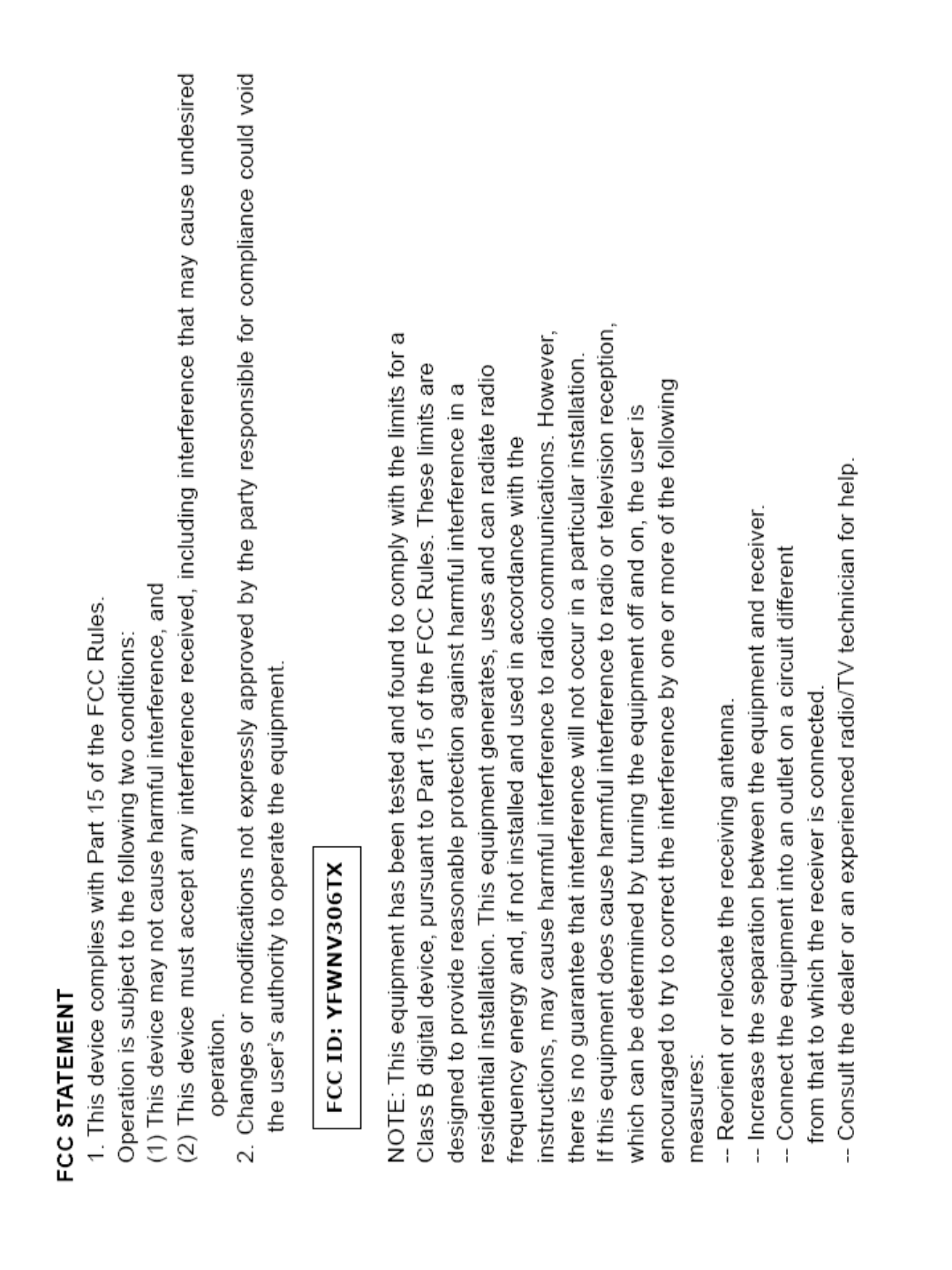PC PEN NV306TX Wireless Mouse Pen User Manual
HONG KONG PC-PEN CO., LIMITED Wireless Mouse Pen
PC PEN >
User Manual

3&3(1
——PC-PEN provides a powerful function for handwriting and
drawing. It supports Microsoft Windows 98/ Windows7 / SE / ME /
2000/ XP/ Vista / TABLET PC and MAC. The PC-PEN has not only
replaced the functions of mouse, but also can be used to chat,
send E-mails, handwrite, draw pictures on the table and etc. In
order to make full use of PC-PEN, please read the user’s guide
(it is the same as the user’s manual) carefully and completely
before you use it.
Ȫ86(5ȯ6*8,'(
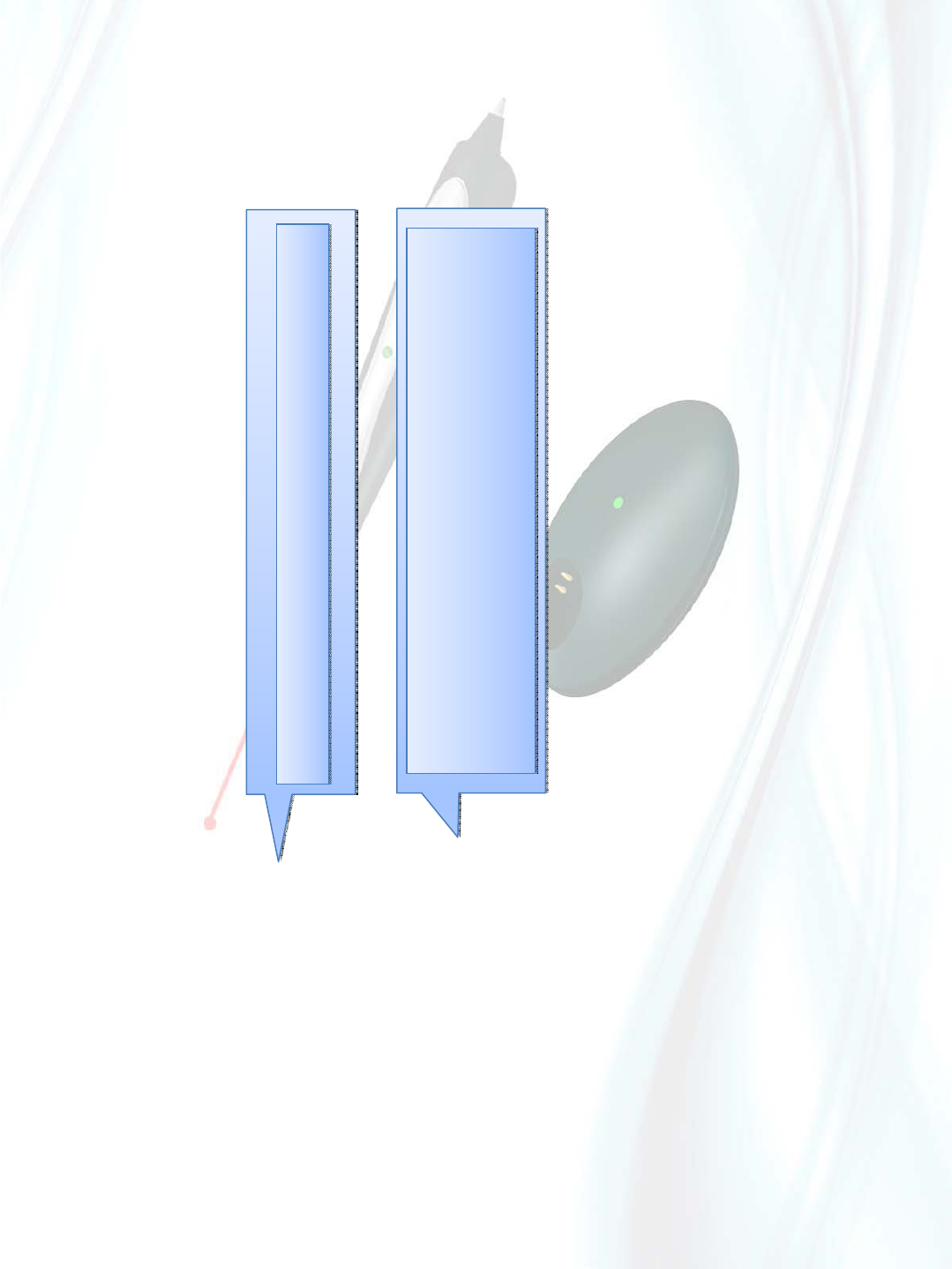
Content
1. Structure
2. Feature
3. Use Method
4. Application
Packing content: There are CD, PC PEN, Pen holder, Writing pad, two
pen nibs in the box.
zWireless PC-PEN
zWireless PC-PEN
zVista – Office 2007
zWindows XP - Office 2003 (After
“complete installation”)
zVista – Office 2007
zWindows XP - Office 2003 (After
“complete installation”)

Structure 3HQFDS
63VSHHGFRQWURONH\
7RFKDQJHWKHZULWLQJPRYHVSHHGDQGZRUGVL]H
/6/DVHU3RLQWHUNH\WXUQRQRII
LQGLFDWRUOLJKWSXUSOHGSLEOXHGSLUHG
GSLUHGIODVKSRZHUORZEOXHIODVKIUHTXHQF\
XQPDWFK
55LJKW.H\
5ROOLQJNH\0LGGOHNH\,WFDQEHXVHGIRUSDJHXS
DQGGRZQ
3HQQLEOHIWNH\2QFHWKHQLELVEURNHQFKDQJHLW
DQ\WLPH
/HIW.H\2QWKHSHQKROGHU
ULJKWNH\RQWKHSHQKROGHU
3HQKROGHUZRUNLQJLQGLFDWRU
SHQKROGHU
/DVHUSRLQWHU,I\RXZDQWWRXVHWKHODVHUSRLQWHURSHQ
WKHSHQFDSSUHVVWKH/6ಧODVHUSRLQWHUNH\
212)).(<
7XUQಯ2Qರ WRXVHWKHSFSHQ,IWKHSRZHULVORZHURUOHVV
SOHDVHWXUQRIIDQGLQVHUWWKHSHQLQWRWKHSHQKROGHUWR
FKDUJHLWWLOOWKHOLJKWWXUQVJUHHQWKHQWXUQ212))NH\WR
ಯ21ರ SRVLWLRQ
&KDUJLQJFRSSHUFKLS
FXUVRUVWRSRYHUNH\NHHSSUHVVGRZQWRVWRSFXUVRU
᧟36:KHQ\RXXVHWKHODVHUSRLQWHUWKHUROOLQJNH\LVVWLOO
DYDLODEOHIRUSDJHXSDQGGRZQ
1HZPRGHOZLWKULJKWOHIWNH\RQSHQKROGHUMXVWNHHSWKHSHQ
LQLWDQGWKHULJKWOHIWNH\FDQEHXVHGDVDJHQHUDOPRXVH
ĉĉ
ĉĉĉĉĉĉĉĉĉĉ
ĉĉĉĉĉĉĉĉ
ĉĉĉĉĉĉĉĉ
ĉĉĉĉĉĉĉ
ĉĉĉĉĉĉ
ĉĉĉĉĉ
ĉĉĉĉĉ
ĉĉĉĉĉĉĉĉ
ĉĉĉĉĉĉĉĉ
ĉĉĉĉĉĉĉ
ĉĉĉĉ
ĉĉĉĉĉ
ĉĉĉĉĉĉĉ
ĉ

To replace the nib
Installing and replacing the nib into the pen
The pen nib can be exchangeable once it is damaged or broken,
and it is can not be used any more. No special nib is needed.
Just use a spare nib refill.
The measures are as follows:
1) Detach the broken nib from the pen tip.
2) Pull the nib out.
3) Slide the new nib into the tip of the pen.
4) Gently press the new nib into the tip of pen until it is lodged
securely
in place.
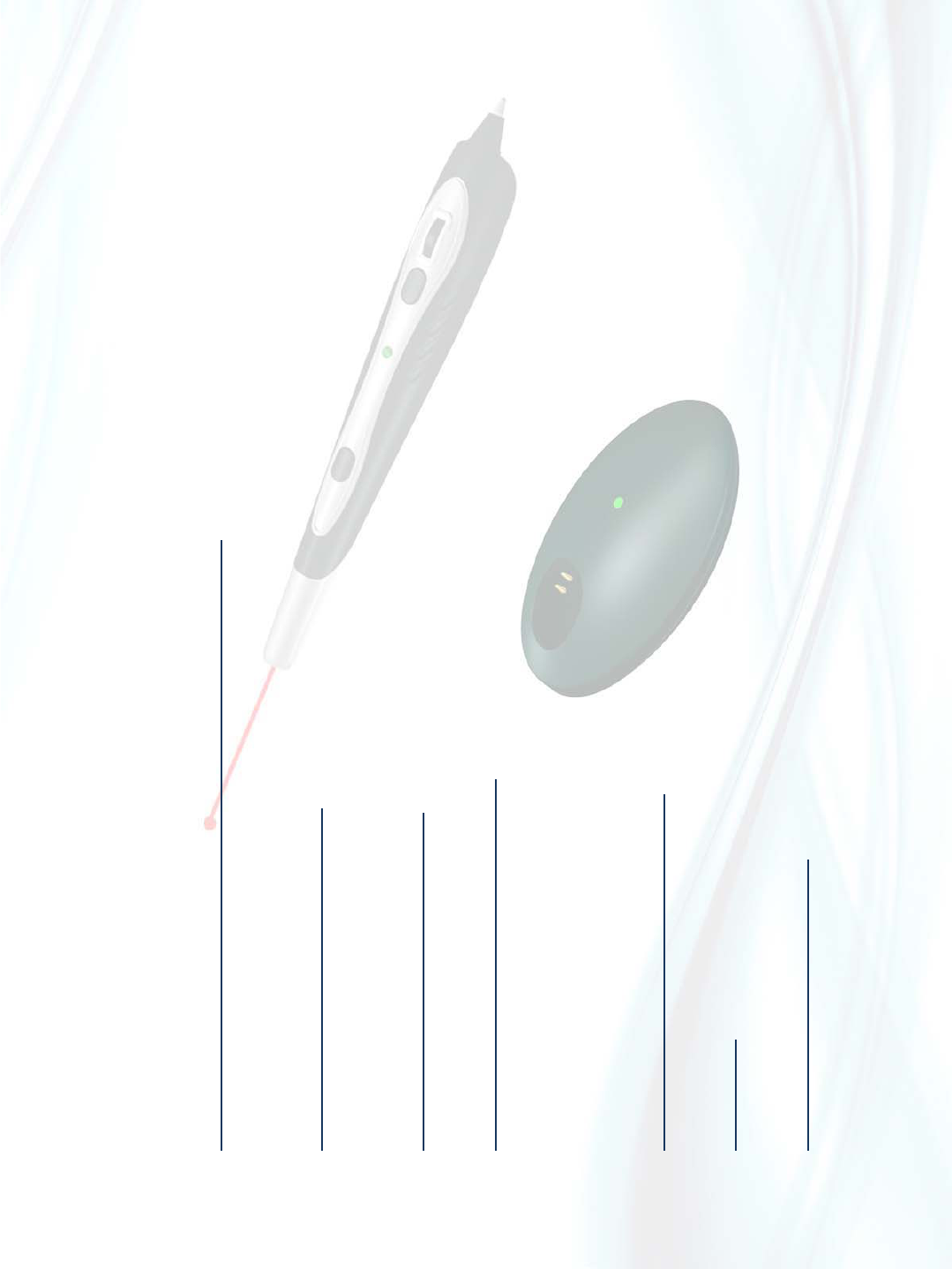
Feature
Triple Speed Control handwriting mode
The indicator light is purple ( 1200dpi), t blue ( 400dpi), and red ( 200dpi). You can choose any of them
to change the right speed and word size
Double Click Function
Move the cursor to the target icon, press the rolling key with your index finger and then click the pen nib
(left key) to realize the double click function.
2.4G wireless module
Remote control for presentations up 10- 15 meters.
Free and flexible writing
It can write and draw on paper, table, floor, ceiling, etc. even on the glass.
you can control your own handwriting strokes more easily and freely.
Reserve handwriting, convert handwriting to text as you like. It can recognize any language handwriting
accurately.
Rolling mouse function
Rolling key can be used for page up and down as you like.
Battery
Long-life built-in rechargeable Li-Polymer battery, can last up to nine hours once charged.
Two-year warranty
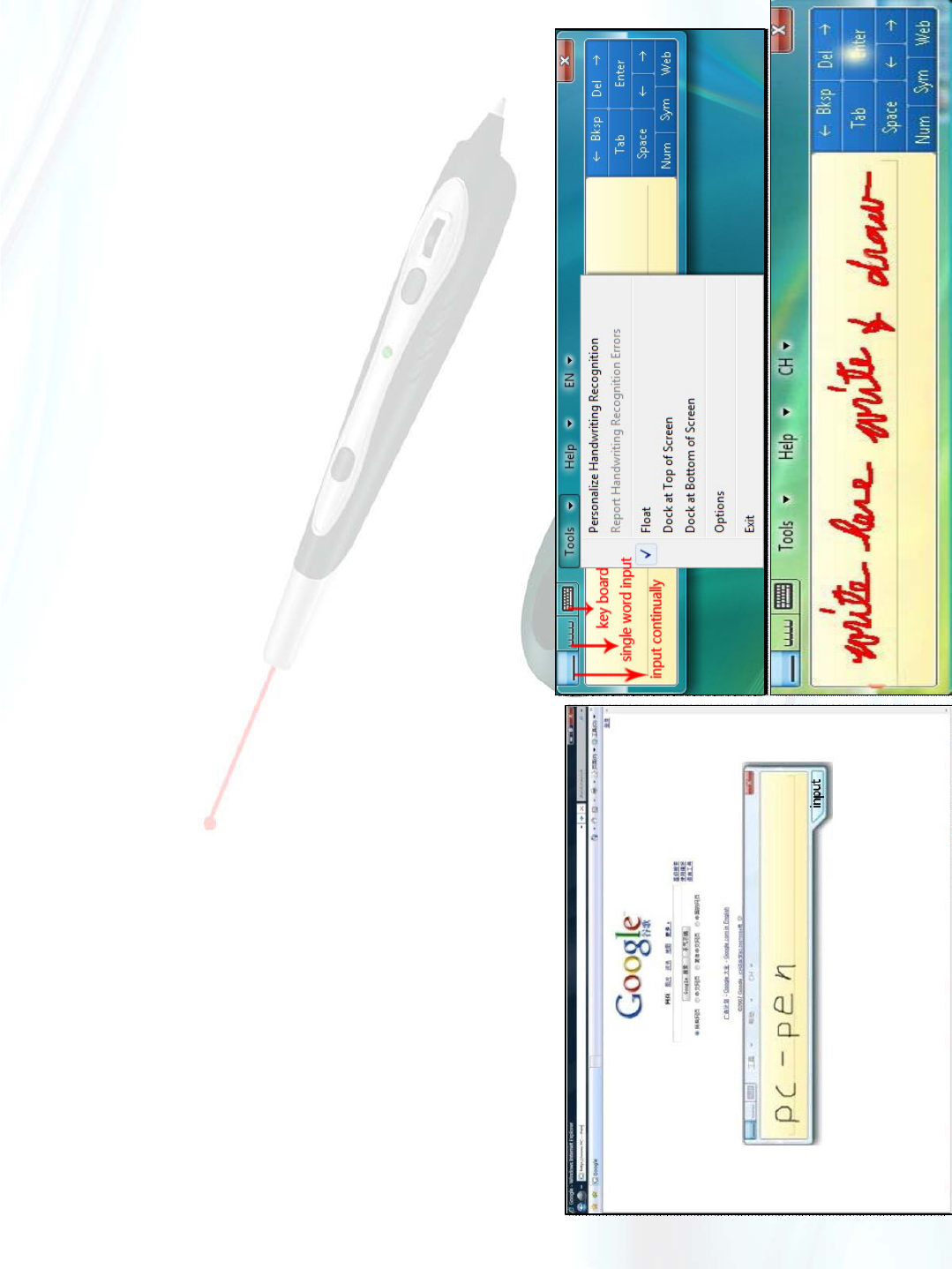
Feature
The powerful function of handwriting and drawing can be achieved by the PC-PEN driver installed.
zIf you have installed the PC-PEN driver in Vista, the “Tablet pc input panel” will appear on the
right side of the screen to recognize different languages. If you want to add any language to
recognize to text, right click the language column, select “Settings", then click “add”, select the
languages you need in the menu and double click it, then "keyboard" order will appear, please hook
all the options under "Keyboard".
zIf you have installed the PC-PEN driver in Windows XP, the language column will display “writing
pad”, “write anywhere”, and “drawing pad” at the lower right corner of the screen.
Right click language column, select “Settings”, then click “Advanced”, and choose “compatibility
configuration”, hook “Extend support of advanced text services to all programs” under “Compatibility
Configuration”. Then “writing pad”, “write anywhere”, and “drawing pad” are available.

Use Method
1. Starter PC PEN Driver
Insert the pc pen driver into the DVD/CD-ROM; Run “Setup .exe” from CD-ROM to install the
driver and follow the steps on the screen till finishing.
(There are seven documents in the Disc: Office 2003 in XP. pdf, office 2007 in Vista . pdf ,
Starter pen driver. pdf, user’s guide. ppt, Setup .exe., the Chinese and English operation vedio.
You can learn how to install the driver and use the pc-pen in the first four documents.)
2. Plug the USB cable into the USB port of your computer.
(If you use wireless pc pen, before use it, Please insert the pen into the pen holder to charge till
the light turns green, then turn ON/OFF key to “ON” position.)
Appending:
Please reinstall your office 2003 to “complete installation” type if your system is Windows XP.
It is unnecessary to reinstall if you already have complete installed your office 2003 .
3. Reset PC PEN (Once the wireless pc pen doesn’t work especially for first time as your
pen ‘s frequency unmatch to your transceiver variants as the pen’s indicator light in flashing
blue color and pen holder is already connected to the computer USB port., please reset your
pen by following steps.):
First, connect the pen holder to the computer USB port.
Second keep press down your pen’s middle key on wheel key near your pen holder 10-50cm.
Third, then turn on the power switch. until the indicator light stop flashing.
Fourth, then you can use it never need to tuning again.
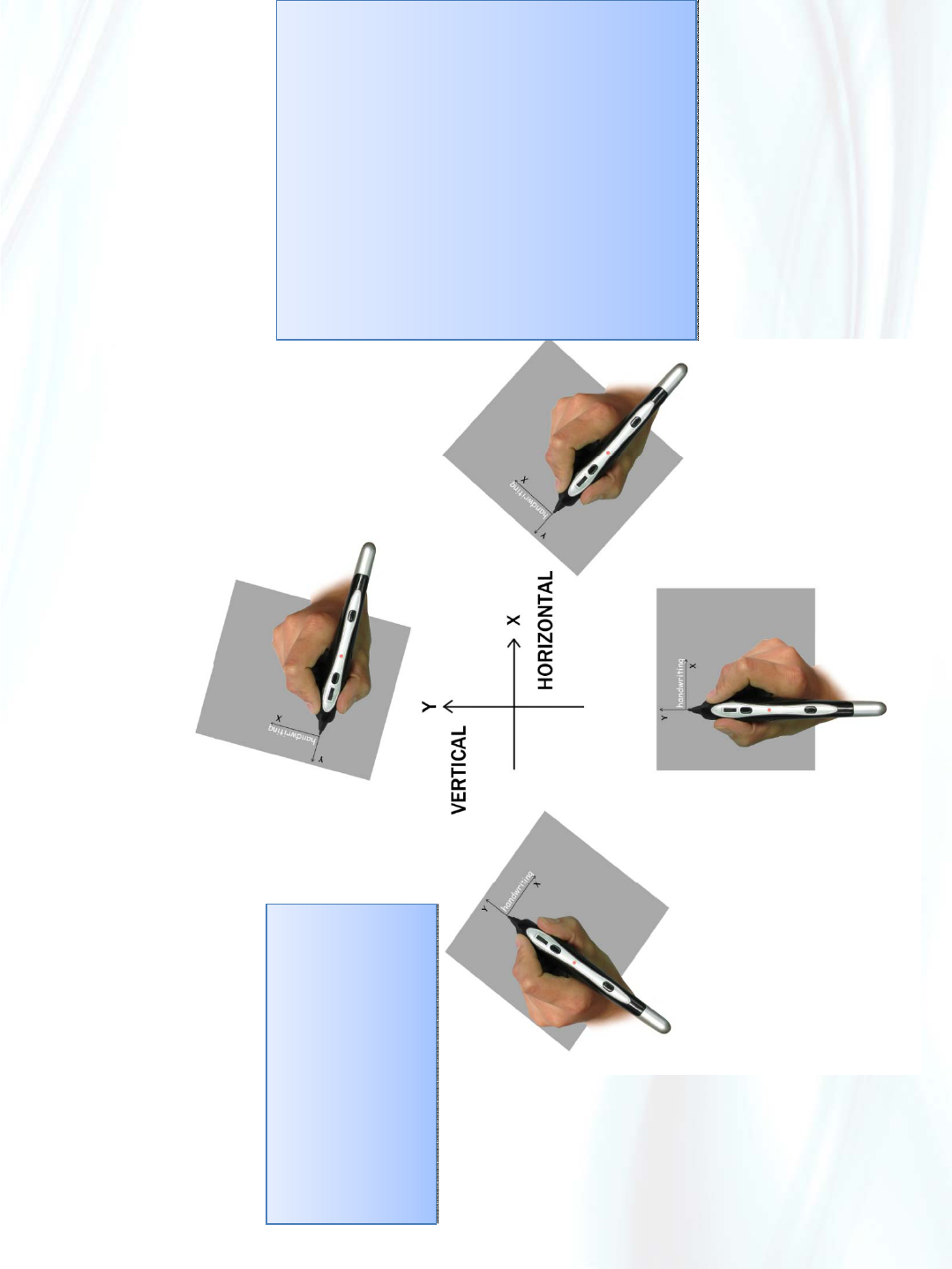
Holding Method
Because everybody has different methods to hold a pen, such as following images, please take them for reference. If
you hold the pen according to the following handwriting directions, you are sure to write and draw like your own strokes.
When you hold the pc pen as a
mouse or use the pc pen to
write, keep the rolling key
upwards, When using it, do not
touch the rolling key and right
key.
When you hold the pc pen as a
mouse or use the pc pen to
write, keep the rolling key
upwards, When using it, do not
touch the rolling key and right
key.
In order to write horizontally on
the screen, you must ensure that
the rolling key maintains a
parallel position to the vertical
edge of the writing pad (Any
surface you write on) when
writing. For your own writing
comfort you can therefore
change the position of the writing
pad, you shall write horizontally
on the screen.
PS: without writing pad, you
should write imagining that you
have a writing pad. Please
reference above instructions.
In order to write horizontally on
the screen, you must ensure that
the rolling key maintains a
parallel position to the vertical
edge of the writing pad (Any
surface you write on) when
writing. For your own writing
comfort you can therefore
change the position of the writing
pad, you shall write horizontally
on the screen.
PS: without writing pad, you
should write imagining that you
have a writing pad. Please
reference above instructions.
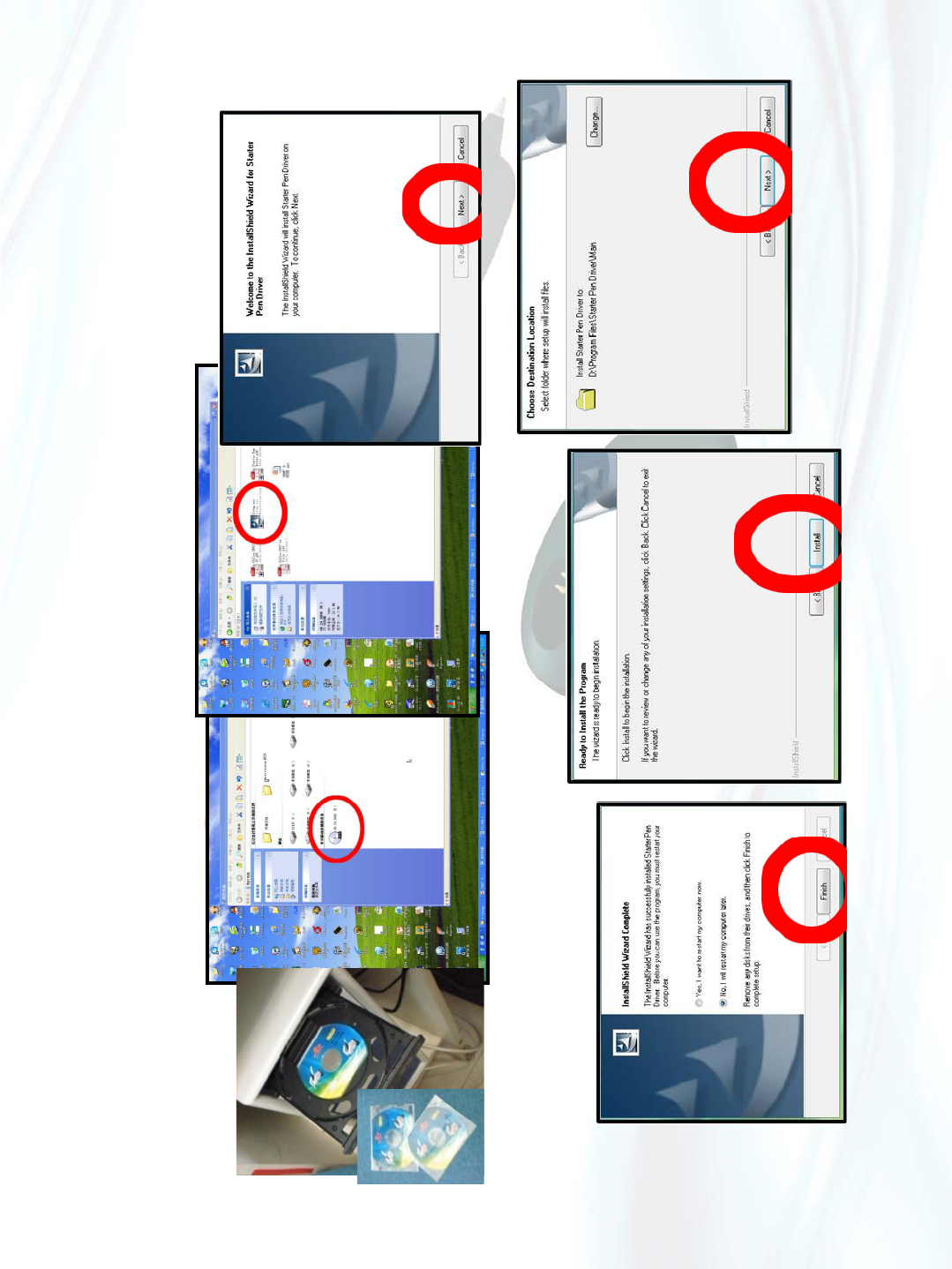
Use Method
1. Starter pc pen Driver.
2. Plug the USB cable into the USB port of your computer.
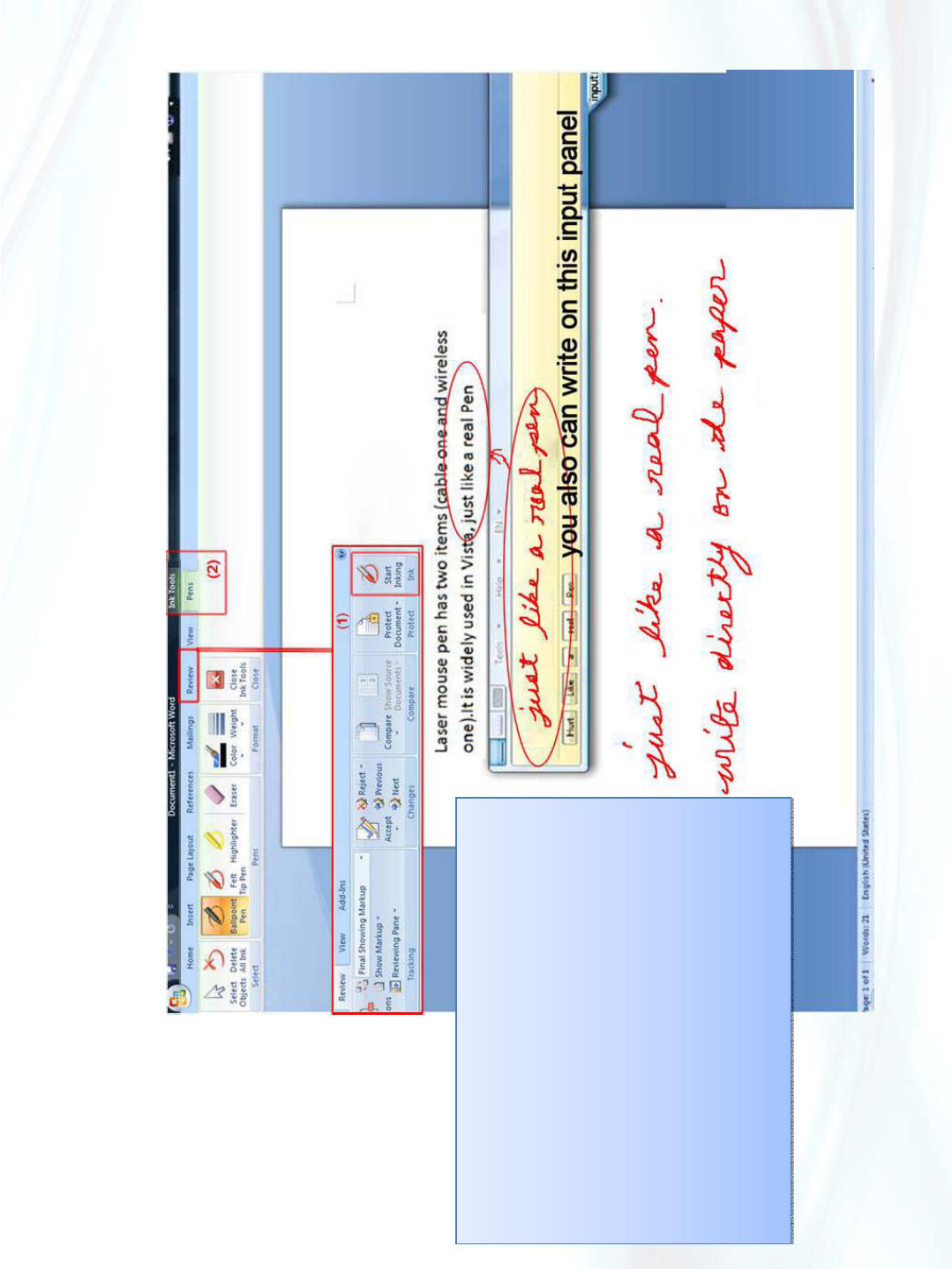
Application 1Vista system – Office2007
Word 2007
1. Open Word 2007 ---click “Review”----
“ Start inking” you will see the “Ink tools”,
Choose one pen and you can change
color and weight as you like. If you want
to delete the inks, use “Eraser” or “Delete
all inks”
2. Click the right key on the bottom icon to
arouse “Toolbars”---“Tablet PC Input
Panel” then the panel will float on the
desk always .You can write and click
“input”.
Word 2007
1. Open Word 2007 ---click “Review”----
“Start inking” you will see the “Ink tools”,
Choose one pen and you can change
color and weight as you like. If you want
to delete the inks, use “Eraser” or “Delete
all inks”
2. Click the right key on the bottom icon to
arouse “Toolbars”---“Tablet PC Input
Panel” then the panel will float on the
desk always .You can write and click
“input”.
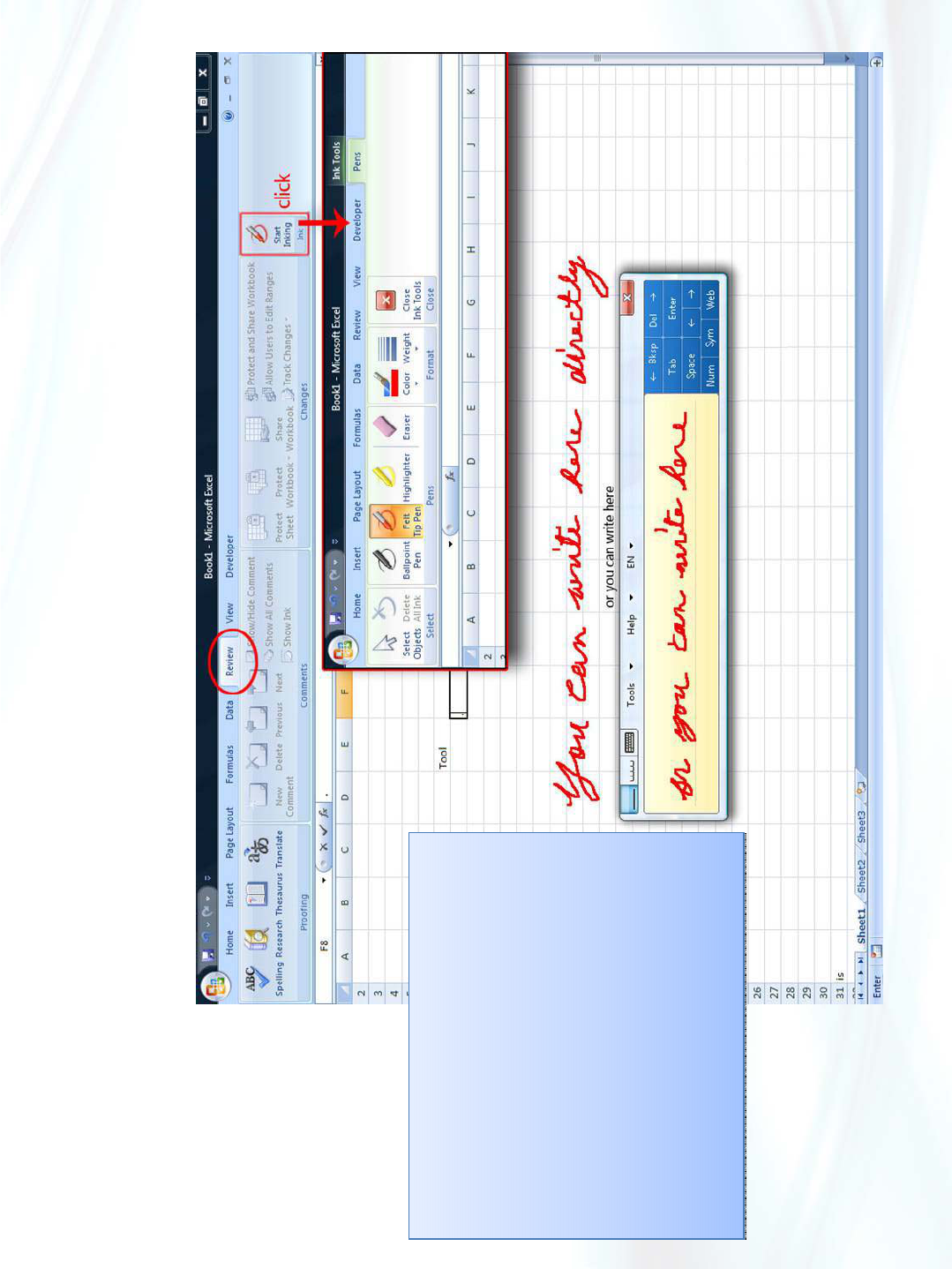
Application 1Vista system – Office2007
Excel 2007
1. Open Excel 2007---click “Review”----
“ Start inking” you will see the “Ink
tools”, Choose one pen and you
can change color and weight as you
like. If you want to delete the inks,
use “Eraser” or “Delete all inks”
2. Click the right key on the bottom icon
to arouse “Toolbars”---“Tablet PC
Input Panel” then the panel will float
on the desk always .You can write
and click “input”.
Excel 2007
1. Open Excel 2007---click “Review”----
“Start inking” you will see the “Ink
tools”, Choose one pen and you
can change color and weight as you
like. If you want to delete the inks,
use “Eraser” or “Delete all inks”
2. Click the right key on the bottom icon
to arouse “Toolbars”---“Tablet PC
Input Panel” then the panel will float
on the desk always .You can write
and click “input”.
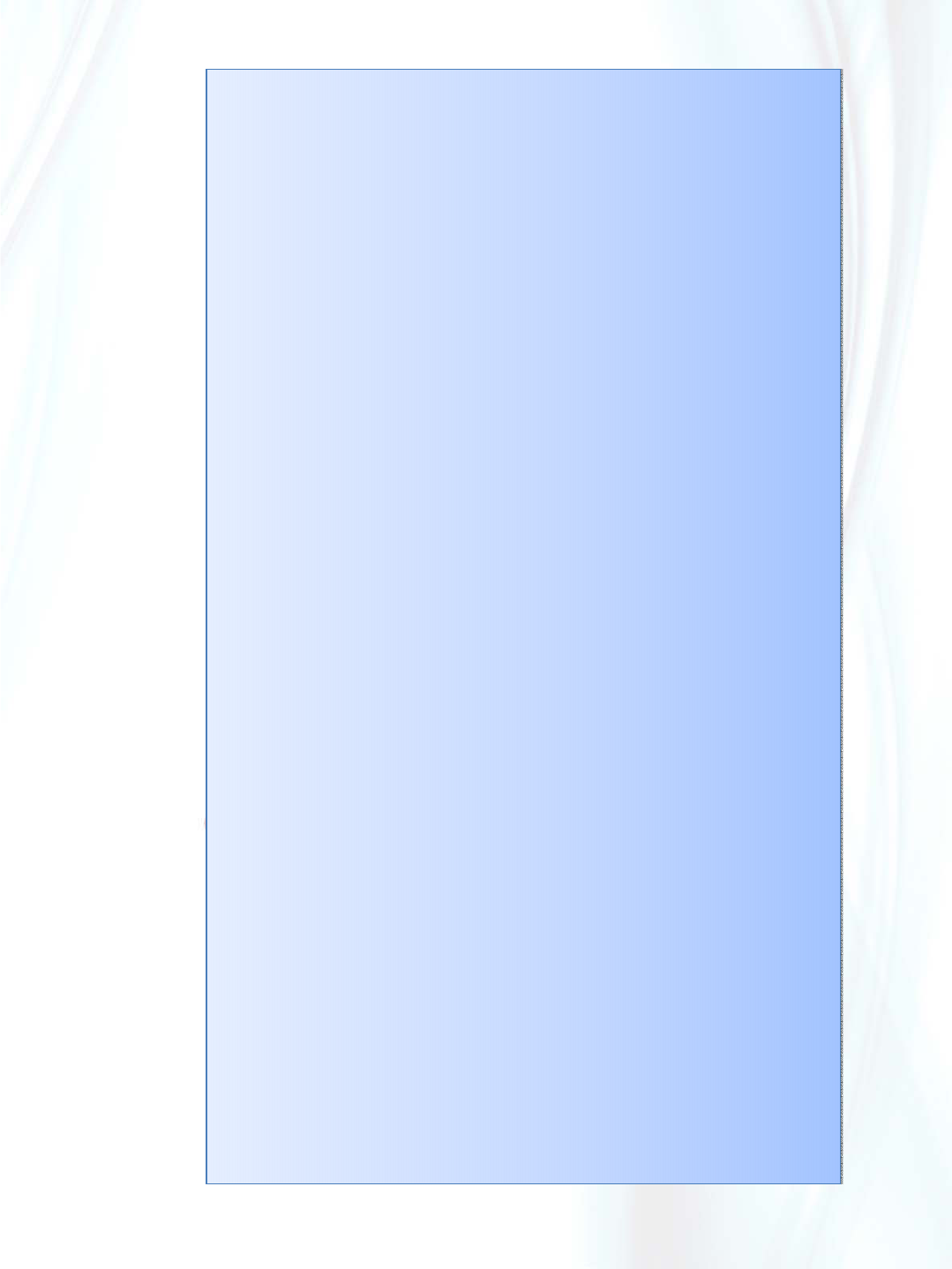
Application 1Vista system – Office2007
Power Point 2007
The outstanding function is going to use in briefing. Laser PC-PEN does not like the traditional laser
pen which only has the indicating function and its light without any safety regulation protection,
therefore it cannot accept by American & Europe market. Our products not only can
permanently fix the cursor indicated and without any hurt for eyes but also you can change the
color, adjust the weight, insert black or white screen any time to do explanation, turn pages up
and down by rolling key, and save the content what you have amended as you need. However,
it can make a perfect presentation through Microsoft supported POWERPOINT on big white
board, TV , slideshow etc.
1. Open PowerPoint 2007 ---click “Review”---“ Start inking” you will see the “Ink tools”, Choose
one pen and you can change color and weight as you like. If you want to delete the inks, use
“Eraser” or “Delete all inks”
2. Click the right key on the bottom icon to arouse “Toolbars”---“Tablet PC Input Panel” then the
panel will float on the desk always .You can write and click “input”.
3. If you are near the computer, Press F5 key. Otherwise, please choose “slide show” after click
the “View” of the menu. The PowerPoint will play on full screen. When you move the cursor to
the left corner of the screen, you will see four icons. Click the third icon to exchange the screen
into “White Screen” or “Black Screen” (can add any kind of description make the explanation
more easily) so as to coordinate with the Long Distance Education.
If you are near the computer, please press “ESC” key, otherwise, please choose “end show”
among the four icons, you will withdraw PowerPoint play status.
Power Point 2007
The outstanding function is going to use in briefing. Laser PC-PEN does not like the traditional laser
pen which only has the indicating function and its light without any safety regulation protection,
therefore it cannot accept by American & Europe market. Our products not only can
permanently fix the cursor indicated and without any hurt for eyes but also you can change the
color, adjust the weight, insert black or white screen any time to do explanation, turn pages up
and down by rolling key, and save the content what you have amended as you need. However,
it can make a perfect presentation through Microsoft supported POWERPOINT on big white
board, TV , slideshow etc.
1. Open PowerPoint 2007 ---click “Review”---“ Start inking”you will see the “Ink tools”, Choose
one pen and you can change color and weight as you like. If you want to delete the inks, use
“Eraser” or “Delete all inks”
2. Click the right key on the bottom icon to arouse “Toolbars”---“Tablet PC Input Panel” then the
panel will float on the desk always .You can write and click “input”.
3. If you are near the computer, Press F5 key. Otherwise, please choose “slide show” after click
the “View” of the menu. The PowerPoint will play on full screen. When you move the cursor to
the left corner of the screen, you will see four icons. Click the third icon to exchange the screen
into “White Screen” or “Black Screen” (can add any kind of description make the explanation
more easily) so as to coordinate with the Long Distance Education.
If you are near the computer, please press “ESC” key, otherwise, please choose “end show”
among the four icons, you will withdraw PowerPoint play status.

Application 1Vista system – Office2007
Power Point 2007
Power Point 2007
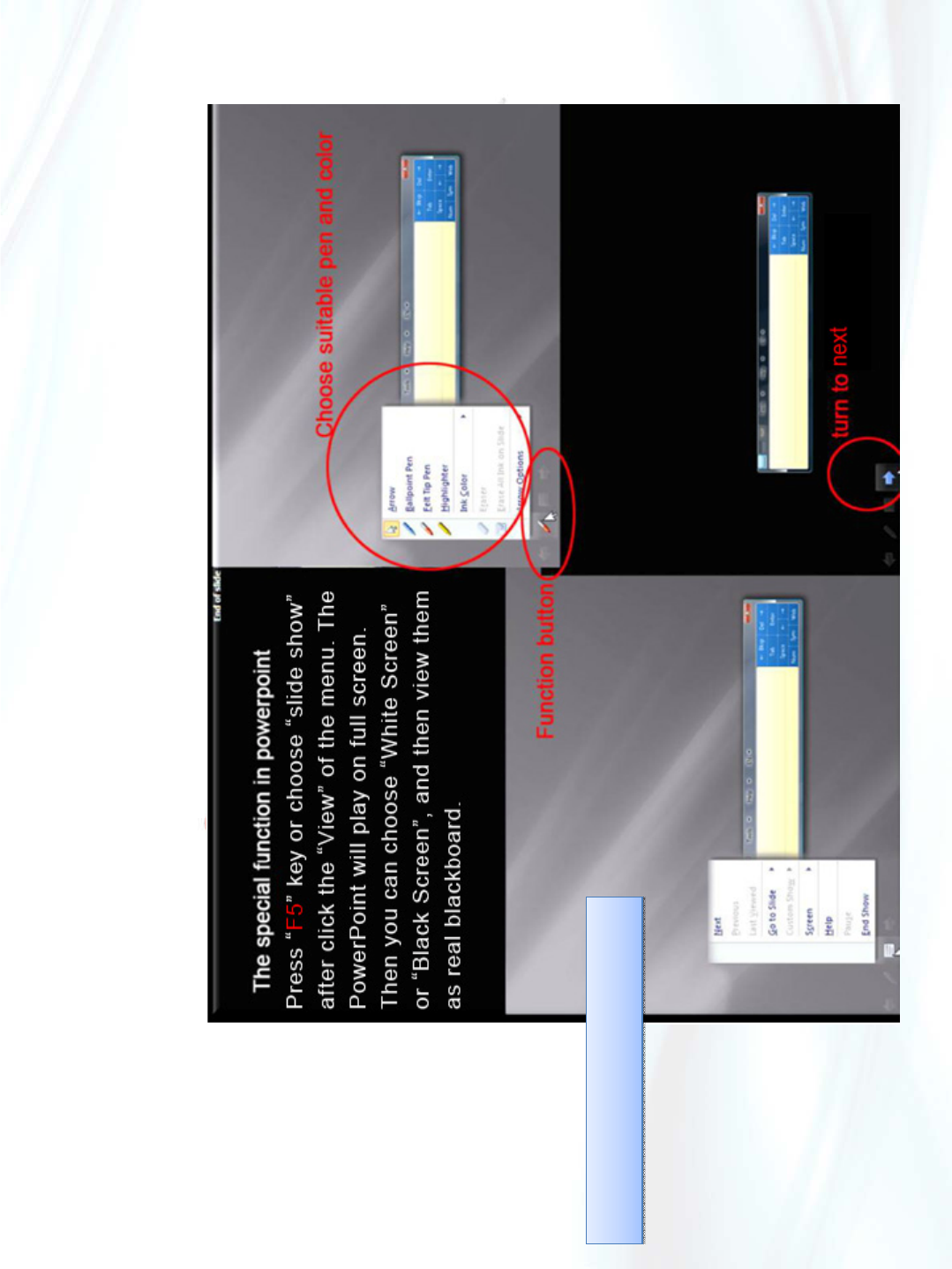
Application 1Vista system – Office2007
Power Point 2007
Power Point 2007
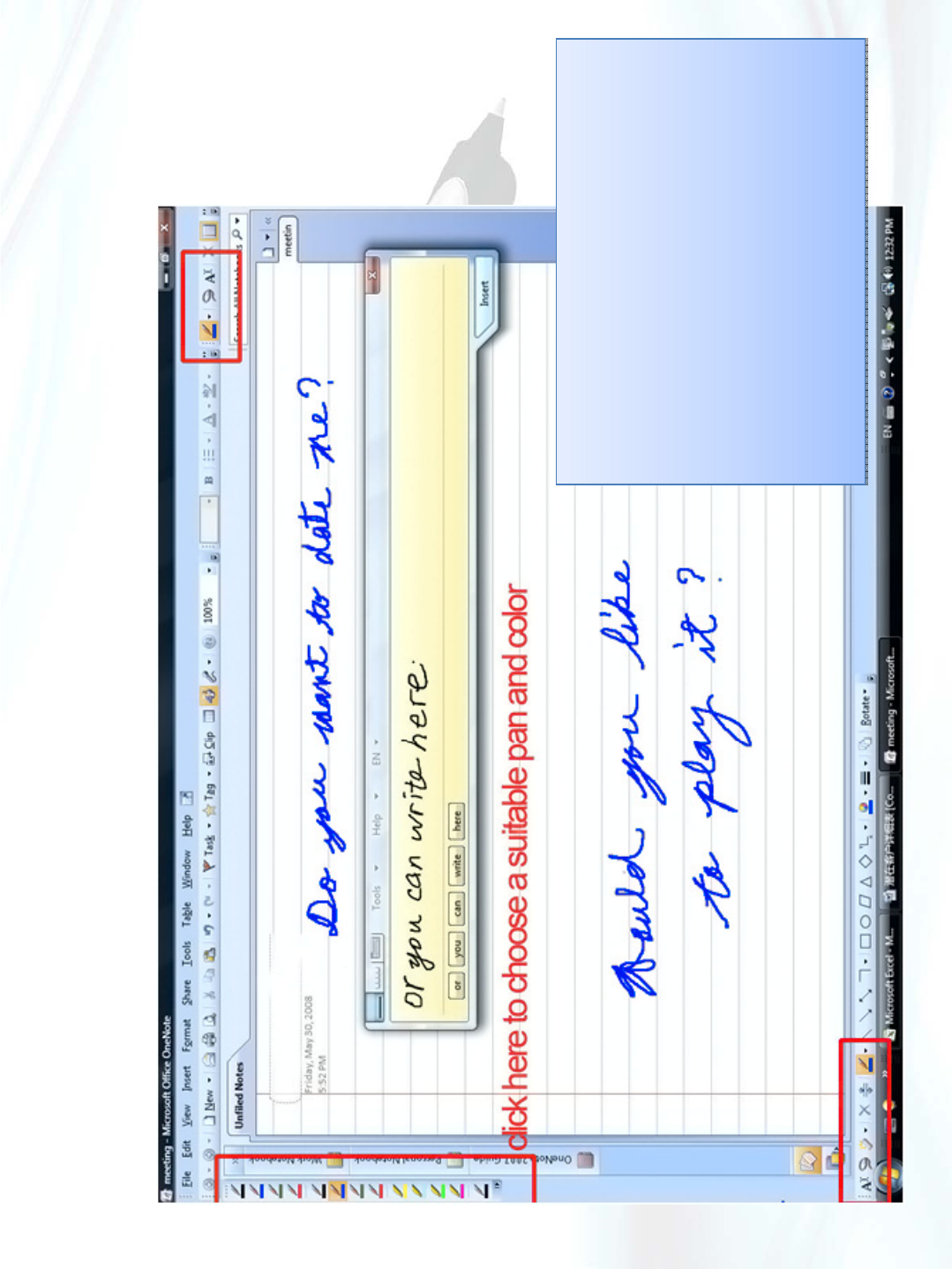
Application 1Vista system 2007
OneNote2007
1. Open onenote2007,Choose one
pen and color on the left side. If
you want to delete the inks, use
“Eraser” at the right corner.
2. Click the right key on the bottom
icon to arouse “Toolbars”---“Tablet
PC Input Panel” then the panel will
float on the desk always .You can
write and click “input”.
OneNote2007
1. Open onenote2007,Choose one
pen and color on the left side. If
you want to delete the inks, use
“Eraser” at the right corner.
2. Click the right key on the bottom
icon to arouse “Toolbars”---“Tablet
PC Input Panel” then the panel will
float on the desk always .You can
write and click “input”.
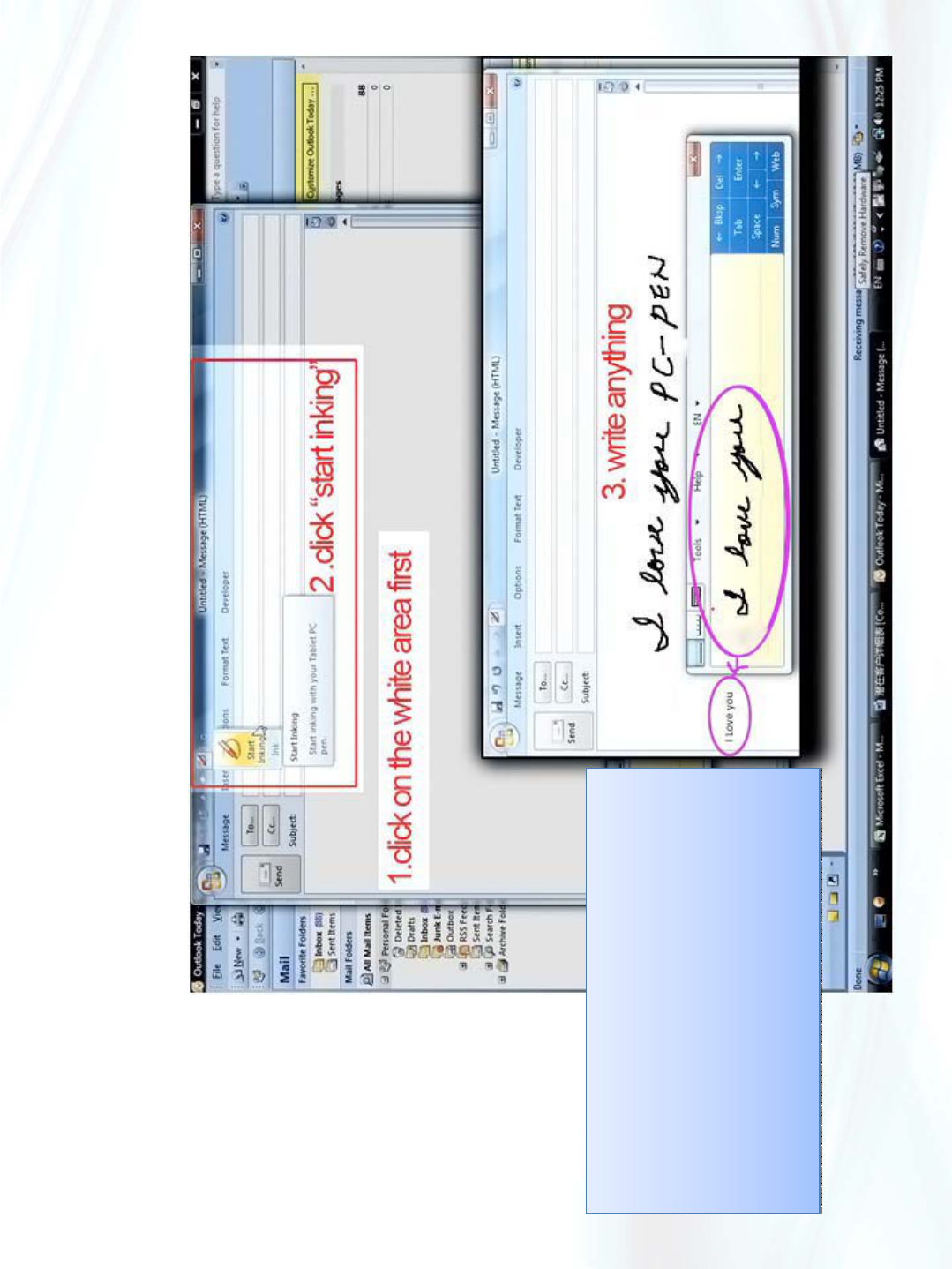
Application 1Vista system 2007
Outlook2007
1. Open outlook 2007,click “new”--
“message” --- “Start Inking”
2. Click the right key on the bottom icon to
arouse “Toolbars”---“Tablet PC Input
Panel” then the panel will float on the
desk always .You can write and click
“input”.
Outlook2007
1. Open outlook 2007,click “new”--
“message” --- “Start Inking”
2. Click the right key on the bottom icon to
arouse “Toolbars”---“Tablet PC Input
Panel” then the panel will float on the
desk always .You can write and click
“input”.
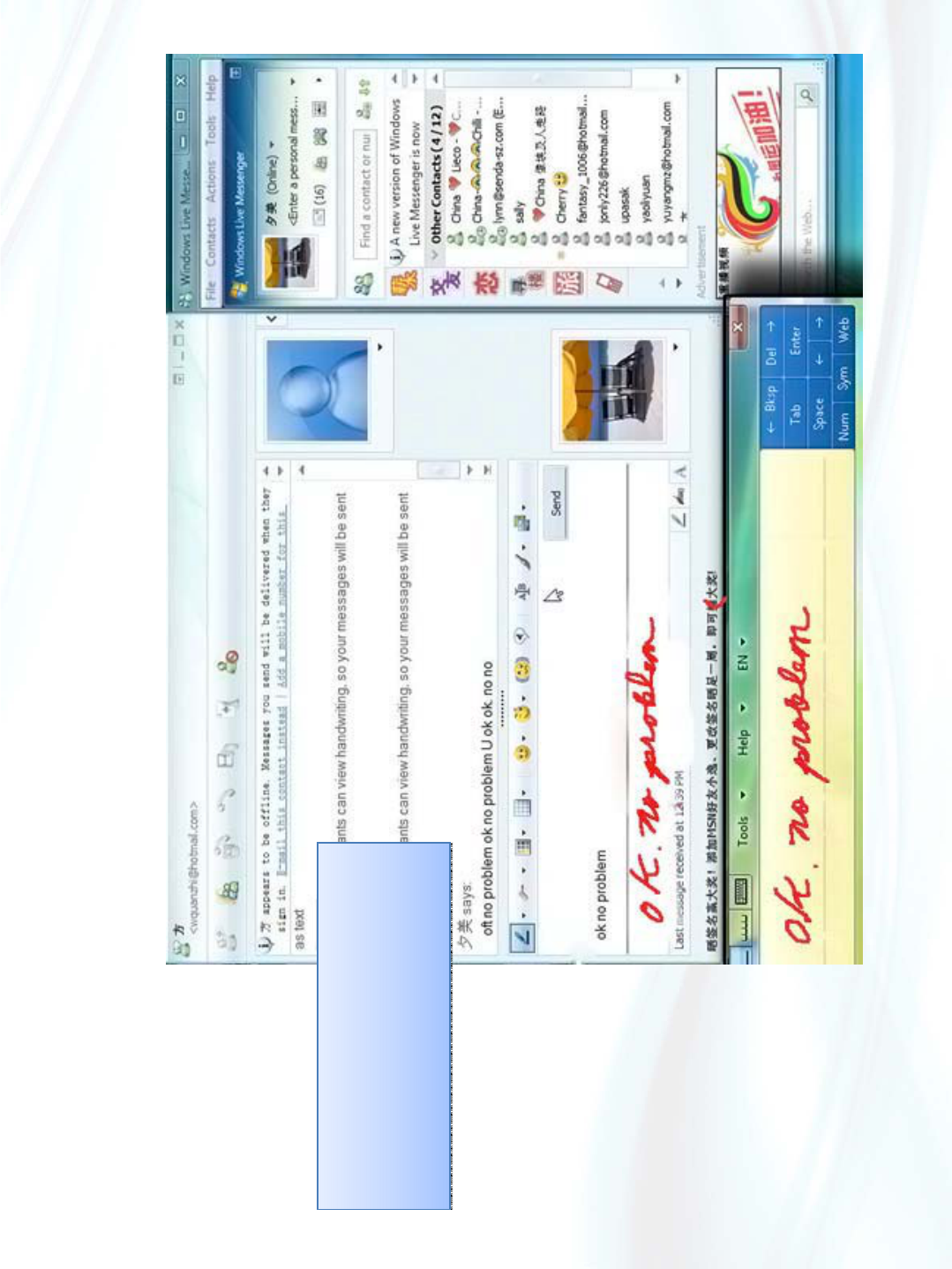
Application 1Vista system – MSN
MSN
Open MSN
You can write on the MSN window
Or you can write on the input panel
MSN
Open MSN
You can write on the MSN window
Or you can write on the input panel
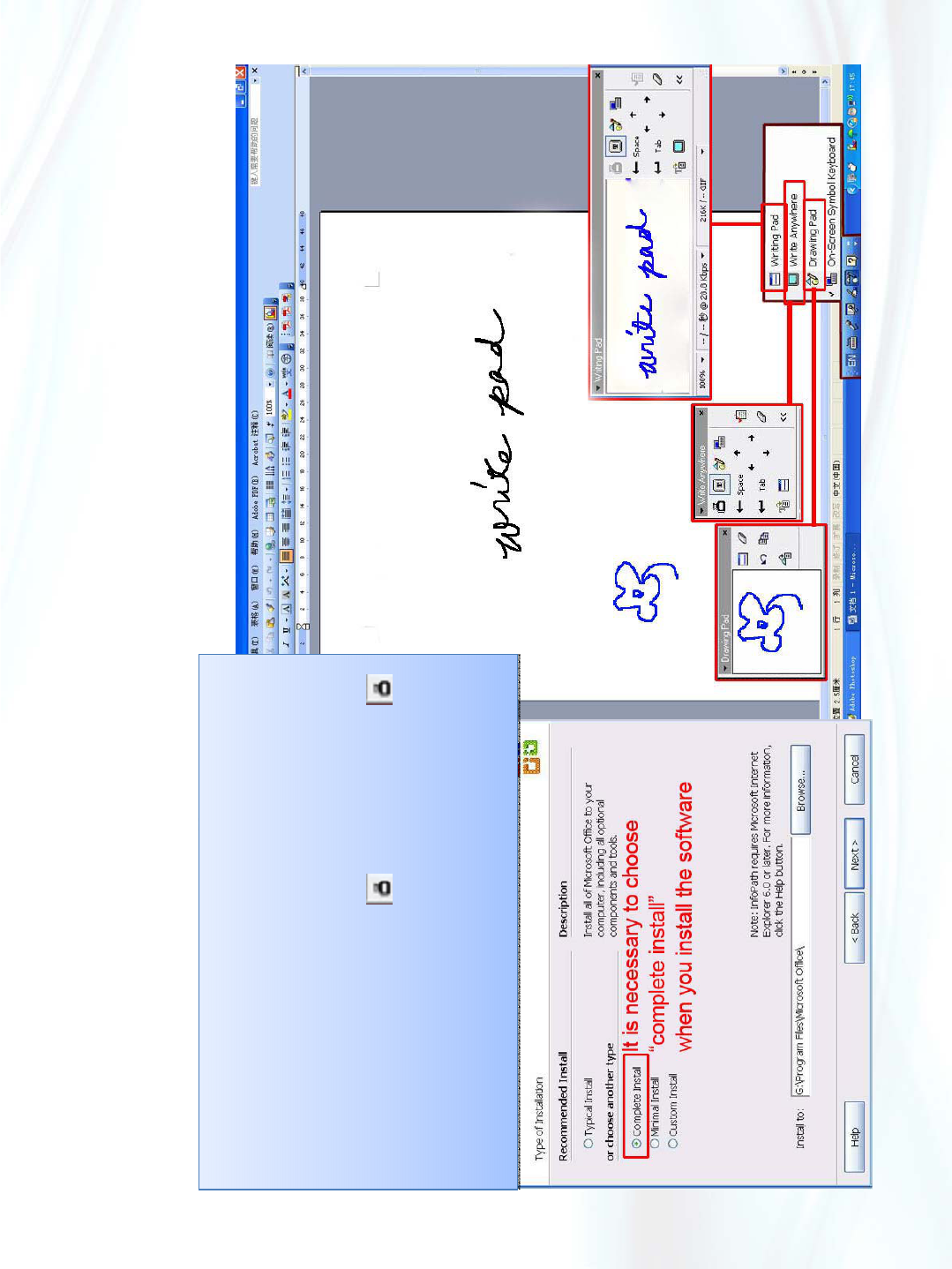
Application 2XP system – Office 2003
Word 2003
After you install the pen, The “Microsoft input method”
will appear in right bottom corner.
There are two important tools:
Writing pad – for writing
Drawing pad – for drawing
z(The Ink tools in Word 2003 is . So you can press
to input your handwrite type .we advice you use Vista
system.)
z(Other presentation about the rest software of
office2003 please refer the introduce of Office2007
above.)
Word 2003
After you install the pen, The “Microsoft input method”
will appear in right bottom corner.
There are two important tools:
Writing pad – for writing
Drawing pad – for drawing
z(The Ink tools in Word 2003 is . So you can press
to input your handwrite type .we advice you use Vista
system.)
z(Other presentation about the rest software of
office2003 please refer the introduce of Office2007
above.)
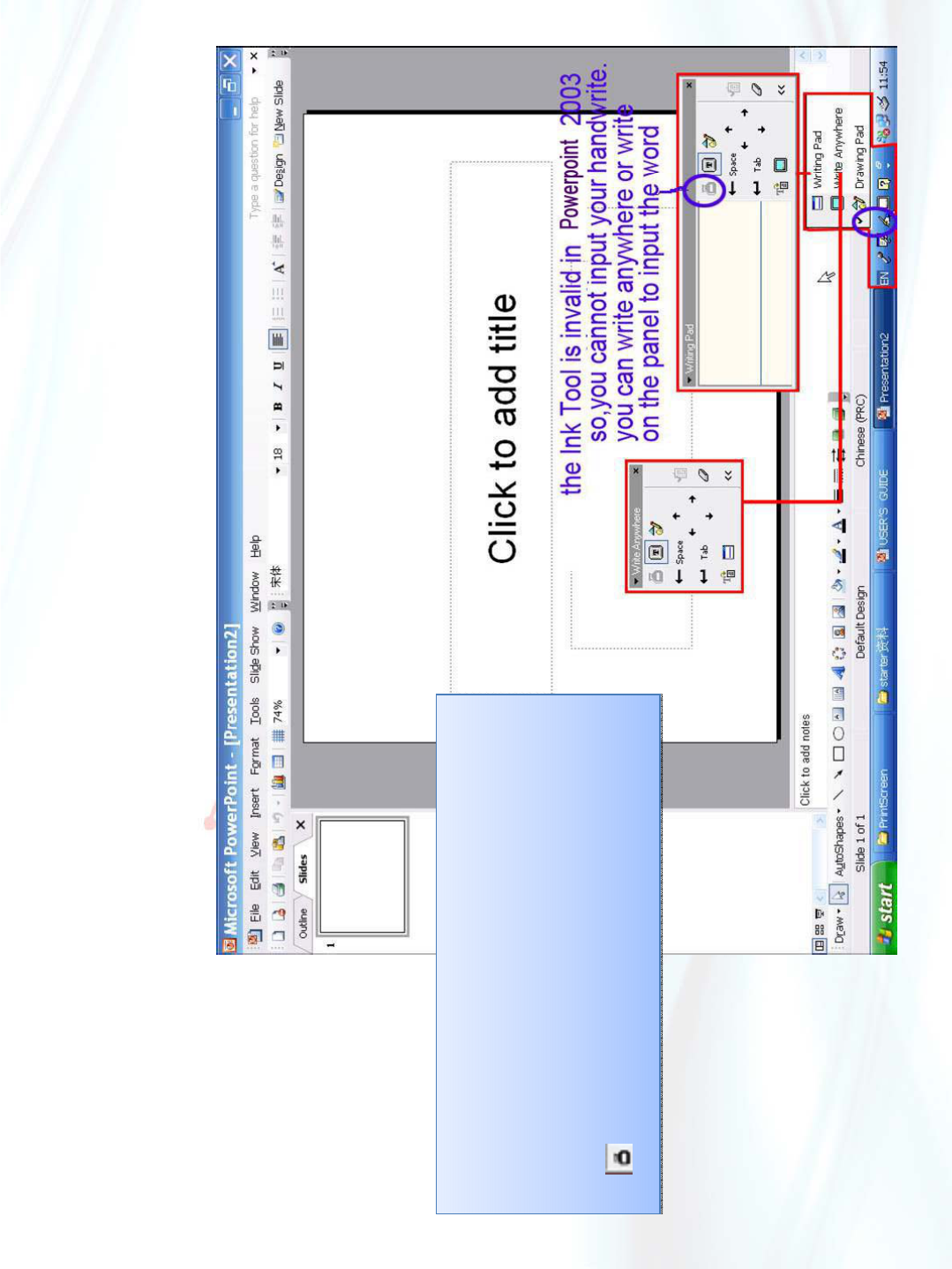
Application 2XP system – Office 2003
Power point 2003
After you install the pen, The “Microsoft input
method” will appear in right bottom corner.
There are two important tools:
Writing pad & writing anywhere
z(There is no Ink tools in power point 2003, the function
of is invalid ,so you cannot use Drawing pad to
draw.)
Power point 2003
After you install the pen, The “Microsoft input
method” will appear in right bottom corner.
There are two important tools:
Writing pad & writing anywhere
z(There is no Ink tools in power point 2003, the function
of is invalid ,so you cannot use Drawing pad to
draw.)
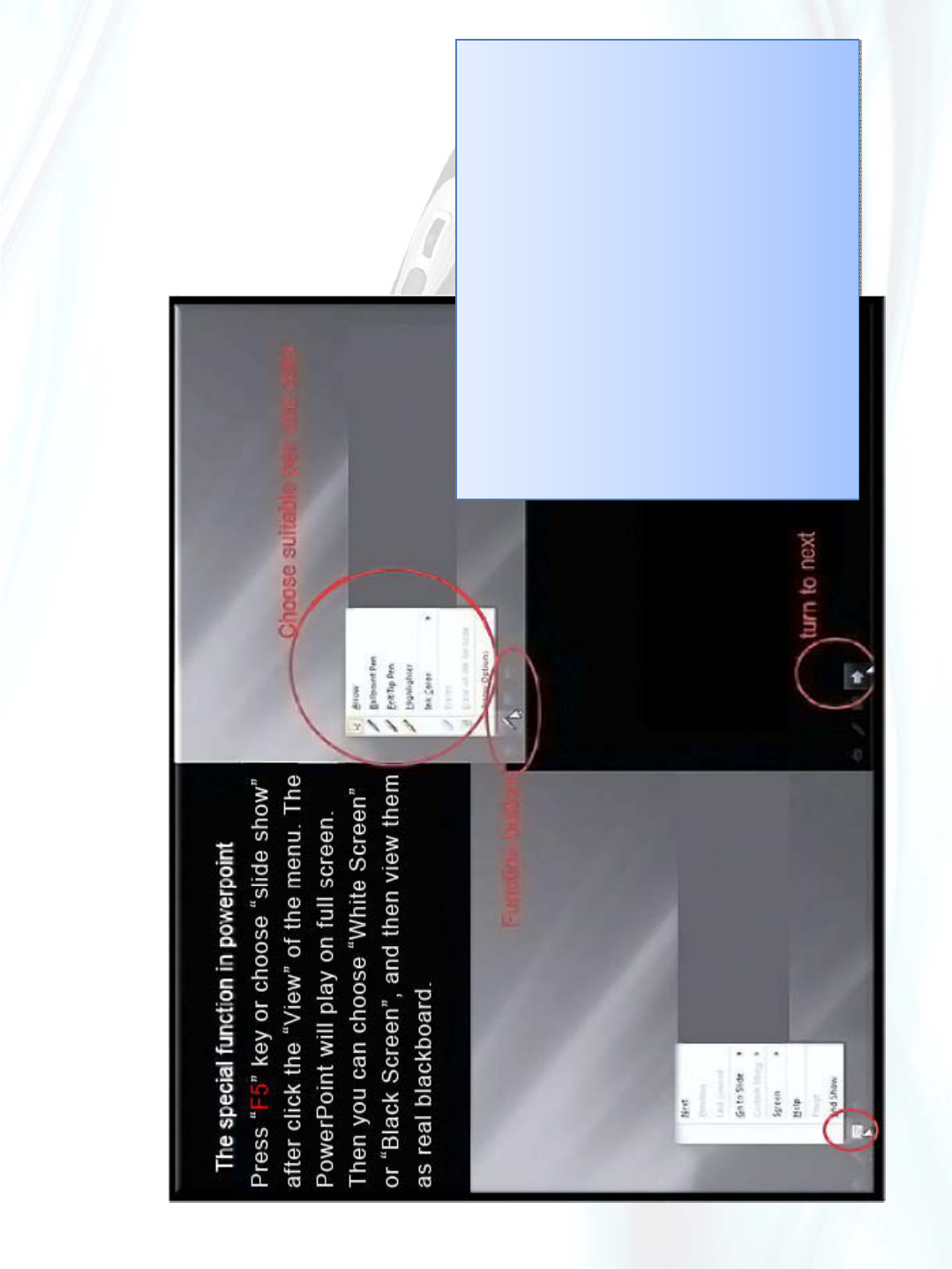
Application 2XP system – Office 2003
Power point 2003
Rolling key can be used for page up and
down. Press “F5” or choose “slide
show” after click the “View” of the menu,
then the PowerPoint will play on full screen.
When you move the cursor to the left corner
of the screen, you will see four icons. Click the
third icon to exchange the screen into “White
Screen” or “Black Screen” so as to coordinate
with the Long Distance Education.
Press “ESC” key or choose “end show”
among the four icons, you will withdraw
PowerPoint play status.
Power point 2003
Rolling key can be used for page up and
down. Press “F5” or choose “slide
show” after click the “View” of the menu,
then the PowerPoint will play on full screen.
When you move the cursor to the left corner
of the screen, you will see four icons. Click the
third icon to exchange the screen into “White
Screen” or “Black Screen” so as to coordinate
with the Long Distance Education.
Press “ESC” key or choose “end show”
among the four icons, you will withdraw
PowerPoint play status.
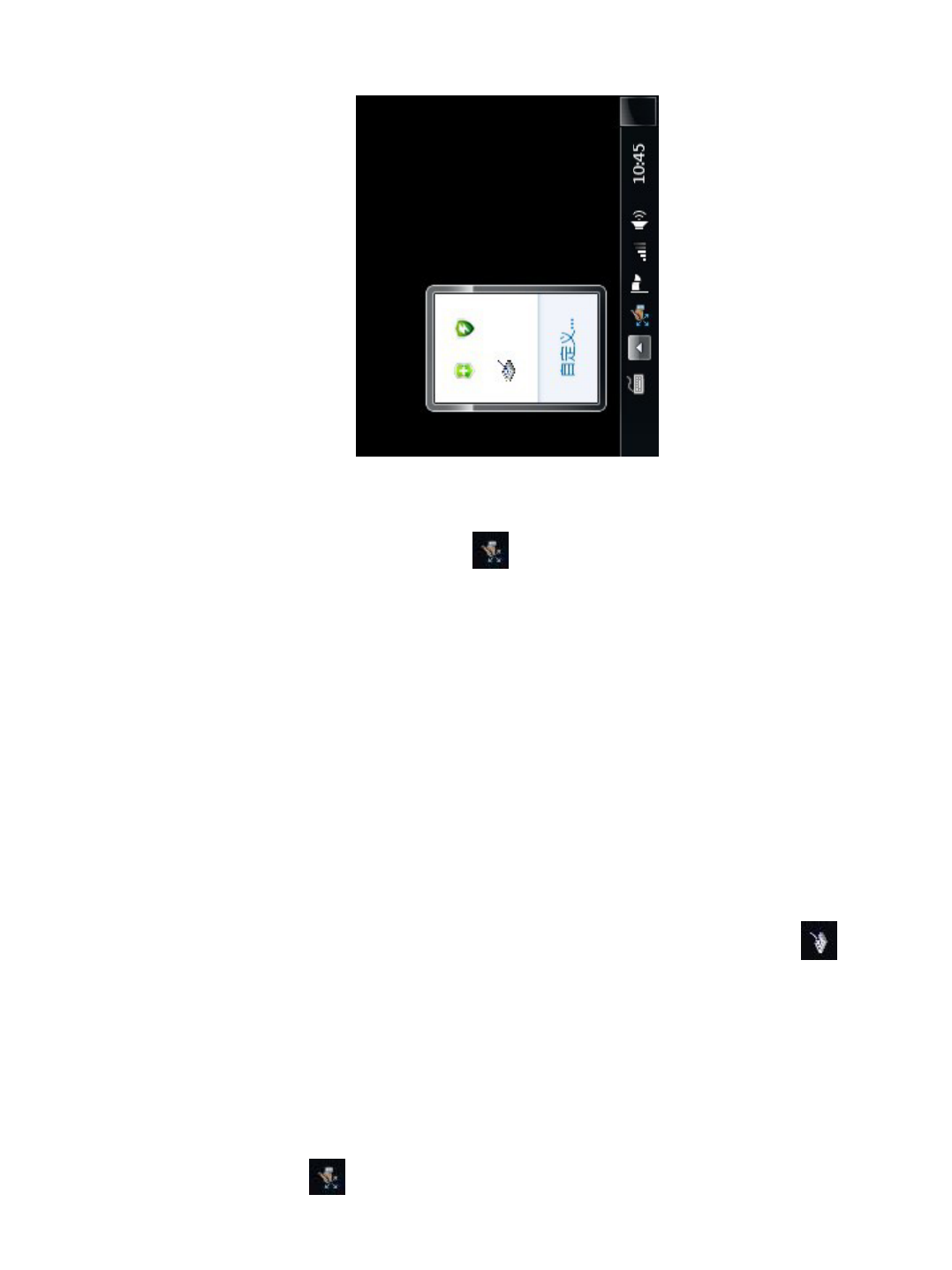
Application (windows7 operation system)
After installed of PC-PEN DRIVER ,The icon
of
Will appear at right bottom of
your computer, This icon
Showed ,then you can apply
Your mouse pen to write or
Draw a picture freely.
This icon means you already installed of
PC-PEN DRIVER successfully.

Welcome to use PC-
PEN!
Thanksʽ