User Manual

Tablet
PCSGOB10INX-Series X Mobile Company Limited
User Manual for PCSGOB10INX-Series
Contents
Precautions before Use ...................................................................................................................... 2
Tablet introduction ............................................................................................................................ 3
Introduction to Desktop .................................................................................................................... 4
1. Windows 10 start image: ................................................................................................... 4
2. Image slide applications ........................................................................................................ 4
3. Introduction to app Interface ............................................................................................. 5
4. Start Menu ....................................................................................................................... 7
5. Multitasking operating interface ....................................................................................... 8
Basic Operations ............................................................................................................................... 9
1. Sleep, restart and power off ............................................................................................... 9
2. WIFI function; ................................................................................................................... 9
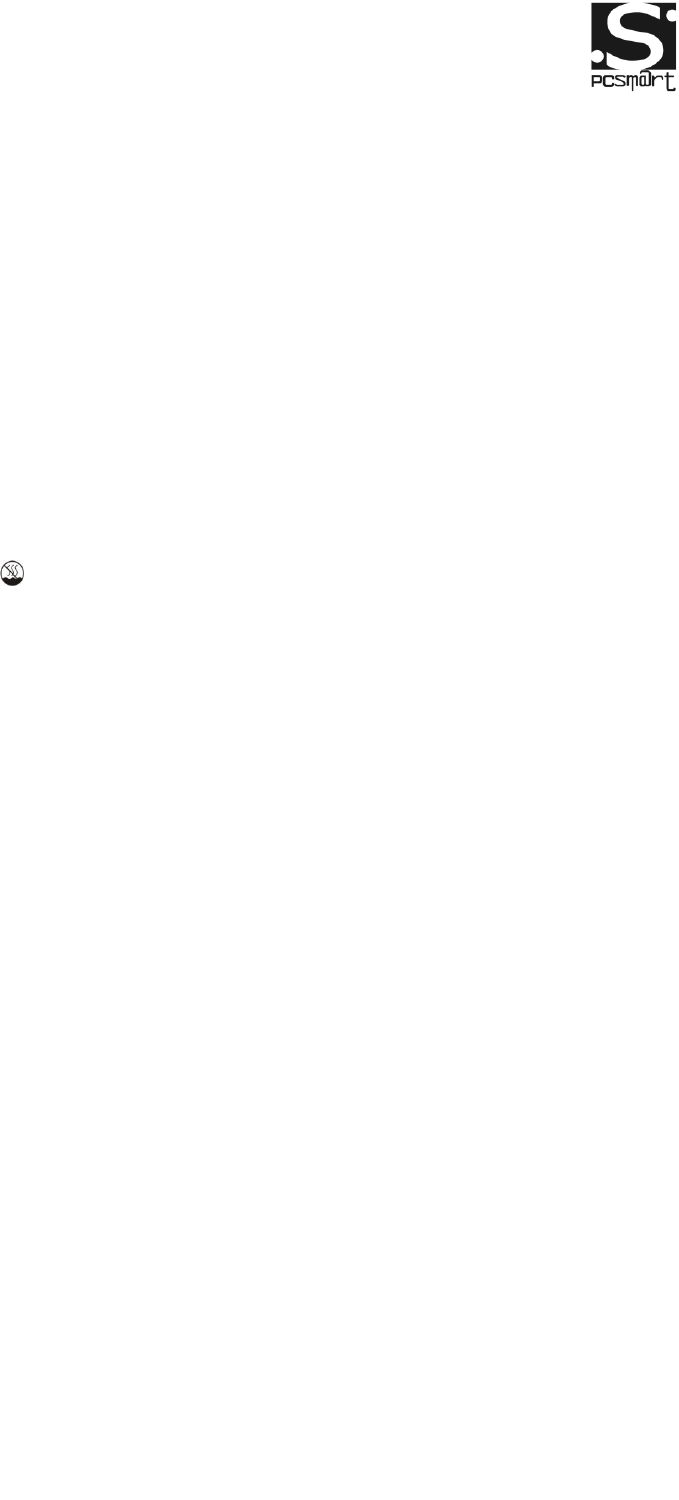
Tablet
PCSGOB10INX-Series X Mobile Company Limited
Introduction
Thank you for your choosing the new Tablet PC.
This guide serves to enable users to get to know and familiar with our product
as soon as possible. Here we have made a brief introduction to the key layout
and definitions in figures and words.
Precautions before Use
1. This production is suitable for use in non-tropic areas below 2,000 meters,
and the mark in the nameplate indicates the product is suitable for use in
non-tropic areas.
2. Prevent the Tablet PC from falling to the ground or being strongly impacted
otherwise.
3. Do not use it in the long term in any environment where the air is too cold,
too hot (<35℃), too humid or with too much dust. Do not expose the Tablet PC
to sunlight.
4. Avoid using it in the strong magnetic and strong static environment as much
as possible.
5. Once any water or other liquid splashes onto the Tablet PC, close it
immediately and do not use it until it dries out.
6. Do not clean the Tablet PC with any detergent containing chemical element
or other liquid to avoid causing damage due to corrosion and becoming damp.
If cleaning is really necessary, clean it with dry soft cloth tissue paper.
7. Our company shall not bear any and all responsibilities for loss or deletion of
material inside the machine caused due to abnormal software and hardware
operation, maintenance or any other accident.
8. Please back up your important material at any time to avoid loss.
9. Please do not disassemble the Tablet PC by yourself; otherwise you will lose
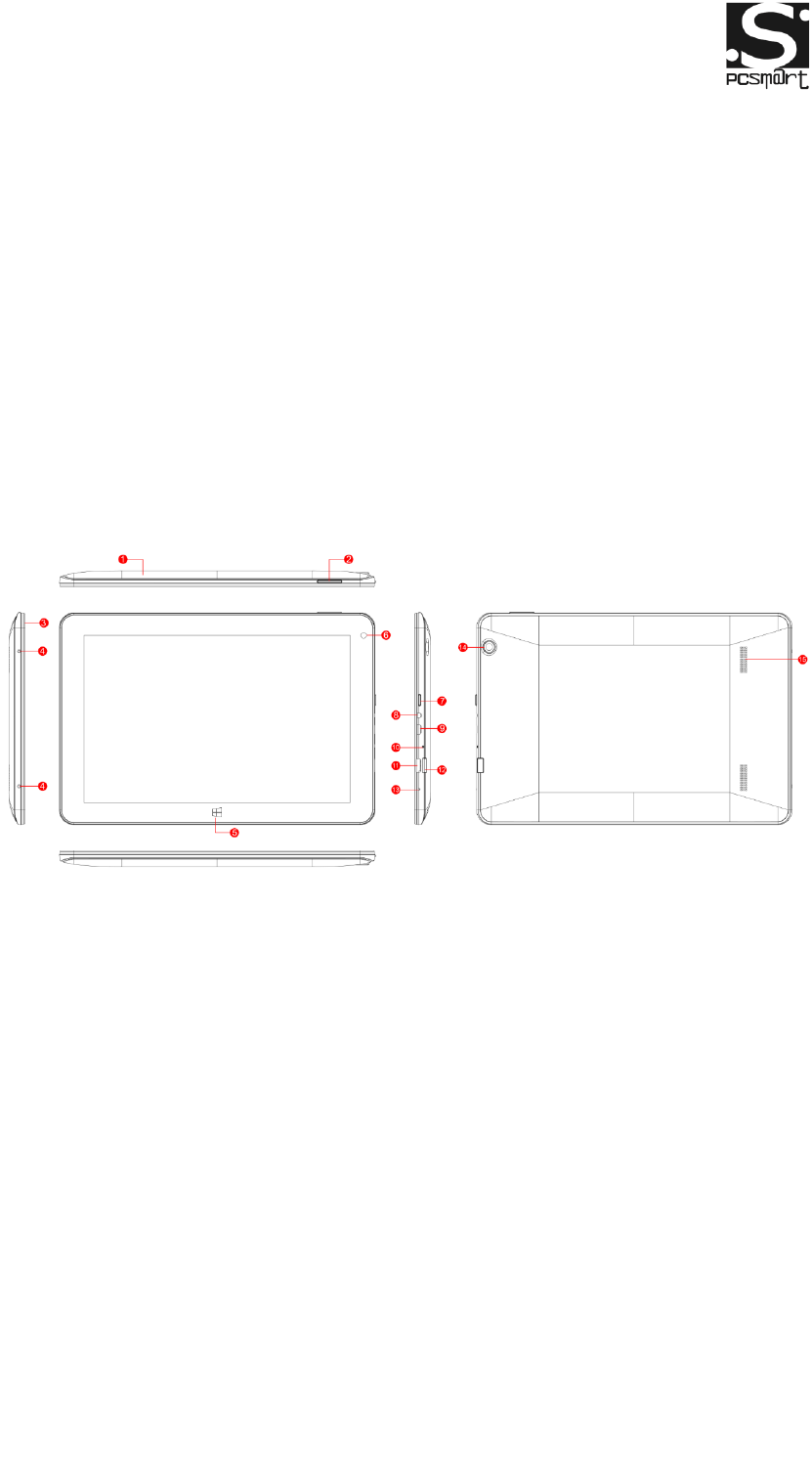
Tablet
PCSGOB10INX-Series X Mobile Company Limited
the right to warranty.
10. This product supports the overwhelming majority of mainstream brands of
3G DONGLE network cards. The cases for 3G Dongle may be different. It is
suggested that you test it to make sure it is OK before buying it.
11. Replacement with incorrect type batteries may cause explosion. Make sure
to use original batteries.
Tablet introduction
1. Rear housing
2. Sound-/sound+: Lower/raise volume
Loudspeaker: The built-in loudspeaker enables you to hear the sound
without having to linking additional device.
3. Front Housing
4. Screws
5. Home Key: Press this button to return to the Start screen.
6. Front Camera
7. Power Key: Press it down to start or close the touch screen panel. You can
also let the computer to enter dormancy through this button or wake from
the dormancy mode.
8. Earphone Interface
9. USB interface: You can read the data through USB.
10. Charge indicator
11. HDMI interface: High-Definition Multimedia Interface
12. TF Card
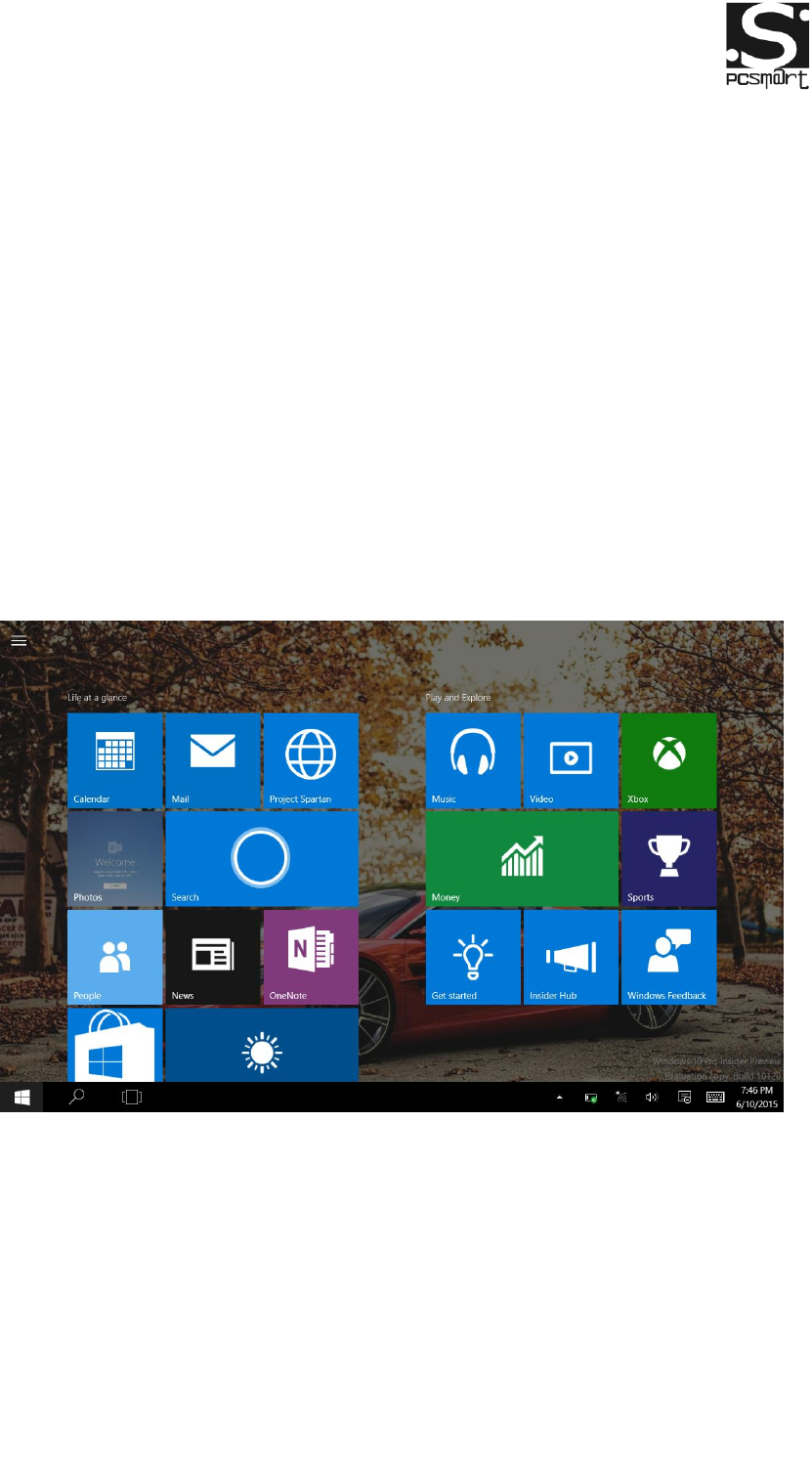
Tablet
PCSGOB10INX-Series X Mobile Company Limited
13. Mic
14. Rear Camera
15. Speaker
Introduction to Desktop
1. Windows 10 start image:
On the start screen, you can see many programs fixed in the image. These
application programs are displayed in the form of “magnet”. As long as you
click them, you can easily visit them.
You need to log on your Microsoft account before the application program
completely runs.
2. Image slide applications
Slide to right Slide to left

Tablet
PCSGOB10INX-Series X Mobile Company Limited
Slide to the right from the left side Slide to the left from the
right side of the
of the screen to scan the application screen to setting Action
Center.
program in running.
Slide downward Slide with finger
In start screen, slide from the top of the screen In start screen, slide finger up
and down
to view application programs to move the image.
3. Introduction to app Interface
Besides the application programs already fixed on the start screen, you can
also start other application programs in all application programs, such as other
software application programs attached to the Tablet PC.
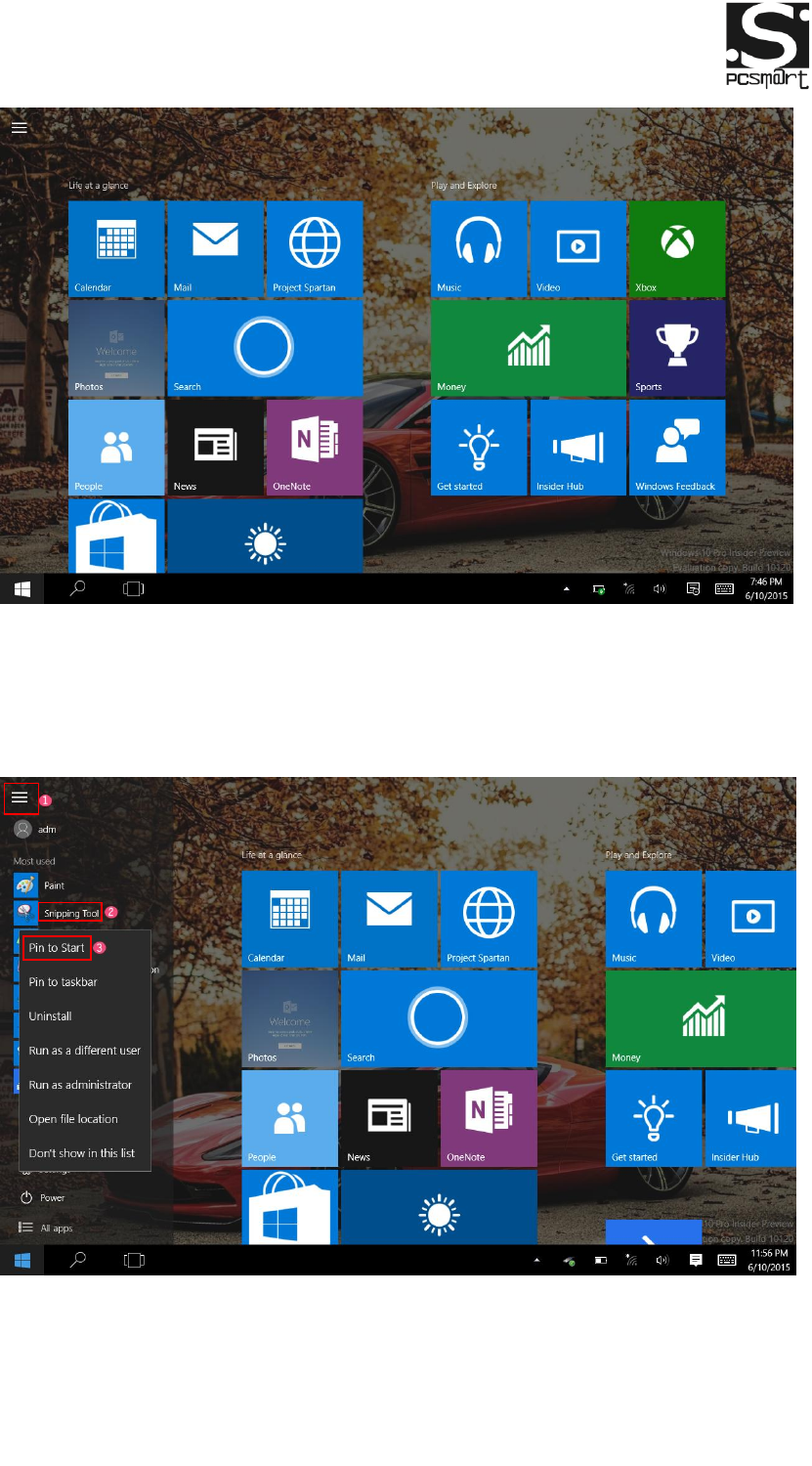
Tablet
PCSGOB10INX-Series X Mobile Company Limited
If you want to fix more application programs on the start interface, see the
operation in the figure below, (1) Click the properties icon(2) press and hold the
application program magnet for about one second and then let go (3) Click the
Pin to start
Conversely, if you want to cancel or delete a certain application in the start
screen, (1) lightly touch, press and hold the application program magnet for
about one second and then let it go and run, and select
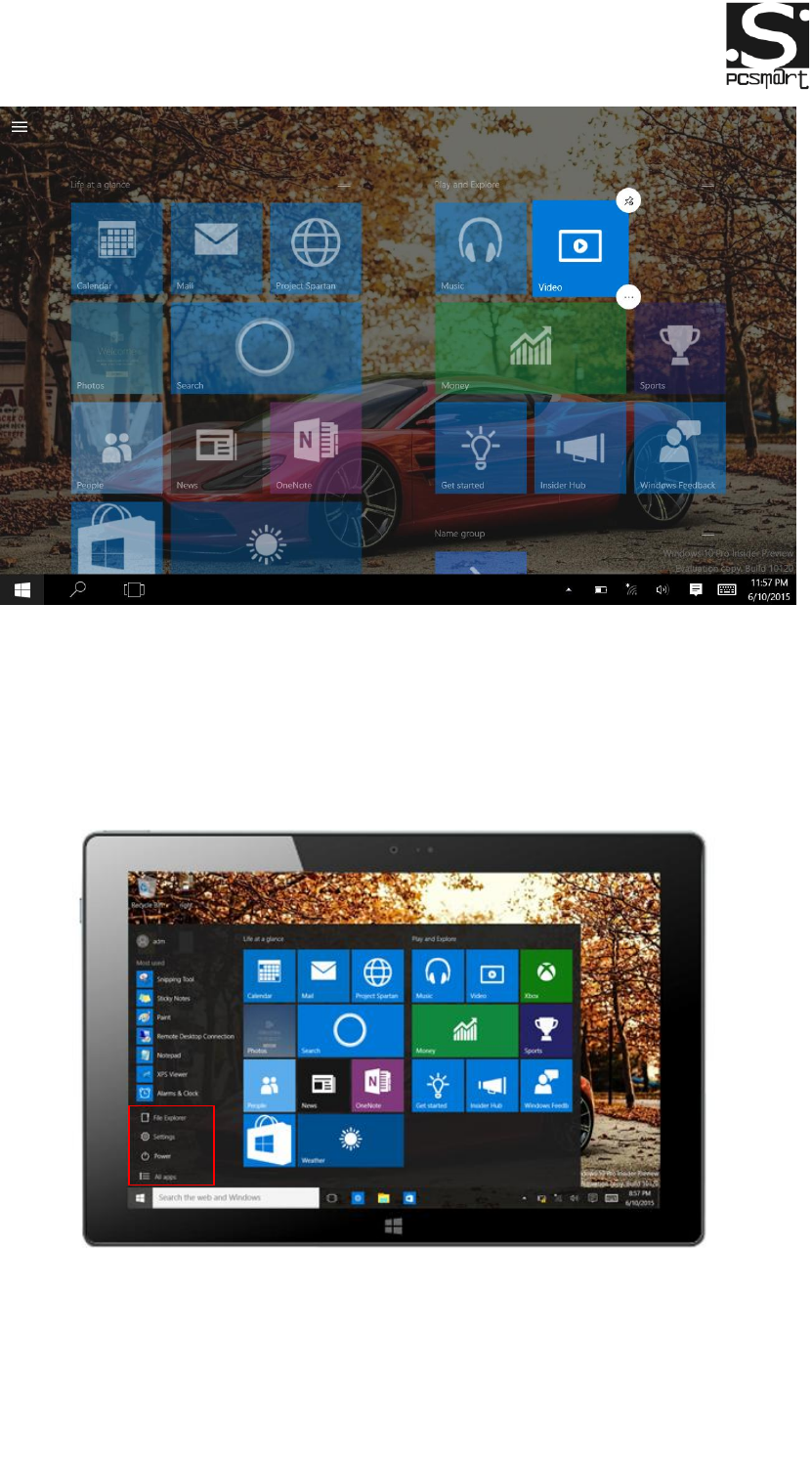
Tablet
PCSGOB10INX-Series X Mobile Company Limited
4. Start Menu
Under PC mode, press Start ion, Start Menu will display, including: Start,
Device, Setup, Share, and Search Program.
Usually: File Explorer, Settings, Power, and All apps
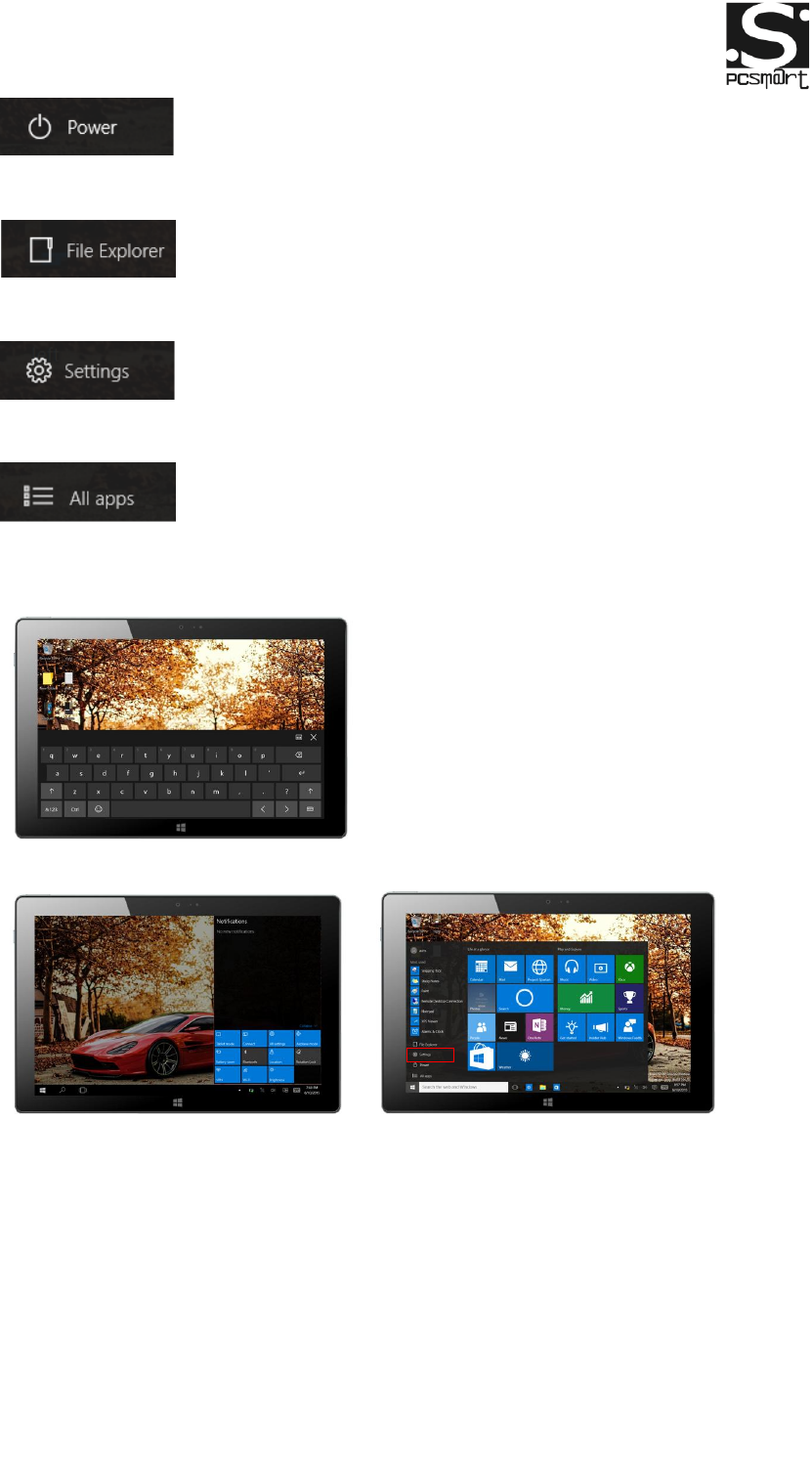
Tablet
PCSGOB10INX-Series X Mobile Company Limited
Can Sleep/Shut down/Restart the Tablet PC
Can let you search the files and application programs in the Tablet PC.
Can let you set up the Table PC.
Can scan more apps
Search menu
Action Center Setup Menu
Action Center is a notification center also allows for quick settings like Tablet /
PC mode, Wi-Fi etc.
5. Multitasking operating interface
slide it right from the left side of the screen, Let go when Can see the running
applications. We can enter the application, also can be deleted.
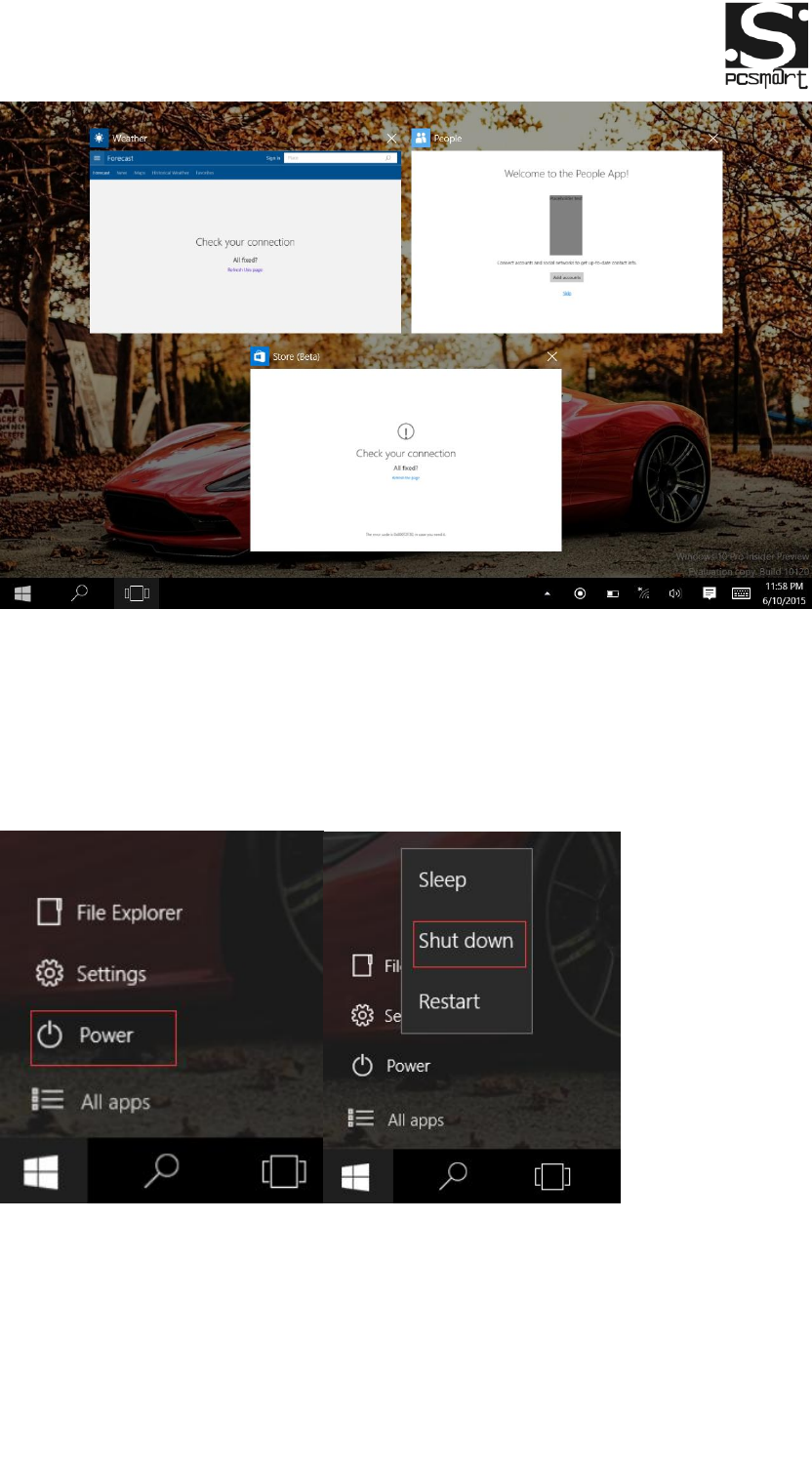
Tablet
PCSGOB10INX-Series X Mobile Company Limited
Basic Operations
1. Sleep, restart and power off
2. WIFI function;
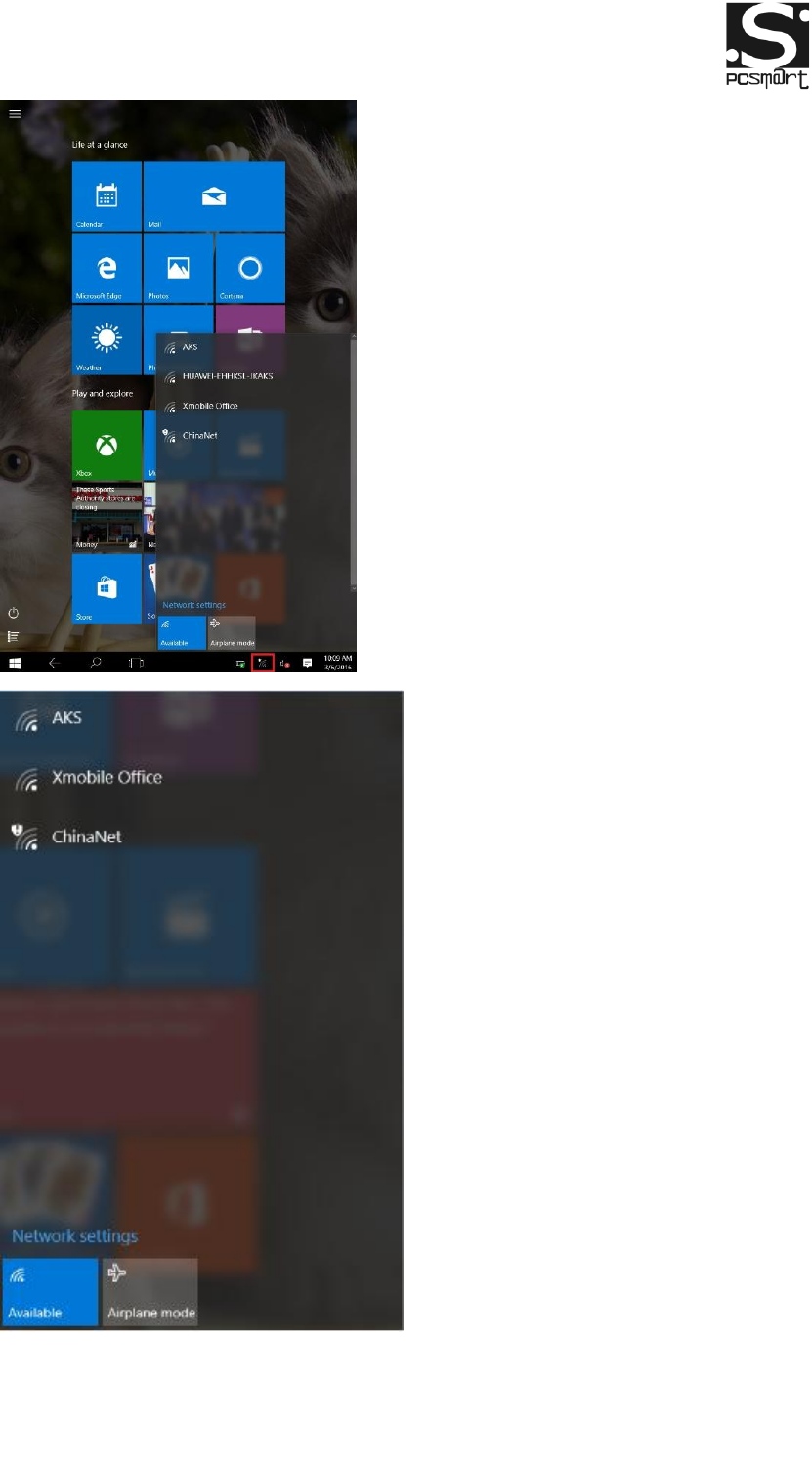
Tablet
PCSGOB10INX-Series X Mobile Company Limited

Tablet
PCSGOB10INX-Series X Mobile Company Limited
FCC Warning:
This equipment has been tested and found to comply with the limits for a Class B
digital device, pursuant to part 15 of the FCC Rules. These limits are designed to
provide reasonable protection against harmful interference in a residential installation.
This equipment generates, uses and can radiate radio frequency energy and, if not
installed and used in accordance with the instructions, may cause harmful interference
to radio communications. However, there is no guarantee that interference will not
occur in a particular installation. If this equipment does cause harmful interference to
radio or television reception, which can be determined by turning the equipment off
and on, the user is encouraged to try to correct the interference by one or more of the
following measures:
• Reorient or relocate the receiving antenna.
• Increase the separation between the equipment and receiver.
• Connect the equipment into an outlet on a circuit different from that to which the
receiver is connected.
• Consult the dealer or an experienced radio/TV technician for help.
Caution: Any changes or modifications to this device not explicitly approved by
manufacturer could void your authority to operate this equipment.
This device complies with part 15 of the FCC Rules. Operation is subject to the
following two conditions: (1) This device may not cause harmful interference, and (2)
this device must accept any interference received, including interference that may
cause undesired operation.
This equipment complies with FCC RF radiation exposure limits set forth for an
uncontrolled environment. This device and its antenna must not be located or
operating in conjunction with any other antenna or transmitter.