User manual
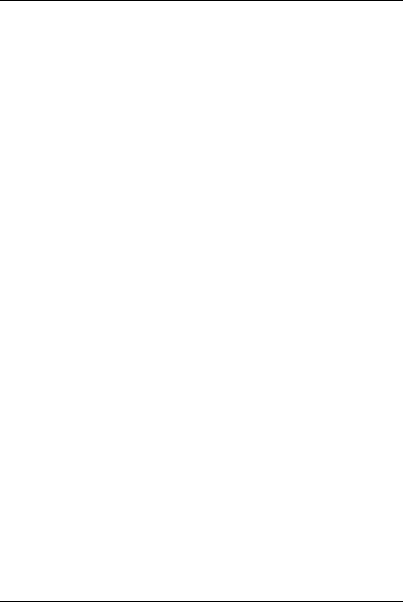
-1-
PCD PL570
Android 7.0 is the Operating System for your Touch Screen PCD PL570.
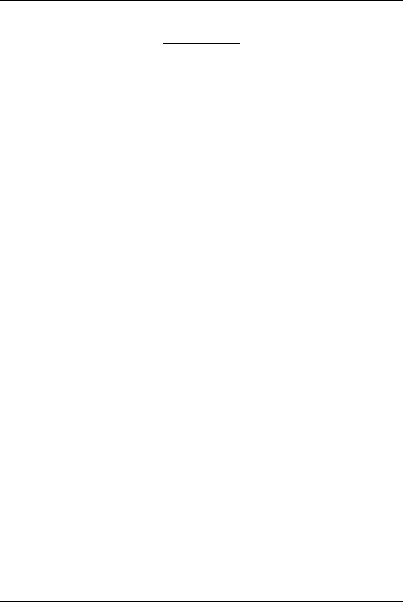
-2-
INTRODUCTION
Thanks for choosing PCD PL570, Single card Android, 4G smart phone based on 1.3GHz
Quad-core Processor.This smartphone is running on Android 7.0 OS.If you’d like your
phone to live a long and fruitful life, please read this guide carefully and keep it for future
reference. You never know when you might need it.
And don’t worry if the pictures we use to demonstrate your phone’s functions look a little
different from what you see on its screen. It’s the functions that matter.
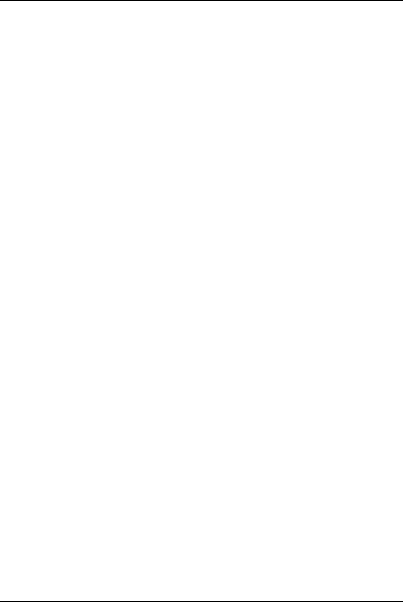
-3-
Table of Contents
1 Safety ...................................................................................................... 4
1.1 Safety Precautions........................................................................... 4
1.2 Using your phone safely .................................................................. 4
2 Understanding your Phone ..................................................................... 7
2.1 Your Phone ...................................................................................... 7
2.2 Description Icons............................................................................. 7
2.3 Charging the battery ....................................................................... 8
2.4 Power ON/OFF ................................................................................ 8
2.5 Enter Main Menu ............................................................................ 9
2.6 Enter Sub Menu .............................................................................. 9
2.7 Use Notification Panel ..................................................................... 9
2.8 Move icons on the main interface ................................................... 9
2.9 Delete icons on the main interface .................................................. 10
2.10 Change wallpapers ...................................................................... 10
2.11 Recent tasks ................................................................................ 10
2.12 Install APK through File Manager ................................................ 10
3 Using your Phone .................................................................................. 11
3.1 Main Menu & Its Functions ........................................................... 11
3.2 Wi-Fi ............................................................................................. 14
4 Inputting Text ........................................................................................ 15
5 Maintenance ......................................................................................... 16
6 Taking Care of your Device .................................................................... 16
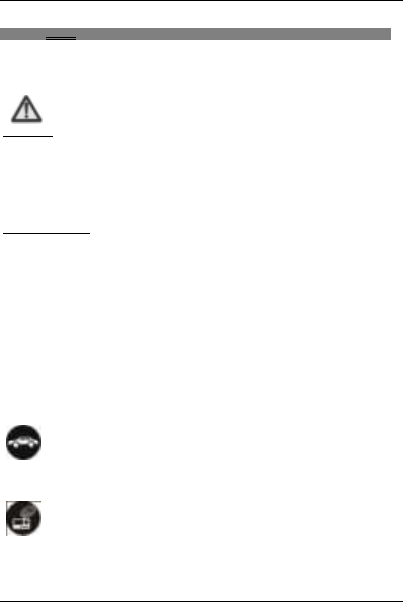
-4-
1 Safety
1.1 Safety Precautions
Please read through the following briefings carefully and act in accordance
with these rules, so as to prevent causing anydanger or violating any law.
SAR Value
0.269 W/kg@1g(Head) 0.520 W/kg@1g(Body)
Use cell phone when the signal strength is good. Keep your calls short or instead use
headset or send a text message. This advice applies especially to children,
adolescents and pregnant women.
If you are using a Bluetooth headset device, please make sure it has a low power
emitter.
ROHS Declaration
Declaration of Conformity with the requirements of the e-waste Management Rules, 2011
(adopted by Notification S.O.1035 (E) of Ministry of Environment and Forests)
The Product is in conformity with the requirements of Rule 13 of the e-waste Rules.
The content of hazardous substance with the exemption of the applications listed in
SCHEDULE II of the e-waste Rules:
a. Lead (Pb) – not over 0.1% by weight;
b. Cadmium (Cd) – not over 0.01% by weight;
c. Mercury (Hg) – not over 0.1% by weight;
d. Hexavalent chromium (Cr6+) – not over 0.1% by weight;
e. Polybrominated biphenyls (PBBs) – not over 0.1% by weight;
f. Polybrominateddiphenyl ethers (PBDEs) – not over 0.1% by weight.
1.2 Using your phone safely
On The Road
Using a phone while driving is illegal in many countries. Please follow local laws and drive
safely at all times.
Near Sensitive Electronics
Don’t use your phone near sensitive electronic equipment – particularly medical devices
such as pacemakers – as it could cause them to malfunction. It can also interfere with the
operation of fire detectors and other automatic-control equipment.
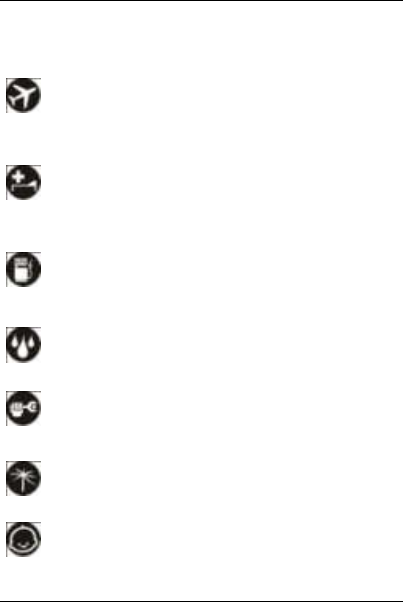
-5-
For more information about how your phone affects pacemakers or other electronic
equipment, please contact the manufacturer or your local distributor.
Your phone may cause interference when used near TVs, radios or automated office
equipment.
While Flying
Your phone can cause interference with aircraft equipment. So it’s essential you follow
airline regulations. And if airline personnel ask you to switch off your phone, or disable its
wireless functions, please do as they say.
In Hospital
Your phone may interfere with the normal operation of medical equipment. Follow all
hospital regulations and turn it off when you’re asked to by posted warnings or medical
staff.
At a Petrol Station
Don’t use your phone at petrol stations. In fact, it’s always best to switch off whenever
you’re near fuels, chemicals or explosives.
Around Water
Keep your phone away from water (or any other liquid). It’s not a waterproof model.
Making Repairs
Never take your phone apart. Please leave that to the professionals. Unauthorised repairs
could break the terms of your warranty.
Broken Antenna
Don’t use your phone if the antenna is damaged, as it could cause injury.
Around Children
Keep your mobile out of children’s reach. It should never be used as a toy and it might not
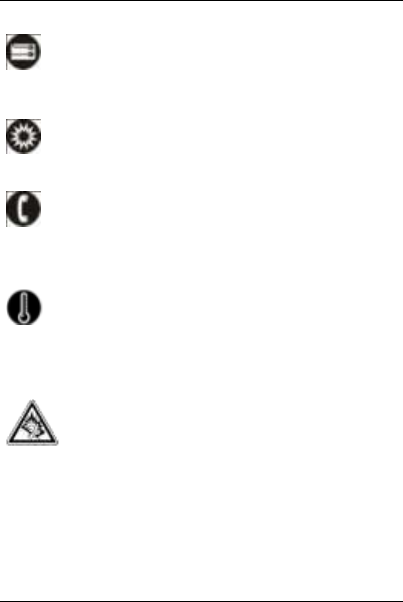
-6-
be good for their health.
Original Accessories
Only use the original accessories supplied with your phone or those approved by the
manufacturer. Using unapproved accessories may affect performance, make the warranty
void, break national regulations on the use of mobile phones, or even cause injury.
Near Explosives
Turn off your phone in or near areas where explosive materials are used. Always obey
local laws and turn off your phone when requested.
Emergency Calls
To make an emergency call your phone must be turned on and in an area where there’s
network coverage. Dial the national emergency number and press ‘send’. Explain exactly
where you are and don’t hang up until help has arrived.
Working Temperature
The working temperature for the phone is between 0 Degree and 40 Degree Celcius.
Please don’t use the phone outside the range. Using the phone under too high or too low
temperature might cause problems.
At very high volume, prolonged listening to a mobile phone can damage
your hearing.
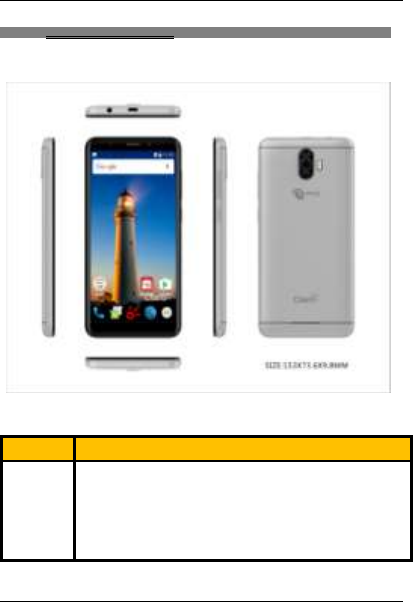
-7-
2 Understanding your Phone
2.1 Your Phone
2.2 Description Icons
Keys
Functions
Home
Press this button to return home from any application or
interface.
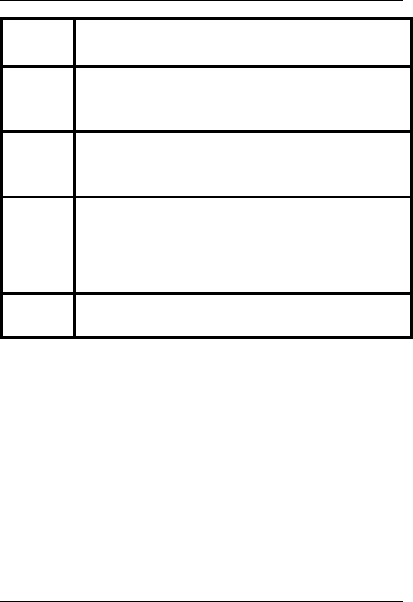
-8-
Menu
Press it to open recently opened application window
Back
Press it to return to the previous interface,or to close dialog
box ,options,menu notification panel or the keypad.
Power
Press it to open the phone’s menu,then you could choose to
restart phone or turn off the phone
Up
Press it to increase the volume
Down
Press it to decrease the volume.
2.3 Charging the battery
The rechargeable Li-ion battery that comes with your phone is ready to be used, but is not
charged full. It is easy to do & can be done in 3 simple steps below:
1. Connect the charger to your phone, and plug it into a socket.
2. The battery indicator in the corner of the screen will scroll to show you it’s charging.
3. When fully charged, the battery indicator will stop scrolling.
4. Disconnect the charger from your mobile, and unplug.
2.4 Power ON/OFF
Press the power key to power-ON/OFF the phone.
When you turn your phone on, it’ll automatically check the SIM and show the following
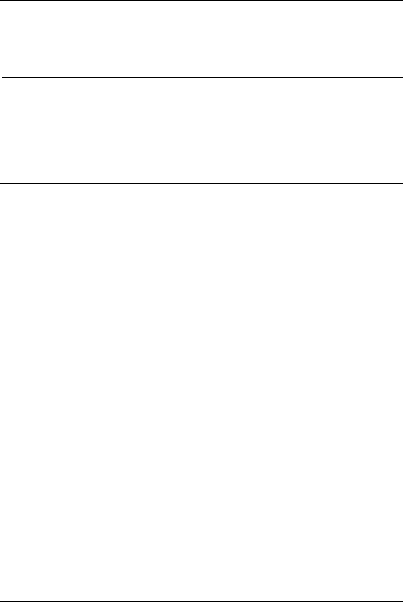
-9-
information on screen:
Input SIM PIN: If you’ve set a PIN for your SIM1.
Note:
The PIN is supplied with your SIM. Please replace it with your own PIN code as soon as
possible. Enter the wrong PIN three times, and your SIM will be locked. Then you’ll need to
contact your network service provider to ask for a PUK code to unlock it. It is applicable for
both the SIMs if you are using 2 SIM Cards.
2.5 Enter Main Menu
In Idle mode, press the Menu key to enter the main menu on the desktop and click the
Home key /Back key to return.
2.6 Enter Sub Menu
Once at the main menu, click the icon to select the submenu, press Back Key to return to
the previous menu, and press the Home Screen to return to the home screen.
2.7 Use Notification Panel
As a new notification appears in the notification area, slide down in the area to view the
contents of the notification. And slide down again,there is shortcut of some functions,about
brightness level、Bluetooth、Airplane mode、Auto-rotate、Flashlight、Location、Do not
disturb、Wi-Fiand many more
2.8 Move icons on the main interface
1. Long press the icon on the main interface until it’s enlarged and the mobile.
2. Drag the icon to the desired position and then release it.
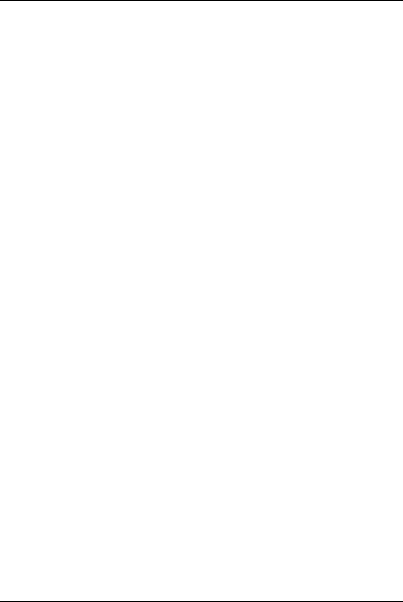
-10-
2.9 Delete icons on the main interface
1. Long press the icon on the main interface until it’s enlarged and the mobile .
2. Drag the icon to “Remove” to delete it.
2.10 Change wallpapers
1. Long press the desktop pop-up menu.
2. Choose WALLPAPERS to change wallpapers
2.11 Recent tasks
On any interface, press [menu]to access to the recent tasksinterface, view all the recent
tasks &touch one of them to enter this App.
2.12 Install APK through File Manager
APK is a supported file format for the Android mobile operating system.
a) Please copy the downloaded APK file into the SD card, and then insert the SD card
into the phone.
b) In Idle mode, click Main Menu to enter the main menu.
Click “File Manager” to enter the directory of SD card.
c) Click the APK file you wish to install, and follow the installation wizard.
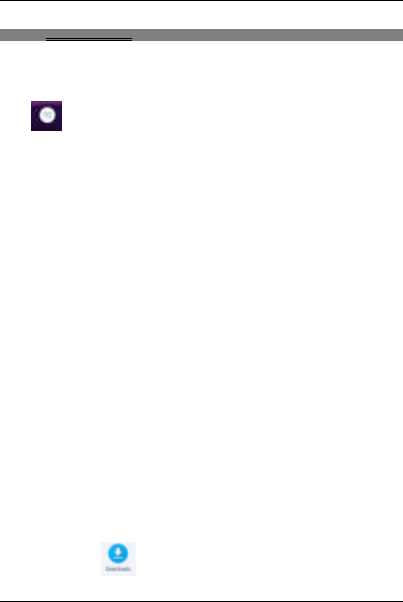
-11-
3 Using your Phone
3.1 Main Menu & Its Functions
Select to enter the main menu.
Allows you to view a list of features available in your phone.
1.Chrome browse
Browse the internet. Search engine default set as google.
2.Calculator
This function can turn your phone into calculator, it can do some simple calculations.
3.Calendar
View the calendar & add events.
4.Camera
Allows you to click pictures& video anytime you want.Camera opens in capture mode.
Frame your picture within the screen and hold the phone steady. Touch Camera button to
capture. Continue to hold the camera steady for a second after you hear the shutter
sound.
Click the preview box to browse the picture, share (via a compatible application), edit a
picture, or delete a picture
5.clock
After entering Clock, move right to set Alarm.
6.Contacts
To see your list of Contacts.Access phonebook through this function.
7.Downloads
In main menu, touch to enter, you can view the downloaded files or
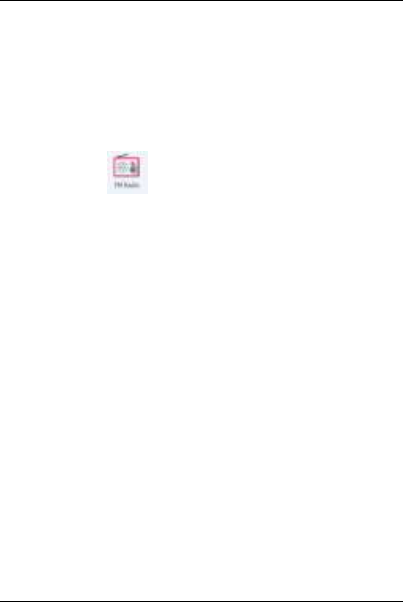
-12-
applications.
8.Email
Set up a common email, manage your email
9.Total Commander
You could install the files in APK format & also view your files.
10.FM Radio
In main menu, touch to enter FM Radio interface,Through this program,
you may listen to FM radio on the device, FM radio use the wired headset as an
antenna to receive signals, before opening this program ,you can install the
original equipment-headphones, when listening, you can switch it manually to
speakers or the mode with wired headphones.
11.Gallery
Allows you to view photos & videos in folders.
12.Gmail
Allows you set up your Gmail accounts. Gmail on your phone is automatically
synchronized with your google account on the web.
13.Messaging
Allow you to view messages sent & received as a thread.
14.Music
View the list of songs available in your phone. Your music files are classified according to
the following four categories:Artists, albums, songs and play lists. Touch one of these
categories; you can view the list inside.
15.Phone
Allow you to make quick outgoing calls.
16.Play Store
Log in to your Gmail account to view all the applications & download from
thousands of applications available under the Google Market called Play
Store.
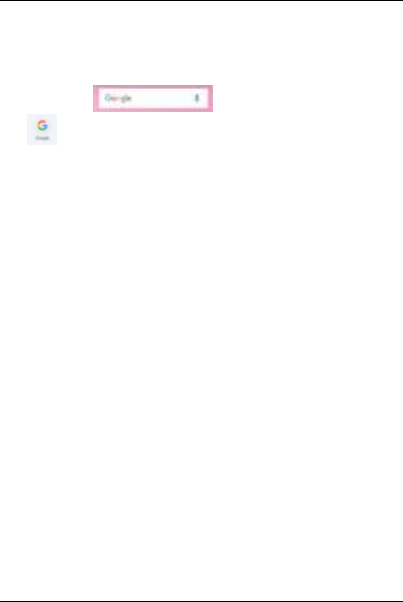
-13-
To use this app please connect to an internet connection.
17.Google
In main menu, touch to access Google Search, enter key words,
touch , you can search a target in All or Web or Apps or Contacts, the matched result
will display below. You also can do voice search here.
18.Settings
Modify settings under the following:
Airplane mode
Wi-Fi
Bluetooth
Data usage
More
Display
Prompt & notification
Audio profiles
Scheduled power on/off
Navigation bar
Apps
Storage
Battery
Memory
Users
Location
Security
Accounts
Google
Languages & input
Backup&reset

-14-
Date &time
Accessibility
Printing
About phone ok
19.SIM Toolkit
This service is provided by the operator. It provides many types of personalized message
services.
20.Sound Recorder
Allows you to record sounds.
3.2 Wi-Fi
PCD PL570 supports Wi-Fi which allows you to connect with a Wireless connection.This is
useful for surfing internet on phone.
Enter "Settings" interface & search Wi-Fi. Select the network you want to
connect.
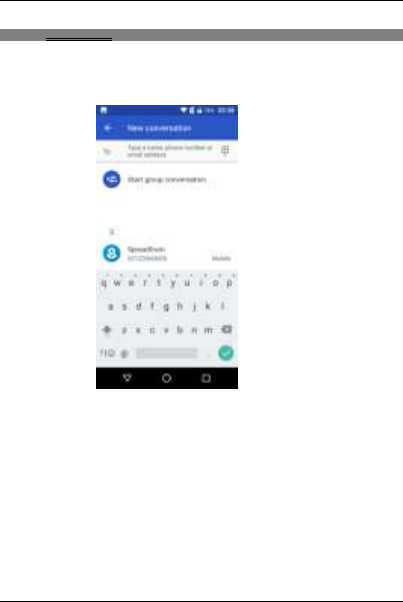
-15-
4 Inputting Text
Google Keyboard
PCD PL570 use Google Keyboard by default.
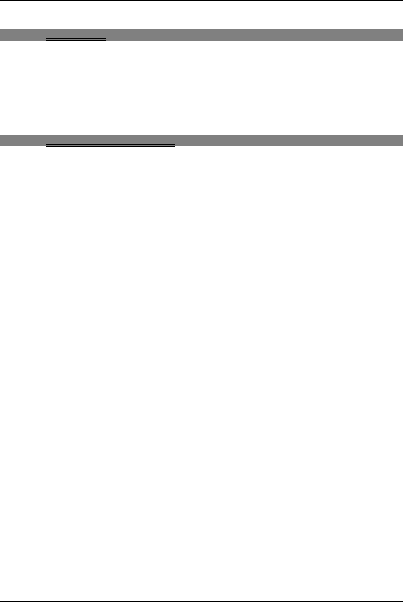
-16-
5 Maintenance
Use a dry soft cloth to wipe general dirt.
Do not use a hard cloth, benzene or thinner to wipe the phone, otherwise, the surface of
the phone will be scratched or could even result in the fading of colour.
6 Taking Care of your Device
Your device is a product of superior design and craftsmanship and should be handled with
care: The following suggestions will help you protect your phone:
Always keep the small parts of the phone away from children.
Keep the device dry. Precipitation, humidity, and all types of liquids or moisture
can contain minerals that will rust electronic circuits. If your device does get wet,
remove the battery, and allow the device to dry completely before replacing it.
Do not use or store the device in dusty, dirty areas. Its moving parts and
electronic components can be damaged.
Do not store the device in high or cold temperature. High temperatures can
shorten the life of electronic devices and damage batteries.
Do not attempt to open the device other than as instructed in this guide.
Do not drop, knock, or shake the device. Rough handling can break internal
circuit boards and fine mechanics.
Do not use harsh chemicals, cleaning solvents, or strong detergents to clean the
device. Only use a soft, clean, dry cloth to clean the surface of the device.
Do not paint the device. Paint can clog the moving parts and prevent proper
operation.
Use indoor chargers.
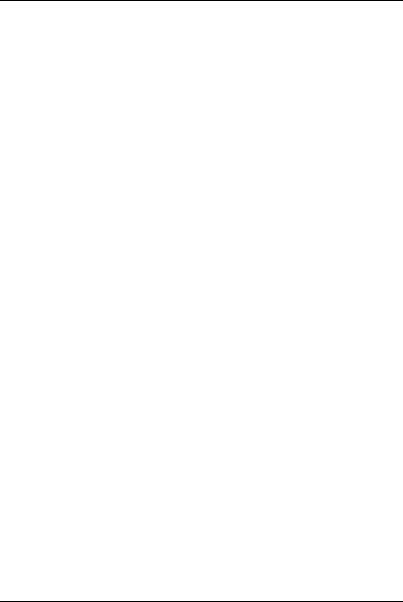
-17-
FCC Statement
1. This device complies with Part 15 of the FCC Rules. Operation is subject to the
following two conditions:
(1) This device may not cause harmful interference.
(2) This device must accept any interference received, including interference that may
cause undesired operation.
2. Changes or modifications not expressly approved by the party responsible for
compliance could void the user's authority to operate the equipment.
NOTE:
This equipment has been tested and found to comply with the limits for a Class B digital
device, pursuant to Part 15 of the FCC Rules. These limits are designed to provide
reasonable protection against harmful interference in a residential installation.
This equipment generates uses and can radiate radio frequency energy and, if not
installed and used in accordance with the instructions, may cause harmful interference to
radio communications. However, there is no guarantee that interference will not occur in a
particular installation. If this equipment does cause harmful interference to radio or
television reception, which can be determined by turning the equipment off and on, the
user is encouraged to try to correct the interference by one or more of the following
measures:
Reorient or relocate the receiving antenna.
Increase the separation between the equipment and receiver.
Connect the equipment into an outlet on a circuit different from that to which the receiver is
connected.
Consult the dealer or an experienced radio/TV technician for help.
SAR Information Statement
Your wireless phone is a radio transmitter and receiver. It is designed and manufactured
not to exceed the emission limits for exposure to radiofrequency (RF) energy set by the
Federal Communications Commission of the U.S. Government. These limits are part of
comprehensive guidelines and establish permitted levels of RF energy for the general
population. The guidelines are based on standards that were developed by independent
scientific organizations through periodic and thorough evaluation of scientific studies. The
standards include a substantial safety margin designed to assure the safety of all persons,
regardless of age and health. The exposure standard for wireless mobile phones employs
a unit of measurement known as the Specific Absorption Rate, or SAR. The SAR limit set
by the FCC is 1.6 W/kg. * Tests for SAR are conducted with the phone transmitting at its
highest certified power level in all tested frequency bands. Although the SAR is
determined at the highest certified power level, the actual SAR level of the phone while
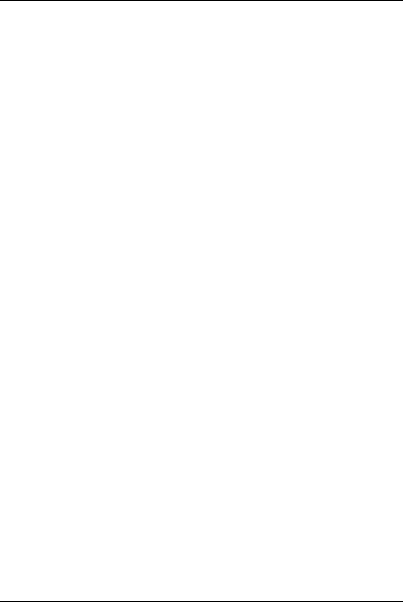
-18-
operating can be well below the maximum value. This is because the phone is designed to
operate at multiple power levels so as to use only the power required to reach the network.
In general, the closer you are to a wireless base station antenna, the lower the power
output. Before a phone model is available for sale to the public, it must be tested and
certified to the FCC that it does not exceed the limit established by the government
adopted requirement for safe exposure. The tests are performed in positions and locations
(e.g., at the ear and worn on the body) as required by the FCC for each model. The
highest SAR value for this model phone when tested for use at the ear is 0.599W/Kg and
when worn on the body, as described in this user guide, is 0.715W/Kg(Body-worn
measurements differ among phone models, depending upon available accessories and
FCC requirements). The maximum scaled SAR in hotspot mode is 0.943W/Kg. While
there may be differences between the SAR levels of various phones and at various
positions, they all meet the government requirement for safe exposure. The FCC has
granted an Equipment Authorization for this model phone with all reported SAR levels
evaluated as in compliance with the FCC RFexposure guidelines. SAR information on this
model phone is on file with the FCC and can be found under the Display Grant section of
http://www.fcc.gov/ oet/fccid after searching on
FCC ID:2ALJJPL570 Additional information on Specific Absorption Rates (SAR) can
be found on the Cellular Telecommunications Industry Asso-ciation (CTIA) web-site at
http://www.wow-com.com. * In the United States and Canada, the SAR limit for mobile
phones used by the public is 1.6 watts/kg (W/kg) averaged over one gram of tissue. The
standard incorporates a sub-stantial margin of safety to give additional protection for the
public and to account for any variations in measurements.
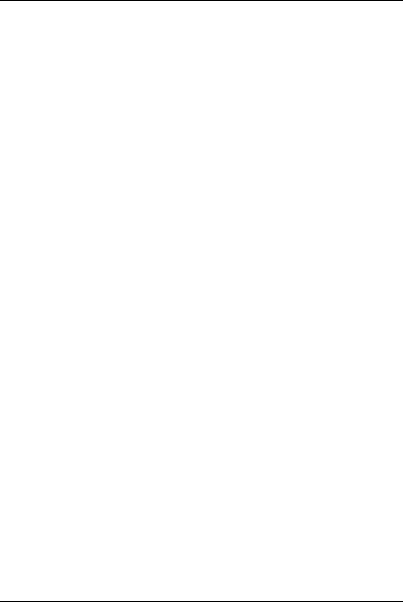
-19-
Body-worn Operation
This device was tested for typical body-worn operations. To comply with RF exposure
requirements, a minimum separation distance
of 10mm must be maintained between the user’s body and the handset, including the
antenna. Third-party belt-clips, holsters,
and similar accessories used by this device should not contain any metallic components.
Body-worn accessories that do not meet these requirements may not comply with RF
exposure requirements and should be avoided. Use only the supplied or an approved
antenna.