Quick Start Guide Novatel Ovation MC679 ENGLISH
User Manual: PDF Quick Start Guide Novatel Connect Card User Guides
Open the PDF directly: View PDF ![]() .
.
Page Count: 10
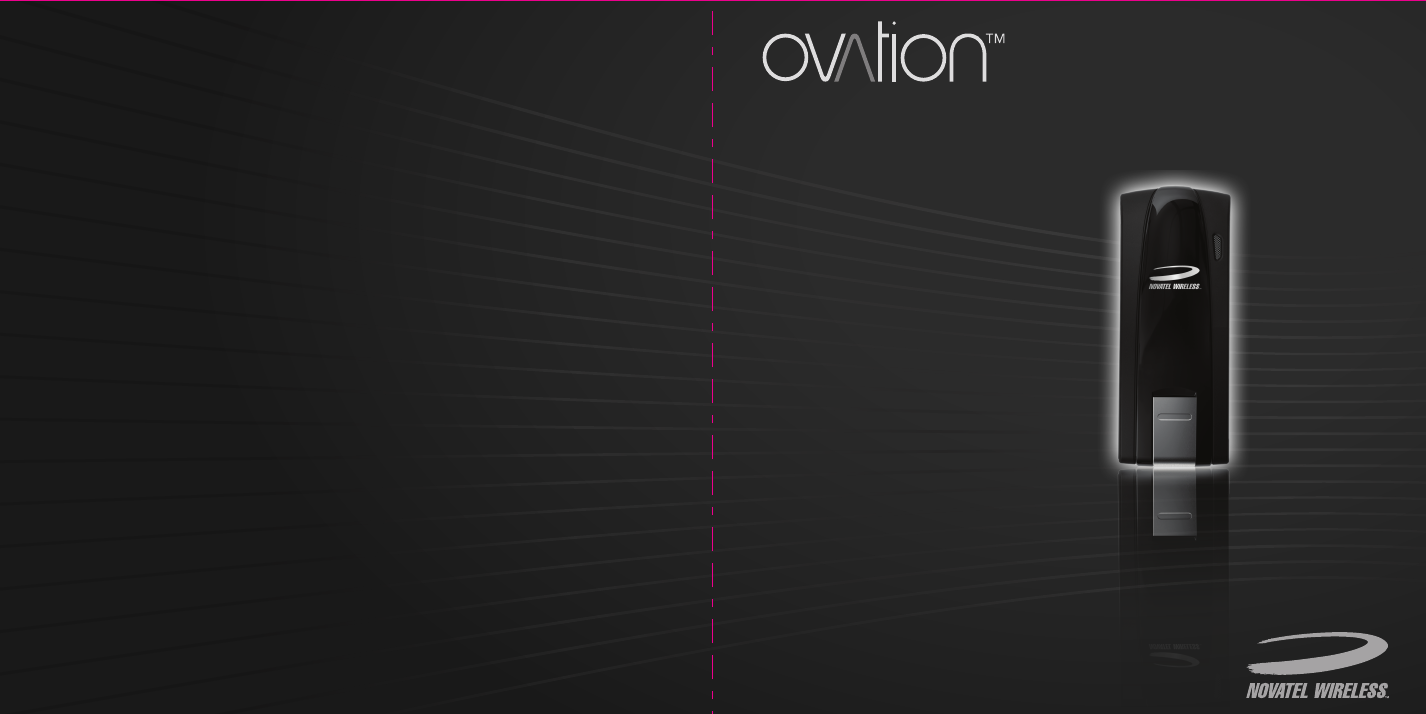
quick
start
guide
www.novatelwireless.com
MC679
PN: 90026524 R1
126.0 126.0
126.0
TITLE: QUICK START GUIDE MC551 NVTL
P/N: 90026490
Rev.1 07/05/11 - LZalasky - INITIAL RELEASE
ECO: 11274
Novatel Wireless Technologies Ltd.
Suite 200, 6715 - 8th St NE
Calgary, AB Canada T2E 7H7
Phone: 403 295 4800
FONTS
MYRIAD PRO
HELVETICA NEUE LT PRO 45
HELVETICA NEUE LT PRO 65
FILES
90026490 Rev 1 Master Quick Start Guide MC551 NVTL.INDD (InDesign CS5)
90026490 Rev 1 View Only Quick Start Guide MC551 NVTL.PDF
(DO NOT PRINT VIEW ONLY)
90026490 Rev 1 Print Quick Start Guide MC551 NVTL.PDF
(PRESS READY PDF)
90026490 Rev1 Web Quick Start Guide MC551 NVTL.PDF
(DO NO PRINT FORMATTED FOR WEB VIEW)
IMAGES
ALL IMAGES EMBEDDED IN DOCUMENT
MAGENTA DOES NOT PRINT. FOR DIECUT REFERENCE
ONLY.
COLOR: 2/2
INKS
MATERIAL/FINISH:
70# BOOK OR 105 gsm THROUGHOUT
BINDING: STAPLE
25% MIN Post Consumer
GLOSS OIL VARNISH
DIMENSIONS:
Flat: 252.0 mm x 126.0 mm
Finished: 126.0 mm x 126.0 mm
NOTES
PROCESS
BLACK
PROCESS
WHITE
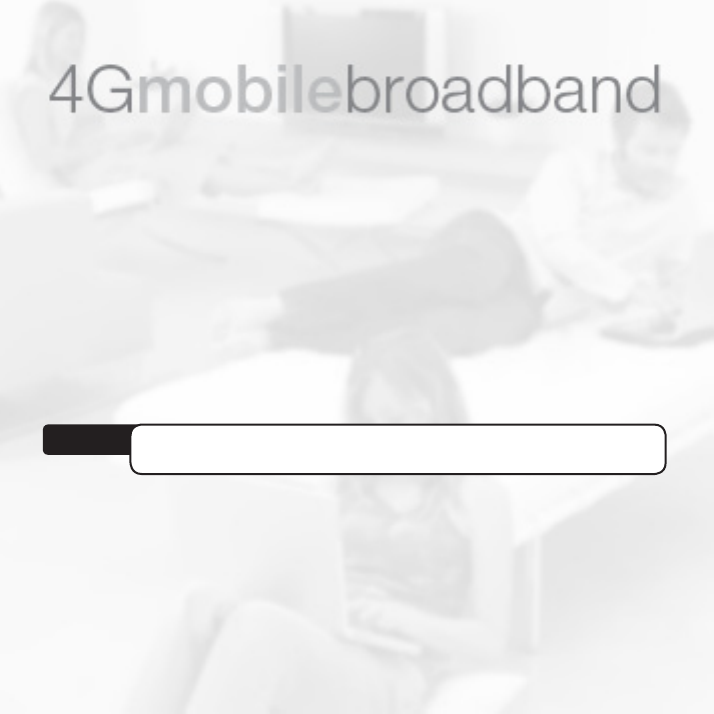
Get access to high-speed Internet anywhere. With the Ovation™
MC679 4G LTE™ USB Mobile Broadband Modem you can quickly
surf the web, download les and music, share photos, stream
high denition video, manage email, and more at blazing fast
4G LTE speeds.
Experience speeds of up to 100 Mbps† download on the 4G
LTE network. The Ovation MC679 will automatically search for
4G coverage in areas where 4G LTE is unavailable, ensuring
connectivity anywhere.
†Theoretical value. Data speeds may be limited by network support or operating conditions.
IMPORTANT: DO NOT CONNECT THE DEVICE TO YOUR COMPUTER UNTIL YOU REVIEW
THE STEPS OUTLINED IN THIS QUICK START GUIDE.
This is a Quick Start Guide. For complete information about your device, accessories,
and safety and regulatory information, see the user guide at
www.novatelwireless.com.
NOTE
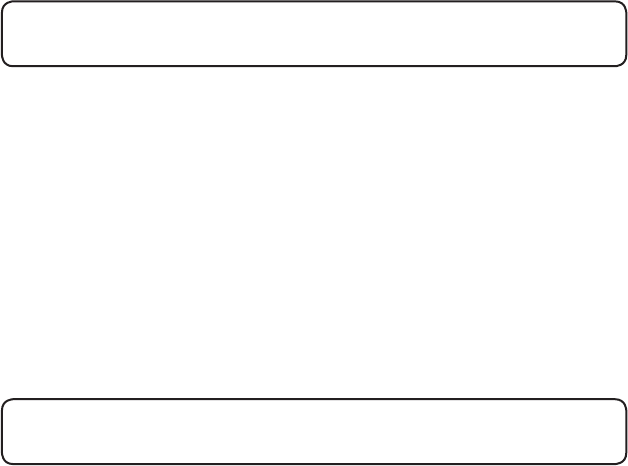
2
• Supported Operating Systems:
• Windows® XP Home, Professional or Tablet (32-Bit)
• Windows Vista (32/64-Bit)
• Windows 7 (32/64-Bit)
• Mac OS® X v10.4 or higher
• Linux®
• USB port: v2.0 high speed recommended
• Hard Drive: 100 MB
• Memory (RAM): 128 MB RAM
• Internet browser software: e.g., Microsoft Internet Explorer v6.0 or higher, Firefox,
Safari, Opera, Chrome
Be sure to remove any previously-installed wireless MobiLink Connection Manager
software from your computer before installing the software for your new device.
System Requirements
Important Setup Information
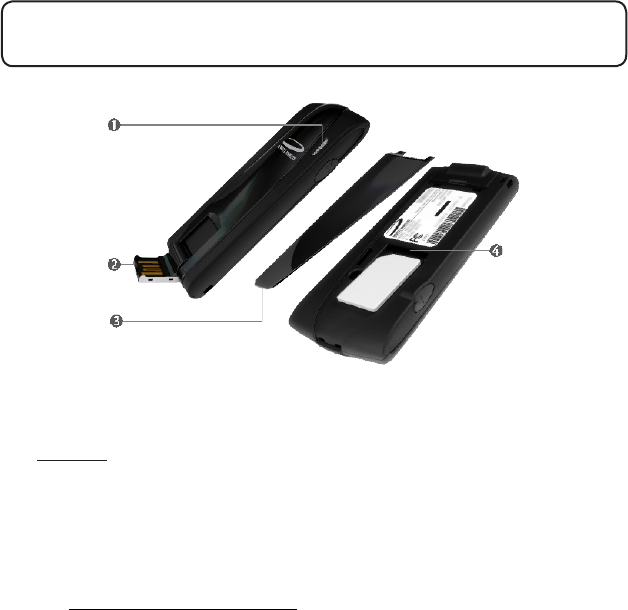
3
➊ LED indicator: Indicates the device is connected to 4G or 4G LTE mobile broadband
networks; it also indicates when the device has an error or has no service available. (See
LED States on page 6.)
➋ USB connector: Connects to your computer through a type A USB port. The hinge
design makes it easier to connect to computers.
➌ Back panel (removable): Covers the 4G LTE capable SIM card. Insert a ngernail into
the divot closest to the USB connector to remove the back panel.
➍ SIM card slot: Insert the 4G LTE capable SIM card into the spring-loaded SIM card slot.
(See Insert the 4G LTE capable SIM Card on page 4.)
About the MC679
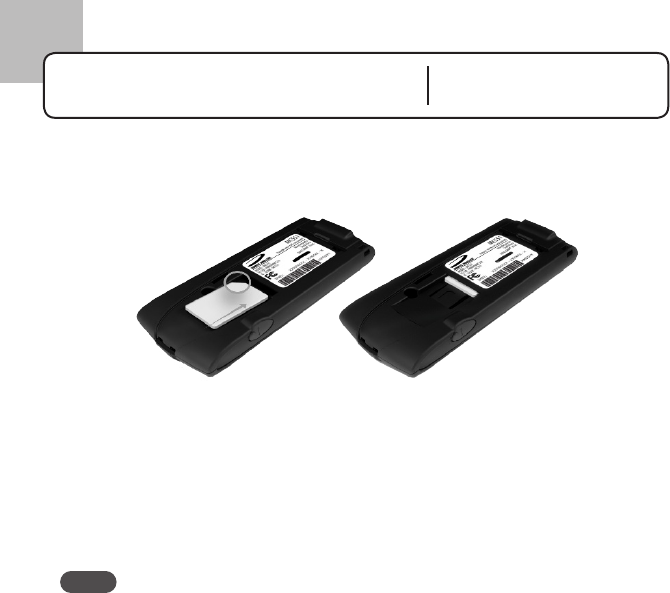
4
1
Insert the SIM Card
To open the case and install your new 4G LTE capable SIM Card, follow these steps.
➊ Insert a ngernail into the small divot at the end of the back panel to lift and open the
protective cover.
➋ Insert the 4G LTE capable SIM Card with the contact points (typically gold-colored)
facing toward the device. Position the card with the notched corner as circled above
and slide the card into the slot.
➌ Gently push the 4G LTE capable SIM Card forward until the spring catches and the card
remains securely in the slot, then replace the back panel.
NOTE A Subscriber Identity Module (SIM Card) is a smartcard that houses personal
information, such as your mobile phone number, rate plan, account information, and
content such as contacts, text messages, and call history.
Getting Started Insert the 4G LTE capable
SIM Card

5
1
To install and setup the software (Windows and Mac OS X), follow these steps.
➊ Turn on your computer and close all applications.
➋ Insert the MC679 modem into your computer’s USB port.
➌ The installation process will start automatically if the connection manager has not been
previously installed. Follow the on-screen instructions.
➍ The software opens when the installation is complete. The software needs to detect your
device and congure it. Follow the setup and conguration details included in the User
Guide, available at www.novatelwireless.com.
TIP The shortcut icon is a convenient way to open the software. If the installation program
gives you the option to install a shortcut icon on the Desktop, click Yes.
To properly insert the device in your computer, follow these steps.
➊ Hold the device securely with one hand, and use the thumbnail of your other hand to
gently ip open the USB Connector on your device to a 120-degree angle. Avoid over-
extending the USB Connector past its resistance point. Avoid opening the USB connector
with metal objects as this might damage the pins.
➋ Hold the device along the side edges and gently insert it into your computer’s USB port.
Do not force the device into the port as this might damage both the device and the port.
NOTE If you are having difficulty inserting the device into your computer’s USB port, verify that
the device is in the correct orientation and that you are using a Type A USB port.
IMPORTANT The modem requires a network operator activated account to function.
Getting Started Install/Setup Software
Insert the Device
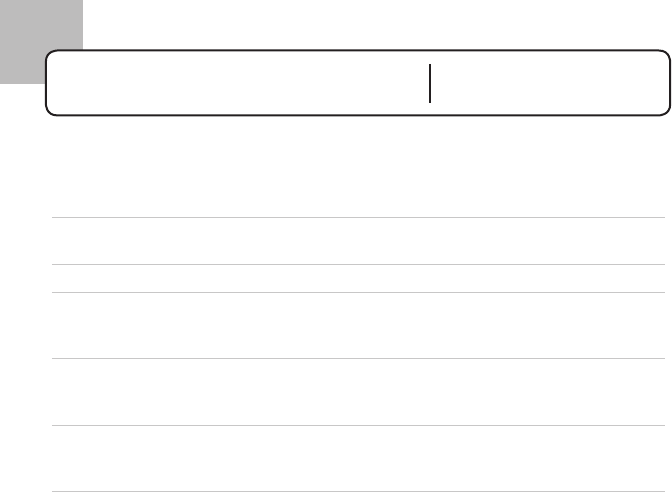
6
2
Basics LED States
LED Color LED Status Description
No Light USB connector angle exceeded or the modem is
powered o/not receiving power.
White Solid The modem is powering on or the rmware is being
upgraded.
Blue/Green Alternating The modem is searching for a network.
Green Solid
Blinking
The modem is connected to the 4G network.
4G network detected.
Blue Solid
Blinking
The modem is connected to the 4G LTE network.
LTE network detected.
Red Solid
Blinking
Device error, contact support.
SIM error/device connection error.

7
2
• Protect your device from liquids, dust, and excessive heat.
• Do not apply adhesive labels to your device; they might cause the device to potentially
overheat and they might alter the performance of the antenna.
• Store your device in a safe place when not in use.
• The USB connector should plug easily into your computer's standard Type A USB port.
Do not force the device into a port, as doing so might damage the connector.
• Do not force the SIM card into the SIM card slot.
• Remove the device from your computer before transporting it.
Basics Caring for Your Device

8
Federal Communications Commission (FCC) and Industry Canada (IC) Notice
Electronic devices, including computers and wireless modems, generate RF energy incidental to their
intended function and are therefore subject to FCC rules and regulations.
This equipment has been tested to, and found to be within the acceptable limits for a Class B digital
device, pursuant to part 15 of the FCC Rules and Industry Canada ICES-003. These limits are designed
to provide reasonable protection against harmful interference when the equipment is operated in a
residential environment.
This equipment generates radio frequency energy and is designed for use in accordance with the manu-
facturer’s user manual. However, there is no guarantee that interference will not occur in any particular
installation. If this equipment causes harmful interference to radio or television reception, which can be
determined by turning the equipment o and on, you are encouraged to try to correct the interference
by one or more of the following measures:
• Reorient or relocate the receiving antenna
• Increase the separation between the equipment and the receiver.
• Connect the equipment into an outlet on a circuit dierent from that to which the receiver is
connected.
• Consult the dealer or an experienced radio/television technician for help.
This device complies with Part 15 of the Federal Communications Commission (FCC) Rules, and with
Industry Canada licence-exempt RSS standard(s). Operation is subject to the following two conditions:
• This device may not cause harmful interference.
• This device must accept any interference received, including interference that may cause undesired
operation.
Regulatory Information
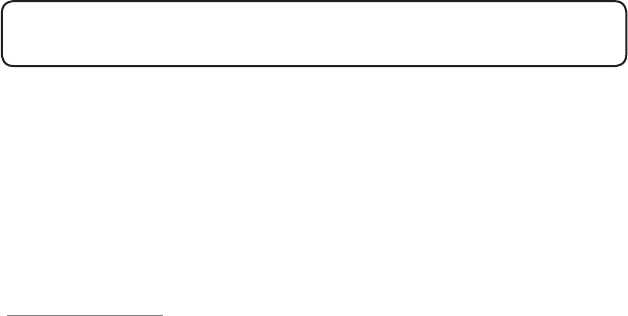
9
WARNING: DO NOT ATTEMPT TO SERVICE THE WIRELESS COMMUNICATION DEVICE YOURSELF.
SUCH ACTION MAY VOID THE WARRANTY. THE MC679 MODEM IS FACTORY TUNED. NO CUSTOMER
CALIBRATION OR TUNING IS REQUIRED. CONTACT NOVATEL WIRELESS, INC., TECHNICAL SUPPORT
FOR INFORMATION ABOUT SERVICING YOUR WIRELESS COMMUNICATION DEVICE.
FCC CAUTION: Any changes or modication not expressly approved by the party responsible for
compliance could void the user's authority to operate this equipment.
MODIFICATIONS: The FCC requires that you be notied that any changes or modications made to this
device that are not expressly approved by Novatel Wireless, Inc, may void your authority to operate it.
RF Exposure/Specic Absorption Rate (SAR) Information
This product has been evaluated for SAR and meets the FCC and Industry Canada (IC) Guidelines for
exposure to radio waves. For complete SAR information, cautions and notices, see the User Guide at
www.novatelwireless.com.
FCC Equipment Authorization ID: PKRNVWMC679
IC ID: 3229A-MC679
Regulatory Information
©2011 Novatel Wireless, Inc. All rights reserved.
Ovation, the Ovation logo, MobiLink, Novatel Wireless, and the Novatel Wireless logo are all trademarks
of Novatel Wireless, Inc. LTE is a trademark of ETSI. All other trademarks are the property of their
respective owners.