Samsung Galaxy Amp Prime J320AZ User Manual Guide
User Manual: PDF User Guide Samsung User Guides
Open the PDF directly: View PDF ![]() .
.
Page Count: 109 [warning: Documents this large are best viewed by clicking the View PDF Link!]
- SAMSUNG Galaxy Amp prime User Manual
- Table of Contents
- Getting Started
- Know Your Device
- Calling
- Applications
- Settings
- How to Use Settings
- Wi‑Fi
- Bluetooth
- Airplane Mode
- Mobile Hotspot and Tethering
- Data Usage
- Mobile Networks
- More Connection Settings
- Sounds and Vibration
- Notifications
- Display
- Advanced Features
- Applications Settings
- Wallpaper
- Themes
- Home Screen Settings
- Lock Screen and Security
- Privacy and Safety
- Easy Mode
- Accessibility
- Accounts
- Backup and Reset
- Language and Input
- Battery
- Storage
- Date and Time
- About Device
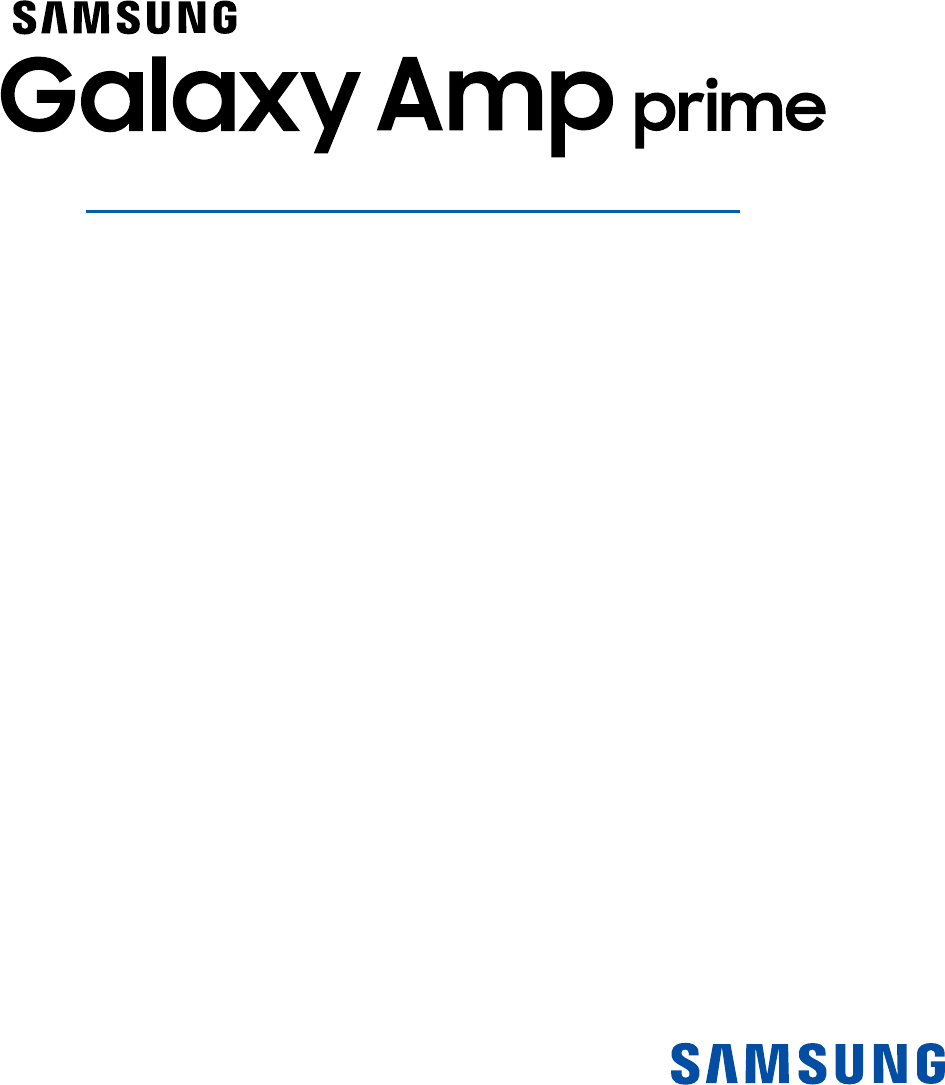
SMARTPHONE
User Manual
Please read this manual before operating your device
and keep it for future reference.
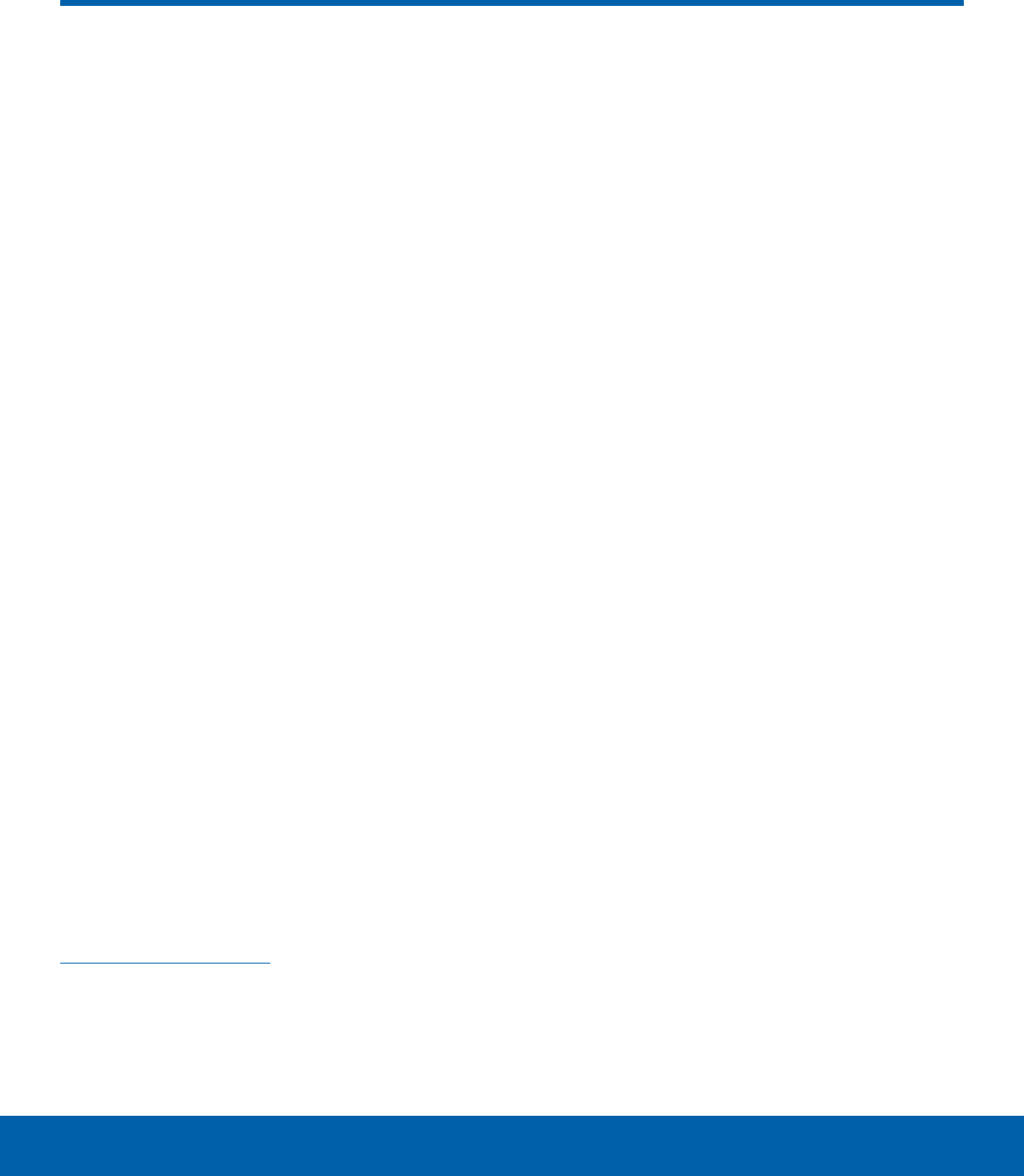
i
Legal Notices
WARNING! This product contains chemicals known to
the State of California to cause cancer, birth defects,
or other reproductive harm. For more information,
please call 1-800-SAMSUNG (726-7864).
Intellectual Property
All Intellectual Property, as defined below, owned
by or which is otherwise the property of Samsung
or its respective suppliers relating to the SAMSUNG
Phone, including but not limited to, accessories,
parts, or software relating there to (the “Phone
System”), is proprietary to Samsung and protected
under federal laws, state laws, and international
treaty provisions. Intellectual Property includes,
but is not limited to, inventions (patentable or
unpatentable), patents, trade secrets, copyrights,
software, computer programs, and related
documentation and other works of authorship. You
may not infringe or otherwise violate the rights
secured by the Intellectual Property. Moreover,
you agree that you will not (and will not attempt
to) modify, prepare derivative works of, reverse
engineer, decompile, disassemble, or otherwise
attempt to create source code from the software.
No title to or ownership in the Intellectual Property
is transferred to you. All applicable rights of the
Intellectual Property shall remain with SAMSUNG
and its suppliers.
Open Source Software
Some software components of this product
incorporate source code covered under GNU
General Public License (GPL), GNU Lesser
GeneralPublic License (LGPL), OpenSSL License,
BSD License and other open source licenses.
Toobtain the source code covered under the
opensource licenses, please visit:
opensource.samsung.com
Disclaimer of Warranties;
Exclusion of Liability
EXCEPT AS SET FORTH IN THE EXPRESS
WARRANTY CONTAINED ON THE WARRANTY
PAGE ENCLOSED WITH THE PRODUCT, THE
PURCHASER TAKES THE PRODUCT “AS IS”, AND
SAMSUNG MAKES NO EXPRESS OR IMPLIED
WARRANTY OF ANY KIND WHATSOEVER WITH
RESPECT TO THE PRODUCT, INCLUDING BUT
NOT LIMITED TO THE MERCHANTABILITY OF THE
PRODUCT OR ITS FITNESS FOR ANY PARTICULAR
PURPOSE OR USE; THE DESIGN, CONDITION OR
QUALITY OF THE PRODUCT; THE PERFORMANCE
OF THE PRODUCT; THE WORKMANSHIP OF THE
PRODUCT OR THE COMPONENTS CONTAINED
THEREIN; OR COMPLIANCE OF THE PRODUCT
WITH THE REQUIREMENTS OF ANY LAW, RULE,
SPECIFICATION OR CONTRACT PERTAINING
THERETO. NOTHING CONTAINED IN THE
INSTRUCTION MANUAL SHALL BE CONSTRUED
TO CREATE AN EXPRESS OR IMPLIED WARRANTY
OF ANY KIND WHATSOEVER WITH RESPECT TO
THE PRODUCT. IN ADDITION, SAMSUNG SHALL
NOT BE LIABLE FOR ANY DAMAGES OF ANY KIND
RESULTING FROM THE PURCHASE OR USE OF
THE PRODUCT OR ARISING FROM THE BREACH
OF THE EXPRESS WARRANTY, INCLUDING
INCIDENTAL, SPECIAL OR CONSEQUENTIAL
DAMAGES, OR LOSS OF ANTICIPATED PROFITS
OR BENEFITS.
Modification of Software
SAMSUNG IS NOT LIABLE FOR PERFORMANCE
ISSUES OR INCOMPATIBILITIES CAUSED BY
YOUR EDITING OF REGISTRY SETTINGS, OR
YOUR MODIFICATION OF OPERATING SYSTEM
SOFTWARE.
USING CUSTOM OPERATING SYSTEM SOFTWARE
MAY CAUSE YOUR DEVICE AND APPLICATIONS
TO WORK IMPROPERLY. YOUR CARRIER MAY
NOT PERMIT USERS TO DOWNLOAD CERTAIN
SOFTWARE, SUCH AS CUSTOM OS.
CKT_J320AZ_EN_UM_TN_PB3_031416_FINAL
Legal Notices
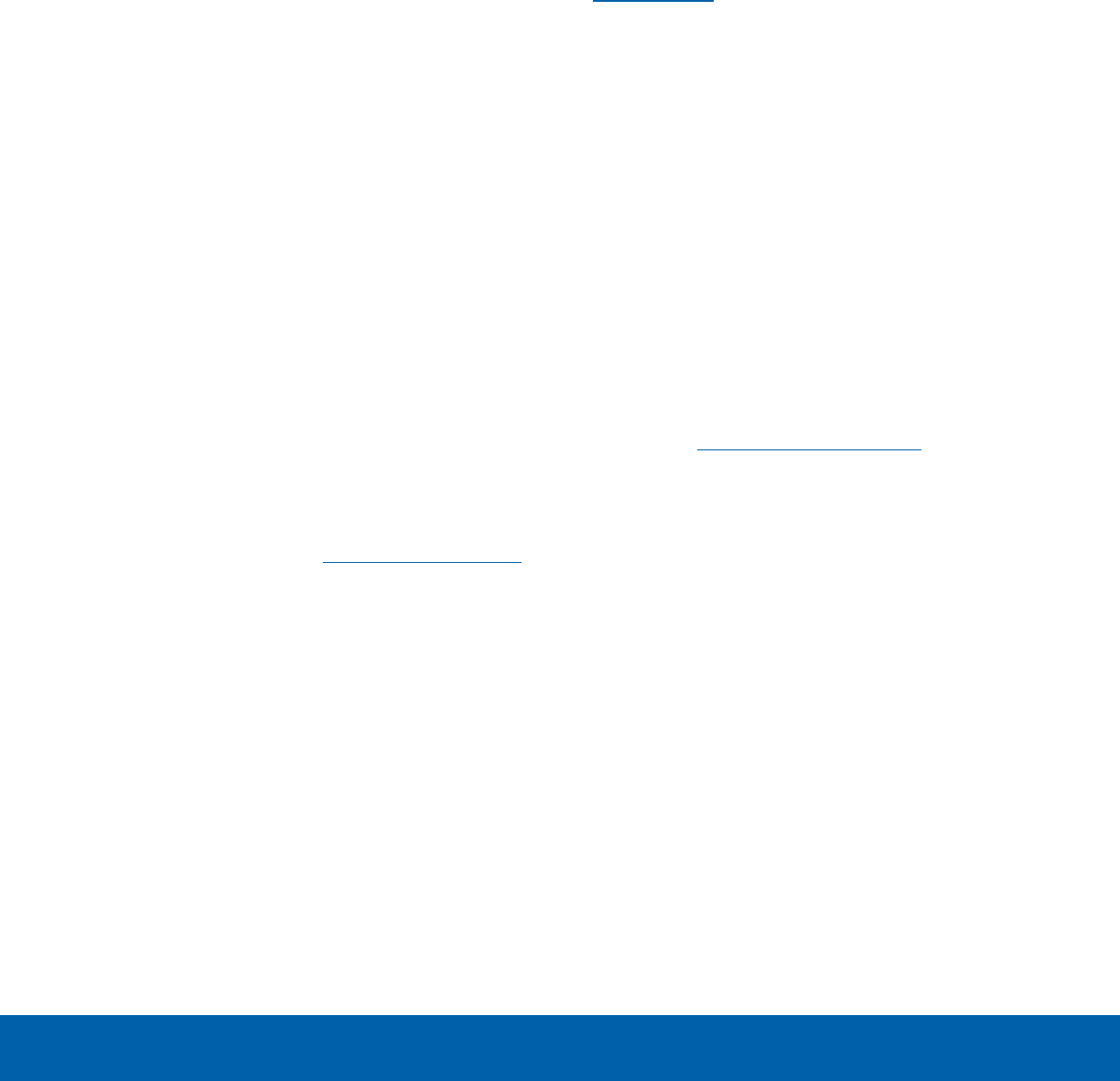
ii
Legal Notices
Notice from Cricket
Your device is designed to make it easy for you
to access a wide variety of content. For your
protection, we want you to be aware that some
applications that you enable may involve the location
of your device being shared. For applications
available through Cricket, we offer privacy controls
that let you decide how an application may use
the location of your device and other devices on
your account. However, the Cricket privacy tools
do not apply to applications available outside of
Cricket. Please review the terms and conditions
and the associated privacy policy for each location-
based service to learn how location information will
be used and protected. In addition, your Cricket
device may be used to access the Internet and to
download, and/or purchase goods, applications,
and services from Cricket or elsewhere from third
parties. Cricket provides tools for you to control
access to the Internet and certain Internet content.
These controls may not be available for certain
devices which bypass Cricket controls.
© 2016 Cricket Wireless LLC. All rights reserved.
Cricket and the Cricket logo are registered
trademarks under license to Cricket Wireless LLC.
[031016]
Samsung KNOX
Samsung KNOX™ is Samsung’s security platform
and is a mark for a Samsung device tested for
security with enterprise use in mind. Additional
licensing fee may be required. For more information
about KNOX, please refer to: samsung.com/us/knox
[030115]
Samsung Electronics America
(SEA), Inc.
Address:
85 Challenger Road
Ridgefield Park,
New Jersey 07660
Phone:
1-800-SAMSUNG (726-7864)
Internet Address:
samsung.com
©2016 Samsung Electronics America, Inc.
Samsung and Samsung Galaxy are trademarks of
SamsungElectronics Co., Ltd.
Other marks are the property of their respective
owners.
Note: Screen images are simulated. Appearance of
device may vary.
Do you have questions about your
Samsung Mobile Device?
For 24 hour information and assistance, we offer
a new FAQ/ARS System (Automated Response
System) at: samsung.com/us/support
The actual available capacity of the internal memory
is less than the specified capacity because the
operating system and default applications occupy
part of the memory. The available capacity may
change when you upgrade the device.
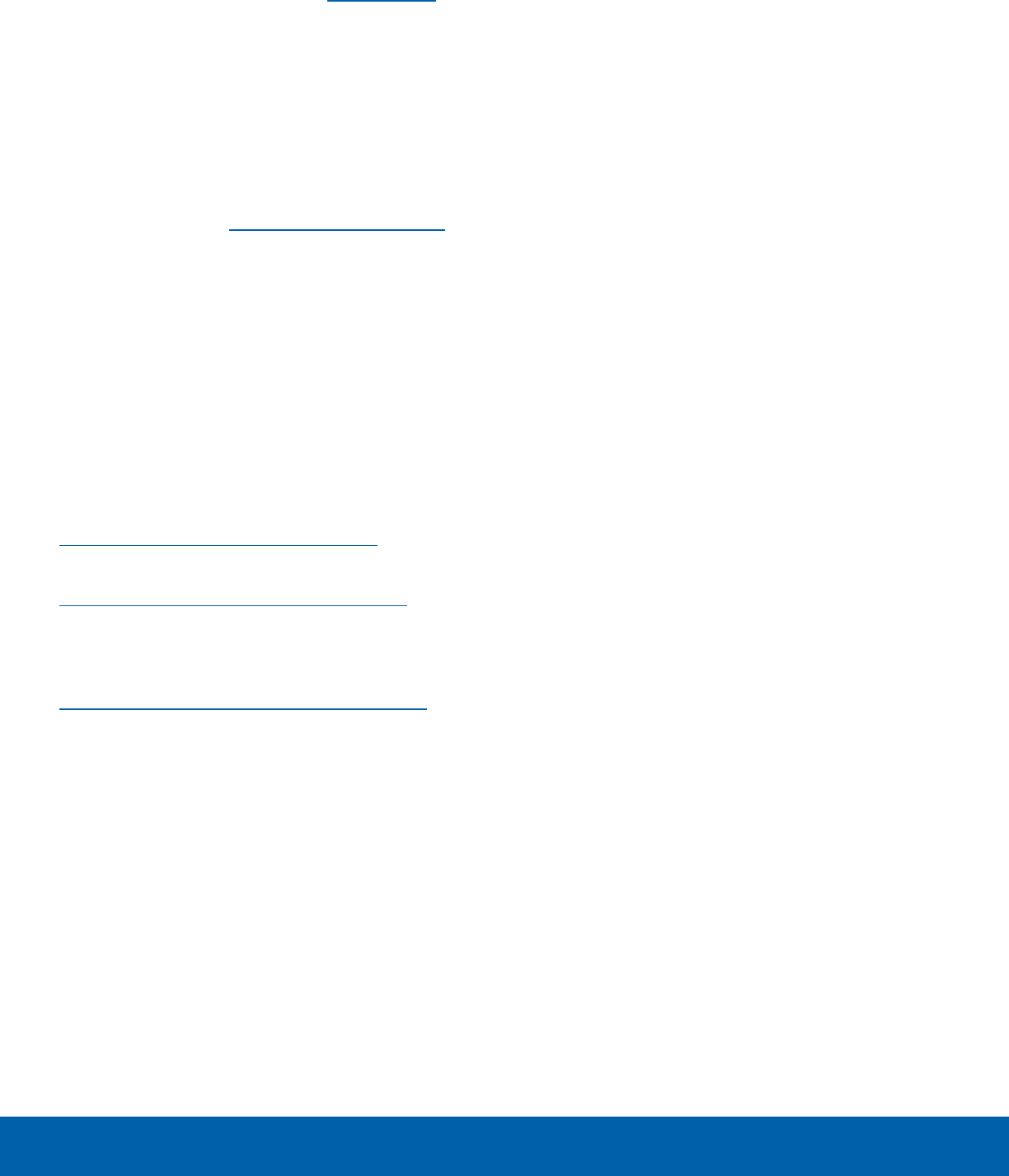
iii
Legal Notices
Legal Information
Important legal information can be accessed in
writing on the mobile device or at samsung.com
READ THIS INFORMATION BEFORE USING YOUR
MOBILE DEVICE.
Samsung Limited Warranty - This product is
covered under the applicable Samsung Limited
Warranty INCLUDING ITS DISPUTE RESOLUTION
PROCEDURE and your right to opt out of
arbitration within 30 calendar days of the first
consumer purchase. You may opt out by either
sending an email to optout@sea.samsung.com
with the subject line “Arbitration Opt-Out” or by
calling 1-800-SAMSUNG (726-7864). For more
detailed procedures, please refer to the “Dispute
Resolution Procedures and Arbitration and Opt-Out”
section of the Limited Warranty.
Full written terms and detailed information about
the warranty and obtaining service are available on
the device at: Settings > System > About device
> Legalinformation > Samsung legal or you may
access the online version of the Health/Safety and
Warranty guide for your device at:
English
samsung.com/us/Legal/Phone-HSGuide
Spanish
samsung.com/us/Legal/Phone-HSGuide-SP
The online version of the End User License
Agreement (EULA) for your device can be found
online at:
samsung.com/us/Legal/SamsungLegal-EULA4
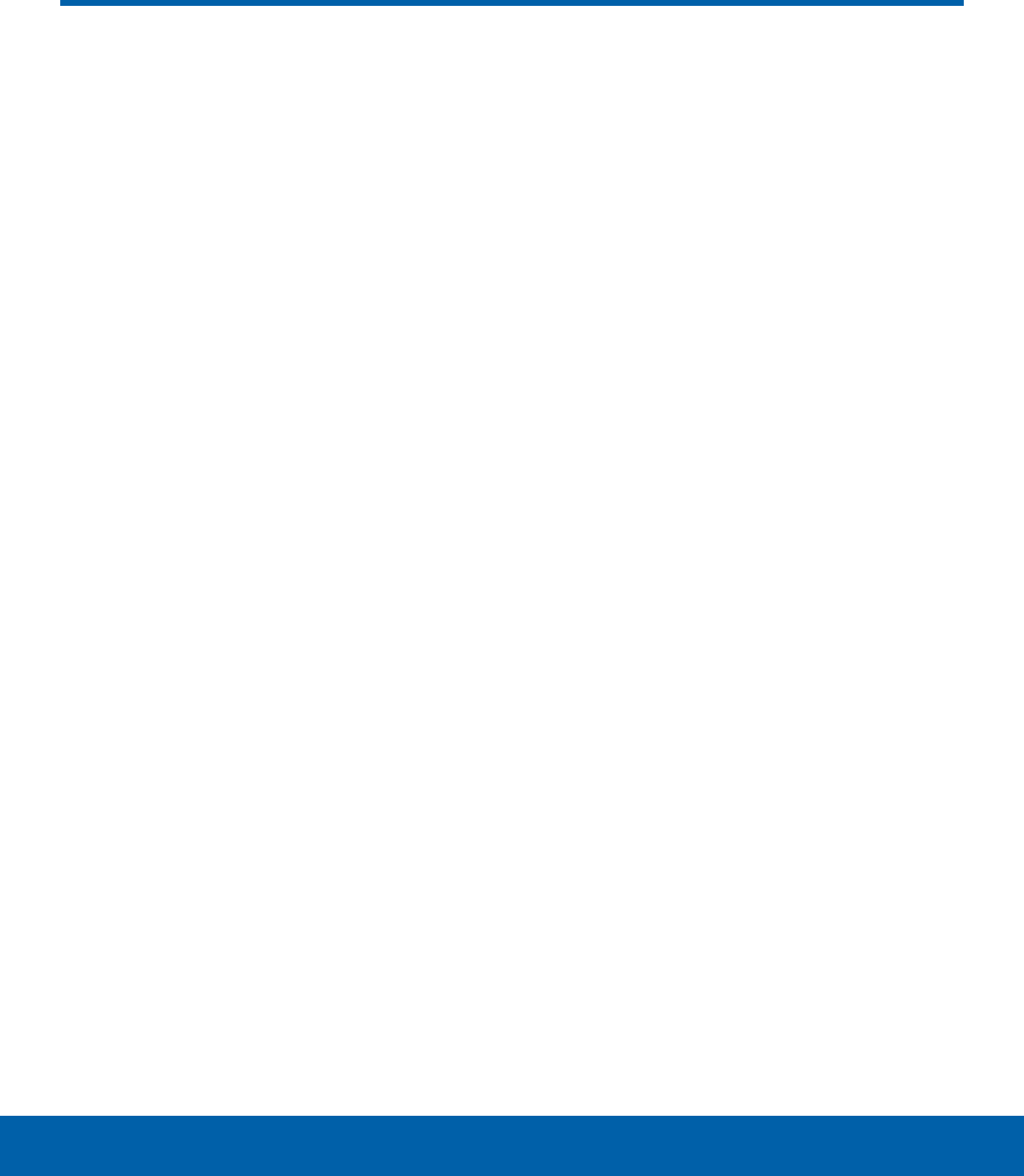
iv Table of Contents
Getting Started ................................................ 1
Front View ...........................................................2
Back View ........................................................... 3
Assemble Your Device .....................................4
Set Up Your Device ..........................................7
Set Up Accounts on Your Device ................... 8
Know Your Device .........................................9
Home Screen .................................................. 10
Status Bar ........................................................ 13
Navigation ........................................................ 14
Notification Panel ........................................... 16
Enter Text ......................................................... 18
Emergency Mode ........................................... 20
Calling ............................................................... 21
Phone Screen ................................................. 22
Make and Answer Calls ................................ 24
Speed Dial ....................................................... 27
Emergency Calls ............................................ 28
Set Up and Access Voicemail ..................... 29
Applications ................................................... 30
Apps List .......................................................... 31
Google Apps ................................................... 33
Cricket Apps ................................................... 35
Calculator ........................................................ 36
Calendar .......................................................... 37
Camera and Video ......................................... 39
Clock ................................................................ 42
Contacts ........................................................... 44
Email ................................................................. 48
Galaxy Apps ................................................... 50
Gallery .............................................................. 51
Internet ............................................................. 53
Memo ............................................................... 55
Messages ........................................................ 56
My Files ............................................................ 58
Voice Recorder ............................................... 59
Settings ............................................................ 60
How to Use Settings ...................................... 61
Wi-Fi .................................................................. 62
Bluetooth .......................................................... 64
Airplane Mode ................................................ 66
Mobile Hotspot and Tethering...................... 67
Data Usage ..................................................... 69
Mobile Networks ............................................ 70
More Connection Settings ............................ 71
Sounds and Vibration .................................... 73
Notifications..................................................... 76
Display ............................................................. 77
Advanced Features ........................................ 79
Applications Settings ..................................... 80
Wallpaper......................................................... 82
Themes ............................................................ 83
Home Screen Settings .................................. 84
Lock Screen and Security ............................ 85
Privacy and Safety ......................................... 89
Easy Mode ...................................................... 91
Accessibility .................................................... 92
Accounts .......................................................... 94
Backup and Reset ......................................... 95
Language and Input ...................................... 97
Battery .............................................................. 99
Table of Contents

Learn about your
mobile device hardware,
assembly procedures, and
how to get started using
your newdevice.
Getting Started
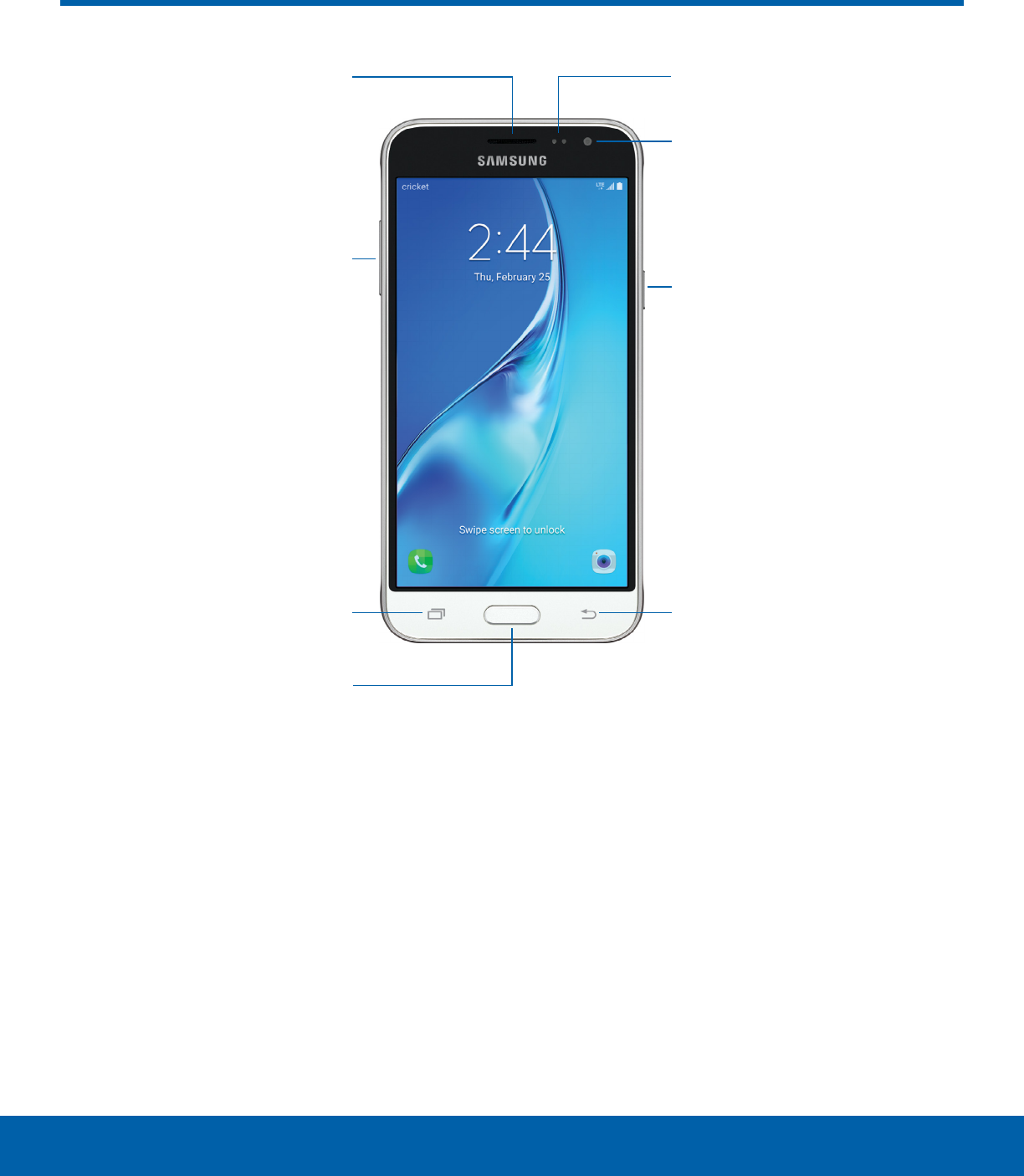
2Front View
Getting Started
Front View
• Proximity sensors: Detect the presence of
objects near the device.
• Front camera: Take self-portraits and record
videos of yourself.
• Power key: Press and hold to turn the device on
or off, restart it, or for quick access to Emergency
mode. Press to lock or wake up the screen.
• Back: Return to the previous screen or close a
dialog box, menu, or keyboard.
• Home key: Return to the Home screen.
• Recent: Tap to display recent apps.
• Volume key: Adjust the volume of your device’s
sounds and audio playback.
• Earpiece: Listen to a call.
Front camera
Earpiece
Home key
Power key
Volume key
Proximity sensors
BackRecent
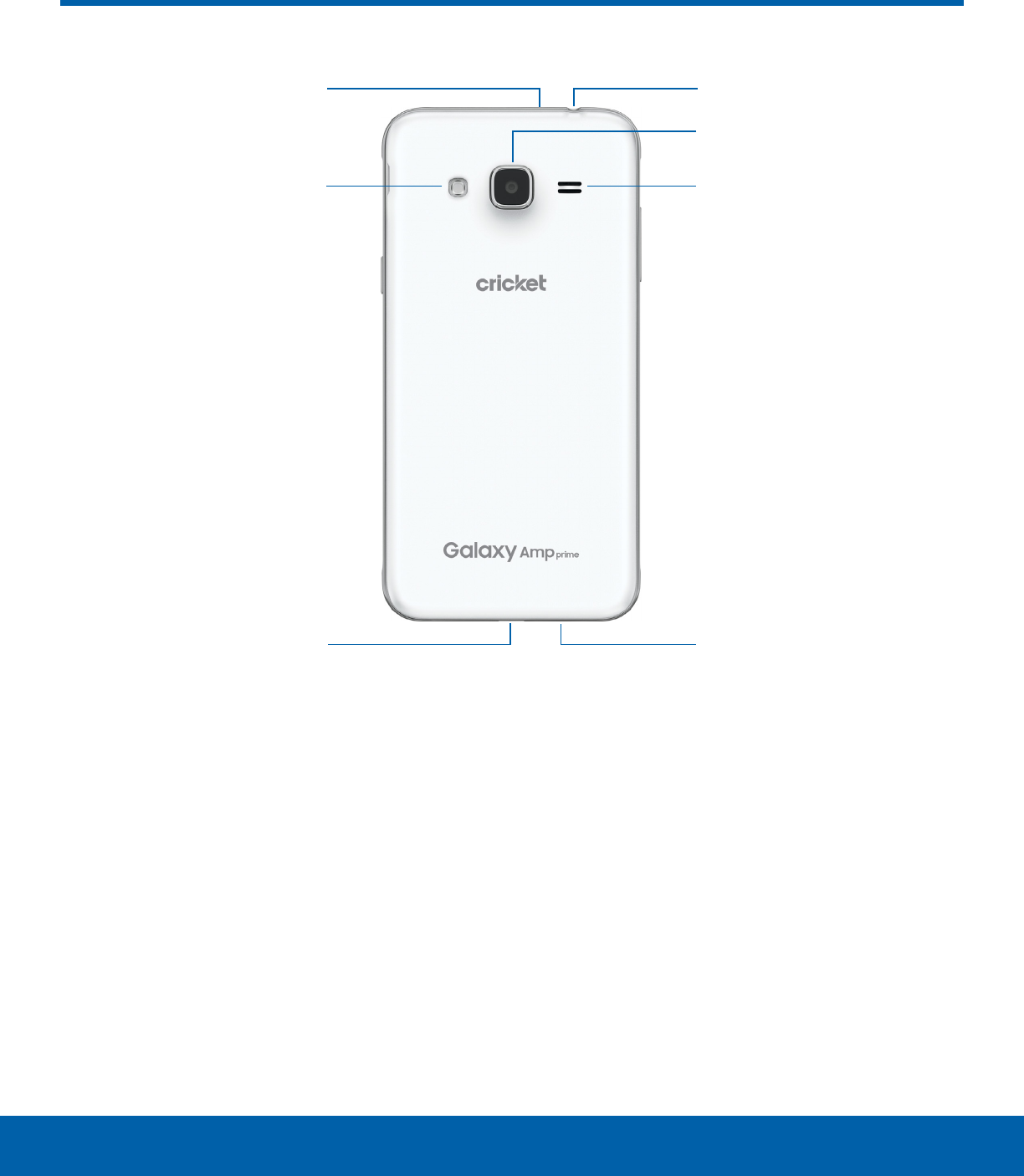
3Back View
Getting Started
• Headset jack: Connect an optional headset
(notincluded).
• Rear camera: Take pictures and record videos.
• Speaker: Play music and other sounds.
• Microphone: Record audio and detect voice
commands.
• USB charger/Accessory port: Connect the
USBcharger (included) and other optional
accessories (not included).
• Flash: Illuminate subjects in low-light
environments when taking a photo or recording
video.
Back View
Flash Speaker
Headset jack
USB charger/
Accessoryport
Microphone
Microphone
Rear camera

4Assemble Your Device
Getting Started
This section helps you to
assemble your device.
Remove the Back Cover
1. Remove the back cover using the slot on the
topleft of your device.
2. Lift the cover up and to the right of the device.
Warning: Do not bend or twist the back cover
excessively. Doing so may damage the cover.
Install the SIM Card
When you subscribe to a cellular network, you are
provided with a plug-in SIM card. During activation,
your SIM card is loaded with your subscription
details, such as your Personal Identification Number
(PIN), available optional services, and other
features.
Warning: Please be careful when handling the
SIMcard to avoid damaging it. Keep all SIM cards
outof reach of small children.
Note: The SIM card slot is located below the micro SD
card slot.
►Carefully slide the SIM card into the SIM card
slot.
• Make sure that the card’s gold contacts face
down into the device and that the card is
positioned as shown.
Caution: If the SIM card is not inserted correctly, the
device cannot detect it. Reorient the card and place it
back into the slot if the SIM is not detected.
Assemble Your Device
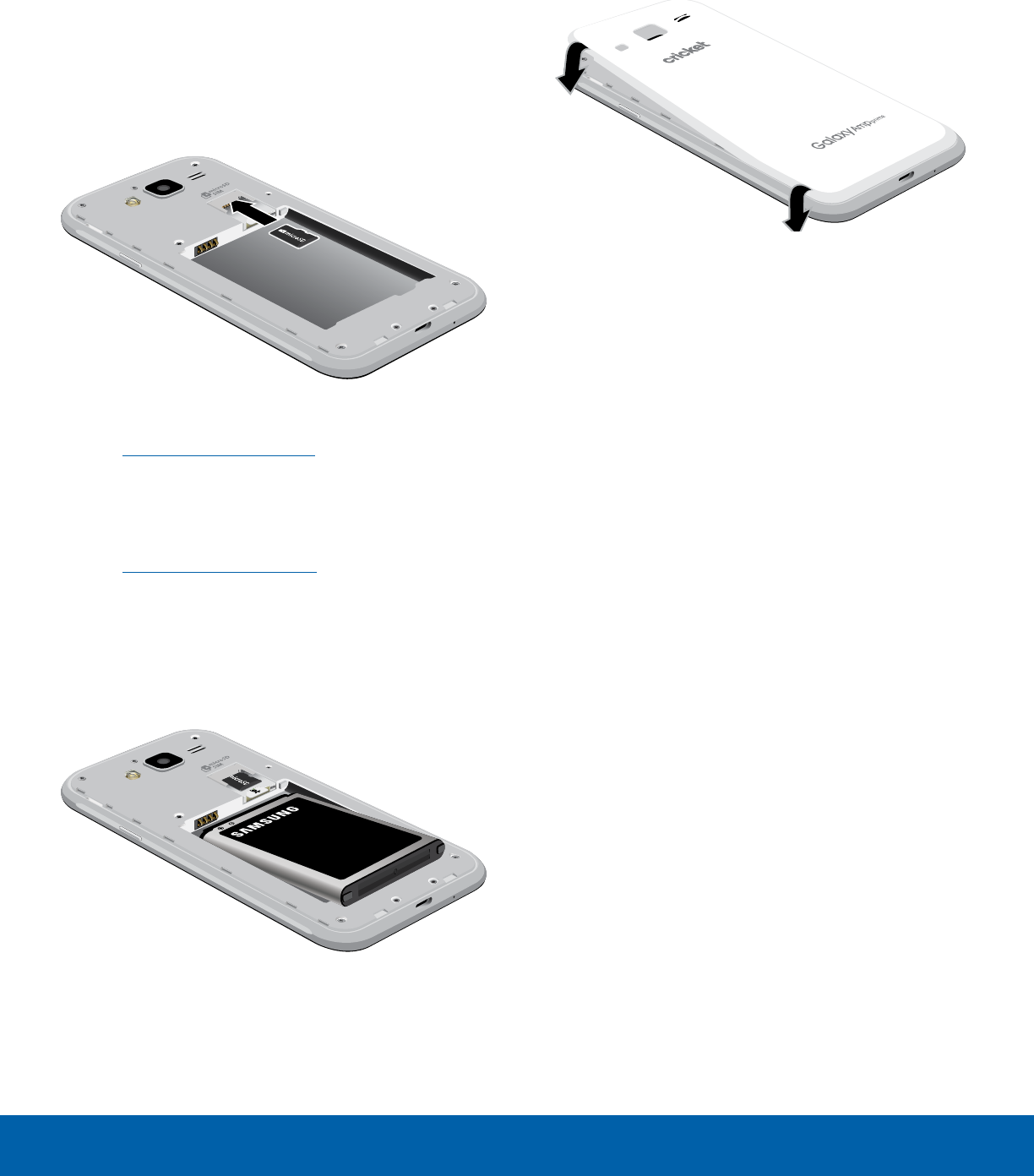
5Assemble Your Device
Getting Started
Install a Memory Card
You can install an optional microSD™ or
microSDHC™ memory card (not included) to add
more memory space to your device.
Note: A memory card can be installed at any time.
Itis not necessary to install it prior to using the device.
Note: The micro SD card slot is located above the
SIM card slot.
1. Remove the back cover. For more information,
see Remove the Back Cover.
2. Slide the memory card into the slot with the gold
contacts facing down.
3. Replace the back cover. For more information,
see Replace the Back Cover.
Install the Battery
1. Insert the battery into the opening on the back of
the device, making sure the connectors align.
2. Gently press down to secure the battery.
Replace the Back Cover
1. Place the back cover onto the back of the device
and press down.
2. Press along the edge of the back cover until you
have a secure seal.
Charge the Battery
Your device is powered by a rechargeable, standard
Li-Ion battery. A USB charger (charging head and
USB cable) is included with the device for charging
the battery from any standard outlet.
The battery comes partially charged. A fully
discharged battery requires up to four hours of
charge time. You can use the device while charging.
Note: It is recommended you fully charge the battery
before using your device for the first time.
Caution: Use only charging devices and batteries
approved by Samsung™. Samsung accessories are
designed for your device to maximize battery life.
Using other accessories may invalidate your warranty
and may cause damage.
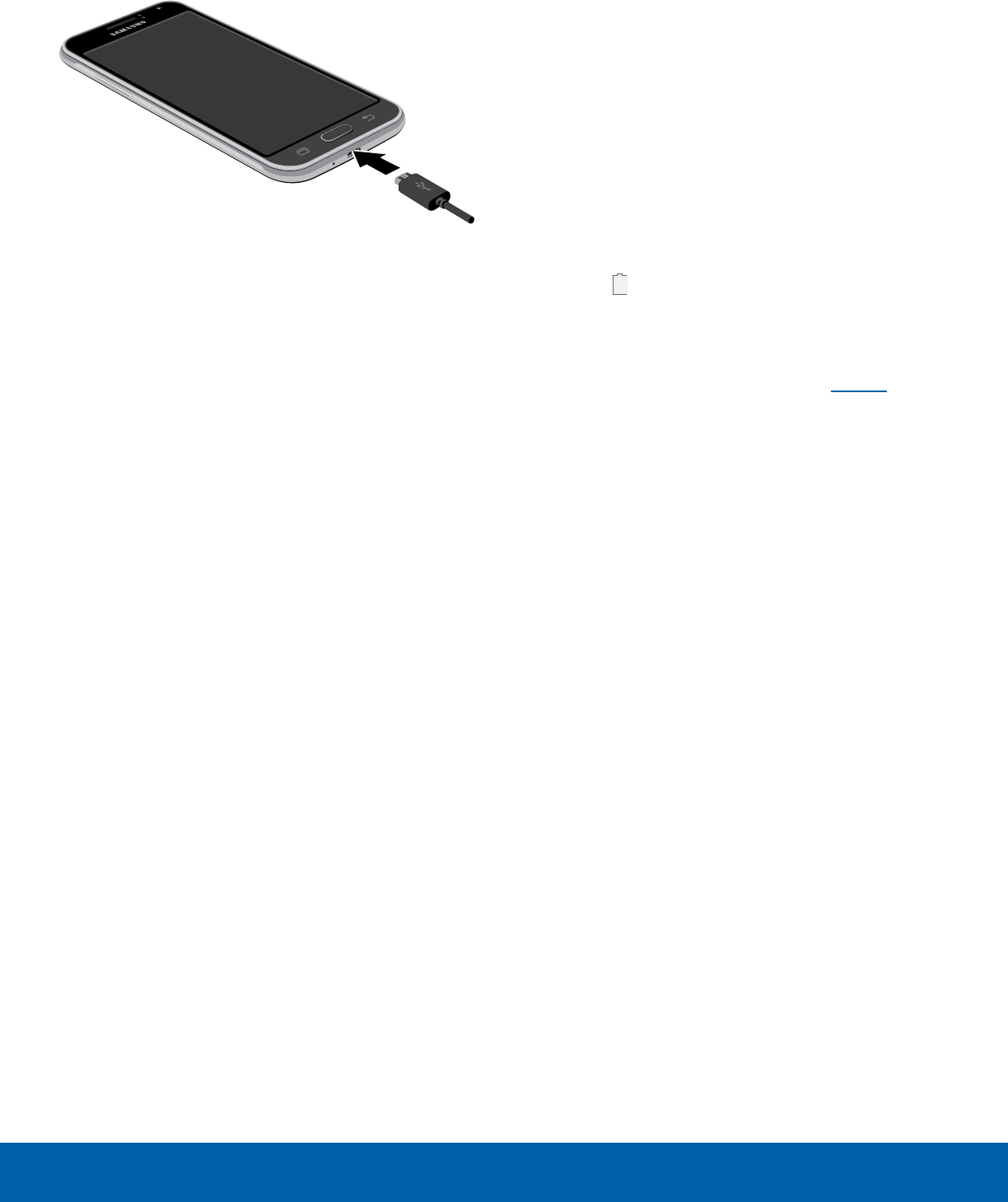
6Assemble Your Device
Getting Started
1. Insert the USB cable into the port.
2. Connect the USB cable to the charging
head, and then plug the charging head into a
standardoutlet.
3. Unplug the charging head from the outlet and
remove the USB cable from the device when
charging is complete.
When to Charge the Battery
When the battery is low and only a few minutes of
operation remain, the device sounds a warning tone
at regular intervals.
In this condition, your device conserves its
remaining battery power by dimming the screen.
When the battery level becomes too low, the device
automatically turns off.
For a quick check of your battery level:
►View the battery charge indicator located in the
top right corner of your device’s display. Asolid
color ( ) indicates a full charge.
You can also choose to display a percentage
value. Viewing a percentage value can provide
a better idea of the remaining charge on the
battery. For more information, see Battery.
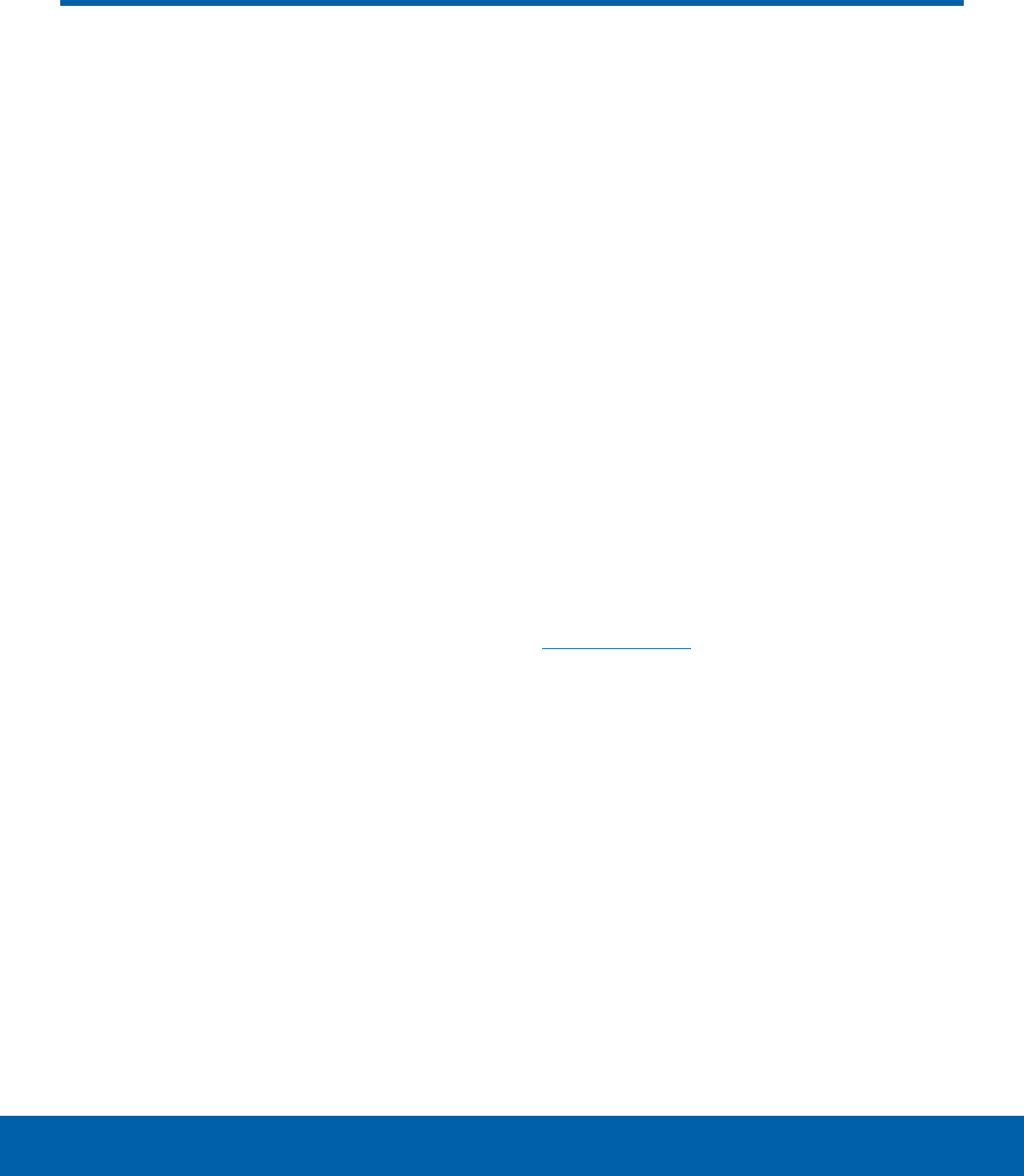
7Set Up Your Device
Getting Started
Turn Your Device On or Off
The instructions below explain how to turn your
device on or off.
Turn the Device On
To turn the device on:
►Press and hold the Power key until the device
turns on.
Turn the Device Off
To turn the device off:
1. Press and hold the Power key until the
Deviceoptions menu is displayed.
2. Tap Power off, and confirm if prompted.
Reset the Device
If your device stops responding to taps or finger
gestures and you are unable to turn it off, youcan
reset your device.
►Press and hold the Power key and the
Volumedown key at the same time for
morethan seven seconds.
Initial Set Up
The first time you turn your device on, a Welcome
screen is displayed. It guides you through the basics
of setting up your device.
Follow the prompts to choose a default language,
connect to a Wi-Fi® network, set up accounts,
choose location services, learn about your device’s
features, and more.
Note: Voice Assistant provides voice prompts and
descriptions of items on the screen to improve
accessibility. During setup, you can enable or disable
Voice Assistant by pressing the Home key quickly
three times.
Secure Your Device
Use your device’s screen lock features to secure
your device.
Lock the Device
By default, the device locks automatically when the
screen times out.
To lock the device:
►Press the Power key.
Unlock the Device
The default Screen lock on your device is Swipe.
Note: To choose a more secure screen lock, see
Set a Screen Lock.
To unlock the device:
►Press the Power key or Home key, and then
drag your finger across the screen.
Set Up Your Device
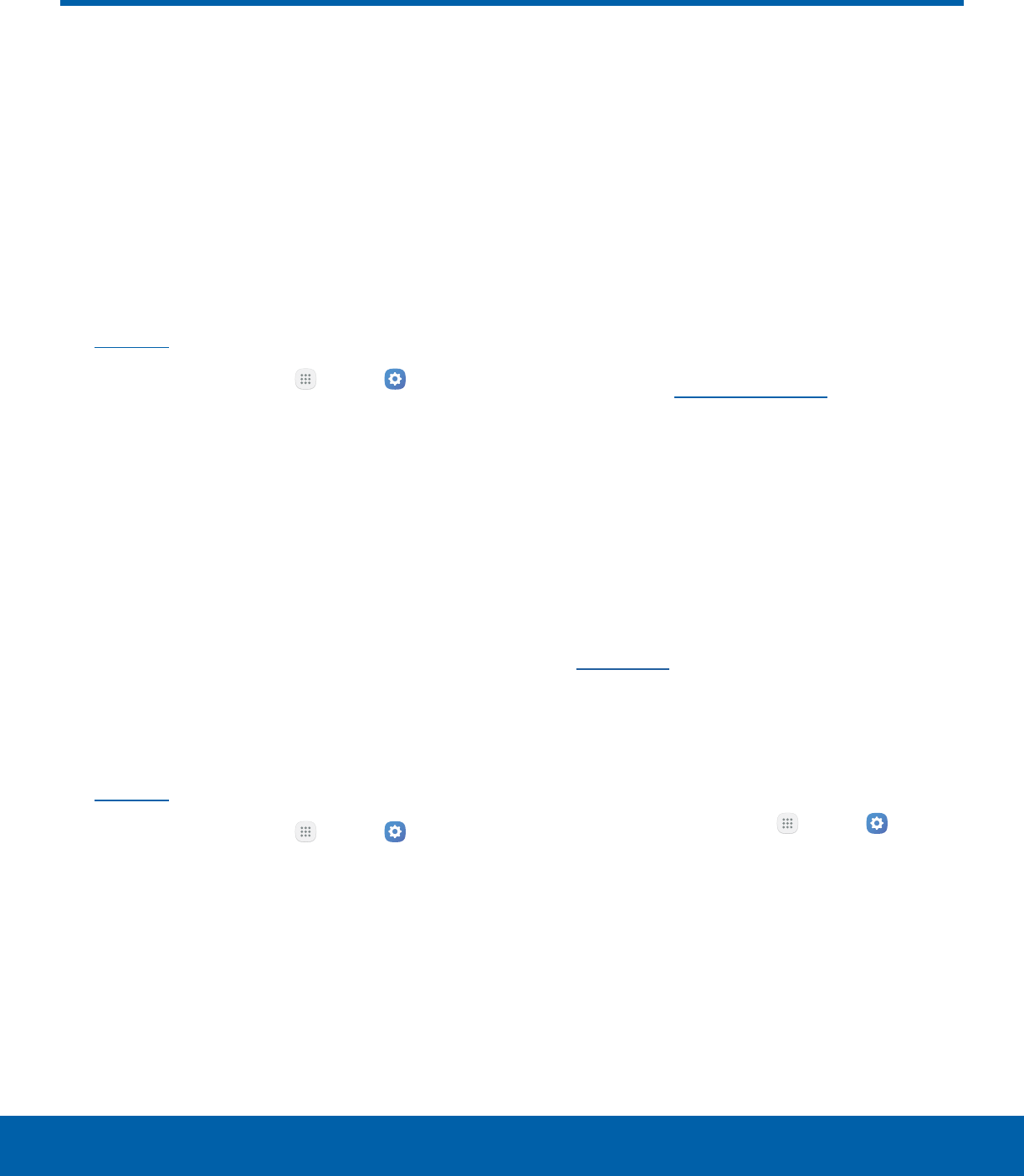
8Set Up Accounts on Your Device
Getting Started
Samsung Account
Create a Samsung account for access to Samsung
content and apps on your device. When you turn on
your device for the first time, set up your existing
Samsung account or create a new Samsung
account.
– or –
To create a new Samsung account or set up your
Samsung account on your device at any time,
use Accounts settings. Formore information,
seeAccounts.
►From a Home screen, tap Apps > Settings
> Personal > Accounts > Addaccount >
Samsungaccount.
Google Account
Your new device uses your Google™ Account to
fully utilize its Android™ features, including Gmail™,
GoogleHangouts™, and the Google Play™ store.
When you turn on your device for the first time, set
up your existing Google Account or create a new
GoogleAccount.
– or –
To create a new Google Account or set up your
Google Account on your device at any time,
use Accounts settings. Formore information,
seeAccounts.
►From a Home screen, tap Apps > Settings
> Personal > Accounts > Addaccount >
Google.
Factory Reset Protection
When you sign in to a Google Account on your
device, Factory Reset Protection is turned on.
Factory Reset Protection (FRP) prevents other
people from using your device if it is reset to factory
settings without your permission. For example, if
your device is lost or stolen and a factory data
reset is performed, only someone with your Google
Account username and password can use the
device.
You will not be able to access the device after
a factory data reset if you do not have your
GoogleAccount username and password. For more
information, see Factory Data Reset.
Caution: You should remove your Google Account
before shipping your device to Samsung or any other
service provider for service and before resetting the
device to factory settings.
Enable Factory Reset Protection
Adding a Google Account to your device
automatically turns on the Factory Reset Protection
(FRP) security feature. For more information,
see google.com.
Disable Factory Reset Protection
To disable FRP, remove all Google Accounts from
the device.
1. From a Home screen, tap Apps > Settings
> Personal.
2. Tap Accounts > Google.
3. Tap More > Remove account.
Set Up Accounts on Your Device

Learn some of the key
features of your mobile
device, including the
screens and icons, as
well as how to navigate
the device and enter text
using the keyboard.
Warning: Please note that a touch screen
responds best to a light touch from the pad
of your finger or a capacitive stylus. Using
excessive force or a metallic object when
pressing on the touch screen may damage
the tempered glass surface and void the
warranty.
Know Your Device
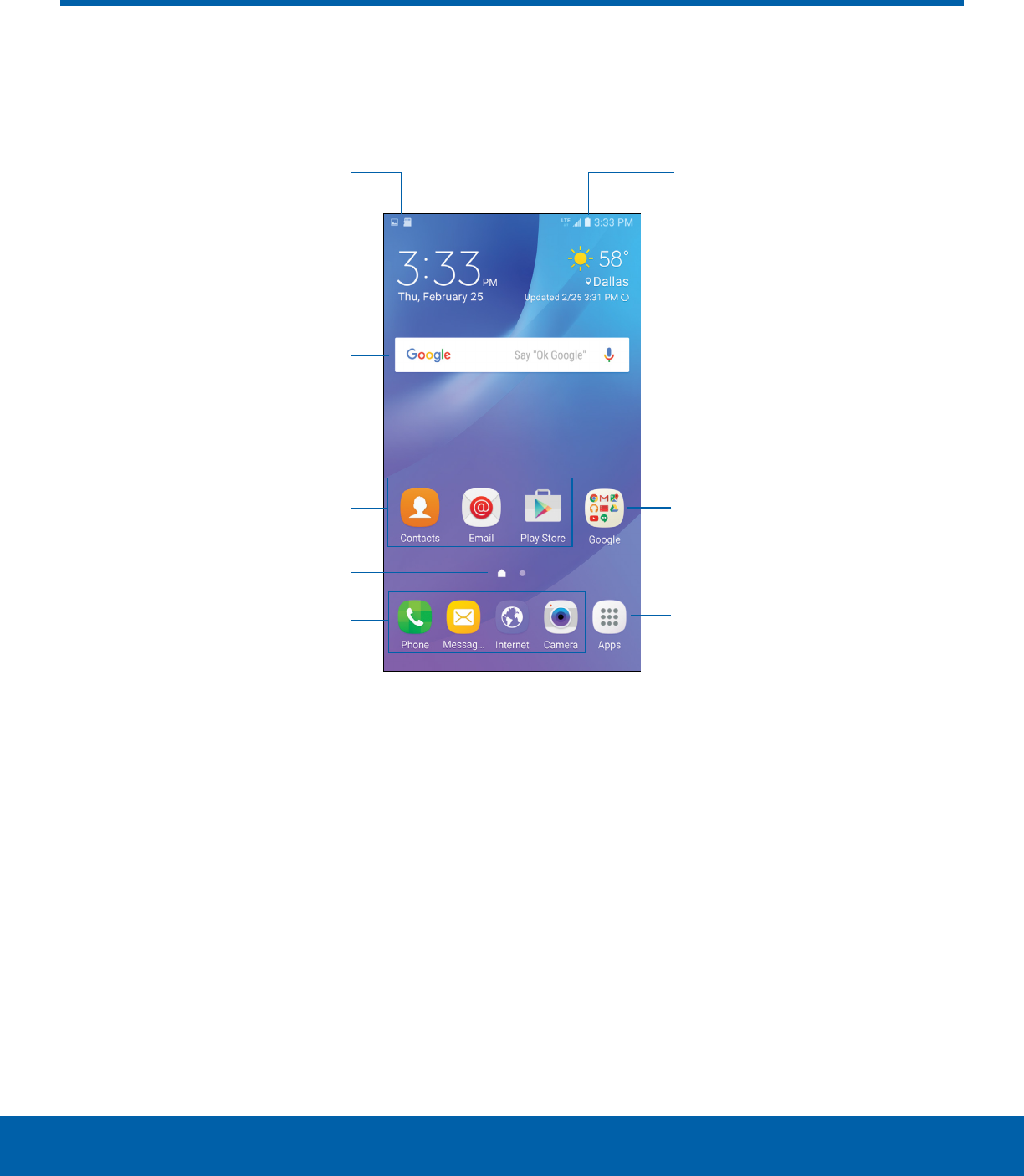
10 Home Screen
Know Your Device
Home Screen
• Status icons: Displays information about the
device, such as the network signal strength,
battery level, and the time.
• Status bar: Displays device status icons (right)
and notification icons (left).
• App folder: Groups multiple apps into a folder.
• Apps list: Allows quick access to all of your
applications.
• Primary app shortcuts: Display these shortcuts
on all Home screens.
• Home screen indicator: Indicates which
Homescreen is currently visible.
• App shortcuts: Launches your favorite
applications.
• Widget: Runs as a simple application extension
(not a shortcut) on a Home screen.
• Notification icons: Displays new messages and
emails, available software updates, and more.
The Home screen is the starting point for using your device.
Status icons
Notification icons
Home screen indicator
Status bar
Widget
Apps list
Primary app shortcuts
App folder
App shortcuts
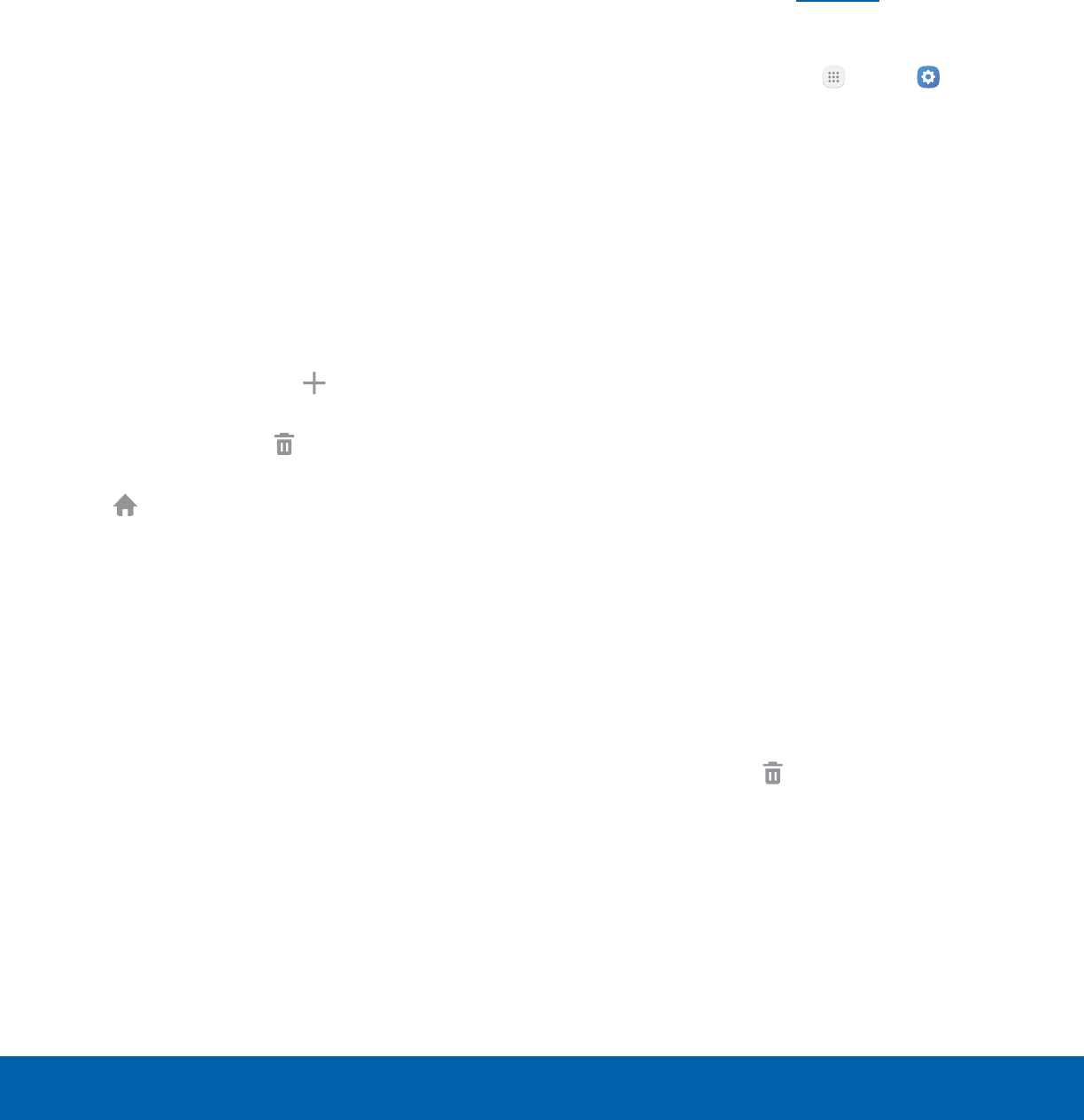
11 Home Screen
Know Your Device
Customize your Home screens
by adding application shortcuts,
widgets, folders, andcustom
wallpapers.
To access Home screen manager:
►From a Home screen, pinch the screen.
– or –
Touch and hold an empty space on the screen.
Manage Home Screens
Your device comes with multiple Home screens
to hold app shortcuts and widgets. You can add,
remove, change the order of screens, as well as
choose a different main Home screen.
1. From a Home screen, pinch the screen.
2. Use these options to manage screens:
• Add a screen: Swipe to the end of the
screens, and then tap Add.
• Remove a screen: Touch and hold a screen,
and then drag it to Remove.
• Set a screen as the main Home screen: Tap
Main Home screen at the top of a screen.
This screen is displayed when you press the
Home key.
• Change the order of screens: Touch
and hold a screen, and then drag it to a
newposition.
Wallpapers
Change the look of the Home and Lock screens
with wallpaper. You can display a favorite picture or
choose from preloaded wallpapers.
1. From a Home screen, pinch the screen.
2. Tap Wallpapers to customize.
For more information, see Wallpaper.
To access Wallpaper settings:
►From a Home screen, tap Apps > Settings
> Personal > Wallpaper.
Widgets
Widgets are self-contained apps that run on a
Homescreen. There are many kinds of widgets,
including links to a specific contact, Internet
bookmarks, Gmail and email accounts, and
manyothers.
Add a Widget to a Home Screen
You can add a widget to a Home screen.
1. From a Home screen, pinch the screen.
2. Tap Widgets.
3. Touch and hold a widget, drag it to a
Homescreen, and release it.
Remove a Widget
You can remove a widget that you added to a Home
screen.
1. From a Home screen, touch and hold a widget to
releaseit.
2. Drag the widget to Remove and releaseit.
Note: Removing a widget does not delete the widget,
it just removes the widget from the Home screen.
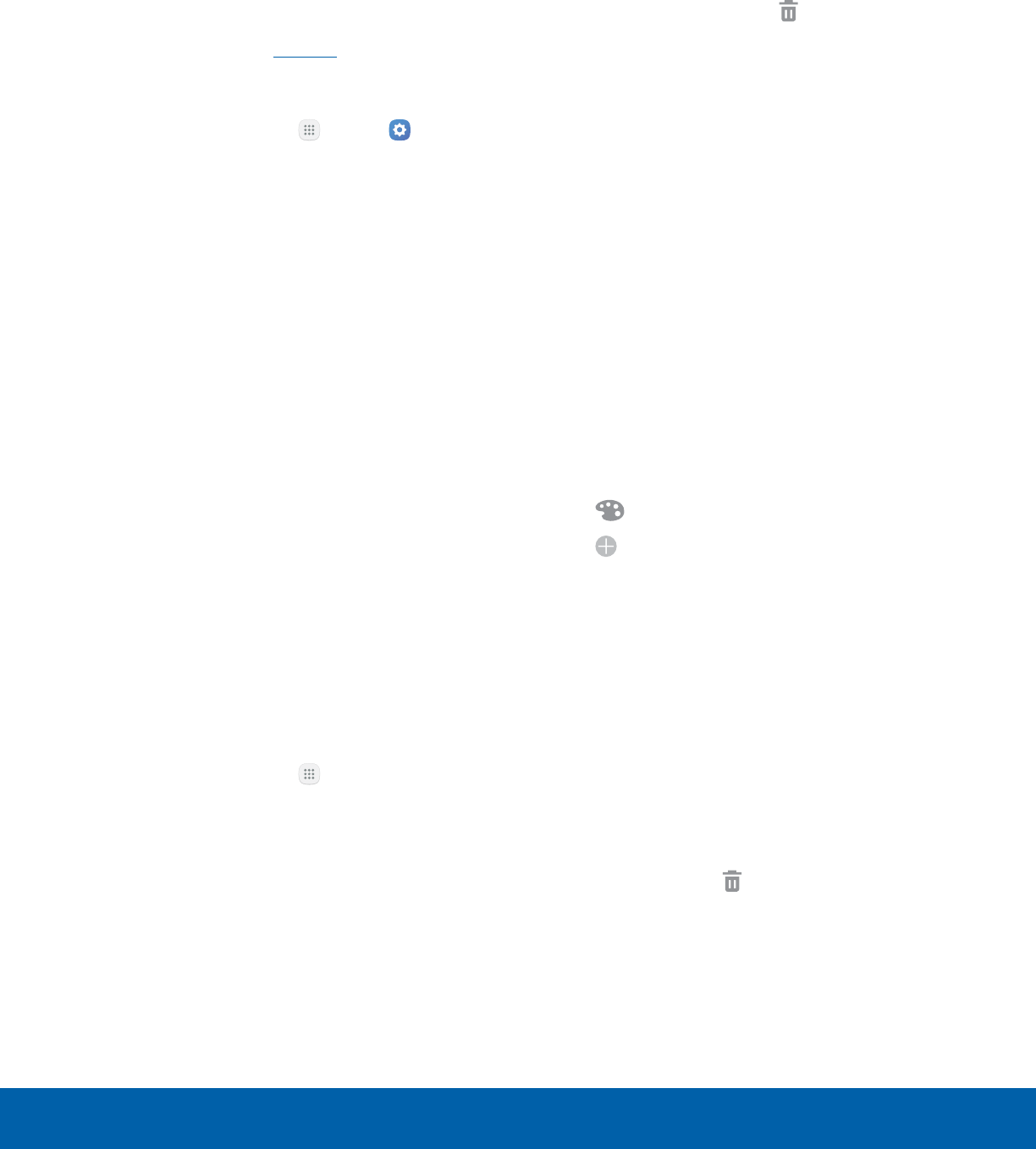
12 Home Screen
Know Your Device
Themes
Set visual themes for all system screens and icons
on your device.
1. From a Home screen, pinch the screen.
2. Tap Themes to customize.
For more information, see Themes.
To access Theme settings:
►From a Home screen, tap Apps > Settings
> Personal > Themes.
Screen Grid
Change the number of icons that can be placed on
each Home screen by changing the Screen grid
dimensions.
1. From a Home screen, pinch the screen.
2. Tap Screen grid.
3. Tap a dimension option (4 x 4, 4 x 5, or 5 x 5)
to preview its appearance. The numbers indicate
how many icons can be placed horizontally by
how many icons can be placed vertically.
4. Tap Apply to apply the selected dimensions.
App Shortcuts
You can use app shortcuts to launch an app from
any Home screen.
Add a Shortcut to a Home Screen
You can add a shortcut to a Home screen.
1. From a Home screen, tap Apps.
2. Touch and hold an app shortcut, drag it to a
Home screen, and then release it.
Remove a Shortcut
You can remove a shortcut that you added to a
Home screen.
1. Touch and hold an app shortcut to releaseit.
2. Drag the app shortcut to Remove and
releaseit.
Note: Removing a shortcut does not delete the app, it
just removes the shortcut from the Home screen.
Folders
Place folders on a Home screen to organize items.
Create a Folder
You can create an app folder on a Home screen.
1. From a Home screen, touch and hold an app
shortcut and drag it on top of another app
shortcut until a highlighted box appears.
2. Release the app shortcut to create the folder.
• Enter folder name: Enter a name for the
folder.
• Palette: Change the color.
• Add application: Place more apps in the
folder. Tap apps to select them, and then
tapAdd.
3. Tap anywhere outside of the folder to close it.
• To add more apps, touch and hold an app
shortcut and drag it to the folder.
Remove a Folder from a Home Screen
You can remove a folder that you added to a Home
screen.
1. Touch and hold the folder until it detaches.
2. Drag the folder to Remove and release it.
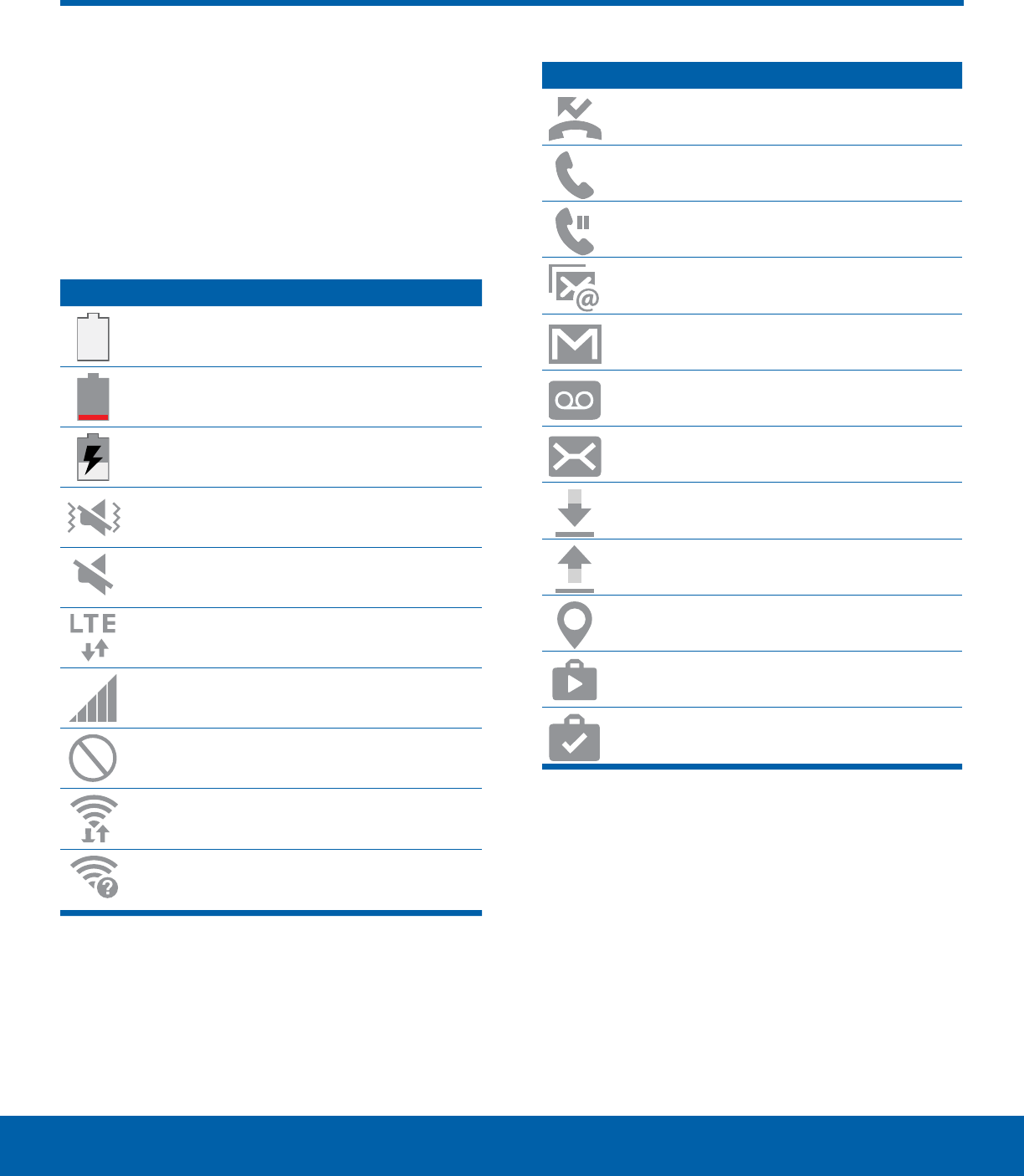
13 Status Bar
Know Your Device
The Status bar at the top of the
Home screen provides device
information (such as network
status, battery charge, and time)
on the right side and notification
alerts on the left.
Status Icons
Battery full: Battery is fully charged.
Battery low: Battery is low.
Battery charging: Battery is charging.
Vibrate mode: Vibrate mode is enabled.
Mute mode: Mute mode is enabled.
4G LTE active: The device is connected
to a 4GLTE wireless network.
Signal strength: Cellular network signal
strength.
Network not available: No wireless
network is available.
Wi-Fi active: Wi-Fi is active.
Wi-Fi available: A Wi-Fi network is
available.
Notification Icons
Missed call: A call has been missed.
Call in progress: A call is in progress.
Call on hold: A call is on hold.
New email: New email has arrived.
New Gmail: New Gmail has arrived.
New voicemail: New voicemail message
has been received.
New message: New text or multimedia
message has arrived.
File download in progress: Download of
a file or app is in progress.
File upload in progress: File is being
uploaded or sent.
GPS active: Location service (GPS) is
active and acquiring a signal.
App updates available: App updates are
available from the Google Play store.
App updates complete: App installation
or updates are complete.
Status Bar
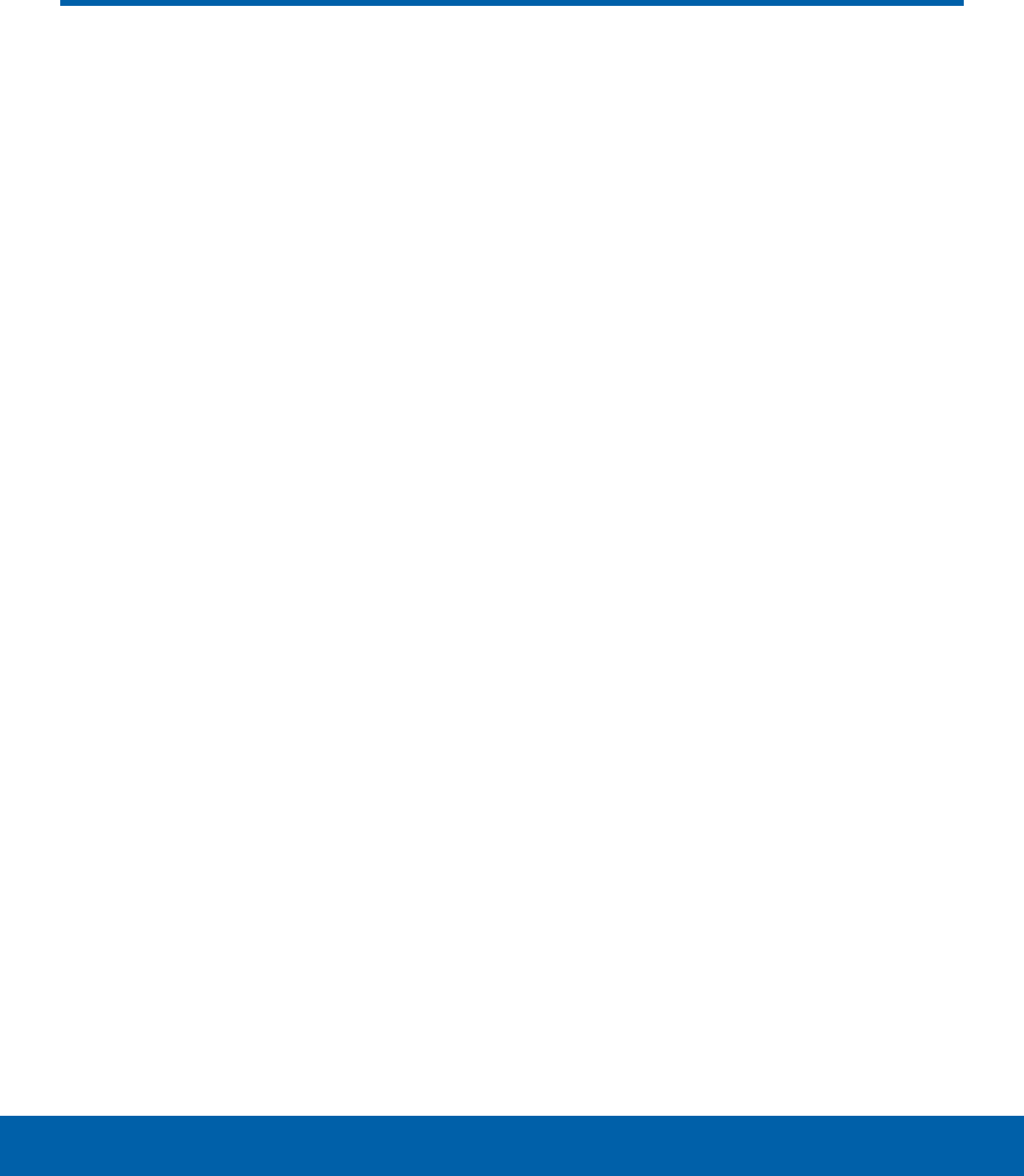
14 Navigation
Know Your Device
Learn the basics for how to
navigate through your device.
Touchscreen Navigation
Use the following motions and gestures on your
touchscreen to navigate the device.
Tap
Lightly tap items to select or launch them.
• Tap the keyboard to enter characters ortext.
• Tap an item to select it.
• Tap an app shortcut to launch the application.
Touch and Hold
Touch and hold items on the screen to activate
them.
• Touch and hold a widget on a Home screen to
move it.
• Touch and hold a field to display a pop-up menu
of options.
Swipe
Lightly drag your finger vertically or horizontally
across the screen.
• Swipe the screen to unlock the device.
• Swipe the screen to scroll through the
Homescreens or menu options.
Drag
Touch and hold an item, and then move it to a new
location.
• Drag an app shortcut to add it to a Home screen.
• Drag a widget to place it in a new location on a
Homescreen.
Pinch and Spread
Pinch the screen using your thumb and forefinger or
spread by moving your fingers apart.
• Pinch the screen to zoom out while viewing a
picture or a webpage.
• Spread your fingers on the screen to zoom in
while viewing a picture or a web page.
Navigation
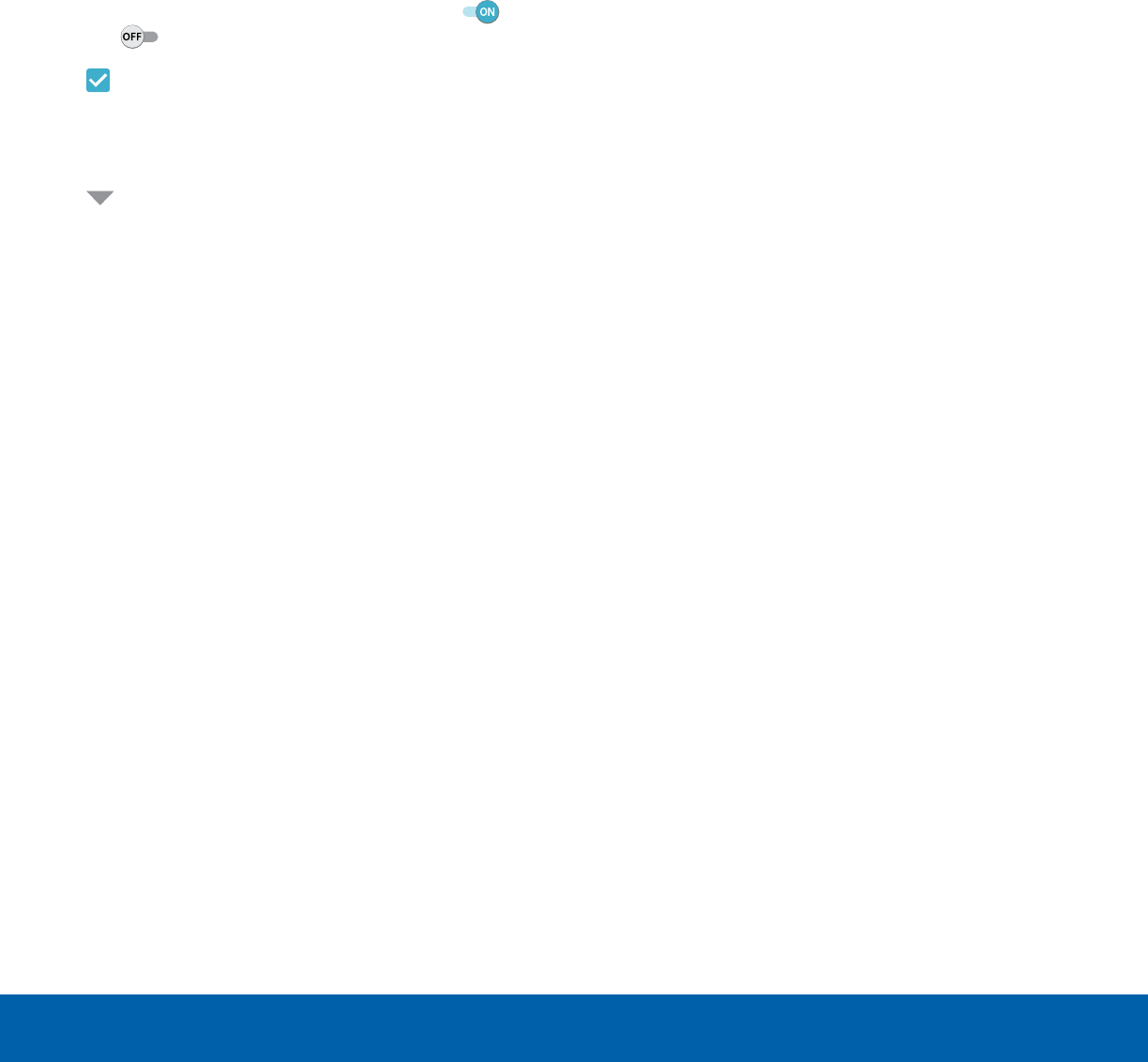
15 Navigation
Know Your Device
Common Options
The device uses basic command options to perform
common actions.
• More: Tap to view more menu options for a
screen. This often allows you to select items to
delete or share.
• Delete: Tap to select items to delete.
• Share: Tap to select items to share, and a sharing
method.
• Edit: Tap to customize the screen.
• On/Off button: Tap to turn the option on ( ) or
off ( ).
• Checkbox: Tap to enable or select. When
enabled, a checkmark is displayed. You can
often tap a checkbox at the top of the screen to
selectall.
• Menu: Tap to view available options for the
field.
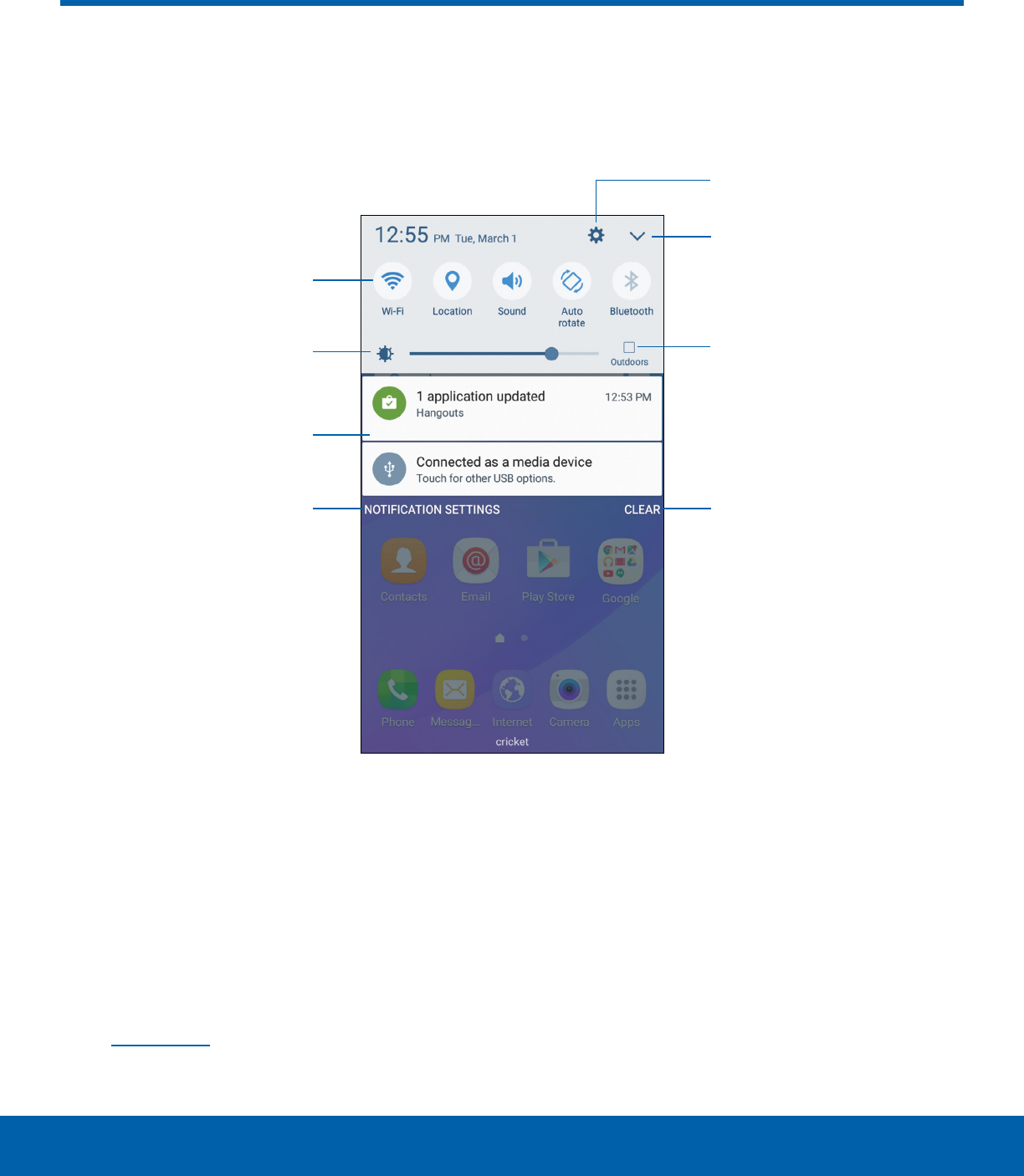
16 Notification Panel
Know Your Device
• Settings: Display the Settings screen.
• View all: See all available Quicksettings.
• Outdoors mode: Temporarily adjust screen
brightness for the outdoors.
• Clear notifications: Clear all notifications.
• Notification settings: Enable or disable
notifications from each app. For more information,
see Notifications.
• Notification card: View details about a
notification.
• Screen brightness: Adjust screen brightness.
• Quick settings: Quickly enable or disable a
feature.
Notification Panel
Notification icons on the Status bar display calendar events, device
status, and more. For details, open the Notification panel.
Quick settings
Screen brightness
View all
Settings
Clear notifications
Notification card
Notification settings
Outdoors mode
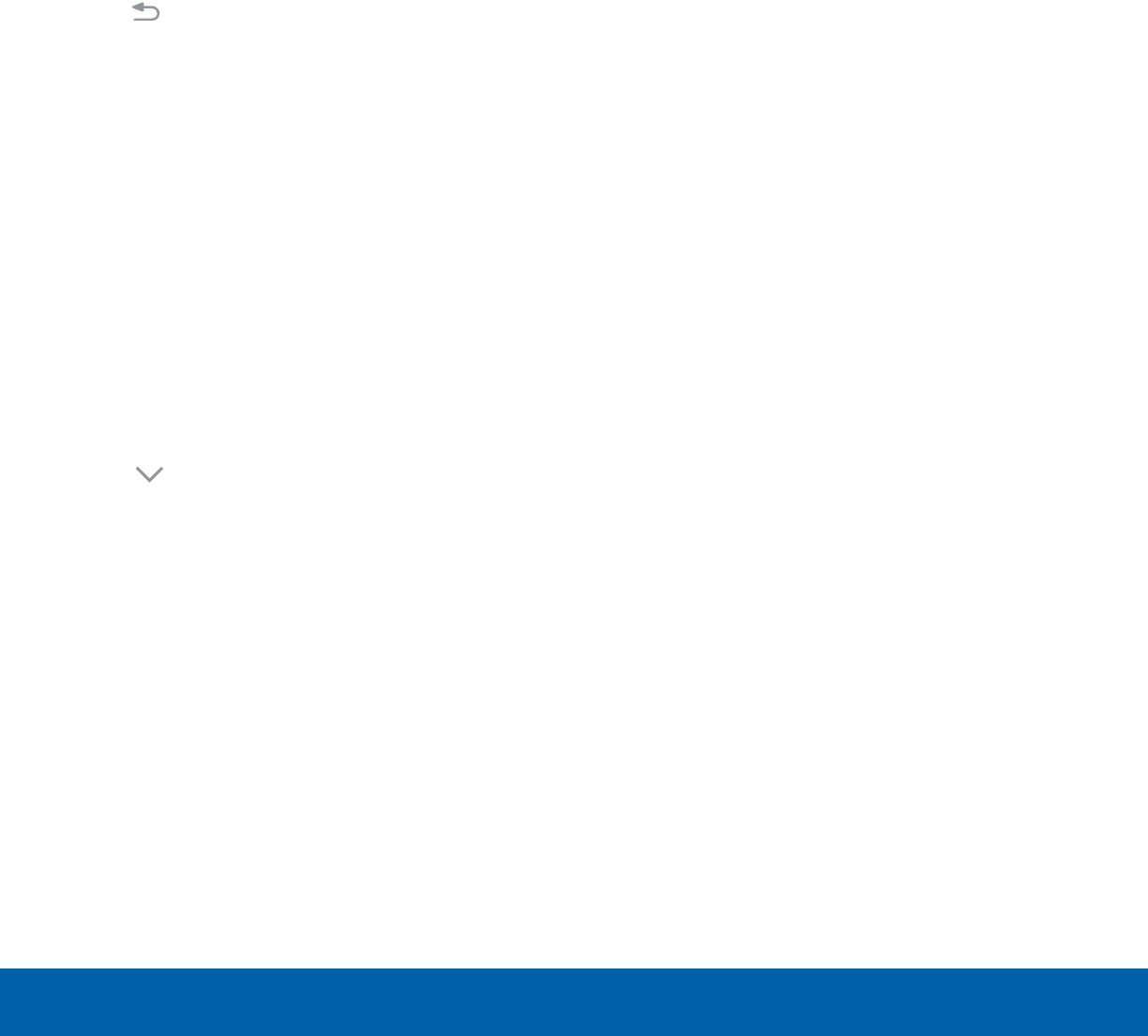
17 Notification Panel
Know Your Device
View the Notification Panel
You can access the Notification panel from any
Home screen.
1. Drag the Status bar down to display the
Notification panel.
2. Swipe down the list to see notification details.
• To open an item, tap it.
• To clear a single notification, drag the
notification left or right.
• To clear all notifications, tap Clear.
3. Drag upward from the bottom of the screen or
tap Back to close the Notification panel.
Quick Settings
In addition to notifications, the Notification panel
also provides quick access to device functions such
as Wi-Fi, allowing you to quickly turn them on or off.
To view additional Quick settings:
1. Drag the Status bar down to display the
Notification panel.
2. Swipe left or right across the visible icons.
To customize the Quick settings that display:
1. Drag the Status bar down to display the
Notification panel.
2. Tap View all, and then tap Edit.
• Drag the icons to change their positions. The
first ten icons appear on the Notification panel.
3. Tap Done to save.
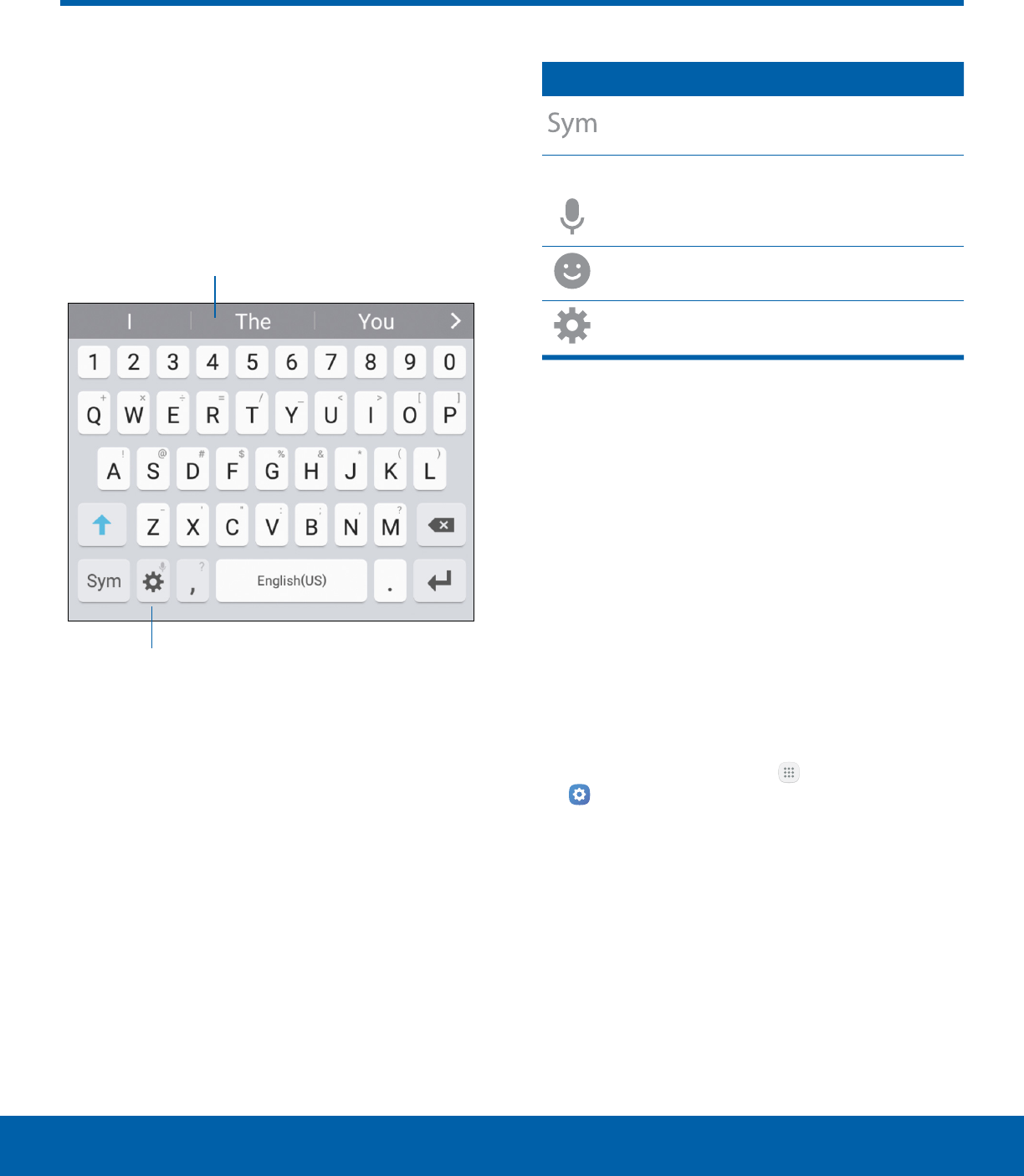
18 Enter Text
Know Your Device
Text can be entered using a
keyboard or by speaking.
Use the SamsungKeyboard
Enter text using a QWERTY keyboard.
Options
Predictive text
Special Keys
Symbol: Tap to insert symbols.
Touch and hold Options for the following:
Voice input: Enter text using Google
Voice™ typing.
Emoticon: Insert an emoticon at the
cursorposition.
Keyboard settings: Access keyboard
settings.
Note: Available options depend on the app in use.
Not all options are available for allapps.
Predictive Text
Predictive text suggests words that match your text
entries, and can automatically complete common
words. Predictive text can learn your personal
writing style from your contacts, messages, email,
and social networking sites — improving the accuracy
of predicting text entries.
Configure the Samsung Keyboard
To customize the Samsung keyboard:
1. From a Home screen, tap Apps >
Settings > System.
2. Tap Language and input > Samsung keyboard
for options.
Enter Tex t
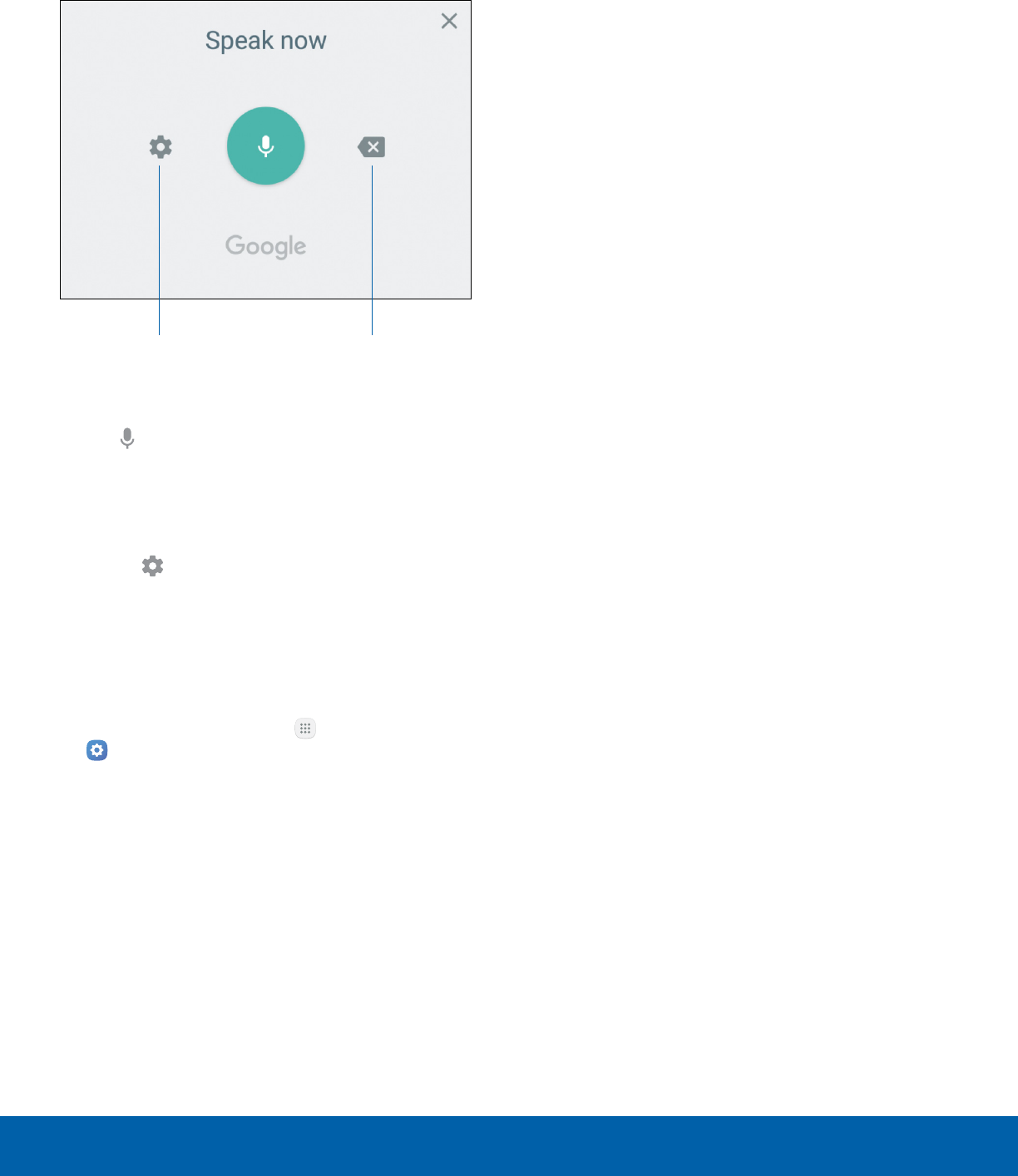
19 Enter Text
Know Your Device
Use Google Voice Typing
Instead of typing, enter text by speaking.
Settings Delete text
To enable Google voice typing:
1. Tap Voiceinput on the Samsung keyboard.
• You may need to touch and hold Options
(leftof the Space bar) to find it.
2. Speak your text.
Note: Tap Settings > Languages to download
additional languages for use with Google voice typing.
Configure Google Voice Typing
To customize Google Voice typing:
1. From a Home screen, tap Apps >
Settings > System.
2. Tap Language and input > Google voice typing
for options.
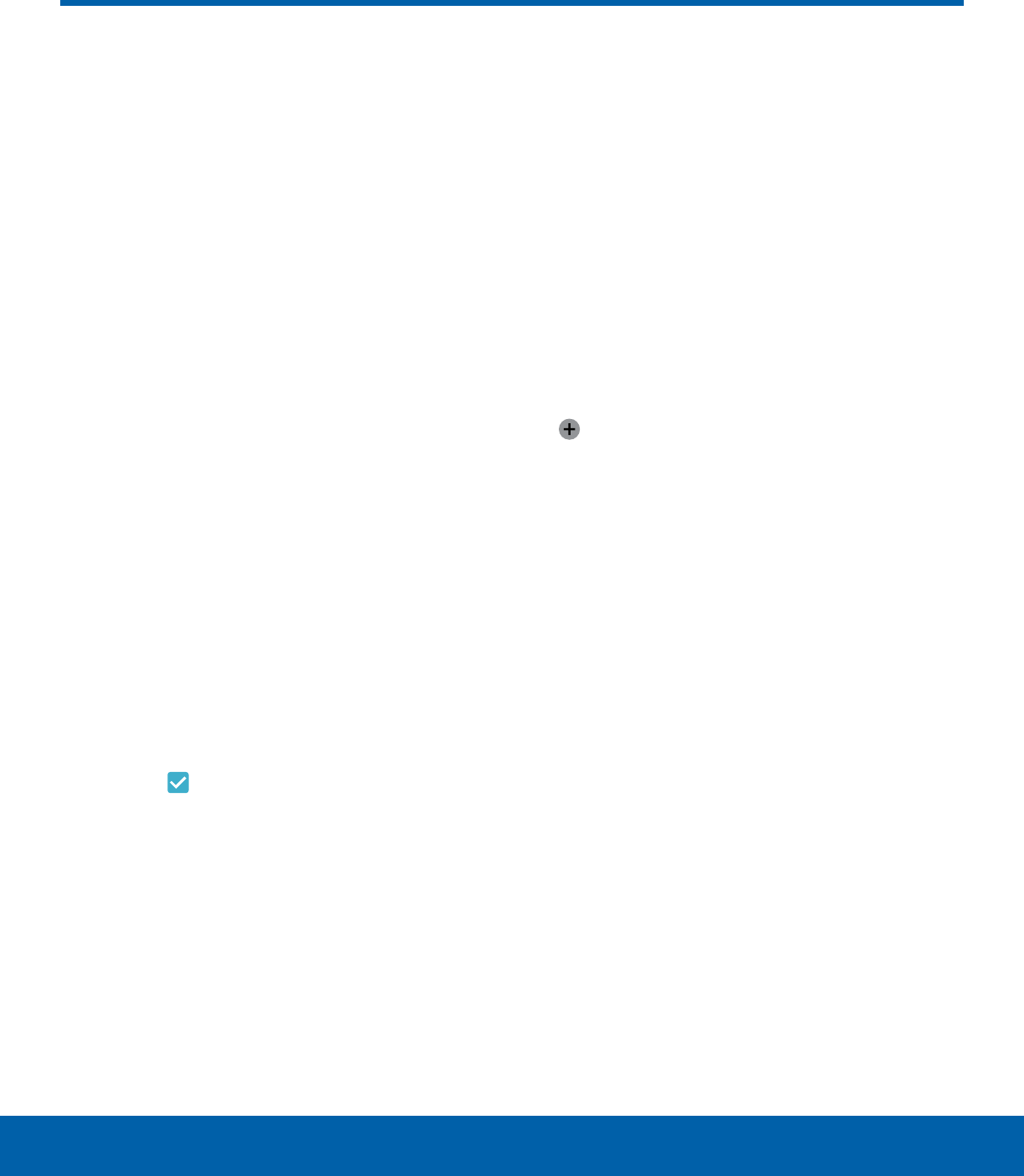
20 Emergency Mode
Know Your Device
Emergency Mode
Emergency mode conserves
your device’s remaining power
when you areinan emergency
situation.
Emergency mode saves battery power by:
• Changing the color of the screen to grayscale.
• Restricting application usage to only essential
applications and those you select.
• Turning off Mobile data when the screen is off.
• Turning off connectivity features such as Wi-Fi and
Bluetooth®.
Note: When Emergency mode is turned off, the
Location settings may stay the same as they were in
Emergency mode.
Activate Emergency Mode
To activate Emergency mode:
1. Press and hold the Power key to display the
Device options window.
2. Tap Emergency mode > Turn on.
• When accessing for the first time, read the
Termsand conditions. If you accept them,
tap the Checkbox, and then tap Agree.
Confirm whenprompted.
Turn Off Emergency Mode
►From the Emergency mode Home screen, tap
More > Turn off Emergency mode.
Use Emergency Mode
While in Emergency mode, your device conserves
power. The following apps and features are available
on the Home screen:
• Flashlight: Use the device’s flash as a steady
source of light.
• Emergency alarm: Sound an audible siren.
• Share my location: Send your location
information to your emergency contacts.
• Phone: Launch the call screen.
• Internet: Launch the Web browser.
• Add: Add other available apps.
-Maps: Launch Google Maps™.
• Battery percentage: Display estimated battery
charge remaining.
• Estimated usage time remaining: Display
estimated standby time that can be reached based
on current battery charge and usage.
• Emergency call: Dial the emergency telephone
number (for example, 911). This kind of call can
be made even without activated cellular service.
• More:
-Turn off Emergency mode: Disable Emergency
mode and return to standard mode.
-Remove: Choose apps to remove from the
screen.
-Manage emergency contacts: Add emergency
contacts if none have been set in Safety
Assistance.
-Settings: Configure the available settings. Only
a limited number of settings are enabled in
Emergency mode.

Make telephone calls
using a variety of calling
features and services.
Calling
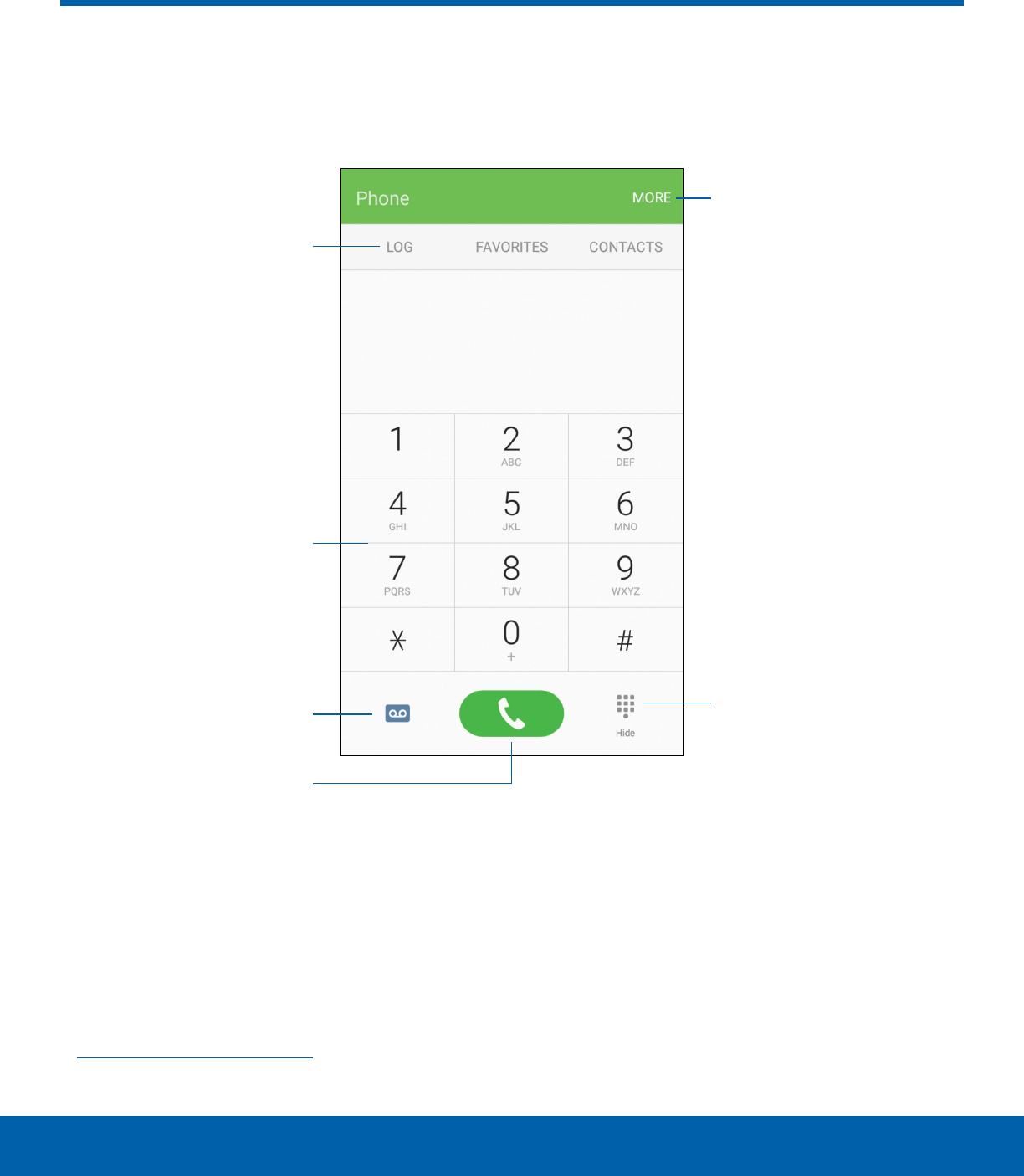
22 Phone Screen
Calling
Phone Screen
• More options: Access Speed dial and Call
settings.
• Hide the keypad: Hide the keypad and display
recent calls.
• Call: Make a call.
• Voicemail: Set up and check your
voicemail. For more information, see
Set Up and Access Voicemail.
• Keypad: Dial the number that you want to call.
• Tabs: Display a log of all dialed, received,
and missed calls. Display contacts marked as
favorites. Display your contacts and select a
contact to call.
Use the Phone screen to access the dialer keypad, recent calls,
favorites, and contacts.
Tabs
Keypad
Voicemail
Call
Hide the keypad
More options
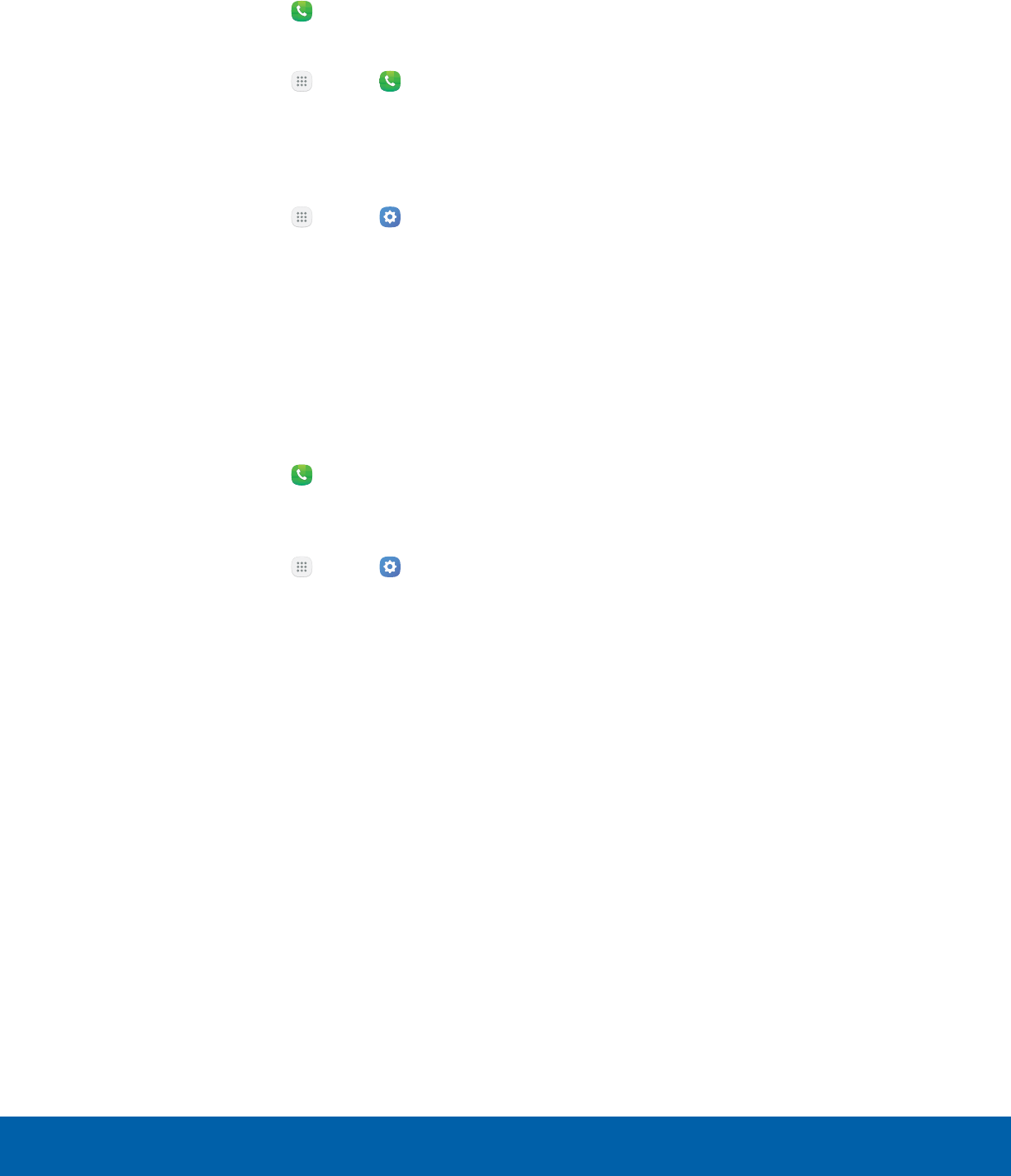
23 Phone Screen
Calling
Access Phone
There are a couple of ways to access Phone.
►From a Home screen, tap Phone.
– or –
From a Home screen, tap Apps > Phone.
Display Your Phone Number
Your phone number can be found in Settings.
►From a Home screen, tap Apps > Settings
> System> About device > Status> SIMcard
status.
• Your phone number is displayed in the
Myphone number field.
Call Settings
There are also a couple of ways to access the
Callsettings menu.
►From a Home screen, tap Phone > More >
Settings.
– or –
From a Home screen, tap Apps > Settings
> Device> Applications > Phone.
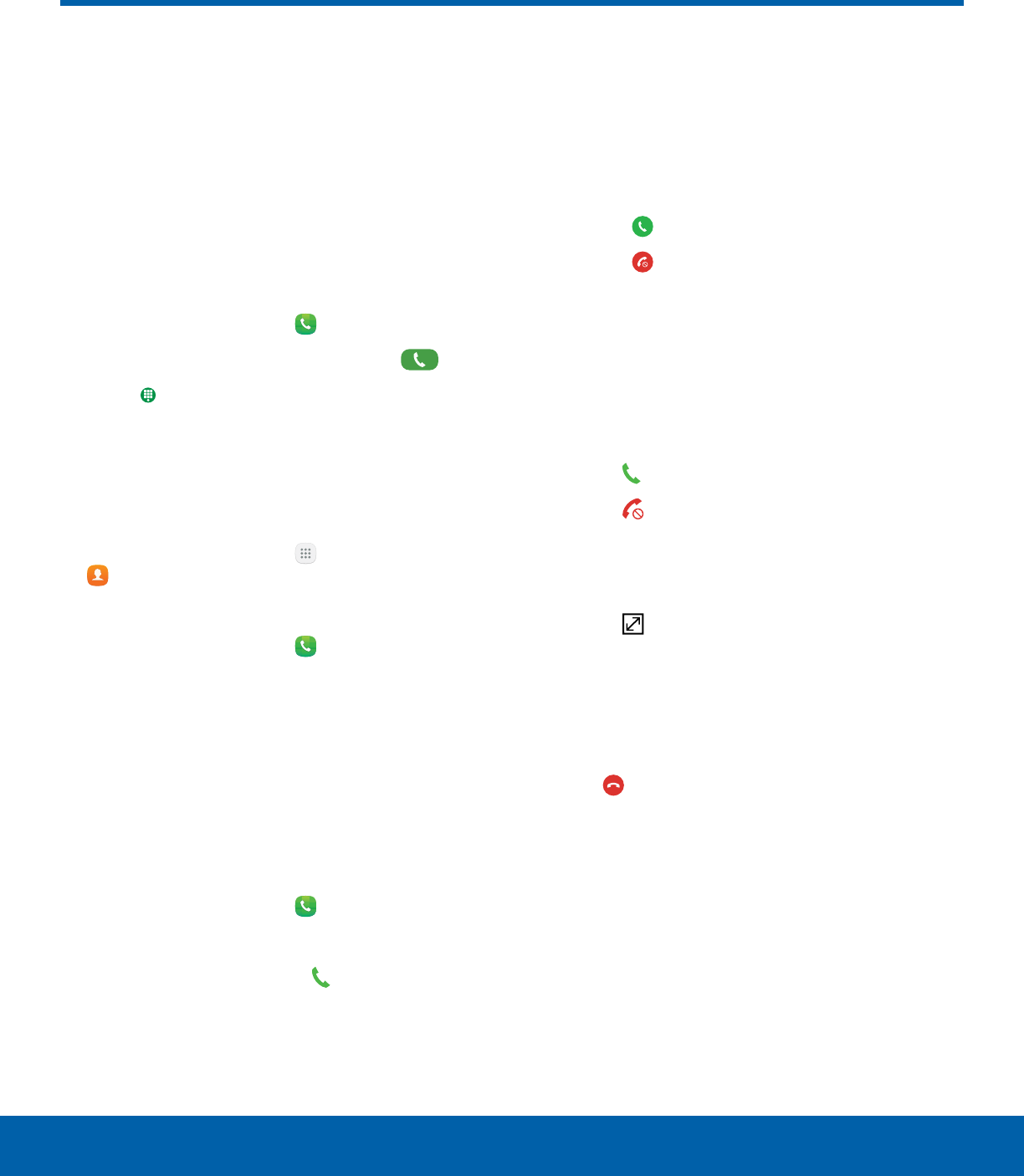
24 Make and Answer Calls
Calling
Make and Answer Calls
Learn how to make or answer
a call. Explore features and
functionality associated with
making or answering a call.
Make a Call
You can make a call from a Home screen.
1. From a Home screen, tap Phone.
2. Enter a number on the keypad and tap Dial.
• Tap Keypad if the keypad is not displayed.
Dial a Number from Your Contacts List
You can quickly dial a phone number from your
Contacts list.
1. From a Home screen, tap Apps >
Contacts.
– or –
From a Home screen, tap Phone > Contacts.
2. Swipe your finger across a contact to the right to
call the contact.
Dial a Recent Number
All incoming, outgoing, and missed calls are
recorded in the Call log. If the number or caller is
listed in your contacts list, the associated name is
also displayed.
1. From a Home screen, tap Phone.
2. Tap Log. A list of recent calls is displayed.
3. Tap a contact, and then tap Call.
Answer a Call
When a call is received, the phone rings and the
caller’s phone number or name is displayed, if it is
storedin the Contacts list.
►At the incoming call screen:
• Drag Answer to the right to answer the call.
• Drag Reject to the left to reject the call and
send it to your voicemail.
• Drag Reject call with message upward and
select a message.
If you are using an app, a pop-up screen is
displayed for the incoming call.
►On the incoming call pop-up screen:
• Tap Answer to answer the call.
• Tap Reject to reject the call and send it to
your voicemail.
• Tap Reject call with message and select a
message.
• Tap Expand to exit the app and view the
main incoming call screen.
End a Call
To finish your call:
►Tap End when you are ready to end your call.
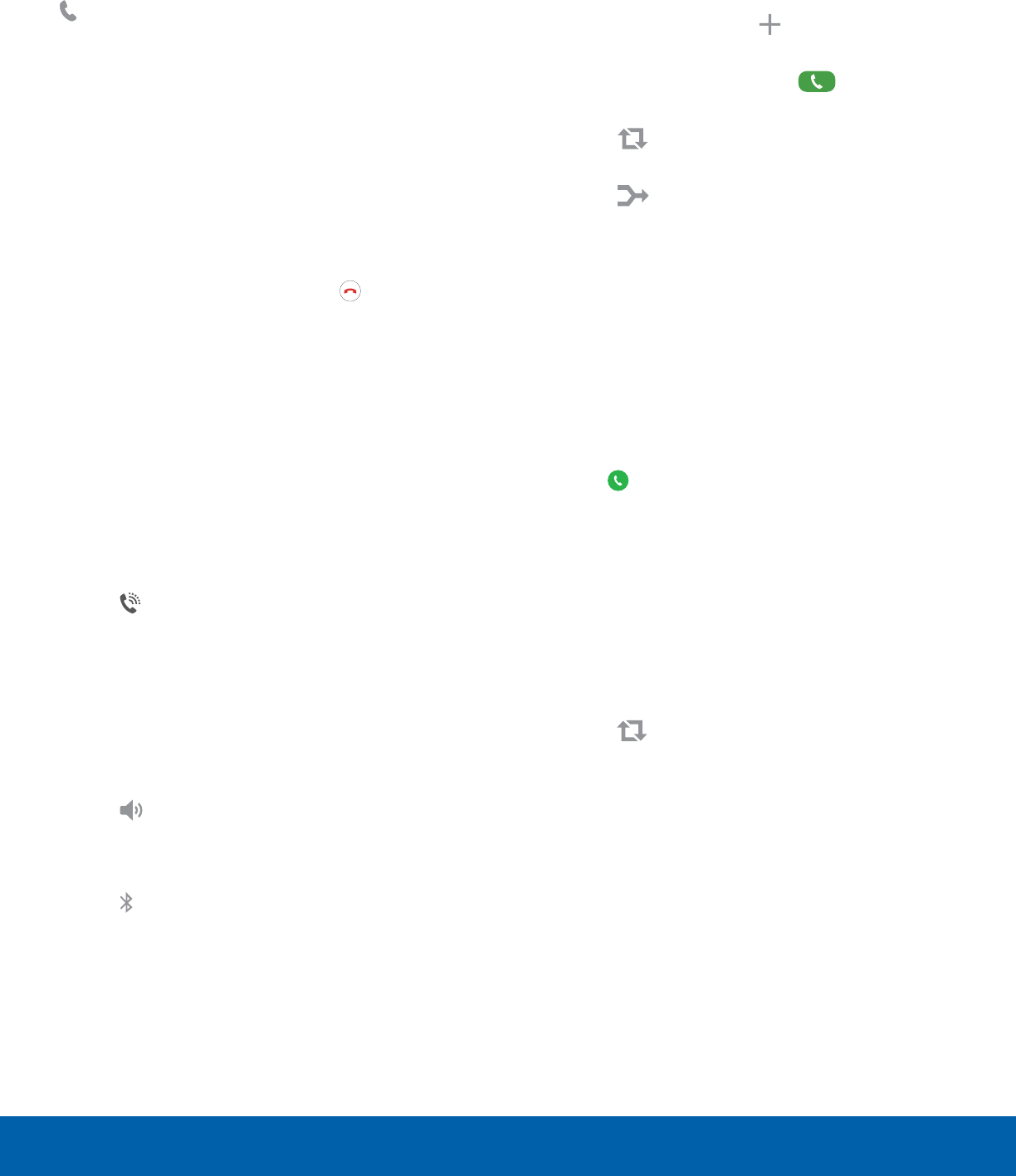
25 Make and Answer Calls
Calling
Multitask While on a Call
If you exit the call screen and return to a
Homescreen, your active call is indicated by
Callon the Status bar.
This lets you continue with your current call and do
something else, such as access the contacts list,
view a recent email, or locate a picture.
To return to the call screen:
►Drag the Status bar down to display the
Notification panel, and then tap Callnotification.
To end a call from any application:
►Drag the Status bar down to display the
Notification panel, and then tap End call.
Options During a Call
Your phone provides several options that you can
use during a call.
Adjust the Call Volume
►Press the Volume keys to increase or decrease
the volume.
– or –
Tap Extra volume to quickly add more
volume to the incoming audio.
Listen with the Speaker or
BluetoothHeadset
Listen to the call using the speaker or through a
Bluetooth headset (not included).
►Tap Speaker to hear the caller using the
speaker.
– or –
Tap Bluetooth to hear the caller using a
Bluetooth headset.
Place a New Call While on a Call
If your service plan supports this feature, you can
make another call while a call is in progress.
1. From the active call, tap Add call to dial the
second call.
2. Dial the new number and tap Dial. When
the call is answered:
• Tap Swap to switch between the two
calls.
• Tap Merge to hear both callers at once
(multi-conferencing).
Call Waiting
If your service plan supports this feature, you can
answer an incoming call while you have a call in
progress. You are notified of an incoming call by a
call waiting tone.
To answer a new call while you have a call in
progress:
1. Drag Answer in any direction to answer the
new call.
2. Tap an option:
• Put [caller] on hold to place the previous
caller on hold while you answer the new
incoming call.
• End call with [caller] to end the previous call
and answer the new call.
3. Tap the previous On hold number entry and
select Swap to switch between the two calls.
This places the new caller on hold and activates
the previous call.
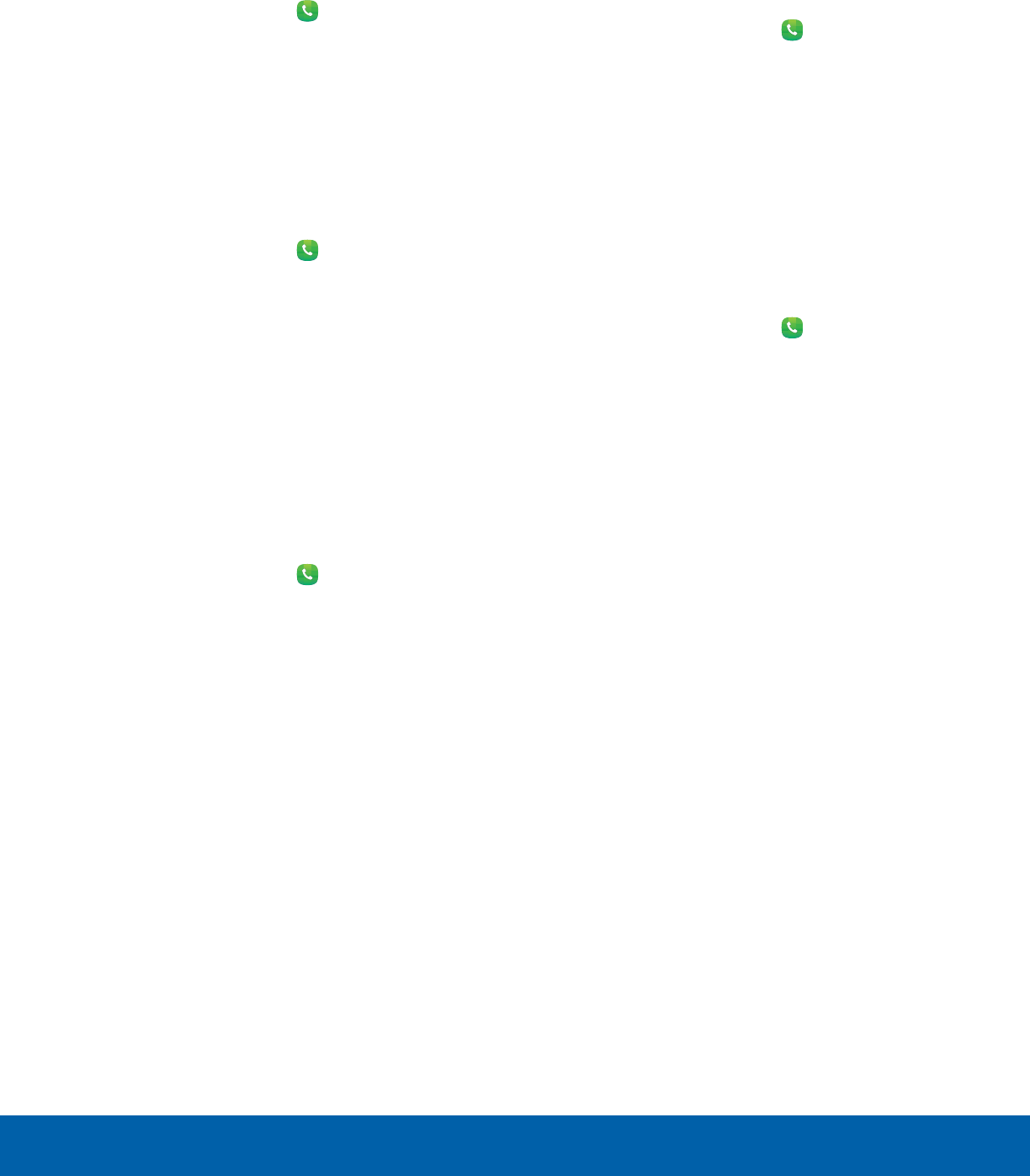
26 Make and Answer Calls
Calling
Call Log
The numbers of the calls you have dialed, received,
or missed are stored in the Call log.
1. From a Home screen, tap Phone.
2. Tap Log. A list of recent calls is displayed. If the
caller is in your Contacts list, the caller’s name is
displayed.
Save a Recent Call to Your Contacts List
Use recent call information to create a contact or
update your Contacts list.
1. From a Home screen, tap Phone > Log.
2. Tap the call that contains the information that you
want to save to your Contacts list.
3. Tap Create contact.
– or –
If you want to replace the number for an existing
contact, tap Update existing.
Delete a Call from the Call Log
To delete Call log entries:
1. From a Home screen, tap Phone > Log.
2. Touch and hold the call you want to delete from
the Call log.
3. Tap Delete.
Block a Number
By adding a caller to your Block list, future calls
from this number are sent directly to your voicemail,
and messages are not received.
1. From a Home screen, tap Phone > Log.
2. Tap the caller you want to add to the Block list.
3. Tap More > Block/unblock number:
• Call block: Tap On/Off to block calls from this
number.
• Message block: Tap On/Off to block
messages from this number.
4. Tap OK to save your changes.
You can also modify the Block list in Settings:
►From a Home screen, tap Phone > More >
Settings > Call blocking > Block list.
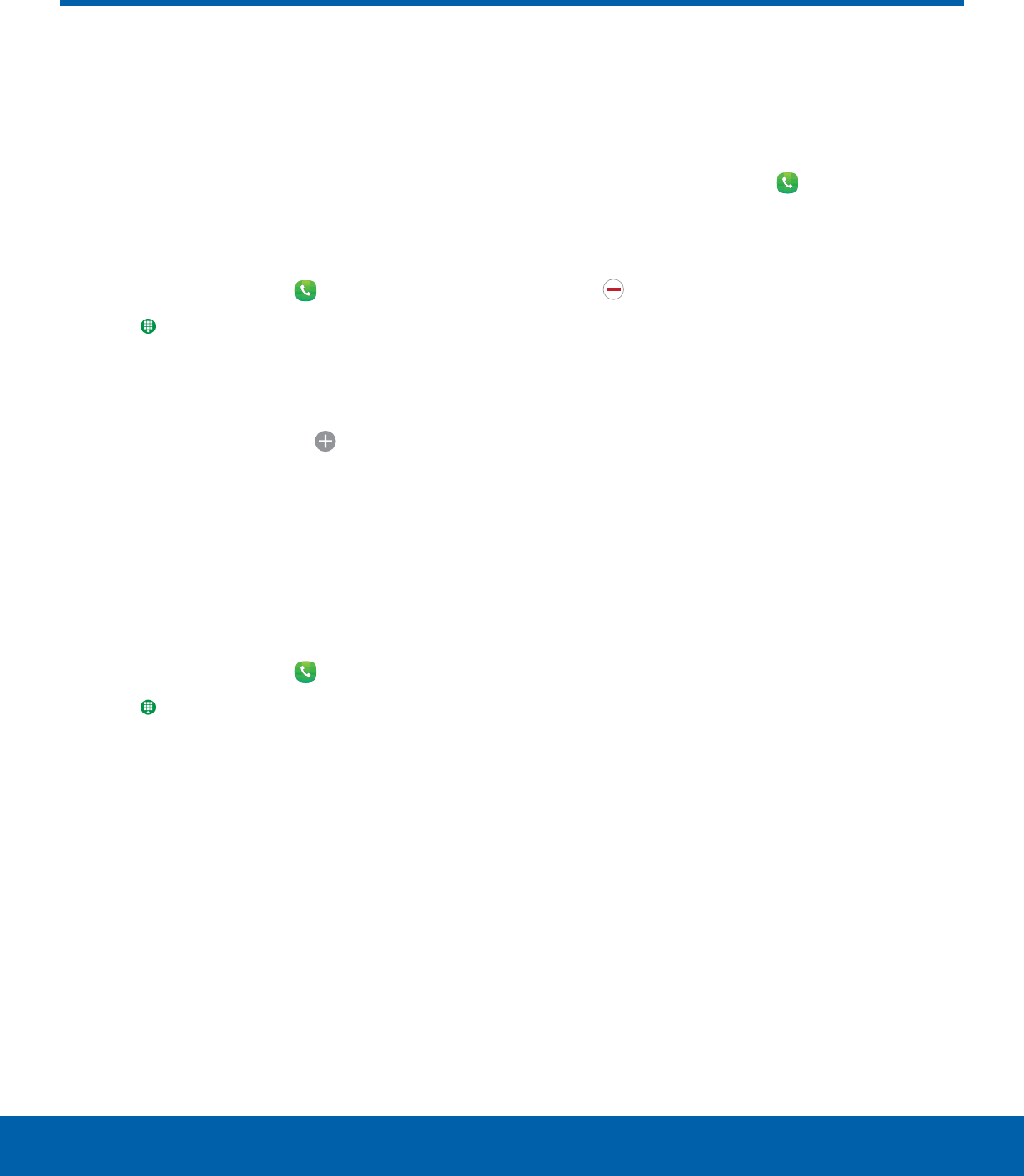
27 Speed Dial
Calling
Speed Dial
You can assign a shortcut
number to a contact for speed
dialing their default number.
Create a Speed Dial
Your can assign 100 speed dial numbers.
1. From a Home screen, tap Phone.
• Tap Keypad if the keypad is not displayed.
2. Tap More > Speed dial. The Speed dial screen
displays the numbers 1 through 100. Number 1
is reserved for Voicemail.
3. Tap an unassigned number ( Add contact).
4. Tap a contact to assign to the number.
• Theselected contact is displayed in the
Speeddial number box.
Use Speed Dial to Make a Call
You can make a call using Speed dial.
1. From a Home screen, tap Phone.
• Tap Keypad if the keypad is not displayed.
2. Touch and hold the Speed dial number.
• If the Speed dial number is more than one
digit long, enter the first digits, and then hold
the last digit.
Remove a Speed Dial Number
Assignment
You can remove an assigned Speed dial number.
1. From a Home screen, tap Phone.
2. Tap More > Speed dial.
3. Find the contact to remove from Speed dial.
4. Tap Remove.
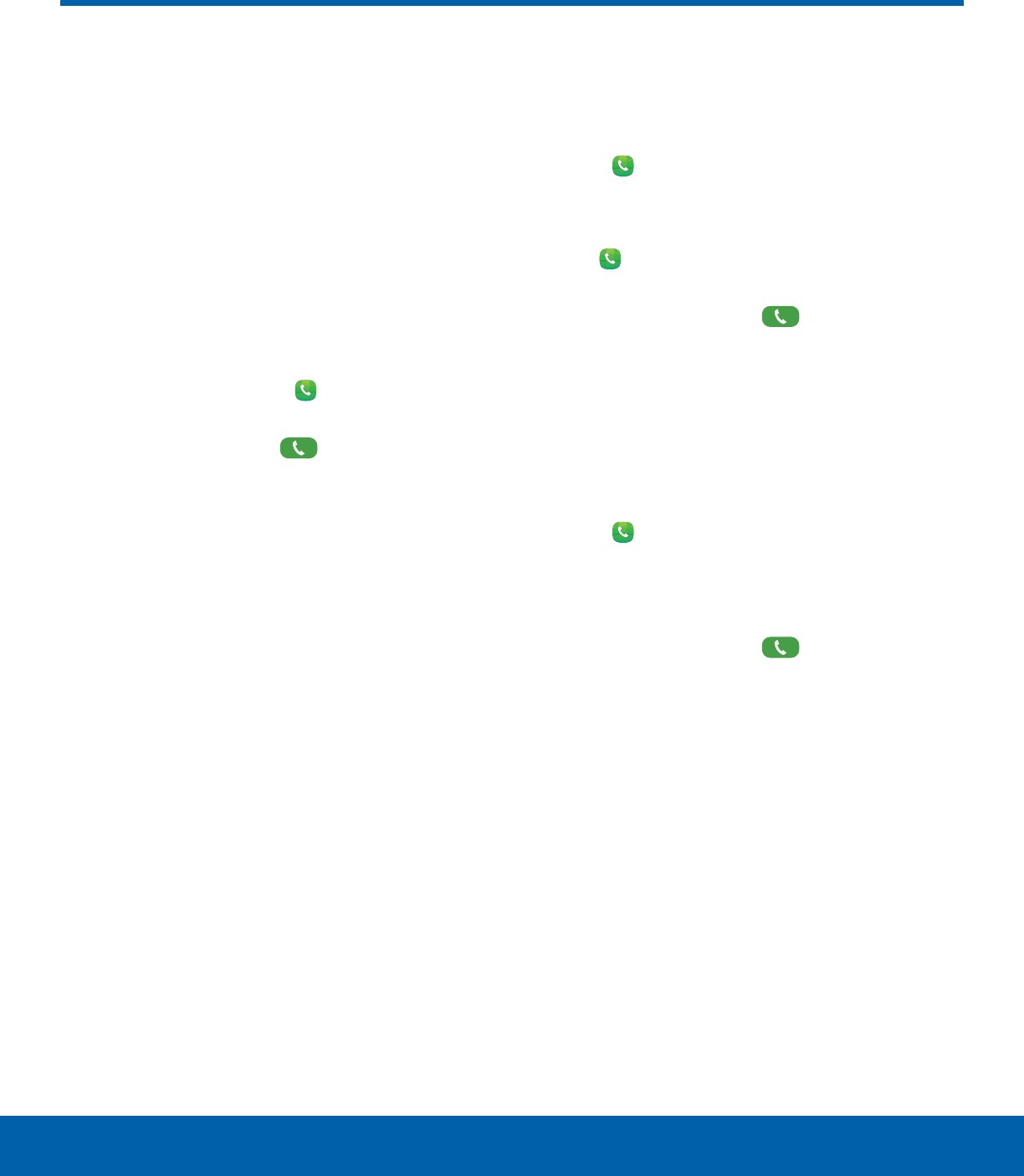
28 Emergency Calls
Calling
Emergency Calls
You can dial the emergency
telephone number in your
region regardless of the phone’s
cellular service status.
Make an Emergency Call
You can dial the emergency telephone number
from your phone whether or not cellular service has
beenactivated. If your phone is not activated, you
can only make an emergency call.
1. From a Home screen, tap Phone.
2. Enter the emergency telephone number (911 in
North America) and tap Dial.
3. Complete your call. During this type of call, you
have access to most in-call features.
Call Emergency Services from a
Locked Screen
The emergency telephone number can be dialed
even if the phone is locked, allowing anyone to use
your phone to call for help in an emergency. When
accessed from a locked screen, only the emergency
calling feature is accessible to the caller. The rest of
the phone remains secured.
Swipe Lock Screen
If the Lock screen is set to Swipe, you can access
the call screen in a couple of ways.
1. Drag Phone upward to open the call screen.
- or -
Swipe across the screen to unlock it, and then
tap Phone.
2. Enter the emergency telephone number (911 in
North America) and tap Dial.
3. Complete your call. During this type of call, you
have access to most in-call features.
Secure Lock Screens
You can make calls even if your phone has a secure
lock screen.
1. Drag Phone upward to open the call screen.
2. Tap Emergency call to display the Emergency
dialer.
3. Enter the emergency telephone number (911 in
North America) and tap Dial.
4. Complete your call. During this type of call, you
have access to most in-call features.
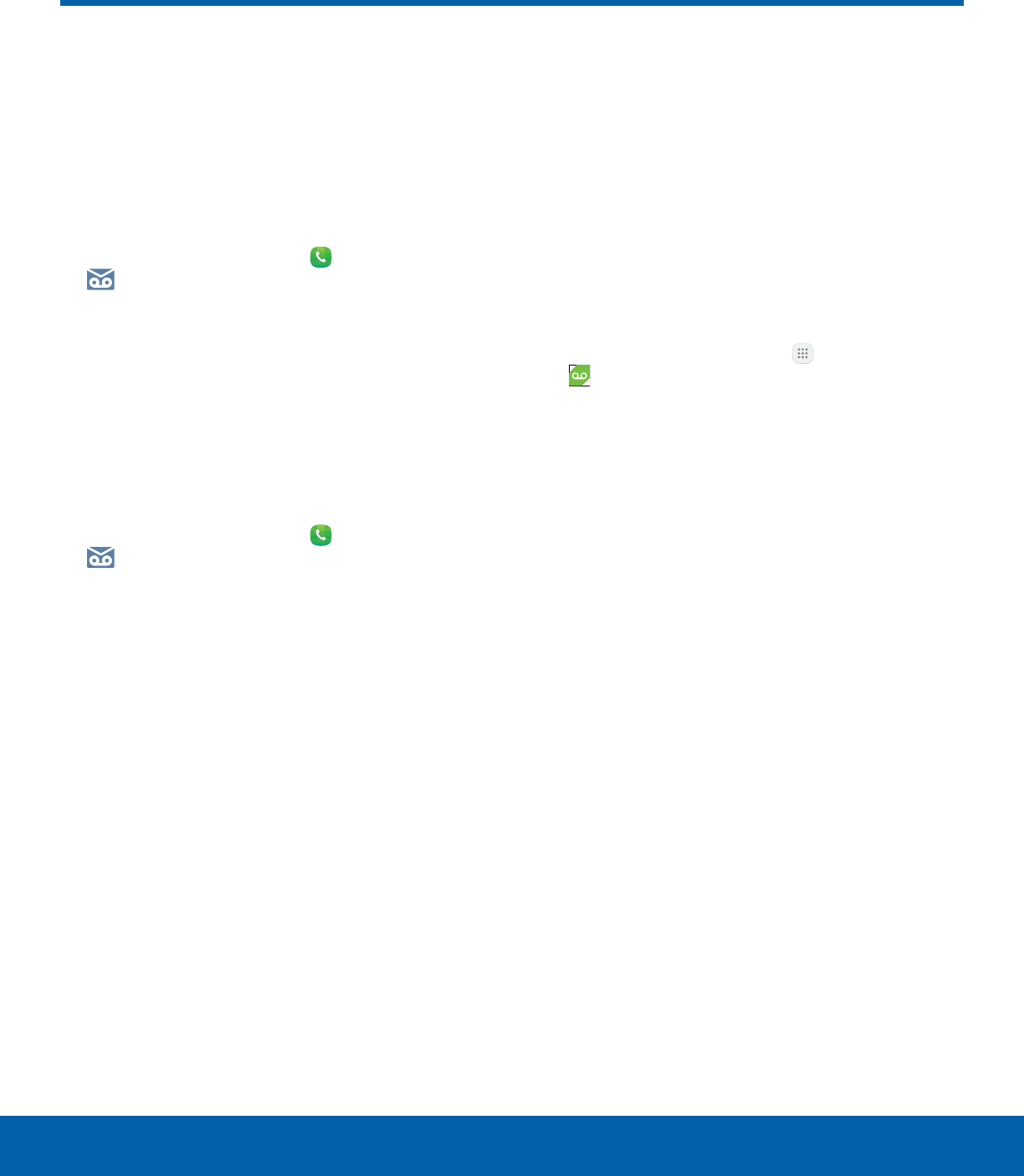
29 Set Up and Access Voicemail
Calling
Set Up and Access Voicemail
Set up and configure your
voicemail.
Set Up Your Voicemail
You can access your voicemail from a Home screen.
1. From the Home screen, tap Phone >
Voicemail.
2. Follow the tutorial to create a password, record a
greeting, and record your name.
Note: These steps may be different depending on
your network.
Access Your Voicemail
You can access your voicemail from a Home screen.
1. From the Home screen, tap Phone >
Voicemail.
• You may be prompted to enter a password.
2. Follow the voice prompts from the voicemail
center.
Access Your Voicemail from
Another Phone
You can access your voicemail from another phone.
1. From another phone, dial your wireless phone
number. Wait until you hear your voicemail
greeting.
2. Press the asterisk or star (*) key on the phone
you are using.
3. Enter your password and you are connected to
your voicemail.
Visual Voicemail
Use Visual Voicemail to:
• Review and manage your voicemail messages
directly from your phone without dialing into
voicemail.
• See a list of your messages on your phone and
select, in any order you choose, which ones you
want to play, call back, forward, delete, or save.
To get started:
1. From the Home screen, tap Apps >
Visualvoicemail.
2. Follow the prompts.

Applications
Learn how to change the
way apps display, organize
apps into folders, and
uninstall or disable apps.
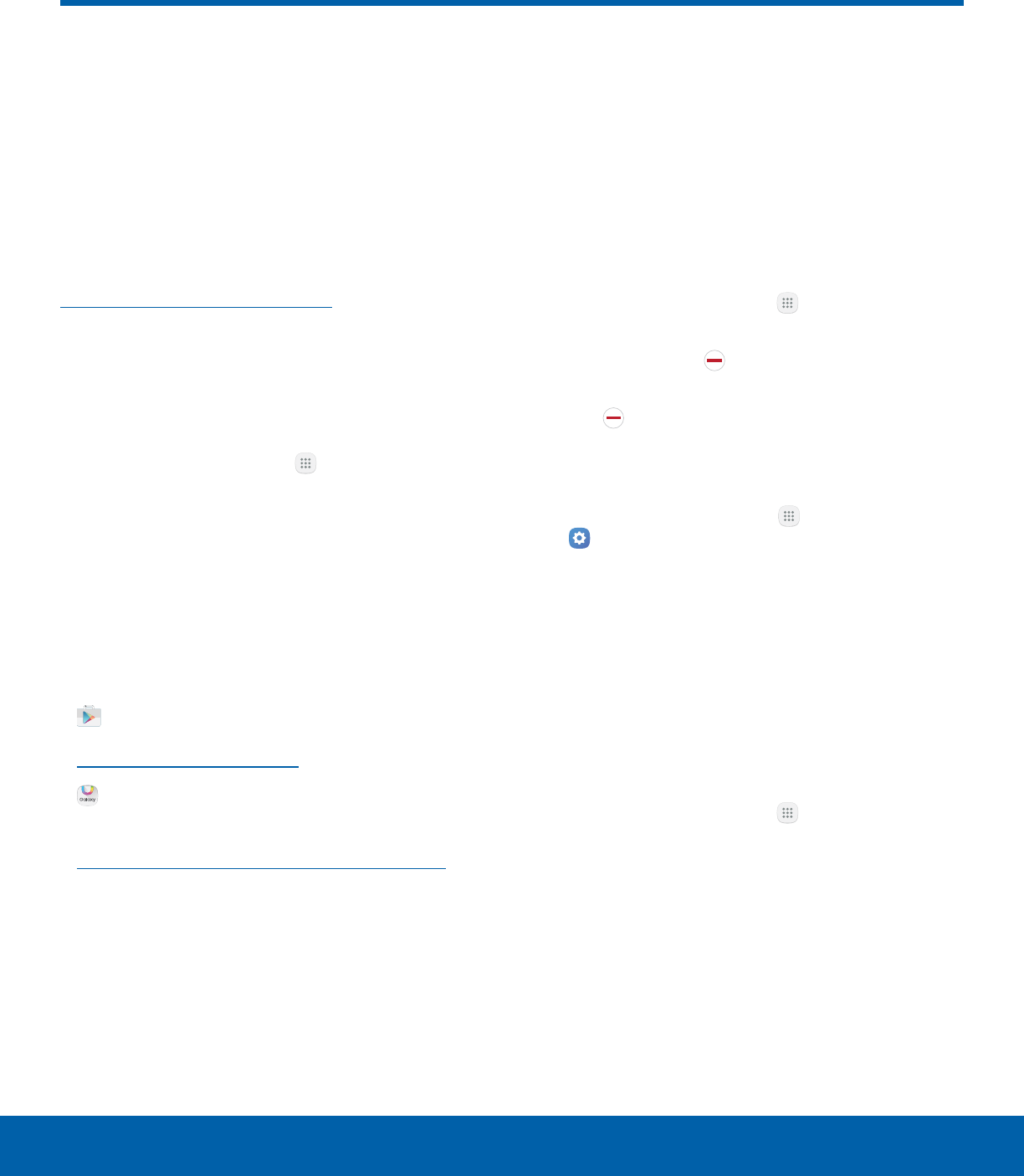
31 Apps List
Applications
The Apps list displays all
preloaded apps and apps that
you downloaded. You can
uninstall, disable, or hide apps
from view.
Shortcuts to apps can be placed on any of
the Home screens. For more information, see
Add a Shortcut to a Home Screen.
Access Apps
You can access and launch all applications from the
Apps list.
1. From a Home screen, tap Apps.
2. Tap an app’s shortcut to launch it.
• To return to the main Home screen, press the
Home key.
Download and Install NewApps
Find new apps to download and install on your
device.
• Play Store: Download new apps
from theGoogle Play store. Visit
play.google.com/store/apps to learn more.
• Galaxy Apps: View and download
Samsung apps that are optimized
for use with Galaxy devices. Visit
samsung.com/levant/apps/mobile/galaxyapps
tolearn more.
Uninstall or Disable Apps
You can uninstall or disable apps you download and
install.
• Preloaded apps cannot be uninstalled.
• Apps that are disabled are turned off and hidden
from view.
To uninstall or disable an app:
1. From a Home screen, tap Apps.
2. Tap Edit. Apps that can be uninstalled or
disabled display Uninstall/Disable on their
shortcut.
3. Tap Uninstall/Disable and follow the prompts
to either uninstall or disable the app.
To enable apps after disabling them:
1. From a Home screen, tap Apps >
Settings > Device > Applications >
Applicationmanager.
2. Tap All apps > Disabled, and then tap the app
you want to enable.
3. Tap Enable. The app is displayed again in the
Appslist.
Search for Apps
To locate an app in your Apps list:
1. From a Home screen, tap Apps.
2. Tap Search.
• Enter a word or words in the Search field.
As you type, apps that match display on the
screen.
• Tap an entry to launch that app.
Apps List
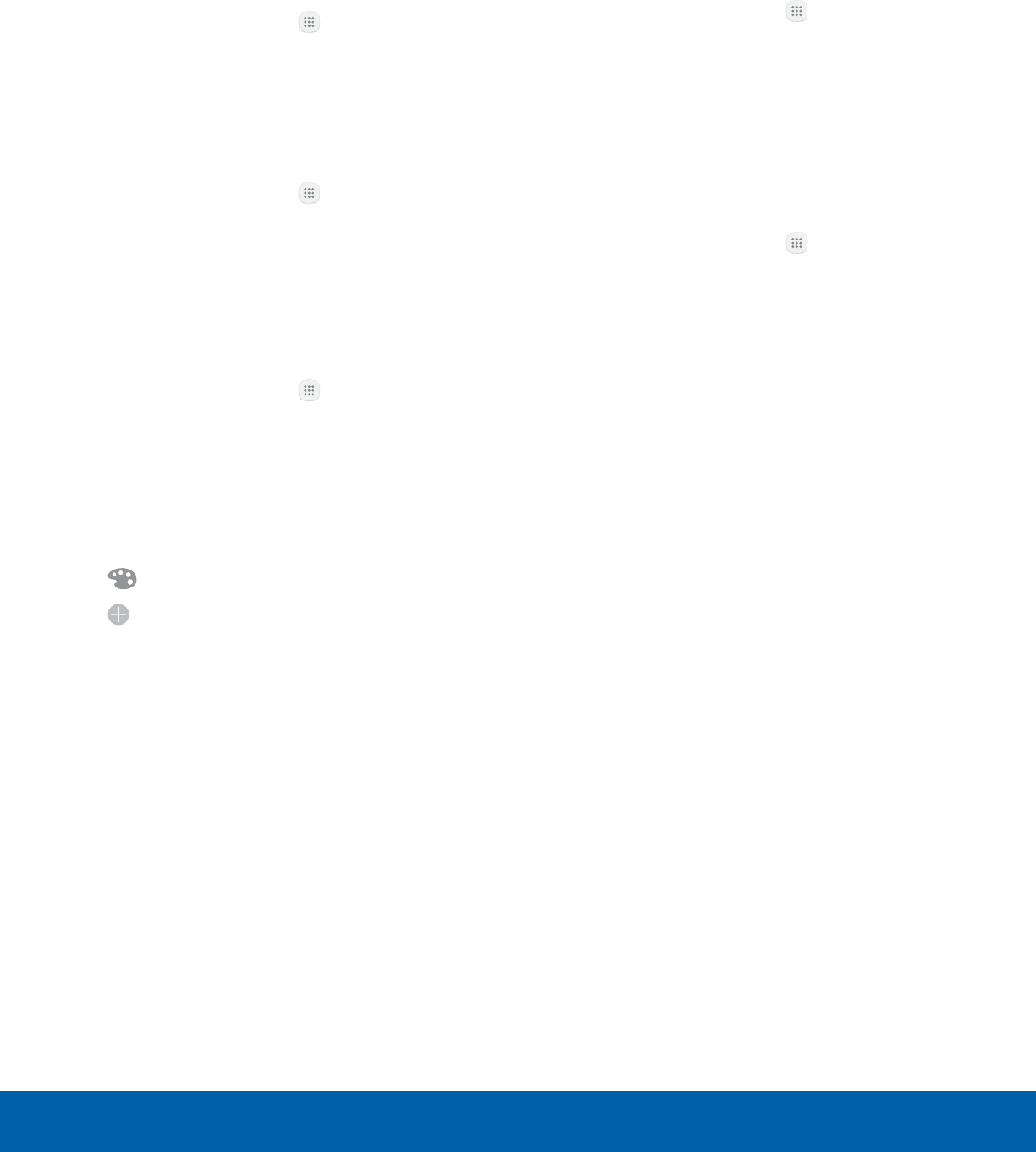
32 Apps List
Applications
Organize Your Apps
App shortcuts can be listed alphabetically or in your
own custom order.
To change the order apps are listed:
1. From a Home screen, tap Apps > Edit.
2. Touch and hold an app shortcut or folder, and
then drag it to a new location.
3. Tap Done when finished.
To alphabetize your apps:
1. From a Home screen, tap Apps > A-Z.
2. Tap Save.
Use Folders to Organize Apps
You can organize Apps in a folder on a Home
screen.
1. From a Home screen, tap Apps > Edit.
2. Touch and hold an app shortcut, and then drag it
on top of another app shortcut until a highlighted
box is displayed.
3. Release the app shortcut to create the folder.
• Enter folder name: Name the folder.
• Palette: Change the folder color.
• Add application: Place more apps in the
folder. Tap apps to select them, and then tap
Add.
4. Tap anywhere outside of the folder to close it.
• To add more apps, touch and hold an app
shortcut and drag it to the folder.
5. Tap Done when finished.
To launch apps in a folder:
►Tap a folder, and then tap an app shortcut to
launch it.
To delete a folder:
1. From a Home screen, tap Apps > Edit.
2. Tap the folder to delete and tap Deletefolder.
Confirm when prompted.
3. Tap Done when finished.
Add a Folder to a Home Screen
To add a folder to a Home screen:
1. From a Home screen, tap Apps.
2. Touch and hold a folder, drag it to a
Homescreen, and then release it.
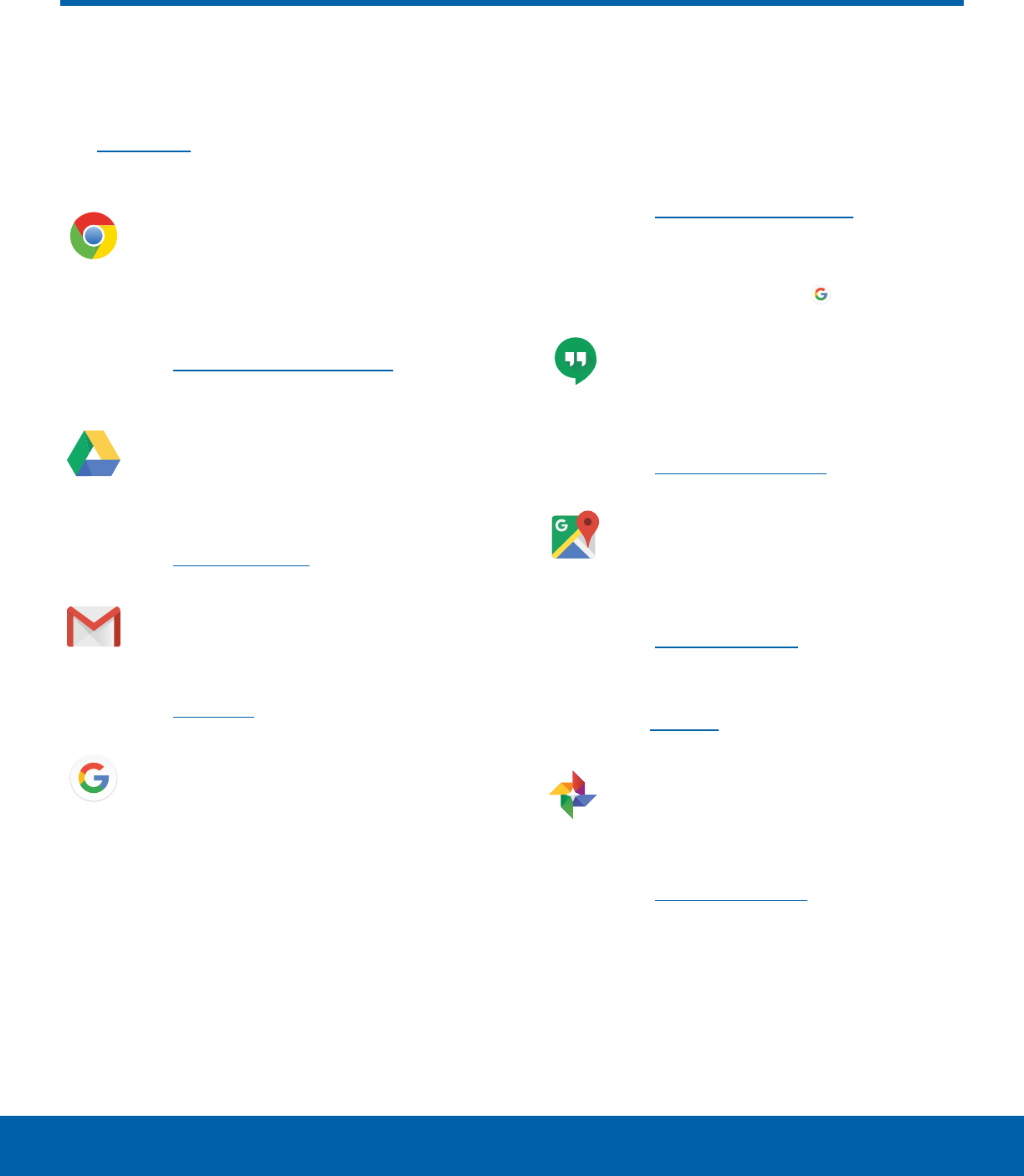
33 Google Apps
Applications
Enjoy these apps from Google.
Note: Certain apps require a Google Account.
Visit google.com to learn more.
Chrome
The Chrome™ browser lets you browse
the Internet and bring your open tabs,
bookmarks and address bar data from
your computer to your mobile device.
Visit google.com/chrome/mobile to learn
more.
Drive
Use the Google Drive™ application to
open, view, rename, and share your
Google Docs and files.
Visit drive.google.com to learn more.
Gmail
Send and receive email with Gmail,
Google’s web-based email service.
Visit gmail.com to learn more.
Google
Search not only the Internet, but also the
apps and contents of your device.
Google Now
Works in the background to collect
information you regularly look up and
organize it into convenient cards that
appear when you need them.
Visit google.com/landing/now to learn
more.
Note: When Google Now™ is enabled, you
can access it by tapping Google.
Hangouts
Meet friends and family online, share
photos, host video calls, and send SMS
and Hangouts messages.
Visit hangouts.google.com to learn more.
Maps
Find your current location and get
directions and other location-based
information.
Visit google.com/maps to learn more.
Note: You must enable location services
to use Google Maps. For more information,
seeLocation.
Photos
Google Photos™ automatically backs up
your photos and videos to your Google
Account.
Visit photos.google.com to learn more.
Google Apps
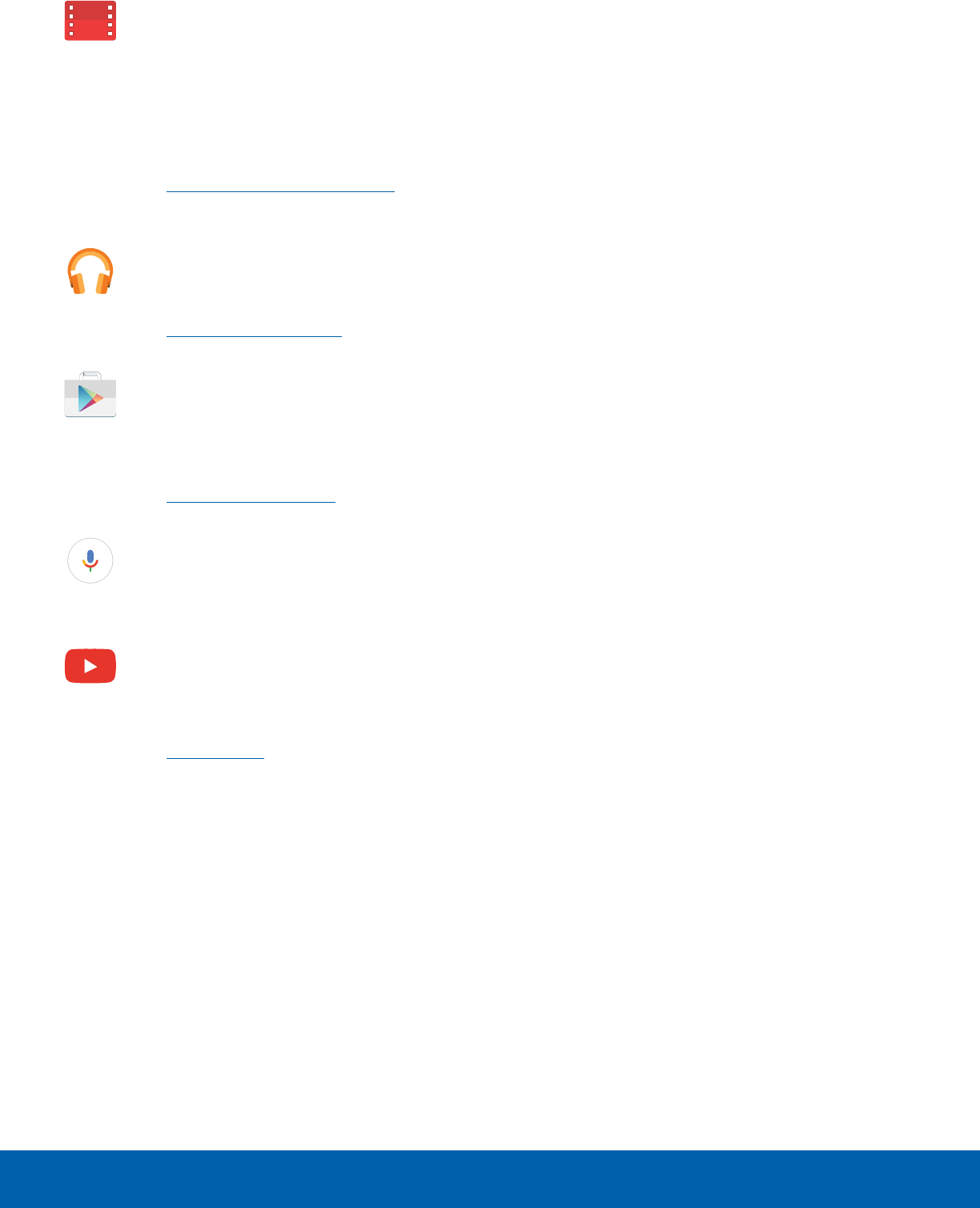
34 Google Apps
Applications
Play Movies & TV
Watch movies and TV shows purchased
from Google Play. You can stream them
instantly or download them for viewing
when you are not connected to the
Internet. You can also view videos saved
on your device.
Visit play.google.com/store/movies to
learn more.
Play Music
Play music and audio files on your device.
Visit play.google.com/music to learn more.
PlayStore
Find new apps, movies and TV shows,
music, books, magazines, and games in
Google Play store.
Visit play.google.com/store to learn more.
Voice Search
Google Voice Search™ lets you use voice
commands to search the web with Google.
YouTube
View and upload YouTube™ videos from
your device.
Visit youtube.com to learn more.

35 Cricket Apps
Applications
Cricket Apps
Enjoy these apps from Cricket.
Deezer
Listen on-the-go with ad-free streaming
music, download your favorites to your
phone, and get customized playlists based
on your preferences.
My Cricket
Access billing, make a quick payment,
view usage and access support from the
palm of your hand.
Visual Voicemail
View and play voicemail messages, easily
save important numbers to your Favorites
list, and respond by calling or texting.
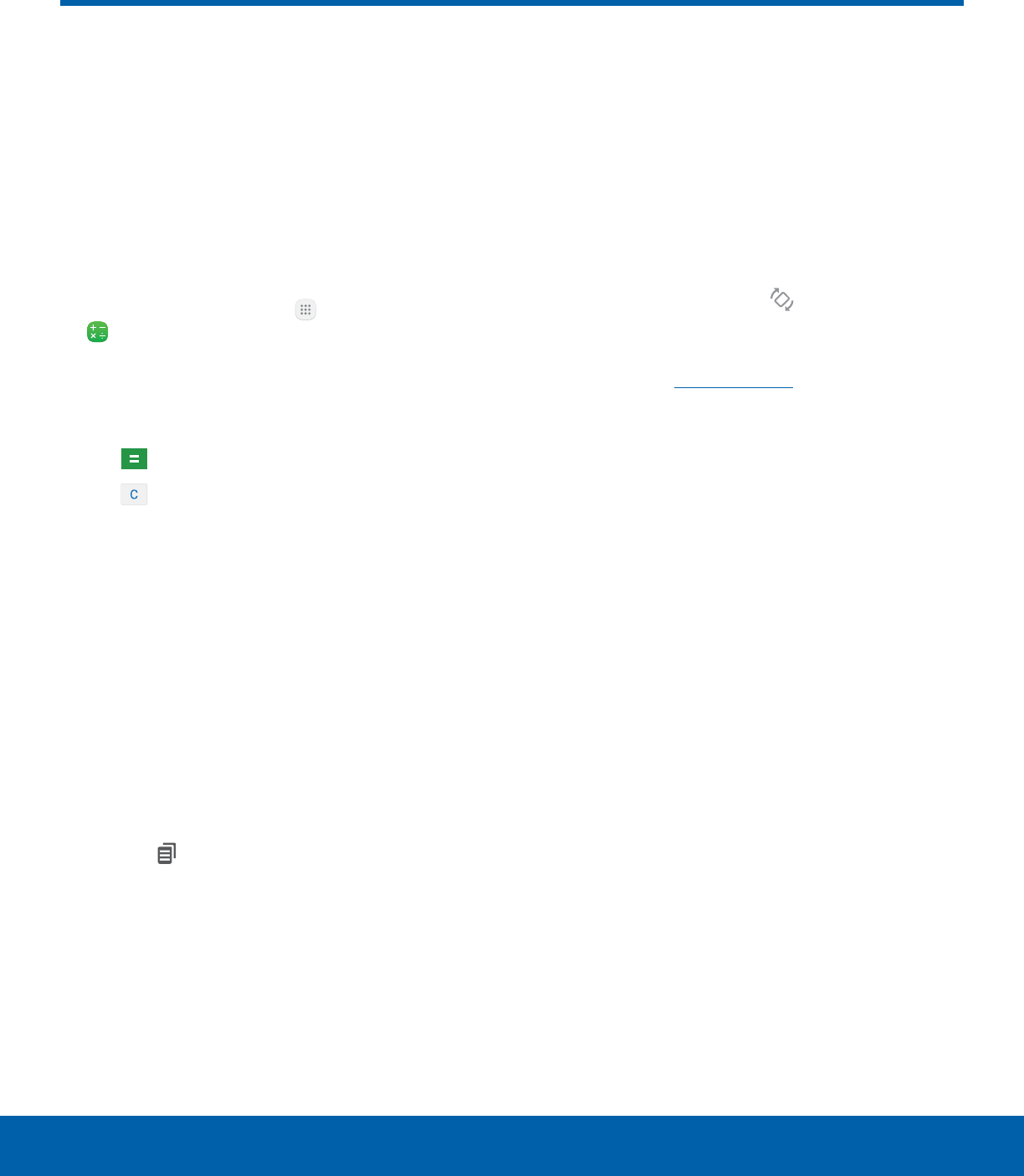
36 Calculator
Applications
The Calculator provides basic
and advanced arithmetic
functions.
Basic Operation
You can use your calculator to perform basic
operations.
1. From a Home screen, tap Apps >
Calculator.
2. Enter the first number using the numeric keys.
3. Tap the appropriate arithmetic function key.
4. Enter the next number.
5. Tap Equals to view the result.
6. Tap Clear to clear the results.
Additional Functions
You can perform additional functions on your
calculator.
To clear the calculator history:
►Tap History > Clearhistory.
Tip: Tap Keypad to return to the calculator keys.
To copy all or part of the calculation to the
clipboard:
►Touch and hold an entry in the displayfield, and
then tap Copy.
Scientific Calculator
The Calculator app also provides advanced
arithmetic functions, such as sin, cos, and tan.
To use the Scientific calculator:
►If Auto rotate is enabled, turn the device to
landscape.
– or –
If Portrait is enabled, tap Rotate.
Note: Auto rotate and Portrait are found in the
Quick settings of the Notification panel. For more
information, see Quick Settings.
Calculator
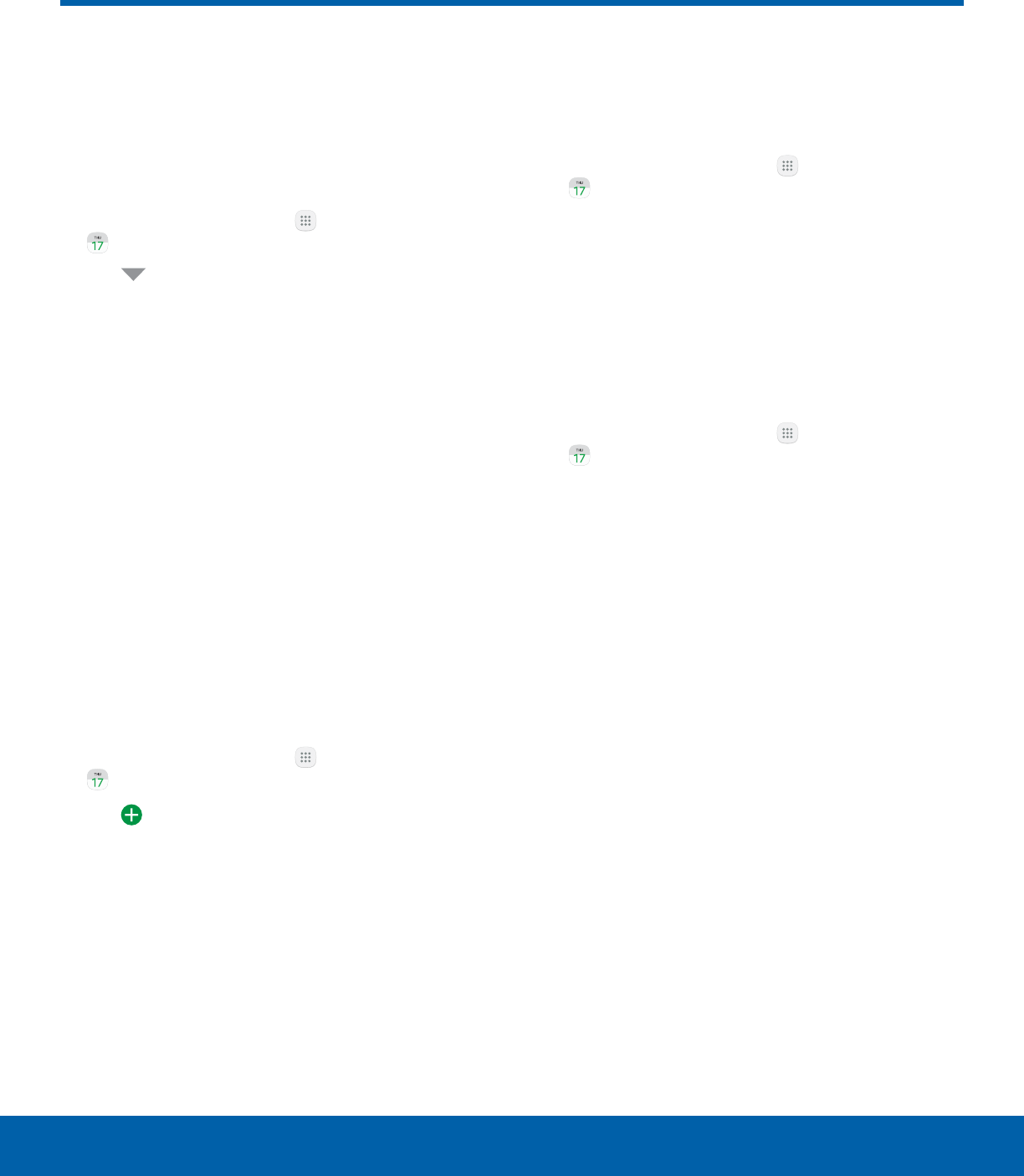
37 Calendar
Applications
Calendar
Manage your events and tasks.
Calendar View
To choose a calendar view:
1. From a Home screen, tap Apps >
Calendar.
2. Tap Menu and tap one of the following:
• Year: Display all twelve months of this year.
Swipe across the screen to display another
year.
• Month: Display the current month. Swipe
across the screen to display another month.
Events and tasks are also listed.
• Week: Display the current week. Swipe across
the screen to display another week.
• Day: Display today’s schedule by hour. Swipe
across the screen to display another day.
• Tasks: Display all tasks.
3. Tap Today to return to the current date.
Create an Event
You can use your Calendar to create events.
1. From a Home screen, tap Apps >
Calendar.
2. Tap Add to add an event.
3. Enter details for the event, and then tapSave.
Share an Event
You can share events you create from your
Calendar.
1. From a Home screen, tap Apps >
Calendar.
2. Tap an event to view it.
3. Tap again to edit it, and tap Share. Choose a
sharing method, and follow the prompts.
Delete an Event
You can delete events you create from your
Calendar.
1. From a Home screen, tap Apps >
Calendar.
2. Tap an event to view it.
3. Tap again to edit it, and tap Delete. Confirm
when prompted.
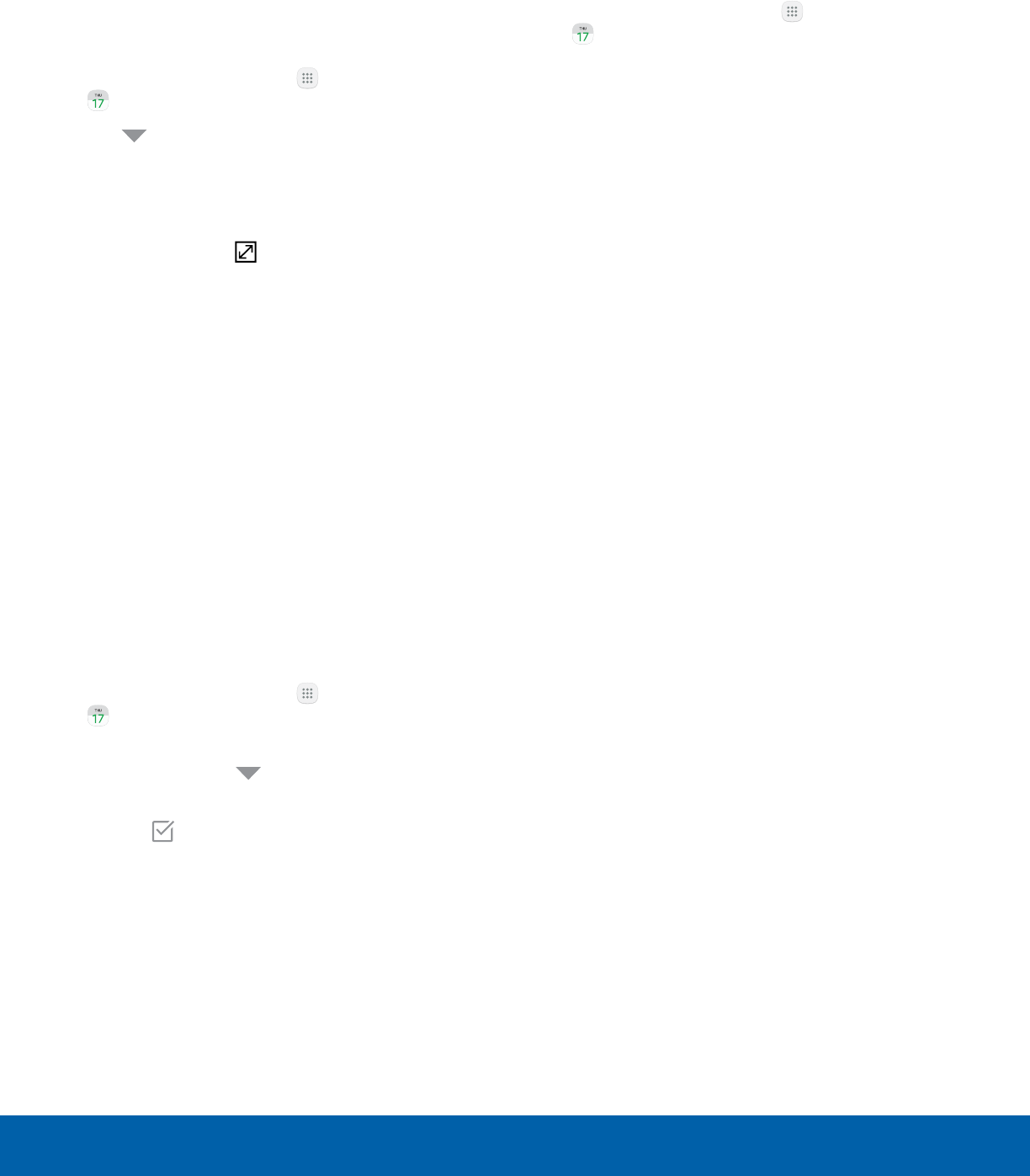
38 Calendar
Applications
Create a Task
You can use your Calendar to create tasks.
Tasks are items you add to the calendar to be
accomplished on a certain day. A task appears as
a checklist item and is removed once you mark the
task as complete.
1. From a Home screen, tap Apps >
Calendar.
2. Tap Menu (by default, the Month and Year
are shown) and tap Tasks.
3. Tap the Enter new task field to enter a new task.
4. You can choose to set the task for Today,
Tomorrow, or tap Expand to set the following
options:
• Set date: Choose a date on the calendar for
the task.
• My task: Change the calendar on which the
task is saved. You can change the task to an
event by tapping My calendars.
• Reminder: Set a reminder alert.
• Notes: Save a note with your task.
• Priority: Assign a priority to the task.
5. Tap Save to save the task.
Delete a Task
You can delete tasks you create from your Calendar.
1. From a Home screen, tap Apps >
Calendar.
2. Tap a day on the calendar to view the tasks
for the day, or tap Menu > Tasks from the
drop-down menu.
3. Tap the Checkbox by the task to mark it as
complete and remove it from the calendar.
• To delete the task permanently, tap the task to
open it, and then tap Delete.
Calendar Settings
These settings allow you to modify settings
associated with using the Calendar.
1. From a Home screen, tap Apps >
Calendar.
2. Tap More > Settings.
3. Tap an option and follow the prompts.
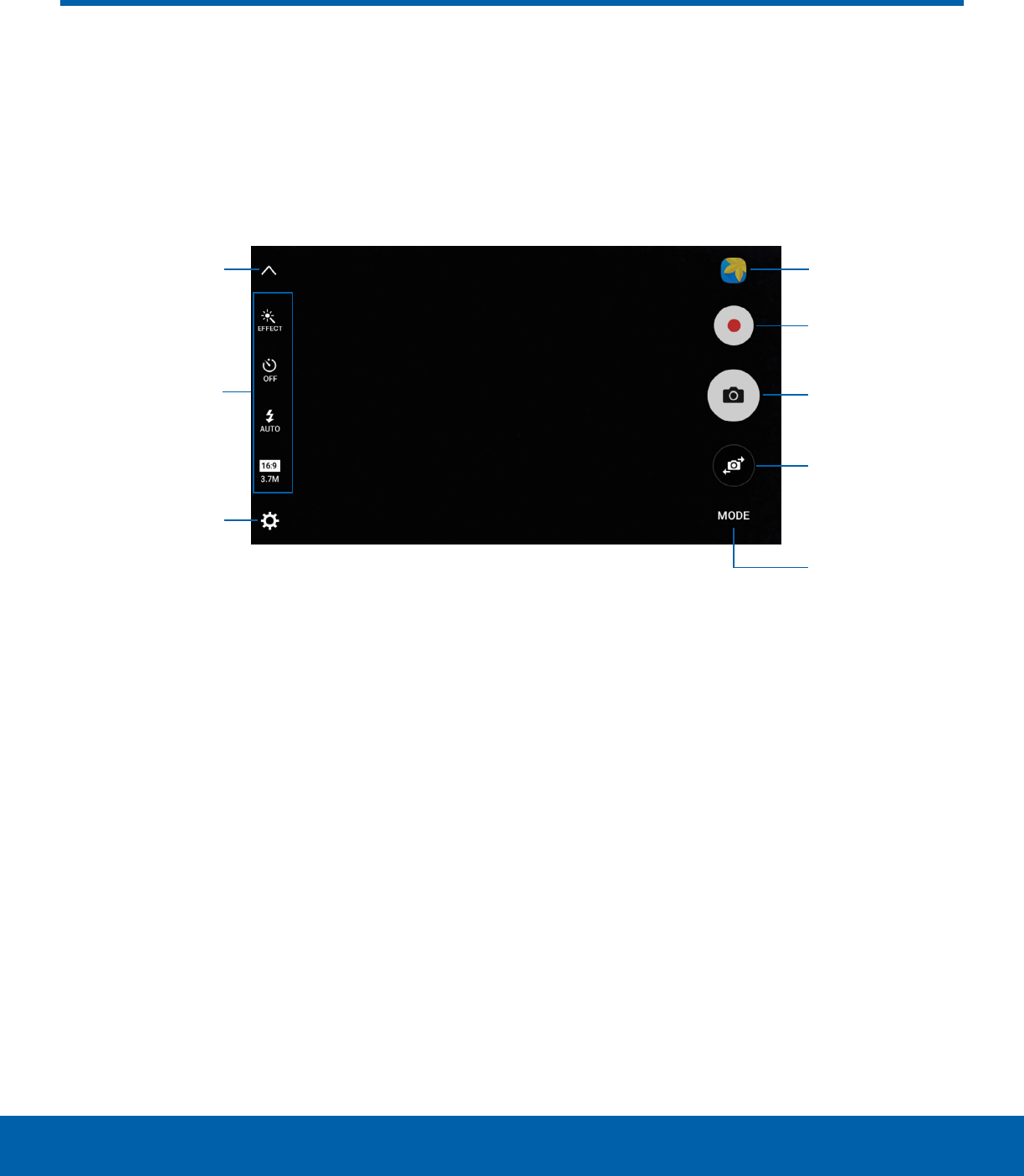
39 Camera and Video
Applications
Take pictures and record videos with the Camera app.
• Gallery: Open the Gallery to view photos and
videos.
• Record video: Record a video.
• Take a picture: Take a picture.
• Switch cameras: Switch between the rear and
front cameras.
• Shooting mode: Change the shooting mode.
• More settings: Change other camera settings.
• Quick settings: Select camera settings or
options.
• Show or hide settings: Show or hide the camera
settings.
Camera and Video
Show or hide
settings
Quick settings
Record video
Take a picture
Switch
cameras
Shooting
mode
More settings
Gallery
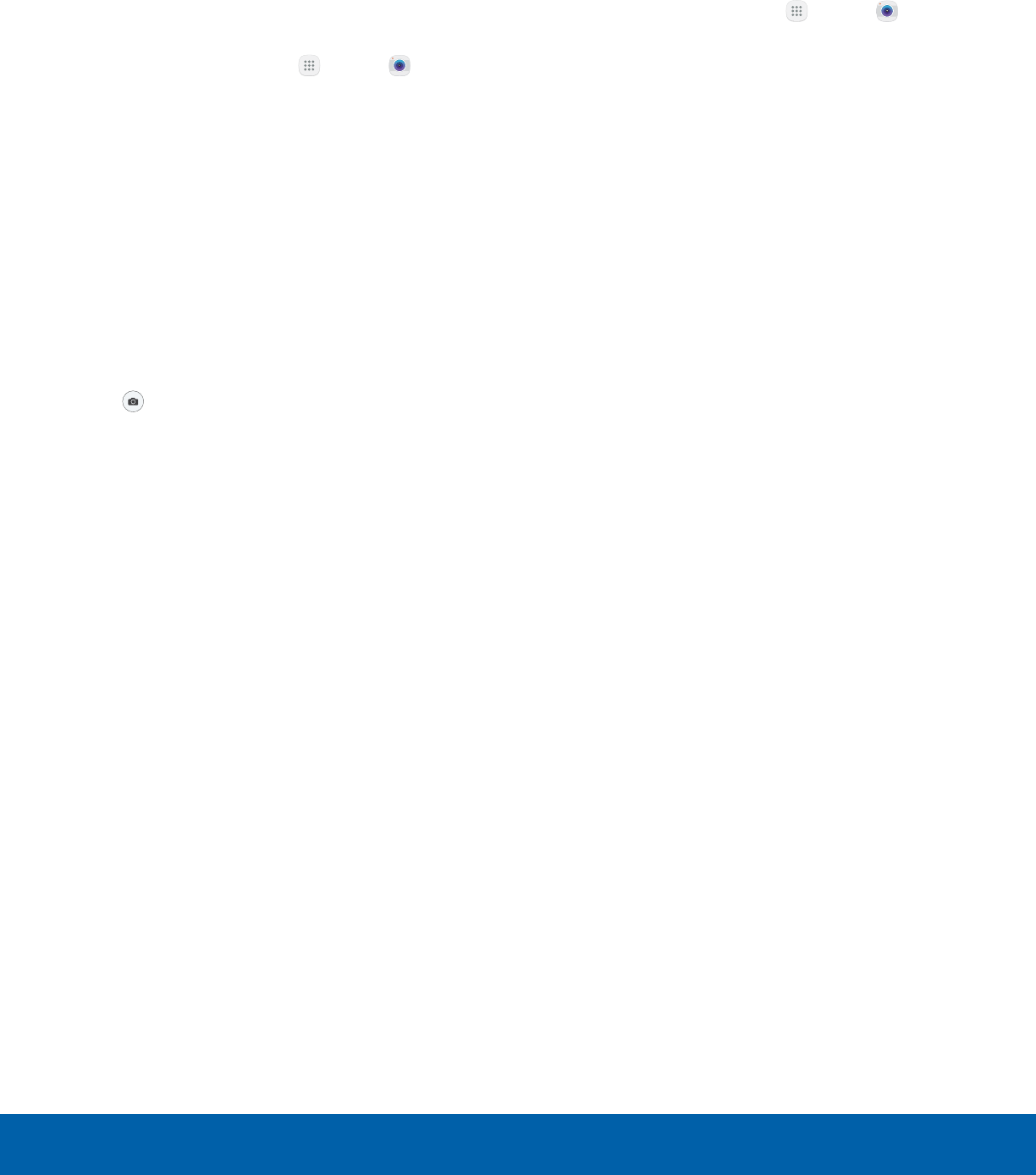
40 Camera and Video
Applications
Take Pictures
Take pictures with your device’s front or rear
camera.
Note: Prior to using the camera, remove the plastic
protective covering from the camera lens.
1. From a Home screen, tap Apps > Camera.
2. Using the display screen as a viewfinder,
compose your shot by aiming the camera at the
subject. While composing your picture, use the
available options or these gestures:
• Touch the screen with two fingers and pinch
or spread them on the screen to zoom in
orout.
• Tap the screen to focus on the area you
touched.
3. Before taking the photo, you can tap the icons to
access various camera options and settings.
4. Tap Take a picture to take the picture.
Note: You can also press the Volume key up or
down to take a picture. This is the default action of the
Volume key while the camera is active. You can also
set the Volume key to act as the video record key or
as a zoom key.
Shooting Mode
Several visual effects are available. Some modes are
not available when taking self-portraits.
1. From a Home screen, tap Apps > Camera.
2. Tap Mode for the following options. Each section
indicates which camera (front or rear) the modes
are available for.
Both cameras
• Sound & shot: Enrich your pictures by adding
a few seconds of background sound.
Rear camera
• Auto: Allow the camera to evaluate the
surroundings and determine the ideal mode
for the picture.
• Pro: Manually adjust the ISO sensitivity,
exposure value, white balance, and color tone
while taking pictures.
• Panorama: Create a linear image by taking
pictures in either a horizontal or vertical
direction.
• Continuous shot: Touch and hold the Camera
button to take pictures continuously.
• Beauty face: Take portrait pictures with an
airbrushed effect.
• Sports: Take clearer pictures of fast moving
subjects.
Front camera
• Selfie: Take selfie shots and apply various
effects, such as an airbrushed effect.
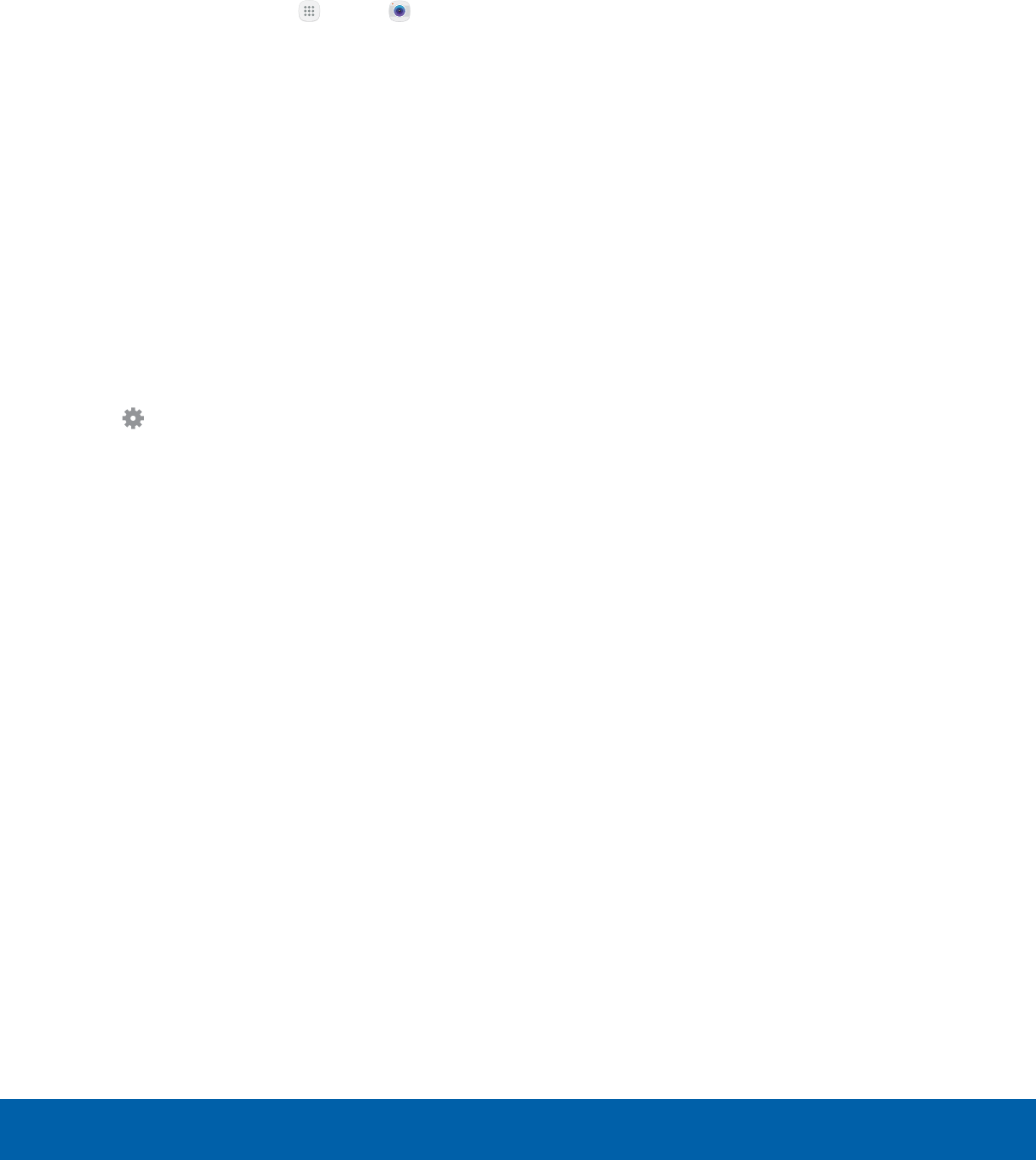
41 Camera and Video
Applications
Camera Settings
You can adjust your camera’s settings using the
icons on the main camera screen and the full
camera settings menu.
1. From a Home screen, tap Apps > Camera.
2. Quick settings are listed across one side of
the camera view finder. Available options vary
depending on the camera or recording mode
used. Default settings include:
• Effect: Add special graphical effects.
• Timer: Take time-delayed pictures or videos.
• Flash: Activate or deactivate the flash
(rearcamera only).
• Beauty: Take a picture with lightened faces for
gentler images (front camera only).
• Picture size: Select a resolution. Use higher
resolution for higher quality. Higher resolution
pictures take up more memory.
3. Tap Settings to configure settings for the
Camera. Available options vary depending on the
camera or recording mode used.
Both cameras
• Video size: Select a resolution. Use higher
resolution for higher quality. Higher resolution
videos take up more memory.
• Grid lines: Display viewfinder grid lines to help
composition when selecting subjects.
• Location tags: Attach a GPS location tag to
the picture.
• Review pictures: Set to show pictures after
taking them.
• Quick launch: Open camera by pressing the
Home key twice in quick succession.
• Storage location: Select the memory location
for storage. This option only appears if an
optional SD card is installed.
• Volume keys function: Use the Volume key
asthe camera key, the record key, or as a
zoom key.
• Reset settings: Reset the camera settings.
Rear camera
• Focus mode: Choose Auto focus for normal
distances or Macro for close subjects.
Front camera
• Gesture control: Detect palm and
automatically take a picture two seconds later.
• Save pictures as previewed: Save the
self-portrait or self-recording as viewed on the
camera screen, not as flipped images.
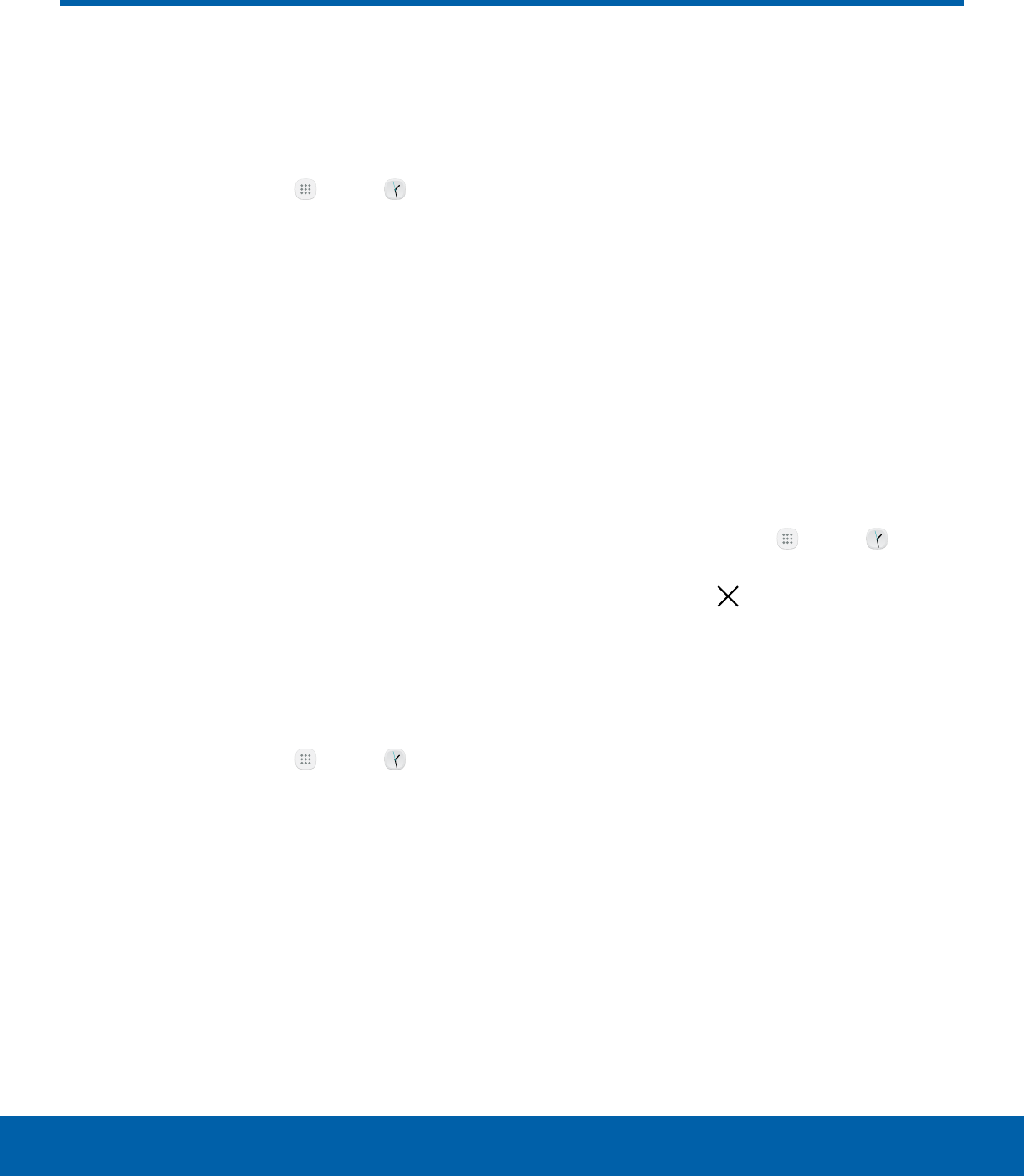
42 Clock
Applications
The Clock app offers features for
keeping track of time and setting
alarms.
1. From a Home screen, tap Apps > Clock.
2. Tap a tab to use a feature:
• Alarm: Set an alarm to ring at a specific time.
• World clock: View the time of day or night in
other parts of the world. World clock displays
time in hundreds of different cities, within all
24time zones around the world.
• Stopwatch: Measure intervals of time.
• Timer: Use a timer to count down to an event
based on a preset time length (hours, minutes,
and seconds).
Alarm
Set an alarm to ring at a specific time.
Create an Alarm
Create an alarm event. You can set one-time or
recurring alarms, and choose options for how to be
notified.
1. From a Home screen, tap Apps > Clock.
2. Tap Alarm > Add.
3. Tap the following items to configure an alarm:
• Date: Choose the day for this alarm.
• Time: Set a time for the alarm.
• Repeat: Choose when to repeat the alarm,
ifdesired.
• Alarm type: Choose whether the alarm uses
sound, vibration, or vibration and sound to
alert you.
• Volume: Drag the slider to set the volume of
the alarm.
• Alarm tone: Choose a sound to play for the
alarm.
• Snooze: Allow snoozing. Set interval and
repeat values for the alarm while snoozing.
• Increasing volume: Start playing the alarm
tone at a low volume at an interval before the
alarm time, and slowly increase in volume. This
option is available when you have chosen an
alarm type that includes sound.
• Alarm name: Enter a name for the alarm.
4. Tap Save to save the alarm.
Delete an Alarm
You can delete an alarm that you created.
1. From a Home screen, tap Apps > Clock.
2. Find the alarm in the alarm list (under the Alarm
tab), and then tap Delete in the upper right
corner of the alarm entry.
Clock
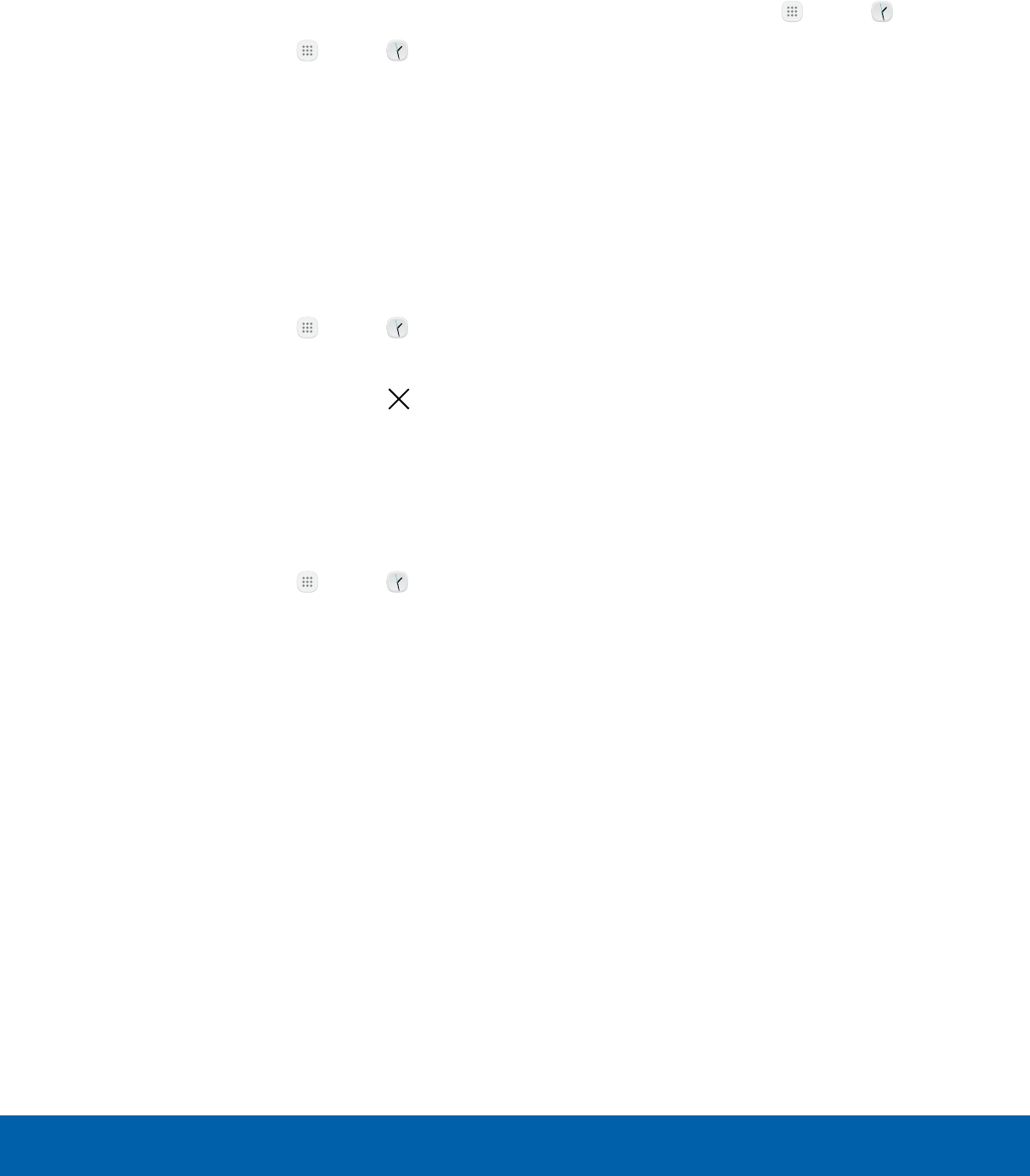
43 Clock
Applications
World Clock
The World clock lets you keep track of the current
time in multiple cities around the globe.
To list a city on the main World clock screen:
1. From a Home screen, tap Apps > Clock.
2. Tap World clock.
3. Tap Add.
4. Swipe through the list or tap Search to find a
specific city.
5. Tap the city to add it to the World clock list.
6. Repeat to add more cities.
To remove a city from the main World clock screen:
1. From a Home screen, tap Apps > Clock.
2. Tap World clock.
3. Find the city to remove, and then tap Delete
in the upper right corner of the city entry.
Stopwatch
The Stopwatch lets you time events down to a
hundredth of a second.
1. From a Home screen, tap Apps > Clock.
2. Tap Stopwatch and use the following options:
• Start: Begin timing.
• Stop: Stop timing.
• Lap: Keep track of lap times.
• Resume: Continue timing after stopping the
clock.
• Reset: Reset the Stopwatch to zero.
Timer
The Timer provides a countdown timer for up to
99hours, 59 minutes, and 59 seconds.
1. From a Home screen, tap Apps > Clock.
2. Tap Timer.
3. Use the keypad and tap Hours, Minutes, and
Seconds to set the length of the Timer. The
following options are available:
• Start: Begin the Timer.
• Pause: Pause the Timer.
• Resume: Resume the Timer.
• Cancel: Stop the Timer.
• Reset: Reset the Timer.
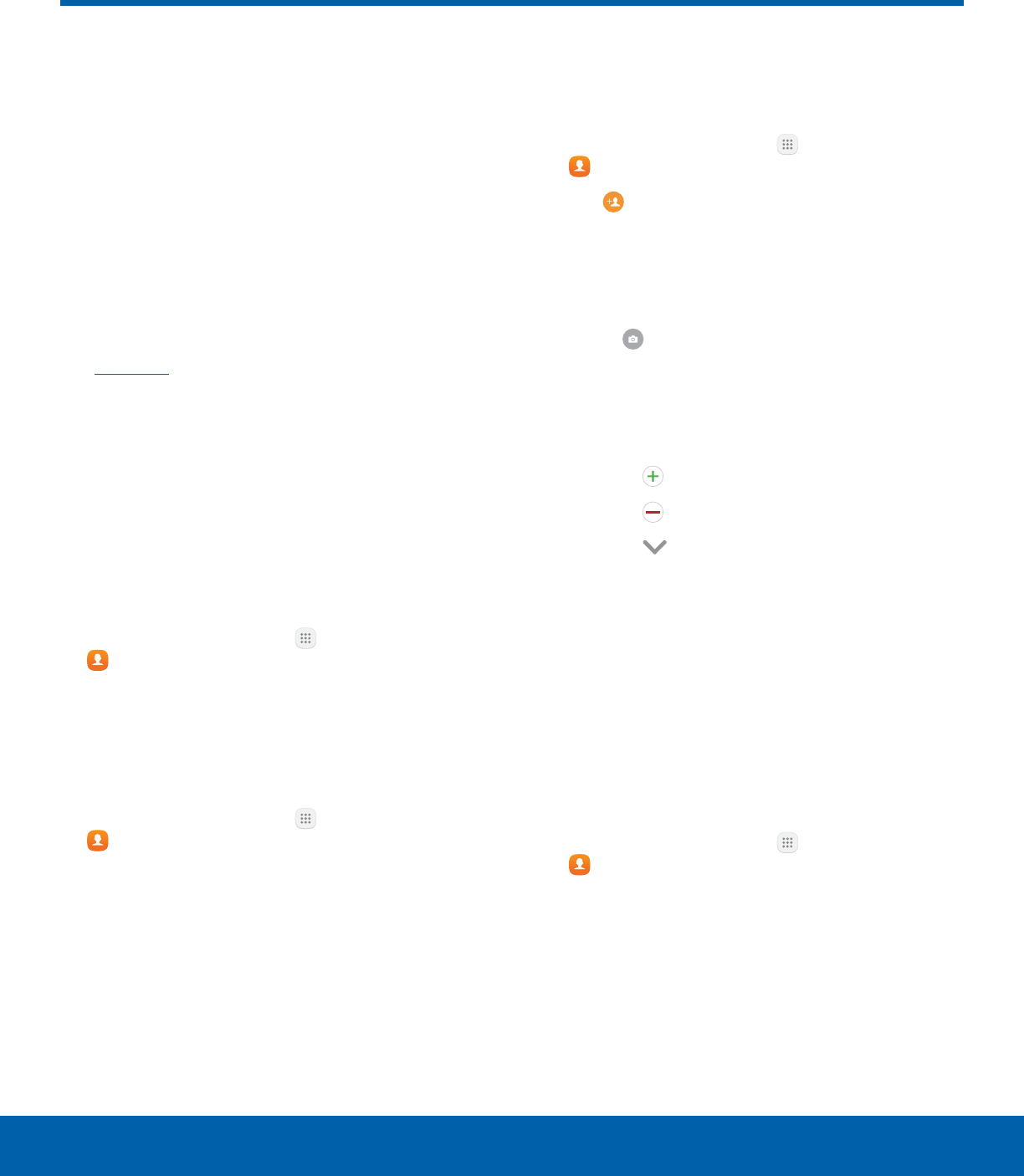
44 Contacts
Applications
Store and manage your contacts
with the Contacts app, which
can be synchronized with a
variety of your existing personal
accounts, including Google,
Email, Facebook, and your
Samsung account.
For more information on connecting with and
managing your accounts through your device,
seeAccounts.
Note: The Contacts app is different from the Contacts
tab in the Phone app. Although both list the contacts
in your phone and accounts, the available options and
functions are different.
Manage Contacts
Access your list of contacts by using the Contacts
app. To access your Contacts list:
►From a Home screen, tap Apps >
Contacts.
Find a Contact
You can search for a contact or swipe the list to find
one by name.
1. From a Home screen, tap Apps >
Contacts.
2. Tap the Search field, and then enter characters
to find contacts that match.
– or –
Tap a letter on the side of the list to jump directly
to that letter in the alphabetical list. You can also
slide your finger across the alphabetical list to
select a letter with better precision.
Add a Contact
Use the following procedure to add a new contact.
1. From a Home screen, tap Apps >
Contacts.
2. Tap Create contact, and then tap contact
fields to enter information.
• Choose a storage account for the contact. You
can store the contact on the device, your SIM
card, or sync it with an account.
• Tap Contact photo to assign a picture to
the new contact.
• Enter a name, phone number, email address,
assign the contact to a group, and choose a
default ringtone.
-Tap Add to enter additional entries.
-Tap Remove to remove an entry.
-Tap More for additional fields.
-Tap the label to the right of an entry to
choose a label for the field (for example,
Home or Work).
3. Tap Save.
Edit a Contact
When editing a contact, you can tap a field and
change or delete the information, or you can add
more fields to the contact’s list of information.
1. From a Home screen, tap Apps >
Contacts.
2. Tap the contact to display it, and then tap Edit.
3. Tap any of the fields to add, change, or delete
information.
4. Tap Save.
Contacts
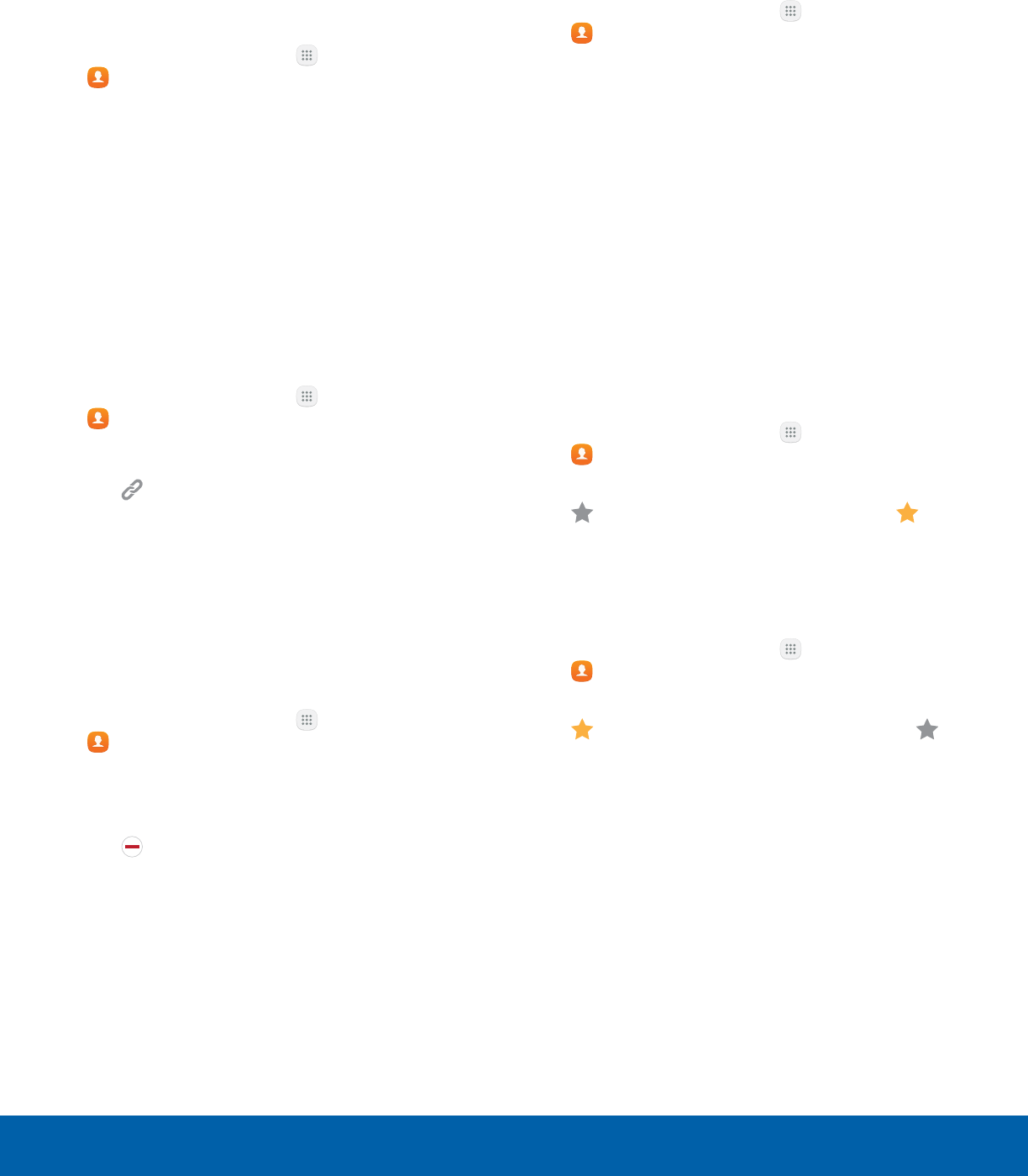
45 Contacts
Applications
Share a Contact
When you share a contact, the contact’s information
is sent as a vCard file (.vcf). You can share a
vCard using Bluetooth or Wi-Fi Direct, attach it to a
message, or save it to a storage location.
1. From a Home screen, tap Apps >
Contacts.
2. Tap a contact to display it, and then tap More >
Share contact.
3. Choose a sharing method and follow the
prompts.
Link Contacts
When you have contacts from various sources, such
as Gmail or Facebook, you may have multiple similar
entries for a single contact. Contacts lets you link
multiple entries into a single contact.
1. From a Home screen, tap Apps >
Contacts.
2. Tap the contact to display it.
3. Tap Linked contact.
4. Tap Link another contact, and then tap contacts
to choose them.
5. Tap Link.
Unlink Contacts
You can unlink a contact that you previously linked.
1. From a Home screen, tap Apps >
Contacts.
2. Tap the contact to display it.
3. Tap More > Manage linked contacts.
4. Tap Separate beside contacts to unlink them
from the main contact.
Delete Contacts
You can delete a single contact or choose multiple
contacts to delete.
1. From a Home screen, tap Apps >
Contacts.
2. Touch and hold a contact to select it. You can
also tap other contacts or tap the All checkbox
at the top of the screen to select all contacts.
3. Tap Delete, and then confirm when prompted.
Favorites
When you mark contacts as favorites, they are
easily accessible from other apps. Favorites display
together on the Favorites tab in the Phone app.
Mark Contacts as Favorites
You can mark contacts as Favorites.
1. From a Home screen, tap Apps >
Contacts.
2. Tap a contact to display it, and then tap
Addto Favorites (the star brightens ).
Remove Contacts from Favorites
You can remove contacts from Favorites.
1. From a Home screen, tap Apps >
Contacts.
2. Tap a contact to display it, and then tap
Remove from Favorites (the star dims ).
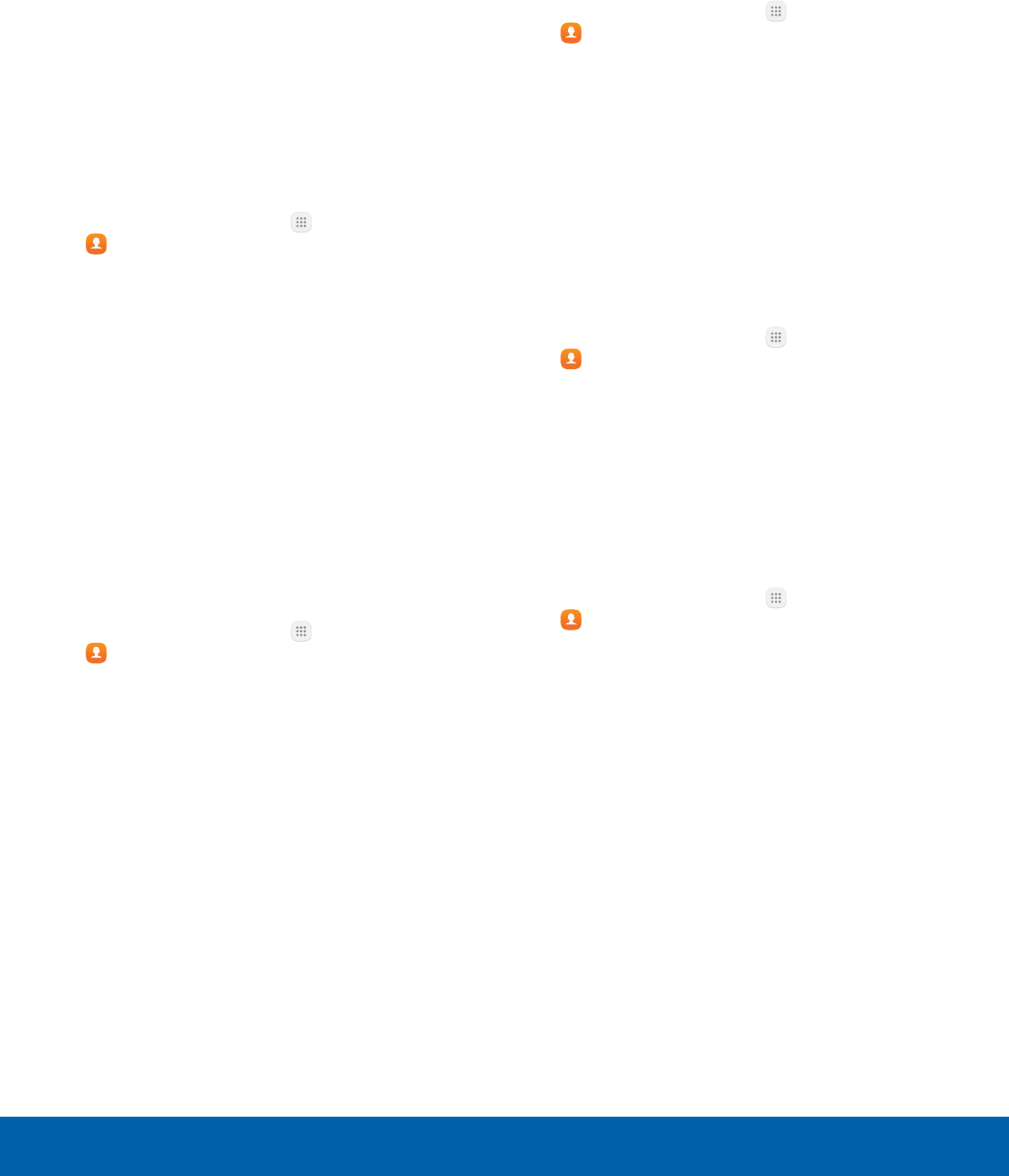
46 Contacts
Applications
Groups
You can use groups to organize your contacts. Your
device comes with preloaded groups, and you can
create your own. You might create a group for your
family, for coworkers, or a team. Groups make it
easy to find contacts, and you can send messages
to the members of a group.
Create a Group
You can create your own contact groups.
1. From a Home screen, tap Apps >
Contacts.
2. Tap Groups, and then tap Create.
3. Tap fields to enter information about the group:
• Group name: Enter a name for the new group.
• Group ringtone: Customize the sounds for the
group.
• Add member: Select contacts to add to the
new group, and then tap Done.
4. Tap Save.
Rename a Group
You can rename a contact group.
1. From a Home screen, tap Apps >
Contacts.
2. Tap Groups, and then tap a group.
3. Tap Edit and enter a new name.
4. Tap Save.
Add Contacts to a Group
You can add contacts to a group.
1. From a Home screen, tap Apps >
Contacts.
2. Tap Groups, and then tap a group.
3. Tap Edit > Add member, and then tap the
contacts you want to add. When finished, tap
Done.
4. Tap Save.
Send a Message to a Group
You can send a text message to members of a
group.
1. From a Home screen, tap Apps >
Contacts.
2. Tap Groups, and then tap a group.
3. Tap More > Send message.
4. Type your message and tap Send.
Send an Email to a Group
You can send an email to members of a group.
1. From a Home screen, tap Apps >
Contacts.
2. Tap Groups, and then tap a group.
3. Tap More > Send email.
4. Tap contacts to select them, or tap the All
checkbox at the top of the screen to select all,
and then tap Done.
• Only group members that have an email
address in their records are displayed.
5. Choose an email account and follow the
prompts.
6. Type your message and tap Send.
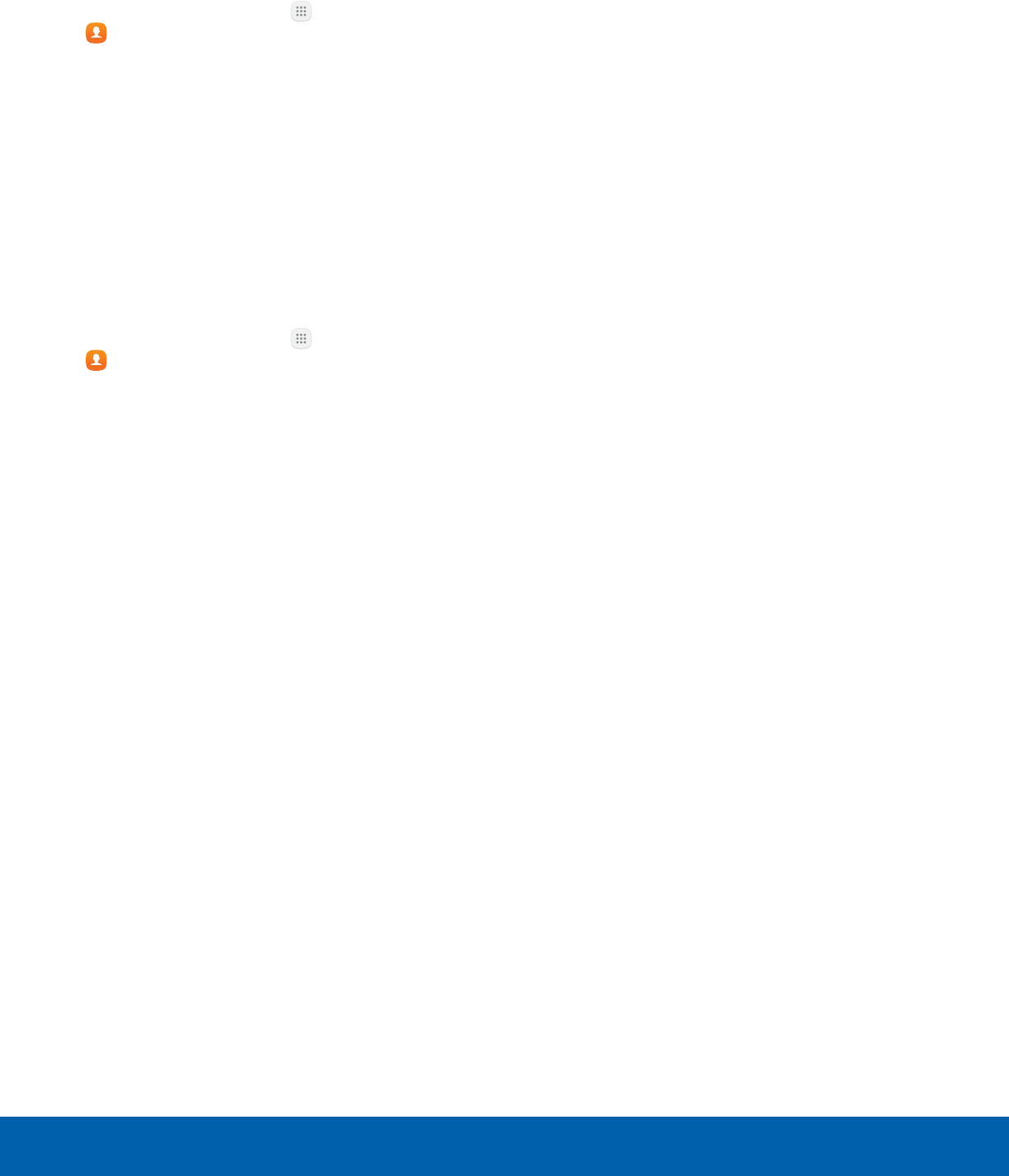
47 Contacts
Applications
Delete a Group
Preset groups cannot be deleted.
1. From a Home screen, tap Apps >
Contacts.
2. Tap Groups, and then tap the group to delete.
3. Tap More > Delete.
4. Tap Group only to only delete the group or tap
Group and members to delete the group and
the contacts in the groups.
Contacts Settings
These settings allow you to modify settings
associated with using the Contacts app.
1. From a Home screen, tap Apps >
Contacts.
2. Tap More > Settings.
3. Tap an option and follow the prompts.
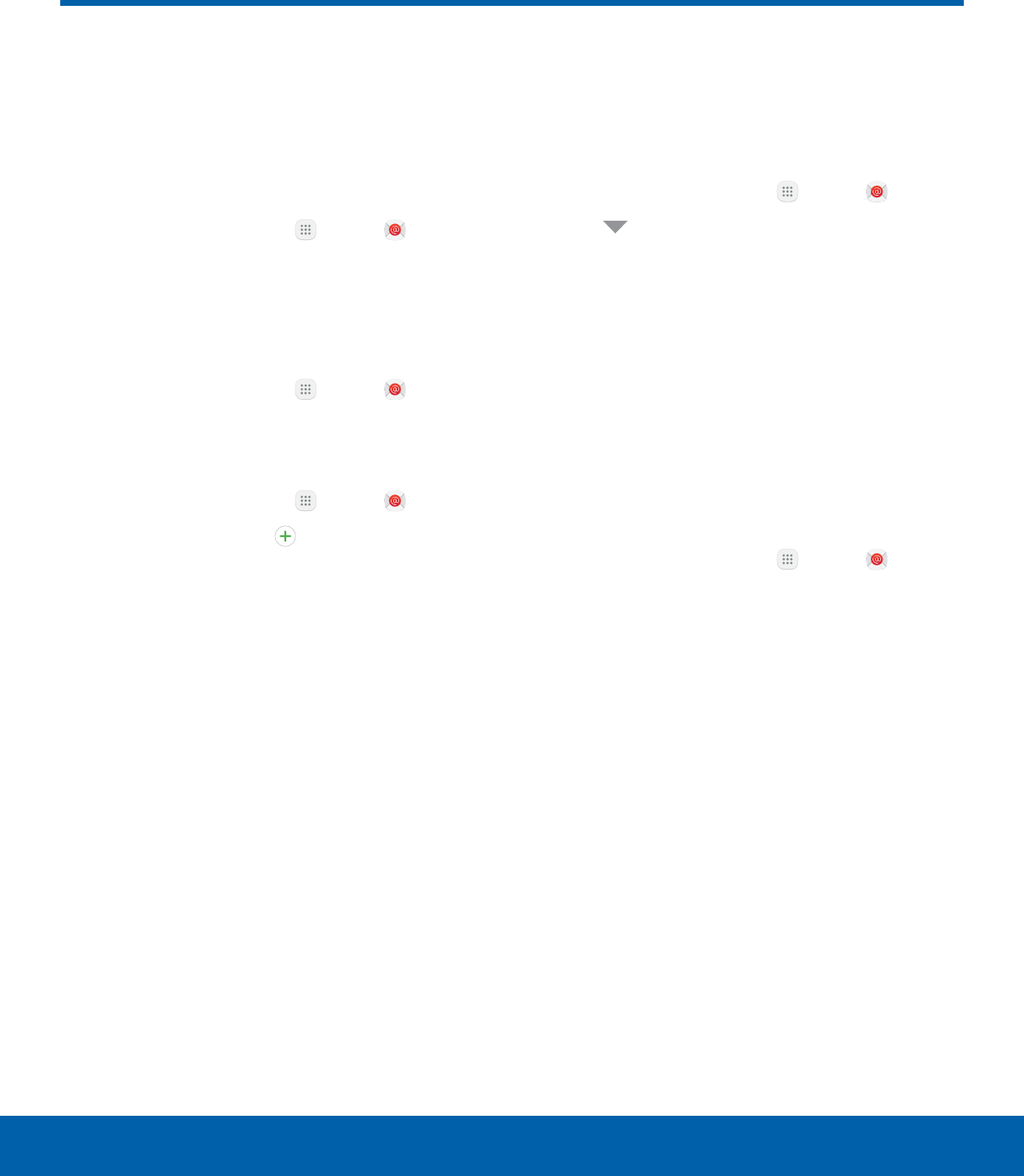
48 Email
Applications
Email
Use the Email app to view and
manage all your email accounts
in one app.
To access Email:
►From a Home screen, tap Apps > Email.
Configure Email Accounts
You can configure Email for most accounts in just a
few steps.
1. From a Home screen, tap Apps > Email.
2. Follow the prompts to set up your email account.
To add an Email account:
1. From a Home screen, tap Apps > Email.
2. Tap More > Settings > Add account.
3. Enter your email address and password.
The device communicates with the appropriate
server to set up your account and synchronize your
email. When complete, your email is displayed in the
Inbox for the account.
Note: To configure email account settings at any
time, tap More > Settings. Tap the email account to
display its settings.
View Multiple Email Accounts
You can view email you receive for multiple accounts
on the Combined inbox screen or you can view
email accounts individually.
1. From a Home screen, tap Apps > Email.
2. Tap Menu at the top left of the screen to view
the current account mailbox.
3. Tap the account name to view:
• Combined inbox: View all email in a combined
inbox.
• [Account Name]: View email for only one
email account.
Manage Your Inbox
There are several tools available from the Inbox
screen.
►From a Home screen, tap Apps > Email.
• Tap a message to read and reply or forward it.
• Tap Search to search for key words in your
email inbox.
• Tap More for additional message options like
sorting, deleting, sharing and more.
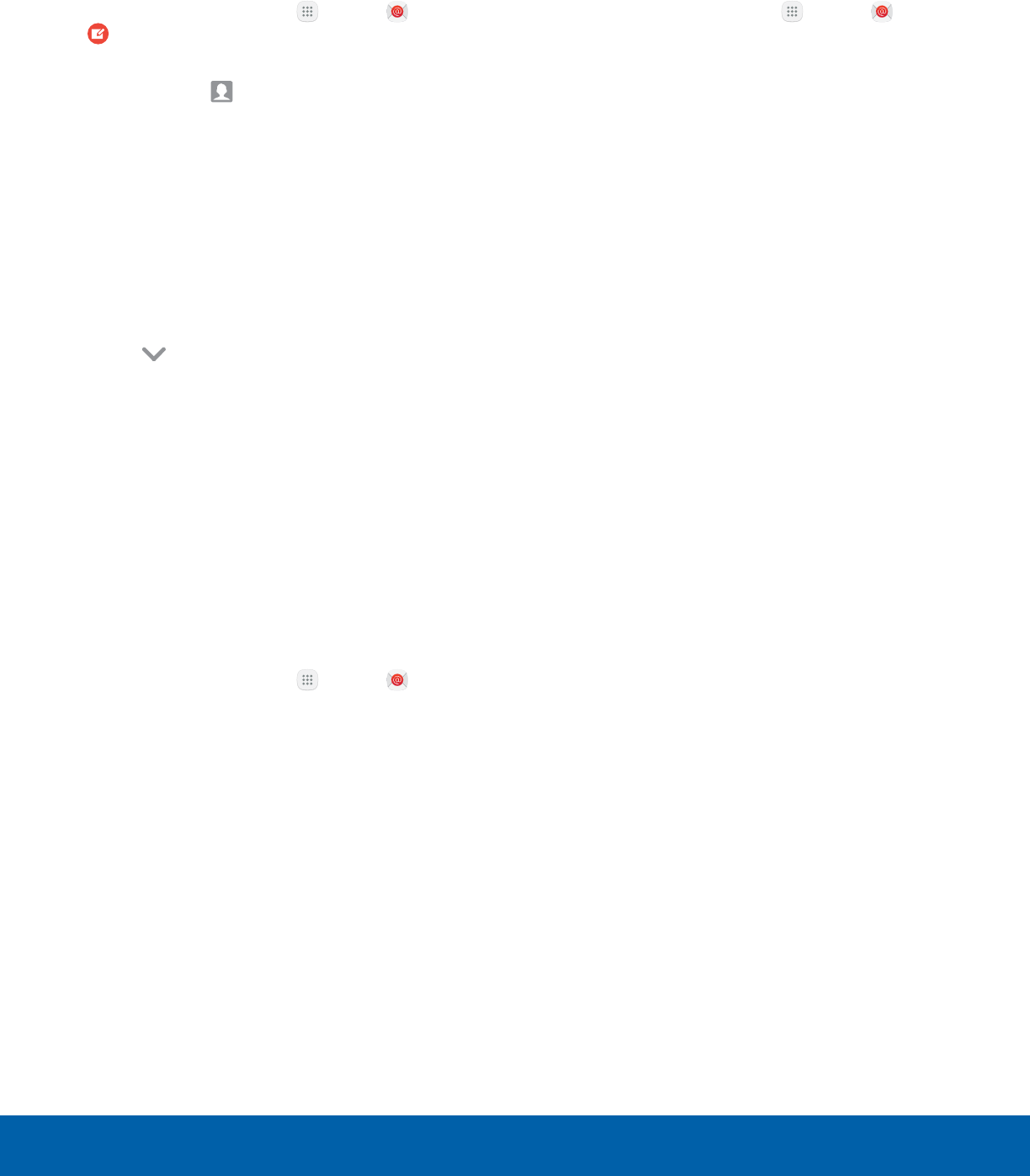
49 Email
Applications
Create and Send an Email
This section describes how to create and send an
email using the Email app.
1. From a Home screen, tap Apps > Email >
Compose.
2. Tap the To field to manually add an email
address or tap Add Recipient to select a
recipient from Contacts or Groups.
• If manually entering recipients, enter additional
recipients by separating each entry with a
semicolon (;). More recipients can be added at
any time before the message is sent.
• If adding a recipient from your Contacts, tap
the contact to place a checkmark, and then
tap Done. The contact is displayed in the
recipients field.
• Tap More to add Cc and Bcc fields.
3. Tap the Subject and Message fields to enter
text.
• Tap Attach to add Files, Images, Audio, and
more to your email.
• Tap More for additional email options.
4. Review your message and tap Send.
Remove Email Accounts
To remove an email account:
1. From a Home screen, tap Apps > Email.
2. Tap More > Settings.
3. Tap the account you want to remove.
4. Tap Remove. Confirm when prompted.
Email Settings
These settings allow you to modify settings
associated with using the Email app.
1. From a Home screen, tap Apps > Email.
2. Tap More > Settings.
3. Under General, tap an option, and then follow
the prompts.
4. Tap an account to configure specific settings for
only that account.
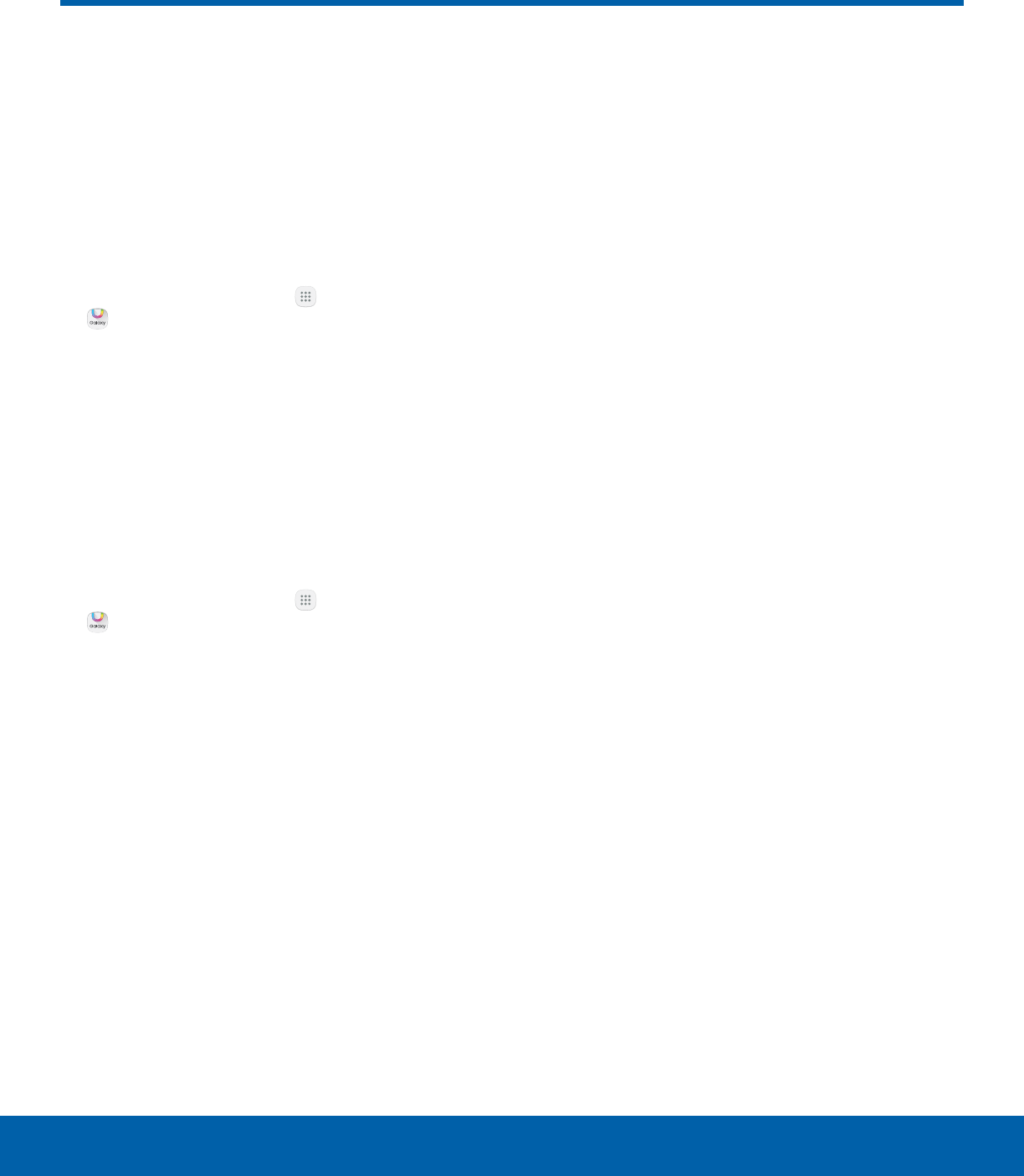
50 Galaxy Apps
Applications
Galaxy Apps
Samsung Galaxy Apps provides
a quick and easy way to find and
download free premium apps
that are compatible with your
Galaxy device.
To access the Samsung Galaxy Apps website:
►From a Home screen, tap Apps >
GalaxyApps.
Galaxy Essentials
Galaxy Essentials is a collection of specially chosen
apps available through Samsung Apps.
From Galaxy Essentials, you can access and
download a collection of premium content, free of
charge.
To access Galaxy Essentials:
1. From a Home screen, tap Apps >
GalaxyApps.
2. Swipe across the Galaxy Apps screens and
locate and tap Galaxy Essentials.
3. Follow the prompts to download
GalaxyEssentials apps.
Note: A Samsung account is required to purchase
and downloadapps.
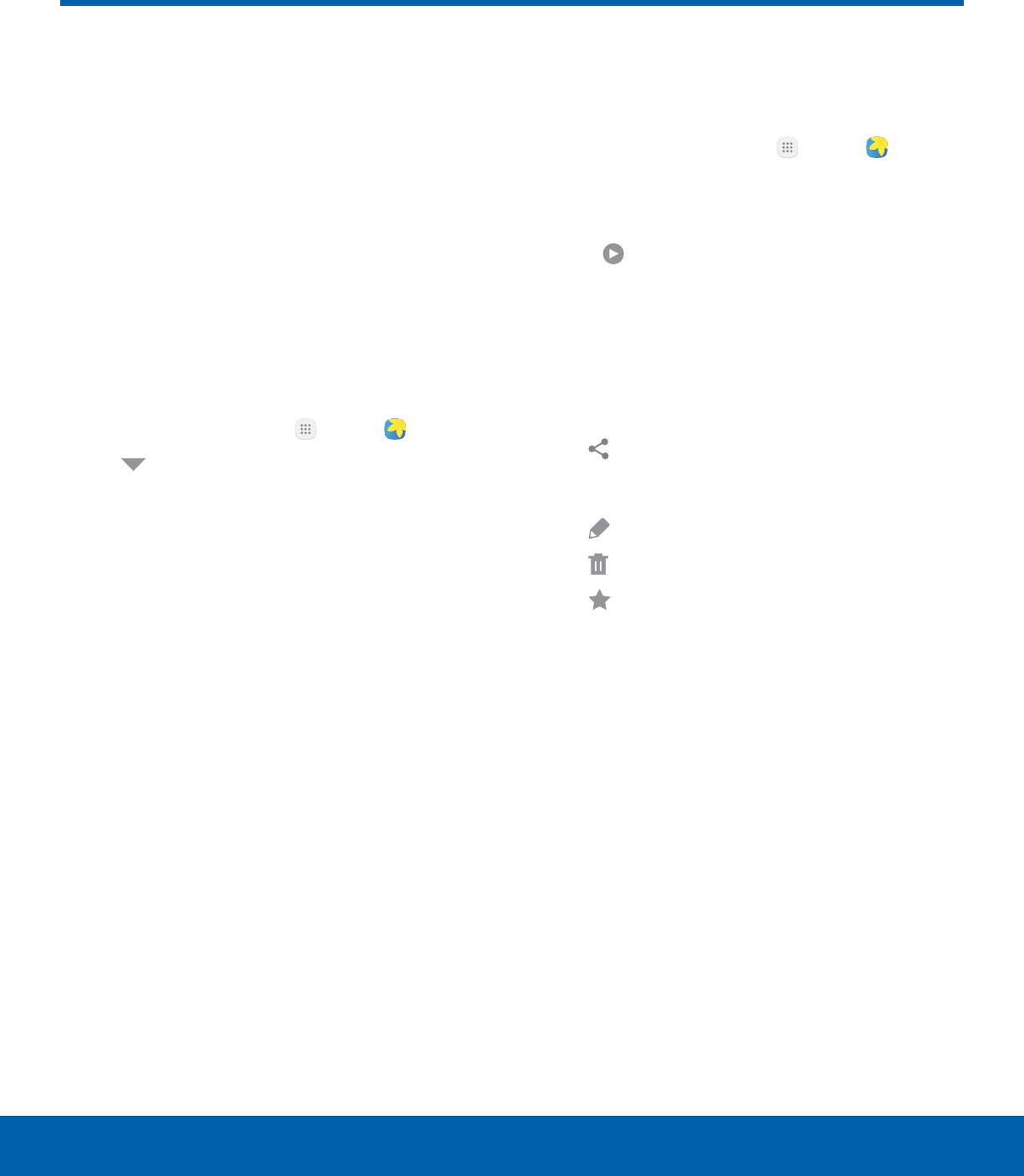
51 Gallery
Applications
View, edit, and manage pictures
and videos.
Note: Some functions described in this section are
only available if there are images or videos in the
Gallery.
View Images and Videos
Launching Gallery displays available folders. When
another app, such as Email, saves an image, a
Download folder is automatically created to contain
the image. Likewise, capturing a screenshot
automatically creates a Screenshots folder.
1. From a Home screen, tap Apps > Gallery.
2. Tap Menu in the upper left corner, and
then tap an option to choose the way items are
displayed.
• In Albums view, you can create albums to
organize your images. On the drop-down
menu, tap Albums, and then tap More >
Create album.
3. Depending on the view mode selected, either tap
an image or video to view it, or first tap an album
or folder and then tap an image or video.
• When viewing an image or video, you can
swipe left or right to view the next or previous
image orvideo.
Zoom In or Out
Use one of the following methods to zoom in or out
on an image:
• Double-tap anywhere on the screen to zoom in or
zoom out.
• Spread two fingers apart on any place to zoom in.
Pinch the screen to zoom out.
Play Videos
You can play videos stored on your device.
1. From a Home screen, tap Apps > Gallery.
2. Tap a folder or category to open it.
3. Tap a video to view it.
4. Tap Play to play the video.
Edit Images
You can edit images stored on your device.
►While viewing an image, tap the screen once to
see the following options:
• Share: Send the image to your contacts
by email, messaging, social media, cloud
accounts, or other methods.
• Edit: View and use the editing tools.
• Delete: Delete the image from your device.
• Favorite: Mark the image as a favorite, and
then access it from the Favorites view.
• More:
-Rotate left: Rotate the picture
counter-clockwise.
-Rotate right: Rotate the picture clockwise.
-Details: View and edit information about the
image, including the date created, location,
and properties.
-Slideshow: Start a slideshow with the
images and videos in the current folder.
-Set as contact picture: Set the image as
the photo for a contact.
-Set as wallpaper: Set the image as a
wallpaper for the Home and Lock screens.
Gallery
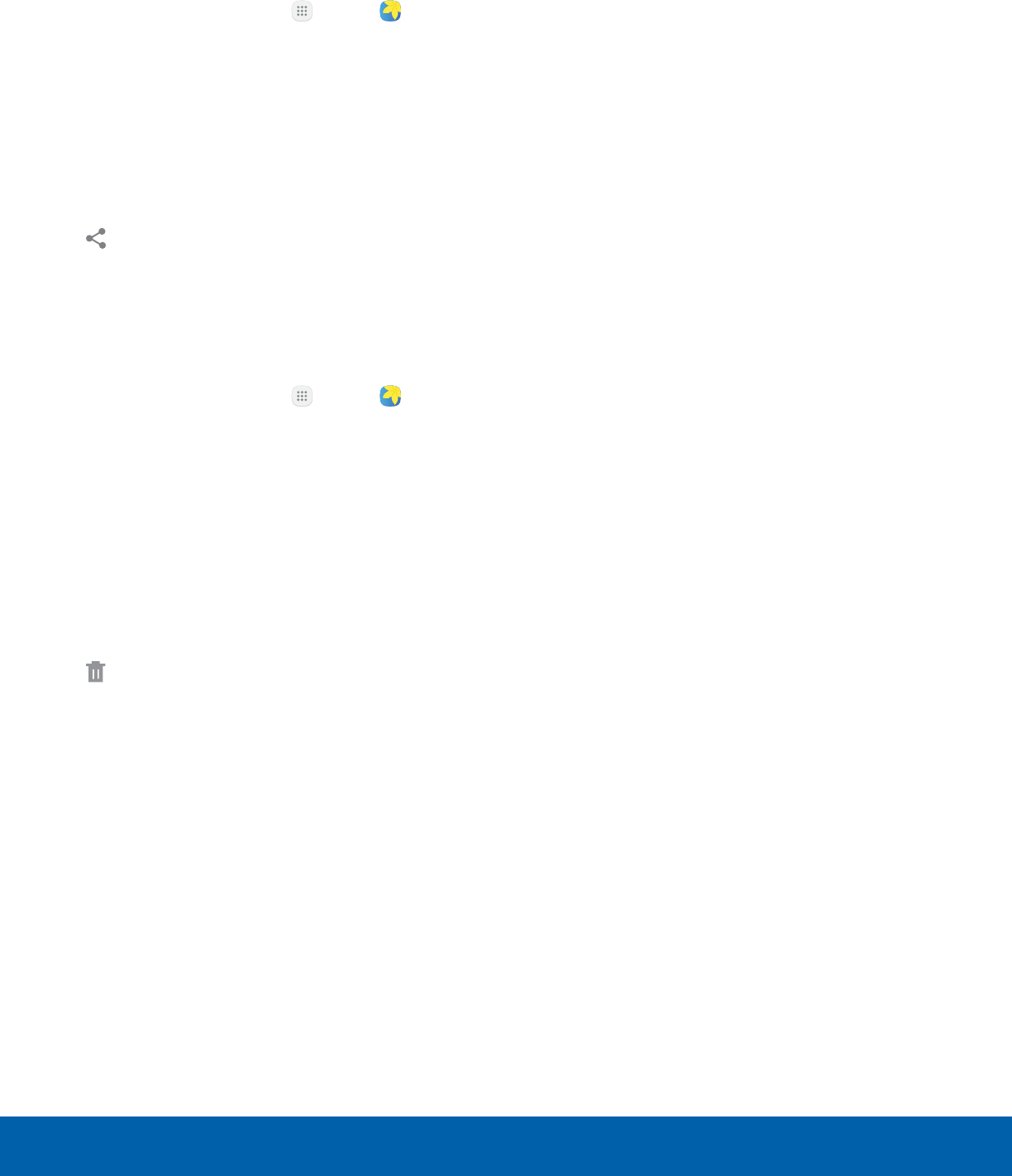
52 Gallery
Applications
Share Images and Videos
You can share images and videos from your Gallery.
1. From a Home screen, tap Apps > Gallery.
2. Tap a folder to open it.
3. In a folder, tap More > Share, select images
and videos, and then tap Share to send them
to others or share them with social network
services.
– or –
While viewing a single image or video, tap
Share to send it to others or share it with
social network services.
Delete Images and Videos
You can delete images stored on your device.
1. From a Home screen, tap Apps > Gallery.
2. Tap a folder to open it.
3. Tap More > Edit.
4. Tap images and videos to select them, or tap the
All checkbox at the top of the screen to select all
images and videos.
5. Tap Delete, and confirm when prompted.
– or –
When viewing a single image or video, tap
Delete.
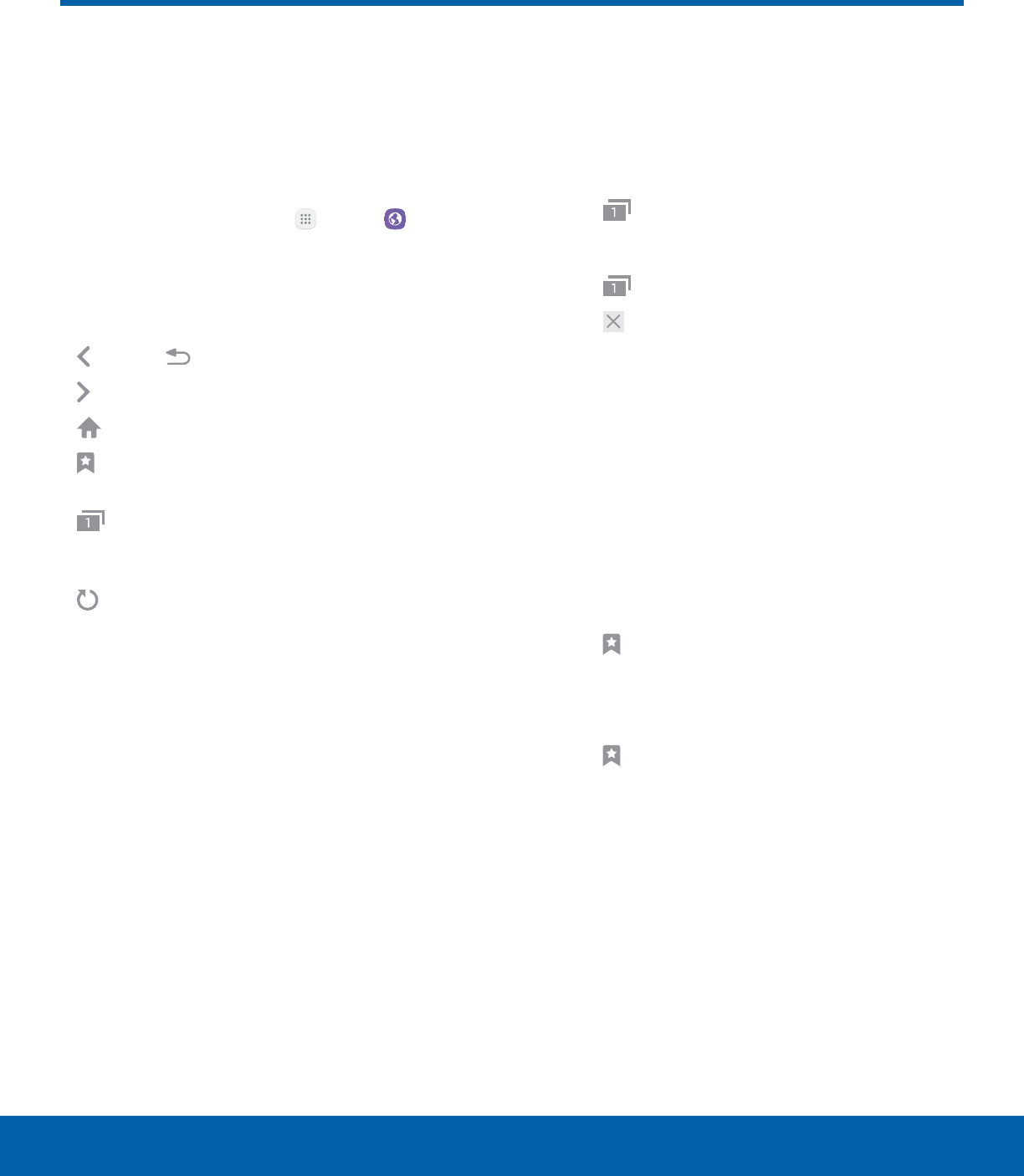
53 Internet
Applications
Access the Internet with a
fully‑featured web browser.
Access the Internet
►From a Home screen, tap Apps > Internet.
Command Keys
The following command keys are available:
• Back or Back: Return to the previous page.
• Forward: Go forward to a recent page.
• Home: Display your Internet Home screen.
• Bookmarks: Manage bookmarked pages,
saved pages, and history.
• Tabs: Manage open tabs. The number on
the icon indicates the number of tabs that are
currently open.
• Refresh: Refresh or reload the current
Webpage.
View a Web Site
To view a web site:
►Tap the address field, enter the web address,
and then tap Go on the keyboard.
To zoom in or out:
►Tap the screen twice or pinch the screen to
zoom out. Stretch the screen to zoom in.
Browser Tabs
Use tabs to view multiple web pages at the
sametime.
To open a new tab:
►Tap Tabs > New tab.
To close a tab:
1. Tap Tabs.
2. Tap Close by the tabs you want to close.
Bookmarks
The Bookmarks page stores Bookmarks,
Savedpages, and History.
Save and Open Bookmarks
Bookmarking a web page saves the web address so
that you can access it quickly.
To bookmark the current web page:
1. Tap Bookmarks > Add.
2. Type a title for the bookmark and tap Save.
To open a bookmarked web page:
1. Tap Bookmarks > Bookmarks.
2. Tap a bookmark entry.
Internet
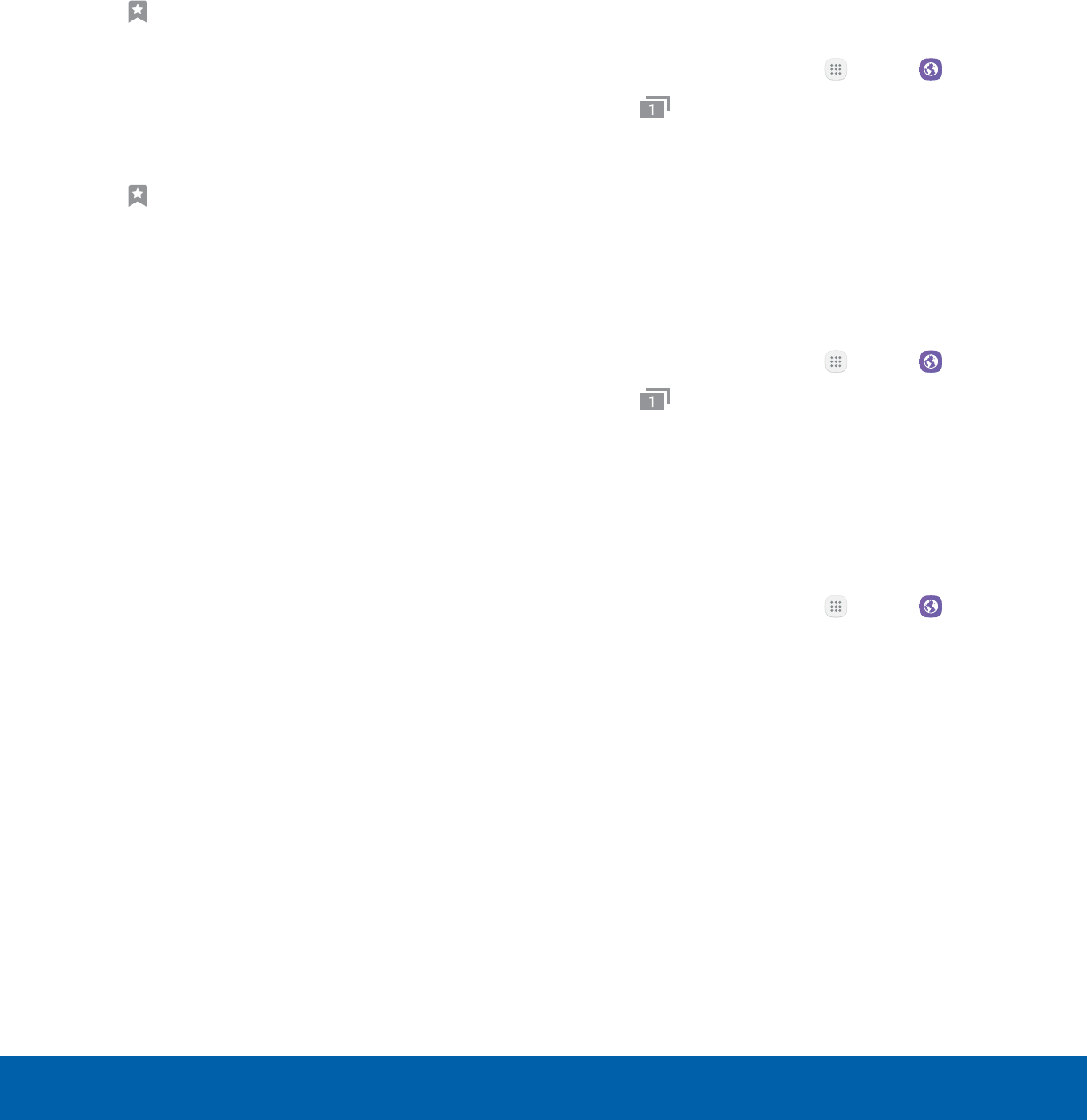
54 Internet
Applications
Saved Pages
Saving a web page stores the web page content on
your device so that you can access it offline.
To save the current web page:
►Tap More > Save web page.
To view saved web pages:
1. Tap Bookmarks > Saved pages.
2. Tap a saved page to open it in the browser.
View History
To view a list of recently visited web pages:
►Tap Bookmarks > History.
Share Pages
To share a web page address with others:
►Tap More > Share, and follow the prompts.
Secret Mode
Pages viewed in Secret mode are not listed in your
browser history or search history, and leave no
traces (such as cookies) on your device. Secret
tabs are a darker shade than the normal tab
windows.
Note: Any downloaded files remain on your device
after you close the secret tab.
To enable Secret mode:
1. From a Home screen, tap Apps > Internet.
2. Tap Tabs.
3. Tap Turn on secret.
4. Tap Create password to protect your
Secretmode data with a password.
– or –
Tap Do not use password.
To turn off Secret mode:
1. From a Home screen, tap Apps > Internet.
2. Tap Tabs.
3. Tap Turn off secret.
Internet Settings
These settings allow you to modify settings
associated with using the Internet app.
1. From a Home screen, tap Apps > Internet.
2. Tap More > Settings.
3. Tap an option and follow the prompts.
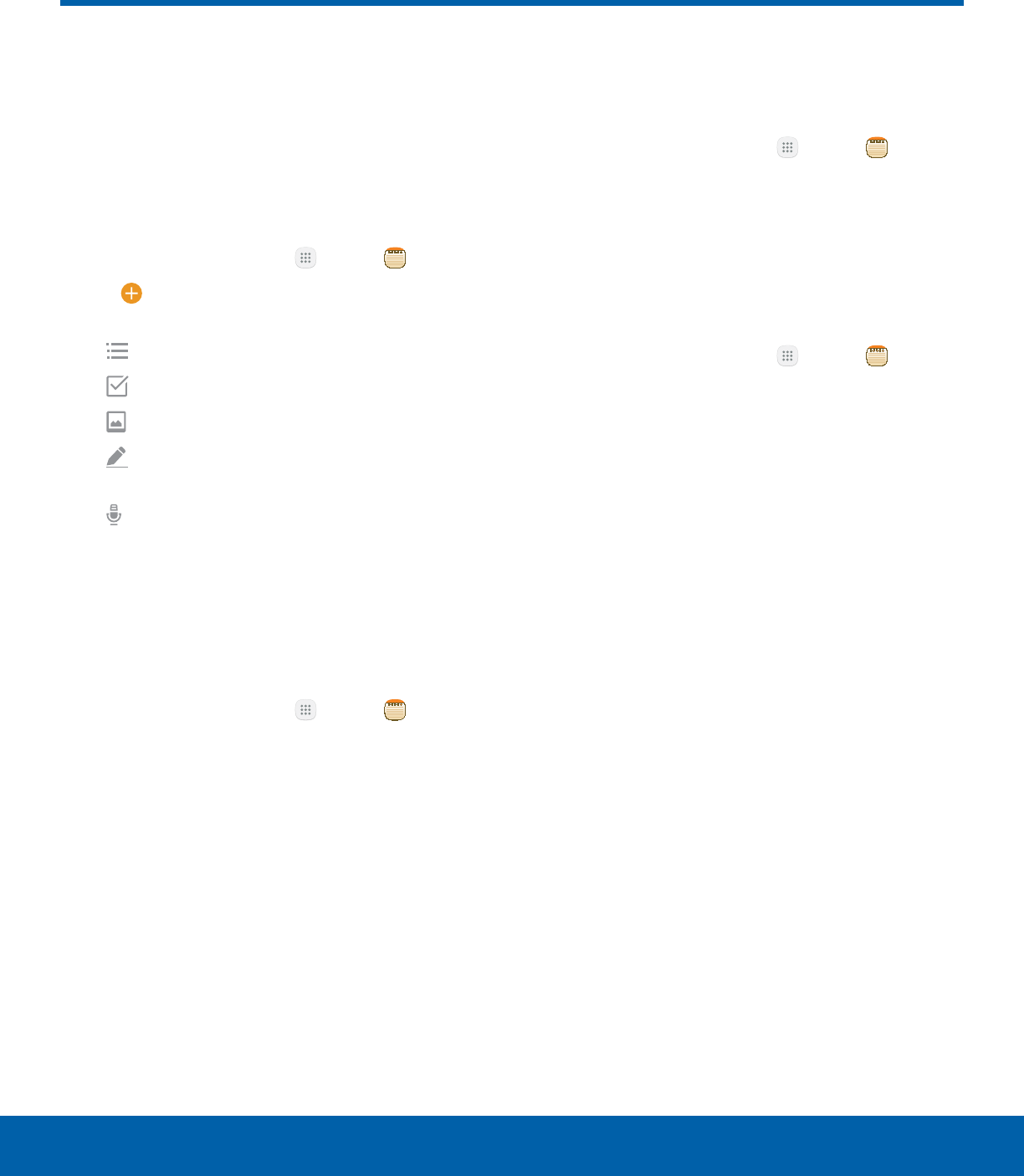
55 Memo
Applications
Memo
Use Memo to write and save
notes on your device.
Compose a Memo
You can create memos using the Memo app.
1. From a Home screen, tap Apps > Memo.
2. Tap Create memo and type a memo.
Available options include:
• Category: Add or change the category.
• Tasks: Add tasks.
• Image: Insert an image into the memo.
• Drawing: Create a drawing and add it to
the memo.
• Voice: Use your voice to insert text into the
memo.
3. Tap Save when finished.
Edit Memos
You can make edits to memos you create.
1. From a Home screen, tap Apps > Memo.
2. Tap a memo to view it.
3. Tap the content and make edits. When you are
finished, tap Save.
Browse Memos
You can browse memos you create.
►From a Home screen, tap Apps > Memo.
• Browse memo entries by swiping up or down.
• To search for a memo, tap Search.
Memo Options
You can edit, share, or manage memos.
1. From a Home screen, tap Apps > Memo.
2. While browsing memos, tap More for the
following options:
• Edit: Select notes to share, delete, or move.
• Manage categories: Create and manage
categories to organize your memos.
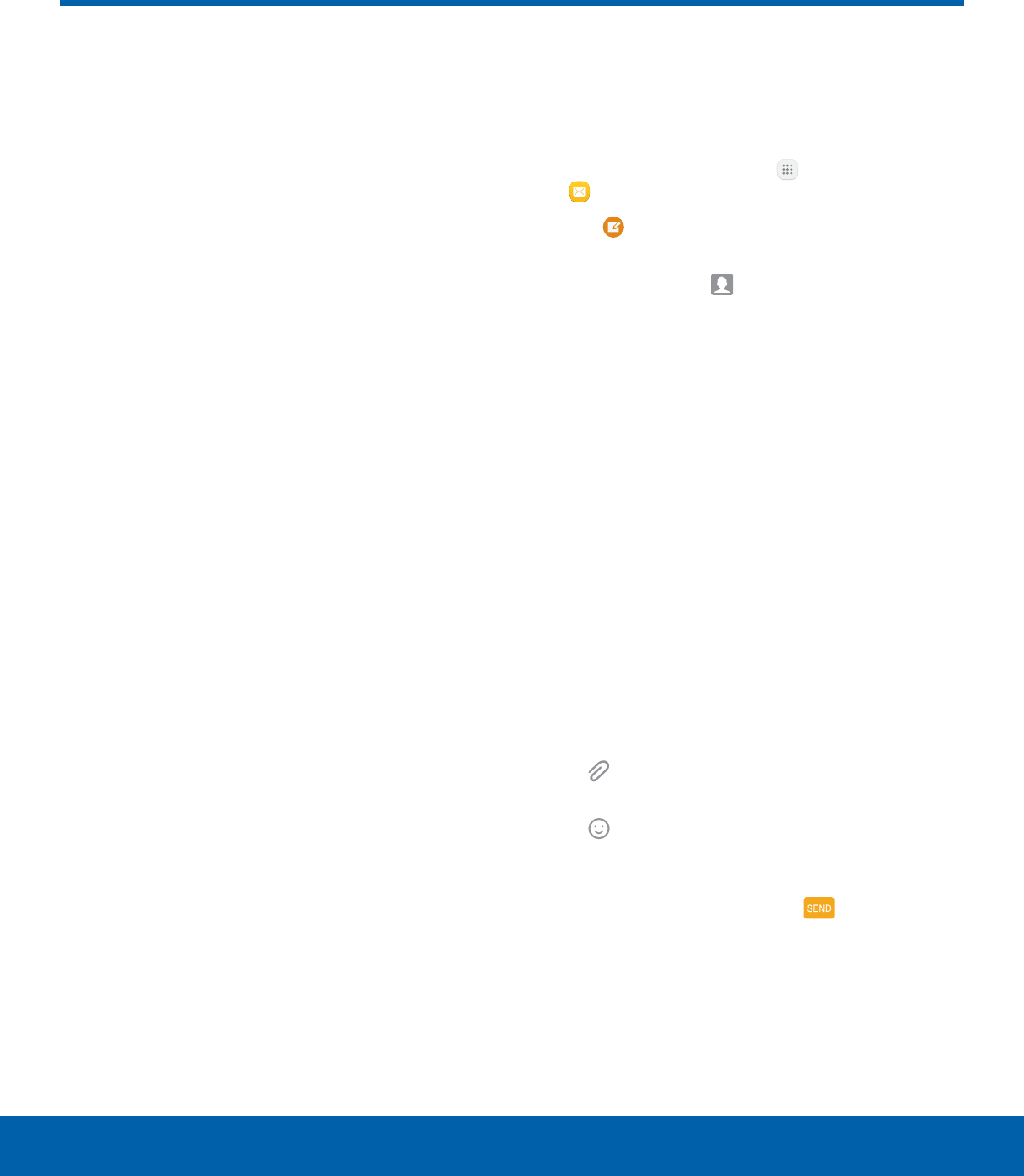
56 Messages
Applications
Learn how to send and receive
different messages using the
Samsung Messages app on your
device.
Types of Messages
The Samsung Messages app provides the following
message types:
• Text Messages (SMS)
• Multimedia Messages (MMS)
The Short Message Service (SMS) lets you send
and receive text messages to and from other mobile
phones or email addresses. To use this feature, you
may need to subscribe to your service provider’s
message service.
The Multimedia Messaging Service (MMS) lets you
send and receive multimedia messages (such as
picture, video, and audio messages) to and from
other mobile phones or email addresses. To use this
feature, you may need to subscribe to your service
provider’s multimedia message service.
Messaging icons are displayed at the top of the
screen and indicate when messages are received
and their type.
Create and Send Messages
This section describes how to create and send a
message using the Messages app.
1. From a Home screen, tap Apps >
Messages.
2. Tap Compose.
3. Tap the Enter recipients field to manually enter
a recipient or tap Add Recipient to select a
recipient from your Contacts. You can also select
the recipient based on Groups, Favorites, or
Logs.
• If adding a recipient from your Contacts,
tap the contact to place a checkmark, and
then tap Done. The contact is placed in the
recipients field.
• Enter additional recipients by separating each
entry with a semicolon (;) and then using the
previous procedure. More recipients can be
added at any time before the message is sent.
• For the Group option, if the number of
recipients is less than ten, all members in
the group are added. You must delete any
unnecessary members in the list by selecting
the trash can icon and deleting unwanted
entries.
4. Tap the Enter message field to enter a message.
• Attach: Add images, audio, and more to
your message.
• Add emoji: Choose an available emoji from
the list and add it into your message at the
cursor location.
5. Review the message and tap Send.
Note: If you exit a message before you send it, the
message is automatically saved as a draft.
Messages
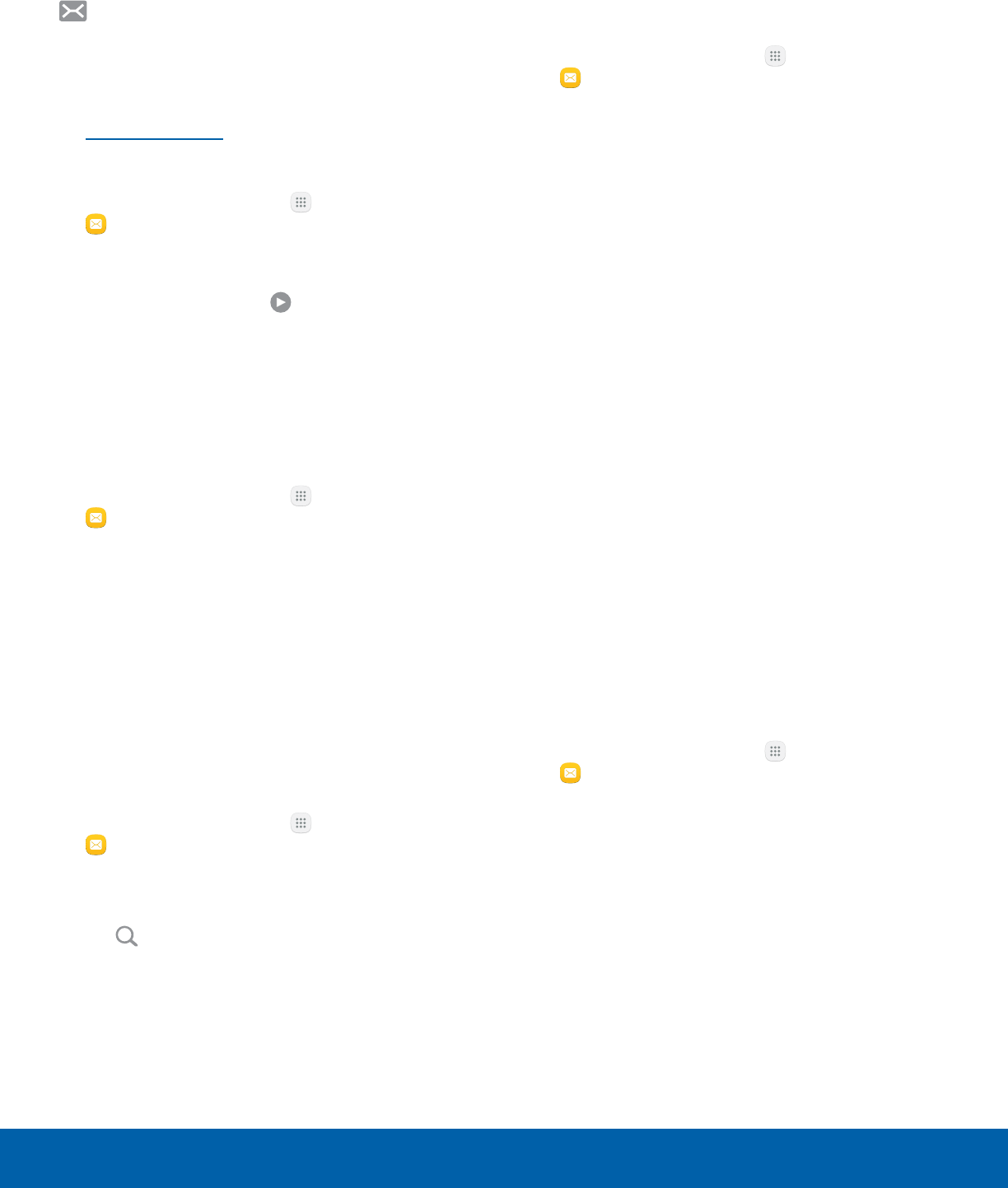
57 Messages
Applications
View New Messages
When you receive a new message,
Newmessage appears on the Status bar.
To view the message:
►Open the Notification panel and tap the
message. For more information, see
Notification Panel.
– or –
From a Home screen, tap Apps >
Messages, and then tap the new message to
view it.
• To play a multimedia message attachment
(audio or video), tap Play.
• To scroll through the list of messages, swipe
up or down the page.
Delete Messages
To delete messages, follow these steps:
1. From a Home screen, tap Apps >
Messages.
2. Tap More > Delete.
3. Tap each message you want to delete or tap the
All checkbox at the top of the screen to select all
messages.
4. Tap Delete and confirm if prompted.
Message Search
You can search through your messages by using the
Message Search feature.
1. From a Home screen, tap Apps >
Messages.
2. Tap Search.
3. Enter a word or phrase to search for, and then
tap Search on the keyboard.
Messages Settings
Configure the settings for text messages, multimedia
messages, push messages, and more.
►From a Home screen, tap Apps >
Messages > More > Settings.
Emergency Alerts
This device is designed to receive wireless
emergency alerts from the Commercial Mobile
Alerting System (CMAS), which may also be known
as the Personal Localized Alerting Network (PLAN).
For more information, contact your wireless provider.
Emergency alerts allows customers to receive
geographically-targeted messages. Alert messages
notify customers of imminent threats to their safety
within their area. There is no charge for receiving an
Emergency alert message.
There are three types of Emergency alerts:
• Alerts issued by the President
• Alerts involving imminent threats to safety of life
(extreme and severe)
• AMBER alerts (missing child alert)
Users may choose not to receive Imminent alerts
(extreme and severe) and AMBER alerts.
Note: Alerts issued by the President cannot be
disabled.
To disable Imminent and AMBER alerts:
1. From a Home screen, tap Apps >
Messages.
2. Tap More > Settings > Emergencyalert
settings.
3. Tap Emergency alerts.
• All alerts are enabled (on) by default.
4. Tap an alert option to disable it.
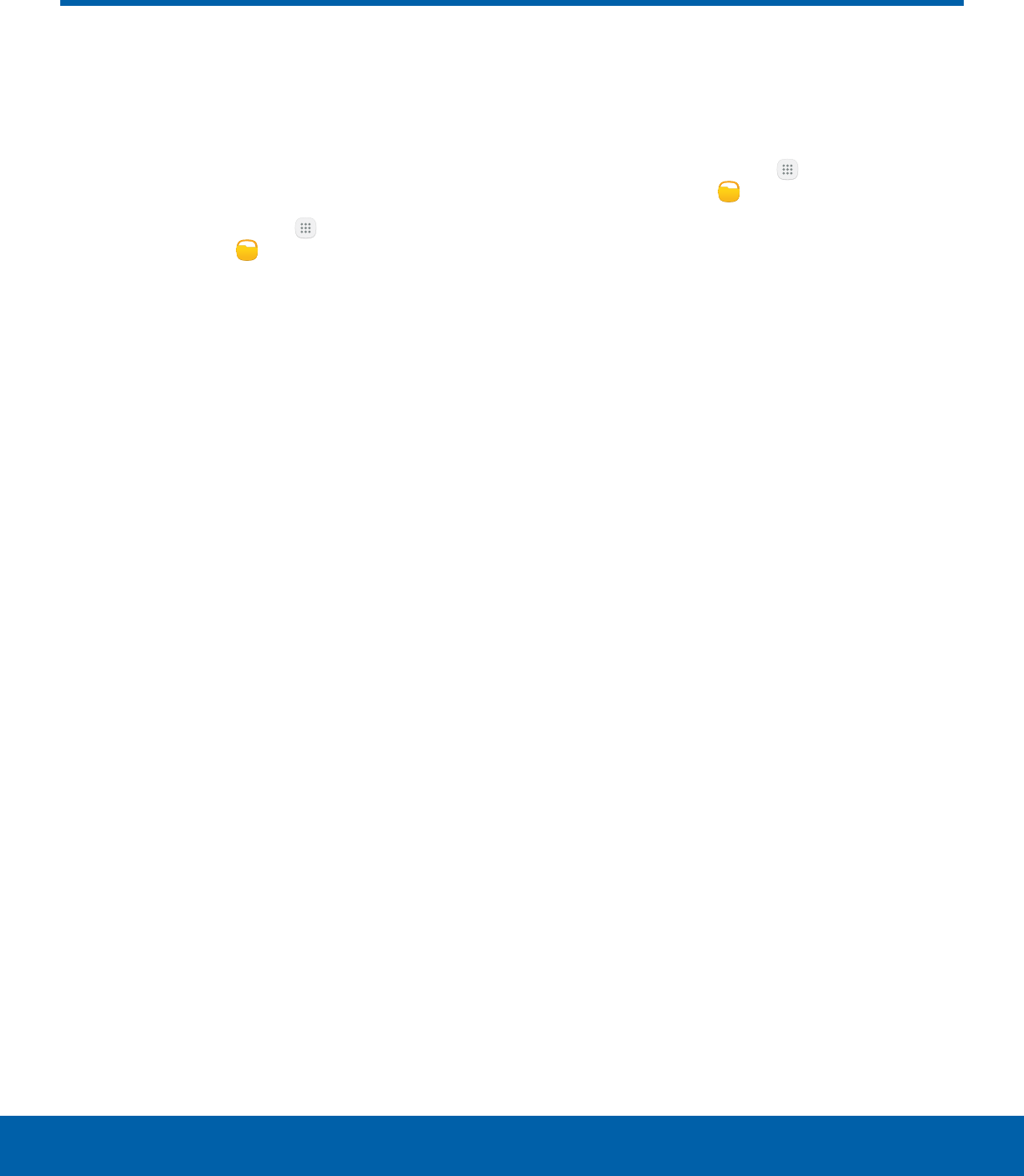
58 My Files
Applications
My Files
Access files stored on your
device, including images, videos,
music, and sound clips.
To view files in My Files:
1. From a Home screen, tap Apps >
Samsungfolder > MyFiles.
2. Tap a category to view the relevant files or
folders.
3. Tap a file or folder to open it.
File Groups
Files stored in the device are organized into the
following groups:
• Recent files: View recently saved files.
-This option appears if one or more files have
been accessed recently.
• Device storage: View folders and files located on
the device.
• SD card: View folders and files located on the
optional SD card (not included).
-This option appears if an optional SDcard is
installed.
• Download history: View all apps and files that
have been downloaded to the device.
• Documents: View document files.
• Images: View image files.
• Audio: View audio files.
• Videos: View video files.
My Files Options
Use My File options to search, edit, clear file history,
and more.
►From a Home screen, tap Apps >
Samsungfolder > MyFiles. The following
options are available:
• Search: Search for a file or folder.
• More: Tap for the following options:
-Clear recent file history: Clear the Recent
files category.
-Show/Conceal hidden files: Show or
conceal hidden files.
• Storage usage: Tap to view memory
information for your device.
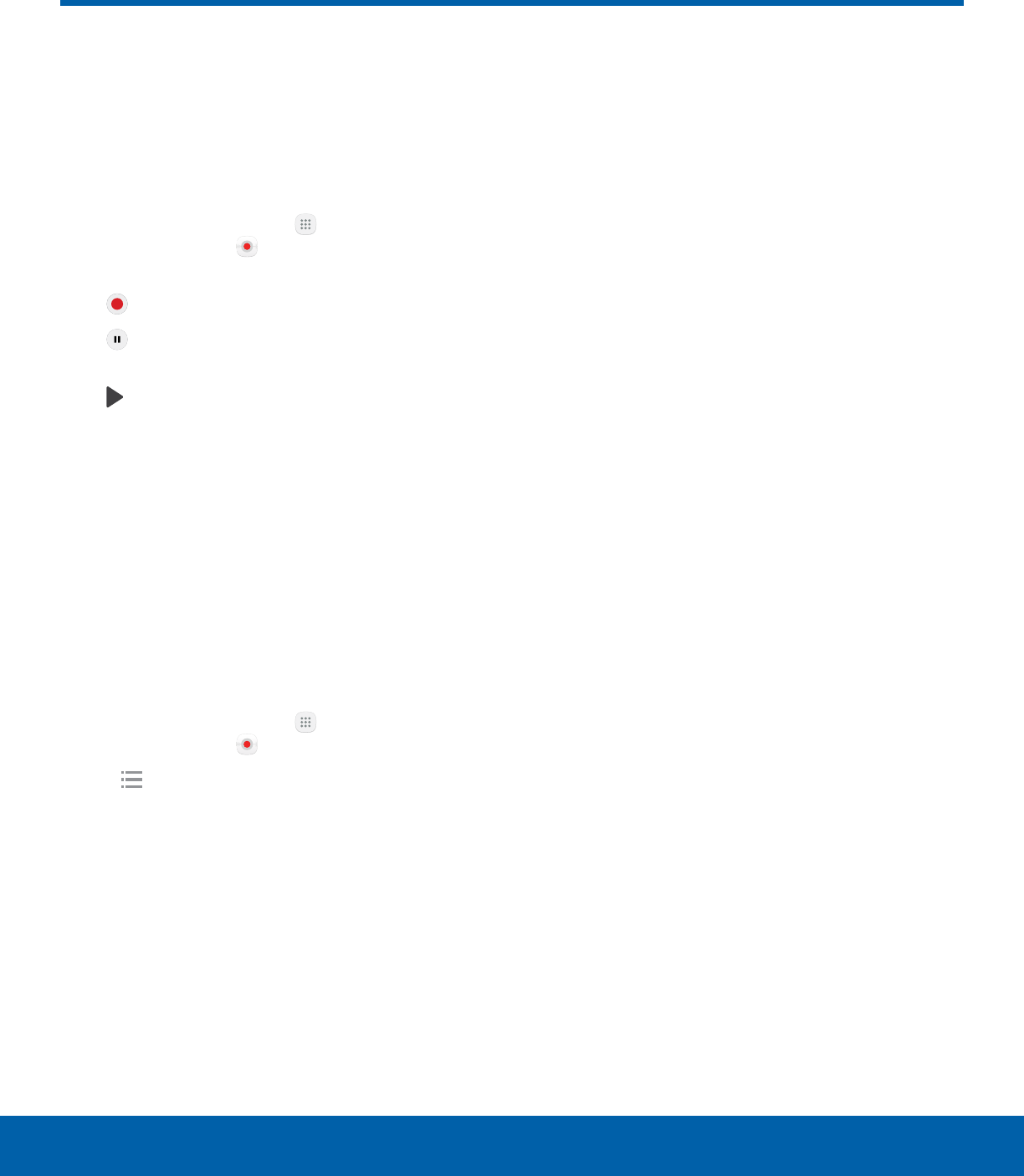
59 Voice Recorder
Applications
Record voice memos and notes.
Create a Voice Recording
To create a Voice recording:
►From a Home screen, tap Apps >
Samsungfolder > Voice Recorder. The
following additional controls are available:
• Record: Record an audio file.
• Pause: Pause the recording of an audio
file.
• Play: Play back the current recording.
• Save: Save the current recording.
• Bookmark: Bookmark the current position of
the recording.
• More:
-Turn on Call rejection: Automatically reject
phone calls while recording.
Manage Recordings
To display a list of recordings:
1. From a Home screen, tap Apps >
Samsungfolder > VoiceRecorder.
2. Tap Recordings. There must be at least one
saved recording.
To search through available recordings:
►Tap More > Search.
Share Recordings
To delete one or more voice recordings:
1. Tap More > Share.
2. Tap each recording you want to share, or tap the
All checkbox at the top of the screen to select all
recordings.
3. Tap Share and select a sharing method. Follow
the prompts to proceed.
Delete Recordings
To delete one or more voice recordings:
1. Tap More > Edit.
2. Tap each recording you want to delete, or tap the
All checkbox at the top of the screen to select all
recordings.
3. Tap Delete to delete the recordings.
Voice Recorder

Configure your device’s
connections and settings,
add accounts, and
customize Home screens,
apps, and features.
Settings
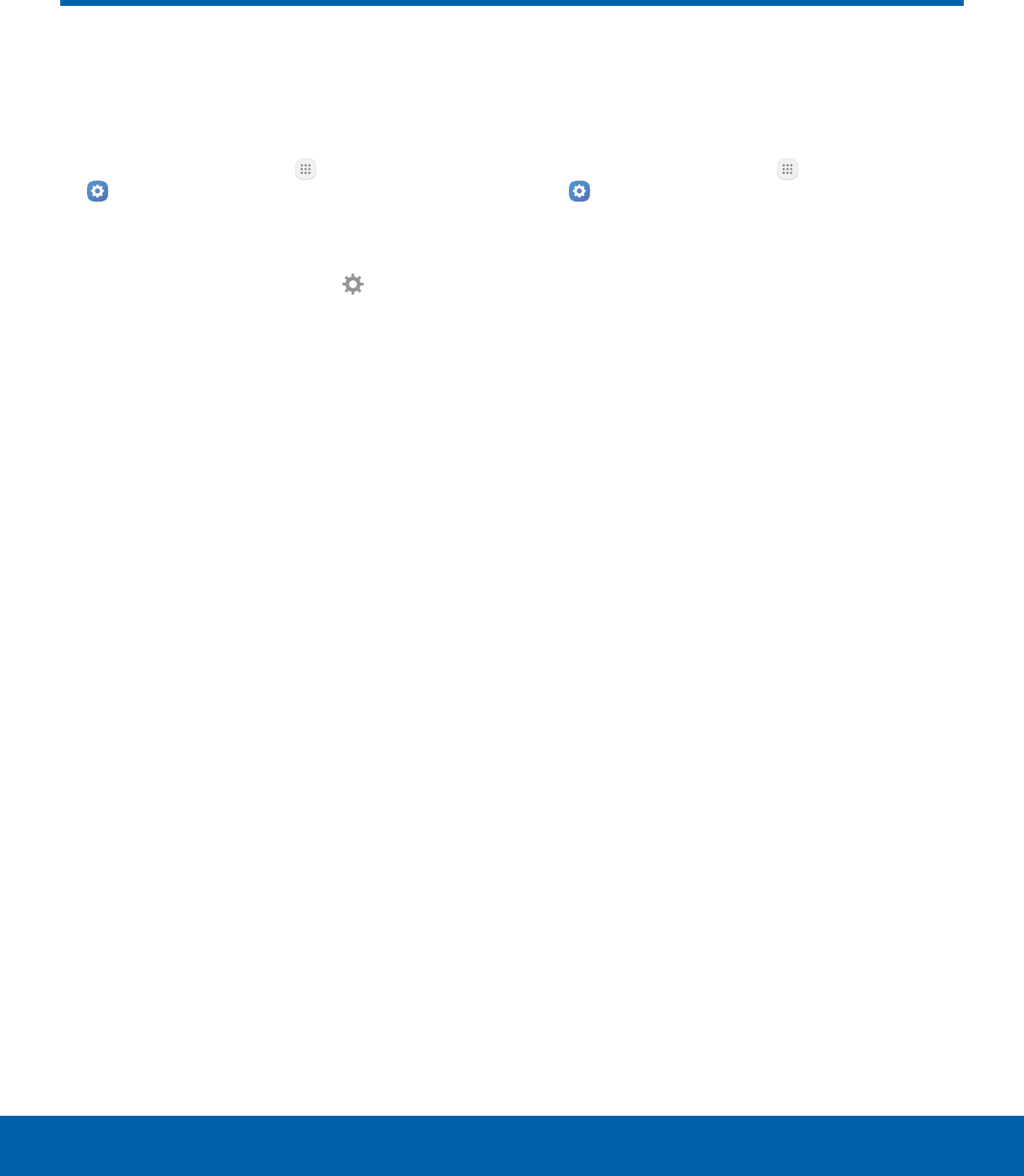
61 How to Use SettingsSettings
How to Use Settings
Access Settings
There are a couple of ways to access your device
settings.
►From a Home screen, tap Apps >
Settings.
– or –
Drag down from the Statusbar to display the
Notification panel, andthen tap Settings.
Categories of Settings
Settings are grouped into categories.
• Connections: Configure your connections to other
devices and networks.
• Device: Customize the device’s display, sounds
and more.
• Personal: Configure your personal accounts and
preferences.
• System: Customize the device’s system settings.
Search for Settings
If you are not sure exactly where to find a certain
setting, you can use the Search feature.
1. From a Home screen, tap Apps >
Settings.
2. Tap Search.
• Enter a word or words in the Search field.
Asyou type, settings that match display on the
screen.
• Tap an entry to go to that setting.
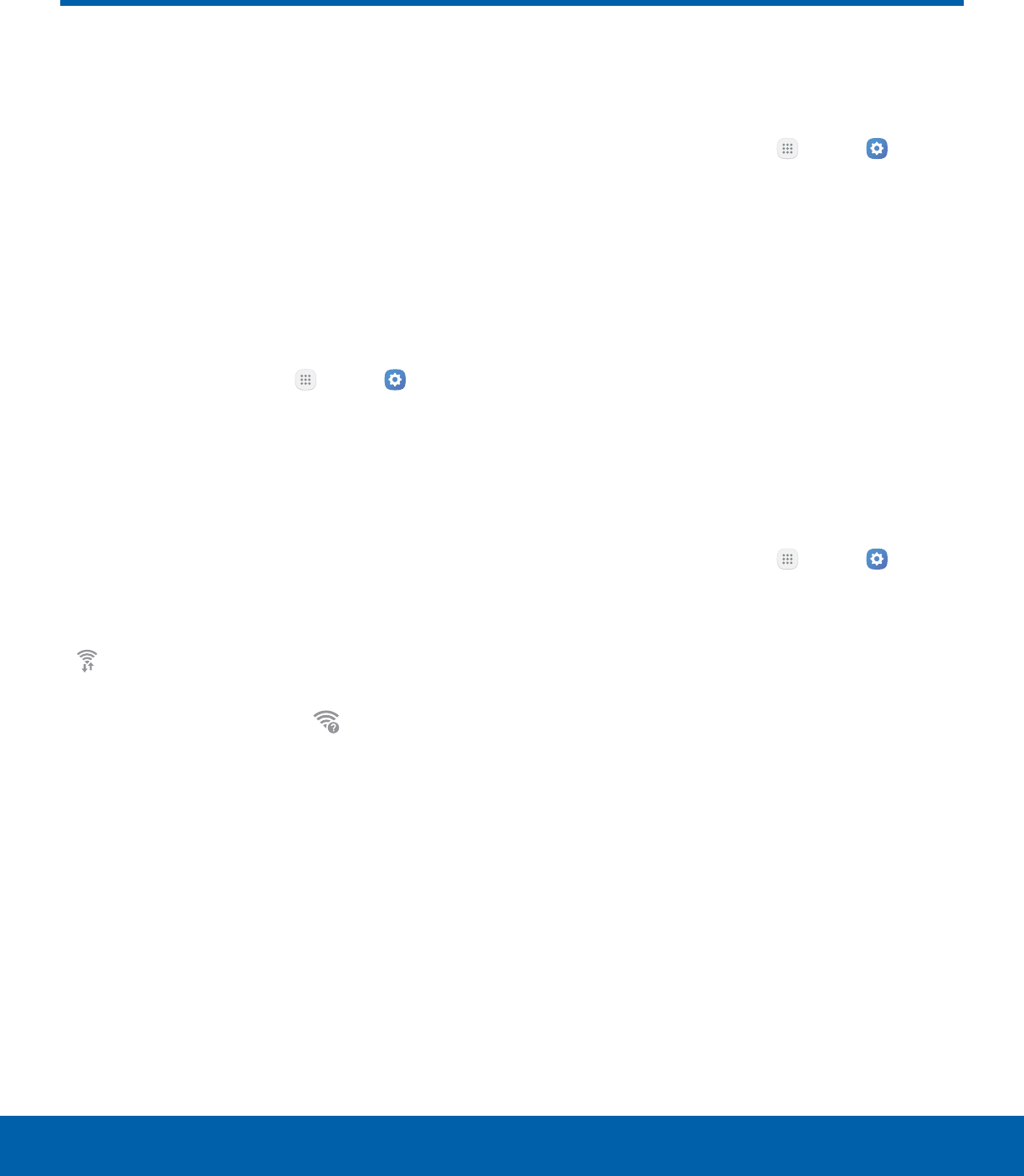
62 Wi-FiSettings
Wi-Fi
Wi‑Fi is a term used for certain
types of Wireless Local Area
Networks (WLAN). Wi‑Fi
communication requires access
to a wireless Access Point (AP).
Turn Wi-Fi On or Off
Turning Wi-Fi on makes your device able to discover
and connect to compatible in-range wireless APs.
1. From a Home screen, tap Apps > Settings
> Connections.
2. Tap Wi-Fi, and then tap On/Off to turn Wi-Fi on
or off.
Wi-Fi Status Indicators
Statusbar icons indicate your current Wi-Fi
connection status:
• When Wi-Fi is connected, active, and
communicating with a wireless Access Point,
Wi-Fi active is displayed in the Status bar.
• If a Wi-Fi access point is available, but your
device is not connected to it, Wi-Fi available
is displayed. It may also display if there is a
communication issue with the target wireless
Access Point.
Wi-Fi Networks
To scan for a Wi-Fi network and connect to it:
1. From a Home screen, tap Apps > Settings
> Connections.
2. Tap Wi-Fi, and then tap On/Off to turn Wi-Fi on.
• When Wi-Fi is turned on, your device
automatically scans for available networks and
displays them.
3. Tap the network you want to connect to.
• When you select an open network, you are
automatically connected to the network.
Otherwise, enter a password to connect.
Manually Connect to a Wi-FiNetwork
You can connect your device to a Wi-Fi network
manually.
1. From a Home screen, tap Apps > Settings
> Connections.
2. Tap Wi-Fi, and then tap On/Off to turn Wi-Fi on.
3. Tap More > Addnetwork.
4. Enter information about the Wi-Fi network:
• Enter network name: Enter the name of the
Wi-Fi network.
• Security: Select a security option and enter
your password.
• Show advanced options: Add advanced
options such as IPsettings and Proxy settings.
5. Tap Connect to store the new information and
connect to your target wireless Access Point.
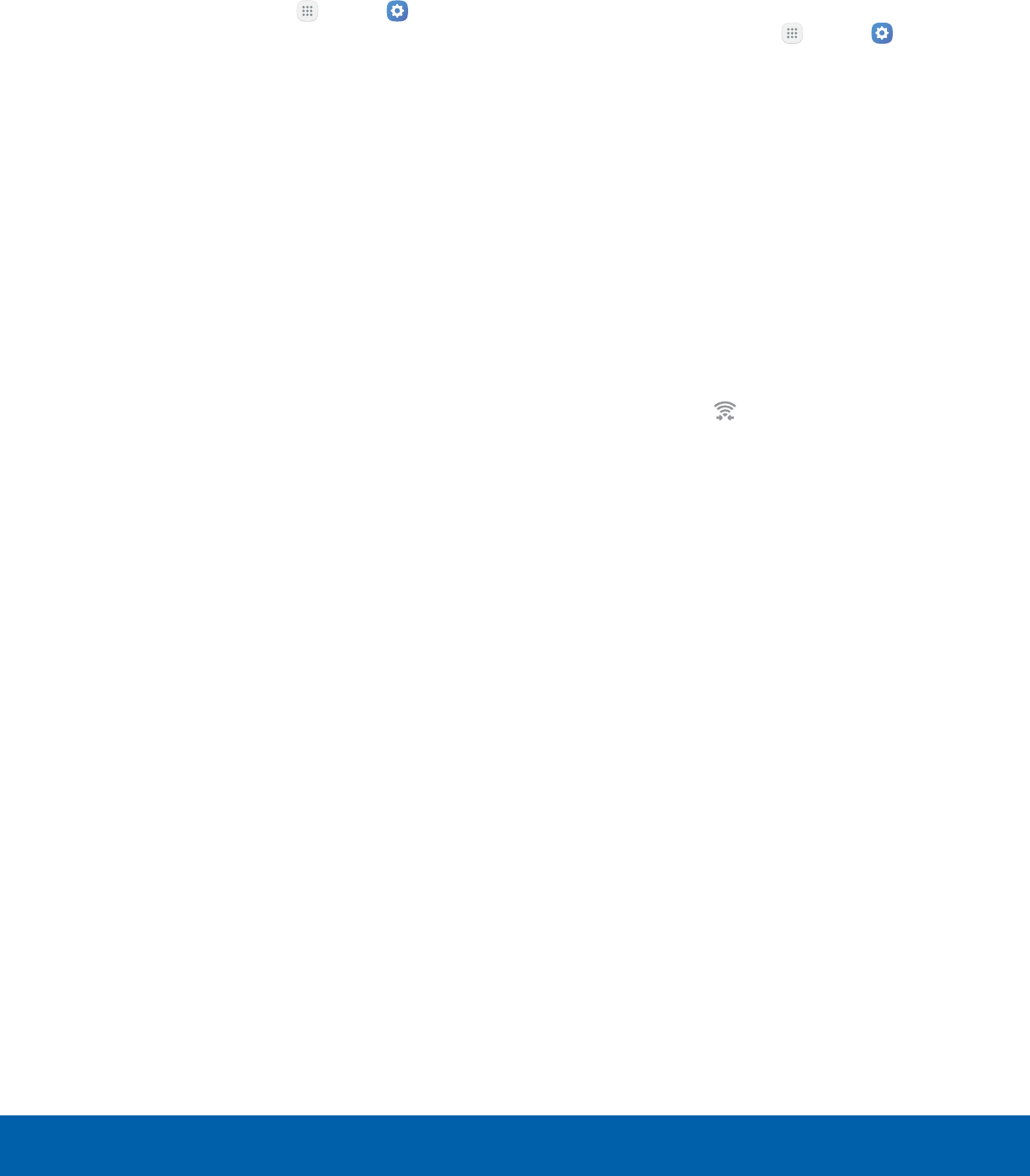
63 Wi-FiSettings
Wi-Fi Options
The Wi-Fi settings menu allows you to set up many
of your device’s advanced Wi-Fi services.
1. From a Home screen, tap Apps > Settings
> Connections.
2. Tap Wi-Fi, and then tap On/Off to turn Wi-Fi on.
3. Tap More for options:
• Add network: Manually add a Wi-Fi network.
• WPS push button: Set up a connection to a
WPS (Wi-Fi Protected Setup) router or other
equipment.
• WPS PIN entry: View the PIN used by your
device to set up a PIN-secured connection
to a Wi-Fi router or other equipment
(notconfigurable).
• Smart network switch: Connect automatically
to a mobile network connection when the Wi-Fi
connection is unstable.
• Advanced:
-Network notification: Receive notifications
when open networks in range are detected.
-Hotspot 2.0: Automatically connect to Wi-Fi
access points that support Hotspot 2.0.
-Keep Wi-Fi on during sleep: Specify when
to disconnect from Wi-Fi.
-Install network certificates: Install
authentication certificates.
-MAC address: View your device’s
MAC address, which is required when
connecting to some secured networks
(notconfigurable).
-IP address: View your device’s IP address
(not configurable).
Wi-Fi Direct
Wi-Fi Direct allows direct device-to-device
connections using Wi-Fi, without having to connect
to a Wi-Fi network.
1. From a Home screen, tap Apps > Settings
> Connections.
2. Tap Wi-Fi, and then tap On/Off to turn Wi-Fi on.
Wi-Fi must be on to configure settings.
3. Tap Wi-Fi Direct. Your device automatically
scans for nearby Wi-Fi Direct devices.
4. Select a device, and then follow the prompts to
complete the connection.
Wi-Fi Direct Status Indicator
Statusbar icons indicate your current Wi-Fi Direct
connection status:
• When your device is connected to another device
using Wi-Fi Direct, Wi-Fi Direct is displayed in
the Status bar.
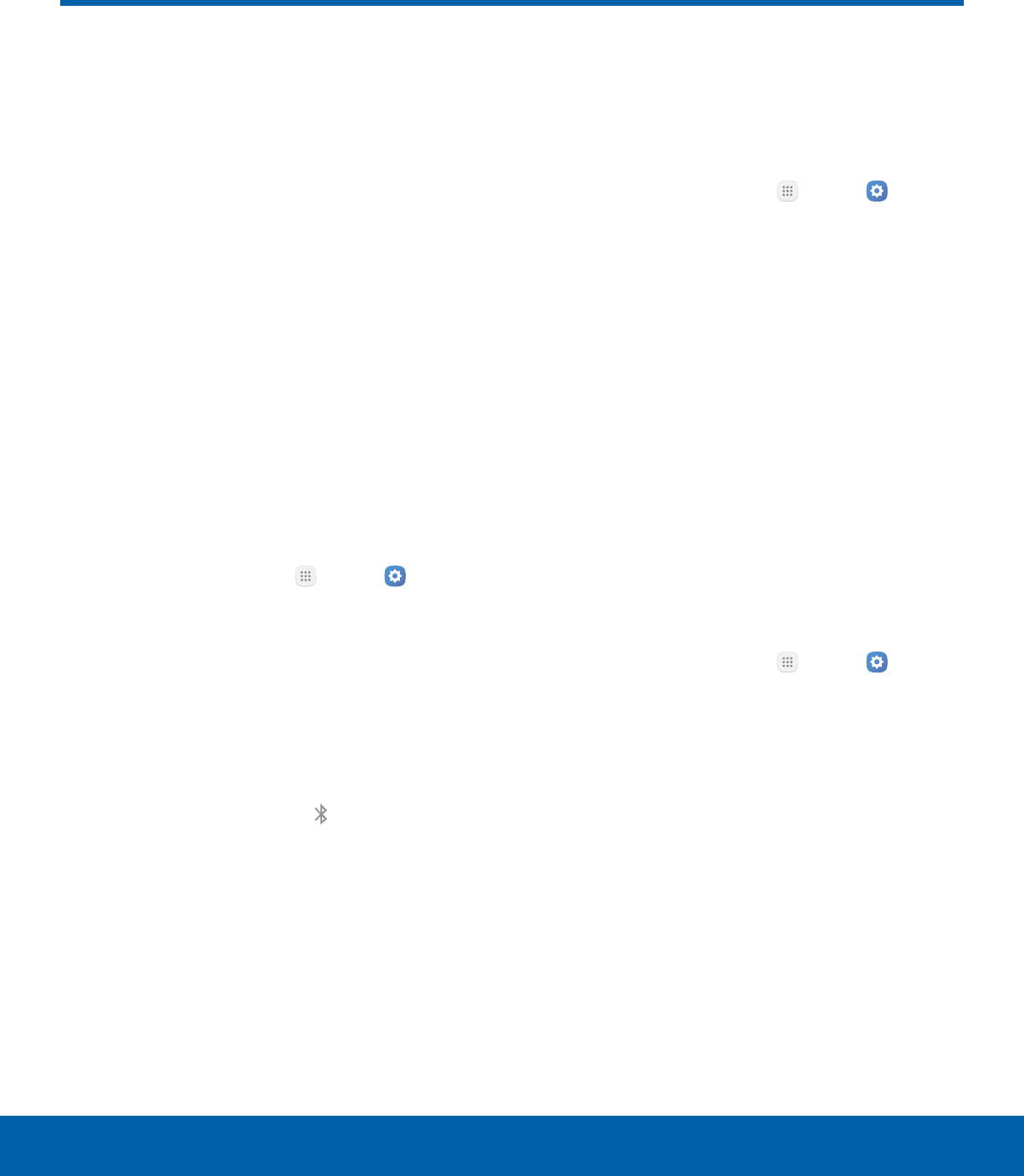
64 BluetoothSettings
Bluetooth
Bluetooth is a short‑range
communications technology that
connects your device wirelessly
to a number of Bluetooth
devices, such as headsets
and hands‑free car Bluetooth
systems, and Bluetooth‑enabled
computers, printers, and wireless
devices.
Note: The Bluetooth communication range is
approximately 30 feet.
Turn Bluetooth On or Off
Use the settings menu to turn your device’s
Bluetooth on or off.
1. From a Home screen, tap Apps > Settings
> Connections.
2. Tap Bluetooth, and then tap On/Off to turn
Bluetooth on or off.
Bluetooth Status Indicator
Status bar icons indicate your current Bluetooth
connection status:
• When Bluetooth is turnedon, Bluetooth is
displayed in the Status bar.
Scan for Bluetooth Devices
When you want to pair with another Bluetooth
device, you can scan for nearby devices that are
visible.
1. From a Home screen, tap Apps > Settings
> Connections.
2. Tap Bluetooth, and then tap On/Off to turn on
Bluetooth.
• When Bluetooth is first turned on, it scans for
nearby Bluetooth devices and displays them.
• To manually perform a new scan, tap Scan.
Pair Bluetooth Devices
The Bluetooth pairing process allows you to
establish trusted connections between your device
and another Bluetooth device.
Pairing between two Bluetooth devices is a
one-time process. Once a pairing is created, the
devices continue to recognize their partnership and
exchange information without having to re-enter a
passcode.
1. From a Home screen, tap Apps > Settings
> Connections.
2. Tap Bluetooth, and then tap On/Off to turn on
Bluetooth.
• Make sure that the target device is
discoverable so that your device can find it.
Refer to the instructions that came with the
device to find out how to set it to discoverable
mode.
3. Tap the name of the target device when you see
it displayed in the Bluetooth devices section.
• Your device automatically tries to pair with the
target device. If automatic pairing fails, enter
the passcode supplied with the target device.
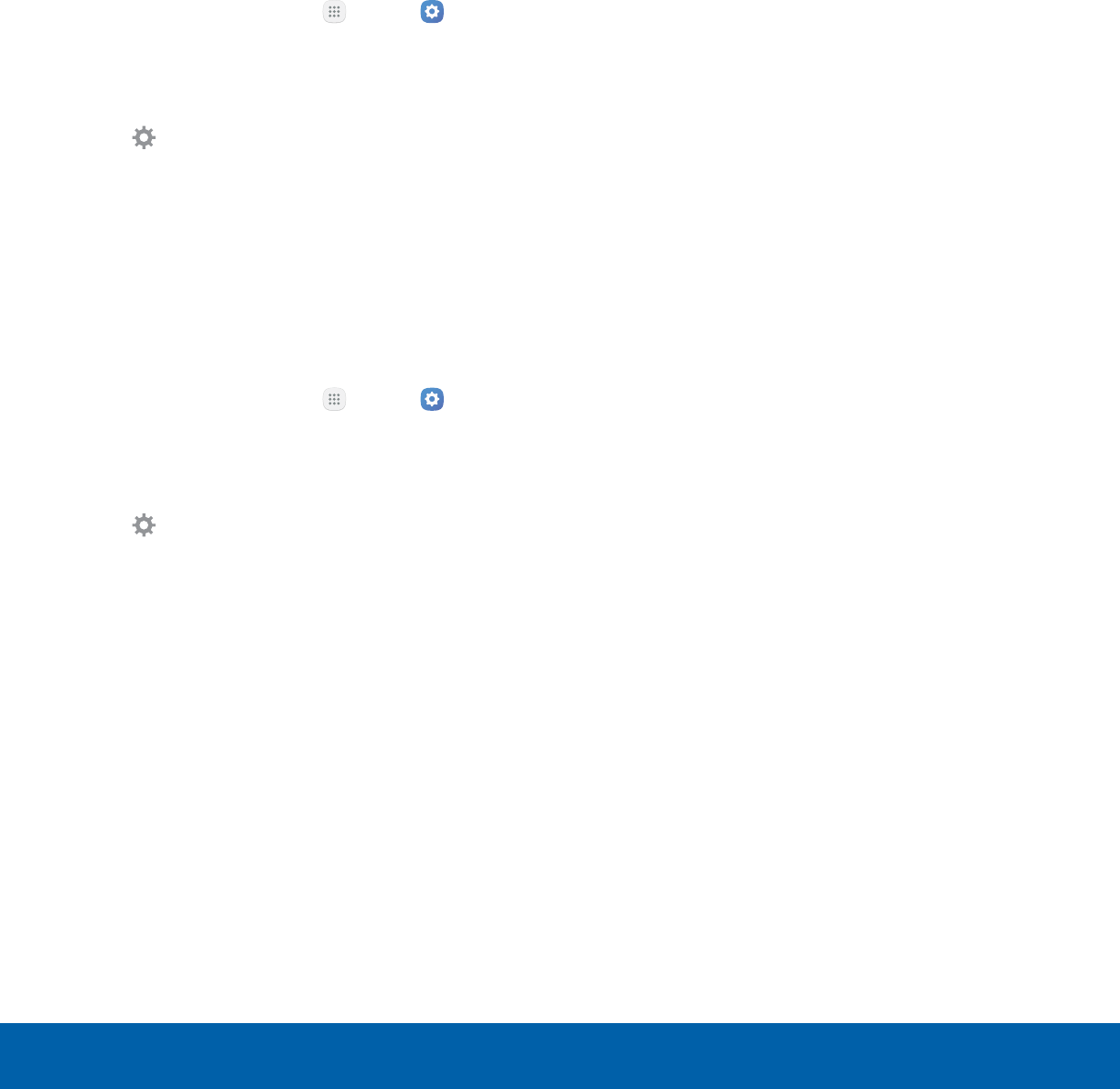
65 BluetoothSettings
Note: Due to different specifications and features
of other Bluetooth-compatible devices, display and
operations may be different, and functions such as
transfer or exchange may not be possible with all
Bluetooth compatible devices.
Rename a Paired Device
Once you have paired your device to another
device, you can rename the paired device to make it
easier to recognize.
1. From a Home screen, tap Apps > Settings
> Connections.
2. Tap Bluetooth, and then tap On/Off to turn on
Bluetooth.
3. Tap Settings next to the previously paired
device, and then tap Rename.
4. Enter a new name, and tap Rename.
Delete a Paired Device (Unpair)
When you unpair from a Bluetooth device, the two
devices no longer recognize each other. To connect
again, you have to pair the devices.
1. From a Home screen, tap Apps > Settings
> Connections.
2. Tap Bluetooth, and then tap On/Off to turn on
Bluetooth.
3. Tap Settings next to the paired device, and
thentap Unpair to delete the paireddevice.
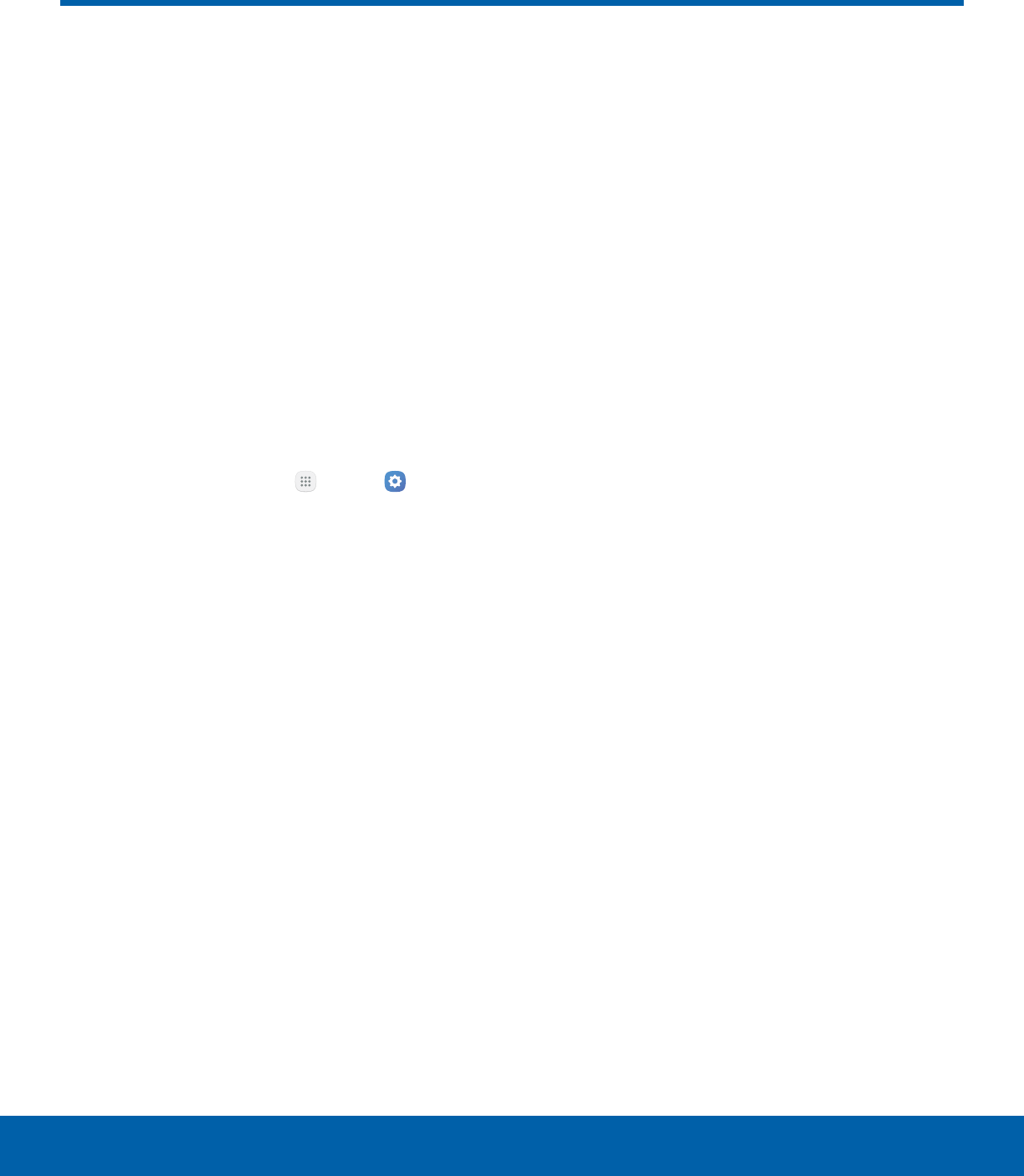
66 Airplane ModeSettings
Airplane Mode
Airplane mode disconnects your
device from all networks and
turns off connectivity features,
such as phone calls and Wi‑Fi.
While in Airplane mode, you
can use other features such as
playing music, watching videos,
and other offline applications.
Enable Airplane Mode
To enable or disable Airplane mode:
1. From a Home screen, tap Apps > Settings
> Connections.
2. Tap Airplane mode, and then tap On/Off to
enable or disable the option.
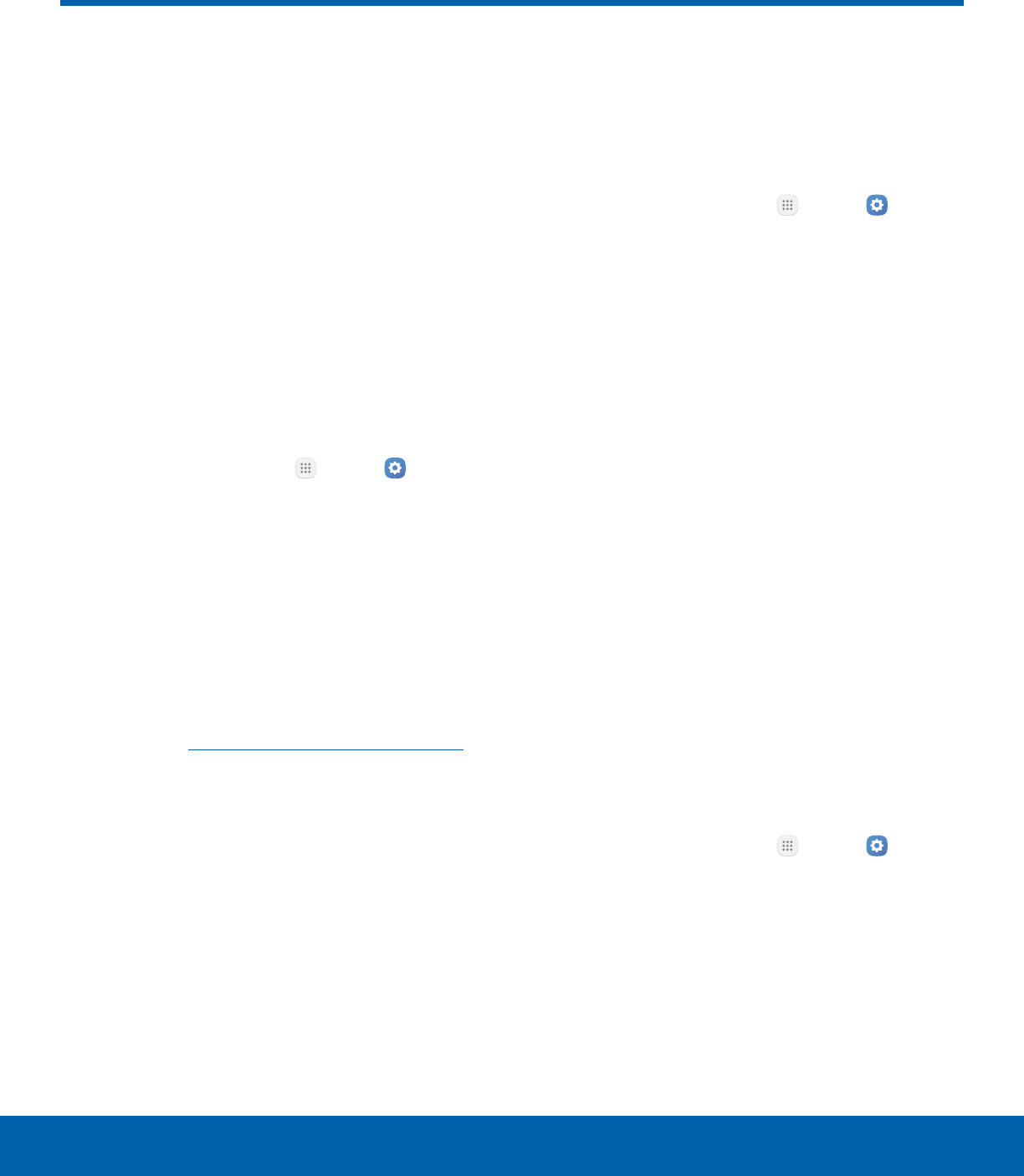
67 Mobile Hotspot and TetheringSettings
Mobile Hotspot and Tethering
Use Mobile hotspot and
Tethering to share your device’s
Internet connection with other
devices.
Enable Mobile Hotspot
Activate Mobile hotspot to allow other devices to use
your device’s Internet connection.
Note: You must have a tethering plan on your service
account in order to use Mobile hotspot.
Warning: Mobile hotspot consumes battery power
and uses data service.
1. From a Home screen, tap Apps > Settings
> Connections.
2. Tap Mobile hotspot and tethering >
Mobilehotspot.
3. Tap On/Off to turn Mobile hotspot on or off.
• When activating Mobile hotspot for the first
time, you are prompted to configure some
security settings.
Warning: By default, Mobile hotspot has no security
applied, and any device can connect. For more
information, see Configure Mobile Hotspot Settings.
Connect a Device to Your
MobileHotspot
Use the other device’s Wi-Fi control to connect to
Mobile hotspot.
1. From a Home screen, tap Apps > Settings
> Connections.
2. Tap Mobile hotspot and tethering >
Mobilehotspot.
3. Tap On/Off to turn on Mobile hotspot.
4. Activate Wi-Fi on the target device.
5. Scan for Wi-Fi hotspots and select the target
device from the list.
6. Enter your device’s Mobile hotspot password on
the target device.
Allowed Devices List
Control whether devices connect to your Mobile
hotspot with the Allowed devices list. After you add
devices to the list, they can scan for your device and
connect using your device’s Mobile hotspot name
and password.
Note: Using your device as a Mobile hotspot
consumes battery power and uses data service. While
Mobile hotspot is active, your device’s applications
use the Mobile hotspot data service. Roaming while
using your device as a Mobile hotspot incurs extra
datacharges.
1. From a Home screen, tap Apps > Settings
> Connections.
2. Tap Mobile hotspot and tethering >
Mobilehotspot.
3. Tap On/Off to turn on Mobile hotspot.
4. Tap More > Allowed devices, and then tap Add
to enter the other device’s Device name and
MACaddress.
5. Tap Add to add the device.
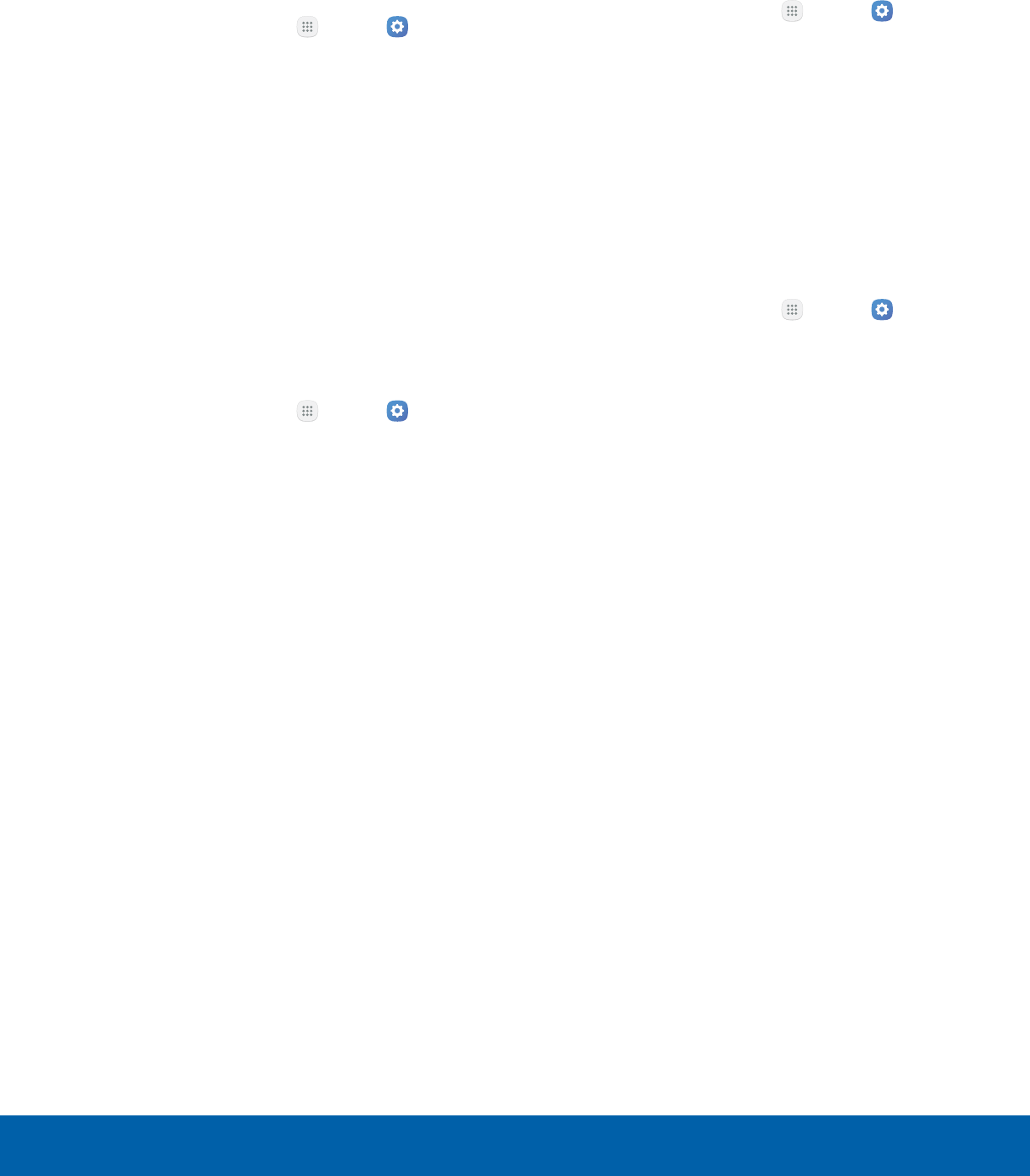
68 Mobile Hotspot and TetheringSettings
Change the Mobile Hotspot
Password
You can change your Mobile hotspot password.
1. From a Home screen, tap Apps > Settings
> Connections.
2. Tap Mobile hotspot and tethering >
Mobilehotspot.
3. Tap On/Off to turn on Mobile hotspot.
4. Tap the password, and enter a new password.
5. Tap Save.
Configure Mobile Hotspot
Settings
Manage your Mobile hotspot security and
connecting settings.
1. From a Home screen, tap Apps > Settings
> Connections.
2. Tap Mobile hotspot and tethering >
Mobilehotspot.
3. Tap More > Configure mobile hotspot for the
following settings:
• Network name: View and change the name of
your Mobile hotspot.
• Hide my device: Make your Mobile hotspot
invisible to other Wi-Fi devices during a scan.
Other devices can still connect to your Mobile
hotspot, but have to set up the connection
manually with your Network SSID and
Password.
• Security: Choose the security level for your
Mobile hotspot.
• Password: If you choose a security level
that uses a password, enter the password.
Adefault password is displayed on the Mobile
hotspot screen.
• Show password: Display your password
instead of masking it.
• Show advanced options: Access advanced
options, including Broadcast channel, and
to specify the channel your device uses for
Mobile hotspot.
Timeout Settings
Automatically turn off Mobile hotspot if there are no
connected devices.
1. From a Home screen, tap Apps > Settings
> Connections.
2. Tap Mobile hotspot and tethering >
Mobilehotspot.
3. Tap More > Timeout settings, and then select
an interval.
Tethering Your Device
You can use USB tethering to share your device's
Internet connection with a computer.
1. From a Home screen, tap Apps > Settings
> Connections.
2. Tap Mobile hotspot and tethering.
3. Connect the computer to the device using the
USB cable, and then tap USBtethering to turn
tethering on.
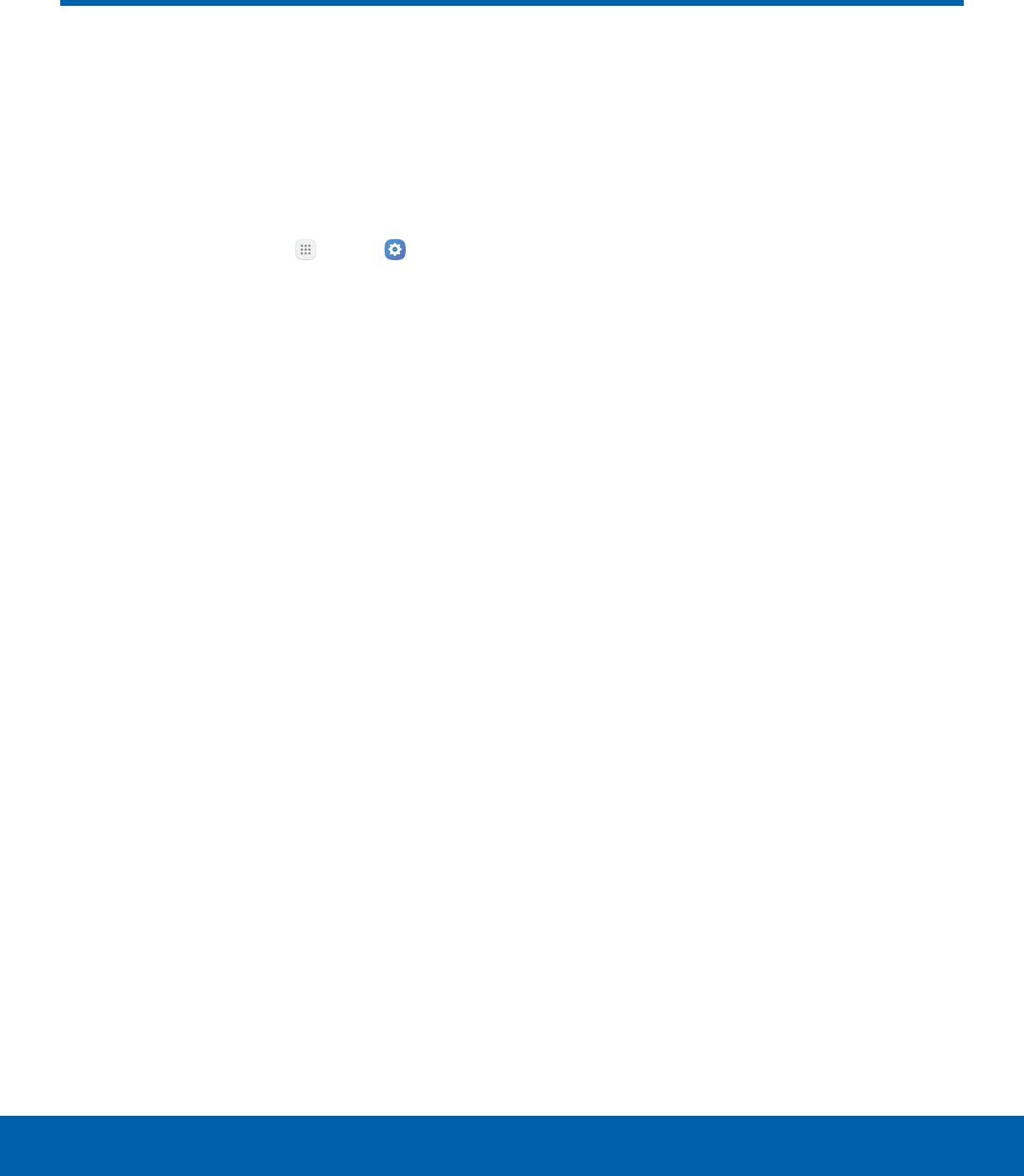
69 Data UsageSettings
Data Usage
Monitor how your data is
being used, and set limits and
restrictions to conserve it.
Note: Your service provider may account for data
usage differently.
1. From a Home screen, tap Apps > Settings
> Connections.
2. Tap Datausage for options:
• Data usage cycle: Tap the drop-down menu,
and then choose a time period for data usage.
Data usage for the period is displayed on the
graph, along with usage by application at the
bottom of the screen.
• Mobile data: Enable mobile data.
• Set mobile data limit: Your mobile data
connection is turned off when the specified
limit is reached.
• By application: View data usage by
application.
3. Tap More for the following options:
• Restrict background data: Restrict some
apps and services from working unless you
are connected to a Wi-Fi network.
• Show/Hide Wi-Fi usage: Display or hide a
Wi-Fi tab that shows Wi-Fi usage.
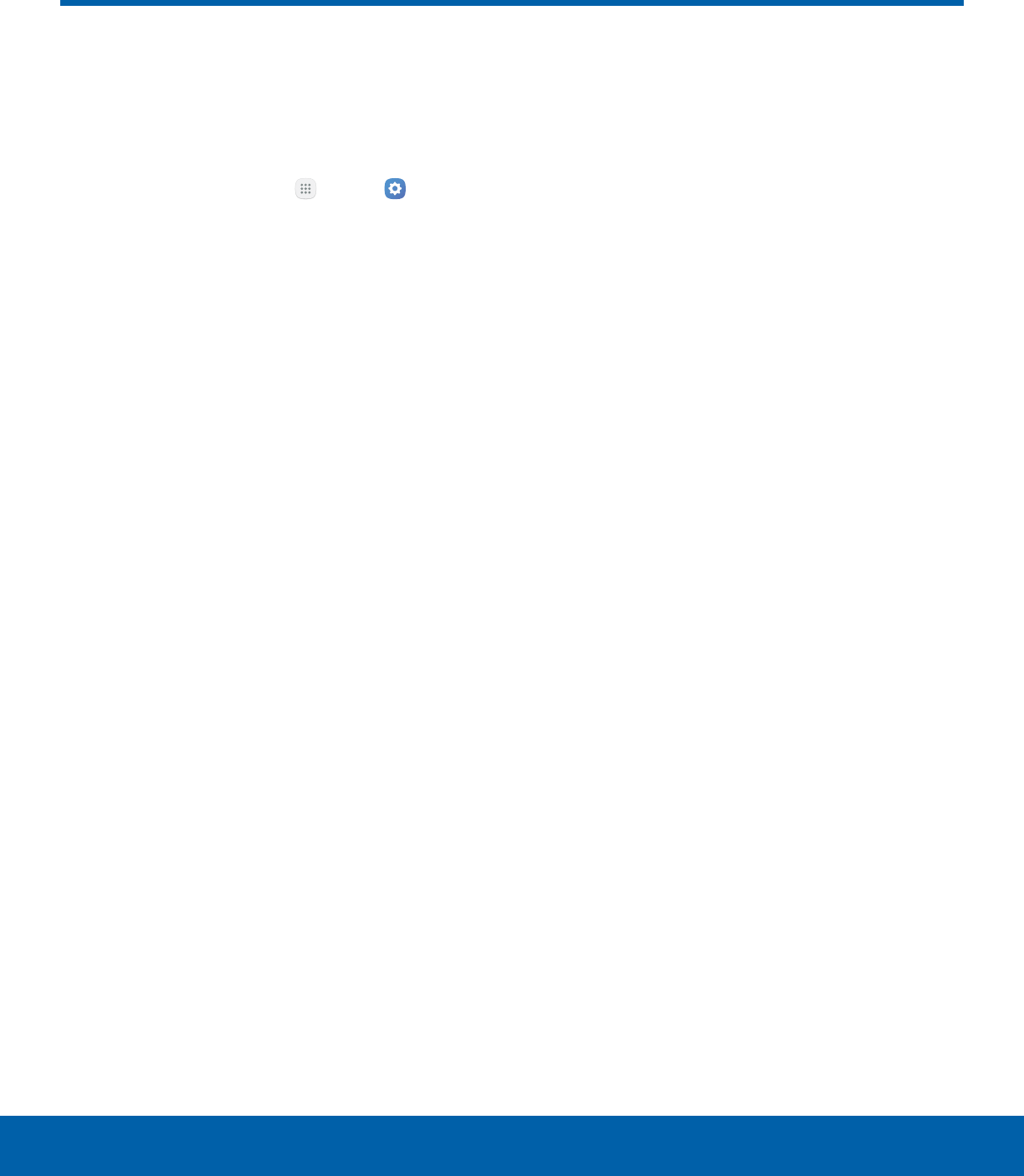
70 Mobile NetworksSettings
Mobile Networks
Control your device’s access
to networks and mobile data
service.
1. From a Home screen, tap Apps > Settings
> Connections.
2. Tap Mobile networks for options:
• Mobile data: Allow your device to connect to a
mobile data network.
• International data roaming: Allow your device
to connect to data services while roaming.
Significantly higher charges may result.
• Access Point Names: Choose or add APNs.
• Network operators: Choose available and
preferred networks.
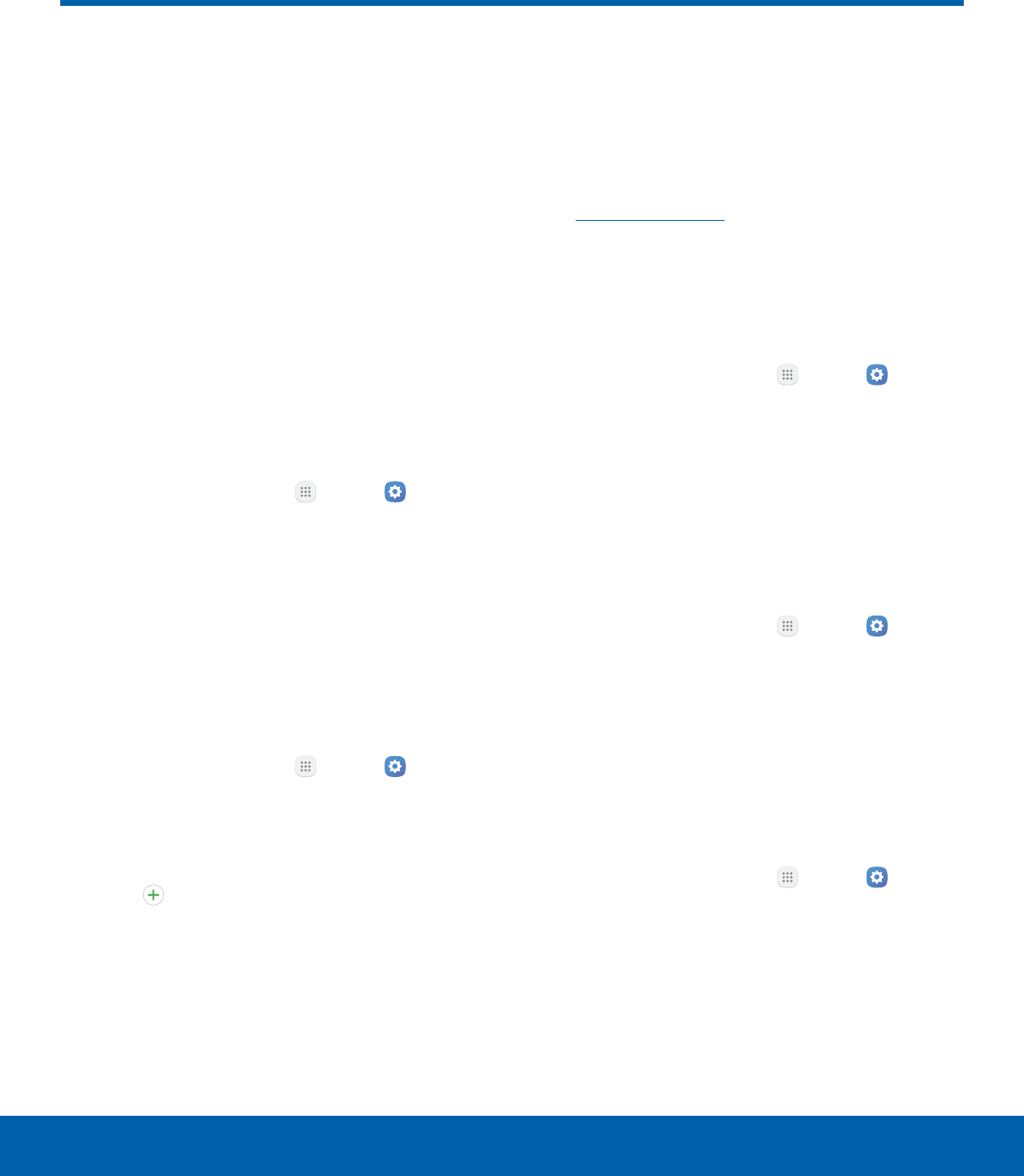
71 More Connection SettingsSettings
More Connection Settings
The More connection settings
allow you to configure a variety
of connectivity settings for your
device.
Nearby Device Scanning
Scan for nearby devices to connect to and set them
up easily. You receive a notification when there are
available devices to connect to.
Note: This function uses Bluetooth Low Energy
scanning even if Bluetooth is turned off on your
device.
To enable nearby device scanning:
1. From a Home screen, tap Apps > Settings
> Connections.
2. Tap Moreconnection settings >
Nearbydevicescanning.
3. Tap On/Off to enable the feature.
Printing
Print images and documents to Samsung printers
and other compatible printers (notincluded).
1. From a Home screen, tap Apps > Settings
> Connections.
2. Tap Moreconnection settings > Printing.
3. Tap a print service and follow the prompts.
Note: Tap Download plug-in to install additional
print service drivers.
Virtual Private Networks (VPN)
Set up and manage your VirtualPrivate Networks
(VPNs).
Note: You must set a secured screen lock
before setting up a VPN. For more information,
see Set a Screen Lock.
Add a VPN
Use the VPN settings menu to add a VPN
connection to your device.
1. From a Home screen, tap Apps > Settings
> Connections.
2. Tap Moreconnection settings > VPN.
3. Tap Add VPN and follow the prompts to set up
yourVPN.
Connect to a VPN
To connect to a VPN that you have set up:
1. From a Home screen, tap Apps > Settings
> Connections.
2. Tap Moreconnection settings > VPN.
3. Tap the VPN, enter your log in information, and
tap Connect.
Disconnect from a VPN
To disconnect from a VPN that you have set up:
1. From a Home screen, tap Apps > Settings
> Connections.
2. Tap Moreconnection settings > VPN.
3. Tap the VPN, and tap Disconnect.
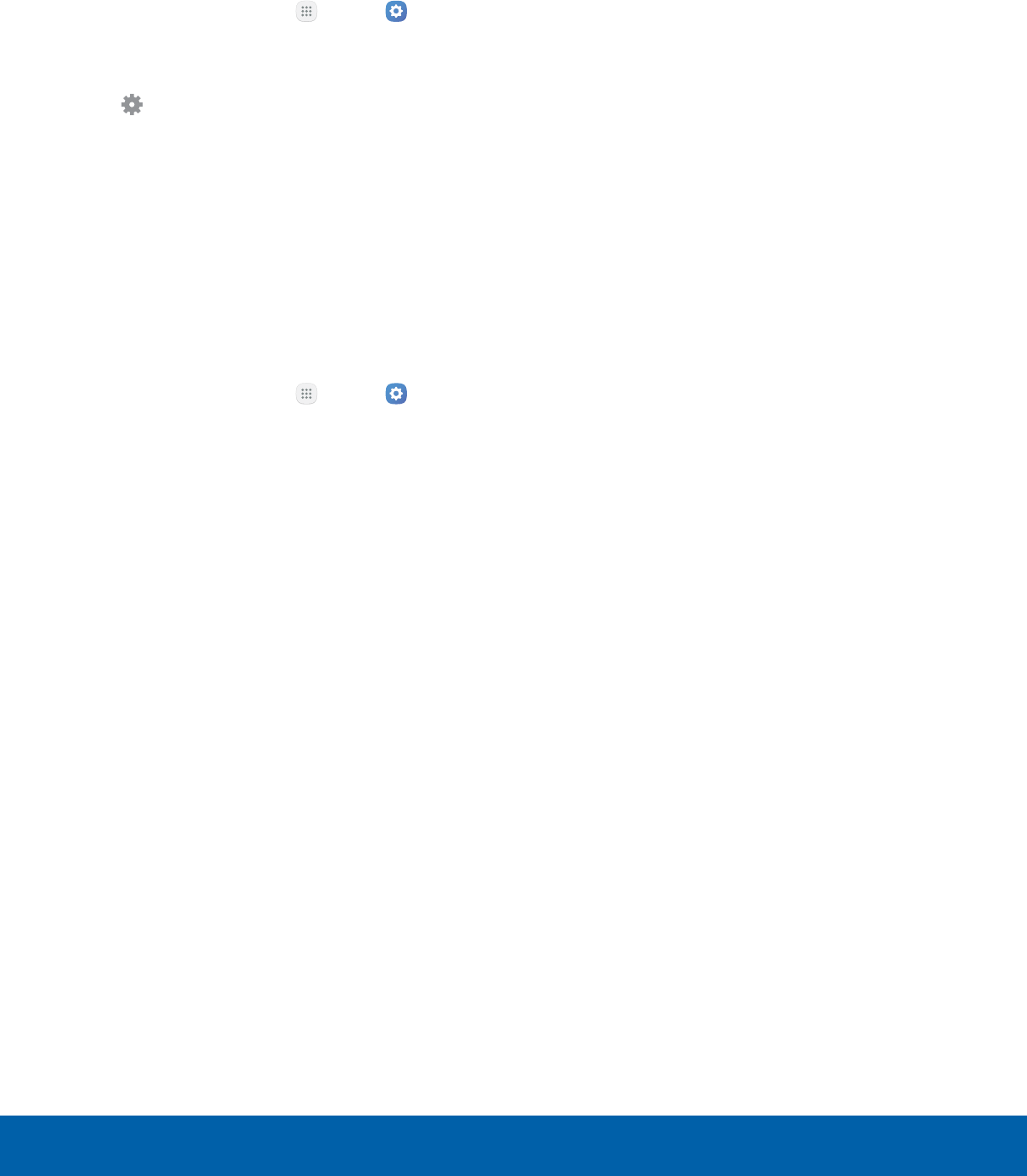
72 More Connection SettingsSettings
Edit or Delete a VPN
Once you have set up a VPN connection, you can
edit or delete the connection.
1. From a Home screen, tap Apps > Settings
> Connections.
2. Tap Moreconnection settings > VPN.
3. Tap Settings next to the VPN that you want to
edit ordelete.
4. Edit the VPN and tap Save.
– or –
Tap Delete to delete the VPN.
Reset Network Settings
You can reset Wi-Fi, Mobile data, and Bluetooth
settings with Reset network settings.
1. From a Home screen, tap Apps > Settings
> Connections.
2. Tap Moreconnection settings > Reset network
settings.
3. Tap Reset settings, and confirm when prompted.
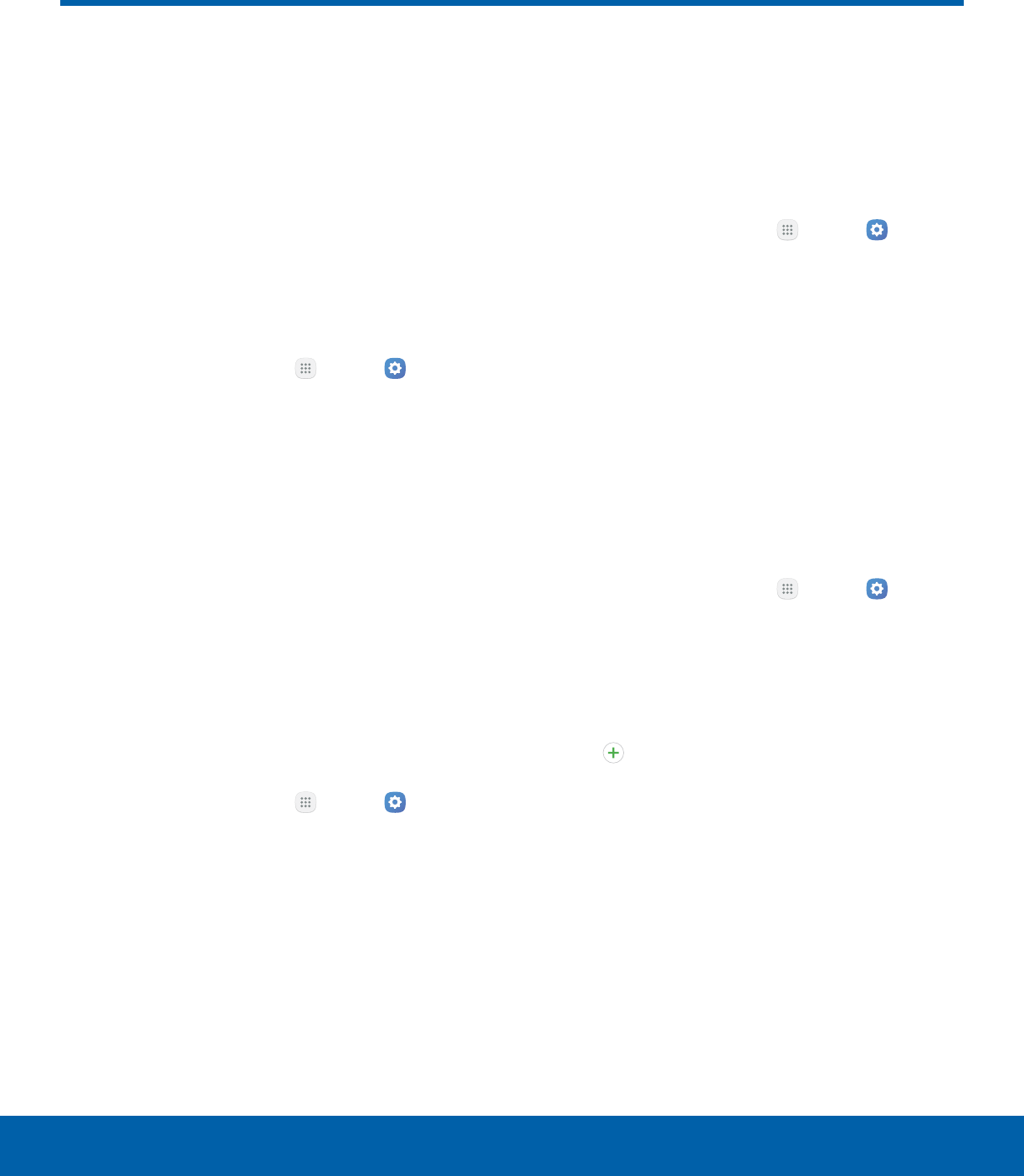
73 Sounds and VibrationSettings
Sounds and Vibration
Configure the sounds and
vibrations used to indicate
notifications, screen touches,
and other interactions.
Change the Sound Mode
You can switch between sound modes, while
preserving the individual sound settings you have
made.
1. From a Home screen, tap Apps > Settings
> Device.
2. Tap Sounds and vibration > Sound mode, and
then choose a mode:
• Sound: Use the sounds, vibrations, and
volume levels you have chosen in Sound
settings for notifications and alerts.
• Vibrate: Vibrate for notifications and alerts.
This uses the Vibration intensity you choose in
Sound settings.
• Mute: Mute all sounds and notifications.
Vibrate While Ringing
Your device can vibrate in addition to ringing when
you receive a call.
1. From a Home screen, tap Apps > Settings
> Device.
2. Tap Sounds and vibration > Vibrate while
ringing to enable this option.
Adjust the Volume
Set the system volume level and default volume for
call ringtones, notifications, and other audio.
Tip: You can also set the Ringtone volume from a
Home screen by pressing the Volume key.
1. From a Home screen, tap Apps > Settings
> Device.
2. Tap Sounds and vibration > Volume and drag
the sliders to set the default volume for:
• Ringtone
• Media
• Notifications
• System
Select a Default Ringtone
Choose from preset ringtones or add your own.
1. From a Home screen, tap Apps > Settings
> Device.
2. Tap Sounds and vibration > Ringtone.
3. Tap a ringtone to hear a preview and select it.
– or –
Tap Add from device storage to use an
audio file as a ringtone.
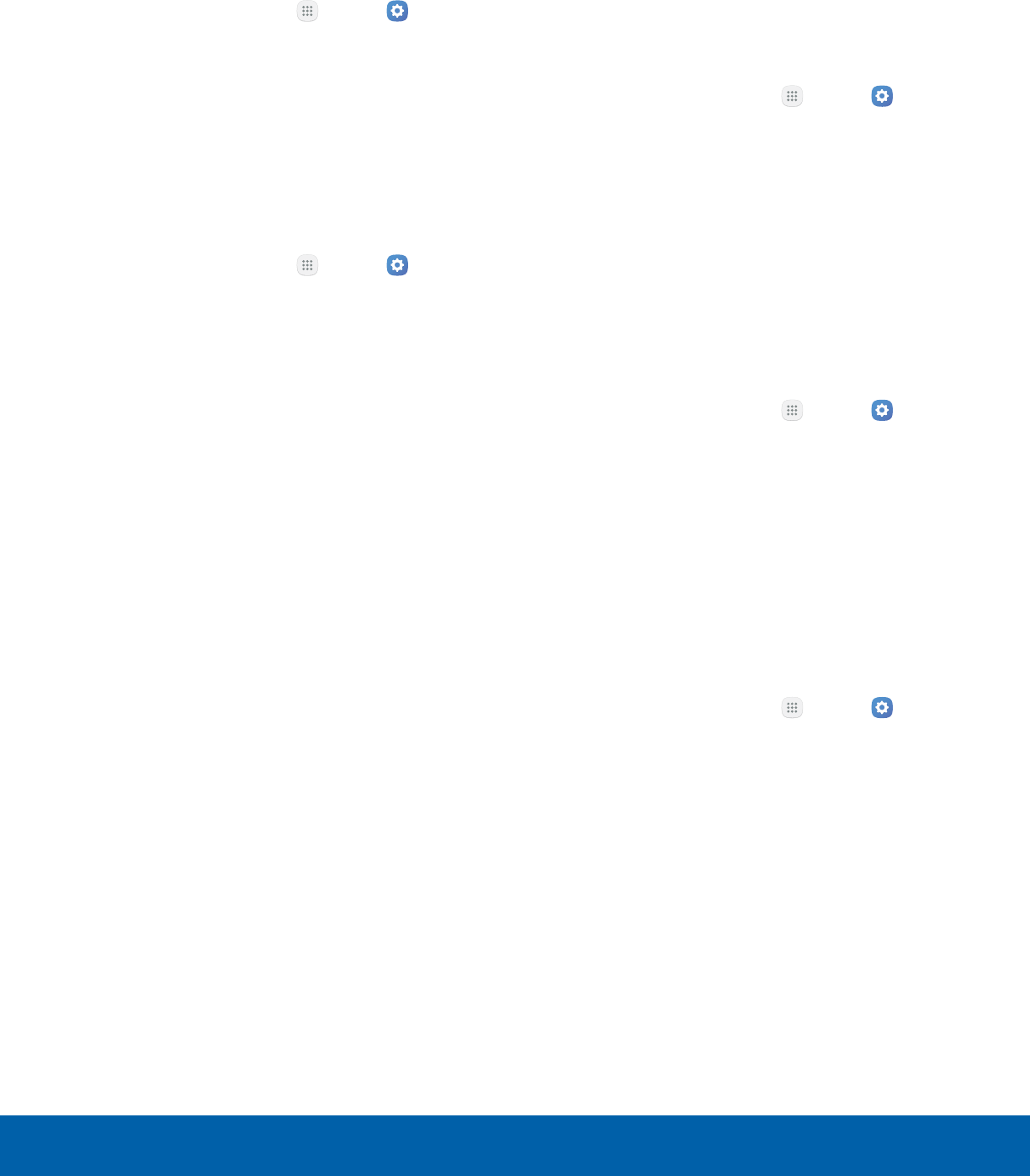
74 Sounds and VibrationSettings
Select a Default Vibration Pattern
Choose from preset vibration patterns or create your
own pattern.
1. From a Home screen, tap Apps > Settings
> Device.
2. Tap Sounds and vibration > Vibration pattern.
3. Tap a pattern to preview and select it.
Change the Notification Sound
Choose a sound for notifications, such as for new
messages and event reminders.
1. From a Home screen, tap Apps > Settings
> Device.
2. Tap Sounds and vibration > Notification
sounds and configure the following options:
• Default notificationsound: Choose a default
sound for all notifications.
• Messages notifications: Choose a sound for
message notifications, and enable or disable
vibration alert.
• Calendar notifications: Choose a sound for
calendar notifications, and enable or disable
vibration alert.
• Email notifications: Configure email account
notifications. An email account must be
configured for this option to be available.
Do Not Disturb
This setting allows you to block all notifications
and alerts. The options below determine what
notifications can make sounds, and during what time
periods you want to enter this mode.
To activate Do not disturb mode:
1. From a Home screen, tap Apps > Settings
> Device.
2. Tap Sounds and vibration > Do not disturb.
3. Tap Turn on now to enable this option.
Scheduling
This option allows you to turn Do not disturb mode
on or off automatically at scheduled times.
Note: Scheduling is not available if Do not disturb
mode has been turned on manually.
1. From a Home screen, tap Apps > Settings
> Device.
2. Tap Sounds and vibration > Do not disturb.
3. Tap Turn on as scheduled, and set the Days,
Start time, and End time.
Allow Exceptions
This option lets you customize which notifications
are allowed while your device is in Do not disturb
mode.
1. From a Home screen, tap Apps > Settings
> Device.
2. Tap Sounds and vibration > Do not disturb.
3. Tap Allow exceptions, and tap one of the
following options:
• No exceptions
• Alarms only
• Custom
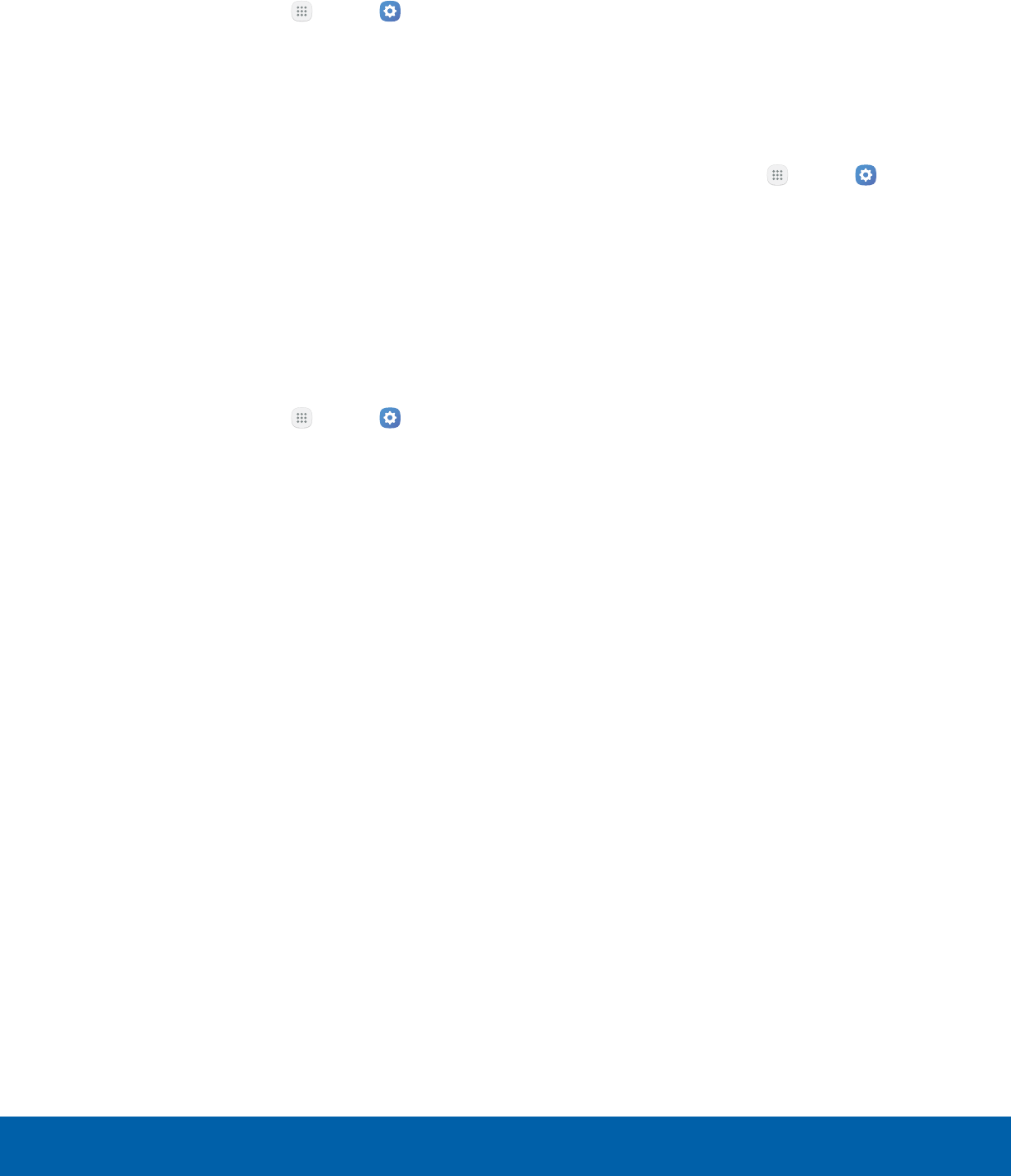
75 Sounds and VibrationSettings
System Sounds
Set various other system sound options.
1. From a Home screen, tap Apps > Settings
> Device.
2. Tap Sounds and vibration, and tap to enable
each option:
• Touch sounds: Play tones when you touch or
tap the screen to make selections.
• Screen lock sounds: Play a sound when you
unlock the screen.
• Charging sound: Play a sound when a
charger is connected.
Key-tap Feedback
Play tones when the dialing keypad or the keyboard
is tapped.
1. From a Home screen, tap Apps > Settings
> Device.
2. Tap Sounds and vibration, and tap to enable
each option:
• Dialing keypad tone: Play a tone when the
dialing keypad is tapped.
• Keyboard sound: Play a sound when the
Samsung keyboard is tapped.
Sound Quality and Effects
You can enable sound effects when connected to a
headset.
Note: Sound effects are only available when
headphones or a compatible Bluetooth headset
(notincluded) is connected.
Choose from advanced sound options to customize
your audio experience.
1. From a Home screen, tap Apps > Settings
> Device.
2. Tap Sounds and vibration > Sound quality and
effects.
3. Tap Adapt sound and follow the prompts to
customize your sound settings.
4. Tap On/Off to enable each option:
• SoundAlive+: Recreate the effects of rich
surround sound.
• Tube Amp: Simulate the soft timbre of a tube
amplifier.
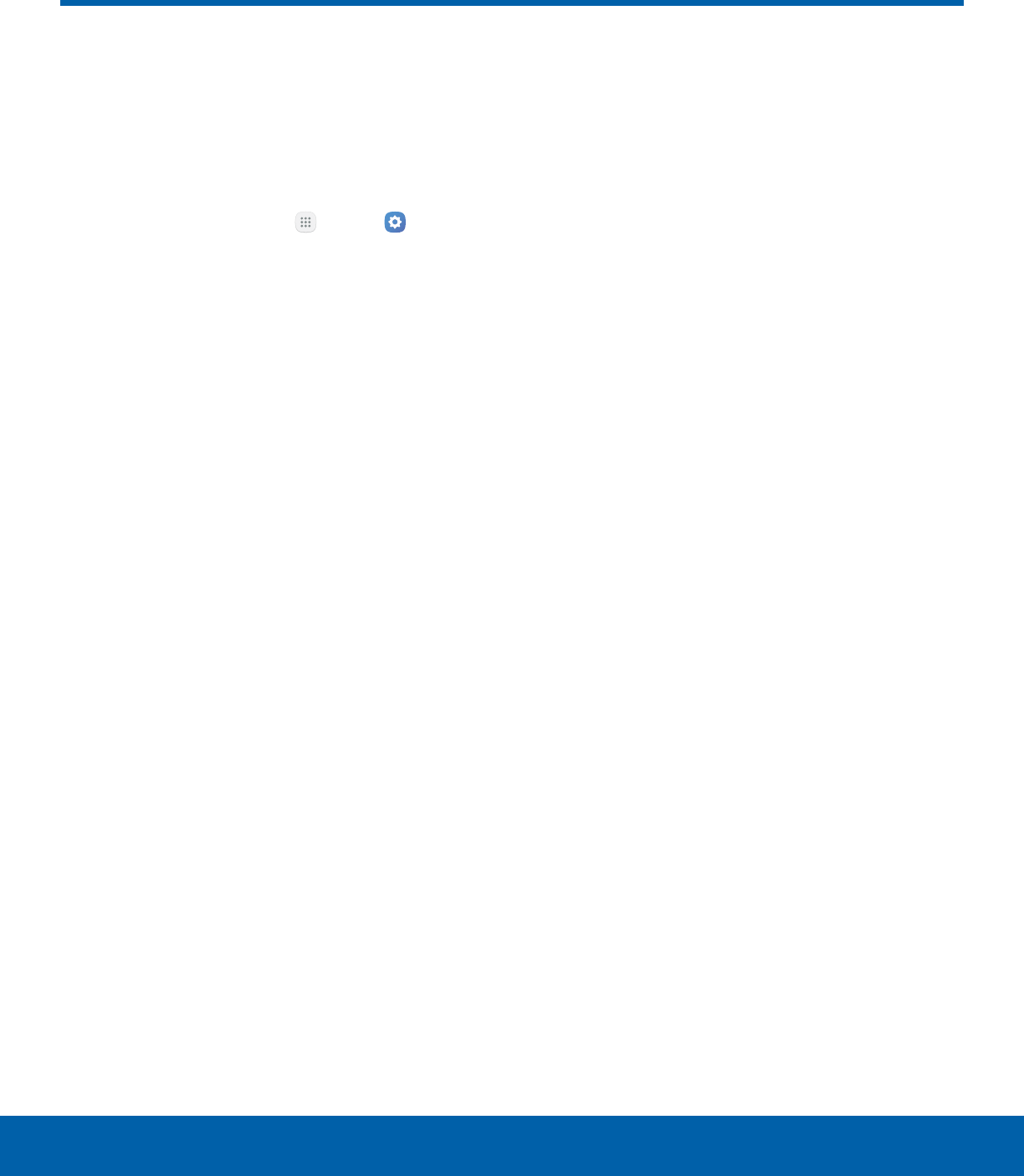
76 NotificationsSettings
Notifications
Select which apps you want
to receive alerts from. Alerts
include notifications, sounds,
and vibrations.
1. From a Home screen, tap Apps > Settings
> Device.
2. Tap Notifications.
3. Tap On/Off next to an app to enable or disable
notifications.
• Tap Advanced to configure more notification
options for individual apps.
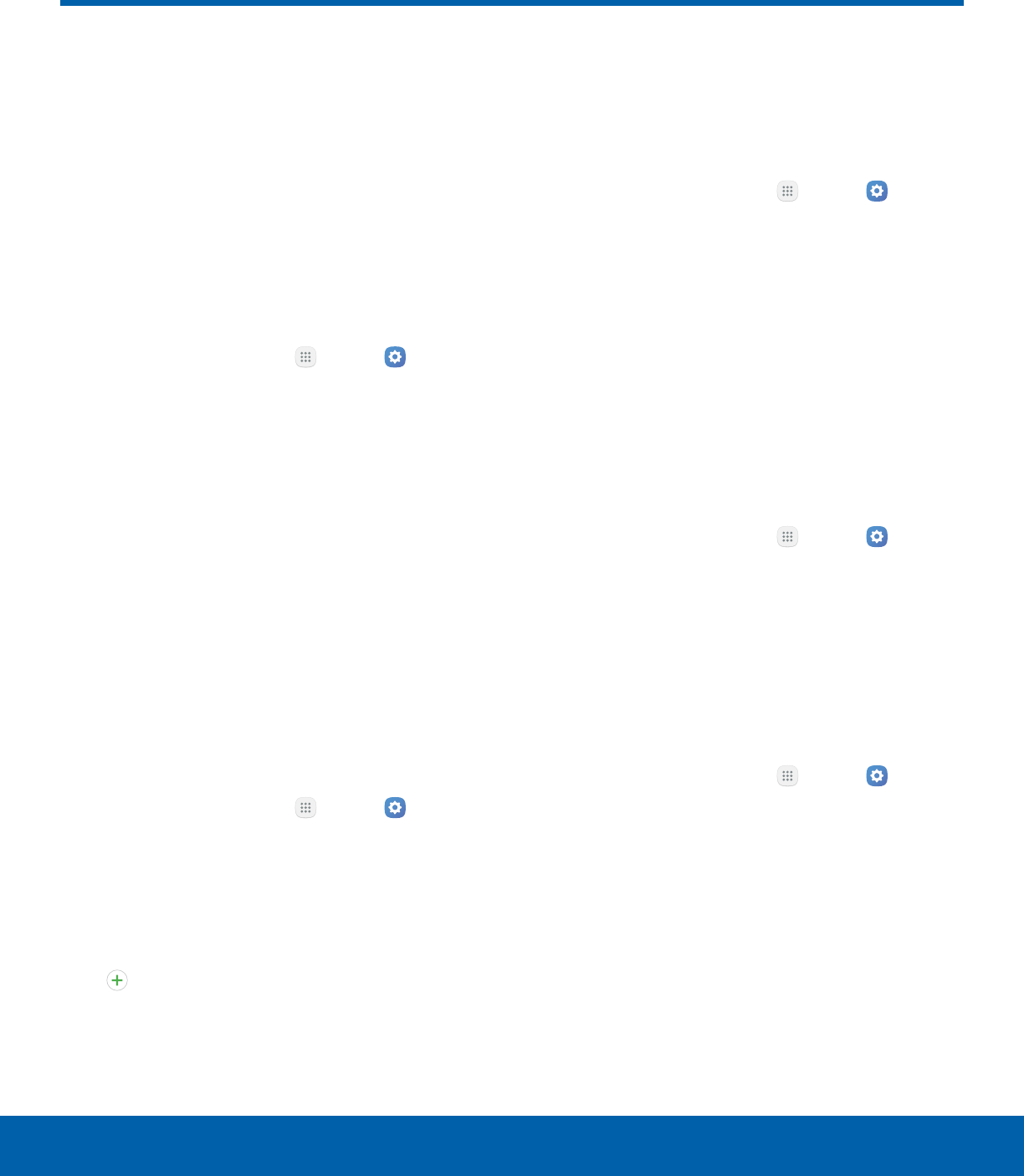
77 DisplaySettings
Display
Configure your display’s
brightness, screen timeout delay,
and other display settings.
Adjust the Screen Brightness
Adjust the screen brightness to suit your
surroundings or personal preference. You may
also want to adjust screen brightness to conserve
batterypower.
1. From a Home screen, tap Apps > Settings
> Device.
2. Tap Display.
3. Customize options under Brightness:
• Drag the Brightness slider to set a custom
brightness level.
• Tap Outdoor mode to increase the screen
brightness for 15 minutes for greater visibility
when outdoors.
Note: You can also control Brightness from the
Notification panel.
Change the Font Size and Style
You can set the font size and style for all text that is
displayed on the screen.
1. From a Home screen, tap Apps > Settings
> Device.
2. Tap Display > Font to choose a font size and
style.
• Drag the slider to adjust the font size.
• Tap a font style to select a font, or tap
Download fonts to find new fonts from
GalaxyApps.
3. Tap Done to set the font size and style.
Enable Icon Backgrounds
You can show icons with a shaded background to
make them stand out on the Home screen and Apps
list screen.
1. From a Home screen, tap Apps > Settings
> Device.
2. Tap Display > Icon backgrounds and choose
one of the following options:
• Icons only: Show icons only.
• Icons with backgrounds: Show icons with
shaded backgrounds.
3. TapDone, and confirm when prompted.
Set the Screen Timeout
Turn the screen off after a set amount of time.
1. From a Home screen, tap Apps > Settings
> Device.
2. Tap Display > Screen timeout and choose a
time period.
Select a Screen Mode
Choose a screen mode to match your type of
viewing.
1. From a Home screen, tap Apps > Settings
> Device.
2. Tap Display > Screen mode and choose a
screen mode:
• Tap Adaptive display if you want your device
to automatically optimize the display to match
the type of image displayed and other criteria,
such as battery level.
– or –
Choose a specific type of screen mode based
on what you are viewing.
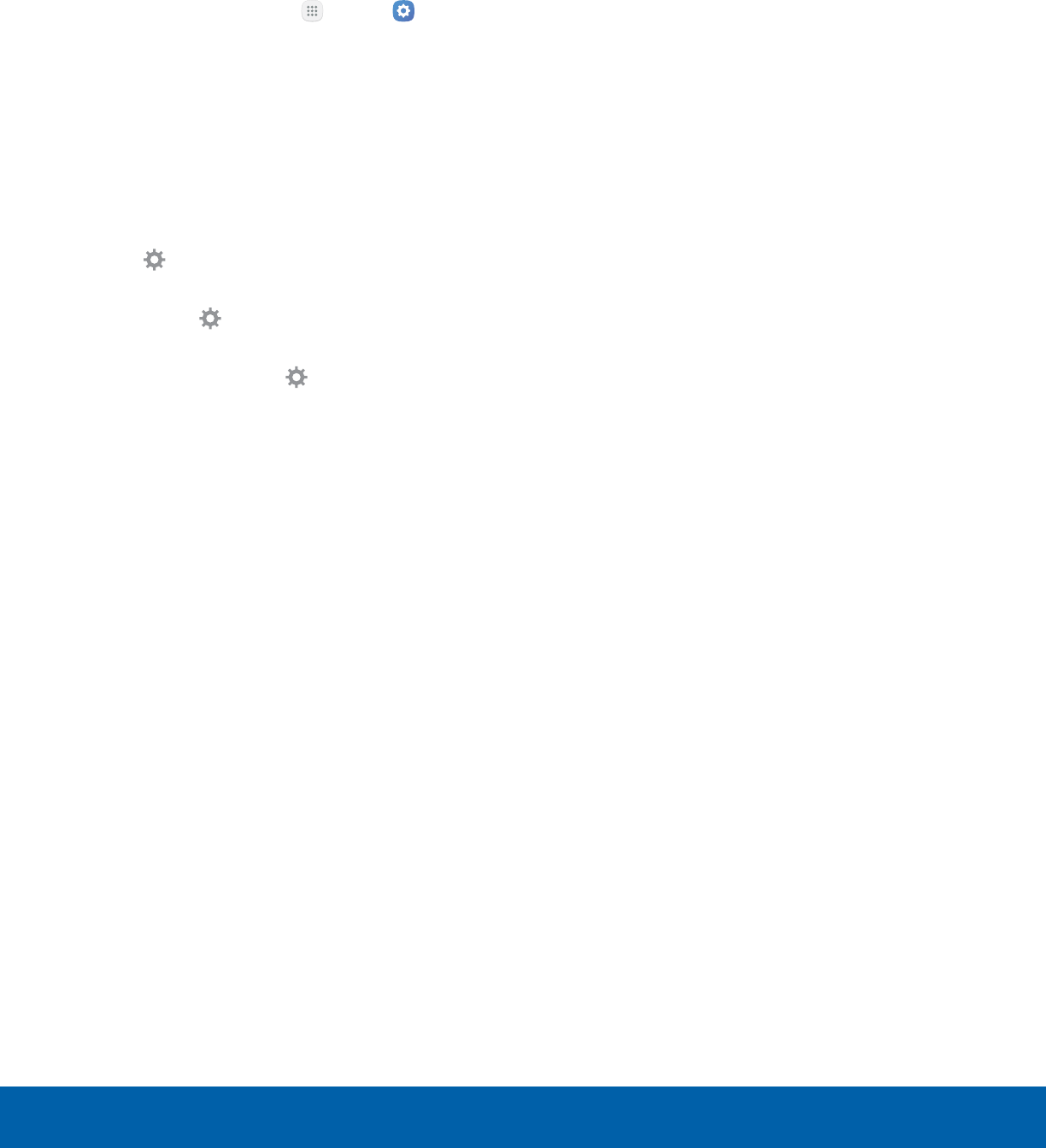
78 DisplaySettings
Screensaver
The screensaver setting controls what is displayed
on the screen when the device is docked (dock
not included) or while charging. You can choose to
display colors or display photos.
1. From a Home screen, tap Apps > Settings
> Device.
2. Tap Display > Screensaver.
3. Tap On/Off to enable the screen saver.
4. Configure options:
• Colors: Tap the selector to display a changing
screen of colors.
• Photo table: Display pictures in a photo table.
Tap Settings for options.
• Photo frame: Display pictures in a photo
frame. Tap Settings for options.
• Photos: Display pictures from your
GoogleAccount. Tap Settings for options.
5. Tap More for additional options:
• Preview: See a demonstration of screen saver.
• Select when to use: Select when your device
can go into screen saver mode.
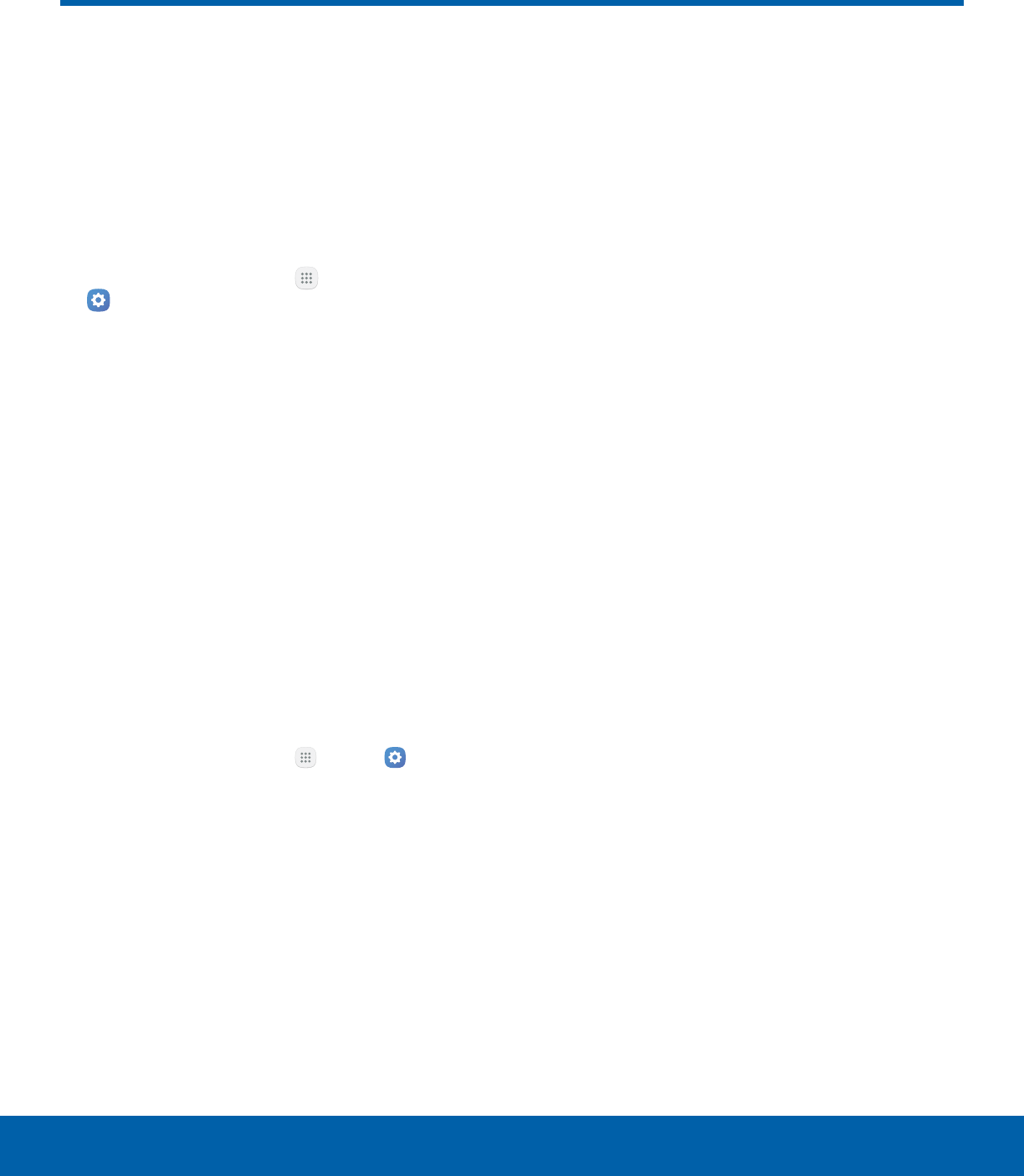
79 Advanced FeaturesSettings
Advanced Features
Configure features on your
device that make it easier to use.
One-Handed Operation
Change the screen layout to accommodate
operating your device with one hand.
1. From a Home screen, tap Apps >
Settings.
2. Tap Advanced features > One-handed
operation.
3. Tap On/Off to enable or disable the following:
• Reduce screen size: Press the Home key
three times in quick succession to reduce the
size of the display.
• One-handed input: Adjust the size and
position of the keyboard and other input
methods for easier input with one hand.
Other Features
Configure other useful features. For example, you
can control certain device actions by picking up the
device and by touching the screen with the palm of
your hand or turning over the device.
1. From a Home screen, tap Apps > Settings
> Device.
2. Tap Advanced features.
3. Tap On/Off to enable each of the following:
• Quick launch camera: Open the Camera by
quickly pressing the Home key twice.
• Smart alert: Set the device to vibrate when
you pick it up to notify you about missed calls
and messages.
• Easy mute: Mute sounds and video by
covering the screen or turning over the device.
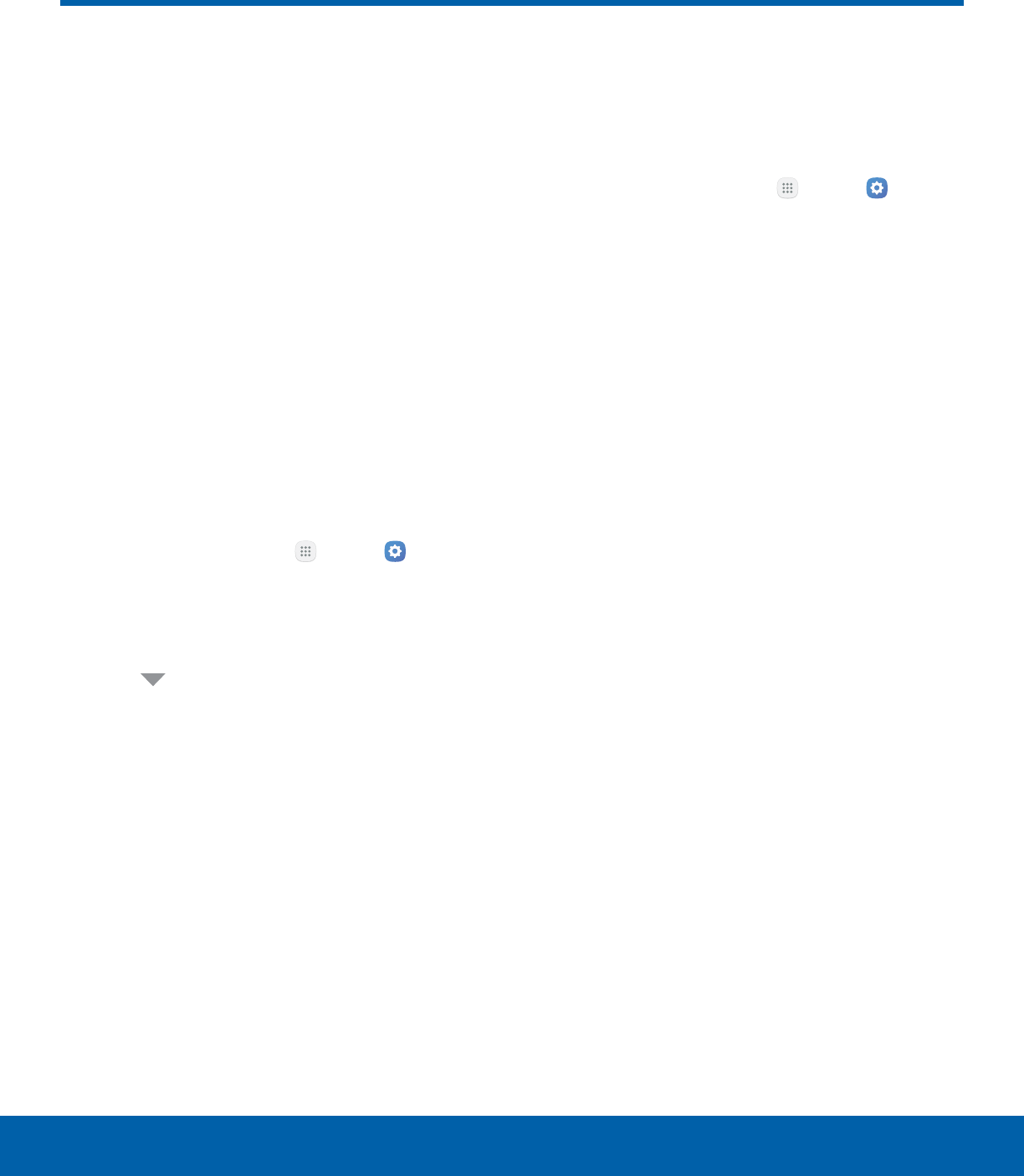
80 Applications SettingsSettings
Applications Settings
Manage settings for applications
on your device.
Application Manager
You can download and install new applications
on your device. Use Application manager settings
to manage your downloaded and preloaded
applications.
Warning: Because this device can be configured
with system software not provided by or supported
by Google or any other company, you operate this
software at your own risk.
Application Manager Options
If have disabled apps, you can choose whether to
display them.
1. From a Home screen, tap Apps > Settings
> Device.
2. Tap Applications > Applicationmanager.
3. If you have disabled applications:
• Tap Menu at the top left of the screen.
• Tap All apps, Enabled, or Disabled.
4. Tap More for the following options:
• Show/Hide system apps: Show or hide
system (background) apps.
• Apps that can appear on top: Choose apps
that can run on top of other running apps.
• Change system settings: Select which apps
can change system endings.
• Reset app preferences: Reset options that
have been changed. Existing app data is not
deleted.
Note: Options vary by application.
Manage Apps
You can view and update information about an
application, including memory usage, default
settings, and permissions.
1. From a Home screen, tap Apps > Settings
> Device.
2. Tap Applications > Applicationmanager.
3. Tap an application to view and update
information about the application. The following
options are displayed:
• Uninstall/Disable: Uninstall or disable the
application. Preloaded apps can only be
disabled.
• Force stop: Stop an app that is misbehaving.
Restart your device if stopping an app,
process, or service causes your device to stop
working correctly.
• Storage: Manage the app’s storage usage.
• Data usage: View mobile data usage.
• Permissions: View permissions granted to the
app for access to your device’s information.
• Notifications: Configure notifications from
theapp.
• Set as default: Set the app as a default for a
certain category of apps.
• Battery: View battery usage since the last full
charge.
• Memory: View memory usage.
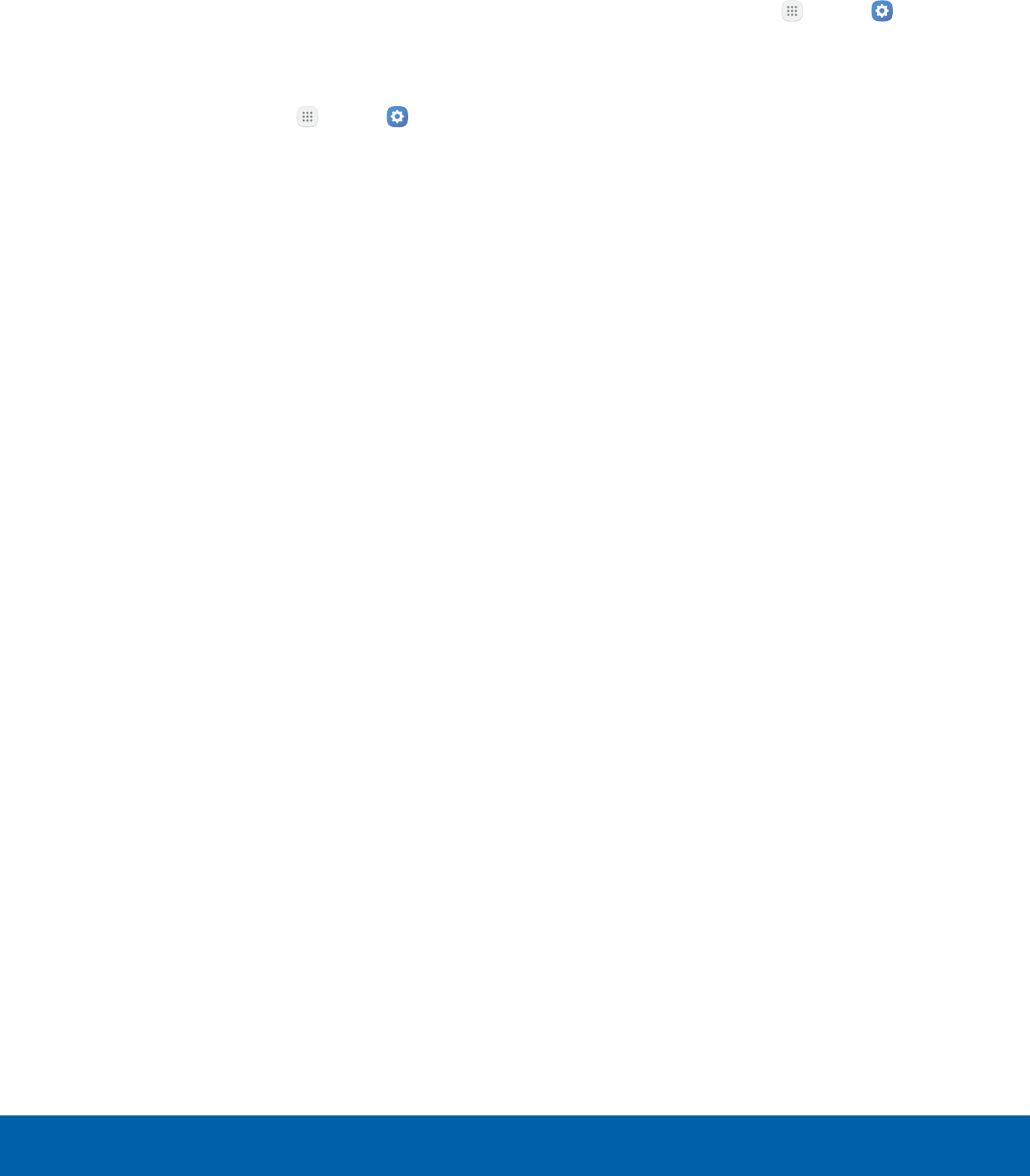
81 Applications SettingsSettings
Default Applications
If you have multiple applications of the same type,
such as email apps, you can select one app to be
the default.
You can also use a simpler Home screen that
provides an easier user experience for first-time
smartphone users.
1. From a Home screen, tap Apps > Settings
> Device.
2. Tap Applications > Defaultapplications.
3. Tap the following to choose default apps:
• Browser app: Choose a default browser app.
• Calling app: Choose a default calling app.
• Messaging app: Choose a default messaging
(text and multimedia) app.
• Set as default: Choose default apps for other
functions.
• Home screen: Choose a Home screen type.
• Device assistance app: Choose an app that
provides assistance for using your device.
Application Settings
Shortcuts to the settings for various apps are
available in one convenient location.
1. From a Home screen, tap Apps > Settings
> Device.
2. Tap Applications.
3. Tap one of the following to display the settings
for the selected app:
• Calendar
• Camera
• Contacts
• Email
• Internet
• Messages
• Phone
• Weather
• Google
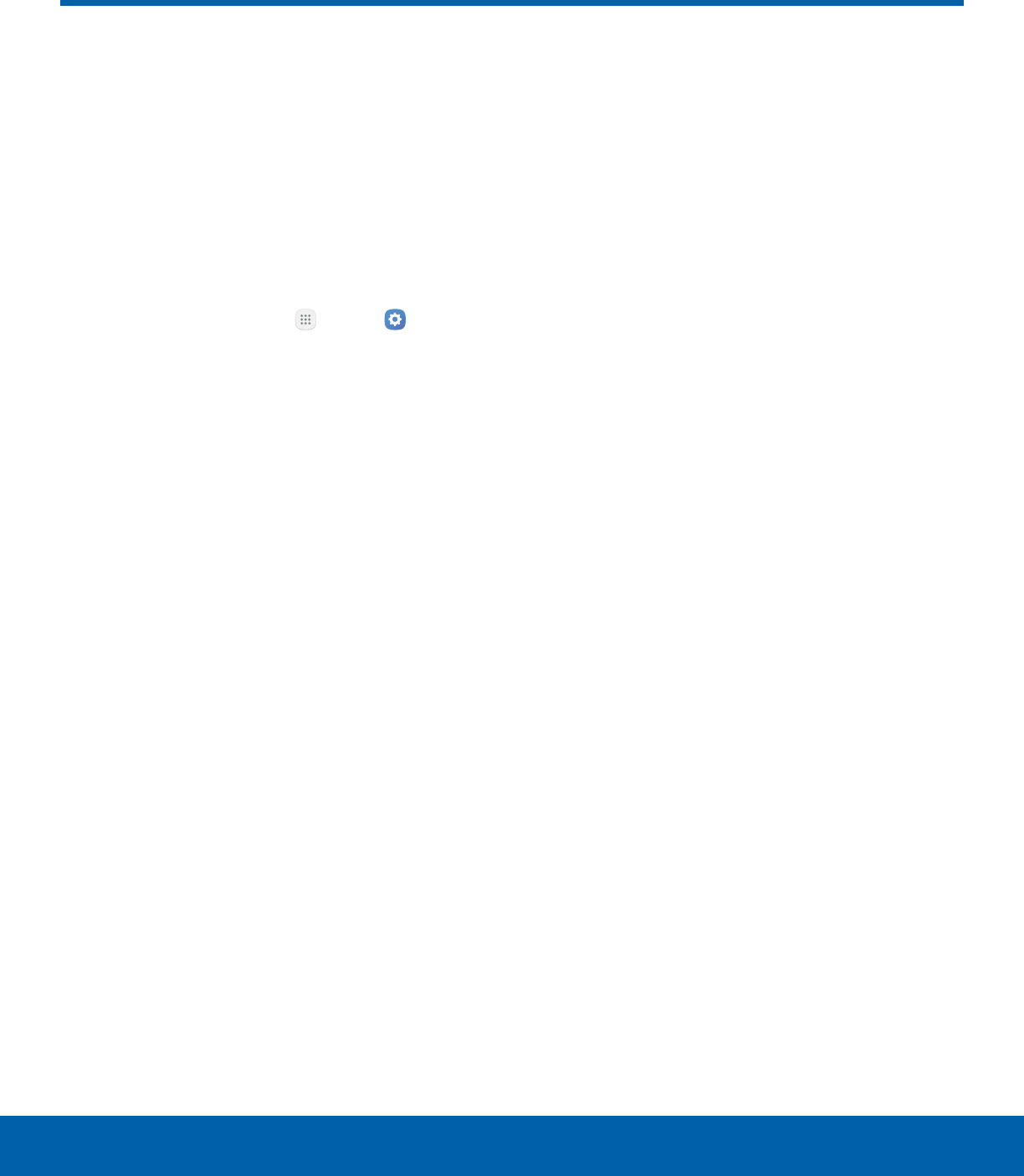
82 WallpaperSettings
Wallpaper
Change the look of the Home
and Lock screens with wallpaper.
You can display a favorite picture
or choose from preloaded
wallpapers.
To change wallpaper:
1. From a Home screen, tap Apps > Settings
> Personal.
2. Tap Wallpaper.
3. Tap Homescreen, Lock screen, or Home and
lockscreens.
4. Tap an image to preview it, and then tap
Setaswallpaper.
• Tap From Gallery for additional wallpapers.
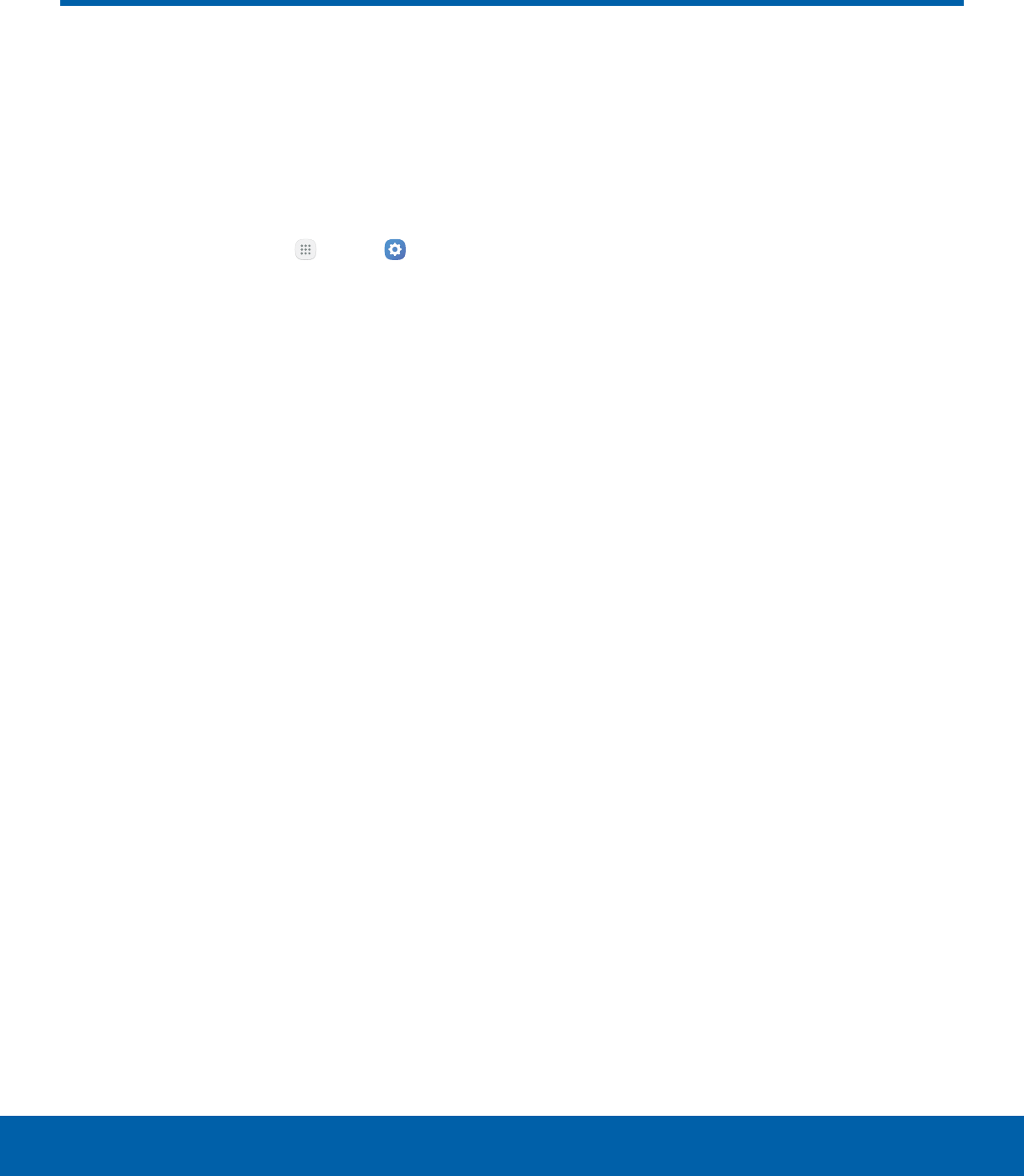
83 ThemesSettings
Themes
Set the theme to be applied to
your Home and Lock screens,
wallpapers, and app icons.
You can apply a theme to your Home or
Lockscreen.
1. From a Home screen, tap Apps > Settings
> Personal.
2. Tap Themes.
• Tap a theme to view a preview of various
screens.
• Tap More themes to download additional
themes from the Theme Store with your
Samsung account.
3. Tap Apply to apply the selected theme.
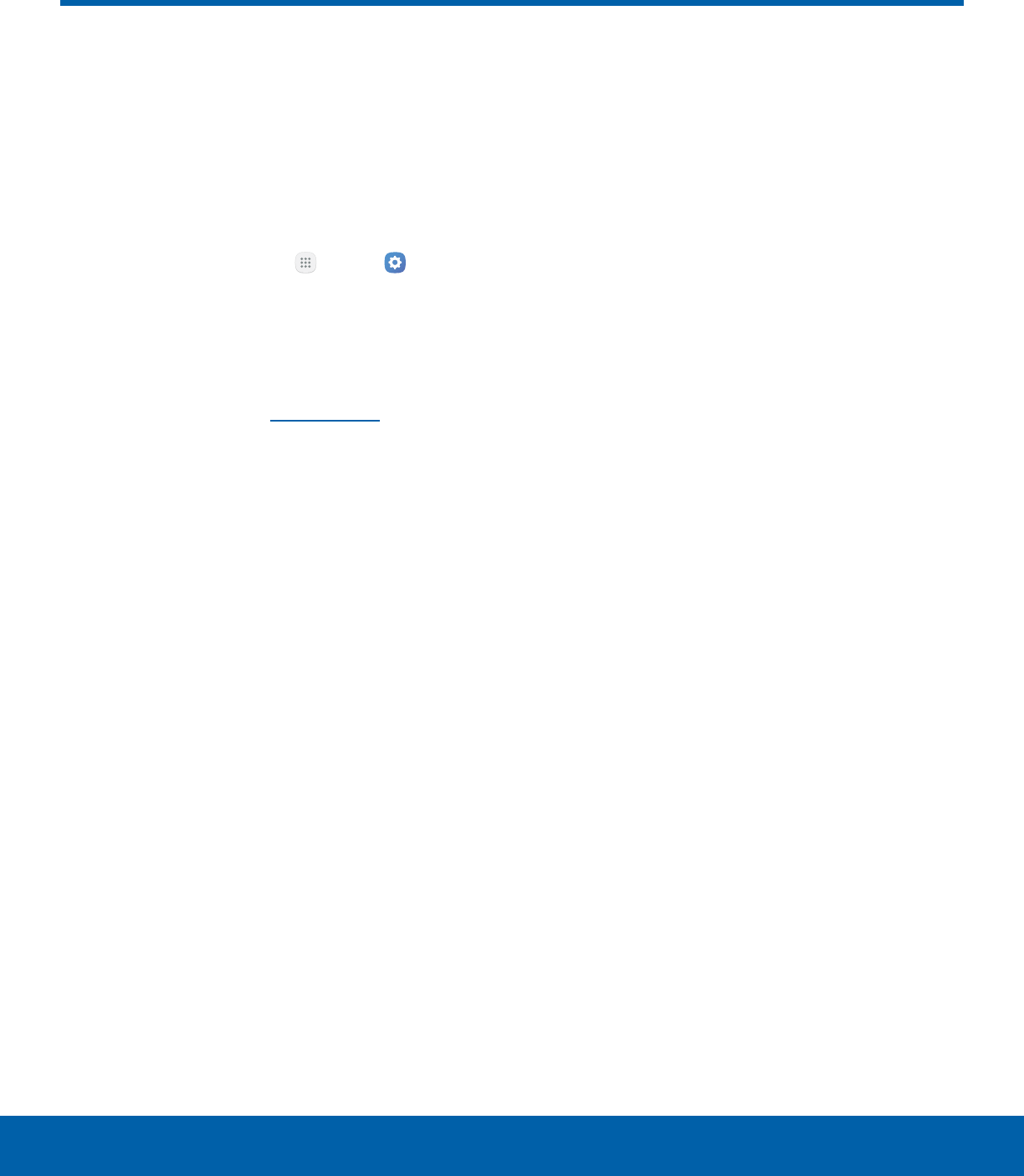
84 Home Screen SettingsSettings
Home Screen Settings
Customize your Home screen
by adding application shortcuts,
widgets, folders, and using
wallpapers.
To customize Home screen:
►From a Home screen, tap Apps > Settings
> Personal > Home screen.
- or -
From a Home screen, either touch and hold an
empty space on a screen or pinch the screen.
For more information, see Home Screen.
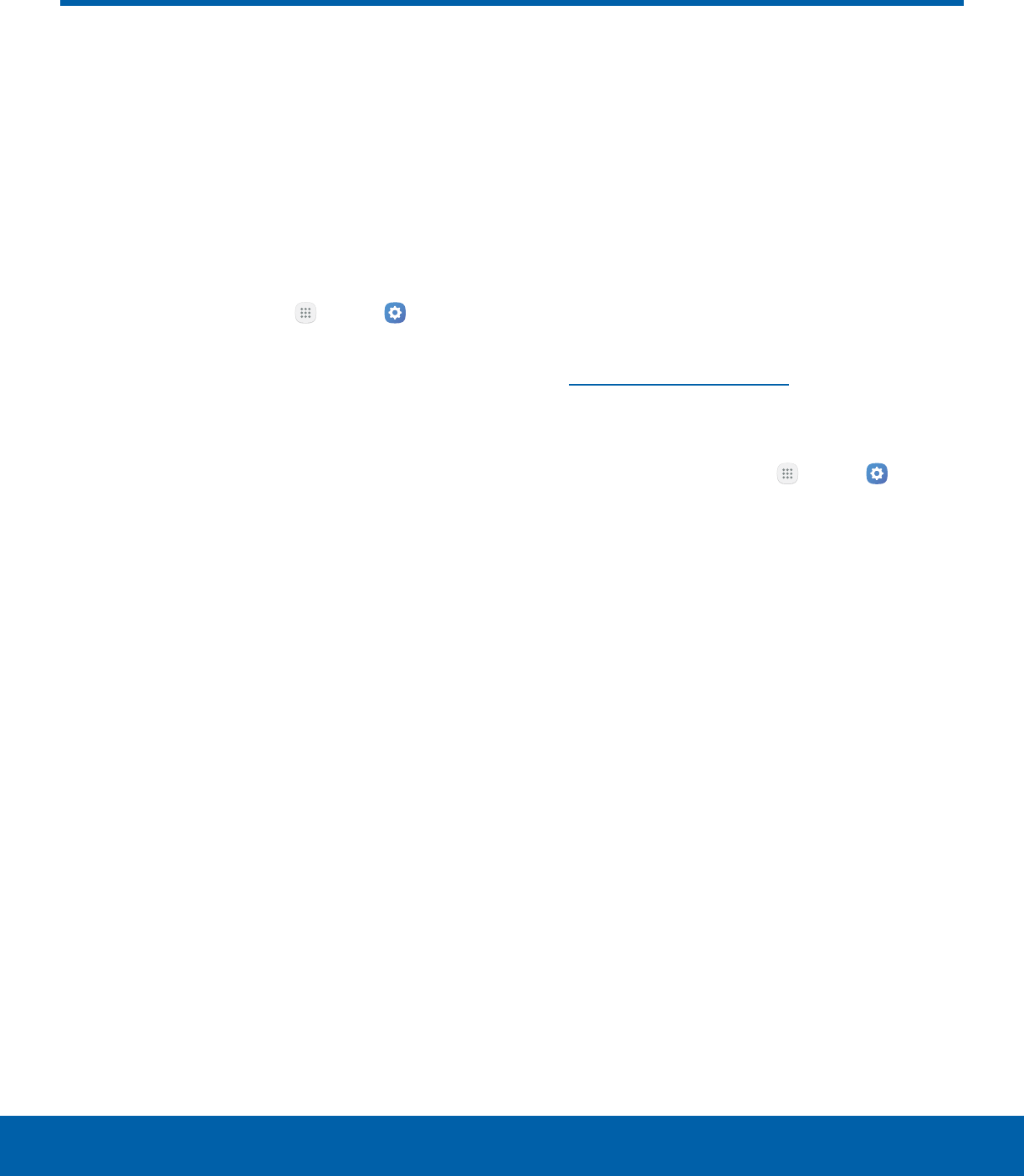
85 Lock Screen and SecuritySettings
Lock Screen and Security
Secure your device and protect
your data with Lock Screen and
Security settings.
Set a Screen Lock
It is recommended that you secure your device
using a Screen lock.
1. From a Home screen, tap Apps > Settings
> Personal.
2. Tap Lock screen and security > Screen lock
type to select a screen lock and level of security:
• Swipe: Swipe the screen to unlock it. This
option provides no security.
• Pattern: Create a pattern that you draw on
the screen to unlock your device. This option
provides medium security.
• PIN: Select a PIN to use for unlocking the
screen. This option provides medium to high
security.
• Password: Create a password for unlocking
the screen. This option provides high security.
• None: Never use a Lock screen.
3. Select your notification preferences, if you
choose a secured lock screen option:
• Show content
• Hide content
• Do not show notifications
4. Choose a screen lock option:
• Info and app shortcuts: Display a dual clock,
or information such as the weather, on the
Lockscreen.
• Notifications on lock screen: Show
notifications on the Lockscreen.
• Secure lock settings: Set your secure lock
functions such as Secured lock time, and
Smart lock. This option is not available with
Swipe.
Note: Options vary based on the screen lock type.
Find My Mobile
Protect your device from loss or theft allowing your
device to be locked, tracked, and for your data to be
deleted remotely.
►To access your device remotely, visit
findmymobile.samsung.com.
Note: You must sign up for a Samsung account and
enable Google location service to use Find My Mobile.
1. From a Home screen, tap Apps > Settings
> Personal.
2. Tap Lock screen and security >
FindMyMobile.
3. Enter your Samsung account password or, if
you are not logged in to your Samsung account,
tap Add account and follow the prompts. The
following options are available:
• Remote controls: Allows you to access your
device remotely.
• Google location service: Activate or
deactivate Google location service. This
service must be on in order to find your
device.
• SIM change alert: Prevent unauthorized
changes to your SIM card by being alerted
whenever an app or service attempts to
change data on your SIM card.
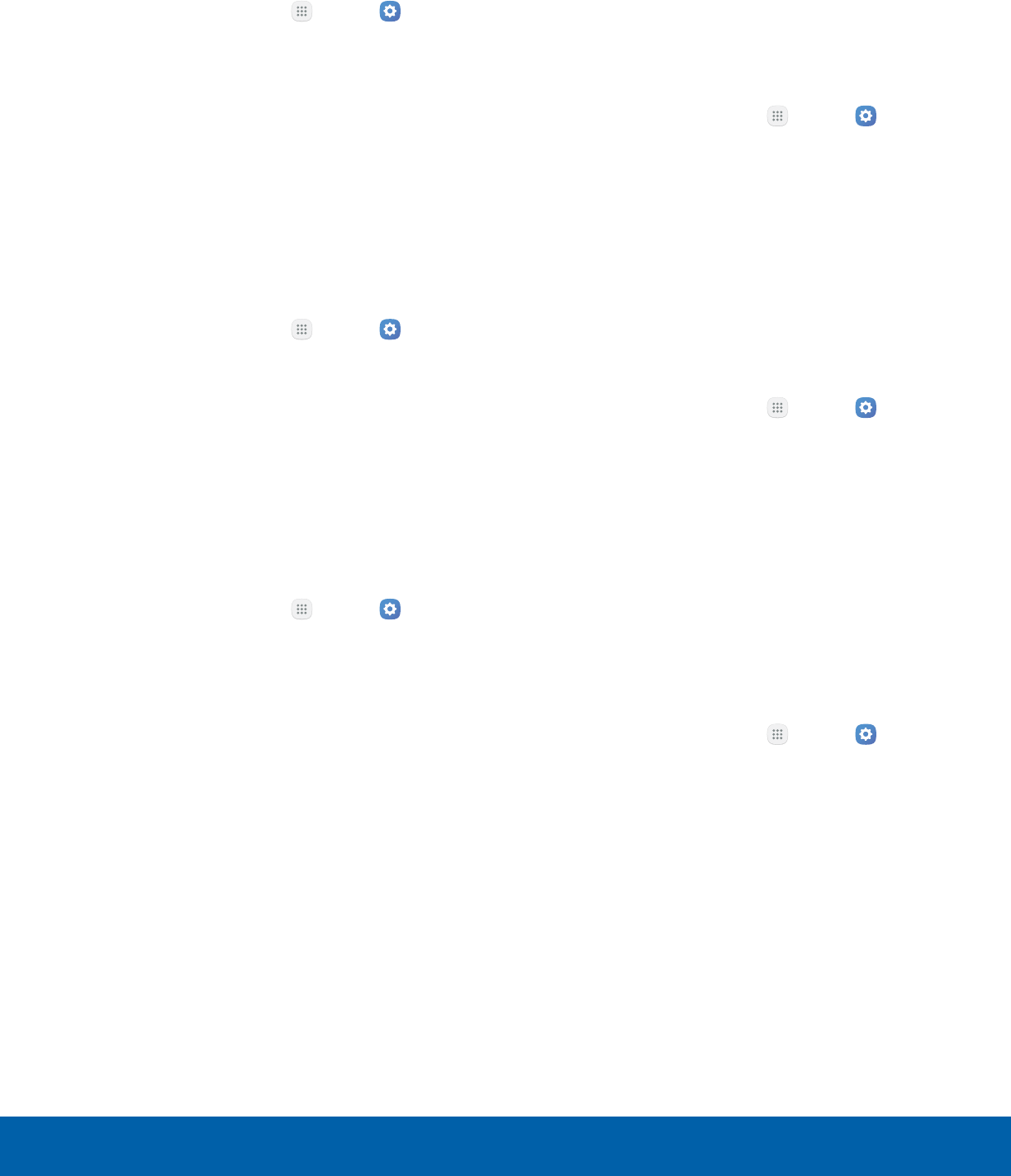
86 Lock Screen and SecuritySettings
Unknown Sources
Enable installation of non-Google Play applications.
1. From a Home screen, tap Apps > Settings
> Personal.
2. Tap Lock screen and security >
Unknownsources to enable this option.
Warning: Enabling installation of third-party
applications can cause your device and personal data
to be more vulnerable to attacks by unknown sources.
Protect Encrypted Data
Require a numeric PIN or password to decrypt your
device each time you power it on.
1. From a Home screen, tap Apps > Settings
> Personal.
2. Tap Lock screen and security > Protect
encrypted data and follow the prompts to
encrypt all data on your device.
Encrypt SD Card
Require a numeric PIN or password to decrypt your
SD card (not included) when you first access it after
powering on your device.
1. From a Home screen, tap Apps > Settings
> Personal.
2. Tap Lock screen and security > Encrypt SD
card.
3. Tap Encrypt SD card and follow the prompts to
encrypt all data on your memory card.
Other Security Settings
Set Up/Change Password
Protect your device from being reset accidentally by
requiring a special password before it can be reset
to its factory defaults.
1. From a Home screen, tap Apps > Settings
> Personal.
2. Tap Lock screen and security > Other security
settings.
3. Tap Set up/change password and follow the
prompts.
SIM Card Lock
Require both your SIM card PIN and your ordinary
screen lock type when unlocking the device.
1. From a Home screen, tap Apps > Settings
> Personal.
2. Tap Lock screen and security > Other security
settings > Set up SIM card lock and follow the
prompts.
3. Tap Lock SIM card to enable the feature.
4. Tap Change SIM card PIN to create a new PIN.
View Passwords
Display password characters briefly as you type
them.
1. From a Home screen, tap Apps > Settings
> Personal.
2. Tap Lock screen and security > Other security
settings > Make passwords visible to turn the
feature on.
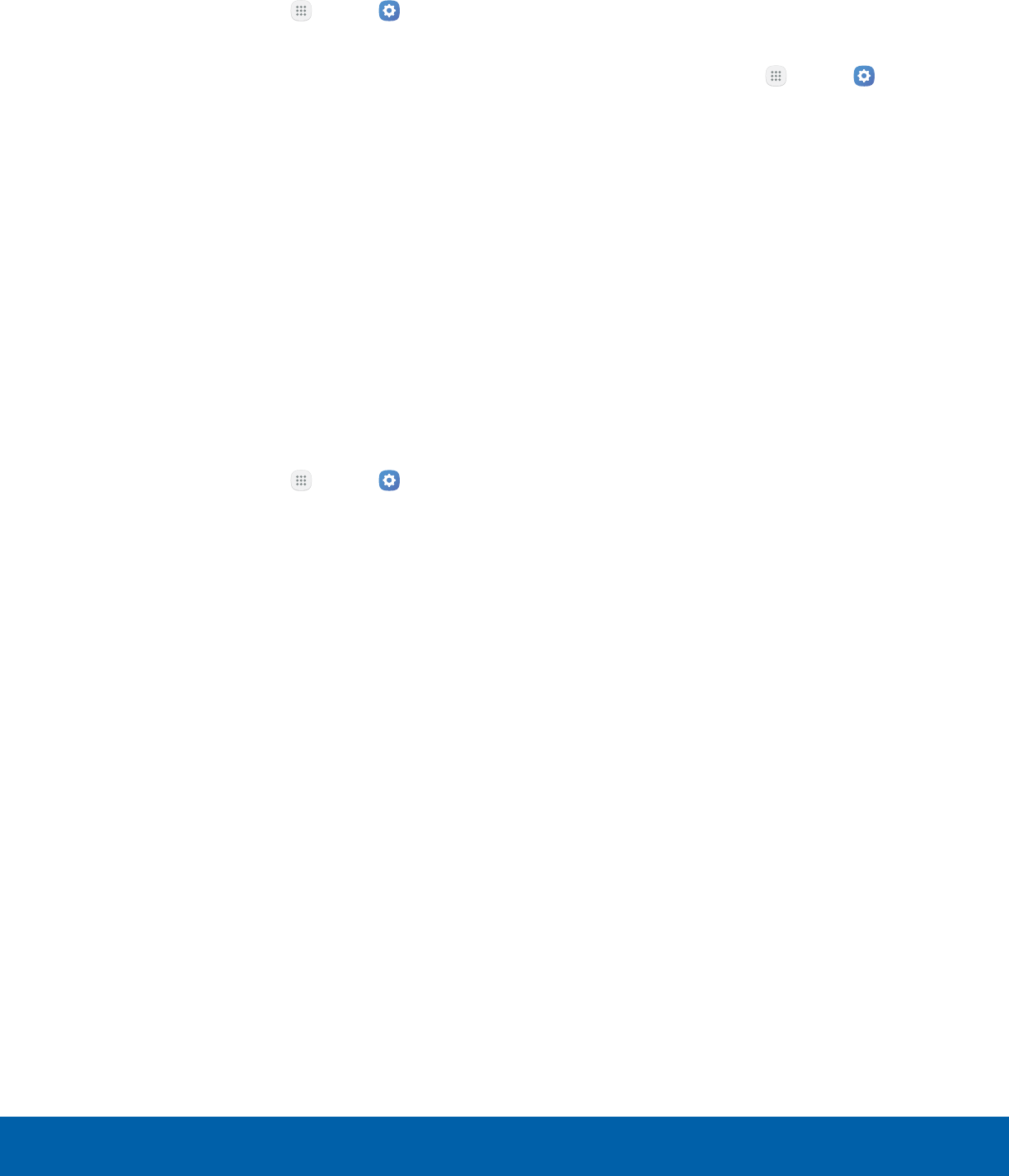
87 Lock Screen and SecuritySettings
Security Update Service
Automatically receive security updates.
1. From a Home screen, tap Apps > Settings
> Personal.
2. Tap Lock screen and security > Other security
settings for the following Security update
service options:
• Security policy updates: Automatically or
manually check for security policy updates.
-Automatic updates can also be limited to
only when your device is connected to a
Wi-Fi network.
• Send security reports: Use Wi-Fi to send
security reports to Samsung for threat
analysis.
Device Administration
Manage your device administrators and application
installation privileges.
1. From a Home screen, tap Apps > Settings
> Personal.
2. Tap Lock screen and security > Other security
settings > Device administrators.
• Tap Android device manager to allow it to
lock or erase a lost device.
• Tap Cricket Wi-Fi manager to allow the
Cricket Wi-Fi Manager to perform various data
and security operations.
Credential Storage
Manage your security certificates. If a certificate
authority (CA) certificate gets compromised or
for some other reason you do not trust it, you can
disable or remove it.
1. From a Home screen, tap Apps > Settings
> Personal.
2. Tap Lock screen and security > Other security
settings for the following Credential storage
options:
• Storage type: Select a storage location for
credential contents.
• View security certificates: Display certificates
in your device’s ROM and other certificates
you have installed.
• User certificates: View user certificates.
• Install from device storage: Install a new
certificate from storage.
• Clear credentials: Erase the credential
contents from the device and reset the
password.
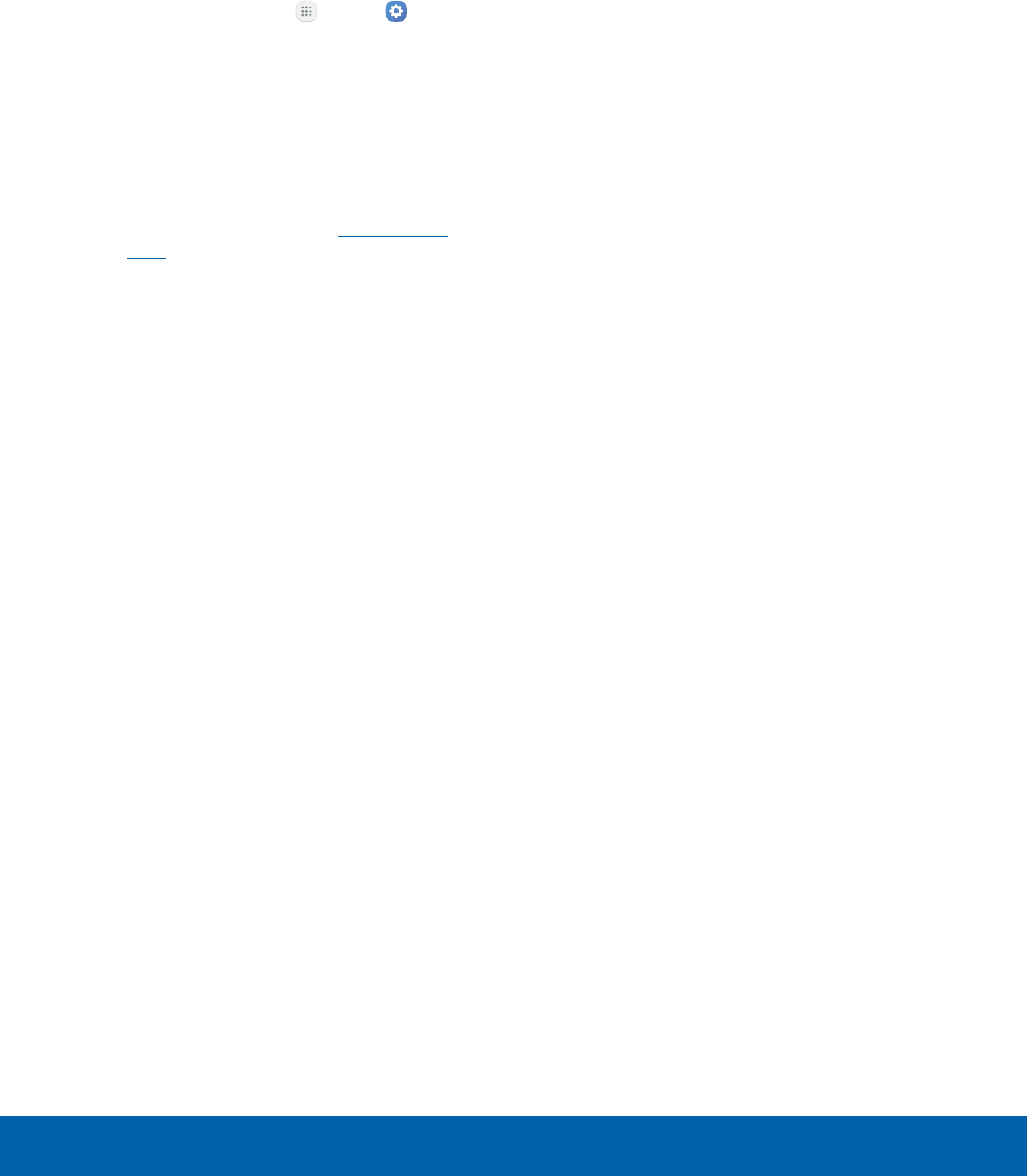
88 Lock Screen and SecuritySettings
Advanced Security Settings
Use these options to configure advanced security
settings.
1. From a Home screen, tap Apps > Settings
> Personal.
2. Tap Lock screen and security > Other security
settings for the following advanced options:
• Trust agents: Perform selected actions when
trusted devices are connected.
-To view Trust agents, set up a secured
screen lock (Password, PIN, or Pattern).
For more information, see Set a Screen
Lock.
• Pin windows: Pin an app on your device
screen, preventing access to other features of
your device.
• Usage data access: View the applications that
can access your device’s usage history.
• Notification access: View the applications
that can access notifications you receive on
your device.
• Do not disturb permission: View which apps
have permission to change the Do not disturb
settings.
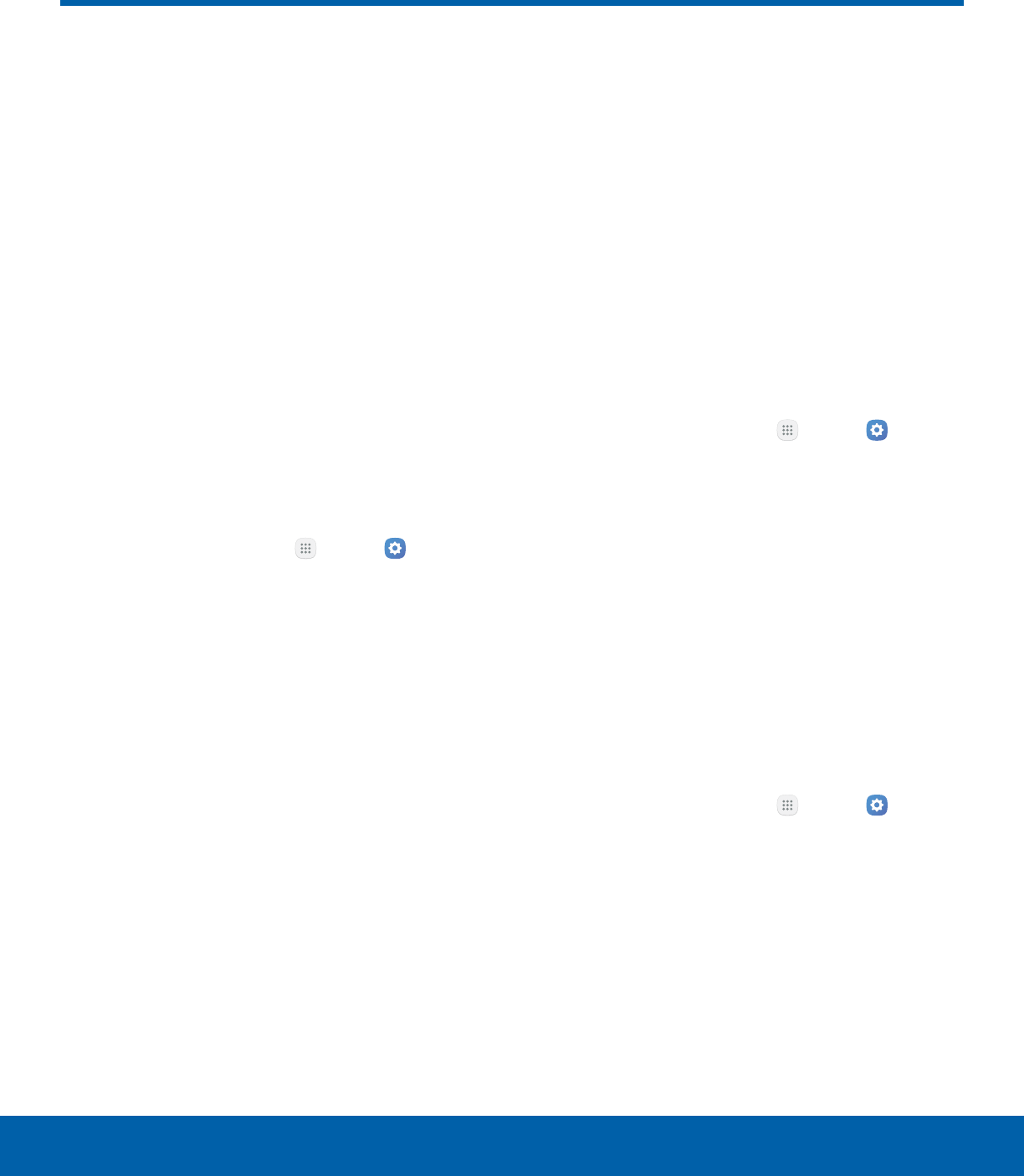
89 Privacy and SafetySettings
Privacy and Safety
Choose from various modes
designed to hide personal
content from being accessed by
anyone else using your device,
or to aid you in an emergency.
Location
Some apps, such as Google Maps, may require
one or more location services be turned on for full
functionality.
Locating Method
Before using any features that require location
assistance, you must enable your device’s location
services.
1. From a Home screen, tap Apps > Settings
> Personal.
2. Tap Privacy and safety > Location.
3. Tap On/Off to turn on Location services.
4. Tap Locating method to select how your
location is determined:
• GPS, Wi-Fi, and mobile networks: Use GPS,
Wi-Fi, and mobile networks.
• Wi-Fi and mobile networks: Use Wi-Fi and
mobile networks (no GPS).
• GPS only: Use GPS only.
5. Tap Improve accuracy to use other connections
for determining your location:
• Wi-Fi scanning: Allow apps and services to
scan for Wi-Fi networks automatically, even
when Wi-Fi is turned off.
• Bluetooth scanning: Allow apps to scan for
and connect to nearby devices automatically
through Bluetooth, even when Bluetooth is
turned off.
Recent Location Requests
Apps that have requested your location are listed
under Recent location requests.
1. From a Home screen, tap Apps > Settings
> Personal.
2. Tap Privacy and safety > Location.
3. Tap On/Off to turn on Location services.
4. Tap an entry under Recent location requests to
view the app’s settings.
Location Services
Google uses Location History to store and use your
device’s most recent location data. Google apps,
such as Google Maps, can use this data to improve
your search results based on places that you have
visited.
1. From a Home screen, tap Apps > Settings
> Personal.
2. Tap Privacy and safety > Location.
3. Tap On/Off to turn on Location services.
4. Tap Google location history and sign in to your
Google Account for more options.
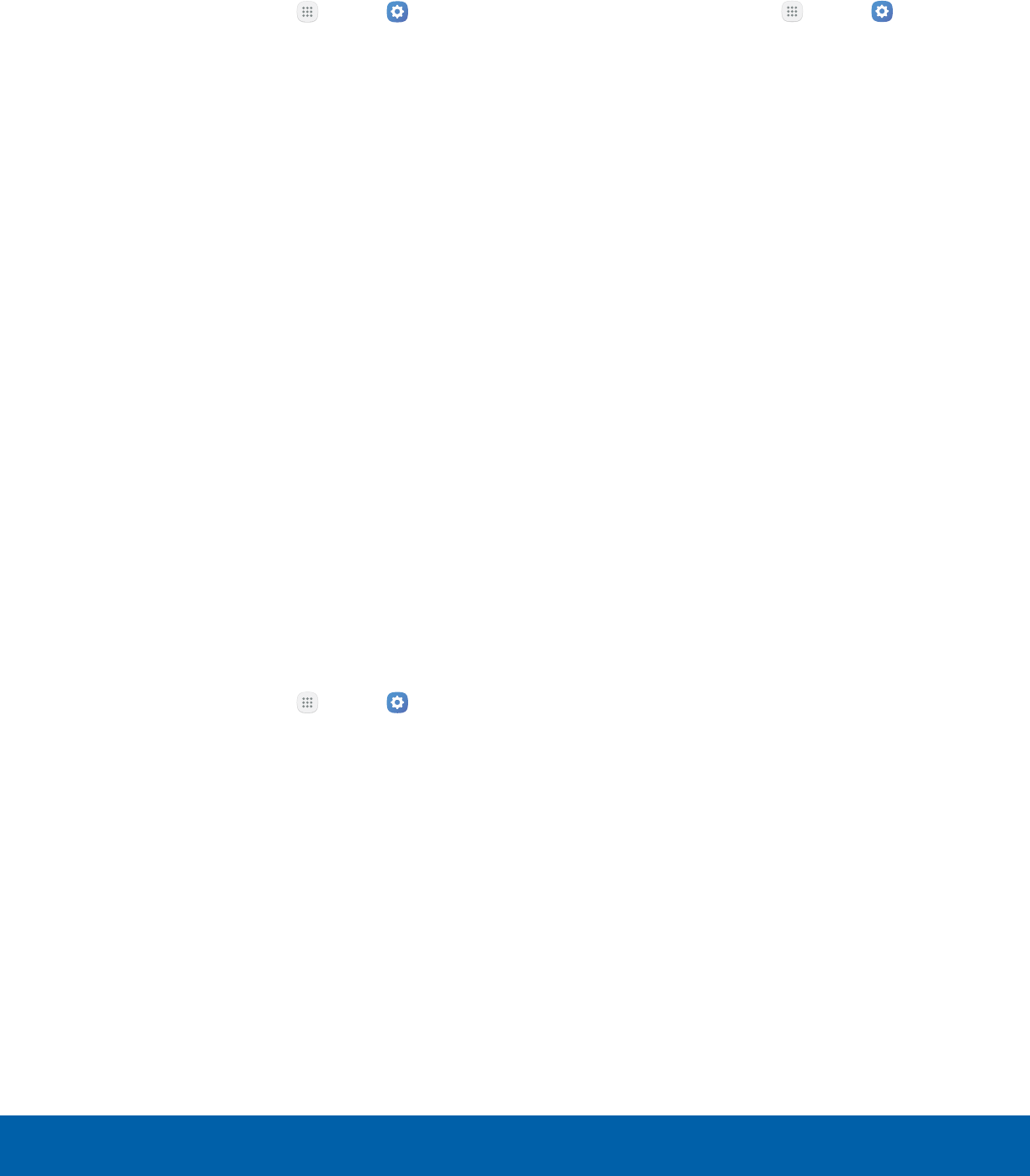
90 Privacy and SafetySettings
App Permissions
Control which apps have permissions to use certain
features of your device.
1. From a Home screen, tap Apps > Settings
> Personal.
2. Tap Privacy and safety > App permissions.
3. Tap the following features to see which apps
have permission to access them:
• Body sensors
• Calendar
• Camera
• Contacts
• Location
• Microphone
• Phone
• SMS
• Storage
• Additional permissions
4. Tap On/Off next to each app to enable or
disable permissions for that feature.
Report Diagnostic Info
This feature sends diagnostic information about your
device when you are having technical problems.
1. From a Home screen, tap Apps > Settings
> Personal.
2. Tap Privacy and safety > Report diagnostic
info.
3. Read the consent information, and then tap Yes
to enable this feature or tap Nothanks.
Send SOS Messages
Send a quick alert to your primary contacts when
you are in an emergency situation.
1. From a Home screen, tap Apps > Settings
> Personal.
2. Tap Privacy and safety > Send SOS messages.
3. Tap On/Off to turn the feature on and configure
the following options:
• Send messages to: Add recipients by
creating new contacts or selecting from
Contacts.
• Attach pictures: Send pictures to your
emergency contacts.
• Attach audio recording: Send a short audio
message to your emergency contacts.
To send a help message:
►Press the Power key quickly three times.
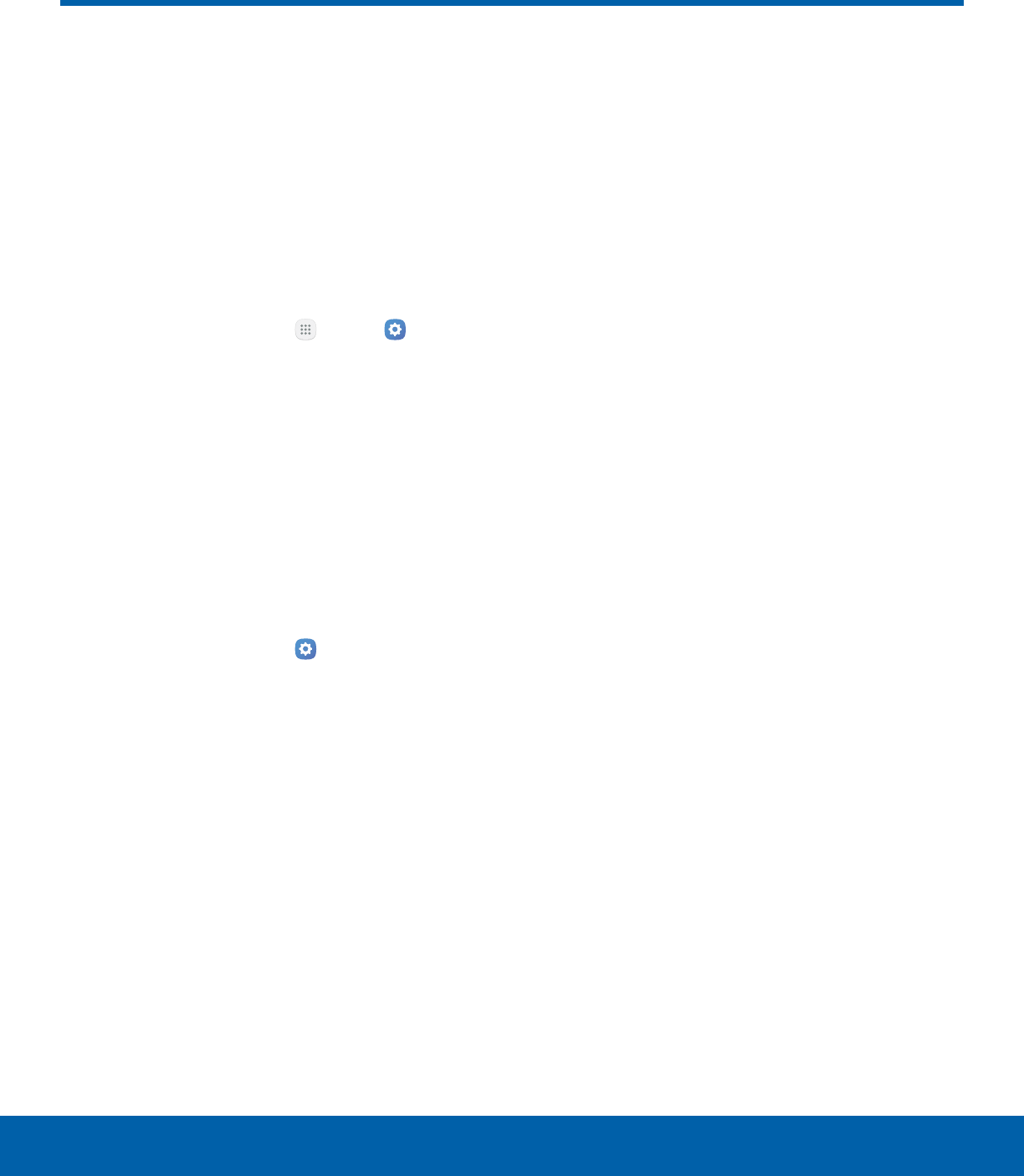
91 Easy ModeSettings
Easy Mode
Switch between the default
screen layout and a simpler
layout. The Easy mode layout
has larger text and icons, making
for a more straightforward visual
experience.
To enable Easy mode:
1. From a Home screen, tap Apps > Settings
> Personal.
2. Tap Easy mode.
3. Tap Easy mode to enable this feature.
• When Easy mode is enabled, you can swipe
down the page and select which apps you
want to display on the Home screens.
4. Tap the apps you want to add or remove.
5. Tap Done to save your settings.
To disable Easy mode:
1. From a Home screen, tap Settings >
Personal.
2. Tap Easymode > Standard mode to exit
Easymode.
3. Tap Done to confirm.
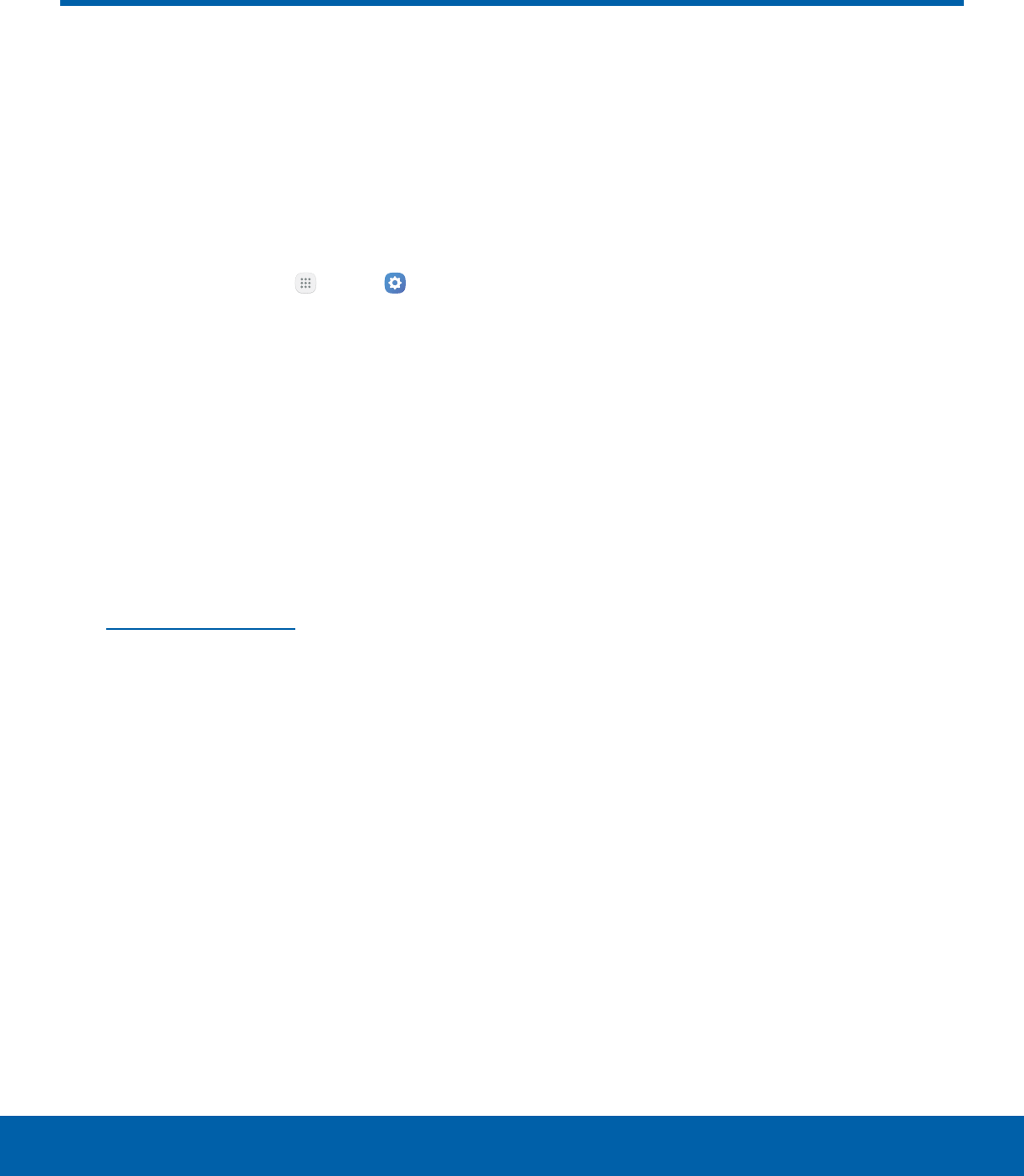
92 AccessibilitySettings
Accessibility
Accessibility services are special
features that make using the
device easier for those with
certain physical disabilities.
Note: You can download additional accessibility
applications from the Google Play store.
1. From a Home screen, tap Apps > Settings
> Personal.
2. Tap Accessibility for options:
Vision
• Dark screen: Keep the screen turned off at all
times for privacy.
• Rapid key input: Release your finger to enter
selection instead of double tapping.
• Speak passwords: Read the characters aloud
as you enter your passwords.
• Text-to-speech: Set your preferred TTS
engine and options. For more information, see
Text-to-Speech Options.
• Accessibility shortcut: Quickly enable
accessibility features in two quick steps.
• Font size: Set the font size.
• High contrast fonts: Adjust the color and
outline of fonts to increase the contrast with
the background.
• High contrast keyboard: Adjust the size of
the Samsung keyboard and change its colors
to increase the contrast between the keys and
the background.
• Show button shapes: Show buttons with
shaded backgrounds to make them stand out.
• Magnification gestures: Use exaggerated
gestures such as triple-tapping, double
pinching, and dragging two fingers across
thescreen.
• Grayscale: Change all colors to gray.
• Negative colors: Reverse the display of colors
from white text on a black background to black
text on a white background.
• Color adjustment: Adjust the color of
the screen if you are color blind or have
difficulty reading the display because of the
screencolor.
Hearing
• Flash notification: Set your camera light to
blink whenever you receive a notification.
• Turn off all sounds: Turn off all notifications
and audio for privacy.
• Hearing aids: Improve the sound quality for
use with hearing aids.
• Samsung subtitles (CC): Use Samsung
subtitles with multimedia files when available.
• Google subtitles (CC): Use Google subtitles
with multimedia files when available.
• Left/right sound balance: Use the slider to
set the left and right balance when using a
stereo device.
• Mono audio: Switch audio from stereo to
mono for use with one earphone.
Dexterity and interaction
• Assistant menu: Improve the device
accessibility for users with reduced dexterity.
• Press and hold delay: Select a time interval
for this action.
• Interaction control: Block areas of the
screen from touch interaction. Disable auto
screen rotation and hard key functions.
Only show application notifications in the
Notificationpanel and the Status bar.

93 AccessibilitySettings
More settings
• Direct access: Open your accessibility
settings by pressing the Home key quickly
three times in succession.
• Notification reminder: Beep at set intervals to
remind you of any unread notifications.
• Answering and ending calls: Select shortcuts
for answering and ending calls.
• Single tap mode: Tap to stop/snooze alarms
and calendar events.
Services
Additional accessibility apps may be downloaded
from the Google Play store. Certain accessibility
services you install may be configured here.
• TalkBack: When TalkBack is on, your device
provides spoken feedback to help blind and
low-vision users.
• Switch access: Switch Access allows you to
control your device using configurable key
combinations. You can move focus to clickable
items and select them.
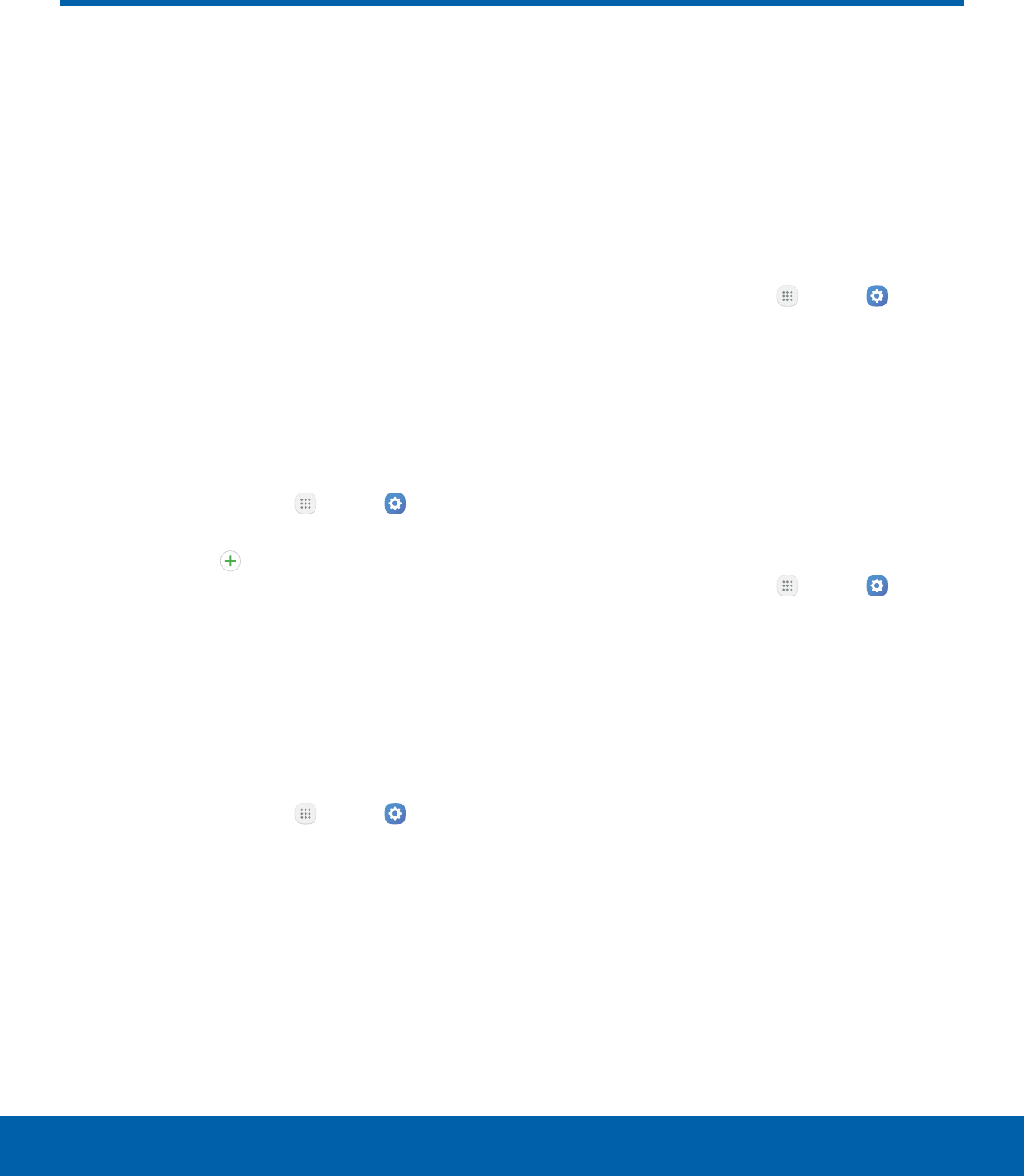
94 AccountsSettings
Accounts
Set up and manage accounts,
including your Google Account,
Samsung account, email, and
social networking accounts.
Depending on the account, you
can choose to synchronize your
calendar, contacts, and other
types of content.
Add an Account
You can add and manage all your email, social
networking, and picture and video sharing accounts.
1. From a Home screen, tap Apps > Settings
> Personal.
2. Tap Accounts > Add account.
3. Tap one of the account types.
4. Follow the prompts to enter your credentials and
set up the account.
Synchronize Accounts
You can synchronize your calendar, contacts, and
other types of accounts.
1. From a Home screen, tap Apps > Settings
> Personal.
2. Tap Accounts > [Account type].
3. Tap an account to view the sync settings for that
account.
4. Tap individual data items to sync.
5. Tap More > Sync all or Sync now to synchronize
the account.
Note: Sync options and the location of the sync
command differ depending on the account type.
Account Settings
Each account has its own set of settings. In addition,
you can configure common settings for all accounts
of the same type.
Note: Account settings and available features vary
between account types and service providers. Contact
your service provider for more information on your
account’s settings.
1. From a Home screen, tap Apps > Settings
> Personal.
2. Tap Accounts > [Account type].
3. Tap an account to configure that account’s sync
settings.
4. Tap other available options for the account type.
Remove an Account
You can remove accounts from your device.
1. From a Home screen, tap Apps > Settings
> Personal.
2. Tap Accounts > [Account type].
3. Tap the account and then tap More >
Removeaccount.
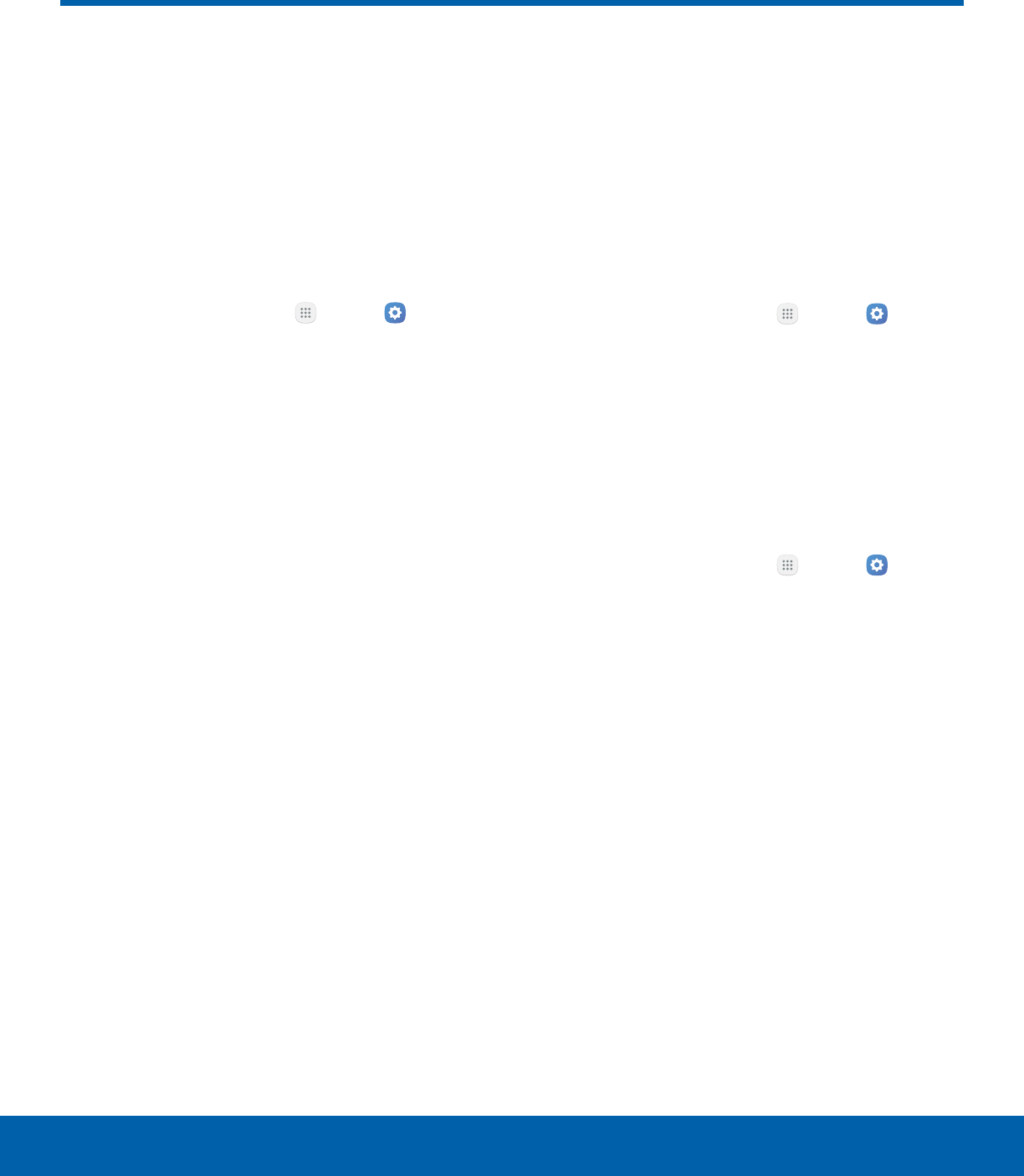
95 Backup and ResetSettings
Backup and Reset
Back up your data to Google
servers. You can also reset your
device to its factory defaults.
Backup and Restore
Enable backup of your information to your Samsung
account or Google servers.
1. From a Home screen, tap Apps > Settings
> Personal.
2. Tap Backup and reset for options:
Samsung account
• Back up my data: Enable back up of your
phone log, messages, and more through your
Samsung account.
• Restore: Use your Samsung account to
restore your backup data.
Google Account
• Back up my data: Enable back up of
application data, Wi-Fi passwords, and other
settings to Google servers.
• Backup account: Select a Google Account to
be used as your backup account.
• Automatic restore: Enable automatic
restoration of settings from Google servers.
When enabled, backed-up settings are
restored when you reinstall an application.
Reset
Restore your device to its default settings.
Reset Settings
You can reset your device to its factory default
settings, which resets everything except the security,
language, and account settings. Personal data is not
affected.
1. From a Home screen, tap Apps > Settings
> Personal.
2. Tap Backup and reset > Reset settings.
3. Tap Reset settings, and confirm when prompted.
Reset Network Settings
You can reset Wi-Fi, Mobile data, and Bluetooth
settings with Reset network settings.
1. From a Home screen, tap Apps > Settings
> Personal.
2. Tap Backup and reset > Reset network
settings.
3. Tap Reset settings, and confirm when prompted.
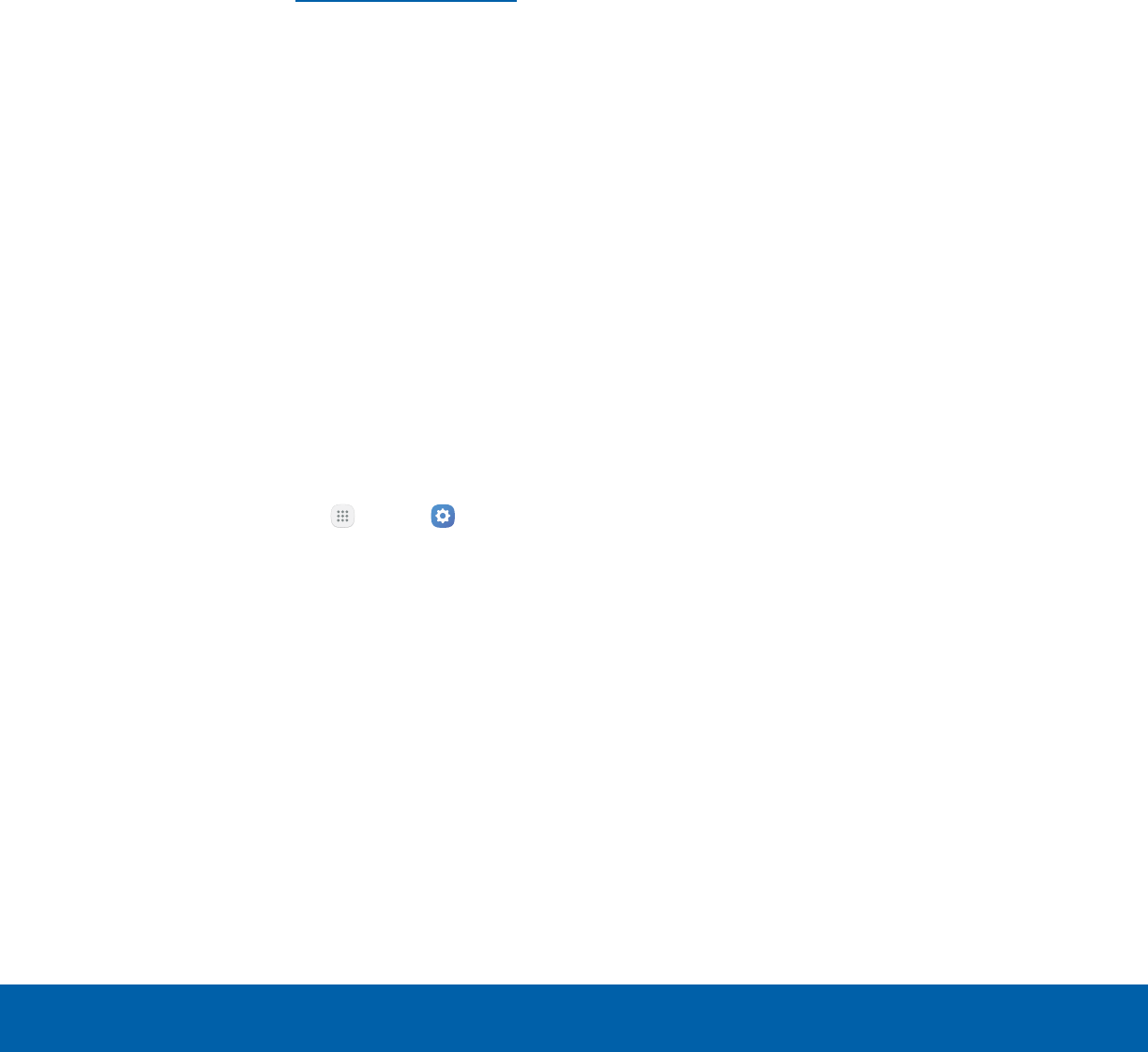
96 Backup and ResetSettings
Factory Data Reset
You can reset your device to factory defaults,
erasing all data from your device.
This action permanently erases ALL data from
the device, including Google or other account
settings, system and application data and settings,
downloaded applications, as well as your music,
photos, videos, and other files. Any data stored on
an external SD card is not affected.
Note: When you sign in to a Google Account on your
device, Factory Reset Protection is activated. This
protects your device in the event it is lost or stolen.
Formore information, see Factory Reset Protection.
If you reset your device to factory default settings
with the Factory Reset Protection (FRP) feature
turned on, you must enter the user name and
password for a registered Google Account to regain
access to the device. You will not be able to access
the device without the correct credentials.
Warning: If you reset your Google Account password,
you must wait 72 hours after changing your password
to perform a factory data reset on your device.
Before resetting your device:
1. Verify that the information you want to keep has
transferred to your storage area.
2. Log in to your Google Account and confirm your
user name and password.
To reset your device:
1. From a Home screen, tap Apps > Settings
> Personal.
2. Tap Backup and reset > Factory data reset.
3. Tap Reset device and follow the prompts to
perform the reset.
4. When the device restarts, follow the prompts to
set up your device.
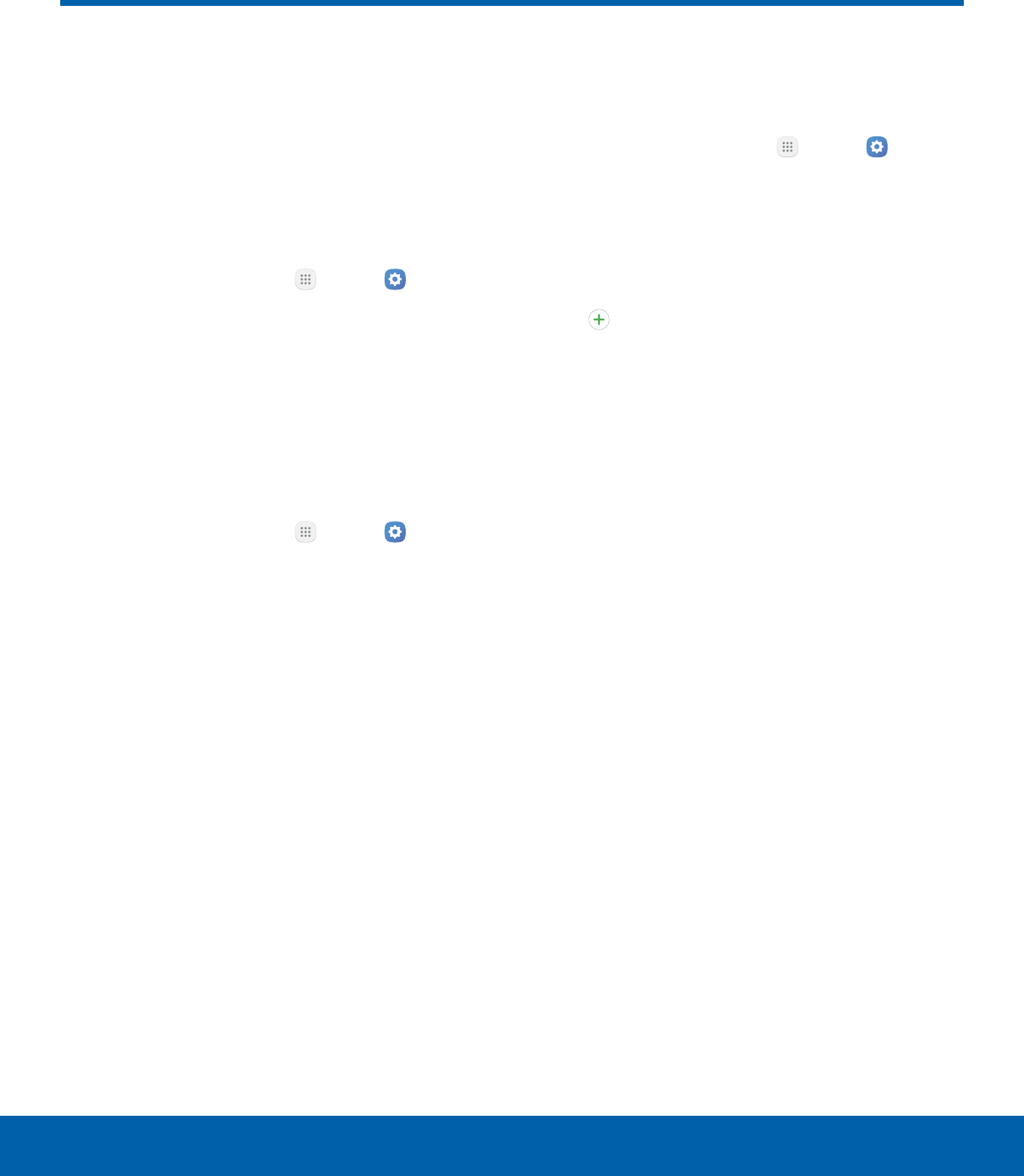
97 Language and InputSettings
Language and Input
Configure your device’s
language and input settings.
Language
You can select a default language for your device’s
menus and keyboards.
1. From a Home screen, tap Apps > Settings
> System.
2. Tap Language and input > Language.
3. Select a language from the list.
Default Keyboard
You can select a default keyboard for your device’s
menus and keyboards.
1. From a Home screen, tap Apps > Settings
> System.
2. Tap Language and input > Default keyboard.
3. Select a keyboard.
Note: Additional keyboards can be downloaded from
the Google Play store.
Samsung Keyboard
Configure options for using the Samsung keyboard.
1. From a Home screen, tap Apps > Settings
> System.
2. Tap Language and input > Samsung keyboard
for options:
• English(US): Set the keyboard type: Qwerty
keyboard or 3x4 keyboard.
• Add input languages: Choose which
languages are available on the keyboard. To
switch between languages, slide the Space
bar sideways.
• Predictive text: Predictive text suggests
words that match your text entries, and can
automatically complete common words.
Predictive text can learn your personal writing
style from your contacts, messages, Gmail,
and social networking sites — improving its
accuracy of predicting your text entries.
• Additional keyboard settings provide
assistance with capitalization, punctuation,
and much more.
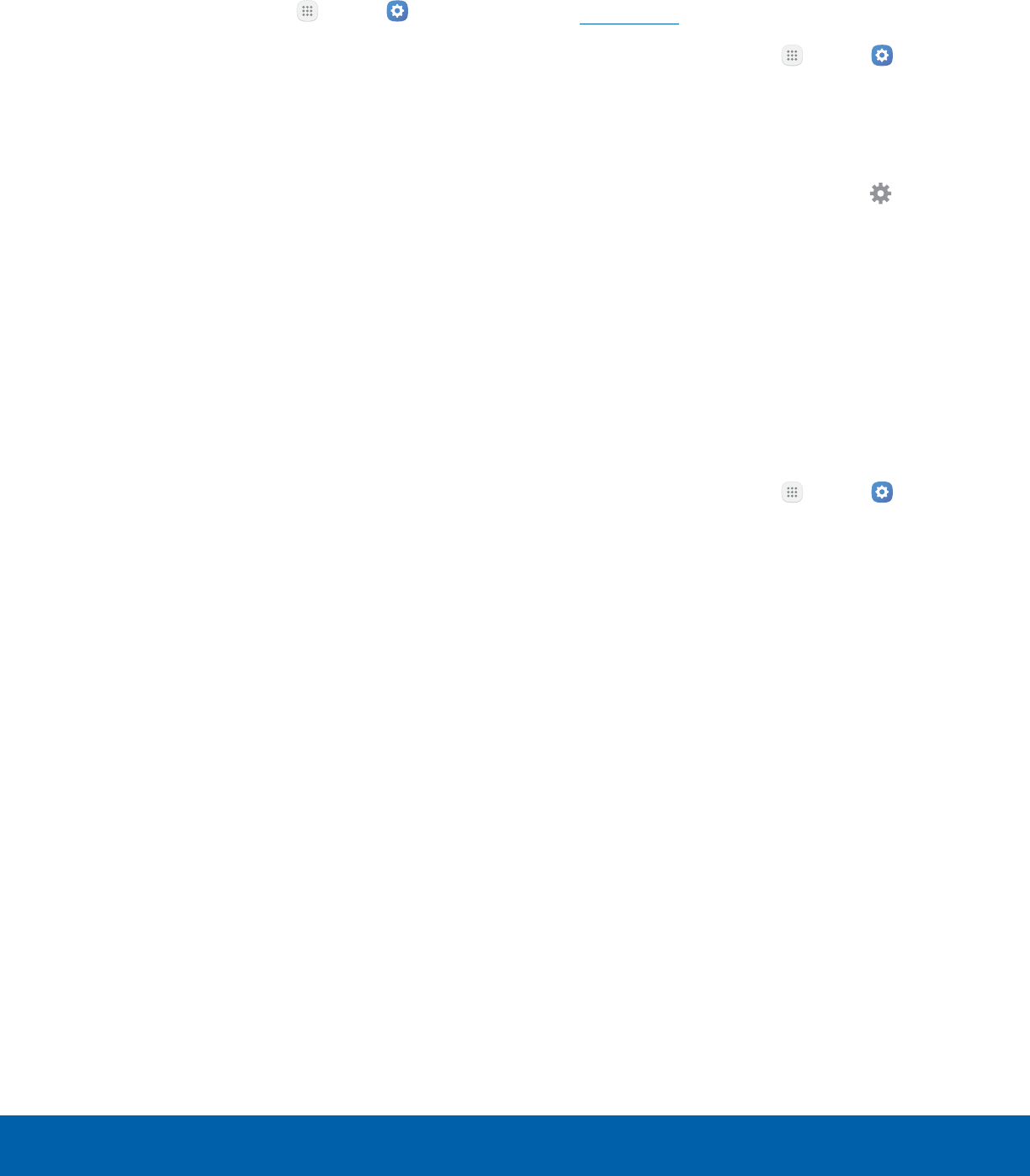
98 Language and InputSettings
Google Voice Typing
Speak rather than type your text entries using
Google voice typing.
1. From a Home screen, tap Apps > Settings
> System.
2. Tap Language and input > Google voice typing
for options:
• Language: Select languages for Google voice
typing.
• “Ok Google” detection: Launch a Google
search whenever you say “Ok Google”.
• Now on tap: Get info based on the current
app screen when searching by voice or
holding down the Home key.
• Hands-free: Allow requests with the device
locked.
• Speech output: Select options for spoken
feedback.
• Offline speech recognition: Download and
install speech recognition engines, allowing
you to use voice input while not connected to
the network.
• Block offensive words: Hide search results
that contain offensive words.
• Bluetooth headset: Use audio input from
a Bluetooth headset (not included) if one is
connected.
Text-to-Speech Options
Configure your Text-to-Speech (TTS) options.
TTSis used for various accessibility features,
such as Voice Assistant. For more information,
seeAccessibility.
1. From a Home screen, tap Apps > Settings
> System.
2. Tap Language and input > Text-to-speech for
options:
• Google text-to-speech engine: Choose the
default text-to-speech engine. Tap Settings
for options.
• Speech rate: Set the speed at which the text
is spoken.
• Default language status: Display the default
language in use.
Pointer Speed
Configure pointer speed for an optional mouse or
trackpad (not included).
1. From a Home screen, tap Apps > Settings
> System.
2. Tap Language and input > Pointer speed.
3. Drag the slider to the right to go faster or to the
left to go slower.
4. Tap OK to save your setting.
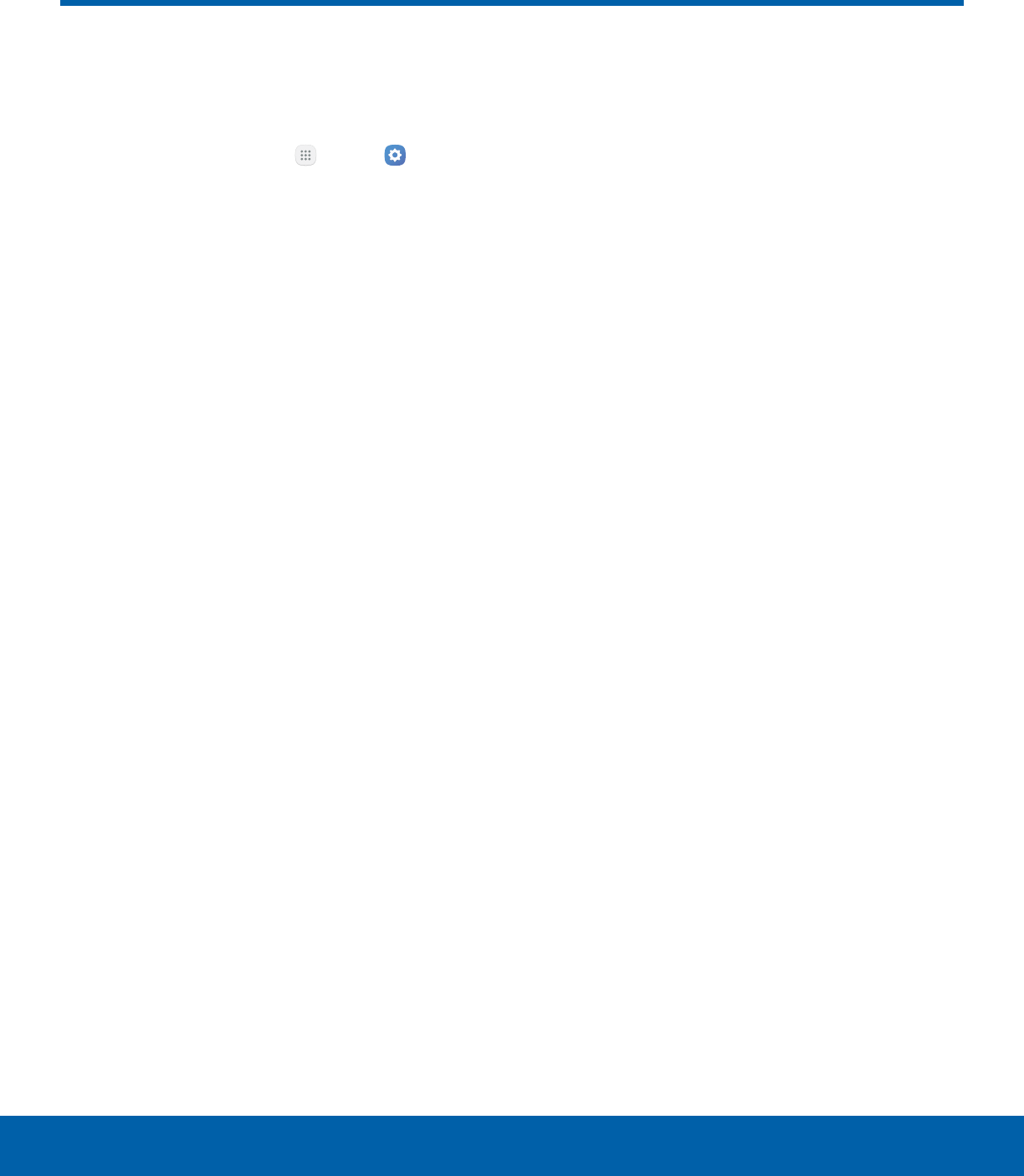
99 BatterySettings
Battery
View how battery power is used
for device activities.
1. From a Home screen, tap Apps > Settings
> System.
2. Tap Battery for options:
• Power saving mode: Save battery power by
limiting your device’s performance, limiting
vibration feedback, and restricting location
services and most background data.
• Ultra power saving mode: Save battery
power by applying a simplified grayscale
theme to your Home screen and limiting the
number of usable apps.
• Display battery percentage: Display the
battery charge percentage next to the battery
icon on the Status bar.
• Past and predicted usage: View estimated
usage time remaining based on your usage
over the last 7 days.
• Recent battery usage: Tap an item to view
details of its battery usage.
3. Tap More for the following options:
• Refresh: Update the listing.
• Optimize battery usage: Choose apps to
optimize their individual battery usage.
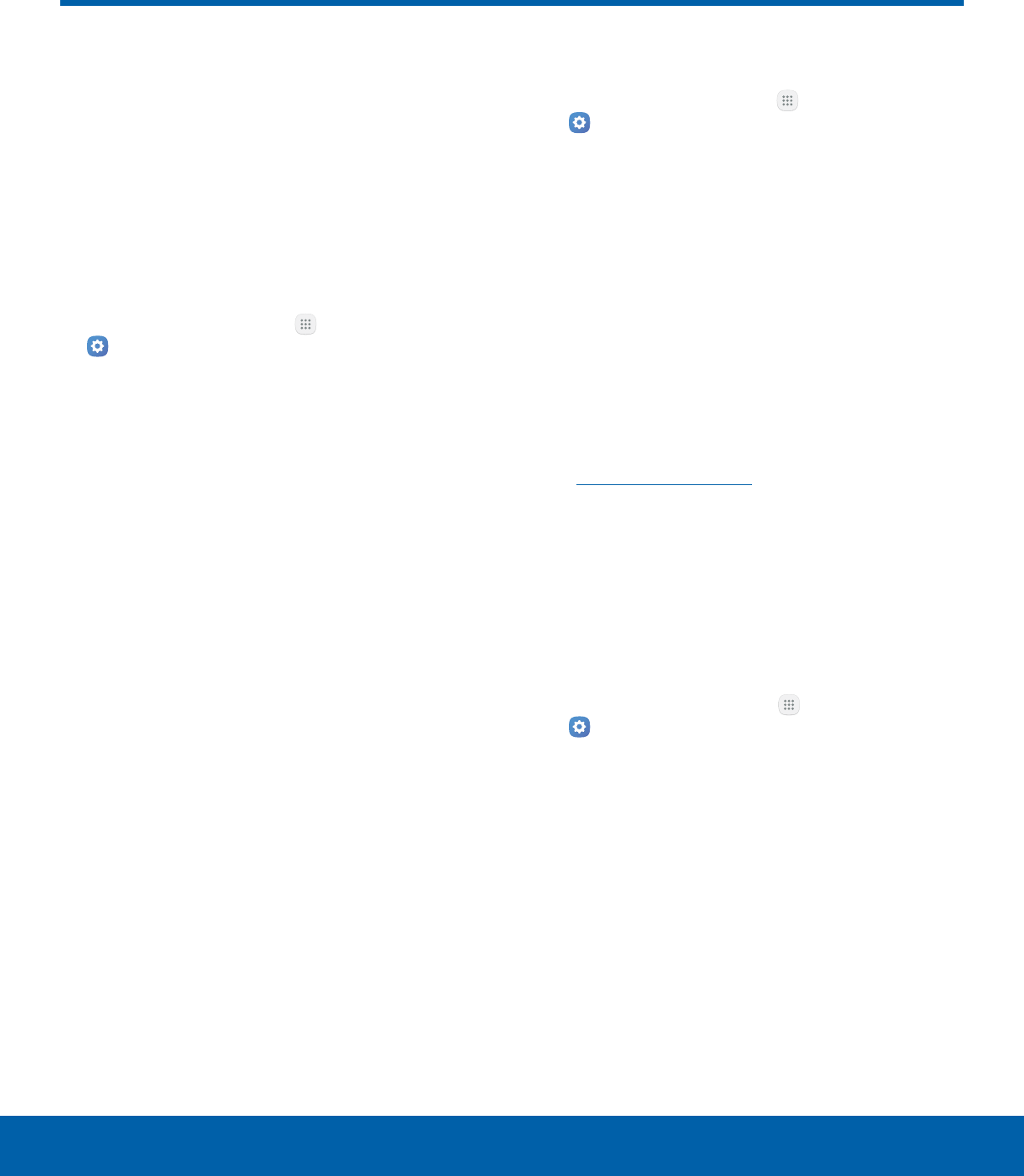
100 StorageSettings
Storage
View the device memory and
usage. Mount, unmount, or
format an optional memory card
(not included).
Device Memory
View and manage the memory used by the device.
1. From a Home screen, tap Apps >
Settings> System.
2. Tap Storage.
• Device storage used out of the total space
available is displayed.
3. Tap Internal storage for the following:
• Total space: The total amount of memory on
your device.
• Available space: The amount of storage
space currently available.
• System memory: The minimum amount of
storage space required to run the system.
• Used space: The amount of storage space
currently being used.
• Other: The space used by app data,
downloaded files, and Android system files.
• Cached data: The amount of data currently
cached.
• Explore: Launch My Files to view content
stored on your device.
To increase available memory:
1. From a Home screen, tap Apps >
Settings> System.
2. Tap Storage.
3. Tap Internal storage > Cached data to clear
cached data for all apps.
4. Tap Delete to confirm.
Memory Card (SD Card)
Once an optional memory card (not included) has
been installed in your device, the card memory
is displayed as part of Total space and Available
space.
For more information on memory card installation,
see Install a Memory Card.
Mount a Memory Card
When you install an optional memory card, it is
automatically mounted (connected to the device)
and prepared for use. However, should you unmount
the card without removing it from the device, you
need to mount it before it can be accessed.
1. From a Home screen, tap Apps >
Settings> System.
2. Tap Storage > SD card.
3. Tap Mount.
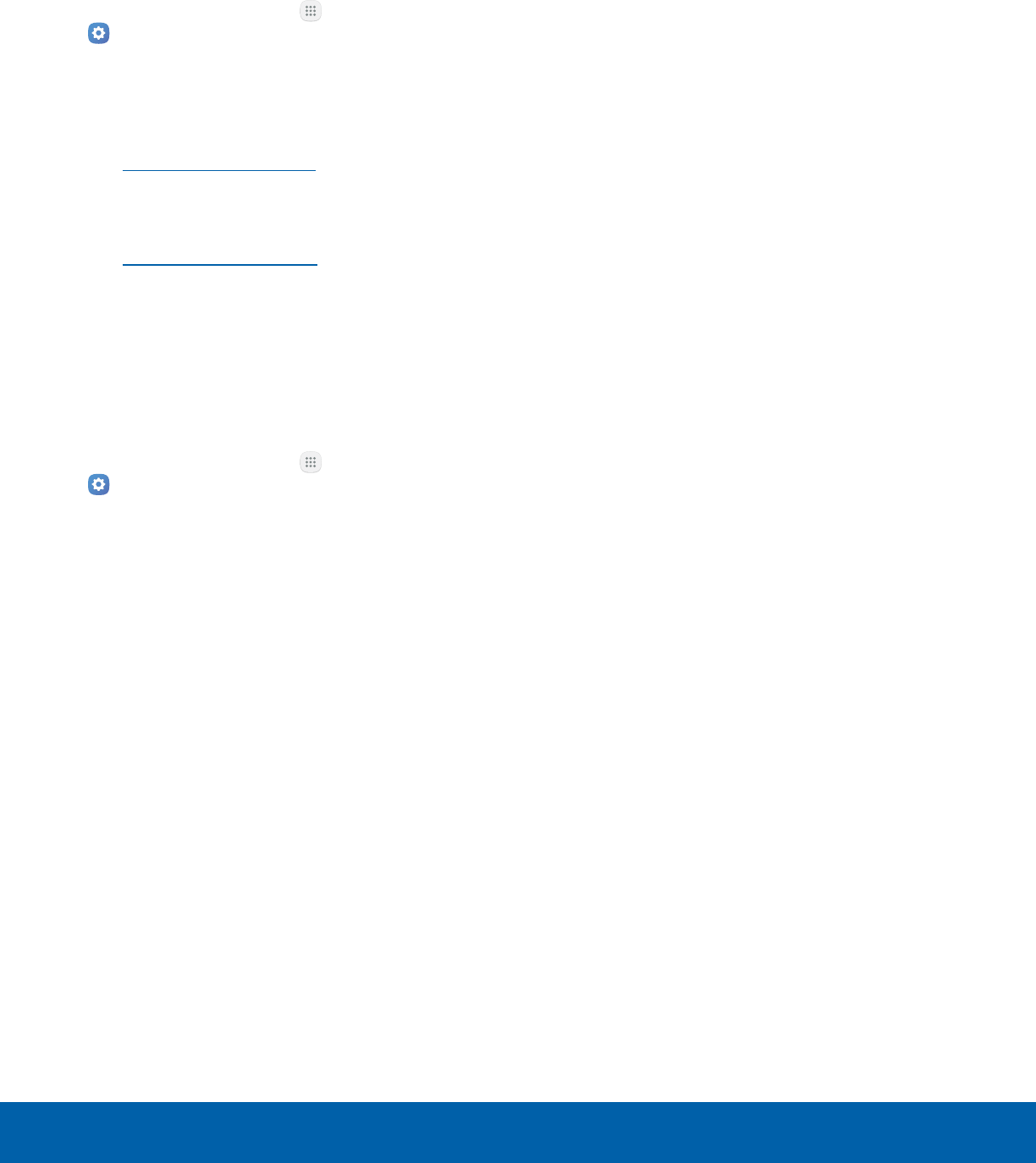
101 StorageSettings
Remove a Memory Card
Warning: To prevent damage to information stored on
the memory card, unmount the card before removing
it from the device.
1. From a Home screen, tap Apps >
Settings> System.
2. Tap Storage > SD card.
3. Tap Unmount.
4. Remove the back cover. For more information,
see Remove the Back Cover.
5. Slide the card out carefully.
6. Replace the back cover. For more information,
see Replace the Back Cover.
Format a Memory Card
Warning: When formatting an SD card, you should
back up your music and photo files that are stored on
the card because formatting the SD card deletes all
the stored data.
1. From a Home screen, tap Apps >
Settings > System.
2. Tap Storage > SD card.
3. Tap Format and follow the prompts.
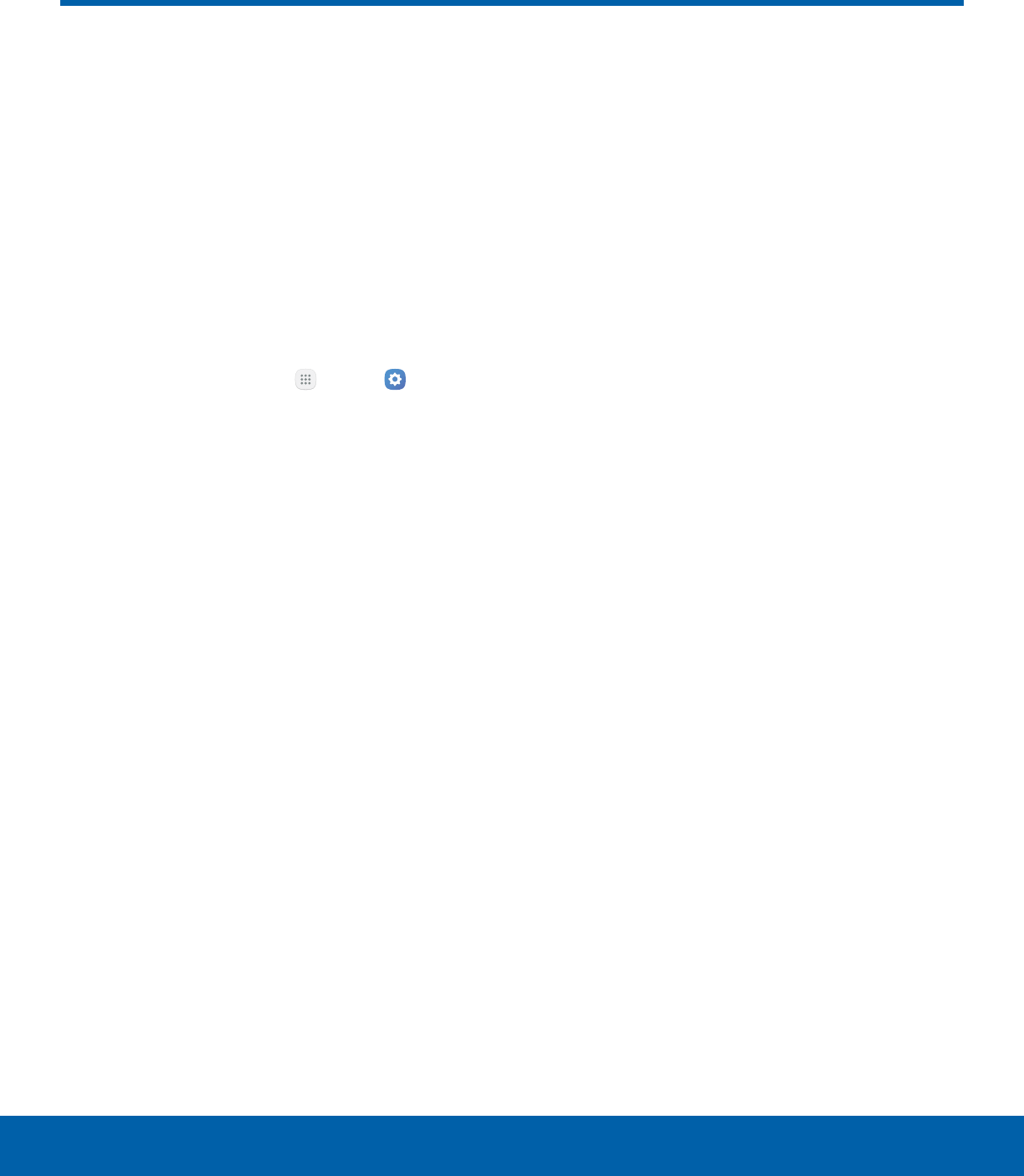
102 Date and TimeSettings
Date and Time
By default, your device receives
date and time information from
the wireless network.
When you are outside network
coverage, you may want to
set date and time information
manually using the date and time
settings.
1. From a Home screen, tap Apps > Settings
> System.
2. Tap Date and time. The following options are
available:
• Automatic date and time: Receive date and
time updates from the wireless network.
• Set date: Enter the current date (only available
when Automatic date and time is disabled).
• Set time: Enter the current time (only available
when Automatic date and time is disabled).
• Select time zone: Choose your local time
zone (only available when Automatic date and
time is disabled).
• Use 24-hour format: Set the format for
displaying time.
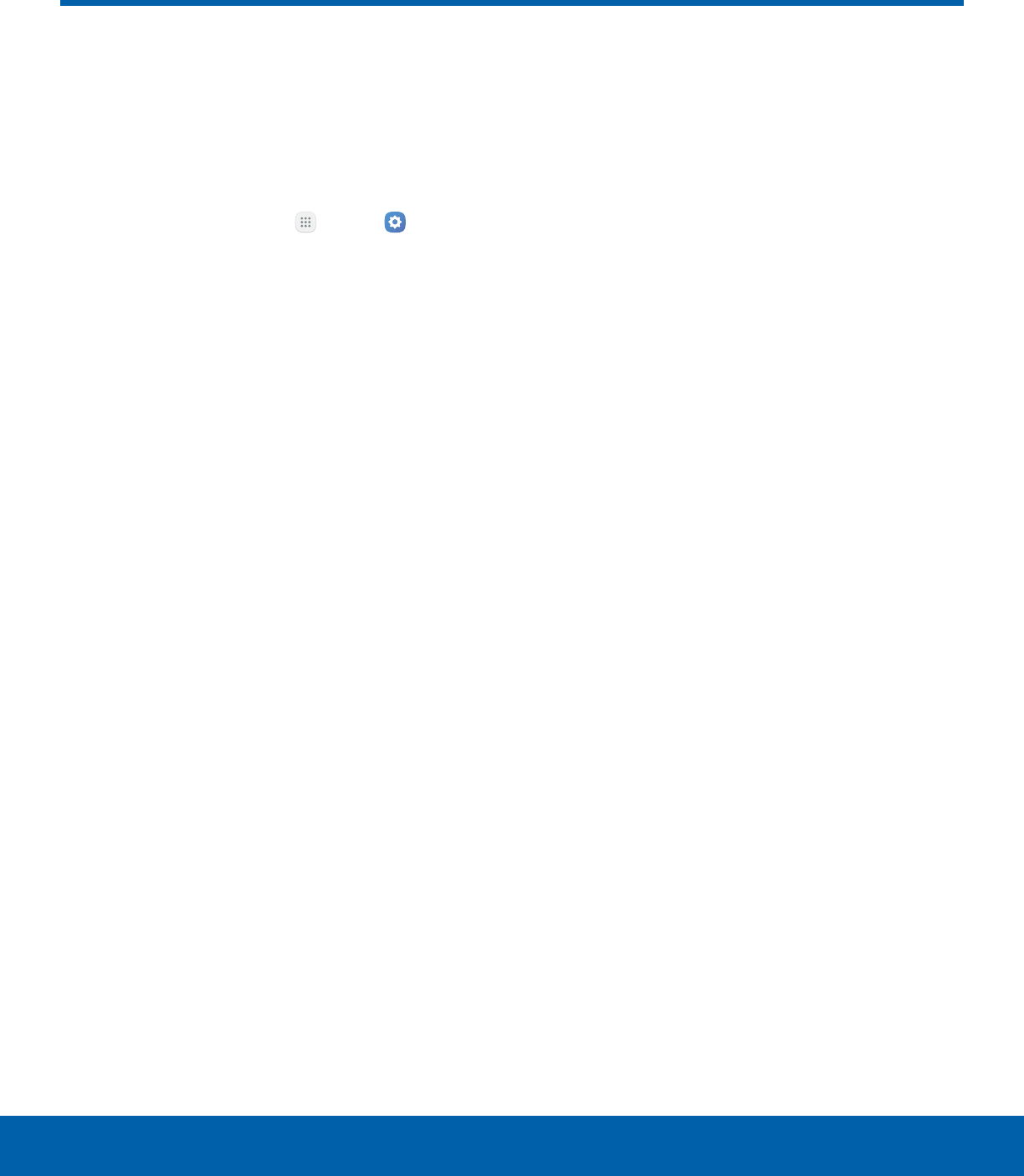
103 About DeviceSettings
About Device
View information about your
device, including current status,
legal information, hardware and
software versions, and more.
1. From a Home screen, tap Apps > Settings
> System.
2. Tap About device, and then tap items for more
details:
• Download updates manually: Check for
software updates.
• Download updates automatically: Check
for software updates and download them
automatically.
• Scheduled software updates: Set a time to
automatically check for and install software
updates.
• Status: View the status of the battery, network,
and other information about your device.
• Legal information: View legal notices and
other legal information.
• Device name: View and change your device’s
name.
• Additional device information includes the
Model number, Android version, Build number,
and more.
