Samsung Galaxy View T670UE User Manual Guide SM T670
Galaxy View - User Manual WIF_SM-T670_Galaxy-View_EN Free User Guide for Samsung Tablet and eReader, Manual - page1
User Manual: PDF User Guide Samsung User Guides
Open the PDF directly: View PDF ![]() .
.
Page Count: 84
- Samsung Galaxy View User Manual
- Table of Contents
- Getting Started
- Know Your Device
- Applications
- Settings
- How to Use Settings
- Wi-Fi Settings
- Bluetooth
- Airplane Mode
- Data Usage
- More Connection Settings
- Sounds and Notifications
- Display Settings
- Applications Settings
- Users
- Wallpaper Settings
- Lock Screen and Security
- Privacy
- Accessibility
- Accounts
- Backup and Reset
- Language and Input Settings
- Battery
- Storage
- Date and Time Settings
- User Manual
- About Your Device
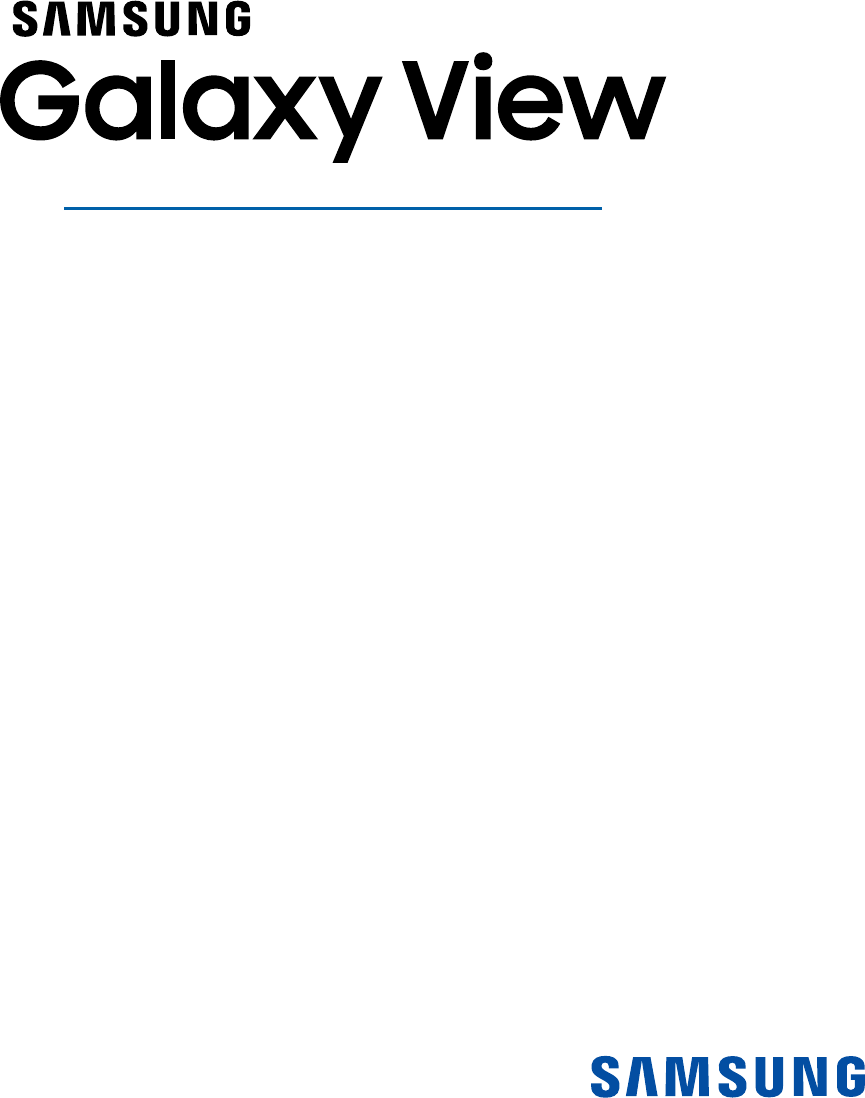
DEVICE
User Manual
Please read this manual before operating your device
and keep it for future reference.
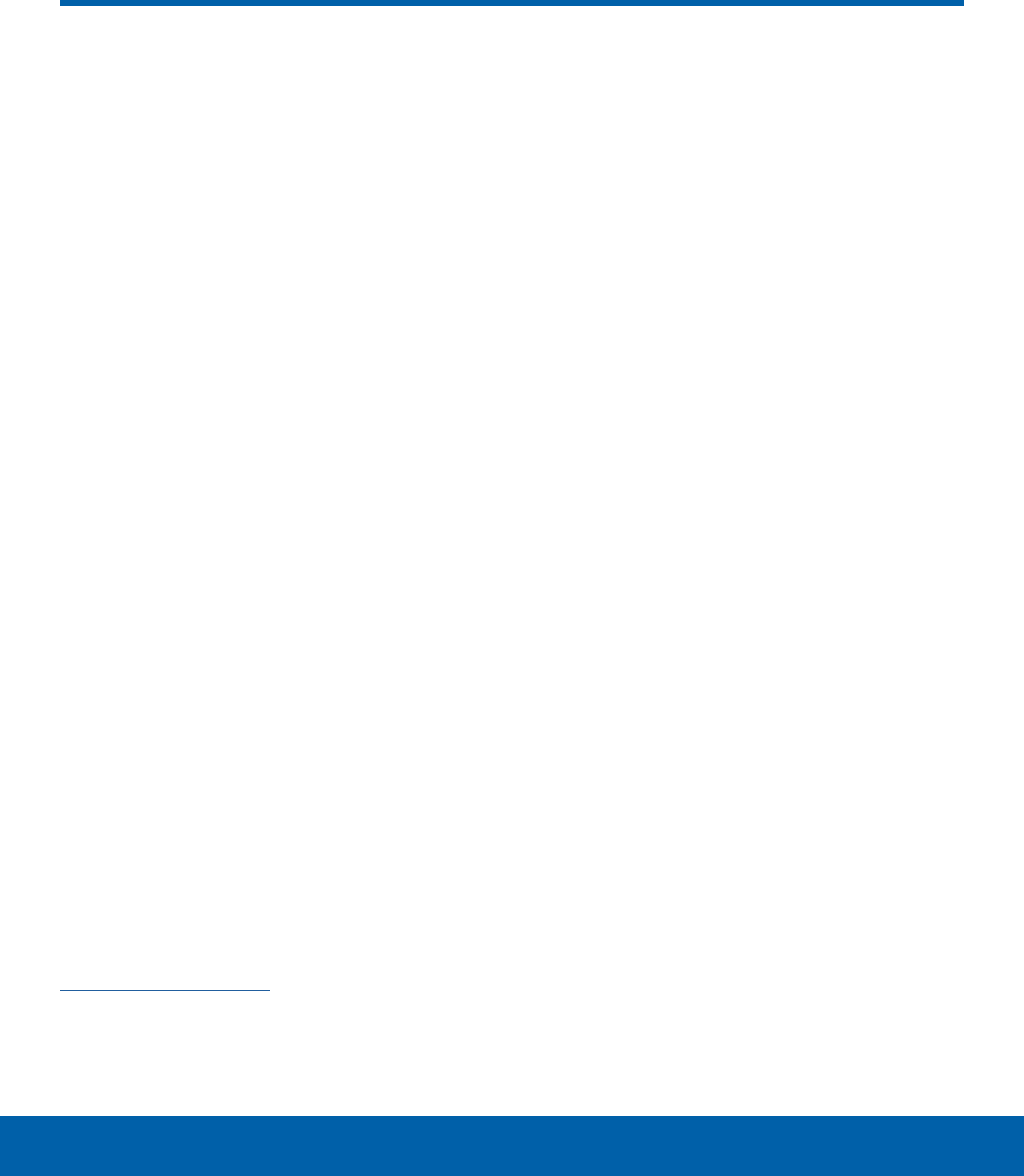
i
Legal Notices WIF_T670UE_EN_UM_TN_OJ7_110215_FINAL
Warning: This product contains chemicals known to
the State of California to cause cancer, birth defects,
or other reproductive harm. For more information,
please call 1-800-SAMSUNG (726-7864).
Intellectual Property
All Intellectual Property, as defined below,
owned by or which is otherwise the property of
Samsung or its respective suppliers relating to the
SAMSUNG mobile device, including but not limited
to, accessories, parts, or software relating thereto
(the “mobile device”), is proprietary to Samsung
and protected under federal laws, state laws, and
international treaty provisions. Intellectual Property
includes, but is not limited to, inventions (patentable
or unpatentable), patents, trade secrets, copyrights,
software, computer programs, and related
documentation and other works of authorship. You
may not infringe or otherwise violate the rights
secured by the Intellectual Property. Moreover,
you agree that you will not (and will not attempt
to) modify, prepare derivative works of, reverse
engineer, decompile, disassemble, or otherwise
attempt to create source code from the software.
No title to or ownership in the Intellectual Property
is transferred to you. All applicable rights of the
Intellectual Property shall remain with SAMSUNG
and its suppliers.
Open Source Software
Some software components of this product
incorporate source code covered under GNU
General Public License (GPL), GNU Lesser
GeneralPublic License (LGPL), OpenSSL
License, BSD License and other open source
licenses. Toobtain the source code covered
under the opensource licenses, please visit:
opensource.samsung.com
Legal Notices
Disclaimer of Warranties;
Exclusion of Liability
EXCEPT AS SET FORTH IN THE EXPRESS
WARRANTY CONTAINED ON THE WARRANTY
PAGE ENCLOSED WITH THE PRODUCT, THE
PURCHASER TAKES THE PRODUCT “AS IS”, AND
SAMSUNG MAKES NO EXPRESS OR IMPLIED
WARRANTY OF ANY KIND WHATSOEVER WITH
RESPECT TO THE PRODUCT, INCLUDING BUT
NOT LIMITED TO THE MERCHANTABILITY OF THE
PRODUCT OR ITS FITNESS FOR ANY PARTICULAR
PURPOSE OR USE; THE DESIGN, CONDITION OR
QUALITY OF THE PRODUCT; THE PERFORMANCE
OF THE PRODUCT; THE WORKMANSHIP OF THE
PRODUCT OR THE COMPONENTS CONTAINED
THEREIN; OR COMPLIANCE OF THE PRODUCT
WITH THE REQUIREMENTS OF ANY LAW, RULE,
SPECIFICATION OR CONTRACT PERTAINING
THERETO. NOTHING CONTAINED IN THE
INSTRUCTION MANUAL SHALL BE CONSTRUED
TO CREATE AN EXPRESS OR IMPLIED WARRANTY
OF ANY KIND WHATSOEVER WITH RESPECT TO
THE PRODUCT. IN ADDITION, SAMSUNG SHALL
NOT BE LIABLE FOR ANY DAMAGES OF ANY KIND
RESULTING FROM THE PURCHASE OR USE OF
THE PRODUCT OR ARISING FROM THE BREACH
OF THE EXPRESS WARRANTY, INCLUDING
INCIDENTAL, SPECIAL OR CONSEQUENTIAL
DAMAGES, OR LOSS OF ANTICIPATED PROFITS
OR BENEFITS.
Modification of Software
SAMSUNG IS NOT LIABLE FOR PERFORMANCE
ISSUES OR INCOMPATIBILITIES CAUSED BY
YOUR EDITING OF REGISTRY SETTINGS, OR
YOUR MODIFICATION OF OPERATING SYSTEM
SOFTWARE.
USING CUSTOM OPERATING SYSTEM SOFTWARE
MAY CAUSE YOUR DEVICE AND APPLICATIONS
TO WORK IMPROPERLY. YOUR CARRIER MAY
NOT PERMIT USERS TO DOWNLOAD CERTAIN
SOFTWARE, SUCH AS CUSTOM OS.
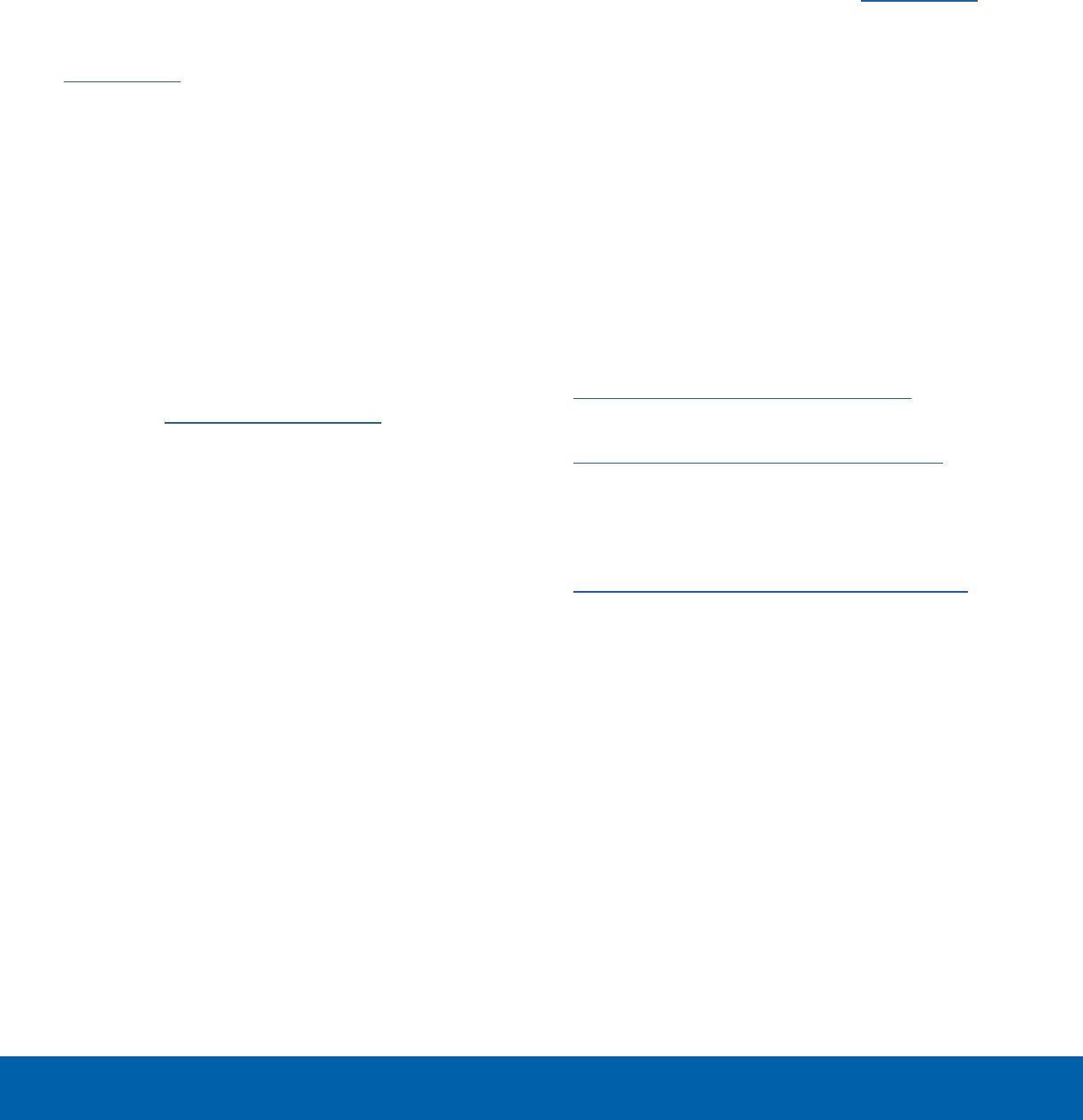
ii
Legal Notices
Samsung Electronics America
(SEA), Inc.
Address:
85 Challenger Road
Ridgefield Park,
New Jersey 07660
Phone:
1-800-SAMSUNG (726-7864)
Internet Address:
samsung.com
©2015 Samsung Electronics America, Inc.
Samsung, Samsung Galaxy, Samsung Galaxy View,
Samsung Milk Music, and Multi Window are all
trademarks of Samsung Electronics Co., Ltd.
Note: Screen images are simulated. Appearance of
device may vary.
Do you have questions about your
Samsung Mobile Device?
For 24 hour information and assistance, we offer
a new FAQ/ARS System (Automated Response
System) at: samsung.com/us/support
The actual available capacity of the internal memory
is less than the specified capacity because the
operating system and default applications occupy
part of the memory. The available capacity may
change when you upgrade the device.
Nuance®, VSuite™, T9® Text Input, and the Nuance
logo are trademarks or registered trademarks of
Nuance Communications, Inc., or its affiliates in the
United States and/or other countries.
The Bluetooth® word mark, figure mark (stylized
“BDesign”), and combination mark (Bluetooth word
mark and “B Design”) are registered trademarks and
are wholly owned by the Bluetooth SIG.
microSD™ and the microSD logo are Trademarks of
the SD Card Association.
Google, the Google logo, Android, the Android
logo, Google Play, Gmail, Google Mail, Google
Maps, Google Music, Google Now, Chrome, Google
Hangouts, Picasa, YouTube, and other marks are
trademarks of Google Inc.
Wi-Fi is a registered trademark of the
WirelessFidelity Alliance, Inc.
Microsoft is a registered trademark of the Microsoft
Corporation.
Legal Information
Important legal information can be accessed in
writing on the mobile device or at samsung.com.
READ THIS INFORMATION BEFORE USING YOUR
MOBILE DEVICE.
Samsung Limited Warranty - This product is
covered under the applicable Samsung Limited
Warranty, including its dispute resolution
procedure.
Full written terms and detailed information about
the warranty and obtaining service are available
on the device at: Settings > About device >
Legalinformation > Samsung legal or you may
access the online version of the Health/Safety and
Warranty guide for your device at:
English
samsung.com/us/Legal/Tablet-HSGuide
Spanish
samsung.com/us/Legal/Tablet-HSGuide-SP
The online version of the End User License
Agreement (EULA) for your device can be found
online at:
samsung.com/us/Legal/SamsungLegal-EULA4
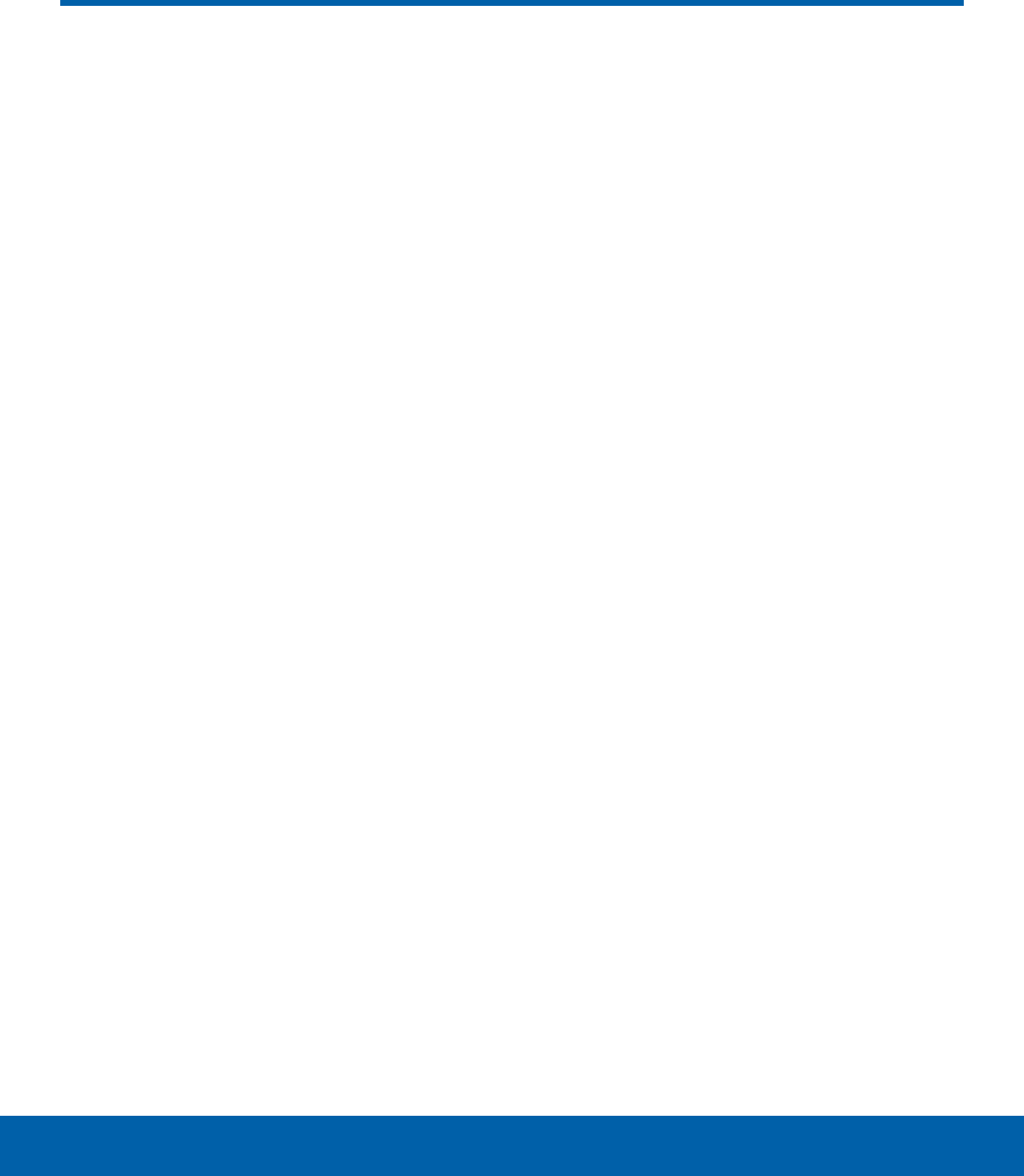
iii Table of Contents
Getting Started .............................................................1
Front View ........................................................................... 2
Back View ........................................................................... 3
Assemble Your Device ............................................... 4
Set Up Your Device ...................................................... 5
Set Up Accounts on Your Device ........................ 6
Know Your Device ..................................................... 7
Home Screens ................................................................. 8
Status Bar .........................................................................11
Navigation ......................................................................... 12
Notification Panel .........................................................13
Multi Window ..................................................................15
Enter Text ..........................................................................17
Applications ...................................................................19
Apps List ...........................................................................20
Google Applications ..................................................22
Microsoft Applications ..............................................24
Other Applications ......................................................25
Calculator .......................................................................... 26
Calendar ............................................................................27
Camera ...............................................................................28
Clock .................................................................................... 30
Contacts .............................................................................32
Email ....................................................................................35
Galaxy Apps ...................................................................36
Gallery ................................................................................. 37
Internet ................................................................................38
Memo ..................................................................................40
Music Player .................................................................... 41
My Files ..............................................................................43
Video Player ....................................................................45
Settings ..............................................................................47
How to Use Settings ..................................................48
Wi-Fi Settings .................................................................. 49
Bluetooth ...........................................................................51
Airplane Mode ...............................................................53
Data Usage ......................................................................54
More Connection Settings ...................................... 55
Sounds and Notifications ........................................ 56
Display Settings ............................................................59
Applications Settings .................................................60
Users .................................................................................... 62
Wallpaper Settings ......................................................63
Lock Screen and Security ......................................64
Privacy ................................................................................67
Accessibility .....................................................................68
Accounts ............................................................................70
Backup and Reset.......................................................71
Language and Input Settings ...............................73
Battery .................................................................................75
Storage ...............................................................................76
Date and Time Settings ...........................................78
User Manual ....................................................................79
About Your Device ......................................................80
Table of Contents

Getting Started
Learn about your mobile
device hardware, assembly
procedures, and how to
get started using your new
device.
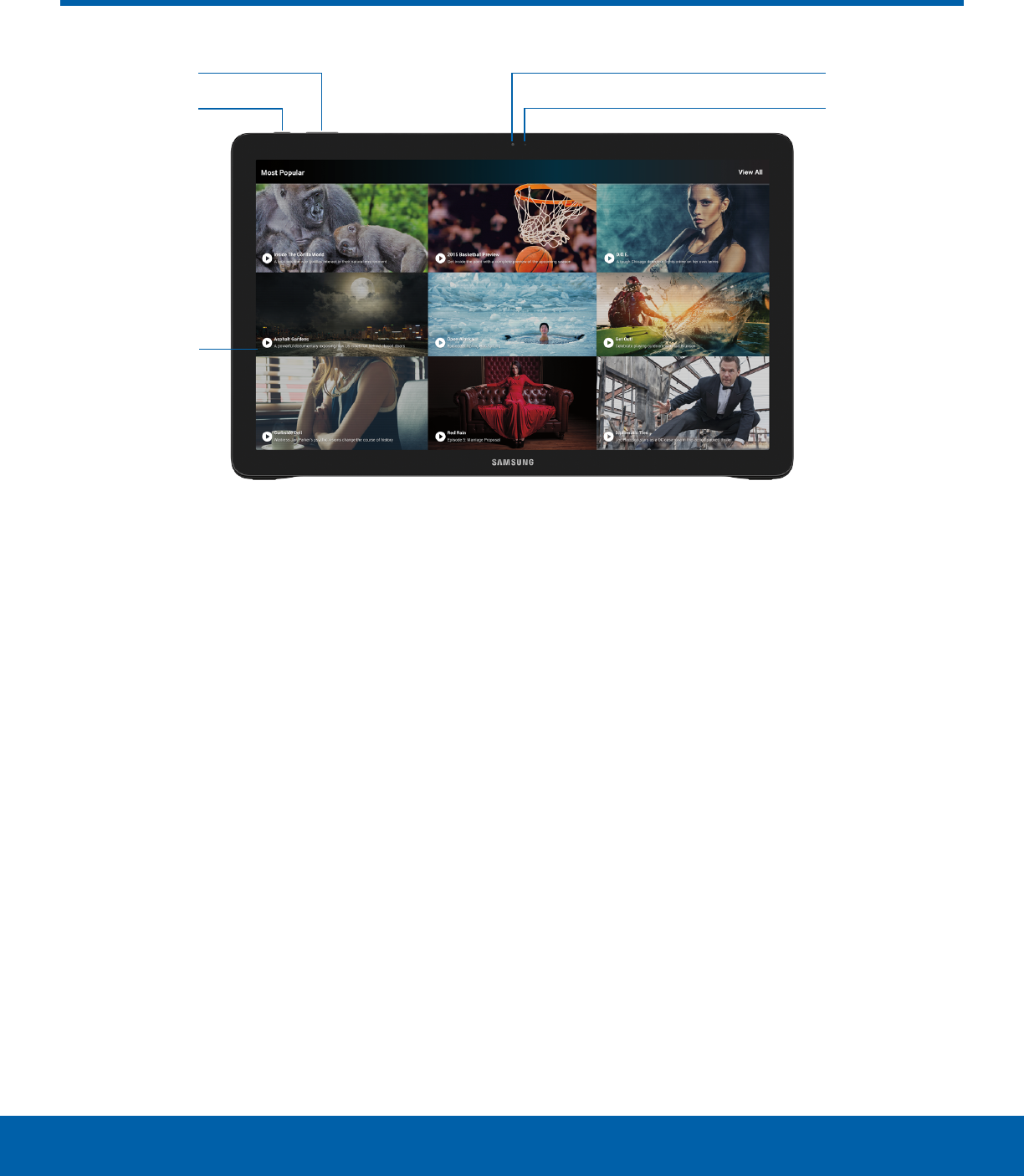
2Front ViewGetting Started
Camera
Light sensor
Volume key
Power key
Touchscreen
• Camera: Take pictures and record videos of
yourself.
• Light sensor: Use the ambient light level to adjust
the screen brightness and contrast.
• Touchscreen: Interact with the device by touching
the screen.
• Power key: Press to lock or wake up the screen.
Press and hold to turn the device on or off, restart
it, or for quick access to Airplane mode.
• Volume key: Press to adjust the volume of your
device’s sounds.
Front View
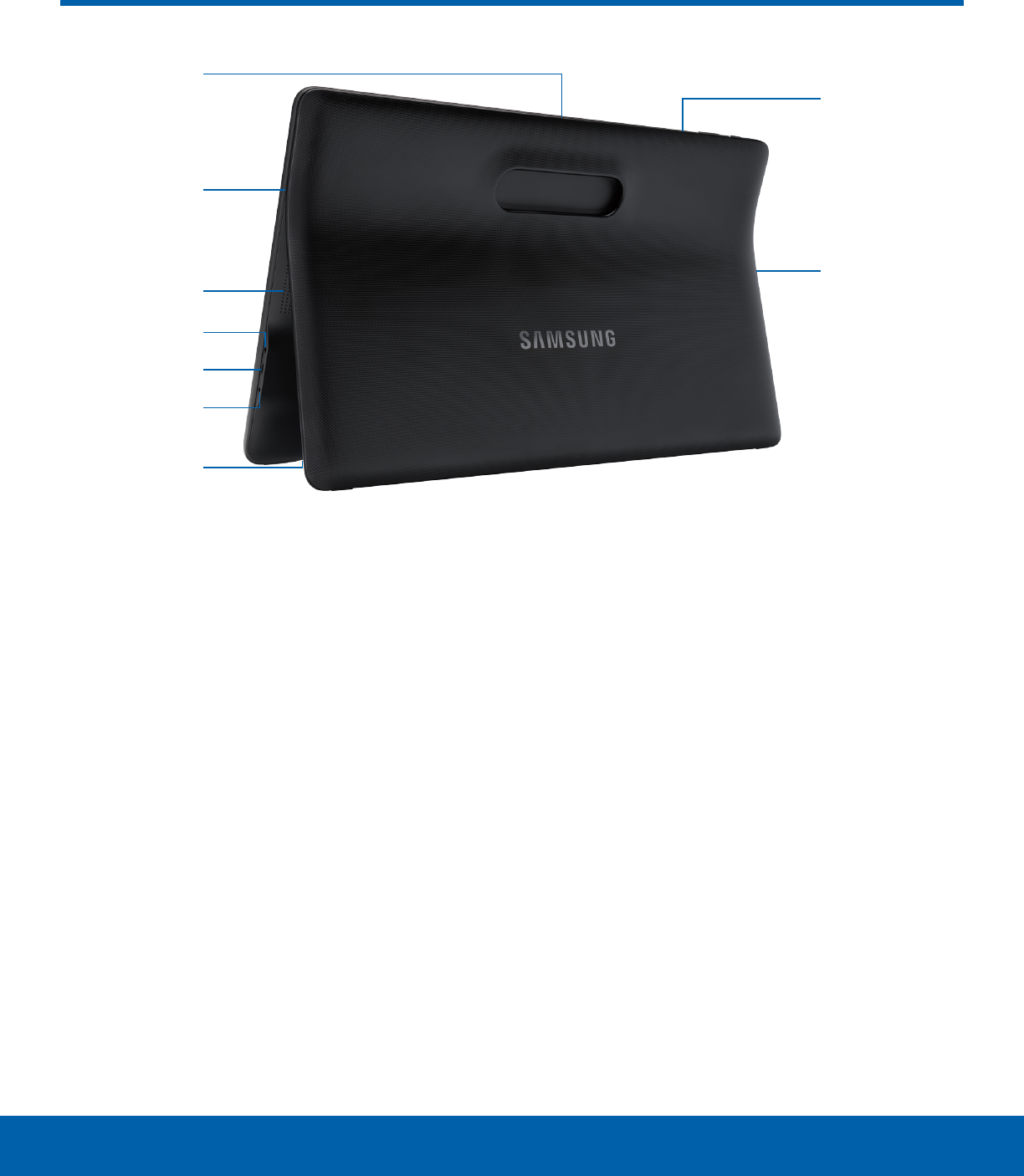
3Back ViewGetting Started
Headset jack
USB port
DC jack
Card slot
cover
Loudspeaker
GPS antenna
Microphone
Microphone
Loudspeaker
• Microphone: Record audio and detect voice
commands.
• Loudspeaker: Play music and other sounds.
• Card slot cover: Location of the SD card slot.
• DC jack: Connect the charger (included).
• USB port: Connect a USB cable, and other
optional accessories (not included).
• Headset jack: Connect an optional headset (not
included).
• GPS antenna: Find your location using GPS.
Note: Be careful not to get your fingers caught
between the device and the stand. Always leave the
stand attached to the device.
Back View
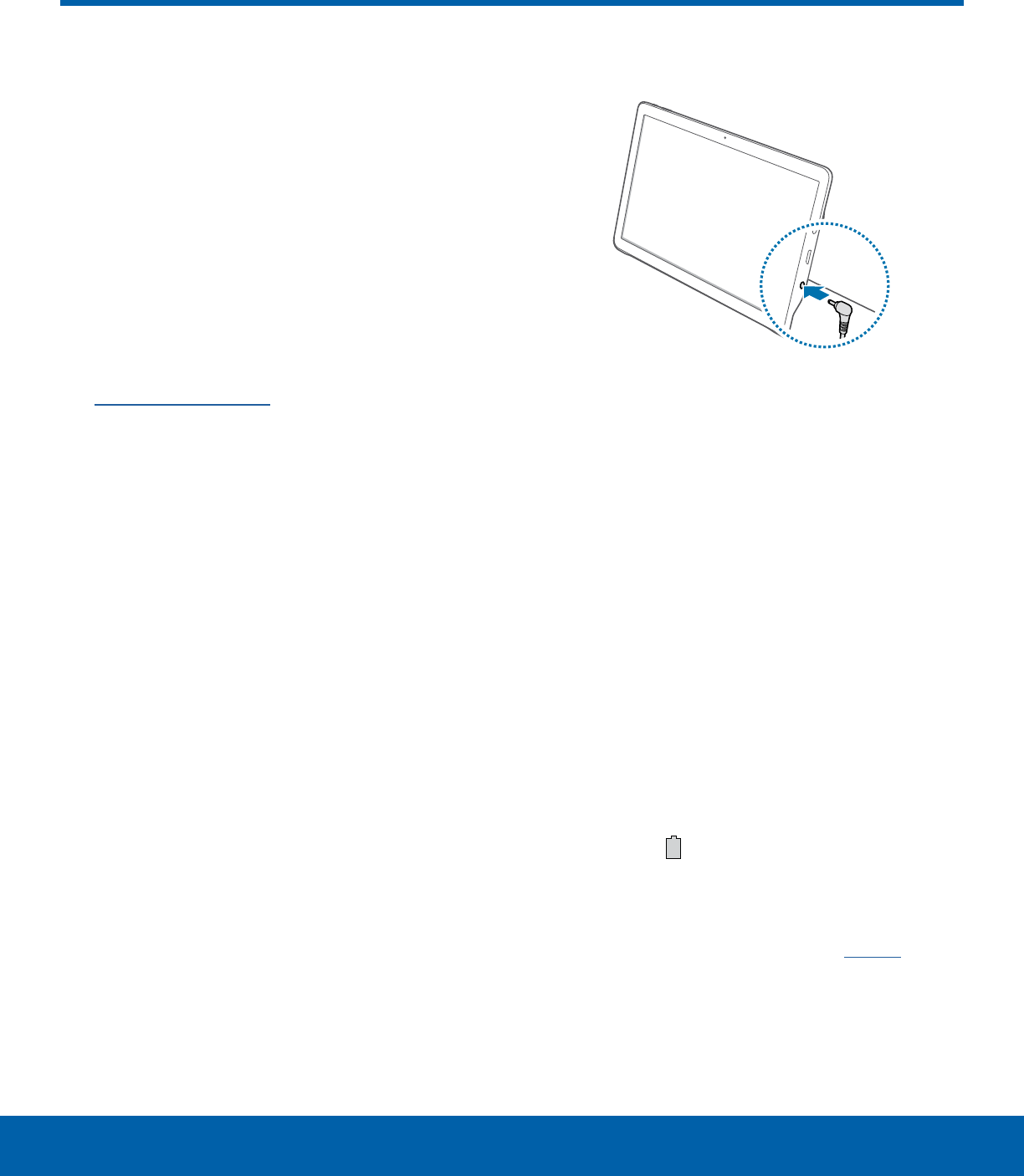
4Assemble Your DeviceGetting Started
This section helps you to
assemble your device.
Install an Optional Memory Card
You can install an optional microSD or microSDHC
memory card (not included) to expand available
memory space.
Note: A memory card can be installed at any time; it
is not necessary to install it prior to using the device.
For more information on installing a memory card,
see Install a Memory Card.
Charge the Battery
Your device is powered by a rechargeable, standard
Li-Ion battery. A Wall charger is included with the
device for charging the battery.
The battery comes partially charged. A fully
discharged battery requires up to four hours of
charge time. You can use the device while charging.
Caution: Use only Samsung-approved charging
devices and batteries. Samsung accessories are
designed to maximize battery life. Using other
accessories may invalidate your warranty and may
cause damage.
Note: The USB port does not support charging.
1. Insert the charger into the DC jack.
2. Plug the charging head into a standard ACpower
outlet.
3. When charging is complete, unplug the charging
head from the power outlet and remove the
charger from the DC jack.
When to Charge the Battery
When the battery is low and only a few minutes of
operation remain, the device sounds a warning tone
at regular intervals.
In this condition, your device conserves its
remaining battery power by dimming the screen.
When the battery level becomes too low, the device
automatically turns off.
►For a quick check of your battery level, view
the battery charge indicator located in the
upper-right corner of your device’s display. A
solid color ( ) indicates a full charge.
You can also choose to display a percentage
value. Viewing a percentage value can provide
a better idea of the remaining charge on the
battery. For more information, see Battery.
Assemble Your Device
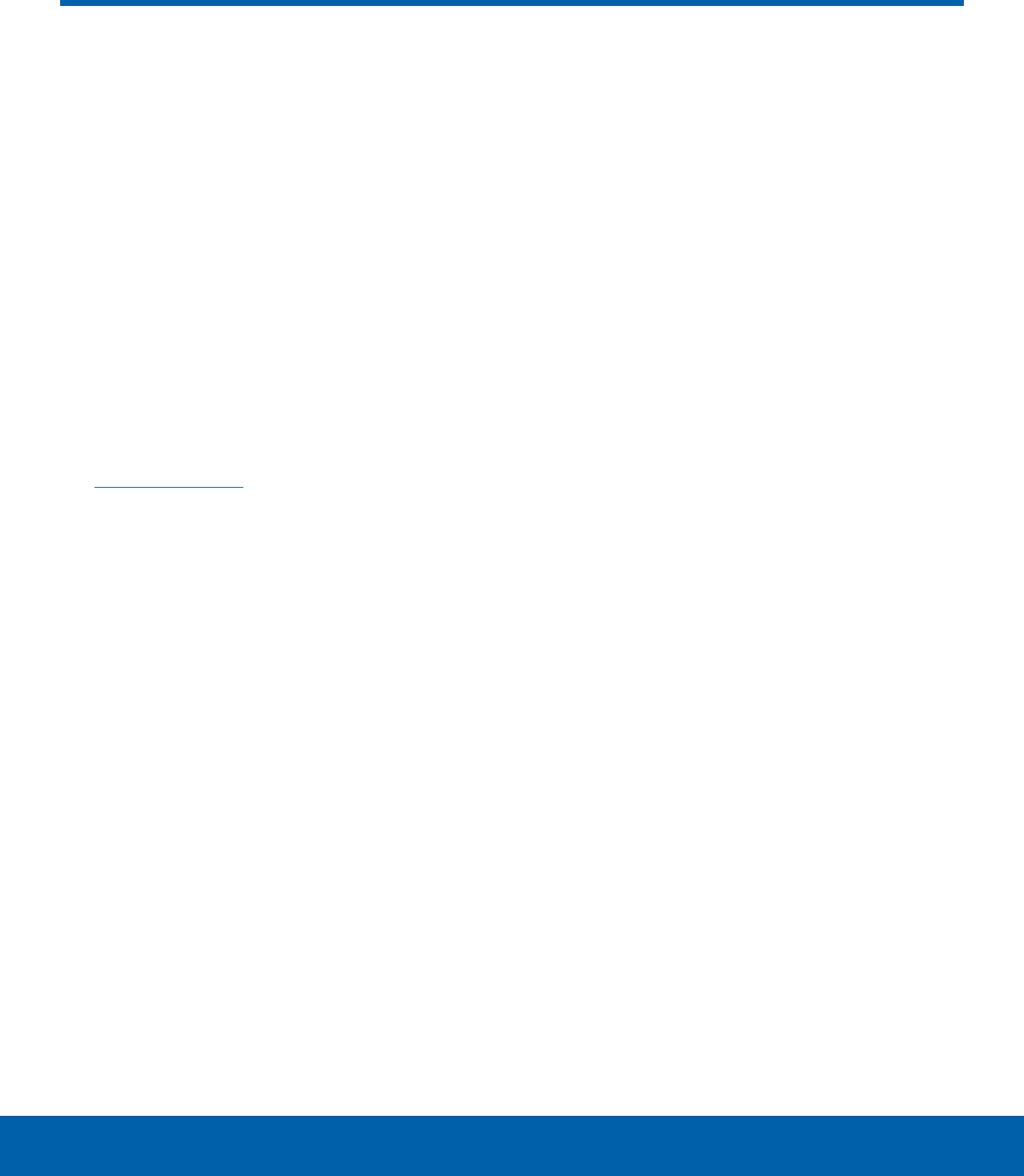
5Set Up Your DeviceGetting Started
Turn Your Device On or Off
Turn the Device On
►Press and hold the Power key until the device
starts up.
Turn the Device Off
1. Press and hold the Power key until the device
options menu displays.
2. Tap Power off and confirm when prompted.
Set Up a Secure Screen Lock
The default screen lock is None, which offers no
security. To choose a more secure screen lock,
seeSet a Screen Lock.
Set Up Your Device
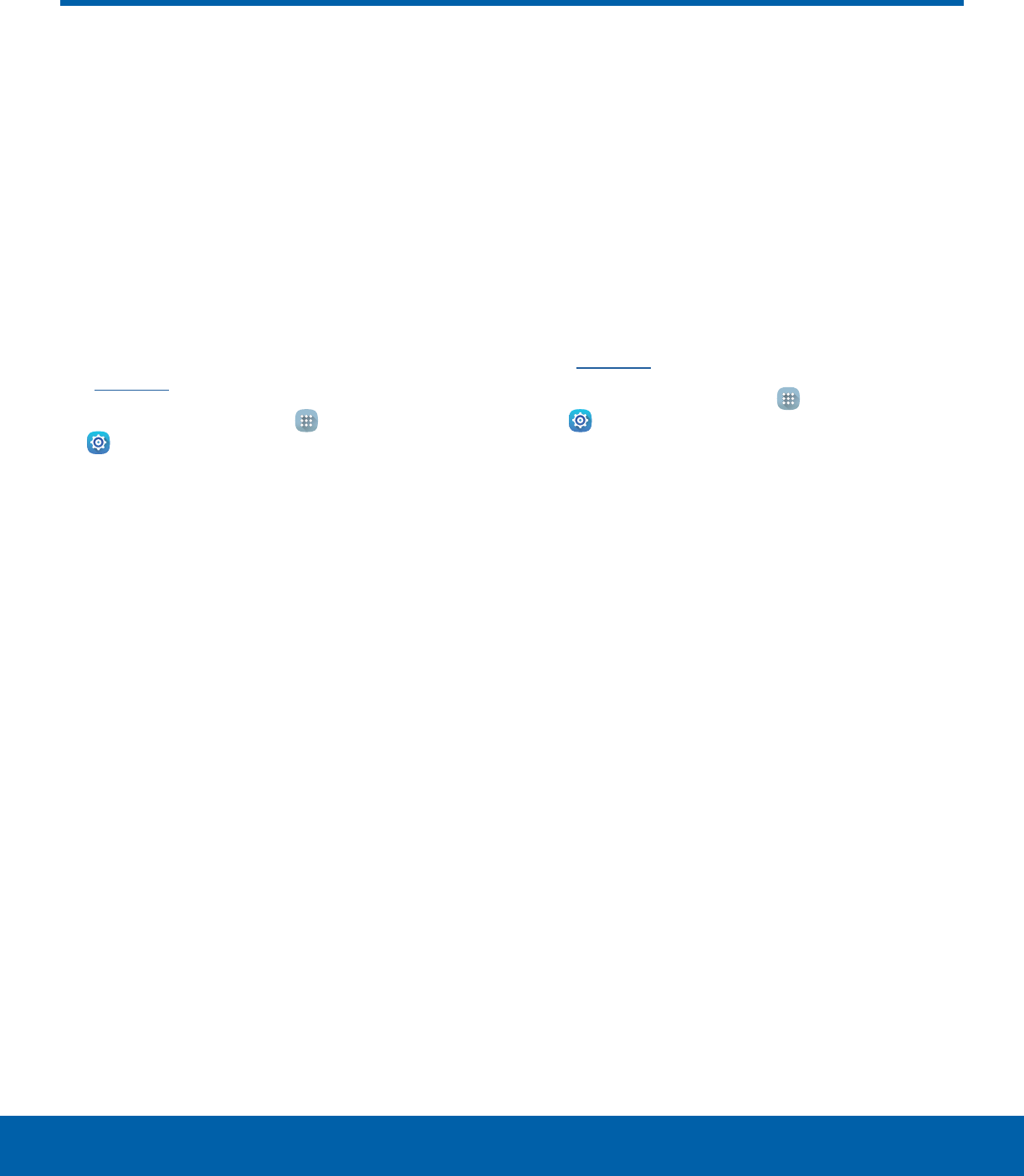
6Set Up Accounts on Your DeviceGetting Started
Google Account
Your new device uses your Google Account to fully
utilize its Android features, including Gmail, Google
Hangouts, and the Google Play store.
When you turn on your device for the first time, set
up your existing Google Account or create a new
Google Account.
– or –
To create a new Google Account or set up your
Google Account on your device at any time, use
Accounts settings. Formore information,
see Accounts.
►From a Home screen, tap Apps >
Settings > Accounts > Add account >
Google.
Samsung Account
Create a Samsung account, for access to Samsung
content and apps on your device.
When you turn on your device for the first time, set
up your existing Samsung account or create a new
Samsung account.
– or –
To create a new Samsung account or set up your
Samsung account on your device at any time, use
Accounts settings. Formore information,
see Accounts.
►From a Home screen, tap Apps >
Settings > Accounts > Add account >
Samsungaccount.
Set Up Accounts on Your Device

Learn some of the key
features of your mobile
device, including the screens
and icons, as well as how to
navigate the device and enter
text using the keyboard.
Warning: Please note that a touch screen
responds best to a light touch from the pad
of your finger or a capacitive stylus. Using
excessive force or a metallic object when
pressing on the touch screen may damage the
tempered glass surface and void the warranty.
Know Your Device
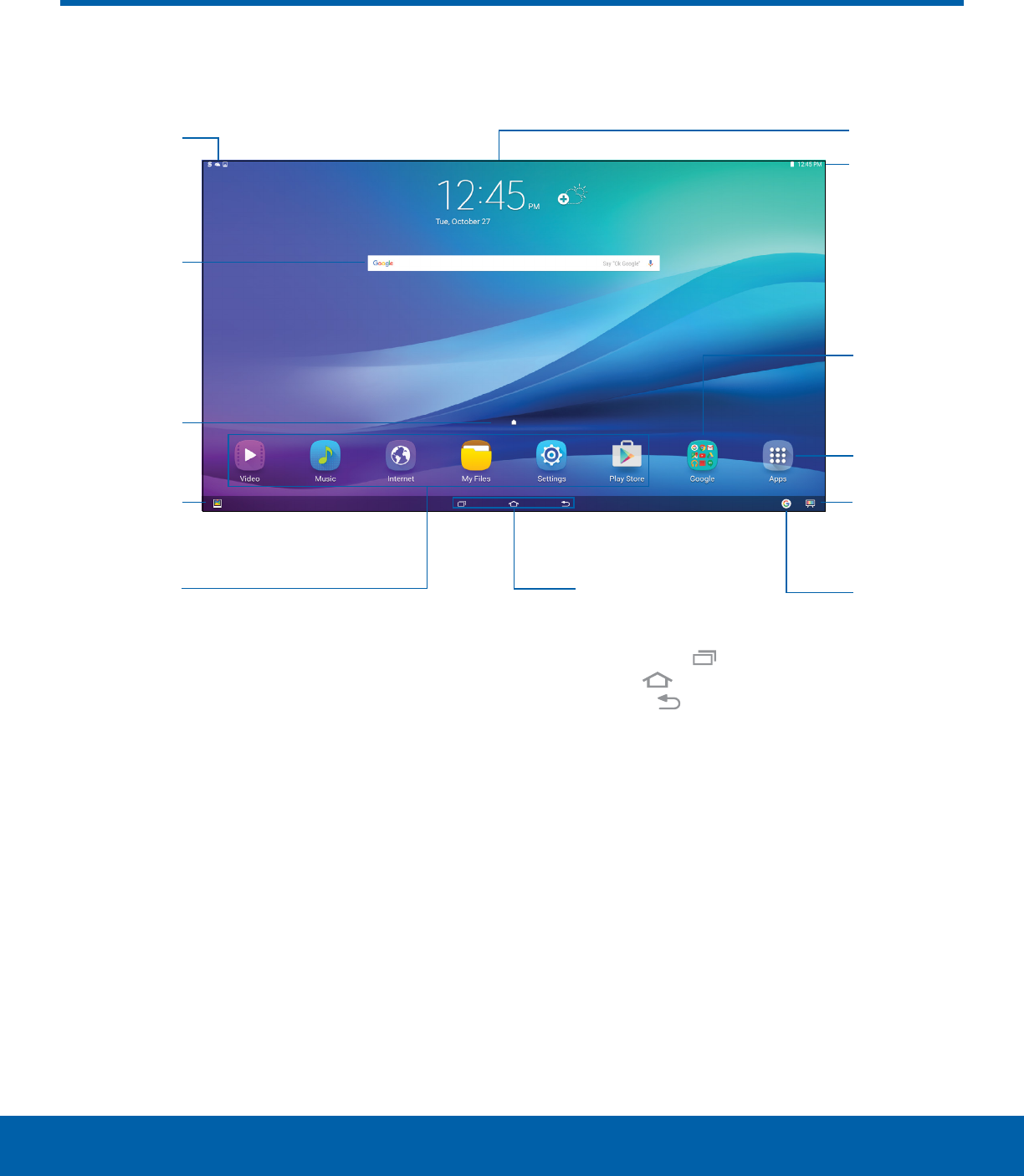
8Home ScreensKnow Your Device
The Home screen is the starting point for using your device.
Status bar
Notification
icons
App
shortcuts
Status
icons
Widget
Apps list
Home
screen
indicator
App
folder
Streaming
Google
search
shortcut
Family
Square
shortcut
Navigation
• Status bar: Displays device status icons (right)
and notification icons (left).
• Status icons: Displays information about the
device, such as the network signal strength,
battery level, the time, and more.
• App folder: Groups several applications into
folders on the main Home screen.
• Apps list: Allows quick access to all of your
applications.
• Streaming: Allows quick selection of a default
TVservice provider.
• Google search shortcut: Launches a search
through Google.
• Navigation: Tap Recent to display recent
apps. Tap Home to return to the main Home
screen. Tap Back to return to the previous
screen, or to close a dialog box, menu or
keyboard.
• App shortcuts: Organizes shortcuts to your
favorite applications.
• Family Square shortcut: Launches the
FamilySquare app.
• Home screen indicator: Indicates which Home
screen is presently displayed.
• Widget: Runs as a self-contained application
(nota shortcut) on a Home screen.
• Notification icons: Displays new emails,
notifications, available software updates,
andmore.
Home Screens
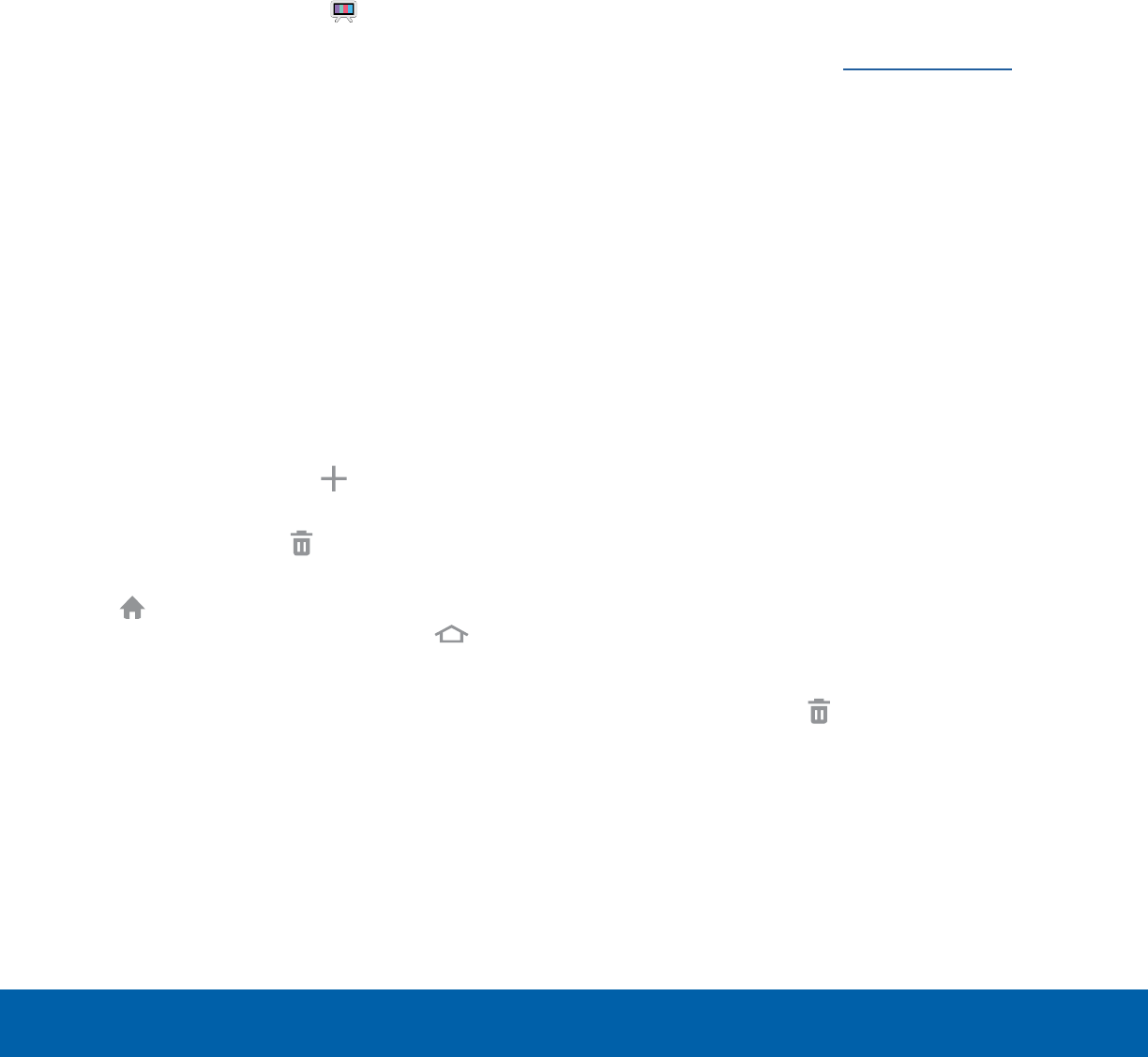
9Home ScreensKnow Your Device
Customize your Home screen
by adding application shortcuts,
widgets, folders, andusing
wallpapers.
Change Your Default
HomeScreen
You can change your default home screen to your
TV service provider.
1. From a Home screen, tap Streaming.
2. Tap the service provider you want to have on the
default Home screen.
Manage Home Screens
Your device comes with multiple Home screens to
hold apps and widgets. You can rearrange the Home
screens in a different order.
1. From a Home screen, pinch the screen.
– or –
Touch and hold an empty space on the screen.
2. Use these options to manage screens:
• Add a screen: Swipe to the end of the
screens, and then tap Add.
• Remove a screen: Touch and hold a screen,
and then drag it to Remove.
• Set a screen as the main Home screen: Tap
Main Home screen at the top of a screen.
This screen displays when you tap Home.
• Change the order of screens: Touch and
hold on a screen, and then drag to a new
position.
Change the Wallpaper
Change the look of the Home and Lock screens
with wallpaper. You can display a favorite picture or
choose from preloaded wallpapers.
1. From a Home screen, pinch the screen.
– or –
Touch and hold an empty space on the screen.
2. Tap Wallpapers, and then tap HOMESCREEN,
LOCK SCREEN, or HOME AND LOCK
SCREENS.
3. Tap a wallpaper to see a sample, and then tap
SET AS WALLPAPER.
For more information, see Wallpaper Settings.
Widgets
Widgets are self-contained apps that run on a Home
screen. There are all kinds of widgets, including
links to a specific contact, Internet bookmarks,
Gmail and email accounts, and many others.
Add a Widget to a Home Screen
1. From a Home screen, pinch the screen.
– or –
Touch and hold an empty space on the screen.
2. Tap Widgets.
3. Touch and hold a widget, drag it to a Home
screen, and release it.
Remove a Widget
1. From a Home screen, touch and hold a widget to
releaseit.
2. Drag the widget to Remove and releaseit.
Note: Removing a widget does not delete the widget,
it just removes the widget from the Home screen.
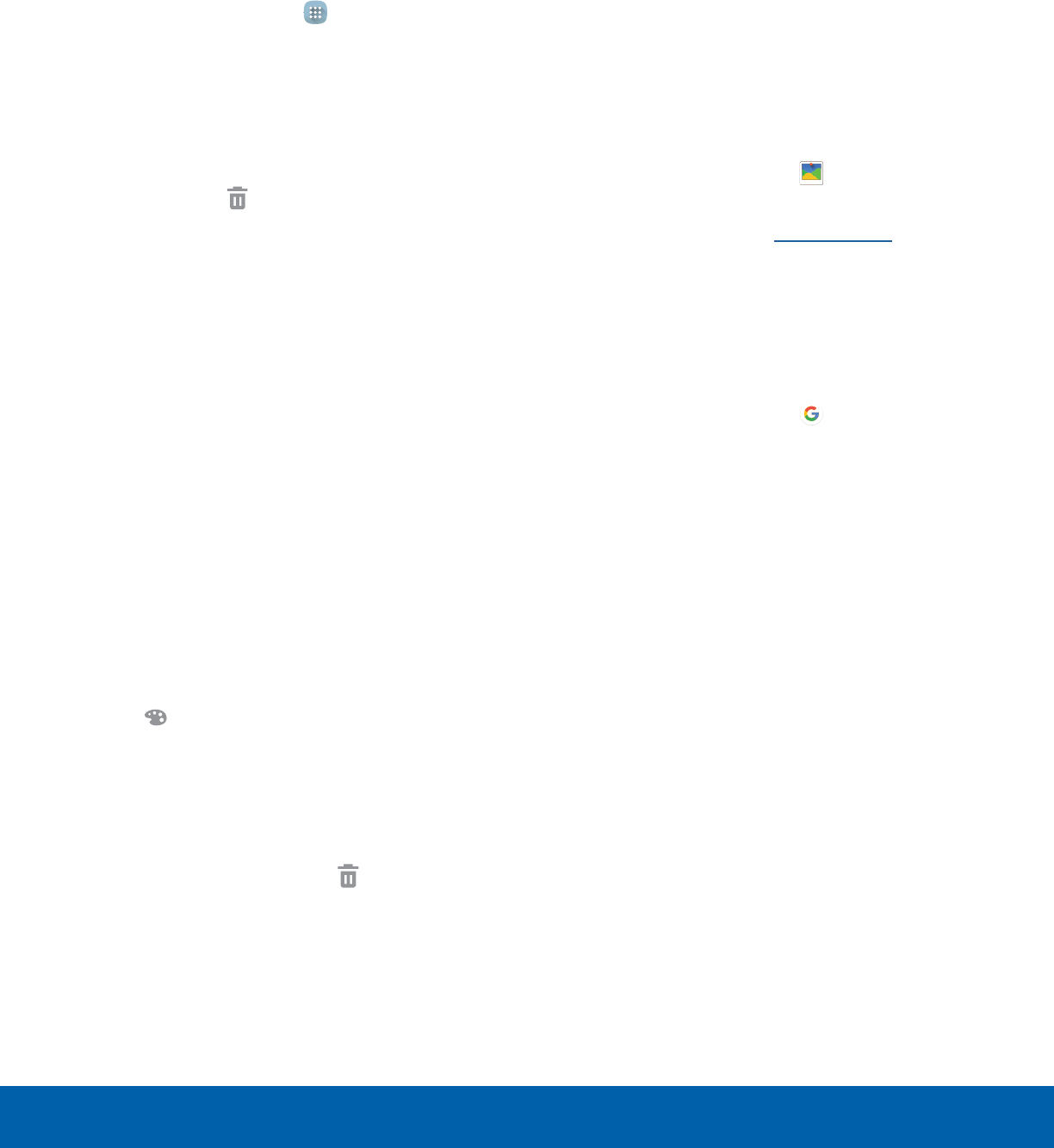
10 Home ScreensKnow Your Device
App Shortcuts
You can use app shortcuts to launch an app from
any Home screen.
Add a Shortcut to a Home Screen
1. From a Home screen, tap Apps.
2. Touch and hold an app shortcut, drag it to a
Home screen, and release it.
Remove a Shortcut
1. Touch and hold a shortcut to releaseit.
2. Drag the icon to Remove and release it.
Note: Removing a shortcut does not delete the app, it
just removes the shortcut from the Home screen.
Folders
Place folders on a Home screen to organize items.
Add a Folder to a Home Screen
1. Touch and hold an app icon and drag it on top of
another app until a highlighted box appears.
2. Release the app icon to create the folder.
Use Folders
• To view the apps inside, tap the folder.
• Tap Enter folder name to enter a name for the
folder.
• Tap Palette to change the color.
• Tap anywhere outside of the folder to close it.
• To add more apps, touch and hold an app icon
and drag it to the folder.
• To delete a folder, touch and hold the folder until
it detaches, and then drag it to Remove and
release it.
Stream Videos
You can stream videos from your TV service.
1. From a Home screen, swipe right.
2. Tap a service provider and follow the prompts to
begin streaming videos.
Family Square Shortcut
You can display your Family Square images as a
slideshow.
►From a Home screen, tap Family Square
shortcut.
For more information, see Family Square.
Google Search Shortcut
You can access Google search from any
Homescreen.
►From a Home screen, tap Google search
shortcut.
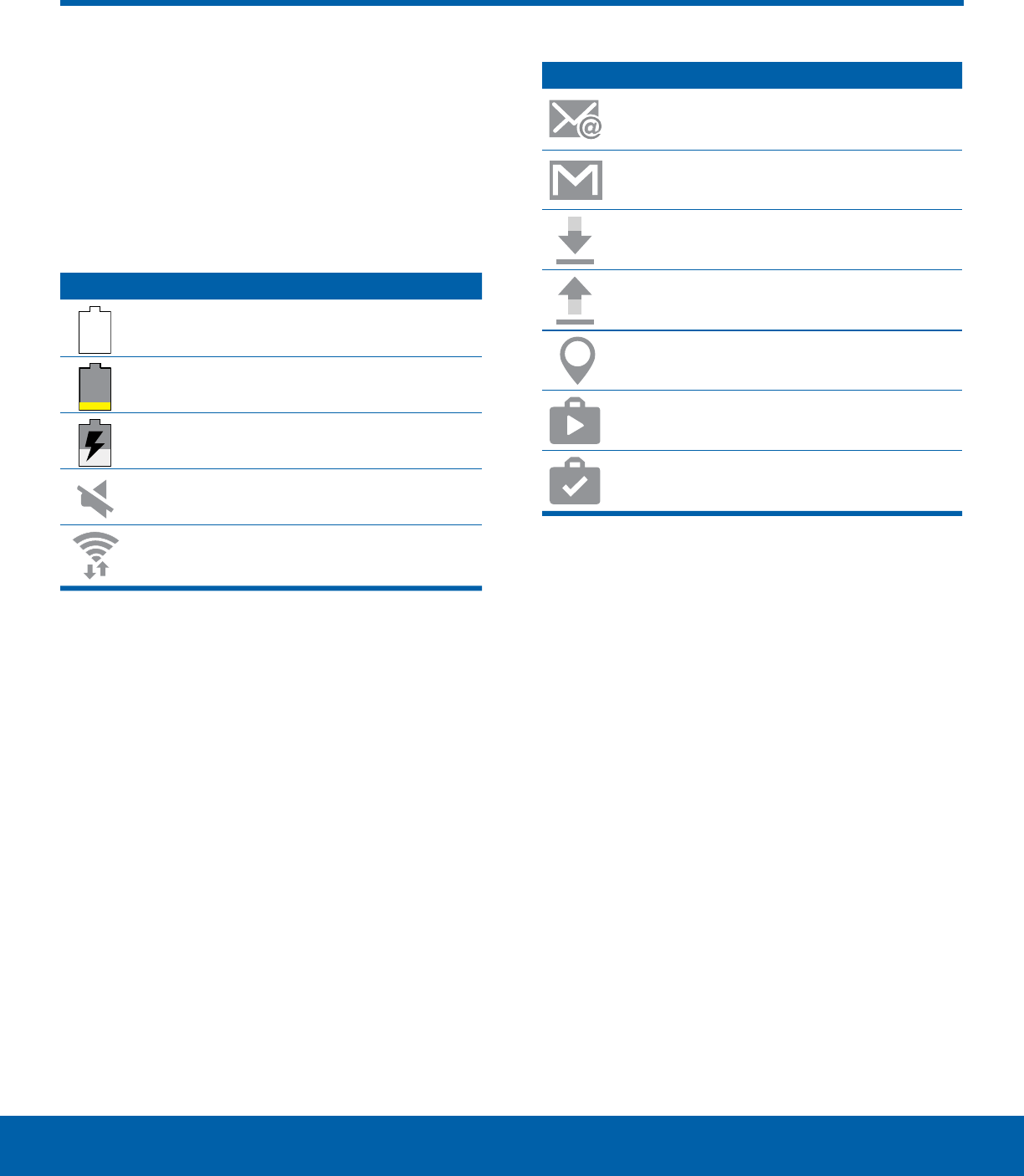
11 Status BarKnow Your Device
The Status bar at the top of the
Home screen provides device
information (such as network
status, battery charge, and time)
on the right side and notification
alerts on the left.
Status Icons
Full battery: Battery is fully charged.
Low battery: Battery is low.
Charging: Battery is charging.
Mute: Mute mode is enabled.
Wi-Fi: Wi-Fi is active.
Notification Icons
New email: A new email message has
arrived.
New Gmail: A new Gmail message has
arrived.
Download: Download of a file or app is in
progress.
Upload: A file is being uploaded or sent.
GPS: Location service (GPS) is active.
Google updates: App updates are
available from the Google Play store.
Installation complete: App installation or
updates are complete.
Status Bar
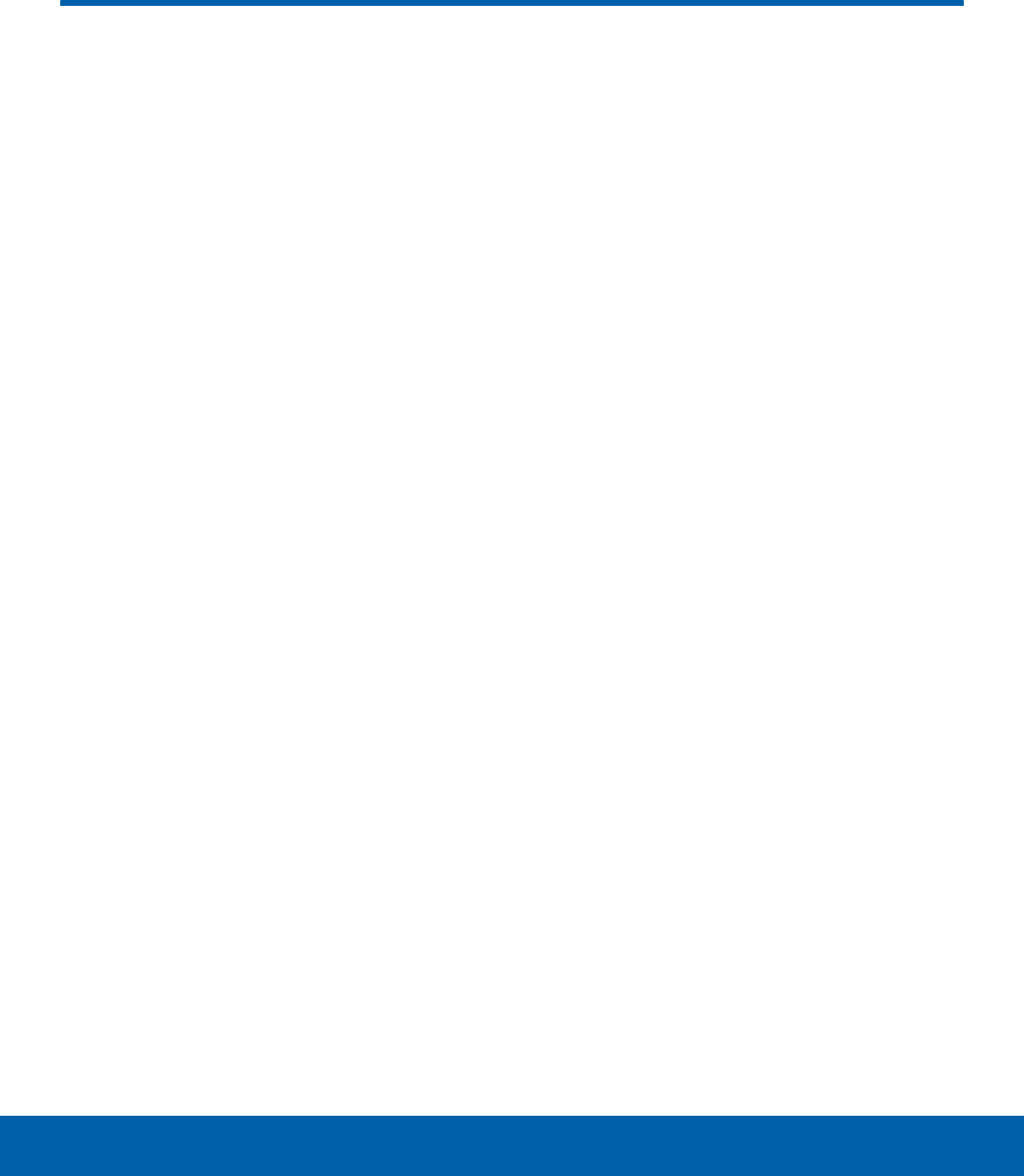
12 NavigationKnow Your Device
Tap
Lightly tap items to select or launch them.
• Tap the keyboard to enter characters ortext.
• Tap an item to select it.
• Tap an app icon to launch the application.
Touch and Hold
Activate screen items by a touch and hold gesture.
• Touch and hold a widget on a Home screen to
move it.
• Touch and hold a field to display a pop-up menu
of options.
Swipe
Lightly drag your finger vertically or horizontally
across the screen.
• Swipe to unlock the screen.
• Swipe to scroll through the Home screens or
menu options.
Drag
Touch and hold on an item, and then move it to a
new location.
• Drag a shortcut to add it to a Home screen.
• Drag a widget to move it on a Home screen.
Pinch and Spread
Pinch the screen using your thumb and forefinger or
spread by moving your fingers apart.
• Pinch to zoom out while viewing a picture or a
Webpage.
• Spread to zoom in while viewing a picture or a
Webpage.
Navigation
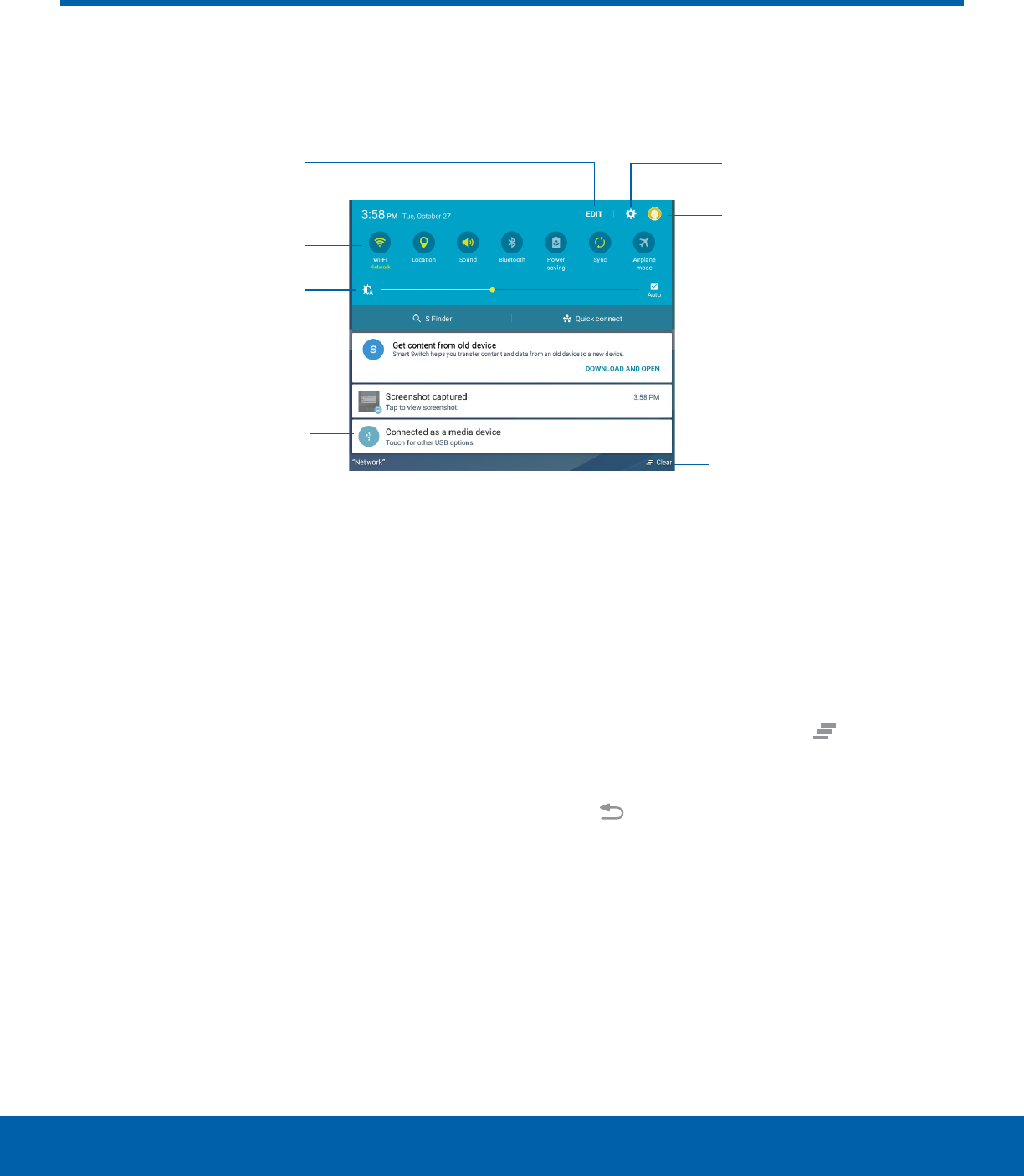
13 Notification PanelKnow Your Device
Notification icons on the Statusbar display calendar events, device
status, and more. For details, open the Notificationpanel.
Quick settings
Screen brightness
Manage Users
Settings
Clear notifications
Notification card
Edit Quick settings
• Settings: Tap to open the Settings screen.
• Manage users: Switch between User profiles.
Formore information, see Users.
• Clear notifications: Tap to clear all notifications.
• Notification card: Tap to see details about a
notification. Swipe a notification card to the right
to dismiss it.
• Screen brightness: Drag the slider to adjust
screen brightness. Tap Auto to have the device
set the screen brightness using its light sensor.
• Quick settings: Tap to quickly enable or disable a
feature. Swipe to the left to see more settings.
• Edit Quick settings: Tap to change which
Quicksettings buttons are visible.
View the Notification Panel
1. Swipe down on the Status bar to display the
Notification panel.
2. Swipe down the list to see notification details.
• Tap an item to open it.
• To clear a single notification, drag the
notification left or right. Tap Clear to clear
allnotifications.
3. Swipe upward from the bottom of the screen or
tap Back to close the Notification panel.
Notification Panel
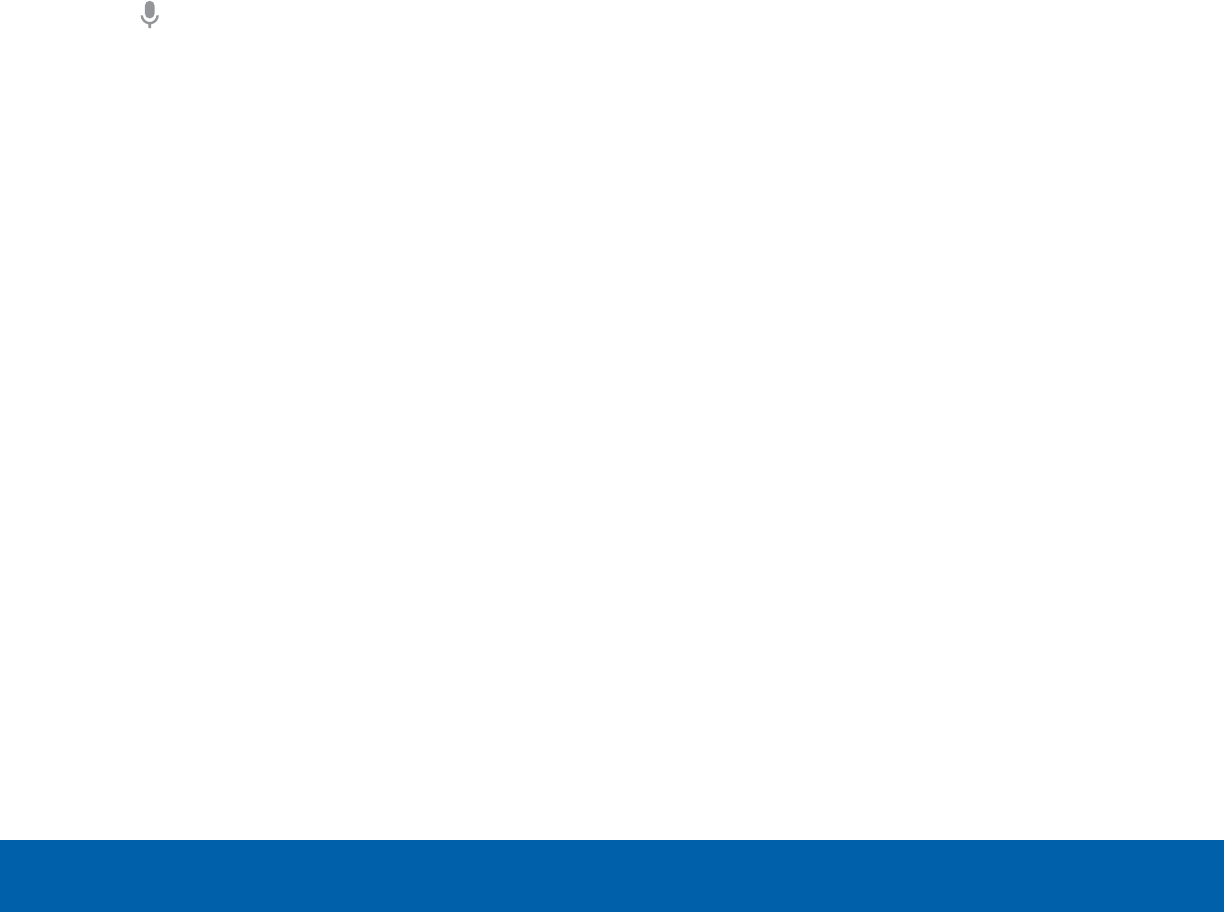
14 Notification PanelKnow Your Device
Quick Settings
In addition to notifications, the Notificationpanel
also provides quick access to device functions such
as Wi-Fi, allowing you to quickly turn them on or off.
To view additional Quick settings:
► Swipe left or right across the visible icons.
To customize Quick settings:
►Tap EDIT on the Notificationpanel.
S Finder
Search for a wide variety of content with a keyword.
1. Swipe down on the Status bar to display the
Notificationpanel.
2. Tap S Finder.
3. Enter a keyword in the Search device field, or
tap Google voice typing and say a keyword.
• Tap a location or category to filter your search.
Use Search Location
You can search for content in specific locations.
►Tap MORE > Select search locations and select
categories.
Quick Connect
Automatically search for nearby devices and quickly
connect to them.
• If the device you want to connect does not
support the Quick connect feature, activate
its Wi-Fi Direct feature before launching Quick
Connect on your device.
• Connection methods may vary depending on the
type of connected devices or the content being
shared.
Connect to a Device
1. Swipe down on the Status bar to display the
Notificationpanel.
2. Tap Quick Connect. Your device automatically
scans for compatible devices.
• You may be asked to set device visibility. Tap
Always visible or Only when Quick connect
turned on.
• Tap TURN ON QUICK CONNECT.
• When the Notificationpanel opens, Wi-Fi
is activated automatically and the device
searches for nearby devices.
3. Tap a device and follow the prompts.
• To change your device’s visibility setting, tap
SETTINGS > Device visibility, and then select
an option.
• If the desired device does not appear in the
list, tap REFRESH.
Share Content
Share content with a connected device.
1. Swipe down on the Status bar to display the
Notificationpanel.
2. Tap a device from the list of detected devices.
3. Tap Share content and select a media category.
4. Follow the prompts to send content to the
connected device.
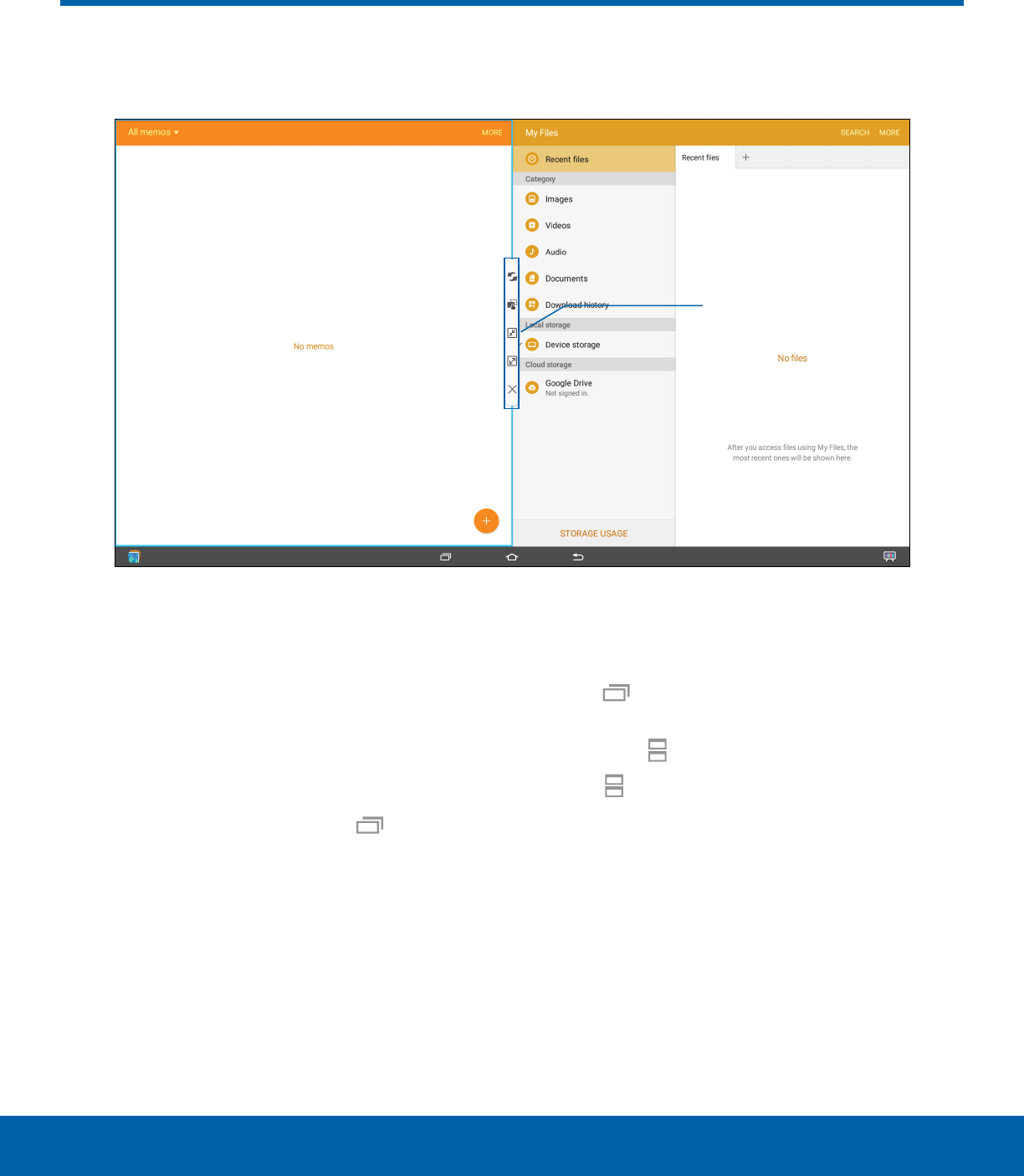
15 Multi WindowKnow Your Device
Multitask by using multiple applications at the same time.
Controls
Activate Multi Window
Apps that support Multi window display together on
a split screen. You can switch between the apps,
adjust the size of their display on the screen, and
copy information from one app to the other.
Note: Multi window is not available for all apps.
1. From any screen, touch and hold Recent.
2. If you are currently using an app that supports
Multi window, tap an app to add in split screen,
or tap two new apps to open in split view.
You can also launch recently used apps directly into
Multiwindow view:
1. Tap Recent.
• Recently used apps that support Multiwindow
have a Multiwindow icon in the title bar.
2. Tap Multiwindow in the title bar to launch
the application in Multiwindow view.
• Other recently used apps that support
Multiwindow appear below the launched app.
3. Tap the app icon to add it to the Multiwindow
view.
Note: Only applications that support Multi window
have the Multi window icon.
Multi Window
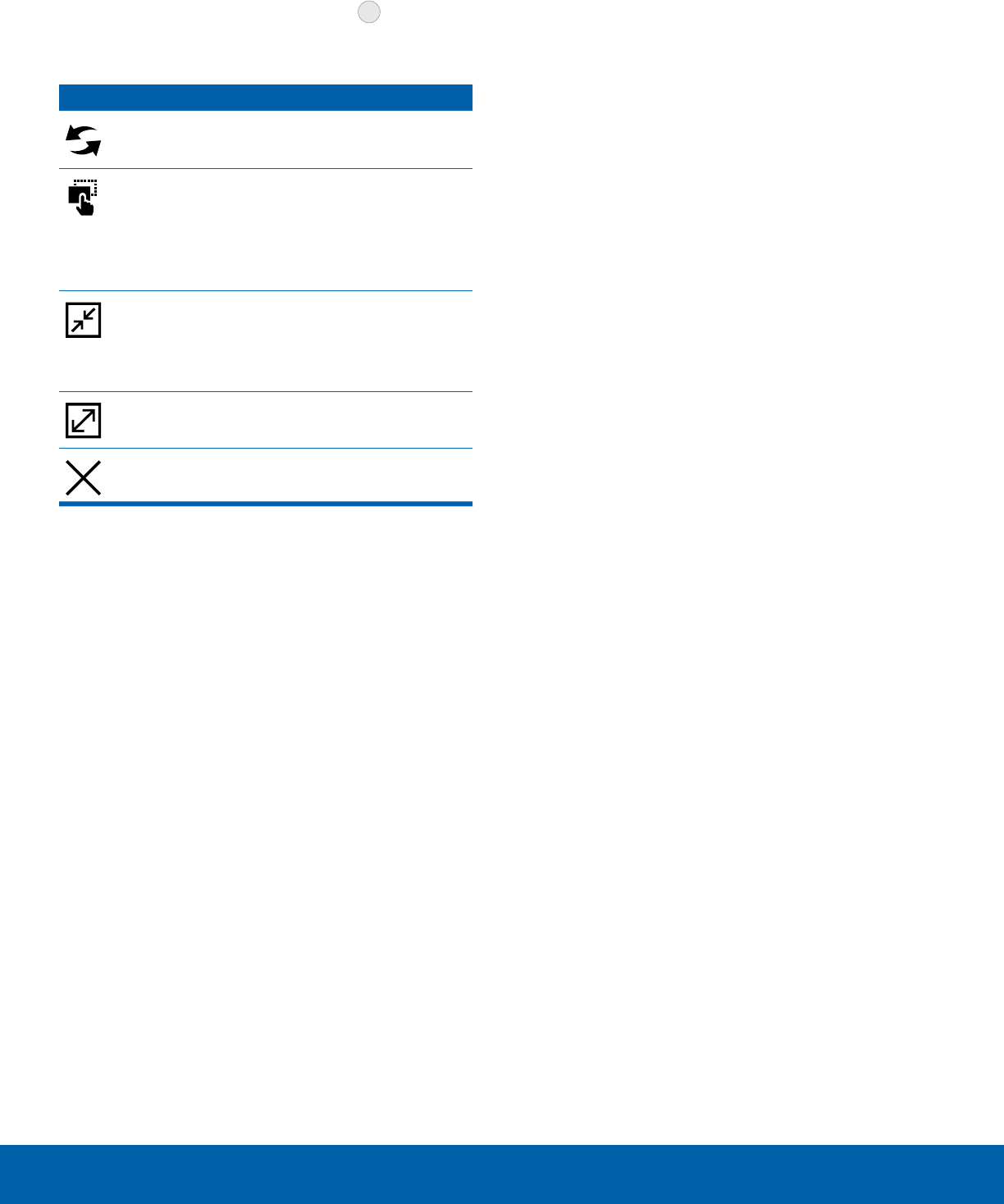
16 Multi WindowKnow Your Device
Window Controls
Select an application window and tap Control
in the middle of the window to display the window
controls.
Control Buttons
Switch windows: Switch the positions of
two Multi Window applications.
Drag and drop content: Move items
between the application windows. Drag an
item to share from one window to another.
Some applications may not support this
feature.
Minimize window: Minimize the selected
app window. This turns the app into a
circular, movable icon that can be opened
by tapping on it.
Maximize window: Open the selected
window in full screen view.
Close app: Close the selected application.
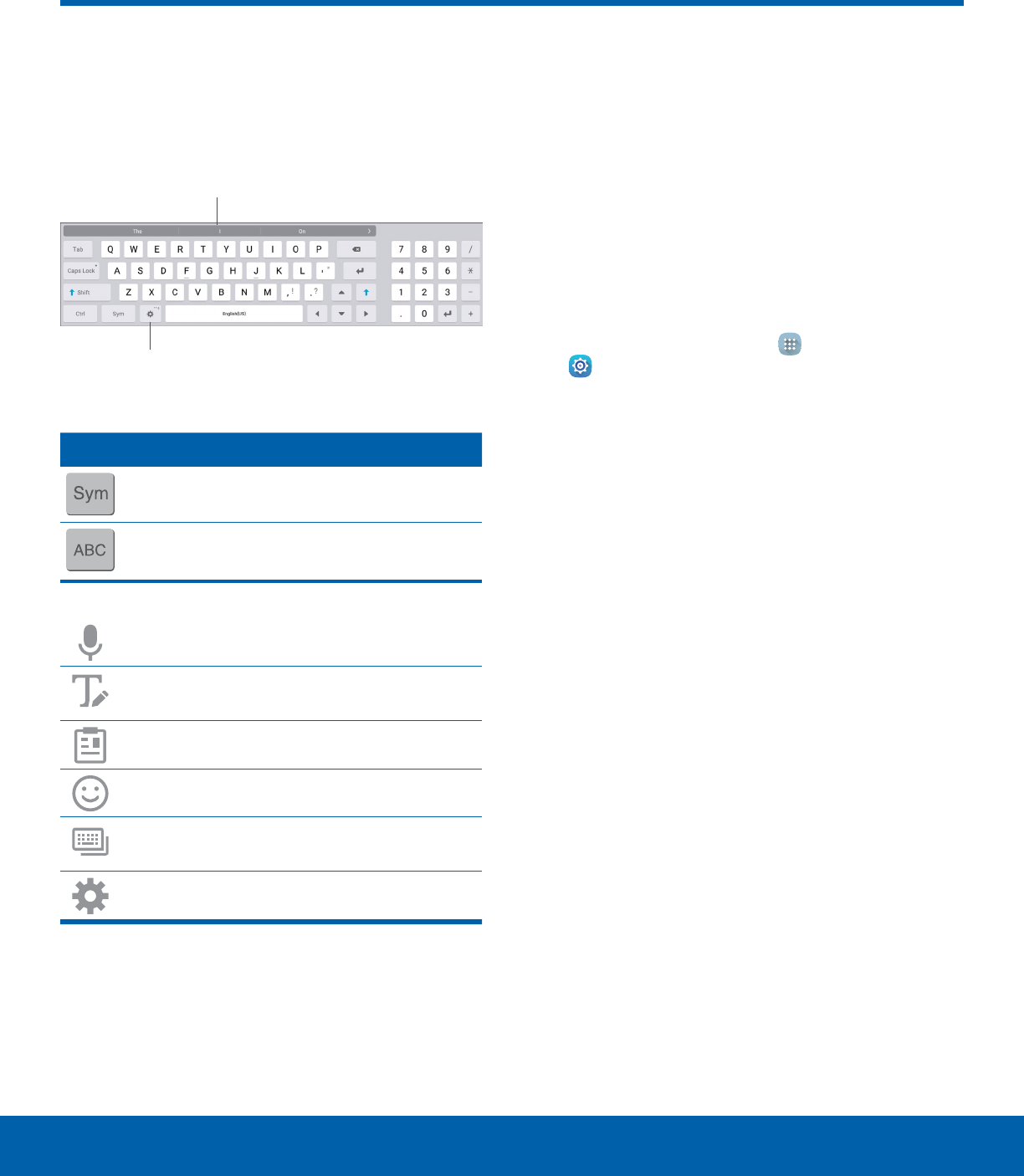
17 Enter TextKnow Your Device
Use the SamsungKeyboard
Type your text input using a QWERTY keyboard.
Predicted text suggests words based on your typing.
Options
Predictive text
Special Keys
Symbol: Tap to insert numbers and
symbols.
ABC: Tap to insert letters.
Touch and hold Options to:
Voice: Use Google Voice Typing.
Handwriting: Use your handwriting to
enter text.
Clipboard: Access the clipboard.
Emojis: Insert emojis.
Keyboard: Change the layout of the
keyboard.
Settings: Access keyboard settings.
Note: The available Options depend on the
application in use. Not all options are available for
allapps.
Predictive Text
Predictive text suggests words that match your text
entries, and can automatically complete common
words. Predictive text can learn your personal
writing style from your contacts, messages, email,
and social networking sites — improving its accuracy
of predicting your text entries.
Configure the Samsung Keyboard
To customize the Samsung keyboard:
1. From a Home screen, tap Apps >
Settings > Language and input.
2. Tap Samsung keyboard for options.
Enter Text
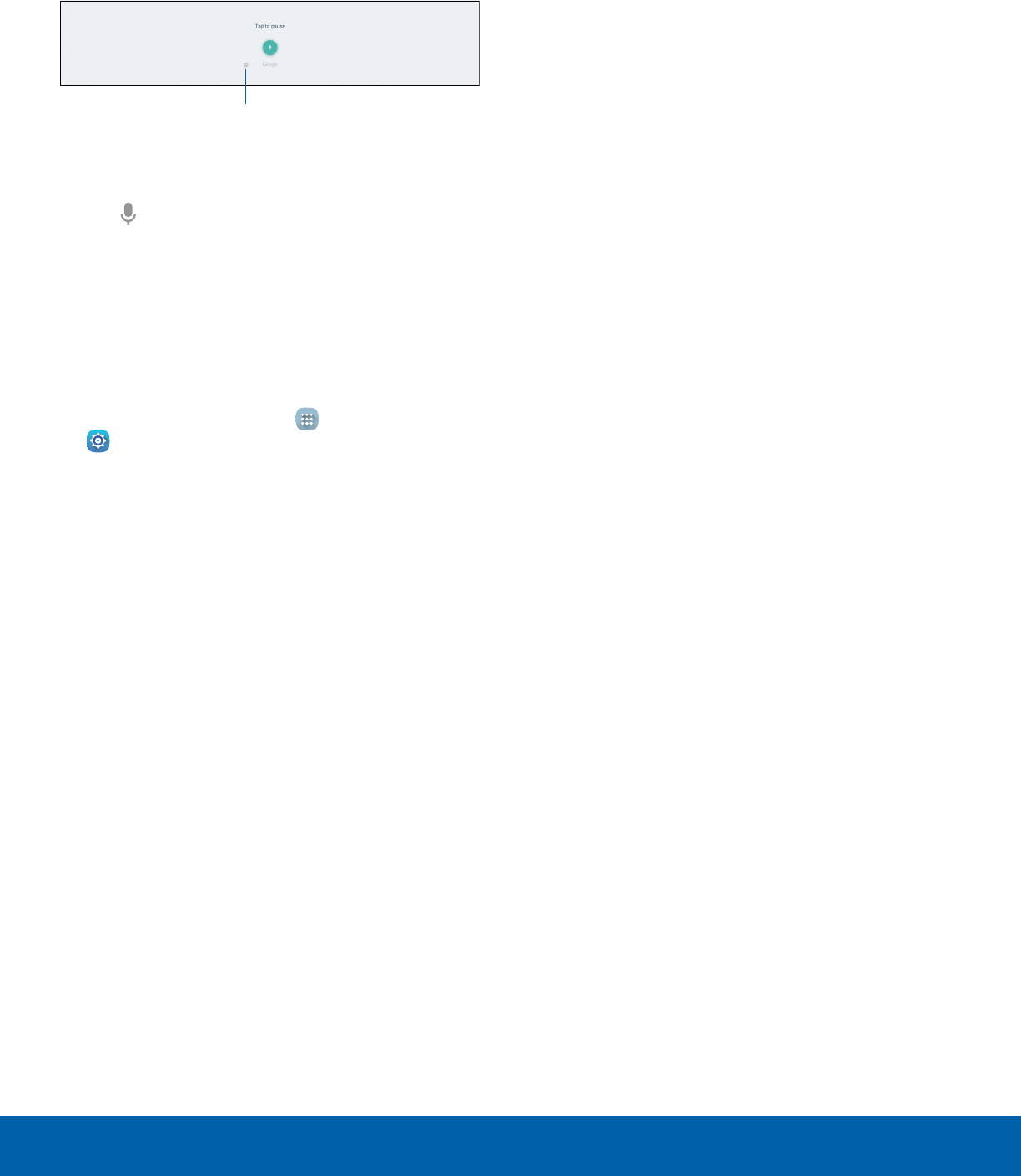
18 Enter TextKnow Your Device
Use Google Voice Typing
Instead of typing, speak your text input.
Languages
To enable Google voice typing:
1. Tap Google voice typing on the Samsung
keyboard. You may need to touch and hold the
Options key (left of the Space key) to find it.
2. Speak your text.
Configure Google Voice Typing
To customize Google Voice Typing:
1. From a Home screen, tap Apps >
Settings > Language and input.
2. Tap Google voice typing for options.

Applications
The Appslist displays all
applications installed on your
device, both preloaded apps
and apps you download and
install yourself.
Learn how to change the way
apps appear, organize apps
into folders, and uninstall or
disable apps.

20 Apps ListApplications
The Appslist shows all
preloaded apps and apps that
you downloaded. You can
uninstall, disable, or hide apps
from view.
Shortcuts to apps can be placed on any of
the Home screens. For more information, see
Add a Shortcut to a Home Screen.
Access Applications
1. From a Home screen, tap Apps.
2. Tap an application’s icon to launch it.
3. Tap Home to return to the main Homescreen.
Download and Install NewApps
Find new apps to download and install on your
device.
• Play Store: Download new apps from the
Google Play store.
Visit play.google.com/store/apps to learn more.
• Galaxy Apps: View and download
Samsung apps that are optimized
for use with Galaxy devices. Visit
samsung.com/levant/apps/mobile/galaxyapps
tolearn more.
Uninstall or Disable Apps
You can uninstall or disable apps you download and
install.
• Preloaded apps cannot be uninstalled.
• Apps that are disabled are turned off and hidden
from view.
1. From a Home screen, tap Apps.
2. Tap EDIT. Apps that can be uninstalled show
Uninstall/Disable on their icon.
3. Tap Uninstall/Disable and follow the prompts
to either uninstall or disable the app.
4. Tap DONE when you are finished.
View Disabled Apps
You can place disabled apps back on the Appslist,
where they become active once again.
1. From a Home screen, tap Apps > Settings
> Applications > Application manager.
2. Swipe to the DISABLED screen. (This screen
only appears if you have disabled apps.)
3. Tap the app you want to enable, and tap
ENABLE.
Apps List
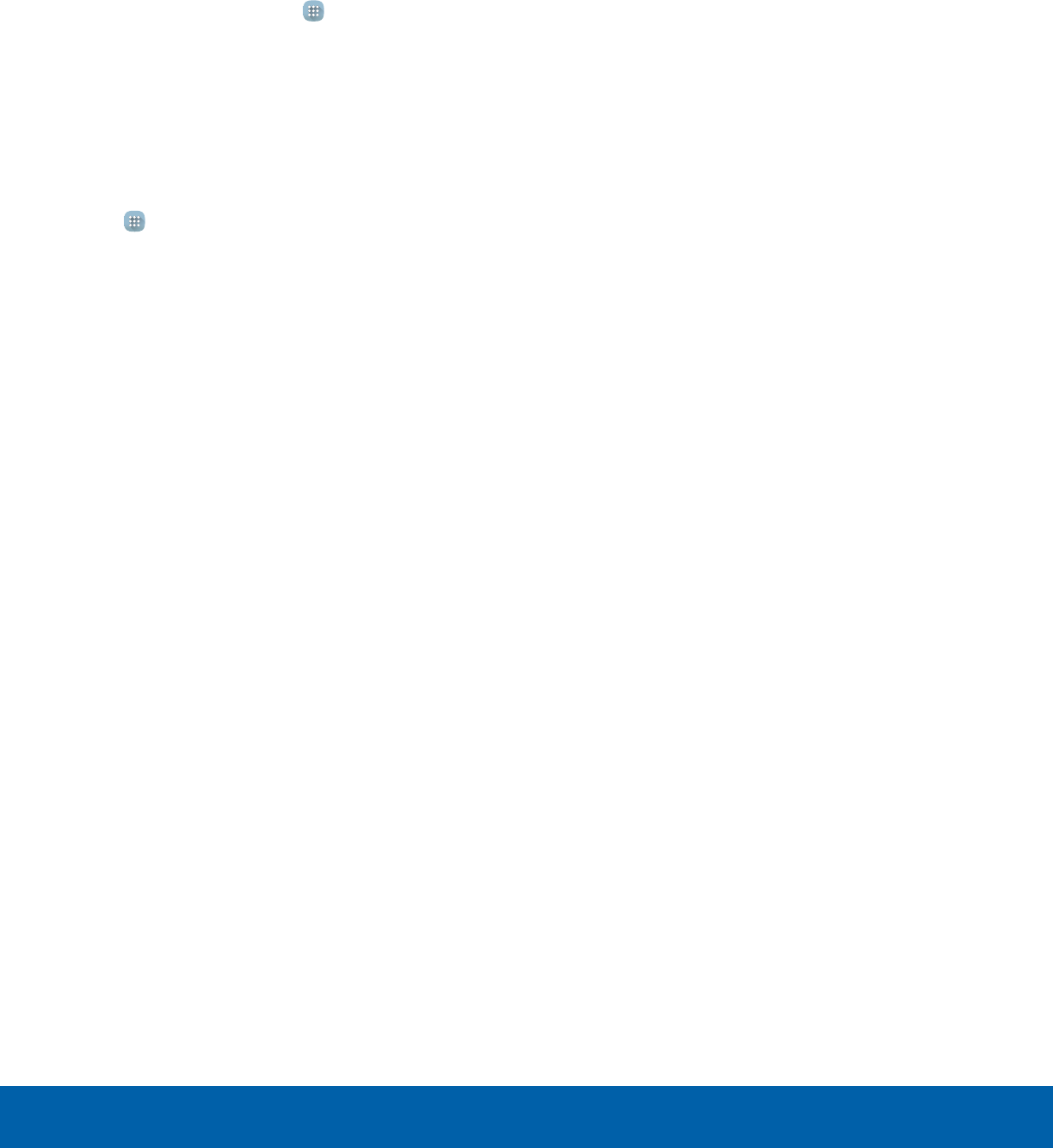
21 Apps ListApplications
Organize Your Apps
The Apps icons can be organized in folders and
listed alphabetically or in your own custom order.
Change the Order Apps Are Listed
1. From a Home screen, tap Apps.
2. Tap EDIT.
3. Touch and hold an app icon to drag it to the
location you want.
4. Tap DONE when finished.
To alphabetize the Appslist:
►Tap Apps > A-Z.
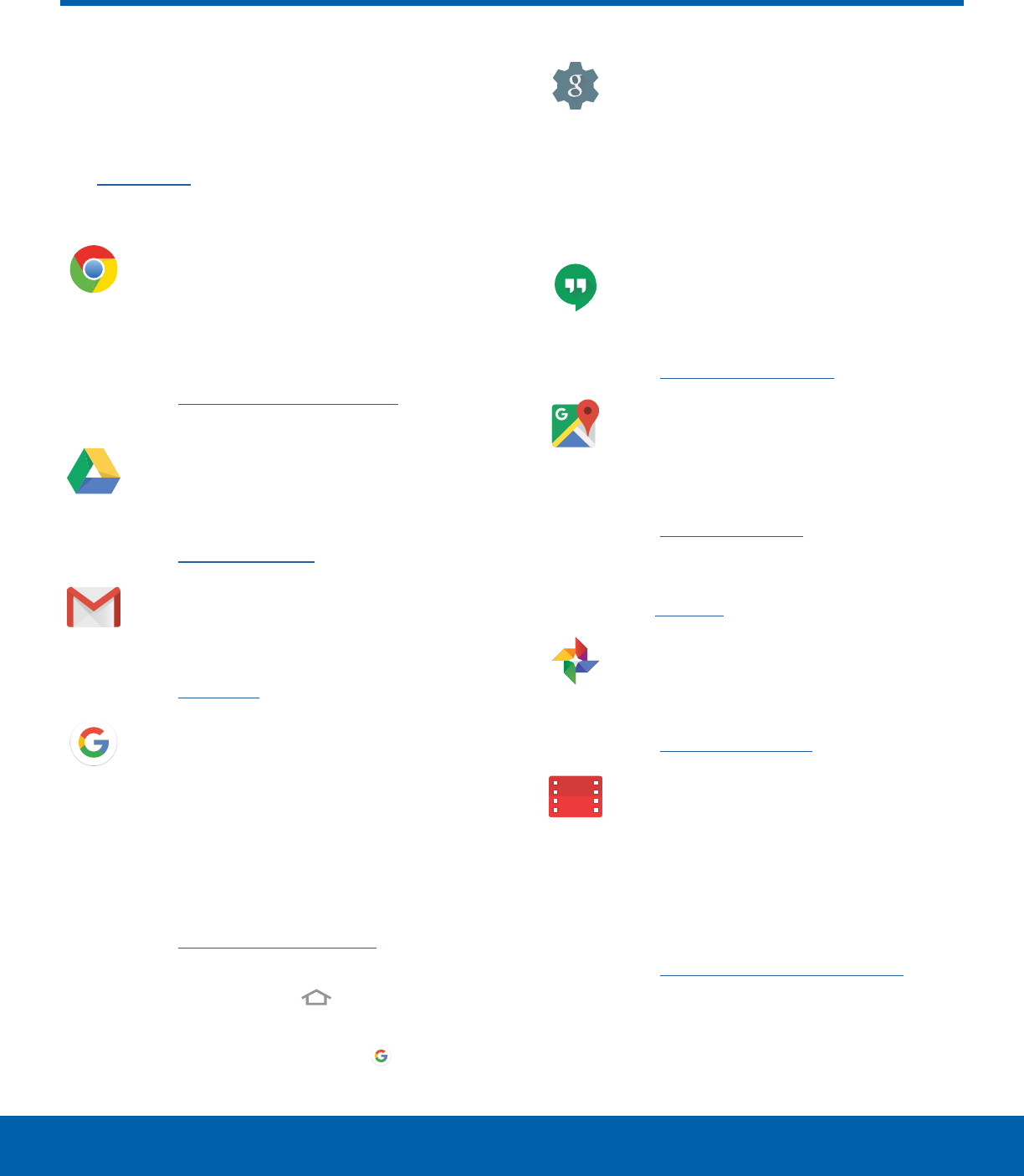
22 Google ApplicationsApplications
Enjoy these applications from
Google.
Note: Certain applications require a Google Account.
Visit google.com to learn more.
Chrome
Use Chrome to browse the Internet and
bring your open tabs, bookmarks and
address bar data from your computer to
your device.
Visit google.com/chrome/mobile to learn
more.
Drive
Open, view, rename, and share your
Google Docs and files.
Visit drive.google.com to learn more.
Gmail
Send and receive email with Gmail,
Google’s web-based email service.
Visit gmail.com to learn more.
Google
Search not only the Internet, but also the
apps and contents of your device.
Google Now
Collect information you regularly look up
and organize it into convenient cards that
appear when you need them.
Visit google.com/landing/now to learn
more.
►Tap and hold the Home.
Note: When Google Now is enabled, you
can also access it by tapping Google.
Google Settings
Change Google app settings to suit your
preferences.
Note: You must be signed in to the
application in which you want to configure.
For example, sign in to Google+ in order to
configure Google+ settings.
Hangouts
Meet friends and family online, share
photos, and host video calls.
Visit google.com/hangouts to learn more.
Maps
Use Google Maps to find your current
location, get directions, and other
location-based information.
Visit google.com/maps to learn more.
Note: You must enable location services
to use Maps. For more information,
seeLocation.
Photos
Automatically back up your photos and
videos to your Google+ account.
Visit photos.google.com to learn more.
Play Movies & TV
Watch movies and TV shows purchased
from Google Play. You can stream them
instantly, or download them for viewing
when you are not connected to the
Internet. You can also view videos saved
on your device.
Visit play.google.com/about/movies to
learn more.
Google Applications
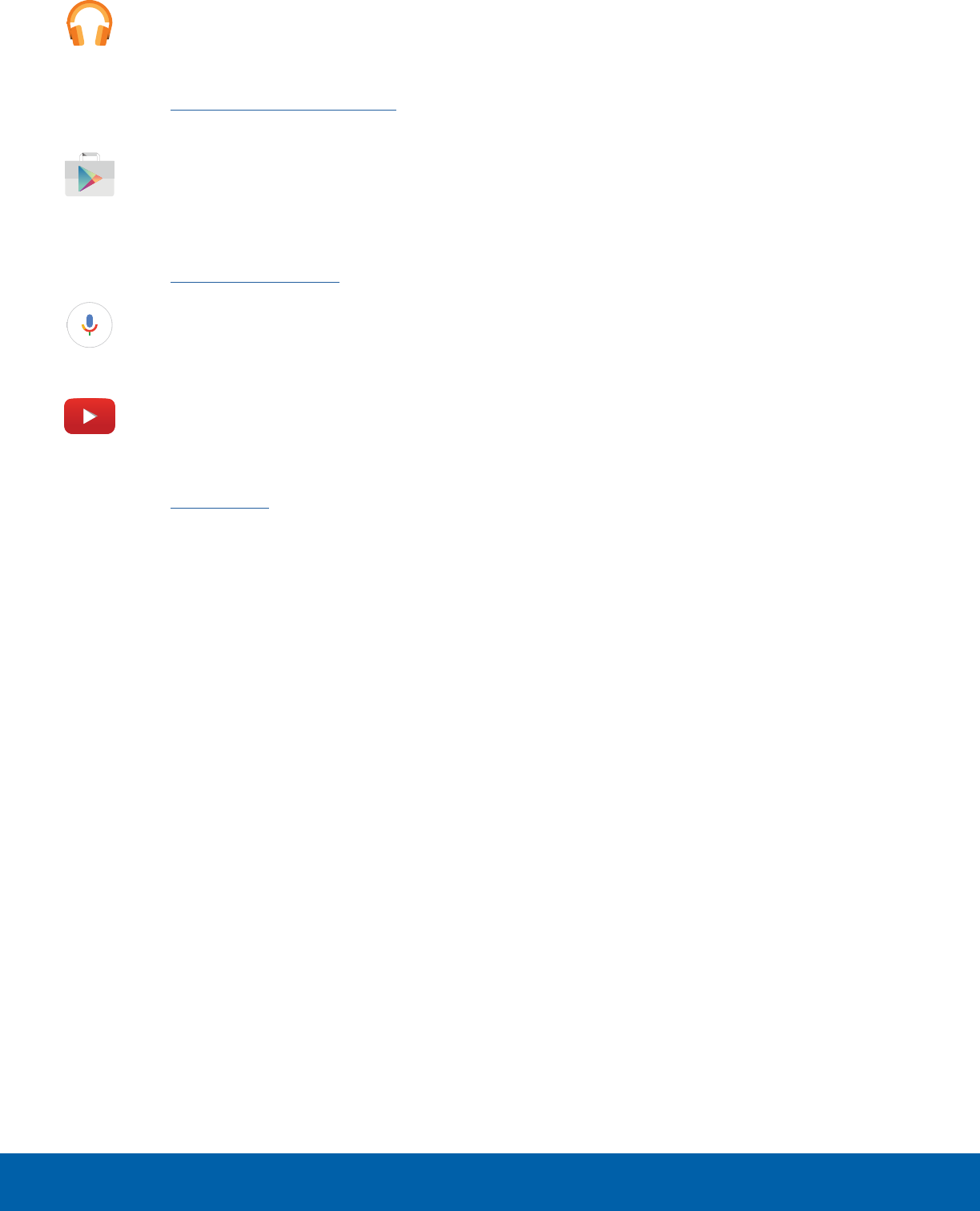
23 Google ApplicationsApplications
Play Music
Play music and audio files on your
device.
Visit play.google.com/about/music to
learn more.
PlayStore
Find new apps, movies and TV shows,
music, books, magazines, and games in
Google Play store.
Visit play.google.com/store to learn more.
Voice Search
Use voice commands to search the web
with Google.
YouTube
View and upload YouTube videos right
from your device.
Visit youtube.com to learn more.
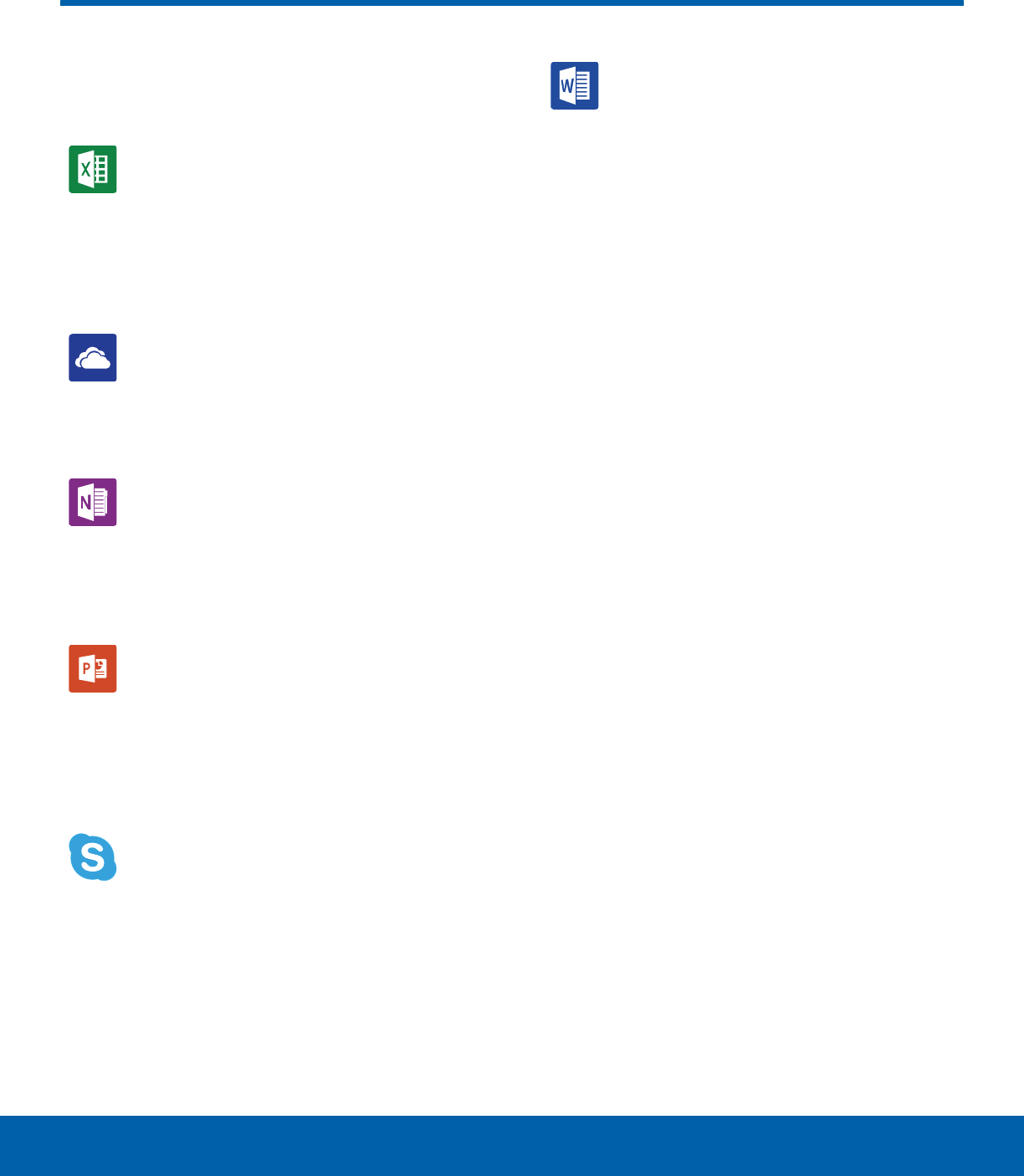
24 Microsoft ApplicationsApplications
Microsoft Applications
These Microsoft applications are
also preloaded on your device.
Excel
The Excel app provides a core
experience for viewing, creating and
editing documents on devices with a
screen size of 10.1 inches or smaller. You
can unlock the full Excel experience with
an Office 365 subscription.
OneDrive
OneDrive gives you free online storage
for all your personal files so you can
get to them from your Android device,
computer, and any other devices you use.
OneNote
OneNote allows you to stay organized
using text, pictures, or audio notes.
Create Quick Notes or review and
edit shared OneNote notebooks using
OneDrive.
PowerPoint
The PowerPoint app provides a core
experience for viewing, creating and
editing documents on devices with a
screen size of 10.1 inches or smaller. You
can unlock the full PowerPoint experience
with an Office 365 subscription.
Skype
Skype is a free way to hold video and
voice calls, as well as send instant
messages to anyone around the world.
Word
The Microsoft Word app provides a core
experience for viewing, creating and
editing docs on devices with a screen
size of 10.1 inches or smaller. You can
unlock the full Word experience with an
Office 365 subscription.
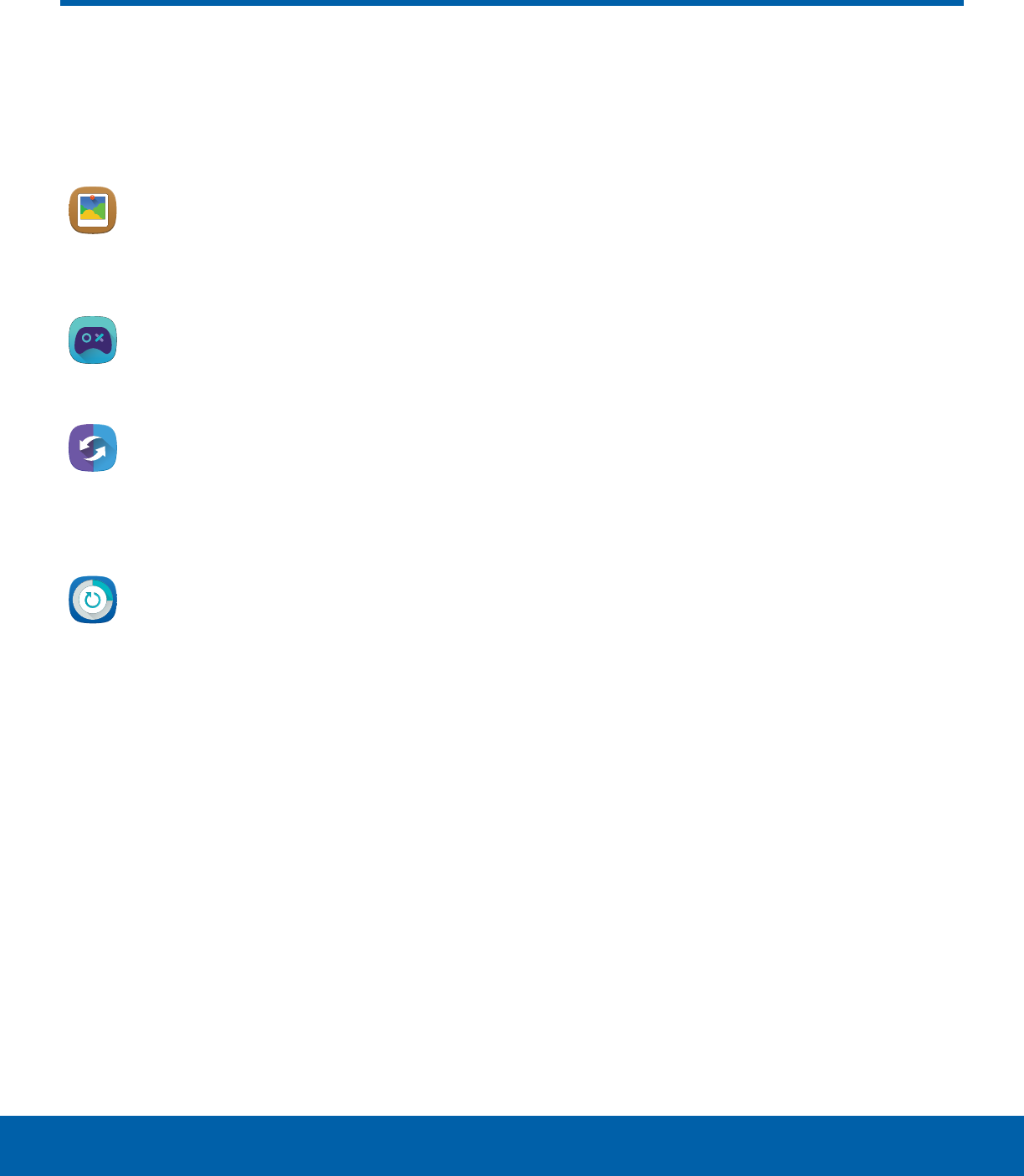
25 Other ApplicationsApplications
There are also other apps,
including several Samsung apps,
preloaded on your device.
Family Square
Make the Galaxy View your best photo
frame, displaying your memories in
stunning HD.
S Console
Enjoy console gaming experience with
your Bluetooth gamepad!
Side Sync
SideSync is a PC-Mobile solution that
enables the screens, windows, and data
to be shared easily between a PC and
Samsung Android Device.
Smart Manager
This apps provides shortcuts to your
Battery, RAM, Storage, and Device
security information.
Other Applications
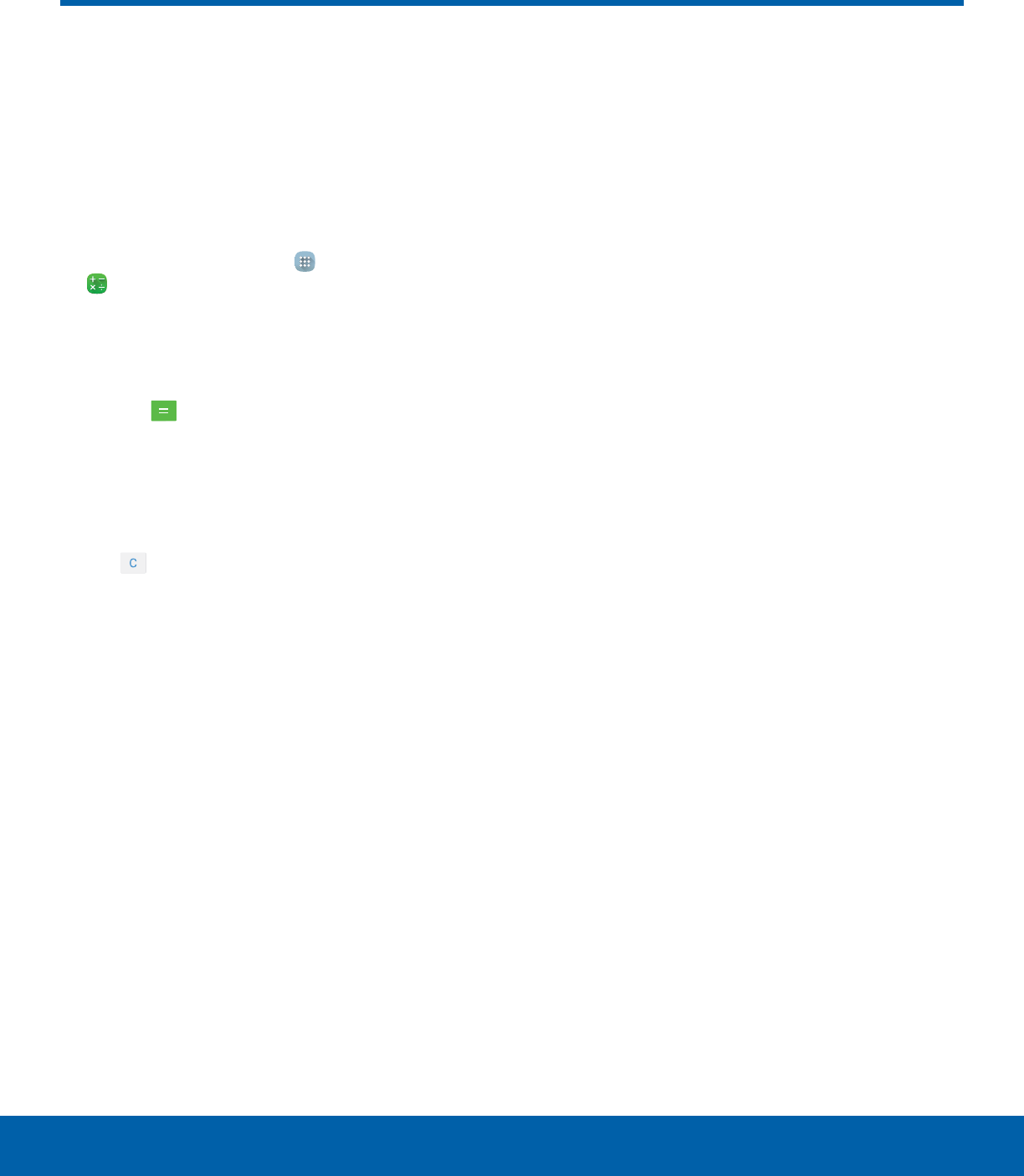
26 CalculatorApplications
The Calculator provides basic
and advanced arithmetic
functions.
Basic Operation
1. From a Home screen, tap Apps >
Calculator.
2. Enter the first number using the numeric keys.
3. Tap the appropriate arithmetic function key.
4. Enter the next number.
5. Tap the Equals key to view the result.
Additional Functions
To clear the results:
►Tap Clear.
To clear the calculator history:
►Tap HISTORY > CLEAR HISTORY.
To copy all or part of the calculation to the
clipboard:
►Touch and hold an entry in the display field.
Calculator
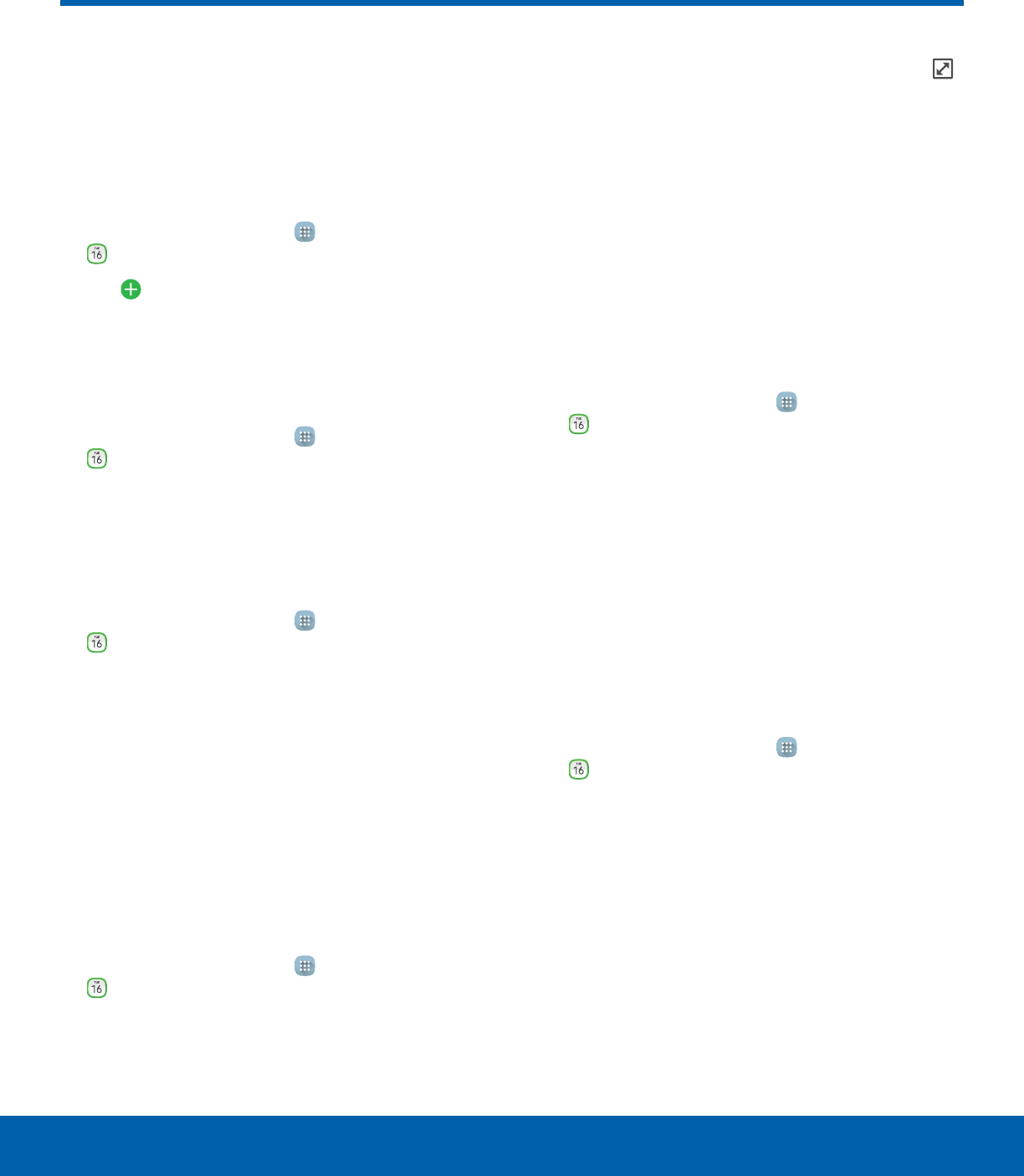
27 CalendarApplications
Manage your calendar events
and tasks.
Create an Event
1. From a Home screen, tap Apps >
Calendar.
2. Tap Add to add an event.
3. Enter details for the event, and then tapSAVE.
Delete an Event
1. From a Home screen, tap Apps >
Calendar.
2. Tap an event to view it, and then tap DELETE,
and then confirm by tapping DELETE.
Share an Event
1. From a Home screen, tap Apps >
Calendar.
2. Tap an event to view it.
3. Tap SHARE and tap a sharing format.
4. Tap a sharing method and follow the prompts.
Create a Task
Tasks are items you add to the calendar to be
accomplished on a certain day. A task appears as
a checklist item and is removed once you mark the
task as complete.
1. From a Home screen, tap Apps >
Calendar.
2. Tap TASKS.
3. Tap the Enter new task field to enter a new task.
4. Set the task for TODAY, TOMORROW, or tap
Expand to view and set the following options:
• Due date: Tap the ON/OFF switch to select a
date on the calendar for the task.
• Reminder: Tap to set a reminder alert.
• Notes: Tap to save a note with your task.
• Priority: Tap to assign a priority to the task.
5. Tap SAVE to save the task.
Delete a Task
1. From a Home screen, tap Apps >
Calendar.
2. Tap TASKS.
3. Tap the checkbox by the task to mark it as
complete and remove it from the calendar.
• To delete the task permanently, tap the task to
open it, and then tap DELETE.
Calendar Settings
These settings allow you to modify settings
associated with using the Calendar.
1. From a Home screen, tap Apps >
Calendar.
2. Tap MORE > Settings.
3. Tap an option and follow the prompts.
Calendar
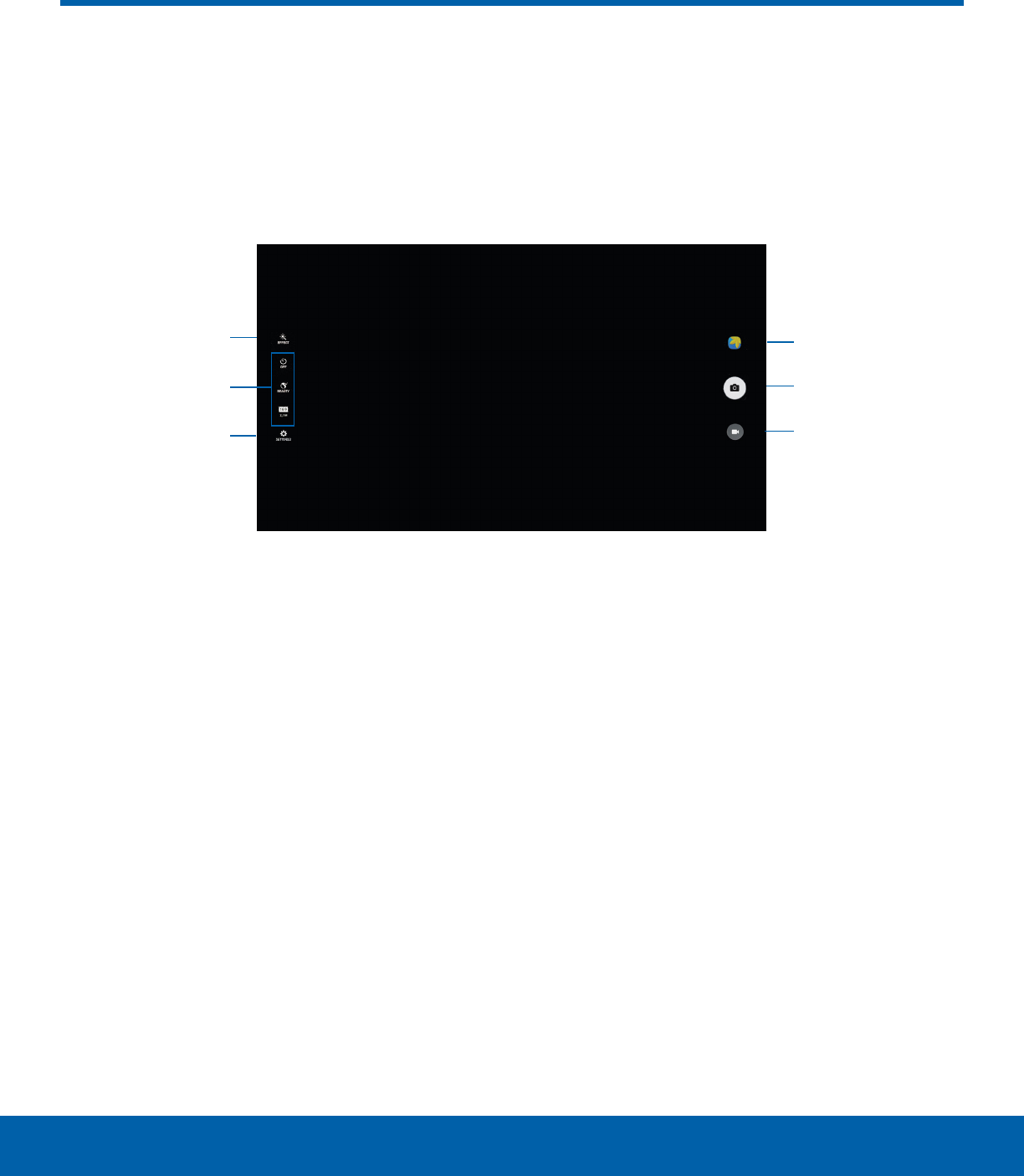
28 CameraApplications
Take pictures and videos with the Camera app.
Effect
Quick settings
Record video
Gallery
Take a picture
Camera
settings
• Gallery: Tap to open the Gallery to view photos
and videos.
• Take a picture: Tap to take a picture.
• Record video: Tap to record a video.
• Camera settings: Tap to change camera settings.
• Quick settings: Quick access to select camera
settings or options.
• Effect: Tap to add an effect before taking a photo
or video.
Note: Prior to using the camera, remove the plastic
protective covering from the camera lens.
Camera
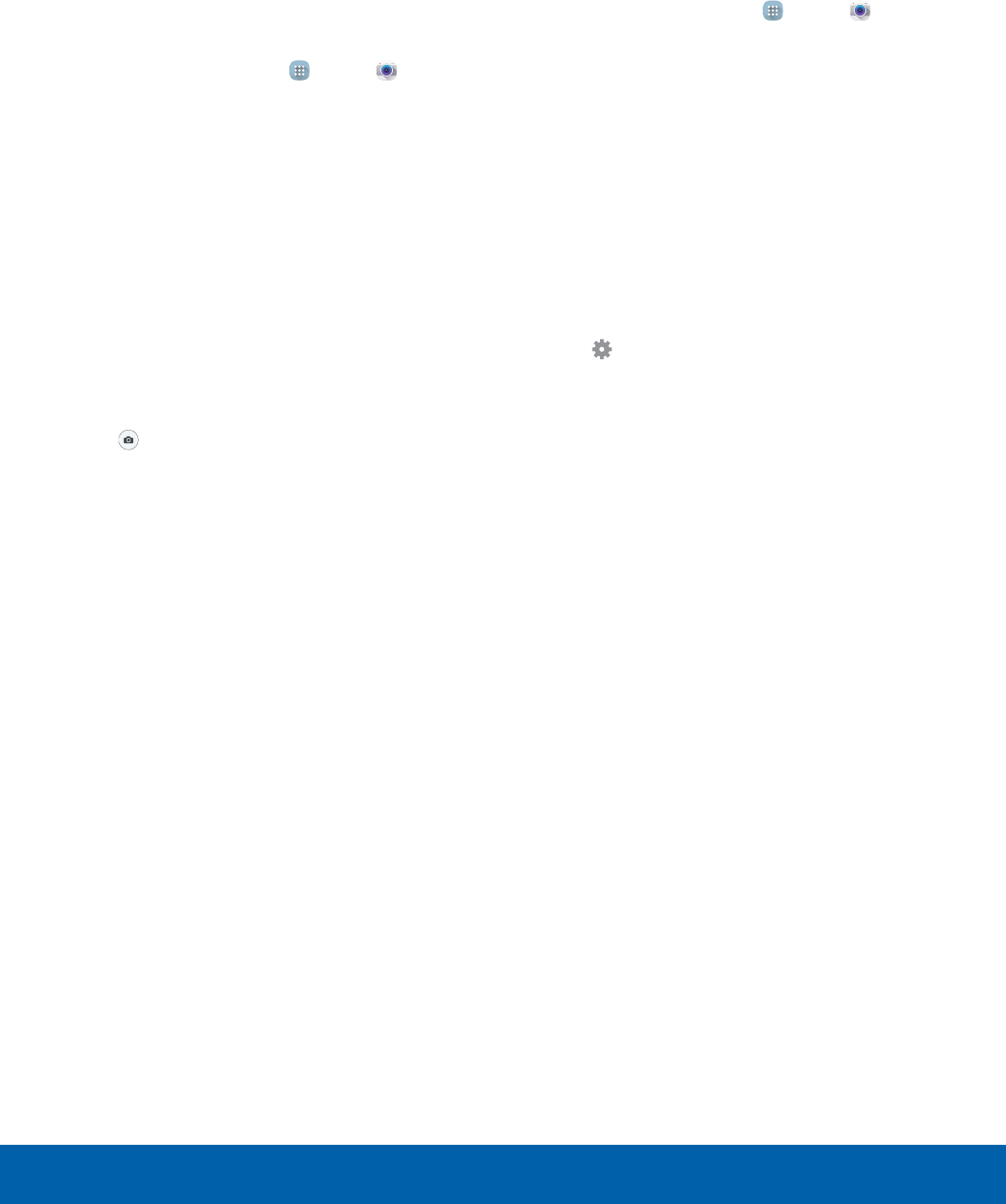
29 CameraApplications
Take Pictures
Take pictures with your device’s front or back
camera, or combine shots with Dual mode.
1. From a Home screen, tap Apps > Camera.
2. Use the display screen as a viewfinder to
compose your shot by aiming the camera at the
subject. While composing your picture, use the
available options or these gestures:
• Touch the screen with two fingers and pinch
or spread them on the screen to zoom in and
out.
• Tap the screen to focus on the area you
touched.
• If desired, before taking the photo, you can
tap icons to access various camera options
and settings. You can also touch the screen to
move the focus field to the area you touch.
3. Tap Capture to take the picture.
Note: You can also press the Volume key up or
down to take a picture. This is the default action of the
Volume key. You can also set the Volume key to act as
the video record key or as a zoom key.
Camera Settings
1. From a Home screen, tap Apps > Camera.
2. Quick settings are listed across one side of
the camera view finder. Available options vary
depending on the camera or recording mode
used. Default settings include:
• Picture size: Select a resolution. Use higher
resolution for higher quality. Higher resolution
pictures take up more memory.
• Beauty: Take a picture with lightened faces for
gentler images.
• Timer: Take time-delayed pictures or videos.
• Effect: Add special graphical effects.
3. Tap Settings to configure settings for
Camera. Available options vary depending on the
camera/recording mode used.
• Video size: Select a resolution. Use higher
resolution for higher quality. Higher resolution
videos take up more memory.
• Gesture control: Detect palm and
automatically take a picture two seconds later.
• Save pictures as previewed: Save the
self-portrait or self-recording as seen on the
preview screen.
• Grid lines: Display viewfinder grid lines to help
composition when selecting subjects.
• Location tags: Attach a GPS location tag to
the picture.
• Review pictures: Set to show pictures after
taking them.
• Storage location: Choose to store
your photos to your device, or optional
memorycard.
• Reset settings: Reset the camera settings.
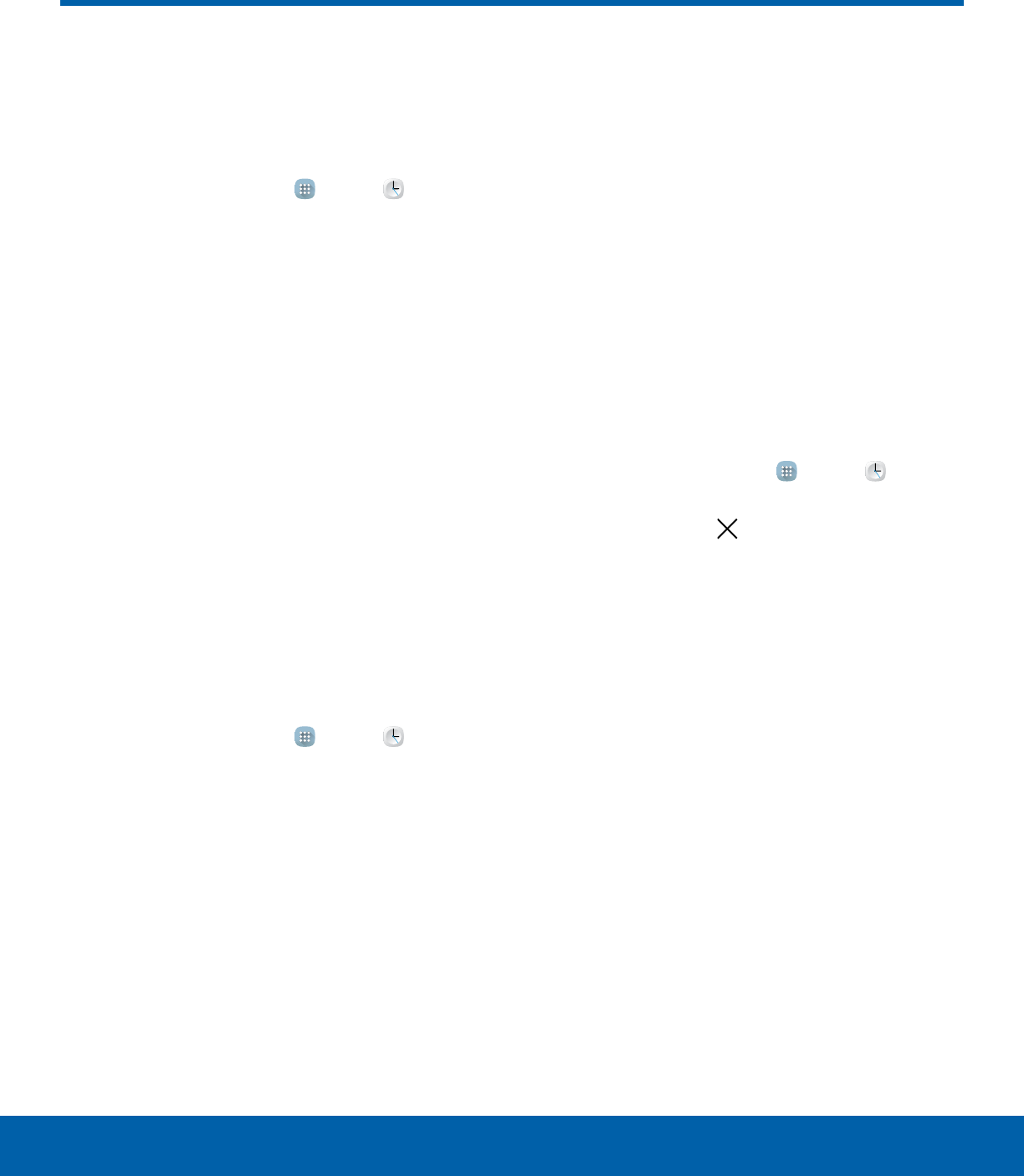
30 ClockApplications
The Clock app offers features for
keeping track of time and setting
alarms.
1. From a Home screen, tap Apps > Clock.
2. Tap a tab to use a feature:
• ALARM: Set an alarm to ring at a specific time.
• WORLD CLOCK: View the time of day or
night in other parts of the world. World Clock
displays time in hundreds of different cities,
within all 24 time zones around the world.
• STOPWATCH: Measure intervals of time.
• TIMER: Use a timer to count down to an event
based on a preset time length (hours, minutes,
and seconds).
Alarm
Set alarms by using the ALARM tab.
Create an Alarm
You can set one-time or recurring alarms, and
choose options for how to be notified.
1. From a Home screen, tap Apps > Clock.
2. Tap the following items to configure an alarm:
• Date: Choose the day for this alarm.
• Time: Set a time for the alarm.
• KEYPAD: Tap to use a keypad to enter the
alarm time.
• Repeat weekly: Choose when to repeat the
alarm, if so desired.
• Volume: If you have chosen an alarm type
that includes sound, drag the slider to set the
volume of the alarm.
• Alarm tone: If you have chosen an alarm type
that includes sound, choose a sound to play
for the alarm.
• Snooze: Enable the snooze feature, and set
interval and repeat values for the alarm while
snoozing.
• Increasing volume: If you have chosen an
alarm type that includes sound, enable this
feature to make the alarm start playing a tone
at a low volume at an interval before the alarm
time, and then slowly increase in volume.
• Alarm name: Enter a name for the alarm.
3. Tap SAVE to save the alarm.
Delete an Alarm
1. From a Home screen, tap Apps > Clock.
2. Find the alarm in the alarm list (under the Alarm
tab), and then tap Delete in the upper right
corner of the alarm entry.
Clock
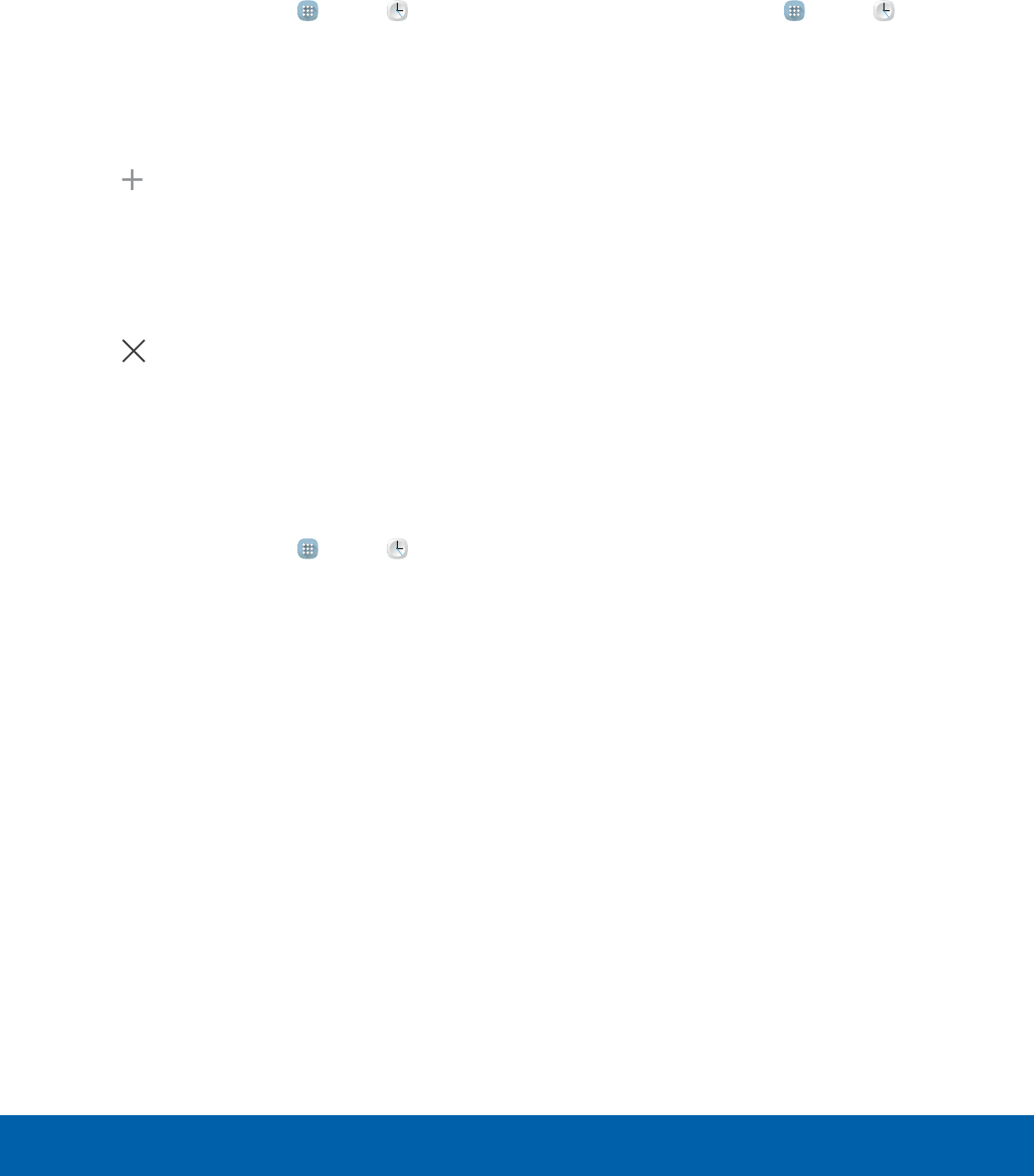
31 ClockApplications
World Clock
The world clock lets you keep track of the current
time in multiple cities around the globe.
1. From a Home screen, tap Apps > Clock.
2. Tap WORLD CLOCK.
To list a city on the main World Clock screen:
1. Touch and rotate the globe and tap a city, or tap
the city name in the Search bar.
2. Tap Add City on the city pop-up.
3. Repeat to add more cities.
Tip: Tap Search cities and use the keyboard to find a
city. Tap an entry to add the city to your list.
To remove a city from the main World Clock screen:
►Tap Delete in the upper right corner of the
city thumbnail.
Stopwatch
The stopwatch lets you time events down to the
hundredth of a second.
1. From a Home screen, tap Apps > Clock.
2. Tap STOPWATCH and use the following options:
• START: Begin timing.
• STOP: Stop timing.
• LAP: Keep track of lap times.
• RESUME: Continue timing after stopping the
clock.
• RESET: Reset the stopwatch to zero.
Timer
The timer provides a countdown timer for up to
99hours, 59 minutes, and 59 seconds.
1. From a Home screen, tap Apps > Clock.
2. Tap TIMER.
3. Tap the digits or tap KEYPAD to set the length of
the timer.
4. Tap START to begin the timer and use the
following options:
• PAUSE: Pause the countdown.
• RESUME: Resume the countdown.
• CANCEL: Cancel the countdown.
• RESET: Reset the timer to all zeros.
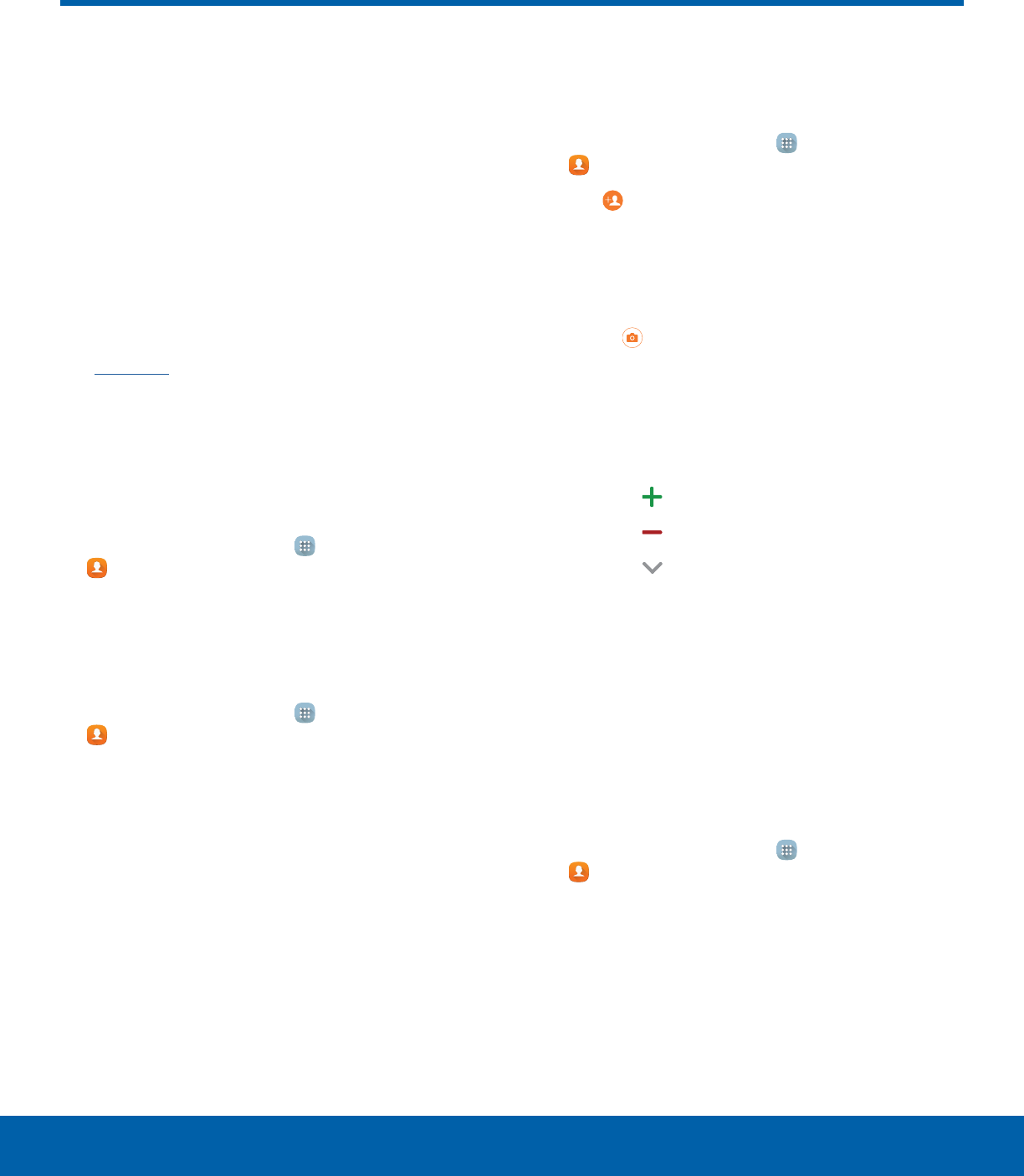
32 ContactsApplications
Store and manage your contacts
with the Contacts app, which
can be synchronized with a
variety of your existing personal
accounts, including Google,
Email, Facebook, and your
Samsung account.
For more information on connecting with and
managing your accounts through your device,
see Accounts.
Manage Contacts
Access your list of contacts by using the Contacts
app. To access your Contacts list:
►From a Home screen, tap Apps >
Contacts.
Find a Contact
You can search for a contact, or swipe the list to
find one by name.
1. From a Home screen, tap Apps >
Contacts.
2. Tap the Search field, and then enter characters
to find contacts that match.
– or –
Tap a letter on the side of the list to jump directly
to that letter in the alphabetical list. You can also
press and slide across the alphabetical list to
select a letter with better precision.
Add a Contact
Use the following procedure to add a new contact.
1. From a Home screen, tap Apps >
Contacts.
2. Tap Add, and then tap contact fields to enter
information.
• Choose a storage account for the contact. You
can store the contact on the device, or sync it
with an account.
• Tap Contact photo to assign a picture to
the new contact.
• Enter a name, phone number, email address,
and assign the contact to a group. Tap
ADDANOTHER FIELD to add additional
contact information.
-Tap Add to enter additional entries.
-Tap Remove to remove an entry.
-Tap Expand for additional fields.
-Tap the label to the right of an entry to
choose a label for the field (for example,
Home or Work).
3. Tap SAVE.
Edit a Contact
When editing a contact, you can tap a field and
change or delete the information, or you can add
additional fields to the contact’s list of information.
1. From a Home screen, tap Apps >
Contacts.
2. Tap the contact to display it, and then tapEDIT.
3. Tap any of the fields to add, change, or delete
information.
4. Tap SAVE.
Contacts
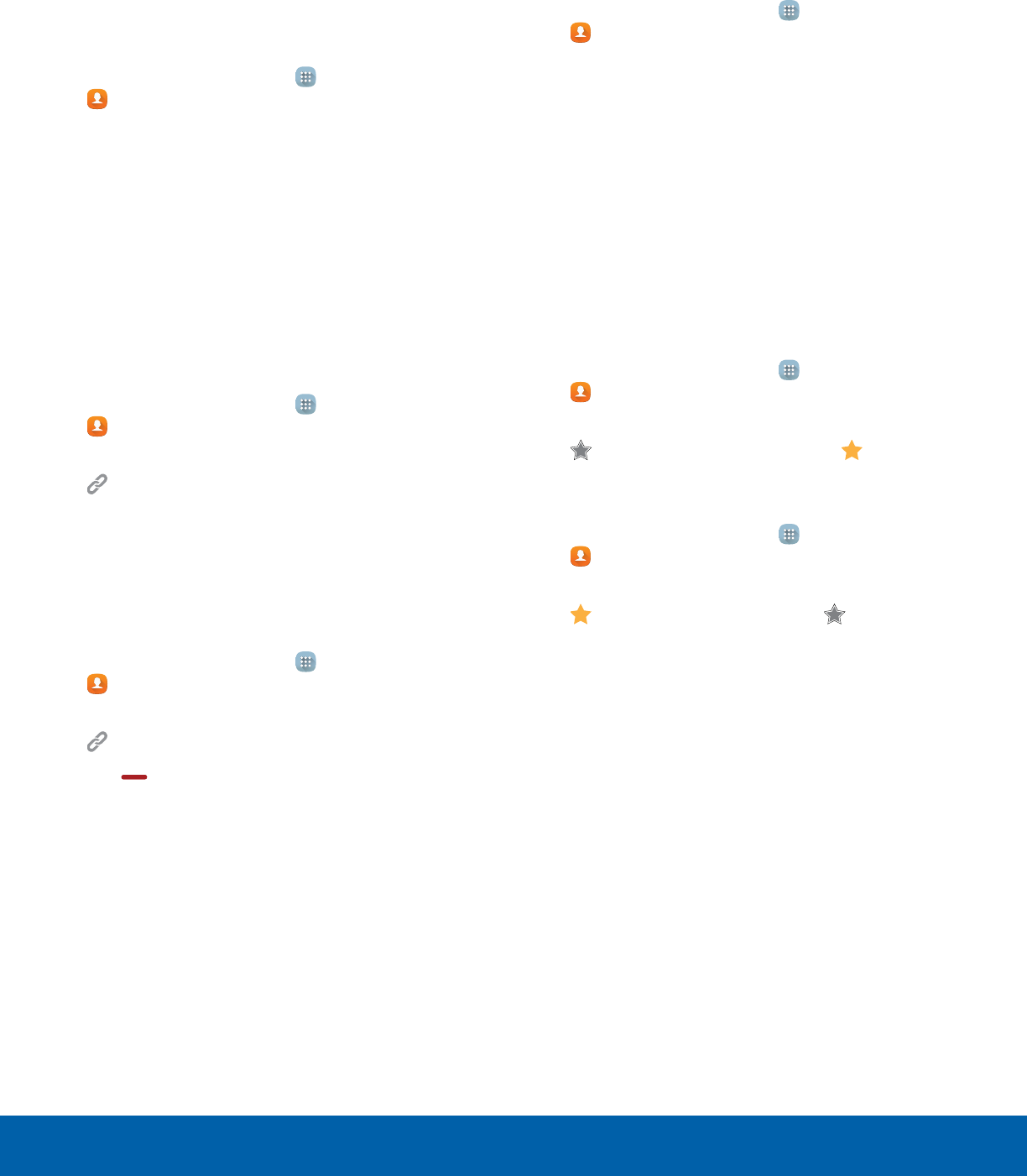
33 ContactsApplications
Share a Name Card
When you share a name card, the contact’s
information is sent as a vCard file (.vcf). You can
share a vCard through Bluetooth or Wi-Fi Direct,
attach it to a message, or save it to a storage
location.
1. From a Home screen, tap Apps >
Contacts.
2. Tap a contact to display it, and then tap MORE >
Share contact.
3. Choose a sharing method and follow the
prompts.
Link Contacts
When you have contacts from various sources
(Gmail, Facebook, and more), you may have multiple
similar entries for a single contact. Contacts lets you
link multiple entries into a single contact.
1. From a Home screen, tap Apps >
Contacts.
2. Tap the contact to display it, and then tap
Link.
3. Tap LINK ANOTHER CONTACT, and then select
contact(s) to link to the original contact.
4. Tap LINK.
Unlink Contacts
1. From a Home screen, tap Apps >
Contacts.
2. Tap the contact to display it, and then tap
Link.
3. Tap Remove beside contacts to unlink them
from the main contact.
Delete Contacts
You can delete a single contact, or choose multiple
contacts to delete.
1. From a Home screen, tap Apps >
Contacts.
2. Next to the Contacts heading, tap MORE >
Delete.
3. Tap the contacts you want to delete, and then tap
DELETE.
Favorites
When you mark contacts as favorites, they are easily
accessible from other apps.
Mark Contacts as Favorites
1. From a Home screen, tap Apps >
Contacts.
2. Tap a contact to display it, and then tap
Favorite (the star turns bright ).
Remove Contacts from Favorites
1. From a Home screen, tap Apps >
Contacts.
2. Tap a contact to display it, and then tap
Favorite (the star turns dim ).
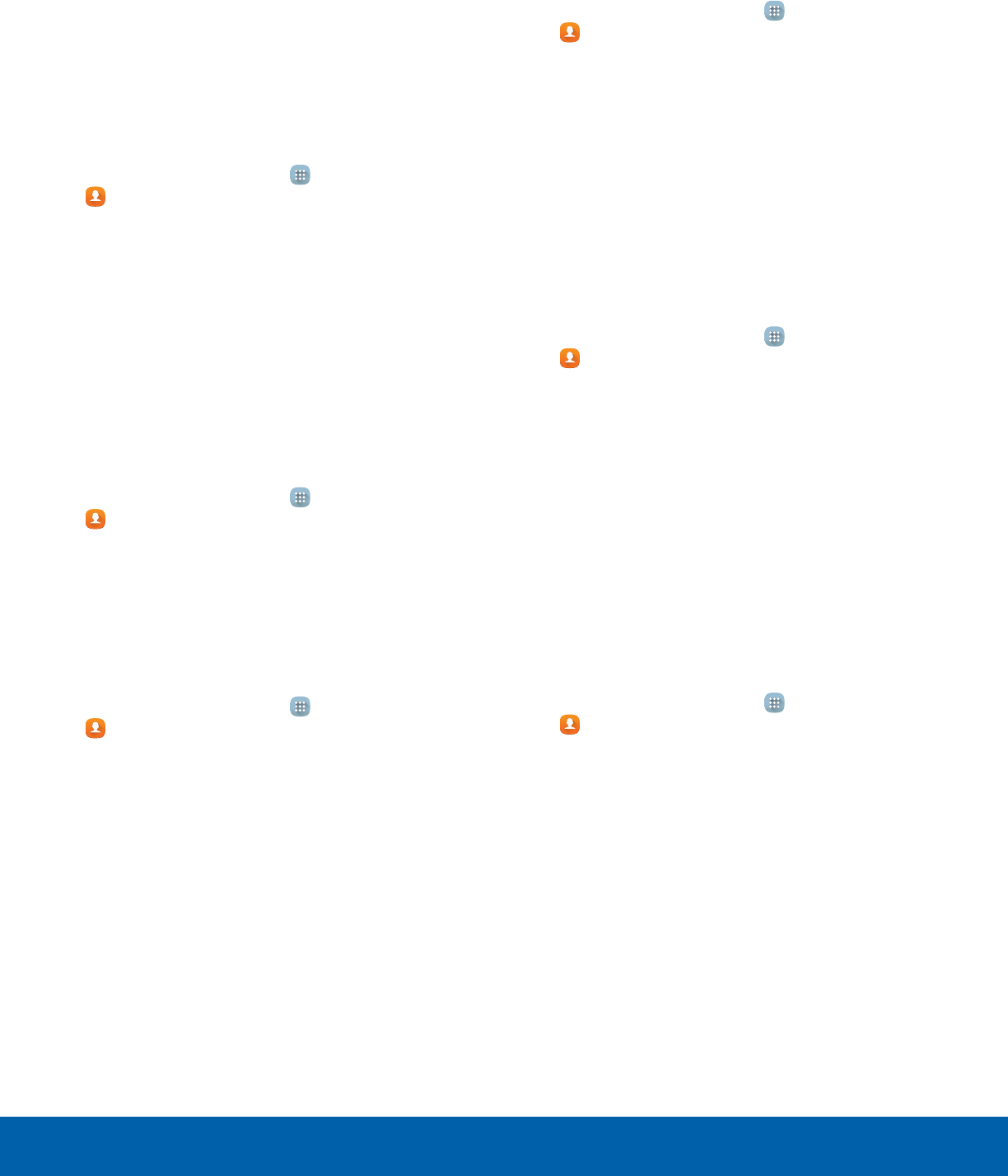
34 ContactsApplications
Groups
You can use groups to organize your contacts. Your
device comes with preloaded groups, and you can
create your own. You might create a group for your
family, for coworkers, or a team. Groups make it
easy to find contacts, and you can send messages
to the members of a group.
Create a Group
1. From a Home screen, tap Apps >
Contacts.
2. Tap GROUPS, and then tap ADD.
3. Tap fields to enter information about the group:
• Tap Group name to enter a name for the new
group.
• Tap Add member and select contact(s) to add
to the new group, and then tap DONE.
4. Tap SAVE.
Rename a Group
1. From a Home screen, tap Apps >
Contacts.
2. Tap GROUPS, and then tap a group.
3. Tap MORE > EDIT and enter a new name.
4. Tap SAVE.
Add Contacts to a Group
1. From a Home screen, tap Apps >
Contacts.
2. Tap GROUPS, and then tap a group.
3. Tap EDIT > Add member, and then tap the
contacts you want toadd and tap DONE.
4. Tap SAVE.
Send an Email to a Group
You can send an email to members of a group.
1. From a Home screen, tap Apps >
Contacts.
2. Tap GROUPS, and then tap a group.
3. Tap SEND EMAIL.
4. Tap contacts to select them, and then tap DONE.
You will only see group members that have an
email address in their records.
5. Choose an account and follow the prompts.
Delete a Group
Preset groups, such as Family, cannot be deleted.
1. From a Home screen, tap Apps >
Contacts.
2. Tap GROUPS.
3. Tap DELETE.
4. Tap the group category to open.
5. Tap groups to select them.
6. Tap DELETE.
Contact Settings
These settings allow you to modify settings
associated with using the Contacts app.
1. From a Home screen, tap Apps >
Contacts.
2. Tap MORE > Settings.
3. Tap an option and follow the prompts.
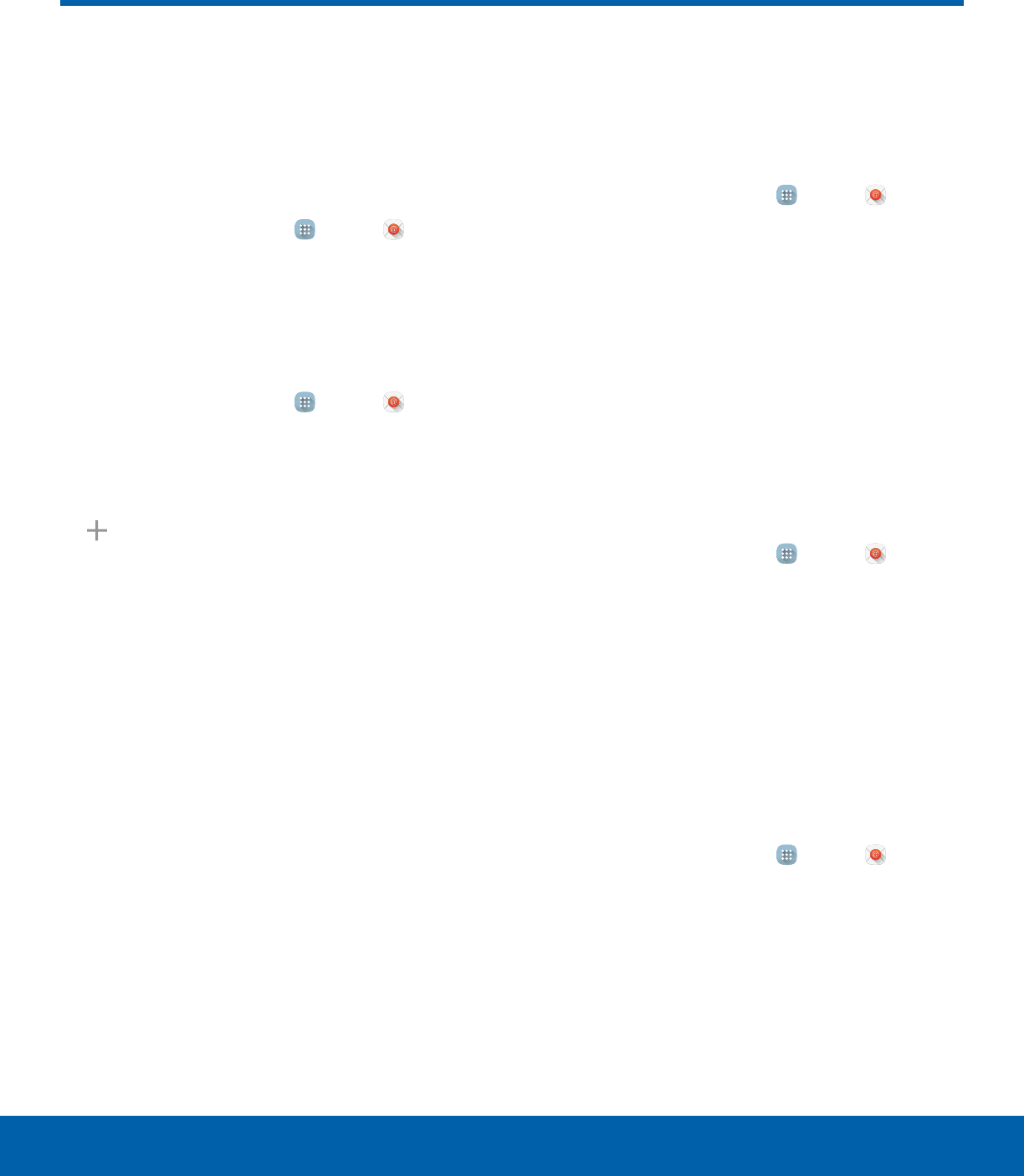
35 EmailApplications
Use the Email app to view and
manage all your email accounts
in one application.
To access Email:
►From a Home screen, tap Apps > Email.
Configure Email Accounts
You can configure Email for most accounts in just a
few steps.
1. From a Home screen, tap Apps > Email.
2. Follow the prompts to set up your email account.
– or –
For additional accounts, tap MORE > Settings >
Add account.
The device communicates with the appropriate
server to set up your account and synchronize your
email. When complete, your email appears in the
Inbox for the account.
Note: To configure email account settings at any
time, tap MORE > Settings. Tap the email account to
manage to display its settings.
Manage Multiple Email Accounts
You can view email you receive for all accounts on
the Combined view screen or you can view email
accounts individually.
1. From a Home screen, tap Apps > Email.
2. Tap the drop down menu at the top left of the
screen to view the current account mailbox.
3. Tap on the account name to view:
• Combined inbox: View all email in a combined
inbox.
• [Account Name]: View email for only one
email account.
Delete Email Accounts
To delete an Email account:
1. From a Home screen, tap Apps > Email.
2. Tap MORE > Settings.
3. Tap the account you want to remove.
4. Tap REMOVE. Confirm by tapping REMOVE on
the prompt.
Email Settings
These settings allow you to modify settings
associated with using the Email app.
1. From a Home screen, tap Apps > Email.
2. Tap MORE > Settings.
3. Tap an option and follow the prompts.
Email
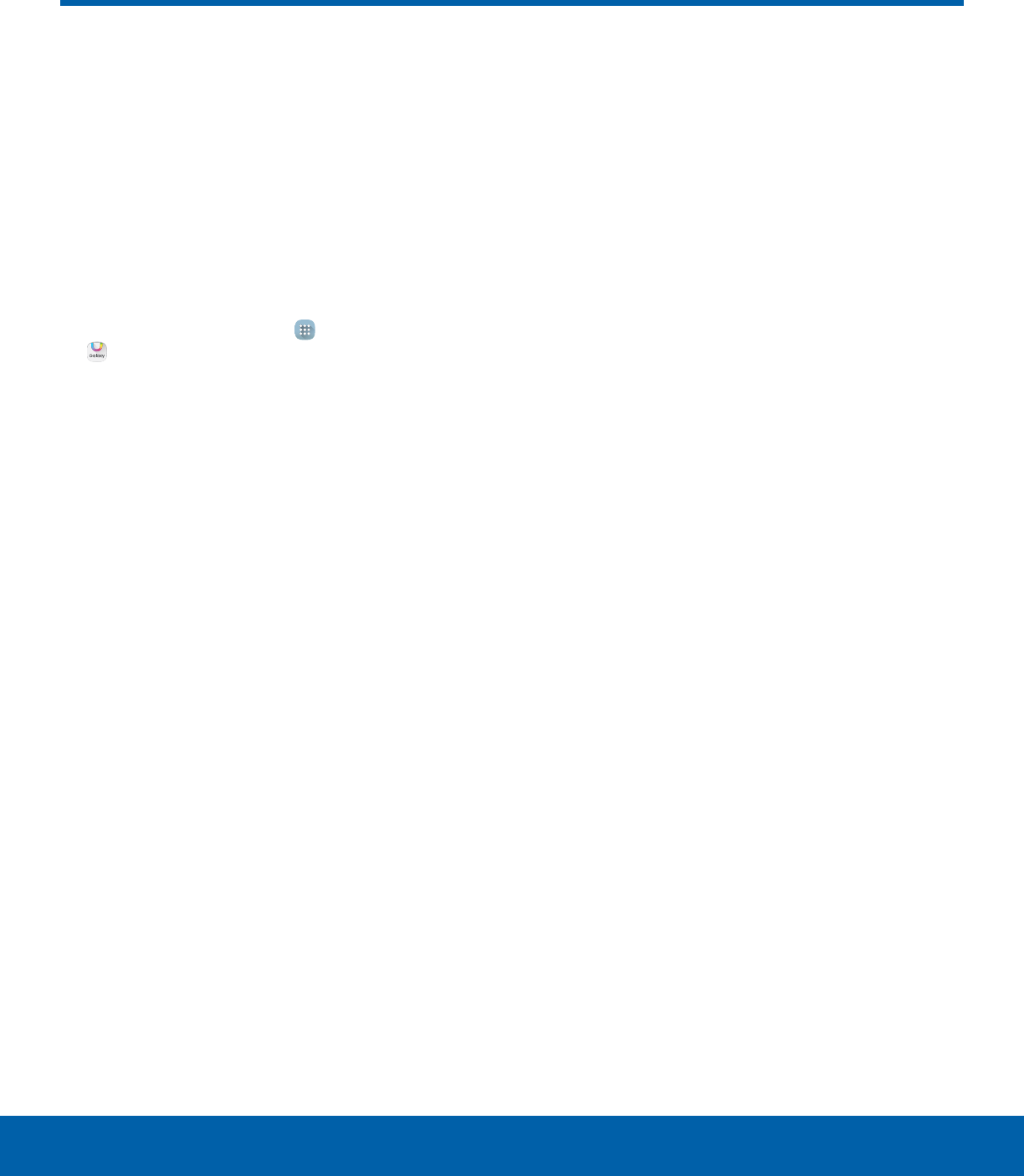
36 Galaxy AppsApplications
Galaxy Apps
Samsung Galaxy Apps is a
free storefront that provides
a quick and easy way to find
and download apps that are
compatible with your Galaxy
device.
To access the Samsung Galaxy Apps website:
►From a Home screen, tap Apps >
GalaxyApps.
Note: A Samsung account is required to purchase
and download apps.
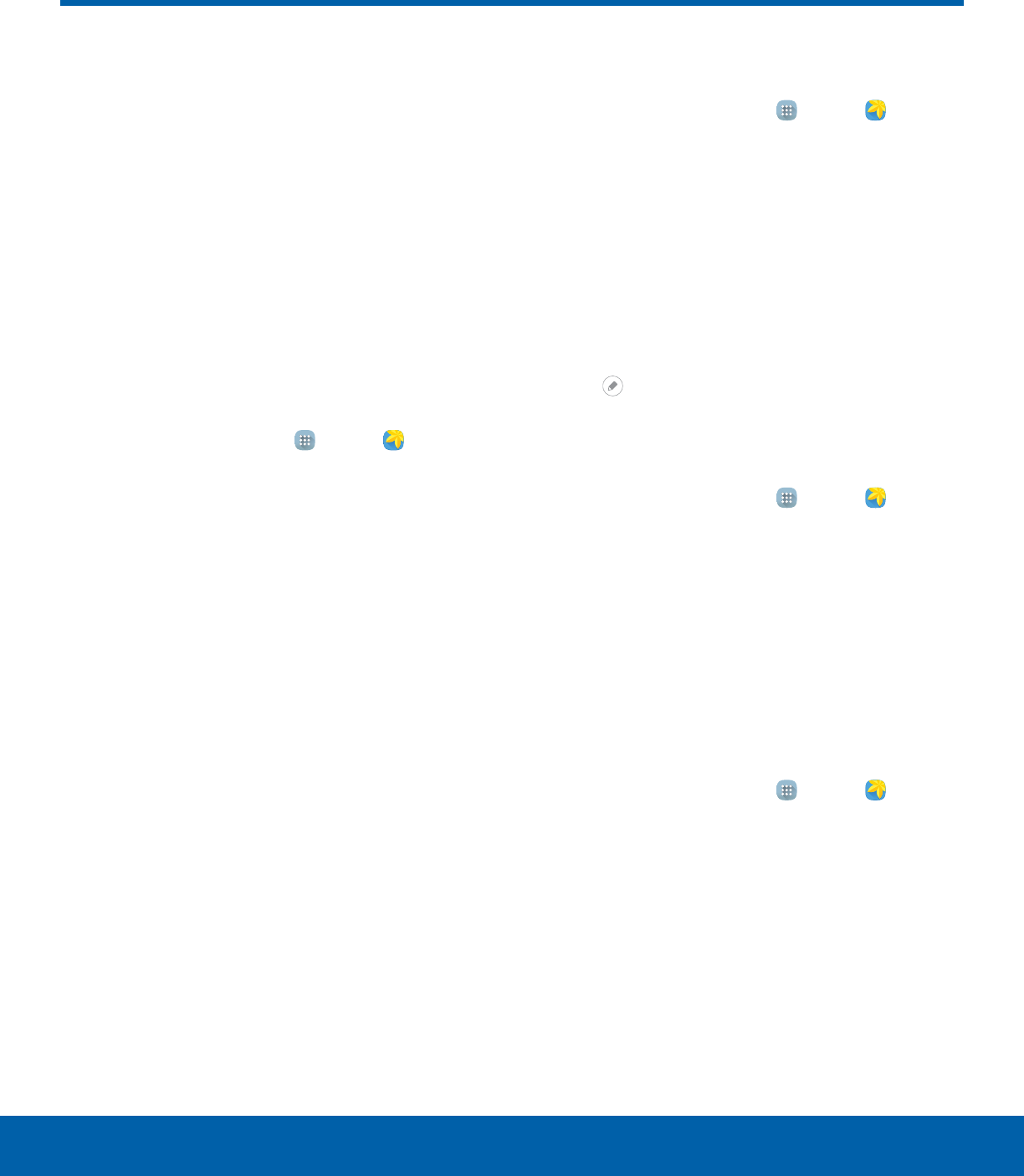
37 GalleryApplications
View, edit, and manage pictures
and videos.
Note: Some functions described in this section
are only available if there are images or videos in
theGallery.
View Images and Videos
Launching Gallery displays available folders. When
another application, such as Email, saves an image,
a Download folder is automatically created to
contain the image. Likewise, capturing a screenshot
automatically creates a Screenshots folder.
1. From a Home screen, tap Apps > Gallery.
2. Tap the drop-down menu in the upper left corner,
and then tap an option to choose the way
itemsdisplay.
• In Albums view, you can create albums to
organize your images. On the drop down
menu, tap Albums, and then tap MORE >
Create album.
3. Tap an image or video to view it, or first tap an
album or folder and then tap an image or video.
• When viewing an image or video, you can
swipe left or right to view the next or previous
image orvideo.
Zoom In and Out
Use one of the following methods to zoom in or out
on an image:
• Double-tap anywhere on the screen to zoom in or
zoom out.
• Spread two fingers apart on any place to zoom in.
Pinch the screen to zoom out.
Play Videos
1. From a Home screen, tap Apps > Gallery.
2. Tap a folder or category to open it.
3. Tap a video to view it.
4. Tap the Play icon to play the video.
Edit Images
1. While viewing an image, tap the screen once to
see the image options.
2. Tap Edit to view and use the editing tools.
Delete Images
1. From a Home screen, tap Apps > Gallery.
2. Tap a folder or category to open it.
3. Tap MORE > Edit.
4. Tap images to select them.
5. Tap DELETE.
Share Images
Use one of the following methods:
1. From a Home screen, tap Apps > Gallery.
2. Tap a folder or category to open it.
3. Tap MORE > Share.
4. Tap images to select them, and then tap SHARE.
5. Tap a sharing service and follow the prompts to
send the image or images.
Gallery
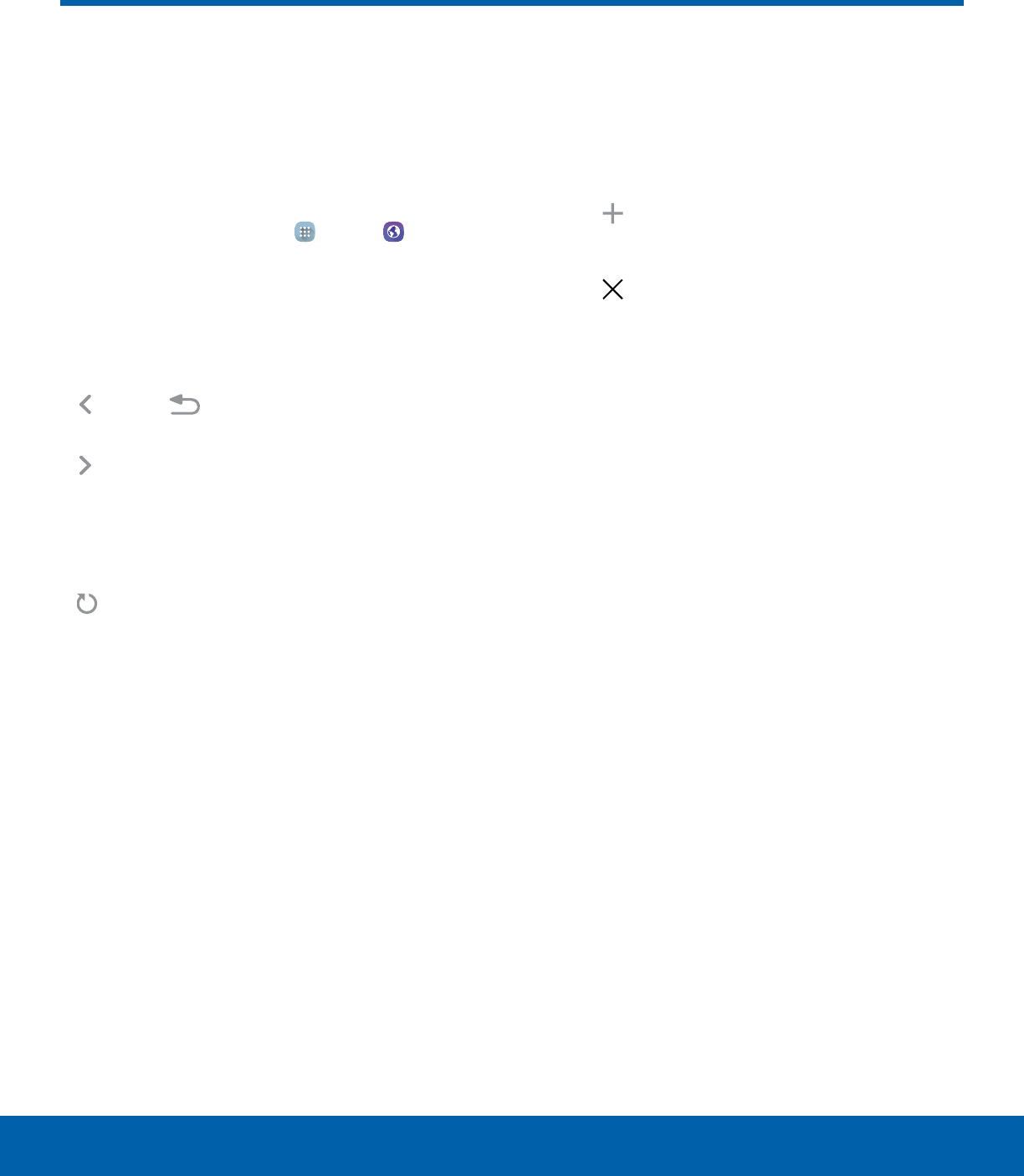
38 InternetApplications
Access the Internet with a fully
featured web browser.
Access the Internet
►From a Home screen, tap Apps > Internet.
Command Keys
The following command keys are available on the
browser window:
• Back or Back key to return to the previous
page.
• Forward to go forward to a recent page.
• HOME to display your Internet Home screen.
• BOOKMARKS to manage bookmarked pages,
saved pages, and history.
• Refresh to refresh or reload the current
Webpage.
View a Web Site
To view a web site:
►Tap the address field, enter the web address,
and then tap Go on the keyboard.
Browser Tabs
Use tabs to view multiple web pages at the
sametime.
To open a new tab:
►Tap Add tab.
To close a tab:
►Tap Closetab.
Bookmarks
To bookmark the current web page:
1. Tap BOOKMARKS > ADD.
2. Type a title for the bookmark and tap SAVE.
To open a bookmarked web page:
►Tap BOOKMARKS, then tap an entry.
History
To view a list of recently visited web pages:
►Tap BOOKMARKS > HISTORY.
Saved Pages
To save a web page:
►Tap MORE > Savewebpage.
To view a list of saved web pages:
►Tap BOOKMARKS > SAVED PAGES.
Internet
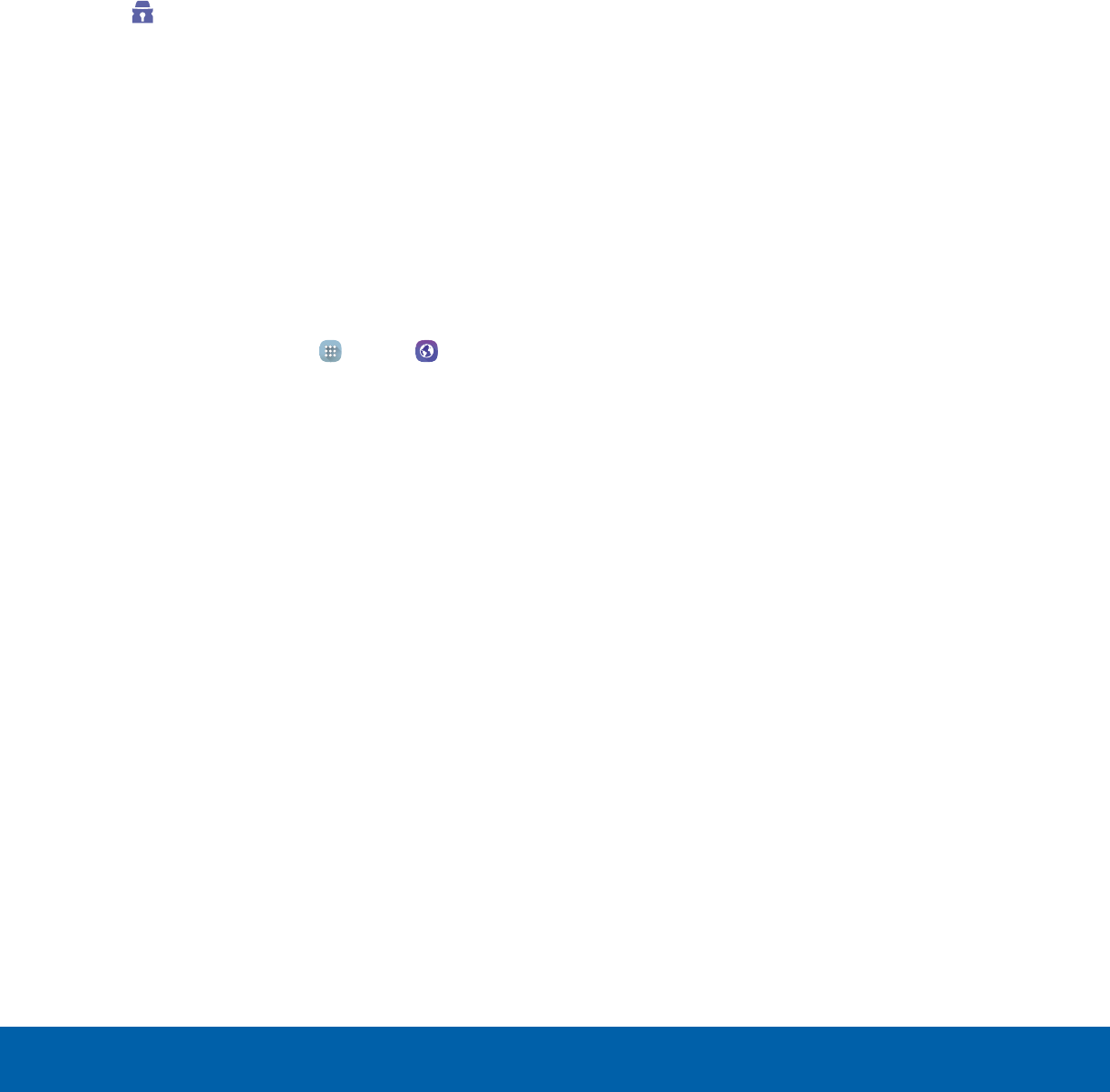
39 InternetApplications
Share Pages
To share a web page address with others:
►Tap MORE > Share and follow the prompts.
Secret Mode
Pages viewed in secret mode do not appear within
your browser history or search history, and leave no
traces (such as cookies) on your device. These tabs
display Secret on their tab.
Note: Any downloaded files will remain on your device
after you close a secret tab.
To open a new secret tab:
►Tap MORE > Newsecrettab.
Internet Settings
These settings allow you to modify settings
associated with using the Internet app.
1. From a Home screen, tap Apps > Internet.
2. Tap MORE > Settings.
3. Tap an option and follow the prompts.
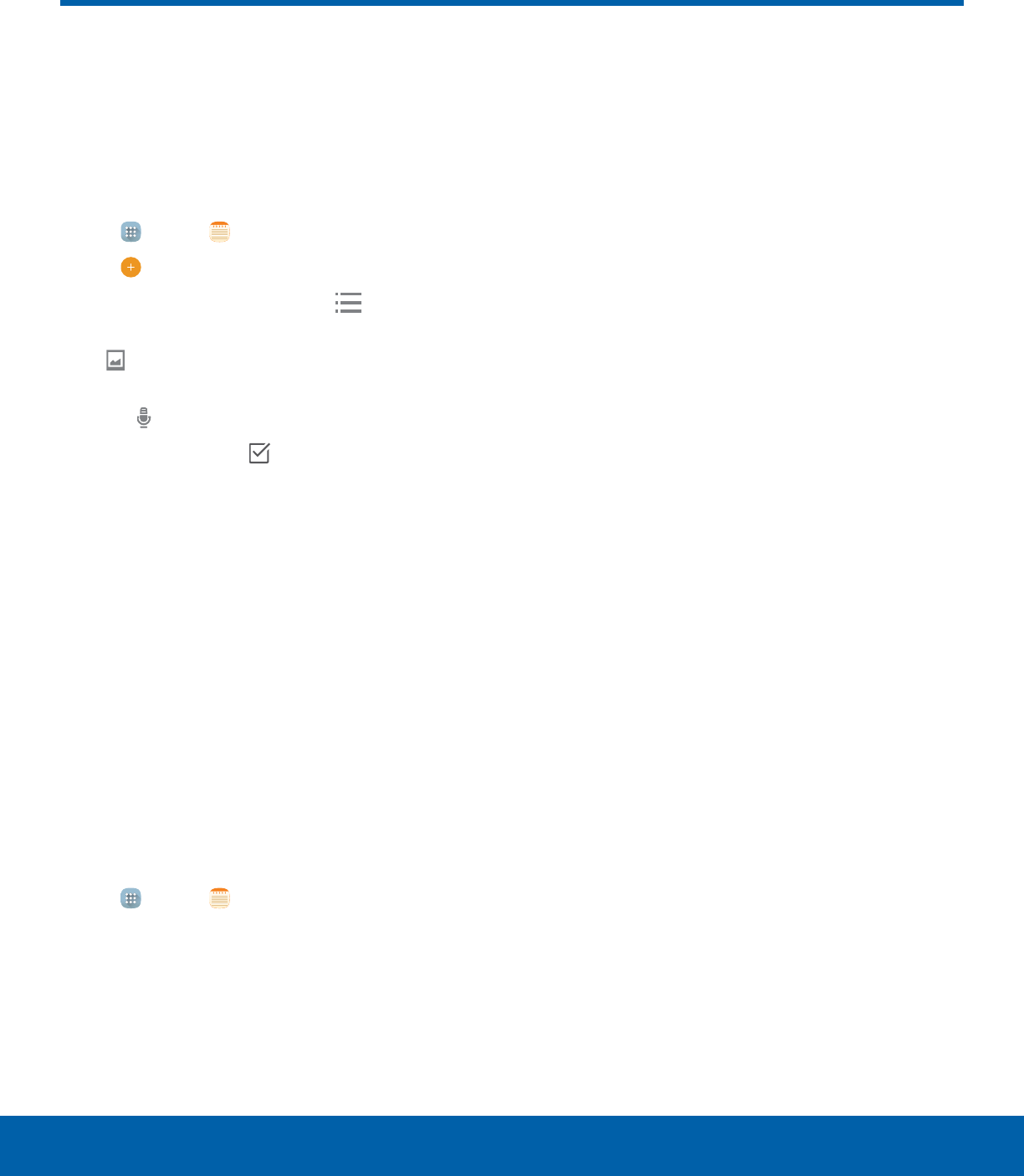
40 MemoApplications
Memo
Use the Memo app to write and
save notes on your device.
Compose Memos
1. Tap Apps > Memo.
2. Tap Create memo and type a memo.
• To change the category, tap Category.
• To insert an image into the memo, tap
Image.
• To use your voice to insert text into the memo,
tap Voice.
• To add tasks, tap Tasks.
3. Tap SAVE when finished creating your memo.
Manage Memos
• Tap a memo entry to open it.
• To edit a memo, tap the content of the memo.
• To delete memos, tap MORE > Edit, select
memos, and tap DELETE.
• To send a memo to others, tap MORE > Share,
select a memo, and then select a method to share
the memo.
Browse Memos
1. Tap Apps > Memo.
2. Browse memo entries by swiping up or down.
3. Tap SEARCH to search for a memo.
Memo Options
►While browsing memos, tap MORE for the
following options:
• Edit: Select notes to delete or move.
• Share: Share memos.
• Manage categories: Create and manage
categories to organize your memos.
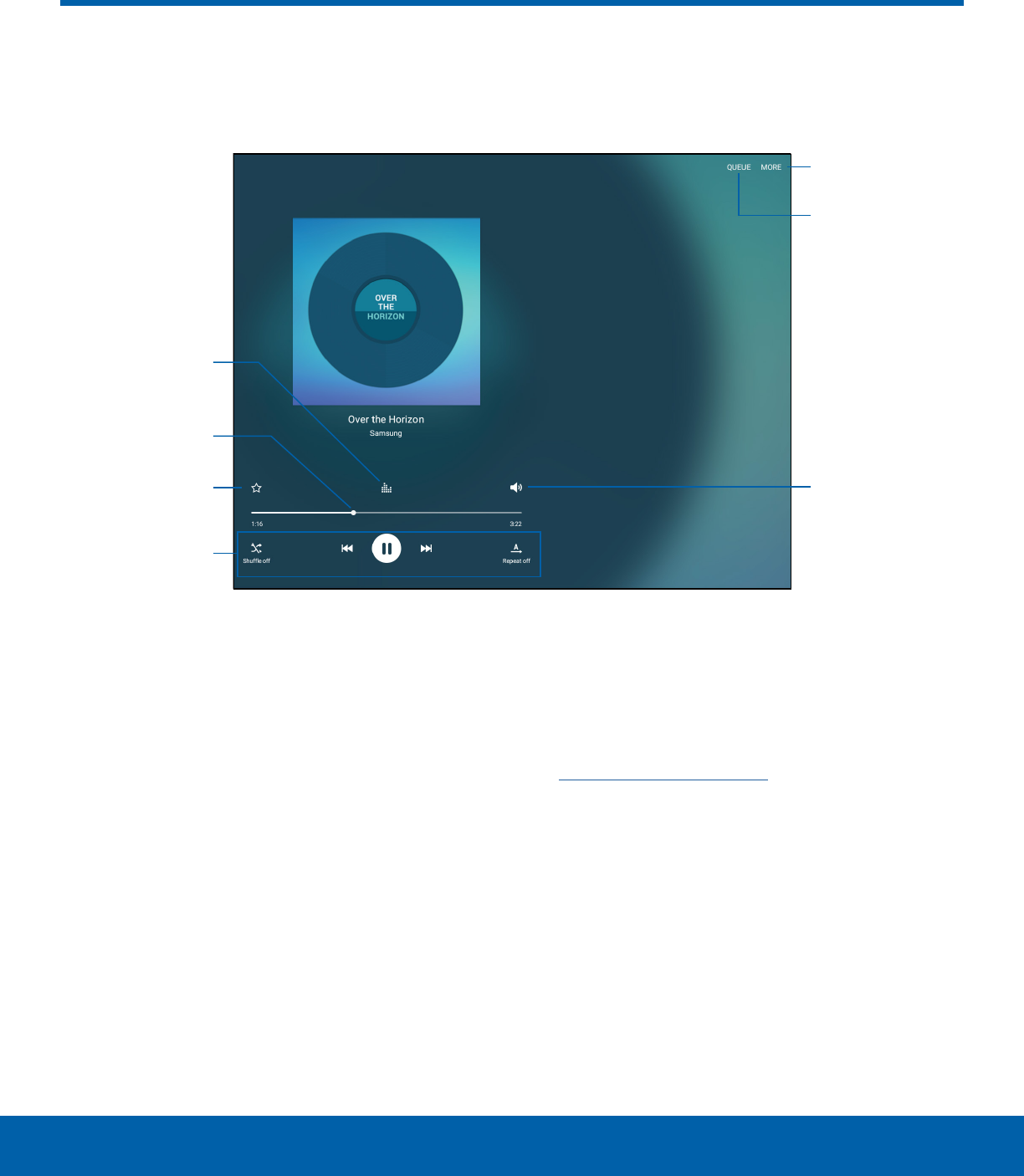
41 Music PlayerApplications
Listen to your favorite songs with the Music player. Navigate through
your music library, play songs, and create customized playlists.
Volume
Playback
controls
Favorite
Playback
position
Sound quality
andeffects
More options
Song queue
• More options: See more music player options.
• Song queue: View the current song list.
• Volume: Tap to adjust the volume.
• Playback controls: Tap the icons to change
shuffle or repeat modes, fast-forward or rewind, or
play or pause the current song.
• Favorite: Mark as favorite.
• Playback position: Drag to skip to another part of
the current song.
• Sound quality and effects: Tap to enhance
the sound. For more information, see
Sound Quality and Effects.
Music Player
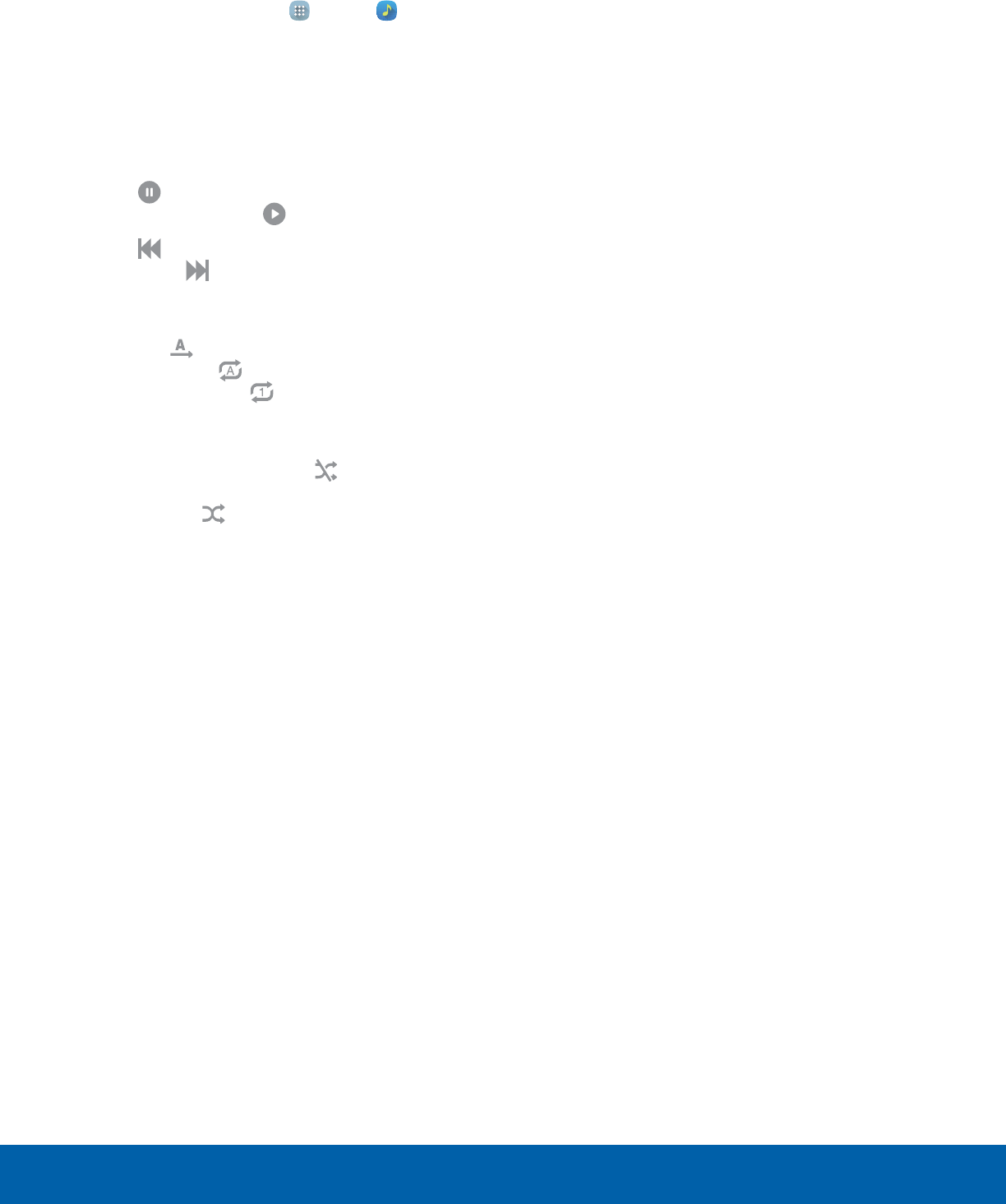
42 Music PlayerApplications
Listen to Music
1. From a Home screen, tap Apps > Music.
2. Tap a library category at the top of the screen to
view your music files.
3. Swipe through the list of songs and tap an entry
to begin playback.
4. Use these controls while playing music:
• Tap Pause to pause playback. To start
playback again, tap Play.
• Tap Rewind to move to the previous
song. Tap Fast-forward to move to the
nextsong.
• Tap the repeat button to control playback.
Choose Play once to play all songs
once.Choose Repeat all to repeat
allsongs. Choose Repeat 1 to repeat the
current song.
• Tap the shuffle button to control the order
songs are played. Choose Shuffle off to
play songs in the order they appear in the
list. Choose Shuffle on to play songs in
random order.
Note: When you close the Music screen, playback will
continue in the background, allowing you to listen to
music while using other features of your device. When
music is playing in the background, you can access
playback controls from the Notificationpanel.
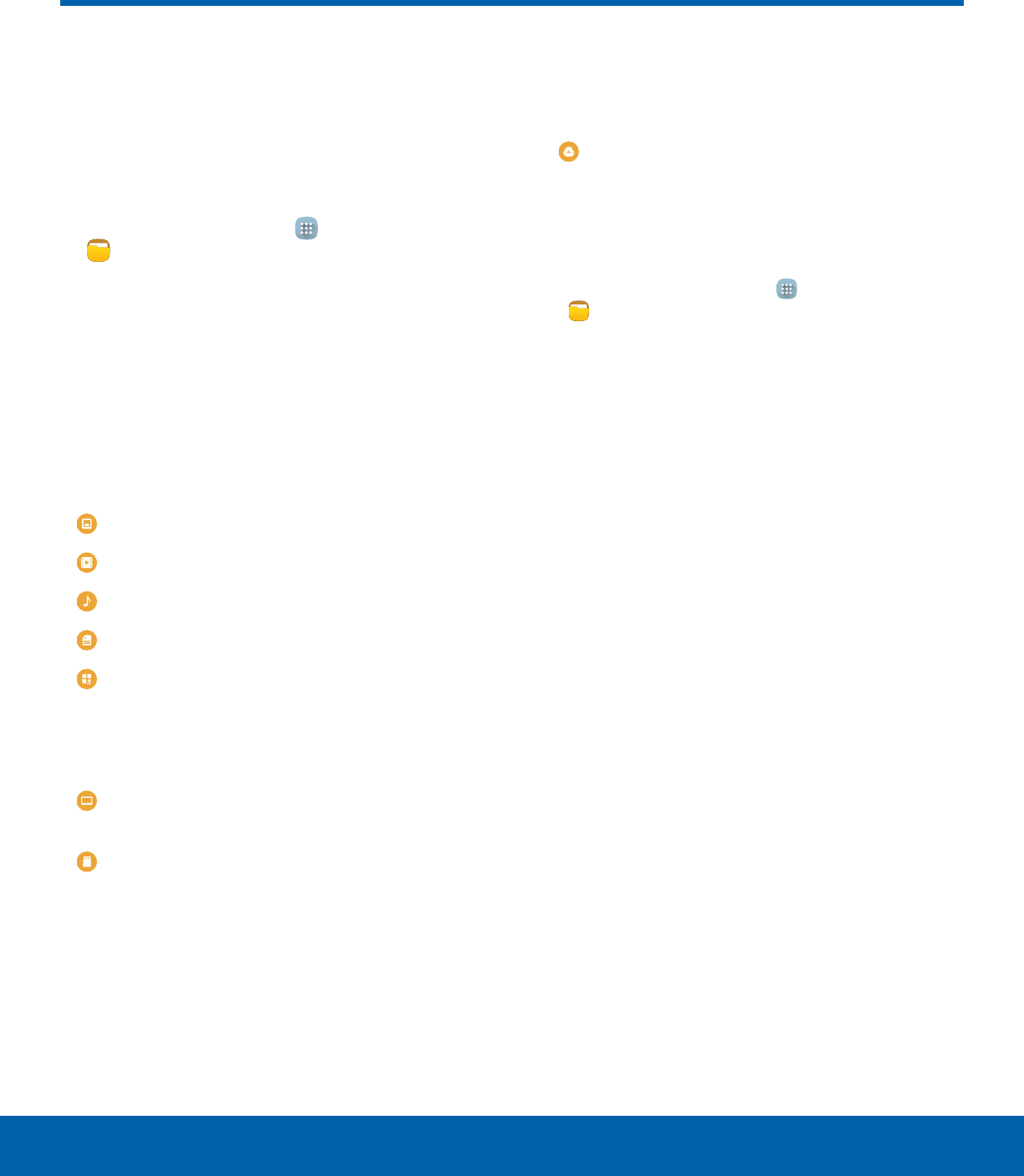
43 My FilesApplications
Access files stored on your
device, including images, videos,
songs, and sound clips.
To access the My Files app:
►From a Home screen, tap Apps >
MyFiles.
File Groups
Files stored in the device are organized into the
following groups:
• Recent files: View recently accessed files.
• Category: View files grouped into the following
categories:
Images: View image files.
Videos: View video files.
Audio: View audio files.
Documents: View document files.
Download history: View all apps and files that
have been downloaded to the device.
• Local storage: View folders and files in their
storage locations.
Device storage: View folders and files located
on the device.
SD card: View folders and files located on an
optional microSD memory card (not included).
• Cloud storage: Contains shortcuts to FTP servers
or other cloud storage locations that you have
added.
Google Drive: Sign in to view folders and files
located in your Google Drive account.
View Files in My Files
1. From a Home screen, tap Apps >
MyFiles.
2. Tap a category to view the relevant files or
folders.
3. Tap a file or folder to open it.
My Files Options
On the main My Files screen, the following options
are available:
• SEARCH: Search for a file or folder.
• MORE: Tap for the following options:
−Show/Conceal hidden files: Show or conceal
hidden files.
Note: If a file has been opened, the Recent files
category appears, and other options become available
under MORE.
My Files
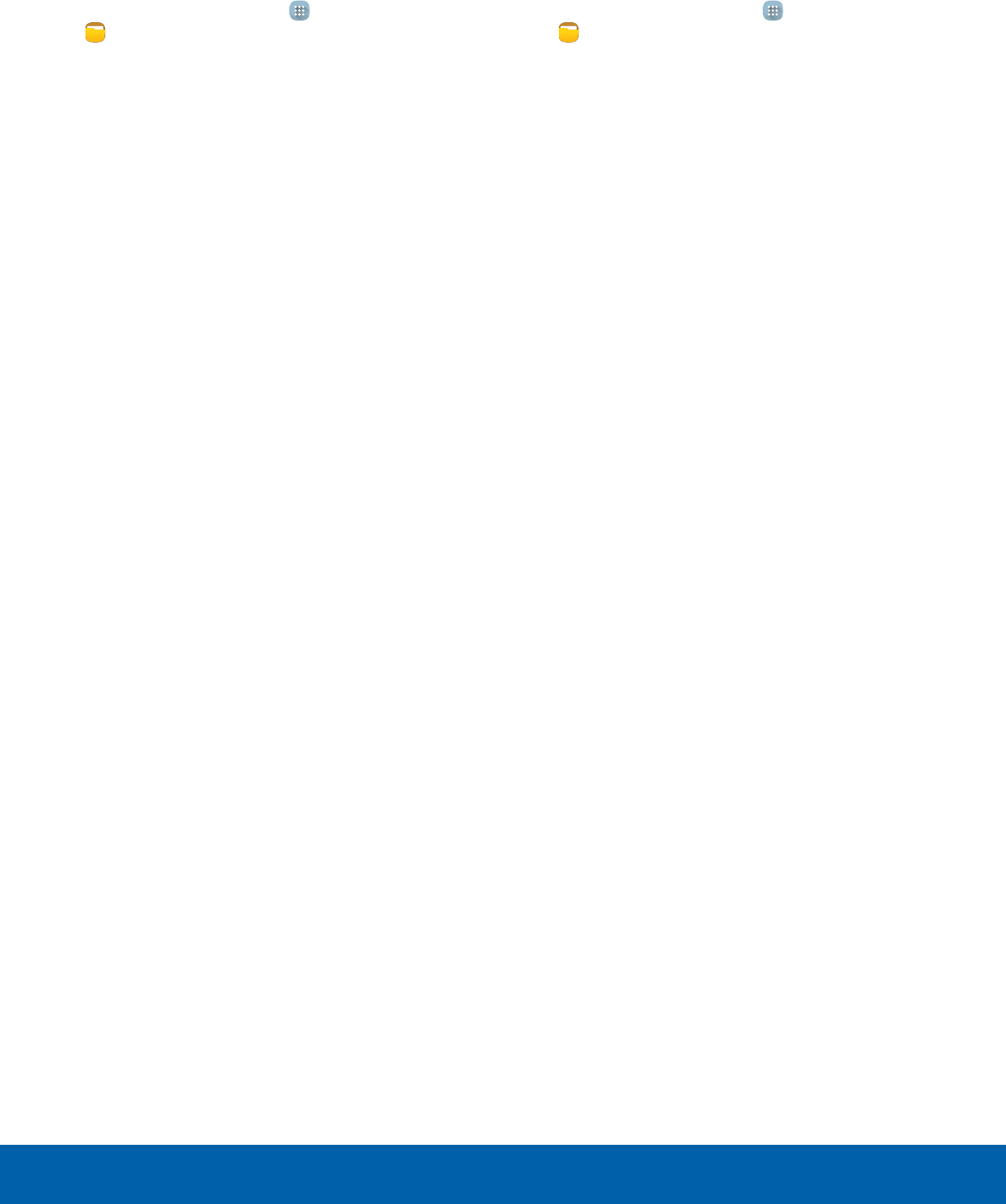
44 My FilesApplications
Category Options
1. From a Home screen, tap Apps >
MyFiles.
2. Tap a category to view the relevant files or
folders.
3. After tapping on a category, the following options
are available:
• SEARCH: Search for a file in the selected
category.
• VIEW AS: Change the appearance of the files
or folders.
• MORE: Tap for the following options:
-Edit: Select files or folders.
-Share: Select files to share.
-Create folder: Create a new folder
(Localstorage).
-Add shortcut: Add a shortcut folder to the
main My Files screen.
-Sort by: Change the sort order of the files.
-Show/Conceal hidden files: Show or
conceal hidden files.
Selected File andFolder Options
1. From a Home screen, tap Apps >
MyFiles.
2. Tap a category to view the relevant files or
folders.
3. Tap MORE > Edit, select a file or folder, and then
use one of these functions:
• DELETE: Delete files or folders.
• MOVE: Move files or folders to another folder.
• MORE: Select one of the following options:
-Copy: Copy files or folders to another folder.
-Rename: Rename a file or folder. This
option only appears when just one file or
folder is selected.
-Add shortcut on Home screen: Add a
shortcut the Home screen.
-Compress: Create a zip folder containing
the selected files. This option only appears
in Local Storage categories. A selected zip
folder has the additional options of Extract
and Extract to current folder.
-Details: View details of the selected file(s)
or folder(s).
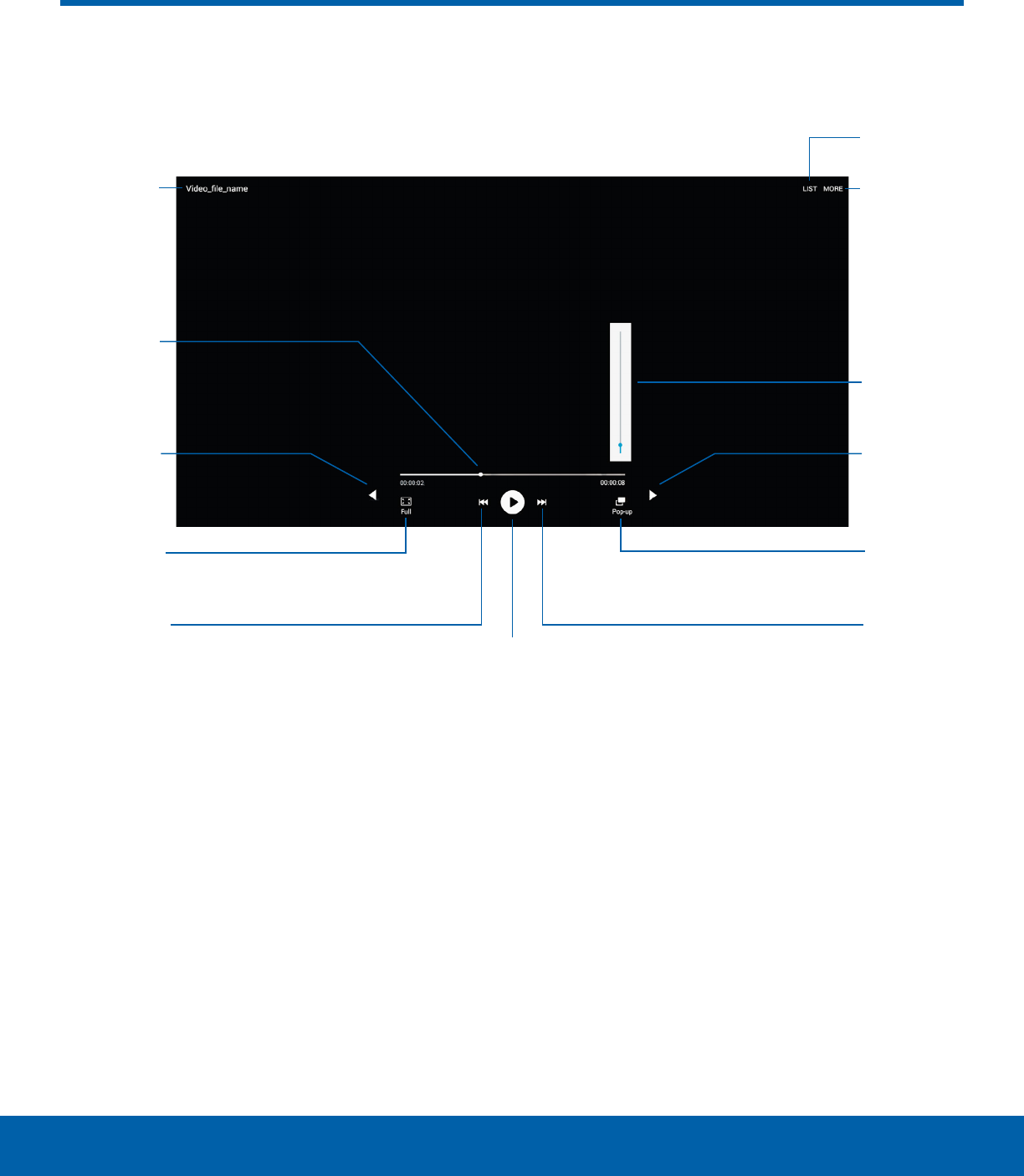
45 Video PlayerApplications
Play and manage videos stored on your device.
File
name
More
options
Video list
Volume
Rewind
Pop-up
player
Pause or Play
Playback
position
Screen
ratio
Move
controls
right
Fast-
forward
Move
controls
left
• Video list: View your list of videos.
• More options: Tap to view more options.
• Volume: Adjust the volume.
• Move controls right: Tab to shift the controls to
the right side.
• Pop-up player: Tap to open the video in the pop-
up player window.
• Fast-forward: Tap to skip to the next video. Touch
and hold to fast-forward the current video.
• Pause or Play: Tap to pause or play the current
video.
• Rewind: Tap to restart the video or skip to a
previous video. Touch and hold to rewind the
video.
• Screen ratio: Change the screen ratio.
• Move controls left: Tab to shift the controls to the
left side.
• Playback position: Drag to skip to another part of
the video.
• File name: Customize the name of the video file.
Video Player
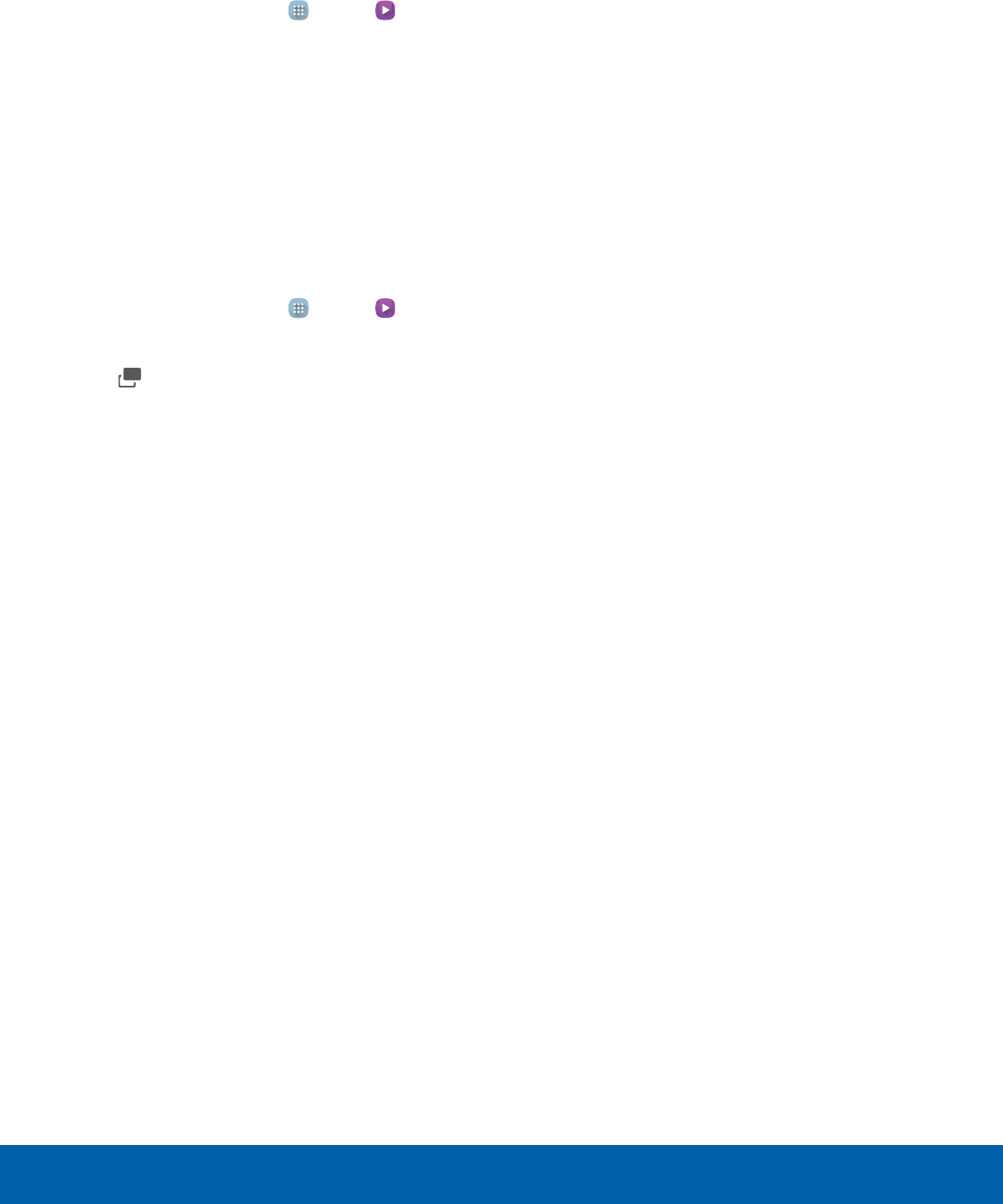
46 Video PlayerApplications
To access Video:
1. From a Home screen, tap Apps > Video.
2. Swipe through the videos stored on your device.
After a few seconds, each video thumbnail
begins playing a preview of the clip.
3. Tap a video to view it.
Use Pop-Up Player
Multi-task with Pop-up player by transforming your
video player into a pop-up window. The video will
continue to play, and the pop-up window can be
resized or moved anywhere on the screen.
1. From a Home screen, tap Apps > Video.
2. Tap a video to view it.
3. Tap Pop-up to continue playing the video in a
floating window.
• Drag the window to any location on the
screen.
• Use two fingers to pinch or spread to resize
the floating window.

Configure your device’s
connections and settings,
add accounts, and customize
the home screen, apps, and
features.
Settings
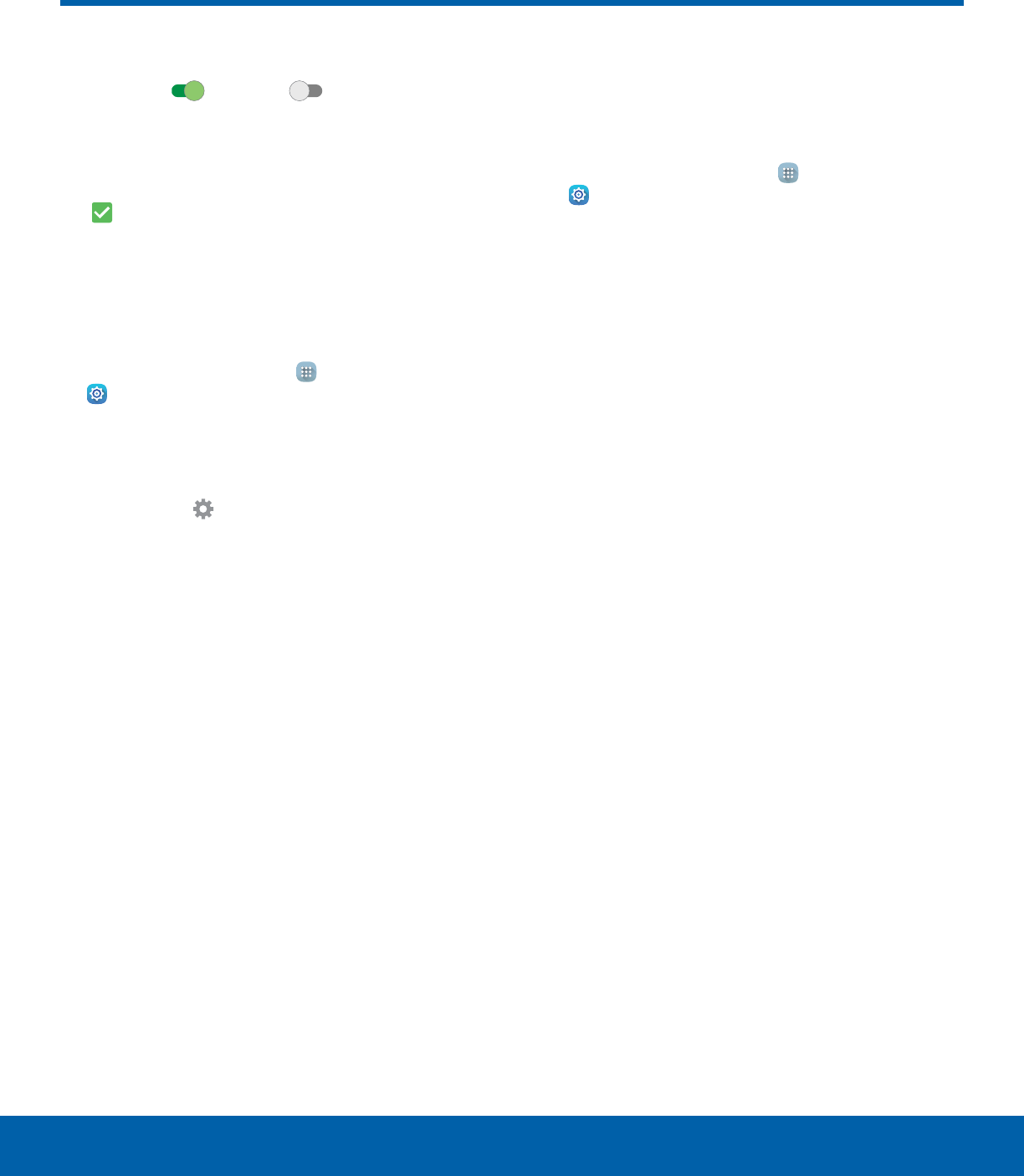
48 How to Use SettingsSettings
How to Use Settings
• Some options use an ON/OFF button to turn the
option ON (
ON
) or OFF (
OFF
).
• For some options, you must tap a field, such as
Email address, to display and set options.
• Some options are enabled or disabled by tapping
a checkbox. When enabled, a checkmark
displays. Tap the checkmark to remove it and
disable the option.
Access Settings
►From a Home screen, tap Apps >
Settings.
– or –
From a Home screen, drag down from the
Statusbar to display the Notification panel,
andthen tap Settings.
Search for Settings
If you are not sure exactly where to find a certain
setting, you can use the Search feature.
1. From a Home screen, tap Apps >
Settings.
2. Tap SEARCH.
• Enter a word or words in the Search box. As
you type, settings that match will appear on
the screen.
• Tap an entry to go to that setting.
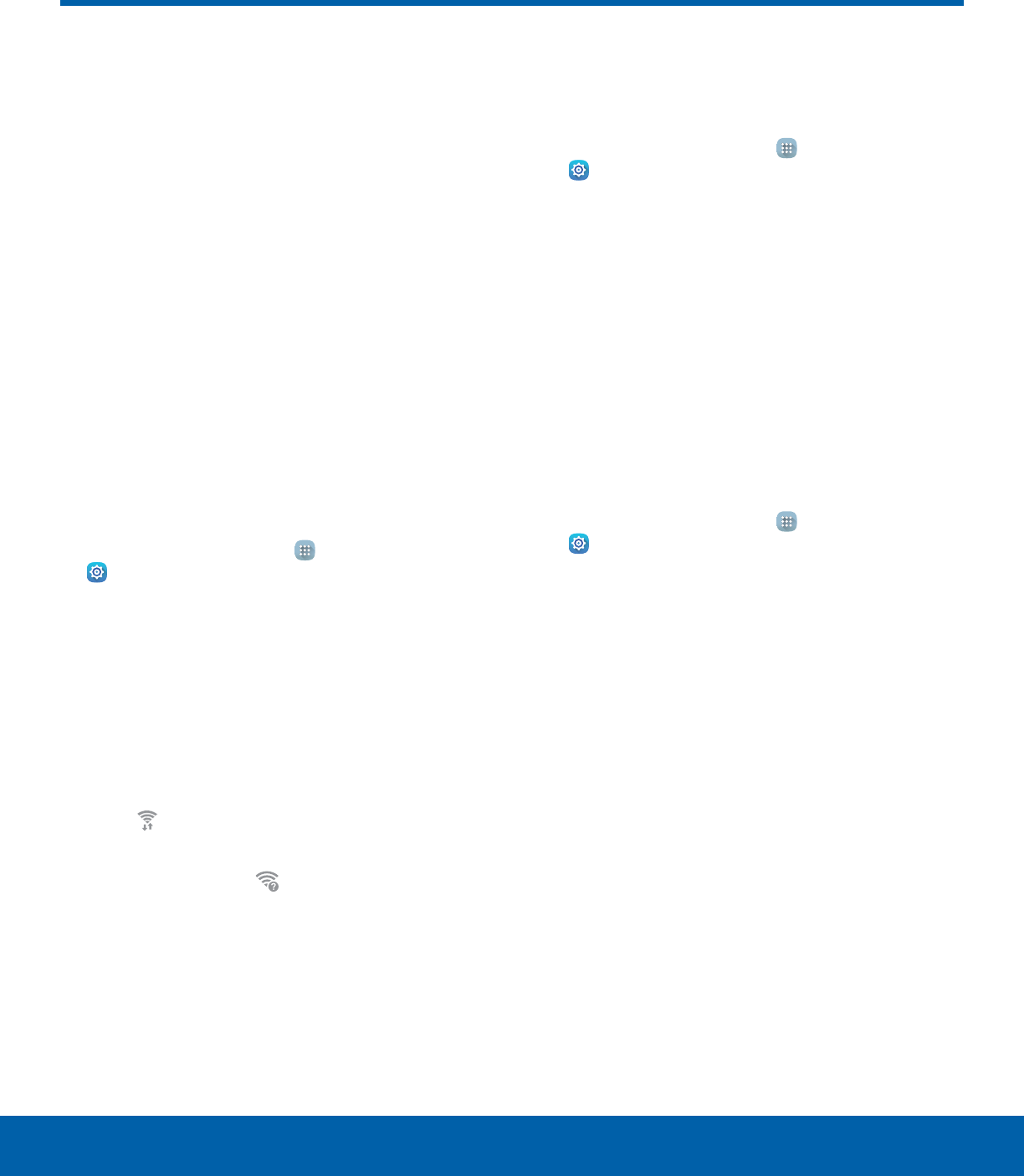
49 Wi-Fi SettingsSettings
Wi-Fi is a term used for certain
types of Wireless Local Area
Networks (WLAN). Wi-Fi
communication requires access
to a Wireless Access Point
(WAP).
Wi-Fi Direct creates a direct
connection between two or
more devices using Wi-Fi.
Turn Wi-Fi On or Off
Turning Wi-Fi on makes your device able to discover
and connect to compatible in-range WAPs.
1. From a Home screen, tap Apps >
Settings.
2. Tap Wi-Fi, and then tap ON/OFF to turn Wi-Fi
onor off.
Wi-Fi Status Indicators
Status bar icons show your current Wi-Fi connection
status:
• When Wi-Fi is connected, active, and
communicating with a Wireless Access Point
(WAP), displays.
• If a Wi-Fi access point is available, but your device
is not connected to it, displays. It may also
display if there is a communication issue with the
target Wireless Access Point (WAP).
Scan and Connect to a Wi-Fi
Network
1. From a Home screen, tap Apps >
Settings.
2. Tap Wi-Fi, and then tap ON/OFF to turn Wi-Fi
on. When Wi-Fi is turned on, your device will
automatically scan for available networks and
display them.
3. Tap the network you want to connect to.
When you select an open network, you are
automatically connected to the network.
Otherwise, enter a password to connect.
Manually Connect to a
Wi-FiNetwork
1. From a Home screen, tap Apps >
Settings.
2. Tap Wi-Fi, and then tap ON/OFF to turn Wi-Fi on.
3. Tap MORE > Addnetwork.
4. Enter information about the Wi-Fi network:
• Tap Enter network name to enter the name of
the Wi-Fi network.
• Tap the Security field and select a security
option and enter your password.
• Tap Show advanced options if you need to
add advanced options such as IPsettings and
Proxy settings.
5. Tap CONNECT to store the new information and
connect to your target WAP.
Wi-Fi Settings
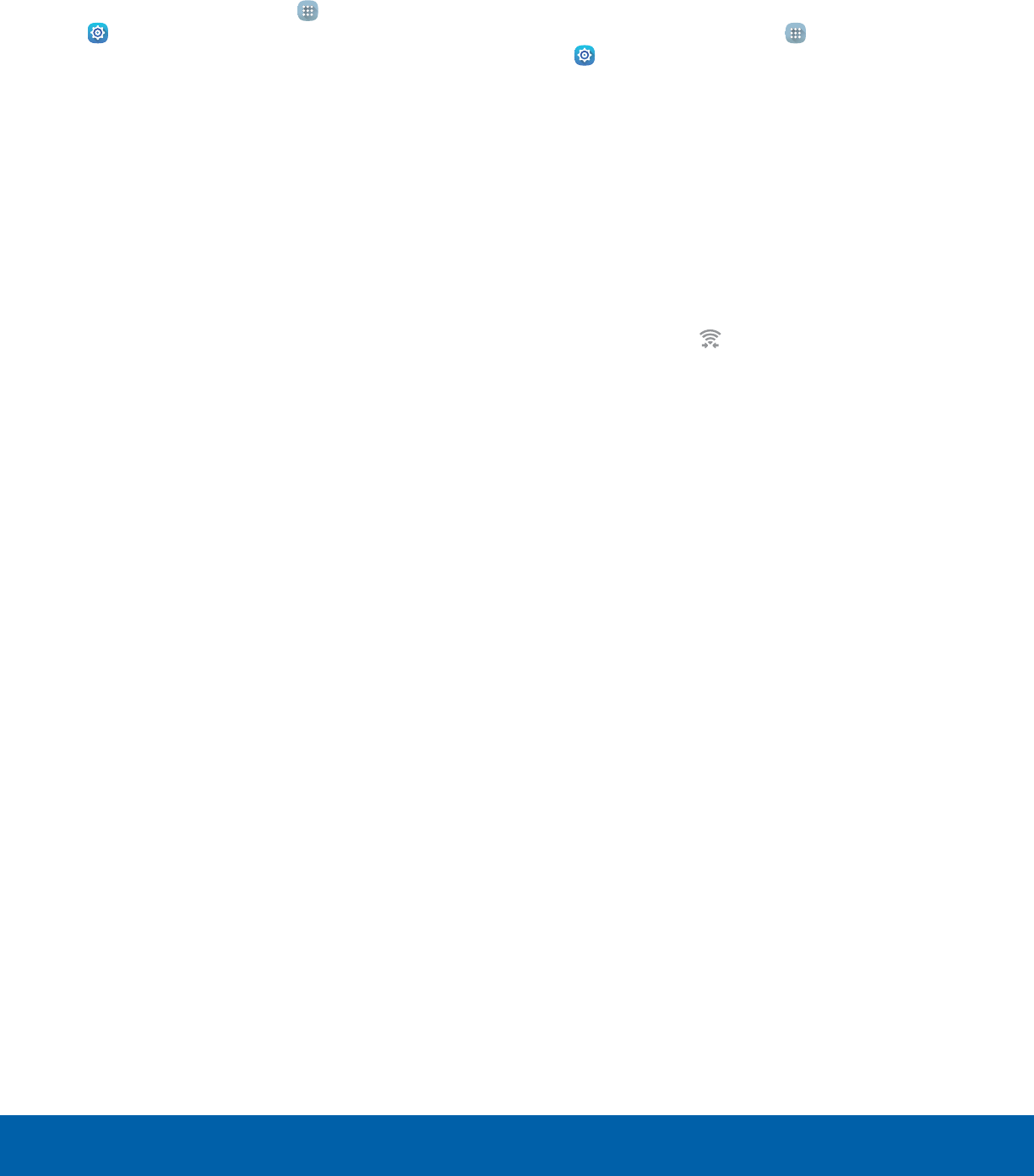
50 Wi-Fi SettingsSettings
Wi-Fi Options
The Wi-Fi settings menu allows you to set up many
of your device’s advanced Wi-Fi services.
1. From a Home screen, tap Apps >
Settings.
2. Tap Wi-Fi, and then tap ON/OFF to turn Wi-Fi on.
3. Tap MORE for options:
• Add network: Manually add a Wi-Fi network.
• WPS push button: Set up a connection to a
WPS (Wi-Fi Protected Setup) router or other
equipment.
• WPS PIN entry: View the PIN used by your
device to set up a PIN-secured connection
to a Wi-Fi router or other equipment (not
configurable).
• Keep Wi-Fi on during sleep: Specify when to
disconnect from Wi-Fi.
• Always allow scanning: Allow Google location
service and other apps to scan for networks,
even when Wi-Fi is turned off.
• Install network certificates: Install
authentication certificates.
Wi-Fi Direct
Wi-Fi Direct allows direct device-to-device
connections through Wi-Fi, without having to
connect to a Wi-Fi network.
1. From a Home screen, tap Apps >
Settings.
2. Tap Wi-Fi, and then tap ON/OFF to turn Wi-Fi on.
Wi-Fi must be on to configure settings.
3. Tap Wi-Fi Direct. Your device automatically
scans for nearby Wi-Fi Direct devices.
4. Select a device, and then follow the prompts to
complete the connection.
Wi-Fi Direct Status Indicator
When your device is connected to another device
using Wi-Fi Direct, displays in the Status bar.

51 BluetoothSettings
Bluetooth
Bluetooth is a short-range
communications technology that
allows you to connect wirelessly
to a number of Bluetooth
devices, such as headsets
and hands-free car Bluetooth
systems, and Bluetooth-enabled
computers, printers, and
wirelessdevices.
Note: The Bluetooth communication range is
approximately 30 feet.
Turn Bluetooth On or Off
1. From a Home screen, tap Apps >
Settings.
2. Tap Bluetooth, and then tap ON/OFF to turn
Bluetooth on or off.
Bluetooth Status Indicator
When Bluetooth is turnedon, displays in the
Status bar.
Scan for Bluetooth Devices
When you want to pair with another Bluetooth
device, you can scan for nearby devices that are
visible.
1. From a Home screen, tap Apps >
Settings.
2. Tap Bluetooth, and then tap ON/OFF to turn on
Bluetooth.
• When Bluetooth is first turned on, it scans for
nearby Bluetooth devices and displays them.
3. Tap SCAN to manually perform a new scan.
Pair Bluetooth Devices
The Bluetooth pairing process allows you to
establish trusted connections between your device
and another Bluetooth device.
Pairing between two Bluetooth devices is a one-time
process. Once a pairing is created, the devices
will continue to recognize their partnership and
exchange information without having to re-enter a
passcode.
1. From a Home screen, tap Apps >
Settings.
2. Tap Bluetooth, and then tap ON/OFF to turn on
Bluetooth.
• Make sure that the target device is
discoverable, so that your device can find it.
Refer to the instructions that came with the
device to find out how to set it to discoverable
mode.
3. Tap SCAN. Your device will start to scan for
Bluetooth devices within range.
4. Tap the name of the target device. Your device
then automatically tries to pair with the target
device. If automatic pairing fails, enter the
passcode supplied with the target device.
Note: Due to different specifications and features
of other Bluetooth-compatible devices, display and
operations may be different, and functions such as
transfer or exchange may not be possible with all
Bluetooth compatible devices.
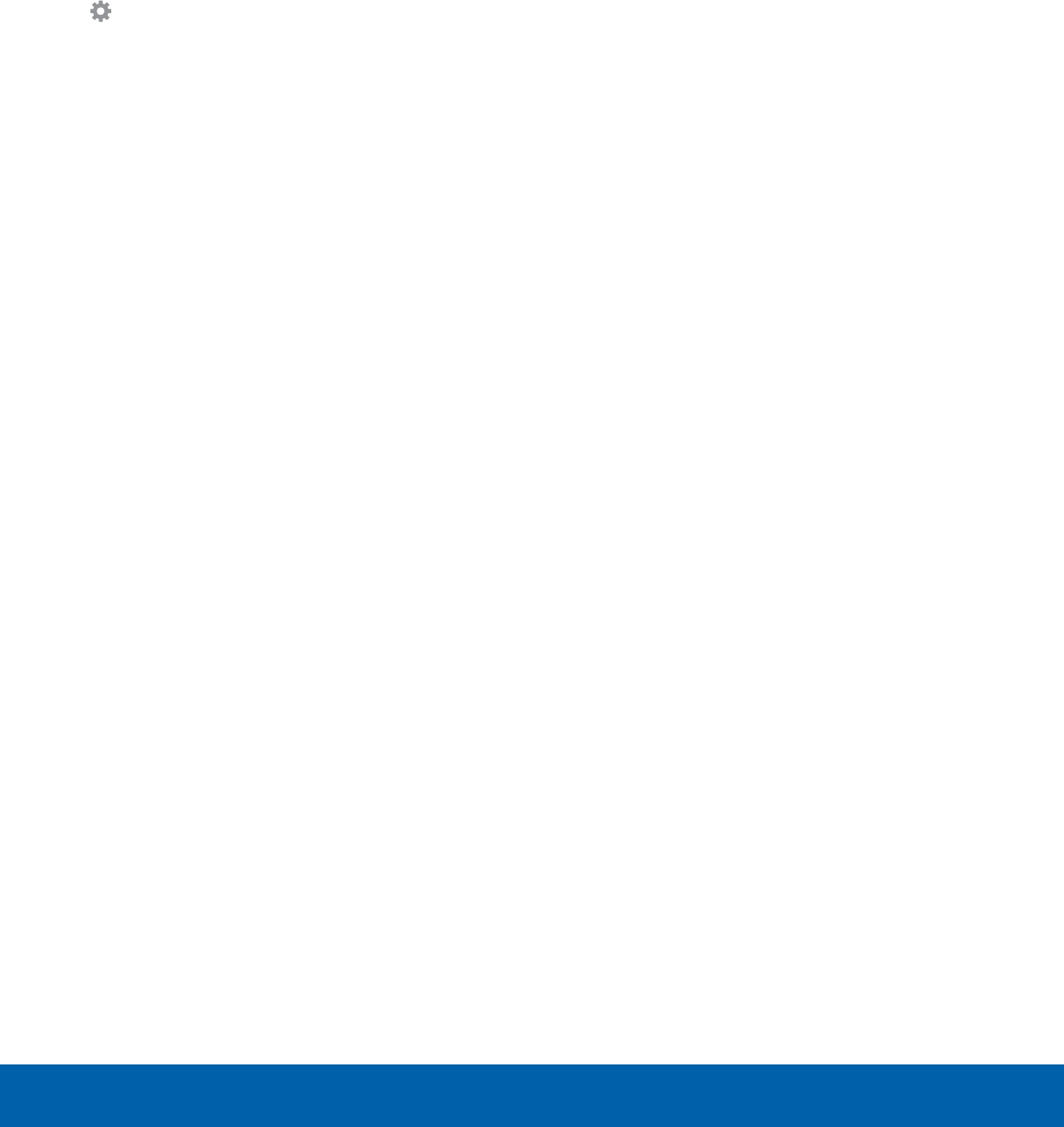
52 BluetoothSettings
Delete a Paired Device (Unpair)
When you unpair from a Bluetooth device, the two
devices will no longer recognize each other. To
connect again, you’d need to pair the devices.
1. Verify your Bluetooth is active.
2. From the Bluetooth settings page, tap
Settings next to the previously paired
device,and then tap Unpair to delete the
paireddevice.
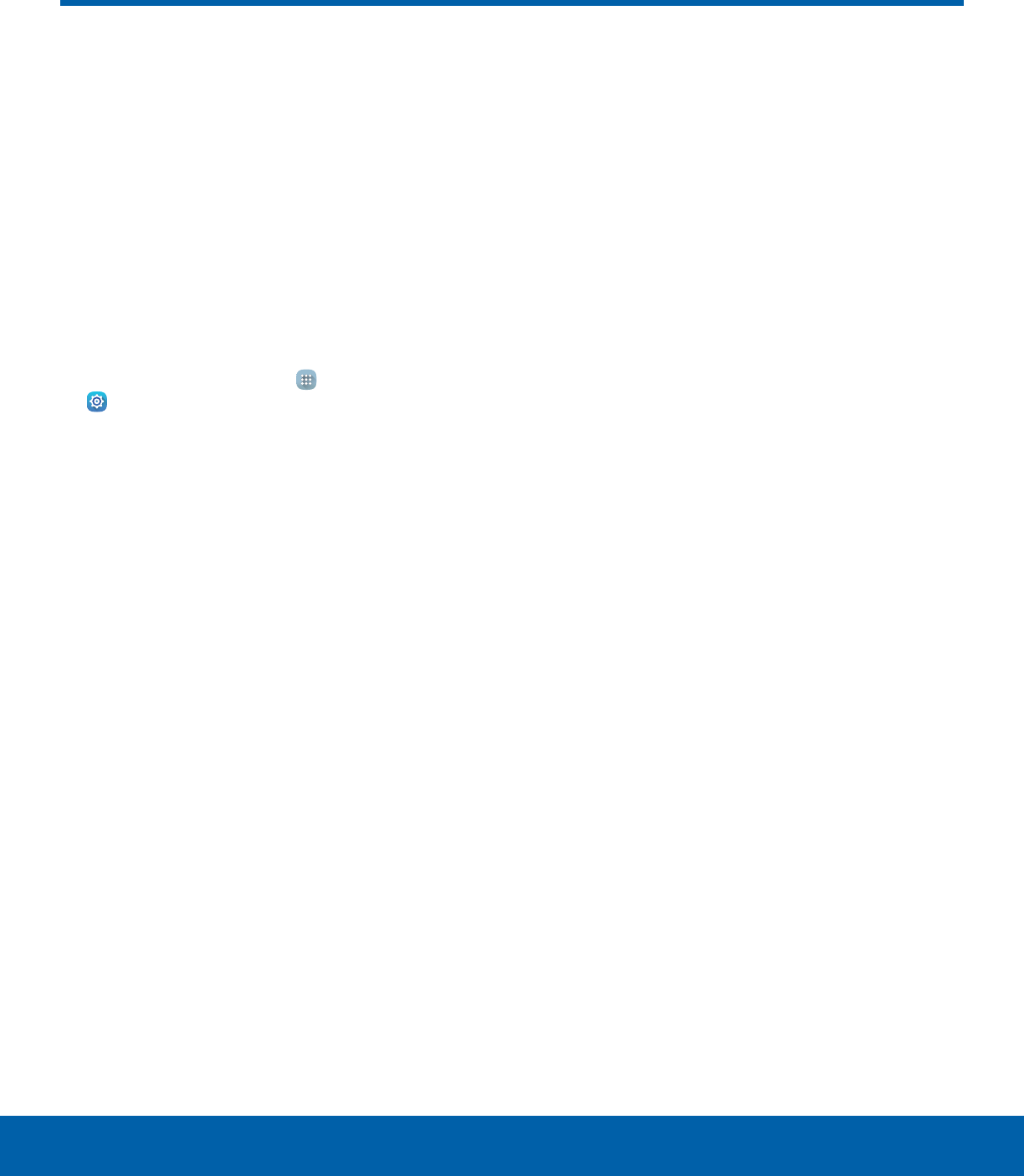
53 Airplane ModeSettings
Airplane mode disconnects your
device from all networks and
turns off connectivity features,
such as Wi-Fi and Bluetooth.
While in airplane mode, you
can use other features, such as
playing music, watching videos,
and other online applications.
1. From a Home screen, tap Apps >
Settings.
2. Tap Airplane mode, and then tap ON/OFF to
enable or disable the option.
Note: You can also control Airplane mode from
the Device options menu. Press and hold the
Power key, and then tap Airplane mode.
Airplane Mode
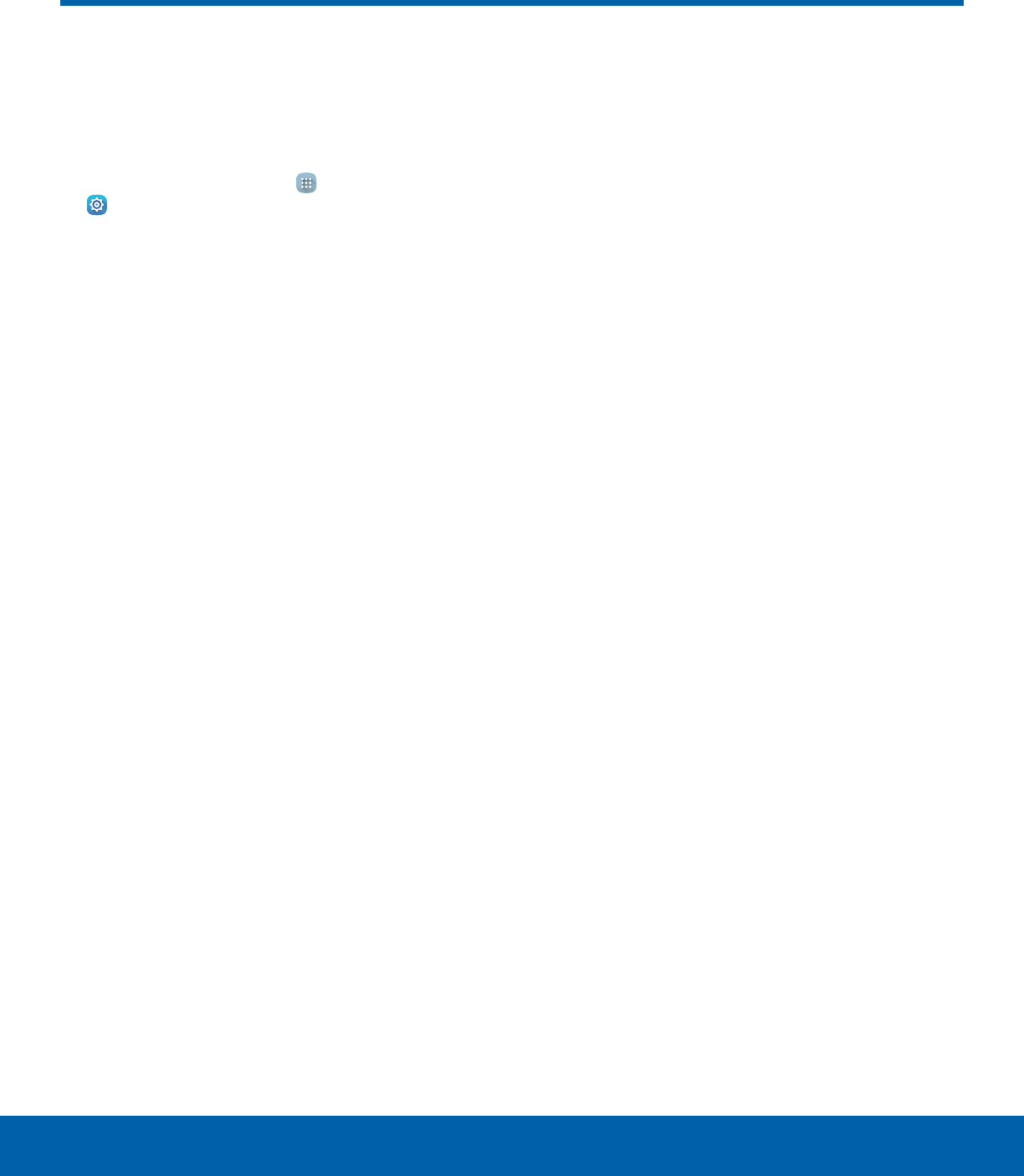
54 Data UsageSettings
Data Usage
Monitor your mobile data usage.
Note: Your service provider may account for data
usage differently.
1. From a Home screen, tap Apps >
Settings> Datausage for options:
• Data usage cycle: Tap the drop-down menu,
and then choose a time period for data usage.
Data usage for the period displays on the
graph, along with usage by application below.
• By application: View data usage by
application.
2. Tap MORE for the following option:
• Restrict networks: Select Wi-Fi networks
that are mobile hotspots. You can restrict
apps from using these networks, and you can
configure apps to warn you before using these
networks for large downloads.
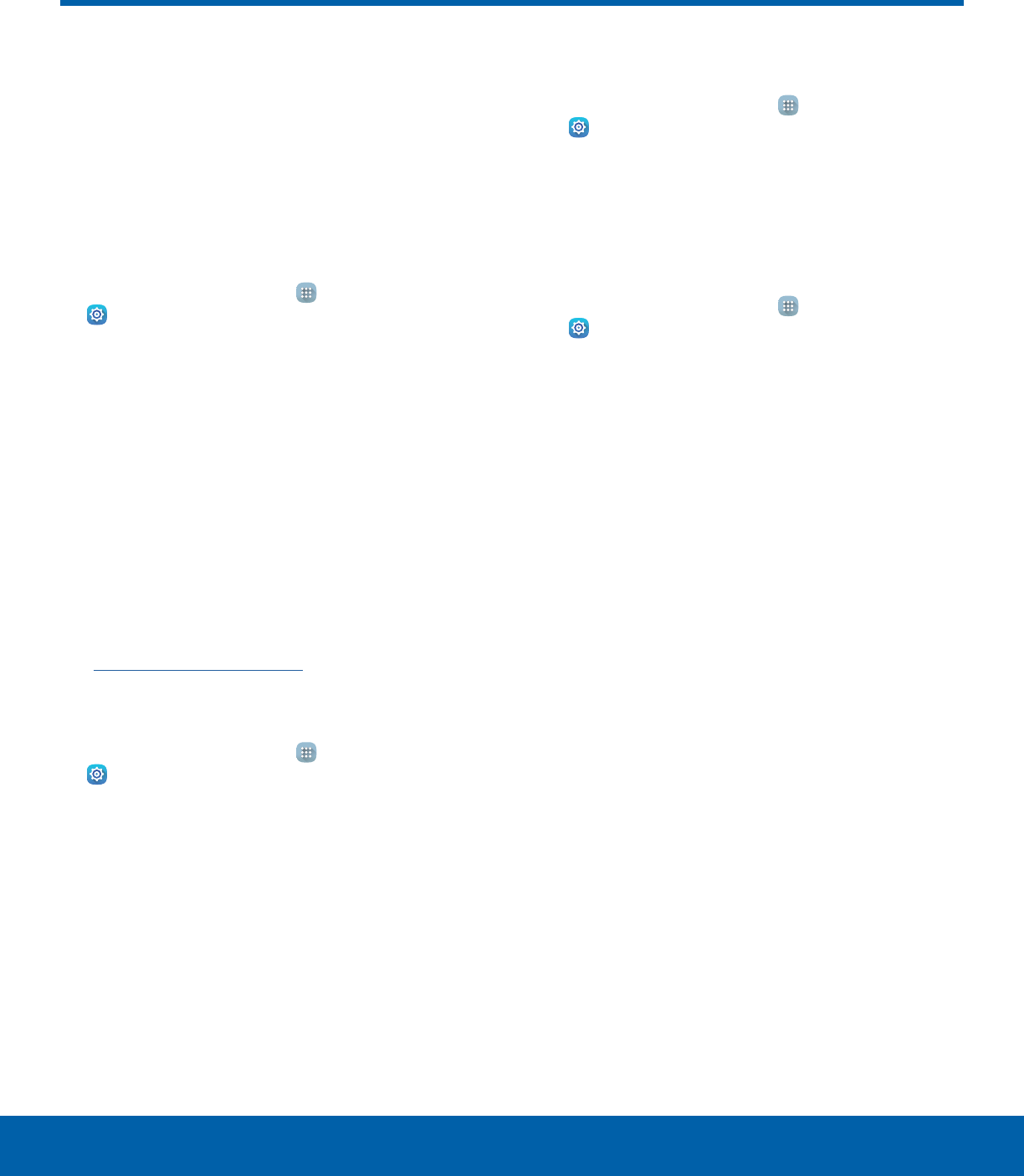
55 More Connection SettingsSettings
This option displays additional
connectivity information.
Printing
Print images and documents to Samsung printers
and other compatible printers (notincluded).
1. From a Home screen, tap Apps >
Settings> More connection settings.
2. Tap Printing.
3. Tap a print service and follow the prompts.
Note: Tap Download plug-in to install additional print
service drivers.
Virtual Private Networks (VPN)
Set up and manage your VirtualPrivate Networks
(VPNs).
Note: You must set a screen lock PIN or password
before setting up a VPN. For more information,
seeLock Screen and Security.
Add a VPN
1. From a Home screen, tap Apps >
Settings> More connection settings.
2. Tap VPN.
3. Tap MORE > Add VPN and follow the prompts to
set up yourVPN.
Connect to a VPN
1. From a Home screen, tap Apps >
Settings> More connection settings.
2. Tap VPN.
3. Tap the VPN, enter your log in information, and
tap CONNECT.
Edit or Delete a VPN
1. From a Home screen, tap Apps >
Settings> More connection settings.
2. Tap VPN.
3. Touch and hold the VPN that you want to edit or
delete.
More Connection Settings
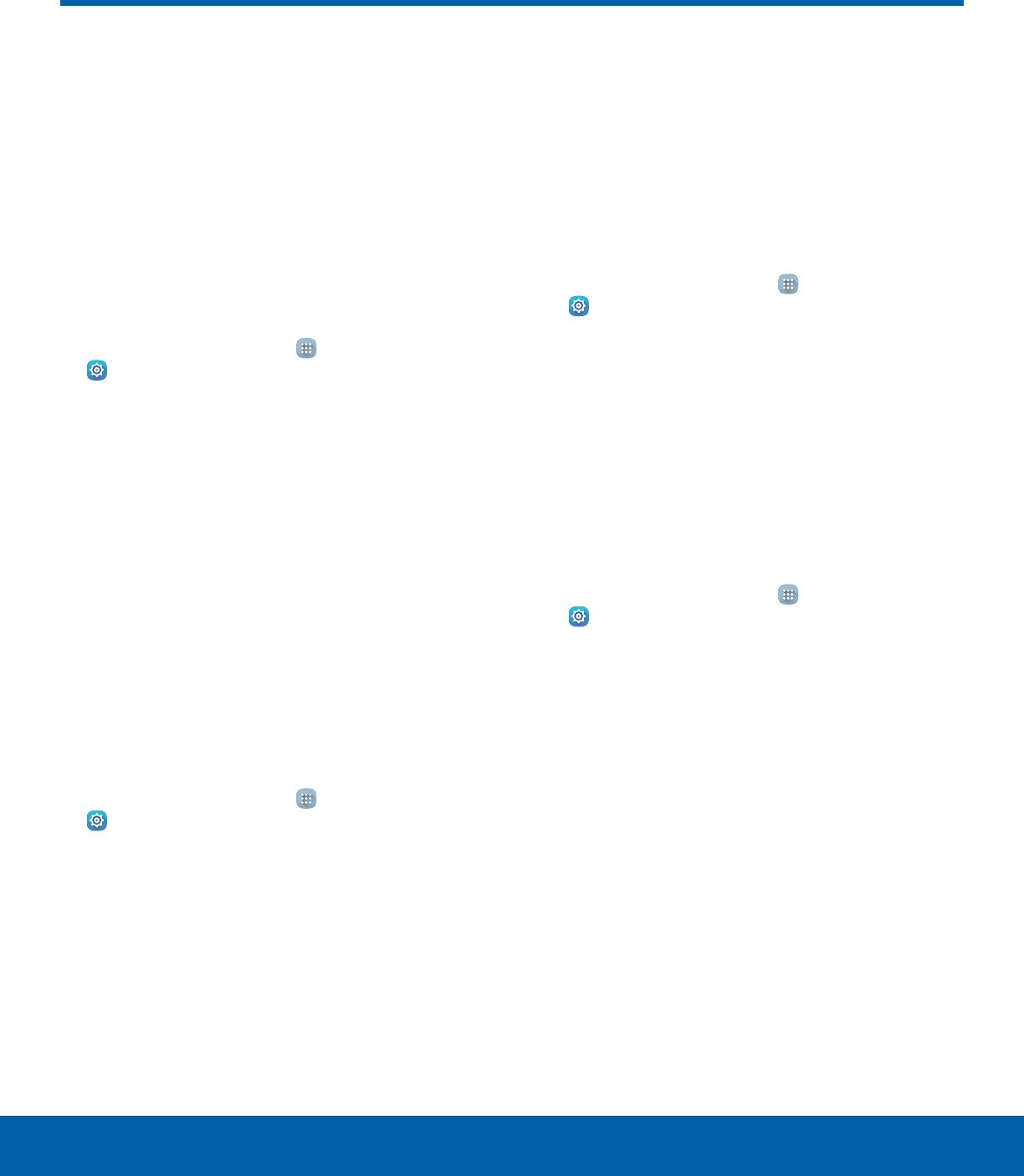
56 Sounds and NotificationsSettings
Configure the sounds used to
indicate notifications, screen
touches, and other activities.
Sound Mode
You can switch between sound modes, while
preserving the individual sound settings you have
made.
1. From a Home screen, tap Apps >
Settings.
2. Tap Sounds and notifications > Sound mode,
and then choose a mode:
• Sound: Your device uses the sounds and
volume levels you have chosen in Sound
settings for notifications and alerts.
• Mute: Your device mutes all sounds and
notifications.
Volume
Set the system volume level, and set default volume
for notifications and other audio.
Tip: You can also set System volume from the home
screen by pressing the Volume key.
1. From a Home screen, tap Apps >
Settings.
2. Tap Sounds and notifications > Volume.
3. Drag the sliders to set the default volume for:
• Notifications
• Media
• System
Sounds
Adjust sound levels and configure sound options for
applications and notifications.
Change the Notification Sound
Choose a sound for notifications, such as for new
messages and event reminders.
1. From a Home screen, tap Apps >
Settings.
2. Tap Sounds and notifications > Sounds >
Default notificationsound.
3. Tap a sound to hear a preview. Tap OK to
selectit.
Set Notification Sounds for Samsung
Applications
Choose notification alerts for new messages,
calendar events, and email.
1. From a Home screen, tap Apps >
Settings.
2. Tap Sounds and notifications > Sounds, and
then tap to configure each option:
• Calendar notifications: Configure event
notifications.
• Email notifications: Configure email account
notifications.
Sounds and Notifications
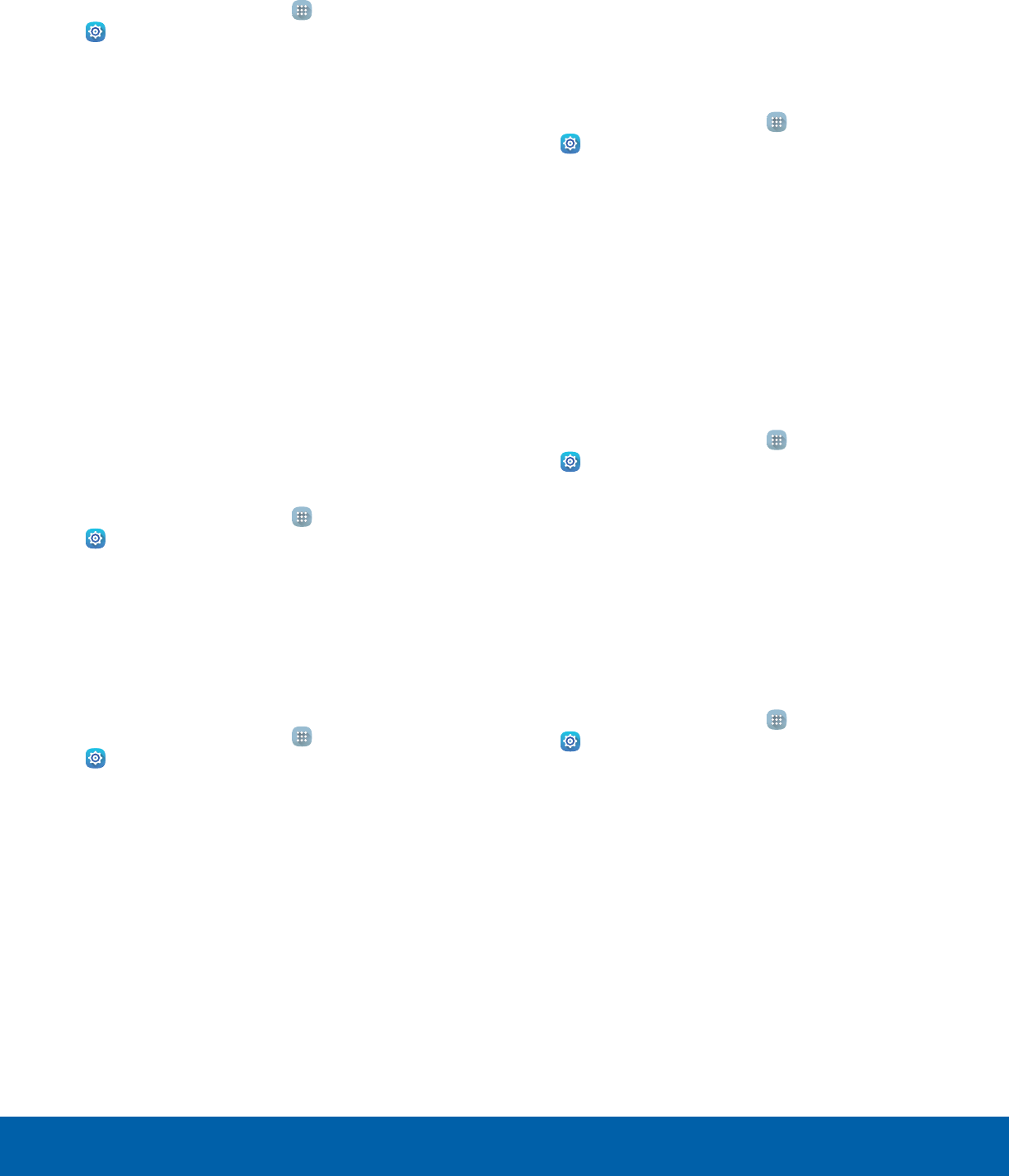
57 Sounds and NotificationsSettings
System Sounds
Set various other system sound options.
1. From a Home screen, tap Apps >
Settings.
2. Tap Sounds and notifications > Sounds, and
tap to enable each option:
• Touch sounds: Play tones when you touch or
tap the screen to make selections.
• Screen lock sounds: Play a sound when you
unlock the screen.
• Keyboard sound: Play a sound when the
Samsung keyboard is tapped.
Sound Quality and Effects
Choose from advanced sound options to customize
your audio experience.
Sound Quality
Find the best sound setting for your preferences
1. From a Home screen, tap Apps >
Settings.
2. Tap Sounds and notifications > Sound quality
and effects.
3. Tap Adapt Sound and follow the prompts to
customize your sound settings.
Sound Effects
1. From a Home screen, tap Apps >
Settings.
2. Tap Sounds and notifications > Sound quality
and effects.
3. Tap ON/OFF to enable each option:
• SoundAlive+: Recreate the effects of rich
surround sound.
• Tube Amp: Simulate the soft timbre of a tube
amplifier.
Do Not Disturb
This setting allows you to block all notifications
and alerts. The options below determine what
notifications can make sounds, and during what time
periods you want to enter this mode.
To activate Do Not Disturb mode:
1. From a Home screen, tap Apps >
Settings.
2. Tap Sounds and notifications > Do not disturb.
3. Tap ON/OFF by Turn on now to enable this
option.
Set Schedule
This option allows you to turn Do not disturb mode
on and off automatically at scheduled times.
Note: Scheduling is not available if Do not disturb
mode has been turned on manually.
1. From a Home screen, tap Apps >
Settings.
2. Tap Sounds and notifications > Do not disturb.
3. Tap ON/OFF next to Turn on as scheduled
to enable a regular schedule, and then set the
Days, Start time, and End time.
Allow Exceptions
This option lets you customize what notifications are
allowed while your device is in Do not disturb mode.
1. From a Home screen, tap Apps >
Settings.
2. Tap Sounds and notifications > Do not disturb.
3. Tap Allow exceptions, and tap ON/OFF to
enable the exceptions you want to allow.
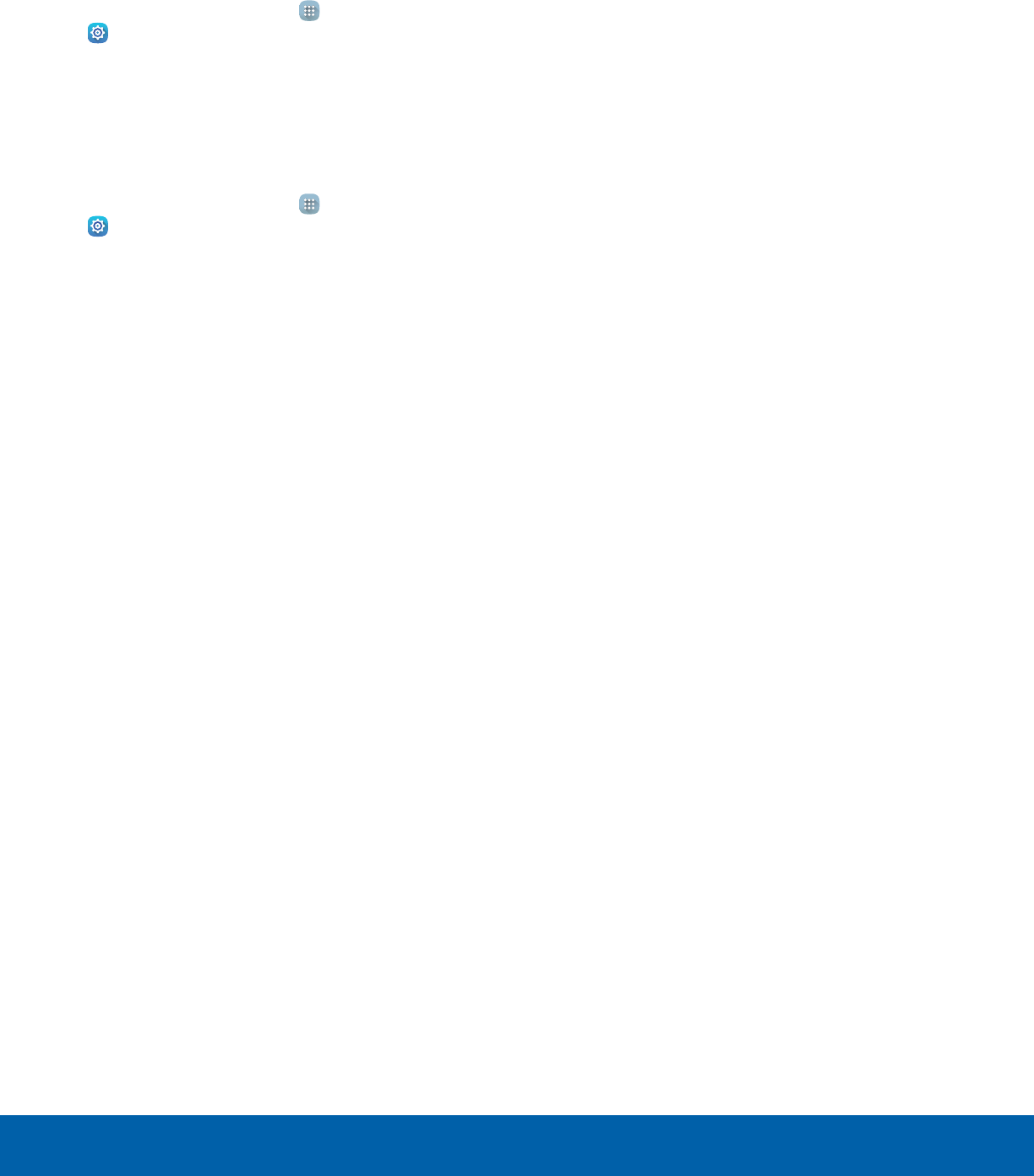
58 Sounds and NotificationsSettings
Notifications on Lock Screen
Choose what notifications can display while the
device is locked.
1. From a Home screen, tap Apps >
Settings.
2. Tap Sounds and notifications > Notifications
on lock screen and choose an option.
App Notifications
1. From a Home screen, tap Apps >
Settings.
2. Tap Sounds and notifications >
Appnotifications, and then choose an app to
enable or disable notifications.
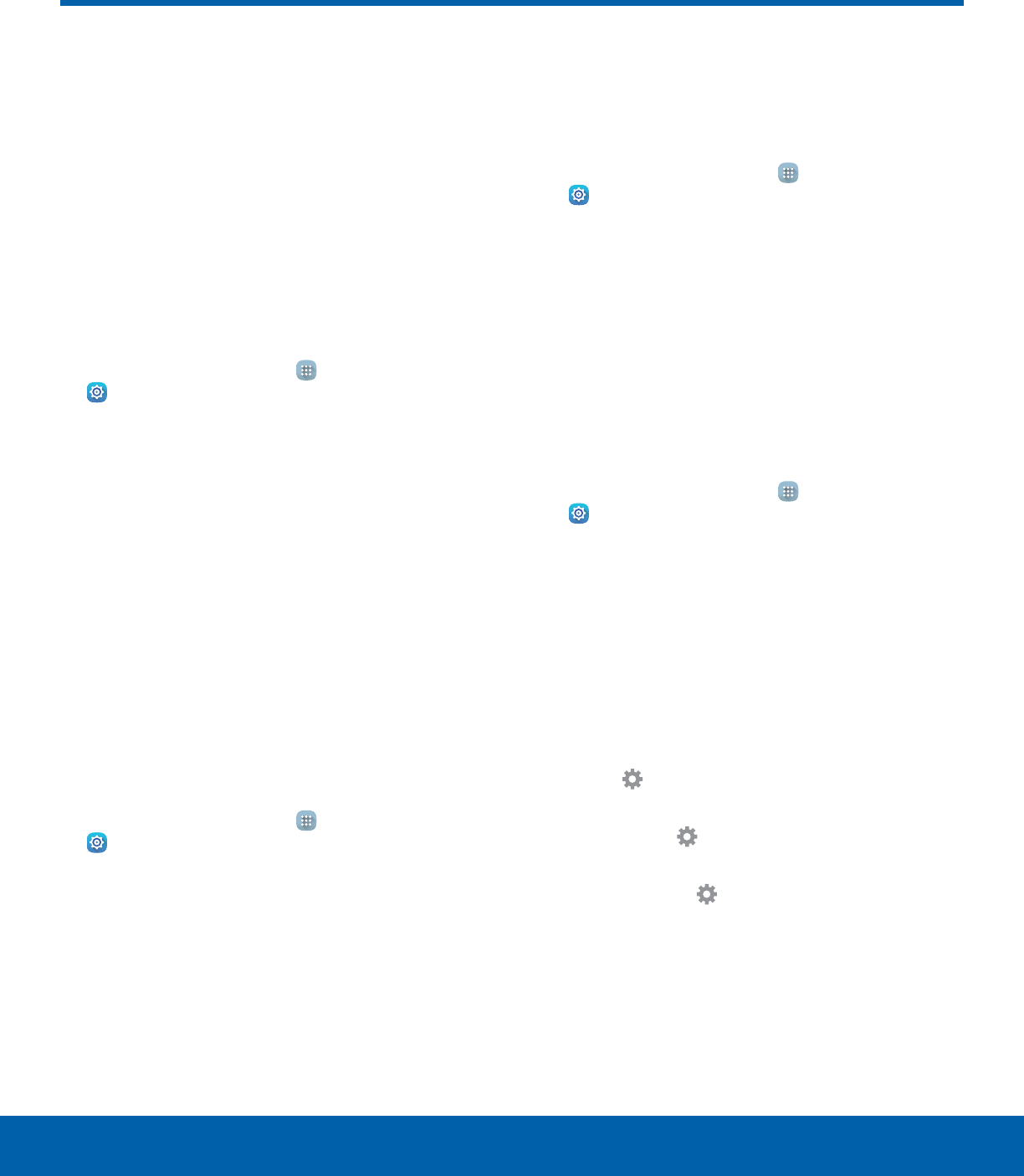
59 Display SettingsSettings
Configure the appearance of
your device’s display through
Display settings.
Screen Brightness
Adjust the screen brightness to suit your
surroundings or personal preference. You may also
want to adjust screen brightness to conserve battery
power.
1. From a Home screen, tap Apps >
Settings> Display.
2. Under Brightness:
• Tap Auto to allow the device to adjust
brightness automatically.
• To set a custom brightness level, clear the
Automatic brightness checkmark and drag the
Brightness slider.
Note: You can also control Brightness from the
Notification panel. Drag down the Status bar at the top
of the screen to find the Brightness options.
Font Style and Size
You can set the font style and size for all text that
displays on the screen.
1. From a Home screen, tap Apps >
Settings> Display.
2. Tap Font to choose a font style and font size.
• Drag the slider to adjust the font size.
• Tap a font style to select a font, or tap
Download fonts to find new fonts from
GalaxyApps.
3. Tap OK to set the font size and style.
Screen Timeout
Choose how long the display screen remains lit after
you tap the screen or press any key.
1. From a Home screen, tap Apps >
Settings> Display.
2. Tap Screen timeout, and then choose a
timeperiod.
Daydream
The Daydream setting controls what the screen
displays when the device is docked (dock not
included), or while charging. You can choose to
display colors, or display photos stored on your
device.
1. From a Home screen, tap Apps >
Settings> Display.
2. Tap Daydream. Tap ON/OFF to turn Daydream
on.
3. Tap an option to select a screen saver:
• Colors: Tap the selector to display a changing
screen of colors.
• Family Square: Tap to display images from
your Family Square photos.
• Photo Table: Display pictures in a photo table.
Tap Settings for options.
• Photo Frame: Display pictures in a photo
frame. Tap Settings for options.
• Photos: Display pictures from your Google+
account. Tap Settings for options.
4. Tap PREVIEW to see a demonstration of
Daydream.
Display Settings
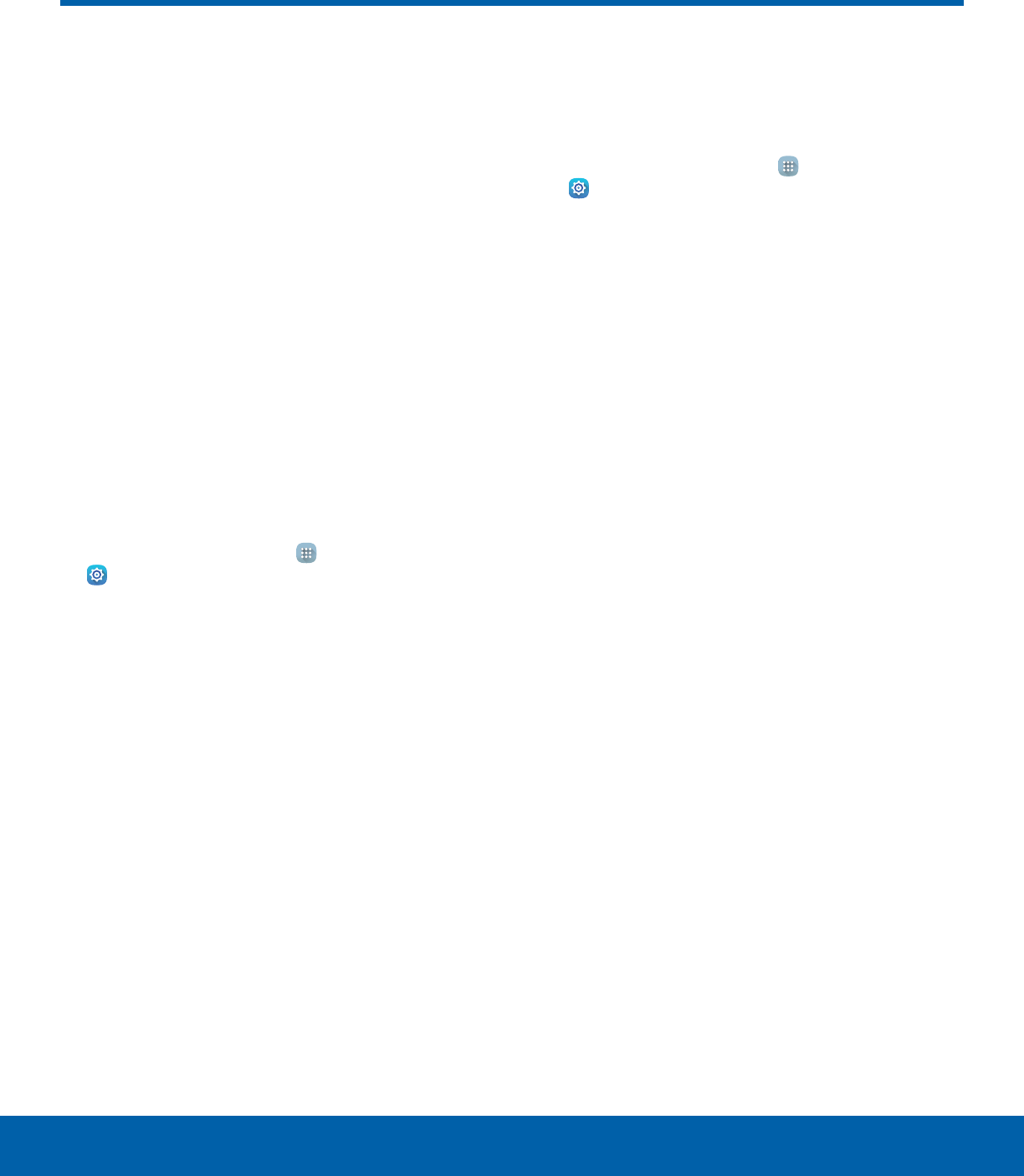
60 Applications SettingsSettings
Applications Settings
Manage settings for applications
on your device.
Application Manager
You can download and install new applications
on your device. Use Application manager settings
to manage your downloaded and preloaded
applications.
Warning: Because this device can be configured
with system software not provided by or supported
by Google or any other company, you operate this
software at your own risk.
Memory Usage
See how memory is being used by Downloaded or
Running applications.
1. From a Home screen, tap Apps>
Settings> Applications >
Applicationmanager.
2. Swipe across the screen to display
DOWNLOADED, SD CARD, RUNNING, or ALL
to display memory usage for that category of
applications.
Downloaded
Displays apps you have downloaded onto your
device.
1. From a Home screen, tap Apps>
Settings> Applications >
Applicationmanager.
2. Tap DOWNLOADED to view a list of all the
downloaded applications on your device.
• To switch the order of the DOWNLOADED list,
tap MORE > Sort by size or Sort by name.
• To reset all of your application preferences,
tap MORE > Reset app preferences.
• Tap an application to view and update
information about the application, including
memory usage, default settings, and
permissions. The following options are
displayed:
-FORCE STOP: Stop an app that is
misbehaving. Restart your device if stopping
an app, process, or service causes your
device to stop working correctly.
-UNINSTALL/UNINSTALL UPDATES: Delete
the application from the device or uninstall
updates made to apps that cannot be
deleted.
-MOVE TO SD CARD: Move this app to your
microSD card.
-DISABLE: Disable apps that cannot be
deleted.
-CLEAR DATA: Clear application data from
memory.
-CLEAR CACHE: Clear an application’s
temporary memory storage.
-CLEAR DEFAULTS: Clear an application’s
customization.
-Permissions: View information about the
application’s access to your device and
data.
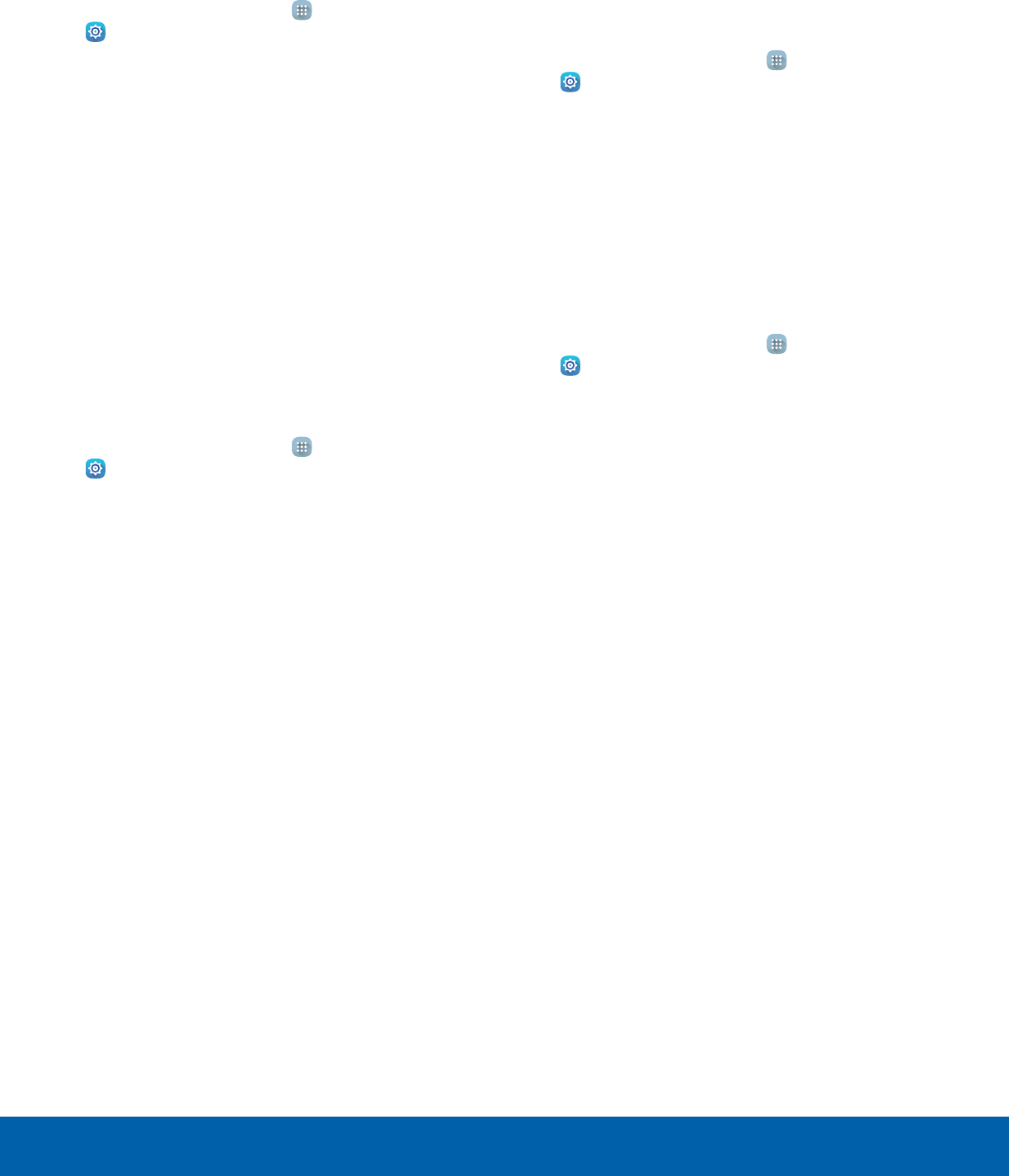
61 Applications SettingsSettings
SD Card
Displays apps you have on your SD card.
1. From a Home screen, tap Apps>
Settings> Applications >
Applicationmanager.
2. Tap SD CARD to view a list of all the downloaded
applications on your device.
• To switch the order of the SD CARD list, tap
MORE > Sort by size or Sort by name.
• To reset all of your application preferences,
tap MORE > Reset app preferences.
• Tap an application to view and update
information about the application, including
memory usage, default settings, and
permissions.
Running Services
View and control services running on your device.
1. From a Home screen, tap Apps>
Settings> Applications >
Applicationmanager.
2. Tap RUNNING to view a list of running services.
• All the applications that are currently running
on the device display.
• The graph on the RUNNING tab shows used
and free RAM.
3. Tap SHOW CACHED PROCESSES to display
all the cached processes that are running. Tap
SHOW SERVICES IN USE to switch back.
4. Tap one of the applications to view application
information.
• STOP: Stops the application from running
on the device. This is usually done prior to
uninstalling the application. (Not all services
can be stopped. Stopping services may have
undesirable consequences on the application
or Android System.)
• REPORT: Report failure and other application
information.
Note: Options vary by application.
Default Applications
If you have multiple applications of the same type,
such as email apps, you can select one app to be
the default.
1. From a Home screen, tap Apps>
Settings.
2. Tap Applications > Defaultapplications to view
your defaults.
• Tap CLEAR to clear a default.
Application Settings
Shortcuts to the settings for various apps are
available in one convenient location.
1. From a Home screen, tap Apps>
Settings> Applications.
2. Tap one of the following to display the settings
for the selected app:
• Calendar
• Camera
• Contacts
• Email
• Internet
• Music
• Weather
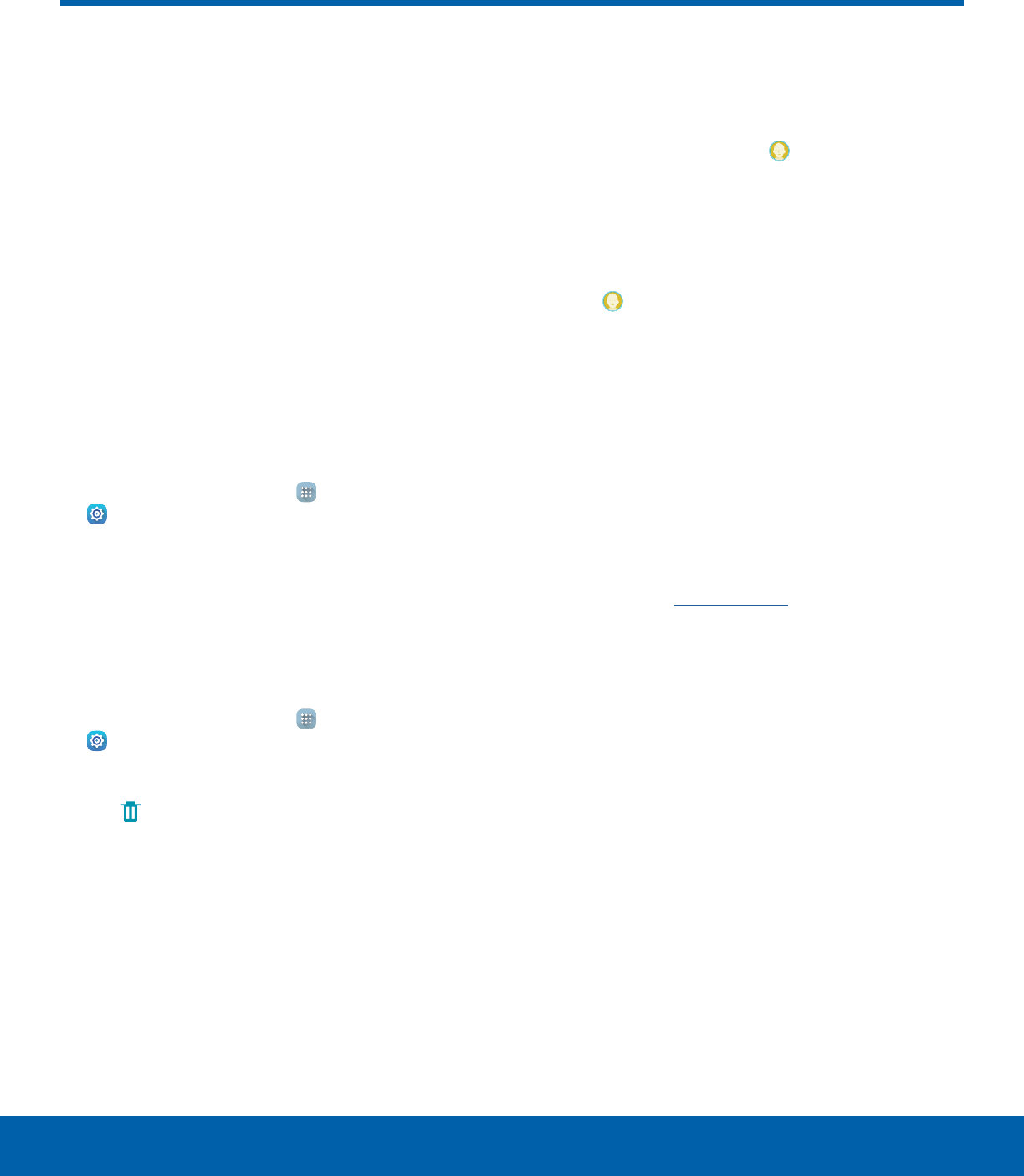
62 UsersSettings
Users
Share this device with multiple
people by creating User
accounts.
Users have their own space, which they can
customize with their own apps, wallpaper, and more.
Users can also adjust device settings that affect
everyone, such as Wi-Fi.
Restricted profiles allow only limited access to apps
and content.
Set Up User Profiles
Set up user profiles and then select one when
unlocking the device to use personalized settings.
1. From a Home screen, tap Apps >
Settings.
2. Tap Users.
3. Tap Add user or profile and follow the prompts
to set up a new user or profile.
Delete a User or Profile
1. From a Home screen, tap Apps >
Settings.
2. Tap Users.
3. Tap Remove to delete the user or profile.
Note: Only the device owner can delete other users or
profiles.
Switch User Profiles
To access the device with a user profile:
►From a Lock screen, tap Manage Users, and
then tap a profile.
– or –
1. Swipe down on the Status bar to display the
Notification panel.
2. Tap Manage Users, and then tap a profile.
Change User Account
Nicknames andPhotoIDs
The photo and name each user uses in their
personal Contact entry (listed under ME at the top
of their Contacts list) is used as their User ID and
name.
To change their ID photo and name, each user
can edit their personal Contact entry. For more
information, see Edit a Contact.
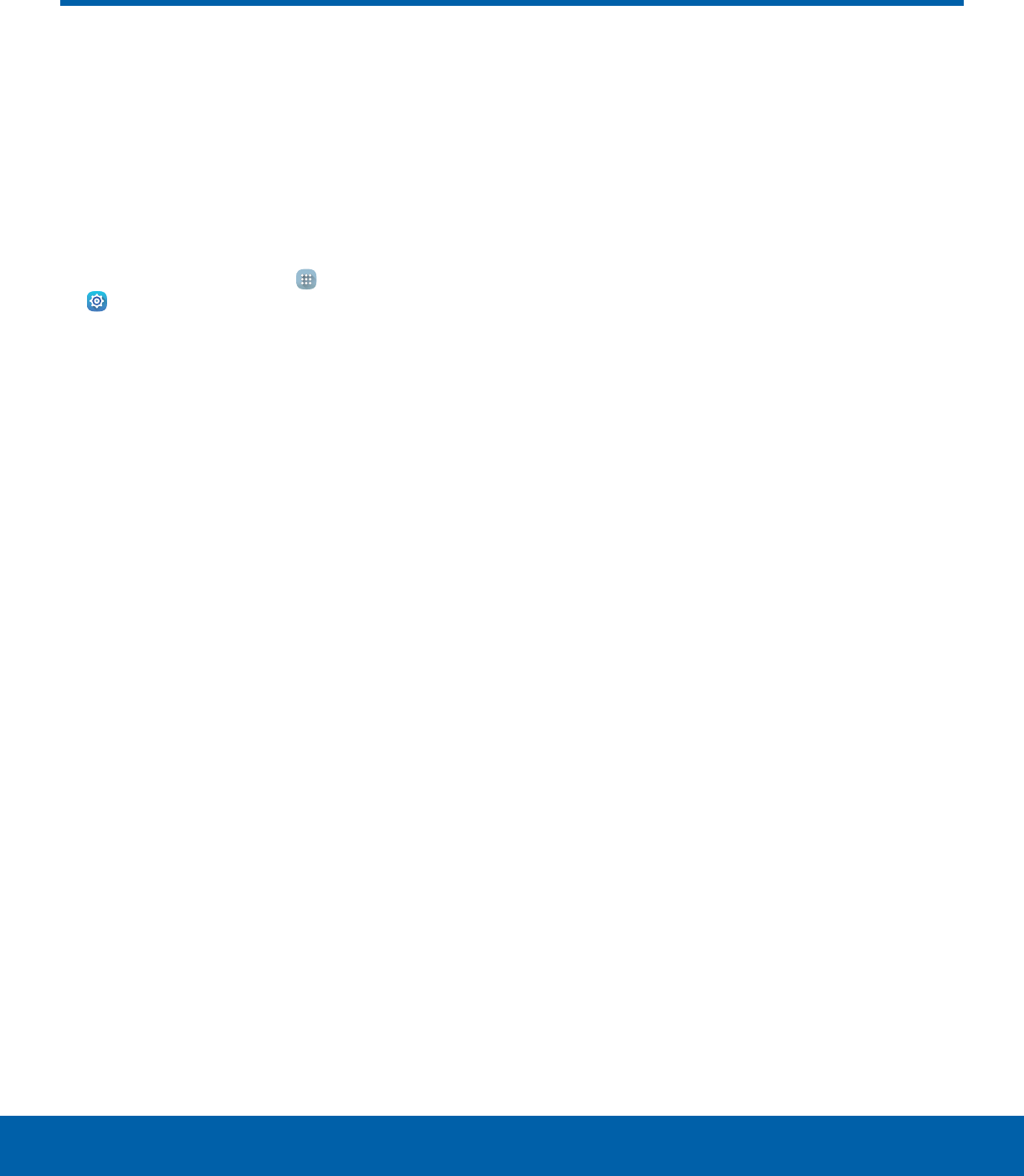
63 Wallpaper SettingsSettings
Change the look of the home
and lock screens with wallpaper.
You can display a favorite picture
or choose from preloaded
wallpapers.
1. From a Home screen, tap Apps >
Settings> Wallpaper.
2. Tap HOME SCREEN, LOCK SCREEN, or
HOMEAND LOCK SCREENS.
3. Tap a image to preview it, and then tap
SETASWALLPAPER.
• Tap From Gallery for additional wallpapers.
Wallpaper Settings
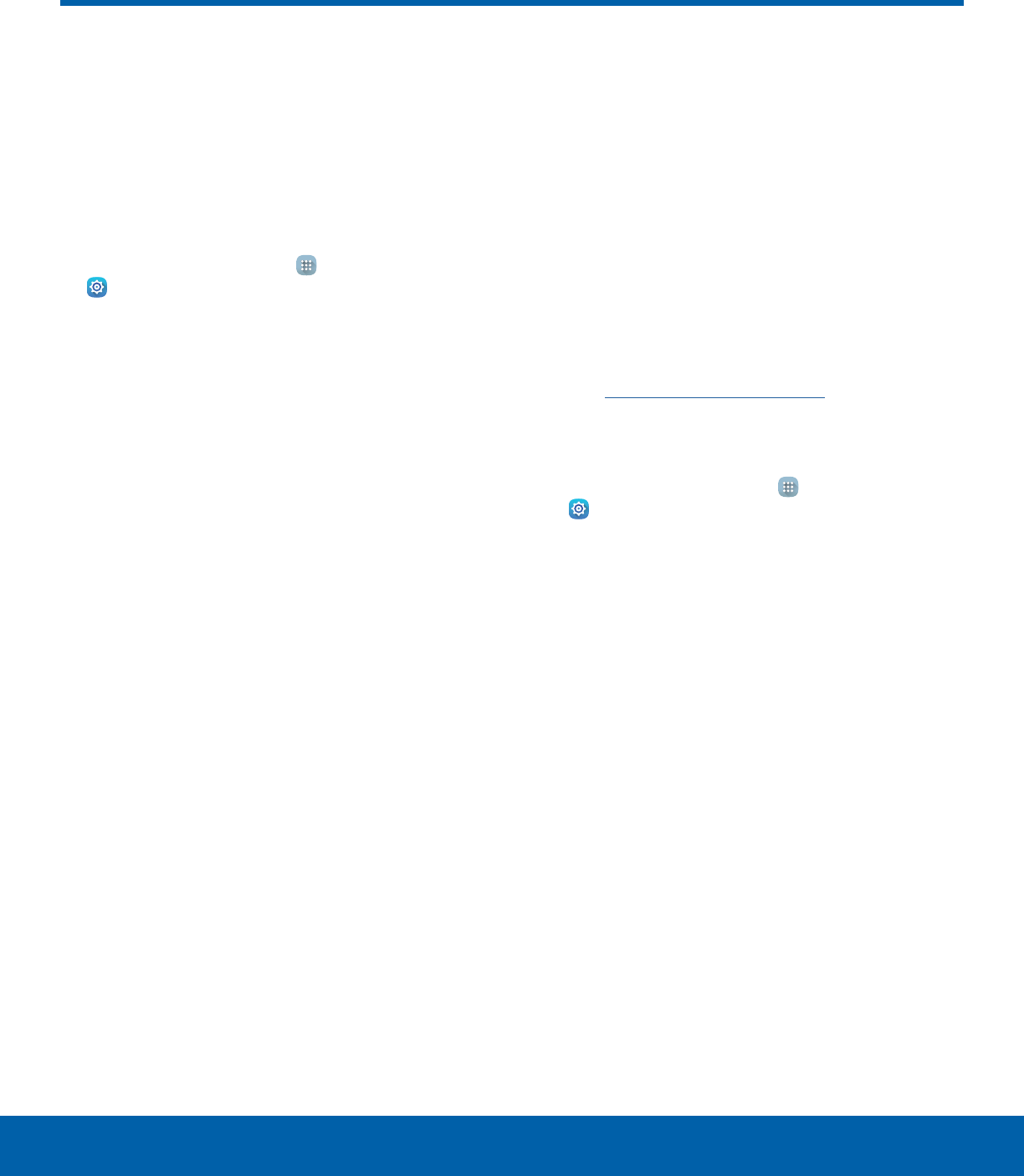
64 Lock Screen and SecuritySettings
Secure your device and protect
your data with Lock Screen and
Security settings.
Set a Screen Lock
1. From a Home screen, tap Apps >
Settings.
2. Tap Lock screen and security > Screen lock
type to select a screen lock and level of security:
• Swipe: Swipe the screen to unlock it. This
option provides no security.
• Pattern: Draw a custom pattern to unlock your
device. This option provides medium security.
• PIN: Select a PIN to use for unlocking the
screen. This option provides medium to high
security.
• Password: Create a password for unlocking
the screen. This option provides high security.
• None: Never use a Lock screen.
3. If choosing a secured lock screen option, select
your notification settings:
• Show content
• Hide content
• Do not show notifications
4. Choose a screen lock option:
• Show information: Show the dual clock, or
information such as the weather information,
on the lock screen.
• Unlock effect: Set the visual effect used when
unlocking the screen. (This option is available
with Swipe only.)
• Secure lock settings: Set your secure lock
functions such as Secured lock time, and
Smart lock. (This option is available for secure
lock options only.)
Note: Options vary based on the screen lock type.
Find My Mobile
Protect your device from loss or theft allowing your
device to be locked, tracked, and for your data to be
deleted remotely.
►To access your device remotely,
visitfindmymobile.samsung.com.
Note: You must sign up for a Samsung account and
enable Google location service to use Find My Mobile.
1. From a Home screen, tap Apps >
Settings.
2. Tap Lock screen and security >
FindMyMobile.
3. Enter your Samsung account password, or if you
are not logged in to your Samsung account, tap
Add account and follow the prompts.
4. The following options are available:
• Remote controls: Tap to activate or deactivate
Remote controls, which allows you to access
your device remotely.
• Google location service: Tap to activate
or deactivate Google location service.
This service must be on in order to find
yourdevice.
Lock Screen and Security
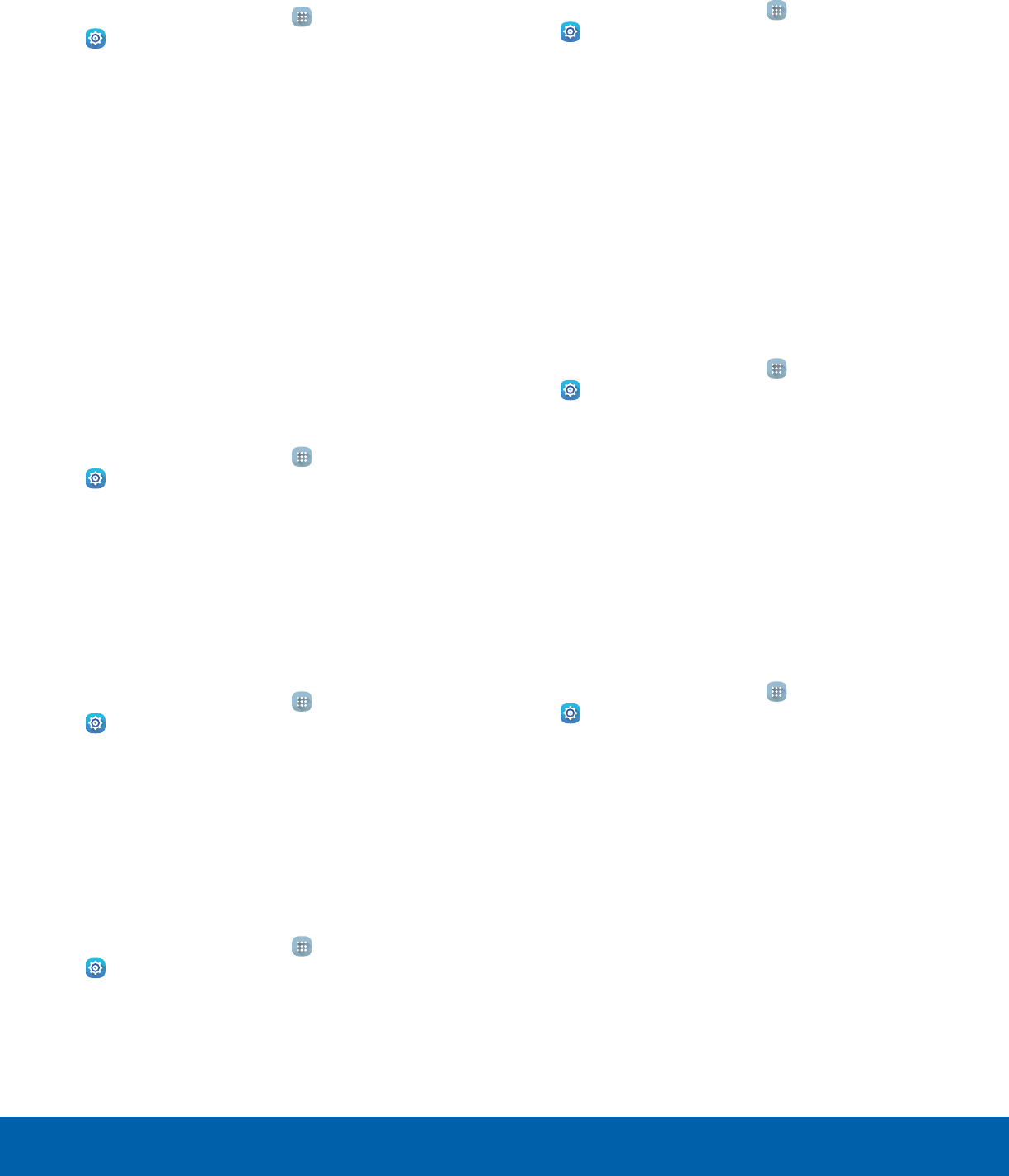
65 Lock Screen and SecuritySettings
Unknown Sources
Enable installation of non-Google Play applications.
1. From a Home screen, tap Apps >
Settings.
2. Tap Lock screen and security >
Unknownsources to enable this option.
Warning: Enabling installation of third-party
applications can cause your device and personal data
to be more vulnerable to attacks by unknown sources.
Other Security Settings
Change other security settings, such as those for
security updates and credential storage.
Encrypt Your Data
Require a numeric PIN or password to decrypt your
device each time you power it on.
1. From a Home screen, tap Apps >
Settings.
2. Tap Lock screen and security > Other security
settings > Encrypt device, and follow the
prompts to encrypt all data on your device.
Encrypt Your SD Card
Require a numeric PIN or password to decrypt your
SD card.
1. From a Home screen, tap Apps >
Settings.
2. Tap Lock screen and security > Other security
settings > Encrypt external SD card, and follow
the prompts to encrypt all data on your SD card.
View Passwords
Display password characters briefly as you type
them.
1. From a Home screen, tap Apps >
Settings.
2. Tap Lock screen and security > Other security
settings > Make passwords visible to turn the
feature on.
Security Update Service
Automatically receive security updates.
1. From a Home screen, tap Apps >
Settings.
2. Tap Lock screen and security > Other security
settings for the following Security update
service options:
• Security policy updates: Automatically or
manually check for security policy updates.
• Send security reports: Send security reports
to Samsung through Wi-Fi for threat analysis.
Device Administration
Manage your device administrators and application
installation privileges.
1. From a Home screen, tap Apps >
Settings.
2. Tap Lock screen and security > Other security
settings > Device administrators.
3. Tap Android Device Manager to allow it to lock
or erase a lost device.
Credential Storage
Manage your security certificates. If a certificate
authority (CA) certificate gets compromised or
for some other reason you do not trust it, you can
disable or remove it.
1. From a Home screen, tap Apps >
Settings.
2. Tap Lock screen and security > Other security
settings for the following Credential storage
options:
• Storage type: Select a storage location for
credential contents.
• View security certificates: Display certificates
in your device’s ROM and other certificates
you have installed.
• Install from device storage: Install a new
certificate from storage.
• Clear credentials: Erase the credential
contents from the device and reset the
password.
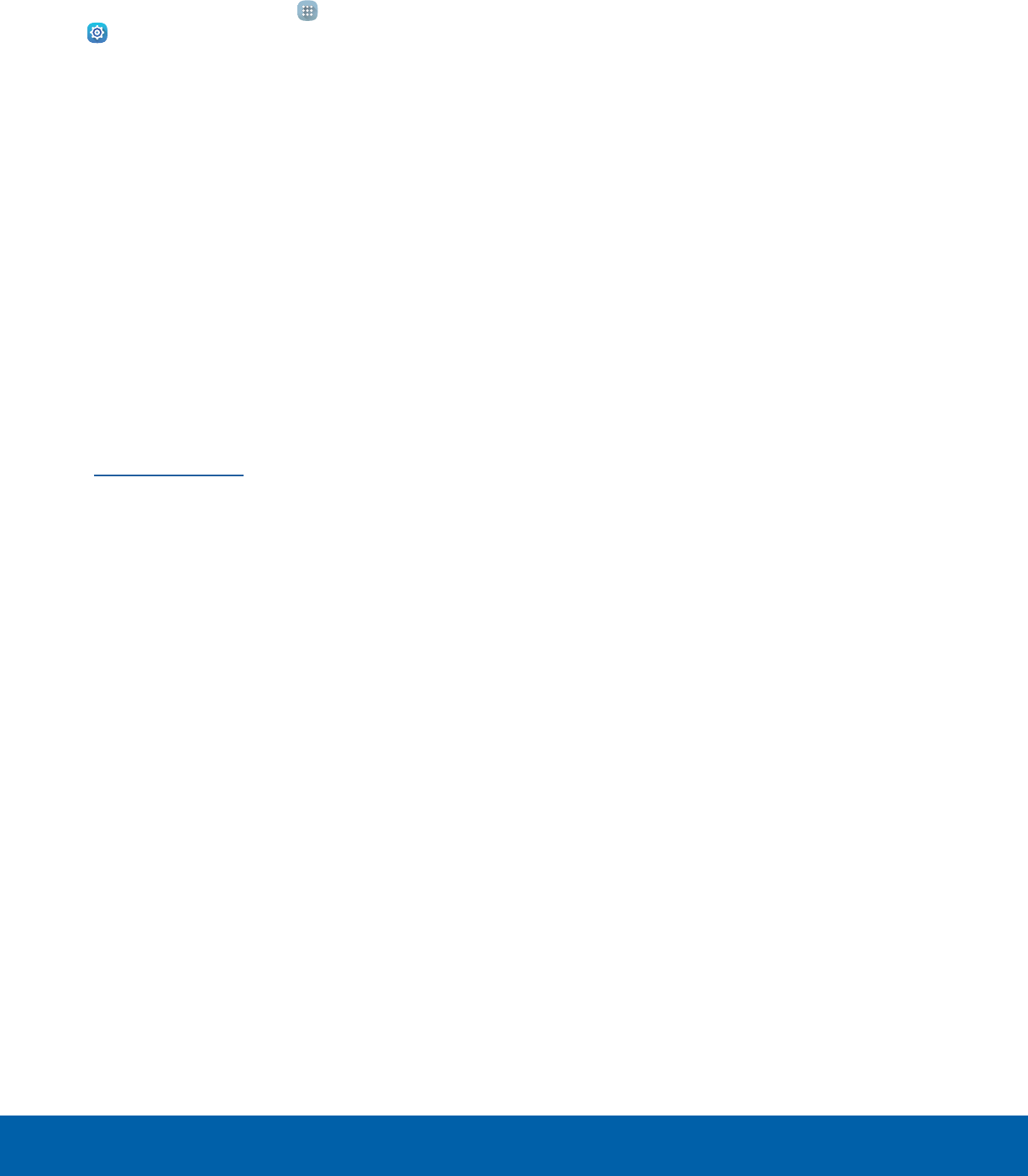
66 Lock Screen and SecuritySettings
Advanced Security Settings
Use these options to configure advanced security
settings.
1. From a Home screen, tap Apps >
Settings.
2. Tap Lock screen and security > Other security
settings for the following Advanced options:
• Trust agents: View or disable trusted agents.
(A secure screen lock is required to see
thisoption.)
• Pin windows: Pin an app on your device
screen, preventing access to other features of
you device.
• Usage data access: View the applications that
can access your device’s usage history.
• Notification access: View the applications
that can access notifications you receive on
your device.
Note: To view Trust agents, set up a screen lock
(PIN, Password, or Pattern). For more information,
seeSet a Screen Lock.
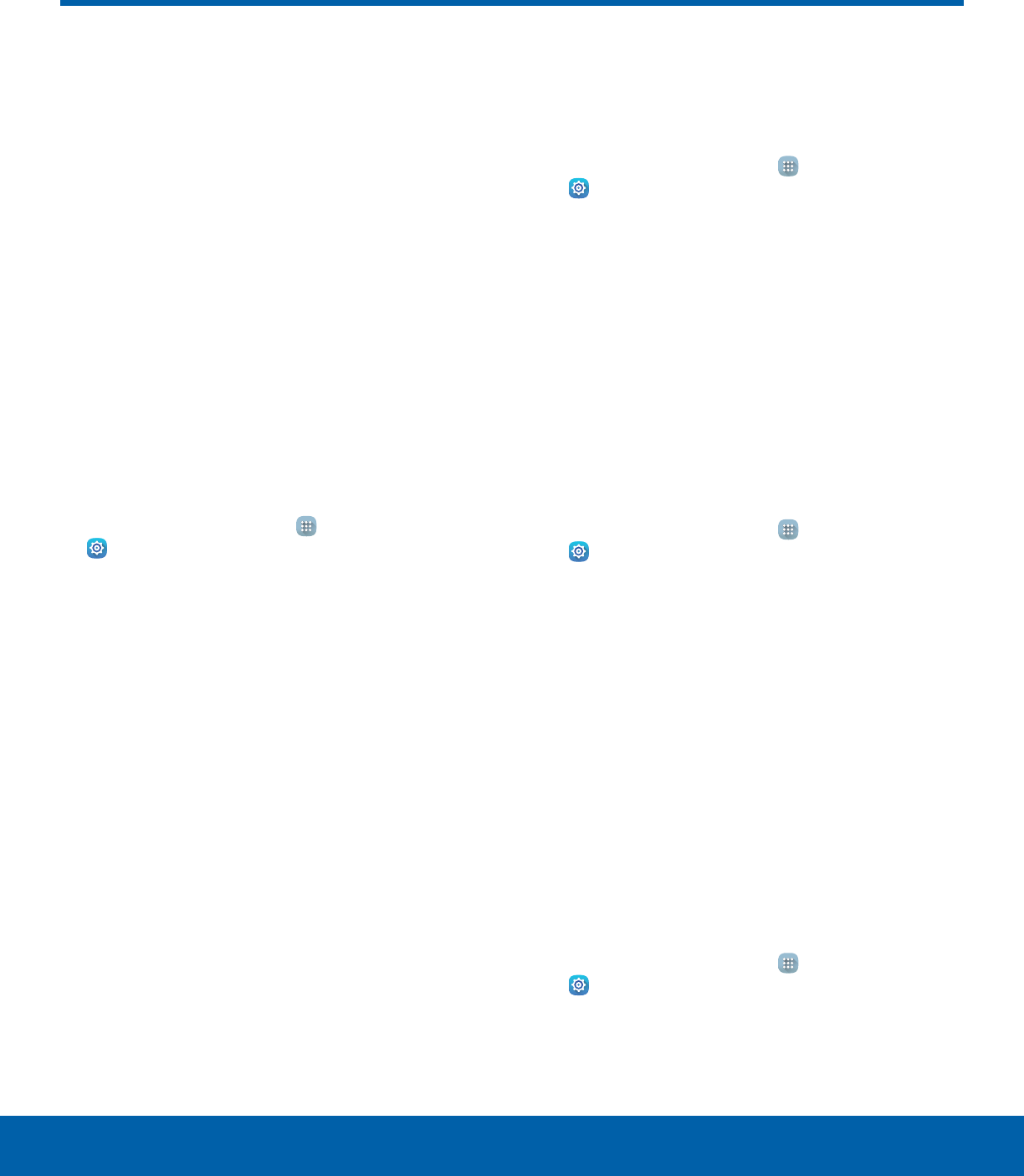
67 PrivacySettings
Privacy
Choose from various modes
designed to hide personal
content from being accessed by
anyone else using your device,
or to aid you in an emergency.
Note: A secure screen lock (Pattern, PIN, or
Password) is required to use Private Mode.
Location
Some apps, such as Google maps, may require
one or more location services be turned on for full
functionality.
Locating Method
1. From a Home screen, tap Apps >
Settings.
2. Tap Privacy > Location.
3. Tap ON/OFF to turn on Location services.
4. Tap Locating method to select how your
location is determined:
• GPS and Wi-Fi: Use GPS and Wi-Fi networks.
• Wi-Fi only: Use Wi-Fi only (no GPS).
• GPS only: Use GPS only.
Recent Location Requests
Apps that have requested your location are listed
under Recent location requests.
1. From a Home screen, tap Apps >
Settings.
2. Tap Privacy > Location.
3. Tap ON/OFF to turn on Location services.
4. Tap an entry under Recent location requests to
view the app’s settings.
Location Services
Google uses Location Reporting to store and use
your device’s most recent location data. Google
apps, such as Google Maps, can use this data to
improve your search results based on places that
you have visited.
1. From a Home screen, tap Apps >
Settings.
2. Tap Privacy > Location.
3. Tap ON/OFF to turn on Location services.
4. Tap Google Location History and sign in to your
Google Account for options.
Report Diagnostic Info
You can assist Samsung in improving the quality
and performance of its products and services by
automatically collecting and submitting diagnostic
and usage data from your device. Samsung can use
this data for statistical analysis in order to improve
product and service quality, track and address
unexpected shutdowns and system errors.
1. From a Home screen, tap Apps >
Settings> Privacy.
2. To consent to providing diagnostic and usage
data, tap Report diagnostic info > YES.
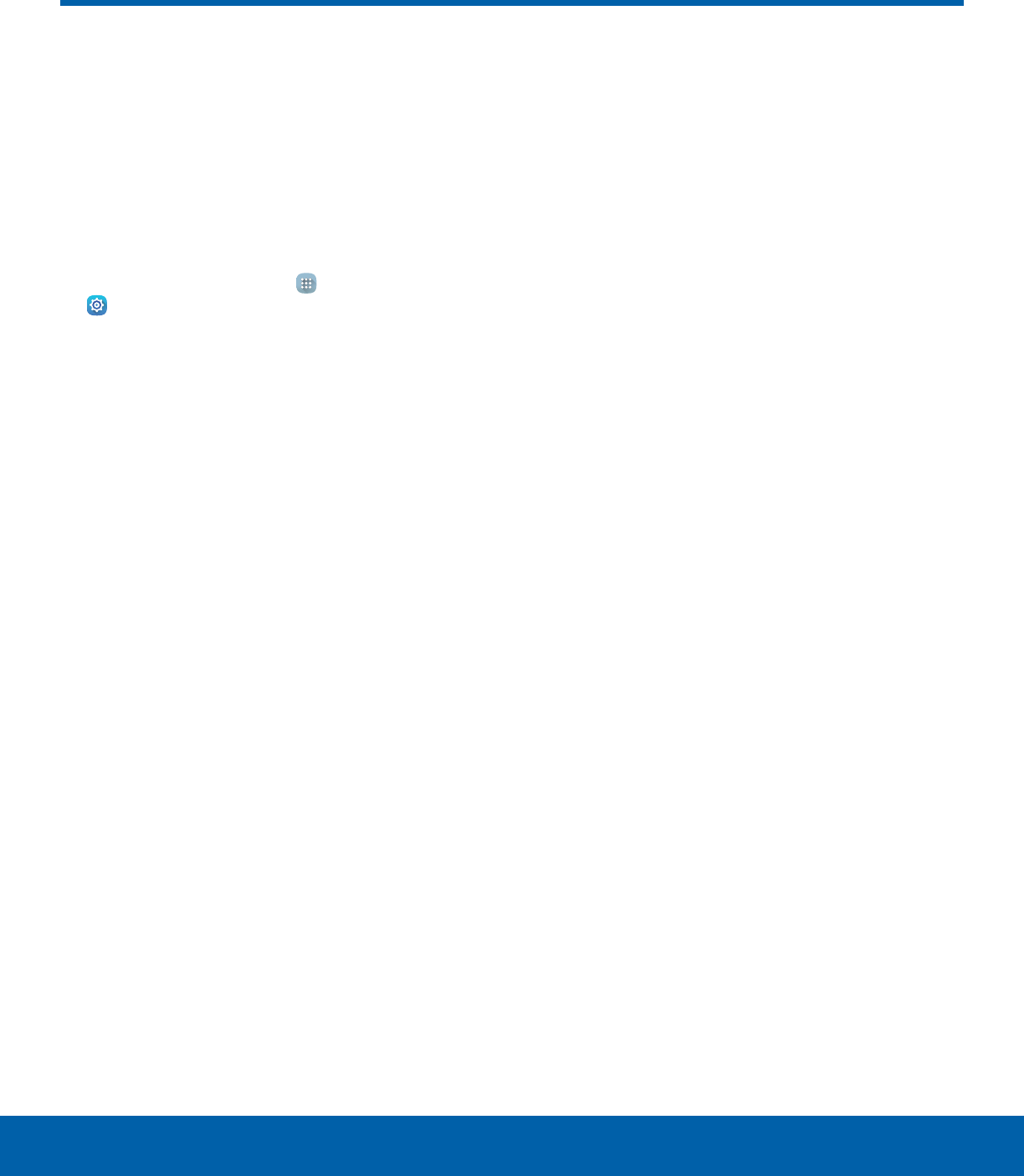
68 AccessibilitySettings
Accessibility
Accessibility services are special
features that make using the
device easier for those with
certain physical disabilities.
Note: You can download additional accessibility
applications from the Google Play store.
1. From a Home screen, tap Apps >
Settings.
2. Tap Accessibility for options:
Vision
• Dark screen: Keep the screen turned off at all
times for privacy.
• Rapid key input: Release your finger to enter
selection instead of double tapping.
• Speak passwords: Read the characters aloud
as you enter your passwords.
• Font size: Set the font size.
• Magnification gestures: Use exaggerated
gestures such as triple-tapping, double
pinching, and dragging two fingers across
thescreen.
• Magnifier window: Magnify content shown on
the screen.
• Color inversion: Reverse the display of screen
colors from white text on a black background
to black text on a white background.
• Color correction: Adjust the color of the
screen if you are color blind or have difficulty
reading the display because of the screen
color. Tap Color adjustment for options.
• Accessibility shortcut: Quickly enable
accessibility features in two quick steps. Tap
ON/OFF to turn the feature on.
• Text-to-speech options: Set your preferred
TTS engine and options.
Hearing
• Turn off all sounds: Turn off all notifications
and audio for additional privacy.
• Samsung subtitles (CC): Use Samsung
subtitles with multimedia files when available
Tap Samsung subtitles (CC) for options.
• Google subtitles (CC): Use Google subtitles
with multimedia files when available. Tap
Google subtitles (CC) for options.
• Left/right sound balance: Use the slider to
set the Left and Right balance when using a
stereo device.
• Mono audio: Switch audio from stereo to
mono for use with one earphone.
Dexterity
• Assistant menu: Improve the device
accessibility for users with reduced dexterity.
• Press and hold delay: Select a time interval
for this tap gesture.
More Settings
• Direction lock: Unlock the screen by swiping
in a series of four to eight directions.
• Notification reminder: Beep at set intervals to
remind you of any unread notifications.
• Single tap mode: Tap to stop/snooze alarms
and calendar events.
• Manage accessibility: Export your
accessibility settings and share them with
another device.

69 AccessibilitySettings
Services
• TalkBack: Speak feedback aloud to help blind
and low-vision users.
-TalkBack can collect all of the text you
enter, except passwords, including personal
data and credit card numbers. It may also
log your user interface interactions with the
device.
• Switch Access: Use this option to control your
device using configurable key combinations.
Tap ON/OFF to turn the feature on. Tap
SETTINGS for more options.
• Additional accessibility apps may be
downloaded from the Google Play store.
Certain accessibility services you install may
be configured here.
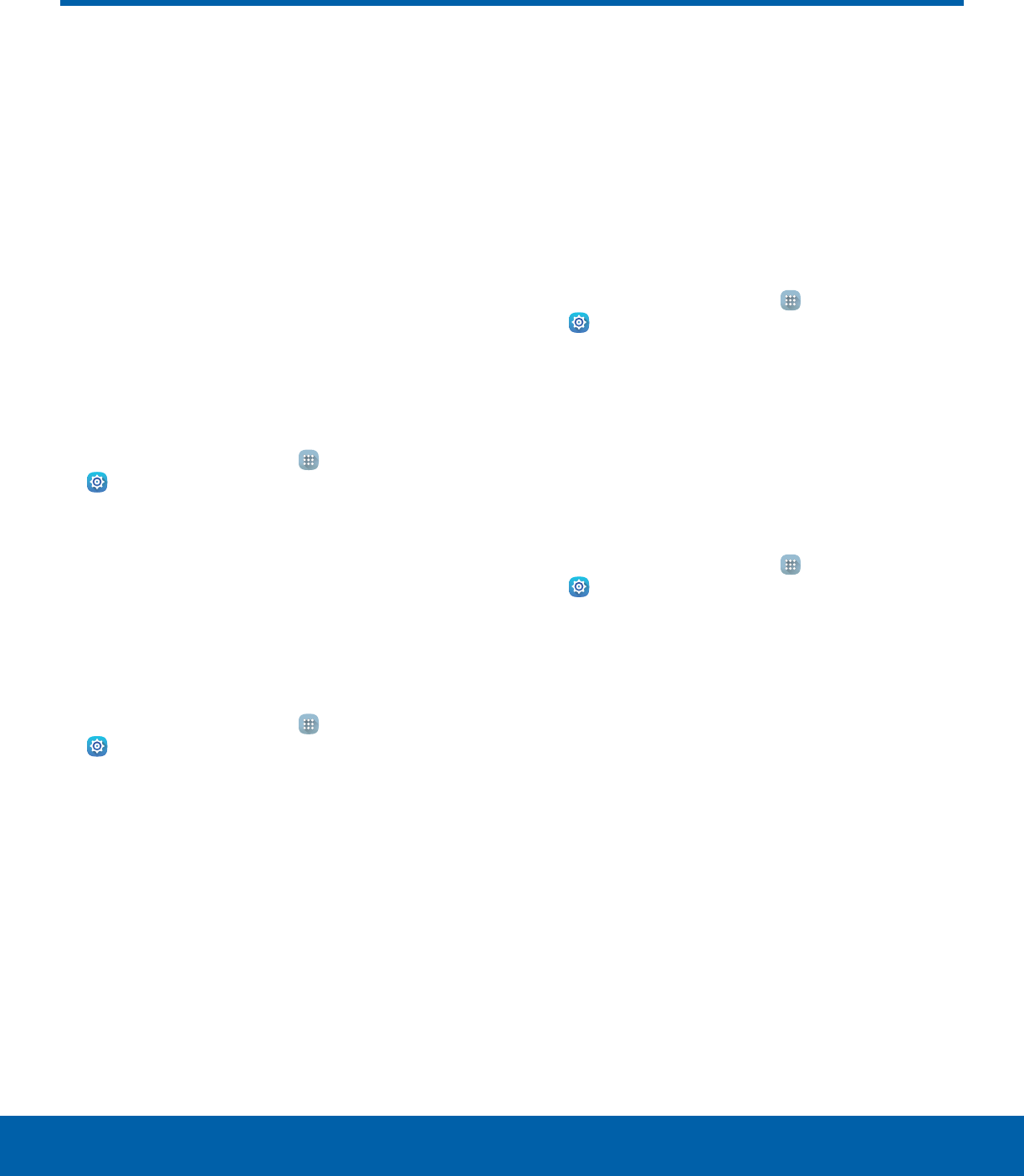
70 AccountsSettings
Accounts
Set up and manage accounts,
including your Google Account,
Samsung account, email, and
social networking accounts.
Depending on the account, you
can choose to synchronize your
calendar, contacts, and other
types of content.
Add an Account
1. From a Home screen, tap Apps >
Settings.
2. Tap Accounts > Add account.
3. Tap one of the account types.
4. Follow the prompts to enter your credentials and
set up the account.
Synchronize Accounts
1. From a Home screen, tap Apps >
Settings.
2. Tap Accounts > [Account type].
3. Tap an account to view the sync settings for that
account.
4. Tap individual data items to sync.
5. Tap MORE > Sync all or Sync now to
synchronize the account.
Note: Sync options and the location of the sync
command differ depending on the account type.
Account Settings
Each account has its own set of settings. In addition,
you can configure common settings for all accounts
of the same type.
Note: Account settings and available features vary
between account types and service providers.
Contactyour service provider for more information on
your account’s settings.
1. From a Home screen, tap Apps >
Settings.
2. Tap Accounts > [Account type].
• Tap an account to configure that account’s
sync settings.
• Tap other available options for the account.
Delete an Account
1. From a Home screen, tap Apps >
Settings.
2. Tap Accounts > [Account type].
3. Tap the account and then tap MORE >
Removeaccount.
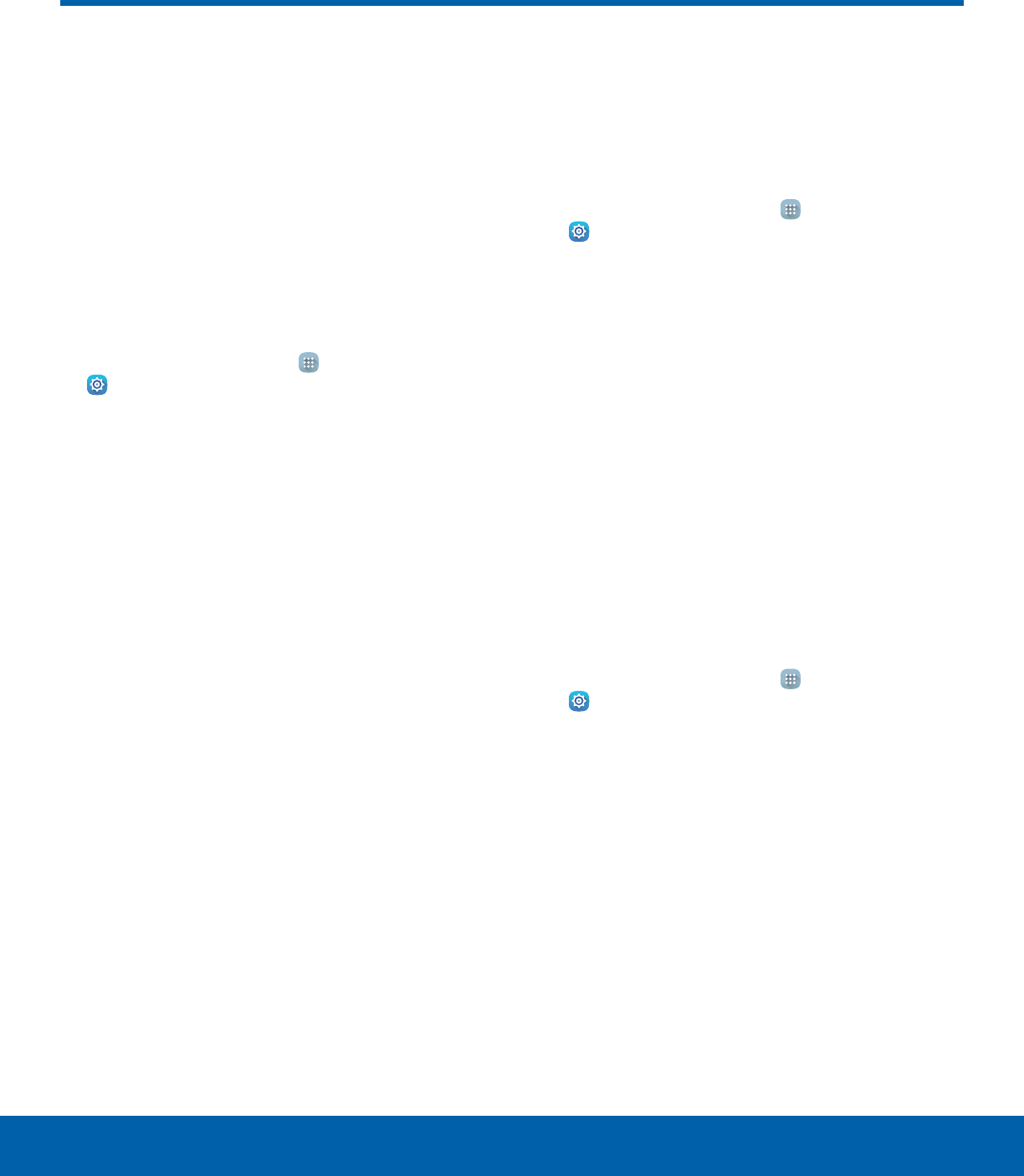
71 Backup and ResetSettings
Backup and Reset
Back up your data to Google
servers. You can also reset your
device to its factory defaults.
Backup and Restore Samsung
Account
Enable backup of your information to Samsung
servers.
1. From a Home screen, tap Apps >
Settings.
2. Tap Backup and reset for options:
• Back up my data: Enable back up of
application data, Wi-Fi passwords, and other
settings to Google servers.
• Restore: Enable automatic restoration
of settings from Samsung servers. When
enabled, backed-up settings are restored
when you reinstall an application.
Backup and Restore Google
Account
Enable backup of your information to Google
servers.
1. From a Home screen, tap Apps >
Settings.
2. Tap Backup and reset for options:
• Backup account: Select a Google Account to
be used as your backup account.
• Back up my data: Enable back up of
application data, Wi-Fi passwords, and other
settings to Google servers.
• Automatic restore: Enable automatic
restoration of settings from Google servers.
When enabled, backed-up settings are
restored when you reinstall an application.
Device Management
Optimize your device by restarting it automatically at
set times.
1. From a Home screen, tap Apps >
Settings.
2. Tap Backup and reset > Auto restart.
3. Tap ON/OFF and set the Auto restart time, and
Auto restart days to customize.
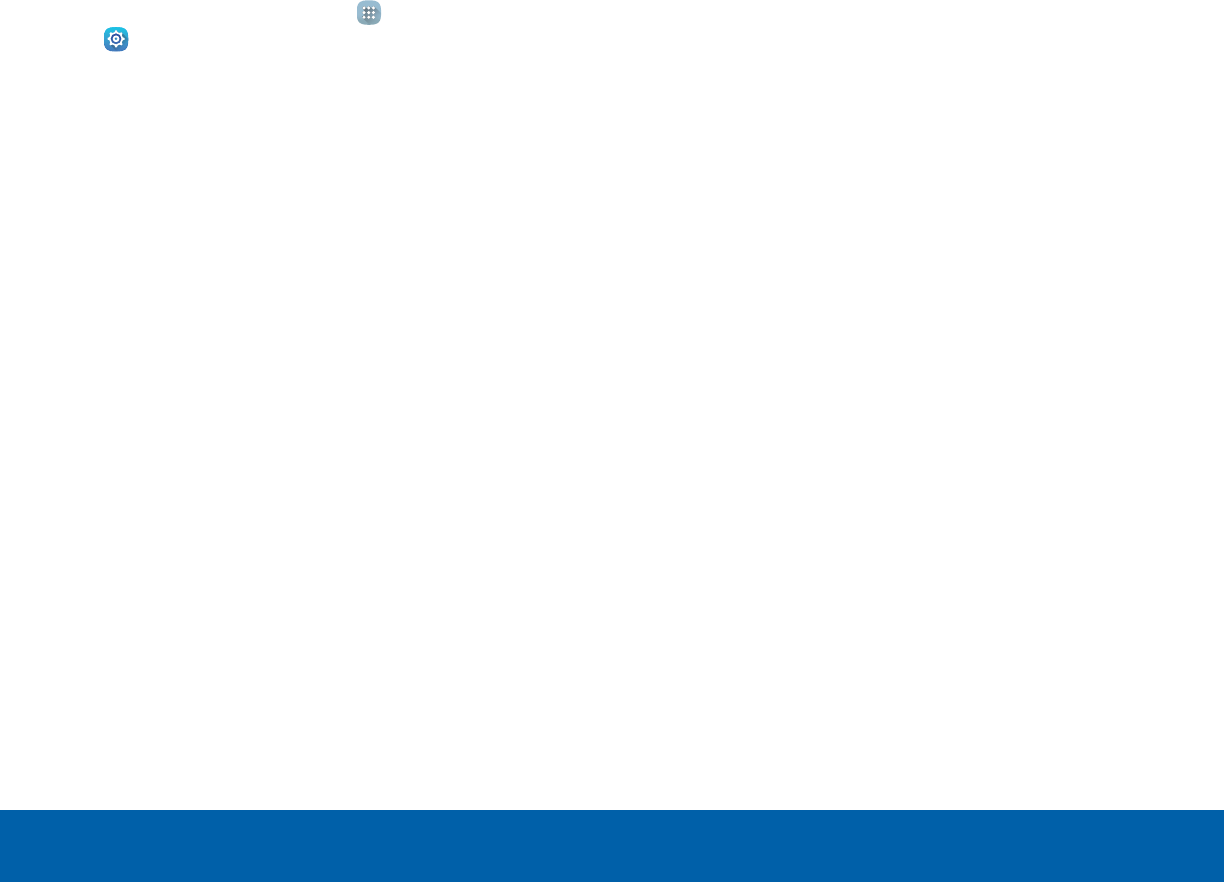
72 Backup and ResetSettings
Factory Data Reset
Return your device to its factory defaults.
Factory Reset Protection
Adding a Google account to your device
automatically enables the Factory Reset Protection
(FRP) security feature.
FRP prevents other people from using your device if
it is reset to factory settings without your permission.
For example, if your device is lost or stolen, only
someone with your Google account can perform a
factory data reset and use the device.
When a device is factory reset, the device will not
be able to be setup without the user entering the
Google Account associated with the device.
Caution: You should remove your Google Account
before shipping your device to Samsung or any other
service provider for service and before resetting the
device to factory settings.
1. From a Home screen, tap Apps >
Settings.
2. Tap Backup and reset > Factory data reset.
3. Tap RESET DEVICE and follow the prompts to
perform the reset.
Warning: This action permanently erases ALL data
from the device, including Google or other account
settings, system and application data and settings,
downloaded applications, as well as your music,
photos, videos, and other files.
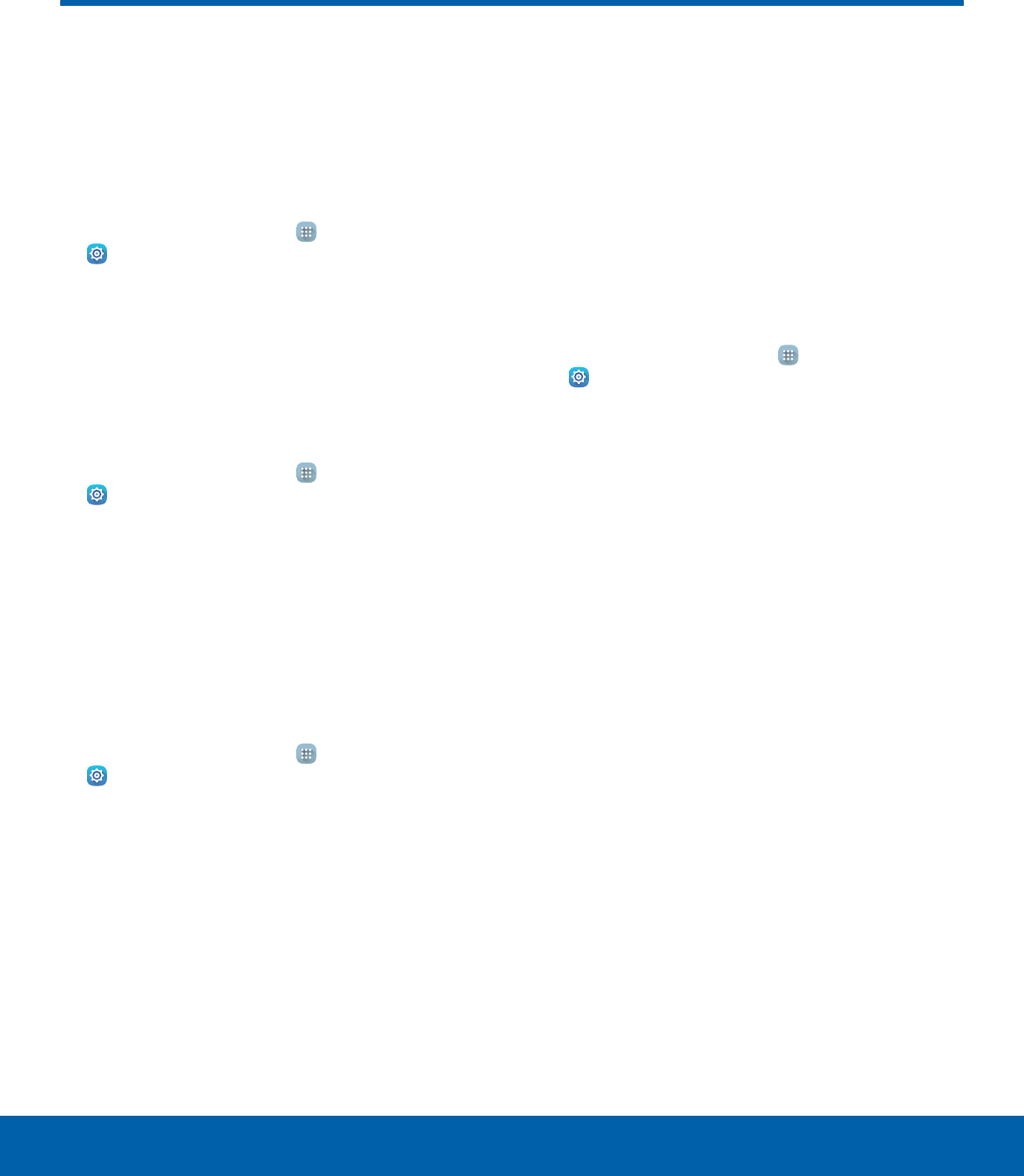
73 Language and Input SettingsSettings
Language and Input Settings
Configure your device’s
language and input settings.
Default Language
1. From a Home screen, tap Apps >
Settings.
2. Tap Language and input > Language.
3. Select a language from the list.
Default Keyboard orInput
Method
1. From a Home screen, tap Apps >
Settings.
2. Tap Language and input > Default keyboard.
3. Select a keyboard.
Note: Additional keyboards can be downloaded from
the Google Play store.
Samsung Keyboard Settings
Configure options for using the Samsung keyboard.
1. From a Home screen, tap Apps >
Settings.
2. Tap Language and input.
3. Tap Samsung keyboard for options:
• Input languages: Select the keyboard
language.
• Smart typing: Configure smart features
available on the Samsung keyboard,
such as predictive text, auto replace, and
keyboardswipe.
• Key-tap feedback: Configure feedback
features for the Samsung keyboard.
• Customization: Create text shortcuts and
adjust keyboard size.
• Other settings: Change other settings or reset
settings to their defaults.
Google Voice Typing Settings
Speak rather than type your text entries using
Google Voice Typing.
1. From a Home screen, tap Apps >
Settings.
2. Tap Language and input.
3. Tap Google voice typing for options:
• Language: Select languages for Google voice
typing.
• “Ok Google” detection: Tap to launch a
Google search whenever you say “Ok Google”.
• Hands-free: Allow requests with the device
locked.
• Speech output: Select options for spoken
feedback.
• Offline speech recognition: Download and
install speech recognition engines, allowing
you to use voice input while not connected to
the network.
• Block offensive words: Hide words many
people find offensive are in results of Google
voice searches.
• Bluetooth headset: Use audio input from a
Bluetooth headset, if one is connected.
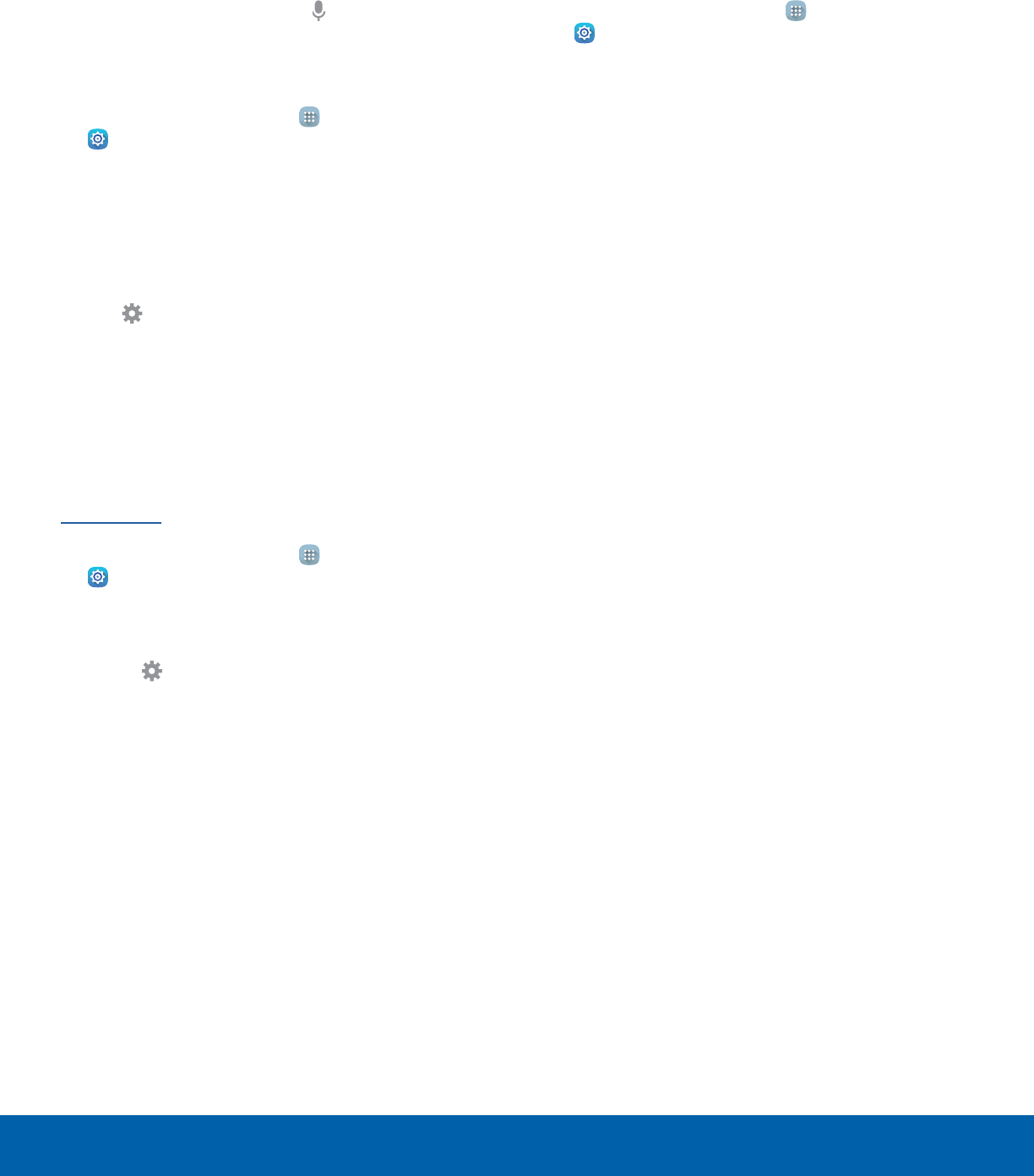
74 Language and Input SettingsSettings
Voice Input
Use Google voice recognition to perform Google
searches using spoken commands.
To perform a voice search, tap in the Google
search bar or widget. Or say “Ok Google” to launch
a Google search (if the hotword detection option is
enabled).
1. From a Home screen, tap Apps >
Settings.
2. Tap Language and input > Voice input for
options.
3. Tap Enhanced Google services for full voice
interaction or Basic Google recognition for
simple voice recognition.
4. Tap Settings next to the selected option to
configure its options.
Text-To-Speech Options
Configure your Text-To-Speech (TTS) options. TTS
is used for various accessibility features, such
as Voice Assistant. For more information, see
Accessibility.
1. From a Home screen, tap Apps >
Settings.
2. Tap Language and input > Text-to-speech
options for options:
• Tap Settings next to Samsung or Google
text-tospeech engine for options.
• Speech rate: Set the speed at which the text
is spoken.
• Default language status: Display the default
language in use.
Mouse/Trackpad Settings
Configure settings for using an optional mouse or
trackpad (not included).
1. From a Home screen, tap Apps >
Settings.
2. Tap Language and input > Pointer speed.
3. Drag the slider to the right to go faster or to the
left to go slower.
4. Tap OK to save your setting.
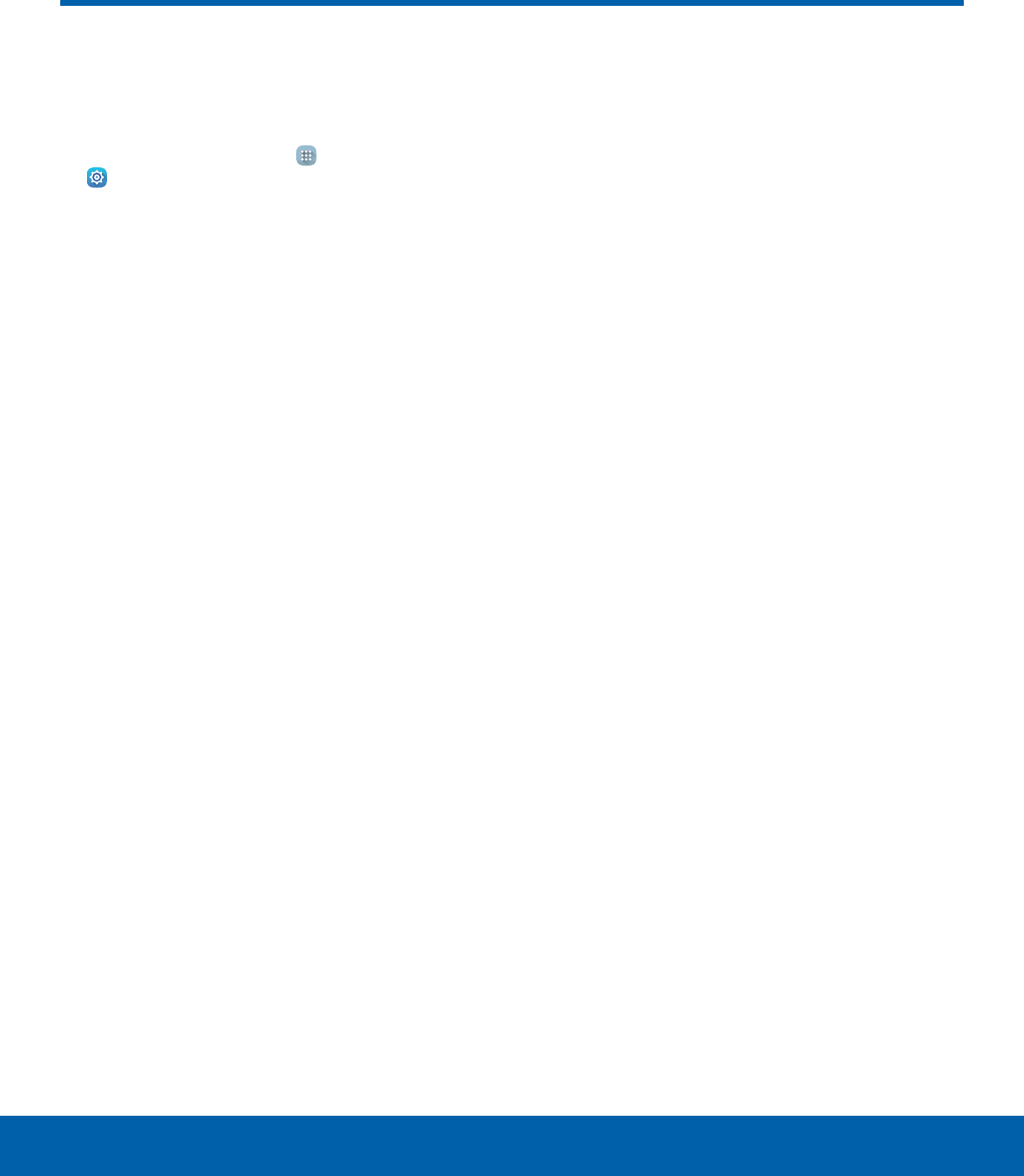
75 BatterySettings
View how battery power is used
for device activities.
1. From a Home screen, tap Apps >
Settings.
2. Tap Battery for options:
• Power saving mode: Tap ON/OFF to turn the
feature on, and customize options.
• Display battery percentage: Display the
battery charge percentage next to the battery
icon on the Status bar.
• Battery Chart: The battery level displays as
a percentage. The amount of time the battery
has been used also displays.
• Tap REFRESH to update the listing.
Apps and OS Usage
Battery usage displays in percentages per
application.
1. Tap an option to see how it is affecting battery
use.
2. Tap REFRESH to update the listing.
Note: Other applications may be running that affect
battery use.
Battery
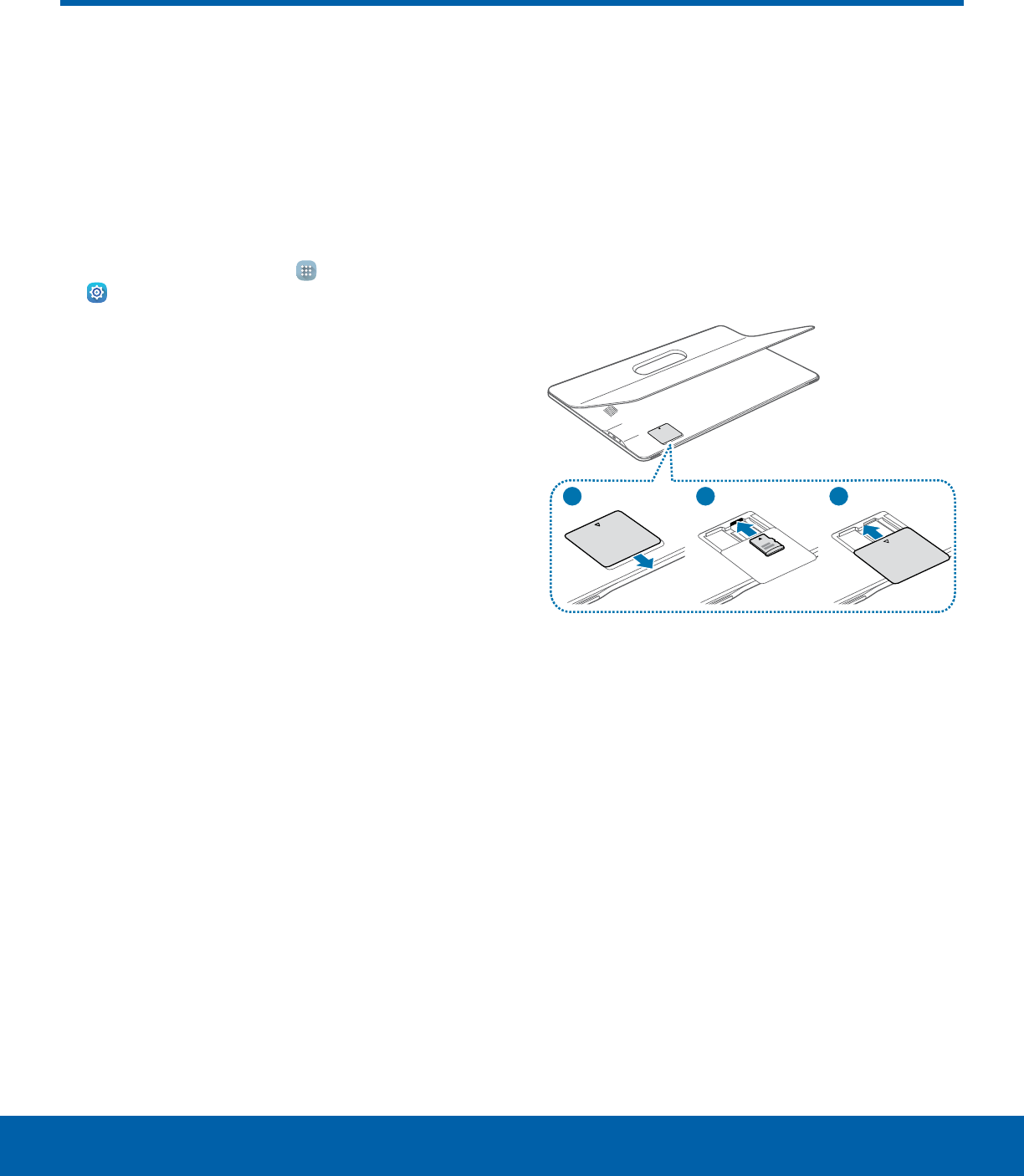
76 StorageSettings
Storage
View the device memory
andusage.
Device Memory
View and manage the memory used by the device.
1. From a Home screen, tap Apps >
Settings.
2. Tap Storage.
• The Device memory displays Total space.
• The amounts of memory used are further
divided into Available space, System
memory, Used space, Cached data, and
Miscellaneousfiles.
To increase available memory:
1. Tap Cached data to clear cached data for all
apps. Tap DELETE to confirm.
2. Tap Miscellaneous files and select a file to
delete. After selecting one file, you have the
option to select other files, or tap SELECT ALL
to select all miscellaneous files. Tap DELETE.
Memory Card (SD Card)
Once an optional memory card (not included) has
been installed in your device, the card memory
displays as Total space and Available space.
Install a Memory Card
You can use an optional microSD or microSDHC
card (not included) to add additional memory space
to your device.
23
1
1. Carefully slide out the card slot cover to gain
access to the internal card slot.
2. Slide the Memory card down into the slot.
3. Close the card slot cover.
Note: Carefully slide out the card compartment cover
to gain access to the internal card slots. Any internal
cards should be securely inserted with the label side
up (connectors down).
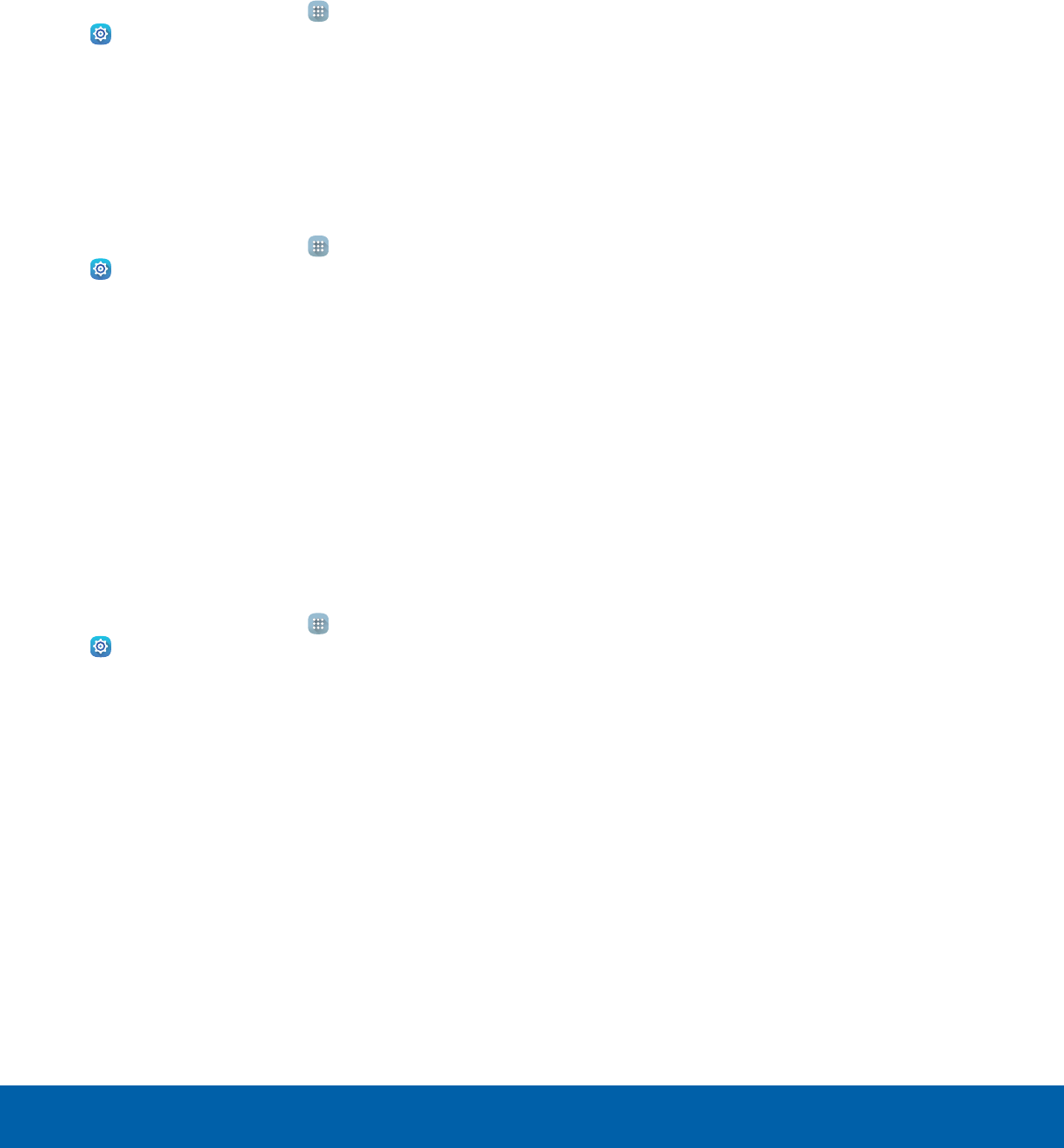
77 StorageSettings
Mount a Memory Card
When you install an optional memory card, it is
automatically mounted (connected to the device)
and prepared for use. However, should you unmount
the card without removing it from the device, you will
need to mount it before it can be accessed.
1. From a Home screen, tap Apps >
Settings.
2. Tap Storage > Mount SD card.
Remove a Memory Card
Warning: To prevent damage to information stored on
the memory card, unmount the card before removing
it from the device.
1. From a Home screen, tap Apps >
Settings.
2. Tap Storage > Unmount SD card.
3. Carefully slide out the card slot cover to gain
access to the internal card slot.
4. Remove the Memory card from the tray, and
replace the card slot cover.
Format a Memory Card
Warning: When formatting an SD card, you should
back up your music and photo files that are stored on
the card because formatting the SD card deletes all
the stored data.
1. From a Home screen, tap Apps >
Settings.
2. Tap Storage > Format SD card and follow the
prompts.
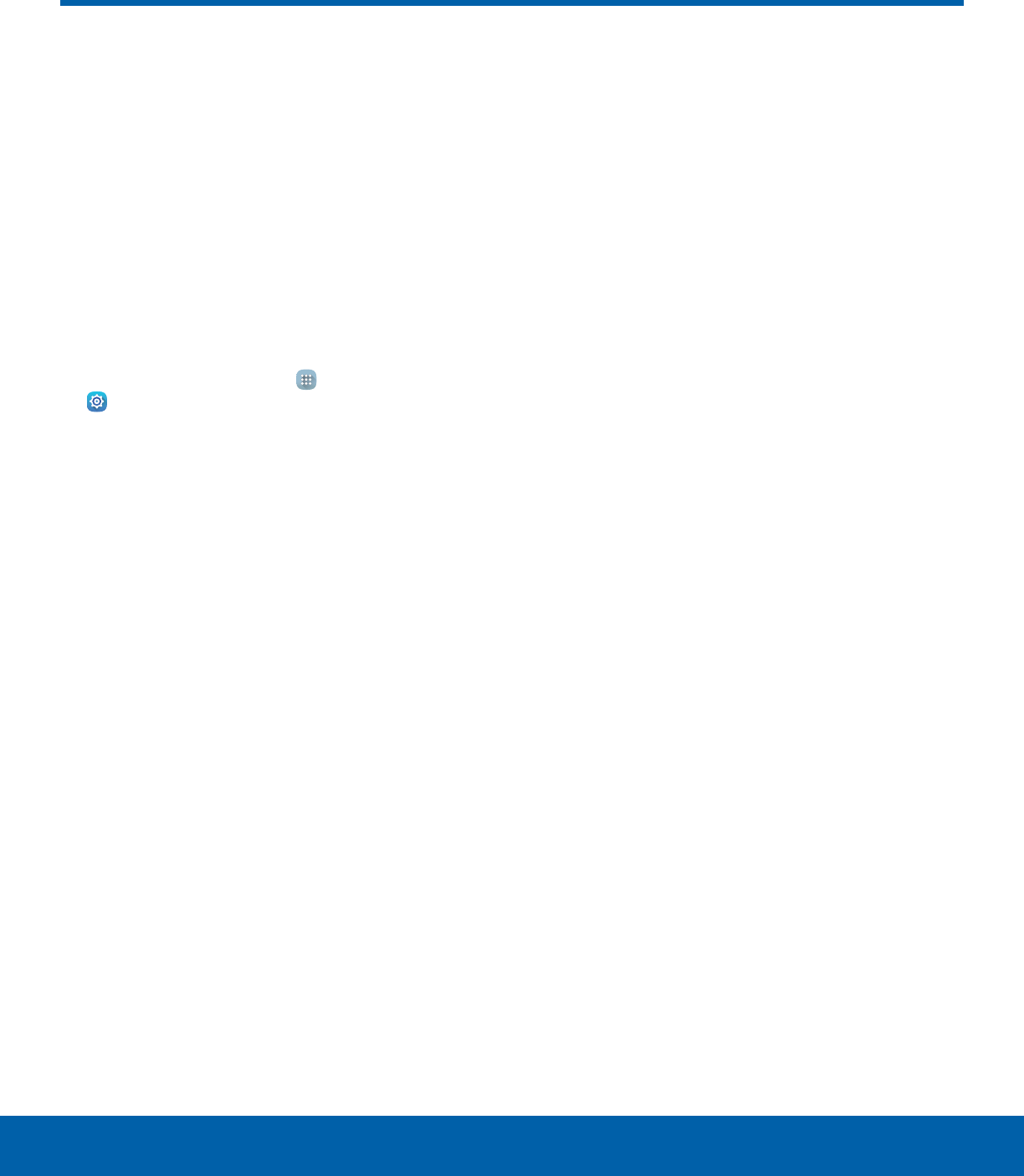
78 Date and Time SettingsSettings
By default, your device receives
date and time information from
the wireless network.
When you are outside network
coverage, you may want to
set date and time information
manually using the date and time
settings.
1. From a Home screen, tap Apps >
Settings.
2. Tap Date and time.
3. The following options are available:
• Automatic date and time: Update the date
and time from the wireless network.
• Set date: Enter the current date (only available
when Automatic date and time is disabled).
• Set time: Enter the current time (only available
when the Automatic setting is disabled).
• Select time zone: Choose your local time
zone (only available when the Automatic
setting is disabled).
• Use 24-hour format: Set the format for time
displays.
Date and Time Settings
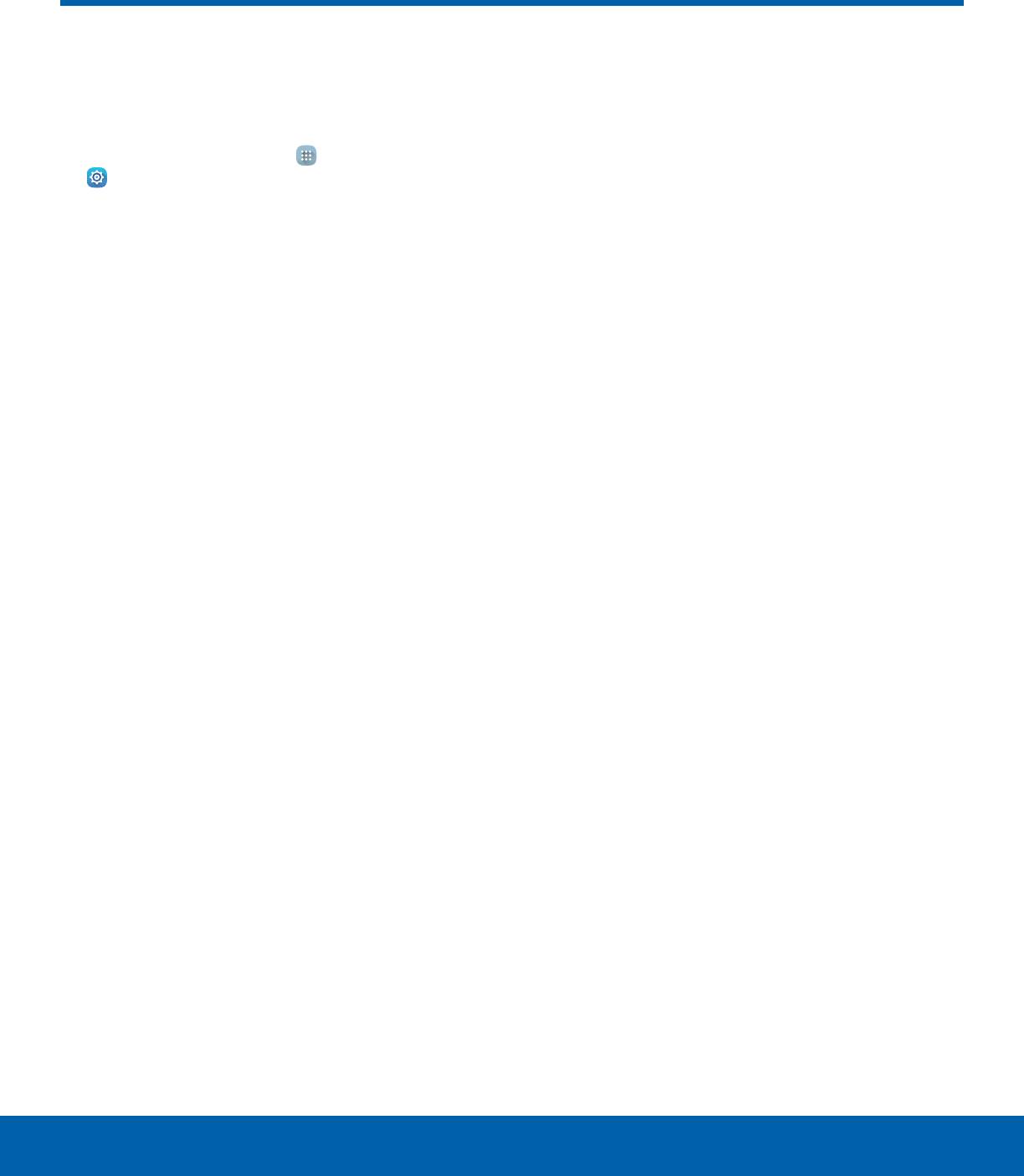
79 User ManualSettings
User Manual
View tips and guidelines for
using your device.
1. From a Home screen, tap Apps >
Settings.
2. Tap User manual.
3. For information about your device, tap Basics,
Applications, Settings, or Appendix.
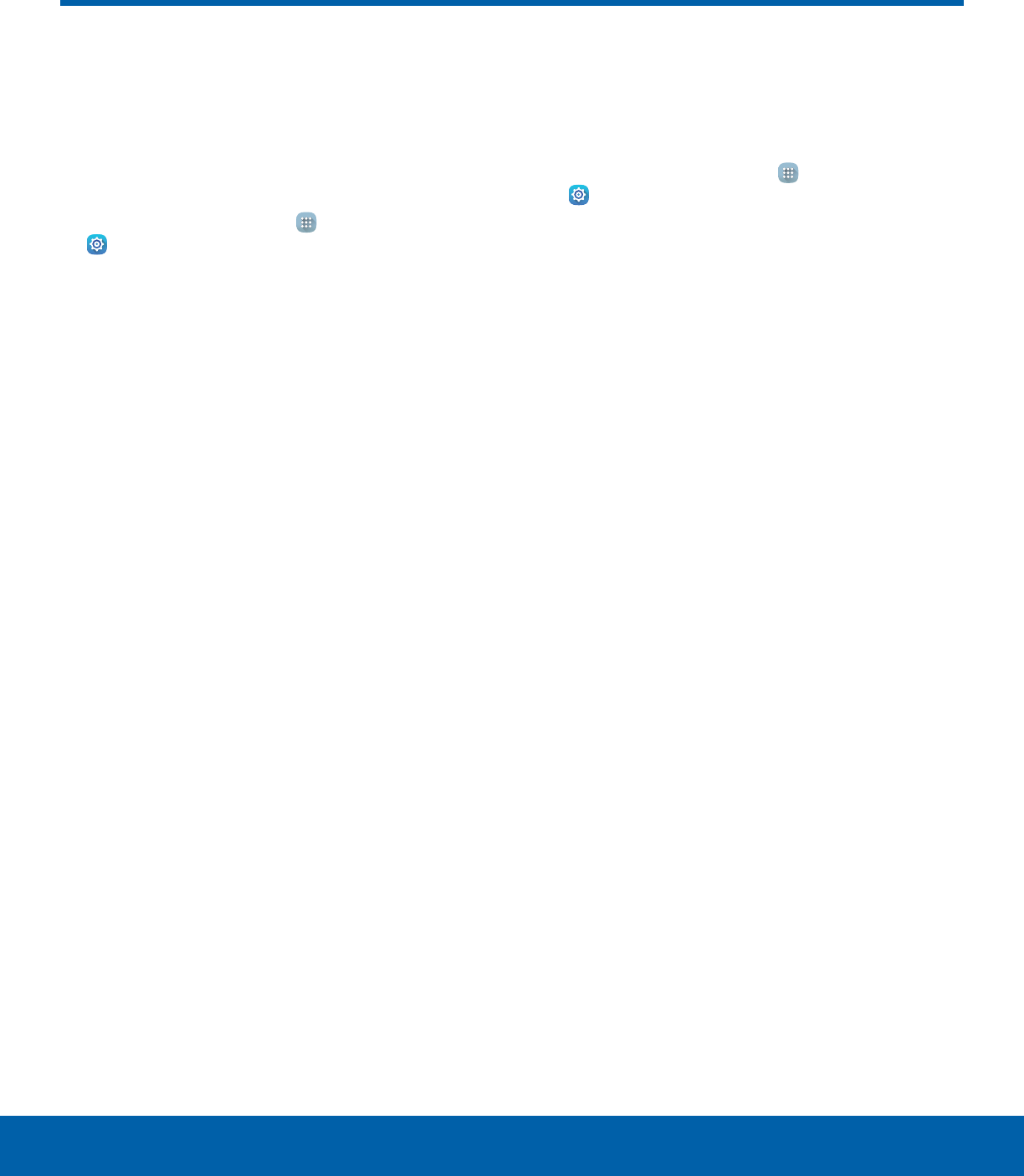
80 About Your DeviceSettings
About Your Device
View information about your
device, including status, legal
information, hardware and
software versions, and a tutorial.
1. From a Home screen, tap Apps >
Settings.
2. Tap About device, and then tap items for more
details:
• Software update: Check for and install
available software updates.
• Status: View the status of the battery, network,
and other information about your device.
• Legal information: View legal notices and
other legal information.
• Device name: View and change your device’s
name.
• Additional device information includes the
Model number, Android version, Build number,
and more.
Software Updates
Use Software update to update your device’s
software.
1. From a Home screen, tap Apps >
Settings.
2. Tap About device > Software update.
3. Tap Update now and follow the prompts
to check for available software updates to
download and install.
• Tap Auto update to be alerted whenever there
is a new software update available.