User Guide Alcatel Go Flip Manual English
User Manual: PDF User Guide Alcatel Smartphone User Guides
Open the PDF directly: View PDF ![]() .
.
Page Count: 31

For more information on how to use the phone, please go to www.alcatel-mobile.com
and download the complete user manual.
Table of Contents
Safety and use .............................................................................................. 1
Radio waves .................................................................................................. 5
Licences ........................................................................................................ 10
General information .................................................................................. 11
1 Your mobile .......................................................................................... 13
1.1 Keys and connectors ...............................................................................13
1.2 Getting started .......................................................................................... 16
1.3 Home screen .............................................................................................17
1.4 App list ........................................................................................................ 17
2 Calls ....................................................................................................... 19
2.1 Making a call .............................................................................................. 19
2.2 Answer or decline a call .......................................................................... 20
2.3 Calling your voicemail ............................................................................20
3 Contacts ............................................................................................... 21
3.1 Consult your Contacts.............................................................................21
3.2 Adding a contact ......................................................................................21
3.3 Editing your contacts ...............................................................................22
3.4 Deleting a contact ....................................................................................22
3.5 Sharing your contacts .............................................................................. 23
3.6 Available options ......................................................................................23
4 Messages .............................................................................................. 24
4.1 Write message ..........................................................................................24
4.2 Send a multimedia message...................................................................24
4.3 How to type a message ..........................................................................25
4.4 Settings .......................................................................................................25
5 Email ...................................................................................................... 26
6 Camera .................................................................................................. 27
6.1 Camera ........................................................................................................ 27
6.2 Camcorder .................................................................................................. 28
7 Gallery ................................................................................................... 29
8 Video ..................................................................................................... 31
9 Music.................................................. ................................................... 32
10 Browser................................................................................................. 33
11 Calendar ............................................................................................... 34
11.1 Multimode view ........................................................................................34
11.2 To create new events ..............................................................................34
11.3 Event reminder ..........................................................................................35
12 Clock .................................................................................................... 36
12.1 Alarm ...........................................................................................................36
12.2 Timer ...........................................................................................................37
12.3 Stopwatch ..................................................................................................37
13 Calculator ............................................................................................. 38
14 FM Radio .............................................................................................. 39
15 Settings ................................................................................................. 40
15.1 Network & Connectivity ......................................................................... 40
15.2 Personalization ..........................................................................................43
15.3 Privacy & Security ....................................................................................45
15.4 Storage ........................................................................................................ 46
15.5 Device .........................................................................................................46
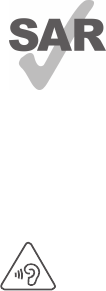
1
16 Making the most out of your phone............................................. 48
16.1 Upgrade ......................................................................................................48
17 Accessories .......................................................................................... 49
18 TCL Communication Ltd. Warranty ...............................................50
19 Troubleshooting .................................................................................. 52
20 Specifications ...................................................................................... 56
www.sar-tick.com
This product meets applicable national SAR limits of 1.6
W/kg. The specific maximum SAR values can be found in
RADIO WAVES of this user guide.
When carrying the product or using it while worn on your
body, either use an approved accessory such as a holster
or otherwise maintain a distance of 15 mm from the body to
ensure compliance with RF exposure requirements. Note
that the product may be transmitting even if you are not
making a phone call.
PROTECT YOUR HEARING
To prevent possible hearing damage, do not listen at high volume
levels for long periods. Exercise caution when holding your device
near your ear while the loudspeaker is in use.
Safety and use .................................................
We recommend that you read this information carefully before using your
mobile phone. The manufacturer disclaims any liability for damage, which may
result as a consequence of improper use or use contrary to the instructions
contained herein.
• TRAFFIC SAFETY:
Given that studies show that using a mobile phone while driving a vehicle
constitutes a real risk, even when the hands-free kit is used (car kit, headset...),
drivers are requested to refrain from using their mobile phone when the vehicle
is not parked. Check the laws and regulations on the use of wireless mobile
phones and their accessories in the areas where you drive. Always obey them.
The use of these devices may be prohibited or restricted in certain areas.
When driving, do not use your mobile phone and headset to listen to music or
to the radio. Using a headset can be dangerous and forbidden in some areas.
When switched on, your mobile phone emits electromagnetic waves that can
interfere with the vehicle’s electronic systems such as ABS anti-lock brakes or
airbags. To ensure that there is no problem:
- do not place your mobile phone on top of the dashboard or within an airbag
deployment area,
- check with your car dealer or the car manufacturer to make sure that the car’s
electronic devices are shielded from mobile phone RF energy.
• CONDITIONS OF USE:
You are advised to switch off the telephone from time to time to optimize its
performance.
Switch the phone off before boarding an aircraft.
Switch the phone off when you are in health care facilities, except in
designated areas. As with many other types of equipment now in regular use,
mobile telephones can interfere with other electrical or electronic devices, or
equipment using radio frequency.
Switch the phone off when you are near gas or flammable liquids. Strictly obey
all signs and instructions posted in a fuel depot, petrol station, or chemical
plant, or in any potentially explosive atmosphere.

2 3
- Play at the farthest distance possible from the screen.
- If your hands, wrists, or arms become tired or sore while playing, stop and rest
for several hours before playing again.
- If you continue to have sore hands, wrists, or arms during or after playing, stop
the game and see a doctor.
PROTECT YOUR HEARING
To prevent possible hearing damage, do not listen at high volume
levels for long periods. Exercise caution when holding your device
near your ear while the loudspeaker is in use.
• PRIVACY:
Please note that you must respect the laws and regulations in force in your
jurisdiction or other jurisdiction(s) where you will use your mobile phone
regarding taking photographs and recording sounds with your mobile phone.
Pursuant to such laws and regulations, it may be strictly forbidden to take
photographs and/or to record the voices of other people or any of their personal
attributes, and reproduce or distribute them, as this may be considered to be
an invasion of privacy.
It is the user’s sole responsibility to ensure that prior authorization be obtained,
if necessary, in order to record private or confidential conversations or take a
photograph of another person; the manufacturer, the seller or vendor of your
mobile phone (including the carrier) disclaim any liability which may result from
the improper use of the mobile phone.
• BATTERY:
Following the air regulation, the battery of your product is not charged. Please
charge it first.
Observe the following precautions for battery use:
- Do not attempt to open the battery (due to the risk of toxic fumes and burns).
- Do not puncture, disassemble or cause a short-circuit in a battery.
- Do not burn or dispose of a used battery in household rubbish or store it at
temperatures above 60°C.
Batteries must be disposed of in accordance with locally applicable
environmental regulations. Only use the battery for the purpose for which it
was designed. Never use damaged batteries or those not recommended by TCL
Communication Ltd. and/or its affiliates.
When the phone is switched on, it should be kept at least 15 cm from any
medical device such as a pacemaker, a hearing aid or insulin pump, etc. In
particular when using the phone, you should hold it against the ear on the
opposite side to the device, if any.
To avoid hearing impairment, pick up the call before holding your phone to your
ear. Also move the handset away from your ear while using the "hands-free"
mode because the amplified volume might cause hearing damage.
Do not let children use the phone and/or play with the telephone and
accessories without supervision.
If your phone has a removable cover, note that your phone may contain
substances that could create an allergic reaction.
Always handle your phone with care and keep it in a clean and dust-free place.
Do not allow your phone to be exposed to adverse weather or environmental
conditions (moisture, humidity, rain, infiltration of liquids, dust, sea air, etc.). The
manufacturer’s recommended operating temperature range is 0°C to +50°C.
At over 50°C the legibility of the phone’s display may be impaired, though this
is temporary and not serious.
Emergency call numbers may not be reachable on all cellular networks. You
should never rely only on your phone for emergency calls.
Do not dismantle or attempt to repair your mobile phone yourself.
Do not drop, throw or bend your mobile phone.
Do not use the phone if the screen is damaged, cracked or broken to avoid
any injury.
Do not paint it.
Use only batteries, battery chargers, and accessories which are recommended
by TCL Communication Ltd. and its affiliates and are compatible with your
phone model. TCL Communication Ltd. and its affiliates disclaim any liability for
damage caused by the use of other chargers or batteries.
Remember to make back-up copies or keep a written record of all important
information stored in your phone.
All persons should discontinue use and consult a doctor if any of the following
symptoms occur: convulsion, eye or muscle twitching, loss of awareness,
involuntary movements, or disorientation. To limit the likelihood of such
symptoms, please take the following safety precautions:
- Do not play if you are tired or need sleep.
- Take a minimum of a 15-minute break hourly.
- Play in a room in which all lights are on.

4 5
This symbol on your telephone, the battery and the accessories means
that these products must be taken to collection points at the end of
their life:
- Municipal waste disposal centers with specific bins for these items
of equipment
- Collection bins at points of sale.
They will then be recycled, preventing substances being disposed of in the
environment, so that their components can be reused.
In European Union countries:
These collection points are accessible free of charge.
All products with this sign must be brought to these collection points.
In non European Union jurisdictions:
Items of equipment with this symbol are not to be thrown into ordinary bins if
your jurisdiction or your region has suitable recycling and collection facilities;
instead they are to be taken to collection points for them to be recycled.
CAUTION: RISK OF EXPLOSION IF BATTERY IS REPLACED BY AN INCORRECT
TYPE. DISPOSE OF USED BATTERIES ACCORDING TO THE INSTRUCTIONS.
• CHARGERS:
Home A.C./ Travel chargers will operate within the temperature range of: 0°C
(32°F) to 45°C (113°F).
The chargers designed for your mobile phone meet with the standard for
safety of information technology equipment and office equipment use. Due
to different applicable electrical specifications, a charger you purchased in one
jurisdiction may not work in another jurisdiction. They should be used for this
purpose only.
Characteristics of power supply (depending on the country):
Travel charger:Input: 100-240 V, 50/60 Hz, 150 mA
Output: 5 V, 550 mA
Battery: Lithium 1350 mAh
Radio waves .....................................................
THIS MOBILE PHONE MEETS THE GOVERNMENT’S REQUIREMENTS FOR
EXPOSURE TO RADIO WAVES.
Your mobile phone is a radio transmitter and receiver. It is designed and
manufactured not to exceed the emission limits for exposure to radio-
frequency (RF) energy. These limits are part of comprehensive guidelines
and establish permitted levels of RF energy for the general population. The
guidelines are based on standards that were developed by independent
scientific organizations through periodic and thorough evaluation of scientific
studies. These guidelines include a substantial safety margin designed to ensure
the safety of all persons, regardless of age and health.
The exposure standard for mobile phones employs a unit of measurement
known as the Specific Absorption Rate, or SAR. The SAR limit set by public
authorities such as the Federal Communications Commission of the US
Government (FCC), or by Industry Canada, is 1.6 W/kg averaged over 1 gram
of body tissue. Tests for SAR are conducted using standard operating positions
with the mobile phone transmitting at its highest certified power level in all
tested frequency bands.
This device is complied with SAR for general population /uncontrolled exposure
limits in ANSI/IEEE C95.1-1992 and had been tested in accordance with the
measurement methods and procedures specified in IEEE1528.
The FCC has granted an Equipment Authorization for this model phone with
all reported SAR levels evaluated as in compliance with the FCC RF exposure
guidelines. SAR information on this model phone is on file with the FCC and
can be found under the Display Grant section of www.fcc.gov/oet/ea/fccid
after searching on 4044M FCC ID: 2ACCJN014, 4044V FCC ID: 2ACCJN013.
Although the SAR is determined at the highest certified power level, the actual
SAR level of the mobile phone while operating can be well below the maximum
value. This is because the mobile phone is designed to operate at multiple
power levels so as to use only the power required to reach the network. In
general, the closer you are to a wireless base station antenna, the lower the
power output of the mobile phone. Before a mobile phone model is available
for sale to the public, compliance with national regulations and standards must
be shown.
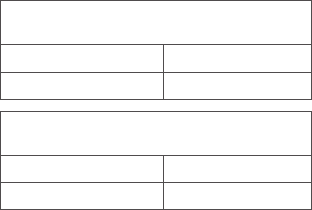
6 7
4044V Maximum SAR for this model and
conditions under which it was recorded.
Head SAR 0.69 W/kg
Body-worn SAR 1.14 W/kg
4044M Maximum SAR for this model and
conditions under which it was recorded.
Head SAR 0.61 W/kg
Body-worn SAR 1.14 W/kg
While there may be differences between the SAR levels of various phones and
at various positions, they all meet the government requirements.
SAR compliance for body-worn operation is based on a separation distance of
15 mm between the unit and the human body. Carry this device at least 15
mm away from your body to ensure RF exposure level compliant or lower to
the reported level. To support body-worn operation, choose the belt clips or
holsters, which do not contain metallic components, to maintain a separation
of 15 mm between this device and your body.
RF exposure compliance with any body-worn accessory, which contains metal,
was not tested and certified, and use such body-worn accessory should be
avoided.
Additional information on SAR can be found on the Cellular Telecommunications
& Internet Association (CTIA) Web site: http://www.ctia.org/
The World Health Organization (WHO) considers that present scientific
information does not indicate the need for any special precautions for
use of mobile phones. If individuals are concerned, they might choose
to limit their own or their children’s RF exposure by limiting the length
of calls, or using “hands-free” devices to keep mobile phones away from
the head and body. Additional WHO information about electromagnetic
fields and public health are available on the following website:
http://www.who.int/peh-emf.
Note: This equipment has been tested and found to comply with the limits
for a Class B digital device pursuant to part 15 of the FCC Rules. These limits
are designed to provide reasonable protection against harmful interference
in a residential installation. This equipment generates, uses and can radiate
radio frequency energy and, if not installed and used in accordance with
the instructions, may cause harmful interference to radio communications.
However, there is no guarantee that interference to radio or television
reception, which can be determined by turning the equipment off and on, the
user is encouraged to try to correct the interference by one or more of the
following measures:
- Reorient or relocate the receiving antenna.
- Increase the separation between the equipment and receiver.
- Connect the equipment into an outlet on a circuit different from that to which
the receiver is connected.
- Consult the dealer or an experienced radio/ TV technician for help.
Changes or modifications not expressly approved by the party responsible for
compliance could void the user’s authority to operate the equipment.
For the receiver devices associated with the operation of a licensed radio
service (e.g. FM broadcast), they bear the following statement:
This device complies with Part 15 of the FCC Rules and Industry Canada
licence-exempt RSS standard(s). Operation is subject to the condition that this
device does not cause harmful interference.
For other devices, they bear the following statement:
This device complies with Part 15 of the FCC Rules and Industry Canada
licence-exempt RSS standard(s). Operation is subject to the following two
conditions:
(1) this device may not cause harmful interference
(2) this device must accept any interference received, including interference
that may cause undesired operation.
Your mobile phone is equipped with a built-in antenna. For optimal operation,
you should avoid touching it or degrading it.
8 9
Please note by using the device some of your personal data may be shared with
the main device. It is under your own responsibility to protect your own personal
data, not to share with it with any unauthorized devices or third party devices
connected to yours. For products with Wi-Fi features, only connect to trusted
Wi-Fi networks. Also when using your product as a hotspot (where available),
use network security. These precautions will help prevent unauthorized access
to your device. Your product can store personal information in various locations
including a SIM card, memory card, and built-in memory. Be sure to remove
or clear all personal information before you recycle, return, or give away your
product. Choose your apps and updates carefully, and install from trusted sources
only. Some apps can impact your product’s performance and/or have access
to private information including account details, call data, location details and
network resources.
Note that any data shared with TCL Communication Ltd. is stored in
accordance with applicable data protection legislation. For these purposes
TCL Communication Ltd. implements and maintains appropriate technical
and organizational measures to protect all personal data, for example against
unauthorized or unlawful processing and accidental loss or destruction of or
damage to such personal data whereby the measures shall provide a level of
security that is appropriate having regard to
(i) the technical possibilities available,
(ii) the costs for implementing the measures,
(iii) the risks involved with the processing of the personal data, and
(iv) the sensitivity of the personal data processed.
You can access, review and edit your personal information at any time by
logging into your user account, visiting your user profile or by contacting us
directly. Should you require us to edit or delete your personal data, we may
ask you to provide us with evidence of your identity before we can act on your
request.
IC Notice
This device complies with Industry Canada license-exempt RSS standard(s).
Operation is subject to the following two conditions:
(1) this device may not cause interference, and
(2) this device must accept any interference, including interference that may
cause undesired operation of the device.
IC Radiation Exposure Statement
This EUT is compliance with SAR for general population/uncontrolled exposure
limits in IC RSS-102 and had been tested in accordance with the measurement
methods and procedures specified in IEEE 1528 and IEC 62209. This
equipment should be installed and operated with minimum distance 15 mm
between the radiator and your body. This device and its antenna(s) must not be
co-located or operating in conjunction with any other antenna or transmitter.
4044M IC: 9238A-0073
4044V IC: 9238A-0064
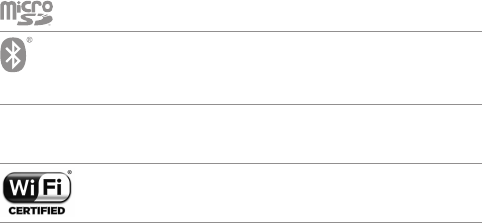
10 11
Licences .............................................................
microSD Logo is a trademark.
The Bluetooth word mark and logos are owned by the Bluetooth
SIG, Inc. and any use of such marks by TCL Communication Ltd.
and its affiliates is under license. Other trademarks and trade
names are those of their respective owners.
Alcatel Gflip2 4044M
Alcatel Gflip2 4044V
Bluetooth Declaration ID D032964
The Wi-Fi Logo is a certification mark of the Wi-Fi Alliance.
Hearing Aid Compatibility
Your mobile phone is rated: «For Hearing Aid», to assist hearing device users
in finding mobile phones that may be compatible with their hearing devices.
Your 4044V/4044M device is HAC M4 compatible. Reference ANSI C63.19-
2011.
This phone has been tested and rated for use with hearing aids for some of
the wireless technologies that it uses. However, there may be some newer
wireless technologies used in this phone that have not been tested yet for
use with hearing aids. It is important to try the different features of this phone
thoroughly and in different locations, using your hearing aid or cochlear implant,
to determine if you hear any interfering noise. Consult your service provider or
the manufacturer of this phone for information on hearing aid compatibility.
If you have questions about return or exchange policies, consult your service.
For more information please visit our website http://www.alcatelonetouch.ca
General information .......................................
• Website: http://www.alcatelonetouch.ca
• Facebook: facebook.com/alcatel
• Twitter: twitter.com/alcatel
• Instagram: instagram.com/actalel
• Hot Line Number: In the United States, call 855-368-0829 for technical
support. In Canada, call 855-844-6058 for technical support.
• Address: 5/F, Building22E, Science Park West Avenue, Hong Kong Science
Park, Pak Shek Kok, Hong Kong
On our Internet site, you will find our FAQ (Frequently Asked Questions)
section. You can also contact us by e-mail to ask any questions you may have.
An electronic version of this user guide is available in English
and other languages according to availability on our server:
www.alcatelonetouch.ca
Your 4044M telephone is a transceiver that operates on GSM in quad-
band (850/900/1800/1900 MHz) or UMTS in tri-band (B2/4/5), FDD in
(B2/4/5/7/12/13/17).
Your 4044V telephone is a transceiver that operates on GSM in quad-
band (850/900/1800/1900 MHz) or UMTS in tri-band (B2/4/5), FDD in
(B/2/4/5/7/12/17).
Protection against theft (1)
Your telephone is identified by an IMEI (phone serial number) shown on the
packaging label and in the phone’s memory. We recommend that you note
the number the first time you use your telephone by entering * # 0 6 # and
keep it in a safe place. It may be requested by the police or your carrier if your
telephone is stolen. This number allows your mobile telephone to be blocked
preventing a third person from using it, even with a different SIM card.
(1) Contact your network operator to check service availability.
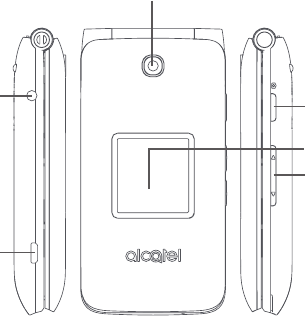
12 13
Disclaimer
There may be certain differences between the user manual description and the
phone’s operation, depending on the software release of your telephone or
specific carrier services.
TCL Communication shall not be held legally responsible for such differences,
if any, nor for their potential consequences, which responsibility shall be borne
by the carrier exclusively.
1 Your mobile ..............................................
1.1 Keys and connectors
Headset
connector Camera key
Camera
Charging port
Volumn key
Sub screen
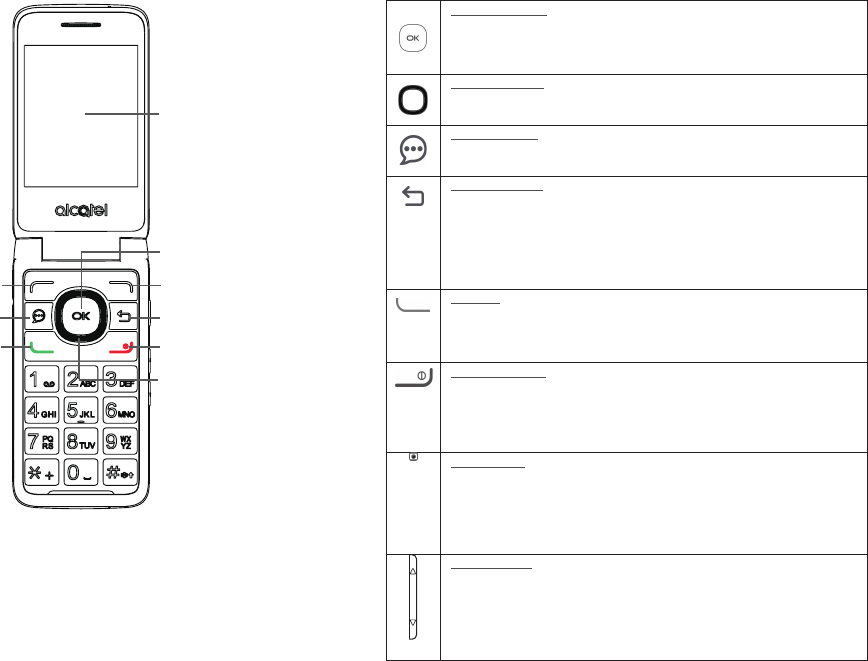
14 15
Center soft key
•Confirm an option (press the middle of the key)
•Press: Access app list (Home screen)
Navigation key
•Goes to up, down, left or right menu
Messages key
•Press: Access Messages app
Back/clear key
•Let you return to the previous screen, or close a dialog box, options
menu
•Press: Delete character (In edit mode)
•Long press: Delete all characters by one time (In edit mode)
Call key
•Pick up/send a call
•Press: Enter call log (From Idle screen)
End/power key
•Press: End a call
Return to the Idle screen
•Long press: Power on/off
Camera key
•Press: Access Camera app
•Press: Take a picture or shoot video (in Camera mode)
•Press and hold the Camera key and Volume down key to capture
a screenshot
Volume Keys
•In call mode, adjusts the earpiece or headset volume
•In Music/Video/Streaming mode, adjusts the media volume
•In general mode, adjusts the ringtone volume
•Mutes the ringtone of an incoming call
Center soft key
Left soft key
Messages
key
Call key
Right soft key
Back/clear key
End/power key
Navigation key ( up,
down, left, right)
Main screen
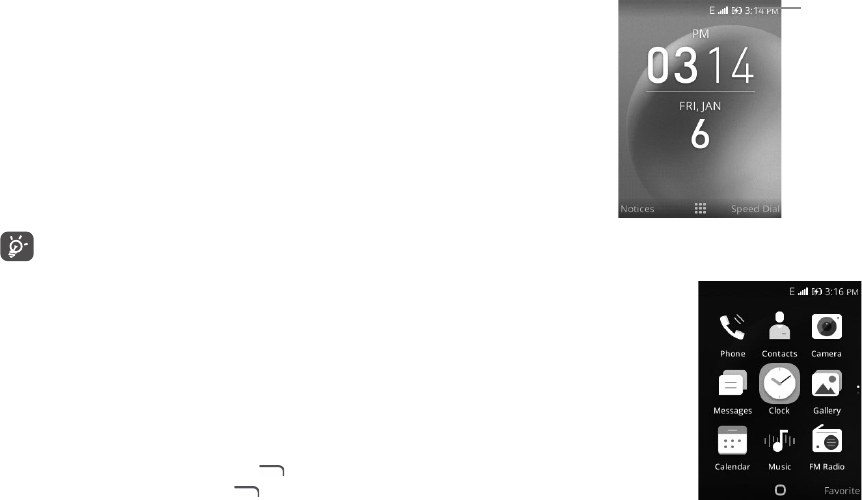
16 17
1.2 Getting started
1.2.1 Set up
Inserting or removing the nano-SIM/microSD card
A nano-SIM card is required to make phone calls and use cellular networks. If
you have a SIM card, insert it before setting up the phone. Do not attempt to
insert other SIM types like micro or standard cards, as you may damage your
phone.
Power off your phone before inserting or removing the SIM/microSD card.
Charging the battery
You are advised to fully charge the battery. Insert the small end of the charging
cable into the charge port, and plug the charger into an electrical outlet.
To reduce power consumption and energy waste, disconnect your
charger when the battery is fully charged; switch off Wi-Fi, Bluetooth.
In Settings you can also lower the brightness of the screen, and shorten
the length of time before the screen goes to sleep.
1.2.2 Power on your phone
To turn your phone on, hold down the End/power key until the phone powers
on. It will take a few seconds before the screen lights up. Unlock your phone
with a password before the Home screen can display if you've set a screen lock
in Settings.
Set up your phone for the first time
The first time you power on the phone, you should set the following options:
•Select the phone's language, then press to go next.
•Select an enabled Wi-Fi, then press to go next.
Even if no SIM card is installed, your phone will still power on and you will
be able to connect to a Wi-Fi network and use some of the phone's features.
1.2.3 Power off your phone
To turn your phone off, hold down the End/power key until the Phone turns off.
1.3 Home screen
Status bar
•Status/Notifications
1.4 App list
Press the Center soft key from the Home screen to access the App list.
1.4.1 Status bar
The Status bar appears at the top of your Home screen. Icons indicating your
phone’s status and new notification alerts appear in the Status bar.
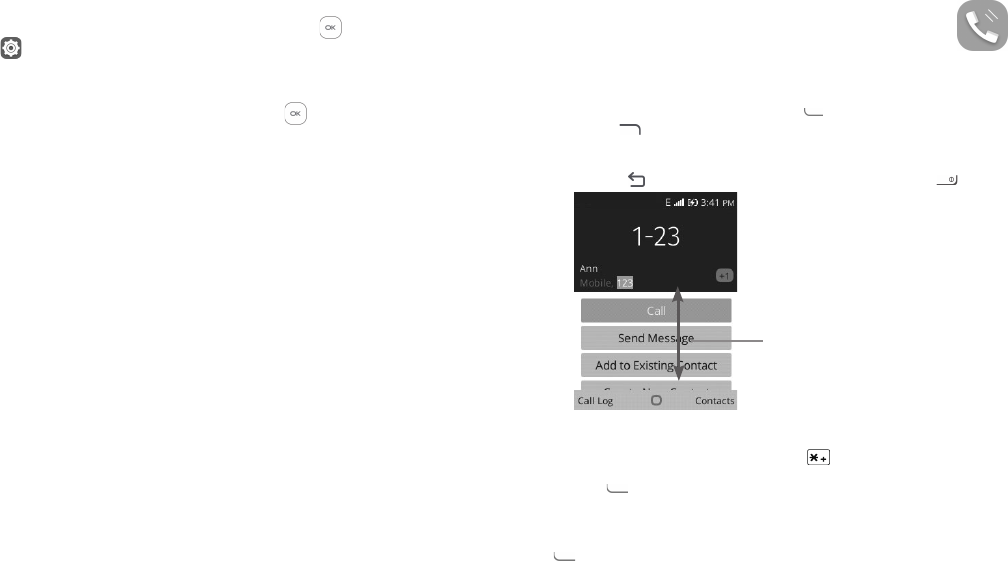
18 19
1.4.2 Change Home screen wallpaper
•From the Home screen, press the Center Soft Key , select Settings icon
and then press the Navigation Key to select Personalization.
•Press the Navigation Key and select Display -> Wallpaper. Select the image
location to browse from Wallpaper, Gallery or Camera.
•Select new image, press the Center Soft Key to save. Exit out and new
image will be displayed on Home screen.
2 Calls ..................................................
2.1 Making a call
Dial the desired number, press the Call Key to place the call, or press the
Right Soft Key to select a contact from Contacts, and then press the up and
down of the Navigation Key to select the desired contact and press the Call
Key. If you make a mistake, you can delete the incorrect digits by pressing the
Back/Clear Key . To hang up the call, press the End/Power Key .
Press the up and down of the
Navigaon Key to select more
opons.
International call
To dial an international call, press and hold to enter “+”, then enter the
international country prefix followed by the full phone number and finally press
the Call Key .
Emergency call
If your phone has network coverage, dial emergency number and press
the Call
Key
to make an emergency call. This works even without a SIM card.
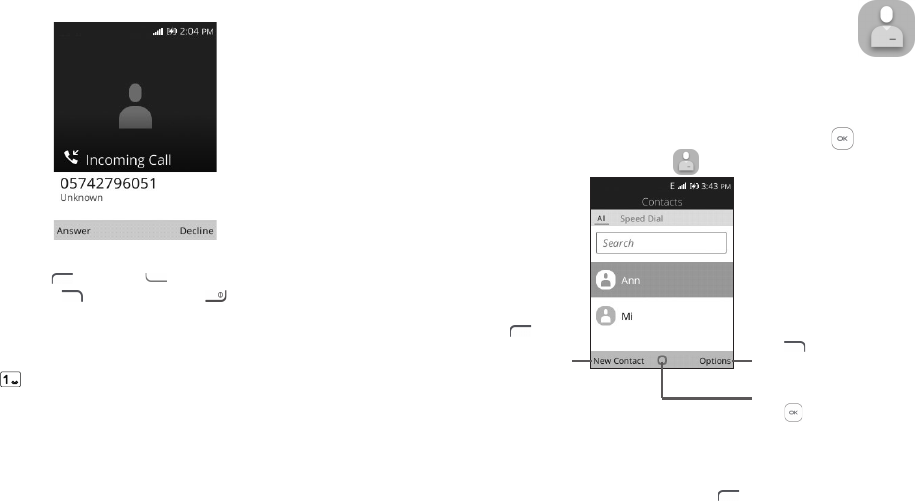
20 21
2.2 Answer or decline a call
When you receive a call:
•Press the Left Soft Key or
Call Key
to answer;
•Press the Right Soft Key or End/Power Key to decline.
To mute the ringtone volume of an incoming call, press the Volume Key.
2.3 Calling your voicemail (1)
•Press and hold to call voicemail.
•Follow the prompts to set up your voicemail account.
(1) Contact your network operator to check service availability.
3 Contacts .......................................
3.1 Consult your Contacts
Contacts enables quick and easy access to the contact you want to reach.
You can access this function by pressing the Center Soft Key from the
Home screen and select Contacts icon .
Press the Right Soft
Key to access more
options.
Press the Left Soft
Key in the
contact list to create
a new contact.
Press the Center Soft
Key to enter contact
detail.
3.2 Adding a contact
In contacts list screen, press the Left Soft Key to access New Contact, and
then you could edit new contact information.
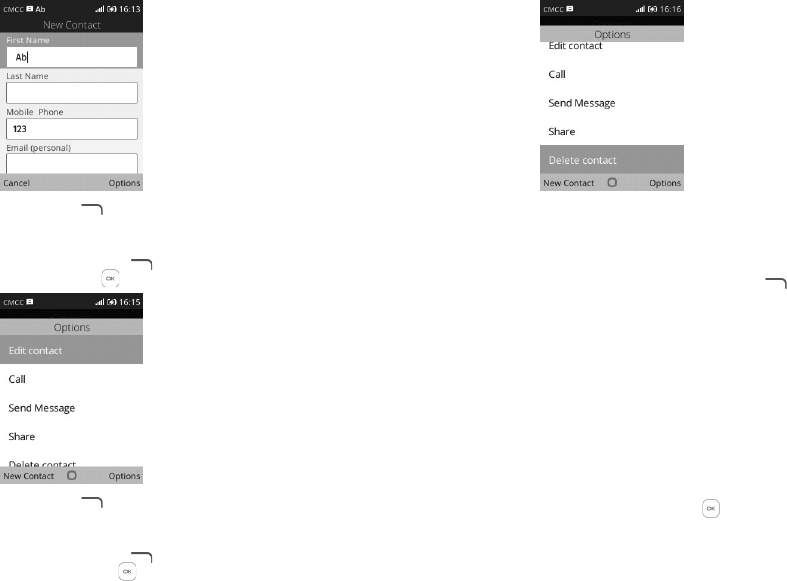
22 23
When finished, press the Right Soft Key and then choose Save to save.
3.3 Editing your contacts
In contacts list screen, press the Right Soft Key to access Options, select
Edit contact, and press the Center Soft Key to edit.
When finished, press the Right Soft Key again to save.
3.4 Deleting a contact
In contacts list screen, press the Right Soft Key to access Options, select
Delete contact, and press the Center Soft Key to delete.
3.5 Sharing your contacts
You can share a single contact with others by sending the contact's vCard to
them via Email, Messages, and Bluetooth.
Select a contact you want to share, press the Right Soft Key to access
Options, and then select Share.
3.6 Available options
From the contact list, you can access the following options:
Call
Make a call to the selected contact.
Send message
Send an SMS/MMS to a contact you selected from Contacts.
Settings
•Sort contacts Press the Center Soft Key to choose contacts
sorted by first name or by last name.
•Import Contacts Import contacts between SIM card, memory card,
Gmail, outlook and phone.
•Export Contacts Export contacts between SIM card, memory card,
Bluetooth and phone.
•Set ICE Contacts Add two contacts for making " In Case of Emergency"
calls.
•Delete Contacts Delete one or more contacts at once.
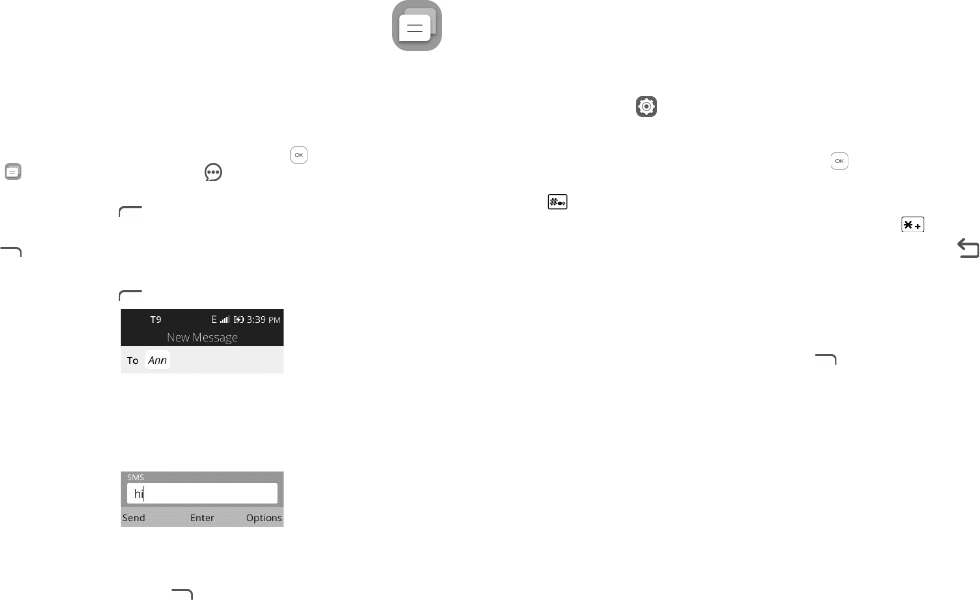
24 25
4 Messages .........................................
Use the messaging feature to send and receive text (SMS) and multimedia
(MMS) messages.
4.1 Write message
•From the Home screen, press the Center Soft Key and select Messages
icon or press the Message Key directly from idle screen to enter
Messages.
•Press the Left Soft Key to write text messages.
•Enter the phone number of the recipient in the To bar or press the Right Soft
Key to add recipients.
•Press the Message bar to enter the text of the message.
•Press the Left Soft Key to send text messages.
4.2 Send a multimedia message
MMS enables you to send video clips, images, photos, contacts and sounds
by pressing the Right Soft Key to other compatible phones and email
addresses.
An SMS will be converted to MMS automatically when media files (image,
video, audio, etc.) are attached or email addresses added.
4.3 How to type a message
When in edit mode, the default input method is English, you can press Keypad
to change the input method to access numbers 1,2,3... or long press the
corresponding key to get the number you want.
You can enter text using predictive text input. To set your desired text input,
please select Settings > Personalization > Input methods.
•For normal text input, press a number key, 2-9, repeatedly until the desired
character is displayed. If the next letter your want is located on the same
key as the present one, press the Center Soft Key until the next cursor
is displayed.
•Press key to switch among "T9-->abc-->ABC-->123-->Abc" mode.
•To insert a punctuation mark or special character, please press key.
•If you want to delete the already typed letters or symbols please press
to delete them one by one.
4.4 Settings
The messages settings menu lets you control options for your text and MMS
messages including message limits, size settings, and notifications.
On the Messages screen, press the Right Soft Key > Settings. You can set
the following:
•Auto Retrieve
Messages
Select this option to automatically retrieve all your
multimedia messages completely. When selected,
the multimedia message header plus the message
body and attachments will automatically download
to your phone. If you turn off, only the multimedia
message header will be retrieved and shown in your
Messaging screen.
•WAP Push Press to enter WAP push options.
•Emergency Alerts Press to enter Emergency alerts options.
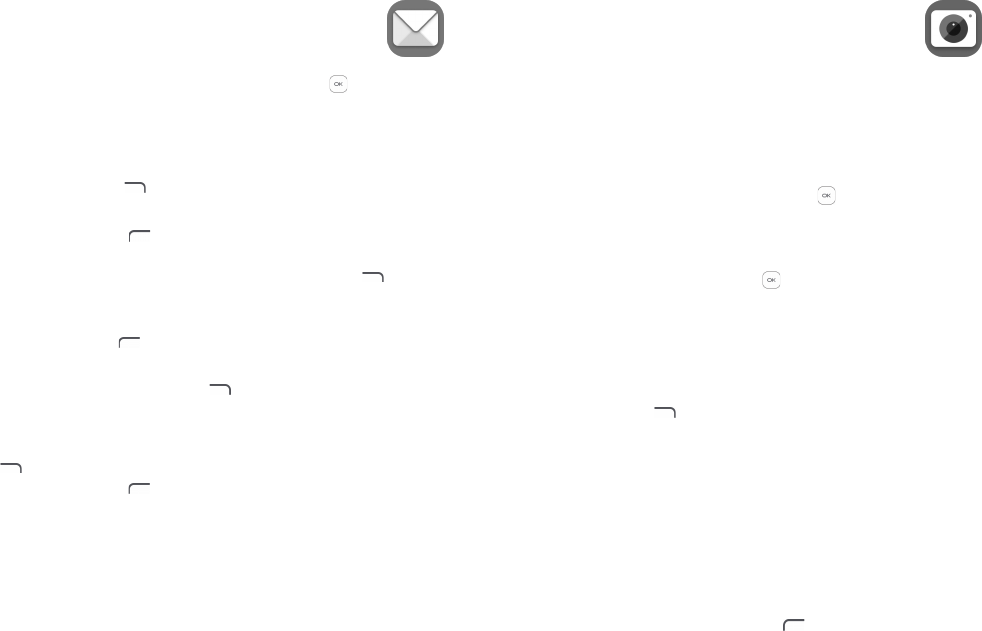
26 27
5 Email .................................................
You can access this function by pressing the Center Soft Key from the Home
screen and select Email.
An email wizard will guide you through the steps to set up an email account.
•Enter your name in outgoing emails, the email address and password of the
account you want to set up.
•Press the Right Soft Key to access Next. If the account you entered is not
provided by your service provider in the phone, you will be prompted to go
to the email account settings screen to enter settings manually. Alternatively,
press the Left Soft Key to access Manual setup to directly enter the
incoming and outgoing settings for the email account you are setting up.
•To add another email account, you can press the Right Soft Key to access
Options/ Settings. And then select Add account.
To create and send emails
•Press the Left Soft Key to compose a new email from the Inbox screen.
•Enter recipient(s) email address(es) in the To field.
•If necessary, press the Right Soft Key to add Cc/Bcc or add attachment
to the message.
•Enter the subject and the content of the message.
•If you do not want to send the mail right away, you can press the Right Soft
Key and select Save as draft or touch the Back key to save a copy.
•Finally, the Left Soft Key to send.
6 Camera .............................................
Your mobile phone is fitted with a Camera and a Camcorder for taking photos
and shooting videos.
Before using the Camera or Camcorder, be sure to remove the protective lens
cover to avoid it affecting your picture quality.
6.1 Camera ....................................................................................
To access this function, press the Center Soft Key from the Home screen
and select Camera.
To take a picture
The screen acts as the viewfinder. Position the object or landscape in the
viewfinder, and press the Center Soft Key or Camera Key on the right side
of the phone to take the picture which will be automatically saved.
Before taking a picture, you can adjust a number of settings.
Zoom in/out Viewfinder
•Press the up or down side of the Navigation key to zoom in and out the
viewfinder.
Press the Right Soft Key to access:
•Selftimer Set the time to take a picture after press the capturing
button.
•Grid It divides the screen into equal parts and helps you take
better photos by making it simple to align compositional
elements to the grid, such as the horizon or buildings to
the lines in the grid.
•Gallery Go to Gallery application.
•Modes Set photo mode or video mode.
After taking a picture, press the Left Soft Key to preview.
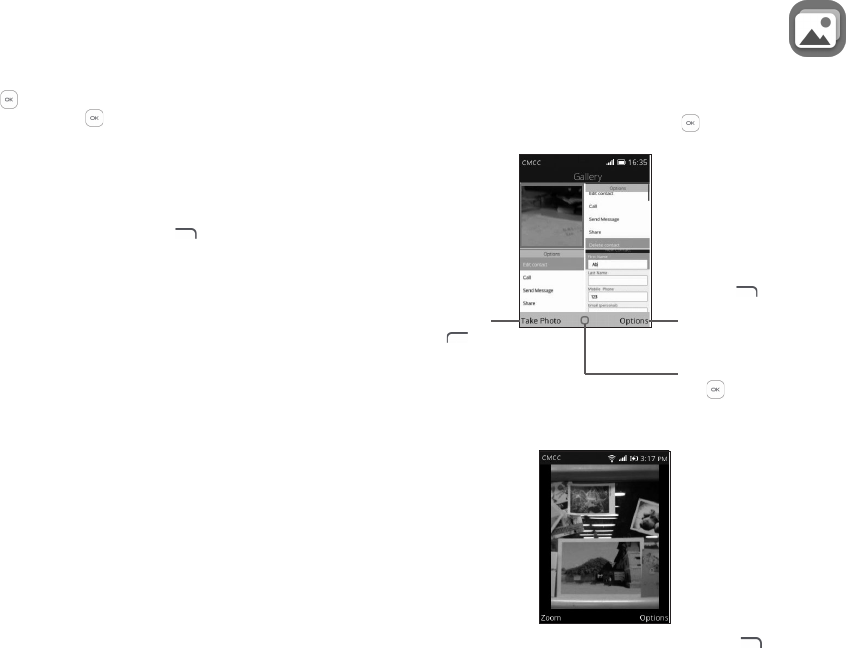
28 29
6.2 Camcorder
To shoot a video
•Press the right side of Navigation key to switch to Video mode from Camera
mode.
•Press the Center Soft Key or Camera Key to shoot a video.
•After finished, press the Center Soft Key or Camera Key again to save. You
could go to Video app to play.
Before shooting a video, you can adjust:
•Zoom in/out Viewfinder Press the up or down side of the Navigation key
to zoom in and out the viewfinder.
•Modes/Videos Press the Right Soft Key , and press the
Navigation key to choose mode.
7 Gallery ..............................................
Gallery acts as a media player for you to view photos. In addition, a set of
further operations to pictures are available for your choice.
To access this function, press the Center Soft Key from the Home screen
and select Gallery.
Press the Left
Soft Key to
take a picture.
Press the Right
Soft Key
to access more
options.
Press the Center Soft
Key to view the
selected picture.
Modifying your picture
More options are available by pressing the Right Soft Key from picture
screen.
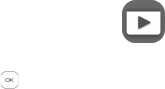
30 31
•Delete Delete the selected picture.
•Edit Select this option to adjust exposure value, rotate the
picture, crop, add filters and auto-correction.
•Rename Rename the selected picture.
•Rotate Rotate the picture.
•Share Share the picture via Email, Messges and Bluetooth.
•Select Mutiple It enables to select mutiple picuture at the same time.
•File Info View the picture information, such as name, size, image
type and etc.
•Lock After the picture locked, you could not delete, edit,
rename and rotate this picture until it's unlocked.
•Sort and Group It enables to sort picture by date and time, name, size
and etc. and group by date.
8 Video ..................................................
To access this function, press the Center Soft Key from the Home screen
and select Video.
When access to this feature, you can play, share, delete, rename and store the
video according to your preference.
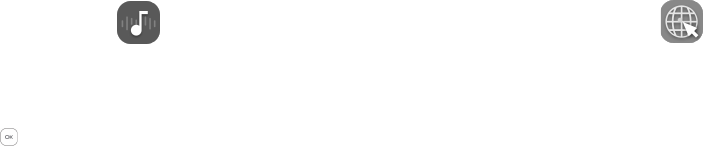
32 33
9 Music..................................................
Using this menu, you can play music files stored on phone storage in your
phone. Music files can be downloaded from your computer to phone using a
USB cable.
To access this function, press the Center Soft Key from the Home screen
and select Music.
10 Browser .........................................
Using Browser, you can enjoy surfing the Web.
To access this function, press the Center Soft Key from the Home screen and
select Browser.
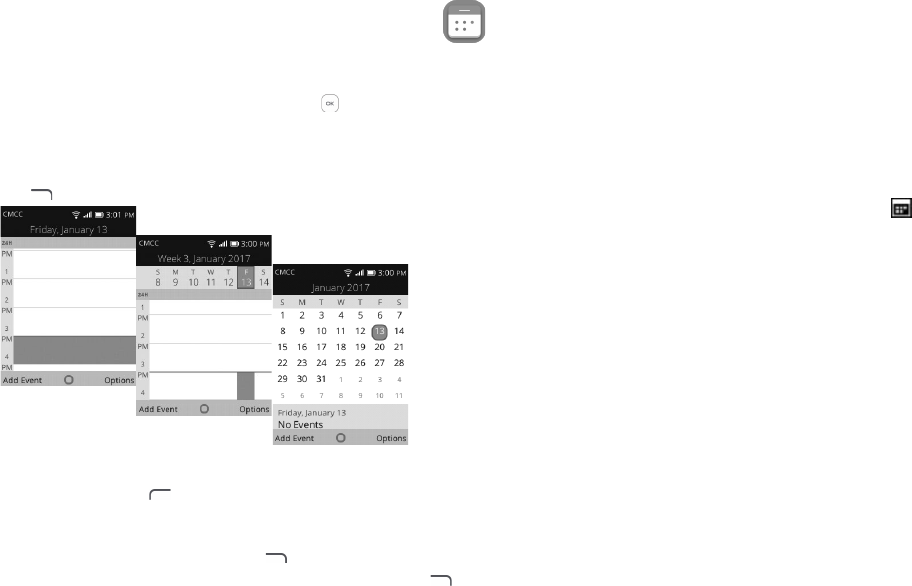
34 35
11 Calendar ........................................
Use the Calendar to keep track of important meetings, appointments, etc.
To access this function, press the Center Soft Key from the Home screen
and select Calendar.
11.1 Multimode view
You can display the Calendar in Day, Week, Month view. Press the Right Soft
Key to change your Calendar view.
Day view
Week view
Month view
11.2 To create new events
Press the Left Soft Key to add new events from any Calendar view.
•Fill in all required information for this new event. If it is a whole-day event,
you can select All-day Event.
•When finished, press the Right Soft Key to save.
More important options are available by pressing the Right Soft Key from
the Calendar main screen:
•Go to date To go to whatever date you want.
•Search Search the event or schedule you added on Calendar.
•Calendar to Display To display offline calendar, Google account or
Yahoo account.
•Sync calendar To sync calendar.
•Settings To set a series of Calendar settings.
11.3 Event reminder
If a reminder is set for an event, the upcoming event icon will appear on the
Status bar as a notification when the reminder time arrives.
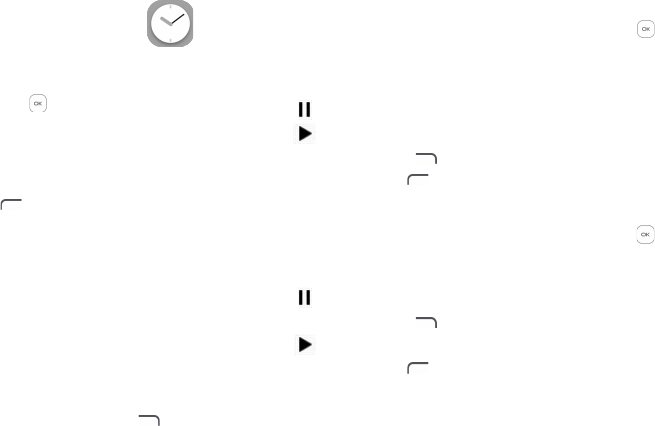
36 37
12 Clock ............................................
Your mobile phone has a built-in clock.
To access this function, press the Center Soft Key from the Home screen
and select Clock.
12.1 Alarm
To set an alarm
From the Clock screen, press the Left Soft Key to to add a new alarm. The
following options will appear:
•Time Press to set the alarm time.
•Repeat Select the days you want your alarm to go off.
•Sound Select a ringtone for the alarm.
•Vibrate Press to activate vibration.
•Alarm name Press to enter a name for the alarm.
To adjust alarm settings
More important options are available by pressing the Right Soft Key from
the Clock screen:
•Edit Press to edit alarm.
•Delete Press to delete alarm.
•Settings Press to set snooze time, volume, vibration and sound.
12.2 Timer
From the Alarm screen, press the right side of Center Soft Key to enter the
Timer screen.
•Press the Center Soft Key to edit hour, minute and second, when finished,
press Center Soft Key again to start timer.
•Press to stop timer.
•Press to restart.
•Press the Right Soft Key when timer starts to add 1 minute.
•Press the Left Soft Key to reset the timer on halt screen.
12.3 Stopwatch
From the Timer screen, press the right side of Center Soft Key to enter the
Stopwatch screen.
•Press the Center Soft Key to start stopwatch.
•Press to halt the total times.
•Press the Right Soft Key to record the lap.
•Press to restart.
•Press the Left Soft Key to reset the stopwatch on halt screen..
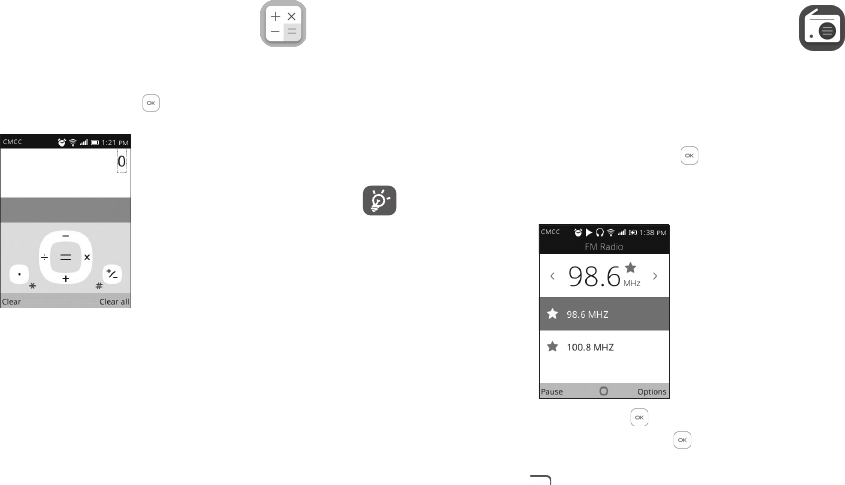
38 39
13 Calculator .....................................
With the Calculator, you can solve many mathematical problems.
To access this function, press the Center Soft Key from the Home screen
and select Calculator.
Enter a number and the arithmetic operation to be performed, enter the second
number, then press “=” to display the result.
14 FM Radio ......................................
Your phone is equipped with a radio(1) with RDS(2) functionality. You can use
the application as a traditional radio with saved channels or with parallel visual
information related to the radio program on the display if you tune to stations
that offer Visual Radio service.
To access this function, press the Center Soft Key from the Home screen
and select FM Radio.
To use it, you must plug in your headset, which works as an antenna
connected with your phone.
Press the left/right side of Center Soft Key to decrease/increase 0.1MHz.
Long press the left/right side of Center Soft Key to search and go to the
nearest lower/higher frequency channel.
Press the Right Soft Key to add the channel to favorite and then the
channel will be added a red star and showed in the channel list. Or press the
Right Soft Key to edit favorite channal or switch to speaker.
(1) The quality of the radio depends on the coverage of the radio station in that particular
area.
(2) Depending on your network operator and market.
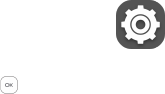
40 41
15 Settings .........................................
To access this function, press the Center Soft Key from the Home screen
and select Settings.
15.1 Network & Connectivity
15.1.1 Airplane Mode
When Airplane mode is on, it will simultaneously disable all wireless connections
including Wi-Fi, Bluetooth and more.
15.1.2 Cellular & Data
Carrier
When nano card inserted, the phone will detect carrier automatically.
Data Connection
If you do not need to transmit data on all mobile networks, turn off Data
connection to avoid incurring significant charges for data use on local operator
mobile networks, particularly if you do not have a mobile data agreement.
Data Roaming
If you don’t need to transmit data on other operators’ mobile networks, disable
Data roaming to avoid incurring significant roaming charges.
APN Settings
You can select APN types or add new APN.
15.1.3 Geolocation
KaiOS uses GPS, and additional supplemental information such as Wi-Fi and
mobile networks to approximate your location.
Location data may be used by KaiOS and service providers to improve accuracy
and coverage of the location databases.
15.1.4 Wi-Fi
Using Wi-Fi you can now surf the Internet without using your SIM card
whenever you are in range of a wireless network. The only thing you have to
do is to enter the Wi-Fi screen and configure an access point to connect your
phone to the wireless network.
15.1.5 Bluetooth
Bluetooth allows your phone to exchange data (videos, images, music, etc.)
within a small range with another Bluetooth supported device (phone,
computer, printer, headset, car kit, etc.).
15.1.6 Calling settings
DTMF tones
Dual Tone Multi-Frequency, or DTMF is a method for instructing a telephone
switching system of the telephone number to be dialed, or to issue commands
to switching systems or related telephony equipment.
Press to set DTMF tones to normal or long.
Call Waiting
Press to active or deactive call waiting.
Caller ID
Press to select network default, hide number or show number.
Call Forwarding
Press to configure how your calls are forwarded when you are busy, unanswered
or unreachable.
15.1.7 Messaging Settings
Delivery Reports
Mark the checkbox to request a delivery report for each text message you send.
Read Reports
Mark the checkbox to request a report on whether each recipient has read a
multimedia message sent by you.
42 43
Auto Retrieve
Press to disable auto-retrieve or enable auto retrieve with/without roaming.
WAP Push
Mark the checkbox to enable receipt of push messages from network.
Cell Broadcast
Mark the checkbox to enable receipt of cell broadcast messages.
Emergency Alert
Mark the checkbox to enable emergency alert.
Service Center
It shows the service center number.
15.1.8 Internet Sharing(1)
USB tethering
You can share your phone's mobile data connection with a single computer via
a USB cable.
15.1.9 Emergency Alerts
Alert Inbox
Press to view Alert message in alert box.
Extreme alerts
Mark the checkbox to enable extreme alert.
Severe alerts
Mark the checkbox to enable severe alert.
AMBER alerts
Mark the checkbox to enable amber alert.
WPAS Test alerts
Mark the checkbox to enable wpas test alert.
(1) Only available for 4044V.
Alert Reminder
Press to set alert reminder once, every 2 minutes, every 5 minutes, or off.
Alert Tone Preview
Press to preview alert tone.
Speak alert message
Mark the checkbox to enable speak alert message.
15.2 Personalization
15.2.1 Sound
Volume
Press to set volume for Media, Rightones & notifications and alarm.
Tones
Press to manage tones.
Other Sounds
Press to enable/disable the sound for Dial pad, camera and sent message.
15.2.2 Display
•Wallpaper Press to select wallpaper from wallpaper, gallery
or camera.
•Brightness Press to set the level of brightness.
•Screen Timeout Press to set screen timeout.
15.2.3 Search
Search Engine
Press to select search engine.
Search Suggestions
Press to enable or disable search suggestions.
44 45
15.2.4 Notices
Show on lock screen
Press to enable or disable notice show on lock screen.
Show after reboot
Press to enable or disable notice show after reboot.
15.2.5 Date & Time
Auto Sync
Press to enable or disable auto-sync.
Date
Only after disable auto-sync will you set the phone’s date manually.
Time
Only after disable auto-sync will you set the phone’s time manually.
Time Zone
Only after disable auto-sync will you set the phone’s timezone manually.
Time Format
Press to select 12-hour clock format or 24-hour clock format.
15.2.6 Language
Press to select the language and the region you want.
15.2.7 Input Methods
Press to select input languages.
15.2.8 Answer Mode
Press to enable flip to answer.
15.3 Privacy & Security
15.3.1 Screen Lock
Screen lock allows you to set a 4-digit password which protects your phone
from intrusions. Whoever turns on your phone will be prompted to enter a
password in order to access your device.
15.3.2 SIM Security
A SIM PIN prevents access to the SIM card cellular data networks. When it's
enabled, any device containing the SIM card will request the PIN upon restart.
A SIM PIN is not the same as the lock code used to unlock the device.
15.3.3 APP Permissions
Press to set Geolocation permission for Camera and System app.
15.3.4 Do Not Track
Press to set whether you want to be tracked by website and apps.
15.3.5 Browsing Privacy
Press to clear browsing history or clear cookies and stored data.
15.4 Storage
15.4.1 USB storage
Enabling USB storage allows another computer or device connected using USB
to access files on this phone.
15.4.2 End user storage
Use these settings to monitor the total and available space on your phone.
15.5 Device
15.5.1 Device Information
This contains information about things ranging from Model number, Software
version, Hardware, Platform version, Bluetooth address, Build number and etc.
46 47
15.5.2 Downloads
Press to view downloads.
15.5.3 Battery
Press to set power saving mode.
Turning power saving mode on will turn off the phone's data, Bluetooth and
Geolocation connections to extend battery life.
You can adjust power use via the screen brightness or screen timeout settings
in the Display screen.
15.5.4 Accessibility
Invert Colors
Press to turn on/off color inversion.
Backlight
Press to turn on/off backlight.
Large Text
Large text enable to enlarge the screen text.
Captions
Press to activate/deactivate captions for phone screen.
Readout
Readout mode function reads labels of interface elements and providers sound
response.
Mono Audio
Press to turn on/off mono audio.
Volume Balance
Press to set volume balance value.
Keypad Vibration
Press to activate/deactivate keypad vibration
TTY
TTY mode can be used by people who are deaf, have poor hearing or speech
impairments.
Press to set TTY to full, VCO, HCO or turn off TTY.
Hearing Aid Compatibility(HAC)
Hearing aid mode can be used by people who are deaf, have poor hearing or
speech impairments. After connecting the phone and hearing aid device, calls
are linked to a relay service, which converts incoming speech to text for the
person using the hearing aid and converts outgoing text from the hearing aid
device to a spoken voice for the person on the other end of the conversation.

48 49
16 Making the most out of your
phone ....................................................
16.1 Upgrade
You can use the Over-the-air Upgrade tool to update your phone's software.
16.1.1 Over-the-air Upgrade
Using the Over-the-air Upgrade tool you can update your phone's software.
To access Update phone, select Settings > Device > Device Information >
Update phone. If you want to update the system, select Download, after it is
done please select Install to complete the upgrade. Now your phone's software
will be the latest version.
You should turn on data connection before searching for updates. Settings for
auto-check intervals is also available once you restart the phone.
If you have chosen auto-check, when the system discovers the new version,
dialog will pop up to choose download or ignore, the notification also will show
in status bar.
17 Accessories ..........................................
The latest generation of Alcatel mobile phones offers a built-in handsfree
feature that allows you to use the telephone from a distance, placed on a table
for example.
1. Battery
2. Charger
3. Quick Start Guide
4. Product Safety Information leaflet
Only use the Alcatel batteries, chargers, and accessories included along
with your device.
50 51
18 TCL Communication Ltd.
Warranty ..............................................
TCL Communication Ltd. warrants to the original retail purchaser of this
wireless device that should this product or part thereof during normal
consumer usage and condition be proven to be defective in material or
workmanship that results in product failure within the first twelve (12) months
from the date of purchase as shown on your original sales receipt from an
authorized sales agent. Such defect(s) will be repaired or replaced (with new or
rebuilt parts) at the company’s option without charge for parts or labor directly
related to the defect(s).
Batteries, power adapters, and other accessories sold as in box items are also
warranted against defects and workmanship that results in product failure
within the first twelve (12) months period from the date of purchase as shown
on your original sales receipt. Such defect(s) will be repaired or replaced (with
new or rebuilt parts) at the company’s option without charge for parts or labor
directly related to the defect(s).
The limited warranty for your wireless device will be voided if any of the
following conditions occur:
•Non-compliance with the instructions for use or installation, or with technical
and safety standards applicable in the geographical area where your phone
is used;
•Connection to any equipment not supplied or not recommended by TCL
Communication Ltd.;
•Modification or repair performed by individuals not authorized by TCL
Communication Ltd. or its affiliates;
•Changes to the device operating system by the user or third party applications;
•Acts of god such as inclement weather, lightning, power surges, fire, humidity,
infiltration of liquids or foods, chemical products, download of les, crash, high
voltage, corrosion, oxidation;
•Removal or altering of the wireless device’s event labels or serial numbers
(IMEI);
•Damage from exposure to water or other liquids, moisture, humidity,
excessive temperatures or extreme environmental conditions, sand, excess
dust and any condition outside the operating guidelines;
•Rooted devices;
•Damage as result of physical abuse regardless of cause.
There are no express warranties, whether written, oral or implied, other than
this printed limited warranty or the mandatory warranty provided by your
jurisdiction. In no event shall TCL Communications Ltd or any of its affiliates
be liable for incidental or consequential damages of any nature whatsoever,
including but not limited to commercial loss, to the full extent those damages
can be disclaimed by law. Some locations do not allow the exclusion or
limitation of incidental or consequential damages, or limitation of the duration
of implied warranties, so the preceding limitations or exclusions may not apply
to you.
For support please contact:
By telephone: (855) 844-6058
Online: support.alcatleonetouch.ca
Electronic Recycling (Within USA Only):
For more information on Electronic Recycling, please:
1) Visit Alcatel Electronic Recycling Program website at http://www.
alcatelonetouch.us/electronic-recycling-program, or
2) Call Alcatel US Customer Support at 1-855-368-0829.
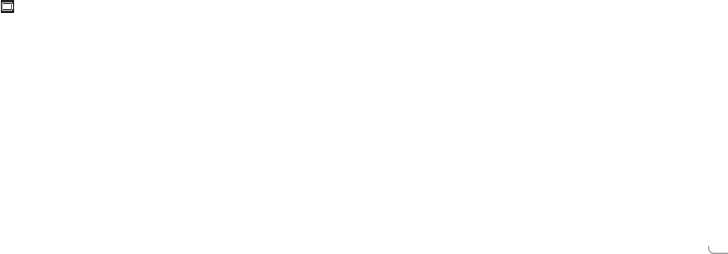
52 53
19 Troubleshooting .................................
Before contacting the service center, you are advised to follow the instructions
below:
•Youareadvisedtofullycharge( )thebatteryforoptimaloperation.
•Avoid storing large amounts of data in your phone as this may affect its
performance.
•Use the FOTA (Firmware Over The Air) Upgrade tool to update your
phone's software. To access Update phone, press Settings\Device\Device
Information\Update phone.
and carry out the following checks:
My phone can't be switched on or is frozen
•Check the battery contacts, remove and reinstall your battery, then turn your
phone on.
•Check the battery power level, charge for at least 20 minutes.
My phone has not responded for several minutes
•Restart your phone by pressing and holding the End/power key.
•Remove the battery and re-insert it, then restart the phone.
My phone turns off by itself
•Check whether your phone is locked when not in use, and make sure you
don't accidentally turn off your phone when locking it by pressing the End/
power key.
•Check the battery charge level.
My phone can't charge properly
•Make sure you are using an Alcatel battery and the charger from the box.
•Make sure your battery is inserted properly and clean the battery contact if
it’s dirty. It must be inserted before plugging in the charger.
•Make sure that your battery is not completely discharged; if battery power is
empty for a long time, it may take around 20 minutes to display the battery
charger indicator on the screen.
•Make sure charging is carried out under normal conditions (0°C to +45°C).
•When abroad, check that the voltage input is compatible.
My phone can't connect to a network or "No service" is displayed
•Try connecting in another location.
•Verify the network coverage with your carrier.
•Check with your carrier that your SIM card is valid.
•Try selecting the available network(s) manually.
•Try connecting at a later time if the network is overloaded.
My phone can't connect to the Internet
•Check that the IMEI number (press *#06#) is the same as the one printed on
your warranty card or box.
•Make sure that the internet access service of your SIM card is available.
•Check your phone's Internet connecting settings.
•Make sure you are in a place with network coverage.
•Try connecting at a later time or another location.
Invalid SIM card
•Make sure the SIM card has been correctly inserted.
•Make sure the chip on your SIM card is not damaged or scratched.
•Make sure the service of your SIM card is available.
Unable to make outgoing calls
•Make sure you have dialed a valid number and have pressed .
•For international calls, check the country and area codes.
•Make sure your phone is connected to a network, and the network is not
overloaded or unavailable.
•Check your subscription status with your carrier (credit, SIM card valid, etc.).
•Make sure you have not barred outgoing calls.
•Make sure that your phone is not in Airplane mode.
Unable to receive incoming calls
•Make sure your phone is switched on and connected to a network (check for
overloaded or unavailable network).
•Check your subscription status with your carrier (credit, SIM card valid, etc.).
•Make sure you have not forwarded incoming calls.
•Make sure that you have not barred certain calls.
•Make sure that your phone is not in Airplane mode.
The caller’s name/number does not appear when a call is received
•Check that you have subscribed to this service with your carrier.

54 55
•Your caller has concealed his/her name or number.
I can't find my contacts
•Make sure your SIM card is not broken.
•Make sure your SIM card is inserted properly.
•Import all contacts stored in SIM card to phone.
The sound quality of the calls is poor
•You can adjust the volume during a call by pressing the Volume Up/down key.
•Check the network strength .
•Make sure that the receiver, connector or speaker on your phone is clean.
I am unable to use the features described in the manual
•Check with your carrier to make sure that your subscription includes this
service.
•Make sure this feature does not require an Alcatel accessory.
When I select a number from my contacts, the number can't be dialed
•Make sure that you have correctly recorded the number in your file.
•Make sure that you have selected the country prefix when calling a foreign
country.
I am unable to add a contact in my contacts
•Make sure that your SIM card contacts are not full; delete some files or save
the files in the phone contacts.
My callers are unable to leave messages on my voicemail
•Contact your network carrier to check service availability.
I can't access my voicemail
•Make sure your carrier’s voicemail number is correctly entered.
•Try later if the network is busy.
I am unable to send and receive MMS
•Check your phone memory availability as it might be full.
•Contact your network operator to check service availability and check MMS
parameters.
•Verify the server center number or your MMS profile with your carrier.
•The server center may be swamped, try again later.
SIM card PIN locked
•Contact your network carrier to obtain the PUK code (Personal Unblocking
Key).
The phone can't be detected by others via Bluetooth
•Make sure that Bluetooth is turned on and your phone is visible to other
users.
•Make sure that the two phones are within Bluetooth’s detection range.
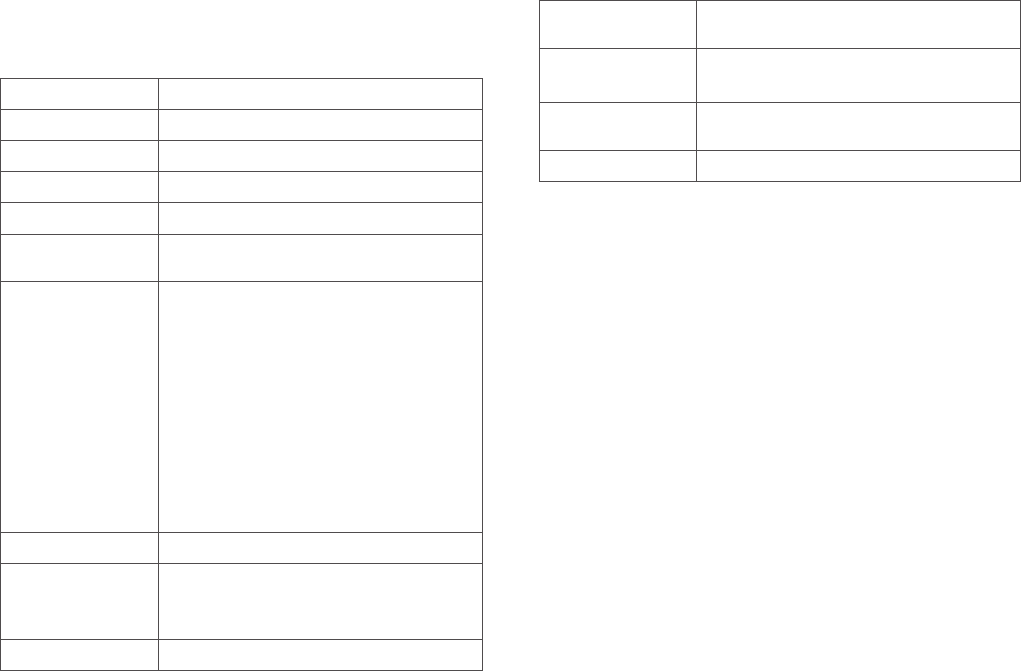
56 57
20 Specifications ......................................
Processor MSM 8909, Quad core 1.1GHz
OS KaiOS
Memory 4 GB ROM + 512 M RAM
Dimensions (LxWxT) 105 x 52.8 x 18.7mm
Weight Around 118g with battery
Display 2.8-inch main LCD screen with 320×240 TFT-TN
Capacity resolution
Network 4044V:
GSM: 850/900/1800/1900
UMTS: B2/4/5
FDD: B2/4/5/7/12/17
4044M:
GSM: 850/900/1800/1900
UMTS: B2/4/5
FDD: B2/4/5/7/12/13/17
(Band frequency and data speed are carrier
dependent.)
GPS Assisted GPS
Connectivity •Bluetooth: V3.0
•Wi-Fi IEEE 802.11 b/g/n
•3.5 mm audio jack
Camera •2M Pixel FF back camera
Audio supported
formats
AMR-NB, AMR-WB, MP3, Vorbis, MIDI, AMR/
iMelody/MIDI 1.0/SP MIDI/WAV
Battery (1) •Rechargeable Lithium-ion battery
•Capacity: 1350 mAh
Expansion Slot microSD™ memory card
(Availability of microSD card depends on market)
Special Features •GPS
Note: Specifications are subject to change without prior notice. (1)
(1) The original battery has undergone rigorous safety inspections to meet qualification
standards, the use of non-original batteries may be dangerous.