UX260_Eng_Manual User Guide Lg Keybo 2
User Manual: PDF User Guide LG User Guides
Open the PDF directly: View PDF ![]() .
.
Page Count: 127 [warning: Documents this large are best viewed by clicking the View PDF Link!]
- Important Safety Precautions
- Table of Contents
- Welcome
- Technical Details
- Phone Overview
- Menu Tree
- Getting Started with Your Phone
- Quick Access to Convenient F...
- Entering and Editing Informa...
- Contacts in Your Phone’s Memory
- Basics
- Customizing Individual Entries
- Speed Dialing
- Storing a Number with Pauses
- Adding Another Phone Number
- From the Contact List Screen
- Changing Saved Information
- Changing the Default Number
- Deleting
- Speed Dialing
- Contacts
- Call History
- Messaging
- Wireless Web
- Media
- Search
- Games & Apps
- Tools
- Settings
- Safety
- Accessories
- Limited Warranty Statement
- Index
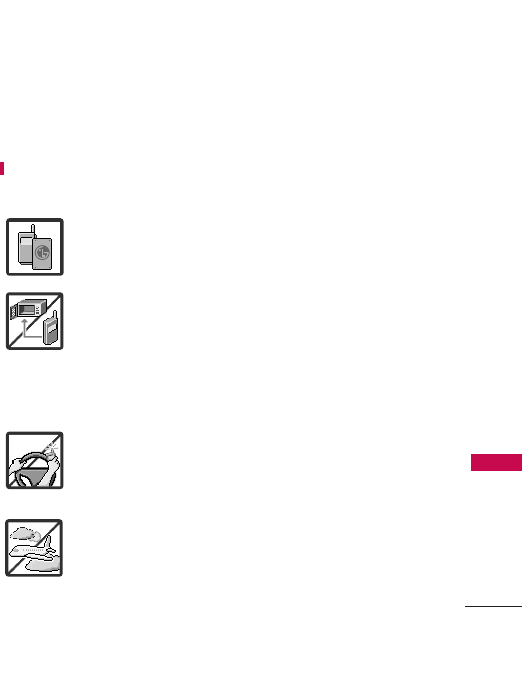
Important Safety Precautions
1
Important Safety Precautions
Read these instructions. Breaking the rules may be dangerous or
illegal. Further detailed information is given in this user guide.
WARNING! Violation of the instructions may cause serious injury or
death.
1. Never use an unapproved battery since this could
damage the phone and/or battery and could cause
the battery to explode.
2. Never place your phone in a microwave oven as it will
cause the battery to explode.
3. Never store your phone in temperatures less than
-4°F or greater than 122°F.
4. Do not dispose of your battery by fire or with
hazardous or flammable materials.
5. When riding in a car, do not leave your phone or set
up the hands-free kit near tothe air bag. If wireless
equipment is improperly installed and the air bag is
deployed, you may be seriously injured.
6. Do not use a hand-held phone while driving.
7. Do not use the phone in areas where its use is
prohibited. (For example: aircraft)
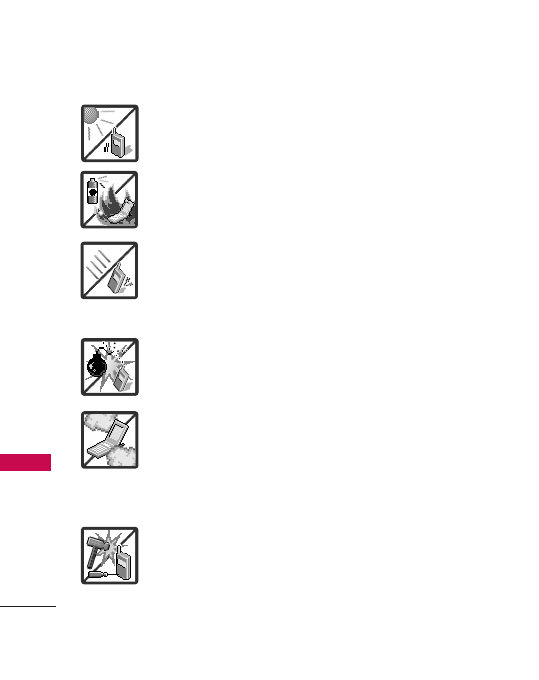
Important Safety Precautions
2
Important Safety Precautions
1. Do not expose the battery charger or adapter to direct
sunlight or use it in places with high humidity, such as
abathroom.
2. Do not use harsh chemicals (such as alcohol, benzene,
thinners, etc.) or detergents to clean your phone. This
could cause a fire.
3. Do not drop, strike, or shake your phone severely. It
may harm the internal circuit boards of the phone.
4. Do not use your phone in high explosive areas as the
phone may generate sparks.
5. Do not damage the power cord by bending, twisting,
pulling, or heating. Do not use the plug if it is loose as
it may cause a fire or electric shock.
6. Do not place any heavy items on the power cord. Do
not allow the power cord to be crimped as it may
cause electric shock or fire.
7. Do not handle the phone with wet hands while it is
being charged. It maycause an electric shock or
seriously damage your phone.
8. Do not disassemble the phone.
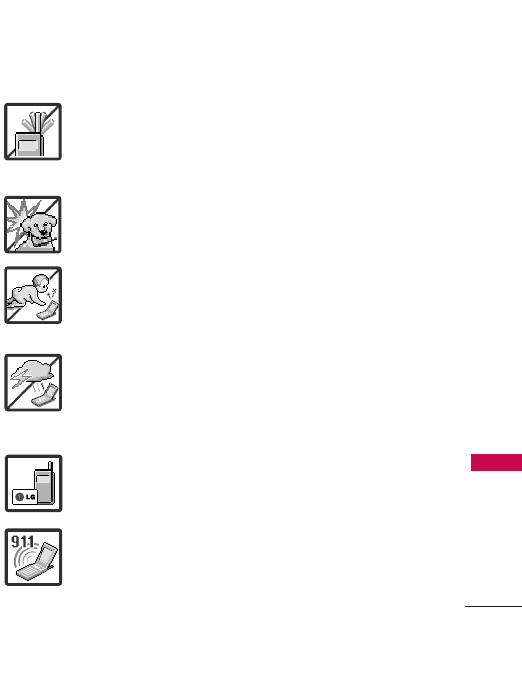
3
Important Safety Precautions
1. Do not place or answer calls while charging the phone as it may
short-circuit the phone and/or cause electric shock or fire.
2. Do not hold or let the antenna come in contact with your body
during a call.
3. Make sure that no sharp-edged items such as animal’s teeth or
nails, come into contact with the battery. This could cause a fire.
4. Store the battery out of reach of children.
5. Be careful that children do not swallow any parts (such as
rubber plugs, earphone, connection parts of the phone, etc.)
This could cause asphyxiation or suffocation resulting in serious
injury or death.
6. Unplug the power cord and charger during lightning storms to
avoid electric shock or fire.
7. Only use the batteries and chargers provided by LG. The
warranty will not be applied to products provided by other
suppliers.
8. Onlyauthorized personnel should service the phone and its
accessories. Faulty installation or service may result in accidents
and consequently invalidate the warranty.
9. Your service provider programs one or more emergency phone
numbers, such as 911, that you can call under any
circumstances, even when your phone is locked. Your phone’s
preprogrammed emergency number(s) may not work in all
locations, and sometimes an emergency call cannot be placed
due to network, environmental, or interference issues.
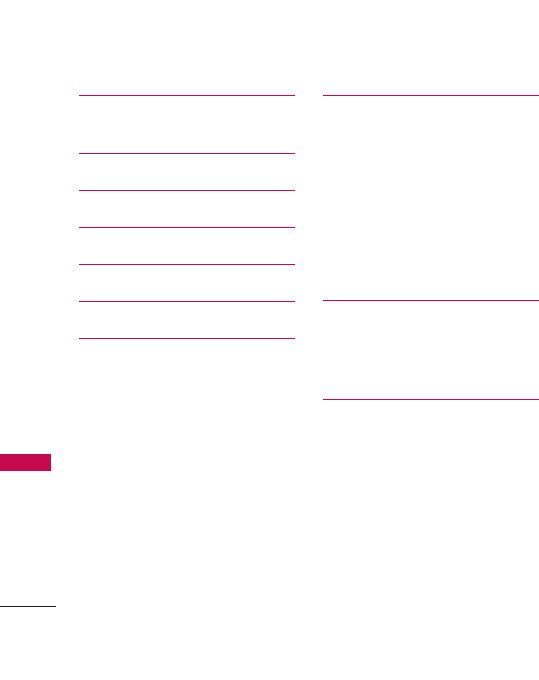
Table of Contents
4
Table of Contents
Important Safety Precautions
1
Table of Contents 4
Welcome 8
Technical Details 9
Phone Overview 12
Menu Tree 14
Getting Started with Your
Phone 16
The Battery 16
Charging the Battery 16
Battery Charge Level 17
Signal Strength 17
Screen Icons 17
Turning the Phone On and Off 17
Making Calls 18
Correcting Dialing Mistakes 18
Redialing Calls 18
Receiving Calls 18
Quick Access to Convenient
Features 19
Vibrate Mode 19
Sounds Off 19
Mute Function 19
Volume Quick Adjustment 19
Call Waiting 20
Caller ID 20
Voice Commands 20
Entering and Editing
Information 21
Text Input 21
Entry Modes 21
Contacts in Your Phone’s
Memory 22
Basics 22
Customizing Individual Entries 22
Speed Dialing 22
Storing a Number with Pauses 23
Adding Another Phone Number 24
From the Contact List Screen 24
Changing Saved Information 25
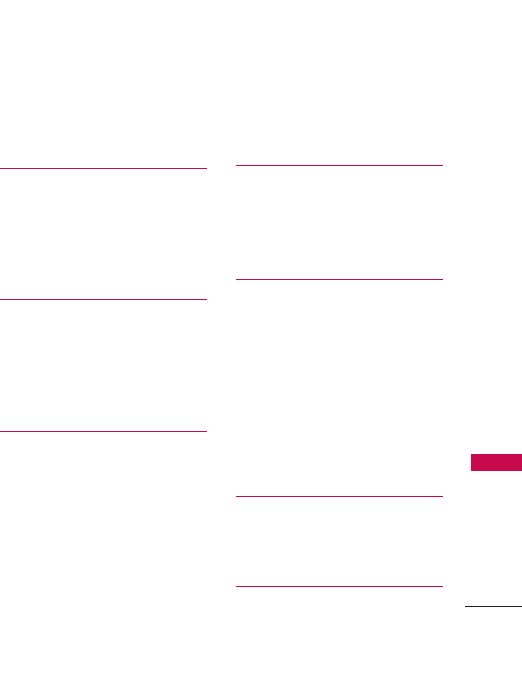
5
Table of Contents
Changing the Default Number 25
Deleting 26
Speed Dialing 27
Contacts 28
1. New Contact 28
2. Contact List 28
3. Groups 29
4. Speed Dials 30
5. My Name Card 30
Call History 32
1. Missed Calls 32
2. Received Calls 32
3. Dialed Calls 33
4. All Calls 33
5. View Call Timers 34
Messaging 35
1. Voicemail 35
2. Create Message 36
3. Inbox 39
4. E-mail 41
5. Instant Messaging 41
6. Sent 42
7. Drafts43
8. Web Alerts 44
9. Short Codes 44
Message Settings 45
Deleting Messages 46
Wireless Web 47
1. Launch Web 47
Browser Navigation 47
2. Bookmarks 49
3. Go toSite49
Media 50
1. Ringtones & Sounds 50
1.1 Get New Ringtones 50
1.2 My Ringtones 50
1.3 My Sounds 51
2. Pictures 52
2.1 Get New Pictures 52
2.2 My Pictures52
3. Camera 53
4. Memory Info 54
Search 55
1. Search the Web 55
2. Find Ringtones &
Wallpapers 55
Games & Apps 55
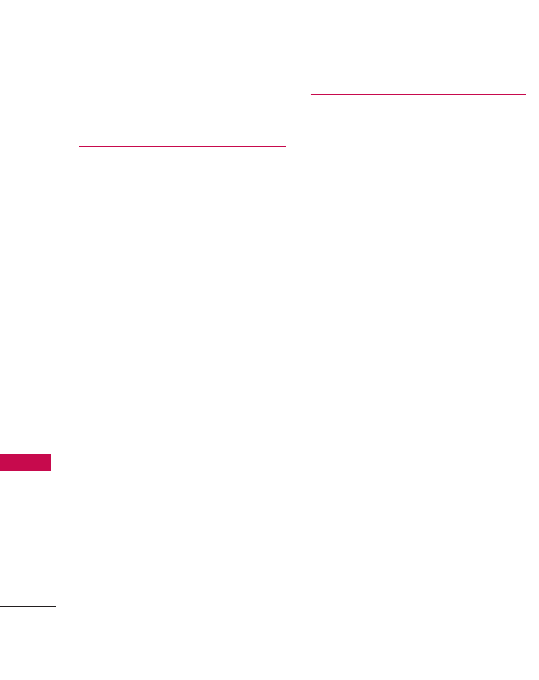
Table of Contents
6
Table of Contents
1. Games 55
2. Apps 55
Tools 56
1. Bluetooth Menu 56
1.1 Add New Device 56
1.2 Ez Use Handsfree 57
2. Voice Recorder 57
3. Voice Commands 57
3.1 Call <Name or Number> 58
3.2 Send Msg to <Name or
Number> 58
3.3 Go to <Menu> 59
3.4 Check <Item> 59
3.5 Lookup <Name> 59
3.6 Redial 59
3.7 Help 59
4. Calculator 60
5. Calendar 60
6. To Do List 61
7. Alarm Clock 62
8. Stopwatch 62
9. World Clock 63
10. Notepad 63
*Ez Tip Calculator 64
Settings 65
1. Keyguard Settings 65
2. Sound Settings 65
2.1 Easy Set-up 65
2.2 Master Volume 65
2.3 Call Sounds 66
2.4 Alert Sounds 67
2.5 Keypad Volume 67
2.6 Digit Dial Readout 68
2.7 Service Alerts 68
2.8 Power On/Off 69
2.9 Voice Clarity 69
3. DisplaySettings 69
3.1 Easy Set up 69
3.2 Banner 70
3.3 Backlight 70
3.4 Brightness 70
3.5 Wallpaper 71
3.6 Display Themes 71
3.7 Menu Style 71
3.8 Clock Format 72
3.9 Time Format 72
4. Games & Apps 73
4.1 Backlight Settings 73
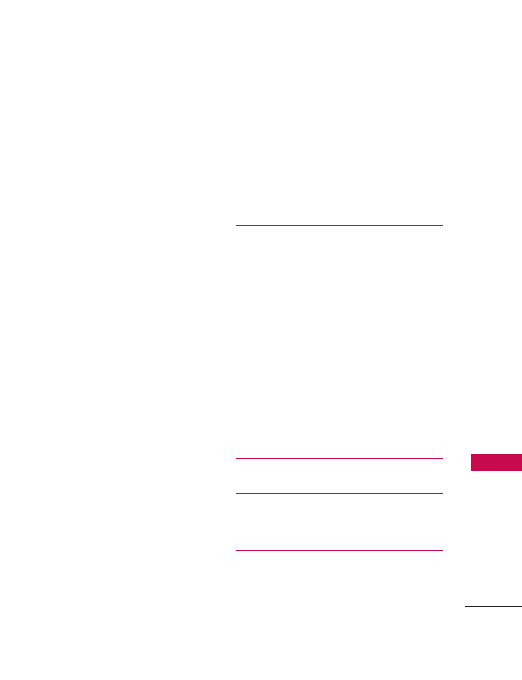
7
Table of Contents
4.2 Volume 73
4.3 Notifications 73
4.4 Others 74
4.5 Plug-Ins 74
5. Phone Settings 74
5.1 Airplane Mode 74
5.2 Set Shortcuts 74
5.3 Voice Commands 75
5.4 Language 76
5.5 Location 76
5.6 Security 77
5.7 System Select 80
5.8 NAM Select 80
5.9 Serving System 80
6. Call Settings 81
6.1 Answer Options 81
6.2 Auto Retry 81
6.3 TTY Mode 82
6.4 One Touch Dial 84
6.5 Auto Prepend 84
6.6 International Dialing Code 84
7. Joystick Settings 85
8. Memory 85
8.1 Memory Usage 86
8.2 My Pictures 86
8.3 My Sounds 86
9. Phone Info 87
9.1 My Number 87
9.2 SW/HW Version 87
9.3 Icon Glossary 87
10. Set up Wizard 88
Safety 89
TIA Safety Information 89
SafetyInformation 94
Warning! Important safety
information 97
FDA Consumer Update 99
10 Driver Safety Tips 110
Consumer Information on SAR
113
FCC Hearing-Aid Compatibility
(HAC) Regulations for Wireless
Devices 116
Accessories 120
Limited Warranty Statement
121
Index125
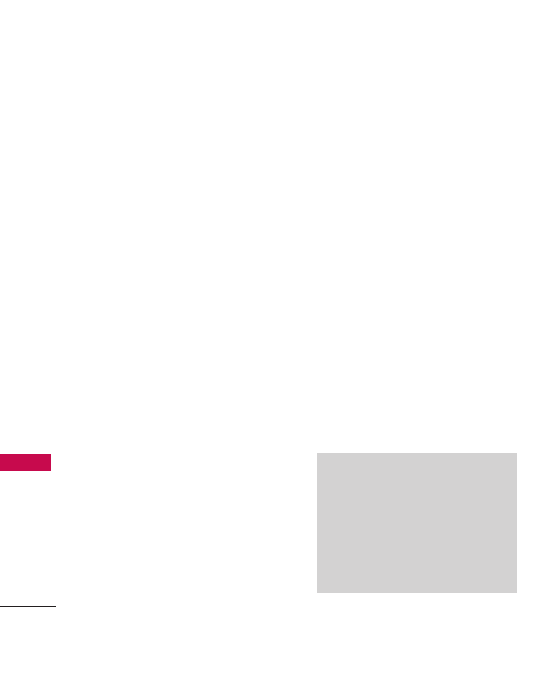
Thank you for choosing the
Masterpiece cellular phone,
designed to operate with the
latest digital mobile
communication technology, Code
Division Multiple Access (CDMA).
Along with the many advanced
features of the CDMA system,
such as greatly enhanced voice
clarity, this compact phone offers:
●
Built-in VGA Camera
●
Sleek and Compact Design
●
Large, easy-to-read, 8-line
backlit LCD with status icons
●
Multimedia featuresincluding
ringtones, Sounds, and picture
downloads
●
15-key keypad and Directional
Key
●
Long battery standby and talk
time
●
Easy and fast operation using
amenu-driven interface
●
Messaging, Voicemail, caller
ID, IM, and chat
●
Advanced Voice Recognition
●
Quick calling functions,
including auto answer, auto
retry, and speed dialing, with
99memory locations, and
voice commands
●
Flash Wallpaper with fun
animations
●
Bilingual capability(English
and French)
●
Bluetooth
®
wireless
technology (for certain
devices)
Note
The Bluetooth®word mark and logos
are owned by the Bluetooth SIG,
Inc., and any use of such marks by
LG Electronics is under license.
Other trademarks and trade names
are those of their respective owners.
Welcome
8
Welcome
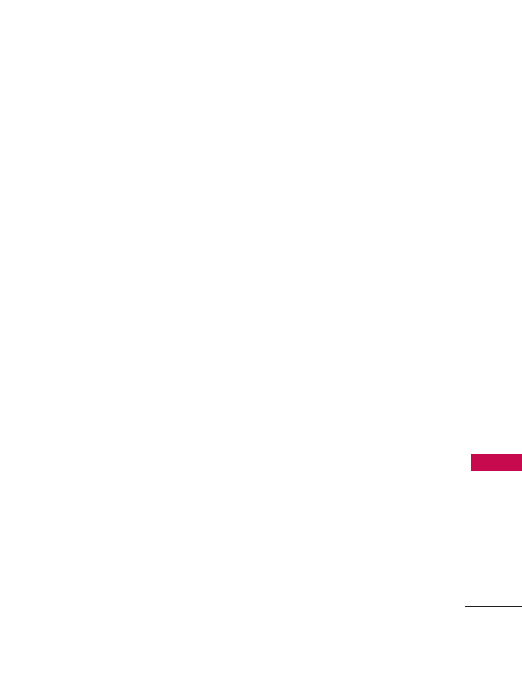
Technical Details
9
Welcome
Important Information
This user guide provides
important information on the use
and operation of your phone.
Please read all the information
carefully prior to using the phone
for the best performance and to
prevent any damage or misuse of
the phone. Anyunapproved
changes or modifications will void
your warranty.
FCC Part 15 Class B
Compliance
This device and itsaccessories
comply with part 15 of FCC
rules. Operation is subject to the
following two conditions: (1)
This device and its accessories
may not cause harmful
interference, and (2) this device
and itsaccessories must accept
any interference received,
including interference that
causes undesired operation.
Industry Canada Compliance
This phone complies with
Industry Canada RSS 133. This
phone complies with the Class B
limits for radio noise emissions as
setout in the interference
causing standard entitled "Digital
Apparatus" (ICES-003) of
Industry Canada.
FCC RF ExposureInformation
WARNING! Read this
information before operating the
phone.
In August 1996, the Federal
Communications Commission
(FCC) of the United States, with
itsaction in Report and Order
FCC 96-326, adopted an
updated safety standard for
human exposure to Radio
Frequency (RF) electromagnetic
energy emitted byFCC-regulated
transmitters. Those guidelines are
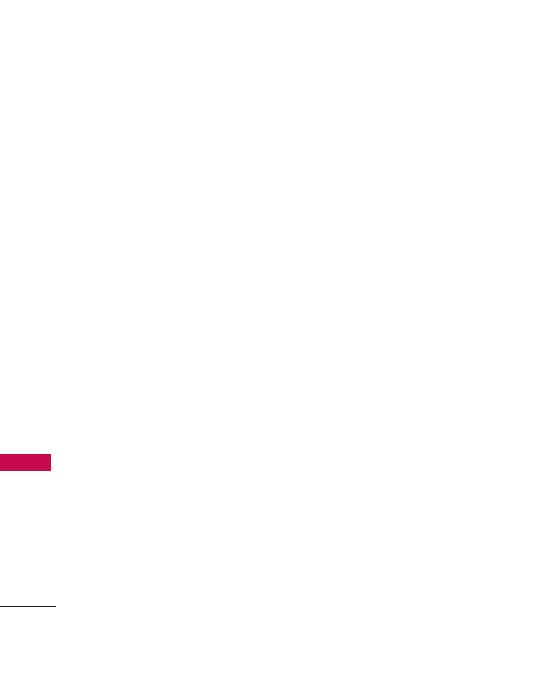
Technical Details
10
Technical Details
consistent with the safety
standard previously set by both
U.S. and international standards
bodies.
The design of this phone
complies with the FCC guidelines
and these international standards.
Bodily Contact During
Operation
This device was tested for typical
use with the back of the phone
kept 0.9 inches (2.0 cm) from
the body. Tocomplywith FCC
RF exposure requirements, a
minimum separation distance of
0.9 inches (2.0 cm) must be
maintained between the user’s
body and the back of the phone,
including the antenna, whether
extended or retracted. Third-
party belt clips, holsters, and
similar accessories containing
metallic components should not
be used. Avoid the use of
accessories that cannot maintain
0.9 inches (2.0 cm) distance
between the user’s body and the
back of the phone and have not
been tested for compliance with
FCC RF exposure limits.
Vehicle-Mounted External
Antenna
(Optional, if available.)
Aminimum separation distance of
8inches (20 cm) must be
maintained between the user/
bystander and the vehicle-mounted
external antenna to satisfy FCC RF
exposure requirements. For more
information about RF exposure,
visit the FCC website at
www.fcc.gov.
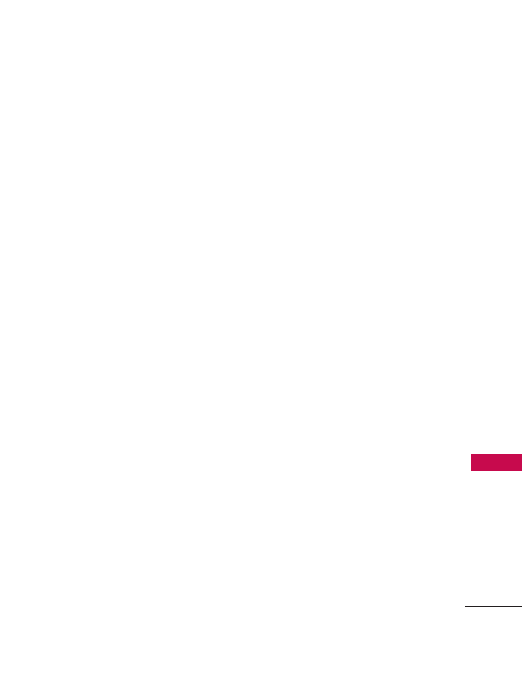
11
Technical Details
Caution
Use only the supplied and
approved antenna. Use of
unauthorized antennas or
modifications could impair call
quality, damage the phone, void
your warranty and/or result in
violation of FCC and IC
regulations.
Do not use the phone with a
damaged antenna. If a damaged
antenna comes into contact with
the skin a minor burn may result.
Contact your local dealer for a
replacement antenna.
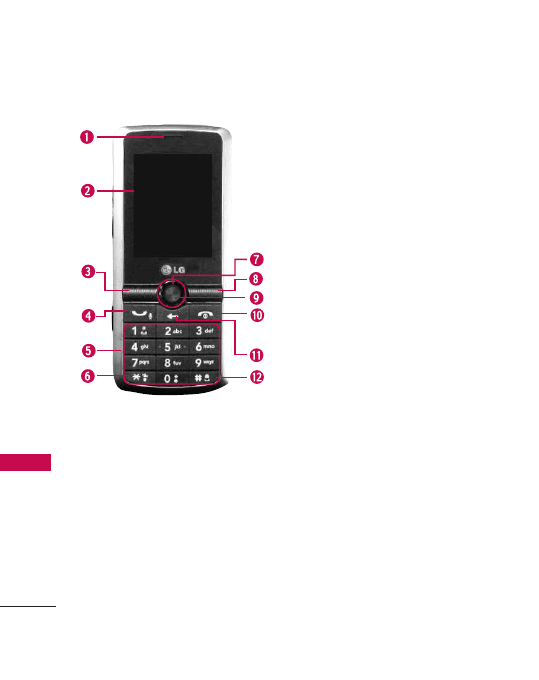
Phone Overview
12
Phone Overview
1. Earpiece Lets you hear the caller.
2. LCD Screen
Displays messages and indicator icons. When
the phone is turned on, power save mode automatically
dims the screen and then darkens it if no keys are pressed.
3. Left Soft Key Use to display the Messaging Menu.
4. TALK/ Voice Command Key Use to place or answer
calls. When pressed long, voice command activates.
5. Alphanumeric Keypad Use to enter numbers, characters
and to select menu items.
6.
Vibrate Mode Key
Use to set Vibrate mode (from
standby mode press and hold for about 3 seconds).
7. Directional Key Use for quick access to Create Message,
Wireless Web, All Calls and My Shortcuts. During a call,
press this to turn speaker on or off.
8. Right Soft Key Use todisplay your Contacts.
9.
Menu/OK Key
Selects the function displayed at the bottom
of the LCD between the Left and Right Soft Key functions.
10. PWR/END Key Use to turn the power on/off and to
end a call. Also returns to the Standby Mode display
screen.
11. Clear Key Deletessingle spaces or characters with a
quick press, but press and hold to delete entire words.
Will also back you out of menus, one level at a time.
12.
Lock Mode Key
Use tolock the phone (from standby
mode press and hold for about 1.5 seconds).
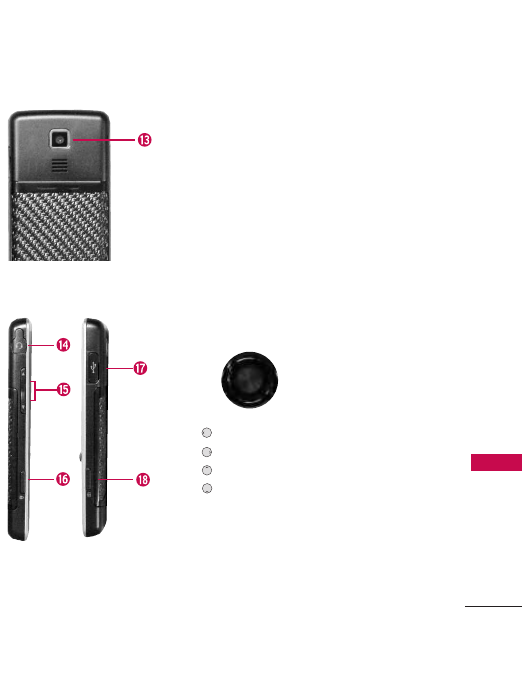
13
Phone Overview
13.
Camera Lens
Use to take photos.
Keep it clean for optimal photo quality.
14.
Headset Jack Allows you to plug in mono headset for
convenient, hands-free conversations. CAUTION! Inserting an
accessory into the incorrect jack may damage the phone.
15. Side Keys Use to adjust the ringer volume in standby
mode and the earpiece volume during a call.
16. Keyguard Lock Keys When pressed for 2seconds, the
keyguard lock is activated.
17. Charger Port Connects the phone to the battery
charger or other available accessories.
18. Side Camera Key
Use for quick access to Camera functions.
Wireless Web Key Use toaccess Wireless Web.
My Shortcuts Key Use to access My Shortcuts.
Message Key Use to send a message.
Call History Key Use toaccess Call History.
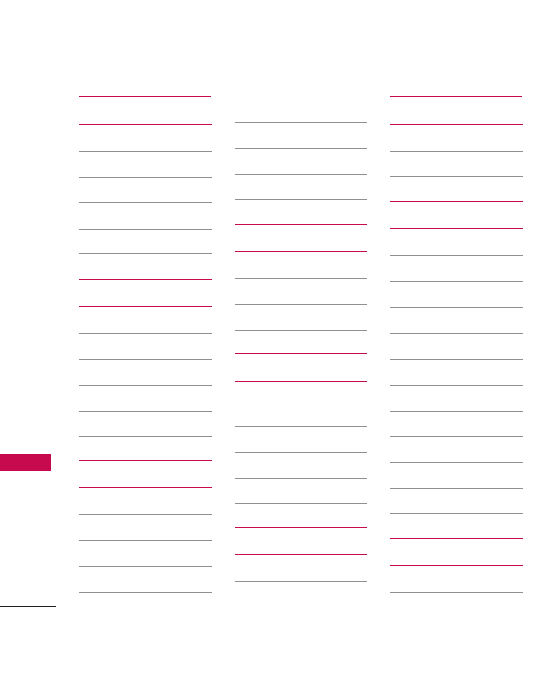
Contacts
1. New Contact
2. Contact List
3. Groups
4. Speed Dials
5. My Name Card
Call History
1. Missed Calls
2. Received Calls
3. Dialed Calls
4.
All Calls
5. View Call Timers
Messaging
1. Voicemail
2. Create Message
3. Inbox
4. E-mail
5. Instant Messaging
6. Sent
7. Drafts
8. Web Alerts
9. Short Codes
Wireless Web
1. Launch Web
2. Bookmarks
3. Go to Site
Media
1. Ringtones &
Sounds
2. Pictures
3. Camera
4. Memory Info
Search
1. Search the Web
2. Find Ringtones &
Wallpaper
Games & Apps
1. Games
2. Apps
Tools
1. Bluetooth Menu
2. Voice Recorder
3. Voice Commands
4. Calculator
5. Calendar
6. ToDo List
7.Alarm Clock
8. Stopwatch
9. World Clock
0. Notepad
*. Ez Tip Calculator
Settings
1. KeyguardSettings
2. Sound Settings
Menu Tree
14
Menu Tree
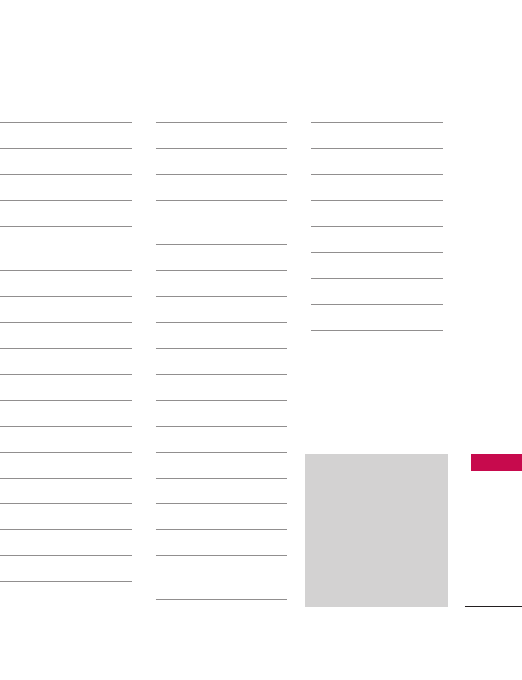
15
Menu Tree
1. Easy Set-up
2. Master Volume
3. Call Sounds
4. Alert Sounds
5. Keypad Volume
6. Digit Dial
Readout
7. Service Alerts
8. Power On/Off
9. Voice Clarity
3. DisplaySettings
1. Easy Set-up
2. Banner
3. Backlight
4. Brightness
5. Wallpaper
6. Display Themes
7. Menu Style
8. Clock Format
9. Time Format
4. Games & Apps
5. Phone Settings
1. Airplane Mode
2. Set Shortcuts
3. Voice
Commands
4. Language
5. Location
6. Security
7. System Select
8. NAM Select
9. Serving System
6. Call Settings
1. Answer Options
2. Auto Retry
3. TTY Mode
4. One Touch Dial
5. Auto Prepend
6. International
Dialing Code
7.Joystick Settings
8. Memory
1. Memory Usage
2. My Pictures
3. My Sounds
9. Phone Info
1. My Number
2. SW/HW Version
3. Icon Glossary
0. Set-up Wizard
Some content in this
user guide may differ
from your phone
depending on the phone
software. Features and
specifications are
subject tochange
without prior notice.
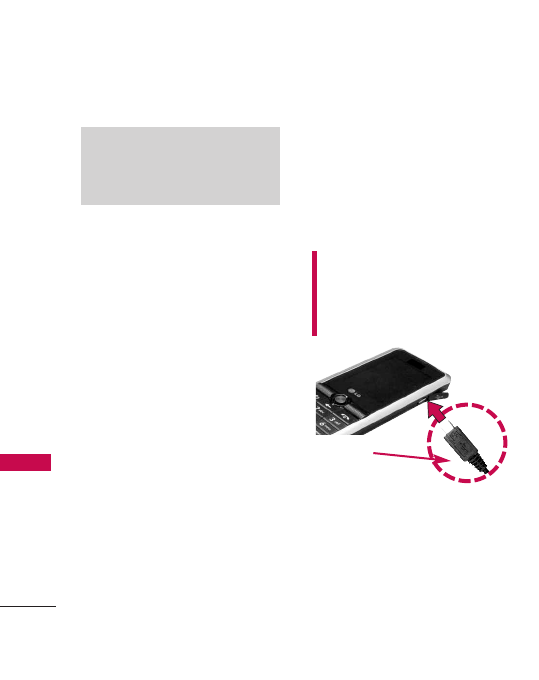
The Battery
The phone comes with a
rechargeable battery. Keep the
battery charged while not in use in
order to maximize talk and standby
time. The battery charge level is
shown atthe top of the LCD screen.
Installing the Battery
To install, remove the battery by
gently pressing the tab on the
back of the phone until the latch
releasesthe battery door.Insert
the battery face up, and then
replace the battery door.
Removing the Battery
1. Makesurethe power is off so
you do not lose any stored
numbers or messages.
2. Press the battery release latch
up, and then remove the
battery from the phone.
Charging the Battery
To use the charger provided with
your phone:
Warning! Use only the charger
provided with this phone. Using
any charger other than the one
included with the
M
Ma
as
st
te
er
rp
pi
ie
ec
ce
e
may
damage your phone or battery.
1. Plug the end of the adapter
into the phone’s charger port
and the other end into an
electrical outlet.
Note
It is important to fully charge the
battery before using your phone for
the first time.
Getting Started with Your Phone
16
Getting Started with Your Phone
NOTICE
Please make sure that the
"B" Side faces up before
inserting a charger into the charger
port of your phone.
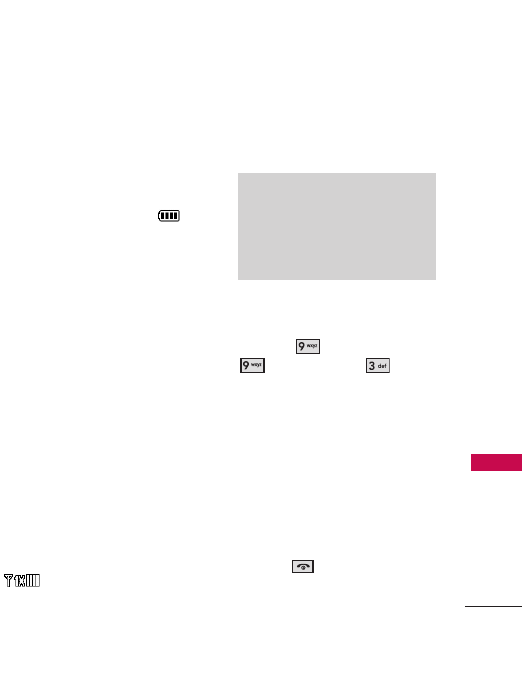
17
Getting Started with Your Phone
2. The charge time varies
depending upon the battery
level.
Battery Charge Level
The battery charge level is
displayed at the top right of the
LCD screen. When the charge
level becomes low, the battery
sensor sounds a warning tone,
flashes the battery icon, and
displays a warning message. As
the charge level approaches
empty, the phone automatically
turns off without saving the data
in use.
Signal Strength
Call quality depends on the
signal strength in your area. You
can tell how much signal strength
you have by the number of bars
next to the signal strength icon
: the more bars, the
stronger the signal. If you’re
having problems with signal
quality, move to an open area or,
when inside a building, try
moving near a window.
Screen Icons
To see the icon glossary, go to
Menu
->
Settings
->
Phone Info
->
Icon
Glossary
on your phone.
Turning the Phone On and Off
Turning the Phone On
1. Install a charged battery, or
connect the phone to an
external power source.
2. Press for about 3
seconds until the LCD screen
lights up.
Note
Call quality is also affected by your
location and weather conditions
that affect radio frequency (RF)
emissios.
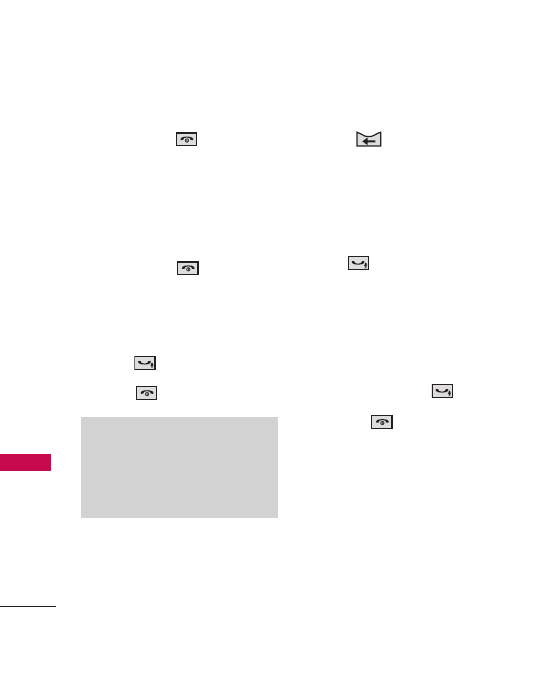
Getting Started with Your Phone
18
Getting Started with Your Phone
Turning the Phone Off
Press and hold until the
display turns off.
Making Calls
1. Make sure the phone is
turned on.
If not, press for about 3
seconds.
If necessary, enter the lock code.
2. Enter the phone number.
3. Press .
4. Press to end the call.
Correcting Dialing Mistakes
Press once to delete the
last digit entered, or hold it
down for at least 2 seconds to
delete all the digits.
Redialing Calls
Press twice to redial the last
number dialed.
Receiving Calls
1. When the phone indicates an
incoming call, answer by
simply pressing .
2. Press to end the call.
Note
Your phone has a Voice Commands
feature that lets you make calls by
saying a phone number, name, or
location.
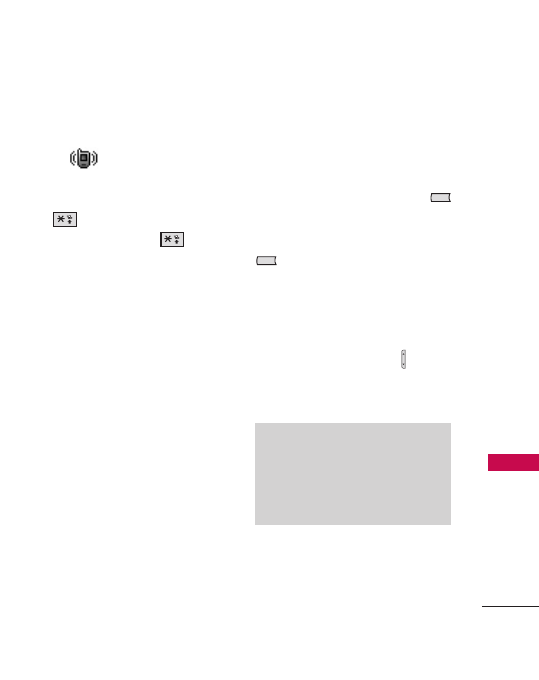
Quick Access to Convenient Features
19
Quick Access to Convenient Features
Vibrate Mode
Sets the phone to vibrate instead
of ring ( is displayed) in the
lower-left corner of the screen).
To set Vibrate Mode, Press and
hold . To return to Normal
Mode, press and hold .
Sounds Off
Quickly deactivate your phone's
sounds when you're in a place
where phone sounds would be
disruptive.
In standby mode, press and hold
the down volume key for 3
seconds to deactivate sounds. To
return to normal sounds mode,
press and hold the up volume
key.
Mute Function
The Mute Function prevents the
caller from hearing your voice To
quickly activate Mute while on a
call, press the Left Soft Key
[Mute]
. To return to normal
mode, press the Left Soft Key
[Unmute]
again.
Volume Quick Adjustment
Quickly adjust ringer and
earpiece volumes by pressing the
up or down volume key on the
left side of the phone to
increase or decrease the volume.
Note
The earpiece volume can only be
adjusted during a call, and the Key
Beep volume can only be adjusted
through the Menu.
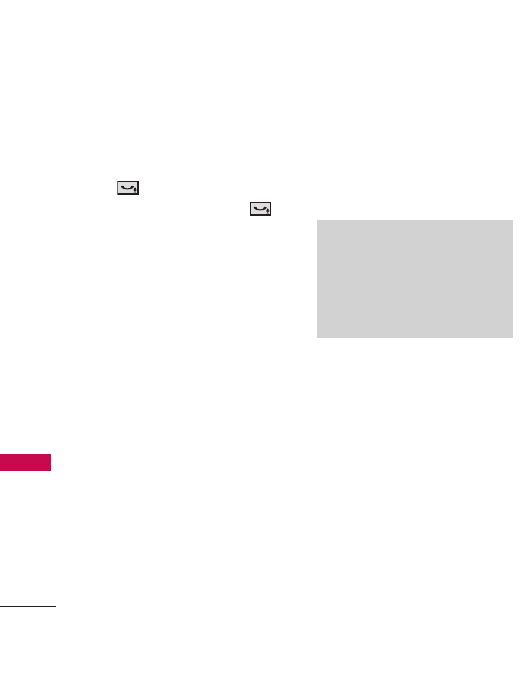
Quick Access to Convenient Features
20
Quick Access to Convenient Features
Call Waiting
During a call, 1 beep indicates an
incoming call.
Press to answer it and put
the first call on hold. Press
again to return to the first call.
Caller ID
Caller ID displays the number
plus the name and picture (if
available) of the person calling.
Voice Commands
Voice Commands allow you to
do things by verbal command
(e.g., make calls, confirm
Voicemail, and so on).
Note
Voice Commands can be started
with the designated key on your
Bluetooth®device. Please check the
manual of the Bluetooth®device for
further instructions.
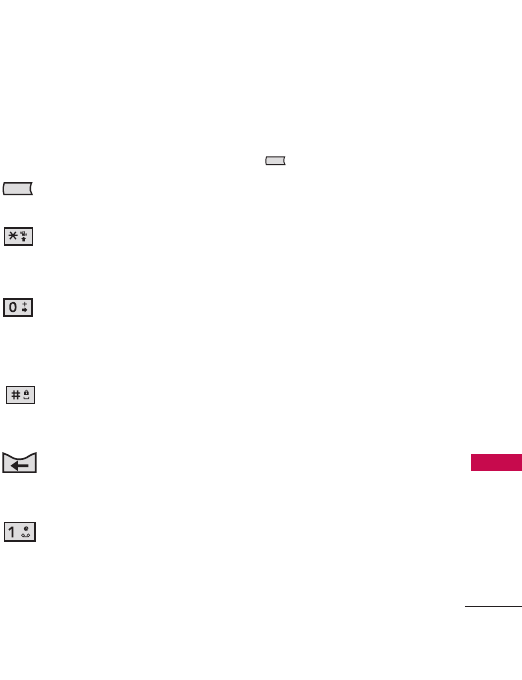
Entering and Editing Information
21
Entering and Editing Information
Text Input
The following function keys are
available to help with text entry:
Left Soft Key
: Press to
change the entry mode.
Shift
: Press to change
capitalization (initial cap,
caps lock, lowercase).
Next
: Press to display
other matching words in
the database in Word
mode.
Space
: Press to
complete a word and
insert a space.
Clear
: Press to delete a
single space or character.
Hold to delete words.
Punctuation
: Press to
insert punctuation.
Entry Modes
In a text field, press the Left Soft
Key to display Entry modes.
Word / Abc / ABC / 123 /
Symbols
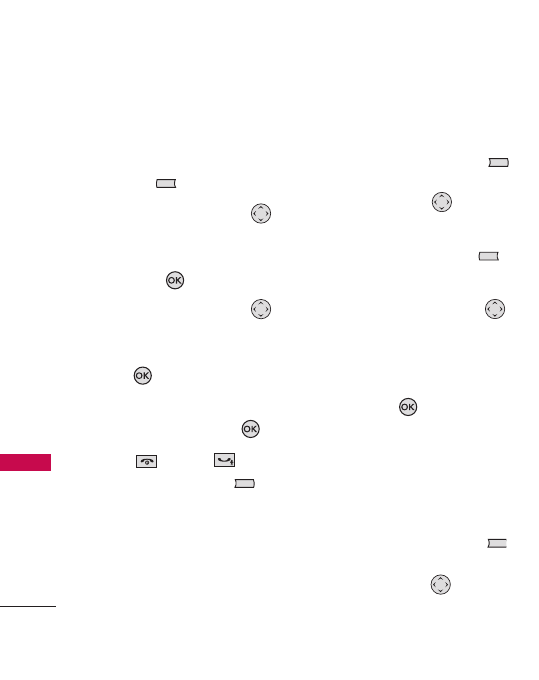
Contacts in Your Phone’s Memory
22
Contacts in Your Phone’s Memory
Basics
1. Enter a number (max. 48
digits), then press the Left
Soft Key
[Save]
.
2. Use the Directional Key
to highlight
Add New
Contact/ Update Existing
,
then press .
3. Use the Directional Key
to highlight
Mobile 1/ Home/
Work/ Mobile 2/ Fax
, then
press .
4. Enter a name (max. 32
characters), then press .
5. Press to exit, to call,
or the Right Soft Key
[Options]
.
New Contact/ Dial 1 +
Number/ Erase/ Send
Message/ Call/ Erase All/
Send Name Card
Customizing Individual
Entries
1. Press the Right Soft Key
[Contacts]
, then use the
Directional Key to
highlight an entry.
2. Press the Left Soft Key
[Edit]
.
3. Use the Directional Key
to highlight the information to
customize.
4. Change the entry as desired,
then press to save your
changes.
Speed Dialing
Allows you to set up your Speed
Dials.
1. Press the Right Soft Key
[Contacts]
, then use the
Directional Key to
highlight an entry.
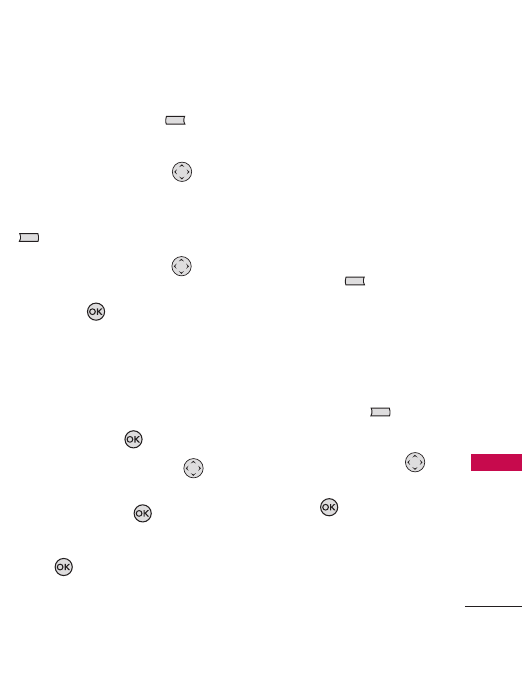
23
Contacts in Your Phone’s Memory
2. Press the Left Soft Key
[Edit]
.
3. Use the Directional Key
to highlight a phone number,
then press the Right Soft Key
[Options]
.
4. Use the Directional Key
to highlight
Set Speed Dial
,
then press .
5. There are two options to set
up your Speed Dials:
●
Enter a Speed Dial digit
using the keypad, then press
the OK button
[SET]
.
●
Use the Directional Key
to highlight the Speed Dial
digit, then press
[SET]
.
6. Press
Yes
to confirm, then
press to save.
Storing a Number with
Pauses
Pauses allow you to enter
additional series of numbers to
access automated systems, such
as Voicemail or credit billing
numbers. Pause types are:
Pause
(P)
to stop dialing until you press
the Left Soft Key
[Release]
;
to advance to the next number;
and
Wait (T)
to have the phone
waits 2 seconds before sending
the next string of digits.
1. Enter the number, then press
the Right Soft Key
[Options]
.
2. Use the Directional Key
to highlight
Pause
or
Wait
,
then press .
3. Enter additional number(s)
(e.g., pin number or credit
card number).
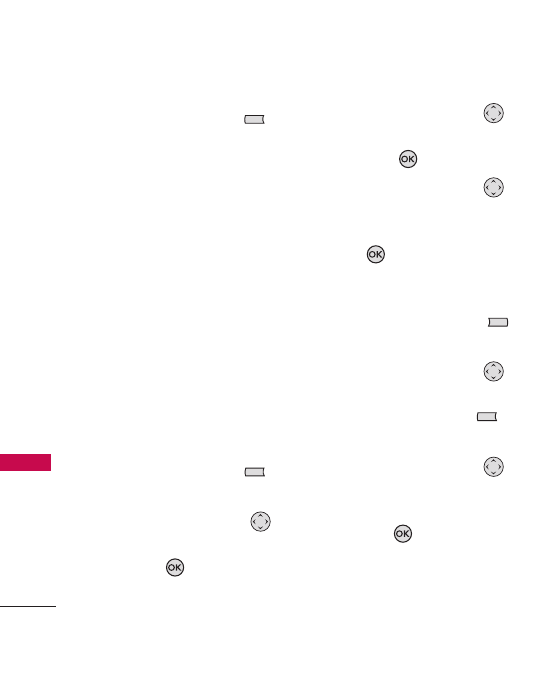
Contacts in Your Phone’s Memory
24
Contacts in Your Phone’s Memory
4. Press the Left Soft Key
[Save]
.
5. Choose
Add New Contact/
Update Existing
.
6. Choose M
obile 1/ Home/
Work/ Mobile 2/ Fax
.
7. Continue entering information
for the Contact entry, as
desired.
Adding Another Phone
Number
In standby mode
1. Enter a phone number, then
press the Left Soft Key
[Save]
.
2. Use the Directional Key
to highlight
Update Existing
,
then press .
3. Use the Directional Key
to highlight an existing entry,
then press .
4. Use the Directional Key
to highlight
Mobile 1/ Home/
Work/ Mobile 2/ Fax
, then
press to save.
From the Contact List Screen
1. Press the Right Soft Key
[Contacts]
.
2. Use the Directional Key
to highlight an entry, then
press the Left Soft Key
[Edit]
.
3. Use the Directional Key
to highlight the phone number
field, then enter the number
and press to save.
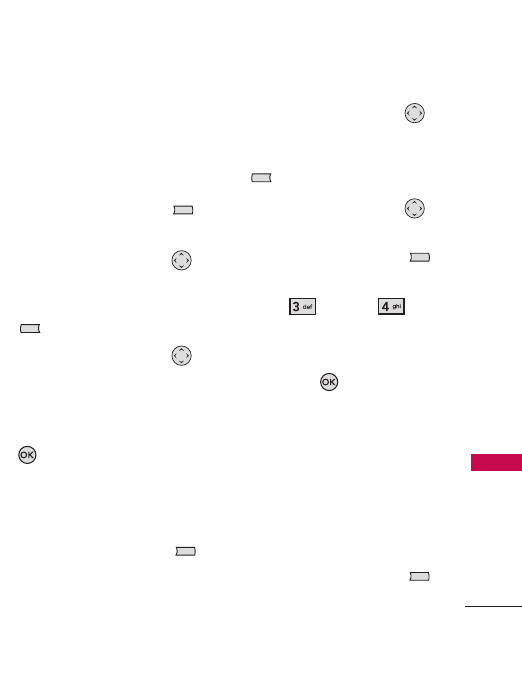
25
Contacts in Your Phone’s Memory
Changing Saved Information
Use the Edit Contacts screen to
change any information you
saved.
1. Press the Right Soft Key
[Contacts]
.
2. Use the Directional Key
to highlight a Contact entry,
then press the Left Soft Key
[Edit]
.
3. Use the Directional Key
to highlight the field you want
to change.
4. Make the changes, then press
.
Adding a Pause to a Contact
Entry
1. Press the Right Soft Key
[Contacts]
.
2. Use the Directional Key
to highlight a Contact entry,
then press the Left Soft Key
[Edit]
.
3. Use the Directional Key
to highlight the number, then
press the Right Soft Key
[Options]
.
4. Press
Wait
or
Pause
.
5. Enter additional number(s),
then press .
Changing the Default
Number
The Default Number is the
phone number you entered when
you created the Contact.
Another number can be saved as
the Default Number.
1. Press the Right Soft Key
[Contacts]
.
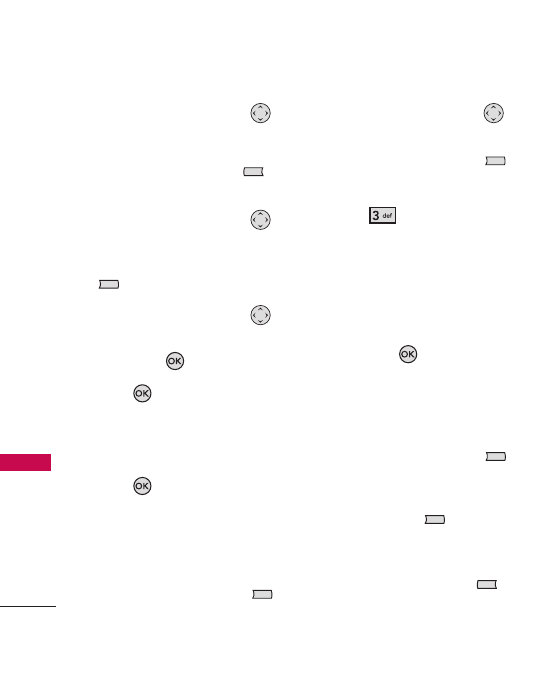
Contacts in Your Phone’s Memory
26
Contacts in Your Phone’s Memory
2. Use the Directional Key
to highlight an entry.
3. Press the Left Soft Key
[Edit]
.
4. Use the Directional Key
to highlight a phone number,
then press the Right Soft Key
[Options]
.
5. Use the Directional Key
to highlight
Set As Default
,
then press .
6. Press
Yes
to set the new
number as the default.
A confirmation message is
displayed.
7. Press again to save.
Deleting
Deleting a Contact Entry
1. Press the Right Soft Key
[Contacts]
.
2. Use the Directional Key
to highlight an entry.
3. Press the Right Soft Key
[Options]
.
4. Press
Erase
.
5. You can delete all contact
entries you mark. If you want
to delete additional contact
entries use the Directional Key
button to highlight an entry,
then press
[Mark]
. If you
want to undo this action, just
press OK button [Mark] one
more time. If you want to
delete all your contact entries,
press the Right Soft Key
[Mark All]
. If you want to
undo this action, press the
Right Soft Key
[Unmark
All]
one more time. If you're
done marking a contact entry,
press the Left Soft Key
[Done]
.
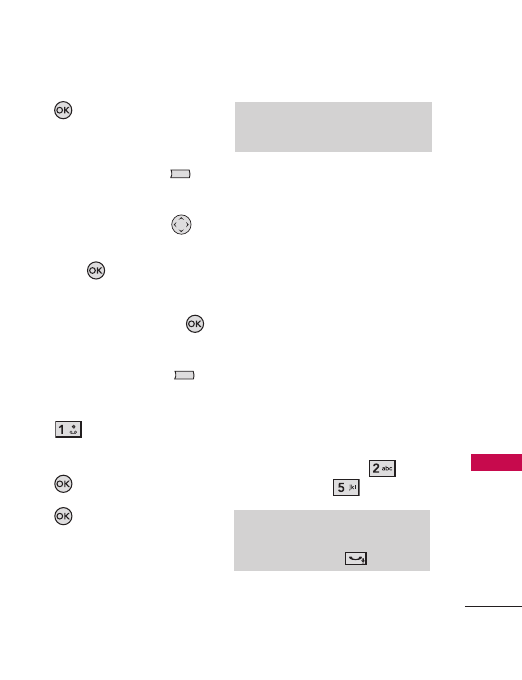
27
Contacts in Your Phone’s Memory
6. Press
Yes
to confirm.
Deleting a Speed Dial
1. Press the Right Soft Key
[Contacts]
.
2. Use the Directional Key
to highlight a Contact entry,
then press
[VIEW]
.
3. Select the phone number with
the Speed Dial, then press
[EDIT]
.
4. Press the Right Soft Key
[Options]
.
5. Press
Remove Speed
Dial
.
6. Press
Yes
to confirm.
7. Press again to save.
Speed Dialing
Allows you to make phone calls
quickly and easily to numbers
saved in Contacts.
Single Digit Speed Dials
Press and hold the Speed Dial
digit. Your phone finds the phone
number in your Contacts, displays
it, and dials it for you.
Multiple-Digit Speed Dials
When you press and hold a
number key, it signals the phone
to attempt a Speed Dial
transmission. To dial Speed Dials
with multiple digits, press the
first digit, then press and hold
the last digit. For example, for
Speed Dial 25, press , then
press and hold .
Note
Speed Dial 1 is for Voicemail.
Note
You can also enter the Speed Dial
digit(s), then press .
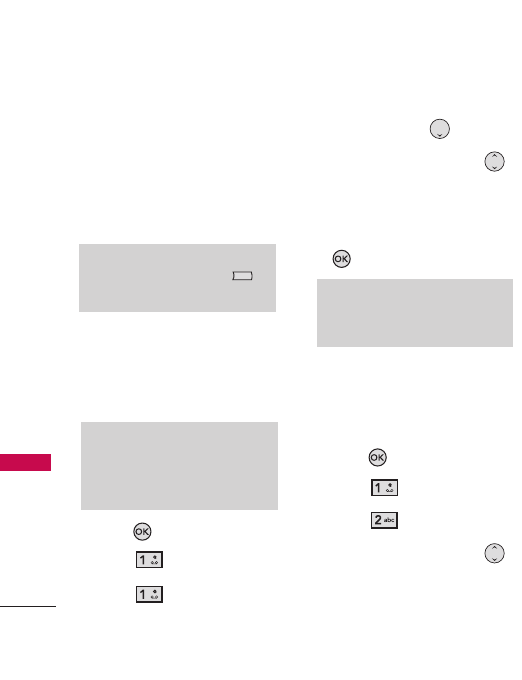
Contacts
28
Contacts
Contacts
The Contacts Menu allows you
to store names, phone numbers,
and other information in your
phone’s memory. Store up to
1000 entries.
1. New Contact
Allows you to add a new number
to your Contact List.
1. Press
[MENU]
.
2. Press
Contacts
.
3. Press
New Contact
.
4. Enter the name, then press the
Directional Key downward.
5. Use the Directional Key
to highlight the phone
number type.
6. Enter the number, then press
.
2. Contact List
Allows you to view your Contact
List.
1. Press
[MENU]
.
2. Press
Contacts
.
3. Press
Contact List
.
4. Use the Directional Key
to scroll through your
Contacts alphabetically.
Note
For more detailed information, see
page 23.
Note
Using this submenu, the number is
saved as a new Contact, not into an
existing Contact.
Note
Pressing the Right Soft Key is a
hot key to Contact List.
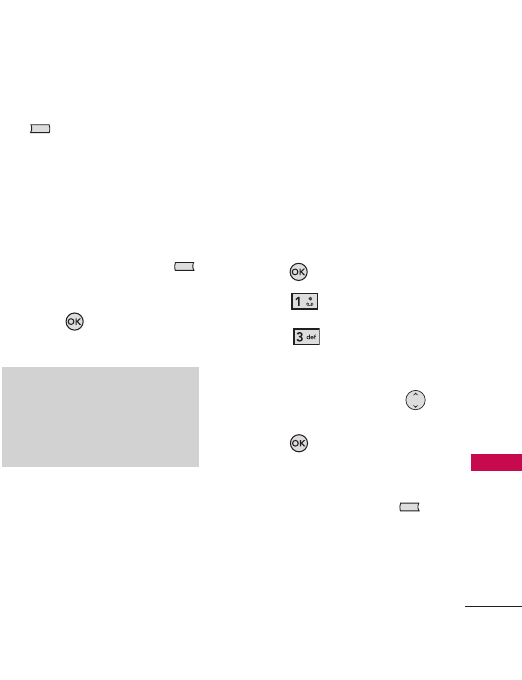
29
Contacts
●
Press the Right Soft Key
[Options]
to select
one of the following:
New Contact / Dial 1 +
Number / Erase / Send
Message / Call / Erase All /
Send Name Card
●
Press the Left Soft Key
[Edit]
to edit.
●
Press
[VIEW]
to view the
entry details.
3. Groups
Allows you to view your grouped
Contacts, add a new group,
change the name of a group,
delete a group, or send a
message to everyone in the
selected group.
1. Press
[MENU]
.
2. Press
Contacts
.
3. Press
Groups
.
4.
View a Group
Use the Directional Key
to highlight a group, then
press .
Add a New Group
Press the Left Soft Key
[New]
to add a new group to
the list.
Note
Use the Go To field for quick access
to an entry without scrolling. For
example, to go to "Vet," enter the
letter V.
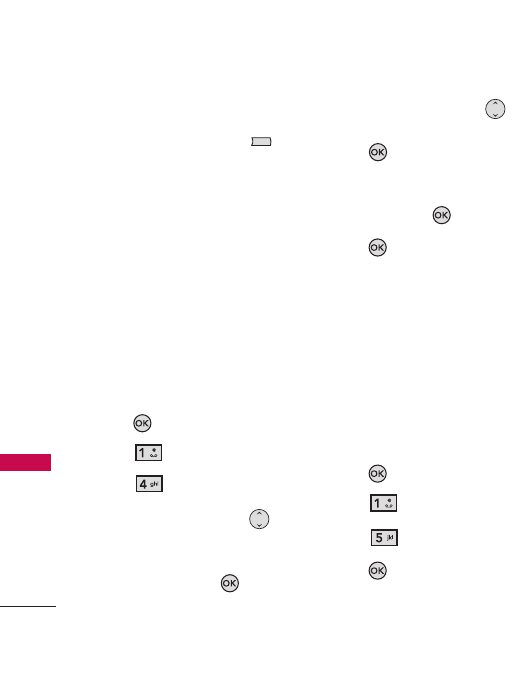
Contacts
30
Contacts
Options for Groups
Press the Right Soft Key
[Options]
to select one of
the following:
Send Message/ Rename/
Erase Group/ Edit/ Send
Name Card
4. Speed Dials
Allows you to view your list of
Speed Dials or designate Speed
Dials for numbers entered in
your Contacts.
1. Press
[MENU]
.
2. Press
Contacts
.
3. Press
Speed Dials
.
4. Use the Directional Key
to highlight the Speed Dial
position, or enter the Speed
Dial digit and press
[SET]
.
5. Use the Directional Key
to highlight the Contact, then
press . (For Contacts with
multiple numbers, highlight
the number for the Speed
Dial, then press .)
6. Press
Yes
to confirm.
A confirmation message is
displayed.
5. My Name Card
Allows you to view all your
personal Contact information,
including your name, phone
numbers, and email address, in
one entry.
1. Press
[MENU]
.
2. Press
Contacts
.
3. Press
My Name Card
.
4. Press
[EDIT]
to enter
your personal Contact
information.
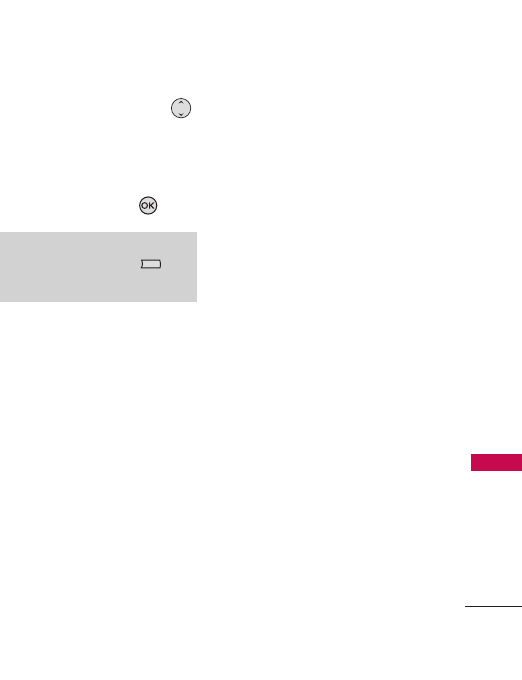
31
Contacts
5. Use the Directional Key
to scroll to the information
you want to enter.
6. Enter your information, as
desired, then press .
Note
Press the Right Soft Key
[Options] to send a name card.
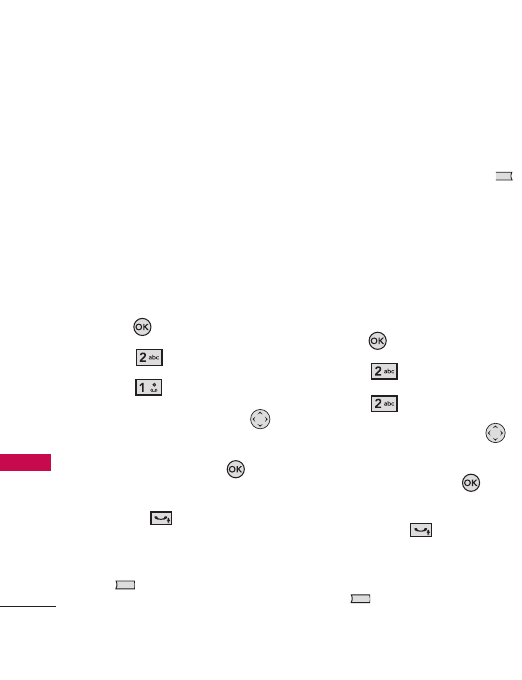
Call History
32
Call History
Call History
The Contacts Menu allows you
to store names, phone numbers,
and other information in your
phone’s memory.
1. Missed Calls
Allows you to view the list of
missed calls; up to 90 entries.
1. Press
[MENU]
.
2. Press
Call History
.
3. Press
Missed Calls
.
4. Use the Directional Key
to scroll to an entry, then:
●
Press the OK Key
[OPEN]
to view the entry.
●
Press to call the
number.
●
Press the Right Soft Key
[
Options
] to select:
Details (Save To Contacts)
/ Dial 1 + Number / Erase
/ Lock (Unlock) / Erase
All / View Call Timers
●
Press the Left Soft Key
[
Message
] to send a
message.
2. Received Calls
Allows you to view the list of
incoming calls; up to 90 entries.
1. Press
[MENU]
.
2. Press
Call History
.
3. Press
Received Calls
.
4. Use the Directional Key
to scroll to an entry, then:
●
Press the OK Key
[OPEN]
to view the entry.
●
Press the key to call
the number.
●
Press the Right Soft Key
[
Options
] to select:
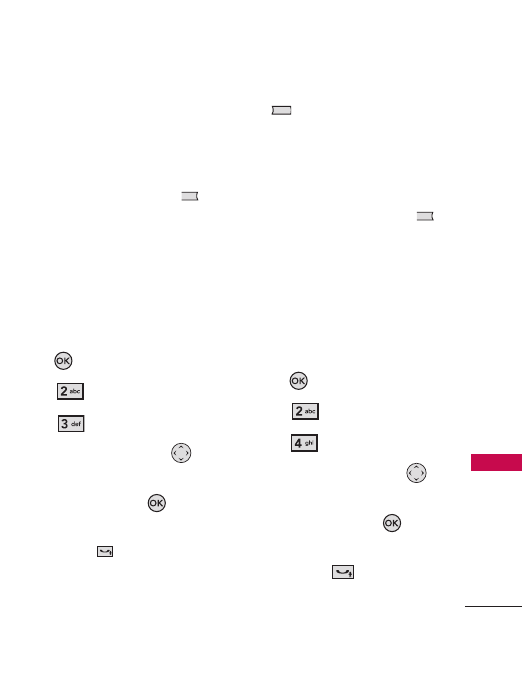
33
Call History
Details (Save To Contacts)
/ Dial 1 + Number / Erase
/ Lock (Unlock) / Erase
All / View Call Timers
●
Press the Left Soft Key
[
Message
] to send a
message.
3. Dialed Calls
Allows you to view the list of
outgoing calls; up to 90 entries.
1. Press
[MENU]
.
2. Press
Call History
.
3. Press
Dialed Calls
.
4. Use the Directional Key
to scroll to an entry, then:
●
Press the OK Key
[OPEN]
to view the entry.
●
Press the key to call
the number.
●
Press the Right Soft Key
[
Options
] to select:
Details (Save To Contacts)
/ Dial 1 + Number / Erase
/ Lock (Unlock) / Erase
All / View Call Timers
●
Press the Left Soft Key
[
Message
] to Send a
message.
4. All Calls
Allows you to view the list of all
calls; up to 270 entries.
1. Press
[MENU]
.
2. Press
Call History
.
3. Press
All Calls
.
4. Use the Directional Key
to scroll to an entry, then:
●
Press the OK Key
[OPEN]
to view the entry.
●
Press the key to call
the number.
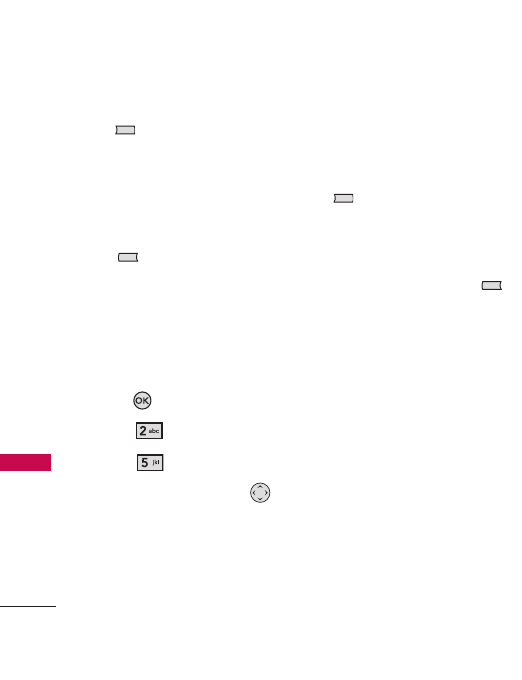
Call History
34
Call History
●
Press the Right Soft Key
[
Options
] to select:
Details (Save To Contacts)
/ Dial 1 + Number / Erase
/ Lock (Unlock) / Erase
All / View Call Timers
●
Press the Left Soft Key
[
Message
] to send a
message.
5. View Call Timers
Allows you to view the duration
of selected calls.
1. Press
[MENU]
.
2. Press
Call History
.
3. Press
View Call Timers
.
4. Use the Directional Key
to scroll to a call list.
Last Call/ All Calls/ Received
Calls/ Dialed Calls/ Roaming
Calls/ Transmit Data/
Received Data/ Total Data/
Last Reset/ Lifetime Calls/
Lifetime Data Counter
5. Reset all the recorded timers
by pressing the Right Soft Key
[
Reset All
].
6. If you want to reset a specific
call, use the Directional Key
button to select the call. Then
press the Left Soft Key
[Reset]
. It is impossible to
reset Last Reset, Lifetime Calls,
and Lifetime Data Center.
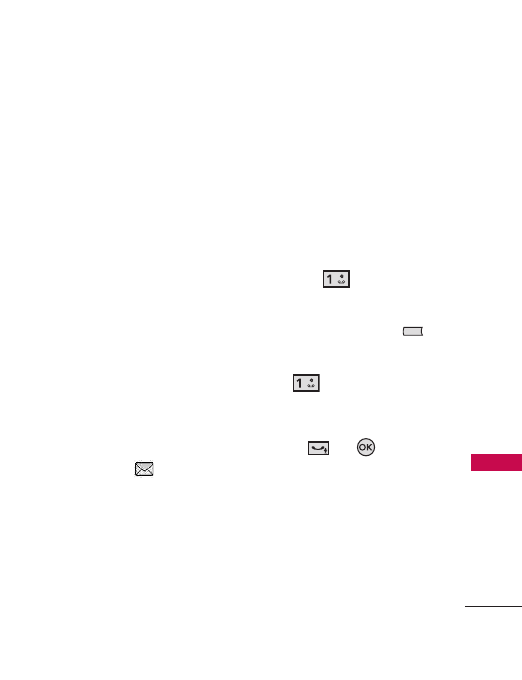
Messaging
The phone can store over 350
messages. The information
stored in a message is
determined by the phone mode
and service capabilityies. Other
limits to available characters per
message may exist. Please check
with your service provider for
system features and capabilities.
New Message Alert
Your phone will alert you when
you have new messages.
1. The phone displays a message
on the screen.
2. The message icon is
displayed on the screen.
1. Voicemail
Allows you to view the number of
new voice messages recorded in
the Voice mailbox. Once you
exceed the storage limit, old
messages are overwritten. When
you have a new voice message,
your phone will alert you. Press
and hold the key for
instant access to your voicemail.
1. Press the Left Soft Key
[Message]
.
2. Press
Voicemail
.
3. Options:
●
Press or
[CALL]
to listen to the message(s).
Messaging
35
Messaging
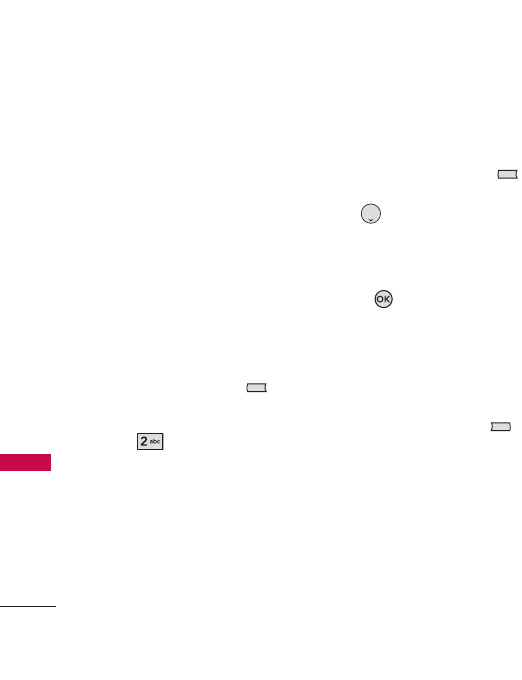
Messaging
2. Create Message
Allows you to send text
messages, picture messages, and
page transmissions. Each
message has a destination (up to
10 recipients per message) and
data (Message). These depend
on the type of message you want
to send.
The Basics of Sending a Text
Message
1. Press the Left Soft Key
[Message]
.
2. Press
Create Message
.
3. Enter the phone number of
the recipient or the email
address for an email message.
You can enter up to 10
addresses for a single
message.
4. After you're done adding
phone numbers or email
addresses from contacts by
pressing the Left Soft Key
[Done]
, press the Directional
Key downward.
5. Type your message in the text
field.
6. Press
[SEND]
.
Customizing the Message
Using Options
●
Editing the To: field
1. Press the Right Soft Key
[Add]
.
2. Select the option(s) you want
to customize:
From Contacts/ Recent Call/
Groups/Set as Cc/ Set as
Bcc/ To Contacts
36
Messaging
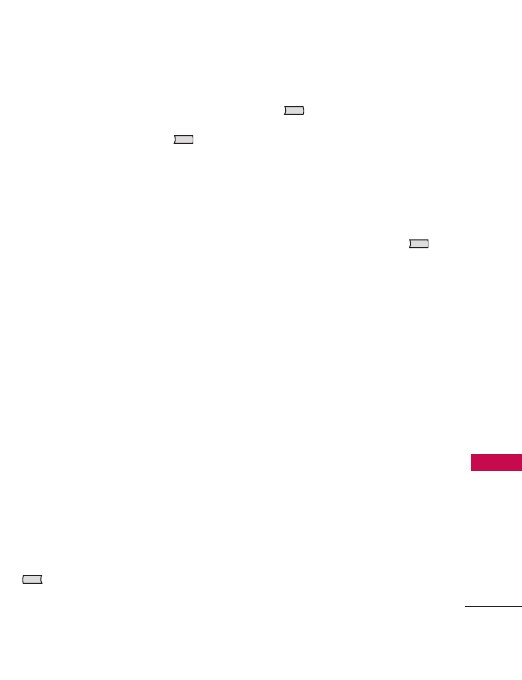
37
Messaging
●
Editing Text
1. Press the Right Soft Key
[Options]
.
2. Select the options you want
to customize:
Add Quick Text Allows you to
add the message as Quick
Text.
Save As Draft Saves the
message to the Drafts folder.
Priority Level Assigns a
priority level to the message.
High/ Normal
Callback# Displays your
number in the message you
send.
Smileys Allows you to define
phrases for Smileys by
pressing the Left Soft Key
[Prev]
or the Right Soft
Key
[Next]
.
Cancel Message Cancels
message editing and takes you
to the Message Menu.
●
Editing Images
1. Press the Right Soft Key
[Options]
.
2. Select the options you want
to customize:
[For SMS messages]
Save As Draft/ Priority Level/
Callback#/ Cancel Message
[For MMS messages]
Preview/ Save As Draft/
Add Slide/ Priority Level/
Delivery Report/ Read
Report/ Slide Timer/
Remove Picture/ Cancel
Message
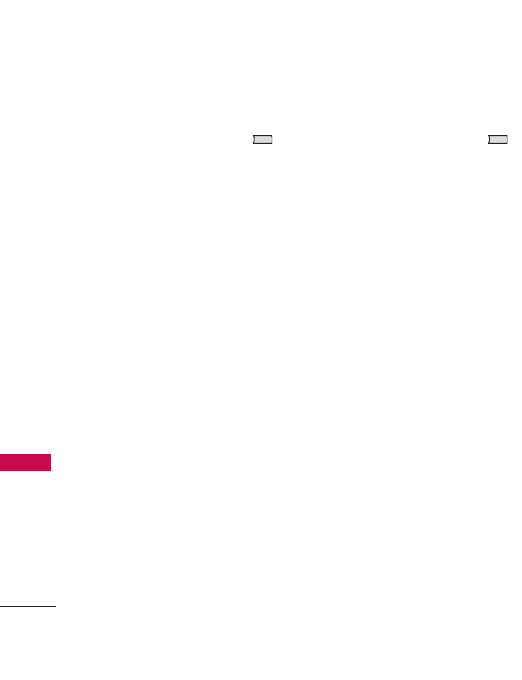
Messaging
●
Editing Sound
1. Press the Right Soft Key
[Options]
.
2. Select the options you want
to customize:
[For SMS messages]
Save As Draft/ Priority Level/
Callback#/ Cancel Message
[For MMS messages]
Preview/ Save As Draft/
Add Slide/ Priority Level/
Delivery Report/ Read
Report/ Slide Timer/
Remove Sound/ Cancel
Message
●
Editing Name Cards
1. Press the Right Soft Key
[Options]
.
2. Select the options you want
to customize:
[For SMS messages]
Save As Draft/ Priority Level/
Callback#/ Cancel Message
[For MMS messages]
Preview/ Save As Draft/
Add Slide/ Priority Level/
Delivery Report/ Read
Report/ Slide Timer/
Remove Name Card/ Cancel
Message
38
Messaging
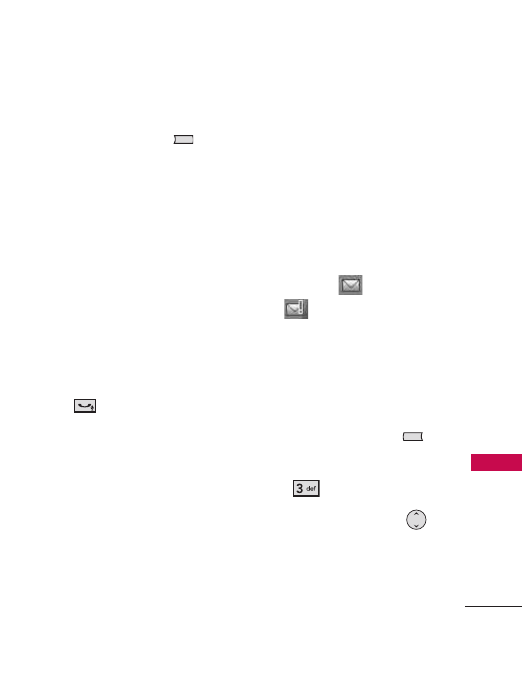
39
Messaging
●
Editing Subjects
1. Press the Right Soft Key
[Options]
.
2. Select the options you want
to customize:
[For SMS messages]
Add Quick Text/ Same As
Draft/ Priority Level/
Callback#/ Smileys/ Cancel
Message
4. Complete, and then send
or save the message by
pressing .
3. Inbox
Your phone will alert you when
you have new messages.
●
By displaying a message
notification on the screen.
●
By sounding an alert or
vibrating, if set.
●
By displaying . (The
icon( )will be displayed
when you get a high priority
message).
Viewing Your Inbox
1. Press the Left Soft Key
[Message]
.
2. Press
Inbox
.
3. Use the Directional Key
to scroll to a message.
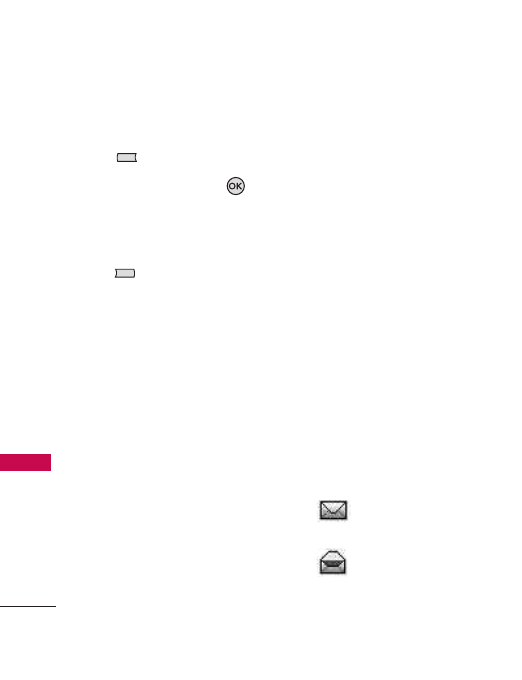
Messaging
4. Options:
●
Press the Left Soft Key
[
Erase
].
●
Press the OK Key
[
OPEN
] to open the
message.
●
Press the Right Soft Key
[
Options
].
Reply Replies to the return
address of the message
received.
Reply With CopyReplies to
the return address using the
original message.
ForwardSends a received
message to another
address(es).
Add To Contacts Saves the
callback number, email
address, and phone numbers
in the message received to
your Contacts.
Extract Addresses Extracts
addresses from the message
you received. Then allows you
to save the addresses, and call
or send the message to the
addresses.
Sort By Sender All messages
will be sorted by sender.
Messages View Sorts
messages by Time or Contact.
Manage Inbox Manages the
inbox, including deletion,
reply, and locking.
Message Info Allows you to
view the data in the message
received.
Message Icon Reference
New/ Unread TXT
Messages
Opened/ Read TXT
Messages
40
Messaging
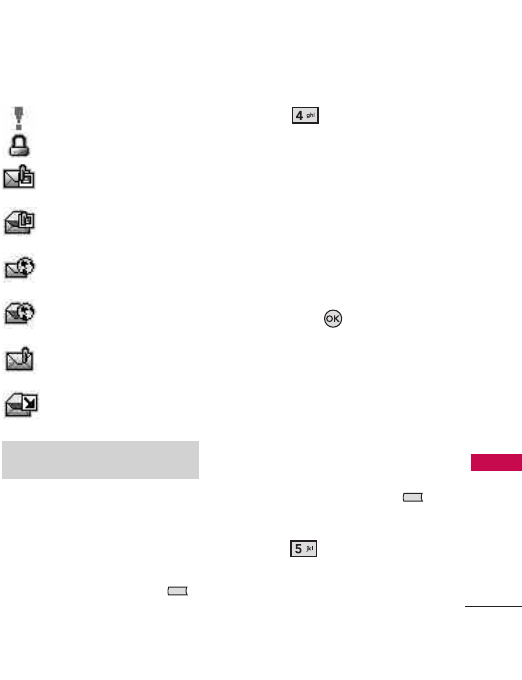
41
Messaging
High Priority
Locked
New/ Unread
Multimedia Message
Open/ Read Multimedia
Message
New/ Unread Browser
Messages
Opened/ Read Browser
Messages
New/ Unread
Notification Messages
Open/ Read Notification
Messages
4. E-mail
Allows you to send email using
My Email.
1. Press the Left Soft Key
[Message]
.
2. Press
E-mail
.
3. Select
Get New
or
My Email
2.0
.
4. Selecting
Get New
starts a
Mobile Web Browser session.
(E-Mail starts Java based
application My Email 2.0.)
5. Highlight an email provider,
then press .
6. Log in or enter your email
address and password.
5. Instant Messaging
Allows you to chat via instant
message.
1. Press the Left Soft Key
[Message]
.
2. Press
Instant Messaging
.
3. Select
Get New
or
Messenger
2.0
.
* Multimedia Message indicates
Picture/ Voice Message.
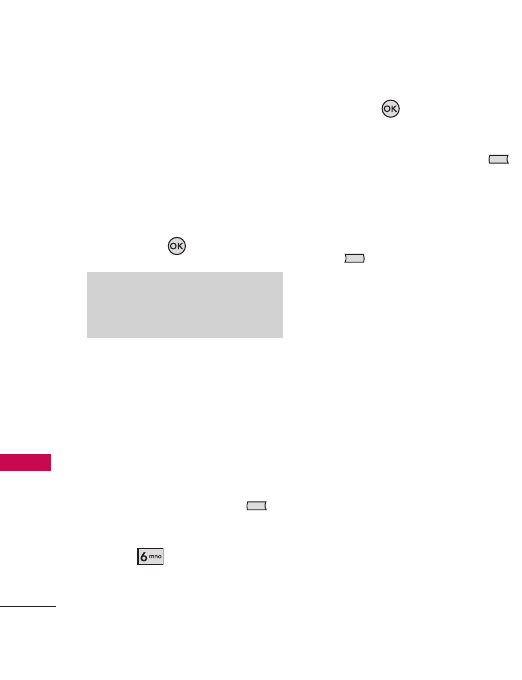
Messaging
4. Selecting
Get New
starts a
Mobile Web Browser session.
(Instant Messaging starts the
Java -based application
Messenger 2.0)
5. Highlight a Chat provider,
then press .
6. Sent
Up to 100 sent messages can be
stored in Sent lists, and the
content of the messages indicate
whether the transmission was
successful.
1. Press the Left Soft Key
[Message]
.
2. Press
Sent
.
3. Options for a highlighted
message:
●
Press
[OPEN]
to view
the message.
●
Press the Left Soft Key
[Erase]
to delete the
highlighted message.
●
Press the Right Soft Key
[Options]
.
ForwardForwards a sent
message to another
address(es).
Send Allows you to resend
the selected message.
Add To ContactsStores the
callback number, email
address, and phone numbers
in the message in your
Contacts.
Sort by Recipient All messages
will be sorted by Recipient.
Manages View Sorts messages
by Time or Contact.
Note
This feature may require a subscription
to a Chat service provider.
42
Messaging

43
Messaging
Manage Sent Allows you to
view, delete, send, or lock
sent messages.
Message Info Allows you to
check the data in the sent
message.
Message Icon Reference
Text/Picture/Voice
Messages sent
Message delivered
Text/Picture/Voice
Messages failed
Multiple Messages
sent
Multiple Messages
delivered
Multiple Messages
failed
Multiple Messages
incomplete
High Priority
Locked
7. Drafts
Displays draft messages.
1. Press the Left Soft Key
[Message]
.
2. Press
Drafts
.
3. Options for the highlighted
message:
●
Press the OK Key
[EDIT]
.
●
Press the Left Soft Key
[
Erase
].
●
Press the Right Soft Key
[
Options
].
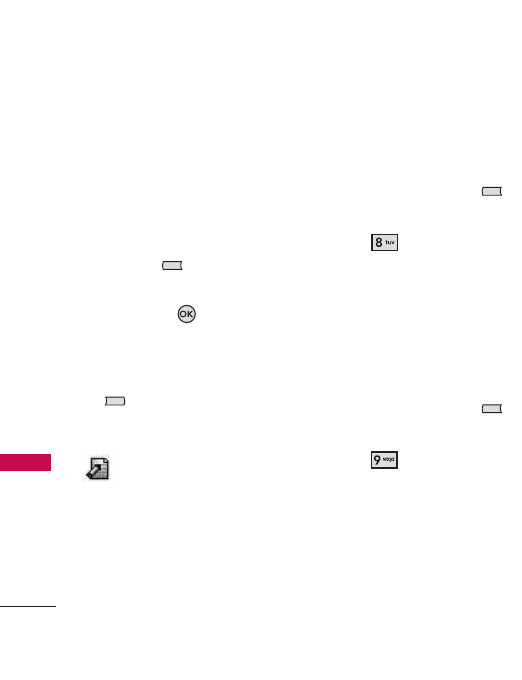
Messaging
Add To Contacts Stores the
callback number, email address,
and phone numbers in the Draft
message in your Contacts.
Manage Drafts
1. Edit the detailed info of the
message by pressing the Left
Soft Key
[Edit]
.
2. Mark the message by pressing
the OK Key
[Mark]
.
3. Use the Erase, Lock, Mark all,
and Unmark all functions by
pressing the Right Soft Key
[Options]
.
Message Icon Reference
Draft Txt and
Multimedia Message
8. Web Alerts
Get alerts from the Web on your
phone.
1. Press the Left Soft Key
[Message]
.
2. Press
Web Alerts
.
9. Short Codes
Using short codes, you can get
useful information such as
weather, news, and jokes, in an
SMS messages.
1. Press the Left Soft Key
[Message]
.
2. Press
Short Codes
.
44
Messaging
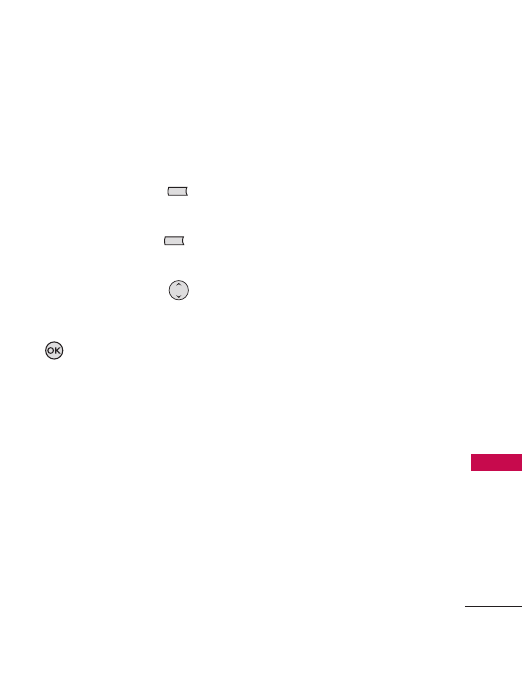
45
Messaging
Message Settings
Allows you to configure settings
for your messages.
1. Press the Left Soft Key
[Message]
.
2. Press the Left Soft Key
[
Settings
].
3. Use the Directional Key
to scroll to one of the
settings, then press the OK
Key to select it.
Message Settings Submenu
Descriptions
1. Message View(Time / Contact)
Sorts messages by Time or
Contact
2. Entry Mode (Word/ Abc/
ABC/ 123)
Selects the default input
method.
3. Auto Save (On/ Off/ Prompt)
With this feature on, messages
are automatically saved in the
Outbox after transmission.
4. Auto Erase (On/ Off)
When you exceed the storage
limit, your messages are
automatically deleted after
you've read them.
5. Auto Receive (On/ Off)
When on, this feature
automatically fetches your
messages.
6. Quick Text
Allows you to display, edit,
and add text phrases. These
text strings save you time by
reducing the amount of text
you have to manually type
into messages. Editing and
erasing is not available for
preloaded text, but you can
add new text phrases by
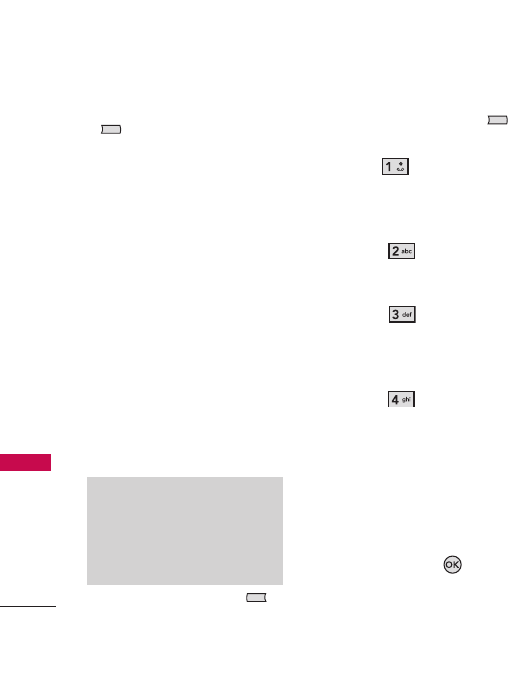
Messaging
pressing the Right Soft Key
[New]
.
7. Callback# (On/ Off)
Allows you to display your
phone number in the message
you send.
8. Signature (None/ Custom)
Allows you make/edit a
signature to automatically
include in your messages.
Deleting Messages
Allows you to delete all messages
stored in your Inbox, Outbox, or
Drafts folders. You can also delete
all messages at the same time.
1. Press the Left Soft Key
[Message]
.
2. Press the Right Soft Key
[
Options
].
●Press Erase Inbox to
delete all messages (read or
unread) or only read messages
from the Inbox.
●
Press
Erase Sent
to
delete all unlocked messages
stored in the Sent folder.
●
Press
Erase Drafts
to
delete all unlocked
messages stored in the
Drafts folder.
●
Press
Erase All
to
delete all read messages
stored in the Inbox, Drafts,
and Sent folders (All
messages, including
Unread, or All messages
except Unread Messages).
3. Select
Yes
to delete the messages
selected, then press .
A confirmation message is
displayed.
Note
The default settings of Messages
View is Time. When set as Contact,
erase options are Erase Received
Messages, Erase Sent Messages,
Erase Drafts and Erase All.
46
Messaging

Wireless Web
Allows you to view Internet
content especially designed for
your mobile phone. For specific
information on wireless Web
access, visit www.telusmobility.
com/wirelessweb.
1. Launch Web
Initiates Wireless Web session.
1. Press
[MENU]
.
2. Press
Wireless Web
.
3. Press
Launch Web
.
Ending a Browser Session
End a Browser session by
pressing .
Browser Navigation
Links embedded in content
Select items or links by moving
the cursor with the Directional
Key and pressing the OK key .
Or, if the items are numbered,
press the corresponding number
key.
Scrolling / Fast Scrolling
Use the Directional Key to
scroll through the content.
Individual presses move one line
at a time, or press and hold to
move quickly up or down the screen.
Return to Home Page
Press and hold .
Using the Browser Menu
Press the Right Soft Key
[Menu]
to view Browser choices.
Wireless Web
47
Wireless Web
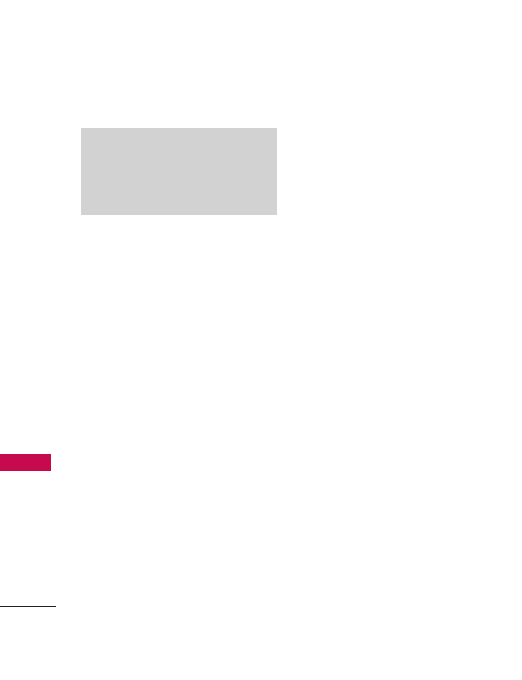
Items of Browser Menu
●
Home
Returns to Home Page.
●
Forward
Moves to the next
page.
●
Bookmarks
You can add
bookmarks.
●
Go to URL
Allows you to go
to a specific Web page.
●
History
Displays a list of Web
pages visited.
●
Search
Allows you to search
the Web.
●
Snapshots
Takes a snapshot.
●
Reload
Allows you to reload
the current Web page.
●
Advanced
Allows you to set
values for various browser
features.
Restart Browser
Allows you
to restart your browser.
Delete Cookies
Allows you to
delete cookies.
Multimedia
Customize
Images/Background Sounds/
Objects Downloads.
View Title Region
View Title
Region or Wrap text in Title
Region.
Scroll Mode
Allows you to set
Scroll Mode or Scroll Speed.
Send Referrer
Customize the
HTTP Send Referrer Header.
Connection Timeout
Customize Request Timeout.
Key press Timeout
Set the
duration of each key press or
connection.
Security
Displays the
Note
You may have to scroll down to see
some of the menu items listed
below.
Wireless Web
48
Wireless Web
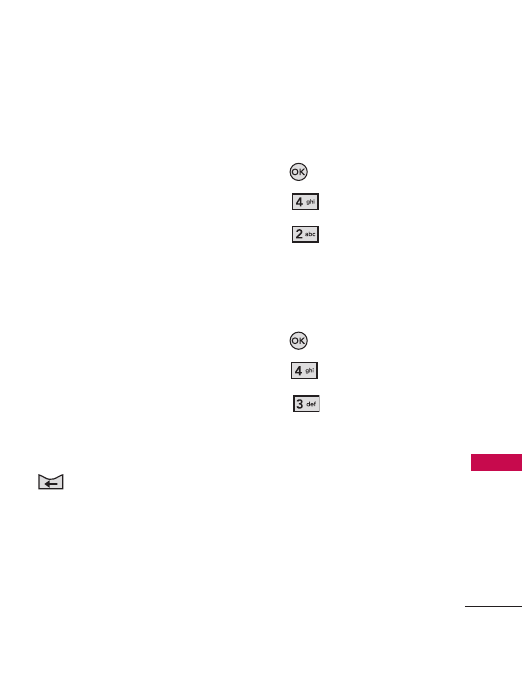
49
Wireless Web
authenticaton setting menu
and certificates of the device.
●
Show URL
Displays the URL
of the current Web page.
●
Clear
Allows you to clear the
History, Cache, Cookies, and
Auto Fill.
●
Exit
Exits the menu.
●
Send Link
Allows you to send
the link of the current page in
a text message.
●
About...
Displays the current
browser data.
Entering/Deleting Text,
Numbers, or Symbols
Press to delete.
2. Bookmarks
Shows bookmarked Web pages.
1. Press
[MENU]
.
2. Press
Wireless Web
.
3. Press
Bookmarks
.
3. Go to Site
Connects to a specific website.
1. Press
[MENU]
.
2. Press
Wireless Web
.
3. Press
Go to Site
.
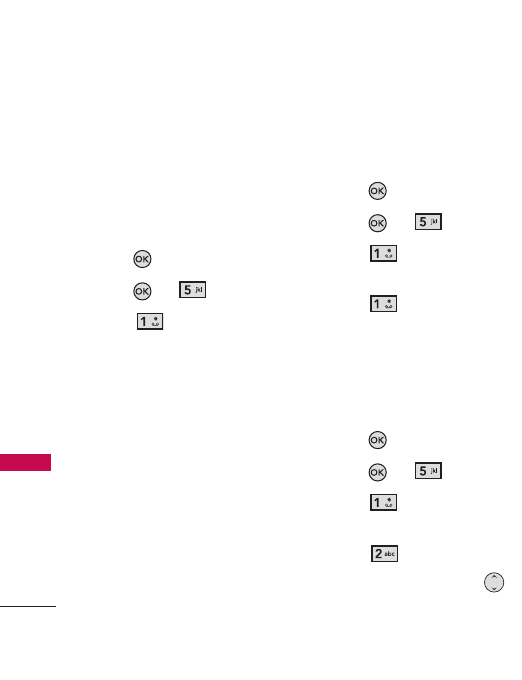
Media
50
Media
Media
1. Ringtones & Sounds
Personalize your notifications
with alert sounds and
downloadable ringtones.
1. Press
[MENU]
.
2. Press or
Media
.
3. Press
Ringtones &
Sounds.
4. Select a submenu [
Get New
Ringtones, My Ringtones, My
Sounds
] by pressing the
number that corresponds to
the submenu.
1.1 Get New Ringtones
Allows you to get new ringtones
from the server.
1. Press
[MENU]
.
2. Press or
Media
.
3. Press
Ringtones &
Sounds.
4. Press
Get New
Ringtones.
1.2 My Ringtones
Allows you to select a desired
ringtone.
1. Press
[MENU]
.
2. Press or
Media
.
3. Press
Ringtones &
Sounds.
4. Press
My Ringtones.
5. Use the Directional Key
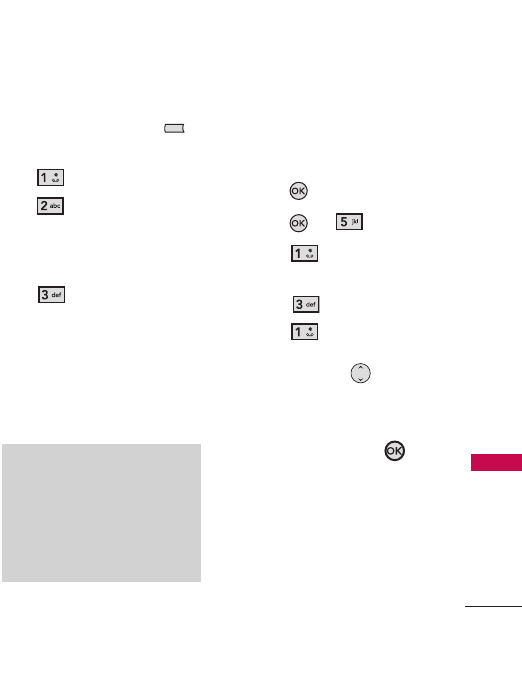
51
Media
to scroll to a ringtone, then
press the Left Soft Key
[
Set As
].
●
Ringtone
●
Contact ID:
Scroll
and select the Contact you
want to associate with the
ringtone you selected.
●
Alert Sounds:
Press
the corresponding number
key to set the ringtone for
one of the following:
All Messages/ TXT
Message/ Multimedia
Message/ Voicemail
1.3 My Sounds
Allows you to select a desired
sound, or record a new sound.
1. Press
[MENU]
.
2. Press or
Media
.
3. Press
Ringtones &
Sounds.
4. Press
My Sounds.
5. Press
Record New,
or
select a sound using the
Directional Key .
Options for a highlighted
sound file:
●
Press the OK Key
[
PLAY
].
Note
To scroll to ringtones not displayed
on the screen, place your cursor on
the list and gently apply upward (or
downward) pressure. The bar along
the right side of the screen indicates
where you are in the list.
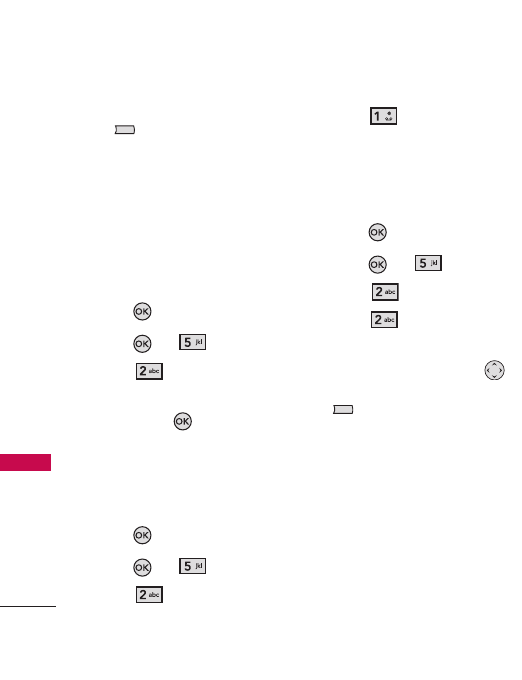
Media
52
Media
●
Press the Right Soft Key
[
Options
] to scroll to:
Send/ File Info/ Send via
Bluetooth
2. Pictures
View, take, and trade your digital
pictures right from your wireless
phone.
1. Press
[MENU]
.
2. Press or
Media
.
3. Press
Pictures.
4. Select a submenu, then press
the OK Key .
2.1 Get New Pictures
Allows you to get new pictures
from the server.
1. Press
[MENU]
.
2. Press or
Media
.
3. Press
Pictures.
4. Press
Get New Pictures.
2.2 My Pictures
Allows you to view photos stored
on your phone.
1. Press
[MENU]
.
2. Press or
Media
.
3. Press
Pictures.
4. Press
My Pictures.
5. Select your desired picture
with the Directional Key ,
then press the Right Soft Key
[
Options
].
6. Select the options you want to
customize.
Send
Send a message.
Set As
Wallpaper/ Picture ID
Take Picture Turns on the
camera function.
Slide Show
Starts a Slide
Show.
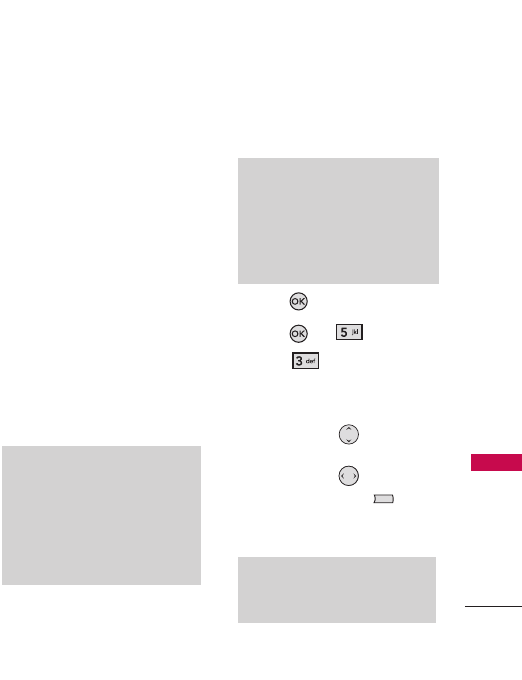
53
Media
Manage My Pics Allows you
to select picture(s) and then
apply options.
1. Erase
2. Mark All(Unmark All)
3.Lock(Unlock)
Rename Renames the
selected picture.
Lock (Unlock) Lock (unlock)
the selected picture.
Print
Print via Bluetooth/
Print Preferences
File Info
Name/ Date/ Time/
Resolution/ Size
of the
selected picture
3. Camera
Take pictures with your phone.
1. Press
[MENU]
.
2. Press or
Media
.
3. Press
Camera.
4. Set the brightness level by
pressing the Directional Key
up and down , zoom by
pressing the Directional Key
left and right , and press
the Right Soft Key
[Options]
to change other
settings.
Note
Zoom is not available at the highest
resolution.
Tips
●
For clear pictures, set the proper
brightness level and zoom
before taking the picture.
●
Avoid jolting the camera.
●
Wipe the camera lens with a soft
cloth.
Note
To scroll to options not displayed
on the screen, place your cursor on
the list and gently apply upward (or
downward) pressure. The bar along
the right side of the screen indicates
where you are in the list.
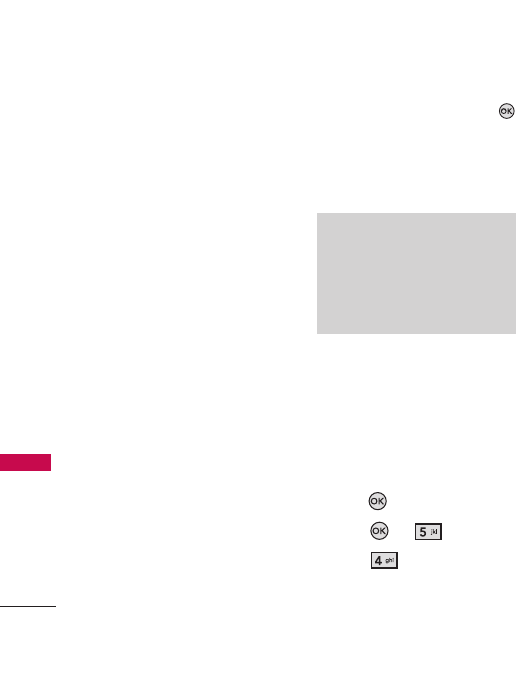
Media
54
Media
●
Select the option(s) you want
to customize.
RESOLUTION 1280X960/
640X480 / 320X240
SELF TIMER Off/ 3 Seconds/
5 Seconds/ 10 Seconds
WHITE BALANCE Auto/
Sunny/ Cloudy/ Fluorescent/
Glow
SHUTTER SOUND Shutter/
No Sound/ Say “Cheese”/
Ready! 1 2 3
COLOR EFFECTS Normal/
Negative/ Aqua/ Sepia/ Black
& White
NIGHT MODE On/ Off
SAVE OPTION On/ Off
PHOTOMETRY Average/
Spot/ Spot Multiple
PREVIEW Actual view/ Full
screen
5. Take a picture by pressing
[TAKE]
.
6. The picture is stored in My
Pictures.
4. Memory Info
Allows you to check how much
memory you are using for Shared
In Use, Ringtones, Sounds,
Pictures, Game & Apps,
Messaging, and so on.
1. Press
[MENU]
.
2. Press or
Media
.
3. Press
Memory Info.
Note
Press and hold the camera key on
the right side of the phone to take
pictures. Then press the volume keys
on the left side of the phone to set
the brightness level.
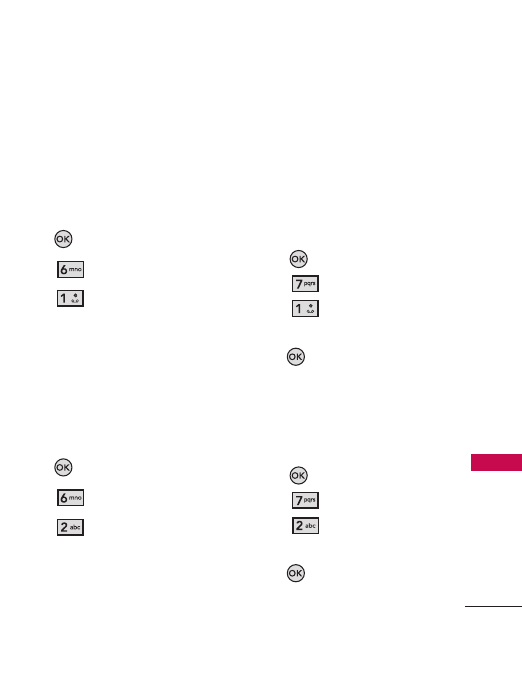
Search/ Games & Apps
55
Search/ Games & Apps
Search
1. Search the Web
Allows you to search various
topics through the Web.
1. Press
[MENU]
.
2. Press
Search
.
3. Press
Search the Web.
2. Find Ringtones &
Wallpapers
Search and download various
Ringtones and Wallpaper on the
Web.
1. Press
[MENU]
.
2. Press
Search
.
3. Press
Find Ringtones &
Wallpapers.
Games & Apps
1. Games
Selecting Get New allows you to
download games using the Web
browser.
1. Press
[MENU]
.
2. Press
Games & Apps
.
3. Press
Games.
4. Select a game from the list, or
press
Get New
.
2. Apps
Allows you to download
applications using the browser.
1. Press
[MENU]
.
2. Press
Games & Apps
.
3. Press
Apps.
4. Select an App from the list, or
press
Get New
.
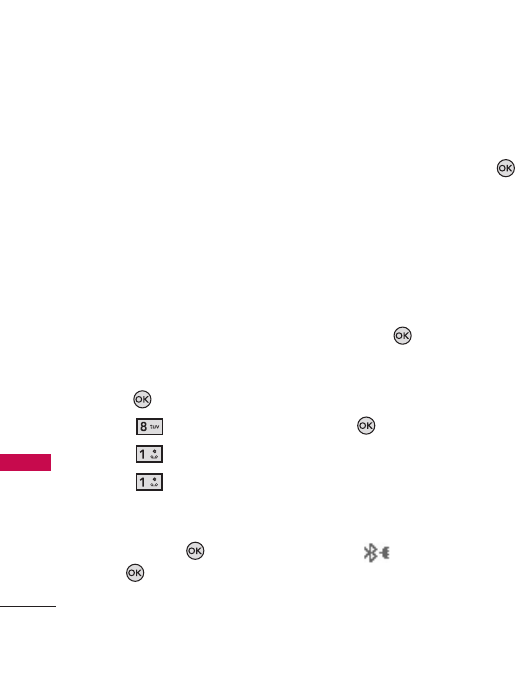
Tools
56
Tools
Tools
1. Bluetooth Menu
1.1 Add New Device
Pairing is the process that allows
the handset to locate, other
devices and establish and
register 1-to-1 connections to a
target device..
Pairing with a new Bluetooth®
device
1. Press
[MENU]
.
2. Press
Tools.
3. Press
Bluetooth Menu.
4. Press
Add New Device.
5. If Bluetooth
®
is off, you will be
prompted to turn it on. Select
Yes, press the , then press
the again.
6. The device will appear in the
Add New Device menu once it
has been located. Highlight
the device, then press the
button.
7. The handset will prompt you
for the passcode and provide
you with instructions on the
appropriate passcode
(typically “0000," 4 zeroes).
Enter the passcode, then
press the button.
8. Once pairing is successful,
select either Always Ask or
Always Connect, then press
the button (except for
audio devices).
9. Once connected, you will see
the device listed in the
Bluetooth
®
Menu, and the
Bluetooth
®
device connected
icon will display on your
enunciator when connected to
the Bluetooth
®
device.
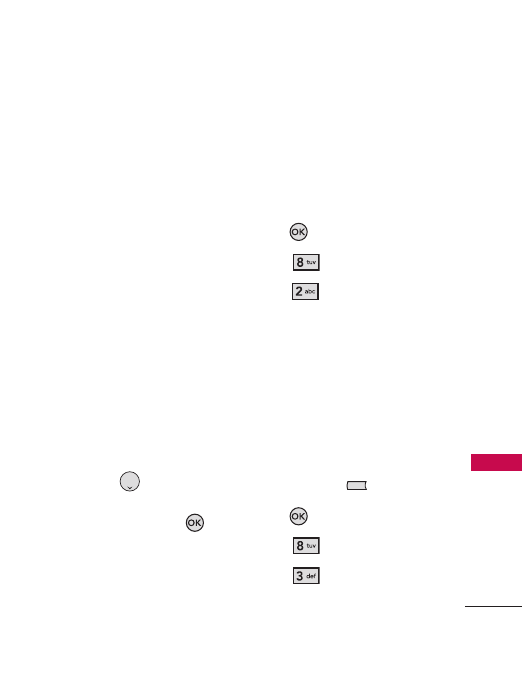
57
Tools
Icon Reference in Adding New
Device
When the Bluetooth
®
wireless
connection is activated and
paired devices are found, the
following icons are displayed.
●
Icon References When
searching for a Bluetooth
®
Wireless Connection (neither
connected nor paired)
●
Icon References When
Successfully Connected
1.2 Ez Use Handsfree
Allows you to connect a
Bluetooth headset with the phone
immediately after searching for it.
During a call, press to access
Ez Use Handsfree. Then press
to transfer audio to the device or
audio to the phone.
2. Voice Recorder
Allows you to record your voice.
Recorded voice s are saved in My
Sounds. Recording Time is 1
Minute/ 60 Minutes.
1. Press
[MENU]
.
2. Press
Tools
.
3. Press
Voice Recorder.
3. Voice Commands
Allows you to say commands into
your phone using AVR
(Advanced Voice Recognition)
technology. Each option has
detailed phone information, and
you can view more by pressing
the Left Soft Key [
Info
].
1. Press
[MENU]
.
2. Press
Tools
.
3. Press
Voice Commands.
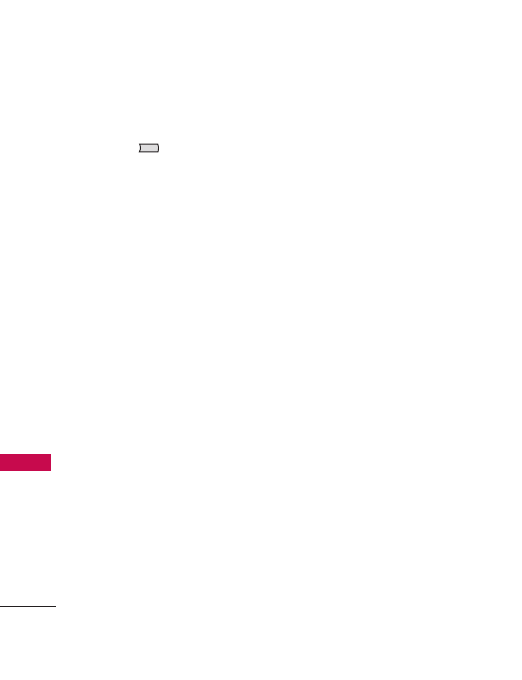
Tools
58
Tools
Customize your Voice
Commands by pressing the Right
Soft Key [
Settings
].
Confirm Choices
Automatic/
Always Confirm/ Never Confirm
Sensitivity
More Sensitive/
Automatic/ Less Sensitive
Adapt Voice If the phone often
asks you to repeat voice
commands, train the phone to
recognize your voice patterns.
Train Words/ Train Digits
Prompts
Mode
/ Audio
Playback/ Timeout
For
Mode
, set Prompts/ Readout
+ Alerts/ Readout/ Tones Only.
For
Audio Playback
,
set Speakerphone/ Earpiece.
For
Timeout
, set 5 seconds/
10 seconds.
3.1 Call <Name or Number>
Say "Call", and then call
someone simply by saying their
phone number or name. Please
speak clearly and say exactly
what is entered in your Contacts
list. When you have more than
one contact number, you can
state the name and number type
of the contact (e.g., “Call John
Work”).
3.2 Send Msg to <Name or
Number>
Say “Send Message," then the
voice command will let you state
the name or number. Once you
say the name or number, the
system will automatically start a
message. If you say a full-
sentence command, such as
“Send Message to Bob," the
system will automatically start a
text message. When using the
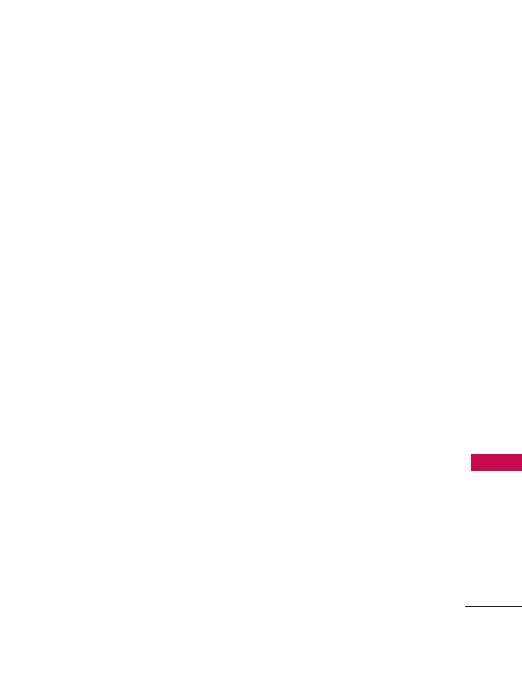
59
Tools
Send Message command, speak
clearly and say the number,
group name, or name exactly as
it appears in your Contacts list.
3.3 Go to <Menu>
The Go to command allows you
to access a menu within the
phone:
Airplane Mode/ Alarm Clock/
Alert Sounds/ All Calls/ Answer
Options/ Auto Retry/
Backlight/ Banner/...
3.4 Check <Item>
The Check command allows you
to check a wide range of data:
Phone Status/ Voicemail/
Messages/ Missed Calls/ Time/
Signal Strength/ Battery Level/
Volume/ My Number
3.5 Lookup <Name>
You can look up names in your
Contacts (e.g., “Lookup John”):
Call/ Read out/ Create New/
Modify/ Erase
3.6 Redial
Allows you to automatically
redial the last number called.
3.7 Help
Provides general guidelines for
using Voice Commands.
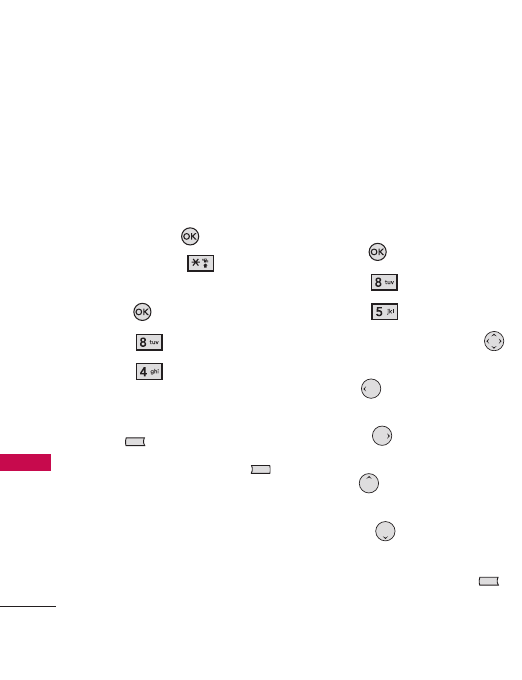
Tools
60
Tools
4. Calculator
Allows you to perform simple
mathematical calculations. You
can enter numbers up to the
eighth decimal place. Make
calculations with up to 3 lines at
a time. Use the Key or
number sign and key to
select the operation you want.
1. Press
[MENU]
.
2. Press
Tools
.
3. Press
Calculator.
4. Enter numbers. To delete a
number, press the Left Soft
Key [
Clear
].
5. Press the Right Soft Key
[
Options
] to add a
parenthesis or power.
5. Calendar
Gives you convenient and easy
access to your calendar. Save
your events in your phone, and it
will alert you with a customized
reminder.
1. Press
[MENU]
.
2. Press
Tools
.
3. Press
Calendar
.
4. Use the Directional Key
to scroll to the day.
Left Moves to the
previous day.
Right Moves to the next
day.
Up Moves to the
previous week.
Down Moves to the next
week.
5. Press the Left Soft Key
[
Add
].
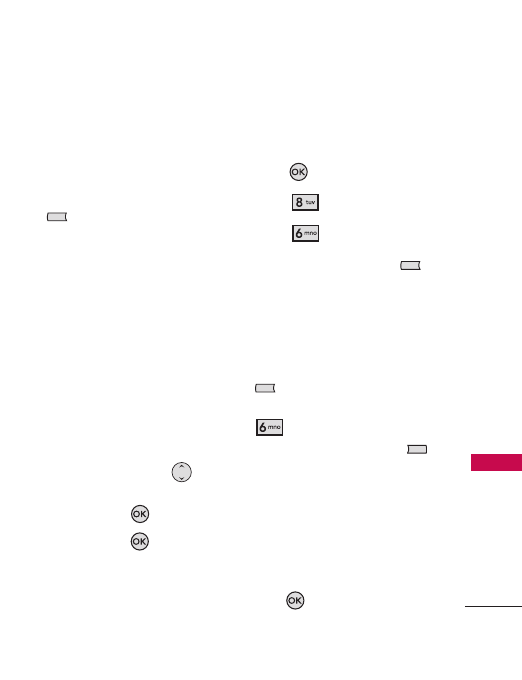
61
Tools
6. Enter the Subject, then scroll
down to the remaining
settings.
7. Scroll to a Calendar setting
field, then press the Left Soft
Key [
Set
]. For each
Calendar event, you can set:
●
Subject
●
Start Date
●
Start Time
●
End Date
●
End Time
●
Repeat
●
Until
●
Alerts
●
Tones
●
Vibrate
8. Use the Directional Key
to choose a setting, then
press the OK Key .
9. Press the OK Key [
SAVE
]
when the event information is
complete.
6. To Do List
Create a To Do list.
1. Press
[MENU]
.
2. Press
Tools
.
3. Press
To Do List.
4. Press the Left Soft Key
[Add]
.
5. Enter the Subject.
6. Highlight the Due Date field,
then press the Left Soft Key
[Date]
. Use the keypad
to enter the date (e.g., press
to select June). Then
press the Right Soft Key
[More]
for the following
options:
●
Start Date
●
Due Date
●
Priority
●
Alert
●
Alert Date
●
Alert Time
●
Tones
7. Press
[SAVE]
.
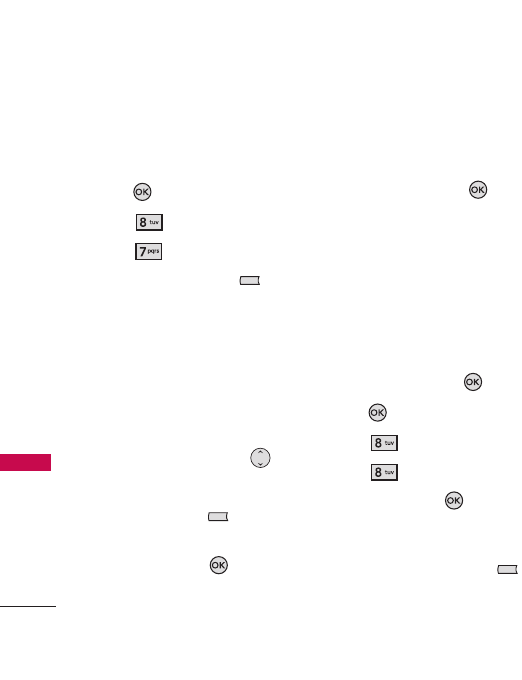
Tools
62
Tools
7. Alarm Clock
Allows you to set up to 10
alarms.
1. Press
[MENU]
.
2. Press
Tools
.
3. Press
Alarm Clock.
4. Press the Left Soft Key
[Add]
.
5. Enter the alarm information,
including:
●
Turn On/Off
●
Set Time
●
Repeat
●
Ringtone
6. Use the Directional Key
to scroll to the information
you want to set, then press
the Left Soft Key [
Set
] to
view your setting choices.
7. Press the OK Key [
SAVE
]
after setting all the Alarm
fields you need.
When the alarm sounds, you
can choose "snooze", or
"dismiss" the alarm. To turn it
off, press the OK Key , the
side keys, any of the
alphanumeric keys, or the
vibrate mode key.
8. Stopwatch
Allows you to use your phone as
a standard stopwatch. Start
measuring elapsed time, and stop
by pressing the OK Key .
1. Press
[MENU]
.
2. Press
Tools
.
3. Press
Stopwatch
.
4. Press the OK Key
[
START
] then options as
follows:
●
Press the Left Soft Key
[
Lap
].
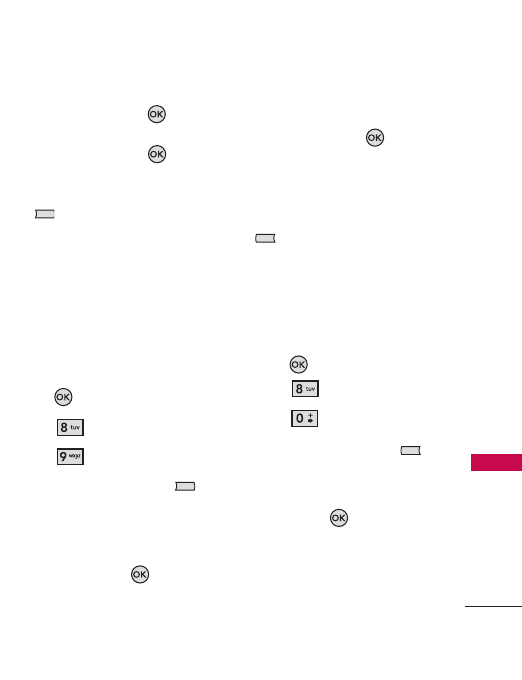
63
Tools
●
Press the OK Key to
stop
[STOP]
. To resume,
press the OK Key
[RESUME]
one more time.
Press the Right Soft Key
[
Reset
].
9. World Clock
Allows you to determine the
current time in another time
zone or country by navigating
with the left or right navigation
keys.
1. Press
[MENU]
.
2. Press
Tools
.
3. Press
World Clock.
4. Press the Right Soft Key
[
Cities
] to choose from a list
of available cities.
5. Select a city in the list, then
press the OK Key . The
display shows the position of
the city on a global map.
6. Press the OK Key again to
zoom in on the city and view
its date and time infomation.
To set DST (Daylight Saving
Time), press the Left Soft Key
[Set DST]
.
10. Notepad
Allows you to add, read, edit,
and delete notes.
1. Press
[MENU]
.
2. Press
Tools
.
3. Press
Notepad
.
4. Press the Left Soft Key
[
Add
] to write a new note.
5. After filling in the note, press
the OK Key to save it.
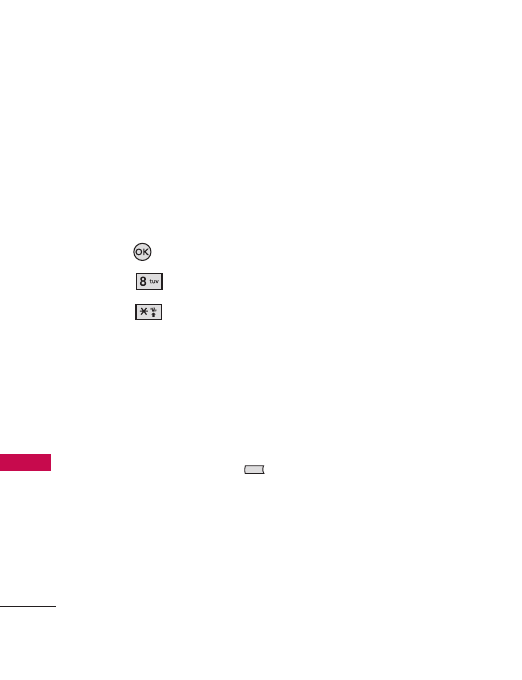
Tools
64
Tools
* Ez Tip Calculator
Allows you to quickly and easily
calculate bill amounts using the
total bill amount, tip percentage,
and number of people as
variables.
1. Press
[MENU]
.
2. Press
Tools
.
3. Press
Ez Tip Calculator.
5. Enter figures into the fields
(Total bill, tip(%),Split, Tip($),
Total), and the corresponding
calculation fields (tip and total
for each person) appear
automatically.
6. Press the Left Soft Key
[
Reset
] for another
calculation.
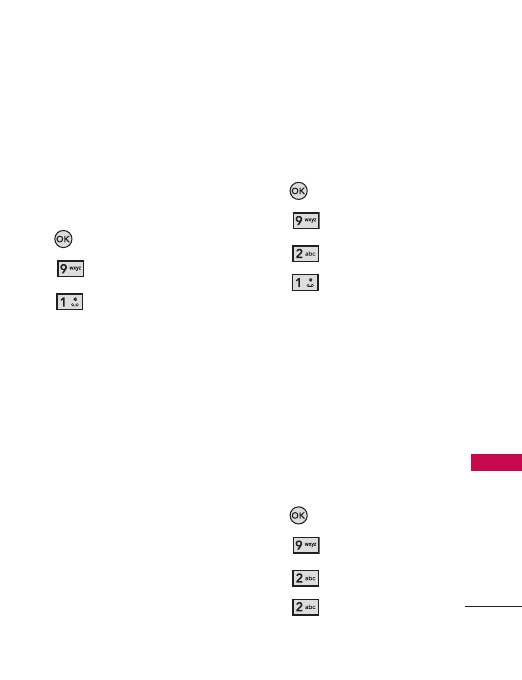
Settings
65
Settings
Settings
1. Keyguard Settings
Allows you to customize Auto
Lock and Unlock Options.
1. Press
[MENU]
.
2. Press
Settings.
3. Press
Keyguard
Settings.
●
Auto Lock: This feature locks
the phone keypad as soon as
the display backlight goes off
to prevent activating a button
accidently.
On/ Off
2. Sound Settings
Provides options to customize
the phone’s sounds.
2.1 Easy Set-up
Allows you to easily enter the
Sounds Settings.
1. Press
[MENU]
.
2. Press
Settings.
3. Press
Sound Settings.
4. Press
Easy Set up.
Helps you set up Call Sounds,
Keypad Volume, Text Message
Alerts, Multimedia Message
Alerts, and Voice Message
Alerts.
2.2 Master Volume
Allows you to enter volume
settings.
1. Press
[MENU]
.
2. Press
Settings.
3. Press
Sound Settings.
4. Press
Master Volume.
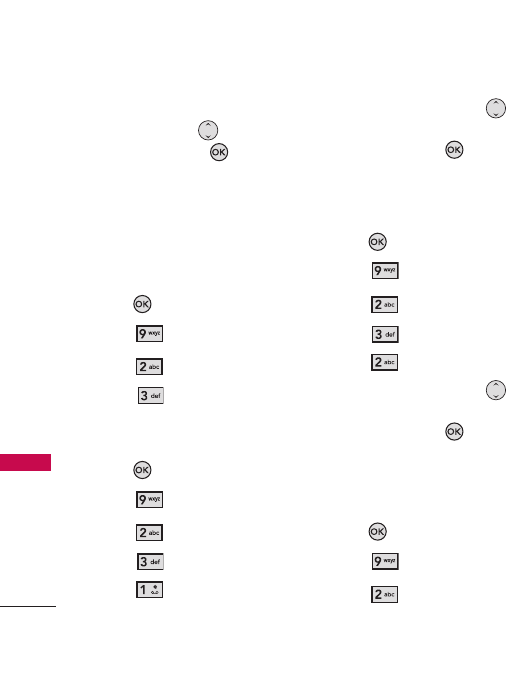
Settings
66
Settings
5. Adjust the volume with the
Directional Key , then
press the OK Key to save
the setting.
2.3 Call Sounds
You can set how the phone
alerts you when you receive
different types of incoming calls.
1. Press
[MENU]
.
2. Press
Settings.
3. Press
Sound Settings.
4. Press
Call Sounds.
2.3.1 Call Ringtone
1. Press
[MENU]
.
2. Press
Settings.
3. Press
Sound Settings.
4. Press
Call Sounds.
5. Press
Call Ringtone.
6. Use the Directional Key
to scroll to a ringtone, then
press the OK Key to save
the sound.
2.3.2 Call Vibrate
1. Press
[MENU]
.
2. Press
Settings.
3. Press
Sound Settings.
4. Press
Call Sounds.
5. Press
Call Vibrate.
6. Use the Directional Key
to scroll to a setting, then
press the OK Key .
On/ Off
2.3.3 Caller ID Announcement
1. Press
[MENU]
.
2. Press
Settings.
3. Press
Sound Settings.
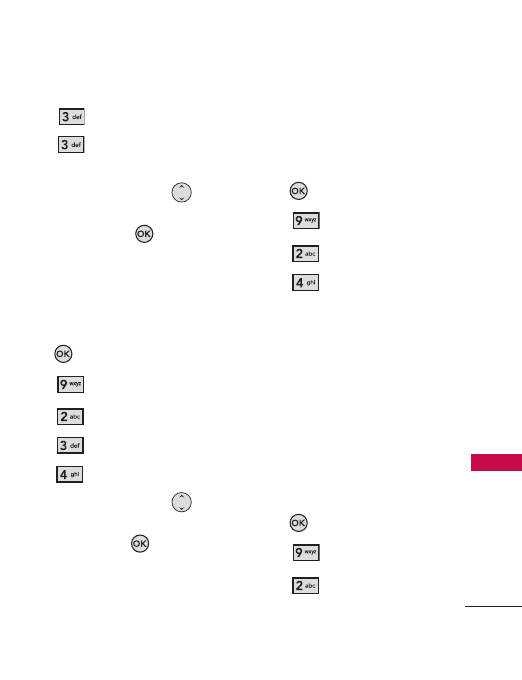
67
Settings
4. Press
Call Sounds.
5. Press
Caller ID
Announcement.
6. Use the Directional Key
to highlight a setting, then
press the OK Key .
Ring Only/ Caller ID + Ring/
Name Repeat
2.3.4 Audio Output
1. Press
[MENU]
.
2. Press
Settings.
3. Press
Sound Settings.
4. Press
Call Sounds.
5. Press
Audio Output.
6. Use the Directional Key
to scroll to a setting, then
press the OK Key .
Speaker/ Headset Only/
Headset and Vibrate
2.4 Alert Sounds
Allows you to select the alert
type for new messages.
1. Press
[MENU]
.
2. Press
Settings.
3. Press
Sound Settings.
4. Press
Alert Sounds.
5. Select
Text Message/
Multimedia Message/
Voicemail/ Missed Call
6. Each menu has these options:
Tone/ Vibrate/ Reminder
2.5 Keypad Volume
Allows you to set the keypad
volume.
1. Press
[MENU]
.
2. Press
Settings.
3. Press
Sound Settings.
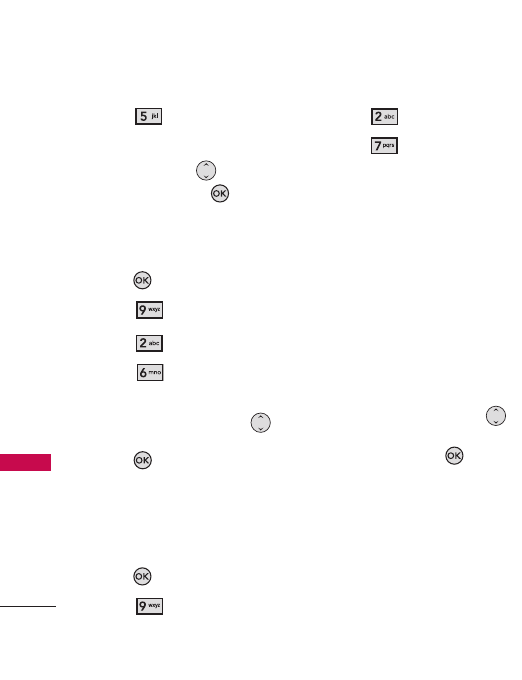
Settings
68
Settings
4. Press
Keypad Volume.
5. Adjust the volume with the
Directional Key , then
press the OK Key
[SET]
to save the setting.
2.6 Digit Dial Readout
1. Press
[MENU]
.
2. Press
Settings.
3. Press
Sound Settings.
4. Press
Digit Dial
Readout.
5. Use the Directional Key
to highlight a setting, then
press
ON/OFF
.
2.7 Service Alerts
Allows you to set any of the four
Alert options to either On or Off.
1. Press
[MENU]
.
2. Press
Settings.
3. Press
Sound Settings.
4. Press
Service Alerts.
5. Select an
alert option.
Service Change Alerts you when
the service has changed.
Minute Beep Alerts you every
minute during a call.
Call Connect Alerts you when
the call is connected.
Charge Complete Alerts you
when the battery is completely
charged.
6. Use the Directional Key
to scroll to a setting, then
press the OK Key .
On/ Off
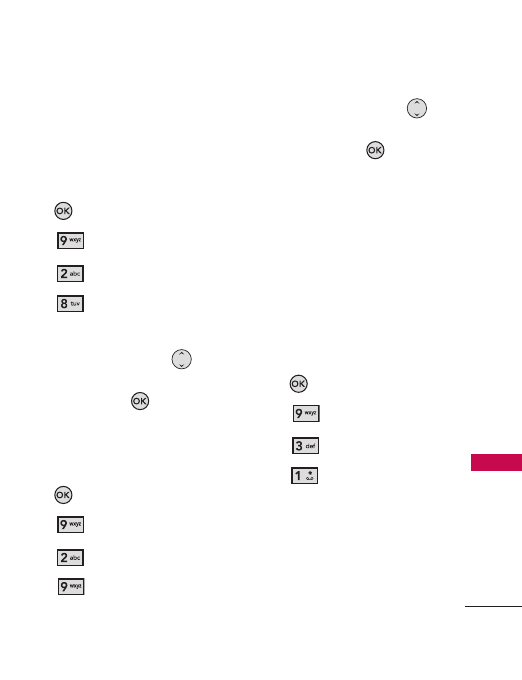
69
Settings
2.8 Power On/Off
Allows you to set the phone to
sound a tone when the phone is
turned on/off.
1. Press
[MENU]
.
2. Press
Settings.
3. Press
Sound Settings.
4. Press
Power On/Off.
5. Select Power On/ Power Off.
6. Use the Directional Key
to scroll to a setting, then
press the OK Key .
On/ Off
2.9 Voice Clarity
1. Press
[MENU]
.
2. Press
Settings.
3. Press
Sound Settings.
4. Press
Voice Clarity.
5. Use the Directional Key
to scroll to a setting, then
press the OK Key .
On/ Off
3. Display Settings
Provides options to customize
the phone’s display screen.
3.1 Easy Set up
Allows you to easily set the
Display Settings.
1. Press
[MENU]
.
2. Press
Settings.
3. Press
Display Settings.
4. Press
Easy Set up.
Helps you set up Banner,
Display Backlight, Keypad
Backlight, Wallpaper, Display
Themes, Menu Style, and
Clock Format.
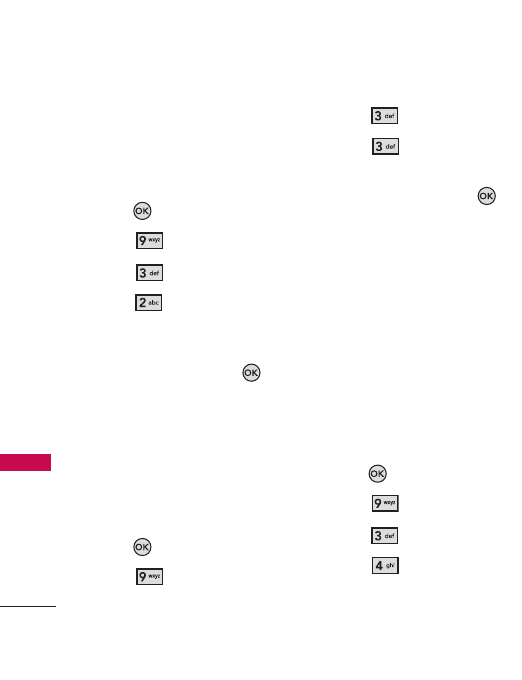
Settings
70
Settings
3.2 Banner
Allows you to enter text that
displays on your LCD screen. You
can enter up to 23 characters.
1. Press
[MENU]
.
2. Press
Settings.
3. Press
Display Settings.
4. Press
Banner.
6. Enter the banner text you
want to display on the screen,
then press the OK Key to
save it.
3.3 Backlight
Set the amount of time the
backlight stays on. The display
and Keypad backlights are set
separately.
1. Press
[MENU]
.
2. Press
Settings.
3. Press
Display Settings.
4. Press
Backlight
.
5. Choose a Backlight submenu,
then press the OK Key .
Display/ Keypad
1. Display
●
Display Backlight:
7 Seconds/ 15 Seconds/
30 Seconds/ 1 Minute
2.
Keypad:
7 Seconds/ 15
Seconds/ 30 Seconds
3.4 Brightness
Allows you to set brightness
levels.
1. Press
[MENU]
.
2. Press
Settings.
3. Press
Display Settings.
4. Press
Brightness
.
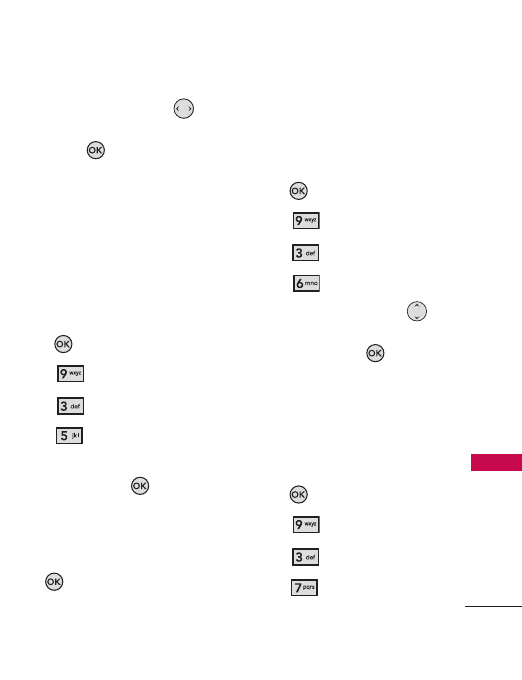
71
Settings
5. Use the Directional Key ,
to set the brightness level,
then press .
3.5 Wallpaper
Choose the background you
want displayed on the phone.
The possibilities are endless; Fun
Animations, in particular, provide
you with entertaining Flash
screens for your wallpaper.
1. Press
[MENU]
.
2. Press
Settings.
3. Press
Display Settings.
4. Press
Wallpaper.
5. Choose a submenu, then
press the OK Key .
My Pictures/ Fun Animations
6. Select from the available
screens, then press the OK
Key .
3.6 Display Themes
Allows you to choose the color
of the background screen.
1. Press
[MENU]
.
2. Press
Settings.
3. Press
Display Settings.
4. Press
Display Themes.
5. Use the Directional Key
to scroll to a setting, then
press the OK Key .
Glance/ Gold square
3.7 Menu Style
Allows you to choose the style of
the Main Menus.
1. Press
[MENU]
.
2. Press
Settings.
3. Press
Display Settings.
4. Press
Menu Style
.
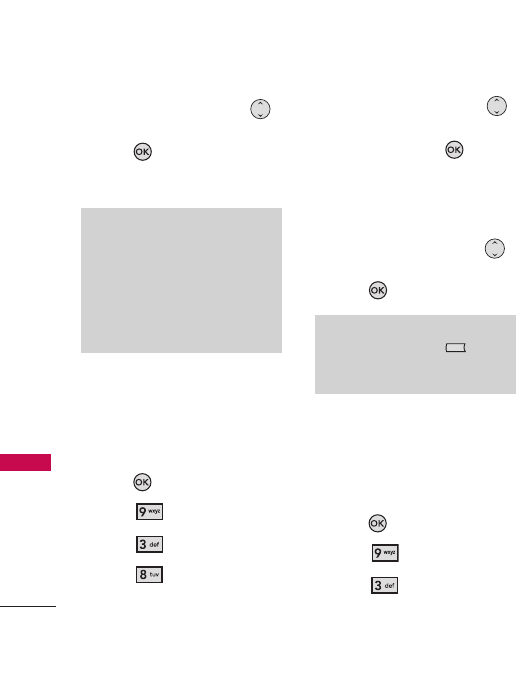
Settings
72
Settings
5. Use the Directional Key
to highlight a setting, then
press .
List / Grid
3.8 Clock Format
Allows you to choose the kind of
clock displayed on main LCD
screens.
1. Press
[MENU]
.
2. Press
Settings.
3. Press
Display Settings.
4. Press
Clock Format.
5. Use the Directional Key
to scroll to a setting, then
press the OK Key .
Small Digital/ Small Analog/
Large Analog/ Large Digital/
Dual City/ Off
6. Use the Directional Key
to highlight a setting, then
press .
3.9 Time Format
Allows you to choose the time
display format for your phone's
clock.
1. Press
[MENU]
.
2. Press
Settings.
3. Press
Display Settings.
Note
This User Guide gives navigation
instructions according to the default
"Grid" Main Menu Layout in the
Display Settings menu. If other
menus are set, navigating the
phone's menus may be different.
NOTE
Press the Left Soft Key
[Preview] to preview the selected
Clock Format.
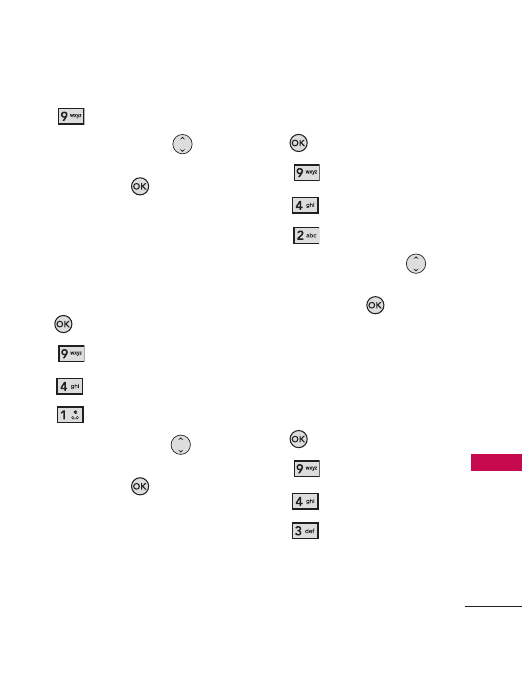
73
Settings
4. Press
Time Format.
5. Use the Directional Key
to scroll to a setting, then
press the OK Key .
12 Hours/ 24 Hours
4. Games & Apps
4.1 Backlight Settings
1. Press
[MENU]
.
2. Press
Settings.
3. Press
Games & Apps.
4. Press
Backlight Settings.
5. Use the Directional Key
to scroll to a setting, then
press the OK Key .
7 Seconds/ 15 Seconds/
30 Seconds/ Always On/
Always Off
4.2 Volume
1. Press
[MENU]
.
2. Press
Settings.
3. Press
Games & Apps.
4. Press
Volume.
5. Use the Directional Key
to scroll to a setting, then
press the OK Key .
High/ Medium High/
Medium/ Medium Low/ Low/
All Sounds Off
4.3 Notifications
1. Press
[MENU]
.
2. Press
Settings.
3. Press
Games & Apps.
4. Press
Notifications.
5. Select
Voicemail/ Messages
.
On/ Off

Settings
74
Settings
4.4 Others
1. Press
[MENU]
.
2. Press
Settings.
3. Press
Games & Apps.
4. Press
Others.
4.5 Plug-Ins
1. Press
[MENU]
.
2. Press
Settings.
3. Press
Games & Apps.
4. Press
Plug-Ins.
5. Press
Get New
.
5. Phone Settings
The Phone Settings Menu allows
you to designate specific settings
to customize how you use your
phone.
5.1 Airplane Mode
Allows you to use the menu
functions, except for making calls
and using, Bluetooth
®
, when
radio transmission is restricted.
Activating Airplane Mode will
disable all wireless
communications.
1. Press
[MENU]
.
2. Press
Settings.
3. Press
Phone Settings.
4. Press
Airplane Mode.
5. Use the Directional Key
to scroll to a setting, then
press the OK Key .
On/ Off
5.2 Set Shortcuts
Allows you to set a shortcut to
phone menus using the down,
up, left, and right Directional
Keys.
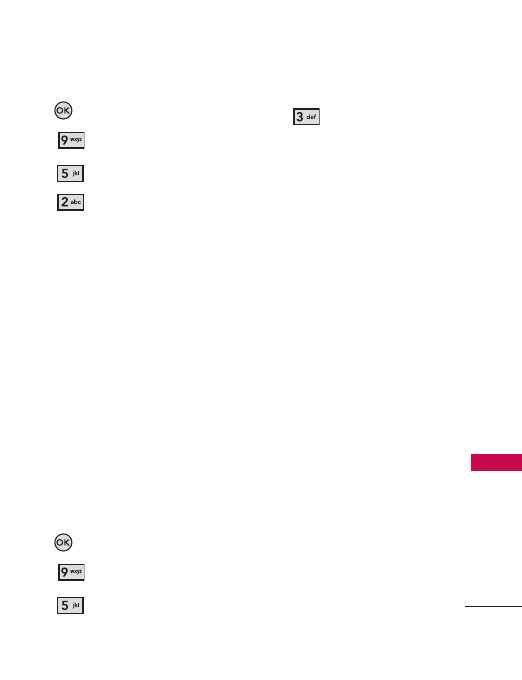
75
Settings
1. Press
[MENU]
.
2. Press
Settings.
3. Press
Phone Settings.
4. Press
Set Shortcuts.
5.
Set My Shortcuts
You can personalize the 4
shortcuts displayed on the My
SHORTCUTS screen. From
the home screen, press the
right Directional Key to
display the MY SHORTCUTS
screen.
6.
Set Directional Keys
Assign applications to the Up,
Left, and Down Directional
Keys.
5.3 Voice Commands
1. Press
[MENU]
.
2. Press
Settings.
3. Press
Phone Settings.
4. Press
Voice Commands.
Confirm Choices
Automatic/
Always Confirm/Never Confirm
Sensitivity
Control the More
Sensitive/ Automatic/Less
Sensitive
Adapt Voice
If the phone
often asks you to repeat voice
commands, train the phone to
recognize your voice patterns.
Train Words/ Train Digits
Prompts
Mode/ Audio
Playback/ Timeout
- Mode: Prompts/ Readout +
Alerts/ Readout/ Tones
Only.
- Audio Playback:
Speakerphone or Earpiece.
- For Timeout: 5 seconds or
10 seconds.
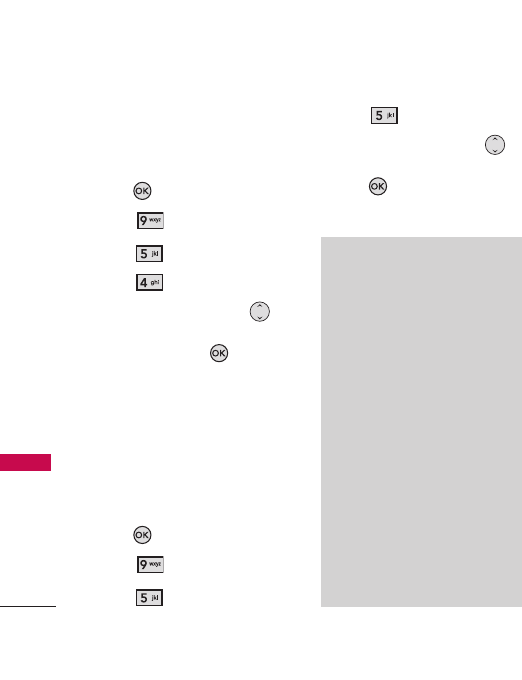
Settings
76
Settings
5.4 Language
Allows you to choose between
English or French.
1. Press
[MENU]
.
2. Press
Settings.
3. Press
Phone Settings.
4. Press
Language.
5. Use the Directional Key
to scroll to a setting, then
press the OK Key
English/ Français
5.5 Location
Allows you to set the GPS
(Global Positioning System:
Satellite-assisted location
information system) mode.
1. Press
[MENU]
.
2. Press
Settings.
3. Press
Phone Settings.
4. Press
Location.
5. Use the Directional Key
to highlight a setting, then
press .
Location On/ E911 Only
Note
●
GPS satellite signals are not
always received by the phone,
especially under poor
atmospheric and environmental
conditions, and so on.
●
When a Location Setting
Restriction is activated in the
Security Menu, the lock code is
required when you enter the
location menu. The lock code is
the same 4 digits you use as
your device lock code; the
default is the last 4 digits of your
phone number.
●
When in Airplane Mode, services
supporting Location On
functionality (such as
Chaperone) will be suspended.
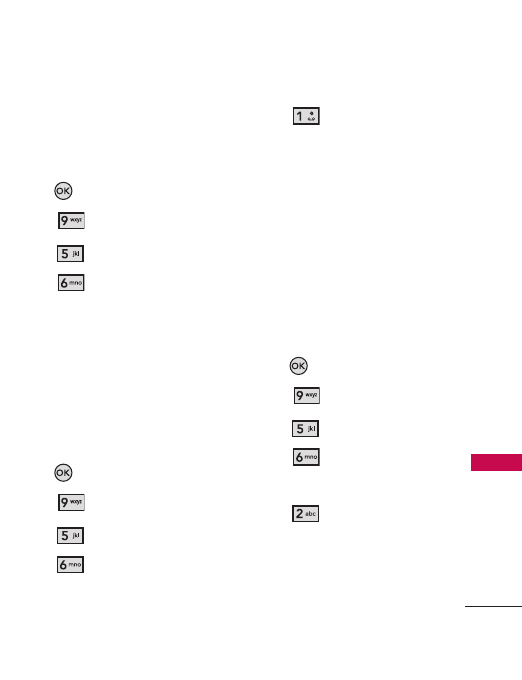
77
Settings
5.6 Security
The Security menu allows you to
secure the phone electronically.
1. Press
[MENU]
.
2. Press
Settings.
3. Press
Phone Settings.
4. Press
Security.
5. Enter the 4-digit lock code.
The default code is the last 4
digits of your phone number.
5.6.1 Edit Codes
Allows you to enter a new 4-digit
lock code.
1. Press
[MENU]
.
2. Press
Settings.
3. Press
Phone Settings.
4. Press
Security.
5. Enter the 4-digit lock code.
6. Press
Edit Codes.
7. Choose
Phone Only
or
Calls
& Services
, then enter your
new lock code. Enter it again
to confirm it.
5.6.2 Restrictions
Allows you to set separate
restrictions for Location Setting,
Calls, Messages, and Dial-Up
Modem.
1. Press
[MENU]
.
2. Press
Settings.
3. Press
Phone Settings.
4. Press
Security.
5. Enter the 4-digit lock code.
6. Press
Restrictions.
7. Enter the service lock code.
The default code is the last 4
digits of your phone number.
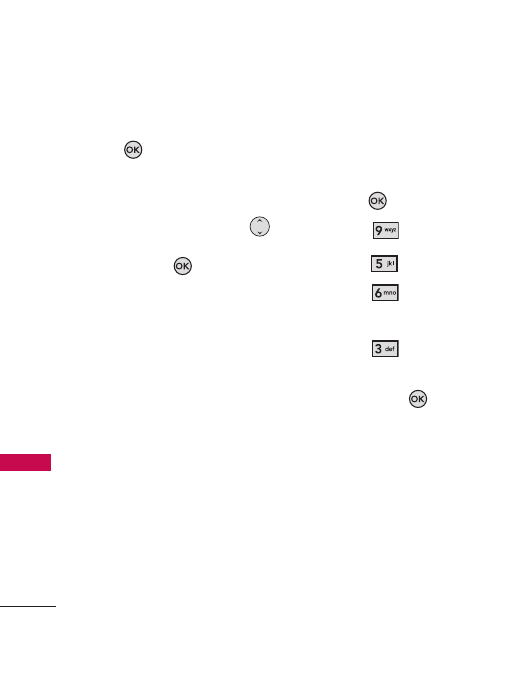
Settings
78
Settings
8. Scroll to a Restrictions
submenu, then press the OK
Key .
Location Setting/ Calls/
Messages/ Dial-up Modem
9. Use the Directional Key
to set restrictions, then press
the OK Key .
Location Setting
Lock
Setting/ Unlock Setting
Calls
Incoming Calls/
Outgoing Calls
Messages
Incoming Messages/
Outgoing Messages
Dial-up Modem Allow All/
Block All
5.6.3 Phone Lock
Protects your phone from
unauthorized use. Once the
phone is locked, it's in restricted
mode until the lock code is
entered. You can still receive
phone calls and make emergency
calls. You can change the lock
code using the Edit Codes
submenu in the Security menu.
1. Press
[MENU]
.
2. Press
Settings.
3. Press
Phone Settings.
4. Press
Security.
5. Enter the 4-digit lock code.
6. Press
Phone Lock.
7. Scroll to an option, then press
the OK Key .
Unlocked
The phone is not
locked (Lock code can be
used).
On Power Up
The phone is
locked when it is turned on.
5.6.4 Camera Lock
Allows you to lock the camera
function to prevent an accidental
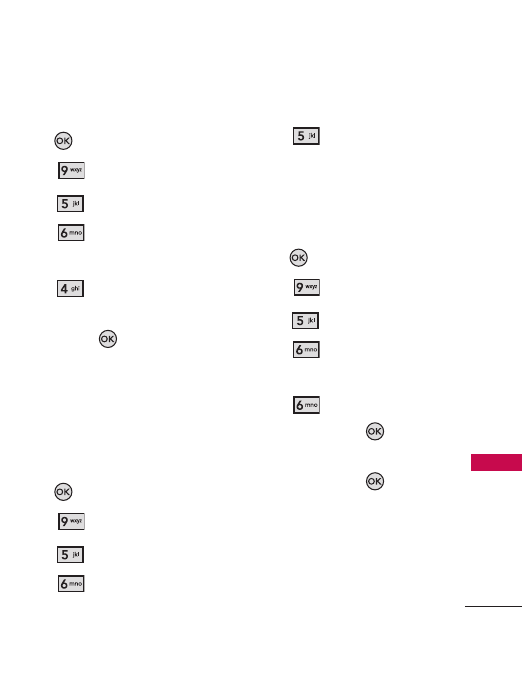
79
Settings
press of the camera button.
1. Press
[MENU]
.
2. Press
Settings.
3. Press
Phone Settings.
4. Press
Security.
5. Enter the 4-digit lock code.
6. Press
Camera Lock.
7. Scroll to an option, then press
the OK Key .
Unlocked/ Locked
5.6.5 Lock Phone Now
Allows you to lock you phone
immediately.
1. Press
[MENU]
.
2. Press
Settings.
3. Press
Phone Settings.
4. Press
Security.
5. Enter the 4-digit lock code.
6. Press
Lock Phone Now.
5.6.6 Reset Default
Allows you to reset your phone
to the default factory settings.
1. Press
[MENU]
.
2. Press
Settings.
3. Press
Phone Settings.
4. Press
Security.
5. Enter the 4-digit lock code.
6. Press
Reset Default.
7. Press the OK Key after
reading the warning message.
8. Press the OK Key to
select Revert.
A confirmation message is
displayed briefly before the
phone resets itself.
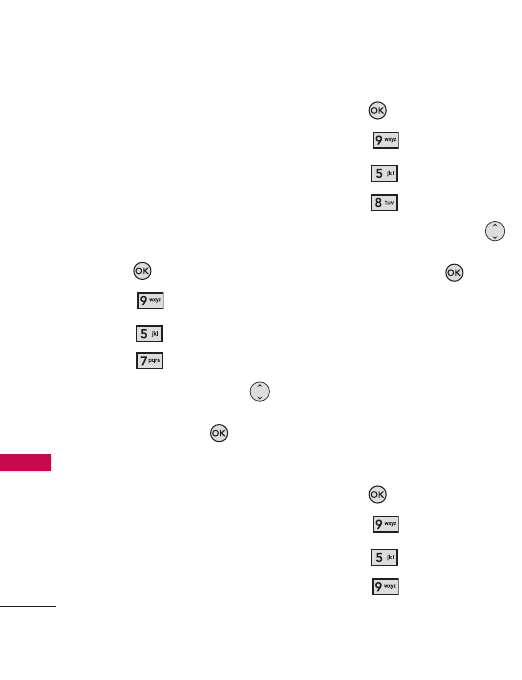
Settings
80
Settings
5.7 System Select
Allows you to set up factory
settings. Keep the default
settings unless you want to
change the system selection as
instructed by your service
provider.
1. Press
[MENU]
.
2. Press
Settings.
3. Press
Phone Settings.
4. Press
System Select.
5. Use the Directional Key
to scroll to a setting, then
press the OK Key .
Home Only/ Automatic
5.8 NAM Select
Allows you to set up the factory
setting. Keep the default settings
unless you want to change the
system selection as instructed by
your service provider.
1. Press
[MENU]
.
2. Press
Settings.
3. Press
Phone Settings.
4. Press
NAM Select.
5. Use the Directional Key
to scroll to a setting, then
press the OK Key .
NAM1/ NAM2
5.9 Serving System
Allows you to set up the phone
management environment. Keep
the default settings unless you
want to change the system
selection as instructed by your
service provider.
1. Press
[MENU]
.
2. Press
Settings.
3. Press
Phone Settings.
4. Press
Serving System.
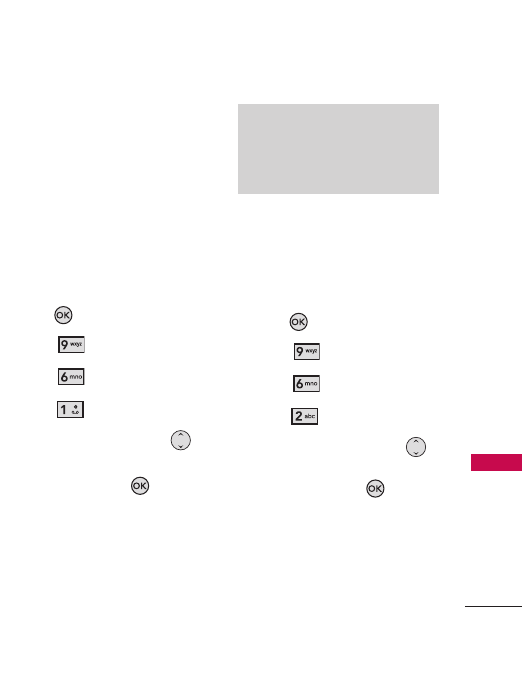
81
Settings
6. Call Settings
The Call Settings Menu allows
you to designate how the phone
handles both incoming and
outgoing calls.
6.1 Answer Options
Set how you answer incoming
calls.
1. Press
[MENU]
.
2. Press
Settings.
3. Press
Call Settings.
4. Press
Answer Options
.
5. Use the Directional Key
to scroll to a setting, then
press the OK Key .
Any Key/ Auto with
Handsfree
6.2 Auto Retry
Set the time the phone waits
before automatically redialing a
number when a call attempt fails.
1. Press
[MENU]
.
2. Press
Settings.
3. Press
Call Settings.
4. Press
Auto Retry.
5. Use the Directional Key
to scroll to a setting, then
press the OK Key .
Off/ Every 10 Seconds/
Every 30 Seconds/ Every 60
Seconds
NOTE
Auto with Handsfree is available only
when the external device is
connected to your phone.
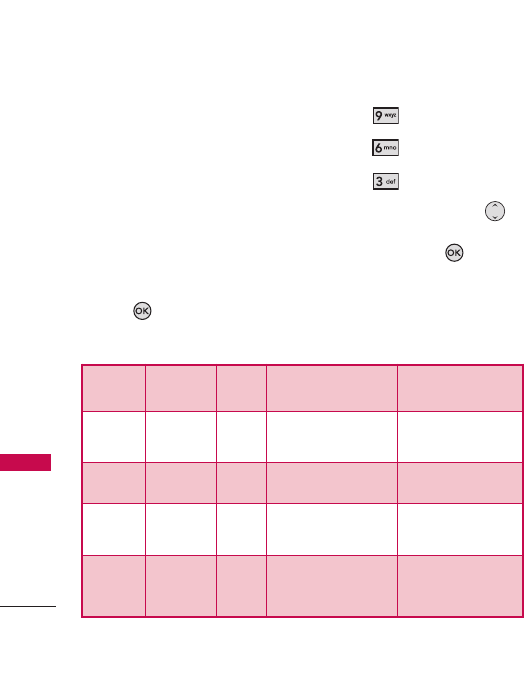
Settings
82
Settings
6.3 TTY Mode
Allows you to attach a TTY
device, allowing you to
communicate with other parties
using TTY devices. A phone with
TTY support can translate typed
characters into voice. Voice can
also be translated into characters
and then displayed on the TTY.
1. Press
[MENU]
.
2. Press
Settings.
3. Press
Call Settings.
4. Press
TTY Mode.
5. Use the Directional Key
to scroll to a setting, then
press the OK Key .
TTY Full/ TTY + Talk/ TTY +
Hear/ TTY Off
Menu User Feature
Transmission/
Receiving Mode
When communicating
with a normal terminal
TTY Full
For hearing-/
verbally
impaired
text message transmission,
text message reception
Operator
required
TTY +
Talk
For hearing-
impaired
able to
talk
voice transmission, text
message reception
Operator
required
TTY +
Hear
For verbally
impaired audible text message transmission,
voice reception
Operator
required
TTY Off
voice transmission, voice
receiving, text message
transmission, text message
reception
TTY (teletypewriter) Mode
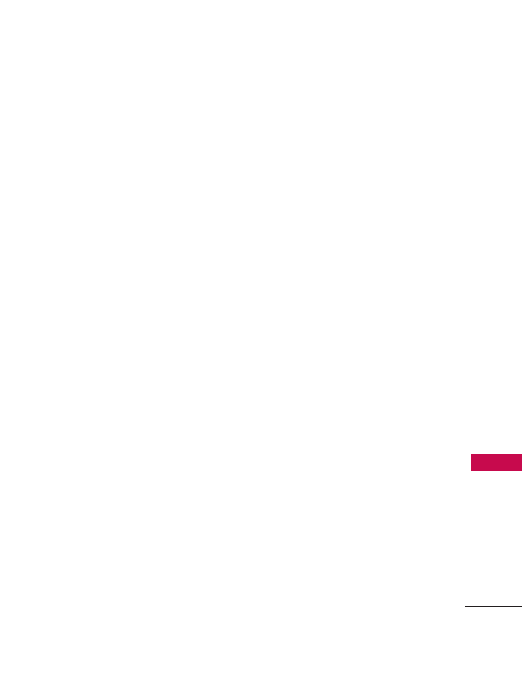
83
Settings
TTY Full
Users who cannot
talk or hear can send and
receive text messages using
TTY equipment.
TTY + Talk
Users who can
talk but cannot hear can
receive text messages and
send voice messages using
TTY equipment.
TTY + Hear
Users who can
hear but cannot talk can send
text messages and receive
voice messages using TTY
equipment.
TTY Off
Users who can talk
and hear can send and text
receive voice and messages
without TTY equipment.
Connecting TTY Equipment to
a Terminal
1. Connect a TTY cable to the
TTY connector on the
terminal the (TTY connector
location is the same as a
headset jack).
2. Enter the phone menu, and
set up the desired TTY mode.
3. After setting a TTY mode,
check the LCD screen of the
phone for the TTY icon.
4. Connect the TTY equipment
to the power outlet, and then
turn it on.
5. Make a phone connection to
the desired number.
6. When the connection is made,
use the TTY equipment to
type and send text or voice
messages.
7. The voice or text message on
the receiver end displays on
the TTY equipment screen.
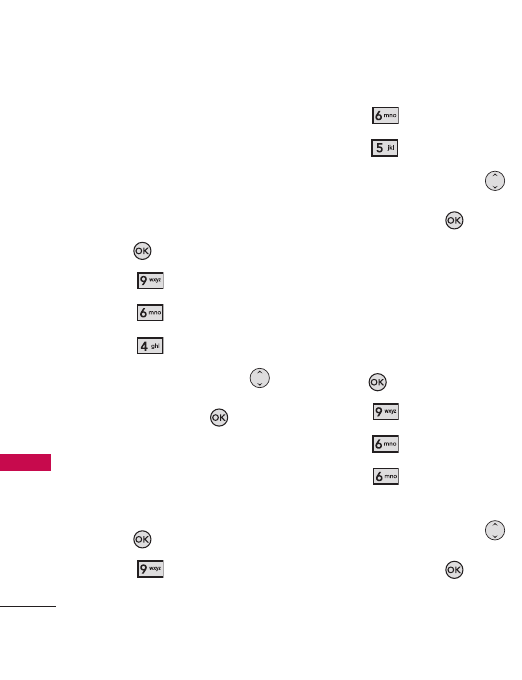
Settings
84
Settings
6.4 One Touch Dial
Allows you to initiate a speed
dial call by pressing and holding
the speed dial digit. If set to Off,
the designated Speed Dial
numbers will not function.
1. Press
[MENU]
.
2. Press
Settings.
3. Press
Call Settings.
4. Press
One Touch Dial.
5. Use the Directional Key
to scroll to a setting, then
press the OK Key .
On/ Off
6.5 Auto Prepend
Make calling long distance easier.
1. Press
[MENU]
.
2. Press
Settings.
3. Press
Call Settings.
4. Press
Auto Prepend.
5. Use the Directional Key
to scroll to a setting, then
press the OK Key .
On/ Off
6.6 International Dialing
Code
If set to on, allows you to initiate
an international dial call.
1. Press
[MENU]
.
2. Press
Settings.
3. Press
Call Settings.
4. Press
International
Dialing Code.
5. Use the Directional Key
to scroll to a setting, then
press the OK Key .
On/ Off
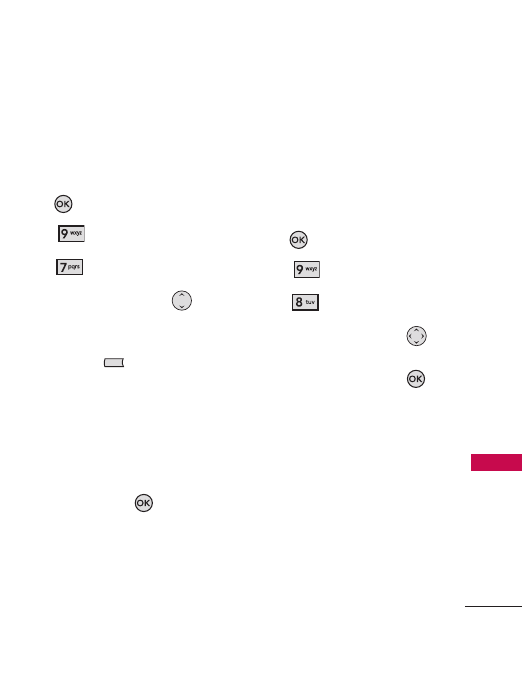
85
Settings
7. Joystick Settings
Allows you to customize the
Joystick vibration level or
vibration type.
1. Press
[MENU]
.
2. Press
Settings.
3. Press
Joystick Settings.
4. Use the Directional Key
to select the
Vibration Level
or
Vibration Type
, then press
Left Soft Key .
Vibration Level
: High/ Low/
Off
Vibration Type
: Short/
Long/Double
5. Press the OK Key to
select a setting.
8. Memory
Check your Masterpiece internal
memory with.
Displays the phone's memory
information.
1. Press
[MENU]
.
2. Press
Settings.
3. Press
Memory.
4. Use the Directional Key
to select the Masterpiece file
storage type, then press
to view the memory used.
Memory Usage/ My
Pictures/ My Sounds
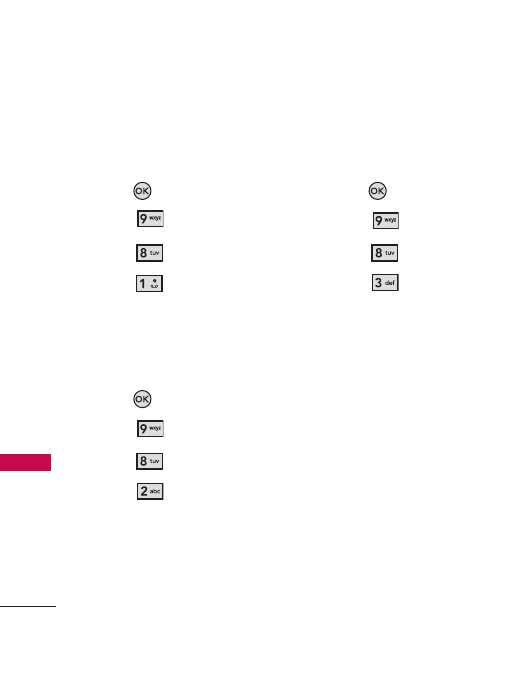
Using Phone Menus
86
8.1 Memory Usage
Allows you to check out the
memory status of your phone.
1. Press
[MENU]
.
2. Press
Settings.
3. Press
Memory.
4. Press
Memory Usage.
8.2 My Pictures
Allows you to check out the my
pictures saved on your phone.
1. Press
[MENU]
.
2. Press
Settings.
3. Press
Memory.
4. Press
My Pictures.
8.3 My Sounds
Allows you to check out the my
sounds saved on your phone.
1. Press
[MENU]
.
2. Press
Settings.
3. Press
Memory.
4. Press
My Sounds.
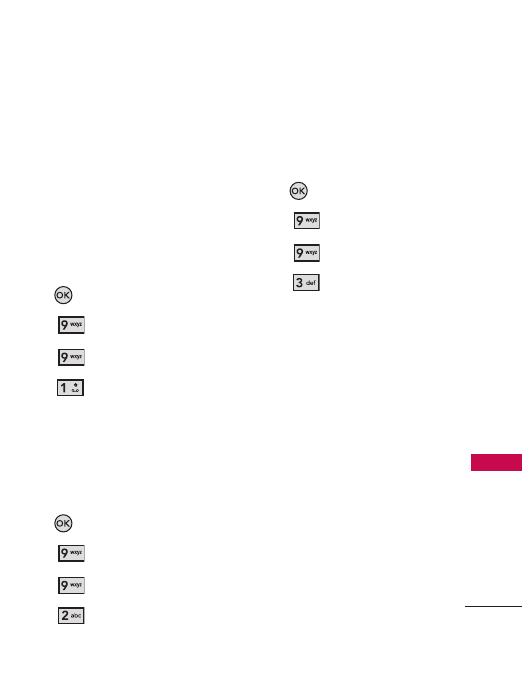
87
9. Phone Info
Allows you to check My Number,
SW/HW Version, and Icon
Glossary.
9.1 My Number
Allows you to view your phone
number.
1. Press
[MENU]
.
2. Press
Settings.
3. Press
Phone Info.
4. Press
My Number.
9.2 SW/HW Version
Allows you to view the SW, PRL,
Browser, AVR, MMS, Bluetooth
®
,
HW versions and MEID.
1. Press
[MENU]
.
2. Press
Settings.
3. Press
Phone Info.
4. Press
SW/HW Version.
9.3 Icon Glossary
Allows you to view all the icons
and their meanings.
1. Press
[MENU]
.
2. Press
Settings.
3. Press
Phone Info.
4. Press
Icon Glossary.
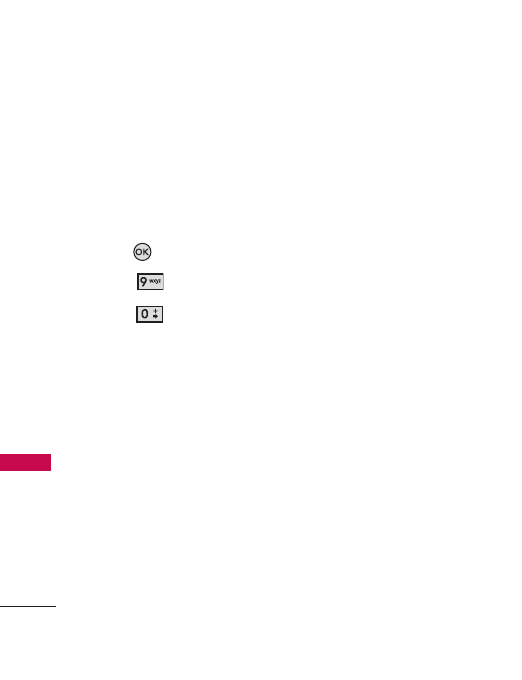
Settings
88
Settings
10. Set up Wizard
This Wizard will guide you
through the most commonly
used customization options. This
way, you can set up your phone
quickly and easily.
1. Press
[MENU]
.
2. Press
Settings.
3. Press
Set up Wizard.
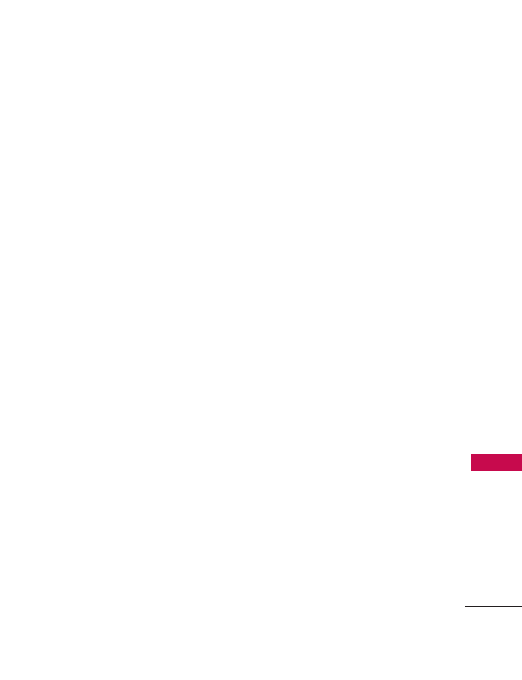
89
Safety
Safety
TIA Safety Information
The following is the complete
TIA Safety Information for
wireless handheld phones.
Exposure to Radio Frequency
Signals
Your wireless handheld portable
phone is a low-power radio
transmitter and receiver. When
ON, it receives and sends out
Radio Frequency (RF) signals.
In August 1996, the Federal
Communications Commissions
(FCC) adopted RF exposure
guidelines with safety levels for
handheld wireless phones. Those
guidelines are consistent with
the safety standards previously
set by both U.S. and
international standards bodies:
ANSI C95.1 (1992) *
NCRP Report 86 (1986)
ICNIRP (1996)
* American National Standards
Institute; National Council on
Radiation Protection and
Measurements; International
Commission on Non-Ionizing
Radiation Protection.
Those standards were based on
comprehensive and periodic
evaluations of the relevant
scientific literature. For example,
over 120 scientists, engineers,
and physicians from universities,
government health agencies, and
industry reviewed the available
body of research to develop the
ANSI Standard (C95.1).
The design of your phone
complies with the FCC guidelines
(and those standards).
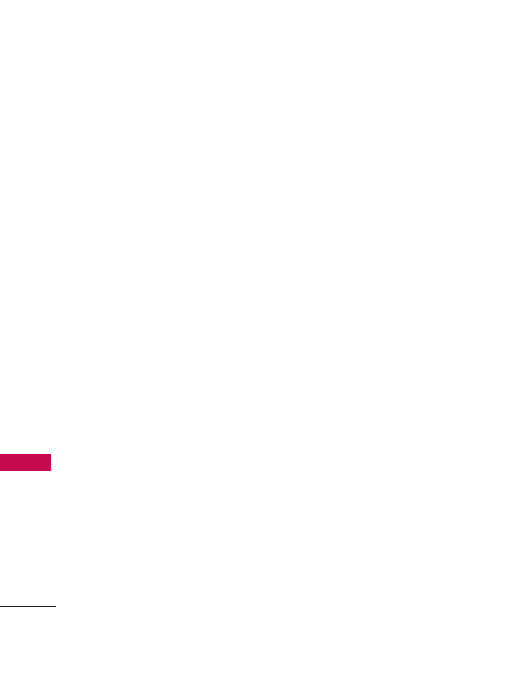
Safety
90
Safety
Antenna Care
Use only the supplied or an
approved replacement antenna.
Unauthorized antennas,
modifications, or attachments
could damage the phone and
may violate FCC regulations.
Phone Operation
NORMAL POSITION: Hold the
phone as you would any other
telephone with the antenna
pointed up and over your
shoulder.
Tips on Efficient Operation
For your phone to operate
most efficiently:
Don’t touch the antenna
unnecessarily when the phone is
in use. Contact with the antenna
affects call quality and may cause
the phone to operate at a higher
power level than otherwise
needed.
Driving
Check the laws and regulations
on the use of wireless phones in
the areas where you drive and
always obey them. Also, if using
your phone while driving, please
observe the following:
●
Give full attention to driving ---
driving safely is your first
responsibility
●
Use handsfree operation, if
available
●
Pull off the road and park
before making or answering a
call if driving conditions or the
law require it.
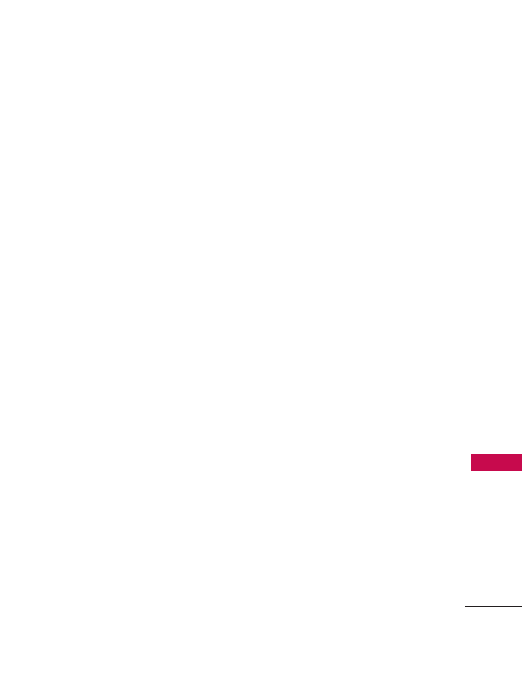
91
Safety
Electronic Devices
Most modern electronic
equipment is shielded from RF
signals. However, certain
electronic equipment may not be
shielded against the RF signals
from your wireless phone.
Pacemakers
The Health Industry
Manufacturers Association
recommends that a minimum
separation of six (6) inches be
maintained between a handheld
wireless phone and a pacemaker
to avoid potential interference
with the pacemaker. These
recommendations are consistent
with the independent research
by and recommendations of
Wireless Technology Research.
Persons with pacemakers:
●
Should ALWAYS keep the
phone more than six (6)
inches from the pacemaker
when the phone is turned ON
●
Should use the ear opposite
the pacemaker to minimize the
potential for interference
●
Should turn the phone OFF
immediately if there is any
reason to suspect that
interference is taking place.
Hearing Aids
Some digital wireless phones may
interfere with some hearing aids.
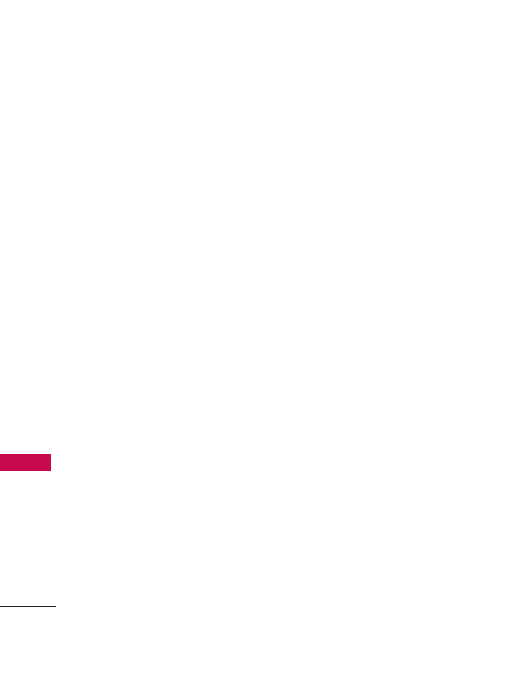
Safety
92
Safety
Other Medical Devices
If you use any other personal
medical device, consult the
manufacturer of your device to
determine if it is adequately
shielded from external RF energy.
Your physician may be able to
assist you in obtaining this
information.
Healthcare Facilities
Turn your phone OFF in
healthcare facilities when any
regulations posted in these areas
instruct you to do so. Hospitals
or health care facilities may use
equipment that could be
sensitive to external RF energy.
Vehicles
RF signals may affect improperly
installed or inadequately
shielded electronic systems in
motor vehicles. Check with the
manufacturer or its
representative regarding your
vehicle. You should also consult
the manufacturer of any
equipment that has been added
to your vehicle.
Posted Facilities
Turn your phone OFF in any
facility where posted notices so
require.
Aircraft
FCC regulations prohibit using
your phone while in the air. Turn
OFF your phone before boarding
an aircraft.
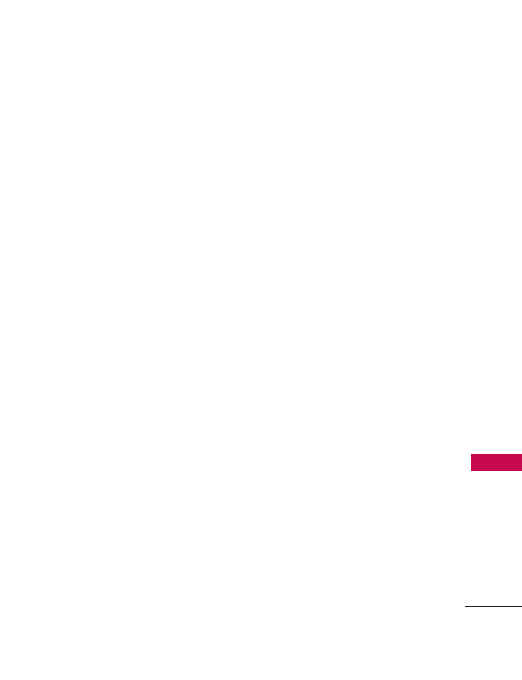
93
Safety
Blasting Areas
To avoid interfering with blasting
operations, turn your phone OFF
when in a “blasting area” or in
areas posted: “Turn off two-way
radio." Obey all signs and
instructions.
Potentially Explosive
Atmosphere
Turn your phone OFF when in
any area with a potentially
explosive atmosphere, and obey
all signs and instructions. Sparks
in such areas could cause an
explosion or fire resulting in
bodily injury or even death.
Areas with a potentially explosive
atmosphere are often, but not
always marked clearly. Potential
areas may include: fueling areas
(such as gasoline stations);
below deck on boats; fuel or
chemical transfer or storage
facilities; vehicles using liquefied
petroleum gas (such as propane or
butane); areas where the air
contains chemicals or particles
(such as grain, dust, or metal
powders); and any other area where
you would normally be advised to
turn off your vehicle engine.
For Vehicles Equipped with an
Airbags
An airbag inflates with great
force. DO NOT place objects,
including either installed or
portable wireless equipment, in
the area over the airbag or in the
airbag deployment area. If in-
vehicle wireless equipment is
improperly installed and the
airbag inflates, serious injury
could result.
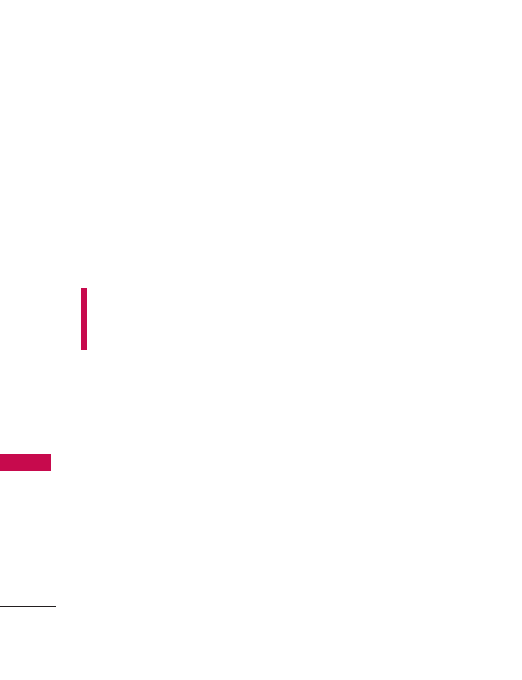
Safety
94
Safety
Safety Information
Please read and observe the
following information for safe
and proper use of your phone
and to prevent damage. Also,
keep the user guide in an
accessible place at all times after
reading it.
C
C
a
a
u
u
t
t
i
i
o
o
n
n
!
!
Violation of the
instructions may cause minor
or serious damage to the
product.
Charger and Adapter Safety
●
The charger and adapter are
intended for indoor use only.
●
Insert the battery pack
charger vertically into the wall
power outlet.
●
Use the correct adapter for
your phone when using the
battery pack charger abroad.
●
Only use the approved battery
charger. Otherwise, you may
cause serious damage to your
phone.
Battery Information and Care
●
Please dispose of your battery
properly, or take it to your
local wireless carrier for
recycling.
●
The battery doesn't need to
be empty before recharging.
●
Use only LG-approved
chargers specific to your
phone model since they are
designed to maximize battery
life.
●
Do not disassemble or short-
circuit the battery.
●
Keep the battery’s metal
contacts clean.
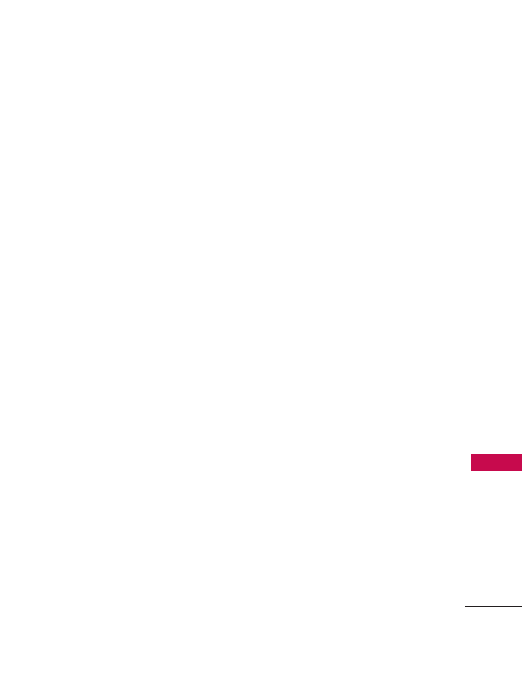
95
Safety
●
Replace the battery when it no
longer provides acceptable
performance. The battery can
be recharged several hundred
times before replacement.
●
Recharge the battery after
long periods of non-use to
maximize battery life.
●
Battery life will vary due to
usage patterns and
environmental conditions.
●
Use of extended backlighting,
Browser, and data connectivity
kits affect battery life and
talk/standby times.
●
The self-protection function of
the battery cuts the power of
the phone when its operation
is in an abnormal state. In this
case, remove the battery from
the phone, reinstall it, and turn
the phone on.
Explosion, Shock, and Fire
Hazards
●
Do not put your phone in a
place subject to excessive dust
and keep the minimum required
distance between the power
cord and heat sources.
●
Unplug the power cord prior
to cleaning your phone, and
clean the power plug pin when
it’s dirty.
●
When using the power plug,
ensure that it’s firmly
connected. If not, it may cause
excessive heat or fire.
●
If you put your phone in the
pocket or bag without
covering the receptacle of the
phone (power plug pin),
metallic articles (such as a
coin, paperclip or pen) may
short-circuit the phone.
Always cover the receptacle
when not in use.
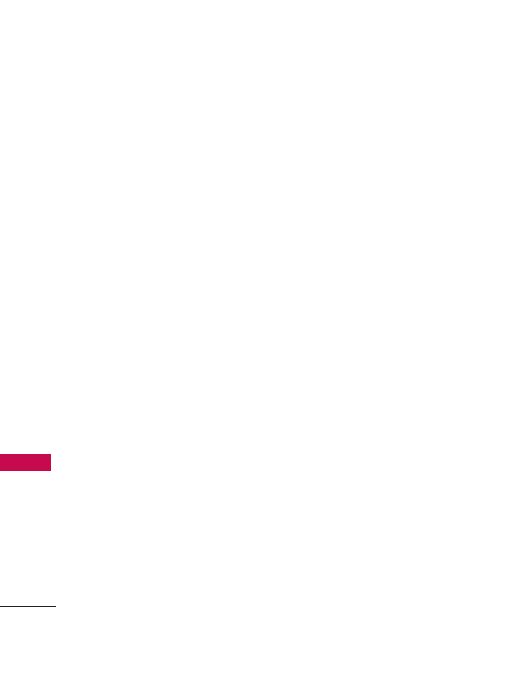
Safety
96
Safety
●
Don’t short-circuit the battery.
Metallic articles such as a
coin, paperclip or pen in your
pocket or bag may short-
circuit the + and – terminals
of the battery (metal strips on
the battery) upon moving.
Short-circuit of the terminal
may damage the battery and
cause an explosion.
●
Do not disassemble or crush
the battery. It may cause a
fire.
General Notice
●
Using a damaged battery or
placing a battery in your
mouth may cause serious
injury.
●
Do not place items containing
magnetic components such as
a credit card, phone card,
bank book, or subway ticket
near your phone. The
magnetism of the phone may
damage the data stored in the
magnetic strip.
●
Talking on your phone for a
long period of time may
reduce call quality due to heat
generated during use.
●
When the phone is not used
for a long period time, store it
in a safe place with the power
cord unplugged.
●
Using the phone in proximity
to receiving equipment (i.e.,
TV or radio) may cause
interference to the phone.
●
Do not use the phone if the
antenna is damaged. If a
damaged antenna contacts
skin, it may cause a slight
burn. Please contact an LG
Authorized Service Center to
replace the damaged antenna.
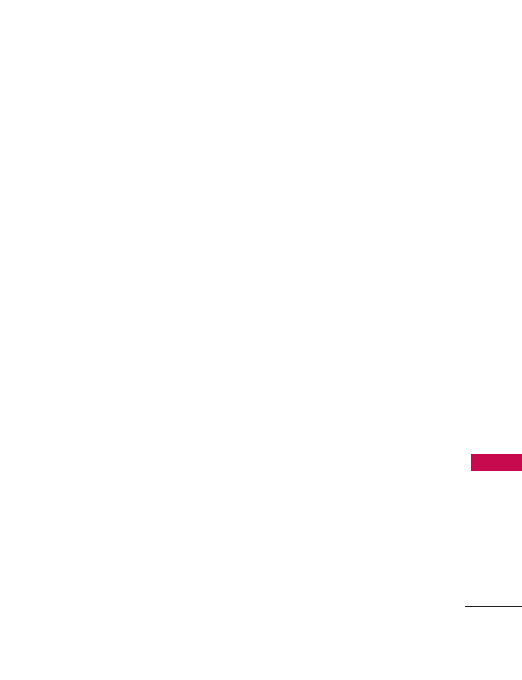
97
Safety
●
Do not immerse your phone
in water. If this happens, turn
it off immediately and remove
the battery. If the phone does
not work, take it to an LG
Authorized Service Center.
●
Do not paint your phone.
●
The data saved in your phone
might be deleted due to
careless use, repair of the
phone, or upgrade of the
software. Please backup your
important phone numbers.
(Ring tones, text messages,
voice messages, pictures, and
videos could also be deleted.)
The manufacturer is not liable
for damage due to the loss of
data.
●
When you use the phone in
public places, set the ringtone
to vibration so you don't
disturb others.
●
Do not turn your phone on or
off when putting it to your ear.
●
Use accessories, such as
earphones and headsets, with
caution. Ensure that cables are
tucked away safely and do not
touch the antenna unnecessarily.
Warning! Important
safety information
Avoiding hearing damage
Permanent hearing loss may
occur if you use your phone
and/or headset at a high volume.
Set the volume to a safe level.
You can adapt over time to a
higher volume of sound that may
sound normal but can be
damaging to your hearing. If you
experience ringing in your ears or
muffled speech, stop listening
and have your hearing checked.
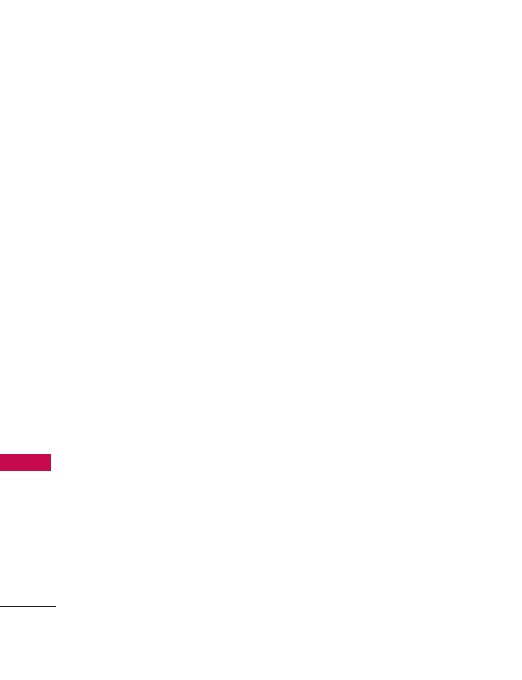
Safety
98
Safety
The louder the volume, the less
time is required before your
hearing could be affected.
Hearing experts suggest that to
protect your hearing:
●
Limit the amount of time you
use your phone and/or
headset at high volume.
●
Avoid turning up the volume
to block out noisy
surroundings.
●
Turn the volume down if you
can’t hear people speaking
near you.
For information about how to set
a maximum volume limit on your
phone, see the features guide for
your phone.
Using your phone safely
Use of your phone while
operating a vehicle is not
recommended and is illegal in
some areas. Be careful and
attentive while driving. Stop
using your phone if you find it
disruptive or distracting while
operating any type of vehicle or
performing any other activity
that requires your full attention.
Avoiding hearing damage
Permanent hearing loss may
occur if you use your headset at
a high volume. Set the volume to
a safe level. You can adapt over
time to a higher volume of sound
that may sound normal but can
be damaging to your hearing. If
you experience ringing in your
ears or muffled speech, stop
listening and have your hearing
checked. The louder the volume,
the less time is required before
your hearing could be affected.
Hearing experts suggest that to
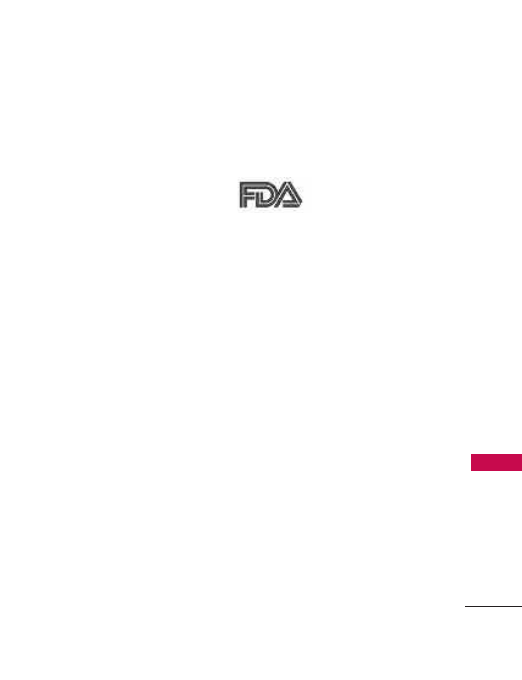
99
Safety
protect your hearing:
●
Limit the amount of time you
use headset at high volume.
●
Avoid turning up the volume
to block out noisy
surroundings.
●
Turn the volume down if you
can’t hear people speaking
near you.
For information about how to set
a maximum volume limit on your
handset, please refer to the
features guide for your handset.
Using headsets safely
Use of headsets to listen to
music while operating a vehicle is
not recommended and is illegal
in some areas. Be careful and
attentive while driving. Stop
using this device if you find it
disruptive or distracting while
operating any type of vehicle or
performing any other activity
that requires your full attention.
FDA Consumer
Update
The U.S. Food and Drug
Administration’s Center for
Devices and Radiological Health
Consumer Update on Mobile
Phones:
1. Do wireless phones pose a
health hazard?
The available scientific evidence
does not show that any health
problems are associated with
using wireless phones. There is
no proof, however, that wireless
phones are absolutely safe.
Wireless phones emit low levels
of Radio Frequency (RF) energy
in the microwave range while
being used. They also emit very
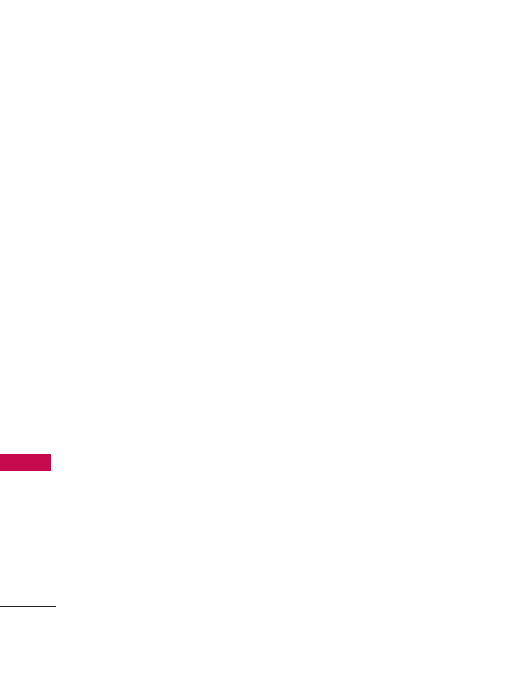
Safety
100
Safety
low levels of RF when in standby
mode. Whereas high levels of RF
can produce health effects (by
heating tissue), exposure to low
level RF that does not produce
heating effects causes no known
adverse health effects. Many
studies of low level RF exposures
have not found any biological
effects. Some studies have
suggested that some biological
effects may occur, but such
findings have not been confirmed
by additional research. In some
cases, other researchers have had
difficulty in reproducing those
studies, or in determining the
reasons for inconsistent results.
2. What is the FDA's role
concerning the safety of
wireless phones?
Under the law, the FDA does not
review the safety of radiation-
emitting consumer products such
as wireless phones before they
can be sold, as it does with new
drugs or medical devices.
However, the agency has
authority to take action if
wireless phones are shown to
emit Radio Frequency (RF)
energy at a level that is
hazardous to the user. In such a
case, the FDA could require the
manufacturers of wireless phones
to notify users of the health
hazard and to repair, replace, or
recall the phones so that the
hazard no longer exists.
Although the existing scientific
data do not justify FDA
regulatory actions, the FDA has
urged the wireless phone
industry to take a number of
steps, including the following:
●
Support needed research into
possible biological effects of
RF of the type emitted by
wireless phones;
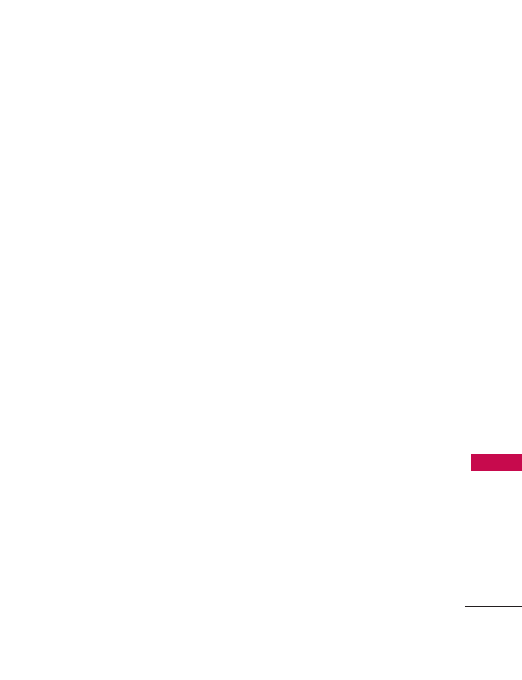
101
Safety
●
Design wireless phones in a
way that minimizes any RF
exposure to the user that is
not necessary for device
function; and
●
Cooperate in providing users
of wireless phones with the
best possible information on
possible effects of wireless
phone use on human health.
The FDA belongs to an
interagency working group of the
federal agencies that have
responsibility for different
aspects of RF safety to ensure
coordinated efforts at the federal
level. The following agencies
belong to this working group:
●
National Institute for
Occupational Safety and
Health
●
Environmental Protection
Agency
●
Occupational Safety and
Health Administration
●
National Telecommunications
and Information
Administration
The National Institutes of Health
participates in some interagency
working group activities, as well.
The FDA shares regulatory
responsibilities for wireless
phones with the Federal
Communications Commission
(FCC). All phones that are sold
in the United States must comply
with FCC safety guidelines that
limit RF exposure. The FCC relies
on the FDA and other health
agencies for safety questions
about wireless phones.
The FCC also regulates the base
stations that the wireless phone
networks rely upon. While these
base stations operate at higher
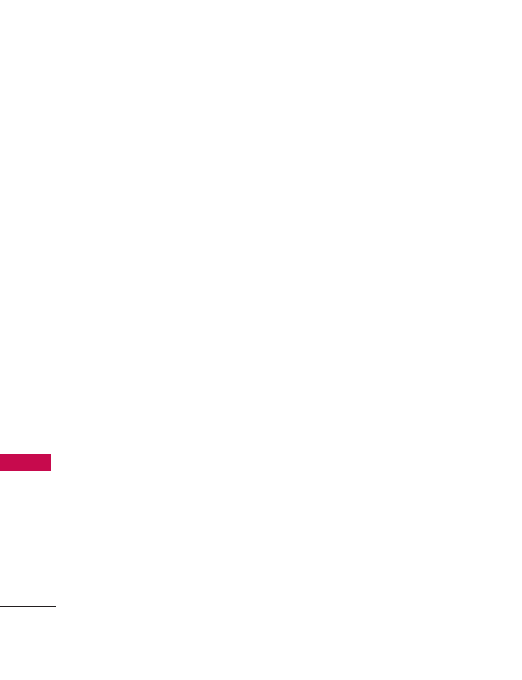
Safety
102
Safety
power than do the wireless
phones themselves, the RF
exposures that people get from
these base stations are typically
thousands of times lower than
those they can get from wireless
phones. Base stations are thus
not the subject of the safety
questions discussed in this
document.
3. What kinds of phones are
the subject of this update?
The term “wireless phone” refers
here to handheld wireless phones
with built-in antennas, often
called “cell”, “mobile”, or “PCS”
phones. These types of wireless
phones can expose the user to
measurable Radio Frequency
(RF) energy because of the short
distance between the phone and
the user’s head.
These RF exposures are limited
by FCC safety guidelines that
were developed with the advice
of the FDA and other federal
health and safety agencies. When
the phone is located at greater
distances from the user, the
exposure to RF is drastically
lower because a person's RF
exposure decreases rapidly with
increasing distance from the
source. The so-called “cordless
phones,” which have a base unit
connected to the telephone
wiring in a house, typically
operate at far lower power levels,
and thus produce RF exposures
far below the FCC safety limits.
4. What are the results of the
research done already?
The research done thus far has
produced conflicting results, and
many studies have suffered from
flaws in their research methods.
Animal experiments investigating
the effects of Radio Frequency
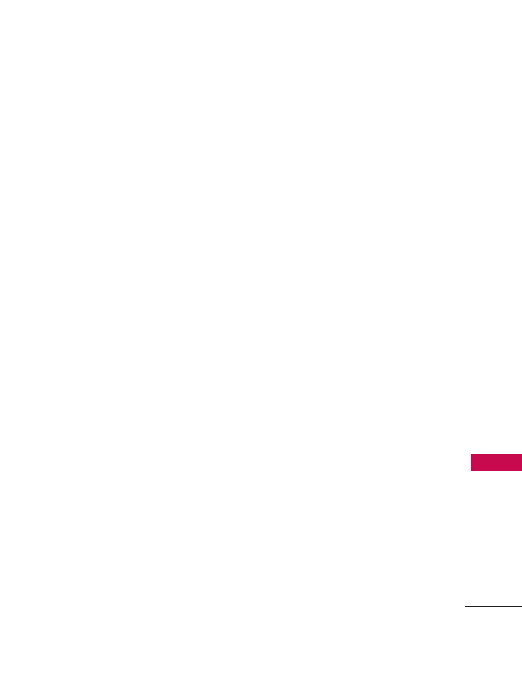
103
Safety
(RF) energy exposures
characteristic of wireless phones
have yielded conflicting results
that often cannot be repeated in
other laboratories. A few animal
studies, however, have suggested
that low levels of RF could
accelerate the development of
cancer in laboratory animals.
However, many of the studies
that showed increased tumor
development used animals that
had been genetically engineered
or treated with cancer-causing
chemicals so as to be pre-
disposed to develop cancer in
the absence of RF exposure.
Other studies exposed the
animals to RF for up to 22 hours
per day. These conditions are
not similar to the conditions
under which people use wireless
phones, so we do not know with
certainty what the results of such
studies mean for human health.
Three large epidemiology studies
have been published since
December 2000. Between them,
the studies investigated any
possible association between the
use of wireless phones and
primary brain cancer, glioma,
meningioma, or acoustic
neuroma, tumors of the brain or
salivary gland, leukemia, or other
cancers. None of the studies
demonstrated the existence of
any harmful health effects from
wireless phone RF exposures.
However, none of the studies can
answer questions about long-
term exposures, since the average
period of phone use in these
studies was around three years.
5. What research is needed to
decide whether RF exposure
from wireless phones poses a
health risk?
A combination of laboratory
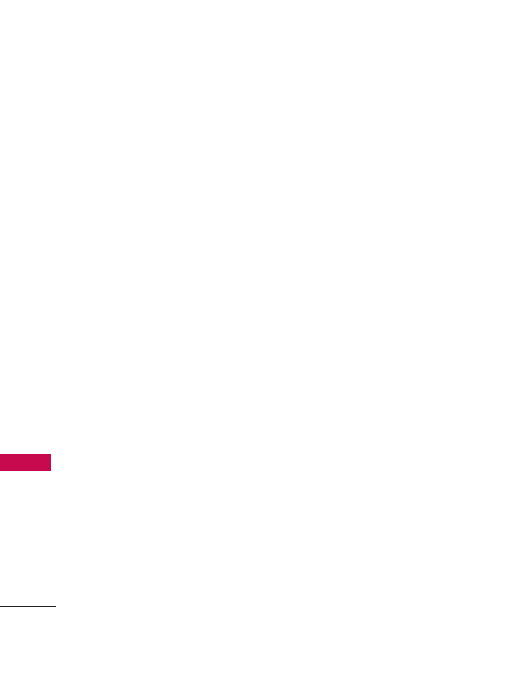
Safety
104
Safety
studies and epidemiological
studies of people actually using
wireless phones would provide
some of the data that are
needed. Lifetime animal exposure
studies could be completed in a
few years. However, very large
numbers of animals would be
needed to provide reliable proof
of a cancer promoting effect if
one exists. Epidemiological
studies can provide data that is
directly applicable to human
populations, but ten or more
years follow-up may be needed
to provide answers about some
health effects, such as cancer.
This is because the interval
between the time of exposure to
a cancer-causing agent and the
time tumors develop — if they
do — may be many, many years.
The interpretation of
epidemiological studies is
hampered by difficulties in
measuring actual RF exposure
during day-to-day use of wireless
phones. Many factors affect this
measurement, such as the angle
at which the phone is held, or
which model of phone is used.
6. What is the FDA doing to
find out more about the
possible health effects of
wireless phone RF?
The FDA is working with the U.S.
National Toxicology Program and
with groups of investigators
around the world to ensure that
high priority animal studies are
conducted to address important
questions about the effects of
exposure to Radio Frequency
(RF) energy.
The FDA has been a leading
participant in the World Health
Organization International
Electro Magnetic Fields (EMF)
Project since its inception in
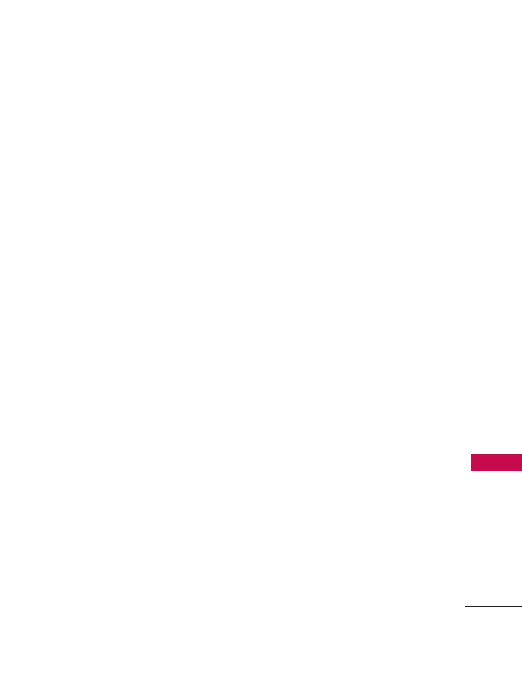
105
Safety
1996. An influential result of this
work has been the development
of a detailed agenda of research
needs that has driven the
establishment of new research
programs around the world. The
project has also helped develop
a series of public information
documents on EMF issues.
The FDA and the Cellular
Telecommunications & Internet
Association (CTIA) have a formal
Cooperative Research And
Development Agreement
(CRADA) to do research on
wireless phone safety. The FDA
provides the scientific oversight,
obtaining input from experts in
government, industry, and
academic organizations. CTIA-
funded research is conducted
through contracts with
independent investigators. The
initial research will include both
laboratory studies and studies of
wireless phone users. The
CRADA will also include a broad
assessment of additional
research needs in the context of
the latest research developments
around the world.
7. How can I find out how much
Radio Frequency energy
exposure I can get by using my
wireless phone?
All phones sold in the United
States must comply with Federal
Communications Commission
(FCC) guidelines that limit Radio
Frequency (RF) energy exposures.
The FCC established these
guidelines in consultation with
the FDA and the other federal
health and safety agencies. The
FCC limit for RF exposure from
wireless phones is set at a
Specific Absorption Rate (SAR)
of 1.6 watts per kilogram (1.6
W/kg). The FCC limit is
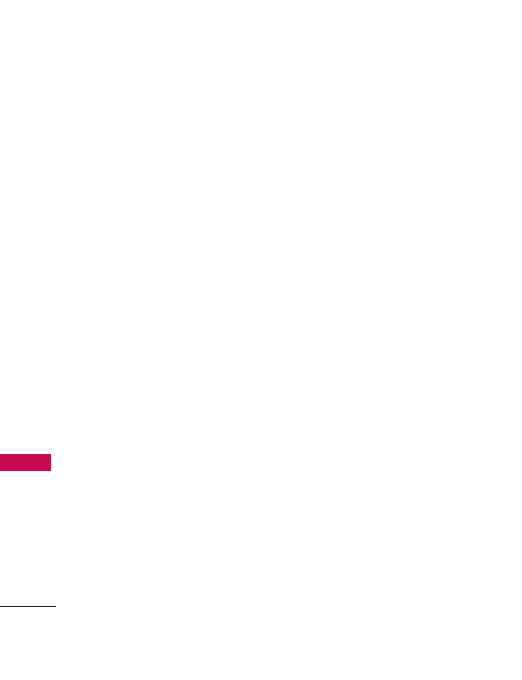
Safety
106
Safety
consistent with the safety
standards developed by the
Institute of Electrical and
Electronic Engineering (IEEE) and
the National Council on
Radiation Protection and
Measurement. The exposure limit
takes into consideration the
body’s ability to remove heat
from the tissues that absorb
energy from the wireless phone
and is set well below levels known
to have effects. Manufacturers of
wireless phones must report the
RF exposure level for each model
of phone to the FCC. The FCC
website
(http://www.fcc.gov/oet/rfsafety)
gives directions for locating the
FCC identification number on
your phone so you can find your
phone’s RF exposure level in the
online listing.
8. What has the FDA done to
measure the Radio Frequency
energy coming from wireless
phones?
The Institute of Electrical and
Electronic Engineers (IEEE) is
developing a technical standard
for measuring the Radio
Frequency (RF) energy exposure
from wireless phones and other
wireless handsets with the
participation and leadership of
FDA scientists and engineers.
The standard, “Recommended
Practice for Determining the
Spatial-Peak Specific Absorption
Rate (SAR) in the Human Body
Due to Wireless Communications
Devices: Experimental
Techniques”, sets forth the first
consistent test methodology for
measuring the rate at which RF is
deposited in the heads of
wireless phone users. The test
method uses a tissue-simulating
model of the human head.
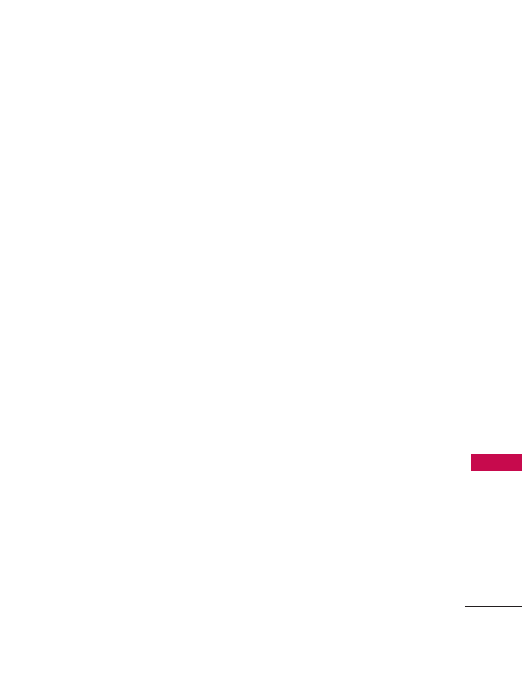
107
Safety
Standardized SAR test
methodology is expected to
greatly improve the consistency
of measurements made at
different laboratories on the
same phone. SAR is the
measurement of the amount of
energy absorbed in tissue, either
by the whole body or a small
part of the body. It is measured
in watts/kg (or milliwatts/g) of
matter. This measurement is used
to determine whether a wireless
phone complies with safety
guidelines.
9. What steps can I take to
reduce my exposure to Radio
Frequency energy from my
wireless phone?
If there is a risk from these
products — and at this point we
do not know that there is — it is
probably very small. But if you
are concerned about avoiding
even potential risks, you can take
a few simple steps to minimize
your exposure to Radio
Frequency (RF) energy. Since
time is a key factor in how much
exposure a person receives,
reducing the amount of time
spent using a wireless phone will
reduce RF exposure. If you must
conduct extended conversations
by wireless phone every day, you
could place more distance
between your body and the
source of the RF, since the
exposure level drops off
dramatically with distance. For
example, you could use a
headset and carry the wireless
phone away from your body or
use a wireless phone connected
to a remote antenna. Again, the
scientific data do not
demonstrate that wireless phones
are harmful. But if you are
concerned about the RF exposure

Safety
108
Safety
from these products, you can use
measures like those described
above to reduce your RF exposure
from wireless phone use.
10. What about children using
wireless phones?
The scientific evidence does not
show a danger to users of
wireless phones, including
children and teenagers. If you
want to take steps to lower
exposure to Radio Frequency
(RF) energy, the measures
described above would apply to
children and teenagers using
wireless phones. Reducing the
time of wireless phone use and
increasing the distance between
the user and the RF source will
reduce RF exposure.
Some groups sponsored by
other national governments have
advised that children be
discouraged from using wireless
phones at all. For example, the
government in the United
Kingdom distributed leaflets
containing such a
recommendation in December
2000. They noted that no
evidence exists that using a
wireless phone causes brain
tumors or other ill effects. Their
recommendation to limit wireless
phone use by children was
strictly precautionary; it was not
based on scientific evidence that
any health hazard exists.
11. What about wireless phone
interference with medical
equipment?
Radio Frequency (RF) energy
from wireless phones can interact
with some electronic devices. For
this reason, the FDA helped
develop a detailed test method
to measure Electro Magnetic
Interference (EMI) of implanted
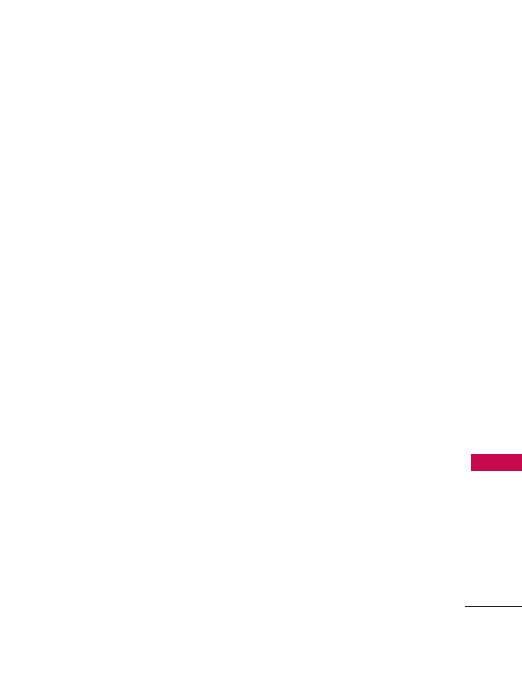
109
Safety
cardiac pacemakers and
defibrillators from wireless
telephones. This test method is
now part of a standard
sponsored by the Association for
the Advancement of Medical
Instrumentation (AAMI). The
final draft, a joint effort by the
FDA, medical device
manufacturers, and many other
groups, was completed in late
2000. This standard will allow
manufacturers to ensure that
cardiac pacemakers and
defibrillators are safe from
wireless phone EMI.
The FDA has tested hearing aids
for interference from handheld
wireless phones and helped
develop a voluntary standard
sponsored by the Institute of
Electrical and Electronic
Engineers (IEEE). This standard
specifies test methods and
performance requirements for
hearing aids and wireless phones
so that no interference occurs
when a person uses a
“compatible” phone and a
“compatible” hearing aid at the
same time. This standard was
approved by the IEEE in 2000.
The FDA continues to monitor
the use of wireless phones for
possible interactions with other
medical devices. Should harmful
interference be found to occur,
the FDA will conduct testing to
assess the interference and work
to resolve the problem.
12. Where can I find additional
information?
For additional information, please
refer to the following resources:
FDA web page on wireless
phones
(http://www.fda.gov/
cellphones/)
Federal Communications
Commission (FCC) RF Safety
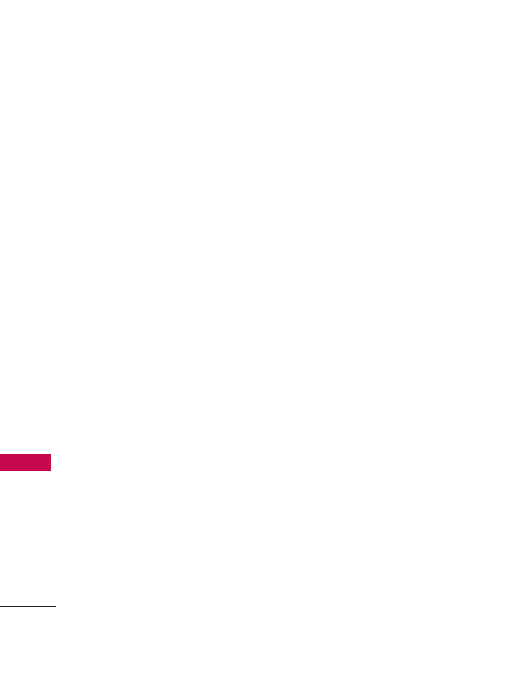
Safety
110
Safety
Program
(http://www.fcc.gov/oet/rfsafety)
International Commission on
Non-lonizing Radiation Protection
(http://www.icnirp.de)
World Health Organization
(WHO) International EMF
Project
(http://www.who.int/emf)
National Radiological Protection
Board (UK)
(http://www.hpa.org.uk/radiation/)
10 Driver Safety Tips
Your wireless phone gives you the
powerful ability to communicate
by voice almost anywhere,
anytime. An important
responsibility accompanies the
benefits of wireless phones, one
that every user must uphold.
When operating a car, driving is
your first responsibility. When
using your wireless phone behind
the wheel of a car, practice good
common sense and remember
the following tips:
1.
Get to know your wireless
phone and its features such as
speed dial and redial. Carefully
read your instruction manual
and learn to take advantage of
valuable features most phones
offer, including automatic redial
and memory. Also, work to
memorize the phone keypad so
you can use the speed dial
function without taking your
attention off the road.
2. When available, use a hands-
free device. A number of
hands-free wireless phone
accessories are readily
available today. Whether you
choose an installed mounted
device for your wireless phone
or a speaker phone accessory,
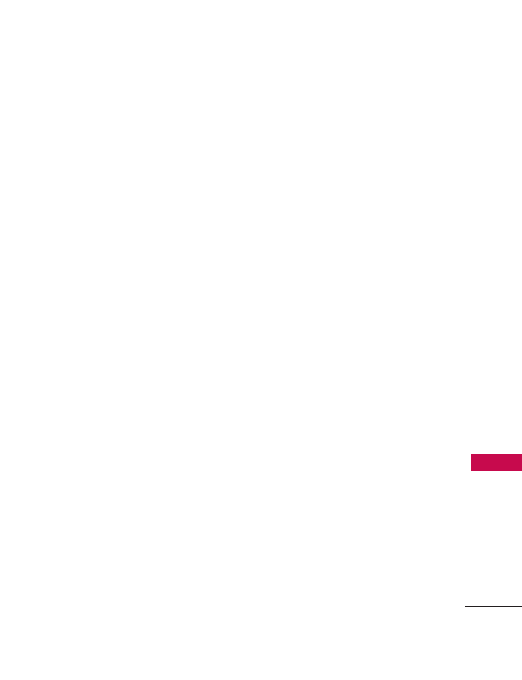
111
Safety
take advantage of these
devices if available to you.
3.
Make sure you place your
wireless phone within easy
reach and where you can reach
it without removing your eyes
from the road. If you get an
incoming call at an inconvenient
time, if possible, let your
voicemail answer it for you.
4. Suspend conversations during
hazardous driving conditions
or situations. Let the person
you are speaking with know
you are driving; if necessary,
suspend the call in heavy
traffic or hazardous weather
conditions. Rain, sleet, snow,
and ice can be hazardous, but
so is heavy traffic. As a driver,
your first responsibility is to
pay attention to the road.
5. Don’t take notes or look up
phone numbers while driving.
If you are reading an address
book or business card, or
writing a “to-do” list while
driving a car, you are not
watching where you are going.
It is common sense. Do not
get caught in a dangerous
situation because you are
reading or writing and not
paying attention to the road
or nearby vehicles.
6. Dial sensibly and assess the
traffic; if possible, place calls
when you are not moving or
before pulling into traffic. Try
to plan your calls before you
begin your trip or attempt to
coincide your calls with times
you may be stopped at a stop
sign, red light, or otherwise
stationary. But if you need to
dial while driving, follow this
simple tip -- dial only a few
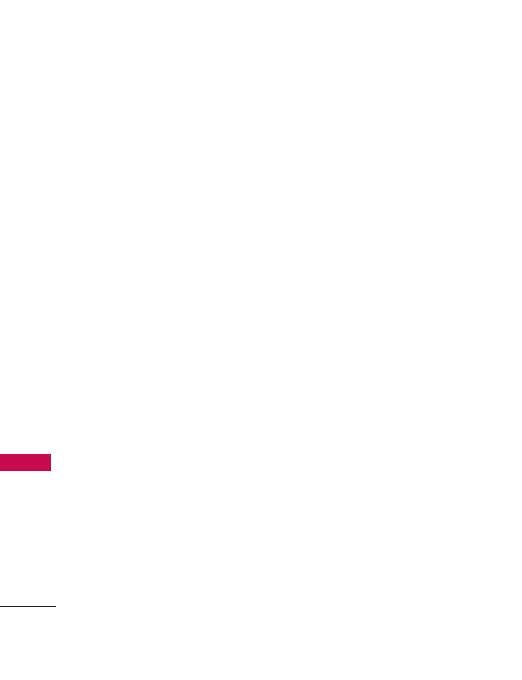
Safety
112
Safety
numbers, check the road and
your mirrors, then continue.
7. Do not engage in stressful or
emotional conversations that
may be distracting. Stressful
or emotional conversations
and driving do not mix; they
are distracting and even
dangerous when you are
behind the wheel of a car.
Make people you are talking
with aware you are driving and
if necessary, suspend
conversations which have the
potential to divert your
attention from the road.
8.
Use your wireless phone to call
for help. Your wireless phone is
one of the greatest tools you
can own to protect yourself and
your family in dangerous
situations -- with your phone at
your side, help is only three
numbers away. Dial 100 for
Police, 101 for Gendarmerie
Royale or 102 for Ambulance,
Pompiers. Remember, it’s a free
call on your wireless phone!
9. Use your wireless phone to
help others in emergencies.
Your wireless phone provides
you a perfect opportunity to
be a “Good Samaritan” in your
community. If you see an auto
accident, crime in progress or
other serious emergency
where lives are in danger, call
100 for Police, 101 for
Gendarmerie Royale or 102 for
Ambulance, Pompiers,
as you
would want others to do for
you.
10. Call roadside assistance or a
special wireless non-
emergency assistance
number when necessary.
Certain situations you
encounter while driving may
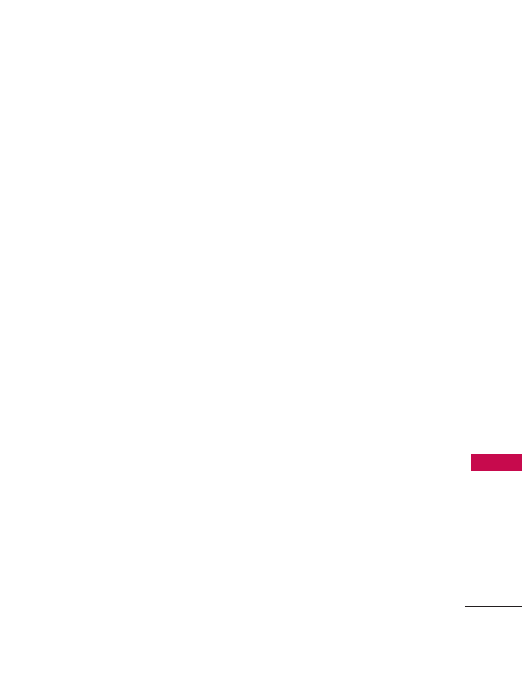
113
Safety
require attention, but are not
urgent enough to merit a call
for emergency services. But
you can still use your
wireless phone to lend a
hand. If you see a broken-
down vehicle posing no
serious hazard, a broken
traffic signal, a minor traffic
accident where no one
appears injured or a vehicle
you know to be stolen, call
roadside assistance or other
special non-emergency
wireless number.
The above tips are meant as
general guidelines. Before
deciding to use your mobile
device while operating a vehicle,
it is recommended that you
consult your applicable
jurisdiction’s local laws or other
regulations regarding such use.
Such laws or other regulations
may prohibit or otherwise
restrict the manner in which a
driver may use his or her phone
while operating a vehicle.
Consumer Information
on SAR
(Specific Absorption Rate)
This Model Phone Meets the
Government’s Requirements for
Exposure to Radio Waves.
Your
wireless phone is a radio
transmitter and receiver. It is
designed and manufactured not
to exceed the emission limits for
exposure to radiofrequency (RF)
energy set by the Federal
Communications Commission
(FCC) of the U.S. Government.
These FCC exposure limits are
derived from the
recommendations of two expert
organizations, the National
Counsel on Radiation Protection
and Measurement (NCRP) and
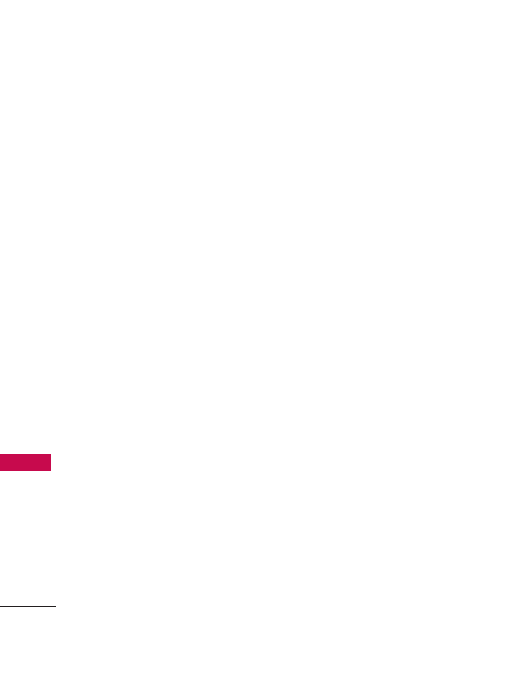
Safety
114
Safety
the Institute of Electrical and
Electronics Engineers (IEEE). In
both cases, the recommendations
were developed by scientific and
engineering experts drawn from
industry, government, and
academia after extensive reviews of
the scientific literature related to
the biological effects of RF energy.
The exposure Limit for wireless
mobile phones employs a unit of
measurement known as the
Specific Absorption Rate, or SAR.
The SAR is a measure of the rate
of absorption of RF energy by
the human body expressed in
units of watts per kilogram
(W/kg). The FCC requires
wireless phones to comply with a
safety limit of 1.6 watts per
kilogram (1.6 W/kg). The FCC
exposure limit incorporates a
substantial margin of safety to
give additional protection to the
public and to account for any
variations in measurements.
Tests for SAR are conducted using
standard operating positions
specified by the FCC with the
phone transmitting at its highest
certified power level in all tested
frequency bands. Although SAR is
determined at the highest certified
power level, the actual SAR level of
the phone while operating can be
well below the maximum value.
Because the phone is designed to
operate at multiple power levels to
use only the power required to
reach the network, in general, the
closer you are to a wireless base
station antenna, the lower the
power output.
Before a phone model is available
for sale to the public, it must be
tested and certified to the FCC
that it does not exceed the limit
established by the government-
adopted requirement for safe
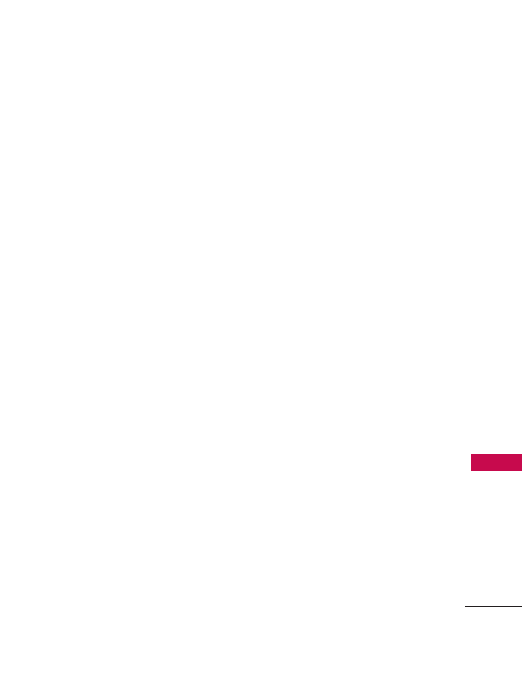
115
Safety
exposure. The tests are
performed in positions and
locations (e.g., at the ear and
worn on the body) as required
by the FCC for each model.
This device was tested for typical
body-worn operations with the
back of the phone kept 0.79
inches (2.0 cm) between the
user’s body and the back of the
phone. To comply with FCC RF
exposure requirements, a
minimum separation distance of
0.79 inches (2.0 cm) must be
maintained between the user s
body and the back of the phone.
Third-party belt-clips, holsters,
and similar accessories containing
metallic components should not
be used. Body-worn accessories
that cannot maintain 0.79 inches
(2.0 cm) separation distance
between the user's body and the
back of the phone, and have not
been tested for typical body-
worn operations may not comply
with FCC RF exposure limits and
should be avoided.
The FCC has granted an
Equipment Authorization for this
model phone with all reported
SAR levels evaluated as in
compliance with the FCC RF
emission guidelines.
The highest SAR value for this
model phone when tested for use
at the ear is 0.953 W/kg and
when worn on the body, as
described in this user’s manual, is
0.643 W/kg. While there may be
differences between SAR levels of
various phones and at various
positions, they all meet the
government requirement for safe
exposure.
SAR information on this model
phone is on file with the FCC
and can be found under the
Display Grant section of
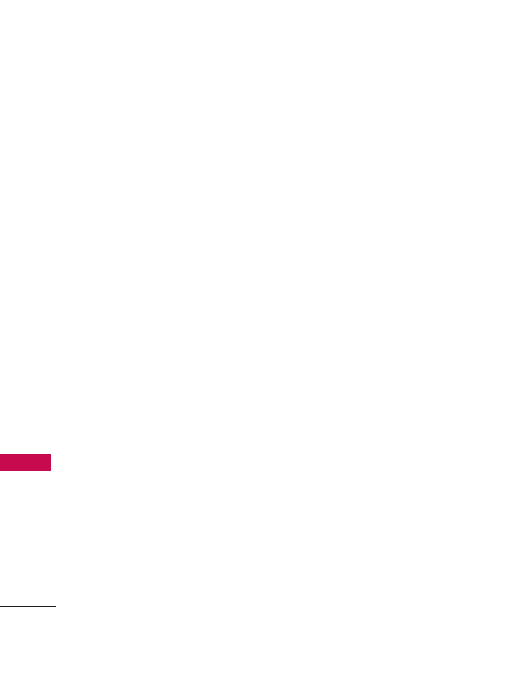
Safety
116
Safety
http://www.fcc.gov/oet/fccid
after searching on FCC ID.
To find information that pertains
to a particular model phone, this
site uses the phone FCC ID
number which is usually printed
somewhere on the case of the
phone. Sometimes it may be
necessary to remove the battery
pack to find the number. Once
you have the FCC ID number for
a particular phone, follow the
instructions on the website and
it should provide values for
typical or maximum SAR for a
particular phone.
Additional information on
Specific Absorption Rates (SAR)
can be found on the Cellular
Telecommunications Industry
Association (CTIA) website at
http://www.ctia.org/
*In the United States and
Canada, the SAR limit for mobile
phones used by the public is 1.6
watts/kg (W/kg) averaged over
one gram of tissue. The standard
incorporates a substantial margin
of safety to give additional
protection for the public and to
account for any variations in
measurements.
FCC Hearing-Aid
Compatibility (HAC)
Regulations for Wireless
Devices
On July 10, 2003, the U.S.
Federal Communications
Commission (FCC) Report and
Order in WT Docket 01-309
modified the exception of
wireless phones under the
Hearing Aid Compatibility Act of
1988 (HAC Act) to require
digital wireless phones be
compatible with hearing-aids.
The intent of the HAC Act is to
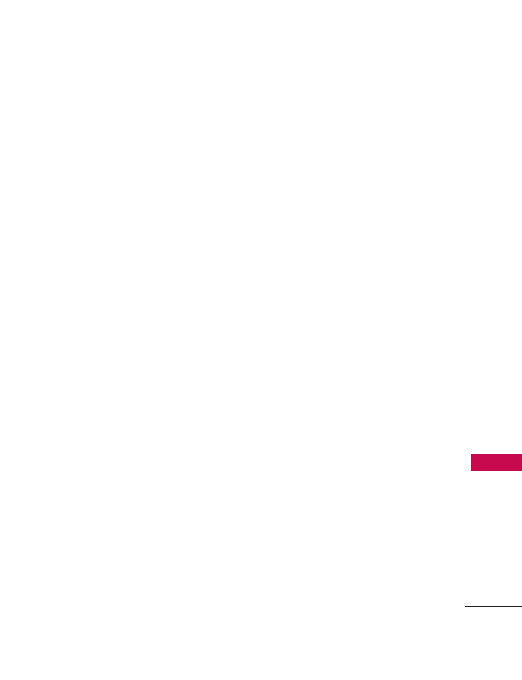
117
Safety
ensure reasonable access to
telecommunications services for
persons with hearing disabilities.
While some wireless phones are
used near some hearing devices
(hearing aids and cochlear
implants), users may detect a
buzzing, humming, or whining
noise. Some hearing devices are
more immune than others to this
interference noise, and phones
also vary in the amount of
interference they generate.
The wireless telephone industry
has developed a rating system
for wireless phones, to assist
hearing device users find phones
that may be compatible with
their hearing devices. Not all
phones have been rated.
Phones that are rated have the
rating on their box or a label
located on the box.
The ratings are not guarantees.
Results will vary depending on
the user’s hearing device and
hearing loss. If your hearing
device happens to be vulnerable
to interference, you may not be
able to use a rated phone
successfully. Trying out the
phone with your hearing device
is the best way to evaluate it for
your personal needs.
M-Ratings: Phones rated M3 or
M4 meet FCC requirements and
are likely to generate less
interference to hearing devices
than phones that are not labeled.
M4 is the better/higher of the
two ratings.
T-Ratings: Phones rated T3 or
T4 meet FCC requirements and
are likely to generate less
interference to hearing devices
than phones that are not
labeled. T4 is the better/higher
of the two ratings.
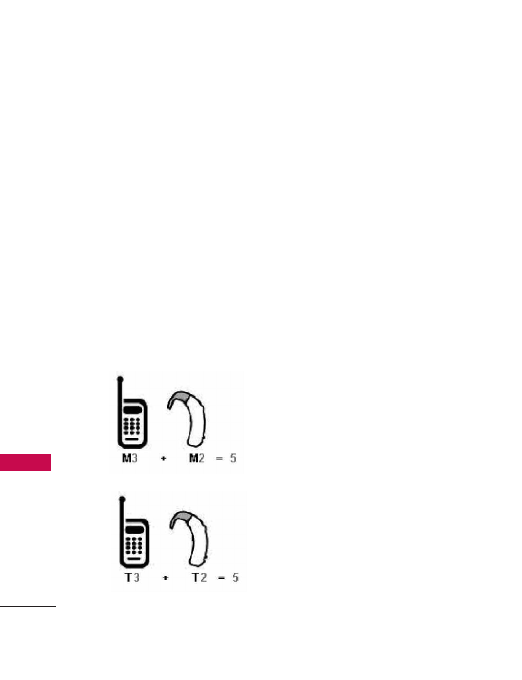
Safety
118
Safety
Hearing devices may also be
rated. Your hearing device
manufacturer or hearing health
professional may help you find
this rating. Higher ratings mean
that the hearing device is
relatively immune to interference
noise. The hearing aid and
wireless phone rating values are
then added together. A sum of 5
is considered acceptable for
normal use. A sum of 6 is
considered for best use.
In the above example, if a hearing
aid meets the M2 level rating
and the wireless phone meets
the M3 level rating, the sum of
the two values equal M5. This is
synonymous for T ratings. This
should provide the hearing aid
user with “normal usage” while
using their hearing aid with the
particular wireless phone.
“Normal usage” in this context is
defined as a signal quality that is
acceptable for normal operation.
The M mark is intended to be
synonymous with the U mark. The
T mark is intended to be
synonymous with the UT mark.
The M and T marks are
recommended by the Alliance for
Telecommunications Industries
Solutions (ATIS). The U and UT
marks are referenced in Section
20.19 of the FCC Rules. The HAC
rating and measurement
procedure are described in the
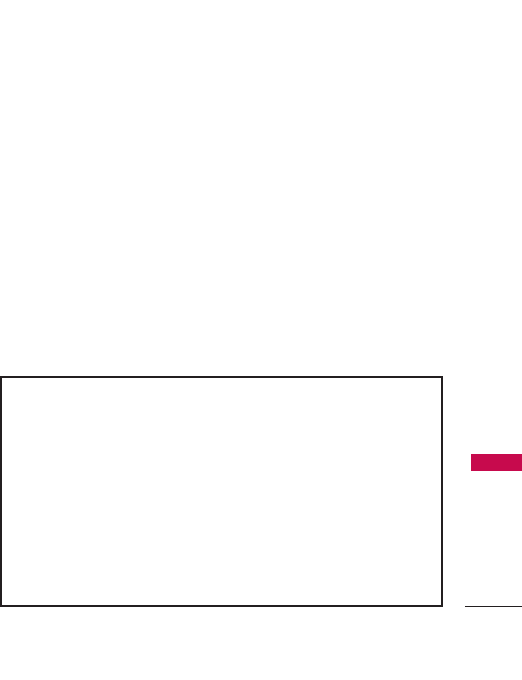
119
Safety
American National Standards
Institute (ANSI) C63.19 standard.
To ensure that the Hearing Aid
Compatibility rating for your
phone is maintained, secondary
transmitters such as Bluetooth
and WLAN components must be
disabled during a call. See Page
54 for instructions to disable
these components.
For information about hearing aids and digital wireless phones
FCC Hearing Aid Compatibility and Volume Control
http://www.fcc.gov/cgb/dro/hearing.html
Gallaudet University, RERC
http://tap.Gallaudet.edu/DigWireless.KS/DigWireless.htm
Hearing Loss Association of America [HLAA]
http://www.hearingloss.org/learn/cellphonetech.asp
The Hearing Aid Compatibility FCC Order
http://hraunfoss.fcc.gov/edocs_public/attachmatch/FCC-03-168A1.pdf
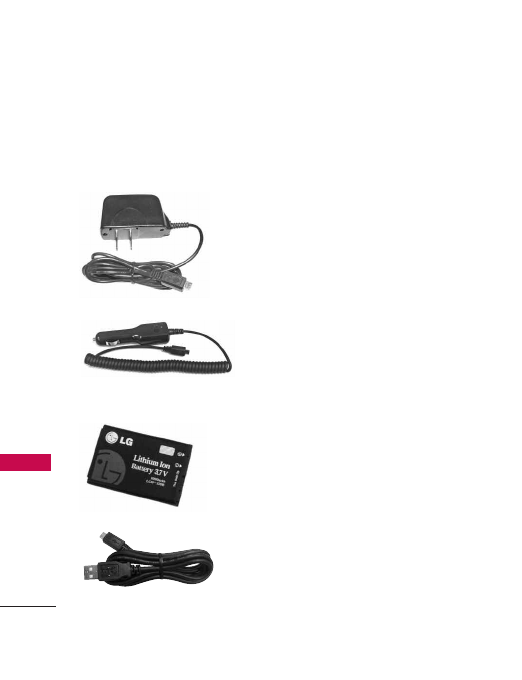
120
Accessories
Accessories
There are a variety of accessories available for your mobile phone.
Consult your local dealer for availability. Optional items are sold
separately.
Tra ve l Charger
The travel charger allows you to charge your
phone.
Battery
USB Cable
Car Charger
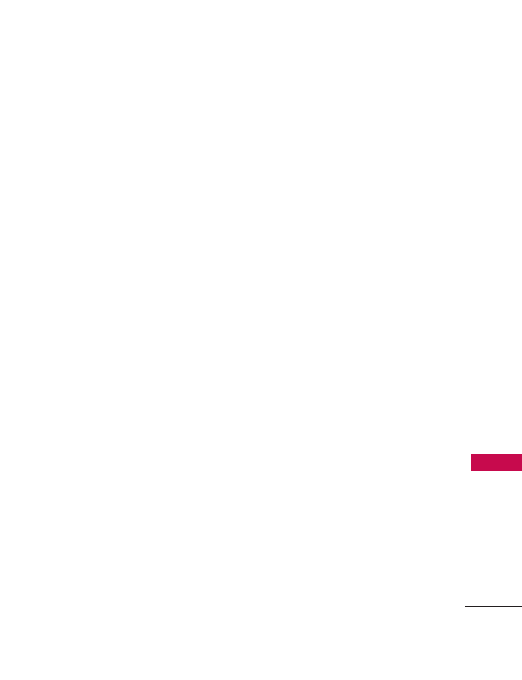
121
Limited Warranty Statement
Limited Warranty Statement
LG ELECTRONICS Inc.
represents and warrants that this
subscriber unit and its
accessories ("PRODUCT") is free
from defects in material and
workmanship.
This warranty is subject to the
following terms and conditions;
1. This warranty of the
PRODUCT extends for a
period of 12 months
commencing from the date of
the activation or 16 months
from the date of manufacture
whichever is less, except for
the battery, for which the
warranty is 9 months from the
date of activation or 12
months from the date of
manufacture whichever is less.
2. During the warranty period,
LG ELECTRONICS Inc. or its
authorized service network will
repair or replace, at LG
ELECTRONICS Inc.’s option,
the PRODUCT or any relevant
parts thereof in the event that
the PRODUCT is found to be
defective. The repaired
PRODUCT or the
Product/part provided as a
replacement for a defective
PRODUCT/part, shall be free
from defects. The END
USER/consumer purchaser of
the PRODUCT or his/her
assignee (“CONSUMER”) shall
not be charged (whether for
parts, labour or otherwise) for
the repair or replacement of a
defective PRODUCT during
the warranty period. All
replaced parts, boards or
equipment shall become the
property of LG ELECTRONICS
Inc.
3. The warranty in respect of a
repaired or replaced
PRODUCT/part shall extend
for the remaining warranty
period of the repaired

122
PRODUCT or replacement
thereof to the CONSUMER.
4. Upon request from LG
ELECTRONICS Inc., the
CONSUMER may be required
to provide the purchase
receipt or other
documentation or information
in respect of the date and
place of purchase.
5. The CONSUMER shall have
no coverage or benefits under
this warranty in the event that
any of the following
conditions are applicable:
(a) The PRODUCT has been
subject to abnormal use or
conditions, improper storage,
exposure to excessive
moisture or dampness,
exposure to excessive
temperatures, unauthorized
modifications, unauthorized
repair (including but not
limited to use of
unauthorized spare parts in
repairs), abuse, accident,
Acts of God, spills of food or
liquids, improper installation
and breakage or damage to
antennae (otherwise than by
reason of any defects in
material or workmanship).
(b) LG ELECTRONICS Inc. has
not been notified by the
CONSUMER of the defects
of the PRODUCT during the
applicable warranty period.
(c) The PRODUCT serial number
code or the accessory date
code has been removed,
defaced or altered.
(d) The PRODUCT has been
used with or connected to an
accessory (i) not supplied by
LG ELECTRONICS Inc. or its
affiliates, (ii) not fit for use
with the PRODUCT or (iii)
Limited Warranty Statement
Limited Warranty Statement
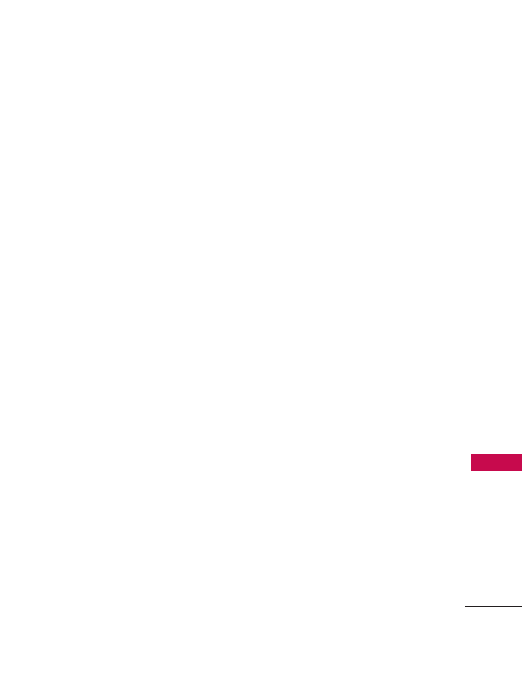
123
Limited Warranty Statement
used otherwise than in the
manner intended.
(e) The seals of the PRODUCT’S
battery enclosure have been
broken or show evidence of
tampering or the
PRODUCT’S battery has
been used in equipment
other than that for which it
has been specified usable by
LG ECLECTRONICS Inc.
(f) All plastic surfaces and all
other externally exposed
parts that are scratched or
damages due to normal
customer use.
(g) Breakage or damage to
antenna unless caused by
defects in material or
workmanship.
6. In order to derive the benefits
of this warranty in respect of
any defects in the PRODUCT,
the CONSUMER shall ship the
PRODUCTS or part thereof at
its cost to the authorized
service center of LG
ELECTRONICS Inc. LG
ELECTRONICS Inc. shall bear
the cost of shipping the
PRODUCT or part thereof
back to the CONSUMER after
the completion of the service
under this limited warranty.
NO OTHER EXPRESS
WARRANTY IS APPLICABLE
TO THIS PRODUCT. THE
DURATION OF ANY IMPLIED
WARRANTIES, INCLUDING
THE IMPLIED WARRANTY OF
MARKETABILITY OR
MERCHANTABILITY OR
FITNESS FOR A PARTICULAR
PURPOSE OR USE IS
LIMITED TO THE DURATION
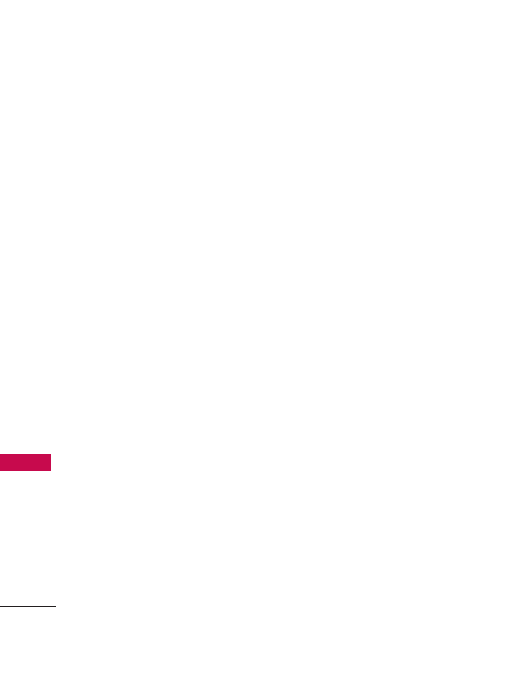
124
Limited Warranty Statement
OF THE EXPRESS
WARRANTY HEREIN. LG
ELECTRONICS Inc. SHALL
NOT BE LIABLE FOR THE
LOSS OF USE OF THE
PRODUCT, INCONVENIENCE,
LOSS OR ANY OTHER
CONSEQUENTIAL DAMAGE,
ARISING OUT OF THE USE
OF, OR INABILITY OF USE,
OF THIS PRODUCT OR FOR
BREACH OF ANY EXPRESS
OR IMPLIED WARRANTY,
INCLUDING THE IMPLIED
WARRANTY OF
MARKETABILTY OR
MERCHANTABILITY OR
FITNESS APPLICABLE TO
THIS PRODUCT.
THE CONSUMER
UNDERSTANDS THAT LG
ELECTRONICS Inc. HAS
EMBEDDED RELIANCE
SOFTWARE AND ITS
NETWORK PARAMETERS IN
THE PRODUCT. IN CASE THE
CONSUMER DELETES,
REMOVES, ALTERS OR
MODIFIES SUCH SOFTWARE
AND THE PARAMETERS
AND/OR INSTALLS ANY
THIRD PARTY SOFTWARE,
THE WARRANTY AND
REMEDIES HEREUNDER
SHALL NOT BE AVAILABLE
TO THE CONSUMER.
7. It is hereby expressly clarified
that all warranties (express or
implied) in respect of the
PRODUCT are provided by LG
ELECTRONICS Inc. alone.
Limited Warranty Statement
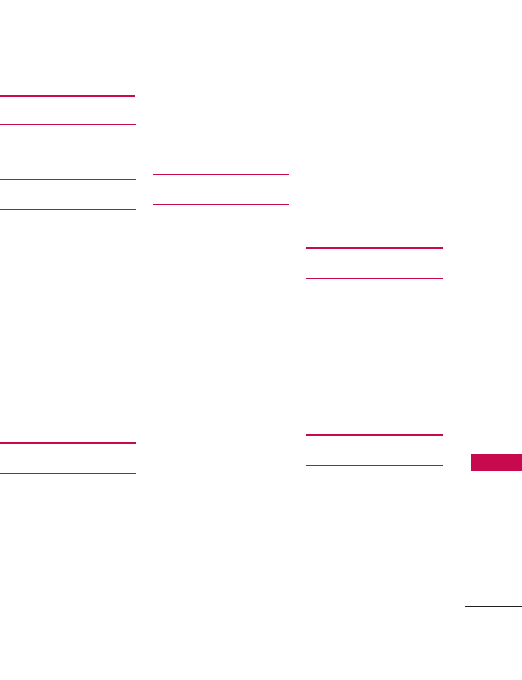
1
10 Driver Safety Tips
110
A
Add New Device 56
Adding Another Phone
Number 24
Airplane Mode 74
Alarm Clock 62
Alert Sounds 67
All Calls 33
Answer Options 81
Apps 55
Auto Prepend 84
Auto Retry 81
B
Backlight 70
Backlight Settings 73
Banner 70
Battery Charge Level
17
Bluetooth Menu 56
Bookmarks 49
Brightness 70
Browser Navigation 47
C
Calculator 60
Calendar 60
Call <Name or
Number> 58
Call History 32
Call Settings 81
Call Sounds 66
Call Waiting 20
Caller ID 20
Camera 53
Changing Saved
Information 25
Changing the Default
Number 25
Charging the Battery
16
Check <Item> 59
Clock Format 72
Consumer Information
on SAR 113
Contact List 28
Contacts 28
Correcting Dialing
Mistakes 18
Create Message 36
Customizing Individual
Entries 22
D
Deleting 26
Deleting Messages 46
Dialed Calls 33
Digit Dial Readout 68
Display Settings 69
Display Themes 71
Drafts 43
E
E-mail 41
Easy Set-up 65, 69
Ez Tip Calculator 64
Ez Use Handsfree 57
Index
125
Index
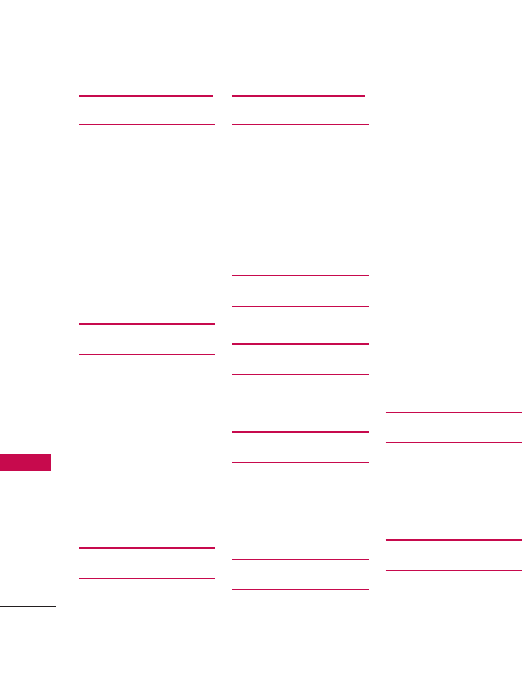
F
FCC Hearing-Aid
Compatibility (HAC)
Regulations for
Wireless Devices 116
FDA Consumer Update
99
Find Ringtones &
Wallpapers 55
From the Contact List
Screen 24
G
Games 55
Games & Apps 55, 73
Get New Pictures 52
Get New Ringtones 50
Getting Started with
Your Phone 16
Go to <Menu> 59
Go to Site 49
Groups 29
H
Help 59
I
Icon Glossary 87
Important Safety
Precautions 1
Inbox 39
Instant Messaging 41
International Dialing
Code 84
J
Joystic Settings 85
K
Keyguard Settings 65
Keypad Volume 67
L
Language 76
Launch Web 47
Location 76
Lookup <Name> 59
M
Making Calls 18
Master Volume 65
Media 50
Memory 85
Memory Info 54
Memory Usage 86
Menu Style 71
Message Settings 45
Messaging 35
Missed Calls 32
Mute Function 19
My Name Card 30
My Number 87
My Pictures 52, 86
My Ringtones 50
My Sounds 51, 86
N
NAM Select 80
New Contact 28
Notepad 63
Notifications 73
O
One Touch Dial 84
Others 74
Index
126
Index

P
Phone Info 87
Phone Overview 12
Phone Settings 74
Pictures 52
Plug-Ins 74
Power On/Off 69
R
Received Calls 32
Receiving Calls 18
Redial 59
Redialing Calls 18
Ringtones & Sounds
50
S
Screen Icons 17
Search 55
Search the Web 55
Security 77
Send Msg to <Name or
Number> 58
Sent 42
Service Alerts 68
Serving System 80
Set Shortcuts 74
Set-up Wizard 88
Settings 65
Short Codes 44
Signal Strength 17
Sound Settings 65
Sounds Off 19
Speed Dial 22
Speed Dialing 27
Speed Dials 30
Stopwatch 62
Storing a Number with
Pauses 23
Storing Basics 22
SW/HW Version 87
System Select 80
T
Table of Contents 4
Text Input 21
Text Input Modes 21
The Battery 16
Time Format 72
To Do List 61
Tools 56
TTY Mode 82
Turning the Phone On
and Off 17
V
Vibrate Mode 19
View Call Timers 34
Voice Clarity 69
Voice Commands 20,
57, 75
Voice Recorder 57
Voicemail 35
Volume 73
Volume Quick
Adjustment 19
W
Wallpaper 71
Warning! Important
safety information 97
Web Alerts 44
Wireless Web 47
World Clock 63
127
Index