Getting Started Guide Novatel Wireless X720 Expresscard
User Manual: PDF Getting Started Guide Novatel Connect Card User Guides
Open the PDF directly: View PDF ![]() .
.
Page Count: 9
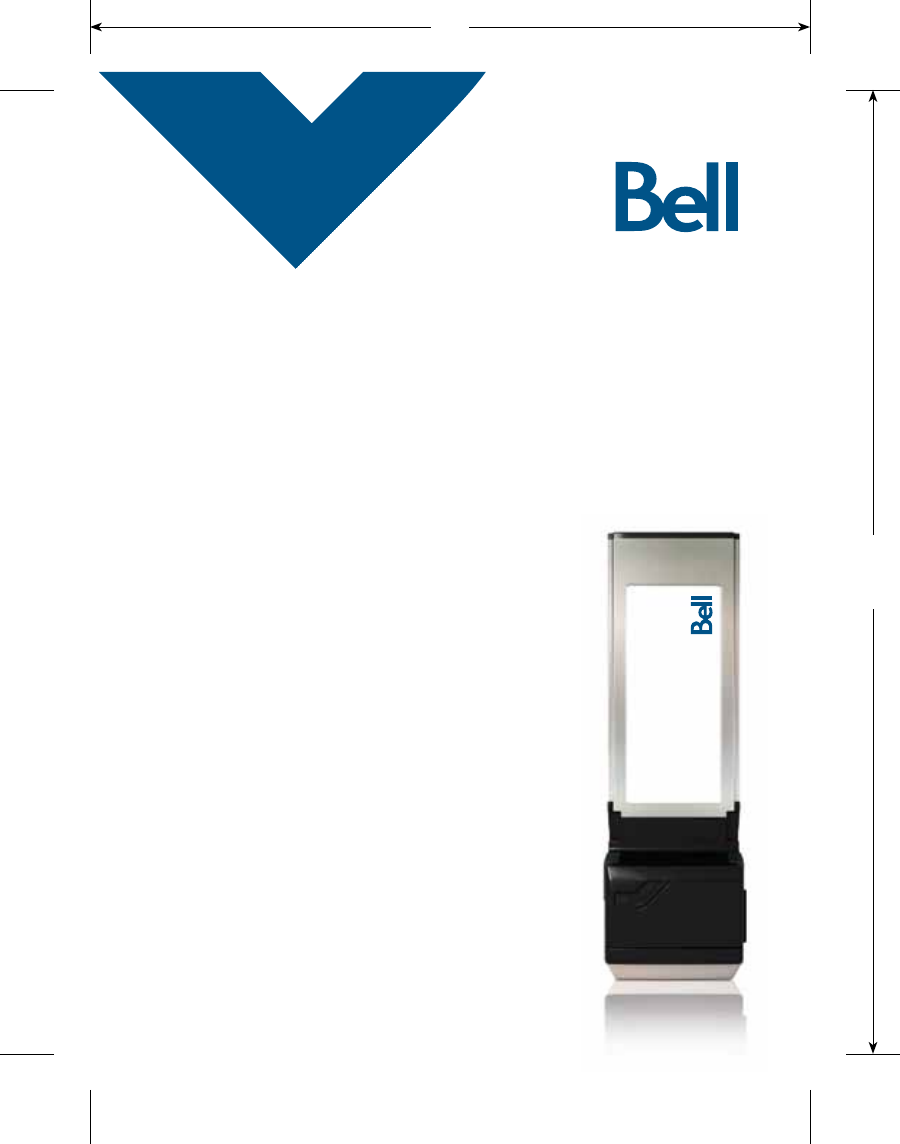
Getting started guide
3G Turbo Card
3G Novatel Wireless X720 ExpressCard®
3G Turbo Card
3G Novatel Wireless X720 ExpressCard®
T:5”
T:6.693”
U9219_X720_Bil Book.indd 1 18/03/09 2:14 PM

CLIENT:
Bell
DOCKET NUMBER:
111-BMCBMU9219
AD NUMBER:
U9219
FILE NAME:
U9219_X720_Bil Book
DESCRIPTION:
Novatel X720 Packaging
FILE STARTED:
Feb. 23, 2009
PUBLICATION(S):
Book
MECHANICAL SIZE: (File built at 100% of production size)
Bleed: 5.25” x 6.943” • Trim: 5” x 6.693” • Live: None
ART DIRECTOR:
Caio O
COPYWRITER:
NA
PHOTOGRAPHER:
NA
STUDIO ARTIST:
Kim C
PRINT PRODUCTION:
Lorenda B
SHIPPING DATE:
None
TODAY’S DATE & REV#:
Mar. 5, 2009
COLOURS:
Special Blue + 4C
Leo Burnett
175 Bloor Street E. North Tower, 12th Floor
Toronto, ON M5W 3R9 (416) 925-5997
Thank you for purchasing a Turbo Card from Bell. This card will enable
you to connect to the Internet using Canada’s largest 3G mobile
network1 at broadband-like speeds.
Use this Turbo Card to connect to your corporate Virtual Private
Network (VPN), exchange files with colleagues, run network
applications or just to visit your favourite Web sites.
This Getting started guide details how to set up your computer for use
with the Turbo Card.
1. Getting started
2. Installing the Mobile Connect software
3. Choosing and installing the Turbo Card driver
4. Activating your Turbo Card
(This information was provided to you when you purchased this
product.)
5. Making a connection
6. Troubleshooting
Welcome
T:10”
T:6.693”
U9219_X720_Bil Book.indd 2-3 18/03/09 2:14 PM
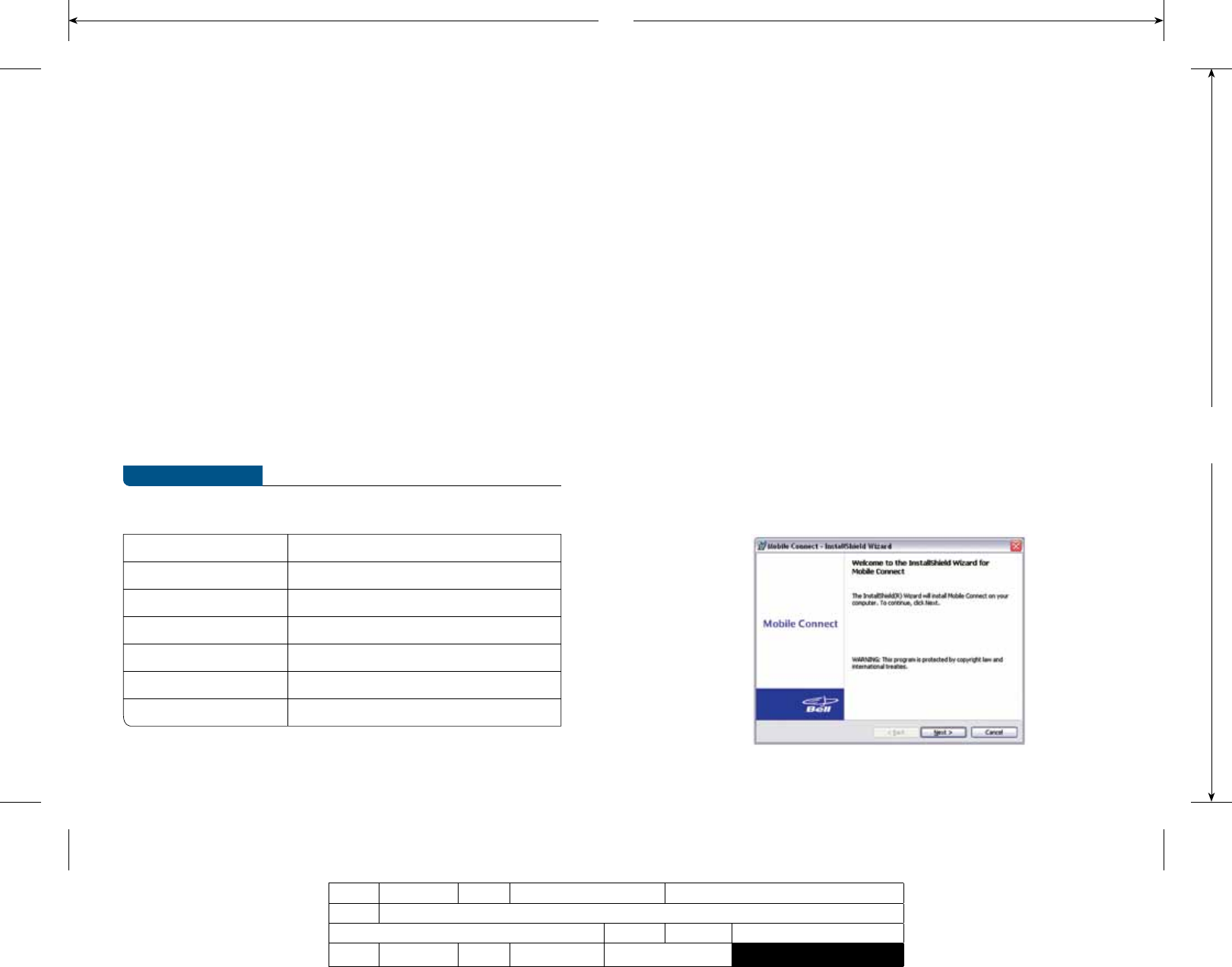
CLIENT:
Bell
DOCKET NUMBER:
111-BMCBMU9219
AD NUMBER:
U9219
FILE NAME:
U9219_X720_Bil Book
DESCRIPTION:
Novatel X720 Packaging
FILE STARTED:
Feb. 23, 2009
PUBLICATION(S):
Book
MECHANICAL SIZE: (File built at 100% of production size)
Bleed: 5.25” x 6.943” • Trim: 5” x 6.693” • Live: None
ART DIRECTOR:
Caio O
COPYWRITER:
NA
PHOTOGRAPHER:
NA
STUDIO ARTIST:
Kim C
PRINT PRODUCTION:
Lorenda B
SHIPPING DATE:
None
TODAY’S DATE & REV#:
Mar. 5, 2009
COLOURS:
Special Blue + 4C
Leo Burnett
175 Bloor Street E. North Tower, 12th Floor
Toronto, ON M5W 3R9 (416) 925-5997
Caution:
Do not insert the Turbo Card until you have finished installing the
Mobile Connect software and are instructed to do so.
Mobile Connect from Bell is a software application which allows you to
manage your wireless connections, both over the data optimized high
speed mobile network from Bell and over 802.11 Wi-Fi. You will need to
install this software and then select the Turbo Card when prompted to
do so.
1. Insert the installation CD into your CD-ROM drive. The Mobile
Connect installer should start automatically. If it does not start,
select Start, Run and enter d:\setup.exe, where d: is your CD-ROM
drive letter.
2. Follow the Mobile Connect InstallShield® Wizard. It will guide you
through the process of installing the Mobile Connect application.
Use the Next and Back buttons to navigate through the installation
wizard. To continue with the installation, you must click Yes to accept
the terms of the License Agreement.
Installing the Mobile Connect software
Before activating your Turbo Card, ensure you have the
following information:
• Your Mobile Directory Number (MDN) _________________________________________
• Your Mobile Station ID (MSID) _________________________________________
• Your Unlock Key _________________________________________
• A Bell wireless account with data rate plan
If you don’t have an account or a data rate plan, go to your nearest Bell
store, Bell wireless dealer or speak with your Bell account representative
to get set up.
• The Turbo Card’s Electronic Serial Number
(ESN) is an 11-digit number
located
on the back of the Turbo Card.
_________________________________________
Operating system Microsoft® Windows® 2000 or XP
Card slots 1 Type II / ExpressCard slot
Communication ports 2 free COM ports
I/O Resources 1 IRQ, 4096 bytes of I/O space
Memory 128 MB
Disk space 150 MB
Disk drives CD-ROM drive
SYSTEM REQUIREMENTS
To install and operate the Turbo Card, make sure your computer has
the following system resources:
Getting started
T:10”
T:6.693”
U9219_X720_Bil Book.indd 4-5 18/03/09 2:14 PM

CLIENT:
Bell
DOCKET NUMBER:
111-BMCBMU9219
AD NUMBER:
U9219
FILE NAME:
U9219_X720_Bil Book
DESCRIPTION:
Novatel X720 Packaging
FILE STARTED:
Feb. 23, 2009
PUBLICATION(S):
Book
MECHANICAL SIZE: (File built at 100% of production size)
Bleed: 5.25” x 6.943” • Trim: 5” x 6.693” • Live: None
ART DIRECTOR:
Caio O
COPYWRITER:
NA
PHOTOGRAPHER:
NA
STUDIO ARTIST:
Kim C
PRINT PRODUCTION:
Lorenda B
SHIPPING DATE:
None
TODAY’S DATE & REV#:
Mar. 5, 2009
COLOURS:
Special Blue + 4C
Leo Burnett
175 Bloor Street E. North Tower, 12th Floor
Toronto, ON M5W 3R9 (416) 925-5997
5. Mobile Connect will also prompt you to import Wi-Fi profiles from
your existing computer configuration. This allows it to manage all
your wireless connections. If you would like Mobile Connect to
import your Wi-Fi network profiles and security keys, click Yes and
follow the onscreen instructions in the Wi-Fi Profile Import Wizard.
3. Select Restart or Finish to complete the installation. Once the
installation procedure is complete, a restart may be required. If a
restart is not required, Mobile Connect will launch automatically.
If your computer restarts, launch Mobile Connect application by
clicking on the Mobile Connect desktop icon.
4. The first time Mobile Connect runs, it will check for incompatible
applications. Often these are utility programs supplied by your
Wi-Fi device or laptop vendor. Mobile Connect will replace these
programs, so it is safe to stop them from running by pressing the
Stop All button. Once all the incompatible applications are stopped,
as shown in the window below, click OK to continue.
T:10”
T:6.693”
U9219_X720_Bil Book.indd 6-7 18/03/09 2:14 PM
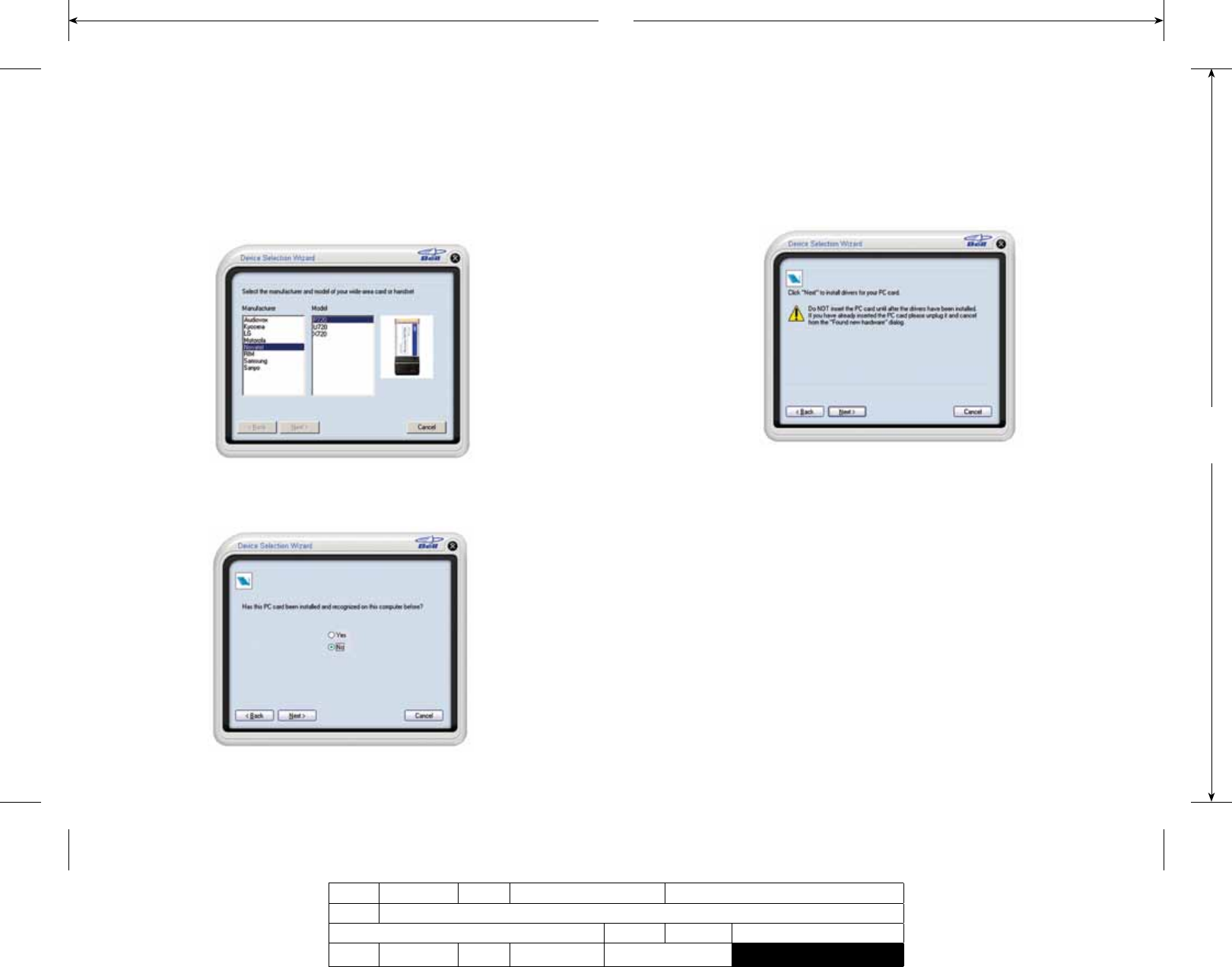
CLIENT:
Bell
DOCKET NUMBER:
111-BMCBMU9219
AD NUMBER:
U9219
FILE NAME:
U9219_X720_Bil Book
DESCRIPTION:
Novatel X720 Packaging
FILE STARTED:
Feb. 23, 2009
PUBLICATION(S):
Book
MECHANICAL SIZE: (File built at 100% of production size)
Bleed: 5.25” x 6.943” • Trim: 5” x 6.693” • Live: None
ART DIRECTOR:
Caio O
COPYWRITER:
NA
PHOTOGRAPHER:
NA
STUDIO ARTIST:
Kim C
PRINT PRODUCTION:
Lorenda B
SHIPPING DATE:
None
TODAY’S DATE & REV#:
Mar. 5, 2009
COLOURS:
Special Blue + 4C
Leo Burnett
175 Bloor Street E. North Tower, 12th Floor
Toronto, ON M5W 3R9 (416) 925-5997
3. Mobile Connect will then install drivers for the Turbo Card. Follow the
onscreen instructions and click Next.
1. During the first run, Mobile Connect will prompt you to select a device
through the Device Selection Wizard. Click Mobile Internet from the
manufacturer list, and X720 from the model list.
2. Mobile Connect will ask if you have installed the Turbo Card before.
Since this is your first time, you should click No and continue
with Next.
Choosing/installing the Turbo Card driver
T:10”
T:6.693”
U9219_X720_Bil Book.indd 8-9 18/03/09 2:14 PM
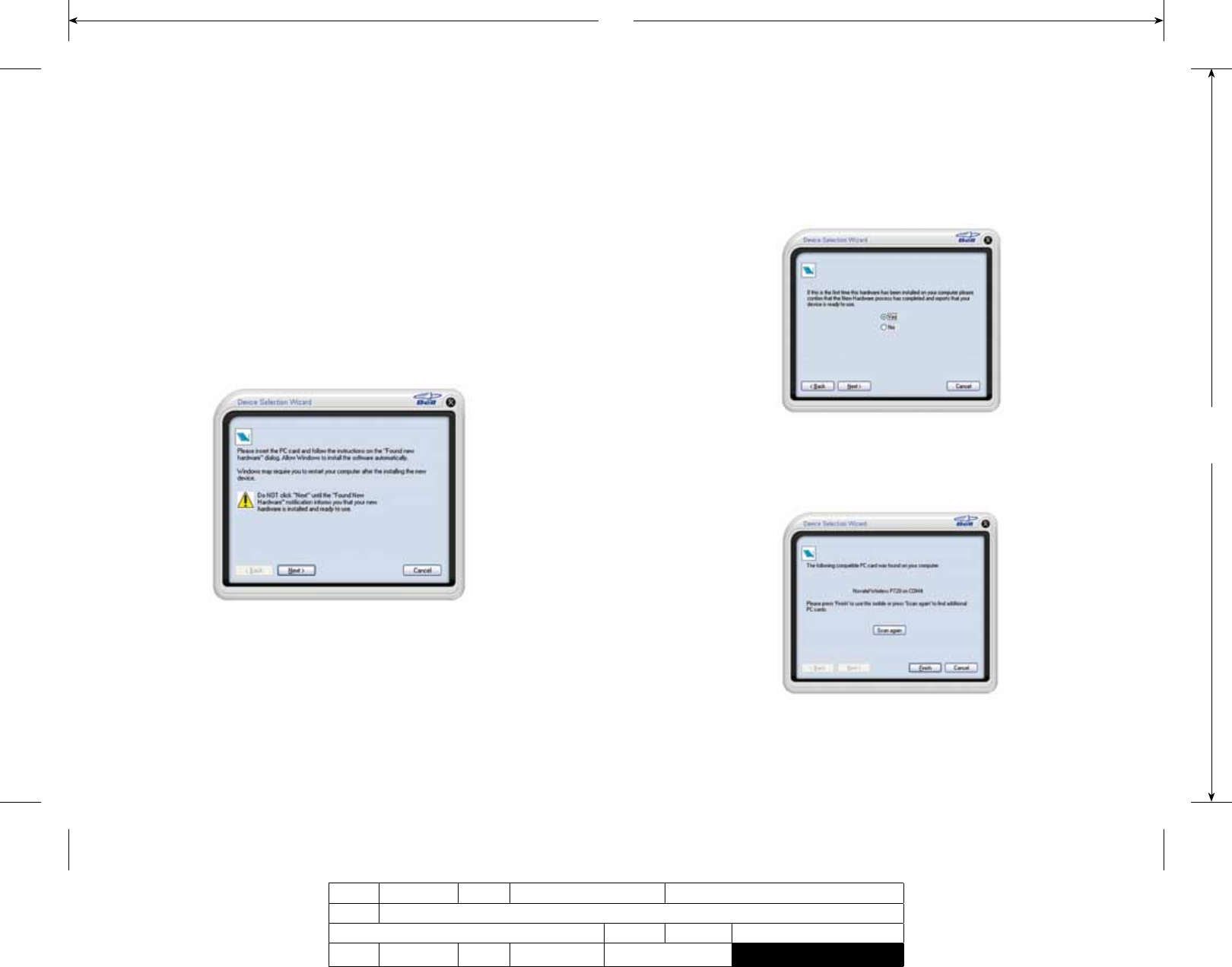
CLIENT:
Bell
DOCKET NUMBER:
111-BMCBMU9219
AD NUMBER:
U9219
FILE NAME:
U9219_X720_Bil Book
DESCRIPTION:
Novatel X720 Packaging
FILE STARTED:
Feb. 23, 2009
PUBLICATION(S):
Book
MECHANICAL SIZE: (File built at 100% of production size)
Bleed: 5.25” x 6.943” • Trim: 5” x 6.693” • Live: None
ART DIRECTOR:
Caio O
COPYWRITER:
NA
PHOTOGRAPHER:
NA
STUDIO ARTIST:
Kim C
PRINT PRODUCTION:
Lorenda B
SHIPPING DATE:
None
TODAY’S DATE & REV#:
Mar. 5, 2009
COLOURS:
Special Blue + 4C
Leo Burnett
175 Bloor Street E. North Tower, 12th Floor
Toronto, ON M5W 3R9 (416) 925-5997
6. Finalize the installation by clicking Finish. If the system did not detect
the Turbo Card, you can use the Back button to retry the installation
of the driver.
5. Once you have confirmed Microsoft Windows has stated the device
is ready to use, select Yes and click Next.
4. Once Mobile Connect has finished installing the drivers, it will prompt
you to insert the Turbo Card into your computer’s ExpressCard slot.
Hold the card by the black antenna stub with the Mobile Connect
label facing up. Firmly push the Turbo Card into the ExpressCard slot,
but do not force it in, as this may damage the card’s connectors.
Remember to remove any shipping material or temporary placeholder
cards your laptop vendor may have left in the card slot. When
Microsoft® Windows® informs you with a message from the System
Tray that the Turbo Card has been installed and is ready to use, you
can click Next.
T:10”
T:6.693”
U9219_X720_Bil Book.indd 10-11 18/03/09 2:14 PM
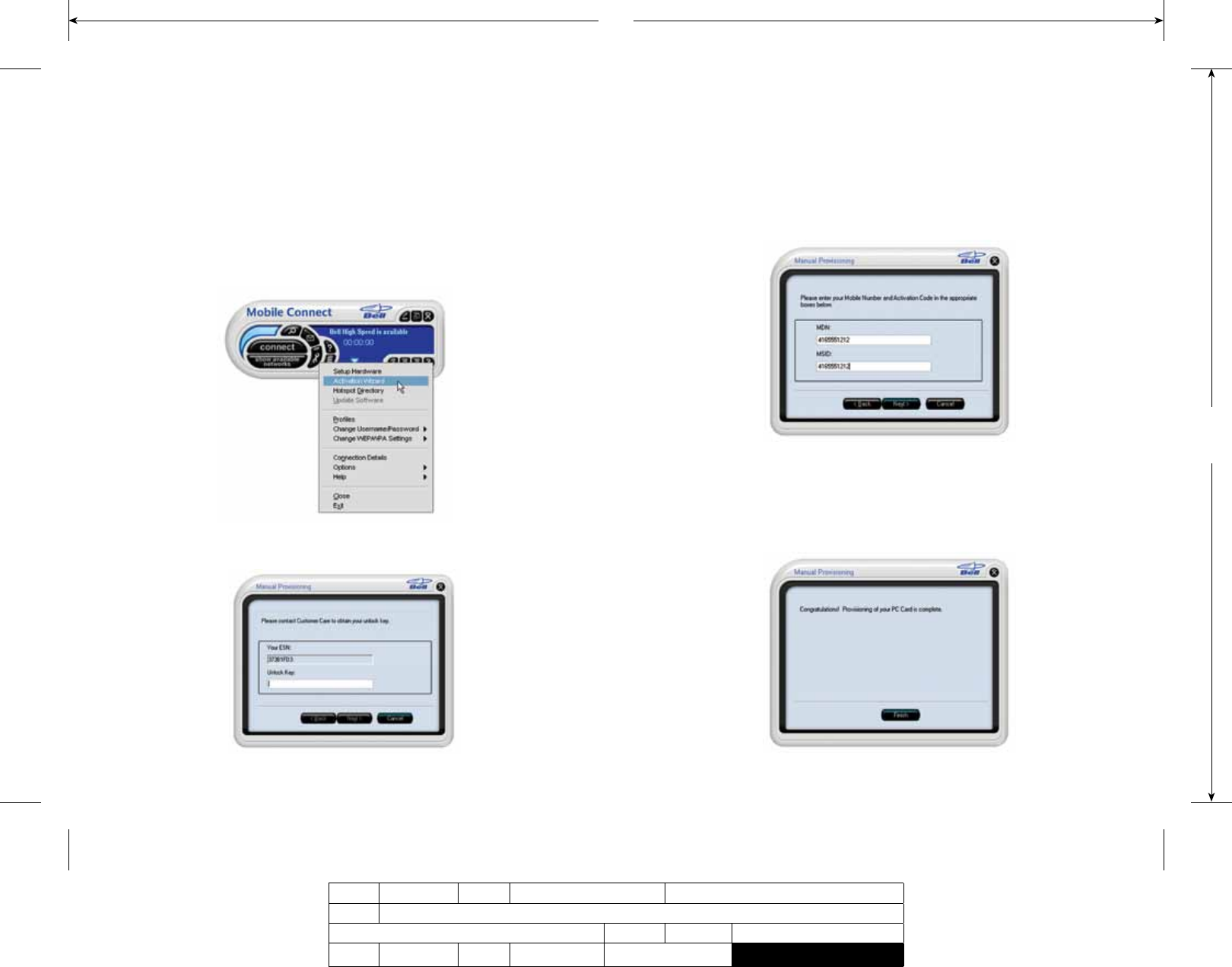
CLIENT:
Bell
DOCKET NUMBER:
111-BMCBMU9219
AD NUMBER:
U9219
FILE NAME:
U9219_X720_Bil Book
DESCRIPTION:
Novatel X720 Packaging
FILE STARTED:
Feb. 23, 2009
PUBLICATION(S):
Book
MECHANICAL SIZE: (File built at 100% of production size)
Bleed: 5.25” x 6.943” • Trim: 5” x 6.693” • Live: None
ART DIRECTOR:
Caio O
COPYWRITER:
NA
PHOTOGRAPHER:
NA
STUDIO ARTIST:
Kim C
PRINT PRODUCTION:
Lorenda B
SHIPPING DATE:
None
TODAY’S DATE & REV#:
Mar. 5, 2009
COLOURS:
Special Blue + 4C
Leo Burnett
175 Bloor Street E. North Tower, 12th Floor
Toronto, ON M5W 3R9 (416) 925-5997
2. The Activation Wizard will prompt you to enter your Unlock Key.
Type the six-digit number into the field provided and click Next.
3. The Activation Wizard will then prompt you to enter your Mobile
Directory Number and Mobile Station ID. Enter these two numbers*
into the fields provided without spaces or punctuation.
*These ID numbers are the numbers you wrote down at the beginning of this guide.
4. Mobile Connect will attempt to activate your Turbo Card. Once
successful, you will see the message window below. You are now
ready to connect to the network.
1. Now that the Turbo Card is configured for use with your computer,
Mobile Connect should show its main program window.
Click the Tools Menu button. It is shaped like a small wrench.
From this, select Activation Wizard. (Note that the Activation Wizard
menu option may take a few minutes to become selectable.)
Activating your Turbo Card
T:10”
T:6.693”
U9219_X720_Bil Book.indd 12-13 18/03/09 2:14 PM
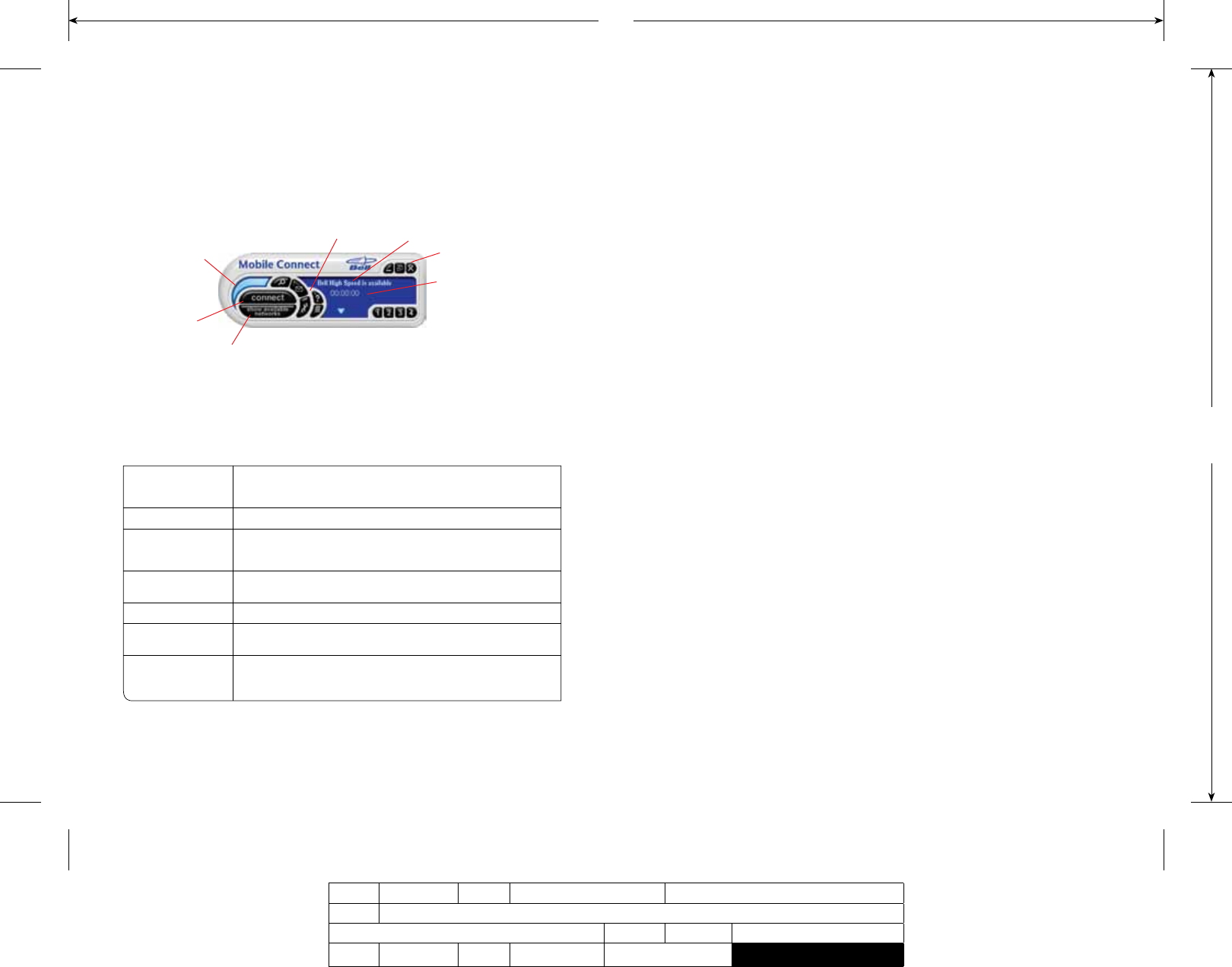
CLIENT:
Bell
DOCKET NUMBER:
111-BMCBMU9219
AD NUMBER:
U9219
FILE NAME:
U9219_X720_Bil Book
DESCRIPTION:
Novatel X720 Packaging
FILE STARTED:
Feb. 23, 2009
PUBLICATION(S):
Book
MECHANICAL SIZE: (File built at 100% of production size)
Bleed: 5.25” x 6.943” • Trim: 5” x 6.693” • Live: None
ART DIRECTOR:
Caio O
COPYWRITER:
NA
PHOTOGRAPHER:
NA
STUDIO ARTIST:
Kim C
PRINT PRODUCTION:
Lorenda B
SHIPPING DATE:
None
TODAY’S DATE & REV#:
Mar. 5, 2009
COLOURS:
Special Blue + 4C
Leo Burnett
175 Bloor Street E. North Tower, 12th Floor
Toronto, ON M5W 3R9 (416) 925-5997
A. Connect This button will make a connection to the wireless network. By default,
it will connect to the high speed mobile network. When you’re ready to
disconnect, click it again.
B. Signal strength This graph display shows the strength of the wireless network signal.
C. Show available
networks
This button will open the Available Networks window, which displays
both mobile high speed and core network connections as well
as Wi-Fi networks.
D. Status display This text display alternates between showing what networks are
available and the status of the current connection.
E. Connection timer This text display shows the length of the current connection.
F. Minimize and
Close buttons
These buttons allow you to minimize the Mobile Connect program, close
windows to the Windows System Tray or close the program altogether.
G. Tools menu This button opens a menu to select various configuration options.
Use it to create your own Wi-Fi networks or reactivate your
Turbo Card.
Inserting and removing the Turbo Card
from your computer.
Before you insert the Turbo Card into your computer, you must first
install the Mobile Connect software application then choose and install
the Turbo Card software driver. If you haven’t already done this, you
should do so now. Once the Mobile Connect software is installed, the
Turbo Card can be inserted or removed from your computer at any
time using these instructions.
It is recommended to remove the Turbo Card when transporting your
computer because the Turbo Card antenna stub is exposed outside the
confines of your laptop.
To insert the card
• Insert the Turbo Card into the ExpressCard slot.
• The computer will beep.
• Start Mobile Connect from the desktop.
• The Turbo Card is powered on when inserted.
To remove the card
• Disconnect and quit Mobile Connect.
• Remove the Turbo Card from the ExpressCard slot.
• The computer will beep.
Making a connection
To connect to the Internet, simply press the Connect button on the
Mobile Connect main program window.
To disconnect, click the Connect button again.
The Mobile Connect main program window lets you view available
networks and establish connections. Some of the key indicators and
buttons include:
A
B
GD
F
E
C
T:10”
T:6.693”
U9219_X720_Bil Book.indd 14-15 18/03/09 2:14 PM
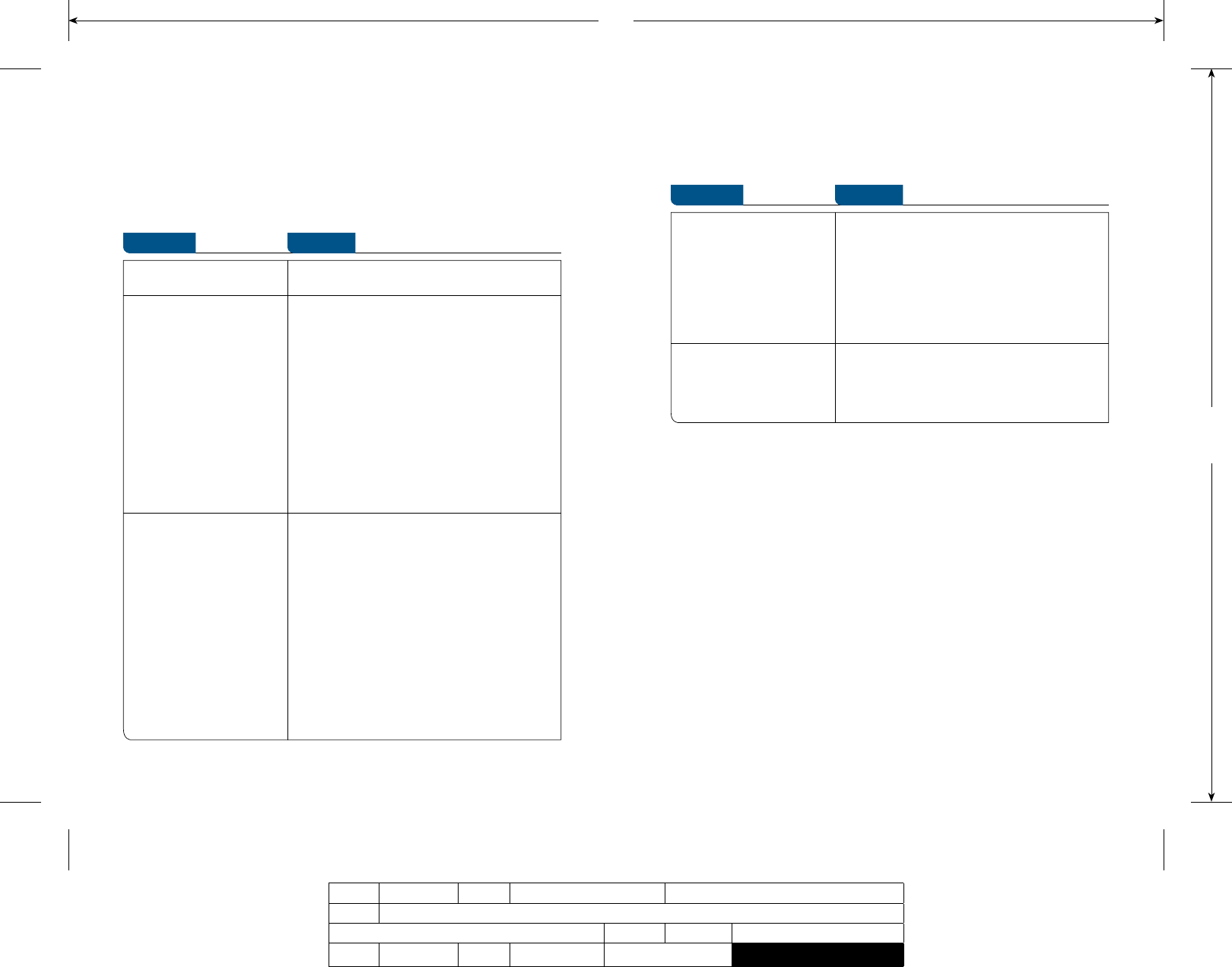
CLIENT:
Bell
DOCKET NUMBER:
111-BMCBMU9219
AD NUMBER:
U9219
FILE NAME:
U9219_X720_Bil Book
DESCRIPTION:
Novatel X720 Packaging
FILE STARTED:
Feb. 23, 2009
PUBLICATION(S):
Book
MECHANICAL SIZE: (File built at 100% of production size)
Bleed: 5.25” x 6.943” • Trim: 5” x 6.693” • Live: None
ART DIRECTOR:
Caio O
COPYWRITER:
NA
PHOTOGRAPHER:
NA
STUDIO ARTIST:
Kim C
PRINT PRODUCTION:
Lorenda B
SHIPPING DATE:
None
TODAY’S DATE & REV#:
Mar. 5, 2009
COLOURS:
Special Blue + 4C
Leo Burnett
175 Bloor Street E. North Tower, 12th Floor
Toronto, ON M5W 3R9 (416) 925-5997
(1) Based on total square kms of the 1xEVDO network vs HSPA coverage as of March 5, 2009. ©2009 Novatel Wireless Inc. All rights reserved. Merlin,
MobiLink and the Novatel Wireless logo are all trademarks of Novatel Wireless Inc. ExpressCard is a trademark of PCMCIA. All other brands and
product names are trademarks of their respective holders. Microsoft is a registered trademark of Microsoft Corporation in the United States and/or
other countries. Manufactured under U.S. Patent No. 5129098. System requirements for laptops: Microsoft Windows 2000 or XP operating system, 1
Type II ExpressCard® slot, 2 free COM ports, I/O resources: 1 IRQ, 4096 bytes of I/O space, CD-ROM drive. Licensed by QUALCOMM® Incorporated
under one or more of the following United States Patents and/or their counterparts in other nations: 4,901,307 5,490,165 5,056,109 5,504,773
5,101,501 5,506,865 5,109,390 5,511,073 5,228,054 5,535,239 5,267,261 5,544,196 5,267,262 5,568,483 5,337,338 5,600,754 5,414,796 5,657,420
5,416,797 5,659,569 5,710,784 5,778,338. Patents Pending.
You may also contact Bell Wireless Data Support at:
1 877 DATA-123 (328-2123)
Troubleshooting
SYMPTOMS SOLUTION
During the Device Selection
Wizard process, the message
“The specified port is not
available” is displayed.
and/or
The LED indicator on the
Turbo Card is not lit.
• The Turbo Card may not be inserted properly.
Remove and firmly reinsert the card into the slot.
• The drivers for the Turbo Card may not be installed.
Run the Device Selection Wizard again through the
Mobile Connect Tools/Setup Hardware menu as
described in this guide.
• Your computer may not have the correct hardware
drivers for the ExpressCard slot. Contact your system
vendor for assistance in installing the correct drivers.
The LED indicator on the
Turbo Card is not lit.
The LED indicator on the Turbo
Card glows orange.
• Remove and rmly reinsert the Turbo Card into
the slot.
• Shut down and restart the computer.
• If the above actions do not resolve this problem,
contact Bell Client Care.
Troubleshooting
Below is a list of common error messages and possible solutions
regarding the use of your Turbo Card.
Intermittent connectivity
and/or low throughput.
• Open the antenna to the upright position or reorient
or relocate the entire computer to a different location.
Bell Core Network or Bell
High Speed Network does not
show in the Show Available
Networks display,
and/or
The LED indicator on the
Turbo Card
glows red.
and/or
The display “No Wi-Fi network
is available” or only local
Wi-Fi networks are shown.
• Service may not be available in your location.
Relocate the computer to a different location.
Coverage maps are available on bell.ca/coverage
• The network may be unavailable due to maintenance.
Try the connection again at a later time.
• The Turbo Card may not be inserted properly. Remove
and reinsert the card into the slot.
• The drivers for the Turbo Card may not be installed.
Run the Device Selection Wizard again through the
Mobile Connect Tools/Setup Hardware menu, as
described by this option.
• Your computer may not have the correct hardware
drivers for the ExpressCard slot. Contact your system
vendor for assistance in installing the correct drivers.
When clicking Connect, the
message “Your connection
attempt to the network failed”
is displayed.
• Service may not be available in your location.
Relocate the computer to a different location.
Coverage maps are available bell.ca/coverage
• The network may be unavailable due to maintenance.
Try the connection again at a later time.
• The Turbo Card may not be activated or the phone
number supplied may be incorrect. First, attempt the
Activation Wizard process again, as described in this
Getting started guide. If this does not resolve the
problem, contact Bell Client Care.
Note: Bell Turbo Cards do not need login credentials.
These are generated internally by the Activation
Wizard.
If you are prompted to check the login
username and password, these remain blank for
the Turbo Card.
SYMPTOMS SOLUTION
Using a Macintosh with the Turbo Card
The Turbo Card can also be used with a Macintosh computer. To do so, use the Mobile Connect for
Macintosh application included on the supplied CD to activate and manage your connections.
Mobile Connect for Macintosh:
Mobile Connect for Macintosh is a full-featured connection manager that supports the Turbo Card.
To install Mobile Connect, insert the CD and open the disc on your Macintosh desktop Finder. Open
the MobileConnectMac folder and drag the Mobile Connect icon to a suitable location on your hard
drive. You can also drag the icon onto your Dock in order to launch Mobile Connect quicker. When
you first launch the program, Mobile Connect for Macintosh will prompt you with instructions, asking
you to select a device. Choose the X720.
To activate the Turbo Card, select Activation Assistant from Mobile Connect’s Tools menu. Ensure you
have your Mobile Directory Number (MDN), phone number and Unlock Key ready.
To connect to the Turbo Card, click Connect in Mobile Connect’s main window.
T:10”
T:6.693”
U9219_X720_Bil Book.indd 16-17 18/03/09 2:14 PM