GT N8013 User Guide Samsung Galaxy Note 10.1
User Manual: PDF User Guide Samsung User Guides
Open the PDF directly: View PDF ![]() .
.
Page Count: 222 [warning: Documents this large are best viewed by clicking the View PDF Link!]
- Section 1: Getting Started
- Section 2: Understanding Your Device
- Features
- Front View
- Top View
- Back and Bottom Views
- Home Screen
- Navigating Your Device
- S Pen
- Notifications
- Status Details
- Quick Settings
- Status Bar
- Primary Shortcuts
- Other App Shortcuts
- Widgets
- App Shortcuts
- Folders
- Wallpapers
- Multi Window Tray
- Apps Screen
- Entering Text
- Using the Handwriting Feature
- Using Google Voice Typing
- Section 3: Contacts and Accounts
- Section 4: Messaging
- Section 5: Internet and Social Networking
- Section 6: Music
- Section 7: Photos and Video
- Section 8: Connections
- Section 9: Applications and Widgets
- Updating Applications
- GPS Applications
- Alarm
- AllShare Play
- Calculator
- Camera
- ChatON
- Contacts
- Crayon Physics
- Downloads
- Dropbox
- Dual Clock
- Gallery
- Game Hub
- Gmail
- Google+
- Group Cast
- Help
- Internet
- Kno Textbooks
- Local
- Maps
- Media Hub
- Messenger
- Music Hub
- Music Player
- My Files
- Navigation
- Netflix
- Paper Artist
- Play Books
- Play Magazines
- Play Movies & TV
- Play Music
- Play Store
- Polaris Office
- PS Touch
- S Note
- S Planner
- S Suggest
- S Voice
- Samsung Apps
- Screensaver
- Settings
- Smart Remote
- Talk
- Task Manager
- Video Editor
- Video Player
- Voice Search
- World Clock
- Yahoo! Finance
- Yahoo! News
- YouTube
- Section 10: Settings
- Section 11: Health and Safety Information
- Exposure to Radio Frequency (RF) Signals
- Specific Absorption Rate (SAR) Certification Information
- FCC Part 15 Information to User
- Smart Practices While Driving
- Battery Use and Safety
- Samsung Mobile Products and Recycling
- UL Certified Travel Charger
- Display / Touch-Screen
- GPS
- Care and Maintenance
- Responsible Listening
- Operating Environment
- Restricting Children's Access to Your Mobile Device
- FCC Notice and Cautions
- Other Important Safety Information
- Section 12: Warranty Information
- Index
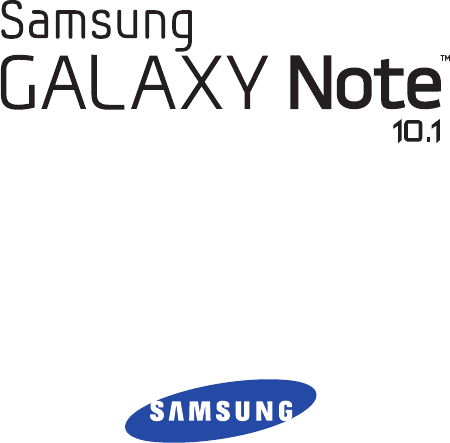
ANDROID TABLET
User Manual
Please read this manual before operating your
device and keep it for future reference.
GT-N8013.book Page i Tuesday, February 5, 2013 6:55 PM

GT-N8013_UM_English_MA3_WB_020513_F4
Intellectual Property
All Intellectual Property, as defined below, owned by or which is otherwise the property of Samsung or its respective suppliers
relating to the SAMSUNG Galaxy Tab, including but not limited to, accessories, parts, or software relating there to (the “Galaxy Tab
System”), is proprietary to Samsung and protected under federal laws, state laws, and international treaty provisions. Intellectual
Property includes, but is not limited to, inventions (patentable or unpatentable), patents, trade secrets, copyrights, software,
computer programs, and related documentation and other works of authorship. You may not infringe or otherwise violate the
rights secured by the Intellectual Property. Moreover, you agree that you will not (and will not attempt to) modify, prepare
derivative works of, reverse engineer, decompile, disassemble, or otherwise attempt to create source code from the software. No
title to or ownership in the Intellectual Property is transferred to you. All applicable rights of the Intellectual Property shall remain
with SAMSUNG and its suppliers.
Open Source Software
Some software components of this product, including but not limited to 'PowerTOP' and 'e2fsprogs', incorporate source code
covered under GNU General Public License (GPL), GNU Lesser General Public License (LGPL), OpenSSL License, BSD License and
other open source licenses. To obtain the source code covered under the open source licenses, please visit:
http://opensource.samsung.com
.
Disclaimer of Warranties; Exclusion of Liability
EXCEPT AS SET FORTH IN THE EXPRESS WARRANTY CONTAINED ON THE WARRANTY PAGE ENCLOSED WITH THE PRODUCT, THE
PURCHASER TAKES THE PRODUCT "AS IS", AND SAMSUNG MAKES NO EXPRESS OR IMPLIED WARRANTY OF ANY KIND
WHATSOEVER WITH RESPECT TO THE PRODUCT, INCLUDING BUT NOT LIMITED TO THE MERCHANTABILITY OF THE PRODUCT OR
ITS FITNESS FOR ANY PARTICULAR PURPOSE OR USE; THE DESIGN, CONDITION OR QUALITY OF THE PRODUCT; THE
PERFORMANCE OF THE PRODUCT; THE WORKMANSHIP OF THE PRODUCT OR THE COMPONENTS CONTAINED THEREIN; OR
COMPLIANCE OF THE PRODUCT WITH THE REQUIREMENTS OF ANY LAW, RULE, SPECIFICATION OR CONTRACT PERTAINING
GT-N8013.book Page ii Tuesday, February 5, 2013 6:55 PM

THERETO. NOTHING CONTAINED IN THE INSTRUCTION MANUAL SHALL BE CONSTRUED TO CREATE AN EXPRESS OR IMPLIED
WARRANTY OF ANY KIND WHATSOEVER WITH RESPECT TO THE PRODUCT. IN ADDITION, SAMSUNG SHALL NOT BE LIABLE FOR
ANY DAMAGES OF ANY KIND RESULTING FROM THE PURCHASE OR USE OF THE PRODUCT OR ARISING FROM THE BREACH OF
THE EXPRESS WARRANTY, INCLUDING INCIDENTAL, SPECIAL OR CONSEQUENTIAL DAMAGES, OR LOSS OF ANTICIPATED PROFITS
OR BENEFITS.
SAMSUNG IS NOT LIABLE FOR PERFORMANCE ISSUES OR INCOMPATIBILITIES CAUSED BY YOUR EDITING OF REGISTRY SETTINGS,
OR YOUR MODIFICATION OF OPERATING SYSTEM SOFTWARE.
USING CUSTOM OPERATING SYSTEM SOFTWARE MAY CAUSE YOUR DEVICE AND APPLICATIONS TO WORK IMPROPERLY.
SAFE™: "SAFE™" (Samsung for Enterprise) is a mark for a Samsung device which has been tested against Samsung's own
internal criteria for interoperability with certain third party security-related solutions for MDM and VPN. The testing includes field
testing with local network connection and menu tree testing which tests functionality of the solutions in conjunction with the
Samsung device. During the testing, the device is tested with the security solutions to see if the solutions work with the device as
described by the third party security solution providers. The testing, for example, includes field testing with local network
connection and menu tree testing which tests functionality of the solutions in conjunction with the Samsung device. For more
information about Samsung's SAFE™ program, please refer to
www.samsung.com/us/safe
.
Disclaimer of Warranties: EXCEPT AS OTHERWISE PROVIDED IN THEIR STANDARD END USER LICENSE AND WARRANTY, TO THE
FULL EXTENT PERMITTED BY LAW SAMSUNG ELECTRONICS CO., LTD., SAMSUNG TELECOMMUNICATIONS AMERICA, LLC, AND
THEIR AFFILIATES (COLLECTIVELY REFERRED TO HEREIN AS THE "SAMSUNG ENTITIES") EXPRESSLY DISCLAIM ANY AND ALL
WARRANTIES, EXPRESS OR IMPLIED, INCLUDING ANY WARRANTY OF MERCHANTABILITY, FITNESS FOR A PARTICULAR PURPOSE,
INTEROPERABILITY OR NON-INFRINGEMENT, WITH RESPECT TO INFORMATION TECHNOLOGY SECURITY PROTECTION, SAFE™
DEVICES AND APPLICATIONS TESTED WITH SAFE™ DEVICES. IN NO EVENT SHALL THE SAMSUNG ENTITIES BE LIABLE FOR ANY
DIRECT, INDIRECT, INCIDENTAL, PUNITIVE, OR CONSEQUENTIAL DAMAGES OF ANY KIND WHATSOEVER WITH RESPECT TO
INFORMATION TECHNOLOGY SECURITY PROTECTION, SAFE™ DEVICES OR APPLICATIONS TESTED WITH SAFE™ DEVICES. In
GT-N8013.book Page iii Tuesday, February 5, 2013 6:55 PM
addition, information technology security protection will be affected by features or functionality associated with, among other
things the e-mail platform, master data management, and virtual private network solutions selected by the software provider,
solution provider or user. Choice of an e-mail, master data management, and virtual private network solution is at the sole
discretion of the software provider, solution provider or user and any associated effect on information technology security
protection is solely the responsibility of the software provider, solution provider or user. For complete statement of limited
warranty, please refer to
www.samsung.com/us/safe
, available on the web and where Samsung smartphone and Galaxy Tab™
devices are sold. [101212]
Samsung Electronics America (SEA), Inc
©2012 Samsung Electronics America, Inc. All rights reserved.
Address:
85 Challenger Road
Ridgefield Park,
New Jersey
07660
Toll Free
Telephone:
1-800-SAMSUNG
Internet
Address:
http://www.samsung.com
GT-N8013.book Page iv Tuesday, February 5, 2013 6:55 PM
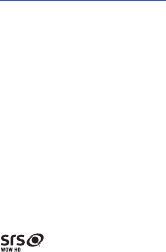
Do you have questions about your Samsung Mobile Device?
For 24 hour information and assistance, we offer a new FAQ/ARS System (Automated Response System) at:
www.samsung.com/us/support
Nuance®, VSuite™, T9® Text Input, XT9® Smart Input, and the Nuance logo are trademarks or registered trademarks of Nuance
Communications, Inc., or its affiliates in the United States and/or other countries.
The Bluetooth® word mark, figure mark (stylized “B Design”), and combination mark (Bluetooth word mark and “B Design”) are
registered trademarks and are wholly owned by the Bluetooth SIG.
microSDTM, microSDHCTM, and the microSD logo are Trademarks of the SD Card Association.
Google, the Google logo, Android, the Android logo, Google Play, Gmail, Google Calendar, Google Latitude, Google Local,
Google Maps, Google Play Books, Google Play Magazines, Google Play Movies & TV, Google Play Music, Google Talk, Picasa,
and YouTube and other marks are trademarks of Google Inc.
Wi-Fi is a registered trademark of the Wireless Fidelity Alliance, Inc.
is a trademark of SRS Labs, Inc. WOW HD technology is incorporated under license from SRS Labs, Inc.
Peel and the Peel logo are marks owned by Peel Technologies, Inc. and may be registered.
Polaris Office and the Polaris Office logo are marks owned by Infraware and may be trademarks or registered trademarks.
Other company names, product names, and marks mentioned herein are the property of their respective owners and may be
trademarks or registered trademarks.
GT-N8013.book Page v Tuesday, February 5, 2013 6:55 PM
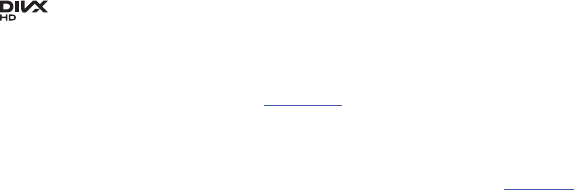
, DivX®, DivX Certified® and associated logos are trademarks of Rovi Corporation or its subsidiaries and are used under
license.
DivX Certified® to play DivX® video up to HD 1080p, including premium content.
ABOUT DIVX VIDEO: DivX® is a digital video format created by DivX, LLC, a subsidiary of Rovi Corporation. This is an official DivX
Certified® device that plays DivX video. Visit
www.divx.com
for more information and software tools to convert your files into DivX
videos.
ABOUT DIVX VIDEO-ON-DEMAND: This DivX Certified® device must be registered in order to play purchased DivX Video-on-
Demand (VOD) movies. To obtain your registration code, locate the DivX VOD section in your device setup menu (
Apps
>
Settings
>
About device
>
Legal information
>
License settings
>
DivX® VOD
>
Register
). Go to
vod.divx.com
for more information on how to
complete your registration.
TM
GT-N8013.book Page vi Tuesday, February 5, 2013 6:55 PM

1
Table of Contents
Section 1: Getting Started .......................... 6
Understanding This User Manual . . . . . . . . . . . 6
Battery . . . . . . . . . . . . . . . . . . . . . . . . . . . . . . . 7
Turning Your Device On and Off . . . . . . . . . . . . 9
Setting Up Your Device . . . . . . . . . . . . . . . . . . . 9
Retrieving Your Google Account Password . . . 12
Using Google Maps . . . . . . . . . . . . . . . . . . . . 12
Task Manager . . . . . . . . . . . . . . . . . . . . . . . . 13
Memory Card . . . . . . . . . . . . . . . . . . . . . . . . . 13
Galaxy Tab Accessories . . . . . . . . . . . . . . . . . 15
Securing Your Device . . . . . . . . . . . . . . . . . . . 15
Troubleshooting . . . . . . . . . . . . . . . . . . . . . . . 17
Section 2: Understanding Your Device .... 18
Features . . . . . . . . . . . . . . . . . . . . . . . . . . . . 18
Front View . . . . . . . . . . . . . . . . . . . . . . . . . . . 19
Top View . . . . . . . . . . . . . . . . . . . . . . . . . . . . 20
Back and Bottom Views . . . . . . . . . . . . . . . . . 20
Home Screen . . . . . . . . . . . . . . . . . . . . . . . . . 21
Navigating Your Device . . . . . . . . . . . . . . . . . 24
S Pen . . . . . . . . . . . . . . . . . . . . . . . . . . . . . . . 26
Notifications . . . . . . . . . . . . . . . . . . . . . . . . . . 29
Status Details . . . . . . . . . . . . . . . . . . . . . . . . . 29
Quick Settings . . . . . . . . . . . . . . . . . . . . . . . . 29
Status Bar . . . . . . . . . . . . . . . . . . . . . . . . . . . 33
Primary Shortcuts . . . . . . . . . . . . . . . . . . . . . 34
Other App Shortcuts . . . . . . . . . . . . . . . . . . . . 34
Widgets . . . . . . . . . . . . . . . . . . . . . . . . . . . . . 34
App Shortcuts . . . . . . . . . . . . . . . . . . . . . . . . 35
Folders . . . . . . . . . . . . . . . . . . . . . . . . . . . . . . 36
Wallpapers . . . . . . . . . . . . . . . . . . . . . . . . . . . 37
Multi Window Tray . . . . . . . . . . . . . . . . . . . . . 38
Apps Screen . . . . . . . . . . . . . . . . . . . . . . . . . . 40
Entering Text . . . . . . . . . . . . . . . . . . . . . . . . . 41
Using the Handwriting Feature . . . . . . . . . . . . 45
Using Google Voice Typing . . . . . . . . . . . . . . . 46
Section 3: Contacts and Accounts ...........47
Accounts . . . . . . . . . . . . . . . . . . . . . . . . . . . . 47
Contacts . . . . . . . . . . . . . . . . . . . . . . . . . . . . . 48
GT-N8013.book Page 1 Tuesday, February 5, 2013 6:55 PM
2
Groups . . . . . . . . . . . . . . . . . . . . . . . . . . . . . . 52
Favorites . . . . . . . . . . . . . . . . . . . . . . . . . . . . . 54
Section 4: Messaging ................................55
Types of Messages . . . . . . . . . . . . . . . . . . . . .55
Gmail . . . . . . . . . . . . . . . . . . . . . . . . . . . . . . .55
Email . . . . . . . . . . . . . . . . . . . . . . . . . . . . . . . . 60
Google Talk . . . . . . . . . . . . . . . . . . . . . . . . . . .68
Messenger . . . . . . . . . . . . . . . . . . . . . . . . . . . 72
ChatON . . . . . . . . . . . . . . . . . . . . . . . . . . . . . . 72
Section 5: Internet and Social Networking 73
Google Search . . . . . . . . . . . . . . . . . . . . . . . . .73
Google+ . . . . . . . . . . . . . . . . . . . . . . . . . . . . . 74
Internet . . . . . . . . . . . . . . . . . . . . . . . . . . . . . .74
Local . . . . . . . . . . . . . . . . . . . . . . . . . . . . . . . .77
Maps . . . . . . . . . . . . . . . . . . . . . . . . . . . . . . . .77
Navigation . . . . . . . . . . . . . . . . . . . . . . . . . . . . 79
Play Books . . . . . . . . . . . . . . . . . . . . . . . . . . .79
Play Magazines . . . . . . . . . . . . . . . . . . . . . . . . 80
YouTube . . . . . . . . . . . . . . . . . . . . . . . . . . . . . 80
Section 6: Music ........................................81
Listening to Music . . . . . . . . . . . . . . . . . . . . . . 81
Play Music App . . . . . . . . . . . . . . . . . . . . . . . .81
Music Player . . . . . . . . . . . . . . . . . . . . . . . . . .84
Music Hub . . . . . . . . . . . . . . . . . . . . . . . . . . . .89
Section 7: Photos and Video .....................91
Camera . . . . . . . . . . . . . . . . . . . . . . . . . . . . . .91
Video Player . . . . . . . . . . . . . . . . . . . . . . . . . . .99
Gallery . . . . . . . . . . . . . . . . . . . . . . . . . . . . . .101
PS Touch . . . . . . . . . . . . . . . . . . . . . . . . . . . .105
Media Hub . . . . . . . . . . . . . . . . . . . . . . . . . . .106
Video Editor . . . . . . . . . . . . . . . . . . . . . . . . . .108
Section 8: Connections ...........................110
Wi-Fi . . . . . . . . . . . . . . . . . . . . . . . . . . . . . . .110
Wi-Fi Direct . . . . . . . . . . . . . . . . . . . . . . . . . .111
Bluetooth . . . . . . . . . . . . . . . . . . . . . . . . . . . .112
Managing Downloads . . . . . . . . . . . . . . . . . .115
Kies Via Wi-Fi . . . . . . . . . . . . . . . . . . . . . . . .116
Memory Card . . . . . . . . . . . . . . . . . . . . . . . . .117
Synchronizing with Windows Media Player . .117
Connecting as a Mass Storage Device . . . . . .118
Section 9: Applications and Widgets .....119
Updating Applications . . . . . . . . . . . . . . . . . .119
GPS Applications . . . . . . . . . . . . . . . . . . . . . .119
Alarm . . . . . . . . . . . . . . . . . . . . . . . . . . . . . .120
GT-N8013.book Page 2 Tuesday, February 5, 2013 6:55 PM
3
AllShare Play . . . . . . . . . . . . . . . . . . . . . . . . 121
Calculator . . . . . . . . . . . . . . . . . . . . . . . . . . 122
Camera . . . . . . . . . . . . . . . . . . . . . . . . . . . . 123
ChatON . . . . . . . . . . . . . . . . . . . . . . . . . . . . 123
Contacts . . . . . . . . . . . . . . . . . . . . . . . . . . . 123
Crayon Physics . . . . . . . . . . . . . . . . . . . . . . 123
Downloads . . . . . . . . . . . . . . . . . . . . . . . . . . 124
Dropbox . . . . . . . . . . . . . . . . . . . . . . . . . . . . 124
Dual Clock . . . . . . . . . . . . . . . . . . . . . . . . . . 125
Email . . . . . . . . . . . . . . . . . . . . . . . . . . . . . . 125
Gallery . . . . . . . . . . . . . . . . . . . . . . . . . . . . . 125
Game Hub . . . . . . . . . . . . . . . . . . . . . . . . . . 125
Gmail . . . . . . . . . . . . . . . . . . . . . . . . . . . . . . 126
Google . . . . . . . . . . . . . . . . . . . . . . . . . . . . . 126
Google+ . . . . . . . . . . . . . . . . . . . . . . . . . . . . 126
Group Cast . . . . . . . . . . . . . . . . . . . . . . . . . . 126
Help . . . . . . . . . . . . . . . . . . . . . . . . . . . . . . . 127
Internet . . . . . . . . . . . . . . . . . . . . . . . . . . . . 128
Kno Textbooks . . . . . . . . . . . . . . . . . . . . . . . 128
Local . . . . . . . . . . . . . . . . . . . . . . . . . . . . . . 128
Maps . . . . . . . . . . . . . . . . . . . . . . . . . . . . . . 128
Media Hub . . . . . . . . . . . . . . . . . . . . . . . . . . 129
Messenger . . . . . . . . . . . . . . . . . . . . . . . . . . 129
Music Hub . . . . . . . . . . . . . . . . . . . . . . . . . . 129
Music Player . . . . . . . . . . . . . . . . . . . . . . . . 129
My Files . . . . . . . . . . . . . . . . . . . . . . . . . . . . 130
Navigation . . . . . . . . . . . . . . . . . . . . . . . . . . 131
Netflix . . . . . . . . . . . . . . . . . . . . . . . . . . . . . 131
Paper Artist . . . . . . . . . . . . . . . . . . . . . . . . . 131
Play Books . . . . . . . . . . . . . . . . . . . . . . . . . . 131
Play Magazines . . . . . . . . . . . . . . . . . . . . . . 131
Play Movies & TV . . . . . . . . . . . . . . . . . . . . . 132
Play Music . . . . . . . . . . . . . . . . . . . . . . . . . . 132
Play Store . . . . . . . . . . . . . . . . . . . . . . . . . . . 132
Polaris Office . . . . . . . . . . . . . . . . . . . . . . . . 133
PS Touch . . . . . . . . . . . . . . . . . . . . . . . . . . . 134
S Note . . . . . . . . . . . . . . . . . . . . . . . . . . . . . 134
S Planner . . . . . . . . . . . . . . . . . . . . . . . . . . . 134
S Suggest . . . . . . . . . . . . . . . . . . . . . . . . . . 137
S Voice . . . . . . . . . . . . . . . . . . . . . . . . . . . . . 138
Samsung Apps . . . . . . . . . . . . . . . . . . . . . . . 138
Screensaver . . . . . . . . . . . . . . . . . . . . . . . . . 139
Settings . . . . . . . . . . . . . . . . . . . . . . . . . . . . 139
Smart Remote . . . . . . . . . . . . . . . . . . . . . . . 139
GT-N8013.book Page 3 Tuesday, February 5, 2013 6:55 PM
4
Talk . . . . . . . . . . . . . . . . . . . . . . . . . . . . . . . . 140
Task Manager . . . . . . . . . . . . . . . . . . . . . . . .140
Video Editor . . . . . . . . . . . . . . . . . . . . . . . . . .140
Video Player . . . . . . . . . . . . . . . . . . . . . . . . .140
Voice Search . . . . . . . . . . . . . . . . . . . . . . . . .140
World Clock . . . . . . . . . . . . . . . . . . . . . . . . . . 141
Yahoo! Finance . . . . . . . . . . . . . . . . . . . . . . .142
Yahoo! News . . . . . . . . . . . . . . . . . . . . . . . . .142
YouTube . . . . . . . . . . . . . . . . . . . . . . . . . . . . 142
Section 10: Settings ................................143
Accessing Settings . . . . . . . . . . . . . . . . . . . . 143
Wireless and Network . . . . . . . . . . . . . . . . . .143
Device . . . . . . . . . . . . . . . . . . . . . . . . . . . . . . 149
Personal . . . . . . . . . . . . . . . . . . . . . . . . . . . .157
Accounts . . . . . . . . . . . . . . . . . . . . . . . . . . . .169
System . . . . . . . . . . . . . . . . . . . . . . . . . . . . .172
About Device . . . . . . . . . . . . . . . . . . . . . . . . . 179
Section 11: Health and Safety
Information ...........................................181
Exposure to Radio Frequency (RF) Signals . . . 181
Specific Absorption Rate (SAR) Certification
Information . . . . . . . . . . . . . . . . . . . . . . . . 186
FCC Part 15 Information to User . . . . . . . . . . .188
Smart Practices While Driving . . . . . . . . . . . .188
Battery Use and Safety . . . . . . . . . . . . . . . . .189
Samsung Mobile Products and Recycling . . . .191
UL Certified Travel Charger . . . . . . . . . . . . . .191
Display / Touch-Screen . . . . . . . . . . . . . . . . .192
GPS . . . . . . . . . . . . . . . . . . . . . . . . . . . . . . . .192
Care and Maintenance . . . . . . . . . . . . . . . . . .193
Responsible Listening . . . . . . . . . . . . . . . . . .194
Operating Environment . . . . . . . . . . . . . . . . .196
Restricting Children's Access to Your
Mobile Device . . . . . . . . . . . . . . . . . . . . . .198
FCC Notice and Cautions . . . . . . . . . . . . . . . .198
Other Important Safety Information . . . . . . . .198
Section 12: Warranty Information ..........200
Standard Limited Warranty . . . . . . . . . . . . . .200
End User License Agreement for Software . . .205
Index .........................................................213
GT-N8013.book Page 4 Tuesday, February 5, 2013 6:55 PM
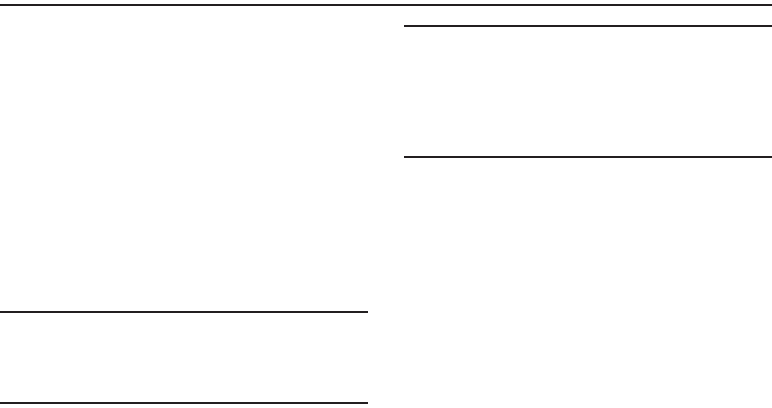
6
Section 1: Getting Started
This section helps you to quickly start using your device.
Understanding This User Manual
The sections of this manual generally follow the features of
your device. A robust index for features begins on page 213.
Also included is important safety information, beginning on
page 181, that you should know before using your device.
This manual gives navigation instructions according to the
default display settings. If you select other settings,
navigation steps may be different.
Unless otherwise specified, all instructions in this manual
assume that you are starting from a Home screen. To get to a
Home screen, you may need to unlock the device. For more
information, refer to “Securing Your Device” on page 15.
Note:
Instructions in this manual are based on default settings
and may vary from your device depending on the
software version on your device and any changes to the
device’s settings.
Note:
Unless stated otherwise, instructions in this user manual
start with the device unlocked, at the Home screen.
All screen images in this manual are simulated. Actual
displays may vary depending on the software version of
your device and any changes to the device’s settings.
Special Text
In this manual, some text is set apart from the rest. This
special text is intended to point out important information,
share quick methods for activating features, define terms,
and more. The definitions for these methods are as follows:
•
Notes
: Presents alternative options for the current feature, menu,
or sub-menu.
•
Tips
: Provides quick or innovative methods or useful shortcuts.
•
Important
: Points out important information about the current
feature that could affect performance.
•
Warning
: Brings important information to your attention that can
help to prevent loss of data or functionality or damage to your
device.
GT-N8013.book Page 6 Tuesday, February 5, 2013 6:55 PM
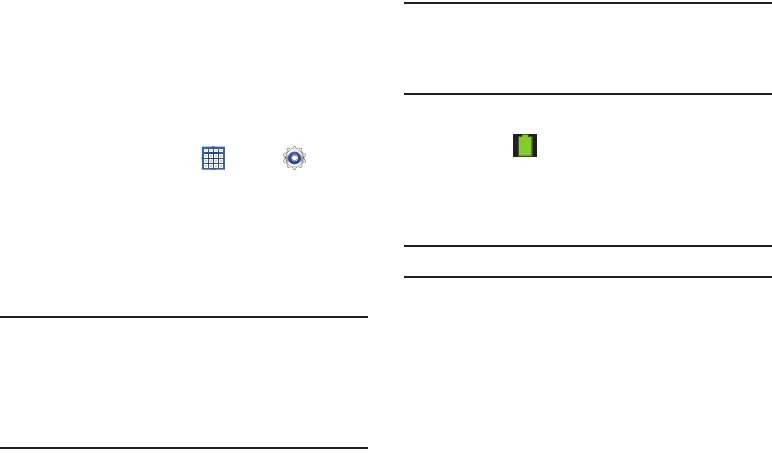
Getting Started 7
Text Conventions
This manual provides condensed information about how to
use your device. To make this possible, the following text
conventions are used to represent often-used steps:
Battery
Your device is powered by a rechargeable, standard Li-Ion
battery. A Wall/USB Charger (Charging Head and USB cable)
are included with the device for charging the battery.
Note:
The battery comes partially charged. You must fully
charge the battery before using your device for the first
time.
After the first charge, you can use the device while
charging.
Warning!
Use only approved charging devices. Approved
accessories are designed to maximize battery life.
Using other accessories may invalidate your
warranty and may cause damage.
Battery Indicator
The Battery icon in the Status Bar shows the battery
power level. When battery power is 15% or less, your device
prompts you to charge the battery. If you continue to operate
the device without charging, the device powers off. For
battery use information, see “About Device” on page 179.
Tip:
Touch the Time field to display battery charge status.
Charging the Battery
Your device comes with a Wall/USB Charger (Outlet
Connector, Charging Head, and USB cable) to charge your
device from any standard AC power outlet.
➔
Arrows are used to represent the sequence of selecting
successive options in longer, or repetitive, procedures. For
example:
From a Home screen, touch
Apps
➔
Settings
➔
Display
➔
Screen timeout
.
GT-N8013.book Page 7 Tuesday, February 5, 2013 6:55 PM
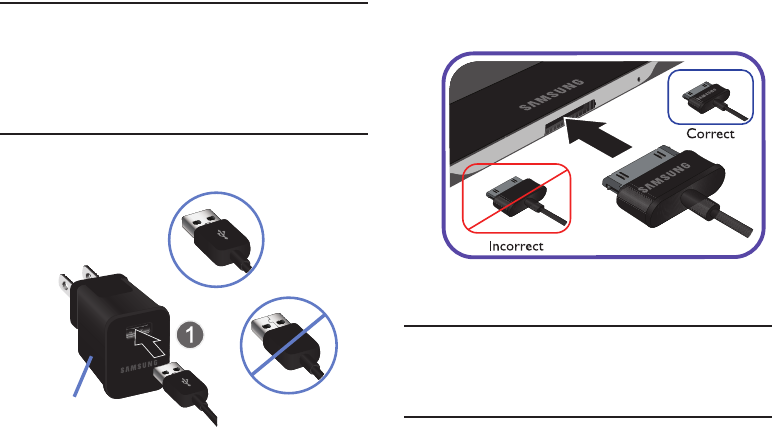
8
Note:
The battery comes partially charged. You must fully
charge the battery before using your device for the first
time.
After the first charge, you can use the device while
charging.
1. Insert the USB cable into the Charging Head (1).
2. Insert the USB cable into the device’s Charger/
Accessory Port (2).
3. Plug the Charging Head into a standard AC power
outlet.
Warning!
While the device is charging, if the touch screen
does not function due to an unstable power supply,
unplug the USB power adapter from the power outlet
or unplug the USB cable from the device.
Incorrect
Correct
Charging
Head
GT-N8013.book Page 8 Tuesday, February 5, 2013 6:55 PM
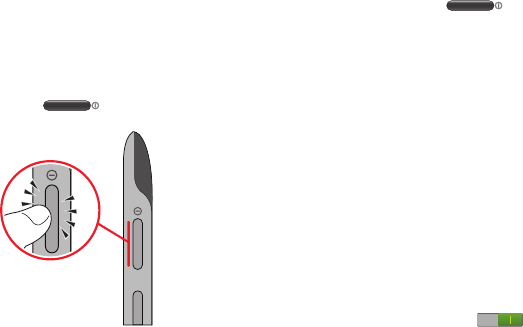
Getting Started 9
4. When charging is complete, unplug the Charging Head
from the power outlet and remove the USB cable from
the device.
Turning Your Device On and Off
Turning Your Device On
Press and hold the
Power/Lock
Key
.
For more information, refer to
“Unlocking the Device” on
page 16.
Note
: Your device’s internal
antenna is located along the
top back of the device. Do not
block the antenna; doing so
may affect signal quality and
may cause the device to
operate at a higher power level
than is necessary. For more
information, refer to “GPS
Applications” on page 119.
Turning Your Device Off
1. Press and hold the
Power/Lock
Key
.
2. At the prompt, touch
Power off
➔
OK
.
Setting Up Your Device
When you first turn on your device, you are asked to set up a
few things. To do that, the following screens display. Some
screens can be skipped (touch
Skip
) or re-displayed (touch
Back
). Some screens display depending on the options you
choose.
Select Language
1. Touch the language field, scroll through the list, and
touch the language you want your device to use, such
as, English (United States).
2. Touch
Start
.
Wi-Fi
Make sure the Wi-Fi
OFF / ON
icon is set to ON and
choose one of the following options:
Touch
Add Wi-Fi network
to enter a Network SSID that is
not listed.
Touch
Scan
to make sure you have an accurate list of
Wi-Fi networks.
GT-N8013.book Page 9 Tuesday, February 5, 2013 6:55 PM
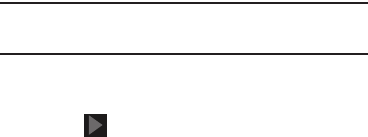
10
Touch one of the Wi-Fi networks in the list, enter the
password, and touch
Connect
. Touch and connect to
another Wi-Fi network or touch
Next
to continue.
Touch
Skip
to perform this task later. For more
information, refer to “Wi-Fi” on page 143.
Set Date and Time
1. Touch the time zone field (
GMT
)
and select the correct
time zone.
2. Under
Date
, set the date (month, day, year), if
necessary.
3. Under
Time
, set the time (hour, minute, and AM or PM),
if necessary.
4. Touch
Next
.
Samsung Account
Sign in to your Samsung account to use Samsung services.
1. Touch
variety of services
to learn more.
2. Touch
Create new account
to create a Samsung
account.
– or –
Touch
Sign in
if you already have a Samsung account.
Touch
Restore
and
Auto backup
, if desired. Touch
Next
.
– or –
Touch
Skip
to perform this task later. For more
information, refer to “Signing In to your Samsung
Account” on page 171.
Got Google?
Your new device uses your Google account to fully use its
Android features, including Gmail, Maps, Navigation, Google
Talk, and Google Play.
The Got Google? screen allows you to sign in, if you already
have a Google account.
Note:
If you skipped Wi-Fi setup, the Wi-Fi setup screen
displays and you must connect through a Wi-Fi network.
Touch
Yes
and then enter the email address and
password of your existing account.
Touch to continue.
– or –
Touch
No
to proceed to the next screen.
GT-N8013.book Page 10 Tuesday, February 5, 2013 6:55 PM
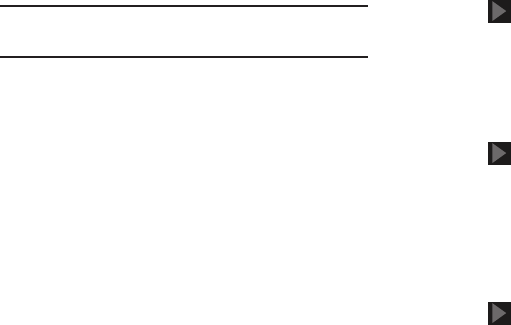
Getting Started 11
Make it Google
This screen displays if you did not sign into your Google
account.
The Make it Google screen allows you to create a new
Google account.
Note:
If you skipped Wi-Fi setup, the Wi-Fi setup screen
displays and you must connect through a Wi-Fi network.
Touch
Get an account
or enter the email address and
password of your existing account.
– or –
Touch
Not now
to perform this task later. For more
information, refer to “Setting Up Your Gmail Account”
on page 55.
Entertainment
This screen displays if you signed in to your Google account.
Touch
Set up a credit card
, enter credit card information
for your Google Play account, and touch
Save
.
– or –
Touch
Not now
.
Backup and Restore
This screen also displays if you signed in to your Google
account.
1. Read the backup and restore information.
2. Enable either or both options.
3. Touch to continue.
The Restoring screen displays while your information is
being restored.
Google & Location
1. Read the information on the screen and enable either
or both of the Google location services.
2. Touch to continue.
This Tablet Belongs To ...
This screen displays if you did not sign into your Google
account.
To personalize the tablet with your name:
1. Touch the First and Last fields and use the on-screen
keyboard to enter you first and last name.
2. Touch to continue.
GT-N8013.book Page 11 Tuesday, February 5, 2013 6:55 PM

12
Free Dropbox Account
To get a free 50 GB Dropbox account for two years:
1. Touch
Disclaimer
to read a short disclaimer about this
offer. Touch
OK
.
2. Touch
Create a new Dropbox account
, enter the required
fields, and touch
Register for Dropbox
.
– or –
Touch
I already have an account
to sign in to Dropbox.
– or –
Touch
No thanks
to skip this offer.
Setup Complete
Congratulations! Your device is set up and ready to use.
Touch
Finish
.
The main Home screen displays.
Retrieving Your Google Account
Password
A Google account password is required for Google
applications. If you misplace or forget your Google Account
password, follow these instructions to retrieve it:
1. From your computer, use an Internet browser to
navigate to
http://google.com/accounts
.
2. Once the URL loads, click on the
Can’t access your
account?
link and follow the on-screen instructions.
Using Google Maps
In order to use some applications related to Google Maps,
you must first connect Wi-Fi. For more information, refer to
“Wi-Fi” on page 143.
You must also enable location services to use Google Maps.
Some features require Standalone or Google location
services. For more information, refer to “Location Services”
on page 157.
GT-N8013.book Page 12 Tuesday, February 5, 2013 6:55 PM

Getting Started 13
Task Manager
Your device can run applications simultaneously and some
applications run in the background.
Use Task Manager to see which applications are running on
your device and to end running applications to extend battery
life. You can also uninstall applications from your device and
see how much memory is used by applications.
Task Manager Application
The Task Manager application provides information about
applications, including
Active applications
,
Downloaded
,
RAM
manager
,
Storage
, and
Help
.
To access the Task Manager:
1. Add the Application monitor widget to a Home screen
and then touch
Application monitor
on the Application
monitor widget. For more information, refer to
“Widgets” on page 34.
– or –
Touch
Navigation
and then touch
Task manager
.
2. Touch
Active applications
to view applications running
on your device. Touch
End
to end an application or
End all
to end all running applications.
3. Touch
Downloaded
to view applications installed from
Google Play. Touch
Uninstall
to remove an application
from your device.
4. Touch
RAM manager
to display the amount of Random
Access Memory (RAM) currently in use. Touch
Clear
memory
to clear inactive and background processes.
5. Touch
Storage
to view internal (Device memory) and
external (SD card) storage memory statistics.
6. Touch
Help
to view useful tips for extending battery life.
For more information, refer to “Multiscreen Viewing” on
page 39.
Memory Card
Your device supports removable microSD or microSDHC
memory cards with maximum capacities of 64 GB
(depending on the memory card manufacturer and type).
Memory cards are used to store music, photos, videos, and
other files.
Note:
You can only store music files that you own (from a CD
or purchased with the device) on a memory card.
GT-N8013.book Page 13 Tuesday, February 5, 2013 6:55 PM
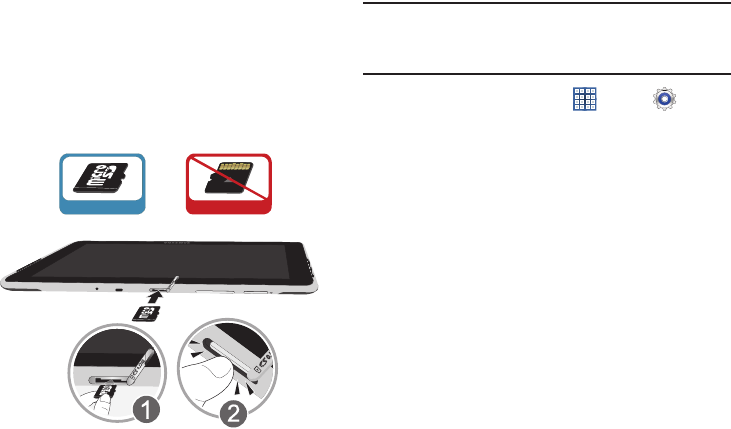
14
Installing a Memory Card
1. Open the Memory Card Slot cover and turn to expose
the slot.
2. With the gold contacts facing down, carefully slide the
memory card into the slot (1), pushing gently until it
clicks into place (2).
3. Replace the Memory Card Slot cover.
Removing a Memory Card
Important!
To prevent damage to information stored on the
memory card, unmount the card before removing it
from the device.
1. From a Home screen, touch
Apps
➔
Settings
➔
Storage
.
2. Under
SD card
, touch
Unmount SD card
and then
touch
OK
.
3. Open the Memory Card Slot cover and turn to expose
the slot.
4. Gently press down on the memory card (1), so that
it pops out from the slot, and carefully pull the card
out (2).
5. Replace the Memory Card Slot cover.
For more information, refer to “Memory Card” on page 117.
Correct Incorrect
GT-N8013.book Page 14 Tuesday, February 5, 2013 6:55 PM
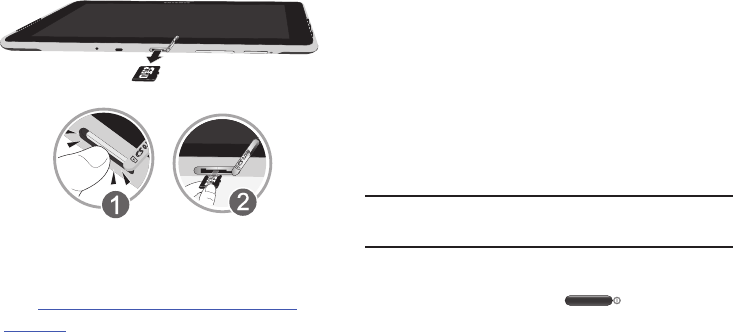
Getting Started 15
Galaxy Tab Accessories
To find accessories for your Galaxy Tab:
1. Go to
http://www.samsung.com/us/mobile/galaxy-tab-
accessories
.
Galaxy Tab accessories display.
2. Use your model number to find compatible
accessories.
Securing Your Device
By default, the device locks automatically when the screen
times out or you can lock it manually. You can unlock the
device using one of the default Unlock screens or, for
increased security, use a personal screen unlock pattern.
For more information about creating and enabling a Screen
unlock pattern, see “Screen Lock” on page 158.
For other settings related to securing your device, see
“Location Services” on page 157.
Note:
Unless stated otherwise, instructions in this User Manual
start with the device unlocked, at the Home screen.
Locking the device manually
Press the
Power/Lock Key
.
GT-N8013.book Page 15 Tuesday, February 5, 2013 6:55 PM
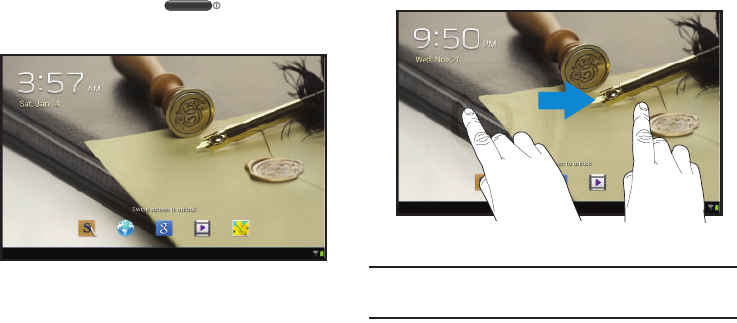
16
Unlocking the Device
1. Press the
Power/Lock Key
.
The Lock screen displays.
2. Swipe across the screen as shown.
The last screen you accessed displays.
Tip:
Touch one of the app shortcut icons and then swipe to
launch that application.
GT-N8013.book Page 16 Tuesday, February 5, 2013 6:55 PM
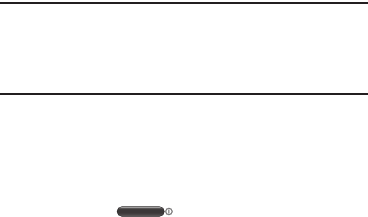
Getting Started 17
Note:
You can customize the Lock screen and set the type of
Screen Unlock you want to use (Face unlock, Pattern,
PIN, or Password). For more information, refer to
“Screen Lock” on page 158.
Troubleshooting
If your device has fatal errors, hangs up, or freezes, you may
need to reset the device to regain functionality.
•
If your device is frozen and unresponsive, press and hold the
Power/Lock Key
for 8 to 10 seconds.
GT-N8013.book Page 17 Tuesday, February 5, 2013 6:55 PM

18
Section 2: Understanding Your Device
This section outlines key features of your device and
describes the screen and the icons that appear when the
device is in use. It also shows how to navigate through the
device.
Features
•
10.1-inch WXGA (1280x800) TFT (PLS) LCD touch screen
•
Android Version 4.1.2
•
Wi-Fi, 1.4 GHz quad-core processor
•
Full HTML Web Browser
•
Bluetooth
4.0
Wireless technology. For more information, refer to
“Bluetooth”
on page 145.
•
Built-in Wi-Fi technology (802.11 a/b/g/n)
•
5 Megapixel camera and camcorder with flash, plus 1.9
Megapixel forward-facing camera for video chat
•
Full integration of Google applications (Gmail, YouTube,
Google Maps, and Voice Search)
•
Photo Gallery that supports GIF, AGIF, JPEG, PNG, BMP, WBMP,
and WEBP formats
•
Messaging Features:
–
Gmail
–
Email (corporate and personal)
–
Google Talk
(Instant Messaging and Video Chat)
•
HD Video Player (1080p)
–
Codec: MPEG4, H.264, H.263, VC-1, DivX, VP8, WMV7/8,
Sorenson Spark
–
Format: 3GP (MP4), WMV (ASF), AVI (DivX), MKV, FLV, WEBM
•
DivX Certified
®
to play DivX
®
video up
to HD 1080p
, including
premium content
•
Supports HDMI/MHL connections to connect electronic devices to
high-definition televisions (HDTVs) and displays.
•
Music player that supports MP3, AAC/AAC+/EAAC+, WMA,
OGG (vorbis), FLAC, AC-3
•
2 GB RAM memory and 16GB or 32GB on-board memory, which
is used for data storage and access
•
Support for microSD and microSDHC
Memory Cards
•
S Pen for writing and playing games
GT-N8013.book Page 18 Tuesday, February 5, 2013 6:55 PM
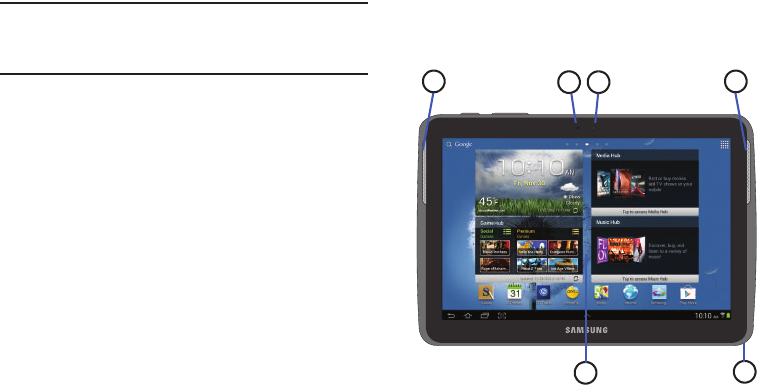
Understanding Your Device 19
•
Preloaded applications such as AllShare Play, Google Play Books,
Google Play
Store, Music Hub, Polaris Office, and Samsung
Media Hub. For more information, refer to
“More Application
Information”
on page 41.
Warning!
This device does not support some USB storage
media devices. For more information, refer to
“Galaxy Tab Accessories” on page 15.
Front View
The following items can be found on the front of your device
as illustrated.
1.
External Speakers
: Used in music or video playback,
notification tones, and for other sounds.
2.
Light Sensor
: Used to control screen brightness
automatically and when taking photos with the
front-facing Camera.
3.
Front-facing Camera Lens
: Used when taking photos or
recording videos.
4.
Display Screen
: The orientation of the display screen
rotates with the tablet as you turn it. You can turn this
feature on and off. For more information, refer to
“System” on page 175.
5.
S Pen
: A built-in stylus that allows you to perform
various functions. For more information, refer to “S
Pen” on page 26.
4
3
1 1
5
2
GT-N8013.book Page 19 Tuesday, February 5, 2013 6:55 PM
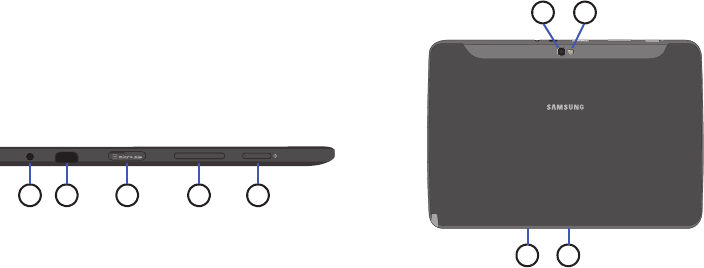
20
Top View
The following items can be found on the top of your device as
illustrated.
1.
3.5mm Headset Jack
: Plug in for headphones.
2.
Infrared Blaster
: Used to emit infrared signals used for
controlling external devices. For more information,
refer to “Smart Remote” on page 139.
3.
Memory Card Slot
: Install a memory card for storage of
files.
4.
Volume Key
: From a Home screen, press to adjust
Master Volume. During music playback, press
to adjust
volume.
5.
Power/Lock Key
: Press and hold to turn the device on or
off. Press to lock the device or to wake the screen for
unlocking.
Back and Bottom Views
The following items can be found on the back and bottom of
your device as illustrated.
1.
Camera Lens
: Used when taking photos or recording
videos.
2.
Camera Flash
: Used when taking photos.
3.
Microphone
: Used for voice recording or video chat.
4.
Charger/Accessory Port
: Plug in a USB cable for
charging or to sync music and files.
1 2 3 4 5
1
3 4
2
GT-N8013.book Page 20 Tuesday, February 5, 2013 6:55 PM
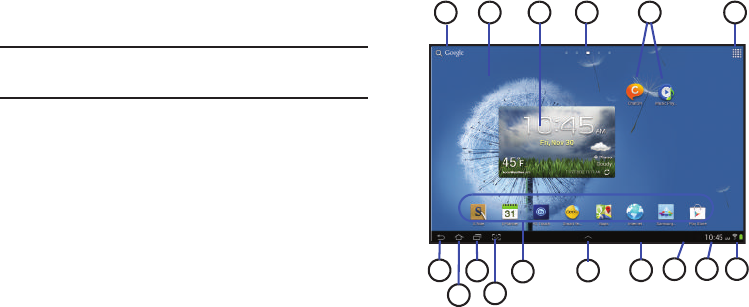
Understanding Your Device 21
Home Screen
The Home screen is the starting point for using your device.
Note:
Unless stated otherwise, instructions in this user manual
start with the device unlocked, at the Home screen.
1.
Google Search
: Search the web by typing or speaking.
For more information, refer to “Google Search” on
page 73.
2.
Home screen
: The starting point for using your device.
Place shortcuts, widgets, and other items to customize
your device to your needs.
3.
Widgets
: Applications that run on the Home screen.
Some widgets are found on the Home screen by
default. For more information, refer to “Widgets” on
page 34.
4.
Current screen
: Indicates which Home screen is being
displayed. For more information, refer to “Extended
Home Screen” on page 22.
5.
App Shortcuts
: Shortcuts to common applications. For
more information, refer to “App Shortcuts” on page 35.
6.
Apps
: Display the Apps screen.
7.
Back
: Return to the previous screen or option.
8.
Home
: Display the central Home screen. Touch and
hold to display the Task Manager pop-up.
8
7
13
13
9 12 15
14
10
11
64 5
16
2
GT-N8013.book Page 21 Tuesday, February 5, 2013 6:55 PM

22
9.
Navigation
: Open a list of thumbnail images of apps
you have worked with recently. Touch an App to open
it. Touch and hold to display the Apps screen. Touch
and then touch
Task manager
to display the Task
Manager.
10.
Quick Launch
: This softkey can be set to launch several
different applications. The default setting is Screen
capture. For more information, refer to “Quick Launch”
on page 153.
11.
Primary Shortcuts
: Shortcuts to common features.
These shortcuts are found on the Home screen by
default. For more information, refer to “Primary
Shortcuts” on page 34.
12.
Multi Window Tray
: Shortcuts to apps that you can use
anytime, such as a calculator, email, and a music
player. For more information, refer to “Multi Window
Tray” on page 38.
13.
System Bar
: The area along the bottom of the Home
screen where you can find navigation buttons and
icons that show notifications, battery power, and
connection details.
14.
Notification Icons
: Presents icons to show notifications
from the system or from an application. Touch a
Notification Icon to display more detail. For a list of
icons, see “Status Bar” on page 33.
15.
Time
: The current time. For more information, refer to
“Date and Time” on page 174.
16.
Status Icons
: Indicate the status of your tablet. Touch
the Time / Status Icons area to display the Status
Details panel. For more information, refer to “Status
Bar” on page 33.
Extended Home Screen
The Home screen consists of the Home panel, plus four
panels that extend beyond the display width to provide more
space for adding shortcuts and widgets.
Slide your finger horizontally across the screen to scroll to
the left or right side panels. As you scroll, the indicator at the
top of the display shows your current position.
Note:
The center panel displays when you touch
Home
.
GT-N8013.book Page 22 Tuesday, February 5, 2013 6:55 PM
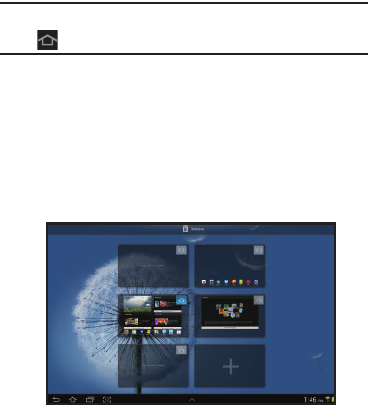
Understanding Your Device 23
Customizing the Home Screens
To customize the Home screens to suit your preferences:
1. Navigate to one of the Home screen panels.
2. Touch and hold on the screen until the
Home screen
pop-up displays.
– or –
Use the S Pen to touch and hold on the screen until the
Home screen
pop-up displays.
3. Touch
Set wallpaper
to change the Home screen
wallpaper. For more information, refer to “Wallpapers”
on page 37.
4. Under
Add to Home screen
touch:
• Apps and widgets
to add app or widget shortcuts on the
Home screen.
•Folder
to add a folder on a Home screen. For more
information, refer to
“Folders”
on page 36.
•Page
to add a Home screen.
Display Settings
You can customize display screen settings to your
preferences. For more information, refer to “Display” on
page 151.
Adding and Removing Home Screen Panels
Your device comes with seven Home screen panels. You can
customize the Home screen by removing or adding panels.
Note:
The panel in the center position displays when you touch
Home
.
1. From a Home screen, pinch the screen from the left
and right side to the center to display the editing
screen.
Tip:
Touch and hold on the screen until the
Home screen
pop-up displays. Under
Add to Home screen
, touch
Page
to add a Home screen.
GT-N8013.book Page 23 Tuesday, February 5, 2013 6:55 PM
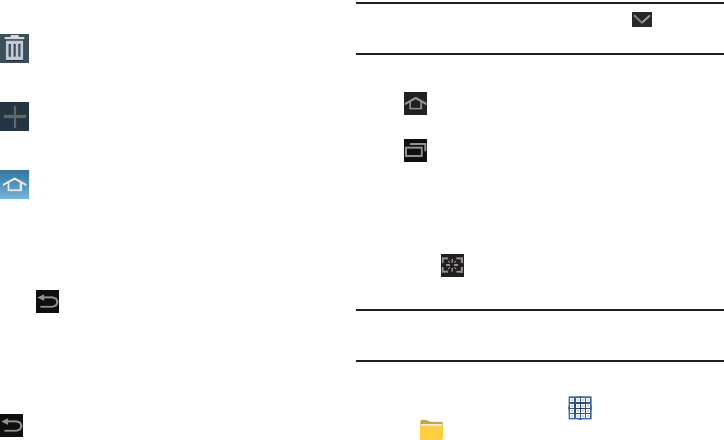
24
2. Use these controls to configure panels:
3. To rearrange the order of panels, touch and drag a
panel to a new location.
4. Touch
Back
to return to the Home screen
Navigating Your Device
Use command buttons and the touch screen to navigate.
Command Buttons
Back
Touch
Back
to return to the previous screen, option, or
step.
Note:
When the on-screen keyboard is active,
Close
Keyboard
displays.
Home
Touch
Home
to display the first center Home screen.
Navigation
Touch
Navigation
to open a list of thumbnail images of
apps you have worked with recently. Touch an App to open it.
Touch
Remove all
to clear all thumbnail images.
Touch
Task manager
to display the Task Manager.
Screen Capture
Touch
Screen Capture
to capture and save an
image of the current screen.
Note:
A copy of the screenshot is automatically saved to the
clipboard.
To view the screen shots:
1. From a Home screen, touch
Apps
➔
My Files
.
2. Touch
sdcard0
➔
Pictures
➔
Screenshots
.
Remove
: Touch and drag a panel to the Trash
Can to remove the panel from the Home
screen.
Add
: Touch to add a new panel, up to a total
of seven. This option is available when less
than seven panels have been added.
Default Home Page
: Touch the Home icon at
the upper right corner of a panel to set it as
the default home screen.
GT-N8013.book Page 24 Tuesday, February 5, 2013 6:55 PM
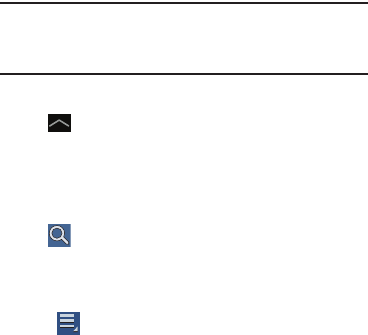
Understanding Your Device 25
3. Touch a screen capture file to display it.
Note:
This softkey can be modified to launch other
applications. For more information, refer to “Quick
Launch” on page 153.
Multi Window Tray
Touch
Multi Window Tray
to display shortcuts to apps
that you might need while working in other apps. For more
information, refer to “Multi Window Tray” on page 38.
Other Buttons
Google Search
Touch
Google
to search the web.
Context-Sensitive Menus
Context-sensitive menus offer options for features or
screens. To access context-sensitive menus:
•
Touch
Menu
to display a list of options.
•
Touch an option in the list.
Application Bar
The Application Bar is the area along the top of various
application screens. It usually contains the Search and Menu
icons, as well as other icons that are used to display options
and settings.
Screen Navigation
Touch
Touch items to select or launch them. For example:
•
Touch the on-screen keyboard to enter characters or text.
•
Touch a menu item to select it.
•
Touch an application’s icon to launch the application.
Touch and Hold
Activate on-screen items. For example:
•
Touch and hold a widget on the home screen to move it.
•
Touch and hold on a field to display a pop-up menu of options.
Swipe, Flick, or Slide
Swipe, flick, or slide your finger vertically or horizontally
across the screen. For example:
•
Unlocking the screen.
•
Scrolling the Home screens or a menu.
GT-N8013.book Page 25 Tuesday, February 5, 2013 6:55 PM
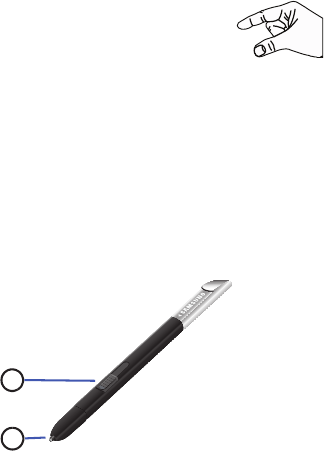
26
Pinch
Use two fingers, such as your index finger
and thumb, to make an inward pinch
motion on the screen, as if you are picking
something up, or an outward motion by
sweeping your fingers out.
For example:
•
Pinch a photo in Gallery to zoom in.
•
Pinch a webpage to zoom in or out.
S Pen
The S Pen is a stylus that assists you in performing different
functions. By using the Pen button, you can minimize having
to switch between touch and pen input.
1.
Pen button
: by pressing the Pen button, you can add
functionality to the S Pen. For more information, refer
to “Using the S Pen” on page 27.
2.
Stylus tip
: the tip of the S Pen is used for tapping the
screen.
S Pen Settings
There are several settings available that control the behavior
of the S Pen. For example, you can choose a sound that will
play when you remove the S Pen from or return it to the slot
in your device.
Instead of the default menu of shortcuts that displays when
you remove the S Pen from your device, you can change the
setting so that the S Note, S Planner, Crayon physics, PS
Touch, or Polaris Office app launches.
Also, there is a setting to display a hovering pen icon on the
screen when the pen tip is near the screen.
Plus, there is a setting that helps to conserve battery power
by causing your tablet not to try to detect the S Pen when it is
in its slot in your tablet.
For more information, refer to “S Pen” on page 172.
1
2
GT-N8013.book Page 26 Tuesday, February 5, 2013 6:55 PM
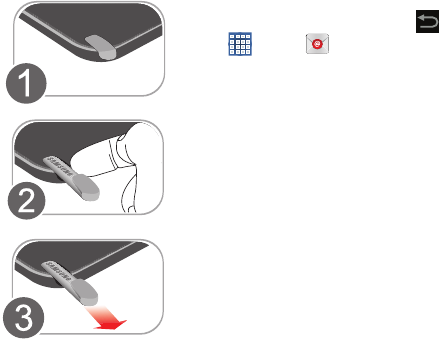
Understanding Your Device 27
Removing the S Pen From Your Device
The S Pen is conveniently stored in your device to make it
easy to find.
To remove the S Pen, follow these steps:
1. Locate the S Pen at the
lower right corner of the
device (1).
2. Use your fingernail or
a sharp object to pull
the end of the S Pen
out of the device (2).
3. Pull the S Pen out of the
device (3).
Using the S Pen
There are several different functions you can perform by
using the S Pen.
S Pen Screen Operations
The S Pen can be used for various screen operations.
•
Touch a command button, such as
Back
, or icons, such as
Apps
or
Email, with the S Pen instead of your finger.
The result is the same.
•
To sweep to the next screen, touch and drag the screen to the left
or right.
Launch Popup Note Mini App
To take quick notes or jot down ideas, you can launch the
Popup Note Mini App from the default menu of shortcuts that
displays when you remove the S Pen from your device. You
can also launch the Popup Note Mini App from any screen
with the S Pen.
GT-N8013.book Page 27 Tuesday, February 5, 2013 6:55 PM
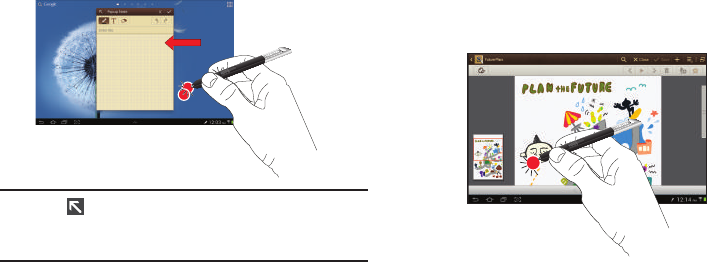
28
To open the Popup Note Mini App:
Hold the S Pen button and double-tap the screen.
Tip:
Touch to launch the S Note app. For information on
using your S Pen with the S Note app, see “S Note” on
page 134.
S Pen Screen Capture
To capture a screen image, hold the S Pen button and press
and hold the S Pen anywhere on the screen. Files are saved
in the
Screenshots
folder. For more information, refer to
“Screen Capture” on page 24.
Press S Pen button
Press S Pen button
GT-N8013.book Page 28 Tuesday, February 5, 2013 6:55 PM
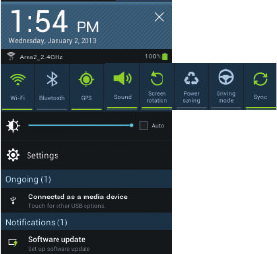
Understanding Your Device 29
Notifications
When you receive a notification, the Notification icon displays
in the System Bar, to the left of the Time. Notifications
indicate the arrival of Gmail, Email, alarms, and more.
Touch a Notification icon for more detail. For example, touch
a Gmail Notification icon to see who sent the message.
Touch the Time field to display the Status Details panel and
the Notifications list to view all of your current notifications.
Touch a Notification in the list to display the item. For
example, touch a Gmail entry to open the Gmail application
and view the message.
Most apps that send notifications, such as Gmail and Google
Talk, have individual settings that can be configured. See the
settings for individual applications in the applicable section
of this user manual.
Status Details
To display the current date and time, battery status, and
Wi-Fi connectivity status, open Status Details.
1. Touch the Time in the Status Bar.
The Status Details display. If you have any current
notifications, their summaries are listed below the
Notifications title.
2. Touch a notification summary to respond to it.
3. Touch outside the Status Details screen to close the
window.
Quick Settings
To view and control the most common settings for your
tablet, as well as accessing the complete Settings
application, open the Quick Settings panel.
1. Touch the Time in the System Bar.
The Quick Settings pop-up displays.
GT-N8013.book Page 29 Tuesday, February 5, 2013 6:55 PM

30
Note:
This pop-up displays both Status Details and Quick
Settings and is referred to by both names in this manual.
2. Touch the time at the top of the pop-up to display a
Date and time pop-up. Touch
Use 24-hour format
to
enable the 24-hour format. Touch
Set date and time
to
display the Date & time settings screen. For more
information, refer to “Date and Time” on page 174.
3. The Quick Settings are:
•Wi-Fi
: Touch to enable or disable Wi-Fi. For more information,
refer to
“Wi-Fi”
on page 110.
•Bluetooth
: Touch to enable or disable Bluetooth. For more
information, refer to
“Bluetooth”
on page 112.
•GPS
: Touch to enable or disable Standalone GPS services. For
more information, refer to
“Use GPS Satellites”
on
page 157.
• Sound / Vibrate / Mute
: Touch to enable or disable sound
mode.
• Screen rotation
: When On the screen rotates automatically
from landscape to portrait and vice versa. When Off the screen
is fixed in the current mode, either portrait or landscape. For
more information, refer to
“System”
on page 175.
Sweep the pop-up to the left to see additional settings.
• Power saving
: When enabled, your device automatically
analyzes the screen and adjusts the brightness to conserve
battery power. For more information, refer to
“System”
on
page 175.
• Driving mode
: New notifications are read aloud when enabled.
•Sync
: Synchronizes your device with the network.
Synchronizes contacts, email, time, and a variety of accounts.
4. Touch the
Brightness
slider and drag it to set the
brightness or touch
Auto
to allow the device to set
brightness automatically based on available light and
battery charge status. For more information, refer to
“Brightness” on page 152.
5. Touch
Settings
to open the Settings application. For
more information, refer to “Settings” on page 143.
GT-N8013.book Page 30 Tuesday, February 5, 2013 6:55 PM
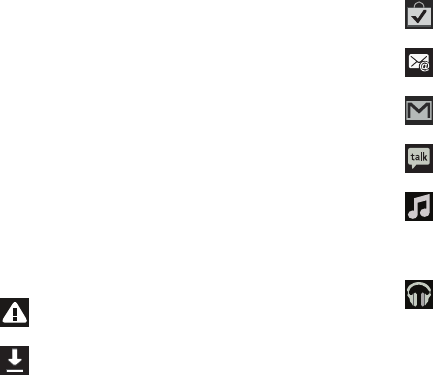
Understanding Your Device 31
6.
Notifications
displays system notifications. Touch a
notification entry to display the details. Touch
Clear
to
remove Notification Icons from the System Bar.
For more information, refer to “Notifications” on
page 29.
7. Close the Quick Settings by touching
X
in the upper,
right corner of the Quick Settings pop-up or by
touching outside the Quick Settings screen.
Notifications display in the System Bar and, in some cases,
under the Notifications heading in the Quick Settings to alert
you to activity on the tablet such as new messages,
application downloads, software updates, and more. The
following table lists those icons.
System Alert
: Check under the Notifications heading
in the Quick Settings for alerts.
Download
: An application or file is being
downloaded or has been downloaded to the device.
Download Successful
: A recent application download
or update completed successfully.
New Email Message
: You have new email. Touch
Reply to view and answer the email.
New Gmail Message
: You have new Gmail. Touch the
icon for additional information.
Google Talk Invitation
: Someone has invited you to
chat using Google Talk.
Music player
: Music is playing. Touch the Music icon
or touch the Status Details to see the song title and
music player controls. For more information, refer to
“Music Player” on page 84.
Music App
: A song is playing in the Music app.
Touch the Music icon or touch the Status Details to
see the song title and music player controls. For
more information, refer to “Play Music App” on
page 81.
GT-N8013.book Page 31 Tuesday, February 5, 2013 6:55 PM
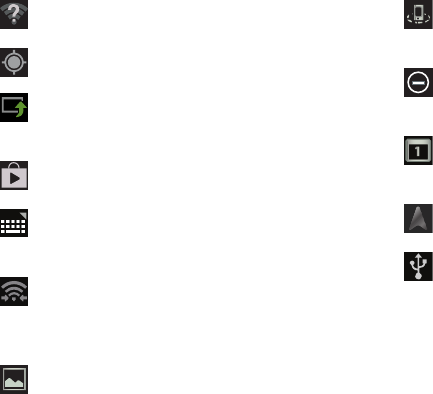
32
Wi-Fi networks available
: An open Wi-Fi network is
in range.
GPS Active
: Displays when GPS is active.
Software update
: There may be a software update
available for this device. For more information, refer
to “Software Update” on page 180.
Updates Available
: Updates to the applications you
have downloaded are available.
Set up input methods
: When the keyboard is being
displayed, touch this icon to display a menu of quick
keyboard settings.
Wi-Fi Direct
: Displays when Wi-Fi Direct is active
and your tablet is connected to another device. For
more information, refer to “Wi-Fi Direct” on
page 111.
Screenshot Captured
: A screenshot has been
captured. For more information, refer to “Screen
Capture” on page 24.
Nearby Devices
: The Nearby devices setting is
enabled. For more information, refer to “Nearby
Devices” on page 148.
Blocking Mode
: Notifications for selected features
are disabled. For more information, refer to
“Blocking Mode” on page 149.
Event
: This is a notification for one or more events.
For more information, refer to “Creating an Event or
Task” on page 136.
Navigation Active
: The Navigation App is active. For
more information, refer to “Navigation” on page 79.
USB Connected
: Device is connected to a computer
using a USB cable.
GT-N8013.book Page 32 Tuesday, February 5, 2013 6:55 PM
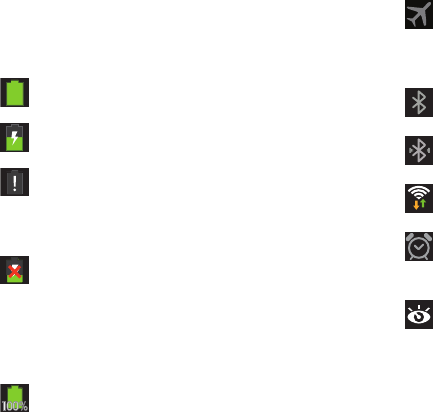
Understanding Your Device 33
Status Bar
The Status Bar is part of the System Bar and displays icons
to show network status, battery power, and other details.
Battery Level
: Shown fully charged.
Charging Indicator
: Battery is charging.
Device Power Critical
: Battery has only three percent
power remaining. At about 15 percent power
remaining, a pop-up is displayed to remind you to
charge immediately.
USB Connection Indicator
: The device is connected
to a computer using a USB cable, but it is not
charging. The battery is only charged while
connected to a computer, if the device is turned off.
When the device is off, press the Power/Lock key to
see the battery charging indicator.
Battery Fully Charged
: When the battery is fully
charged, this indicator is displayed.
Airplane Mode
: Indicates that the Airplane Mode is
active, which allows you to use many of your
device’s features, but it cannot access online
information or applications.
Bluetooth Active
: Bluetooth is turned on. For more
information, refer to “Bluetooth” on page 112.
Bluetooth Connected
: Your device is connected to a
Bluetooth device.
Wi-Fi Active
: Wi-Fi is connected, active, and
communicating with a Wireless Access Point (WAP).
Alarm Set
: Displays when you set an alarm to ring at
a specified time. For more information, refer to
“Alarm” on page 120.
Smart stay
: Set the screen to stay on as long as you
look at it. For more information, refer to “Smart
Stay” on page 152.
GT-N8013.book Page 33 Tuesday, February 5, 2013 6:55 PM
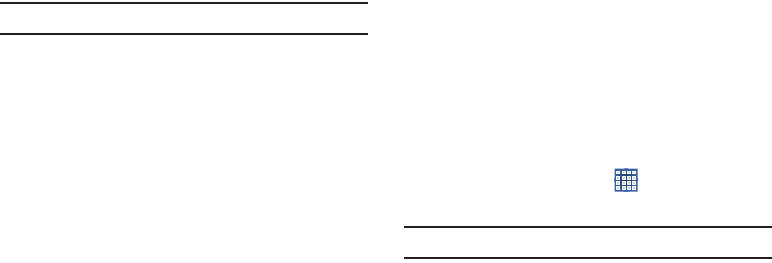
34
Primary Shortcuts
Primary Shortcuts display at the bottom of the main Home
screen.
Tip:
The main Home screen is usually the center Home screen.
The default Primary Shortcuts are: S Note, S Planner,
PS Touch, Smart Remote, Maps, Internet, Samsung Apps,
and Play Store.
Other App Shortcuts
There are also other application shortcuts on the second
Home screen, which are: Email, Camera, Polaris Office,
Dropbox, ChatON, Gallery, Netflix, and Settings.
For more information, refer to “More Application Information”
on page 41.
Application shortcuts can be added to any Home screen. For
more information, refer to “App Shortcuts” on page 35.
Widgets
When you first turn on your tablet, there are various widgets
on the center Home screen. They can also appear on the
Home screens to the left and right of the center Home
screen.
Widgets are self-contained applications that you can place
on the Home screens to access your favorite features.
For more information, refer to “Applications and Widgets” on
page 119.
Adding Widgets to a Home screen
1. Navigate to the Home screen on which you want to
place the Widget and touch
Apps
.
2. Touch the
Widgets
tab.
Note:
Swipe across the screen horizontally to view all Widgets.
3. Touch and hold the widget’s icon until the Home screen
displays, then slide your finger where you want to
place the icon and release it.
GT-N8013.book Page 34 Tuesday, February 5, 2013 6:55 PM
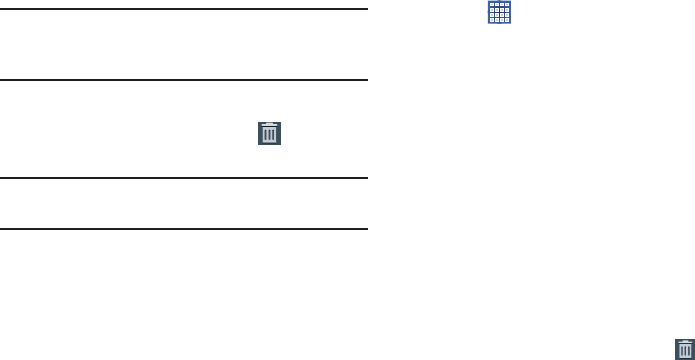
Understanding Your Device 35
Note:
There must be room on the screen where you want to
place the widget, otherwise the widget will not add to
the Home screen.
Removing Widgets
Touch and hold the Widget until the
Remove
icon
displays, then drag the widget to the
Remove
icon.
Note:
This action does not actually delete the Widget, it just
removes it from the current Home screen.
App Shortcuts
Use App Shortcuts for quick access to applications or
features, such as Email or other applications.
1. Navigate to the Home screen on which you want to
place the App Shortcut.
2. Touch
Apps
.
– or –
Touch and hold on the screen until the
Home screen
options pop-up displays and then touch
Apps and
widgets
.
3. Touch the
Apps
tab.
4. Touch and hold the application icon until the Home
screen displays, then slide your finger where you want
to place the icon and release it.
For more information, refer to “Apps Screen” on
page 40.
5. Touch and hold the App Shortcut and then drag the
application icon to reposition it on the Home screen.
Removing App Shortcuts
Touch and hold the App Shortcut until
Remove
displays, then drag the App Shortcut to the
Remove
icon.
GT-N8013.book Page 35 Tuesday, February 5, 2013 6:55 PM
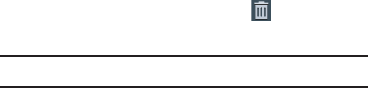
36
Folders
Place Folders on a Home screen to organize items together.
Adding Folders
To create a folder on a Home page:
1. Navigate to the desired Home screen.
2. Touch and hold on the screen until the
Home screen
pop-up displays and then touch
Folder
.
The Create folder pop-up displays.
3. Touch the
Unnamed folder
field, use the keyboard to
enter a name for the folder, and touch
OK
.
A new folder displays on the Home screen.
Managing Folders
To rename a folder:
Touch the folder, touch the current name, and use the
keyboard to enter a new name for the folder.
To add an App shortcut to a folder:
1. Add the App shortcut to the Home screen that the
folder is on.
2. Touch and hold the App shortcut, drag it to the folder,
and drop it.
To remove an App shortcut from a folder:
1. Touch the folder to view the contents.
2. Touch the App shortcut, drag it out of the folder, and
drop it on the Home screen.
Removing a Folder
Touch and hold the folder until the
Remove
icon
displays, then drag the folder to the
Remove
icon.
Note:
Any App shortcuts in the folder are also removed.
GT-N8013.book Page 36 Tuesday, February 5, 2013 6:55 PM
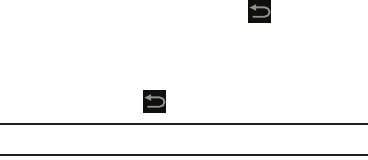
Understanding Your Device 37
Wallpapers
You can choose a picture to display on the Home Screen,
Lock screen, or on both the Home and Lock screens. Choose
from preloaded wallpaper images or select a photo you have
downloaded or taken with the Camera.
1. From a Home screen, touch and hold on the screen.
The
Home screen
options pop-up displays.
2. Touch
Set wallpaper
.
The Set wallpaper pop-up displays.
3. Touch
Home screen
,
Lock screen
, or
Home and lock
screens
.
The
Select wallpaper from
pop-up displays the
following options:
•Gallery
: Access the Gallery to select a photo. Touch a photo to
select it. Crop and resize the picture, if desired. Touch
Done
to
save the picture as wallpaper. Touch
Cancel
to cancel.
• Live wallpapers
: Choose from pre-loaded interactive animated
wallpapers. Touch a wallpaper to see an example. If available,
touch
Settings
to view options for the selection. Touch
Set
wallpaper
to save your choice. Touch
Back
to return to
the Live wallpapers menu.
• Wallpapers
: Choose from pre-loaded wallpaper images. Touch
an image to view it. Touch
Set wallpaper
to save it as
wallpaper. Touch
Back
to return to the Home screen.
Note:
Live wallpapers is not available for the Lock screen.
GT-N8013.book Page 37 Tuesday, February 5, 2013 6:55 PM
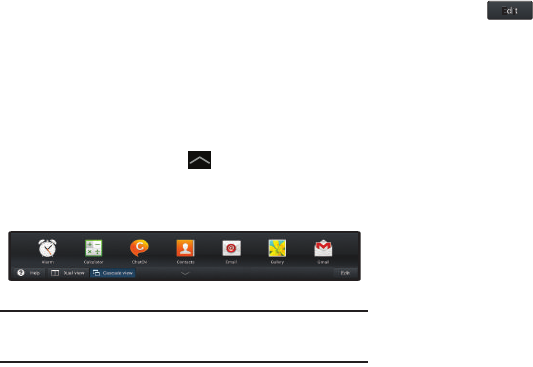
38
Multi Window Tray
There are shortcuts available that link to apps that you might
need while working in other apps, such as Alarm, Calculator,
Music Player, and so on. In some cases, these shortcuts are
actually links to the part of the app you need most and they
contain a link to the actual app where you can use other
functions.
1. From any screen, touch
Multi Window Tray
at the
bottom, center of the screen.
The Multi Window Tray icons display.
Note:
Swipe across the screen horizontally to view all Multi
Window Apps.
2. Touch to customize the Multi Window Tray. For
more information, refer to “Customizing the Multi
Window Tray” on page 39.
3. At the left end of the tray:
•
Touch
Help
to display Multi Window help information.
•
Touch
Dual view
to display two Mini Apps on the screen.
•
Touch
Cascade view
to display Mini Apps as a pop-up.
4. Touch one of the icons to display a mini app pop-up.
The pop-up varies depending on the application.
Various controls display at the top of the pop-up and a
miniature version of the app displays in the body of the
pop-up.
5. Touch items in the body of the pop-up, such as an
email entry or keys on the Calculator.
For more information, refer to “Multiscreen Viewing” on
page 39.
GT-N8013.book Page 38 Tuesday, February 5, 2013 6:55 PM
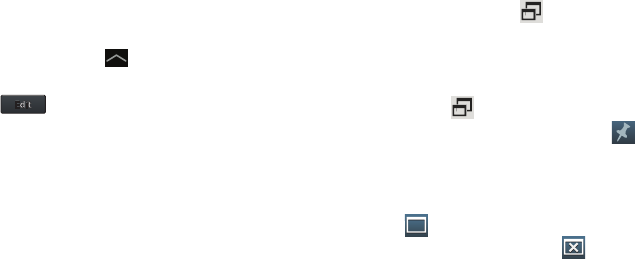
Understanding Your Device 39
Customizing the Multi Window Tray
You can choose applications to display on the Multi Window
Tray and arrange them in any order.
1. From any screen, touch
Multi Window Tray
at the
bottom, center of the screen.
2. Touch .
3. Touch and drag apps in and out of the tray or to
another position in the tray.
4. Touch
Done
to save your changes.
Multiscreen Viewing
All the applications that are available in the Multi Window
Tray can be viewed in full screen mode or in a pop-up mode.
Also, multiple Mini App pop-ups can be displayed either in a
Dual view or a Cascade view. Use the Multi Window Tray to
view multiple Mini App pop-ups or launch the applications
and then display a pop-up for the application.
To display more than one app:
1. Launch an app and touch , which is located in the
upper, right corner of the app screen.
The app is displayed in a pop-up mode.
2. Launch another app (Email, Gallery, Internet, and so
on) and touch on that app screen.
3. Touch the top of an app pop-up (near the ) and
drag the pop-up to the desired position on the screen.
4. Touch an app pop-up to bring it to the forefront and
work in the app as you normally would.
5. Touch to return the app to full screen mode.
6. To remove an app pop-up, touch .
GT-N8013.book Page 39 Tuesday, February 5, 2013 6:55 PM
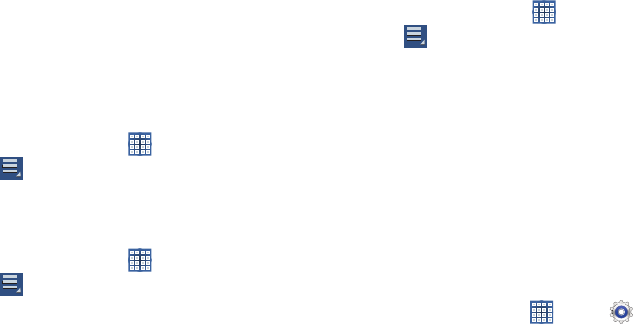
40
Apps Screen
The
Apps
screen displays all applications installed on your
wireless device. Applications that you download and install
from Google Play or from the web are also added to a Home
screen.
The Apps icons are arranged in a customizable grid. To
arrange the Apps icons in alphabetical order:
1. From a Home screen, touch
Apps
.
2. Touch
Menu
➔
View type
.
3. Touch
Alphabetical grid
.
To manually change the order of the icons on the Apps
screen:
1. From a Home screen, touch
Apps
.
2. Touch
Menu
➔
Edit
.
3. Touch and hold an icon and drag it to a new position.
4. Touch
Save
to save the changes.
You can place shortcuts to applications on the Home screen
for quick access to the application. For more information,
refer to “App Shortcuts” on page 35.
To view your downloaded applications:
1. From a Home screen, touch
Apps
.
2. Touch
Menu
➔
Downloaded applications
to view
downloaded apps.
3. Touch an icon on the
Downloaded applications
screen
to launch the application.
– or –
Add an App Shortcut to a Home screen by dragging the
App icon onto the Home Screen. For more information,
refer to “App Shortcuts” on page 35.
Application Information
To view information about an App, such as the amount of
storage it uses, force the App to stop, uninstall updates, and
clear data:
1. From a Home screen, touch
Apps
➔
Settings
➔
Application manager
.
2. Touch the
All
tab, scroll through the apps list, and
touch the app to open a screen with details about the
App.
GT-N8013.book Page 40 Tuesday, February 5, 2013 6:55 PM

Understanding Your Device 41
More Application Information
For more information, refer to “Applications and Widgets” on
page 119.
In that section, each application that is available on the
Applications screen is listed and described. If the application
is also described in another section of this user manual, then
a cross reference to that particular section is provided.
Various widgets are also described.
Entering Text
Your device uses a virtual QWERTY keyboard for text entry
called the Samsung keyboard. Use the keyboard to enter
letters, punctuation, numbers, and other characters into text
entry fields or applications. Access the keyboard by touching
any text entry field.
You can also use voice input to speak your inputs.
The virtual QWERTY keyboard displays at the bottom of the
screen. By default, when you rotate the device, the screen
orientation updates to display the keyboard at the bottom of
the screen.
Text Input Methods
Your device offers two text input methods.
•
Google voice typing and
•
Samsung keyboard.
You can set a default text entry method in Settings. For more
information, refer to “Keyboards and Input Methods” on
page 164.
To choose a text input method while entering text:
1. Touch
Set up input methods
in the Status bar.
The Set up input methods pop-up displays.
2. Touch an input method to activate it.
3. Touch to display that input method’s settings.
For more information, refer to “Keyboards and Input
Methods” on page 164.
GT-N8013.book Page 41 Tuesday, February 5, 2013 6:55 PM
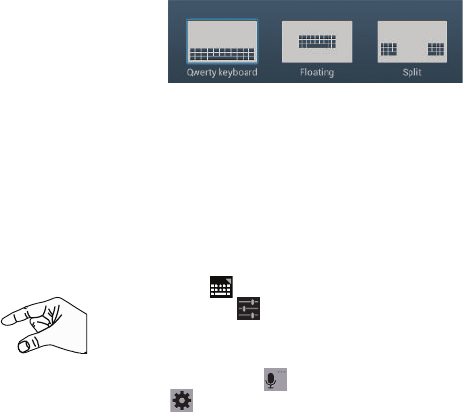
42
Using the Samsung Keyboard
The Samsung keyboard is a custom virtual QWERTY
keyboard, featuring optional predictive text. Input characters
by touching the on-screen keys with your finger or use
speech recognition.
You can enable predictive text, to have the Samsung
keyboard match your key touches to common words and
displays them. Select a word from the display to insert it into
your text.
Keyboard Types
In addition to the default QWERTY keyboard, there are two
other types of the Samsung keyboard: a Floating keyboard
and a Split keyboard.
To change the keyboard type:
1. Use two fingers, such as your index
finger and thumb, to make an inward
pinch motion on the screen, where
the keyboard is displayed.
A pop-up displays the three keyboard types.
2. Touch one of the keyboard types to display it.
The Split keyboard can be moved up and down and the
Floating keyboard can be moved anywhere.
Tap and hold with two fingers to move the Floating or
Split keyboard.
Configuring the Samsung Keyboard
You can configure the Samsung keyboard to your
preferences. While entering text:
Touch
Set up input methods
in the Status bar and
then touch next to
Samsung keyboard
in the Set
up input methods pop-up.
– or –
Touch and hold on the keyboard and then select
from the pop-up menu
.
The Samsung keyboard settings screen displays.
GT-N8013.book Page 42 Tuesday, February 5, 2013 6:55 PM
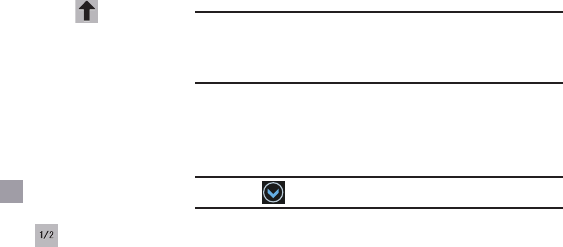
Understanding Your Device 43
For more information, refer to “Configuring the Samsung
Keyboard” on page 165.
Entering Upper and Lower Case Letters
The default case is lower case (abc). Enter upper and lower
case alphabet letters by touching the Shift key to toggle
the case, before touching the letter key(s).
•
Touch once to switch from abc to Abc mode.
•
Touch twice to switch to ABC mode. When ABC mode is enabled,
the Shift key background turns blue.
Entering Symbols and Numbers
The number keys are displayed at the top of the keyboard
and are always available.
To enter common symbols, touch to switch to symbol
mode, then touch the corresponding key.
There are two pages of symbols. Touch to switch to the
next page.
Touch and hold a vowel key (A, E, I, O, U, or Y) or the C, N, or
S key to open a small window where you can chose an
accented vowel or other alternate letter. Slide to the letter
until it is highlighted, and release.
Touch and hold the Period key ( . ) to open a small window
with a set of common symbols.
Using Predictive Text
By using Predictive text, you can have next-letter prediction
and regional error correction, which compensates for
pressing the wrong keys on the QWERTY keyboard.
Note:
Enable Predictive text in Samsung keyboard settings.
For more information, refer to “Configuring the Samsung
Keyboard” on page 165.
While entering characters, potential word matches display in
the Predictive text area above the keyboard.
Touch a word to insert it into your text.
Tip:
Touch to display more words.
Using Google Voice Typing from the Samsung
Keyboard
When you enable the Google voice typing setting, you can
use your voice to enter text instead of the keyboard.
For more information about enabling Voice input, see “Using
Google Voice Typing” on page 46
?
123
?
123
GT-N8013.book Page 43 Tuesday, February 5, 2013 6:55 PM
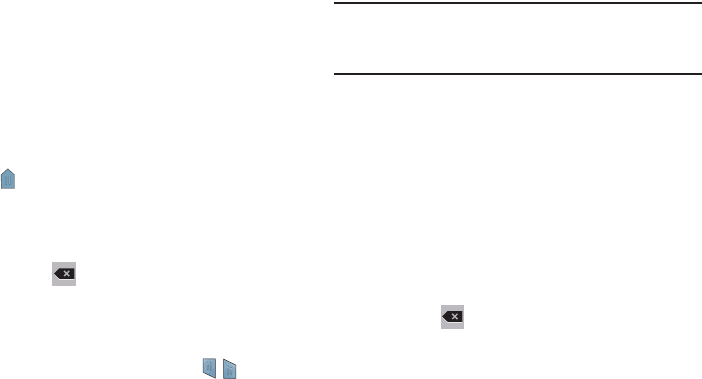
44
Editing Text
You can edit the text you enter in text fields by cutting,
copying, or pasting text. These operations can be performed
within and across apps. However, some apps do not support
editing some or all of the text displayed while others may
offer their own way to select text.
Editing Existing Text
To edit text that you have entered:
1. Touch the text at the point you want to edit.
The
Cursor
displays at the point you touched.
2. Touch and drag the
Cursor
to a better position, if
necessary.
3. Enter additional text or delete text by repeatedly
touching the
Delete
key.
Copying, Deleting, or Replacing Text
To select and copy, delete, or replace text:
1. Touch and hold the text or word you want to select.
The selected text is highlighted with a tab at
each end of the selection.
2. Touch and drag either tab to select more or less text.
Tip:
Touch
Select all
in the Application bar to select all text in
the field. Touch on another area of the screen or touch
Done
to deselect the text.
3. Depending on the action you want to take for the
selected text, in the Application bar touch:
•Select all
to highlight all text in the field.
•Cut
to remove the selected text.
•Copy
to save the selected text to the clipboard.
– or –
Enter text by typing or speaking to replace the
selection with what you type.
– or –
Touch the
Delete
key to delete the selected text.
GT-N8013.book Page 44 Tuesday, February 5, 2013 6:55 PM
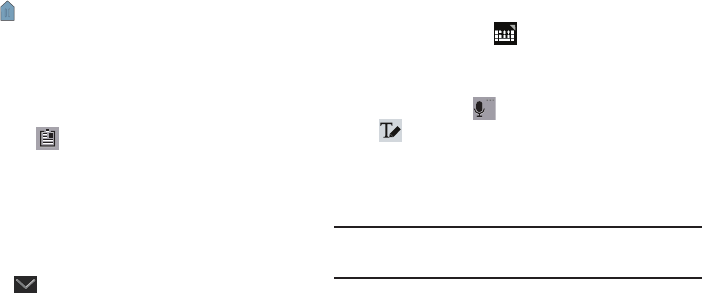
Understanding Your Device 45
Pasting Text
To paste previously copied text:
1. Touch the text at the point you want to paste the copied
text.
The
Cursor
displays at the point you touched.
2. Touch the Cursor.
A pop-up displays.
3. Touch
Paste
in the pop-up.
To paste text directly from the clipboard:
1. Touch the
Clipboard
key to display the text saved
to the clipboard.
2. Touch a text block to paste that text where the
Cursor
is
positioned.
Closing the Keyboard
To close the keyboard:
Touch
Close Keyboard
.
Using the Handwriting Feature
You can enter text simply by using your finger or the S Pen to
handwrite letters on your screen.
1. From a screen where you can enter text, activate the
keyboard by touching a text input field on the screen.
2. If necessary, touch
Set up input methods
in the
Status bar and then touch
Samsung keyboard
.
The Samsung keyboard displays.
3. Touch and hold on the keyboard and then select
from the pop-up menu
.
The handwriting pad displays.
4. Use your finger tip or the S Pen to write out each
character.
Note:
To properly recognize the written characters and to
prevent scratching of the LCD, do not use script.
As you write, suggestions are offered in the word options
area in case the correct letters were not recognized.
GT-N8013.book Page 45 Tuesday, February 5, 2013 6:55 PM
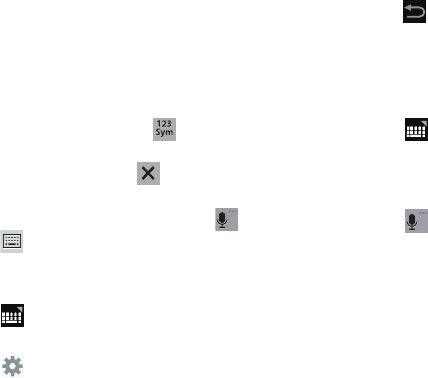
46
Handwriting Tips
•
For uppercase letters, write the letter larger than the lowercase
letters.
•
Write a dash (horizontal line) to add a space.
•
Delete words by sweeping backward across them.
•
To display numbers and symbols, touch and then touch a
number or symbol key. Touch the button marked 1/2 or 2/2 to see
more symbols and emoticons. Touch to exit the numbers
and symbols keyboard.
•
To return to the Samsung keyboard, touch and hold
and
then select from the pop-up menu.
Handwriting Settings
To change the Handwriting settings:
1. Touch and then touch
Set up input methods
.
The Language and input settings screen displays.
2. Touch next to Samsung keyboard to display
Samsung keyboard settings.
3. Touch
Handwriting
.
For more information, refer to “Configuring the
Samsung Keyboard” on page 165.
4. Press repeatedly to return to your message.
Using Google Voice Typing
You can use your voice to enter text using the Google voice
typing feature.
While entering text:
1. Touch
Set up input methods
in the Status Bar and
then touch
Google voice typing
in the Set up input
methods pop-up.
– or –
Touch on the keyboard.
For more information, refer to “Keyboards and Input
Methods” on page 164.
2. At the
Speak now
prompt, speak clearly and distinctly
into the microphone.
The software converts your voice to text, which is
displayed in the message.
3. Keep speaking to add more test.
4. Touch
Done
to display the Samsung keyboard.
GT-N8013.book Page 46 Tuesday, February 5, 2013 6:55 PM
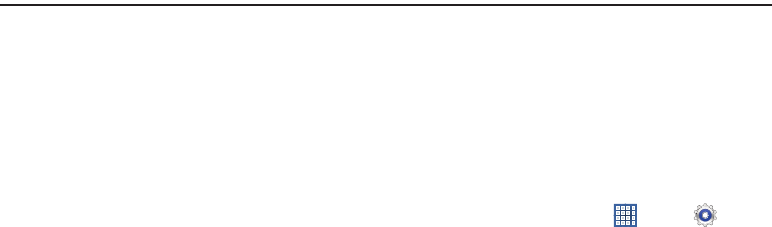
Contacts and Accounts 47
Section 3: Contacts and Accounts
This section explains how to manage contacts and accounts.
Accounts
Your device can synchronize with a variety of accounts. With
synchronization, information on your device is updated with
any information that changes in your accounts.
•
Samsung account
: Add your Samsung account. For more
information, refer to
“Signing In to your Samsung Account”
on page 171.
•
ChatON
: Add your ChatON account. For more information, refer to
“ChatON”
on page 72.
•
Dropbox
: Add your Dropbox account. For more information, refer
to
“Dropbox”
on page 124.
•
Email
: Add an Email account to sync Contacts. For more
information, refer to
“Email”
on page 60.
•
Facebook
: Add your Facebook account to sync Contacts.
•
Google
: Add your Google account to sync your Contacts, Calendar,
and Gmail. For more information, refer to
“Gmail”
on page 55.
•
LDAP
: Add an LDAP account to find entries in an LDAP directory
server.
•
Microsoft Exchange ActiveSync
: Add your Exchange account to
sync Contacts, Calendar, and Email.
•
Server
: Add a server to sync and access your data.
Setting Up Your Accounts
Set up and manage your synchronized accounts with the
Accounts
setting.
1. From a Home screen, touch
Apps
➔
Settings
➔
Add account
.
2. Touch the account type.
3. Follow the prompts to enter your account credentials to
complete the set-up process.
Your tablet communicates with the appropriate account
servers to set up your account. When complete, your
account displays in the
Accounts
area of the Settings
screen.
GT-N8013.book Page 47 Tuesday, February 5, 2013 6:55 PM
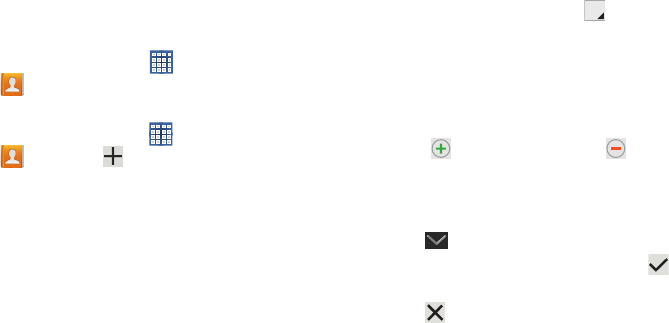
48
Contacts
Store contact information for your friends, family, and
colleagues to quickly access information or to send a
message.
To access Contacts:
From a Home screen, touch
Apps
➔
Contacts
.
Creating Contacts
1. From a Home screen, touch
Apps
➔
Contacts
➔
.
The Save contact to pop-up displays.
2. Touch
Device
or an account.
– or –
Touch
Add new account
to add a different account. For
more information, refer to “Setting Up Your Accounts”
on page 47.
3. Touch the
Contact photo to set up a photo to identify
the contact.
4. Touch contact fields to display the keyboard and enter
information:
•
Some fields have preset values. Touch the field and touch the
desired value. For example, touch the Label tab and touch
a label for the field.
•
Other fields have to be input. Touch the field and use the
on-screen keyboard to input information.
•
Touching the check box next to some fields may make
additional fields available.
•
Touch to add additional fields.Touch to remove an
unused field. Also, touch
Add another field
to add other fields.
•
Touch the screen and swipe up or down to display additional
fields or touch
Next
on the keyboard to move to the next field.
5. Touch
Back
to remove the keyboard.
6. When you finish entering information, touch
Save
.
– or –
Touch
Cancel
➔
OK
to cancel and discard
changes.
GT-N8013.book Page 48 Tuesday, February 5, 2013 6:55 PM
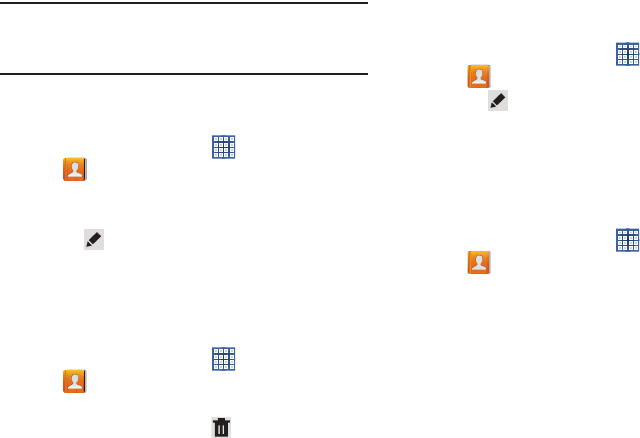
Contacts and Accounts 49
Tip:
Display a contact’s record and touch the
Email
field to
send an email, the
Address
field to display the address on
a map, or the
Website
field to link to the website.
Updating Contacts
To update an existing contact:
1. From a Home screen, touch
Apps
➔
Contacts
.
2. Touch a contact in the Contacts list to view its
information.
3. Touch
Edit
.
4. Continue entering contact information. For more
information, refer to “Creating Contacts” on page 48.
Deleting Contacts
To delete a contact:
1. From a Home screen, touch
Apps
➔
Contacts
.
2. Touch a contact in the
Contacts
list to view its
information, and then touch
Delete
. At the prompt,
touch
OK
.
Managing Photo IDs
To remove or update a contact’s Photo ID:
1. From a Home screen, touch
Apps
➔
Contacts
.
2. Touch
Edit
.
3. Touch the Contact photo, then touch
Remove
,
Image
,
Take picture
, or
S Note
.
Contacts Display Options
There are various ways to display your Contacts and general
Contacts settings.
1. From a Home screen, touch
Apps
➔
Contacts
.
2. Touch
Groups
,
Favorites
, or
Contacts
, above the
Contacts List, to view contacts various ways:
•Groups
: Displays the possible Groups, such as Not assigned,
Co-workers, Family, Friends, and so on. The number of
contacts in the group is displayed next to the group name.
Touch a group name to show only contacts in that group. For
more information, refer to
“Creating a New Group”
on
page 52.
GT-N8013.book Page 49 Tuesday, February 5, 2013 6:55 PM
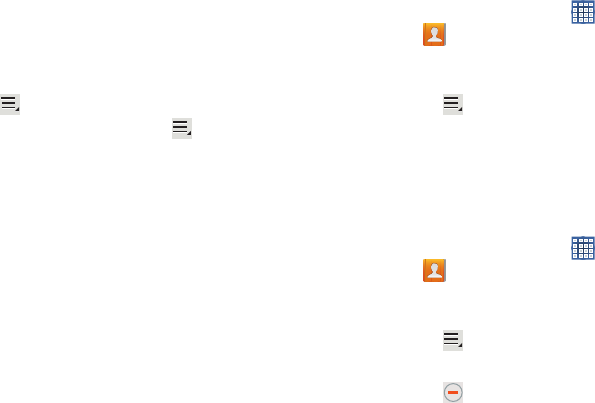
50
•Favorites
: Show only your favorite, or starred, contacts. For
more information, refer to
“Favorites”
on page 54.
•Contacts
: Show all your contacts. Touch the
Search
field and
enter a keyword to list contacts that contain that keyword.
3. From the
Groups
,
Favorites
, or
Contacts
list, touch
Menu
to display the options for each grouping.
4. From the
Contacts
list, touch
Menu
➔
Settings
to
display and manage Contacts settings.
Linked Contacts
Your device can synchronize with multiple accounts,
including Google, Corporate Exchange, and other email
providers. When you synchronize contacts from these
accounts with your device, you may have multiple contacts
for one person.
Linking, or joining, imported contact records allows you to
see all the contact’s numbers and addresses together in one
contact entry. Linking also helps you keep your contacts
updated, because any changes that your contacts make to
their information in the respective accounts is automatically
updated the next time you synchronize with the account.
Joining Contacts
1. From a Home screen, touch
Apps
➔
Contacts
.
2. Touch a contact in the
Contacts
list to view its
information.
3. Touch
Menu
➔
Join contact.
4. Touch the contact you want to Join.
The joined contact’s information is displayed with the
original contact’s information.
5. Repeat Steps 3 and 4 to join other contacts.
Separating Contacts
1. From a Home screen, touch
Apps
➔
Contacts
.
2. Touch a contact in the
Contacts
list to view its
information.
3. Touch
Menu
➔
Separate contact.
A list of Joined contacts displays.
4. Touch ➔
OK
to separate a joined contact.
The contact is removed from the list.
GT-N8013.book Page 50 Tuesday, February 5, 2013 6:55 PM
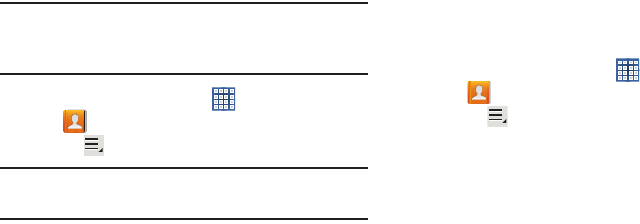
Contacts and Accounts 51
Sharing Contact Information
You can send a contact’s information by way of Bluetooth to
other Bluetooth devices or in an Email or Gmail as an
attachment.
Note:
Not all Bluetooth devices accept contacts and not all
devices support transfers of multiple contacts. Check
the target device’s documentation.
1. From a Home screen, touch
Apps
➔
Contacts
.
2. Touch
Menu
➔
Share namecard via
.
Tip:
Set up a contact record for yourself to share your
information with others.
3. At the prompt, choose a sending method such as
Bluetooth.
4. Follow the prompts to send the contact information.
Importing and Exporting Contacts
To back up and restore your contacts information, you can
export your contacts list to a storage device, such as a PC, or
import your contacts list (previously exported) from a storage
device.
1. Use the USB cable to connect your device to the
storage device.
2. From a Home screen, touch
Apps
➔
Contacts
.
3. Touch
Menu
➔
Import/Export
.
The Import/Export contacts pop-up displays.
4. Touch an option and then follow the prompts to
complete the operation.
GT-N8013.book Page 51 Tuesday, February 5, 2013 6:55 PM
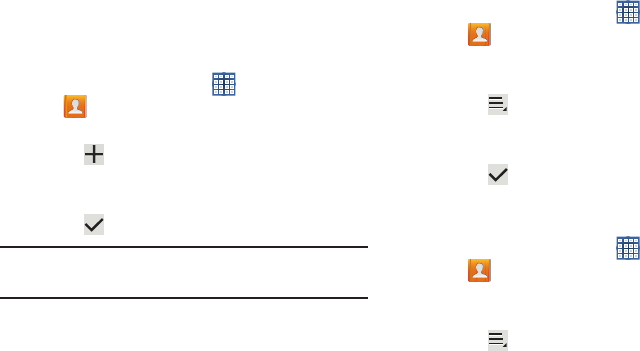
52
Groups
Assign contacts to Groups to make searching for contacts
faster or to quickly send messages to group members.
Creating a New Group
Create a new group when you add or edit a contact.
1. From a Home screen, touch
Apps
➔
Contacts
.
2. Touch
Groups
above the Contacts List.
3. Touch .
4. Touch the
Group name
field and use the keyboard to
enter a new Group name.
5. Touch to save the new group name.
Tip:
Contacts can belong to more than one group. Just touch
the contact’s
Groups
field and touch each group.
Once you create a new group, the Contacts List can be set to
display only the contacts in that group. For more information,
refer to “Contacts Display Options” on page 49.
Renaming a Group
To rename a group that you created:
1. From a Home screen, touch
Apps
➔
Contacts
.
2. Touch
Groups
and then touch the group you want to
rename.
3. Touch
Menu
➔
Edit
.
4. Touch the
Group name
field and use the keyboard to
enter a new Group name.
5. Touch to save the new group name.
Deleting Groups
To delete a group that you created:
1. From a Home screen, touch
Apps
➔
Contacts
.
2. Touch
Groups
and then touch any group you want to
delete.
3. Touch
Menu
➔
Delete groups
.
The groups that can be deleted display.
GT-N8013.book Page 52 Tuesday, February 5, 2013 6:55 PM
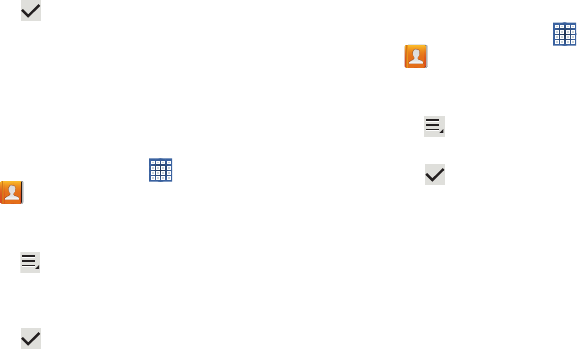
Contacts and Accounts 53
4. Touch
Select all
or the name of each group to delete.
5. Touch Delete to delete the groups. Choose from
Group only or Group and group members.
Adding Group Members
To add a contact to a group, just Edit a contact’s Group field.
For more information, refer to “Updating Contacts” on
page 49.
To add multiple contacts to a group:
1. From a Home screen, touch
Apps
➔
Contacts
.
2. Touch
Groups
and then touch the group to which you
want to add members.
3. Touch
Menu
➔
Add member
.
The contacts that can be added display.
4. Touch
Select all
or the name of each contact to add.
5. Touch Done to add the contacts to the group.
Removing Group Members
To remove contacts from a group:
1. From a Home screen, touch
Apps
➔
Contacts
.
2. Touch
Groups
and then touch the group from which you
want to remove members.
3. Touch
Menu
➔
Remove member
.
4. Touch
Select all
or the name of each contact to remove.
5. Touch Done to remove the contacts.
Contacts are removed from the group and the group
name is removed from each contact’s
Group
field.
GT-N8013.book Page 53 Tuesday, February 5, 2013 6:55 PM
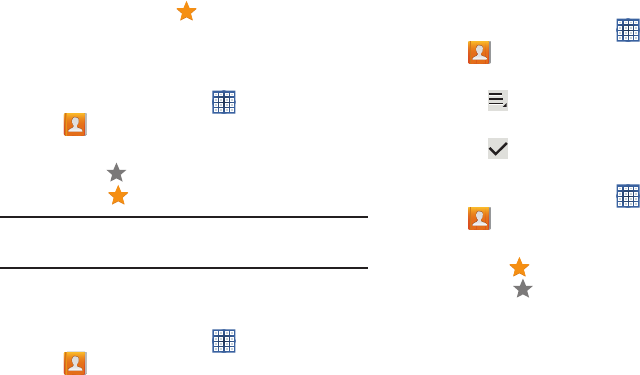
54
Favorites
Mark contact records with a gold star to identify them as
favorites.
Adding Favorites
To add a contact to the Favorites list:
1. From a Home screen, touch
Apps
➔
Contacts
.
2. Touch a contact to display it.
3. Touch the
Star
next to the contact name so that it
turns gold .
Tip:
You do not have to edit the contact to change the Starred
status.
Accessing Favorites
To view your favorites list:
1. From a Home screen, touch
Apps
➔
Contacts
.
2. Touch
Favorites
above the Contacts List.
Only your starred contacts display.
Removing Favorites
To remove one or more contacts from your favorites list:
1. From a Home screen, touch
Apps
➔
Contacts
.
2. Touch
Favorites
above the Contacts List.
3. Touch
Menu
➔
Remove from favorites
.
4. Touch
Select all
or the name of each contact to remove.
5. Touch Done to remove the contacts.
To remove one contact from your favorites list:
1. From a Home screen, touch
Apps
➔
Contacts
.
2. Touch a contact to display it.
3. Touch the
Star
next to the contact’s name so that it
turns gray
to remove it from the Favorites list.
GT-N8013.book Page 54 Tuesday, February 5, 2013 6:55 PM
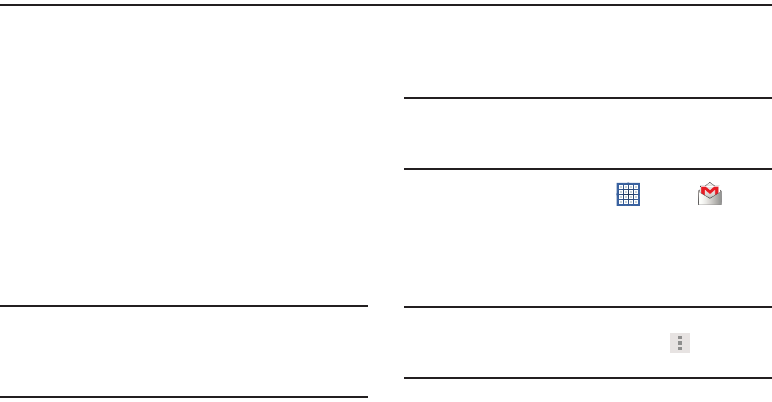
Messaging 55
Section 4: Messaging
This section describes how to send and receive messages
and other features associated with messaging.
Types of Messages
Your device supports these types of messages:
•
Gmail
: Send and receive Gmail from your Google account.
•
Email
: Send and receive email from your email accounts,
including Corporate Exchange mail.
•
Google Talk
: Chat with other Google Talk users.
•
Google Messenger
:
Use Google Messenger to bring groups of
friends together into a simple group conversation.
•
ChatON
: Use ChatON to send and receive instant messages from
any device that has a mobile phone number.
Note:
Your Wi-Fi-only device does NOT support voice calling
and messaging services. Please disregard any “dial”
and “message” related menus because some Gmail
options are identically set in all Android devices.
Gmail
Send and receive email with Gmail, Google’s web-based
email.
Tip:
To set up your Google account on your device, use
Accounts
settings. For more information, refer to
“Accounts” on page 169.
From a Home screen, touch
Apps
➔
Gmail
.
Setting Up Your Gmail Account
If you did not set up a Google account during the initial
configuration, the first time you launch Gmail, your device
prompts you to set up your Google account.
Note:
You can use more than one Google account on your
device. To add another account, touch
Menu
➔
Settings
➔
ADD ACCOUNT
.
GT-N8013.book Page 55 Tuesday, February 5, 2013 6:55 PM
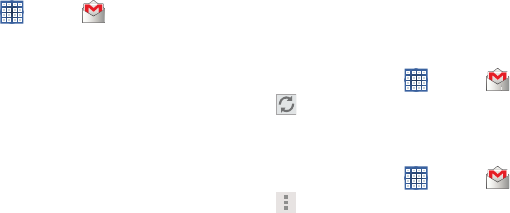
56
1. From a Home screen, touch
Apps
➔
Gmail
.
The Add a Google Account screen displays.
2. Touch
Existing
to sign in to an existing account.
•
At the
Sign in
screen, use the on-screen keyboard to enter
your Google
Email
name and
Password
, then touch
Sign in
.
– or –
Touch
New
to create a new account.
•
At the
Your name
screen, enter your first and last name, and
touch
Next
.
•
At the
Create email address
follow the prompts to create a
new account.
The Backup and restore screen displays.
3. Read the backup and restore information, touch the
option to enable or disable it, and then touch
Next
.
4. The device communicates with the Google server to set
up your account and synchronize your email. When
complete, your Gmail displays in the Inbox.
Refreshing Your Gmail Account
Refresh your account to update your device from the Gmail
servers.
1. From a Home screen, touch
Apps
➔
Gmail
.
2. Touch
Refresh
in the Application Bar.
Managing Your Gmail Account
Use menu options to manage your Gmail account.
1. From a Home screen, touch
Apps
➔
Gmail
.
2. Touch
Menu
for these options:
• Manage labels
: Determine settings for each label.
•Settings
: Configure settings. For more information, refer to
“Gmail Account Settings”
on page 58.
•Help
: Learn about using Gmail.
• Send Feedback
: Fill out a Google feedback form.
GT-N8013.book Page 56 Tuesday, February 5, 2013 6:55 PM
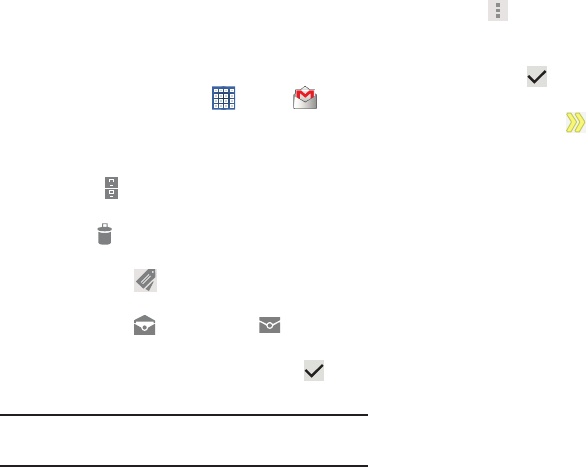
Messaging 57
Managing Your Gmail Conversations
In addition to managing your Gmail account, there are
options for changing the status of one or more Gmail
conversations in an account.
1. From a Home screen, touch
Apps
➔
Gmail
.
2. Touch the gray box to the left of one or more
conversations and then choose one of the following
options:
•Archive
: Archive the conversations. Archived
conversations are assigned to the All Mail folder.
•Delete
: Delete the conversations. Deleted conversations
are moved to the Trash folder.
• Change labels
: Relocate the conversations to the
Inbox
,
Personal
,
Receipts
,
Travel
, or
Work
folder and then touch
OK
.
• Mark as Read
/
Mark as Unread
: Mark the
conversations as read or unread. Once a conversation is
marked as read, it has a gray background. Touch
DONE
to remove the check marks.
Tip:
To move a conversation to another folder, touch and drag
it to the folder tab.
3. Touch
Menu
for these options:
•Add star
/
Remove star
: Mark (or unmark) conversations with
a yellow star. Starred conversations are listed in the Starred
folder. Touch
DONE
to remove check marks.
• Mark important
/
Mark not important
: Change the
importance indicator . Yellow indicates important.
•Mute
: New messages added to muted conversations bypass
your inbox so that the conversation stays archived in the All
Mail folder.
•Report spam
: Report the conversations as spam, which are
emails that violate the Gmail Program Policies and/or Terms of
Use.
•Settings
: Configure settings. For more information, refer to
“Gmail Account Settings”
on page 58.
•Help
: Learn about using Gmail.
• Send feedback
: Fill out a Google feedback form.
GT-N8013.book Page 57 Tuesday, February 5, 2013 6:55 PM
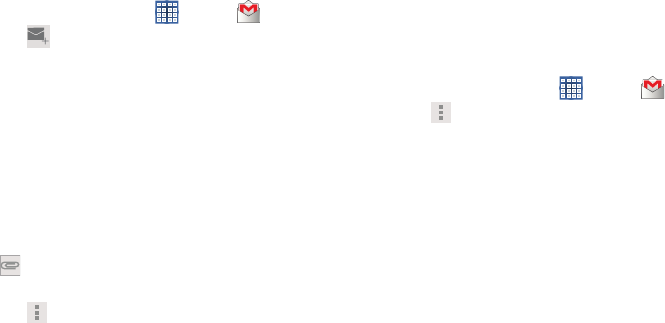
58
Composing and Sending Gmail
1. From a Home screen, touch
Apps
➔
Gmail
.
2. Touch
Compose
.
3. Touch the
To
field to enter recipients. As you enter
names or email addresses, matching contacts display.
Touch a contact to add it to the field.
4. Touch the
Subject
field to enter a subject.
5. Touch
Compose email
to enter the text of your email.
6. While composing a message, the following options are
displayed:
• + CC/BCC
: Create Cc (copy) and Bcc (blind copy) fields in the
message. After creating the fields, touch to enter recipients.
• Attach
: Launch Gallery to select a photo to add to the
message.
7. Touch
Menu
for the following options:
• Settings
: Configure settings. For more information, refer to
“Gmail Account Settings”
on page 58.
•Help
: Learn about using Gmail.
• Send feedback
: Fill out a Google feedback form.
8. Touch
SEND
to send this message.
– or –
Touch
SAVE DRAFT
to save a draft of this message.
Gmail Account Settings
1. From a Home screen, touch
Apps
➔
Gmail
.
2. Touch
Menu
➔
Settings
for settings:
General settings
• Confirm before deleting
: Have your device prompt you to
confirm Delete actions.
• Confirm before archiving
: Have your device prompt you to
confirm archiving actions.
• Confirm before sending
: Have your device prompt you to
confirm Send actions.
• Auto-advance
: Choose a screen to show after you delete or
archive a conversation.
• Message text size
: Set the size of text in message displays.
• Clear search history
: Remove previous searches you
performed.
GT-N8013.book Page 58 Tuesday, February 5, 2013 6:55 PM
Messaging 59
• Ask to show pictures
: Restores the default setting (do not
show pictures automatically) for all the people who send you
email, including those whose Show pictures setting you may
have changed when reading messages from them.
(Gmail account settings)
Each account has independent settings:
• Priority Inbox
: This setting is only available if you have
configured Gmail on the web to show Priority Inbox. If available,
you can set Priority Inbox as the conversation list to open when
you have new mail, rather than Inbox.
• Email notifications
: When enabled, notifications for new email
appear in the Status Bar.
•Ringtone & vibrate
: If Email notifications is enabled, touch this
field to set the following options:
–
Sync messages
: Sync options are: None, Last 30 days, or All.
–
Email notifications
: When enabled, notifications for new email
appear in the Status Bar.
–
Ringtone
: Choose a ringtone for new email notifications or use
the default ringtone and then touch
OK
.
–
Notify once
: When enabled, a notification appears in the Status
Bar for new email, not for every new message.
•Signature
: Create a text signature to add to outgoing
messages.
• Gmail sync is ON/OFF
: Indicates whether you have Gmail
synchronization turned on for this account in the
Account and
sync
settings. Touch to open those settings.
• Days of mail to sync
: Set the number days to sync email for
this Gmail account.
• Manage labels
: Choose which labels are synchronized.
• Download attachments
: Enable or disable auto-download of
files attached to recent messages when connected through
Wi-Fi.
About Gmail
•
Displays information about the Gmail (Version, copyright
information, Send feedback, Report a problem, Open source
licenses).
Experiments
• Enable full text search
: Enable indexing message content to
allow a local search.
• Enable drag and drop contact chip
: Enables you to drag and
drop a contact chip between To, CC, and BCC.
GT-N8013.book Page 59 Tuesday, February 5, 2013 6:55 PM
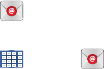
60
Email
Use Email to view and manage all your email accounts in one
application.
Configuring Email Accounts
1. From a Home screen, touch
Email
.
– or –
From a Home screen, touch
Apps
➔
Email
.
2. At the Set up email screen, enter an
Email address
and
Password
, then touch
Next
.
3. Your account’s incoming server settings are different
depending on the kind of email service for the account.
If you are asked
What type of account?
, touch the type
of account:
POP3 account
,
IMAP account
, or
Microsoft
Exchange ActiveSync
.
The Server settings screen displays. Enter the required
settings and touch
Next
. For more information, refer to
“Incoming Server Settings” on page 66.
4. Review the Account options screen. Available options
vary, depending on the provider:
• Peak schedule
: Set how often to check for new email sent to
this account during peak times. Options are: Push (Automatic),
Manual, every 5 or 15 minutes, or every 1, 4, or 12 hours.
• Off-peak schedule
: Set how often to check for new email sent
to this account during off-peak times. Options are: Push
(Automatic), Manual, every 5 or 15 minutes, or every 1, 4, or
12 hours.
• Period to sync Email
: For Exchange ActiveSync accounts, set
whether to store All, 1 or 3 days, 1 or 2 weeks, or 1 month of
email on the tablet.
• Emails retrieval size
: Set the maximum email retrieval size.
Options are: Headers only, 0.5, 1, 2, 5, 10, 20, 50, or100 KB,
or All.
• Period to sync Calendar
: Set how much of the calendar for
this account to sync with your tablet. Options are: 2 weeks, 1,
3, or 6 months, or All calendar.
• Send email from this account by default
: When enabled,
email from your device is automatically sent from this account.
• Notify me when email arrives
: When enabled, you receive
notifications when you receive new email sent to this account.
GT-N8013.book Page 60 Tuesday, February 5, 2013 6:55 PM
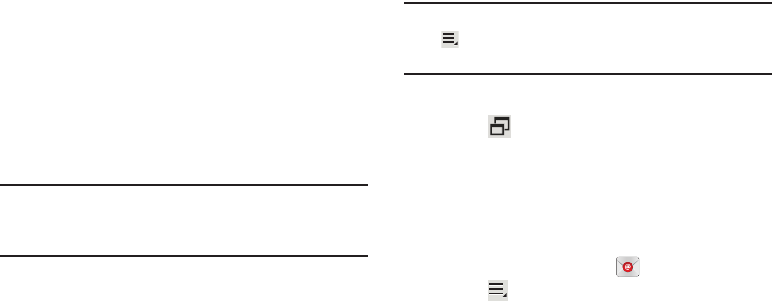
Messaging 61
• Sync email
: When enabled, email from your account is
synchronized with your device’s email.
•Sync Contacts
: When enabled, contacts from your account
are synchronized with your device’s Contacts.
•Sync Calendar
: When enabled, events from your account are
synchronized with your device’s Calendar.
• Sync task
: When enabled, tasks from your account are
synchronized with your device’s Calendar.
• Automatically download attachments when connected to
Wi-Fi
: Enable or disable auto-download of files attached to
recent messages when connected through Wi-Fi.
5. Touch
Next
to go to the next screen or touch
Previous
to
go to the Apps screen.
Note:
For Exchange ActiveSync accounts, the Activate device
administrator? screen may appear. Read the information
and touch
Activate
to continue.
6. Enter an account name for the email account just
added, which is displayed on the email screen, and
enter Your name, if required.
7. Touch
Done
.
The device communicates with the appropriate server
to set up your account and synchronize your email.
When complete, your email appears in the Inbox for the
account.
Note:
To configure email account settings at any time, use
Menu
➔
Settings
. Touch the account to display
Account settings.
Multiscreen
Touch
to view the Email screen as a pop-up and
share the screen with other apps. For more
information, refer to “Multiscreen Viewing” on
page 39.
Adding Additional Email Accounts
To add additional email accounts:
1. From a Home screen, touch
Email
.
2. Touch
Menu
➔
Settings
➔
Add account
.
3. Enter the
Email address
,
Password
, and so on.
GT-N8013.book Page 61 Tuesday, February 5, 2013 6:55 PM
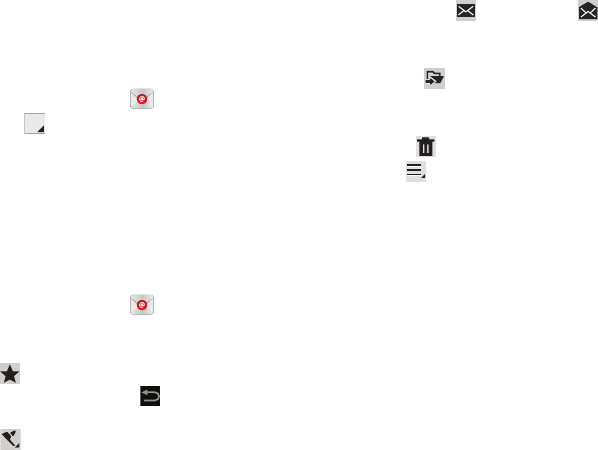
62
Managing Your Email Accounts
You can view email you receive for all accounts in the
Combined view
screen or you can view email accounts
individually.
1. From a Home screen, touch
Email
.
2. Touch the
drop-down menu at the top left of the
screen to select:
• Combined view
: View all email in a combined inbox.
•
<
Account Name
>: View email for the account.
Managing Your Email Conversations
In addition to managing your Email account, there are
options for changing the status of one or more Email
conversations in an account.
1. From a Home screen, touch
Email
.
2. Touch the box to the left of one or more conversations
and then choose one of the following options:
•Star
: Mark the conversations with a gold star and list
them in the Starred folder. Touch to make the changes.
– or –
Flag
: Touch
Clear
to clear all flags and check marks, touch
Complete
to mark all conversations with a blue check mark, or
touch
Set
to set all flags. Set flags are gold.
• Mark as Read
/
Mark as Unread
: Mark the
conversations as read or unread. Once a conversation is
marked as read, it has a gray background.
•Move to :
Relocate the conversations to another folder in
the current email account or in a folder within another email
account.
•Delete
: Delete the conversations.
3. Touch
Menu
for these options:
•Sort by
: Choose a method for listing your email conversations.
•View mode
: Choose how to view your email conversations.
Choices are: Standard view and Conversations view.
• Create folder
: Create a new main folder or touch an existing
folder to create a sub-folder.
Note
: This option is not available for all email accounts.
• Delete all
: Delete all items for this email account.
• New meeting invitation
: Create a meeting from the email
content.
•Documents
: Search email or the internet for documents to
add.
•Font size
: Select the font size for your email. Choose from, Use
device font sizes, Tiny, Small, Normal, Large, or Huge.
GT-N8013.book Page 62 Tuesday, February 5, 2013 6:55 PM
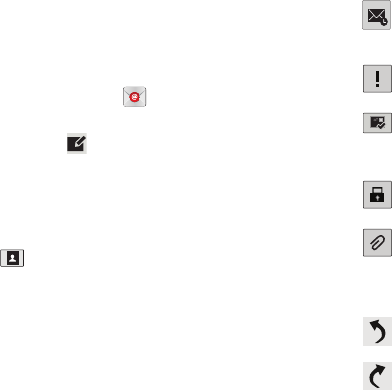
Messaging 63
•Settings
: Display the settings for this email account. For more
information, refer to
“Account Settings”
on page 64.
• New meeting invitation
: Use S Planner to add an event or add
a task. For more information, refer to
“Creating an Event or
Task”
on page 136.
Composing and Sending Email
1. From a Home screen, touch
Email
.
2. Touch an account, if you have more than one account
set up, then touch
Compose
.
3. Enter the recipient’s email address in the
To
field.
•
If you are sending the email message to several recipients,
separate the email addresses with a comma. You can add as
many message recipients as you want.
•
Touch
to add a contact to the field.
•
Touch
+Cc/Bcc
to add additional carbon copy recipients.
–
Use the
Cc
field to carbon copy additional recipients.
–
Use the
Bcc
field to blind copy additional recipients.
•
Touch
+Me
to add yourself as a recipient.
4. Touch the
Subject
field to enter a subject.
5. Touch the body of the email to enter the text of your
email.
6. While composing a message, the following options
may be displayed:
Scheduling options
: Tap the Schedule sending
box and then set the Time and date for which the
email will be sent.
Priority
: Set the email priority. Options are: High,
Normal, or Low.
Tracking options
: Touch
Read receipt
or
Delivery
receipt
and then touch
OK
to set the tracking
options for this email.
Security options
: Set the email security options.
Options are: Encrypt and Sign.
Attach
: Choose an attachment to add to the
message from the listed apps, such as My Files,
Images, Take picture, Video, Record video,
Audio, S Note, S Planner, Contacts, and Location.
Undo
: Erase the previous input.
Redo
: Restore the previously erased input.
GT-N8013.book Page 63 Tuesday, February 5, 2013 6:55 PM
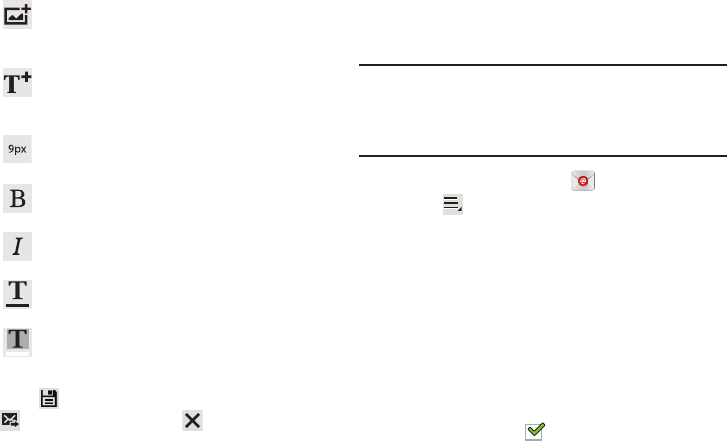
64
7. Touch
Save
to save the email to the Drafts folder,
Send
to send the email, or
Delete
to delete the
email.
Account Settings
Account settings lets you configure handling of email on your
device.
Note:
Available settings may depend on the email account and
include setting how much email to synchronize, creating
signatures for email you send, and other handling
options.
1. From a Home screen, touch
Email
.
2. Touch
Menu
➔
Settings
, then touch
General
Preferences
. The following options display:
• Auto-advance
: Set the screen to show after deleting a
message. Choices are: Next message, Previous message, or
Message list.
• Message preview line
: Choose a message preview line
amount. Options are: None or 1, 2, or 3 lines.
• Email title
: Set whether the Subject or Sender of the email is
shown as the title.
• Confirm deletions
: Touch the box to enable or disable this
option. A check mark indicates that deletions must be
confirmed.
Insert
: Choose an item to insert into the message
from the listed apps, such as Images, S Note, S
Planner, Contacts, and Location.
Insert quick response
: Insert text that you
frequently use in emails. For more information,
refer to “Account Settings” on page 64.
Font size
: Choose a text font size of 9, 10,12, 14,
17, 21, 24, 28, or 36 points.
Bold
: Bold the following text. Touch again to turn
off bold.
Italics
: This action italicizes the subsequent
entered text.
Font color
: Set the color of the text font. The bar
changes to the selected color.
Background color
: Set the color of the
background of the email.
GT-N8013.book Page 64 Tuesday, February 5, 2013 6:55 PM

Messaging 65
•Quick responses
: Edit text that you frequently use in emails.
Touch an email account to display the following
settings:
Common settings
To access the following options, select your email
account.
• Account name
: Enter a name to identify this account.
•Signature
: Enter a signature to add to email from this account.
• Default account
: When enabled, email from your device is
automatically sent from this account.
• Always Cc/Bcc myself
: Lets you manage whether your email
address is included in the Cc or Bcc lines.
• Forward with files
: Touch the check box to include any file
attachments when you forward an email.
• Recent messages
: Limit the number of recent messages that
are displayed on your device. Options are: 25, 50, 75, 100,
200, or Total.
•Show images
: Display images in an email.
Data usage
• Sync email
: Touch the box to enable or disable this option. A
check mark indicates email sync is enabled.
• Auto download attachments
: Enable or disable
auto-download of files attached to recent messages when
connected through Wi-Fi.
• Size to retrieve emails
: Set the maximum email retrieval size.
Options are: Headers only, 2, 50, or 100 KB, All, or All including
attachments.
• Auto resend times:
Set the limit of times you wish to have the
email resend. Choose from: No limit, 1 time, 3 times, 5 times,
or 10 times.
Exchange ActiveSync settings
• Period to sync Email
: Set to sync Automatic, All, 1 or 3 days, 1
or 2 weeks, or 1 month of email on the tablet.
• Empty server trash
: If available, indicates whether to delete
the contents in the server trash.
• Sync schedule
: Set up your peak and off-peak schedule
controls, which determines when your tablet checks the email
service for new email.
GT-N8013.book Page 65 Tuesday, February 5, 2013 6:55 PM
66
• Out of office settings
: Lets you set how email is handled for a
defined period of time, while you are unable to check your
email.
• Size to retrieve emails
: Set the maximum email retrieval size.
Options are: Headers only, 0.5, 1, 2, 5,10, 20, 50, or 100 KB,
or All.
• Period to sync Calendar
: Set to sync 2 weeks, or 1 month, 3
months, 6 months or All calendar.
• Security options
: Set various security options for the account.
• In case of Sync Conflict
: Set whether to update the server or
your tablet if there is a conflict of information between them.
• Auto resend times
: Set the number of auto send times.
Options are: No limit or 1, 3, 5, or 10 times.
Notification settings
• Email notifications
: When enabled, the New Email icon
appears in the Status Bar when a new email arrives.
• Select ringtone
: Choose a ringtone for email notifications for
this account.
•Vibrate
: When enabled, email notifications for this accounts
are accompanied by vibration.
Server settings
• Exchange server settings
: Configure incoming server
settings.
– or –
Incoming settings
: Configure incoming server settings. For more
information, refer to
“Incoming Server Settings”
on
page 66.
• Outgoing settings
: Configure outgoing server settings. For
more information, refer to
“Outgoing Server Settings”
on
page 67.
• Sync email
: When enabled, email from your account is
synchronized with your device’s email.
•Sync Contacts
: When enabled, contacts from your account
are synchronized with your device’s Contacts.
•Sync Calendar
: When enabled, events from your account are
synchronized with your device’s Calendar.
• Sync task
: When enabled, tasks from your account are
synchronized with your device’s tasks.
Incoming Server Settings
Your account’s exchange or incoming server settings are
different, depending on the kind of email service for the
account: POP3, IMAP, or Exchange ActiveSync.
GT-N8013.book Page 66 Tuesday, February 5, 2013 6:55 PM
Messaging 67
•
Domain\ user name
: If your Exchange ActiveSync server requires
that you specify a domain, enter it before the backslash.
Otherwise, just enter your username (the part before
@emailprovider.com in your email address) after the backslash.
The backslash is optional when only entering your username. The
Email app enters the correct syntax for domains and usernames
when communicating with the server.
•
Password
: The password for your email account, which should be
filled in.
•
Exchange server / IMAP server
: The fully resolved domain name
of your email service provider’s server, for example,
mail.emailprovider.com.
•
Use secure connection (SSL) / Security type
: Check this option if
your server requires you to connect to the server securely, or if
you prefer to connect securely.
•
Use client certificate
: Use a client certificate for messaging
security.
•
Port
: Set the Security type first to enter the typical server port
number in this field automatically. Or enter a different port
number if your email service provider requires it.
•
IMAP path prefix
: Enter an IMAP path prefix, if required.
Outgoing Server Settings
If you use an IMAP or POP3 account for receiving email, you
typically use an SMTP server to send email from that
account. Exchange ActiveSync accounts do not have
separate outgoing server settings.
•
SMTP server
: The fully resolved domain name of your email
service provider’s SMTP server, for example,
smtp.emprovider.com.
•
Security type
: Select the security type required by your email
service provider. Select the
SLL (Accept all certificates)
option
for your security type to accept a server certificate from your
SMTP server that is self-signed, out of date, or in some other way
not accepted by the Email application.
•
Port
: Set the Security type first to enter the typical server port
number in this field automatically. Or enter a different port
number if your email service provider requires it.
•
Require sign-in
: Check this option to enter a username and
password for your SMTP server, if your email service provider
requires that you enter them to send email.
•
User name
: Your username on the SMTP server (this may not be
the same as your username on the POP3 or IMAP server for
incoming mail). Visible only if Require sign-in is checked.
GT-N8013.book Page 67 Tuesday, February 5, 2013 6:55 PM
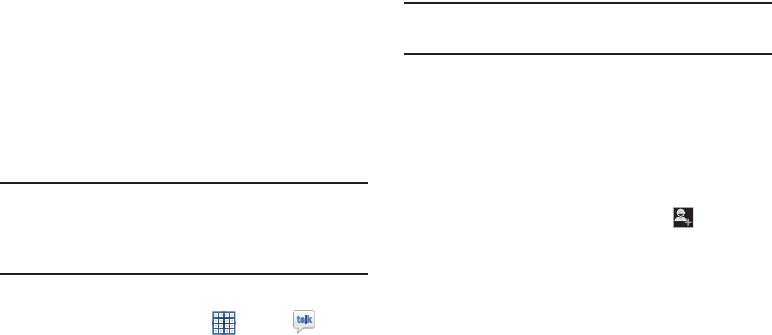
68
•
Password
: Your password on the SMTP server (this may not be the
same as your username on the POP3 or IMAP server for incoming mail).
Visible only if Require sign-in is checked.
Google Talk
Talk is Google’s instant messaging and audio and video chat
service. You can use it to communicate, in real time, with
other people who also use Google Talk on another Android
tablet or phone or on a computer.
Tip:
Talk requires that you have a Google account. To set up
your Google account on your device use
Accounts
settings. For more information, refer to “Accounts” on
page 169.
Open Talk and Sign In
1. From a Home screen, touch
Apps
➔
Talk
.
If you are not signed in to a Google account, the Add a
Google Account screen displays.
2. Touch
Existing
, if you already have a Google account,
or
New
to create a Google account.
For more information, refer to “Setting Up Your Gmail
Account” on page 55.
Note:
If you have already set up your Google account, you are
automatically logged in. Just touch the account.
Once sign in is complete, the Talk main screen
displays.
Invite a Friend to Chat
You can invite anyone with a Google Account to become your
friend in Google Talk, so you can chat with each other and
view each other’s online status.
1. While viewing your Friends list, touch
Add friend
.
2. Enter your friend’s address and touch
DONE
.
Your friend’s address in Talk is a Gmail or other email
address that is configured to connect to Google Talk.
If your friend accepts your invitation, they are added to
your Friends list in Talk and you can share each others
status in Talk and other applications.
GT-N8013.book Page 68 Tuesday, February 5, 2013 6:55 PM

Messaging 69
View and Accept an Invitation to Become a
Friend
When a contact invites you to become a friend in Google Talk,
you receive a notification in the System Bar and the
invitation displays in your Friends list.
1. Touch the invitation.
2. Touch
Accept
, if you want to accept the invitation and
chat,
Decline
, if you do not want to chat with and share
your Google Talk status with the sender right now, or
Block
, if you do not want to receive any more
invitations from that person.
If you touch
Accept
, the friend is added to your Friends
list in Talk and you can share your status in Talk and
other applications.
Options While Chatting
There are several options that are available while you are
chatting.
1. Touch to search your chats for a word,
to
invite another friend to chat, to invite this friend to
video chat, or to invite this friend to voice chat.
2. Touch
Menu
to display the following options,
which are available while chatting. For more
information, refer to “Additional Talk Options” on
page 70.
•End chat
: End this chat session.
• Go off the record/Stop chatting off the record
: Set whether
you want to stop saving your chat to the chat history.
•Friend info
: Display information about the friend with which
you are chatting. The following options are also displayed:
–
BLOCK
: Keeps this person from sending you messages and
removes the person from your Friends list.
–
REMOVE
: Remove the friend as if you never accepted their
invitation. However, the friend is not blocked.
GT-N8013.book Page 69 Tuesday, February 5, 2013 6:55 PM
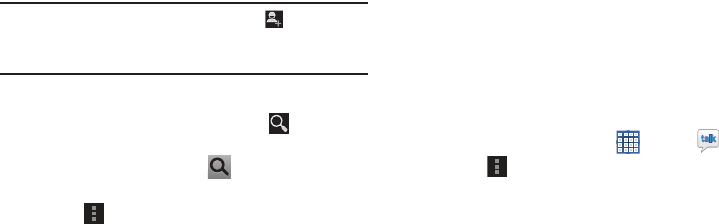
70
•Add to chat
: Choose another friend to invite to this
conversation.
• Clear chat history
: Remove the history of this chat from your
device.
Note:
If you touch the
REMOVE
option, touch
Add friend
➔
Send chat invitation to,
to make the Friend visible
again.
Additional Talk Options
1. While viewing your Friends list, touch to search
your Talk messages. Use the on-screen keyboard to
enter a search term. Touch on the keyboard to
search your Talk messages.
2. Touch
Menu
to display the following options:
•Display options
: To set the way your friends list is sorted,
touch
Availability
,
Name
, or
Recency
.
• End all chats
: End all chats in which you are engaged.
•Sign out
: Sign out of Google Talk and display the Talk main
screen.
•Settings
: Offers various settings for Google talk. For more
information, refer to
“Google Talk Settings”
on page 70.
•Help
: Displays additional help information.
• Send feedback
: Fill out a Google feedback form.
3. Touch a Friend’s entry to display the Chat entries for
that Friend.
Google Talk Settings
Use Google Talk Settings to configure your Talk account. If
you have more than one account, each maintains its own
Talk settings.
1. From a Home screen, touch
Apps
➔
Talk
.
2. Touch
Menu
➔
Settings
, then touch an account for
options:
GENERAL
•Mobile indicator
: Check and your friends see an outline of an
android next to your name in their Friends list when you are
signed into Google Talk on a tablet or phone.
GT-N8013.book Page 70 Tuesday, February 5, 2013 6:55 PM
Messaging 71
• Away when screen off
: Check to change your Talk status to
Away when your screen turns off. When unchecked, your
status is not changed.
• Invitation notifications
: Show notification when a friend
invitation arrives.
CHAT NOTIFICATIONS
• IM notifications
: Set whether to open a dialog, display a
notification in the System Bar, or neither, when you receive a
text chat.
• Notification ringtone
: Set a ringtone to sound, or silent, when
you receive a text chat.
•Vibrate
: Set how vibrate functions. Choices are: Always, Only
when silent, or Never.
VOICE & VIDEO CHAT
• Video chat notifications
: Set whether to open a dialog or
display a notification in the System Bar when you are invited to
a video chat.
• Video chat ringtone
: Set a ringtone to sound, or silent, when
you receive an invitation to a video chat.
•Vibrate
: Set a the device to vibrate Always, Only when silent,
or Never.
• Default video effect
: Set the video image stabilization.
ACCOUNT
• Blocked friends
: Displays a list of friends you have blocked.
Touch a blocked friend and then touch OK to unblock the
friend.
• Clear search history
: Erases your search history. No previous
searches are shown until you search for new words.
• Manage account
: Opens the Accounts and sync settings. For
more information, refer to
“Accounts”
on page 169.
ABOUT
•Terms & privacy
: Displays the Google Talk terms of use and
privacy policies.
GT-N8013.book Page 71 Tuesday, February 5, 2013 6:55 PM

72
Messenger
With Google Messenger, you can bring groups of friends
together into a simple group conversation, putting everyone
on the same page. When you get a new conversation in
Messenger, Google+ sends an update to your device.
To get started, touch the Messenger icon on the home screen
of the Google+ app or use the Messenger icon on your
Applications screen.
1. From a Home screen, touch
Apps
➔
Messenger
.
The Messenger screen displays.
2. Touch
Learn more
in the center of the screen and then
touch a topic to learn more about using Google
Messenger.
ChatON
A smart-messaging app that gives you a host of innovative
ways to stay connected with all your friends and family,
regardless of their device or platform. Use ChatON to send
and receive instant messages from any device that has a
mobile phone number.
1. From a Home screen, touch
Apps
➔
ChatON
.
If you are launching this application for the first time,
follow the on-screen instructions to complete the
account setup.
2. Enter and send your message.
GT-N8013.book Page 72 Tuesday, February 5, 2013 6:55 PM
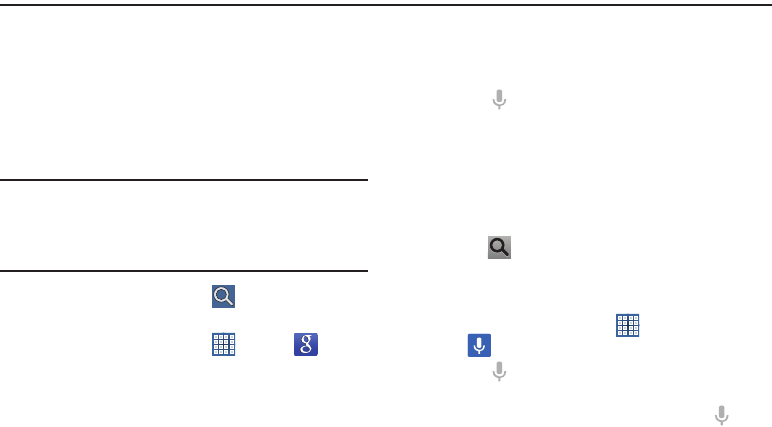
Internet and Social Networking 73
Section 5: Internet and Social Networking
This section describes the various Internet and social
networking applications available on your device such as
Google and Voice Search, Google+, Internet, Local, Maps,
Navigation, Google Play Books, Play Magazines, and
YouTube.
Google Search
Search the internet using the Google search engine.
Tip:
The Google Search widget displays by default on all Home
screens. For information about displaying widgets on the
Home screen, see “Adding Widgets to a Home screen” on
page 34.
1. From a Home screen, touch
Google
.
– or –
From a Home screen, touch
Apps
➔
Google
.
2. Use the keyboard to enter search criteria to display
matching searches.
– or –
Touch and speak the search criteria slowly and
clearly. Google searches for the information and
displays results.
Suggestions display below the text entry area.
3. Touch a suggestion to search for that term.
– or –
Touch on the keyboard to start the search.
A browser window displays the search results.
To use Voice Search directly:
1. From a Home screen, touch
Apps
➔
Voice Search
.
2. Touch and speak the search criteria slowly and
clearly. Google searches for the information and
displays results or displays
Retry
. Touch the to
retry speaking the search word(s).
GT-N8013.book Page 73 Tuesday, February 5, 2013 6:55 PM
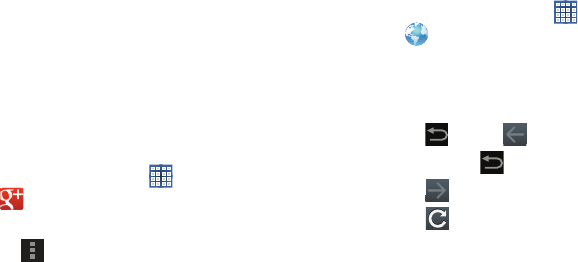
74
Google+
Share updates and see what is going on around you with
Google+ for mobile.
•
Share your thoughts and location.
•
Instantly upload your photos and videos as you take them.
•
Get updates from your circles in the stream.
•
Check in to a place.
•
Make plans on-the-go with group messaging.
•
View posts from people around you.
To get started:
1. From a Home screen, touch
Apps
➔
Google+
.
The Google+ home screen displays.
2. Touch
Menu
➔
Help
and then touch a topic to
learn more about using Google+.
Internet
Your device is equipped with a full HTML Browser that allows
you to access the Internet.
From a Home screen, touch
Apps
➔
Internet
.
Navigating the Internet
The following options are available for Internet navigation.
Command Keys
Touch
Back
or to return to the previous page.
Touch and hold
Back
display browser History.
Touch
Forward
to go forward to a recent page.
Touch
Refresh
to reload the current page.
Touching and Dragging
•
Touch and drag your finger on the screen to navigate pages and
to reposition pages within the screen.
Entering Text in a Field
•
While browsing, touch a text field to display the virtual QWERTY
keyboard to enter text.
GT-N8013.book Page 74 Tuesday, February 5, 2013 6:55 PM
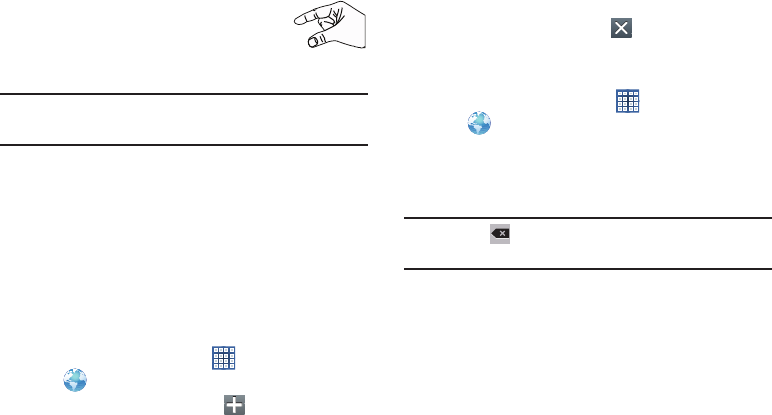
Internet and Social Networking 75
Zoom
•
Tap the screen twice to zoom in or out.
• Use two fingers, such as your index finger
and thumb, to zoom out by making an
inward pinch motion on the screen. To zoom
in, make an outward motion by sweeping your fingers out.
Tip:
For convenient browsing, you can rotate the device to
landscape mode.
Selecting Items On a Page
While browsing, use gestures and menus to navigate:
•
Touch an item to select it.
•
Touch a hyperlink to follow the link.
•
Touch and hold on a hyperlink or an image for options.
Using Browser Windows
You can have multiple windows open at one time and easily
switch between windows.
1. From a Home screen, touch
Apps
➔
Internet
.
2. To open a new window, touch at the top of the
screen.
3. To switch to another open window, touch its tab at the
top of the screen.
4. To delete an open window, touch the tab at the top of
the screen, and then touch .
Entering a URL
Access a website quickly by entering the URL.
1. From a Home screen, touch
Apps
➔
Internet
.
2. Touch the
URL
field at the top of the screen, then enter
the URL using the virtual QWERTY keyboard.
As you enter characters, potential matches display.
Note:
Use the
Delete
key to clear the URL field, if
necessary.
3. Touch a match to complete the URL.
– or –
Continue entering characters and touch the
Go
key to
load the page.
GT-N8013.book Page 75 Tuesday, February 5, 2013 6:55 PM
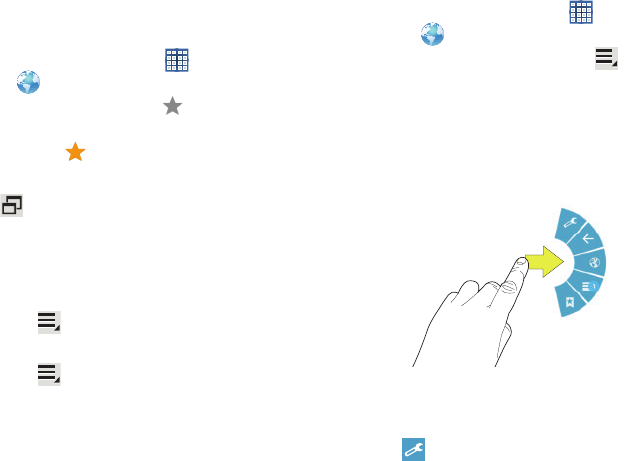
76
Creating Bookmarks
While browsing, bookmark a site to quickly access it later.
1. From a Home screen, touch
Apps
➔
Internet
.
2. Browse to a website, touch
Add bookmark
, enter
the required information, and touch
OK
.
A gold star displays on the Bookmarked page.
Multiscreen
Touch
to view the Internet screen as a pop-up and share
the screen with other apps. For more information, refer to
“Multiscreen Viewing” on page 39.
Internet Menu
While viewing a webpage:
Touch
Menu
for options.
To configure web settings:
Touch
Menu
➔
Settings
.
Follow the on-screen instructions.
Internet Quick Controls
Use Quick Controls to maximize your viewing area while
browsing the internet.
1. From a Home screen, touch
Apps
➔
Internet
.
2. While viewing a webpage, touch
Menu
➔
Settings
➔
Labs
, and then touch
Quick controls
to enable the
function.
The Application and URL bars are hidden.
3. Swipe inward from the left or right edge of the screen
to access quick controls.
4. Without lifting your finger, move to an option and then
lift your finger to initiate the option.
5. To cancel, display the Quick controls and touch
Settings
➔
Labs
and touch
Quick controls
to
uncheck it.
GT-N8013.book Page 76 Tuesday, February 5, 2013 6:55 PM
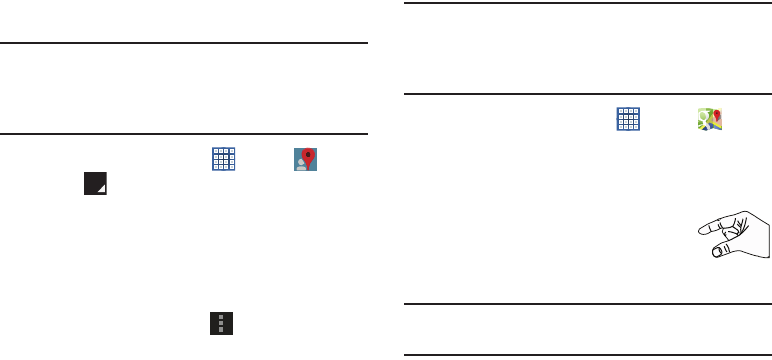
Internet and Social Networking 77
Local
Google Local (originally Google Places) is an application that
uses Google Maps and your location to help you find
destinations, such as restaurants, bars, hotels, attractions,
ATMs, and gas stations. You can also add your own locations.
Note:
You must enable location services to use Local. Some
features require Standalone or Google location services.
For more information, refer to “Location Services” on
page 157.
1. From a Home screen, touch
Apps
➔
Local
.
2. Touch to choose or enter your location.
3. Touch one of the business categories to search for a
particular business.
4. Touch a business in the list to see more details about it.
5. Touch your location at the bottom of the Local pop-up
to write or view reviews, check in here, and so on.
6. For more information touch
Menu
➔
Help
.
Maps
Use Google Maps to find your current location, get directions,
and other location-based information.
Note:
You must enable location services to use Maps. Some
features require Standalone or Google location services.
For more information, refer to “Location Services” on
page 157.
From a Home screen, touch
Apps
➔
Maps
.
Navigating the Map
Zooming
•
Double-tap on the screen to zoom in.
• Use two fingers, such as your index finger
and thumb, to zoom out by making an
inward pinch motion on the screen. To zoom
in, make an outward motion by sweeping your fingers out.
Tip:
For convenient browsing, you can rotate the device to
landscape mode.
GT-N8013.book Page 77 Tuesday, February 5, 2013 6:55 PM
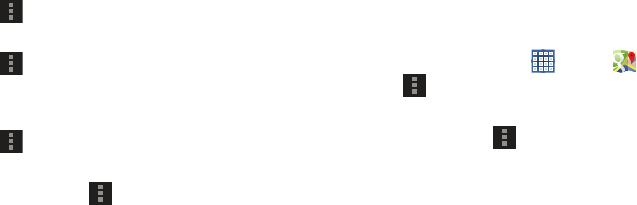
78
Scrolling
•
Touch and drag on the screen to reposition the map in the display.
Touch
•
Touch an icon on the map to display information about the
location. For example, your location is indicated by a flashing
icon.
Maps Menu
While viewing a map:
Touch
Menu
for options.
To launch Google Latitude:
Touch
Menu
➔
Latitude
.
For more information, refer to “Latitude” on page 78.
To configure Maps settings:
Touch
Menu
➔
Settings
.
Follow the on-screen instructions.
For more information touch
Menu
➔
Help
.
Latitude
With Google Latitude, you can see the location of all of your
friends on a map or on a list. You can also share or hide your
location.
You must first set up your tablet to use wireless networks to
help pinpoint your location. Also, Latitude works best when
Wi-Fi is enabled. For more information, refer to “Turning Wi-
Fi On or Off” on page 110.
Latitude also requires that you log on to your Google account.
For more information, refer to “Accounts” on page 169.
To access the Latitude app:
1. From a Home screen, touch
Apps
➔
Maps
.
2. Touch
Menu
➔
Latitude
.
Your location is displayed on the map.
For more information touch
Menu
➔
Help
.
GT-N8013.book Page 78 Tuesday, February 5, 2013 6:55 PM
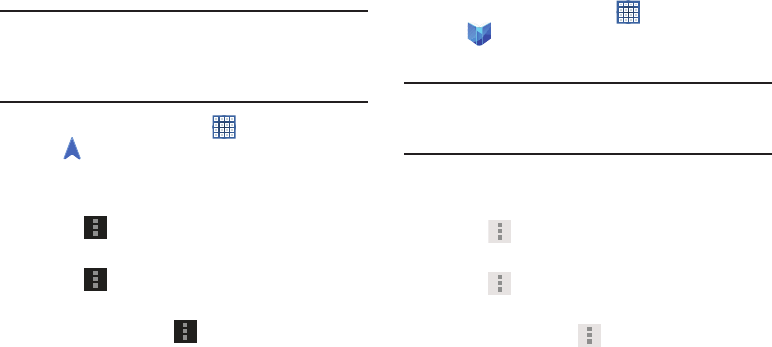
Internet and Social Networking 79
Navigation
Use Google Navigation to find a destination and to get
walking or driving directions.
Navigation works best when Wi-Fi is enabled. For more
information, refer to “Turning Wi-Fi On or Off” on page 110.
Note:
You must enable location services to use Navigation.
Some features require Standalone or Google location
services. For more information, refer to “Location
Services” on page 157.
From a Home screen, touch
Apps
➔
Navigation
.
Navigation Menu
While viewing a map:
Touch
Menu
for options.
To configure Navigation settings:
Touch
Menu
➔
Settings
.
Follow the on-screen instructions.
For more information touch
Menu
➔
Help
.
Play Books
Use the Play Books app to read eBooks from the Internet-
based Google Play Books service. Google eBooks is a new
way to discover, buy, and enjoy your favorite books online
and offline.
From a Home screen, touch
Apps
➔
Play Books
.
The Google Play Books main screen displays.
Note:
You may be asked to create or sign on to your Google
account. For more information, refer to “Setting Up Your
Gmail Account” on page 55.
Play Books Menu
From the Play Books main screen:
Touch
Menu
for options.
To configure Play Books settings:
Touch
Menu
➔
Settings
.
Follow the on-screen instructions.
For more information touch
Menu
➔
Help
.
GT-N8013.book Page 79 Tuesday, February 5, 2013 6:55 PM
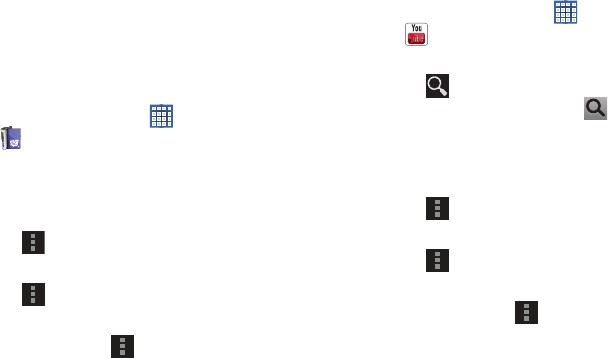
80
Play Magazines
Google Play Magazines helps you subscribe to your favorite
magazines so you can have them available to read on your
tablet at your leisure.
Play Magazines requires that you log on to your Google
account. For more information, refer to “Accounts” on
page 169.
From a Home screen, touch
Apps
➔
Play Magazines
.
The Play Magazines Welcome screen displays.
Play Magazines Menu
From the Play Magazines main screen:
Touch
Menu
for options.
To configure Play Magazines settings:
Touch
Menu
➔
Settings
.
Follow the on-screen instructions.
For more information touch
Menu
➔
Help
.
YouTube
View and upload YouTube videos right from your device.
From a Home screen, touch
Apps
➔
YouTube
.
To find a YouTube video.
Touch
Search YouTube
and use the keyboard to
enter a keyword or phrase. Touch on the keyboard
to initiate the search.
YouTube Menu
From the YouTube main screen:
Touch
Menu
for options.
To configure YouTube settings:
Touch
Menu
➔
Settings
.
Follow the on-screen instructions.
For more information touch
Menu
➔
Help
.
GT-N8013.book Page 80 Tuesday, February 5, 2013 6:55 PM
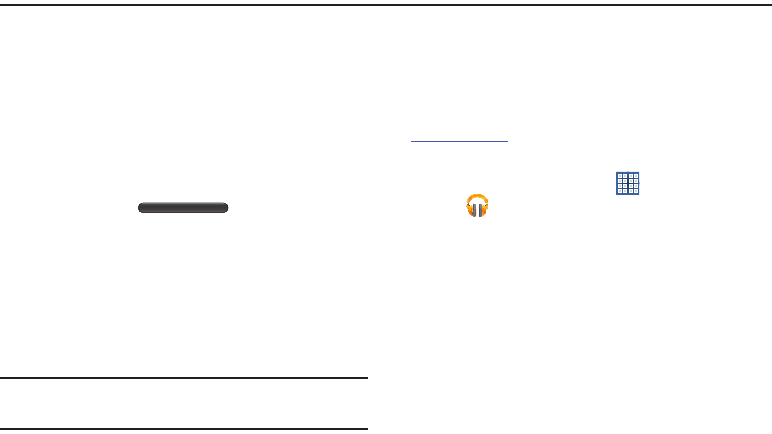
Music 81
Section 6: Music
This section explains how to use the music features of your
device including the Music app, the Music Player, and the
Music Hub.
Listening to Music
You can listen to music by using your device’s built-in
speakers, through a wired headset, or through a wireless
Bluetooth stereo headset.
For more information, refer to “Bluetooth” on page 112.
Press the
Volume Key
on the side of the
device to activate on-screen volume control, then touch and
drag on the scale to set volume. You can also press the
Volume Key to adjust playback volume.
Play Music App
The Play Music app contains a music player that plays
music
and other audio files that you copy from your computer or store
online.
Note:
Some options described in this manual may not be
available until you sign in to your Google account.
Google Play Music
Google Play Music is a new service from Google that gives
you instant access to your personal music collection on the
Internet and your compatible Android devices without the
hassle of wires or syncing. For more information, visit
music.google.com
.
Accessing the Music App
1. From a Home screen, touch
Apps
➔
Play Music
.
The Play Music app searches your online library and
your device’s internal storage for music and playlists.
This can take from a few seconds to several minutes,
depending on the amount of new music added since
you last opened the application.
GT-N8013.book Page 81 Tuesday, February 5, 2013 6:55 PM
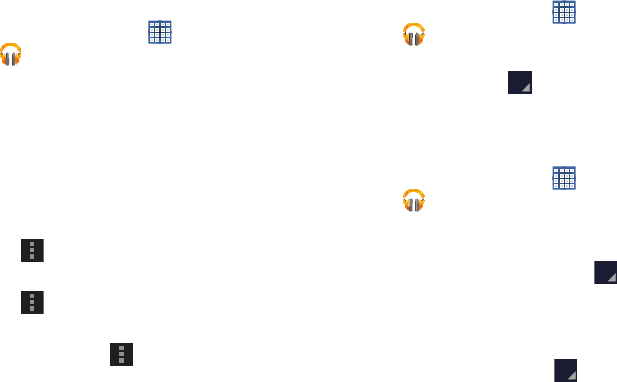
82
Changing Library View
You can change the way you view the contents of your
library.
1. From a Home screen, touch
Apps
➔
Play Music
.
2. Touch the name of the current view, such as
Recent
,
near the top-left of the Application bar.
3. Touch an option to set how you view your library.
The choices are:
Recent
,
Albums
,
Artists
,
Songs
,
Playlists
,
Genres, All music
or
On device only
.
Play Music Menu
While viewing a Play Music main screen:
Touch
Menu
for options.
To configure Play Music settings:
Touch
Menu
➔
Settings
.
Follow the on-screen instructions.
For more information touch
Menu
➔
Help
.
Play Music Options
Options are available for playing songs, albums, or playlists:
1. From a Home screen, touch
Apps
➔
Play Music
.
2. Touch an album or song.
3. Touch the label area under an item to display
options.
Options display depending on the item view.
To play a song:
1. From a Home screen, touch
Apps
➔
Play Music
.
2. Touch a song in your library to listen to it.
– or –
While viewing a list of songs, touch next to a song
and touch
Play
.
– or –
While viewing a list of albums, artists, playlists, or
genres, touch the label area under an item and
touch
Play
.
GT-N8013.book Page 82 Tuesday, February 5, 2013 6:55 PM
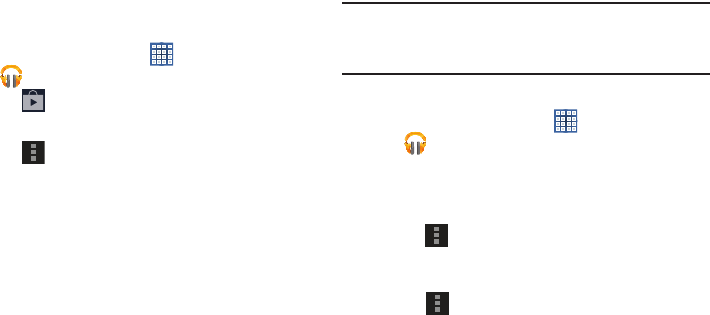
Music 83
Shopping for Music at the Play Store
To visit the Google Play
Store where you can find and buy music
:
1. From a Home screen, touch
Apps
➔
Play Music
.
2. Touch
Play Store
in the Application Bar.
The Google Play Store music section displays.
3. Touch
Menu
➔
Help
to view information about
finding and buying music.
Making Online Music Available Offline
In addition to playing the music that you add to your online
library, you can play music stored on your device’s internal
storage. Then you can listen to music when you have no
Internet connection. To do this, make some of your online
music available offline.
Tip:
You can also copy music directly from your computer to
your device. For more information, refer to “Synchronizing
with Windows Media Player” on page 117.
To make your online music available offline on your device:
1. From a Home screen, touch
Apps
➔
Play Music
.
2. Change your library view to Albums, Artists, or
Playlists. For more information, refer to “Changing
Library View” on page 82.
3. Touch
Menu
➔
Choose on-device music
and touch
the album or playlist you want to make available
offline.
4. Touch
Menu
➔
Help
to view information about
listening to music offline.
GT-N8013.book Page 83 Tuesday, February 5, 2013 6:55 PM
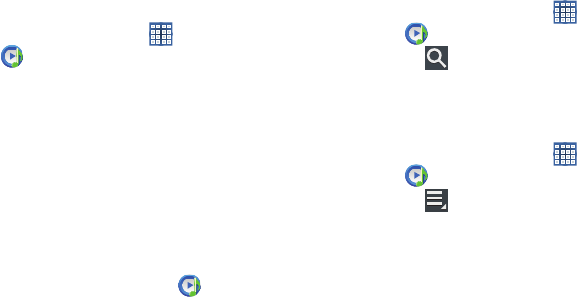
84
Music Player
Music Player plays songs stored on your tablet or an installed
memory card.
1. From a Home screen, touch
Apps
➔
Music Player
.
The Music Player application searches your device’s
internal storage or on an installed memory card for
music and playlists. This can take from a few seconds
to several minutes, depending on the amount of new
music added since you last opened the application. It
then displays your music in several ways.
2. Touch a tab, such as
Songs
,
Playlists
,
Albums
, and so
on, to change the way you view the contents of your
library.
3. Touch the Music application icon at the top-left of
the Application bar to return to the previous Music
screen.
Searching for Music
To find music in your library:
1. From a Home screen, touch
Apps
➔
Music Player
.
2. Touch
Search
and use the keyboard to type the
name of an artist, album, or song.
Music Player Options and Settings
To use Music Player options and configure settings:
1. From a Home screen, touch
Apps
➔
Music Player
.
2. Touch
Menu
to display the following options:
•Delete
: Delete a song, an album, or every song or album.
•Share via
: Share your music. Select the songs you want to
share, touch
Share
, touch an option, such as Bluetooth, and
follow the on-screen instructions.
• Set as alarm tone
: Choose a song and touch
Set
to use the
song as an alarm tone.
• Scan for nearby devices
: Discover and connect directly to
nearby devices.
GT-N8013.book Page 84 Tuesday, February 5, 2013 6:55 PM
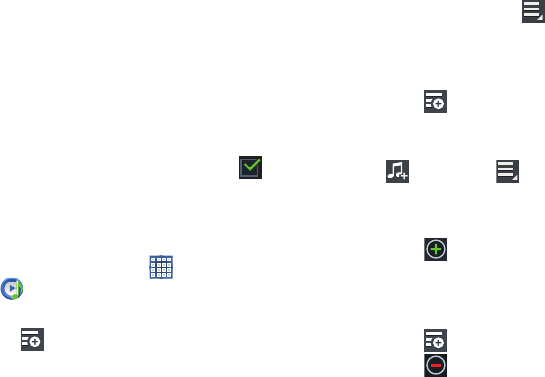
Music 85
•Settings
: The following settings display:
Advanced
–
Sound settings
: Choose
SoundAlive
and
Play speed
settings.
–
Lyrics
: Display the lyrics of the song, if available.
–
Music auto off
: Set the option Off or set your music to turn off
automatically by touching one of the time values.
Music menu
–
Music menu
: Enable or disable the music display options that
appear on the main music screen. A check mark
next to
an option means that it is enabled.
Managing Playlists
To create, manage, or delete a playlist:
From a Home screen, touch
Apps
➔
Music Player
.
Creating a Playlist
Touch
Add to playlist
➔
New playlist
and use the
keyboard to enter a name for the playlist.
Renaming a Playlist
1. Touch the
Playlists
tab.
2. Touch a playlist, touch
Menu
➔
Rename playlist
and use the keyboard to enter a new name for the
playlist.
Adding Songs to Playlists
1. Touch
Add to playlist
and touch a playlist.
– or –
Touch
Playlists
, touch a playlist, and then touch
Add music
or
Menu
➔
Add music
in portrait
mode.
All songs are displayed.
2. Touch
next to each song you want to add or next
to
Add all
to add all songs to the playlist.
3. Touch
Done
to save the playlist.
Removing Songs from Playlists
1. Touch
Add to playlist
and touch a playlist.
2. Touch
to remove a song from the playlist.
3. Touch
Done
to save the playlist.
GT-N8013.book Page 85 Tuesday, February 5, 2013 6:55 PM
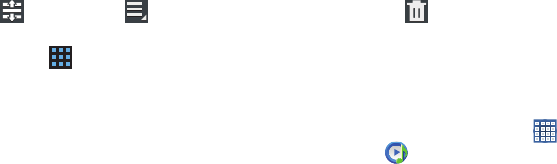
86
Changing the Order of a Playlist
1. Touch the
Playlists
tab and touch a playlist.
2. Touch
Change order
or
Menu
➔
Change order
in portrait mode.
3. Touch the grid for an entry and drag the entry to a
new position in the list.
4. Touch
Done
to change the order and save the playlist.
Playing a Playlist
1. Touch the
Playlists
tab.
2. Touch
Favorites
,
Most played
, or
Recently added
, or
touch a playlist title that you created.
3. Touch a song to start playing the playlist at that song.
Deleting a Playlist
1. Touch the
Playlists
tab and touch a playlist.
2. Touch
Delete
in the Application bar.
3. Touch the box next to a playlist title, touch
Delete
, and
then touch
OK
.
Playing Music
To play a song:
1. From a Home screen, touch
Apps
➔
Music Player
.
2. Touch a song or touch an album or genre and then
touch a song in the list of songs on the album.
The song you touch starts to play. The tracks in the
current list play in order until you reach the end of the
list (unless you choose a repeat option). Otherwise,
playback stops only if you stop it, even when you
switch applications.
GT-N8013.book Page 86 Tuesday, February 5, 2013 6:55 PM
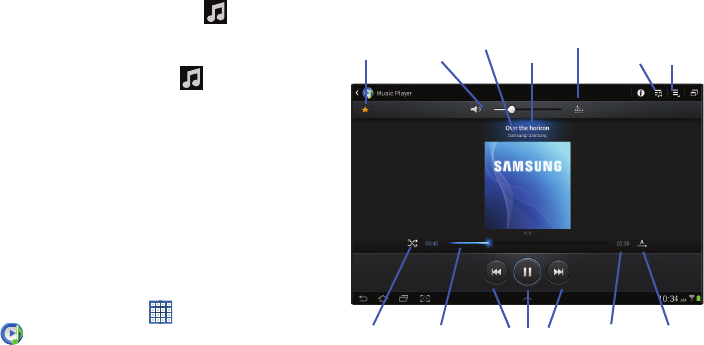
Music 87
Accessing the Music Player
If you navigate away from the Music Player application and
music is playing, the Music notification icon is displayed
in the System Bar.
You can change songs or easily return to the Music Player:
1. Touch the Music notification icon in the System
Bar.
The Status Details pop-up displays.
2. Touch the song title to display the Music Player. You
can also pause and resume playback and skip to the
next or previous song in the panel. For more
information, refer to “Notifications” on page 29.
Music Player Controls
When a song is playing, the Music Player screen displays
and
various controls are available.
1. From a Home screen, touch
Apps
➔
Music Player
.
2. Touch a song or playlist to begin playback.
The music player displays below (portrait mode) or to
the right (landscape mode) of the music listing.
3. Touch the music player to enlarge it and touch the
screen to display the sound and playlist controls.
Info
List
Song Title
Artist /
Favorite Volume
Shuffle Playback Controls RepeatProgress
Bar Time
Indicators
SoundAlive Mode
Album
GT-N8013.book Page 87 Tuesday, February 5, 2013 6:55 PM
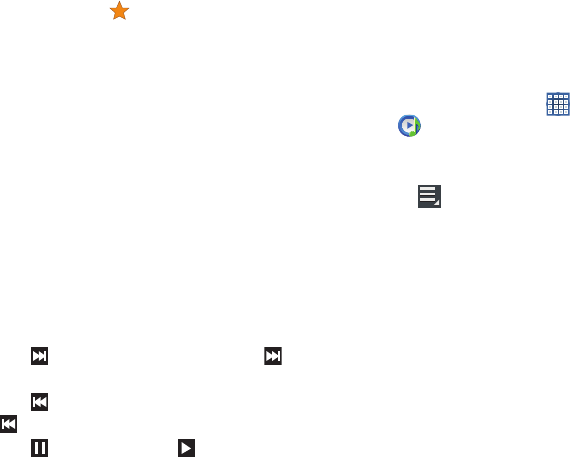
88
4. During playback, use the sound and playlist controls:
•Favorite
: Touch the star to mark the current song as a
favorite.
•Volume
: Touch to toggle Silent and Sound mode, then touch
and drag on the scale to set volume. You can also press the
Volume Key on the side of the device to adjust playback
volume.
•SoundAlive
: Touch to view and set SoundAlive options.
•Info
: Touch to view information about the current song.
•List
Mode
: Touch to switch to the list of songs.
•Shuffle
: When enabled, songs play in random order. When
disabled, songs play in the order they appear in List view.
•Progress Bar
: Touch and drag the end of the progress bar to
scan forward or backward through the current song.
• Playback Controls
: These buttons control the playback of
songs:
–
Touch to advance to the next song. Touch and hold to
scan forward through the current song.
–
Touch to go back to the previous song. Touch and hold
to scan backward through the current song.
–
Touch to pause playback. Touch to resume playback.
• Repeat
: Touch to repeat the current song, repeat all songs, or
disable repeat mode.
Options While Playing a Song
There are various options and controls available while a song
is playing:
1. From a Home screen, touch
Apps
➔
Music Player
, touch a song or an album, and
then a song.
2. Touch the music player to enlarge it.
3. Touch
Menu
to display the following options:
• Add to playlist
: Add the song to a new playlist or an existing
playlist.
• Via Bluetooth
: Play the current song by using a Bluetooth
device.
•Share via
: Share your music. Touch an option, such as
Bluetooth, select the songs you want to share, and touch
Share
.
• Set as alarm tone
: Use the current song as an alarm tone.
• Scan for nearby devices
: Discover and connect directly to
nearby devices.
GT-N8013.book Page 88 Tuesday, February 5, 2013 6:55 PM
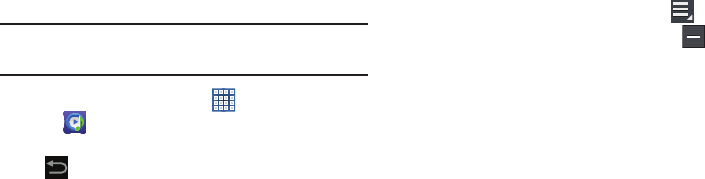
Music 89
•Settings
: Displays Music Player settings. For more information,
refer to
“Music Player Options and Settings”
on
page 84.
Music Hub
Samsung Music Hub makes your device a personal music
manager and lets you access, buy, and download millions of
music tracks. Access top albums, top tracks, featured
albums, and new releases. Music Hub allows you to search
for tracks, albums, and artists. Enjoy music samples before
you download them directly to your Wi-Fi Galaxy Tab.
Note:
You must sign up for an account before accessing some
of the Music Hub options.
1. From a Home screen, touch
Apps
➔
Music Hub
.
2. Read the Disclaimer and touch
Confirm
to continue or
Back
to exit.
The Music Hub Home screen displays.
3. Touch one of the following options:
•Featured
: This is the Music Hub home screen. Displays top
albums, featured albums, top tracks, new releases, and more.
Touch an item to display more information and prices.
•Genres
: Displays bestsellers and new releases by genre, such
as pop, rock, jazz, comedy, and blues.
• Playlists
: Displays downloaded playlists and your library of
songs and albums. Touch
New
to create a new playlist.
• My page
: Displays the following options:
–
Basket
: Displays songs that you have selected to buy. Touch
Buy
to start the purchase process. Touch
Menu
➔
Delete all
to clear your basket or touch
Remove
to
delete songs from your basket.
–
Purchase List
: Displays a list of your purchases.
–
Payment information
: Allows you to set up your payment
method. Touch
Add card
to enter your payment information.
–
Help
: Display help information for Music Hub.
–
Legal information
: Displays the Music Hub legal information.
GT-N8013.book Page 89 Tuesday, February 5, 2013 6:55 PM
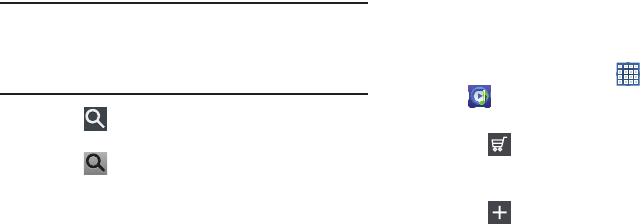
90
Note:
You have to be signed in to use some options. To sign in,
touch
Sign in
and use the keyboard to enter your
Email
address
and Music Hub
Password
. Touch
Sign in
. Touch
Create account
to set up a new account.
4. Touch
Search
and use the keyboard to enter a key
word or phrase to search for tracks, albums, or artists.
Touch on the keyboard to search Music Hub.
Touch an item to play a sample, add an item to your
basket, or add an item to your album.
Making a Purchase
You can use Music Hub to buy albums or individual tracks.
You can also build your own album from various tracks.
1. From a Home screen, touch
Apps
➔
Music Hub
.
2. Touch an album or a track.
3. Touch next to an album to add the album to your
basket or next to each track that you want to add to
your basket.
4. Touch next to an album to add the album to your
album or next to each track that you want to add to
your album. Touch
New
to create a new album.
GT-N8013.book Page 90 Tuesday, February 5, 2013 6:55 PM
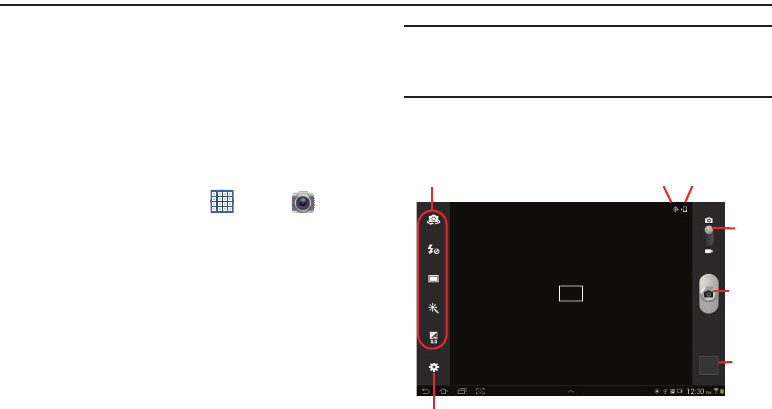
Photos and Video 91
Section 7: Photos and Video
This section explains how to use your device’s built-in
camera and camcorder, the Video Player app to view and
manage videos, and the Gallery app to view, capture, and
manage photos and videos. It also contains an overview of
the PS Touch app, Media Hub, and Video editor apps.
Camera
Use your device’s built-in camera and camcorder to take
photos and record videos.
1. From a Home screen, touch
Apps
➔
Camera
.
If a memory card is inserted, the Storage location
pop-up displays.
2. Touch
OK
to change the storage location to memory
card.
– or –
Touch
Cancel
to use the device storage for storing
pictures and videos.
Note:
If memory card storage is used, photos are stored in the
/Storage/sdcard0/DCIM/Camera folder as jpg files. For
more information, refer to “My Files” on page 130.
The Camera screen displays.
Settings
Image
Mode
Camera
Viewer
Settings
Shortcuts
GPS
Active Storage
Indicator
GT-N8013.book Page 91 Tuesday, February 5, 2013 6:55 PM
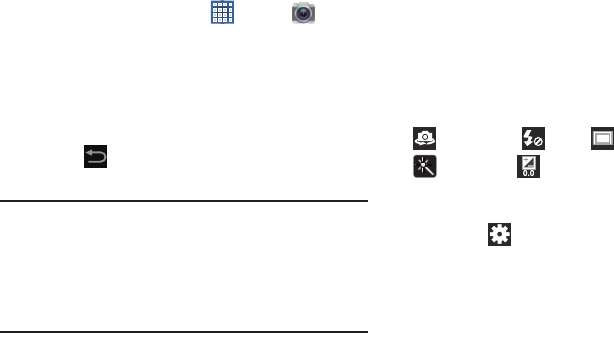
92
Taking Photos
To take a photo:
1. From a Home screen, touch
Apps
➔
Camera
.
2. Using the display as a viewfinder, compose your photo
by aiming the lens at the subject.
To configure settings, see “Camera Settings” on
page 92.
3. To take the photo, touch the
Camera
button.
4. Touch
Back
to leave the Camera and display the
previous screen.
Important!
Do not take photos of people without their
permission.
Do not take photos in places where cameras are
not allowed.
Do not take photos in places where you may
interfere with another person’s privacy.
Camera Settings
Before you start taking photos, use the camera settings to
configure the camera for best results. Camera settings are
represented by icons on the left side of the screen.
Editing Camera Settings Shortcuts
The first five icons are actually shortcuts to camera settings.
These five shortcuts can be customized to fit your
preference.
Self-portrait
,
Flash
,
Shooting mode
,
Effects
, and
Exposure value
are default settings
shortcuts.
To customize these shortcuts:
1. Touch
Settings
➔
Edit shortcuts
.
– or –
Touch and hold any of the shortcut icons to edit them.
2. Touch and hold a setting, then drag and drop it on one
of the five settings shortcuts to the left. The replaced
setting shortcut displays in the edit list.
GT-N8013.book Page 92 Tuesday, February 5, 2013 6:55 PM
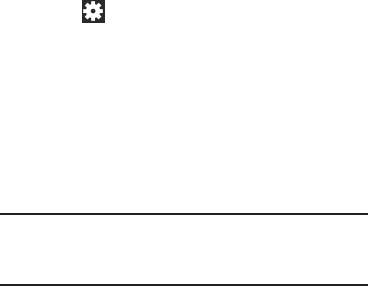
Photos and Video 93
Configuring Camera Settings
To configure Camera settings:
While in Camera mode, touch a settings shortcut or
touch
Settings
to configure the following camera
settings:
• Edit shortcuts
: Customize your settings shortcuts. For more
information, refer to
“Editing Camera Settings
Shortcuts”
on page 92.
•Self-portrait
: Touch to switch to the front-facing camera lens
and take a photo of yourself.
•Flash
: Choose a flash mode from Off, On, or Auto flash. Off is
the default.
Warning!
If the battery is low, the flash is not available. For
more information, refer to “Charging the Battery” on
page 7.
• Shooting mode
: Choose an automatic shooting mode, from:
–
Single shot
: Take a single photo.
–
Panorama
: Touch the Camera button to take a photo, then use
the on-screen guideline to move the viewfinder and take the
next 7 shots automatically.
–
Share shot
: Share photos with other users via Wi-Fi Direct. A
Wi-Fi Direct connection is required.
–
Buddy photo share
: Take and share photos with friends via
face detection.
–
Smile shot
: Touch the Camera button to automatically focus on
the subject’s face and take the photo.
–
Cartoon
: Take a photo with cartoon effects.
• Effects
: Apply an effect to photos.
•Scene mode
: Choose a mode to match the kind of pictures
you want to take.
•Exposure value
: Use the slider to set the exposure value from
-2.0 to +2.0.
• Focus mode
: Set the focus mode to Auto focus or Macro.
•Timer
: Set a delay time to wait between touching the Camera
button and taking a photo.
•Resolution
: Choose a size for the photo.
• White balance
: Set the light source.
GT-N8013.book Page 93 Tuesday, February 5, 2013 6:55 PM
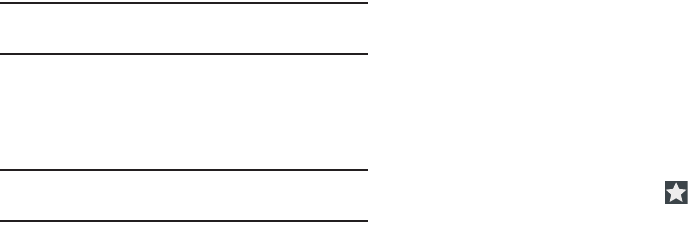
94
•ISO
: This value determines how sensitive the light meter is on
your digital camera. Use a lower ISO number to make your
camera less sensitive to light, a higher ISO number to take
photos with less light, or Auto to let the camera automatically
adjust the ISO for each of your shots.
• Metering
: Select a method for measuring light.
• Outdoor visibility
: When taking outdoor shots in bright
settings, enabling Outdoor visibility Illuminates your screen to
make it easier to see what you are shooting.
Note:
What you see on screen will not correspond to the
luminance of the actual photograph taken.
• Guidelines
: Enable or disable an on-screen grid to aid in photo
composition.
• GPS tag
: Add GPS location information to photo details. The
GPS icon displays on the screen when this option is active.
Caution!
Be aware that your location may be present on a
photo when posting your photos on the internet.
• Save as flipped
: Set self-portrait mode and set this option to
On
to take and save a mirror-image photo.
• Image quality
: Choose a quality setting for photos.
•Storage
: Set whether to store you photos on your device or on
your memory card, if one is installed.
• Reset
: Set all Camera settings to the defaults.
Viewing Photos with the Image Viewer
After taking a photo, use the Image Viewer to view, share,
delete, or edit photos.
1. Touch
Image Viewer
to view the photo.
2. Touch the screen to show or hide Image Viewer
options.
3. Touch the screen with two fingers or double-tap on the
screen to zoom all the way in or out. For more
information, refer to “Pinch” on page 26.
4. Sweep across the screen to display the next or
previous photo. The current photo is outlined in the
thumbnails at the bottom of the screen. Touch a
thumbnail to view the photo it represents.
5. To set the photo as a favorite, touch
Favorites
.
GT-N8013.book Page 94 Tuesday, February 5, 2013 6:55 PM
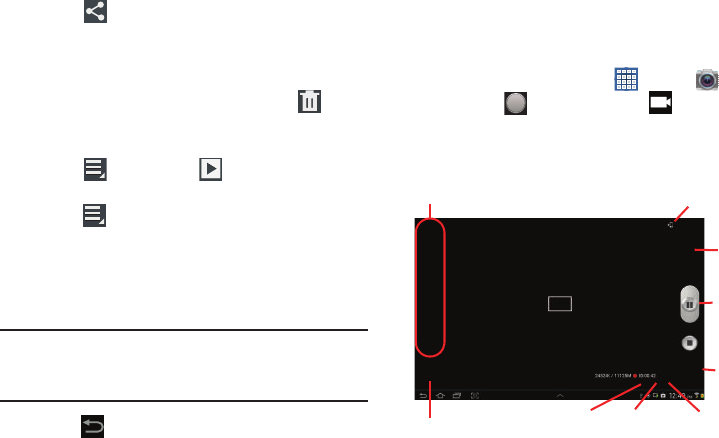
Photos and Video 95
6. Touch
Share
to share the photo. Touch an option,
such as Bluetooth, and follow the on-screen
instructions. After using this option, the most recent
Share option is displayed in the Application Bar.
7. To delete the photo being displayed, touch
Delete
and then touch
Delete
to delete the photo or
Cancel
to
exit.
8. Touch
Menu
and then
Slideshow
to display a
slide show of the available pictures and videos.
9. Touch
Menu
to select
Set as
to assign the photo as
a Contact photo or a Home screen, Lock screen, or
Home and lock screens wallpaper.
For more information, refer to “Viewing Photos and
Videos” on page 102.
Note:
Photos are stored in the /Storage/sdcard0/DCIM/Camera
folder as jpg files. For more information, refer to “My
Files” on page 130.
10. Press
Back
to return to the Camera to take more
photos.
Camcorder
Use your device’s built-in Camcorder to record high-
definition video in 1080p resolution.
1. From a Home screen, touch
Apps
➔
Camera
.
2. Slide the
Mode
button to the
Camcorder
setting.
The Camcorder screen displays.
Record
Settings
Shortcuts
Settings
Image
Viewer
Mode
Storage
Indicator
File Size Available
Storage
Current or
Elapsed Time
GT-N8013.book Page 95 Tuesday, February 5, 2013 6:55 PM
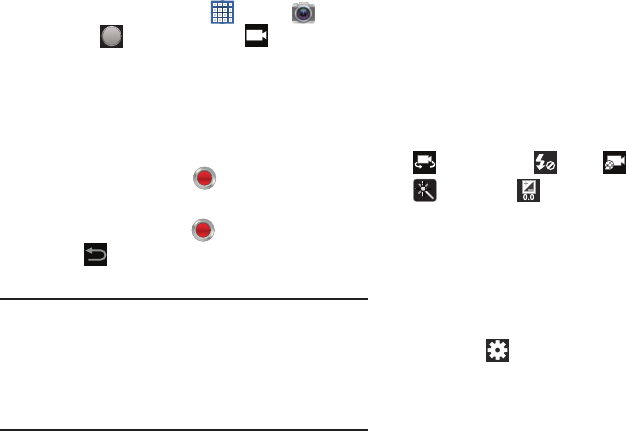
96
Recording Videos
1. From a Home screen, touch
Apps
➔
Camera
.
2. Slide the
Mode
button to the
Camcorder
setting.
3. Using the display as a viewfinder, compose your shot
by aiming the lens at the subject.
To configure settings, see “Camcorder Settings” on
page 96.
4. To start recording, touch
Record
.
During recording, the
Record
button flashes.
5. To stop recording, touch
Record
.
6. Touch
Back
to leave the Camcorder and display
the previous screen.
Important!
Do not take videos of people without their
permission.
Do not take videos in places where cameras are
not allowed.
Do not take videos in places where you may
interfere with another person’s privacy.
Camcorder Settings
Before you start taking videos, use the camcorder settings to
configure the camcorder for best results. Camcorder settings
are represented by icons on the left side of the screen.
Editing Camcorder Settings Shortcuts
As with the camera, the first five icons are actually shortcuts
to camcorder settings. These five shortcuts can be
customized to fit your preference.
Self-recording
,
Flash
,
Recording mode
,
Effects
, and
Exposure value
are default settings
shortcuts.
To customize these shortcuts, see “Editing Camera Settings
Shortcuts” on page 92.
Configuring Camcorder Settings
To configure Camcorder settings:
While in Camcorder mode, touch a settings shortcut or
touch
Settings
to configure the following
Camcorder settings:
• Edit shortcuts
: Customize your settings shortcuts. For more
information, refer to
“Editing Camera Settings
Shortcuts”
on page 92.
GT-N8013.book Page 96 Tuesday, February 5, 2013 6:55 PM

Photos and Video 97
• Self-recording
: Touch to switch to the front-facing camera
lens and record a video of yourself.
•Flash
: Touch
Off
or
On
to disable or enable the flash.
• Recording mode
: Set a recording mode. Options are: Normal
and Limit for email, which limits the size of the video to 50
megabytes.
• Effects
: Apply an effect to videos.
•Exposure value
: Use the slider to set the exposure value from
-2.0 to +2.0.
•Timer
: Set a delay to wait between touching Record and
starting recording.
•Resolution
: Set a size for the video.
• White balance
: Set the light source.
• Outdoor visibility
: When recording outdoors in bright settings,
enabling Outdoor visibility Illuminates your screen to make it
easier to see what you are recording.
Note:
What you see on screen will not correspond to the
luminance of the actual video taken.
• Guidelines
: Enable or disable an on-screen grid to aid in video
composition.
•Save as flipped
: Set self-recording mode and set this option to
On
to take and save a mirror-image video.
• Video quality
: Choose a quality setting for videos.
•Storage
: Set whether to store you videos on your device or on
your memory card.
• Reset
: Set all Camera settings to the defaults.
Viewing Videos with the Image Viewer
After recording a video, use the Image Viewer to play, share,
or delete your video.
1. Touch
Image Viewer
to view the video.
2. Touch the screen to show or hide Image Viewer
options.
3. Sweep across the screen to display the next or
previous video. The current video is outlined in the
thumbnails at the bottom of the screen. Touch a
thumbnail to view the video it represents.
4. To set the video as a favorite, touch
Favorites
.
GT-N8013.book Page 97 Tuesday, February 5, 2013 6:55 PM
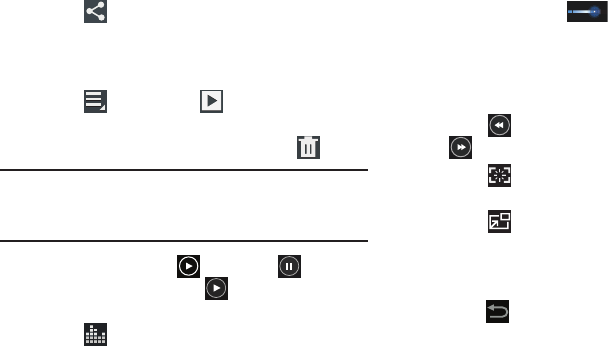
98
5. Touch
Share
to share the video. Touch an option,
such as Bluetooth, and follow the on-screen
instructions. After using this option, the most recent
Share option is displayed in the Application Bar.
6. Touch
Menu
and then
Slideshow
to display a
slide show of the available pictures and videos.
7. To delete the video being displayed, touch
Delete
.
Note:
Videos are stored in the /Storage/sdcard0/DCIM/Camera
folder as mp4 files. For more information, refer to “My
Files” on page 130.
8. To play a video, touch
Play
. Touch
Pause
to
pause the video and touch
Resume
to resume
playing the video.
9. Touch
SoundAlive
to set the sound quality.
10. Touch and drag the white dot on the progress
bar to fast forward or rewind the video. Touch the left
end of the progress bar to restart the video. Touch the
right end of the progress bar to end the video playback.
– or –
Touch
Rewind
to restart the video or
Fast Forward
to end the video.
11. Touch
Capture image
to capture and save an
image of the current video screen.
12. Touch
Pop up play
to play a video as a small
pop-up while viewing another screen. Touch and drag
the pop-up video to the desired location on the screen.
Double-tap the pop-up to return to full screen mode.
13. Press
Back
to return to the Camcorder.
GT-N8013.book Page 98 Tuesday, February 5, 2013 6:55 PM
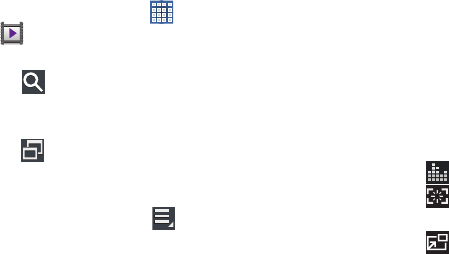
Photos and Video 99
Video Player
Your device’s 10.1-inch 1280x800 WXGA
TFT (PLS) LCD
screen provides playback of videos. Use Video Player to view
and manage videos stored on your tablet.
1. From a Home screen, touch
Apps
➔
Video Player
.
2. Touch the
Thumbnails
,
List
, or
Folders
tab.
3. Touch
Search
and use the keyboard to enter a
search term. The current folder is searched and results
are displayed. Touch
X
to remove the search field.
4. Touch
to view Video Player as a pop-up and share
the screen with other apps. For more information, refer
to “Multiscreen Viewing” on page 39.
5. While viewing the list, touch
Menu
for options:
•List by
: Display videos by Name (default), Date, Size, or Type.
•Share via
: Share the video. Touch an option, such as
Bluetooth, and follow the on-screen instructions.
•Delete
: Touch videos to select them for deletion or touch
Select all
to delete all videos.
• Auto play next
: Touch to enable or disable automatic playing of
videos in the order they appear.
• Scan for nearby devices
: Discover and connect directly to
nearby devices.
6. Touch a video to play it. While playing a video, touch
the screen to display or hide on-screen playback
controls.
7. Touch the icon in the upper left corner of the display
screen
while the video is playing
to change the Display
Mode from original size to full screen in ratio or full
screen.
8. Touch
SoundAlive
to set the sound quality.
9. Touch
Capture image
to capture and save an
image of the current video screen.
10. Touch
Pop up play
to play a video as a small
pop-up while viewing another screen. Touch and drag
the pop-up video to the desired location on the screen.
Double-tap the pop-up to return to full screen mode.
GT-N8013.book Page 99 Tuesday, February 5, 2013 6:55 PM
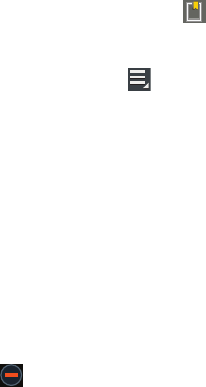
100
11. While the video is playing, touch
Bookmark
to
mark your favorite areas of the video. A yellow mark
displays on the progress bar.
12. During playback, press
Menu
for options:
•Share via
: Share the video. Touch an option, such as
Bluetooth, and follow the on-screen instructions.
• Chapter preview
: If chapter information is recorded in the
video file, display the chapters. Touch a chapter to begin
playing the video at that point.
•Trim
: Trim the original video or trim the video and create a new
video.
• Via Bluetooth
: Turn Bluetooth on to use Bluetooth services.
• Video editor
: Open this video in the Video editor app. For more
information, refer to
“Video Editor”
on page 108.
•Bookmarks
: If bookmarks have been set for this video, a
thumbnail and time are displayed for each bookmark. Touch
to remove a bookmark.
•Details
: Provides details about the video, such as Name, Size,
Resolution, and so on.
• Video auto off
: Set the option Off or set your video to turn off
automatically by touching one of the time values.
• Scan for nearby devices
: Discover and connect directly to
nearby devices.
•Settings
: Touch this option to view the following:
–
Play speed
: Touch and drag the slider to decrease or increase
play speed.
–
Subtitles
: View subtitles for the video, if available.
–
Auto play next
: Enable or disable auto play of the next video.
–
Color tone
: Set the color tone to Normal, Warm, or Cold.
–
Outdoor visibility
: Turn outdoor visibility On or Off.
For more information, refer to “Playing Videos” on page 104.
GT-N8013.book Page 100 Tuesday, February 5, 2013 6:55 PM
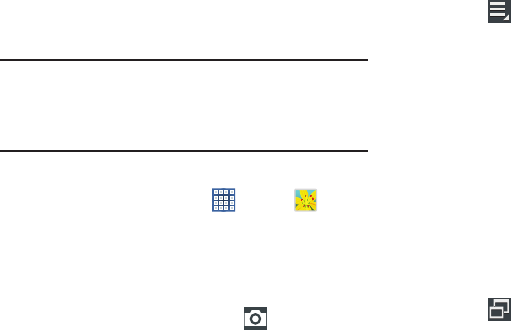
Photos and Video 101
Gallery
Use Gallery to view, capture, and manage photos and videos.
Note:
Photos and videos are stored in the /Storage/sdcard0/
DCIM/Camera folder, photos as jpg files and videos as
mp4 files. For more information, refer to “My Files” on
page 130.
Selecting Photos and Videos to View
1. From a Home screen, touch
Apps
➔
Gallery
.
All albums display.
2. Choose items to display by making selections from the
menus in the Application bar:
Albums
,
Time
,
Locations
,
Person
,
Group
, or
Favorites
.
3. To launch the Camera app, touch
Camera
.
4. Touch the icon next to Camera to change the way your
albums are displayed (
Grid
,
Timeline
, or
Spiral
).
5. Touch
Menu
to display the following options:
•Slideshow
: View a slideshow of the available pictures and
videos.
• New album
: Create a new album. Use the keyboard to enter a
name for the album.
•View by
: View content from all sources or set a single source,
such as in your device.
• Select album:
Touch one or more albums or groups that you
want to share, share, or delete.
• Scan for nearby devices
: Discover and connect directly to
nearby devices.
•Settings
: Set your account sync settings and limit syncing to
only when your tablet is connected to a Wi-Fi network.
6. Touch
to view Gallery as a pop-up and share the
screen with other apps. For more information, refer to
“Multiscreen Viewing” on page 39.
GT-N8013.book Page 101 Tuesday, February 5, 2013 6:55 PM
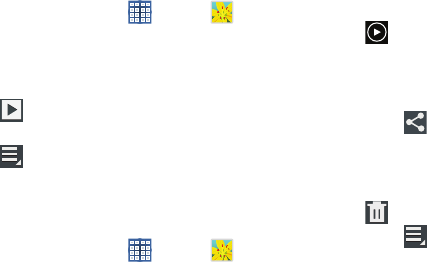
102
Viewing Groups of Photos and Videos
1. From a Home screen, touch
Apps
➔
Gallery
.
2. Touch a category and then a group to view it.
Thumbnails for each photo and video in the group
display.
3. Touch
Slideshow
to view a slideshow of the
available pictures and videos.
4. Touch
Menu
for these options:
• Select item:
Touch one or more items that you want to share,
delete, or use for a slideshow.
Viewing Photos and Videos
1. From a Home screen, touch
Apps
➔
Gallery
.
2. Touch a category and then a group to view it, and then
touch a photo or video thumbnail.
3. Touch the screen to show or hide Gallery options.
4. Touch the screen with two fingers or double-tap on the
screen to zoom all the way in or out. For more
information, refer to “Pinch” on page 26.
5. Sweep across the screen to display the next or
previous photo or video. (Videos are indicated by the
Play
button.) The current photo or video is
outlined in the thumbnails at the bottom of the screen.
Touch a thumbnail to view the photo or video it
represents.
6. Touch
Share
to share the photo or video. Touch an
option, such as Bluetooth, and follow the on-screen
instructions.
7. To delete the photo or video being displayed, touch
Delete
.
8. Touch
Menu
to display the following options for
photos:
•
Slideshow
: View a slideshow of photos and video thumbnails
in the group. Touch the screen to stop the slideshow and view
the photo or video being displayed.
• Face tag
: Set whether to look for a face in this picture.
• Add photo note
: Add a note to a photo.
•Copy to clipboard
: Copy the current photo to the clipboard.
•Rotate left
: Allows you to rotate the photo counterclockwise 90
degrees.
GT-N8013.book Page 102 Tuesday, February 5, 2013 6:55 PM

Photos and Video 103
•Rotate right
: Allows you to rotate the photo clockwise 90
degrees.
•Crop
: Allows you to crop the image. Touch and drag the crop
box or the sides or corners of the crop box to create the crop
area, then touch
Done
. Touch
X
to stop without cropping the
photo.
•Edit
: Use PS Touch or Paper Artist to edit your photo.
•Set as
: Assign the photo as a Contact photo or a Home screen,
Lock screen, or Home and lock screens wallpaper.
• Buddy photo share
: Detect the face in this picture and email
that person.
•Print
: Print the current photo to a Samsung printer.
•Show on map
: This option displays if a Location exists for the
photo. A Location is added to the photo if
GPS tag
is set
On
in
the Camera settings. Touch this option to open the Map app
and display the Location where the photo was taken. For more
information, refer to
“Camera Settings”
on page 92.
Caution!
Be aware that your location may be present on a
photo when posting your photos on the internet.
•Rename
: Enter an new file name.
• Scan for nearby devices
: Discover and connect directly to
nearby devices.
•Details
: Provides details about the photo, such as title, time
taken, size, and so on.
There is only four options for videos that are not
playing:
•
Slideshow
: View a slideshow of photos and video thumbnails
in the group. Touch the screen to stop the slideshow and view
the photo or video being displayed.
•Rename
: Enter an new file name.
• Scan for nearby devices
: Discover and connect directly to
nearby devices.
•Details
: Provides details about the video such as Title, Time,
Duration, and so on.
For menu options while a video is playing and other
video options, see “Video Player” on page 99.
9. Touch
Back
to return to the category screen.
GT-N8013.book Page 103 Tuesday, February 5, 2013 6:55 PM
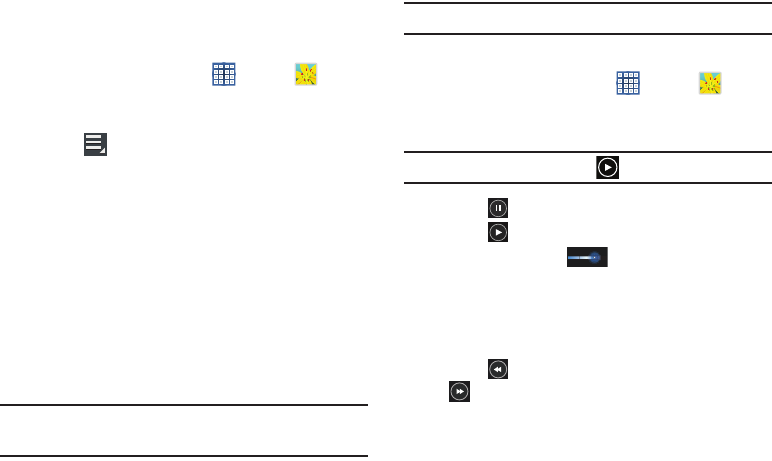
104
Setting a Picture As
You can use the photos you take as a contact’s photo or as
wallpaper for the Home or Lock screen:
1. From a Home screen, touch
Apps
➔
Gallery
.
2. Touch a category and then a group to view it, and then
touch a photo to select it.
3. Touch
Menu
➔
Set as
.
4. Touch
Contact photo
and then touch a contact entry.
– or –
Touch
Home screen
,
Lock screen,
or
Home and lock
screen
.
A crop photo screen displays.
5. Touch and drag the crop box or the sides or corners of
the crop box to create the crop area, then touch
Done
to save the cropped photo as the contact’s icon or
wallpaper. Touch
Cancel
to stop without cropping the
photo.
Tip:
To remove a contact photo, see “Updating Contacts” on
page 49.
Tip:
To change wallpaper, see “Wallpapers” on page 37.
Playing Videos
1. From a Home screen, touch
Apps
➔
Gallery
.
2. Touch a category and then a group to view it, and then
touch a video thumbnail to play the video.
Note:
Videos are marked with a
Play
button.
3. Touch
Pause
to pause the video.
4. Touch
Resume
to resume playing the video.
5. Touch and drag the white dot on the progress
bar to fast forward or rewind the video. Touch the left
end of the progress bar to restart the video. Touch the
right end of the progress bar to end the video playback.
– or –
Touch
Rewind
to restart the video or
Fast Forward
to end the video.
GT-N8013.book Page 104 Tuesday, February 5, 2013 6:55 PM
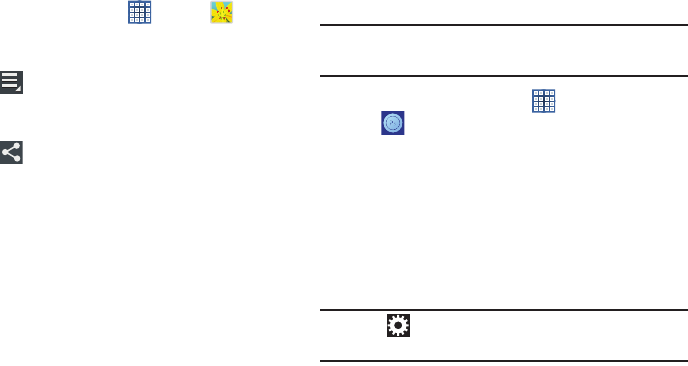
Photos and Video 105
Sharing Photos and Videos
Share photos and videos with your friends.
1. From a Home screen, touch
Apps
➔
Gallery
.
2. Touch a category and then a group to display
thumbnails.
3. Touch
Menu
➔
Select item
.
4. Touch one or more photos and videos to highlight them
for sharing.
5. Touch
Share
.
6. Touch an option, such as Bluetooth, and follow the
on-screen instructions.
PS Touch
Adobe® Photoshop® Touch lets you quickly combine images,
apply professional effects, share the results with friends and
family through social networking sites like Facebook, and
more.
Use PS Touch to work with core Photoshop tools designed for
your device. Use your device camera to capture an image
and then select part of the image to extract by scribbling. You
can also perform Google searches, share images on
Facebook, and sync files to Adobe Creative Cloud from within
the application. Files saved to the Adobe Creative Cloud can
be open in Photoshop on a PC or Mac.
Tip:
A shortcut to PS Touch displays on the main Home screen
by default.
1. From a Home screen, touch
Apps
➔
PS Touch
.
2. Read the End User License Agreement and Online
Privacy Policy and touch
Accept
to continue or
Decline
to exit.
3. Touch
Begin a Tutorial
and then touch one of the
tutorials to learn about the indicated topic.
– or –
Touch
Begin a Project
to start using PS Touch.
Tip:
Touch
Settings
➔
Help
➔
Screen Tips
➔
Reset
to
enable screen tips.
GT-N8013.book Page 105 Tuesday, February 5, 2013 6:55 PM
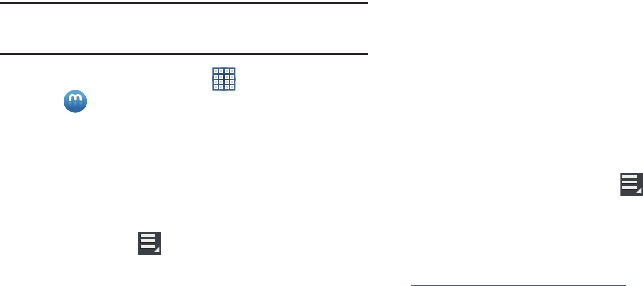
106
Media Hub
Samsung Media Hub is your one stop for the hottest movie
and TV content. With hundreds of titles available at your
fingertips, entertaining on the go has never been easier. You
can rent or purchase your favorite content and conveniently
watch anywhere. Featuring the stunning viewing quality
Samsung is known for, Samsung Media Hub is your gateway
to mobile video like you have never experienced it before.
Note:
Media Hub service requires a Samsung account and
depends on service availability.
1. From a Home screen, touch
Apps
➔
Media Hub
.
2. Read the End-User License Agreement (EULA), touch
I agree to the Terms and Conditions
, and then touch
Accept
to continue or
Decline
to exit.
The Media Hub screen displays.
3. To rent or buy media, you must have a Samsung
account. Touch
Menu
➔
Sign in
to sign in to your
Samsung account or to create an account.
For more information, refer to “Signing In to your
Samsung Account” on page 171.
4. Browse content using these options:
•Home
: Displays What’s New — recently-added titles for rent or
purchase.
•Movies
: Movies you can rent or purchase.
• TV Shows
: TV shows you can rent or purchase.
•My Media
: Content you have previously purchased or rented.
5. When you find media you want to view, use these
options:
•View trailer
: View a short clip from the movie or show.
•Buy
: Purchase the media for unlimited viewing on your device.
Follow the prompts to enter payment details.
•Rent
: Purchase a time-limited download of the media. Follow
the prompts to enter payment details.
6. For additional options, touch
Menu
.
•My page
: Manage your purchases and payment methods.
•Settings
: Manage your devices and storage.
For more information, visit:
http://www.samsung.com/us/mediahub/
GT-N8013.book Page 106 Tuesday, February 5, 2013 6:55 PM
Photos and Video 107
Media Hub Notices
•
Any media item (Media Content) may be rented or purchased after
you create an account in Media Hub.
•
Media Content that is downloaded may be viewed concurrently on
up to five (5) devices with Media Hub that are also registered to
the same account.
•
You may choose to remove a device from your account no more
than once every 90 days.
•
You may remove Media Content from a device as many times as
you like. You will have the ability to re-download the Media
Content at a later point in time subject to content re-download
availability and studio permissions.
•
You MUST be in network coverage to license Media Content you
have acquired through the Service.
•
You can use 3G, 4G, or Wi-Fi connectivity in order to download
Media Content.
•
Unlike purchased Media Content, rented Media Content will be
viewable on only 1 device in your account.
•
Media Content is downloaded and saved onto the SD card.
•
Your Media Content may pause/stop or not download in networks
where there is a weak signal.
•
You may begin watching downloaded Media Content as soon as
a) license acquisition has occurred and b) sufficient amount of the
Media Content has been buffered.
•
You must finish watching rented Media Content within 24
consecutive hours of start of playback.
–
Stopping, pausing, or restarting rented Media Content does not
extend the available viewing time.
–
In no event will rented Media Content be available for a period
of more than thirty (30) days (or shorter on a title-by-title basis)
after the Media Content has been rented (e.g., if you begin
viewing rented Media Content on the 29th day after the rental
transaction, but do not finish viewing the entire title, that rented
Media Content may not be available for the entire twenty-four
(24) consecutive hour period if such period would extend the
viewable time beyond the thirty (30) day rental window).
•
You cannot play any media content downloaded from Media Hub
through any output on your mobile device, including All Share.
GT-N8013.book Page 107 Tuesday, February 5, 2013 6:55 PM
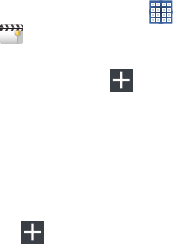
108
Video Editor
Video editor lets you custom-make your own videos. You can
add themes, music, pictures, and other videos to your video.
1. From a Home screen, touch
Apps
➔
Video editor
.
2. Sweep across the screen and touch a theme for your
video and then touch
Add media
.
– or –
Touch a saved project.
The Video Editor screen displays.
Add Media
To add videos, images, or audio to your project:
1. Touch
Add media
.
2. Touch the
Videos
,
Images
, or
Audio
tab.
3. Touch
Record video
to create a new video or
Take
picture
to create a new photo.
4. Touch a video, image, or audio thumbnail to add it to
the workarea at the top of the screen.
5. Touch
Done
to return to the main screen.
Effects
To add an effect to your project, touch:
Visual effects
and then touch an effect.
Text
, touch a Text title thumbnail, and use the keyboard
to enter text, which appears on the video.
Pen
to draw on the project with the S Pen or your
finger.
Sound
to set the sound level,
Sound effects
to choose a
sound effect, or
Record
to record a sound.
Transitions
A transition can be set between each project segment.
Touch a transition icon and then touch a transition
type.
– or –
Touch and hold a transition type to change all
transitions.
GT-N8013.book Page 108 Tuesday, February 5, 2013 6:55 PM
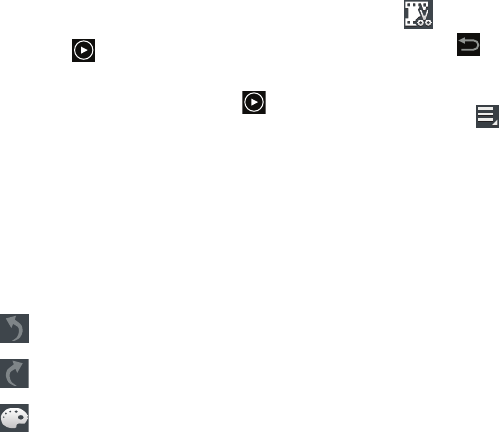
Photos and Video 109
Playing Your Project
To play your project:
Touch on the framed video.
To pause video:
Touch the framed video so that the reappears.
Removing Media and Effects
To remove media or effects that you have added:
1. Touch and hold the media segment or the effect icon
until
Remove
appears on the framed video.
2. Drag the item toward the trash can until it turns red
and drop the item.
Video Editor Options
Use the following Video Editor controls to edit your video:
For additional options:
Touch
Menu
.
•Save
: Save this project information for future use.
•Cancel
: End the session. Touch Yes to save this project
information for future use.
•Export
: Create an mp4 file for this project.
•Share via
: Create an mp4 file and share it. Touch an option,
such as Bluetooth, and follow the on-screen instructions.
Undo
: Remove the last change.
Redo
: Restore a removed change.
Change theme
: Change the theme of the project.
Auto edit
: Automatically edit your project. Read
the displayed warning and touch
OK
or touch
Back
to cancel.
GT-N8013.book Page 109 Tuesday, February 5, 2013 6:55 PM

110
Section 8: Connections
Your device includes features to connect to the internet and
to other devices by using Wi-Fi, Bluetooth, or a USB cable.
Wi-Fi
Wi-Fi is a wireless networking technology that provides
access to local area networks. Use your device’s Wi-Fi
feature to:
•
Access the internet for browsing or to send and receive email.
•
Access your corporate network.
•
Use hotspots provided by hotels or airports while traveling.
Wi-Fi communication requires access to an existing Wireless
Access Point (WAP). WAPs can be Open (unsecured, as with
most hotspots) or Secured (requiring you to provide login
credentials). Your device supports the 802.11 a/b/g/n Wi-Fi
protocol.
Configuring Wi-Fi Settings
For more information about configuring your device’s Wi-Fi
settings, see “Wi-Fi” on page 143.
Finding Wi-Fi Networks
You can have your device automatically notify you of
available networks. For more information, refer to “Advanced
Settings” on page 144.
Turning Wi-Fi On or Off
Turn your device’s Wi-Fi service on or off. When you turn
Wi-Fi service on, your device automatically searches for
available, in-range WAPs (Wireless Access Points).
Turning Wi-Fi On
1. From any screen, touch the Time in the Status Bar.
The Status Details displays.
2. Touch
Wi-Fi
to turn Wi-Fi On.
Turning Wi-Fi Off
1. From any screen, touch the Time in the Status Bar.
The Status Details displays.
2. Touch
Wi-Fi
to turn Wi-Fi Off.
GT-N8013.book Page 110 Tuesday, February 5, 2013 6:55 PM
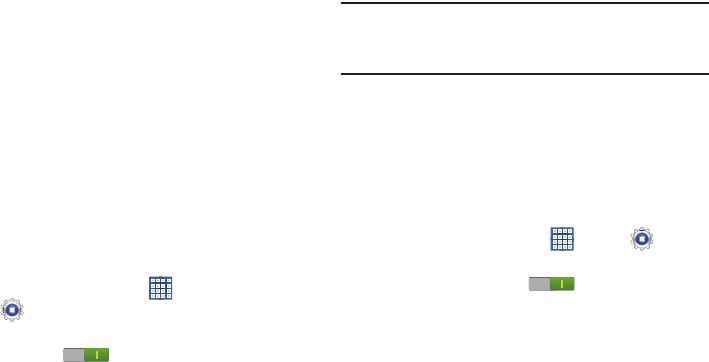
Connections 111
Scanning and Connecting to a Wi-Fi Network
When you turn on Wi-Fi, your device searches for available
Wi-Fi connections, then displays them on screen.
1. From any screen, touch the Time in the Status Bar.
The Status Details displays.
2. Touch
Wi-Fi
to turn Wi-Fi On. Your device automatically
scans for available Wireless Access Points.
3. When the scan is complete, touch a Wi-Fi network to
connect. If the Wi-Fi network is open, your device
automatically connects. If the Wi-Fi network is
secured, enter the password at the prompt to connect.
Adding a Wi-Fi Network Manually
1. From a Home screen, touch
Apps
➔
Settings.
2. Under
Wireless and network
, on the Wi-Fi tab, touch the
OFF / ON
icon to turn Wi-Fi on.
3. Touch
Add network
, then enter network information:
• Network SSID
: Enter the name of the Wi-Fi Wireless Access
Point (WAP).
•Security
: Select the type of security used by the WAP.
Note:
Depending on the Security protocol used by the WAP,
additional network information may be required, such as
a Password.
•Password
: If the WAP is secured, enter the password or hex
key.
4. Touch
Save
to save the settings.
Wi-Fi Direct
Wi-Fi Direct allows device-to-device connections so you can
transfer large amounts of data over a Wi-Fi connection.
1. From a Home screen, touch
Apps
➔
Settings
➔
More settings
➔
Wi-Fi Direct
.
2. Touch the
OFF / ON
icon to turn Wi-Fi Direct
on.
Your device will begin to search for other devices
enabled with Wi-Fi direct connections.
3. Touch the Wi-Fi Direct tab to display Available devices.
4. Enable Wi-Fi Direct (similar to Steps 1 and 2) on the
device to which you want to connect.
GT-N8013.book Page 111 Tuesday, February 5, 2013 6:55 PM

112
5. Once the device you want to connect to is displayed,
touch on it.
An Invitation to connect displays on the device to which
you want to connect.
6. On that device, touch
Accept
.
You have 30 seconds to touch
Accept
on the device to
which you want to connect for the connection to be
made.
Once connected, the other device will show as
Connected
in your list of Wi-Fi Direct devices and the
icon will display at the bottom of your screen.
Sharing Information with Connected Device
To share videos, photos, or other information with the
connected device, follow these steps:
1. View the information that you want to share. For
example, if you want to share a photo, find the photo in
your camera viewer or
My Files
folder, then touch the
Share,
Share via,
or
Send via
option.
2. Touch the
Wi-Fi Direct
option.
The Wi-Fi Direct settings screen displays, Wi-Fi Direct
is turned on, and your device scans for other devices.
3. Touch a connected device name. For example,
Android_XXXX.
4. The other device displays a pop-up that indicates it is
receiving the file.
The file is transferred and can be found in
My Files
in
the ShareViaWifi folder.
Note:
Depending on the other device model, the prompts and
shared folder information may differ.
Bluetooth
Bluetooth is a short-range wireless communications
technology for exchanging information over a distance of
about 30 feet.
You do not need to line up the devices to send information
with Bluetooth. If the devices are in range, you can exchange
information between them, even if they are in different
rooms.
Configuring Bluetooth Settings
Configure your device’s Bluetooth settings. For more
information, refer to “Bluetooth” on page 145.
GT-N8013.book Page 112 Tuesday, February 5, 2013 6:55 PM
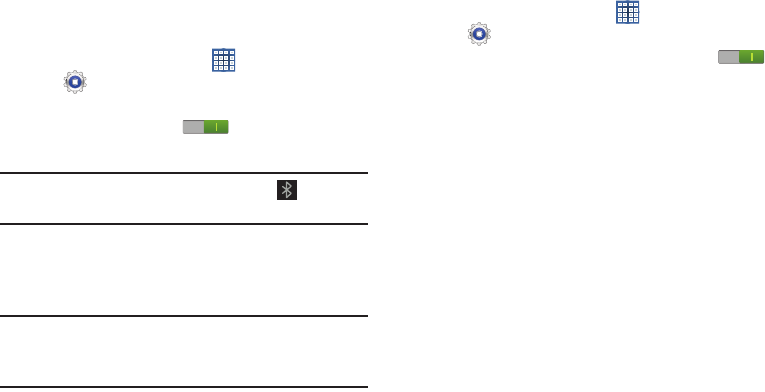
Connections 113
Turning Bluetooth On or Off
To turn Bluetooth on or off:
1. From a Home screen, touch
Apps
➔
Settings
.
2. Under
Wireless and network
, on the Bluetooth tab,
touch the
OFF / ON
icon to turn Bluetooth on or
off.
Note:
When Bluetooth is on, the
Bluetooth
icon displays in
the Status Bar.
Pairing with a Bluetooth Device
Search for a Bluetooth device and pair with it, to exchange
information between your device and the target device.
Tip:
After pairing, your device and the target device recognize
each other and exchange information without having to
enter a passcode or PIN.
1. From a Home screen, touch
Apps
➔
Settings
.
2. On the Bluetooth tab, touch the
OFF / ON
icon
to turn Bluetooth on.
3. Enable the target device’s discoverable or visible
mode.
4. Touch the
Bluetooth
tab and then touch
Scan
. Touch
Stop
at any time to stop scanning.
5. From the list of found devices, touch the target device,
then follow the prompts to complete the pairing:
•
If the target device requires a PIN, enter a PIN for the target
device and touch
OK
. When prompted, enter the PIN on the
target device.
•
If the device allows automatic or smart pairing, your device
attempts to pair with the device automatically. Follow the
prompts on your device and the target device to complete the
pairing.
GT-N8013.book Page 113 Tuesday, February 5, 2013 6:55 PM

114
Sharing Data with a Bluetooth Device
To send data to a Bluetooth device:
1. Select a file or item from an appropriate application.
2. Select an option for sharing data with the Bluetooth
feature.
Note:
The method for selecting an option may vary by data
type.
3. Search for and pair with a Bluetooth device. For more
information, refer to “Pairing with a Bluetooth Device”
on page 113.
Receiving Data from a Bluetooth Device
To receive data from a Bluetooth device:
1. Turn Bluetooth on. For more information, refer to
“Turning Bluetooth On or Off” on page 113.
Note:
To select the length of time that your device will be
visible, select
Menu
➔
Visible time-out
.
2. Pair with the Bluetooth device from which you want to
receive data. For more information, refer to “Pairing
with a Bluetooth Device” on page 113.
A Bluetooth authorization request pop-up displays
when a Bluetooth device sends data to your device.
3. Select
Accept
to confirm that you are willing to receive
data.
A File received message displays.
Received data is saved to the Bluetooth folder. If you receive
a contact, it is saved to your contacts automatically.
GT-N8013.book Page 114 Tuesday, February 5, 2013 6:55 PM
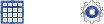
Connections 115
Managing Downloads
Files, apps, and other items you download in Internet, Gmail,
Email, or in other ways, are stored on your tablet’s internal
storage. You can use the Downloads app to view, reopen, or
delete what you have downloaded.
To manage the demands on their networks or to help you
avoid unexpected charges, some mobile networks place
restrictions on the size of the files you can download. When
you are connected to such networks, and you try to
download an oversized-file, you are asked or required to
delay downloading the file until the next time you are
connected to a Wi-Fi network. At that time, the download
resumes automatically. The Downloads app can also be used
to view and manage these queued files.
Downloaded files are stored in the Download directory in
your tablet’s internal storage. You can view and copy files
from this directory when connected to a computer with a
USB cable.
Uninstalling an App
Apps come pre-installed on your device and you can
download additional apps from Google Play. If you decide to,
you can uninstall apps you downloaded from Google Play and
other sources.
There are several ways to uninstall an app:
1. From a Home screen, touch
Apps
➔
Settings
➔
Application manager
.
2. Touch the
Downloaded
tab.
3. Touch the app you want to uninstall.
4. Touch the
Uninstall
button.
A pop-up displays the message
Application will be
uninstalled.
5. Touch
OK
to confirm you want to uninstall the app.
You can also use Google Play to uninstall apps you
downloaded from there (see “Play Store” on page 132).
GT-N8013.book Page 115 Tuesday, February 5, 2013 6:55 PM
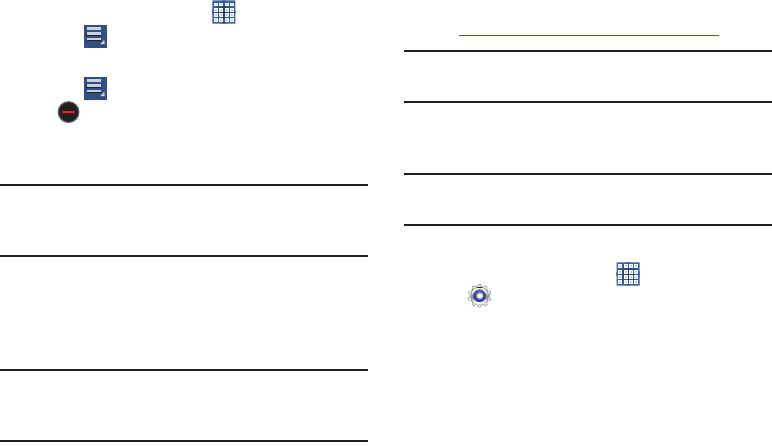
116
To uninstall an app from the Apps screen:
1. From a Home screen, touch
Apps
.
2. Touch
Menu
➔
Downloaded applications
.
The Downloaded applications screen displays.
3. Touch
Menu
➔
Uninstall
.
A appears on Apps that can be uninstalled.
4. Touch an app’s icon and then touch
OK
to uninstall and
remove the app from your tablet.
Note:
You cannot uninstall the apps that are included with
Android. You can only uninstall the apps you have
downloaded.
Kies Via Wi-Fi
Samsung Kies is a software that enables you to update your
device firmware, synchronize files, and transfer data to and
from your device directly by connecting to the PC.
Note:
Some features will be supported through the System
Updates feature in the future. For more information,
refer to “Software Update” on page 180.
To learn more about Samsung Kies and Samsung
applications, browse featured applications and download
Kies at:
http://www.samsung.com/us/support/downloads
.
Note:
Samsung Kies works on both PC and Macintosh
computers.
Connecting With Samsung Kies
1. Install Samsung Kies software on your PC.
Warning!
Close any running applications before connecting
your device to a PC.
2. Run Samsung Kies.
3. From a Home screen, touch
Apps
➔
Settings
.
4. Touch
More settings
➔
Kies via Wi-Fi
.
Select the source of the Wi-Fi connection for Kies air.
5. Follow the prompts from Kies to update your device
firmware.
6. Refer to Samsung Kies Help for more information.
GT-N8013.book Page 116 Tuesday, February 5, 2013 6:55 PM
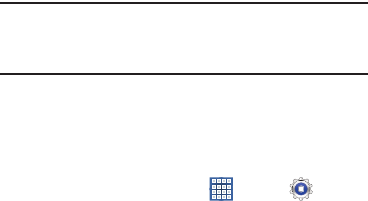
Connections 117
Memory Card
Your device supports removable microSD or microSDHC
memory cards for storing music, photos, videos, and files.
Installing and Removing a Memory Card
For more information about installing and removing a
memory card, see “Memory Card” on page 13.
Important!
To prevent damage to information stored on the
memory card, always unmount the card before
removing it from the device.
Formatting a Memory Card
Formatting erases all content from the memory card and
prepares it for use with your device.
Formatting a Memory Card Using Your Device
1. From a Home screen, touch
Apps
➔
Settings
➔
Storage
.
2. After mounting the SD card, touch
Format SD card
.
3. Follow the prompts to confirm the formatting of the
card.
Formatting a Memory Card Using Your Computer
Consult your computer and/or memory card reader
documentation for information about formatting memory
cards.
Synchronizing with Windows Media
Player
Ensure that Windows Media Player is installed on your PC.
1. Attach your device to the computer with the USB cable.
Your computer recognizes the connection and displays
the AutoPlay screen.
2. Click the option to
Sync digital media files to this device
to synchronize music files.
3. Select and drag the music files you want to the sync
list and begin synchronizing.
4. When finished, exit Windows Media Player and
disconnect the USB cable.
GT-N8013.book Page 117 Tuesday, February 5, 2013 6:55 PM
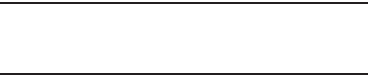
118
Connecting as a Mass Storage Device
You can connect your device to a PC as a removable disk and
access the file directory. If you insert a memory card in the
device, you can also access the files directory from the
memory card by using the device as a memory card reader.
Note:
The file directory of the memory card displays as folder
Card
, separate from the internal memory, which is folder
Tablet
.
1. Insert a memory card into the device to transfer files
from or to the memory card.
2. Attach your device to the computer with the USB cable.
Your computer recognizes the connection and displays
the AutoPlay screen.
3. Click the option to
Open device to view files
.
You should see a Card and a Tablet folder.
4. Copy files from the PC to the memory card (Card
folder).
5. When finished, close the PC folder and disconnect the
USB cable.
GT-N8013.book Page 118 Tuesday, February 5, 2013 6:55 PM
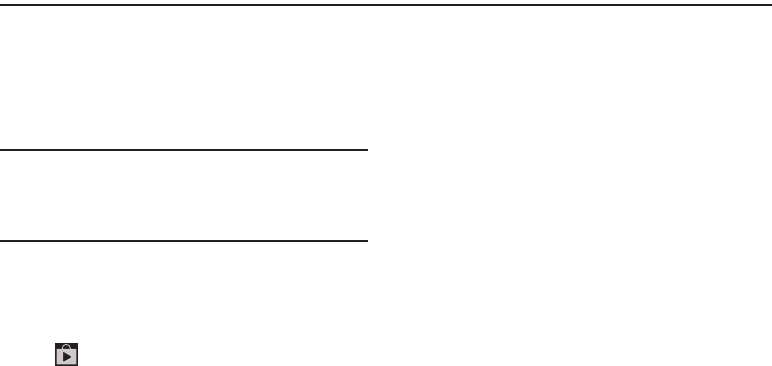
Applications and Widgets 119
Section 9: Applications and Widgets
This section contains a description of each application that is
available on the Apps screen, its function, and how to
navigate through that particular application. If the application
is already described in another section of this user manual,
then a cross reference to that particular section is provided.
Various widgets are also described.
Tip:
To open applications quickly, add the icons of frequently-
used applications to one of the Home screens, if it is not
there by default. For details, see “App Shortcuts” on
page 35.
Updating Applications
Once you have registered your device (see “Software
Update” on page 180) and signed into your Google account
(see “Setting Up Your Gmail Account” on page 55), you may
see the
Updates Available
notification in the Status Bar if
there is a new version of one or more apps available or, when
you open an application that is preloaded on your device, an
Update Available
message may be displayed.
To update the applications:
1. Touch the Time / Status Icons area to display the Status
Details panel.
The Status Details display.
2. Touch
Updates available
.
For more information, refer to “Updates to Downloaded
Apps” on page 133.
GPS Applications
GPS applications allow you to achieve real-time, GPS-
enabled, turn-by-turn navigation and to access local
searches based on a variety of category parameters.
To receive better GPS signals, avoid using your device in the
following conditions:
•
inside a building or between buildings
•
in a tunnel or underground passage
•
in poor weather
•
around high-voltage or electromagnetic fields
•
in a vehicle with tinted windows
GT-N8013.book Page 119 Tuesday, February 5, 2013 6:55 PM
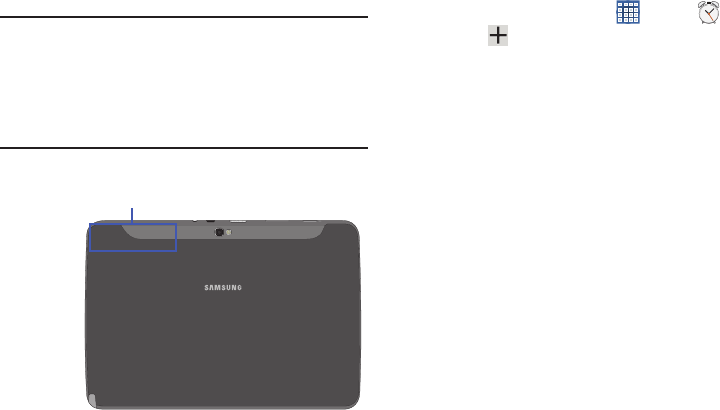
120
Global GPS turn-by-turn navigation, mapping, and Point of
Interest content is available for three continents, including
North America (U.S., Canada, and Mexico), Western Europe,
and China, where wireless coverage is available.
Important!
If you touch or cover the internal GPS antenna
while using GPS services, it may impede the GPS
signal resulting in the GPS services not working in
an optimal manner. Refer to the following diagram
to locate the approximate location of the internal
GPS antenna.
Alarm
Set alarms for reminders or for wake-up times.
Adding and Configuring Alarms
1. From a Home screen, touch
Apps
➔
Alarm
.
2. Touch
Create alarm
to display the Create alarm
screen.
– or –
Touch an existing alarm to display the Edit alarm
screen.
3. Touch fields on the screen to configure the alarm.
•
Some fields have preset values. Touch the field and touch the
desired value.
•
Other fields have to be input. Touch the field and use the
on-screen keyboard to input information.
•
Touching the check box next to some fields may make
additional fields available.
4. Touch
Done
to save the alarm.
The main Alarm screen displays showing the new or
updated alarm.
(Back view
Location of Internal
GPS Antenna
of device)
GT-N8013.book Page 120 Tuesday, February 5, 2013 6:55 PM
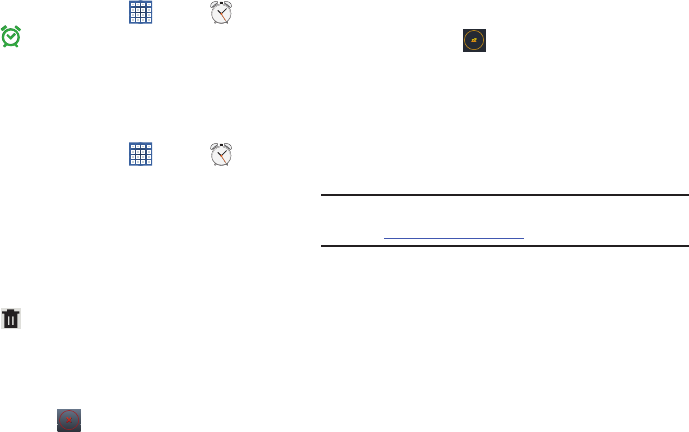
Applications and Widgets 121
Activating Alarms
1. From a Home screen, touch
Apps
➔
Alarm
.
2. Touch
Turn alarm on
to activate the alarm. A gray
alarm means the alarm is deactivated.
3. Touch an alarm to change any of its settings and then
touch
Done
to save the updates.
Editing and Deleting Alarms
1. From a Home screen, touch
Apps
➔
Alarm
.
2. Touch and hold an alarm and then touch one of the
following options:
•Edit
: Edit the alarm. For more information, refer to
“Adding
and Configuring Alarms”
on page 120.
•Delete
: Delete the alarm.
– or –
Touch
Delete,
touch the existing alarms you want
to delete or touch
Select all
, and then touch
Delete
.
Turning Off an Alarm
When the alarm sounds, to turn off the alarm:
Touch and drag to the right.
Setting the Snooze Feature
To activate the Snooze feature after an alarm sounds:
Touch and slide to the left. Snooze must first be
set in the alarm settings.
AllShare Play
AllShare Play allows your tablet to stream photos, music, and
videos from its memory to other DLNA certified (Digital Living
Network Alliance) devices. Your tablet can also play digital
content streamed from other DLNA certified devices.
Note:
To view more information about DLNA certified products
visit
http://www.dlna.org/home
.
Configuring AllShare Play
You must first connect both of your communicating devices
to the same Wi-Fi and be using an active and registered
Samsung account prior to using this application. For more
information, refer to “Turning Wi-Fi On or Off” on page 110.
Connect to Wi-Fi, configure AllShare Play settings to identify
your device as a server, and set treatment of copied files.
GT-N8013.book Page 121 Tuesday, February 5, 2013 6:55 PM
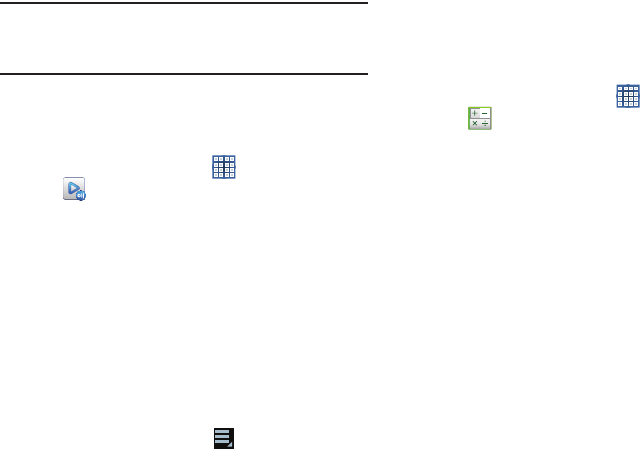
122
Important!
The Samsung account manages the access
information (username and password) to several
applications, such as AllShare Play.
1. Connect to a Wi-Fi network. For more information, refer
to “Scanning and Connecting to a Wi-Fi Network” on
page 111.
2. From a Home screen, touch
Apps
➔
AllShare Play
.
The AllShare Play Sign In screen displays.
3. Touch
Sign in
.
The Samsung account screen displays.
4. Touch
Create new account
, if you have not set up a
Samsung account, or touch
Sign in
, if you have already
set up a Samsung account.
For more information, refer to “Signing In to your
Samsung Account” on page 171.
The AllShare Play main screen displays.
5. For more information, touch
Menu
➔
FAQ
.
Calculator
The calculator provides the basic arithmetic functions to
solve simple arithmetic problems and advanced operators to
solve more complex problems.
1. From a Home screen, touch
Apps
➔
Calculator
.
2. Enter the first number using the numeric keys.
3. Enter the operation for your calculation by touching the
+
(add),
-
(subtract),
×
(multiply), or
÷
(divide) key.
4. Enter the next number.
5. To view the result, touch the
=
(equals) key.
6. Repeat Steps 3 through 5 as many times as required.
GT-N8013.book Page 122 Tuesday, February 5, 2013 6:55 PM
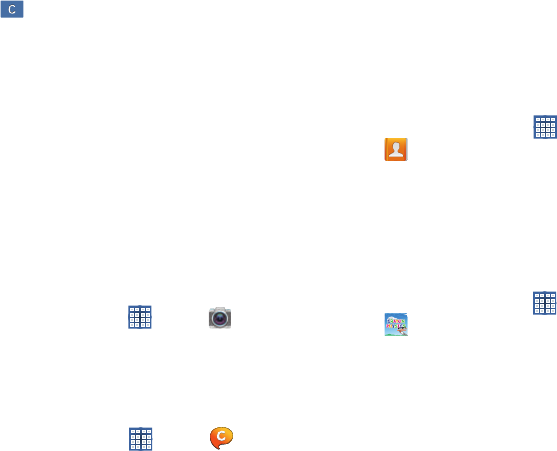
Applications and Widgets 123
7. Touch to clear the result.
8. For more advanced problems, rotate your device to
landscape mode and use the advanced operators
sin
,
ln
,
cos
,
log
,
tan
, and so on, just as you would on a
pocket calculator.
9. Touch and hold entries in the Calculator's display field
to copy or cut the contents of the display.
Copied to clipboard
displays. Paste the copied value in
another app.
Camera
Take photos and record video with your device’s built in
Camera.
For more information, refer to “Camera” on page 91.
From a Home screen, touch
Apps
➔
Camera
.
ChatON
Use ChatON to send and receive instant messages from any
device that has a mobile phone number.
For more information, refer to “ChatON” on page 72.
From a Home screen, touch
Apps
➔
ChatON
.
Contacts
Store contact information for your friends, family and
colleagues, to quickly access information or to send a
message.
For more information, refer to “Contacts” on page 48.
From a Home screen, touch
Apps
➔
Contacts
.
Crayon Physics
Crayon Physics Deluxe is a game that uses two-dimensional
physics, including gravity, mass, kinetic energy, and transfer
of momentum. The objective of the game is to guide a ball
from a starting point so that it touches all of the stars placed
on each level.
1. From a Home screen, touch
Apps
➔
Crayon physics
.
2. Follow the on-screen instructions to play the game.
GT-N8013.book Page 123 Tuesday, February 5, 2013 6:55 PM

124
Downloads
Files, apps, and other items you download in Internet, Gmail,
Email, or in other ways, are stored on your tablet’s internal
storage. Use the Downloads app to view, reopen, or delete
what you have downloaded.
1. From a Home screen, touch
Apps
➔
Downloads
.
2. Touch an item to open it.
3. Touch headings for earlier downloads to view them.
4. Touch items you want to send, to check them, and then
touch
Share
. Touch an option to share the item.
Options are: Bluetooth, ChatON, Dropbox, Email, Gmail,
Google+, Group Cast, Paper Artist, Picasa, S Note,
Wi-Fi Direct, or YouTube (videos only).
5. Touch items you want to delete, to check them, and
then touch
Delete
.
The items are deleted from your tablet.
6. Touch
Sort by size
or
Sort by date
, at the bottom of the
Downloads pop-up, to switch back and forth.
Dropbox
Dropbox provides access to your personal computer files
directly from your device. It allows you to take your files with
you when you are on the go, edit files in your Dropbox from
your device, upload photos and videos to Dropbox, and share
your selected files freely with family and friends.
The in-device application works together with a partner
program placed on a target computer using an active Internet
connection.
Dropbox creates a folder that automatically synchronizes its
contents across all of your connected devices on your
account. Update a file to your dropbox on your computer, and
it is automatically updated to the same folder on your other
devices.
Download the Desktop Application
1. Use your computer’s browser to navigate to:
http://www.dropbox.com/.
2. Follow the on-screen instructions to install this
application on your target computer containing the
desired files.
GT-N8013.book Page 124 Tuesday, February 5, 2013 6:55 PM
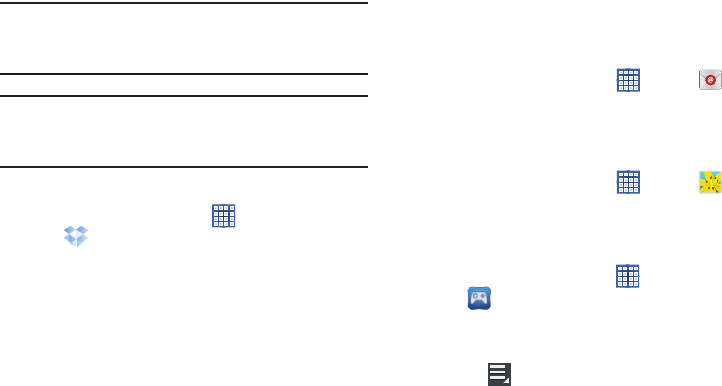
Applications and Widgets 125
Important!
The computer application must be installed on the
computer containing the desired files and that
computer must have an active Internet connection.
Note:
It might be necessary to configure your router’s firewall
settings to allow this application to gain access to the
Internet.
Accessing Dropbox On Your Device
1. From a Home screen, touch
Apps
➔
Dropbox
.
2. Follow the on-screen instructions.
Dual Clock
Display the time for two different locations.
To add the Dual clock widget to a Home screen, see “Adding
Widgets to a Home screen” on page 34.
1. From a Home screen, locate the
Dual clock
widget.
The Dual clock widget is actually two widgets. Each
widget displays the time and a city name.
2. Touch either widget to choose a different city than the
one currently displayed.
Email
Send and receive email using popular email services. For
more information, refer to “Email” on page 60.
From a Home screen, touch
Apps
➔
Email
.
Gallery
Use Gallery to view, capture, and manage photos and videos.
For more information, refer to “Gallery” on page 101.
From a Home screen, touch
Apps
➔
Gallery
.
Game Hub
Access social and premium games. Join Game Hub to enjoy
free games with your friends.
1. From a Home screen, touch
Apps
➔
Game Hub
.
A Disclaimer screen displays.
2. Read the Disclaimer and touch
Confirm
.
3. Touch Menu to display the following options:
• Uninstall
: Touch this option to uninstall a previously installed
game.
•
Legal notices
: Displays Game Hub legal information.
4. Touch a game and follow the on-screen instructions.
GT-N8013.book Page 125 Tuesday, February 5, 2013 6:55 PM
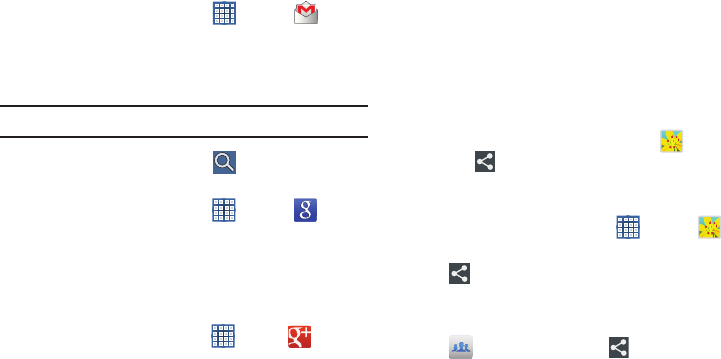
126
Gmail
Send and receive email with Gmail, Google’s web-based
email. For more information, refer to “Gmail” on page 55.
From a Home screen, touch
Apps
➔
Gmail
.
Google
Search the internet using the Google search engine. For more
information, refer to “Google Search” on page 73.
Tip:
Google Search appears by default on all Home screens.
From a Home screen, touch
Google
.
– or –
From a Home screen, touch
Apps
➔
Google
.
Google+
Share updates and see what is going on around you with
Google+ for mobile.
For more information, refer to “Google+” on page 74.
From a Home screen, touch
Apps
➔
Google+
.
Group Cast
Group Cast is an easy way to share files in real time with
others who are on the same Wi-Fi network. Group Cast can
be used when you want to share documents, images, music,
and so on.
You can use Group Cast for meetings, sales presentations,
conferences, and classes. All you need is a Wi-Fi network
that works with Group Cast, and most do.
Using Group Cast from an Application
While using various applications, such as
Gallery
, when
you touch
Share
to share a file, you see Group Cast as
an option.
To share a file using Group Cast:
1. From a Home screen, touch
Apps
➔
Gallery
.
2. Navigate to the file you want to share and touch
Share via
➔
Group Cast
.
For more information, refer to “Gallery” on page 101.
Note:
After the initial Group Cast request, touch
Group Cast
instead of
Share
.
3. Use the keyboard to enter a PIN code and touch
Done
.
GT-N8013.book Page 126 Tuesday, February 5, 2013 6:55 PM

Applications and Widgets 127
This process makes sure only desired recipients can
view your shared image.
The Group Cast screen displays and the device waits
for other connected recipients to accept the connection
and enter the PIN on their screens.
You can now interact and draw with the on-screen
image, and users will instantaneously see the same
gestures and also be able to interact.
Note:
The newly altered image (with markups and comments)
cannot be saved, but you can take a screen shot of the
current image and save it to your Clipboard. For more
information, refer to “Screen Capture” on page 24.
Using Group Cast Directly
You can also access Group Cast from the Applications
screen.
1. From a Home screen, touch
Apps
➔
Group Cast
.
The Group Cast screen displays.
2. If
Not connected
is displayed on the left side of the
screen, touch
Wi-Fi settings
to connect to a Wi-Fi
network.
Once your device is connected to a Wi-Fi network, the
network name is displayed.
3. Touch
Start
to share a picture, document, or music. For
more information, refer to “Using Group Cast from an
Application” on page 126.
4. Touch
Join
to join a Group Cast session in progress.
Use the keyboard to enter the required PIN code and
touch
Done
.
Help
Use this app to learn more about your tablet, change
important settings, use key applications, and link to product
videos.
1. From a Home screen, touch
Apps
➔
Help
.
2. Touch a topic on the left side of the screen to view
information on the right side of the screen.
GT-N8013.book Page 127 Tuesday, February 5, 2013 6:55 PM
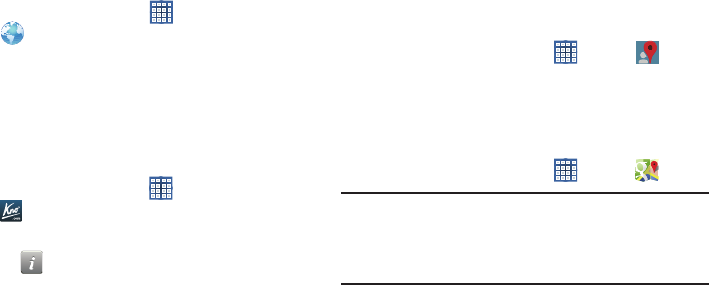
128
Internet
Your device includes a full HTML Browser, to access the
internet.
For more information, refer to “Internet” on page 74.
From a Home screen, touch
Apps
➔
Internet
.
Kno Textbooks
The Kno App is a digital eTextbook reader that provides a
unique learning experience on tablet devices. You can read
both eTextbooks and PDFs seamlessly with all the formatting
designed by the author and publisher along with many
special features.
1. From a Home screen, touch
Apps
➔
Textbooks
.
A welcome screen displays.
2. Touch
Info
for additional information.
Local
Google Local is an application that uses Google Maps and
your location to help you find Restaurants, Cafes, Bars,
Attractions, and other businesses. You can also add your own
locations.
For more information, refer to “Local” on page 77.
From a Home screen, touch
Apps
➔
Local
.
Maps
Use Google Maps to find your current location, get directions,
and other location-based information. For more information,
refer to “Maps” on page 77.
From a Home screen, touch
Apps
➔
Maps
.
Note:
You must enable location services to use Maps. Some
features require Stand-alone or Google location
services. For more information, refer to “Location
Services” on page 157.
GT-N8013.book Page 128 Tuesday, February 5, 2013 6:55 PM
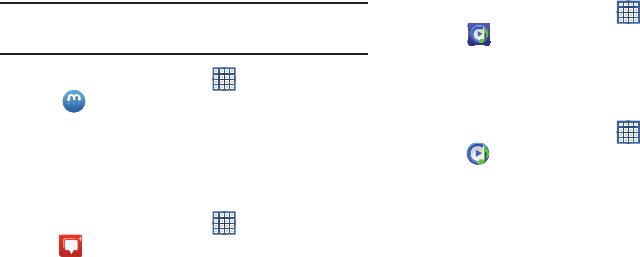
Applications and Widgets 129
Media Hub
Samsung Media Hub is your one stop for the hottest movie
and TV content. For more information, refer to “Media Hub”
on page 106.
Note:
Media Hub service requires a Media Hub account and
depends on service availability.
From a Home screen, touch
Apps
➔
Media Hub
.
Messenger
With Google Messenger, you can bring groups of friends
together into a simple group conversation.
For more information, refer to “Messenger” on page 72.
From a Home screen, touch
Apps
➔
Messenger
.
Music Hub
The Music Hub lets you purchase and download songs and
albums.
For more information, refer to “Music Hub” on page 89.
From a Home screen, touch
Apps
➔
Music Hub
.
Music Player
Play music and other audio files that you copy from your computer.
For more information, refer to “Music Player” on page 84.
From a Home screen, touch
Apps
➔
Music Player
.
GT-N8013.book Page 129 Tuesday, February 5, 2013 6:55 PM
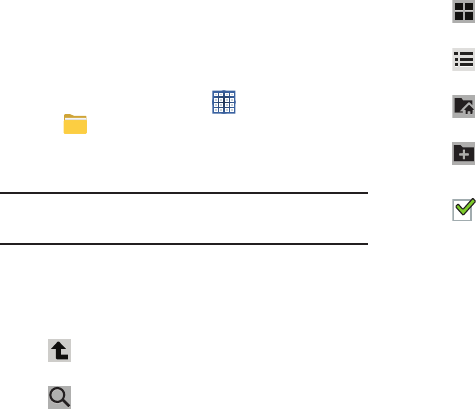
130
My Files
Find, view, and manage folders and files, such as music files,
photo files, video files, and so on, stored on your tablet. If the
file is associated with an application on your device, you can
launch the file in the application.
1. From a Home screen, touch
Apps
➔
My Files
.
2. Touch a folder and scroll down or up until you locate a
file.
Note:
You may have to touch one or more subfolders before
you encounter files.
3. Touch a file to launch it in the associated application, if
the file is associated with an application.
4. While browsing files, use these controls: 5. To view a photo file:
•
Touch the file.
The Complete action using pop-up displays.
•
Touch
Gallery
or
PS Touch
to use that app to open the photo.
For more information, see
“Viewing Photos and Videos”
on
page 102 or see
“PS Touch”
on page 134.
Up
: Display a higher directory.
Search
: Use the keyboard to enter a search
term. The current folder is searched and
results are displayed. Touch
X
to remove the
search field.
Display mode
: Enable thumbnails for each file.
– or –
Enable list mode.
Root
: Display the root directory.
Add Folder:
Add a new folder in the current
folder.
Mark files
: Touch the box to the left of each file
or next to the folder to select all files in the
folder. Then touch copy, cut, delete, or send via
in the Application bar.
GT-N8013.book Page 130 Tuesday, February 5, 2013 6:55 PM
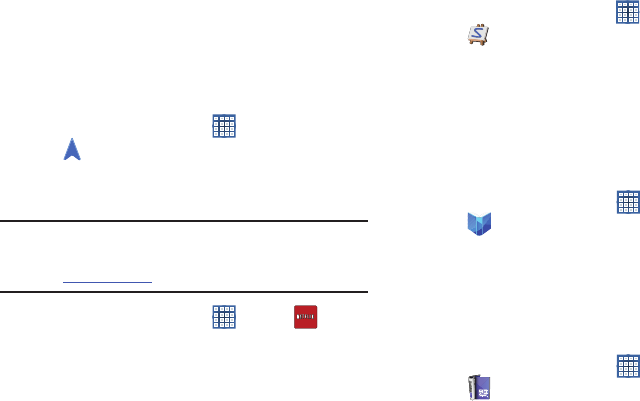
Applications and Widgets 131
6. To view a video file:
•
Touch the file.
The Video Player is launched and plays the video.
For more information, refer to
“Video Player”
on page 99.
Navigation
Use Google Navigation to find a destination and get walking
or driving directions.
For more information, refer to “Navigation” on page 79.
From a Home screen, touch
Apps
➔
Navigation
.
Netflix
Watch TV shows and movies, streaming from Netflix.
Note:
The Netflix application is part of your Netflix
membership. For more information about membership
visit
www.netflix.com
.
From a Home screen, touch
Apps
➔
Netflix
.
Paper Artist
Add cartoon and many other effects to existing photos or
photos you take within Paper Artist.
1. From a Home screen, touch
Apps
➔
Paper Artist
.
2. Touch
Help
(the question mark in the upper right corner
of the screen) to get started.
Play Books
Google eBooks is a new way to discover, buy, and enjoy your
favorite books online and offline.
For more information, refer to “Play Books” on page 79.
From a Home screen, touch
Apps
➔
Play Books
.
Play Magazines
Google Play Magazines helps you subscribe to your favorite
magazines so you can have them available to read on your
tablet at your leisure.
For more information, refer to “Play Magazines” on page 80.
From a Home screen, touch
Apps
➔
Play Magazines
.
GT-N8013.book Page 131 Tuesday, February 5, 2013 6:55 PM
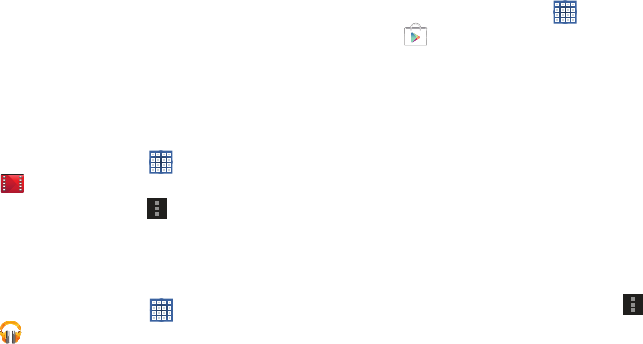
132
Play Movies & TV
The Play Movies & TV app is a new application for select
Android devices. Any movie you rent from the Google Play
Store can be downloaded for offline viewing through this
application. In addition, the Play Movies & TV app can be
used to stream your Google Play movie rentals as well as
play any of your personal videos stored on your tablet.
1. From a Home screen, touch
Apps
➔
Play Movies & TV
.
2. For more information touch
Menu
➔
Help
.
Play Music
Play music and other audio files that you copy from your computer.
For more information, refer to “Play Music App” on page 81.
From a Home screen, touch
Apps
➔
Play Music
.
Play Store
Google Play Store provides access to downloadable
applications and games to install on your device. It also
allows you to provide feedback and comments about an
application, or flag an application that might be incompatible
with your device.
1. From a Home screen, touch
Apps
➔
Play Store
.
If you are not already logged in with your Google
account, the Add a Google Account screen displays.
•
Touch
Existing
, if you already have a Google account, or
New
to create a Google account.
For more information, refer to
“Setting Up Your Gmail
Account”
on page 55.
2. The first time you open Play Store, read the Google Play
Terms of Service, the Google Music Terms of Service,
the Google Books Terms of Service, and the YouTube
Rentals Terms of Service, then touch
Accept
to
continue.
3. To get help for using Google Play, touch
Menu
➔
Help
.
GT-N8013.book Page 132 Tuesday, February 5, 2013 6:55 PM
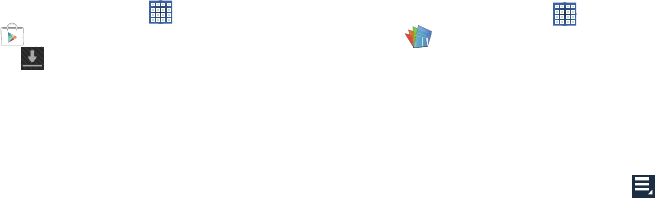
Applications and Widgets 133
Updates to Downloaded Apps
You can check for new versions of applications by visiting the
Google Play Store. Items that have a new version available
will say
Update
.
You can also select apps that you would like to be updated
automatically. To do this:
1. From a Home screen, touch
Apps
➔
Play Store
.
2. Touch
Installed Apps
.
3. Touch the
Installed
tab to list the Play Store apps
installed on your device.
Update is displayed if there is an update available for
the app.
4. Touch an app and then touch
Allow automatic updating
to enable automatic updating.
5. Touch
Open
to open the app on your device.
6. Touch
Update
to immediately update the app on your
device.
Polaris Office
Polaris Office Mobile for Android is a Microsoft Office
compatible office suite. This application provides a central
place for managing your documents online or offline.
The application can also open Adobe PDF (Portable
Document Format) files.
1. From a Home screen, touch
Apps
➔
Polaris Office
.
2. Enter your Email information, if desired, and touch
Register
to complete the process.
– or –
Touch
Skip
to ignore this registration.
The main Polaris Office screen displays.
3. To get help for using Polaris Office, touch
Menu
➔
Help
➔
User Guide
.
GT-N8013.book Page 133 Tuesday, February 5, 2013 6:55 PM
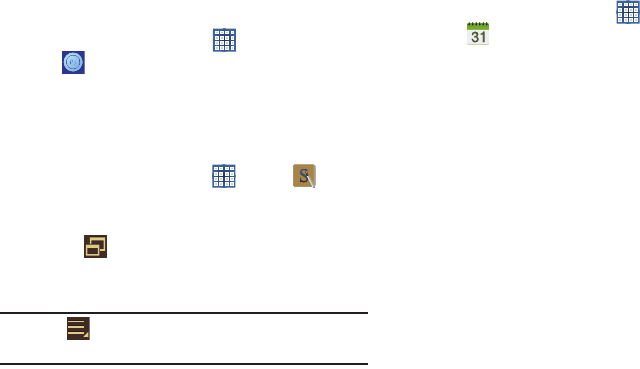
134
PS Touch
Adobe® Photoshop® Touch lets you quickly combine images,
apply professional effects, share the results with friends and
family through social networking sites like Facebook, and
more.
For more information, refer to “PS Touch” on page 105.
From a Home screen, touch
Apps
➔
PS Touch
.
SNote
Use S Note to create notes with productivity tools that turn
handwriting into typed text and correct drawn shapes, lines,
and formulas to make them perfect.
1. From a Home screen, touch
Apps
➔
S Note
.
2. Touch
Done
to remove the Learn about application
pop-up.
3. Touch
to view S Note as a pop-up and share the
screen with other apps. For more information, refer to
“Multiscreen Viewing” on page 39.
Tip:
Touch
Menu
➔
Tutorial
from the main S Note screen
to learn more about the application.
S Planner
Your device includes a powerful planner to help you organize
your schedules more conveniently and effectively. Learn to
create and manage events and tasks, and set alarms to
remind yourself of important events and tasks.
1. From a Home screen, touch
Apps
➔
S Planner
.
2. Touch a tab to choose a calendar view:
•Year
: Display all twelve months of this year. Sweep across the
years at the bottom of the screen to display another year.
•Month
: Display the current month. Touch a month and year at
the bottom of the screen to display another month.
• Week
: Display the current week. Touch a week at the bottom of
the screen to display another week.
•Day
: Display today’s schedule by hour. Touch day at the bottom
of the screen to display another day.
•List
: Display only event and task names and dates for a
selected year. Touch a year at the bottom of the screen to
display another year. Touch a date to hide or show the event or
task name.
GT-N8013.book Page 134 Tuesday, February 5, 2013 6:55 PM
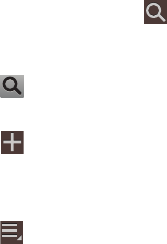
Applications and Widgets 135
•Task
: Display your list of tasks. Touch the sort field to change
how your tasks are sorted. Tasks can be sorted by due date,
priority, date, week, month, or group.
3. Swipe left or right across the screen to view other days
or other weeks. Swipe up or down the screen to view
other events.
4. To find an event or task, touch
Search
.
Use the on-screen keyboard to enter a search term.
Possible events display as you type.
Touch on the keyboard to remove it.
Touch an event to send, edit, or delete the event.
5. Touch
Add event / Add task
and then touch
Done
to add a new event to your calendar. For more
information, refer to “Creating an Event or Task” on
page 136.
6. Touch
Menu
for these options:
• Zoom in
: In the Week and Day views, increase the size of the
area being viewed.
• Zoom out
: In the Week and Day views, decrease the size of the
area being viewed.
•Go to
: Use the Set date pop-up to enter a date and then touch
Set
to display that date on your calendar.
• Delete
: Delete events for the year, month, week, day, week,
month, before today, or all events, depending on the S Planner
view.
•Sync
: Manually synchronizes the calendar entries among all of
your current accounts, for example, Gmail, Exchange, and so
on.
• Show controls / Hide controls
: Show or hide a small month
calendar and a list of events in landscape mode.
•Settings
: Customize the calendar. For more information, refer
to
“S Planner Settings”
on page 137.
7. Touch
Today
to return to the current date.
8. Touch
Calendars
to configure which events to display.
Touch
Add account
to add additional accounts from
which calendar events can be synced.
GT-N8013.book Page 135 Tuesday, February 5, 2013 6:55 PM
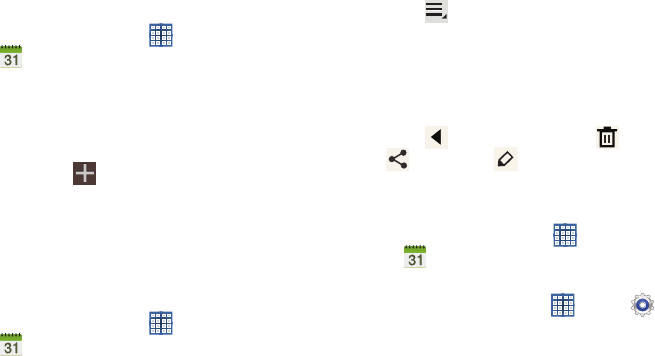
136
Creating an Event or Task
To create an event or task:
1. From a Home screen, touch
Apps
➔
S Planner
.
2. Double-tap the date for which you want to enter an all
day event or task.
– or –
Touch the date for which you want to enter an event or
task and touch .
3. Touch the
Add event
or
Add task
tab.
4. Enter the event or task information.
5. Touch
Save
.
Managing Events
You can delete, send, and edit events on your mobile device:
1. From a Home screen, touch
Apps
➔
S Planner
.
2. Touch an event.
A pop-up displays event information.
3. Touch
Delete
and then touch
OK
to delete the event.
Touch
Menu
➔
Share via
and then touch
Bluetooth
,
ChatON
,
Dropbox
,
Email
, or
Wi-Fi Direct
to share the
event.
Touch
Edit
to update the event details.
– or –
Touch
Options
and then touch
Delete
,
Share via
, or
Edit
.
Add Additional S Planner Accounts
To add additional accounts:
1. From a Home screen, touch
Apps
➔
S Planner
➔
Calendars
➔
Add account
.
– or –
From a Home screen, touch
Apps
➔
Settings
➔
Add account
.
The Add account screen displays.
2. Touch an account type and enter your account
information.
GT-N8013.book Page 136 Tuesday, February 5, 2013 6:55 PM
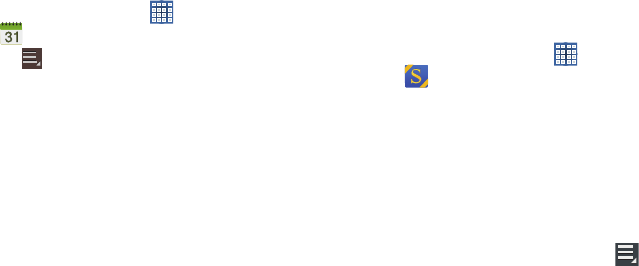
Applications and Widgets 137
S Planner Settings
To set up Calendar preferences:
1. From a Home screen, touch
Apps
➔
S Planner
.
2. Touch
Menu
➔
Settings
.
3. On the left side of the screen touch
View settings
,
Event
notification
,
Sync settings
, or one of your accounts.
Options display on the right side of the screen.
4. Touch fields on the screen to configure the Calendar.
•
Some fields have preset values. Touch the field and touch the
desired value.
•
Other fields have to be input. Touch the field and use the
on-screen keyboard to input information.
•
Touching the check box next to some fields may make
additional fields available.
S Suggest
S Suggest recommends popular applications, when your
device is connected to a Wi-Fi, that are guaranteed to be
compatible with your device.
1. From a Home screen, touch
Apps
➔
S Suggest
.
The Country or region list displays.
2. Touch a country or region in the list (for example,
United States) and then touch
OK
.
The Terms and conditions display.
3. Touch the
Agree
check box and then touch
Agree
.
The S Suggest main screen displays.
4. To get help for using S Suggest, touch
Menu
➔
Help and notices
.
GT-N8013.book Page 137 Tuesday, February 5, 2013 6:55 PM
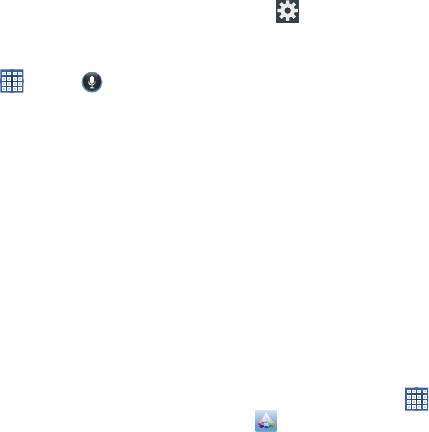
138
S Voice
The S Voice app enables you to perform various tasks simply
by speaking.
1. From a Home screen, touch
Apps
➔
S Voice
.
The Samsung Disclaimer for S Voice displays.
2. Touch
Confirm
.
The Terms of Service displays.
3. Touch
Terms of service
and
Privacy policy
to read those
documents and then touch
Agree
.
The About S Voice pop-up displays.
4. Touch
Next
to view a tutorial or touch
Skip
to display
the S Voice main screen.
5. Touch
?
in the lower, right corner of the S Voice screen
to display phrases you can use to open various apps.
6. Touch
Settings
to view and manage your S Voice
settings. Touch fields on the screen to configure the
settings.
•
Some fields have preset values. Touch the field and touch the
desired value.
•
Other fields have to be input. Touch the field and use the
on-screen keyboard to input information.
•
Touching the check box next to some fields may make
additional fields available.
•
Touch
Help
for more information.
7. Touch
X
in the upper, right corner of the S Voice screen
to navigate to the previous S Voice screen.
Samsung Apps
Connect to Samsung Apps and make your smart device even
smarter. Simply and easily download an abundance of
applications to your tablet such as games, news, reference,
social networking, navigation, and more.
From a Home screen, touch
Apps
➔
Samsung Apps
.
GT-N8013.book Page 138 Tuesday, February 5, 2013 6:55 PM
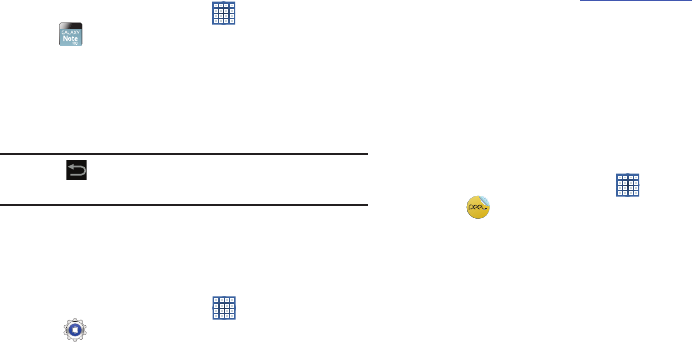
Applications and Widgets 139
Screensaver
When your tablet screen automatically times out, instead of a
blank screen, enable the Galaxy Note Screensaver, which is
actually an action-packed video tour of all the fantastic
features that you will find on your Galaxy Tab.
1. From a Home screen, touch
Apps
➔
Screensaver
.
The Galaxy Note 10.1 Screensaver Settings screen
displays.
2. Follow the on-screen instructions to set up
Screensaver.
Tip:
Touch
Back
to stop the Screensaver video even if
Enable Touch To Stop is enabled.
Settings
Configure your device to your preferences.
For more information, refer to “Settings” on page 143.
From a Home screen, touch
Apps
➔
Settings
.
Smart Remote
Allows you to locate and watch programming on your tv and
then control your entertainment system with gestures from
the device.
For more information, go to:
http://www.peel.com
.
Discover and control TV programming right from your device.
Lose your remotes, once and for all. Quit scrolling those
tiresome grid guides. See what you want, right at your own
fingertips: your shows, your controls, your friends.
Peel suggests Top Pick TV shows for you based on what you
watch and like. Instead of a long, boring channel grid, Peel
presents an easy-to-use mosaic of your favorite shows,
filtered by type and genre in the order you like.
1. From a Home screen, touch
Apps
➔
Smart Remote
.
The Samsung Disclaimer displays.
2. Touch
Agree
.
3. Touch Set Up Smart Remote Now:
US & Canada
.
4. Follow the on-screen instructions.
GT-N8013.book Page 139 Tuesday, February 5, 2013 6:55 PM
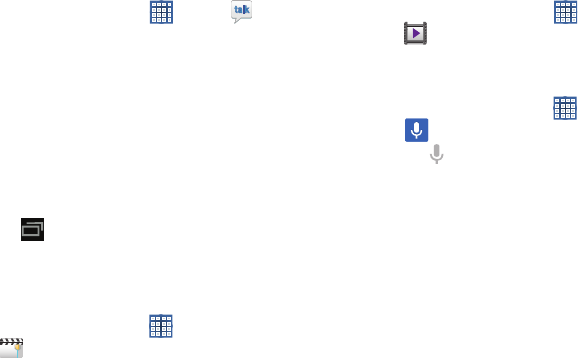
140
Talk
Use Google Talk to chat with other Google Talk users.
For more information, refer to “Google Talk” on page 68.
From a Home screen, touch
Apps
➔
Talk
.
Task Manager
View and manage active applications on your device.
For more information, refer to “Task Manager” on page 13.
Add the Application monitor widget to a Home screen
and then touch
Application monitor
on the Application
monitor widget. For more information, refer to
“Widgets” on page 34.
– or –
Touch
Navigation
and then touch
Task manager
.
Video Editor
Video Editor lets you custom-make your own videos. You can
add themes, music, pictures, and other videos to your video.
1. From a Home screen, touch
Apps
➔
Video editor
.
2. Follow the on-screen instructions.
Video Player
View and manage videos stored on your tablet.
For more information, refer to “Video Player” on page 99.
From a Home screen, touch
Apps
➔
Video Player
.
Voice Search
To use Voice Search:
1. From a Home screen, touch
Apps
➔
Voice Search
.
2. Touch and speak the search criteria slowly and
clearly. Google searches for the information and
displays results or displays
Retry
.
GT-N8013.book Page 140 Tuesday, February 5, 2013 6:55 PM
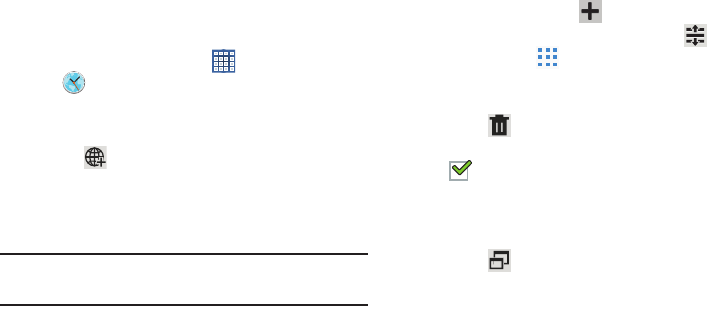
Applications and Widgets 141
World Clock
View the date and time in any time zone.
1. From a Home screen, touch
Apps
➔
World Clock
.
A map of the world displays with the locations you
have added flagged.
2. Touch
Add
to add a city to display.
A list of world cities displays in landscape mode.
3. Scroll through the list and touch the city you want to
add.
Tip:
Touch the first letter of the city’s name, to the right of the
list, to find the city more quickly.
– or –
In portrait or landscape mode, touch and turn the globe
to locate a city and touch the city you want to add.
A pop-up displays the city name, the current time and
date there, and the GMT offset.
4. To add the city, touch
Add
on the pop-up.
5. To change the order of the cities, touch
Reorder
.
Touch the grid on an entry and drag the entry to a
new position in the list. Touch
Done
to change the
order.
6. Touch
Remove
to delete entries. Touch the box
next to the cities you want to delete so that a
check mark displays, then touch
Remove
.
7. Touch and hold an entry to remove it or to set the
DST settings
, which enable or disable Daylight Savings
Time adjustments.
8. Touch
to view World Clock as a pop-up and share
the screen with other apps. For more information, refer
to “Multiscreen Viewing” on page 39.
GT-N8013.book Page 141 Tuesday, February 5, 2013 6:55 PM
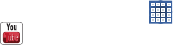
142
Yahoo! Finance
Stay on top of the markets with the Yahoo! Finance app for
Android devices. Get real-time quotes, follow the market, or
check out a particular stock. View headline news, top stories,
and videos from Tech Ticker. Yahoo! Finance lets you keep up
with the market movers from your Android phone.
To add the Yahoo! Finance widget to a Home screen, see
“Adding Widgets to a Home screen” on page 34.
From the Yahoo! Finance main screen, you can add and
display your favorite stocks.
Touch the
Currencies
tab to display the currency exchange
rate for various currencies.
Yahoo! News
Display current news and much more from Yahoo!
To add the Yahoo! News widget to a Home screen, see
“Adding Widgets to a Home screen” on page 34.
1. From a Home screen, touch the
Yahoo! News
widget.
The first time you connect, the Select news by country
screen displays.
•
Touch a country and then touch
Done
.
•
Touch the
Yahoo! News
widget again.
The Yahoo! News screen displays.
2. Touch and swipe the tabs left or right to see all the
news categories.
3. Touch a tab to view that category.
YouTube
View and upload YouTube videos, right from your device.
For more information, refer to “YouTube” on page 80.
From a Home screen, touch
Apps
➔
YouTube
.
GT-N8013.book Page 142 Tuesday, February 5, 2013 6:55 PM
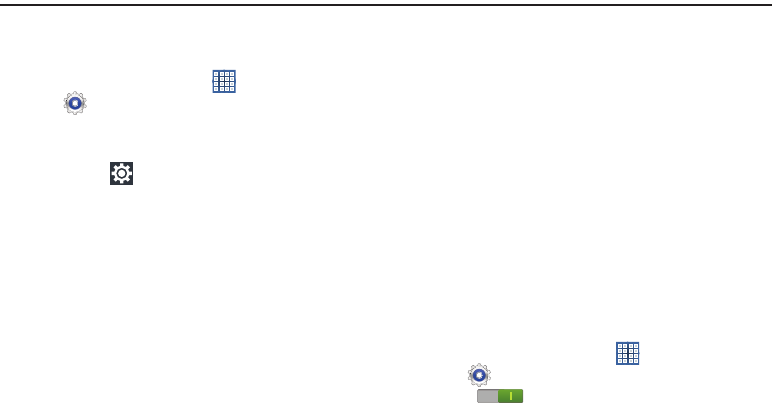
Settings 143
Section 10: Settings
This section explains Settings for customizing your device.
Accessing Settings
From a Home screen, touch
Apps
➔
Settings
.
– or –
From any screen, touch the Time in the System Bar,
then touch
Settings
. For more information, refer to
“Quick Settings” on page 29.
The Settings screen displays.
The Settings Screen
The Settings screen has tabs on the left side of the screen.
Information related to the tabs displays on the right side of
the screen. There are four major groups of settings: Wireless
and network, Device, Personal, and System.
Wireless and Network
Control your device’s wireless connections.
Wi-Fi
Your device supports Wi-Fi a/b/g/n. Use Wi-Fi settings to
manage your device’s Wi-Fi connections.
For more information about using your device’s Wi-Fi
features, see “Wi-Fi” on page 110.
Turning Wi-Fi On or Off
When you turn Wi-Fi service on, your device automatically
searches for available, in-range Wireless Access Points
(WAPs).
From any Home screen, touch the time, then touch
Wi-Fi
from the Quick Settings menu.
For more information, refer to “Quick Settings” on
page 29.
– or –
From a Home screen, touch
Apps
➔
Settings
. On the Wi-Fi tab, touch the
OFF / ON
icon to turn Wi-Fi on or off.
GT-N8013.book Page 143 Tuesday, February 5, 2013 6:55 PM
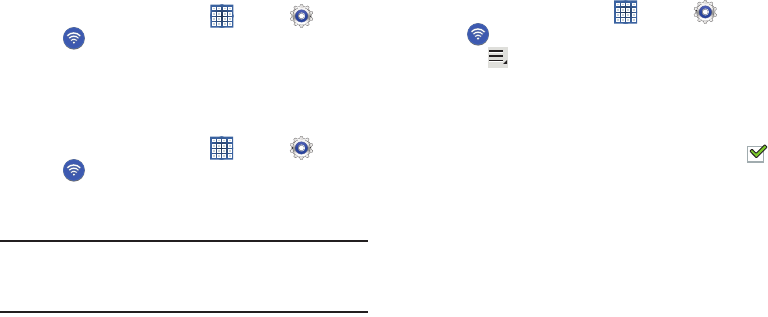
144
Scan for Wi-Fi Networks
To make sure you have an accurate list of Wi-Fi networks.
From a Home screen, touch
Apps
➔
Settings
➔
Wi-Fi
, and then touch
Scan
.
Add Wi-Fi Network
To open a dialog where you can add a Wi-Fi network by
entering its Network SSID (the name it broadcasts), security
type, and other properties:
1. From a Home screen, touch
Apps
➔
Settings
➔
Wi-Fi
, and then touch
Add Wi-Fi network
.
2. Use the keyboard to enter
Network SSID
.
3. Touch the
Security
field and then touch a security type.
Note:
Depending on the Security protocol used by the WAP,
additional network information may be required, such as
a Password.
4. If necessary, touch
Password
and enter the password or
hex key.
5. Touch
Save
.
Advanced Settings
Set up and manage wireless access points.
1. From a Home screen, touch
Apps
➔
Settings
➔
Wi-Fi
.
2. Touch
Menu
➔
Advanced
.
The following options display:
• Network notification
: Have your device alert you to new
Wireless Access Points (WAPs). Touch
Network notification
to
turn notifications On or Off. When enabled, a check mark
appears in the check box.
• Keep Wi-Fi on during sleep
: Specify when to disconnect from
Wi-Fi. Option are: Always, Only when plugged in, or Never.
• Wi-Fi timer
: Specify the
Starting time
and the
Ending time
for Wi-Fi to be connected.
•MAC address
: View your device’s MAC address, required
when connecting to some secured networks (not configurable).
•IP address
: View your device’s IP address.
GT-N8013.book Page 144 Tuesday, February 5, 2013 6:55 PM
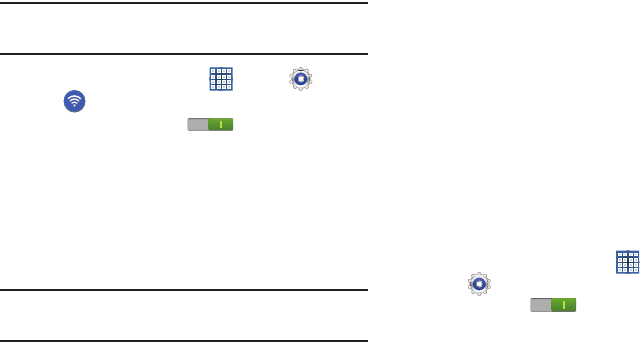
Settings 145
Wi-Fi Direct Settings
You can configure your device to connect directly with other
Wi-Fi capable devices. This is an easy way to transfer data
between devices. These devices must be enabled for Wi-Fi
Direct communication. This connection is direct and not via a
hot spot or WAP.
Note:
Activating this feature will disconnect your current Wi-Fi
network connection.
1. From a Home screen, touch
Apps
➔
Settings
➔
Wi-Fi
.
2. Touch the
OFF / ON
icon to turn Wi-Fi on.
3. Touch
Wi-Fi Direct
to display Available devices.
Your device begins to search for other devices enabled
with Wi-Fi direct connections.
4. When scanning is complete, touch a device name to
begin the connection process to another Wi-Fi Direct
compatible device.
Note:
The target device must also have Wi-Fi Direct service
active and running before it is detected by your device.
The direct connection establishes, the status field
displays “Connected”, and your connected device is
displayed in the Wi-Fi Direct devices listing.
5. Touch
End connection
➔
OK
to end the Wi-Fi Direct
connection.
For more information, refer to “Wi-Fi Direct” on page 111.
Bluetooth
Use Bluetooth settings to manage Bluetooth connections, set
your device’s name, and control your device’s visibility.
Turning Bluetooth On or Off
To turn your device’s Bluetooth service On or Off:
From any Home screen, touch the time, then touch
Bluetooth
from the Quick Settings menu.
For more information, refer to “Quick Settings” on
page 29.
– or –
From a Home screen, touch
Apps
➔
Settings
. On the Bluetooth tab, touch the
OFF / ON
icon to turn Bluetooth on or off.
GT-N8013.book Page 145 Tuesday, February 5, 2013 6:55 PM
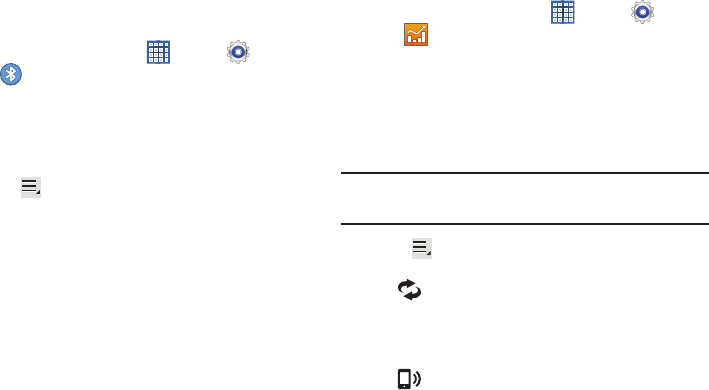
146
For more information about using Bluetooth to exchange
information with other Bluetooth devices, see “Bluetooth” on
page 112.
Additional Bluetooth Settings
When Bluetooth is on, additional settings are available.
1. From a Home screen, touch
Apps
➔
Settings
➔
Bluetooth
.
2. Touch
Scan
to scan for nearby discoverable devices.
After searching, touch a device to pair with it. For more
information, refer to “Pairing with a Bluetooth Device”
on page 113.
3. Touch
Menu
and select a Bluetooth setting to
configure:
• Rename device
: Your device’s default name displays on
screen. Touch to change the device name. Available when
Bluetooth is turned On.
• Visibility timeout
: Use this setting to control when to
automatically turn off the Discoverable option: 2 minutes, 5
minutes, 1 hour, or Never timeout.
• Received files
: Show the list of files received by using
Bluetooth.
Data Usage
From this screen you can view the Wi-Fi or Ethernet data
usage.
1. From a Home screen, touch
Apps
➔
Settings
➔
Data usage
.
2. Touch the
Data usage cycle
drop-down menu and
select a date.
The data usage displays as a visual (chart) and also
displays a list of each application with a breakdown of
data usage by application.
Note:
Data is measured by your device. Your service provider
may account for data usage differently.
Touch the
Menu
and the following options display:
•
Auto sync data
: Enable or Disable this option to
automatically sync data. Disable auto sync will reduce data
usage and conserve battery power, but notifications and
updates will need to be manually synchronized.
•
Mobile hotspots
: Use this setting to display all Mobile
hotspots near you.
GT-N8013.book Page 146 Tuesday, February 5, 2013 6:55 PM
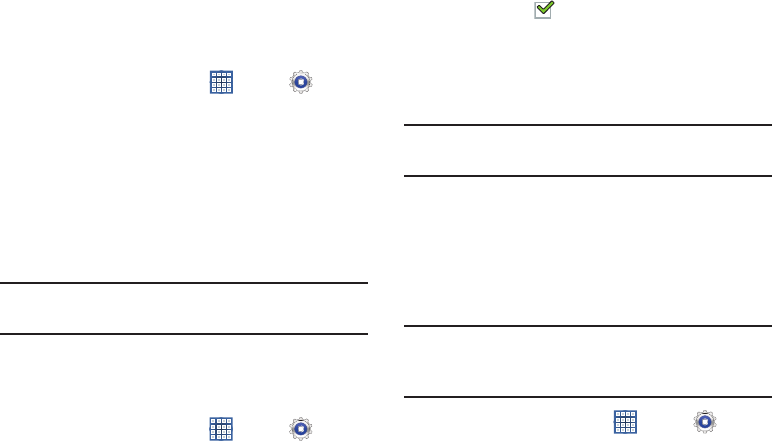
Settings 147
More Settings
This tab displays additional wireless and network
information.
From a Home screen, touch
Apps
➔
Settings
➔
More settings
.
Options display for Airplane mode, VPN, Nearby
devices, AllShare Cast, and Kies via Wi-Fi.
Airplane Mode
Airplane mode allows you to use many of your tablet’s
features, such as Camera, Games, and more, when you are
in an airplane or in any other area where accessing data is
prohibited.
Important!
When your tablet is in Airplane Mode, it cannot
access online information or applications.
Press and hold the
Power
button then touch
Airplane
mode
.
– or –
From a Home screen, touch
Apps
➔
Settings
➔
More settings
➔
Airplane mode
, touch the check
box, and then touch
OK
to turn on Airplane mode.
A check mark appears in the check box when
Airplane mode is On.
VPN
The VPN settings menu allows you to set up and manage
Virtual Private Networks (VPNs).
Important!
Before you can use a VPN you must establish and
configure one.
Adding a VPN
Before you add a VPN you must determine which VPN
protocol to use: PPTP (Point-to-Point Tunneling Protocol),
L2TP (Layer 2 Tunneling Protocol), L2TP/IPSec PSK (Pre-
shared key based L2TP/IPSec), or L2TP/IPSec CRT
(Certificate based L2TP/IPSec).
Note:
You must also set a screen unlock PIN or password
before you can use credential storage. For more
information, refer to “Screen Lock” on page 158.
1. From a Home screen, touch
Apps
➔
Settings
➔
More settings
➔
VPN
.
2. Touch
Add VPN
network
.
GT-N8013.book Page 147 Tuesday, February 5, 2013 6:55 PM
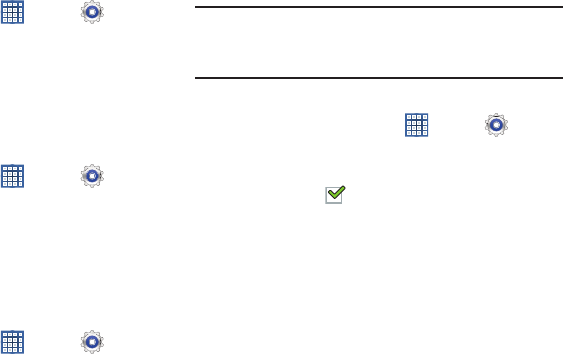
148
3. In the form that appears, fill in the information provided
by your network administrator.
4. Touch
Save
to save your VPN settings.
Connecting To a VPN
1. From a Home screen, touch
Apps
➔
Settings
➔
More settings
➔
VPN
.
2. Touch the VPN to which you want to connect.
3. In the pop-up that opens, enter any requested
credentials.
4. Touch
Connect
.
Edit a VPN
1. From a Home screen, touch
Apps
➔
Settings
➔
More settings
➔
VPN
.
2. Touch and hold the VPN that you want to edit.
3. In the pop-up that opens, touch
Edit network
.
4. Make the desired VPN setting changes.
5. Touch
Save
.
Delete a VPN
1. From a Home screen, touch
Apps
➔
Settings
➔
More settings
➔
VPN
.
2. Touch and hold the VPN that you want to delete.
3. In the pop-up that opens, touch
Delete network
.
Nearby Devices
This option allows you to share your media files with nearby
DLNA (Digital Living Network Alliance) enabled devices.
Warning!
If file sharing is enabled, other devices can access
your data. Use the Wi-Fi network and this option with
care.
To configure this option:
1. From a Home screen, touch
Apps
➔
Settings
➔
More settings
➔
Nearby devices
.
2. Touch
File sharing
to turn File sharing on.
A check mark appears in the check box when File
sharing is On.
3. In the Advanced section, set the following options:
• Shared contents
: Select the content to share. Choices are:
Videos, Photos, and Music.
• Device name
: Enter the name for your device. The default is
the model number: GT-N8013.
• Allowed devices list
: Indicate the devices accessible to your
device.
GT-N8013.book Page 148 Tuesday, February 5, 2013 6:55 PM
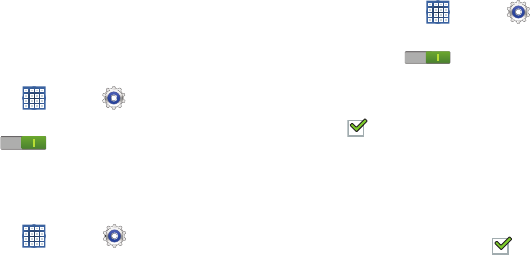
Settings 149
• Not-allowed devices list
: Indicate the devices not accessible
to your device.
• Download to
: Set whether to download data to USB storage or
SD card.
• Upload from other devices
: If a nearby device attempts to
upload data, this setting indicates the response. Options are:
Always accept, Always ask, and Always reject.
AllShare Cast
To share your device’s screen with another device, enable
AllShare Cast.
1. From a Home screen, touch
Apps
➔
Settings
➔
More settings
➔
AllShare Cast
.
2. Touch the
OFF / ON
icon to turn AllShare Cast
on.
Kies via Wi-Fi
Wi-Fi configuration and usage by Kies Air.
1. From a Home screen, touch
Apps
➔
Settings
➔
More settings
➔
Kies via Wi-Fi
.
2. Select the source of the Wi-Fi connection for Kies air.
Device
This section of the Settings screen contains settings for your
device.
Blocking Mode
When enabled, notifications for selected features are
disabled.
1. From a Home screen, touch
Apps
➔
Settings
➔
Blocking mode
.
2. Touch the
OFF / ON
icon , to turn Blocking
mode
ON
.
3. Touch
Disable notifications
to enable this feature.
A check mark appears in the check box when
Disable notifications is On.
4. The
Set time
option allows you to set
Blocking mode
for
a specific time range or
Always
.
5. Touch the
Always
field to disable it or configure the
From
and
To
time fields. A check mark appears in
the check box when Disable alarm and timer is On.
GT-N8013.book Page 149 Tuesday, February 5, 2013 6:55 PM
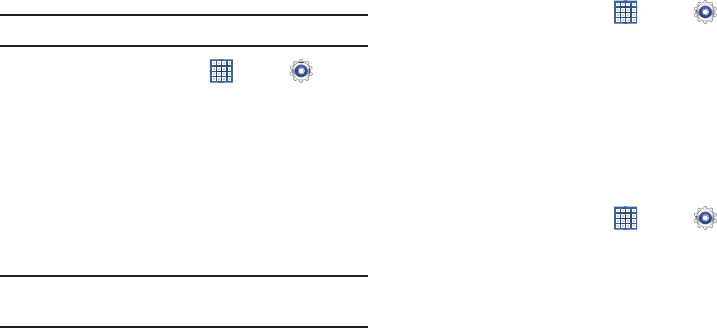
150
Sound
Volume
Set the volume level for all types of sounds.
Note:
You can only set volume when Silent Mode is disabled.
1. From a Home screen, touch
Apps
➔
Settings
➔
Sound
➔
Volume
.
2. Touch and drag the sliders to set the volume for:
•Music
,
video
,
games
,
and other media
: Sounds made by
music apps, video apps, and more.
• Notifications
: Sounds for alerts to new messages and other
events.
• System
: Application sounds and other sounds made by your
device.
Tip:
You can also set System volume from the Home screen by
pressing the Volume Key.
3. Touch
OK
to save your settings.
Vibration Intensity
Set the intensity of vibration for notifications and screen
touch feedback.
1. From a Home screen, touch
Apps
➔
Settings
➔
Sound
.
2. Touch
Vibration intensity
.
3. Touch and drag the
Notification
or
Haptic feedback
slider to set the vibration intensity.
4. Touch
OK
to save your settings.
Notifications
Select a default ringtone for message, alarm, and other
notifications.
1. From a Home screen, touch
Apps
➔
Settings
➔
Sound
➔
Default notifications
.
2. Touch a ringtone to hear a sample and select it.
3. Touch
OK
to save the setting.
GT-N8013.book Page 150 Tuesday, February 5, 2013 6:55 PM
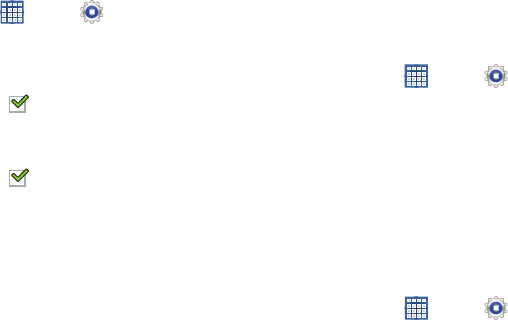
Settings 151
System
You can activate or deactivate both touch and screen lock
sounds.
1. From a Home screen, touch
Apps
➔
Settings
➔
Sound
.
2. Touch
Touch sounds
or
Screen lock sound
(both default
to On).
When enabled, a check mark appears in the check
box.
3. Touch
Haptic feedback
to enable or disable vibration.
When enabled, a check mark appears in the check
box. When Haptic feedback is enabled, the device
vibrates to indicate screen touches and other
interactions.
Display
Wallpaper
You can choose a picture to display on the Home Screen,
Lock screen, or to both the Home and lock screens. Choose
from preloaded wallpaper images or select a photo you have
downloaded or taken with the Camera.
1. From a Home screen, touch
Apps
➔
Settings
➔
Display
➔
Wallpaper
.
2. Touch
Home screen
,
Lock screen
, or
Home and lock
screens
.
The Select wallpaper from screen displays the
following options:
Gallery
,
Live wallpapers
, and
Wallpapers
.
For more information, refer to “Wallpapers” on page 37.
Screen Mode
Set the screen mode.
1. From a Home screen, touch
Apps
➔
Settings
➔
Display
.
2. Touch
Screen mode
.
3. Touch
Dynamic
,
Standard
, or
Movie
, and then touch
OK
.
GT-N8013.book Page 151 Tuesday, February 5, 2013 6:55 PM
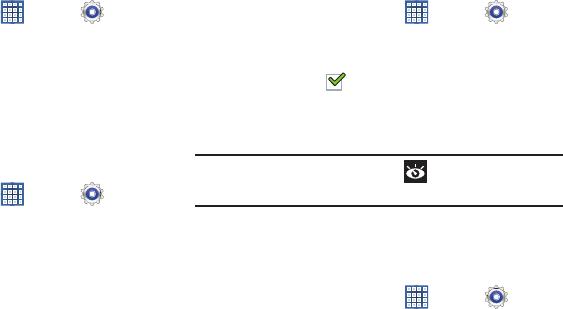
152
Brightness
Set the default screen brightness.
1. From a Home screen, touch
Apps
➔
Settings
➔
Display
➔
Brightness
.
2. Touch and drag the slider to set the brightness or touch
Automatic brightness
.
3. Touch
OK
to save the setting.
Screen Timeout
Set the length of delay between the last key press or screen
touch and the automatic screen timeout (dim and lock).
1. From a Home screen, touch
Apps
➔
Settings
➔
Display
.
2. Touch
Screen timeout
and select the screen delay time.
The screen delays shutting off after inactivity for the
selected period of time.
Smart Stay
Set the screen to stay on as long as you look at it.
1. From a Home screen, touch
Apps
➔
Settings
➔
Display
.
2. Touch
Smart stay
.
A check mark appears in the check box and the
Smart stay pop-up displays more information.
3. Touch
OK
to close the pop-up.
Note:
When this option is enabled, displays in the Status
Bar.
Font Style and Size
Set the font for screen displays and the size you want it to
display.
1. From a Home screen, touch
Apps
➔
Settings
➔
Display
.
2. Touch
Font style
then touch a font or touch
Get fonts
online
to browse and download a new font.
3. Touch
Font size
and select a font size.
GT-N8013.book Page 152 Tuesday, February 5, 2013 6:55 PM
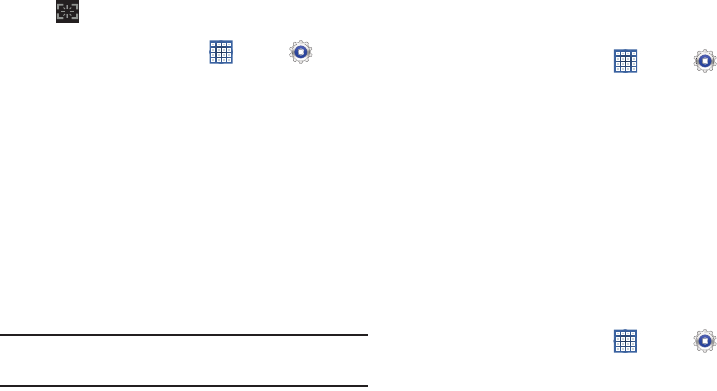
Settings 153
Quick Launch
The Quick Launch feature allows you to set the multifunctional
softkey (
Screen capture
by default) to open one of several
different applications.
1. From a Home screen, touch
Apps
➔
Settings
➔
Display
.
2. Touch
Quick launch
.
3. Touch
None
,
Screen capture
,
Applications
,
Search
, or
Camera
.
If you choose Screen capture, touch the softkey to
capture an image of the current screen and edit the
image. Touch and hold to capture and add an image of
the current screen to the clipboard.
The screen image is saved in the /Storage/sdcard0/
Pictures/Screenshots folder. For more information,
refer to “My Files” on page 130.
Note:
The icon displayed for the softkey is different depending
on the setting.
Storage
From this menu you can view the device memory or mount,
unmount, or format an SD card.
Device Memory
From a Home screen, touch
Apps
➔
Settings
➔
Storage
.
The Device memory displays as Total space,
Applications, Pictures, videos, Audio, Downloads,
Miscellaneous files, and Available space.
SD Card
Once a memory card has been installed in your device,
the SD card memory displays as Total space and
Available space.
Mounting an SD Card
1. Install an SD card. For more information, refer to
“Installing a Memory Card” on page 14.
2. From a Home screen, touch
Apps
➔
Settings
➔
Storage
.
3. Touch
Mount SD card
.
GT-N8013.book Page 153 Tuesday, February 5, 2013 6:55 PM
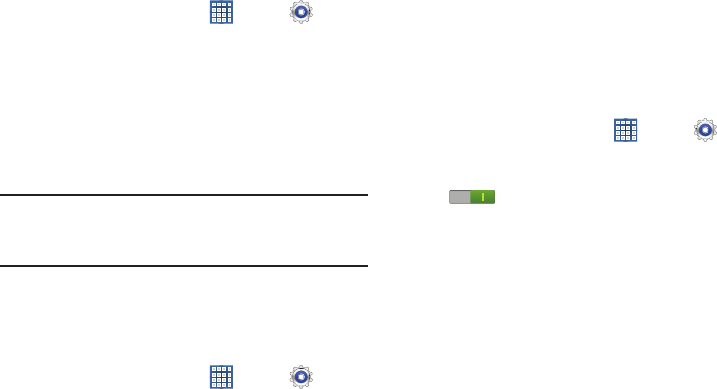
154
Unmounting an SD Card
1. From a Home screen, touch
Apps
➔
Settings
➔
Storage
.
2. Touch
Unmount SD card
.
3. At the prompt, select
OK
to safely unmount the memory
card.
4. Remove the SD card from the slot. For more
information, refer to “Removing a Memory Card” on
page 14.
Note:
Unmounting an SD card will stop some applications
from functioning. Applications may not be available until
you mount the SD card again.
Formatting an SD Card
When formatting an SD card you will want to backup your
music and photo files that are stored on the card because
formatting the SD card deletes all the stored data.
1. From a Home screen, touch
Apps
➔
Settings
➔
Storage
.
2. Touch
Format SD card
and then touch
Format SD card
again on the warning screen.
3. Touch
Delete all
.
Power Saving Mode
When enabled, your device automatically analyzes the
screen and adjusts the brightness to conserve battery power.
1. From a Home screen, touch
Apps
➔
Settings
➔
Power saving mode
.
2. On the Power saving tab, touch the
OFF / ON
icon
to turn Power saving on or off.
3. Turn Power saving on and touch the Power saving
mode settings (
CPU power saving
,
Screen power saving
,
Turn off haptic feedback
) to enable or disable them.
4. Touch
Learn about Power saving mode
to display more
information about saving power mode.
GT-N8013.book Page 154 Tuesday, February 5, 2013 6:55 PM
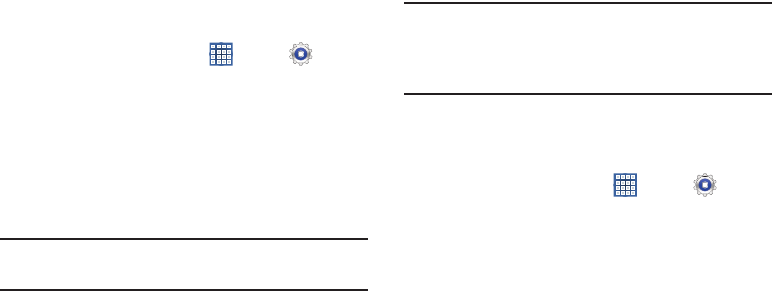
Settings 155
Battery
See how much battery power is used for device activities.
1. From a Home screen, touch
Apps
➔
Settings
➔
Battery
.
The battery level displays in percentage. The amount
of time the battery was used also displays. Battery
usage displays in percentages per application.
2. Touch
Screen
or
Android System
to view how the
display and the Android system are affecting battery
use.
Note:
Other applications may be running that affect battery
use.
Application Manager
You can download and install applications from Google Play
or create applications using the Android SDK and install them
on your device. Use Application manager settings to manage
applications.
Warning!
Because this device can be configured with system
software not provided by or supported by Google or
any other company, end-users operate these devices
at their own risk.
Memory Usage
See how memory is being used by Downloaded or Running
applications.
1. From a Home screen, touch
Apps
➔
Settings
➔
Application manager
.
2. Touch
Downloaded
or
Running
to display memory
usage for that category of applications.
The graph at the bottom of the Downloaded tab shows
used and free device memory. The graph at the bottom
of the Running tab shows used and free RAM.
GT-N8013.book Page 155 Tuesday, February 5, 2013 6:55 PM
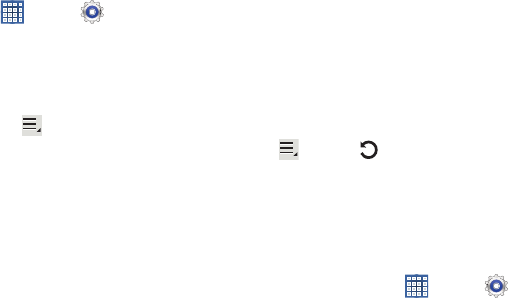
156
Downloaded
Displays apps you have downloaded onto your device.
1. From a Home screen, touch
Apps
➔
Settings
➔
Application manager
.
2. Touch
Downloaded
to view a list of all the downloaded
applications on your device.
3. To switch the order of the lists displayed in the
Downloaded tabs, touch Touch
Menu
➔
Sort by
size
or
Sort by name
.
4. Touch an application to view and update information
about the application, including memory usage, default
settings, and permissions.
The following options are displayed:
• Force stop
: Stops an app that is misbehaving. Restart your
device if stopping an app, process, or service causes your
device to stop working correctly.
• Uninstall
: Deletes the application from the tablet.
For more information, refer to
“Uninstalling an App”
on
page 115.
• Clear data
: Clears application data from memory.
• Clear cache
: If the app stores data in a temporary area of the
device's memory, and the amount of information stored is
displayed, touch this button to clearing the temporary storage.
• Clear defaults
: If you have configured an app to launch
certain file types by default, clear that setting.
•Permissions
: Lists the kinds of information about your device
and data to which the app has access.
5. Touch
Menu
➔
Reset app preferences
to reset
prefernences set for disabled apps, disabled app
notifications, default apps and background data
restrictions for apps.
Running Services
View and control services running on your device.
1. From a Home screen, touch
Apps
➔
Settings
➔
Application manager
.
2. Touch the
Running
tab.
All the applications that are currently running on the
device display.
GT-N8013.book Page 156 Tuesday, February 5, 2013 6:55 PM
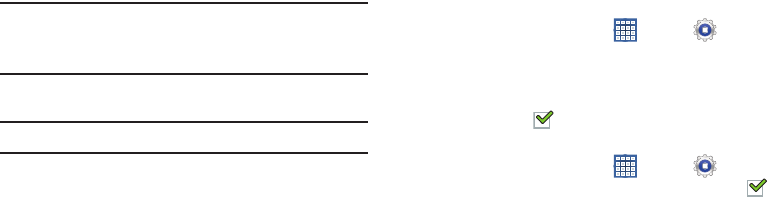
Settings 157
3. Touch
Show cached processes
to display all the cached
processes that are running. Touch
Show services in use
to switch back.
4. Touch one of the applications to view application
information.
The following options display:
•Stop
: Stops the application from running on the device. This is
usually done prior to uninstalling the application.
Warning!
Not all services can be stopped. Stopping services
may have undesirable consequences on the
application or Android System.
•Report
: Report failure and other application information.
Note:
Options vary by application.
Personal
This section of the Settings screen lets you manage the
personal settings for your device.
Location Services
You value your privacy. So, by default, your device only
acquires your location when you allow it. To use
Location-Based Services, you must first enable location
services on your device.
Use Wireless Networks
Before you use applications such as Google Maps and find
your location or search for places of interest, you must
enable the Use wireless networks option or enable the GPS
satellites.
1. From a Home screen, touch
Apps
➔
Settings
➔
Location services
.
2. Touch
Use wireless networks
to enable location
information using the wireless network. When enabled,
a check mark appears in the check box.
Use GPS Satellites
1. From a Home screen, touch
Apps
➔
Settings
➔
Location services
. When enabled, a check mark
appears in the check box.
2. Touch
Use GPS satellites
to enable the GPS satellite.
GT-N8013.book Page 157 Tuesday, February 5, 2013 6:55 PM
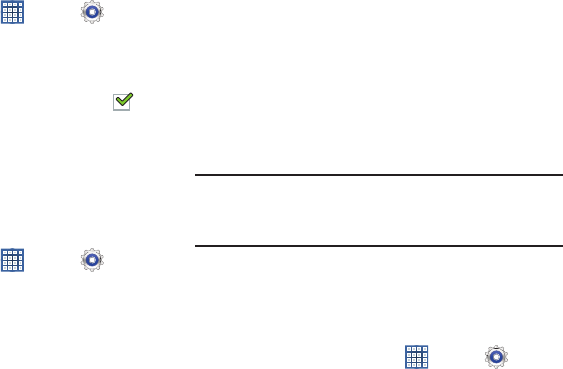
158
Location and Google Search
1. From a Home screen, touch
Apps
➔
Settings
➔
Location services
.
2. Touch
Location and Google search
to use your location
data for improved Google Search results and other
Google services. When enabled, a check mark
appears in the check box.
Lock Screen
Screen Lock
Choose settings for unlocking your screen. For more
information about using the lock and unlock features, see
“Securing Your Device” on page 15.
1. From a Home screen, touch
Apps
➔
Settings
➔
Lock screen
.
2. Touch
Screen lock
for these settings:
•Swipe
: Swipe the screen to unlock it.
• Face unlock
: Look at your tablet to unlock it. Follow the
on-screen instructions to set up Face unlock.
• Face and voice
: Look at your tablet and speak a phrase to
unlock it. Follow the on-screen instructions to set up Face and
voice unlock.
•Signature
: Register and use your signature to unlock the
screen.
•Pattern
: A screen unlock pattern is a touch gesture you create
and use to unlock your device. Follow the prompts to create or
change your screen unlock pattern.
•PIN
: Select a PIN to use for unlocking the screen.
• Password
: Create a password for unlocking the screen.
•None
: No pattern, PIN, or password is required.
Note:
Additional options are available only if you set
Screen
lock
to display the lock screen (any setting other than
Swipe
or
None
).
With Swipe Lock
Display a lock screen that has to be swiped and then display
a lock screen on which the face unlock, pattern, PIN, or
password has to be entered.
1. From a Home screen, touch
Apps
➔
Settings
➔
Lock screen
.
2. Touch the
With swipe lock
check box to activate or
deactivate the option.
GT-N8013.book Page 158 Tuesday, February 5, 2013 6:55 PM
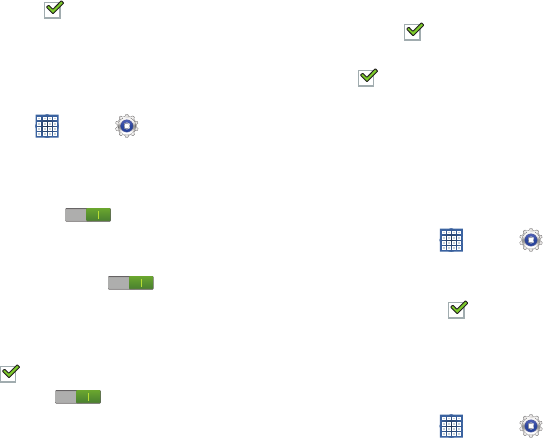
Settings 159
When enabled, a check mark appears in the check
box.
Lock Screen Options
You can customize the Lock screen with the lock screen
options.
1. From a Home screen, touch
Apps
➔
Settings
➔
Lock screen
.
2. Touch
Lock screen options
and set the following
options:
•Shortcuts
: Touch the
OFF / ON
icon to turn this
option on or off. Touch
Shortcuts
to add up to four application
shortcuts to the lock screen.
• Information ticker
: Touch the
OFF / ON
icon to turn
this option on or off. Set news or stock information ticker on the
lock screen. This option requires a Wi-Fi connection.
•Clock
: Activate or deactivate the Lock screen clock. When
enabled, a check mark appears in the check box.
• Weather
: Touch the
OFF / ON
icon to turn this option
on or off, which causes weather information to be displayed on
the lock screen. This option requires a Wi-Fi connection.
• Ripple effect
: Shows a ripple effect on the lock screen. When
enabled, a check mark appears in the check box.
•Help text
: Display help text on the lock screen. When enabled,
a check mark appears in the check box.
• Wake up in lock screen
: Unlock the screen using wake-up
command when swipe or motion lock is enabled.
• Set wake-up command
: Set the wake-up command if
Wake
up in lock screen
is enabled.
Popup Note on Lock Screen
Use this option to display Popup Note on the lock screen.
1. From a Home screen, touch
Apps
➔
Settings
➔
Lock screen
.
2. Touch
Popup Note on lock screen
.
When enabled, a check mark appears in the check
box.
Lock Automatically
Use this option to set how quickly to lock the screen after the
screen automatically turns off.
1. From a Home screen, touch
Apps
➔
Settings
➔
Lock screen
.
2. Touch
Lock automatically
and touch an option.
GT-N8013.book Page 159 Tuesday, February 5, 2013 6:55 PM
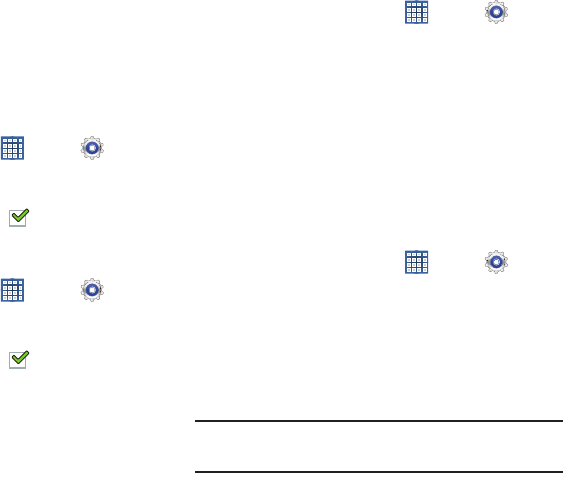
160
Options are: Immediately; 5, 15, or 30 seconds; 1, 2, 5,
10, or 30 minutes.
Lock Instantly With Power Key
Use this option to enable the lock screen when the power key
is pressed. If this option is not enabled, the screen dims or
brightens when the power key is pressed.
1. From a Home screen, touch
Apps
➔
Settings
➔
Lock screen
.
2. Touch
Lock instantly with power key
.
When enabled, a check mark appears in the check
box.
Vibrate On Screen Tap
1. From a Home screen, touch
Apps
➔
Settings
➔
Lock screen
.
2. Touch
Vibrate on screen tap
.
When enabled, a check mark appears in the check
box.
Owner Information
Use this option to enable or disable whether to show owner
information on the lock screen.
1. From a Home screen, touch
Apps
➔
Settings
➔
Lock screen
.
2. Touch
Owner information
and then touch
Show owner
info on lock screen
to enable or disable the option.
3. Touch the text field and use the keyboard to enter the
text to display on the lock screen.
Security
Encryption
To require a numeric PIN or password to decrypt your tablet
each time you power it on or encrypt the data on your SD
card each time it is connected:
1. From a Home screen, touch
Apps
➔
Settings
➔
Security
.
2. Touch
Encrypt device
. For more information, read the
displayed help screen.
3. Touch
Encrypt external SD card
to enable the encryption
on SD card data that requires a password be entered
each time the microSD card is connected.
Tip:
Make sure your battery is charged more than 80 percent.
Encryption takes an hour or more.
GT-N8013.book Page 160 Tuesday, February 5, 2013 6:55 PM
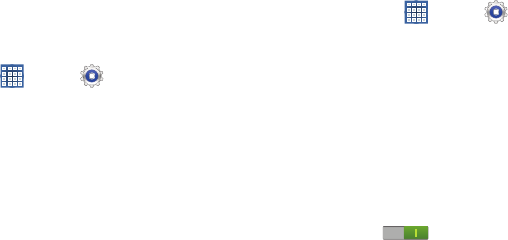
Settings 161
Find My Mobile
Use this option to allow your device to be locked and tracked,
and for your data to be deleted remotely. You must sign up
for both a Samsung account and a Google account to use
Remote controls.
Sign In To Your Samsung Account
1. From a Home screen, touch
Apps
➔
Settings
➔
Security
.
2. Touch
Remote controls
. Read the information and touch
OK
to acknowledge the information.
3. Touch
Add account
to create a Samsung account first,
then a Google account.
4. Touch
Create new account
to create a Samsung
account.
– or –
Touch
Sign in
, if you already have a Samsung account,
enter your Email address and your Samsung account
password, and touch
Sign in
.
For more information about Samsung accounts, see
“Signing In to your Samsung Account” on page 171.
Enable or Disable Remote Controls
Once you have signed in to your Samsung Account, you can
enable or disable Remote controls.
1. From a Home screen, touch
Apps
➔
Settings
➔
Security
➔
Remote controls
.
2. Enter your Samsung account password in the pop-up
Enter password
field and touch
Done
.
The Introduction to remote controls screen displays.
Touch
Do not show for 90 days
to temporarily disable this
screen.
3. Touch
OK
.
The Remote controls screen displays.
4. Touch the
OFF / ON
icon in the upper right
corner of the screen to turn Remote controls on or off.
5. Touch
Use wireless networks
to enable location
information using the wireless network.
GT-N8013.book Page 161 Tuesday, February 5, 2013 6:55 PM
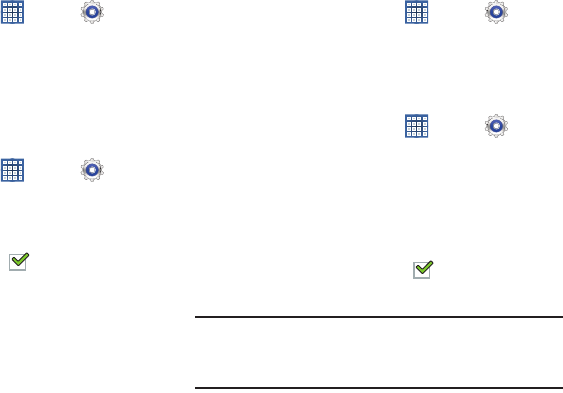
162
SamsungDive Web Page
To launch the SamsungDive web page:
1. From a Home screen, touch
Apps
➔
Settings
➔
Security
➔
Find my mobile web page
.
2. Touch the
Help
tab to display more information about
Remote Controls.
Passwords
When enabled, password characters display briefly as you
touch them while entering passwords.
1. From a Home screen, touch
Apps
➔
Settings
➔
Security
.
2. Touch
Make passwords visible
to enable or disable brief
displays of password characters.
When enabled, a check mark appears in the check
box.
Device Administration
To add or remove device administrators:
1. From a Home screen, touch
Apps
➔
Settings
➔
Security
.
2. Touch
Device administrators
.
Enable or disable installation of non-Google Play
applications.
1. From a Home screen, touch
Apps
➔
Settings
➔
Security
.
2. Touch
Unknown sources.
An informational pop-up displays.
3. Read the message and touch
OK
to allow installation of
non-Google Play applications.
When enabled, a check mark appears in the check
box.
Warning!
Enabling this option causes your tablet and personal
data to be more vulnerable to attack by applications
from unknown sources.
GT-N8013.book Page 162 Tuesday, February 5, 2013 6:55 PM
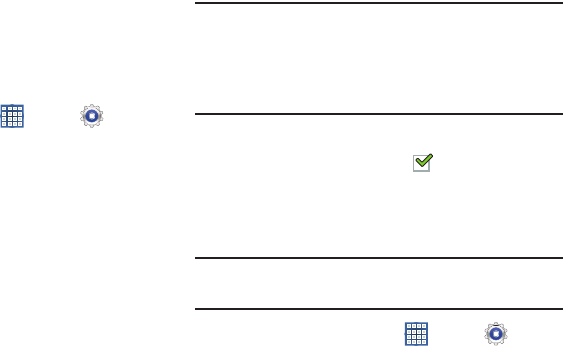
Settings 163
Credential Storage
Trusted Credentials
If a certificate authority (CA) certificate gets compromised or
for some other reason you do not trust it, you can disable or
remove it.
1. From a Home screen, touch
Apps
➔
Settings
➔
Security
.
2. Touch
Trusted credentials
.
The trusted credentials screen has two tabs:
• System
: Displays CA certificates that are permanently installed
in the ROM of your device.
•User
: Displays any CA certificates that you installed, for
example, in the process of installing a client certificate.
3. Touch a CA certificate to examine its details.
A scrolling screen displays the details.
4. Scroll to the bottom of the details screen and touch
Disable
to disable a System certificate or
Remove
to
remove a User certificate.
Caution!
When you disable a system CA certificate, the
Disable
button changes to
Enable
, so you can enable the
certificate again, if necessary. When you remove a
user-installed CA certificate, it is permanently
deleted and must be re-installed, if needed.
5. Touch
OK
to return to the certificate list.
When enabled, a check mark appears in the check
box.
Install from Device Storage
Install encrypted certificates from an installed memory card.
Note:
You must have installed a memory card containing
encrypted certificates to use this feature.
1. From a Home screen, touch
Apps
➔
Settings
➔
Security
.
2. Touch
Install from device storage
, then choose a
certificate and follow the prompts to install.
GT-N8013.book Page 163 Tuesday, February 5, 2013 6:55 PM
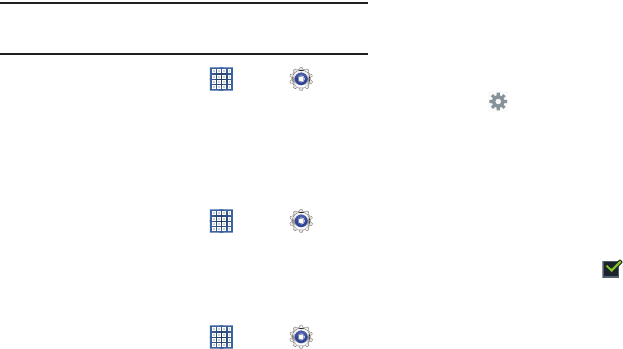
164
Clear Credentials
Clear stored credentials.
Note:
This setting only appears if you have installed encrypted
certificates.
1. From a Home screen, touch
Apps
➔
Settings
➔
Security
.
2. Touch
Clear credentials
to remove all certificates.
Language and Input
Language
Set the language used by your device.
1. From a Home screen, touch
Apps
➔
Settings
➔
Language and input
➔
Language
.
2. Touch a language / locale from the list.
Keyboards and Input Methods
Set the keyboard used by your device.
1. From a Home screen, touch
Apps
➔
Settings
➔
Language and input
.
2. Touch
Default
and select a keyboard.
Samsung keyboard is the only selection available for
this device.
3. Touch
Set up input methods
.
4. Touch
Google voice typing
to automatically use Google
voice typing.
5. Touch next to Google voice typing.
The following options are available:
• Choose input languages
: Touch
Automatic
to use the local
language or select a language from the list.
• Block offensive words
: Enable or disable blocking of
recognized offensive words from the results of your voice-input
Google searches.
When enabled, a check mark appears in the check box.
• Download offline speech recognition
: Enable voice input
while offline. Touch the
All
tab to download speech recognition
for other languages.
GT-N8013.book Page 164 Tuesday, February 5, 2013 6:55 PM

Settings 165
Configuring the Samsung Keyboard
To configure the Samsung keyboard:
Touch next to Samsung keyboard to display the
following options:
• Input language
: Used to set a default text entry language.
Touch this field, scroll through the options, and touch the
desired input language. When activated, a check appears in
the box.
• Predictive text
: Enable or disable XT9 predictive text. When
enabled the system suggests words matching your text entries,
and, optionally, completes common words automatically.
When XT9 is enabled, touch the
Predictive text
field to set the
following options:
–
Word completion
: Enable or disable automatic word
completion for words matching your text entries.
–
Word completion point
: Choose the number of letters for the
system to use to predict words for automatic completion.
–
Spell correction
: Enable or disable automatic spell checking
and correction.
–
Next word prediction
: When enabled, the system predicts the
next word based on common usage patterns.
–
Auto-append
: When enabled, the most common predicted
word is automatically added to your text.
–
Auto-substitution
: When enabled, the system automatically
replaces words you enter with words from the XT9 auto-
substitution list.
–
Regional correction
: When enabled, the system automatically
changes the spelling of words based on norms for your locale.
–
Recapture
: When enabled, the system re-displays matching
words when you make corrections to a word inserted by the
system.
–
My word list
: Add words to your XT9 predictive text dictionary.
–
Auto-substitution list
: Manage the list of words the system
uses for auto-substitution (Auto-substitution setting must be
enabled).
• Continuous input
: Enable or disable the Continuous input
feature. When enabled, you can enter text by sliding your finger
across the keyboard.
•Pen detection
displays the handwriting pad whenever the pen
is detected.
• Handwriting
: Touch to display the following options:
GT-N8013.book Page 165 Tuesday, February 5, 2013 6:55 PM
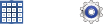
166
–
Input languages
sets the input language. Tap a language
from the available list. The keyboard is updated to the
selected language.
–
Recognition time
: Set the recognition time to 100, 300, 500,
1000, or 2000 milliseconds.
–
Pen thickness
: Set the pen thickness to 1, 3, 5, 7, or 9 pixels.
–
Pen color
: Choose a pen color.
–
Recognition type
: Set the recognition after each stroke or after
completion.
–
Gesture guide
: Displays examples of the various gestures that
can be used to edit handwriting.
–
Tutorial
: Help for using Handwriting recognition.
–
About
: Displays information about the handwriting software.
• Advanced
displays the following advanced options:
–
Auto capitalization
automatically capitalizes the first letter of
the first word in each sentence (standard English style).
–
Auto-punctuate
automatically inserts a full stop in a sentence
by tapping the space bar twice when using the on-screen
QWERTY keyboard.
–
Character preview
provides an automatic preview of the
current character selection within the text string. This is helpful
when multiple characters are available within one key.
–
Key-tap vibration
enables vibration feedback when you tap an
on-screen key.
–
Key-tap sound
enables auditory feedback when you tap an
on-screen key.
•Tutorial
: Displays help for using the Samsung keyboard and
XT9 predictive text.
• Reset settings
: Reset keyboard settings except XT9 my words
and auto-substitution.
Speech
Set the speech settings for Voice search.
1. From a Home screen, touch
Apps
➔
Settings
➔
Language and input
.
2. Touch
Voice search
to configure:
• Language
: Choose a language for your voice input.
• Speech output
: Always provides audible readout of text, or
only when using Hands-free functions.
GT-N8013.book Page 166 Tuesday, February 5, 2013 6:55 PM
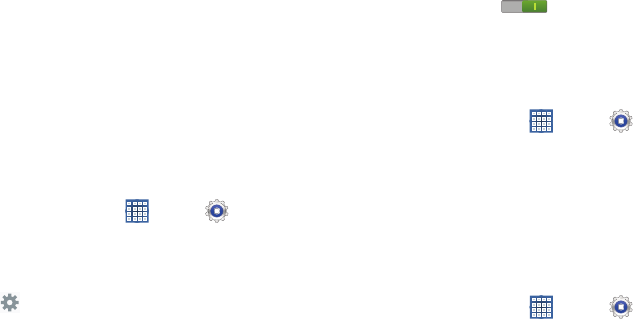
Settings 167
• Block offensive words
: Enable or disable blocking of
recognized offensive words from the results of your voice-input
Google searches.
• Hotword detection
: When enabled, saying the word Google
launches voice search.
• Download offline speech recognition
: Enable voice input
while offline. Touch the
All
tab to download speech recognition
for other languages.
Voice output provides audible readout of text, for example,
the contents of email messages.
1. From a Home screen, touch
Apps
➔
Settings
➔
Language and input
.
2. Touch
Text-to-speech output
and select the preferred
TTS engine.
3. Touch next to the preferred TTS engine and
configure.
4. Configure the following:
• Speech rate
: Set the speed at which the text is spoken.
• Listen to an example
: Play a sample of speech synthesis
(available if voice data is installed).
• Driving mode
: New notifications are read aloud when enabled.
Touch the
OFF / ON
icon to enable, then touch
Driving mode
to display the Driving mode settings: New
emails, Alarm, Schedule, and Unlock screen.
Mouse/trackpad
This option sets your Pointer speed.
1. From a Home screen, touch
Apps
➔
Settings
➔
Language and input
.
2. Touch
Pointer speed
then drag the slider to the right to
go faster or to the left to go slower.
3. Touch
OK
to save your setting.
Cloud
Back up your personal data using your Samsung Account or
use Dropbox to sync your device content.
1. From a Home screen, touch
Apps
➔
Settings
➔
Cloud
.
2. Under
Personal data management
:
If you have not signed in to your Samsung Account,
touch
Add account
. For more information about
Samsung accounts, see “Signing In to your Samsung
Account” on page 171.
GT-N8013.book Page 167 Tuesday, February 5, 2013 6:55 PM
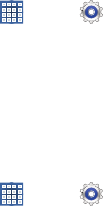
168
If you have signed in to your Samsung Account:
•
Touch your Samsung Account to manage your sync settings or
remove your Samsung Account.
•
Touch
Sync settings
to sync your calendar, contacts, Internet,
and S Note settings with your Samsung Account.
•
Touch
Device backup
to manage your back up and restore
options.
3. Under
Content sync (with Dropbox)
:
If you have not signed in to you Dropbox account, touch
Set account
. For more information, refer to “Dropbox”
on page 124.
If you have signed in to Dropbox:
•
Touch your Dropbox account to manage your account settings
or remove your Dropbox account.
•
Touch
Wi-Fi only
to only sync pictures and videos when
connected to a Wi-Fi network.
•
Touch
Pictures
to sync your pictures in Dropbox with your
device Gallery so you can view them.
•
Touch
Videos
to sync your videos in Dropbox with your device
Gallery so you can view them.
Back Up and Reset
You can also back up your data to the Google server and
reset your device to its factory defaults.
Backup and Restore
Back Up My Data
Enable or disable backup of your information to the Google
server.
1. From a Home screen, touch
Apps
➔
Settings
➔
Backup and reset
.
2. Touch
Back up my data
to enable or disable back up of
application data, Wi-Fi passwords, and other settings
to the Google server.
Backup Account
If you have enabled the
Back up my data
option, then the
Backup account
option is available.
1. From a Home screen, touch
Apps
➔
Settings
➔
Back up and reset
.
2. Touch
Backup account
and touch your Google Gmail
account or touch
Add account
to set your Google Gmail
account to be backed up to the Google server.
GT-N8013.book Page 168 Tuesday, February 5, 2013 6:55 PM
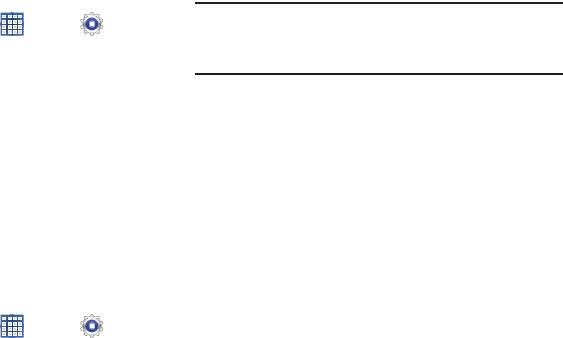
Settings 169
Automatic Restore
When enabled, backed-up settings are restored when you
reinstall an application.
1. From a Home screen, touch
Apps
➔
Settings
➔
Back up and reset
.
2. Touch
Automatic restore
to enable or disable automatic
restoration of settings from the Google server.
Personal Data
Factory Data Reset
Use Factory data reset to return your device to its factory
defaults. This setting erases all data from the device,
including Google or other email account settings, system and
application data and settings, and downloaded applications,
as well as your music, photos, videos, and other files. If you
reset the tablet in this way, the next time you turn on your
tablet you are prompted to reenter the same kind of
information as when you first started Android.
1. From a Home screen, touch
Apps
➔
Settings
➔
Backup and reset
.
2. Touch
Factory data reset
.
The Factory data reset screen displays reset
information.
3. Touch
Reset device
, then follow the prompts to perform
the reset.
Note:
If you have set up your Samsung account, it has to be
deleted before performing this function. For more
information, refer to “Managing Accounts” on page 170.
Accounts
Set up and manage accounts, including your Google
accounts, Samsung accounts, and email accounts.
Your device provides the ability to synchronize information
from a variety of accounts, including Email, Facebook,
Google, and your Samsung account. Depending on the
account, you can choose to synchronize your calendar,
contacts, and other types of content.
With synchronization, you can ensure that the information on
your device is updated with any information that changes in
your accounts.
GT-N8013.book Page 169 Tuesday, February 5, 2013 6:55 PM
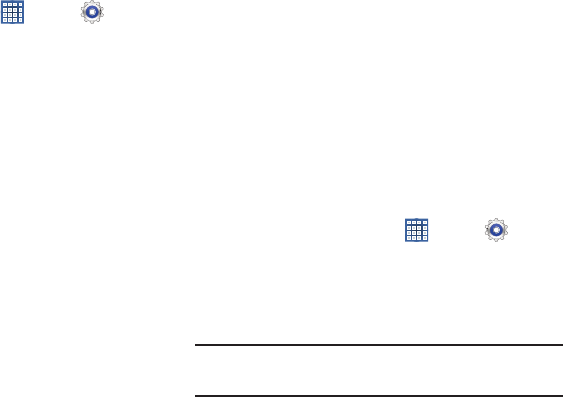
170
Managing Accounts
To view the accounts you have added:
1. From a Home screen, touch
Apps
➔
Settings
➔
(account).
The (account) is either Google, Sam account, or some
other account you have added, such as Email.
Each of your accounts (Google, Samsung, and so on)
are listed under Accounts.
2. Touch
Sync all
to synchronize all accounts listed. Touch
Cancel sync
to stop the synchronization.
3. Touch an account to view the sync settings for that
account.
•
Touch
Sync now
to synchronize all data for the selected
account.
– or –
Touch the account data to synchronize, such as, Calendar,
Contacts, and so on.
•
To remove the account, touch
Remove account
and then
touch
Remove account
at the prompt to remove the account
and delete all its messages, contacts, and other data.
4. For Google accounts, touch one of the items listed
under Privacy to view various settings for that item.
– or –
For Samsung accounts, touch
Account settings
to
manage Samsung account settings or
Device backup
to
set Samsung account back up and restore options.
– or –
For Email accounts, touch
Settings
to manage various
settings for that account.
Adding an Account
To add a new account:
1. From a Home screen, touch
Apps
➔
Settings
➔
Add account
.
2. Touch one of the account types.
3. Use the keyboard and follow the prompts to enter your
credentials and set up the account.
Tip:
For more information about the types of accounts that you
can add, see “Accounts” on page 47.
GT-N8013.book Page 170 Tuesday, February 5, 2013 6:55 PM
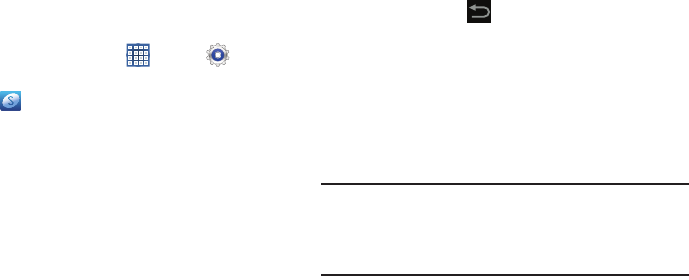
Settings 171
Signing In to your Samsung Account
Several applications and options require that you create and
sign in to a Samsung Account.
To sign in to your Samsung account:
1. From a Home screen, touch
Apps
➔
Settings
➔
Add account
.
2. Touch
Samsung account
.
The Samsung account sign in screen displays.
3. Touch
variety of services
to display information about
Samsung services that are available.
4. If you have no Samsung account:
•
Touch
Create new account
.
The Country or region list displays.
•
Touch a country or region in the list (for example, United
States).
The Samsung account Terms and conditions screen displays.
•
Touch
Privacy policy
to display the Samsung Privacy Policy.
•
Touch
I accept all the terms above
and then touch
Agree
to
continue or touch
Back
to return to the Samsung
account screen.
– or –
If you do have a Samsung account, touch
Sign in
.
The Samsung account screen displays.
5. Use the keyboard to enter the required information and
touch
Sign up
or
Sign in
.
Tip:
The password is for your Samsung account, not the
password you use for the email address you are entering.
Plus, you can use only letters, numbers, !, @, $, %, &, ^,
and * for your Samsung account password.
The Settings screen displays with Samsung account
listed under Accounts.
GT-N8013.book Page 171 Tuesday, February 5, 2013 6:55 PM
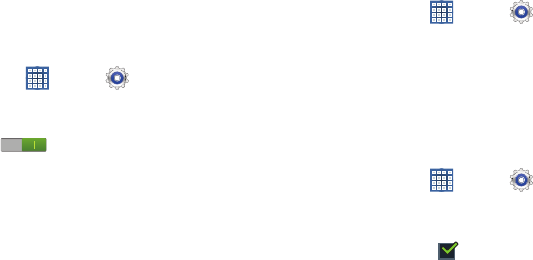
172
System
Motion
It is possible to control certain aspects of your tablet by
simply tilting it. You can tilt your tablet to reduce or enlarge
the screen. You can move an icon from one Home page to
another by panning your device to the left or right while
holding the icon.
1. From a Home screen, touch
Apps
➔
Settings
➔
Motion
.
2. The following options are available:
•
Touch the
OFF / ON
icon to activate each option.
•
Touch
Tilt to zoom
,
Pan to move icon
, or
Pan to browse
images
.
•
Touch
Sensitivity settings
to set the sensitivity by dragging the
slider between
Slow
and
Fast
. Touch
Test
to test your setting,
OK
to save your changes, or
Cancel
to stop without making the
change.
•
Touch
Learn about motions
for more information.
S Pen
Pen Attach/Detach Sound
To set the sound that is made when the pen is attached or
detached from your tablet:
1. From a Home screen, touch
Apps
➔
Settings
➔
S Pen
.
2. Touch
Pen attach/detach sound
.
3. Touch
Off
,
Sound1
,
Sound2
, or
Sound3
.
If a sound is chosen, a sound example plays.
Battery Saving
To extend battery life when the pen is attached:
1. From a Home screen, touch
Apps
➔
Settings
➔
S Pen
.
2. Touch
Battery saving
.
When enabled, a check mark appears in the check
box and, when the pen is attached, your tablet does not
try to detect it.
GT-N8013.book Page 172 Tuesday, February 5, 2013 6:55 PM
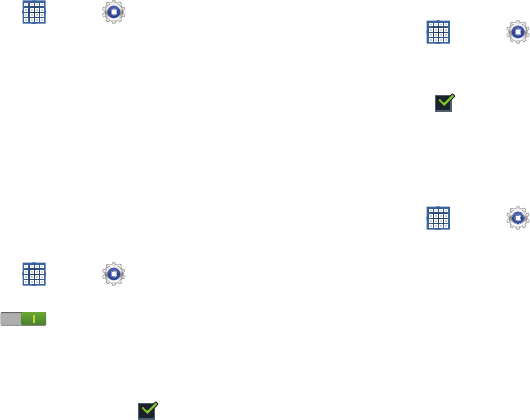
Settings 173
Options After Detaching Pen
To set the action that is taken when you detach the pen:
1. From a Home screen, touch
Apps
➔
Settings
➔
S Pen
.
2. Touch
Options after detaching pen
.
A pop-up displays the following options: None,
Shortcuts toolbar, Popup Note, S Note, S Planner,
Crayon physics, PS Touch, and Polaris Office.
3. Touch an option.
When you detach the pen, the selected action is
performed.
Air View
To enable the air view pointer when using the S Pen:
1. From a Home screen, touch
Apps
➔
Settings
➔
S Pen
.
2. Touch the
OFF / ON
icon next to
Air view
to
activate the option.
3. When enabled, touch
Air view
to enable the Pointer,
Information preview, Icon labels (by pen nib), and List
scrolling options. When enabled, a check mark
appears in the check box next to the option.
Sound and Haptic Feedback
To enable or disable sound and vibration when using the S
Pen:
1. From a Home screen, touch
Apps
➔
Settings
➔
S Pen
.
2. Touch
Sound and haptic feedback
.
When enabled, a check mark appears in the check
box.
Quick Command Settings
To create pen gestures to open selected applications or
perform tasks:
1. From a Home screen, touch
Apps
➔
Settings
➔
S Pen
.
2. Touch
Quick Command settings
.
The Quick Command settings screens displays existing
gestures.
3. Touch
Add a command
to set up a new gesture.
GT-N8013.book Page 173 Tuesday, February 5, 2013 6:55 PM
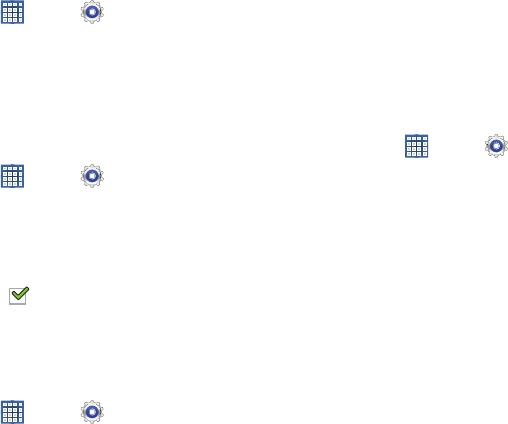
174
S Pen Help
To view S Pen help information:
1. From a Home screen, touch
Apps
➔
Settings
➔
S Pen
.
2. Touch
S Pen help
.
3. Touch
Air view
,
Gesture
, or
Quick Command
to view the
help information.
Accessory
Dock
1. From a Home screen, touch
Apps
➔
Settings
➔
Accessory
.
2. Touch
Dock sound
.
The tablet will not play sounds when inserting and
removing the device from the dock when enabled.
When enabled, a check mark appears in the check
box.
HDMI
To set the HDMI (High-Definition Multimedia Interface) audio
setting:
1. From a Home screen, touch
Apps
➔
Settings
➔
Accessory
.
2. Touch
Audio output
.
3. Touch
Stereo
or
Surround
to set the audio output
setting.
Date and Time
By default, your device receives date and time information
from the wireless network. When you are outside network
coverage, you may want to set date and time information
manually using the Date & time settings.
1. From a Home screen, touch
Apps
➔
Settings
➔
Date and time
.
2. Configure the following settings:
•Set date
: Enter the current date (only available when the
Automatic setting is disabled).
•Set time
: Enter the current time (only available when the
Automatic setting is disabled).
• Select time zone
: Choose your local time zone (only available
when the Automatic setting is disabled).
• Use 24-hour format
: Set the format for time displays.
• Select date format
: Set the format for date displays.
GT-N8013.book Page 174 Tuesday, February 5, 2013 6:55 PM
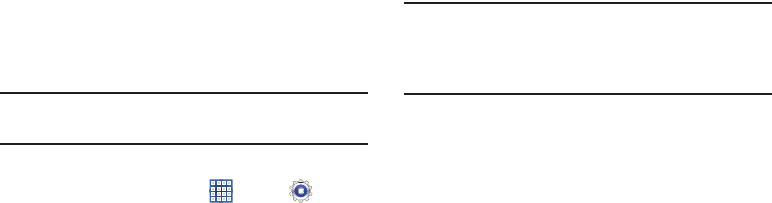
Settings 175
Accessibility
Accessibility services are special features to make using the
device easier for those with certain physical disabilities. Use
the Accessibility settings to activate these services.
Note:
You can download accessibility applications from Google
Play and manage their use here.
System
1. From a Home screen, touch
Apps
➔
Settings
➔
Accessibility
.
2. Configure the following settings:
• Auto-rotate screen
: When this option is checked, the screen
orientation changes when you rotate the device. When this
option is not checked, the screen orientation locks in the
current orientation (landscape or portrait) and the orientation
does not change when you rotate the device.
Tip:
Touch the Time in the System Bar to display the Quick
Settings pop-up. Touch
Screen rotation
to enable or
disable the auto-rotate feature. For more information,
refer to “Quick Settings” on page 29.
• Screen timeout
: Select the screen delay time the screen
delays shutting off after inactivity for the selected period of
time.
Note:
The Lock automatically option only appears depending on
the Screen lock setting.
For more information, refer to
“Screen
Lock”
on page 158.
• Speak passwords
: Speaks passwords to enter them.
• Accessibility shortcut
: Add a shortcut to Accessibility settings
that displays when you press and hold the Power key.
GT-N8013.book Page 175 Tuesday, February 5, 2013 6:55 PM
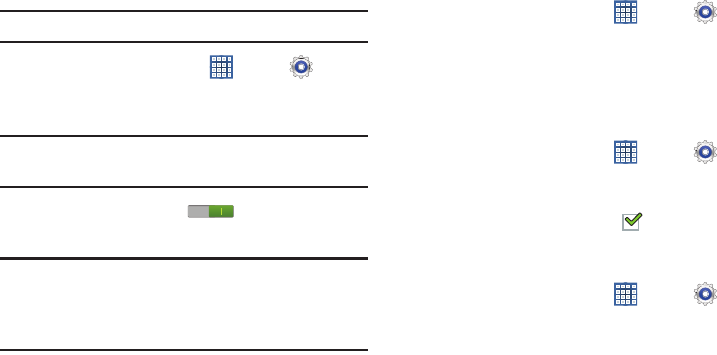
176
Services
Enable or disable accessibility services.
Note:
You must activate
Accessibility
before enabling services.
1. From a Home screen, touch
Apps
➔
Settings
➔
Accessibility
.
2. Touch
TalkBack
to activate TalkBack.
Note:
TalkBack, when installed and enabled, speaks feedback
to help blind and low-vision users.
3. Touch the
OFF / ON
icon to turn TalkBack on.
4. Touch
Settings
to configure TalkBack.
Important!
TalkBack can collect all of the text you enter,
except passwords, including personal data and
credit card numbers. It may also log your user
interface interactions with the device.
Vision
To set the font size:
1. From a Home screen, touch
Apps
➔
Settings
➔
Accessibility
.
2. Touch
Font size
.
3. Touch a font size. Options are: Tiny, Small, Normal,
Large, and Huge.
To set negative screen colors:
1. From a Home screen, touch
Apps
➔
Settings
➔
Accessibility
.
2. Touch
Negative colors
.
When enabled, a check mark appears in the check
box.
To set voice output settings:
1. From a Home screen, touch
Apps
➔
Settings
➔
Accessibility
.
2. Touch
Text-to-speech output
and select the preferred
TTS engine. For more information, refer to “Speech” on
page 166.
GT-N8013.book Page 176 Tuesday, February 5, 2013 6:55 PM
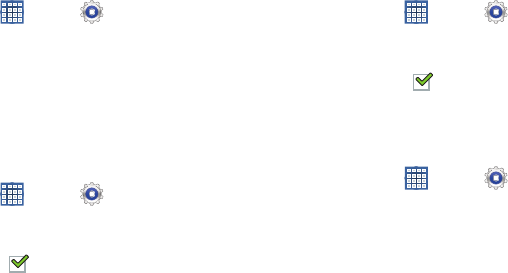
Settings 177
To install accessibility scripts:
1. From a Home screen, touch
Apps
➔
Settings
➔
Accessibility
.
2. Touch
Enhance web accessibility
.
3. Touch
Allow
to allow applications to install scripts from
Google that make their Web content more accessible.
Hearing
When Mono audio is enabled, you can listen through one
earphone to mono audio sound.
1. From a Home screen, touch
Apps
➔
Settings
➔
Accessibility
.
2. Touch
Mono audio
.
When enabled, a check mark appears in the check
box.
3. Tap the
Sound balance
field and use the slider to set the
Left and Right balance when using a stereo device.
Touch
OK
to save or
Cancel
to discard.
To turn off all sounds including receiver voice:
1. From a Home screen, touch
Apps
➔
Settings
➔
Accessibility
.
2. Touch
Turn off all sounds
.
When enabled, a check mark appears in the check
box.
Mobility
This option allows you to set the Tap and hold delay time.
1. From a Home screen, touch
Apps
➔
Settings
➔
Accessibility
.
2. Touch
Tap and hold delay
, and then touch a delay time.
Options are: Short, Medium, and Long.
GT-N8013.book Page 177 Tuesday, February 5, 2013 6:55 PM
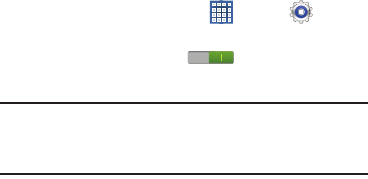
178
Developer Options
Set options for application development.
1. From a Home screen, touch
Apps
➔
Settings
➔
Developer options
.
2. Touch the
OFF / ON
icon at the top of the
screen to activate developer options.
Caution!
These settings are intended for development use
only. They can cause errors to occur on your device
and with the applications on your device.
The following options are available:
• Desktop backup password
: Protect the desktop with a
backup password ID.
•Stay awake
: The display screen does not go into sleep mode
while charging.
• Protect SD card
: Requires apps to ask your permission before
accessing data on your SD card.
• USB debugging
: When enabled, allows debugging when the
device is attached to a PC by a USB cable.
• Allow Mock Locations
: Used by developers when developing
location-based applications.
• Select app to be debugged
: Allows developers to select a
specific application to debug.
• Wait for debugger
: Specified apps must have debugger
attached before executing.
• Show touches
: Displays touch interactions on the screen.
• Show pointer location
: Highlights the data that was touched
on the screen.
• Show layout boundaries
: Displays clip bounds, margins, and
so on.
• Show GPU view updates
: Flashes views inside windows when
drawn with GPU.
• Show screen updates
: Areas of the screen flash when they
update.
• Window animation scale
: Configure the scale for animation
(ranges from off to 10x).
• Transition animation scale
: Configure the scale for
transitioning when using animation (ranges from off to 10x).
• Animator duration scale
: Configure the scale for duration
when using animation (ranges from off to 10x).
• Disable hardware overlays
: Assigns the work of rendering to
the GPU.
GT-N8013.book Page 178 Tuesday, February 5, 2013 6:55 PM
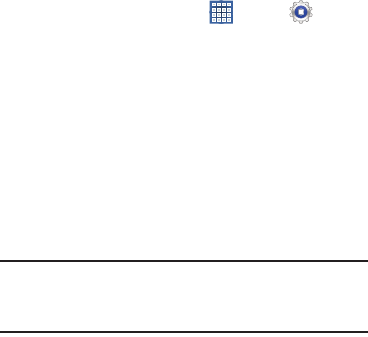
Settings 179
•Force GPU rendering
: Allows the use of 2D hardware
accelerations in applications.
• Strict mode
: Makes the screen flash when applications
perform long operations on the main thread.
• Show CPU usage
: Screen highlights the current CPU usage.
• GPU rendering profile
: Uses a 2D acceleration in applications.
• Enable traces
: Enables/disables on-screen tracing based on
an available parameter.
• Do not keep activities
: Destroys every activity as soon as the
application is closed.
• Limit background processes
: Sets the number of processes
that can run in the background.
• Show all ANRs
: Displays a prompt when applications running
in the background are not responding.
About Device
View information about your device, including status, legal
information, hardware and software versions, and battery
use.
1. From a Home screen, touch
Apps
➔
Settings
➔
About device
.
2. Touch items to view details:
• Software update
: Connect to the network and download new
software. For more information, refer to
“Software Update”
on page 180.
• Status
: View Battery status, Battery level, IP address, Wi-Fi
MAC address, Bluetooth address, Serial number, Up time, and
Device status.
• Legal information
: Display
Open source licenses
,
Google
legal
, and
License settings
information.
Tip:
To find your device’s DivX® registration code and
information about registering your device to play DivX
protected video, touch
License settings
➔
DivX
®
VOD
.
GT-N8013.book Page 179 Tuesday, February 5, 2013 6:55 PM
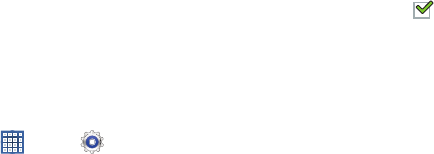
180
• Model number
: Display your device’s model number.
• Android version
: Display the firmware version of your device.
•Kernel version
: Display the kernel version of your device.
• Build number
: Display your device’s build number.
Software Update
The Software Update feature enables you to use your device
to connect to the network and download any new software
directly to your device. The device automatically updates
with the latest available software when you access this
option.
Software Update Options
To register your device and check for a software update:
1. From a Home screen, touch
Apps
➔
Settings
➔
About device
➔
Software update
.
2. Touch
Update
.
3. Touch your country, if the correct country is not
selected, and touch
OK
.
4. Touch
Terms and conditions
and
Privacy policy
, read the
information, touch
I accept all the term above
, and
touch
Confirm
.
Your device is connected to the server and a search is
performed for a software update.
5. Touch
Auto update
to check for updates automatically.
When enabled, a check mark appears in the check
box.
GT-N8013.book Page 180 Tuesday, February 5, 2013 6:55 PM

Health and Safety Information 181
Section 11: Health and Safety Information
This section outlines the safety precautions associated with
using your Galaxy Tab. The terms “GALAXY” or “mobile
device” are used in this section to refer to your Galaxy Tab.
Read this information before using your mobile device.
Exposure to Radio Frequency (RF)
Signals
Although GALAXY is not a cell phone, it can operate on the
same network as cell phones and can use the same Radio
Frequency (RF) signals to communicate with the network as
a cell phone. Therefore, although the following information
refers specifically to RF exposure from wireless phones, it
may apply similarly to GALAXY when it is being used on a cell
phone network.
The U.S. Food and Drug Administration (FDA) has published
information for consumers relating to Radio Frequency (RF)
exposure from wireless phones. The FDA publication
includes the following information:
Do cell phones pose a health hazard?
Many people are concerned that cell phone radiation will
cause cancer or other serious health hazards. The weight of
scientific evidence has not linked cell phones with any health
problems.
Cell phones emit low levels of Radio Frequency (RF) energy.
Over the past 15 years, scientists have conducted hundreds
of studies looking at the biological effects of the radio
frequency energy emitted by cell phones. While some
researchers have reported biological changes associated
with RF energy, these studies have failed to be replicated.
The majority of studies published have failed to show an
association between exposure to radio frequency from a cell
phone and health problems.
The low levels of RF cell phones emit while in use are in the
microwave frequency range. They also emit RF at
substantially reduced time intervals when in the stand-by
mode. Whereas high levels of RF can produce health effects
(by heating tissue), exposure to low level RF that does not
produce heating effects causes no known adverse health
effects.
GT-N8013.book Page 181 Tuesday, February 5, 2013 6:55 PM
182
The biological effects of radio frequency energy should not
be confused with the effects from other types of
electromagnetic energy.
Very high levels of electromagnetic energy, such as is found
in X-rays and gamma rays, can ionize biological tissues.
Ionization is a process where electrons are stripped away
from their normal locations in atoms and molecules. It can
permanently damage biological tissues including DNA, the
genetic material.
The energy levels associated with radio frequency energy,
including both radio waves and microwaves, are not great
enough to cause ionization of atoms and molecules.
Therefore, RF energy is a type of non-ionizing radiation.
Other types of non-ionizing radiation include visible light,
infrared radiation (heat), and other forms of electromagnetic
radiation with relatively low frequencies.
While RF energy does not ionize particles, large amounts can
increase body temperatures and cause tissue damage. Two
areas of the body, the eyes and the testes, are particularly
vulnerable to RF heating because there is relatively little
blood flow in them to carry away excess heat.
Research Results to Date: Is there a connection
between RF and certain health problems?
The results of most studies conducted to date say no. In
addition, attempts to replicate and confirm the few studies
that have shown a connection have failed.
The scientific community at large therefore believes that the
weight of scientific evidence does not show an association
between exposure to Radio Frequency (RF) from cell phones
and adverse health outcomes. Still the scientific community
has supported additional research to address gaps in
knowledge. Some of these studies are described below.
Interphone Study
Interphone is a large international study designed to
determine whether cell phones increase the risk of head and
neck cancer. A report published in the International Journal
of Epidemiology (June, 2010) compared cell phone usage for
more than 5,000 people with brain tumors (glioma and
meningioma) and a similar number of healthy controls.
Results of this study did NOT show that cell phones caused
brain cancer. In this study, most people had no increased risk
of brain cancer from using cell phones. For people with the
heaviest use of cell phones (an average of more than ½ hour
per day, every day, for over 10 years) the study suggested a
GT-N8013.book Page 182 Tuesday, February 5, 2013 6:55 PM
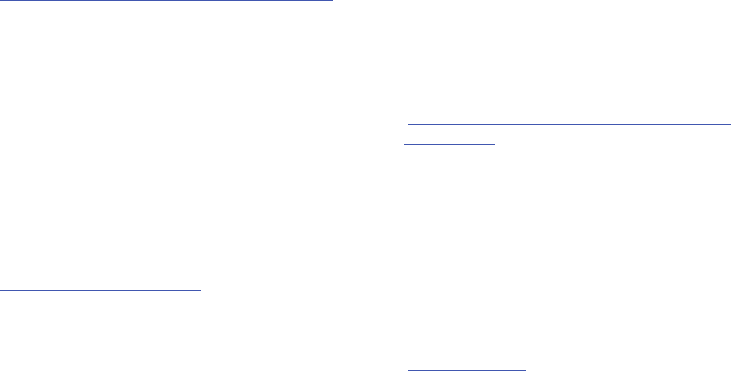
Health and Safety Information 183
slight increase in brain cancer. However, the authors
determined that biases and errors prevented any conclusions
being drawn from this data. Additional information about
Interphone can be found at
http://www.iarc.fr/en/media-centre/pr/2010/pdfs/pr200_E.pdf.
Interphone is the largest cell phone study to date, but it did
not answer all questions about cell phone safety. Additional
research is being conducted around the world, and the FDA
continues to monitor developments in this field.
International Cohort Study on Mobile Phone Users
(COSMOS)
The COSMOS study aims to conduct long-term health
monitoring of a large group of people to determine if there
are any health issues linked to long-term exposure to radio
frequency energy from cell phone use. The COSMOS study
will follow approximately 300,000 adult cell phone users in
Europe for 20 to 30 years. Additional information about the
COSMOS study can be found at
http://www.ukcosmos.org/index.html
.
Risk of Brain Cancer from Exposure to Radio
Frequency Fields in Childhood and Adolescence
(MOBI-KIDS)
MOBI-KIDS is an international study investigating the
relationship between exposure to radio frequency energy
from communication technologies including cell phones and
brain cancer in young people. This is an international
multi-center study involving 14 European and non-European
countries. Additional information about MOBI-KIDS can be
found at
http://www.creal.cat/programes-recerca/en_projectes-creal/
view.php?ID=39.
Surveillance, Epidemiology, and End Results (SEER)
Program of the National Cancer Institute
The National Cancer Institute (NCI) actively follows cancer
statistics in the United States to detect any change in rates of
new cases for brain cancer. If cell phones play a role in risk
for brain cancer, rates should go up, because heavy cell
phone use has been common for quite some time in the U.S.
Between 1987 and 2005, the overall age-adjusted incidence
of brain cancer did not increase. Additional information about
SEER can be found at
http://seer.cancer.gov/
.
GT-N8013.book Page 183 Tuesday, February 5, 2013 6:55 PM
184
Cell Phone Industry Actions
Although the existing scientific data do not justify FDA
regulatory actions, the FDA has urged the cell phone industry
to take a number of steps, including the following:
•
Support-needed research on possible biological effects of RF
for the type of signal emitted by cell phones;
•
Design cell phones in a way that minimizes any RF exposure to
the user; and
•
Cooperate in providing users of cell phones with the current
information on cell phone use and human health concerns.
The FDA also is working with voluntary standard-setting
bodies such as the Institute of Electrical and Electronics
Engineers (IEEE), the International Commission on
Non-Ionizing Radiation Protection (ICNIRP), and others to
assure that safety standards continue to adequately protect
the public.
Reducing Exposure: Hands-Free Kits and Other
Accessories
Steps to Reduce Exposure to Radio Frequency Energy
If there is a risk from being exposed to radio frequency
energy (RF) from cell phones - and at this point we do not
know that there is - it is probably very small. But, if you are
concerned about avoiding even potential risks, you can take
a few simple steps to minimize your RF exposure.
•
Reduce the amount of time spent using your cell phone;
•
Use speaker mode or a headset to place more distance between
your head and the cell phone.
Hands-Free Kits
Hands-free kits may include audio or Bluetooth® headsets
and various types of body-worn accessories such as
belt-clips and holsters. Combinations of these can be used to
reduce RF energy absorption from cell phones.
Headsets can substantially reduce exposure because the
phone is held away from the head in the user's hand or in
approved body-worn accessories. Cell phones marketed in
the U.S. are required to meet RF exposure compliance
requirements when used against the head and against the
body.
GT-N8013.book Page 184 Tuesday, February 5, 2013 6:55 PM

Health and Safety Information 185
Because there are no known risks from exposure to RF
emissions from cell phones, there is no reason to believe that
hands-free kits reduce risks. Hands-free kits can be used for
convenience and comfort. They are also required by law in
many states if you want to use your phone while driving.
Cell Phone Accessories that Claim to Shield the Head
from RF Radiation
Because there are no known risks from exposure to RF
emissions from cell phones, there is no reason to believe that
accessories which claim to shield the head from those
emissions reduce risks. Some products that claim to shield
the user from RF absorption use special phone cases, while
others involve nothing more than a metallic accessory
attached to the phone. Studies have shown that these
products generally do not work as advertised. Unlike
“hands-free” kits, these so-called “shields” may interfere
with proper operation of the phone. The phone may be forced
to boost its power to compensate, leading to an increase in
RF absorption.
Children and Cell Phones
The scientific evidence does not show a danger to any users
of cell phones from RF exposure, including children and
teenagers. The steps adults can take to reduce RF exposure
apply to children and teenagers as well.
•
Reduce the amount of time spent on the cell phone;
•
Use speaker mode or a headset to place more distance between
the head and the cell phone.
Some groups sponsored by other national governments have
advised that children be discouraged from using cell phones
at all. For example, The Stewart Report from the United
Kingdom made such a recommendation in December 2000.
In this report, a group of independent experts noted that no
evidence exists that using a cell phone causes brain tumors
or other ill effects. Their recommendation to limit cell phone
use by children was strictly precautionary; it was not based
on scientific evidence that any health hazard exists.
Additional information on the safety of RF exposures from
various sources can be obtained from the following
organizations (updated 10/1/2010):
•
FCC RF Safety Program:
http://www.fcc.gov/oet/rfsafety/.
GT-N8013.book Page 185 Tuesday, February 5, 2013 6:55 PM
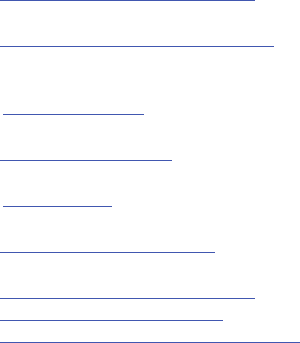
186
•
Environmental Protection Agency (EPA):
http://www.epa.gov/radtown/wireless-tech.html.
•
Occupational Safety and Health Administration (OSHA):
http://www.osha.gov/SLTC/radiofrequencyradiation/.
(Note: This web address is case sensitive.)
•
National Institute for Occupational Safety and Health (NIOSH):
http://www.cdc.gov/niosh/.
•
World Health Organization (WHO):
http://www.who.int/peh-emf/en/.
•
International Commission on Non-Ionizing Radiation Protection:
http://www.icnirp.de.
•
Health Protection Agency:
http://www.hpa.org.uk/Topics/Radiation/.
•
US Food and Drug Administration:
http://www.fda.gov/Radiation-EmittingProducts/
RadiationEmittingProductsandProcedures/
HomeBusinessandEntertainment/CellPhones/default.htm.
Specific Absorption Rate (SAR)
Certification Information
Your wireless mobile device is a radio transmitter and
receiver. It is designed and manufactured not to exceed the
exposure limits for Radio Frequency (RF) energy set by the
Federal Communications Commission (FCC) of the U.S.
Government.
These FCC RF exposure limits are derived from the
recommendations of two expert organizations: the National
Council on Radiation Protection and Measurement (NCRP)
and the Institute of Electrical and Electronics Engineers
(IEEE). In both cases, the recommendations were developed
by scientific and engineering experts drawn from industry,
government, and academia after extensive reviews of the
scientific literature related to the biological effects of RF
energy.
The RF exposure limit set by the FCC for wireless mobile
devices employs a unit of measurement known as the
Specific Absorption Rate (SAR). The SAR is a measure of the
rate of absorption of RF energy by the human body
expressed in units of watts per kilogram (W/kg). The FCC
requires wireless devices to comply with a safety limit of 1.6
watts per kilogram (1.6 W/kg).
GT-N8013.book Page 186 Tuesday, February 5, 2013 6:55 PM
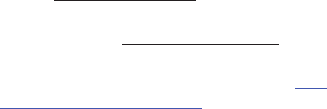
Health and Safety Information 187
The FCC SAR limit incorporates a substantial margin of safety
to give additional protection to the public and to account for
any variations in measurements.
SAR tests are conducted using standard operating positions
accepted by the FCC with the mobile device transmitting at
its highest certified power level in all tested frequency bands.
Although the SAR is determined at the highest certified
power level, the actual SAR level of the mobile device while
operating can be well below the maximum reported value.
This is because the mobile device is designed to operate at
multiple power levels so as to use only the power required to
reach the network. In general, the closer you are to a
wireless base station antenna, the lower the power output of
the mobile device.
Before a new model mobile device is available for sale to the
public, it must be tested and certified to the FCC that it does
not exceed the SAR limit established by the FCC. Tests for
each model mobile device are performed in positions and
locations (e.g. near the body) as required by the FCC.
For typical operations, this mobile device has been tested
and meets FCC SAR guidelines.
Use of other accessories may not ensure compliance with
FCC RF exposure guidelines. The FCC has granted an
Equipment Authorization for this mobile device with all
reported SAR levels evaluated as in compliance with the FCC
RF exposure guidelines. This [mobile phone/tablet/device]
has a FCC ID number:
A3LGTN8013A
[Model Number:
GT-N8013] and the specific SAR levels for this [mobile
phone/tablet/device] can be found at the following FCC
website:
http://www.fcc.gov/oet/ea/
.
The SAR information for this device can also be found on
Samsung’s website:
http://www.samsung.com/sar
.
SAR information on this and other model mobile devices can
be accessed online on the FCC's website through
http://
transition.fcc.gov/oet/rfsafety/sar.html
. To find information that
pertains to a particular model mobile device, this site uses
the mobile device FCC ID number, which is usually printed
somewhere on the case of the mobile device.
Once you have the FCC ID number for a particular mobile
device, follow the instructions on the website and it should
provide values for typical or maximum SAR for a particular
mobile device. Additional SAR information can also be
GT-N8013.book Page 187 Tuesday, February 5, 2013 6:55 PM

188
obtained at
http://www.fcc.gov/encyclopedia/specific-absorption-rate-sar-
cellular-telephones.
FCC Part 15 Information to User
Pursuant to part 15.21 of the FCC Rules, you are cautioned
that changes or modifications not expressly approved by
Samsung could void your authority to operate the device.
This device complies with part 15 of the FCC Rules.
Operation is subject to the following two conditions: (1) This
device may not cause harmful interference, and (2) this
device must accept any interference received, including
interference that may cause undesired operation.
Note: This equipment has been tested and found to comply
with the limits for a Class B digital device, pursuant to part
15 of the FCC Rules. These limits are designed to provide
reasonable protection against harmful interference in a
residential installation. This equipment generates, uses and
can radiate radio frequency energy and, if not installed and
used in accordance with the instructions, may cause harmful
interference to radio communications. However, there is no
guarantee that interference will not occur in a particular
installation. If this equipment does cause harmful
interference to radio or television reception, which can be
determined by turning the equipment off and on, the user is
encouraged to try to correct the interference by one or more
of the following measures:
•
Reorient or relocate the receiving antenna.
•
Increase the separation between the equipment and receiver.
•
Connect the equipment into an outlet on a circuit different from
that to which the receiver is connected.
•
Consult the dealer or an experienced radio/TV technician for help.
Smart Practices While Driving
On the Road - Off the Tablet
The primary responsibility of every driver is the safe
operation of his or her vehicle.
Responsible drivers understand that no secondary task
should be performed while driving whether it be eating,
drinking, talking to passengers, or using a mobile device -
unless the driver has assessed the driving conditions and is
confident that the secondary task will not interfere with their
primary responsibility.
Do not engage in any activity while
driving a moving vehicle which may cause you to take your
eyes off the road or become so absorbed in the activity that
your ability to concentrate on the act of driving becomes
GT-N8013.book Page 188 Tuesday, February 5, 2013 6:55 PM

Health and Safety Information 189
impaired
. Samsung is committed to promoting responsible
driving and giving drivers the tools they need to understand
and address distractions.
Check the laws and regulations on the use of mobile devices
and their accessories in the areas where you drive. Always
obey them. The use of these devices may be prohibited or
restricted in certain areas. For example, only hands-free use
may be permitted in certain areas.
Before using your device to chat with friends, consider your
circumstances. Let the chat wait when driving conditions
require. Remember, driving comes first, nothing else!
If you consider a chat necessary and appropriate, follow
these tips:
•
Use a hands-free device;
•
Secure your mobile device within easy reach;
•
Chat when you are not moving;
•
Plan chats when your car will be stationary;
•
Do not engage in stressful or emotional conversations;
•
Let the person with whom you are speaking know that you are
driving and will suspend the chat if necessary;
•
Do not take notes or look up information while driving;
Notice regarding legal restrictions on mounting this device in
an automobile:
Laws in some states may prohibit mounting this device on or
near the windshield of an automobile. In other states, the law
may permit mounting this device only in specific locations in
the automobile. Be sure to consult the state and local laws or
ordinances where you drive before mounting this device in
an automobile. Failure to comply with these restrictions could
result in fines, penalties, or other damages.
Never mount this device in a manner that will obstruct the
driver’s clear view of the street and traffic.
Never use wireless data services such as Web browsing or
e-mail while operating a vehicle.
Never watch videos, such as a movie or clip, or play video
games while operating a vehicle.
For more information, go to
http://www.ctia.org
.
Battery Use and Safety
The battery in GALAXY is not intended to be replaced by the
consumer. If you believe the battery is damaged or needs to
be replaced, take the GALAXY to a service center for
inspection and replacement.
GT-N8013.book Page 189 Tuesday, February 5, 2013 6:55 PM
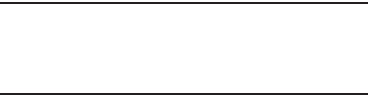
190
•
Do not let the GALAXY or battery come in contact with
liquids
. Liquids can get into the GALAXY’s circuits, leading to
corrosion. Even when the GALAXY appears to be dry and appears
to operate normally, the circuitry could slowly corrode and pose a
safety hazard. If the GALAXY and/or battery get wet, have them
checked by your service provider or contact Samsung, even if
they appear to be working properly.
•
Do not place your battery in or near a heat source
. Excessive
heating can damage the GALAXY or the battery and could cause
the GALAXY or the battery to explode. Do not dry a wet or damp
battery with an appliance or heat source such as a microwave
oven, hair dryer, iron, or radiator. Avoid leaving your GALAXY in
your car in high temperatures.
•
Do not dispose of the GALAXY or the battery in a fire
. The
GALAXY or the battery may explode when overheated.
•
Avoid dropping the GALAXY
. Dropping the GALAXY, especially on
a hard surface, can potentially cause damage to the GALAXY. If
you suspect damage to the GALAXY or battery, take it to a service
center for inspection.
•
Never use any charger or battery that is damaged in any way
.
Important!
Use only Samsung-approved batteries, and
recharge your battery only with
Samsung-approved chargers which are
specifically designed for your GALAXY.
WARNING!
Use of a non-Samsung-approved battery or charger may
present a risk of fire, explosion, leakage, or other hazard
.
Samsung's warranty does not cover damage to the GALAXY
caused by non-Samsung-approved batteries and/or
chargers.
•
Do not use incompatible batteries and chargers
. Some
websites and second-hand dealers not associated with reputable
manufacturers and carriers, might be selling incompatible or even
counterfeit batteries and chargers. Consumers should purchase
manufacturer or carrier-recommended products and accessories.
If unsure about whether a replacement battery or charger is
compatible, contact the manufacturer of the battery or charger.
•
Misuse or use of incompatible batteries and charging
devices could result in damage to the equipment and a
possible risk of fire, explosion, or leakage, leading to serious
injuries, damages to your phone, or other serious hazard
.
GT-N8013.book Page 190 Tuesday, February 5, 2013 6:55 PM
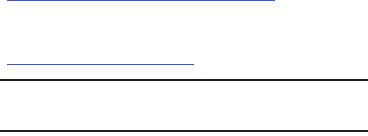
Health and Safety Information 191
Samsung Mobile Products and
Recycling
Samsung cares for the environment and encourages its
customers to recycle Samsung mobile devices and genuine
Samsung accessories.
Proper disposal of your mobile device and its battery is not
only important for safety, it benefits the environment.
Batteries must be recycled or disposed of properly.
For more information about recycling your GALAXY, go to:
http://mobile.samsungusa.com/recycling/index.jsp
or call
1-800-822-8837 for more information.
To find the nearest recycling location, go to:
www.samsung.com/recyclingdirect
or call 1-877-278-0799.
Warning!
Never dispose of batteries in a fire because they may
explode.
UL Certified Travel Charger
The Travel Charger for this mobile device has met applicable
UL safety requirements. Please adhere to the following safety
instructions per UL guidelines:
FAILURE TO FOLLOW THE INSTRUCTIONS OUTLINED MAY
LEAD TO SERIOUS PERSONAL INJURY AND POSSIBLE
PROPERTY DAMAGE.
IMPORTANT SAFETY INSTRUCTIONS - SAVE THESE
INSTRUCTIONS.
DANGER - TO REDUCE THE RISK OF FIRE OR
ELECTRIC SHOCK, CAREFULLY FOLLOW THESE
INSTRUCTIONS.
FOR CONNECTION TO A SUPPLY NOT IN NORTH
AMERICA, USE AN ATTACHMENT PLUG ADAPTOR
OF THE PROPER CONFIGURATION FOR THE
POWER OUTLET.
THIS POWER UNIT IS INTENDED TO BE
CORRECTLY ORIENTED IN A VERTICAL OR
HORIZONTAL OR FLOOR MOUNT POSITION.
GT-N8013.book Page 191 Tuesday, February 5, 2013 6:55 PM
192
Display / Touch-Screen
Please note the following information when using your
mobile device:
WARNING REGARDING DISPLAY
The display on your mobile device is made of glass or
acrylic and could break if your mobile device is
dropped or if it receives significant impact. Do not use
if screen is broken or cracked as this could cause
injury to you.
WARRANTY DISCLAIMER: PROPER USE OF A
TOUCH-SCREEN MOBILE DEVICE
If your mobile device has a touch-screen display,
please note that a touch-screen responds best to a
light touch from the pad of your finger or a non-metallic
stylus. Using excessive force or a metallic object when
pressing on the touch-screen may damage the
tempered glass surface and void the warranty. For
more information, please refer to the “Standard
Limited Warranty”.
GPS
GALAXY can use a Global Positioning System (GPS) signal for
location-based applications. A GPS uses satellites controlled
by the U.S. Government that are subject to changes
implemented in accordance with the Department of Defense
policy and the 2008 Federal Radio navigation Plan (FRP).
Changes may affect the performance of location-based
technology on your mobile device.
Your Location
Location-based information includes information that can be
used to determine the approximate location of a mobile
device. Mobile devices which are connected to a wireless
network transmit location-based information. Additionally, if
you use applications that require location-based information
(e.g. driving directions), such applications transmit
location-based information. The location-based information
may be shared with third-parties, including your wireless
service provider, applications providers, Samsung, and other
third-parties providing services.
Navigation
Maps, directions, and other navigation-data, including data
relating to your current location, may contain inaccurate or
incomplete data, and circumstances can and do change over
GT-N8013.book Page 192 Tuesday, February 5, 2013 6:55 PM
Health and Safety Information 193
time. In some areas, complete information may not be
available. Therefore,
you should always visually confirm that
the navigational instructions are consistent with what you see
before following them. All users should pay attention to road
conditions, closures, traffic, and all other factors that may
impact safe driving or walking. Always obey posted road signs
.
Emergency Communication
GALAXY should not be relied upon for essential
communications (medical emergencies, calls to 911, or
communications to emergency services). GALAXY is not
designed or intended to be used for such communications.
Voice Over Internet Protocol (VOIP) services which may be
used on GALAXY to make phone calls do not support 911
calls and are only intended for talking with friends.
Care and Maintenance
Your mobile device is a product of superior design and
craftsmanship and should be treated with care. The
suggestions below will help you fulfill any warranty
obligations and allow you to enjoy this product for many
years:
Keep your Samsung Mobile Device away from:
Liquids of any kind
Keep the mobile device dry. Precipitation, humidity, and
liquids contain minerals that will corrode electronic
circuits.
If the mobile device does get wet, do not accelerate
drying with the use of an oven, microwave, or dryer,
because this may damage the mobile device and could
cause a fire or explosion. Do not use the mobile device
with a wet hand. Doing so may cause an electric shock to
you or damage to the mobile device.
Extreme heat or cold
Avoid temperatures below 0°C / 32°F or above 45°C /
113°F.
Microwaves
Do not try to dry your mobile device in a microwave oven.
Doing so may cause a fire or explosion.
Dust and Dirt
Do not expose your mobile device to dust, dirt, or sand.
Cleaning solutions
Do not use harsh chemicals, cleaning solvents, or strong
detergents to clean the mobile device. Wipe it with a soft
GT-N8013.book Page 193 Tuesday, February 5, 2013 6:55 PM

194
cloth slightly dampened in a mild soap-and-water
solution.
Shock or vibration
Do not drop, knock, or shake the mobile device. Rough
handling can break internal circuit boards.
Paint
Do not paint the mobile device. Paint can clog the
device’s moving parts or ventilation openings and prevent
proper operation.
Responsible Listening
Caution! Avoid potential hearing loss
.
Damage to hearing occurs when a person is exposed to loud
sounds over time. The risk of hearing loss increases as
sound is played louder and for longer durations.
Prolonged exposure to loud sounds (including music) is the
most common cause of preventable hearing loss. Some
scientific research suggests that using portable audio
devices, such as portable music players and cell phones, at
high volume settings for long durations may lead to
permanent noise-induced hearing loss. This includes the use
of headphones (including headsets, earbuds, and Bluetooth®
or other wireless devices).
Exposure to very loud sound has also been associated in
some studies with tinnitus (a ringing in the ear),
hypersensitivity to sound, and distorted hearing. Individual
susceptibility to noise-induced hearing loss and potential
hearing problem varies. Additionally, the amount of sound
produced by a portable audio device varies depending on the
nature of the sound, the device settings, and the headphones
that are used. As a result, there is no single volume setting
that is appropriate for everyone or for every combination of
sound, settings, and equipment.
You should follow some common sense recommendations
when using any portable audio device:
•
Always turn the volume down before plugging the earphones into
an audio source.
•
Set the volume in a quiet environment and select the lowest
volume at which you can hear adequately.
•
Be aware that you can adapt to higher volume settings over time,
not realizing that the higher volume may be harmful to your
hearing.
GT-N8013.book Page 194 Tuesday, February 5, 2013 6:55 PM
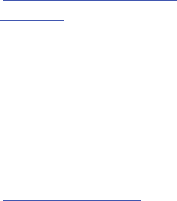
Health and Safety Information 195
•
When using headphones, turn the volume down if you cannot
hear the people speaking near you or if the person sitting next to
you can hear what you are listening to.
•
Do not turn the volume up to block out noisy surroundings. If you
choose to listen to your portable device in a noisy environment,
use noise-cancelling headphones to block out background
environmental noise. By blocking background environment noise,
noise cancelling headphones should allow you to hear the music
at lower volumes than when using earbuds.
•
Limit the amount of time you listen. As the volume increases, less
time is required before you hearing could be affected.
•
Avoid using headphones after exposure to extremely loud noises,
such as rock concerts, that might cause temporary hearing loss.
Temporary hearing loss might cause unsafe volumes to sound
normal.
•
Do not listen at any volume that causes you discomfort. If you
experience ringing in your ears, hear muffled speech, or
experience any temporary hearing difficulty after listening to your
portable audio device, discontinue use and consult your doctor.
You can obtain additional information on this subject from the
following sources:
American Academy of Audiology
11730 Plaza American Drive, Suite 300
Reston, VA 20190
Voice: (800) 222-2336
Email: info@audiology.org
Internet:
http://www.audiology.org/Pages/
default.aspx
National Institute on Deafness and Other
Communication Disorders
National Institutes of Health
31 Center Drive, MSC 2320
Bethesda, MD 20892-2320
Email: nidcdinfo@nih.gov
Internet:
http://www.nidcd.nih.gov/
GT-N8013.book Page 195 Tuesday, February 5, 2013 6:55 PM

196
Operating Environment
Remember to follow any special regulations in force in any
area, and always switch your mobile device off whenever it is
forbidden to use it, or when it may cause interference or
danger. When connecting the mobile device or any accessory
to another device, read its user's guide for detailed safety
instructions. Do not connect incompatible products.
Using Your Mobile Device Near Other Electronic
Devices
Most modern electronic equipment is shielded from Radio
Frequency (RF) signals. However, certain electronic
equipment may not be shielded against the RF signals from
your wireless mobile device. Consult the manufacturer to
discuss alternatives.
Implantable Medical Devices
A minimum separation of six (6) inches should be maintained
between a handheld wireless mobile device and an
implantable medical device, such as a pacemaker or
implantable cardioverter defibrillator, to avoid potential
interference with the device.
Persons who have such devices:
•
Should ALWAYS keep the mobile device more than six (6) inches
from their implantable medical device when the mobile device is
turned ON;
•
Should not carry the mobile device in a breast pocket;
•
Should use the ear opposite the implantable medical device to
minimize the potential for interference;
•
Should turn the mobile device OFF immediately if there is any
reason to suspect that interference is taking place;
National Institute for Occupational Safety
and Health (NIOSH)
395 E Street, S.W., Suite 9200
Patriots Plaza Building
Washington, DC 20201
Voice: 1-800-35-NIOSH
(1-800-356-4674)
1-800-CDC-INFO (1-800-232-4636)
Outside the U.S. 513-533-8328
Email: cdcinfo@cdc.gov
Internet:
http://www.cdc.gov/niosh/topics/noise/
default.html
1-888-232-6348 TTY
GT-N8013.book Page 196 Tuesday, February 5, 2013 6:55 PM

Health and Safety Information 197
•
Should read and follow the directions from the manufacturer of
your implantable medical device. If you have any questions about
using your wireless mobile device with an implantable medical
device, consult your health care provider.
For more information see:
http://www.fcc.gov/oet/rfsafety/rf-
faqs.html#
.
Other Medical Devices
If you use any other personal medical devices, consult the
manufacturer of your device to determine if it is adequately
shielded from external RF energy. Your physician may be able
to assist you in obtaining this information. Switch your
mobile device off in health care facilities when any
regulations posted in these areas instruct you to do so.
Hospitals or health care facilities may be using equipment
that could be sensitive to external RF energy.
Vehicles
RF signals may affect improperly installed or inadequately
shielded electronic systems in motor vehicles. Check with
the manufacturer or its representative regarding your vehicle
before using your mobile device in a motor vehicle. You
should also consult the manufacturer of any equipment that
has been added to your vehicle.
Posted Facilities
Switch your mobile device off in any facility where posted
notices require you to do so.
Potentially Explosive Environments
Switch your mobile device off when in any area with a
potentially explosive atmosphere and obey all signs and
instructions. Sparks in such areas could cause an explosion
or fire resulting in bodily injury or even death. Users are
advised to switch the mobile device off while at a refueling
point (service station).
Users are reminded of the need to observe restrictions on the
use of radio equipment in fuel depots (fuel storage and
distribution areas), chemical plants, or where blasting
operations are in progress. Areas with a potentially explosive
atmosphere are often, but not always, clearly marked. They
include below deck on boats, chemical transfer or storage
facilities, vehicles using liquefied petroleum gas (such as
propane or butane), areas where the air contains chemicals
or particles, such as grain, dust, or metal powders, and any
other area where you would normally be advised to turn off
your vehicle engine.
GT-N8013.book Page 197 Tuesday, February 5, 2013 6:55 PM
198
When your Device is Wet
Do not turn on your device if it is wet. If your device is
already on, turn it off and remove the battery immediately, if
applicable (if the device will not turn off or you cannot
remove the battery, leave it as-is). Then, dry the device with
a towel and take it to a service center.
Restricting Children's Access to Your
Mobile Device
Your mobile device is not a toy. Do not allow children to play
with it because they could hurt themselves and others,
damage the mobile device, or use services that increase your
mobile device bill.
Keep the mobile device and all its parts and accessories out
of the reach of small children.
FCC Notice and Cautions
FCC Notice
The mobile device may cause TV or radio interference if used
in close proximity to receiving equipment. The FCC can
require you to stop using the mobile device if such
interference cannot be eliminated. Vehicles using liquefied
petroleum gas (such as propane or butane) must comply with
the National Fire Protection Standard (NFPA-58). For a copy
of this standard, contact the National Fire Protection
Association.
Cautions
Any changes or modifications to your mobile device not
expressly approved in this document could void your
warranty for this equipment and void your authority to
operate this equipment. Only use approved batteries,
antennas, and chargers.
The use of any unauthorized accessories may be dangerous
and void the mobile device warranty if said accessories
cause damage or a defect to the mobile device. Although
your mobile device is quite sturdy, it is a complex piece of
equipment and can be broken. Avoid dropping, hitting,
bending, or sitting on it.
Other Important Safety Information
•
Only qualified personnel should service the mobile device. Faulty
service may be dangerous and may invalidate any warranty
applicable to the device.
•
Ensure that any mobile devices or related equipment used in your
vehicle are securely mounted.
GT-N8013.book Page 198 Tuesday, February 5, 2013 6:55 PM
Health and Safety Information 199
•
Check regularly that all wireless mobile device equipment in your
vehicle is mounted and operating properly.
•
When using a headset in dry environments, static electricity can
build up in the headset and cause a small quick static electrical
shock. To minimize the risk of electrostatic discharge from the
headset avoid using the headset in extremely dry environments or
touch a grounded unpainted metal object to discharge static
electricity before inserting the headset.
•
Do not store or carry flammable liquids, gases, or explosive
materials in the same compartment as the mobile device, its
parts, or accessories.
•
For vehicles equipped with an air bag, remember that an air bag
inflates with great force. Do not place objects, including installed
or portable wireless equipment near or in the area over the air
bag or in the air bag deployment area. If wireless equipment is
improperly installed and the air bag inflates, serious injury could
result.
•
Switch your mobile device off before boarding an aircraft. The use
of wireless mobile devices in aircraft is illegal and may be
dangerous to the aircraft's operation. Check with appropriate
authorities before using any function of a mobile device while on
an aircraft.
•
Failure to observe these instructions may lead to the suspension
or denial of network services to the offender, or legal action, or
both.
•
While using your device, leave some lights on in the room and do
not hold the screen too close to your eyes.
•
Seizures or blackouts can occur when you are exposed to flashing
lights while watching videos or playing games for extended
periods. If you feel any discomfort, stop using the device
immediately.
•
Reduce risk of repetitive motion injuries. When you repetitively
perform actions, such as pressing keys, drawing characters on a
touch screen with your fingers, or playing games, you may
experience occasional discomfort in your hands, neck, shoulders,
or other parts of your body. When using your device for extended
periods, hold the device with a relaxed grip, press the keys lightly,
and take frequent breaks. If you continue to have discomfort
during or after such use, stop use and see a physician.
•
If your device has a camera flash or light, do not use the flash or
light close to the eyes of people or pets. [122011]
GT-N8013.book Page 199 Tuesday, February 5, 2013 6:55 PM

200
Section 12: Warranty Information
Standard Limited Warranty
What is covered and for how long?
SAMSUNG ELECTRONICS AMERICA, INC. (“SAMSUNG”)
warrants that SAMSUNG’s devices and accessories
(“Products”) are free from defects in material and
workmanship under normal use and service for the period
commencing upon the date of purchase by the first
consumer purchaser and continuing for the following
specified period of time after that date:
What is not covered?
This Limited Warranty is conditioned upon proper use of
Product by Purchaser.
This Limited Warranty does not cover: (a) defects or damage
resulting from accident, misuse, abnormal use, abnormal
conditions, improper storage, exposure to liquid, moisture,
dampness, sand or dirt, neglect, or unusual physical,
electrical or electromechanical stress; (b) scratches, dents
and cosmetic damage, unless caused by SAMSUNG;
(c) defects or damage resulting from excessive force or use
of a metallic object when pressing on a touch screen;
(d) equipment that has the serial number or the
enhancement data code removed, defaced, damaged,
altered or made illegible; (e) ordinary wear and tear;
(f) defects or damage resulting from the use of Product in
conjunction or connection with accessories, products, or
ancillary/peripheral equipment not furnished or approved by
SAMSUNG; (g) defects or damage resulting from improper
testing, operation, maintenance, installation, service, or
adjustment not furnished or approved by SAMSUNG;
(h) defects or damage resulting from external causes such as
collision with an object, fire, flooding, dirt, windstorm,
lightning, earthquake, exposure to weather conditions, theft,
blown fuse, or improper use of any electrical source;
(i) defects or damage resulting from cellular signal reception
Tablet 1 Year
Batteries (Including
Internal Batteries)
1 Year
Case 90 Days
Other Tablet Accessories 1 Year
GT-N8013.book Page 200 Tuesday, February 5, 2013 6:55 PM
Warranty Information 201
or transmission, or viruses or other software problems
introduced into the Product; or (j) Product used or purchased
outside the United States. This Limited Warranty covers
batteries only if battery capacity falls below 80% of rated
capacity or the battery leaks, and this Limited Warranty does
not cover any battery if (i) the battery has been charged by a
battery charger not specified or approved by SAMSUNG for
charging the battery; (ii) any of the seals on the battery are
broken or show evidence of tampering; or (iii) the battery has
been used in equipment other than the SAMSUNG Tablet for
which it is specified.
What are SAMSUNG's obligations?
During the applicable warranty period, provided the Product
is returned in accordance with the terms of this Limited
Warranty, SAMSUNG will repair or replace the Product,
without charge to Purchaser, or at SAMSUNG's sole option,
refund the purchase price.
SAMSUNG may, at SAMSUNG's sole option, use rebuilt,
reconditioned, or new parts or components when repairing
any Product, or may replace Product with a rebuilt,
reconditioned or new Product. Repaired/replaced cases will
be warranted for a period of ninety (90) days. All other
repaired/replaced Products will be warranted for a period
equal to the remainder of the original Limited Warranty on
the original Product or for ninety (90) days, whichever is
longer. All replaced Products, parts, components, boards and
equipment shall become the property of SAMSUNG. This
Limited Warranty is extended to the Purchaser and is not
transferable or assignable to any other person or entity.
What must you do to obtain warranty service?
To obtain service under this Limited Warranty, Purchaser
must return the Product to an authorized Tablet service
facility in an adequate container for shipping, accompanied
by the sales receipt or comparable proof of sale showing the
original date of purchase, the serial number of the Product
and the seller's name and address.
To obtain assistance on where to deliver the Product, please
call SAMSUNG Customer Care at 1-800-SAMSUNG. If
SAMSUNG determines that any Product is not covered by this
Limited Warranty, Purchaser must pay all parts, shipping,
and labor charges for the repair or return of such Product.
Purchaser should keep a separate backup copy of any
contents of the Product before delivering the Product to
SAMSUNG for warranty service, as some or all of the
contents may be deleted or reformatted during the course of
warranty service.
GT-N8013.book Page 201 Tuesday, February 5, 2013 6:55 PM
202
What are the limits on SAMSUNG's liability?
THIS LIMITED WARRANTY SETS OUT THE FULL EXTENT OF
SAMSUNG'S RESPONSIBILITIES, AND THE EXCLUSIVE
REMEDY REGARDING THE PRODUCTS. ALL IMPLIED
WARRANTIES, INCLUDING WITHOUT LIMITATION, IMPLIED
WARRANTIES OF MERCHANTABILITY AND FITNESS FOR A
PARTICULAR PURPOSE, ARE LIMITED TO THE DURATION OF
THIS LIMITED WARRANTY.
IN NO EVENT SHALL SAMSUNG BE LIABLE FOR DAMAGES IN
EXCESS OF THE PURCHASE PRICE OF THE PRODUCT OR FOR,
WITHOUT LIMITATION, COMMERCIAL LOSS OF ANY SORT;
LOSS OF USE, TIME, DATA, REPUTATION, OPPORTUNITY,
GOODWILL, PROFITS OR SAVINGS; INCONVENIENCE;
INCIDENTAL, SPECIAL, CONSEQUENTIAL OR PUNITIVE
DAMAGES; OR DAMAGES ARISING FROM THE USE OR
INABILITY TO USE THE PRODUCT. SOME STATES AND
JURISDICTIONS DO NOT ALLOW LIMITATIONS ON HOW LONG
AN IMPLIED WARRANTY LASTS, OR THE DISCLAIMER OR
LIMITATION OF INCIDENTAL OR CONSEQUENTIAL DAMAGES,
SO THE ABOVE LIMITATIONS AND DISCLAIMERS MAY NOT
APPLY TO YOU.
SAMSUNG MAKES NO WARRANTIES OR REPRESENTATIONS,
EXPRESS OR IMPLIED, STATUTORY OR OTHERWISE, AS TO
THE QUALITY, CAPABILITIES, OPERATIONS, PERFORMANCE
OR SUITABILITY OF ANY THIRD-PARTY SOFTWARE OR
EQUIPMENT USED IN CONJUNCTION WITH THE PRODUCT, OR
THE ABILITY TO INTEGRATE ANY SUCH SOFTWARE OR
EQUIPMENT WITH THE PRODUCT, WHETHER SUCH
THIRD-PARTY SOFTWARE OR EQUIPMENT IS INCLUDED WITH
THE PRODUCT DISTRIBUTED BY SAMSUNG OR OTHERWISE.
RESPONSIBILITY FOR THE QUALITY, CAPABILITIES,
OPERATIONS, PERFORMANCE AND SUITABILITY OF ANY
SUCH THIRD-PARTY SOFTWARE OR EQUIPMENT RESTS
SOLELY WITH THE PURCHASER AND THE DIRECT VENDOR,
OWNER OR SUPPLIER OF SUCH THIRD-PARTY SOFTWARE OR
EQUIPMENT.
Nothing in the Product instructions or information shall be
construed to create an express warranty of any kind with
respect to the Products. No agent, employee, dealer,
representative or reseller is authorized to modify or extend
this Limited Warranty or to make binding representations or
claims, whether in advertising, presentations or otherwise,
on behalf of SAMSUNG regarding the Products or this Limited
Warranty.
GT-N8013.book Page 202 Tuesday, February 5, 2013 6:55 PM
Warranty Information 203
This Limited Warranty gives you specific legal rights, and you
may also have other rights that vary from state to state.
What is the procedure for resolving disputes?
ALL DISPUTES WITH SAMSUNG ARISING IN ANY WAY FROM
THIS LIMITED WARRANTY OR THE SALE, CONDITION OR
PERFORMANCE OF THE PRODUCTS SHALL BE RESOLVED
EXCLUSIVELY THROUGH FINAL AND BINDING ARBITRATION,
AND NOT BY A COURT OR JURY.
Any such dispute shall not be combined or consolidated with
a dispute involving any other person's or entity's Product or
claim, and specifically, without limitation of the foregoing,
shall not under any circumstances proceed as part of a class
action. The arbitration shall be conducted before a single
arbitrator, whose award may not exceed, in form or amount,
the relief allowed by the applicable law. The arbitration shall
be conducted according to the American Arbitration
Association (AAA) Commercial Arbitration Rules applicable to
consumer disputes. This arbitration provision is entered
pursuant to the Federal Arbitration Act. The laws of the State
of Texas, without reference to its choice of laws principles,
shall govern the interpretation of the Limited Warranty and all
disputes that are subject to this arbitration provision. The
arbitrator shall decide all issues of interpretation and
application of this arbitration provision and the Limited
Warranty.
For any arbitration in which your total damage claims,
exclusive of attorney fees and expert witness fees, are
$5,000.00 or less (“Small Claim”), the arbitrator may, if you
prevail, award your reasonable attorney fees, expert witness
fees and costs as part of any award, but may not grant
SAMSUNG its attorney fees, expert witness fees or costs
unless it is determined that the claim was brought in bad
faith. In a Small Claim case, you shall be required to pay no
more than half of the total administrative, facility and
arbitrator fees, or $50.00 of such fees, whichever is less, and
SAMSUNG shall pay the remainder of such fees.
Administrative, facility and arbitrator fees for arbitrations in
which your total damage claims, exclusive of attorney fees
and expert witness fees, exceed $5,000.00 (“Large Claim”)
shall be determined according to AAA rules. In a Large Claim
case, the arbitrator may grant to the prevailing party, or
apportion among the parties, reasonable attorney fees,
expert witness fees and costs. Judgment may be entered on
the arbitrator’s award in any court of competent jurisdiction.
GT-N8013.book Page 203 Tuesday, February 5, 2013 6:55 PM
204
This arbitration provision also applies to claims against
SAMSUNG’s employees, representatives and affiliates if any
such claim arises from the Product’s sale, condition or
performance.
You may opt out of this dispute resolution procedure by
providing notice to SAMSUNG no later than 30 calendar days
from the date of the first consumer purchaser’s purchase of the
Product. To opt out, you must send notice by e-mail to
optout@sta.samsung.com, with the subject line: “Arbitration
Opt Out.” You must include in the opt out e-mail (a) your name
and address; (b) the date on which the Product was purchased;
(c) the Product model name or model number; and (d) the IMEI
or MEID or Serial Number, as applicable, if you have it (the IMEI
or MEID or Serial Number can be found (i) on the Product box;
(ii) on the Product information screen, which can be found
under “Settings;” (iii) on a label on the back of the Product
beneath the battery, if the battery is removable; and (iv) on the
outside of the Product if the battery is not removable).
Alternatively, you may opt out by calling 1-888-987-4357 no
later than 30 calendar days from the date of the first consumer
purchaser’s purchase of the Product and providing the same
information. These are the only two forms of notice that will be
effective to opt out of this dispute resolution procedure. Opting
out of this dispute resolution procedure will not affect the
coverage of the Limited Warranty in any way, and you will
continue to enjoy the benefits of the Limited Warranty.
Severability
If any portion of this Limited Warranty is held to be illegal or
unenforceable, such partial illegality or unenforceability shall
not affect the enforceability of the remainder of the Limited
Warranty.
Precautions for Transfer and Disposal
If data stored on this device is deleted or reformatted using
the standard methods, the data only appears to be removed
on a superficial level, and it may be possible for someone to
retrieve and reuse the data by means of special software.
To avoid unintended information leaks and other problems of
this sort, it is recommended that the device be returned to
Samsung’s Customer Care Center for an Extended File
System (EFS) Clear which will eliminate all user memory and
return all settings to default settings. Please contact the
Samsung Customer Care Center
for details.
GT-N8013.book Page 204 Tuesday, February 5, 2013 6:55 PM
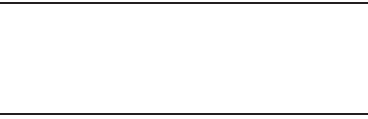
Warranty Information 205
Important!
Please provide warranty information (proof of
purchase) to Samsung’s Customer Care Center in
order to provide this service at no charge. If the
warranty has expired on the device, charges may
apply.
Samsung Electronics America, Inc.
85 Challenger Road
Ridgefield Park, New Jersey 07660
Phone: 1-800-SAMSUNG
©2012 Samsung Electronics America, Inc. All rights
reserved.
No reproduction in whole or in part allowed without prior
written approval. Specifications and availability subject to
change without notice. [111611]
End User License Agreement for
Software
IMPORTANT. READ CAREFULLY: This End User License
Agreement ("EULA") is a legal agreement between you
(either an individual or a single entity) and Samsung
Electronics Co., Ltd. ("Samsung Electronics Co.") for
software, owned by Samsung Electronics Co. and its
affiliated companies and its third party suppliers and
licensors, that accompanies this EULA, which includes
computer software and may include associated media,
printed materials, "online" or electronic documentation
("Software").
Samsung Electronics Co. is a separate company
from the company that provides the limited warranty for this
mobile device, Samsung Telecommunications America, LLC.
This device requires the use of preloaded software in its
normal operation. BY USING THE DEVICE OR ITS PRELOADED
SOFTWARE, YOU ACCEPT THE TERMS OF THIS EULA. IF YOU
DO NOT ACCEPT THESE TERMS,
DO NOT USE
THE DEVICE OR
THE SOFTWARE. INSTEAD, RETURN THE DEVICE TO THE
RETAILER FOR A REFUND OR CREDIT.
1. GRANT OF LICENSE. Samsung Electronics Co. grants you
the following rights provided that you comply with all terms
and conditions of this EULA: You may install, use, access,
display and run one copy of the Software on the local hard
disk(s) or other permanent storage media of one computer
and use the Software on a single computer or a mobile
device at a time, and you may not make the Software
available over a network where it could be used by multiple
computers at the same time. You may make one copy of the
Software in machine readable form for backup purposes
GT-N8013.book Page 205 Tuesday, February 5, 2013 6:55 PM
206
only; provided that the backup copy must include all
copyright or other proprietary notices contained on the
original.
2. RESERVATION OF RIGHTS AND OWNERSHIP. Samsung
Electronics Co. reserves all rights not expressly granted to
you in this EULA. The Software is protected by copyright and
other intellectual property laws and treaties. Samsung
Electronics Co. or its suppliers own the title, copyright and
other intellectual property rights in the Software. The
Software is licensed, not sold.
3. LIMITATIONS ON END USER RIGHTS. You may not reverse
engineer, decompile, disassemble, or otherwise attempt to
discover the source code or algorithms of, the Software
(except and only to the extent that such activity is expressly
permitted by applicable law not withstanding this limitation),
or modify, or disable any features of, the Software, or create
derivative works based on the Software. You may not rent,
lease, lend, sublicense or provide commercial hosting
services with the Software.
4. CONSENT TO USE OF DATA. You agree that Samsung
Electronics Co. and its affiliates may collect and use
technical information gathered as part of the product support
services related to the Software provided to you, if any.
Samsung Electronics Co. and its affiliates may use this
information solely to improve their products or to provide
customized services or technologies to you and will not
disclose this information in a form that personally identifies
you.
5. UPGRADES. This EULA applies to updates, supplements
and add-on components (if any) of the Software that
Samsung Electronics Co. may provide to you or make
available to you after the date you obtain your initial copy of
the Software, unless we provide other terms along with such
upgrade. To use Software identified as an upgrade, you must
first be licensed for the Software identified by Samsung
Electronics Co. as eligible for the upgrade. After upgrading,
you may no longer use the Software that formed the basis for
your upgrade eligibility.
6. SOFTWARE TRANSFER. You may not transfer this EULA or
the rights to the Software granted herein to any third party
unless it is in connection with the sale of the mobile device
which the Software accompanied. In such event, the transfer
must include all of the Software (including all component
parts, the media and printed materials, any upgrades, this
EULA) and you may not retain any copies of the Software.
GT-N8013.book Page 206 Tuesday, February 5, 2013 6:55 PM
Warranty Information 207
The transfer may not be an indirect transfer, such as a
consignment. Prior to the transfer, the end user receiving the
Software must agree to all the EULA terms.
7. EXPORT RESTRICTIONS. You acknowledge that the
Software is subject to export restrictions of various countries.
You agree to comply with all applicable international and
national laws that apply to the Software, including the U.S.
Export Administration Regulations, as well as end user, end
use, and destination restrictions issued by U.S. and other
governments.
8. TERMINATION. This EULA is effective until terminated. Your
rights under this License will terminate automatically without
notice from Samsung Electronics Co. if you fail to comply
with any of the terms and conditions of this EULA. Upon
termination of this EULA, you must cease all use of the
Software and destroy all copies, full or partial, of the
Software.
9. Disclaimer of Warranty. ALL SOFTWARE PROVIDED BY
SAMSUNG ELECTRONICS CO. WITH THIS MOBILE DEVICE IS
PROVIDED "AS IS" AND ON AN "AS AVAILABLE" BASIS,
WITHOUT WARRANTIES OF ANY KIND FROM SAMSUNG
ELECTRONICS CO., EITHER EXPRESS OR IMPLIED. TO THE
FULLEST EXTENT POSSIBLE PURSUANT TO APPLICABLE
LAW, SAMSUNG ELECTRONICS CO. DISCLAIMS ALL
WARRANTIES EXPRESS, IMPLIED, OR STATUTORY,
INCLUDING, BUT NOT LIMITED TO, IMPLIED WARRANTIES OF
MERCHANTABILITY, SATISFACTORY QUALITY OR
WORKMANLIKE EFFORT, FITNESS FOR A PARTICULAR
PURPOSE, RELIABILITY OR AVAILABILITY, ACCURACY, LACK
OF VIRUSES, QUIET ENJOYMENT, NON INFRINGEMENT OF
THIRD PARTY RIGHTS OR OTHER VIOLATION OF RIGHTS.
SOME JURISDICTIONS DO NOT ALLOW EXCLUSIONS OR
LIMITATIONS OF IMPLIED WARRANTIES, SO THE ABOVE
EXCLUSIONS OR LIMITATIONS MAY NOT APPLY TO YOU. NO
ADVICE OR INFORMATION, WHETHER ORAL OR WRITTEN,
OBTAINED BY YOU FROM SAMSUNG ELECTRONICS CO. OR
ITS AFFILIATES SHALL BE DEEMED TO ALTER THIS
DISCLAIMER BY SAMSUNG ELECTRONICS CO. OF WARRANTY
REGARDING THE SOFTWARE, OR TO CREATE ANY WARRANTY
OF ANY SORT FROM SAMSUNG ELECTRONICS CO.
10. THIRD-PARTY APPLICATIONS. Certain third party
applications may be included with, or downloaded to this
mobile device. Samsung Electronics Co. makes no
representations whatsoever about any of these applications.
Since Samsung Electronics Co. has no control over such
applications, you acknowledge and agree that Samsung
Electronics Co. is not responsible for the availability of such
GT-N8013.book Page 207 Tuesday, February 5, 2013 6:55 PM
208
applications and is not responsible or liable for any content,
advertising, products, services, or other materials on or
available from such applications. You expressly acknowledge
and agree that use of third party applications is at your sole
risk and that the entire risk of unsatisfactory quality,
performance, accuracy and effort is with you. It is up to you
to take precautions to ensure that whatever you select to use
is free of such items as viruses, worms, Trojan horses, and
other items of a destructive nature. References on this
mobile device to any names, marks, products, or services of
any third-parties are provided solely as a convenience to you,
and do not constitute or imply an endorsement, sponsorship,
or recommendation of, or affiliation with the third party or its
products and services. You agree that Samsung Electronics
Co. shall not be responsible or liable, directly or indirectly, for
any damage or loss caused or alleged to be caused by, or in
connection with, use of or reliance on any such third party
content, products, or services available on or through any
such application. You acknowledge and agree that the use of
any third-party application is governed by such third party
application provider's Terms of Use, License Agreement,
Privacy Policy, or other such agreement and that any
information or personal data you provide, whether knowingly
or unknowingly, to such third-party application provider, will
be subject to such third party application provider's privacy
policy, if such a policy exists. SAMSUNG ELECTRONICS CO.
DISCLAIMS ANY RESPONSIBILITY FOR ANY DISCLOSURE OF
INFORMATION OR ANY OTHER PRACTICES OF ANY THIRD
PARTY APPLICATION PROVIDER.
11. Disclaimer of Warranty Regarding Third Party
Applications. SAMSUNG ELECTRONICS CO. DOES NOT
WARRANT OR MAKE ANY REPRESENTATIONS REGARDING
THE AVAILABILITY, USE, TIMELINESS, SECURITY, VALIDITY,
ACCURACY, OR RELIABILITY OF, OR THE RESULTS OF THE
USE OF, OR OTHERWISE RESPECTING, THE CONTENT OF ANY
THIRD PARTY APPLICATION WHETHER SUCH THIRD PARTY
APPLICATION IS INCLUDED WITH THE PRODUCT
DISTRIBUTED BY SAMSUNG ELECTRONICS CO., IS
DOWNLOADED, OR OTHERWISE OBTAINED. USE OF ANY
THIRD PARTY APPLICATION IS DONE AT YOUR OWN
DISCRETION AND RISK AND YOU ARE SOLELY RESPONSIBLE
FOR ANY DAMAGE TO THE MOBILE DEVICE OR LOSS OF DATA
THAT RESULTS FROM THE DOWNLOADING OR USE OF SUCH
THIRD PARTY APPLICATIONS. SAMSUNG ELECTRONICS CO.
EXPRESSLY DISCLAIMS ANY WARRANTY REGARDING
WHETHER YOUR PERSONAL INFORMATION IS CAPTURED BY
ANY THIRD PARTY APPLICATION PROVIDER OR THE USE TO
WHICH SUCH PERSONAL INFORMATION MAY BE PUT BY
GT-N8013.book Page 208 Tuesday, February 5, 2013 6:55 PM
Warranty Information 209
SUCH THIRD PARTY APPLICATION PROVIDER. ANY THIRD
PARTY APPLICATIONS PROVIDED WITH THIS MOBILE DEVICE
ARE PROVIDED "AS IS" AND ON AN "AS AVAILABLE" BASIS,
WITHOUT WARRANTIES OF ANY KIND FROM SAMSUNG
ELECTRONICS CO., EITHER EXPRESS OR IMPLIED. TO THE
FULLEST EXTENT POSSIBLE PURSUANT TO APPLICABLE
LAW, SAMSUNG ELECTRONICS CO. DISCLAIMS ALL
WARRANTIES EXPRESS, IMPLIED, OR STATUTORY,
INCLUDING, BUT NOT LIMITED TO, IMPLIED WARRANTIES OF
MERCHANTABILITY, SATISFACTORY QUALITY OR
WORKMANLIKE EFFORT, FITNESS FOR A PARTICULAR
PURPOSE, RELIABILITY OR AVAILABILITY, ACCURACY, LACK
OF VIRUSES, QUIET ENJOYMENT, NON INFRINGEMENT OF
THIRD PARTY RIGHTS OR OTHER VIOLATION OF RIGHTS.
SAMSUNG ELECTRONICS CO. DOES NOT WARRANT AGAINST
INTERFERENCE WITH YOUR ENJOYMENT OF THE THIRD
PARTY APPLICATION, THAT THE FUNCTIONS CONTAINED IN
THE THIRD PARTY APPLICATION WILL MEET YOUR
REQUIREMENTS, THAT THE OPERATION OF THE THIRD PARTY
APPLICATION WILL BE UNINTERRUPTED OR ERROR FREE, OR
THAT DEFECTS IN THE THIRD PARTY APPLICATION WILL BE
CORRECTED. YOU ASSUME THE ENTIRE COST OF ALL
NECESSARY SERVICING, REPAIR, OR CORRECTION. SOME
JURISDICTIONS DO NOT ALLOW EXCLUSIONS OR
LIMITATIONS OF IMPLIED WARRANTIES, SO THE ABOVE
EXCLUSIONS OR LIMITATIONS MAY NOT APPLY TO YOU. NO
ADVICE OR INFORMATION, WHETHER ORAL OR WRITTEN,
OBTAINED BY YOU FROM SAMSUNG ELECTRONICS CO. OR
ANY OTHER PERSON OR ENTITY SHALL BE DEEMED TO
ALTER THIS DISCLAIMER OF WARRANTY REGARDING THIRD
PARTY APPLICATIONS, OR TO CREATE ANY WARRANTY BY
SAMSUNG ELECTRONICS CO.
12. Limitation of Liability. SAMSUNG ELECTRONICS CO. WILL
NOT BE LIABLE FOR ANY DAMAGES OF ANY KIND ARISING
OUT OF OR RELATING TO THE USE OR THE INABILITY TO USE
THE SOFTWARE OR ANY THIRD PARTY APPLICATION, ITS
CONTENT OR FUNCTIONALITY, INCLUDING BUT NOT LIMITED
TO DAMAGES CAUSED BY OR RELATED TO ERRORS,
OMISSIONS, INTERRUPTIONS, DEFECTS, DELAY IN
OPERATION OR TRANSMISSION, COMPUTER VIRUS, FAILURE
TO CONNECT, NETWORK CHARGES, IN-APP PURCHASES,
AND ALL OTHER DIRECT, INDIRECT, SPECIAL, INCIDENTAL,
EXEMPLARY, OR CONSEQUENTIAL DAMAGES EVEN IF
SAMSUNG ELECTRONICS CO. HAS BEEN ADVISED OF THE
POSSIBILITY OF SUCH DAMAGES. SOME JURISDICTIONS DO
NOT ALLOW THE EXCLUSION OR LIMITATION OF INCIDENTAL
OR CONSEQUENTIAL DAMAGES, SO THE ABOVE EXCLUSIONS
OR LIMITATIONS MAY NOT APPLY TO YOU.
GT-N8013.book Page 209 Tuesday, February 5, 2013 6:55 PM
210
NOTWITHSTANDING THE FOREGOING, SAMSUNG
ELECTRONIC CO.'S TOTAL LIABILITY TO YOU FOR ALL
LOSSES, DAMAGES, CAUSES OF ACTION, INCLUDING BUT
NOT LIMITED TO THOSE BASED ON CONTRACT, TORT, OR
OTHERWISE, ARISING OUT OF YOUR USE OF THE SOFTWARE
OR THIRD PARTY APPLICATIONS ON THIS MOBILE DEVICE, OR
ANY OTHER PROVISION OF THIS EULA, SHALL NOT EXCEED
THE AMOUNT PURCHASER PAID SPECIFICALLY FOR THIS
MOBILE DEVICE OR ANY SUCH THIRD PARTY APPLICATION
THAT WAS INCLUDED WITH THIS MOBILE DEVICE. THE
FOREGOING LIMITATIONS, EXCLUSIONS, AND DISCLAIMERS
(INCLUDING SECTIONS 9, 10, 11 AND 12) SHALL APPLY TO
THE MAXIMUM EXTENT PERMITTED BY APPLICABLE LAW,
EVEN IF ANY REMEDY FAILS ITS ESSENTIAL PURPOSE.
13. U.S. Government End Users Restricted Rights. The
Software is licensed only with "restricted rights" and as
"commercial items" consisting of "commercial software"
and "commercial software documentation" with only those
rights as are granted to all other end users pursuant to the
terms and conditions herein. All Products are provided only
with "restricted rights" with only those rights as are granted
to all other end users pursuant to the terms and conditions
herein. All Software and Products are provided subject to
Federal Acquisition Regulation (FAR) 52.227.19.
14. APPLICABLE LAW. This EULA is governed by the laws of
TEXAS, without regard to conflicts of laws principles. This
EULA shall not be governed by the UN Convention on
Contracts for the International Sale of Goods, the application
of which is expressly excluded.
15. DISPUTE RESOLUTION.
(a) Non-United States residents. If a dispute, controversy or
difference is not amicably settled, it shall be finally resolved
by arbitration in Seoul, Korea in accordance with the
Arbitration Rules of the Korean Commercial Arbitration Board.
The award of arbitration shall be final and binding upon the
parties.
(b) United States residents. ALL DISPUTES WITH SAMSUNG
ELECTRONICS CO. ARISING IN ANY WAY FROM THIS EULA OR
YOUR USE OF THE SOFTWARE SHALL BE RESOLVED
EXCLUSIVELY THROUGH FINAL AND BINDING ARBITRATION,
AND NOT BY A COURT OR JURY. Any such dispute shall not
be combined or consolidated with any other person's or
entity's claim or dispute, and specifically, without limitation
of the foregoing, shall not under any circumstances proceed
as part of a class action. The arbitration shall be conducted
before a single arbitrator, whose award may not exceed, in
form or amount, the relief allowed by the applicable law. The
GT-N8013.book Page 210 Tuesday, February 5, 2013 6:55 PM
Warranty Information 211
arbitration shall be conducted according to the American
Arbitration Association (AAA) Commercial Arbitration Rules
applicable to consumer disputes. This arbitration provision is
entered pursuant to the Federal Arbitration Act. The laws of
the State of Texas, without reference to its choice of laws
principles, shall govern the interpretation of the EULA and all
disputes that are subject to this arbitration provision. The
arbitrator shall decide all issues of interpretation and
application of this arbitration provision and the EULA. For
any arbitration in which your total damage claims, exclusive
of attorney fees and expert witness fees, are $5,000.00 or
less ("Small Claim"), the arbitrator may, if you prevail, award
your reasonable attorney fees, expert witness fees and costs
as part of any award, but may not grant Samsung Electronics
Co. its attorney fees, expert witness fees or costs unless it is
determined that the claim was brought in bad faith. In a
Small Claim case, you shall be required to pay no more than
half of the total administrative, facility and arbitrator fees, or
$50.00 of such fees, whichever is less, and Samsung
Electronics Co. shall pay the remainder of such fees.
Administrative, facility and arbitrator fees for arbitrations in
which your total damage claims, exclusive of attorney fees
and expert witness fees, exceed $5,000.00 ("Large Claim")
shall be determined according to AAA rules. In a Large Claim
case, the arbitrator may grant to the prevailing party, or
apportion among the parties, reasonable attorney fees,
expert witness fees and costs. Judgment may be entered on
the arbitrator's award in any court of competent jurisdiction.
This arbitration provision also applies to claims against
Samsung Electronics Co.'s employees, representatives and
affiliates if any such claim arises from the licensing or use of
the Software. You may opt out of this dispute resolution
procedure by providing notice to Samsung Electronics Co. no
later than 30 calendar days from the date of the first
consumer purchaser's purchase of this device. To opt out,
you must send notice by e-mail to
optout@sta.samsung.com, with the subject line: "Arbitration
Opt Out." You must include in the opt out e-mail (a) your
name and address; (b) the date on which the device was
purchased; (c) the device model name or model number; and
(d) the IMEI or MEID or Serial Number, as applicable, if you
have it (the IMEI or MEID or Serial Number can be found (i) on
the device box; (ii) on the device information screen, which
can be found under "Settings;" (iii) on a label on the back of
the device beneath the battery, if the battery is removable;
and (iv) on the outside of the device if the battery is not
removable). Alternatively, you may opt out by calling
1-888-987-4357 no later than 30 calendar days from the
GT-N8013.book Page 211 Tuesday, February 5, 2013 6:55 PM
212
date of the first consumer purchaser's purchase of the
device and providing the same information. These are the
only two forms of notice that will be effective to opt out of
this dispute resolution procedure. Opting out of this dispute
resolution procedure will not affect your use of the device or
its preloaded Software, and you will continue to enjoy the
benefits of this license.
16. ENTIRE AGREEMENT; SEVERABILITY. This EULA is the
entire agreement between you and Samsung Electronics Co.
relating to the Software and supersedes all prior or
contemporaneous oral or written communications, proposals
and representations with respect to the Software or any other
subject matter covered by this EULA. If any provision of this
EULA is held to be void, invalid, unenforceable or illegal, the
other provisions shall continue in full force and effect.
[101212]
GT-N8013.book Page 212 Tuesday, February 5, 2013 6:55 PM

213
Index
A
Accounts
setting up 47
Adobe PDF 133
Alarm
Turning Off 121
AllShare
configuring 121
Android keyboard
configuring 42
App Shortcuts 35
Application Bar 25
Application Manager settings
downloaded apps 156
running services 156
Applications 40
downloading new 132
Applications settings
USB debugging 178
B
Back button 24
Battery
charging 7
indicator 7
installing and removing 7
Battery Use & Safety 189
Bluetooth
pairing with a device 113
settings 145
turning on or off 113
C
Camcorder
recording video 96
settings 96
Camera
settings 92
taking photos 92
Care and Maintenance 193
Children and Cell Phones 185
Contacts
creating 48
display options 49
exporting and importing 51
groups 52
joining 50
linking 50
namecards 51
separating joined 50
setting a photo as contact icon
104
starred contacts 54
updating 49
D
Developer Options
allow mock locations 178
Display / Touch-Screen 192
Display settings
brightness 152
font style and size 152
smart stay 152
timeout 152
DivX®
registration code 179
Do cell phones pose a health hazard?
181
Downloads
GT-N8013.book Page 213 Tuesday, February 5, 2013 6:55 PM
214
managing 115
Dropbox
Desktop Application Download
124
E
Email
Combined view 62
composing and sending 63
configuring accounts 60
Exposure to Radio Frequency (RF)
Signals 181
F
FCC Notice and Cautions 198
Firmware Update 116
G
Gallery 101
sharing photos and video 105
viewing photos and video 102
Gmail
account settings 58
composing and sending 58
refreshing your account 56
setting up your account 55
Google
Gmail 55
Latitude 78
Local 77
Maps 77
Navigation 79
Play Store 132
Search 73
your account 10, 11
YouTube 80, 142
Google Messenger 72
Google Play 132
Google Search 126
Google Voice Typing 46
Google+ 74
GPS 192
GPS Applications 119
Groups
creating 52
H
Handwriting 45
Health and Safety Information 181
Home button 24
Home screen 21
adding widgets 34
folders 36
primary shortcuts 34
wallpaper 37
I
Icons
Status Bar 33
Infrared Blaster 20
Internet 74
Quick Controls 76
K
Kies 116
via Wi-Fi 149
L
Language and input settings
select language 164
Local 77
Location Services Settings 157
Locking and Unlocking
unlocking the keypad 16
M
Maps 77, 128
Memory Card
GT-N8013.book Page 214 Tuesday, February 5, 2013 6:55 PM
215
formatting 117
installing 14
removing 14
Menu
context-sensitive 25
Messages
email 60
Gmail 55
types 55
Messenger 72
Multi Window Tray 22, 25, 38
Multiscreen 39, 61, 76, 99, 101,
134, 141
Music
creating a playlist 85
Music Player 84
Music Player 84
N
Namecards
sending 51
Navigation 24
command keys 34
Primary Shortcuts 34
screen 25
Navigation button 24
Nearby Devices
settings 148
status 32
Notification Panel 29
Notifications 29
O
Operating Environment 196
Other Important Safety Information
198
P
Pairing with Bluetooth 113
Photo ID
setting 104
Photos
Gallery 101
sharing 105
taking 92
Play Music app 81
Play Store 132
Playlists
creating 85
Polaris® Office 133
Powering On and Off 9
Predictive Text 165
Privacy settings
factory data reset 169
Q
Quick Controls 76
R
Reducing Exposure
Hands-Free Kits and Other
Accessories 184
Remote
Smart 139
Reset
factory data 169
Responsible Listening 194
Restricting Children's Access to Your
Mobile device 198
S
Samsung Account
signing in 171
Samsung Keyboard
entering text 42
Samsung Kies 116
Samsung Mobile Products and
GT-N8013.book Page 215 Tuesday, February 5, 2013 6:55 PM
216
Recycling 191
Screen Capture 127
Securing your device
locking and unlocking 15
Security
locking and unlocking 15
locking your device 15
Security settings
device administration 162
passwords 162
trusted credentials 163
Settings 143
developer options 178
Location Services 157
Shortcuts 35
Smart Practices While Driving 188
Smart Remote 139
Set up 139
Smart Stay 152
Snooze 121
Software Update 180
Sound settings
notifications 150
vibration intensity 150
volume 150
Specific Absorption Rate (SAR)
Certification Information 186
Standard Limited Warranty 200
Status Bar 33
T
Text
entering 41
input methods 41
Turning Your Device On and Off 9
U
UL Certified Travel Charger 191
Updating Applications 119
USB connections
as a mass storage device 118
USB settings
as a mass storage device 118
mass storage device 118
Windows Media Player 117
V
Videos
Gallery 101
recording 96
sharing 105
Voice Search 73, 140
Volume Key 20
W
Warranty Information 200
Widgets 34
Wi-Fi
adding a connection manually
111
Direct settings 145
scanning and connecting 111
settings 143
turning on or off 110, 143
WiFi (see Wi-Fi) 110
Wi-Fi Direct 32, 111
Windows Media Player
synchronizing with 117
Wireless Networking
Bluetooth 112
Wi-Fi 110
World Clock 141
X
XT9 Predictive Text 165
GT-N8013.book Page 216 Tuesday, February 5, 2013 6:55 PM