HSPA Modem Installation Guide User Sierra Wireless 306 Mobile Internet Key
User Manual: PDF User Guide Sierra Wireless User Guides
Open the PDF directly: View PDF ![]() .
.
Page Count: 40
- 1: Introducing the Sierra Wireless USB Modem
- 2: Getting Started
- 3: Using your USB Modem
- 4: Care and Maintenance of Your USB Modem
- 5: Technical Specifications
- 6: Regulatory and Safety Information
- Index
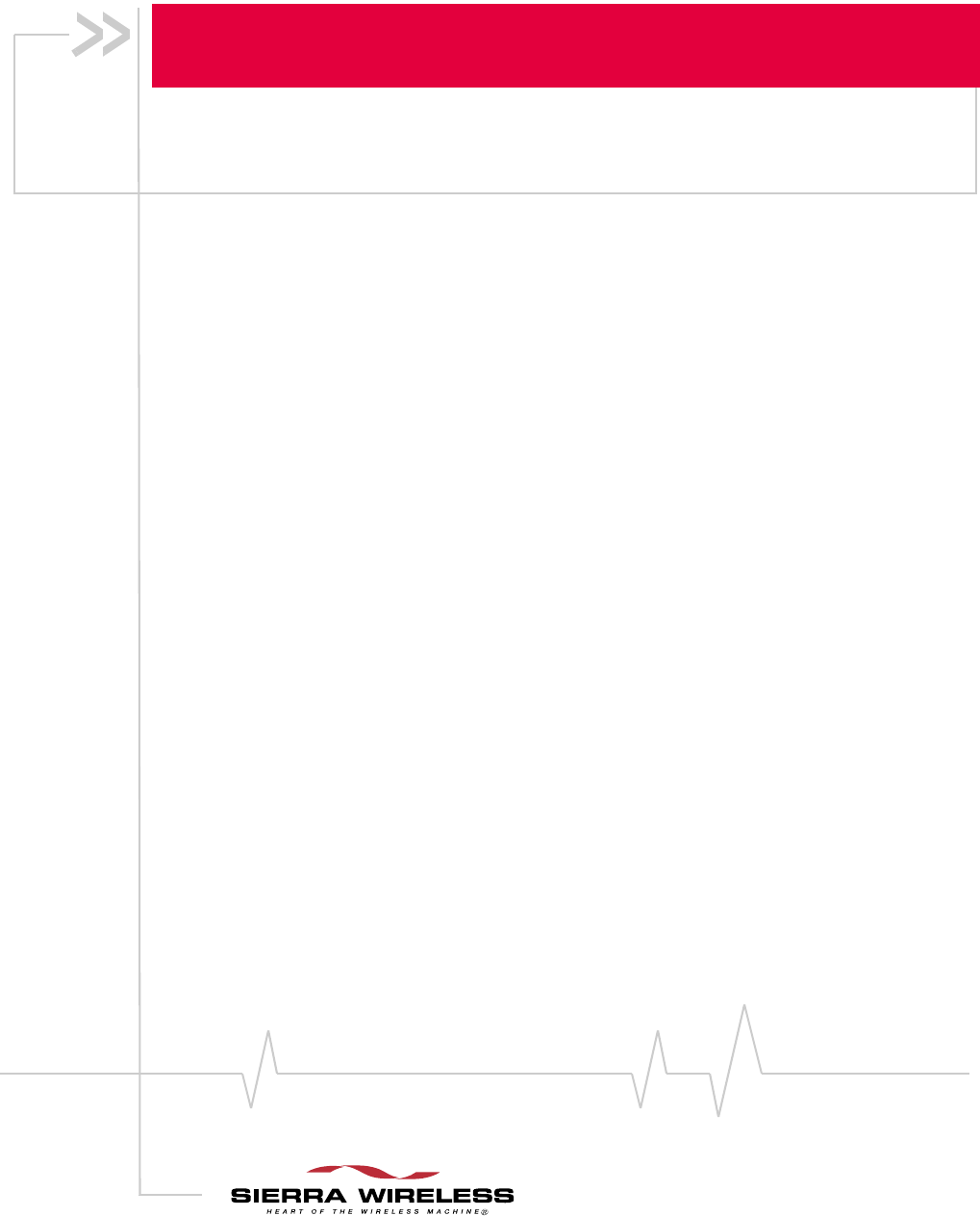
2131232
Rev 1.0
Sierra Wireless USB Modem
User Guide

Rev 1.0 Sep. 09 3
Important Notice Duetothenatureofwirelesscommunications,transmission
andreceptionofdatacanneverbeguaranteed.Datamaybe
delayed,corrupted(thatis,haveerrors)orbetotallylost.
Althoughsignificantdelaysorlossesofdataarerarewhen
wirelessdevicessuchastheSierraWirelessmodemareusedin
anormalmannerwithawell‐constructednetwork,theSierra
Wirelessmodemshouldnotbeusedinsituationswherefailure
totransmitorreceivedatacouldresultindamageofanykind
totheuseroranyotherparty,includingbutnotlimitedto
personalinjury,death,orlossofproperty.SierraWireless
acceptsnoresponsibilityfordamagesofanykindresulting
fromdelaysorerrorsindatatransmittedorreceivedusingthe
SierraWirelessmodem,orforfailureoftheSierraWireless
modemtotransmitorreceivesuchdata.
Safety and Hazards DonotoperatetheSierraWirelessmodeminareaswhere
blastingisinprogress,whereexplosiveatmospheresmaybe
present,nearmedicalequipment,nearlifesupportequipment,
oranyequipmentwhichmaybesusceptibletoanyformof
radiointerference.Insuchareas,theSierraWirelessmodem
MUSTBEPOWEREDOFF.TheSierraWirelessmodemcan
transmitsignalsthatcouldinterferewiththisequipment.
DonotoperatetheSierraWirelessmodeminanyaircraft,
whethertheaircraftisonthegroundorinflight.Inaircraft,the
SierraWirelessmodemMUSTBEPOWEREDOFF.When
operating,theSierraWirelessmodemcantransmitsignalsthat
couldinterferewithvariousonboardsystems.
Note: Some airlines may permit the use of cellular phones while the
aircraft is on the ground and the door is open. Sierra Wireless
modems may be used at this time.
Thedriveroroperatorofanyvehicleshouldnotoperatethe
SierraWirelessmodemwhileincontrolofavehicle.Doingso
willdetractfromthedriveroroperatorʹscontrolandoperation
ofthatvehicle.Insomestatesandprovinces,operatingsuch
communicationsdeviceswhileincontrolofavehicleisan
offence.
Limitation of
Liability
Theinformationinthismanualissubjecttochangewithout
noticeanddoesnotrepresentacommitmentonthepartof
SierraWireless.SIERRAWIRELESSANDITSAFFILIATES
SPECIFICALLYDISCLAIMLIABILITYFORANYANDALL
DIRECT,INDIRECT,SPECIAL,GENERAL,INCIDENTAL,
CONSEQUENTIAL,PUNITIVEOREXEMPLARYDAMAGES
INCLUDING,BUTNOTLIMITEDTO,LOSSOFPROFITSOR
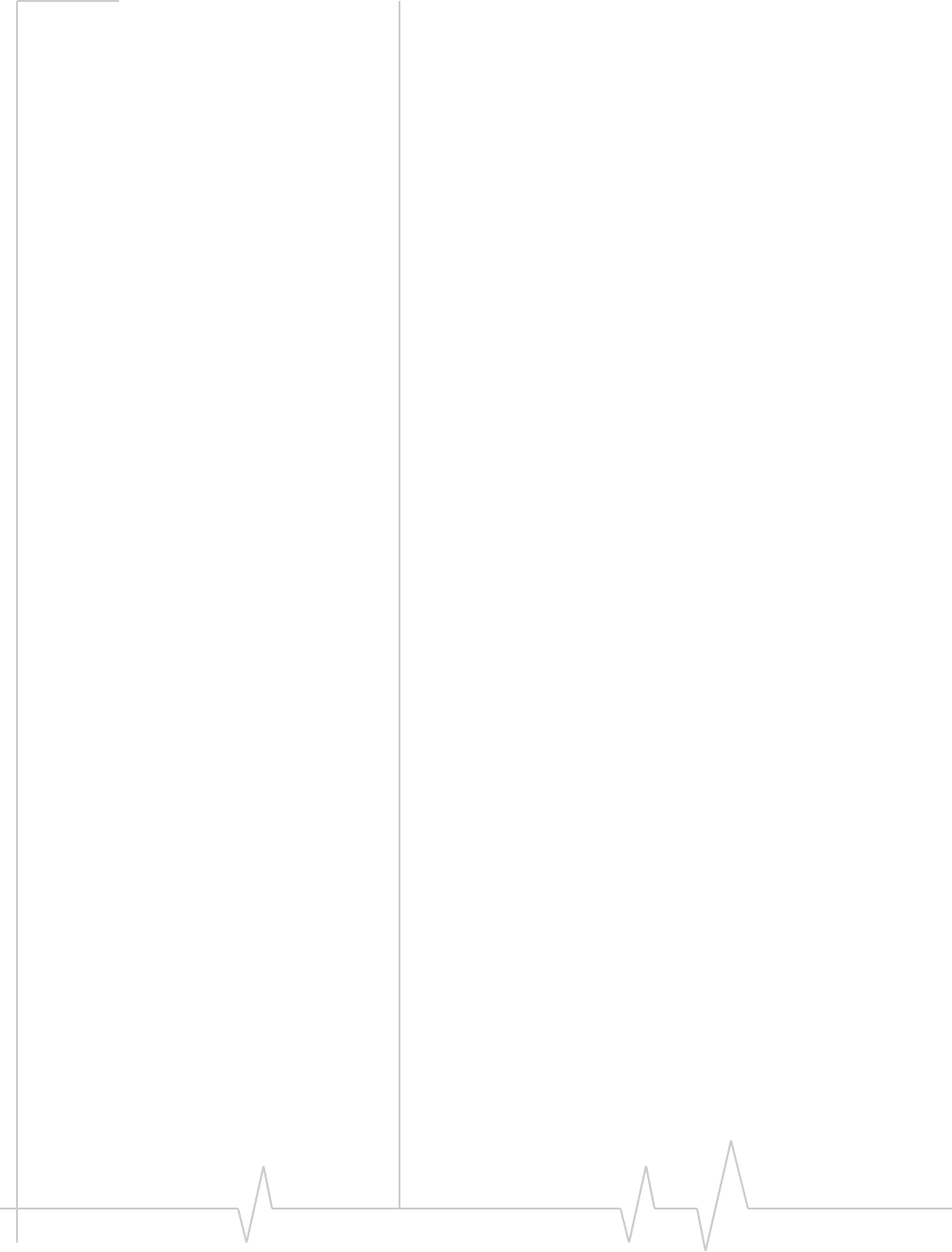
Sierra Wireless USB Modem User Guide
42131232
REVENUEORANTICIPATEDPROFITSORREVENUE
ARISINGOUTOFTHEUSEORINABILITYTOUSEANY
SIERRAWIRELESSPRODUCT,EVENIFSIERRAWIRELESS
AND/ORITSAFFILIATESHASBEENADVISEDOFTHE
POSSIBILITYOFSUCHDAMAGESORTHEYARE
FORESEEABLEORFORCLAIMSBYANYTHIRDPARTY.
Notwithstandingtheforegoing,innoeventshallSierra
Wirelessand/oritsaffiliatesaggregateliabilityarisingunderor
inconnectionwiththeSierraWirelessproduct,regardlessof
thenumberofevents,occurrences,orclaimsgivingriseto
liability,beinexcessofthepricepaidbythepurchaserforthe
SierraWirelessproduct.
Patents Portionsofthisproductmaybecoveredbysomeorallofthe
followingUSpatents:
5,515,013 5,629,960 5,845,216 5,847,553 5,878,234
5,890,057 5,929,815 6,169,884 6,191,741 6,199,168
6,339,405 6,359,591 6,400,336 6,516,204 6,561,851
6,643,501 6,653,979 6,697,030 6,785,830 6,845,249
6,847,830 6,876,697 6,879,585 6,886,049 6,968,171
6,985,757 7,023,878 7,053,843 7,106,569 7,145,267
7,200,512 7,295,171 7,287,162 D442,170 D459,303
D599,256 D560,911
andotherpatentspending.
Thisproductincludes
technologylicensedfrom:
ManufacturedorsoldbySierraWirelessoritslicenseesunder
oneormorepatentslicensedfromInterDigitalGroup.
Copyright ©2009SierraWireless.Allrightsreserved.
Trademarks “HeartoftheWirelessMachine®”isaregisteredtrademarkof
SierraWireless.Watcher®isatrademarkofSierraWireless,
registeredintheEuropeanCommunity.
SierraWireless,theSierraWirelesslogo,theredwavedesign,
thered‐tippedantenna,andTRU‐Installaretrademarksof
SierraWireless.
Windows®isaregisteredtrademarkofMicrosoftCorporation.
WindowsVista®isaregisteredtrademarkofMicrosoftCorpo‐
ration.
QUALCOMM®isaregisteredtrademarkofQUALCOMM
Incorporated.Usedunderlicense.
Macintosh®isatrademarkofAppleInc.,registeredintheU.S.
andothercountries.
QUALCOMM
®
3G
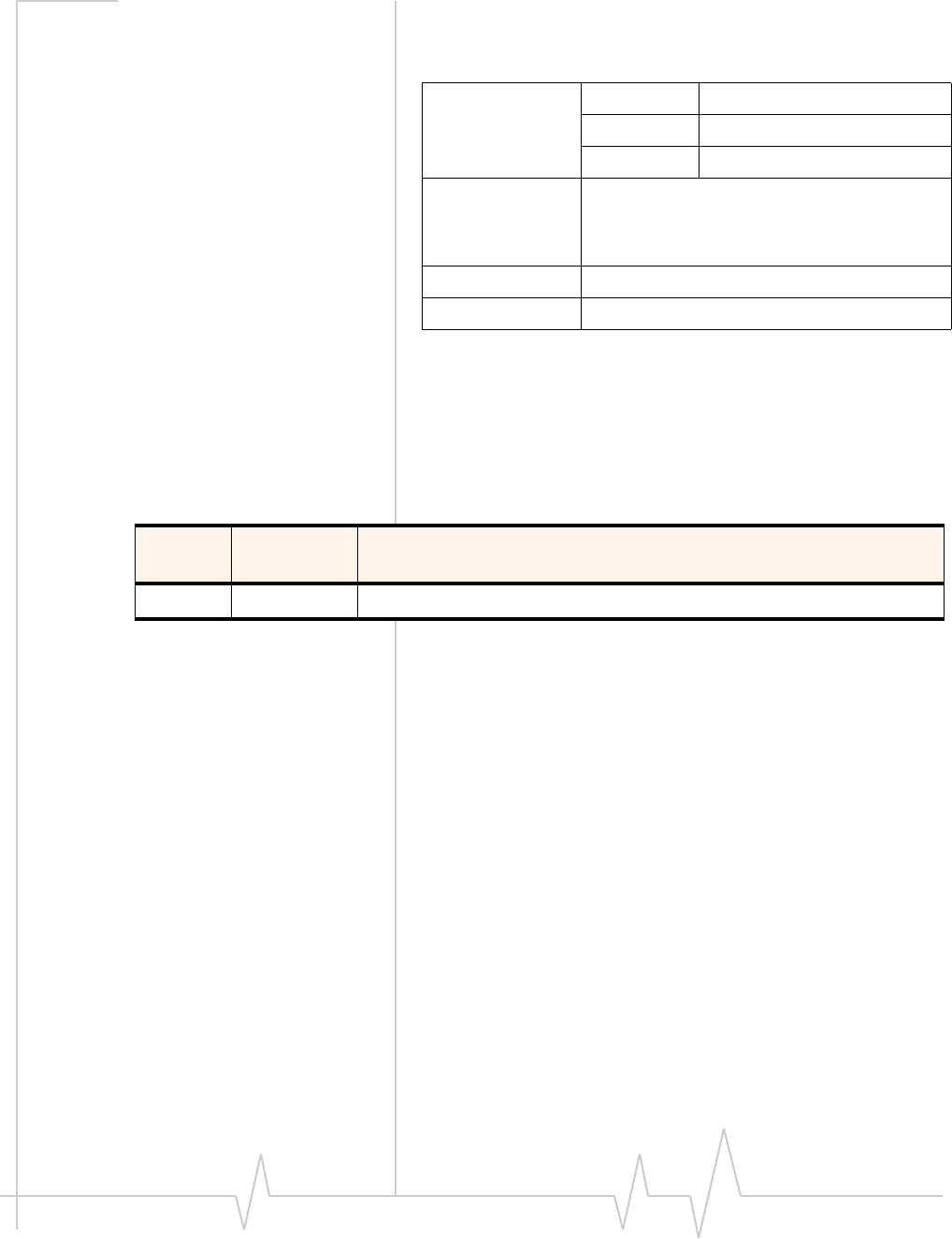
Rev 1.0 Sep. 09 5
Othertrademarksarethepropertyoftherespectiveowners.
Contact
Information
ConsultourWebsiteforup‐to‐dateproductdescriptions,
documentation,applicationnotes,firmwareupgrades,trouble‐
shootingtips,andpressreleases:
www.sierrawireless.com
Revision History
Sales Desk: Phone: 1-604-232-1488
Hours: 8:00 AM to 5:00 PM Pacific Time
E-mail: sales@sierrawireless.com
Post: Sierra Wireless
13811 Wireless Way
Richmond, BC
Canada V6V 3A4
Fax: 1-604-231-1109
Web: www.sierrawireless.com
Revision
number Release
date Changes
1.0 Sept. 2009 New document
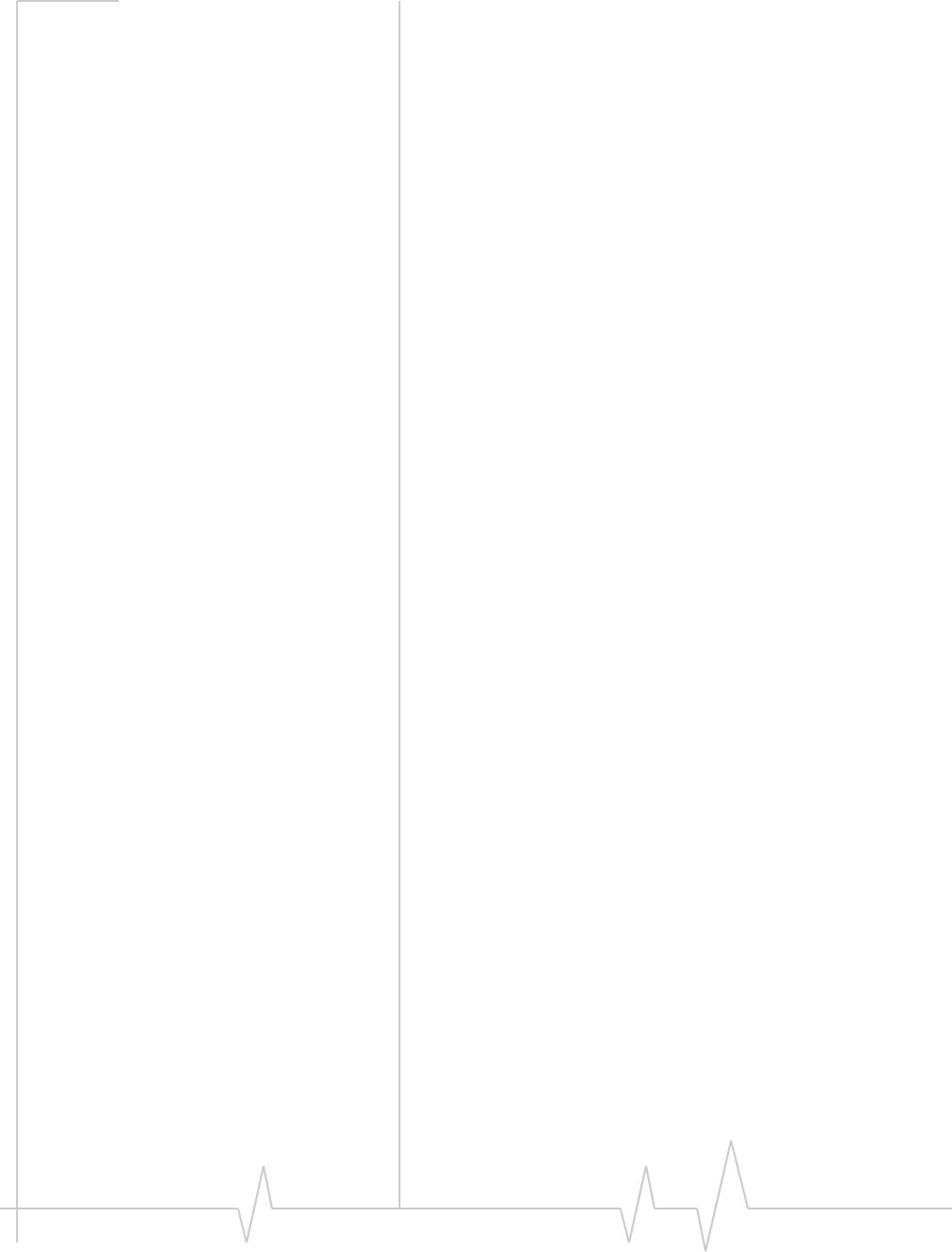
Sierra Wireless USB Modem User Guide
62131232
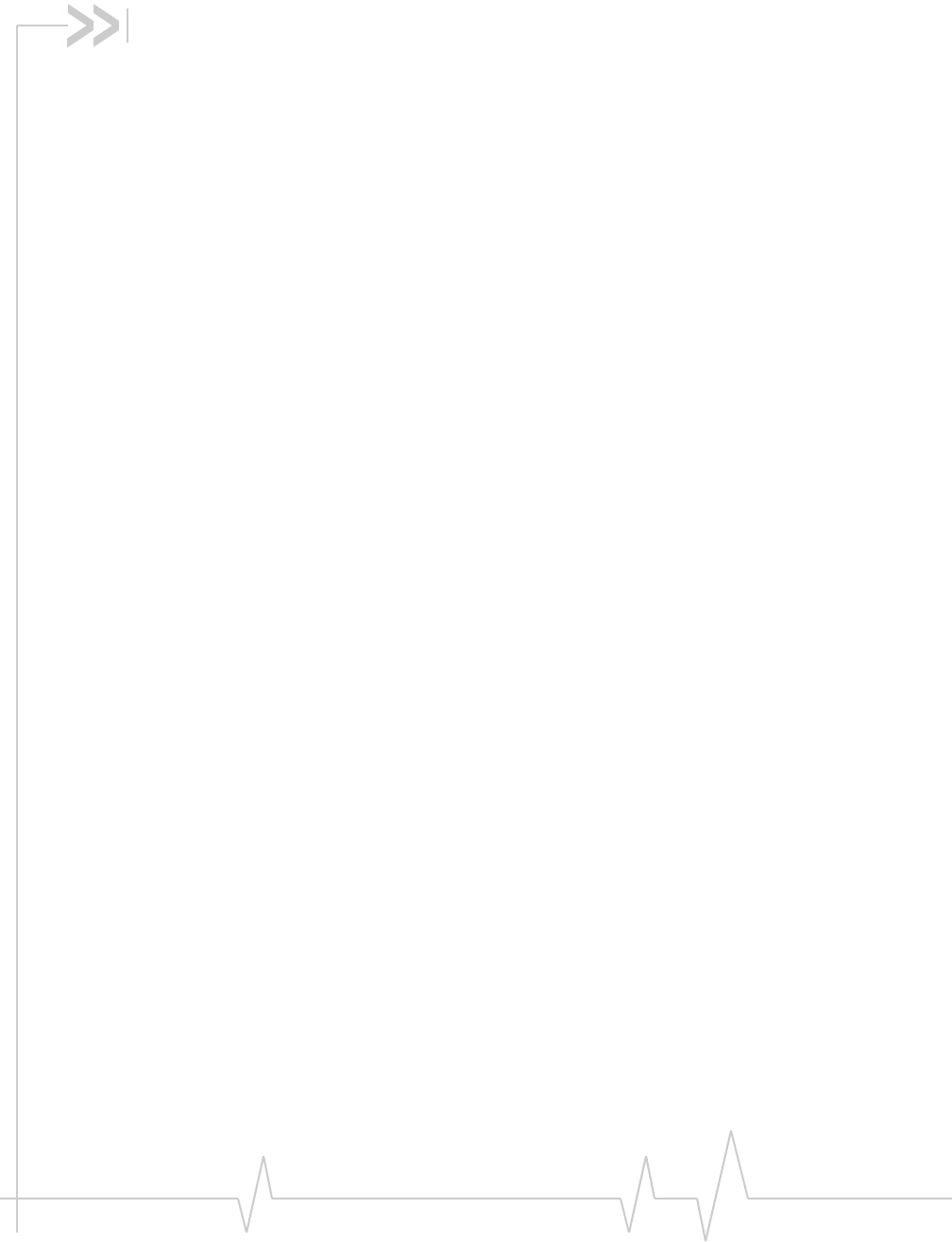
Rev 1.0 Sep. 09 7
Contents
Introducing the Sierra Wireless USB Modem . . . . . . . . . . . . . . . . . . . . . . . . . . .9
About the USB modems . . . . . . . . . . . . . . . . . . . . . . . . . . . . . . . . . . . . . . . . . . . . 9
Services supported . . . . . . . . . . . . . . . . . . . . . . . . . . . . . . . . . . . . . . . . . . . . . . . . . 9
Your account and coverage area. . . . . . . . . . . . . . . . . . . . . . . . . . . . . . . . . . . . . 10
Modem software . . . . . . . . . . . . . . . . . . . . . . . . . . . . . . . . . . . . . . . . . . . . . . . . . . 11
Frequency band support . . . . . . . . . . . . . . . . . . . . . . . . . . . . . . . . . . . . . . . . . . . 11
Getting Started . . . . . . . . . . . . . . . . . . . . . . . . . . . . . . . . . . . . . . . . . . . . . . . . . . . . .13
Overview of installation steps . . . . . . . . . . . . . . . . . . . . . . . . . . . . . . . . . . . . . . . 13
System requirements . . . . . . . . . . . . . . . . . . . . . . . . . . . . . . . . . . . . . . . . . . . . . . 13
Inserting the SIM card . . . . . . . . . . . . . . . . . . . . . . . . . . . . . . . . . . . . . . . . . . . . . 14
Insert the modem into the computer . . . . . . . . . . . . . . . . . . . . . . . . . . . . . . . . . 15
Installing the software . . . . . . . . . . . . . . . . . . . . . . . . . . . . . . . . . . . . . . . . . . . . . 16
Windows Operating System . . . . . . . . . . . . . . . . . . . . . . . . . . . . . . . . . . . . . 16
Mac OS X . . . . . . . . . . . . . . . . . . . . . . . . . . . . . . . . . . . . . . . . . . . . . . . . . . . . . 17
Attach the modem to the lanyard . . . . . . . . . . . . . . . . . . . . . . . . . . . . . . . . . . . . 18
Using your USB Modem . . . . . . . . . . . . . . . . . . . . . . . . . . . . . . . . . . . . . . . . . . . . .19
USB modem features . . . . . . . . . . . . . . . . . . . . . . . . . . . . . . . . . . . . . . . . . . . . . . 19
LED operation . . . . . . . . . . . . . . . . . . . . . . . . . . . . . . . . . . . . . . . . . . . . . . . . . 20
Using the microSD card (some models only). . . . . . . . . . . . . . . . . . . . . . . . . . 21
Removing the microSD card . . . . . . . . . . . . . . . . . . . . . . . . . . . . . . . . . . . . 22
Removing the SIM card . . . . . . . . . . . . . . . . . . . . . . . . . . . . . . . . . . . . . . . . . . . . 23
Using the extension cable and clip . . . . . . . . . . . . . . . . . . . . . . . . . . . . . . . . . . 23
Connection management software . . . . . . . . . . . . . . . . . . . . . . . . . . . . . . . . . . 24
Launching Watcher . . . . . . . . . . . . . . . . . . . . . . . . . . . . . . . . . . . . . . . . . . . . 25
Enable Airplane mode . . . . . . . . . . . . . . . . . . . . . . . . . . . . . . . . . . . . . . . . . . . . . 25
Frequency band and network selection . . . . . . . . . . . . . . . . . . . . . . . . . . . 26
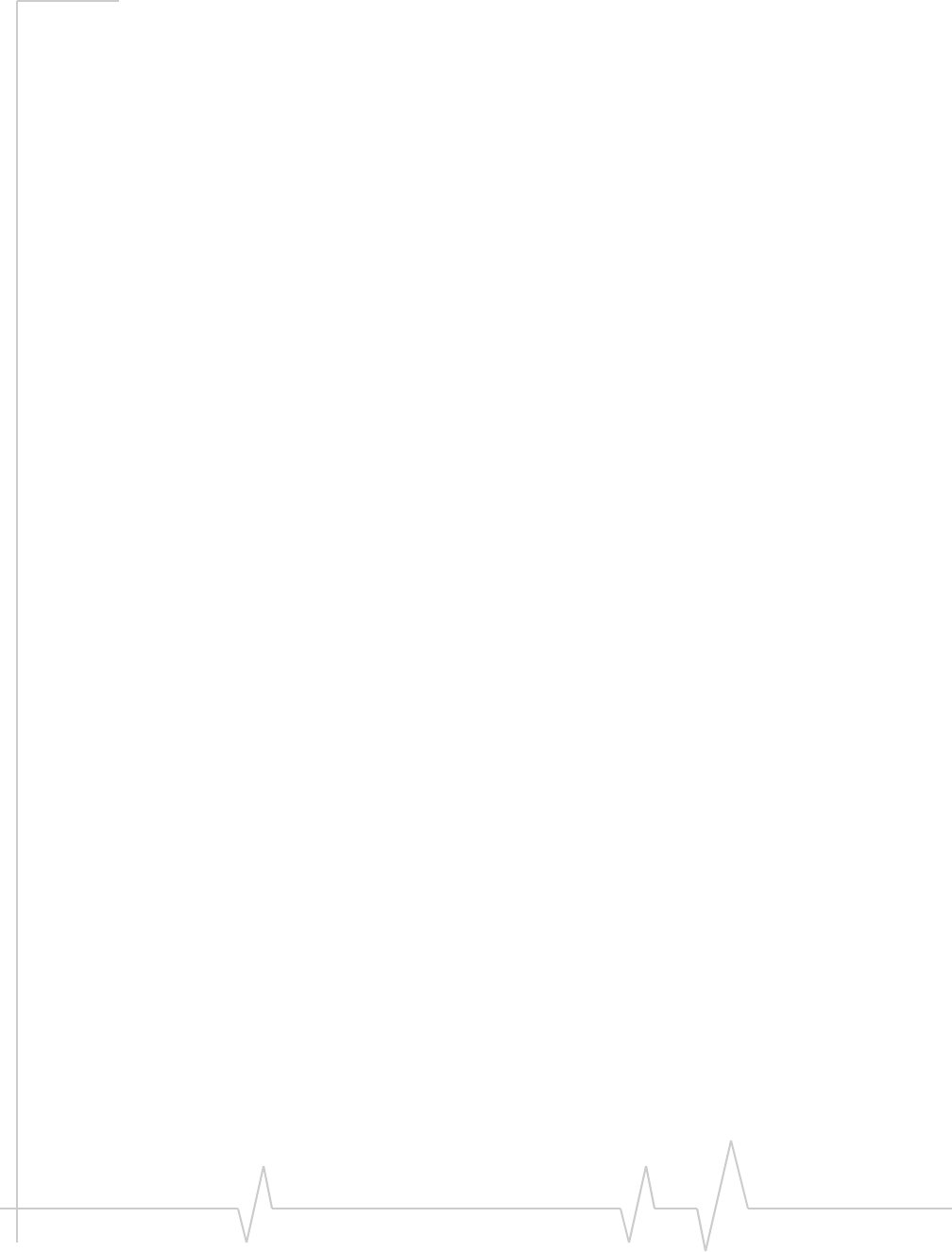
Sierra Wireless USB Modem User Guide
82131232
Reinstalling the software (Windows). . . . . . . . . . . . . . . . . . . . . . . . . . . . . . . . . 27
Care and Maintenance of Your USB Modem . . . . . . . . . . . . . . . . . . . . . . . . . . .29
Technical Specifications . . . . . . . . . . . . . . . . . . . . . . . . . . . . . . . . . . . . . . . . . . . .31
Radio frequency and electrical specifications . . . . . . . . . . . . . . . . . . . . . . . . . 31
Environmental specifications . . . . . . . . . . . . . . . . . . . . . . . . . . . . . . . . . . . . . . . 32
Regulatory and Safety Information . . . . . . . . . . . . . . . . . . . . . . . . . . . . . . . . . . .33
Notice . . . . . . . . . . . . . . . . . . . . . . . . . . . . . . . . . . . . . . . . . . . . . . . . . . . . . . . . . . . 33
Safety and hazards . . . . . . . . . . . . . . . . . . . . . . . . . . . . . . . . . . . . . . . . . . . . . 33
Regulatory information for North America . . . . . . . . . . . . . . . . . . . . . . . . . . . . 34
Regulatory information for EU countries. . . . . . . . . . . . . . . . . . . . . . . . . . . . . . 36
Use of external antennas . . . . . . . . . . . . . . . . . . . . . . . . . . . . . . . . . . . . . . . . . . . 36
Index. . . . . . . . . . . . . . . . . . . . . . . . . . . . . . . . . . . . . . . . . . . . . . . . . . . . . . . . . . . . . . 37
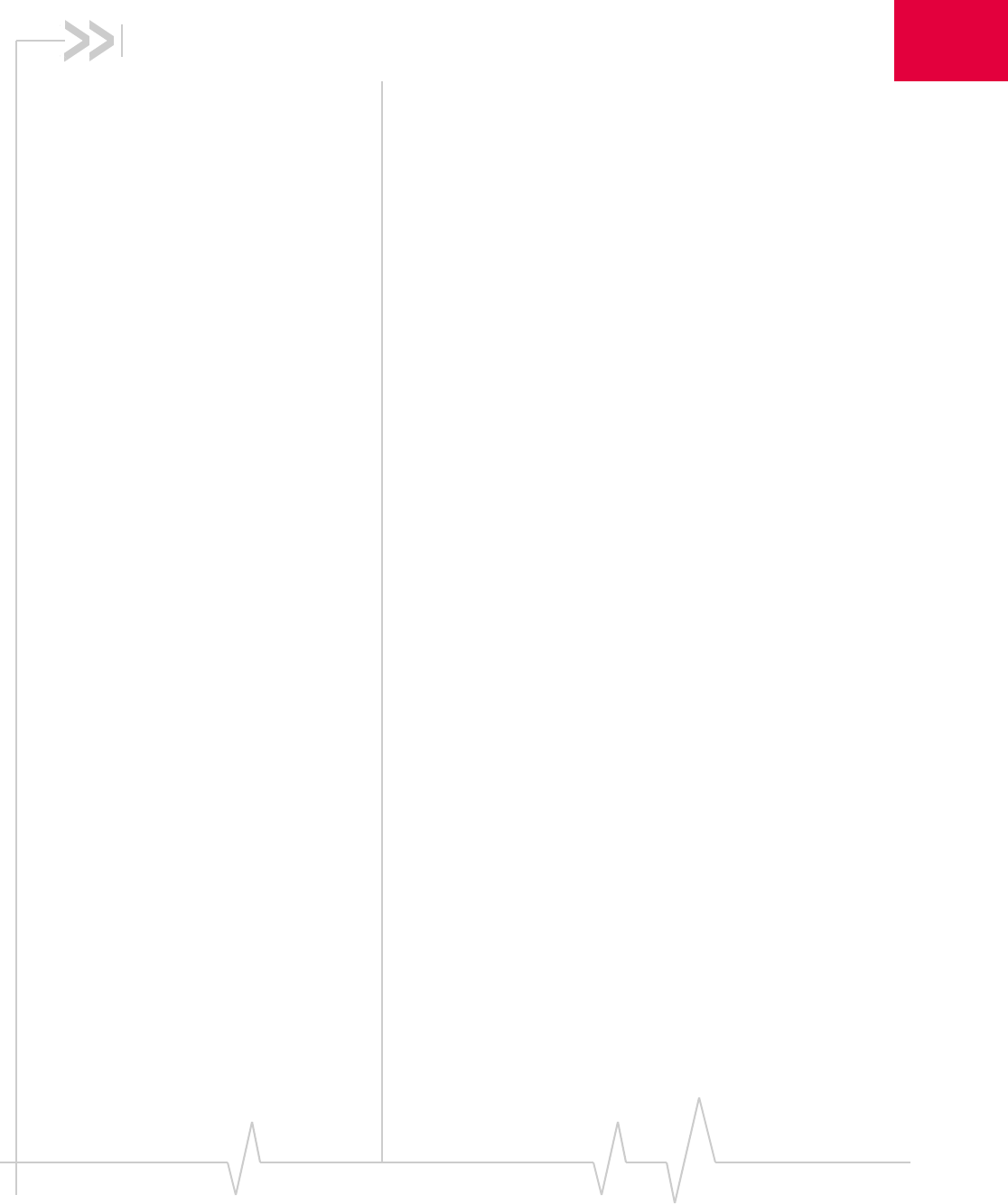
Rev 1.0 Sep. 09 9
11: Introducing the Sierra Wireless
USB Modem
• Services supported
• Your account and
coverage area
• Modem software
• Frequency band
support
About the USB modems
SierraWirelessUSBwirelessmodemsenableyoutoconnectto
theInternet,sendandreceiveemail,connecttoacorporate
networkorvirtualprivatenetwork(VPN),orviewstreaming
video,withouttheneedforacable.
TheUSBmodemsconnecttoaTypeAUSBportonyour
computer.
ThemodemsareTRU‐Installenabled.Alltherequired
softwareisonthemodem.Whenyousetupyourmodem,the
softwareisinstalledonyourcomputer.Youdonotneedan
installationCD.
Themodemshaveabuilt‐inantennaandmayhaveaslotthat
accommodatesamicroSDexternalmemorycard.Depending
onyourserviceprovider,amicroSDcardmaybeincludedin
yourpackage,oryoumayneedtopurchaseitseparately.
Services supported
Dependingonthemodel,yourmodemsupportsspeedsofup
to21Mbps(Megabitspersecond).However,actualspeed
dependsontheservicesofferedbyyourserviceprovider.
Contactyourserviceproviderandvisit
www.sierrawireless.comfordetails.
Maximumtheoreticaldataspeedsare:
•EvolvedHighSpeedPacketAccess(EvolvedHSPAor
HSPA+)—upto21 Mbps
•HighSpeedDownloadPacketAccess(HSDPA)—upto
7.2 Mbps
•HighSpeedUploadPacketAccess(HSUPA)—upto
5.76 Mbps
•ConcurrentHSDPA/HSUPA(HSPA)—upto3.6Mbps
downloadandupto1.5Mbpsupload
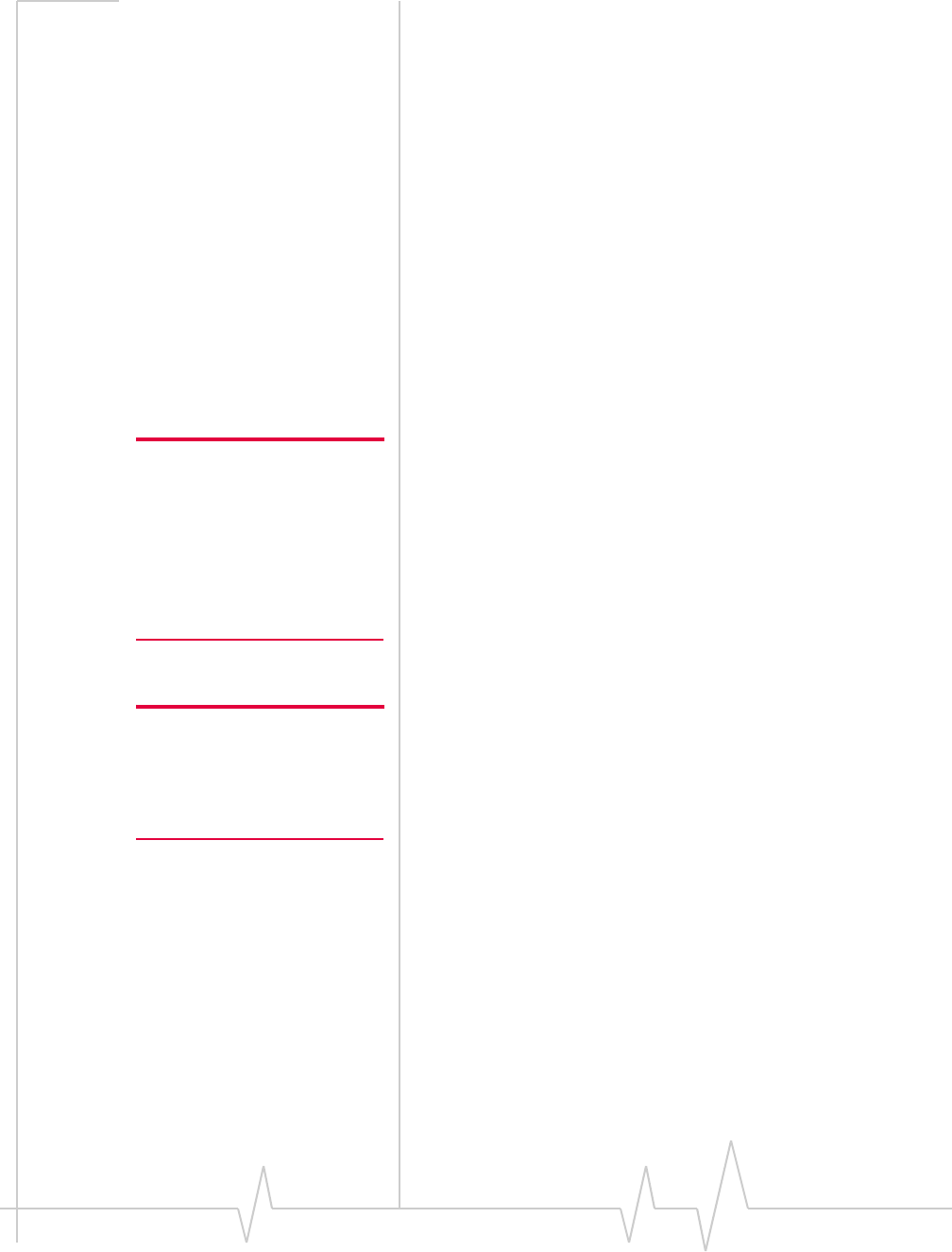
Sierra Wireless USB Modem User Guide
10 2131232
•UniversalMobileTelecommunicationsSystem(UMTS)—
384 kbps(kilobitspersecond)
•EnhancedDataratesforGSMEvolution(EDGE)—
236 kbps
•GeneralPacketRadioService(GPRS)—56 kbps
GPRSandEDGEaresecondgeneration(2G)dataservices.
UMTS,HSDPA/HSUPA,andHSPA+are3Gdataservices.
Whenestablishingaconnection,yourmodemusesthefastest
availableservice.If,forexample,youareusingthemodemin
anareathathasEDGEservicebutnotUMTSorHSDPA/
HSUPAservice,themodemconnectsusingEDGEservice.
Oncetheconnectionisestablished,youhaveaccesstoall
Internetservices.
Your account and coverage area
Note: If you purchased the
modem from a GSM service
provider, you may already have
an account and a SIM card.
Otherwise, your retailer should
be able to give you the names of
companies that provide these
items.
YoumusthaveanaccountwithaGSMserviceprovidertouse
themodem.Tousethemodem’s3Gcapability,youraccount
mustbewithaserviceproviderthatoffersHSPA,HSPA+or
UMTSservice.(Themodemisbackwardscompatiblewith2G
service.)
Whenyouobtainyouraccount,youaregivenaSubscriber
IdentityModule(SIM)cardcontainingaccountinformation.
Beforeyouusethemodem,youmustinserttheSIMcardinto
it.
Yourabilitytoobtainservicedependsonthesefactors:
Note: The fee for service is
usually higher when you are
roaming (connected to a network
other than the one belonging to
your service provider).
•Networkcoverage—Youmustbewithinthenetwork
coveragearea.
•Serviceprovider—Ifyouarewithinthecoverageareaofa
networkthatisnotoperatedbyyourownserviceprovider,
youcanobtainserviceonlyifthereisaroamingagreement
betweenyourserviceproviderandthenetworkoperator.
•Accountprovisions—Youraccountmayrestrictyour
usagetocertainnetworksorlimittheamountoftimeyou
canusethenetwork.
•Frequencyband—Youcannotconnecttonetworks
operatinginbandsnotsupportedbyyourmodem,
regardlessofroamingagreementsoraccountprovisions.
MostserviceprovidershavecoveragemapsontheirWebsites.
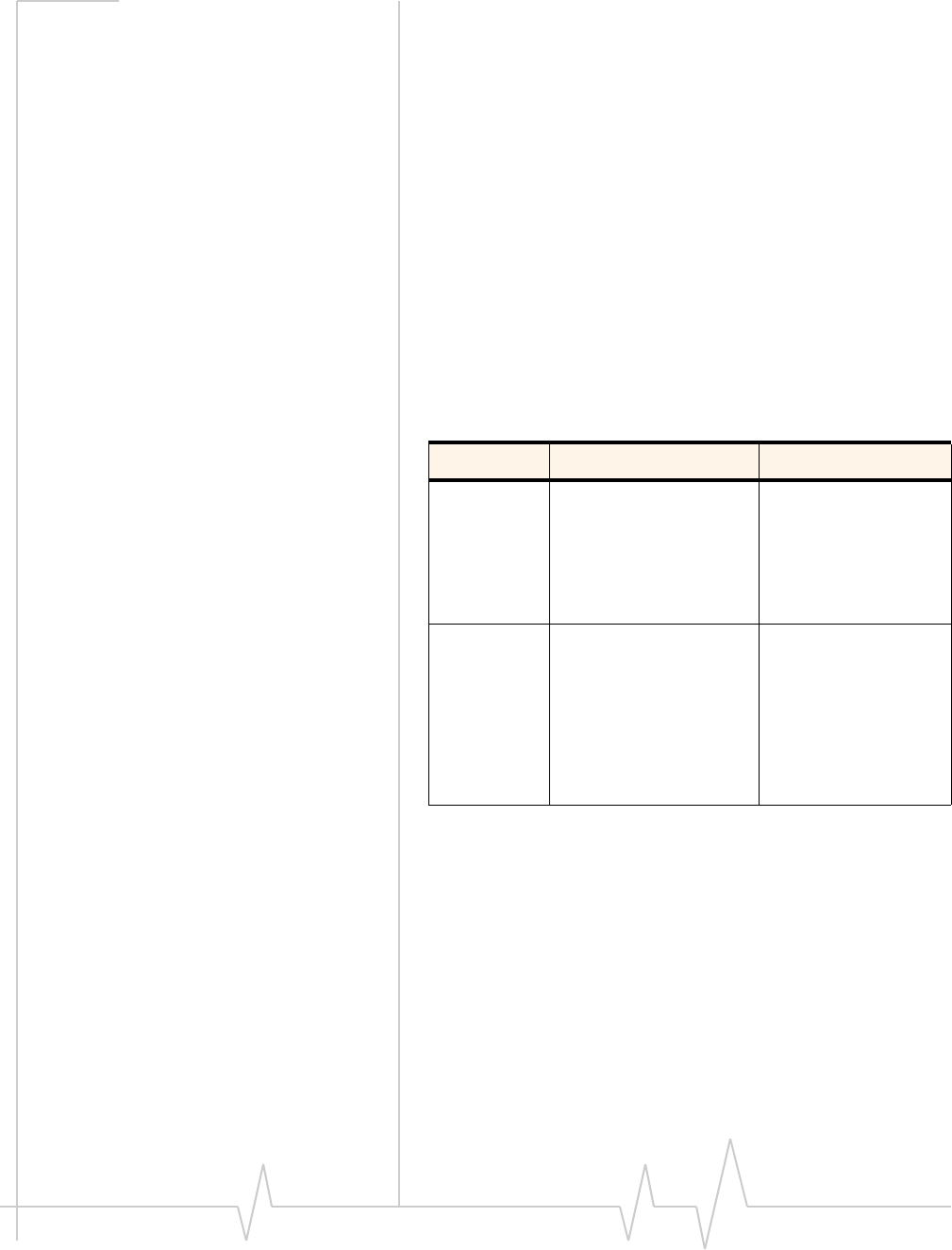
Introducing the Sierra Wireless USB Modem
Rev 1.0 Sep. 09 11
Modem software
Themodemcomeswithconnectionmanagementsoftware.
Dependingonyourcarrier,itmaycomewithcarrier‐specific
softwareorthefollowingsoftwaremadebySierraWireless:
•SierraWirelessWatcher®forWindowsor3GWatcherfor
Mac®.Usethissoftwaretomanagethemodemand
monitoryourconnections.
•Driversoftwarethatformstheinterfacebetweenthe
modemandyourWindowsoperatingsystem
ForinformationonWatcherfeaturesandusingWatcher,see
“Connectionmanagementsoftware”onpage 24.
Frequency band support
Frequencybandssupportedbythemodem:
Technology Bands Location
2G 850 MHz (cellular band) North America
900 MHz (EGSM band) Europe
1800 MHz (DCS band) Europe and Asia
1900 MHz (PCS band) North America
3G WCDMA 800 (band Vl) Japan
WCDMA 850 (band V) North America and
Australia
WCDMA 1900 (band II) North America
WCDMA 2100 (band I) Europe, Asia, and
Australia
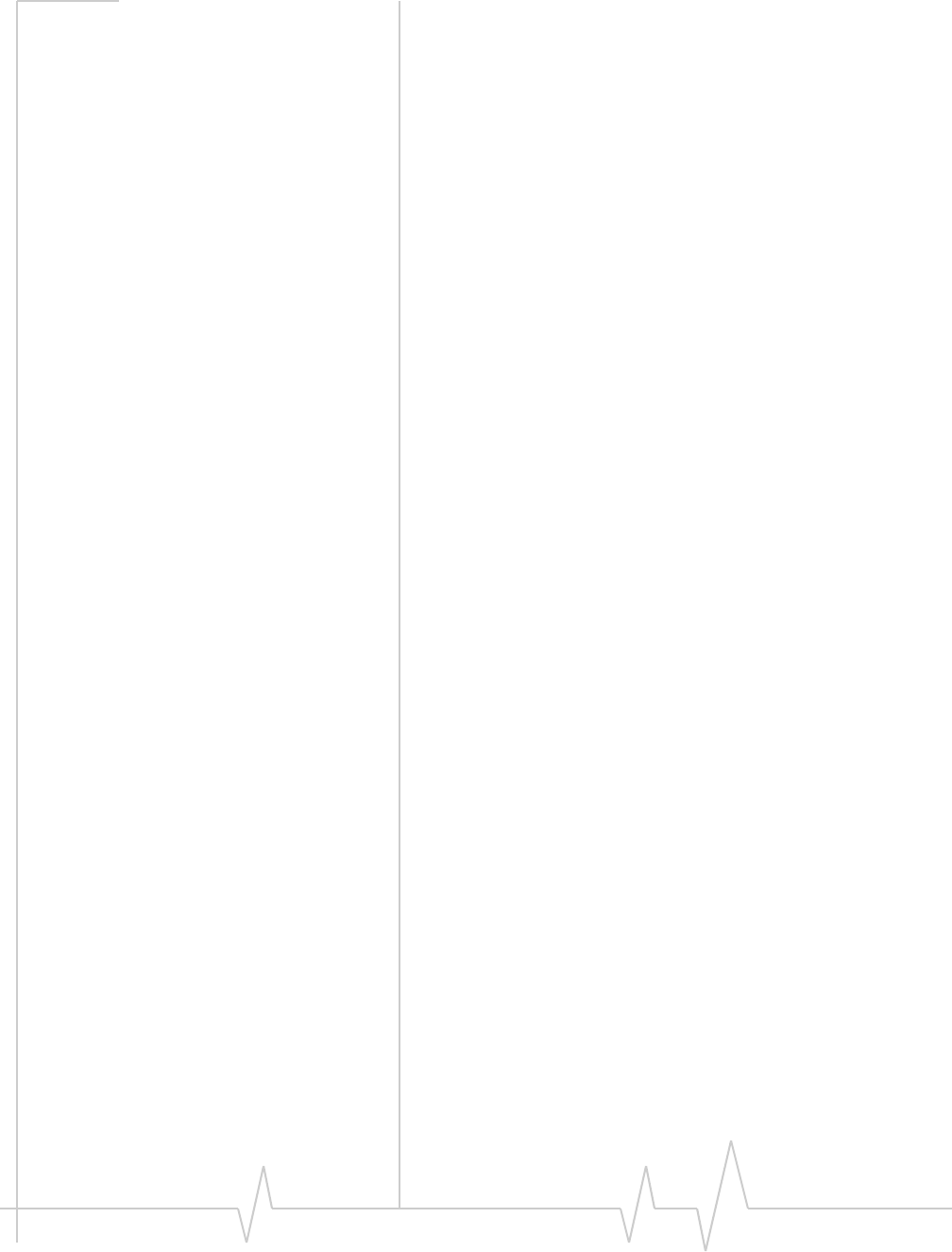
Sierra Wireless USB Modem User Guide
12 2131232
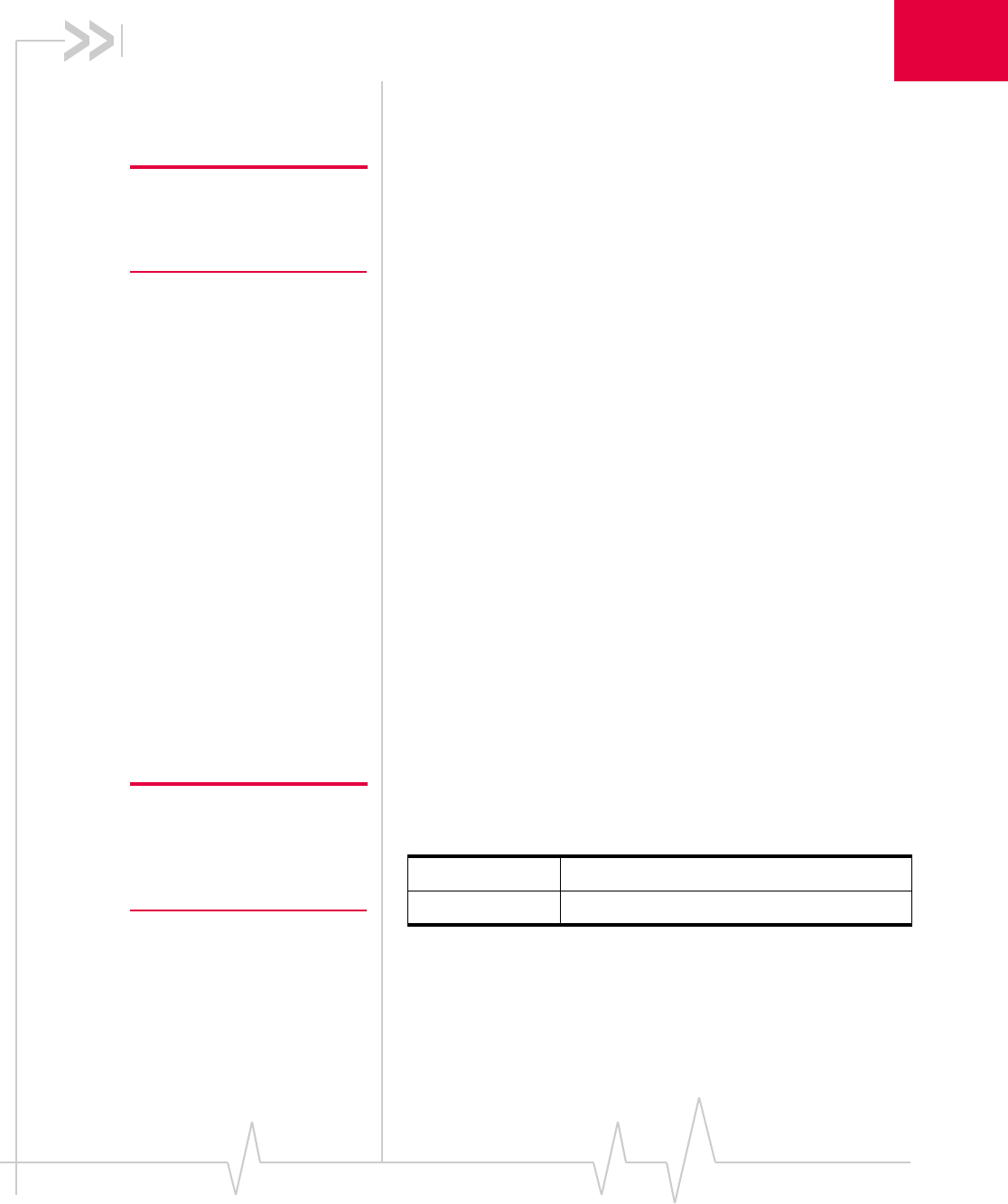
Rev 1.0 Sep. 09 13
2
2: Getting Started
Followtheinstructionsinthischaptertosetupandstartusing
yourmodem.
Touseyourmodem,you’llneed:
Note: Keep a written record in a
secure place of the account
information that your service
provider gives you.
•Anaccountwithaserviceprovider
•ASIMcard(suppliedbytheserviceprovider)
•Aprofile,whichmaybe:
·Alreadystoredonyourmodemwhenyoupurchaseit
·Setupautomatically
·Selectedfromadrop‐downlist
·Createdmanually
Overview of installation steps
1. Checkthesystemrequirements.
2. InserttheSIMcardintothemodem.
3. Insertthemodemintoyourcomputer.(Thenecessary
softwareisinstalledandeithertheprofileissetup
automaticallyorWatcherpromptsyoutocreateaprofile.)
System requirements
Themodemissupportedon:
•Windows®7
•WindowsVista®
•WindowsXP(HomeandProfessionalversions)
•Mac®OSX10.4.11orlater
Note: If you are running
Mac OS X, please refer to the
Watcher Quick Start Guide for
Mac OS X found at
www.sierrawireless.com/mac.
ToinstallaUSB‐connectedmodem,yourcomputerrequires
thefollowing:
USB port 1 USB Type A slot (USB 1.1 or 2.0)
Memory 32 MB
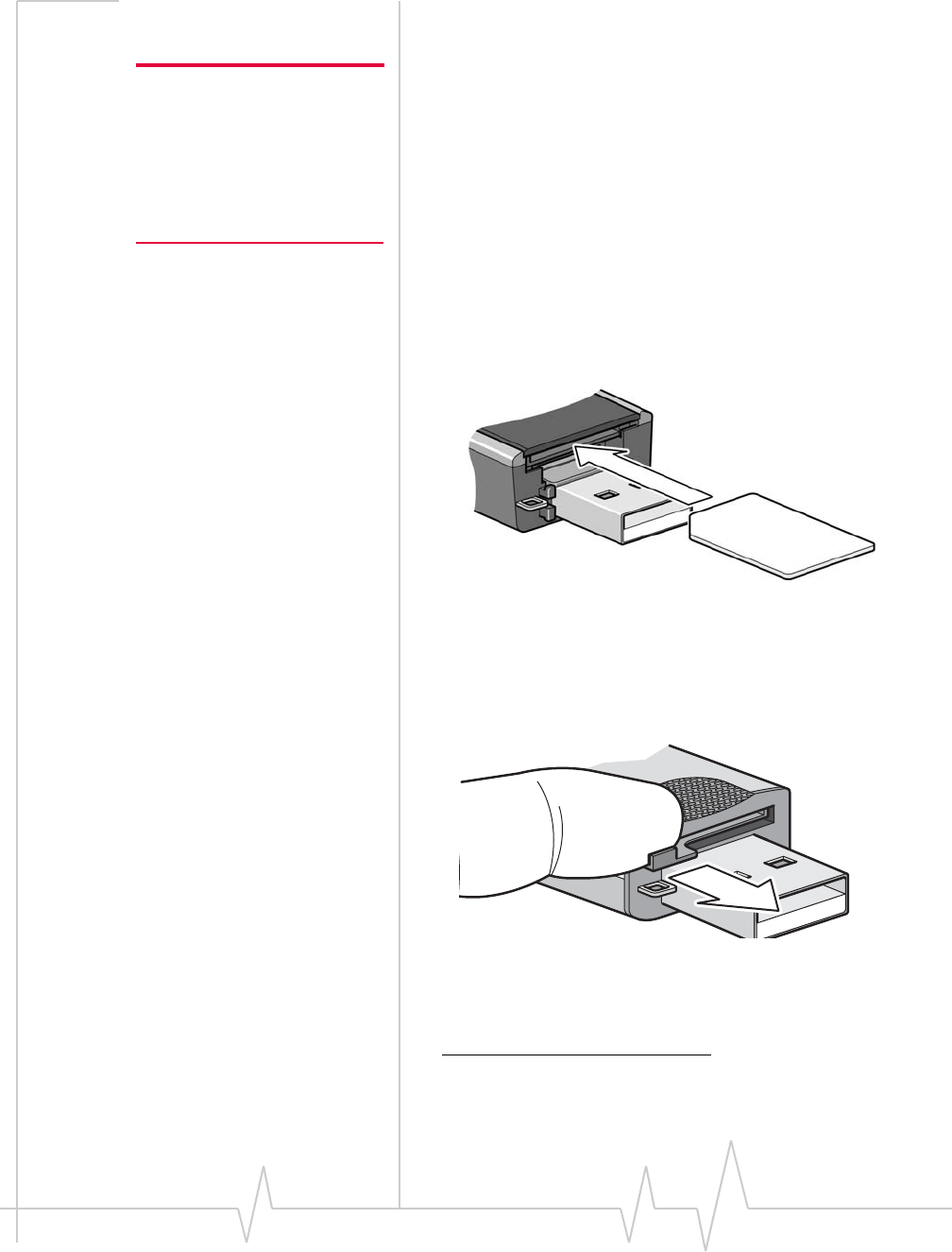
Sierra Wireless USB Modem User Guide
14 2131232
Inserting the SIM card
Note: To prevent the SIM card
from becoming jammed in its
slot, ensure the edge of the card
is smooth before inserting it. Do
not attach labels to your SIM
card as this may also cause it to
jam.
1. IfyourSIMcardisattachedtoalargercard,detachthe
SIMcardandremoveanyfragmentsstucktoit.
2. Removetheendcap.TheSIMcardslotistheuppermost
slotabovetheUSBconnector1.SeeFigure 2‐1.
3. InserttheSIMcard.Dependingonthemodel,your
modemmayormaynothaveaSIMtray.
IfthereisnoSIMtray:
a. GentlypushtheSIMcardintotheslotuntilthecard
willnotgoinanyfurther.
Whenitisproperlyinserted,theouteredgeoftheSIM
cardisinlinewiththeedgeofthehousing.
Figure 2-1: Inserting the SIM card into a USB modem
IfthereisaSIMtray:
a. GentlyslideopentheSIMcardtray,butdonotremove
itentirely.2
1. Depending on your model, some modems may have only one slot or the SIM slot
may be on the side of the modem.
2. If you inadvertently remove the tray entirely, reinsert it into the modem.

Getting Started
Rev 1.0 Sep. 09 15
b. PlacetheSIMcardonthetray,asshowninthe
followingillustration.
c. ClosetheSIMtray.
Note: For instructions on removing the SIM card, see page 23.
Insert the modem into the
computer
Note: To ensure FCC RF
exposure limits, ensure that
there is at least 1 cm (0.4
inches) between you and the
modem. For more safety and
regulatory information, see
page 33.
1. GentlyinsertthemodemintotheUSBslot.
Note: If the modem does not
work in the first USB slot you
insert it into, try using a different
USB slot.
Note: If the orientation of your computer’s USB slot or the thickness
of your computer are such that pressure is applied to the end or side
of the modem, you may damage the modem or your computer. In
such cases, do not insert the modem directly into your computer’s
USB slot; use the USB extension cable and notebook computer clip
instead. See “Using the extension cable and clip” on page 23.
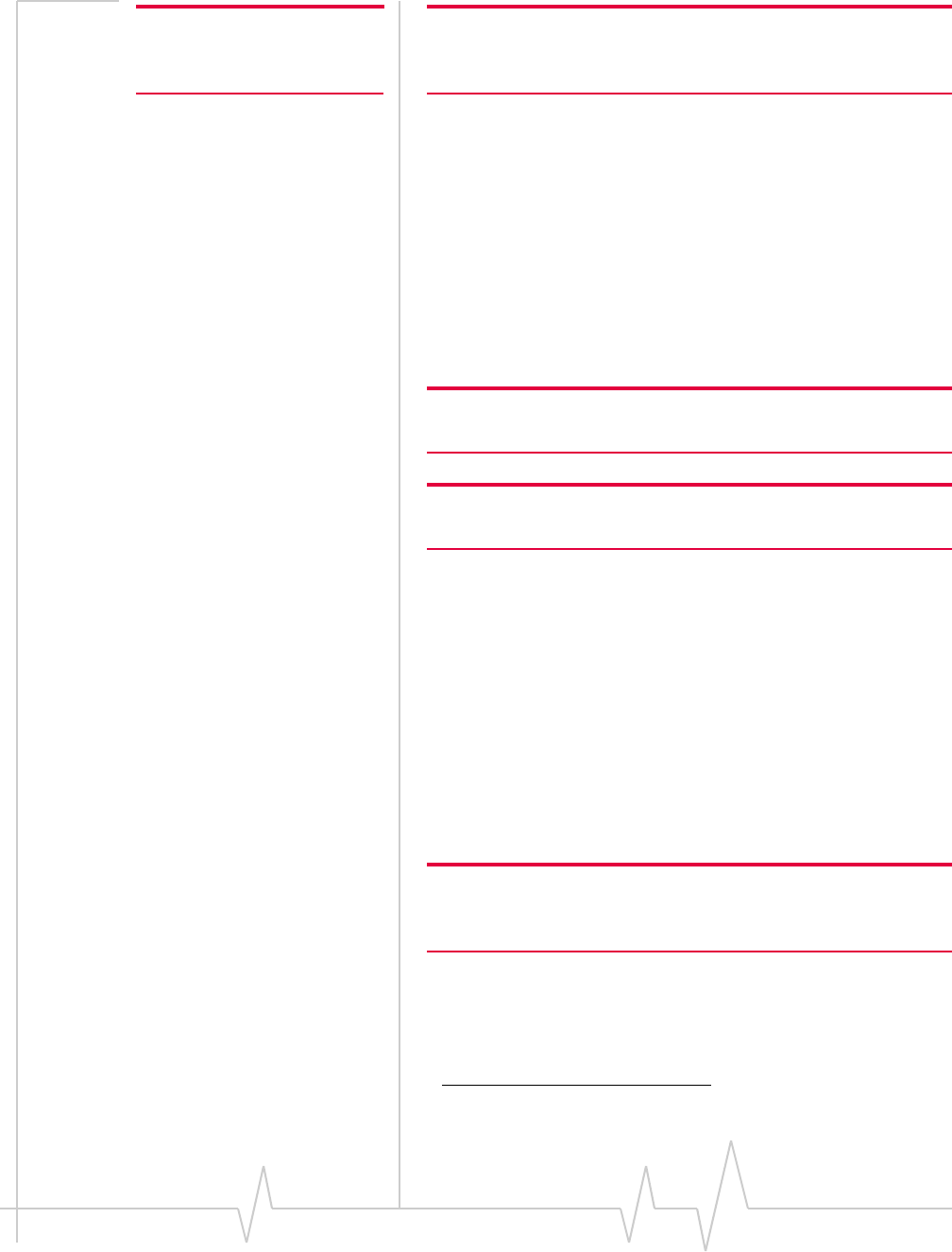
Sierra Wireless USB Modem User Guide
16 2131232
Note: Do not forcefully insert the
modem as you may damage
connector pins.
Note: Do not insert the modem or the USB extension cable into a
USB hub or, if your keyboard is separate from your notebook
computer, a USB slot on your keyboard.
Installing the software
ThemodemcomeswithTRU‐InstallaSierraWireless
featurethatinstallsthenecessarysoftwarethefirsttimeyou
insertthemodemintoyourcomputer.(Youdonotneedan
installationCD.)
Theinstallationprocessstartsautomaticallywhenyouinsert
themodem.Followtheon‐screeninstructionsforinstallingthe
software.
Note: If you have a previous version of Watcher installed, uninstall it
before installing a new version.
Note: If the modem does not launch Watcher or the Install Software
notice, try inserting it into a different USB slot.
Windows Operating System1
Iftheinstallationprocessdoesnotstartautomatically:
1. Double‐clickMy Computer(WindowsXP)orComputer
(Windows7orWindowsVista)onyourdesktop.
2. ClicktheTRU-Installdrive.
3. UndertheTRU‐Installdrive,gototheWinfolderand
double‐clicktheSetup.exe file.
4. Followtheon‐screeninstructionsforinstallingthe
software.
Note: Do not remove the modem until the software installation is
complete. If you have inadvertently removed the modem too soon,
see “Reinstalling the software (Windows)” on page 27.
1. If you are using a Mac computer, see page 17.
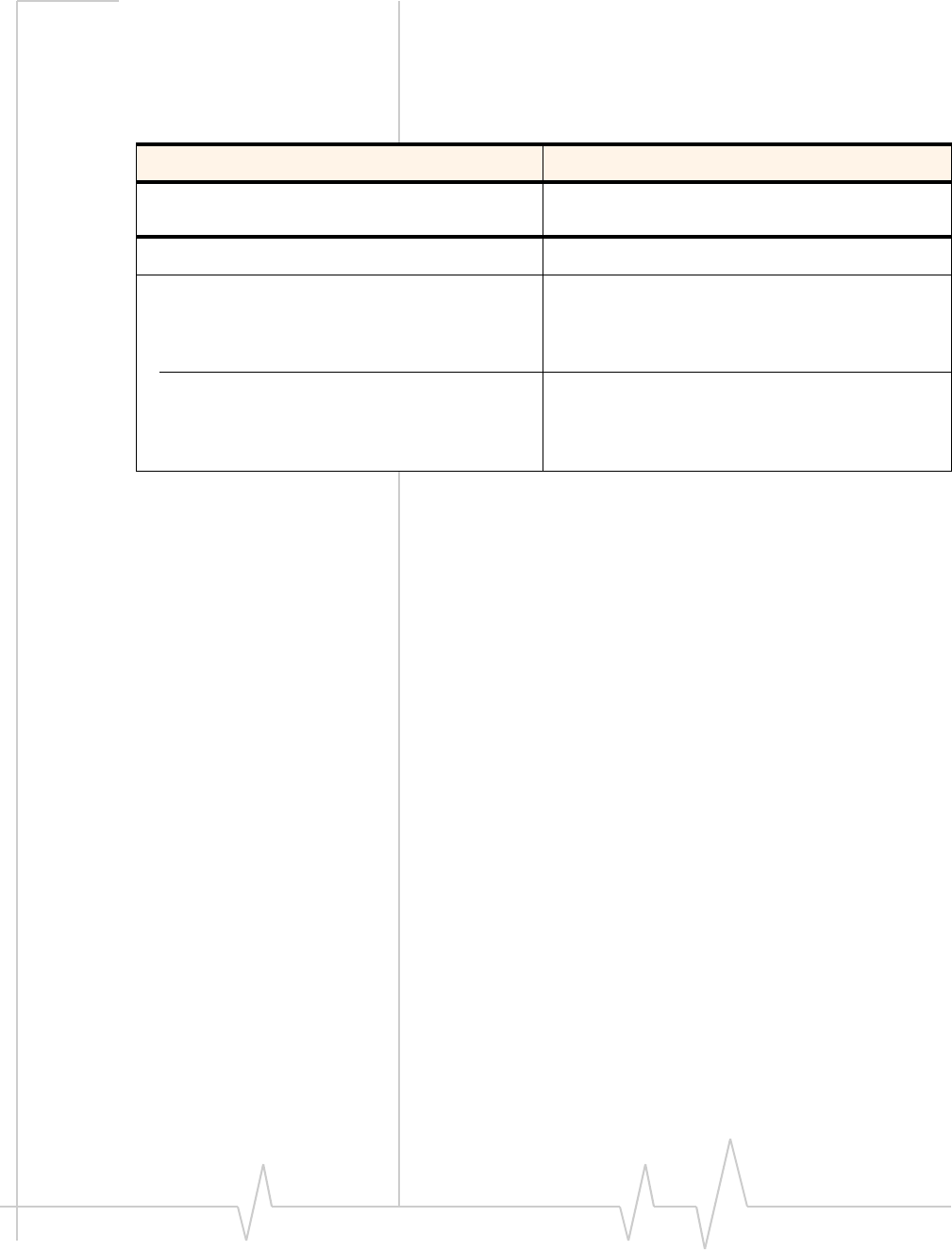
Getting Started
Rev 1.0 Sep. 09 17
Connect to the network
Touseyouraccount(andconnecttoyourserviceprovider’s
network),youneedtohaveatleastoneprofilesetuponyour
modem.Dependingonhowyourmodemisconfigured,the
profilemayalreadybesetuporyoumayneedtocreateone.
Oncethesoftwareissuccessfullyinstalledandtheprofileisset
up,themodemisreadytouse.
Anytimeyouusethemodemwiththesamecomputer,TRU‐
Installverifiesthatthecorrectsoftwareisalreadyinstalled.
Thisprocesstakesafewseconds.
Ifyouneedtore‐installthesoftware,seepage 27.
ForinformationonusingWatcher,see“Connection
managementsoftware”onpage 24orviewtheOnlineHelp
thatcomeswithWatcher.
Mac OS X
1. Afterinsertingthemodem,double‐clicktheinstaller
package.
Ifyoudonotseetheinstallerpackage:
a. OpenFinder.
b. UnderDevices,clickTRU-Install.
c. Doubleclicktheinstallerpackage.
2. Followtheon‐screeninstructions.
3. Restartourcomputerwhenprompted.
Scenario Required action
Watcher automatically detects or creates a default
profile. Click Connecta.
Watcher prompts you to create a data profile. 1. Click Yes, then....
•If Watcher opens the Options window Profile
pane and pre-selects an appropriate profile
(normally the name of your service provider)
from the drop-down list...
a. Click OK to accept that profile (or choose
another from the drop-down list).
b. Click Connecta.
•If Watcher opens the Options window Profile
pane, the Profile name field is blank, and
your service provider is not included in the
drop-down list...
You need to create a profile manually. Refer to the
Watcher online help for details.
a. The first time you insert the modem in the computer, it takes a few seconds for the modem to locate the net-
work. While it is scanning for a network, the Connect button is unavailable.
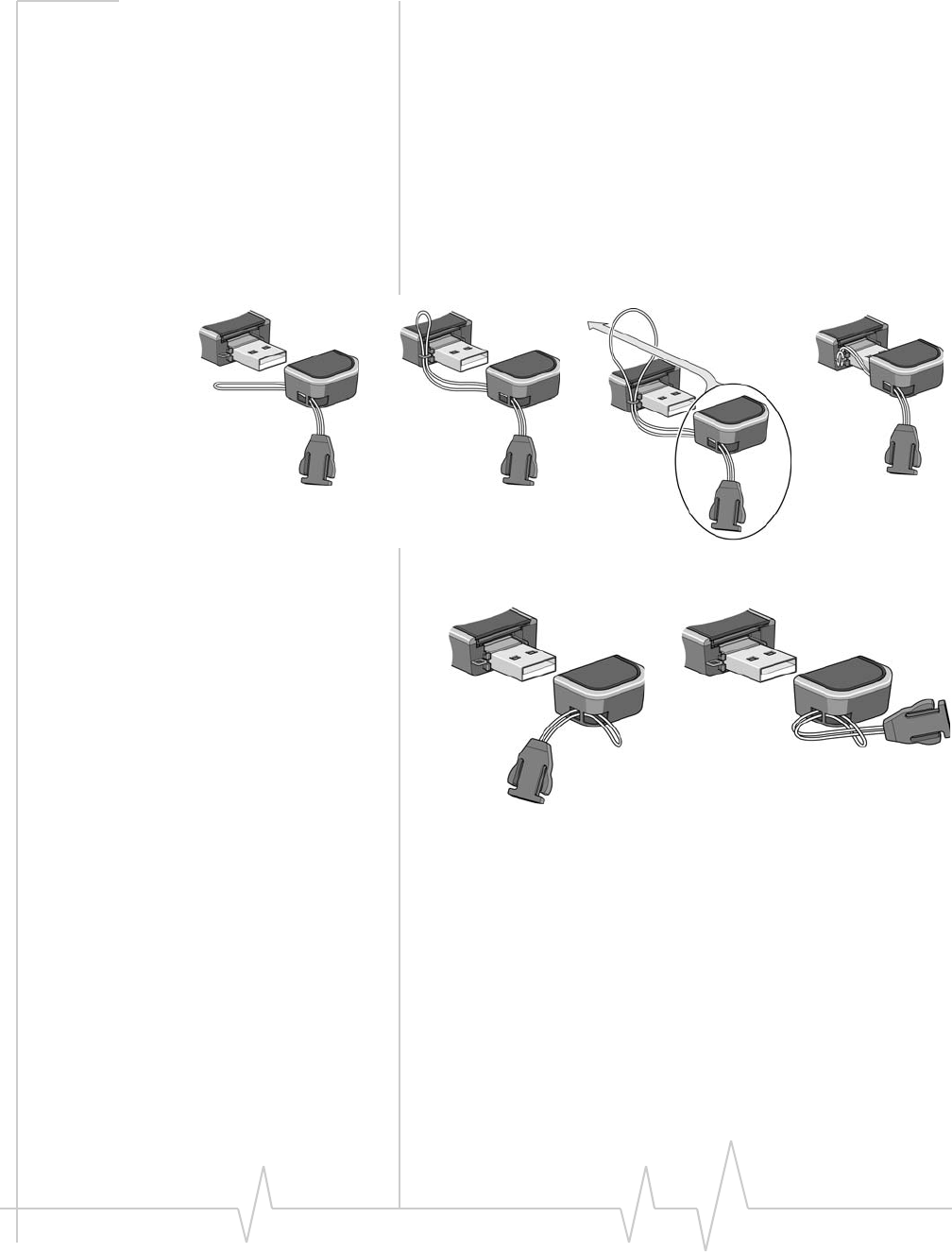
Sierra Wireless USB Modem User Guide
18 2131232
Connect to the network
Oncethesoftwareissuccessfullyinstalled,themodemisready
touse.
1. ClicktheConnectbuttontoconnecttothenetwork.
Attach the modem to the
lanyard
Tokeepeverythingtogether,threadthelanyardthroughthe
capandthemodem,asshownintheillustrations.
Youcanalsoattachthelanyardtothecap.
➊➋ ➌ ➍
➊➋
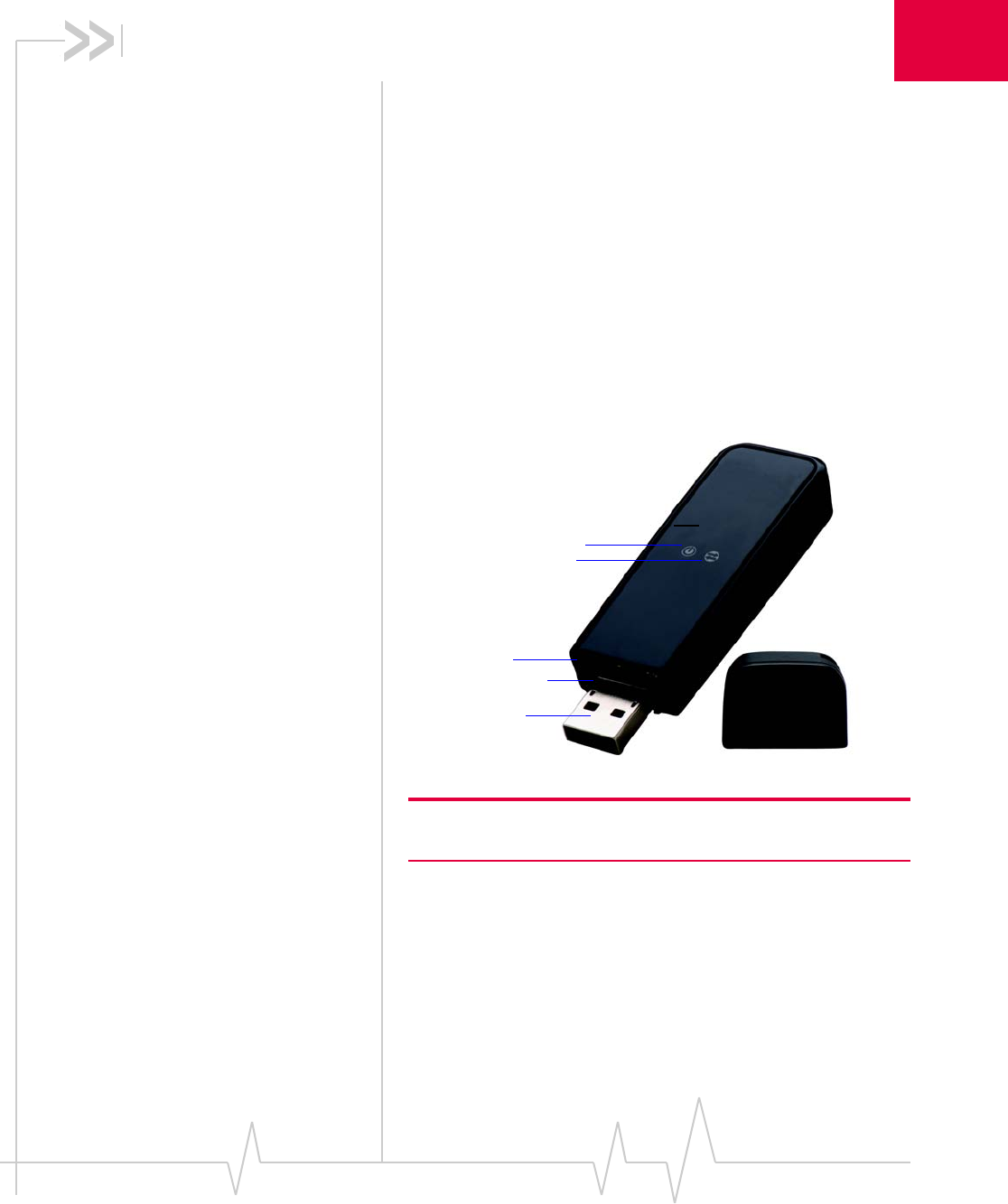
Rev 1.0 Sep. 09 19
3
3: Using your USB Modem
• USB modem LED
operation
• Using the microSD
card (some models
only)
• Using the extension
cable and clip
• Connection
management
software
USB modem features
USBmodemshaveaUSBconnectorandslotsforaSIMcard
andamicroSDexternalstoragecard.LEDsonthefrontofthe
modemprovidestatusinformation.
Note: 1. Depending on the modem, the microSD card slot may be on
the side of the modem.
microSD card slot1
USB connector
Cap
SIM card slot
Data LED
Power LED
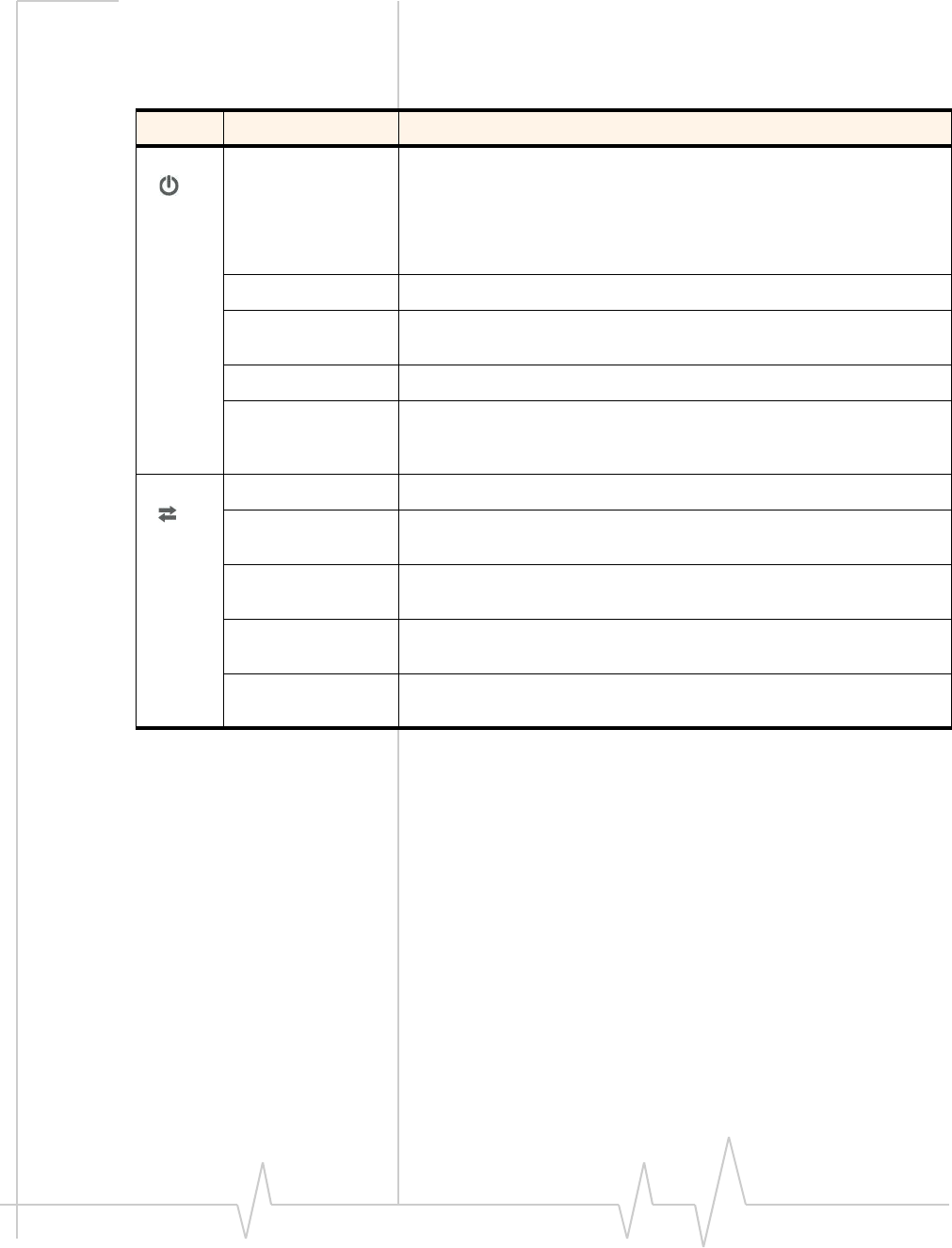
Sierra Wireless USB Modem User Guide
20 2131232
LED operation
TheUSBmodemhastwoLEDsthatshowthecurrentstatusof
themodem.
LED State Indicates
Power Off Indicates one of the following states:
•The modem is not inserted in the computer.
•The computer is off or in “suspend and resume” mode.
•The modem radio has been turned off using Watcher (see “Enable
Airplane mode” on page 25) or another connection client.
Solid Blue The power is on, the modem is working normally.
Blinking Blue The firmware is being updated.
Do not remove the modem from the computer.
Blinking Amber The modem is searching for service (initializing).
Solid Amber Modem error—either the modem is having a problem initializing
(searching for service) or is offline because of a failure.
Contact your service provider.
Data Off The modem is unable to detect 2G or 3G service.
Blinking Amber The modem has detected a 2G network (EDGE, GPRS, GSM) and is
ready to connect.
Solid Amber The modem is connected to a 2G network and is able to send and
receive data.
Blinking Blue The modem has detected a 3G network (UMTS, HSPA, HSPA+) and is
ready to connect.
Solid Blue The modem is connected to a 3G network and can send and receive
data.
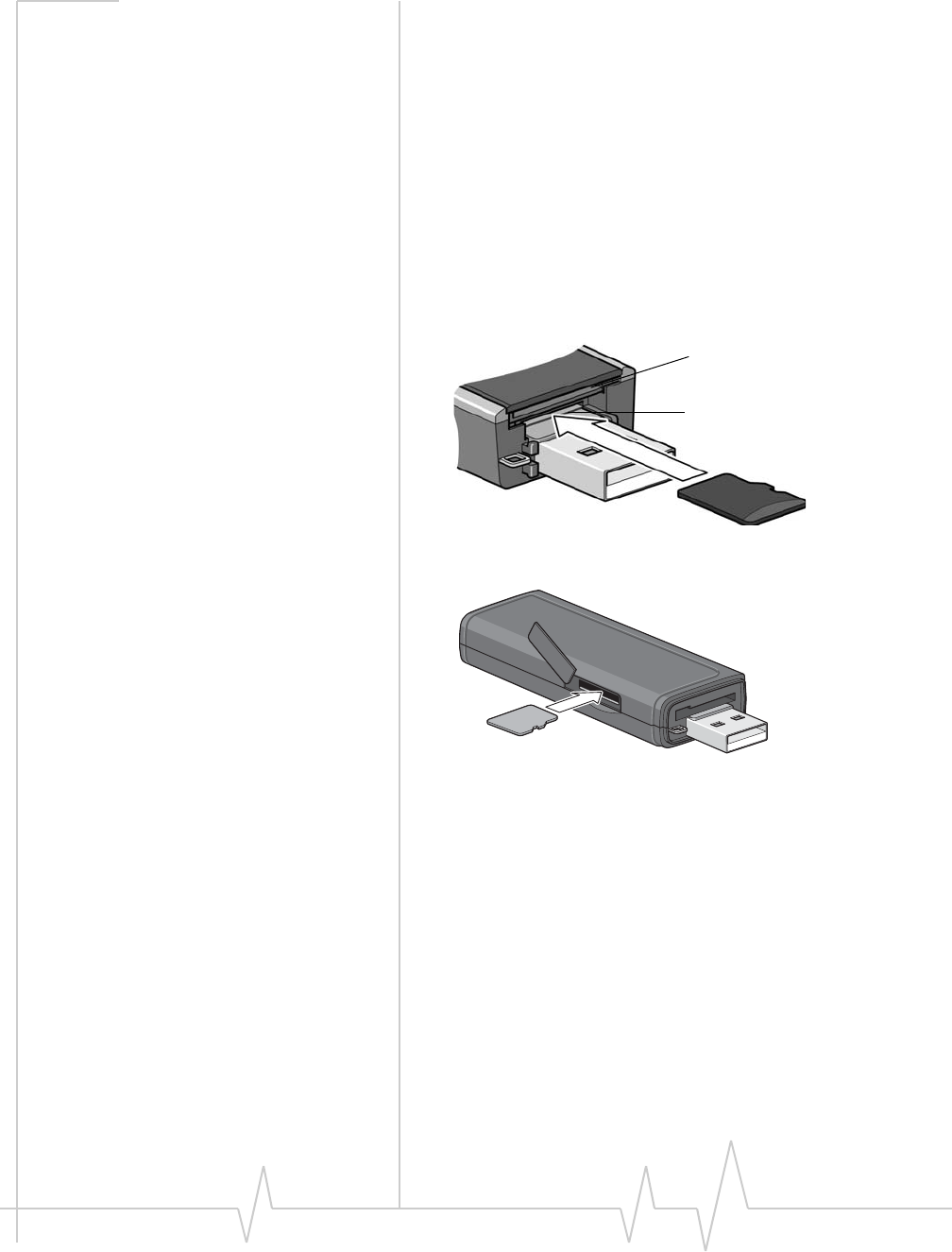
Using your USB Modem
Rev 1.0 Sep. 09 21
Using the microSD card (some
models only)
SomeSierraWirelessmodemscanaccommodateamicroSD
externalstoragecard.
TouseamicroSDcard:
1. Ifthereisanon‐functionalmicroSDcardinthelowerslot:
a. Pressitinandthenreleaseit.
b. Gentlyremovethenon‐functionalmicroSDcard.
2. InsertthemicroSDcardintothelowerslotattheendofthe
modem,asshownintheillustration.
OrifthemicroSDslotisonthesideofthemodem:
3. Insertthemodemintothecomputer.
IfthecomputerdoesnothaveWatcherinstalled,youmay
begiventheoptiontoinstallit.Ifyoudonotwanttoinstall
Watcher,canceltheinstallation.YoucanusethemicroSD
cardwithouthavingWatcherinstalled.
ThemicroSDcardappearsasaUSBmemorydrive.Youcan
copy,paste,anddragfilestoandfromitthesamewayasyou
canwithanyotherexternaldrive.
SIM card slot
microSD card slot
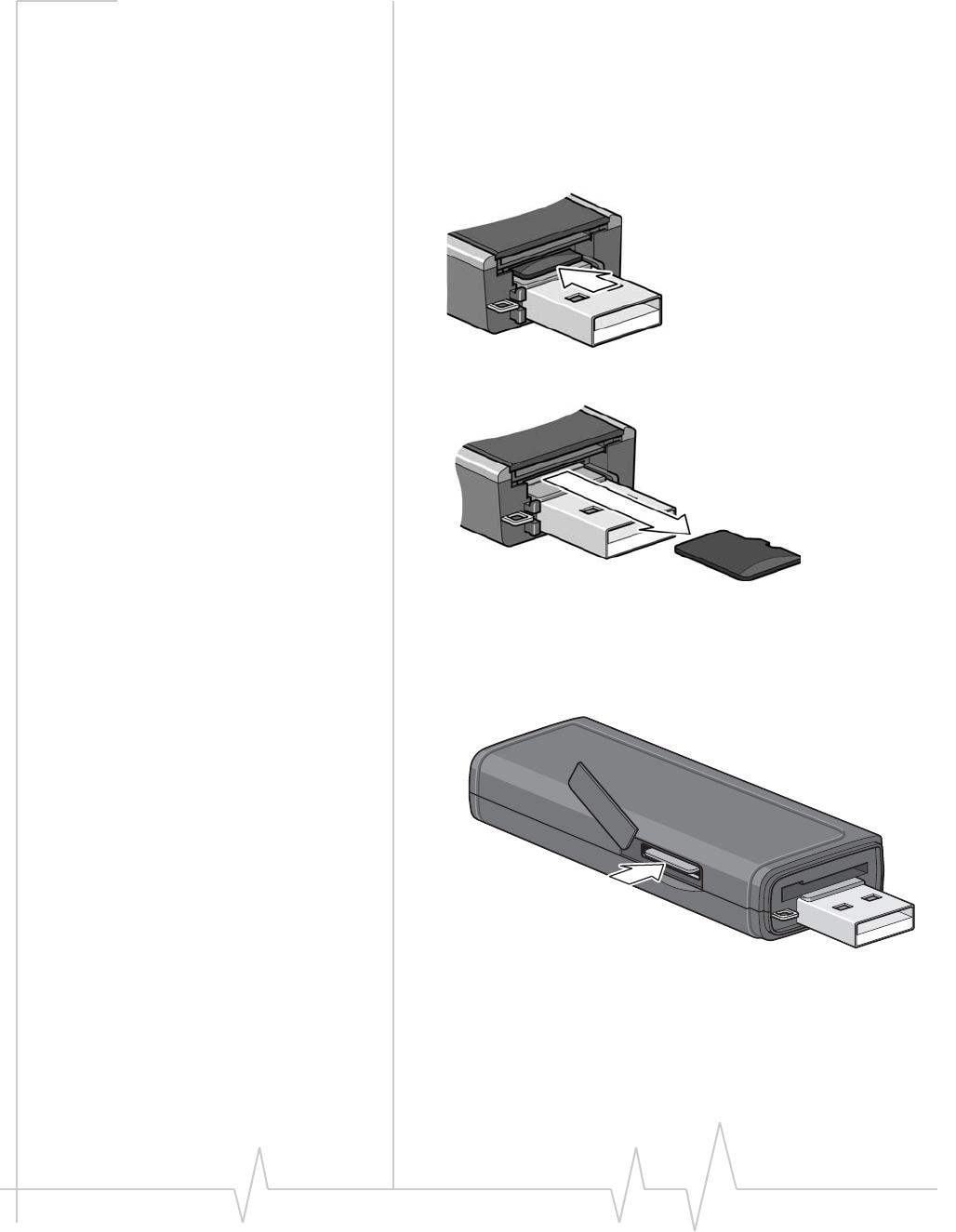
Sierra Wireless USB Modem User Guide
22 2131232
Removing the microSD card
ToremovethemicroSDcard:
If the microSD slot is in the end of the modem:
1. Removethecap.
2. PushthemicroSDcardinandthenreleaseit.
3. GentlypullthemicroSDcardout.
If the microSD slot is on the side of the modem:
1. Opentheflaponthesideofthemodem.
2. PushthemicroSDcardinandthenreleaseit.
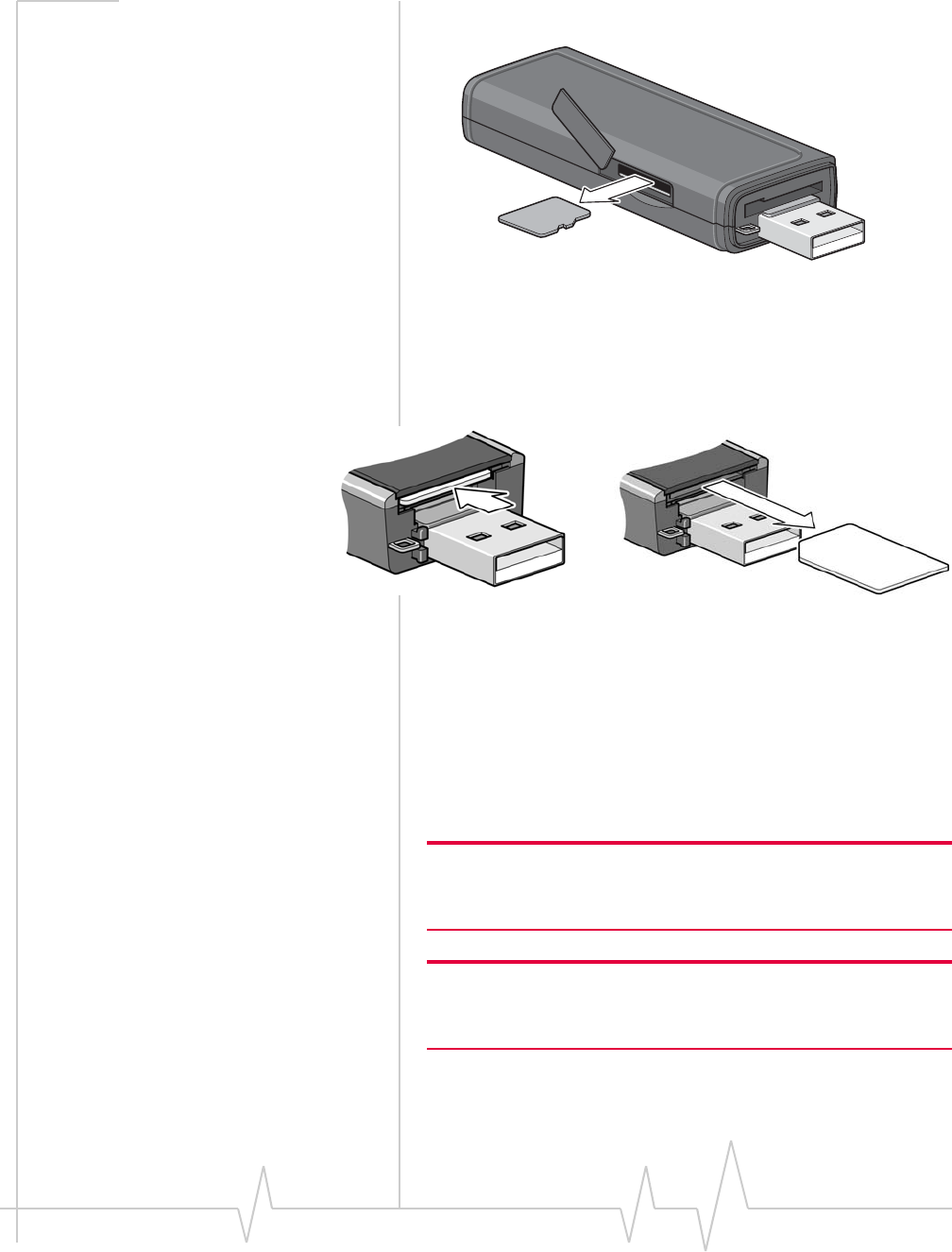
Using your USB Modem
Rev 1.0 Sep. 09 23
3. GentlypullthemicroSDcardout.
Removing the SIM card
ToremovetheSIMcardfromthemodem,pushtheSIMcard
inandthenreleaseit.SeeFigure 3‐1.
Figure 3-1: Removing the SIM card from a USB modem
Using the extension cable and
clip
SomeUSBmodemsmaycomewithanextensioncableand
clip.Theclipfitsonthetopofyournotebookcomputerand
holdsyourmodem.
Note: To meet FCC (regulatory) requirements, use only the supplied
extension cable and notebook computer clip; other cables and
notebook computer clips should not be used.
Note: Do not insert the modem or the USB extension cable into a
USB hub or, if your keyboard is separate from your notebook
computer, a USB slot on your keyboard.
Tousetheextensioncableandclip:
1. Placetheclipontopofthenotebookcomputer.

Sierra Wireless USB Modem User Guide
24 2131232
2. Connecttheextensioncabletothemodem.
3. Placethemodemintheclipholder.
4. ConnecttheotherendoftheextensioncabletotheUSB
slotonyourcomputer.
Connection management
software
YourmodemcomeswithSierraWirelessWatcher,Watcherfor
Mac,orotherconnectionmanagementsoftware,dependingon
yourcarrier.
Note: Sierra Wireless Watcher and Watcher for Mac are compatible
with earlier Sierra Wireless modems. You can set Watcher to
automatically check for updates. For more information, see the
Watcher Help (select Help > Help topics).
Watcherenablesyouto:
•Initiatedataconnections
•Determinesignalstrength,roamingstatus,GPRS,EDGE,
UMTS,orHSDPA/HSUPAavailability,andothernetwork
connectionparameters
•MonitorthestatusofthemodemandGSMservice
•SendandreceiveSMSmessages
•Monitoryourdatausage(byselectingCallHistory)
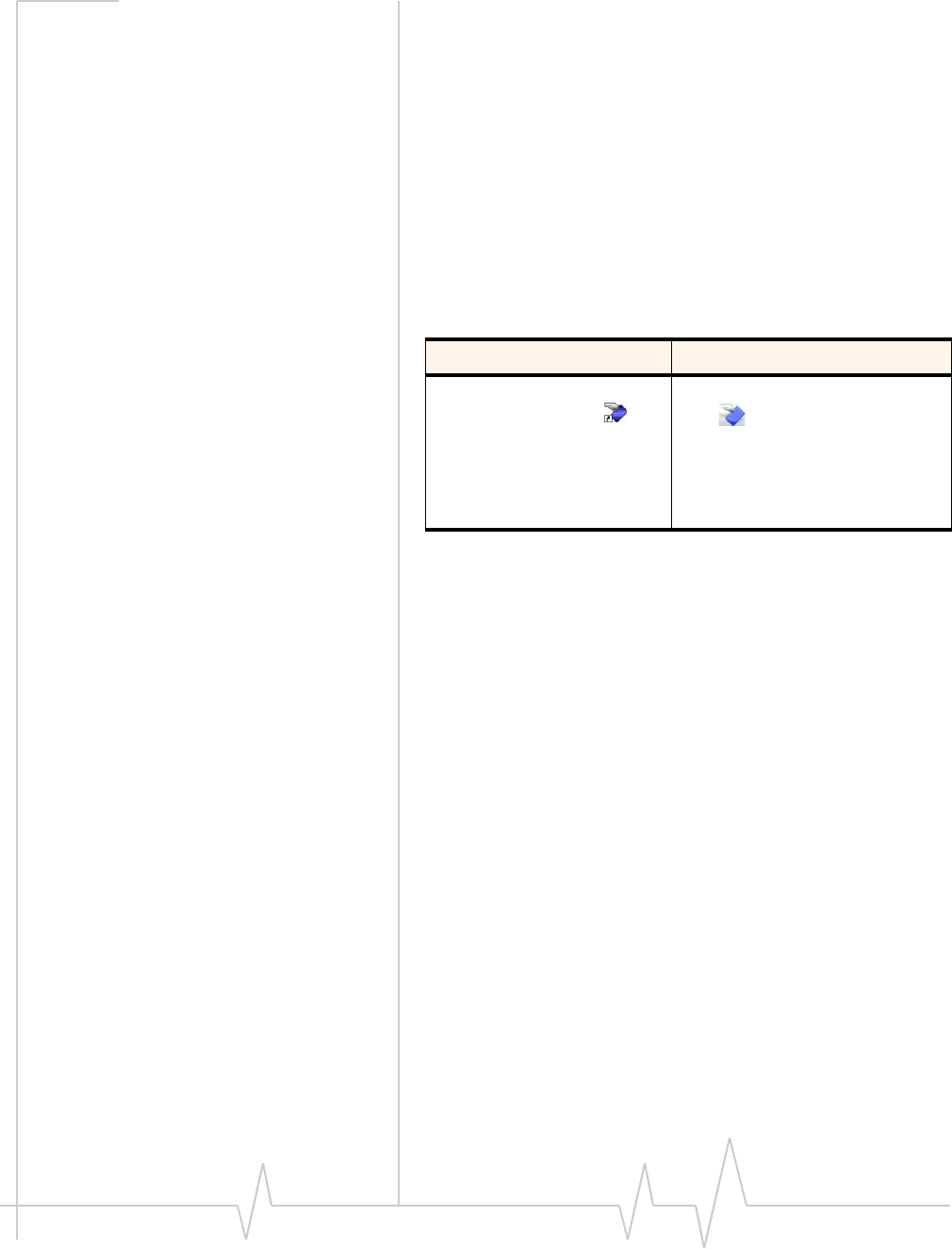
Using your USB Modem
Rev 1.0 Sep. 09 25
•EnableordisableSIMsecuritythatpreventsothersfrom
usingyourSIMcardifitislostorstolen
•Setoptionsrelatedtonotificationsandthe3GWatcher
window
•Createormodifyanaccountprofile
YoudonotneedtorunWatcherwhenyouusethemodem,but
Watcherdoesprovideusefulstatusinformation.
Launching Watcher
Unlessthisfeaturehasbeendisabled,Watcherlaunches
automaticallyanytimeyouinsertthemodem.Youcanalso
launchWatcherby:
Dependingonhowyourprofileisconfigured,yourbrowser,
VPN,orotherprogrammaylaunchautomaticallyanytimeyou
launchWatcher.
Enable Airplane mode
Immediately
WhenyouenableAirplanemode,theradiotransmitter/
receiverturnsoff.Usethismodewhenyouareonanairplane
orinanyareawheretheuseofwirelessdevicesisrestricted.
ToenableAirplanemode:
1. Fromthemainmenu,selectEnable Airplane Mode.
When you exit Watcher
YoualsohavetheoptiontoenableAirplanemodewhenyou
exitWatcher.Ifyoudonotneedtoreceiveorsenddataafter
shuttingWatcherdown,usingthisoptionhelpstoextendthe
lifeofthecomputer’sbattery.
ToenableAirplanemodewhenyouexitWatcher:
1. OpentheUser Optionswindow.
Windows Mac
•Double-clicking the
desktop shortcut , or
•Selecting Start >
Programs > Sierra
Wireless > 3G Watcher >
3G Watcher
•Clicking the Watcher icon
in the dock, or
•Navigating to the Applications
> 3G Watcher folder and
double-clicking 3G Watcher.
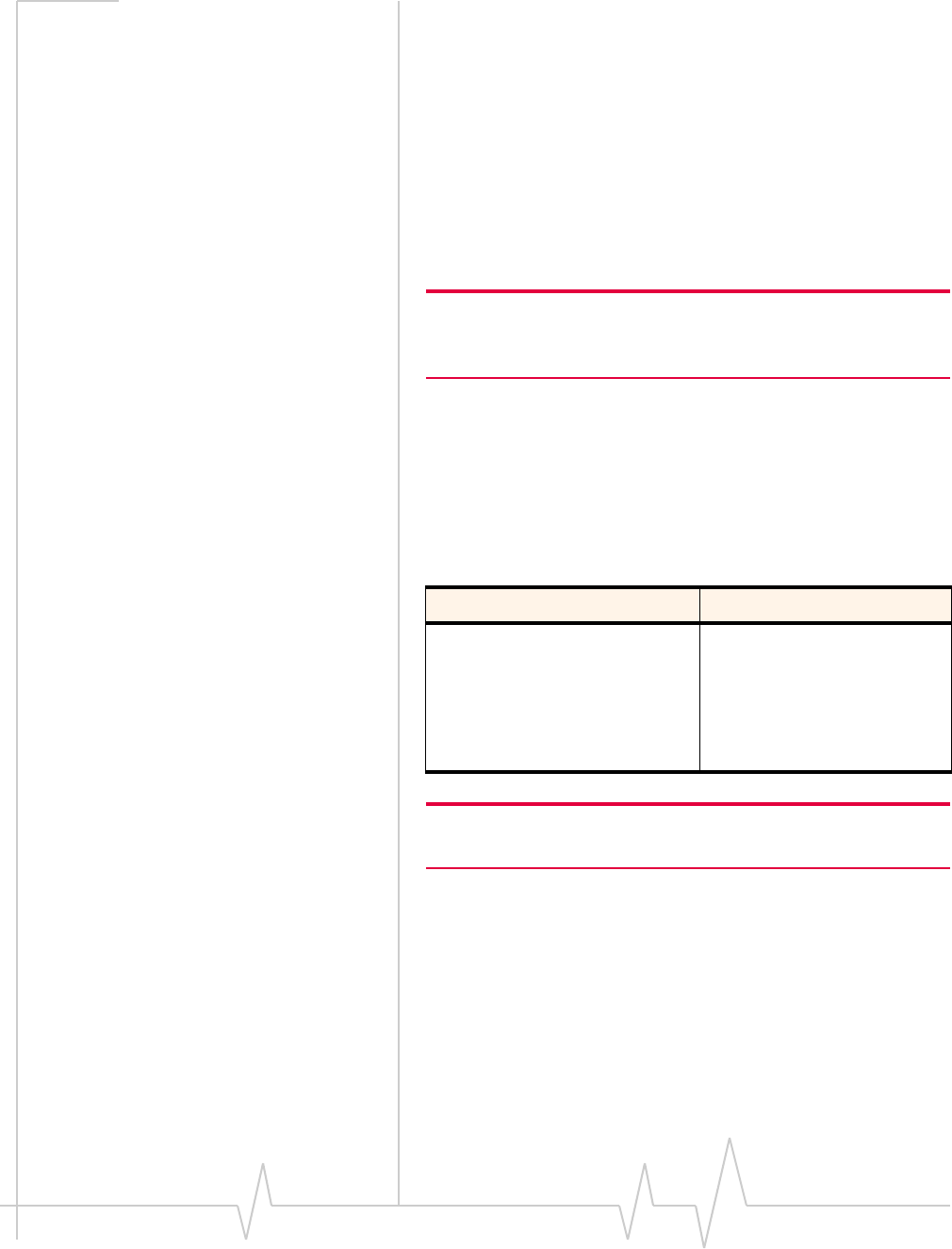
Sierra Wireless USB Modem User Guide
26 2131232
2. UnderStartup,selecttheOn exit field,andfromthedrop‐
downlist,selectEnable Airplane Mode.
3. ClickOK.
Frequency band and network selection
3GWatcherhastwooptionsthataffectyourabilitytoobtain
GPRS,EDGE,UMTS,HSDPA/HSUPAorHSPA+service:
•Thefrequencybandyouwanttouse
•Thenetworkyouwanttouse,ifyouarewithinthe
coverageareaofmorethanonenetwork
Note: Your service provide may not permit manual network selection.
If network selection is restricted, the Network button in the Prefer-
ences pane will be disabled.
Frequency band selection
EveryGSMnetworkoperatesononesetoffrequencybands.
Themodemisdesignedtochangefrequencybandsautomati‐
callytoobtainnetworkservice.Youcanalsochangefrequency
bandsmanually.
Tochangefrequencybandsmanually:
Note: Unless your service provider specifies otherwise, it is recom-
mended that you use the Automatic setting.
MoreinformationisavailableintheWatcherOnlineHelp.
FromthemainWatcherwindow,selectHelp > Help Topics
(Windows)orHelp > SierraWatcher Help(Mac).
Windows Mac
1. From the main window,
select Tools > Options >
Network.
2. In the Frequency Band field,
select an option from the
drop-down list.
1. Select 3G Watcher >
Preferences > Network.
2. In the Frequency Band
field, select the desired
frequency band from the
drop-down list.
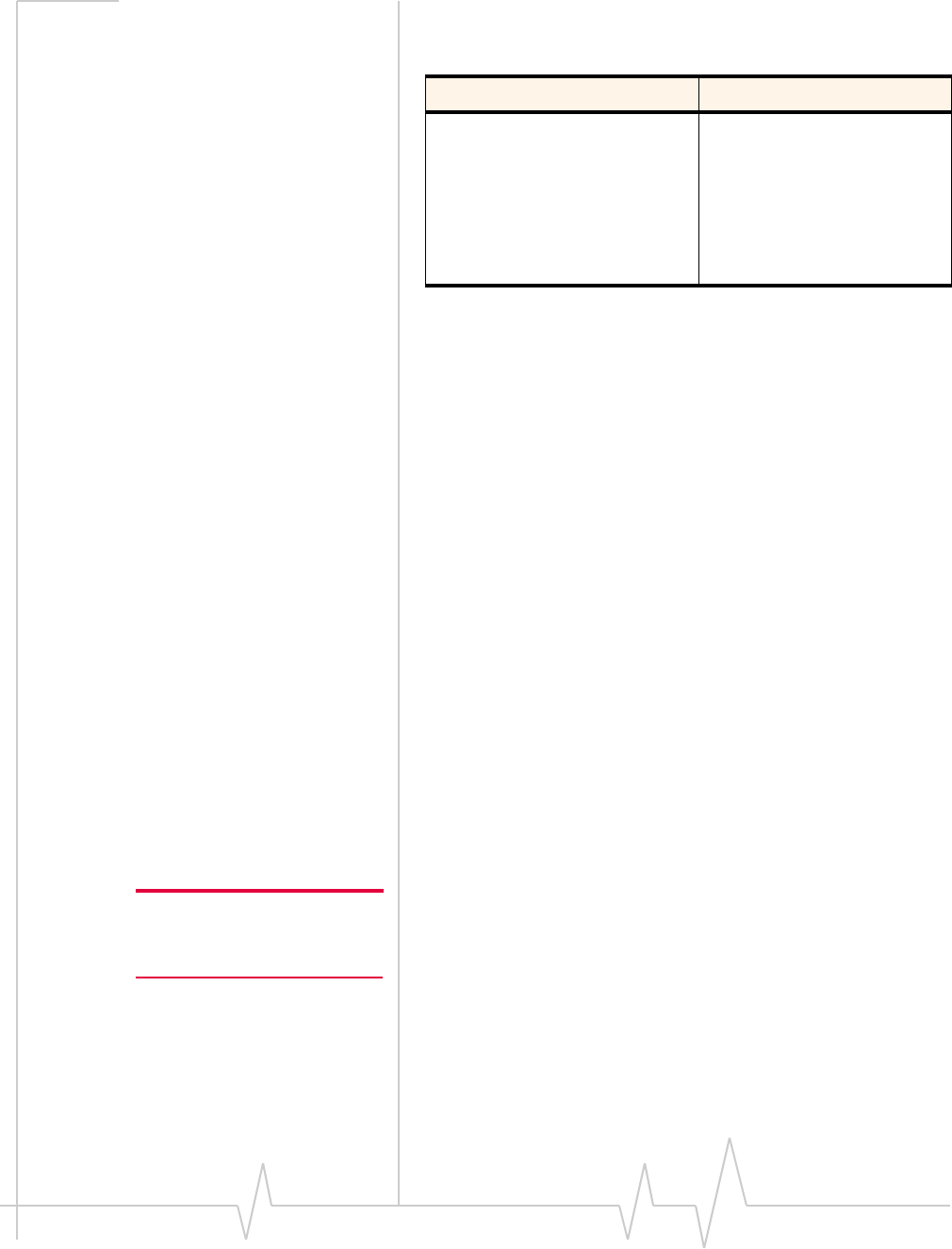
Using your USB Modem
Rev 1.0 Sep. 09 27
Network selection
Tochangeyournetworkselectionmode:
Dependingonyourlocation,youmaybewithinthecoverage
areaofseveralnetworks.Yourabilitytoobtainserviceoneach
networkdependsonyouraccount.
Youroptionsfornetworkselectionare:
•Automatic—Themodemautomaticallyselectsanetwork
basedonyouraccountandnetworkavailability.
•Manual—Themodemscanstheareaanddisplaysalistof
detectedGSMnetworks.
Ifyouselectanetworkonwhichyoucannotobtainservice,
themessage,“Failedtoregisterwithnetwork”appears.
Chooseadifferentnetwork.
MoreinformationisavailableintheWatcherOnlineHelp.
FromthemainWatcherwindow,selectHelp > Help Topics
(Windows)orHelp > SierraWatcher Help(Mac).
Reinstalling the software
(Windows)
IfyouneedtoreinstallorrepairtheWatchersoftware:
1. GotoStart > Control Panel > Add or Remove Programs.
2. UninstallWatcher.
Note: Do not remove the
modem until the software instal-
lation process is complete.
3. Insertthemodemintoyourcomputer.
4. Followtheon‐screeninstructions.
Or,inWatcher:
1. SelectTools > Software Installation Mode.
2. Followtheon‐screeninstructions.
Windows Mac
1. Fromthemainwindow,
selectTools > Options >
Network > Network
Selection Mode.
2. Select an option from the
Network Selection Mode
drop-down list.
1. Select 3G Watcher >
Preferences > Network.
2. Select an option in the
Network Selection Mode
field.
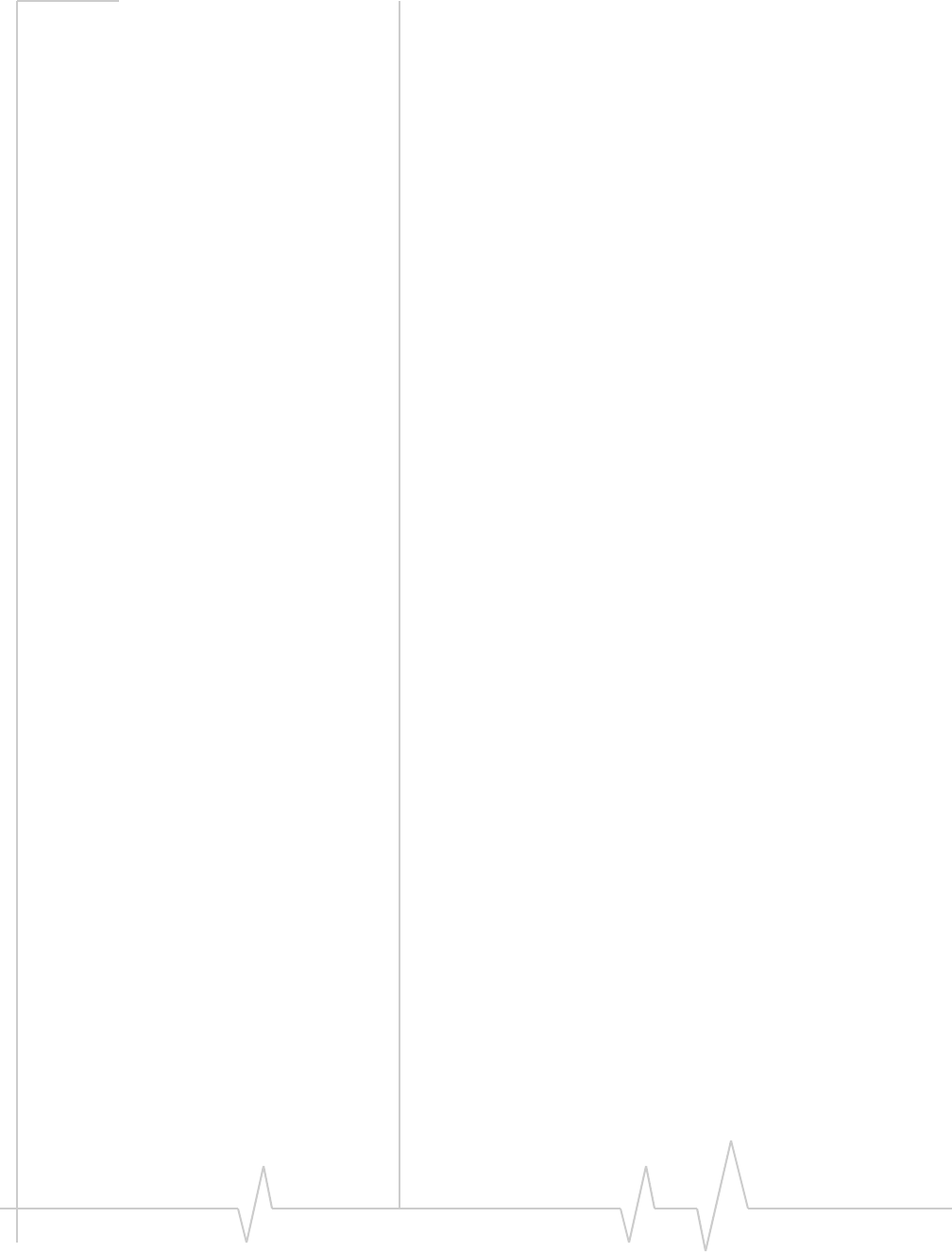
Sierra Wireless USB Modem User Guide
28 2131232
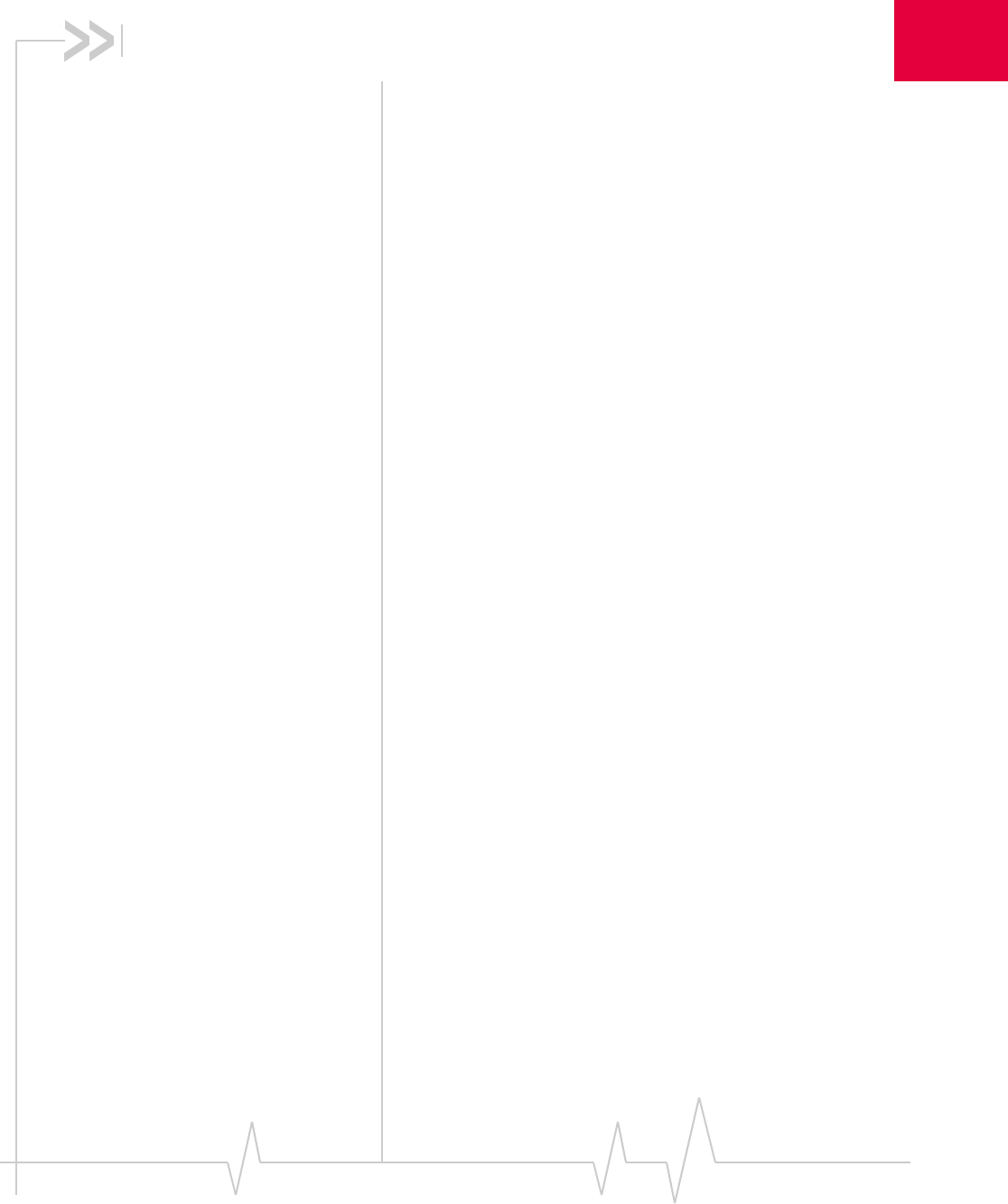
Rev 1.0 Sep. 09 29
4
4: Care and Maintenance of Your
USB Modem
Aswithanyelectronicdevice,themodemmustbehandled
withcaretoensurereliableoperation.Followtheseguidelines
whenyouuseandstoreyourmodem:
•DonotapplyadhesivelabelstotheSIMcard.Thismay
causeittojaminsidetheslot,orpreventitfrombeing
insertedproperly.
•Whennotinstalledinyourcomputer,storethemodem
andSIMcardinasafeplace.
•USB‐connectedmodemsshouldfiteasilyintoyour
computer’sUSBport.Forcingthemodemintotheport
maydamagetheconnectorpins.
•Protectthemodemfromliquids,dust,andexcessiveheat.
(Seethe“Environmentalspecifications”onpage 32for
maximumtolerances.)
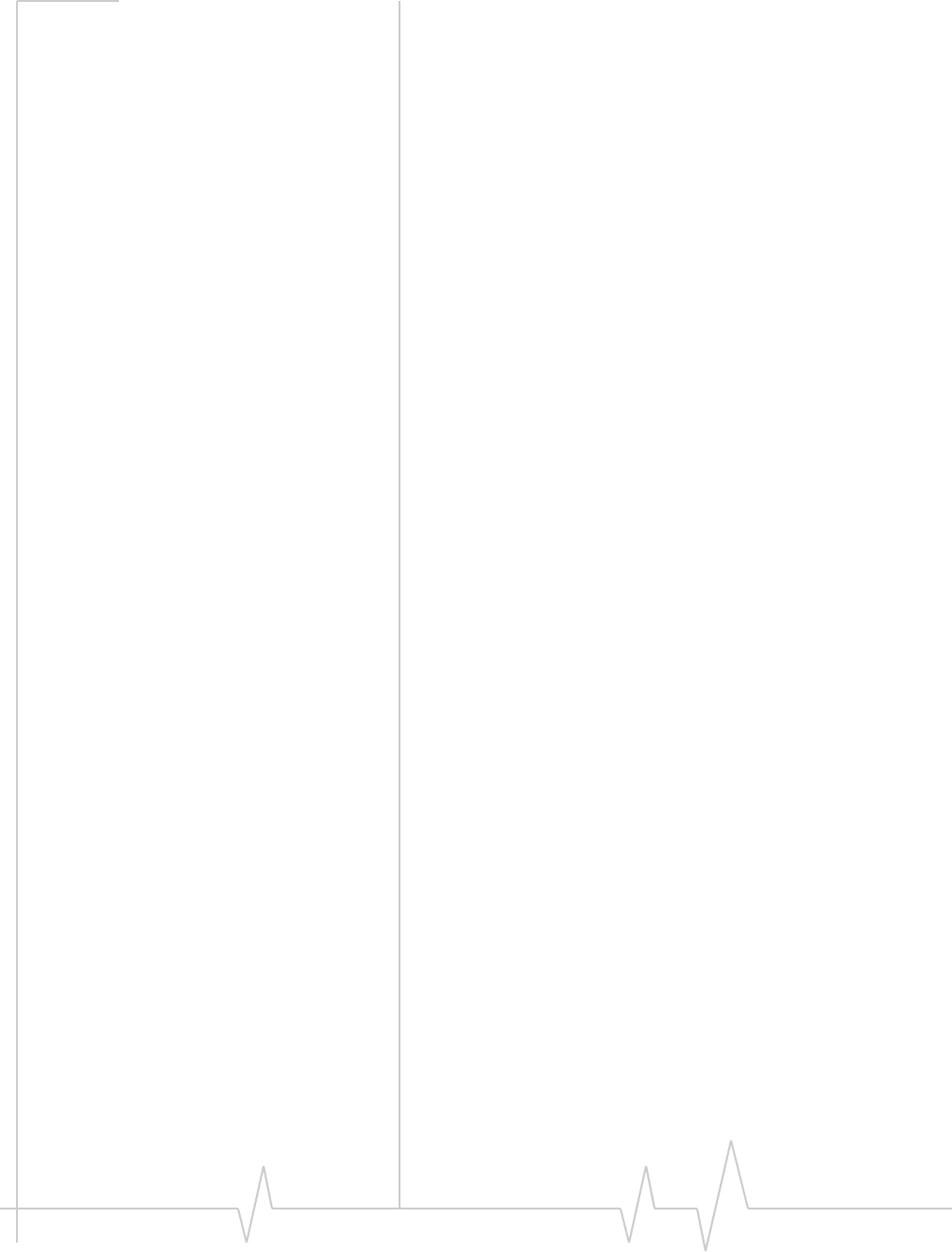
Sierra Wireless USB Modem User Guide
30 2131232

Rev 1.0 Sep. 09 31
5
5: Technical Specifications
Radio frequency and electrical
specifications
Table 5-1: Radio frequency and electrical
specifications
Compliance GSM Release 6
Transmit GSM 1900 (PCS): 1850 – 1910 MHz
GSM 1800 (DCS):1710 – 1785 MHz
EGSM 900: 880 – 915 MHz
GSM 850: 824 – 849 MHz
WCDMA 2100 (Band I): 1920 – 1980 MHz
WCDMA 1900 (Band II): 1850 – 1910 MHz
WCDMA 850 (Band V): 824 – 849 MHz
WCDMA 800 (Band VI): 830 – 840 MHz
Receive GSM 1900 (PCS): 1930 to 1990 MHz
GSM 1800 (DCS): 1805 to 1880 MHz
EGSM 900: 925 to 960 MHz
GSM 850: 869 to 894 MHz
WCDMA 2100 (Band I): 2110 to 2170 MHz
WCDMA 1900 (Band II): 1930 to 1990 MHz
WCDMA 850 (Band V): 869 to 894 MHz
WCDMA 800 (Band VI): 875 to 885 MHz
Channel
spacing 200 kHz (GSM)
5 MHz (WCDMA)
Channel raster 200 kHz
Frequency
stability 0.1 ppm
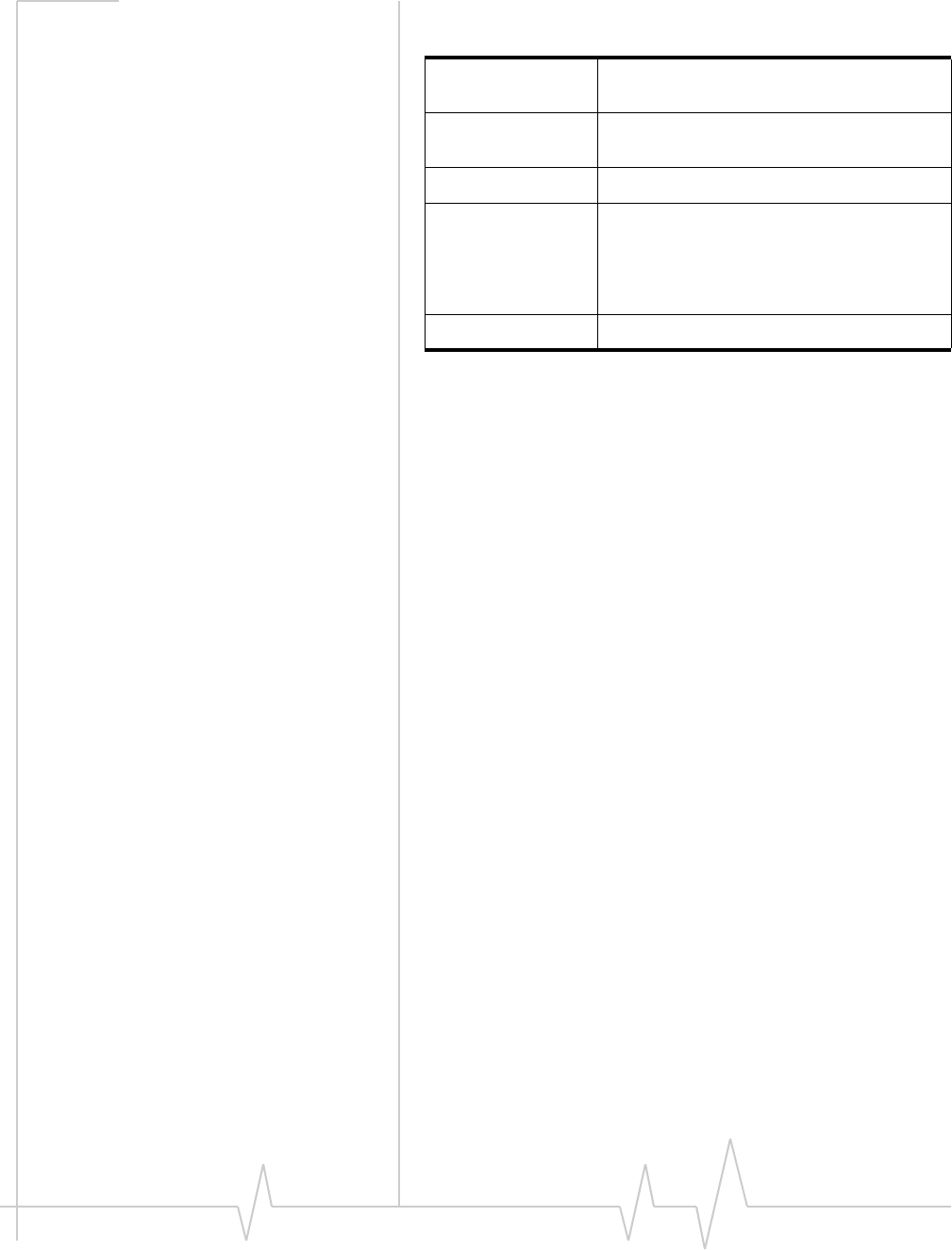
Sierra Wireless USB Modem User Guide
32 2131232
Environmental specifications
Operating
temperature 0°C to 50°C (32°F to 122°F)
Storage
temperature -20°C to +85°C (-4°F to +185°F)
Humidity 85%, non-condensing
Vibration Random vibration, 10 to 1000 Hz, nominal
6G RMS in each of 3 mutually perpendicular
axes. Test duration of 60 minutes for each
axis, for a total test time of 3 hours (non-
operating).
Drop 1 m on concrete on each of 6 faces, 2 times
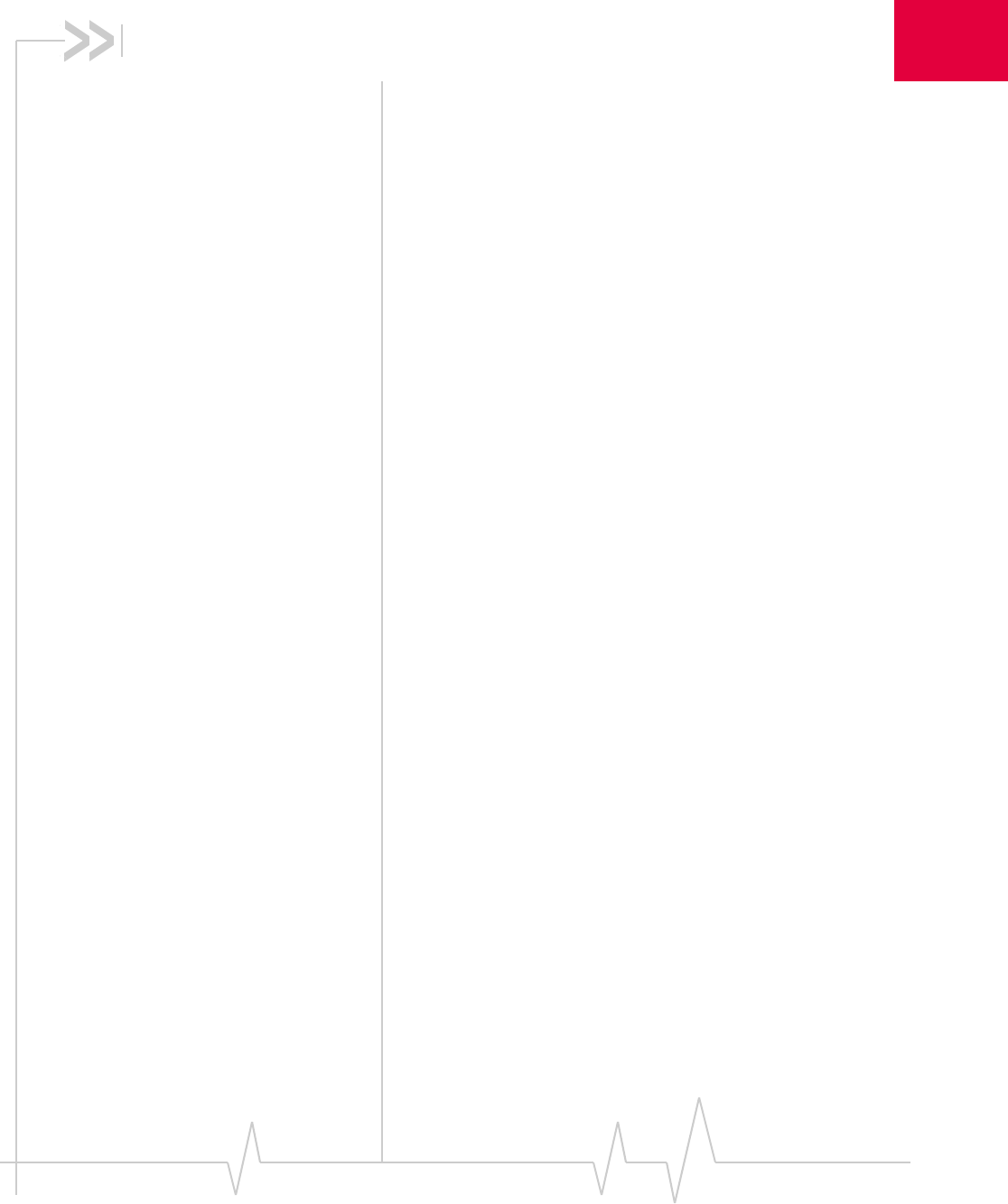
Rev 1.0 Sep. 09 33
6
6: Regulatory and Safety
Information
Notice
Becauseofthenatureofwirelesscommunications,trans‐
missionandreceptionofdatacanneverbeguaranteed.Data
maybedelayed,corrupted(thatis,haveerrors),orbetotally
lost.Althoughsignificantdelaysorlossesofdataarerare
whenwirelessdevicessuchastheSierraWirelessmodemare
usedinanormalmannerwithawell‐constructednetwork,the
SierraWirelessmodemshouldnotbeusedinsituationswhere
failuretotransmitorreceivedatacouldresultindamageof
anykindtotheuseroranyotherparty,includingbutnot
limitedtopersonalinjury,death,orlossofproperty.Sierra
Wirelessanditsaffiliatesacceptnoresponsibilityfordamages
ofanykindresultingfromdelaysorerrorsindatatransmitted
orreceivedusingtheSierraWirelessmodem,orforfailureof
theSierraWirelessmodemtotransmitorreceivesuchdata.
Safety and hazards
ThemodemMUSTBEPOWEREDOFFinallareasthatmay
besusceptibletoradiointerference,inparticular:
•Prohibitedareas
Obeyallsignsandnoticesandfollowallrulesandregula‐
tions.Poweroffthemodemwheninstructedtodosoor
whenyoususpectthatitmaycauseinterferenceordanger.
•Inareaswhereblastingisinprogress
•Whereexplosiveatmospheresmaybepresent
Areaswithapotentiallyexplosiveatmospherearenot
alwaysclearlymarked.Suchareasincludegasstations,
fueldepots,chemicaltransferorstoragefacilities,areas
whereblastingisinprogress,areaswheretheaircontains
chemicalsorparticlessuchasgrain,dust,ormetalpow‐
ders,andanyotherareawhereyouwouldnormallybe
advisedtoturnoffyourcellularphoneorvehicleengine.
•Nearmedicalorlife‐supportequipment
Medicalequipmentmaybesusceptibletoanyformof
radiointerference.Insuchareasthemodemcantransmit
signalsthatcouldinterferewiththisequipment.
•Onboardaircraft
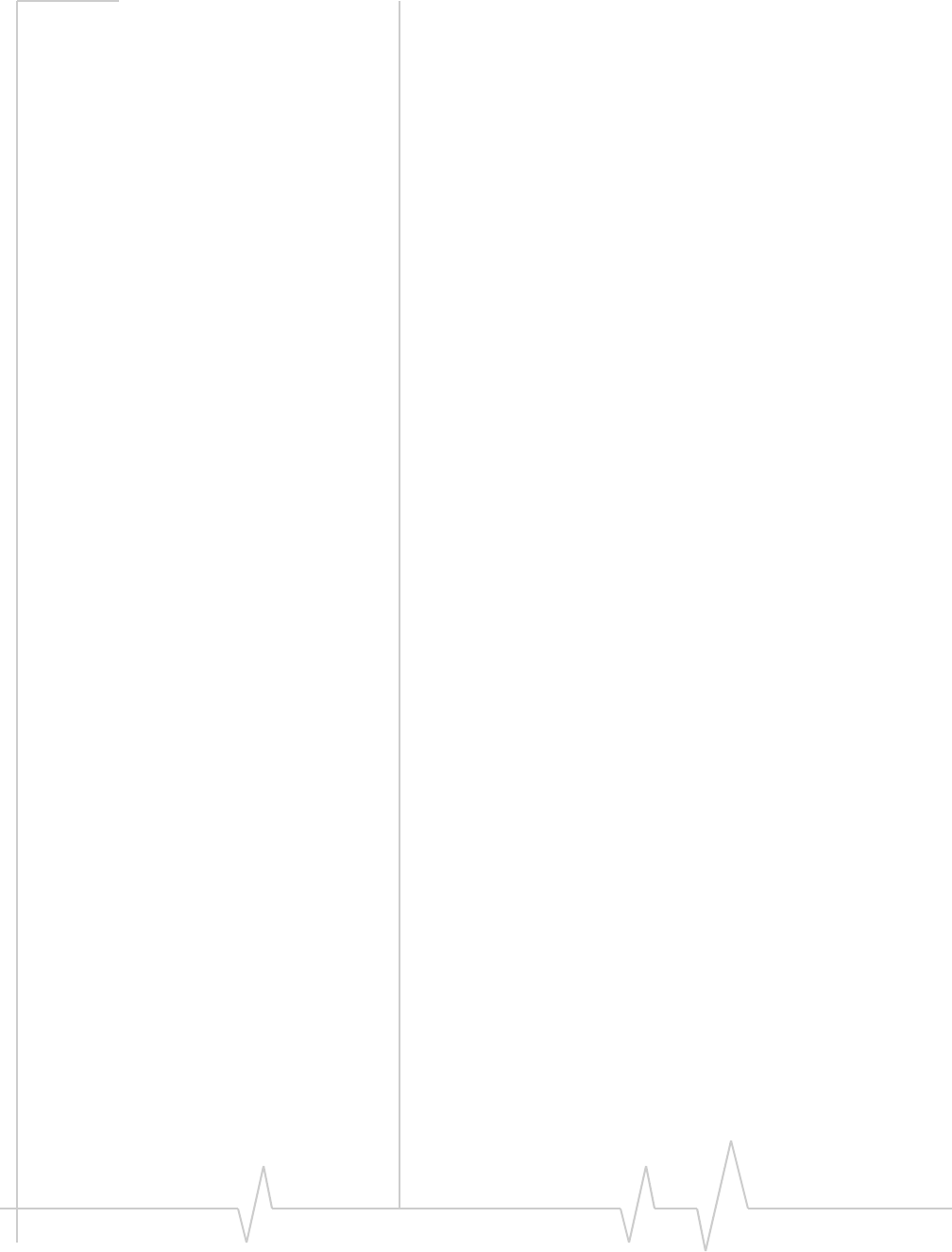
Sierra Wireless USB Modem User Guide
34 2131232
InadditiontoFederalAviationAuthority(FAA)require‐
ments,manyairlineregulationsstatethatyoumustsus‐
pendwirelessoperationsbeforeboardinganaircraft.The
modemiscapableoftransmittingsignalsthatcouldinter‐
ferewithvariousonboardsystemsandcontrols.
Failuretoobservethisinstructionmayleadtosuspension
ordenialofcellulartelephoneservicestotheoffender,
legalaction,orboth.
Someairlinesmaypermittheuseofcellularphoneswhile
theaircraftisonthegroundandthedoorisopen.The
modemmaybeusednormallyatthistime.
•Whileoperatingavehicle
Thedriveroroperatorofanyvehicleshouldnotusea
wirelessdatadevicewhileincontrolofavehicle.Doingso
detractsfromthedriveroroperatorʹsabilitytocontroland
operatethevehicle.Insomecountries,usingsuchcommu‐
nicationsdeviceswhileincontrolofavehicleisanoffence.
Regulatory information for
North America
CAUTION:Unauthorizedmodificationsorchangesnot
expresslyapprovedbySierraWireless,Inc.couldvoid
compliancewithregulatoryrules,andtherebyyourauthority
tousethisequipment.
ThedesignoftheSierraWirelessmodemscomplieswithU.S.
FederalCommunicationsCommission(FCC)andIndustry
Canada(IC)guidelinesrespectingsafetylevelsofradio
frequency(RF)exposureforportabledevices,whichinturn
areconsistentwiththefollowingsafetystandardspreviously
setbyCanadian,U.S.andinternationalstandardsbodies:
•ANSI/IEEEC95.1‐1999,IEEEStandardforSafetyLevelswith
RespecttoHumanExposuretoRadioFrequencyElectromag‐
neticFields,3kHzto300GHz
•NationalCouncilonRadiationProtectionandMeasure‐
ments(NCRP)Report86,‐1986,BiologicalEffectsand
ExposureCriteriaforRadioFrequencyElectromagneticFields
•HealthCanada,SafetyCode6,1999,LimitsofHuman
ExposuretoRadiofrequencyElectromagneticFieldsinthe
FrequencyRangefrom3kHzto300GHz
•InternationalCommissiononNon‐IonisingRadiation
Protection(ICNIRP)1998,Guidelinesforlimitingexposureto
time‐varyingelectric,magnetic,andelectromagneticfields(up
to300GHz)
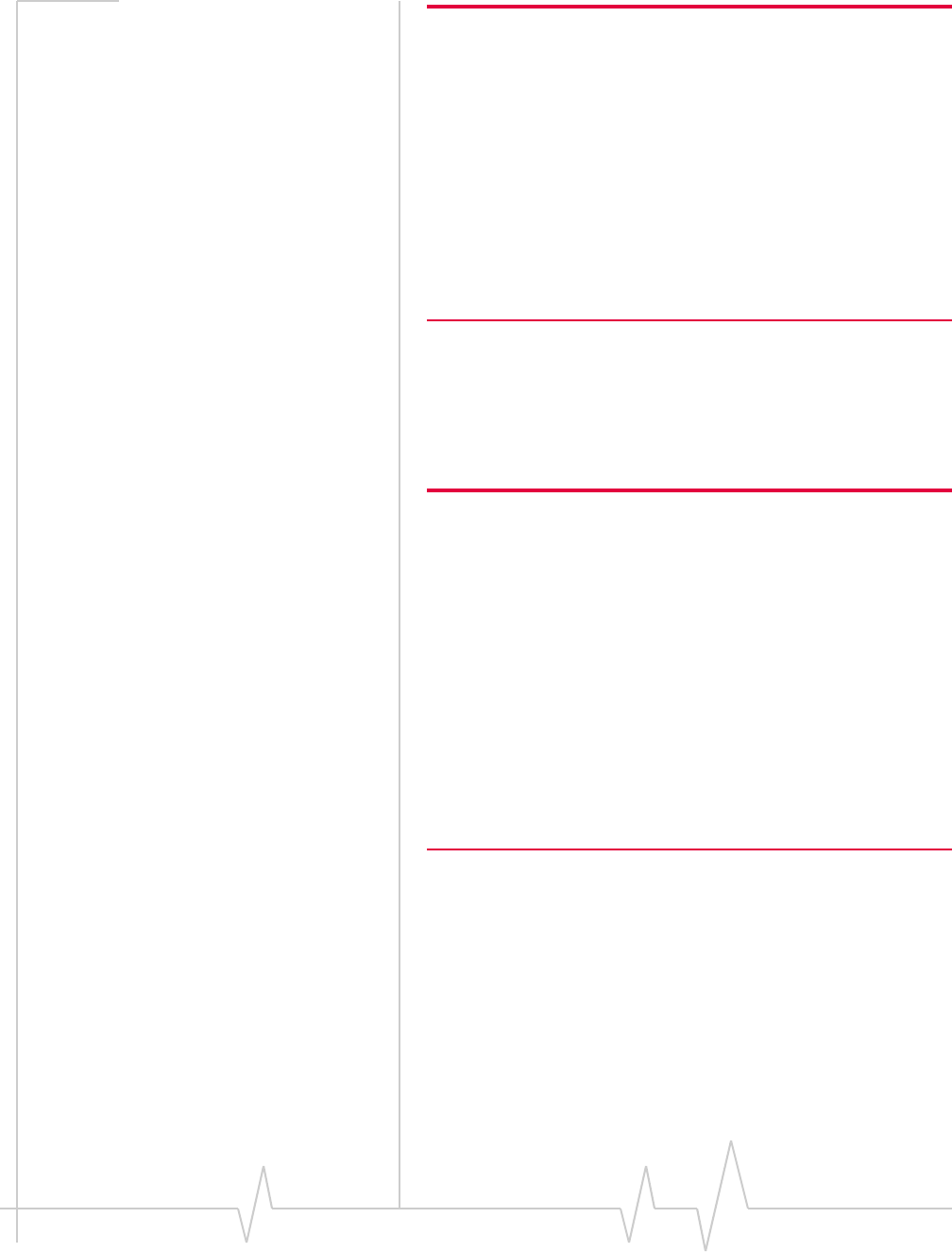
Regulatory and Safety Information
Rev 1.0 Sep. 09 35
Caution: The Sierra Wireless USB modem must be 1 cm (0.4 inches)
or more from the user and bystanders during operation to satisfy FCC
(regulatory) RF exposure requirements. It is approved for use with
normal-size notebook computers only (typically with 12-inch or larger
display screens). For notebook computers with a display screen
smaller than 12 inches or if the orientation of the USB slot does not
allow for at least 1 cm between the modem and the user or
bystanders, use the provided extension cable and clip to ensure a
safe distance between the modem antenna and users or bystanders.
To meet FCC requirements, use only the supplied USB extension
cable and laptop clip; other cables and laptop clips should not be
used.
ThisdevicecomplieswithPart15oftheFCCRules.Operation
issubjecttotheconditionthatthesedevicesdonotcause
harmfulinterference.
Whereappropriate,theuseoftheequipmentissubjecttothe
followingconditions:
Warning: (EMI) – United States FCC Information –
This equipment has been tested and found to
comply with the limits pursuant to Part 15 of the
FCC Rules. These limits are designed to provide
reasonable protection against harmful interference
in an appropriate installation. This equipment
generates, uses, and can radiate radio frequency
energy and, if not installed and used in accordance
with the instructions, may cause harmful inter-
ference to radio communication. However, there is
no guarantee that interference will not occur in a
particular installation.
Ifthisequipmentdoescauseharmfulinterferencetoradioor
televisionreception,whichcanbedeterminedbyturningthe
equipmentoffandon,theuserisencouragedtotrytocorrect
theinterferencebyoneormoreofthefollowingmeasures:
•Increasetheseparationbetweentheequipmentand
receiver
•Connecttheequipmentintoanoutletonacircuitdifferent
fromthattowhichthereceiverisconnected
•Consultthedealeroranexperiencedradio/TVtechnician
forhelp
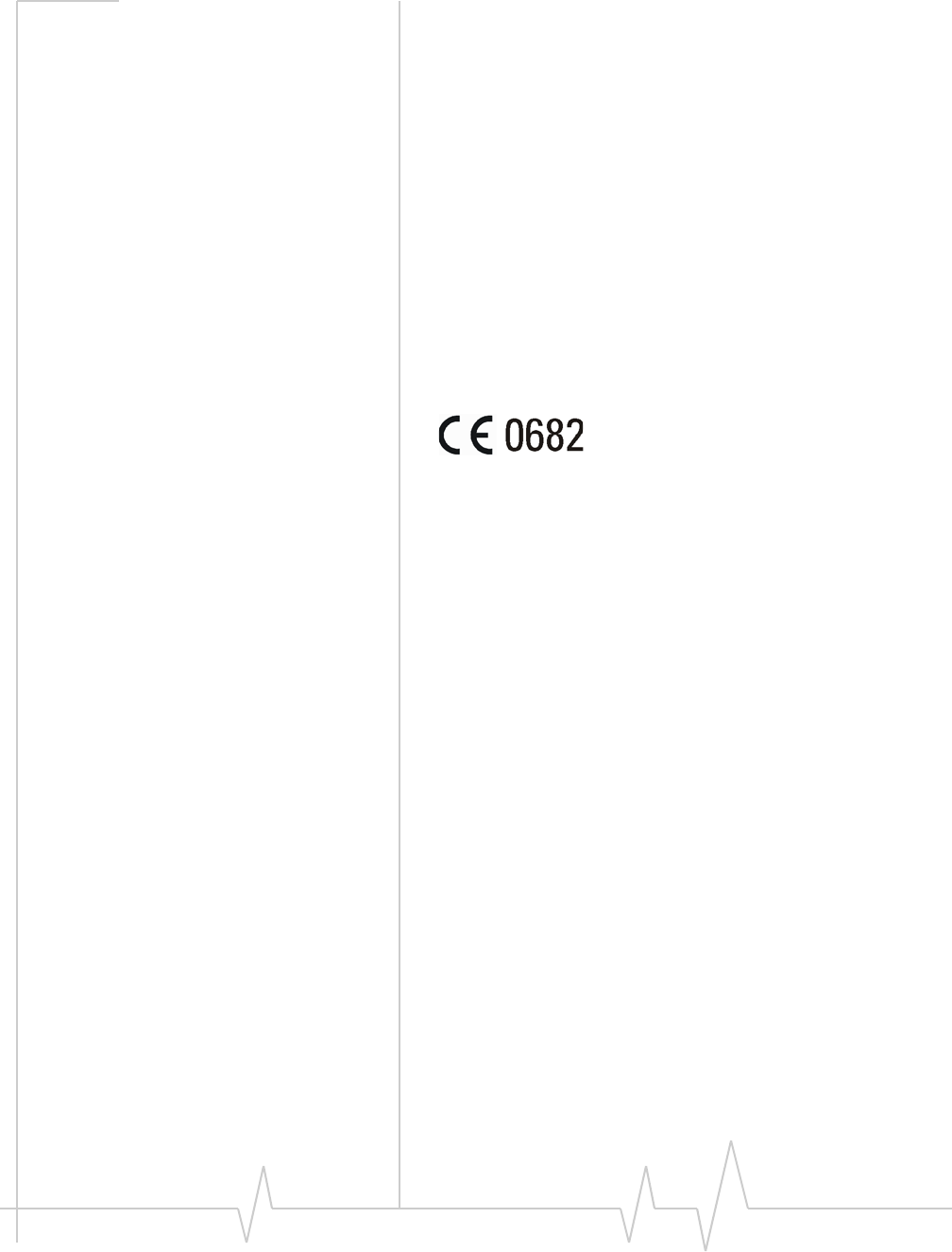
Sierra Wireless USB Modem User Guide
36 2131232
IfyouhavepurchasedthisproductunderaUnitedStates
Governmentcontract,itshallbesubjecttorestrictionsasset
forthinsubparagraph(c)(1)(ii)ofDefenseFederalAcquisitions
Regulations(DFARs)Section252.227‐7013forDepartmentof
Defensecontracts,andassetforthinFederalAcquisitions
Regulations(FARs)Section52.227‐19forcivilianagency
contractsoranysuccessorregulations.Iffurthergovernment
regulationsapply,itisyourresponsibilitytoensure
compliancewithsuchregulations.
Regulatory information for EU
countries
SierraWirelessherebydeclaresthattheSierraWirelessUSB
wirelessmodemconformtoalltheessentialrequirementsof
Directive1999/5/EC:
TheDeclarationofConformitymadeunderDirective1999/5/
ECisavailableforviewingatthefollowinglocationintheEU
community:
SierraWireless(UK),Limited
LakesideHouse
1FurzegroundWay,StockleyParkEast
Uxbridge,Middlesex
UB111BD
England
Use of external antennas
Useofexternalantennasissubjecttothefollowingconditions:
•Atleast20cmseparationdistancebetweentheantenna
andtheuser’sbodymustbemaintainedatalltimes.
•TheUSB306wirelessmodemanditsantennamustnotbe
colocatedwithanyothertransmitterorantennawithina
hostdevice.
•TocomplywithFCC/ICregulationslimitingboth
maximumRFoutputpowerandhumanexposuretoRF
radiation,themaximumantennagainmustnotexceed
8dBiintheCellularbandand4 dBiinthePCSband.
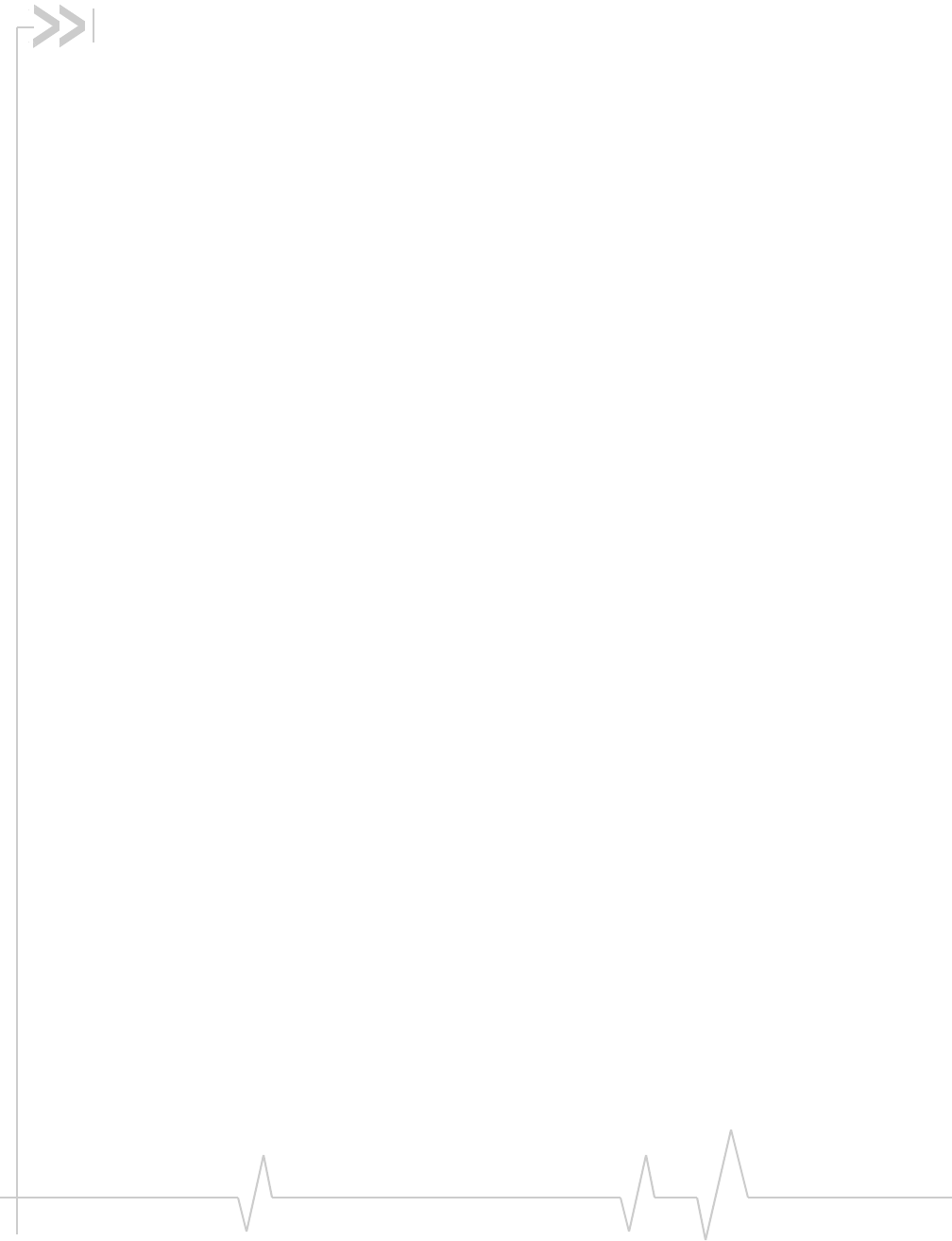
Rev 1.0 Sep. 09 37
Numerics
3GWatcher
introduction,24
launching,25
A
account,10
Airplanemode,25
antenna,external,36
C
channelraster,31
channelspacing,31
clip,23
connecttothenetwork,17
coveragearea,10
D
driver,11
E
electricalspecifications,31
environmentalspecifications,32
extensioncable,23
externalantenna,36
externalmemorystorage,9,21
externalSD,9,21
externalstoragecard,21
F
flashdrive,21
frequencies
receive,31
transmit,31
frequencystability,31
H
humidity,32
L
lanyard,18
launching3GWatcher,25
LEDs,20
M
MacintoshOSXsupport,13
memorycard,9
memoryrequired,13
microexternalmemorycard,21
microSD,9,21
modem,inserting,15
N
network
overview,10
selection,27
notebookcomputerclip,23
O
operatingsystemssupported,13
P
profile,13,17
R
radiofrequencyspecifications,31
receivefrequencies,31
regulatoryinformation,33
requirements,software,14
RFspecifications,31
roaming,10
S
safetynotice,33
SIMcard
inserting,14
removing,23
softwareinstallation,16
softwarerequirements,14
specifications,31–32
electrical,31
environmental,32
radiofrequency,31
storage
temperature,32
whennotusingcard,29
systemrequirements,13
Index
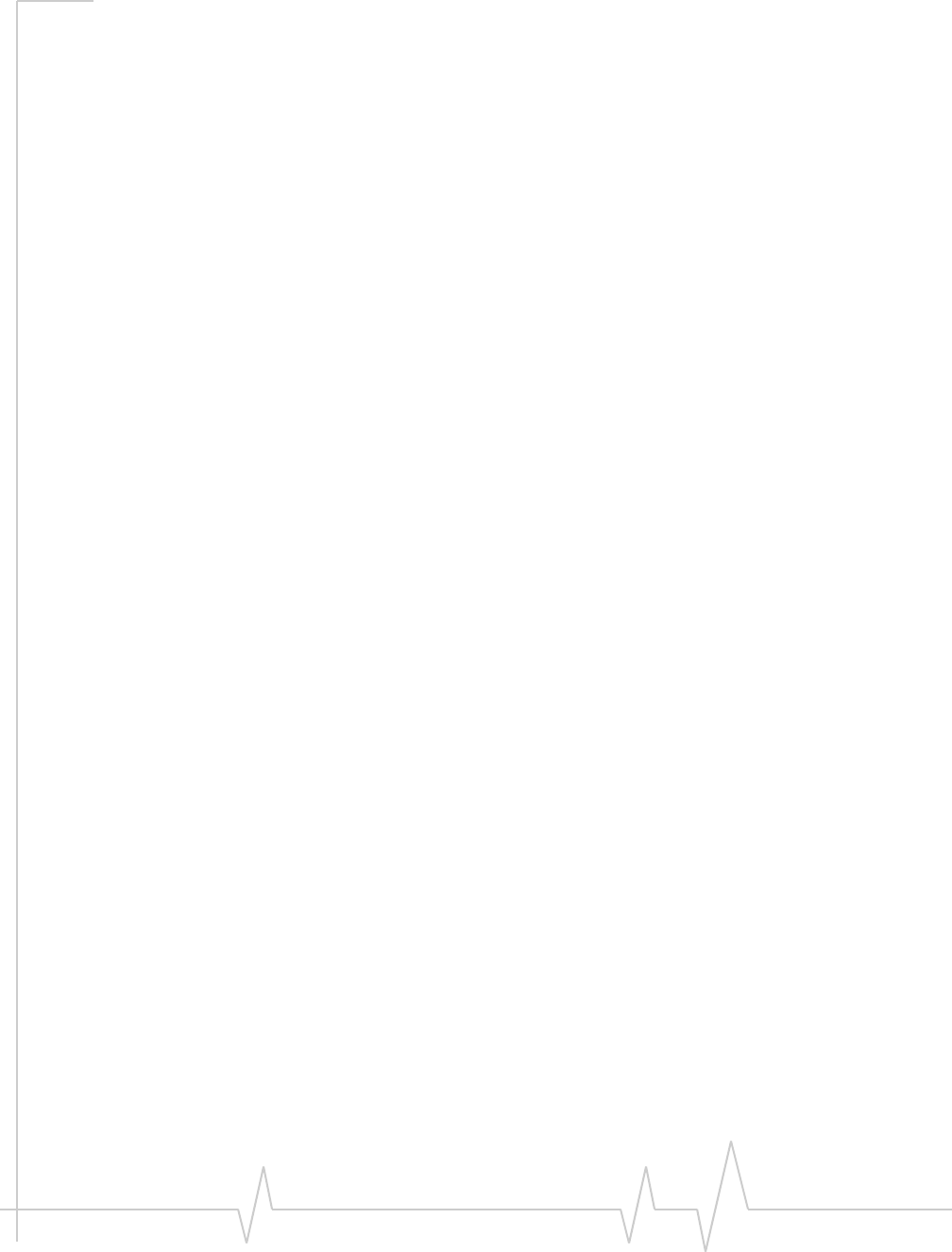
Sierra Wireless USB Modem User Guide
38 2131232
T
technicalspecifications,31–32
temperature,32
transmitfrequencies,31
TRU‐Install,9,16,16
turnradiooffonexit,25
U
USBmodem,inserting,15
USBportrequirements,13
V
vibration,32
W
Watcher,description,11
Windows7support,13
WindowsVistasupport,13
WindowsXPsupport,13
