PDI Communication System CV22 Hospital Grade LCD TV Receiver User Manual Quick Start Guide
PDI Communication System, Inc. Hospital Grade LCD TV Receiver Quick Start Guide
User manual

Quick
Start
Guide
CV22 Television
Model: CV22

WARNINGS
To reduce the risk of electric shock, DO NOT performs any servicing other than what is contained in the operating
instructions, unless you are qualified to do so.
This symbol is intended to alert the user of the presence of un-insulated ‘dangerous voltage’ within
the product’s enclosure that may be of sufficient magnitude to constitute a risk of electric shock to
persons.
This symbol is intended to alert the user of the presence of important operating and maintenance
(servicing) instructions in the literature accompanying the appliance.
NOTE TO CABLE TV INSTALLER
This reminder is provided to call the cable TV system installer’s attention to Article 820-40 of the National Electrical Code.
The code provides guidelines for proper grounding and, in particular, specifies that the cable ground shall be connected to
the grounding system of the building, as close to the point of the cable entry as practical.
SAFETY INSTRUCTIONS
INSTRUCTIONS
Be sure to read, follow, and keep these instructions. Heed all the warnings.
MAINTENANCE AND SERVICING
Servicing is required when the TV has been damaged in any way, such as the power-supply cord or plug is damaged,
liquid has been spilled or objects have fallen into the TV, the TV has been exposed to rain or moisture, does not operate
normally, or has been dropped.
Never remove the back cover of the TV; this can expose you to high voltage and other hazards. If the TV does not operate
properly, unplug it and call an authorized service center.
CAUTION: These servicing instructions are for use by qualified service personnel only.
POWER CORD
Protect the power cord from being walked on or pinched particularly at the plugs, convenience receptacles, and the point
where they exit from the apparatus.
To avoid any malfunctions of the unit and unwanted electric shock or fire accidents, please observe the following:
• Hold the plug firmly when connecting or disconnecting the AC power cord to/from an outlet.
• DO NOT connect or disconnect the AC power cord when your hands are wet.
• Keep the AC power cord away from heating appliances.
• Never put any heavy objects on the AC power cord.
• DO NOT attempt to repair or reconstruct the AC power cord in any way under any circumstance.
• Remove dust, dirt, etc. from the plug periodically.
• If the unit has been dropped or otherwise damaged, turn off the power and disconnect the AC power cord from the
outlet.
• If smoke, odors or noises are emitting from the unit, disconnect the AC power cord immediately.
PLACEMENT
Avoid placing the unit in surroundings with:
• Direct sunlight or heat sources, like radiators or ovens.
• High temperature (over 40 C) or high humidity (over 90%).
• Excessive dust.
• Electro-static effect.
• Vibration, impact, or tilted surfaces.
Otherwise the internal parts may be damaged.
NON-USE PERIODS
• Turn off the power when the unit is not used.
• It should be unplugged from the AC outlet when the unit is idle for a long period of time.
STACKING
Place the unit in a horizontal place, and DO NOT lay anything heavy on it.
CONDENSATION
Moisture may condense on the lens if placed in a steamy or very humid room or if moved from a cold environment to a
warm one. If moisture appears inside this unit, it may not operate normally. In this case, unplug the power cord and wait for
about 1 hour to let it dry.
Changes or modifications not expressly approved by the party responsible for compliance could void the user's authority to
operate the equipment.
CAUTION: DO NOT defeat the safety of the polarized or grounding-type plug. A polarized plug has two blades
with one wider than the other. A grounding-type plug has two plates and a third grounding prong. The wide
blade or the third prong is provided for your safety. If the plug does not fit into your outlet, consult an
electrician.

RAIN AND MOISTURE
WARNING: To avoid the hazards of fire or electrical shock, DO NOT expose this TV to rain or moisture.
INSTALLATION
DO NOT block any ventilation openings. DO NOT install near any heat source such as radiators, heat registers, stoves, or
other apparatus that produce heat.
WET LOCATION
The TV SHOULD NOT is exposed to dripping or splashing. Objects filled with liquids, such as vases, SHOULD NOT are
placed on the TV.
OXYGEN ENVIRONMENT
WARNING: DO NOT use in an oxygen tent or an oxygen chamber. Such use can cause a fire hazard.
CLEANING AND DISINFECTION
Clean the exterior of this TV by removing dust with a lint-free cloth.
CAUTION: DO NOT use abrasive or chemical cleaning agents. Clean only with a dry cloth.
PRODUCT MODIFICATION
DO NOT attempt to modify this product in any way without written authorization. Unauthorized modification could void the
user’s authority to operate this product.
OVERHEAD FALLING HAZARD
WARNING: To prevent injury, this apparatus must be securely attached to the wall in accordance with the
installation instructions. TVs can pose a striking hazard when mounted at an elevated position.
OTHER EQUIPMENT
Use only with the cart, stand, tripod, bracket or table specified by the manufacturer or sold with the TV. Use caution when
moving the cart.
WARNING: To reduce the chance of fire or electric shock, only utilize the accessories recommended by the
manufacturer.
FCC, Copyright, Disclaimer, and Trademarks
FCC
This equipment has been tested and found to comply with the limits for a Class B digital device, pursuant to part 15 of the FCC
Rules. These limits are designed to provide reasonable protection against harmful interference when the equipment is operated in
a residential or commercial installation. If this equipment does cause harmful interference to radio or TV reception, which can be
determined by turning the equipment off and on, the user is encouraged to try to correct the interference by one or more of the
following measures:
Reorient or relocate the receiving antenna.
Increase the separation between the equipment and receiver.
Connect the equipment into an outlet on a circuit different from that to which the receiver is connected.
Consult the dealer or an experienced radio/TV technician for help.
Copyright
Clear View. claims proprietary right to the material disclosed in this user manual. This manual is issued for user information only
and may not be used to manufacture anything shown herein. Copyright 2009 by Clear View. All rights reserved.
Disclaimer
The author and publisher have used their best efforts in preparing this manual. Clear View. makes no representation or
warranties with respect to the accuracy or completeness of the contents of this manual and specifically disclaim any implied
warranties or merchantability or fitness for any particular purpose and shall in no event be liable for any loss of profit or any other
damages. The information contained herein is believed to be accurate, but is not warranted, and is subject to change without
notice or obligation.
Trademarks
Manufactured under license from Dolby Laboratories. Dolby and the double-D symbol are trademarks of Dolby Laboratories.
All other brand names and product names used in this manual are trademarks, registered trademarks, or trade names of their
respective holder.
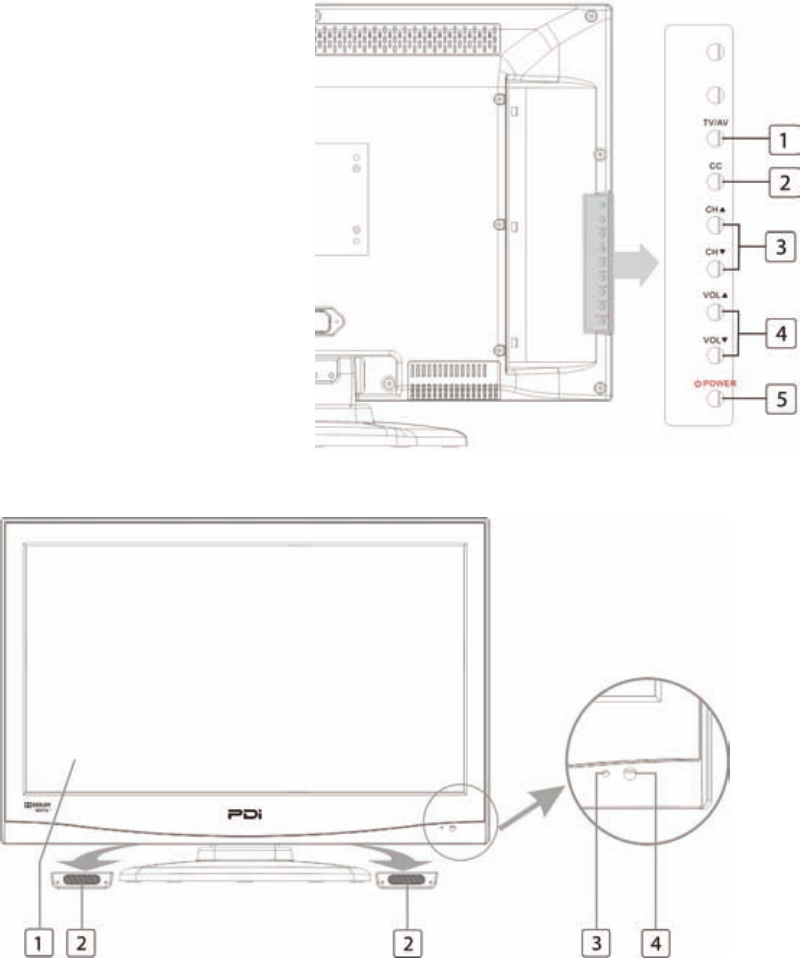
CONTROLS
Left Side Panel
1. TV/AV button
Selects the video mode.
2. CC button
Set the caption function.
3. CH ▲/▼ buttons
Selects a program or a menu item.
4. VOL ▲/▼ buttons
Adjusts the volume. Adjusts menu settings.
5. POWER button
Switches TV set on or off.
Front Panel
1. Color TFT screen
2. Speakers
3. Power Indicator
Illuminates in red when the TV is off.
Illuminates in green when the TV is switched on.
4. Remote Sensor
Accepts the IR signal of remote controller.
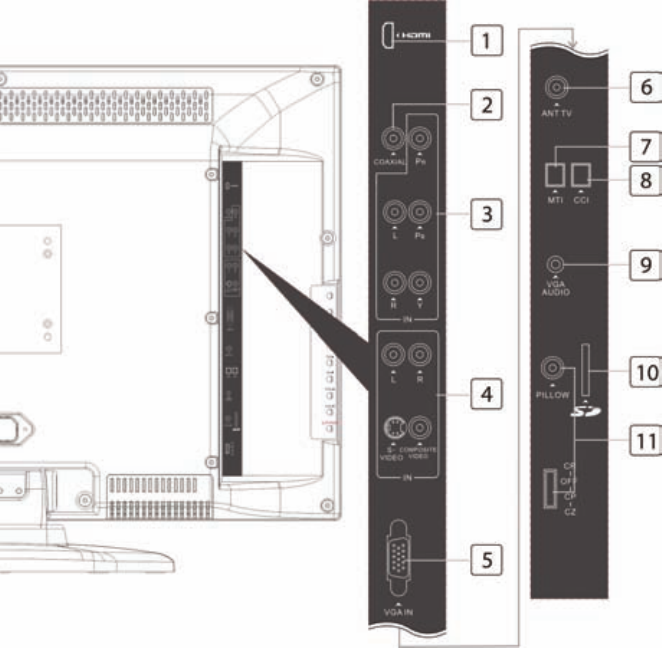
Rear Panel
1. HDMI Jack
Connection for HDMI device.
2. COAXIAL Jack
Provides a digital audio output signal for connection
to an external digital audio device.
3. COMPONENT IN
Connect the COMPONENT audio/video output
sockets of the DVD to the COMPONENT audio/video
input sockets of the set.
4. COMPOSITE/S-VIDEO IN
Connect the Video/S-VIDEO outputs of external
equipment to this input.
Connect the audio cable from the external equipment
or S-VIDEO VCR to the L & R IN of the set.
5. VGA IN
Connection to the video output jack on your PC.
6. ANT TV Jack
Connection to TV antenna.
7. CCI
Communication port.
8. MTI
Connect to MTI device.
Note: CCI and MTI can not be connected to the
external public network, and can be used by the
technician only.
9. VGA AUDIO IN
Connect the audio cable from the PC to the AUDIO
IN of the set.
10. SD Card Slot
Firmware upgrading purpose.
11. PILLOW
Pillow speaker port.
Use the switch to select correct voltage.
CZ: Zenith Compatible (+14V)
CP: Philips Compatible (+5V)
CR: RCA Compatible (-5V)
Off: Pillow port disable (0V)
NOTES:
Moving this switch changes the voltage supplied to
the pillow speaker.
Make sure it is set correctly BEFORE plugging in the
pillow speaker jumper cable.
Failure to do so WILL RESULT IN THE PILLOW
SPEAKER BEING OVERDRIVEN AND POSSIBLE
DAMAGE TO THE PILLOW SPEAKER.
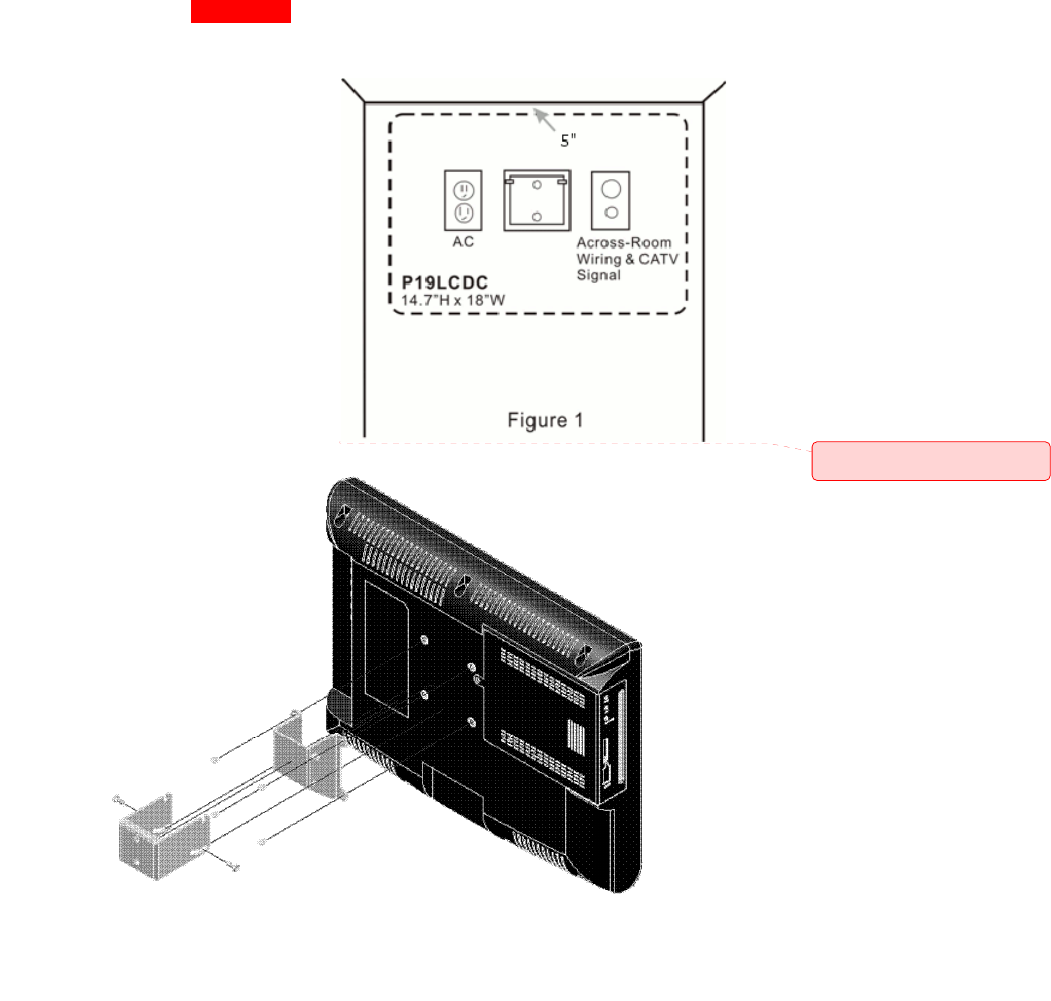
Wall Mounting With PD168-005? Standard Wall Bracket
(Not supplied with TV)
1. Refer to Figure 1. Select a location on the wall
approximately 5 inches below the ceiling.
NOTE: DO NOT locate AC, Across-Room Wiring,
and CATV Signal outlets below the Wall Bracket’s
location as it will cause clearance issues and
interfere with the TV’s cabinet when mounted to
the bracket.
Position the Wall Bracket and locate two mounting
holes. Secure the bracket to the wall (mounting
hardware is not included).
2. Refer to Figure 2. The TV can be mounted with 4
mm hardware (not provided) using a compatible
mount. Position the Back Mount on the LCD TV
cabinet. Attach with four M4 x 6mm screws
provided with the mount.
3. Mate the Back Mount to the Wall Bracket making
sure the pivot pins are retained in the “U” shaped
slot. Using the pilfer security driver packed with
the hardware, secure with two 10x32 pilfer screws.
4. Connect the AC power cord, Pillow Speaker
Jumper Cable, and CATV Coax Cable.
5. The TV’s tilt can be adjusted by loosening both
Pilfer Screws, adjusting tilt, and then tightening the
screws.
Comment [d1]: Remove the
P19LCDC Reference
Figure 2
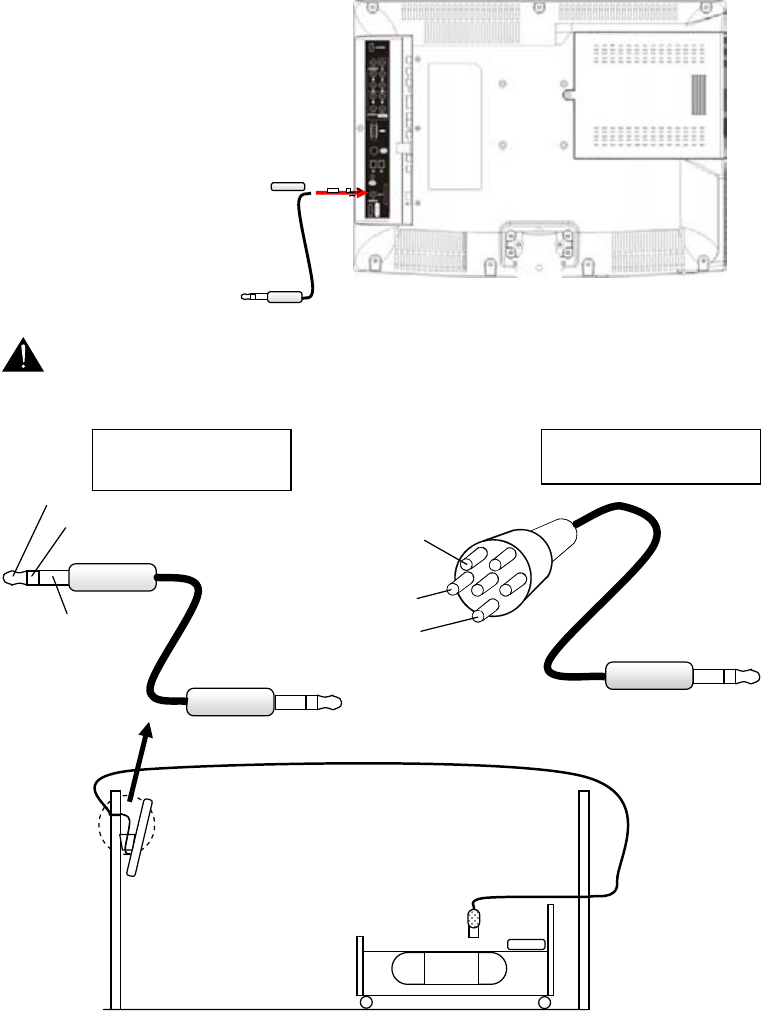
Across Room Wiring
A ¼” stereo style pillow speaker
(pendant control) jack is located on the
TV’s connector panel.
This TV is designed to work with either
a digital pillow speaker that generates
digital-style control codes or a single-
button analog (switch-style) pillow
speaker. A rear panel mounted switch
allows use of different brands of pillow
speakers and supports Zenith, Philips,
and RCA compatible pillow speakers.
To Wall Plate
Pillow Speaker Connection
WARNING: DO NOT connect the pillow speaker circuit Common to earth ground. Grounding of the Common will
defeat the isolation circuitry of the TV and possibly expose the patient to harmful shock currents should a wiring fault
occur.
NOTE: A Jumper Cable is NOT supplied with the TV and must be ordered separately.
¼” to ¼” Jumper
Cable ¼” to 6-Pin Jumper
Cab
l
e
SPEAKER
DATA / SWITCH
COMMON
SPEAKER
DATA / SWITCH
COMMON
A
C
R
OSS
-R
OO
M
W
IRI
NG
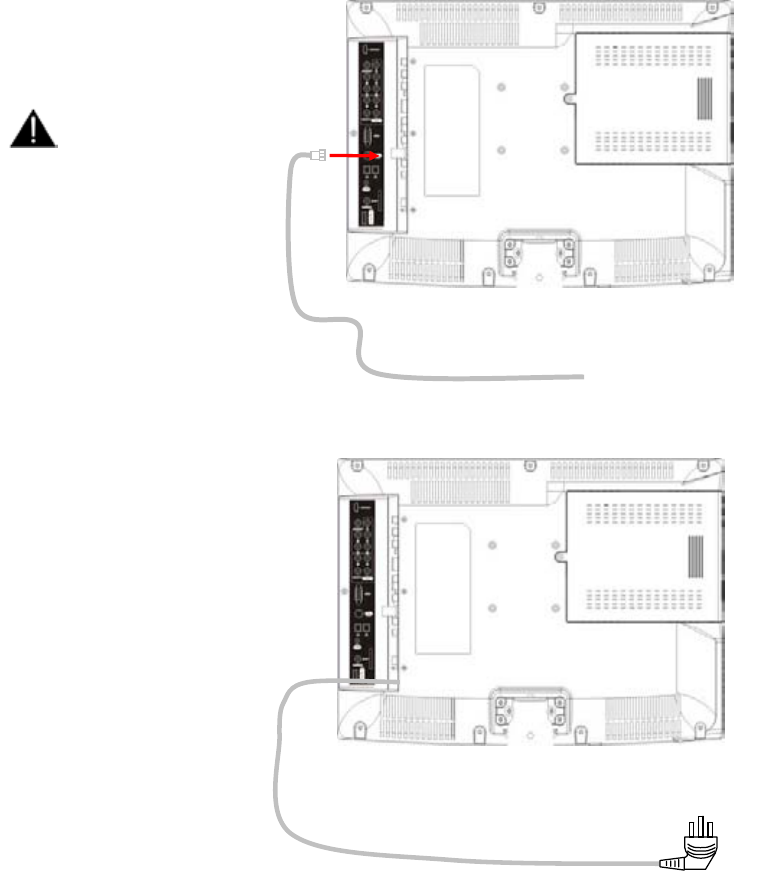
Antenna “ANT”
Connection
An “F” style jack is located on the TV’s
connector panel.
CAUTION: Some hospital
cable systems provide
power voltage on the
coaxial cable.
This TV is NOT designed to
be powered via a coaxial
cable. DO NOT connect to
a powered coaxial cable.
Damage will result to the
TV.
Hospital Coax Cable
AC Power
A right-angled AC power cord is
attached to each TV.
Connect the AC power cord to a
powered outlet.
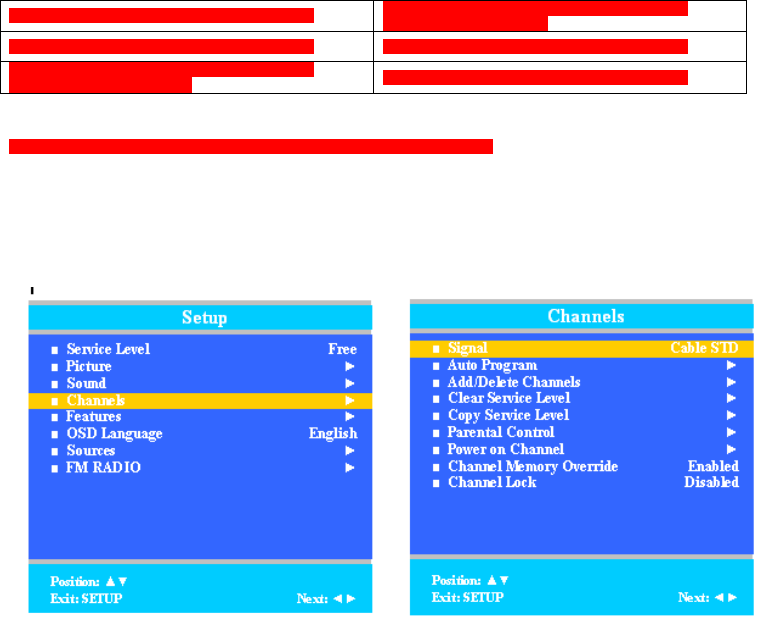
Product Accessories
(Not Included with TV)
Patient Remote Control PD108-421
75mm VESA Wall Mount PD168-005 (*For TV’s without DVD module)
Programming Remote Control PD108-420 ¼” to 6-Pin Jumper Cable PD106-416
Patient Remote Control PD108-427 ¼” to ¼” Jumper Cable PD106-417
(*Remote comes with DVD module)
Programming
The remote control (PD108-420) is used to perform all setup operations for the TV.
NOTE: The following instructions assume you have correctly mounted the TV, wired an external pillow speaker, connected an RF
coax cable signal, and powered the TV on.
Channels
The TV offers three different programmable Service Levels (Free, Basic, and Premium). Only one Service Level is available at a
time.
1. Press the SETUP button on the remote control.
2. Press ▲ or ▼ to highlight Channels.
3. Press ► to enter the Channels sub-menu.
Signal
Four different tuning types are available depending upon the healthcare facility’s signal type. Selection of the correct signal type is
required for the TV to recognize all possible channels and before any channel programming can begin.
1. From the Channels menu, press ▲ or ▼ to highlight Signal.
2. Press ◄ or ► to select Air, Cable STD, Cable IRC, or Cable HRC.
NOTE: Most hospitals use the Cable STD signal style.
3. Go to Auto Program on the next page.
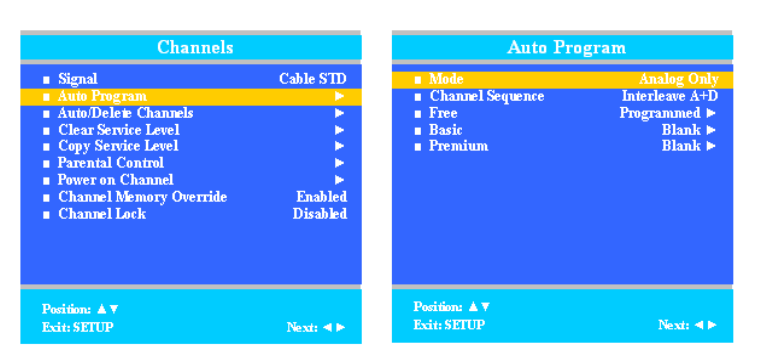
Auto Program
The TV automatically scans each available channel for activity. Channels that display activity are memorized into the selected
Service Level.
1. After setting Signal, press ▲ or ▼ to highlight Auto Program.
2. Press ► to select it.
3. On Mode, press ◄ or ► to select the scope of channel scanning.
Analog Only: TV searches for analog channels only.
Digital Only: TV searches for digital channels only.
Analog and Digital: TV searches for both analog and digital channels.
4. Press ▲ or ▼ to highlight Channel Sequence.
5. Press ◄ or ► to select the Channel Sequence in which the channels are displayed.
Interleave A+D: Channels are displayed in the order of channel number.
All A then D: All digital channels are displayed after all analog channels.
6. Press ▲ or ▼ to highlight the Service Level (Free, Basic, or Premium) you wish to program. The menu displays the
current programming status of each level as either Programmed or Blank.
NOTE: A programmed Service Level can also be reprogrammed if desired.
7. Press ► to start auto programming.
8. A confirmation menu will appear before proceeding. Press ▲ to start auto programming. Press ▼ to cancel the
operation. The TV now will search all available channels. Auto programming requires several minutes to complete.
NOTE: Digital channel auto programming may take longer than 10 minutes to complete.
9. Press the SETUP button to return to normal TV viewing.
Cloning and Firmware
Cloning allows quick programming of a TV. You can also upload to the latest version of firmware.
Click on the Firmware and Driver link and follow the on-screen instructions to find your TV model.