PDI Communication System CV2200M LCD TV User Manual CV2200 PD196 171R1
PDI Communication System, Inc. LCD TV CV2200 PD196 171R1
Users manual

PDI Communication Systems
Model
PDI-CV2200
22” Healthcare LCD TV
User Manual
Document Number: PD196-171R1
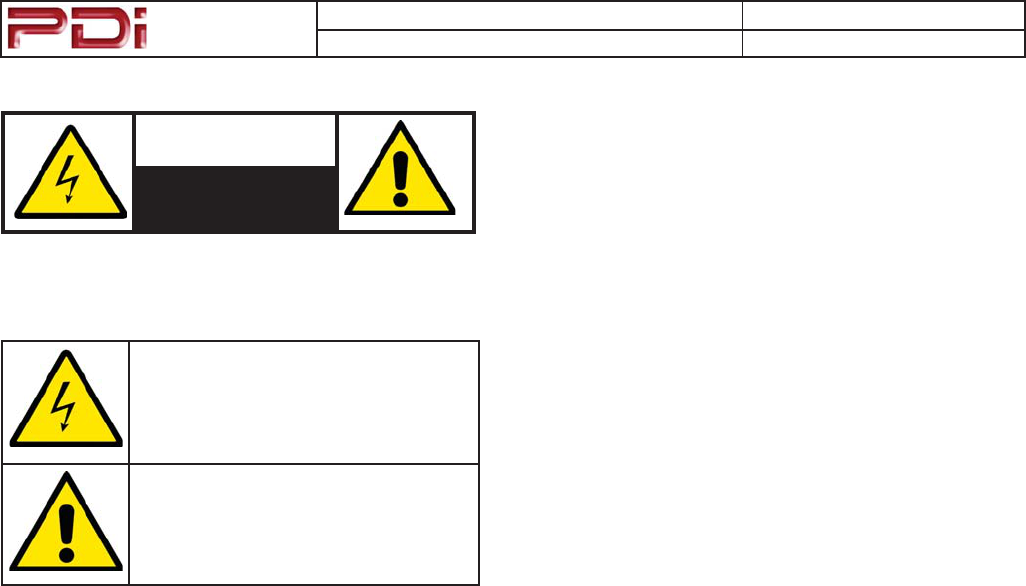
Communication
Systems Inc.
MODEL NUMBER: PDI-CV2200 DOCUMENT NUMBER: PD196-171 R1
DESCRIPTION: PDI-CV2200 Television User Manual PAGE 2
CAUTION
RISK OF ELECTRIC
SHOCK
DO NOT OPEN !
CAUTION: TO REDUCE THE RISK OF ELECTRIC SHOCK
DO NOT REMOVE COVER (OR BACK)
NO USER SERVICEABLE PARTS INSIDE
REFER SERVICING TO QUALIFIED SERVICE PERSONNEL
7KLVOLJKWQLQJÀDVKZLWKDUURZKHDGV\PERO
ZLWKLQDQHTXLODWHUDOWULDQJOHLVLQWHQGHGWR
DOHUWWKHXVHUWRWKHSUHVHQFHRIXQLQVXODWHG
GDQJHURXVYROWDJHZLWKLQWKHSURGXFW¶V
HQFORVXUHWKDWPD\EHRIVXI¿FLHQWPDJQLWXGHWR
FRQVWLWXWHDULVNRIHOHFWULFVKRFNWRSHUVRQV
7KHH[FODPDWLRQSRLQWZLWKLQDQHTXLODWHUDO
WULDQJOHLVLQWHQGHGWRDOHUWWKHXVHUWR
WKHSUHVHQFHRILPSRUWDQWRSHUDWLQJDQG
PDLQWHQDQFHVHUYLFLQJLQVWUXFWLRQVLQWKH
OLWHUDWXUHDFFRPSDQ\LQJWKHSURGXFW
WARNING: To reduce the risk of re or electric shock, do
not expose this apparatus to rain or moisture.
WARNING: To prevent injury, this apparatus must be
securely attached to the oor/wall in accordance with the
installation instructions.
WARNING: Do not install this equipment in a conned
space such as a bookcase or similar unit.
CAUTION: Do not block ventilation openings. Install in
accordance with the manufacturer’s instructions.
REGULATORY INFORMATION
FCC Part 15
is equipment has been tested and found to comply with the limits for a
Class B digital device, pursuant to Part 15 of the FCC Rules.
ese limits are designed to provide reasonable protection against harmful
interference in a residential installation. is equipment generates, uses
and can radiate radio frequency energy and, if not installed and used in
accordance with the instructions, many cause harmful interference to radio
communications.
However, there is not guarantee that interference will not occur in a
particular installation. If this equipment does cause harmful interference
to radio or television reception, which can be determined by turning
the equipment o and on, the user is encouraged to try to correct the
interference by one or more of the following measures:
t Reorient or relocate the receiving antenna.
t Increase the separation between the equipment and receiver.
t Connect the equipment into an outlet on a circuit dierent from
that to which the receive is connected.
t Consult the dealer or an experienced radio/TV technician for help.
Modications
Any changes or modications made to this device that are not expressly ap-
proved by PDI may void the user’s authority to operate the equipment.
Cables
Connections to this device must be made with shielded cables with metallic
RFI/EMI connector hoods to maintain compliance with FCC Rules and
Regulations.
Healthcare Grade Television
e PDI Healthcare series television is specically designed for installation
and use in a healthcare environment. e TV’s special design and safety
features have been investigated by the Underwriters Laboratory and
Listed for use in Hospitals, Nursing Facilities, Dialysis Clinics, and similar
healthcare services.
SERVICING
User Servicing
If your product is not operating correctly or exhibits a marked change in
performance and you are unable to restore normal operation by following the
detailed procedure in its operating instructions, do not attempt to service it
yourself as opening or removing covers may expose you to dangerous voltage
or other hazards. Refer all servicing to qualied service personnel.
Damage Requiring Service
Unplug this product from the wall outlet and refer servicing to qualied
service personnel under the following conditions:
t When the power supply cord or plug is damaged.
t If liquid has been spilled, or objects have fallen into the product.
t If the product has been exposed to rain or water.
t If the product does not operate normally by following the operating
instructions. Adjust only those controls that are covered by the
operating instructions as an improper adjustment of other controls
may result in damage and will oen require extensive work by a
qualied technician to restore the product to its normal operation.
t If the product has been dropped or damaged in any way.
t When the product exhibits a distinct change in performance which
indicates a need for service.
Replacement Parts
When replacement parts are required, be sure the service technician has
used replacement parts specied by the manufacturer or have the same
characteristics as the original part. Unauthorized substitutions may result in
re, electric shock, or other hazards.
Safety Check
Upon completion of any service or repairs to this product, ask the service
technician to perform safety checks to determine that the product is in safe
operating conditions.
Cleaning & Disinfecting
t Unplug the TV Before Cleaning.
t Use a so damp cloth to clean.
t Do not use harsh chemicals such as solvents.
t Wipe o water droplets from the cabinet and screen as soon as
possible as they may leave spots.
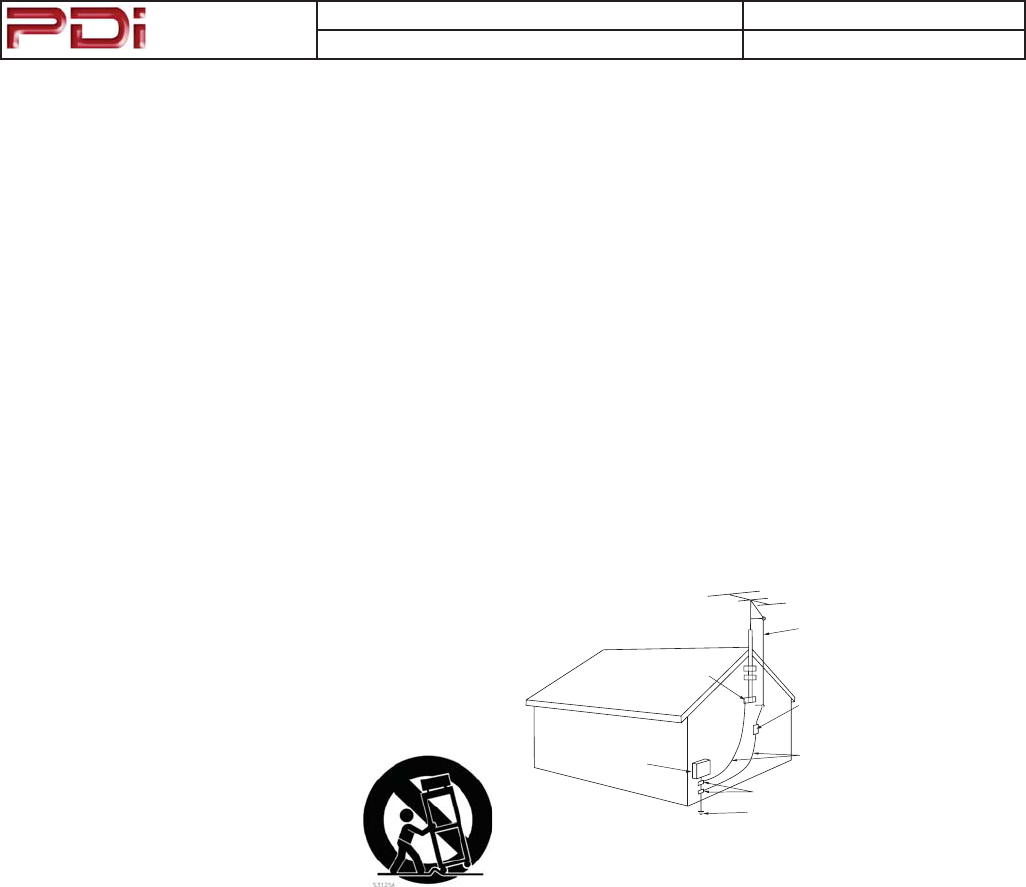
Communication
Systems Inc.
MODEL NUMBER: PDI-CV2200 DOCUMENT NUMBER: PD196-171 R1
DESCRIPTION: PDI-CV2200 Television User Manual PAGE 3
IMPORTANT SAFETY INSTRUCTIONS
1. Read these instructions.
2. Keep these instructions.
3. Heed all warnings.
4. Follow all instructions.
5. Do not use this apparatus near water.
6. Clean only with dry cloth.
7. Do not block any ventilation openings. Install in
accordance with the manufacturer’s instructions.
8. Do not install near any heat sources such as
radiators, heat registers, stoves, or other apparatus
(including ampliers) that produce heat.
9. Do not defeat the safety purpose of the polarized
or grounding-type plug. A polarized plug has two
blades with one wider than the other. A ground-
ing type plug has two blades and a third grounding
prong. e wide blade or the third prong are pro-
vided for your safety. If the provided plug does not
t into your outlet, consult an electrician for replace-
ment of the obsolete outlet.
10. Protect the power cord from being walked on
or pinched particularly at plugs, convenience recep-
tacles, and the point where they exit
from the apparatus.
11. Only use attachments/accessories
specied by the manufacturer.
12. Use only with the cart, stand, tri-
pod, bracket, or table specied by the manufacturer,
or sold with the apparatus. When a cart is used, use
caution when moving the cart/apparatus combination
to avoid injury from tip-over.
13. Unplug this apparatus during lightning storms or
when unused for long periods of time.
14. Refer all servicing to qualied service personnel.
Servicing is required when the apparatus has been
damaged in any way, such as power-supply cord or
plug is damaged, liquid has been spilled or objects
have fallen into the apparatus, the apparatus has
been exposed to rain or moisture, does not operate
normally, or has been dropped.
15. is appliance should be mounted to a wall or
ceiling only as recommended by the manufacturer.
16. Care should be taken so that objects do no fall
and liquids are not spilled into the enclosure through
openings.
17. If an outside antenna or cable system is
connected to the video product, be sure the antenna
or cable system is grounded so as to provide some
protection against voltage surges and built-up static
charges. Section 810 of the National Electrical Code,
ANSI/NFPA 70, provides information with respect
to proper grounding of the mast and supporting
structure, grounding of the lead-in wire to an antenna
discharge unit, size of grounding conductors, location
of antenna-discharge unit, connection to grounding
electrodes, and requirements for the grounding
electrode. See Figure A.
NEC – NATIONAL ELECTRICAL CODE
ELECTRIC
SERVICE
EQUIPMENT
GROUND
CLAMP
ANTENNA
LEAD IN
WIRE
ANTENNA
DISCHARGE UNIT
(NEC SECTION 810 – 20)
GROUNDING CONDUCTORS
(NEC SECTION 810 – 21)
GROUND CLAMPS
POWER SERVICE GROUNDING
ELECTRODE SYSTEM
(NEC ART 250, PART H)
FIG.A
NOTE: is reminder is provided to call the CATV
system installer’s attention to article 820-40 of the
NEC that provides guidelines for proper grounding
and, in particular, species that the cable ground shall
be connected to the grounding system of the build-
ing, as close to the point of cable entry as practical.
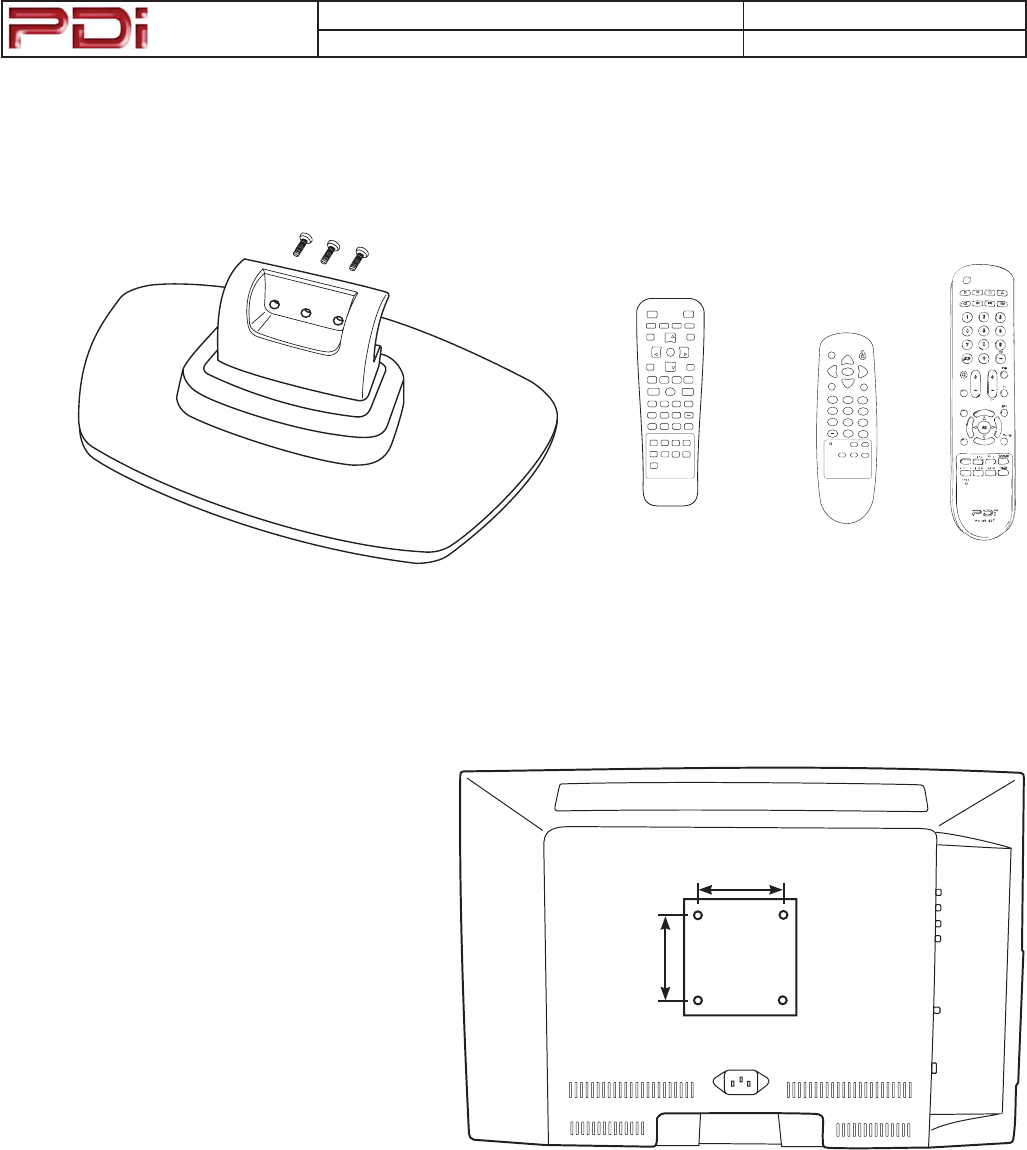
Communication
Systems Inc.
MODEL NUMBER: PDI-CV2200 DOCUMENT NUMBER: PD196-171 R1
DESCRIPTION: PDI-CV2200 Television User Manual PAGE 4
INSTALLATION
LOCATION
Locate a mounting position on the foot wall in front of
the hospital bed. Other locations may be used depending
upon the mounting means and room type. Healthcare
televisions are normally mounted near the ceiling to
provide needed clearance.
Note: Ceiling mounted uorescent lights and windows
may produce unwanted glare and should be considered
when selecting a mounting location.
TV MOUNT
e PDI Healthcare television utilizes a 75 mm VESA
pattern. Selection of an appropriate mount will depend
primarily upon the mount’s capacity and intended
functionality. Install the TV as recommended by the
mount’s manufacturer.
CV2200 SPECIFICATIONS
Weight: 10 lbs
Mount: 75 mm VESA, 4mm read
Dimensions: 21” x 14” x 3½” (WHD)
OPTIONAL ACCESSORIES
e following optional accessories are available for your PDI Healthcare television.
CV2200 Table Stand CV1002
Programming Remote
POWER
MUTE
OK
TV/FM
TV/AV
123
456
789
0*
CODE SLEEP LAST
CC ARC SAP
Patient Remotes
PD108-421 PD108-427
PD108-420
POWER MUTE
SETUP TV/AV TV/FM CH LIST
SLEEP LAST
OK
ARC CC
PSM SSM SAP
TEXT SIZE INDEX REVEAL
HOLD MODE MIX UPDATE
SUBPAGE
123
456
7890
*
CH
CH
VOL
VOL
75 mm
75 mm
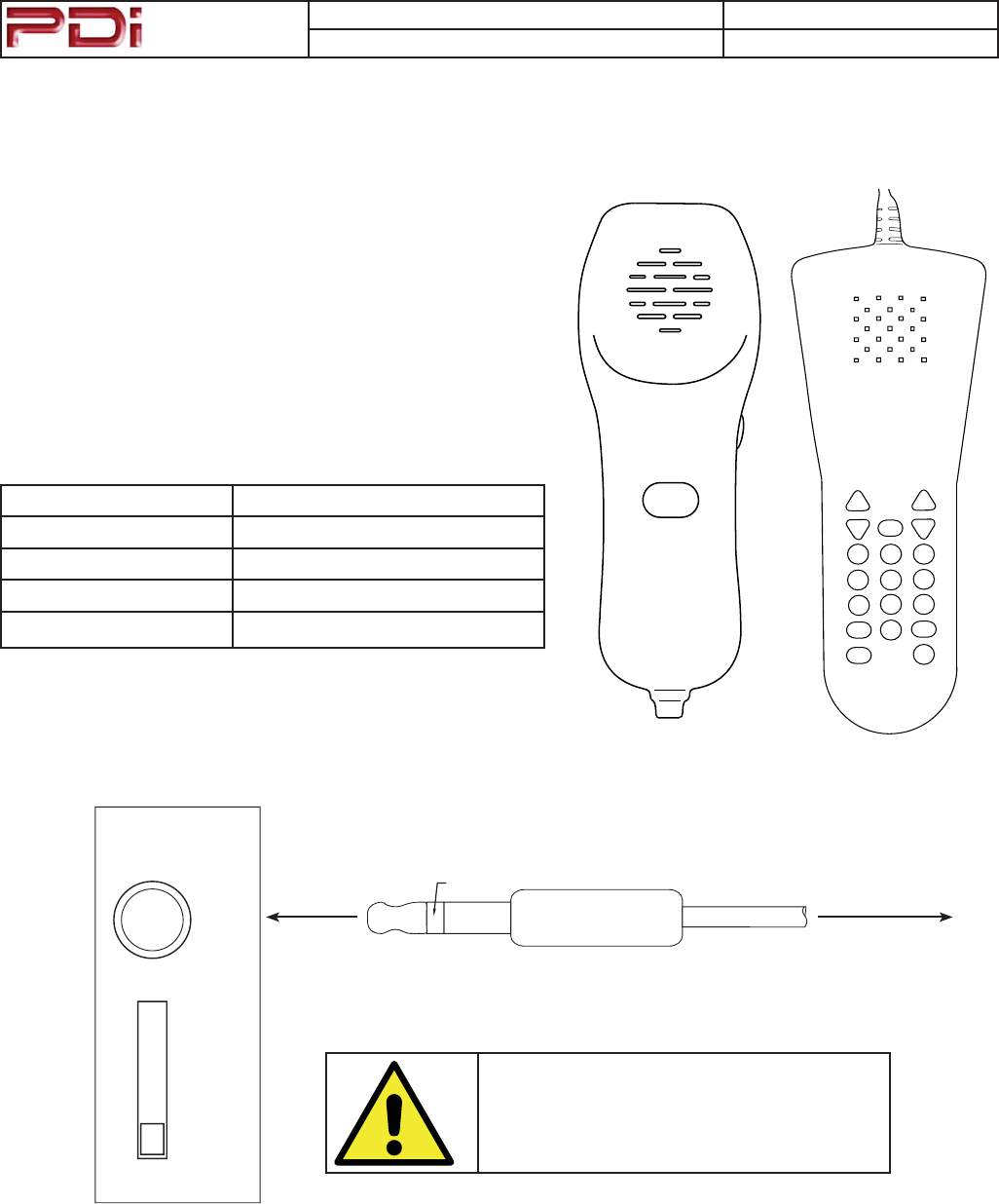
Communication
Systems Inc.
MODEL NUMBER: PDI-CV2200 DOCUMENT NUMBER: PD196-171 R1
DESCRIPTION: PDI-CV2200 Television User Manual PAGE 5
PILLOW SPEAKER CONNECTIONS
PILLOW SPEAKER STYLES
Control of the TV is possible using either a single-button Analog or
multi-button Digital style pillow speaker (neither supplied with TV).
TV PILLOW SPEAKER WIRING
e PDI Healthcare television series utilizes the industry standard
3-wire interface via a 1/4 inch stereo jack located on the back of the TV.
Additionally, the TV employes a universal pillow speaker interface that
can be congured to operate with many dierent model pillow speakers.
Move the pillow speaker slide switch located next to the Pillow Jack
to match the appropriate style pillow speaker. Refer to your nurse call
system wiring instructions for the pillow speaker’s bed side connections.
Slide Switch Position Pillow Speaker Type
CR RCA
OFF Disables Pillow Speaker Control
CP Phillips
CZ Zenith and Analog
123
456
789
0
ANALOG DIGITAL
TV
DATA
SOUND COMMON
TO BEDSIDE
CONNECTION
CAUTION: Do Not Ground the Common
wire connection. Grounding the connec-
tion will by-pass the TV’s pillow speaker
isolation circuit.
CZ CP OFF CR
PILLOW
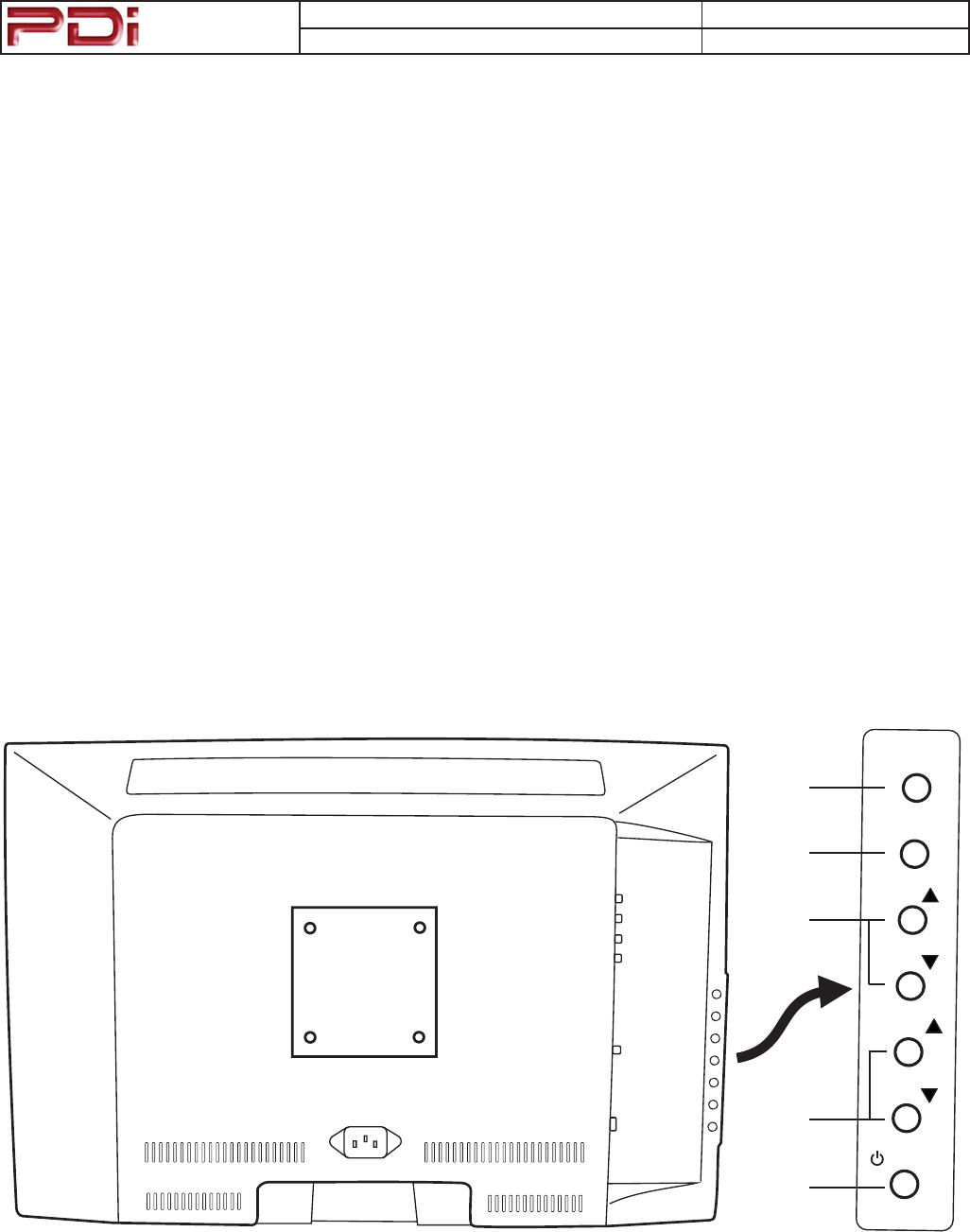
Communication
Systems Inc.
MODEL NUMBER: PDI-CV2200 DOCUMENT NUMBER: PD196-171 R1
DESCRIPTION: PDI-CV2200 Television User Manual PAGE 6
TV CONTROLS & CONNECTIONS
TV Controls
Standard TV controls are located on the TV’s lower le cabinet side. Basic control is provided.
1TV/AV Switches the TV between various Enabled Sources. Press the button once to verify the
current sources. Press the button additional times to advance to the next active source.
2CC Closed Caption (Sub-Title) control. Press the button once to verify the current Closed Caption
mode. Press the button additional times to advance to the next Closed Caption Mode.
3CHŸ/źSelects the next or previous channel. If a menu item is active, selects the next or previous
menu item.
4VOLŸ/źIncreases or decreases the volume. If a menu item is active, adjusts the menu item’s
settings.
5POWER Turns TV On and O.
TV/AV
CC
CH
VOL
POWER
CH
VOL
1
2
3
4
5
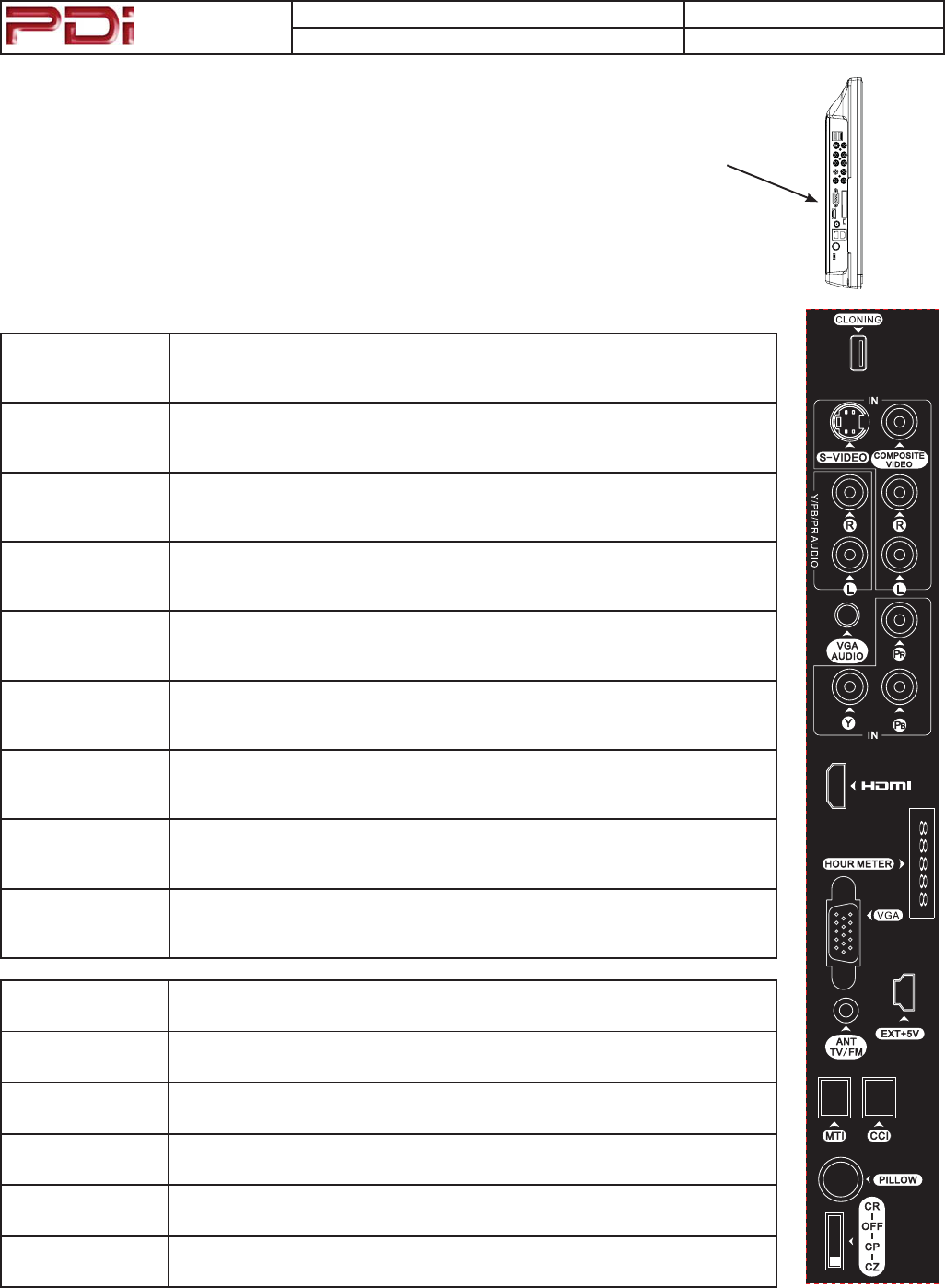
Communication
Systems Inc.
MODEL NUMBER: PDI-CV2200 DOCUMENT NUMBER: PD196-171 R1
DESCRIPTION: PDI-CV2200 Television User Manual PAGE 7
TV Connections
e PDI CV series televisions oer connection jacks for many dierent types
of external devices such as DVD players, Game Boxes, and other similar
devices. Connections are located along the side edge of the television.
CLONE
See Page 13
86%SRUWIRU&ORQHRSHUDWLRQDQGXSGDWLQJWKH79¶VRSHUDWLRQDO¿UPZDUH
S-VIDEO 69LGHR//HIWFKDQQHOVRXQG55LJKWFKDQQHOVRXQGLQSXWV
COMPOSITE VIDEO &RPSRVLWH9LGHR//HIWFKDQQHOVRXQG55LJKWFKDQQHOVRXQGLQSXWV
Y/PB/PR AUDIO /HIWDQG5LJKWVRXQGLQSXWMDFNVIRU&RPSRQHQW,1
VGA AUDIO 3&$XGLR,QSXWMDFN7KH79¶VLQWHUQDOVSHDNHUVFDQEHXVHGIRUFRPSXWHUVRXQG
Component IN ,QSXWIRUD&RPSRQHQWVLJQDOZLWK<3B, & PRMDFNV
VGA 9*$9LGHRLQSXWMDFN7KH79FDQEHXVHGDVDFRPSXWHUPRQLWRU
HOUR METER 5HDGRXWRIKRXUVWKH79KDVEHHQLQXVH
HDMI +'0,VLJQDOMDFN,QSXWIRUWKHKLJKTXDOLW\+'0,VLJQDO
ANT TV/FM &RQQHFWLRQIRUKRVSLWDO&DEOH79&RD[FDEOH
EXT +5 0DLQWHQDQFHSRUWWRVXSSO\9IRU79GLDJQRVWLFV
MTI 0XOWLSOH7HOHYLVLRQ,QWHUIDFHMDFN8VHZLWKH[WHUQDOFRQWUROER[HV127('R127FRQ-
QHFWWRDKRVSLWDO¶VQHWZRUNDVGDPDJHZLOOUHVXOWWRWKH79
CCI &RPSXWHU&RQWURO,QWHUIDFHMDFN127('R127FRQQHFWWRDKRVSLWDO¶VQHWZRUNDVGDP-
DJHZLOOUHVXOWWRWKH79
PILLOW 3LOORZ6SHDNHU-DFN6HHPILLOW SPEAKER CONNECTIONSIRUGHWDLOV
CR-OFF-CP-CZ 3LOORZ6SHDNHUFRPSDWLELOLW\VZLWFK6HHPILLOW SPEAKER CONNECTIONSIRUGHWDLOV
TV Connectors
TV Connectors
88888
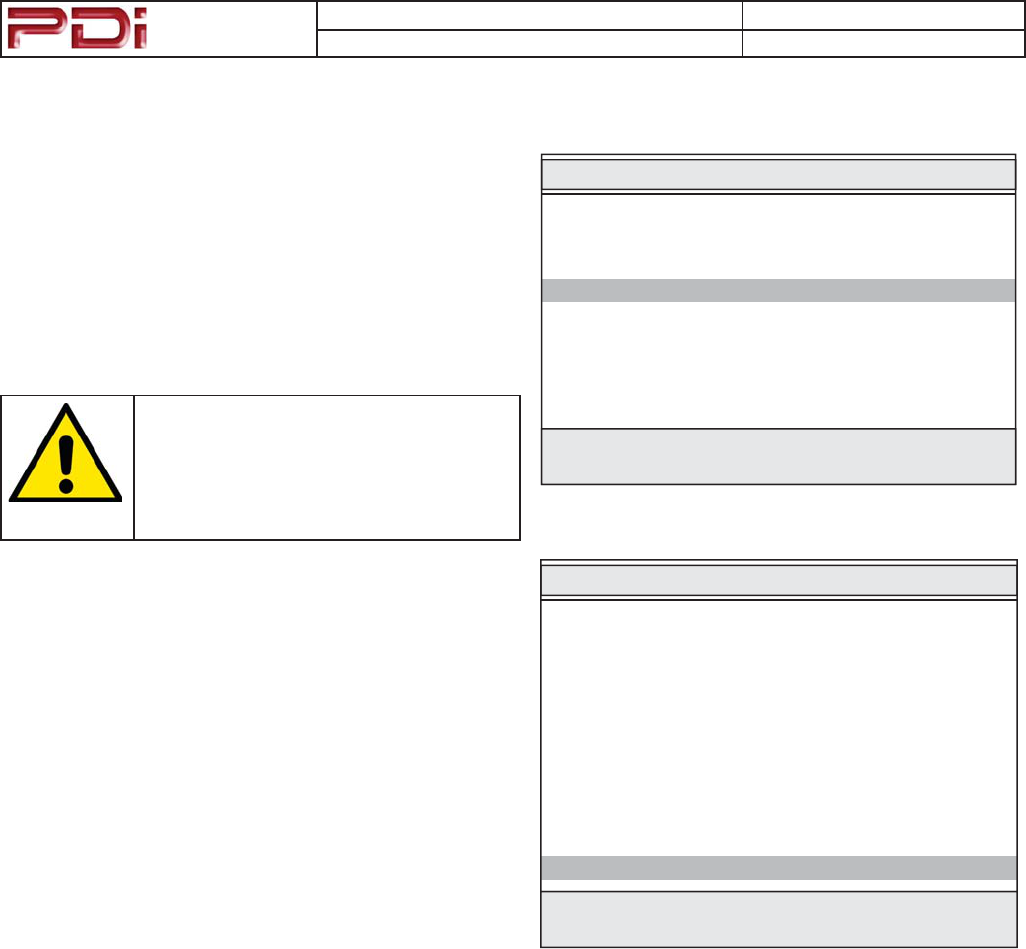
Communication
Systems Inc.
MODEL NUMBER: PDI-CV2200 DOCUMENT NUMBER: PD196-171 R1
DESCRIPTION: PDI-CV2200 Television User Manual PAGE 8
Powering the TV
e TV oers power conservation features when the unit is turned
O and Idle (in standby). Two Standby Power modes are available:
Low
TV is asleep and requires 15 seconds to wake up ( Turn On
).
Normal
TV is awake and can be turned On in a quick manner.
NOTE:&KDQJLQJWKH79¶V
6WDQGE\3RZHUVHWWLQJWR1RUPDO
UHGXFHVWKHZDLWWLPHWKHSDWLHQW
H[SHULHQFHVZKLOHWKH79DZDNHQV
IURPVWDQGE\PRGH
1. Turn the TV On.
2. Press the Setup button on the remote.
3. From the Setup menu, select Features.
4. In the Features menu, select Standby Power.
5. Set Standby Power to the appropriate mode.
Features
■ Power On Caption Mode Last
■ Auto Power On Disabled
■ Power Management Disabled
■ Bed A/B A
■ Caption Text Modes Disabled
■ Digital Captions ▶
■ Digital Mode Time Setup ▶
■ Diagnostics ▶
■ Channel Up Power O Disabled
■ Channel to other Sources Enabled
■ Power on ARC Mode Last
■ Slot Standby Power Disabled
■ Standby Power Low
Position: ST
Exit: SETUP Next: WX
SETUP MODE
■ Service Level Free
■ Picture ▶
■ Sound ▶
■ Channel Setup ▶
■ Features ▶
■ OSD Language English
■ Source Setup ▶
■ FM Radio Setup ▶
Position: ST
Exit: SETUP Next: WX
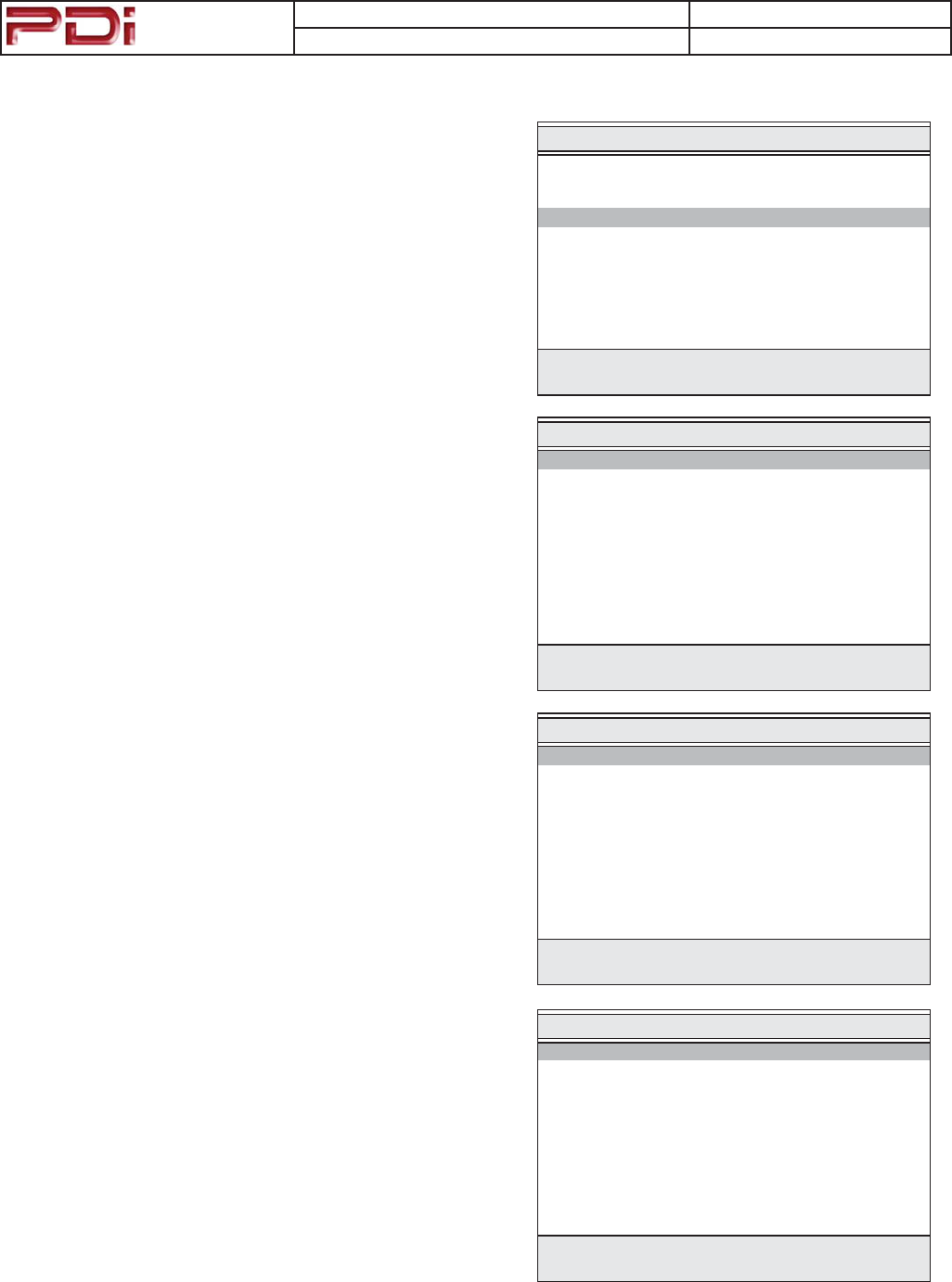
Communication
Systems Inc.
MODEL NUMBER: PDI-CV2200 DOCUMENT NUMBER: PD196-171 R1
DESCRIPTION: PDI-CV2200 Television User Manual PAGE 9
Programming the TV
Connect the TV to a Cable TV signal before proceeding. Program-
ming is accomplished wit a programming remote control. Verify the
handheld remote control operates the TV.
1. Press the setup button on the remote.
2. From the Setup menu, select Channel Setup.
3. In the Channels Setup menu, select Signal. Set the signal to
one appropriate to your healthcare facility. e possible choices
are,
&DEOH67' Standard Cable TV
&DEOH,5& Incrementally Related Carrier
&DEOH+5& Harmonically Related Carrier
$LU Air (Antenna)
4. In the Channel Setup menu, select Auto Program.
5. In the Auto Program menu, select Mode. e TV can be set
to search and locate dierent styles of TV signals; $QDORJ2QO\,
'LJLWDO2QO\, or both $QDORJDQG'LJLWDO channels. Select the
style of signal.
6. In the Auto Program menu, select Channel Sequence and
select the manner in which channels are viewed. e possible
selections are:
,QWHUOHDYH$' Analog & Digital appear grouped together
$OO$WKHQ' Analog appear rst, followed by Digital
7. e Additional Digital Signal selection allows for auto
programming of a second block of channels using a dierent
signal type. For example, rst Auto Program the TV for CATV
STD signals, then use the $GGLWLRQDO'LJLWDO6LJQDO set to AIR
provides a second auto programming of air type signals to be
included in addition to the channels found during normal Auto
Program searching into the same Service Level.
8. e TV oers 3 discrete groups of channels or Service Lev-
els. Free, Basic, or Premium can each be programmed and
used as needed. Select the desired Service Level to program.
9. Press the <HV (Channel Up button) to begin Auto Programing
or 1R (Channel Down button) to exit. Auto Programming
takes approximately 2 to 12 minutes.
Channel Setup
■ Signal Cable STD
■ Auto Program ▶
■ Add/Delete Channels ▶
■ Clear Service Level ▶
■ Copy Service Level ▶
■ Parental Control ▶
■ Power On Channel ▶
■ Channel Lock Disabled
■ Channel Memory Override Enabled
Position: ST
Exit: SETUP Next: WX
Auto Program
■ Mode Analog Only
■ Channel Sequence Interleave A+D
■ Additional Digital Signal None
■ Free Programmed ▶
■ Basic Blank ▶
■ Premium Blank ▶
Position: ST
Exit: SETUP Next: WX
Conrm Auto Program
■ Conrmation ▶
Exit: SETUP
Yes S
No T
SETUP MODE
■ Service Level Free
■ Picture ▶
■ Sound ▶
■ Channels Setup ▶
■ Features ▶
■ OSD Language English
■ Sources Setup ▶
■ FM Radio Setup ▶
Position: ST
Exit: SETUP Next: WX
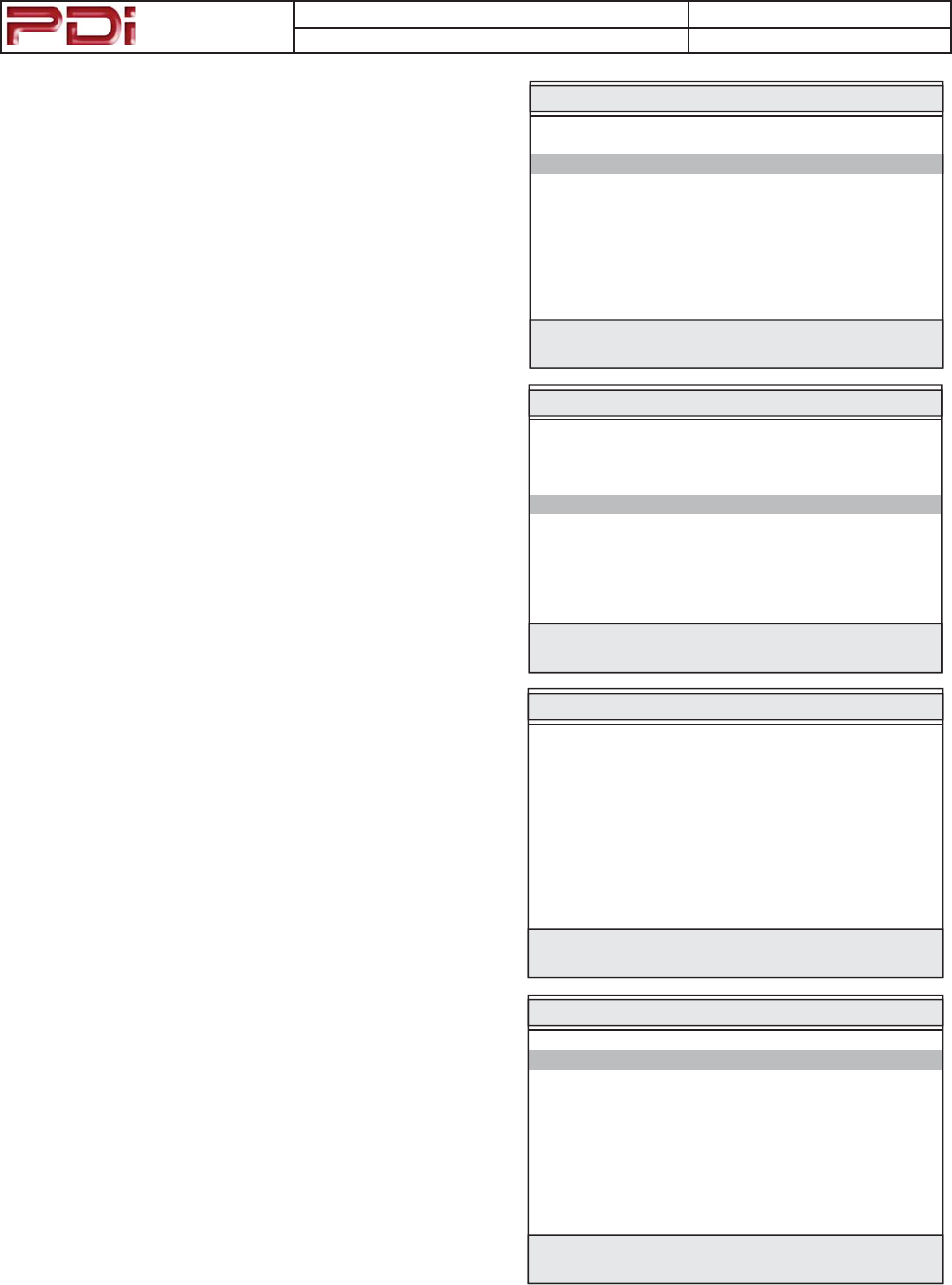
Communication
Systems Inc.
MODEL NUMBER: PDI-CV2200 DOCUMENT NUMBER: PD196-171 R1
DESCRIPTION: PDI-CV2200 Television User Manual PAGE 10
Pillow Speaker Sound Setup
Proper setup of the TV’s Sound is required for use with a wired
Pillow Speaker. Setup involves disabling the TV’s internal speakers
and then setting the audio level to the pillow speaker.
1. Press the setup button on the handheld programming remote
control.
2. From the Setup Mode menu, select Sound.
3. In the Sound menu, select Internal Speaker Enable.
4. In the Internal Speaker Enable menu select the source you
wish to disable. For television select TV.
5. For Pillow Speakers with a thumb wheel volume control, in the
Sound Menu, select Minimum Volume, and set the level
to approximately 50% to provide a xed level of sound for the
pillow speaker to adjust.
NOTE: Pillow Speakers with dedicated Volume Up and Volume
Down buttons do not require a Minimum Volume adjustment.
SETUP MODE
■ Service Level Free
■ Picture ▶
■ Sound ▶
■ Channel Setup ▶
■ Features ▶
■ OSD Language English
■ Sources Setup ▶
■ FM Radio Setup ▶
Position: ST
Exit: SETUP Next: WX
Sound
■ Balance 0
■ Minimum Volume 0
■ Maximum Volume 100
■ Power On Volume Last
■ Internal Speaker Enable ▶
■ HDMI Audio Port HDMI
■ Composite / S-Video Sound Mode L + R
Position: ST
Exit: SETUP Next: WX
Internal Speaker Enable
S
p
eake
r
■ TV Disabled
■ Composite Video Disabled
■ S-VIDEO Disabled
■ Component Disabled
■ HDMI Disabled
■ PC-ANALOG Disabled
■ FM RADIO Disabled
■ S
l
ot 1 Disa
bl
e
d
■
S
lot 2 Disabled
Position: ST
Exit: SETUP Next: WX
Sound
■ Balance 0
■ Minimum Volume 50
■ Maximum Volume 100
■ Power On Volume Last
■ Internal Speaker Enable ▶
■ HDMI Audio Port HDMI
■ Composite / S-Video L + R
Position: ST
Exit: SETUP Next: WX
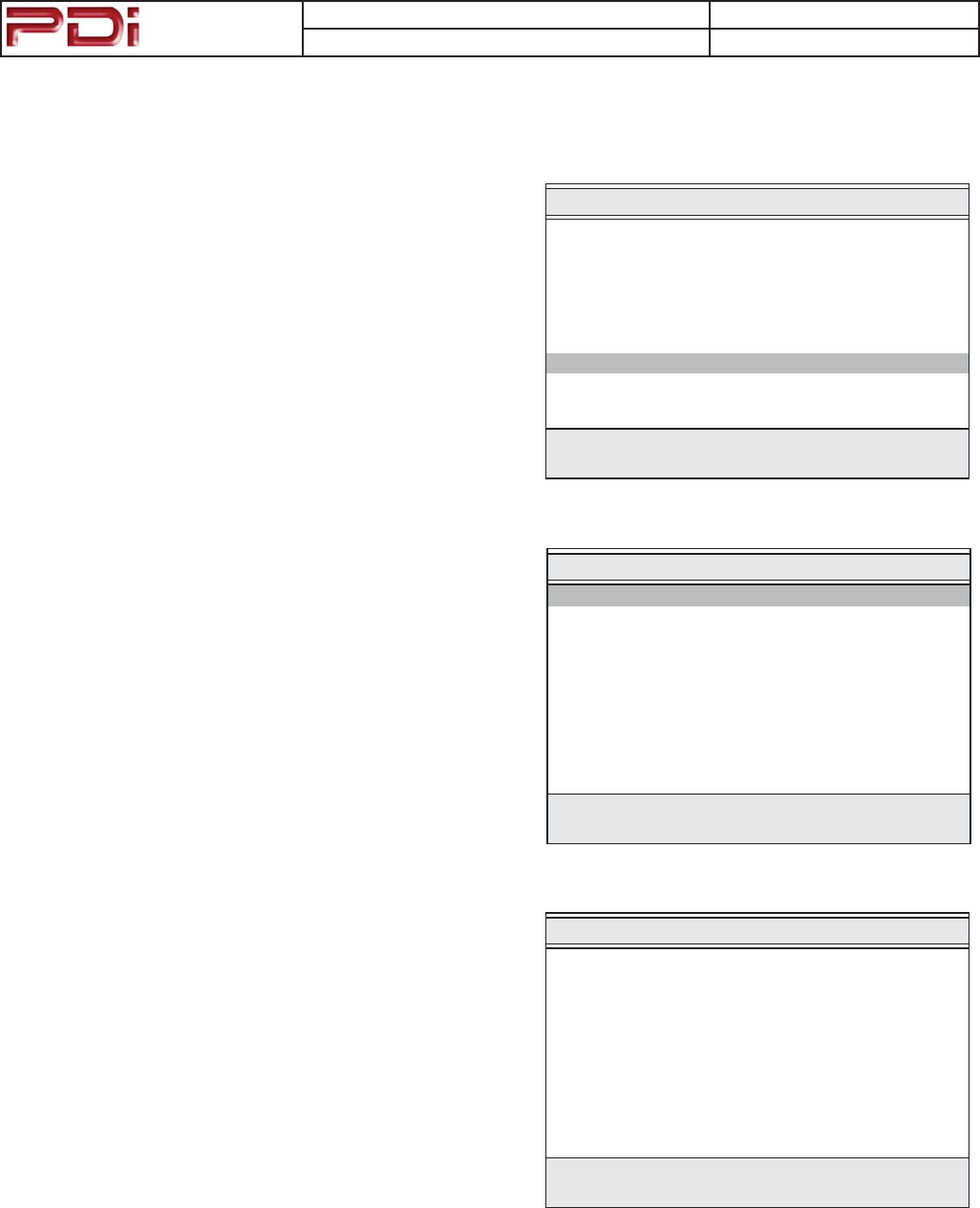
Communication
Systems Inc.
MODEL NUMBER: PDI-CV2200 DOCUMENT NUMBER: PD196-171 R1
DESCRIPTION: PDI-CV2200 Television User Manual PAGE 11
Programming the TV’s FM Radio
Connect the TV to a Cable TV signal before proceeding. Verify
the handheld remote control operates the TV.
1. Press the setup button on the remote.
2. From the Setup Mode menu, select FM Radio Setup.
NOTE: if the FM Radio item is non-selectable, enable FM
Radio in the Sources menu rst.
3. In the FM Radio Setup menu, select Auto Program. A
conrmation screen will appear.
4. In the &RQ¿UP)05DGLR3URJUDP menu, press Channel
Up on the remote to begin or Channel Down to abort. e
TV will now search every available FM frequency and
memorize frequencies that contain radio stations. NOTE:
FM radio signals must be present on the coax input cable for
the TV’s FM radio feature to work properly.
FM Radio Setup
■ Auto Program ▶
■ Frequency 100.7 MHz
■ Add/Delete Added
Position: ST
Exit: SETUP Next: WX
Conrm FM Radio Program
Exit: SETUP
Yes: S
No: T
■ Conrmation ▶
SETUP MODE
■ Service Level Free
■ Picture ▶
■ Sound ▶
■ Channels Setup ▶
■ Features ▶
■ OSD Language English
■ Sources Setup ▶
■ FM Radio Setup ▶
Position: ST
Exit: SETUP Next: WX
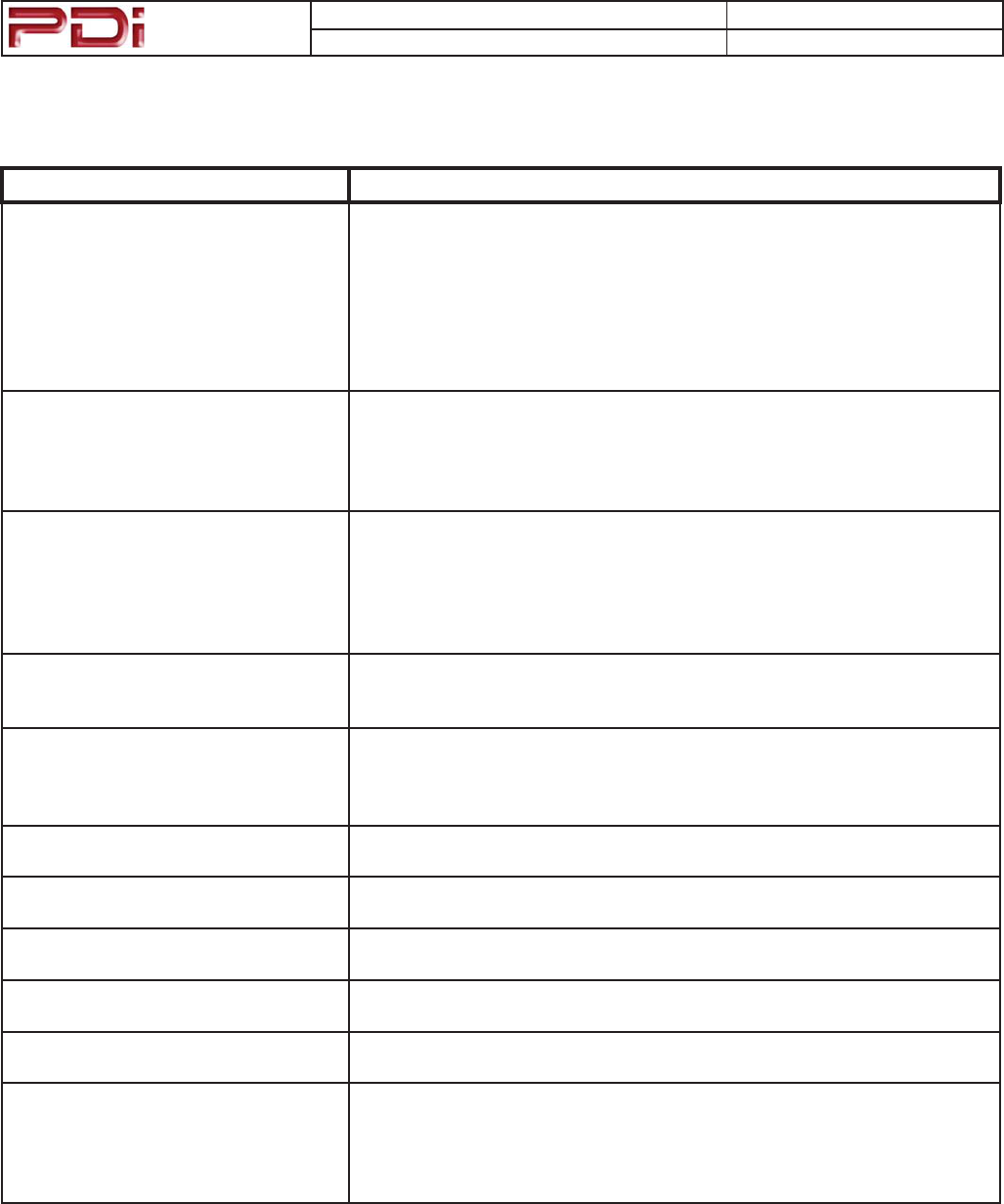
Communication
Systems Inc.
MODEL NUMBER: PDI-CV2200 DOCUMENT NUMBER: PD196-171 R1
DESCRIPTION: PDI-CV2200 Television User Manual PAGE 12
Troubleshooting
Problem CHECK
No Picture and No Sound
ವ Ensure the TV is connected to a powered AC outlet. The TV’s front
lamp will glow Red when correctly connected to power.
ವ Operate the TV directly by pressing the TV’s POWER button located on
the side of the cabinet.
ವ Try to cycle power to the TV by pulling the power cord from the AC
outlet, wait for 30 seconds, plug it back into the outlet, wait 15 seconds
or more and then try to turn On the TV again.
ವ Set the Standby Power in the Features menu to Normal.
No Picture, Sound OK
ವ Verify TV is set to an active Video Source or set directly to TV by press-
ing the TV/AV button on the side of the TV or the TV/AV button on the
remote control.
ವ If an Auxiliary Input Source is selected, verify the Video input signal
cable is connected and the video source is playing.
Picture OK, No Sound
ವ Verify the Sound has not been muted.
ವ Check the Volume settings.
ವ Verify pillow speaker is connected and the volume control on the pillow
speaker is properly adjusted.
ವ If an Auxiliary Input Source is selected, verify the Audio input signal
cable is connected and the video source is playing.
No Sound from Internal TV Speaker
ವ Verify the sound has not been muted.
ವ Verify the TV’s internal speakers have not been disabled in the “Internal
Speaker Enable” setup menu.
Picture is too Light
ವ Check that external light sources, such as windows or overhead lights
are not creating glare on the TV’s screen.
ವ Check the TV’s Brightness and Contrast settings in the TV’s Picture
menu.
Picture is too Dark ವ Check the TV’s Brightness and Contrast settings in the TV’s Picture
menu.
Picture Breaks-Up or Jitters ವ Verify the coax cable is connected correctly.
ವ The cable TV signal may be too weak.
Picture has Ghost Images ವ The cable TV signal may be too weak.
ವ The coax cable connection may be loose.
Picture has Stripes or Dots ವ The cable TV signal may be too weak.
ವ The coax cable connection may be loose.
Pillow Speaker does not Control TV ವ Check the TV’s Pillow Speaker Selector switch is correctly set.
ವ Replace Pillow Speaker.
Remote Control does not work
ವ Replace the remote’s batteries.
ವ 9HULI\WKDWVWURQJᚐXRUHVFHQWOLJKWVDUHQRWᚐRRGLQJWKH79ಬV,5ZLQ-
dows
ವ For patient remote controls, verify remote is set to the correct Bed
Code.
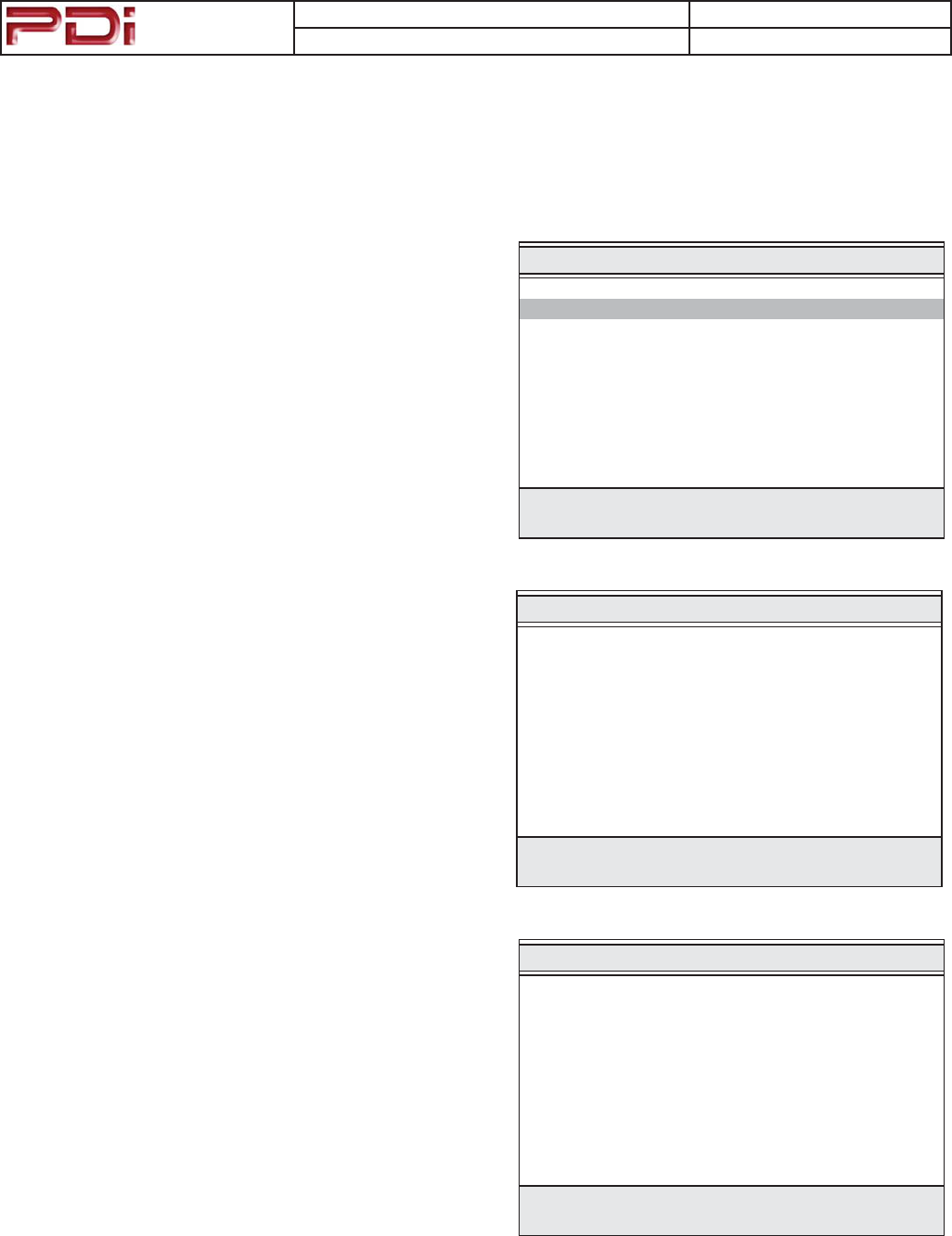
Communication
Systems Inc.
MODEL NUMBER: PDI-CV2200 DOCUMENT NUMBER: PD196-171 R1
DESCRIPTION: PDI-CV2200 Television User Manual PAGE 13
Cloning the TV - Saving Settings
e TV settings can be saved to a USB Flash Drive (user supplied)
and then used to program another television. Please contact PDI
should you require additional assistance.
SAVING A TV’S SETTINGS
1. Turn the TV On and insert the Flash Drive into the USB Clone
port located on the TV’s connector panel on the side of the
TV. A Cloning Main Menu will appear when the USB Drive is
properly installed.
2. From the Cloning Main Menu, select Save Settings to
USB Drive.
3. In the Save Settings to USB Drive menu, select the
appropriate model. A conrmation menu will appear. NOTE:
le names may appear dierent than those shown.
4. In the conrmation menu, select Channel Up for Yes to save the
settings. Otherwise, press Volume Down to exit without saving
the TV’s setting.
5. e Flash Drive can now be removed and used to program an-
other television with its settings.
Cloning Main Menu
■ Restore Settings to TV ▶
■ Save Settings to USB Drive ▶
■ Download Firmware to TV ▶
■ Information ▶
Position: ST Next: X
Save Settings to USB Drive
Back: WYes: S
Overwrite CV2200.tdf
with settings from TV ?
Save Settings to USB Drive
Back: WYes: S
Overwrite CV2200.tdf
with settings from TV ?
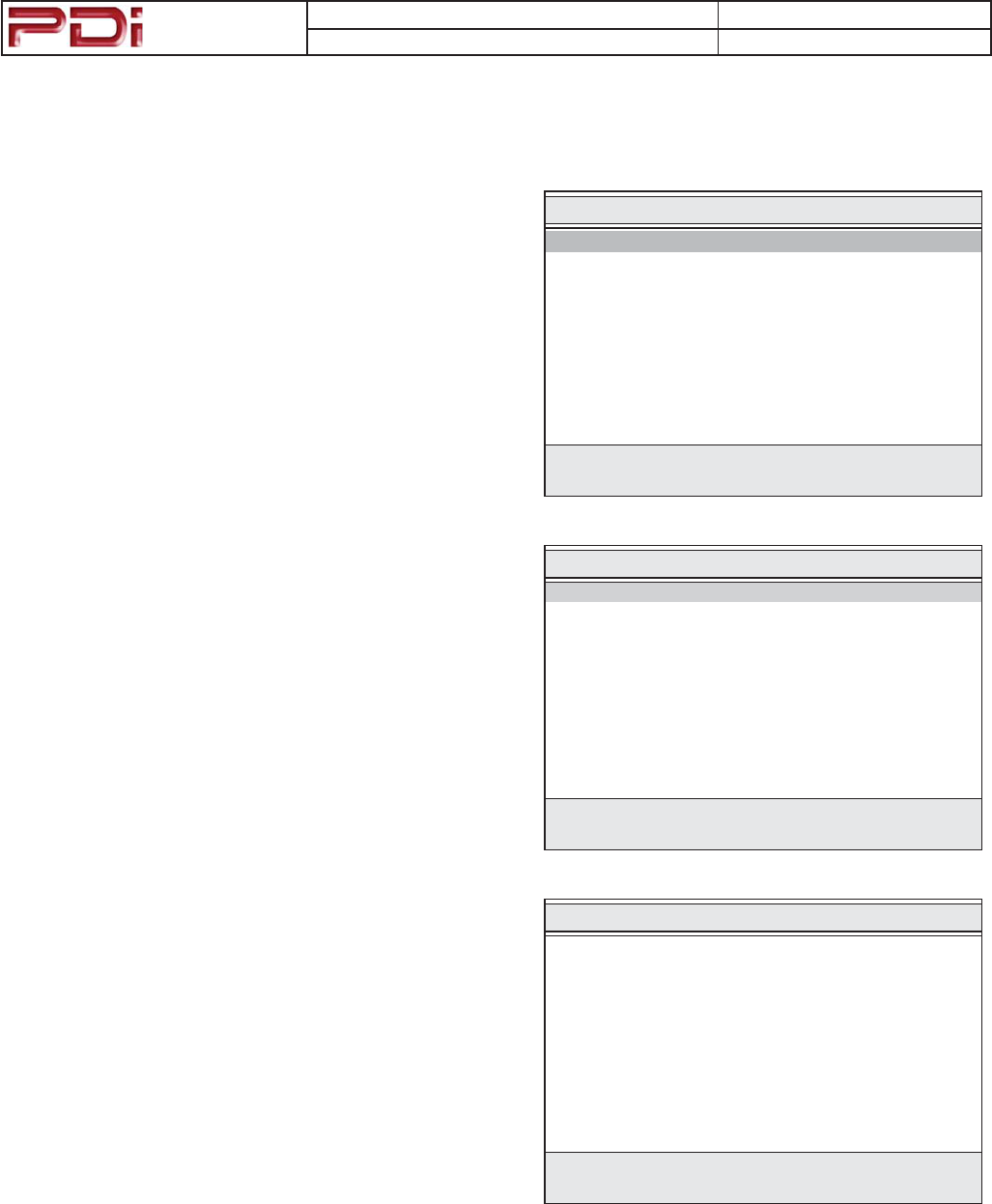
Communication
Systems Inc.
MODEL NUMBER: PDI-CV2200 DOCUMENT NUMBER: PD196-171 R1
DESCRIPTION: PDI-CV2200 Television User Manual PAGE 14
Cloning the TV - Restoring Settings
A TV’s settings once saved to a USB Flash Drive (user supplied)
can then be used to program another television. Please contact PDI
should you require additional assistance.
RESTORE A TV’S SETTINGS
1. Turn the TV On and insert the Flash Drive into the USB Clone
port. A Cloning Main Menu will appear when the Drive is
properly installed.
2. From the Cloning Main Menu, select Restore Settings to
TV.
3. In the Restore Settings to TV menu, select the appropriate
model. A conrmation menu will appear.
4. In the conrmation menu, select Channel Up for Yes to restore
the settings. Otherwise, press Volume Down to exit without
restoring the TV’s setting.
5. e Flash Drive can now be removed and the TV checked for
correct programming.
Restore Settings to TV
■ CV2200.tdf ▶
■ CV3200.tdf ▶
Position: ST Next: X
Back: W
Restore Settings to TV
Back: WYes: S
Restore Settings
to TV from
CV2200.tdf ?
Cloning Main Menu
■ Restore Settings to TV ▶
■ Save Settings to USB Drive ▶
■ Download Firmware to TV ▶
■ Information ▶
Position: ST Next: X
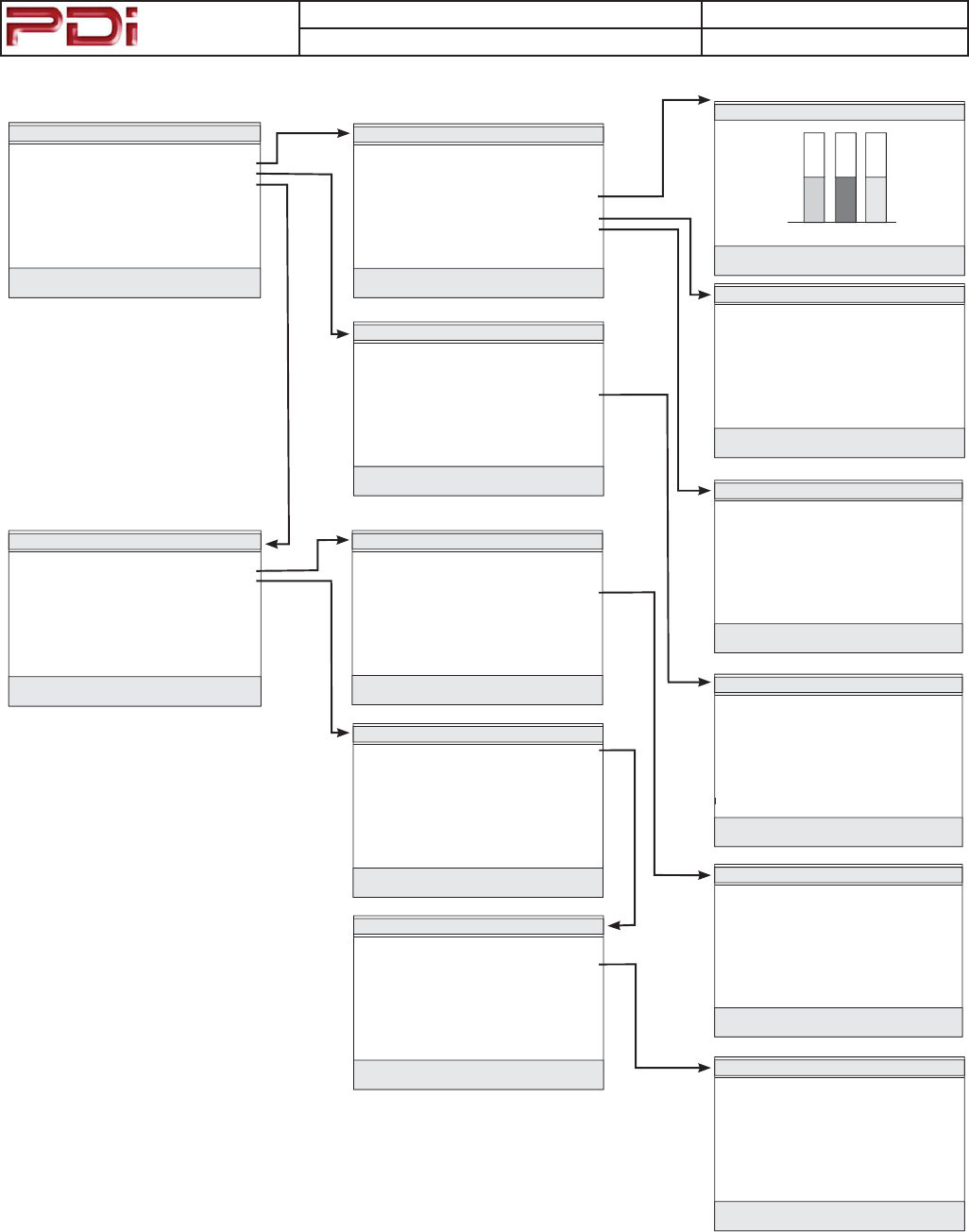
Communication
Systems Inc.
MODEL NUMBER: PDI-CV2200 DOCUMENT NUMBER: PD196-171 R1
DESCRIPTION: PDI-CV2200 Television User Manual PAGE 15
TV Menu Navigation
Picture
■ Brightness 50
■ Contrast 50
■ Color 50
■ Tint 50
■ Color Temp ▶
■ Sharpness 50
■ PC Analog/HDMI Picture ▶
■ Component Input Picture ▶
Position: ST
Exit: SETUP Next: WX
Component 1/2 Input Picture
■ Temperature 6500
■ Clock 50
■ Phase 50
■ ARC 16:9
■ H-Position 50
■ V-Position 50
■ Auto
Position: ST
Exit: SETUP Next: WX
Add/Delete Channel Service Level
■ Free Programmed ▶
■ Basic Blank ▶
■ Premium Blank ▶
Position: ST
Exit: SETUP Next: WX
Add/Delete Channels
■ Analog Channel 2
■ Add/Delete Analog Channel Deleted
■ Enable/Disable Digital Channel ▶
Position: ST
Exit: SETUP Next: WX
Enable/Disable Digital Channels
7-1 WHIO HD Enabled
7-2 WHIO WX Enabled
16-1 16HD Enabled
16-2 16Again Enabled
16-3 16 Life Enabled
16-4 16 Ohio Enabled
16-5 16DT Enabled
44-315 Enabled
77-7 Enabled
77-9 Enabled
Position: ST
Exit: SETUP Next: WX
Sample Channel Listing Shown for Illustrative purposes.
Actual Channel Listing will vary.
Auto Program
■ Mode Analog Only
■ Channel Sequence Interleave A+D
■ Additional Digital Signal None
■ Free Programmed ▶
■ Basic Blank ▶
■ Premium Blank ▶
Position: ST
Exit: SETUP Next: WX
Channel Setup
■ Signal Cable STD
■ Auto Program ▶
■ Add/Delete Channels ▶
■ Clear Service Level ▶
■ Copy Service Level ▶
■ Parental Control ▶
■ Power On Channel ▶
■ Channel Lock Disabled
■ Channel Memory Override Enabled
Position: ST
Exit: SETUP Next: WX
Conrm Auto Program
■ Conrmation ▶
Exit: SETUP
Yes S
No T
PC Analog/HDMI Picture
■ Temperature 6500
■ Clock 50
■ Phase 50
■ ARC 16:9
■ H-Position 50
■ V-Position 50
■ Auto
Position: ST
Exit: SETUP Next: WX
SETUP MODE
■ Service Level Free
■ Picture ▶
■ Sound ▶
■ Channels Setup ▶
■ Features ▶
■ OSD Language English
■ Sources Setup ▶
■ FM Radio Setup ▶
Position: ST
Exit: SETUP Next: WX
Sound
■ Balance 0
■ Minimum Volume 50
■ Maximum Volume 100
■ Power On Volume Last
■ Internal Speaker Enable ▶
■ HDMI Audio Port HDMI
■ Composite / S-Video L + R
Position: ST
Exit: SETUP Next: WX
Color Temperature
■ Standard
■ Reddish
■ Greenish
■ Blueish
■ User
R G B
Position: ST
Exit: SETUP Next: WX
Internal Speaker Enable
S
p
ea
k
e
r
■ TV Disabled
■ Composite Video Disabled
■ S-VIDEO Disabled
■ Component Disabled
■ HDMI Disabled
■ PC-ANALOG Disabled
■ FM RADIO Disabled
■ S
l
ot 1 Disa
bl
e
d
■
Sl
ot 2 Disa
bl
e
d
Position: ST
Exit: SETUP Next: WX
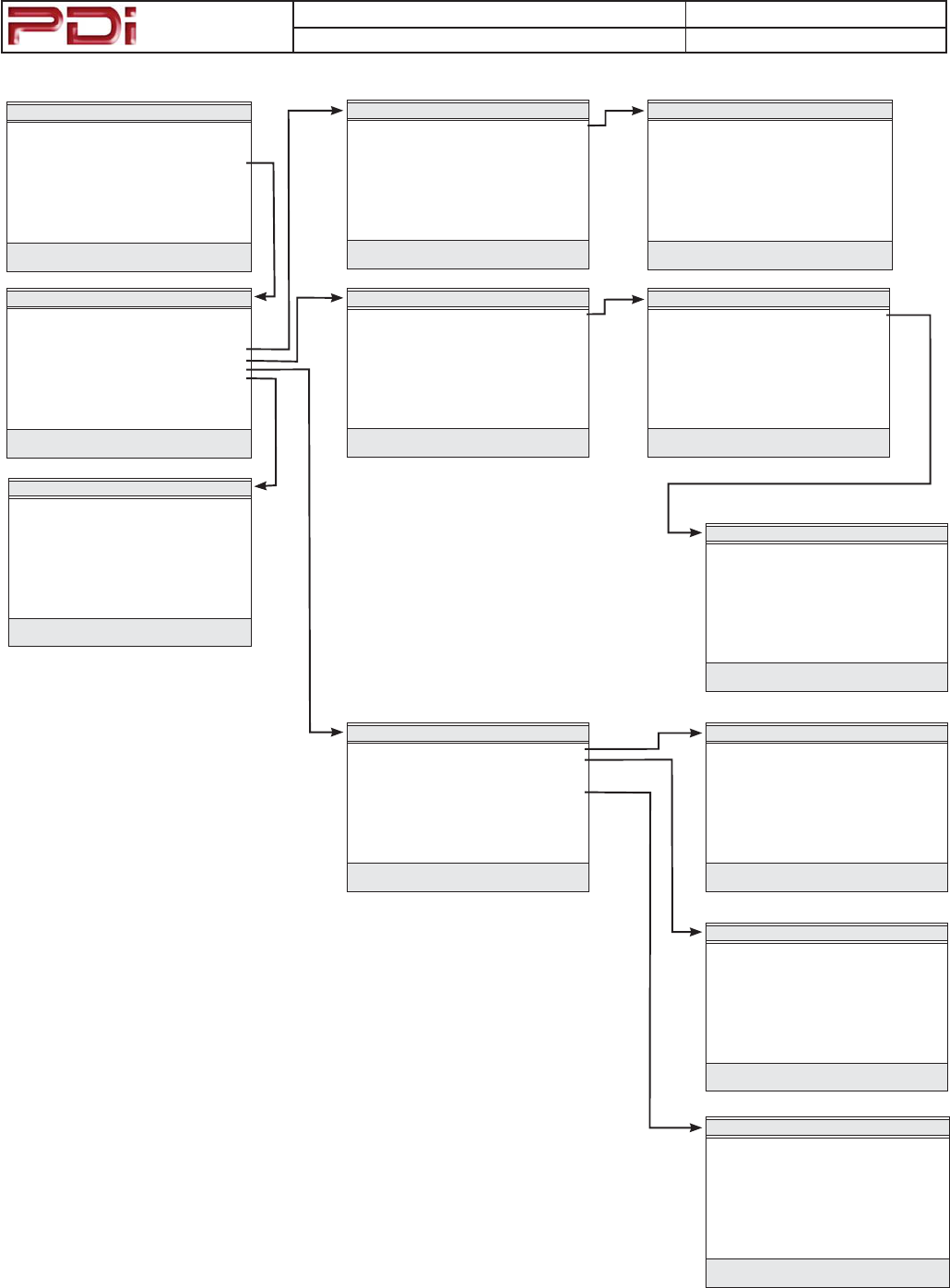
Communication
Systems Inc.
MODEL NUMBER: PDI-CV2200 DOCUMENT NUMBER: PD196-171 R1
DESCRIPTION: PDI-CV2200 Television User Manual PAGE 16
TV Menu Navigation- continued
Clear Service Level
■ Free Programmed ▶
■ Basic Blank ▶
■ Premium Blank ▶
Position: ST
Exit: SETUP Next: WX
Conrm Clear
■ Conrmation ▶
Exit: SETUP
Yes S
No T
Copy Service Level
■ From: Free To: Basic ▶
Adjust From: S
Exit: SETUP
Adjust To: T
Next: WX
Copy Service Level
■ From: Free To: Basic ▶
Adjust From: S
Exit: SETUP
Adjust To: T
Next: WX
Conrm Copy
■ Conrmation ▶
Exit: SETUP
Yes S
No T
Parental Control
■ TV Rating ▶
■ MPAA Rating ▶
■ Advanced Rating ▶
■ Advanced Rating Option Disabled
■ Change Password ▶
■ Aux. Block Sources Unblocked
■ Block Hour Always
■ Parental Lock Disabled
Position: ST
Exit: SETUP Next: WX
TV Rating
ALLFV L S V D
■ TV-Y U
■ TV-Y7 U U
■ TV-G U
■ TV-PG U U U U U
■ TV-14 U U U U U
■ TV-MA U U U U
Position: ST
Exit: SETUP Next: WX
MPAA Rating
■ G U
■ PG U
■ PG-13 U
■ R U
■ NC-17 U
■ X U
■ No Rating U
Position: ST
Exit: SETUP Next: WX
Change Password
Enter Password - - - -
Conrm Password - - - -
Exit: SETUP
Power On Channel
Channel
■ Free 12
■ Basic Last
■ Premium Last
Position: ST
Exit: SETUP Next: WX
Channel Setup
■ Signal Cable STD
■ Auto Program ▶
■ Add/Delete Channels ▶
■ Clear Service Level ▶
■ Copy Service Level ▶
■ Parental Control ▶
■ Power On Channel ▶
■ Channel Lock Disabled
■ Channel Memory Override Enabled
Position: ST
Exit: SETUP Next: WX
SETUP MODE
■ Service Level Free
■ Picture ▶
■ Sound ▶
■ Channels Setup ▶
■ Features ▶
■ OSD Language English
■ Sources Setup ▶
■ FM Radio Setup ▶
Position: ST
Exit: SETUP Next: WX
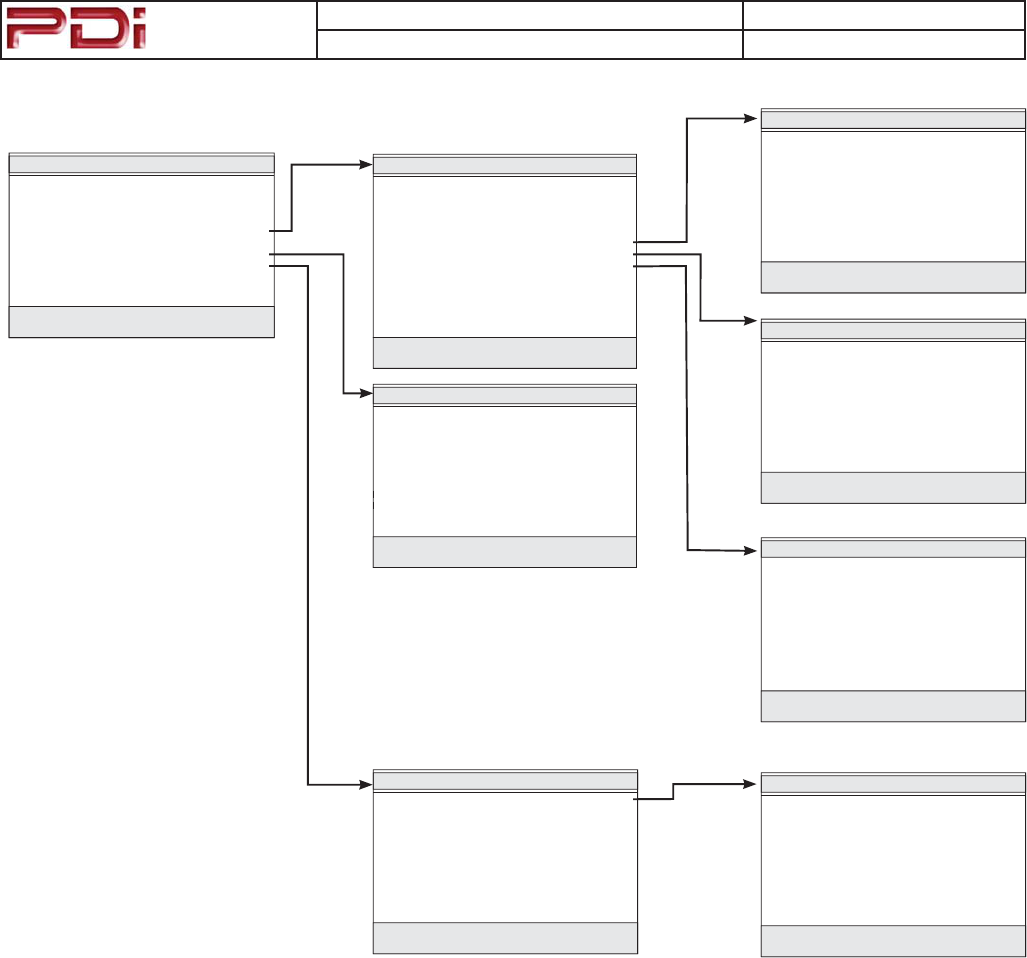
Communication
Systems Inc.
MODEL NUMBER: PDI-CV2200 DOCUMENT NUMBER: PD196-171 R1
DESCRIPTION: PDI-CV2200 Television User Manual PAGE 17
TV Menu Navigation- continued Digital Captions
■ Font Size Default
■ Font Style Default
■ Foreground Color Default
■ Background Color Default
■ Foreground Opacity Default
■ Background Opacity Default
■ Edge Color Default
■ Edge Style Default
Position: ST
Exit: SETUP Next: WX
Digital Mode Time Stamp
■ Time Zone Eastern
■ Daylight Savings On
Position: ST
Exit: SETUP Next: WX
Conrm FM Radio Program
Exit: SETUP
Yes: S
No: T
■ Conrmation ▶
FM Radio Setup
■ Auto Program ▶
■ Frequency 100.7 MHz
■ Add/Delete Added
Position: ST
Exit: SETUP Next: WX
SETUP MODE
■ Service Level Free
■ Picture ▶
■ Sound ▶
■ Channels Setup ▶
■ Features ▶
■ OSD Language English
■ Sources Setup ▶
■ FM Radio Setup ▶
Position: ST
Exit: SETUP Next: WX
Features
■ Power On Caption Mode Last
■ Auto Power On Disabled
■ Power Management Disabled
■ Bed A/B A
■ Caption Text Modes Disabled
■ Digital Captions ▶
■ Digital Mode Time Setup ▶
■ Diagnostics ▶
■ Channel Up Power O Disabled
■ Channel to other Sources Enabled
■ Power on ARC Mode Last
■ Slot Standby Power Disabled
■ Standby Power Low
Position: ST
Exit: SETUP Next: WX
Source Setup
■ TV Enabled/No APO
■ Composite Video Disabled
■ S-VIDEO Disabled
■ Component Disabled
■ Component 2 Disabled
■ PC-ANALOG Disabled
■ FM RADIO Disabled
■ Slot 1 Disable
d
■ Slot 2 Disable
d
■ Power on Source TV
Position: ST
Exit: SETUP Next: WX Diagnostics
■ Field ON Hours 132
■ Field Powered Hours 265
■ IO Firmware VSN 3.6
■ Main Firmware VSN 2.90
■ Proidiom Unsupported
■ Mpeg4 Unsupported
Exit: SETUP
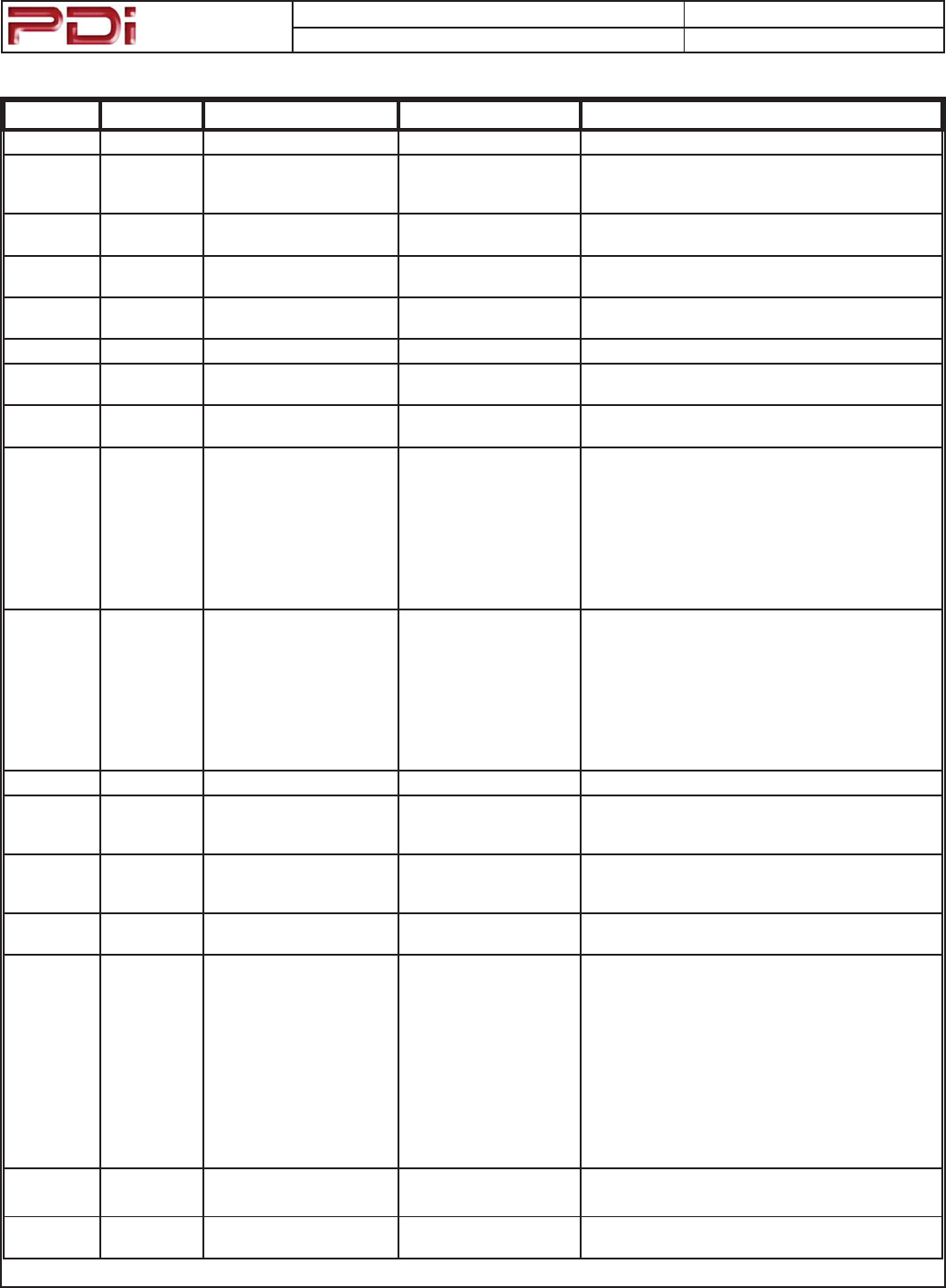
Communication
Systems Inc.
MODEL NUMBER: PDI-CV2200 DOCUMENT NUMBER: PD196-171 R1
DESCRIPTION: PDI-CV2200 Television User Manual PAGE 18
TV Menu Explanations
Menu Item Explanation Sub-Item Explanation
Setup
Service Level 3 programmable Service
Levels (banks of channels)
plus a Disable service level.
Picture Adjusts picture appearance. Brightness Adjust the brightness of the dark areas in the picture.
50% is the default value.
Contrast Adjust the brightness of the light areas in the picture.
50% is the default value.
Color Adjust the strength of the color in the picture. 50% is
the default value.
Tint Adjust the tint of the picture. 50% is the default value.
Color Temperature Opens a sub-menu that provides adjustment to the
color balance of the picture.
Sharpness Adjust the amount of detail present in the picture.
50% is the default value.
PC Analog/HDMI Picture Opens a sub-menu that provides adjustment to the
picture when the TV is used in computer mode.
Temperature: Color warmth of picture.
Clock: Adjust the horizontal screen size.
Phase: Removes horizontal noise.
ARC: Selects the screen size ratios.
H-Position: Move Picture left or right.
V-Position: Moves Picture up or down.
Auto: Automatically adjust picture.
Component Input Picture Opens a sub-menu that provides adjustment to the
picture when viewing a component signal.
Temperature: Color warmth of picture.
Clock: Adjust the horizontal screen size.
Phase: Removes horizontal noise.
ARC: Selects the screen size ratios.
H-Position: Move Picture left or right.
V-Position: Moves Picture up or down.
Auto: Automatically adjust picture.
Sound Adjusts sound parameters. Balance Moves sound between the Left and Right Speakers.
Minimum Volume Sets a minimum sound level. The TV’s sound level
can not be adjusted below the minimum volume set-
ting. The default value is 0.
Maximum Volume Sets a maximum sound level. The TV’s sound level
can not be adjusted above the maximum volume set-
ting. The default value is 100.
Power On Volume 6HWVDQLQLWLDOVRXQGOHYHOZKHQWKH79LVᚏUVWWXUQHG
on. The default value is LAST.
Internal Speaker Enable Opens a sub-menu that provide Disabling/Enabling the
TV’s internal speakers. Items are shown in the default
setting.
TV Enabled
Composite Video Enabled
S-VIDEO Enabled
Component Enabled
HDMI Enabled
PC-Analog Enabled
FM Radio Enabled
Slot1 Disabled
Slot2 Disabled
HDMI Audio Port Audio Ports HDMI, PC-ANALOG, and COMPONENT
can be selected as an HDMI Audio port.
Composite/S-Video
Sound Mode
Sets sound for Stereo (L+R), Left (L+L), or Right
(R+R).
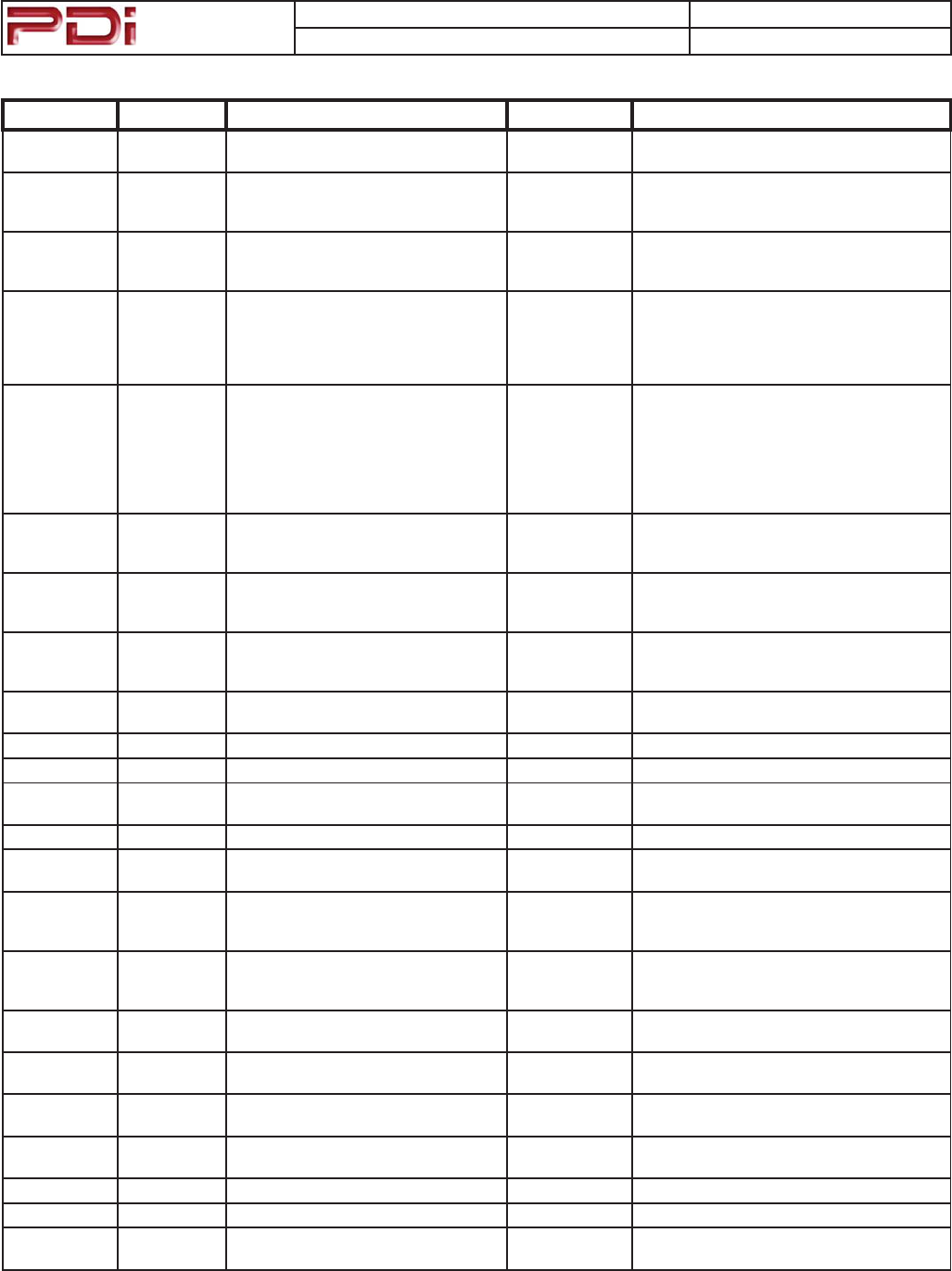
Communication
Systems Inc.
MODEL NUMBER: PDI-CV2200 DOCUMENT NUMBER: PD196-171 R1
DESCRIPTION: PDI-CV2200 Television User Manual PAGE 19
TV Menu Explanations - continued
Menu Item Explanation Sub-Item Explanation
Channel Setup 3URJUDPVGLᚎHUHQWFKDQQHOVDQGVRXUFHV
into each of the 3 service levels
Signal 6HWVWKH79WRWXQHRIGLᚎHUHQWVLJQDO
styles: Air, Cable STD, Cable IRC, Cable
HRC
Auto Program TV automatically scans for active
channels and memorizes them into the
selected service level.
Mode Scan for “Analog Only”, “Digital Only”, or “Ana-
log and Digital” channels.
Channel Se-
quence
Set the sequence in which the TV displays
channels.
Interleave A+D, Analog and Digital appear
grouped together. All A then D, Analog appear
ᚏUVWIROORZHGE\'LJLWDO
Additional Digital
Signal
Provides a second auto search for channels
XVLQJDGLᚎHUHQWVLJQDOW\SH
None Disabled
Air Antenna Tuning
Cable STD Standard Cable
Cable IRC Incremental Related Cable
Cable HRC Harmonic Relate Cable
Free 2QHRIWKUHHGLᚎHUHQWVHUYLFHOHYHOV
FKDQQHOEDQNVXVHGWRKROGGLᚎHUHQW
groupings of channels.
&RQᚏUP$XWR
Program
Begins the Auto Program process. Auto
Program requires 2 to 12 minutes to complete.
Basic 2QHRIWKUHHGLᚎHUHQWVHUYLFHOHYHOV
FKDQQHOEDQNVXVHGWRKROGGLᚎHUHQW
groupings of channels.
&RQᚏUP$XWR
Program
Begins the Auto Program process. Auto
Program requires 2 to 12 minutes to complete.
Premium 2QHRIWKUHHGLᚎHUHQWVHUYLFHOHYHOV
FKDQQHOEDQNVXVHGWRKROGGLᚎHUHQW
groupings of channels.
&RQᚏUP$XWR
Program
Begins the Auto Program process. Auto
Program requires 2 to 12 minutes to complete.
Add/Delete
Channels
Add or Delete Channels from a Service
Level.
Free Selects the Free service level edit menu.
Basic Selects the Basic service level edit menu.
Premium Selects the Premium service level edit
menu.
Analog Channel Selects the channel to be edited.
Add/Delete Ana-
log Channel
Sets the indicated Analog channel to either
“Deleted” or “Added”.
Enable/Disable
Digital Channel
Displays a list of auto programmed Digital
Channels. Each channel can be “Enabled” or
“Disabled” for viewing.
Clear Service
Level
Erase the programmed channels from a
service level. “Blank” indicates an empty
service level.
Free Selects the Free Service level to Clear. &RQᚏUP&OHDU &RQᚏUPDWLRQ0HQXEHIRUHFOHDULQJVHUYLFH
level.
Basic Selects the Basic Service level to Clear. &RQᚏUP&OHDU &RQᚏUPDWLRQ0HQXEHIRUHFOHDULQJVHUYLFH
level.
Premium Selects the Premium Service level to
Clear.
&RQᚏUP&OHDU &RQᚏUPDWLRQ0HQXEHIRUHFOHDULQJVHUYLFH
level.
Copy Service
Level
Copy an existing service level to a desti-
nation service level.
From: Sets the service level to be copied.
To: Sets the service level to be programmed.
&RQᚏUP&RS\ &RQᚏUPDWLRQ0HQXWREHIRUHFRS\LQJVHUYLFH
levels.
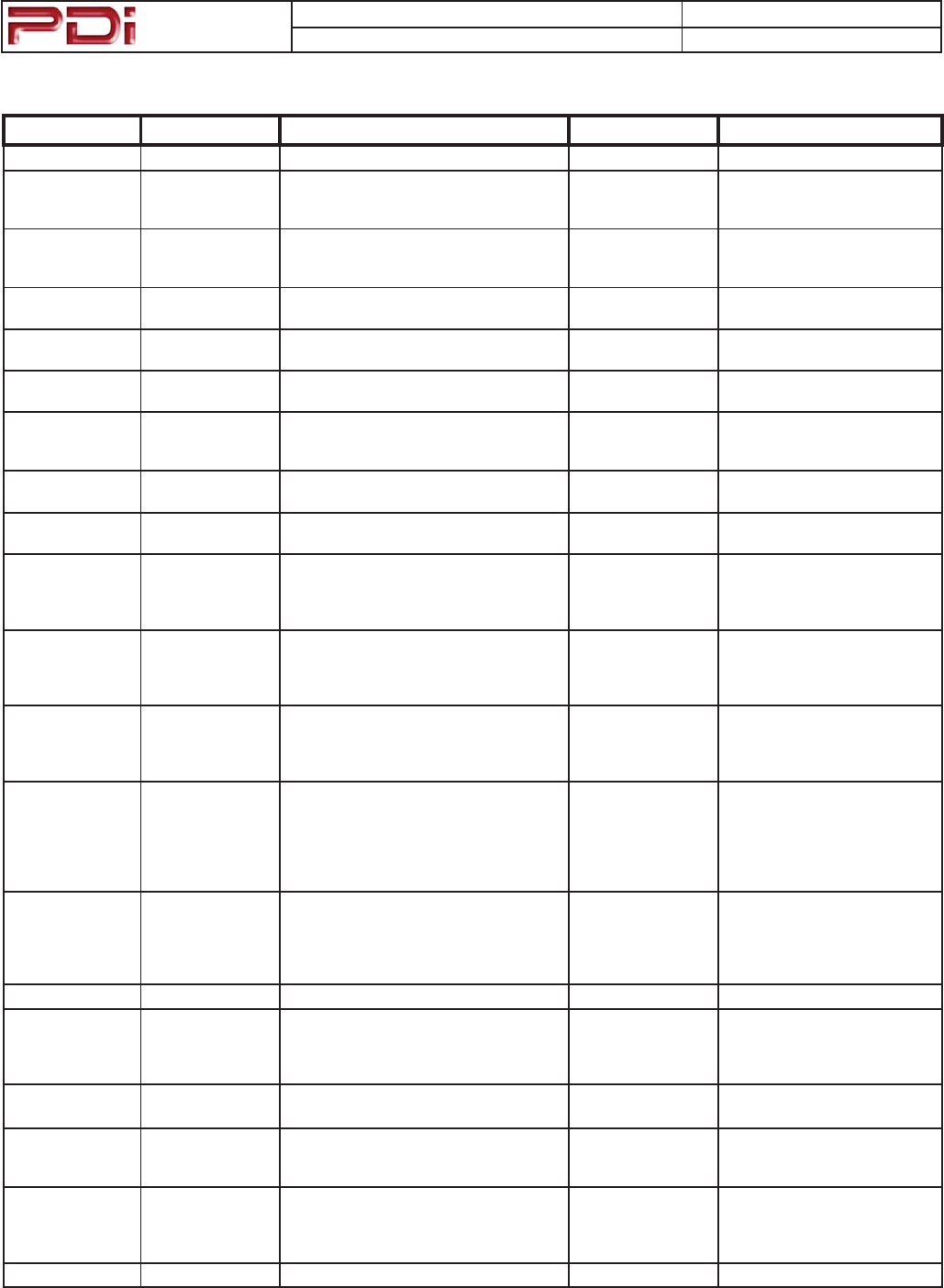
Communication
Systems Inc.
MODEL NUMBER: PDI-CV2200 DOCUMENT NUMBER: PD196-171 R1
DESCRIPTION: PDI-CV2200 Television User Manual PAGE 20
TV Menu Explanations - continued
Menu Item Explanation Sub-Item Explanation
Parental Control Control Access of TV and Movie content.
TV Rating Displays a list of parental TV viewing levels
and allows for Blocking or Unblocking of
TV content.
MPAA Rating Displays a list of parental Movie viewing
levels and allows for Blocking or
Unblocking of Movie content.
Advanced Rating Digital TV content Rating levels listing
menu.
Advanced Rating
Option
Enable or Disable the Advanced Rating
menu for digital TV content.
Change Password Displays a menu and allows creation of a
new parental password.
Aux. Block Sources Enable or Disable the Aux. Block Source
item to restrict program content inputted
through the TV’s auxiliary inputs.
Block Hours Sets the number of hours the parental lock
is enabled.
Parental Lock Enable or Disable the settings in the Pa-
rental Control menus.
Power On Channel TV displays a preset TV channel upon
initial powering for each service level.
Free TV powers on to this set channel
number. Entering “Last” causes
the TV to power on to the last
channel viewed.
Basic TV powers on to this set channel
number. Entering “Last” causes
the TV to power on to the last
channel viewed.
Premium TV powers on to this set channel
number. Entering “Last” causes
the TV to power on to the last
channel viewed.
Channel Lock Enable or Disable the Channel Lock
feature. When Enabled the TV is locked
to the last channel viewed. Prevents the
TV from being tuned to any other channel
or source. Disabled allows the TV to be
tuned to other channels.
Channel Memory
Override
Enable means the TV will tune to all pos-
sible channels.
Disable means the TV can only be tuned to
channels in the currently selected service
level.
Features
Power on Caption
Mode
Sets the Caption mode TV when the
powers On.
2ᚎ 79SRZHUVRQZLWKFDSWLRQVGLVDEOHG
/DVW 79SRZHUVRQLQODVWFDSWLRQVHWWLQJ
Auto Power On TV remains in On condition and can not be
WXUQHG2ᚎH[FHSWE\LQWHUUXSWLQJ$&SRZHU
Power
Management
79WXUQV2ᚎDIWHUDSUHVHWWLPHRILQDFWLYLW\
Adjustable by 10 minute increments or
Disable.
Bed A / B TV Bed A or Bed B seletable IR codes for
independent control of a single TV in a 2
television room. Patient remote is set to
corresponding Bed code..
Caption Text Mode Teletext function, Normally Diabled for US.
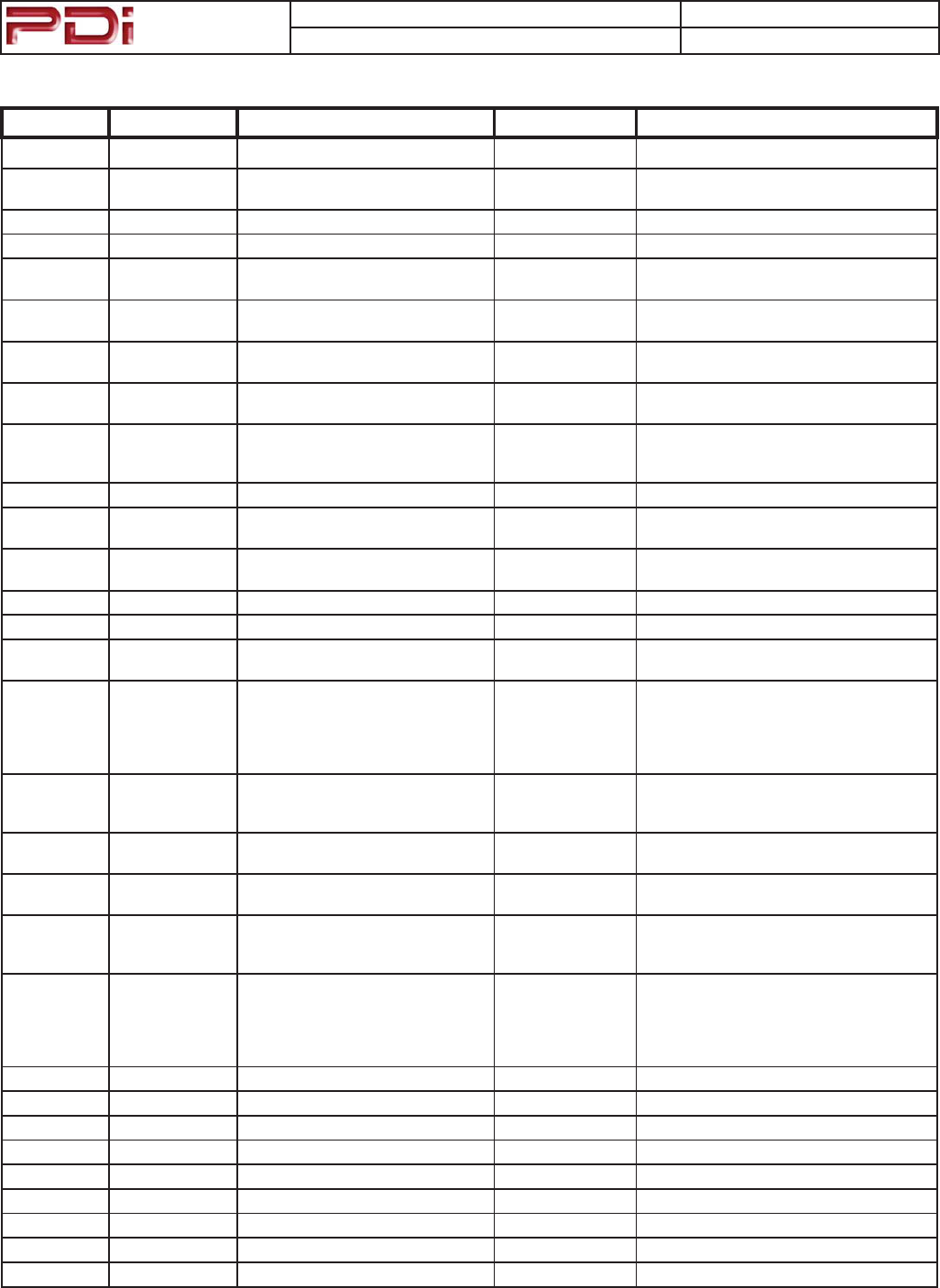
Communication
Systems Inc.
MODEL NUMBER: PDI-CV2200 DOCUMENT NUMBER: PD196-171 R1
DESCRIPTION: PDI-CV2200 Television User Manual PAGE 21
TV Menu Explanations - continued
Menu Item Explanation Sub-Item Explanation
Features
Digital Captions Customize the look of captions when
tuned to a digital channel.
Mode Default or Custom. Custom enables
additional menual items.
Font Default, Style 0 thru Style 7
Size Default, Normal, Large, Small
FG Color Foreground color: Default, White, Black, Red,
Green, Blue, Yellow, Magenta, Cyan
BG Color Background Color: Default, White, Black,
Red, Green, Blue, Yellow, Magenta, Cyan
FG Opacity Default, Solid, Translucent, Transparent,
Flashing
BG Opacity Default, Solid, Translucent, Transparent,
Flashing
Digital Mode
Time Setup
Timing information provided by Digital
FKDQQHOVFDQEHVHWWRWKHVSHFLᚏF
Time Zone and also Daylight Savings.
Time Zone Sets the current Time zone to +0 (Newfound-
ODQG(DVWHUQ&HQWUDO0RXQWDLQ3DFLᚏF
Alaska, Hawaii.
Daylight Saving 7XUQV'D\OLJKW6DYLQJ2QRU2ᚎ
Diagnostics A display menu that provides a read-
out of the TV’s internal operations.
Field ON Hours Readout of the number of hours the TV has
been turned On.
Field Power Hours Readout of the number of hours the TV has
been plugged into a powered outlet.
IO Firmware VSN ,2ᚏUPZDUHYHUVLRQUHVLGHQWLQVLGHWKH79
Main Firmware VSN 0DLQᚏUPZDUHYHUVLRQUHVLGHQWLQVLGHWKH79
Channel Up
3RZHU2ᚎ
:KHQ(QDEOHGWKH79VKXWVRᚎZKHQ
it reaches the highest channel.
Channel to Other
Sources
When Enabled the External sources
connected to the TV appear in the
TV’s channel listing. If Disabled the
External sources do not appear in the
TV’s channel listing.
Power on ARC
Mode
The TV can be set to turn On with a
VSHFLᚏFSLFWXUH$VSHFW5DWLR/DVW
4:3, 14:9, 16:9, and 16:9 Panorama.
Slot Standby
Power
Enable or Disable Slot power to run
externally connected options.
Standby Power TV’s standby power can be set for
Low power consumption or Normal.
OSD
Language
The menu system On Screen Display
language settings are English, Span-
ish, and French
Sources The individual auxiliary input con-
nectors on the back of the TV can be
WXUQHG2QRU2ᚎ7KHVRXUFHFDQDOVR
EHVHWWR$XWR3RZHU2ᚎ$32DIWHU
minutes of a no signal condition.
TV Disabled, Enabled/APO, Enabled/No APO
Composite Video Disabled, Enabled/APO, Enabled/No APO
S-VIDEO Disabled, Enabled/APO, Enabled/No APO
Component Disabled, Enabled/APO, Enabled/No APO
HDMI Disabled, Enabled/APO, Enabled/No APO
PC-ANALOG Disabled, Enabled/APO, Enabled/No APO
FM RADIO Disabled, Enabled/APO, Enabled/No APO
Slot 1 Disabled, Enabled
Slot 2 Disabled, Enabled
Power On Source Last, (Any Enabled Source)
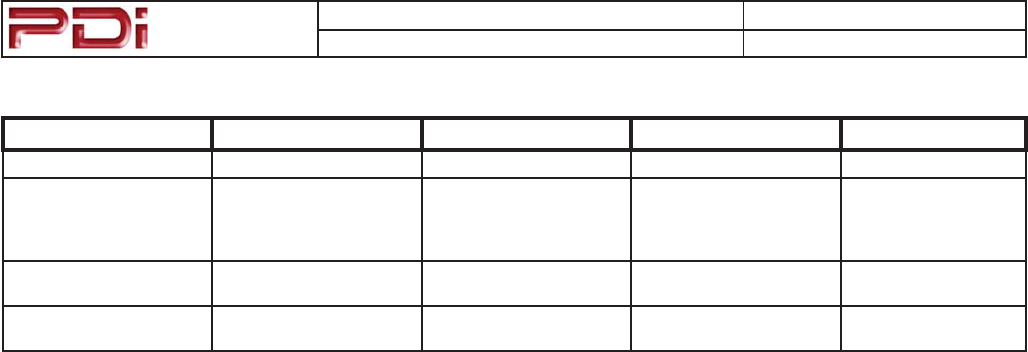
Communication
Systems Inc.
MODEL NUMBER: PDI-CV2200 DOCUMENT NUMBER: PD196-171 R1
DESCRIPTION: PDI-CV2200 Television User Manual PAGE 22
TV Menu Explanations - continued
Menu Item Explanation Sub-Item Explanation
Setup
FM Radio FM Radio Setup menu Auto Program Automatic search for FM
radio stations present
on the connected coax
cable.
Frequency User selectable Fre-
quency
Add/Delete Add or Delete a Fre-
quency
PDI Limited Warranty
PDI Communication Systems (PDI) warrants this product, except as set forth below, ONLY TO THE ORIGINAL
PURCHASER to be FREE FROM DEFECTIVE MATERIAL AND WORKMANSHIP from the date of original
purchase for a period of 2 years for parts and 2 years for labor (“e Warranty Period”). THIS LIMITED WARRANTY
IS VALID ONLY IN THE FIFTY (50) UNITED STATES, THE DISTRICT OF COLUMBIA, AND CANADA.
If this product is found to be defective, PDI will repair or replace defective parts at no charge to the original owner during
the warranty period. Such repair and replacement services shall be rendered by PDI or a PDI Authorized Servicer during
normal business hours. Parts used for replacement or repair are warranted only for the remainder of the Warranty Period.
To return a product for service please obtain a Return Material Authorization (RMA) from PDI. Products returned
without a RMA will not be serviced.
WHAT IS NOT COVERED
is limited warranty provided by PDI does NOT cover:
1. Product which has been subject to abuse, accident, alteration, modication, tampering, negligence, misuse, faulty
installation, lack of reasonable care, or if axed to any attachment not specied for the product;
2. Product that has either the model number or serial number altered, tampered with, defaced or removed;
3. Initial installation and removal for repair;
4. Operational adjustments covered in the Owner’s Manual, normal maintenance, and cleaning;
5. Damage that occurs in shipment, due to act of God, and cosmetic damage;
6. Signal reception problems and failures due to line power surge;
7. e cost for shipping the product to PDI’s service center;
8. Accessories;
9. Batteries;
ere are no expressed warranties except as listed above.
THE DURATION OF ANY IMPLIED WARRANTIES, INCLUDING THE IMPLIED WARRANTY OF
MERCHANTABILITY, IS LIMITED TO THE DURATION OF THE EXPRESSED WARRANTY HEREIN. PDI
SHALL NOT BE LIABLE FOR THE LOSS OF USE OF THE PRODUCT, INCONVENIENCE, LOSS OR ANY
OTHER DAMAGES, WHETHER DIRECT, INCIDENTAL OR CONSEQUENTIAL RESULTING FROM THE
USE OF THIS PRODUCT, OR ARISING OUT OF ANY BREACH OF THIS WARRANTY. ALL EXPRESSED
AND IMPLIED WARRANTIES, INCLUDING THE WARRANTIES OF MERCHANTABILITY AND FITNESS
FOR A PARTICULAR PURPOSE, ARE LIMITED TO THE WARRANTY PERIOD SET FORTH ABOVE.
Some states do not allow the exclusion of incidental or consequential damages or limitations on how
long an implied warranty lasts, so these limitations or exclusions may not apply to you. is warranty
gives you specic legal rights and you may also have other rights which vary from state to state.
Refurbished products carry a separate warranty. is warranty does not apply. For details of refurbished product
warranty, please refer to the refurbished product warranty information packaged with each refurbished product.
PDI Communication Systems, Inc.
40 Greenwood Lane
Springboro, Ohio 45066
PH: 937-743-6010 FX: 937-743-5664
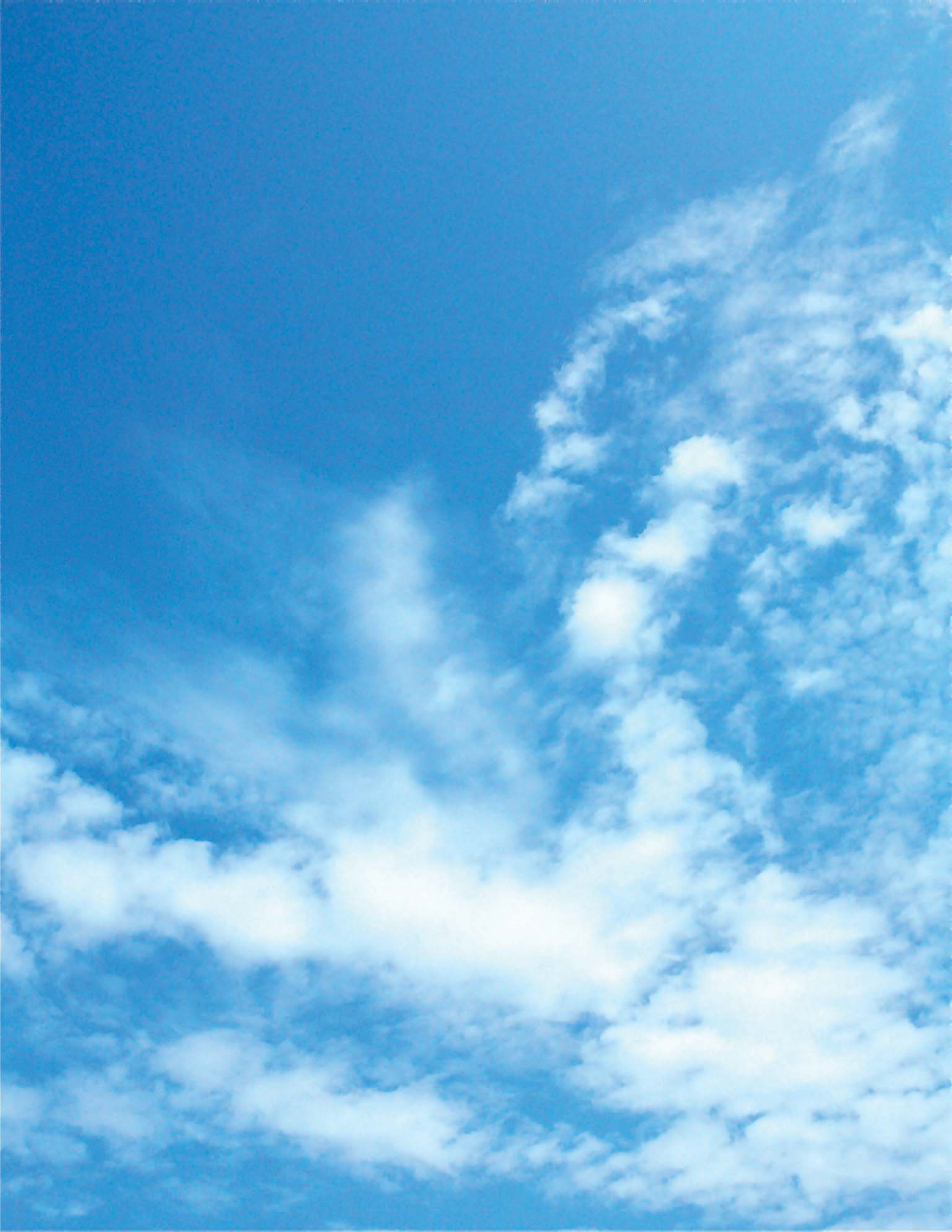
Communication
Systems Inc.
MODEL NUMBER: PDI-CV2200 DOCUMENT NUMBER: PD196-171 R1
DESCRIPTION: PDI-CV2200 Television User Manual PAGE 24
PDI Communication Systems, Inc.
40 Greenwood Lane
Springboro, Ohio 45066
Document Number: PD196-171R1.DOC