PHILIPS Consumer Electronics ID555 DECT phone with CID, speakerphone and TAM User Manual ID555 IFU US EN
PHILIPS Consumer Electronics DECT phone with CID, speakerphone and TAM ID555 IFU US EN
Users Manual
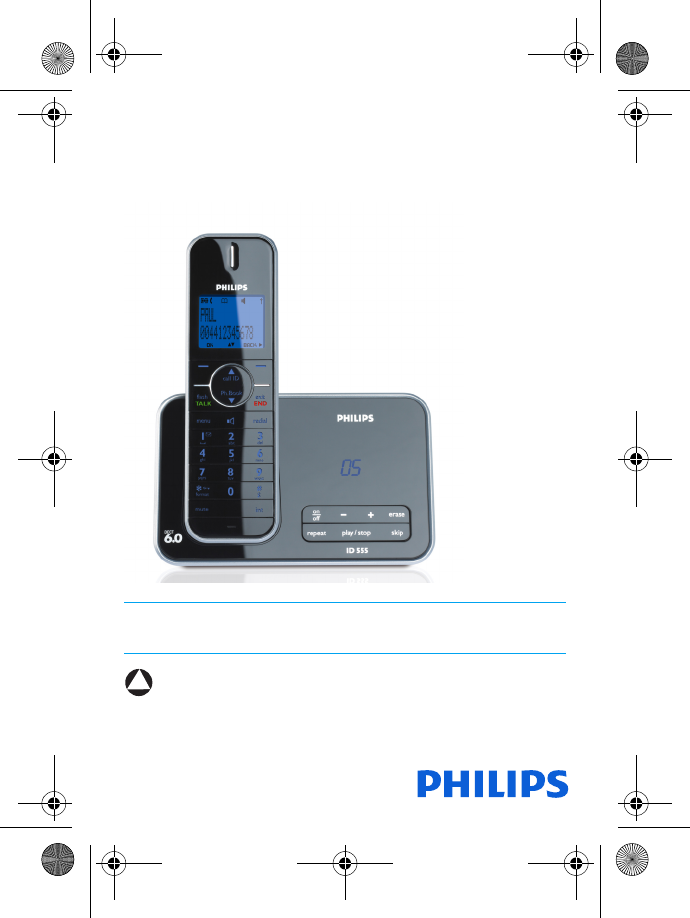
Register your product and get support at
www.philips.com/welcome
EN Telephone Answering Machine
Warning
Use only rechargeable batteries.
Charge the handset for 24 hours before use.
ID555
!
ID555_IFU_US_EN.book Page 1 Thursday, June 26, 2008 4:43 PM
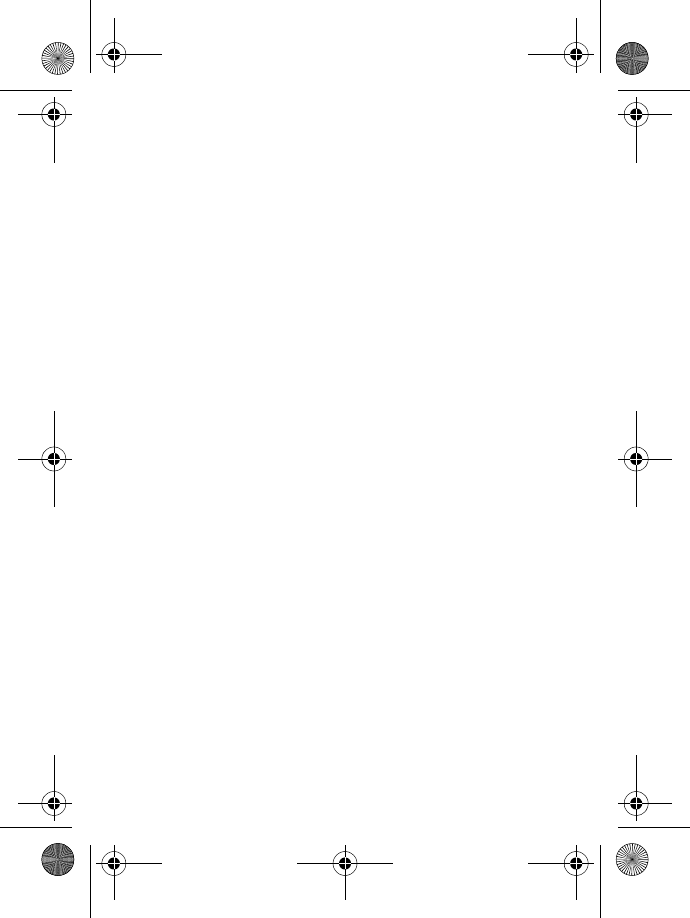
ID555_IFU_US_EN.book Page 2 Thursday, June 26, 2008 4:43 PM
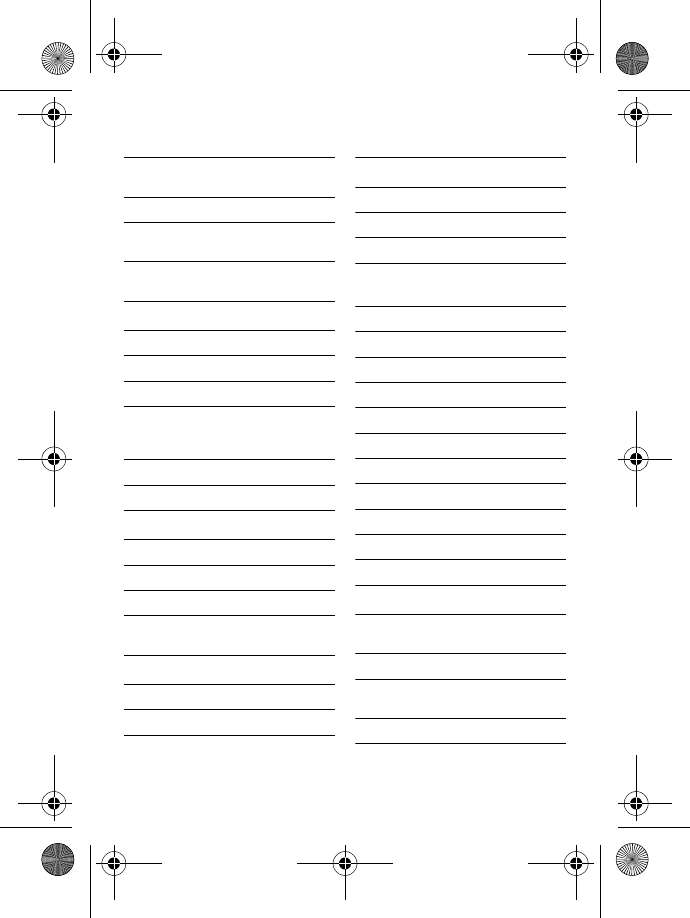
Table of contents 1
1 Safety information 3
1.1 Equipment Approval
Information 3
1.2 Interference Information 4
1.3 Hearing Aid Compatibility
(HAC) 5
1.4 FCC RF Radiation
Exposure Statement 5
2Important 7
2.1 Power requirements 7
2.2 Safety Information 8
2.3 Conformity 8
2.4 Electric, Magnetic and
Electromagnetic Fields
(“EMF”) 8
2.5 Recycle your batteries 9
2.6 Service Centers 9
3 Your phone 10
3.1 What’s in the box 10
3.2 Overview of your phone 11
3.3 Display icons 13
3.4 Overview of the base
station 14
4 Getting started 15
4.1 Connect the base station 15
4.2 Install your phone 15
4.3 Menu structure 17
5 Using your phone 20
5.1 Make a call 20
5.2 Answer a call 21
5.3 End a call 21
6Use more of your
phone 22
6.1 Switch the handset on/off 22
6.2 Keypad lock/unlock 22
6.3 Text or number entry 22
6.4 Call in progress 22
6.5 Call waiting 23
6.6 Caller Line Identification 23
6.7 Using your Phonebook 24
6.8 Using the Redial list 26
6.9 Using the Call log 27
6.10 Using the Intercom 28
6.11 Paging 29
7 Personal settings 30
7.1 Change the Handset
Name 30
7.2 Handset Tones 30
7.3 Change the Display
Language 31
7.4 Set Contrast Level 31
Table of contents
ID555_IFU_US_EN.book Page 1 Thursday, June 26, 2008 4:43 PM
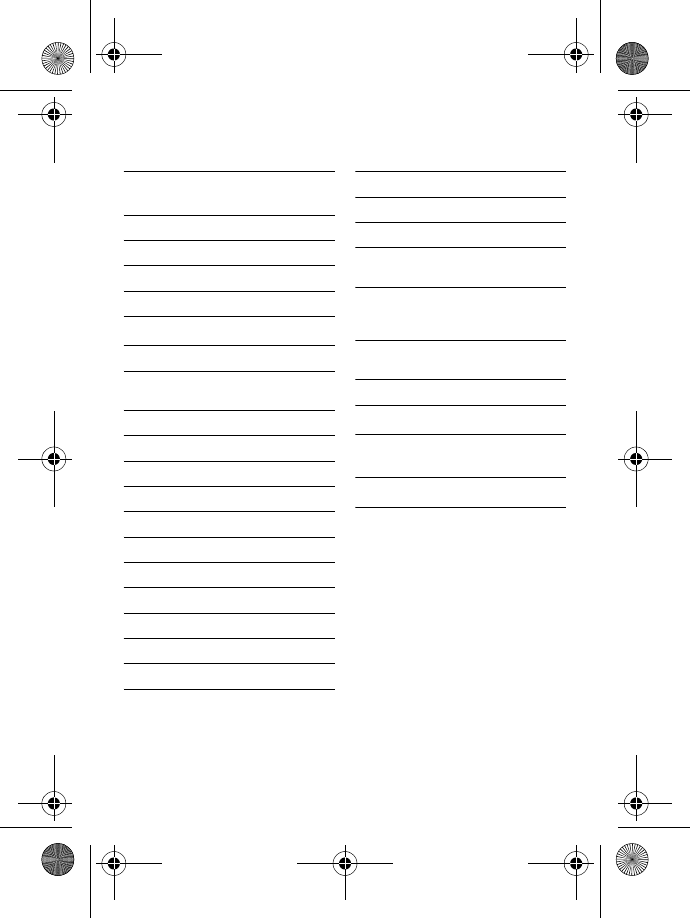
2Table of contents
7.5 Activate/Deactivate Auto
Hang-up 31
8 Clock and Alarm
settings 32
8.1 Set date and time 32
8.2 Set date/time format 32
8.3 Set alarm 33
8.4 Set alarm tone 33
9Advanced settings 34
9.1 Easy Call 34
9.2 Activate/Deactivate
Conference mode 34
9.3 Call Barring 35
9.4 Change master PIN 35
9.5 Registration 36
9.6 Unregister a handset 37
9.7 Reset Unit 37
9.8 Default settings 37
9.9 Set area code 38
9.10 Set Auto Prefix 38
9.11 Change Flash time 39
9.12 Change the Dial Mode 39
9.13 Set first ring 39
10 Telephone answering
machine (TAM) 41
10.1 Play 41
10.2 Delete all messages 43
10.3 Set the Answer mode 43
10.4 Personalised Outgoing
Message 43
10.5 Switch the Answering
Machine On/Off via
handset 44
10.6 Answering Machine
settings 44
10.7 Call Screening 46
11 Technical data 48
12 Frequently asked
questions 49
13 Index 52
ID555_IFU_US_EN.book Page 2 Thursday, June 26, 2008 4:43 PM
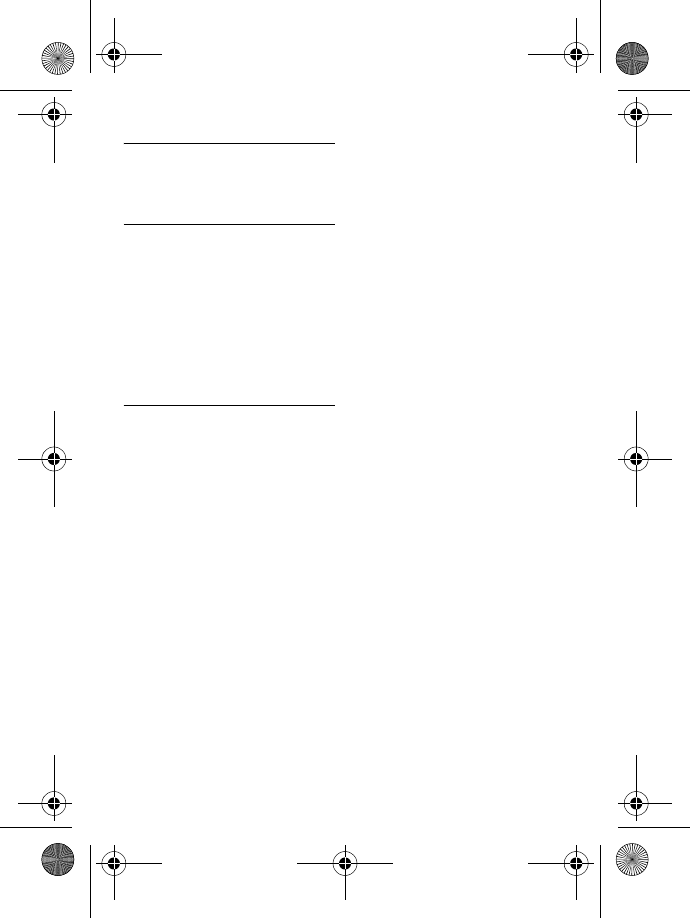
Safety information 3
1Safety
information
1.1 Equipment Approval
Information
Your telephone equipment is
approved for connection to the
Public Switched Telephone Network
and is in compliance with parts 15 and
68, FCC Rules and Regulations and
the Technical Requirements for
Telephone Terminal Equipment
published by ACTA.
1.1.1 Notification to the Local
Telephone Company
On the bottom of this equipment is a
label indicating, among other
information, the US number and
Ringer Equivalence Number (REN)
for the equipment. You must, upon
request, provide this information to
your telephone company.
The REN is useful in determining the
number of devices you may connect
to your telephone line and still have
all of these devices ring when your
telephone number is called. In most
(but not all) areas, the sum of the
RENs of all devices connected to one
line should not exceed 5. To be
certain of the number of devices you
may connect to your line as
determined by the REN, you should
contact your local telephone
company.
A plug and jack used to connect this
equipment to the premises wiring and
telephone network must comply with
the applicable FCC Part 68 rules and
requirements adopted by the ACTA.
A compliant telephone cord and
modular plug is provided with this
product. It is designed to be
connected to a compatible modular
jack that is also compliant. See
installation instructions for details.
Notes
• This equipment may not be used
on coin service provided by the
telephone company.
• Party lines are subject to state
tariffs, and therefore, you may not
be able to use your own telephone
equipment if you are on a party
line. Check with your local
telephone company.
• Notice must be given to the
telephone company upon
permanent disconnection of your
telephone from your line.
• If your home has specially wired
alarm equipment connected to the
telephone line, ensure the
installation of this product does
not disable your alarm equipment.
If you have questions about what
will disable alarm equipment,
consult your telephone company
or a qualified installer.
US Number is located on the cabinet
bottom.
REN Number is located on the
cabinet bottom.
ID555_IFU_US_EN.book Page 3 Thursday, June 26, 2008 4:43 PM
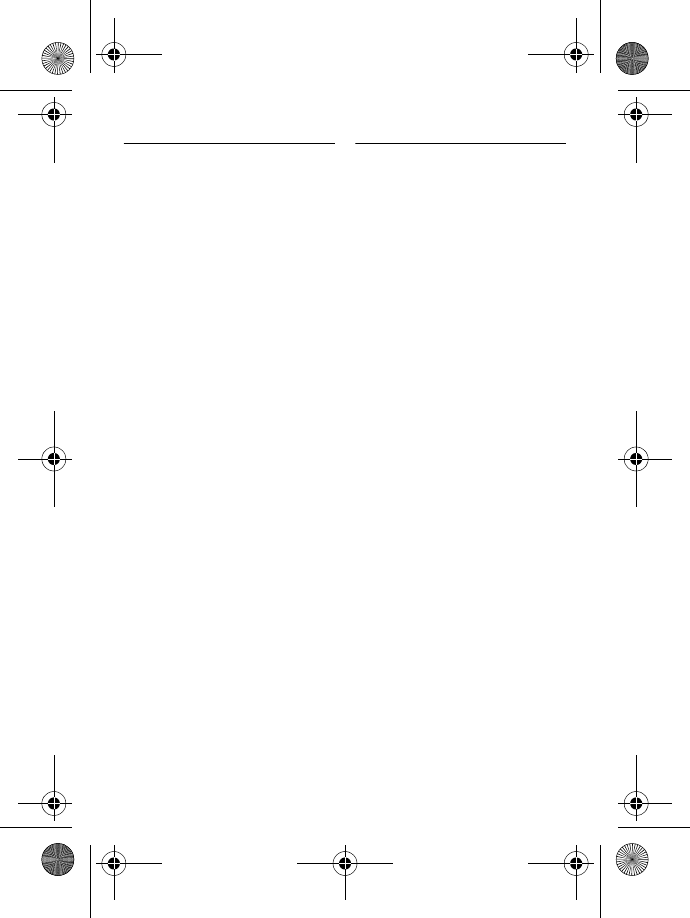
4 Safety information
1.1.2 Rights of the Telephone
Company
Should your equipment cause trouble
on your line which may harm the
telephone network, the telephone
company shall, where practicable,
notify you that temporary
discontinuance of service may be
required. Where prior notice is not
practicable and the circumstances
warrant such action, the telephone
company may temporarily
discontinue service immediately. In
case of such temporary
discontinuance, the telephone
company must: (1) promptly notify
you of such temporary
discontinuance; (2) afford you the
opportunity to correct the situation;
and (3) inform you of your right to
bring a complaint to the Commission
pursuant to procedures set forth in
Subpart E of Part 68, FCC Rules and
Regulations.
The telephone company may make
changes in its communications
facilities, equipment, operations or
procedures where such action is
required in the operation of its
business and not inconsistent with
FCC Rules and Regulations. If these
changes are expected to affect the
use or performance of your
telephone equipment, the telephone
company must give you adequate
notice, in writing, to allow you to
maintain uninterrupted service.
1.2 Interference Information
This equipment generates and uses
radio frequency energy which may
interfere with residential radio and
television reception if not properly
installed and used in accordance with
instructions contained in this manual.
Reasonable protection against such
interference is ensured, although
there is no guarantee this will not
occur in a given installation. If
interference is suspected and verified
by switching this equipment on and
off, the user is encouraged to try to
correct the interference by one or
more of the following measures:
Reorient the radio/television
receiver’s antenna, relocate the
equipment with respect to the
receiver, plug the equipment and
receiver into separate circuit outlets.
The user may also wish to consult a
qualified radio/television technician
for additional suggestions. This
equipment has been fully tested and
complies with all limits for Class B
computing devices pursuant to part
15 FCC Rules and Regulations. This
device complies with RSS-210 of
Industry Canada. Operation is subject
to the following two conditions: (1)
This device may not cause
interference, and (2) This device must
accept any interference, including
interference that may cause
undesired operation of the device.
This device complies with Part 15 of
the FCC Rules. Operation is subject
ID555_IFU_US_EN.book Page 4 Thursday, June 26, 2008 4:43 PM
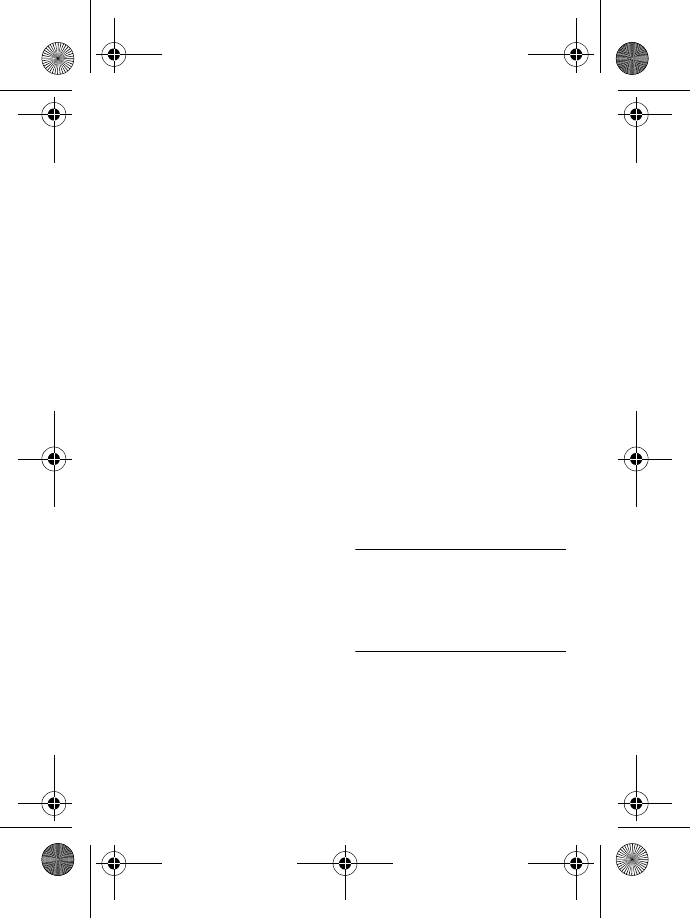
Safety information 5
to the following two conditions:
(1) This device may not cause harmful
interference; and (2) This device must
accept any interference received,
including interference that may cause
undesired operation.
This equipment has been tested and
found to comply with the limits for a
Class B digital device, pursuant to
Part 15 of the FCC Rules. These
limits are designed to provide
reasonable protection against harmful
interference in a residential
installation.
This equipment generates, uses, and
can radiate radio frequency energy
and, if not installed and used in
accordance with the instructions,
may cause harmful interference to
radio communications. However,
there is no guarantee that
interference will not occur in a
particular installation.
Privacy of Communications may not
be ensured when using this product.
If this equipment does cause harmful
interference to radio or television
reception, which can be determined
by turning the equipment off and on,
the user is encouraged to try to
correct the interference by one or
more of the following measures:
• Reorient or relocate the receiving
antenna (that is, the antenna for
radio or television that is
“receiving” the interference).
• Reorient or relocate and increase
the separation between the
telecommunications equipment
and receiving antenna.
• Connect the telecommunications
equipment into an outlet on a
circuit different from that to which
the receiving antenna is
connected.
If these measures do not eliminate
the interference, please consult your
dealer or an experienced radio/
television technician for additional
suggestions. Also, the Federal
Communications Commission has
prepared a helpful booklet, “How To
Identify and Resolve Radio/TV
Interference Problems.” This booklet
is available from the U.S. Government
Printing Office, Washington, D.C.
20402. Please specify stock number
004-000-00345-4 when ordering
copies.
Notice: The changes or modifications
not expressly approved by the party
responsible for compliance could
void the user's authority to operate
the equipment.
1.3 Hearing Aid
Compatibility (HAC)
This telephone system meets FCC/
Industry Canada standards for
Hearing Aid Compatibility.
1.4 FCC RF Radiation
Exposure Statement
This equipment complies with FCC
RF radiation exposure limits set forth
for an uncontrolled environment.
This equipment should be installed
ID555_IFU_US_EN.book Page 5 Thursday, June 26, 2008 4:43 PM
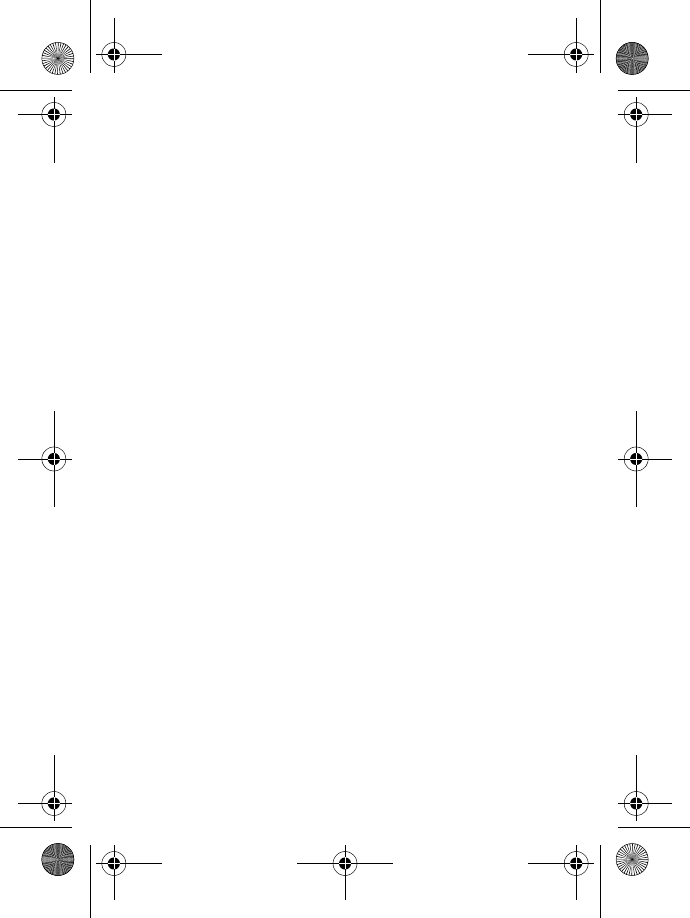
6 Safety information
and operated with a minimum
distance of 20 centimeters between
the radiator and your body. This
transmitter must not be co-located
or operated in conjunction with any
other antenna or transmitter.
For body worn operation, this phone
has been tested and meets the FCC
RF exposure guidelines when used
with the belt clip supplied with this
product. Use of other accessories
may not ensure compliance with FCC
RF exposure guidelines.
ID555_IFU_US_EN.book Page 6 Thursday, June 26, 2008 4:43 PM
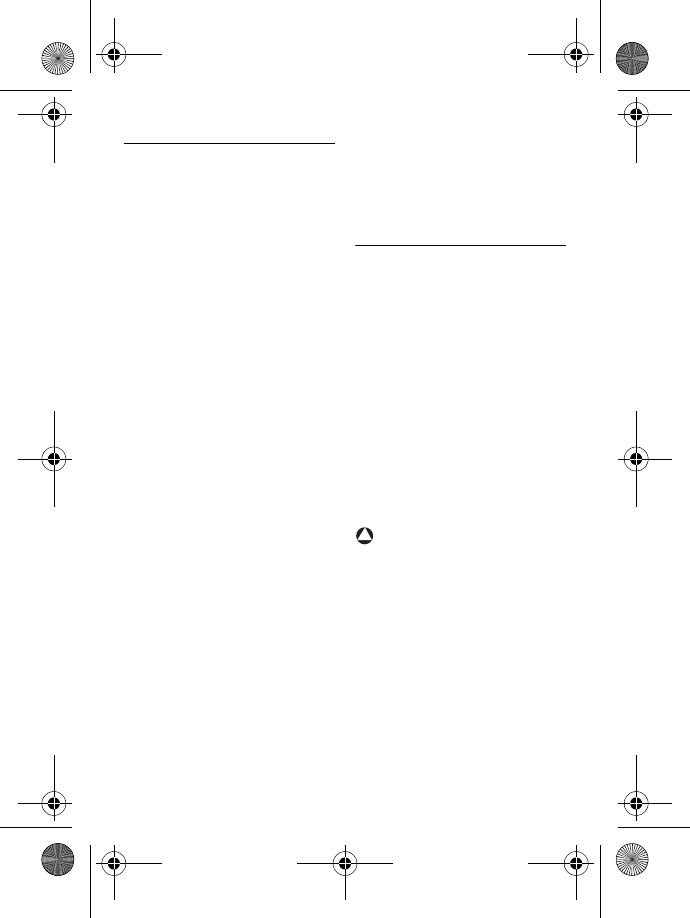
Important 7
2Important
Take time to read this user manual
before you use your phone. It
contains important information and
notes regarding your phone.
NOTICE: This product meets the
applicable Industry Canada technical
specifications.
The equipment must be installed
using an acceptable method of
connection. The customer should be
aware that compliance with the
above conditions may not prevent
degradation of service in some
situations.
Repairs to certified equipment should
be made by an authorized Canadian
maintenance facility designated by the
supplier. Any repairs or alterations
made by the user to this equipment,
or equipment malfunctions, may give
the telecommunications company
cause to request the user to
disconnect the equipment.
Users should ensure for their own
protection that the electrical ground
connections of the power utility,
telephone lines and internal metallic
water pipe systems, if present, are
connected together. This precaution
may be particularly important in rural
areas.
CAUTION: Users should not
attempt to make such connections
themselves, but should contact the
appropriate electric inspection
authority, or electrician, as
appropriate.
NOTES: This equipment may not be
used on coin service provided by the
telephone company.
2.1 Power requirements
• This product requires an electrical
supply of 220-240 volts AC. In
case of power failure, the
communication can be lost.
• The Electrical network is classified
as hazardous. The only way to
power down the charger is to
unplug the power supply from the
electrical outlet. Ensure that the
electrical outlet is always easily
accessible.
• The voltage on the network is
classified as TNV-3
(Telecommunication Network
Voltages), as defined in the
standard EN 60-950.
Warning
To avoid damage or malfunction:
• Do not allow the charging
contacts or the battery to come
into contact with metal objects.
• Do not open it as you could be
exposed to high voltages.
• Never use any other battery than
the one delivered with the
product or recommended by
Philips: risk of explosion.
• Always use the cables provided
with the product.
!
ID555_IFU_US_EN.book Page 7 Thursday, June 26, 2008 4:43 PM
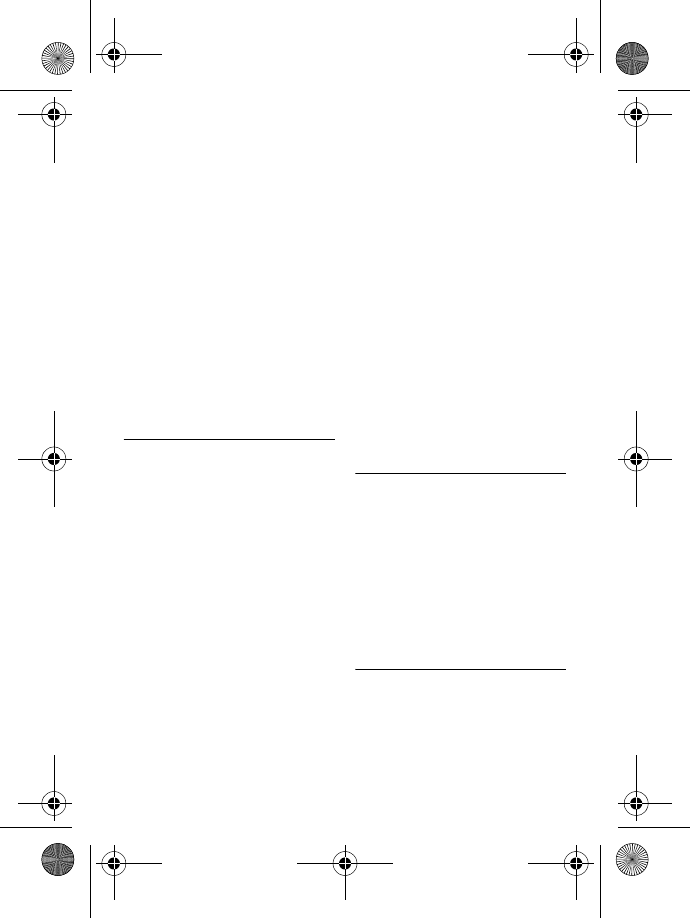
8Important
• Use only with provided batteries:
a) TCL, PL-043043, Li-ion
polymer battery, 3.7V 500mAH
b) Mcnair, MC-163-500, Li-ion
polymer battery, 3.7V 500mAH
• Use only with provided adaptor:
Base Station
a) Electronic Sales Ltd, IW507,
7.5V 500mA
b) Electronic Sales Ltd, TR5075G,
7.5V 500mA
Charger pod
a) Electonic Sales Ltd, TR1575G,
7.5V 150mA
b) Electonic Sales Ltd, IW157,
7.5V 150mA
2.2 Safety Information
• Handsfree activation could
suddenly increase the volume in
the earpiece to a very high level:
make sure the handset is not too
close to your ear.
• This equipment is not designed to
make emergency calls when the
power fails. An alternative has to
be made available to allow
emergency calls.
• Do not expose the phone to
excessive heat caused by heating
equipment or direct sunlight.
• Do not drop your phone or allow
objects to fall on your phone.
• Do not use any cleaning agents
containing alcohol, ammonia,
benzene, or abrasives as these may
harm the set.
• Do not use the product in places
where there are explosive hazards.
• Do not let small metal objects
come into contact with the
product. This can deteriorate audio
quality and damage the product.
• Do not allow the charger to come
into contact with liquids.
• Active mobile phones in the
vicinity may cause interference.
About operating and storage
temperatures:
• Operate in a place where
temperature is always between 0
and 35º C (32 to 95º F).
• Store in a place where
temperature is always between -
20 and 45º C (-4 to 113º F).
• Battery life may be shortened in
low temperature conditions.
2.3 Conformity
We, Philips declare that the product is
in compliance with the essential
requirements and other relevant
provisions of Directive 1999/5/EC.
This product can only be connected to
the analogue telephone networks of
the countries mentioned on the
packaging.
You can find the Declaration of
Conformity on www.p4c.philips.com.
2.4 Electric, Magnetic and
Electromagnetic Fields
(“EMF”)
1. Philips Royal Electronics
manufactures and sells many
ID555_IFU_US_EN.book Page 8 Thursday, June 26, 2008 4:43 PM
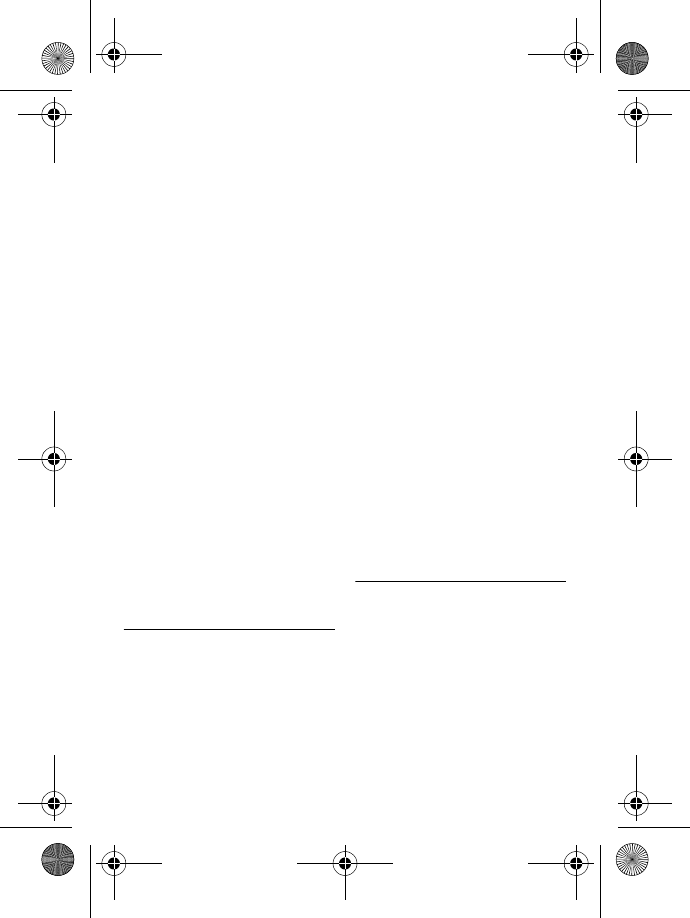
Important 9
consumer oriented products
which usually, as with any
electronic apparatus, have the
ability to emit and receive
electro magnetic signals.
2. One of Philips' leading Business
Principles is to take all necessary
health and safety precautions for
our products, to comply with all
applicable legal requirements
and to stay well within the EMF
standards applicable at the time
of producing the products.
3. Philips is committed to develop,
produce and market products
that cause no adverse health
effects.
4. Philips confirms that if its
products are handled properly
for their intended use, they are
safe to use according to
scientific evidence available
today.
5. Philips plays an active role in the
development of international
EMF and safety standards,
enabling Philips to anticipate
further developments in
standardisation for early
integration in its products.
2.5 Recycle your batteries
Do not dispose your rechargeable
batteries. Call the toll fee number 1-
800-822-8837 to get instructions on
how to recycle your batteries.
The RBRC® Seal on the nickel metal
hydride battery indicates that Philips
Royal Electronics is voluntarily
participating in an industry program
to collect and recycle these batteries
at the end of their useful lives, when
taken out of service within the United
States and Canada.
The RBRC® program provides a
convenient alternative to placing used
nickel metal hydride batteries into
the trash or municipal waste, which
may be illegal in your area.
Philips’s participation in RBRC®
makes it easy for you to drop off the
spent battery at local retailers
participating in the RBRC® program
or at authorized Philips product
service centers.
Please call 1-800-8-BATTERY for
information on Ni-MH battery
recycling and disposal bans/
restrictions in your area. Philips’s
involvement in this program is part of
its commitment to protecting our
environment and conserving natural
resources.
RBRC® is a registered trademark of
Rechargeable Battery Recycling
Corporation.
2.6 Service Centers
Call Center (USA and Canada):
800-233-8413
E-mail support:
accessorysupport@philips.com
ID555_IFU_US_EN.book Page 9 Thursday, June 26, 2008 4:43 PM
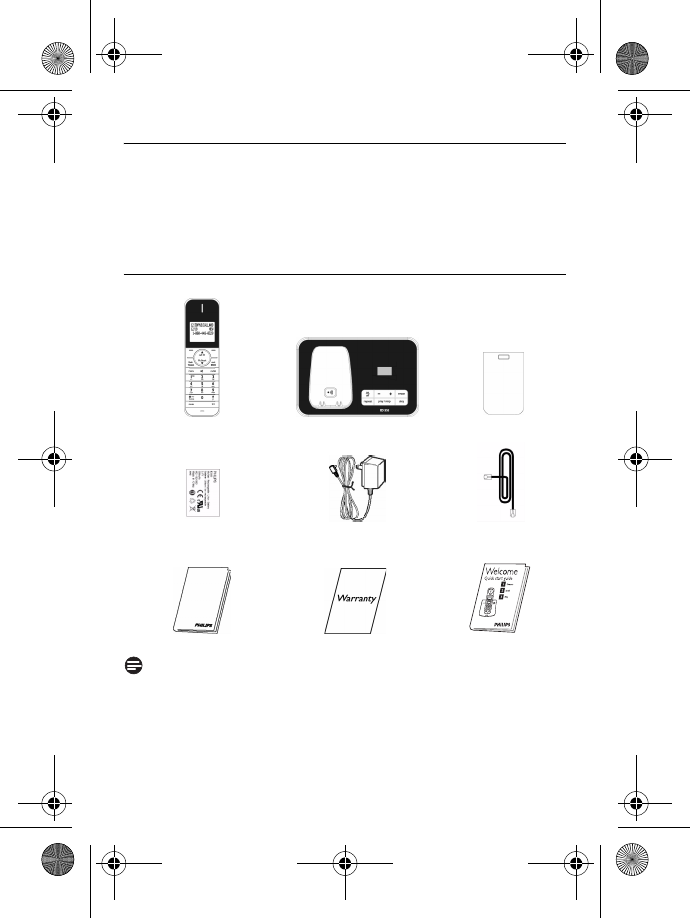
10 Your phone
3Your phone
Congratulations on your purchase and welcome to Philips!
To fully benefit from the support that Philips offers, register your product at
www.philips.com/welcome.
3.1 What’s in the box
Note
*You may find in the box the line adaptor delivered separately from the line
cable. In this case, you have to connect the line adaptor to the line cord first
before plugging the line cord to the line socket.
In multihandset packs, you will find one or more additional handsets, chargers
with power supply units and additional rechargeable batteries.
Handset Base station Battery door
1 Li-ion
rechargeable battery
Power supply Line cord*
User manual Guarantee Quick Start Guide
ID555_IFU_US_EN.book Page 10 Thursday, June 26, 2008 4:43 PM
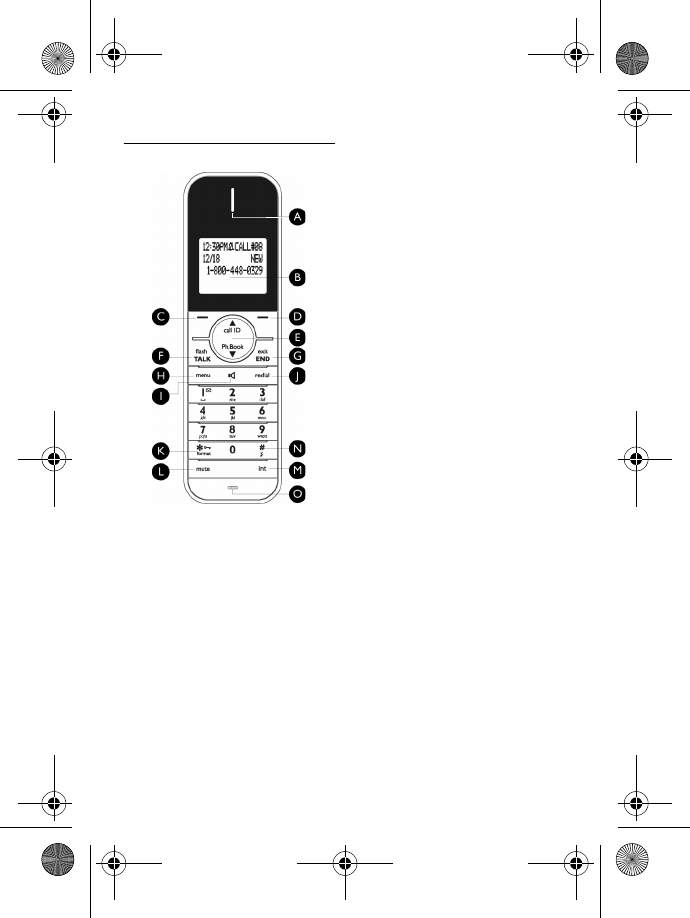
Your phone 11
3.2 Overview of your phone
AEarpiece
BDisplay
See page 13 for an overview of the
display icons.
C Left Softkey m
Select the function displayed on the
handset screen directly above it.
During a call: Initiate a second call,
consult phonebook or transfer a call.
Switch on the backlight.
D Right Softkey >
Select the function displayed on the
handset screen directly above it.
Switch on the backlight.
E Navigation keys :
In idle mode: Scroll up to access the
Call log and scroll down to access the
Phonebook.
During a call: Scroll up/down to
increase or decrease earpiece and
speaker volume.
In editing mode: Scroll up/down to go
to the previous character or next
character.
In other modes: Scroll up/down a
menu list or go to the previous or
next record in the Phonebook, Redial
list or Call log.
F Talk key r
In idle mode: Answer an incoming
external or internal call.
During a call: Activate the recall
function.
In other modes: Dial the selected
number in the Phonebook, Redial list
or Call log.
G Hang-up key e
In idle mode: Long press to switch on/
off the handset.
During a call: Hang up a call.
In other modes: Return to the idle
mode.
H Menu key M
In idle mode: Go to the main menu.
I Loudspeaker key v
In idle mode: Turn on the
loudspeaker and dial the number.
Answer an incoming call using
handsfree mode.
During a call: Toggle the loudspeaker
on/off.
J Redial key
a
In idle mode: Access the Redial list.
ID555_IFU_US_EN.book Page 11 Thursday, June 26, 2008 4:43 PM
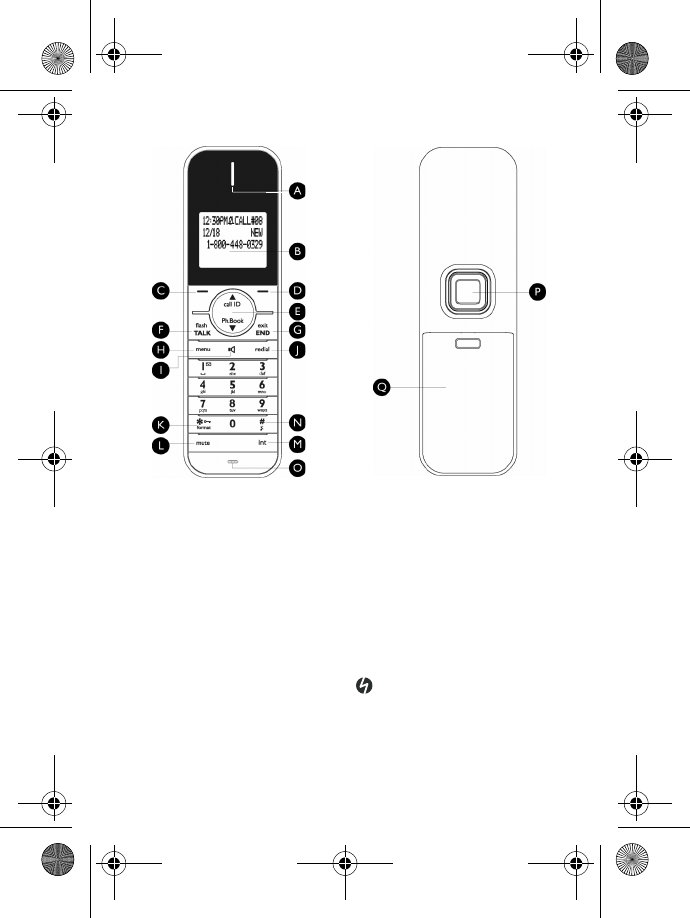
12 Your phone
K Keypad lock/Format key *
In idle mode: Insert *. Long press to
lock/unlock the keypad.
During a call: Insert *.
In call log reviewing mode: Press
repeatedly to view the alternate
dialing sequences.
L Mute key [
During a call: Mute/Unmute the
handset microphone.
M Call transfer key & Intercom/
Conference key c
In idle mode: Initiate an internal call.
During a call: Hold the line and page
another handset. Long press to start a
conference between internal and
external calls.
NRinger on/off key &
Pause key #
In idle mode: Insert #. Long press to
turn the ringer on/off.
During a call: Insert #.
When predialling: Long press to insert
a pause marked “P”.
In editing mode: Long press to switch
between upper and lower case.
OMicrophone
P Loudspeaker
Q Battery door
Danger
Handsfree activation can suddenly
increase the volume in the earpiece
to a very high level. Make sure the
handset is not too close to your ear.
ID555_IFU_US_EN.book Page 12 Thursday, June 26, 2008 4:43 PM
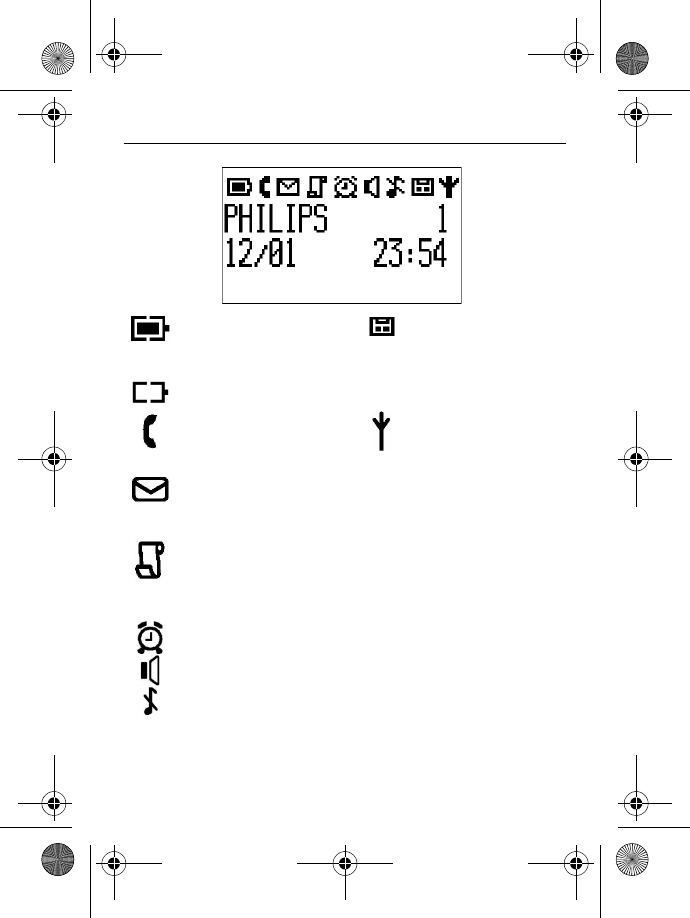
Your phone 13
3.3 Display icons
Indicates that the battery
is fully charged. Icon blinks
during charge and when
the battery is low.
Indicates that the battery
is fully discharged.
Indicates that an external
call is connected or held.
Icon blinks when receiving
an incoming call.
Indicates new voice
messages are received.
Icon blinks when there are
unread messages.
Displays when there are
existing call log records or
when call log is accessed.
Icon blinks when there are
new missed calls.
Displays when the alarm
clock is activated.
Displays when the
loudspeaker is activated.
Displays when ringer off is
activated.
Indicates that the
telephone answering
machine is activated. Icon
blinks when the memory
for answering machine
messages is full.
Indicates that the handset
is registered and within
range of the base station.
Icon blinks when the
handset is out of range or
is searching for a base.
ID555_IFU_US_EN.book Page 13 Thursday, June 26, 2008 4:43 PM
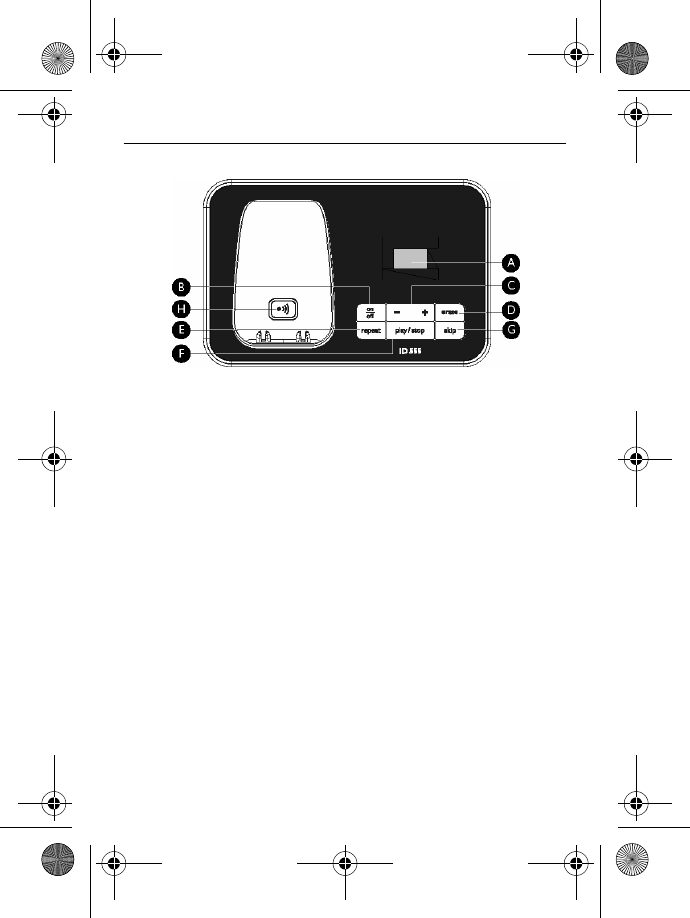
14 Your phone
3.4 Overview of the base station
AMessage Counter
Blinking
: Indicates number of new
messages.
Steady
: Indicates number of old
messages.
2 bars flashing
: Indicates that there is
no more memory left.
Indicates the volume level (L0 - L5)
when V is pressed.
Indicates the current message
number during playback.
B On/Off key o
In idle mode, short press to switch on/
off the answering machine.
C Volume keys V
Increase/Decrease speaker volume
during message playback.
There are 5 volume levels.
The call screening is activated if the
speaker volume is not set to off.
DErase key x
Delete current message during
message playback.
Long press to delete all messages
when the answering machine is in idle
mode (unread messages will not be
deleted).
E Repeat key l
Go to previous message if pressed
twice during message playback.
Replay current message if pressed
once during message playback.
F Play/Stop key P
Play phone messages (the first
recorded will be played first).
Stop message playback.
G Skip key R
Skip to the next message during
message playback.
H Handset locator key C
Page handset.
Long press to start registration
procedure.
ID555_IFU_US_EN.book Page 14 Thursday, June 26, 2008 4:43 PM
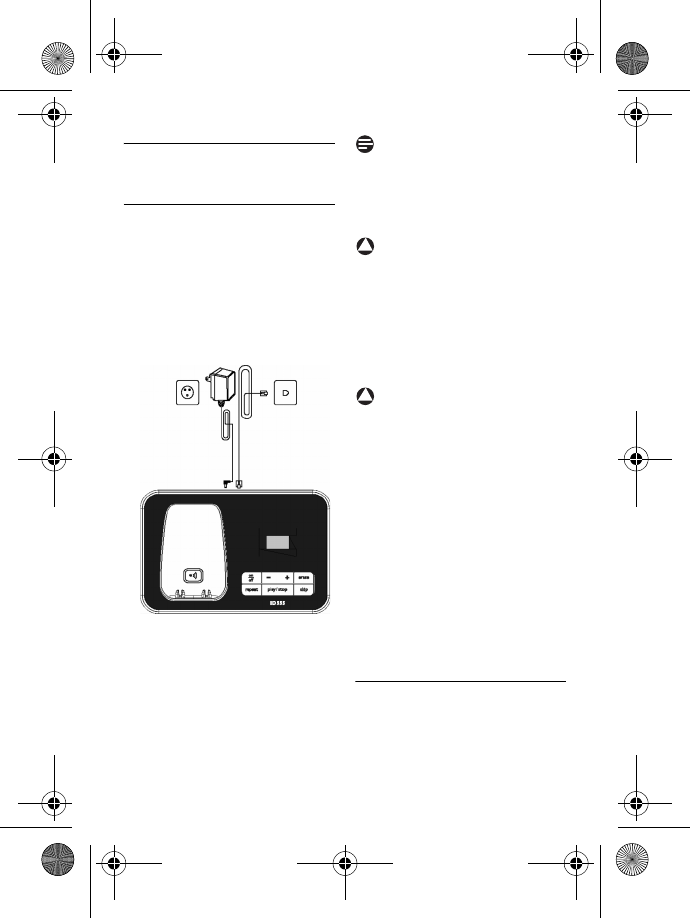
Getting started 15
4 Getting started
4.1 Connect the base station
Place the base station in a central
location near the telephone line
socket and electricity socket.
Connect the line cord and the
power cable to their
corresponding connectors at
the bottom of the base station
as shown.
Connect the other end of the
line cord to the telephone line
socket and the other end of the
power cable to the electricity
socket.
Note
The line adaptor may not be attached
to the line cord. In this case, you have
to connect the line adaptor to the line
cord first before plugging the line
cord to the line socket.
Warning
Avoid placing the base station too
close to large metal objects such as
filing cabinets, radiators or electrical
appliances. This can impair the range
and sound quality. Buildings with thick
internal and external walls may impair
transmission of signals to and from
the base.
Warning
The base station does not have an
ON/OFF switch. Power is applied
when the power adaptor is plugged
into the unit and connected to the
electricity socket. The only way to
power down the unit is to unplug the
power adaptor from the electricity
socket. Therefore, ensure that the
electricity socket is easily accessible.
The power adaptor and telephone
line cord have to be connected
correctly, as incorrect connection
could damage the unit.
Always use the telephone line cord
supplied with the unit. Otherwise,
you may not get a dial tone.
4.2 Install your phone
Before using the handset, the
batteries have to be installed and fully
charged.
1
2
3
!
!
ID555_IFU_US_EN.book Page 15 Thursday, June 26, 2008 4:43 PM
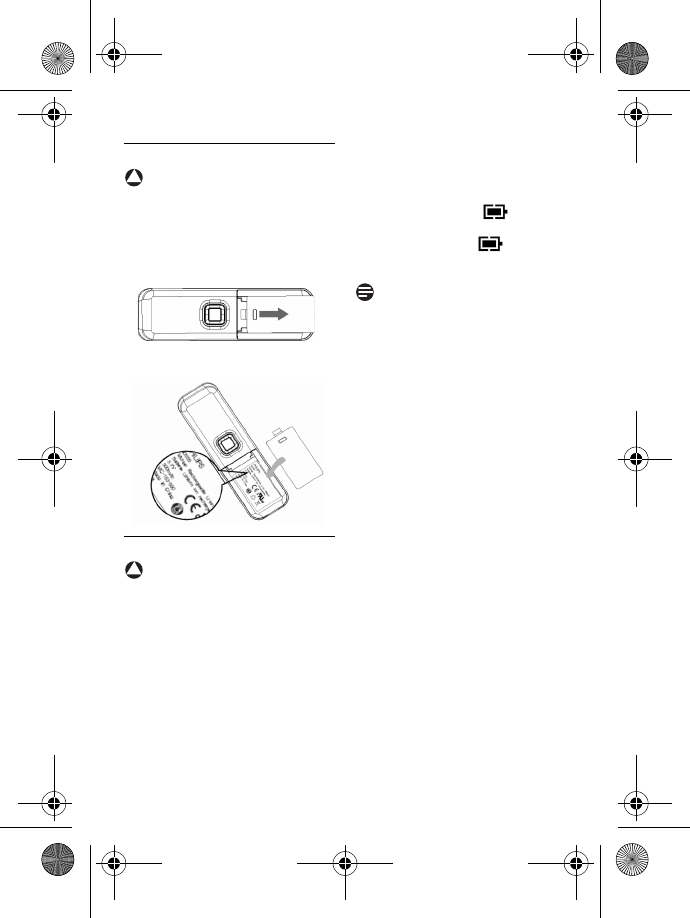
16 Getting started
4.2.1 Install battery
Warning
Always use Li-ion rechargeable
battery supplied with your unit.
There could be risk of battery leakage
if you use other battery types.
Slide out the battery cover.
Place the batteries and replace
the cover.
4.2.2 Charge battery
Warning
The handset must be charged for at
least 24 hours before using it for the
first time.
When the battery level becomes low,
the low battery sensor alerts you by
sounding an audible tone and blinking
the battery icon.
If the battery level becomes
exceedingly low, the phone
automatically switches off and any
function in progress will not be saved.
Place the handset on the charging
cradle of the base station. A
melody is emitted if the handset is
placed correctly.
The battery icon on the
display blinks during charge.
The battery icon becomes
steady when the handset is fully
charged.
Note
Optimal battery life is reached after 3
cycles of complete charging (over 15
hours) and discharging, allowing
approximately 12 hours of talk-time
and 150 hours of stand-by time.
!
1
2
!
1
2
3
ID555_IFU_US_EN.book Page 16 Thursday, June 26, 2008 4:43 PM
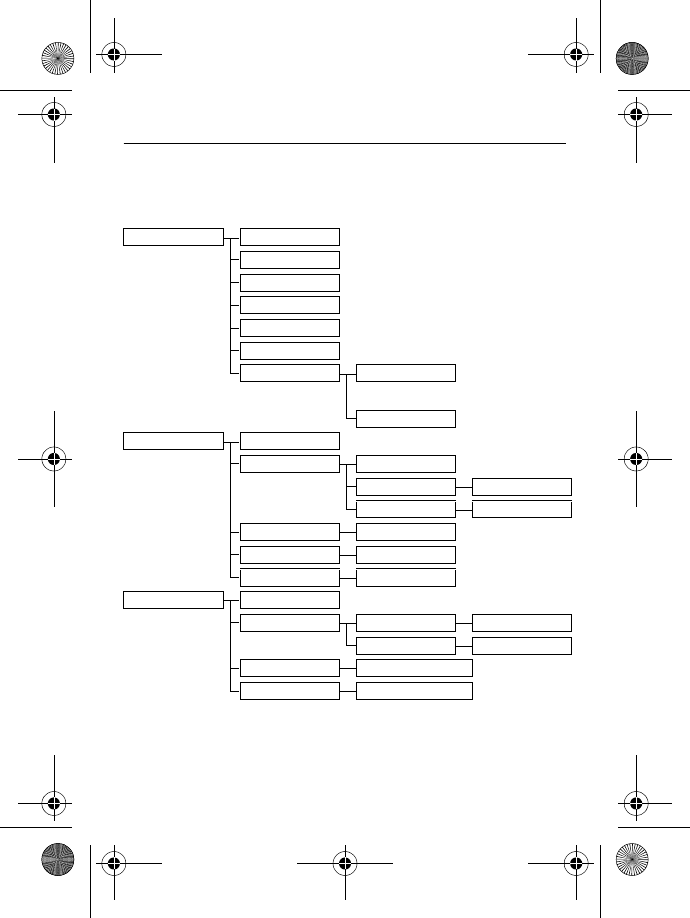
Getting started 17
4.3 Menu structure
The table below describes the menu tree of your phone. Press M in idle
mode to enter the main menu. Use navigation keys : to navigate within the
menus and press left softkey m to enter each option.
PHONEBOOK
NEW ENTRY
LIST
EDIT ENTRY
SELECT MELODY
DELETE ENTRY
DELETE ALL
DIRECT MEMORY KEY 1
...
KEY 9
PERSONAL SET
HANDSET NAME
HANDSET TONES RING VOLUME
RING TONES
List of melodies
KEY BEEP ON/OFF
LANGUAGE
List of languages
CONTRAST LEVEL 1/2/3/4/5
AUTO HANG-UP ON/OFF
CLOCK & ALARM
SET DATE/TIME
SET FORMAT TIME FORMAT 12 HOURS/24 HOURS
DATE FORMAT DD/MM / MM/DD
ALARM OFF/ON ONCE/ON DAILY
ALARM TONE MELODY 1/MELODY 2/MELODY 3
ID555_IFU_US_EN.book Page 17 Thursday, June 26, 2008 4:43 PM
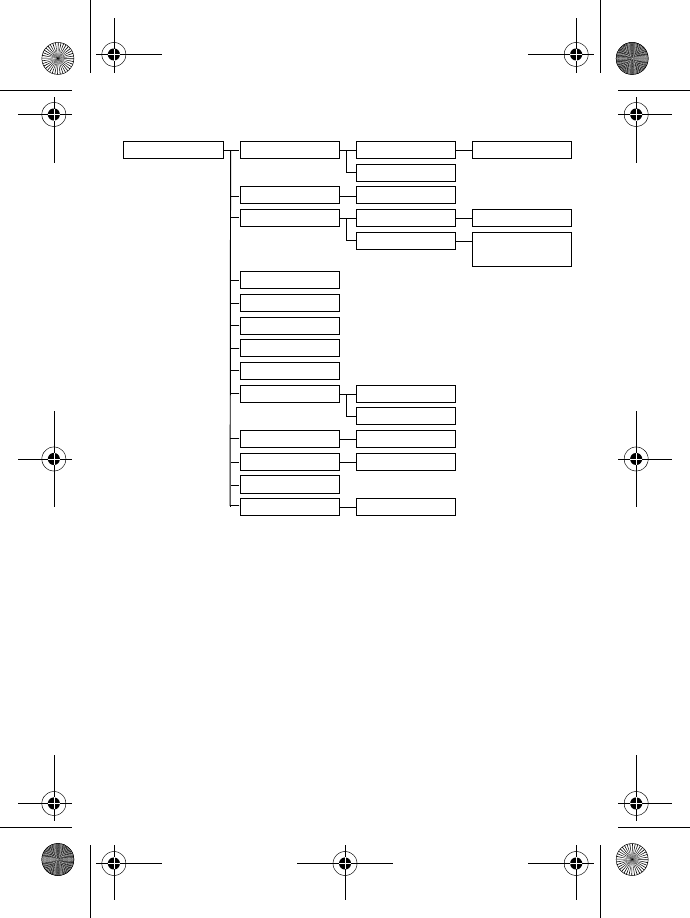
18 Getting started
ADVANCED SET
EASY CALL MODE ON/OFF
NUMBER
CONFERENCE ON/OFF
CALL BARRING MODE ON/OFF
NUMBER NUMBER 1/NUMBER 2/
NUMBER 3/NUMBER 4
CHANGE PIN
REGISTRATION
UNREGISTER
COUNTRY
RESET
AUTO PREFIX DETECT DIGIT
PREFIX
RECALL TIME SHORT/MEDIUM/LONG
DIAL MODE TONE/PULSE
AREA CODE
FIRST RING ON/OFF
ID555_IFU_US_EN.book Page 18 Thursday, June 26, 2008 4:43 PM
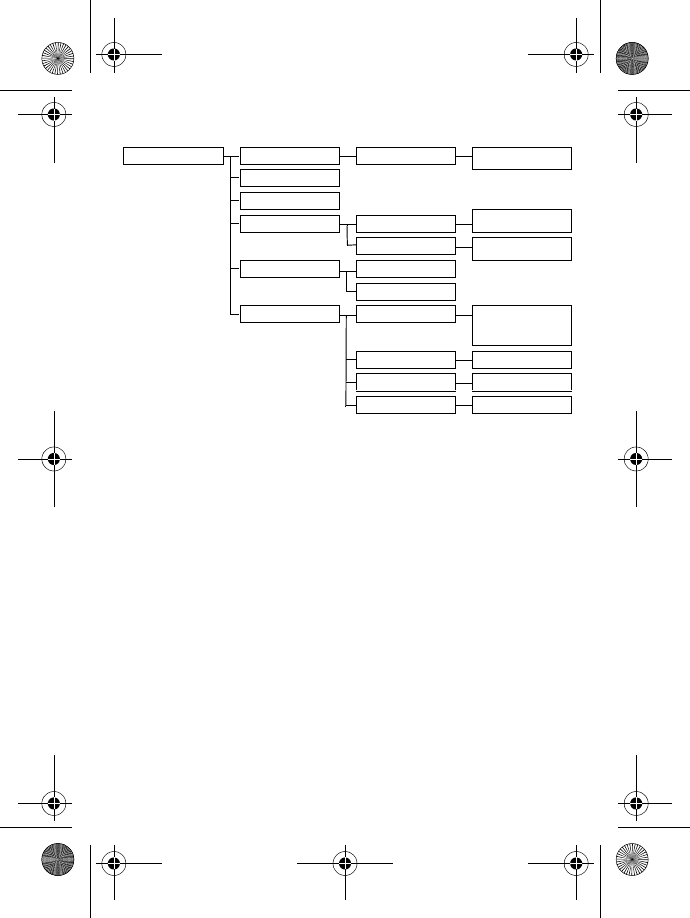
Getting started 19
ANSWER MACHINE
PLAY
During playback
REPEAT/PREVIOUS/NEXT/
DELETE
DELETE ALL
ANSWER ON/OFF
PLAY/RECORD OGM/
DELETE
RECORD OGM ANSWER & REC.
ANSWER ONLY PLAY/RECORD OGM/
DELETE
ANSWER MODE ANSWER & REC.
ANSWER ONLY
SETTINGS RING DELAY 3 RINGS/4 RINGS/5 RINGS/
6 RINGS/7 RINGS/8 RINGS/
ECONOMY
REMOTE ACCESS ACTIVATE/DEACTIVATE
HS SCREENING ON/OFF
VOICE LANGUAGE
List of languages
ID555_IFU_US_EN.book Page 19 Thursday, June 26, 2008 4:43 PM
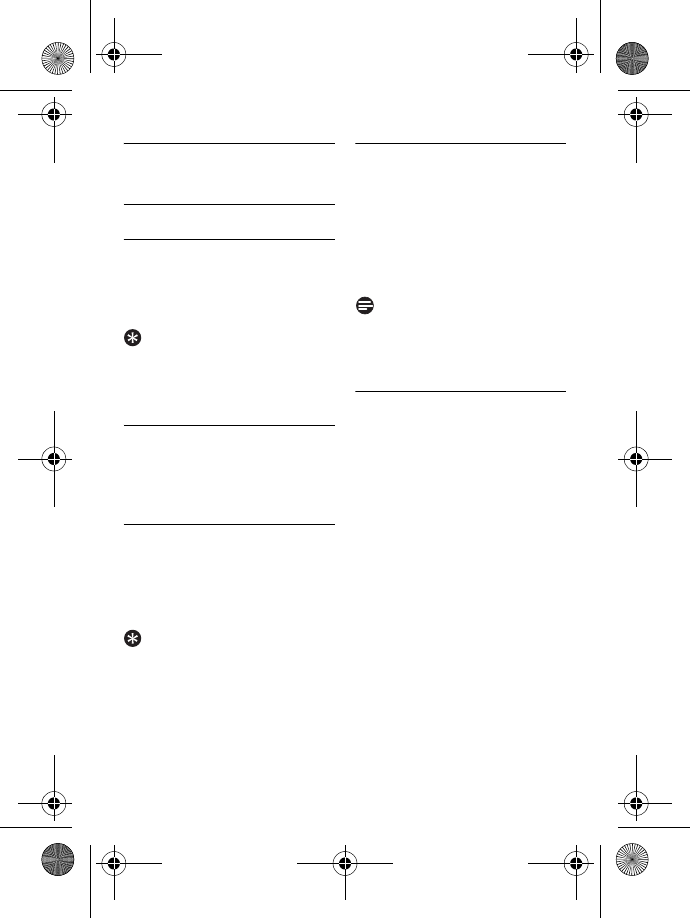
20 Using your phone
5 Using your phone
5.1 Make a call
5.1.1 Predialling
Dial the number (maximum 24
digits).
Press r or v key.
• The call is initiated.
Tip
You may insert a prefix number to
the beginning of your predial number,
see “Set area code” on page 38 for
more information.
5.1.2 Direct dialling
Press r or v key to take
the line.
Dial the number.
• The call is initiated.
5.1.3 Call from redial list
Press a key in idle mode.
Scroll : to an entry in the
redial list.
Press r or v key.
• The call is initiated.
Tip
The handset stores the last 20
numbers dialled. The last number
dialled will appear first in the redial
list. If the redial number matches a
phonebook entry, the name will be
displayed instead.
5.1.4 Call from the call log
Press u in idle mode.
Scroll : to
CALL LIST
or
ANSWER MACHINE
and press
m
SELECT
to enter the
respective sub-menus.
Scroll : to an entry.
Press r or v key.
• The call is initiated.
Note
You need to subscribe to Caller Line
Identification service to be able to see
the caller’s number or name in the call
log (see “Access Call log” on page 27).
5.1.4.1 To choose the format
for call log display
You must choose the correct format
to dial the area code and number of
the call log record chosen. The original
incoming number from the call log will
appear as a 7, 10 or 11-digit number. If
it is a long distance call, the prefix digit
1 will automatically appear in front of
the 10-digit local calls.
When viewing the call log, press
* to change the format of the
call log display as it should be
dialled from your location. For
example, if the call log entry
appears as
“234-567-8900”:
• Press * once to display
“1-234-567-8900”
• Press * twice to display “567-
8900”
• Press * 3 times to display
“1-567-8900”
1
2
1
2
1
2
3
1
2
3
4
1
ID555_IFU_US_EN.book Page 20 Thursday, June 26, 2008 4:43 PM
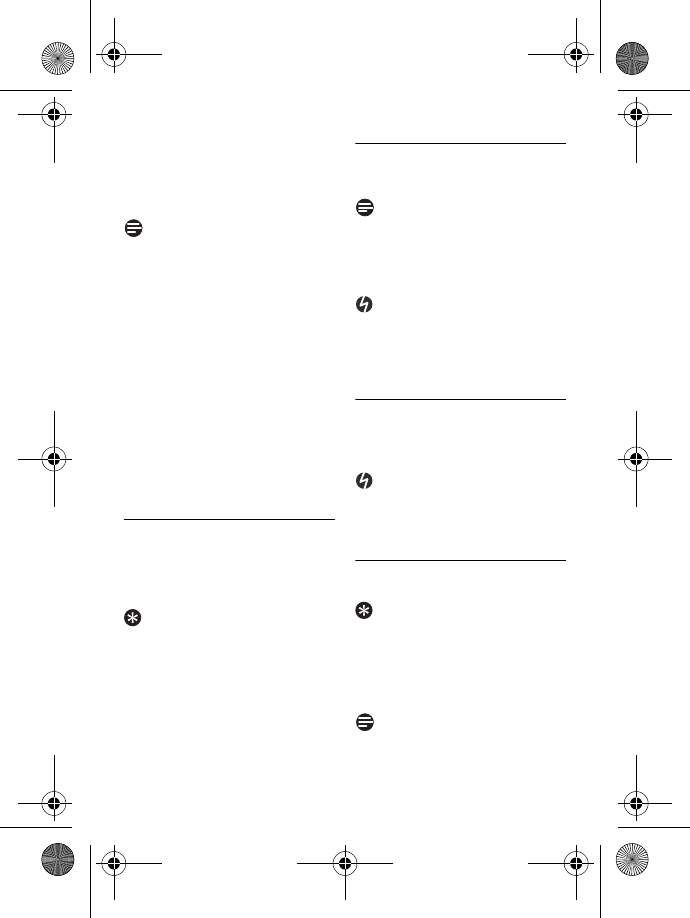
Using your phone 21
• Press * 4 times to display
“1-234-567-8900” again.
To dial the current displayed
number, press * key.
• The call is initiated.
Note
You need to subscribe to Caller Line
Identification service to be able to see
the caller’s number or name in the
call log (see “Access Call log” on
chapter 6.9.1).
When saving the call list entry to
phonebook, the original incoming
number will be saved instead of the
current displayed number.
If the first 3 digits of the incoming
number corresponds to the local area
code set in your phone, they will be
filtered automatically when you press
the r or v key to dial. To
change the local area code, please
refer to see “Set area code” on
chapter 9.10.
5.1.5 Call from the phonebook
Press d in idle mode.
Scroll : to a phonebook entry.
Press r or v key.
• The call is initiated.
Tip
Instead of scrolling : to browse the
phonebook entries, you can press the
numeric key corresponding to the
first letter of the entry you wish to
locate. For example, pressing 2
will show the entries starting with A.
Pressing 2 again will show the
entries starting with B, etc...
5.2 Answer a call
When the phone rings, press r key.
• The call is established.
Note
Incoming call has priority over other
events. Whenever there is an
incoming call, other status in progress
such as phone setting, menu
navigation, etc will be aborted.
Danger
When the handset rings during an
incoming call, please do not hold the
handset too close to your ear, as the
volume of the ringing tone may
damage your hearing.
5.2.1 Handsfree answering
When the phone rings, press v key.
• The handset loudspeaker is
activated.
Danger
Handsfree activation can suddenly
increase the volume in the earpiece
to a very high level. Make sure the
handset is not too close to your ear.
5.3 End a call
To end a conversation, press e key.
Tip
If
AUTO HANG-UP
mode is activated
(see “Activate/Deactivate Auto
Hang-up” on page 31), you can simply
place the handset back to its base
station to end the call. This feature is
activated by default.
Note
The call duration will be displayed on
the handset screen for about 5
seconds.
2
1
2
3
ID555_IFU_US_EN.book Page 21 Thursday, June 26, 2008 4:43 PM
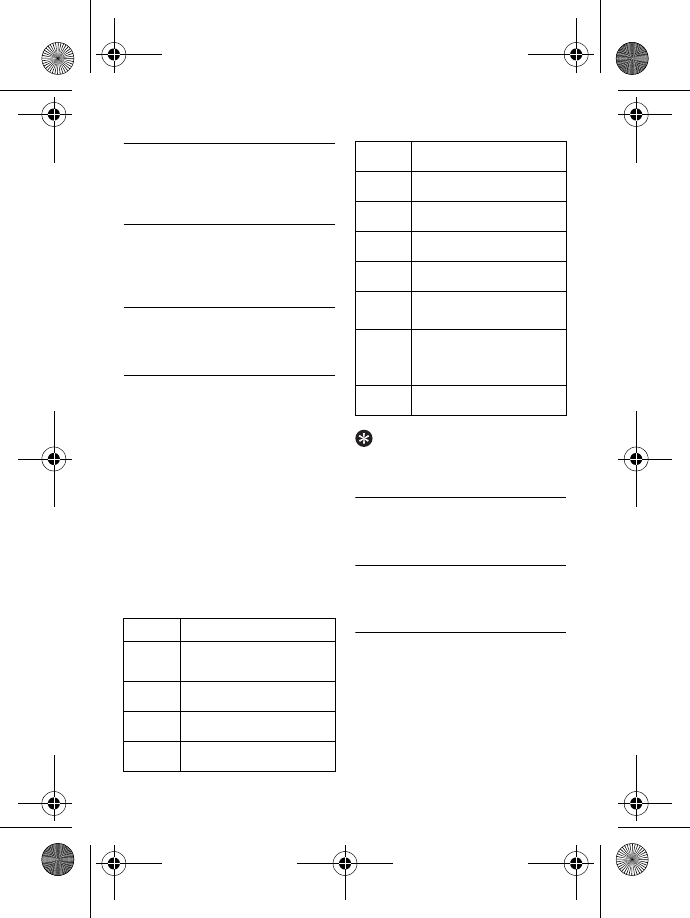
22 Use more of your phone
6 Use more of your
phone
6.1 Switch the handset on/off
Press and hold e key for 3 seconds
to switch on/off the handset in idle
mode.
6.2 Keypad lock/unlock
Press and hold * key for 2 seconds
to lock/unlock the keypad in idle mode.
6.3 Text or number entry
When you select a field in which you
can enter text, you can enter the
letters that are printed on the keys by
pressing the relevant key once or
several times. For example, to enter
the name “
PAUL
”:
Press 7 once:
P
Press 2 once:
PA
Press 8 twice:
PAU
Press 5 three times:
PAUL
The table below gives you the
character assignment during text or
number entry:
Tip
Press >
BACK
to delete the last
digit or character entered.
6.4 Call in progress
Some options are available to you
during a call. The available options are:
6.4.1 Adjust earpiece volume
During a call, press : to select from
VOLUME 1
to
VOLUME 3
.
6.4.2 Mute/Unmute
microphone
When the microphone is muted, your
correspondent cannot hear you.
During a call, press [ to turn
off the microphone.
Press [ again to turn on the
microphone.
Keys Assigned characters
1space 1 @ _ # = < > ( )
& £ $ ¥ [ ] { } ¤ §
2a b c 2 à ä ç å æ
3d e f 3 è é ∆ Φ
4g h i 4 ì Γ
1
2
3
4
€
5j k l 5 Λ
6m n o 6 ñ ò ö
7p q r s 7 β Π Θ Σ
8t u v 8 ù ü
9w x y z 9 ø Ω Ξ Ψ
0. 0 , / : ; " ’ ! ¡ ? ¿ * + - % \
^ ~ |
#Long press to switch
between upper and
lower case.
**
1
2
ID555_IFU_US_EN.book Page 22 Thursday, June 26, 2008 4:43 PM
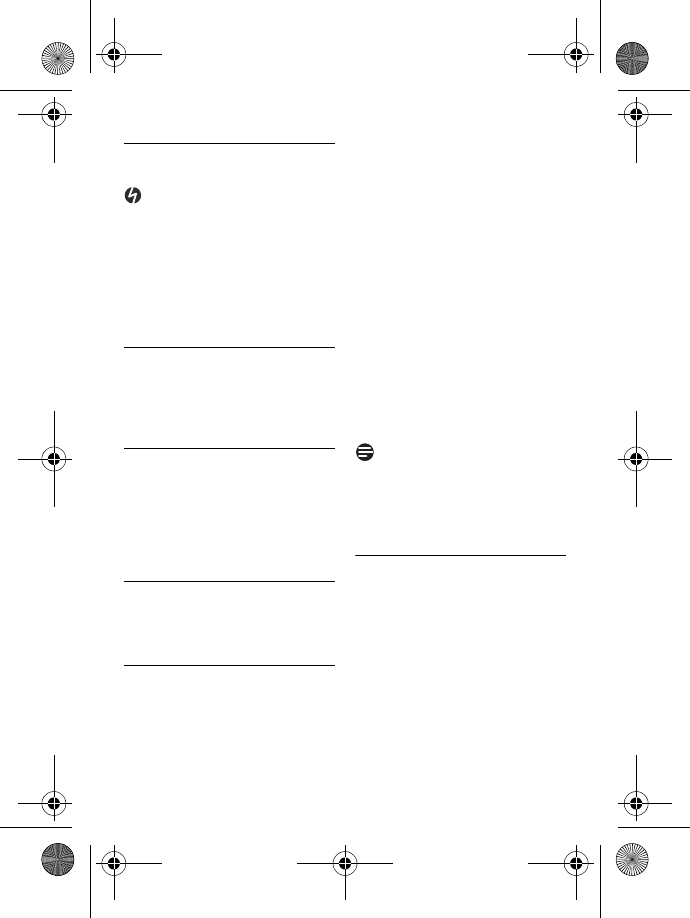
Use more of your phone 23
6.4.3 Activate/Deactivate
loudspeaker mode
Danger
Handsfree activation can suddenly
increase the volume in the earpiece
to a very high level. Make sure the
handset is not too close to your ear.
During a call, press v key to
activate the loudspeaker mode.
Press v key again to return
to normal mode.
6.4.4 Adjust loudspeaker
volume
During a call in handsfree mode,
press : to select from
VOLUME 1
to
VOLUME 5
.
6.4.5 Initiate a second call
(subscription dependent)
During a call, press >
OPTION
and
select
START 2ND CALL
to put the
current call on hold and initiate a
second external call. Then enter the
phone number of the second call.
6.4.6 Consult phonebook
During a call, press >
OPTION
and
select
PHONEBOOK
to access and
review phonebook entries.
6.5 Call waiting
If you have subscribed to Call Waiting
service, the earpiece will emit a beep
tone to inform you that there is a
second incoming call. The number or
name of the second caller will also be
displayed on your phone if you have
subscribed to Caller Line Identification
service (CLI). Please contact your
network provider for more
information on this service
.
• When you receive a second
incoming call while on the phone,
press r + 2 to put the
current call on hold and answer
the second call
OR
• Press r + 1 to end the
current call and answer the
second call.
• Press r + 2 subsequently to
toggle between these 2 calls.
The above operations may be
different according to your network.
Note
The call waiting indicator displays
during 40 seconds. The missed call
information will be displayed in the
call log. (see “Access Call log” on
page 27)
6.6 Caller Line Identification
Caller Line Identification (CLI) is a
special service that you may subscribe
from your network operator. If you
have subscribed to CLI service, the
identity of the caller (caller’s number
or name) will be displayed on your
handset during an incoming call. If you
have not subscribed to this service,
or if the caller has chosen to withhold
the number, the identity of the caller
will not be displayed. Please contact
1
2
ID555_IFU_US_EN.book Page 23 Thursday, June 26, 2008 4:43 PM
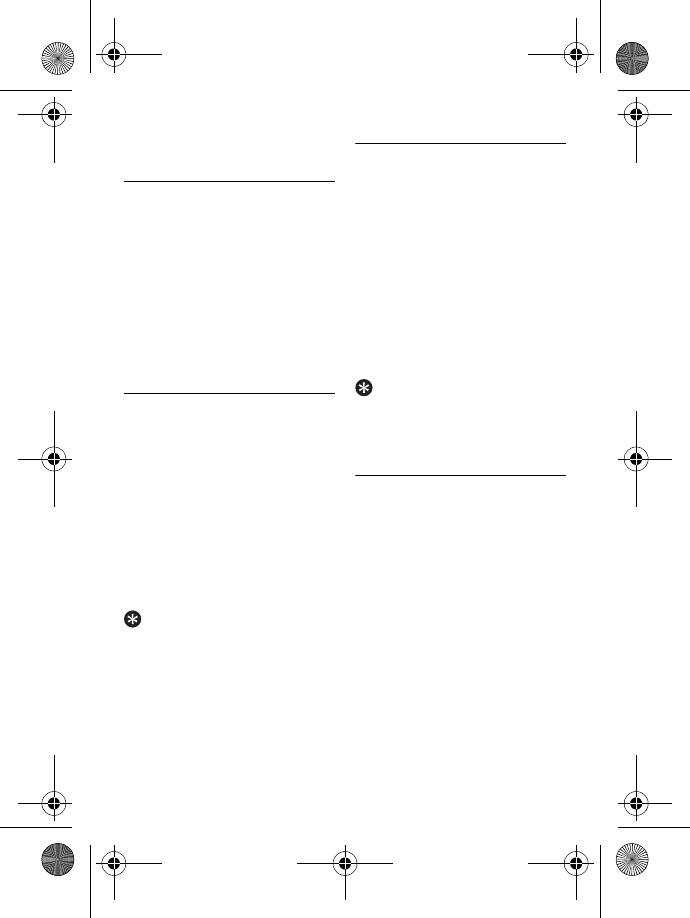
24 Use more of your phone
your network provider for more
information on this service.
6.7 Using your Phonebook
Your phone can store up to 200
phonebook memories, including 10
direct access memories (1 to
9). Depending on your country,
Key 1 and Key 2 may be preset to the
voice mail number and information
service number of your network
operator respectively. Each
phonebook entry can have a
maximum of 24 digits for the phone
number and 14 characters for name.
6.7.1 Access phonebook
Press d in idle mode and
scroll : to browse the
phonebook.
• The phonebook entries are
listed in alphabetical order.
To view the details of a
phonebook entry, scroll : to
the phonebook entry and press
m
SELECT
.
To dial a number from the
phonebook, scroll : to the
phonebook entry and press r.
Tip
Instead of scrolling : to browse the
phonebook entries, you can press the
numeric key corresponding to the
first letter of the entry you wish to
locate. For example, pressing 2
will show the entries starting with A.
Pressing 2 again will show the
entries starting with B, etc...
6.7.2 Store a contact in the
phonebook
Press
M in idle mode, press
m
SELECT
to enter
PHONEBOOK
, press
m
SELECT
to enter
NEW ENTRY
.
Enter the name of the contact
(maximum 14 characters) and
press m
OK
.
Enter the phone number
(maximum 24 digits) and press
m
OK
.
• A validation tone is emitted.
Tip
You cannot store a new phonebook
entry when the memory is full. In this
case, you have to delete existing entries
to make space for new entries.
6.7.3 Edit a phonebook entry
Press
M in idle mode, press
m
SELECT
to enter
PHONEBOOK
, scroll : to
EDIT ENTRY
and press
m
SELECT
.
Scroll : to select an entry you
wish to edit and press
m
SELECT
.
Press >
CLEAR
to erase the
letters one by one, enter the
name and press m
OK
.
Press >
CLEAR
to erase the
digits one by one, enter the phone
number and press m
OK
.
• A validation tone is emitted.
1
2
3
1
2
3
1
2
3
4
ID555_IFU_US_EN.book Page 24 Thursday, June 26, 2008 4:43 PM
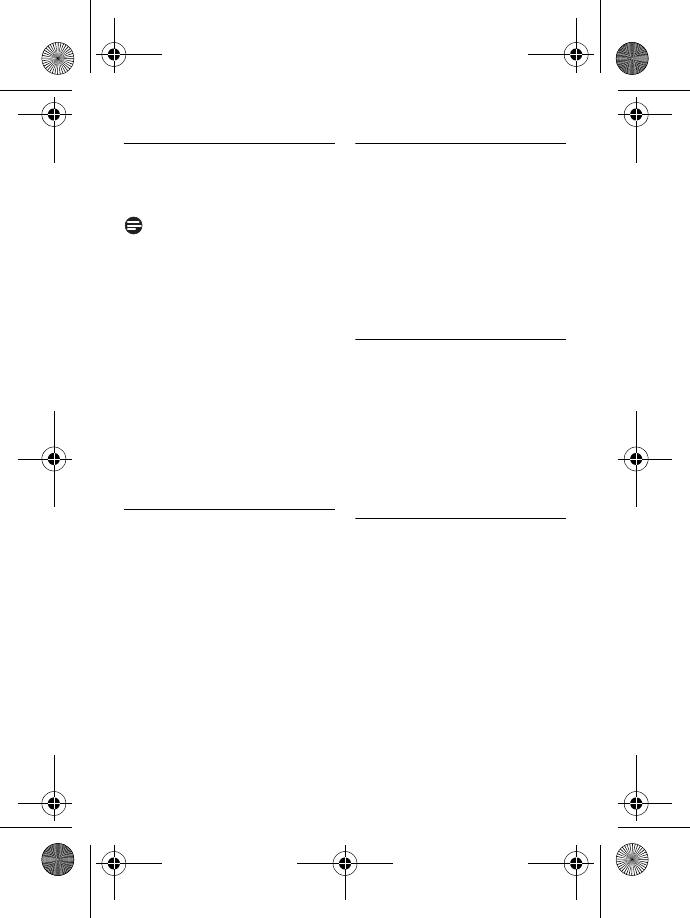
Use more of your phone 25
6.7.4 Set melody
With this function you can
personalize the melody played when
someone in the phonebook calls you.
Note
You need to subscribe to Caller Line
Identification service to be able to
benefit from this feature.
Press
M in idle mode, press
m
SELECT
to enter
PHONEBOOK
, scroll : to
SELECT MELODY
and press
m
SELECT
.
Scroll : to select an entry you
wish to set the melody for and
press m
SELECT
.
Press m
EDIT
to set or change
the melody for the contact.
Scroll : to the melody list and
press m
SELECT
to confirm.
• A validation tone is emitted.
6.7.5 Delete a phonebook entry
Press
M in idle mode, press
m
SELECT
to enter
PHONEBOOK
, scroll : to
DELETE ENTRY
and press
m
SELECT
.
Scroll : to select an entry you
wish to delete and press
m
SELECT
.
DELETE?
is displayed on the
screen.
Press m
OK
to confirm deletion.
• A validation tone is emitted.
6.7.6 Delete the phonebook list
Press
M in idle mode, press
m
SELECT
to enter
PHONEBOOK
, scroll : to
DELETE ALL
and press
m
SELECT
.
DELETE ALL?
is displayed on the
screen.
Press m
OK
to confirm
deletion.
• A validation tone is emitted.
6.7.7 Direct Access Memory
You can store up to 9 direct access
memories (Keys 1 to 9). A long
press on the keys in idle mode will
automatically dial the stored phone
number. Depending on your country,
Key 1 and Key 2 may be preset to the
voice mail number and information
service number of your network
operator respectively.
6.7.7.1 Store Direct Access
Memory
Press
M in idle mode, press
m
SELECT
to enter
PHONEBOOK
, scroll : to
DIRECT MEMORY
and press
m
SELECT
.
Scroll : to select a key (Keys 1
to 9) and press m
SELECT
.
• The stored number is displayed
(if any).
Press m
OK
to display the
menu options.
Press m
SELECT
to select
EDIT
.
1
2
3
4
1
2
3
1
2
1
2
3
4
ID555_IFU_US_EN.book Page 25 Thursday, June 26, 2008 4:43 PM
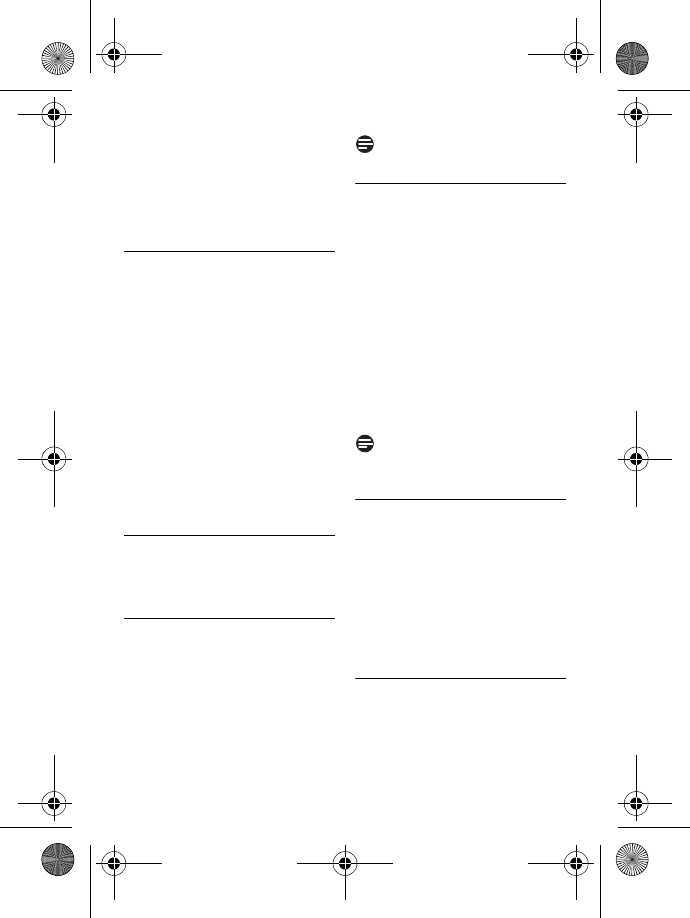
26 Use more of your phone
Scroll : to the entry you wish
to store as direct access
memory and press m
SELECT
to view the details.
Press m
SELECT
to confirm.
• A validation tone is emitted.
6.7.7.2 Delete Direct Access
Memory
Press
M in idle mode, press
m
SELECT
to enter
PHONEBOOK
, scroll : to
DIRECT MEMORY
and press
m
SELECT
.
Scroll : to select a key (Keys 1
to 9) and press m
SELECT
.
• The stored number is displayed
(if any).
Press m
SELECT
to display the
menu options.
Scroll : to
DELETE
and press
m
SELECT
.
• A validation tone is emitted.
6.8 Using the Redial list
The redial list stores the last 20
numbers dialled. A maximum of 24
digits can be displayed for each entry.
6.8.1 Access Redial list
Press a in idle mode and scroll
: to browse the redial list.
• The last number dialled will
appear first in the redial list. If
the redial number matches a
phonebook entry, the name will
be displayed instead.
Note
To return to idle mode, press e key.
6.8.2 Save a redial number
into the phonebook
Press a in idle mode and
scroll : to select an entry.
Press m
SELECT
to view the
details.
Press a and press
m
SELECT
to select
SAVE NUMBER
.
Enter the name of the contact
(maximum 14 characters) and
press m
OK
.
Edit the number if necessary and
press m
OK
.
• A validation tone is emitted.
Note
Press >
CLEAR
to delete the last
digit or character entered.
6.8.3 Delete a redial number
Press a in idle mode and
scroll : to select an entry.
Press a, scroll : to
DELETE
and press m
OK
.
DELETE?
is displayed on the
screen.
Press m
OK
again to confirm
deletion.
• A validation tone is emitted.
6.8.4 Delete the redial list
Press a in idle mode.
Press a, scroll : to
DELETE
ALL
and press m
OK
.
5
6
1
2
3
4
1
1
2
3
4
1
2
3
1
2
ID555_IFU_US_EN.book Page 26 Thursday, June 26, 2008 4:43 PM
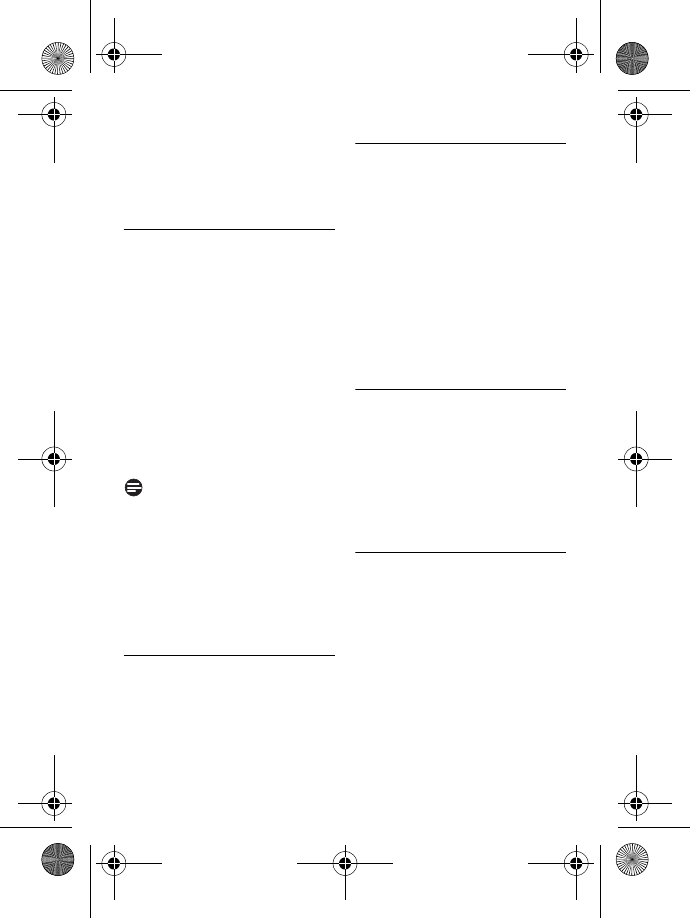
Use more of your phone 27
DELETE ALL?
is displayed on the
screen.
Press m
OK
again to confirm
deletion.
• A validation tone is emitted.
6.9 Using the Call log
The call log offers quick access to the
CALL LIST
and
ANSWER MACHINE
events. If you have subscribed to
Caller Line Identification service, the
identity of the caller (caller’s number
or name) will be displayed together
with the date and time of the call*.
The
CALL LIST
records the last 50
entries of the incoming calls. The calls
(missed and received) are displayed in
chronological order with the most
recent call at the top of the list. When
the call list is empty, the screen
displays
LIST EMPTY
.
Note
* If the identity of the caller is
withheld or the network does not
provide the date and time
information, then only the date and
time of the call will be displayed.
If you have not subscribed to Caller
Line Identification service, there will
not be any information displayed in
the call log.
6.9.1 Access Call log
Press u in idle mode, scroll :
to
CALL LIST
and
ANSWER
MACHINE
and press
m
SELECT
to enter the
respective sub-menus.
6.9.2 Save a call list entry into
the phonebook
Press u in idle mode and scroll
: to select an entry. Press
m
SELECT
to view the details.
Press a and press
m
SELECT
to select
SAVE NUMBER
.
Enter the name of the contact
(maximum 14 characters) and
press m
OK
.
Edit the number (if necessary)
and press m
OK
.
• A validation tone is emitted.
6.9.3 Delete a call list entry
Press u in idle mode, press
m
SELECT
to enter
CALL
LIST
, scroll : to an entry in the
call list and press m
OPTION
.
Scroll : to
DELETE ENTRY
and press m
SELECT
.
Press m
OK
to confirm deletion.
• A validation tone is emitted.
6.9.4 Delete the call list
Press u in idle mode, press
m
SELECT
to enter
CALL
LIST
, scroll : to an entry in the
call list and press m
OPTION
.
Scroll : to
DELETE ALL
and
press m
SELECT
.
DELETE ALL?
is displayed on the
screen.
Press m
OK
to confirm deletion.
• A validation tone is emitted.
3
1
1
2
3
4
1
2
3
1
2
3
ID555_IFU_US_EN.book Page 27 Thursday, June 26, 2008 4:43 PM

28 Use more of your phone
6.10 Using the Intercom
Warning
Intercom and call transfer is only
possible with handsets registered to
the same base station.
This feature is only available when
there are at least 2 registered
handsets. It allows you to make free
internal calls, transfer external calls
from one handset to another and use
the conference option.
6.10.1 Intercom another
handset
Note
If the handset does not belong to
ID555 range, this function may not be
available.
Press c key in idle mode.
• Intercom is established
immediately if there are only 2
registered handsets.
If there are more than 2
registered handsets, the handset
numbers which are available for
intercom will be displayed.
Scroll : to the specific handset
you want to call and press
m
SELECT
.
6.10.2 Transfer an external call
to another handset
During the call, press and hold
c key to put the external call
on hold (the caller can no longer
hear you).
• Intercom is established
immediately if there are only 2
registered handsets.
If there are more than 2
registered handsets, the handset
numbers which are available for
intercom will be displayed.
Scroll : to the specific handset
you want to call and press
m
SELECT
.
• The called handset rings.
Press r key on the called
handset to answer the internal
call, where both internal callers
can talk.
• Intercom is established.
Press e key on the first
handset to transfer the external
call to the called handset.
• The external call is transferred.
Note
If there is no answer from the called
handset, press c key to resume
the external call.
6.10.3 Answer an external call
during intercom
When there is an incoming
external call during an intercom,
a new call tone is emitted.
To end the intercom and answer
the external call, press e. The
handset will ring. Press r to
answer the external call.
• Connection with the external
call is established.
!
1
2
1
2
3
4
1
2
ID555_IFU_US_EN.book Page 28 Thursday, June 26, 2008 4:43 PM
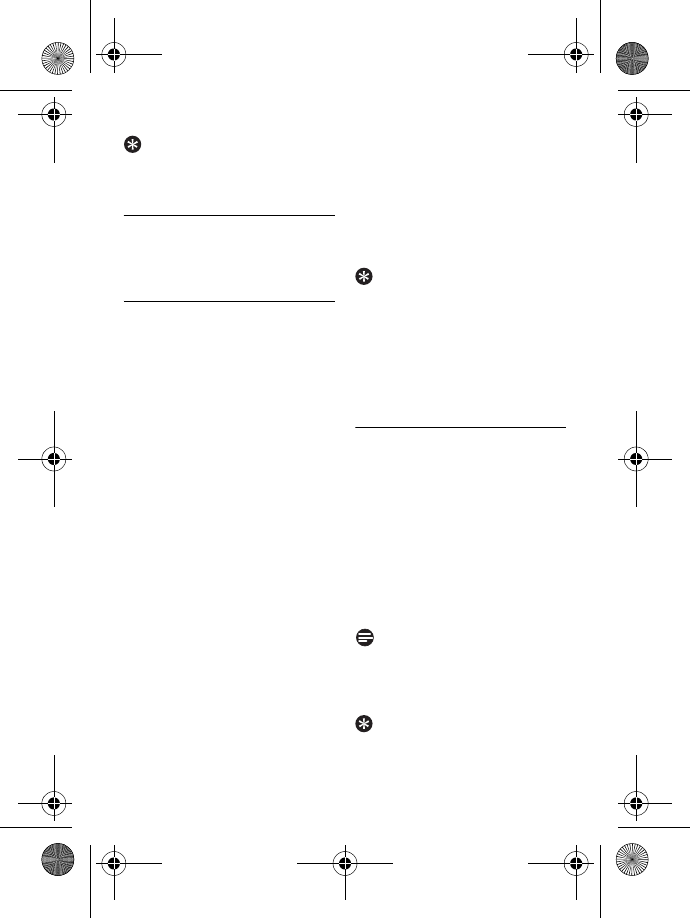
Use more of your phone 29
Tip
To put the internal call on hold and
answer the incoming external call,
press r key.
6.10.4 Switch between an
internal and external call
To switch between an internal or
external call, press c key.
6.10.5 Establish a three-party
conference call
The conference call feature allows
one external call to be shared with
two handsets (in intercom). The
three parties can share the
conversation and no network
subscription is required.
During the call, press c key to
put the external call on hold (the
caller can no longer hear you).
• Intercom is established
immediately if there are only 2
registered handsets.
If there are more than 2
registered handsets, the handset
numbers which are available for
intercom will be displayed.
Scroll : to the specific handset
you want to call and press
m
SELECT
.
• The called handset rings.
Press r key on the called
handset to answer the internal
call, where both internal callers
can talk.
• Intercom is established.
Press and hold c key for 2
seconds on the first handset to
start the three-party
conference.
•
CONFERENCE
will be
displayed on the screen once
the conference call is
established.
Tip
If
CONFERENCE
mode is activated
(see “Activate/Deactivate
Conference mode” on page 34), a
three-party conference call is
automatically established if the
second handset takes the line when
there is already an external call in
progress.
6.11 Paging
The paging feature enables you to
locate a missing handset if the handset
is in range and contains charged
batteries.
Press p key on the base
station.
• All the registered handsets start
to ring.
Once retrieved, press any key
on the handset to end the
paging.
Note
If there are no key presses within 30
seconds, the handset and base station
will automatically return to idle
mode.
Tip
To stop paging, press p key on the
base station again.
1
2
3
4
1
2
ID555_IFU_US_EN.book Page 29 Thursday, June 26, 2008 4:43 PM
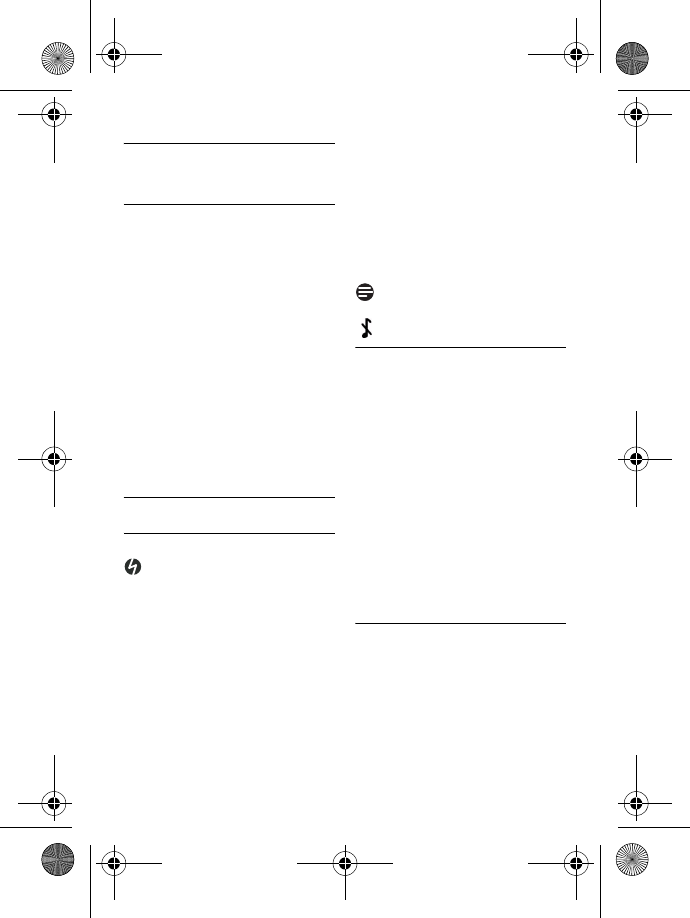
30 Personal settings
7 Personal settings
7.1 Change the Handset
Name
You can name the handset and display
the handset name in idle mode. The
default handset name of your handset
is
PHILIPS
.
Press M in idle mode, scroll
: to
PERSONAL SET
and
press m
SELECT
, press
m
SELECT
to enter
HANDSET NAME
.
Edit the handset name
(maximum 12 characters) and
press m
OK
to confirm.
• A validation tone is emitted and
the screen returns to previous
menu.
7.2 Handset Tones
7.2.1 Set the Ring Volume
Danger
When setting the ring volume of your
phone or when the handset rings
during an incoming call, please do not
hold the handset too close to your
ear as the volume of the ringing tone
may damage your hearing.
There are 5 levels of ring volume,
including progressive volume.
Press M in idle mode, scroll
: to
PERSONAL SET
and
press m
SELECT
, scroll : to
HANDSET TONES
and press
m
SELECT
. Press m
SELECT
again to enter
RING VOLUME
Scroll : to your desired
volume level
and press m
OK
to confirm.
• A validation tone is emitted and
the screen returns to previous
menu.
Note
When the volume is set to off, the icon
will be displayed on the screen.
7.2.2 Set the Ring Melody
There are 15 polyphonic ring
melodies available on your handset.
Press M in idle mode, scroll
: to
PERSONAL SET
and
press m
SELECT
, scroll : to
HANDSET TONES
and press
m
SELECT
. Scroll : to
RING
TONES
and press m
SELECT
.
Scroll : to your desired
melody to play the melody.
Press m
OK
to set the ring
melody.
• A validation tone is emitted and
the screen returns to previous
menu.
7.2.3 Activate/Deactivate Key
Beep
A single beep is emitted when a key is
pressed. You can enable or disable
the key beep. By default, the key beep
is
ON
.
Press M in idle mode, scroll
: to
PERSONAL SET
and
1
2
1
2
1
2
3
1
ID555_IFU_US_EN.book Page 30 Thursday, June 26, 2008 4:43 PM
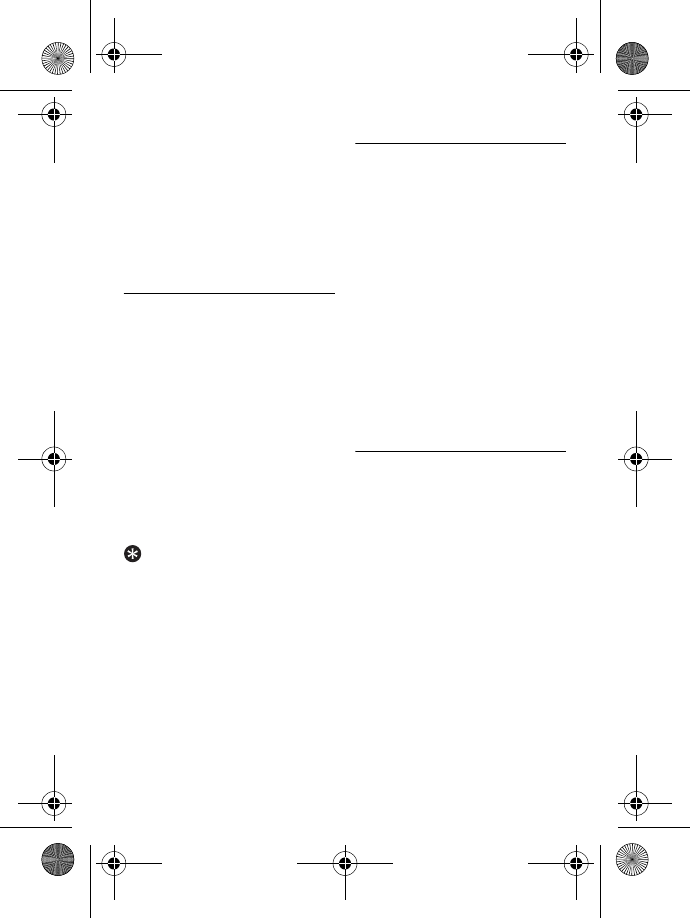
Personal settings 31
press m
SELECT
, scroll : to
HANDSET TONES
and press
m
SELECT
. Scroll : to
KEY
BEEP
and press m
SELECT
.
Scroll : to
ON
or
OFF
and
press m
OK
to confirm.
• A validation tone is emitted and
the screen returns to previous
menu.
7.3 Change the Display
Language
Your handset can support different
display languages.
Press M in idle mode, scroll
: to
PERSONAL SET
and
press m
SELECT
, scroll : to
LANGUAGE
and press
m
SELECT
.
Scroll : to your desired
language and press m
SELECT
to confirm.
• A validation tone is emitted and
the screen returns to previous
menu.
Tip
Once the display language is set, the
option menus on the handset will
switch to display in the selected
language immediately. However, it
will not change the language of the
predefined outgoing message of your
answering machine.
7.4 Set Contrast Level
There are 5 contrast level options
(
LEVEL 1
,
LEVEL 2
,
LEVEL 3
,
LEVEL 4
or
LEVEL 5
). The default contrast
level is
LEVEL 2
.
Press M in idle mode, scroll
: to
PERSONAL SET
and
press m
SELECT
, scroll : to
CONTRAST
and press
m
SELECT
.
Scroll : to your desired
contrast level (
LEVEL 1
,
LEVEL
2
,
LEVEL 3
,
LEVEL 4
or
LEVEL 5
)
and press m
SELECT
to
confirm.
• A validation tone is emitted and
the screen returns to previous
menu.
7.5 Activate/Deactivate Auto
Hang-up
This function enables you to end a call
automatically by simply replacing the
handset on the base station. By
default, the Auto Hang-up feature is
ON
.
Press M in idle mode, scroll
: to
PERSONAL SET
and
press m
SELECT
, scroll : to
AUTO HANG-UP
and press
m
SELECT
.
Scroll : to
ON
or
OFF
and
press m
SELECT
to confirm.
• A validation tone is emitted and
the screen returns to previous
menu.
2
1
2
1
2
1
2
ID555_IFU_US_EN.book Page 31 Thursday, June 26, 2008 4:43 PM
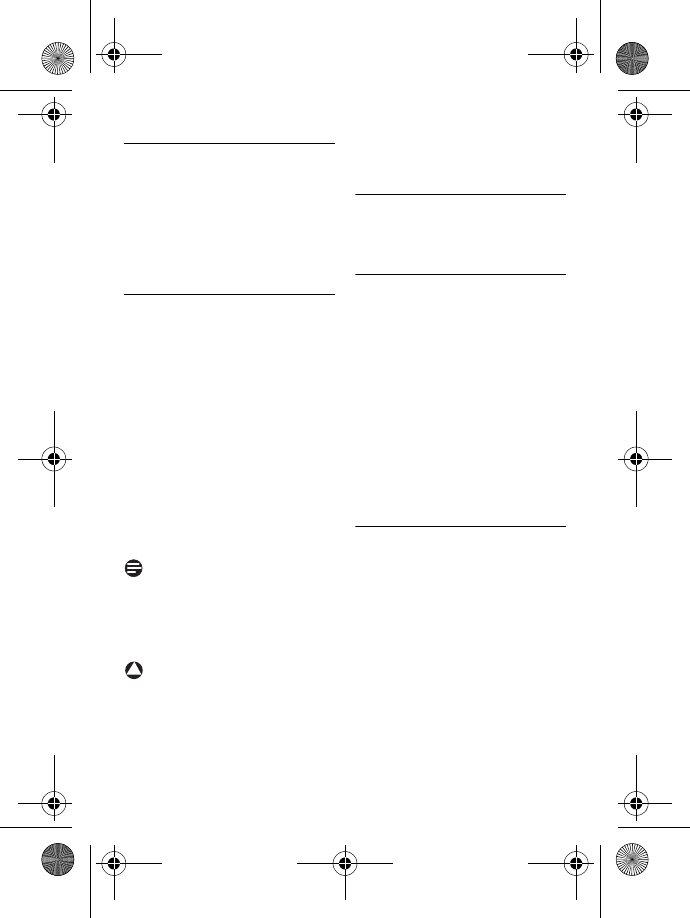
32 Clock and Alarm settings
8 Clock and Alarm
settings
This feature allows you to set the
date, time and alarm settings for your
phone. The default date and time is
01-01
and
00:00
respectively.
8.1 Set date and time
Press M in idle mode, scroll
: to
CLOCK & ALARM
and
press m
OK
, press
m
SELECT
to enter
SET
DATE/TIME
.
The last stored date is displayed.
Enter the current date (dd-mm)
and press m
OK
.
The last stored time is displayed.
Enter the current time (hh-mm).
Press 2 to select
A
(am) or
7 to select
P
(pm) if the time
is in 12 hours format. Press
m
OK
to confirm.
• A validation tone is emitted.
Note
An error tone will be emitted if an
invalid digit is entered in the date/
time fields.
Hour: 00 to 12; Minute: 00 to 59
Date: 01 to 31; Month: 01 to 12
Warning
If your phone is connected to an ISDN
line through an adaptor, the date &
time may be updated after each call.
The availability of date & time update is
dependent on your network provider.
Please check the date & time settings
in your ISDN system or contact your
network provider.
8.2 Set date/time format
You can set your preferred date/time
format for your phone. The default
format is
DD/MM
and
24 HOURS
.
8.2.1 Set time format
Press M in idle mode, scroll
: to
CLOCK & ALARM
and
press m
OK
, scroll : to
SET
FORMAT
and press
m
SELECT
.
Press m
OK
to enter
TIME
FORMAT
.
• The current setting is displayed.
Scroll : to select time format
display (
12 HOURS
or
24 HOURS
)
and press m
OK
to confirm.
• A validation tone is emitted and
the screen returns to previous
menu.
8.2.2 Set date format
Press M in idle mode, scroll
: to
CLOCK & ALARM
and
press m
OK
, scroll : to
SET
FORMAT
and press
m
SELECT
.
Scroll : to enter
DATE
FORMAT
and press m
OK
.
• The current setting is displayed.
Scroll : to select date format
display (
DD
/
MM
or
MM
/
DD
) and
press m
OK
to confirm.
• A validation tone is emitted and
the screen returns to previous
menu.
1
2
3
!
1
2
3
1
2
3
ID555_IFU_US_EN.book Page 32 Thursday, June 26, 2008 4:43 PM
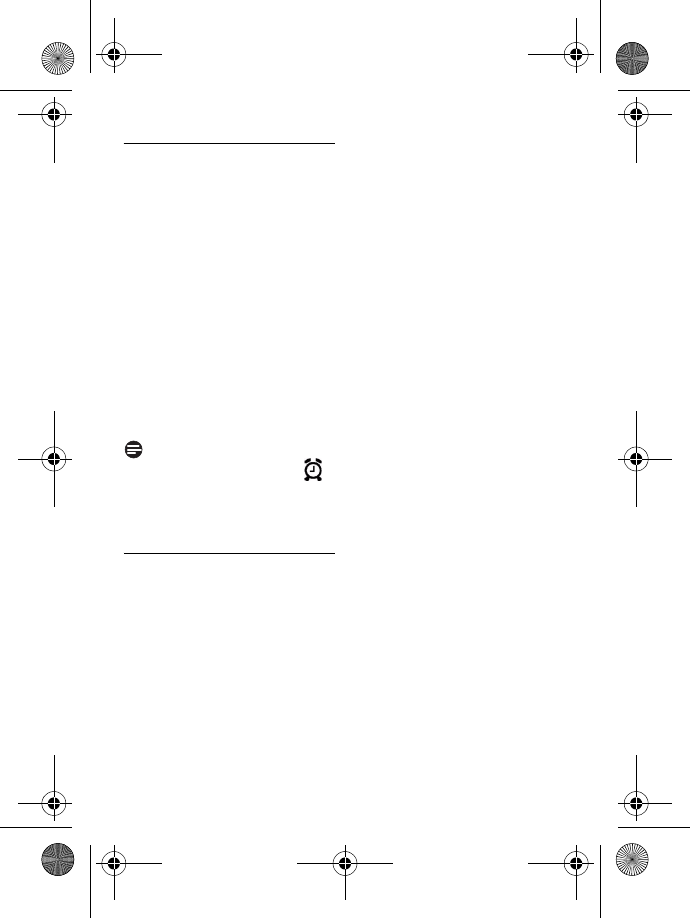
Clock and Alarm settings 33
8.3 Set alarm
Press M in idle mode, scroll
: to
CLOCK & ALARM
and
press m
OK
, scroll : to
ALARM
and press m
SELECT
.
Scroll : to
OFF
,
ON ONCE
or
ON DAILY
and press
m
SELECT
.
If you select
ON ONCE
or
ON
DAILY
, enter the time (hh-mm)
for the alarm and press 2 to
select
A
(am) or 7 to select
P
(pm) if the time is in 12 hours
format. Press m
OK
to
confirm.
• A validation tone is emitted and
the screen returns to previous
menu.
Note
The alarm tone and alarm icon
will only sound/blink for 1 minute
when the alarm time is reached. To
mute the alarm tone, simply press any
key on the handset.
8.4 Set alarm tone
Press M in idle mode, scroll
: to
CLOCK & ALARM
and
press m
OK
, scroll : to
ALARM TONE
and press
m
SELECT
.
Scroll : to
MELODY
1
,
MELODY 2
or
MELODY 3
and
press m
SELECT
to confirm.
• A validation tone is emitted and
the screen returns to previous
menu.
1
2
3
1
2
ID555_IFU_US_EN.book Page 33 Thursday, June 26, 2008 4:43 PM
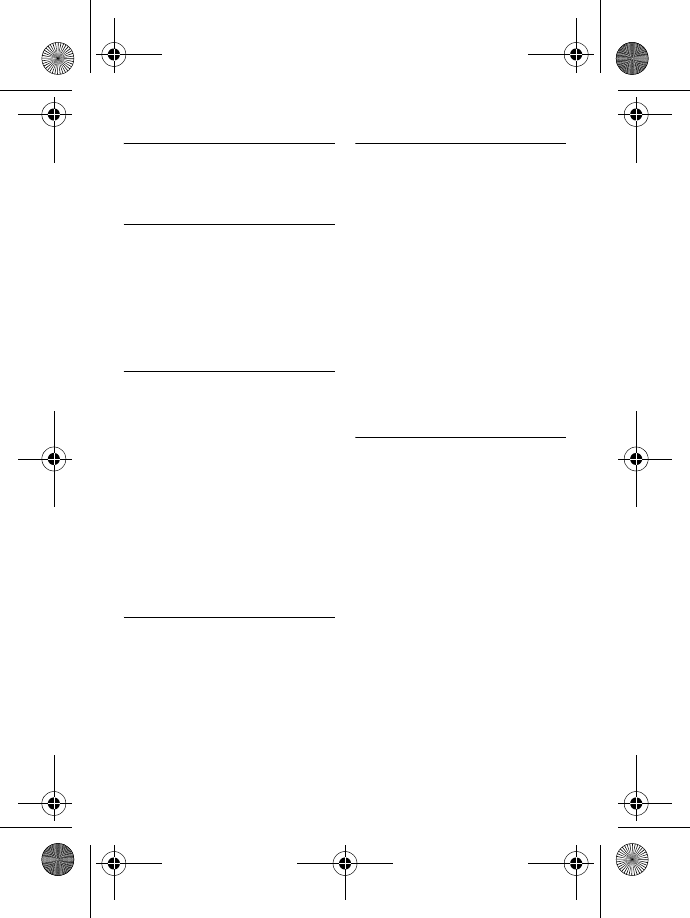
34 Advanced settings
9 Advanced
settings
9.1 Easy Call
When activated, the Easy Call feature
enables you to dial a number by
pressing any key on your handset.
This feature is very useful for direct
access to emergency services.
You can enter up to 24 digits for easy
call number.
9.1.1 To activate Easy Call
mode
Press M in idle mode, scroll
: to
ADVANCED SET
and
press m
SELECT
, press
m
SELECT
to enter
EASY
CALL
.
Press m
SELECT
to enter
MODE
.
Scroll : to
ON
and press
m
SELECT
to confirm.
Enter the Easy Call number and
press m
OK
to confirm.
• A validation tone is emitted.
9.1.2 To deactivate Easy Call
mode
Long press M (when Easy
Call mode has been activated
before).
Scroll : to
OFF
and press
m
SELECT
to confirm.
9.1.3 To change Easy Call
number
Press M in idle mode, scroll
: to
ADVANCED SET
and
press m
SELECT
, press
m
SELECT
to enter
EASY
CALL
.
Scroll : to
NUMBER
and press
m
SELECT
.
• The last stored Easy Call
number is displayed (if any).
Enter the easy call number
(maximum 24 digits) and press
m
OK
to confirm.
• A validation tone is emitted and
the screen returns to previous
menu.
9.2 Activate/Deactivate
Conference mode
When conference mode is activated,
you can initiate a three-party
conference call with a second handset
registered to your base station
automatically if the second handset
takes the line when there is already an
external call in progress.
The default setting for this mode is
ON
.
Press M in idle mode, scroll
: to
ADVANCED SET
and
press m
SELECT
, scroll : to
CONFERENCE
and press
m
SELECT
.
Scroll : to
ON
or
OFF
and
press m
SELECT
to confirm.
• A validation tone is emitted and
the screen returns to previous
menu.
1
2
3
4
1
2
1
2
3
1
2
ID555_IFU_US_EN.book Page 34 Thursday, June 26, 2008 4:43 PM
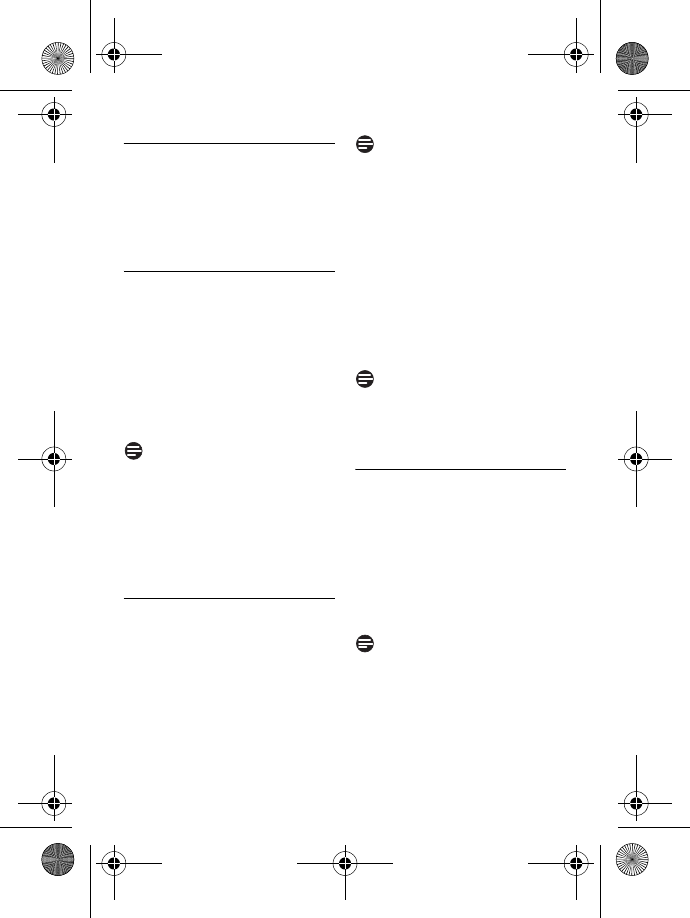
Advanced settings 35
9.3 Call Barring
Call barring enables you to restrict
selected handsets from dialling a phone
number beginning with certain digits.
You can set up to 4 different barring
numbers, with each number containing
up to 4 digits.
9.3.1 To activate/deactivate
Call Barring
Press M in idle mode, scroll
: to
ADVANCED SET
and
press m
SELECT
, scroll : to
CALL BARRING
and press
m
SELECT
.
Enter the master PIN when
prompted and press m
OK
to
confirm.
Note
By default, the master PIN is 0000.
Press m
SELECT
to enter
MODE
.
Scroll : to
ON
or
OFF
and
press m
SELECT
to confirm.
• A validation tone is emitted and
the screen returns to previous
menu.
9.3.2 To modify Call Barring
number
Press M in idle mode, scroll
: to
ADVANCED SET
and
press m
SELECT
, scroll : to
CALL BARRING
and press
m
SELECT
.
Enter the master PIN when
prompted and press m
OK
to
confirm.
Note
By default, the master PIN is 0000.
Scroll : to
NUMBER
and press
m
SELECT
.
Scroll : to
NUMBER 1
,
NUMBER 2
,
NUMBER 3
or
NUMBER 4
and press
m
SELECT
.
Enter the barring number
(maximum 4 digits) and press
m
OK
to confirm.
• A validation tone is emitted and
the screen returns to previous
menu.
Note
If a restricted number is dialled, the
call will not be connected. When this
happens, the phone emits an error
tone and returns to idle mode.
9.4 Change master PIN
The master PIN is used for setting call
barring, registration/unregistration of
handsets and for accessing the
answering machine remotely. The
default master PIN number is 0000.
The maximum length of the master PIN
is 4 digits. Your handset will prompt
you whenever the PIN is required.
Note
The default PIN code is preset to
0000. If you change this PIN code,
keep the PIN details in a safe place
where you have easy access to them.
Do not lose the PIN code.
Press M in idle mode, scroll
: to
ADVANCED SET
and
1
2
3
4
1
2
3
4
5
1
ID555_IFU_US_EN.book Page 35 Thursday, June 26, 2008 4:43 PM
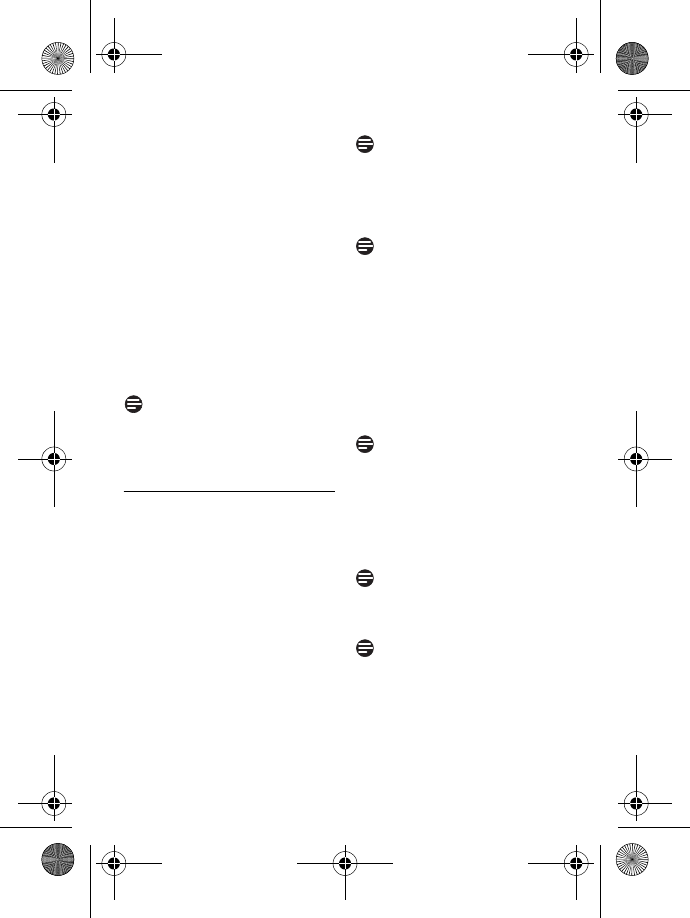
36 Advanced settings
press m
SELECT
, scroll : to
CHANGE PIN
and press
m
SELECT
.
Enter the current master PIN
when prompted and press
m
OK
to confirm.
• The PIN entered will be shown
as asterisks (*) on the screen.
Enter the new PIN and press
m
OK
.
Enter the new PIN again and
press m
OK
to confirm PIN
change.
• A validation tone is emitted and
the screen returns to previous
menu.
Note
If you forget your PIN, you will need to
reset your phone to its default settings.
See next section “Reset Unit” for more
details.
9.5 Registration
If you wish to register an additional
handset or if you have inadvertently
unregistered your phone handset and
want to re-register it, follow the
procedure described below. This is the
procedure for registering ID555
handsets.The procedures may vary
according to the handset you want to
register. In this case, please refer to the
manufacturer of the additional handset.
Additional handsets must be
registered to the base unit before you
can use them. Up to 5 handsets can
be registered to one base station.
The master PIN is required before you
can register or unregister handsets.
Note
By default, the master PIN is 0000.
To register your handset
manually:
The Master PIN is required before you
can register or unregister handsets.
Note
By default, the Master PIN is 0000.
On the base station, press and
hold p for approximately 5
seconds. The base station emits
a beep when it is ready to accept
registration.
On the handset, press M
key, scroll : to
ADVANCED
SET
and press m
SELECT
,
scroll : to
REGISTRATION
and press m
SELECT
.
Note
If no action is taken on the handset
within 10 seconds, the registration
procedure will be aborted. If this
happens, repeat Step 1.
Enter the Master PIN when
prompted and press m
OK
to
confirm.
Note
By default, the Master PIN is 0000.
WAITING_ _
is displayed on the
screen.
Note
If no base is found within a certain
period, the handset returns to idle
mode.
2
3
4
1
2
3
4
ID555_IFU_US_EN.book Page 36 Thursday, June 26, 2008 4:43 PM
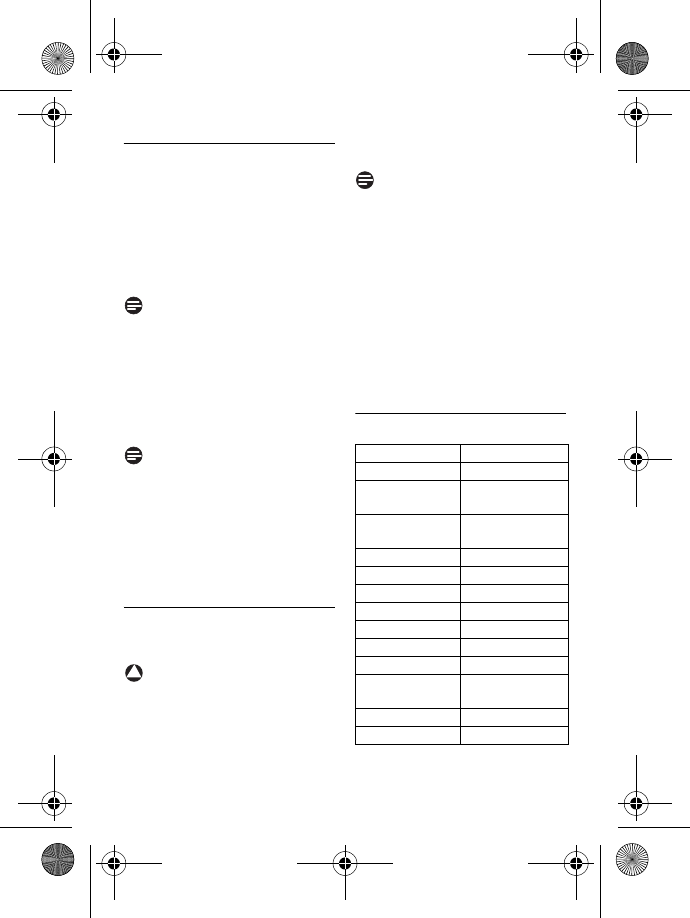
Advanced settings 37
9.6 Unregister a handset
Press M in idle mode, scroll
: to
ADVANCED SET
and
press m
SELECT
, scroll : to
UNREGISTER
and press
m
SELECT
.
Enter the master PIN when
prompted and press m
OK
to
confirm.
Note
By default, the master PIN is 0000.
Scroll : to select the handset
number to unregister and press
m
SELECT
.
• A validation tone is emitted to
indicate successful unregistration
and the screen shows
UNREGISTERED
.
Note
If no action is taken on the handset
within 15 seconds, the unregistration
procedure will be aborted and the
handset returns to idle mode.
To unregister a handset that does not
belong to the ID555 range, you can
only use the ID555 handset to
unregister it.
9.7 Reset Unit
You can reset your phone to its
default settings with this feature.
Warning
Upon reset, all your personal settings,
call log and redial list entries will be
deleted and the phone will return to
its default settings. However, your
phonebook as well as the unread
messages of your answering machine
will remain unchanged after reset.
Note
You may have to configure your
phone once again.
Press M in idle mode, scroll
: to
ADVANCED SET
and
press m
SELECT
, scroll : to
RESET
and press m
SELECT
.
RESET?
is displayed on the
screen. Press m
OK
to
confirm.
• A validation tone is emitted.
• The unit is reset to its default
settings (see “Default settings”
on page 37).
9.8 Default settings
1
2
3
!
Ringer Volume LEVEL 2
Ringer Melody FLICK
Earpiece
Volume
VOLUME 3
Speaker
Volume
VOLUME 3
Key Beep ON
Contrast LEVEL 2
Auto Hang-up ON
Alarm clock OFF
Barring mode OFF
Easy call OFF
Handset Name PHILIPS
Date/Time 01/01/2008;
00:00
Master PIN 0000
Conference OFF
1
2
ID555_IFU_US_EN.book Page 37 Thursday, June 26, 2008 4:43 PM
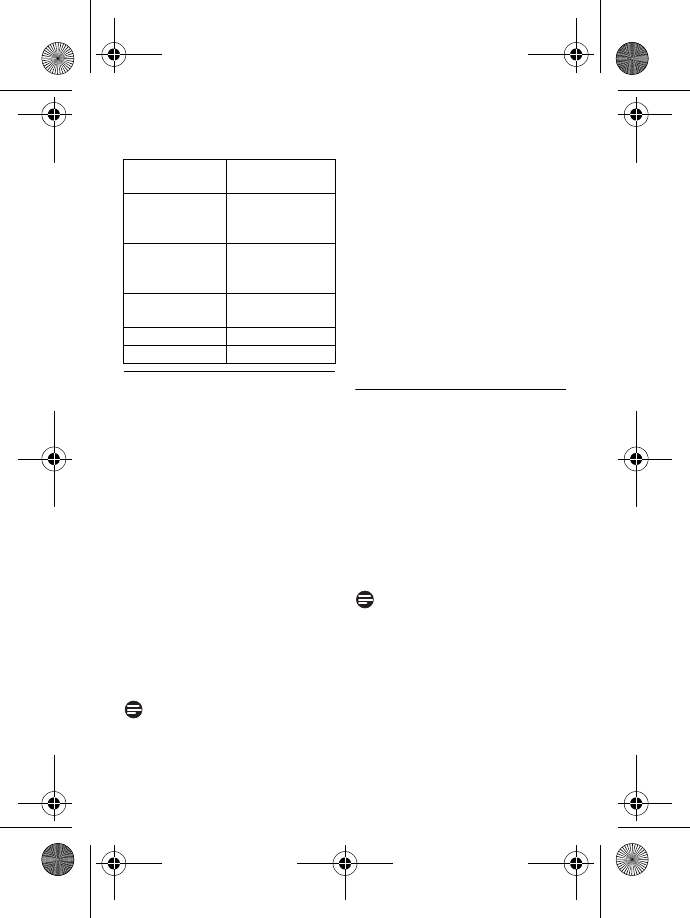
38 Advanced settings
9.9 Set area code
This feature is useful when you have
subscribed to Caller Line
Identification service. It allows you to
set an area code in your ID555. Once
the local area code is set, the phone
automatically filters the area code for
all incoming calls, by removing the
area code for local calls and retaining
the area code for calls from other
areas. If it is a local call, then only the
phone number of the caller is
displayed during an incoming call or
when you call the number from the
call log. If it is a long distance call, then
both the area code and phone
number will be displayed in a proper
format to be dialed out directly from
the call log, or saved into the
phonebook.
Note
You can enter a maximum of 3 digits
for the area code. You need to
subscribe to Caller Line Identification
service to be able to see the caller’s
number or name in the call log. See
“Using the call log” on chapter 6.9 for
details.
Press M in idle mode, scroll
: to
ADVANCED SET
and
press m
SELECT
, scroll : to
AREA CODE
and press
m
SELECT
.
Enter the local area code
(maximum 3 digits) and press
<
OK
to save.
• A validation tone is emitted and
the screen returns to previous
menu.
9.10 Set Auto Prefix
This feature allows you to define a
prefix number to be added to the
beginning of a number during
predialling (see “Predialling” on
page 20). You can also use this
feature to add a detect string to
match and replace the first few digits
of the number during predialling.
You can enter up to a maximum of 5
digits for the detect string and 14
digits for the auto prefix number.
Note
The use of your ID555 cannot be
guaranteed with all types of PABX.
Press M in idle mode, scroll
: to
ADVANCED SET
and
press m
SELECT
, scroll : to
AUTO PREFIX
and press
m
SELECT
.
DETECT DIGIT
is displayed on
the screen.
Answering Machine
Answer Mode ANSWER &
REC.
Number of
rings before
answer
5
Outgoing
Messages
Predefined for
ANSWER &
REC. mode
Handset
screening
OFF
Base speaker LEVEL 5
Remote access DEACTIVATED
1
2
1
2
ID555_IFU_US_EN.book Page 38 Thursday, June 26, 2008 4:43 PM
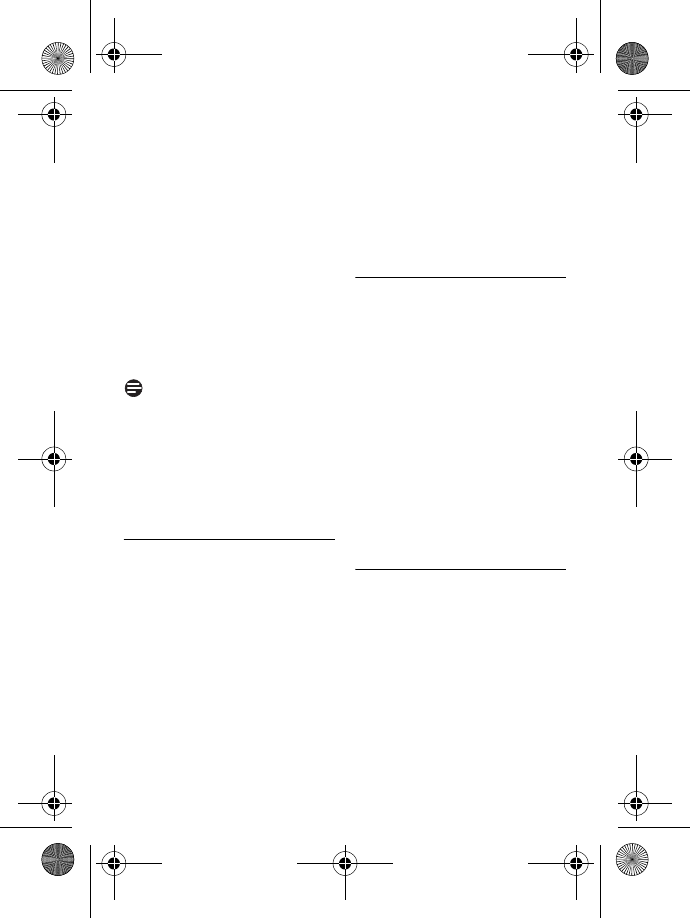
Advanced settings 39
• The last stored detect string is
displayed (if any).
Enter a detect string number
(maximum 5 digits) and press
m
OK
to confirm.
PREFIX
is displayed on the
screen.
• The last stored prefix number is
displayed (if any).
Enter the prefix number
(maximum 14 digits) and press
m
OK
to confirm.
• A validation tone is emitted and
the screen returns to previous
menu.
Note
If no detect string (blank) is entered,
the prefix number will be
automatically added to the predial
number after r key is pressed.
For numbers starting with *, # or a
pause (P), the prefix number will not
be added to the predial number after
r key is pressed.
9.11 Change Flash time
Flash time (or dial delay) is the time
delay by which the line will be
disconnected after you press r
key. It can be set to short, medium
or long.
The default value of flash time that is
preset in your handset should be the
best suited for your country
network and therefore you should
not need to change it.
Press M in idle mode, scroll
: to
ADVANCED SET
and
press m
SELECT
, scroll : to
FLASH TIME
and press
m
SELECT
.
Scroll : to
SHORT
,
MEDIUM
or
LONG
and press m
SELECT
to confirm.
• A validation tone is emitted and
the screen returns to previous
menu.
9.12 Change the Dial Mode
The default value for dial mode that is
preset in your handset should be the
best suited for your country network
and therefore you should not need to
change it.
Press M in idle mode, scroll
: to
ADVANCED SET
and
press m
SELECT
, scroll : to
DIAL MODE
and press
m
SELECT
.
Scroll : to
TONE
or
PULSE
and press m
SELECT
to
confirm.
• A validation tone is emitted and
the screen returns to previous
menu.
9.13 Set first ring
When this function is set to Off, the
first ring from a voice call will not
sound. This is particularly useful in
countries where calling line identity is
sent after the first ring.
Consequently, the phones in the
house will not ring when a message
arrives.
Press M in idle mode, scroll
: to
ADVANCED SET
and
press m
SELECT
, scroll : to
3
4
5
1
2
1
2
1
ID555_IFU_US_EN.book Page 39 Thursday, June 26, 2008 4:43 PM
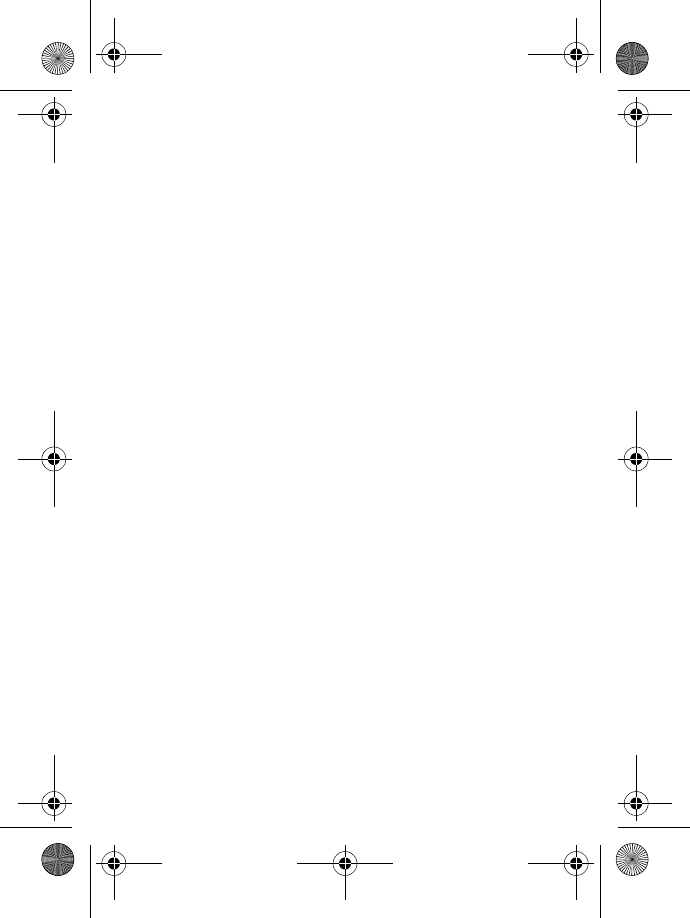
40 Advanced settings
FIRST RING
and press
m
SELECT
.
Scroll : to
ON
or
OFF
and
press m
OK
to confirm.
• A validation tone is emitted and
the screen returns to previous
menu.
2
ID555_IFU_US_EN.book Page 40 Thursday, June 26, 2008 4:43 PM
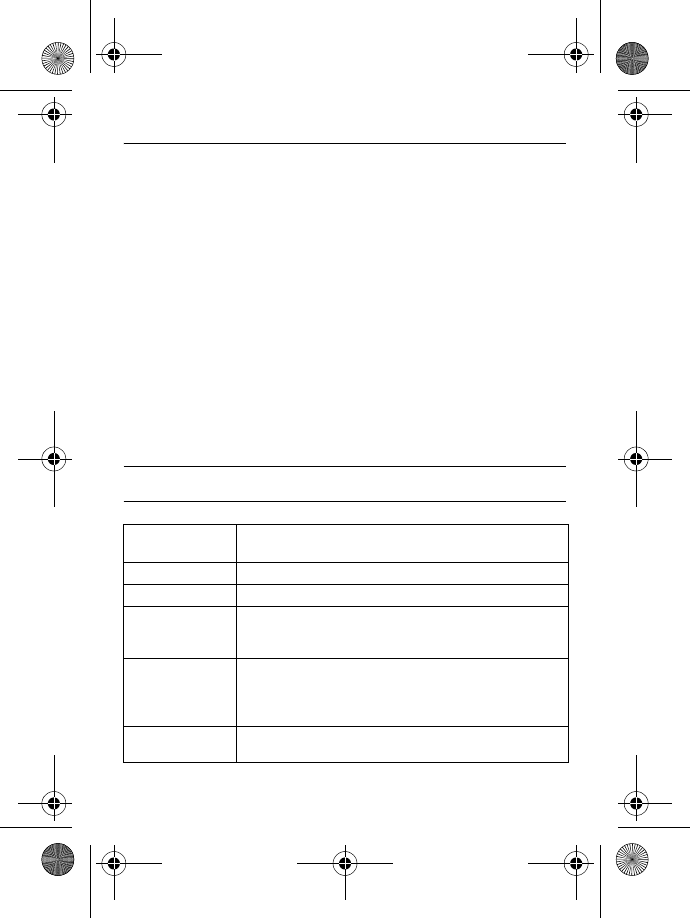
Telephone answering machine (TAM) 41
10 Telephone answering machine (TAM)
Your phone features an answering machine that records unanswered calls
when it is activated. The answering machine can store up to 99 messages. The
maximum recording time is 30 minutes (including all your personalised
outgoing messages).
You can use the control keys on the base station to perform the basic functions
of the answering machine such as message playback, deleting messages and
adjustment of volume on the base station. For a description of each function of
the control keys on the base station, please see “Overview of the base station”
on page 14 for more details.
You can also use the answer machine menu on the handset to access the
answering machine functions. There is also a menu to set the answering
machine options.
To begin, press o key on your base station to switch on the answering
machine (if it is switched off). Alternatively, you may switch on the answering
machine via your handset (see “Switch the Answering Machine On/Off via
handset” on page 44).
10.1 Play
10.1.1 Answering machine control keys on the base station
Buttons on the
base station
Description
oPress to turn on/off the answering machine
PPress to play the message or stop the message playback
xPress to delete the current message
Press and hold for two seconds to delete all the old
messages in idle mode
lPress once to replay current message during message
playback
Press twice to go back to previous message during
message playback
RPress to skip the current message and play the next
message
ID555_IFU_US_EN.book Page 41 Thursday, June 26, 2008 4:43 PM
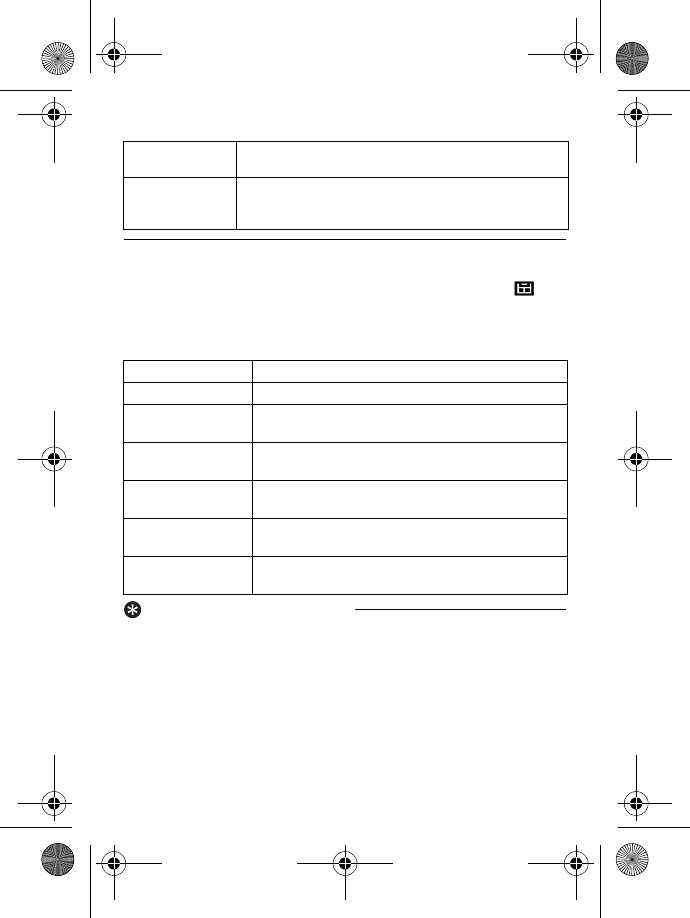
42 Telephone answering machine (TAM)
10.1.2 Playback of new messages via handset
The last recorded message is played first via the loudspeaker. When all new
messages have been played, the answering machine will stop and the icon
stops blinking.
Press M in idle mode, scroll : to
ANSWER MACHINE
and press
m
SELECT
, press m
SELECT
again to enter
PLAY
menu.
During playback, you can:
Tip
You can also playback messages by
pressing u key in idle mode, scroll
: to
ANSWER MACHINE
and press
m
SELECT
, press m
SELECT
again
to enter
PLAY
menu.
10.1.3 Playback of old messages
via handset
Old messages can only be played if
there are no new messages. The first
recorded message will be played first
and the next message will be played
automatically until there are no more
messages.
VDecrease (-) or increase (+) speaker volume during
message playback
CPress to page the handset
Press and hold for more than three seconds to start
registration procedure
Adjust volume Press : key.
Stop playback Press >
STOP
to end the message.
Repeat Press m
OPTION
, scroll : to
REPEAT
and press
m
SELECT
to play the message again.
Next message Press m
OPTION
, scroll : to
NEXT
and press
m
SELECT
.
Previous message Press m
OPTION
, scroll : to
PREVIOUS
and
press m
SELECT
.
Delete message Press m
OPTION
, scroll : to
DELETE
and press
m
SELECT
.
Switch the playback
to earpiece
Press v key.
1
2
ID555_IFU_US_EN.book Page 42 Thursday, June 26, 2008 4:43 PM
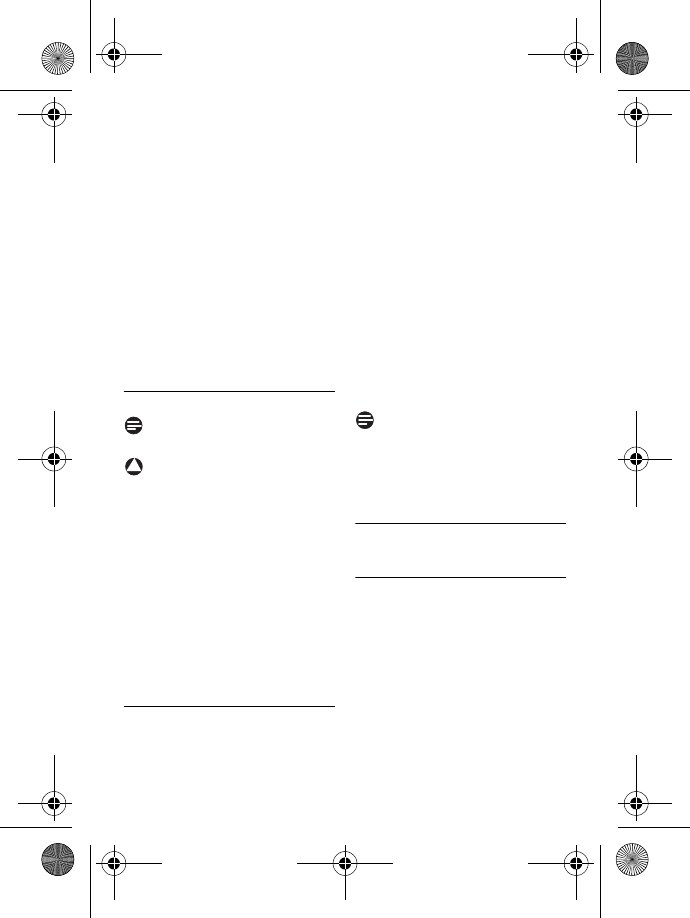
Telephone answering machine (TAM) 43
Press M in idle mode, scroll
: to
ANSWER MACHINE
and
press m
SELECT
, press
m
SELECT
again to enter
PLAY
menu.
Press m
SELECT
.
• The first recorded message will
start to play until the last
recorded message.
During message playback, you
can press m to select the
available options (see options
available under “Playback of new
messages via handset” on
page 42).
10.2 Delete all messages
Note
Unread messages will not be deleted.
Warning
Messages deleted cannot be
recovered.
Press M in idle mode, scroll
: to
ANSWER MACHINE
and
press m
SELECT
, scroll : to
DELETE ALL
and press
m
SELECT
.
DELETE ALL?
is displayed on the
screen. Press m
OK
to confirm
deletion of all your messages.
• A validation tone is emitted and
the screen returns to previous
menu.
10.3 Set the Answer mode
There are 2 answer modes available:
Answer only, and Answer & record.
By default, the answer mode is
ANSWER & REC.
, by which your
correspondent can leave a message
on the answering machine.
This can be changed to
ANSWER
ONLY
mode, by which your
correspond cannot leave any
messages on the answering machine.
Press M in idle mode, scroll
: to
ANSWER MACHINE
and
press m
SELECT
, scroll : to
ANSWER MODE
and press
m
SELECT
.
Scroll : to
ANSWER & REC.
or
ANSWER ONLY
and press
m
SELECT
.
• The answer mode is set.
Note
Depending on the answer mode you
have selected, the appropriate default
outgoing message is played once the
answering machine picks up an
incoming call.
10.4 Personalised Outgoing
Message
10.4.1 Record your Personalised
Outgoing Message
This personal outgoing message
replaces the default ones. To revert to
the default outgoing message, simply
delete the personal outgoing message
you have recorded. If you are not
satisfied with the recorded outgoing
message, simply record a new message
to overwrite the old one.
Press M in idle mode, scroll
1
2
3
!
1
2
1
2
1
ID555_IFU_US_EN.book Page 43 Thursday, June 26, 2008 4:43 PM
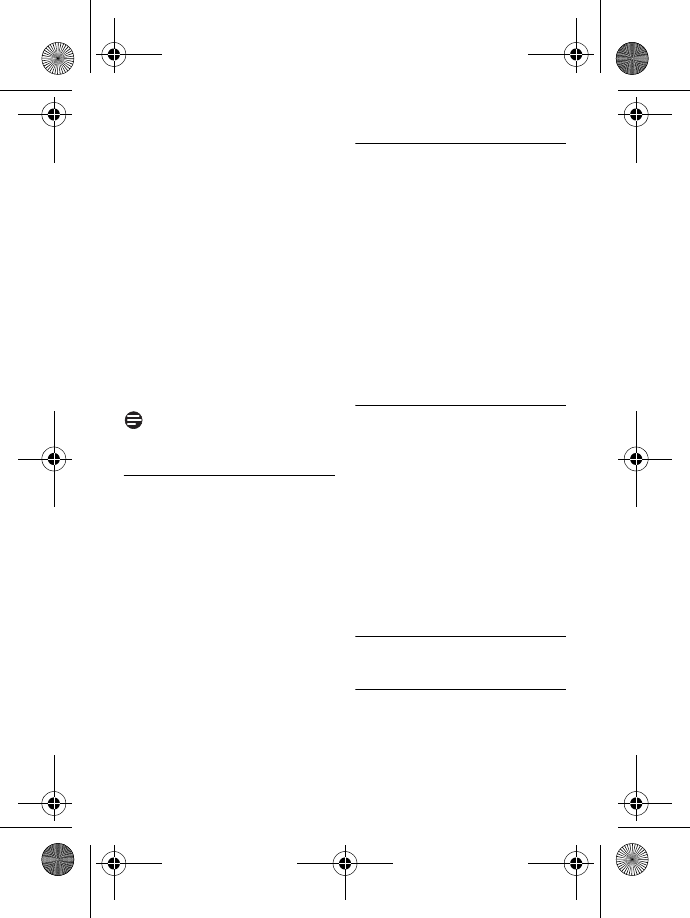
44 Telephone answering machine (TAM)
: to
ANSWER MACHINE
and
press m
SELECT
, scroll : to
RECORD OGM
and press
m
SELECT
.
Scroll : to
ANSWER & REC.
or
ANSWER ONLY
and press
m
SELECT
.
Scroll : to
RECORD OGM
and
press m
SELECT
.
• The recording starts.
Press m
SAVE
to save your
recording.
• The recorded message will be
played and the screen returns to
previous menu once it has
finished playing. To stop the
playback, press m
OK
.
Note
The maximum length of an outgoing
message is 2 minutes.
10.4.2 Playback your
Personalised Outgoing
Message
Press M in idle mode, scroll
: to
ANSWER MACHINE
and
press m
SELECT
, scroll : to
RECORD OGM
and press
m
SELECT
.
Scroll : to
ANSWER & REC.
or
ANSWER ONLY
and press
m
SELECT
.
Press m
SELECT
to enter
PLAY
.
• The previously recorded
outgoing message (if any) is
played, and then the screen
returns to previous menu.
10.4.3 Delete your Personalised
Outgoing Message
Press M in idle mode, scroll
: to
ANSWER MACHINE
and
press m
SELECT
, scroll : to
RECORD OGM
and press
m
SELECT
.
Scroll : to
ANSWER & REC.
or
ANSWER ONLY
and press
m
SELECT
.
Scroll : to
DELETE
and press
m
SELECT
.
• The recorded message is
deleted.
10.5 Switch the Answering
Machine On/Off via
handset
Press M in idle mode, scroll
: to
ANSWER MACHINE
and
press m
SELECT
, scroll : to
ANSWER ON/OFF
and press
m
SELECT
.
Scroll : to
ON
or
OFF
and
press m
SELECT
to confirm.
• A validation tone is emitted and
the screen returns to previous
menu.
10.6 Answering Machine
settings
10.6.1 Ring Delay
This is the number of rings before the
answering machine answers and
starts playing your greeting message.
2
3
4
1
2
3
1
2
3
1
2
ID555_IFU_US_EN.book Page 44 Thursday, June 26, 2008 4:43 PM
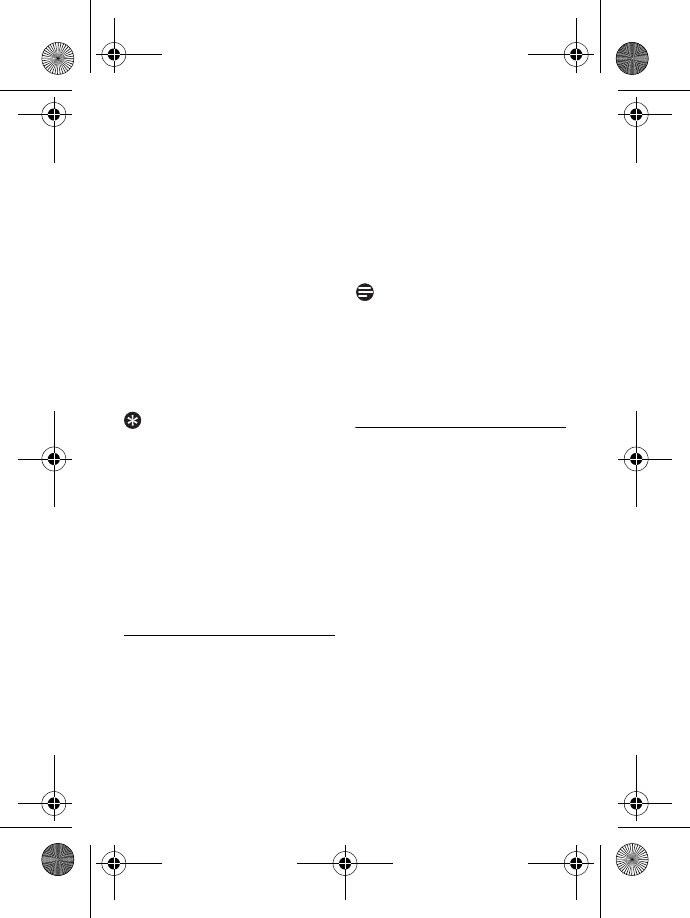
Telephone answering machine (TAM) 45
You can set the answering machine to
start playing your greeting message
after
3
to
8
rings or
ECONOMY
. The
default ring delay is
5
.
Press M in idle mode, scroll
: to
ANSWER MACHINE
and
press m
SELECT
, scroll : to
SETTINGS
and press
m
SELECT
, press m
SELECT
to enter
RING DELAY
.
Scroll : to your desired ring
delay setting (
3
to
8
rings or
ECONOMY
) and press
m
SELECT
to confirm.
• A validation tone is emitted and
the screen returns to previous
menu.
Tip
Economy mode can save you the cost
of a long-distance call when you
check your messages remotely. If
there are new messages in your
answering machine, the outgoing
message will start playing after 3
rings. If there are no new messages,
the outgoing message will be played
after 5 rings. Hence, if you want to
check if you have any messages
without incurring call charges, you
can hang up the call after the 4th ring.
10.6.2 Remote Control Access
If you are far away from home and
want to check the messages on your
answering machine, you can make use
of the remote access feature to check
your messages using another phone.
Once you dial your home number
from any other phone and enter the
remote access code*, you will be able
to obtain the messages on your
answering machine. The keypad on the
phone you use to dial acts like the
functions on your answering machine
where you can play or delete
messages, turn your answering
machine on or off, etc.
Note
This feature is deactivated by default.
* Remote access code (which is the
same as your master PIN code)
prevents any unauthorised remote
access of your answering machine.
See chapter 10.6.2.2 for more
information.
10.6.2.1 Activate/Deactivate
Remote Access
Press M in idle mode, scroll
: to
ANSWER MACHINE
and
press m
SELECT
, scroll : to
SETTINGS
and press
m
SELECT
, scroll : to
REMOTE ACCESS
and press
m
SELECT
.
Scroll : to
ACTIVATE
or
DEACTIVATE
and press
m
SELECT
to confirm.
• A validation tone is emitted and
the screen returns to previous
menu.
1
2
1
2
ID555_IFU_US_EN.book Page 45 Thursday, June 26, 2008 4:43 PM
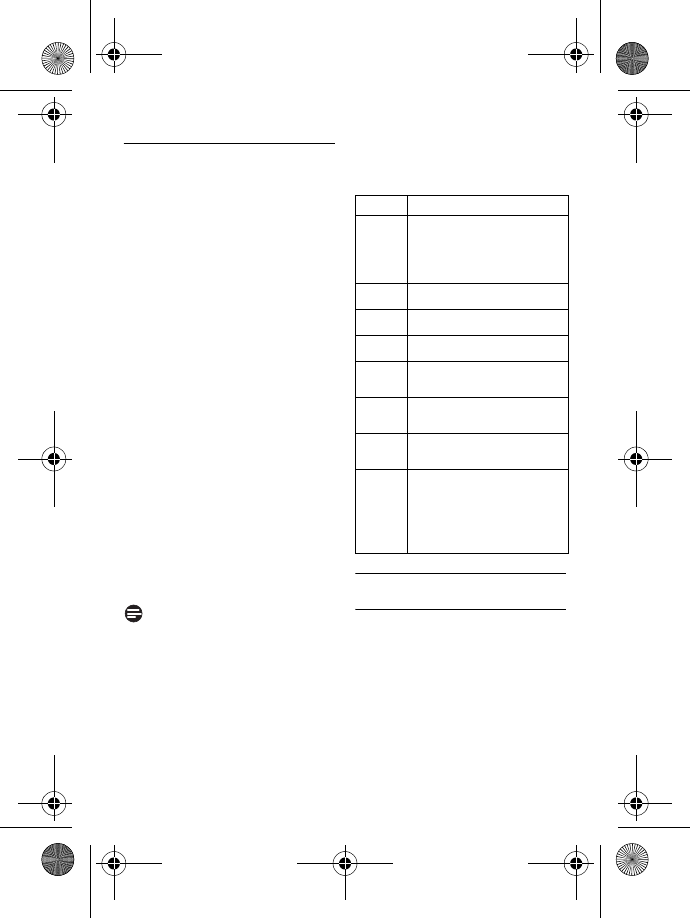
46 Telephone answering machine (TAM)
10.6.2.2 Controlling the
Answering Machine
from an external call
From another phone, dial home.
• The answering machine answers
and starts playing your greeting
message.
Within 8 seconds, press # key on
the phone you use to dial and
enter the remote access code
(same as your master PIN code).
• If the remote access code is
incorrect, an error tone is
emitted. Enter the access code
again until you get the correct
number.
• If you did not enter the remote
access code within 10 seconds,
the answering machine will drop
the line immediately.
• If the remote access code (same
as your master PIN code) is
correct, you will hear a
validation tone.
• New messages (if any), will be
played automatically and stop
when there are no more new
messages.
Note
If there are no new messages, the
answering machine will not play any
messages.
The following table indicates how to
access the below features during
remote access procedure:
10.7 Call Screening
10.7.1 Call screening on
handset
If Handset call screening is set to
ON
,
you can hear incoming messages via
the handset speaker and decide
whether or not to take the call. To
take the call, press r.
This feature is deactivated by default.
1
2
Press To
1Press once to replay the
current message or twice
to go to previous
message
2Play old messages
3Go to next message
6Delete current message
7Turn on the answering
machine
8Stop current message
playback
9Turn off the answering
machine
#Enter the remote access
code if the answering
machine is on and
outgoing message is
playing
ID555_IFU_US_EN.book Page 46 Thursday, June 26, 2008 4:43 PM
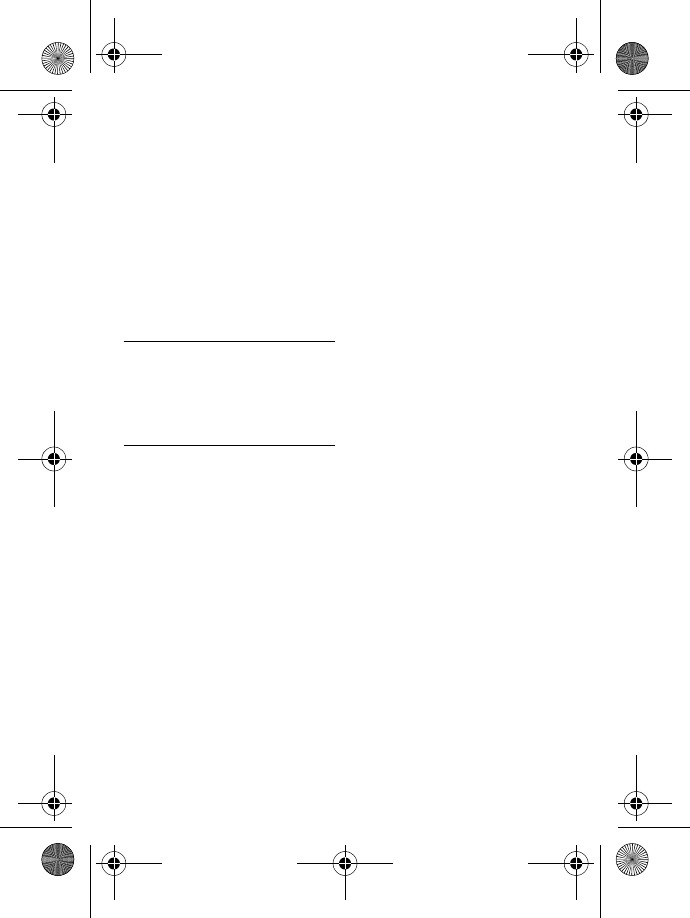
Telephone answering machine (TAM) 47
Press M in idle mode, scroll
: to
ANSWER MACHINE
and
press m
SELECT
, scroll : to
SETTINGS
and press
m
SELECT
, scroll : to
HS
SCREENING
and press
m
SELECT
.
Scroll : to
ON
or
OFF
and
press m
SELECT
.
• A validation tone is emitted and
the screen returns to previous
menu.
10.7.2 Call screening on base
You can use + and - to adjust
the speaker's volume during call
screening. The lowest volume level
turns call screening off.
10.7.3 Set Voice Language
This menu allows you to change the
language of the predefined outgoing
message. The availability of this menu
and the language options available are
country dependent.
Press M in idle mode, scroll
: to
ANSWER MACHINE
and
press m
SELECT
, scroll : to
SETTINGS
and press
m
SELECT
, scroll : to
VOICE LANGUAGE
and press
m
SELECT
.
• The current selected language is
highlighted.
Scroll : to
your preferred
language and press m
SELECT
to confirm.
• A validation tone is emitted and
the screen returns to previous
menu.
1
2
1
2
ID555_IFU_US_EN.book Page 47 Thursday, June 26, 2008 4:43 PM
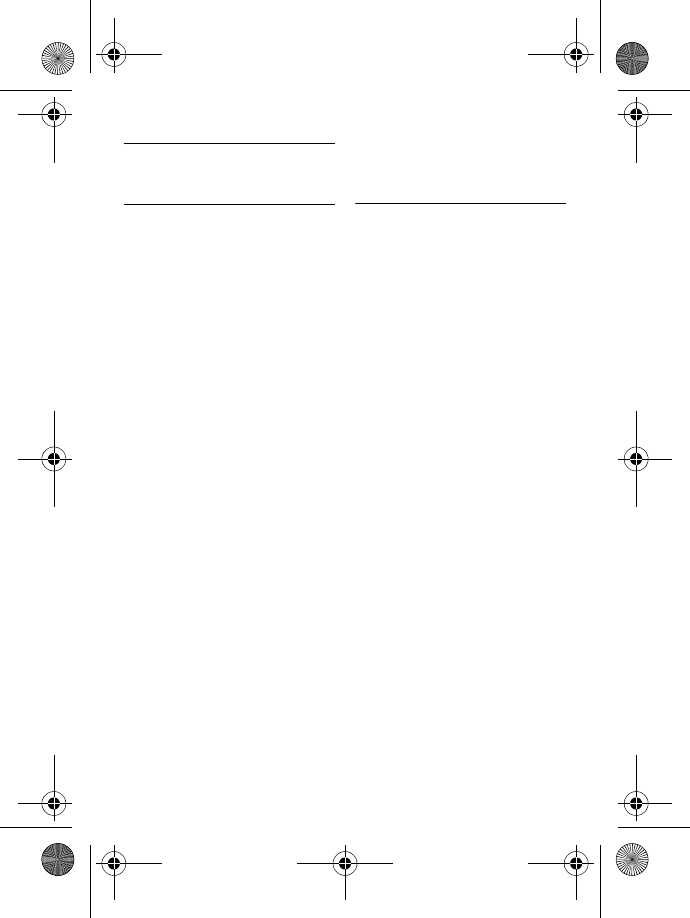
48 Technical data
11 Technical data
Display
• Progressive LCD backlight
General telephone features
• Dual mode caller name & number
identification
• 15 polyphonic ringer melodies
Phonebook list, Redial list and
Call log
• Phonebook list with 200 entries
• Redial list with 20 entries
• Call log with 50 entries
Battery
• 1 Li-ion polymer 500mAh battery
Radio specifications
• Frequence Band: 1880 - 1900 MHz
• Maximum output power: 250 mW
Power Consumption
• Power consumption at idle mode:
around 800mW
Weight and dimensions
• Handset: 74 grams
• 144 x 13 x 43 mm (H x D x W)
• Base: 143 grams
• 70 x 85 x 128 mm (H x D x W)
Temperature range
• Operation: Between 0 and 35º C
(32 to 95º F).
• Storage: Between -20 and 45º C
(-4 to 113º F).
Relative humidity
• Operation: Up to 95% at 40°C
• Storage: Up to 95% at 40°C
ID555_IFU_US_EN.book Page 48 Thursday, June 26, 2008 4:43 PM
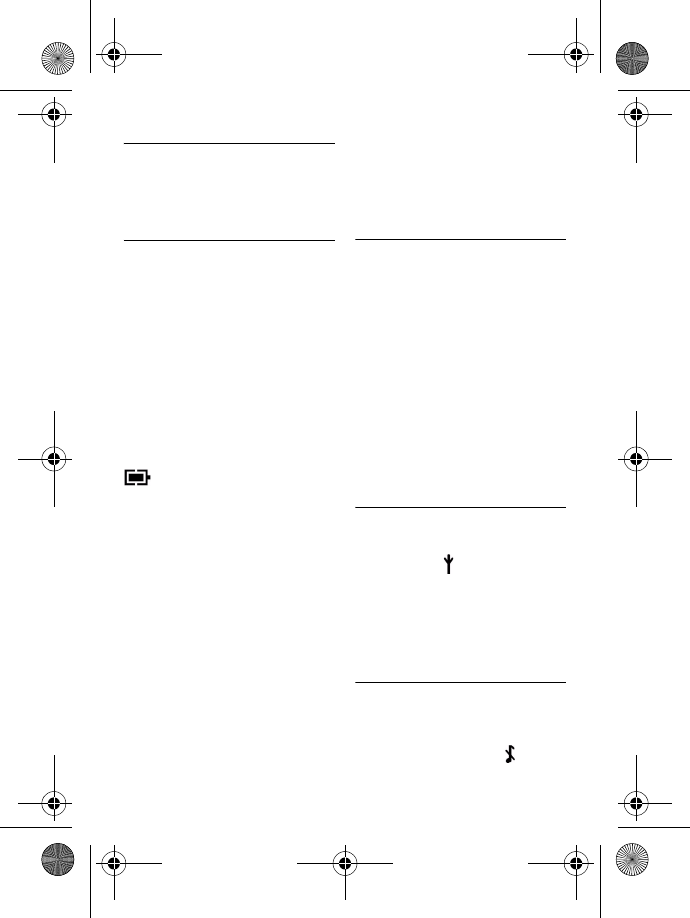
Frequently asked questions 49
12 Frequently asked
questions
www.philips.com/support
In this chapter, you will find the most
frequently asked questions and
answers about your phone.
Connection
The handset does not switch on!
• Charge the batteries: Put the
handset on the base station to
charge. After a few moments, the
phone will switch on.
The handset does not charge!
• Check charger connections.
icon is not blinking during
charge!
• Battery is full: There is no need to
charge the battery.
• Bad battery contact: Adjust the
handset slightly.
• Dirty contact: Clean the batteries
contact with a dry cloth.
• Wrong batteries installed: Use
only AAA rechargeable batteries
supplied with your unit There
could be risk of battery leakage if
you use alkaline batteries or other
battery types.
Communication is lost during a
call!
• Charge the battery
• Move closer to the base station.
The phone is "Out of range"!
• Move closer to the base station.
WARNING BATT.
is displayed on
handset!
• Use only AAA rechargeable
batteries supplied with your unit.
There could be risk of battery
leakage if you use alkaline batteries
or other battery types.
Set-up
SEARCHING...
is displayed on
handset and icon is blinking!
• Move closer to the base station.
• Make sure that your base station is
on.
• Reset your unit and restart
handset registration (see
“Registration” on page 36).
Sound
Handset does not ring!
Check that the
RING VOLUME
is not
set to
off, and make sure icon is
ID555_IFU_US_EN.book Page 49 Thursday, June 26, 2008 4:43 PM
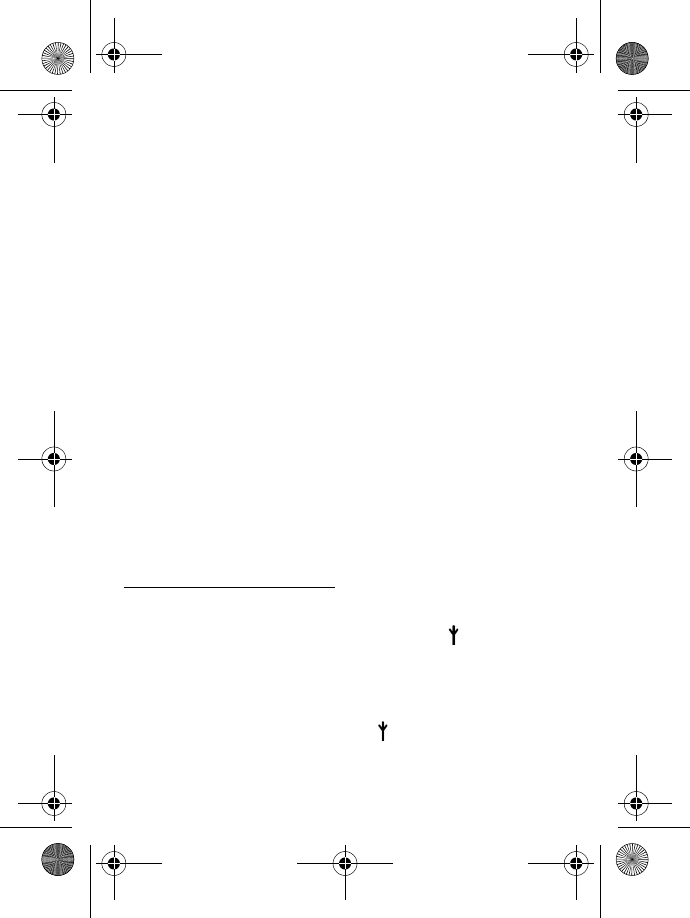
50 Frequently asked questions
not displayed on the screen (see “Set
the Ring Volume” in chapter 7.2.1).
Caller cannot hear me at all!
Microphone may be muted: During a
call, press b.
There’s no dialling tone!
• No power: Check the
connections.
• Batteries are empty: Charge the
batteries.
• Move closer to the base station.
• Wrong line cable used: Use the
line cable provided.
• Line adaptor is required: Connect
the line adaptor to the line cord.
Caller cannot hear me clearly!
• Move closer to the base station.
• Move the base station at least one
metre away from any electronic
appliances.
Frequent noise interference on
my radio or television!
• Move the base station as far away
as possible from the electrical
appliances.
Product behaviour
Keypad does not work!
• Unlock your keypad: Long press
* in idle mode.
The handset warms up when
making a long call!
• This is a normal behavior. The
handset consumes energy while
calling.
The handset cannot be
registered to the base station!
• Maximum number of handsets (5)
has been reached. To register a
new handset, unregister an
existing handset.
• Remove and replace the handset
batteries.
• Try again by disconnecting and
connecting the base station power
supply and follow the procedure
to register a handset.
• Make sure that you have entered
the correct PIN code. If you have
not changed it, by default it is 0000.
Caller’s number is not displayed!
• Service is not activated: Check
your subscription with your
network operator.
I cannot change the settings of
my voice mail
• Operator voice mail is managed by
your operator and not the phone
itself. Please contact your
operator should you want to
change the settings.
Poor audio quality and the
antenna icon is blinking!
• The indoor and outdoor range of
the phone is up to 50 metres and
300 metres respectively. When
the handset moves beyond the
operation range, the antenna icon
will blink.
ID555_IFU_US_EN.book Page 50 Thursday, June 26, 2008 4:43 PM
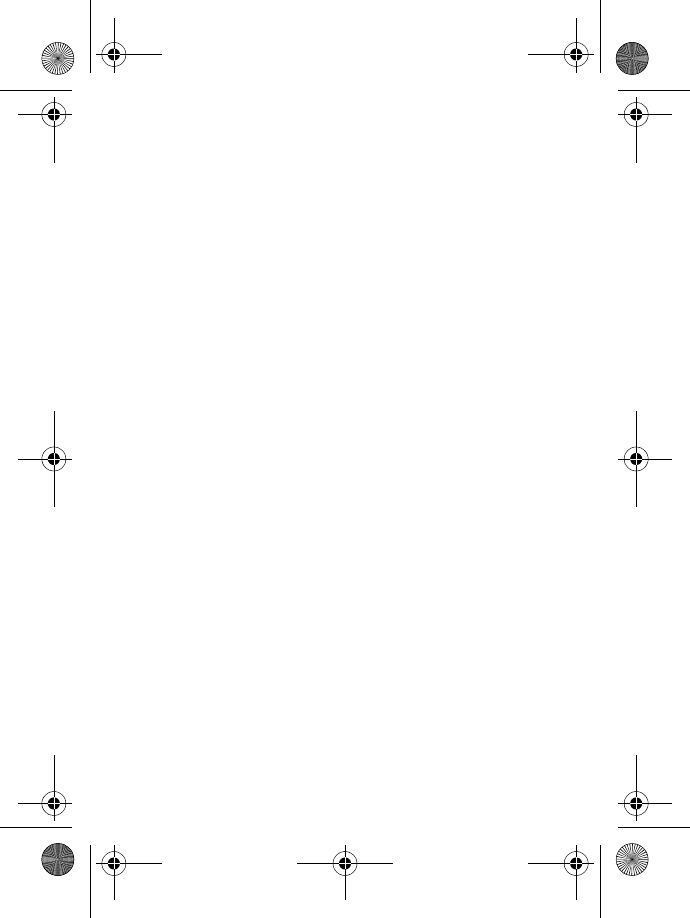
Frequently asked questions 51
My handset keeps going into idle
mode!
• If there are no key presses for 30
seconds, the handset will
automatically return to idle mode.
It will also return to idle mode
automatically when you place the
handset back on the base station.
Phonebook entry cannot be
stored and
MEMORY FULL
is
displayed!
• Delete an entry to free memory
before saving your contact again.
The Master PIN code is wrong!
• The default master PIN is 0000.
• If it has been changed before, and
you cannot remember the new
one, reset the handset to revert to
the default master PIN code (see
“Reset Unit” in chapter 9.8).
The answering machine does
not record messages!
• Memory is full: Delete your old
messages.
•The
ANSWER ONLY
mode has
been activated. Deactivate
ANSWER ONLY
and activate
ANSWER & REC.
mode (see “Set
the Answer mode” in chapter
10.3).
Remote control access does not
work!
• Activate Remote Control Access
(see “Remote Control Access” in
chapter 10.6.2).
The phone hangs up during
remote access!
• You have taken more than 8
seconds to enter the Master PIN
code. Enter the code again within
8 seconds.
Answering machine stops before
the recording is finished!
• Memory is full: Delete your old
messages.
ID555_IFU_US_EN.book Page 51 Thursday, June 26, 2008 4:43 PM
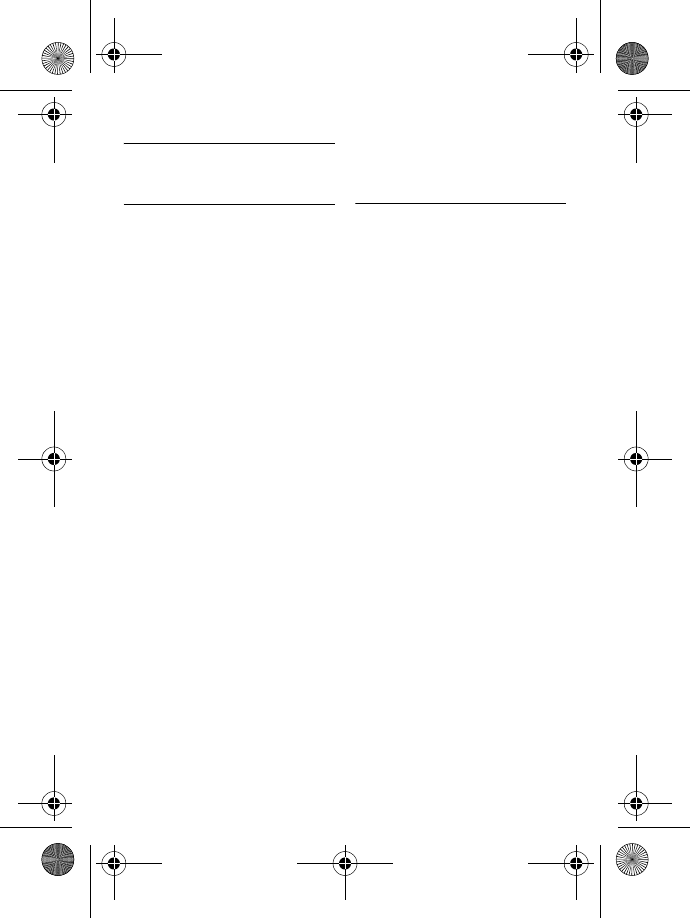
52 Index
13 Index
A
Accessories 10
Alarm 33
Alarm tone 33
Answer a call 21
Answer an external call 28
Answering Machine mode 43
Auto Answer 31
C
Call Barring 35
Call in progress 22
Call log 20, 27
Call Screening 46
Call waiting 23
Charge battery 16
Clock and Alarm 32
Conference call 29
Connect base station 15
Contrast 31
D
Date and time 32
Default settings 40
Delete a call list entry 27
Delete a phonebook entry 25
Delete a redial number 26
Delete call list 27
Delete redial list 26
Dial Mode 39
Direct dialling 20
Display icons 13
E
Edit a phonebook entry 24
End a call 21
F
First ring 39
H
Handset Name 30
Handset Tones 30
Handsfree answering 21
I
Install battery 16
Install phone 15
Intercom 28
K
Key Tone 30
Keypad lock/unlock 22
L
Language 31
LED indicator 14
Loudspeaker mode 23
Loudspeaker volume 23
M
Make a call 20
Master PIN 35
Menu structure 17
Mute 22
O
Overview of the base station 14
Overview of your phone 11
P
Page 42
ID555_IFU_US_EN.book Page 52 Thursday, June 26, 2008 4:43 PM
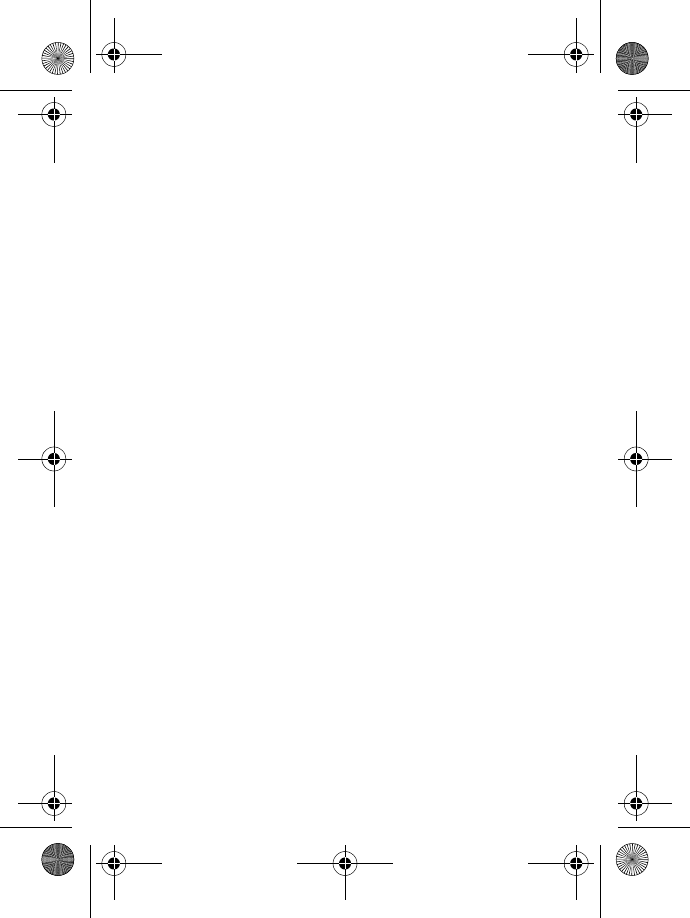
Index 53
Paging 29
Personalised Outgoing Message 43
Phonebook 21, 24
Predialling 20
R
Recall time 39
Recycling and disposal 5, 8
Redial list 20, 26
Registration 36
Remote Control Access 45
Reset Unit 37
Ring Delay 44
Ring Melody 30
Ring Volume 30
S
Save a redial number 26
Set area code 38
Store a contact 24
Switch calls 29
Switch handset on/off 22
T
Telephone answering machine 41
Text or number entry 22
U
Unmute 22
Unregister 37
V
Voice Language 47
Voice mail 24, 25
Volume 22
ID555_IFU_US_EN.book Page 53 Thursday, June 26, 2008 4:43 PM
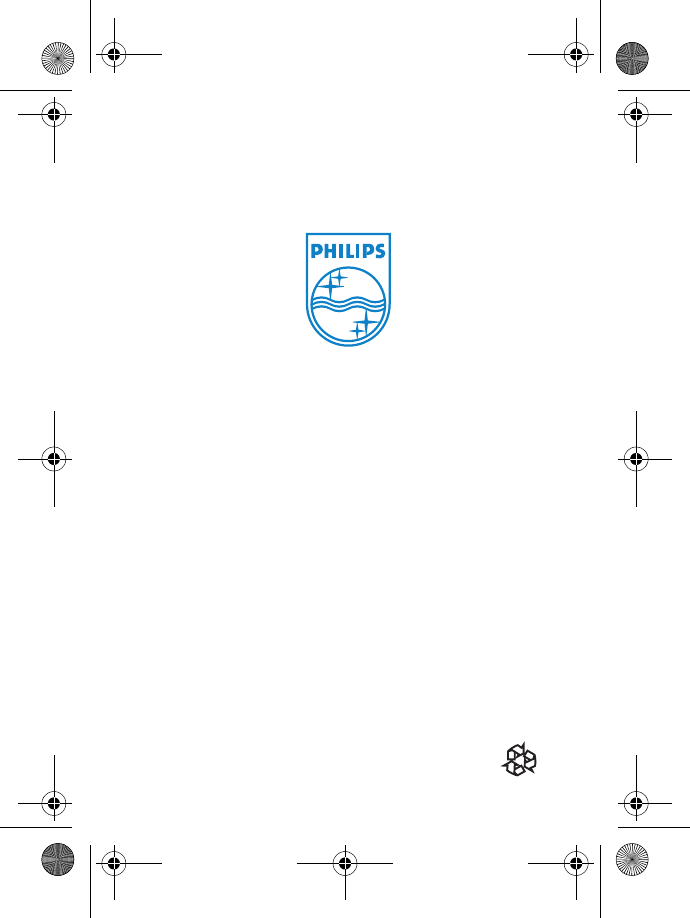
© 2008 Koninklijke Philips Electronics N.V.
All rights reserved
Reproduction in whole or in part is prohibited
without the written consent of the copyright owner
Document number: 3111 285 48871
ID555_IFU_cover_back.fm Page 56 Thursday, June 26, 2008 4:55 PM
P r i n t e d i n C h i n a