PHILIPS Consumer Electronics SE745H US DECT Phone - Headset User Manual SE745 IFU EN
PHILIPS Consumer Electronics US DECT Phone - Headset SE745 IFU EN
Contents
- 1. users manual 1
- 2. users manual 2
- 3. users manual 3
users manual 3
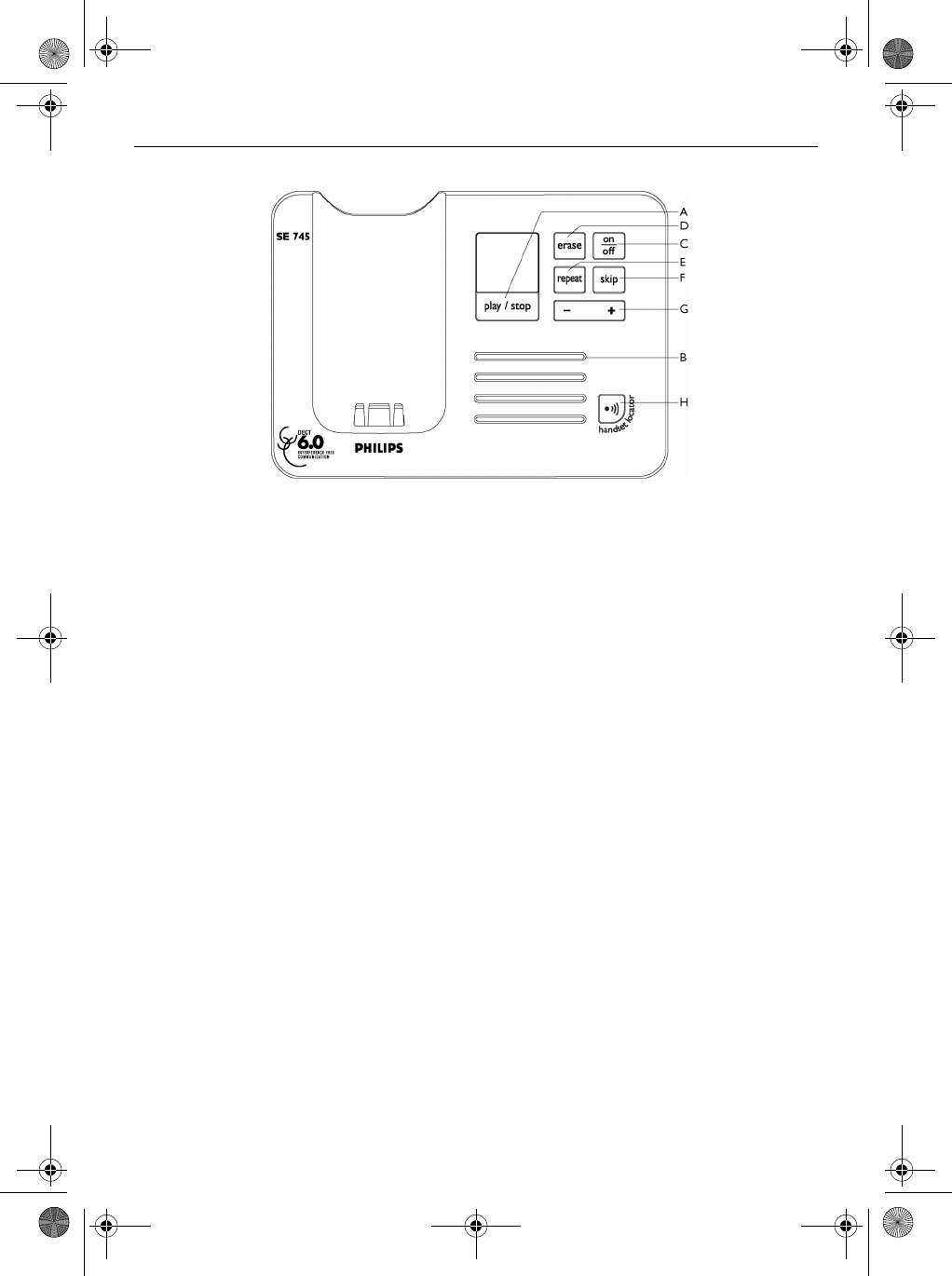
11
Your phone
3.4 Overview of the base station
A Play/Stop key
Play phone messages (the first recorded will be
played first).
Stop message playback.
B LED indicator
Blinking
: Indicates number of new messages.
Steady
: Indicates number of old messages.
2 bars flashing
: Indicates that there is no more
memory left.
Indicates the volume level (L0 - L9) when V
is pressed.
Indicates the current message number during
playback.
COn/Off key
In idle mode, short press to switch on/off the
answering machine. During message playback,
long press to switch off the answering machine.
DErase key
Delete current message during message playback.
Long press to delete all messages when the
answering machine is in idle mode (unread
messages will not be deleted).
E Repeat key
Go to previous message if pressed within 1
second of current message playback.
Replay current message if pressed after 1 second
of current message playback.
F Skip key
Skip to the next message during message
playback.
G Volume keys
Increase/Decrease speaker volume during
message playback.
There are 9 volume levels.
HHandset locator key
Locate the handset.
Long press to start registration procedure.
P
o
x
l
R
V
C
SE745_IFU_EN.book Page 11 Monday, March 26, 2007 8:41 PM
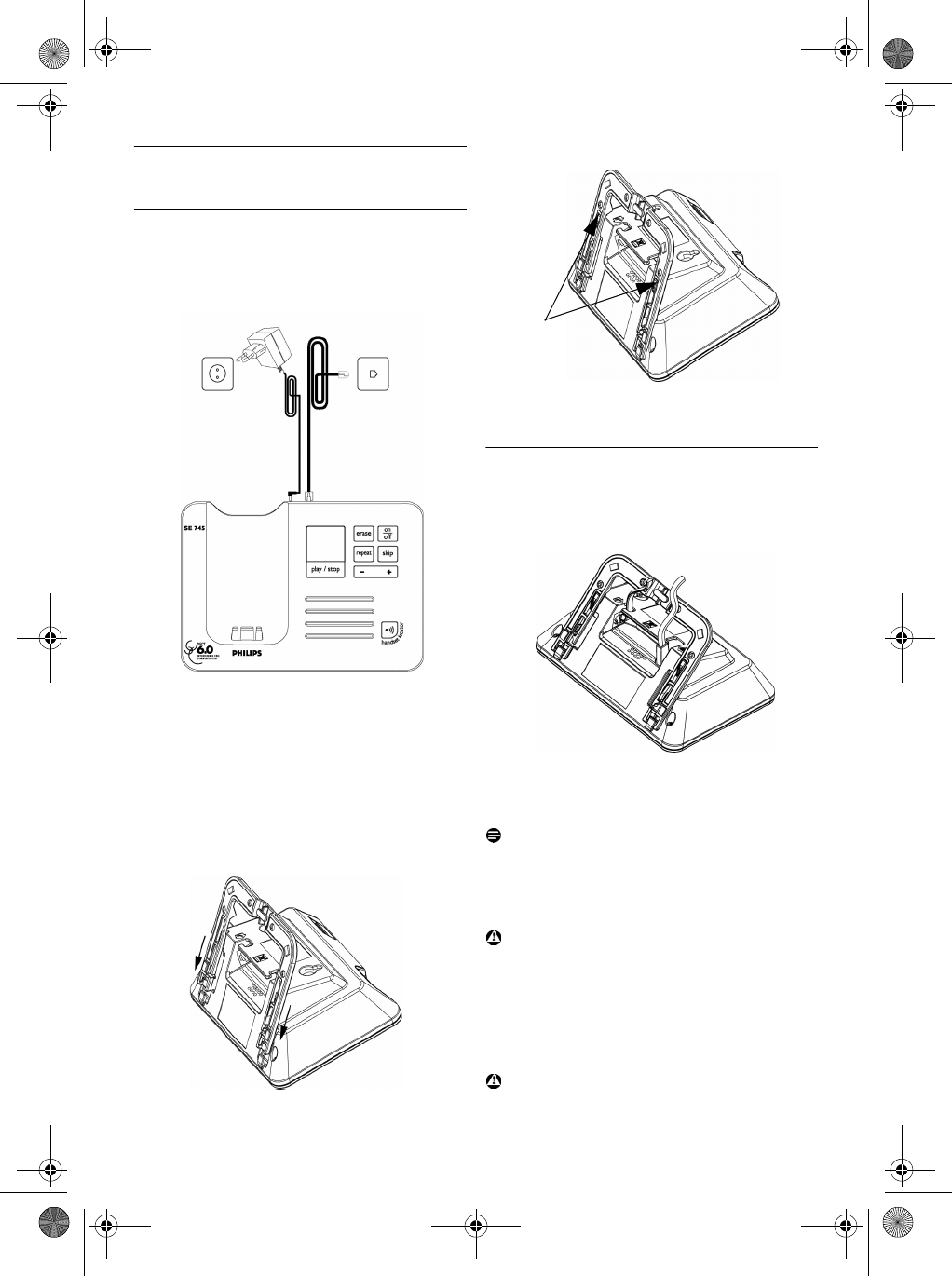
12 Getting started
4 Getting started
4.1 Connect the base station
Place the base station in a central location
near the telephone line socket and electricity
socket.
4.1.1 Install the base support
Place the base station face down so that you
can see the bottom of the base station.
Attach the base support to your base station
by fitting the tabs of the base support into the
corresponding slots on the base unit.
Push into place until a click sound is heard.
To remove, simply pull the base support away
from the base unit.
4.1.2 Connect the line cord and power cable
Connect the line cord and the power cable to
their corresponding connectors at the bottom
of the base station as shown.
Connect the other end of the line cord to the
telephone line socket and the other end of
the power cable to the electricity socket.
Note
The line adaptor may not be attached to the line
cord. In this case, you have to connect the line
adaptor to the line cord first before plugging the
line cord to the line socket.
Warning
Avoid placing the base station too close to large
metal objects such as filing cabinets, radiators or
electrical appliances. This can impair the range
and sound quality. Buildings with thick internal
and external walls may impair transmission of
signals to and from the base.
Warning
The base station does not have an ON/OFF
switch. Power is applied when the power adaptor
1
1
2
3
Bottom of
the base
support
4
1
2
SE745_IFU_EN.book Page 12 Monday, March 26, 2007 8:41 PM
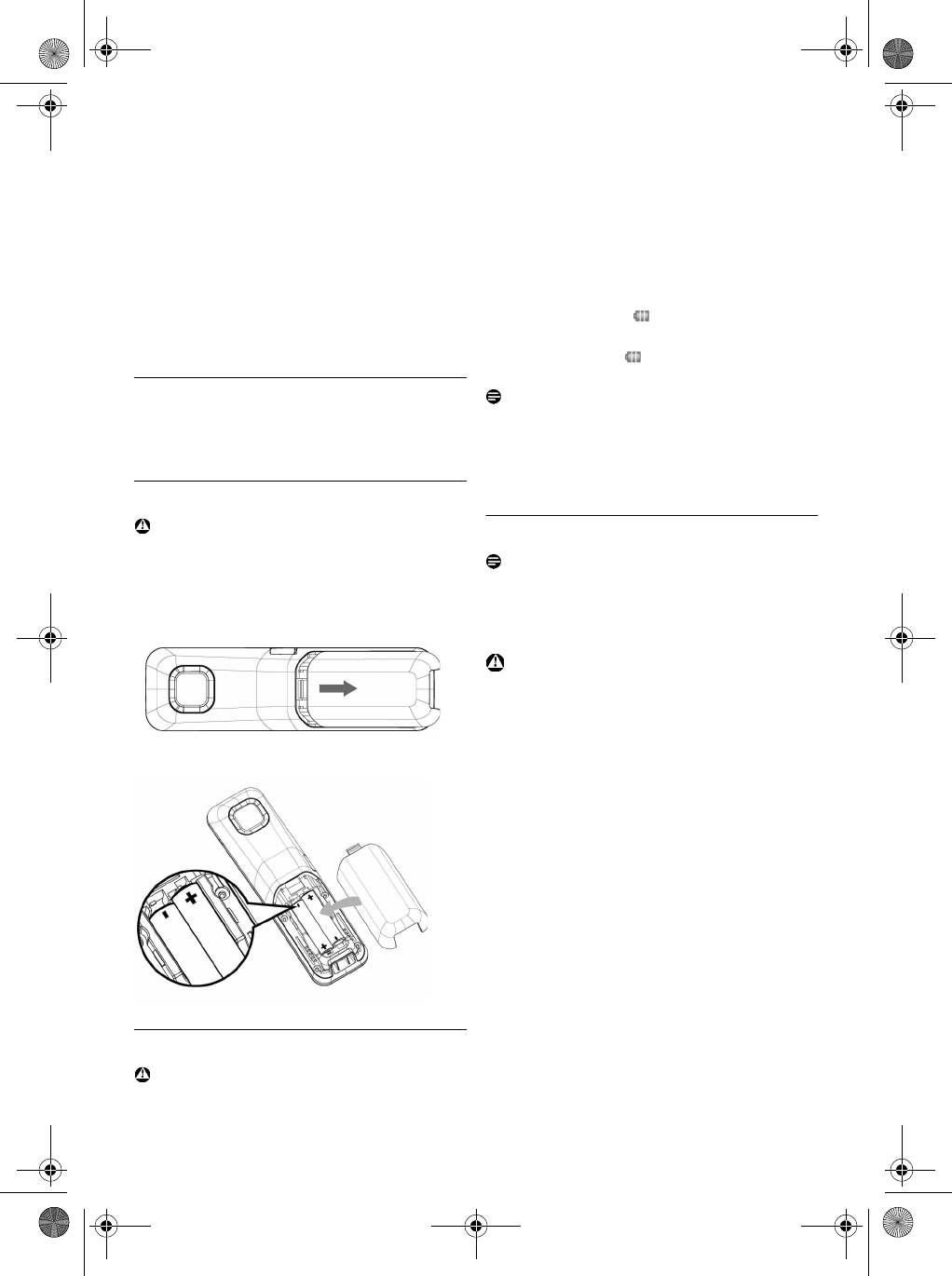
13
Getting started
is plugged into the unit and connected to the
electricity socket. The only way to power down
the unit is to unplug the power adaptor from the
electricity socket. Therefore, ensure that the
electricity socket is easily accessible.
The power adaptor and telephone line cord have
to be connected correctly, as incorrect
connection could damage the unit.
Always use the telephone line cord supplied with
the unit. Otherwise, you may not get a dial tone.
4.2 Install your phone
Before using the handset, the batteries have to be
installed and fully charged.
4.2.1 Install battery
Warning
Always use AAA rechargeable batteries supplied
with your unit. There could be risk of battery
leakage if you use alkaline batteries or other
battery types.
Slide out the battery cover.
Place the batteries in the correct polarity as
indicated and replace the cover.
4.2.2 Charge battery
Warning
The handset must be charged for at least 24
hours before using it for the first time.
When the battery level becomes low, an empty
battery icon is displayed on the screen.
If the battery level becomes exceedingly low, the
phone automatically switches off and any function
in progress will not be saved.
Place the handset on the charging cradle of the
base station. A melody is emitted if the handset is
placed correctly.
The battery icon on the display blinks
during charge.
The battery icon becomes steady when the
handset is fully charged.
Note
Optimal battery life is reached after 3 cycles of
complete charging (over 15 hours) and
discharging, allowing approximately 12 hours of
talk-time and 150 hours of stand-by time.
4.3 Welcome mode
Note
Depending on your country, the WELCOME
screen may not appear. In this case, you are not
required to select your country/operator/
language settings.
Warning
You cannot make outgoing calls or receive
incoming calls without first defining your country
selection.
Before you first use your handset, you need to
configure it according to the country of use.
After charging it for a few minutes, the word
WELCOME appears in various languages. Follow
these steps to configure your phone:
Scroll : to the word WELCOME in your
preferred language and press m
SELECT
to
confirm your selection.
Scroll : to your country.
Press m
SELECT
to confirm your selection.
Press : to your operator (if necessary).
Press m
SELECT
again to confirm your
selection.
• The default line settings and menu language
for the selected country will be automatically
configured.
• To set date/time, see “Set Date and Time” on
page 26.
Your phone is now ready for use.
1
2
1
2
3
1
2
3
4
5
SE745_IFU_EN.book Page 13 Monday, March 26, 2007 8:41 PM
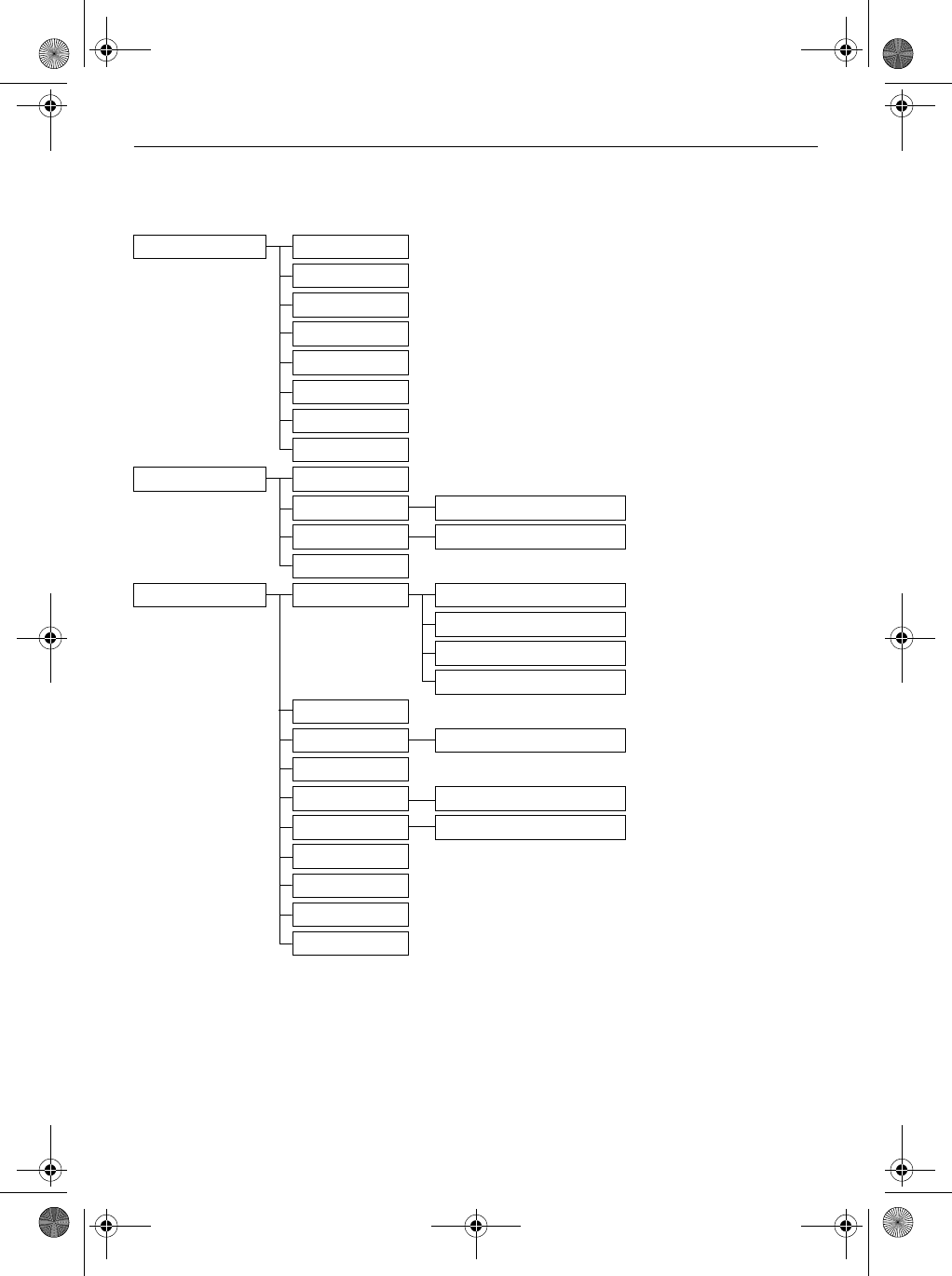
14 Getting started
4.4 Menu structure
The table below describes the menu tree of your phone. Press left soft key m
MENU
in idle mode
to enter each option. Use navigation keys : to navigate within the menus.
Phonebook
New Entry
List
Edit Entry
Delete Entry
Delete All
Direct Memory
Copy from SIM
Phbk transfer
Clock & Alarm
Set Date/Time
Alarm Off/On Once/On Daily
Alarm Tone Melody 1/2/3
Do not Disturb
Personal Set
Handset Tones Ring Volume
Ring Melody
Group Melody
Key Beep
Wallpaper
Contrast Level 1/2/3
Handset Name
Auto Pick-up On/Off
Auto Hang-up On/Off
Language
Babysit Mode
Backlight Time
Theme Colour
SE745_IFU_EN.book Page 14 Monday, March 26, 2007 8:41 PM
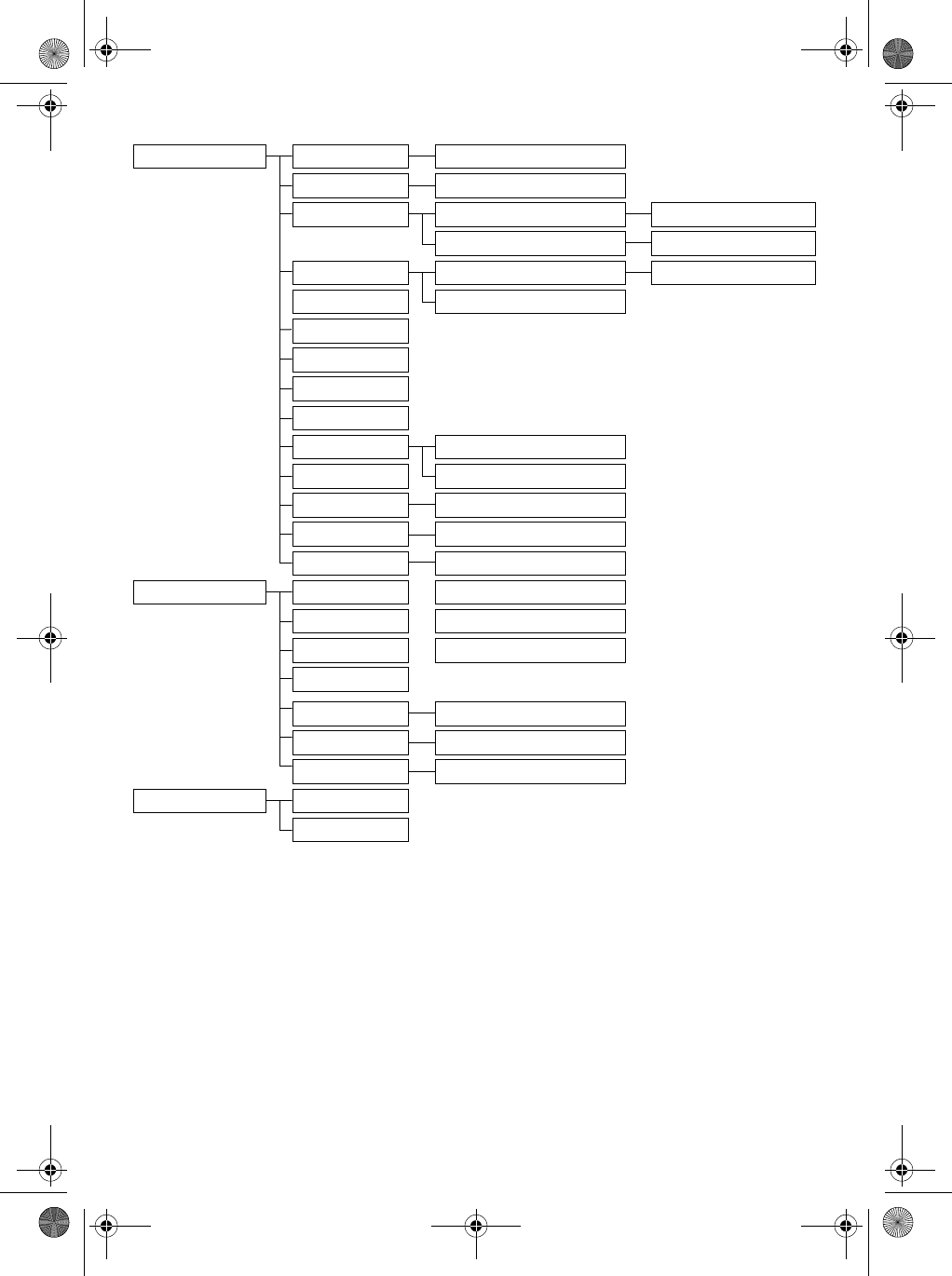
15
Getting started
Advanced Set
Recall Time Short/Medium/Long
Dial Mode Tone/Pulse
Call barring Barring Mode On/Off
Barring Nr. Number 1/2/3/4
Baby call Mode On/Off
Registration Number
Select Base
Unregistration
Change PIN
Reset
Auto prefix Detect digit
Country Prefix number
Conference On/Off
XHD Sound On/Off
Set 1st Ring On/Off
Net. Service
Call Forward Activate/Deactivate/Settings
Call Fwd Busy Activate/Deactivate/Settings
Call Fwd UnAns Activate/Deactivate/Settings
Voice Mail
Call Back Activate/Settings
Cancel Call Bk Activate/Settings
Withhold ID Activate/Settings
Games
Snake
Tetris
SE745_IFU_EN.book Page 15 Monday, March 26, 2007 8:41 PM

16 Getting started
Answer Machine
Play
Delete All
Record Memo Answer Only Personalised/Predefined
Answ. Mode Answ. & Record Personalised/Predefined
Ans. On/Off
Ans. Settings Ring Delay 1/2/3/4/5/6/7 Toll saver
Remote access On/Off
HS Screening On/Off
Base Screening On/Off
Voice Language On/Off
SE745_IFU_EN.book Page 16 Monday, March 26, 2007 8:41 PM
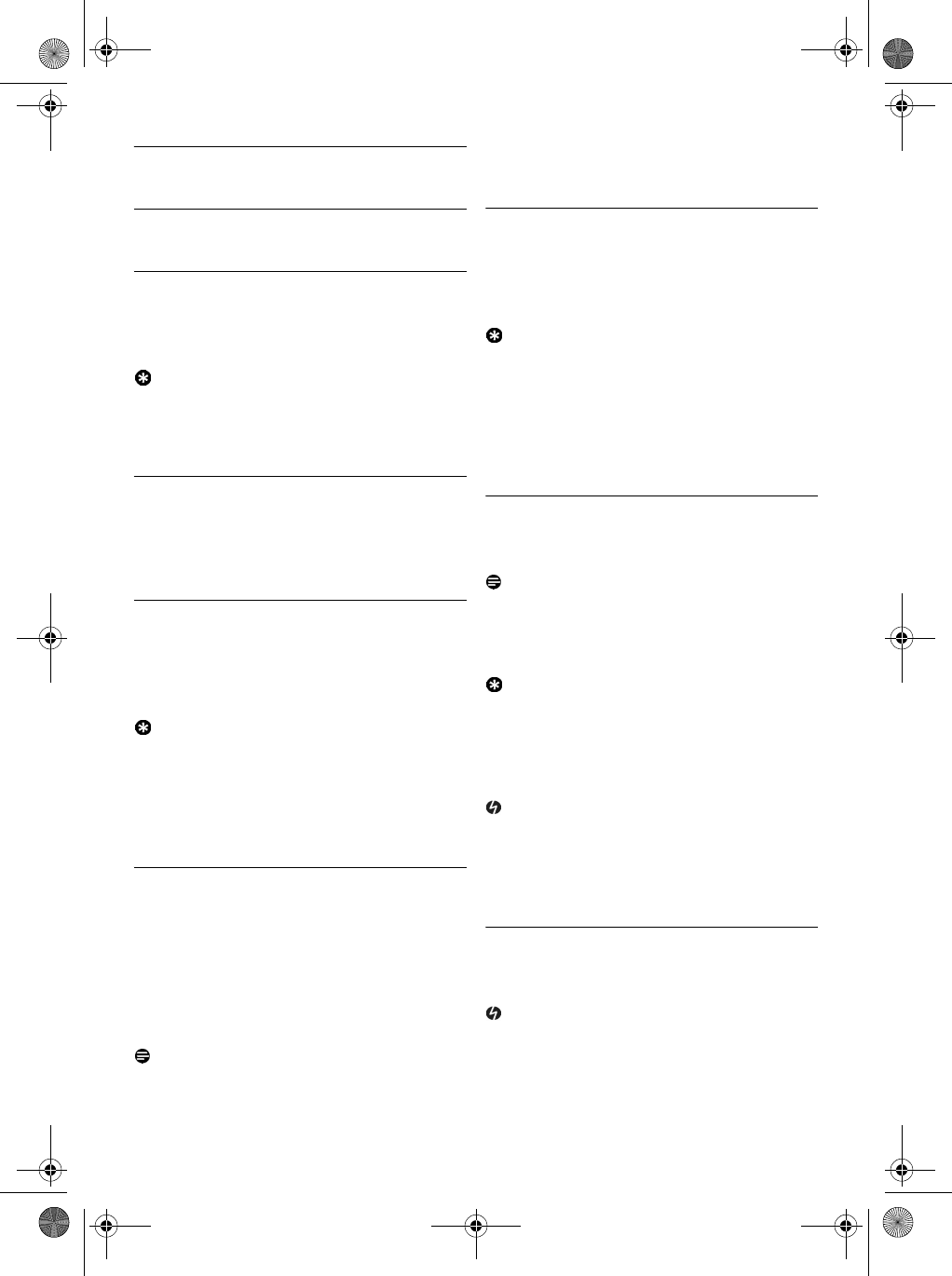
17
Using your phone
5 Using your phone
5.1 Make a call
5.1.1 Predialling
Dial the number (maximum 24 digits).
Press r key.
• The call is initiated.
Tip
You may insert a prefix number to the beginning
of your predial number, see “Set Auto Prefix” on
page 33 for more information.
5.1.2 Direct dialling
Press v key to take the line.
Dial the number.
• The call is initiated.
5.1.3 Call from redial list
Press >
REDIAL
key in idle mode.
Scroll : to an entry in the redial list.
Press r key.
• The call is initiated.
Tip
The handset stores the last 20 numbers dialled.
The last number dialled will appear first in the
redial list. If the redial number matches a
phonebook entry, the name will be displayed
instead.
5.1.4 Call from the call log
Press u in idle mode.
Scroll : to
Call List
or
Answ. Machine
and
press m
SELECT
to enter the respective
sub-menus.
Scroll : to an entry.
Press r key.
• The call is initiated.
Note
You need to subscribe to Caller Line
Identification service to be able to see the caller’s
number or name in the call log (see “Access Call
log” on page 24).
5.1.5 Call from the phonebook
Press d in idle mode.
Scroll : to a phonebook entry.
Press r key.
• The call is initiated.
Tip
Instead of scrolling : to browse the phonebook
entries, you can press the numeric key
corresponding to the first letter of the entry you
wish to locate. For example, pressing 2 will
show the entries starting with A. Pressing 2
again will show the entries starting with B, etc...
5.2 Answer a call
When the phone rings, press r key.
• The call is established.
Note
Incoming call has priority over other events.
Whenever there is an incoming call, other status
in progress such as phone setting, menu
navigation, etc will be aborted.
Tip
If
AUTO ANSWER
mode (see “Activate /
Deactivate Auto Pick-up” on page 29) is
activated, you can simply lift up the handset from
its base station to answer the call. This feature is
deactivated by default.
Danger
When the handset rings during an incoming call,
please do not hold the handset too close to your
ear, as the volume of the ringing tone may damage
your hearing.
5.2.1 Handsfree answering
When the phone rings, press v key.
• The handset loudspeaker is activated.
Danger
Handsfree activation can suddenly increase the
volume in the earpiece to a very high level. Make
sure the handset is not too close to your ear.
1
2
1
2
1
2
3
1
2
3
4
1
2
3
SE745_IFU_EN.book Page 17 Monday, March 26, 2007 8:41 PM
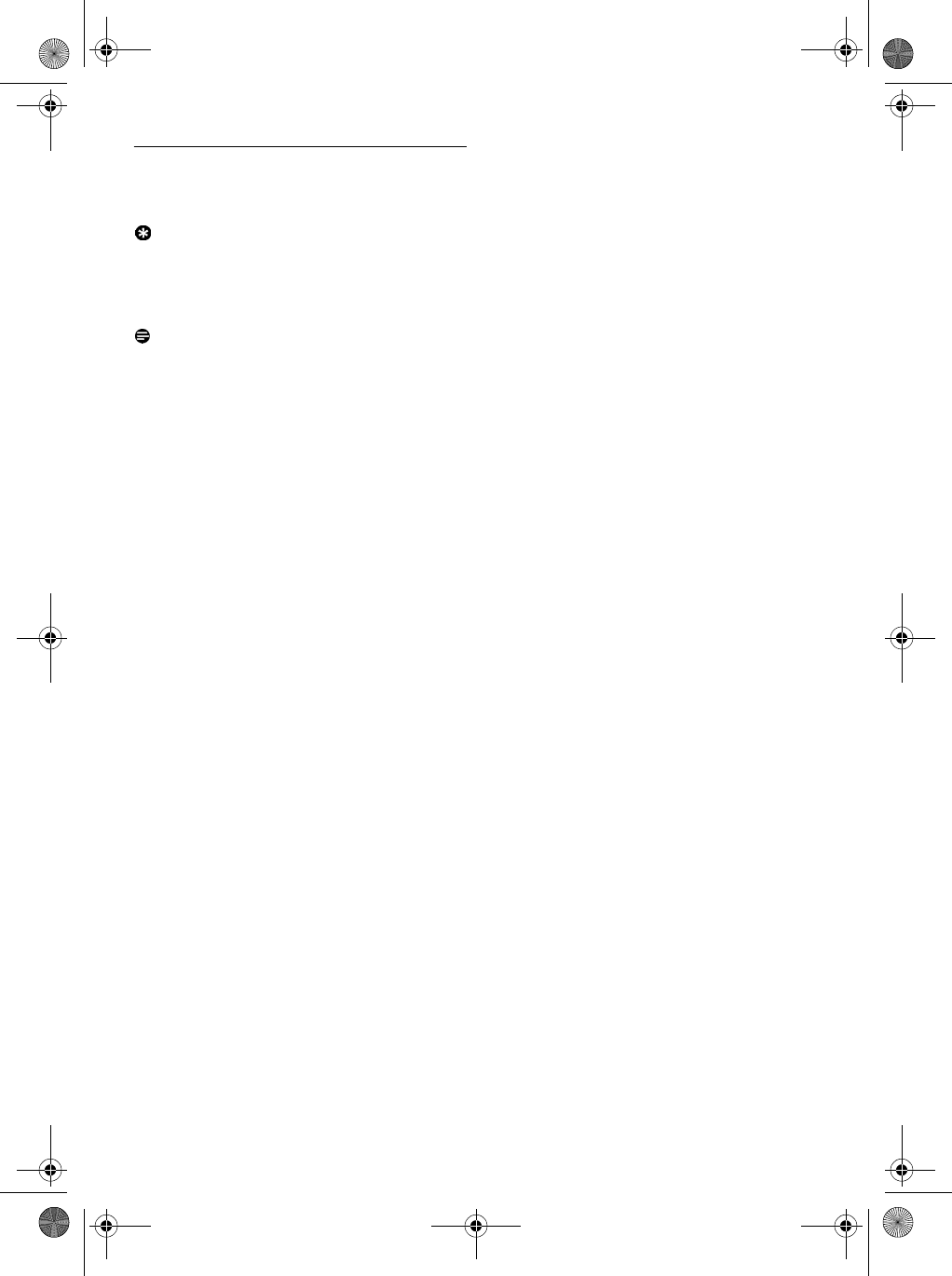
18 Using your phone
5.3 End a call
To end a conversation, press e key.
• The call ends.
Tip
If
Auto Hang-up
mode is activated (see “Activate
/Deactivate Auto Hang-up” on page 29) , you can
simply place the handset back to its base station
to end the call. This feature is activated by default.
Note
The call duration (HH-MM-SS) will be displayed
on the handset screen for about 5 seconds. Press
>
BACK
.to return to idle mode.
SE745_IFU_EN.book Page 18 Monday, March 26, 2007 8:41 PM
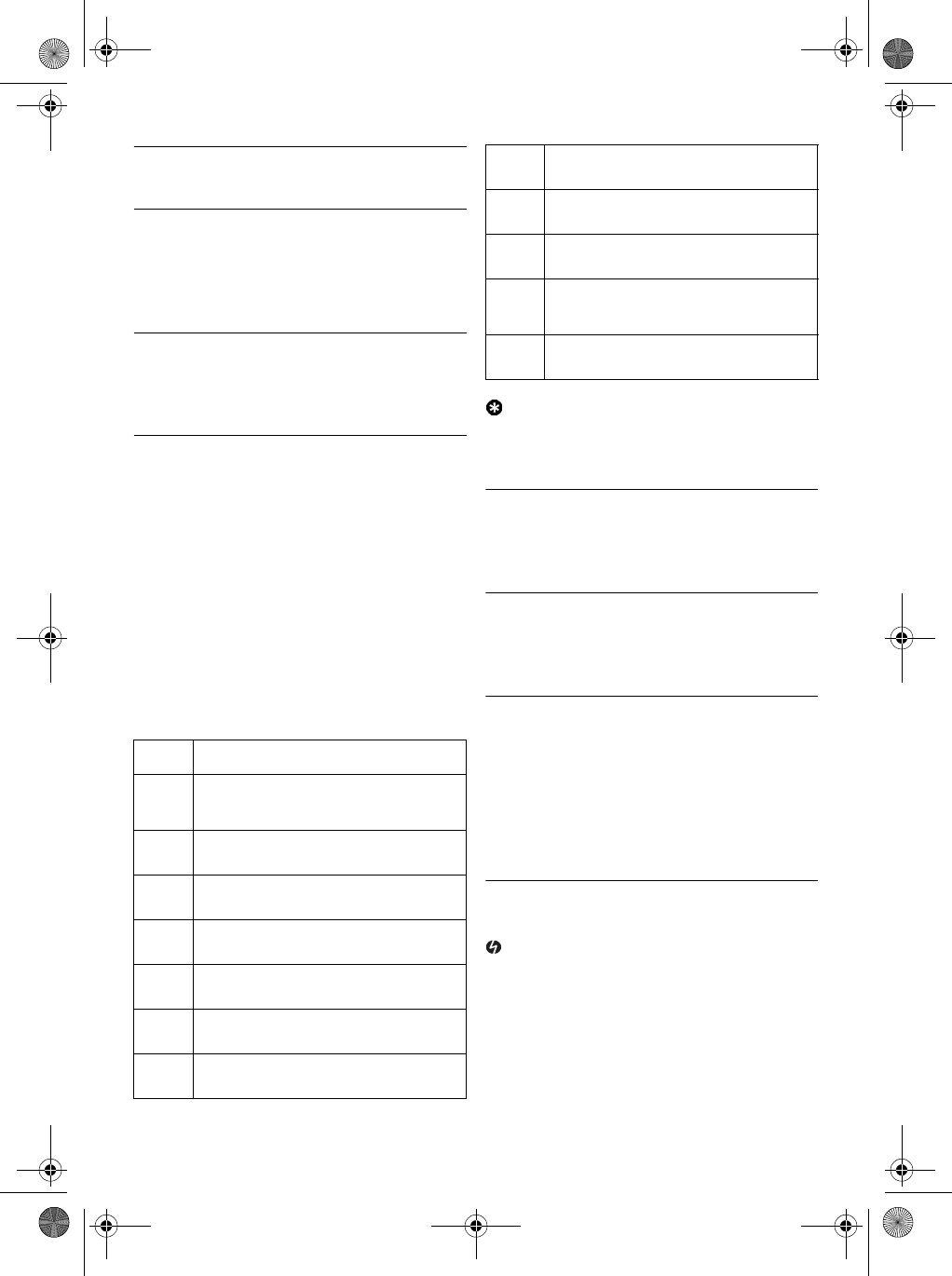
19
Use more of your phone
6 Use more of your phone
6.1 Switch the handset on/off
Press and hold e key for 3 seconds to switch
off the handset in idle mode.
Short press e key to switch on the handset.
6.2 Keypad lock/unlock
Press and hold * key for 2 seconds to lock/
unlock the keypad in idle mode.
6.3 Text or number entry
When you select a field in which you can enter
text, you can enter the letters that are printed on
the keys by pressing the relevant key once or
several times. For example, to enter the name
“
PETER
”:
Press 7 once:
P
Press 3 twice:
PE
Press 8 once:
PET
Press 3 twice:
PETE
Press 7 three times:
PETER
The table below gives you the character
assignment during text or number entry:
Tip
Press >
BACK
to delete the last digit or
character entered.
6.4 Call in progress
Some options are available to you during a call.
The available options are:
6.4.1 Adjust earpiece volume
During a call, press : to select from
Volume 1
to
Volume 5
.
6.4.2 Mute/Unmute microphone
When the microphone is muted, your
correspondent cannot hear you.
During a call, press m
MUTE
to turn off the
microphone.
Press m
UNMUTE
to turn on the
microphone.
6.4.3 Activate/Deactivate loudspeaker
mode
Danger
Handsfree activation can suddenly increase the
volume in the earpiece to a very high level. Make
sure the handset is not too close to your ear.
During a call, press v key to activate the
loudspeaker mode.
Press v key again to return to normal
mode.
Keys Assigned characters
1space 1 @ _ # = < > ( ) & £ $ ¥ [ ] {
} ¤ §
2a b c 2 à ä ç å æ
3d e f 3 è é ∆ Φ
4g h i 4 ì î Γ
5j k l 5 Λ
6m n o 6 ñ ò ö
7p q r s 7 β Π Θ Σ
1
2
3
4
5
€
8t u v 8 ù ü
9w x y z 9 ø Ω Ξ Ψ
0. 0 , / : ; " ’ ! ¡ ? ¿ * + - % \ ^ ~ |
#Long press to switch between upper
and lower case.
**
1
2
1
2
SE745_IFU_EN.book Page 19 Monday, March 26, 2007 8:41 PM
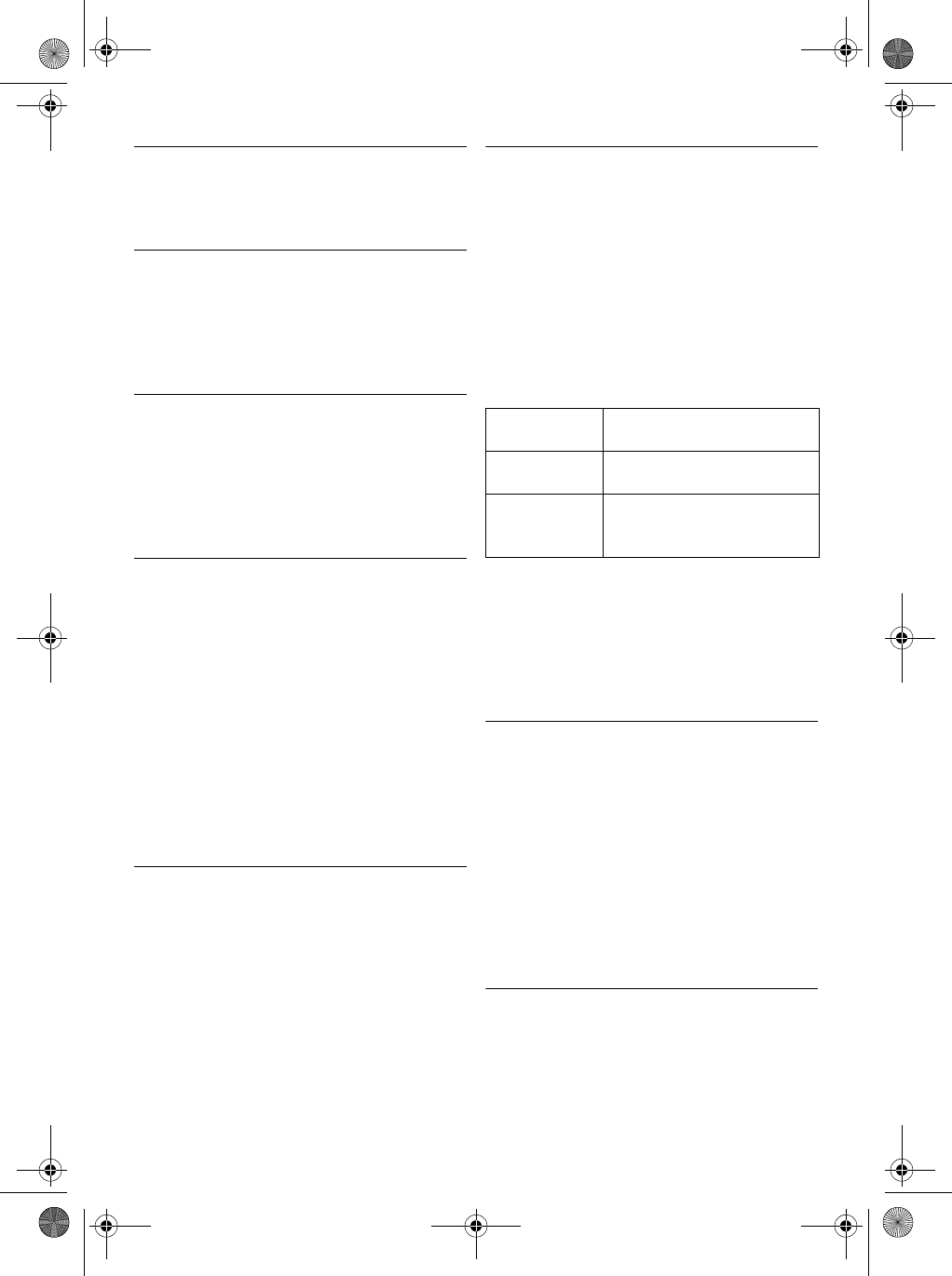
20 Use more of your phone
6.4.4 Adjust loudspeaker volume
During a call, press : to select from
Volume 1
to
Volume 5
.
6.4.5 Initiate a second call (subscription
dependent)
During a call, press >
OPTION
and select
Init.
2ND Call
to put the current call on hold and
initiate a second external call.
6.4.6 Consult phonebook
During a call, press >
OPTION
and select
Phonebook
to access and review phonebook
entries.
Press r on the selected phonebook entry, the
corresponding number will be dialled.
6.4.7 Activate/deactive XHD Sound
mode
XHD Sound mode is an exclusive feature making
your phone conversations sounding just like real-
life conversations. When activated, the XHD
Sound mode transmits with high fidelity all the
emotions of the call, as if your correspondent was
talking next to you.
During a call, press >
OPTION
, scroll :
to
XHD Sound On
and press m
SELECT
to
activate.
To deactivate, press >
OPTION
,
scroll :
XHD Sound Off
and press m
SELECT
.
6.4.8 Transfer call (subscription
dependent)
During a call, press >
OPTION
,
scroll :
to
Call Transfer
and press m
SELECT
.
• The screen shows
R4
.
Enter the phone number that you want to
transfer your incoming calls to.
• The call is transferred.
6.5 Call waiting
If you have subscribed to Call Waiting service, the
earpiece will emit a beep tone to inform you that
there is a second incoming call. The number or
name of the second caller will also be displayed on
your phone if you have subscribed to Caller Line
Identification service (CLI). Please contact your
network provider for more information on this
service
.
When you receive a second incoming call while
on the phone, you can carry out the following
operations:
Alternatively, when there is a second incoming
call, press m
OPTION
, scroll : to
Accept &
Hold
,
Accept & End
or
Reject CW
and press
m
OK
.
The above operations may be different according
to your network.
6.6 Caller Line Indentification
Caller Line Identification (CLI) is a special service
that you may subscribe from your network
operator. If you have subscribed to CLI service,
the identity of the caller (caller’s number or
name) will be displayed on your handset during an
incoming call. If you have not subscribed to this
service, or if the caller has chosen to withhold the
number, the identity of the caller will not be
displayed. Please contact your network provider
for more information on this service.
6.7 Using your Phonebook
Your phone can store up to 250 phonebook
memories, including 10 direct access memories
(0 to 9). Each phonebook entry can have a
maximum of 24 digits for the phone number and
14 characters for name.
1
2
1
2
r + 2Put the current call on hold
and answer the second call.
r + 1End the current call and
answer the second call.
r + 0Reject the second call and
continue with your current
call.
SE745_IFU_EN.book Page 20 Monday, March 26, 2007 8:41 PM
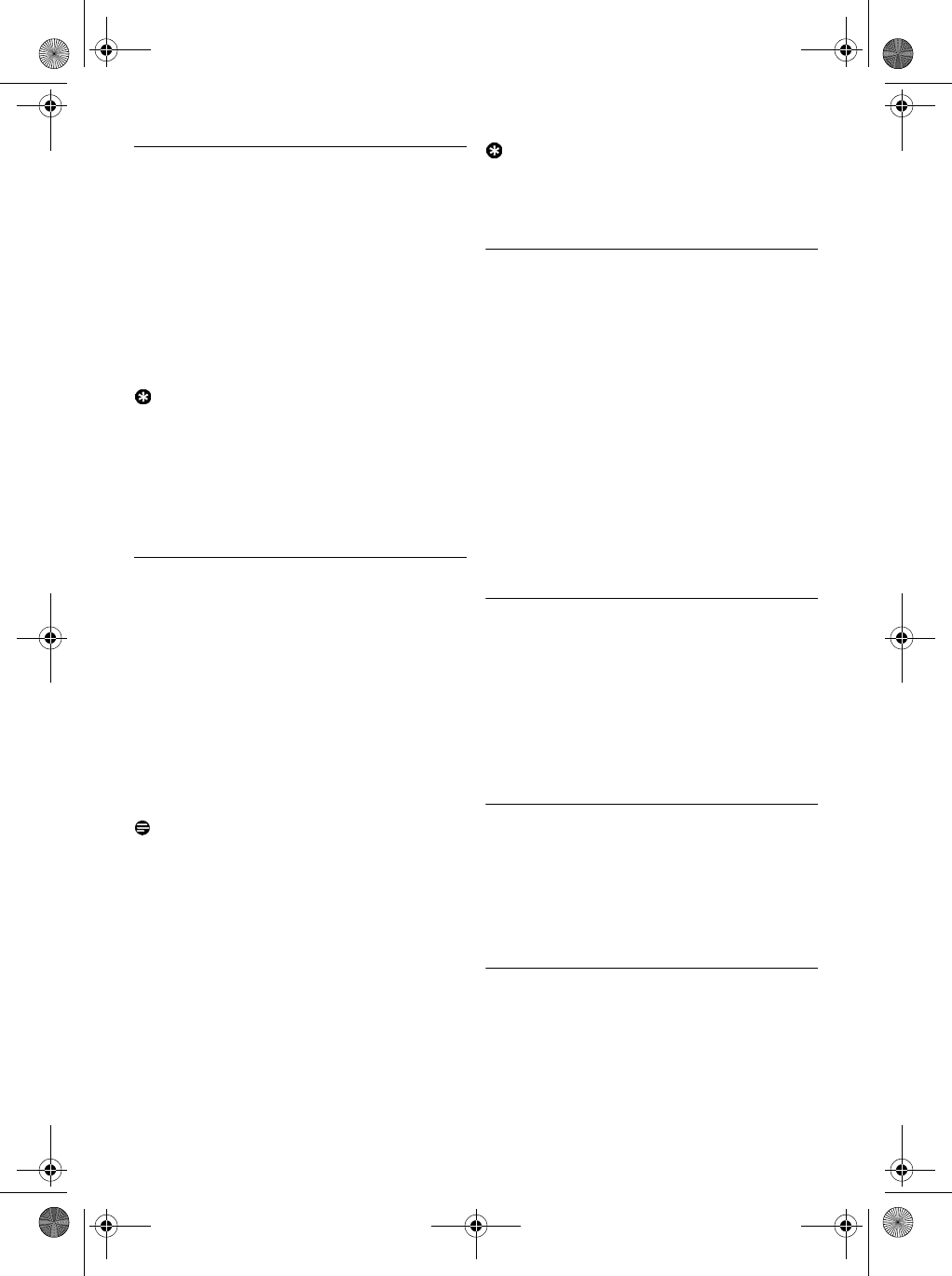
21
Use more of your phone
6.7.1 Access phonebook
Press d in idle mode and scroll : to
browse the phonebook.
• The phonebook entries are listed in
alphabetical order.
To view the details of a phonebook entry,
scroll : to the phonebook entry and press
m
VIEW
.
To dial a number from the phonebook, scroll
: to the phonebook entry and press r.
Tip
Instead of scrolling : to browse the phonebook
entries, you can press the numeric key
corresponding to the first letter of the entry you
wish to locate. For example, pressing 2 will
show the entries starting with A. Pressing 2
again will show the entries starting with B, etc...
6.7.2 Store a contact in the phonebook
Press
m
MENU
in idle mode, scroll : to
Phonebook
and press m
SELECT
, press
m
SELECT
to enter
New Entry
.
Enter the name of the contact (maximum 14
characters) and press m
OK
.
Enter the phone number (maximum 24 digits)
and press m
OK
.
Scroll : to choose a group (
<No Group>
,
<Group A>
,
<Group B>
,
<Group C>
) and
press m
SELECT
.
• A validation tone is emitted.
Note
You can assign individual contacts to specific
groups of your choice. For example, Group A
contains phone numbers of all your co-workers.
You can also assign a specific ring melody to that
group (see “Set the Group Melody” on page 28).
If you have subscribed to Caller Line
Identification service from your network
provider, every time someone from that group
calls you, you will hear the designated ringtone
for that group.
Tip
You cannot store a new phonebook entry when
the memory is full. In this case, you have to delete
existing entries to make space for new entries.
6.7.3 Modify a phonebook entry
Press m
MENU
in idle mode, scroll : to
Phonebook
and press m
SELECT
, scroll :
to
Edit Entry
and press m
SELECT
.
Scroll : to select an entry you wish to edit
and press m
SELECT
.
Press >
CLEAR
to erase the letters one by
one, enter the name and press m
OK
.
Press >
CLEAR
to erase the digits one by
one, enter the phone number and press
m
OK
.
Scroll : to choose a group (
<No Group>
,
<Group A>
,
<Group B>
,
<Group C>
) and
press m
SELECT
.
• A validation tone is emitted.
6.7.4 Delete a phonebook entry
Press m
MENU
in idle mode, scroll : to
Phonebook
and press m
SELECT
, scroll :
to
Delete Entry
and press m
SELECT
.
Scroll : to select an entry you wish to
delete and press m
SELECT
.
Press m
OK
to confirm.
• A validation tone is emitted.
6.7.5 Delete the phonebook list
Press m
MENU
in idle mode, scroll : to
Phonebook
and press m
SELECT
, scroll :
to
Delete All
and press m
SELECT
.
Press m
OK
to confirm.
• A validation tone is emitted.
6.7.6 Direct Access Memory
You can store up to 10 direct access memories
(Keys 0 to 9). A long press on the keys in
idle mode will automatically dial the stored phone
number.
1
2
2
1
2
3
4
1
2
3
4
5
1
2
3
1
2
SE745_IFU_EN.book Page 21 Monday, March 26, 2007 8:41 PM
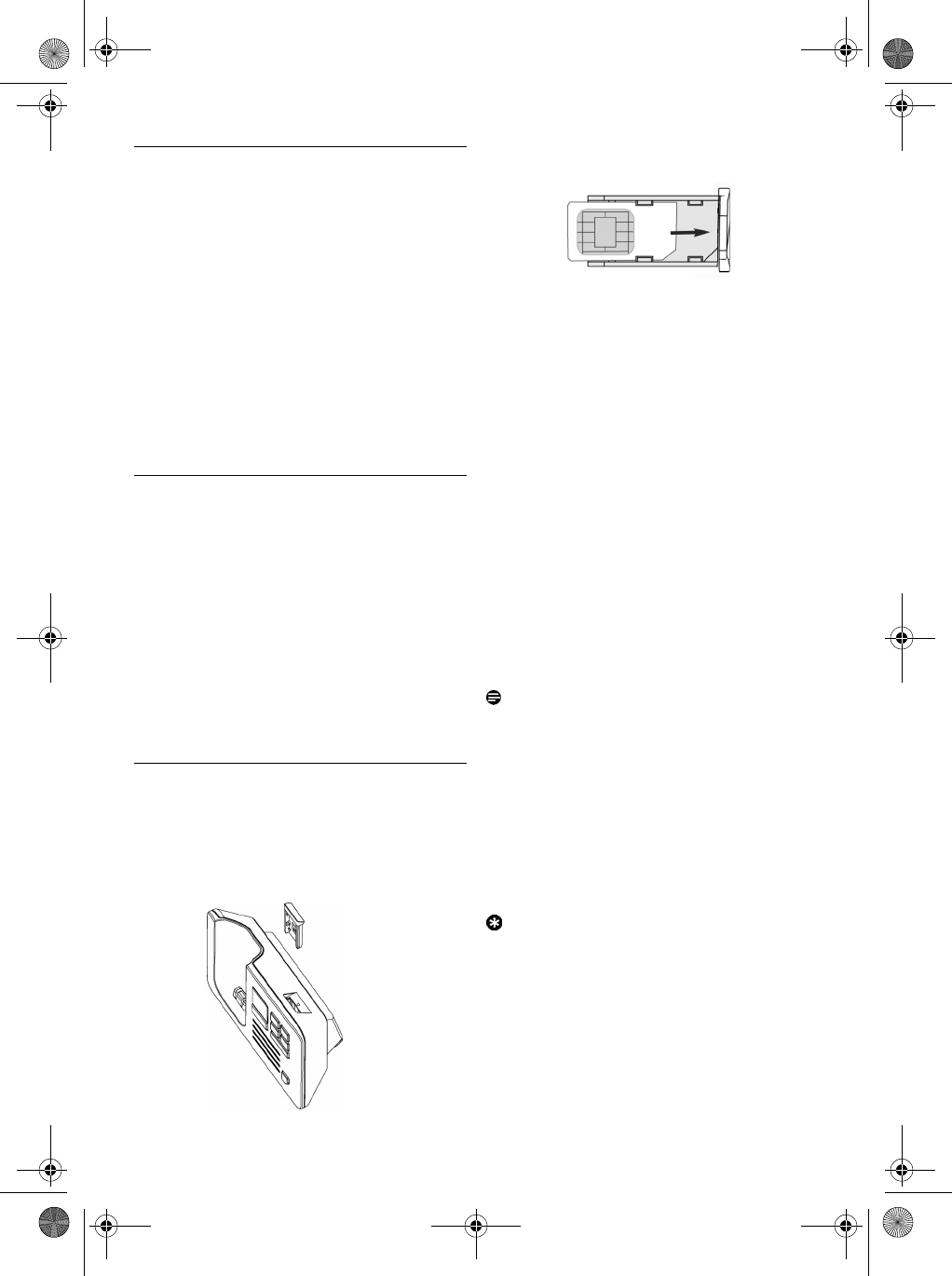
22 Use more of your phone
6.7.6.1 Store Direct Access Memory
Press m
MENU
in idle mode, scroll : to
Phonebook
and press m
SELECT
, scroll :
to
Direct Memory
and press m
SELECT
.
Scroll : to select a key (Keys 0 to 9)
and press m
VIEW
.
• The stored number is displayed (if any).
Press m
SELECT
to display the menu
options.
Press m
SELECT
again to select
Add
.
Scroll : to the entry you wish to store as
direct access memory.
Press m
OK
to confirm.
• A validation tone is emitted.
6.7.6.2 Delete Direct Access Memory
Press m
MENU
in idle mode, scroll : to
Phonebook
and press m
SELECT
, scroll :
to
Direct Memory
and press m
SELECT
.
Scroll : to select a key (Keys 0 to 9)
and press m
VIEW
.
• The stored number is displayed (if any).
Press m
SELECT
to display the menu
options
Scroll : to
Delete
and press m
SELECT
.
Press m
OK
to confirm.
• A validation tone is emitted.
6.7.7 Copy phonebook from SIM card
This feature allows you to copy the SIM card
phonebook of your mobile phone to the
phonebook of your handset.
Open the SIM card tray and remove it from
the base station.
Slide the SIM card between the retaining clips,
microchip facing down, until it stops.
Put the SIM card tray back in the slot on the
base station and push into place until it
latches.
On the handset, press m
MENU
, scroll :
to
Phonebook
and press m
SELECT
, scroll
: to
Copy from SIM
and press m
SELECT
.
Scroll : to
Copy All
or
Select Entry
and
press m
SELECT
to confirm.
• If you choose
Copy All
then all entries in the
SIM card will be copied to your phonebook.
• If you choose
Select Entry
, you can browse the
SIM card entries and select the ones you wish
to copy (the entries in your SIM card may not
be shown in alphabetical order ).
Enter the PIN code of the SIM card (if
required).
• The copy progress will be displayed on the
screen.
• A message
Completed!
will be displayed upon
successful completion
Note
Your handset has the capacity to read the
phonebook contents for standard SIM cards,
including 3G SIM cards. If the handset is unable to
read the SIM card, or no SIM card is detected, the
screen will display an error message
No SIM Card!
and return to previous menu.
If the name on the SIM card is exactly the same as
an existing name on the phonebook of your
handset, you will be prompted whether or not to
overwrite the phonebook entry.
Tip
You can select >
CANCEL
anytime to abort
the process.
You can now retrieve your SIM card and
replace the SIM card cover.
1
2
3
4
5
6
1
2
3
4
5
1
2
3
4
5
6
7
SE745_IFU_EN.book Page 22 Monday, March 26, 2007 8:41 PM
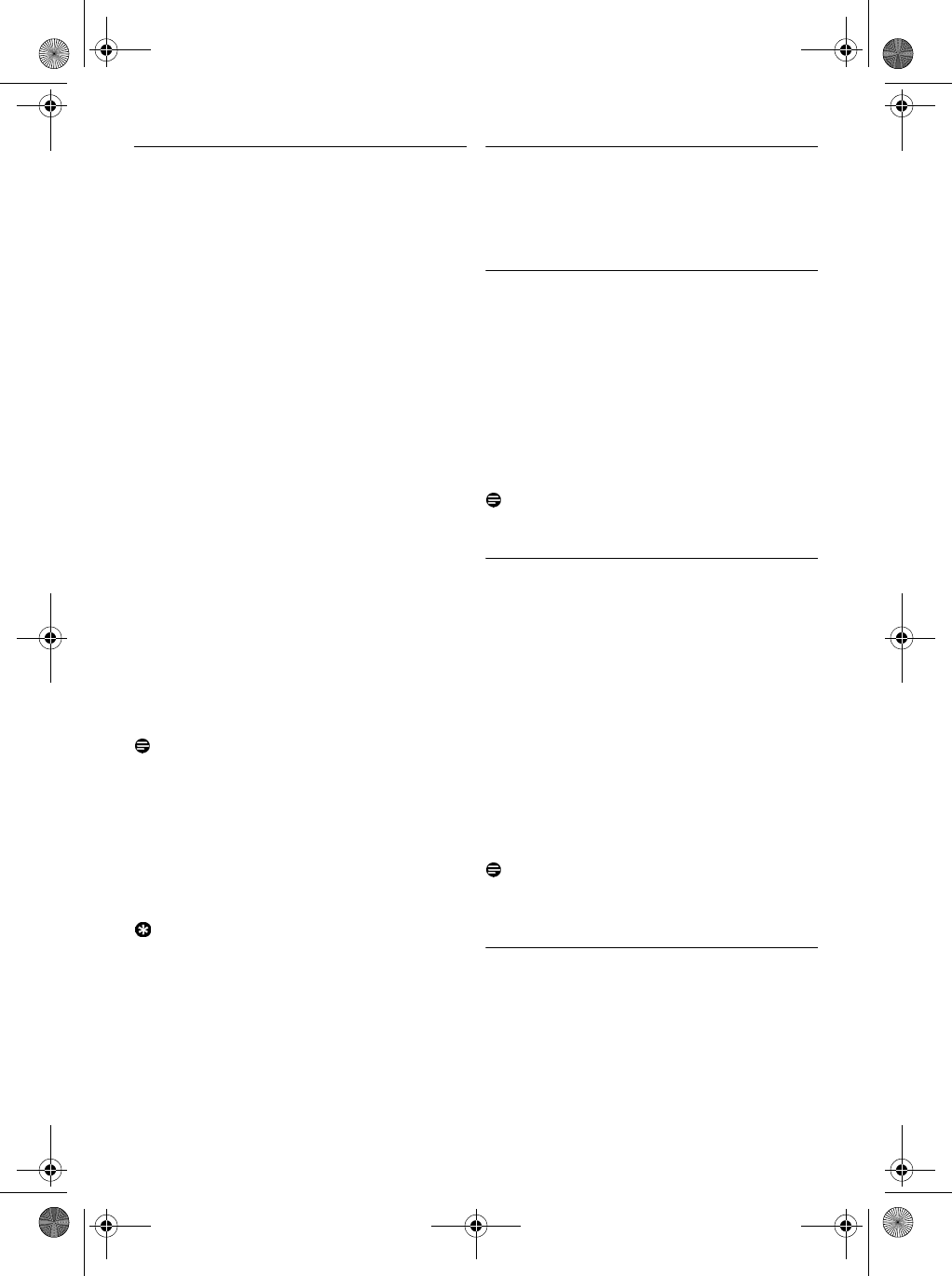
23
Use more of your phone
6.7.8 Transfer phonebook
This feature allows you to transfer the
phonebook from one handset to another handset
when there are at least 2 handsets registered to
your base station.
Press m
MENU
in idle mode, scroll : to
Phonebook
and press m
SELECT
, scroll :
to
Phbk transfer
and press m
SELECT
.
Scroll : to
Copy All
or
Select Entry
.
• If you choose
Copy All
then all entries in the
handset will be copied to the selected handsets.
If the target phonebook contains a name that
is exactly the same as the existing phonebook,
you will be prompted whether or not to
overwrite the phonebook entry.
• If you choose
Select Entry
, you can browse the
phonebook entries and select the ones you
wish to copy. For each selected entry, you will
be prompted on the selected handsets whether
or not to overwrite the phonebook entry in the
target phonebook.
OVERWRITE?
will be
displayed on the selected handsets, press
m
YES
to confirm or >
NO
to cancel.
Press m
SELECT
to confirm.
• The handset numbers which are available for
transfer will be displayed. If there are more
than 2 handsets, scroll : to
All Handsets
or
scroll : to select a specific handset.
Note
The receiving handsets must be in idle mode or
screensaver mode before the phonebook entries
can be successfully transferred.
Press m
SELECT
to confirm.
• The copy progress will be displayed on the
screen.
• A message
Completed!
will be displayed upon
successful completion.
Tip
You can press >
BACK
anytime to abort the
process. You can only abort this process from the
original handset which you are performing the
phonebook transfer.
6.8 Using the Redial list
The redial list stores the last 20 numbers dialled.
A maximum of 24 digits can be displayed for each
entry.
6.8.1 Access Redial list
Press >
REDIAL
in idle mode and scroll
: to browse the redial list.
• The last number dialled will appear first in the
redial list. If the redial number matches a
phonebook entry, the name will be displayed
instead.
To view the details of a redial number, press
m
MENU
and press m
SELECT
to select
View
.
Note
To return to idle mode, press e key.
6.8.2 Save a redial number into the
phonebook
Press >
REDIAL
in idle mode and scroll
: to select an entry.
Press m
MENU
, scroll : to
Save number
and press m
SELECT
.
Enter the name of the contact (maximum 14
characters) and press m
OK
.
Edit the number if necessary and press
m
OK
.
Scroll : to choose a group (
<No Group>
,
<Group A>
,
<Group B>
,
<Group C>
) and
press m
SELECT
.
• A validation tone is emitted.
Note
Press >
BACK
to delete the last digit or
character entered.
6.8.3 Delete a redial number
Press >
REDIAL
in idle mode and scroll
: to select an entry.
Press m
MENU
, scroll : to
Delete
and
press m
SELECT
.
Press m
OK
to confirm.
• A validation tone is emitted.
1
2
3
4
1
2
1
2
3
4
5
1
2
3
SE745_IFU_EN.book Page 23 Monday, March 26, 2007 8:41 PM
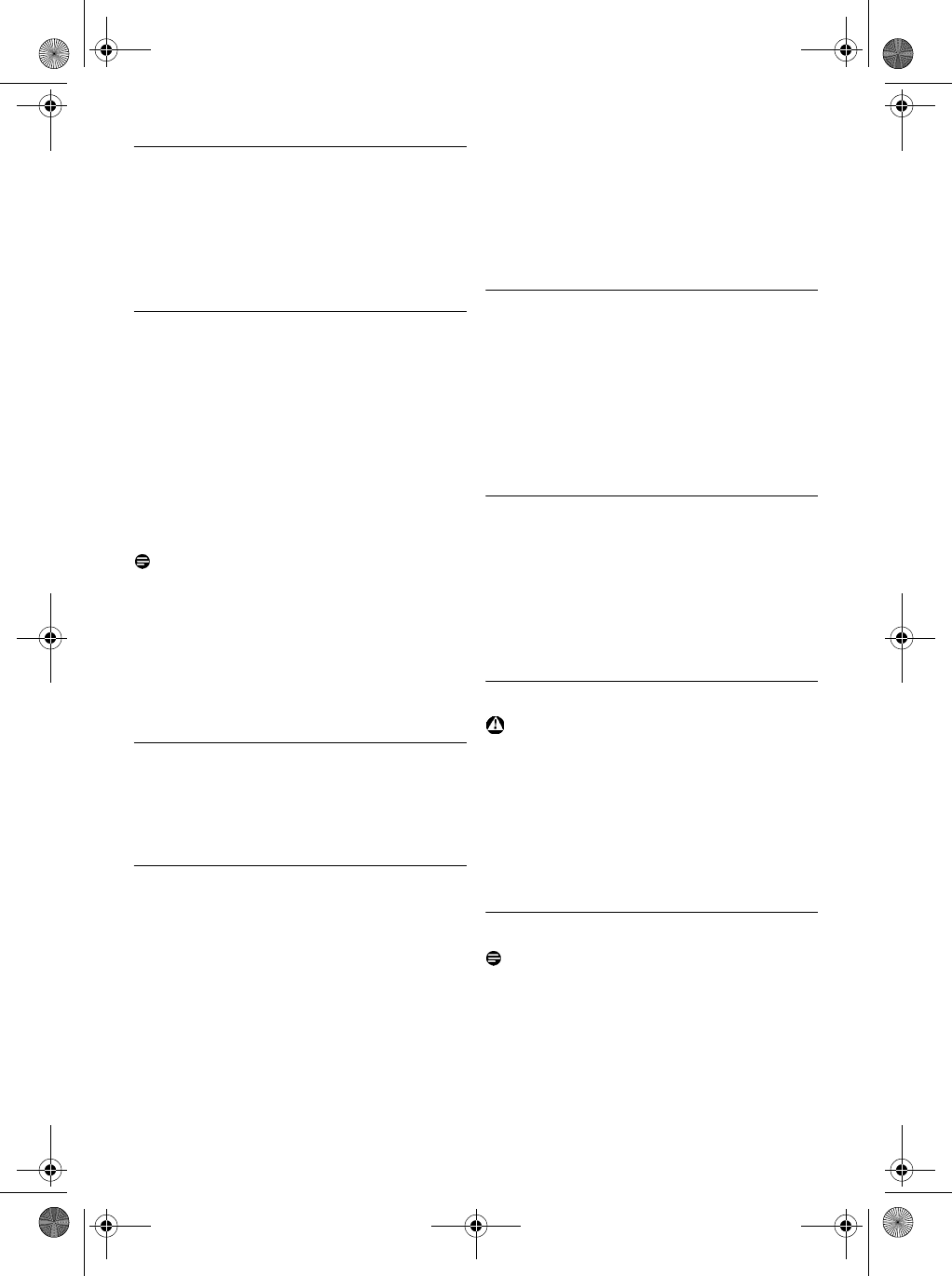
24 Use more of your phone
6.8.4 Delete the redial list
Press >
REDIAL
in idle mode.
Press m
MENU
, scroll : to
Delete All
and
press m
SELECT
.
Press m
OK
to confirm.
• A validation tone is emitted.
6.9 Using the Call log
The call log offers quick access to the
Call List
and
Answ. Machine
sub-menus. If you have subscribed
to Caller Line Identification service, the identity
of the caller (caller’s number or name) will be
displayed together with the date and time of the
call*. The
Call List
records the last 50 entries of
the incoming calls. The calls (missed and received)
are displayed in chronological order with the
most recent call at the top of the list. When the
call list is empty, the screen displays
List Empty
.
Note
* If the identity of the caller is withheld or the
network does not provide the date and time
information, then the information will not be
displayed in the call log.
If you have not subscribed to Caller Line
Identification service, there will not be any
information displayed in the call log.
6.9.1 Access Call log
Press u in idle mode, scroll : to
Call List
or
Answ. Machine
and press m
SELECT
to
enter the respective sub-menus.
6.9.2 Save a call list entry into the
phonebook
Press u in idle mode, press m
SELECT
to
enter
Call List
, scroll : to an entry in the
call list and press m
MENU
.
Press m
SELECT
to select
Save number
.
Enter the name of the contact (maximum 14
characters) and press m
OK
.
Edit the number (if necessary) and press
m
OK
.
Scroll : to choose a group (
<No Group>
,
<Group A>
,
<Group B>
,
<Group C>
) and
press m
SELECT
.
• A validation tone is emitted.
6.9.3 Delete a call list entry
Press u in idle mode, press m
SELECT
to
enter
Call List
, scroll : to an entry and
press m
MENU
.
Scroll : to
Delete entry
and press
m
SELECT
.
Press m
OK
to confirm deletion.
• A validation tone is emitted.
6.9.4 Delete the call list
Press u in idle mode, press m
SELECT
to
enter
Call List
and press m
MENU
.
Scroll : to
Delete All
and press
m
SELECT
.
Press m
OK
to confirm deletion.
• A validation tone is emitted.
6.10 Using the Intercom
Warning
Intercom and call transfer is only possible with
handsets registered to the same base station.
This feature is only available when there are at
least 2 registered handsets. It allows you to make
free internal calls, transfer external calls from one
handset to another and use the conference
option.
6.10.1 Intercom another handset
Note
If the handset does not belong to SE740/745
range, this function may not be available.
Press c key in idle mode.
• Intercom is established immediately if there
are only 2 registered handsets.
1
2
3
1
1
2
3
4
5
1
2
3
1
2
3
1
SE745_IFU_EN.book Page 24 Monday, March 26, 2007 8:41 PM
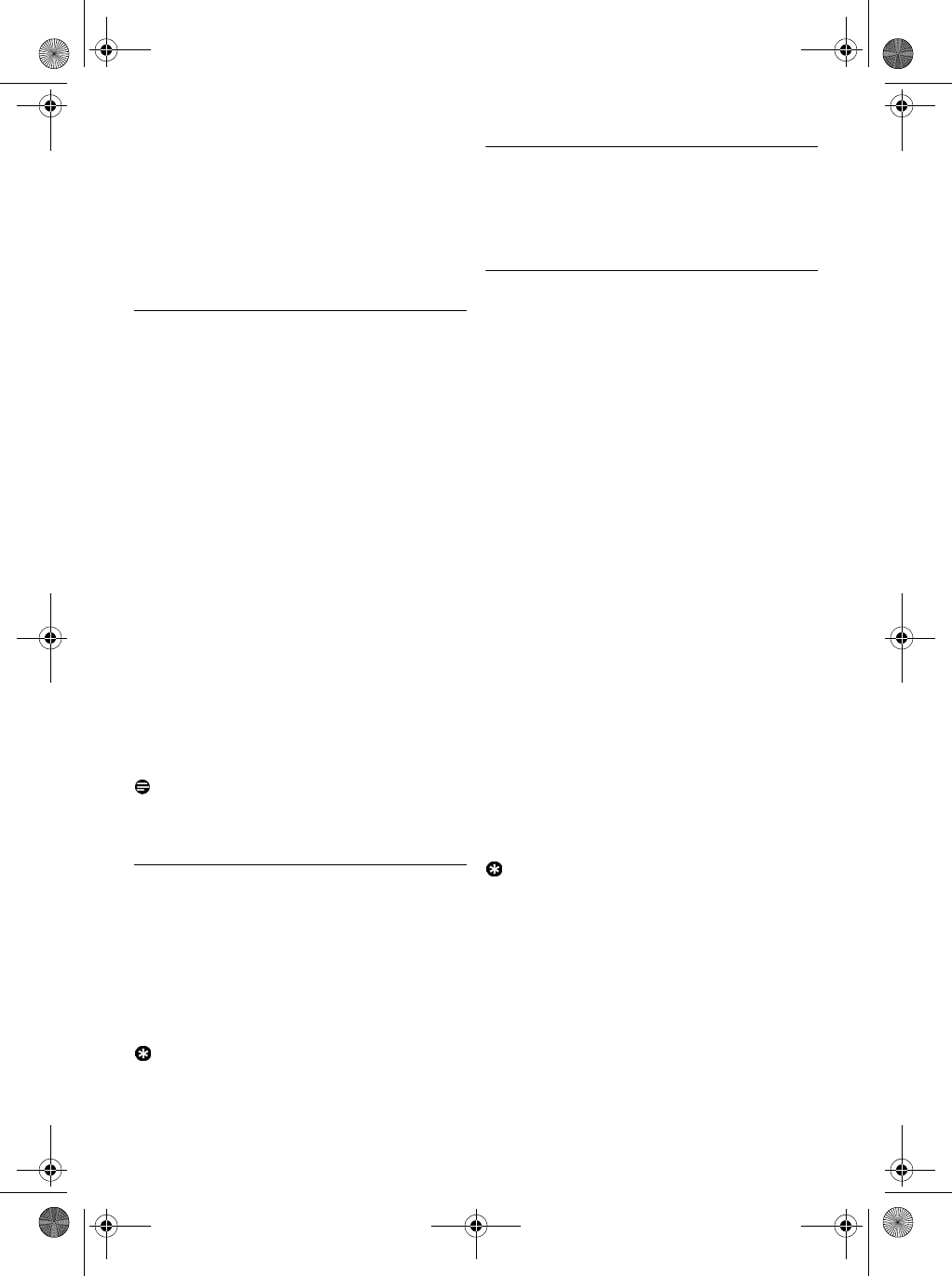
25
Use more of your phone
If there are more than 2 registered handsets,
the handset numbers which are available for
intercom will be displayed. Scroll : to
All
Handsets
and press m
SELECT
to call all
the handsets or scroll : to the specific
handset you want to call and press
m
SELECT
.
6.10.2 Transfer an external call to another
handset
During the call, press and hold ckey to put
the external call on hold (the caller can no
longer hear you).
• Intercom is established immediately if there
are only 2 registered handsets.
If there are more than 2 registered handsets,
the handset numbers which are available for
intercom will be displayed. Scroll : to
All
Handsets
and press m
SELECT
to call all
the handsets or scroll : to the specific
handset you want to call and press
m
SELECT
.
• The called handset rings.
Press r key on the called handset to
answer the internal call, where both internal
callers can talk.
• Intercom is established.
Press e key on the first handset to transfer
the external call to the called handset.
• The external call is transferred.
Note
If there is no answer from the called handset,
press c key to resume the external call.
6.10.3 Answer an external call during
intercom
When there is an incoming external call
during an intercom, a new call tone is
emitted.
To answer the external call and end the
intercom, press r.
• Connection with the external call is established.
Tip
To put the internal call on hold and answer the
incoming external call, press ckey.
6.10.4 Switch between an internal and
external call
To switch between an internal or external call,
press c key.
6.10.5 Establish a three-party conference
call
The conference call feature allows one external
call to be shared with two handsets (in intercom).
The three parties can share the conversation and
no network subscription is required.
During the call, long press ckey to put the
external call on hold (the caller can no longer
hear you).
• Intercom is established immediately if there
are only 2 registered handsets.
If there are more than 2 registered handsets,
the handset numbers which are available for
intercom will be displayed. Scroll : to
All
Handsets
and press m
SELECT
to call all
the handsets or scroll : to the specific
handset you want to call and press
m
SELECT
.
• The called handset rings.
Press r key on the called handset to
answer the internal call, where both internal
callers can talk.
• Intercom is established.
Press and hold c key for 2 seconds on the
first handset to start the three-party
conference.
•
CONFERENCE
will be displayed on the
screen once the conference call is established.
Tip
If
CONFERENCE
mode is activated (see
“Activate/Deactivate Conference mode” on
page 34), a three-party conference call is
automatically established if the second handset
takes the line when there is already an external
call in progress.
2
1
2
3
4
1
2
1
2
3
4
SE745_IFU_EN.book Page 25 Monday, March 26, 2007 8:41 PM
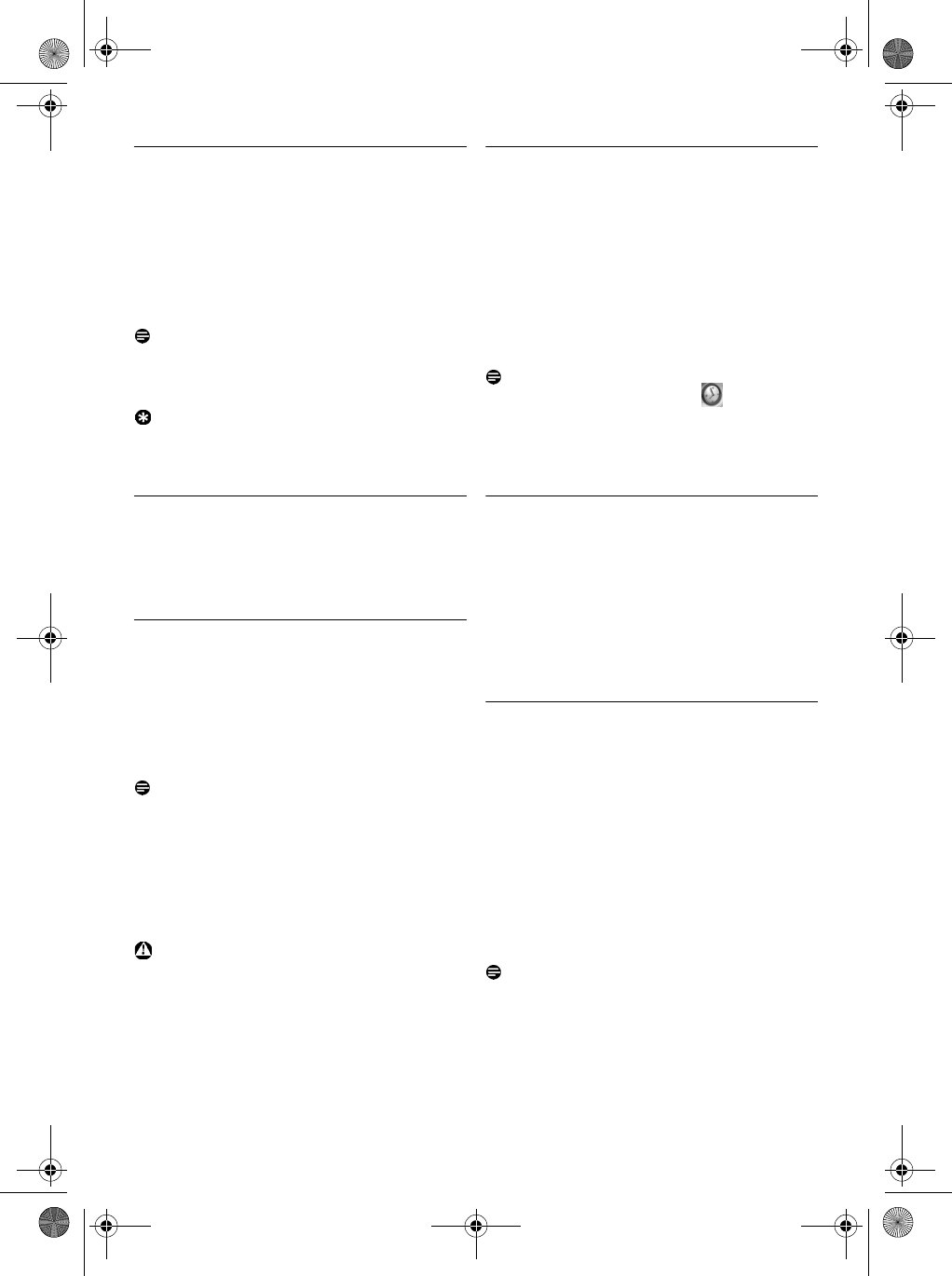
26 Use more of your phone
6.11 Paging
The paging feature enables you to locate a missing
handset if the handset is in range and contains
charged batteries.
Press p key on the base station.
• All the registered handsets start to ring.
Once retrieved, press any key on the handset to
end the paging.
Note
If there are no key presses within 30 seconds, the
handset and base station will automatically return
to idle mode.
Tip
To stop paging, press p key on the base station
again.
6.12 Clock and Alarm settings
This feature allows you to set the date, time and
alarm settings for your phone. The default date
and time is
01/01/07
and
00:00
respectively.
6.12.1 Set Date and Time
Press m
MENU
in idle mode, scroll : to
Clock & Alarm
and press m
SELECT
, press
m
SELECT
again to enter
Set Date/Time
.
Enter the current time (HH:MM) and current
date (DD/MM/YY) and press m
OK
.
• A validation tone is emitted.
Note
Enter the date in Day/Month/Year format and the
time in 24-hour format.
An error tone will be emitted if an invalid digit is
entered in the date/time fields.
Hour: 00 to 23; Minute: 00 to 59
Month: 01 to 12; Date: 01 to 31 (except for
February)
Warning
If your phone is connected to an ISDN line
through an adaptor, the date & time may be
updated after each call. The availability of date &
time update is dependent on your network
provider. Please check the date & time settings in
your ISDN system or contact your network
provider.
6.12.2 Set Alarm
Press m
MENU
in idle mode, scroll : to
Clock & Alarm
and press m
SELECT
, scroll
: to
Alarm
and press m
SELECT
.
Scroll : to
Off
,
On Once
or
On Daily
and
press m
SELECT
.
If you select
On Once
or
On Daily
, enter the
time (HH:MM) for the alarm and press
m
OK
.
• A validation tone is emitted.
Note
The alarm tone and alarm icon will only
sound/blink for 1 minute when the alarm time is
reached. To mute the alarm tone, simply press
any key on the handset.
6.12.3 Set Alarm Tone
Press m
MENU
in idle mode, scroll : to
Clock & Alarm
and press m
SELECT
, scroll
: to
Alarm Tone
and press m
SELECT
.
Scroll : to
Melody 1
,
Melody 2
or
Melody 3
to play the melody.
Press m
SELECT
to set the alarm tone.
• A validation tone is emitted.
6.12.4 Do not Disturb mode
This feature is available only if you have
subscribed to Caller Line Identification (CLI)
service from your network provider. When
Do
not Disturb
mode is activated, the phone will ring
only when there are calls received from
authorised groups. For all other callers, the
phone will display an incoming call message or the
backlight will be turned on, but it will not ring. If
the telephone answering machine is activated, it
will answer the call to allow the caller to leave a
message.
Note
By default,
Do not Disturb
mode is
Off
.
1
2
1
2
1
2
3
1
2
3
SE745_IFU_EN.book Page 26 Monday, March 26, 2007 8:41 PM
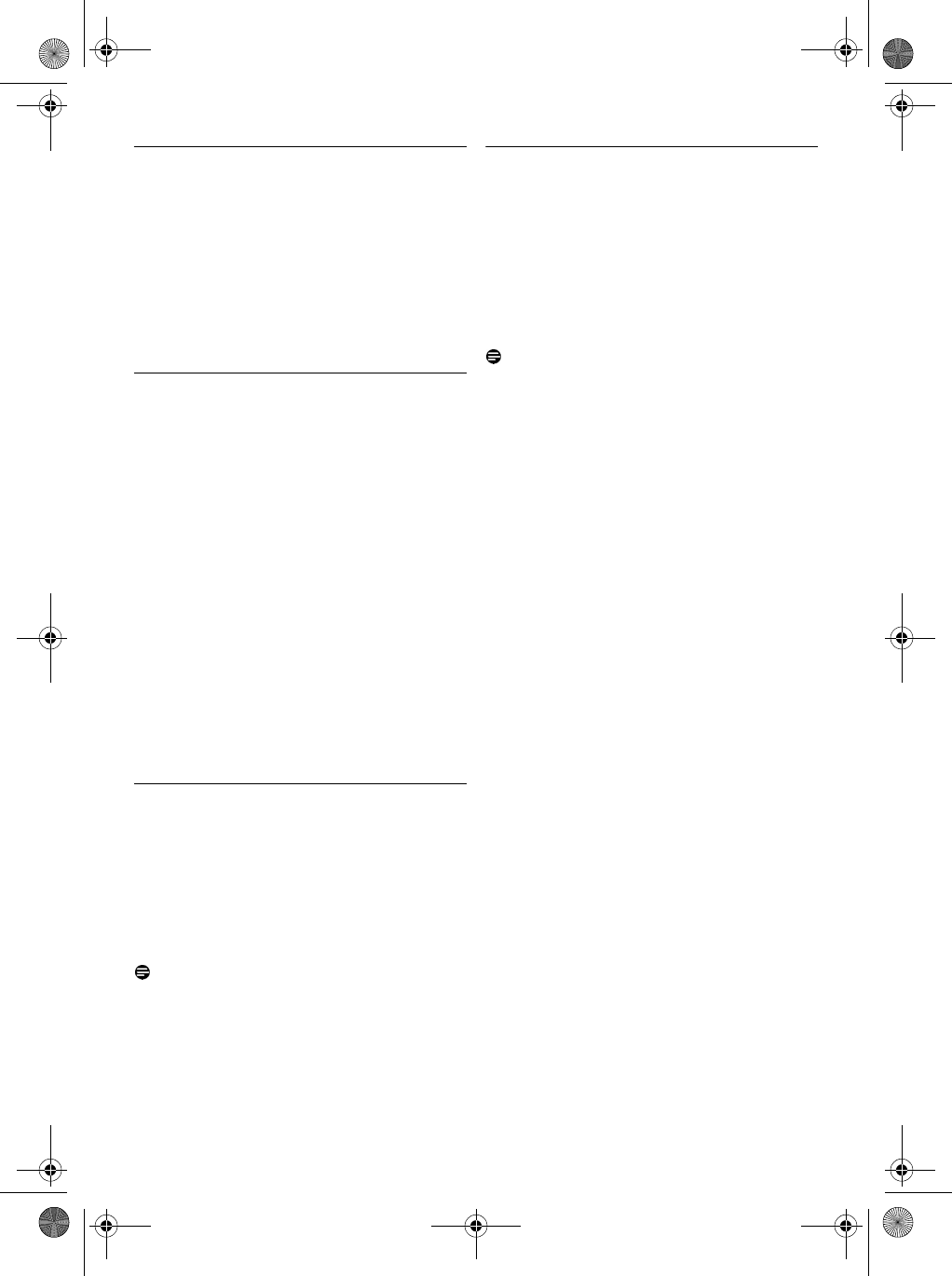
27
Use more of your phone
6.12.4.1 Activate/Deactivate Do not
Disturb mode
Press
m
MENU
in idle mode, scroll : to
Clock & Alarm
and press m
SELECT
, scroll
: to
Do not Disturb
and press
m
SELECT
.
Press m
SELECT
again to enter Activation.
Scroll : to
On
or
Off
.
Press m
SELECT
to confirm.
6.12.4.2 Set Day of Do not Disturb mode
Press
m
MENU
in idle mode, scroll : to
Clock & Alarm
and press m
SELECT
, scroll
: to
Do not Disturb
and press
m
SELECT
, scroll : to
Set Day
and press
m
SELECT
.
Scroll : to your desired option (
All Week
,
Weekday
,
Monday
,
Tuesday.....
or
Sunday
)
and press m
SELECT
.
If you select
All Week
or
Weekday
, press
m
SELECT
again to confirm.
If you select
Monday
,
Tuesday.....
or
Sunday
, a
“√” will appear at the beginning of the row to
indicate your selection. You can select more
than 1 day.
After you have made your selection, scroll
: to
OK
and press m
SELECT
to confirm
and return to previous menu.
6.12.4.3 Set Time of Do not Disturb mode
Press
m
MENU
in idle mode, scroll : to
Clock & Alarm
and press m
SELECT
, scroll
: to
Do not Disturb
and press
m
SELECT
, scroll : to
Set Time
and
press m
SELECT
.
Enter
Start Time
and
Stop Time
.
Press m
SELECT
to confirm.
Note
By default,
Start Time
is
08:00
and
Stop Time
is
20:00
.
6.12.4.4 Set allowed caller
Press
m
MENU
in idle mode, scroll : to
Clock & Alarm
and press m
SELECT
, scroll
: to
Do not Disturb
and press
m
SELECT
, scroll : to
Allowed caller
and
press m
SELECT
.
Scroll to your desired option (
Standard
,
Group A
,
Group B
or
Group C
).
Press m
OK
to confirm.
Note
By default, no group is allowed when
Do not
Disturb
mode is activated.
1
2
3
4
1
2
3
4
5
1
2
3
1
2
3
SE745_IFU_EN.book Page 27 Monday, March 26, 2007 8:41 PM
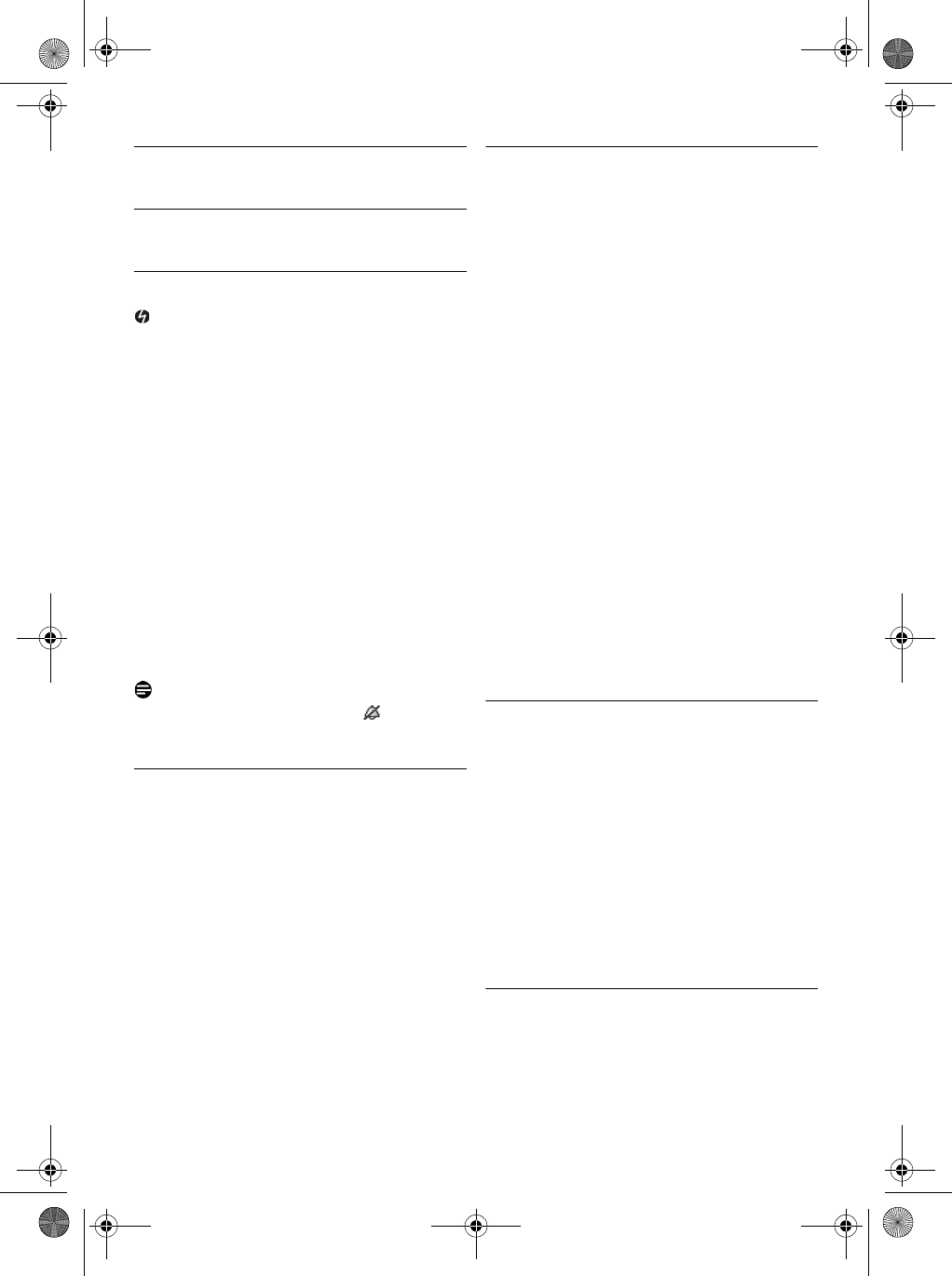
28 Personal settings
7 Personal settings
7.1 Handset Tones
7.1.1 Set the Ring Volume
Danger
When setting the ring volume of your phone or
when the handset rings during an incoming call,
please do not hold the handset too close to your
ear as the volume of the ringing tone may damage
your hearing.
There are 6 ringer volume options (
Silence
,
Low
,
Medium
,
High
,
Boost
and
Progressive
). The
default level is
Medium
.
Press m
MENU
in idle mode, scroll : to
Personal Set
and press m
SELECT
press
m
SELECT
to enter
Handset Tones
and
press m
SELECT
again to enter
Ring
Volume
.
Scroll : to your desired volume level
and
press m
SELECT
to confirm.
• A validation tone is emitted and the screen
returns to previous menu.
Note
When
Silence
is activated, the icon will be
displayed on the screen.
7.1.2 Set the Ring Melody
There are 10 polyphonic ring melodies available
on your handset.
Press m
MENU
in idle mode, scroll : to
Personal Set
and press m
SELECT
, press
m
SELECT
to enter
Handset Tones
, scroll
: to
Ring Melody
and press m
SELECT
.
Scroll : to your desired melody to play the
melody.
Press m
SELECT
to set the ring melody.
• A validation tone is emitted and the screen
returns to previous menu.
7.1.3 Set the Group Melody
To benefit from this feature, you must subscribe
to the Caller Line ldentification service. Refer to
“Caller Line Indentification” on page 20.
This feature enables you to select and set the
melodies to be played when there is an external
incoming call from a contact whose name is
stored in your phonebook and belongs to a
phonebook group. You can associate 1 ring
melody to each group.
There are three phonebook groups (Group A, B
and C) available for you to organise your
contacts. Each group can be assigned a unique
melody.
Press m
MENU
in idle mode, scroll : to
Personal Set
and press m
SELECT
, press
m
SELECT
to enter
Handset Tones
, scroll
: to
Group Melody
and press m
SELECT
.
Scroll : to the group for which you wish to
set melody and press m
SELECT
.
Scroll : to the desired melody to play the
melody.
Press m
SELECT
to set the group melody.
• A validation tone is emitted and the screen
returns to previous menu.
7.1.4 Activate/Deactivate Key Beep
A single beep is emitted when a key is pressed.
You can enable or disable the key beep. By
default, the key beep is
On
.
Press m
MENU
in idle mode, scroll : to
Personal Set
and press m
SELECT
, press
m
SELECT
to enter
Handset Tones
, scroll
: to
Key Beep
and press m
SELECT
.
Scroll : to
On
or
Off
and press
m
SELECT
to confirm.
• A validation tone is emitted and the screen
returns to previous menu.
7.2 Set Wallpaper
This feature allows you to select the wallpaper to
be displayed in idle mode. There are 5 wallpapers
pre-installed on your handset. The 5th wallpaper
is a blank wallpaper.
1
2
1
2
3
1
2
3
4
1
2
SE745_IFU_EN.book Page 28 Monday, March 26, 2007 8:41 PM
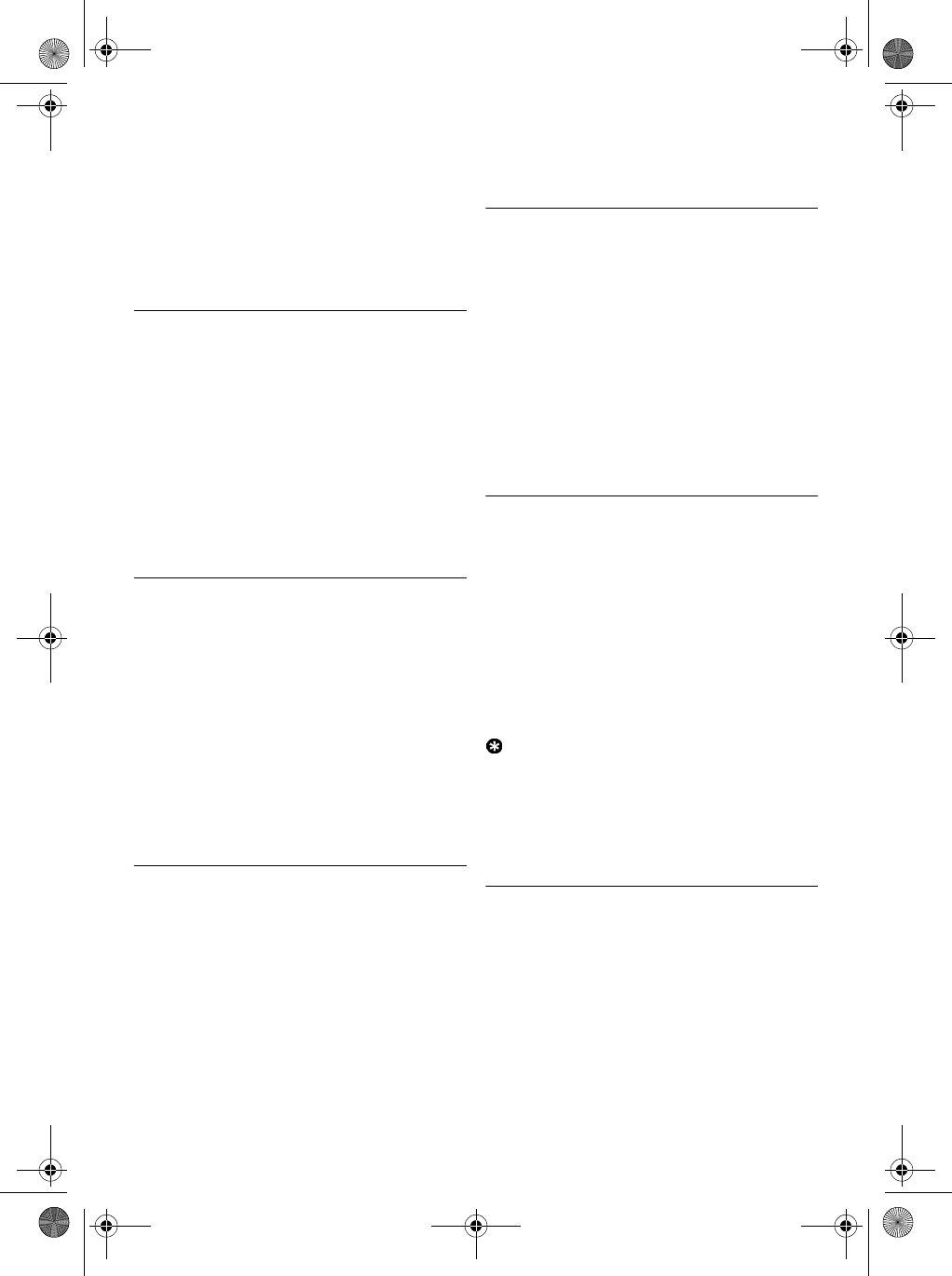
29
Personal settings
Press m
MENU
in idle mode, scroll : to
Personal Set
and press m
SELECT
, scroll
: to
Wallpaper
and press m
SELECT
.
Scroll : to your desired wallpaper and
press m
SELECT
to confirm.
• A validation tone is emitted and the screen
returns to previous menu.
7.3 Set Contrast Level
There are 3 contrast level options (
Level 1
,
Level
2
or
Level 3
). The default contrast level is
Level 2
.
Press m
MENU
in idle mode, scroll : to
Personal Set
and press m
SELECT
, scroll
: to
Contrast
and press m
SELECT
.
Scroll : to your desired contrast level
(
Level 1
,
Level 2
or
Level 3
) and press
m
SELECT
to confirm.
• A validation tone is emitted and the screen
returns to previous menu.
7.4 Change the Handset Name
You can name the handset and display the
handset name in idle mode. The default handset
name of your handset is
PHILIPS
.
Press m
MENU
in idle mode, scroll : to
Personal Set
and press m
SELECT
, scroll
: to
Handset Name
and press
m
SELECT
.
Edit the handset name (maximum 14
characters) and press m
OK
to confirm.
• A validation tone is emitted and the screen
returns to previous menu.
7.5 Activate /Deactivate Auto Pick-up
This function enables you to answer a call
automatically by simply lifting the handset off the
base station. By default, the Auto Pick-up feature
is
Off
and in this case you have to press the r
key to answer a call.
Press m
MENU
in idle mode, scroll : to
Personal Set
and press m
SELECT
, scroll
: to
Auto Pick-up
and press m
SELECT
.
Scroll : to
On
or
Off
and press
m
SELECT
to confirm.
• A validation tone is emitted and the screen
returns to previous menu.
7.6 Activate /Deactivate Auto Hang-up
This function enables you to end a call
automatically by simply replacing the handset on
the base station. By default, the Auto Hang-up
feature is
On
.
Press m
MENU
in idle mode, scroll : to
Personal Set
and press m
SELECT
, scroll
: to
Auto Hang-up
and press m
SELECT
.
Scroll : to
On
or
Off
and press
m
SELECT
to confirm.
• A validation tone is emitted and the screen
returns to previous menu.
7.7 Change the Display Language
Your handset can support different display
languages, depending on your country selection
during the WELCOME mode.
Press m
MENU
in idle mode, scroll : to
Personal Set
and press m
SELECT
, scroll
: to
Language
and press m
SELECT
.
Scroll : to your desired language and press
m
SELECT
to confirm.
• A validation tone is emitted and the screen
returns to previous menu.
Tip
Once the display language is set, the option
menus on the handset will switch to display in the
selected language immediately. However, it will
not change the language of the predefined
outgoing message of your answering machine.
7.8 Babysit mode
You must have at least 2 handsets registered to
your base station to be able to use this feature
(see page 32 "Registration"). This feature allows
you to monitor, e.g. the baby’s room.
To use the Babysit feature you need to activate it
(e.g. on handset 1) and enter the number of the
handset to be called (e.g. handset 2) in the event
that there are noises in the monitored room.
Place the handset which is in Babysit mode (e.g.
1
2
1
2
1
2
1
2
1
2
1
2
SE745_IFU_EN.book Page 29 Monday, March 26, 2007 8:41 PM
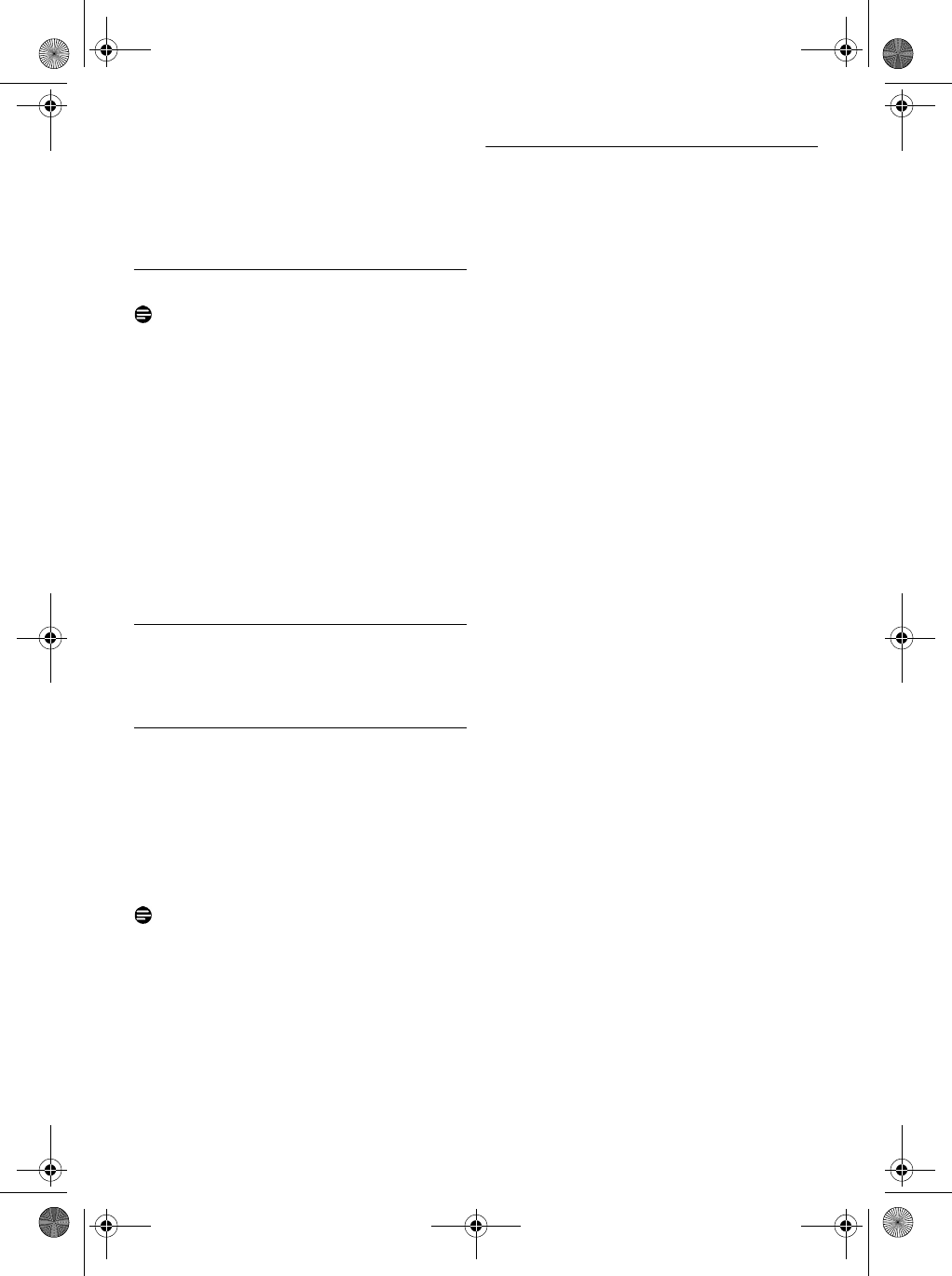
30 Personal settings
handset 1) in the room to be monitored. If this
handset detects a sound level greater than a
certain threshold, it will automatically initiate an
internal call to the selected handset (e.g. handset
2).
7.8.1 Activate Babysit Mode
Note
In Babysit mode, all keys are deactivated except
for m
MENU
key. The handset cannot perform
any normal operation (making an outgoing call,
receiving an incoming call, intercom another
handset, paging, etc.) once this function is
activated.
Press m
MENU
in idle mode, scroll : to
Personal Set
and press m
SELECT
, scroll
: to
Babysit mode
and press m
SELECT
.
•
Babysit mode
is displayed on the screen.
Scroll : through the list of handsets
available and press m
SELECT
to select the
handset to be called.
7.8.2 Deactivate Babysit Mode
Press m
MENU
in idle mode, select
Off
and
press m
SELECT
.
7.9 Set Backlight time
Press m
MENU
in idle mode, scroll : to
Personal Set
and press m
SELECT
, scroll
: to
Backlight Time
and press
m
SELECT
.
Scroll : to
20s
,
40s
or
60s
and press
m
SELECT
to confirm.
• A validation tone is emitted.
Note
By default, the backlight remains on for 20
seconds after each activation such as an incoming
call, key presses, lifting the handset off the base
station, etc. The colour of the LCD backlight is
Amber.
7.10 Set Theme Colour
Press m
MENU
in idle mode, scroll : to
Personal Set
and press m
SELECT
, scroll
: to
Theme Colour
and press m
SELECT
.
Scroll : to
Theme Colour 1
,
Theme Colour
2
or
Theme Colour 3
and press m
SELECT
to confirm.
• A validation tone is emitted.
1
2
1
1
2
1
2
SE745_IFU_EN.book Page 30 Monday, March 26, 2007 8:41 PM
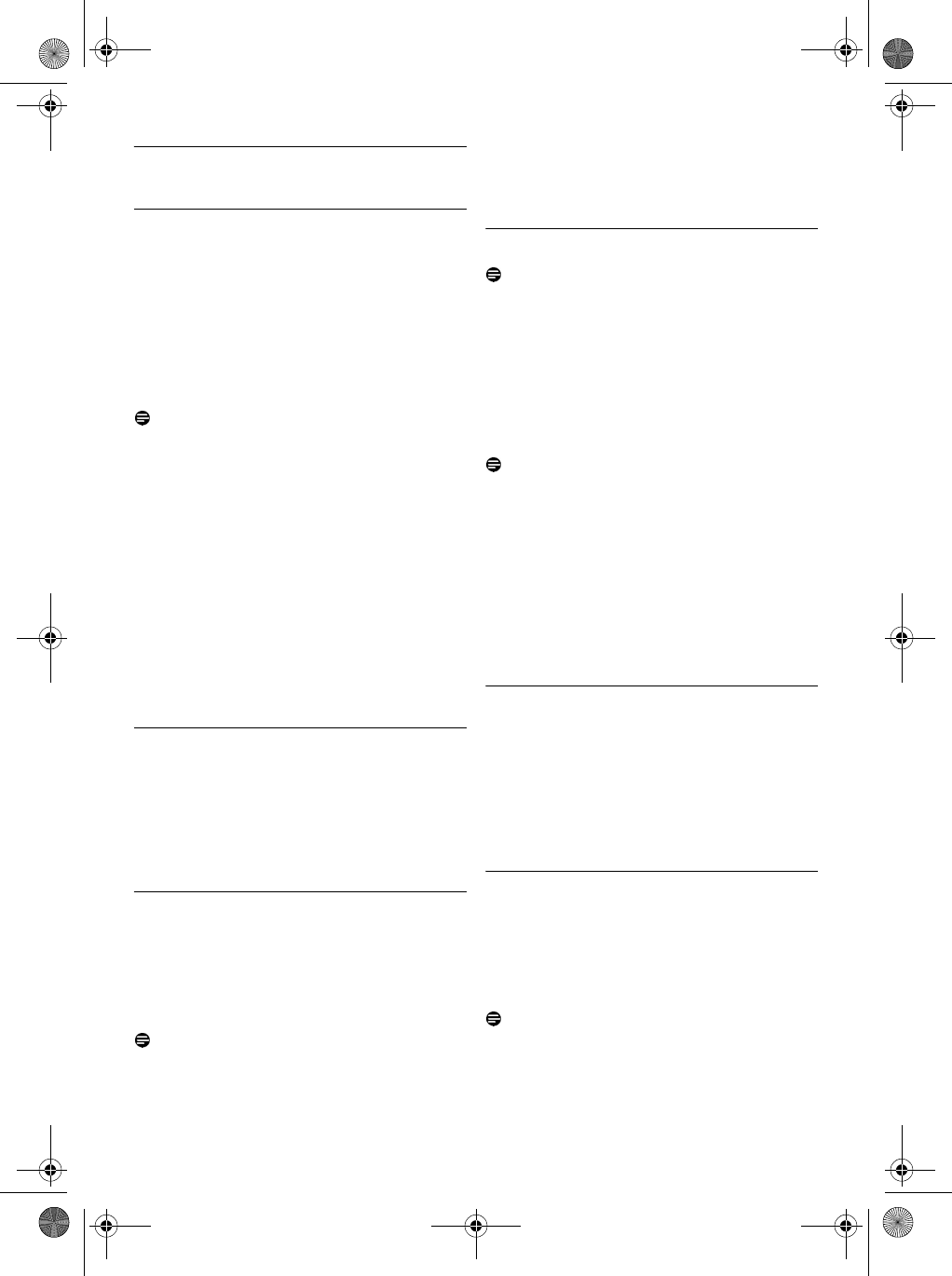
31
Advanced settings
8 Advanced settings
8.1 Change Recall time
Recall time (or dial delay) is the time delay by
which the line will be disconnected after you
press r key. It can be set to short, medium or
long.
The default value of recall time that is preset in
your handset should be the best suited for your
country network and therefore you should not
need to change it.
Note
This setting is useful when using network
services. The use of some services accessed with
[r + 1] , [r + 2] , [r + 3] (call
waiting, call forward...) will depend on your recall
time setting. Please contact your network
provider for more details on this feature.
Press m
MENU
in idle mode, scroll : to
Advanced Set
and press m
SELECT
, press
m
SELECT
to enter
Recall Time
.
Scroll : to
Short
,
Medium
or
Long
and press
m
SELECT
to confirm.
• A validation tone is emitted and the screen
returns to previous menu.
8.2 Call Barring
Call barring enables you to restrict selected
handsets from dialling a phone number beginning
with certain digits. You can set up to 4 different
barring numbers, with each number containing up
to 4 digits.
8.2.1 To activate/deactivate Call Barring
Press m
MENU
in idle mode, scroll : to
Advanced Set
and press m
SELECT
, scroll
: to
Call Barring
and press m
SELECT
.
Enter the Master PIN when prompted and
press m
OK
to confirm.
Note
By default, the Master PIN is 0000.
Press m
SELECT
to enter
Barring Mode
.
Scroll : to
On
or
Off
and press
m
SELECT
to confirm.
• A validation tone is emitted and the screen
returns to previous menu.
8.2.2 To modify Call Barring number
Note
If a restricted number is dialled, the call will not
be connected. When this happens, the phone
emits an error tone and returns to idle mode.
Press m
MENU
in idle mode, scroll : to
Advanced Set
and press m
SELECT
, scroll
: to
Call Barring
and press m
SELECT
.
Enter the Master PIN when prompted and
press m
OK
to confirm.
Note
By default, the Master PIN is 0000.
Scroll : to
Barring Nr.
and press
m
SELECT
.
Scroll : to
Number 1
,
Number 2
,
Number 3
or
Number 4
and press m
SELECT
.
Enter the barring number (maximum 4 digits)
and press m
OK
to confirm.
• A validation tone is emitted and the screen
returns to previous menu.
8.3 Baby Call
When activated, the Baby Call feature enables
you to dial a number by pressing any key on your
handset. This feature is very useful for direct
access to emergency services.
You can enter up to 24 digits for baby call
number.
8.3.1 To activate Baby Call mode
Press m
MENU
in idle mode, scroll : to
Advanced Set
and press m
SELECT
, scroll
: to
Baby call
and press m
SELECT
.
Enter the Master PIN when prompted and
press m
OK
to confirm.
Note
By default, the Master PIN is 0000.
Press m
SELECT
to enter
Mode
.
Scroll : to
On
and press m
SELECT
to
confirm.
1
2
1
2
3
4
1
2
3
4
5
1
2
3
4
SE745_IFU_EN.book Page 31 Monday, March 26, 2007 8:41 PM
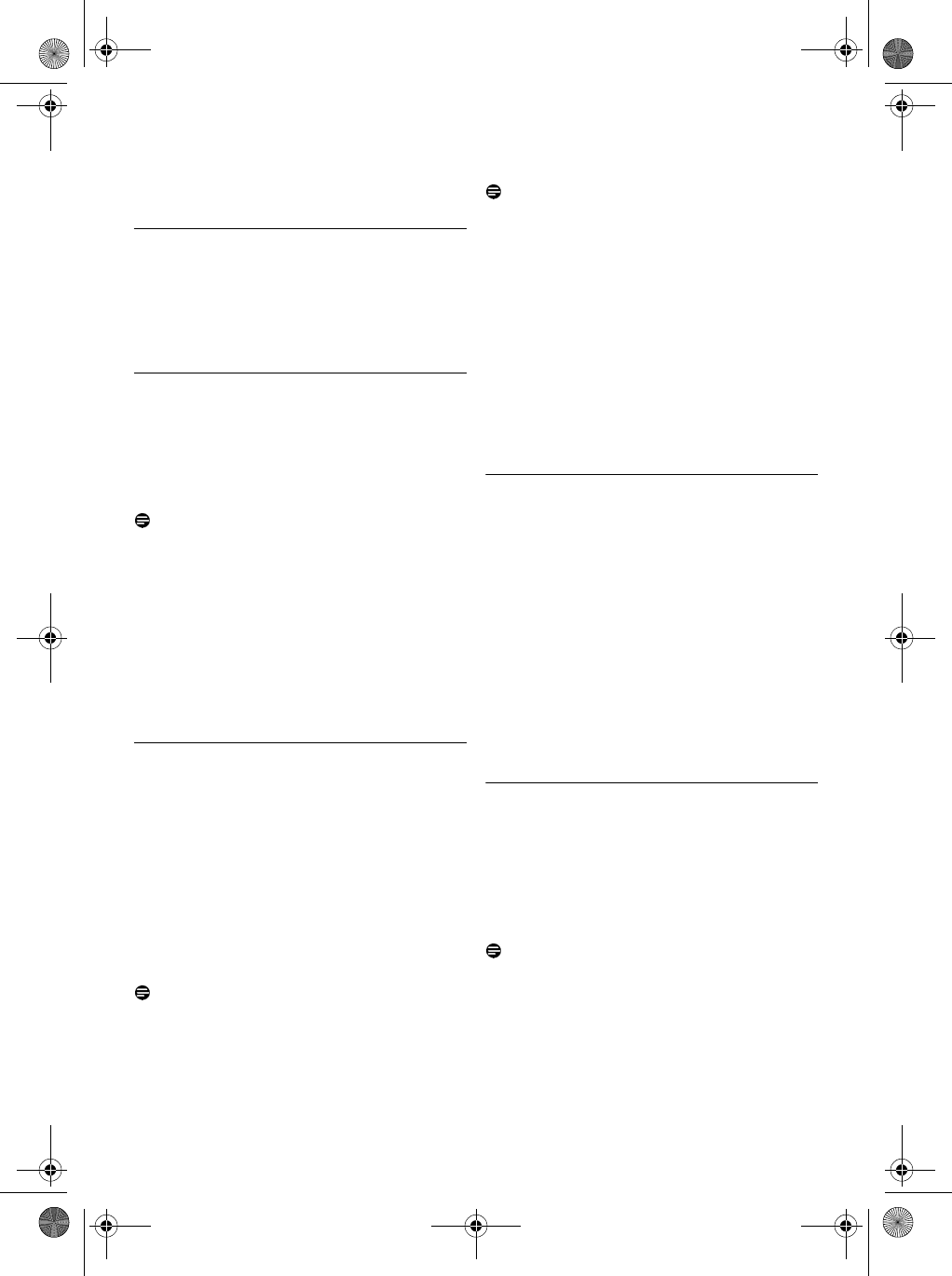
32 Advanced settings
Enter the Baby Call number and press
m
OK
to confirm.
• A validation tone is emitted.
8.3.2 To deactivate Baby Call mode
Long press m
MENU
(when Baby Call
mode has been activated before).
Scroll : to
Off
and press m
SELECT
to
confirm.
8.3.3 To change Baby Call number
Press m
MENU
in idle mode, scroll : to
Advanced Set
and press m
SELECT
, scroll
: to
Baby call
and press m
SELECT
.
Enter the Master PIN when prompted and
press m
OK
to confirm.
Note
By default, the Master PIN is 0000.
Scroll : to
Number
and press
m
SELECT
.
• The last stored Baby Call number is displayed
(if any).
Enter the baby call number (maximum 24
digits) and press m
OK
to confirm.
• A validation tone is emitted and the screen
returns to previous menu.
8.4 Registration
The procedures described below are the
procedures that you will find in your handset. The
procedures may vary according to the handset
you want to register. In this case, please refer to
the manufacturer of the additional handset.
Additional handsets must be registered to the
base unit before you can use them. Up to 6
handsets can be registered to one base station.
The Master PIN is required before you can
register or unregister handsets.
Note
By default, the Master PIN is 0000.
On the base station, press and hold C for
approximately 3 seconds.
• A validation tone is emitted.
On the handset, press m
MENU
, scroll :
to
Advanced Set
and press m
SELECT
,
scroll : to
Registration
and press
m
SELECT
.
Note
If no action is taken on the handset within 10
seconds, the registration procedure will be
aborted. If this happens, please repeat Step 1.
Scroll : to select the base station to be
registered to and press m
OK
to confirm.
Enter the Master PIN when prompted and
press m
OK
to start registration.
• If the PIN is incorrect,
Incorrect PIN
will be
displayed and the handset returns to idle
mode.
Upon successful registration, a validation tone
is emitted and the screen returns to idle mode.
8.5 Select best Base Station
One handset can be registered to up to 4
different base stations. By default, the handset will
register to BASE 1. If you select
Best Base
, the
handset will register to the nearest base station.
Press m
MENU
in idle mode, scroll : to
Advanced Set
and press m
SELECT
, scroll
: to
Select Base
and press m
SELECT
.
Scroll : to the desired base station and
press m
OK
to confirm.
• The handset will start to search for the base
station. If the selected base is found, a
validation tone is emitted.
8.6 Unregister a handset
Press m
MENU
in idle mode, scroll : to
Advanced Set
and press m
SELECT
, scroll
: to
Unregistration
and press
m
SELECT
.
Enter the Master PIN when prompted and
press m
OK
to confirm.
Note
By default, the Master PIN is 0000.
Scroll : to select the handset number to
unregister and press m
SELECT
.
• A validation tone is emitted to indicate
successful unregistration and the screen shows
UNREGISTERED
.
5
1
2
1
2
3
4
1
2
3
4
5
1
2
1
2
3
SE745_IFU_EN.book Page 32 Monday, March 26, 2007 8:41 PM
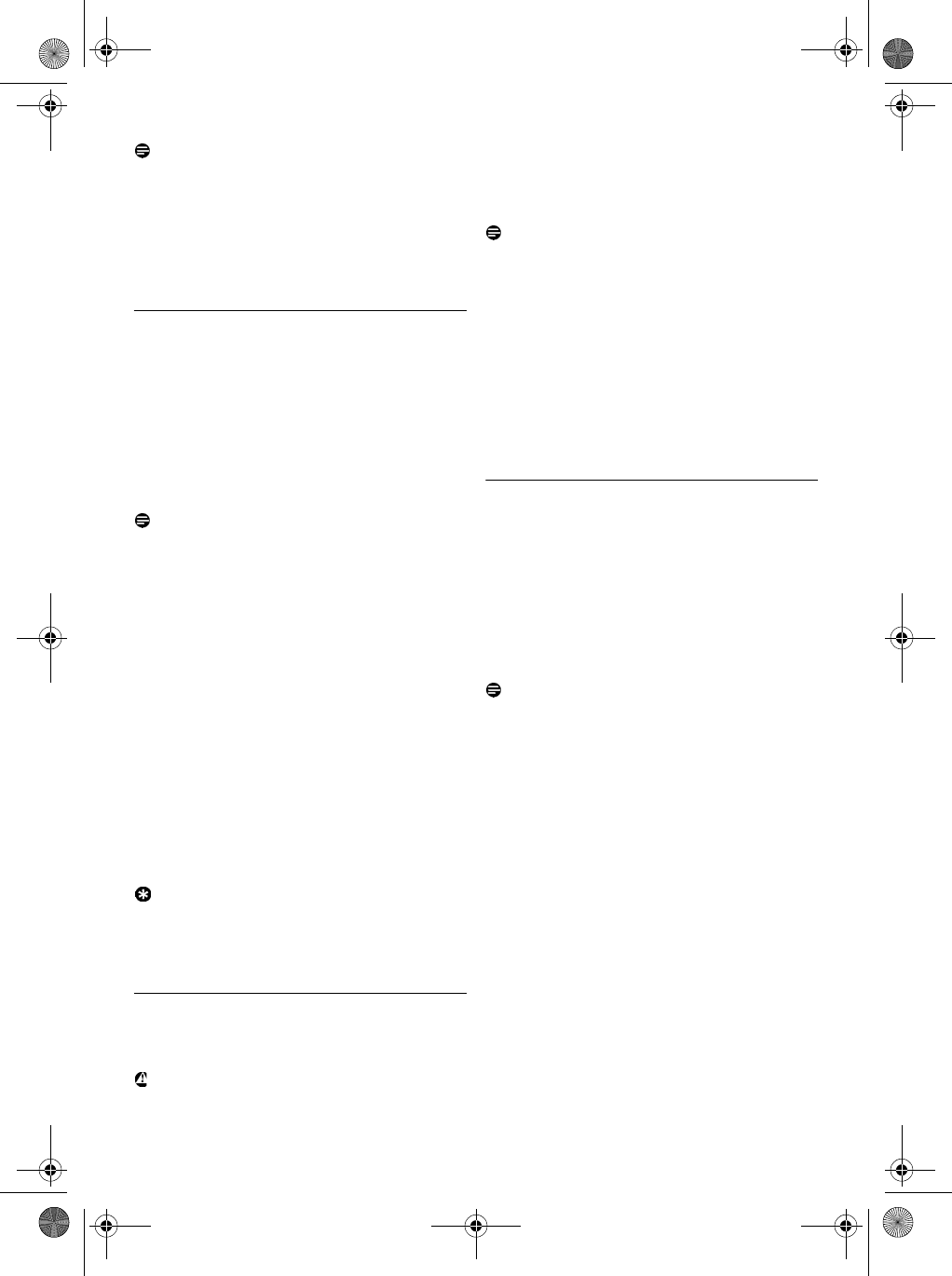
33
Advanced settings
Note
If no action is taken on the handset within 15
seconds, the unregistration procedure will be
aborted and the handset returns to idle mode.
To unregister a handset that does not belong to
the SE740/745 range, you can only use the SE740/
745 handset to unregister it.
8.7 Change Master PIN
The Master PIN is used for setting call barring/
baby call number, registration/unregistration of
handsets and for accessing the answering machine
remotely. The default Master PIN number is
0000. The maximum length of the Master PIN is
4 digits. This PIN is also used to protect the
settings of your handset. Your handset will
prompt you whenever the PIN is required.
Note
The default pin code is preset to 0000. If you
change this PIN code, keep the PIN details in a
safe place where you have easy access to them.
Do not lose the PIN code.
Press m
MENU
in idle mode, scroll : to
Advanced Set
and press m
SELECT
, scroll
: to
Change PIN
and press m
SELECT
.
Enter the current Master PIN when
prompted and press m
OK
to confirm.
• The PIN entered will be shown as asterisks (*)
on the screen.
Enter the new PIN and press m
OK
.
Enter the new PIN again and press m
OK
to
confirm PIN change.
• A validation tone is emitted, the message
New
PIN Stored
appears and the screen returns to
previous menu.
Tip
If you forget your PIN, you will need to reset your
phone to its default settings. See next section
“Reset Unit” for more details.
8.8 Reset Unit
You can reset your phone to its default settings
with this feature.
Warning
Upon reset, all your personal settings, call log and
redial list entries will be deleted and the phone
will return to its default settings. However, your
phonebook as well as the unread messages of
your answering machine will remain unchanged
after reset.
Note
You may have to configure your phone once again.
In this case the WELCOME mode will appear again
after master reset. (go to chapter 3.3)
Press m
MENU
in idle mode, scroll : to
Advanced Set
and press m
SELECT
, scroll
: to
Reset
and press m
SELECT
.
Scroll : to
Yes
and press m
SELECT
.
A validation tone is emitted.
• The unit is reset to its default settings (see
“Default settings” on page 35).
8.9 Set Auto Prefix
This feature allows you to define a prefix number to
be added to the beginning of a number during
predialling (see “Predialling” on page 17). You can
also use this feature to add a detect string to match
and replace the first few digits of the number during
predialling.
You can enter up to a maximum of 5 digits for the
detect string and 10 digits for the auto prefix number.
Note
The use of your SE745 cannot be guaranteed with
all types of PABX.
Press m
MENU
in idle mode, scroll : to
Advanced Set
and press m
SELECT
, scroll
: to
Auto Prefix
and press m
SELECT
.
Detect digit
is displayed on the screen. Press
m
SELECT
to enter.
• The last stored detect string is displayed (if
any).
Enter a detect string number (maximum 5
digits) and press m
OK
to confirm.
•
Prefix number
is displayed on the screen.
Press m
SELECT
to enter.
• The last stored prefix number is displayed (if
any).
Enter the prefix number (maximum 10 digits)
and press m
OK
to confirm.
• A validation tone is emitted and the screen
returns to previous menu.
1
2
3
4
1
2
1
2
3
4
5
SE745_IFU_EN.book Page 33 Monday, March 26, 2007 8:41 PM
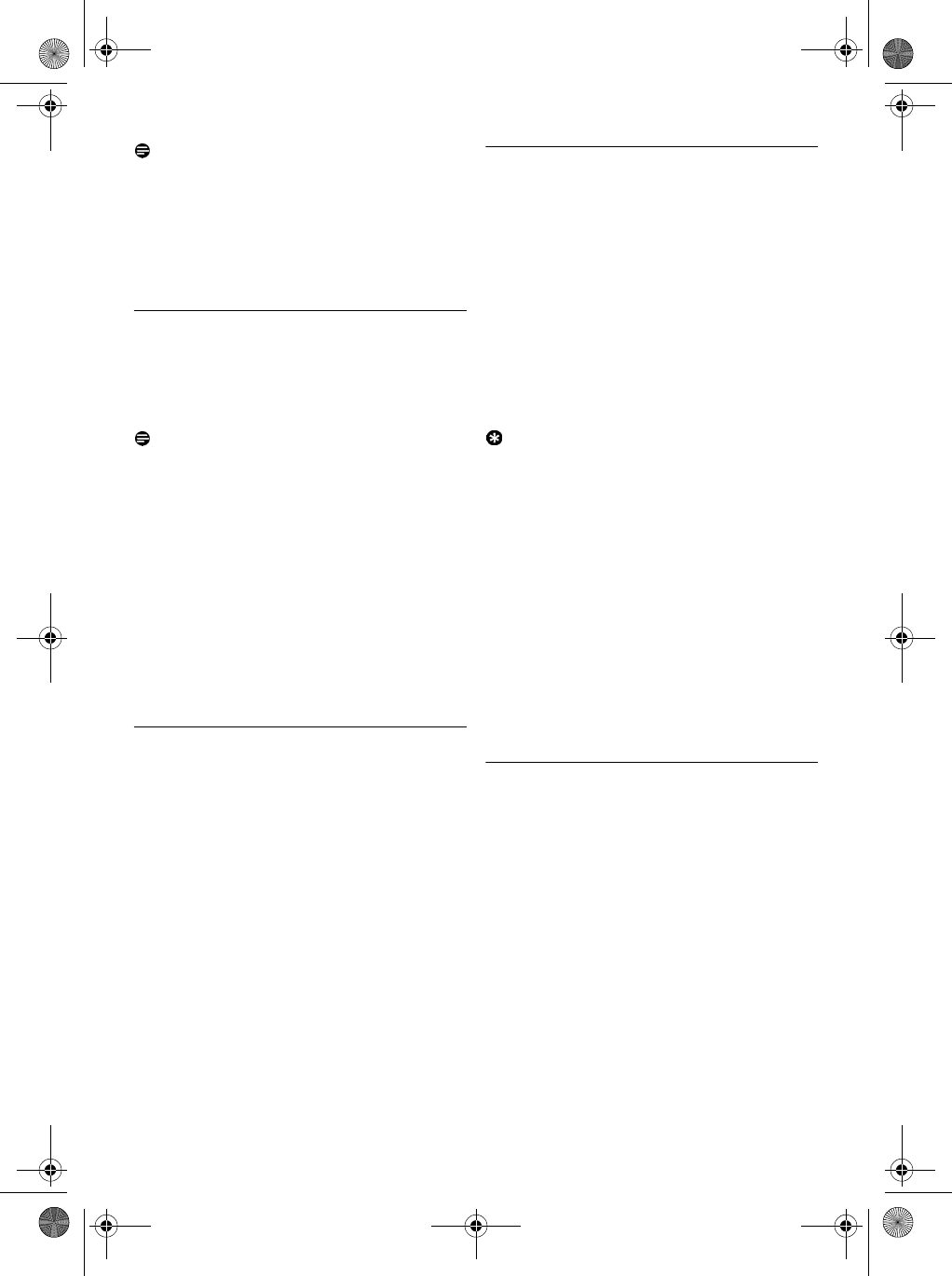
34 Advanced settings
Note
If no detect string (blank) is entered, the prefix
number will be automatically added to the predial
number after r key is pressed.
For numbers starting with *, # or a pause (P), the
prefix number will not be added to the predial
number after r key is pressed.
8.10 Country Selection
The availability of this menu is dependent on your
country.
You can select another country different from
the one chosen during WELCOME mode.
Note
Once the country is selected, the default line
settings for the selected country will be applied to
the phone automatically (e.g. Recall time, Dial
mode, Language, etc).
Press m
MENU
in idle mode, scroll : to
Advanced Set
and press m
SELECT
, scroll
: to
Country
and press m
SELECT
.
Scroll : to the country of your choice and
press m
SELECT
.
Press m
SELECT
again to confirm.
• A validation tone is emitted and the screen
returns to previous menu.
8.11 Activate/Deactivate Conference
mode
When conference mode is activated, you can
initiate a three-party conference call with a
second handset registered to your base station
automatically if the second handset takes the line
when there is already an external call in progress.
The default setting for this mode is
Off
.
Press m
MENU
in idle mode, scroll : to
Advanced Set
and press m
SELECT
, scroll
: to
Conference
and press m
SELECT
.
Scroll m
SELECT
to
On
or
Off
and press
m
SELECT
to confirm.
• A validation tone is emitted and the screen
returns to previous menu.
8.12 Activate/Deactivate XHD Sound
mode
The
XHD Sound
mode is an exclusive feature
making your phone conversations sounding just
like real-life conversations. When activated, the
XHD Sound
mode transmits with high fidelity all
the emotions of the call as if your correspondent
was talking next to you.
Press m
MENU
in idle mode, scroll : to
Advanced Set
and press m
SELECT
, scroll
: to
XHD Sound
and press m
SELECT
.
Scroll : to
On
or
Off
and press
m
SELECT
to confirm.
Tip
During a call, you can also press >
OPTION
and
select
XHD Sound On
/
XHD Sound Off
to
activate/deactivate
XHD Sound
mode.
When
XHD Sound
mode is activated during a call,
XHD Sound On
will appear on the screen for 2
seconds and the
XHD Sound
icon (see “Display
icons” on page 10) will also appear to indicate
that the call is now in
XHD Sound
mode.
If
XHD Sound
mode is deactivated during a call,
XHD Sound Off
will appear on the screen for 2
seconds and the normal call connected icon (see
“Display icons” on page 10) will appear to replace
the
XHD Sound
icon to indicate that the call is no
longer in
XHD Sound
mode.
8.13 To set 1st Ring
When this function is set to
Off
, the first ring
from a voice call will not sound. This is
particularly useful in countries where calling line
identity is sent after the first ring. Consequently,
the phones in the house will not ring when a
message arrives.
Press m
MENU
in idle mode, scroll : to
Advanced Set
and press m
SELECT
, scroll
: to
Set 1st Ring
and press m
SELECT
.
Scroll : to
On
or
Off
and press
m
SELECT
to confirm.
1
2
3
1
2
1
2
1
2
SE745_IFU_EN.book Page 34 Monday, March 26, 2007 8:41 PM
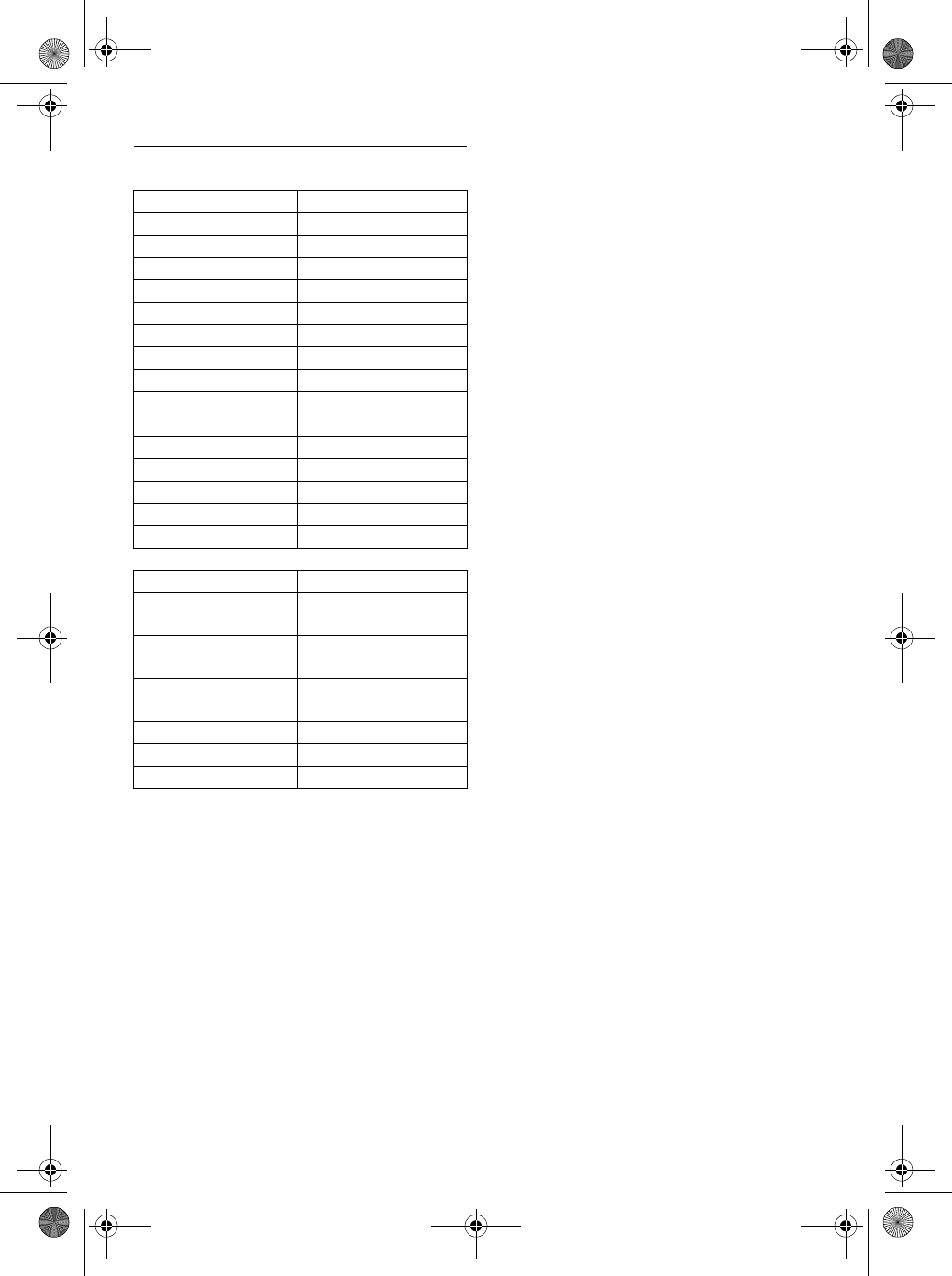
35
Advanced settings
8.14 Default settings
Ringer Volume Medium
Earpiece Volume Volume 3
Speaker Volume Volume 3
Key Beep On
Contrast Level 2
Auto Pick-up Off
Auto Hang-up On
Babysit mode Off
Alarm clock Off
Barring mode Off
Handset Name PHILIPS
Date/Time 01/01/07; 00:00
Master PIN 0000
Barring mode Off
XHD Sound mode On
Night mode Off
Answering Machine
Answer Mode Answ. & Record
Number of rings
before answer
5
Outgoing Messages Predefined for Answ.
& Record mode
Base station
screening
On with default
speakerphone level
Handset screening Off
Base speaker Level 5
Remote access Deactivated
SE745_IFU_EN.book Page 35 Monday, March 26, 2007 8:41 PM
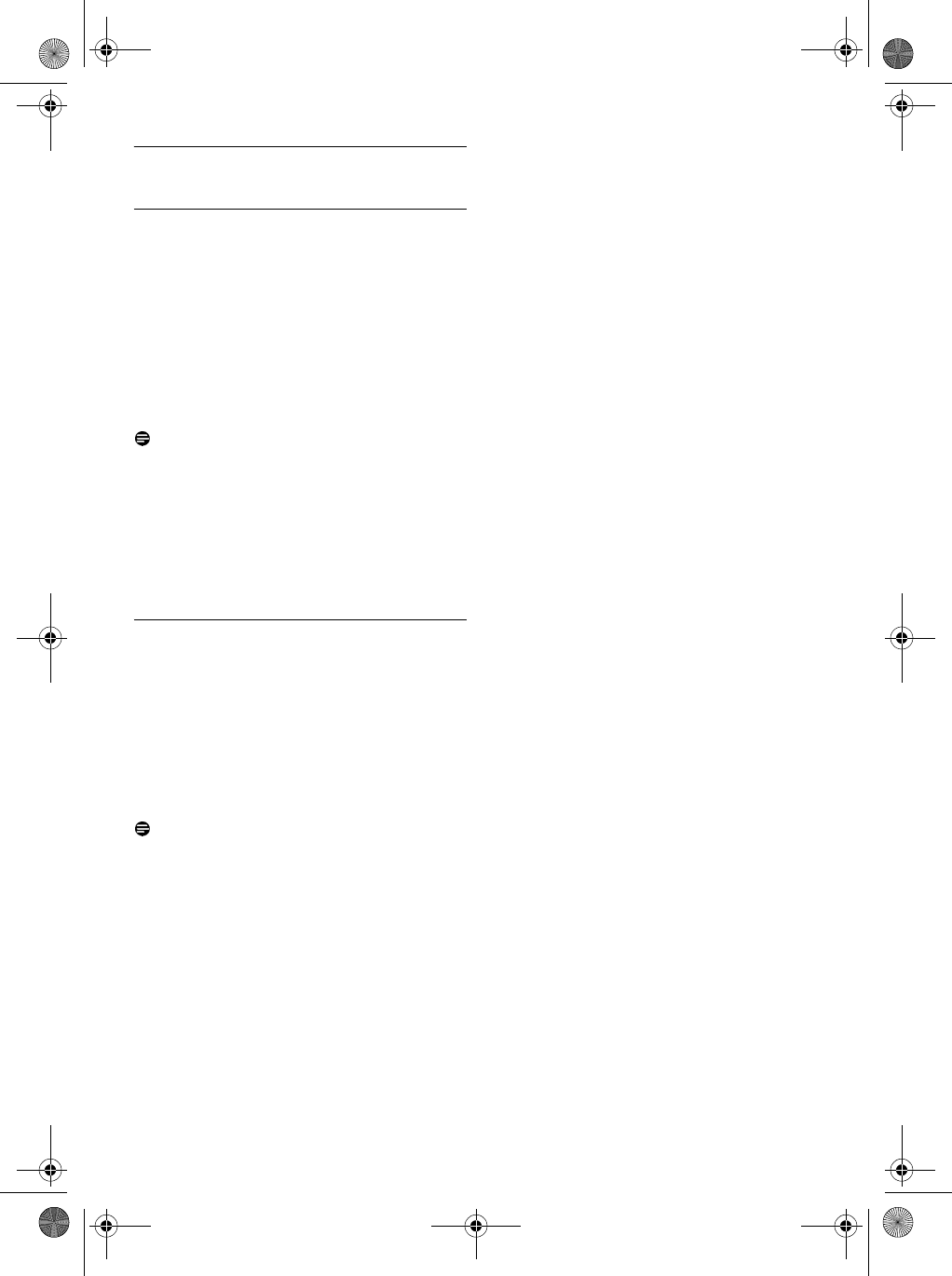
36 Games
9Games
9.1 Play Snake game
The objective of this game is to move the snake
and eat as many "food blocks” as possible. When
the food is eaten, the snake grows in length and
the score increases. Once you hit the body of the
snake itself, the game is over. .
Press
m
MENU
in idle mode, scroll : to
Games
and press m
SELECT
, scroll : to
Snake
and press m
SELECT
.
• An instruction screen is displayed.
Note
Press 2 / 4 / 6 / 8 keys to move up / move
left / move right / move down respectively.
Press 5 to pause/continue with the game.
Press : to select the difficulty level.
To start the game, press m
SELECT
or 5
key.
To exit from the game, press >.
9.2 Play Tetris game
You can rotate each shaped block as they fall such
that they fit neatly into horizontal blocks. The
more blocks you can gather within the same level,
the more you will score.
Press
m
MENU
in idle mode, scroll : to
Games
and press m
SELECT
, scroll : to
Tetris
and press m
SELECT
.
• An instruction screen is displayed.
Note
Press 2 / 4 / 6 / 8 keys to rotate / move
left / move right / move down respectively.
To start the game, press m
SELECT
.
To exit from the game, press >.
1
2
3
1
2
3
SE745_IFU_EN.book Page 36 Monday, March 26, 2007 8:41 PM
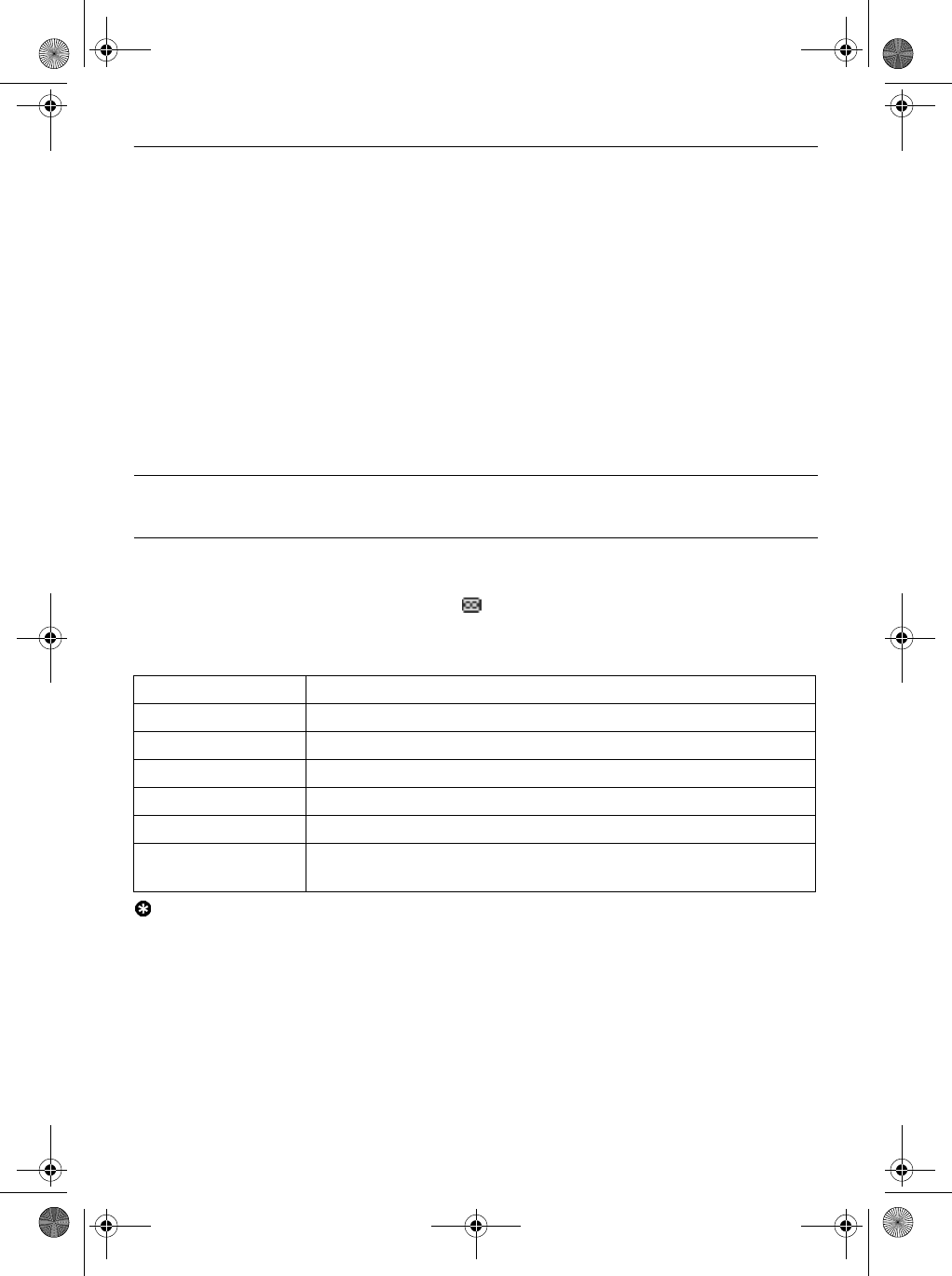
37
Telephone answering machine (TAM)
10 Telephone answering machine (TAM)
Your phone features an answering machine that records unanswered calls when it is activated. The
answering machine can store up to 99 messages. The maximum recording time is 30 minutes (including
all your personalised outgoing messages).
You can use the control keys on the base station to perform the basic functions of the answering
machine such as message playback, deleting messages and adjustment of volume on the base station.
For a description of each function of the control keys on the base station, please see “Overview of
the base station” on page 11 for more details.
You can also use the answer machine menu on the handset to access the answering machine functions.
There is also a menu to set the answering machine options.
To begin, press o key on your base station to switch on the answering machine (if it is switched off).
Alternatively, you may switch on the answering machine via your handset (see “Switch the Answering
Machine On/Off via handset” on page 39).
10.1 Play
10.1.1 Playback of new messages via handset
The last recorded message is played first via the loudspeaker. When all new messages have been
played, the answering machine will stop and the icon stops blinking.
Press m
MENU
in idle mode, scroll : to
Answer Machine
and press m
SELECT
, press
m
SELECT
to enter
Play
menu.
During playback, you can:
Tip
You can also playback messages by pressing u key in idle mode, scroll : to
Answer Machine
and
press m
SELECT
, press m
SELECT
again to enter
Play
menu.
Adjust volume Press : key.
Stop playback Press e to return to
Play
menu.
Repeat Press m
MENU
, scroll : to
Repeat
and press m
SELECT
.
Next message Press m
MENU
, scroll : to
Next Message
and press m
SELECT
.
Previous message Press m
MENU
, scroll : to
Prev. Message
and press m
SELECT
.
Delete message Press m
MENU
, scroll : to
Delete
and press m
SELECT
.
Switch the playback
to earpiece Press v key.
1
2
SE745_IFU_EN.book Page 37 Monday, March 26, 2007 8:41 PM
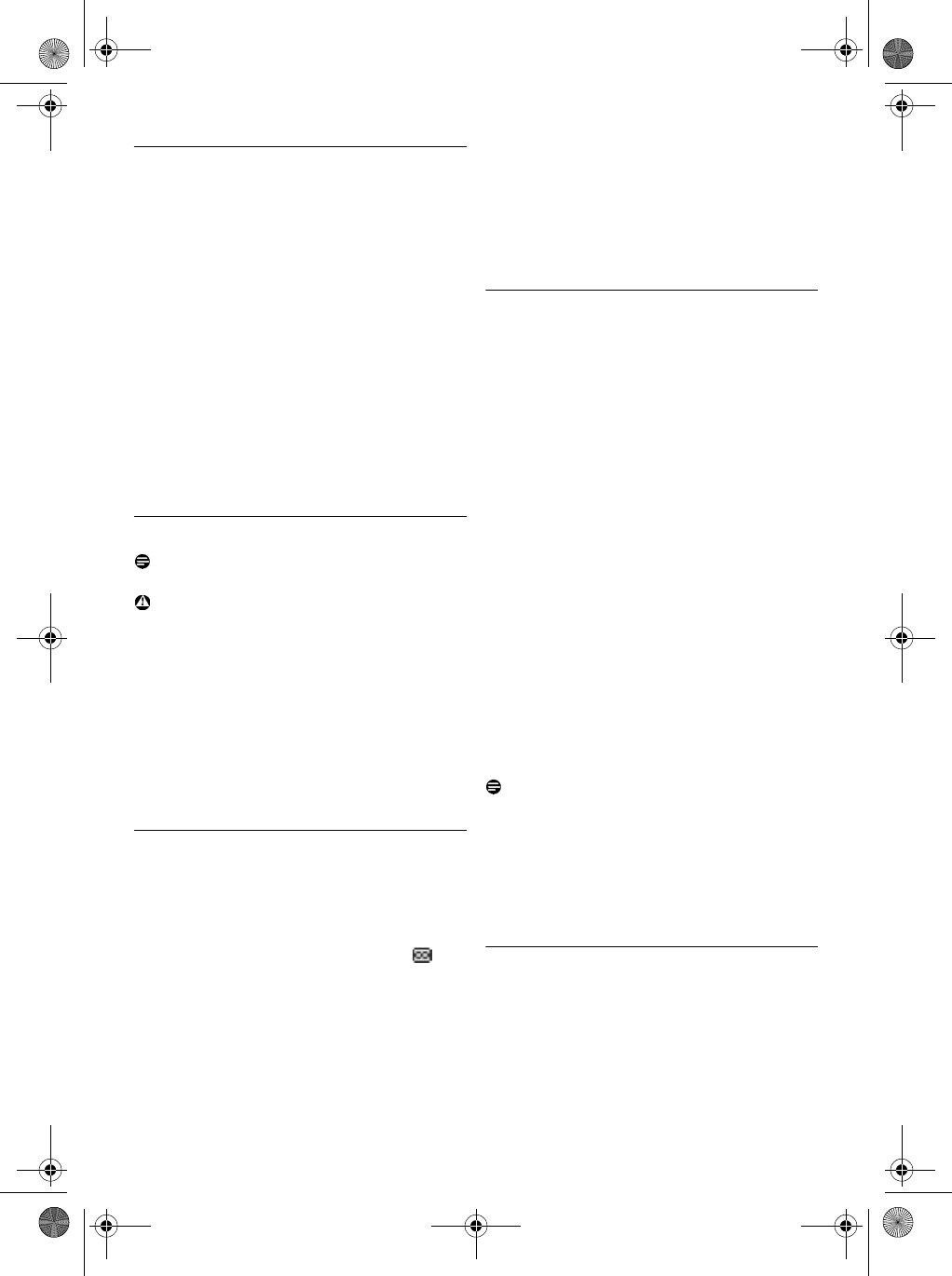
38 Telephone answering machine (TAM)
10.1.2 Playback of old messages via
handset
Old messages can only be played if there are no
new messages. The first recorded message will be
played first and the next message will be played
automatically until there are no more messages.
Press m
MENU
in idle mode, scroll : to
Answer Machine
and press m
SELECT
,
press m
SELECT
to enter
Play
menu.
Press m
SELECT
.
• The first recorded message will start to play
until the last recorded message.
During message playback, you can press
m
MENU
to select the available options
(see options available under “Playback of new
messages via handset” on page 37).
10.2 Delete all messages
Note
Unread messages will not be deleted.
Warning
Messages deleted cannot be recovered.
Press m
MENU
in idle mode, scroll : to
Answer Machine
and press m
SELECT
,
scroll : to
Delete All
and press
m
SELECT
.
Press m
OK
to confirm deletion of all your
messages.
• A validation tone is emitted and the screen
returns to previous menu.
10.3 Memo recording
You can record a reminder message for yourself
or for anyone else who uses your answering
machine. The answering machine treats a memo
recording the same way it treats any incoming
message, and the new message indicator will
flash accordingly. To play the memo recording,
please refer to “Play” on page 37
Press m
MENU
in idle mode, scroll : to
Answer Machine
and press m
SELECT
,
scroll : to
Record Memo
and press
m
SELECT
.
Press m
START
to start recording the
memo.
Press m
STOP
to end the recording.
• The recorded memo is automatically saved.
Press >
BACK
at any time to return to the
previous menu.
10.4 Set the Answer mode
There are 2 answer modes available: Answer
Only, and Answ. & Record.
By default, the answer mode is
Answ. & Record
,
by which your correspondent can leave a
message on the answering machine.
This can be changed to
Answer Only
mode, by
which your correspond cannot leave any
messages on the answering machine.
Press m
MENU
in idle mode, scroll : to
Answer Machine
and press m
SELECT
,
scroll : to
Answ. Mode
and press
m
SELECT
.
Scroll : to
Answ. & Record
or
Answer Only
and press m
SELECT
.
• The answer mode is set.
Scroll : to
Personalised
or
Predefined
and
press m
SELECT
.
• If you set your outgoing message as
Personalised
, you can now proceed to record
your personalised outgoing message (see
“Record your Personalised Outgoing Message”
in the next section).
Note
Depending on the answer mode you have
selected, the appropriate default outgoing
message is played once the answering machine
picks up an incoming call. The language of the
default outgoing message depends on the country
selected in Welcome mode (see page 13).
10.5 Record your Personalised Outgoing
Message
You can record one personal outgoing message.
This personal outgoing message replaces the
default ones. To revert to the default outgoing
message, simply delete the personal outgoing
message you have recorded. If you are not
1
2
3
1
2
1
2
3
4
1
2
3
SE745_IFU_EN.book Page 38 Monday, March 26, 2007 8:41 PM
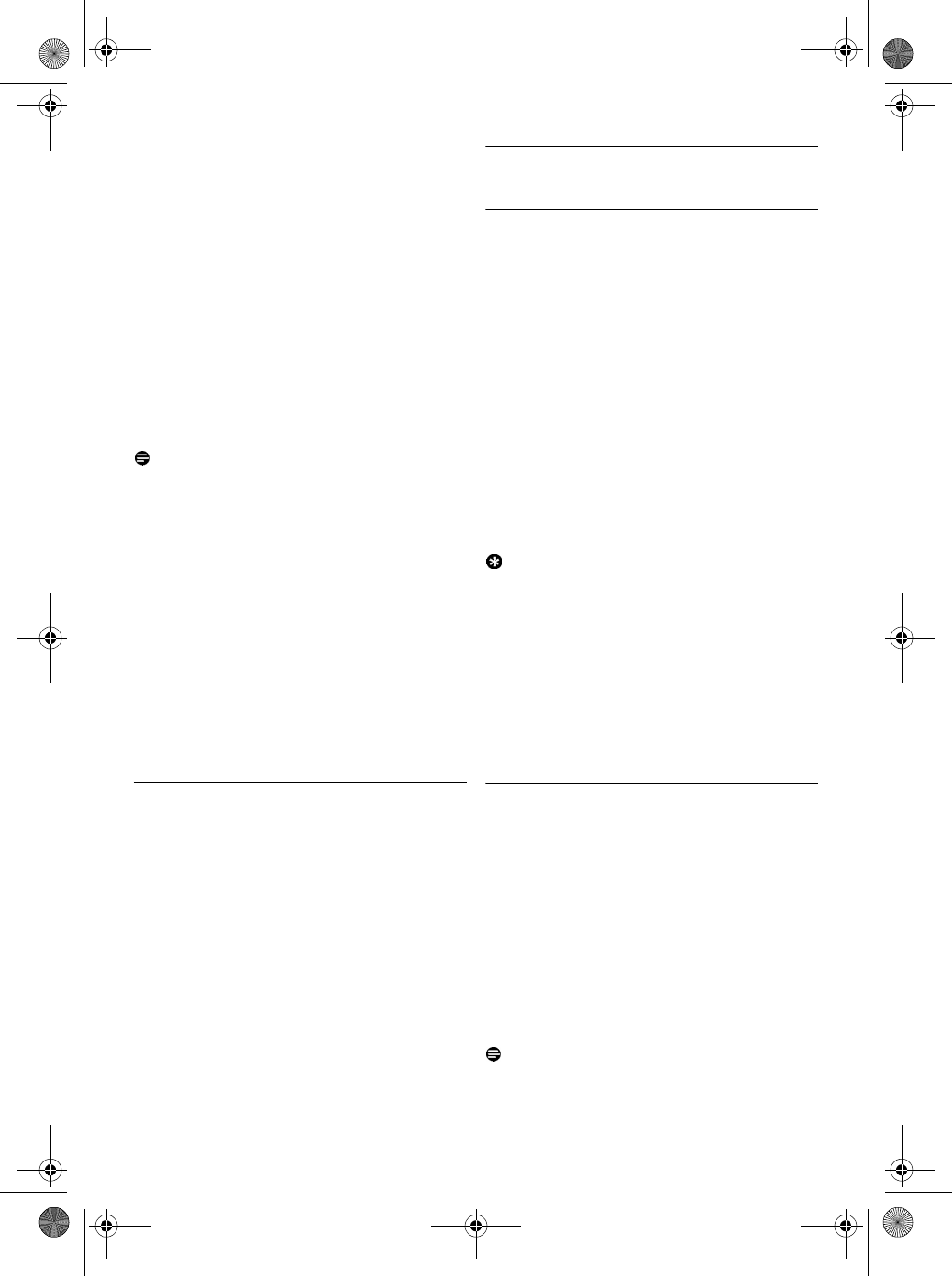
39
Telephone answering machine (TAM)
satisfied with the recorded outgoing message,
simply record a new message to overwrite the
old one.
Repeat Steps 1 to 4 in “Set the Answer
mode” in the previous section.
Scroll : to
Record message
and press
m
SELECT
.
Press m
START
to start recording and
press m
STOP
to end the recording.
• The recorded message will be played and the
screen returns to previous menu once it has
finished playing.
• When you record a new outgoing message, the
previous one (if any) is overwritten
automatically.
Note
The maximum length of an outgoing message is 2
minutes.
10.5.1 Playback your Personalised
Outgoing Message
Repeat Steps 1 to 4 in “Set the Answer
mode” on page 38.
Scroll : to
Play message
and press
m
SELECT
.
• The previously recorded outgoing message (if
any) is played, and then the screen returns to
previous menu.
10.6 Switch the Answering Machine On/
Off via handset
Press m
MENU
in idle mode, scroll : to
Answer Machine
and press m
SELECT
,
scroll : to
Ans. On/Off
and press
m
SELECT
.
Scroll : to
On
or
Off
and press
m
SELECT
to confirm.
• A validation tone is emitted and the screen
returns to previous menu.
10.7 Answering Machine settings
10.7.1 Ring Delay
This is the number of rings before the answering
machine answers and starts playing your greeting
message. You can set the answering machine to
start playing your greeting message after
1
to
7
rings or
Toll saver
. The default ring delay is
5
.
Press m
MENU
in idle mode, scroll : to
Answer Machine
and press m
SELECT
,
scroll : to
Ans. Settings
and press
m
SELECT
, press m
SELECT
to enter
Ring delay
.
Scroll : to your desired ring delay setting (
1
to
7
rings or
Toll saver
) and press
m
SELECT
to confirm.
• A validation tone is emitted and the screen
returns to previous menu.
Tip
Toll saver mode can save you the cost of a long-
distance call when you check your messages
remotely. If there are new messages in your
answering machine, the outgoing message will
start playing after 3 rings. If there are no new
messages, the outgoing message will be played
after 5 rings. Hence, if you want to check if you
have any messages without incurring call charges,
you can hang up the call after the 4th ring.
10.7.2 Remote Control Access
If you are far away from home and want to check
the messages on your answering machine, you can
make use of the remote access feature to check
your messages using another phone. Once you dial
your home number from any other phone and
enter the remote access code*, you will be able to
obtain the messages on your answering machine.
The keypad on the phone you use to dial acts like
the functions on your answering machine where
you can play or delete messages, turn your
answering machine on or off, etc.
Note
This feature is deactivated by default.
* Remote access code (which is the same as your
Master PIN code) prevents any unauthorised
1
2
3
1
2
1
2
1
2
SE745_IFU_EN.book Page 39 Monday, March 26, 2007 8:41 PM
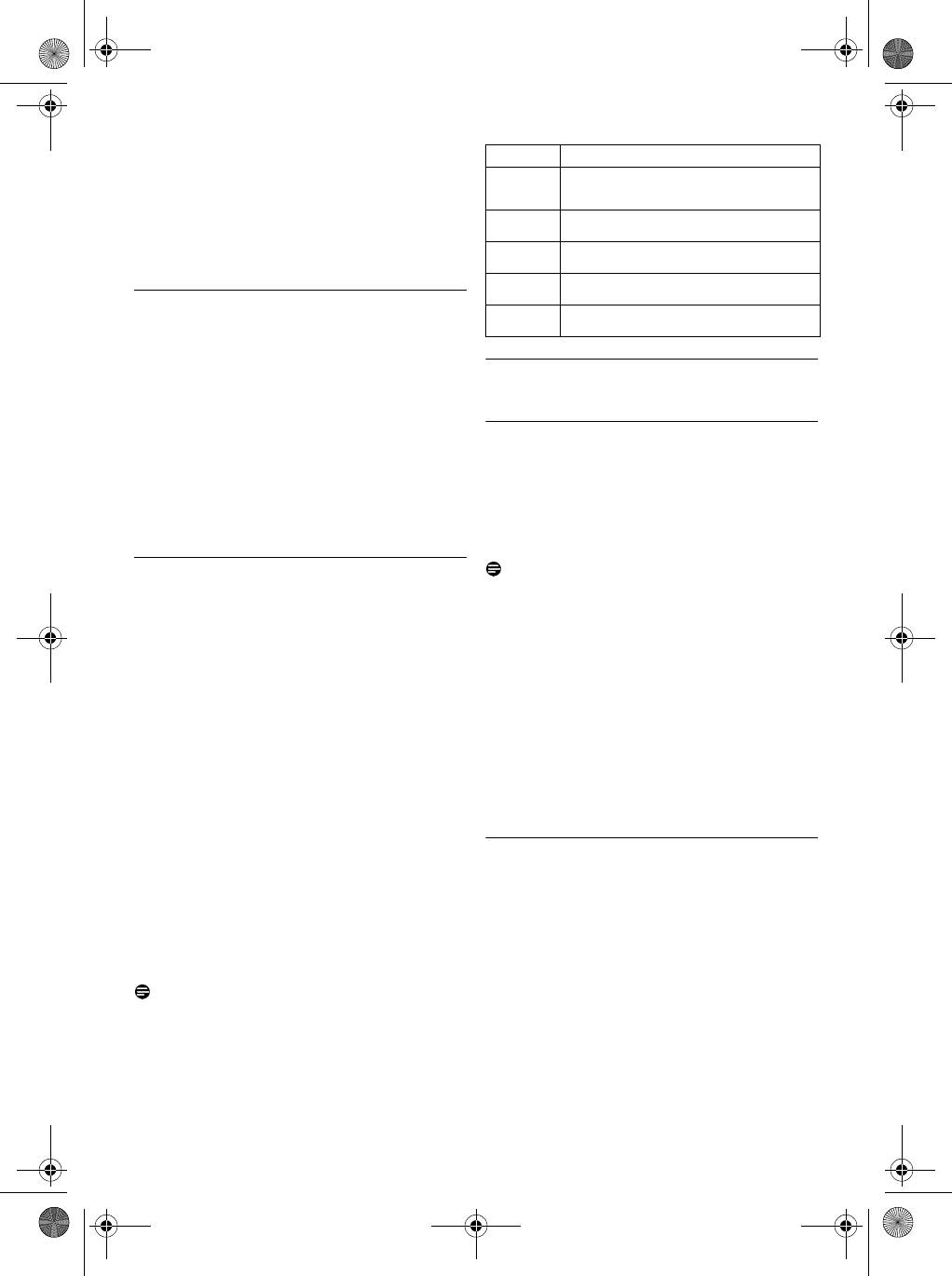
40 Telephone answering machine (TAM)
remote access of your answering machine.
Before you can use the remote access feature,
you must change your Master PIN code. Your
Master PIN code cannot be the default 0000. To
change your Master PIN code, refer to “Change
Master PIN” on page 33.
10.7.2.1 Activate/Deactivate Remote
Access
Press m
MENU
in idle mode, scroll : to
Answer Machine
and press m
SELECT
,
scroll : to
Ans. Settings
and press
m
SELECT
, scroll : to
Remote access
and press m
SELECT
.
Scroll : to
Activated
or
Deactivated
and
press m
SELECT
to confirm.
• A validation tone is emitted and the screen
returns to previous menu.
10.7.2.2 Controlling the Answering
Machine from an external call
From another phone, dial home.
• The answering machine answers and starts
playing your greeting message.
Within 8 seconds, press # key on the phone
you use to dial and enter the remote access
code (same as your Master PIN code).
• If the remote access code is incorrect, an error
tone is emitted. Enter the access code again
until you get the correct number.
• If you did not enter the remote access code
within 10 seconds, the answering machine will
drop the line immediately.
• If the remote access code (same as your
Master PIN code) is correct, you will hear a
validation tone.
• New messages (if any), will be played
automatically and stop when there are no
more new messages.
Note
If there are no new messages, the answering
machine will not play any messages.
The following table indicates how to access the
below features during remote access procedure:
10.8 Call Screening
10.8.1 Set Handset Call Screening
If handset call screening is set to
On
, you can hear
incoming messages via the handset speaker and
decide whether or not to take the call. To take
the call, press r.
This feature is deactivated by default.
Note
If you have multiple handsets, only 1 handset can
enable handset call screening for each call.
Press m
MENU
in idle mode, scroll : to
Answer Machine
and press m
SELECT
,
scroll : to
Ans. Settings
and press
m
SELECT
, scroll : to
HS Screening
and
press m
SELECT
.
Scroll : to
On
or
Off
and press
m
SELECT
.
• A validation tone is emitted and the screen
returns to previous menu.
10.8.2 Set Base Call Screening
If base call screening is set to
On
, you can hear
incoming messages via the loudspeaker of the
base station and decide whether or not to pick up
the call. To take the call, press r.
This feature is activated by default.
Press m
MENU
in idle mode, scroll : to
Answer Machine
and press m
SELECT
,
scroll : to
Ans. Settings
and press
m
SELECT
, scroll : to
Base Screening
and press m
SELECT
.
Scroll : to
On
or
Off
and press
m
SELECT
.
1
2
1
2
Press To
1Replay the current message or go
to previous message
2Play old messages or stop them
3Go to next message
4Delete current message
0Turn the answering machine on/off
1
2
1
2
SE745_IFU_EN.book Page 40 Monday, March 26, 2007 8:41 PM
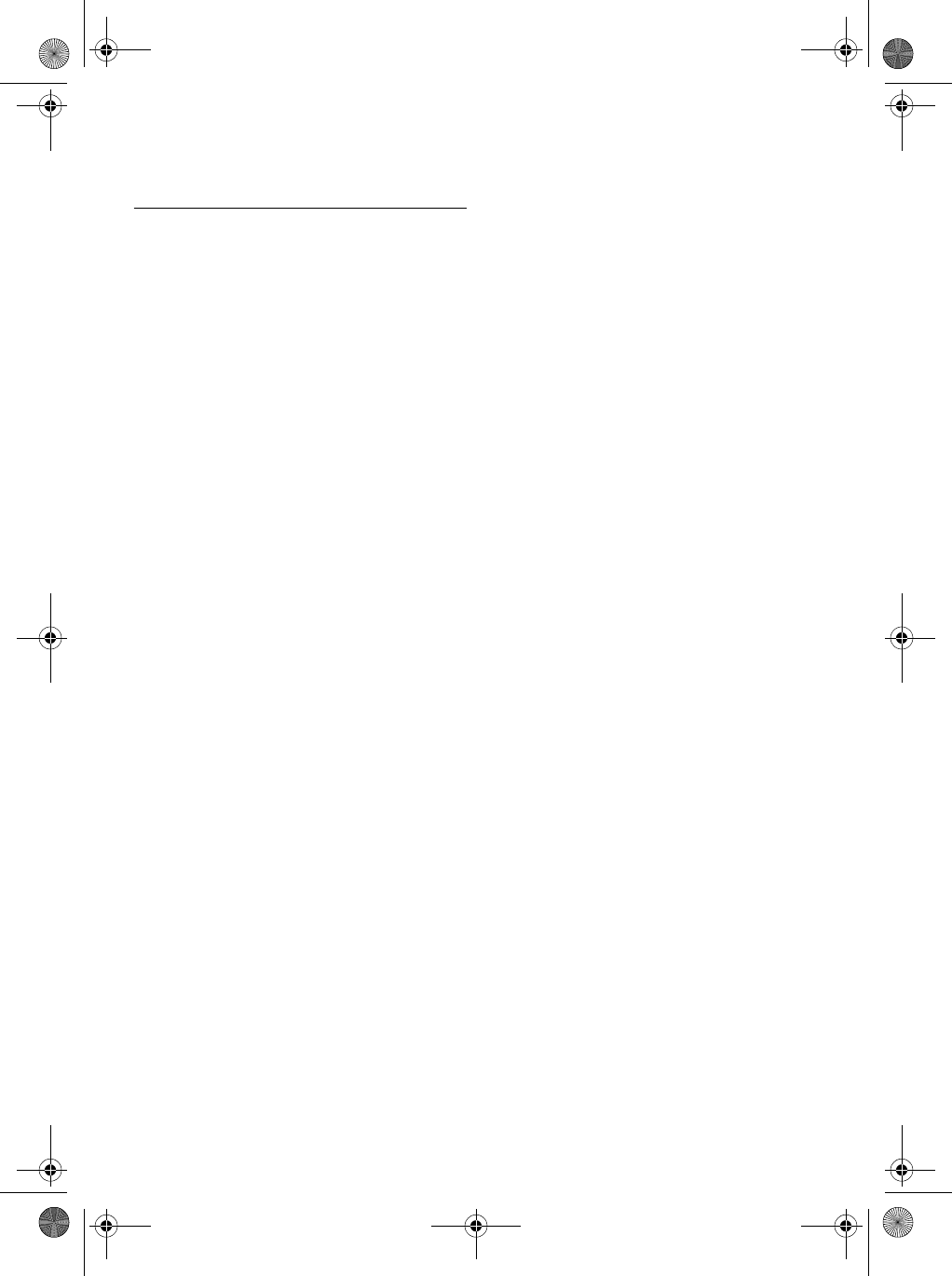
41
Telephone answering machine (TAM)
• A validation tone is emitted and the screen
returns to previous menu.
10.8.3 Set Voice Language
This menu allows you to change the language of
the predefined outgoing message. The availability
of this menu and the language options available
are country dependent.
Press m
MENU
in idle mode, scroll : to
Answer Machine
and press m
SELECT
,
scroll : to
Ans. Settings
and press
m
SELECT
, scroll : to
Voice Language
and press m
SELECT
.
• The current selected language is highlighted.
Scroll : to
your preferred language and
press m
SELECT
to confirm.
• A validation tone is emitted and the screen
returns to previous menu.
1
2
SE745_IFU_EN.book Page 41 Monday, March 26, 2007 8:41 PM
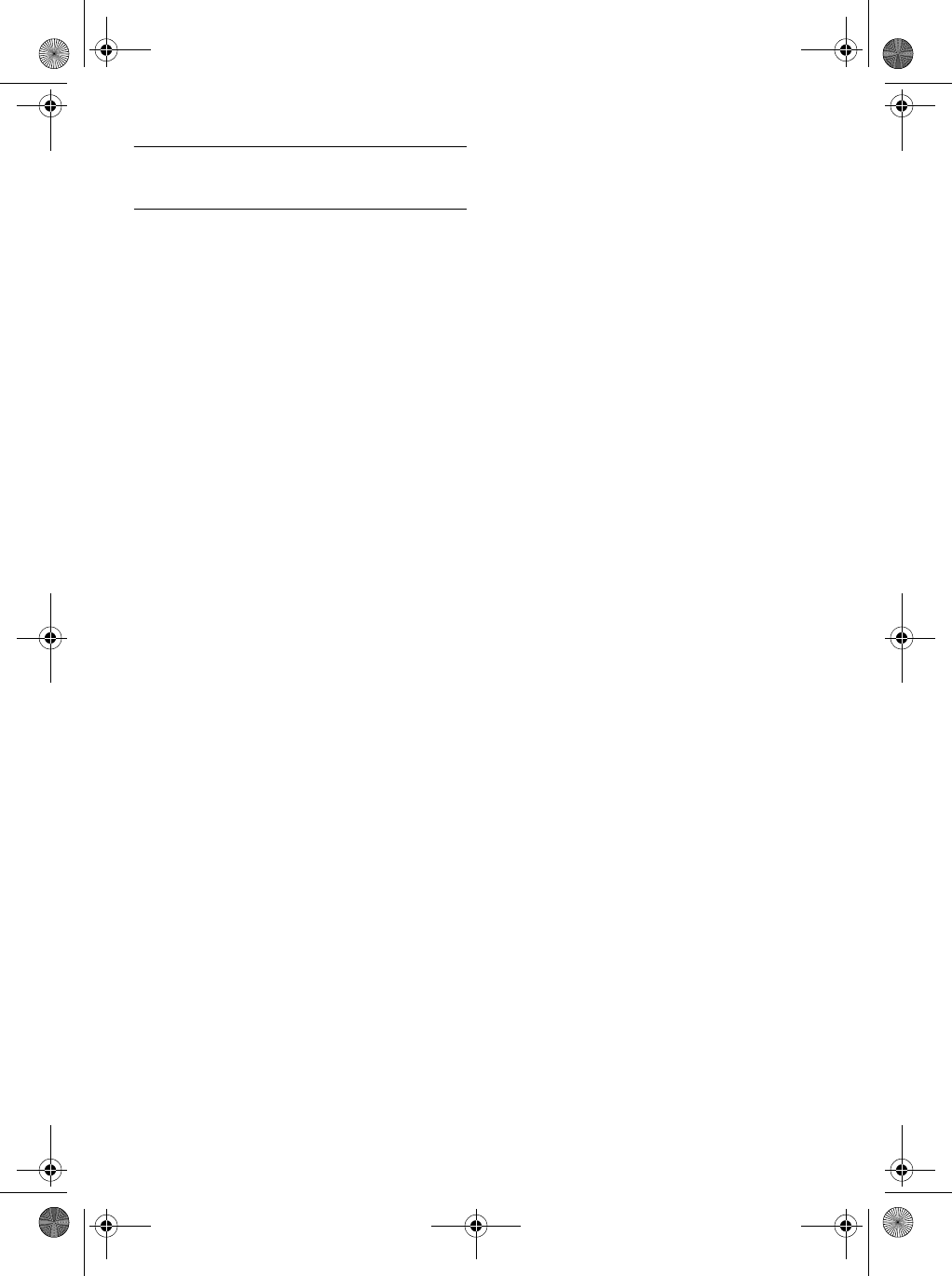
42 Technical data
11 Technical data
Display
• Progressive LCD backlight
General telephone features
• Dual mode caller name & number identification
• 10 polyphonic ringer melodies
Phonebook list, Redial list and Call log
• Phonebook list with 250 entries
• Redial list with 20 entries
• Call log with 50 entries
Battery
• 2 x HR AAA NiMh 600 mAh batteries
Power Consumption
• Power consumption at idle mode: around
800mW
Weight and dimensions
• xxx grams
• xxx mm x xxx mm x xx mm
(H x D x W)
Temperature range
• Operation: Between 0 and 35º C (32 to 95º F).
• Storage: Between -20 and 45º C (-4 to 113º F).
Relative humidity
• Operation: Up to 95% at 40°C
• Storage: Up to 95% at 40°C
SE745_IFU_EN.book Page 42 Monday, March 26, 2007 8:41 PM
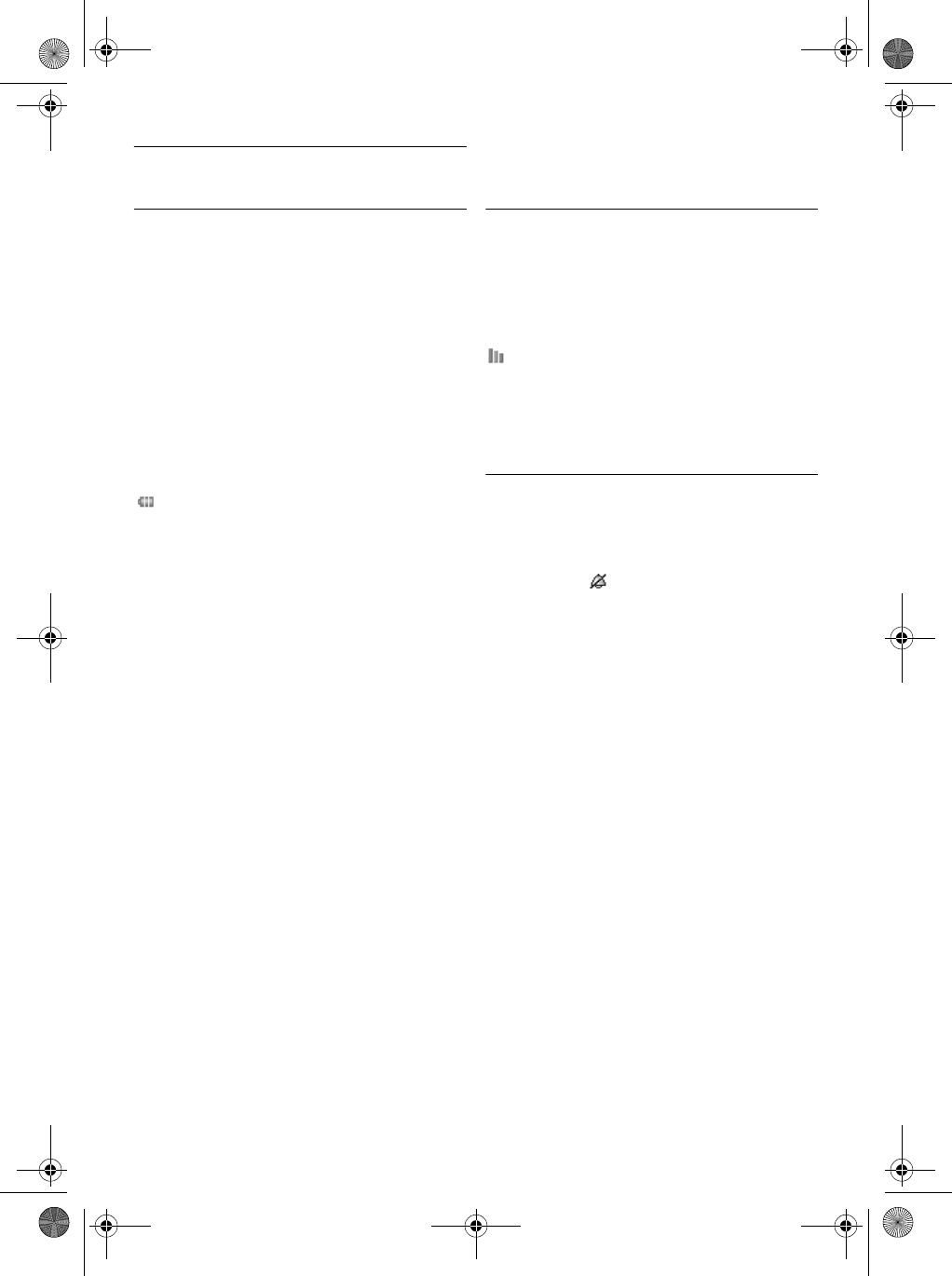
43
Frequently asked questions
12 Frequently asked questions
In this chapter, you will find the most frequently
asked questions and answers about your phone.
Connection
The handset does not switch on!
• Charge the batteries: Put the handset on the base
station to charge. After a few moments, the
phone will switch on.
The handset does not charge!
• Check charger connections.
icon is not blinking during charge!
• Battery is full: There is no need to charge the
battery.
• Bad battery contact: Adjust the handset
slightly.
• Dirty contact: Clean the batteries contact with
a dry cloth.
• Wrong batteries installed: Use only AAA
rechargeable batteries supplied with your unit
There could be risk of battery leakage if you
use alkaline batteries or other battery types.
Communication is lost during a call!
• Charge the battery
• Move closer to the base station.
The phone is "Out of range"!
• Move closer to the base station.
WARNING BATT. is displayed on handset!
• Use only AAA rechargeable batteries supplied
with your unit. There could be risk of battery
leakage if you use alkaline batteries or other
battery types.
Set-up
SEARCHING...
is displayed on handset and
icon is blinking!
• Move closer to the base station.
• Make sure that your base station is on.
• Reset your unit and restart handset
registration (see “Registration” on page 32).
Sound
Handset does not ring!
Check that the
Ring Volume
is not set to
Silence
,
and make sure icon is not displayed on the
screen (see “Set the Ring Volume” on page 28).
Caller cannot hear me at all!
Microphone may be muted: During a call, press
m
UNMUTE
.
There’s no dialling tone!
• No power: Check the connections.
• Batteries are empty: Charge the batteries.
• Move closer to the base station.
• Wrong line cable used: Use the line cable
provided.
• Line adaptor is required: Connect the line
adaptor to the line cord.
Caller cannot hear me clearly!
• Move closer to the base station.
• Move the base station at least one metre away
from any electronic appliances.
Frequent noise interference on my radio or
television!
• Move the base station as far away as possible
from the electrical appliances.
SE745_IFU_EN.book Page 43 Monday, March 26, 2007 8:41 PM
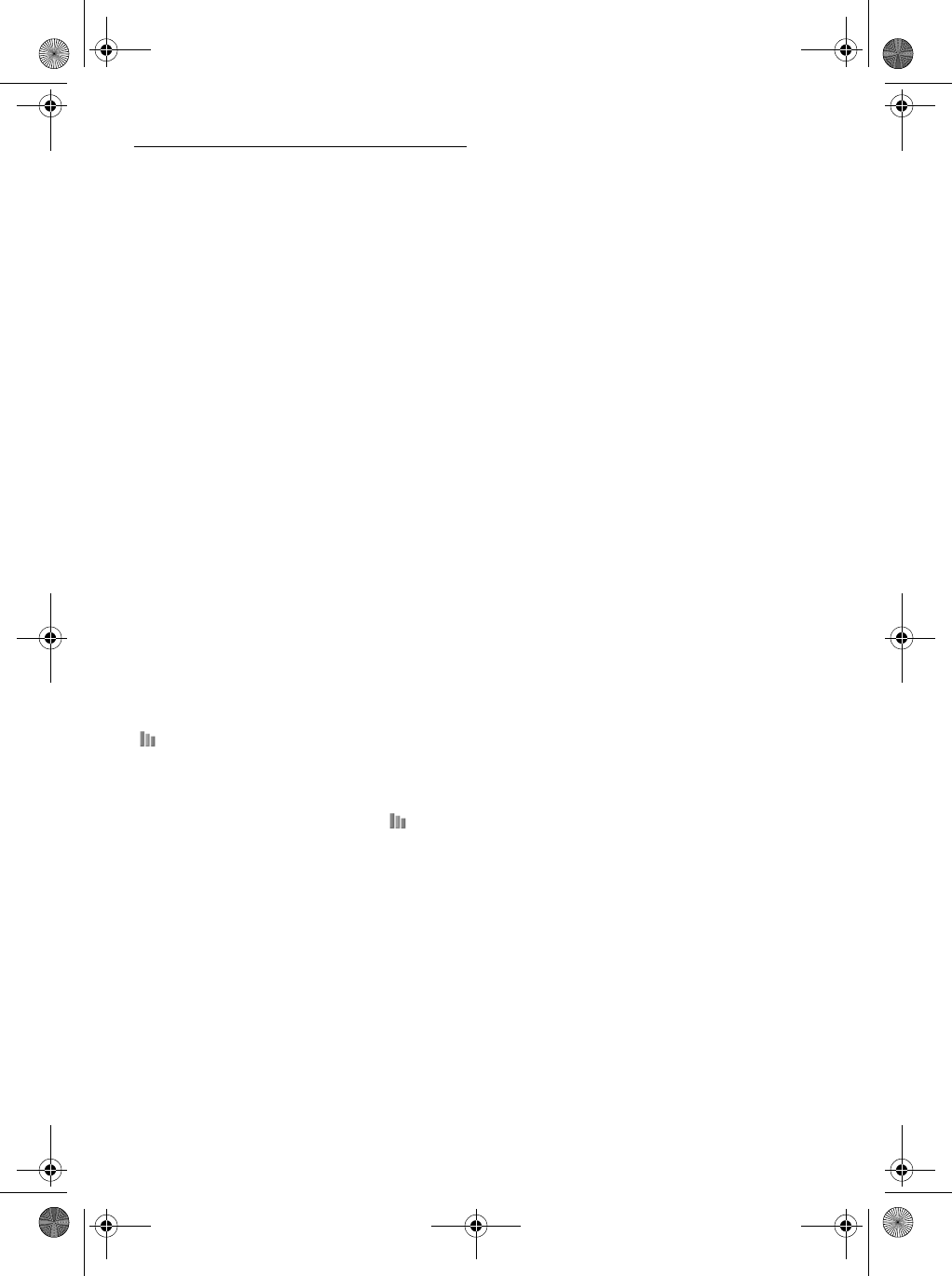
44 Frequently asked questions
Product behaviour
Keypad does not work!
• Unlock your keypad: Long press * in idle
mode.
The handset warms up when making a long
call!
• This is a normal behavior. The handset
consumes energy while calling.
The handset cannot be registered to the
base station!
• Maximum number of handsets (6) has been
reached. To register a new handset, unregister
an existing handset.
• Remove and replace the handset batteries.
• Try again by disconnecting and connecting the
base station power supply and follow the
procedure to register a handset.
• Make sure that you have entered the correct
PIN code. If you have not changed it, by default
it is 0000.
Caller’s number is not displayed!
• Service is not activated: Check your
subscription with your network operator.
Poor audio quality and the antenna icon
is blinking!
• The indoor and outdoor range of the phone is
up to 50 metres and 300 metres respectively.
When the handset moves beyond the
operation range, the antenna icon will
blink.
My handset keeps going into idle mode!
• If there are no key presses for 30 seconds, the
handset will automatically return to idle mode.
It will also return to idle mode automatically
when you place the handset back on the base
station.
Phonebook entry cannot be stored and
MEMORY FULL
is displayed!
• Delete an entry to free memory before saving
your contact again.
The copy from my mobile phone SIM card
to SE745 is not complete!
• Only phonebook entries from your mobile
phone SIM card will be transferred. If you have
phonebook entries on your mobile phone
memory, transfer them to your mobile phone
SIM card before transferring to your SE745.
The Master PIN code is wrong!
• The default master PIN is 0000.
• If it has been changed before, and you cannot
remember the new one, reset the handset to
revert to the default master PIN code (see
“Reset Unit” on page 33).
The answering machine does not record
messages!
• Memory is full: Delete your old messages.
• The
ANSWER ONLY
mode has been activated.
Deactivate
ANSWER ONLY
and activate
ANSWER & REC
mode (see “Set the Answer
mode” on page 38).
Remote control access does not work!
• Activate Remote Control Access (see “Remote
Control Access” on page 39).
The phone hangs up during remote access!
• You have not changed change your Master PIN
code. The remote access code cannot be 0000.
Change your Master PIN code (see “Change
Master PIN” on page 33).
• You have taken more than 8 seconds to enter
the Master PIN code. Enter the code again
within 8 seconds.
Answering machine stops before the
recording is finished!
• Memory is full: Delete your old messages.
SE745_IFU_EN.book Page 44 Monday, March 26, 2007 8:41 PM
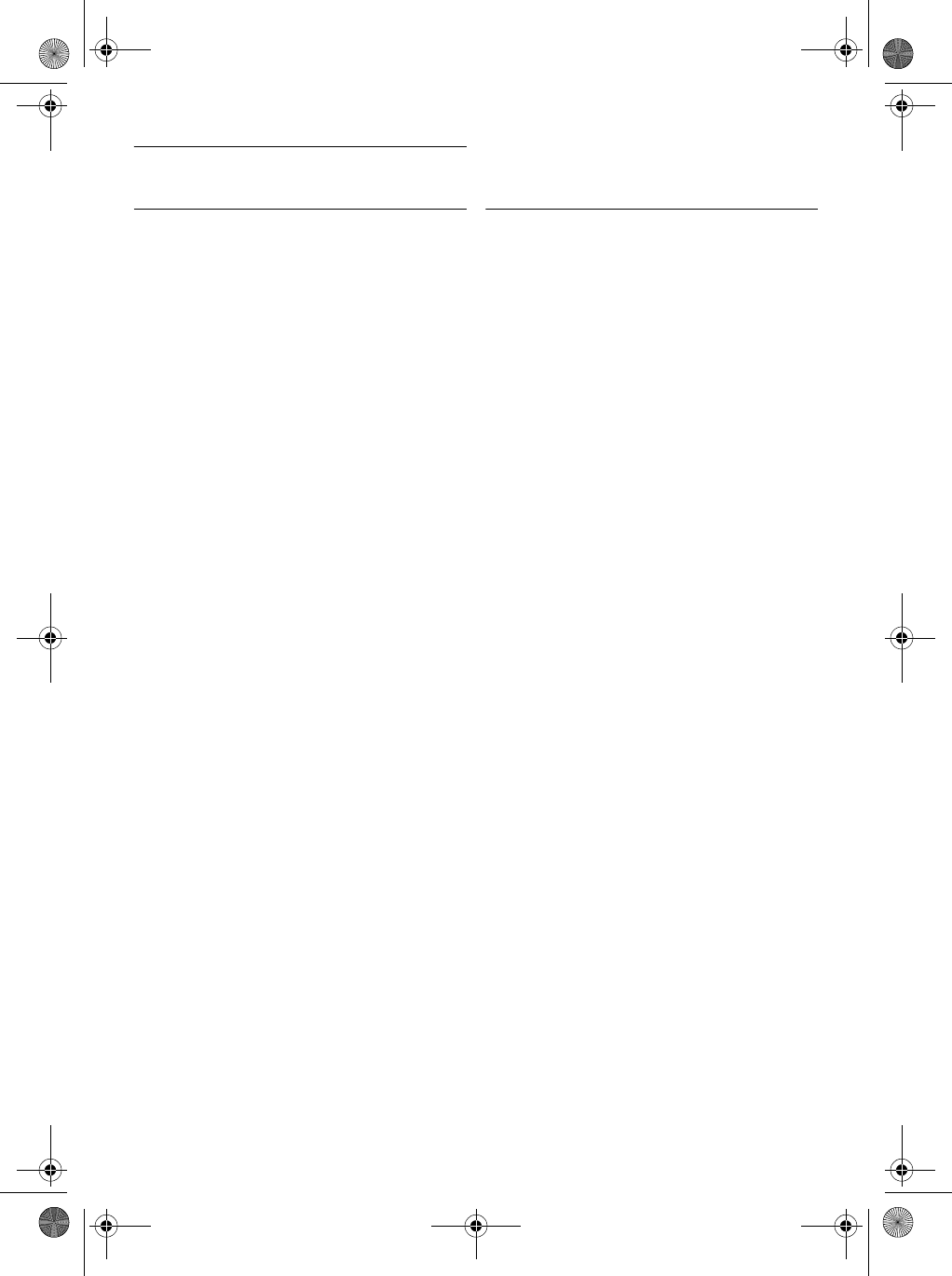
45
Index
13 Index
A
Accessories 7
Alarm 26
Alarm Tone 26
Answer a call 17
Answer an external call 25
Answering Machine mode 38
Auto Answer 29
B
Baby Call 31
Backlight time 30
C
Call Barring 31
Call in progress 19
Call log 17, 24
Call Screening 40
Charge battery 13
Clock and Alarm 26
Conference call 25
Connect base station 12
Country Selection 34
D
Date and Time 26
Default settings 35
Delete a call list entry 24
Delete a redial number 23
Delete call list 24
Delete phonebook 21
Delete redial list 24
Direct dialling 17
Display icons 10
E
End a call 18
H
Handset Name 29
Handset Tones 28
Handsfree answering 17
I
Install battery 13
Install phone 13
Intercom 24
K
Key Tone 28
Keypad lock/unlock 19
L
Language 29
LED indicator 11
Loudspeaker mode 19
Loudspeaker volume 20
M
Make a call 17
Master PIN 33
Memo recording 38
Menu structure 14
Mute 19, 20
O
Overview of the base station 11
Overview of your phone 8
P
Paging 26
Phonebook 17, 20
Predialling 17
R
Recall time 31
Recycle your batteries 6
Redial list 17, 23
Registration 32
Remote Control Access 39
Reset Unit 33
Ring Delay 39
Ring Melody 28
Ring Volume 28
S
Save a redial number 23
Store a contact 21
Switch handset on/off 19
T
Telephone answering machine 37
Text or number entry 19
U
Unmute 19
Unregister 32
V
Volume 19
SE745_IFU_EN.book Page 45 Monday, March 26, 2007 8:41 PM
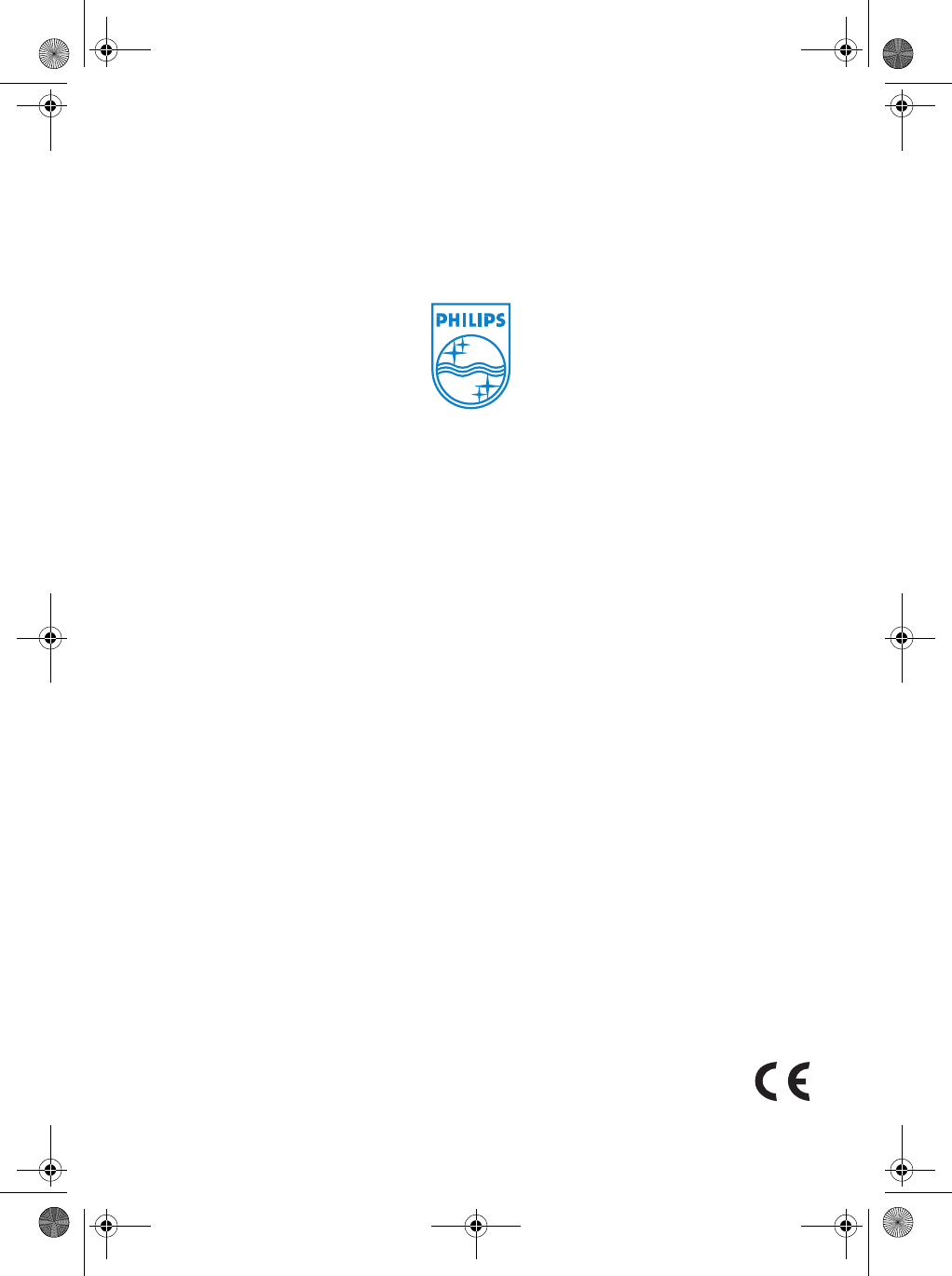
Copyright © 2007 Koninklijke Philips Electronics N.V. All rights reserved.
Trademarks are the property of Koninklijke Philips Electronics N.V. or their respective owners.
Specifi cations are subject to change without notice.
Document order number: 3111 285 37571 (EN)
Printed in P.R.C.
SE745_IFU_EN.book Page 46 Monday, March 26, 2007 8:41 PM