PHILIPS Consumer Electronics SL50I-37 Wireless Music Receiver User Manual SL50 USA Booklet
Philips Consumer Electronics B.V. Wireless Music Receiver SL50 USA Booklet
Contents
- 1. Users Manual Part 1
- 2. Users Manual Part 2
Users Manual Part 1

SL50i
Instructions for use
English 4
Mode d'emploi
Français 24
Instrucciones de manejo
Español 40
SL50_USA_Booklet.qxd 16-07-2004 12:06 Pagina 1

SL50i
Instructions for use
English 4
Mode d'emploi
Français 24
Instrucciones de manejo
Español 40
SL50_USA_Booklet.qxd 16-07-2004 12:06 Pagina 1
This equipment has been tested and found to comply with the limits for a Class B digital
device,pursuant to Part 15 of the FCC Rules. These limits are designed to provide
reasonable protection against harmful interference in a residential installation. This
equipment generates,uses and can radiate radio frequency energy and, if not installed and
used in accordance with the instructions, may cause harmful interference to radio
communications. However, there is no guarantee that interference will not occur in a
particular installation. If this equipment does cause harmful interference to radio or
television reception, which can be determined by turning the equipment off and on, the
user is encouraged to try to correct the interference by one of the following measures:
- Reorient or relocate the receiving antenna.
- Increase the separation between the equipment and receiver.
- Connect the equipment into an outlet on a circuit different from that to which the
receiver is connected.
- Consult the dealer or an experienced radio/TV technician for help.
This device complies with Part 15 of the FCC Rules. Operation is subject to the following
two conditions:
(1) This device may not cause harmful interference, and
(2) this device must accept any interference received, including interference that may
cause undesired operation.
FCC Caution: Any changes or modifications not expressly approved by the party responsible
for compliance could void the user's authority to operate this equipment.
Federal Communication Commission Interference Statement
IMPORTANT NOTE:
FCC Radiation Exposure Statement:
This equipment complies with FCC radiation exposure limits set forth for an uncontrolled
environment. This equipment should be installed and operated with minimum distance 20cm
between the radiator & your body.
This transmitter must not be co-located or operating in conjunction with any other
antenna or transmitter.
Philips declared that SL50i is limited in CH1~11 by specified firmware controlled in USA.
Canada IC Statement
Operation is subject to the following two conditions:
1) this device may not cause interference and
2) this device must accept any interference, including interference that may cause undesired
operation of the device
To prevent radio interference to the licensed service, this device is intended to be operated
indoors and away from windows to provide maximum shielding. Equipment (or its transmit
antenna) that is installed outdoors is subject to licensing.
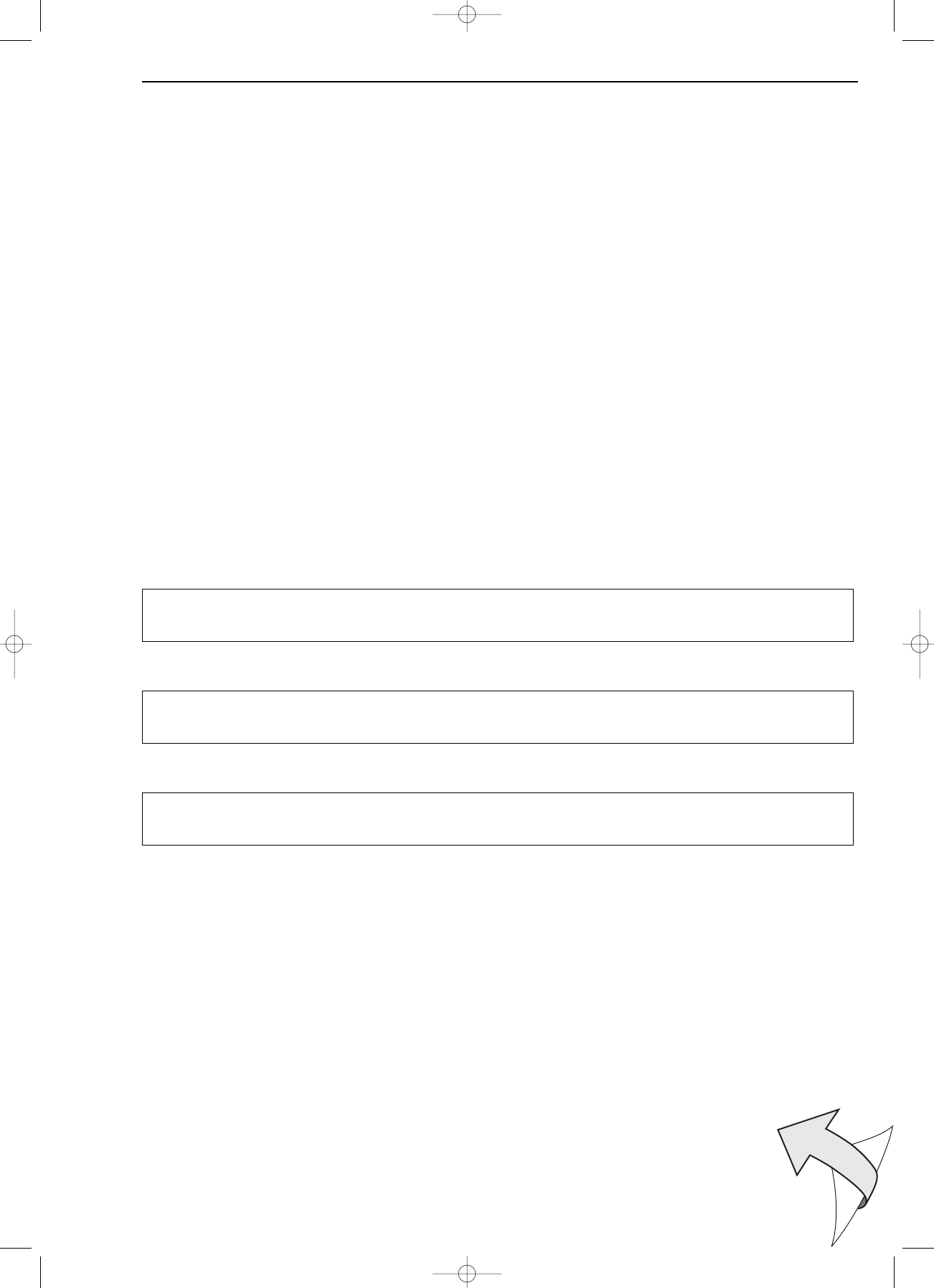
☎Helpline
USA
800-441-0613
Canada
1 800-441-0613
www.philips.com/streamium
CAUTION:
RISK OF EXPLOSION IF BATTERY IS REPLACED BY AN INCORRECT TYPE
PLEASE OBSERVE THE LOCAL REGULATIONS REGARDING THE DISPOSAL OF BATTERIES
PRECAUCIÓN:
SI LA PILA SE CAMBIA POR UNA PILA DE TIPO INCORRECTO EXISTE EL RIESGO DE EXPLOSIÓN
OBSERVE LAS NORMAS LOCALES RESPECTO AL DESECHO DE PILAS
ATTENTION:
RISQUE D’EXPLOSION SI LES PILES SONT REMPLACÉES PAR UN TYPE DE PILES INCORRECT
VEUILLEZ RESPECTER LES RÉGLEMENTATIONS LOCALES CONCERNANT L’ÉLIMINATION DES PILES
SL50_USA_Booklet.qxd 16-07-2004 12:06 Pagina 2
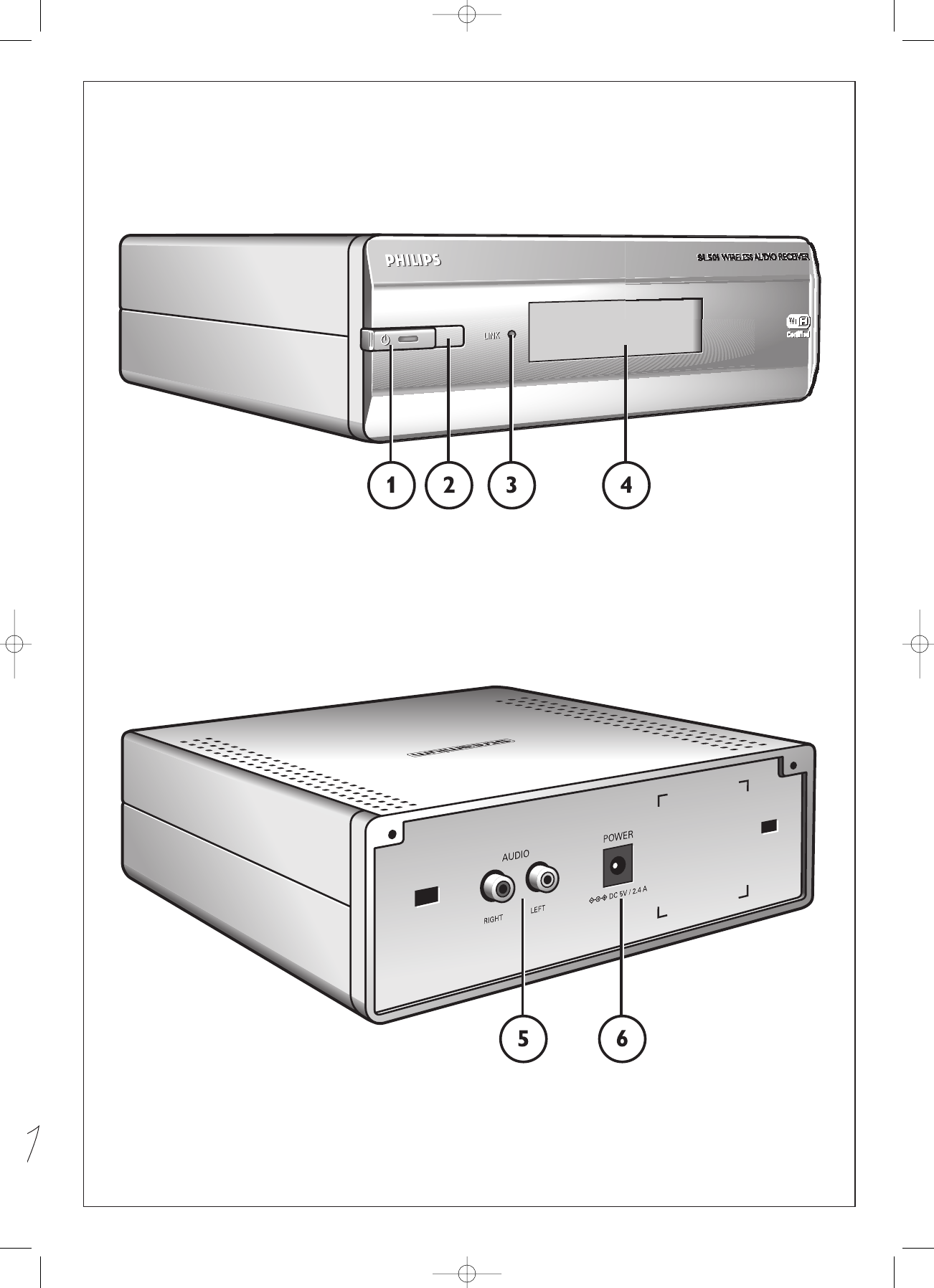
A) Front view
B) Rear view
SL50_USA_Booklet.qxd 16-07-2004 12:06 Pagina 3
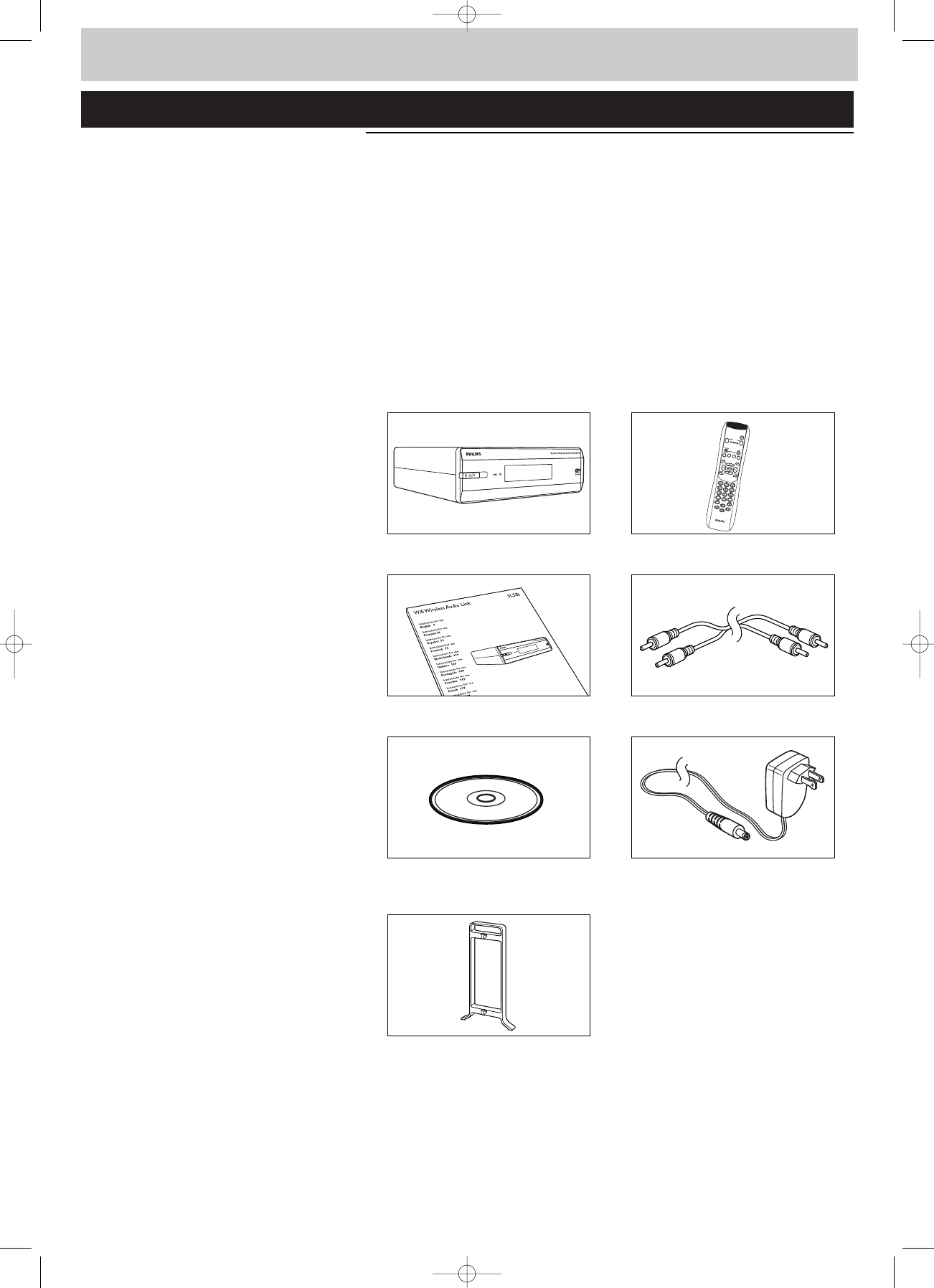
4ENGLISH
Introduction
SL50i
Your SL50i gives you wireless access to audio content stored on PCs and brings live streaming
Internet entertainment to your audio system.
This is what this manual will help you to do:
•Install the Philips Media Manager software.
•Connect your SL50i and prepare it for use.
•Learn how to use the basic functions of your SL50i.
The most recent information on this product will be available through our website
www.philips.com/streamium
Packaging contents
Please check whether the following items are present in the box of the WiFi Wireless
Multimedia Link.They are provided to help you set up and use your SL50i.
SL50i Remote control
(including batteries)
User Manual Stereo audio cable
Philips Media Manager Power adapter
Installation CD
Click on foot
Please contact your Philips retailer if any items are missing from the box.
I
n
s
t
a
l
l
a
t
i
o
n
C
D
SL50_USA_Booklet.qxd 16-07-2004 12:06 Pagina 4
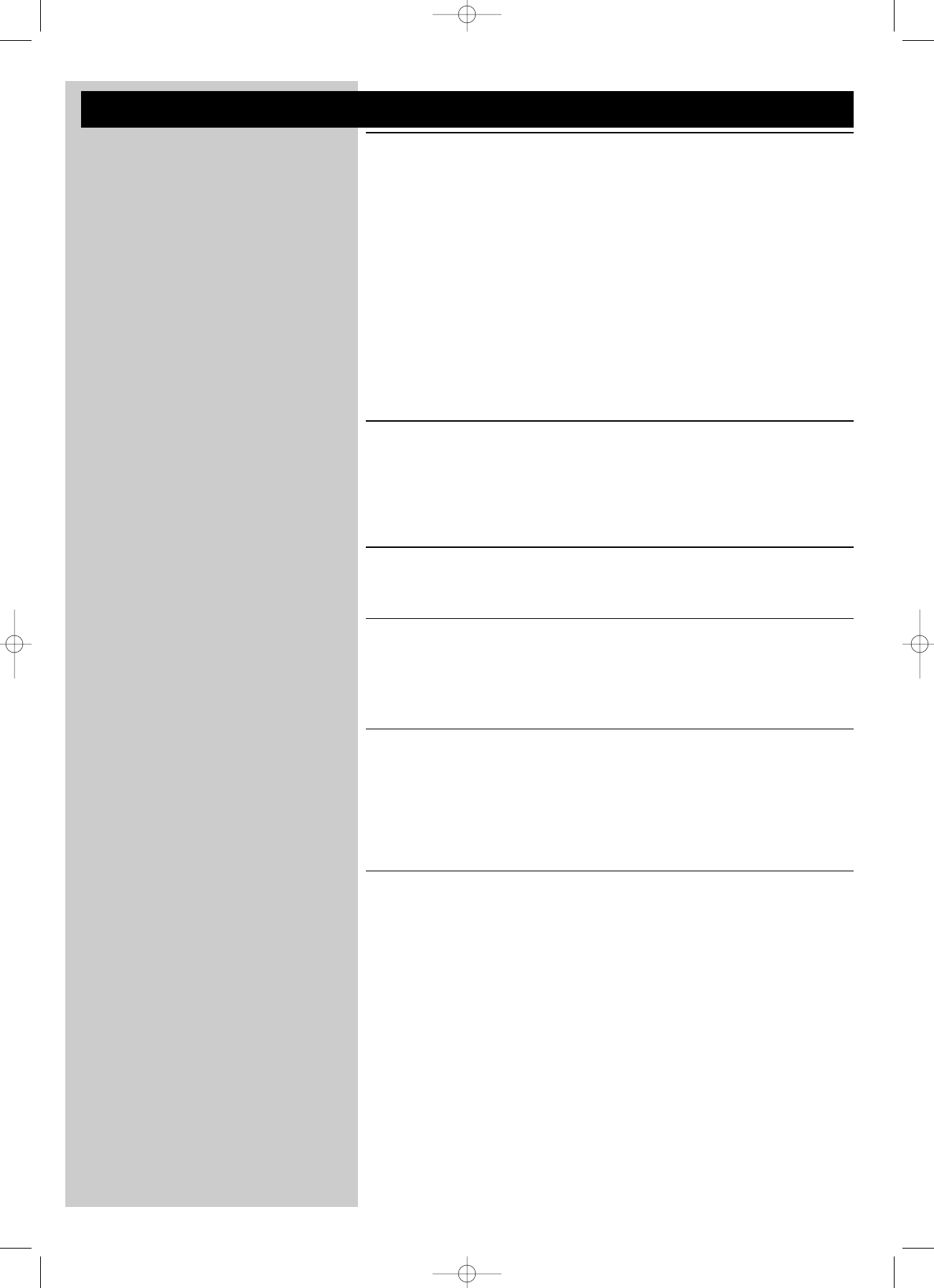
ENGLISH 5
Legend of illustration (inside flap)
A) Front view
1Power/standby button
Switches the SL50i off, to standby.
Standby/On LED (indicator in the Power/standby button). See table below.
2IR receiver
Receives the signals from the remote control.
3Network link activity LED
See table below.
4Display
– Indicates the present status of the SL50i.
– Informs you on how to install and operate the SL50i.
– Helps you navigate through the audio content on your PC and the Internet.
B) Rear view
5Audio L/R output (stereo)
To connect the SL50i to the left and right audio inputs of your audio system.
6Power
For connecting the SL50i's power adapter.
SL50i LED behavior
LED Status Explanation
Standby/On LED Off No power on SL50i
Blue (lights) SL50i in active mode.
Red (lights) SL50i in standby mode.
Red (blinks) Thermal shutdown. Let your SL50i
cool down.
Network link Blue Connection with network
activity LED available.
Blue (blinks slowly) - No server found.
- Bad connection
(bandwidth too low)
Blue (blinks fast) - Searching for connection.
- No wireless connection available.
SL50_USA_Booklet.qxd 16-07-2004 12:06 Pagina 5
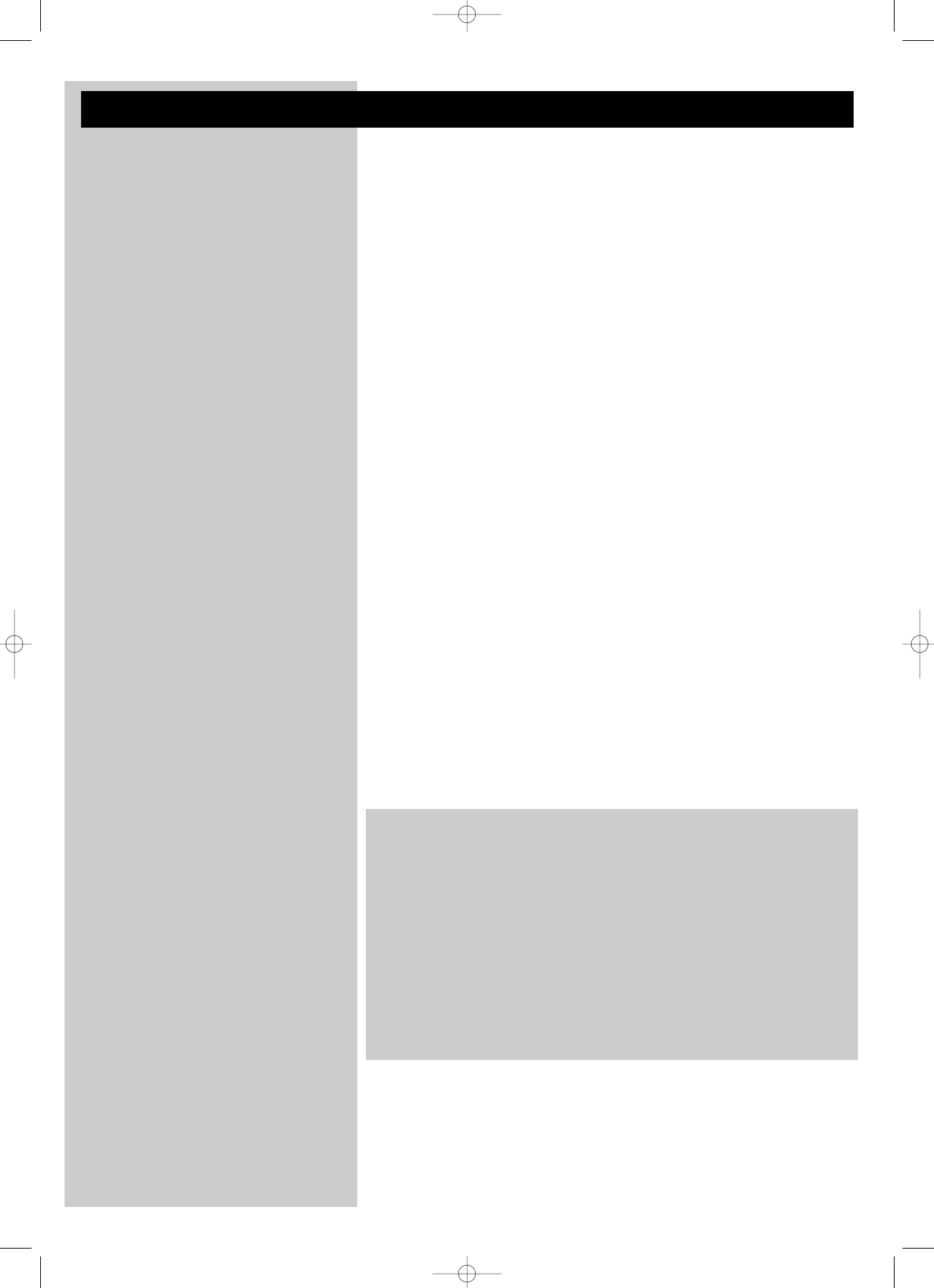
6ENGLISH
Chapter 8 – Remote Control..........................................................................................................................21-22
Chapter 9 – Entering or editing numeric and text information.....................................................23
Chapter 10 – Advanced navigation..........................................................................................................................24
Chapter 11 – Advanced Philips Media Manager uses................................................................................25
Chapter 12 – Menu.....................................................................................................................................................26-31
Chapter 13 – What you need to know about networks................................................................32-33
Chapter 14 – Advanced wireless network information...................................................................34-35
Chapter 15 – Entering an encryption key..................................................................................................36-37
Chapter 16 – Internet Connection Sharing..............................................................................................38-42
Chapter 17 – Advanced (network) Problem Solving.................................................................................43
Chapter 18 – Technical specifications....................................................................................................................44
Index
Introduction .........................................................................................................4-7
WiFi Wireless Audio Link...............................................................................................................................................4
Legend of illustrations.......................................................................................................................................................5
Index...........................................................................................................................................................................................6
Important information......................................................................................................................................................7
Chapter 1 – Preparing your PC.........................................................................................................8-9
1.1 Start by installing Philips Media Manager......................................................................................................8
1.2 A If you already have a wireless computer network. ............................................................................9
1.2 B If you do not have a wireless computer network..............................................................................9
Chapter 2 – Installing your SL50i..................................................................................................10-11
2.1 Before you start........................................................................................................................................................10
2.2 Installing - General procedure ..................................................................................................................10-11
Chapter 3 – Enabling broadband Internet entertainment.......................................................12-13
3.1 How does your computer connect to the Internet?........................................................................12
3.2 Registration (for free Internet services)...................................................................................................13
Chapter 4 – Using your SL50i .......................................................................................................14-15
4.1 Basic menu navigation.........................................................................................................................................14.
4.2 PC Link example.............................................................................................................................................14-15
4.2 Internet example....................................................................................................................................................15
Chapter 5 – Additional information....................................................................................................16
Chapter 6 – Problem solving. ........................................................................................................17-19
Chapter 7 – Glossary.............................................................................................................................20
The next chapters are only available in the extended User Manual version
on the CD-ROM.
SL50_USA_Booklet.qxd 16-07-2004 12:06 Pagina 6
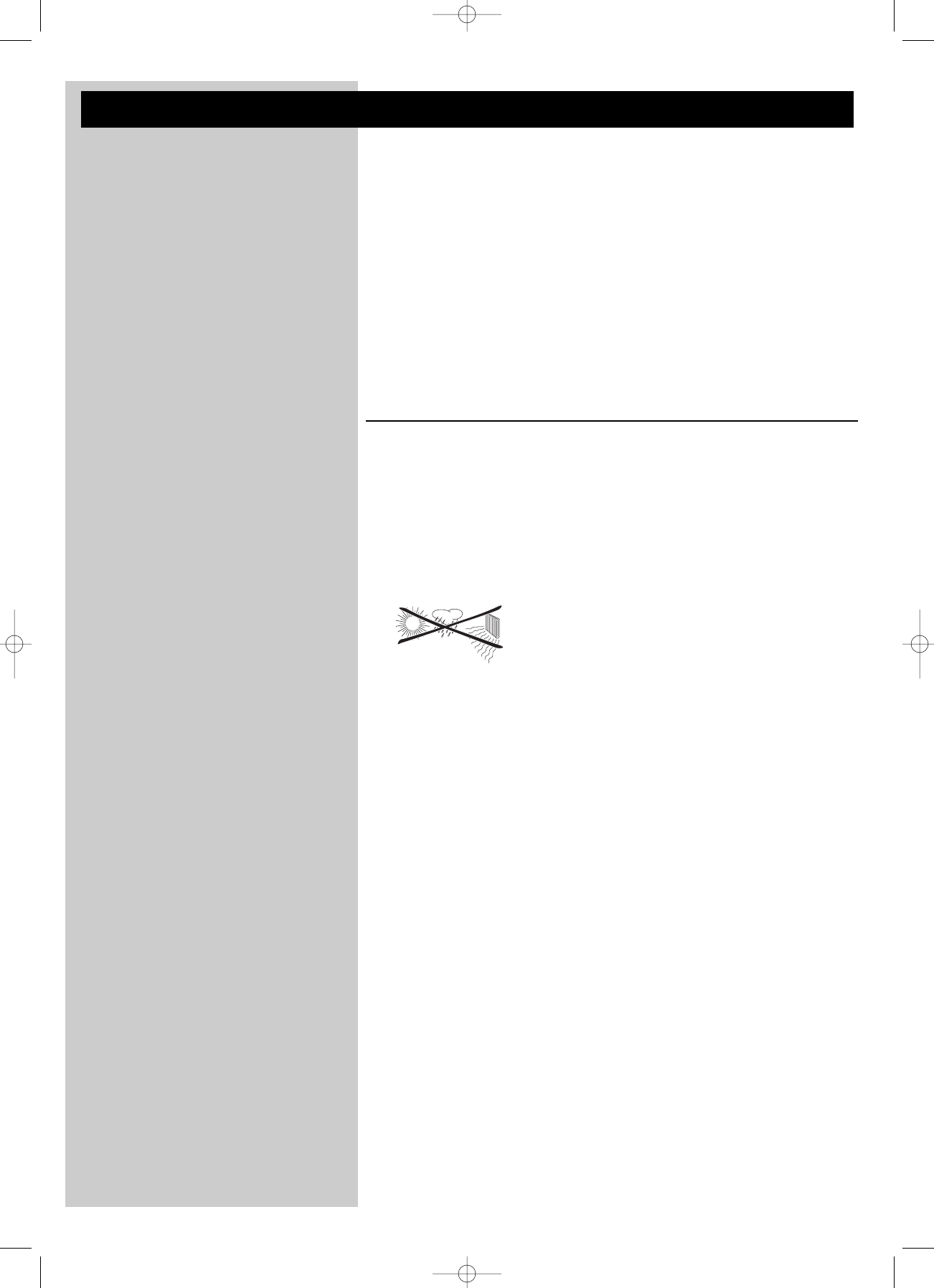
ENGLISH 7
Important information
•A wireless network adapter or a wireless base station is required when integrating your
SL50i in a wireless computer network.
•Please install and connect the product in the order described in this manual only.
This assures best installation results with the least technical hassles.
•Please read this guide carefully before using your SL50i and keep it for future reference.
•The most recent downloads and information on this product will be available through our
website www.philips.com/streamium.
•Broadband Internet access is required if you want to use the Internet functions of your
SL50i. A bitrate of at least 256 kbps is preferred, but depending on the Internet
radiostations you listen to, lower bitrates may be sufficient.
•Please check whether your Internet service provider charges extra fees for exceeding a
certain limit of transferred data.
When using Internet media services on a daily basis, you may exceed such a limit.
For example:When you listen to Internet radio (at 64 kbps) for about 36 hours,
1 GB (gigabyte) of data will be transferred to your Streamium system.
•During set-up and installation, it may be helpful to have the instructions for your audio
system, wireless base station or other wireless network components at hand.
Safety Precautions
•NEVER MAKE OR CHANGE CONNECTIONS WITH THE POWER OF YOUR AUDIO
SYSTEM SWITCHED ON OR YOUR SL50i CONNECTED TO THE ELECTRICAL
POWER SUPPLY.
•Before operating the system, check that the operating voltage indicated on the nameplate
(or the voltage indication beside the voltage selector) of your system is identical with the
voltage of your local power supply. If not, please consult your dealer.
•Radio equipment for wireless applications is not protected against disturbance from other
radio services.
•The product should not be exposed to dripping or splashing.
No object filled with liquids, such as vases, should be placed on the product.
•Do not expose the system to excessive moisture, rain, sand or heat sources caused by
heating equipment or direct sunlight.
•Allow a sufficient amount of free space all around your SL50i for adequate ventilation.
•Do not open this product. Contact your Philips retailer if you experience technical
difficulties.
•Place the system on a flat, hard and stable surface.When the system is switched to standby
mode, it is still consuming some power.To disconnect the system from the power supply
completely, remove the AC power plug from the wall socket.
•Make sure the air around your SL50i can circulate to prevent your SL50i from overheating
internally. Also, avoid putting any heat sources (e.g. a power amplifier) underneath.
Your SL50i has a thermal shutdown that shuts down the set when the internal
temperature exceeds a certain threshold. If this happens, the set switches to standby with
the Power-LED flashing on and off.To remedy this situation: disconnect the power supply,
let the set cool down, improve the ventilation, and reconnect the set to the power supply.
•To prevent your SL50i from overheating internally, never place anything on top of it.
SL50_USA_Booklet.qxd 16-07-2004 12:06 Pagina 7
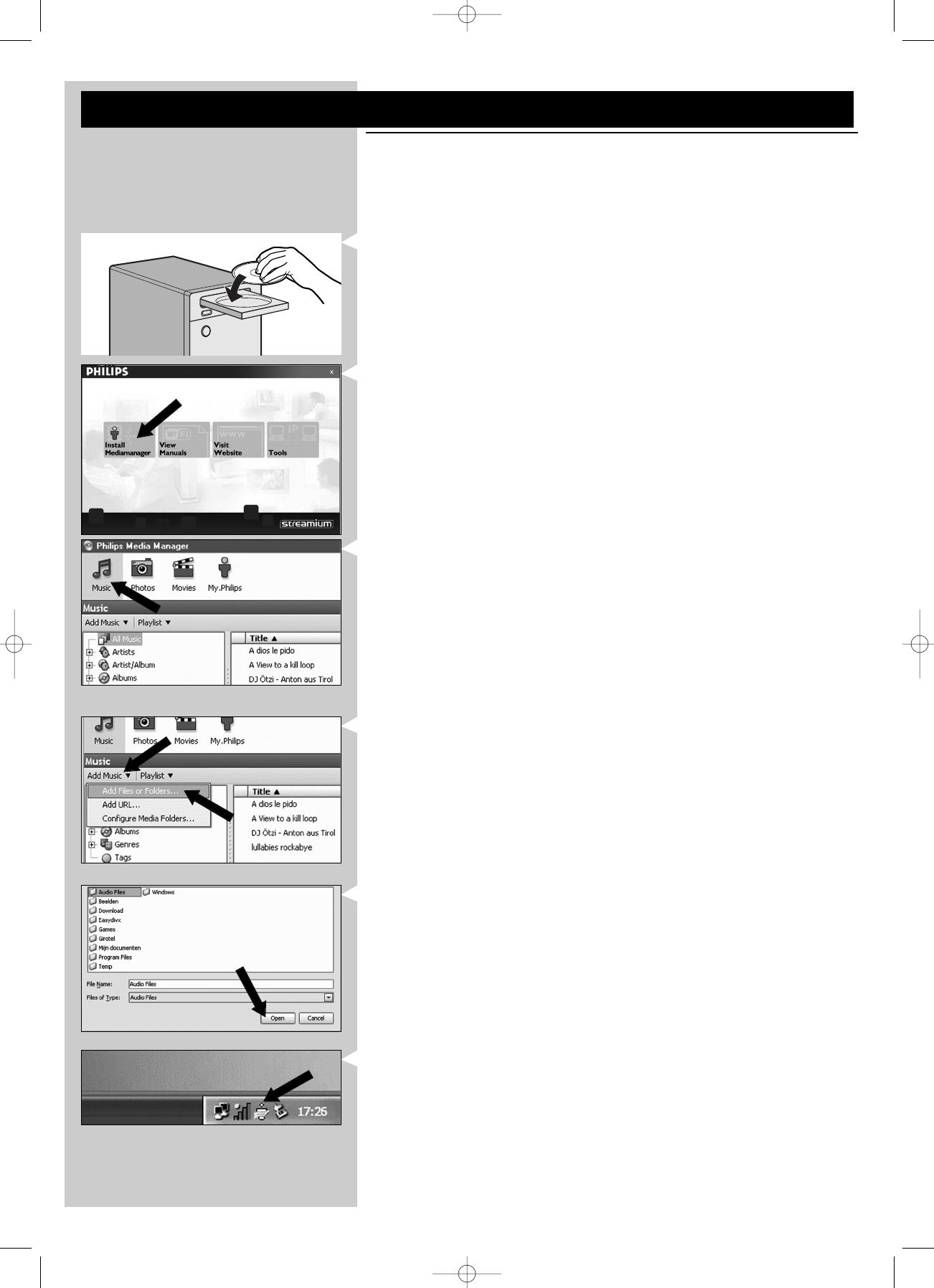
8ENGLISH
Chapter 1 - Preparing your PC
1.1 Start by installing Philips Media Manager
This software makes the audio files on your computer available for transfer from your computer
to your audio system. If you also wish to transfer photo and movie files to your television, check
www.philips.com/streamium for other Philips products that can.Your SL50i only allows transfer
of audio files.
1Place the Philips Media Manager CD in your CD or DVD drive and install the Philips
Media Manager software.
The CD starts automatically. If it does not, double-click ‘My Computer’,
then the CD-ROM drive icon and finally ‘Setup.exe’ to start the CD.
2In the menu that appears on your computer screen, click on ‘Install Philips Media
Manager’, and follow the on-screen instructions.
Start the program by clicking Start > Programs > Philips Media Manager.
When opening the Philips Media Manager for the first time, you will be asked if you want
to add a folder and scan for audio files. Open a drive or a folder with audio files in it. (For
example: the My Documents folder, if you have stored audio files there.)
– You can always add more files and folders later.
3Adding files to the Media Manager.
Only the files that you see in the Media Manager will be accessible from your SL50i and
only the files that are supported by your SL50i will be available for your audio system.
A) Click 'Music'.
B) First, click the 'Add Music' button below the media categories,
then click 'Add Files or Folders...'.
C) Select a folder or one or more audio files and click the 'Open' button to add the
selected folder or files to the Media Manager window.
> From now on, the audio files you added may be accessed from the SL50i.
Note: Photos and movies can be accessed via other Philips Wireless Multimedia products such
as the SL300i and SL400i Wireless Multimedia Links.
4Opening and closing the Media Manager window.
You can close the Media Manager window, but its icon will remain active in the lower right
corner of your computer monitor.This icon needs to remain visible, otherwise the SL50i
will not be able to access the media files on that computer.
Double-clicking the icon opens the Media Manager window.
5If you already have a wireless network, continue with chapter 1.2 A.
If you do not have a wireless network, continue with chapter 1.2 B.
SL50_USA_Booklet.qxd 16-07-2004 12:07 Pagina 8
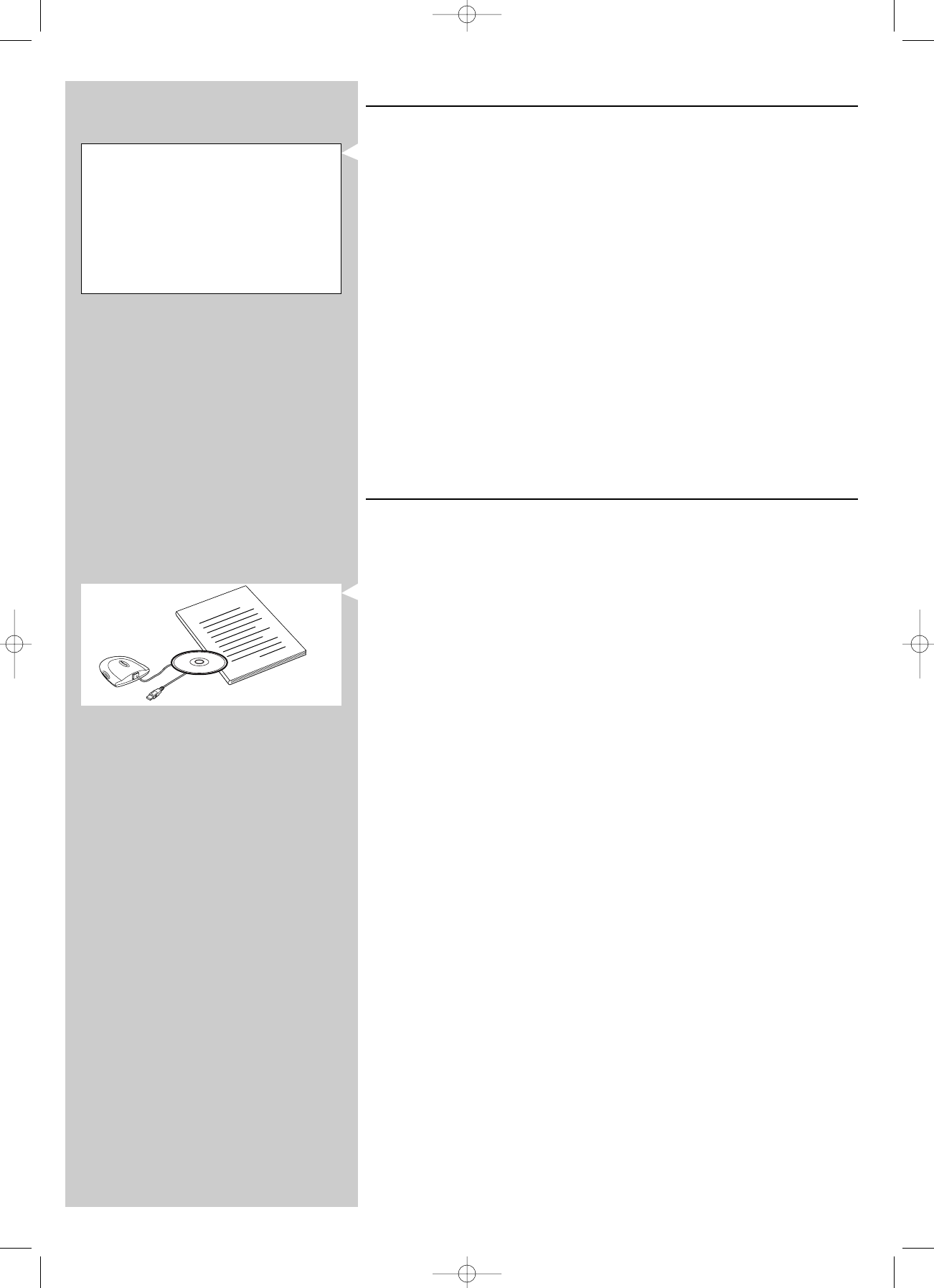
ENGLISH 9
1.2 A If you already have a wireless computer network
•Check your existing wireless network settings so you are able to enter them in steps 9
and 11 of chapter 2.2 ‘Installing - General procedure’ (page 10).
Find out the wireless network name (SSID) and the encryption key(s) you used for
securing your wireless network.
Wireless Network Name (SSID):
Usually, you can find the wireless network name in the options menu of your Wireless
Network Adapter or Wireless Base Station.To check this, open the program that came
with your network adapter.
Encryption key:
The wireless encryption key is a 64 or 128 bit WEP code that secures your wireless
network communications.
– 64-bit: 5 characters ASCII, or 10 characters HEX, or
– 128 bit: 13 characters ASCII, or 26 characters HEX.
Note:The encryption key is case sensitive, meaning that ‘ABC’ is not the same as ‘aBc’.Always
input characters in the correct case to avoid problems.
Please write down your encryption key(s) and SSID.You will need them when you install
your SL50i.
1.2 B If you do not have a wireless computer network
•Install a Wireless Network Adapter (not included, you will have to buy one separately.
E.g. the Philips CPWUA054.)
See the separate instructions of the Wireless Network Adapter on how to
install the adapter on your PC.
Notes:
– Choose ‘Ad-Hoc’ as your network type during installation, and set ‘philips’ as your wireless
network name (SSID).
– Philips advises you to set an encryption key to secure your wireless network. Please read the
text on ‘Securing your wireless network’ on page 34 of the extended version of the User
Manual on the CD-ROM.
Check the:
NETWORK NAME (SSID)
...............
and
ENCRYPTION KEY
...............
of your wireless network
How to use...
I
n
s
t
a
l
l
a
t
i
o
n
C
D
SL50_USA_Booklet.qxd 16-07-2004 12:07 Pagina 9
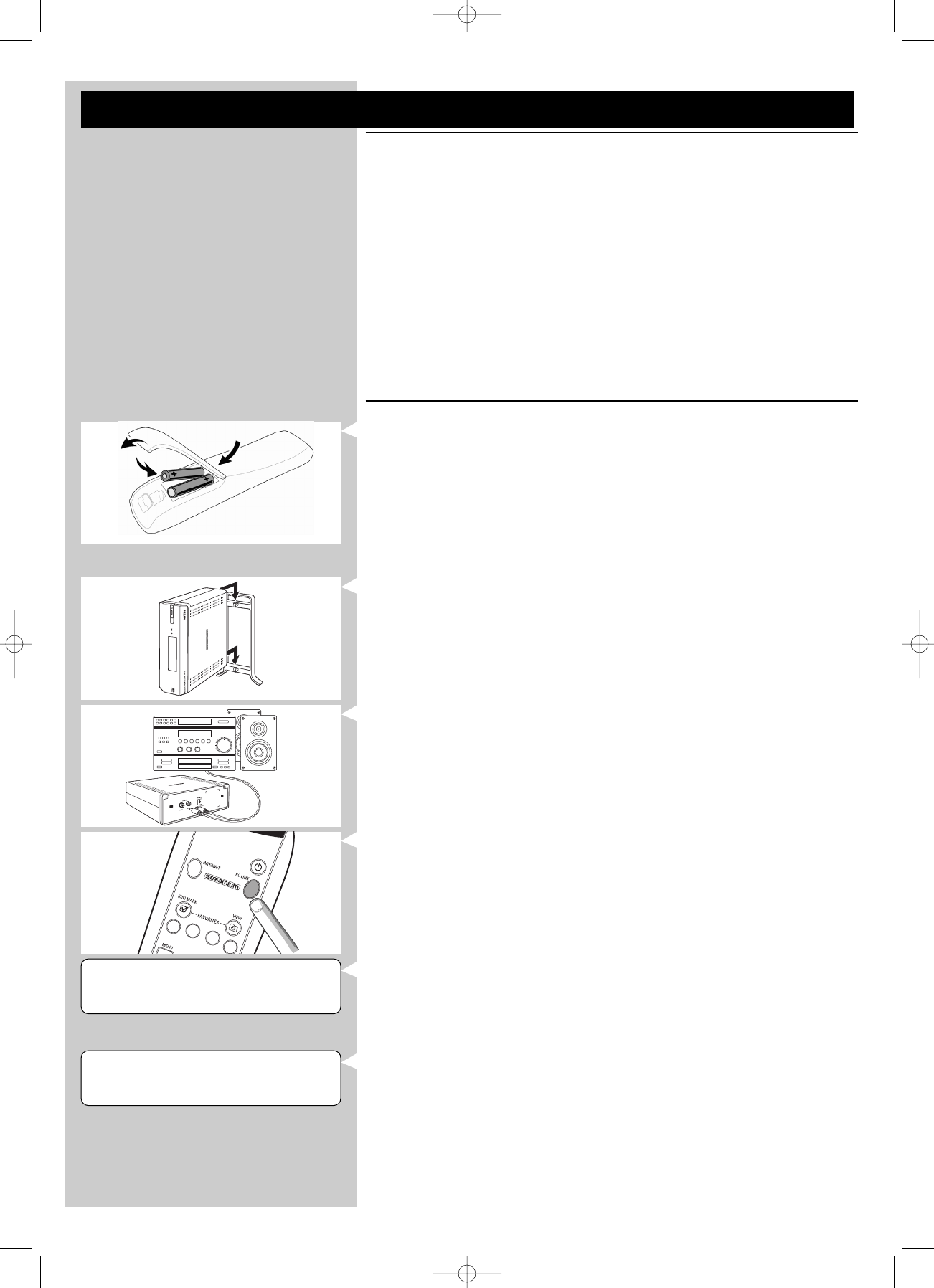
10 ENGLISH
WELCOME TO
STREAMIUM
LANGUAGE 3
ENGLISH 4
Chapter 2 - Installing your SL50i
2.1 Before you start
•In this chapter we describe how to install your SL50i in your wireless computer network.
How to make broadband Internet connection available to the SL50i is described in chapter
3 ‘Enabling broadband Internet entertainment’ on page 12.
•For information on how to operate your SL50i, see chapter 4 ‘Using your SL50i’
(page 14). For information on the menu options when playing music in PC LINK- or
INTERNET mode, see chapter 12 ‘Menu’ (page 26 of the extended User Manual on the
CD-ROM).
•The number of steps you have to take during the installation process depends on your
network settings. In the next chapters we describe the most relevant installation steps
(settings). If you are asked to adjust settings that are not described in the next chapters,
just follow the instructions on the display.
•If you encounter problems during installation or should you need additional help, then:
a) see Problem solving on page 17, or
b) visit our website www.philips.com/streamium, and click on Support and FAQs, or
c) contact our help line.
2.2 Installing - General procedure
1Place the batteries in the remote control:
• Remove battery cover
• Position batteries
• Close battery cover
2Place your SL50i on a stable, level surface, out of direct sunlight and away from sources
of excessive dust, dirt, heat, water, moisture, vibration and strong magnetic fields.
•If desired, you can place your SL50i in vertical position by attaching it to the click-on
foot.
Slide the recesses in the rear panel over the hooks on the click-on foot and gently press
your SL50i down until it clicks into position.
3Connect the stereo/audio cable supplied between the Audio L/R-output 5of your
SL50i and a free Line input of your audio system (e.g.AUX).
4Connect the power adapter between the DC-in input 6of your SL50i and power
outlet.
> The Standby / On LED lights up red.Your SL50i is now ready to be installed in your
wireless computer network.
5Switch on the SL50i by pressing the PC LINK button on the remote control.
Do not press the INTERNET button at this time, only the PC LINK button.
> After about five seconds you will hear the ‘Streamium’ welcoming tune and a ‘Streamium’
welcoming message appears on the display.
•If the Streamium welcoming message does not appear, make sure the power adapter is
properly connected between the DC-in input 6of the SL50i and the power outlet
> ‘LANGUAGE’appears on the display, together with the default language (English).
6Use the 4and 3buttons on the remote control to select the desired language (English,
German, French, Spanish or Italian) and confirm with OK.
> Both display messages and spoken feedback will be in the selected language from now
on.
SL50_USA_Booklet.qxd 16-07-2004 12:07 Pagina 10
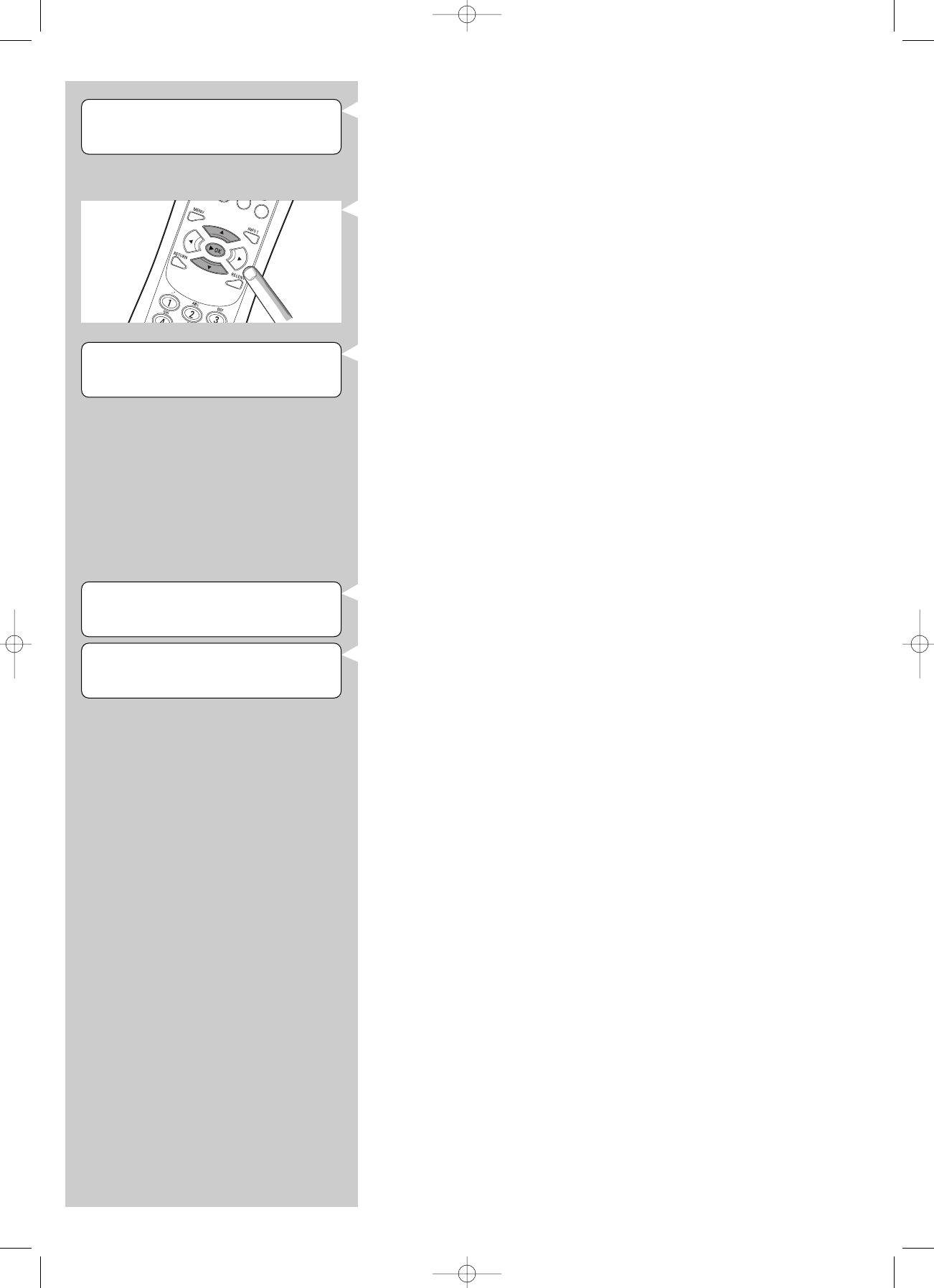
ENGLISH 11
7If asked, select the wireless network name from the list of wireless network names
(SSID) presented to you on the display.
• If you already had a wireless network, select the network name found in chapter
1.2 A (page 9).
• If you just installed your wireless network, select the network name you entered in
chapter 1.2 B (page 9).
• Use the navigation buttons (34) on the remote control to select the correct network
name and press OK to confirm.
• If your wireless network name (SSID) is not mentioned in the list, select ‘Manual’ and
press OK to confirm.
> You will now be asked to type in your network name (SSID).
Note: If there is only one wireless network, it will be selected for you and you will not be asked
to select one.
8If asked, also enter the encryption key.
• If you already had a wireless network, enter the encryption key found in chapter
1.2 A (page 9).
• If you just installed your wireless network, enter the encryption key entered in chapter
1.2 B (page 9).
• Use the navigation buttons (3412) on the remote control to choose your type of
encryption and to input the key itself. Press OK to confirm.
• Please remember that the encryption key is case sensitive, meaning that ‘ABC’ is not the
same as ‘aBc’. Always input characters in the correct case to avoid problems.
Notes
– If the wireless network is not encrypted, you will not be asked to input an encryption key.
– If you are asked to adjust settings that are not described in this chapters, just follow the
instructions on the display
> ‘INSTALL WIZARD COMPLETED’appears on the display.Your SL50i will now store all
network settings.
> After about 90 seconds, you will see the PC Link menu appear on the display and you
are asked to select the PC (server) from which you wish to play music.
> If you see the text ‘ALL MUSIC’appear on the display, the installation has succeeded
and your SL50i is now ready to play music from your PC on your audio system.
9Select the PC (server) from which you wish to play music on your audio system.
> You will hear the message ‘Finding PC’, followed by ‘Connecting to PC’ as soon as a PC
has been found.
Notes:
– How to make broadband Internet connection available to the SL50i, will be described in chapter 3
‘Enabling broadband Internet entertainment’ on page 12.
– For information on how to operate your SL50i, see chapter 4 ‘Using your SL50i’ (page 14). For
information on the menu options when playing music in PC LINK- or INTERNET mode, see chapter
12 ‘Menu’ (page 26 of the extended User Manual on the CD-ROM).
ENCRYPTION
WEP
SELECT NETWORK 3
SSID 1 4
PC-LINK
SELECT SERVER
INSTALL WIZARD
COMPLETED
SL50_USA_Booklet.qxd 16-07-2004 12:07 Pagina 11
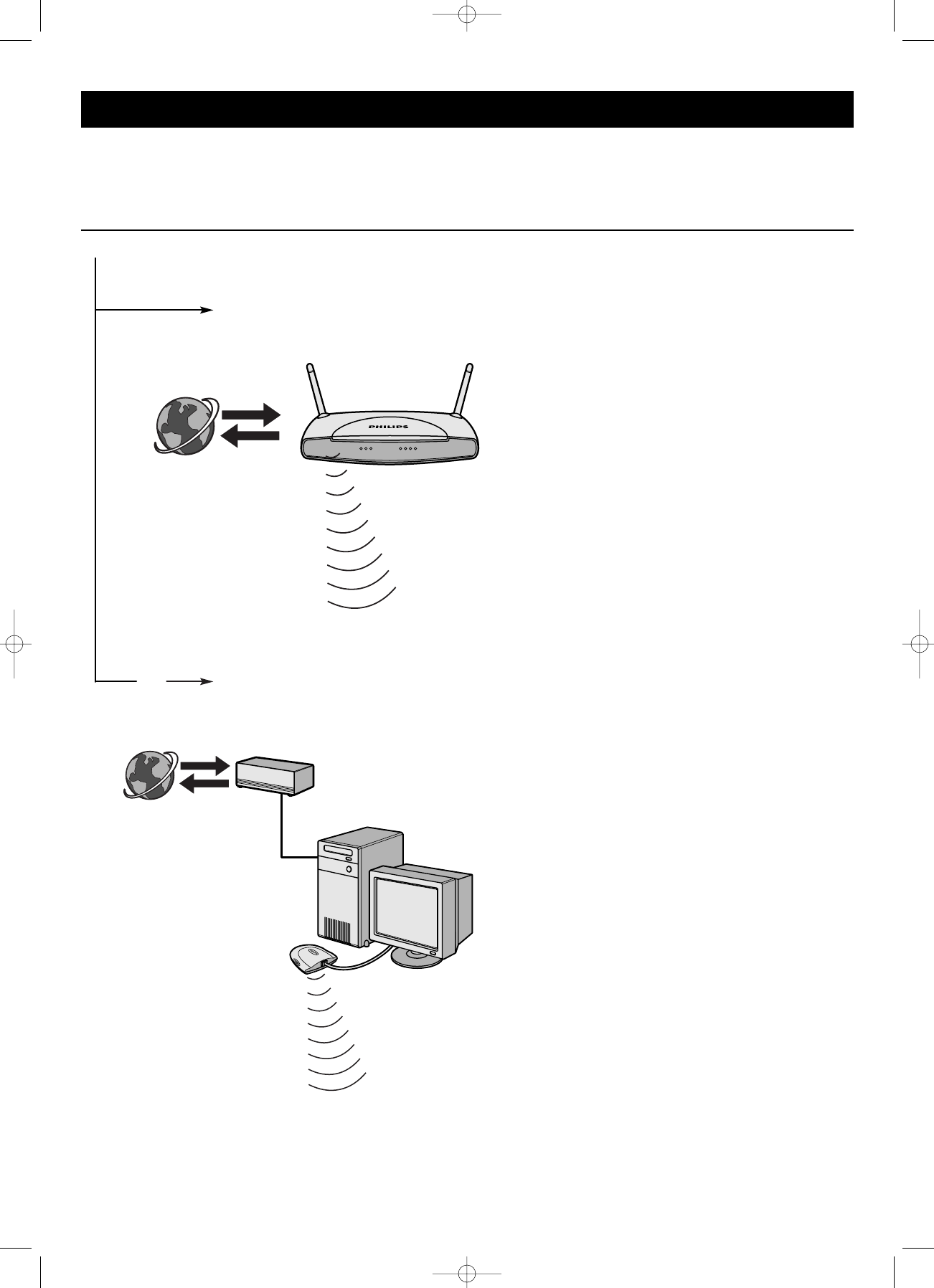
12 ENGLISH
INTERNET
INTERNET
Option A: Through a wireless base station:
Option B: Through the Internet, connected directly to your PC or via a
wired router:
or
Chapter 3 - Enabling broadband Internet entertainment
If you have a broadband Internet connection (preferably 256 kpbs), you can stream Internet radio stations live from the Internet to the SL50i for free.
Broadband internet also provides the on-line upgrades for the SL50i.
The Internet entertainment offering is constantly being improved and new functions are added.
Visit www.philips.com/streamium for the latest possibilities.
3.1 How does your computer connect to the Internet?
Wireless base stations share their broadband Internet access
automatically within the network.
>The SL50i will be able to access the Internet just like your
other wireless or wired network computer(s).
• Continue with chapter 3.2.
If you have a PC with a broadband Internet connection,
you will have to make that Internet connection available to the
wireless network that connects to the SL50i.
To do this, install router/gateway software on the PC for
bridging the broadband Internet connection to the wireless or
wired network.
As an example we have included a chapter on page 38-42 of
the extended User Manual on the Philips Media Manager CD
on how to enable Internet Connection Sharing from your
Microsoft®Windows®operating system. For Microsoft®and
other operating systems, third party router/gateway software is
readily available on the market.
For more information on sharing an Internet connection, read
the documentation that came with the software or with your
operating system.
> After bridging the internet connection to your wireless
(or wired) network, you will be able to use the SL50i to
access the Internet just like your computer.
• Continue with chapter 3.2.
Note: Additional wireless equipment not supplied with the SL50i.
SL50_USA_Booklet.qxd 16-07-2004 12:07 Pagina 12
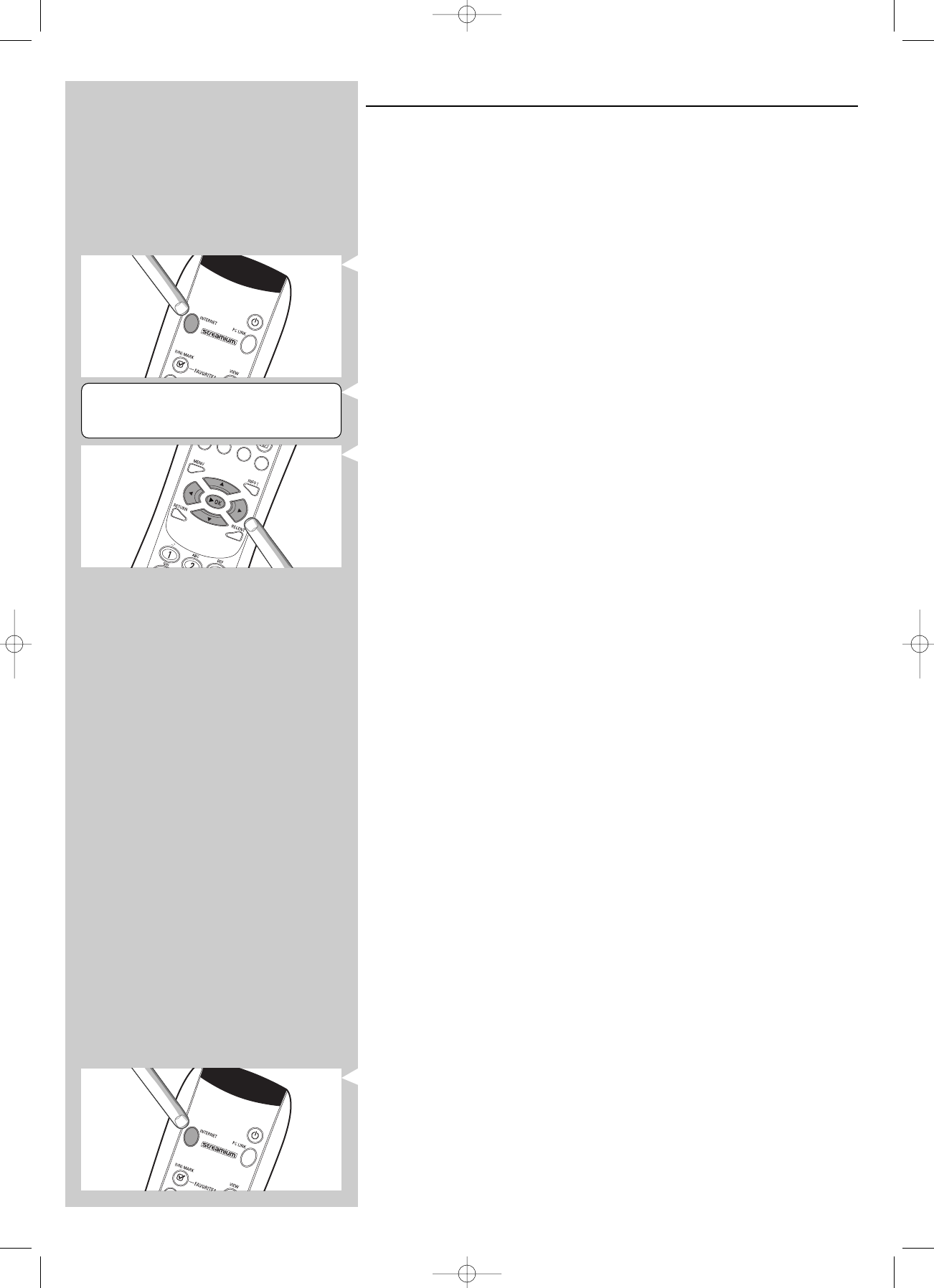
ENGLISH 13
3.2 Registration (for free Internet services)
When the SL50i connects to the Internet for the first time, or after you have reset all menu
settings, the SL50i will ask you to register your email address.
Also, each new user you add will have to register an email address.
1Check whether the PC on which you are running Philips Media Manager has Internet
access by opening a website on the Internet with your Internet browser program (e.g.
www.philips.com).
2Next, press the INTERNET button to start registration on the Internet for your SL50i.
> You will hear the message ‘Connecting to Internet Radio’.
See if the text ‘ENTER E-MAIL’appears on the display.
Note: Internet services will only be available if you register.
3Use SMS TEXT-style keys for inputting your email address. SMS TEXT-style entry can be
used to enter alphanumeric information. In this mode, text is entered by a method similar
to that used for entering text messages on a mobile telephone.
For example: pressing the ‘2’ key several times will cycle through the following characters:
a – b – c – A – B – C – 2... etc
RC Key SMS-style alphanumeric entry order
1_ - 1 _ - 1 (etc.)
2a b c A B C 2 a b c (etc.)
3d e f D E F 3 d e f (etc.)
4g h i G H I 4 g h i (etc.)
5j k l J K L 5 j k l (etc.)
6m n o M N O 6 m n o (etc.)
7p q r s P Q R S 7 p q r s (etc.)
8t u v T U V 8 t u v (etc.)
9w x y z W X Y Z 9 w x y z (etc.)
0.@ 0 . @ 0 (etc.)
Tip:The period, and the @ sign are under the 0 key.
The space, hyphen, and underscore are under the 1 key.
Alternatively:
Use the 3,4and 2keys on your remote control to enter your email address.
If you mistyped, press ∞to delete the character you have entered.
Next, press OK to send your email address to My.Philips.com.
(See also: Chapter 8 - Entering or editing information in the extended user manual on the CD-
ROM.)
> Within a short time, you will receive an email with instructions on how to create an
account at my.philips.com.
4Double-click the website address that is in the email.
5Fill in the requested data to create an account.
6After registration you can access the INTERNET service of the SL50i, and you can
manage your user account at ‘my.philips.com’ by opening this website in your Internet
browser program or by clicking the My.Philips button in Philips Media Manager.
Please make note of your password, as you will need it if you want to re-register after resetting
the SL50i.
7After creating a My.Philips account, press the INTERNET button again.
> The SL50i will now have access to the Internet services of your My.Philips account. Have
fun!
Note: For information on how to operate your SL50i, see chapter 4 ‘Using your SL50i’ (page 14).
For information on the menu options when playing music in PC LINK- or INTERNET mode, see
chapter 12 ‘Menu’ (page 26 of the extended User Manual on the CD-ROM).
ENTER E-MAIL
SL50_USA_Booklet.qxd 16-07-2004 12:07 Pagina 13
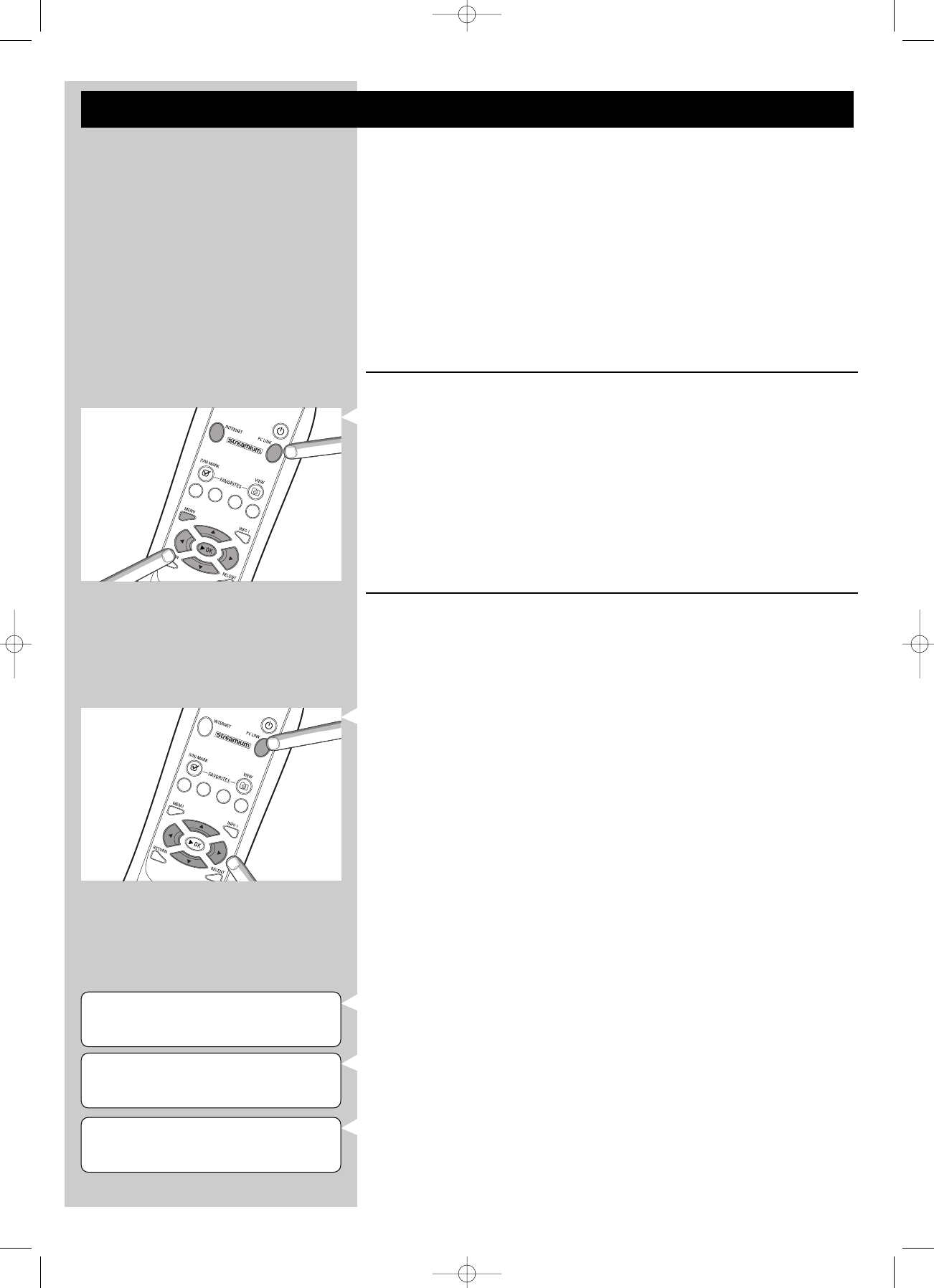
14 ENGLISH
PC-LINK
ALL MUSIC
PC LINK 3
ALBUMS 1 4
ALBUMS 3
ALBUM 1 1 4
Chapter 4 - Using the SL50i
The SL50i receiver either connects to your wireless home network (PC LINK) and plays music,
stored on your PC(s), or to the Internet (INTERNET) for accessing internet radio.
All receiver features are operated via the remote control and the receiver menu.There are
different menus for playing music via PC or Internet (PC Link menu and Internet menu).The
System menu allows viewing and adjusting the various SL50i settings. For an overview and
explanation of all menus see chapter 12 ‘Menu’ (page 24). For an overview of remote control
functions see Chapter 7 ‘Remote control’ (page 21). Both chapters can be found in the
extended User Manual on the Philips Media Manager CD.
Note: Install the Philips Media Manager software, the Wireless Network Adapter and the SL50i
before you attempt to use the SL50i.Also, make sure the Philips Media Manager icon is
present in the lower right corner of your computer screen. Internet services requires a
broadband Internet connection.
4.1 Basic menu navigation
1Press MENU, INTERNET or PC LINK to open the various menus (System Menu,
Internet menu or PC Link menu).
> Depending on the menu you opened, you will hear one of the following messages:
– ‘System menu’ (MENU);
– ‘Connecting to Internet Radio’ (INTERNET);
– ‘Finding PC’, followed by ‘Connecting to PC’ (PC LINK).
> The buttons that can be used for navigating through the menu are indicated on the right
hand side of the display.
2Use 1and 2to navigate through the submenus and submenu items.
3Use 3and 4to make selections.
4Press OK or 2to confirm selections.
4.2 PC Link example
With PC LINK you can make the SL50i play audio files that are stored on your PC(s).
The example below shows you how to play an album from your PC on your audio system via
the SL50i.The instructions are generally the same for operating all other features and adjusting
settings.
1Press the PC LINK button on the remote control to open the ‘PC Link’ menu on the
display.
> After about 90 seconds, you will see the PC Link menu appear on the display and you
are asked to select the PC (Server) from which you wish to play music.
2Select the PC (Server) from which you wish to play music on your audio system.
> You will hear the message ‘Finding PC’, followed by ‘Connecting to PC’ as soon as a PC
has been found.
> If only one PC is found this will immediately be selected and the SL50i automatically
selects ‘ALL MUSIC’.
3Use 4to select ‘ALBUMS’ and confirm with OK.
4Use 4to select the desired album.
5Press OK or B(PLAY) to confirm and start playback of the selected album.
SL50_USA_Booklet.qxd 16-07-2004 12:07 Pagina 14
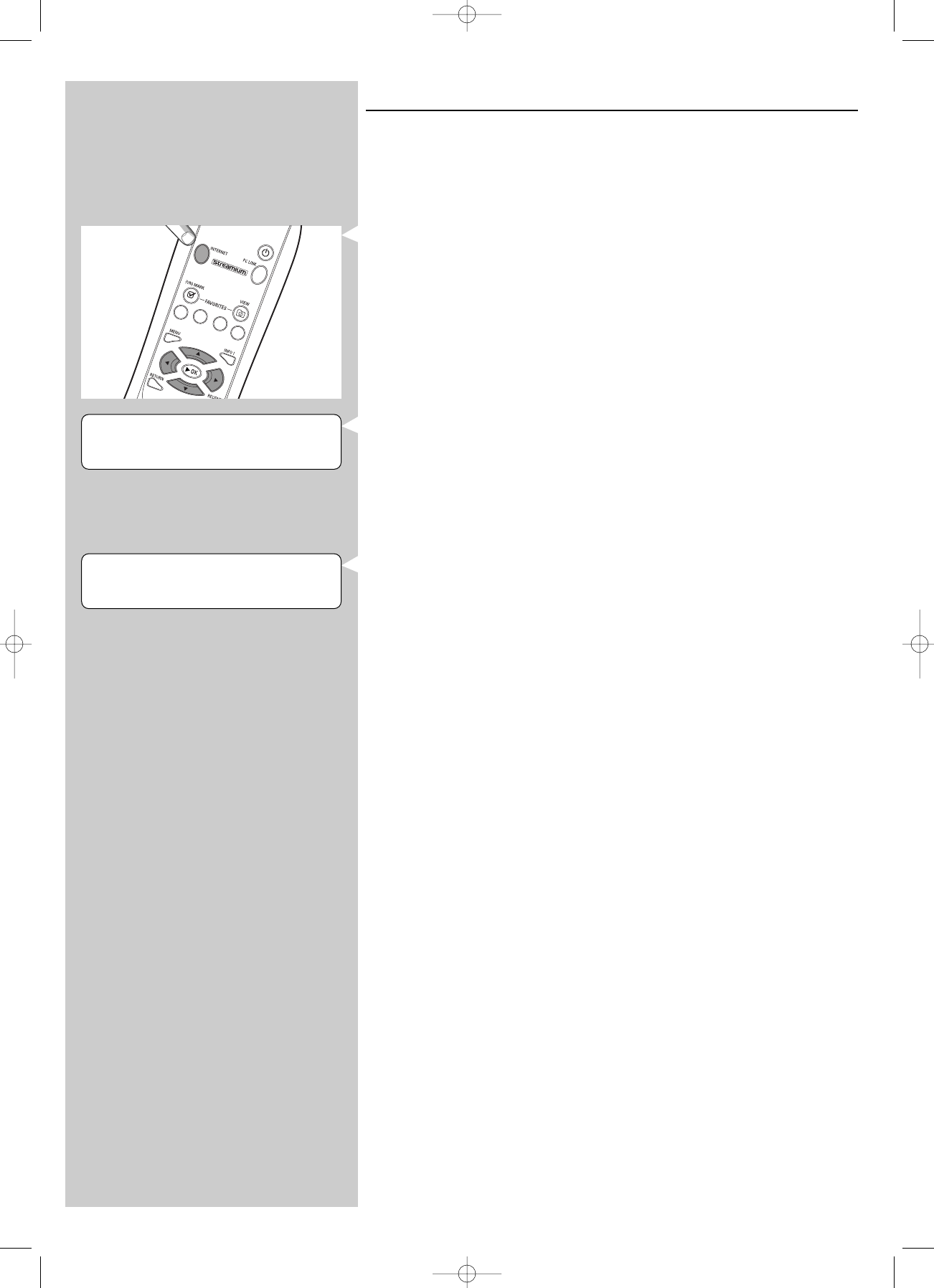
ENGLISH 15
4.3 Internet example
With INTERNET you can make the SL50i play Internet radio stations on your audio system.
The example below shows you how to play an Internet radio station on your audio system via
the SL50i.The instructions are generally the same for operating all other features and adjusting
settings.
1Press the INTERNET button* on the remote control to open the Internet menu on the
display.
> You will hear the message ‘Connecting to Internet Radio’.
*) When the SL50i connects to the Internet for the first time and after resetting, the SL50i
will ask you to register. See the chapter ‘Enabling broadband Internet entertainment’ on
page 12.
> After about 90 seconds, you will see the INTERNET menu appear on the display.
2Use 3and 4to select a content provider and confirm with OK or 2.
3Use 4to select a sort method (e.g.‘Genre’) and confirm with OK or 2
4Use 4to select the desired ‘Genre’ and confirm with OK or 2
5Use 4to select the desired radio station Press OK or B(PLAY) to confirm and start
playback
Note: Internet performance depends on the Internet subscription and content provider chosen.
INTERNET
CONTENT PROVIDER 1
CLASSIC 3
RADIO STATION 4 1 2 4
SL50_USA_Booklet.qxd 16-07-2004 12:07 Pagina 15
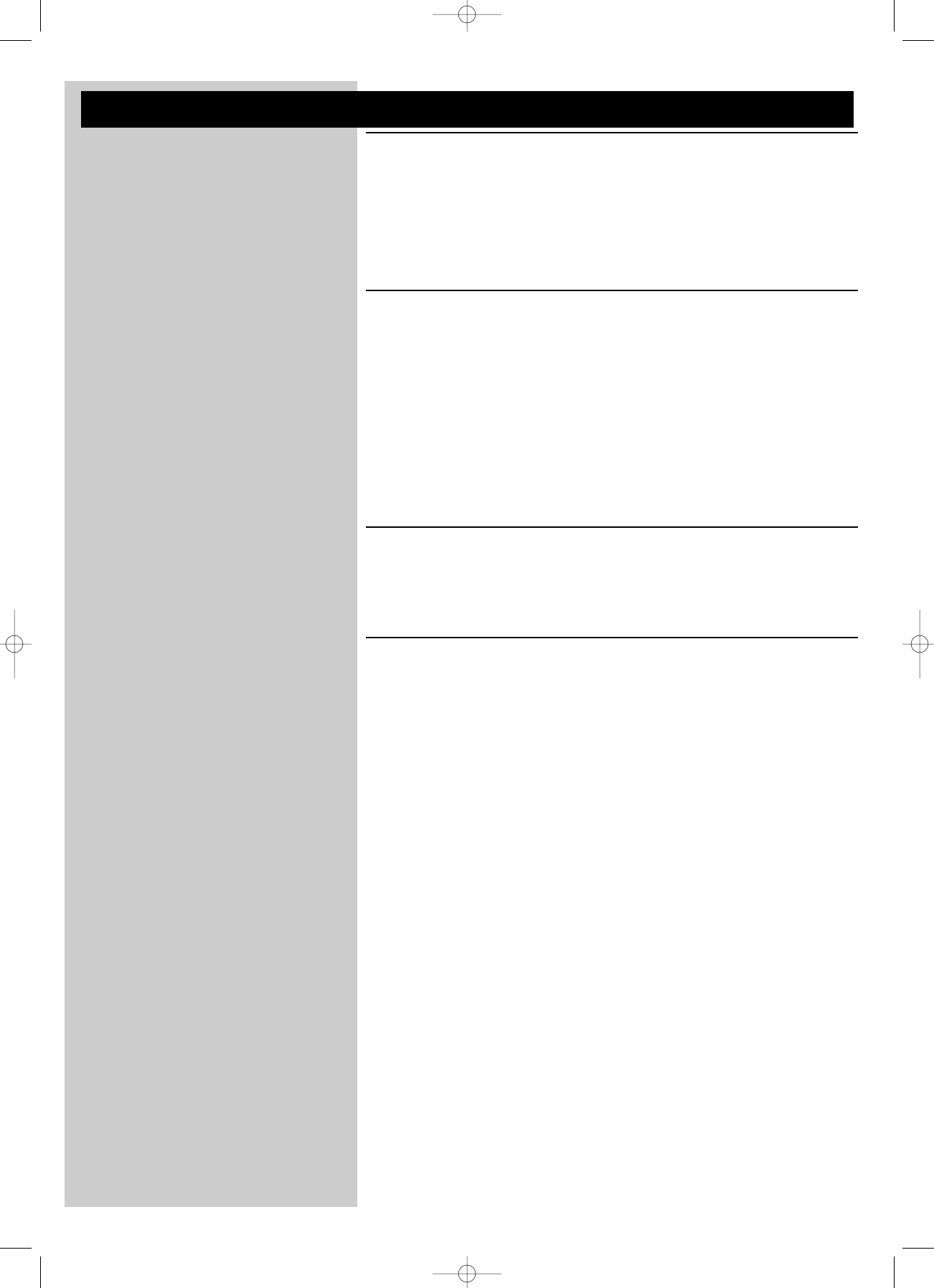
16 ENGLISH
Chapter 5 - Additional information
Environmental information
All redundant packing material has been omitted. We have done our utmost to make the
packaging easily separable into three mono materials: cardboard (box), polystyrene foam (buffer)
and polyethylene (bags, protective foam sheet).
Your set consists of materials that can be recycled if disassembled by a specialized company.
Please observe the local regulations regarding the disposal of packing materials, exhausted
batteries and old equipment.
Disclaimer
This product is provided by Philips ‘as is’ and without any express or implied warranties of any
kind, including, but not limited to, the implied warranties of merchantability and suitability for a
particular purpose are disclaimed.
In no event shall Philips be liable for any direct, indirect, incidental, special, exemplary,
or consequential damages (including, but not limited to, procurement of substitute goods or
services; loss of information, data, or profits; or business interruption) howsoever caused and on
any theory of liability, whether in contract, strict liability, or tort (including negligence or
otherwise) arising in any way out of the use or inability to use this product, even if the
possibility of such damages has been mentioned.
Furthermore, Philips does not guarantee the accuracy or completeness of the information, text,
graphics, links or other items transmitted by this product.
Upgradeability
Both the SL50i and the Philips Media Manager software are upgradeable through your
broadband Internet connection. From time to time, new features will be available and the
functionality of this system will change.Therefore, this manual can only offer a rough overview
of the internet and PC Link functionality. Please visit www.philips.com/streamium for the latest
information on the availability of services and new functions.
Trademarks
All trademarks acknowledged. Microsoft and Windows are trademarks, or registered trademarks
of Microsoft Corporation in the United States and/or other countries. Mac OS is a trademark
of Apple Computer, Inc., registered in the U.S. and other countries. DivX®is a registered
trademark of DivXNetworks, Inc.
All other brands and product names are registered trademarks of their respective owners.
SL50_USA_Booklet.qxd 16-07-2004 12:07 Pagina 16
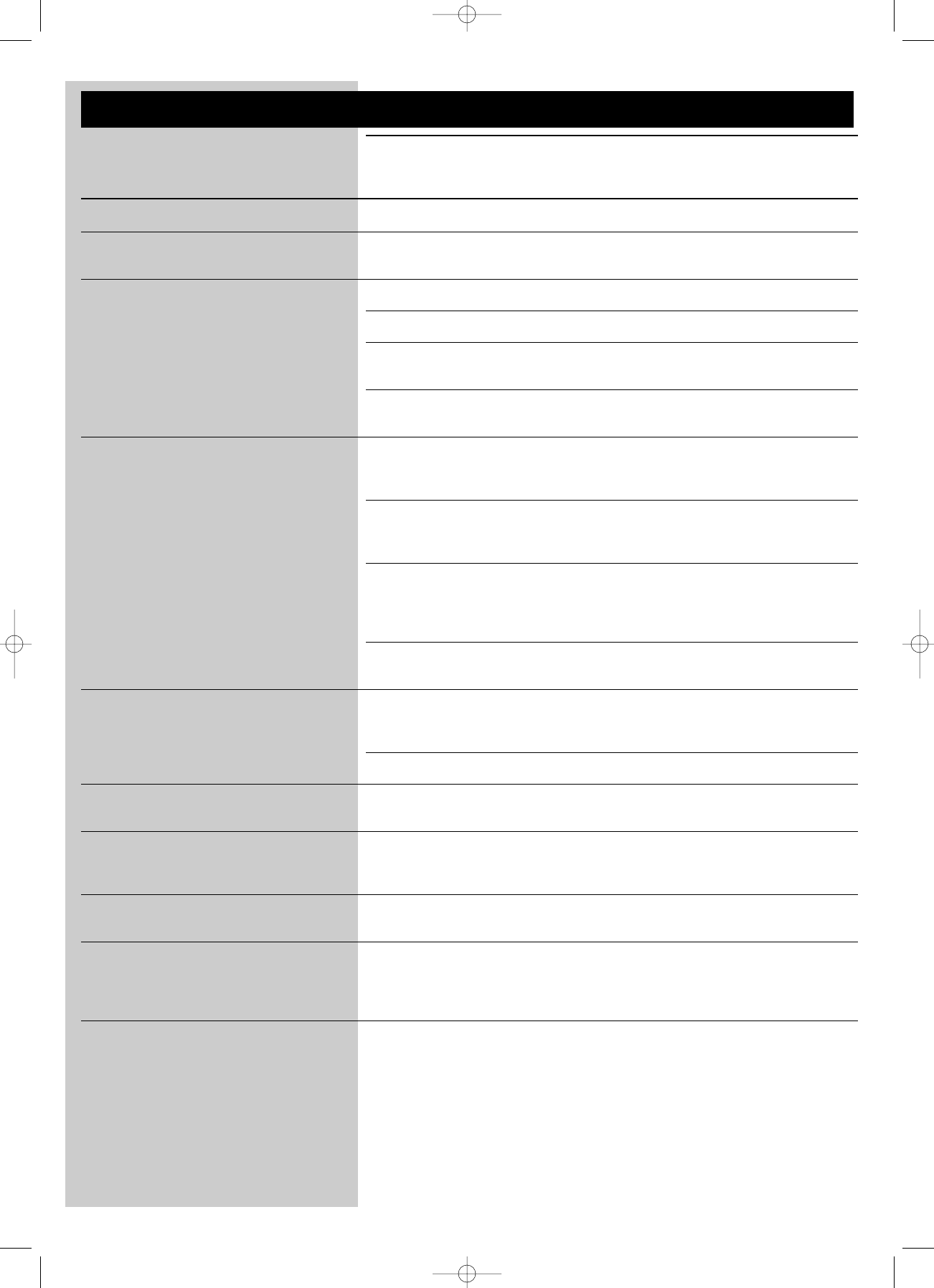
ENGLISH 17
Chapter 6 - Problem solving
6.1 SL50i problems
Check the Support section on www.philips.com/streamium for the latest information on
problem solving.
Problem Possible cause Solution
Power light does not light up. No connection to power supply. Connect the power adapter to the SL50i and to a
mains outlet that provides electrical power.
No sound from the audio system. Audio system is switched off. Switch on your audio system.
Volume too low. Increase volume or switch off mute of your audio set.
Wrong cable connections. Check your cable connections; see chapter 2 ‘Installing
your SL50i’ (page 10-11).
Wrong audio input. On your audio system, select the audio input
you connected the SL50i to.
No music or in poor quality only. Incompatible codec (media format). Comply with the supported codecs. Go to
www.philips.com/streamium to see which codecs are
currently supported.
Correct codec, but still low quality Most PC media formats use heavy data compression
audio. techniques that lower the audio quality, e.g. compared
to CD. Lower quality display is normal.
Firewall software blocks streaming. Disable firewall software to test whether it interferes
with streaming audio. Go to www.philips.com/streamium
to see what ports you need to open for streaming
(49153 and 49154 TCP and UDP)
Digital recording may be SL50i is not allowed to ignore copy protection.
copy protected.
The remote control does not function properly. Out of range. Move closer to the SL50i and point the remote
control directly at the IR sensor on the front of the
SL50i.
Batteries low. Replace the batteries.
There is no Ethernet connection on your Your SL50i is only equipped with a A wireless (computer) network is required for
SL50i rear panel. built-in wireless network connection. operating your SL50i.
The PMM (Philips Media Manager) shows PMM has these options for To enjoy our full range of wireless possibilities, you
the options ‘Photos and ‘Movies’. Philips Wireless Multimedia Links. will need an SL300i or SL400i Wireless Multimedia Link
that gives you access to photos and movies.
The SL50i does not respond to any of the Internal error. Unplug it from the outlet and wait at least 10 seconds
buttons, including the standby button. before reconnecting it.
The SL50i switches to standby with the Your SL50i has a thermal shutdown Disconnect from the power supply, ,let the set cool
Power LED flashing on and off. that shuts down the set when down, improve ventilation, and reconnect the set
the internal temperature to the power supply.
exceeds a certain threshold. (If the problem persists, return the set to your dealer.)
Not all remote control buttons can be used for The buttons you pressed have Functionality of the remote control buttons depends
operating your SL50i. no function in the current menu. on the menu the buttons are used in.
SL50_USA_Booklet.qxd 16-07-2004 12:07 Pagina 17
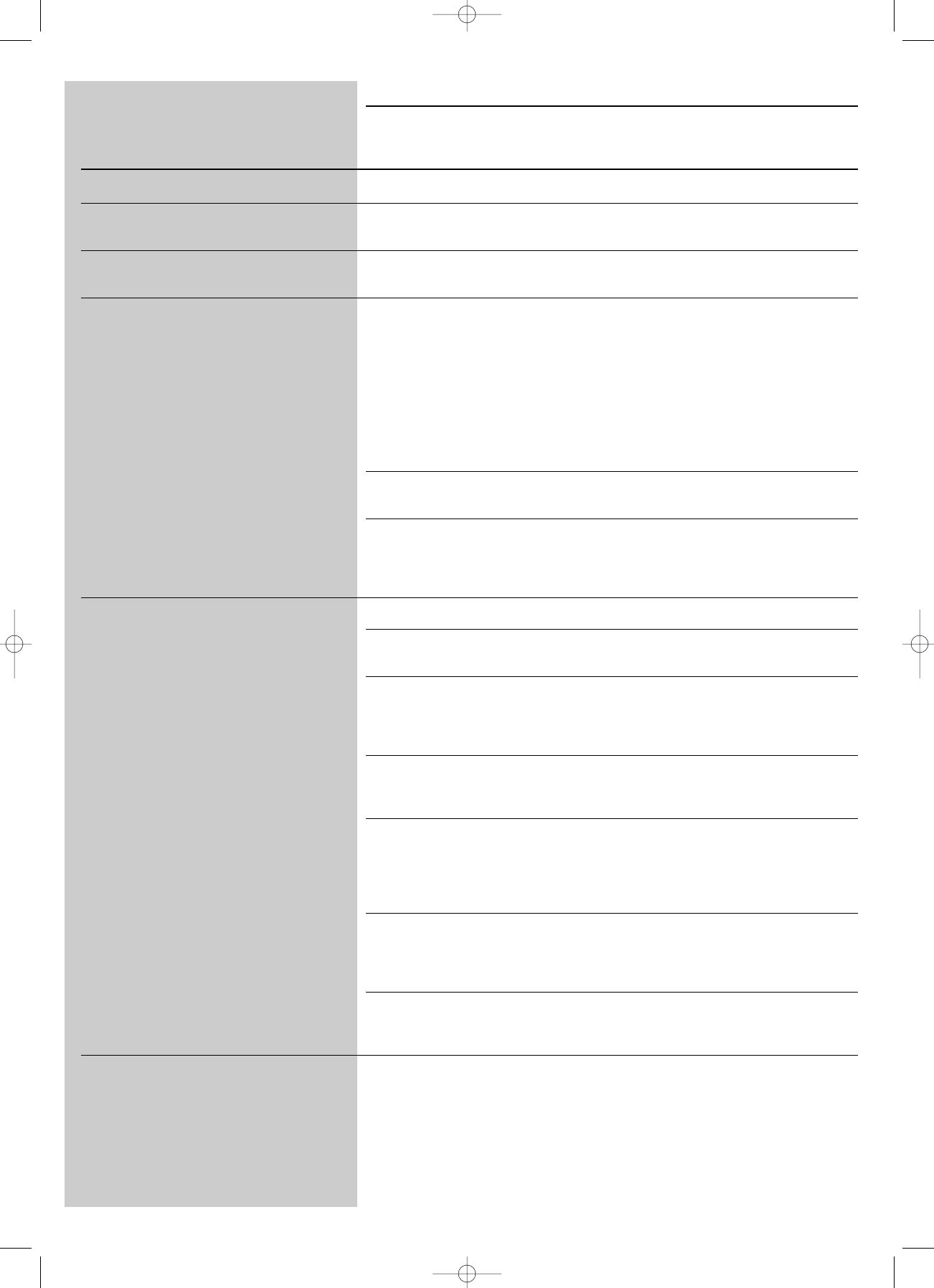
18 ENGLISH
6.2 PC / Network problems
Check the Support section on www.philips.com/streamium for the latest information on
problem solving.
Problem Possible cause Solution
The Installation CD will not start. Autorun disabled for your drive. Double-click ‘My Computer’, then the CD-ROM
drive icon and finally ‘Setup.exe’ to start the CD.
The software will not install. Wrong operating system. Go to www.philips.com/streamium to see which
operating systems are supported.
No wireless connection or intermittent drop-out Wireless signal range, speed, and Switch off wireless devices that interfere with your
of the wireless connection. strength can be affected by wireless network connection.
interference from neighbouring
wireless networks and devices.
Electro-magnetic devices such as
televisions, radios, microwave ovens,
and cordless telephones, especially
those with frequencies in the
2.4 GHz range, may also interfere
with wireless transmission.
Not all drivers or firmware of your Install the latest drivers and firmware for all your
networking products are up to date. networking products.
Some technologies that improve Disable all ‘doubling technologies’ (e.g. 22 MBps instead
your networking speed may cause of 11 MBps or 108 MBps instead of 54 MBps).This can
in compatabilities. be done in the advanced settings of your Wireless
USB adapter or Wireless base station.
No display information after pressing the PC LINK PC is switched off. Switch on your PC.
button.
The Media Manager software is not Start the Media Manager software.
running.
No wireless network adapter Connect the wireless network adapter to your PC or
connected or range too long reposition your wireless adapter.You may check
(weak radio signal). the link quality by pressing the MENU button and
selecting Network > Wireless Info > Signal Level.
Network host (PC) or wireless base Make sure your home network is operational before
you
station is switched off. try to contact a networked computer with the SL50i.
Your wireless base station/network Add the SL50i MAC address to the list of devices that
router employs MAC filtering and may connect to your base station/gateway router. (See
prevents the SL50i from connecting its user manual for how to do this.) Press the MENU
to your network. button and select: Network > Wireless Info > NIC
MAC Address to see the wireless MAC address.
Not enough USB bandwidth available If you share the USB bandwidth with other heavy
for a wireless USB adapter. USB bandwidth users (like USB cameras, scanners or
rewritable drives, etc.), the remaining bandwidth may
not be enough.
Radio interference from other Check whether a wireless connection can be
(wireless) devices. established with other devices switched off.
(e.g. microwave ovens, other wireless devices, etc.)
(Wireless) network problems. See ‘Advanced network problem solving’ on page
43 of the extended User Manual on CD-ROM.
SL50_USA_Booklet.qxd 16-07-2004 12:07 Pagina 18
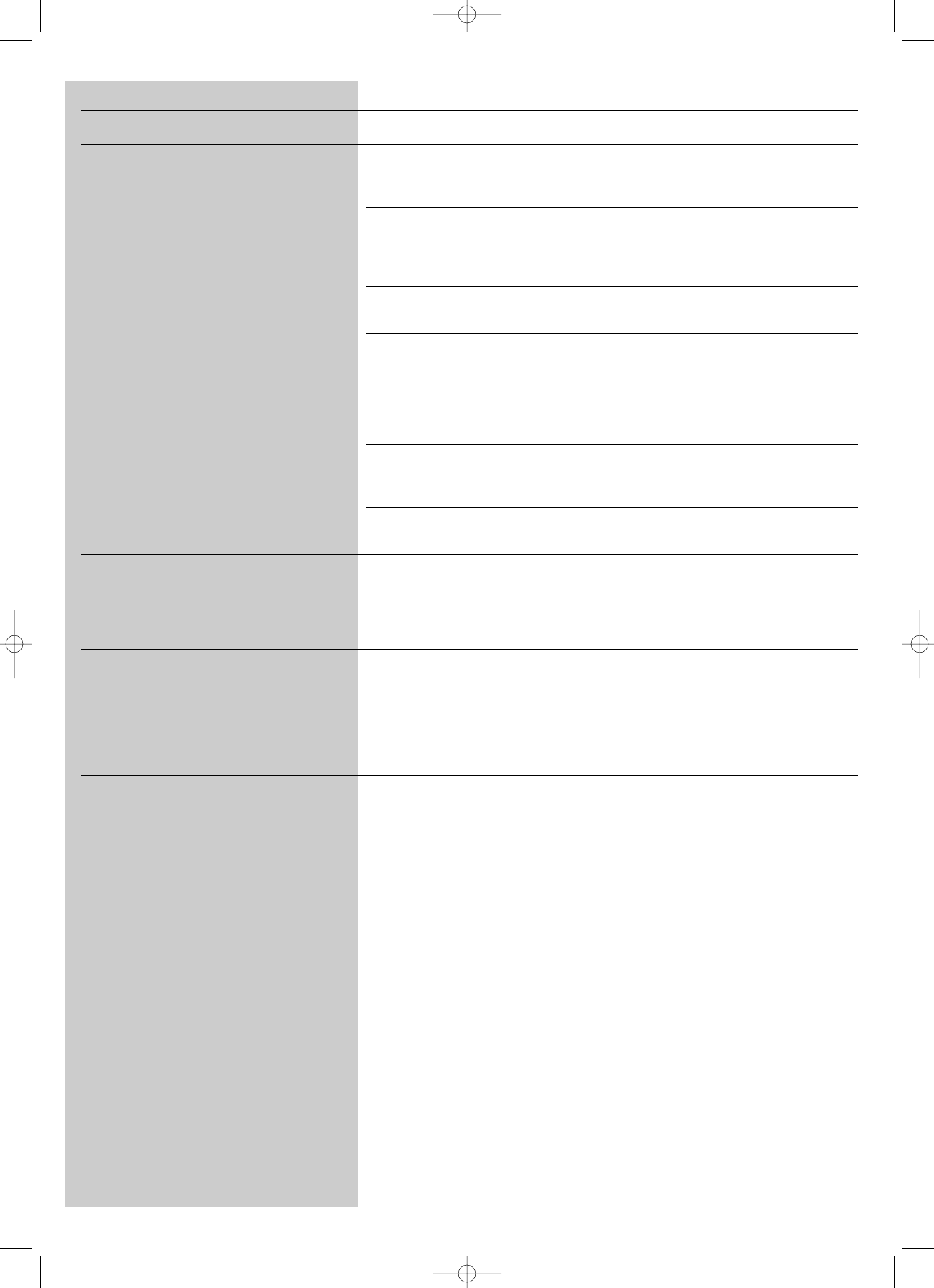
ENGLISH 19
Problem Possible cause Solution
No display information after pressing the Check whether the SL50i can First, check whether the SL50i can connect
INTERNET button. connect to your PC. to a PC by pressing the PC LINK button.
If not, see above.
No broadband Internet connection Broadband Internet means at least a 128 kbps always-
on
available. Internet connection. Dial-up ISDN/ telephone
connections will not work.
Not enough broadband Internet If you share the broadband bandwidth with other users,
bandwidth available. it may fall below the minimum requirements.
Network host (PC) or wireless base Make sure your home network is operational before
station is switched off. you try to contact a networked computer with the
SL50i.
Internet access not working. Make sure you can access the Internet from your
computer.
Internet Connection Sharing (ICS) is In this manual, read the chapters on networking.
not working. Go to Windows Help. Alternatively, visit
www.microsoft.com, click Support, and search on ‘ICS’.
Internet or network problems. See ‘Advanced network problem solving’ on page 43 of
the extended User Manual on CD-ROM.
New features as advertised on the Internet You are using an older software Upgrade the SL50i and the software.
are not available. version that does not have those Upgrade the SL50i by pressing the MENU button.
features. Then select Online Upgrade.
Go to www.philips.com/streamium for the latest version
of the Philips Media Manager software.
Internet radio services are slow or do Your Internet bandwidth might be Check for Internet congestion. Do not download
not respond. (temporarily) too low. (large) files while listening to Internet radio.
Firewall software and Anti-Virus software may diminish
the bandwidth effectively available to your PC.You may
test whether this is the case by disabling the software
temporarily.
It says ‘System Recovery’ on the content The internal memory of the SL50i Press the OK button on the remote control to
screen on the display, and I am asked to has been corrupted e.g. during start the emergency bootloader.
press 'Continue'.What's wrong? dowloading new software from
the Internet and it needs to start 1. It will try to recover as many of the existing settings
the emergency bootloader program as possible for your wireless network and the
that connects to the Internet Internet.
to restore the SL50i to a 2. It will ask you for any additional settings it needs to
working state automatically. connect to the Internet. See the chapter about the
System menu on page 27 for reference.
3. Once the emergency bootloader has been able to
connect to the Internet and has downloaded a valid
software version, it will display ‘Restarting system...’.
The SL50i should be working again.
If not, check your settings by pressing the MENU
button.
No PC content is found on the SL50i or it takes Windows® prevents the network Use the ‘Auto IP Network Utility’ tool on the
at least. 90 seconds before content is found. from automatic configuration. CD-ROM, accessible via the Setup menu or in the
(In a point-to-point set-up, consisting of a Wireless ‘Tools’ directory.
USB adapter, connected to a PC and the SL50i.) Note: Do not use the ‘Auto IP Network Utility’ tool
if you use a wireless base station or router in your
network or if you have ‘Internet Connection Sharing’
(ICS) enabled.
SL50_USA_Booklet.qxd 16-07-2004 12:07 Pagina 19
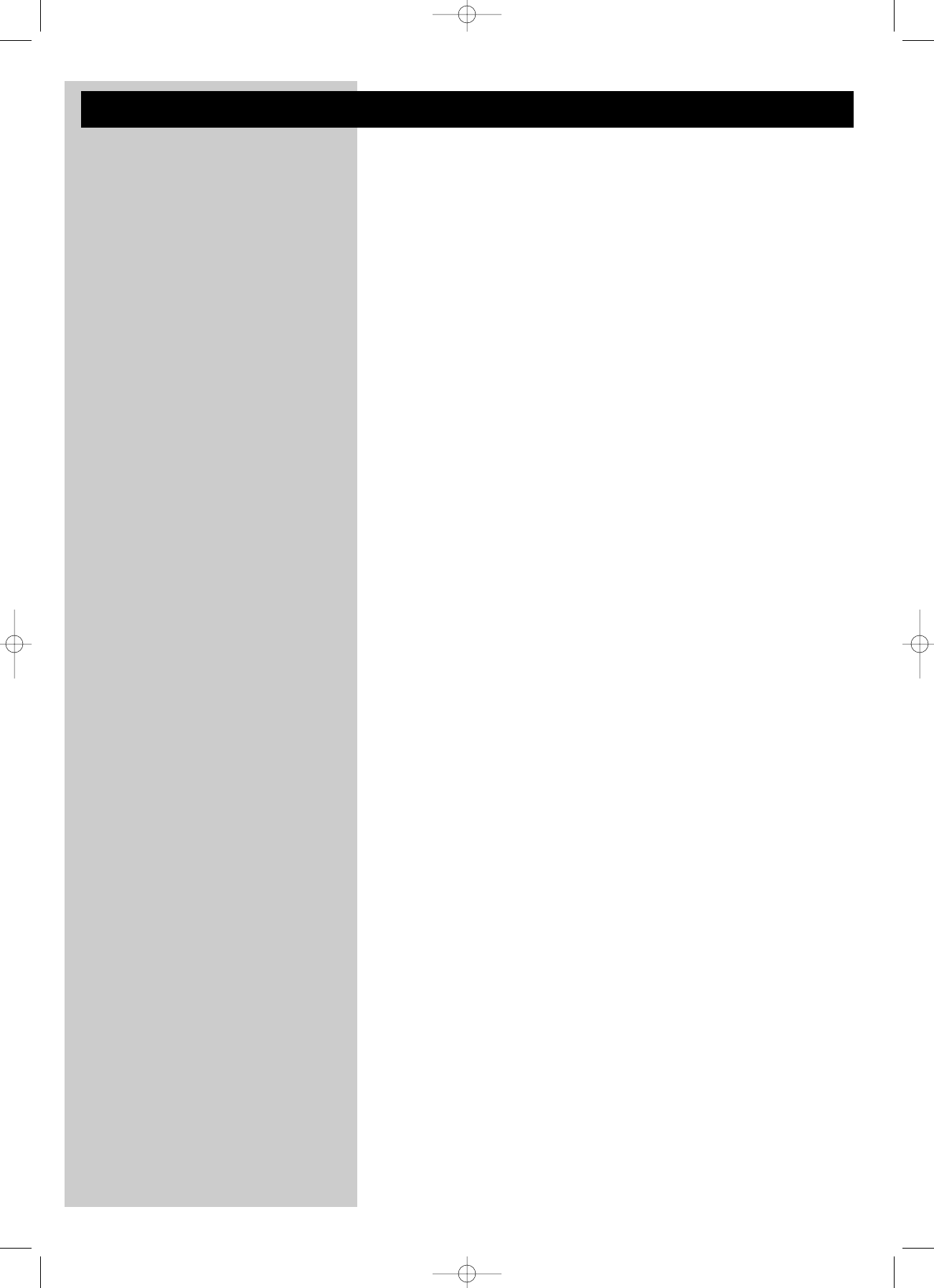
20 ENGLISH
Chapter 7 - Glossary
Access Point See ‘Wireless Base Station’
Ad-Hoc Network A direct network connection between two devices (two computers, or a PC and the SL50i).
Base Station See ‘Wireless Base Station’
Broadband The Internet bandwidth determines the speed of your Internet connection. Broadband Internet
is everything above 256 kbps.
Codec A software format for compressing and de-compressing media.
DHCP If a network has a central host computer,Wireless Base Station or router that acts as a
DHCP server, this server allocates IP addresses, netmasks, and the gateway address to all
DHCP client computers and devices in the network automatically.
Ethernet The most popular type of wired home network.
Firewall A firewall acts as a barrier that helps protect your network from intruders from the Internet.
The firewall specifies what information can be communicated from the computers on your
network to the Internet, and from the Internet to the computers on your network.
Gateway The computer or network device that provides access to the Internet.
Infrastructure network A network connection between two or more devices (computers, or PCs and the SL50i)
with a central network host (router, base station or PC). Also see ‘Wireless Base Station’.
MAC address The unique 12-character hardware address of the (wireless) network adapter.
Sometimes used for identifying network hardware.
NAT (network address translation) A security feature implemented in most Internet gateway routers to keep your home network
safe from intrusions from the Internet.
Router See ‘wireless base station’
Peer-to-peer network See ‘ad-hoc network’
Philips Media Manager The software you need to install and have active on your computer to be able to use PC Link
for sending music files from the PC to the SL50i.
Proxy address The address of an intermediate computer, provided to you by your Internet Service Provider.
Sometimes needed for accessing the Internet.
SSID Service Set Identifier.The wireless network name (this is not the same as your computer
network name).
Streaming Playing media content from the Internet while it is downloading is called 'streaming'.
Streamium The Philips range of Internet enabled products.
WEP / WPA Designate a type of wireless encryption.
wireless base station (wireless router) A hardware device that interconnects your (wireless) home network to the Internet.
Wireless USB adapter (wireless network adapter) A hardware device that enables your PC for wireless transmission.
SL50_USA_Booklet.qxd 16-07-2004 12:07 Pagina 20
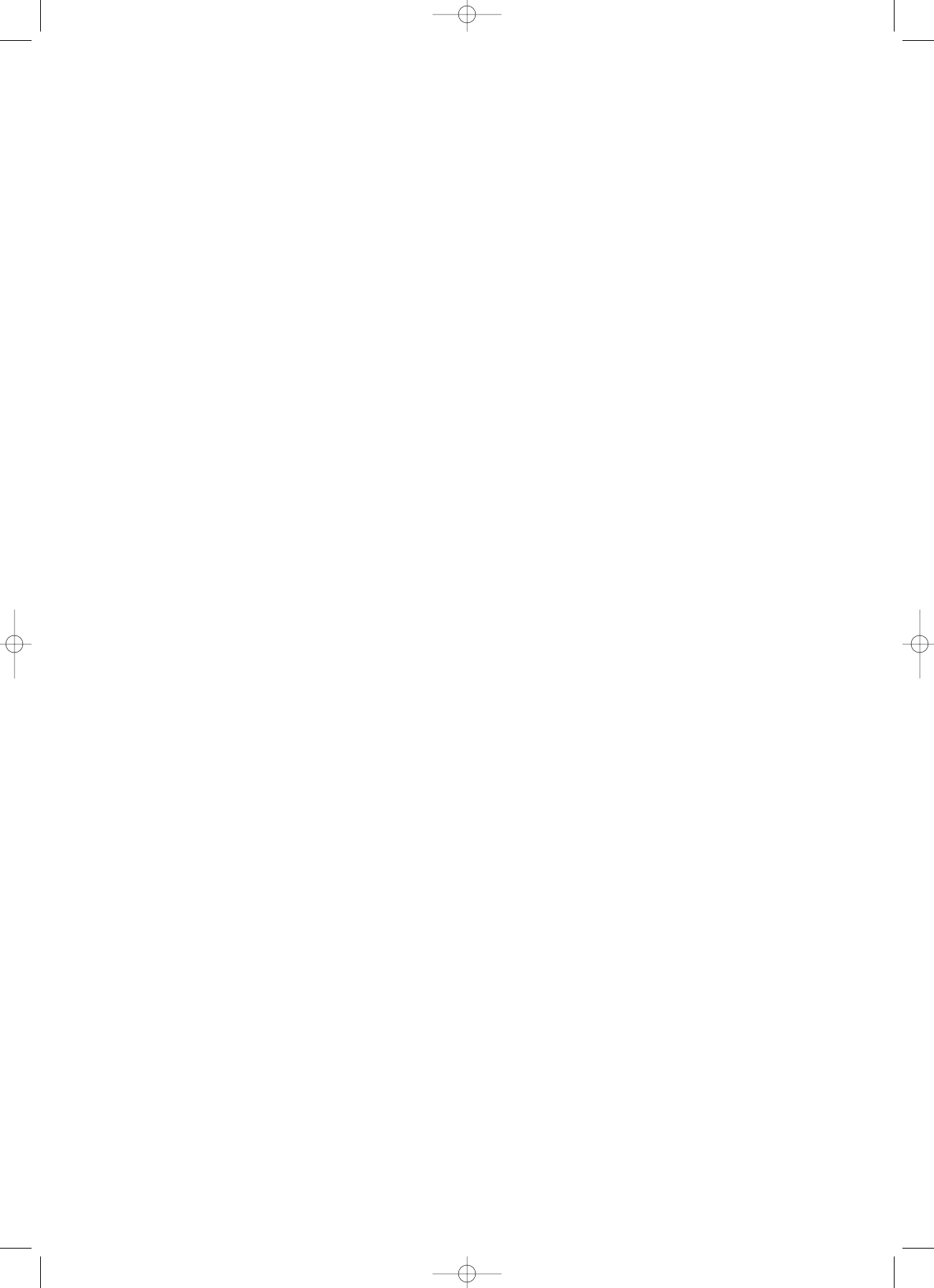
SL50_USA_Booklet.qxd 16-07-2004 12:07 Pagina 21
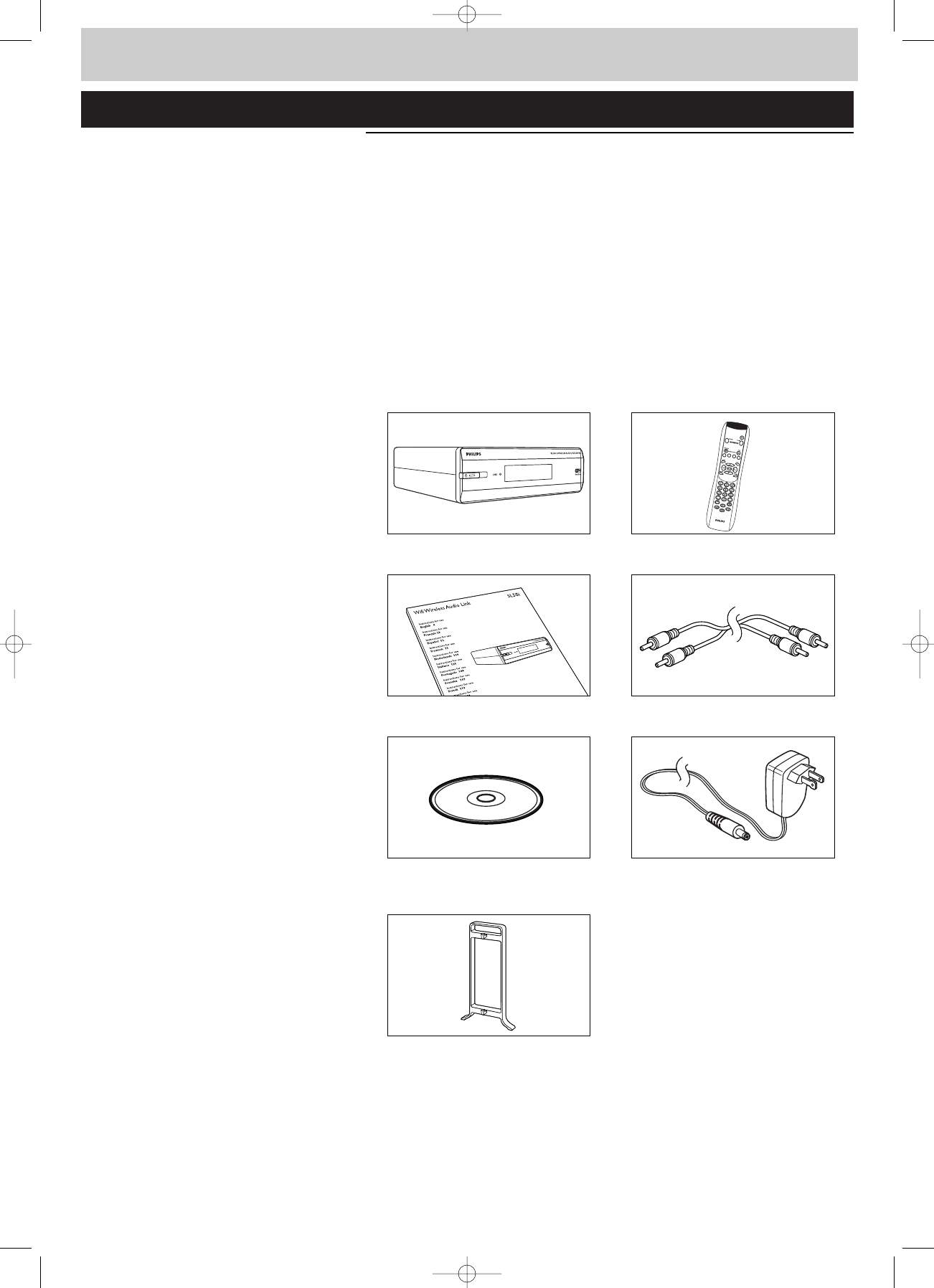
22 FRANÇAIS
Introduction
SL50i
Votre SL50i vous permet d’accéder sans fil au contenu audio d’un PC et à des contenus
multimédia Internet en direct sur votre chaîne haute-fidélité.
Ce manuel fournit les instructions nécessaires pour:
•Installez le logiciel Philips Media Manager;
•brancher votre SL50i et la configurer pour l’utilisation;
•apprendre à utiliser les fonctions de base de votre SL50i.
Les informations les plus récentes sur ce produit sont disponibles sur notre site web à l’adresse
suivante: www.philips.com/streamium
Contenu de l’emballage
Vérifiez que tous les éléments suivants sont présents dans l’emballage de la télécommande
multimédia sans fil WiFi.Vous pourrez ainsi configurer et utiliser votre SL50i.
SL50i Télécommande
(batteries fournies)
Manuel de l’utilisateur Câble audio stéréo
Philips Media Manager Power adapter
Installation CD
Pied de support
S’il manque des éléments dans l’emballage, contactez votre revendeur Philips.
I
n
s
t
a
l
l
a
t
i
o
n
C
D
SL50_USA_Booklet.qxd 16-07-2004 12:07 Pagina 22
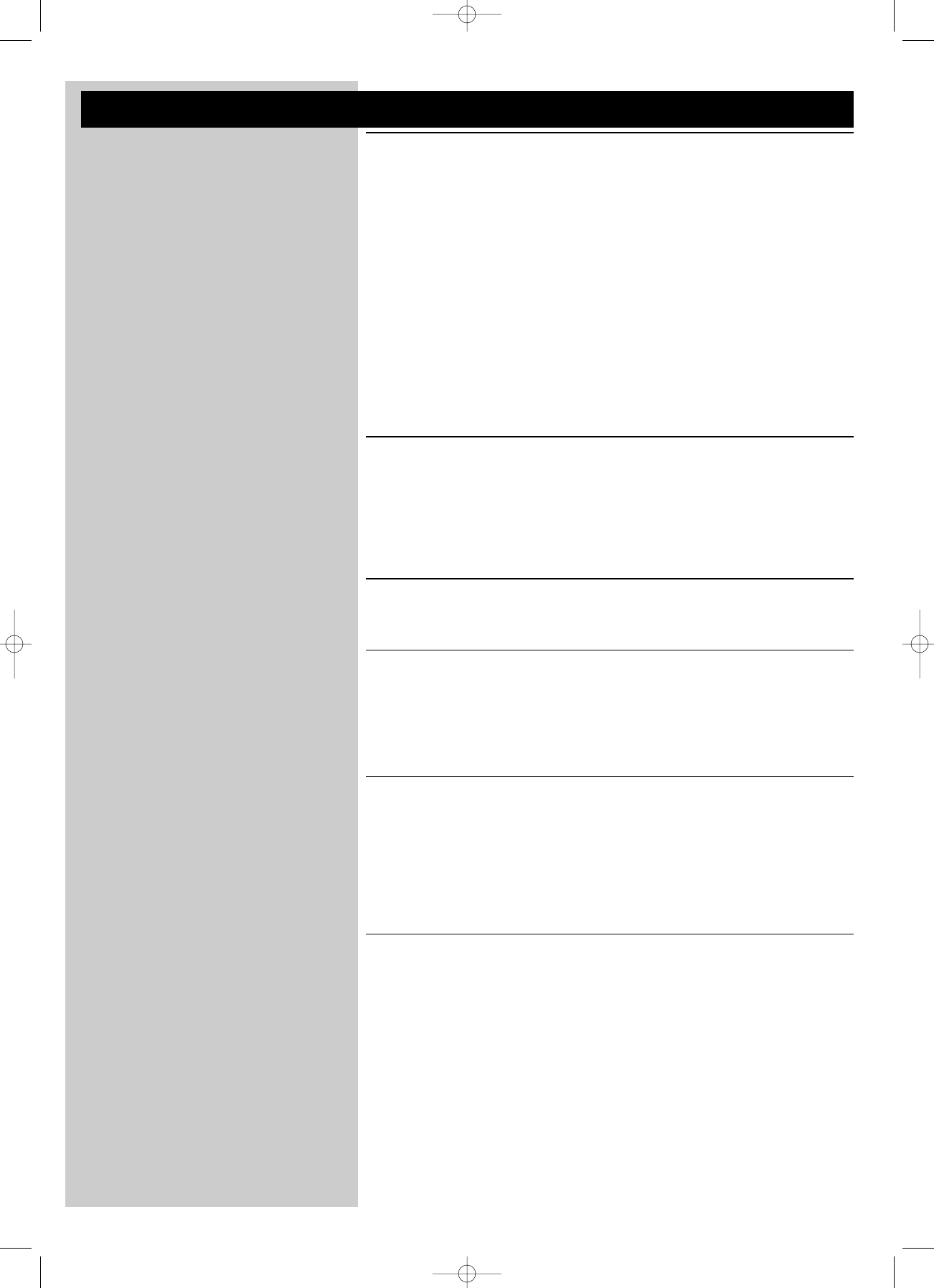
FRANÇAIS 23
Légende de l’illustration (volet intérieur)
A) Vue avant
1Bouton marche/mise en veille
Met la SL50i hors tension (veille) ou sous tension.
Voyant Veille/Marche (intégré au bouton marche/mise en veille).
Reportez-vous au tableau ci-dessous.
2Récepteur infrarouge
Reçoit les signaux émis par la télécommande.
3Voyant d’activité de liaison réseau
Reportez-vous au tableau ci-dessous.
4Affichage
– Indique l’état présent de la SL50i.
– Vous informe sur l’installation et le fonctionnement de la SL50i.
– Vous aide à parcourir le contenu audio de votre PC et sur Internet.
B) Vue arrière
5Sortie audio G/D (stéréo)
Permet de raccorder la SL50i aux entrées audio de gauche et de droite de votre chaîne
haute-fidélité
6Power
Permet de connecter l'adaptateur secteur de la SL50i.
Signification des voyants du SL50i
Voyant État Explication
Voyant Veille/Marche Éteint La SL50i est hors tension
Bleu (fixe) La SL50i est en mode actif.
Rouge (fixe) La SL50i est en mode veille.
Rouge (clignotant) Fermeture pour cause de
surchauffe. Laissez votre SL50i
refroidir.
Voyant d’activité de Bleu Connexion réseau disponible.
liaison réseau Bleu (clignote lentement) - Aucun serveur trouvé.
- Mauvaise connexion présente
(bande passante trop basse).
Bleu (clignote rapidement) - Recherche de connexion en
cours.
- Aucune connexion sans fil
disponible.
SL50_USA_Booklet.qxd 16-07-2004 12:07 Pagina 23
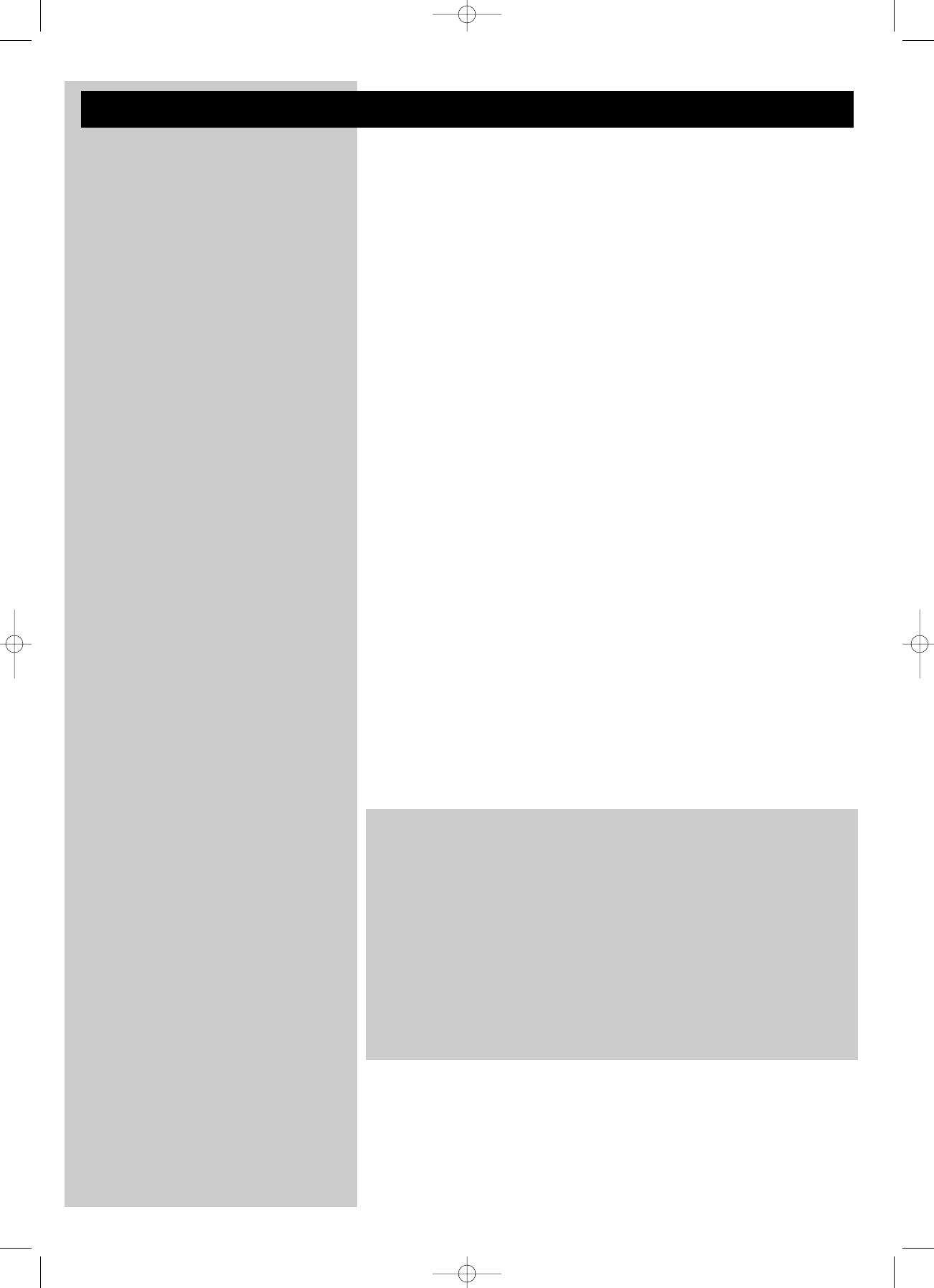
24 FRANÇAIS
Chapitre 8 – Télécommande..........................................................................................................................21-22
Chapitre 9 – Saisie et modification d’informations alphanumériques......................................23
Chapitre 10 – Navigation avancée ........................................................................................................................24
Chapitre 11 – Fonctions avancées de Philips Media Manager..........................................................25
Chapitre 12 – Menu Options............................................................................................................................26-31
Chapitre 13 – Ce que vous devez savoir sur les réseaux...........................................................32-33
Chapitre 14 – Informations supplémentaires sur les réseaux sans fil ................................34-35
Chapitre 15 – Saisie d’une clé de chiffrement......................................................................................36-37
Chapitre 16 – Partage de connexion Internet.....................................................................................38-42
Chapitre 17 – Résolution avancée des problèmes (de réseau) .....................................................43
Chapitre 18 – Caractéristiques techniques....................................................................................................44
Index
Introduction..............................................................................................................................22-25
Liaison audio sans fil WiFi............................................................................................................................................22
Légende de l’illustration................................................................................................................................................23
Index........................................................................................................................................................................................24
Important.................................................................................................................................................................................7
Chapitre 1 – Préparation de votre PC........................................................................................26-27
1.1 Commencez par installer Philips Media Manager.................................................................................26
1.2 A Si vous disposez déjà d’un réseau sans fil.............................................................................................27
1.2 B Si vous ne disposez pas de réseau sans fil...........................................................................................27
Chapitre 2 – Installation de votre SL50i .....................................................................................28-29
2.1 Avant de commencer............................................................................................................................................28
2.2 Installation - Procédure générale.............................................................................................................28-29
Chapitre 3 – Connexion à une source multimédia Internet..................................................30-31
3.1 Connexion de l’ordinateur à Internet........................................................................................................30
3.2 Enregistrement.........................................................................................................................................................31
Chapitre 4 – Utilisation de votre SL50i ......................................................................................32-33
4.1 Navigation de base ...............................................................................................................................................32 .
4.2 PC Link.................................................................................................................................................................32-33
4.2 Internet ........................................................................................................................................................................33
Chapitre 5 – Informations supplémentaires.....................................................................................34
Chapitre 6 – Résolution des problèmes .....................................................................................35-37
Chapitre 7 – Glossaire ..........................................................................................................................38
Les chapitres suivants ne sont disponibles que dans la version étendue du manuel
de l’utilisateur fournie sur le CD-ROM
SL50_USA_Booklet.qxd 16-07-2004 12:07 Pagina 24
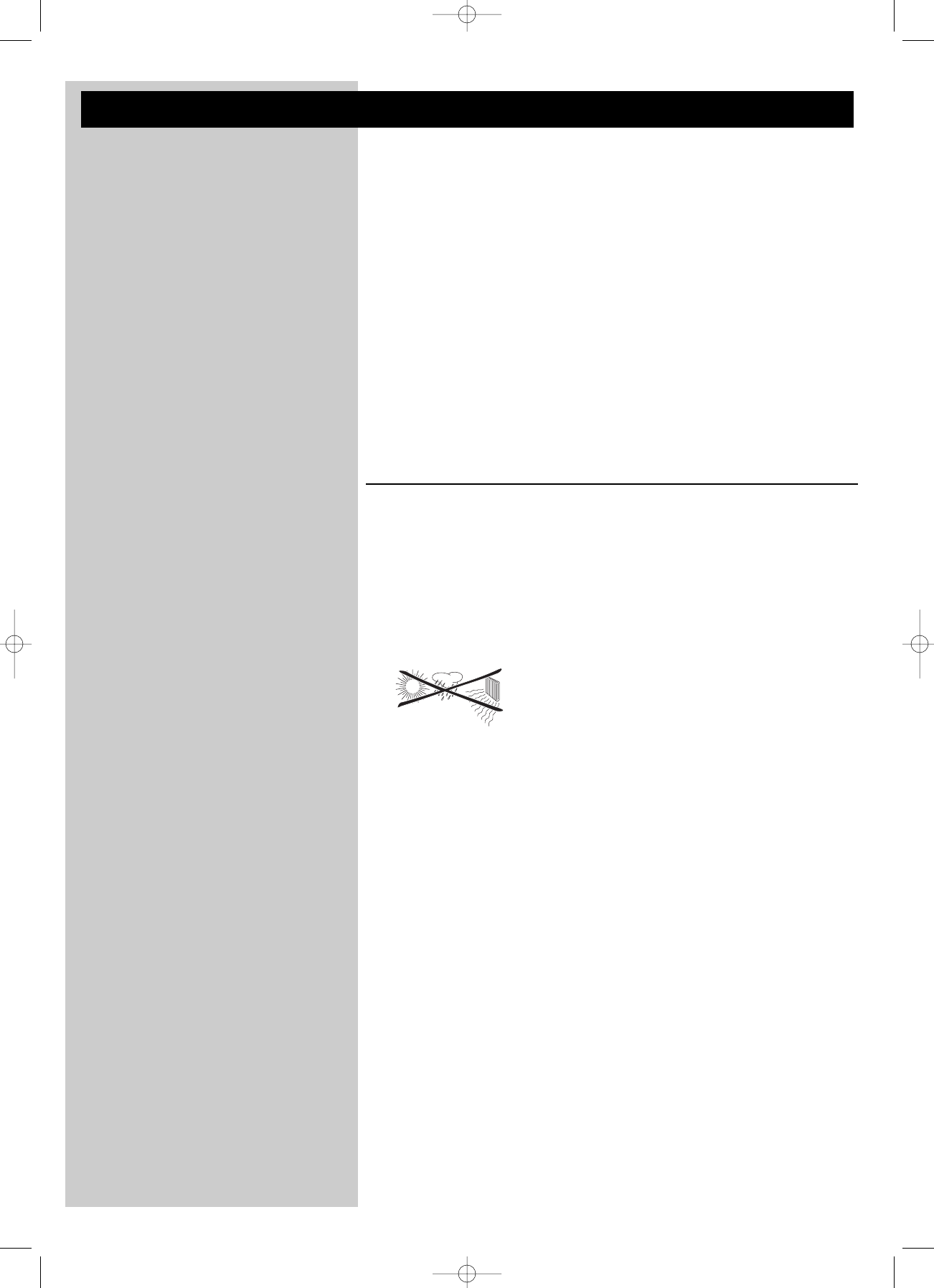
FRANÇAIS 25
Important
•Un adaptateur de réseau sans fil ou une station de base sans fil est nécessaire pour intégrer
votre SL50i à un réseau sans fil.
•Installez et branchez le produit exclusivement dans l’ordre indiqué dans ce manuel.
Vous serez ainsi assuré des meilleurs résultats sans rencontrer de problèmes techniques.
•Lisez ce guide attentivement avant d’utiliser la SL50i et conservez-le pour vous y reporter
ultérieurement.
•Les informations et les téléchargements les plus récents sur ce produit sont disponibles sur
notre site web à l’adresse suivante: www.philips.com/streamium
•Un accès Internet à haut débit est nécessaire pour utiliser les fonctions Internet de votre
SL50i. Une vitesse de transmission de 256 Kbits/s est préférable mais, selon les stations de
radio Internet que vous écoutez, des vitesses de transmission inférieures peuvent suffire.
•Vérifiez si votre fournisseur de services Internet facture un supplément en cas de
dépassement d’un certain volume de données transféré.
Si vous utilisez les services multimédia Internet quotidiennement, vous risquez de dépasser
cette limite.
Par exemple: Si vous écoutez la radio sur Internet (à 64 Kbits/s) pendant
approximativement 36 heures, 1 Go (gigaoctet) de données est transféré sur
votre système Streamium.
•Pendant la configuration et l’installation, il peut être utile de vous munir des instructions
d’utilisation de votre chaîne haute-fidélité, de votre station de base sans fil ou de tout autre
composant de réseau sans fil.
Précautions de sécurité
•VOUS NE DEVEZ EN AUCUN CAS ÉTABLIR NI CHANGER DE CONNEXION À
VOTRE CHAÎNE HAUTE-FIDÉLITÉ LORSQUE QU’ELLE EST SOUS TENSION OU À
VOTRE SL50i LORSQU’ELLE EST CONNECTÉE AU SECTEUR.
•Avant d’utiliser le système, vérifiez que la tension indiquée sur la plaque d’identification (ou
à côté du sélecteur de tension) de votre système est identique à celle du secteur. Sinon,
consultez votre revendeur.
•Les équipements radio pour applications sans fil ne sont pas protégés contre les
perturbations dues à d’autres services radio.
•Tenez le produit à l’abri de tout ruissellement ou des éclaboussures. Ne placez aucun objet
contenant du liquide, tel qu’un vase, sur le produit.
•Évitez d’exposer le système à une humidité excessive, à la pluie, à la poussière, à une
source de chaleur quelconque (chauffage) ou directement au soleil.
•Laissez suffisamment d’espace autour de la SL50i pour en assurer une ventilation correcte.
•N’ouvrez pas le boîtier de ce produit. Contactez votre revendeur Philips si vous rencontrez
des difficultés techniques.
•Placez le système sur une surface plate, dure et stable. Lorsque le système passe en veille, il
continue à consommer de l’électricité. Pour couper complètement l’alimentation,
débranchez la prise secteur.
•Veillez à la bonne circulation de l’air autour de la SL50i afin d’éviter toute surchauffe
interne. De même, évitez de la placer sur une source de chaleur (par exemple, un
amplificateur de puissance).
La SL50i intègre un coupe-circuit thermique qui entre en action lorsque la température
interne dépasse un certain seuil. Dans ce cas, l’appareil passe automatiquement en veille et
la DEL (diode électroluminescente) d’alimentation clignote. Pour remédier à ce problème:
débranchez la prise secteur, laissez l’appareil refroidir, améliorez la ventilation et rebranchez
l’alimentation secteur.
•Veillez à ne rien placer sur votre SL50i car vous risqueriez de provoquer une surchauffe
interne.
SL50_USA_Booklet.qxd 16-07-2004 12:07 Pagina 25
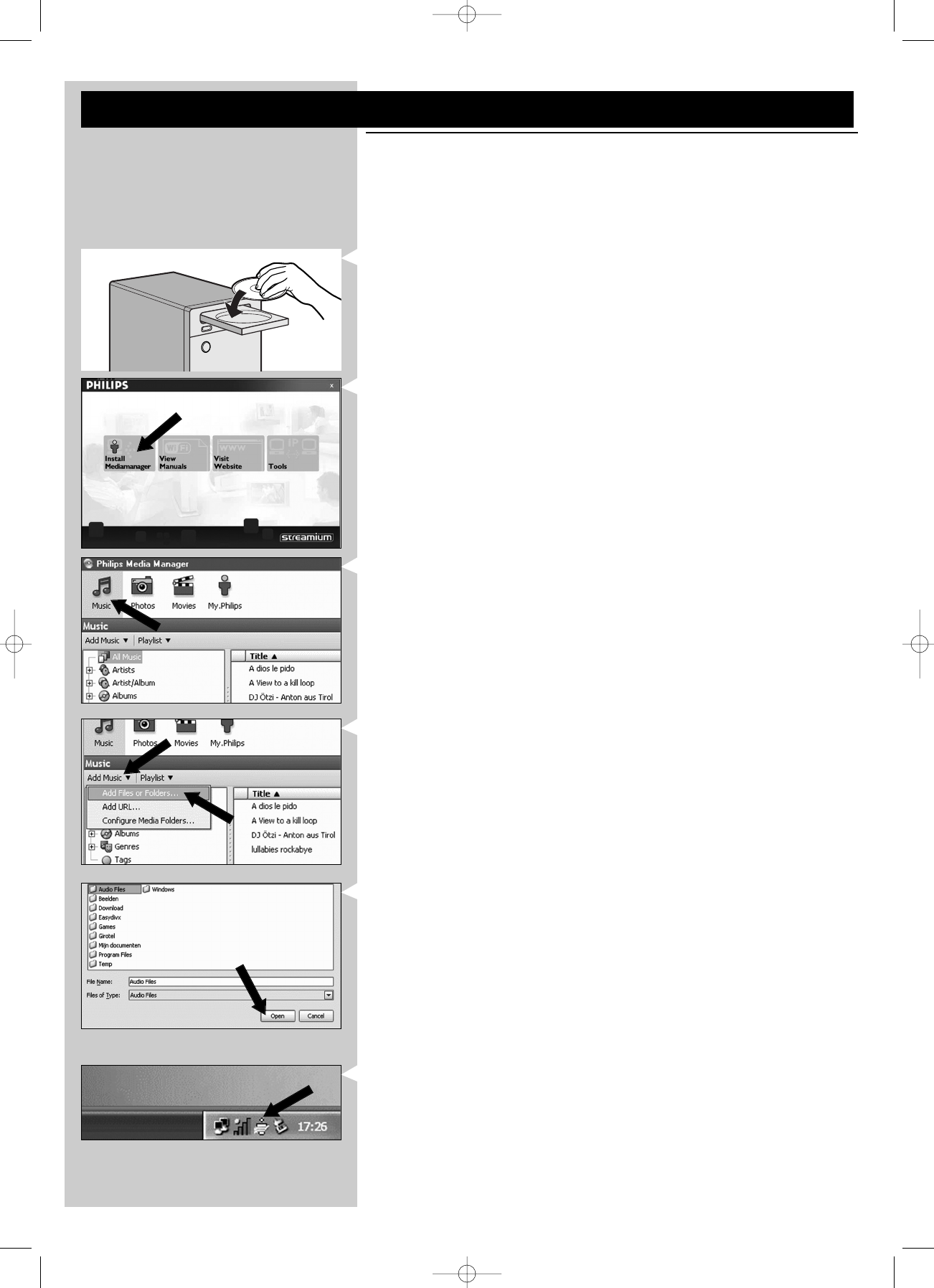
26 FRANÇAIS
Chapitre 1 - Préparation de votre PC
1.1 Commencez par installer Philips Media Manager
Ce logiciel permet d’accéder aux fichiers audio de votre ordinateur pour les transférer entre
votre ordinateur et votre chaîne haute-fidélité. Si vous souhaitez aussi transférer des photos et
des films vers votre téléviseur, consultez www.philips.com/streamium pour savoir de quels
produits Philips vous avez besoin.Votre SL50i ne vous permet de transférer que des fichiers
audio.
1Insérez le CD Philips Media Manager dans le lecteur de CD ou de DVD puis installez le
logiciel.
Le CD démarre automatiquement. Si ce n’est pas le cas, double-cliquez successivement sur
‘Poste de travail’ sur l’icône représentant le lecteur puis sur ‘Setup.exe’ pour démarrer
le CD.
2Dans le menu qui s’affiche alors, cliquez sur ‘Install Philips Media Manager’ et suivez les
instructions à l’écran.
Lancez le programme en cliquant sur Démarrer > Programmes > Philips Media Manager.
Lorsque vous lancez Philips Media Manager pour la première fois, il vous est demandé si
vous souhaitez ajouter un dossier et rechercher des fichiers audio. Ouvrez un lecteur ou un
dossier contenant de la musique (par exemple : le dossier Mes documents, s’il contient des
fichiers audio).
– Il vous est toujours possible d’ajouter d’autres fichiers et dossiers ultérieurement.
3Ajout de fichiers à Media Manager.
Seuls les fichiers visibles dans Media Manager sont accessibles depuis votre SL50i et seuls
les fichiers compatibles avec votre SL50i seront disponibles sur votre chaîne haute-fidélité.
A) Cliquez sur ‘Music’.
B) Cliquez d’abord sur le bouton ‘Add Music’ (ajouter de la musique) en dessous des
catégories multimédia, puis cliquez sur ‘Add Files or Folders...’
(ajouter des fichiers ou des dossiers).
C) Sélectionnez un dossier ou un ou plusieurs fichiers audio, puis cliquez sur le bouton
‘Open’ (ouvrir) pour ajouter le dossier ou les fichiers sélectionnés à la fenêtre Media
Manager.
> Les fichiers audio que vous avez ajoutés sont désormais accessibles depuis la SL50i
Remarque : Les photos et les films sont accessibles à l’aide d’autres produits multimédia sans fil
Philips comme les liaisons multimédia sans fil SL3000i et SL400i.
4Ouverture et fermeture de la fenêtre Media Manager.
Vous pouvez fermer la fenêtre Media Manager, mais son icône reste active dans l’angle
inférieur droit de l’écran de votre ordinateur. Cette icône doit rester visible pour que la
SL50i puisse accéder aux fichiers multimédia de l’ordinateur.
Double-cliquez sur l’icône pour ouvrir la fenêtre Media Manager.
5Si vous disposez déjà d’un réseau sans fil, passez au chapitre 1.2 A.
Si ne vous disposez pas d’un réseau sans fil, passez au chapitre 1.2 B.
SL50_USA_Booklet.qxd 16-07-2004 12:07 Pagina 26
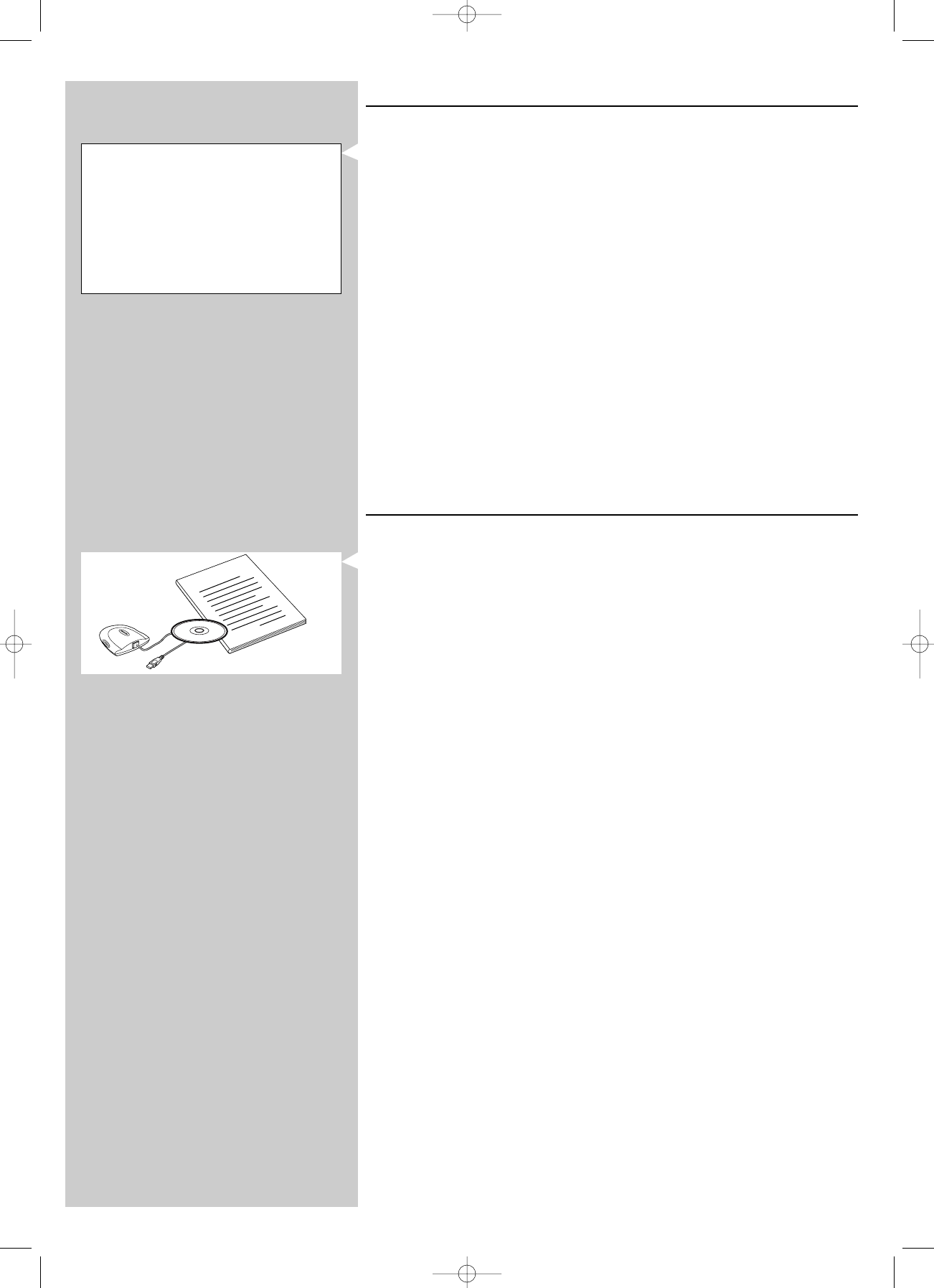
FRANÇAIS 27
1.2 A Si vous disposez déjà d’un réseau sans fil
•Vérifiez vos paramètres de réseau sans fil existant pour pouvoir les saisir aux ÉTAPES 9
et 11 du chapitre 2.2 Installation - Procédure générale (page 28).
Recherchez le nom de réseau sans fil (SSID) et la/les clé(s) de chiffrement que vous avez
utilisée(s) pour sécuriser votre réseau sans fil.
Nom de réseau sans fil (SSID):
En principe, vous trouverez le nom du réseau sans fil dans le menu des options de votre
adaptateur de réseau sans fil ou de votre station de base sans fil. Pour ce faire, lancez le
programme fourni avec l’adaptateur.
Clé de chiffrement:
La clé de chiffrement sans fil est un code WEP de 64 ou 128 bits sécurisant les
communications sur votre réseau sans fil.
– 64 bits: 5 caractères ASCII ou 10 caractères hexadécimaux
– 128 bits: 13 caractères ASCII ou 26 caractères hexadécimaux.
Remarque : La clé de chiffrement est sensible à la casse; autrement dit, ‘ABC’ est différent de
‘aBc’. Respectez la casse pour éviter tout problème.
Écrivez votre ou vos clé(s) de chiffrement et votre SSID.Vous en aurez besoin pour
installer votre SL50i.
1.2 B Si vous ne disposez pas de réseau sans fil.
•Installez un adaptateur de sans fil (non fournie ; vous devez en acheter un séparément,
par exemple, le Philips CPWUA054).
Consultez les instructions de l’adaptateur de réseau sans fil pour l’installer
sur votre PC.
Remarque:
– Choisissez ‘Ad-Hoc’ comme type de réseau pendant l’installation, puis ‘philips’ comme nom de
réseau sans fil (SSID).
– Reportez-vous à la section ‘Sécurisation de votre réseau sans fil’, page 34 de la version
étendue du manuel de l’utilisateur, qui se trouve sur le CD-ROM.
Vérifiez les éléments suivants:
NOM DU RÉSEAU (SSID)
...............
et
la CLÉ DE CHIFFREMENT
...............
de votre réseau sans fil
How to use...
I
n
s
t
a
l
l
a
t
i
o
n
C
D
SL50_USA_Booklet.qxd 16-07-2004 12:07 Pagina 27
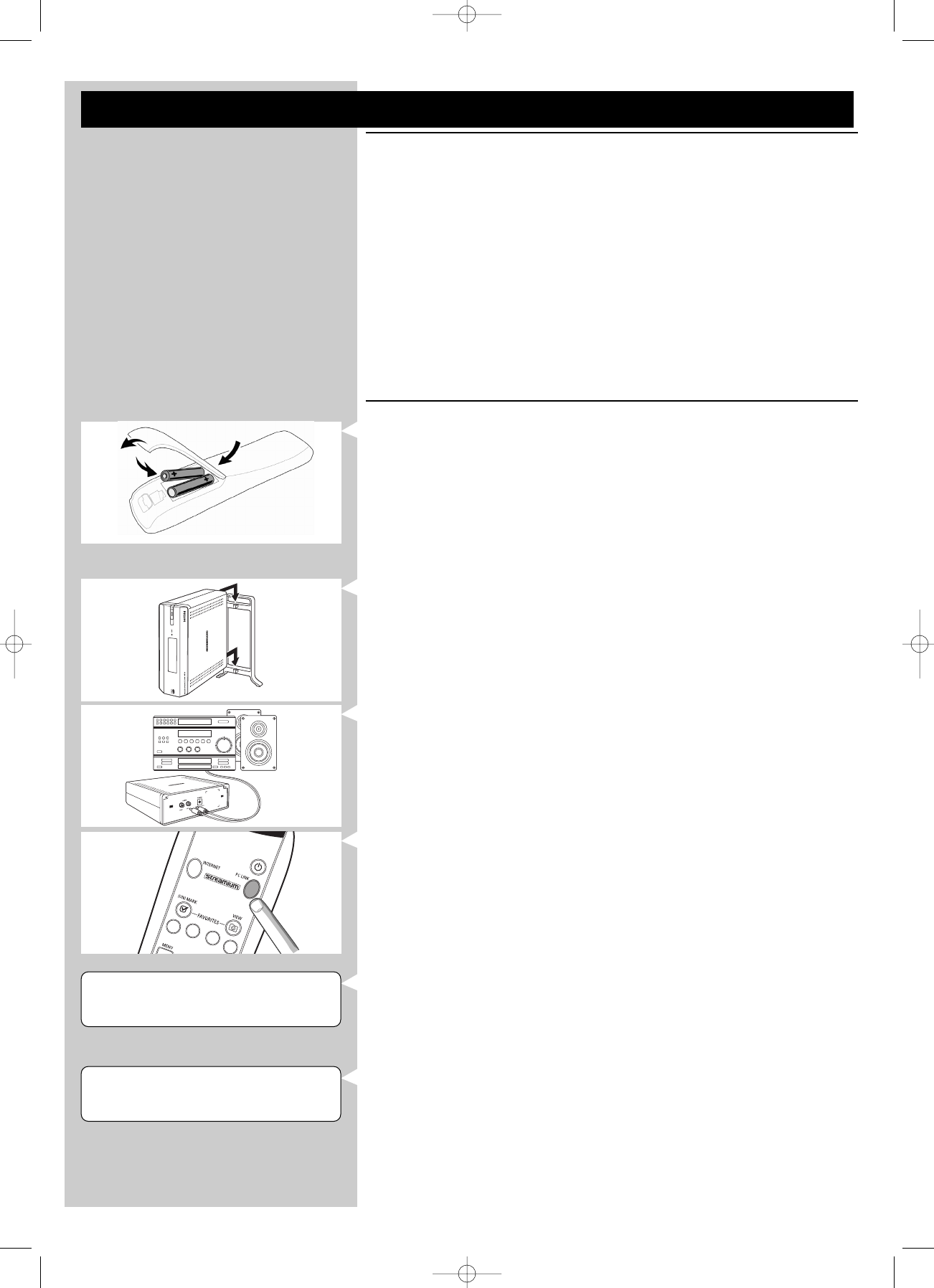
28 FRANÇAIS
BIENVENUE SUR
STREAMIUM
LANGUAGE
3
ENGLISH 4
Chapitre 2 - Installation de votre SL50i
2.1 Avant de commencer
•Dans ce chapitre, nous décrirons comment installer votre SL50i dans votre réseau sans fil.
La mise à disposition de la connexion Internet haut débit pour la SL50i sera décrite au
chapitre 3 Connexion à une source multimédia Internet (page 30).
•Pour savoir comment utiliser votre SL50i, reportez-vous au chapitre 4 Utilisation de votre
SL50i (page 32). Pour obtenir des informations sur les options de menu afin d’écouter de la
musique en mode PC LINK ou INTERNET, reportez-vous au chapitre 12 Menu (page 26
du mode d’emploi détaillé sur le CD-ROM).
•Le nombre d’étapes à effectuer durant l’installation dépend de la configuration de votre
réseau. Dans les chapitres suivants, nous allons décrire les étapes (paramètres) d’installation
les plus importantes. Si vous êtes invité à modifier des paramètres qui ne sont pas décrits
dans les chapitres suivants, suivez les instructions affichées à l’écran.
•En cas de problème durant l’installation ou si vous avez besoin d’aide :
a) reportez-vous à Résolution des problèmes, page 35,
b) visitez notre site Web www.philips.com/streamium, puis cliquez sur Support and FAQs,
c) ou contactez notre service d’assistance.
2.2 Installation - Procédure générale
1Insérez les piles dans la télécommande :
•Retirez le couvercle des piles
•Placez les piles
•Refermez le couvercle du compartiment des piles
2Placez votre SL50i sur une surface plane et stable, à l’abri de la lumière directe du soleil
et de sources de poussière, saleté, chaleur, eau, humidité, vibration et forts champs
magnétiques.
•Si vous le désirez, vous pouvez placer votre SL50i à la verticale en l’attachant au pied de
support.
Faites glisser les renfoncements du panneau arrière sur les crochets du pied de support,
puis enfoncez doucement votre SL50i vers le bas jusqu'à ce qu'il s'emboîte.
3Connectez le câble stéréo/audio fourni entre la sortie Audio G/D-5de votre SL50i et
une entrée ligne libre de votre chaîne haute-fidélité (ex.AUX).
4Connectez l’adaptateur secteur entre l'entrée c.c. 6de votre SL50i et une prise
secteur.
> Le voyant Veille/Marche devient rouge fixe.Votre SL50i est maintenant prêt à être installé
dans votre réseau sans fil.
5Allumez la SL50i en appuyant sur le bouton PC LINK de la télécommande.
N’appuyez pas sur le bouton INTERNET pour le moment, seulement sur le bouton PC
LINK.
> Au bout d’approximativement cinq secondes, vous entendrez la musique d’accueil
Streamium et le message d'accueil Streamium s'affichera sur l'écran.
•Si le message d’accueil Streamium n’apparaît pas, vérifiez que l’adaptateur d’alimentation
est bien connecté à l’entrée c.c. 6de la SL50i et à la prise secteur.
> ’LANGUAGE’apparaît sur l’écran, ainsi que la langue par défaut (English).
6Utilisez les boutons 4 et 3 de la télécommande pour sélectionner la langue désirée
(English, Deutsch, Français, Español ou Italiano) et confirmez en appuyant sur OK.
> Les messages visuels et audibles seront désormais dans la langue sélectionnée.
SL50_USA_Booklet.qxd 16-07-2004 12:07 Pagina 28
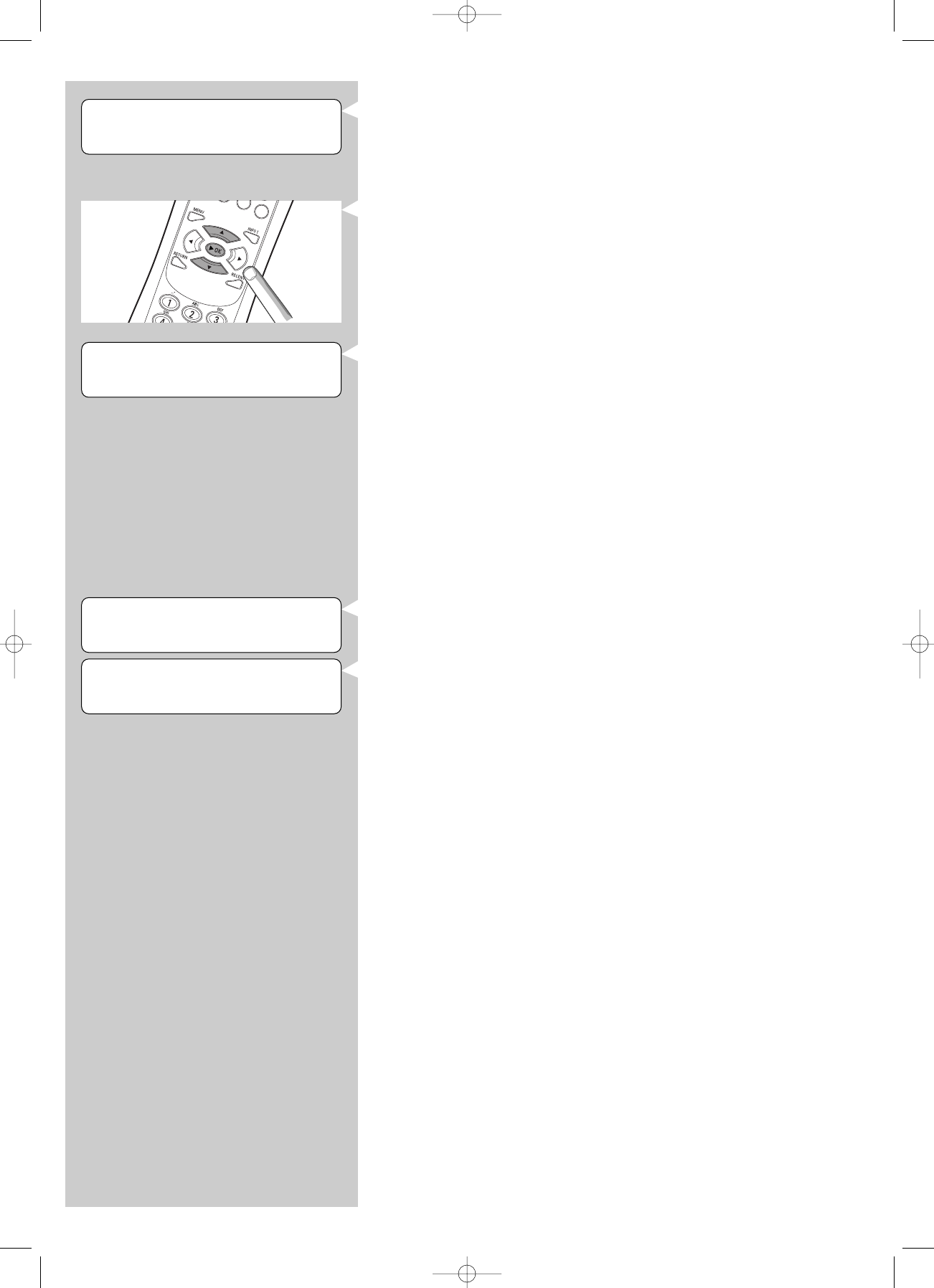
FRANÇAIS 29
7Si vous y êtes invité, sélectionnez le nom du réseau sans fil dans la liste des noms de
réseau sans fil (SSID) qui s’affiche sur l’écran.
•Si vous disposez déjà d’un réseau sans fil, sélectionnez le nom du réseau qui se trouve au
chapitre 1.2 A (page 27).
•Si vous venez d’installer votre réseau sans fil, sélectionnez le nom du réseau que vous
avez saisi au chapitre 1.2 B (page 27).
•Utilisez les boutons de navigation (3 4) de la télécommande pour sélectionner le nom
de réseau correct, puis appuyez sur OK pour confirmer.
•Si le nom de votre réseau sans fil (SSID) n’apparaît pas dans la liste, sélectionnez ‘Manuel’,
puis appuyez sur OK pour confirmer.
> Vous serez alors invité à donner le nom de votre réseau (SSID).
Remarque : Si un seul réseau sans fil est disponible, il est sélectionné automatiquement ; vous
n’êtes donc pas invité à faire un choix.
8Si on vous le demande, saisissez aussi la clé de chiffrement.
•Si vous disposez déjà d’un réseau sans fil, sélectionnez le nom du réseau qui se trouve au
chapitre 1.2 A (page 27).
•Si vous venez d’installer votre réseau sans fil, saisissez la clé de chiffrement que vous avez
saisie au chapitre 1.2 B (page 27).
•Utilisez les boutons de navigation (3 4 1 2) de la télécommande pour choisir votre
type de chiffrement et saisir la clé elle-même. Appuyez sur OK pour confirmer.
•N’oubliez pas que la clé de chiffrement est sensible à la casse, ce qui signifie que ‘ABC’
n’équivaut pas à ‘aBc’. Pour éviter les problèmes, saisissez toujours les caractères dans la
casse correcte.
Remarques
– Si le réseau sans fil n’est pas chiffré, vous ne serez pas invité à saisir une clé de chiffrement.
– Si vous êtes invité à modifier des paramètres qui ne sont pas décrits dans ces chapitres,
suivez les instructions affichées à l’écran.
> ‘’FIN DE L’ASSISTANT INSTALLATION’apparaît sur l’écran.Votre SL50i va
maintenant enregistrer tous les paramètres du réseau.
> Au bout d’approximativement 90 secondes, le menu PC Link apparaît sur l’écran et vous
êtes invité à sélectionner le PC (Serveur) à partir duquel vous voulez écoutez de la
musique.
> Lorsque le texte ‘TOUTE LA MUSIQUE’ apparaît sur l’écran, l’installation est terminée et
votre SL50i est maintenant prête à lire sur votre chaîne haute-fidélité de la musique
provenant de votre PC.
9Sélectionnez le PC (Serveur) à partir duquel vous voulez lire de la musique sur votre
chaîne haute-fidélité.
> Vous entendrez le message ‘Recherche du PC’, suivi de ‘Connexion au PC’ dès qu’un PC
a été trouvé.
Remarques :
– La mise à disposition de la connexion Internet haut débit pour la SL50i sera décrite au
chapitre 3 Connexion à une source multimédia Internet (page 30).
– Pour savoir comment utiliser votre SL50i, reportez-vous au chapitre 4 Utilisation de votre SL50i
(page 32). Pour obtenir des informations sur les options de menu afin d’écouter de la musique
en mode PC LINK ou INTERNET, reportez-vous au chapitre 12 Menu (page 26 du mode
d’emploi détaillé sur le CD-ROM).
CHIFFREMENT
WEP
SELECTIONNER RESEAU 3
SSID 1 4
PC-LINK
SELECTIONNER SERVEUR
FIN DE L'ASSISTANT
INSTALLATION
SL50_USA_Booklet.qxd 16-07-2004 12:07 Pagina 29