PHILIPS Consumer Electronics XL665 1.9GHz CORDLESS PHONE User Manual XL665 IFU US EN
Philips Consumer Electronics B.V. 1.9GHz CORDLESS PHONE XL665 IFU US EN
Users Manual
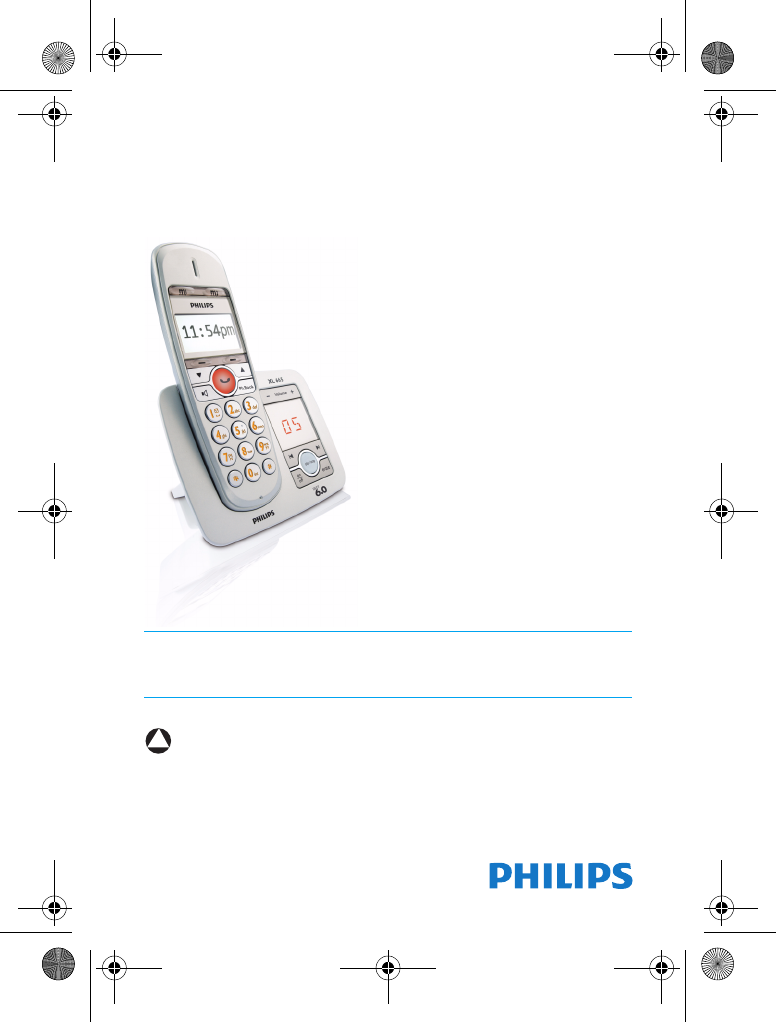
US EN Telephone Answering Machine
Warning
Use only rechargeable batteries.
Charge the handset for 24 hours before use.
!
XL 665
Register your product and get support at
www.philips.com/welcome
To insert with
XL665_IFU_US_EN.book Page 1 Friday, April 3, 2009 11:51 AM
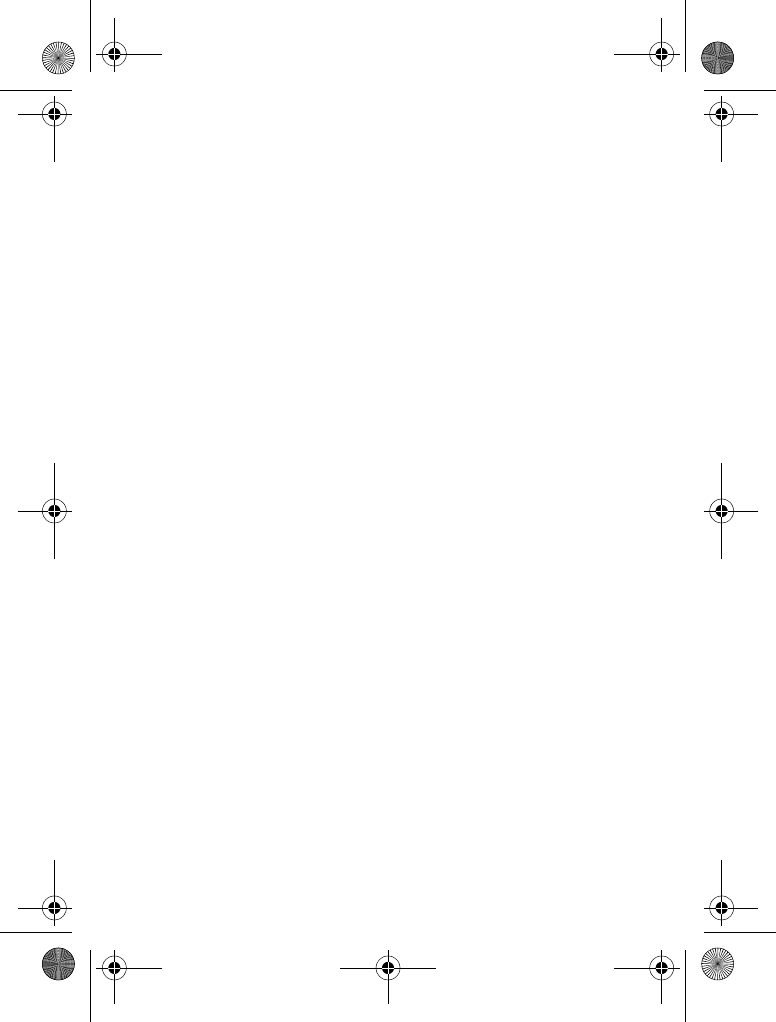
XL665_IFU_US_EN.book Page 2 Friday, April 3, 2009 11:51 AM
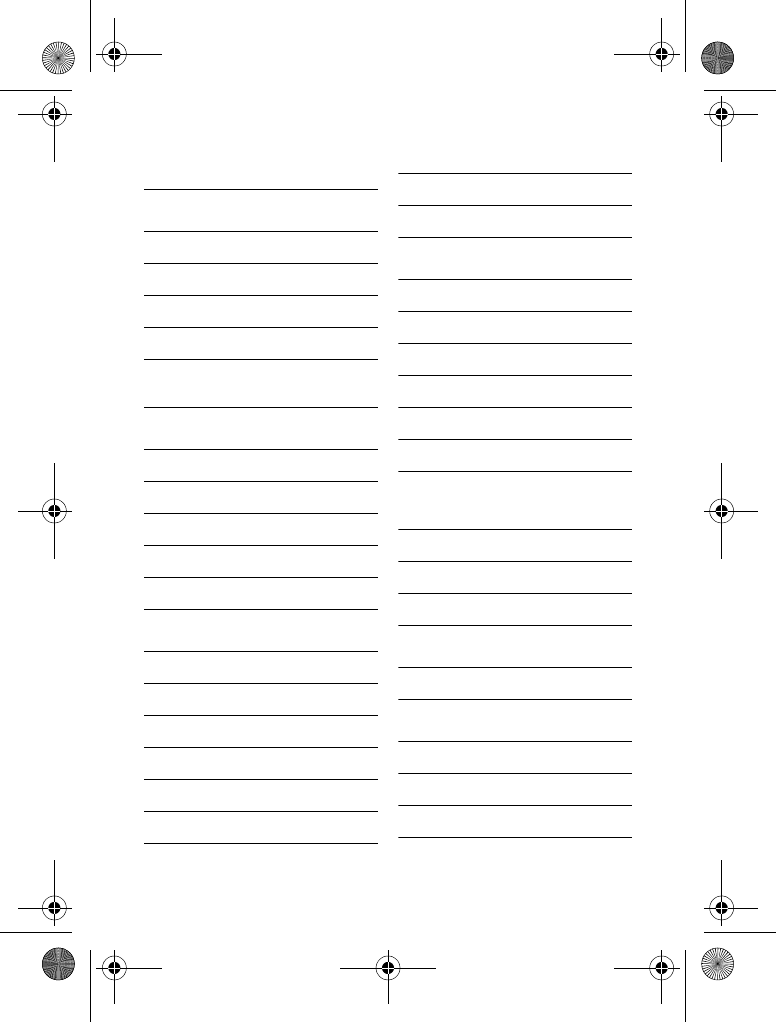
Table of contents 1
1 Important Safety
Instructions 4
2Important 7
2.1 Power requirements 7
2.2 Conformity 8
2.3 Environmental 8
2.4 Recycling & disposal 9
2.5 Electric, Magnetic and
Electromagnetic Fields ("EMF") 9
3 Your phone 10
3.1 What’s in the box 10
3.2 Overview of your phone 11
3.3 Overview of the base station 12
3.4 Display icons 13
3.5 The menus 13
4Getting started 14
4.1 Connect the base station 14
4.2 Connect your charger 14
4.3 Install your handset 14
4.4 Checking the battery level 15
4.5 Setting the clock 15
4.6 What is standby mode? 15
4.7 Checking the signal strength 15
4.8 Missing handset(s) 16
4.9 Menu structure 17
5Call 18
5.1 Making a call 18
5.2 Ending a call 18
5.3 Answering a call 19
5.4 During a call 19
5.5 Using handsfree 19
5.6 Using quick dial 19
6 Intercom and Conference
Calls 21
6.1 Calling another handset 21
6.2 Transferring a call 21
6.3 Making a conference call 21
7 Text and Numbers 23
7.1 Entering text and numbers 23
8 Phonebook 24
8.1 Viewing the phonebook 24
8.2 Calling from the phonebook 24
8.3 Adding a record 24
Table of contents
XL665_IFU_US_EN.book Page 1 Friday, April 3, 2009 11:51 AM
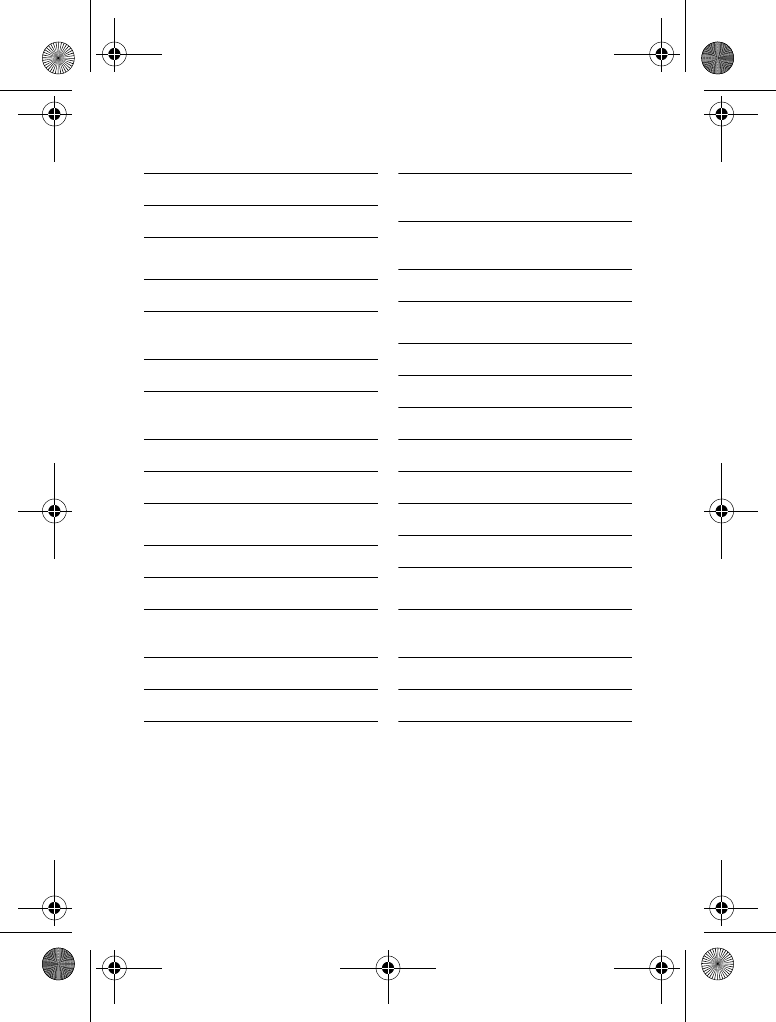
2Table of contents
8.4 Editing a record 25
8.5 Deleting a record 25
8.6 Deleting all records 25
9 Call log 26
9.1 Viewing the call records 26
9.2 Editing the caller’s number before
returning a call 26
9.3 Returning a call 26
9.4 Saving a call record to your
phonebook 27
9.5 Deleting a call record 27
9.6 Deleting all call records 27
10 Redial List 28
10.1 Viewing the redial records 28
10.2 Redialing a call 28
10.3 Saving a redial record to your
phonebook 28
10.4 Deleting a redial record 28
10.5 Deleting all redial records 28
11 Custom Options 29
11.1 Personalizing your phone’s
display 29
11.2 Personalizing your phone’s
sounds 29
11.3 Auto conference 29
12 Advanced Settings 30
12.1 ECO mode 30
12.2 Registering handset(s) 30
12.3 Flash selection 31
12.4 Dial mode 31
12.5 Area code management 31
12.6 Carrier code 31
12.7 Restoring default settings 32
13 The Answering Machine 33
13.1 Turning the answering machine
on or off 33
13.2 Greeting message 33
13.3 Incoming messages (ICM) 34
Table of contents
XL665_IFU_US_EN.book Page 2 Friday, April 3, 2009 11:51 AM
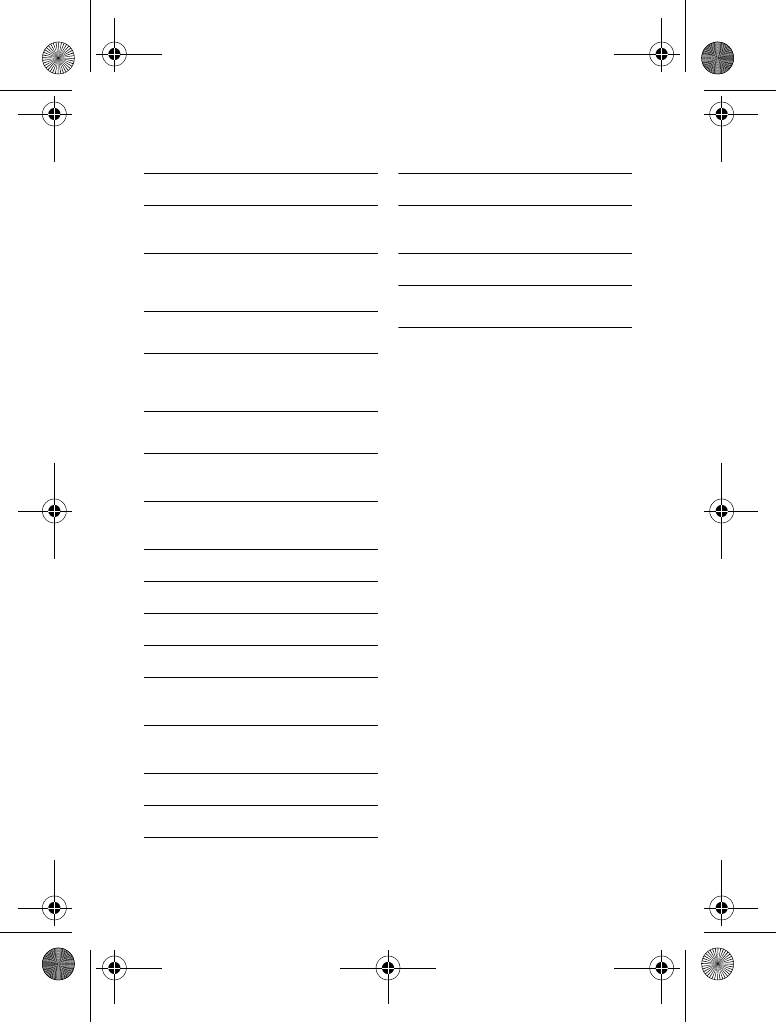
Table of contents 3
13.4 Call screening 35
13.5 Setting the ring delay 35
13.6 Setting the answering machine
language 35
14 Default (pre-programmed)
settings 36
15 Technical Data 37
16 Frequently asked
questions 38
17 Appendix 40
17.1 Equipment approval
Information 40
17.2 Notification to the local
telephone company 40
17.3 Notes 40
17.4 Rights of the Phone Company 40
17.5 Interference Information 41
17.6 Noise 42
17.7 FCC RF Radiation Exposure
Statement 42
17.8 Hearing Aid Compatibility
(HAC) 42
17.9 Privacy 42
17.10 Additional Information 42
17.11 Terminal Equipment 42
17.12 Radio Equipment 43
17.13 Do not attempt to repair or
modify this equipment 43
17.14 The RBRC® seal 43
18 Index 44
Table of contents
XL665_IFU_US_EN.book Page 3 Friday, April 3, 2009 11:51 AM
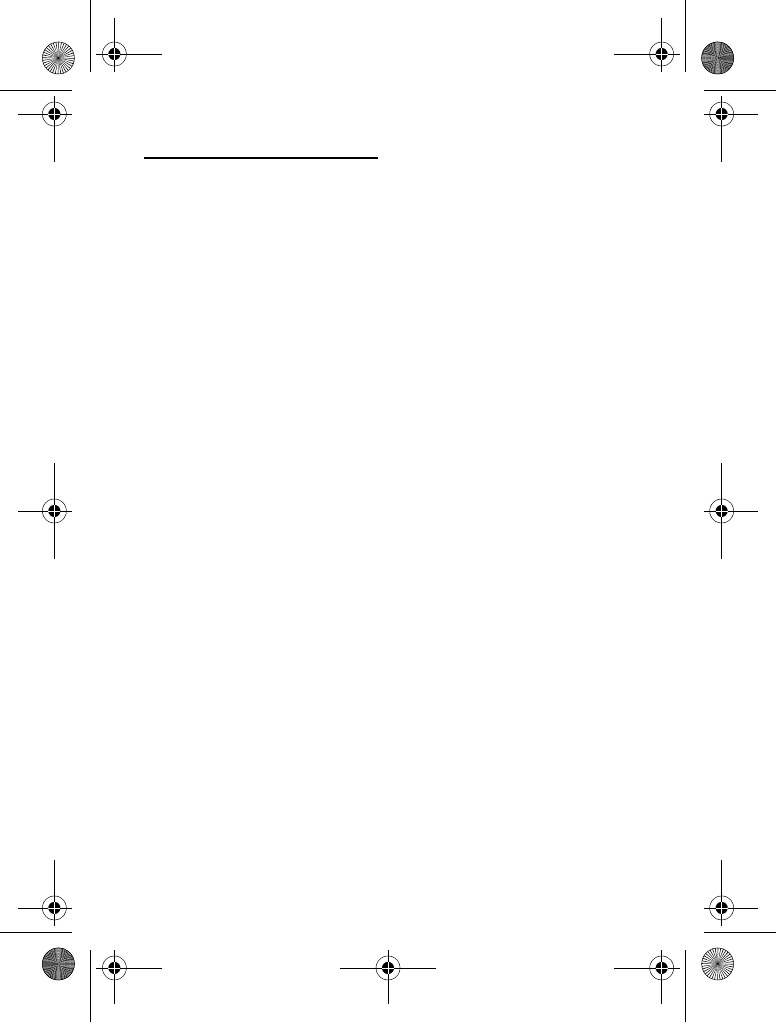
4 Important Safety Instructions
1 Important Safety
Instructions
Some of the following information may
not apply to your particular product;
however, when using telephone
equipment, basic safety precautions
should always be followed to reduce the
risk of fire, electric shock and injury to
persons, including the following:
1. Read and understand all instructions.
2. Follow all warnings and instructions
marked on the product.
3. Unplug this product from the wall
outlet before cleaning. Do not use
liquid cleaners or aerosol cleaners.
Use a damp cloth for cleaning.
4. Telephones should not be used
while you are in a bathtub, shower
or pool. Immersion of the telephone
or handset in water could cause an
electrical shock.
5. Slots and openings in the cabinet
back or bottom are provided for
ventilation, to protect it from
overheating. These openings must
not be blocked or covered. The
openings should never be blocked by
placing the product on the bed, sofa,
rug, or other similar surface. This
product should not be placed in a
built-in installation unless proper
ventilation is provided.
6. This product should be operated
only from the type of power source
indicated on the marking label. If you
are not sure of the type of power
supply to your home, consult your
dealer or local power company.
7. Do not allow anything to rest on the
power cord. Do not locate this
product where the cord will be
abused by persons walking on it.
8. Do not overload wall outlets and
extension cords as this can result in
the risk of fire or electric shock.
9. Never push objects of any kind into
this product through cabinet slots as
they may touch dangerous voltage
points or short out parts that could
result in a risk of fire or electric
shock. Never spill liquid of any kind
on the product.
10. To reduce the risk of electric shock,
do not disassemble this product, but
take it to a qualified service
personnel when service or repair
work is required. Opening or
removing covers may expose you to
dangerous voltages or other risks.
Incorrect reassembly can cause
electric shock when the appliance is
subsequently used.
11. Do not expose the product to
extreme temperatures such as areas
near a hot radiator or stove or in a
hot car.
12. Do not place lighted candles,
cigarettes, cigars, etc., on the
telephone.
13. Never touch uninsulated telephone
wires or terminals unless the
telephone line has been disconnected
at the network interface.
14. Never install or modify telephone
wiring during a lightning storm.
15. Never install telephone jacks in wet
locations unless the jack is specifically
designed for wet locations.
XL665_IFU_US_EN.book Page 4 Friday, April 3, 2009 11:51 AM
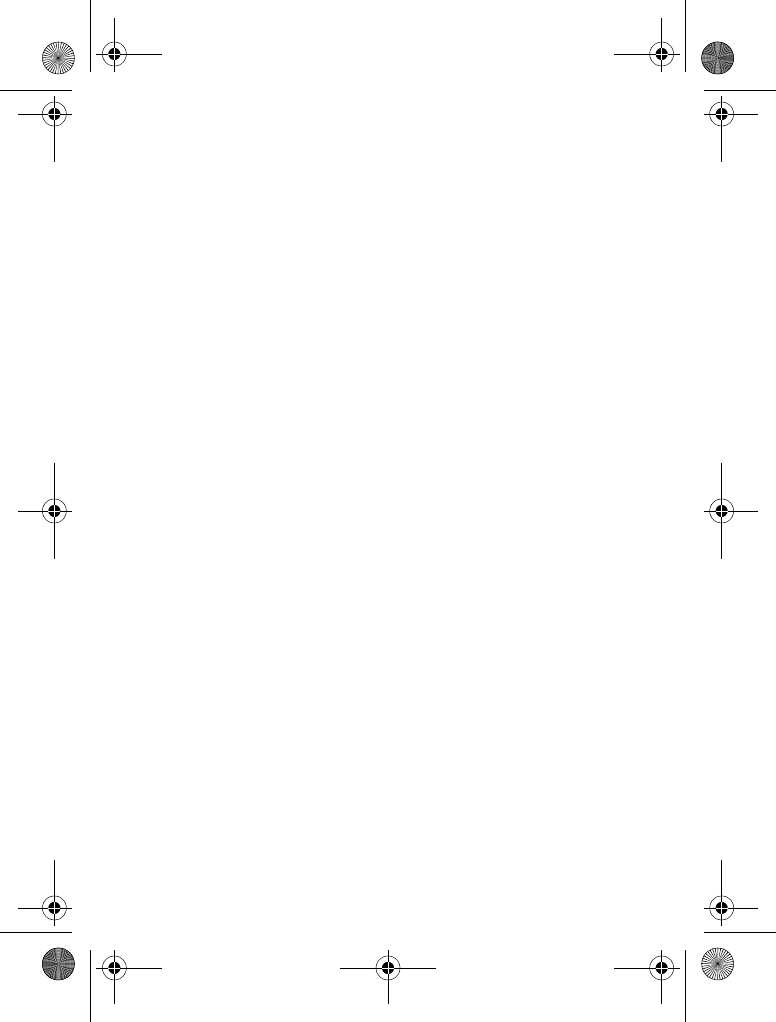
Important Safety Instructions 5
16. Use caution when installing or
modifying telephone lines to prevent
electrical shock and/or fire.
17. Unplug this product from the wall
outlet and refer servicing to qualified
service personnel under the
following conditions:
A. When the power supply cord or
plug is damaged or frayed.
B. If the product has been exposed to
rain or water.
C. If the product does not operate
normally by following the operating
instructions.
D. If the product’s cabinet has been
damaged.
E. If the product exhibits a distinct
change in performance.
18. Avoid using a telephone (other than
a cordless type) during an electrical
storm. There may be a remote risk
of electric shock from lightning.
19. Do not use the telephone to report
a gas leak in the vicinity of the leak.
20. Do not place this product on an
unstable cart, stand or table. The
product may fall, causing serious
damage to the product.
IF YOUR PRODUCT UTILIZES
BATTERIES, THE FOLLOWING
ADDITIONAL PRECAUTIONS
SHOULD BE OBSERVED:
1. Use only the type and size of
battery(ies) specified in the user
manual.
2. Do not dispose of the battery(ies) in
fire. They may explode. Check with
local codes for possible special
disposal instructions.
3. Do not open or mutilate the
battery(ies). Released electrolyte is
corrosive and may cause damage to
the eyes or skin. It may be toxic if
swallowed.
4. Exercise care in handling battery(ies)
in order not to short out the
battery(ies) with conducting
materials such as rings, bracelets, and
keys. The battery(ies) or conductor
may overheat and cause burns.
5. Do not attempt to recharge the
battery(ies) provided with or
identified for use with this product
that are not intended to be charged.
The battery(ies) may leak corrosive
electrolyte or explode.
6. Do not attempt to rejuvenate the
battery(ies) provided with or
identified for use with this product
by heating them. Sudden release of
the battery(ies) electrolyte may
occur causing burns or irritation to
eyes or skin.
7. When replacing battery(ies), all
batteries should be replaced at the
same time. Mixing fresh and discharged
batteries could increase internal cell
pressure and rupture the discharged
battery(ies). (Applies to products
employing more than one separately
replaceable primary battery.)
8. When inserting battery(ies) into this
product, the proper polarity or
direction must be observed. Reverse
insertion of battery(ies) can cause
charging, and that may result in
leakage or explosion.
XL665_IFU_US_EN.book Page 5 Friday, April 3, 2009 11:51 AM
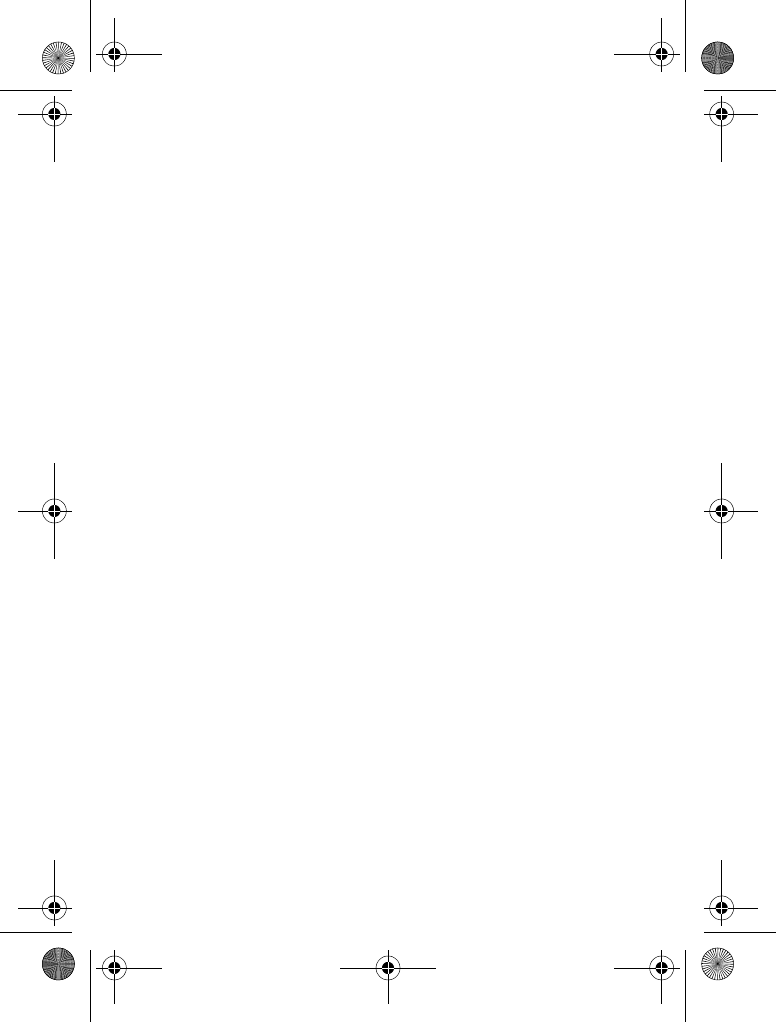
6 Important Safety Instructions
9. Remove battery(ies) from this
product if storing over 30 days
because the battery(ies) could leak
and damage the product.
10. Discard “dead” battery(ies) as soon
as possible since “dead“ batteries
are more likely to leak in a product.
11. Do not store this product, or the
battery(ies) provided with or
identified for use with this product, in
high-temperature areas. Batteries that
are stored in a freezer or refrigerator
for the purpose of extending shelf life
should be protected from
condensation during storage and
defrosting. Batteries should be
stabilized at room temperature prior
to use after cold storage.
12. If your product uses rechargeable
battery(ies), charge the battery(ies)
only in accordance with the
instructions and limitation specified
in the User Manual.
SAVE THESE INSTRUCTIONS
XL665_IFU_US_EN.book Page 6 Friday, April 3, 2009 11:51 AM
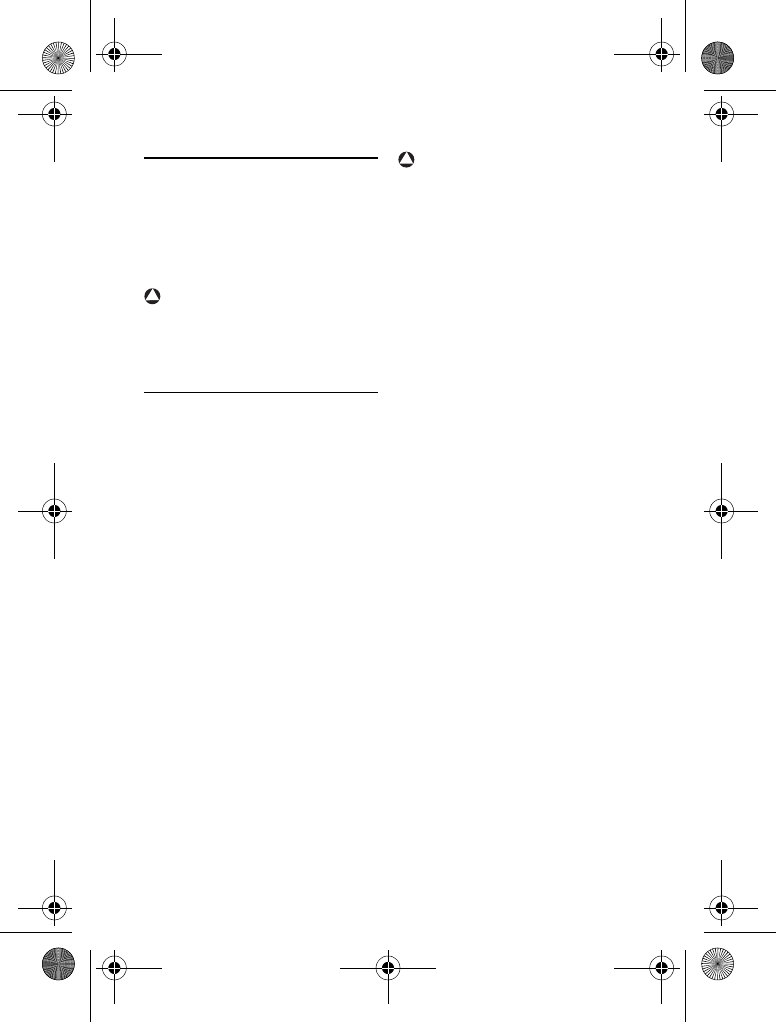
Important 7
2Important
This product is not designed for making
emergency telephone calls when the power
fails. Alternative arrangements should be
made for access to emergency services.
Warning
Changes or modifications to this unit not
expressly approved by the party
responsible for compliance could void the
user's authority to operate the equipment.
2.1 Power requirements
• This product requires an electrical
supply of 100-240 volts, single-phase
alternating current, excluding IT
installations defined in standard UL
60950.
• The electrical network is classified as
dangerous according to criteria in the
standard UL 60950. The only way to
power down this product is by
unplugging the power supply from the
electrical outlet. Ensure the electrical
outlet is located close to the apparatus
and is always easily accessible.
• The voltage on the network is
classified as TNV-3
(Telecommunication Network
Voltages, as defined in the standard UL
60950). Following a power cut, the call
in progress, as well as the date and
time settings will be lost.
• Use only Class 2 Power Source or
Limited Power Source (L.P.S.), rated of
5 V dc, 500 mA for Model XL665XY/
ZZ; rated of 5 V dc, 210 mA for Model
XL665C.
Warning
• Do not allow the handset to come into
contact with liquids or moisture.
• Do not open the handset, base station
or charger. This could expose you to
high voltages.
• Do not allow the charging contacts or
the battery to come into contact with
conductive materials.
• There is a slight chance that your
product could be damaged by an
electrical storm. We recommend that
you unplug the product from the
power supply and telephone socket
during a storm.
• Do not use the handset in an explosive
hazard area such as where there is gas
leaking.
• It is recommended that this product is
not used near intensive care medical
equipment or by persons with
pacemakers.
• This product can interfere with
electrical equipment such as answering
machines, television, radio, and
computers if placed too close. We
recommend that you position the base
station at least one meter from such
appliances.
• Use only the main adapter supplied
with this equipment. Incorrect adapter
polarity or voltage can seriously
damage the unit.
!
!
XL665_IFU_US_EN.book Page 7 Friday, April 3, 2009 11:51 AM
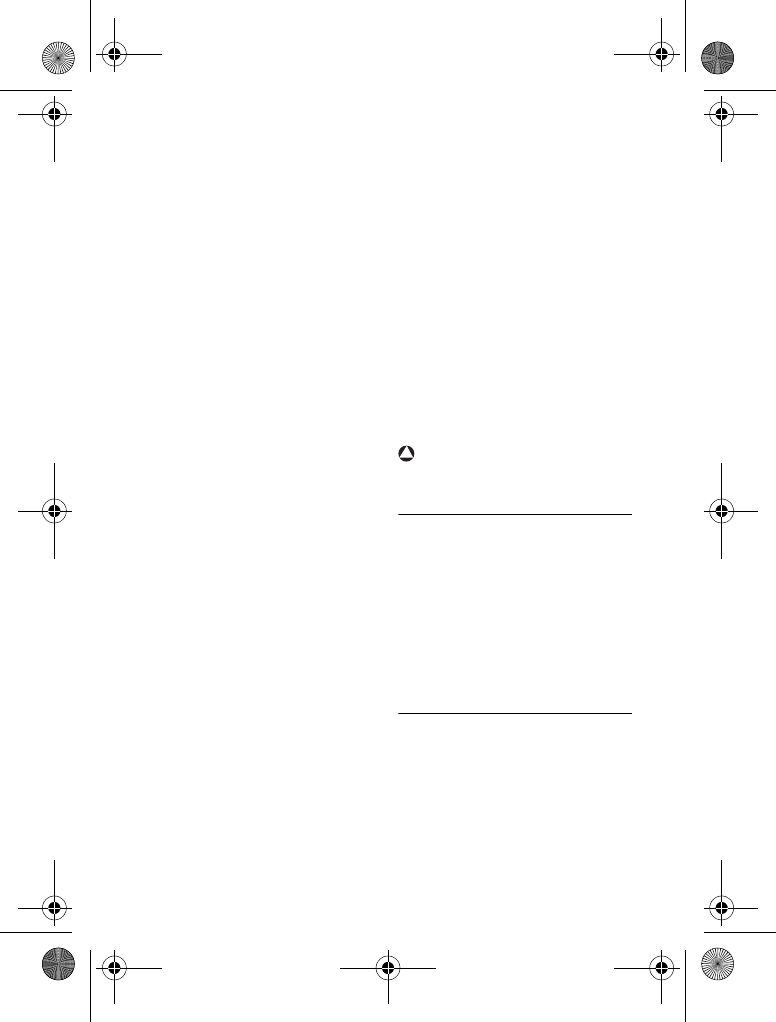
8Important
Base adapter:
Philips S005CU0500050
Input: 100-240VAC/150mA, 50/60 Hz
Output: 5 VDC, 500mA
Charger adapter:
Philips S002CU0500021
Input: 100-240VAC/100mA, 50/60 Hz
Output: 5 VDC, 210mA
• CAUTION: RISK OF EXPLOSION IF
BATTERY IS REPLACED BY AN
INCORRECT TYPE. Use only with
Philips, type no.: Multi-Life 600mAh
(2x 1.2V AAA 600mAh Ni-MH)
rechargeable battery. Use only the
recommended type supplied with this
product. Dispose of used batteries
according to the instructions.
Recommended type:
Philips 1.2V 600mAh AAA re-chargeable
batteries, Multi-Life 600mAh
• Handsfree activation could suddenly
increase the volume in the earpiece to
a very high level: make sure the
handset is not too close to your ear.
• This equipment is not designed to
make emergency calls when the power
fails. An alternative has to be made
available to allow emergency calls.
• Do not expose the phone to excessive
heat caused by heating equipment or
direct sunlight.
• Do not drop your phone or allow
objects to fall on your phone.
• Do not use any cleaning agents
containing alcohol, ammonia, benzene,
or abrasives as these may harm the
set.
• Do not use the product in places
where there are explosive hazards.
• Do not let small metal objects come
into contact with the product. This can
deteriorate audio quality and damage
the product.
• Active mobile phones in the vicinity
may cause interference.
About operating and storage
temperatures:
• Operate in a place where temperature
is always between 0 and 35º C.
• Store in a place where temperature is
always between -20 and 45º C.
• Battery life may be shortened in low
temperature conditions.
Warning
Metallic objects may be retained if placed
near or on the handset receiver.
2.2 Conformity
We, Philips declare that the product is in
compliance with the essential
requirements and other relevant
provisions of Directive 1999/5/EC. This
product can only be connected to the
analogue telephone networks of the
countries mentioned on the packaging.
You can find the Declaration of
Conformity on www.p4c.philips.com.
2.3 Environmental
Remember to observe local regulations
regarding the disposal of your packaging
materials, exhausted batteries and old
equipment. Promote their recycling
where possible.
!
XL665_IFU_US_EN.book Page 8 Friday, April 3, 2009 11:51 AM
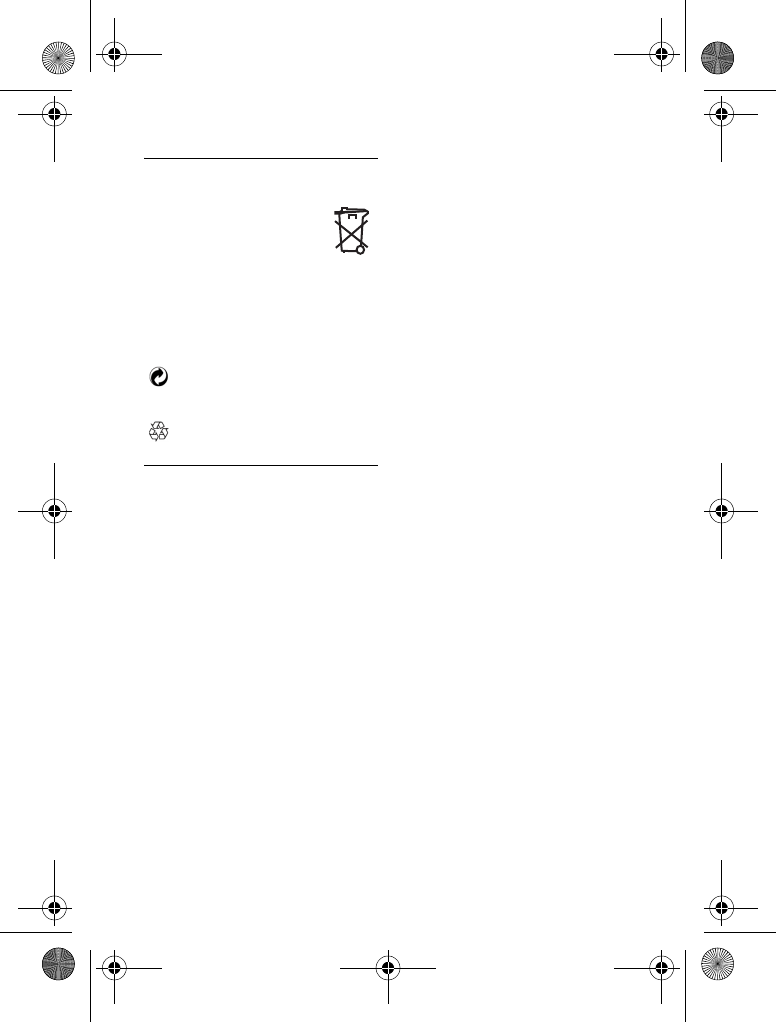
Important 9
2.4 Recycling & disposal
Disposal instructions for batteries:
Batteries should not be
disposed of with general
household waste.
Packaging information:
Philips has marked the packaging with
standard symbols designed to promote
the recycling and appropriate disposal of
your eventual waste.
A financial contribution has been
paid to the associated national
recovery & recycling system.
The labelled packaging material is
recyclable.
2.5 Electric, Magnetic and
Electromagnetic Fields
("EMF")
1. Philips Royal Electronics
manufactures and sells many
consumer oriented products which
usually, as with any electronic
apparatus, have the ability to emit
and receive electro magnetic signals.
2. One of Philips' leading Business
Principles is to take all necessary
health and safety precautions for our
products, to comply with all
applicable legal requirements and to
stay well within the EMF standards
applicable at the time of producing
the products.
3. Philips is committed to develop,
produce and market products that
cause no adverse health effects.
4. Philips confirms that if its products
are handled properly for their
intended use, they are safe to use
according to scientific evidence
available today.
5. Philips plays an active role in the
development of international EMF
and safety standards, enabling Philips
to anticipate further developments
in standardisation for early
integration in its products.
XL665_IFU_US_EN.book Page 9 Friday, April 3, 2009 11:51 AM
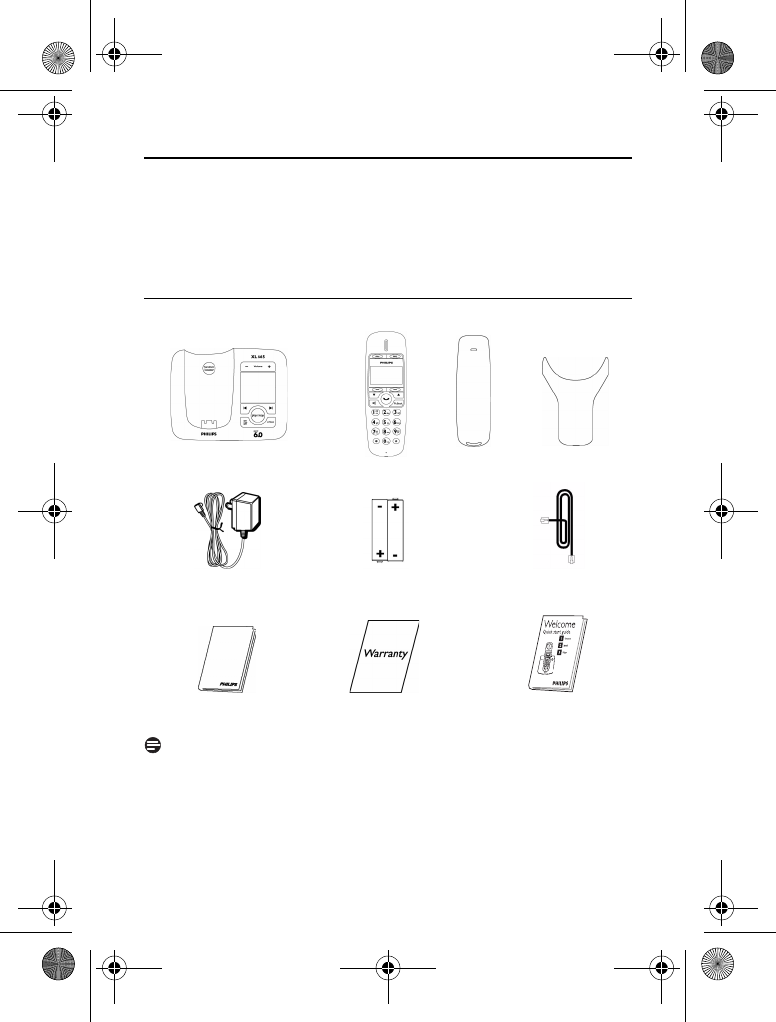
10 Your phone
3 Your phone
Congratulations on your purchase and welcome to Philips!
To fully benefit from the support that Philips offers, register your product at
www.philips.com/welcome.
3.1 What’s in the box
Note
*The line adapter may not be attached to the line cord. You may find the line adapter
in the box. In this case, you have to connect the line adapter to the line cord first before
plugging the line cord to the line socket.
In multi-handset packs, you will find one or more additional handsets, chargers with
power supply units and additional rechargeable batteries.
Handset
Base station Battery door
Guarantee
NiMH AAA Rechargeable
Batteries x 2
Power supply
User Manual
Line Cord*
Quick start
guide
Belt clip
XL665_IFU_US_EN.book Page 10 Friday, April 3, 2009 11:51 AM
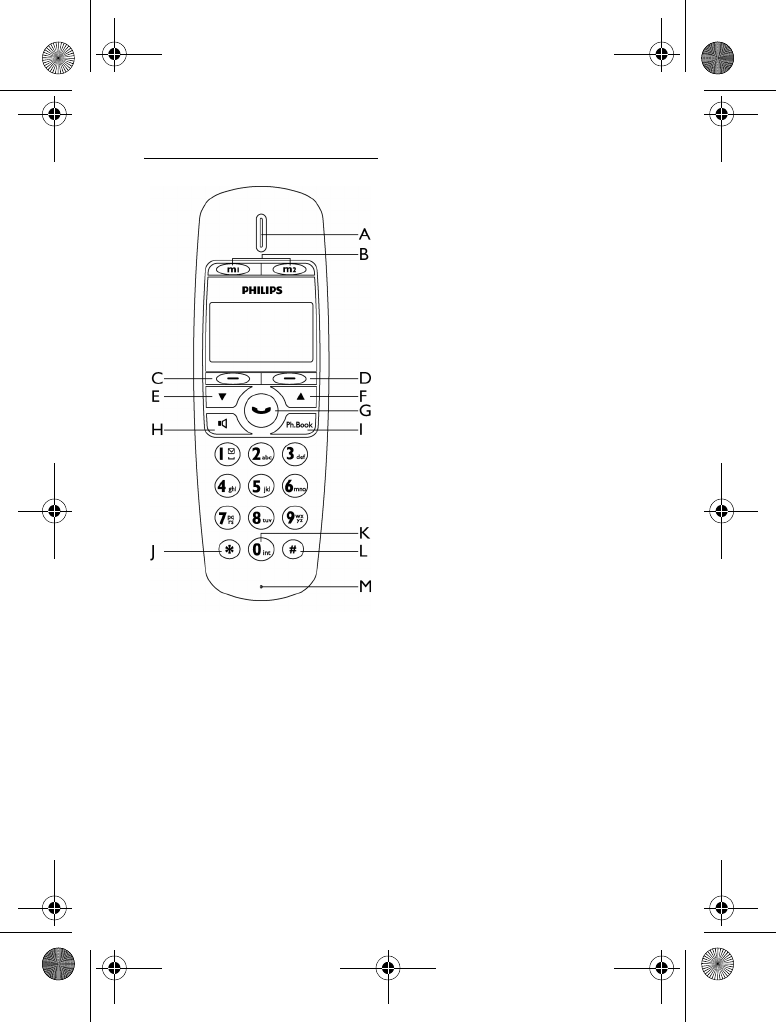
Your phone 11
3.2 Overview of your phone
AEarpiece
B Memory keys MN
Quick dial your stored phone
numbers
C Left Softkey (
Select the function displayed on the
handset screen directly above it.
Enter received calls and redial lists
Mute/unmute microphone
DRight Softkey (
Select the function displayed on the
handset screen directly above it.
Access main menu
Exit menu / operation
EDown key <
Scroll down menu
Decrease earpiece and loudspeaker
volume
F Up key C
Scroll up menu
Increase earpiece and loudspeaker
volume
G Talk / End key :
Make and receive calls
End call
H Speaker key v
Turn speaker on / off
I Phonebook key e
Enter phonebook
J Star / Format key *
Dial *
Edit caller’s number in call log
review
K Intercom / Conference key 0
Dial 0
Make intercom call
Make conference call
LPause key #
Dial # and enter pause
M Microphone
XL665_IFU_US_EN.book Page 11 Friday, April 3, 2009 11:51 AM
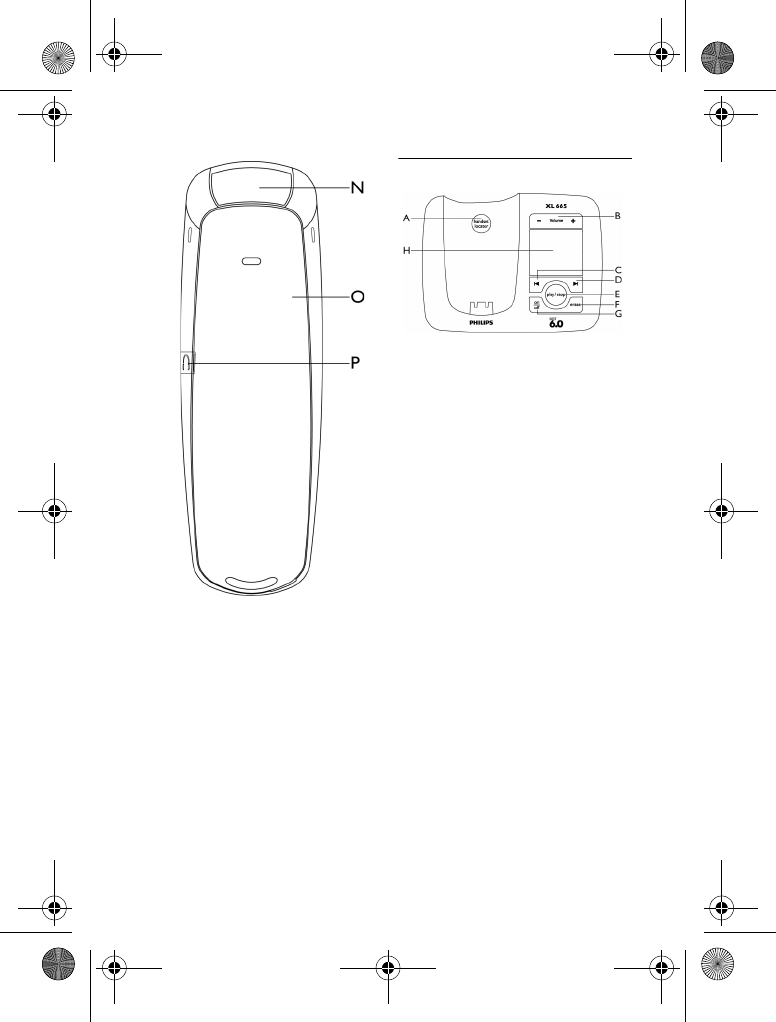
12 Your phone
NLoudspeaker
O Battery door
P Headset jack
3.3 Overview of the base station
A Handset locator key _
Find handset(s)
Enter registration mode
B Volume up/down ,
Increase/Decrease speaker volume
C Repeat key [
Skip backward during playback
D Skip key ]
Skip forward during playback
E Play/Stop key p
Play messages
Stop message playback
F Erase key f
Delete messages
G On/Off key o
Turn the answering machine on/off
H Message counter
Display message number
Display answering machine operation
XL665_IFU_US_EN.book Page 12 Friday, April 3, 2009 11:51 AM
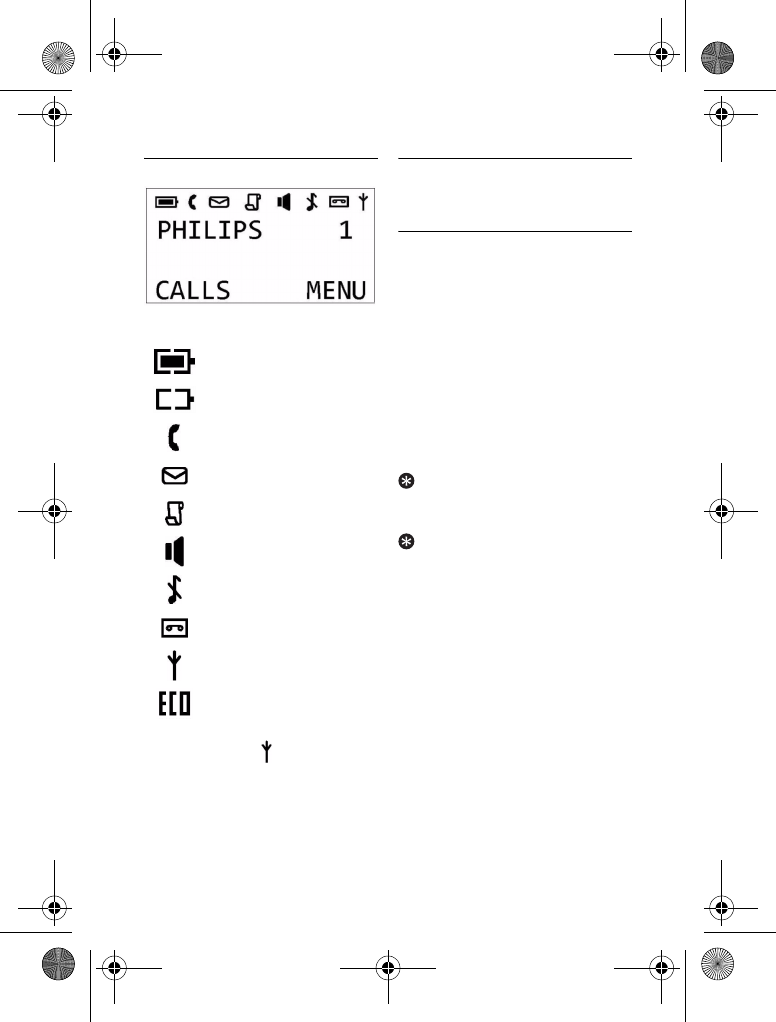
Your phone 13
3.4 Display icons
Each icon gives you a visual message of
what is happening on your handset.
Battery is fully charged
Battery is fully discharged
Call in progress
Voicemail indicator
Call log
Speaker on
Ringer off
Answering machine
Signal strength
ECO mode*
*When the ECO mode is activated, this
icon will replace the icon in the display.
3.5 The menus
Your phone offers a variety of features
and functions grouped in the menus.
3.5.1 Browsing the menus
The main menu includes the Date & Time,
Ring Tones, Language, Key Beep,
Conference and Answering Machine
menus.
From standby mode, you can,
• Press the right softkey (
MENU
to enter the main menu.
• Press the left softkey (
CALLS
to enter the received calls and redial
lists.
• Press e to enter the phonebook.
Tip
Use C or < to navigate the
menus.
Tip
Exit to previous menu.
Press the right
softkey )
BACK
to exit to the
previous menu. All unconfirmed changes
will not be saved.
XL665_IFU_US_EN.book Page 13 Friday, April 3, 2009 11:51 AM
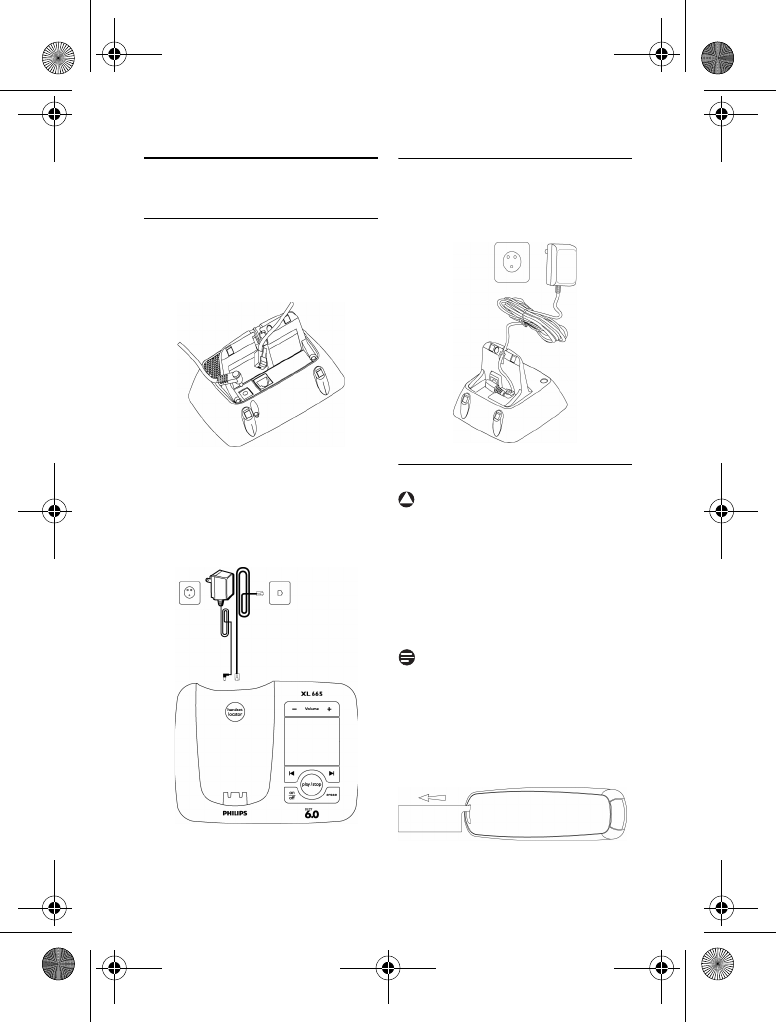
14 Getting started
4 Getting started
4.1 Connect the base station
Connect the power adapter jack to
the socket on the bottom of the
base station.
Connect the mains adapter to a
standard wall outlet.
Connect the telephone line cord to
the phone socket at the bottom of
the base station and the wall phone
socket.
4.2 Connect your charger
(For multi-pack models only)
Connect the AC power adapter to a
standard wall outlet.
4.3 Install your handset
Warning
CAUTION: RISK OF EXPLOSION IF
BATTERY IS REPLACED BY AN
INCORRECT TYPE. Use only with Philips,
type no.: Multi-Life 600mAh (2x 1.2V AAA
600mAh Ni-MH) rechargeable battery.
Use only the recommended type supplied
with this product. Dispose of used
batteries according to the instructions.
Note
Charge the handset(s) for 24 hours
before initial use!
The batteries are pre-installed in
your handset. Before charging,
remove the insulation foil by pulling
the tab off your handset.
1
2
3
1
!
1
XL665_IFU_US_EN.book Page 14 Friday, April 3, 2009 11:51 AM
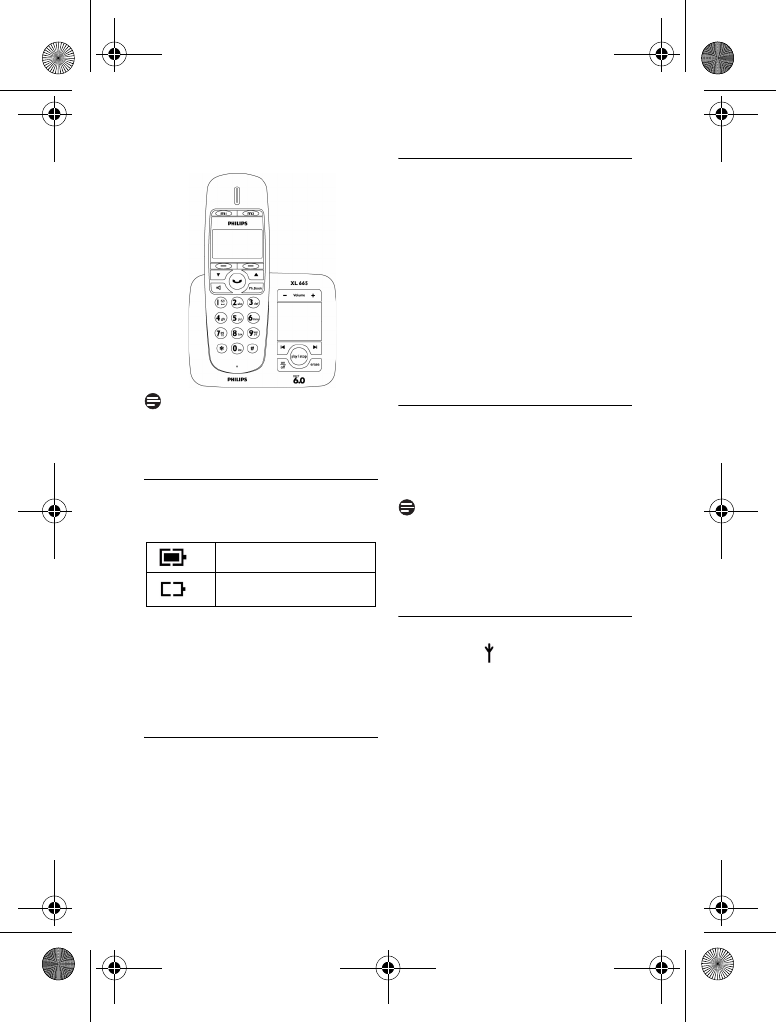
Getting started 15
Place the handset on the base.
Note
Handset may get warm during initial
charging. This is normal. The handset may
take a few seconds to power up.
4.4 Checking the battery level
The battery icon displays the current
battery level.
Your handset may power down shortly if
it is not charged after the battery is
empty. If you are on the phone when the
battery is nearly empty, you will hear
warning tones. Your call may be cut off
shortly after the warning.
4.5 Setting the clock
Your phone has a digital clock. Set the
clock before initial use of the phone.
4.5.1 Setting the date and time
Press
MENU
.
Select
DATE & TIME
. Press
OK
to
enter
SET DATE
mode.
Use the digit keys to enter the date.
Press
OK
.
• The handset displays the time
editing screen.
Use digit keys to enter the time.
Press the right softkey ( to
select
AM
or
PM
.
Press
OK
.
• The setting is saved.
4.6 What is standby mode?
Your phone is in standby mode when it is
idle. The standby screen displays the handset
name, the handset number, the signal icon,
and the battery icon.
Note
When the phone is idle for a few seconds,
the backlight of your phone will go off. If the
phone is left idle for the next 20 seconds, it
will switch to
SCREENSAVER
mode
displaying the time in digital clock format.
4.7 Checking the signal strength
The signal icon displays the link status
between your handset and the base station.
A steady icon means your handset and the
base station are linked. A flashing icon
means your handset and the base station
are not linked.
If you move too far away from the base
station while you are on the phone, you
will hear warning tones notifying you that
your handset is almost out of range - lost
link. Take your handset closer to the base
station or your call may be cut off shortly
after the warning.
Battery full
Battery empty. Require
charging.
2
1
2
3
4
5
6
XL665_IFU_US_EN.book Page 15 Friday, April 3, 2009 11:51 AM
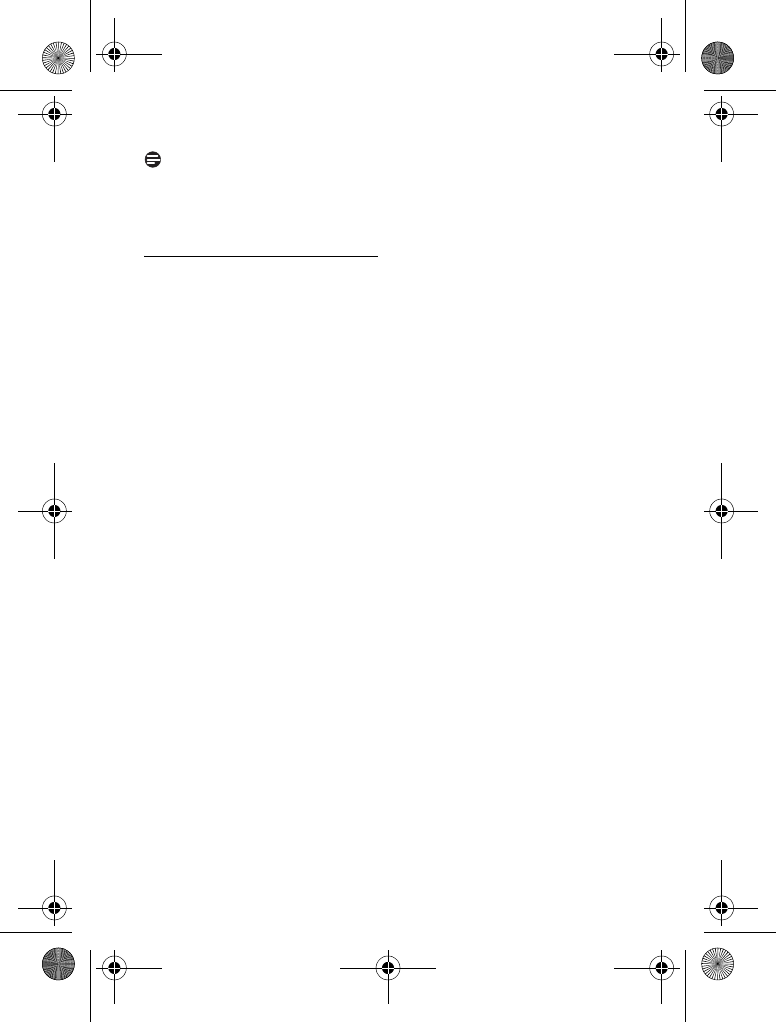
16 Getting started
Note
If your handset has lost link, you will not
be able to make or receive any calls. You
will also not be able to carry out many of
the phone's functions and features.
4.8 Missing handset(s)
Press _ on the base station.
• All the handsets connected to this
base station ring.
Press _ on the base station again
to stop handset locating.
• All the handsets stop ringing
OR
Press any key on the handset to stop
the handset locating for all handsets
(except if you press
SILENT
, it will
only stop handset locating for that
handset).
1
2
XL665_IFU_US_EN.book Page 16 Friday, April 3, 2009 11:51 AM
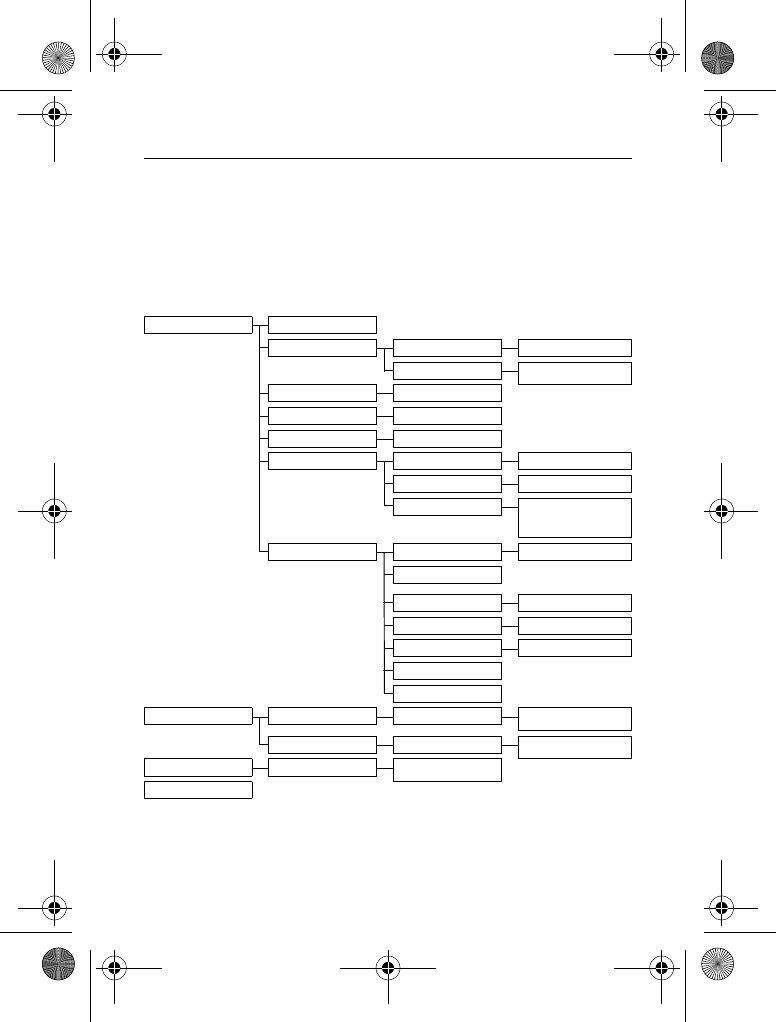
Getting started 17
4.9 Menu structure
The table below describes the menu tree of your phone. From standby mode, you can:
• Press the right softkey (
MENU
to enter the main menu.
• Press the left softkey (
CALLS
to enter the received calls and redial lists.
•Press
e to enter the phonebook.
Use the C or < keys to navigate within the menus and press left softkey
(
OK
to enter each option.
To exit the menu or operation, press the right softkey (
BACK
.
MENU
DATE & TIME
RING TONES CHOICE Melody list
RING VOLUME OFF/LEVEL 1/LEVEL 2/
LEVEL 3/LEVEL 4/ LEVEL 5
LANGUAGE Language list
KEY BEEP ON/OFF
CONFERENCE ON/OFF
ANSWER.MACHINE GREETING MESSAGE PLAY/RECORD/DELETE
LANGUAGE Language list
RING DELAY 3 RINGS/4 RINGS/5 RINGS/
6 RINGS/7 RINGS/8 RINGS/
ECONOMY
ADV. SETTING ECO ON/OFF
REGISTRATION
FLASH TIME SHORT/MEDIUM/LONG
DIAL MODE* TONE/PULSE
AREA CODE* ON/OFF
CARRIER CODE*
RESET
CALLS
REDIAL LIST Redial list VIEW/SAVE NUMBER/
DELETE/DELETE ALL
RECEIVED CALLS Received calls list VIEW/SAVE NUMBER/
DELETE/DELETE ALL
PHONEBOOK
Phonebook list ADD/VIEW/MODIFY/
DELETE/DELETEALL
MEMORY
*This menu item is country-dependent
XL665_IFU_US_EN.book Page 17 Friday, April 3, 2009 11:51 AM
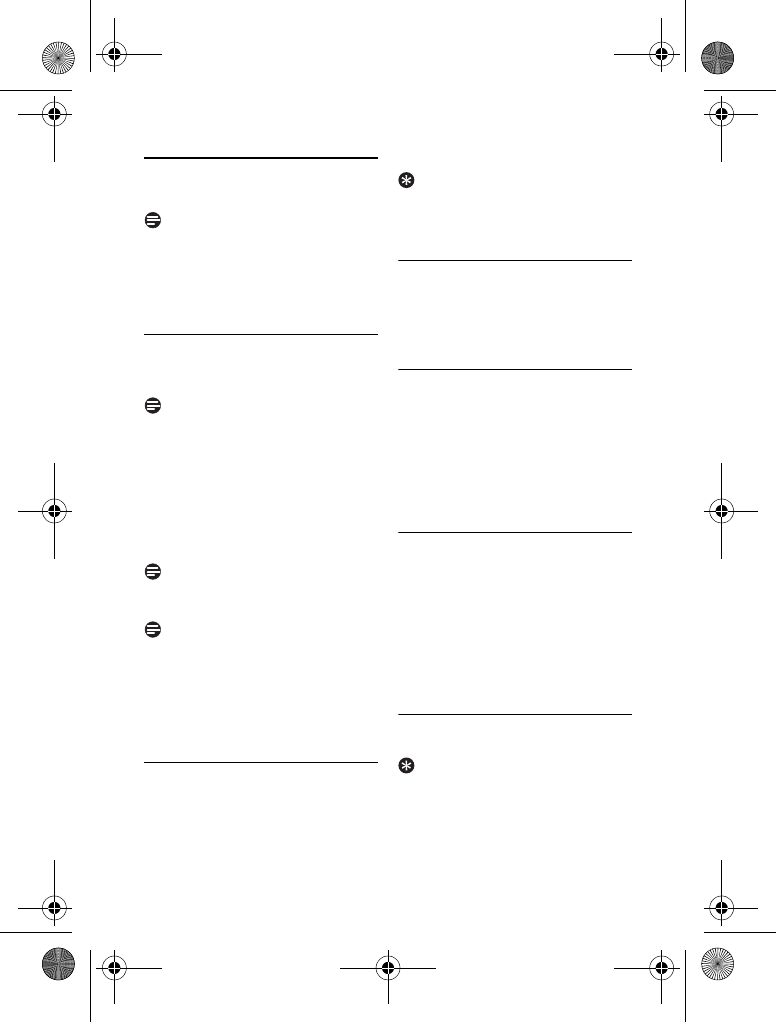
18 Call
5Call
Note
Emergency Call.
This telephone is not
designed for making emergency
telephone calls when the power fails.
Alternative arrangements should be made
for access to emergency services.
5.1 Making a call
This section describes the different ways
to make a call.
Note
Signal Strength.
Check the signal strength
before making a call and during a call. For
details, see “Checking the signal strength”
on page 15.
Press :.
Dial the phone number. The number
displays on the screen and is dialed
out.
Note
Call Timer.
The call timer displays the talk
time of your current call.
Note
Low Battery.
During a call, you will hear
warning tones if your handset is almost
out of battery. Charge your handset or
your call may soon be cut off. For details,
see “Checking the battery level” on
page 15.
5.1.1 Pre-dialing
Pre-dialing lets you view and edit the
number before making the call.
Enter the phone number. The
number displays on the screen. You
can make changes before dialing out.
Press : to dial out the call.
Tip
Press
CLEAR
to erase a digit.
Press and hold # to enter a pause. P
displays on the screen.
5.1.2 Calling from the redial list
Press
CALLS
.
Select
REDIAL LIST
. Press
OK
.
Select the record you want to call.
Press : to dial out the call.
5.1.3 Calling from the phonebook
For details on the phonebook, see
“Phonebook” on page 24.
Press e to access the
phonebook.
Select the phonebook record you
want to call.
Press : to dial out the call.
5.1.4 Calling from the call log
You can return a call from the incoming
(received or missed) call log. For details,
see “Call log” on page 26.
Press
CALLS
.
Select
RECEIVED CALLS
. Press
OK
.
Select the call record you want to
call.
Press : to dial out the call.
5.2 Ending a call
Press :.
Tip
Auto hang up.
Place the handset on the
base or charging cradle to end the call
automatically.
1
2
1
2
1
2
3
4
1
2
3
1
2
3
4
1
XL665_IFU_US_EN.book Page 18 Friday, April 3, 2009 11:51 AM
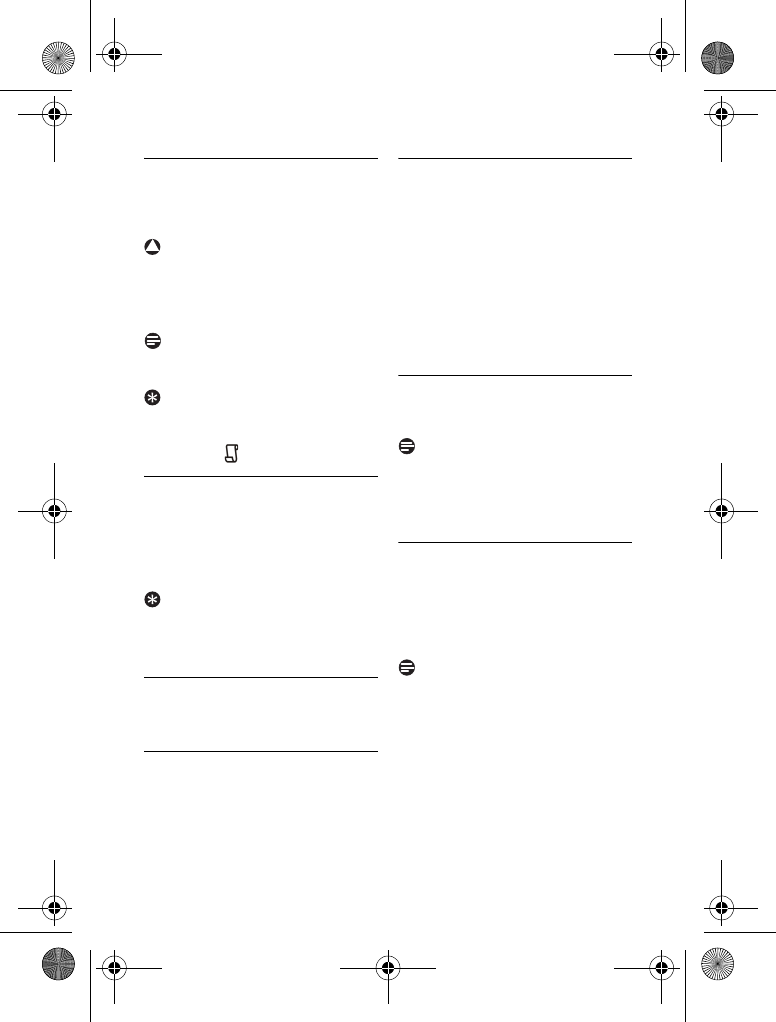
Call 19
5.3 Answering a call
When you receive a call, your phone rings
and the LED blinks. Press : to answer
the call.
Warning
When the handset rings during an
incoming call, do not put the handset too
close to your ear as the ringer volume
may damage your hearing.
Note
Caller ID Service.
Subscribe from your
service provider.
Tip
Missed Call Alert.
When a call is missed,
your handset displays a notification
message. The icon flashes.
5.3.1 Turning off the ringer
You can turn off the ringer for all
incoming calls.
For details on the ringer setting, see
“Personalizing your phone’s sounds”
on page 29.
Tip
Silent Ringer.
When the phone is ringing,
press
SILENT
to turn off the ringer for
the current call.
5.4 During a call
This section describes the features that
are available during a call.
5.4.1 Adjusting the earpiece or
loudspeaker volume
Press C or < to adjust the
volume during a call.
• The volume is adjusted and the
phone goes back to the call screen.
5.4.2 Muting the microphone
The mute feature allows you to speak to
someone in the house privately.
Press
MUTE
during a call to mute
the microphone.
• The caller cannot hear you, but you
can still hear his voice.
Press
UNMUTE
to un-mute the
microphone.
• You can now communicate with the
caller.
5.5 Using handsfree
Press r to turn on/off the
speaker.
Note
Handsfree.
Handsfree activation can
suddenly increase the earpiece volume to
a very high level. Make sure the handset is
not too close to your ear.
5.6 Using quick dial
You can store up to 2 direct access
memories in your phone. A long press on
the keys M or N will store
the number displayed on the phone as
your quick dial number.
Note
Replace memory
. If the selected memory
is already assigned with a number, a
confirmation message will be displayed
when you attempt to store a new
number. Press
YES
to replace the current
memory with the new number.
!
1
1
1
2
1
XL665_IFU_US_EN.book Page 19 Friday, April 3, 2009 11:51 AM
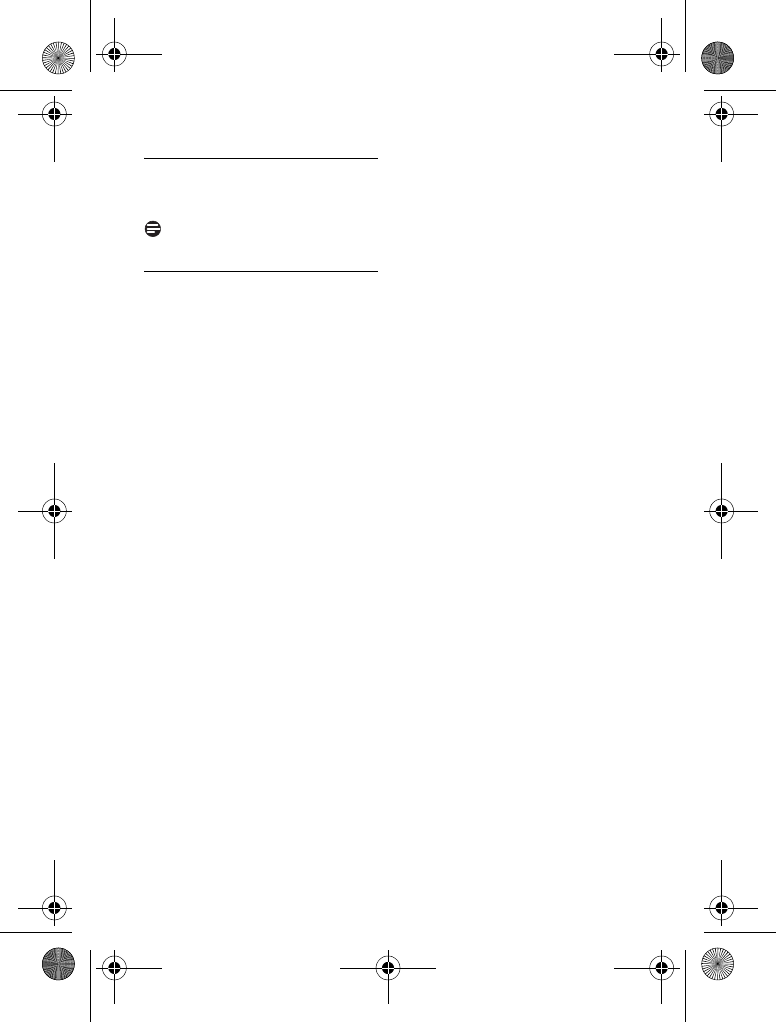
20 Call
5.6.1 Viewing quick dial number
Press M or N.
• The stored number is displayed.
Note
Press : to dial out the viewing number.
5.6.2 Calling from quick dial
Press :.
Press M or N to dial out
the call.
1
1
2
XL665_IFU_US_EN.book Page 20 Friday, April 3, 2009 11:51 AM
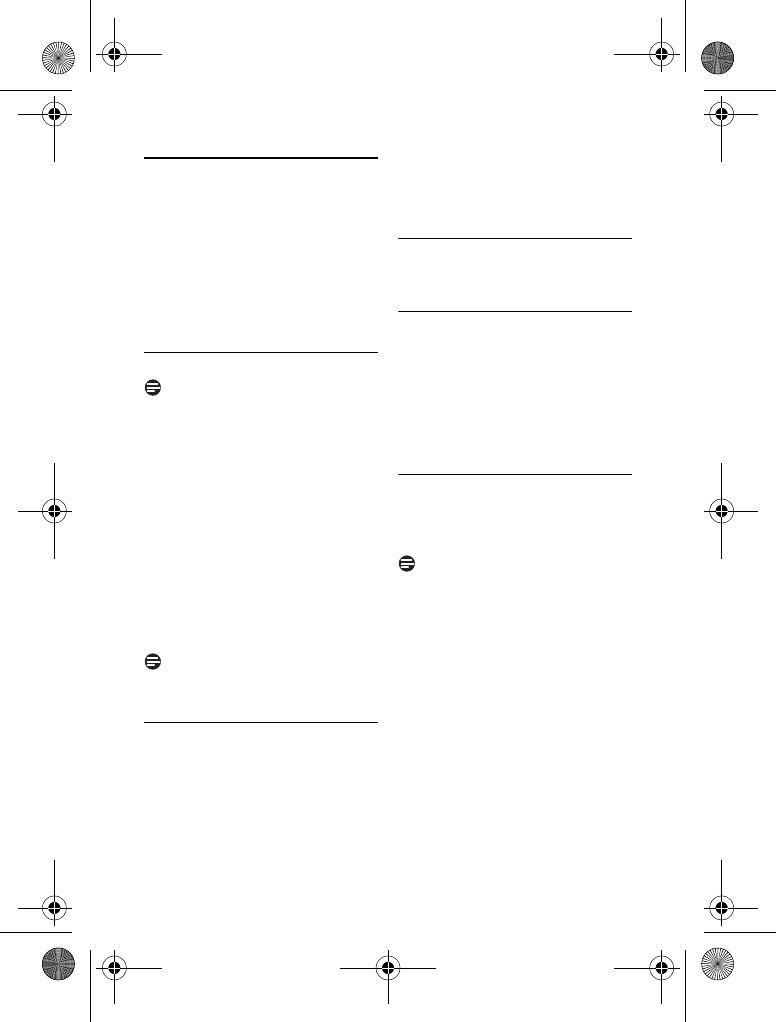
Intercom and Conference Calls 21
6 Intercom and
Conference Calls
An intercom call is a call to another
handset that shares the same base station.
A conference call involves a conversation
between another handset and outside
caller(s).
6.1 Calling another handset
Note
If the base station only has 2 handsets
(yours and another handset) registered to
it, you can press 0 to call the other
handset instantly.
Press and hold 0 for more than 2
seconds. The handset(s) available for
intercom is displayed.
Select or press the desired handset
number. Press
OK
.
• The desired handset rings.
Press : on the desired handset.
• The intercom is established.
Press : to cancel or end the
intercom call.
Note
You will hear busy tone if the handset you
are calling is not available.
6.1.1 While you are on the phone
While talking on the phone, you can call
another handset.
Press and hold 0 for more than 2
seconds during the call.
• The external caller is automatically
being put on hold.
Select or press the desired handset
number. Press
OK
.
Wait for the called handset to
answer your call.
6.1.2 To toggle between the calls
Press 0 to switch between the
outside call and the intercom call.
6.2 Transferring a call
Press and hold 0 during a call.
Select or press the desired handset
number. Press
OK
.
Press : after the called handset
answers your call.
• The outside call is now transferred
to the other handset.
6.3 Making a conference call
A 3-way conference call is a call between
you, outside caller(s), and another
handset user in your house.
Note
A 3-way conference call requires 2
handsets that share the same base station.
During an external call,
Press and hold 0 for more than 2
seconds to initiate an internal call.
The handset(s) available for
intercom is displayed.
• The external caller is automatically
being placed on hold.
Select or press the desired handset
number. Press
OK
.
• Your desired handset rings.
Press : on the desired handset.
• The intercom is established.
1
2
3
4
1
2
3
1
1
2
3
1
2
3
XL665_IFU_US_EN.book Page 21 Friday, April 3, 2009 11:51 AM
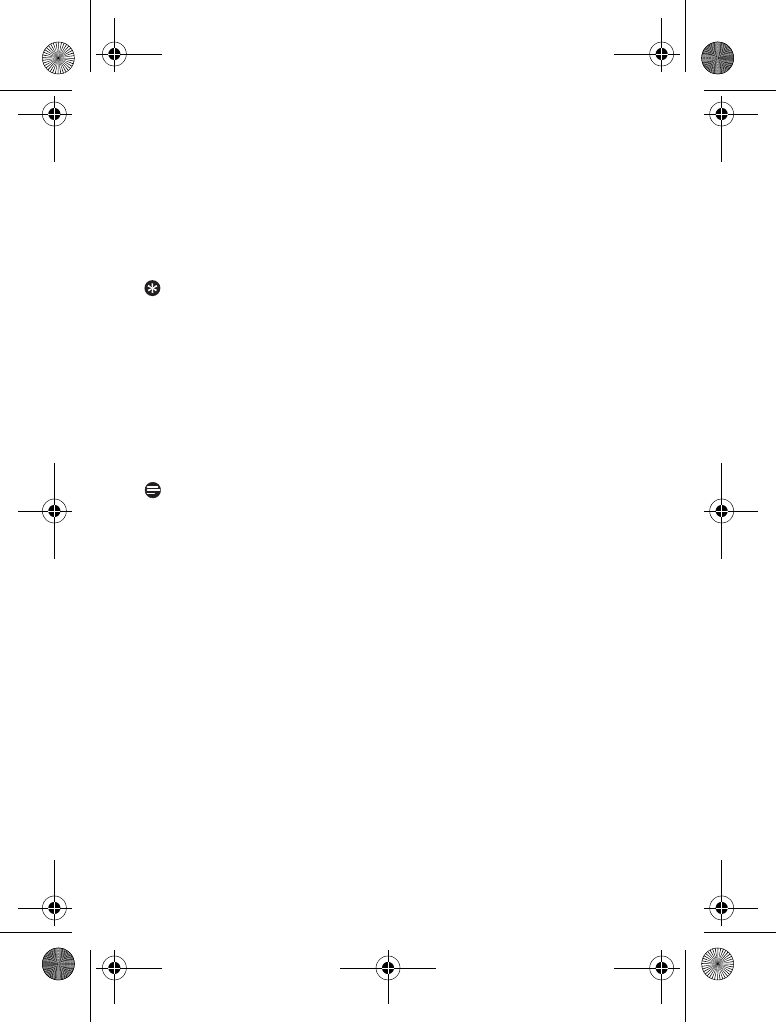
22 Intercom and Conference Calls
Press
CONF
to enter conference
mode.
• You are now on a 3-way conference
call with the external call and the
desired handset.
Press
INT
to end the conference call
and return to intercom mode.
Tip
Auto Conference.
You can join an ongoing
external call with another handset by
pressing :. See “Auto conference” on
page 29.
During the conference call,
Press
INT
to put the external call on
hold and go back to the internal call.
• The external call is put on hold
automatically.
Note
Any handset hangs up during a
conference call will leave the other
handset still in connection with the
external call.
4
5
1
XL665_IFU_US_EN.book Page 22 Friday, April 3, 2009 11:51 AM
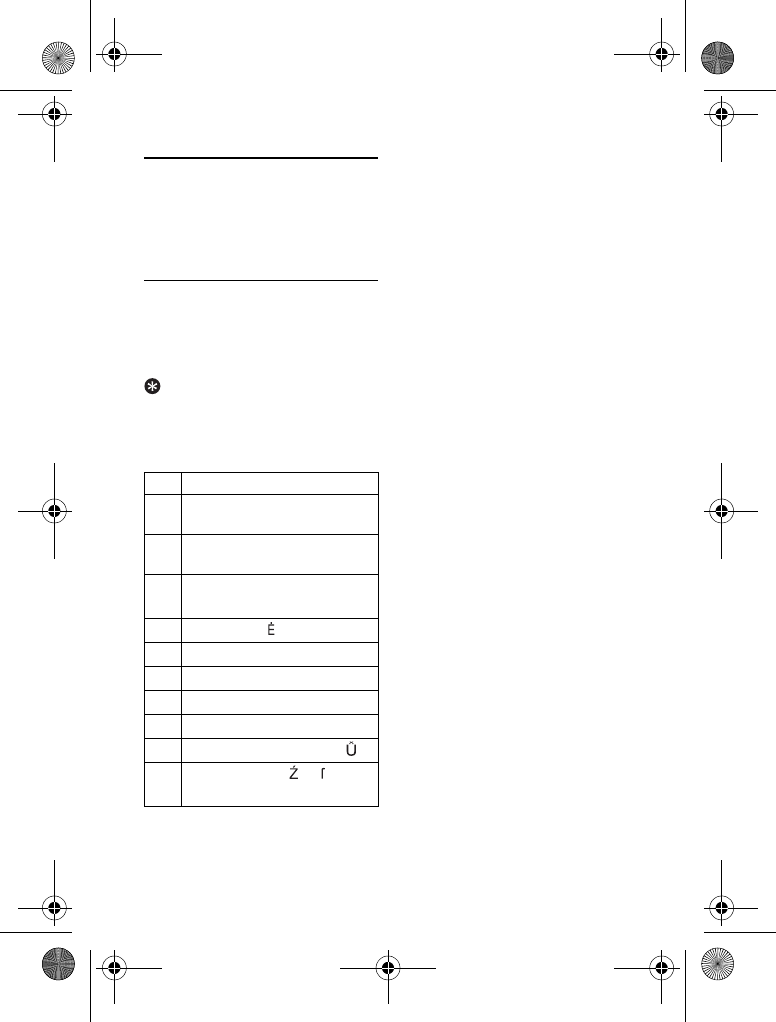
Text and Numbers 23
7 Text and Numbers
You can enter text and numbers for
handset name, phonebook records, and
other menu items.
7.1 Entering text and numbers
Find the key with the character you
want.
Press it as many times as needed for
the character you want.
Tip
Editing.
Use
CLEAR
to delete and C
or < to move the cursor.
Input table
Example to write "
PAUL
"
Press
7
once:
P
Press
2
once:
A
Press
8
two times:
U
Press
5
three times:
L
Key Characters (Upper case)
0 . 0 , / : ; " ' ! ¡ ? ¿ * + - %
\ ^ ~ |
1 Space 1 @ _ # = < > ( )
& £ $ ¥ [ ] { } ¤ § …
2A B C 2 À Â Æ Á Ã Ă Ä Å Ą
Ç Ć Č
3D E F 3 Ď Đ Ě È É Ê Ë Ę ∆ Φ
4G H I 4 Ğ Í Ì Î Ï İ Γ
5J K L 5 Λ Ł Ĺ Ľ
6M N O 6 Ñ Ň Ń Ó Ô Õ Ö Ő
7P Q R S 7 Ř Ş Š Ś β Π Θ Σ
8T U V 8 Ţ Ť Ù Ú Û Ü Ů Ű
9W X Y Z 9 Ý Ž Ż Ø Ω
Ξ Ψ
1
2
€
XL665_IFU_US_EN.book Page 23 Friday, April 3, 2009 11:51 AM
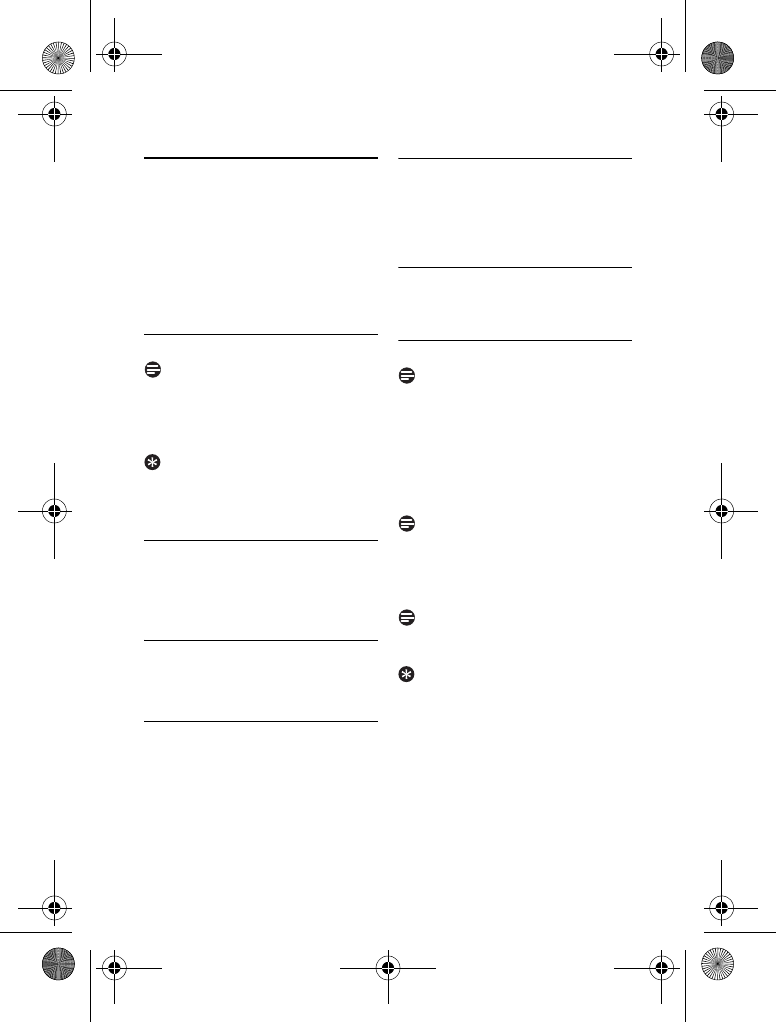
24 Phonebook
8 Phonebook
Your phone has a phonebook that can
store up to 100 records. You can access
the phonebook from your handset. Each
record can have a name up to 14
characters long and a number up to 24
digits long.
8.1 Viewing the phonebook
Note
Only one handset can view the
phonebook at one time.
Press e.
Select the contact you want to view.
Tip
Options Menu.
While viewing the
phonebook, you can press
OPTION
to
access the phonebook options menu.
8.1.1 Searching a record
You can search the phonebook by
scrolling or by searching the first
character.
8.1.1.1 Searching by scrolling
While in the phonebook, press
C or < to scroll.
8.1.1.2 Searching by the first
character
While in the phonebook, press the
digit key that contains the character
you want to search by.
8.1.2 During a call
You can access the phonebook and view
your records during a call.
Press e during a call
Select the contact you want to view.
8.2 Calling from the phonebook
See “Calling from the phonebook” on
page 18.
8.3 Adding a record
Note
Memory Full.
If your phonebook is full, the
handset displays a notification message.
Delete some records before adding new
ones.
Press e.
Press
OPTION
. Select
ADD
. Press
OK
.
Note
Text and Number Editing.
See “Text and
Numbers” on page 23.
Enter the name. Press
OK
.
Enter the number.
Note
Duplicate Record.
Contacts with identical
number cannot be saved.
Tip
Pause.
Press and hold # to insert a
pause.
Press
SAVE
to confirm.
• Your new record is saved.
1
2
1
1
1
2
1
2
3
4
5
XL665_IFU_US_EN.book Page 24 Friday, April 3, 2009 11:51 AM
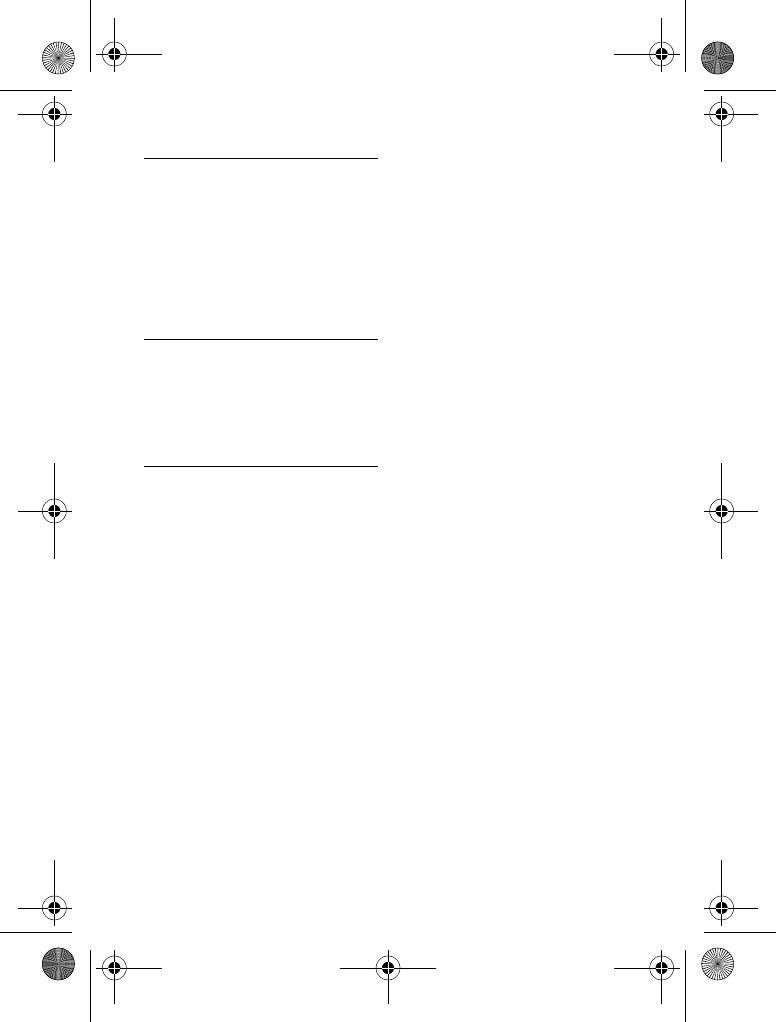
Phonebook 25
8.4 Editing a record
Press e.
Select the contact you want to edit.
Press
OPTION
. Select
MODIFY
.
Press
OK
.
Edit the name if necessary. Press
OK
.
Edit the number if necessary. Press
SAVE
to confirm.
• The record is saved.
8.5 Deleting a record
Press e.
Select the contact you want to
delete. Press
OPTION
. Select
DELETE
. Press
OK
.
• The record is deleted.
8.6 Deleting all records
Press e.
Press
OPTION
. Select
DELETE ALL
.
Press
OK
.
• The handset displays a confirmation
request.
Press
OK
to confirm.
• All records are deleted.
1
2
3
4
1
2
1
2
3
XL665_IFU_US_EN.book Page 25 Friday, April 3, 2009 11:51 AM
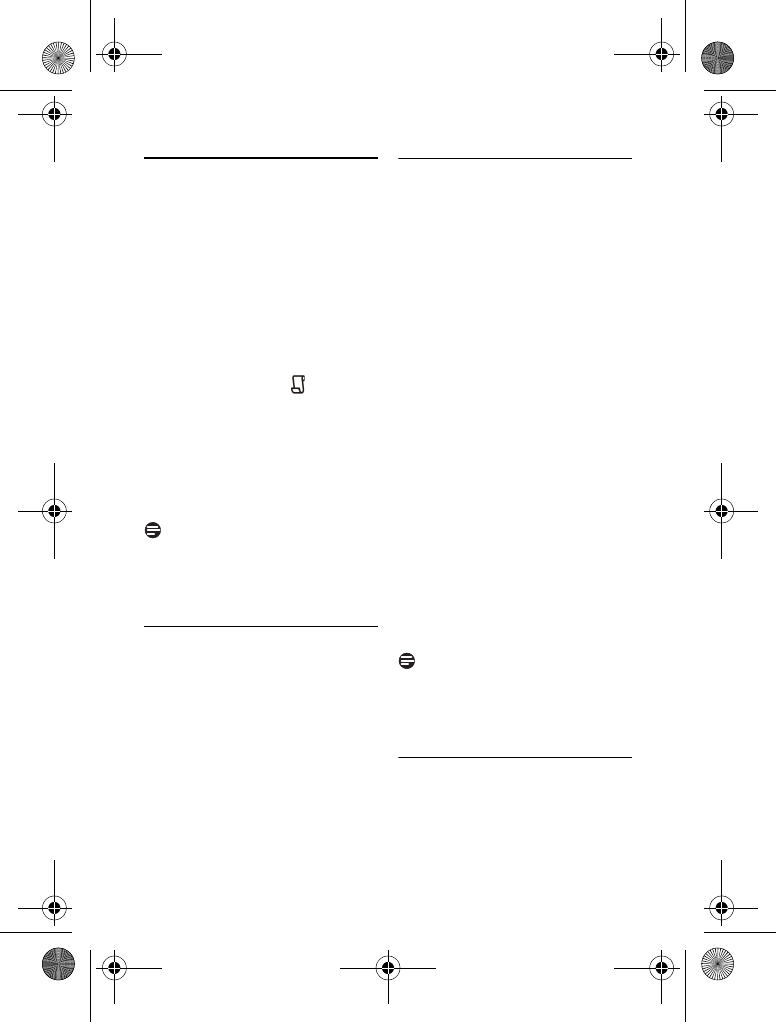
26 Call log
9 Call log
The call log stores the call history of all
incoming (missed or received) calls. The
incoming call history includes the caller
name, number, call time and date. This
feature is available if you have registered
to the Caller ID service (CLI) with your
service provider.
Your phone can store up to 20 call
records. The call log icon will blink to
remind you of any unanswered received
calls. If the identity of the caller is not
withheld, the name (or number) of the
caller will be displayed. The call records
are displayed in chronological order with
the most recent received call at the top of
the list.
Note
Call back from the call list may not work
for all received numbers if the received
number is not a valid number (e.g.
Private).
9.1 Viewing the call records
Press
VIEW
. (or press
CALLS
if all
calls have already been viewed
before)
Select
RECEIVED
CALLS
, and then
press
OK
to enter the incoming call
log.
Select the record you want to view.
Press
OPTION
. Select
VIEW
. Press
OK
.
9.2 Editing the caller’s number
before returning a call
You must choose the correct format to
dial the area code and number of the call
log record chosen. The original incoming
number from the call log will appear as a
7, 10 or 11-digit number. If it is a long
distance call, the prefix digit 1 will
automatically appear in front of the 10-
digit local calls.
Enter the call list.
Select the record you want while
browsing the log.
Press * at the number screen
repeatedly until you change the
number to the desired format.
For example, if the call log number
appears as “1-234-567-8901”.
•Press
* once to display “567-
8901”.
•Press
* twice to display “1-567-
8901”.
•Press
* 3 times to display “234-
567-8901”.
Press r to dial the current
displayed number. The call is
initiated.
Note
When saving the call list entry to
phonebook, the original incoming number
will be saved instead of the current
displayed number.
9.3 Returning a call
To call from the incoming call log, see
“Calling from the call log” on page 18.
1
2
3
1
2
3
4
XL665_IFU_US_EN.book Page 26 Friday, April 3, 2009 11:51 AM
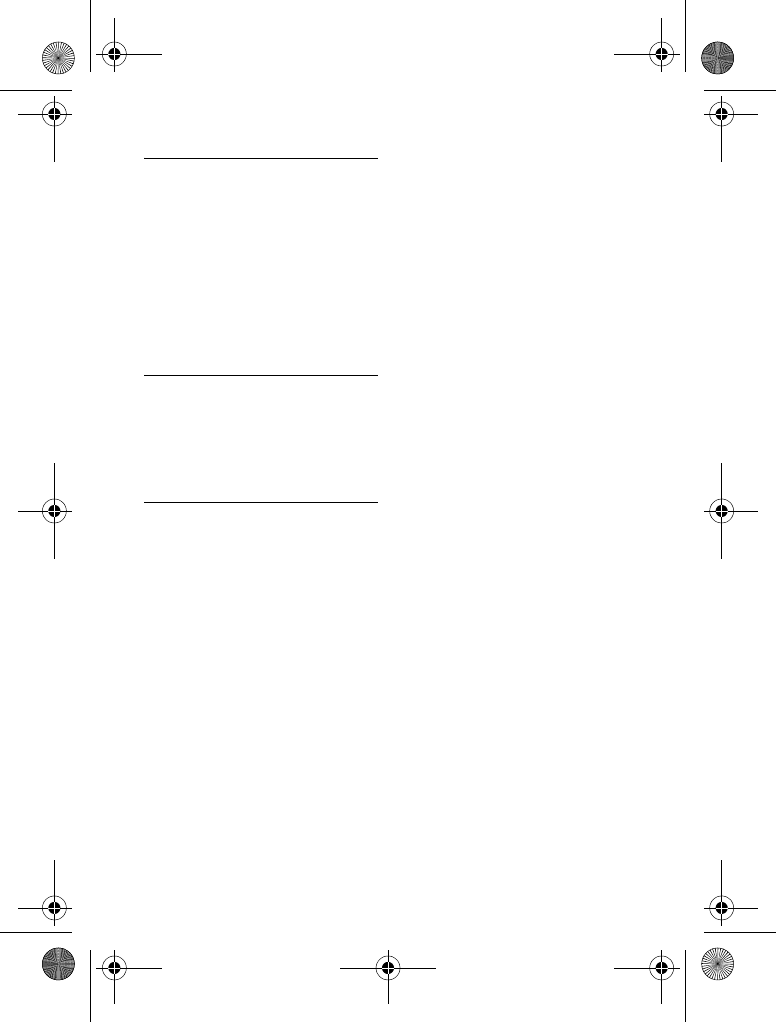
Call log 27
9.4 Saving a call record to your
phonebook
Enter the
RECEIVED
CALLS
list.
Select the record you want while
browsing the log. Press
OPTION
.
Select
SAVE NUMBER
. Press
OK
.
Enter and edit the name if necessary.
Press
OK
.
Enter and edit the number if
necessary. Press
SAVE
.
• The record is saved.
9.5 Deleting a call record
Enter the
RECEIVED
CALLS
list.
Select the record you want while
browsing the log. Press
OPTION
.
Select
DELETE
. Press
OK
.
• The record is deleted.
9.6 Deleting all call records
Enter the
RECEIVED
CALLS
list.
Press
OPTION
to enter the options
menu while browsing the log.
Select
DELETE ALL
. Press
OK
.
• The handset displays a confirmation
request.
Press
OK
to confirm.
• All records are deleted.
1
2
3
4
5
1
2
3
1
2
3
4
XL665_IFU_US_EN.book Page 27 Friday, April 3, 2009 11:51 AM
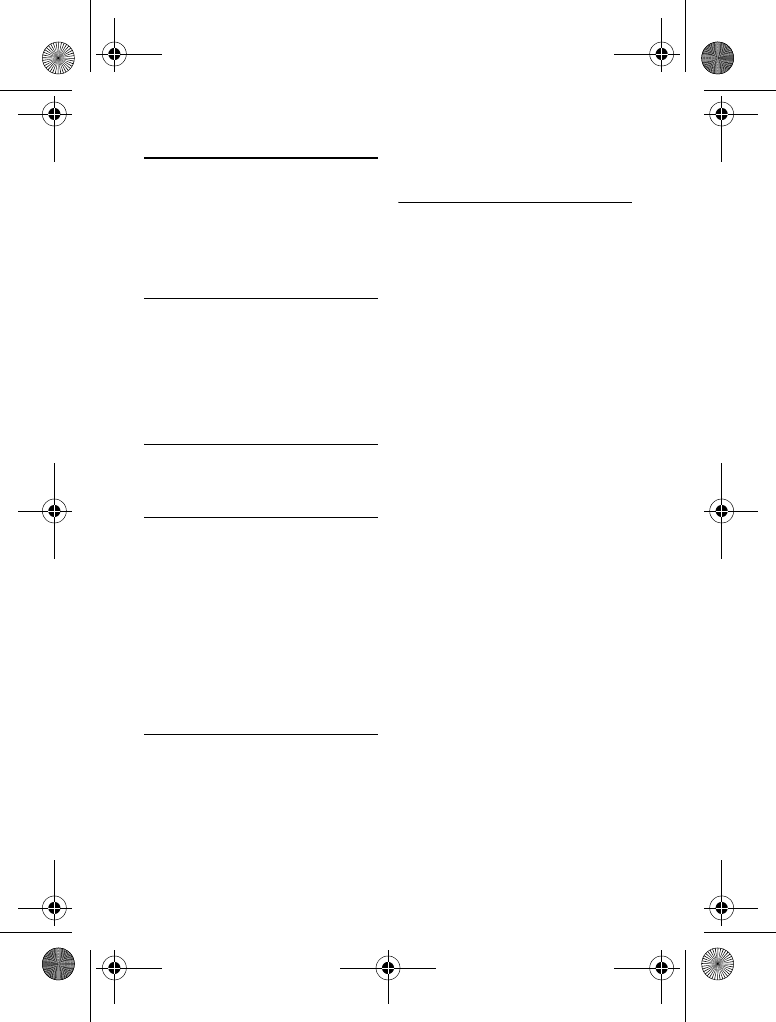
28 Redial List
10 Redial List
The redial list stores call history of dialed
calls. The dialed call history includes the
name and number called. Your phone can
store up to 10 redial records.
10.1 Viewing the redial records
Press
CALLS
.
Select
REDIAL LIST
, and then press
OK
to enter the redial list.
Select the record you want to view.
Press
OPTION
. Select
VIEW
. Press
OK
.
10.2 Redialing a call
To call from the redial list, see “Calling
from the redial list” on page 18.
10.3 Saving a redial record to your
phonebook
Enter the
REDIAL LIST
.
Select the record you want while
browsing the list. Press
OPTION
.
Select
SAVE NUMBER
. Press
OK
.
Enter and edit the name if necessary.
Press
OK
.
Enter and edit the number if
necessary. Press
SAVE
.
• The record is saved.
10.4 Deleting a redial record
Enter the
REDIAL LIST
.
Select the record you want while
browsing the list. Press
OPTION
.
Select
DELETE
. Press
OK
.
• The record is deleted.
10.5 Deleting all redial records
Enter the
REDIAL LIST
.
Press
OPTION
to enter the options
menu while browsing the list.
Select
DELETE ALL
. Press
OK
.
• The handset displays a confirmation
request.
Press
OK
to confirm.
• All records are deleted.
1
2
3
1
2
3
4
5
1
2
3
1
2
3
4
XL665_IFU_US_EN.book Page 28 Friday, April 3, 2009 11:51 AM
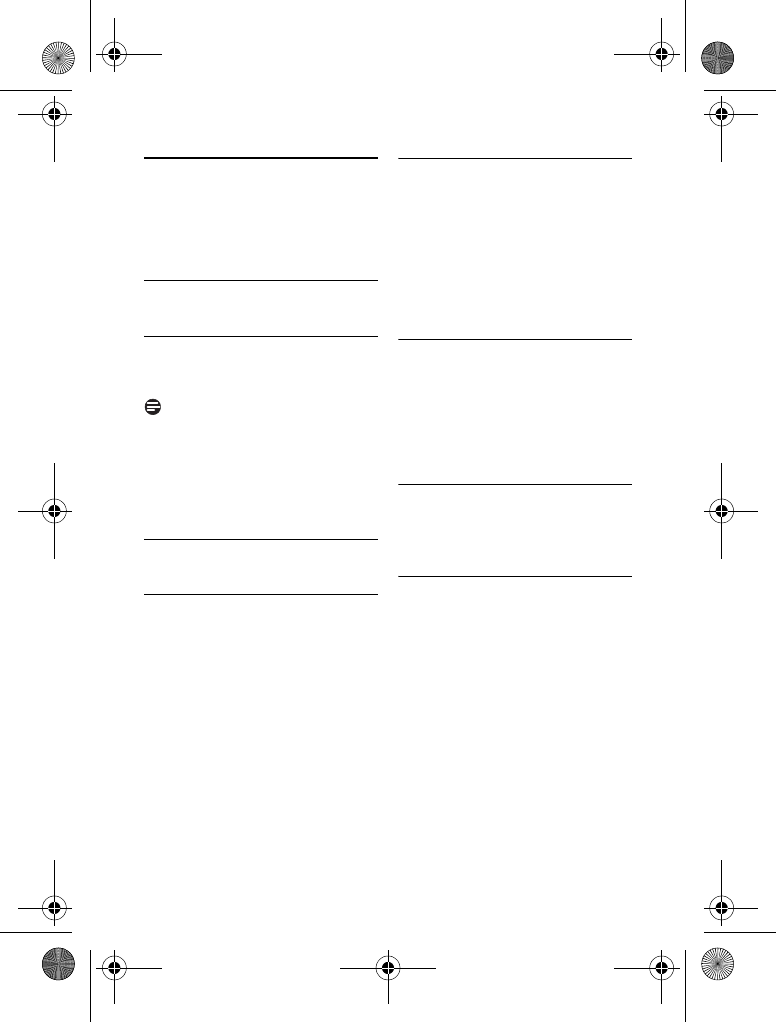
Custom Options 29
11 Custom Options
Make this your phone - change the look
and sound of the handset to suit your
needs and preference.
11.1 Personalizing your phone’s
display
11.1.1 Setting the display language
This feature only applies to model(s) with
multiple-language support.
Note
Available languages for selection vary with
different countries.
Press
MENU
.
Select
LANGUAGE
. Press
OK
.
Select the new setting. Press
OK
.
• The setting is saved.
11.2 Personalizing your phone’s
sounds
11.2.1 Setting your handset's
ringer melody
You can choose from 10 polyphonic ring
melodies and 5 standard ring melodies.
Press
MENU
.
Select
RING TONES
>
CHOICE
.
Press
OK
.
Select the new setting. Press
OK
.
• The setting is saved.
11.2.2 Setting your handset's
ringer volume
There are 6 ringer volume levels
(including ringer off).
Press
MENU
.
Select
RING TONES
>
RING
VOLUME
. Press
OK
.
Select the new setting. Press
OK
.
• The setting is saved.
11.2.3 Setting the key tone
Key tone is the sound you hear when you
press a key on your handset.
Press
MENU
.
Select
KEY BEEP
. Press
OK
.
Select the new setting. Press
OK
.
• The setting is saved.
11.3 Auto conference
Auto conference lets you join an external
call with another handset by simply
pressing :.
11.3.1 Activating/Deactivating
auto conference
Press
MENU
.
Select
CONFERENCE
. Press
OK
.
Select the new setting. Press
OK
.
• The setting is saved.
1
2
3
1
2
3
1
2
3
1
2
3
1
2
3
XL665_IFU_US_EN.book Page 29 Friday, April 3, 2009 11:51 AM
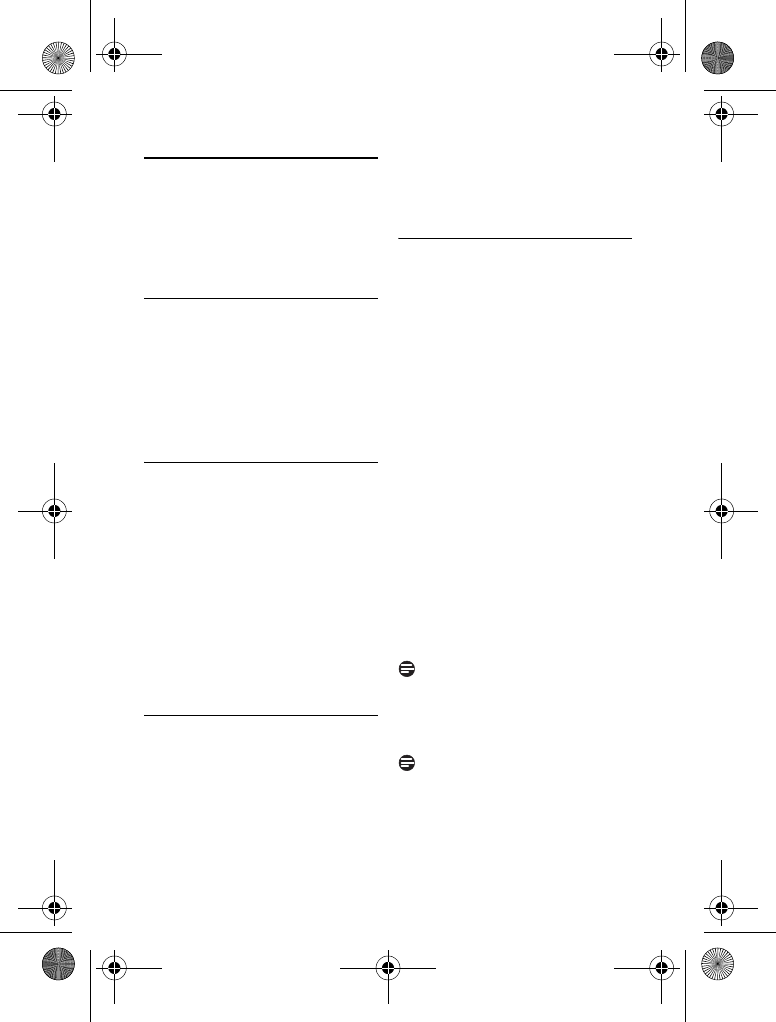
30 Advanced Settings
12 Advanced Settings
Discover and explore the additional
settings your phone offers! Find out how
these features can benefit you and help
you make the most of your phone.
12.1 ECO mode
You can set your phone to operate in
ECO mode to save battery power.
Press
MENU
.
Select
ADV. SETTING
>
ECO
. Press
OK
.
Select the new setting. Press
OK
.
• The setting is saved.
12.2 Registering handset(s)
The procedures described below are the
procedures you will find in your handset.
The procedures may vary according to
the handset you want to register. In this
case, refer to the manufacturer's
instruction of the additional handset.
Additional handsets must be registered to
the base station before you can use them.
Your base station can register up to 5
handsets. The system PIN may be
required for registering or unregistering
handsets.
12.2.1 Auto registration
Place the handset on the base
station. The handset will detect the
base and start to register
automatically.
• Registration shall be completed in
less than 2 minutes. The base
automatically assigns a handset
number to the handset.
12.2.2 Manual registration
If the base station is of a different make
from XL665, the handset and base linking
may not be achieved during auto
registration mode. Follow the
instructions below to register your
handset manually to the base station.
Press
MENU
.
Select
ADV. SETTING
>
REGISTRATION
. Press
OK
.
• The display shows
PRESS
LOCATOR KEY FOR 5 SEC
.
Press
OK
to continue.
On the base station, press and hold
_ for approximately 5 seconds.
Enter the system PIN (Pre-set:
0000). Use
CLEAR
to make
corrections.
Press
OK
to confirm the PIN.
• Registration shall be completed in
less than 2 minutes. The base
automatically assigns a handset
number to the handset.
Note
If the PIN is incorrect or no base is found
within a certain period, your handset
displays a notification message. Repeat
the above procedure if registration failed.
Note
The pre-set system PIN code is 0000 and
it cannot be changed.
1
2
3
1
1
2
3
4
5
6
XL665_IFU_US_EN.book Page 30 Friday, April 3, 2009 11:51 AM
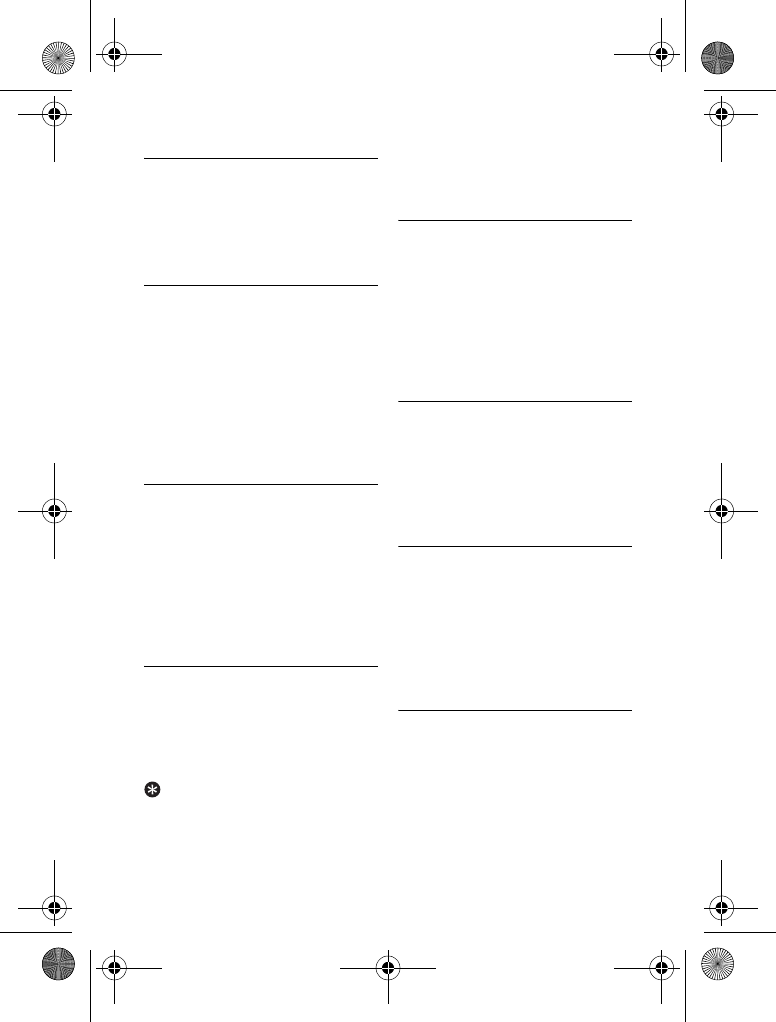
Advanced Settings 31
12.3 Flash selection
Flash is a signal that needs to be sent to
the network when making or answering a
second call. Your phone shall already be
set up for use in your country. For details,
consult your service provider.
12.3.1 Setting the flash duration
There are 3 flash time options: Short,
Medium, and Long. The number of
available options varies with different
countries.
Press
MENU
.
Select
ADV. SETTING
>
FLASH
TIME
. Press
OK
.
Select the new setting. Press
OK
.
• The setting is saved.
12.4 Dial mode
This feature only applies to model(s) that
support both tone and pulse dialing.
Dial mode is the telephone signal used in
your country. Your phone supports tone
(DTMF) and pulse (rotary) dialing. Your
phone shall already be set up for use in
your country. For details, consult your
service provider.
12.4.1 Setting the dial mode
Press
MENU
.
Select
ADV. SETTING
>
DIAL
MODE
. Press
OK
.
Select the new setting. Press
OK
.
• The setting is saved.
Tip
Temporary Tone
. If your phone is in pulse
dialing, press and hold * during a call for
temporary tone mode. 'd' displays. Digits
entered after 'd' are sent out as tone
signals (for this call only).
12.5 Area code management
This feature only applies to model(s) with
area code support.
This feature automatically removes the
area code of an incoming call. You can
define an area code (up to 5 digits) you
want to remove. The phone number will
be saved in the call log without the area
code.
12.5.1 Activating area code
removal
Press
MENU
.
Select
ADV. SETTING
>
AREA
CODE
. Press
OK
.
Enter the area code. Press
OK
.
• The setting is saved.
12.5.2 Deactivating area code
removal
Press
MENU
.
Select
ADV. SETTING
>
AREA
CODE
. Press
OK
.
Use
CLEAR
to delete all the digits.
Press
OK
.
• The setting is saved.
12.6 Carrier code
This feature only applies to model(s) with
carrier code support.
For some telephone service providers,
you may need to add the carrier code
when making a call outside of your local
area. This feature automatically helps you
1
2
3
1
2
3
1
2
3
1
2
3
XL665_IFU_US_EN.book Page 31 Friday, April 3, 2009 11:51 AM

32 Advanced Settings
decide if the carrier code is needed when
you are returning a call from the incoming
call log.
You only have to program the carrier
code of your service provider, and your
phone will do the rest for you.
Note
Carrier Code.
It is a 2 or 3-digit code that
represents a service provider. Consult
your service provider to find out its code.
12.6.1 Activating carrier code
Press
MENU
.
Select
ADV. SETTING
>
CARRIER
CODE
. Press
OK
.
Enter the carrier code. Press
OK
.
• The setting is saved.
12.6.2 Deactivating carrier code
Press
MENU
.
Select
ADV. SETTING
>
CARRIER
CODE
. Press
OK
.
Use
CLEAR
to delete all the digits.
Press
OK
.
• The setting is saved.
12.7 Restoring default settings
You can reset your phone settings to the
original factory settings.
Press
MENU
.
Select
ADV. SETTING
>
RESET
.
Press
OK
.
• The handset displays a confirmation
request.
Press
OK
to confirm.
• All settings have been reset.
Note
After reset, your handset's power
switches off. It will switch back on in a few
seconds after updating all the settings. All
handsets return to the standby mode
after reset.
To see a list of default setting, see
“Default (pre-programmed) settings” on
page 36.
1
2
3
1
2
3
1
2
3
XL665_IFU_US_EN.book Page 32 Friday, April 3, 2009 11:51 AM
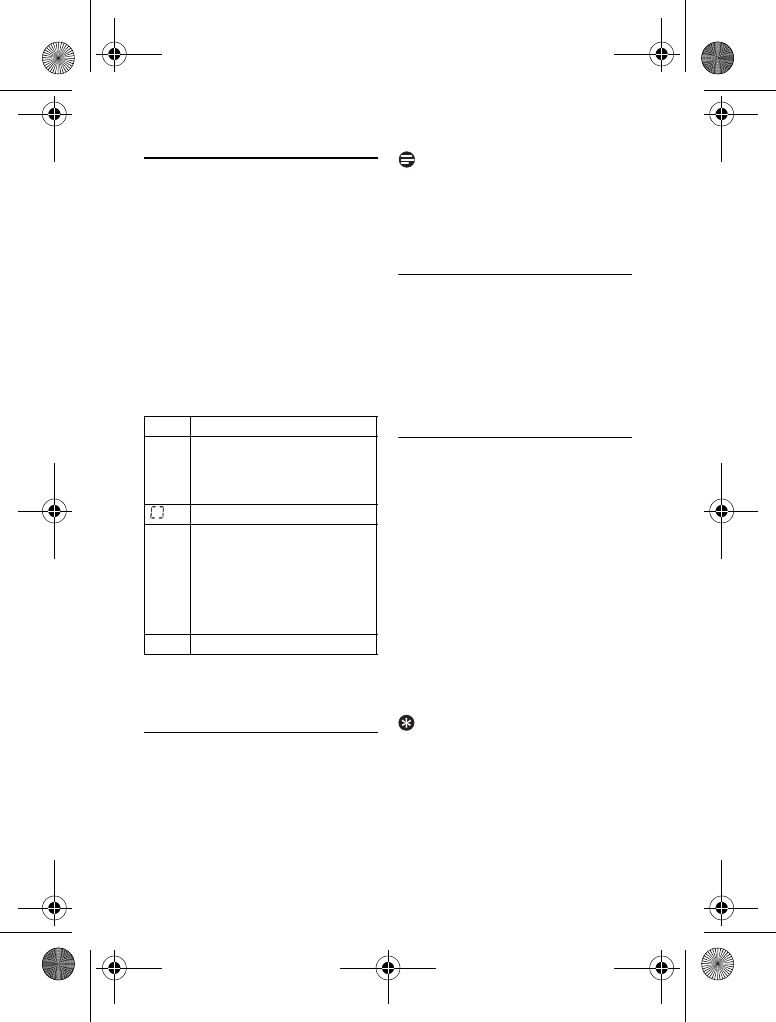
The Answering Machine 33
13 The Answering
Machine
Your phone includes a telephone
answering machine that records
unanswered calls when it is on. Once
switched on, your answering machine is
ready to be used.
The LED message counter (two digits 7-
segment display) on the base will show
the number of the new messages when
the answering machine is on.
You can use the answering machine menu
on the handset to change the settings of
the answering machine.
13.1 Turning the answering
machine on or off
Through the base,
Press o to turn the answering
machine on or off.
Note
Once switched on, your answering
machine will answer incoming calls after a
certain number of rings depending on the
ring delay setting. See “Setting the ring
delay” on page 35.
13.2 Greeting message
The greeting message is the message your
caller hears when the answering machine
picks up the call. Your answering machine
comes with a pre-recorded greeting
message. You can record your personal
greeting message to replace the one in
your answering machine.
13.2.1 Recording the greeting
message
The maximum length of the greeting
message is 3 minutes. After recording,
your new greeting message will
automatically replace the old one.
Press
MENU
.
Select
ANSWER.MACHINE
>
GREETING MESSAGE
>
RECORD
.
Press
OK
.
Start recording after the beep.
Press
SAVE
to stop recording or
recording will stop after 3 minutes.
• The recorded greeting message will
play back automatically for review.
Tip
Restore Pre-recorded greeting message.
If
you want to restore the pre-recorded
greeting message, simply delete your
current greeting message.
--. Memory full
AA. The answering machine is
being accessed remotely (on
the handset or a touch tone
phone)
.Recording
00. The 2-digit number shows:
- The volume level during
adjustment,
or
- The number of new messages
received
.
There are no new messages.
1
1
2
3
4
XL665_IFU_US_EN.book Page 33 Friday, April 3, 2009 11:51 AM
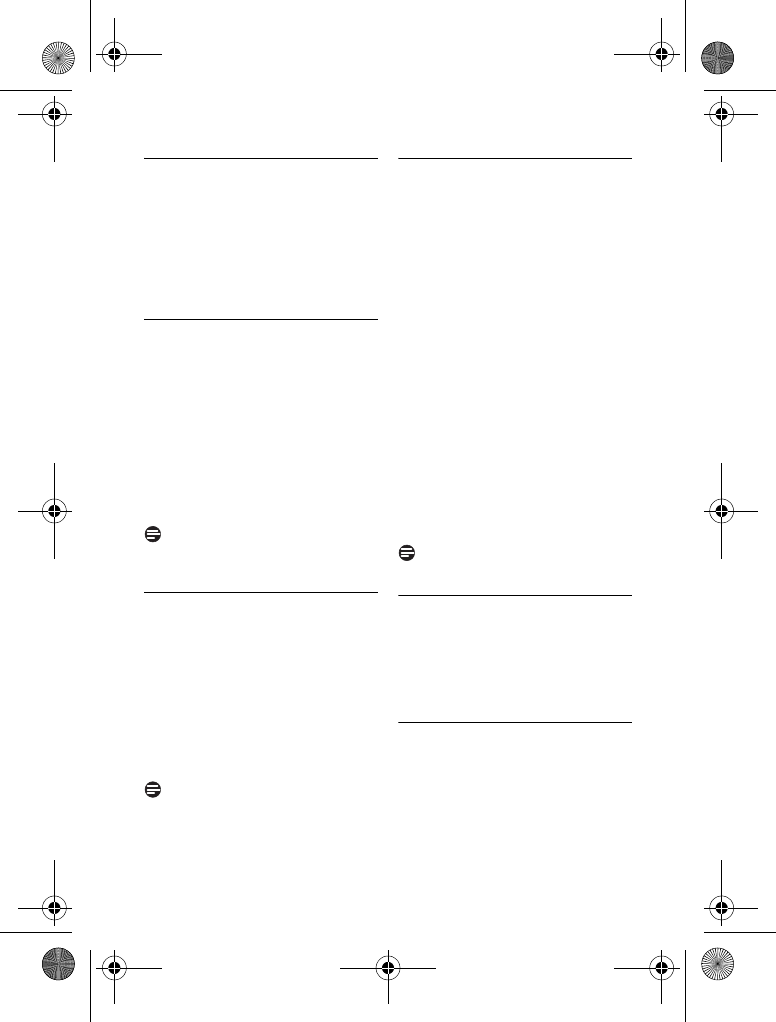
34 The Answering Machine
13.2.2 Listening to the current
greeting message
Press
MENU
.
Select
ANSWER.MACHINE
>
GREETING MESSAGE
>
PLAY
.
Press
OK
.
• The handset plays the current
greeting message.
13.2.3 Deleting the greeting
message
Press
MENU
.
Select
ANSWER.MACHINE
>
GREETING MESSAGE
>
DELETE
.
Press
OK
.
• The handset displays a confirmation
request.
Press
OK
to confirm.
• The pre-recorded greeting message
is restored.
Note
The pre-recorded greeting message
cannot be deleted.
13.3 Incoming messages (ICM)
Each message can be up to 3 minutes
long. When you have received new
messages on your answering machine, the
LED message counter on the base will
show the number and the handset will
display a notification message. If you pick
up the phone when the caller is leaving a
message, the recording will stop and you
can talk to the caller directly.
Note
Memory Full.
The answering machine will
not be able to take in new messages.
Delete some messages to allow room for
new messages.
13.3.1 Playing incoming messages
Incoming messages will be played back in
the sequence they were recorded.
From the base
Press p to start or stop message
playback.
•
Adjust the volume.
Press + to
increase or - to decrease the
speaker's volume.
•
Skip backward.
- During message playback, press
[ to replay the message from
the beginning.
- During the first second of the
current message, press [ to
play the previous message.
•
Skip forward.
Press ] to skip to
the next message.
•
Stop playback.
Press p.
•
Delete current message.
Press f.
Note
Deleted message(s) cannot be recovered.
13.3.2 Deleting an incoming
message
From the base
Press f during message playback.
• The current message is deleted.
13.3.3 Deleting all old incoming
messages
From the base
Press and hold f during standby.
• All old messages are permanently
deleted.
1
2
1
2
3
1
1
1
XL665_IFU_US_EN.book Page 34 Friday, April 3, 2009 11:51 AM
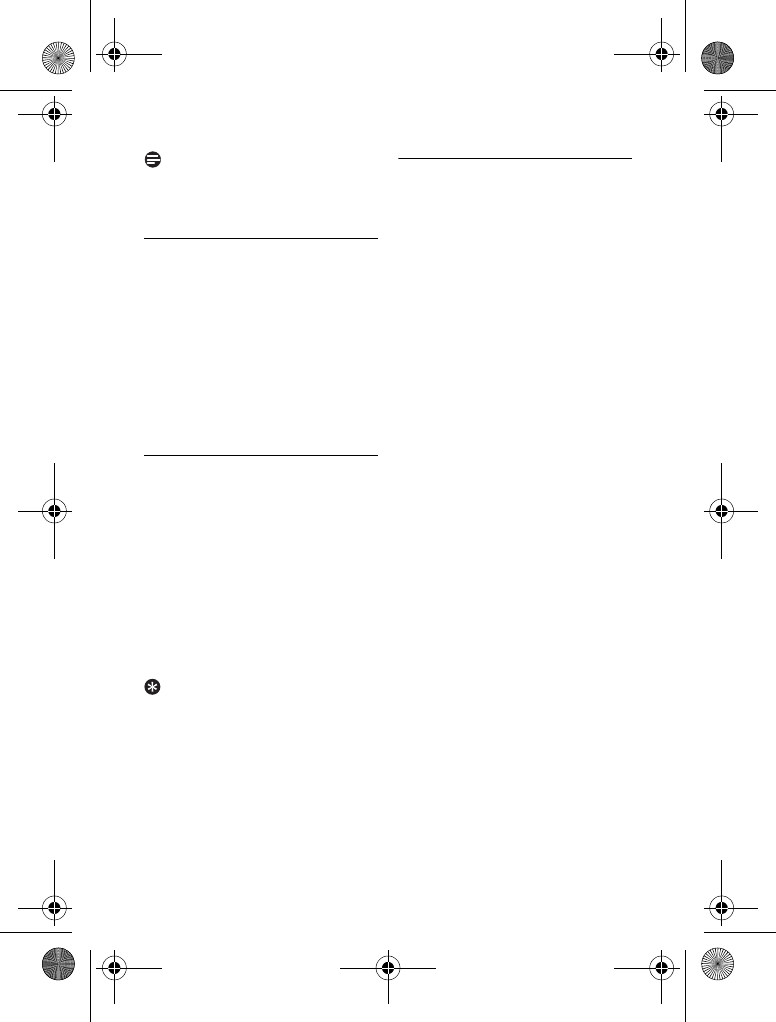
The Answering Machine 35
Note
Unread message(s) cannot be deleted,
and deleted message(s) cannot be
recovered.
13.4 Call screening
Call screening allows you to hear the
caller while he is leaving a message. You
can then decide if you want to talk to the
caller directly.
From the base
You can use , to adjust the
speaker's volume during call screening.
The lowest volume level turns call
screening off.
13.5 Setting the ring delay
Ring delay is the number of times your
phone will ring before the answering
machine picks up the call. This setting
only applies when your answering
machine is switched on. You can change
this setting from 3 - 8 rings or economy.
Press
MENU
.
Select
ANSWER.MACHINE
>
RING
DELAY
. Press
OK
.
Select the new setting. Press
OK
.
• The setting is saved.
Tip
Economy.
This is a cost effective way to
manage your messages when accessing
your answering machine remotely. When
economy is selected, your answering
machine will pick up the call after 3 rings
if you have new messages or 5 rings if you
do not have any messages.
13.6 Setting the answering
machine language
This feature only applies to model(s) with
multiple-language support.
The answering machine language is the
language for the pre-recorded OGM
announced by the answering machine.
Press
MENU
.
Select
ANSWER.MACHINE
>
LANGUAGE
. Press
OK
.
Select the new setting. Press
OK
.
• The setting is saved.
1
2
3
1
2
3
XL665_IFU_US_EN.book Page 35 Friday, April 3, 2009 11:51 AM
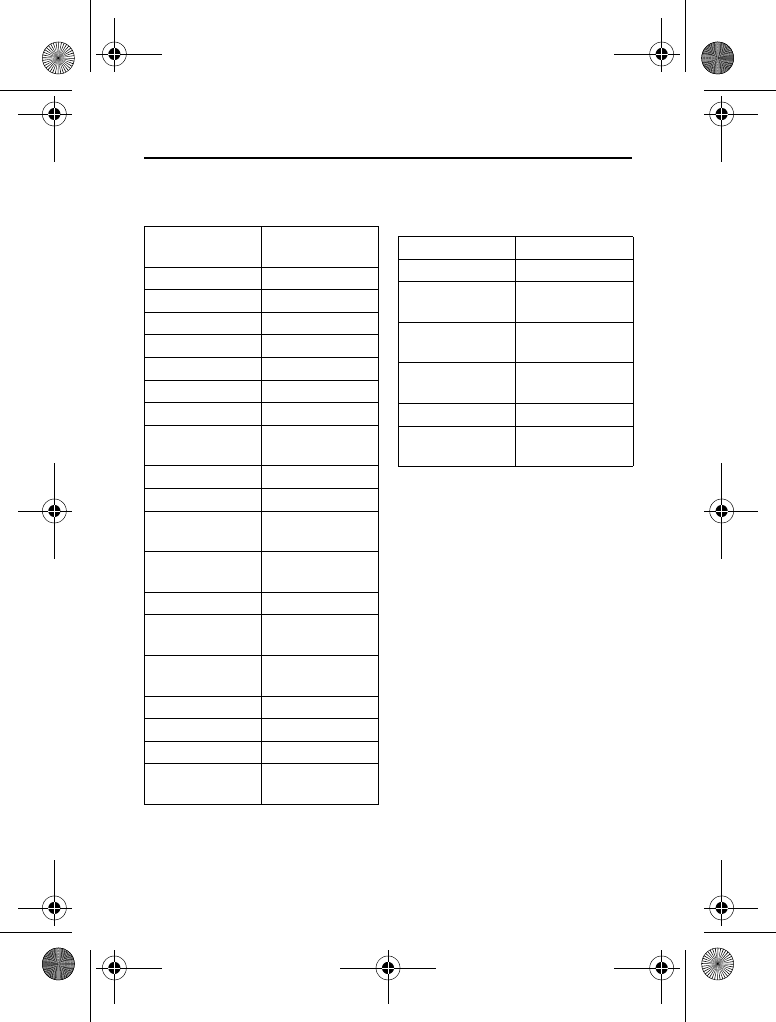
36 Default (pre-programmed) settings
14 Default (pre-programmed) settings
* Country dependent features
Answering Machine
Language Country
dependent
Handset Name PHILIPS
Date 01/01/09
Date Format MM/DD
Time 00:00
Time Format 12-hour
Phonebook List Unchanged
Auto Hang Up On
Flash Time Country
dependent
Area Code [Empty]
Carrier Code [Empty]
Handset Speaker
Volume
Level 3
Conference Country
dependent
Receiver Volume Volume 3
Handset Ring
Volume
Level 3
Handset Ring
Melody
Melody 1
Handset Key Beep On
Incoming Call Log [Empty]
Redial List [Empty]
Dial Mode* Country
dependent
Ans Machine Status On
Base Call Screening On
Greeting message
memory
Pre-recorded
greeting message
Incoming message
memory
[Empty]
Voice Language Country-
dependent
Ring Delay Economy
Base Speaker
Volume
Level 3
XL665_IFU_US_EN.book Page 36 Friday, April 3, 2009 11:51 AM
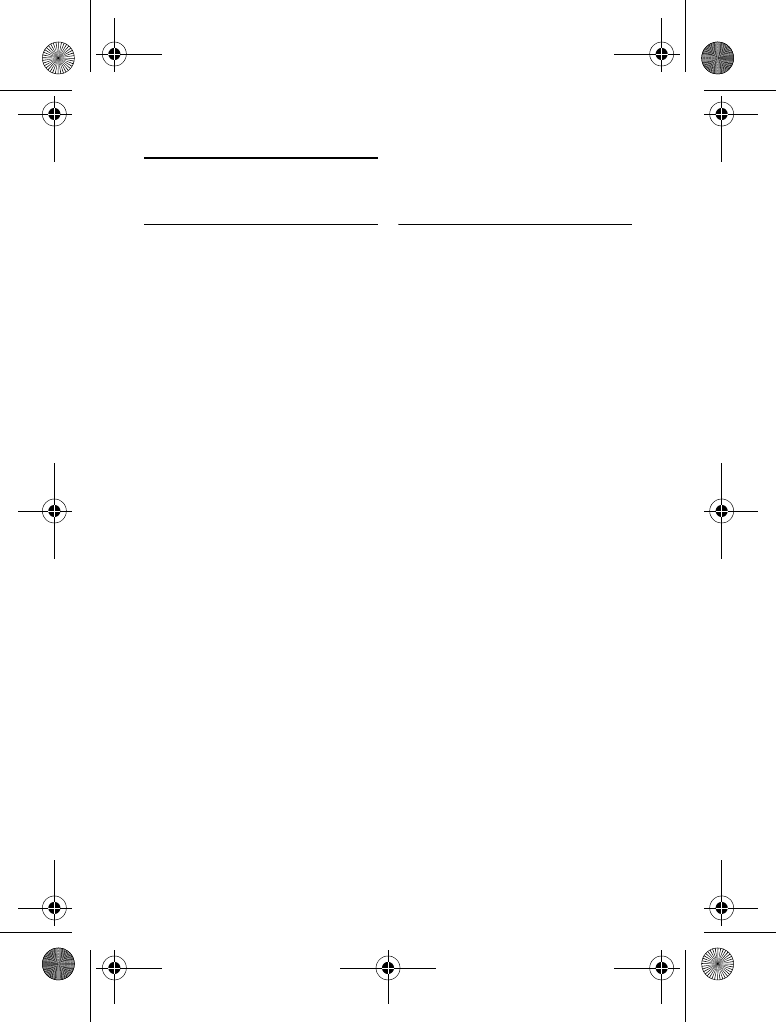
Technical Data 37
15 Technical Data
Display
• White LCD backlight
General telephone features
• Dual mode caller name & number
identification
• 10 polyphonic ring melodies and 5
standard ring melodies
• Conference call and voicemails
• Intercom
Phonebook list, Redial list and Call log
• Phonebook list with 100 entries
• Redial list with 10 entries
• Call log with 20 entries
Battery
• 2 x AAA NiMH Rechargeable
600mAh batteries
Power consumption
• Power consumption at idle mode:
around 600mW
Weight and dimensions
• Handset: 138.4 grams
174.0 x 56.3 x 30.0 mm (H x D x W)
• Base: 170.7 grams
129.5 x 101.0 x 69.0 mm (H x D x W)
Temperature range
• Operation: 0°C to +35°C (32°F to
95°F).
• Storage: -20°C to +45°C (-4°F to
113°F).
Relative humidity
• Operation: Up to 95% at 40°C
• Storage: Up to 95% at 40°C
XL665_IFU_US_EN.book Page 37 Friday, April 3, 2009 11:51 AM
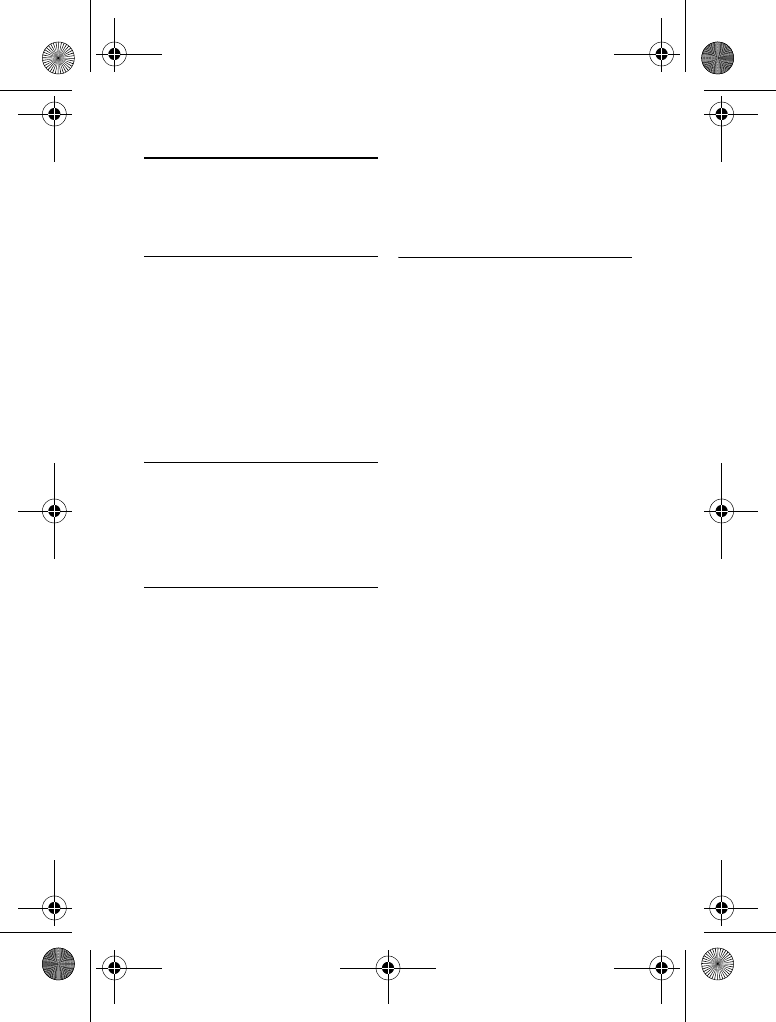
38 Frequently asked questions
16 Frequently asked
questions
www.philips.com/support
In this chapter, you will find the most
frequently asked questions and answers
about your phone.
Connection
Signal icon flashing
• The handset may be out of range.
Move closer.
• If the handset displays
REGISTER
YOUR HANDSET
, register the
handset. See page 30.
Set-up
Registration fails continuously
• Your base memory may be full. Delete
an un-used handset and try again. See
page 30.
Sound
No dialing tone
• Check your phone connections.
• The handset may be out of range.
Move closer.
No parking tone
• The handset may not be placed
properly on the cradle. Try again.
• Charging contacts may be dirty.
Disconnect the power supply first and
then clean contacts with a damp cloth.
Product behaviour
I cannot change the settings of my
voice mail
• Operator voice mail is managed by
your operator and not the phone
itself. Please contact your operator
should you want to change the
settings.
Handset on the charger does not
charge
• Check that the batteries are inserted
correctly.
• Make sure the handset is placed
properly on the charger. The battery
icon animates while charging.
• Batteries may be defective. Purchase
new ones from your dealer.
No display
• Check that the batteries are charged.
• Check the power and phone
connections.
Bad audio (crackles, echo, etc.)
• The handset may be nearly out of
range. Move closer to the base.
• The phone may be receiving
interference from nearby electrical
appliances. Move the base.
XL665_IFU_US_EN.book Page 38 Friday, April 3, 2009 11:51 AM
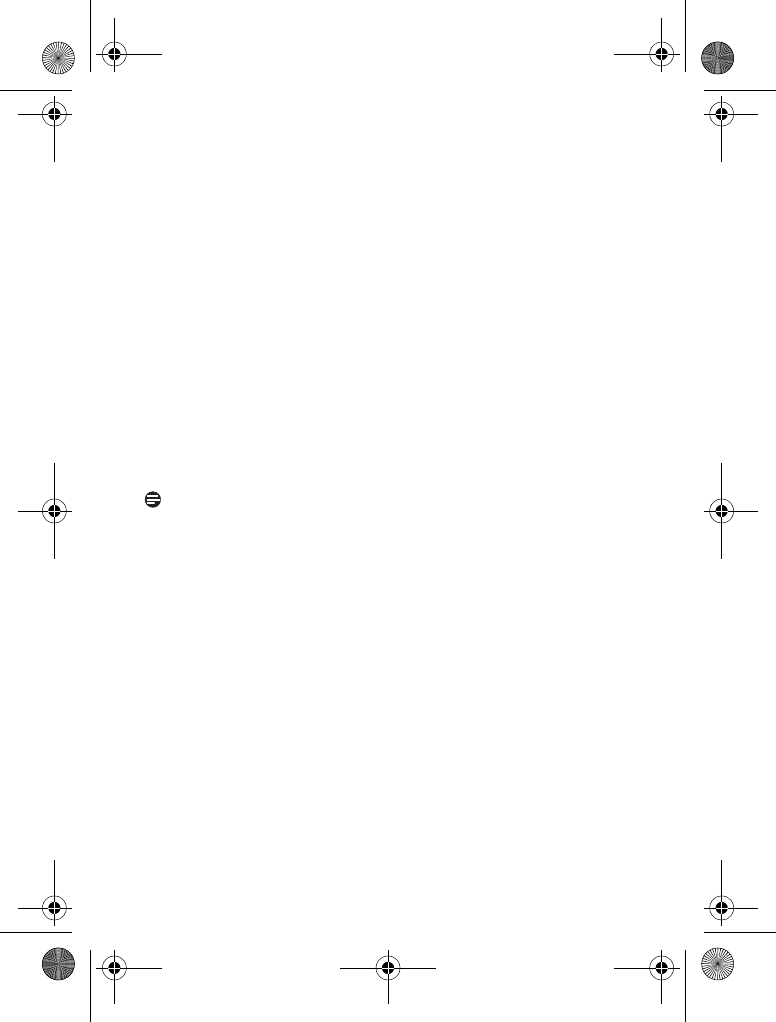
Frequently asked questions 39
• The phone may be at a location with
thick walls. Move the base.
Handset does not ring
• Check that the handset ringer is
turned on. See page 29.
Caller ID does not display
• Service may not be activated. Check
with your service provider.
• The caller's information may be
withheld or is unavailable.
Cannot make / answer a 2nd call
• Service may not be activated. Check
with your service provider.
• Check that the flash selection is
correct. See page 31.
Note
If the above solutions do not help,
remove the power from both the handset
and the base. Wait for 1 minute and try
again.
XL665_IFU_US_EN.book Page 39 Friday, April 3, 2009 11:51 AM
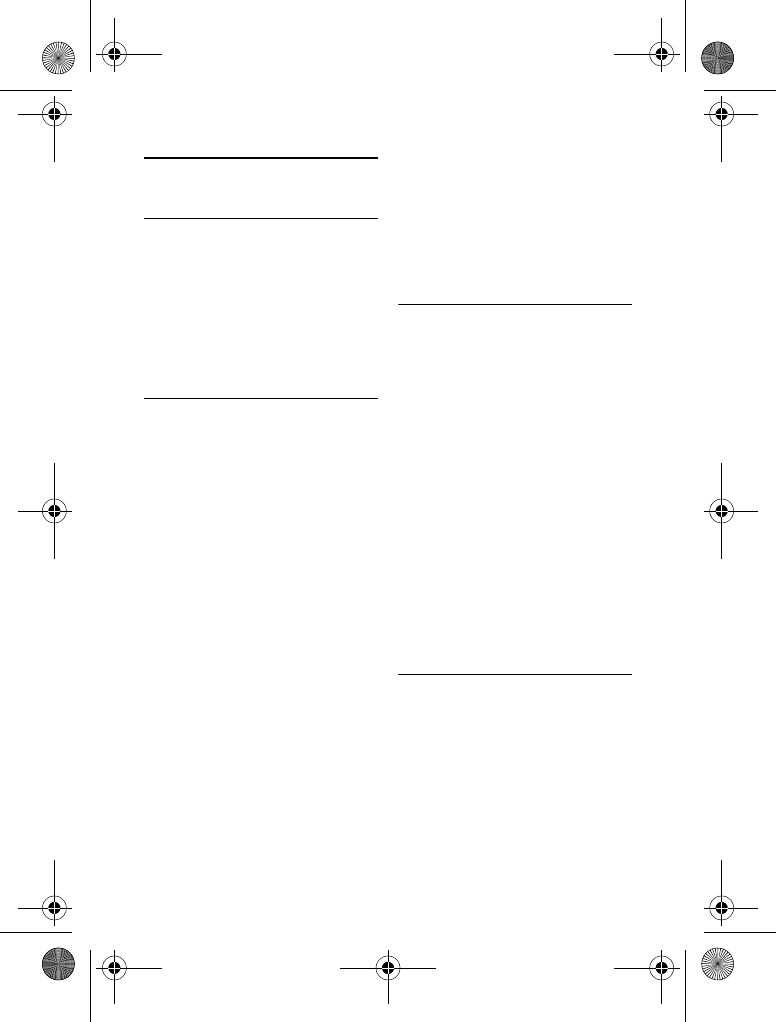
40 Appendix
17 Appendix
17.1 Equipment approval
Information
Your telephone equipment is approved
for connection to the public switched
telephone network and is in compliance
with parts 15 and 68, FCC Rules and
Regulations and the Technical
Requirements for Telephone Terminal
Equipment published by ACTA.
17.2 Notification to the local
telephone company
On the bottom of this equipment is a
label indicating, among other information,
the US number and Ringer Equivalence
Number (REN) for the equipment. You
must, upon request, provide this
information to your telephone company.
The REN is useful in determining the
number of devices you may connect to
your telephone line and still have all of
these devices ring when your telephone
number is called. In most (but not all)
areas, the sum of the RENs of all devices
connected to one line should not exceed
5. to be certain of the number of devices
you may connect to your line as
determined by the REN, you should
contact your local telephone company. A
plug and jack used to connect this
equipment to the premises wiring and
telephone network must comply with the
applicable FCC Part 68 rules and
requirements adopted by the ACTA. A
compliant telephone cord and modular
plug is provided with this product. It is
designed to be connected to a compatible
modular jack that is also compliant. See
installation instructions for details. An
applicable certification jacks Universal
Service Order Codes (USOC) for the
equipment is provided (i.e., RJ11C) in the
packaging with each piece of approved
terminal equipment.
17.3 Notes
• This equipment may not be used on
coin service provided by the telephone
company.
• Party lines are subject to state tariffs,
and therefore, you may not be able to
use your own telephone equipment if
you are on a party line. Check with
your local telephone company.
• Notice must be given to the telephone
company upon permanent disconnection
of your telephone from your line.
• If your home has specially wired alarm
equipment connected to the
telephone line, ensure the installation
of this product does not disable your
alarm equipment. If you have questions
about what will disable alarm
equipment, consult your telephone
company or a qualified installer.
17.4 Rights of the Phone Company
Should your equipment cause trouble on
your line which may harm the telephone
network, the telephone company shall,
where practicable, notify you that
temporary discontinuance of service may
be required. Where prior notice is not
practicable and the circumstances
warrant such action, the telephone
company may temporarily discontinue
service immediately. In case of such
XL665_IFU_US_EN.book Page 40 Friday, April 3, 2009 11:51 AM
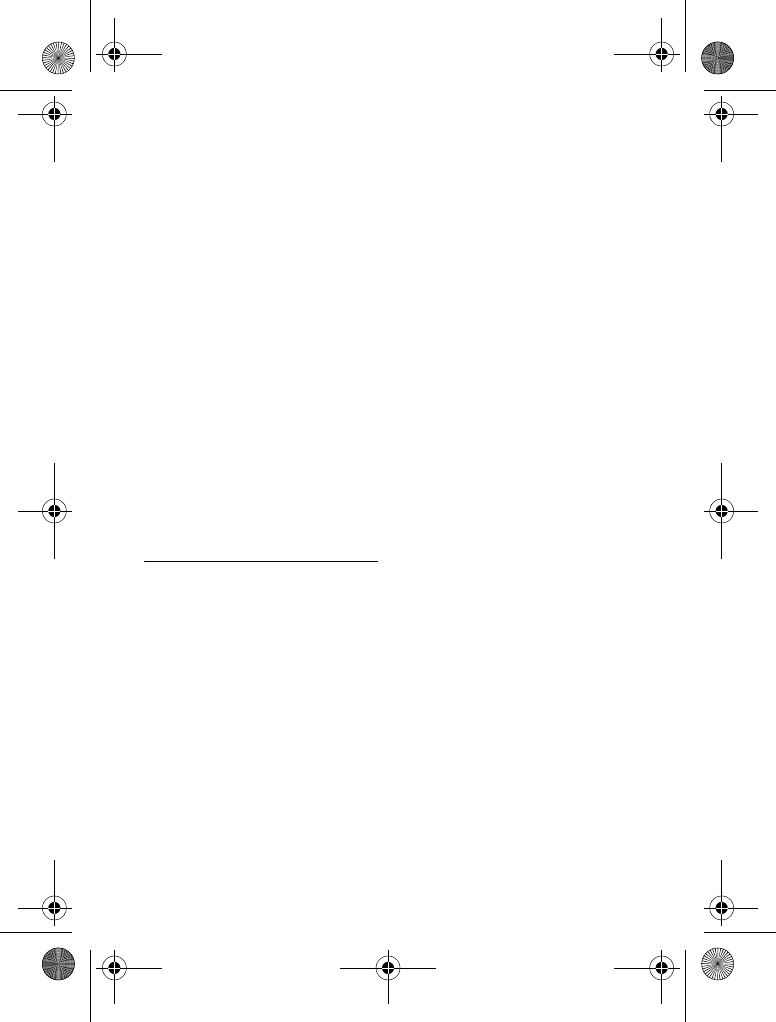
Appendix 41
temporary discontinuance, the telephone
company must:
(1) promptly notify you of such
temporary discontinuance; (2) afford you
the opportunity to correct the situation;
and (3) inform you of your right to bring
a complaint to the Commission pursuant
to procedures set forth in Subpart E of
Part 68, FCC Rules and Regulations.
The telephone company may make
changes in its communications facilities,
equipment, operations or procedures
where such action is required in the
operation of its business and not
inconsistent with FCC rules and
Regulations. If these changes are
expected to affect the use or
performance of your telephone
equipment, the telephone company must
give you adequate notice, in writing, to
allow you to maintain uninterrupted
service.
17.5 Interference Information
This device complies with Part 15 of the
FCC Rules. Operation is subject to the
following two conditions:
(1) this device may not cause harmful
interference; and (2) this device must
accept any interference received,
including interference that may cause
undesired operation.
This equipment has been tested and
found to comply with the limits for a
Class b digital device, pursuant to Part 15
of the FCC Rules. These limits are
designed to provide reasonable
protection against harmful interference in
a residential installation.
This equipment generates, uses, and can
radiate radio frequency energy and, if not
installed and used in accordance with the
instructions, may cause harmful
interference to radio communications.
However, there is no guarantee that
interference will not occur in a particular
installation.
If this equipment does cause harmful
interference to radio or television
reception, which can be determined by
turning the equipment off and on, the
user is encouraged to try to correct the
interference by one or more of the
following measures:
• Reorient or relocate the receiving
antenna (that is, the antenna for radio
or television that is receiving the
interference).
• Reorient or relocate and increase the
separation between the
telecommunications equipment and
receiving antenna.
• Connect the telecommunications
equipment into an outlet on a circuit
different from that to which the
receiving antenna is connected.
If these measures do not eliminate the
interference, please consult your dealer
or an experienced radio/television
technician for additional suggestions.
Also, the Federal Communications
Commission has prepared a helpful
booklet, “How To Identify and Resolve
Radio/TV Interference Problems”. This
booklet is available from the U.S.
Government Printing Office, Washington,
D.C. 20402.
Please specify stock number
004-000-00345-4 when ordering copies.
XL665_IFU_US_EN.book Page 41 Friday, April 3, 2009 11:51 AM
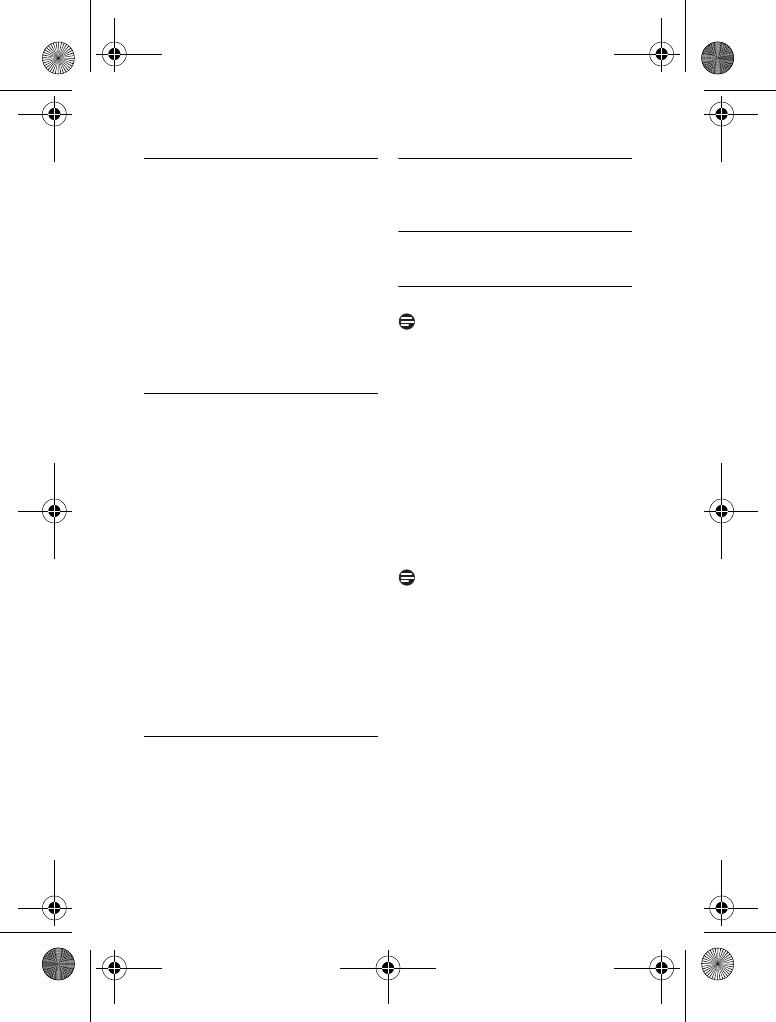
42 Appendix
17.6 Noise
Electrical pulse noise is present at one
time or another. This is most intense
during electrical storms. Certain kinds of
electrical equipment, such as light
dimmers, fluorescent bulbs, motors, fans,
etc., also generate pulse noise. Because
radio frequencies are susceptible to this,
you may on occasion hear pulse noise
through the receiver. This is usually only
a minor annoyance and should not be
interpreted as a defect of the unit.
17.7 FCC RF Radiation Exposure
Statement
This equipment complies with FCC RF
radiation exposure limits set forth for an
uncontrolled environment. This
equipment should be installed and
operated with a minimum distance of 20
centimeters between the radiator and
your body. This transmitter must not be
co-located or operating in conjunction
with any other antenna or transmitter.
For hand held operation, this phone has
been tested and meets the FCC RF
exposure guidelines. For Body-worn
operation, use only with the belt clip. Use
of other accessories may not ensure
compliance with FCC RF exposure
guidelines.
17.8 Hearing Aid Compatibility
(HAC)
This telephone system meets FCC and
Industry Canada standards for Hearing
Aid Compatibility.
17.9 Privacy
Privacy of communications may not be
ensured when using this telephone.
17.10 Additional Information
I.C. Notice
17.11 Terminal Equipment
Note
This equipment meets the applicable
Industry Canada Terminal Equipment
Technical Specifications.
This is confirmed by the registration
number. The abbreviation, IC, before the
registration number signifies that
registration was performed based on a
Declaration of Conformity indicating that
Industry Canada technical specifications
were met. It does not imply that Industry
Canada approved the equipment.
Note
The Ringer Equivalence Number (REN)
for this terminal equipment is marked on
the equipment itself. The REN assigned to
each terminal equipment provides an
indication of the maximum number of
terminals allowed to be connected to a
telephone interface. The termination on
an interface may consist of any
combination of devices subject only to
the requirement that the sum of the
Ringer Equivalence Numbers of all the
devices does not exceed five.
XL665_IFU_US_EN.book Page 42 Friday, April 3, 2009 11:51 AM
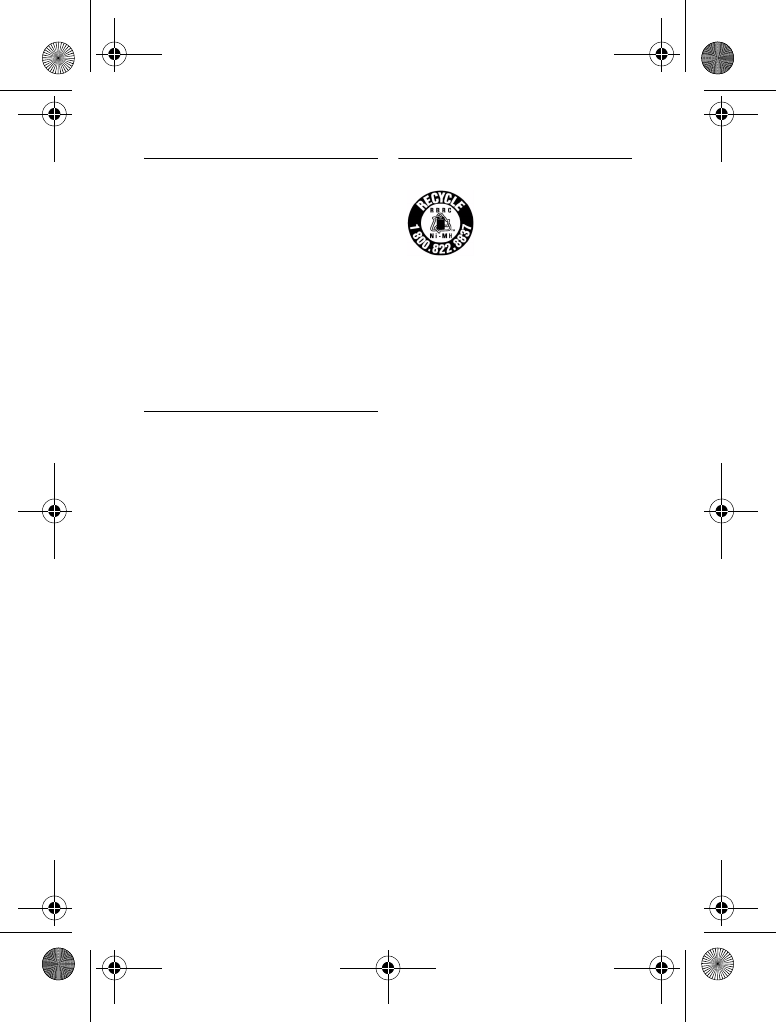
Appendix 43
17.12 Radio Equipment
The term “IC:” before the radio
certification number only signifies that
Industry Canada technical specifications
RSS-213 and ICES-003 were met. This
Class B digital apparatus complies with
Canadian ICES-003. Operation is subject
to the following two conditions: (1) this
device may not cause interference, and
(2) this device must accept any
interference, including interference that
may cause undesired operation of the
device.
17.13 Do not attempt to repair or
modify this equipment
Repairs to certified equipment should be
made by an authorized maintenance
facility designated by the supplier.
Any repairs or alterations made by the
user to the equipment may render the
equipment void in product warranty and
compliance. This could also void the
user’s authority to operate the
equipment.
US / Canada Service Center
Philips Accessories & Computer
Peripherals
North America
1881 Route 46 West
Ledgewood, NJ 07852
Phone: (800) 233-8413
17.14 The RBRC® seal
The RBRC® Seal on the
nickel metal hydride
battery indicates that
Philips Royal Electronics is
voluntarily participating in
an industry program to collect and
recycle these batteries at the end of their
useful lives, when taken out of service
within the United States and Canada.
The RBRC® program provides a
convenient alternative to placing used
nickel metal hydride batteries into the
trash or municipal waste, which may be
illegal in your area.
Philips’s participation in RBRC® makes it
easy for you to drop off the spent battery
at local retailers participating in the
RBRC® program or at authorized Philips
product service centers. Please call
1-800-8-BATTERY for information on
Ni-MH battery recycling and disposal
bans/restrictions in your area. Philips’s
involvement in this program is part of its
commitment to protecting our
environment and conserving natural
resources.
RBRC® is a registered trademark of
Rechargeable Battery Recycling
Corporation.
XL665_IFU_US_EN.book Page 43 Friday, April 3, 2009 11:51 AM
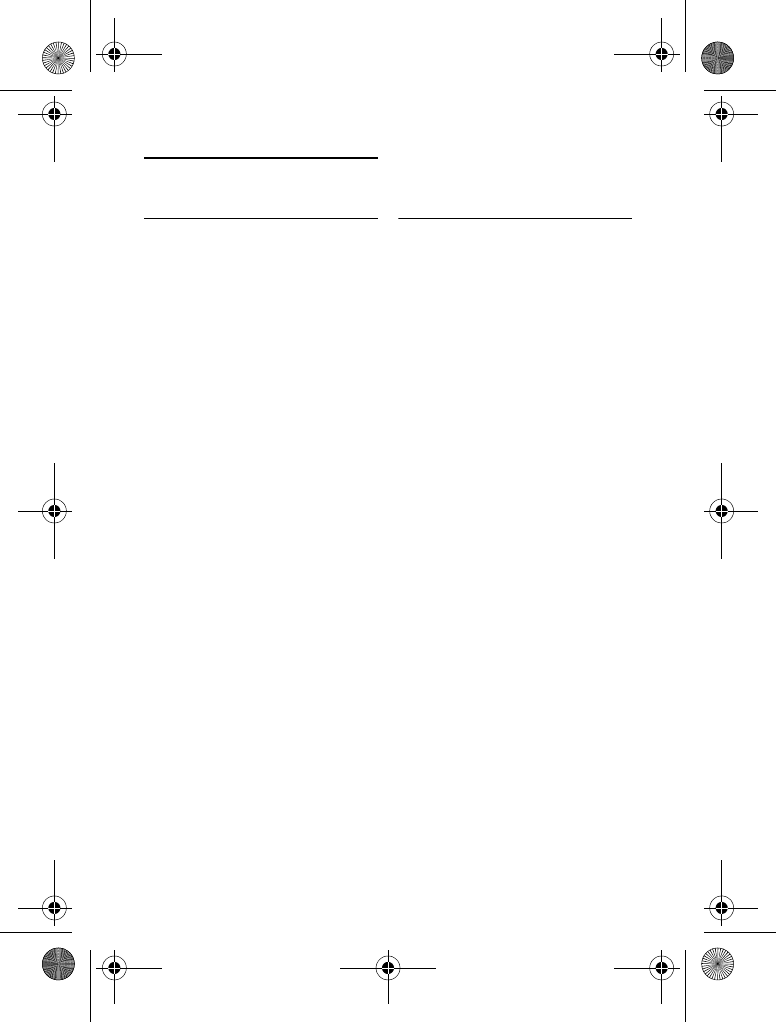
44 Index
17 Index
A
Accessories 10
Advanced Settings 30
Answering a call 19
Answering Machine 33
Area code 31
Auto conference 29
Auto prefix 31
C
Call 18
Call barring 31
Call log 26
Call screening 35
Calling from the call log 18
Calling from the phonebook 18, 24
Carrier code 31
Clock and alarm 24
Conference Calls 21
Conformity 8
Connect the base station 14
D
Default settings 36
Deleting a record 25
Deleting all records 25
Dial mode 31
Display icons 13
Display language 29
E
Ending a call 18
Entering text and numbers 23
F
Flash selection 31
Frequently asked questions 38
G
Greeting message 33
H
Handset locator 16
Handsfree 19
I
Intercom 21
K
Key tone 29
M
Making a call 18
Making a conference call 21
Menu structure 17
Muting the microphone 19
O
Overview of the base 12
Overview of the handset 11
P
Personalizing your phone’s display 29
Personalizing your phone’s sounds 29
Phonebook 24
Power requirements 7
Pre-dialing 18
R
Recycling & disposal 9
Redial List 28
Redialing a call 28
Registering handset 30
Restoring default settings 32
Ringer melody 29
Ringer volume 29
S
Setting the clock 15
Setting the ring delay 35
T
Transferring a call 21
W
Wall mounting 14
XL665_IFU_US_EN.book Page 44 Friday, April 3, 2009 11:51 AM
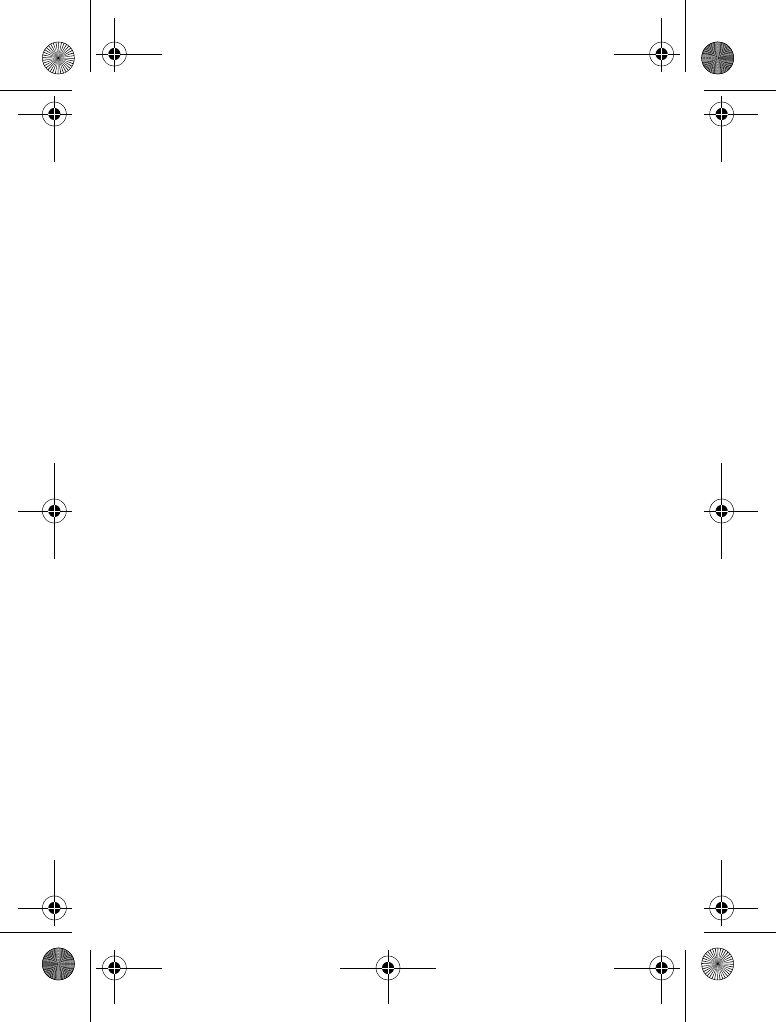
ENGLISH
UFZZ01219UZ(0)
XL665_IFU_US_EN.book Page 45 Friday, April 3, 2009 11:51 AM
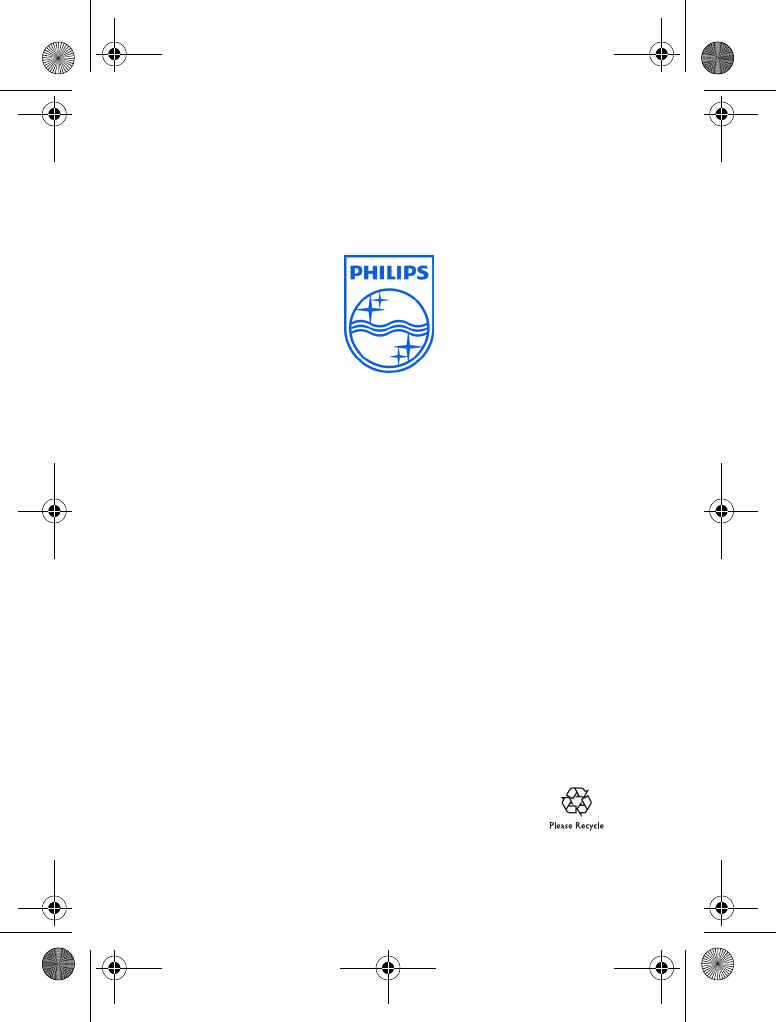
© 2008 Koninklijke Philips Electronics N.V.
All rights reserved
Reproduction in whole or in part is prohibited without the
written consent of the copyright owner
Document number: 01219UZ(0)
P r i n t e d i n V i e t n a m
XL665_IFU_US_EN.book Page 46 Friday, April 3, 2009 11:51 AM