PHILIPS LCD Television Manual L0305449
User Manual: PHILIPS PHILIPS LCD Television Manual PHILIPS LCD Television Owner's Manual, PHILIPS LCD Television installation guides
Open the PDF directly: View PDF ![]() .
.
Page Count: 68
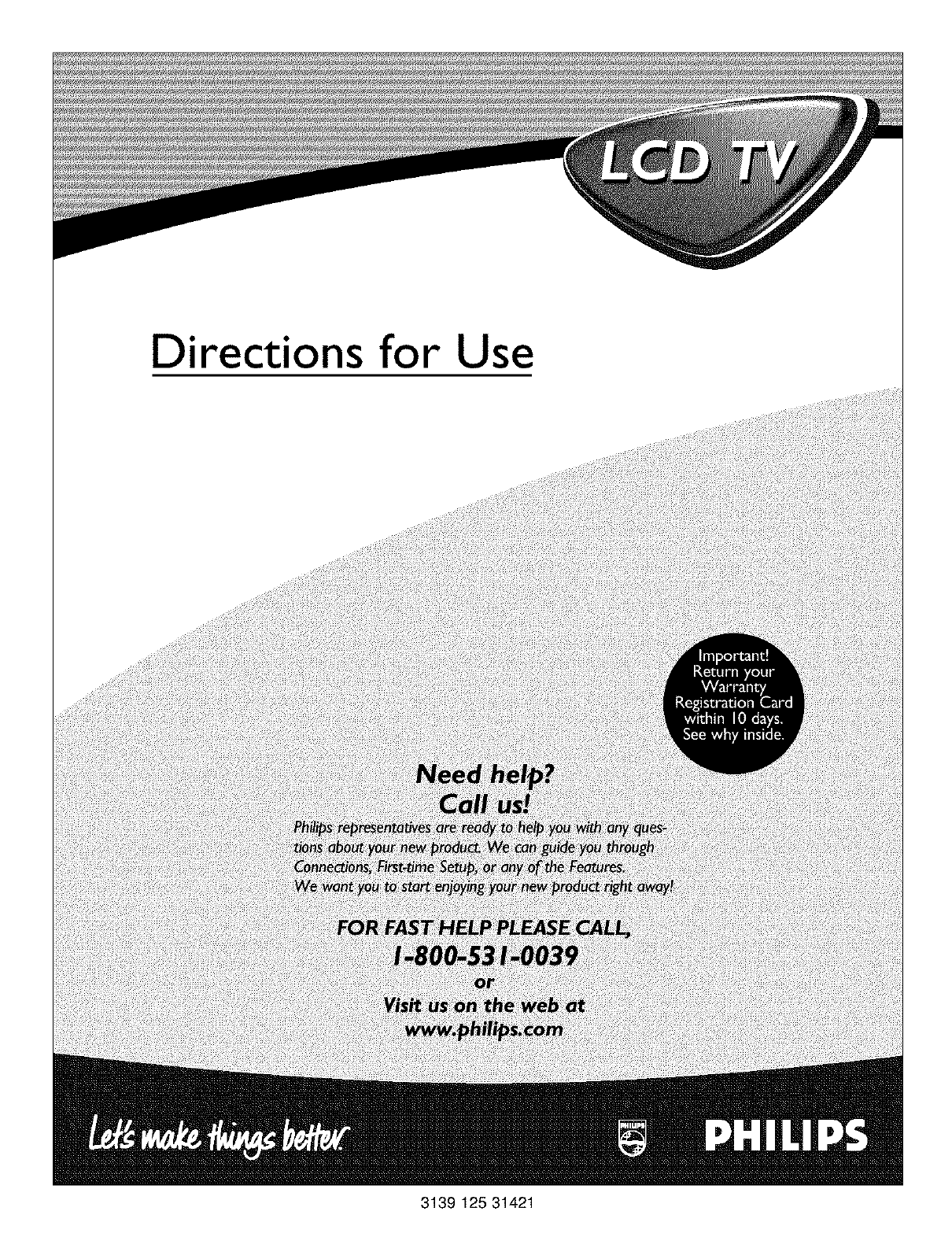
Directions for Use
3139 125 31421
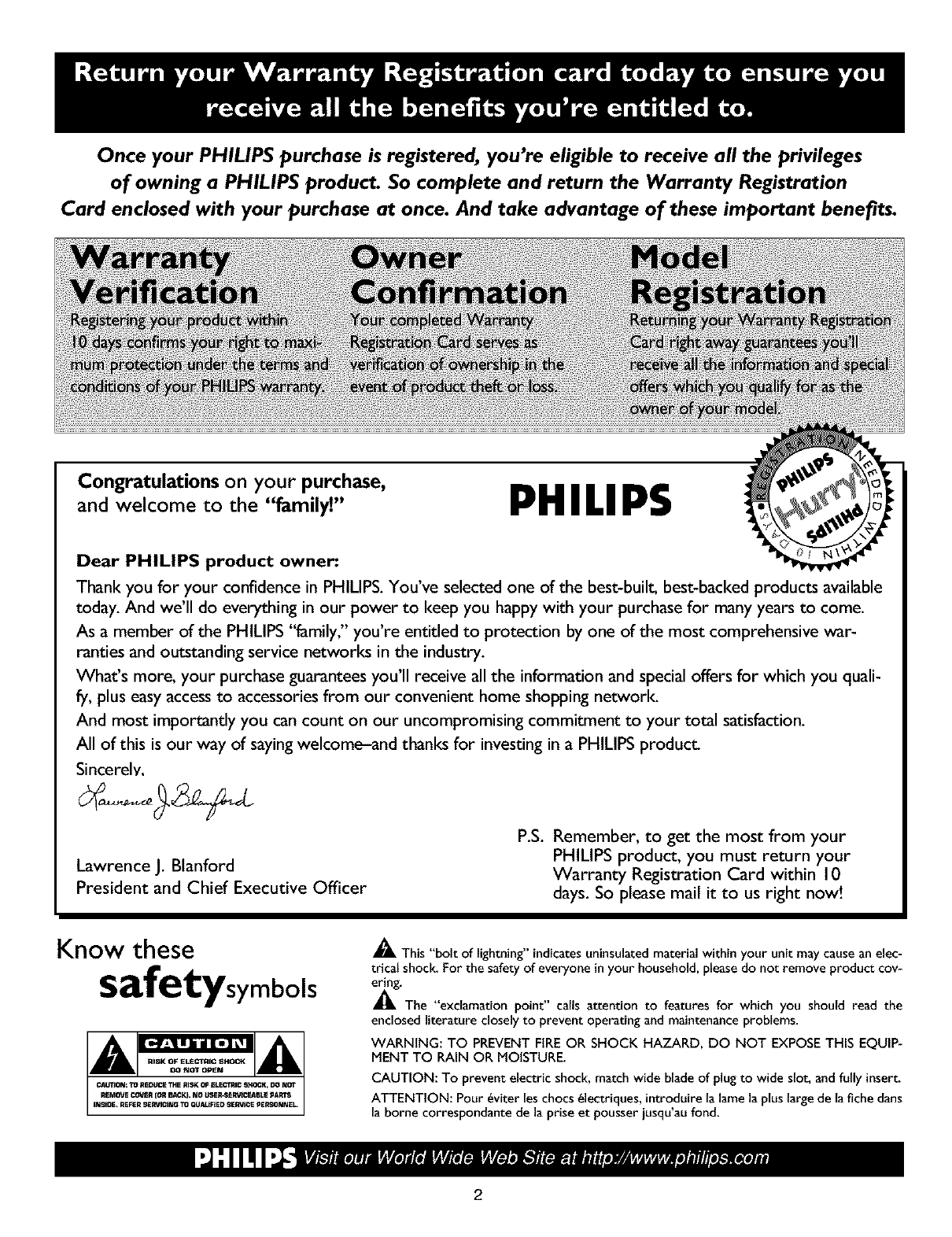
Once your PHILIPS purchase is registered, you're eligible to receive all the privileges
of owning aPHILIPS product So complete and return the Warranty Registration
Card enclosed with your purchase at once. And take advantage of these important benefits.
Congratulations on your purchase,
and welcome to the "family" PHILIPS
Dear PHILIPS product owner:
Thank you for your confidence in PHILIPS. You've selected one of the best-built, best-backed products available
today. And we'll do everything in our power to keep you happy with your purchase for many years to come.
As a member of the PHILIPS "family," you're entitled to protection by one of the most comprehensive war-
ranties and outstanding service networks in the industry.
What's more, your purchase guarantees you'll receive all the information and special offers for which you quali-
fy, plus easy access to accessories from our convenient home shopping network.
And most importantly you can count on our uncompromising commitment to your total satisfaction.
All of this is our way of sayingwelcome-and thanks for investing in aPHILIPS product.
Sincerely,
Lawrence J. Blanford
President and Chief Executive Officer
P.S. Remember, to get the most from your
PHILIPS product, you must return your
Warranty Registration Card within 10
days. So please mail it to us right now!
Know these
safetysymbols
_, This "bolt of lightning" indicatesuninsulated material within your unit may causean elec-
trical shoc!c For the safety of everyone inyour household, pleasedo not remove product cor-
m'The "exclamationpoint" calls attention to features for which you should read the
enclosed literature closely to prevent operating and maintenance problems.
WARNING: TO PREVENT FIREOR SHOCK HAZARD, DO NOT EXPOSETHiS EQUIP-
MENT TO RAIN OR MOISTURE.
CAUTION: To prevent electric shock, match wide blade of plug to wide slot, and fully insert.
ATTENTION: Pour _viter les chocs_lectriques, introduirela lame la plus large de la fiche dans
la borne correspondante de la prise et pousser iusqu'au fond.
2
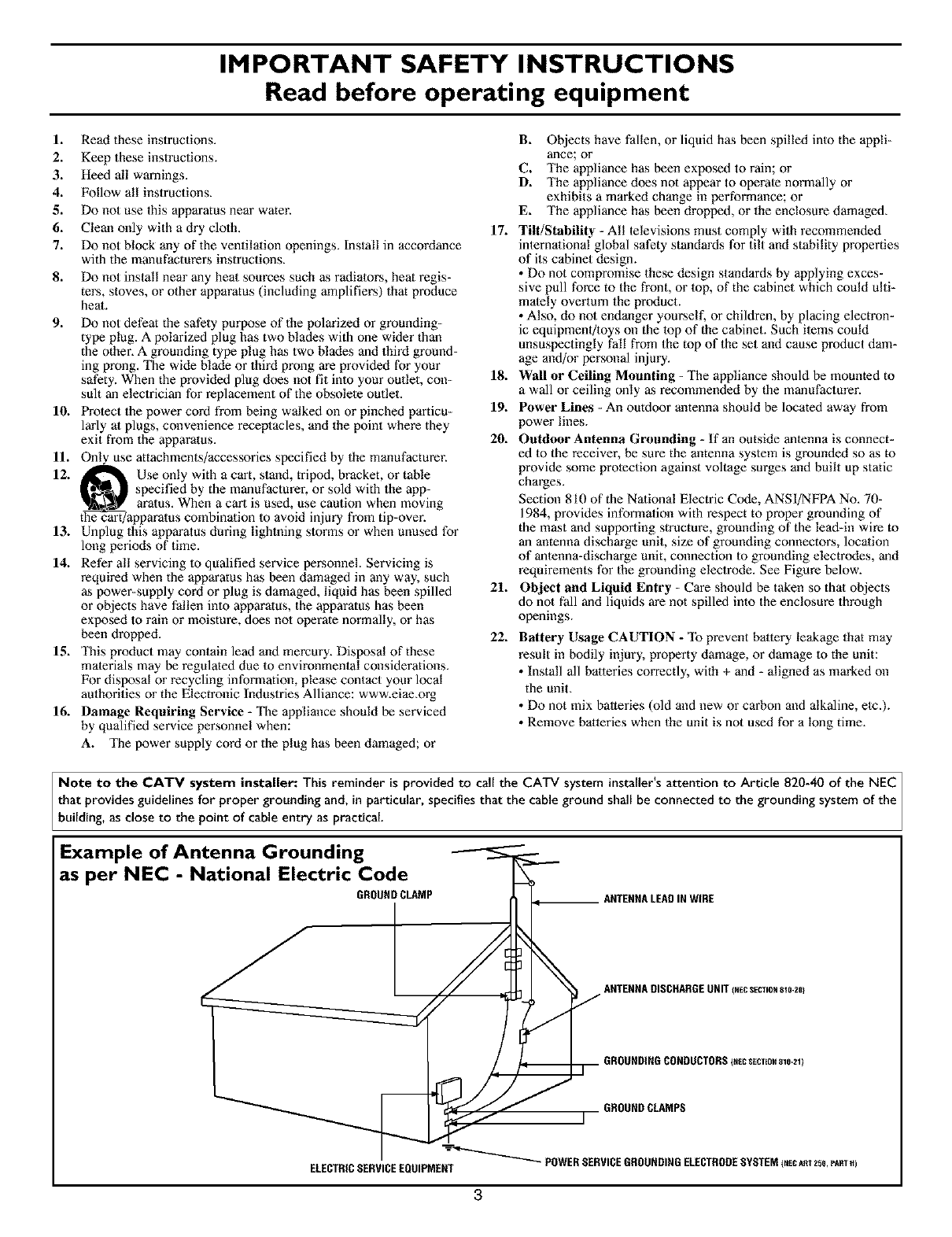
IMPORTANT SAFETY INSTRUCTIONS
Read before operating equipment
1. Read these instructions.
2. Keep these instructions.
3. Heed all warnings.
4. Follow all instructions.
5. Do not use this apparatus near water.
6. Clean only with a dry cloth.
7. Do not block any of the ventilation openings. Install in accordance
with the manufacturers instructions.
8. Do not install near any heat sources such as radiators, heat regis-
ters, stoves, or other apparatus (including amplifiers) that produce
heat.
9. Do not defeat the safety purpose of the polarized or grounding-
type plug. A polarized plug has two blades with one wider than
the other. A grounding type plug has two blades and third ground-
ing prong, The wide blade or third prong are provided for your
safety. When the provided plug does not fit into your outlet, con-
sult an electrician for replacement of the obsolete outlet.
10. Protect the power cord from being walked on or pinched particu-
lagly at plugs, convenience receptacles, and the point where they
exit from the apparatus.
11. On_se attachments/accessories specified by the manufacturer.
12. _ Use only with a cart, stand, tripod, bracket, or table
I_ specified by the manufacturer, or sold with the app-
aratus. When a cart is used, use caution when moving
the cart/appara us combmatmn to avoid injury from t_p-over.
13. Unplug this apparatus during lightning storms or when unused for
long periods of time.
14. Refer all servicing to qualified service personnel. Servicing is
required when the apparatus has been damaged in any way, such
as power-supply cord or plug is damaged, liquid has been spilled
or objects have fallen into apparatus, the apparatus has been
exposed to rain or moisture, does not operate normally, or has
been dropped.
15. This product may contain lead and mercury. Disposal of these
materials may be regulated due to environmental considerations.
For disposal or recycling information, please contact your local
authorities or the Electronic Industries Alliance: www.eiae.org
16. Damage Requiring Service - The appliance should be serviced
by qualified service personnel when:
A. The power supply cord or the plug has been damaged; or
B. Objects have fallen, or liquid has been spilled into the appli-
ance; or
C. The appliance has been exposed to rain; or
D. The appliance does not appear to operate normally or
exhibits a marked change in performance; or
E. The appliance has been dropped, or the enclosure damaged.
17. Tilt/Stability -All televisions must comply with recommended
international global safety standards for tilt and stability properties
of its cabinet design.
• Do not compromise these design standards by applying exces-
sive pull force to the front, or top, of the cabinet which could ulti-
mately overturn the product.
• Also, do not endanger yourself, or children, by placing electron-
ic equipment/toys on the top of the cabinet. Such items could
unsuspectingly fall from the top of the set and cause product dam-
age and/or personal injury.
18. Wall or Ceiling Mounting -The appliance should be mounted to
a wall or ceiling only as recommended by the manufacturer.
19. Power Lines -An outdoor antenna should be located away from
power lines.
20. Outdoor Antenna Grounding - If an outside atnenna is connect-
ed to the receiver, be sure the antenna system is grounded so as to
wovide some wotection against voltage surges and built up static
charges.
Section 810 of the National Electric Code, ANSI/NFPA No. 70-
1984, provides information with respect to proper grounding of
the mast and supporting structure, grounding of the lead-in wire to
an antenna discharge unit, size of grounding connectors, location
of antenna-discharge unit, connection to grounding electrodes, and
requirements for the grounding electrode. See Figure below.
21. Object and Liquid Entry - Care should be taken so that objects
do not fall and liquids are not spilled into the enclosure through
openings.
22. Battery Usage CAUTION - To prevent battery leakage that may
result in bodily injury, property damage, or damage to the unit:
• Install all batteries correctly, with + and - aligned as marked on
the unit_
• Do not mix batteries (old and new or carbon and alkaline, etc.).
• Remove batteries when the unit is not used for a long time.
Note to the CATV system installer: This reminder is provided to call the CATV system installer's attention to Article 820-40 of the NEC
that provides guidelines for proper grounding and, in particular, specifies that the cable ground shall be connected to the grounding system of the
bui ding, as cose to the point of cab e entry as praetica.
Example of Antenna Grounding
as per NEC -National Electric Code
GROUNDCLAMP ANTENNALEADINWIRE
ANTENNADISCHARGEUNIT_NECSECrtOH8ie-20)
GROUNDINGCONDUCTORS_NECSECTmH81e-;_l)
GROUNDCLAMPS
POWERSERVICEGROUNDINGELECTRODESYSTEM_NECAmZSO,PAre_)
ELECTRICSERVICEEQUIPMENT
3

Additional Safety Precautions:
Do not shift or move the LCD TV around when it is powered on.
Do not connect any AC/DC adapter to your LCD TV that does not originally come with the television. Only use
the recommended part or parts that are approved by Philips Consumer Electronics.
Caution: Do not use any cover or enclose the AC/DC adapter with any objects like a cloth or box which might
shorten the life of the equipment.
Do not touch, push or rub the surface of the LCD screen with any sharp or hard objects.
When the surface of the LCD screen becomes dusty, wipe it gently with an absorbent cotton cloth or other soft
material like chamois. DO NOT use acetone, toluene or alcohol to clean the surface of the screen. These chemi-
cals will cause damage.
Wipe off water, or saliva as soon as possible. Long exposer time to liquids can cause deformation and color fad-
ing of the LCD screen.
Be careful of condensation when temperature changes occur. Condensation can cause damage to the LCD
screen and electrically parts. After condensation fades, spots or blemishes will be present on the LCD screen.
Positioning the LCD Television:
Place the LCD TV on a solid, sturdy base or stand. Be sure the stand is strong enough to handle the weight of
the LCD TV.
Try to leave at least 6" of space around each side of the LCD TV cabinet to allow for proper ventilation.
Do not place the LCD TV near a radiator or other sources of heat.
Do not place the LCD TV where it can be exposed to rain or excessive moisture.
Recycling Procedure/End of Life Disposal:
To minimize harm to the environment, the batteries supplied with the LCD TV do not contain mercury or nickel
cadmium. If possible, when disposing of batteries, use recycling means available in your area.
The LCD TV uses materials that can be recycled. To minimize the amount of waste in the environment, check
your area for companies that will recover used televisions for dismantling and collection of reusable materials, or
contact your dealer for TV recycling tips.
Please dispose of the carton and packing material through the proper waste disposal management in your area.
4

Introduction
Welcome/Regislration of Your TV .................... 2
Safety Instructions ................................ 3
Precautions ...................................... 4
Table of Contents ................................. 5
_Install Menu
How to use the Language Control .............. 6
How to use the Tuner Mode Control .................. 7
How to Auto Program TV Channels ................... 8
How to Add or Delete Channels (Channel Edit) ......... 9
How to use the AutoChroff rMControl ................ 10
How to use the Name Control (Channel Label) ......... 11
_Picture Menu
How to use the Piclare Adjustment Controls ..... 12
_Sound Menu
How to use the Equalizer Controls ............ 13
How to use the Balance Control ..................... 14
How to use the AVL Control ....................... 15
How to use the Incredible Surround Control ........... 16
Setting the TV to receive Slereo programming ......... 17
Setting the TV to receive SAP (Secondary Audio
Programming) ................................... 18
How to use the Audio Out Control ................... 19
Turning 1he TV Speakers on or off ................... 20
DFeatures Menu
How to use the Timer Controls ............... 21
How to use the Mode Select Control ................. 22
How to set the Active Control ...................... 23
Understanding the AutoLock 'rMControls .............. 24
Setting up the AutoLock _MAccess Code .............. 25
How to Block Channels ........................... 26
How to Clear All Blocked Channels at the Same Time .. ,27
Blocking Programming Based on Movie Ratings ....... 28
Blocking Programming Based on TV Ratings .......... 29
Other AutoLock 'rMBlocking Options ................. 30
Using the AutoLock 'rMReview Screen ................ 31
_Remote Control Use
How to use the Closed Captioning Control ...... 32
How to use the Widescreen Control (Forma0 .......... 33
How to use the Program List Feature ................. 34
Setting the Sleeptimer Control ...................... 35
Setting the AutoPicture 'rMControl ................... 36
Setting the AutoSound 'rMControl .................... 37
Using the Surf Control ............................ 38
Programming the Remote Control for Accessory Devices
Direct Access Method ............................ 39
Code Entry Method ............................. 40
Search Code Method ............................ 41
Remote Code List ............................ 42-44
Accessory Device Remote Control Buttons ........... 45
_FM Radio Mode
Using FM Mode Information .............. 46-52
_HD (High Definition) Mode
How to use the HD Mode and it's Features ,, .5346
_PC Mode
H-oow'_ou_e the PC Mode Features .......... 57-58
General Information
Troubleshooting Tips ....................... 59
Cleaning and Care ................................ 59
Glossary of Terms ................................ 60
Index .......................................... 61
Factory Service Location ........................ 62-63
Warranty ....................................... 64
5
Here are a few of the features built into your new Television:
Active Control TM continuously measures and corrects all incoming
signals to help provide lhe best picture qualily. This fealure moni-
tors and correctsbolh the sharpness control and noise reduction
control.
Audio/Video Jack Panels allows direct connections with VCRs,
DVDs, PCs or other devices, providing quality TV piclare and
sound playback.
Audio Volume Leveler (AVL) Control keeps the TV sound al an
even level. Peaks and valleys lhal occur during program changes or
commercial breaks are reduced, malting for a more consistent, com-
fortable sound.
AutoChron TM automatically sets the right time of day and main-
tains it with digital precision lhrough brownouts, power failures,
and even Daylight Savings Time adjustments.
TM
AutoLock allows you to block the viewing of certain channels or
programs with certain ratings if you do not want your children to
view inappropriate materials.
Auto Programming scans (when activated) for all available chan-
nels from regular antenna or cable signals and stores only active
broadcast stations in the TV's memory.
AutoPicture TM allows you to change the piclure settings (color,
tint, contrast, etc.) for various types of programming, such as
sports, movies, multimedia (games), or weak signals wilh the push
of one butlon.
AutoSound TM allows you to select from lhree factory-set controls
and a personal control that you set according to your own prefer-
ences lhrough the onscreen Sound menu. The three factory-set con-
trols (Voice, Music, anti Theatre) enable you to tailor the TV sound
so as to enhance the particular programming you are watching.
Closed Captioning allows the viewer to read TV program dialogue
or voice conversations as onscreen text.
Infrared Remote Control works your TV and other remote-con-
trolled devices, such as VCRs, DVD players, cable converters, and
satellite receivers.
Surf Button allows you to easily switch among only the channels
that are of interest to you (lhe ones that you have
programmed into lhe TV's Surf control through the onscreen
menu).
Timer allows you to set your TV to tam itself ON and OFF once or
daily like an alarm clock.
Active Control, Auto Lock, Auto Picture, Auto Sound,
are all registered trademarks of Philips Consumer Electronics Company.
Copyright © 2003 All rights reserved.

For or Spanish- and French-speaking TV
owners, an onscreen LANGUAGE option
is present. The LANGUAGE control enables
you to set the TV's onscreen menu to be
shown in either English, Spanish, or French.
Press the MENU button on the
remote control to show the onscreen
menu,
Press the CURSOR DOWN button
repeatedly until INSTALL is highlight-
ed.
Press the CURSOR RIGHT button
to shift the menu to the left and high-
light LANGUAGE.
Press the CURSOR RIGHT button
to highlight the LANGUAGE control
options.
Press the CURSOR UP or CURSOR
DOWN button to select ENGLISH,
ESPANOL (Spanish), or FRANCAIS
(French).
Press the STATUS/EXIT button to
clear the menu from the screen,
Remember, the LANGUAGE control makes
only the TV's onscreen MENU items appear
in English, Spanish, or French text. It does
not change the other onscreen text features,
such as Closed Captioning (CC), with TV
shows.
g
BRIGHTNESS
•SOUND COLOR ......
•FEATURES PICTURE
•INSTALL SHARPNESS
TINT
©
"0®00
@© ....
@®@G 41
(9®®
®®®
@®®
-V
I@1
• PICTURE LANGUAGE
• SOUND TUNERNODE
•FEATURES AUTOPROGRAM
CHANNELEDIT
MANUAL
INSTALL
•_ENGLISH
• TUNERNODE FRANCAIS
•AUTOPROGRAM ESPANOL
• CHANNELEDIT
•MANUAL
s¥
INSTALL
LANGUAGE
• TUNERNODE
•AUTOPROGRAM
• CHANNELEDIT
•MANUAL
oT
6

Tthe TUNER MODE allows you to change
he TV s signal input to CABLE, ANTEN-
NA, or AUTO mode. It's important fiJr the TV
to know if you want to receive channelsJ?om
a cable TV signal or a normal antenna signal.
NOTE: The AUTO mode setting helps the TV
determine the type of signal or channels being
received when AUTO PROGRAM is activat-
ed.
Press the MENU button on the
remote control to show the onscreen
menu,
Press the CURSOR DOWN button
repeatedly until INSTALL is highlight-
ed.
Press the CURSOR RIGHT buttonto shift the menu to the left.
Press the CURSOR DOWN button to
highlight the TUNER MODE control.
Press the CURSOR RIGHT button
to highlight the tuner options.
I=illfsl(Rlll,.(((l
Press the CURSOR UP or CURSOR
DOWN button to select CABLE,
ANTENNA or AUTO.
If TUNER MODE is set to AUTO,
Auto Program (see below) will detect
whether or not cable input is present.
Press the STATUS/EXIT button to
clear the menu from the screen,
When CABLE is selected, channels 1-125
are available.
When ANTENNA is selected, channels
2_9 are available.
BRIGHTNESS
• SOUND COLOR
•FEATURES PICTURE
• iNSTALL SHARPNESS
TINT
O
®®
°o0eo
®®®®
@®®
®®®
®®® ©
• PICTURE LANGUAGE
• SOUND TUNERMODE
•FEATURES AUTOPROGRAM
CHANNELEDIT
MANUAL
_*ENGLISN
• TUNERMODE ERANCAIS
• AUTOPROGRAM ESPANOL
• CHANNELEDIT
• MANUAL
• LANGUAGE
e, ANTENNAIlIRl|_ liEoI01
• AUTOPROGRAM AUTO
• CHANNELEDIT CAELE
• MANUAL
• LANGUAGE
TUNERMODE
• AUTOPROGRAM
• CHANNELEDIT
•MANUAL
7

Vour TV can automatically set itself fi)r
$_ local area (o1"cable TV) channels. This
makes it easy fi)r you to select only the TV
stations in your area by pressing the CHAN-
NEL (+) or (-) button.
Press the MENU button on the
remote control to show the onscreen
menu,
Press the CURSOR DOWN button
repeatedly until INSTALL is highlight-
ed.
Press the CURSOR RIGHT button
to shift the menu to the left. LAN-
GUAGE will be highlighted.
Press the CURSOR DOWN button
repeatedly until the AUTO PROGRAM
control is highlighted.
Press the CURSOR RIGHT button
to start the Auto Program scanning of
channels.
Press the STATUS/EXIT button to
clear the menu from the screen,
After you've run Auto Program, check out
the results. Press the CHANNEL (+) or (-)
button and see which channels you can
select.
Remember, an antenna or cable TV signal
must first be connected to your TV (see
instructions for making connections on page
1 of 1his guide).
•SOUNDC0LOR"'GHTNE*S<!!iiii
• FEATURES PICTURE
•INSTALL SHARPNESS
TINT
©
oo ®®
®®®
®®®
®®®
• PICTURE LANGUAGE
•SOUND TUNERMODE
•FEATURES AUTOPROGRAM
CHANNELEDIT
MANUAL
INSTALL
:* ENGLISH
[[I l,.l][lll!._Tlt|
•TUNERMODE FRANCAIS
•AUTOPROGRAM ESPANOL
• CHANNELEDIT
• MANUAL
iT
INSTALL
• LANGUAGE
•TUNERMODE
[11._11|[01['JfflI_kT,_l_l •_SEARCN
• CHANNELEDIT
•MANUAL
T
INSTALL •
• LANGUAGE
•TUNERMODE
•AUTOPROGRAM
• CHANNELEDIT
• MANUAL
lT
8

CHANNEL EDIT makes it easy for you to
add or delete channels j?om the list of
channels stored in the TV's memory.
Press the MENU button on the remote
control to show the onscreen menu.
Press the CURSOR DOWN button
repeatedly until INSTALL is highlight-
ed.
Press the CURSOR RIGHT button to
shift the menu to the left. LANGUAGE
will be highlighted.
Press the CURSOR DOWN button
repeatedly until the CHANNEL EDIT
control is highlighted.
Press the CURSOR RIGHT button to
access the CHANNEL EDIT menu.
Press the CURSOR UP or CURSOR
DOWN button to scroll through the list
of available channels. Or press the num-
ber buttons on your remote control to
select a specific channel (for example,
press 0and then2to select channel 2).
With the channel you want to edit select-
ed, press the CURSOR RIGHT button
to mark the channel as SKIPPED. The
channel you've marked SKIPPED will
not appear when you are changing from
channel to channel while watching TV.
NOTE: When you want to add a channel that
has been marked SKIPPED, press the CUR-
SOR UP or CURSOR DOWN button to
highlight the channel; then press the CUR-
SOR RIGHT button to remove the word
SKIPPED.
BRIGHTNESS
• SOUND COLOR
• FEATURES PICTURE
•INSTALL SHARPNESS
TINT
- ®®
°o0eo
6)@@
®®®
• PICTURE LANGUAGE
• SOUND TUNERMODE
•FEATURES AUTOPROGRAM
CHANNELEDIT
MANUAL
INSTALL A
El II._1_Etlll_N| • _"ENGLISH
•TUNERMODE FRANCAIS
•AUTOPROGRAM ESPANOL
• CHANNELEDIT
•MANUAL
|¥
INSTALL
• LANGUAGE
•TUNERMODE 2
•AUTOPROGRAM 3
[|IEI-1lllI|III]I!
•MANUAL S
|T
INSTALL
• LANGUAGE
•TUNERMODE
•AUTOPROGRAM
CHANNELEDIT
• MANUAL
gT
The channels available for you to edit are the
ones that the AUTO PROGRAM feature
found through a search of your TV antenna
or cable TV signals, Channels not found dur-
ing the search are marked SKIPPED.
INSTALL
• LANGUAGE
•TUNERMODE
•AUTOPROGRAM
•CHANNELEDIT
•MANUAL
|
9

A utoChron _>acan automatically set the TV s
onscreen clocL Because the time is
received j?om a broadcast signal, you must be
sure that a cable TV or antenna signal is pres-
ent bejbre you attempt to use the AutoChlvn _
feUtHFe.
Press the MENU button on the remote
tO show the onscreen menu.
Press the CURSOR DOWN button
repeatedly until INSTALL is highlight-
ed.
Press the CURSOR RIGHT button to
shift the menu to the lefL LANGUAGE
will be highlighted.
Press the CURSOR DOWN buttonuntil the AmoChron control is highlight_
ed.
Press the CURSOR RIGHT button to
ste,ri the AutoChron TM fealure. Then just
follow 1he onscreen instructions to set
the clock_
Press the CURSOR RIGHT button to
select AUTO. Within a few seconds, a
menu for choosing your time zone will
appear.
Press the CURSOR UP or CURSORDOWN button to highlight your correct
time zone.
With your correct time zone high-
lighted, press the CURSOR RIGHT
button. Wflhin afew seconds, you will
be given the option to choose whether
you want to select DayLightSavings
Time_ If your time zone uses Daylight
Savings, select YES.
Enter your IDeal PBS ehannel or any
local channel that transmit the current
tEme, and press the CURSOR RIGHT
button to start the searching process. If
the AmoChron TM features finds 1he cur-
rent time you are done. If it doenot find
the current time, re-enter an other chan-
nel and search again.
When turned ON, the AutoChronTM feature
can affect the start up of your television,
When the power button is press and the
AutoChron TM feature is set to the AUTO
_osition, the TV will scan the channels for a
PBS channel to set the clock automatically,
It may take SEVERAL seconds before the
TV powers itself ON,
a 8HIGHTNESS
•SOUMD COLOR
• FEATURES PICTURE
•INSTALL SHARPNESS
TIMl
•PICTURE LANGUAGE
• SOUND THHERMODE
•FEATURES ADIOPROG_AH
m CHANNELEDIT
MANUAL
INSIALL :_ENGLISH
• TUHER NODE ERAMCAIS
• AUTO PROGRA_ ESPANOL
•EHAHREL EDIT
• MANUAL
¥
INSTALL
• IUHER MODE
• AUIO PROGRAM SET TIME
• EHAHREL EDIT
• MANUAL
_I[,TH/ENH?/I_ •_A_IO
_AHHAL
IMSTALL
•TUHER NODE
•AUTO PROGRA_
• EHAHREL EDIT
• MANUAL
• AutoChro_
INSTALL
•TNHER MODE
•ADIO PROG_A_
• CHANMELEDIT
• _AH_AL
AutoEh_on
®@@
@
m
3
5
IHSTALL
• TUHER NODE
•AUTO PROGRA_
•CHANNELEDIT
• MANUAL
AutoChro_
INSIALL
•TNHERMODE
•AUTO PROGP_
• CHANNELEDIT
•MAMMAL
• AutoCAro_
IHSTALL
• TUMER _ODE
•AUTO PRDGKA_
• EHAHNE[ EDIT
•MANUAL
• AutoChro_
IMSTALL
•THREE _DD[
• AUTO PHOGEAM
• CRAMHELEDIT
• _ANHA[
,AuloChron
INSTALL
•THRER_ODE
•AUTO PHDGKAH
•CHANNELEDIT
• MARUAL
• Au_oChro_
lO

TlThe channel NAME feature allows you to list
ecall letters ofyourjbvorite stations
beside their channel numbers when they
appear on the screen. The TV has in memory a
list of the 50 most popular channel names (for
example, ABC, NBC, FOX, err.). You also can
enter a custom name (up to five characters).
Tune to a specific channel that you want to
add a label to, then;
Press the MENU button on the remote
control to show the onscreen menm
Press the CURSOR DOWN button
repeatedly until INSTALL in highlight-
ed.
Press the CURSOR RIGHT button toshift the menu to the lefL LANGUAGE
will be highlighted.
Press the CURSOR DOWN button
repeatedly until 1he NAME control is
highlighted.
Press the CURSOR RIGHT button to
highlight the NAME options area.
Press the CURSOR RIGHT button
again; then press the CURSOR UP or
CURSOR DOWN button to scroll
through aListof options for the first char-
acter (A lhrough Z, 0 lhrough 9). Press
the CURSOR RIGHT button and
repeat for the second, third, fourth, and
fifth characters
After you have selected a name for the
channel, press the MENU button to
save the name in the TV's memory.
Press the STATUS/EXIT button to
clear the menu from the screen.
The five characters that the channel NAME
feature allows you to input can be letters, a
dash character, or the numbers 0 through 9,
BRIGHTNESS
•SOUND COLOR
•FEATURES PICTURE
• INSTALL SHARPNESS
TINT
The Channel Label or NAME will appear _,
when ever a channel change is made or
when the STATUS/EXIT button is pressed.
• PICTURE LANGUAGE
•SOUND TUNERMODE
•FEATURES AUTOPROGRAM
CHANNELEDIT
MANUAL
INSTALL
orENGLISH
•TUNERMODE E_NCAIS
•AUTOPROGRAM ESPANOL
•CHANNELEDIT
•MANUAL
|¥
INSTALL
a
• AUTOPROGRAM
• CHANNELEDIT
•MANUAL
•AutoChron
• _ PERSONAL
INSTALL
I i
• AUTOPROGRAM
• CHANNELEDIT
0R
INSTALL
•AUTOPROGRAM
• CHANNELEDIT
• MANUAL
• AutoChron
•NAME
ll

r_) adjust your TV picture controls, select a
Ichannel andfidlow these steps.
2
3
Press the MENU button on the remote
control to show the onscreen menu. PIC-
TURE will be highlighted.
Press the CURSOR RIGHT and the menu
will shift to the left. BRIGHTNESS will be
highlighted and an Miustment bar will be
shown to the right.
:l IitllIIt[ll_ ....
Use the CURSOR LEFT or RIGHT to
adjust the BRIGHTNESS level of the pic-
tare.
After adjusting the BRIGHTNESS con-
Ii"ol, press the CURSOR DOWN to
select another picture aciiastment:
COLOR, PICTURE, SHARPNESS,
TINT, COLOR TEMP, DNR, or CON-
TRAST +. Press the CURSOR LEFT
or RIGHT to adjust the selected control.
NOTE: The menu will show only five items at a
time, so you will need to continue scrolling with
the CURSOR DOWN to adjust the TINT,
COLOR TEMR DNR, or CONTRAST +.
:z[Itllt
:1 ltIIIIh
Press the STATUS/EXIT button to
remove the merlu from the screen.
Remember, when the bar scale is centered
t, the control settings are at
normal, mid-range levels, Picture adjust-
ments are described here.
NOTE: The SHARPNESS and TINT
Controls will not be available for adjust-
ments when tuned to the CVI Inputs (CVI
Channel),
BRIGHTNESS - adds or subtracts light
from the darkest part of the picture.
COLOR - adds or eliminates color.
PICTURE - improves the detail of the light-
est parts of the picture.
SHARPNESS - improves the detail in the
ficture,
TINT - adjusts the picture to obtain natural
skin tones.
COLOR TEMP - offers NORMAL (keeps
whites, white), COOL (makes whites, bluish),
or WARM (makes whites, reddish) picture
?references.
DNR - can help eliminate slightly "speck-
led" picture (an indication of signal noise in
the picture).
CONTRAST + - helps to "sharpen" the
picture quality. The black portions of the
?icmre become richer in darkness and the
whites become brighter.
BRIGHTNESS
• SOUND COLOR ::
•FEATUBES PICTURE
• INSTALL SHARPNESS
TINT
PICTDBE •
• COLOR
•PICTUBE
•SHARPNESS
•TINT
°0®00
suR_
ooo
O®O
OOO
O00
y
PICTDBE •
• BRIGHTNESS
• COLOB
•PICTURE
•SHARPNESS
nlt_lt|ll, h
fill I(tll[t]lll_lll'i I_[tlNEII
31
PICTURE
• BRIGHTNESS
•PICTDBE
• SDABPNESS
!TINT
PICTURE
• BRIGHTNESS
• COLOR
•SHARPNESS
!TINT
PICTDBE
• BRIGHTNESS
• COLOB
•PICTDBE
•TINT
m
PICTURE
• COLOR
•PICTUBE
• SHARPNESS
--_ • TINT
I
I
PICTDBE J[
•PICTURE
• SHABPHESS
•TINT
• COLOBTEHP
PICTDBE
IPICTURE
• SHARPNESS
•TINT
• ONR
:[I[0[IIIT:III=: HIN:l lilt ,,
12

The Equalizer Controls allow you to adjust the
sound j?equencies to suit the type of program-
ming be watched.
Press the MENU button on the remote
control to show the onscreen menu.
Press the CURSOR DOWN button
repeatedly until SOUND in highlighted.
Press the CURSOR RIGHT button to
shift the menu to the left. EQUALIZER
will be highlighted.
Press the CURSOR RIGHT button to
highlight the EQUALIZER options area.
Press the CURSOR UP or DOWN
buttons to highlight any of the frequen-
cy options.
Press the CURSOR RIGHT or LEFT
buttons to a_iust the control slider to the
level desired.
Once all the Equalizer controls have
been set, press the STATUS/EXIT but-
ton to clear the menu from the screen.
BRIGHTNESS
• SOUND COLOR
•FEATURES PICTURE
• INSTALL SHARPNESS
TINT • PICTURE EQUAUZER
BALANCE
•FEATURES AVL
• INSTALL INCR.SURROUND
STEREO
SOUND
_ 120HZ
•BALANCE 5OOHZ
• AVL ISOOHZ
• INCR.SURROUND5KHZ
• STEREO IRKHZ
!
SOUND
•SOOHZ -2
• 1500HZ Ill O
•SRHZ IlI 6
• IOKHZ IlI 3
13

_t_h e Balance Control will allow you to adjust
e sourM levels between the right and left
speaker output.
Press the MENU button on the remote
control to show the onscreen menu. PIC-
TURE will be highlighted.
Press the CURSOR DOWN button
repeatedly until SOUND in highlighted_
3
4
Press the CURSOR RIGHT button to
shift the menu to the left. EQUALIZER
will be highlighted.
Press the CURSOR DOWN to highlight
the BALANCE control.
Press CURSOR RIGHT or LEFT but-
tons to aciiustthe sound between the right
and left speakers.
Press the STATUS/EXIT button to
remove |he mena from |he screen.
BRIGHTNESS
• SOUND COLOR
•FEATURES PICTURE
• INSTALL SHARPNESS
TINT
©
®®
ooo®
00@
0®®
06) 0
©
• PICTURE EQUALIZER
BALANCE
•FEATURES AVL
•INSTALL INCR.SURROUND
STEREO
SOUND
12ONZ
•BALANCE 5OOHZ
• AVL I5OOHZ
• INCR.SURROUND5RHZ
• STEREO IORHZ
!
SOUND
• EQUAUZEB
iIII_ll_ll
•AVL
• INCR.SURROUND
• STEREO
!
T
iJ
14

I;rolmost cases, the volume levels coming
mbroadcast programming or commer-
cials are never the same. With the AVL
(Audio Volume Leveler) control turned ON,
you can have the TV level out sound that is
being heard. This makes for a more consis-
tent sound by reducing the peaks and valleys
that occur during program changes or com-
memial breaks. To turn the AVL ON, fbllow
these steps.
Press the MENU button on the
remote control to show the onscreen
menu.
Press the CURSOR DOWN to high-
light SOUND.
Press the CURSOR RIGHT and the
menu will shift to the left. EQUALIZ-
ER will be highlighted and an adjust-
ment bar will be shown to the right.
Press the CURSOR DOWN repeated-
ly until AVL is highlighted.
Press the CURSOR RIGHT or
LEFT to toggle AVL ON or OFF.
Press the STATUS/EXIT button to
remove the menu from the screen.
ERIGNTNESS
• SOUND COLOR
•FEATURES PICTURE
•INSTALL SHARPNESS
TINT
©
®®
©©©
®®®®
®®®
®®®
®®®
@©
• PICTURE EQUALIZER
BALANCE
•FEATURES AVL
•iNSTALL INCR.SURROUND
STEREO
SOUND
[2ONZ
• BALANCE 5OOHZ
•AVL [SUOHZ
•iNCR.SURROUND5RNZ
• STEREO [RKHZ
!
SOUND
•EQUALIZER
•BALANCE
I
•iNCR.SURROUND
• STEREO
8
T
OR
m_ Ii
15

e Incredible Surround fi, ature adds
reater depth and dimension to both mon-
aural (MONO) and stereo TV sound. With
the control set to INCR. SURROUND
(Incredible Surround), the TV's speakers can
add even wider sound separation to normal
broadcasts.
Press the MENU button on the
remote control to show the onscreen
menu,
Press the CURSOR DOWN to high-
hight SOUND.
Press the CURSOR RIGHT and the
menu will shift to the left. EQUALIZ-
ER will be highlighted and an adjust-
ment bar will be shown to the right.
Press the CURSOR DOWN repeated-
ly until INCR. SURROUND is high-
lighted. (Incredible Surround)
Press the CURSOR RIGHT or
LEFT to toggle the INCR. SUR-
ROUND control settings.
If signal is Stereo: Select STEREO, or
INCR. SURROUND,
If signal is MONO: Select MONO, or
SPATIAL.
:nI1_[11_1¢IlRI_OIlI_Ill ['J]l_I|[| k_III_I_UllI_II_
Press the STATUS/EXIT button to
remove |he menu from |he screen.
You can also change the INCR. SUR-
ROUND onscreen menu control set-
tings by pressing the SURR. (sur-
round) SOUND button on the remote
control.
BRIGHTNESS
• SOUND COLOR
•FEATURES PICTURE
• INSTALL SHARPNESS
TINT
©
OQ
@@®
®®®
@®@
•PICTURE EQUALIZER
BALANCE
•FEATURES AVL
• INSTALL INCR.SURROUND
STEREO
12OHZ
•BALANCE $OOHZ
•AVL 15OOHZ
• INCK SURROUNDSRffZ
• STEREO IOKHZ
!
IF STEREO:
SOUND
•EQUAUZER
• BALANCE
•AVL
• STEREO
!
¥
OR
IF MONO:
:1 II_{i_inlL|_{llll0u •]Jill]
OR
:1 II_[|_|nl_l_{llllau LIIIIT!|II
SPATIAL -widens the sound, simulating a
broader, fuller sound.
INCR. SURROUND - widens the sound,
simulating a broader, fuller sound.
IIll|_I!ll Itllill 1llil
16

t_can receive broadcast stereo TV pro-
rams. The TV has both an amplifTer and
twin speakers through which the stereo sound
can be heard.
Press the MENU button on the
remote control to show the onscreen
menu,
Press the CURSOR DOWN to high-
light SOUND.
Press the CURSOR RIGHT aridihe
menu will shift to the left. EQUALIZ-
ER will be highlighted and an adjust-
merit bar will be shown to lhe right.
Press the CURSOR DOWN repeated-
ly until STEREO is highlighted.
Press the CURSOR RIGHT or
LEFT to toggle the STEREO control
to Stereo or Mono.
Press the STATUS/EXIT button to
remove |he menu from |he screen.
{ : {
Remember, if stereo is not present on a
selected show and the TV is placed in lhe
STEREO mode, the sound coming from the
set will remain monaural.
BRIGHTNESS
• SOUND COLOR
• EEATUES PICTURE
• INSTALL SHARPNESS
TINT • PICTURE EQUALIZER
BALANCE
•FEATURES AVL
• INSTALL INCR.SURROUND
STEREO
SOUND
_|!I!tI1! 120HZ
•BALANCE SOOHZ
•AVL 1500ffZ
• INC[ SURROUNDSRNZ
• STEREO IOKHZ
!
SOUND
•EQUALIZER
•BALANCE
•AVL
• INCR.SURROUND
i11111 _ilt't
I
T
OR
1111;= _z"lilll
17

SAP is an additional part of the stereo
broadcast system. Sent as a third audio
channel, an SAP can be heard apart from the
current TV program sound. TV stations are
free to use SAP for any number of purposes.
Press the MENU button on the
remote control to show the onscreen
menu,
Press the CURSOR DOWN to high-
hight SOUND.
Press the CURSOR RIGHT and themenu will shift to the left. EQUALIZ-
ER will be highlighted and an adjust-
ment bar will be shown to the right.
Press the CURSOR DOWN repeated-
ly until SAP is highlighted.
BPress the CURSOR RIGHT or
LEFT to toggle the SAP control to On
or Off.
Note: If SAP is not broadcasted on the select-
ed program your watching, NOT AVAIL-
ABLE will appear in the onscreen menu
option.
Press the STATUS/EXIT button to
remove |he menu from |he screen.
ij! iiiiiiiii!i!ilili!ijii!!ii!i!ii i! i ii!ili!ii!!i!i!!iiiii!ji ii!i!iiiiiiil¸ ii ilil
If an SAP signal is not present with a select-
ed program, the SAP option cannot be select-
ed, Also, if SAP is selected on a channel
(with SAP) and you select another channel,
when you return to 1he original channel, SAP
will be OFF, You will have to reselect the
SAP feature,
BRIGHTNESS
•SOUND COLON
•FEATURES PICTURE
•INSTALL SHARPNESS
TINT • PICTURE EQUALIZER
BALANCE
•FEATURES AVL
• INSTALL INCR.SURROUND
STEREO
SOUND
12OUZ
• BALANCE SNUHZ
•AVL ISUOHZ
• INCR.SURROUNDSKUZ
• STEREO INNHZ
I
SOUND
•BALANCE
• AVL
•INCN.SURROUND
• STEREO
!
T
ON
IJItl
18

If you have connected the TV's AUDIO
UTPUTjacks to the AUDIO INPUT jacks
on a stereo receiver (see the Quick Use Guide
fbr connection instructions), set AUDIO OUT
to either VARIABLE or FIXED to determine
whether you adjust the volume at the stereo
or at the T_ lf you select VARIABLE, change
the volume at the TV using the TV's remote
control, lf you select FIXED, adjust the vol-
ume at the stereo using the stereo's controls.
_) select FIXED or VARIABLE, follow these
steps.
Press the MENU button on the
remote control to show the onscreen
menu,
Press the CURSOR DOWN to high-
light SOUND.
Press the CURSOR RIGHT and themenu will shift to the left. EQUALIZ-
ER will be highlighted and an adjust-
ment bar will be shown to the right.
Press the CURSOR DOWN repeated-
ly until AUDIO OUT is highlighted,
Press the CURSOR RIGHT or
LEFT to toggle the AUDIO OUT con-
trol to Fixed or Variable. mrRlUI[II[I]I ]a+llll
Press the STATUS/EXIT button to
remove lhe menu from lhe screen.
|L|l]l](lII) l ]]+l!lt|h|h,
) ) :
FIXED - If FIXED is selected, the sound
coming from the TV and being heard
through an external audio system is not
adjustable with the television's volume
controls, The volume would have to be
adjusted at the audio syslem.
VARIABLE - If VARIABLE is selected,
the sound coming from the TV and being
heard through an external audio system can
be adjusted at the TV using the Volume +
or - buttons on the television or remote
control,
The connection instructions for an external
audio system can be found in the Quick
Use Guide supplied with your TV.
BRIGHTNESS:)
• SOUND COLOR ......
•FEATURES PICTURE
• INSTALL SHARPNESS
TINT •PICTURE EQUALIZER
BALANCE
•FEATURES AVL
• INSTALL INCR.SURROUND
STEREO
SOUND
IZOHZ
• BALANCE 500HZ
• AVL I50OHZ
• INCR.SURROUND5RNZ
•STEREO IOKNZ
!
SOUND
!AVL
• INCR.SURROUND
• STEREO
• SAP
T
OR
19

the Audio Mo ito,->Output
cks or the External Speaker connec-
tions, the TV speakers can be turned off
allowing the television sound to be heard only
from the erternal audio system or the erternal
speakers.
Press the MENU button on the
remote control to show the onscreen
menu.
Press the CURSOR DOWN to high-
light SOUND,
Press the CURSOR RIGHT and the
menu will shift to the left. EQUALIZ-
ER will he highlighted and an adjust-
ment bar will he shown to the right.
Press the CURSOR DOWN repeated-
ly until TV SPEAKERS is highlighted.
Press the CURSOR RIGHT or
LEFT to toggle the TV SPEAKERS
On or Off.
Press the STATUS/EXIT button to
remove the menu from the screen.
vL
Be sure to first refer to the Quick Use
Guide supplied with your TV to connect an
external audio system to the television's
Monitor Output (audio) jacks.
BRIGHTNESS
• SOUND COLOR
• EEATURES PICTURE
•INSTALL SHARPNESS
TINT •PICTURE EQUALIZER
BALANCE
•FEATURES AVL
•INSTALL INCK SURROUND
STEREO
SOUND
12OflZ
• BALANCE 5OOHZ
•AVL 1500HZ
•INCR.SURROUND5RHZ
• STEREO IORHZ
E
SOUND
8INCR.SURROUND
• STEREO
• SAP
•AUDIOOUT
T
OR
2O

your television comes with an on-screen
'lock. 77w TV also can be set to turn on or
off at a specific time and tune to a specific
channel when it powers its self on.
Press the CLOCK button on the
remote control to show the TIMER
onscreen menu.
Press the CURSOR RIGHT button
and the TIMER options will shift to the
left. TIME will be highlighted.
3Press the CURSOR UP or DOWN
buttons repeatedly to highlight one of
the TIMER controls. These controls are
the TIME, START TIME, STOP
TIME, CHANNEL, ACTIVATE, or
DISPLAY.
4Press the CURSOR RIGHT or
LEFT button to make adjustments or
set the control options.
TIME: Enter the current time with the
numbered buttons. Use the Cursor
Right button to move to the AM/PM
area and use the Cursor Left and Right
buttons to loggle AM or PM.
START TIME: Use the Numbered
buttons to enter a start-up time for the
TV to turn on or tune a specific chan-
nel.
STOP TIME: Use the Numbered but-
tons to enter a time for the TV lo shut
itself off.
CHANNEL: Use the Numbered but-
tons or the CH + or -buttons to select
a specific channel for the TV to tune to
at the specific Start Time.
ACTIVATE: Set the Timer to preform
it's function ONCE or DAILY.
DISPLAY: Set to ON or OFF. When
ON, the time will be displayed ALL
die time the TV is ON. When OFF, the
time will only appear when the STA-
TUS/EXIT button is pressed.
Press the STATUS/EXIT button to
remove the menu from the screen.
FEATURES
TIMER
•_ 12:O3AM
• STARTTIME
• STOPTIME
• CHANNEL
•ACTIVATE
¥
®®®@ 41
®®®
®®® ©
FEATURES
TIMER
•TIME
• STOPTIME
• CHANNEL
•ACTIVATE
T
FEATURES A
TIMER
•TIME
• STARTTIME
• CHANNEL
•ACTIVATE
T
FEATURES
TIMER
•TIME
• STARTTIME
• STOPTIME
Id
•ACTIVATE
T
FEATURES
TIMER
•TIME
• STARTTIME
• STOPTIME
• CHANNEL
T
OR
INIl_IIr_I ]:III
FEATURES
TIMER _"
• STARTTIME
• STOPTIME
• CHANNEL
•ACTIVATE
I II]I1glJl .....
OR
i Ii]IllI,t ]_Uql
21

T_e Mode Select Control will allow you to
se set the TV into the TV, FM, HD, ol+PC
Modes. Depending on how the TV will be
used, these modes may have their own
onscreen menus Coiffrols to optimize t]Tere use
when used with computers, radios, or high-
definition receivers.
Press the MENU button on the
remote control to show the nnscreen
menu.
Press the CURSOR DOWN to high+
light FEATURES.
Press the CURSOR RIGHT and the
menu will shift to the left. TIMER will
be highlighted,
Press the CURSOR DOWN repeated-
ly until MODE SELECT is highlight-
ed.
Press the CURSOR RIGHT button
to shift the menu to the left. the first
option, FM RADIO will be highlight-
ed.
Press the CURSOR UP or DOWN but-
tons to highlight the desired mode option
(FM RADIO, HD, or PC).
Press the CURSOR RIGHT button
to change the TV to the desired mode.
Please refer to each specific mode later
in this manual.
Press the STATUS/EXIT button to
remove the menu from the screen.
Specific information regarding each of the
MODE SELECT options can be found later
in this manual.
FM RADIO + refer to page 46-49,
HD + refer to page 50+53,
PC - refer to page 54.
BRIGHTNESS
•souND COLOB....
•FEATURES PICTURE
•INSTALL SHARPNESS
TINT
iiiiiii!ilii i!
_a_ u_ cloc_
°+
+oo oj+i
®®®® +i
®®® 71
®®® __
• PICTURE TIMER
• SOUND MODESELECT
ACTIVECTRL
• INSTALL AutoLock
CLOSEDCAP
FEATURE
TIME
•MODESELECT STARTTIME
•ACTIVECTRL STOPETIME
•AutoLock CHANNEL
•CLOSEDCAP ACTIVATE
FEATURE
•TIMER FMRADIO
_ HD
•ACTIVECTBL PC
•AutoLock
•CLOSEDCAP
FEATURE
MODESELECT
• HD
• PC
FEATURE
MODESELECT
•EM RADIO
• PC
FEATURE
MODESELECT
•FMRADIO
•ffD
22

The Active Control monitors and adjusts
I incoming video signals to help provide the
best picture quality.
When you choose to turn the Active Control
ON, the picture sharpness and noise reduc-
tion are controlled automatically. Active
Control adjusts these picture settings continu-
ously and automatically.
Press the MENU button on the
remote control to show the onscreen
menu,
Press the CURSOR DOWN to high-
light FEATURES.
S Press the CURSOR RIGHT and themenu will shift to the left. TIMER will
be highlighted.
Press the CURSOR DOWN repeated-
ly until ACTIVE CTRL (control) is
highlighted,
Press the CURSOR RIGHT button
repeatedly to toggle the control
options. Choose from: ON, ON + DIS-
PLAY, or OFF
Press the STATUS/EXIT button to
remove the menu from the screen. :i fRIlt;i_ iii liv:l
You can also press the ACTIVE
CONTROL button on the remote
control lo toggle the ACTIVE CON-
TROL ON, ON + DISPLAY, or OFF
directly.
BRIGHTNESS
•SOUND COLOR
• FEATURES PICTURE
• INSTALL SHARPNESS
TINT
®®
®@@
®®@
®@@
• PICTURE TIMER
• SOUND MODESELECT
ACTIVECTRL
•INSTALL AutoLock
CLOSEDCAP
FEATURES
TIME
• MODESELECT STARTTIME
•ACTIVECTB STOPTIME
•AutoLock CHANNEL
• CLOSEDCAP ACTIVATE
FEATHERS
•TIMER
• MODESELECT
•AutoLock
•CLOSEDCAP
0B
izsl]
0B
a[.,iiii_ll [If ,a_J
Toggle the ACTIVE CONTROL to ON +
DISPLAY with the remote control and a
screen display will appear showing the Active
Control in work. You will see the sharpness
and noise reduction settings changing to pro-
vide the best possible picture quality.
ACTIVECONTROL
SHARPNESS
NOISEREDUCTION
BLACKEXPANDER
WHITE EXPANDER ON
OFF
When ACTIVE CONTROL is set to ON + DIS-
PLAY, this screen will be displayed briefly when-
ever e channel change occurs.
23

Tphe AutoLocU Mfeature receives and
rocesses data sent by broadcasters or
other program providers that contain pro-
gram content advisories. When programmed
by the viewer, a TV with AutoLocU Mcan
respond to the content advisories and block
program content that may be f_und objection-
able (such as offensive language, violence,
sexual situations, etc.). This is a great J_ature
to censor the type of programming children
may watch.
_lIll
[Ill
In the AutoLock TM section, you'll learn how
lo block channels and programming that is
not rated, is unrated, or has no rating. You
will also find out how to turn these blocking
features ON or OFF. Following are brief
explanations of some terms and ratings relat-
ed to the AuloLock TM feature.
AutoLock TM offers various Blocking
Options from which to choose:
BLOCKING: The BLOCKING control is
what can be thought of as the "master switch"
for AutoLock TM, This control affects the set-
tings you have chosen for blocking programs
according to movie ratings or TV ratings, or
for blocking programs that have no rating or
are unrated. When the BLOCKING control is
OFF, the blocking or censoring of programs is
disabled. When file BLOCKING control is
ON, blocking will occur according to the set-
tings you have chosen.
NO RATING: ALL programming wifll no
content advisory data can be blocked if NO
RATING is set to ON.
Programming that has No Rating is not
encoded with any rating ir_brmation fi_om the
MPAA or the Parental Guidelines. Any pro-
gramming could fall into this category.
You also can block individual channels or
block programming based on ratings of the
MPAA and TV broadcasters. (See adescrip-
tion of the ratings on this page,)
Autotack
MOVIERATI_IG• •
•PG
• PG-13
"R
•_IGI7
G: General Audience - All ages admiued.
Most parents would find this programming
suitable for all ages. This lype of wogram-
ming contains little or no violence, no
strong language, and little or no sexual dia-
logue or sexual situations.
PG: Parental Guidance Suggested -This
programming contains material that parents
may find unsuitable for younger children. It
may contain one or more of the following:
Moderale violence, some sexual situations,
infrequent coarse language, or some sugges-
tive dialogue.
PG-13: Parents Strongly Cautioned _This
programming contains material that parents
may find unsuitable for children under the
age of 13. It contains one or more of the fol-
lowing: violence, sexual situations, coarse
language, or suggestive dialogue.
R: Restricted -This programming is specifi-
cally designed for adults. Anyone under the
age of 17 should view this programming
only with an accompanying parent or adult
guardian. It contains one or more of the fol-
lowing: intense violence; intense sexual situ-
ations; strong, coarse language; or intensely
suggestive dialogue.
NC-17: No one under the age of 17 will be
admitted. _ This type of prognlmming should
be viewed by adults only It contains gnlphic
violence; explicit sex; or crude, indecent lan-
guage.
X: Adults Only _ This type of programming
contains one or more of the following: very
graphic violence, very graphic and explicit or
indecent sexual acts, very coarse and intense-
ly suggestive language.
AutoLock
IV RATiHG ••
Igl_ IE_lg
• TV47
•TV-G
•TV-PG
•TV_I4
TV-Y: (All children -- ITlis program is
designed to be appropriate f!)r all chil-
dren.) Designed for a very young audi-
ence, including children ages 2-6_ This type of
programming is not expected to frighten
younger children.
TV-Y7: (Directed to Older Children --
?TIisprogram is designed fi_r children
ages 7 and above.) It may be more
appropriale for children who have acquired the
development skills needed to distinguish
between make-believe and reality. This pro-
gramming may include mild fantasy and comic
violence (FV).
TV-G: (General Audience -- Mostpar+
ents would find this program suitoble for
all ages.) qhis type of programming
contains little or no violence, no strong lan-
guage, and little or no sexual dialogue or sexual
situations.
TV-PG: (Parental Guidance
Suggested -- This program coarains
maU,rial that parents may find unsuit-
able fi_r younger children.) This type of pro-
gramming contains one or more of _he follow-
ing: Moderate violence (V), some sexual situa-
lions (S), infrequent coarse language (L), or
some suggestive dialogue (D).
TV-14: (Parents Strongly Cautioned -
-This program contains some material
that many paJ_,ntswould find unsuitable
fi_r children under 14 yeaJ_ of age.) "[ltistype
of programming contains one or more of the
following: intense violence (V); intense sexual
situations (S); strong, coarse language (L); or
intensely suggestive dialogue (D).
TV-MA: (Mature Audience Only --
77ffsplvgram is _pecifically design_'d to
be viewed ILv adults and therefi)_, may
be unsuitable for children under 17.) This type
of programming contains one or more of the
following: graphic violence (V); explicit _xual
situations (S); or crude, indecent language (L).
24
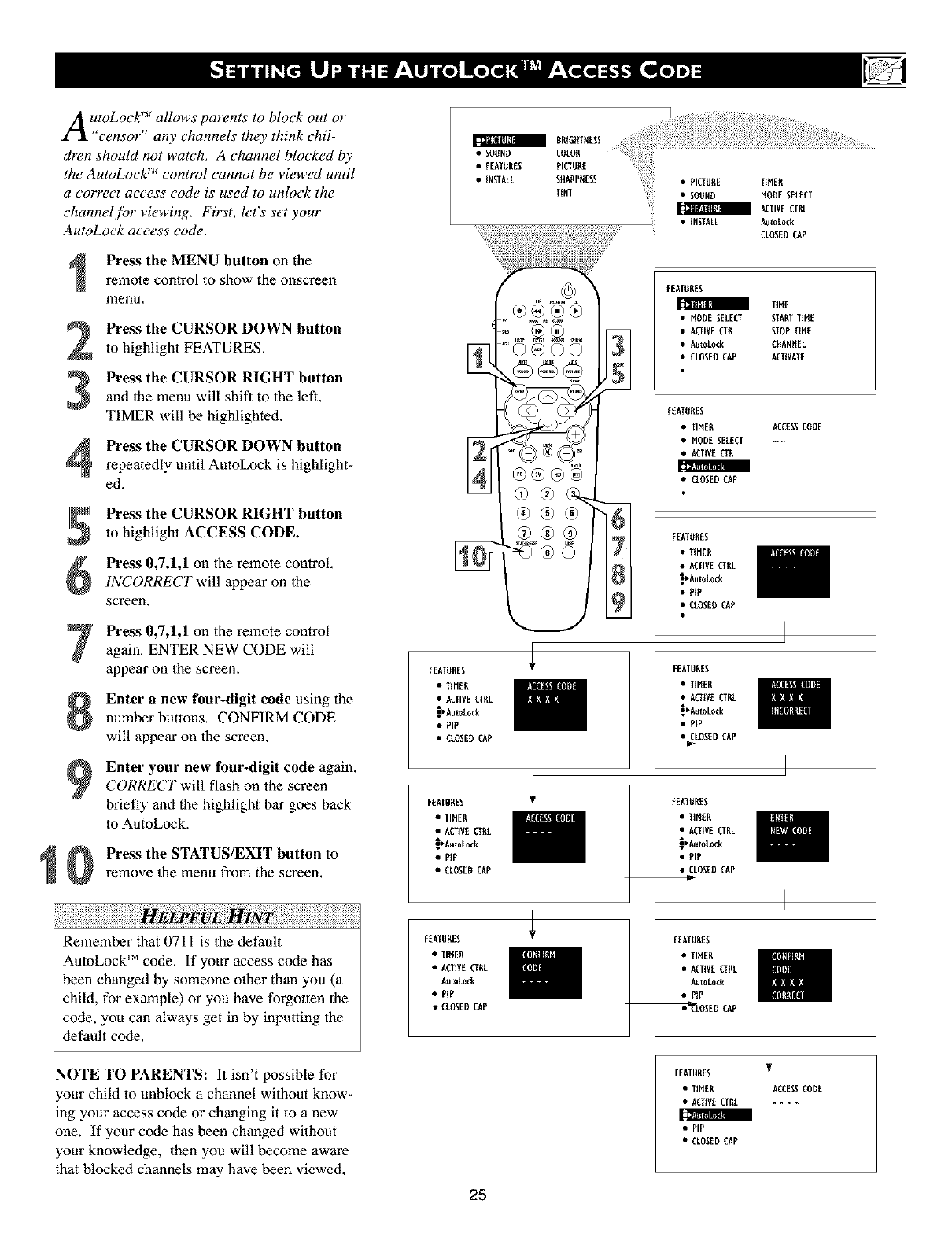
A toLoc ::allowsparentstobloc o.tor
censor any channels they think chil-
dren should not watch. A channel blocked by
the AutoLock TM control cannot be viewed until
a correct access code is used to unh)ck the
channel/br viewing. First, let's set your
AutoLock access code.
Press the MENU button on the
remote control to show the onscreen
menu,
Press the CURSOR DOWN button
to highlight FEATURES.
Press the CURSOR RIGHT button
and the menu will shift to the left.
TIMER will be highlighted.
Press the CURSOR DOWN button
repeatedly until AutoLock is highlight-
ed.
Press the CURSOR RIGHT button
to highlight ACCESS CODE.
Press 0,7,1,1 on the remote controL,
INCORRECT will appear on the
screen.
Press 0,7,1,1 on the remote control
again. ENTER NEW CODE will
appear on the screen.
Enter a new four-digit code using the
number buttons. CONFIRM CODE
will appear on the screen.
Enter your new four-digit code again.
CORRECT will flash on the screen
briefly and the highlight bar goes back
to AutoLock.
Press the STATUS/EXIT button to
remove the menu from the screen.
vL
Remember that 0711 is the default
AutoLock _'_code. If your access code has
been changed by someone other than you (a
child, for example) or you have forgotten the
code, you can always get in by inputting the
default code.
NOTE TO PARENTS: It isn't possible for
your child to unblock a channel without know-
ing your access code or changing it to a new
one. If your code has been changed without
your knowledge, then you will become aware
that blocked channels may have been viewed.
BRIGHTNESS
•SOUND COLOR
•FEATURES PICTUUE
•INSTALL SHAUPDESS
TINV • PICTUUE TINED
• SODND NODE SELECT
ACTIVECfRL
• INSTALL Au_oLock
CLOSEDCAP
fEATURES
TIN[
• NODESELEEI SIAUTVINE
• ACIIVECTR SlOPTIME
• Au_Aock CHANNEL
• CLOSEDCAP ACIIVAVE
FEATURES
• lINER ACCESSCODE
• MODESELECI ....
• ACIIVECTU
[_zTITml_m
• CLOSEDCAP
FEAIMRES
•TIMER
•ACIIVECTRL
_cAut0L0ck
• PIP
• CLOSEDCAP
_©_©©
®®®
®®® 7
FCAIMRES I
•TIHER
• ACIIVEURL
_AutoLock
• PiP
• CLOSEDCAP
FEATURES
•lINER
• AUIVE CIRL
A
_AutoLock
• PIP
• CLOSEDCAP
FEATUUES
• IINEU
• ACTIVECTUA
_wAutoLock
• PIP
• CLOSEDCAP
ECAIDRES
•lINER
• ACTIVECTRL
_Aut0kock
• PIP
_LOSEO CAP
FEAIUUES i
• lINED
• ACTIVECTUL
AutoLock
• PIP
• CLOSEDCAP
FEAIUUES
• TINEU
•ACTIVECTUL
AutoLock
• PIP
_LOSED CAP
FEATUUES
•TINER ACCESSCODE
• ACTIVECIU[ ....
• PIP
• CLOSEDCAP
25

After your personal access code has been
set (see the previous page), you are ready
to select the channels or inputs you want to
block out or censm:
Press the MENU button on the
remote control to show the onscreen
menu.
Press the CURSOR DOWN button
to highlight FEATURES,
Press the CURSOR RIGHT button
and the menu will shift to the left,
TIMER will be highlighted,
Press the CURSOR DOWN button
repeatedly until AutoLock is highlight-
ed.
BPress the CURSOR RIGHT button
to highlight ACCESS CODE.
Enter your four-digit ACCESS
CODE. CORRECT will flash very
briefly and the menu will move to the
left with BLOCK CHANNEL high-
lighted.
Press the CURSOR RIGHT buttonto highlight the TV's available chan-
nels.
Press the CURSOR UP or DOWN
button to highlight the channel you
want to block.
Press the CURSOR RIGHT button
to block the channel. A padlock image
appears lo the right of the channel
number,
Repeat steps 7 and 8 for any channels you
want to block from viewing,
Press the STATUS/EXIT button to
remove the menu from the screen.
vL
Remember that 0711 is the default
AutoLock ''*code. If your access code has
been changed by someone other than you (a
child, for example) or you have forgotten the
code, you can always get in by inputting the
default code.
NOTE: You also can block out the use of the
A/V external inputs on the rear of the TV. This
stops the viewing of VCR, DVD, and other
sources that can be shown through the A/V input
acks.
FEATURES
•TIMER
•ACTIVECTRL
_AutoLock
• PIP
• CLOSEDCAP
FEATURES
AutoLock •
4BLOCRCHARNEL
• SETUPCODE
• CLEARALL
•MOVIERATIRG
•IV RATIRG
BRIGHTNESS
• SOOND COLOR
•FEATURES PICTURE
•iNSTALL SHARPNESS
TINT
e®e®
(9@
®®®
@®® 6
•PICTURE TIMER
• SOORD HODE SELECT
ACTIVECTRL
• INSTALL AutoLock
CLOSEDCAP
FEATURES
l_lllilll! TIHE
•HODE SELECT STARTTIME
•ACTIVECTR STOPTIME
•AutoLock CHANNEL
• CLOSEDCAP ACTIVATE
FEATURES
•TIMER ACCESSCODE
•HODESELECT ....
•ACTIVECTR
• CLOSEDCAP
FEATURES
• TIMER
•ACTIVECTRL
_AutoLock
•PIP
• CLOSEDCAP
I
FEATURES
AutoLock •
_•_ AV2
• SETUPCODE AV3
• CLEARALL ALL
•HOVIERATIRG [
------_ • TV RATING 2
"1
FEATURES
AutoLock •
•8LOCKCHANNEL
• SETUPCODE
• CLEARALL
• MOVIERAT[RG
------_ •IV RATING
t
Channel 12
Blockedby AutoLock
"l
If a channel is blocked by the BLOCK
CHANNEL option, the TV will display
the screen shown to the right. To watch
the channel, enter your access code or
change the BLOCK CHANNEL option
back to off.
26

Various onscreen messages will appear
hen someone tries to view blocked pro-
gramming. The message is determined by how
the current programming is blocked. You may
view the blocked programming and turn OFF
the AutoLockYM feature by using the Clear All
control or by entering your access code
Press the MENU button on the
remote control to show the onscreen
menu.
Press the CURSOR DOWN button
to highlight FEATURES.
S Pre_ the CURSOR RIGHT buttonand the menu will shifi to the left,
TIMER will be highlighted.
Pre_ the CURSOR DOWN button
repeatedly until AutoLock is highlight-
ed,
Press the CURSOR RIGHT button
to highlight ACCESS CODE.
Enter your four-digit ACCESS
CODE and the menu will move to the
left with BLOCK CHANNEL high-
lighted.
Press the CURSOR DOWN button
until CLEAR ALL is highlighted.
Press the CURSOR RIGHT twice.
The CLEAR ALL option will display
ihe word CLEARED. All blocked chan-
nels and programming are now view-
able.
Press the STATUS/EXIT button to
remove the menu from ihe screen.
ii!!i!iTiiTiiii ii!i{i!iiiiiii!ili!ili!iTii!iTiiii!iTii!¸17¸i i77!i!iliii!i!7i7!i!i!17!i71i7!i!i!17!i!i iilii!
If you tune to a specific channel that has been
blocked by BLOCK CHANNEL or any of 1he
AutoLock TM RATING options, simply enter
your four-digit access code to view the chan-
nel.
NOTE: This will unblock ALL channels until
the TV is shut OFF. When powered back ON,
all previously blocked channels will be
blocked again.
BKIGffTNESS
•SOUND COLOR
•FEATURES PICTURE
• INSTALL SffARPRESS
TINT
•PICTORE TINER
•SOUND NODESELECT
ACTIVECTRL
•IDSTALL AutoLock
CLOSEDCAP
@
_EP T_a_ _u_E r_M*T
oo®
O
ooo
OOO
O®O
FEATORES i
• TINER
• ACTIVECTRL
_AutoLock
•PIP
• CLOSEDCAP
FEATURES
AutoLock •
•BLOCKCHARNEL
• SETUPCODE
|Ill!ILl[ i
•MOVIE RATIDG
• IV RATIDG
Sl
81
IOI
FEATURES
[]llllll_t TIDE
•NODESELECT STARTTIHE
• ACTIVECTR STOPTIME
•AutoLock CHARNEL
• CLOSEDCAP ACTIVATE
FEATURES
•TINER ACCESSCODE
• NODESELECT ....
• ACTIVECTR
•CLOSEDCAP
FEATURES
•TINER
•ACTIVECTRL
_AutoLo_
• PEP
• CLOSEDCAP
J
FEATURES
AutoLock
__'AV2
• SENP CODE AV3
•CLEARALL ALL
• NOVIE RATING I
--_ • IV RATING 2
FEATURES
AutoLock
•BLOCKCHANNEL
• SETUPCODE
lilieS! •..11_1,.
• NOVIE RATING
---_ •TV RATING
27

After your personal access code has been
set, you can select specific movie ratings
that you want to censo_
Press the MENU button on the
remote control to show the onscreen
menu,
Press the CURSOR DOWN button
to highlight FEATURES.
Pre_ the CURSOR RIGHT buttonand the menu will shift to the left,
TIMER will be highlighted.
Press the CURSOR DOWN button
repeatedly until AutoLock is highlight-
ed.
Press the CURSOR RIGHT buttonto highlight ACCESS CODE.
Enter your four-digit ACCESS
CODE. CORRECT will flash very
briefly and the menu will move to the
left with BLOCK CHANNEL high-
lighted,
Press the CURSOR DOWN repeated-
ly until MOVIE RATING is highlight-
ed.
Press the CURSOR RIGHT and the
Rating menu shifts to the left with G
highlighted.
Pre_ the CURSOR UP or DOWN tohighlight each rating you want.
Press the CURSOR RIGHT to turn
the rating ON or OFE Turning the rat-
ing ON will block programs with that
rating from being seen.
Press the STATUS/EXIT button to
remove the menu from the screen.
When a raring is turned ON, all higher ratings
also will be turned on automatically. For
example, if the Rrating is turned on, the NC-
17 and Xratings also will be turned on.
All Movie Ratings can be turned ON or OFF,
Refer to page 23 for Movie Rating defini-
tions,
BRIGHTNESS {
SOUND COLOR :{
• FEATURES PICTURE
•INSTALL SHARPNESS
TINT
FEATURES
• TIMER
•ACTIVECTRL
_Au_Lock
•PIP
• CLOSEDCAP
FEATURES
AutoLock •
•BLOCKCHANNEL G
• SETUPCODE PG
•CLEARALL PG-13
[[_ll[01]llff_lllI[_l R
• IV RATING NC-17
AutoLock t
HOVIE RATING •
• PG
• PG-13
•R
•NC-17
•PICTURE TIMER
• SOOND MODESELECT
ACTIVECTRL
•INSTALL AutoLock
CLOSEDCAP
FEATURES
TIME
•MODESELECT STARTtitle
•ACTIVECTR STOPTitle
•AutoLock CHANNEL
• CLOSEDCAP ACTIVATE
FEATURES
• TIMER ACCESSCODE
•MODESELECT ....
•ACTIVECTR
• CLOSEDCAP
FEATURES
•TIttER
•ACTIVECTRL
_AutoLock
•PIP
• CLOSEDCAP
I
FEATURES
AutoLock
LAW
• SETUPCODE AV3
• CLEARALL ALL
•MOVIERATING [
• IV RATING 2
"1
AutoLock
tlOVIE RATING •
•PG
•PG-13
•R
-_ • NC-[7 "1
Channel 12
Blockedby Autotock
MOVIERATING
Access code
28

F)w u can select specific TV ratings that you
ant to censor by fbllowing these steps.
Press the MENU button on the
remote control to show the onscreen
menu,
Press the CURSOR DOWN button
to highlight FEATURES,
Press the CURSOR RIGHT buttonand the menu will shift to the left.
TIMER will be highlighted.
Press the CURSOR DOWN button
repeatedly until AutoLock is highlight-
ed.
Press the CURSOR RIGHT button
to highlight ACCESS CODE.
Enter your four-digit ACCESS
CODE. CORRECT will flash very
briefly and the menu will move to the
left with BLOCK CHANNEL high-
lighted.
Press the CURSOR DOWN repeated-
ly until TV RATING is highlighted.
Press the CURSOR RIGHT and the
menu will shift to highlight the TV
RATING options.
Press the CURSOR UP or DOWN to
select a rating.
Press the CURSOR RIGHT to turn
the block on the rating ON or OFF.
NOTE: More specific subratings (for violence,
sexual content, dialogue, or fantasy violence)
are available for TV-Y7, TV-PG, TV-14, and
TV-MA. (Refer lo page 31 for definitions.)
To access these subratings, with the main rating
selected, press the CURSOR RIGHT. Then,
repeat steps 9 and 10 to turn the sub-ratings ON
or OFF.
E_.,- i_ ri
Press the STATUS/EXIT button to
remove the menu from the screen.
:li iiii
When a rating is turned ON, all higher ratings
also will be turned on automatically. For
example, if the Rrating is turned on, the NC-
17 and Xratings also will be turned on.
BRIGHTNESS
•SOUND COLOR
• FEATURES PICTURE
• INSTALL SHARPNESS
TiNT •PICTURE TIMER
•SOUND MODESELECT
ACTIVECTRL
• INSTALL AutoLock
CLOSEDCAP
2
4
7
I
FEATURES
•TIMER
•ACTIVECTRL
!_AutoLock
• PIP
• CLOSEDCAP
FEATURES
AutoLock
•8LOCKCHANNEL
•SETUPCODE
•CLEARALL
• MOVIERATING
AutoLock
IV RATING
•TV-Y7
• TV-G
• TV-PG
•TV-[4
G
®®
"0®
@®®®
®®®
®®@ ©
W-Y
TV-Y7
TV-G
TV-PG
IV-[4
81
61
FEATURES
[_lll;II_! TIME
•MODESELECT STARTTiME
• ACTIVECTR STOPTiME
•AutoLock CHANNEL
• CLOSEDCAP ACTIVATE
FEATURES
•TIHER ACCESSCODE
•HODE SELECT ....
•ACTIVECTR
•CLOSEDCAP
FEATURES
•TIHER
• ACTIVECTRL
_AutoLock
•PIP
• CLOSEDCAP
I
FEATURES
AutoLock •
•_AV2
• SETUPCODE AV3
• CLEARALL ALL
•MOVIERATIRG [
--_ • IV RATING 2
"1
IV RATING •
•TV-Y7
•TV-G
•TV-PG
•IV-I4
I
Channel 12
Blockedby AutoLock
IV RATING
ACCESS Co_e
29

T)le BLOCKING control is what be
cff, n
ought of as the "master switch for
AutoLock TM. This control affects the settings
you have chosen for blocking programs
according to movie ratings or TV ratings, or
for blocking programs that have no rating.
When the BLOCKING control is OFF, the
blocking or censoring of programs is dis-
abled. When the BLOCKING control is ON,
blocking will occur according to the settings
you have chosen. Follow these steps to toggle
BLOCKING OFF or ON.
Press the MENU button on the
remote control to show the onscreen
menu,
Press the CURSOR DOWN button
to highlight FEATURES,
Press the CURSOR RIGHT button
and the menu will shift to the left.
TIMER will be highlighted.
Press the CURSOR DOWN button
repeatedly until AutoLock is highlight-
ed.
Press the CURSOR RIGHT button
to highlight ACCESS CODE.
Enter your four-digit ACCESS
CODE. CORRECT will flash very
briefly and the menu will move to the
left with BLOCK CHANNEL high-
lighted.
Press the CURSOR DOWN repeated-
ly until BLOCK OPTIONS is high-
lighted.
Press the CURSOR RIGHT to enter
the BLOCK OPTIONS menu.
BLOCKING will be highlighted. Or
choose NO RATING.
Press the CURSOR RIGHT or
LEFT to toggle BLOCKING (or NO
RATING) ON or OFE
:i _t[lIl[lll
Press the STATUS/EXIT button to
remove the menu from the screen, m
Remember, when the BLOCKING control is
OFF, the blocking or censoring of programs
is disabled. When the BLOCKING control is
ON, blocking will occur according to the set-
tings you have chosen.
FEATURES
•T[HER
•ACTIVECTRL
_'AutoLocE
• PEP
• CLOSEDCAP
FEATURES
AutoLock
• SETUPCODE
• CLEARALL
•MOVIERATING
• IV RATING
AutoLock
8LOCKOPTIONS
a.SOUNDCOLoRB"OHTNESS
•FEATURES PICTURE
•INSTALL SHARPNESS
TENT
©
®@@
®®
®®®
@®®
BLOCRIRG
NO RATING
• PICTURE TIMER
• SOUND MODESELECT
a ACTIVECTRL
• INSTALL AutoLock
CLOSEDCAP
FEATURES
l_lll;l|[I TIME
•MODESELECT STARTTIHE
•ACTIVECTR STOPTIHE
•AutoLock CHARNEL
• CLOSEDCAP ACTIVATE
FEATURES
•TIMER ACCESSCODE
•MODESELECT ....
•ACTIVECTR
• CLOSEDCAP
FEATURES
•TIMER
•ACTIVECTRL
A
_,AutoLock
•PiP
• CLOSEDCAP
I
FEATURES
AutoLock LAV2
• SETUPCODE AV3
• CLEARALL ALL
•MOVIERATING [
-_ • WRATING 2
"1
AutoLock
8LOCK OPTIONS
&l
•NO RATING
"1
•NO RATING
3O

_t) remind you which ratings you have
locked and which Block Options you
have selected, a review screen is available to
review your AutoLock_ settings. To access
this screen Jbllow the steps below.
Press the STATUS/EXIT button on
your remote control TWICE. Your
AutoLock _ settings will appear on the
screen.
NOTE: ff you have blocked specific subrat-
ings, such as Vfor Violence in the TV-PG cat-
egory, these blocked subratings will not appear
in the review. The subratings however, are still
blocked according to your selections.
After a few seconds, the settings will
leave the screen automatically, or you
can press the STATUS/EXIT button
a third time to remove them from the
screen.
BLOCKSG
NORATING
@
"° ®00
©©© auAa
®@@
@©
This display will appear afler the step 1 above
is completed if the AutoLock TM BLOCKING
option is set to ON.
This display will appear afler the step 1 above
va
is completed if the AutoLock BLOCKING
option is set to OFE
HOVIE_TlllG
AutoLockDISABLED
81

Closed Captioning (CC) allows you to
read the voice content of television pro-
grams on the TV screen. Designed to help the
hearing impaired, this feature uses onscreen
"text boxes" to show dialogue and conversa-
tions while the TV program is in progress.
Press the MENU button on the
remote control to show the on-screen
menu.
Press the CURSOR DOWN button
twice to highlight FEATURES.
Press the CURSOR RIGHT button
and the menu will shift to the left.
Press the CURSOR DOWN button
repeatedly until the CLOSED CAP
control is highlighted.
Press the CURSOR RIGHT button
again. The menu will shift to the left
and CAPTION MODE will be high-
lighted.
Press the CURSOR RIGHT button
to highlight CAPTION MODEs,
Press the CURSOR UP or DOWN
button to select a CAPTION MODE:
CC1, CC2, CC3, CC4, CC MUTE,
TXTI, TXT2, TXT3, or TXT4. CC
DISPLAY turns text OFF or ON if the
TV station broadcasting on the channel
is making CLOSED CAPTIONING
available. With CC DISPLAY high-
lighted, press the CURSOR RIGHT to
toggle Closed Captioning ON or OFF.
NOTE: You also can press the CC
button on the remote control to turn
the CC option ON or OFF.
Press the STATUS/EXIT button to
remove the menu from the screen.
) FUL) :)
Not all TV programs and product commer-
cials are broadcast with Closed Captioning
(CC). Nor are all Closed Captioning
MODEs (CAPTION 14 or TEXT 14)
necessarily being used by broadcast stations
during the transmission of a program offer-
ing Closed Captioning. Refer to your area's
TV program listings for the stations and
times of shows being broadcast with Closed
Captioning.
a BRIGHTNESS
• SOUND COLOR
•FEATURES PICTURE
•INSTALL SHARPNESS
TiNT
©
= ®0
ooo®
0®0
000
OOO
._J
CAPTION Mode
Example Display
........ w,l| la ml
TEXT Mode Example Display -
The TV screen will be
blocked from viewing.
........ lIil I] Hi
32
• PICTURE TIMER
• SOUND MODESELECT
a ACTIVECTRL
• INSTALL Auto Lock
CLOSEDCAP
FCAIUBES
[]llllllll TIME
•MODESELECT STARTlIME
• ACTIVECTB STOPTINE
• AutoLock CHANNEL
• CLOSEDCAP ACTIVATE
FEATURES
CLOSEDCAP
• TIMER CAPTIONHODE
•MODESELECT CC DISPLAY
•ACTIVECTB
• Auto Lock
FEATURES
CLOSEDCAP :,ccI
• CCDISPLAY CC2
CC3
CC4
CCFLUTE
FEATURES
CLOSEDCAP
IlllzllltIEIlllltl I CCI
• CC DISPLAY CC2
CC3
CCA
CCMUTE
FEATURES
CLOSEDCAP :>cc,
• CC DISPLAY CC2
CC3
CCA
CCMUTE
FEATURES
CLOSEDCAP
• CAPTIONMODE
OB

y;tu can change the screen forma, t size to
atch the type of program you re watch-
ing. Select the normal 4:3, o1"the Zoom 14.'9,
Zoom 16.'9, Subtitle Zoom, Super Wide,
Widescreen, or Full Screen aspect ratios.
Press the MENU button on the
remote control to show the on-screen
menu.
Press the CURSOR DOWN button
twice to highlight FEATURES.
Press the CURSOR RIGHT button
and the menu will shift to the left.
Press the CURSOR DOWN button
repeatedly until the WIDESCREEN
control is highlighted.
Press the CURSOR RIGHT button
repeatedly to toggle among the three
screen format sizes; 4:3, ZOOM 14:9,
ZOOM 16:9, SUBTITLE ZOOM,
SUPER WIDE, WIDESCREEN, or
FULL SCREEN,
:1 I_IllIll['[|I!ll,, '" "Ill!'{ _-'-
:1 I_lllllI i_[ll!ll_, JJ rlllll[{ ;:-
Press the STATUS/EXIT button to
remove the menu from the screen, :l I_llltl I_[11!III., _ _'oltlJMIIllll
:1 I_IIIlll 1_[11!III_, '" '"'=' !_!_!lll,
I
When in 1he TV Mode and no onscreen
menu displayed, pressing the CURSOR
RIGHT and LEFT buttons will toggle the
FORMAT options,
i iiii!i!iii !iiii iiiiiiiii! !i i
4:3
BRIGHTNESS
• SOUND COLOR
•FEATURES PICTURE
• INSTALL SHARPNESS
TINT
©
®®®®
@®®
®®®
®®®
SUPER WIDE
• PICTURE TIMER
•SOUND MODESELECT
ACTIVECTRL
• INSTALL AutoLock
CLOSEDCAP
t
•MODESELECT
•ACTIVECTR
•AutoLock
• CLOSEDCAP
OR
OR
°'
OR
OR
OR
¢ ............................................... ,
ZOOM 14:9
WIDESCREEN ZOOM 16:9 SUBTITLE ZOOM
33

Thqe Program List Control will allow you to
uickly overview all the programmed
channels that have been placed into the tele-
visions memory (see the Auto Programming
section of this manual fiJr more details).
Program List will let you easily select the
desired channels your Iooking foi: Program
List will display the channel number, the
name of the channel if you have given it one,
and whether it have AutoLock turn on or off
Press the PROGRAM LIST button
on the remote control to show the cur-
rent list of installed channels (the cur-
rent channel will be highlighted).
Press the CURSOR UPor DOWNbuttons to scroll ihe list of channel,
highlighting the one you want to acti-
vate.
Press the CURSOR RIGHT button
to activate the channel. The TV will
tune to that channel.
Press the STATUS/EXIT button toremove the menu from the screen.
Im
34

H;.vVe you ever fidlen asleep in fi'ont of the
only to have it wake you up at two in
the morning with a test pattern sound
screeching in your ears? Well, your TV can
enable you to avoid that discomfin't by auto-
matically turning itself off'. With the Sleep
Timer fkature, you can set a timer to automat-
ically switch the TV OFF after a period of
time you choose (15-minute increments up to
60 minutes, then 30-minute increments up to
90 minutes, then 60-minute increments up to
240 minutes).
Press the SLEEP button on theremote control. The SLEEP timer
onscreen display will appear in the
upper part of flaescreen.
2Within five seconds, press the
SLEEP button repeatedly to pick the
amount of time (15-minute increments
up to 60 minutes, then 30-minute
increments up to 90 minutes, then 60-
minute increments up to 240 minutes)
before the TV will turn itself off,
An onscreen countdown will appear during
the last minute before the TV shuts itself off,
ili;ili_iliiii_ii_iiiii!_ilili!iiii!;ii!i!!ill¸I¸iiiiii!_;i!ii!iiii!!ill¸ii¸!iiiiiii!i!i!iiii!_i!i_iii!i_!ili!iii!il¸ii!iiiiiii_!_iiii!iiill¸iiiiiii_!iii!;!Jilili!iiiiiiii!i!iiii!!ill¸ii¸!iiii:_i
To see how many minutes remain before the
TV shuts itself off, press file STATUS/EXIT
button,
A Sleep Timer setting can be cancelled by
pressing any button during the last minute
of the operation.
iiiiliiii!iiiiiiiii
oo ®®
®®®_
_®®
®®®
Dulingotl_erleaiicZroiunnt'doCwf_SiLiEbEPdlsmpl__ySe_dtingan]
35
During the last 10seconds of a SLEEP timerset-
ting, an onscreen display will read GOOD BYE.

W_ether you're watching a movie or a
ideo game, your TV has automatic"
video control settings that will match with
your current program source or colTtelTt.
AutoPicture TM quickly resets your TV's video
controls for a number of different types of
programs and viewing conditions that you
may have in your home. The Movies, Sports,
Weak Signal, and Multimedia AutoPicture TM
controls have been preset at the factory to
automatically adjust the TV's brighmess,
color, picture, sharpness, tint, and color tem-
perature levels. The PersonalAutoPicture TM
settings are the ones that you made through
the PICTURE options within the onscreen
menu
Press the PICTURE button on theremote control. The current
AutoPicture _Msetting will appear in the
middle of the screen.
Press the PICTURE button repeat-
edly to select either PERSONAL,
MOVIES, SPORTS, WEAK SIGNAL,
or MULTIMEDIA picture settings.
NOTE: The PERSONAL setting and the
PICTURE options within the onscreen menu
are the same. This is the only option in
AutoPicture TM that can be changed. To adjust
these settings, use the PICTURE options
within the onscreen menu. All other settings
are set up at the factory during production and
cannot be adjusted.
PE_ONAL
58
58
5O
I
@
,_o_ t_t u0_
o0 ®®
'°665
®®®®
®®®
®®®
®®®
57
]
MOVIES
BRIGHTEESS n
COLOR 42
PICTURE 80
SHARPNESS I
SrORIS
BRIGHTNESS ]6
COLOR ]4
PICKER 65
SHARP_ESS ]
WEARSIGNAL
BBIGffIH[SS 34
COLOR 26
PICTURE 6S
SffARP_ESS 1
MULIIN[D_A
8BIGffIH[SS 32
COLOR 42
PInURE BO
SHARPNESS 4
NOTE: The values shown in the
diagram above are sample values
only. Your television's values may
vary and d splay different numbers.
36

A utoSound TM allows you to select from
three factory-set controls and a personal
control that you set according to your own
prefkrences through the onscreen Sound
menu. The three factory-set controls (Voice,
Music, and Theatre) enable you to taih)r the
TV sound so as to enhance the particular pro-
gram you are watching. Follow these steps to
select any of the options.
Press the SOUND button on theremote control. The current
AutoSound _Msetting will appear in the
middle of the screen.
Press the SOUND button repeatedly
to toggle among the four settings:
PERSONAL, VOICE, MUSIC, or
THEATRE.
Remember, only the PERSONAL control can Itl
1
be changed by the viewer. This changes the
settings in the main onscreen menu's SOUND
controls
AuloSound '_ works only with the programs
coming lhrough the ANTENNA/CABLE
(ANT) input on the rear of the TV (RF
audio). It will not control the sound levels
for 1he external connections.
NOTE: The values shown in the
diagram above are sample values
only. Your television's values may
vary and d sp ay different numbers.
37

Alist or series of previously viewed chan-
nels can be selected with the SURF button
on your remote control. With this fi, ature, you
can easily switch between different TV chan-
nels that currently interest you. The SURF
control allows you to set up to ten channels in
its quick viewing list.
Press the CHANNEL(+) or (-) but-
ton (or the numbered buttons) to select
a channel to add to the SURF list.
2Press the SURF button on the remote
control. The onscreen display may
read, "SURF LIST EMPTY." The num-
ber of the current channel will be
shown with "ADD?" to the right.
3While the SURF list message or the
SURF channel list appears on the
screen, press the CURSOR RIGHT
button to add the present channel lo
the SURF list.
If you want to delete the present channel
from the SURF list, press the CURSOR
RIGHT button again.
Repeat steps 1 through 3 to add more chan-
nels (up to i0) to the SURF list,
Along with regularly programmed chan-
nels, the external video source connections
can be added to the SURF list. This means
lhat the external A/V Jacks and lheir chan-
nels can be added to your SURF list. Use
lhe Source button to tune their channel and
use the same procedure described on lhis
page.
38

your remote control is set to work your TV
nd many infrared remote (IR) control
VCRs, Cable Boxes, Satellite Systems, DBS,
DVD, etc. However, an easy onetirue step may
be necessary befi)re the remote will work your
VCR.
Try this initial Direct Access Method to see if'
going on to the fidlowing section is necessary.
Place the TV/DVD/ACC Mode
Switch in the proper position.
Point the remote control at the device
and press the POWER button.
Does the remote turn the device ON?
If YES, stop and try other function buttons on
the remote. If they also work the device, then
the remote is ready and no further sleps are
needed,
If NO, continue...
First look up a FOUR-DIGIT remote
control number for your brand of
Device before going through the simple
steps on the following page,
Find your Four-Digit Code on pages
42-44.
VCR
\
I
Satellite Receiver
I
PiP POSITION CC
®®®®
TV PROG. LIST CLOCK
ovo®@
SLEEP TV/VCR SOURCE FORMAT
A Q@OQ
Ix
Cableconverter
PFVL
If more than one number is listed, you may
have to try more than the first Four-Digit code
given in order to locate your Device's remote
code.
NOTE: Setting up the remote is for use with
external accessory devices only and not for use
with other television brands.
(9@@
@@@
39

Nd w that you have looked up the three-
igit Remote Code Number for your
brand of device, you are ready to follow the
fbur simple steps belo_
Please read through steps 1-4 befi)re begin-
ning.
I
2
3
Place the TV/DVD/ACC Mode
Switch in the proper position.
Press the • RECORD button on the
remote control and release.
Press the AUTO SOUND button on
the remote within 30 seconds, then
release.
Enter the FOUR-DIGIT REMOTE
CODE NUMBER (page 42-44) for
your desired device. The remote is now
ready to send commands to the unit,
Point the remote at the Device. Press
the POWER button on the remote to
turn the unit ON. If this works you are
finished, If it does not work the first
time, repeat the steps using a different
remote code number.
After a second try and the remote does not
operate your device, see if there is another
four-digit code number (pages 42-44) listed
for your device and repeat the steps above
using the new number.
If after repeated attempts the code number
method does not work you device, try the
SEARCH METHOD on the next page.
NOTE: Setting up the remote is for use with
external accessory devices only and not for use
with other television brands.
VCR
I
S_lellite Receiver
or DBS, DVD
" I
Cable Converter
4O

yOxUr TV remote can be set to work various
ternal devices such as VCRs, Cable
Boxes, Satellite Receivers, DBS, DVD, etc. by
what is called the search method of remote
control programming.
If' the "Remote Code" number method shown
on the previous page did not set your remote
to work your external device, then follow the
easy steps listed below.
Please read steps 1-4 beJbre beginning.
Press the POWER button on the
device your are attempting to program
to turn it ON.
2
3
Place the TV/DVD/ACC Mode
Switch in the proper position.
Press the • RECORD and the AUTO
SOUND buttons simultaneously and
hold them down. The remote will con-
tinue to send programming codes, one
ever 1.5 seconds.
4The device will begin to change chan-
nels after the remote identifies the cor-
rect code. When the channels start to
change release the * RECORD and
AUTO SOUND buttons. The remote
should be ready to operate the device.
This method can take several minutes to per-
form.
Don't let the device scan up more than five
channels. If you do the remote may pass up
the right code and another search cycle will
have to be repeated.
If no channel change happens within two
minutes, repeat steps i-4. Should a channel
change still not occur, the remote will not
work the desired device.
NOTE: Setting up the remote is for use with
external accessory devices only and not for use
with other television brands.
Satellite Receiver
VCR
Cable Converter
O9
O9
®
®®®6
@®®
®®®
@®® ©
41
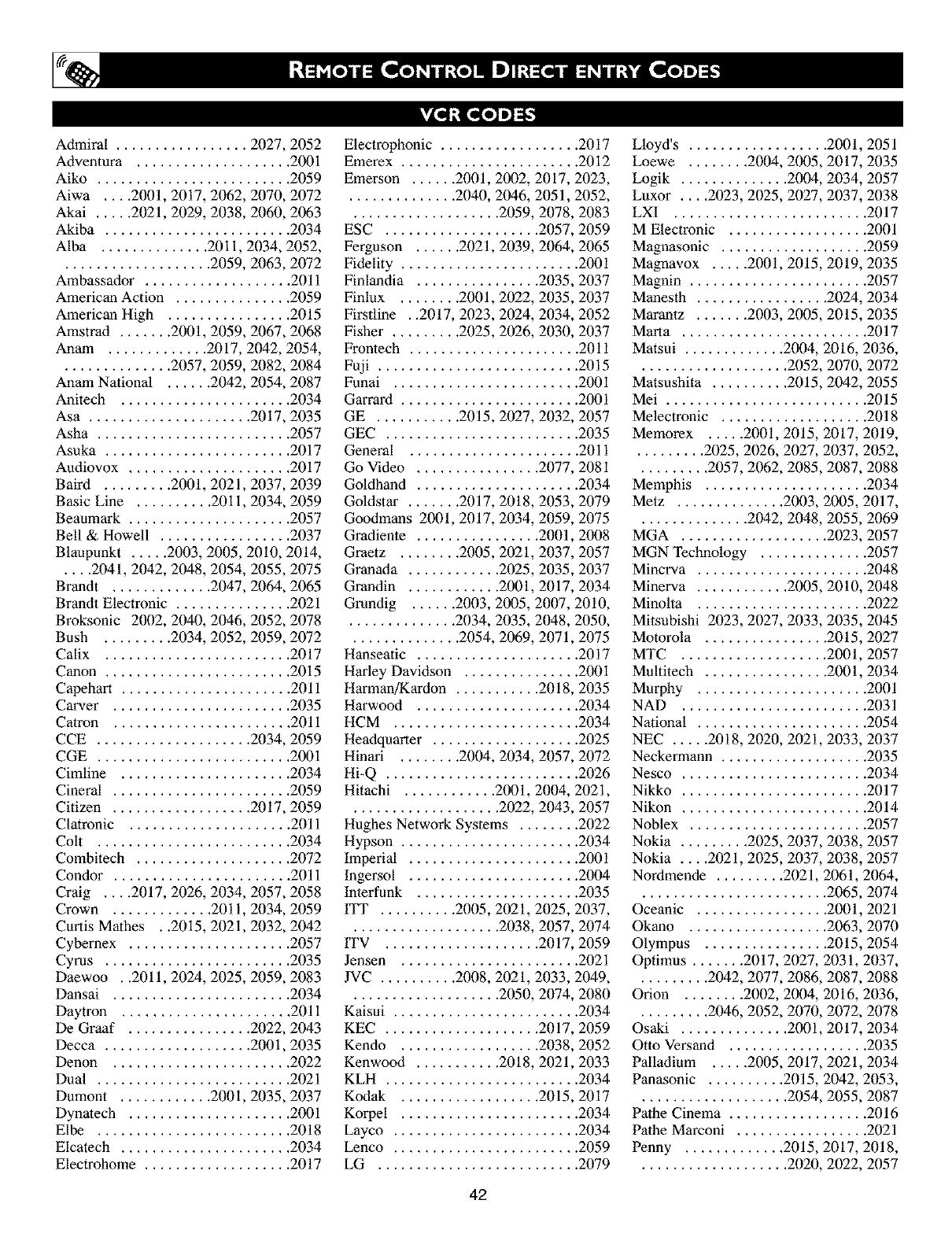
k'£,dig3_o] e]:_
Admiral ................. 2027, 2052
Adventura .................... 2001
Aiko ......................... 2059
Aiwa .... 2001, 2017, 2062, 2070, 2072
Akai ..... 2021, 2029, 2038, 2060, 2063
Akiba ........................ 2034
Alba .............. 201 i, 2034, 2052,
................... 2059, 2063, 2072
Ambassador ................... 2011
American Action ............... 2059
American High ................ 2015
Amstrad ....... 2001, 2059, 2067, 2068
Anam ............. 2017, 2042, 2054,
.............. 2057, 2059, 2082, 2084
Anam National ...... 2042, 2054, 2087
Anitech ...................... 2034
Asa ..................... 2017, 2035
Asha ......................... 2057
Asuka ........................ 2017
Audiovox ..................... 2017
Baird ......... 2001, 2021, 2037, 2039
Basic Line .......... 201 i, 2034, 2059
Beaamark ..................... 2057
Bell & Howell ................. 2037
Blaapunkt ..... 2003, 2005, 2010, 2014,
.... 2041, 2042, 2048, 2054, 2055, 2075
Brandt ............. 2047, 2064, 2065
Brandt Electronic ............... 2021
Broksonic 2002, 2040, 2046, 2052, 2078
Bush ......... 2034, 2052, 2059, 2072
Calix ........................ 2017
Canon ........................ 2015
Capehart ...................... 2011
Carver ....................... 2035
Catron ....................... 2011
CCE .................... 2034, 2059
CGE ......................... 2001
Cimline ...................... 2034
Cineral ....................... 2059
Citizen .................. 2017, 2059
Clatronic ..................... 2011
Colt ......................... 2034
Combitech .................... 2072
Condor ....................... 2011
Craig .... 2017, 2026, 2034, 2057, 2058
Crown ............. 201 i, 2034, 2059
Curtis Mathes . .2015, 2021, 2032, 2042
Cybernex ..................... 2057
Cyrus ........................ 2035
Daewoo . .2011, 2024, 2025, 2059, 2083
Dansai ....................... 2034
Daytron ...................... 2011
De Graaf ................ 2022, 2043
Decca ................... 2001, 2035
Denon ....................... 2022
Dual ......................... 2021
Dumont ............ 2001, 2035, 2037
Dynatech ..................... 2001
Elbe ......................... 2018
Elcatech ...................... 2034
Electrohome ................... 2017
Electrophonic .................. 2017
Emerex ....................... 2012
Emerson ...... 2001, 2002, 2017, 2023,
.............. 2040, 2046, 2051, 2052,
................... 2059, 2078, 2083
ESC .................... 2057, 2059
Ferguson ...... 2021, 2039, 2064, 2065
Fidelity ....................... 2001
Finlandia ................ 2035, 2037
Finlux ........ 2001, 2022, 2035, 2037
Firstline . .2017, 2023, 2024, 2034, 2052
Fisher ......... 2025, 2026, 2030, 2037
Frontech ...................... 2011
Fuji .......................... 2015
Funai ........................ 2001
Garrard ....................... 2001
GE ........... 2015, 2027, 2032, 2057
GEC ......................... 2035
General ...................... 2011
Go Video ................ 2077, 2081
Goldhand ..................... 2034
Goldstar ....... 2017, 2018, 2053, 2079
Goodmans 2001, 2017, 2034, 2059, 2075
Gradiente ................ 2001, 2008
Graetz ........ 2005, 2021, 2037, 2057
Granada ............ 2025, 2035, 2037
Grandin ............ 2001, 2017, 2034
Gmndig ...... 2003, 2005, 2007, 2010,
.............. 2034, 2035, 2048, 2050,
.............. 2054, 2069, 2071, 2075
Hanseatic ..................... 2017
Harley Davidson ............... 2001
Harman/Kardon ........... 2018, 2035
Harwood ..................... 2034
HCM ........................ 2034
Headquarter ................... 2025
Hinari ........ 2004, 2034, 2057, 2072
Hi-Q ......................... 2026
Hitachi ............ 2001, 2004, 2021,
................... 2022, 2043, 2057
Hughes Network Systems ........ 2022
Hypson ....................... 2034
Imperial ...................... 2001
Ingersol ...................... 2004
Interfunk ..................... 2035
ITT .......... 2005, 2021, 2025, 2037,
................... 2038, 2057, 2074
ITV .................... 2017, 2059
Jensen ....................... 2021
JVC .......... 2008, 2021, 2033, 2049,
................... 2050, 2074, 2080
Kaisui ........................ 2034
KEC .................... 2017, 2059
Kendo .................. 2038, 2052
Kenwood ........... 2018, 2021, 2033
KLH ......................... 2034
Kodak .................. 2015, 2017
Korpel ....................... 2034
Layco ........................ 2034
Lenco ........................ 2059
LG .......................... 2079
42
Lloyd's .................. 2001, 2051
Loewe ........ 2004, 2005, 2017, 2035
Logik .............. 2004, 2034, 2057
Luxor .... 2023, 2025, 2027, 2037, 2038
LXI ......................... 2017
M Electronic .................. 2001
Magnasonic ................... 2059
Magnavox ..... 2001, 2015, 2019, 2035
Magnin ....................... 2057
Manesth ................. 2024, 2034
Marantz ....... 2003, 2005, 2015, 2035
Marta ........................ 2017
Matsai ............. 2004, 2016, 2036,
................... 2052, 2070, 2072
Matsashita .......... 2015, 2042, 2055
Mei .......................... 2015
Melectronic ................... 2018
Memorex ..... 2001, 2015, 2017, 2019,
......... 2025, 2026, 2027, 2037, 2052,
......... 2057, 2062, 2085, 2087, 2088
Memphis ..................... 2034
Metz .............. 2003, 2005, 2017,
.............. 2042, 2048, 2055, 2069
MGA ................... 2023, 2057
MGN Technology .............. 2057
Mincrva ...................... 2048
Minerva ............ 2005, 2010, 2048
Minolta ...................... 2022
Mitsubishi 2023, 2027, 2033, 2035, 2045
Motorola ................ 2015, 2027
MTC ................... 2001, 2057
Multitech ................ 2001, 2034
Murphy ...................... 2001
NAD ........................ 2031
National ...................... 2054
NEC ..... 2018, 2020, 2021, 2033, 2037
Neckermann ................... 2035
Nesco ........................ 2034
Nikko ........................ 2017
Nikon ........................ 2014
Noblex ....................... 2057
Nokia ......... 2025, 2037, 2038, 2057
Nokia .... 2021, 2025, 2037, 2038, 2057
Nordmende ......... 2021, 2061, 2064,
........................ 2065, 2074
Oceanic ................. 2001, 2021
Okano .................. 2063, 2070
Olympus ................ 2015, 2054
Optimas ....... 2017, 2027, 2031, 2037,
......... 2042, 2077, 2086, 2087, 2088
Orion ........ 2002, 2004, 2016, 2036,
......... 2046, 2052, 2070, 2072, 2078
Osaki .............. 2001, 2017, 2034
Otto Versand .................. 2035
Palladium ..... 2005, 2017, 2021, 2034
Panasonic .......... 2015, 2042, 2053,
................... 2054, 2055, 2087
Pathe Cinema .................. 2016
Palhe Marconi ................. 2021
Penny ............. 2015, 2017, 2018,
................... 2020, 2022, 2057

Pentax....................... 2022
Perdio........................ 2001
Philco ........ 2015,2018,2052,2078
Philips ..2015,2035(DEFAULTVCR),
........................ 2074,2075
Phonola...................... 2035
Pilot ......................... 2017
Pioneer............. 203i, 2033,2035
Portland...................... 2011
Profex ....................... 2066
Profitronic.................... 2057
Proline....................... 2001
Proscan...................... 2032
Protec........................ 2034
Pulsar........................ 2019
Pye.......................... 2035
Quarter....................... 2025
Quartz....................... 2025
Quasar............. 2015,2042,2087
Quelle ....................... 2035
RadioShack............. 2001,2085
Radiola....................... 2035
Radix........................ 2017
RCA2015,2022,2027,2032,2038,2057
Realistic........... 2001,2015,2017,
.............. 2025,2026,2027,2037
REX .................... 2021,2074
RFT ......................... 2075
Ricoh........................ 2014
Roadstar...... 2017,2034,2057,2059
Runco........................ 2019
Saba........ 2021,2049,2050,2061,2
.................... 064,2065,2074
Saisho........ 2004,2016,2036,2052
Salora.............. 2023,2025,2038
Samsung...... 2024,2057,2076,2077
Sanky................... 2019,2027
Sansui............. 2001,2021,2033,
................... 2052,2058,2078
Sanyo......... 2025,2026,2037,2057
Saville....................... 2072
SBR2035
SchaubLorenz. .2001, 2005, 2021, 2037
Schneider ........... 2001, 2034, 2035
Scott ......... 2023, 2024, 2040, 2046
Sears .............. 2001, 2015, 2017,
.............. 2022, 2025, 2026, 2037
SEG .................... 2057, 2066
SEI ..................... 2004, 2035
Seleco ....................... 2021
Setup ........................ 2024
Sentra ........................ 2011
Sharp ................... 2027, 2073
Shintom ................. 2034, 2037
Shogun ....................... 2057
Shorai ........................ 2004
Silva ......................... 2017
Singer .................. 2024, 2034
Sinudyne ................ 2004, 2035
Solavox ...................... 2011
Sonolor ...................... 2025
Sontec ....................... 2017
Sony .... 2001, 2012, 2013, 2014, 2015
STS ......................... 2022
Sunkai ....................... 2070
Sunstar ....................... 2001
Suntronic ..................... 2001
Sylvania ....... 2001, 2015, 2023, 2035
Symhonic ..................... 2001
Tashiko ...................... 2001
Tatung ............. 2001, 2021, 2035
Teac .................... 2001, 2021
TEC ......................... 2011
Technics ............ 2015, 2042, 2054
Teknika ....... 2001, 2015, 2007, 2017
Teleavia ...................... 2021
Telefunken 2021, 2047, 2058, 2064, 2074
Tenosal ....................... 2034
Tensai ................... 2001, 2066
Thomas ...................... 2001
Thomson ........... 2021, 2064, 2074
Thorn .............. 2016, 2021, 2037
TMK ................... 2051, 2057
Toshiba . .2021, 2023, 2024, 2035, 2074
Totelevision .............. 2017, 2057
Towada ...................... 2066
Uher ......................... 2057
Unitech ...................... 2057
Universum .... 2001, 2006, 2010, 2017,
......... 2035, 2038, 2048, 2057, 2067
Vector ........................ 2024
Vector Research ........... 2018, 2020
Victor .............. 2008, 2021, 2033
Video Concepts ........... 2020, 2024
Videosonic .................... 2057
Wards ........ 2001, 2015, 2022, 2026,
......... 2027, 2032, 2034, 2035, 2057
White Westinghouse ....... 2052, 2059
XR- 1000 ..................... 2001
XR-1001 ..................... 2015
XR-1002 ..................... 2034
Yamaha ...................... 2018
Yamishi ...................... 2034
Yokan ........................ 2034
Yoko .................... 2011, 2057
Zenith ...2001, 2014, 2019, 2052, 2078
Ie][el IIIT-'5Ik'J !e]::[e]Ie][_'Te][e][e]e]:[-1
Akai ......................... 5316
HarmalVKardon ................ 5314
JVC .................... 5311, 5318
Kenwood ..................... 5307
Magnavox .................... 5302
Mitsubishi .................... 5303
Onkyo ............. 5302, 5317, 5319
Panasonic ................ 5301, 5322
Philips ...5302, 5308 (DEFAULT DVD)
Pioneer ............. 5305, 5312, 5321
Proscan ...................... 5304
RCA ......................... 5304
Samsung ..................... 5313
Sharp ........................ 5320
Sony ......................... 5306
Technics ...................... 5301
Theta Digital .................. 5312
Thomson ..................... 5310
Toshiba ...................... 5302
Yamaha ................. 5301, 5309
[eY_,q:]II::l[e][e]e]:g_
ABC .... 3002, 3003, 3004, 3006, 3008
Andover ...................... 3037
Bell&Howell ................. 3006
BirgminghamCable Communication ...
............................. 3020
British Telecom ........... 3002, 3012
Cabletime ..... 3016, 3019, 3025, 3029
Clyde ........................ 3011
Contec ....................... 3009
Cryptovision .................. 3038
Daehan ....................... 3043
Daeryung ..................... 3003
Decsat ....................... 3027
Everquesst .................... 3007
Filmnet ....................... 3028
France Telecom ................ 3030
GEC ......................... 3011
Gemini ....................... 3007
General Instrument ........ 3004, 3020,
........................ 3031, 3046
Goldstar ................. 3014, 3047
Grundig ...................... 3035
Hitachi ....................... 3004
Jasco ........................ 3007
43
Jerrold ........ 3002, 3004, 3005, 3006,
.............. 3007, 3020, 3031, 3046
LG Alps ...................... 3044
Memorex ..................... 3001
Mnet ................... 3009, 3028
Now ......................... 3041
Oak ......................... 3009
Pacific ....................... 3039
Panasonic ................ 3001, 3013
Paragon ...................... 3001
Pioneer .................. 3014, 3036
Pulsar ........................ 3001

[__,I :]all:1[_e] D]:[-']1[_ )]
PVP Stereo Visual Matrix ........ 3002
Quasar ....................... 3001
Radio Shack ................... 3007
Rembrandt .................... 3004
Runco ........................ 3001
Salora ........................ 3026
Samsung ................ 3014, 3040
Satbox ....................... 3024
Scientific ........... 3003, 3032, 3049
Scientific Atlanta ..... 3003, 3008, 3021
Seawoo ...................... 3045
Signal ........................ 3007
Signature ..................... 3004
Starcom ................. 3002, 3007
Stargate ...................... 3007
Starquest ..................... 3007
STS ......................... 3015
Taihan ....................... 3043
Tele+l ....................... 3028
Teleservice .................... 3022
Tocom ....................... 3005
Tongkook 3 ................ 042, 3048
Toshiba ...................... 3001
Tadi ......................... 3023
Tusa ......................... 3007
United Cable .................. 3002
Videoway ..................... 3017
Visicable+ .................... 3033
Westminster ................... 3012
Wolsey Gene .................. 3037
Zenith .................. 3001, 3034
[,,',]r_,_d::imliiild_[o[e] e]:_1
Absat ........................ 4006
Alba .......... 4029, 4034, 4037, 4052
Aides ........................ 4019
Amstrad ........... 4003, 4016, 4025,
................... 4038, 4039, 4042
Ankard ........ 4013, 4019, 4030, 4044
Anttron ................. 4009, 4034
Armstrong .................... 4015
AST ......................... 4027
Astra ........................ 4005
Astro .............. 4008, 4039, 4045
Avalon ....................... 4031
Axis .................... 4030, 4046
Beko ......................... 4010
Best ......................... 4030
Blaupunkt .................... 4008
Boca .................... 4015, 4043
Brain Wave ................... 4022
British Sky Broadcasting ......... 4058
BT .......................... 4053
Bush ......................... 4002
Cambridge .................... 4024
Canal Satellite ................. 4059
Canal+ ....................... 4059
Channel Master ................ 4029
CNT ......................... 4045
Comlink ...................... 4019
Connexions ................... 4031
Crown ....................... 4015
Cyrus ........................ 4011
D-Box ....................... 4054
DDC ......................... 4029
DNT .................... 4011,4031
Echostar ............ 4031, 4036, 4061
Emanon ...................... 4034
Ferguson ...... 4002, 4009, 4010, 4023
Fidelity ....................... 4016
Finlux ........ 4005, 4024, 4032, 4037
Fracarro ...................... 4061
Freecom ...................... 4034
FFE Humax ................... 4060
Fube ............... 4030, 4031, 4034
Galaxis ............. 4019, 4057, 4060
General Instrument ............. 4012
Gold Box ..................... 4059
Gooding ...................... 4048
Goodmans .................... 4010
Grundig ............ 4008, 4010, 4048
G-sat ........................ 4009
Hinari ........................ 4009
Hirschimann ........ 4008, 4032, 4039,
........................ 4040, 4049
Hitachi ....................... 4037
Houston ...................... 4053
Huth .......... 4013, 4015, 4019, 4026
Intervision .................... 4050
Invideo ....................... 4061
1TT .......................... 4005
Johansson ..................... 4022
JVC ......................... 4048
Kathrein ........... 4004, 4006, 4008,
................... 4011, 4035, 4041
Kreiselmeyer .................. 4008
Kyostar ...................... 4034
La Sat .................. 4043, 4045
Lenco ........................ 4034
Lennox ....................... 4050
Lupus ........................ 4030
Luxor ................... 4005, 4049
Manhattan .......... 4037, 4045, 4050
Marantz ...................... 4011
Maspro .................. 4004, 4023
Matsui .................. 4024, 4048
Mediamarkt ................... 4015
Mediasat ..................... 4059
Minerva ...................... 4048
Morgan's ................ 4015, 4043
Navex ........................ 4022
Neuhaus ...................... 4039
Neusat ....................... 4057
Newhaus ..................... 4013
Nokia ............. 4005, 4032, 4037,
................... 4049, 4054, 4063
Nordmende ................... 4029
Orbitech ...................... 4039
Oxford ....................... 4024
Pace ......... 4002, 4009, 4014, 4023,
................... 4037, 4055, 4058
PaLladium ..................... 4048
Palsat ........................ 4039
Panda ........................ 4037
Philips ............. 4007, 401 i, 4020,
................... 4037, 4048, 4059
Phonotrend .............. 4019, 4050
44
Pioneer .................. 4021, 4059
Planet ........................ 4061
Promax ....................... 4037
Prosat ........................ 4019
Quadral ................. 4029, 4044
Radiola ....................... 4011
Radix ................... 403 i, 4064
RFT ............... 401 i, 4013, 4019
Saba .................... 4023, 4045
Sabre ........................ 4037
Sagem ....................... 4056
Salora ........................ 4005
SAT .................... 4027, 4038
Satcom .................. 4026, 4051
Satec ........................ 4009
Satmaster ..................... 4026
Satparmer ..... 4022, 4034, 4040, 4045
Schwaiger ............... 4009, 4041
Seemann ................ 4031, 4046
SEG .................... 4030, 4034
Siemens ...................... 4008
Skymaster .......... 4019, 4044, 4051
Sony .................... 4017, 4018
Strong ....................... 4062
Sunstar ....................... 4043
Tantec .................. 4023, 4037
Techniland .................... 4026
Technisat ................ 4001, 4039
Telefunken .................... 4034
Teleka .................. 4015, 4052
Telesat ....................... 4051
Thomson ................ 4037, 4059
Tonna ................... 4026, 4053
TPS ......................... 4056
Triad ........................ 4027
Triasat ....................... 4040
Unitor ........................ 4022
Universum ............... 4008, 4049
Ventana ...................... 4011
Vortec ........................ 4034
Vtech ........................ 4027
Winersat ...................... 4022
Wisi .......... 4008, 4027, 403 i, 4037
Xcom Multimedia .............. 4065
Xsat .................... 4006, 4065
Zehnder ................. 4033, 4045

Ws_oen using the TV remote with an acces-
ry device, first make certain it is set
to control your accessory device (by the
REMOTE CODE o1"SEARCH method).
Set the TV/DVD/ACC mode switch
to the proper position on the remote,
Point the top of the remote toward
the front of the accessory device
(remote sensor window) when pressing
the buttons,
SYSTEM SWITCH
Set in the proper position to send
remot_
device,
RECORD •
Hold the VCR •RECORD button down to
begin a VCR recording.
REWIND BUTTON _1_1
Press to rewind tapes, For some VCR's
the STOP button may have to be
pressed first, then REWIND. May be
used to scan back through chapters or
titles on DVD movies.
FAST FORWARD BUTTON
Press to rapidly advance
DVD, For some accessory devices, you
may need to press the STOP button
first, then the FAST FORWARD button,
In playback mode
to view the " , in
the forward direction.
TV/VCR BUTTON
Press while in the VCR mode (VCR indi-
cator on the front of the unit will light) to
view the playback of a tape. Press again to
place in the TV position (VCR indicator
light will go off) to view one program
while recortfing another program.
When used in the TV mode, the TV/VCR
button will will have no functionality.
45
Press to turn the accessory device ON
and OFF,
JTTON •
Press to begin playback of a video
tape, DVD, etc.
STOP BUTTON •
Press to stop the motion of a tape or to
stop the playback of a DVD,
JSE BUTTON II
Press to temporarily stop the tape dur-
ing a playback or recording or pause
the playback of a DVD, Press again to
release Pause.
HANNEL + & - BUTTONS
Press lo scan up or clown through the
channel nmnbers if your accessory
device will change channels,
INBER BUTTON
Press buttons for direct channel selec-
tions. May also be used for direct
nmnber entries in certain onscreen
menu feature settings.
¸iii!ii!ii!ii!ii il'iii!!;iiiiiiii¸!ii;iiiili!iiiiiiii!ii!i¸! ili!i! !!i!!ii!ii!iiiii!!i!iiii!i!i!ii!i!ililiiii!i!iiiiiiiii¸!iii!iiiiiiii!ill i:ili!!
The buttons on the remote will not operate your
accessory device if those features are not found
on your accessory's remote control.
Note: All functions (particularly Search,
Rewind, Fast Forward, etc.) will operate the
same as with the original remote control pro-
vided with your accessory device.

This TV also provides you with an FM
adio. An FM Radio signal must be con-
nected to the FM Antenna 75_ Jack located
on the bottom of the TX
To enter the FM Mode, press theRADIO button on the remote control.
The FM Mode has its own onscreen
menu options.
Press the MENU button on the
remote control to display the FM Mode
onscreen menu.
SPress the CURSOR UP or DOWN
buttons to scroll through the available
FM Mode onscreen options. These
options include: Language, Auto
Program, Manual Store, Sort, or
Name.
LANGUAGE - Choose to view the
onscreen menu in English, French or
Spanish.
AUTO PROGRAM - The Auto
Program control will search the FM
antenna signal and store any FM chan-
nel it finds in the TV's memory.
MANUAL STORE - This control will
allow you to manually tune any avail-
able FM signals.
SORT - The Sort Control will allow
you to rearrange your stored FM sta-
tions in the order you prefer,
NAME - You can label or apply a
name to your programmed FM radio
stations. Add your own personal name
or choose one from the predefined list.
Press the CURSOR RIGHT button
to adjust or select items within the
highlighted feature sub-menu,
Press the STATUS/EXIT button to
remove the onscreen menu from the
TV screen when finished. Or, let the
display time out and the menu will dis-
appear after a few second,
.FEATURESBALANCEEQUAL'ZER,:!!:iiiill
•INSTALL AVL
INCR.SURROUND
STEREO • SOUND LANGUAGE
• EEATHRES AUTOPROGRAM
MANUALSTORE
SORT
NAME
INSTALL
_ENGLISH
lEvi]trill,31|
•AUTOPROGRAM ERANCAIS
• MANUALSTORE ESPANOL
• SORT
• NAME
INSTALL
•LANGUAGE
• _ SEARCH
•MANUALSTORE
• SORT
•NAME
iNSTALL
• LANGUAGE SEARCH
•AUTOPROGRAM CHANNEL
rJIE_ISF;U klEoN STORE
• SORT
•NAME
INSTALL
• LANGUAGE FROM
• AUTOPROGRAM TO
•MANUALSTORE EXCHANGE
• NAME
INSTALL
• LANGUAGE
•AUTOPROGRAM
• MANUALSTORE
• SORT
•_'PERSONAL
!1 D.1111
46

I :lllf!l_lll "--"
I iH[llit .-...
12
To Manually search, store and sort FM
• channels follow the instructions below;
If in the FM Mode, press the MENU
button on the remote control to dis-
play the FM Mode onscreen menu.
Press the CURSOR DOWN buttons
to highlight the MANUAL STORE
option.
Press the CURSOR RIGHT buttonto shift the menu to the left. SEARCH
will be highlighted.
Press the CURSOR RIGHT button
to begin the Manual Search of avail-
able FM stations. When a station is
found, the search will end until activat-
ed again.
If the station found is one that you
want to keep, press the CURSOR
DOWN button lo highlight CHAN-
NEL.
Press the CURSOR RIGHT button
repeatedly to toggle a list of 40 chan-
nel references (FMI to FM40).
Press the CURSOR DOWN button to
highlight STORE. Then, press the
CURSOR RIGHT button to store the
station to the selected channel refer-
eoce. The onscreen menu will changed
to STORED.
Repeat the process for any other FM Stations.
To SORT the channels stoned, press
the CURSOR DOWN (while in the
INSTALL menu options) to highlight
the word SORT.
Press the CURSOR RIGHT to shift
the menu left. FROM will be highlight-
ed.
Press the CURSOR RIGHT button
repeatedly to select one of the channel
references (FMI to FM40) you wish to
move,
Press the CURSOR DOWN button
to highlight TO. Press the CURSOR
RIGHT button repeatedly to select one
of the channel references (FM 1 to
FM40) you want to swap the reference
chosen in the previous step to.
Press the CURSOR DOWN to high-
light EXCHANGE. Press the CUR-
SOR RIGHT to swap the channel ref-
erence.
a EQUALIZER .....
FEATURES BALAUCE ....
•IUSTALL AVL
IHCR.SURROUUD
2
5
IHSTALL
MAUDALSTORE
•SEARCH
•STORE
STEREO
_T _r,rt _r_ 1
4
7
•SOUUD LAUGUAGE
• FEATURES AOTOpROGRAM
aMAUUALSTORE
SORT
UAHE
IUSTALL
_EHGLISH
•AUTOPROGRAM FRAU_IS
•MAUUALSTORE ESPANOL
• SORT
•HAME
IUSTALL
•LAUGOAGE SEARCH
•AUTOPROGRAM CHAUHEL
_iL_t]IUA|Illlltl STORE
• SORT
• UAME
IUSTALL
MAUUALSTORE
_88.5 FM
• CHAUHEL
•STORE
IHSTALL
MAUUALSTORE
•SEARCH
• CUAUUEL
IUSTALL
• LAUGUAGE FROM
•ADTOpROGRAM TO
• MAUUALSTORE EXCHAUGE
•UAME
IHSTALL
SORT
•TO
• EXCHAUGE
47

Fl'!_ ensure the best sound quolity from the FM
adio feature ()/'this 7_ several Sound
Controls are available/br adjustment.
To enter the FM Mode, press the
RADIO button on the remote control.
The FM Mode has its own onscreen
menu options.
Press the MENU button on the remotecontrol to display the FM Mode
onscreen menu.
4
Press the CURSOR DOWN button
until SOUND is highlighted.
Press the CURSOR RIGHT button to
shift the menu to the left, accessing the
SOUND onscreen menu options, these
option include: EQUALIZER, BAL-
ANCE, STORE, AVL, INCREDIBLE
SURROUND, STEREO, AUDIO
OUT, or SPEAKERS.
EQUALIZER -Allows the listener to
change the sound frequencies to their
liking.
BALANCE - This controls the sound
level balance between the right and left
TV speakers.
STORE - Once Sound controls are
adjusted, activating the STORE control
will save those settings in the TV's
memory.
i11 ]llej
AVL - Automatic Volume Leveler, when
ON, will keep the volume level at a con-
sistent level should there be sudden
peaks and valleys in sound levels during
commercial breaks or channel changes.
INCREDIBLE SURROUND - Allows
the user to select a predefined Incredible
Surround setting or Stereo when the sig-
nal is stereo or Spatial and Mono when
the signal is being received in mono.
:_ IIEiglIIIgt_l]ll_! _lll_IIl_ll IIIgt_l]ll?lK=II_EN_tl_lllfl_lilll_li]I:llll_lN_tllllfl_lilll_D
STEREO * Select Stereo or Mono. If
the signal is being received in Mono the
control cannot be placed in Stereo.
AUDIO OUT - When using an external
stereo for sound reproduction, the Audio
Out control will allow FIXED or VARI-
ABLE output options.
I+llliitll] llllii ilia • 1-1ilia
SPEAKERS - When using an external
speaker system, the Speaker control will
allow you to mm the TV speakers ON
or OFE
Press the STATUS/EXIT button to
remove the onscreen menu from the TV
screen when finished, Or, let the display
time out anti the menu will disappear
after a few second,
EQUALIZER ....
• FEATURES 8ALARCE .......
•IHSTALL AVL
INCR.SURROUND
STEREO
©
®+N(b
"gX5
'<'0®00
o o @ 1'11
OOO
®®@
SOURD
•EQUALIZER
•BALANCE
•AVL
• STEREO
l i I
SOUND t
•EQUALIZER
•8ALARCE
•AVL
•IRCR.SURROUND
BTI
SOUND
I AVL ±
• INCR.SURROUND
• STEREO
•AUDIOOUT
i_wJ
•FEATURES
•INSTALL
BALANCE
AVL
INCR.SURROUND
STEREO
S0080
12ODZ
•BALANCE 5OOHZ
•AVL 15OOHZ
• INCR.SURROUND51tZ
• STEREO IOKHZ
II
SOUND
• EQUALIZER
rJl_f_|_l
•AVL
•INCR.SURROUND
• STEREO
II g
SOUND
• EQUALIZER
•BALANCE
•INCR.SURROUND
• STEREO
$ T
I
SOUND
• EQUALIZER
•BALANCE
•AVL
• STEREO
I
SOUND t
IBALANCE
•AVL
•INCR.SURROUND
•ffEREO
I
-i
i _ _1,1 [I 1 i_.j
48

_/u e FM Radio within the TV can be set to
rn on arm off at a specific time, or tune to
a specific channel when it powers on. The
Timer controls also allows the FM Display to
be turned on o1"offl
To enter the FM Mode, press the
RADIO button on the remote control.
The FM Mode has its own onscreen
menu options.
Press the MENU button on the remote
control to display the FM Mode
onscreen menu.
4
Press the CURSOR DOWN button
until TIMER is highlighted.
Press the CURSOR RIGHT button to
shift the menu to the heft,accessing the
TIMER onscreen menu options, these
option include: TIME, START TIME,
STOP TIME, CHANNEL, ACTI-
VATE, or DISPLAY.
TIME - This is simply the Clock set-
ting. Allows you to enter the current
time.
START TIME - This control allows
you to set a specific time you want the
FM Radio to turn ON.
STOP TIME - This control allows you
to set a specific time you want the FM
Radio to lure OFE
CHANNEL - This controls allows you
to set a specific channel you want the
FM Radio to tune to when it powers on,
ACTIVATE - Once the Time and chan-
nel controls have been adjusted, set
Activate to ONCE or DAILY. ONCe
will activate the process one time, while
DAILY will activate the TIMER con-
trois every week day.
:n [|It_ll
DISPLAY - If set to ON, the Display
control will display the current time on
the TV screen when in the FM Mode.
Press the STATUS/EXIT button to
remove the onscreen menu from the TV
screen when finished. Or, let the display
time out anti the menu will disappear
after a few second.
a EQUALIZER
•FEATURES BALANCE
• INSTALL AVL
INCR.SURROUND
STEREO
• SOUND TIMER
aMODE SELECT
•IRSTALL SCREENSAVER
FEATURES
©
.o ®®
®®@
®®®
®®®
N@ I
FEATURES
TIME
• MODE SELECTR STARTTIME
• SCREERSAVER STOPTIME
CHARREL
ACTIVATE
FEATURES
TIMER
• SIARTTiME
• SIOPTiME
• CHANNEL
• ACTIVATE
T
FEATURES
TIMER
•TiME
m ...... : ......
• SIOPTIME
• CHAHHEL
• ACTIVATE
T
I
FEATURES
TIMER _-
•TiME
•SIART TiME
iI,
• CHANNEL
•ACTIVATE
FEATURES
TIMER
•TiME
• STARTTiME
• SIOP TiME
• CHANNEL
TIMER
•TIME
•SIART TiME
•SIOP TIME
•ACTIVATE
T
I
FEATURES
TIMER
OSTARTTIME
• STOPTiME
• CHANNEL
•ACTIVATE
:1 IRIIli_t_- :=_.:
:1 [|t_ u'll .....
49

T/o e Mode Select options allow you to move
other operating modes within he TE
When in the FM Mode, choosejS"om "1_ PC, or
HD Modes.
If in the FM mode, press the MENU
button on the remote control to display
the FM Mode onscreen menu.
Press the CURSOR DOWN button
until MODE SELECT is highlighted.
3Press the CURSOR RIGHT button to
shift the menu to the left, accessing the
Mode Select onscreen menu options.
Press the CURSOR UP or DOWN
buttons to choose TV, PC, or HD.
TV - This will switch the TV back to the
TV Mode of operalion.
PC - This control will switch the TV to
the PC Mode of operation. Note a PC
signal must be present for this to work,
or the TV will go into standby mode.
HD - This control will set the TV to the
High Definition Mode.
Press the CURSOR RIGHT button toactivate the selected control and change
to the highlighted mode.
Press the STATUS/EXIT button to
remove the onscreen menu from the ZV
screen when finished. Or, let the display
time out anti the menu will disappear
after a few second.
a EQUALIZER
•FEATURES BALANCE
•INSTALL AVL
INCR.SURROUND
STEREO
• SOUND TIMER
a MODE SELECT
•iNSTALL SCREENSAVER
FEATURES
MODESELECT
• PC
FEATURES
•TIMER IV
31 • SCREENSAVER PC
41
FEATURES
a TIME
• MODE SELECT STARTTIME
• SCREENSAVER STOPTIME
CHANNEL
ACTIVATE
FEATDRES
MODESELECT
• HD
• PC
FEATDRES
MODESELECT
•IV
•HD
I o_
5O

W_sile in the FM Mode, there is a
creensaver option that can be"used._ The
Screensaver control, when on, will circulate the
screen station indication around the display.
If in the FM mode, press the MENUbutton on the remote control to display
the FM Mode onscreen menu,
Press the CURSOR DOWN button
until FEATURES is highlight_l.
Press the CURSOR RIGHT button to
shift the menu to the heft.TIMER will
be highlighted,
Press the CURSOR DOWN button
until SCREENSAVER is highlighted,
Press the CURSOR RIGHT or LEFT
button to toggle the Screensaver control
ON or OFE
With the Screensaver control set to ON,
the display will shift around the screen
pausing in one place for a brief moment.
Press the STATUS/EXIT button to
remove the onscreen menu from the TV
screen when finished, Or, let the display
time out and the menu will disappear
after a few second,
EQUALIZER .......
• FEATURES BALANCE ........ ........................................................................................
• INSTALL AVL
INCR.SURROUNDiiiiiiiiiiiiiii:I •SOUND TIMER
STEREO _ MODESELECT
• INSTALL SCREENSAVER
O0
®®®@
@@@
®@@
@@@
FEATURES
TIME
•MODESELECT STARTTIME
• SCREENSAVER STOPTIME
CHANNEL
ACTIVATE
FEATURES
A
• TIMER
•MODESELECT
FEATURES
•TIMER
• MODESELECT
FH2 O4S I
sJ _
104.5 FH
51

A utoSound TM allows you to select from
Jbur factory-set controls and a personal
control that you set according to your own
preferences through the onscreen Sound menu
within the FM Mode. TheJburJactory-set
controls (Classical, Jazz Pop, or Rock) enable
you to tailor the sound so as to enhance the
particular program you are listening to.
If in the FM mode, press the AUTO
SOUND button on the remote control
to display the first AutoSoand'fMoption
on the screen.
Press the AUTO SOUND button
repeatedly to toggle through lhe factory
pre-defined setting for the following
musical styles: CLASSICAL, JAZZ,
POP, ROCK or PERSONAL (the way
you set the equalizer).
PEESONA[
I/OffZ 41
500ffZ -2
1500HZ O
SKffZ 6
IO_HZ 3
e®e
@®®
®®®
®®@
CLASSICAl
120HZ 4
500HZ 0
1500ffZ 0
5KHZ 9
IOKHZ 4
jAZZ
120HZ 9
SOOHZ 0
1500ffZ 12
SKffZ I
IOKflZ 4
POP
120HZ 4
500HZ 12
1500ffZ 0
5KffZ I
IOKHZ 9
ROCg
120HZ 13
500HZ 0
1500ffZ 0
5Kffl I
IOKHZ 13
52

riga e HD Mode offers certain Picture, Sound
nd Blocking options within its onscreen
menu. Below is a list of Picture Menu options.
Press the HD button on the remotecontrol to place the TV in the HD Mode
(HDI).
Press the MENU button on the remotecontrol to display the HD Mode
onscreen menu. The PICTURE option
will be highlighted.
Press the CURSOR UP or DOWN
buttons until PICTURE is highlighted,
Press the CURSOR RIGHT button toshift the menu to the left, accessing the
Picture onscreen menu options,
Press the CURSOR UP or DOWN
buttons to highlight any of the HD
Mode Picture Controls. Choose from:
BRIGHTNESS, COLOR, PICTURE,
SHARPNESS, TINT, COLOR TEMP,
or VIEW FORMAT,
BRIGHTNESS - This control will adds
or subtracts light from the darkest part of
the picture.
COLOR - This control adds or elimi-
nates color intensity from the picture.
PICTURE - This control improves the
detail of the lightest parts of the picture.
SHARPNESS - This control improves
the detail in the picture.
TINT - This control adjusts the picture
to obtain natural skin tones.
COLOR TEMP - Choose from NOR-
MAL (keeps whites, white), COOL
(makes whites, bluish), or WARM
(makes whiles, reddish) picture prefer-
ences.
VIEW FORMAT - Choose between the
FULL SCREEN or WIDE SCREEN
fonnata.
Press the CURSOR RIGHT or LEFT
buttons to adjust the selected control.
Press the STATUS/EXIT button to
remove the onscreen menu from the TV
screen when finished, Or, let the display
time out anti the menu will disappear
after a few second,
M_E_
$1N_O
MO_ELE_t
_Dio
®®®
®®®
._J
_EEWFCAI_I
_EW FNI_I
_EW FNI_I
_EWFNI_I
_EW FOa_I
P_URE
_OLNI
pgt_E
P_URE
53

rl_tlpe HD Mode also offers certain Sound con-
"oladjustments to fine tune the sound being
heard when in the HD Mode.
Press the HD button on the remotecontrol to place the TV in the HD Mode
(HDI).
Press the MENU button on the remotecontrol to display the HD Mode
onscreen menu. The PICTURE option
will be highlighted.
Press the CURSOR UP or DOWN
buttons until SOUND is highlighted,
Press the CURSOR RIGHT button toshift the menu to the left, accessing the
SOUND onscreen menu options,
Press the CURSOR UP or DOWN
buttons to highlight any of the HD
Mode Sound Controls. Choose from:
EQUALIZER, BALANCE, or AVL,
EQUALIZER -Allows the listener to
change the sound frequencies lo their
liking,
BALANCE -This controls the sound
level balance between the right and left
TV speakers.
AVL - Aulomatic Volume Leveler, when
ON, will keep the volume level at a con-
sistent level should there be sudden
peaks and valleys in sound levels during
commercial breaks or channel changes.
Press the CURSOR RIGHT or LEFT
buttons to adjust the selected control.
Press the STATUS/EXIT button to
remove the onscreen menu from the TV
screen when finished. Or, let the display
time out and the menu will disappear
after a few second.
E_AHZE_
_S_O_Z
_[HZ
_O[HZ
BALAK[E
AVL
E_UAHZ[_
120_Z
S_Z
ISOOHZ
SK_Z
l_W I.
A_
E_AUZE_
120_Z
IS_O_Z
_HZ
IO_HZ
BALA_[E
54

T_qe HD Select Control will allow you to
uickly change j$om the HD Mode of oper-
ation to the _FM Radio, or PC Modes.
If in the HD Mode, press the MENUbutton on the remote control to display
the HD Mode onscreen menu, The PIC-
TURE option will be highlighted.
3
Press the CURSOR UP or DOWN
buttons until MODE SELECT is high-
lighted.
Press the CURSOR RIGHT button to
shift the menu to the left displaying the
MODE SELECT options. Choose from
TV MODE, FM RADIO MODE, or
PC MODE.
Press the CURSOR RIGHT button toactivate the highlighted mode control.
MA_H
©
®®
®®®®
@®®
®®®
@®®
55

rl_ie HD Mode channel can be blocked to
ensor the viewing of programming not
suitable fi)r children. 7b block the HD Mode
c'hannel, fidlow the steps below.
Press the HD button on the remotecontrol to place the TV in the HD Mode
(HD]),
Press the MENU button on the remotecontrol to display the HD Mode
onscrcen menu. The PICTURE option
will be highlighted,
Press the CURSOR UP or DOWN
buttons until BLOCK CHANNEL is
highlight_l.
4Press the NUMBERED buttons and
enter your four digit Access Code that
was setup for the TV AutoLock feature.
The Block Channel Control will be
available for adjustment
Press the CURSOR RIGHT button to
loggle the control ON or OFF. If set to
ON, the HDI channel (mode) will not
allow viewing of programs. This control
would have to be set to OFF to make the
HDI channel (mode) viewable.
Press the STATUS/EXIT button to
remove the onscreen menu from the TV
screen when finished.
©
®®
©© J31
®®
®®® ©
floo£ EffU
_llqi_li' q
56

_videe TV can be used as a PC Monitol: A PC
osignal must be present or the TV will
go into standby mode.
Follow the steps below to access and adjust the
onscreen PC" Menu controls.
Press the PC button on the remote con-
trol to place the TV in the PC Mode,
Press the MENU button on the remote
control to display the PC Mode onscreen
menu. The AUDIO SELECTION option
will be highlighted.
Press the CURSOR UP or DOWN
buttons to highlight any of the listed
onscreen menu options.
Choose from:
AUDIO SELECTION - Will allow the
Audio Source to come from the PC, the
TV, or the FM Radio.
BRIGHTNESS & CONTRAST -
Allows you to adjust the Brightness and
Contrast picture levels.
ADJUST COLOR - This control allow
you to set the Color Temperature of the
picture. Choose between the Normal,
Cool or Warm pre-defined setlings,
VIDEO NOISE - Will allow you to
remove any flickering Vertical or
Horizontal bars thai may appear on the
screen.
ADJUST POSITION - This control
will allow you lo move the onscreen pic-
ture horizontally or vertically for better
viewing pleasure.
AUTO ADJUST - The Auto Adjust will
automatically adjust the control based on
the signal being received to give the best
possible picture.
PIP CONTROLS - change the Size and
Position of the PIP window on the
screen when the PIP button is used.
MODE SELECT - Enter the TV or FM
Mode using this control,
RESET TO FACTORY SETTINGS -
Will reset all setting lo the factory
default values.
4
VIEW FORMATS - Choose between
the NATIVE (the formal that is dictated
by the type of accessory device being
used) and WIDE SCREEN formals.
Press the CURSOR RIGHT button lo
enter the sub-menu of any of the high-
lighted onscreen menu controls.
Use the CURSOR UP, DOWN,
RIGHT or LEFT buttons to navigate,
adjust or activate the specific controls.
Press the STATUS/EXIT button to
remove the onscreen menu from the TV
screen when finished.
©
®®®
®®@
4
,5
_Ean_L _
m,.
_TI_E
57

No. Resolution
I 640 x 480
2
3
4
5
6 720 x 400
7 800 x 600
8
9
I0
II
12 832 x 624
13 1024 x 768
14
15
16
17 1152 x 864
18 1280 x 960
19 1280 x 1024
2O
Ref_sh
Rate
60 Hz
67 Hz
72 Hz
75 Hz
85 Hz
70 Hz
56 Hz
60 Hz
72 Hz
75 Hz
85 Hz
75 Hz
60 Hz
70 Hz
75 Hz
85 Hz
75 Hz
60 Hz
60 Hz
75 Hz
Ve_ical
Sync
N
N
N
N
N
P
P
P
P
P
P
P
N
N
P
P
P
P
P
P
Horizontal
Sync
31,500 kHz
35,000 kHz
37,900 kHz
37,500 kHz
43,300 kHz
31,469 kHz
35,100 kHz
37,900 kHz
48,100 kHz
46,900 kHz
53,700 kHz
49,700 kHz
48,400 kHz
56,500 kHz
60,000 kHz
68,700 kHz
67,500 kHz
60,000 kHz
64,000 kHz
80,000 kHz
Horizontal
Polarity
N
N
N
N
N
N
P
P
P
P
P
P
N
N
P
P
P
P
P
P
Pixel
Frequency
25,175 HHz
30,240 HHz
31,500 HHz
31,500 MH
36,000 14Hz
28,322 14Hz
36,000 14Hz
40,000 14Hz
50,000 14Hz
49,500 14Hz
56,250 14Hz
57,300 14Hz
65,000 14Hz
75,000 14Hz
78,750 14Hz
94,500 14Hz
108,000 14Hz
108,000 14Hz
108,000 14Hz
135,000 14Hz
G8
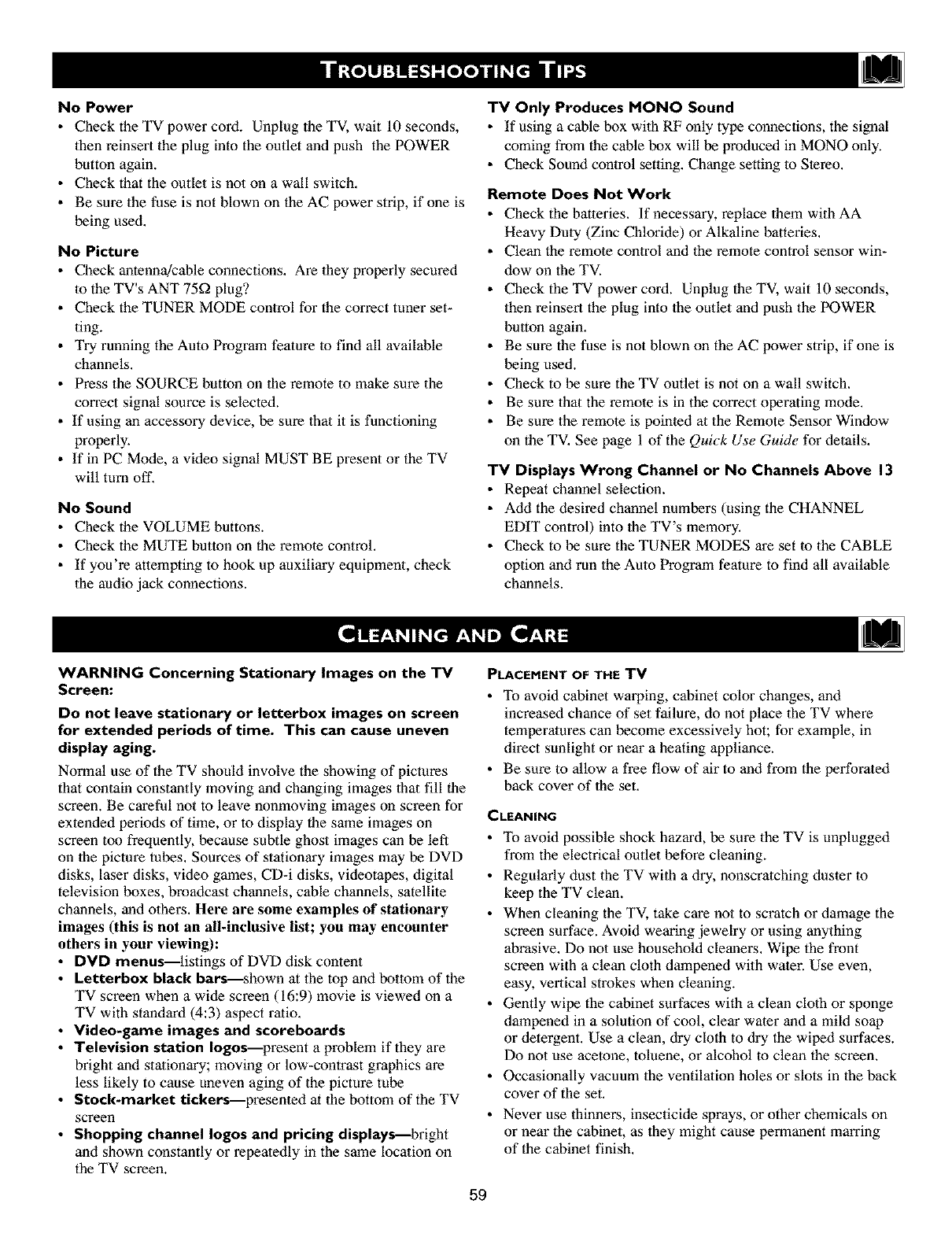
No Power
• Check the TV power cord. Unplug the TV, wait 10 seconds,
then reinsert the plug into the outlet and push the POWER
button again.
• Check that the outlet is not on a wall switch.
• Be sure the fuse is not blown on the AC power strip, if one is
being used.
No Picture
• Check antenna!cable connections. Are they properly secured
to the TV's ANT 75ff2 plug?
• Check the TUNER MODE control for the correct tuner set-
ting.
• Try running the Auto Program feature to find all available
channels.
• Press the SOURCE button on the remote to make sure the
correct signal source is selected.
• If using an accessory device, be sure that it is functioning
properly.
• If in PC Mode, a video signal MUST BE present or the TV
will turn off.
No Sound
• Check the VOLUME buttons.
• Check the MUTE button on the remote control.
• If you're attempting to hook up auxiliary equipment, check
the audio jack connections.
TV Only Produces MONO Sound
• If using a cable box with RF only type connections, the signal
coming from the cable box will be produced in MONO only.
• Check Sound control setting. Change setting to Slereo.
Remote Does Not Work
• Check the batteries. If necessary, replace them with AA
Heavy Duty (Zinc Chloride) or Alkaline batteries.
• Clean the remote control and the remote control sensor win-
dow on the TV.
• Check the TV power cord. Unplug the TV, wait 10 seconds,
then reinsert the plug into the outlet and push the POWER
button again.
• Be sure the fuse is not blown on the AC power strip, if one is
being used.
• Check to be sure the TV outlet is not on a wall switch.
• Be sure that the remote is in the correct operating mode.
• Be sure the remote is pointed at the Remote Sensor Window
on the TV. See page 1 of the Quick Use Guide for details.
TV Displays Wrong Channel or No Channels Above 13
•Repeat channel selection.
• Add the desired channel numbers (using the CHANNEL
EDIT control) into the TV's memory.
• Check to be sure the TUNER MODES are set to the CABLE
option and run the Auto Program feature to find all available
channels.
WARNING Concerning Stationary Images on the TV
Screen:
Do not leave stationary or letterbox images on screen
for extended periods of time. This can cause uneven
display aging.
PLACEMENT OF THE TV
Normal use of the TV should involve the showing of pictures
that contain constantly moving and changing images that fill the
screen. Be careful not to leave nonmoving images on screen for
extended periods of time, or to display the same images on CLEANING
screen too frequently, because subtle ghost images can be left
on the picture tubes, Sources of stationary images may be DVD
disks, laser disks, video games, CD-i disks, videotapes, digital
television boxes, broadcast channels, cable channels, satellite
channels, and others, Here are some examples of stationary
images (this is not an all-inclusive list; you may encounter
others in your viewing):
•DVD menus--listings of DVD disk content
•Letterbox black bars--shown at the top and bottom of the
TV screen when a wide screen (16:9) movie is viewed on a
TV with standard (4:3) aspect ratio.
•Video-game images and scoreboards
•Television station Iogos--present a problem if they are
bright and stationary; moving or low-contrast graphics are
less likely to cause uneven aging of the picture tube °
• Stock-market tickers--presented at the bottom of the TV
screen °
•Shopping channel Iogos and pricing displays---bright
and shown constantly or repeatedly in the same location on
the TV screen.
59
• To avoid cabinet warping, cabinet color changes, and
increased chance of set failure, do not place the TV where
temperatures can become excessively hot; for example, in
direct sunlight or near a heating appliance.
• Be sure to allow a free flow of air to and from the perforated
back cover of the set.
• To avoid possible shock hazard, be sure the TV is unplugged
from the electrical outlet before cleaning.
• Regularly dust the TV with a dry, nonscratching duster to
keep the TV clean.
• When cleaning the TV, take care not to scratch or damage the
screen surface. Avoid wearing jewelry or using anything
abrasive. Do not use household cleaners. Wipe the front
screen with a clean cloth dampened with water. Use even,
easy, vertical strokes when cleaning.
• Gently wipe the cabinet surfaces with a clean cloth or sponge
dampened in a solution of cool, clear water and a mild soap
or detergent. Use a clean, dry cloth to dry the wiped surfaces.
Do not use acetone, toluene, or alcohol to clean the screen.
Occasionally vacuum the ventilation holes or slots in the back
cover of the set.
Never use thinners, insecticide sprays, or other chemicals on
or near the cabinet, as they might cause permanent marring
of the cabinet finish.

ActiveControl• ActiveControlcontinuouslymeasuresand cor-
rects the incoming signals to provide lhe best picture possible.
Audio/Video Inputs •Jacks (standard RCA), located on the
back of the TV, used for external accessory devices. These jacks
are designed to receive higher picture resolution and offer
sound-connection options.
Auto Programming •When activated, this feature scans for all
available channels from regular antenna or cable signals and
stores only active broadcast stations in the TV's memory.
Channel Edit • The feature thai allows you to add or delete
channels from the list of channels stored in the TV's memory.
Closed Captioning • The broadcast standard feature that allows
you to read the voice content of television programs on the TV
screen. Designed to help lhe hearing impaired, Closed
Captioning shows dialogue and conversalions while a TV pro-
gram is in progress.
Coaxial Cable • A single solid wire normally matched with a
metal plug (F-type) end connector that screws (or pushes) direct-
ly onto a 75-ohm input found on the television or VCR.
Component Video Inputs • Inputs that allow the separate recep-
tion of blue, red, and luminance signals. These inputs provide
the highest possible color and picture resolution in the playback
of digital signal-source material, such as the kind available from
DVD players.
Composite Video Input •An input in which all the components
required for displaying lhe onscreen image are combined in one
signal.
High-definition Television (HDTV) • High-resolution digital
television.
Incredible Surround ° False acoustic management of the audio
signal thai produces a dramatic expansion of the wall of sound
that surrounds the listener and heightens overall viewing pleas-
ure.
Menu °An onscreen list of feature controls available for you to
adjust or set,
Onscreen Displays (OSD) ° The wording or messages generat-
ed by the television (or VCR) to help you with specific feature
controls (color adjuslment or programming, for example).
Remote Control Sensor Window • The window or opening
found on the television control panel through which infrared
remote control command signals are received.
Second Audio Program (SAP) • An additional audio channel
provided for in the Multichannel Television Sound (MTS)
broadcast standard. Amonaural soundtrack included within the
recorded or video signal (usually containing a second language
translation for the displayed programming).
Status/Exit Button • The remote control function that allows
you to quickly confirm what channel number you are watching.
Status/Exit can also be used to clear the television of onscreen
displays or information. You can use Status/Exit rather than hav-
ing to wait for the displays to "time out," or automatically disap-
pear from the screen.
S-Video Input ° Signal input that allows direct connection of
high-resolution video sources, such as a satellite receiver, DVD
player, S (Super)-VHS videocassette recorder, or video games.
Provides improved picture resolution, sharpness, and clarity.
Tint • TV function that allows you to change the general color
balance between cool and warm. Adjust tint according lo your
personal preference.
6O

Cleaning and Care .................................. 59
Factory Service Locations ......................... 62-63
FM Radio Mode Controls
AutoSound TM Control ............................... 52
Install Menu Controls"
Auto Program Control .............................. 46
Language Control ................................. 46
Manual Store Control ........................... 46-47
Name (FM Channel Label) Control ................... 46
Sort Control ................................... 46-47
Mode Select Control ................................ 50
Screensaver Control ................................ 51
Sound Adjustment Controls"
Audio Out Control ................................. 48
AVL (Auto Volume Leveler) Control .................. 48
Balance Control ................................... 48
Equalizer Controls ................................. 48
Incredible Surround Control ......................... 48
Speaker Control ................................... 48
Stereo Control .................................... 48
Timer Controls .................................... 49
Glossary of Terms .................................. 60
HD Mode Controls
Block Channel Control ............................. 56
lid Installation Control ............................. 55
Mode Select Control ................................ 55
Picture Adjustment Controls ......................... 53
Sound Adjustment Controls" .......................... 54
Index ............................................. 61
PC Mode Controls ............................... 57-58
Registration Information ............................. 2
Safety/Precautions ................................. 3-4
Table of Contents .................................... 5
Troubleshooting Tips ................................ 55
TV Mode Controls
Active Control ..................................... 23
Audio Out Control ................................. 19
AutoChron TM Control ............................... i0
AutoLock Controls
Access Code ..................................... 25
Block Channels ................................... 26
Blocking Options ................................. 30
Clear All Blocked Channels ......................... 27
Movie Ratings .................................... 28
Review Screen .................................... 31
TV Ratings ...................................... 29
Understanding lhe AutoLock TM Control ................ 24
AutoSound TM Control ............................... 37
Auto Program Control ............................... 8
AutoPicture TM Control .............................. 36
AVL (Auto Volume Leveler) Control ................... 15
Balance Control ................................... 14
Channel Edit (Add or Delete Channels') Control .......... 9
Closed Captioning Control ........................... 32
Equalizer Control .................................. 13
Incredible Surround Control ......................... 16
Language Control ................................... 6
Mode Select Control ................................ 22
Name (Channel Label) Control ....................... 11
Picture Adjustment Controls" ......................... 12
Program List Control ............................... 34
Remote Control Programming for Accessory Devices
Accessory Device Remote Control Buttons ............. 45
Code Entry Method ................................ 40
Code List ..................................... 42-44
Direct Access Method .............................. 39
Search Method ................................... 41
SAP (Secondary Audio Programming) Control .......... 18
Sleeptimer Control ................................. 35
Stereo/Mono Control ............................... 17
Surf Control ...................................... 38
Timer Controls .................................... 21
Tuner Mode Control ................................. 7
TV Speaker Control ................................ 20
Widescreen (Screen Format) Control .................. 33
Warranty ......................................... 64
61

"kIndicates In-Home Sendce Only _--_
Milwaukee:call Chicago
Cincinnatiand Columbus:carlCleveland
Nashvilleand Chattanooga:call Knoxwlle
Washington/Ba_more:callPhiladelphia
Charlotte:callAtlanta
AllFloridaIoca_ons;call Tampa
• Indicates In-Home/Cany-ln Sendce
Toll-free numbersprovidedon the nextpage
•Phlladelphla/8 New Jersey
Atlanta/N Georgia _ash/IBalt
Tampa/W Flodda
_tRM. Myers/SW Florida
immi/SEFlodda
NOTE:If you reside in one of our Philips Factory Service Branch areas (see directory on back), you can contact thenearest Service Branchto obtain
efficient and expedient repair for your product, if your product is In-Warranty, you should haveproof-of-purchase to ensure No ChargeService. For
Out-of-Warranty service, call the location nearest you.
NOTA:Si vous r_sidez dans une des rdgions desservies par une succursale de service apr_s vente du fabricant Philips (voir liste ci-dessous), vous
pourrez contacter la branche deservice apr_s vente la plus pros de chezvous pour obtenir un service apr_s vente rapide et efficace. Si le produit est
sous garantie, i] suffira de prdsenter une preuve d'achat pour bdn_ficier d'un service sans frais. Pour ]as produits non couverts par ]a garantie, con-
tactez le centre le plus pros de chezvous.
NOTA:Si Ud. reside en una de nuestras zonas para sucursales Philips de servicio al de f_brica (verdirectorio mds abajo), Ud. puede comunicarse con
la sucursal de servicio rods cercanapara obtener una reparaci6n oportuna y eficazde su producto. Si su producto estdtodavia bajo garantia, Ud.
debe presentar comprobante de compra para no ocasionar ningunos cargos por servicio. Paraservicio despu_s del vencimiento de la garantia, llama
al lugar mds cercano de los abajo indicados.
I_anada
Howyou can obtainefficient and expedient carry-in, mail-in, or in-home service for your product
Pleasecontact Philips at 1-800-661-6162 (French speaking)
1-800-531-0039 (English or Spanish speaking)
Au Canada
Comment obtenir ]eservice apr_s-vente pour ]es produits apportds ou envoy_s par ]a poste _ notre centre deservice ou ]e service _ domicile
Veuillezcontacter philips d: 1-800-661-6162 (Francophone)
1-800-531-0039 (Anglais ou Espagnol)
Enel Canada1
C6mo recibir servicio efficiente para su producto, en persona, por correo o a domicillo
Favorde comunicarse con Philips aE 1-800-661-6162 (franc6fono)
1-800-531-0039 (Ingl_s o Espafiol))
Rev GG -11/20/2002
62

OUALITYSERVICEIS ASCLOSEASYOURTELEPHONE!SIMPLYLOOKOVERTHELISTBELOWFORTHENUMBEROFA FACTORYSERVICECENTER
NEARYOU.YOURPRODUCTWILLRECEIVEEFFICIENTANDEXPEDIENTCARRY'IN,MAIL'IN, ORIN'HOMESERVICE,ANDYOUWILLRECEIVEPEACEOFMIND,
KNOWINGYOURPRODUCTIS BEINGGIVENTHEEXPERTATTENTIONOFPHIUPS' FACTORYSERVICE.
COMMERTORTERIRNOTRESERVICEAPRESVENTERAPIDEET EEFICACESOIT PARCOURRIER,_DOMICILE, OUEN SE PRESENTANT_UN CENTREDESERVICEPHiLiP& PLUSDE600 CERTRESRE
RECEPTIONDE PROOUITS_ REPARER._ TRAVERSLE PAYS:CONTACTERLE CENTREDESERVICEAUXCOXSOMMATEURSLEPLUS PROCHEPOURSAVOIRL'EMPLACEMERTDECESR_PI_TSOARS
UR RAYONDE50 _75 MtLES(80 NM _120 KM)DU CENTREDESERVICELOCAL.
C()MO ORTERERUR SERVIMOOPORTUNOY EEICIERTEPORCORREO,ERCASA0 ERPERSONAPARASU PROOUCTOA TRAV_SDE URCENTROPHILIPSDESERVtCIO.MAS DE600 SmOS POR
TODOEL PAlSPARALA RECEPCIOXDE PRODUCTOSNECESITADOSDEREPARACIONES:COMURICARSECOXEL CENTRORESERVIMO DEEABRICAMAS CERCANOPARAESTOSLUGARESDENTRO
DEUN RADIODE80 A 120 KM {50 A 75 M&LAS) DELCENTRODESERVIMOLOCAL
ATLANTA
Philips FactoryService
550 FranklinRoad., Suite F
Marietta,GA30067
800-273-1501
TAMPA
Philips FactoryService
1911 US Highway 301 North, Suite 100
Tampa,FL 33619
800-442-2027
SANFRANCISCO
Philips FactoryService
681 EastBrokaw Rd.
SanJose, CA95112
800-300-9013
HOUSTON
PhilipsFactory Service
1110 N. Post Oak Rd.,Suite 100
Houston,TX 77055
800-952-3254
CLEVELAND
PhilipsFactory Service
950 KeynoteCi_le
Brooklyn Heights,OH44131
800-331-7037
DETROIT
Philips FactoryService
25173 Dequindre
Madison Heights,MI 48071
800-438-1398
DALLAS
PhilipsFactory Service
415 N. Main Street,#107
Euless,TX 76040
800-952-3254
LOSANGELES
PhilipsFactory Service
20930 Bonita, Ste.V
Ca_on, CA90746
800-300-9013
CHICAGO
Philips FactoryService
1279W. Hamilton Pkwy.
I_sca, lL 60143
800-531-2922
KNOXVILLE
Philips FactoryService
OnePhilips Drive
Knoxville, TN37914
800-821-1767
PHILADELPHIA
Philips FactoryService
352 Dunks FerryRd.
Bensalem,PA19020
800-847-9320
63

LCD COLOR TELEVISION
One Year Free Labor
One Year Free Replacement of Parts
This product must be carried in for service,
WHO IS COVERED?
You must have proof of purchase to receive warranty service. A sales
receipt or other document showing that you purchased the product is
considered proof of purchase.
WHAT IS COVERED?
Warranty coverage begins the day you buy your product. Forone year
thereafter, all parts will be repaired or replaced free, and labor isfree.
From one year from the day of purchase, all parts will be repaired or
replaced free, and for all labor charges. After one year from the day of
purchase, you pay for the replacement or repair of all parts, and for
all labor charges.
All parts, including repaired and replaced parts, are covered only for
the original warranty period. When the warranty on the product
expires, the warranty on all replaced and repaired parts also expires.
WHAT IS EXCLUDED?
Your warranty does not cover:
labor chargesfor installation or setup of the product, adjustment of
customer controls onthe product, and installation or repair of
antenna systems outside of the product.
product repair and/or part replacement becauseof misuse, acci-
dent, unauthorized repair or other cause not within the control of
Philips Consumer Electronics Company.
reception problems caused by signal conditions or cable or antenna
systems outsidethe unit.
a product that requires modification or adaptation to enable it to
operate in any country other than the country for which it was
designed, manufactured, approved and/or authorized, or repair of
products damaged by these modifications.
incidentalor consequential damagesresulting from the product.
(Some states do not allow the exclusion of incidental or consequen-
tial damages,so the above exclusion may not apply to you. This
includes,but is not limited to, prerecorded material, whether copy*
righted or not copyrighted.)
•a product usedfor commercialor institutional purposes.
WHERE IS SERVICE AVAILABLE?
Warranty service is available in all countrieswhere the product is offi-
cially distributed by Philips Consumer Electronics Company. In coun-
tries where Philips Consumer Electronics Company does not distribute
the product, the local Philips service organization will attempt to pro-
vide service (although there may be a delay if the appropriate spare
parts and technical manual(s) are not readily available).
MAKE SURE YOU KEEP...
Please keep your sales receipt or other document showing proof of
purchase. Attach it to this owner's manual and keep both nearby.
Also keep the original box and packing material in caseyou need to
return your product.
BEFORE REQUESTING SERVICE...
Please check your owner's manual before requesting service.
Adjustments of the controls discussed there may save you a service
call.
TO GET WARRANTY SERVICE IN U.S.A.,
PUERTO RICO OR U.S. VIRGIN ISLANDS...
Contact a Philips factory service center (see enclosed list) or author-
ized service center to arrange repair.
(In U.S.A., Puerto Rico and U.S. Virgin Islands,all implied warranties,
including implied warranties of merchantability and fitness for a partic-
ular purpose, are limited in duration to the duration of this express
warranty. But, becausesome states do not allow limitations on how
long an implied warranty may last, this limitation may not apply to
you.)
TO GET WARRANTY SERVICE IN CANADA...
Please contact Philips at:
1-800-661-6162 if calling from Canada (French speaking)
1-800-531-0039 (Englishor Spanish speaking)
(in Canada,this warranty isgiven in lieu of all other warranties. No
other warranties are expressed or implied,includingany impliedwar-
ranties of merchantability or fitness for a particular purpose. Philips is
not liable under any circumstances for any direct, indirect,special, inci-
dental or consequential damages,howsoever incurred, even if notified
of the possibility of such damages.)
REMEMBER...
Please record the model and serial numbers found on the product
below. Also, please fill out and mail your warranty registration card
promptly. It will be easier for us to notify you if necessary.
MODEL #
SERIAL#
Philips Consumer Electronics, P.O. Box 520890, Miami, FL 33152, (402) 536-4171
Printed in China.
64

Use and Hookup Guide
Important Notice/Warning ..................... 1
Basic TV Operation .......................... 1
Remote Battery Installation .................. 1
Remote Control Button Descriptions ........... 1
Hooking up the Television
Basic Cable/Cable Box TV Connections ........ 2
Basic Antenna TV Connections ............... 2
AVI Input Connections ...................... 3
Component Video Input Connections ........... 3
High Definition Input Connections ............. 3
Headphone/Sub-woo fer_at a Jacks ............. 3
PC (Monitor) Connection .................... 4
AV2 Input Connections ...................... 4
AV3 Input Connection ....................... 4
Monitor Output Connections .................. 4
IMPORTANT
NOTE: This owner's manual is used with several
different television models. Not all features (and
drawings) discussed in this manual will necessarily
match those found with your television set. This is
normal and does not require that you contact your
dealer or request service.
WARNING: TO PREVENT FIRE OR SHOCK
HAZARD DO NOT EXPOSE THIS UNIT TO
RAIN OR EXCESSIVE MOISTURE.
_this LCD television has a set of controls located on the top of
e cabinet for use when the remote control is not needed.
Press the POWER button on the front of the TV cabinet to
turn the TV ON.
Note: With AutoChron ON, the TV will search for a PBS chan-
nel to set the clock before powering itself on. This can take a
few seconds.
Press the VOLUME + button to increase the sound level or
the VOLUME - button to lower the sound level.
Pressing both buttons at the same time will display the
onscreen menu. After you are in the menu, use these buttons to
make Mjustments or selections.
Press the CHANNEL + or - button to select TV channels.
Use these buttons to make adjustments or selections in the
onscreen menu.
There is also a set of Audio and Video Input jacks located on both sides
and the bottom of the television cabinet. Refer to the Aarfio/Video
Hookup sections within this Guide.
To load the supplied batteries into the remote:
Remove the battery compartment door on the back of the
remote.
Place the batteries (2-AA) in the remote. Be sure the (+) and(-) ends of the batteries line up con'ectly (the inside of the case
is marked).
Reattach the battery compartment door.
Be sure Io point the remote at tI _
Remole Sensor window on the
fiont of the _elevision when using
the wmote control to operave the
television.
Remote Control
(shown from the bottom)
2 "AA" Batteries
Volume and Channel buttons are located
on the top of the television cabinet.
,Remote Sensor Window
DC Input located on the
bottom jack panel of the TV
00000 _
00000
Power Cord and Adapter
Batteny Compartment Door
Baaely Compartment
PIP Button - When in the PC Mode, pressing the PIP button will bring up a __
smaller second screen window _o view programming while using lhe TV as a com-
puter monilor.
Accessory Device 4141, II, I_, II"_, 1I Buttons - Press Io rewind, stop, play,_
fastforward, or pause/freeze a videotape, or DVD.
TV/DVD/ACC Mode Switch - Slide to the TV position to control TV func- /_
tions, to the DVD posilion 1o control DVD Player functions, or _o the ACC position
to control the functions of accessory devices (a cable converter, DBS, or VCR, for
example).
Program List Button - Press to display a list of channel numbers and their
names. Each channel will appear as a selectable menu item. Refer m lhe Program
List section wilhin the Directionsfi)r Use manual supplied with the TV for detailed
instructions. /
Sleep Button - Press to set the TV to automatically turn ilself OFF at a given
amount of time.
TV/VCR (A/CH) Button - TV/VCR - Press while in the VCR mode
indicalor on the front of lbe VCR will light) 1oview Ibe playback of a tape. Press
again to place in the TV position (the VCR indicalor light will go off) to view one
program while recording another program. A/CH - Press to toggle between the cur-
rently viewed channel and the pl_eviouslyviewed channel.
Auto Sound Button - Press to select an AuloSound TM control. Choos_
three faclory-set controls (VOICE, MUSIC, and THEATRE) and a PERSONAL 1o
tailor the TV sound to enhance lhe particular type of program you are watching./
Menu (Select) Button - Press for the onscreen menu to appear. Pressing lbe
menu button after menu selections are made will eliminate the menu from the dis-
play.
Active Coutrol Button - Press
O_. When ON, lhe sharpness and noise reduction will be continuously monitored.
Cursor Buttons (Left, Right, Up, Down) - Press these buttons Io highlight,
select, and adjust ilems on the TV's onscreen menu.
Volume (+) or (-) Buttons - Press to adjust the TV sound level. J
Mute Button - Press 1oturn the TV sound OFE Press again to return the sound 1o •
its previous level.
Status/Exit Button - Press _o see the current channel number on the TV screen.
Also press to clear the TV screen after control adjustments.
®®6]
@®®
®®®.
@®®
p®o
Power Button - Press to turn the TV ON and OFE
Position Button - When using the PC Mode and the PIP window is present
on the screen, press the Position button to move the PIP window to any of the
four corners.
CC Button - Press to select Closed Captio ring options within the menu.
(See the Direztionsfi)r Use manual for details.)
Clock Button - Press the CLOCK button to access the onscreen Clock
menu.
_Format Button - Press to toggle the different screen format options.
Source Button - Press to toggle between the different A/V Input jack con-
nections and the currently tuned channel.
Auto Picture Button - Press to select an AutoPicture'rr_ control. Choose
from four factory-set controls (MOVIES, SPORTS, WEAK SIGNAL, and
MULTI MEDIA) and a PERSONAL control that you set according to your
own preferences through the onscreen PICTURE menu. The four factory-set
controls will tailor the TV picture so _s to enhance the particular type of pro-
gram you are watching, or to improve the picture of a program that has a weak
signal.
Sun; Sound button - Press to set various factory Incredible Surround
Sound listening modes. (Refer to the Incredible Surround section within the
_Directionsfi)r Use for detailed instructions.)
Channel (+) or (-) Buttons - Press to change the tuned channel.
Mode buttons - Press to directly enter a specific mode, use the PC button to
place the TV in the PC (computer monitor) mode, press the HD button to
place the TV in the HD (high definition) mode, press the Radio button to place
the TV in the FM Radio mode, or the TV button to place the TV back to its
_ normal TV mode.
Number Buttons - Press the number buttons to select TV channels. When
selecting single-digit channels, press the number of the desired channeL The
TV will pause for a few seconds and then tune to the selected channel. (Note:
You can press O, then the number also.) For channels lO0 and above, first
then the next two numbers of the desired channel.
- Press to select previously viewed channels. You can place up
m I0 channels in memory. Then by pressing the SURF button you can quickly
view the select channels. (See the "Using the Channel Surf Control" section in
your lnstructionsfi)r Use manual to see how to select a series of channels
using the Surf button.)
3139 125 31571

u,'Cablei, ut/ntoyo.rbTemay easUeoh,n
able o1"use a cable box decoder. In either case ihe connec-
tion is very simple. Follow the steps below to connect your cable
signal to your new television.
Direct Cable Connections:
This connection will supply Stereo sound to the TV.
Connect the open end of the round Cable Company sup-
plied cable to the 75f_ input on the bottom of the TV. Screw
it down finger tight.
Direct Cable Connection:
CabLe signal
coming from
CabLe Company
(Round 75_
coaxial cable)
IJack Panel Bottom of TV
Cable Box (w/RF In/Outputs):
This connection will NOT supply Stereo sound to the TV. The sound
from the cable box will be mono.
Connect the open end of the round Cable Company sup-
plied cable to the cable signal IN(put) plug on the back of
the Cable Box.
Using a separate round coaxial cable, connect one end to the
OUT(put) (TO TV) plug on the back of the Cable Box.
Connect the other end of the round coaxial cable to the
75f_ input on the bottom of the television. Screw it down fin-
ger tight.
NOTE: Be sure to set the OUTPUT CHANNEL SWITCH on the
back of the cable box to CH 3 or 4, then tune the cable box on the
TV to the corresponding channel. Once tuned, change channels at
the cable box, not the television.
Cable Box with RF Inputs and Outputs Connection:
Output Channel Switch
Cable Signal _ I
1N from the _
Cable
Company EZZZ3
OUTPUT
CH
CABLE TO TV 3 4
IN --
Jack Panel Back
of Cable Box
Round 75Q
Coaxial Cable
Jack Panel Bottom of TV
75_7F
Cable Box (w/Audio/Video Outputs):
This connection will supply Stereo sound to the TV.
Connect the open end of the round Cable Company sup-
plied cable to the cable signal IN(put) plug on the back of
the Cable Box.
Using a RCA type Video Cable, connect one end of the
cable to the Video (yellow) (or ANT, your cable box may be
labeled differently) Out jack on the cable box and the other
end to the Video Input on the bottom of the TV.
Using a RCA type Audio Left and Right Cable, connect one
end to the left and right Audio Out L & R jacks (red &
white) on the cable box. Connect the other end to the Audio
L & R Input jacks on the bottom of the TV.
NOTE: Use the SOURCE btuton on the TV remote conlrol to tune to
the AVI channel for the cable box signal. Once tuned, change chan-
nels at lhe cable box, not the television. Pressing the SOURCE button
repemedly will scroll all the AV Input channels, including the present-
ly tuned channel.
Cable Box with Audio/Video Outputs Connection:
Cable Signal 1N
from the Cable
Company .................... Jack Panel Back
................ .... of Cable Box with A/V Outputs
0ur_t. []0000
Video Cable,
Audio CabLes
L & R (Red, White)
Jack Panel Bonom of TV
A combination antenna receives normal broadcast chan-
nels (VHF 2-13 and UHF 14-69). Your connection is
easy because there is only one 75_2 (ohm) antenna plug on
the back of your TV; and that's where the antenna goes.
!If your antenna has a round cable (75 ohm) on the end,
then you're ready to connect it to 1he TV.
If your antenna has flat, twin-lead wire (300 ohm), you
first need to attach the antenna wires to {he screws on a
300- to 75-ohm adapter.
Push the round end of the adapter (or antenna) onto the
75£2 (ohm) plug on the bottom of the TV. If the round end
of file antenna wire is threaded, screw it down finger tight.
Antenna Connection:
Outdoor or Indoor Antenna
(Combination VHF/UHF)
The combination antenna receives normal
broadcast channels 2-I 3 (VHF) and 14-69 (UHF).
////////
300 to 75-ohm
Adapter
LeTd___ -_ _ ,
I
I
I
I
I_ I
Round 75ff2 I
Coaxial Cable
from Antenna
Jack Panel
Bottom of TV

T}o e drUid/video input jacks on the bottom panel of the TV are
r direct picture and sound connections between the TV and
a VCR (or similar device) that haz"audio/video output jacks.
iConnect the VIDEO (yellow) cable m the VIDEO AVI in
jack ontim 1K_ttoTn of file TV.
Connect the AUDIO (red and white) cables to the
AUDIO (left and fight) AVI in jacks on file bett_ml of the
TV.
Connect the VIDEO (yellow) cable m the VIDEO OUTjack on tie back of the VCR or accessory device being
used.
4Connect the AUDIO (red and white) cables to the
AUDIO (left and fight) OUT jacks on the rear of the VCR
or accessory device being used.
Turn the VCR or accessory de_ice and the TV ON,
7
Press the SOURCE button on fire remote con*m] to select
rite AVI channel for fire *vzcesscuTdevice. AV1 will appear
in fire upper left corner on fire TV screen when tuned prop-
erly.
@
BACK OI; VCit
(_r AccessvD2 d_ae)
VCR (or accessor$ device)
([V_UIPPI_I) W]'I]I Vl_)lgOfk_3)
A[B)IO OU'IP[71_JACKS,
Cpomponent _qdeo inputs provide the highest possible color and
ictum resolution in the playback of digital signal source
material, such as with DVD players.
IConnect the Component (¥; Pb, Pr) Video OUT jacks
from fire DVD player (or similar device) to fire
COMP(onent) VqDEO Input (Y green, Pb blue, Pr red)
jacks on the botR)m of fire TV.When using the ('*m_ponent
Video Inputs, it is best not tx_connect a slgn*d to the AV1 in
Video Jack.
Connect the red and white AUDIO CABLES m fireAudio (left and right) output jacks on fire rear of the acces-
sory device t_ fire Audio (L and R) AV1 in Input Jacks on
the TV.
Turn the TV and file DVD (or digital accessory device)
ON.
Press the SOURCE button to scroll tie available chan-ads mttil CVq appears in the upper left comer of fire TV
screen.
htsert a DVD disc into the DVD player and press thePLAY _1_button on the DVD Player.
If your using a High Definition receiver that can transmit high
efinition programming, the 75, can except those signals
through the HD Inputs located on the bottom of the 7"tl.
I
2
Connect the Component (Y, Pb, Pr) Video OUT jacks
fR_T_)fire HD Receiver (or similar device) to fire HI) ('_; Pb,
Pr) input jacks on fire bottom of the T%'.
Connect the red and white AUDIO CABLES to file
Audio (left and right) output jacks on file rear of the HD
Receiver to fire Audio In (PC!HD) Input Jacks on fire lint-
tom of fire TV.
Turn the TV and fl*e HD Receiver ON.
Press the HD Mode button to set the TV into the HD
Mode and ttme R_the HI) signal.
Note: The Audio!_rldeo cables needed for fltis connection are not
supplied wit* your T%<Ple*_secomact yottr deMer or Philips at
800-531-0039 tbr information abeut purchasing fire needed
cables.
t
]rQiTi_Pig ) wr l'Ii (X)MIXONENU
V iI}],X)OUTP]L7FS,
e sid JackPTJco tainsthr,, Sa,, sthatcan used
r your convenience, They include a Headphone Jack a Sub_
Woo]er Jack, and a Data Jack,
i HEAD PHONE JACK - Used for headphone listening inany of rite available modes. When headphones are connect-
ed t_ this jack fire TV speakers will be, muted.
SUB-WOOFER JACK - An external Sub-woofer speakercan be, connected to rite T%r at fltis jack. This would pro-
vide for adeeper bass somtd.
DATA JACK - This jack is used in service applications
and should not be used by the customer.
3

_oiS 777 can be used as"a PC Monitor. )'our computer will have
be equipped with a VGA type video output and VGA cable,
I
2
Connect one end of the VGA Video cable m the Monitor
(video) output on the computer to the PC Input (VGA) jack
Oil [he Ixtttom of fire TV.
Although audio connections are not required, fire TV cmt
reproduce the computers audio out by ao AUDIO
ADAPTER to fire Audio output jack on the computer (if
available) while connecting fire other ends of the Audio
cables m the Audio N left and right (PC_D) 5tput Jacks
on the Ixtttom of the TV.
Turn the TV and the Computer ON,
Press the PC Mode button to set the TV into the HD
Mode mtd mite to the computer's signal.
Note: Please contact your dealer or Philips at 800-531-(Kt39 for
information about purchasing the needed cables.
®®
igJ _h Sq]t] O VGA OI7F
ACCliSSOI_Y DEVI(D
_:re am AudioiIqdeo Input Jacks located on both sides of the TV
ated under removable panels, The_e jacl_ allow for extra acee_
sot7: device connections fin' itetns svx:h as camera_ ar gaming stations.
IConnect the VIDEO (yellow) cabletothe _IDEO AV2 injack on the left rear of the "1%".Com;ect tbe other end of the
VIDEO (yellow) cable to the bIDEO OL_ jack on the back of
rite ac_a._ry deMc_ beringused. Note: An S-Vide_ cable can
be _sed in pk_ceof"riteyellow Vi_te cable if"your deMce is
eq_lped with an S-Video Output. S-Video provides begter videe
playback.
Connect theAUDIO (red and white) cables to the AUDIO(left *rodfight) AV2 'n jacks on the le_ rear of the TV. Col nect
the other ends of the AUDIO (red and white) cables to the
AUDIO (le_t atd rigbf!OUT jacks on the rear of the aacesstwy
de_ic_ being _sed.
Tom the ae_r, device and the TV ON.
5
Press the SOURCE button on the remote controlre,peatedly
to _3¢ct riteAV2 chanlte3for flte acces._rry dexic_. AV2 ",_ill
appear in the UFWS left txmter on rite TV _xeen whez_ttmed
tm_perly.
With flte acces._rry de_i_ ON, press the PI,AY button m acti-
vate rite playback on rite teleMglon.
]1_ruchlike the A} _jackL theA_3 jacks allow for extra aceesso_,
1!¢1 device connections for items such as cameras or gaming stations,
The AV3 Input Jacks are located on the Hght teal' of the TV.
IConnect the VIDEO (yellow) cable to *kteVIDEO AV3 in jack
on the fi_t reurof the TV, Conn_'t the other end of the
VIDEO (yellow) cable to the VIDEO OUT jt_'k on the back of
the _g:cesmo' device being u_& Note: An S-Video cable c_mbe
used in pk_ceof the yellew Video cable ff ye_ device is equiped
with a_ S-Vid_xtOutpuL S-Video provides better vid_xtplayback.
Connect the AUI)IO (red and white) cables to the AUDIO(left and d_It) AV2 in jacks on *ktedght rear of *kteTV. Connect
the otherendsof the AUDIO (red and white) cables to the
AUDIO (left _mdri_it) OUT jacks on the rear of the accessory
device being u_d,
Turn the ao:essorv device and the TV ON.
Press the SOURCE button on the remote control repeattedlyto
select the AV3 ch_mnelfor the accesm_' device, AV3 will appear
in the upper left comer on the TV acreen when tuned properly.
With *kteaccesso_, device ON, press the PlAY buRan to ac_-wtte the acces_, devtce (DVD, \2CR, CAMERA, etcJ and
view the playback on *ktetelevision.
r'p_:t Monitor (AudioA_deo) outjaeks are gmat :br recording with a
l VCR or used to connect an external audio gvstemfar better a_io.
For Audio System Connection:
IComted one end of the R(igh0 and L(eR) AUDIO (MonitorOut) jacks located on the fight rearof the TV m the R aad L
audio iuput jacks on your _ur_l systezmRefer to the AUDIO
OUT control within riteDirections jot" Use fbr FIXED or _ARI-
ABLE _tfings.
Tzwnthe TV and audio system ON. TV souad c_mbe heardthrough the audio system
For Second VCR Connection!Recorder:
The followhtg steps "allowyou to conned a VCR to re_orfl the pro-
gram while your watching iL
3
4
5
Comted one end of the yellow Video Cable to the Motdtor
ant _,qDEO OUT plug on the left rear of the T'v; Cotmect rite
other eed to the VDEO 1N plug on rite second VCR.
Comte_ one end of the red and wMte Audio cable f?om rite
• _ • • ¢
Momtor out L_mdR plugs on the left rear of rite T_ to rite
AUDIO IN plugs on the VCR,
Tm'n the VCR ON, iasert a bktck VHS tape and it's really to
record what s beiag viewed on rite TV acreen.
Ai_I_SORY In i'vicl g
(Camera, DVO, ¥CR, e_c,
Audio System
Connection:
Second VCR
Connection/Recorder:
M_fitor OFF
V£OFk) &AUOIO