PLANER CHEVAL TECH A2109AF Tablet PC User Manual Lenovo A2109A F UserGuide V1 0 EN
PLANER CHEVAL TECH PTE. LTD. Tablet PC Lenovo A2109A F UserGuide V1 0 EN
manual
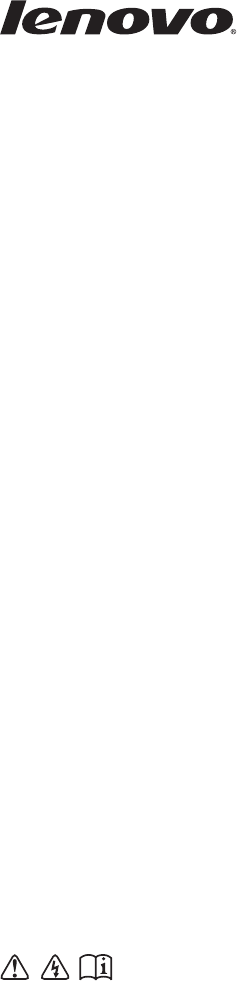
Lenovo IdeaTab
A2109A-F
Read the safety notices and important tips in the
included manuals before using your computer.
©Lenovo China 2012
New World. New Thinking.TM
www.lenovo.com
60016/229060016/2290
V1.0_en-US
User GuideUser Guide V1.0V1.0
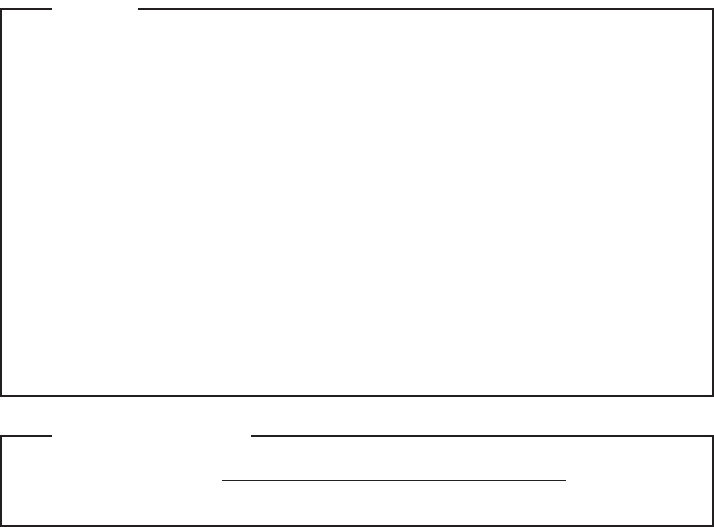
First Edition (May 2012)
© Copyright Lenovo 2012.
Before using the product, be sure to read Important safety and handling
information first.
The features described in this guide are common to most models.
Some features may not be available on your computer and/or your
computer may include features that are not described in this user
guide.
Some instructions in this guide may assume that you are using
Android. If you are using other Windows operating system, some
operations may be slightly different. If you are using other operating
systems, some operations may not apply to you.
LIMITED AND RESTRICTED RIGHTS NOTICE: If data or software is delivered pursuant a General
Services Administration “GSA” contract, use, reproduction, or disclosure is subject to restrictions set
forth in Contract No. GS-35F-05925.
Notes
•
•
•
The illustrations in this manual may differ from the product you are
using.
•
To refer to it, go to http://consumersupport.lenovo.com/ and click
User guides and manuals.
Regulatory Notice
•
i
Chapter 1. Getting to know your computer ..........................................1
Front view ....................................................................................................................1
Left-side view ..............................................................................................................2
Right-side view............................................................................................................3
Top view.......................................................................................................................3
Rear view......................................................................................................................4
Chapter 2. Learning the basics.............................................................. 5
First use.........................................................................................................................5
Using AC adapter and battery ..................................................................................8
Connecting external devices......................................................................................8
Chapter 3. Connecting to the Internet................................................... 9
Wireless connection ....................................................................................................9
Specifications........................................................................................ 10
Contents
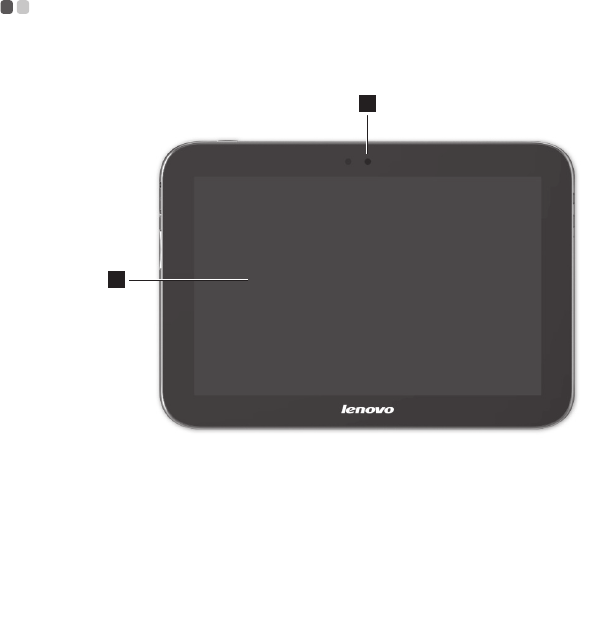
1
Chapter 1. Getting to know your computer
Front view - - - - - - - - - - - - - - - - - - - - - - - - - - - - - - - - - - - - - - - - - - - - - - - - - - - - - - - - - - - - - - - - - - - - - - - - - - - - - - - - - - - - - - - - - - - - - - -
Integrated
camera
Use the camera for video communication.
Multi-touch
screen
Functions as both the primary output and the primary
input component.
1
2
a
b
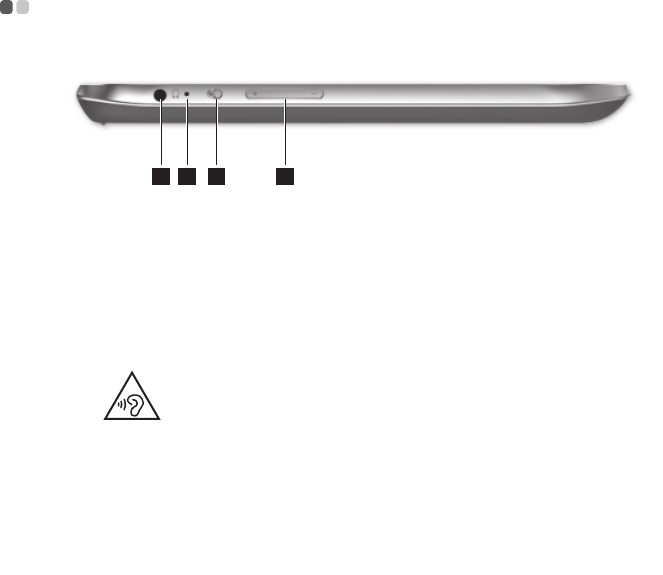
2
Chapter 1. Getting to know your computer
Left-side view - - - - - - - - - - - - - - - - - - - - - - - - - - - - - - - - - - - - - - - - - - - - - - - - - - - - - - - - - - - - - - - - - - - - - - - - - - - - - - - - - - - - - -
Composite audio
jack
Accommodates headsets or headphones. This jack does
not support conventional microphones.
Attention:
•Listening to music at high volume over extended periods of time may damage your
hearing.
•
Built-in
microphone
Captures sound and can be used for video conferencing,
voice narration, or audio recording.
Screen rotation
lock Keeps the screen in portrait or landscape orientation.
Volume up/down
Adjusts system sound.
1 2 3 4
a
b
c
d

Chapter 1. Getting to know your computer
3
Right-side view - - - - - - - - - - - - - - - - - - - - - - - - - - - - - - - - - - - - - - - - - - - - - - - - - - - - - - - - - - - - - - - - - - - - - - - - - - - - - - - - - -
Top view - - - - - - - - - - - - - - - - - - - - - - - - - - - - - - - - - - - - - - - - - - - - - - - - - - - - - - - - - - - - - - - - - - - - - - - - - - - - - - - - - - - - - - - - - - - - - - - - - - -
Built-in
microphone
Captures sound and can be used for video conferencing,
voice narration, or audio recording.
Micro USB port
Micro HDMI port
Power button
Powers on the tablet.
321
a
b
c
1
a

4
Chapter 1. Getting to know your computer
Rear view - - - - - - - - - - - - - - - - - - - - - - - - - - - - - - - - - - - - - - - - - - - - - - - - - - - - - - - - - - - - - - - - - - - - - - - - - - - - - - - - - - - - - - - - - - - - - - - - -
Integrated
camera
Use the camera for video communication.
Speaker
Provides audio output.
WLAN/Bluetooth
antennas
Connected to the WLAN/Bluetooth adapter and are used
for sending and receiving wireless signals.
1
2 2
3
a
b
c

5
Chapter 2. Learning the basics
First use
- - - - - - - - - - - - - - - - - - - - - - - - - - - - - - - - - - - - - - - - - - - - - - - - - - - - - - - - - - - - - - - - - - - - - - - - - - - - - - - - - - - - - - - - - - - - - - - - - - - - - -
Reading the manuals
Read the supplied manuals before using your computer.
Turning on the computer
Press the power button to turn on the computer.
Configuring the operating system
You may need to configure the operating system when it is first used. The
configuration process may include the procedures below.
• Accepting the end user license agreement
• Configuring the Internet connection
• Registering the operating system
• Creating a user account
User safety information
• Please carefully read the user manual before use.
• Please do not switch on the tablet when using the tablet is prohibited or
using the tablet could lead to interference or hazards.
• Please keep the tablet switched off on airplanes. If the tablet is equipped
with functionality which automatically activates the device such as an
alarm clock or calendar function, please check and remove this before
boarding.
• When using the tablet, keep away from hot or high-voltage environments,
such as electronic appliances or cooking equipment.
• Prevent fires. Please switch off the tablet in areas containing flammable
objects such as petrol stations and fuel stores.
• Using a tablet case or plastic case could cause damage to the tablet’s
exterior paint.
• The use of solvents such as benzene, diluents or alcohol to wipe the
exterior casing of the tablet is strictly forbidden. Bringing your tablet into
contact with corrosive chemicals such as detergents is strictly forbidden.
Only clean, soft cloth may be used to gently wipe the tablet.
6
Chapter 2. Learning the basics
• Leaving the tablet under the sun, or placing it in a smoky or dusty
environment is strictly forbidden.
• Your tablet is not water proof; please keep it dry. Use in humid areas such
as bathrooms is strictly forbidden. Causing the tablet to be exposed to rain
or moistness is strictly forbidden.
Do not attempt to replace the internal battery
Replacement of the internal rechargeable battery or internal coin-cell battery
must be done by a Lenovo-authorized repair facility. The Lenovo-authorized
repair facilities recycle Lenovo batteries according to local laws and
regulations.
The following statement applies to users in the state of California, U.S.A.:
Products containing CR (manganese dioxide) lithium coin cell batteries may
contain perchlorate.
Perchlorate Material - special handling may apply. Go to:
http://www.dtsc.ca.gov/hazardouswaste/perchlorate.
Because the internal lithium coin cell battery is not an end-user accessible
part, no special handling is required by the end user other than disposing of
the tablet in a manner consistent with local law when the tablet is at the end
of its useful life.
Use approved charging methods only
Please only use the power adapter provided with your tablet for charging the
battery.
When using chargers, please abide by the following.
• Before use, please carefully read the user manual and labels on the charger.
• Please do not disassemble or refit the charger, using the charger when the
cable is damaged is strictly prohibited, otherwise this could cause
electrocution, fire or charger damage.
• Touching the charger with wet hands is strictly prohibited. If the charger
comes into contact with water or other liquids, cut the power immediately.
• Short circuiting the charger is strictly prohibited; mechanically vibrating or
shaking the device is strictly forbidden; exposure to direct sunlight is
directly prohibited; using the charger in humid locations such as
bathrooms is strictly forbidden. This device is not water-resistance, it is
strictly forbidden to expose the device to rain or moisture.
• Please do not use the charger near devices such as televisions or radios.
Chapter 2. Learning the basics
7
• When unplugging, hold the charger firmly; pulling the cord could damage
it.
• To prevent hazards, please place the charger in a safe location out of reach
of children.
Charging devices might become warm during normal use. Allow for
adequate ventilation around the charging device. Unplug the charging
device if any of the following occur:
• The power cord for the charging device is frayed or damaged.
• The charging device has been exposed to rain, liquid, or excessive
moisture.
• The charging device shows signs of physical damage.
• You want to clean the charging device.
Lenovo is not responsible for the performance or safety of products not
manufactured or approved by Lenovo.
Prevent hearing damage
Caution:
Excessive sound pressure from earphones and headphones can cause
hearing loss. Adjustment of the equalizer to maximum increases the
earphones and headphones output voltage and therefore the sound
pressure level.
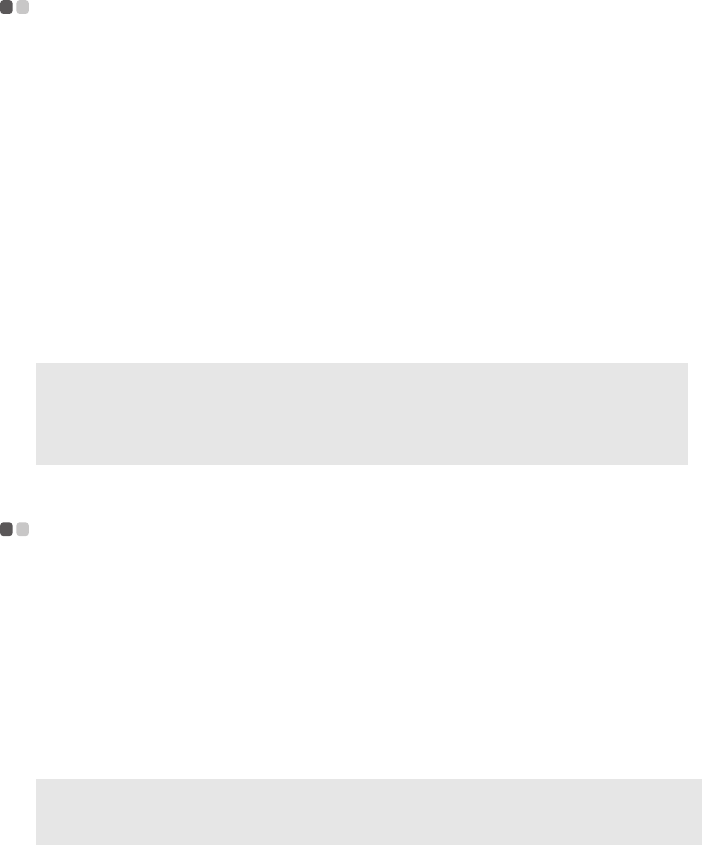
8
Chapter 2. Learning the basics
Using AC adapter and battery
- - - - - - - - - - - - - - - - - - - - - - - - - - - - - - - - - - - - - - - - - - - - - - - - - - - - - - - - - -
Checking battery status
You can determine the percentage of battery power remaining by checking
the battery icon in the notification area.
Charging the battery
When you find that the battery power is low, you need to charge the battery
or replace it with a fully charged one.
You need to charge the battery in any of the following situations:
• If the battery status indicator starts blinking
• If the battery has not been used for a long time
Connecting external devices
- - - - - - - - - - - - - - - - - - - - - - - - - - - - - - - - - - - - - - - - - - - - - - - - - - - - - - - - - - - -
Your computer has a wide range of built-in features and connection
capabilities.
Connecting Bluetooth enabled devices (on select models)
If your computer has an integrated Bluetooth adapter card, it can connect to
and transfer data wirelessly with other Bluetooth enabled devices, such as
notebook computers, PDAs and cell phones. You can transfer data between
these devices without cables and up to 10 meters range in open space.
Notes:
•To increase the life of the battery pack, the computer does not start recharging the
battery immediately after it drops from fully charged.
•Charge the battery at a temperature between 50 °F and 86 °F (10 °C-30 °C).
•Full charge or discharge is not required.
Note: The actual maximum range may vary due to interference and transmission barriers.
To get the best possible connection speed, place the device as near your computer as
possible.
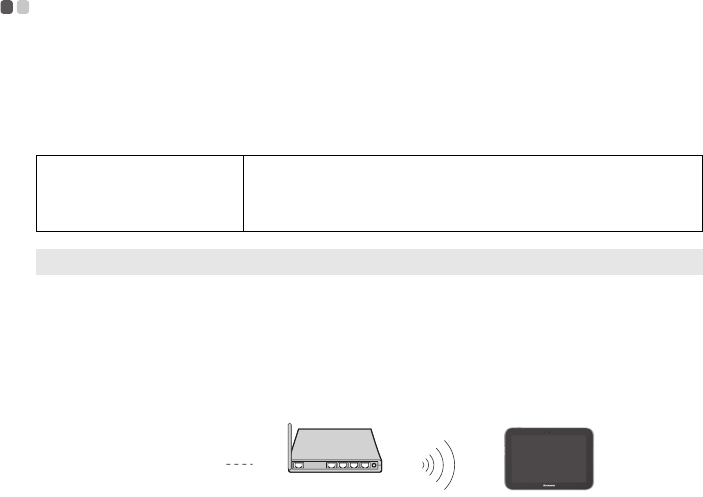
9
Chapter 3. Connecting to the Internet
As a global network, the Internet connects computers worldwide, providing
services such as e-mailing, information searching, electronic commerce, Web
browsing and entertainment.
You can connect the computer to the Internet in the following ways:
Wireless network technology: connect without wiring.
Wireless connection - - - - - - - - - - - - - - - - - - - - - - - - - - - - - - - - - - - - - - - - - - - - - - - - - - - - - - - - - - - - - - - - - - - - - - - - - - - -
Wireless connections provide mobile access to the Internet, allowing you to
stay online anywhere the wireless signal covers.
Divided by the signal scales, wireless connection to the Internet can be built
based on the following standards.
Using Wi-Fi (on select models)
Hardware connection
Wi-Fi Wi-Fi networks cover a small physical area, like a home,
office, or small group of buildings. An access point is
necessary for the connection.
Note: Your computer may not support all wireless connection methods.
Access point *
Wi-Fi network
* Not supplied
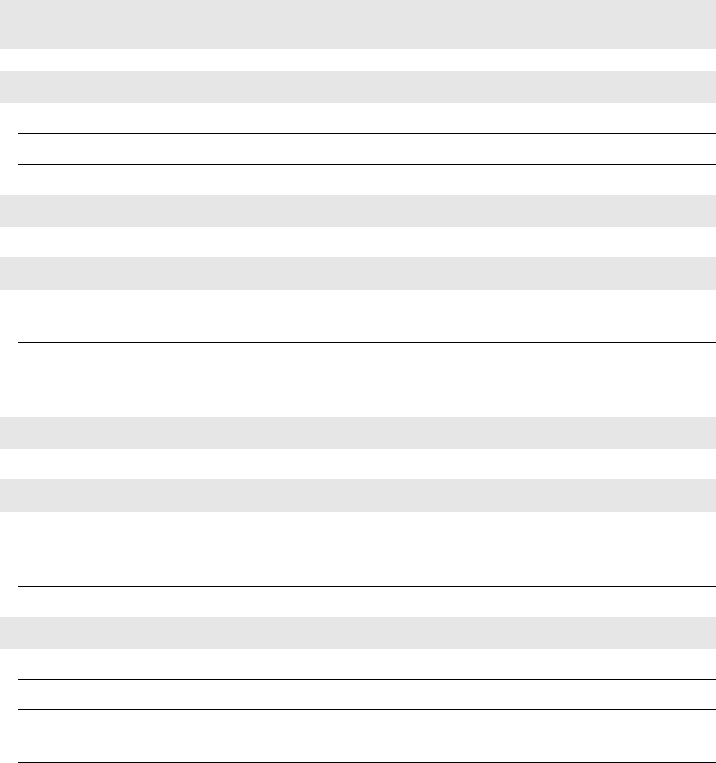
10
Specifications
Model Name: Lenovo IdeaTab A2109A-F
Machine Type: 60016, 2290
Note:
The following specifications may contain technical inaccuracies or typographical errors.
Lenovo reserves the right to improve and/or change specifications at any time without notice.
Form Factor
Dimensions Appr. 237.0 mm × 164.0 mm × 11.6 mm
Weight Appr. 570 g
LCD size 9.0-inch
Platform
Platform NV Tegra3 T30SL
Memory
Type and
speed
DDR3L
Maximum
supported
capacity
1 GB
eMMC
Capacity 8 GB / 16 GB
Display
Display
resolution
(LCD)
1,280 × 800 pixels
LCD backlight LED
I/O Ports
USB Micro USB port × 1
Audio Combo audio jack × 1
Communication Wi-Fi
Bluetooth
Video/Audio Micro HDMI port × 1
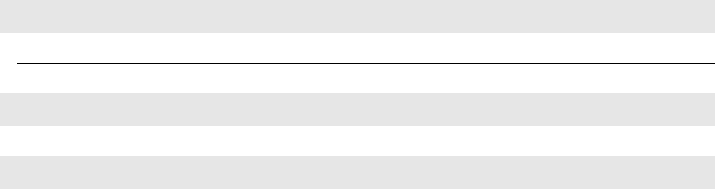
Specifications
11
Battery pack
Type Li-ion polymer
Cells/Capacity 6000 mah
AC adapter
AC adapter 5 V / 2.0 A
Miscellaneous
Camera 1.3M or 2.0M on front
3.0M on back
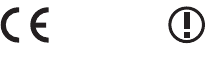
12
Specifications
European Community Compliance Statement
This equipment is marked with the 0560 symbol and can be used
throughout the European community.
This indicates compliance with the R&TTE Directive 1999/5/EC and meets
the relevant parts of following technical specifications:
EN 300 328 - Electromagnetic compatibility and Radio spectrum Matters
(ERM); Wideband Transmission Systems; Data transport equipment
operating in the 2.4 GHz ISM band and using wideband modulation
techniques; Harmonized EN covering essential requirements under article
3.2 of the R&TTE Directive.
EN 300 440-1-Electromagnetic compatibility and Radio spectrum Matters
(ERM); Short range devices; Radio equipment to be used in the 1 GHz to 40
GHz frequency range; Part 1: Technical characteristics and test methods.
EN 300 440-2-Electromagnetic compatibility and Radio spectrum Matters
(ERM); Short range devices; Radio equipment to be used in the 1 GHz to 40
GHz frequency range; Part 2: Harmonized EN covering the essential
requirements of article 3.2 of the R&TTE Directive.
EN 301 489-1- Electromagnetic compatibility and Radio spectrum Matters
(ERM), Electromagnetic Compatibility (EMC) standard for radio equipment
and services; Part 1: Common technical requirements.
EN 301 489-3 Electromagnetic compatibility and Radio spectrum Matters
(ERM); ElectroMagnetic Compatibility (EMC) standard for radio equipment
and services; Part 3: Specific conditions for Short-Range Devices (SRD)
operating on frequencies between 9 kHz and 40 GHz.
EN 301 489-1 - Electromagnetic compatibility and Radio spectrum Matters
(ERM); ElectroMagnetic Compatibility (EMC) standard for radio equipment
and services; Part 1: Common technical requirements
0560
Specifications
13
EN 301 489-17 - Electromagnetic compatibility and Radio spectrum Matters
(ERM); EMC standard for radio equipment and services; Part 17: Specific
conditions for 2.4 GHz wideband transmission systems and 5 GHz high
performance RLAN equipment.
EN 60950-1 - Safety of Information Technology Equipment.-Safety-Part 1:
General requirements.
EN 50332-1- Sound system equipment: Headphones and earphones
associated with portable audio equipment - Maximum sound pressure level
measurement methodology and limit considerations - Part 1: General
method for "one package equipment".
EN 50332-2-Sound system equipment: Headphones and earphones
associated with portable audio equipment - Maximum sound pressure level
measurement methodology and limit considerations - Part 2: Matching of
sets with headphones if either or both are offered separately.
EN 62311: 2008- Assessment of electronic and electrical equipment related to
human exposure restrictions for electromagnetic fields (0 Hz - 300 GHz).
IEC 62209-2-Human exposure to radio frequency fields from hand-held and
body-mounted wireless communication devices - Human models,
instrumentation, and procedures - Part 2: Procedure to determine the specific
absorption rate (SAR) for wireless communication devices used in close
proximity to the human body (frequency range of 30 MHz to 6 GHz)
This device have been tested to comply with the Sound. Pressure Level
requirement laid down in the applicable EN 50332-1 and EN 50332-2
standards. Permanent hearing loss may occur if earphones or headphones
are used at high volume for prolonged periods of time.
14
Specifications
SAR Information
The device meets guidelines for exposure to radio waves.
Your device is a radio transmitter and receiver. It is designed not to exceed
the limits for exposure to radio waves recommended by international
guidelines. These guidelines were developed by the independent scientific
organization ICNIRP and include safety margins designed to assure the
protection of all persons, regardless of age and health.
The exposure guidelines for mobile devices employ a unit of measurement
known as the Specific Absorption Rate or SAR. The SAR limit stated in the
ICNIRP guidelines is 2.0 W/kg averaged over 10 grams of tissue. Tests for
SAR are conducted using standard operating positions with the device
transmitting at its highest certified power level in all tested frequency bands.
The actual SAR level of an operating device can be below the maximum
value because the device is designed to use only the power required to reach
the network. That amount changes depending on a number of factors such as
how close you are to a network base station. The highest SAR value under
the ICNIRP guidelines for use of the device at the body is 0. W/kg. Use of
device accessories and enhancements may result in different SAR values.
SAR values may vary depending on national reporting and testing
requirements and the network band. The device could be used with a
separation distance of ??? cm to the human body.
FCC Regulations:
Changes or modifications not expressly approved by the party responsible
for compliance could void the user's authority to operate the equipment.
This device complies with part 15 of the FCC rules. Operation is subject to
the following two conditions: (1) this device may not cause harmful
interference, and (2) this device must accept any interference received,
including interference that may cause undesired operation.
Specifications
15
Note: This equipment has been tested and found to comply with the limits
for a Class B digital device, pursuant to part 15 of the FCC Rules. These limits
are designed to provide reasonable protection against harmful interference in
a residential installation. This equipment generates, uses and can radiate
radio frequency energy and, if not installed and used in accordance with the
instructions, may cause harmful interference to radio communications.
However, there is no guarantee that interference will not occur in a particular
installation. If this equipment does cause harmful interference to radio or
television reception, which can be determined by turning the equipment off
and on, the user is encouraged to try to correct the interference by one or
more of the following measures:
- Reorient or relocate the receiving antenna.
- Increase the separation between the equipment and receiver.
- Connect the equipment into an outlet on a circuit different from that to
which the receiver is connected.
- Consult the dealer or an experienced radio/TV technician for help.
- The antenna(s) used for this transmitter must not be co-located or
operating in conjunction with any other antenna or transmitter.
RF Exposure Information (SAR)
This device is compliance with SAR for general population/uncontrolled
exposure limits in ANSI/IEEE C95.1-1999 and had been tested in accordance
with the measurement methods and procedures specified in OET Bulletin 65
Supplement C.
This equipment complies with FCC RF radiation exposure limits set forth for
an uncontrolled environment. This device was tested for operations with the
device contacted directly to the human body to the back side of the EUT. To
maintain compliance with FCC RF exposure compliance requirements, avoid
direct contact to the transmitted antenna during transmitting.
16
Specifications
IC Regulations:
This device complies with Industry Canada license-exempt RSS standard(s).
Operation is subject to the following two conditions:
(1) this device may not cause interference, and
(2) this device must accept any interference, including interference that may
cause undesired operation of the device.
This transmitter must not be co-located or operating in conjunction with any
other antenna or transmitter.
Le présent appareil est conforme aux CNR d'Industrie Canada applicables
aux appareils radio exempts de licence. L'exploitation est autorisée aux deux
conditions suivantes:
(1) l'appareil ne doit pas produire de brouillage, et
(2) l'utilisateur de l'appareil doit accepter tout brouillage radioélectrique
subi, même si le brouillage est susceptible d'en compromettre le
fonctionnement."
Cet émetteur ne doit pas être Co-placé ou ne fonctionnant en même temps
qu'aucune autre antenne ou émetteur.
This Class B digital apparatus complies with Canadian ICES-003.
Cet appareil numérique de la classe B est conforme à la norme NMB-003 du
Canada.
The County Code Selection feature is disabled for products marketed in the
US/Canada.
For product available in the USA/ Canada markets, only channel 1~11 can be
operated.Selection of other channels is not possible.
First Edition (May 2012)
© Copyright Lenovo 2012.
Before using the product, be sure to read Lenovo Safety and General
Information Guide first.
The features described in this guide are common to most models.
Some features may not be available on your computer and/or your
computer may include features that are not described in this user
guide.
Some instructions in this guide may assume that you are using
Windows® 7. If you are using other Windows operating system, some
operations may be slightly different. If you are using other operating
systems, some operations may not apply to you.
LIMITED AND RESTRICTED RIGHTS NOTICE: If data or software is delivered pursuant a General
Services Administration “GSA” contract, use, reproduction, or disclosure is subject to restrictions set
forth in Contract No. GS-35F-05925.
Notes
•
•
•
The illustrations in this manual may differ from the product you are
using.
•
To refer to it, go to http://consumersupport.lenovo.com/ and click
User guides and manuals.
Regulatory Notice
•

Lenovo IdeaTab
A2109A
Read the safety notices and important tips in the
included manuals before using your computer.
©Lenovo China 2012
New World. New Thinking.TM
www.lenovo.com
User GuideUser Guide V1.0V1.0
V1.0_en-US