POSH Mobile E500 Mobile Phone User Manual San Francisco
Posh Mobile Limited Mobile Phone San Francisco
User Manual
1
LEGAL INFORMATION
Copyright © 2014 POSH
All rights reserved.
No part of this publication may be
quoted, reproduced, translated or
used in any form or by any means,
electronic or mechanical, including
photocopying and microfilm, without
the prior written permission of POSH
Corporation.
POSH Corporation reserves the right to
make modifications on print errors or
update specifications in this guide
without prior notice.
FCC ID: 2ABN6E500
Model Name: E500A
Brand Name: Titan HD
2
Contents
Getting Started ................................. 4
Overview............................................ 4
Key Explainrd ..................................... 5
Starting up ......................................... 5
Switching Your Phone On/Off ............. 8
Getting Around Your Phone .............. 10
Phone Calls .................................... 12
Calling from the Phone ..................... 12
Calling from Your Contacts ............... 12
Calling from a Text Message............. 12
Receiving Calls ................................ 13
Contacts ......................................... 13
Messaging ...................................... 14
The Message Box ............................ 14
Sending an Message ........................ 14
Message Settings ............................. 15
Touch Input Settings ......................... 16
Getting Connected to the Internet .. 16
Adding a New Network Connection 16
Turning On Wi-Fi .............................. 17
Connecting to a Wi-Fi Network .......... 17
Checking the Wi-Fi Network Status ... 17
USB tethering & portable hotspot ...... 17
Browsing the Internet ..................... 19
Browsing Options ............................. 19
Using Bookmarks ............................. 20

3
Making the Most of Multimedia ...... 20
Camera ............................................ 20
FM ................................................... 20
Playing Music ................................... 21
Gallery ............................................. 21
Playing Videos ................................. 21
Making Voice Memos ....................... 21
Sorting out Your Phone Settings ... 22
BT ................................................... 22
Setting Date and Time ...................... 23
Display Settings ............................... 23
Audio Profiles Settings ...................... 23
Language Settings ........................... 24
Security Settings .............................. 24
Managing Your Device Memory ........ 25
Reset to Factory Settings .................. 25
Applications ..................................... 25
Other Applications ......................... 26
Clock ............................................... 26
Calculator ........................................ 26
For Your Safety .............................. 26
General Safety ................................. 26
Distraction ........................................ 28
Product Handling .............................. 28
Electrical Safety ............................... 30
Interference...................................... 32
Explosive Environments.................... 34
Common fault diagnosis ................... 35
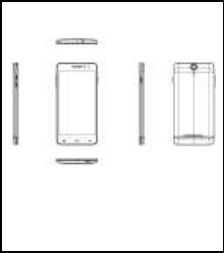
4
Getting Started
Overview
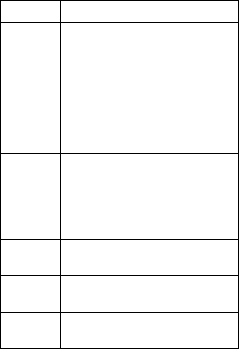
5
Key Explained
Key
Function
Power
Key
Hold to switch audio
profiles, or to turn on or off
Airplane mode, or to power
off.
Press to switch your
phone to Sleep mode.
Press to wake up your
phone.
Home
Key
Press to return to the
Home Screen from any
application or screen.
Hold to see recently used
applications.
Menu
Key
Press to get the options for
the menu screen.
Back Key
Press to go to the previous
screen.
Volume
Keys
Press or hold to turn the
volume up or down.
Starting up
Status and Notification lcons
Your phone will tell you exactly what‟s
going on by showing you simple icons.
Here‟s what they mean
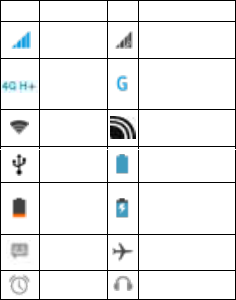
6
Icon
Meaning
Icon
Meaning
Signal
strength
Signal
searching
4G H+
Network
mode
2G Network
mode
WLAN
connected
BT icon
USB
connected
Full power
battery
Low
power
status
Battery
Charge
New
message
Airplane mode
Alarm set
Earphone insert
Installing the SIM/SD Card and
Battery
Switch off your phone before installing
or replacing the battery, SIM, or memory
card.
1.Remove the back cover
2.Hold the SIM card with the cut corner
oriented as shown and slip it into the
card holder.
3.Insert the memory card into the card
slot with the metal contacts facing down
until it inserts to the right position.

7
4.Insert the battery by aligning the gold
contacts on the battery with the gold
contacts in the battery compartment.
Gently push down on the battery until it
clicks into place.
5.Press the cover gently back into place
until you hear a click.

8
Charging the Battery
When you first get your new phone you‟ll
need to charge the battery.
Connect the adapter to the charger jack.
Ensure that the adapter is inserted with
the correct orientation. Do not force the
connector into the charger
Connect the charger to a standard AC
wall outlet.
Disconnect the charger when the battery
is fully charged.
Switching Your Phone On/Off
Make sure the SIM card is in your device
and the battery is charged.
1.Hold Power Key to switch on your
phone.
2.To switch it off, hold Power Key to get
9
the phone options. Select Power off, and
then tap OK.
Setting Up Your Phone for the
First Time
When you first power on your phone
after you purchase it or reset it to factory
settings (see chapter Sorting out Your
Phone Settings – Privacy: Reset to
Factory Settings), you need to do some
settings before using it.
Tap Menu Key in the standby mode,
then select System settings >
Language & input > Language to
change the language you want to use, if
needed.
Switching to Sleep Mode
To save battery power, Sleep Mode
suspends your device to a
low-power-consumption state while the
display is off. Your device also goes into
Sleep Mode by itself when the display is
automatically turned off after a certain
period of time. You can start sleep mode
by the following method.
Press Power Key to switch to Sleep
Mode.
Waking Up Your Phone
Press Power Key to activate your
screen display.

10
Tap the icon, drag to the right.
NOTE: If you have set an unlock pattern,
PIN or password for your phone (see
chapter Sorting out Your Phone Settings
– Security Settings) you‟ll need to draw
the pattern or enter the PIN/password to
unlock your screen.
Getting Around Your Phone
Touch Control
You can use finger gestures to control
your phone. The controls on your
touch-screen change dynamically
depending on the tasks you‟re
performing.
Tap the buttons, icons, or applications to
select items or to open applications.
Flick the screen to scroll up, down, left or
right.
Point, drag and drop to move particular
items across the screen.
Double-tap the screen to zoom in/out an
image.
NOTE: You can view the phone screen
in portrait or landscape orientation
simply by holding it upright or turning it
on its side. Not all screens are viewable
in landscape.
Home Screen
In the Home screen, besides the
shortcut icon is displayed, you can also

11
set your own wallpaper, add the widgets
or application shortcuts you need, or
remove them as you like.
Choosing Your Wallpaper
Press Home Key to return to the Home
Screen.
Tap Menu Key and select Wallpaper.
Tap Gallery, Live Wallpapers, Video
Wallpaper, or Wallpapers and choose
the image or animation you want to use
as the wallpaper. Some cropping may
be needed for Gallery images.
Tap Set wallpaper.
Adding Items to Your Home
Screen
Press Home Key > tap to enter the
Application Program Interface
In the list of applications, touch and hold
the icon until the main screen appears,
move the application icon to the idle
position, release the finger.
Removing Items from Your Home
Screen
Press Home Key to return to the Home
Screen.
Tap and hold the item you want to delete
until the remove icon appears on the top
of the screen.
Drag the item to the remove icon and
release your finger when the item turns
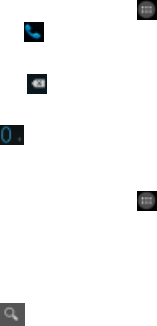
12
red.
Phone Calls
There are many ways to make a call
with your phone. And they‟re all easy to
do.
Calling from the Phone
Press Home key > tap > Phone or
tap on the Home Screen.
Enter the phone number using the
on-screen keypad.
Tap to delete wrong digits.
Tap the dial icon.
TIPS: To make international calls, hold
to enter the “+”.
Calling from Your Contacts
Press Home key > tap > People.
Slide your finger to scroll the contacts
list and tap the contact name you want
to call, when the contact details appear,
click on the number; choose the SIM
card to dial.
You can search for a contact by tapping
on the screen.
Calling from a Text Message
If a text message contains a phone
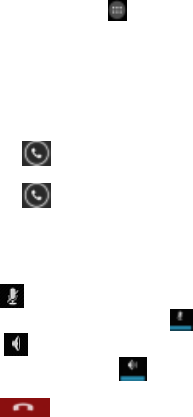
13
number that you want to call, you can
make the call while viewing the text
message.
Press Home key > tap >
Messaging.
Tap the conversation and then find the
message that contains the phone
number you need.
Tap the message, the phone will list the
options.
Receiving Calls
Tap the icon, drag to right to
answer the call.
Tap the icon, drag to left to reject
the call.
During a call, you can mute your
microphone so that the person you are
speaking to cannot hear you, but you
can still hear them.
Tap to turn your microphone off. To
turn your microphone back on, tap .
Tap during a call to turn the
speakerphone on. Tap again to
turn off the speakerphone.
Tap to finish a call.
Contacts
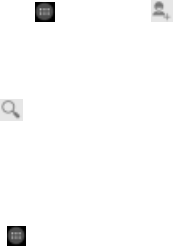
14
You can add contacts on your phone
and synchronize them with the contacts
in your Google account or other
accounts that support contact syncing.
To see your contacts, Press Home
key > tap > People. Tap from
the Contacts Screen.Choose the
storage location to save the
contact.Enter the contact name, phone
numbers, and other information, and
then save it.
Tap on the Contacts Screen.Input
the contact name you want to search
for.The contacts matched will be listed.
Messaging
Your SMS (text message) and MMS
(multimedia messaging service) are
combined into one menu in Home
Key > > Messaging.
The Message Box
Instead of an inbox and outbox, your
phone organizes all Messaging you sent
and received into one box, where
Messaging exchanged with the same
number are grouped into one message
thread in the Messaging Screen. You
can tap a thread to see the conversation
you have had with someone.
Sending an Message
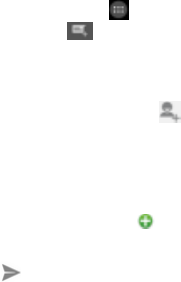
15
Press Home key > tap >
Messaging.Tap to create new
message.
Enter the recipient‟s number or name.
As you type, matching contacts will
appear. Tap a suggested contact to add
as a recipient. You can also tap to
select recipients from the contacts.
Tap Type text message and type your
message.
Tap Menu Key to insert quick text or
contact.
If you are sending an MMS, tap Menu
Key to add a subject, or tap to
attach pictures, videos, audio, or
slideshow.
Tap to send your message.
NOTE: Add an attachment to text
message and it will be converted into an
MMS automatically. Likewise if you
remove all attachments and the subject
from an MMS, it‟ll automatically become
a text message.
Message Settings
The phone‟s message settings are
pre-configured for you to use
immediately. To change them, tap Menu
Key > Settings from the Messaging
Screen.
NOTE: From SMS/MMS settings screen

16
tap Menu Key > Restore default settings
to change the message settings back to
the original.
Touch Input Settings
Choose the touch input settings by
tapping Menu Key > System settings >
Language & input from Home Screen.
In the KEYBOARD & INPUT
METHODS section, you can choose the
settings that you need.
Getting Connected to the Internet
Your phone‟s impressive networking
capabilities allow you to access the
Internet or your corporate network with
ease.
You can use default connection settings
to connect to the Internet via your mobile
network, or Wi-Fi.
The network connection can be enabled
/disabled manually. Just press Home
key > tap > Settings > SIM
management > Data connection.
Adding a New Network
Connection
To get connected via your mobile
network you need a data plan with your
service provider. Also if the networks
settings are not pre-configured on your
phone, please contact your provider to
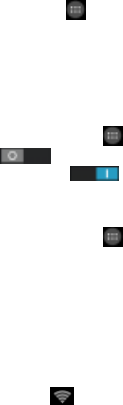
17
get the necessary information.
You can view settings by pressing
Home key > tap > Settings >
More > Mobile networks > Access
Point Names.
Turning On Wi-Fi
Wi-Fi provides wireless Internet
access over distances of up to about
300 feet.
Press Home key > tap > Settings.
Click next to the Wi-Fi menu
to turn it on, click you can turn
off the Wi-Fi function.
Connecting to a Wi-Fi Network
Press Home key > tap >
Settings > Wi-Fi.Tap an access point to
connect to it.
NOTE: If security features are
implemented, you‟ll need to enter a
password.
Checking the Wi-Fi Network
Status
You can check the Wi-Fi network by
looking at the icon in the status
bar.
USB tethering & portable hotspot
Share your phone‟s data connection via
18
USB or as a portable Wi-Fi hotspot.
Enabling USB tethering
TIPS: The PC accesses the Internet via
the phone‟s mobile network. Therefore,
set up the networks connection correctly
before you try to use the phone as a
modem.
Press Home Key > tap Menu Key >
System settings > More > Tethering &
portable hotspot and tick the USB
tethering check box.
Disabling USB tethering
Press Home Key > tap Menu Key >
System settings > More > Tethering &
portable hotspot and clear the USB
tethering check box.
You can also just pull out the USB cable.
Enabling the Wi-Fi Hotspot
You can use the phone as a portable
WLAN router, to share your phone‟s
internet connection with one or more PC
or other devices.
NOTE:
When the portable Wi-Fi hotspot
function is enabled, you can‟t use your
phone‟s applications to access the
internet via its Wi-Fi connection.
You can configure the Wi-Fi hotspot as
follows:
Press Home Key > tap Menu Key >
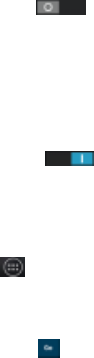
19
System settings > More, click
next to the Wi-Fi hotspot to turn it on.
Tap Set up Wi-Fi hotspot to set up
portable Wi-Fi hotspot. Now you can find
the hotspot on other devices and
connect to
Disabling the Wi-Fi Hotspot
Press Home Key > tap Menu Key >
System settings > More > Tethering &
portable hotspot and click
next to the Wi-Fi hotspot to turn it off.
Browsing the Internet
You can use your phone to get on the
Internet via a network or Wi-Fi
connection.
Press Home Key > tap >
Browser.
There are different ways to open web
pages:
Tap the address bar to enter the website
you want to browse. Then tap on
the touch keyboard.
Tap Menu Key > Bookmarks/History and
select a bookmark or history to open.
Browsing Options
When you browse the Web, you can
also do the following:
Press Menu Key > Close and select Quit
to exit.
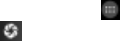
20
Press Menu Key > Bookmarks/History
and select a bookmark or history to
open.
Press Menu Key > Settings to configure
browser settings.
Using Bookmarks
If you know the Web address, you can
manually add bookmarks. To bookmark
a web page, open it and tap Menu
Key > Save to bookmarks. Give the
bookmark a name and save it.
Making the Most of Multimedia
Camera
Your phone has camera function. Open
it by pressing Home Key > tap >
Camera. Tap to take a picture. To
view it, just tap the picture in the right
corner of the screen.
FM
With the FM Radio, you can search for
radio channels, listen to them, and save
them on your phone. Note that the
quality of the radio broadcast depends
on the coverage of the radio station in
your area. The wired headset works as
an antenna, so always connect the
headset when using the radio.
To tune in, plug your headset into your
phone.

21
Press Home key > tap > FM
Radio.
Playing Music
You can play digital audio files from your
phone‟s memory card in Music. Before
playing music, you need to copy music
files to memory card location.
Press Home Key >tap > Music to
open the Music Screen.
Click the Music category label > music
files to start playing.
Adjust the volume with Volume Keys.
Gallery
Press Home Key > tap > Gallery.
You can use Gallery to view pictures and
play videos. You can also do some basic
editing of your pictures – such as setting
them as wallpaper or contact photo, and
sharing with friends.
Playing Videos
Press Home Key > tap >Video
Player. You can use Video Player to
play videos on the phone and memory
card.
Making Voice Memos
Sound Recorder enables you to record
your voice memos.
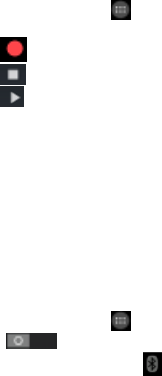
22
Press Home Key > tap > Sound
Recorder.
Tap to start recording.
Tap to stop recording.
Tap to play back the voice
recording.
Save the voice recording after stop, or
tap Discard to delete the recording.
Sorting out Your Phone Settings
BT
BT is a short-range wireless
communication technology. Phones or
other devices with BT capabilities can
exchange information wirelessly within a
distance of about 10 meters. The BT
devices must be paired before the
communication is performed.
Press Home Key > tap > Settings.
Click next to the BT menu to
turn it on.When BT is on, the icon
will appear in the status bar.
Tap BT. Your phone will show all visible
BT devices in range.
Tap the device you want to pair with and
operate according to the message
prompt.When both devices to be paired
accept the connection, the pairing is
completed.

23
TIPS: Tap your device name to make
your phone discoverable if other devices
try to pair with your phone.
Setting Date and Time
Press Home key > tap >
Settings > Date & time.
Tap Automatic Date & time and select
Off if you want to set the time and date
by yourself.
Set date, time and change the other
options.
Display Settings
Press Home key > tap >
Settings > Display, you can adjust the
display settings as you like:
Brightness: Adjust brightness of the
screen.
Auto-rotate screen: Rotate the screen
display as you rotate the phone.
Sleep: Set the delay for the screen to
automatically turn off.
Wallpaper: Set the wallpaper of the
phone.
Audio Profiles Settings
By pressing Home Key > tap >
Settings > Audio profiles. When you
choose the General mode, you can
adjust the sound settings, such as
ringtones, volume and vibrate.
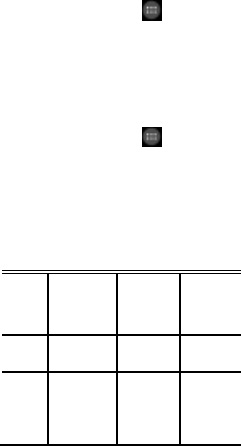
24
Language Settings
You can change the language of your
phone system in two simple steps.
Press Home key > tap >
Settings > Language & input >
Language.
Select a language from the list given.
Security Settings
Here‟s how to protect your phone and
SIM card from unauthorized use.
Press Home key > tap >
Settings > Security > Screen
lock .You can select the screen lock.
When power on your phone or unlock
touch screen devices you will be
required to input
pattern/PIN/password/voice, and etc.
The following is the introduction
function:
None
Disable
the screen
lock
Pattern
Creating
Your
Screen
Unlock
Pattern
Slide
Select the
slide to
unlock
PIN
Use the
PIN to
unlock
Voice
Unlock
Creating
Unlock
command
and Wake
up
command
Password
Use the
password
lock
screen
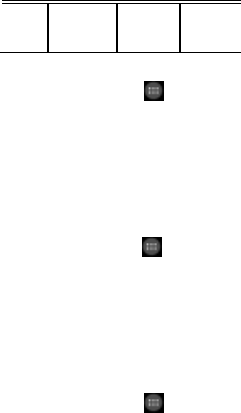
25
Face
Unlock
By
identifying
face to
unlock
Managing Your Device Memory
Press Home Key > tap >
Settings > Storage.
You can view the space information of
the SD card and the phone storage.
Unmount SD card: You can unmount the
SD card to safely remove it.
Erase SD card: Erase all data on the SD
card.
Reset to Factory Settings
Press Home key > tap >
Settings > Backup & reset > Factory
data reset > Reset phone > Erase
everything.
WARNING: All your personal
information and downloaded
applications on your phone will be
erased after the resetting.
Applications
Press Home Key > tap >
Settings > Apps.
Other Applications
Clock
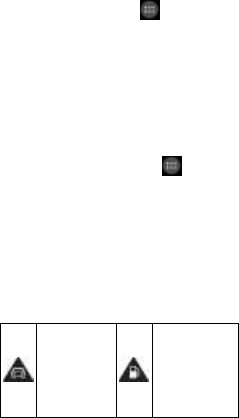
26
Press Home key > tap > Clock,
you can view the clock or set the alarm.
Tap the top of the screen icon can be
switched to the countdown and
stopwatch functions from the clock
interface.
Calculator
You can use the phone directly perform
simple mathematical calculations.
1. Press Home Key > Tap >
Calculator.
2. Click the button corresponding with
the calculator display, perform basic
arithmetic.
TIPS: Tap Menu Key > Advanced panel
to use scientific calculation.
For Your Safety
General Safety
Don‟t make
or receive
handheld
calls while
driving. And
never text
while
driving.
Don‟t use at
petrol
stations.
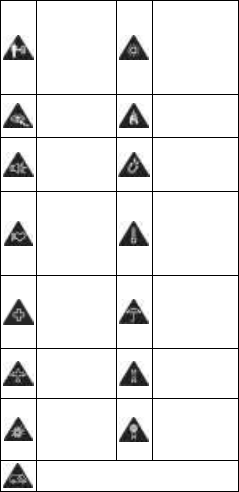
27
Keep your
phone at
least 15 mm
away from
your ear or
body while
making
calls.
Your phone
may produce
a bright or
flashing light.
Small parts
may cause a
choking.
Don‟t dispose
of your phone
in fire.
Your phone
can produce
a loud
sound.
Avoid
contacting
with anything
magnetic.
Keep away
from
pacemakers
and other
electronic
medical
devices.
Avoid
extreme
temperatures.
Switch off
when asked
to in
hospitals
and medical
facilities.
Avoid
contacting
with liquids.
Keep your
phone dry.
Switch off
when told to
in aircrafts
and airports.
Don‟t take
your phone
apart.
Switch off
when near
explosive
materials or
liquids.
Only use
approved
accessories.
Don‟t rely on your phone for
emergency communications.
28
Distraction
Driving
Full attention must be given to driving at
all times in order to reduce the risk of an
accident. Using a phone while driving
(even with a hands free kit) can cause
distraction and lead to an accident. You
must comply with local laws and
regulations restricting the use of
wireless devices while driving.
Operating Machinery
Full attention must be given to operating
the machinery in order to reduce the risk
of an accident.
Product Handling
General Statement on Handling
and Use
You alone are responsible for how you
use your phone and any consequences
of its use.
You must always switch off your phone
wherever the use of a phone is
prohibited. Use of your phone is subject
to safety measures designed to protect
users and their environment.
Always treat your phone and its
accessories with care and keep it in a
clean and dust-free place.
Do not expose your phone or its
29
accessories to open flames or lit
tobacco products.
Do not expose your phone or its
accessories to liquid, moisture or high
humidity.
Do not drop, throw or try to bend your
phone or its accessories.
Do not use harsh chemicals, cleaning
solvents, or aerosols to clean the device
or its accessories.
Do not paint your phone or its
accessories.
Do not attempt to disassemble your
phone or its accessories, only
authorized personnel can do so.
Do not expose your phone or its
accessories to extreme temperatures,
minimum - [10] and maximum + [50]
degrees Celsius.
Please check local regulations for
disposal of electronic products.
Do not carry your phone in your back
pocket as it could break when you sit
down.
Small Children
Do not leave your phone and its
accessories within the reach of small
children or allow them to play with it.
They could hurt themselves or others, or
could accidentally damage the phone.
Your phone contains small parts with
sharp edges that may cause an injury or
30
may become detached and create a
choking hazard.
Demagnetization
To avoid the risk of demagnetization, do
not allow electronic devices or magnetic
media close to your phone for a long
time.
Electrostatic Discharge (ESD)
Do not touch the SIM card‟s metal
connectors.
Antenna
Do not touch the antenna unnecessarily.
Normal Use Position
When placing or receiving a phone call,
hold your phone to your ear, with the
bottom towards your mouth.
Air Bags
Do not place a phone in the area over an
air bag or in the air bag deployment
area.
Store the phone safely before driving
your vehicle.
Seizures/ Blackouts
The phone can produce a bright or
flashing light.
Repetitive Motion Injuries
31
To minimize the risk of RSI when texting
or playing games with your phone:
Do not grip the phone too tightly.
Press the buttons lightly.
Use the special features which are
designed to minimize the times of
pressing buttons, such as Message
Templates and Predictive Text.
Take lots of breaks to stretch and relax.
Emergency Calls
This phone, like any wireless phone,
operates using radio signals, which
cannot guarantee connection in all
conditions. Therefore, you must never
rely solely on any wireless phone for
emergency communications.
Loud Noise
This phone is capable of producing loud
noises, which may damage your hearing.
Turn down the volume before using
headphones, BT stereo headsets or
other audio devices.
Phone Heating
Your phone may become warm during
charging and during normal use.
Electrical Safety
Accessories
Use only approved accessories.
32
Do not connect with incompatible
products or accessories.
Take care not to touch or allow metal
objects, such as coins or key rings, to
contact or short-circuit in the battery
terminals.
Connection to a Car
Seek professional advice when
connecting a phone interface to the
vehicle electrical system.
Faulty and Damaged Products
Do not attempt to disassemble the
phone or its accessory.
Only qualified personnel can service or
repair the phone or its accessory.
If your phone or its accessory has been
submerged in water, punctured, or
subjected to a severe fall, do not use it
until you have taken it to be checked at
an authorized service centre.
Interference
General Statement on Interface
Care must be taken when using the
phone in close proximity to personal
medical devices, such as pacemakers
and hearing aids.
Pacemakers
Pacemaker manufacturers recommend
33
that a minimum separation of 15 cm be
maintained between a mobile phone and
a pacemaker to avoid potential
interference with the pacemaker. To
achieve this, use the phone on the
opposite ear to your pacemaker and do
not carry it in a breast pocket.
Hearing Aids
People with hearing aids or other
cochlear implants may experience
interfering noises when using wireless
devices or when one is nearby.
The level of interference will depend on
the type of hearing device and the
distance from the interference source,
increasing the separation between them
may reduce the interference. You may
also consult your hearing aid
manufacturer to discuss alternatives.
Medical Devices
Please consult your doctor and the
device manufacturer to determine if
operation of your phone may interfere
with the operation of your medical
device.
Hospitals
Switch off your wireless device when
requested to do so in hospitals, clinics or
health care facilities. These requests are
designed to prevent possible
34
interference with sensitive medical
equipment.
Aircraft
Switch off your wireless device
whenever you are instructed to do so by
airport or airline staff.
Consult the airline staff about the use of
wireless devices on board the aircraft. If
your device offers a „flight mode‟, this
must be enabled prior to boarding an
aircraft.
Interference in Cars
Please note that because of possible
interference to electronic equipment,
some vehicle manufacturers forbid the
use of mobile phones in their vehicles
unless a hands-free kit with an external
antenna is included in the installation.
Explosive Environments
Petrol Stations and Explosive
Atmospheres
In locations with potentially explosive
atmospheres, obey all posted signs to
turn off wireless devices such as your
phone or other radio equipment.
Areas with potentially explosive
atmospheres include fuelling areas,
below decks on boats, fuel or chemical
transfer or storage facilities, areas
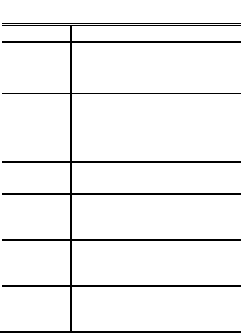
35
where the air contains chemicals or
particles, such as grain, dust, or metal
powders.
Blasting Caps and Areas
Power off your mobile phone or wireless
device when in a blasting area or in
areas posted power off “two-way radios”
or “electronic devices” to avoid
interfering with blasting operations.
Common fault diagnosis
The faults
possible reasons
Can‟t turn
on
1、Whether there is
electricity in the battery;
2、Battery is correct.
SIM is
wrong
1、SIM is dirty and clean
it;
2、install the SIM again;
3、SIM is wrong,replace it.
Bad signal
Check the signal display in
the stutas bar.
The phone
can't call
May have a strong jamming
signal around the
environment.
Can‟t
charge
May be the battery
discharge. Need to wait for a
few minutes.
Taking
pictures is
not clear
Please make sure that both
sides of the camera lens
cleaning.

FCC RF EXPOSURE INFORMATION:
WARNING!! Read this information before using your phone
In August 1986 the Federal Communications Commission (FCC) of the United States with its
action in Report and Outer FCC 96-326 adopted an updated safety standard for human exposure
to radio frequency (RF) electromagnetic energy emitted by FCC regulated transmitters. Those
guidelines are consistent with the safety standard previously set by both U.S. and international
standards bodies. The design of this phone complies with the FCC guidelines and these
international standards. Use only the supplied or an approved antenna. Unauthorized antennas
modifications, or attachments could impair call quality, damage the phone, or result in violation
of FCC regulations. Do not use the phone with a damaged antenna. If a damaged antenna comes
into contact with the skin, a minor burn may result. Please contact your local dealer for
replacement antenna.
BODY-WORN OPERATION:
This device was tested for typical body-worn operations with the back of the phone kept 10mm
from the body. To comply with FCC RF exposure requirements, a minimum separation distance
of 10mm must be maintained between the user's body and the back of the phone, including the
antenna. Third-party belt-clips, holsters and similar accessories containing metallic components
shall not be used. Body-worn accessories that cannot maintain 10mm separation distance between
the user’s body and the back of the phone, and have not been tested for typical body-worn
operations may not comply with FCC RF exposure limits and should be avoided.
For more information about RF exposure, please visit the FCC website at www.fcc.gov
Your wireless handheld portable telephone is a low power radio transmitter and receiver. When
it is ON, it receives and also sends out radio frequency (RF) signals. In August, 1996, the Federal
Communications Commissions (FCC) adopted RF exposure guidelines with safety levels for
hand-held wireless phones. Those guidelines are consistent with the safety standards previously
set by both U.S. and international standards bodies:
<ANSIC95.1> (1992) / <NCRP Report 86> (1986) / <ICIMIRP> (1996)
Those standards were based on comprehensive and periodic evaluations of the relevant
scientific literature. For example, over 120 scientists, engineers, and physicians from universities,
government health agencies, and industry reviewed the available body of research to develop
the ANSI Standard (C95.1). Nevertheless, we recommend that you use a hands-free kit with
your phone (such as an earpiece or headset) to avoid potential exposure to RF energy. The
design of your phone complies with the FCC guidelines (and those standards).
Use only the supplied or an approved replacement antenna. Unauthorized antennas,
modifications, or attachments could damage the phone and may violate FCC regulations.
NORMAL POSITION:
Hold the phone as you would any other telephone with the antenna pointed up and over your
shoulder.
RF Exposure Information:
This product is compliance to FCC RF Exposure requirements and refer to FCC website search for FCC
ID: 2ABN6E500 to gain further information include SAR Values.
This device complies with part 15 of the FCC rules. Operation is subject to the following two
conditions:
(1) this device may not cause harmful interference, and
(2) this device must accept any interference received, including interference that may
cause undesired operation.
NOTE: The manufacturer is not responsible for any radio or TV interference caused by
unauthorized modifications to this equipment. Such modifications could void the user’s
authority to operate the equipment.
NOTE: This equipment has been tested and found to comply with the limits for a Class B
digital device, pursuant to part 15 of the FCC Rules. These limits are designed to provide
reasonable protection against harmful interference in a residential installation. This equipment
generates uses and can radiate radio frequency energy and, if not installed and used in
accordance with the instructions, may cause harmful interference to radio communications.
However, there is no guarantee that interference will not occur in a particular installation. If
this equipment does cause harmful interference to radio or television reception, which can be
determined by turning the equipment off and on, the user is encouraged to try to correct the
interference by one or more of the following measures:
- Reorient or relocate the receiving antenna.
- Increase the separation between the equipment and receiver.
-Connect the equipment into an outlet on a circuit different from that to which the receiver is
connected.
-Consult the dealer or an experienced radio/TV technician for help
Do not use the device with the environment which below minimum -10℃ or over maximum
50℃, the device may not work.
Changes or modifications to this unit not expressly approved by the party responsible for
compliance could void the user’s authority to operate the equipment.
Ad Hoc function is supported but not able to operate on non-US frequencies.