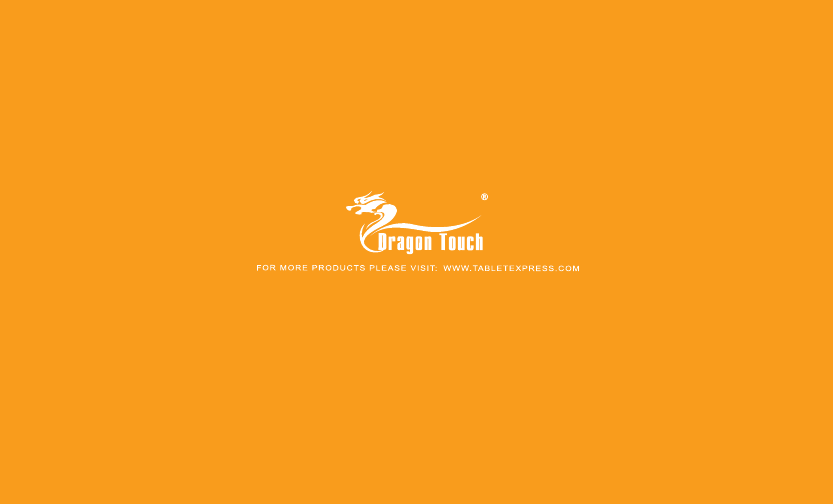PROEXPRESS DISTRIBUTOR D100X1 Tablet PC User Manual User Manua windows
PROEXPRESS DISTRIBUTOR LLC Tablet PC User Manua windows
User Manual
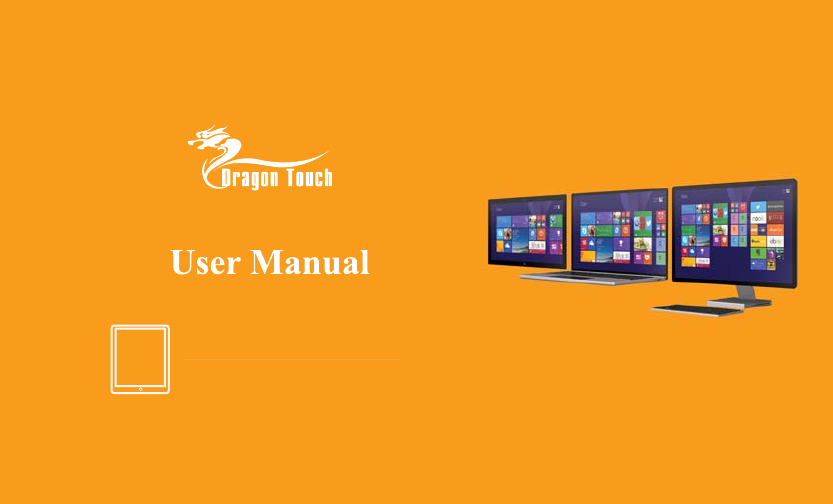
Please read all instructions carefully before use
and keep for future reference.
The design and features are subject to change
without notice.
®
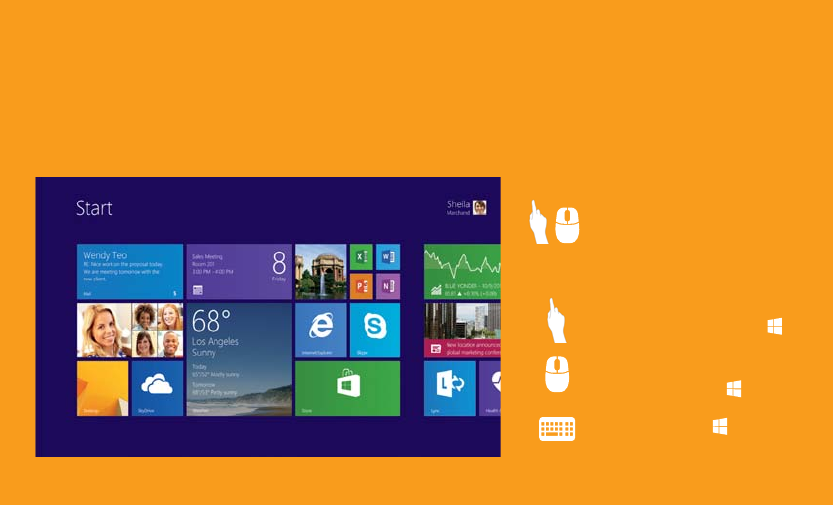
Your Start screen has all of the information that matters most to you.Live tiles keep you up to date.
Discover the Start screen.
To launch an app:
Click or tap the app tile that
you want to open.
Swipe in from the right edge of
the screen,and then tap Start .
In an open app,point to the upper-
right or lower-right corner to reveal
the charms.Click Start .
*Microsoft Office may be sold separately
Press Windows key .
To return to the Start Screen:
01
Yout favorite,such as Office apps,People,News,and more are front and center.
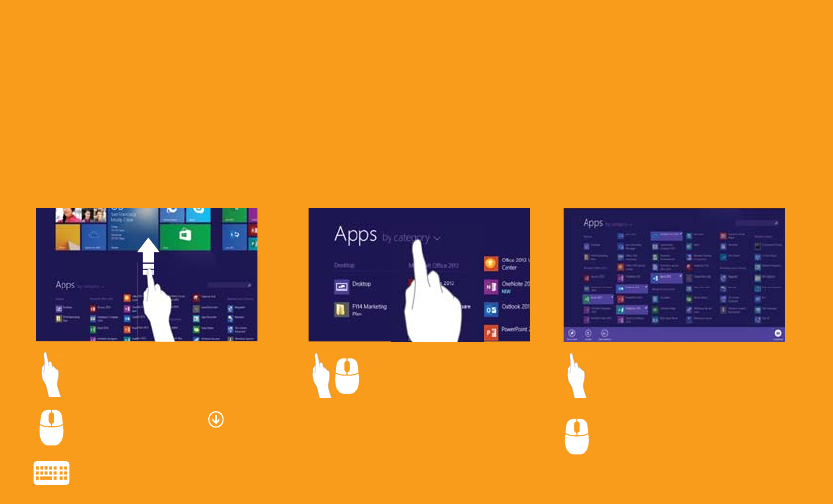
The Windows built-in apps like Calendar,Weather,and News power you through essential tasks.Your
corporate line-of-business apps increase your productivity and hope you stay connected to the tasks that
support and enhance your workday.Accessing and sorting your apps take just a few simple clicks or taps.
To access all of your apps on the Start screen: To sort your apps in the Apps view: To pin apps to the Start screen in the Apps view:
Press Ctrl + Tab.
Click the down arrow near
the lower-left corner.
Swipe up from the middle of
the Start screen. In the Apps view,click or tap
the sort option. select it.Then tap other apps
you want to pin.Tap Pin to Start.
Right-click one or several apps
you want to pin.Click Pin to Start.
Access all of your apps.
02
Press and hold the first app to
*Microsoft Office may be sold separately
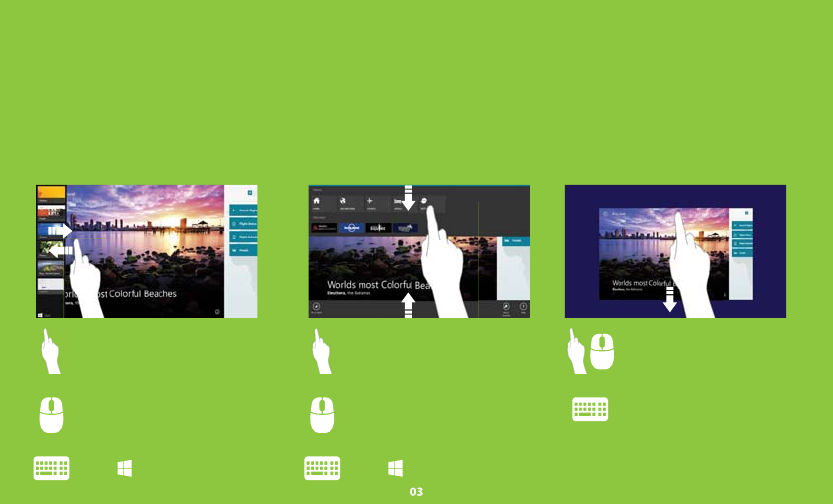
heading to th edges and corners.
To see a list of open apps: To reveal app commands: To close an app:
Press + Tab. Press + Z.
Press Alt + F4 Point to the upper-left corner
of the screen and move the
pointer down the edge.
Right-click within the app.
Swipe in from the left edge,
screen,move it back toward
the left edge.
Swipe up from the bottom or
down from the top edge of the
screen.
Get around faster.
Drag the app from the top
edge to the bottom of the
screen.
and with your finger still on the
With Windows,you can find things fast,switch between apps,and get around effciently on your device by
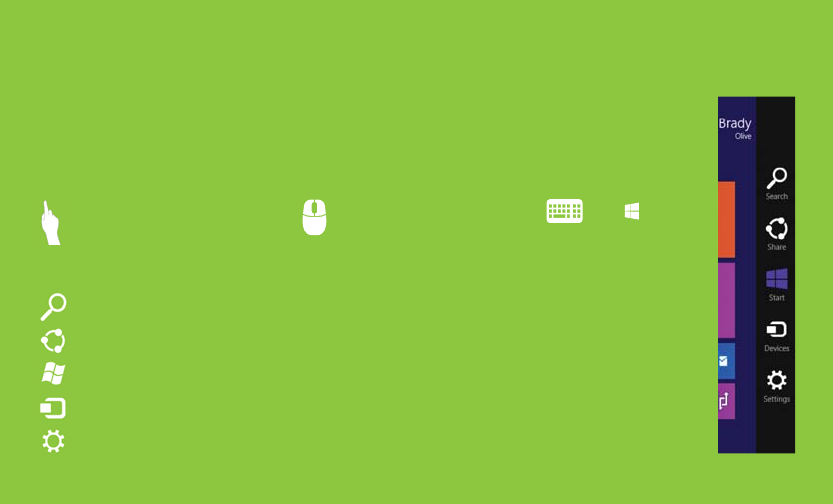
No matter where you are in Windows,the charms help you execute the tasks you do most often.
and are always available from the right side of your screen.
To reveal the charms:
Press + C.
Move your mouse pointer all
the way into the upper-right
(or lower-right corner).When
the charms appear,move
down(or up)the edge.
Swipe in from the right edge of
the screen.
Search:Get quick results by searching the Internet or by searching your computer fo a file,application,or setting.
Share:Share articles,websites,and screen shots with your colleagues via email or social nerworks.
Start:Return to the most recently used proqram or to the Start screen with one simple click.
Devices:Manage settings for output devices, such as monitors,projectors,and printers.
Settings:Manage common settings such as power,brightness,Wi-Fi,and notifications.
The charms are always there for you.
.
04
The five charms-Search,Share,Start,Devices,and Settingts--provide access to common tasks
*Microsoft Office may be sold separately
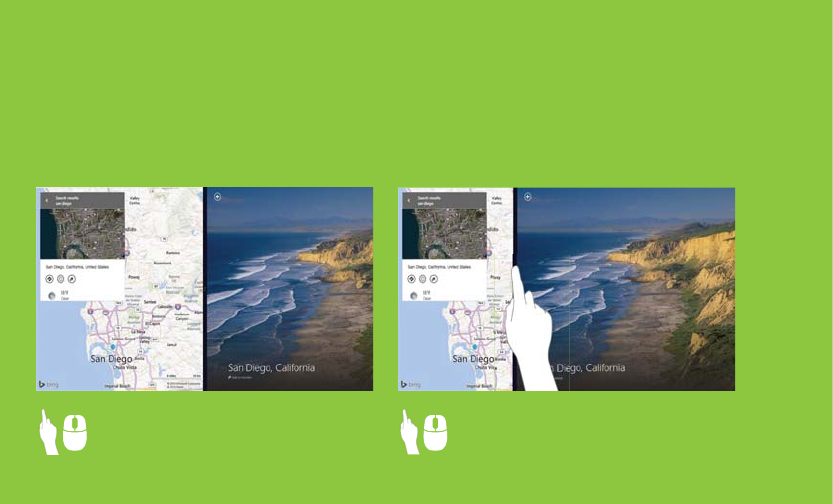
four apps on the screen at once* and change the size of each window to give more important apps their space.
Windows helps you stay productive and complete projects as efficiently as possible.You can now open up to
Windows works the way you do.
To view and use multiple apps: To adjust window sizes:
Multitask and get more done.
With one app open,open the list of current
apps.Drag the app you want from the list to
the left or right side of the current app.
With multiple apps open,drag the divider to
resize the app or move it off the screen.
*The number of apps you can open is dependent the resolution of your display.
05
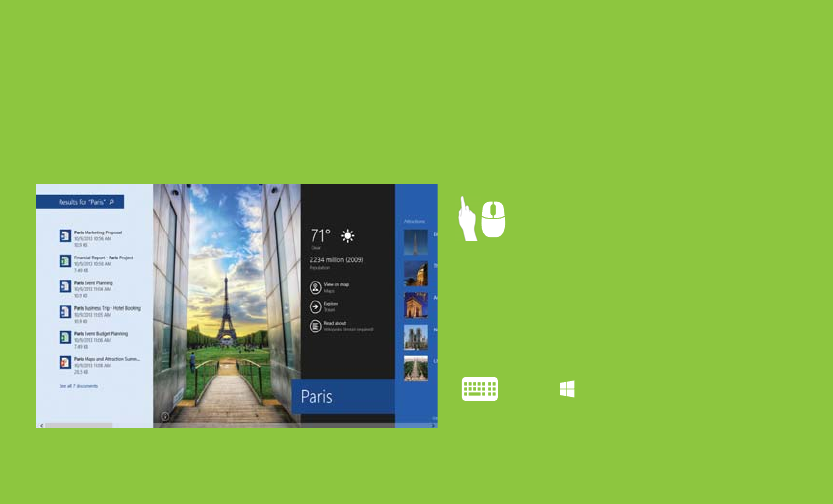
on the web or on your PC-in a beautiful app-like experience.Search gives you results like you've never
seen before.
Find everything you need.
Open the Search charm,and type the search
term.Press Enter,or click ot tap one of the text
suggestions.
Search results include Windows apps and
sources from the web.Results are grouped by
category and by origin.Results from your PC
are listed first,followed by results from the web
and from apps.Thumbnails give you an idea of
the resource before you tap or click.
Press + S and start typing to open Search.
06
Start typing anytime on the Start screen,and Bing Smart Search will help find what you're looking for-
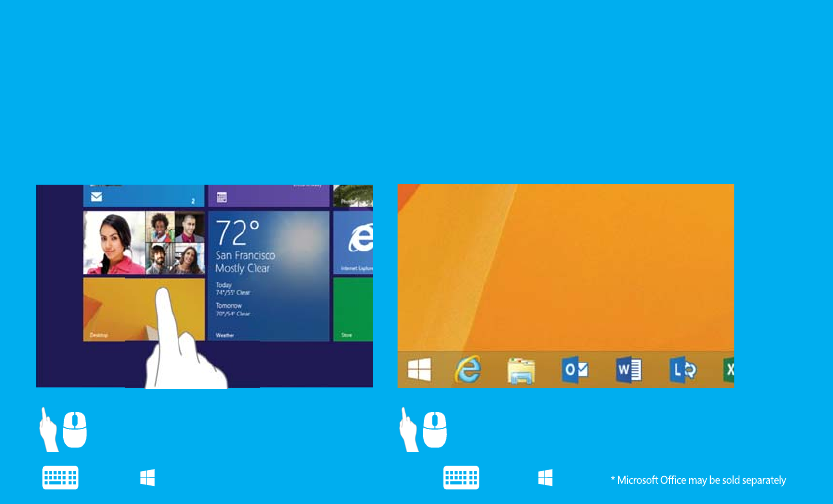
The desktop you are familiar with is easy to access.It's where you'll use desktop apps like Excel,Word,adn
PowerPoingt.With the Start button,you can seamlessly transition between the Start screen and the desktop
whenever you need to.
To access the desktop from the Start screen: To return to the Start screen from the desktop:
Your desktop,better than ever.
Tap or click The Desktop tile. Tap or click the Start button
in the lower-left corner.
Press + D Press .
07
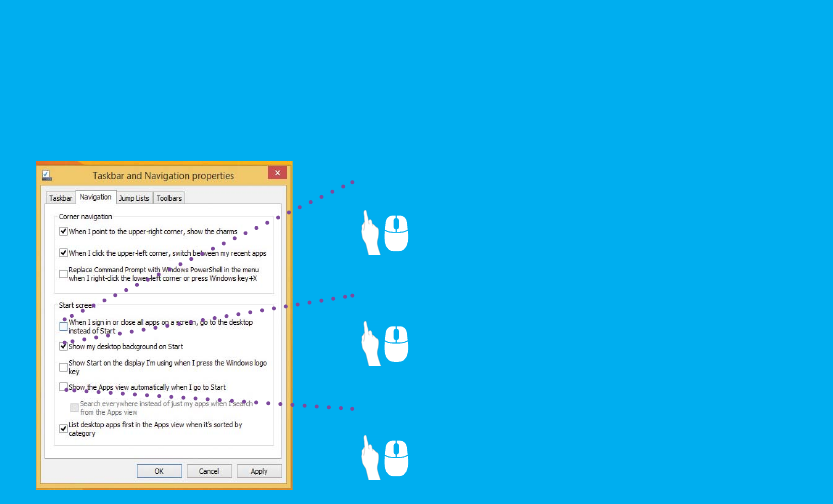
Whether you want to boot directly to youer desktop or use the desktop wallpaper as the background of the
Start screen,you have several options to make your desktop your own.Just tap and hold or right-click the
Taskbar,and select properties.Then click the Navigation tab.
To display the desktop when you sign in:
To use the desktop wallpaper as the background for the Start screen:
To show all of your apps when you go to Start screen:
Get started in style.
Select When I sign in or close all apps on a
screen,go to the desktop instead of Start.
Select Show my desktop background on Start.
Select Show the Apps view automatically
when I go to Start.
08
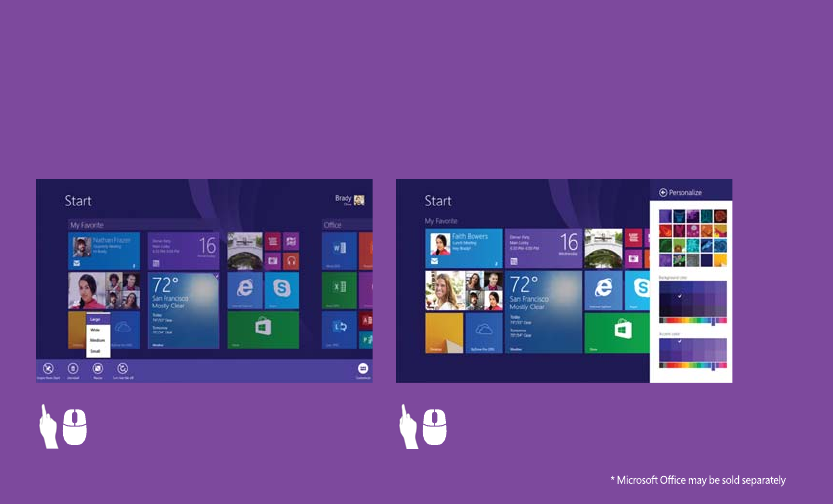
Windows is all about you and the stuff you love.Resize and group tiles to keep people,sites,and apps in
perfect order.Change your Start screen background to fit your personality,or coordinate with a company
color scheme.No matter what your style is,your Start screen is a perfect reflection of you.
To resize Start screen tiles: To change the Start sceen background:
Make Windows all about you.
Press and hold or right-click the tile.Tap or
click Resize to pick the size you want.
On the Start screen,open the Settings charm,and
then tap or clickPersonalize.Choose the color
and background combination you like best.
09
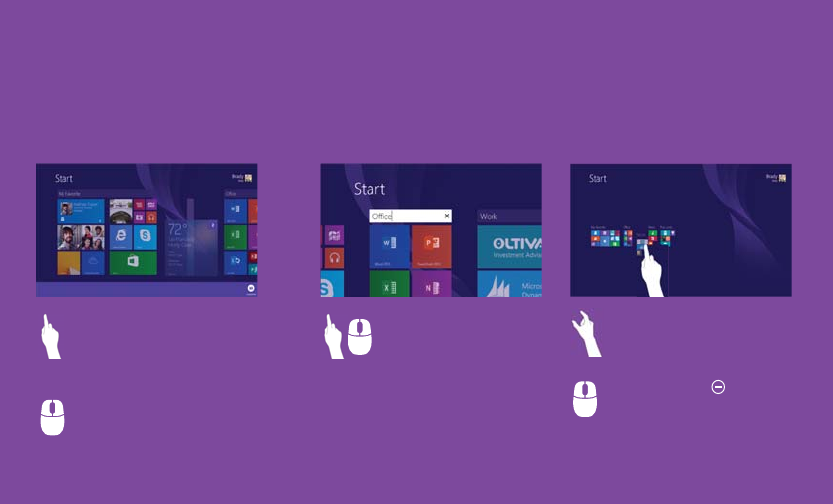
You can arrange the tiles on your Start screen the way you want them-put the productivity apps together,
group all your favorites,or create a group of apps you use for everyday work.
To create a new group of tiles on the Start screen: To name a group of tiles: To name a group of tiles:
Get organized with app groups.
then tap the other tiles that you want
Press and hold the first tile to select it,
to move.Then,drag the selected
tiles to the desired location until a
vertical bar appears.Release the tiles.
Above the group,tap or click
New Group,and then enter
a new name.After you create
a group,you can move the
entire group around on your
Start screen.
Drag the group of tiles to your desired
Pinch fingers together to zoom out.
location.Then tap anywhere on the
screen to zoom backin.
Select tiles by right clicking one or
several tiles at the same time.Then,
drag the selected tiles to the desired
location until a vertical bar appears.
Release the tiles.
Click the zoom icon in the lower-
right comer of the screen to zoom out.
Click and drag the group of tiles you
want to move to your desired location.
Then click anywhere on the screen to
zoom in again.
*Microsoft Office may be sold separately.
10
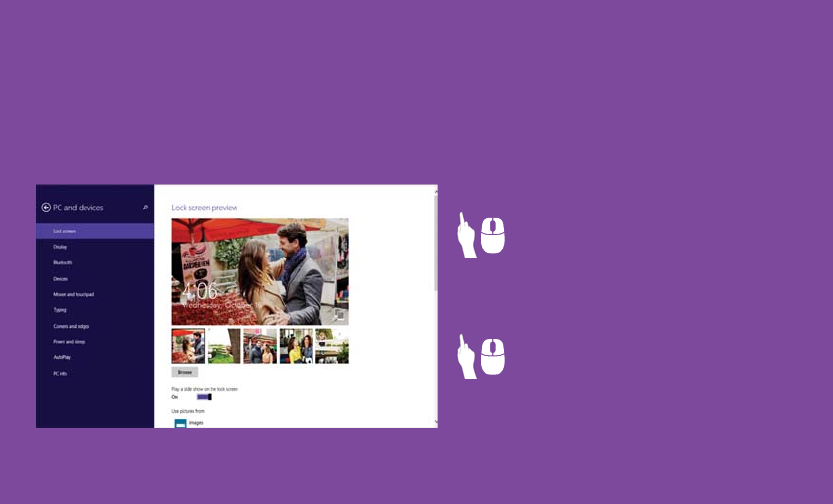
Windows makes your more vibrant and powerful,but also more personal.You can customize your
your apps can keep you up to date with the information you need to know.
Personalize your Windows.
Open the Settings charm,and then tap
or click Change PC Settings.You can
personzlize your lock screen,Account
picture,Picture password and more.
Open the settings charm and choose
change PC Settings.Tap or click PC and
devices,and then Lock screen.Turn On
the slide show.Choose to add picetures
from your PC,the cloud,or even your
Windows Phone.
To access personalization settings:
To personalize the lock screen with a photo slide show:
11
lock screen with a slideshow your favorite pictures.Set up notifications on your lock screen so that
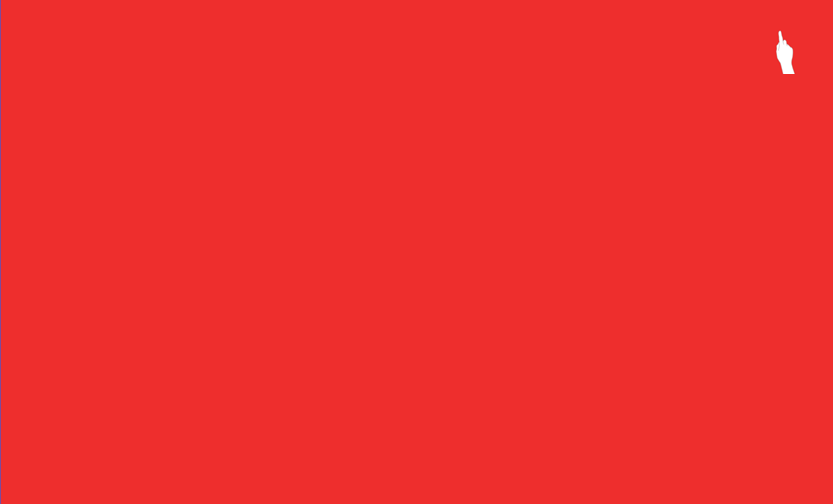
Get to know the power of touch.
*Monitor must support a resolution of at least 1366X768
Swipe in from the right edge of your screen,tap start.
Swipe in from the right edge of your Screen.
Swipe in from the left edge of your screen.
In an app,swipe in from the top or bottom edge of the screen.
Swipe in from the left edge,and with your finger still on the screen,
move it back toward the left edge.
Swipe from left edge,drag app to the left.*
Drag the app from the top edge of the screen to the botton of the screen.
toward each other(pinch)to zoom out or away from each other(stretch)
to zoom in.
Press and hold an app.
Get back to the Start Screen or previous app(alternating).
See a list of open apps.
Show app commands.
Switch to your last app and other open apps.
Open the charms.
Snap app right.
Snap app left.
Close an app.
Zoom.
Select an item.
12
Touch the screen with two or more fingers,and then move your fingers
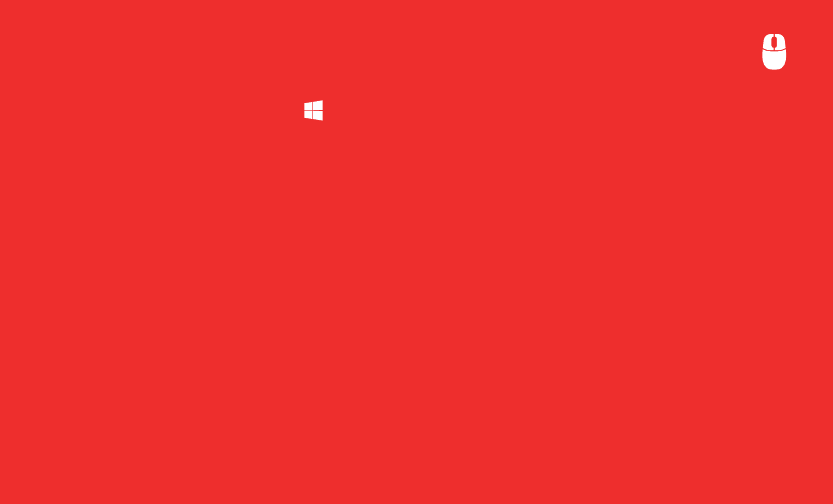
What to do with your mouse.
*Monitor must support a resolution of at least 1366x768
Point to the lower-left corner adn click Start .
Move your mouse pointer into the way into the upper-right or
lower-right corner.When the charms appear,move up or
down the edge and click the one you want.
Point to the upper-left corner.When the previous app appears,click it.
Right-click within the app.
Move your mouse pointer into the upper-left corner,and then
move it down the edge.
Move yoer mouse pointer into the upper-left corner,an hen
move it down the edge.Click and drag app to right.*
Move your mouse pointer into the upper-left corner,and then
move it down the edge.Click and drag app to right.*
Point to the to edge of the screen and then click and drag the
app to the bottom of the screen.
Press Ctrl while you rotate the wheel button.
Get back to the Start screen or previous app(alternating).
See a list of open apps.
Show app commands.
Switch to your last app.
Open the charms.
Snap app right.
Smap app left
Close an app.
Zoom.
13
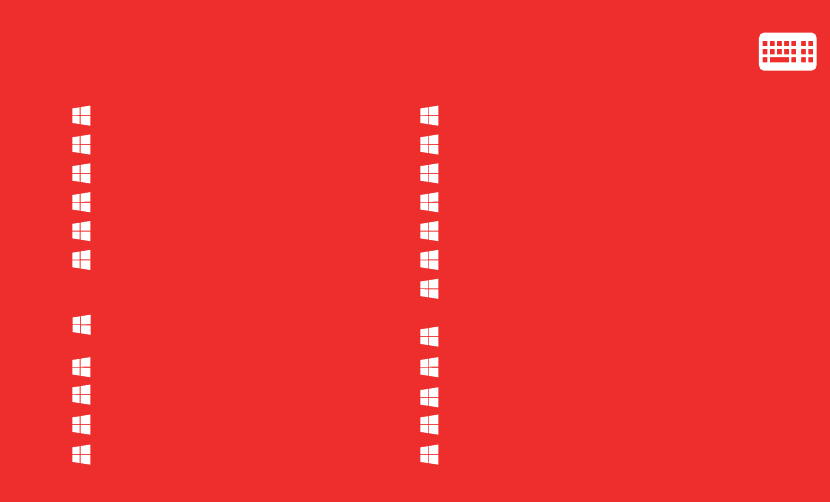
Use the keyboard to get places fast.
+ T
+ R
+ X
+ comma(,)
+ plus(+)or minus(-)
+ Home
+ Tab
+ C
+ H
+ S
+ F
+ Q
Get to the Start screen.
Open the charms.
Open the Share charm.
Open the Search charm.
Open the Search charm to search
everywhere or within an open app(if the
app supports app search).
Open the Search charm to search for
Settings.
Open the Settings charm.
Open the Devices charm.
Show/Hide the Desktop.
Lock your computer
Cycle through apps on taskbar.
Open the Run dialog.
Open QuickLink menu.
Peek at Desktop.
Zoom in or out.
Minimize all but the active window.
Cycle through recently used apps
(except desktop apps).
Open Windows Meadia Center.
Switch language and keyboard layout.
Show the commands available in the app.
Open Ease of Access Center.
Choose a presentation display mode.
+ Alt + Enter
+ spacebar
+ Z
+ U
+ P
+ I
+ K
+ D
+ L
+W
14
Open the Search charm to search fo files.
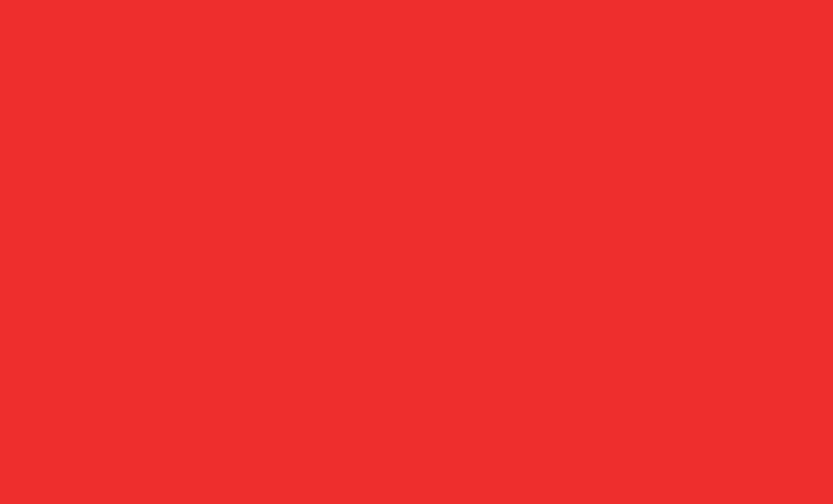
Note: This equipment has been tested and found to comply with the limits for a Class B digital device, pursuant to Part
15 of the FCC Rules. These limits are designed to provide reasonable protection against harmful interference in a
residential installation. This equipment generates, uses, and can radiate radio frequency energy, and if not installed and
used in accordance with the instructions, may cause harmful interference to radio communications. However, there is no
guarantee that interference will not occur in a particular installation. If this equipment does cause harmful interference to
radio or television reception, which can be determined by turning the equipment off and on, the user is encouraged to try
to correct the interference by one or more of the following measures:
– Reorient or relocate the receiving antenna.
– Increase the separation between the equipment and receiver.
– Connect the equipment into an outlet on a circuit different from that to which the receiver is connected.
– Consult the dealer or an experienced radio/TV technician for help.
You are cautioned that changes or modifications not expressly approved by the party responsible for compliance could
void your authority to operate the equipment.
This device complies with Part 15 of the FCC Rules. Operation is subject to the following two conditions:
(1) this device may not cause harmful interference, and
(2) this device must accept any interference received, including interference that may cause undesired operation.
15