PYLE TV/VCR Or DVD Combo Manual L0906482
PTC20LD L0906482
User Manual: PYLE PYLE TV/VCR or DVD Combo Manual PYLE TV/VCR or DVD Combo Owner's Manual, PYLE TV/VCR or DVD Combo installation guides
Open the PDF directly: View PDF ![]() .
.
Page Count: 34
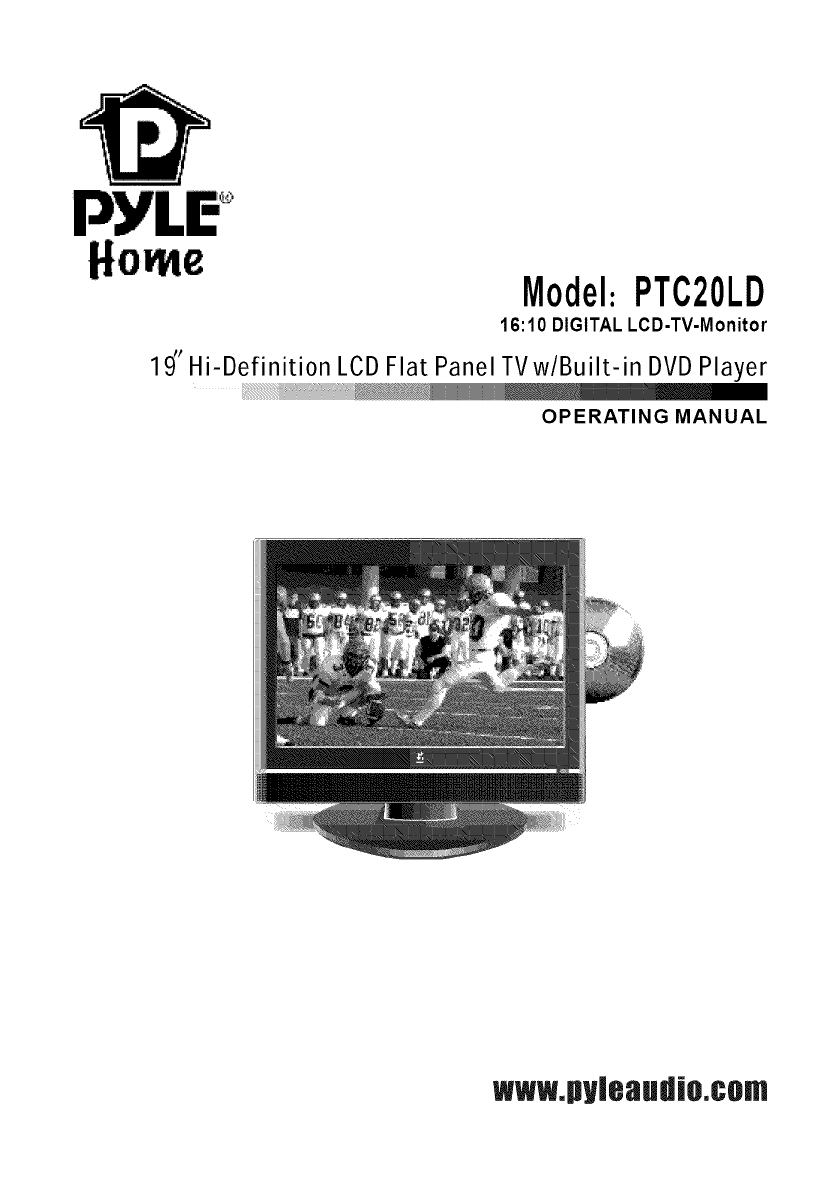
Model:PTC20LD
16:10 DIGITALLCD-TV-Monitor
19" Hi-Definition LCD Flat Panel TV w/Built-in DVD Player
OPERATING MANUAL
www.pylesud|o.com

Contents
3
5
4.1 CONNECTION ANTENNAS 7
4.2 AV VIDEO INPUT DRAWING 7
4.3 S-VIDEO INPUT DRAWING 7
4.4 PC (VGA) CONNEXION DRAWING 8
Turning on and off TV 9
Select on screen language 9
Volume adjustment 9
How to adjust the OSD 10
Choosing a TV channel 10
Selecting input source 10
Picture menu options 11
Audio menu options 11
Setup menu options 12
Feature menu options 14
VGA menu options 16
YPbPr menu options 17
HDMI menu options 17
A Remote control instructions 20
B Battery Usage Caution 22
22

Contents
8.1 Basic Operation 23
8.2 DVD Setup Mode 23
8.2.1 General Setup 23
8.2.2 8.2.2 Speaker Setup Page 25
8.2.3 Dolby Digital Setup 25
8.2.4 Video Setup 26
8.2.5 Preference Setup 28
32
33
_iiiiiiiii_ii!!ii_iii!iiii_¸ iiiiii!i_iiii!!i_iii!!i_!i!!i_!i!!i_!i!!i_!i!!i_!i!!i_!i!!i_!i!!i_!i!!i_!i!!!iiii_

Pfeface
PREFACE
Thank you for buying this TV ! Please read this manual thoroughly before operating the monitor.
Make sure the monitor was not damaged in transit. Should the monitor is damaged, do no install
it and contact your dealer. Check that you have all the accessories according to the model.
SAFETY PRECAUTIONS
Preparation
Put the monitor on a stable surface.
Do not use the monitor with others fixations than those provided or
suggested by the manufacturer.
_0nin_umdi_t_l_e_10_m s_
2o° i_ ...........
!i.............
Do not place any material on the monitor.
Do not block or cover the ventilation openings on the monitor
If you have a wall mount, check that it is steady
Power source
The monitor must be plugged with a tension source of llO volts and GO Hz,
Connexion cables
Power cord and cables must be properly routed and protected to prevent
people from stepping on them and causing the monitor to fall.

Safe typreca udons
Heating sources and humidity
Keep the monitor dry and away from humidity.
Keep the monitor away from heat sources
Cleaning and maintenance
Unplug the monitor before cleaning it. Do not use solvents or liquids
to clean the monitor.
Only clean the monitor with a soft and dry cloth.
In case of troubleshooting, do not use spare parts other than those
suggested by
the manufacturer. Using inadequate spare parts can lead to electric
shocks, short-circuits fire or other incidents.
Departure in holidays
Unplug the LCD during lighting storms or when unused for long periods
of time.

Front, back, co/Tnections of LOD
Front, Back, Connections of LCD
Front View
Back View and Control Connections
IR ON'OFF LED
1 RF IN
2 v iN
S-VIDEO
4 HDMI
5 VGA
6 PC AUDIO
7 Pr
8 Pb
9 Y
10 R IN
11 L IN
12 PHONE
1 3 DC iN
VGA S-VID EO RF iN
I I I I I I
13 12 11 10 9 8 7 6 5 4 3 2 1

Side view DVD Player Control
Side View
DVD Player Control
DVD Function Keys
A : EJECTDISK BUTTON
II1_: PLAY/PAUSE

Tv installdondrawings
TV INSTALLTION DRAWINGS
VHF ANTENNA VHF ANTENNA
I I
OUTDOOR _
ANTENNA
AMPLIFIER
INDOOR
ANTENNA
AMPLIFIER
POWER PLUG OF
ANTENNA
AMPLIFIER
75 OHM
ANTENNA
PLUG
To ensure good picture and sound, TV antenna system needs to be installed. The antenna system as
shown can be sourced from TV equipment shops, which will provide service for correct installation
and connection. After installation, insert the 75-ohm antenna plug into the antenna jack as shown.In
case of signal of closed circuit TV,
@ @ @
iI,--
VGA S-VIDE0 V IN RF iN
j ............................................................................................................................................................
@ @ @
tIII
VGA S-VIDE0 V iN RF iN
gPC;O,O__ ® ® ®

Tv in stalltiondrawings
PC AUDIO VGA
VGA

Men u Opera tion
Basic operatie_
TURN ON LCD TV
1. Connecting to the AC input cable then press the main power switch to switch O N LC D TV. At this time the TV wilt enter
standby mode and indicator show red.
2. Use POWER button can turn ON LCD TV from standby mode.
TURN OFF LCD TV
1. Press POWER button or _ button on the remote control to enter standby mode. The indicator is red.
2. Usb_g main power switch turns off LCD TV completely.
NOTE: If you use your LCD TV for the first time, you should select the language which will be used for displaying menus
and indications.
• Press MENU to display the main menu.
• Press • /• repeatedly to select the SET MENU.
• Use4/ I_- and • /• toselect LANGUAGE.
• Press ,,I and P- buttontoselectyourdesired language.
• When you are satisfied with your choice, press the MENU
to exit.
1. Press VOL+/- to adjust the volume.
2. If you want to switch the sound OFF, press the MUTE _.
3. You can cancel this function by pressing MUTE or VOL+.

Menu Operation
- Press the MENU button to display the main menu.
- U se • /•/4/_-buttons to select and adjust the available menus.
1
The OSD (On Screen Display) function enables you to adjust the screen status conveniently since it provides
graphical presentation.
1. Using the CH+/CH- on the front panel or on the remote control.
•Press CN+ to increase channel number.
• Press CN - to decrease channel number.
2. Using 0-9 digital buttons and -/--button
You can select the channel number by pressing 0 to 9 or 4--.
3. Example:
• To select 1-digit channel (e.g. Channel 5): Press the 5 button.
• To select 2-digit channel (e.g. Channel 20): Press the -/-- button repeatedly to disptay -- then press 2, follow by 0.
• To select 3-digit channel (e.g. Channel 103): Press the 4-- button repeatedly to display -- then press 1, follow by 0,
follow by 3.
Note: After select the digit button, the digit will be memorized.
You can select the input source by pressing the INPUT on the remote control or on the front panel.
10

MenuOpera tion
Picture menu options
In this manual, the OSD ( On Screen Display) may be different from your TV' s because it is just example to hetp the
TVope!a!!o_:
Press the MENU on the front panel or on the remote control and then use •/• to select the Picture menu.
1. Use • /• to select what you want to adjust in the
Picture menu.
2. Press -_ and 1,-buttonto adjust.
3. When you are satisfied with your adjustment, press
MENU to exit the main menu.
Picture Mode
Select the type of picture which best corresponds to your viewing requirements by selecting Picture Mode in PICTU RE
menu. You may select the picture mode directly by pressing the PMODE button on the remote control.
Contrast
Pressv /• button and then use ,t / D, to adjust the contrast of the picture.
Brightness
Press • /• button and then use -_ / P- to adjust the brightness of the picture.
Sharpness
Press • /• button and then use ,,I / _-to adjust the sharpness level of picture.
Color
Press • /• button and then use 4 /_-to adjust the color saturation.
Tint
Press • /• button and then use ,,I / _-to adjust the tint of picture.
Aspect Ratio
Press _1/_, to select the ratio of picture display such as Normal/Zoom/Wide and Cinema.
AUO!O menu _[ons
Press MENU on the front panel or on the remote control and then use •/•to select the AUDIO menu.

Menu Operation
1. Use • /• to select what you want to adjust in the
Audio menu.
2. Press 4 and _- battonto adjust.
3. When you are satisfied with your adjustment, press
MENU or EXIT to exit the main menu.
Audio Mode
You can select the type of sound which best corresponds to your listening requirements by selecting Sound in SO U ND
menu. You may select the sound mode directly by pressing the SMODE button on the remote control.
Audio Language
Press • /1=,to select one of the audio language such as English/French and Spain, but the condition is that the program
system has included the language code.
Bass
Press• /• button and then use,4 /_- to increase or decrease the tevet of the tower-pitched sounds.
Treble
Press• /• button and thee use_ /_ to increase or decrease the tevet of the higher-pitched sounds.
Balance
Press• /• button and then use-_ /_- to adjust the audio output between teft and right speakers.
Digital Audio Output
Press • /1=,to select the one of mode of the digitat audio output such as PCM and RAW.
Setup ran= o_ns
Press M ENU on the front panel or on the remote control and then use • /• to select the Setup menu.
1. Use • /•to select what you want to adjust in the
Setup menu.
2. Press -_and 1,-battonto adjust.
3. When you are satisfied with your adjustment, press
MENU to exit the main menu.
Tuning Band
Press Enter key to select Air, Cable, Cable HRC, Cable IRC or CabteAuto.
DTV-Signel
In DTV mode, you can tune maeuaIty and adjust the angle, orientation of the antenna etc
12

MenuOperation
Auto Ch Search
Press • /• key to move the cursor to the item to be selected (item selected is highlighted in yellow). Press Enter key to enter
your selection and scan. After the scan is finished, the following menu wilt display. The channels found are automatically
saved as below:
Add On Ch Search
When the channels are found, use .4 /i,- to add it to the channel list.
Manual Oh Set
Press Enter button to display a channel list that you can select channel as below:
1 1
Channel labels
Attows you to name the channel that is selected. Use • /I_ to move the cursor and use •/• to input the name and then
press Menu or Enter to return or exit as following:
ilii
Manual Language
To select language of the OSD such as English/French and Spain
13

MenuOpera tion
Feature menu options
Press MENU on the front panel or on the remote control and then use < /_to select the Feature menu.
1. Use • /• to select what you want to adjust in the
Feature menu.
2. Press ,_ and i_-buttonto adjust.
3. When you are satisfied with your adjustment, press
MENU to exit the main menu.
Time Set
Press• /• button and then use Enter the time set menu as below that allows you to set the time the TV witt display.
Time Set Mode
You can select one of auto and manual to set the time.
When selected auto, the item of year/date and time witt be
disabled and can not to adjust. When select the manual
mode, you can press _1/1=,and Air to set the corresponding
functions.
Time Zone
Press _1/1_ to select the time zone such as Pacific/Ataska/
Hawaii/Eastern/Central/Mountain.
Sleep Timer
Press _1/1=,to select the amount of time before your TV turn off automatically and press the Enter that can select the 30 min
/60min/90min and OFF.
Advance Video Menu
Press Enter to enter the advance video menu as below:
14

MenuOperation
- Noise Reduction--SpatiaL press Enter to select on or off.
- Noise Reduction--Speckle: press Enter to select on or off.
- Noise Reduction--TemporaL press Enter to select on or off.
- Auto Contrast Enhancement: press Enter to select on or off.
- Color Temperature: press Enter to select one of Normal/Cool
and Warm.
- 3D Y/C: press Enter to select on or off.
- Adaptive Contrast: press Enter to select on or off.
- Setting: press Enter to return to the factory setting.
Password Set
Press Enter to enter the Enter Old Password menu, and then input the number of 0-9 as below, and you can change the
password when you input the new one twice.
Parental Control
Press Enter to enter the sub-menu and then uses the 0-9 to enter the correct password.
Digital Closed Captions
This item allows you to set the closed caption, and press Enter to enter Closed Caption Options menu as below:
i:ii_• _., ..... iii
15

MenuOperation
- Style: press Enter to select one of Automatic and Custom, when you select automatic, the others are disable and can not be
adjusted.
- Size: press Enter to select one of Normal/Large and Small.
- Font: press Enter to select one of Default and from Font1 to Font7.
- Text Color: press Enter to select one of RedlGreenlBtuelYeltow/MagentalCyan/Btack and White.
- Text Opacity: press Enter to select one of the SotidlFtashinglTransparentlTranstucent.
- Background Color: press Enter to select one of the BtacklWhitelRedlGreen/BtuelYettow/MagentalCyan.
- Background Opacity: press Enter to select one of the SotidlFtashinglTransparentlTranstucent.
- Edge Effect press Enter to select one of the None/Raised/Depressed/U niform/Left Shadow/Right Shadow.
- Edge Color press Enter to select one of the BtacklWhitelRedlGreen/Btue/Yettow/MagentalCyan.
VGA mnu _t|o_
Press MEN U on the front panel or on the remote control and then use • /• to select the Feature menu in VGA mode.
1. Use •/• to select what you want to adjust in the
Feature menu.
2. Press ._ and _- button to adjust.
3. When you are satisfied with your adjustment, press
MENU to exit the main menu.
VGA Set
Press • /• button and then use Enter to enter the VGA set menu as below:
H-Poe
Press• /• button and then use -_/i,- adjust the horizontal position of the picture.
V-Poe
Press• /• button and then use ,,,/P- adjust the vertical position of the picture.
Phase
Press • /• button and then use _1/_- to adjust the phase of the picture.
Clock
Press • /• button and then use ,, / _- to adjust the clock of the picture.
16

MenuOperation
-Phase This function allows you to remove any horizontal
noise and clear or sharpen the image of characters
-Clock This function is to minimize any vertical bars or stripes
visible on the screen background. And the horizontal
screen size also witt change.
-Position This function is to adjust the picture to Left/Right
and Up/Down as you prefer..
-. jJ
Auto AdjusL
Press • I• button and then use ,I I_to do auto adjust that automatically adjusts the available options for the best viewing
configuration.
Setting
Press Enter to do preset that can return to the factory setting.
YPbPr mnu o_ns
Press MENU on the front panel or on the remote control and then use •/•to select the Feature menu in YPbPr mode.
1. Use •/• to select what you want to adjust in the
Feature menu.
2. Press -_ and 1,- button to adjust.
3. When you are satisfied with your adjustment, press
MENU to exit the main menu.
Component Set
Press • /• button and then use Enter to enter the VGA set menu as below:
< :: < < <
HDM :nd S:V!OEO mnu _t_ns
PressMENU on the front panel or on the remote control and then use • /•to select the Feature menu in HDMIorS-VIDEO
mode.
17

MenuOperation
Time Set
Press • /• button and then use Enter the time set menu as betow that attows you to set the time the TV wilt disptay.
Sleep Timer
Press _1/ID,to select the amount of time before your TV turn off automatically and press the Enter that can select the 30 min
/60min/90min and OFF.
Advance Video Menu
Press Enter to enter the advance video menu.

TV/DVD Combo Remote control
REMOTE CONTROL
Remote control instructions
yPOWER
i Switch on LCD TV'whe n at Standby mode Or vice
Press to mute the sound, Press again or press
VOL+to unmutel
SouRcE
i P[ess t° cycle thr°ugh the input source in f01!owing;
i Ch -_Videol _ Video2 --_Video3
i Press to cycle through the different sound settin
AUDIO(MTS)
Audio selection button.
SLEEP
iLets you select amount oftime before your TV turn
_, itself off automatica!ly
/_ NUMBER BUTToNs
Press 0:9 to selec t a TV Channei directly When you
i are watching TV The channe ! chang # after 2 seco -
t rids.
i Press this button to enter a Program number for
19

TV/DVD Combo Remote control
i Clears al! on:screen displays and returns t0 TV
viewing from any menu.
i D sPLA¥
Press t0 disPlay the s0urce and Channe!!s inf0 -
i A!l°ws YOu to navigate the 0nisc[een me0us and
adjust the system settings to your preference.
CH+/-
Press to scan through channels. To scan quickly
channels, press and hold down either +/-button
VO L+/-
Press to increase ldecrease the sound level.
DVD SETUP
Access to settings n DVD mode.
ZOOM
DVD ZOOM.
EPG
Display Electronic Program Guide.
D.DISPLAY
DVD DISPLAY
SUBTITLE
To display subtitle in DVD mode
20

TV/DVD Combo Remote control
D.MENU
i DVD MENU Access to menu in DVD Disc
III)
................_ PLAY1PAUSE
Fast backward key.
Fast forward key.
Jump to previous track.
Jump to next track.
FAV+/FAV/FAV- (J,/ T/41 /I_/ENTER)
DVD THUMB STICKtOK.
ml_q,
DVD STOP
&
OPENICLOSE
21

BatteryUs age Caution
Battery Usage Caution
a)Open the cover
b)AA size batteries, When inserting the batteries, make sure correct polarities as per"+"and "-"marks
on the batteries and within the battery compartment
c)Replace the battery cover
To prevent battery leakage which may result in bodily injury or damage to the remote:
1.Install all batteries correctly, and as marked on the remote control.
2.Do not mix batteries:(OLD and NEW or CARBON and ALKALINE, etc)
Remove batteries when the remote is not used for a long time.
ACCESSORIES
1 Adapter Plug
2 One Remote Control
3 2 Batteries 1.5V
4 One User Manual
22

THE L)VD Setup Menu System
THE DVD SETUP MENU SYSTEM
8.1 Basic Operation
1. PressTV/DVD button on the remote controller or DVD button on the TV set to turn on (or off)
DVD.
2. Press OPEN /CLOSE button to load disc into disc tray.
3. Press OPEN /CLOSE button to close the tray.
Hold the disc without touching either of its surfaces, position it with the printed title side facing up,
align it with the guides, and place it in its proper position.
8.2 DVD Setup Mode
•Setup Mode provides the menu for the configuration of General Setup Page, Speaker Setup Page,
DolbyDigital, Setup ,Video Setup Page and Preference Page.
• Item selection in the Setup Menu is done by using the Navigation Arrows, SETUP button and the
OK button.
• Press the SETUP button first, enter into SETUP menu, then press the DIRECTION RIGHT button,
you can enter into the next Sub-menu.
• Press the SETUP button again to exit the Setup Menu.
8.2.1 General Setup
TV Display
•PS
This is selected when the DVD player is connected to a normal TV. Wide-screen images are shown
on the screen, but with some parts cut automatically.
"LB
This is selected when the player is connected to a normal TV. Wide-screen images are shown on the
screen, with black belt on the top and bottom.
+ ++,+ m®,m+ i
•Wide
This is selected when the player is connected to a wide-screen TV.
Angle Mark
This only works when there is an angle mark on the disc. Select ON, the screen shows the mark
when playing DVD.
• ON
• OFF
23

THE DVD Setup Menu System
OSD Language
This is used to select the OSD language.
•English
•French
•Spanish
Screen Saver
Start the screen saver, the screen saver image will appear when the player stops or the picture is
frozen for a few minutes. This saver can keep the screen from being damaged.
• On (Start the screen saver)
• Off (Remove the screen saver).
24

THE DVD Setup Menu System
8.2.2 Speaker Setup Page
Downmix
• LT/RT
Adisc recorded multi channel soundtrack, the output signal will be incorporated to left and right
channel.
• Stereo
Adisc recorded multi channel soundtrack, The output signal will be incorporated to stereo.
8.2.3 Dolby Digital Setup
Dual Mono
This is used to select the Stereo, L-MONO, R-MONO and MIX-MONO.
25

THE DVD Setup Menu System
Dynamic
This option is used to set the compression ratio in order to control the sound (Vume) contrast.
8.2.4 Video Setup
Sharpness
This option is used to set the sharpness level of the sharpness of the video output
• High
• Medium
• Low
26

THE DVD Setup Me,'_u System
Brightness
User can set the level of brightness for the image displayed, is ranged from -20 to 20.
Contrast
User can set the level of contrast for the image displayed. It is ranged from -16 to 16.
27

THE DVD Setup Menu System
8.2.5 Preference Setup
You must press STOP twice to enter Preference Page
TV Type
• PAL
This is selected when the player is connected to an PAL System TV.
•MULTI
The player will set the TV system according to the disc in the tray.
• NTSC
This is selected when the player is connected to a NTSC System TV.
_o_ I_ _®_'® ¸¸¸¸¸/¸¸¸ iii
28

THE DVD Setup AJlenu System
Audio
Ifa language listed below is recorded on the disc, you can play the sound in such language.
If not, the language recorded will be used.
English
French
Spanish
Chinese
Japanese
German
Duch
Italian
Subtitle
Ifa language listed below is recorded on the disc, you set the subtitle to be displayed in such language.
If not, the language recorded will be used.
English
French
Spanish
Chinese
Japanese
German
Duch
Italian
29

THE DI/D Setup Menu System
Disc Menu
Ifa language listed below is record on the disc, you can set the Menu to be displayed in such
language. If not, the language recorded will be used.
English
French
Spanish
Chinese
Japanese
German
Duch
Italian
Parental
When playing disc with parental lock function, you may select an Age Control Grade according to
grade of disc and your own preference. For example, if PG is selected, DVD Video disc rated higher
than the PG grade cannot be played.
KID SAFE
G
PG
PG 13
PGR
R
NC 17
ADULT
3O

THE DVD Setup Mend System
Password
User can change the password that is required when the user wants to change the Age Control
Grade in the Parental Lock function.
NOTE:(Default password is 3308 )
®l e ®o I eee ® ® .......................................................
Default
User can load the original factory setting by choose RESET and press OK button.
31

Troub/eshooting and advice
TROUBLESHOOTING AND ADVICE
Before calling our SAS centre, please check if you can solve the troubleshooting by yourself.
NO signal
No coloi- shades
Stain show on the
screen.
Double or multiple
display image
Snow on the screen
The remote control
does not work
"Zip" made noise on
TV cove r
No sound
No DVD
DVD player not
working properly
Please check that all cables and cord's are correctly plugged in.
Adjust the contrast, the color and the brightness
May be result from a lighting signal from car, motor, neon light and
other electrical devices or appliances.
May be the result of an electrical wave disturb from other TV,
Computer and Game machine or Radio
The cables of the antenna are not correctly plugged in.
Please check the batteries order and alignment.Check that the IR
of the remote control is not hidden by something.
Even if the display image is correct, the noise may come from an
unsteady fixation of the panel.
Make sure that you have not press the MUTE button of the panel
or of the remote control.
Make sure if the TV Set have been switched to DVD mode
Ensure disc is correctly inserted into the player. Ensure
the disc does not damaged and with correct format.
Please wait patiently as some discs need longer time to play.
32

Specifications
SPECIFICATIONS
Screen Size
Brightness
Color
Contrast Ratio
Aspect Ratio
AC INPUT
TV System
AudioOutput
, Video
I
I 8'Video
Input
, PC
(Videos-Video-PC)
Disc Physical Format
DVD Video Output Format
Dimensions (with stand)
19 Inch
TFTLCD
1440 * 900
400cd/_;_
16. 2M
500 : 1
160'_/135 <
16:10
110V/120V Voltage Selectable
NTSC
NTSC
Standard antenna socket 75_
L/R 10W*2
Video 1.0vp=p75_; RCA
Y:1.0Vp-p+3db C:0.3Vp-p+3db
640"480/60Hz , 800"600/60Hz , 1024"768/60Hz
R/L200mVrms (max3.0vp-p)20 _ kRCA
DVD/CD/VCD/MP3/JPEG/CD-R/CD-RW
NTSC
MPEG-2 (ISO/IEC-13818),MPEG-1 ,JPEG
13.4 Ibs
19.5"W x 16.8"H x 2.8"D
This manual is only for your reference, any change to the design and specification will not
be advised,
33