Panasonic Connect 209018A UMTS/ GSM Cellular Mobile with Bluetooth® and RFID User Manual 000 P 09A
Panasonic Mobile Communications Development of Europe Ltd UMTS/ GSM Cellular Mobile with Bluetooth® and RFID 000 P 09A
Contents
- 1. User Manual Part 1 of 2
- 2. User Manual Part 2 of 2
User Manual Part 1 of 2
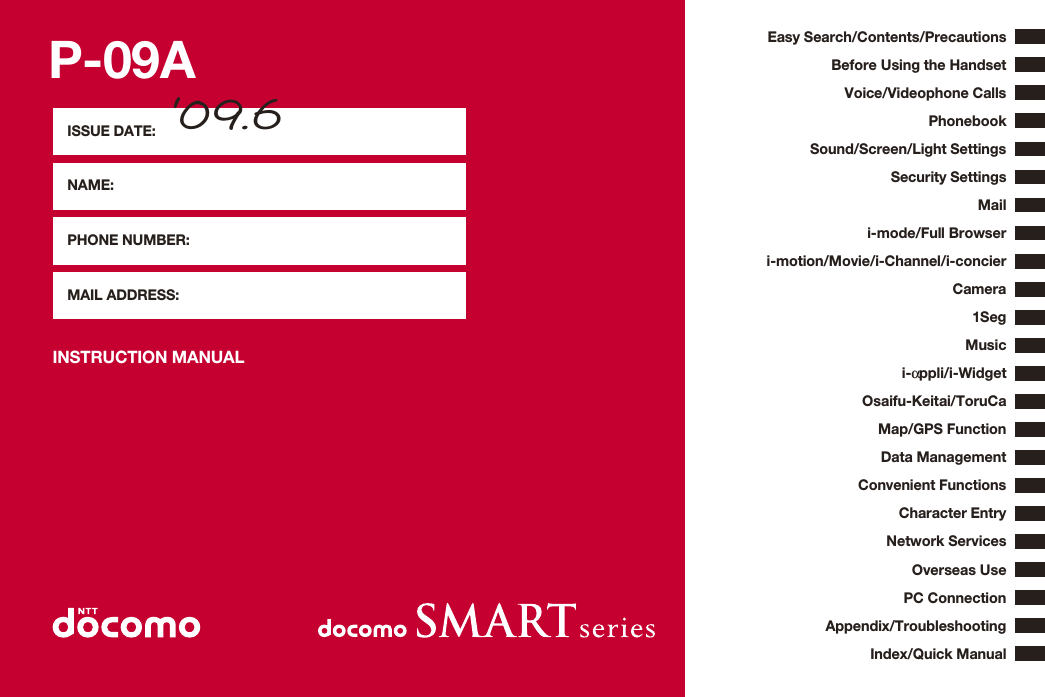
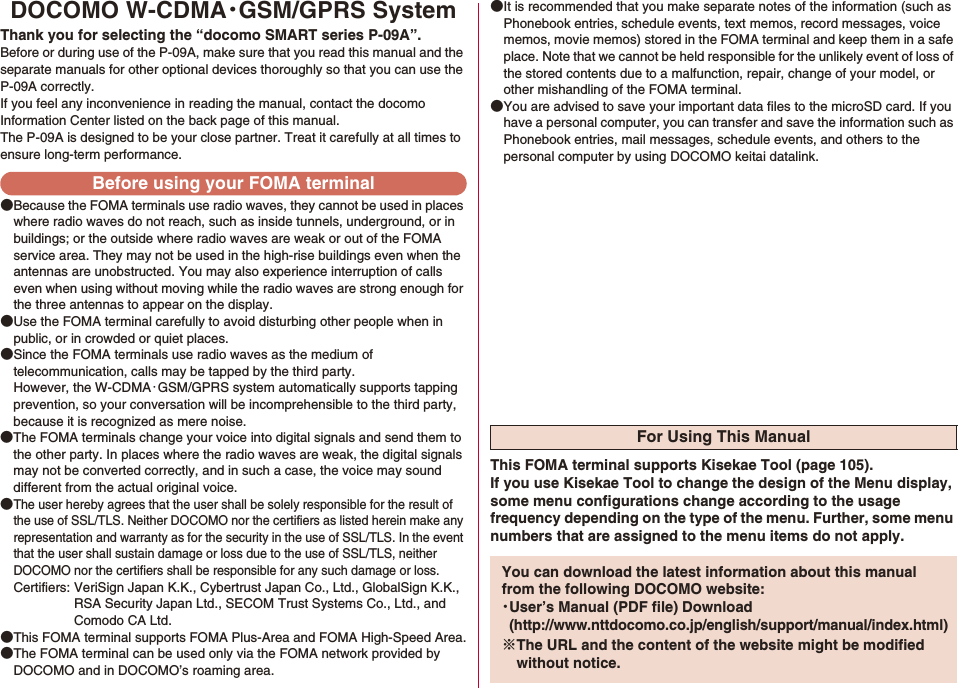
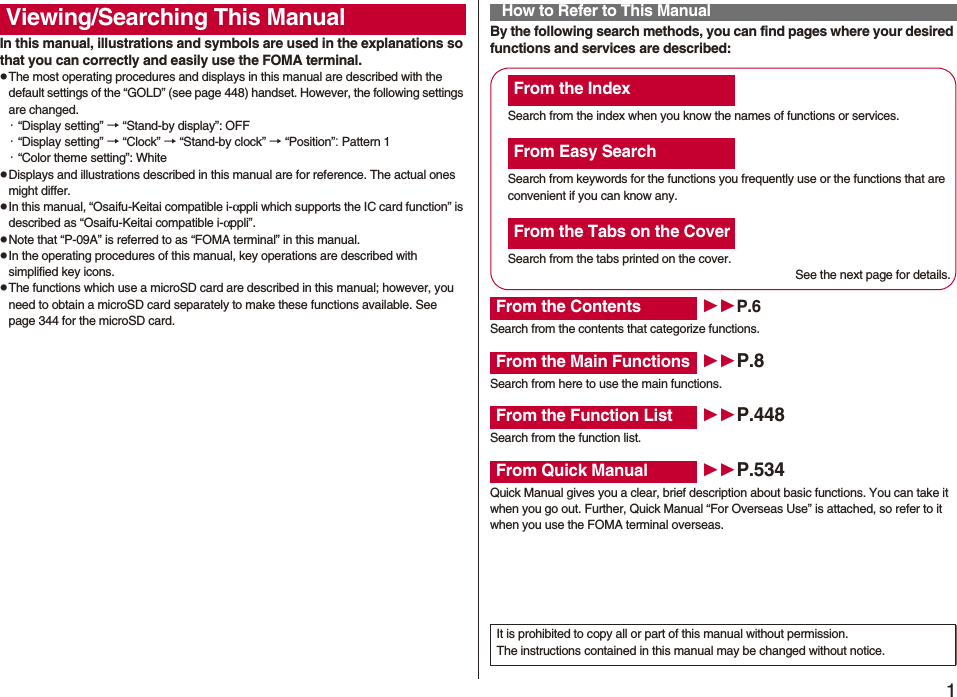
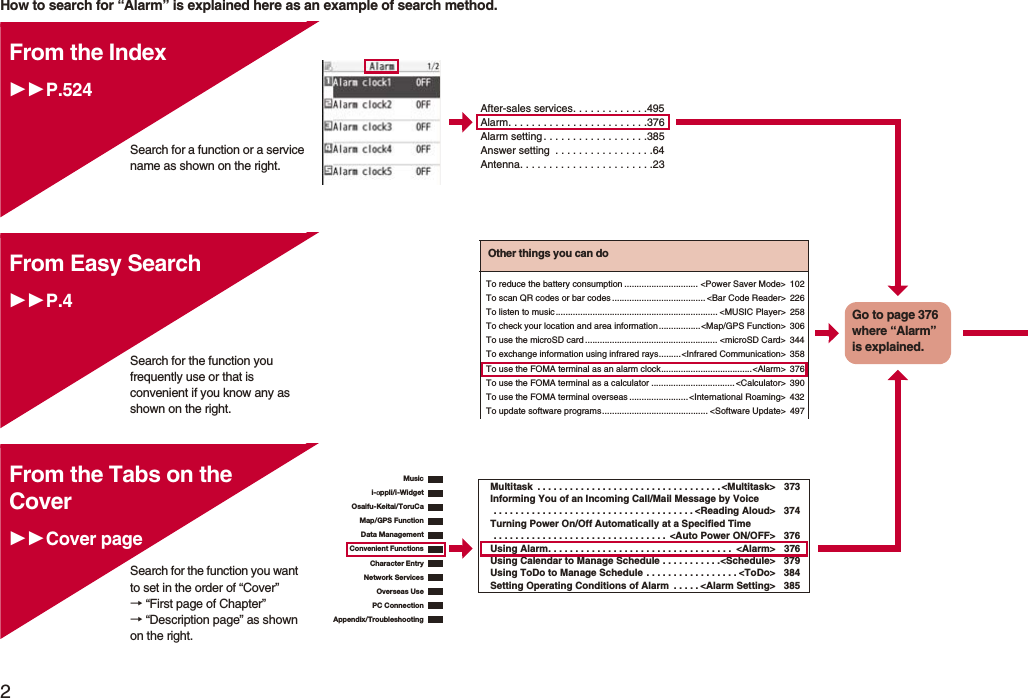
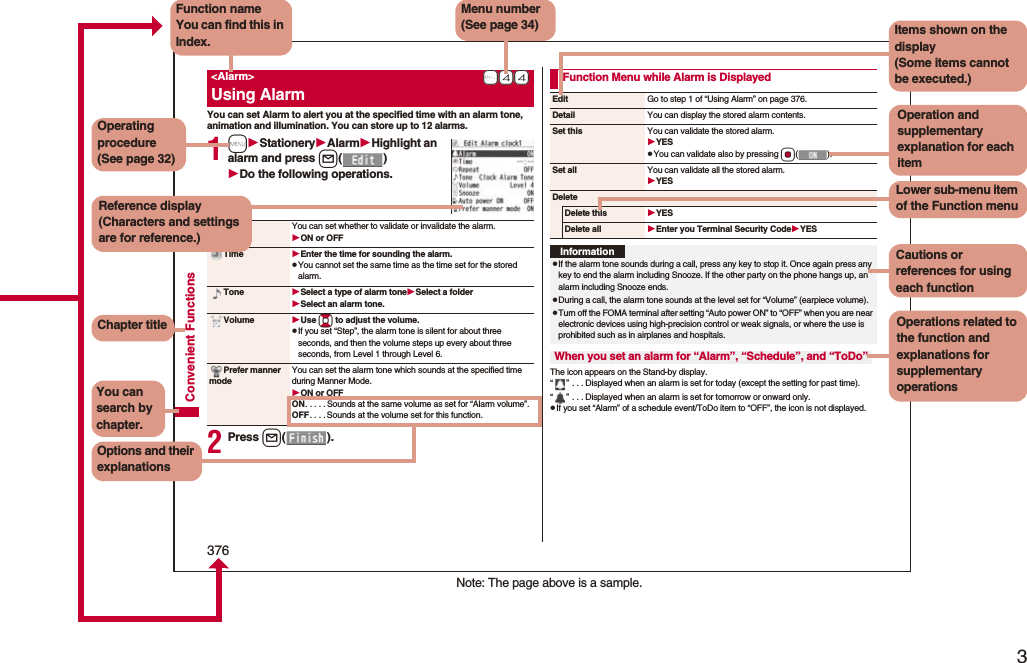
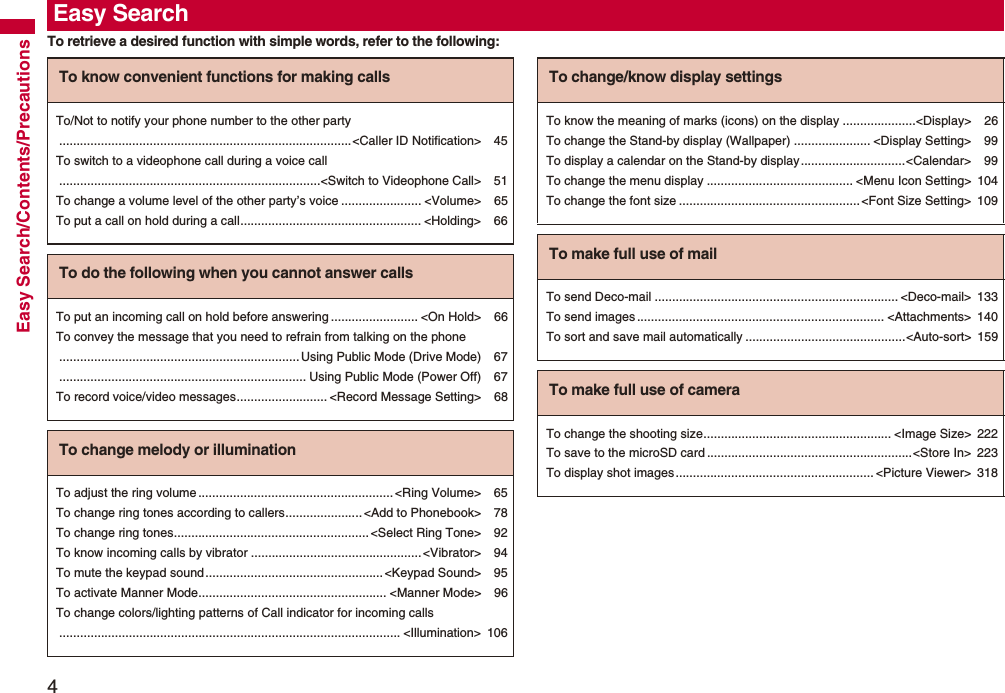
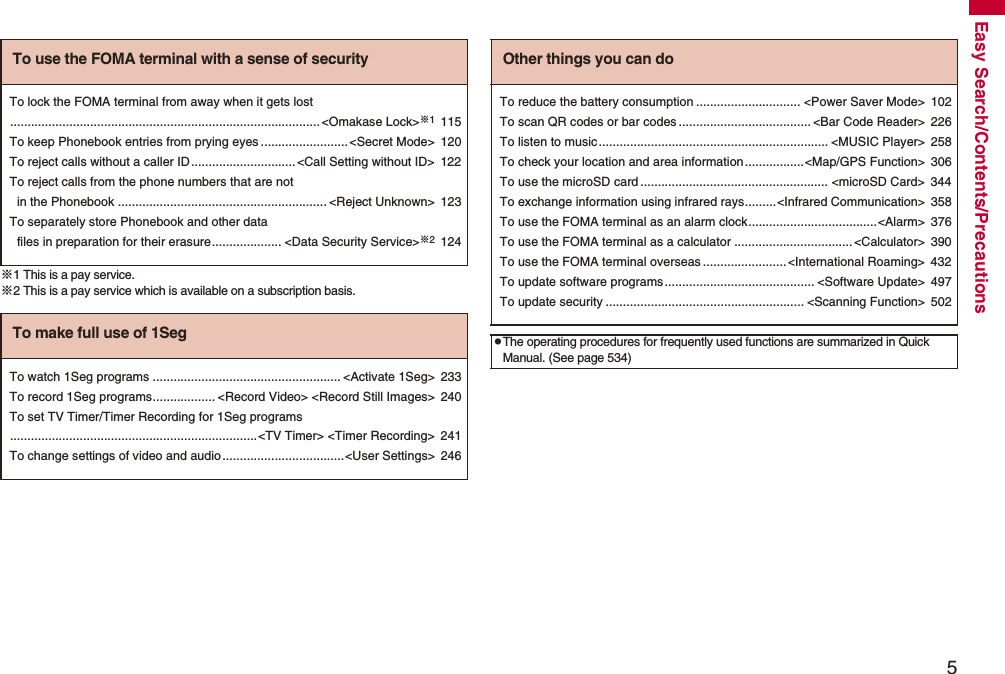
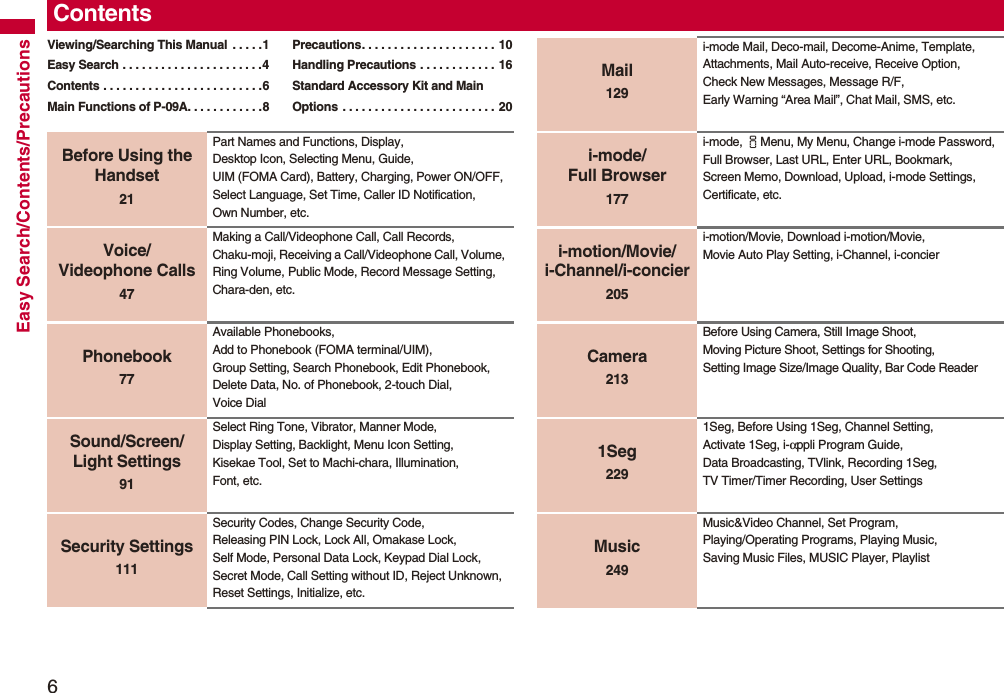

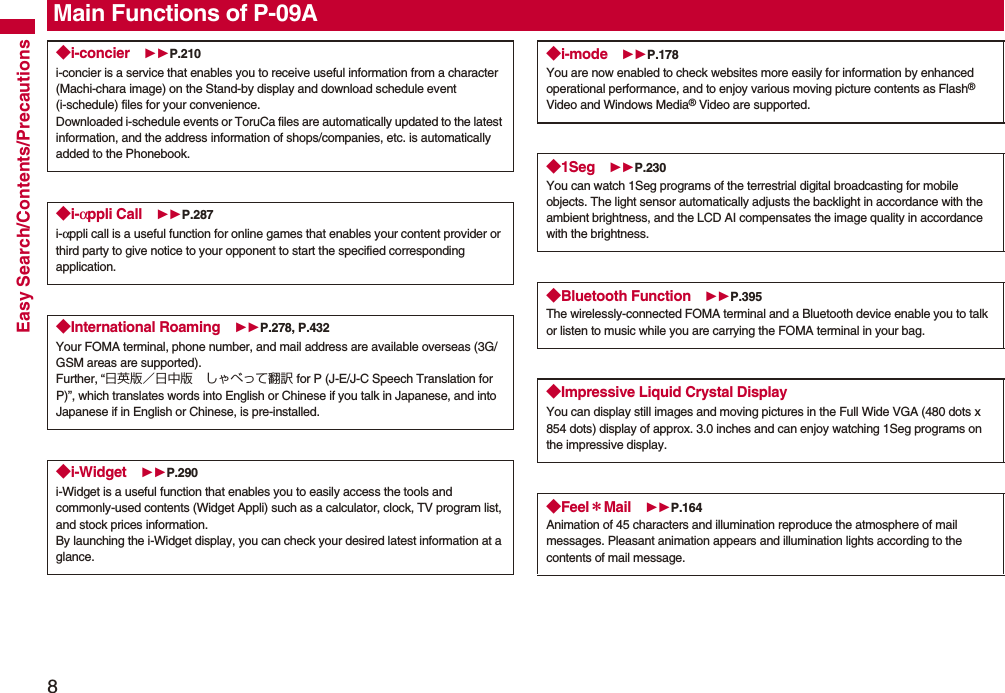
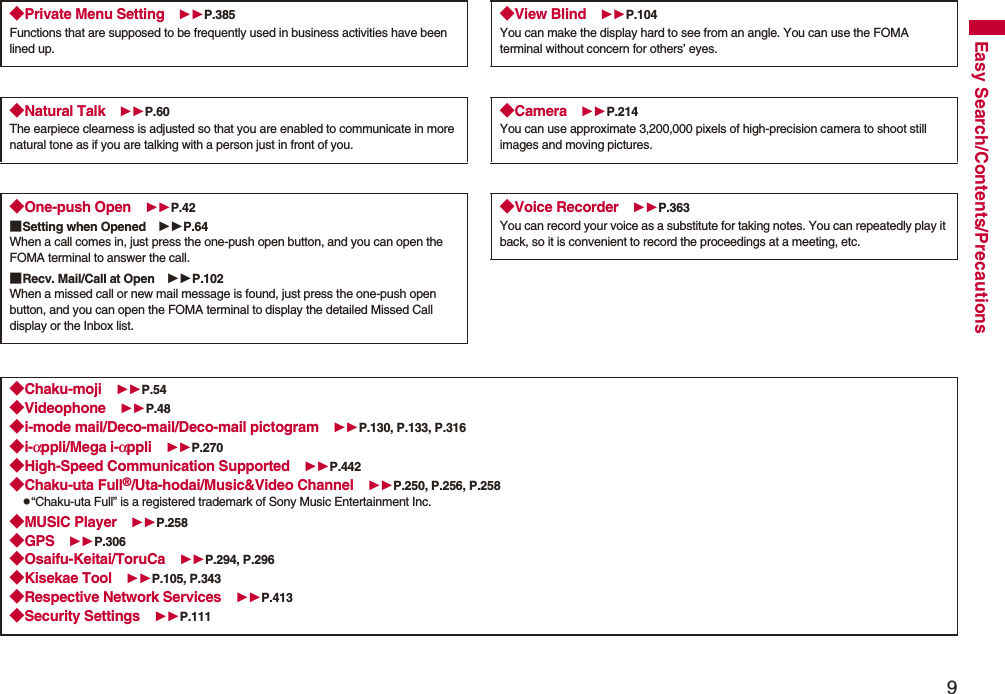
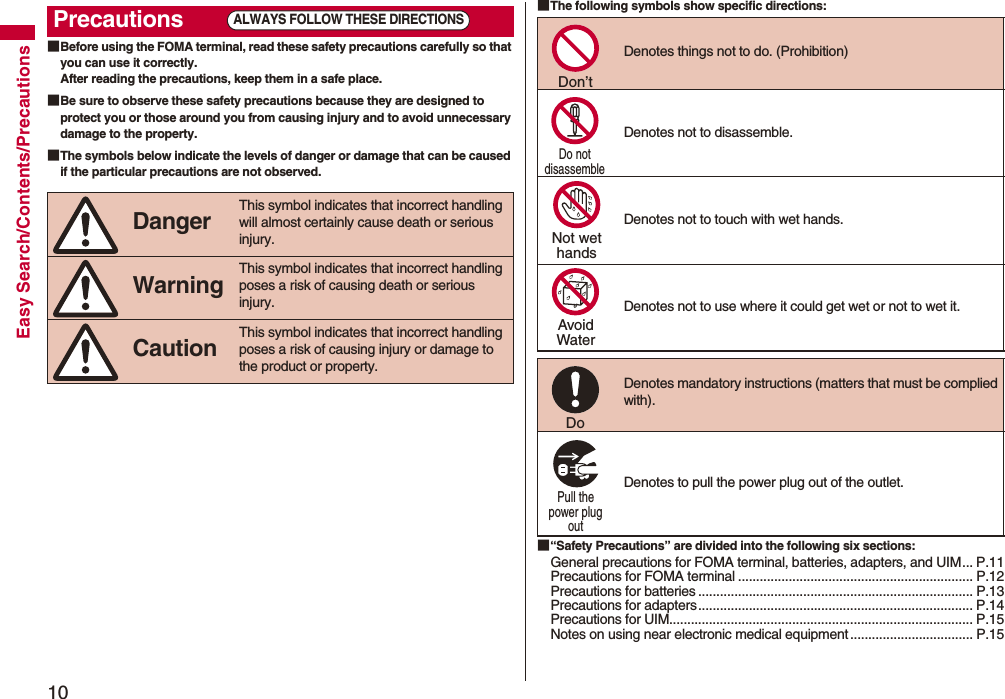
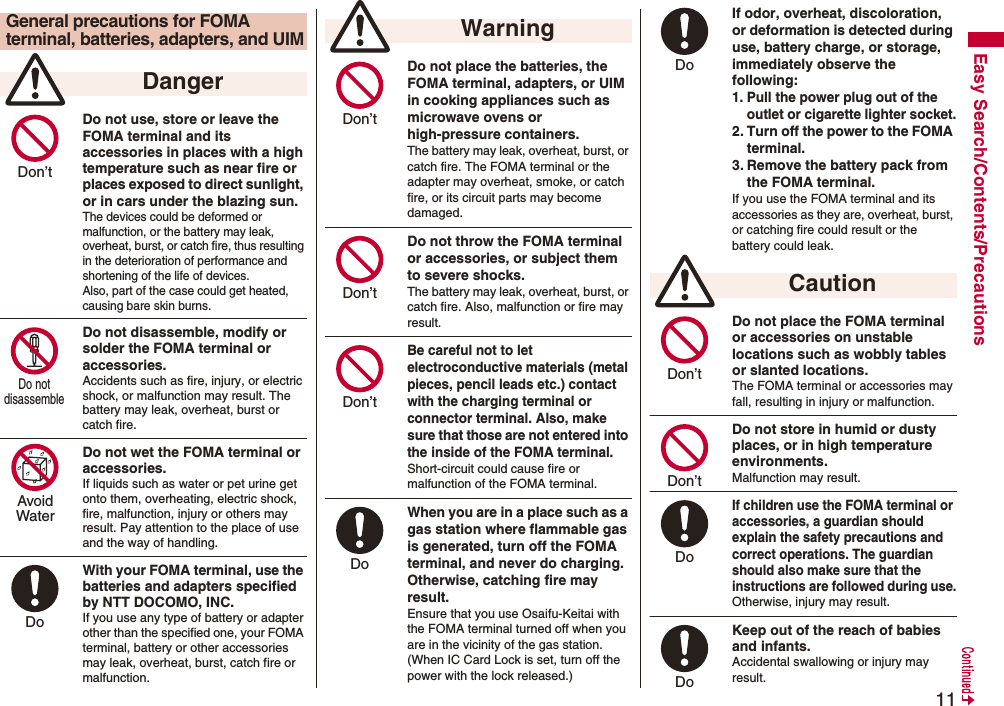
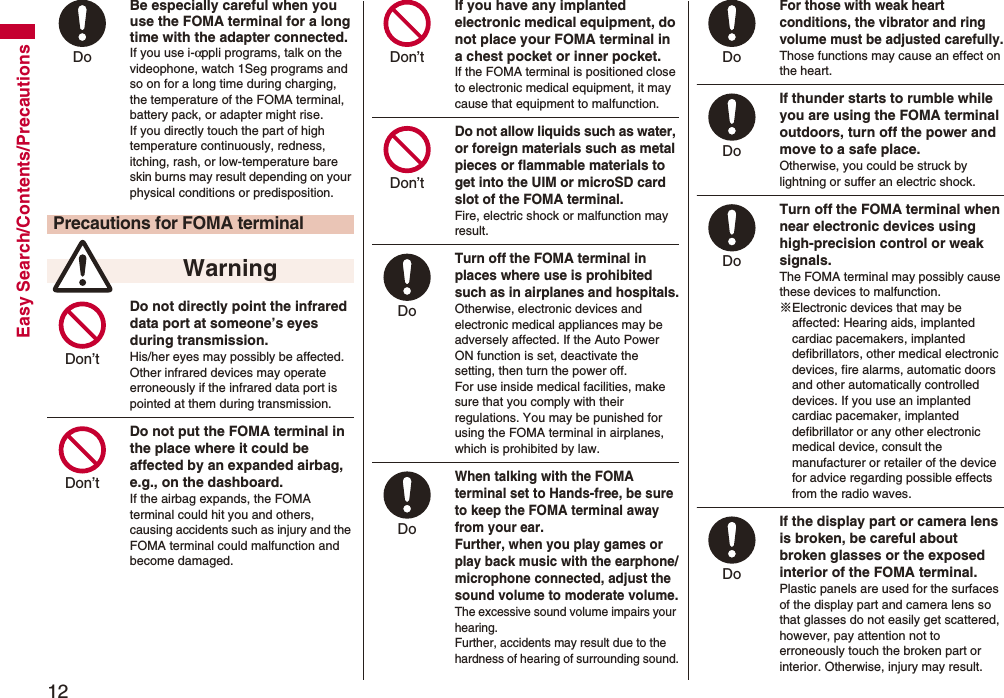
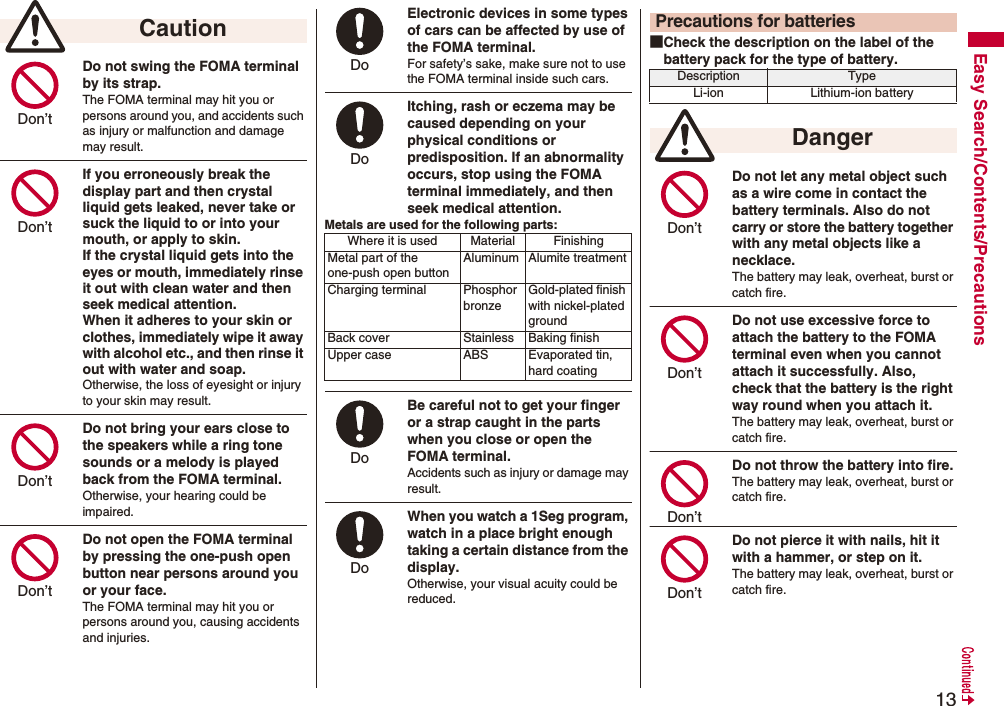
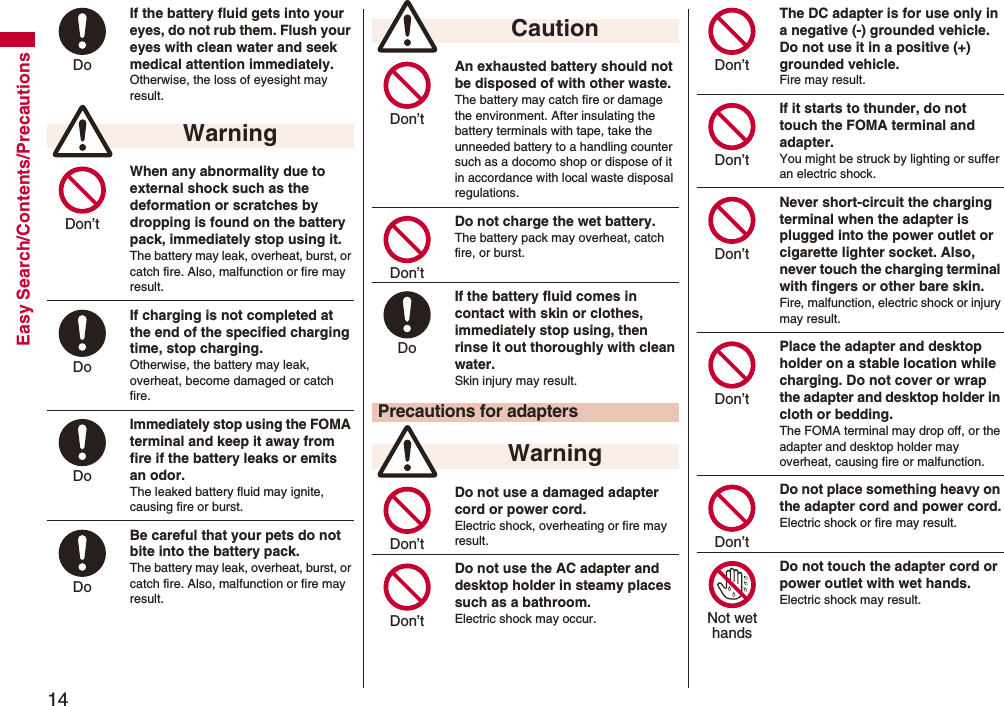
![15Easy Search/Contents/PrecautionsUse the adapter at the specified V AC.If you use it at a wrong voltage, fire or malfunction may result. When using the FOMA terminal overseas, use FOMA AC adapter available overseas.AC adapter: 100 V ACDC adapter: 12/24 V DC[For negative (-) grounded vehicles only]AC adapter available overseas: 100 V to 240 V AC[Connect only to household AC outlet]If a fuse of the DC adapter has blown, replace it with a specified fuse.If you use an unspecified fuse, fire or malfunction may result. For the specified fuse, refer to each instruction manual.Keep the power plugs dust-free.Otherwise, fire may result.When pulling the AC adapter into the power outlet, firmly plug it in, taking care not to contact with metal straps or the like.Otherwise, electric shock, short-circuit or fire may result.Do Do Do Do When removing the adapter out of the outlet or cigarette lighter socket, do not forcibly pull the adapter cord or power cord, instead take hold of the power plug and then pull.If you pull the plug out by the cord, the cord may be damaged, which could result in electric shock or fire.When the adapter is not to be used for a long period of time, unplug the power cord from the outlet.Otherwise, electric shock, fire, or malfunction may result.If liquids such as water get in the adapter, unplug the power cord immediately from the outlet or cigarette lighter socket.Otherwise, electric shock, smoke or fire may result.Before cleaning, pull the power plug out of the outlet or cigarette lighter socket.Otherwise, electric shock may result.Be careful not to touch the cut surface of the UIM (IC portion) when removing it.You may hurt your hand or fingers.Precautions for UIM CautionDo Pull the power plug out Pull the power plug out Pull the power plug out Do ■The description below meets “Guidelines on the Use of Radio-communication Equipment such as Cellular Telephones – Safeguards for Electronic Medical Equipment” by the Electromagnetic Compatibility Conference Japan.Comply with the following in hospitals or health care facilities:pDo not carry the FOMA terminal into operating rooms, intensive care units (ICU) or coronary care units (CCU).pTurn off the FOMA terminal in hospital wards.pIf there is any electronic medical equipment near you, turn off the FOMA terminal even when in a location such as a lobby.pComply with any regulations of hospital and health care facilities instructing you not to use or carry in a mobile phone.pIf the Auto Power ON function is set, deactivate the setting, then turn the power off.Turn off the FOMA terminal in crowded areas such as inside trains during rush hour, as someone with an implanted cardiac pacemaker or implanted defibrillator may be near you.Operation of an implanted cardiac pacemaker or implanted defibrillator can be affected by radio waves.Notes on using near electronic medical equipment WarningDo Do](https://usermanual.wiki/Panasonic-Connect/209018A.User-Manual-Part-1-of-2/User-Guide-1106378-Page-17.png)
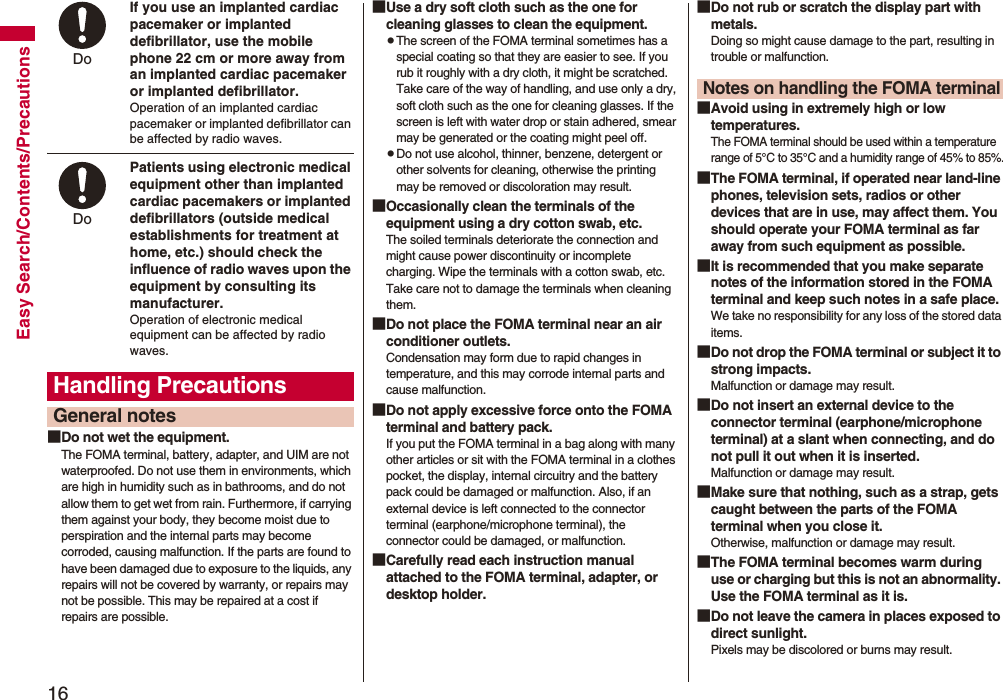
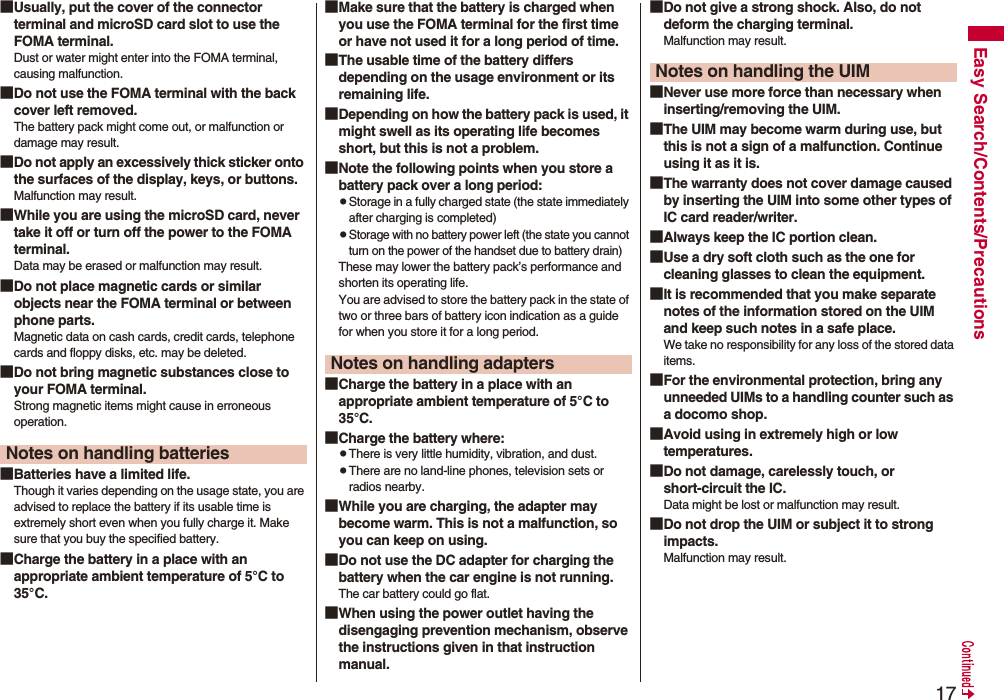
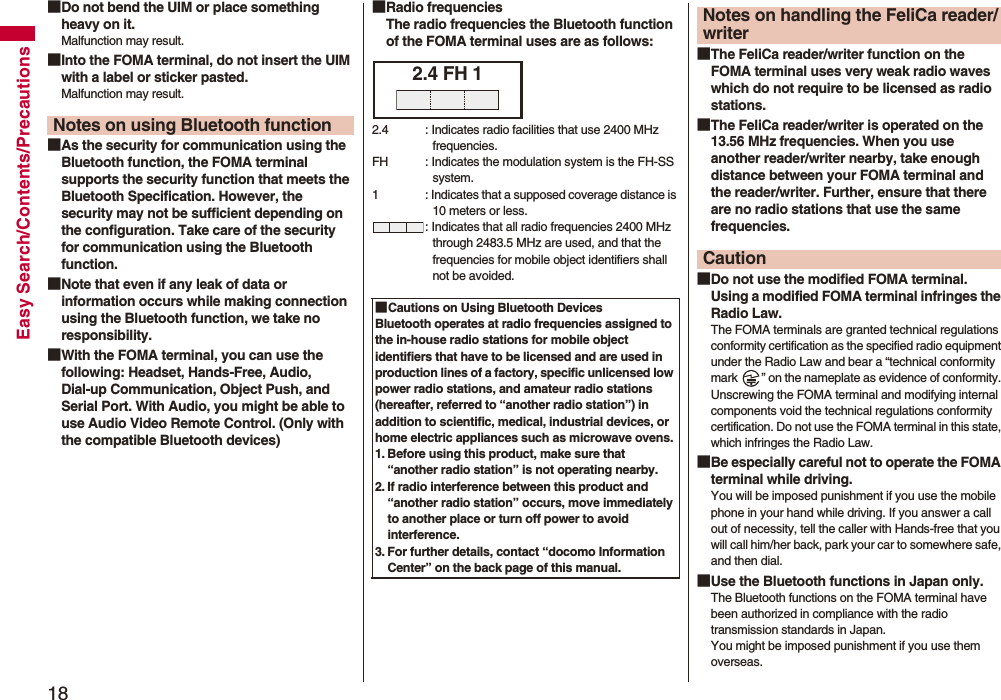
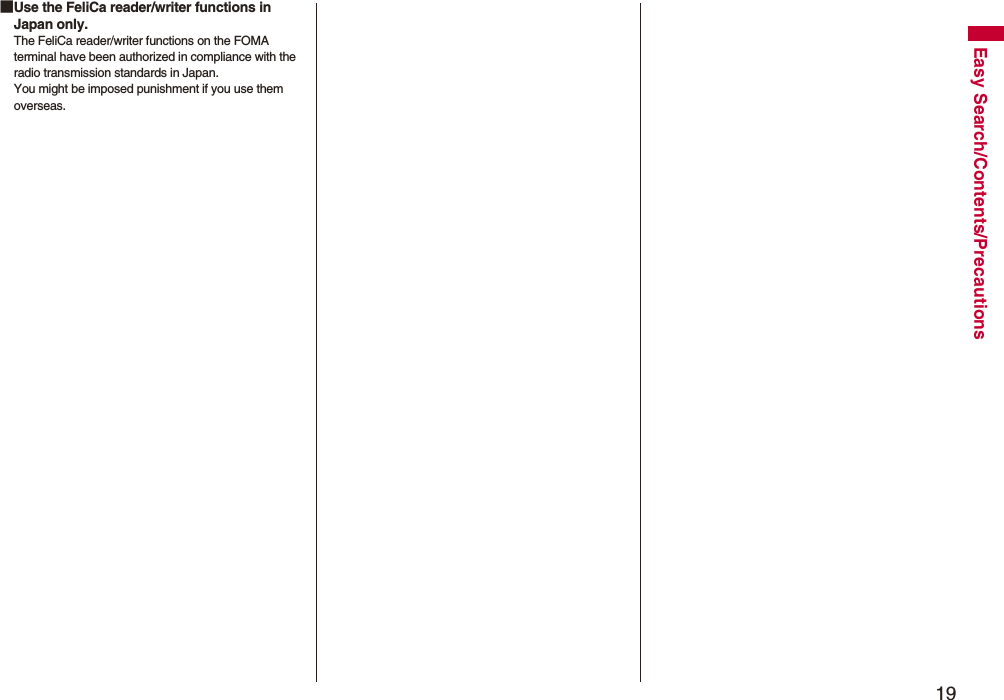
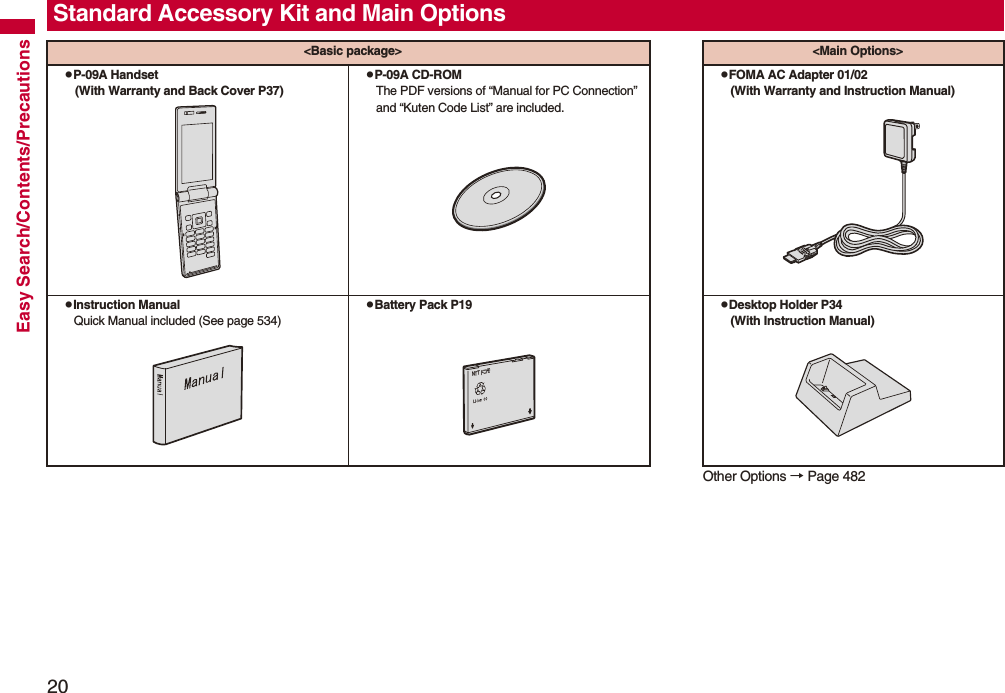
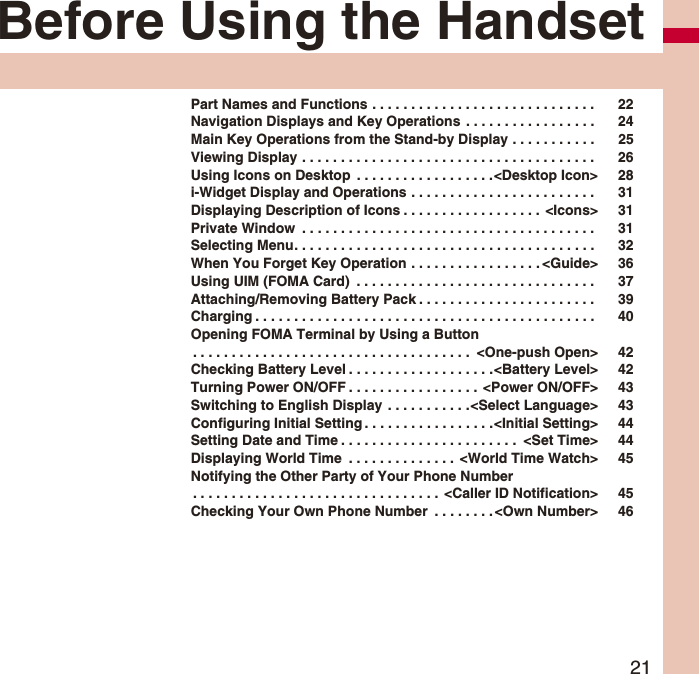
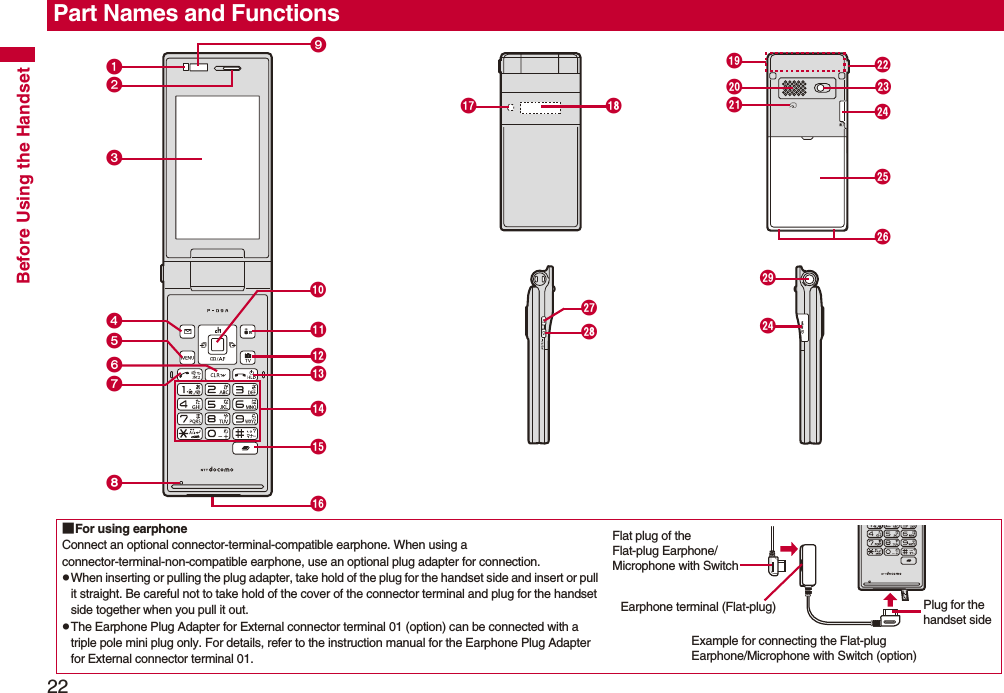
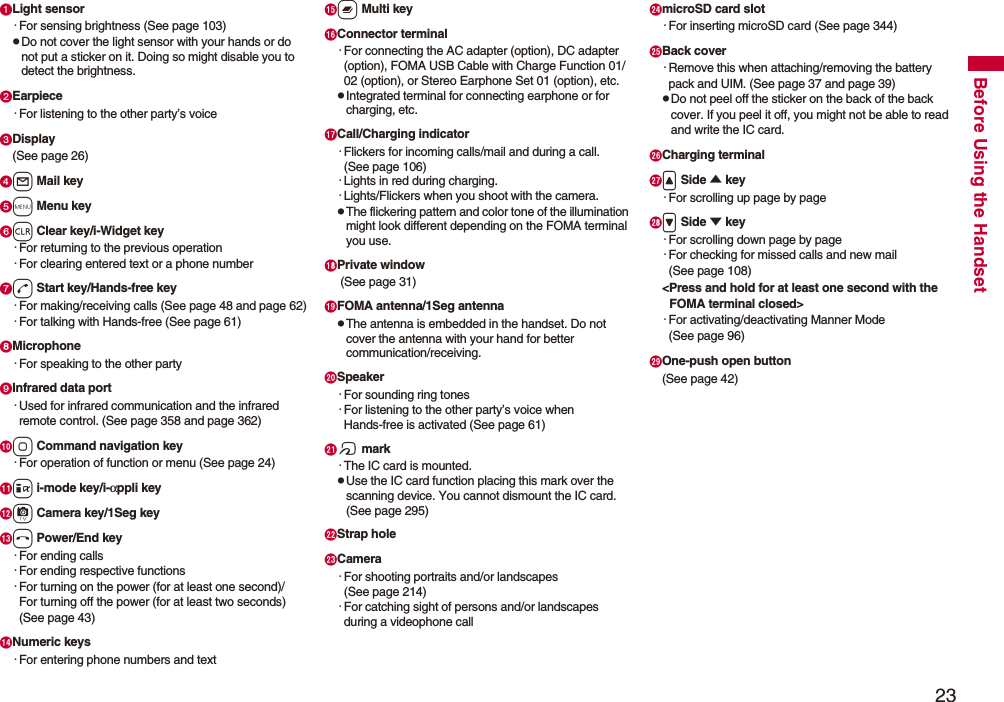
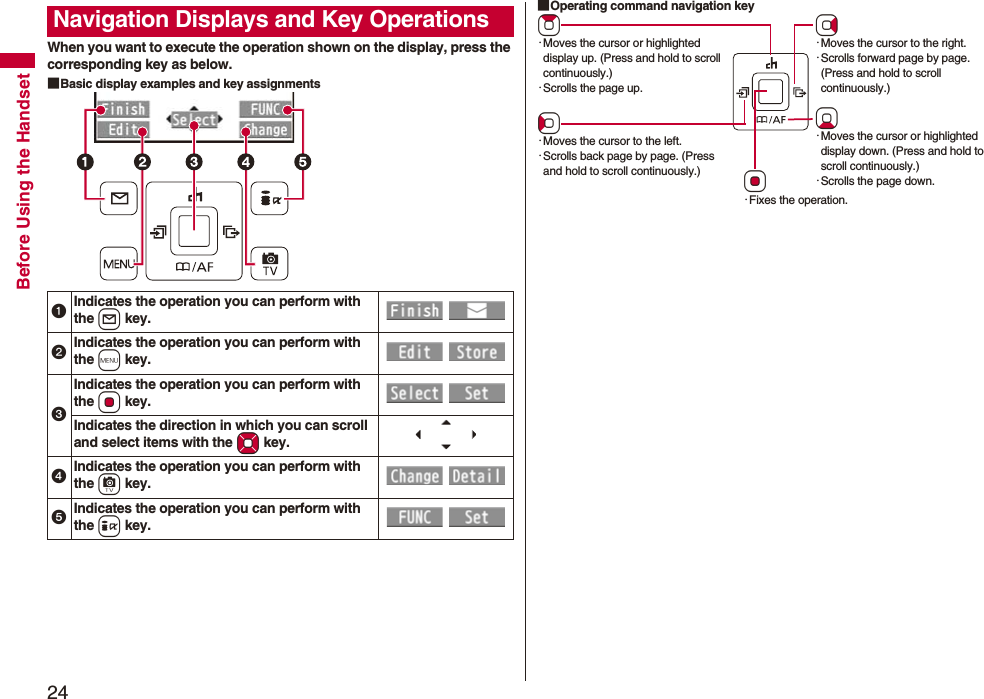
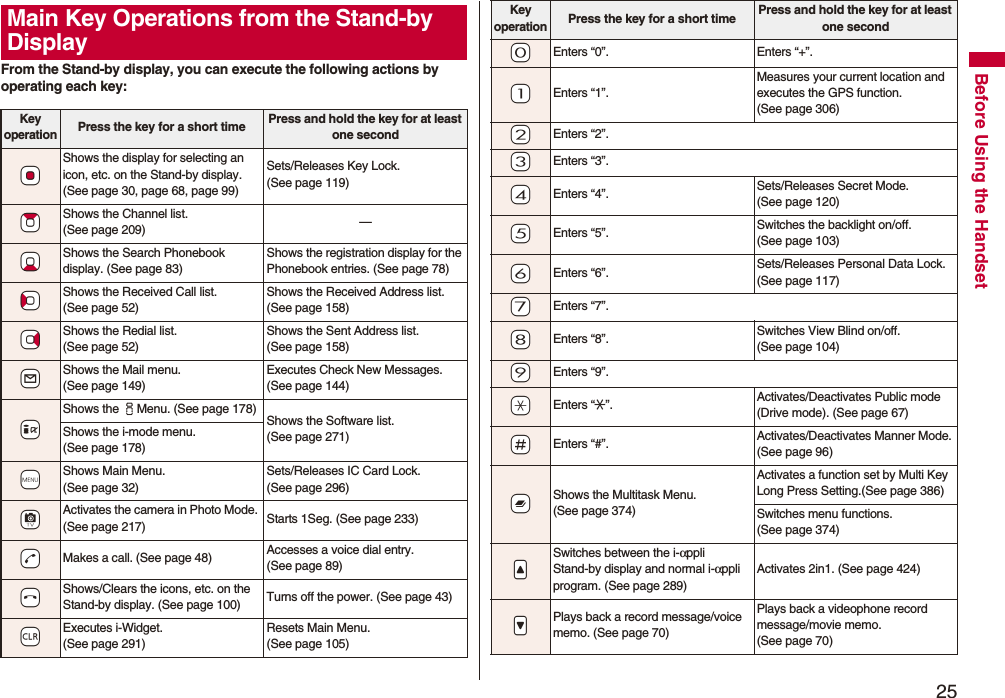
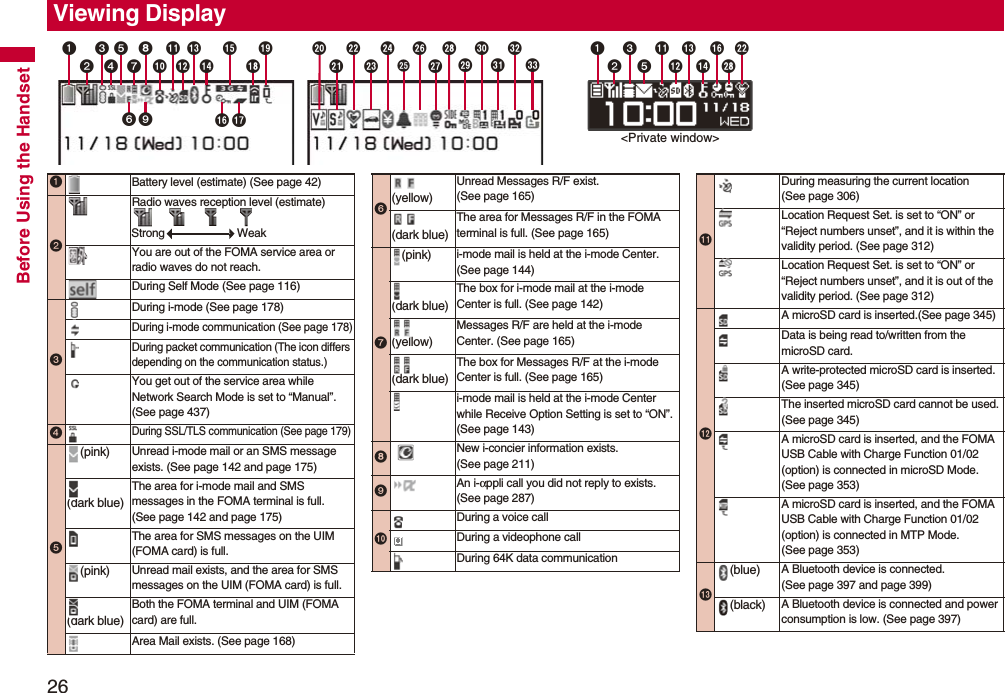
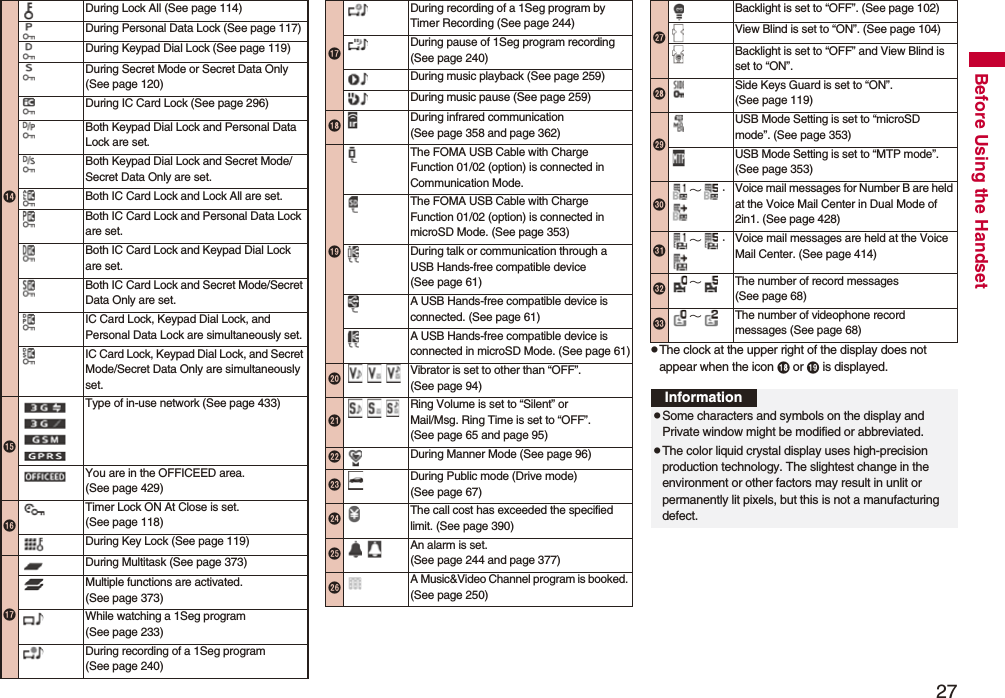
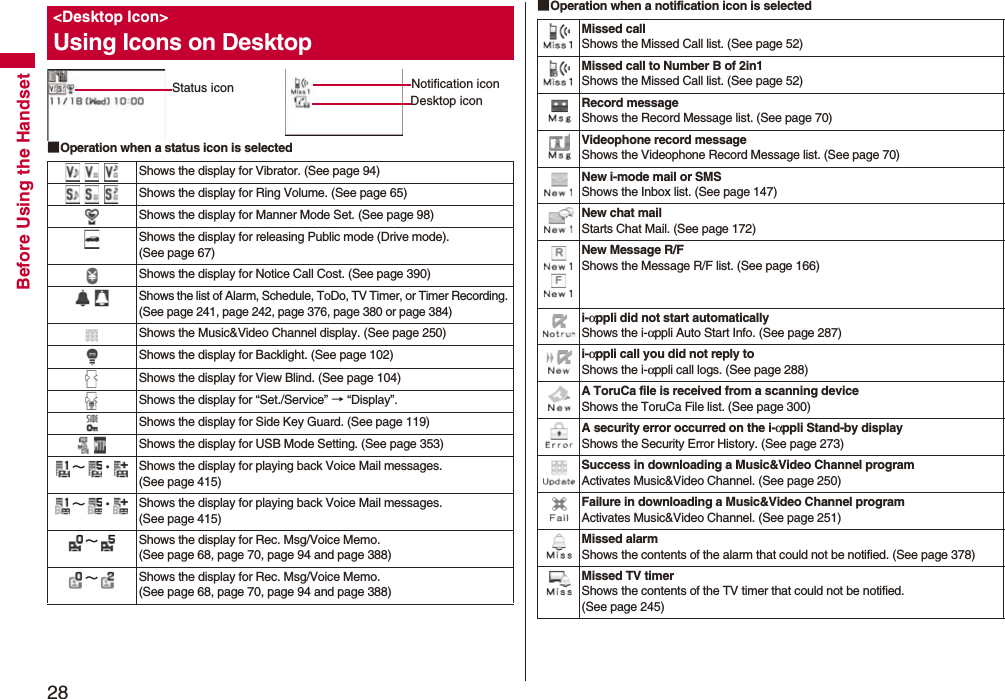
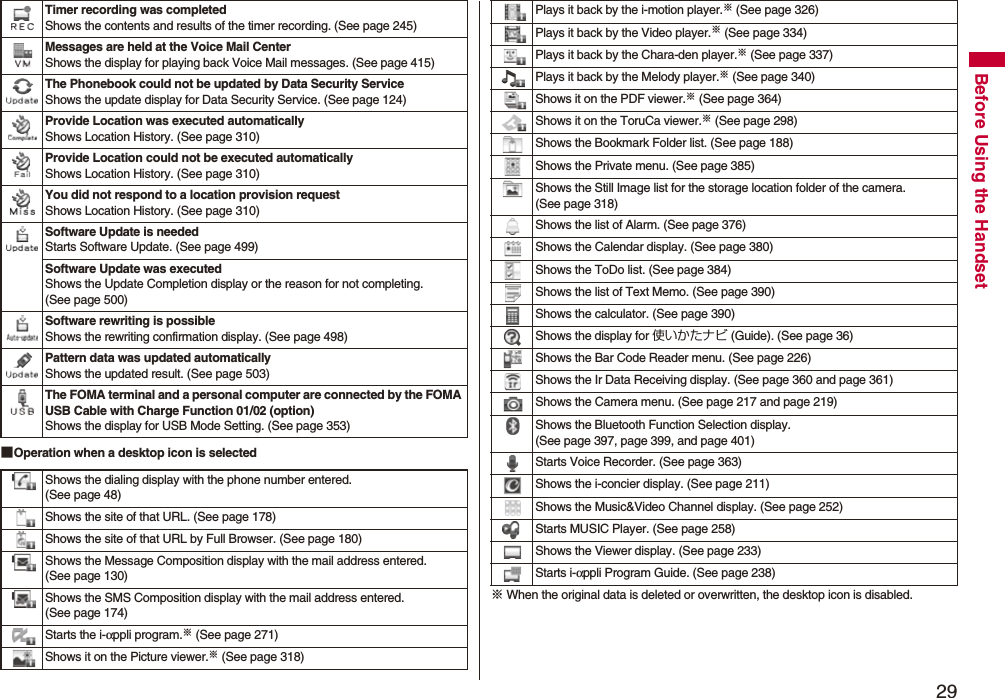
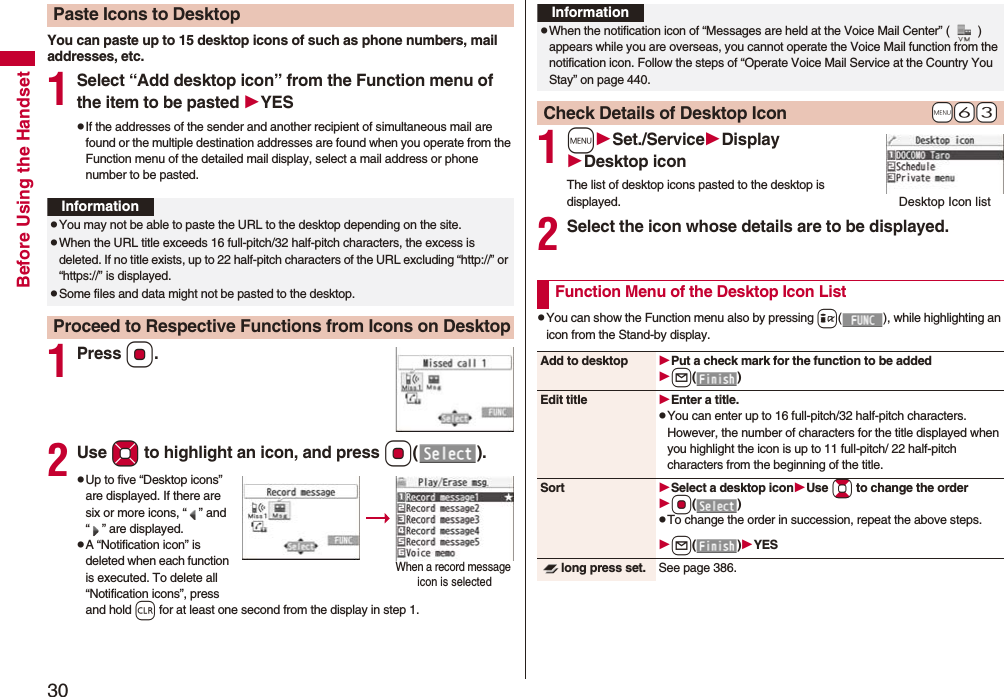
![31Before Using the HandsetFrom the i-Widget display, you can simultaneously start multiple Widget Appli programs and show them on a list.Widget AppliYou can show a Widget Appli program. You can show the Widget Appli operation display by selecting it.Navigation displaysNavigations corresponding to the key operations are indicated.pYou can randomly change the display order of Widget Appli programs by pressing i[シャッフル (Shuffle)] from the i-Widget display.pSee page 291 for detailed operations of i-Widget.The symbols on the display (such as , , and ) are called icons. You can check the meanings of them on the display.1mSet./ServiceDisplayIconsUse Mo to highlight an icon.Reset desktop The desktop icons are reset to the default.YESDelete this YESDelete all YESi-Widget Display and Operations+m-3-6<Icons>Displaying Description of Iconsi-Widget displayVarious information is displayed on the Private window like the following examples:Information is displayed for about 15 seconds in cases such as when you press </> with the FOMA terminal closed.When the FOMA terminal is closed, “Missed call” appears.Press < to display the missed call record. The name is displayed for the missed call coming from the party stored in the Phonebook. When there are multiple missed calls, up to three missed call records are displayed each time you press <.pIf you have received 30 or more incoming calls after a missed call, the missed call record disappears.pMissed call records might not be displayed while another function is activated.pAfter you display a missed call record, “Missed call” disappears.When the FOMA terminal is closed, a Feel*Mail image is played back, and then “New mail” appears. When you press <, the latest Feel*Mail image is played back. (For Messages R/F, the Feel*Mail image is not played back.)When “Mail” on page 102 is set to “ON”, the received date/time, sender’s address (name), and subject of the mail or the received date/time and subject of the Message R/F are displayed. The sender’s name is displayed for the mail coming from the party stored in the Phonebook. When multiple mail messages or Messages R/F are received, up to three mail messages or Messages R/F appear each time you press < with “New mail” displayed.Private WindowWhen a missed call is foundWhen a new mail message or Message R/F is receivedClock Receiving a call During a voice callDialing](https://usermanual.wiki/Panasonic-Connect/209018A.User-Manual-Part-1-of-2/User-Guide-1106378-Page-33.png)
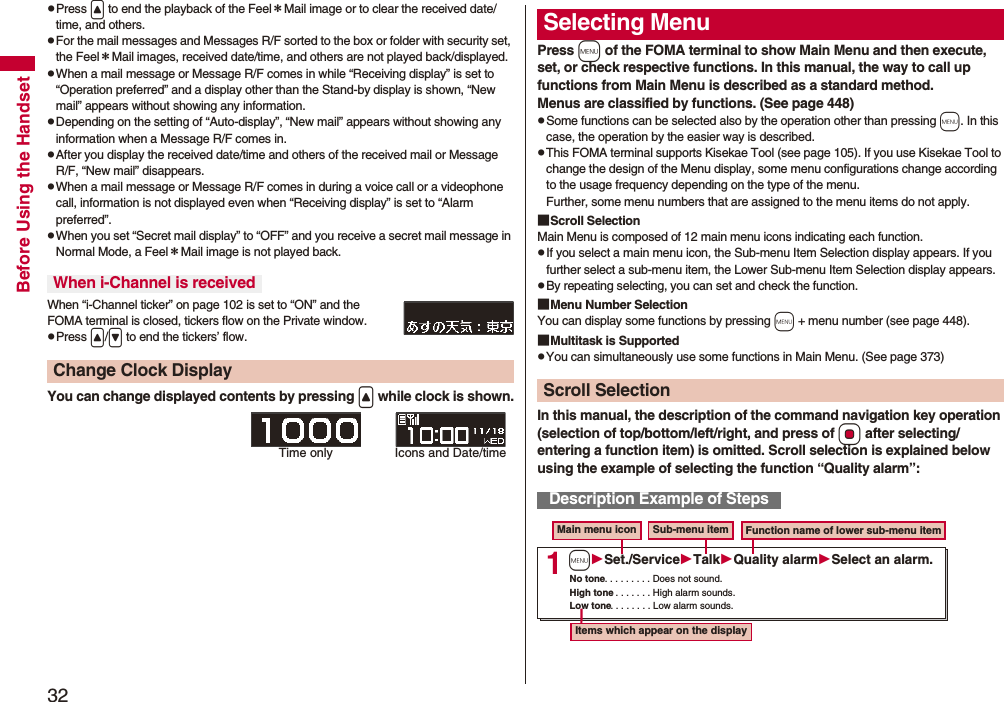
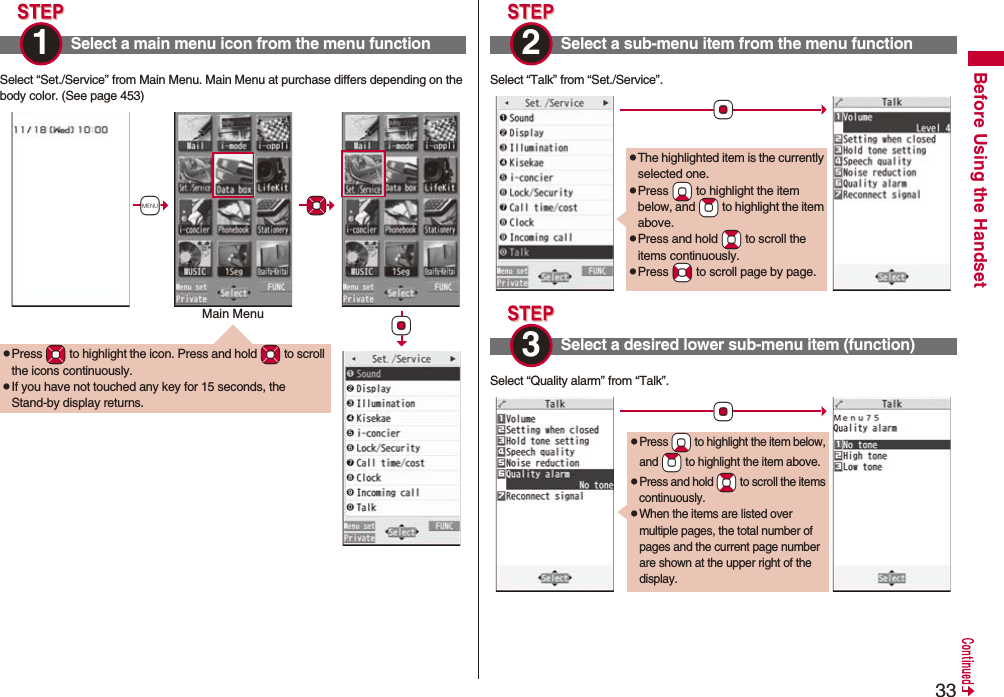
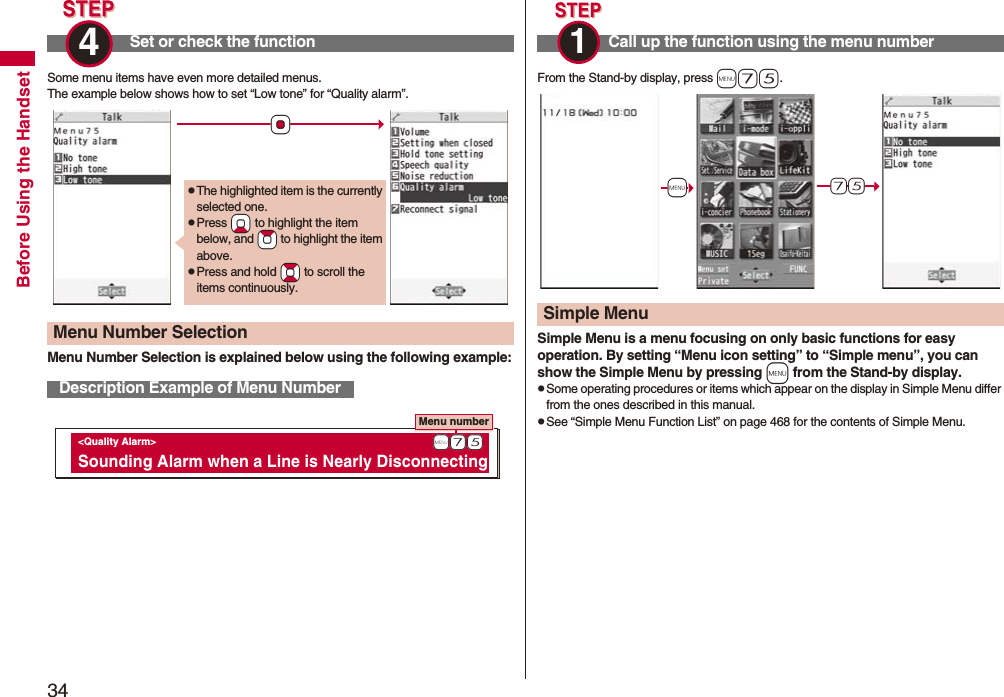
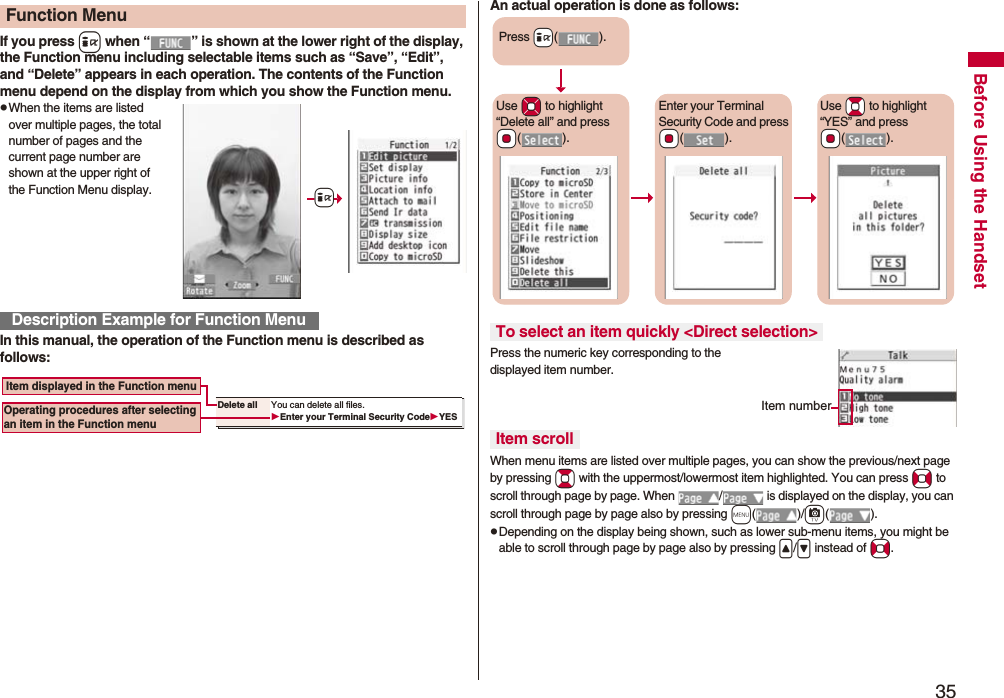
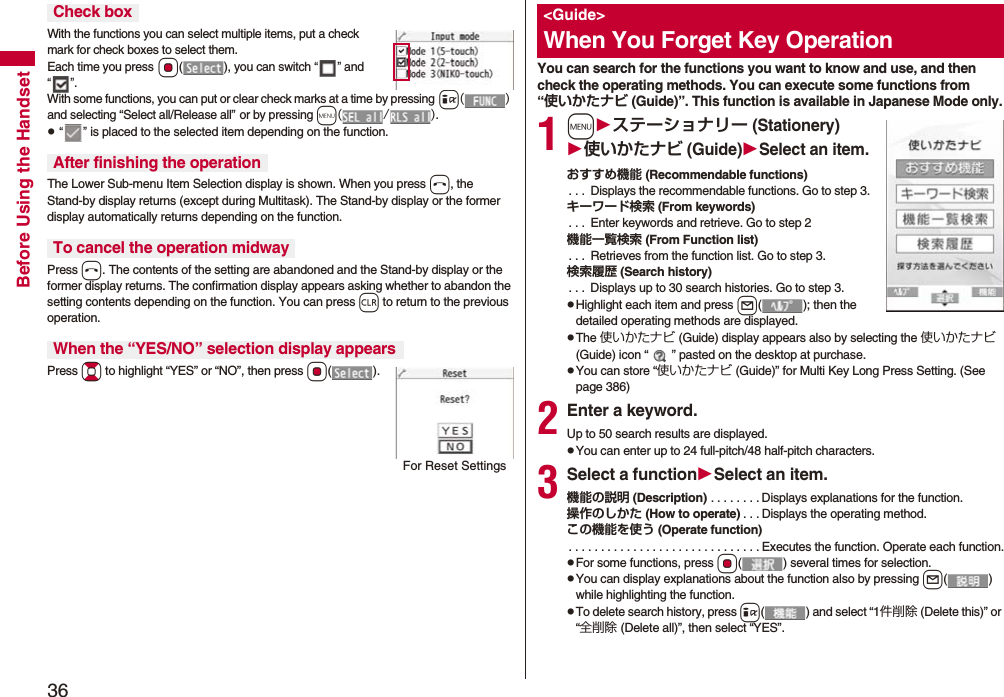
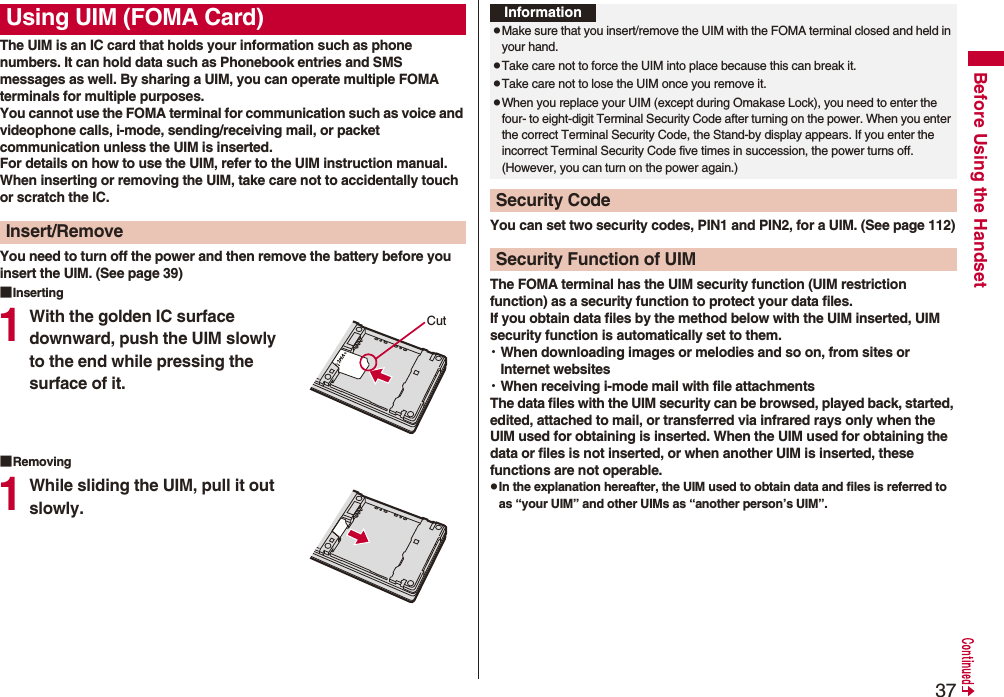
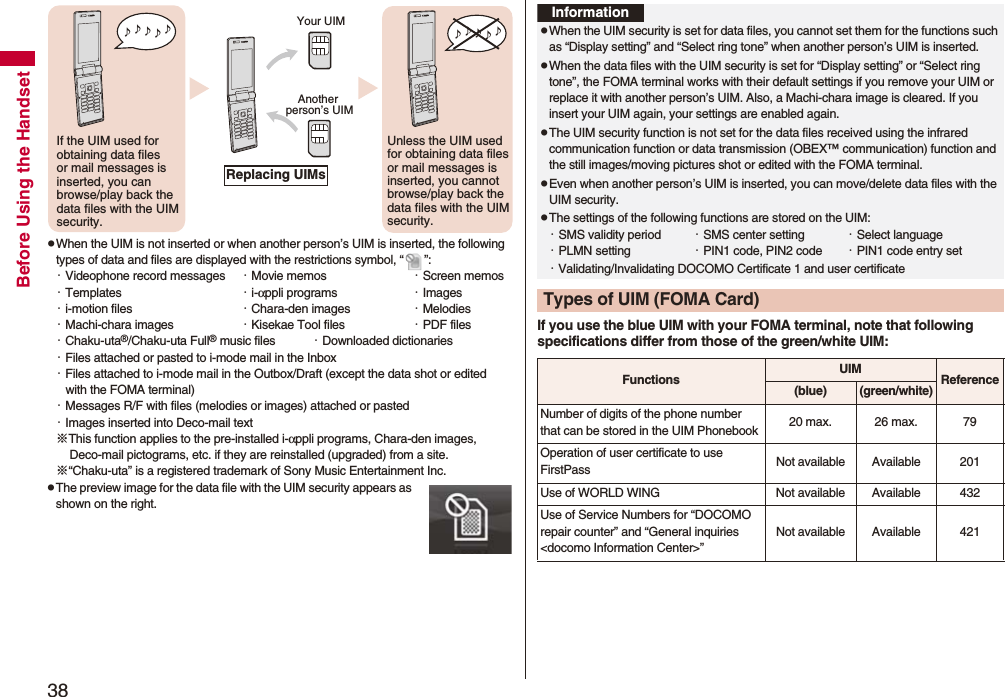
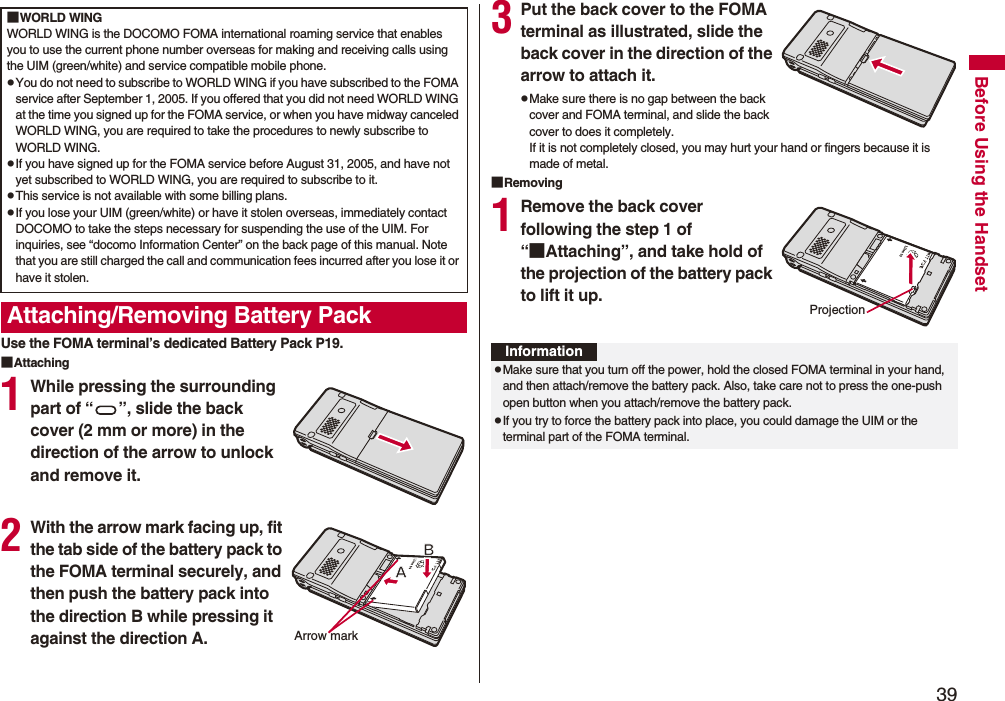
![40Before Using the HandsetUse the FOMA terminal’s dedicated Battery Pack P19.Life of battery packpBattery packs are consumables. The usable time shortens slightly each time they are charged.pWhen the usable time of the battery pack becomes half the time it was purchased, replacing is recommended because the battery pack is nearing the end of its life. Depending on the use conditions, the battery pack may swell as it nears the end of its life, but this is not a problem.pThe life of the battery pack may shorten if you use i-αppli programs, talk on the videophone, watch 1Seg programs and so on for a long time during charging.ChargingpFor details, refer to the instruction manuals for the FOMA AC Adapter 01/02 (option), FOMA AC Adapter 01 for Global use (option), and FOMA DC Adapter 01/02 (option).pThe FOMA AC Adapter 01 supports 100 V AC only. The FOMA AC Adapter 02 and FOMA AC Adapter 01 for Global use support from 100 V AC through 240 V AC.pThe shape of the plug for the AC adapter is for 100 V AC (for domestic use). To use the AC adapter that supports from 100 V AC through 240 V AC overseas, you need to have a conversion plug adapter that is compatible with the voltage of the country you stay. Do not use a transformer for overseas travel to charge the battery pack.pEven during charging, you can still answer calls if the FOMA terminal is turned on. This will consume the charged amount so that charging will take longer. Also, the standby time or talk time might be shorter if you charge the battery pack with your FOMA terminal open.pIf you have a long time videophone call during charging, the temperature in the FOMA terminal may rise and charging may be suspended. In such a case, wait for a while and try charging again.pRemove and insert the connector slowly and carefully, without using unnecessary force.pDo not remove the battery pack during charging.ChargingTo prevent damage to the environment, bring used battery packs to a docomo service counter, a docomo agent or a recycle center.Li-ion 00Do not charge for long periods of time (several days) with the FOMA terminal turned on.pIf you leave the FOMA terminal powered on for long periods of time during charging, you may not be able to use the FOMA terminal for long duration as expected and the low battery alarm may sound soon, because the FOMA terminal receives the power from the battery pack after charging is completed. If this happens, charge the battery pack correctly. When charging the battery pack again, first remove the FOMA terminal from the AC adapter (or desktop holder) or DC adapter and then set it again.Estimated usable time for battery pack (The usable time for the battery pack varies with the charging time and the remaining life of the battery pack.)※The continuous talk time is the estimated time that the FOMA terminal can be used for calls when radio waves can be sent and received normally.※The 1Seg watching time is the estimated time for when radio waves can be received normally with the Stereo Earphone Set 01 (option) connected.※The continuous standby time is the estimated time for when radio waves can be received normally. The talk/communication time and standby time could be about half of the estimate and 1Seg watching time could be shorter depending on the charge level of the battery pack, function settings, other ambient conditions such as temperature, and the status of radio waves in the area (weak or no radio waves, for instance). When you use i-mode communication, the talk/communication time and standby time will be shorter. Further, even if you do not make calls or not execute i-mode communication, the talk/communication time and standby time will be shorter if you watch 1Seg programs, compose i-mode mail, start up a downloaded i-αppli program or the i-αppli Stand-by display, execute data communication or Multiaccess, use the camera, play back i-motion files, movie files or music, or use Bluetooth connections.※The continuous talk time and the continuous standby time may be shortened depending on the network environment in the country you stay.Continuous standby timeFOMA/3G3G/GSM setting[3G]In motion: Approx. 400 hours3G/GSM setting[Auto]Standstill: Approx. 610 hoursIn motion: Approx. 380 hoursGSM3G/GSM setting[Auto]Standstill: Approx. 260 hoursContinuous talk timeFOMA/3G Voice call: Approx. 190 minutesVideophone call: Approx. 140 minutesGSM Voice call: Approx. 230 minutes1Seg watching time Approx. 290 minutes(when Mobile W-Speed is OFF: Approx. 320 minutes)(in ECO Mode: Approx. 410 minutes)](https://usermanual.wiki/Panasonic-Connect/209018A.User-Manual-Part-1-of-2/User-Guide-1106378-Page-42.png)
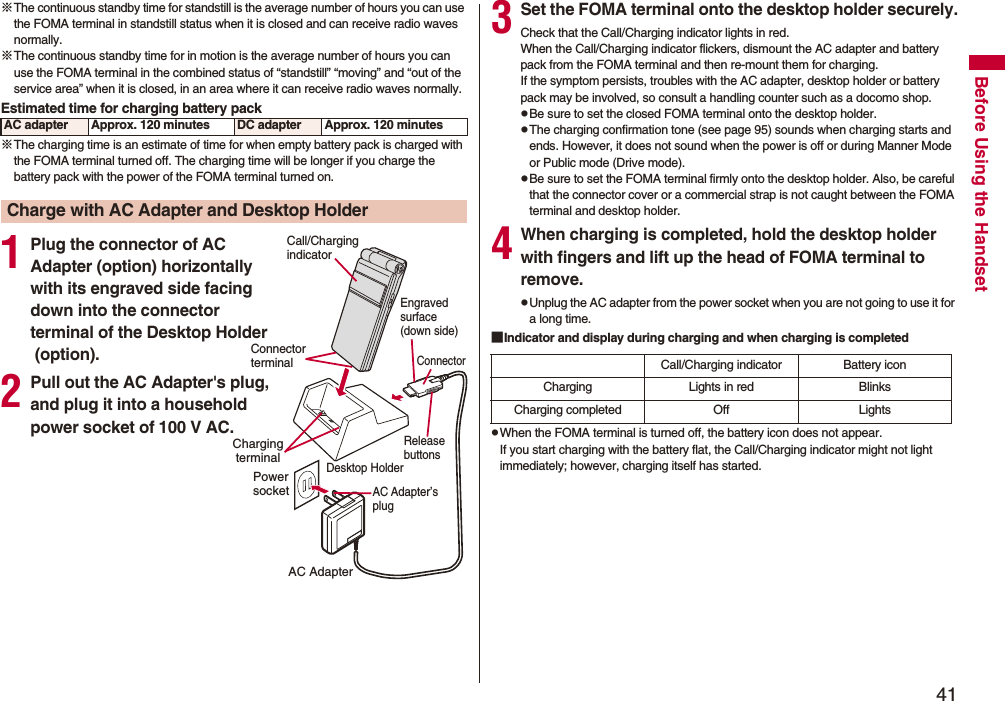
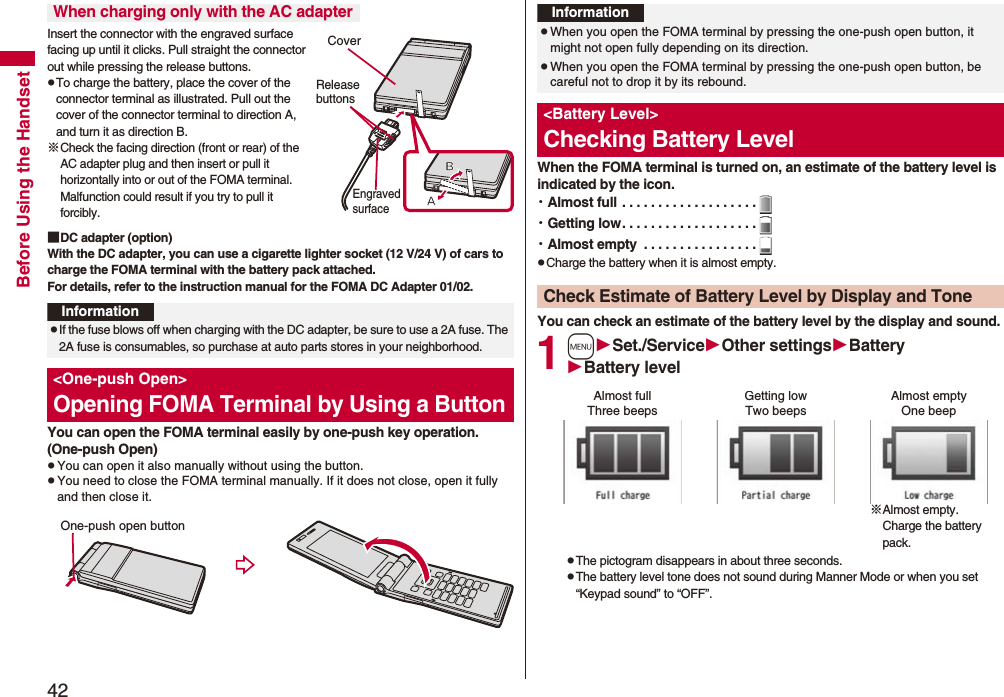
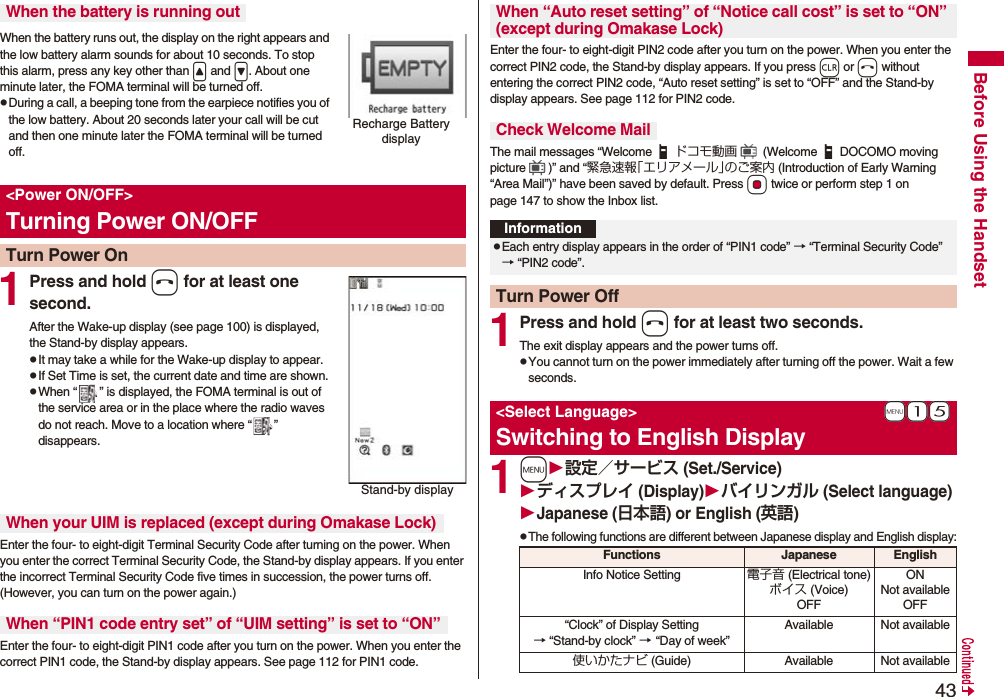
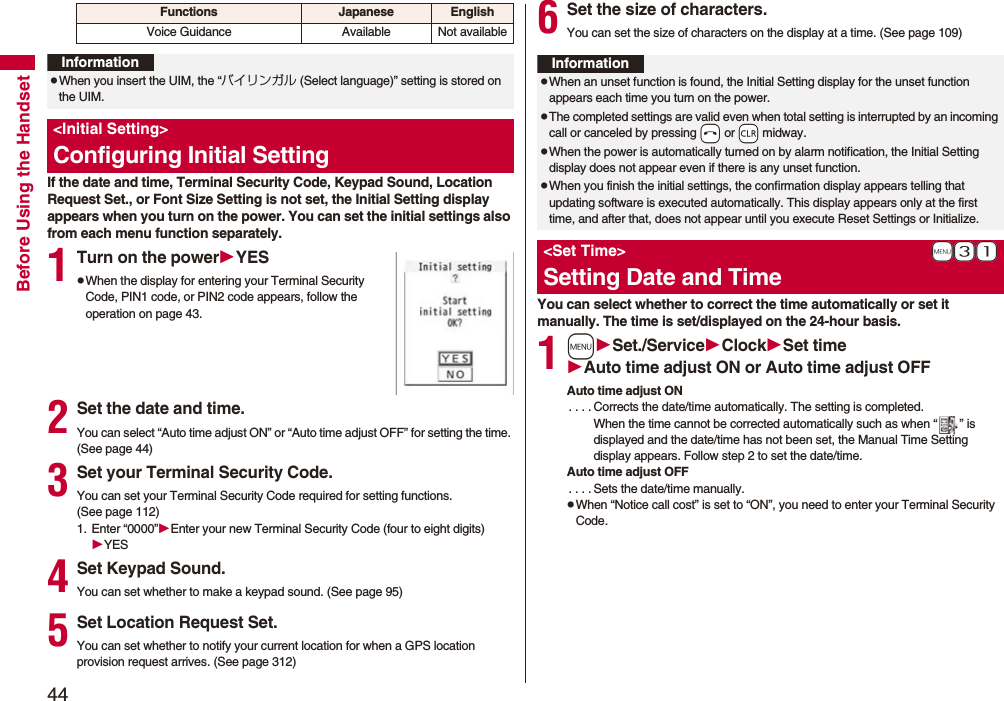
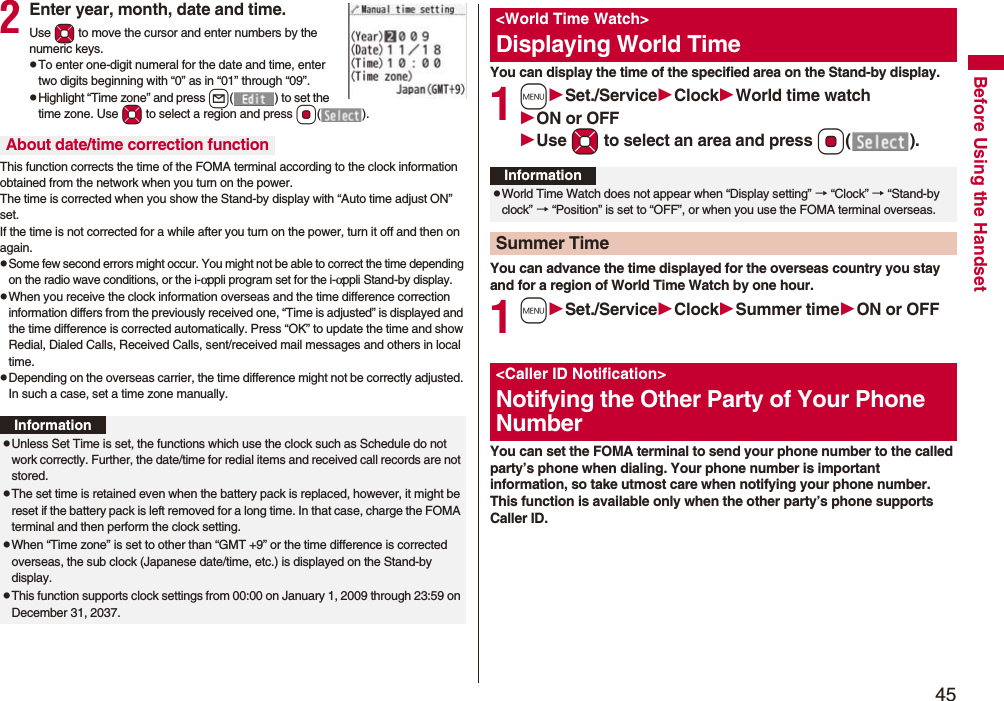
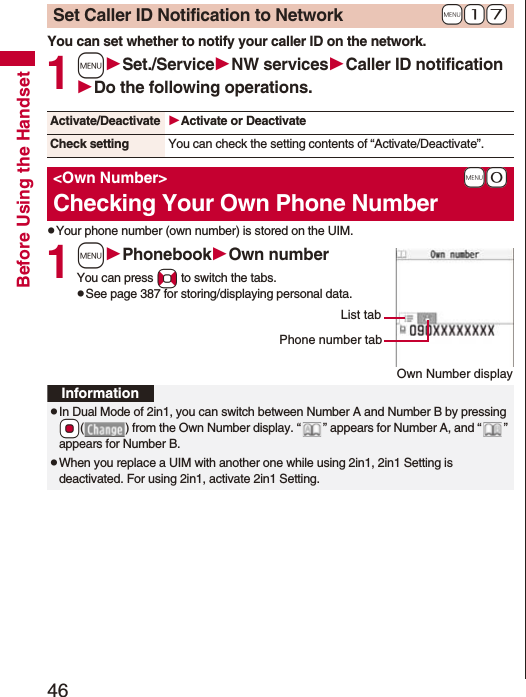
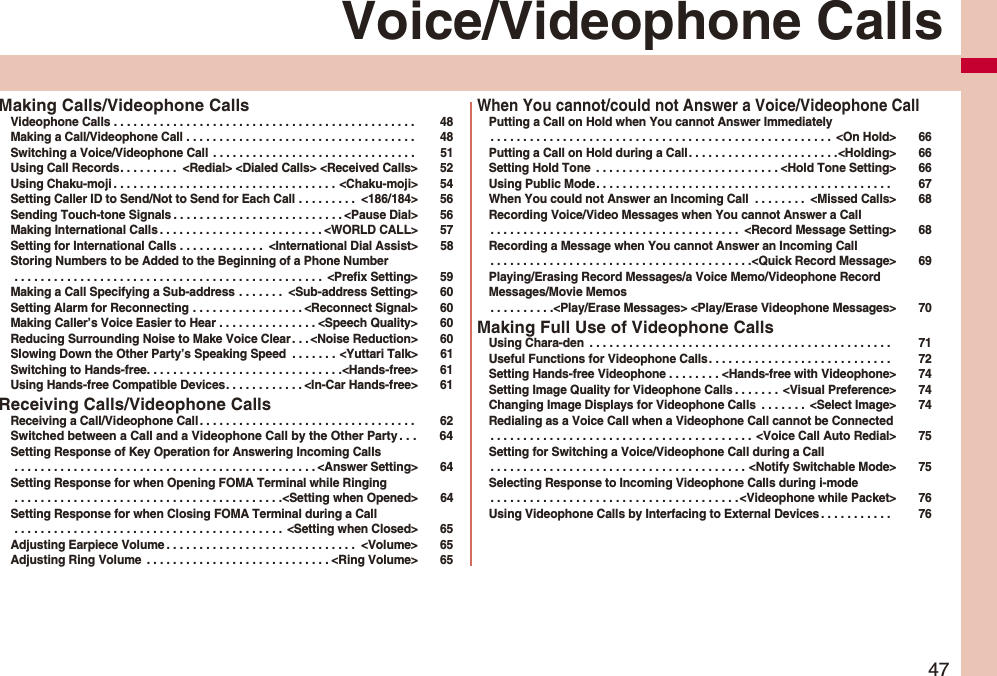
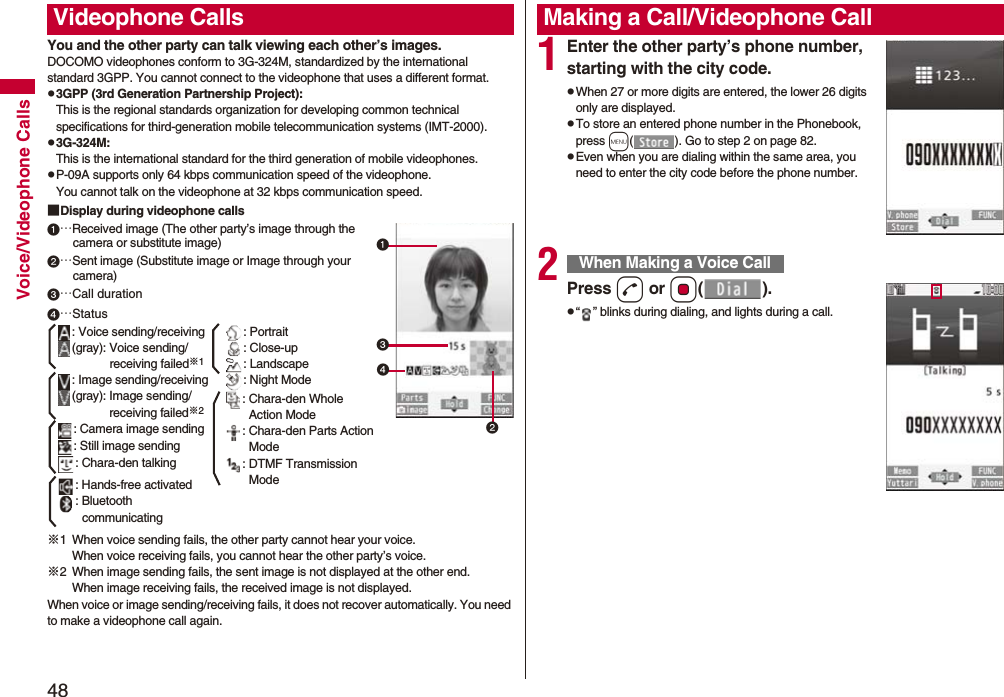
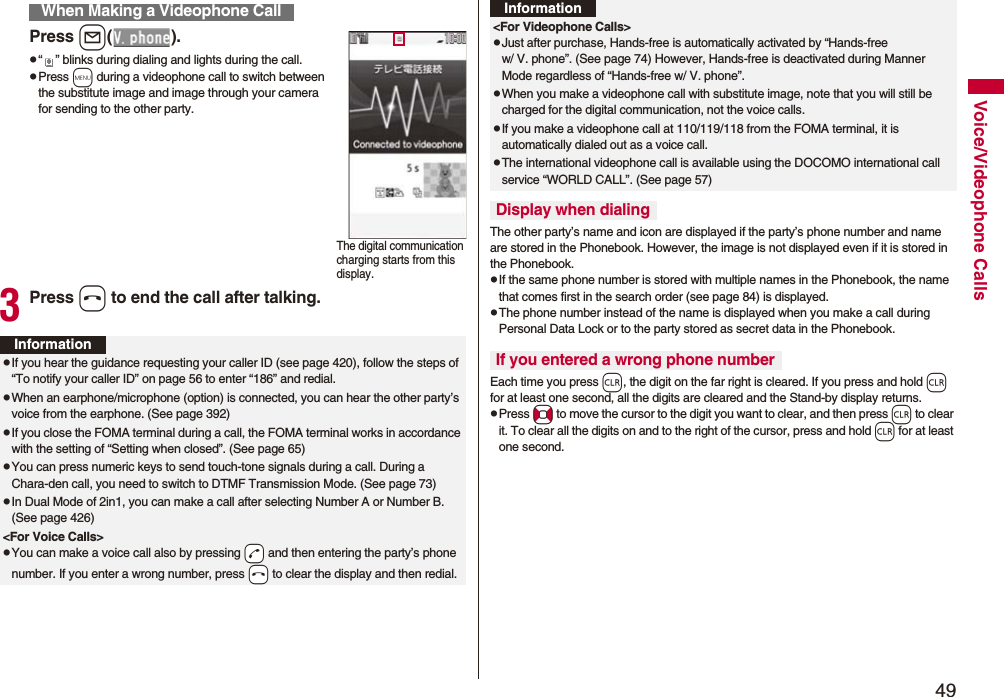
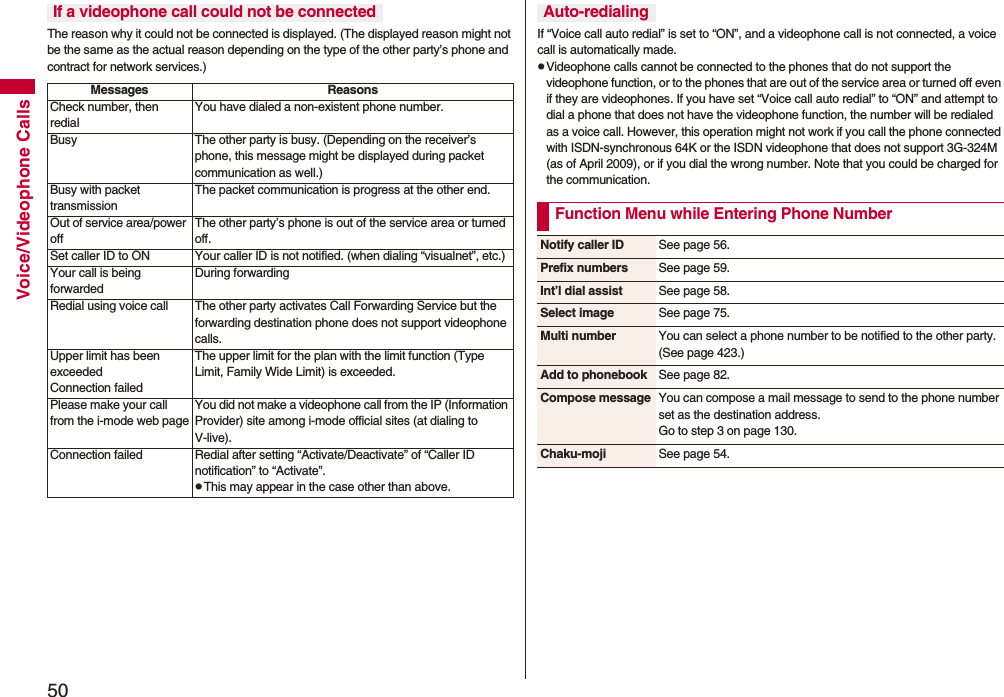
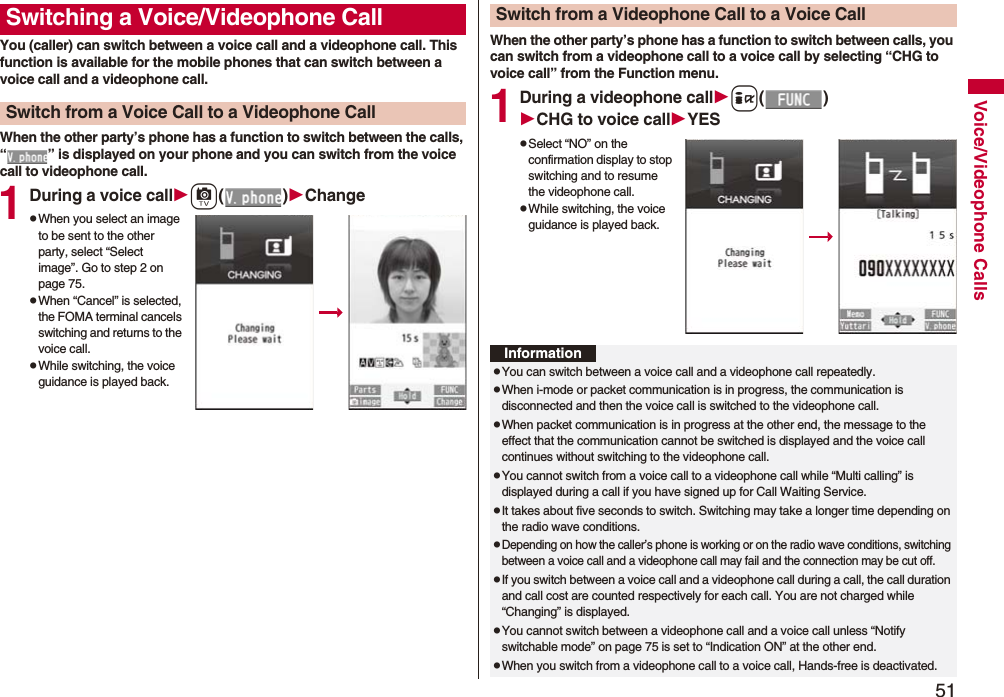
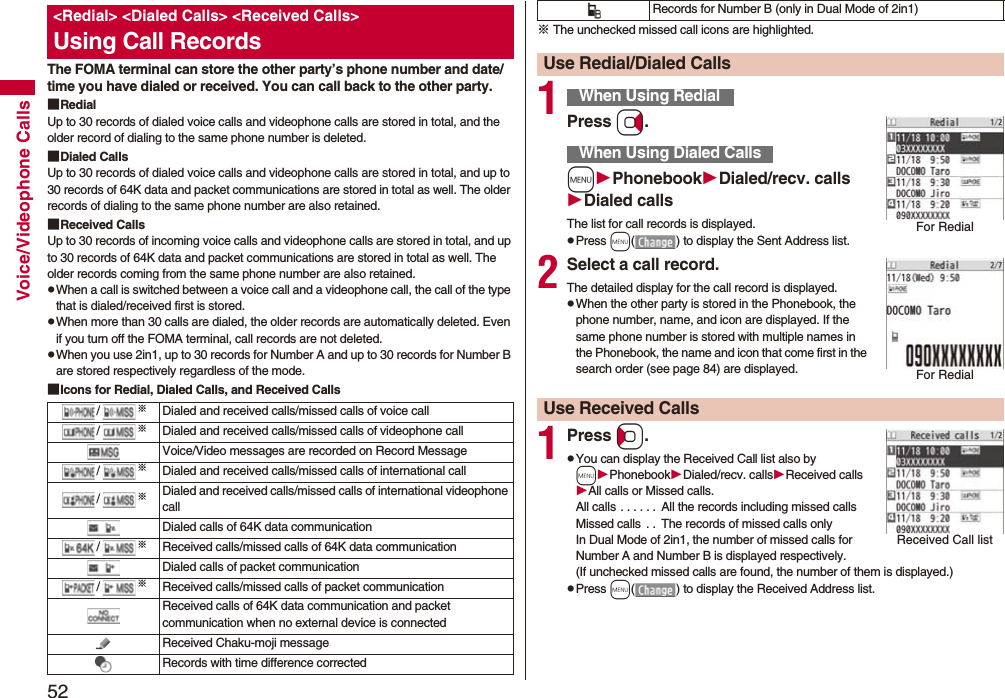
![53Voice/Videophone Calls2Select a received call record.pThe other party’s phone number is displayed if it is provided. If that phone number is not stored in the Phonebook but recorded as a voice call in Redial, “Callback” is displayed.If this caller is stored in the Phonebook, the phone number, name, and icon are displayed. If the same phone number is stored with multiple names in the Phonebook, the name and icon that come first in search order (see page 84) are displayed. If there is a call for packet communication, the sender’s access point name (APN) is displayed.When the other party’s phone number is not notified, the reason for no caller ID is displayed.pFor missed calls, the ring time is displayed on the right of the received date/time.pWhen a Chaku-moji message is received, it is displayed.Press d to make a voice call. You can make a voice call also by pressing Oo( ) from the detailed display. Press l( ) to make a videophone call.Detailed Received Call displayTo make a call to a displayed redial item, dialed call record, or received call recordInformationpYou can make a voice call to the most recently dialed or received number by pressing -d from the Stand-by display and then *No.p“Callback” is not displayed for incoming videophone calls.pWhen you make/receive a call with an additional number of Multi Number, the stored name for the additional number is displayed below the phone number on the detailed display. If you store a phone number for “Number setting” of “Multi number”, the phone number is displayed as well.pDialed call records of 64K data communication are not stored when you use a Bluetooth device.pEven if you make a voice call (or videophone call) to the phone number in a received call record with a Chaku-moji message displayed, the received message is not sent.pWhen a call comes in from a party who uses a dial-in phone number, a different phone number might be displayed.Function Menu while Redial/Dialed Calls/Received Calls is DisplayedNotify caller ID See page 56.Prefix numbers See page 59.Int’l dial assist See page 58.Select image See page 75.2in1 dial You can select a phone number to be notified to the other party in Dual Mode of 2in1. (See page 426)Multi number You can select a phone number to notify the other party. (See page 423)Chaku-moji See page 54.Search location You can access the site of “イマドコかんたんサーチ (imadoco kantan search)”.YESAdd to phonebook See page 82.pYou can store the phone number in the Phonebook also by pressing m( ) from the detailed display. Go to step 2 on page 82.MailCompose message You can compose a mail message to send to the phone number set as the destination address.Go to step 3 on page 130.Compose SMS You can compose an SMS message to send to the phone number set as the destination address.Go to step 3 on page 174.Ring time[Received Call list only]You can display the ring time for missed calls. Even if you have set “Missed calls display” of “Ring time” to “Not display”, the missed calls which stopped ringing within the ring start time and their ring times are displayed.Change font size You can switch font sizes for Redial, Dialed Calls, Received Calls, Sent Address, and Received Address. (See “Dialed/recv. calls” on page 110)Set desktop/ keyAdd desktop icon See page 30.long press set. See page 386.](https://usermanual.wiki/Panasonic-Connect/209018A.User-Manual-Part-1-of-2/User-Guide-1106378-Page-55.png)
![54Voice/Videophone CallsWhen making a voice call or videophone call, you can send your text message to tell the subject during calling.pFor details on Chaku-moji or compatible models, refer to DOCOMO website or “Mobile Phone User’s Guide [Network Services]”.pThe sending end is charged, but the receiving end is not charged.A Chaku-moji message is displayed below a caller. The Chaku-moji message is stored in Received Calls as well.pThe Chaku-moji message is displayed only during ringing. It is not displayed during a call.pEven when a Chaku-moji message comes in within the ring start time set by “Ring time”, it is received and recorded in Received Calls.pThe Chaku-moji message is not displayed during Lock All, Omakase Lock, or Personal Data Lock. However, you can check the Chaku-moji message from Received Calls after the lock is released.Sent address[Redial/Dialed Calls only]See page 158.Received address[Received Calls only]See page 158.DeleteDelete this YESDelete selected Put a check mark for redial items, dialed call records, or received call records to be deletedl()YESDelete all Enter your Terminal Security CodeYESInformation<Delete>pIf you execute “Delete all” from the Function menu of Redial/Dialed Calls, all records in both Redial and Dialed Calls are deleted. Even if you execute “Delete this” or “Delete selected” of Redial, the records are not deleted from Dialed Calls and they are retained. To delete the dialed call records, delete them from the Function menu while “Dialed calls” is displayed.<Chaku-moji>Using Chaku-mojiWhen a message is receivedYou can store up to 10 Chaku-moji messages in the Message list.1mSet./ServiceNW servicesChaku-mojiCreate messageHighlight <Not stored> and press l()Enter a message.pTo edit a stored message, highlight it and press l().pYou can enter up to 10 characters regardless of whether they are pictograms, symbols, or full-pitch/half-pitch characters.1Enter a phone numberorcall up the detailed display of a Phonebook entry, redial item, dialed call record, or received call record.2i()Chaku-mojiDo the following operations.3Press d or Oo().pPress l( ) to make a videophone call.pThe Chaku-moji message being sent is displayed while you are dialing.Store MessagesMake a Call with a MessageCreate message You can create a Chaku-moji message just before dialing.Enter a message.pYou can enter up to 10 characters regardless of whether they are pictograms, symbols, or full-pitch/half-pitch characters.pThe Chaku-moji message created using this function is not stored in the Message list.Select message From the Message list, you can select a stored message.Select a message.Sent messages From the Sent Message list, you can select a Chaku-moji message to be sent. Up to 10 sent Chaku-moji messages only are stored in the Sent Message list. If you send the same Chaku-moji message, the older one also remains. When the number of sent Chaku-moji messages exceeds 10, the messages are deleted from the oldest one.Select a sent message.](https://usermanual.wiki/Panasonic-Connect/209018A.User-Manual-Part-1-of-2/User-Guide-1106378-Page-56.png)
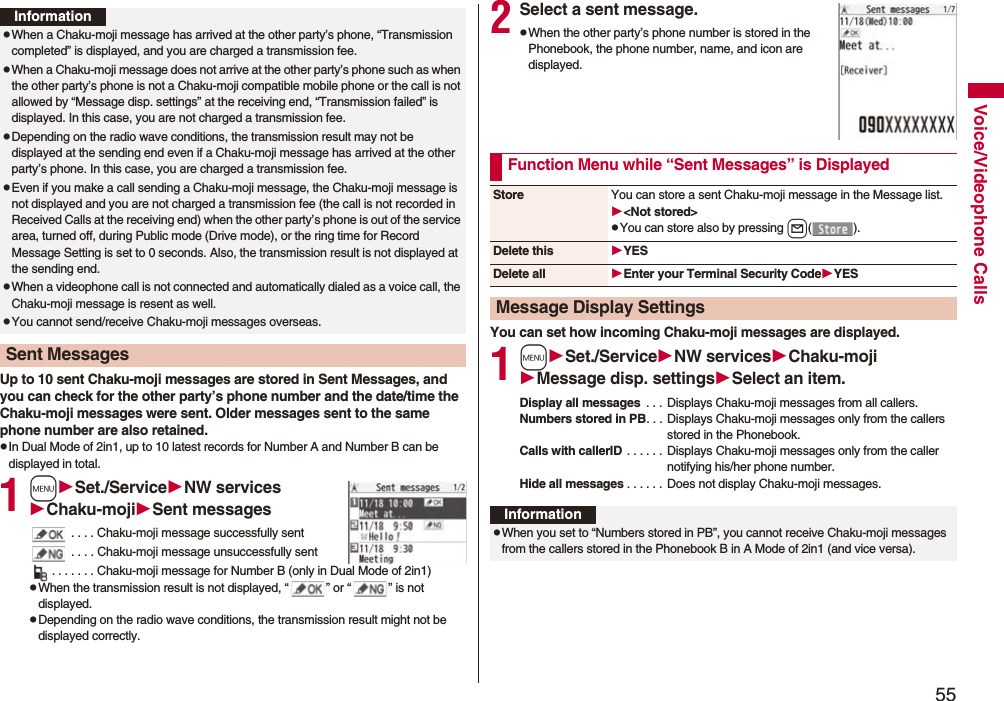
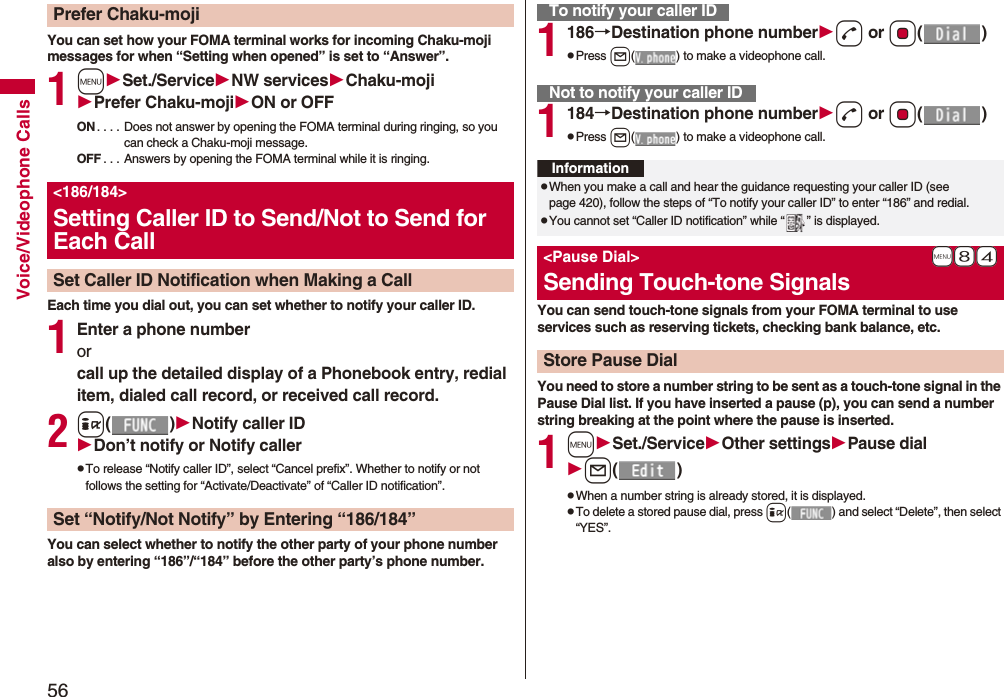
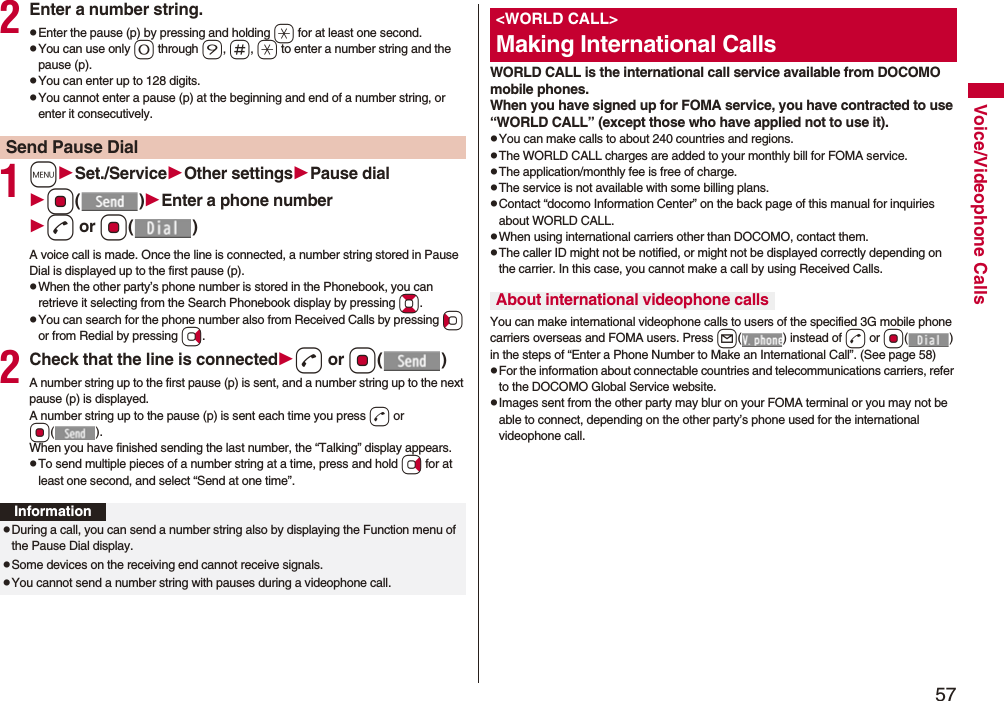
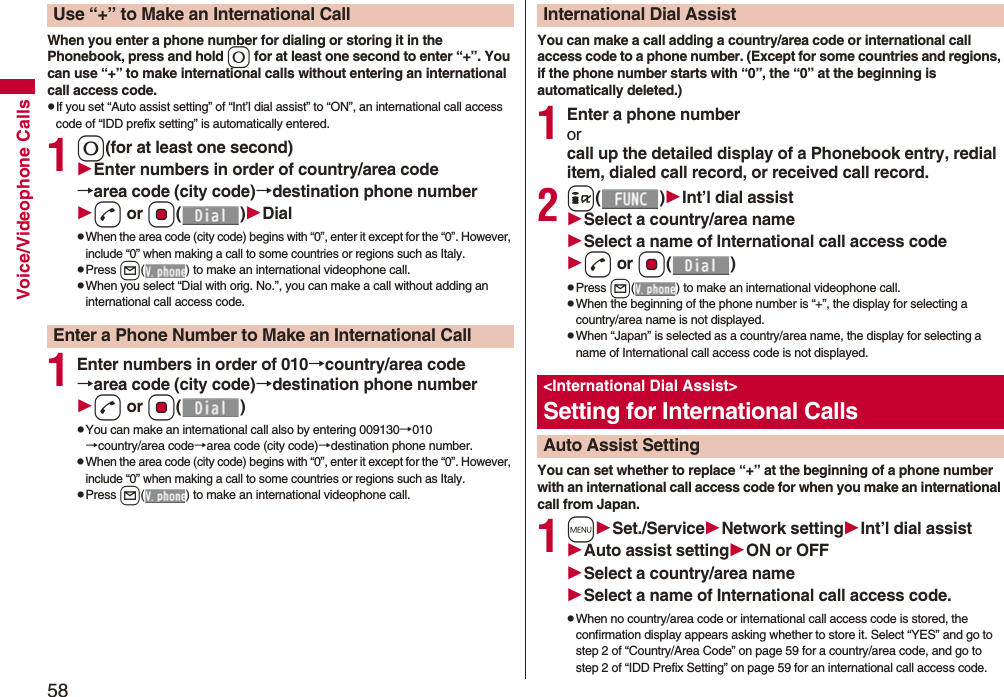
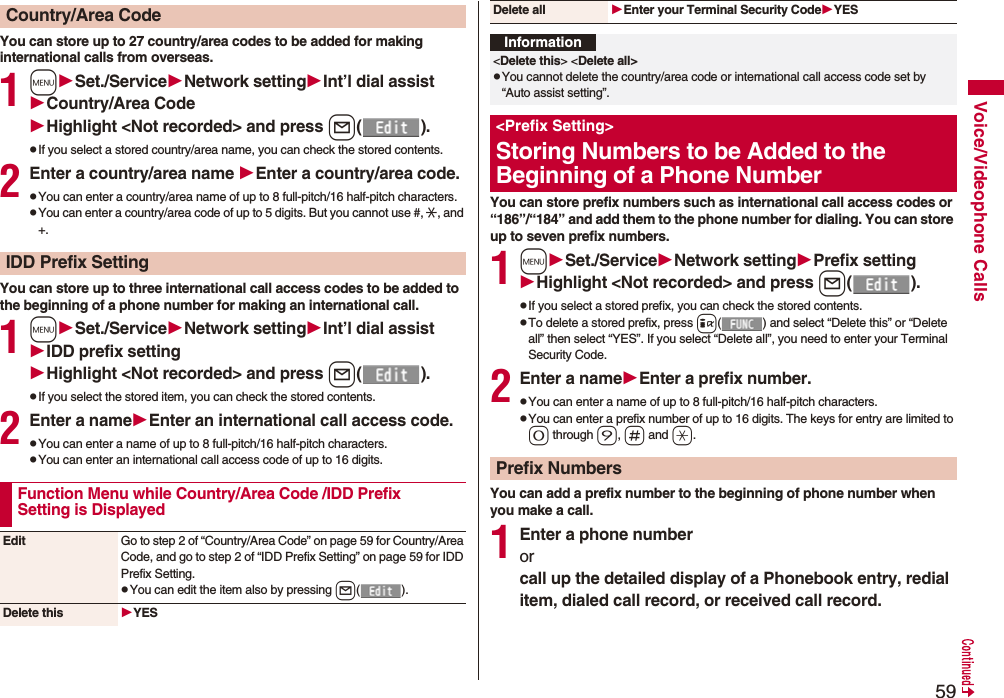
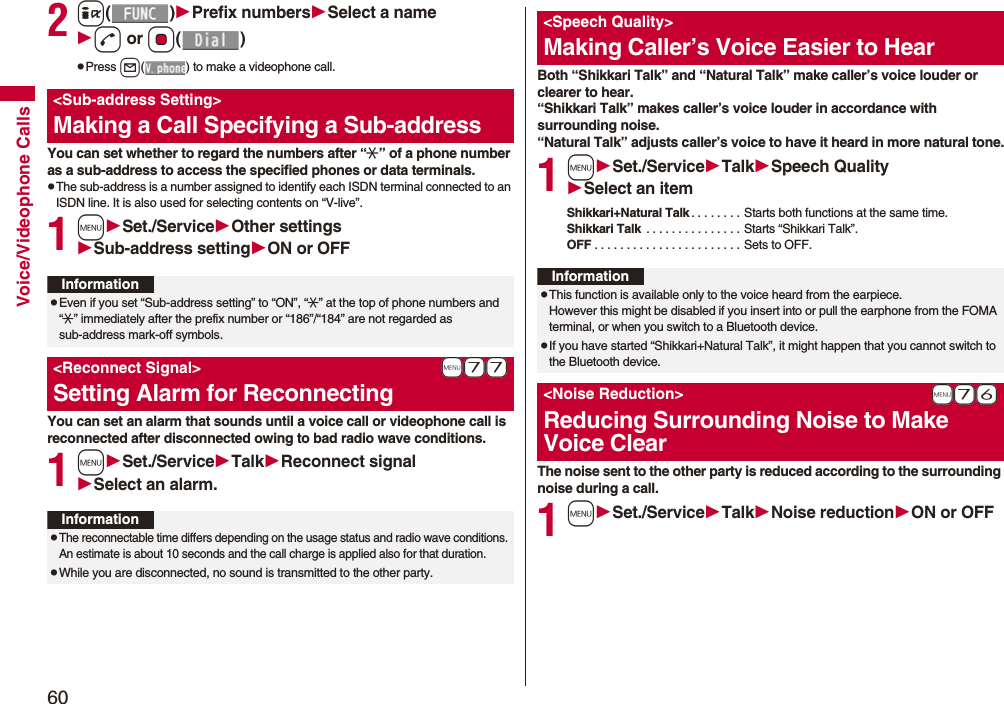

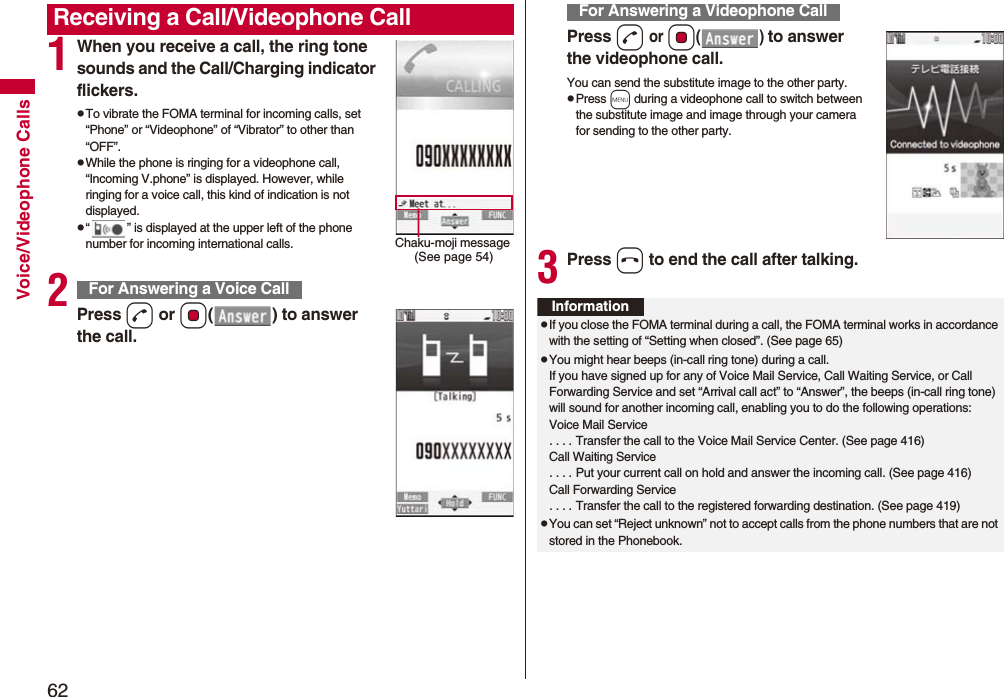
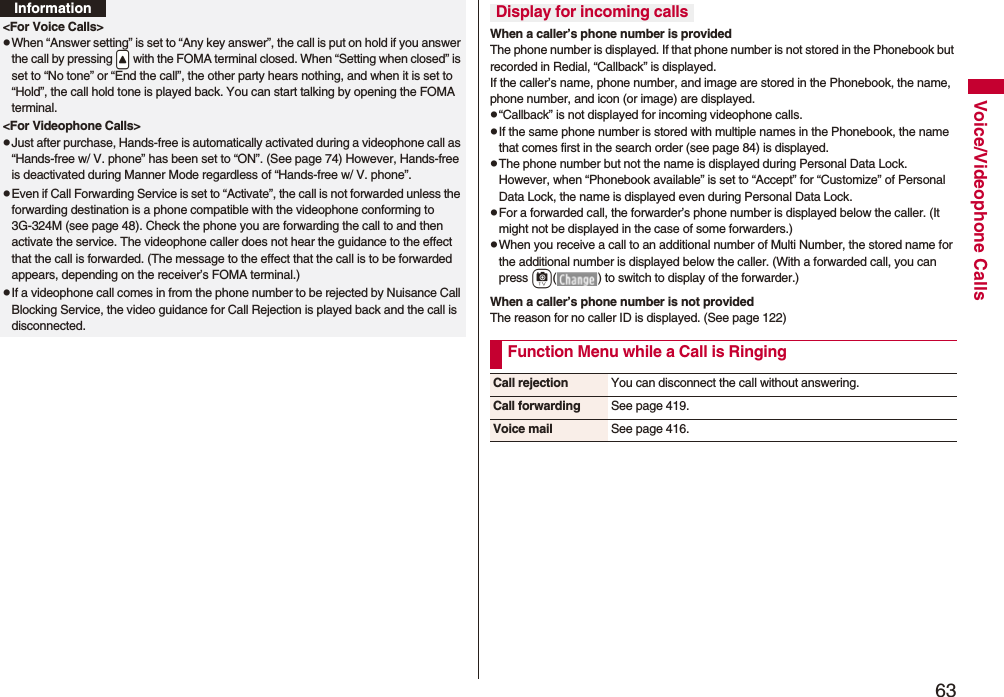
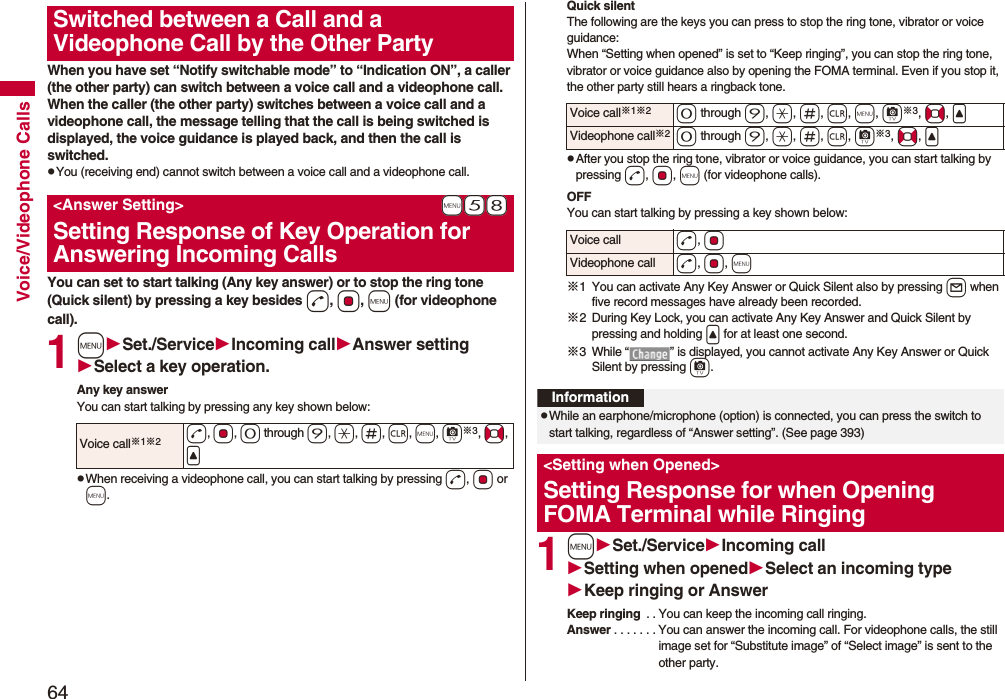
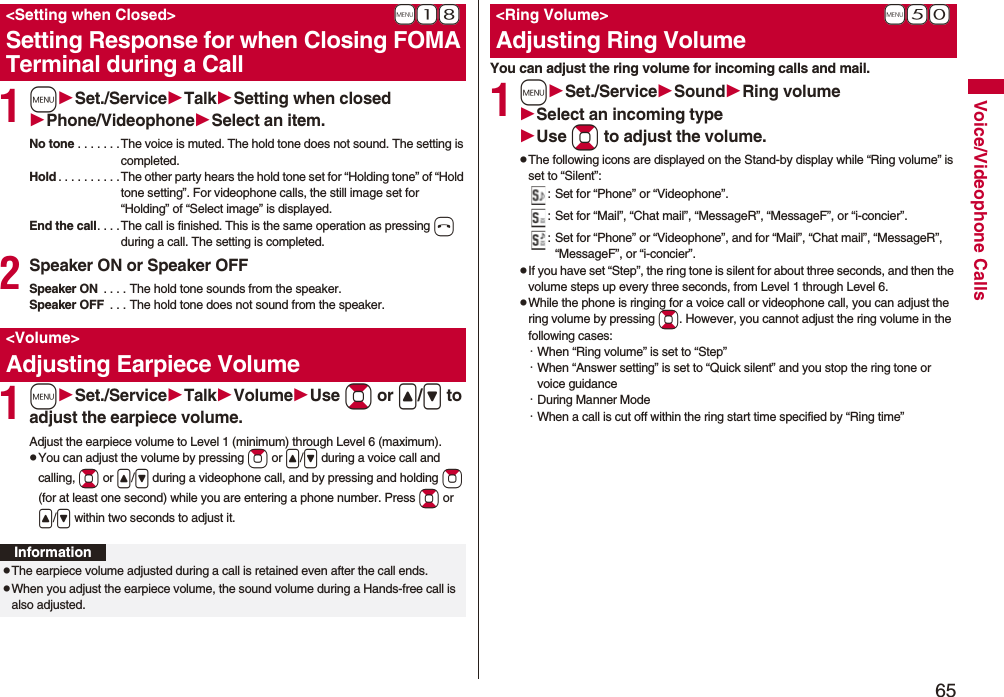
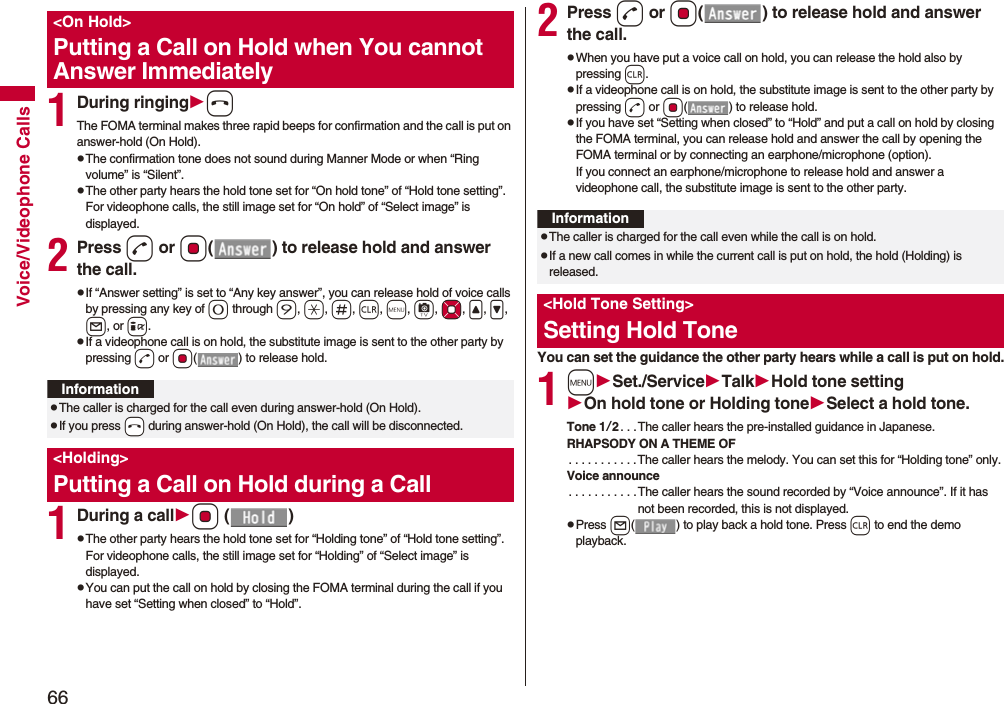
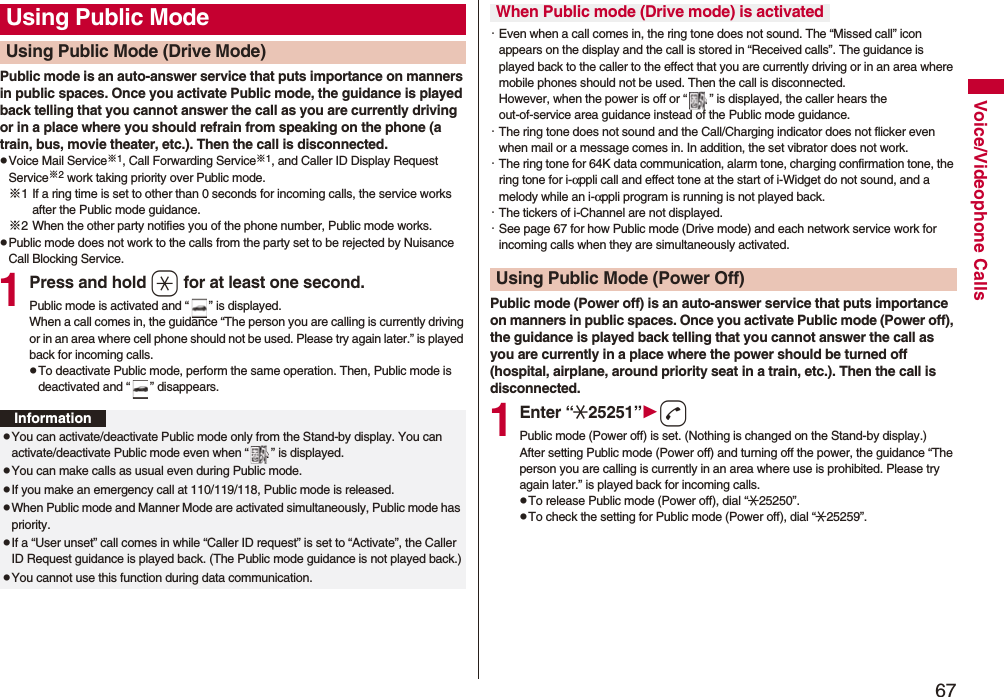
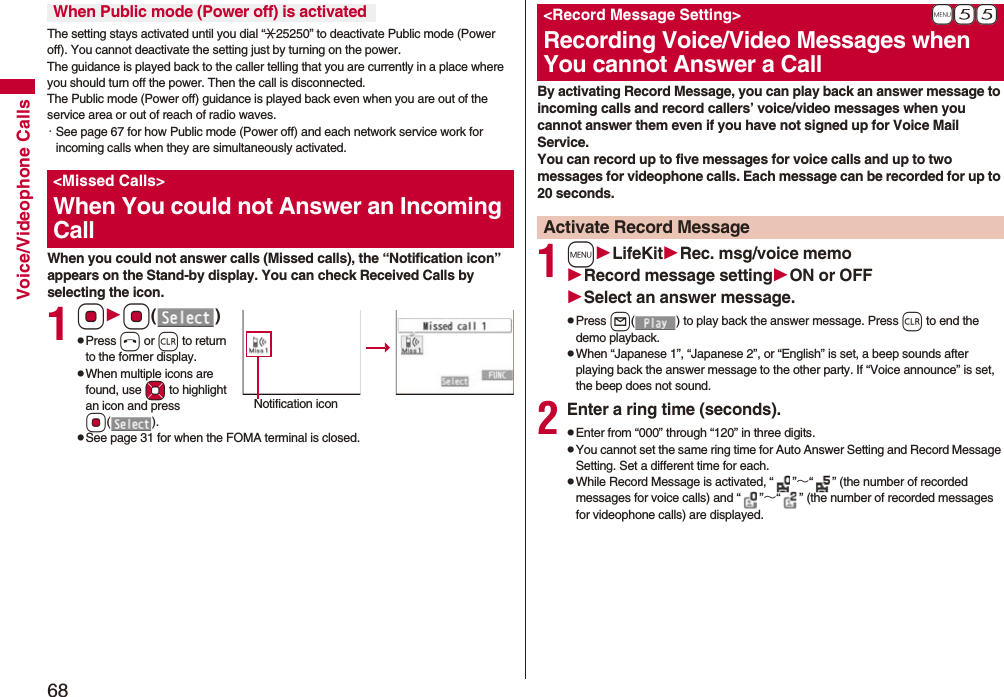
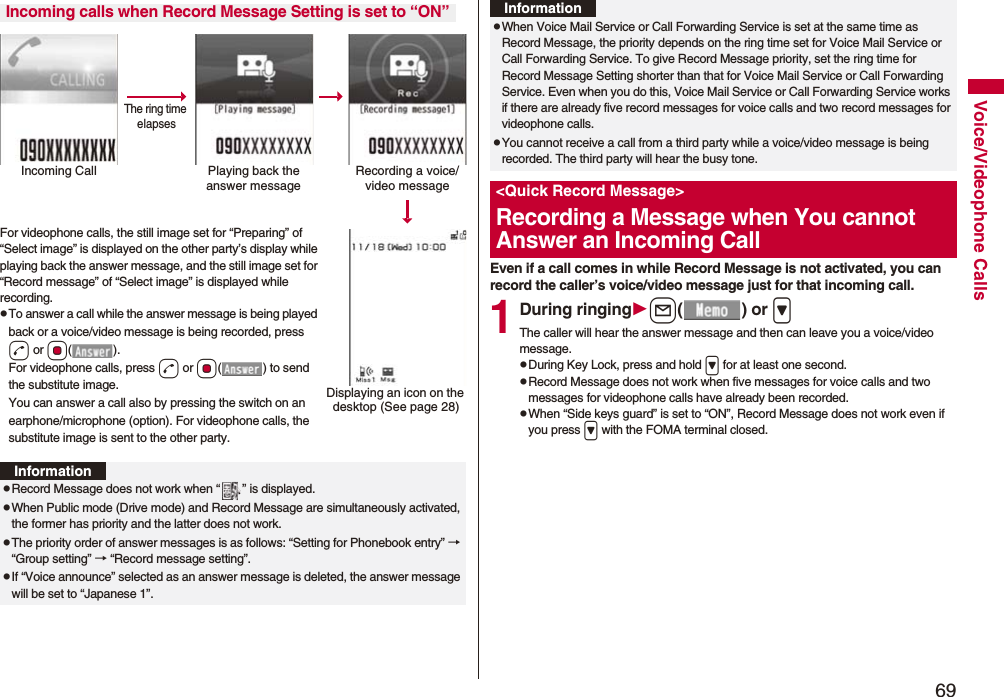
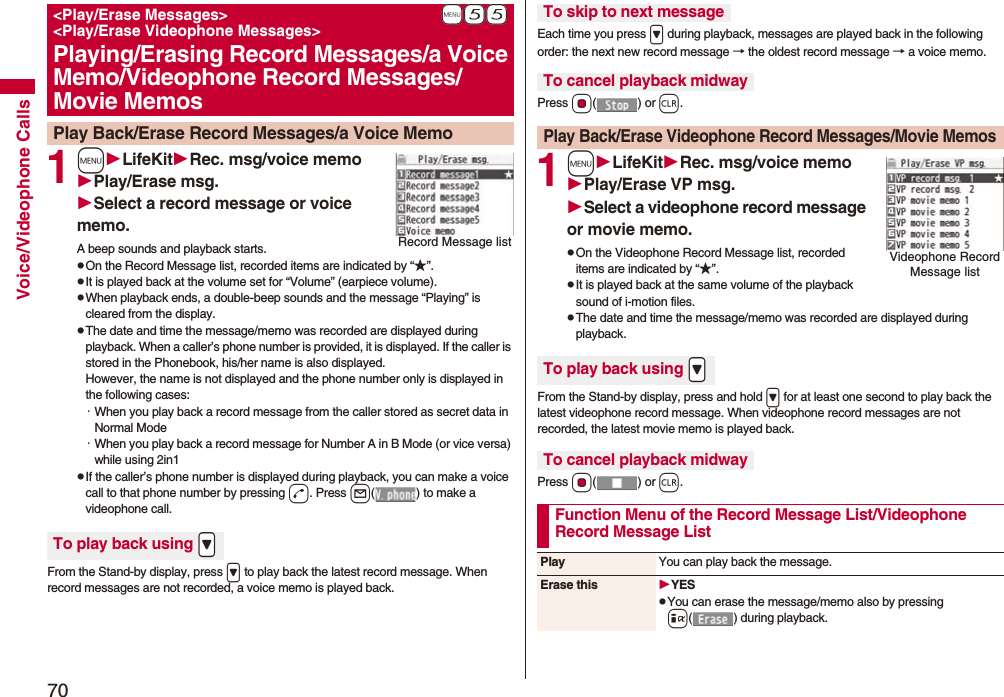
![71Voice/Videophone CallsYou can set up for sending a Chara-den image to the other party.pSee page 337 for Chara-den images.You can set a Chara-den image to be sent to the other party for making a videophone call.1Chara-den display/Chara-den listl()Enter the destination phone number and press l( ) to make a videophone call.pWhen the other party’s phone number is stored in the Phonebook, you can retrieve it selecting from the Search Phonebook display by pressing Bo.pYou can search for the phone number also from Received Calls by pressing Co or from Redial by pressing Vo.Erase rec. msg. You can erase all record messages from the Record Message list, and can erase all videophone record messages from the Videophone Record Message list.YESErase movie memo[Videophone Record Message list only]You can erase all movie memos.YESErase all You can erase all record messages and a voice memo from the Record Message list, and can erase all videophone record messages and movie memos from the Videophone Record Message list.YESUsing Chara-denSet by CallInformationpThe priority order of substitute images to be sent to the other party is as follows: “Setting by call” → “Setting for Phonebook entry” →“Group setting” → “Select image”.You can set a Chara-den image for “Substitute image” of “Select image”.1Chara-den display/Chara-den list/Chara-den Recording displayi()Substitute imagepFrom the Chara-den list, you can set it also by pressing m().You can perform settings for a Chara-den call. These settings are effective only for during a videophone call.1During a Chara-den calli()Chara-den setupDo the following operations.Substitute ImageChara-den SetupSwitch Chara-den Select a Chara-den image.pIf you switch Chara-den images, the action mode switches to Whole Action Mode.Action list You can display the list for actions that you can operate.pHighlight an action and press Oo( ) to execute the action. Press l( ) to check the details of the action.pYou can display the Action list also by pressing a.Change action You can switch the action mode between Whole Action Mode ( ) and Parts Action Mode ( ).pYou can switch modes also by pressing l.SW substitute img. You can switch a substitute image to be sent to the other party to the still image set for “Pre-installed” of “Select image”.SW orig. subst. img. You can switch a substitute image to be sent to the other party to the still image set for “Original” of “Select image”.At videophone start-upWhole Action Mode](https://usermanual.wiki/Panasonic-Connect/209018A.User-Manual-Part-1-of-2/User-Guide-1106378-Page-73.png)

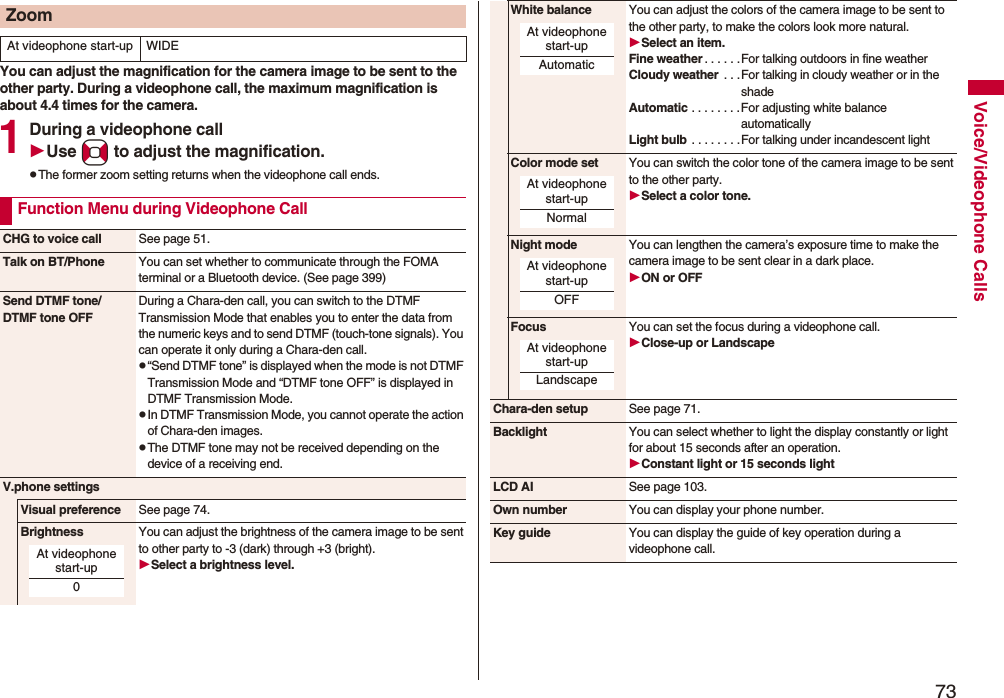
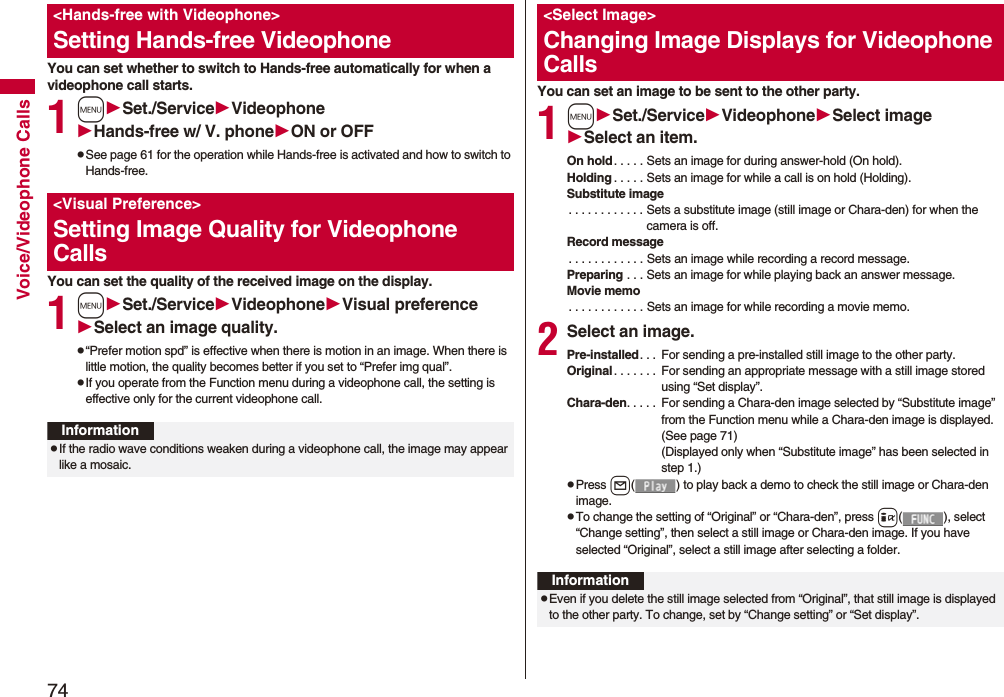
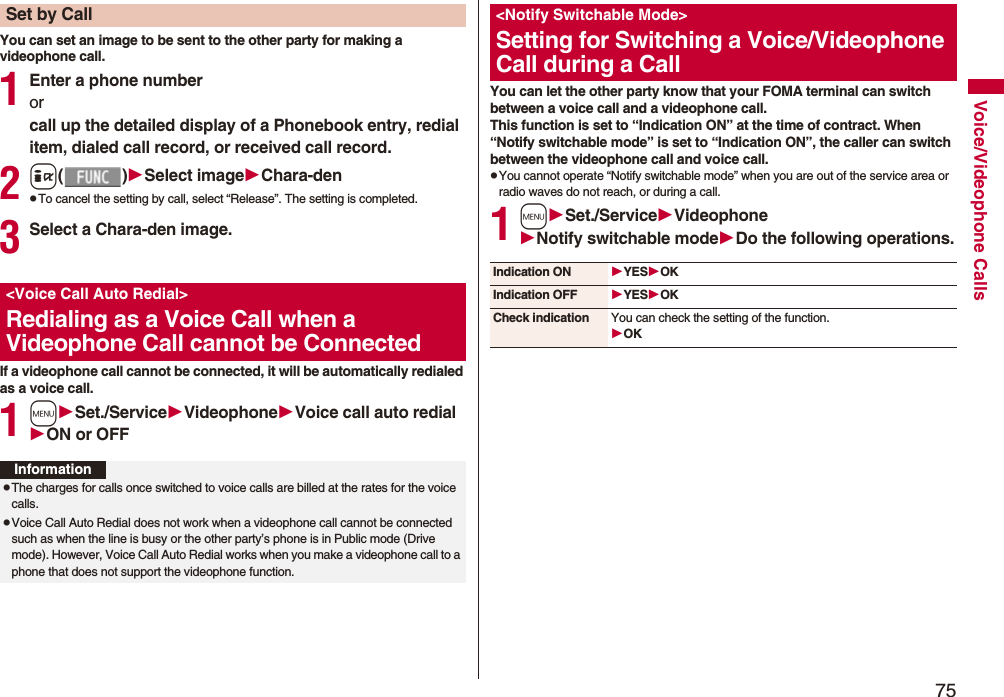
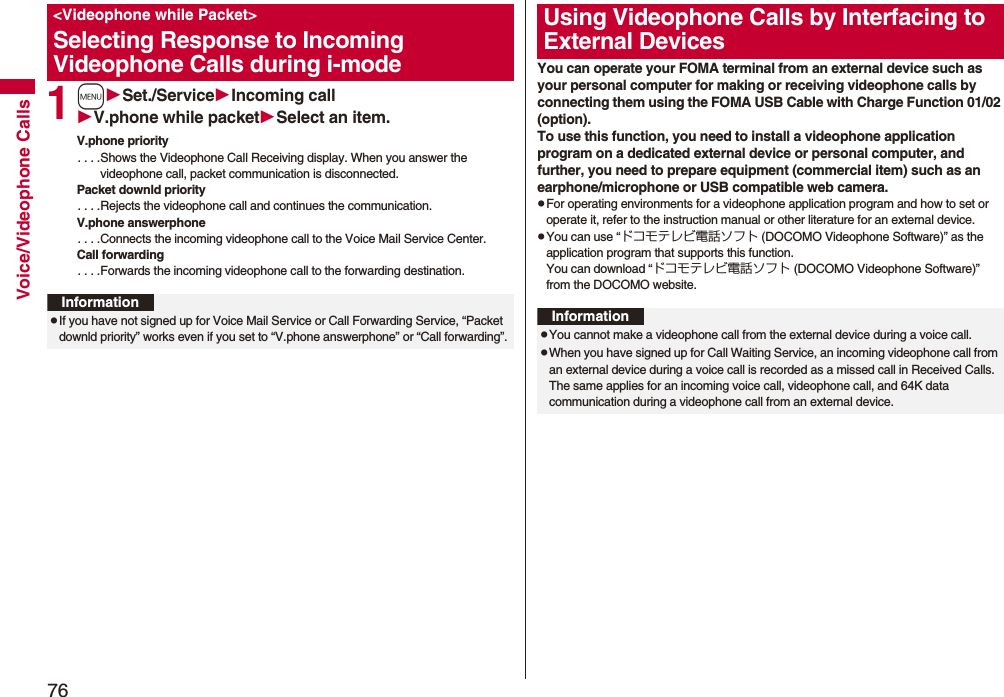
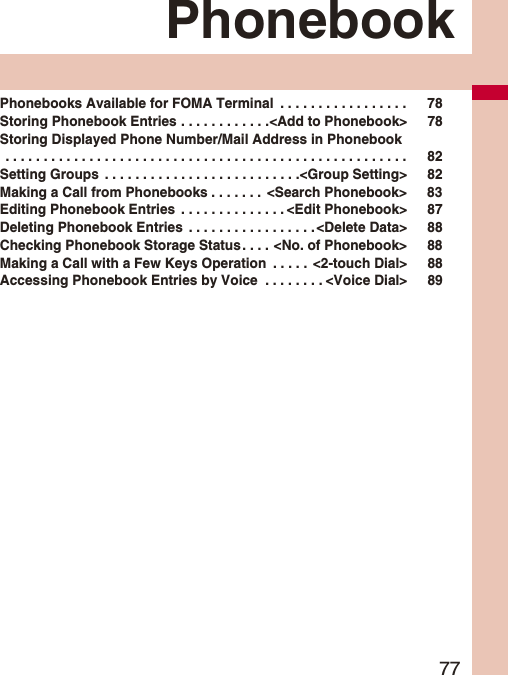
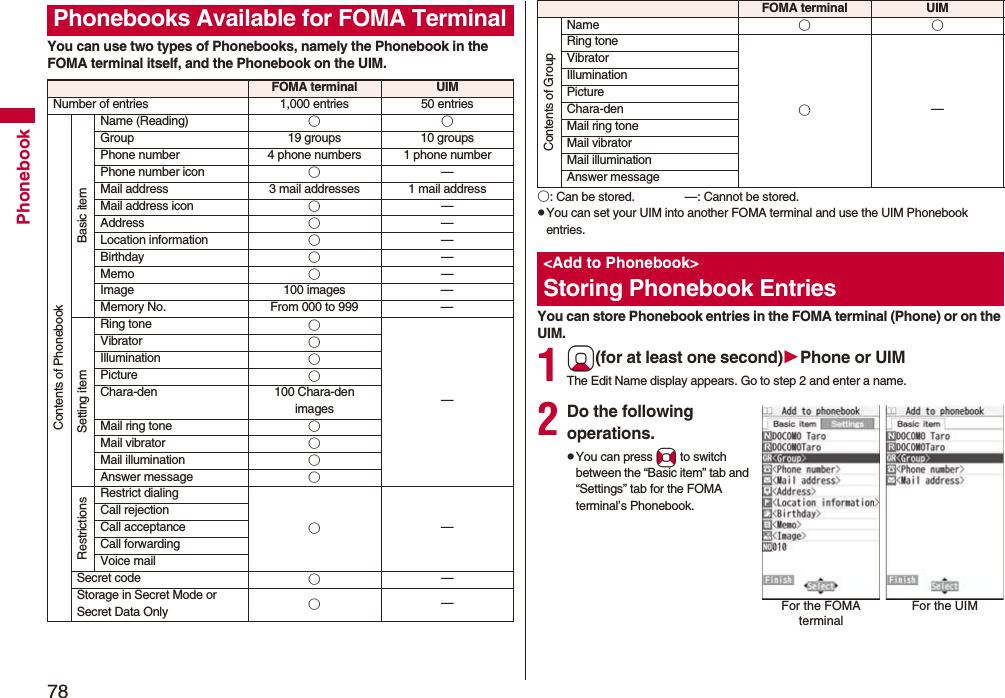
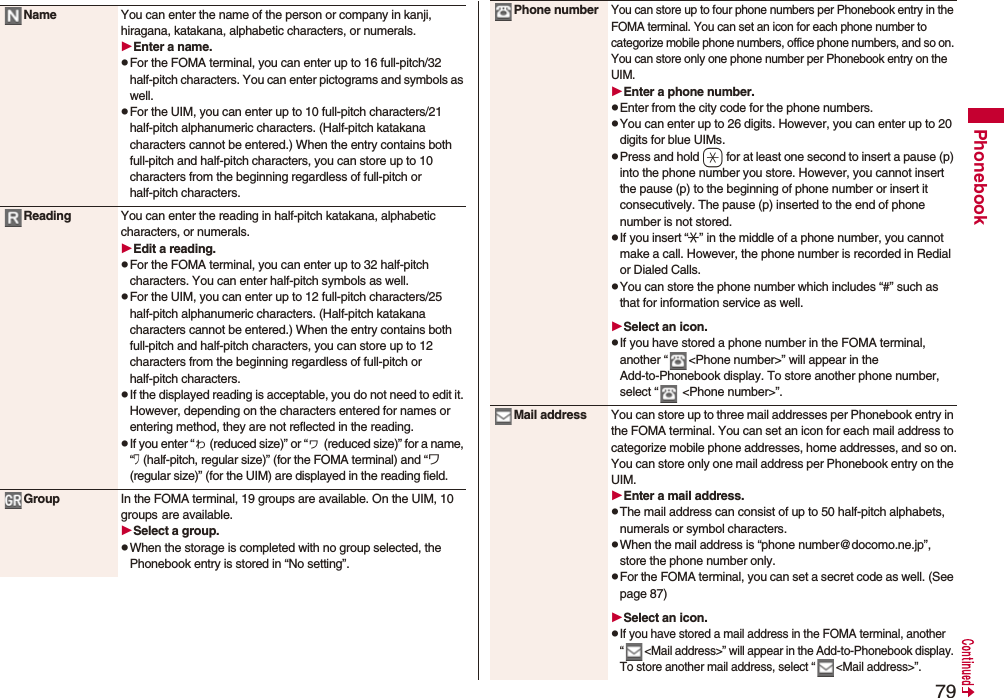
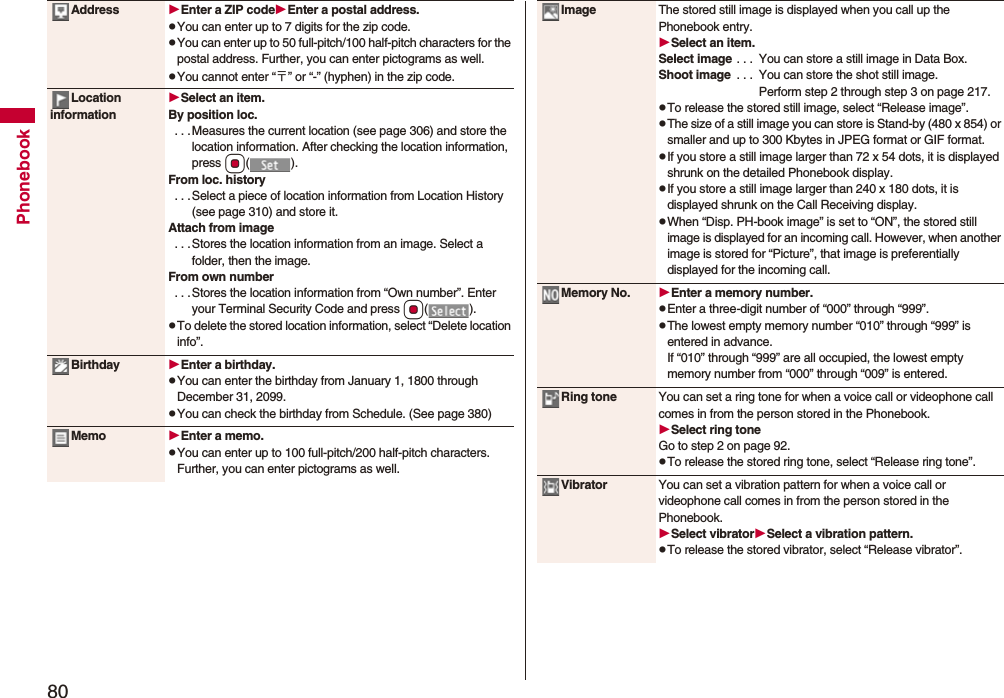
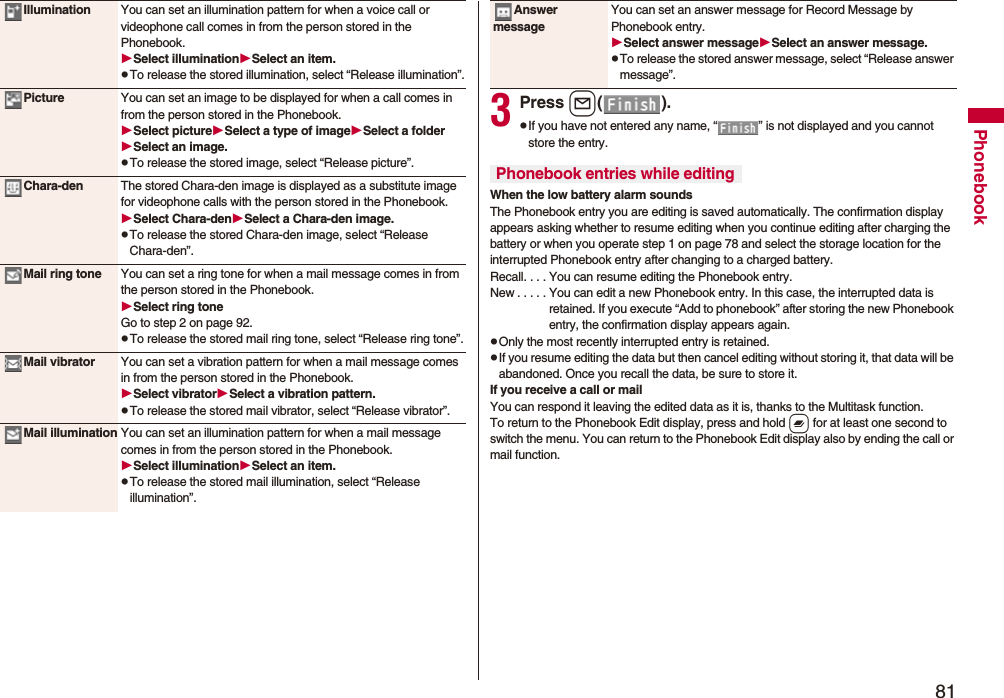
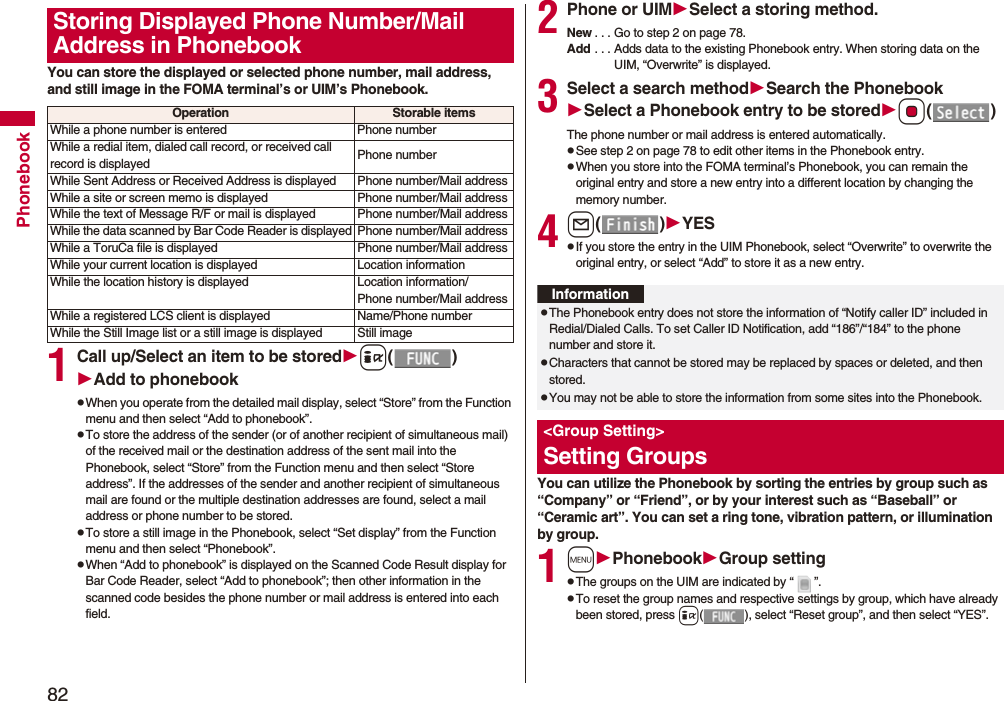
![83Phonebook2Highlight a group and press l()Select an item to be setSet the contents.pWhen you select “ Group name”, enter a group name. You can store up to 10 full-pitch/21 half-pitch characters. However, you can store only up to 10 characters (regardless of full-pitch or half-pitch characters) when you enter both full-pitch and half-pitch characters for a UIM group name.pSee step 2 on page 78 for the operations of the other items. However, you cannot set for groups on the UIM.pSelect a stored group, or press i( ) and select “Check setting” to check its settings. However, you cannot check the settings of the groups on the UIM.3Press l().You can retrieve stored Phonebook entries by eight search methods.1XoDo the following operations.pThe display for the same search method as the previous one appears once you have carried out a search. Press r to show the Search Phonebook display.pYou can show the Search Phonebook display also by mPhonebookSearch phonebook.<Search Phonebook>Making a Call from PhonebooksSearch Phonebook display All? You can show all Phonebook entries.pThe tabs appear on the top of the Phonebook list. (See page 84)Reading? You can enter the reading of the other party’s name from the first character and search. You do not need to enter the full reading.Enter a part of the readingBopThe tabs appear on the top of the Phonebook list. (See page 84)2Select an entryd or Oo()pWhen the entry contains multiple phone numbers, or when you searched by “Mail address?”, press Mo from the detailed display to select a phone number.pYou can make a videophone call by pressing l().Group? You can show Phonebook entries stored in a specified group.Select a group.pThe tabs appear on the top of the Phonebook list. (See page 84)pIf you press i( ) on the Group list, the Function menu for “Group setting” is displayed.Memory No.?[FOMA terminal only]You can search for the entry by the memory number assigned when it was stored in the Phonebook.Enter the memory number.pEnter from “000” through “999” in three digits.pThe tabs appear on the top of the Phonebook list. (See page 84)pFrom the Stand-by display, you can press d and then press Bo to display the Memory No. Dial display. From there you can make a voice call by entering the memory number of the phone number.Name? You can enter the other party’s name from the first character and search. You do not need to enter the full name.Enter a part of the nameBoPhone number? You can enter a part of the other party’s phone number and search. You can search for the entry even from the middle of phone number.Enter a part of the phone numberBopYou can display the Phonebook list also by entering a part of the phone number from the Stand-by display or the “Talking” display, and pressing Bo.Mail address?You can enter a part of the other party’s mail address and search. You can search for the entry even from the middle of mail address.Enter a part of the mail addressBo2-touch dial?[FOMA terminal only]You can show the list of Phonebook entries in memory number 000 through 009.pPhonebook entries not yet stored or being set with secret are displayed as <−−−>.](https://usermanual.wiki/Panasonic-Connect/209018A.User-Manual-Part-1-of-2/User-Guide-1106378-Page-85.png)
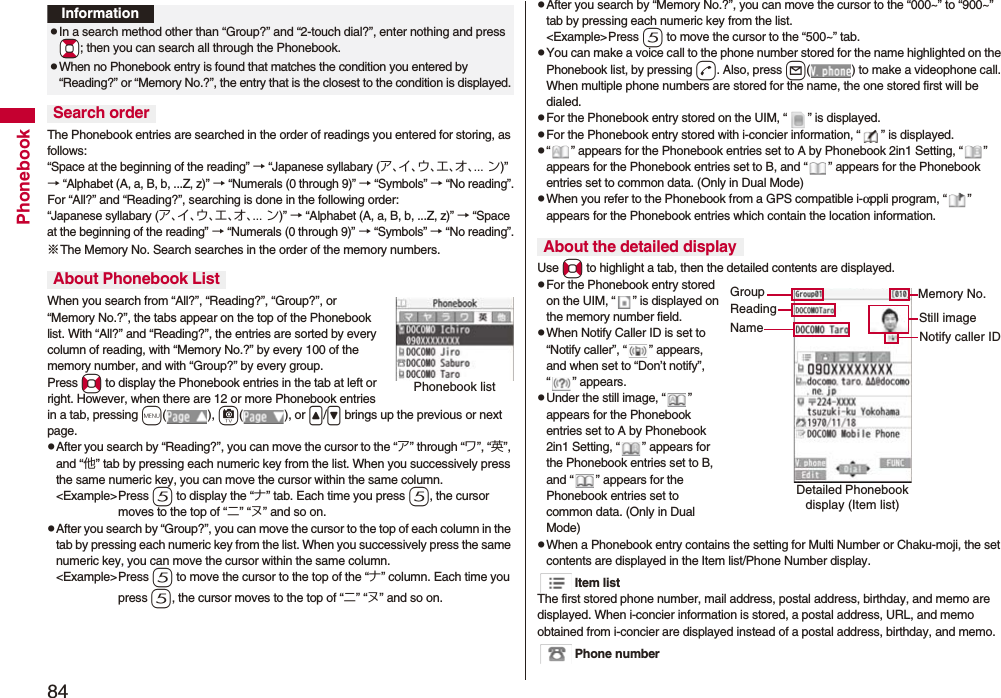
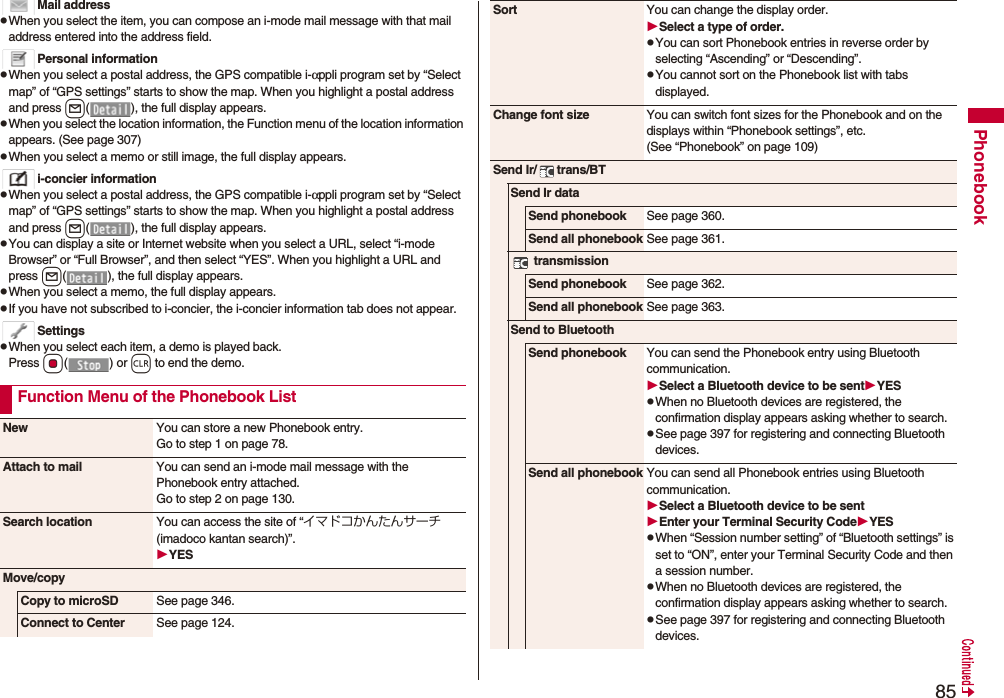
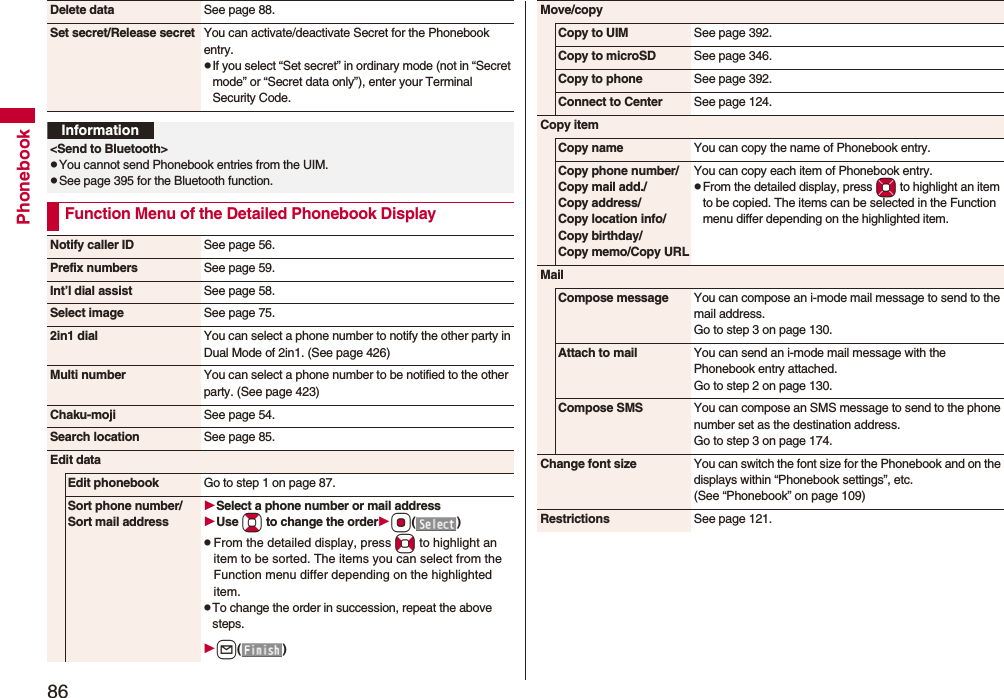
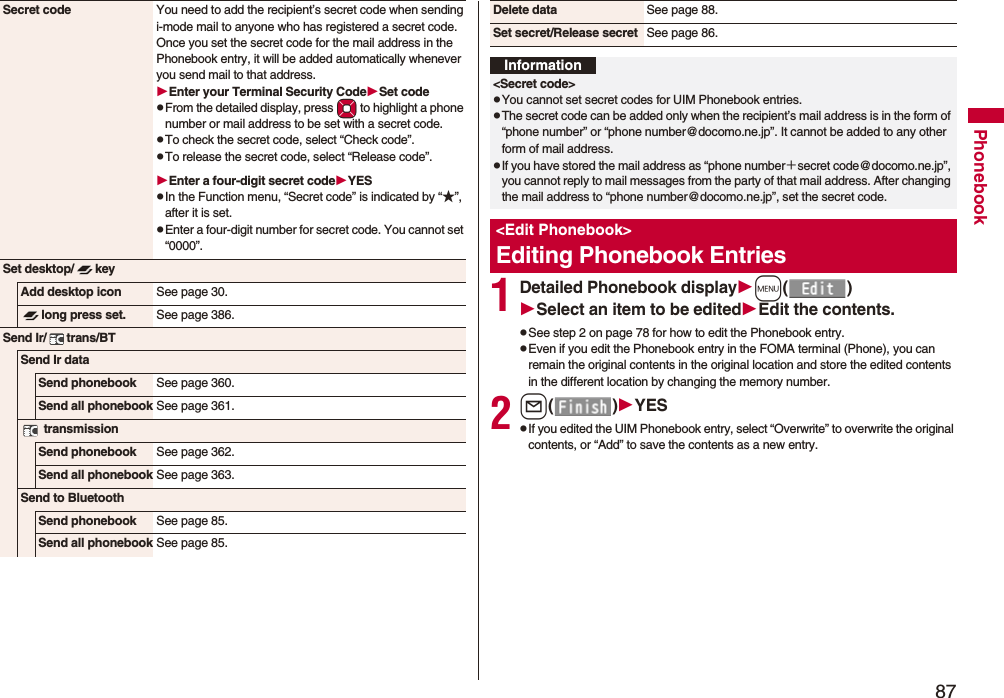
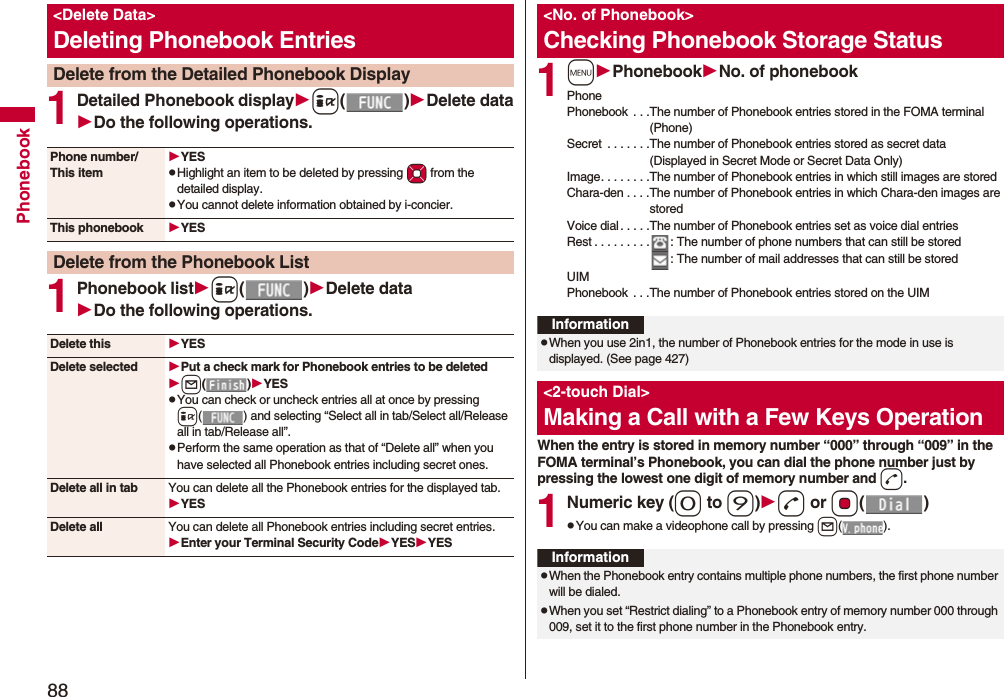
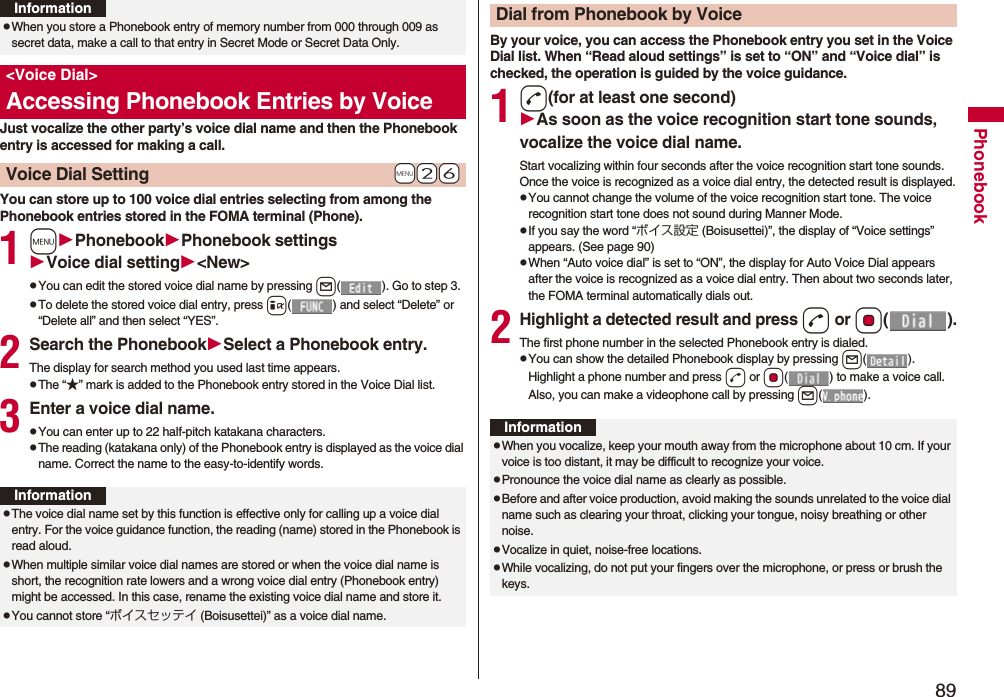
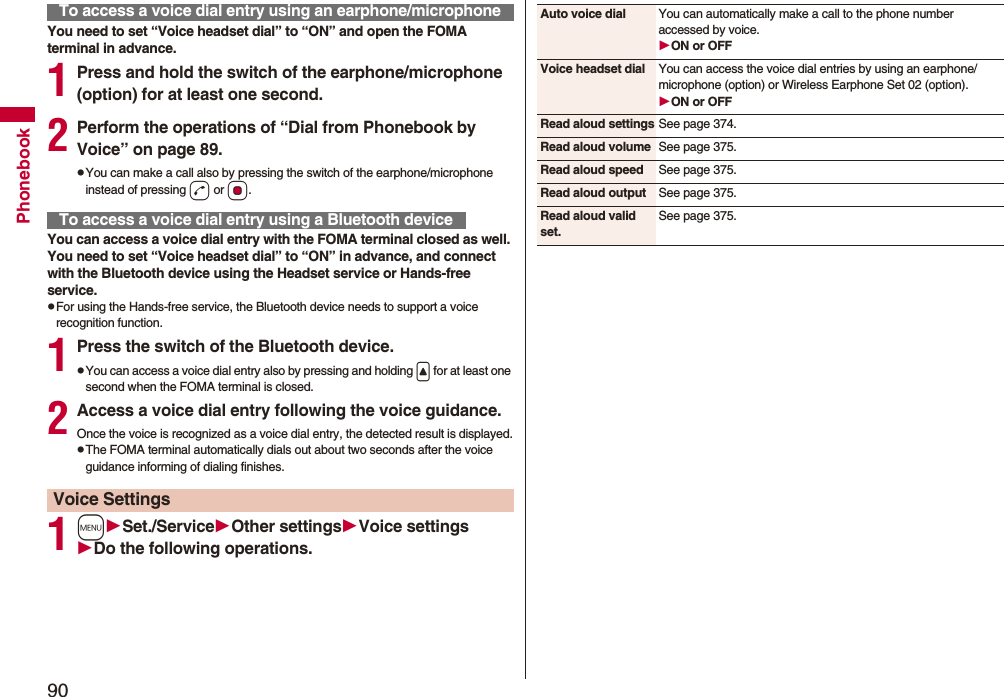
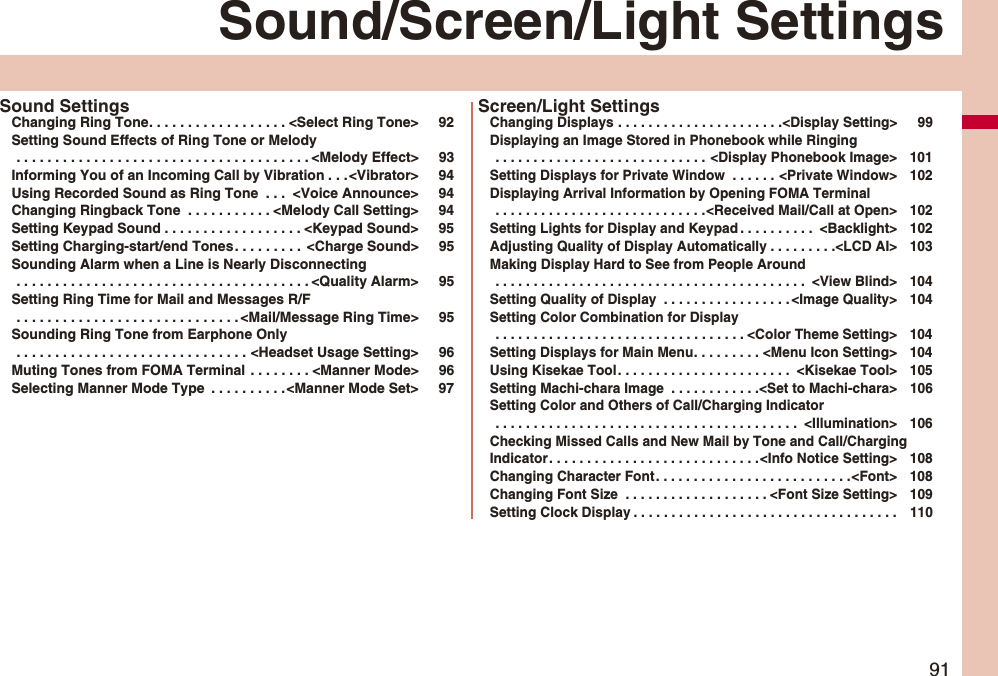
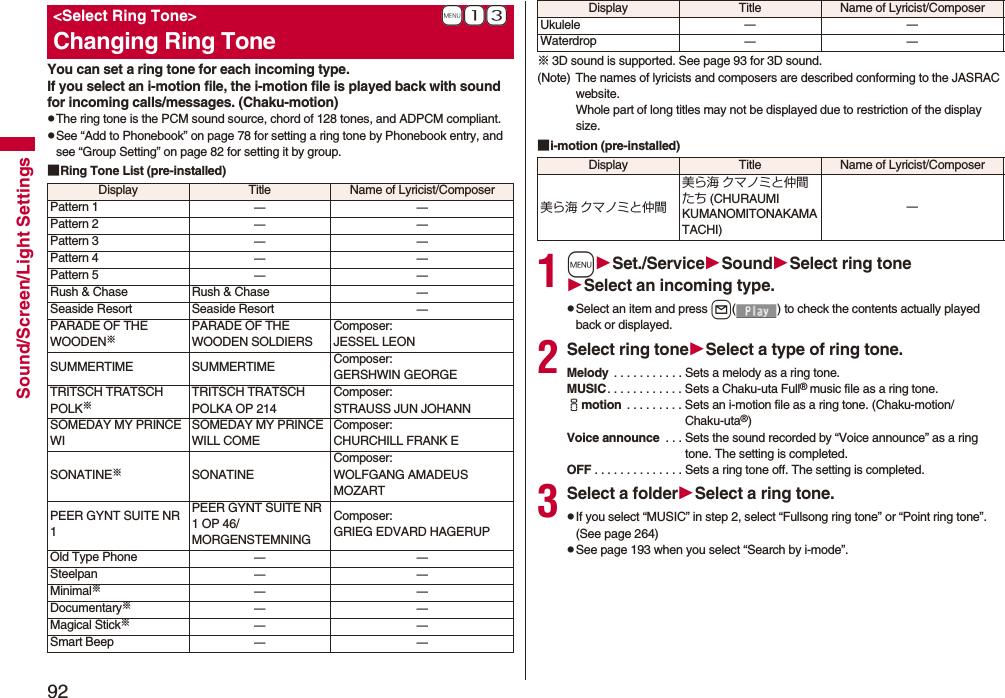
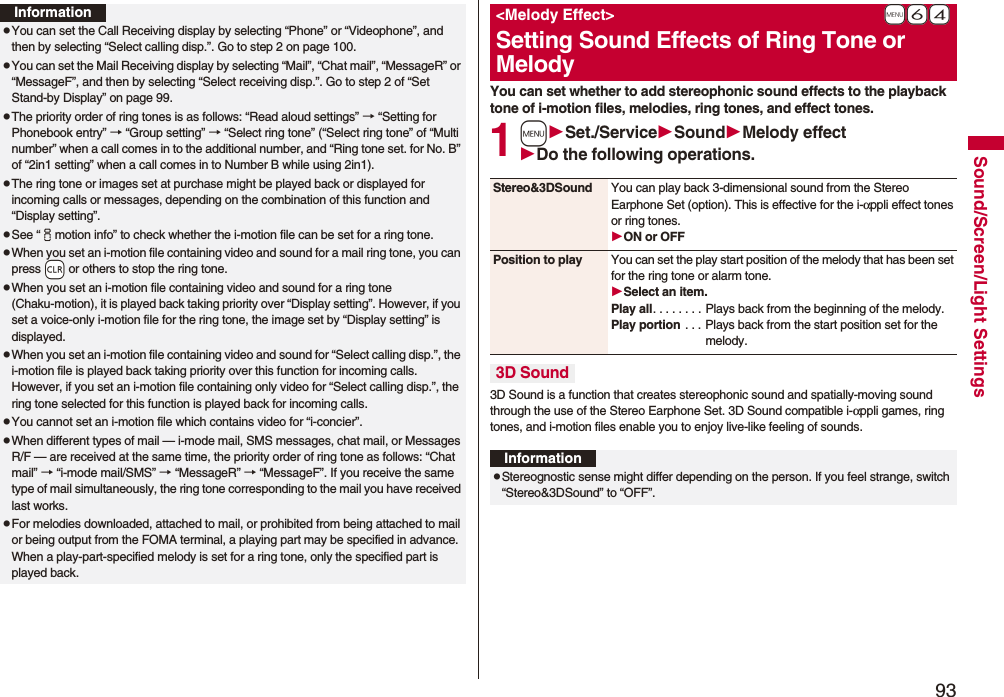
![94Sound/Screen/Light SettingsYou can set the vibrator to notify you of incoming calls and mail.1mSet./ServiceIncoming callVibratorSelect an incoming typeSelect a vibration pattern.pWhen “Melody linkage” is set, the FOMA terminal vibrates in time with the vibration pattern stored in the melody.pWhile selecting a vibration pattern, you can check the selected vibration. However, you cannot check the vibration when you select “Melody linkage”.pThe following icons are displayed on the Stand-by display while “Vibrator” is set to other than “OFF”:: You set “Phone” or “Videophone”.: You set “Mail”, “Chat mail”, “MessageR”, “MessageF”, or “i-concier”.: You set “Phone” or “Videophone”, and set “Mail”, “Chat mail”, “MessageR”, “MessageF”, or “i-concier”.+m-5-4<Vibrator>Informing You of an Incoming Call by VibrationInformationpThe priority order of vibrators is as follows: “Setting for Phonebook entry” → “Group setting” → “Vibrator”.pEven when “Melody linkage” is set, the FOMA terminal vibrates with “Pattern 2” if an i-motion file or melody with no vibration pattern is set for the ring tone.pBe careful not to leave the FOMA terminal on a desk or similar places with the vibrator activated; when a call comes in, the FOMA terminal might move and fall by vibration.You can set the sound recorded with the FOMA terminal for a ring tone (including a ring tone for Number B of 2in1), On-hold tone/Holding tone, alarm for “Alarm”, “Schedule”, “ToDo”, and “TV timer”, and answer message for Record Message.You can record only one item for about 15 seconds.1mLifeKitRec.msg/voice memoVoice announceRecordpTo suspend recording midway, press Oo(), h, or r. The contents recorded to that point are saved.pThe tone beeps about 5 seconds before the recording time (for about 15 seconds) ends. When recording ends, the tone beeps twice, and the former display returns.pThe recording is suspended when a call comes in, when an alarm for “Alarm”, “Schedule”, “ToDo”, “TV timer”, or “Timer recording” sounds, or when you switch displays using Multitask while recording. (The contents recorded to that point are saved.)pTo play back the recorded sound, select “Play”. To suspend playback midway, press Oo(), h, or r.pTo erase the recorded sound, select “Erase”, then select “YES”.Melody Call is a service that enables you to change the ringback tone phone the callers hear to a melody you like.For details, refer to “Mobile Phone User’s Guide [Network Services]”.pMelody Call is a pay service which is available on a subscription basis.1mSet./ServiceIncoming callMelody Call settingYESOperate following the instructions on the display.+m-5-5<Voice Announce>Using Recorded Sound as Ring Tone<Melody Call Setting>Changing Ringback Tone](https://usermanual.wiki/Panasonic-Connect/209018A.User-Manual-Part-1-of-2/User-Guide-1106378-Page-96.png)
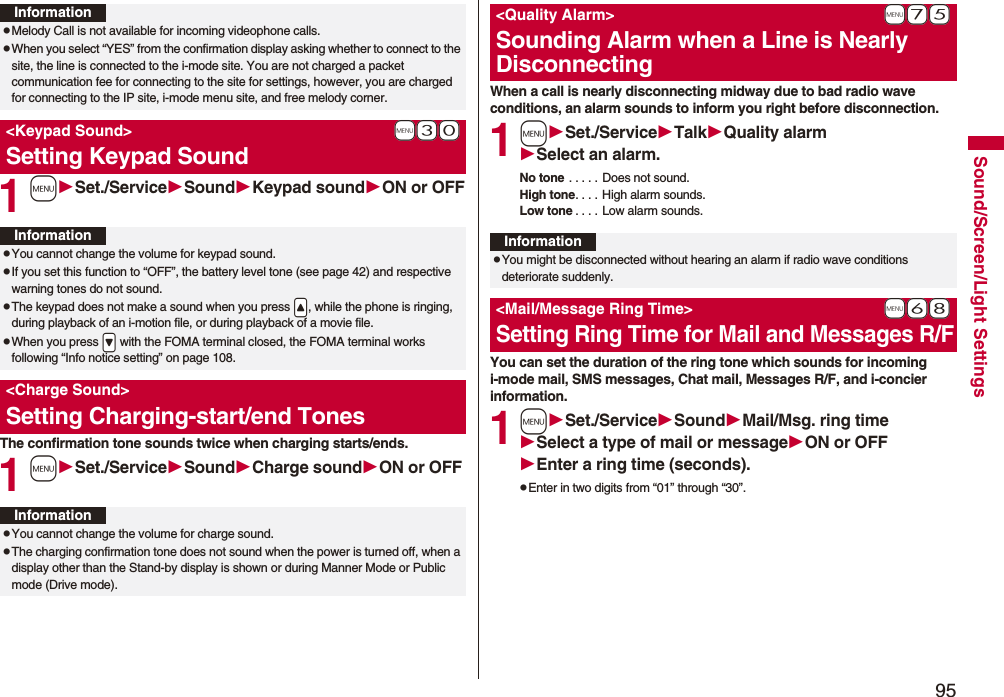
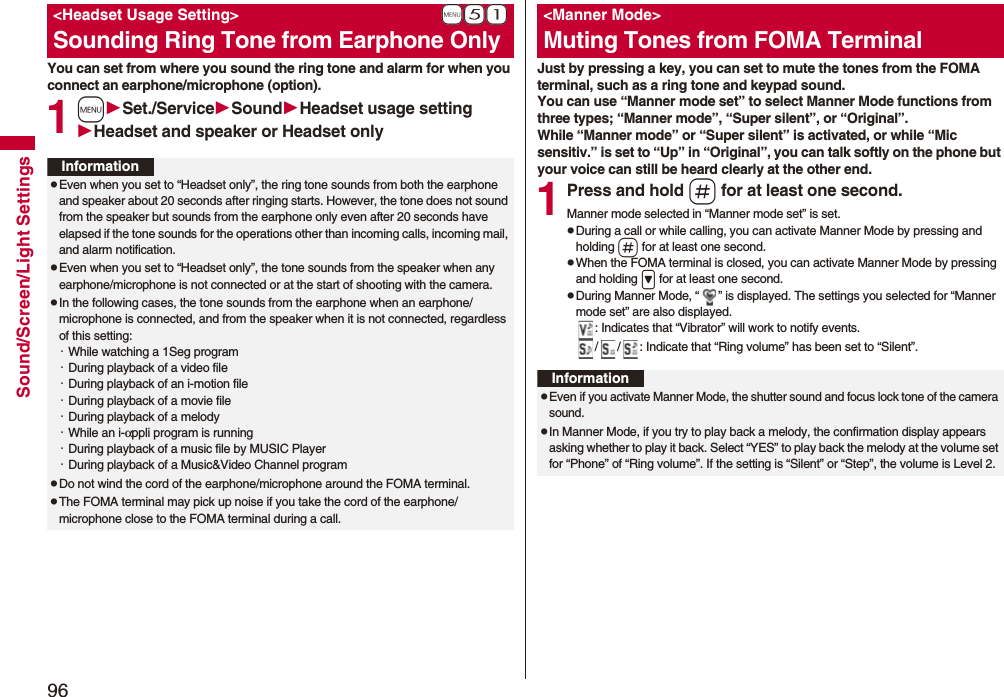
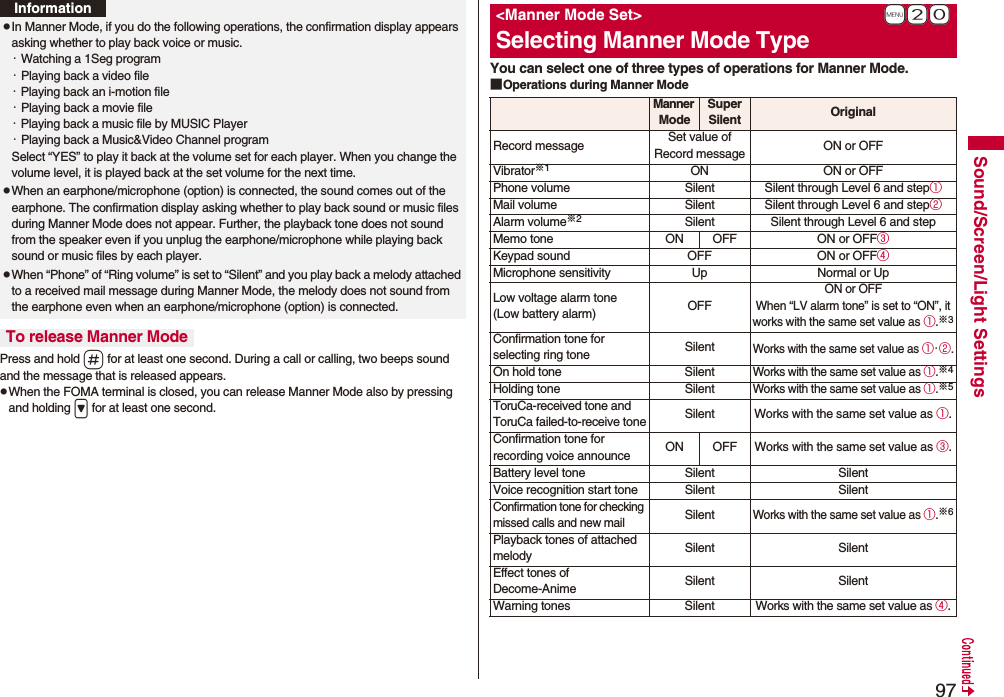
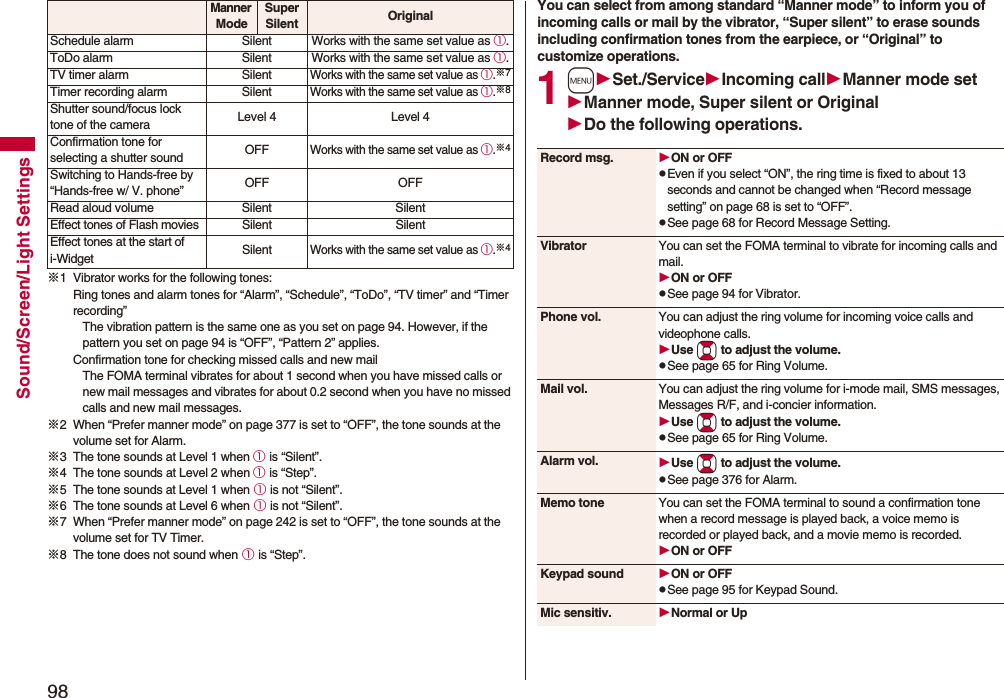
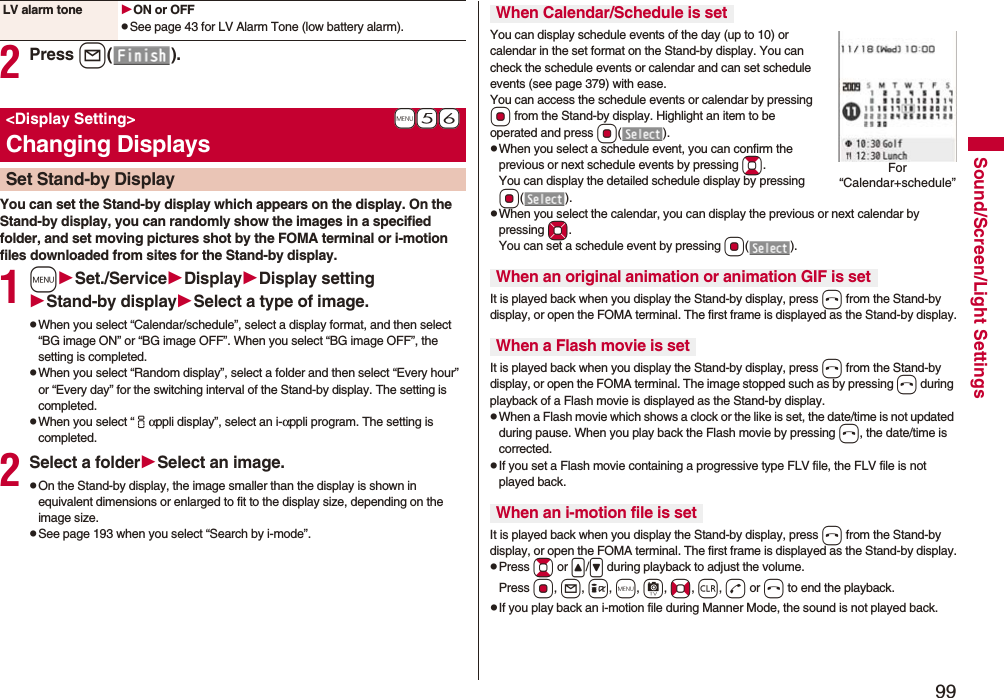
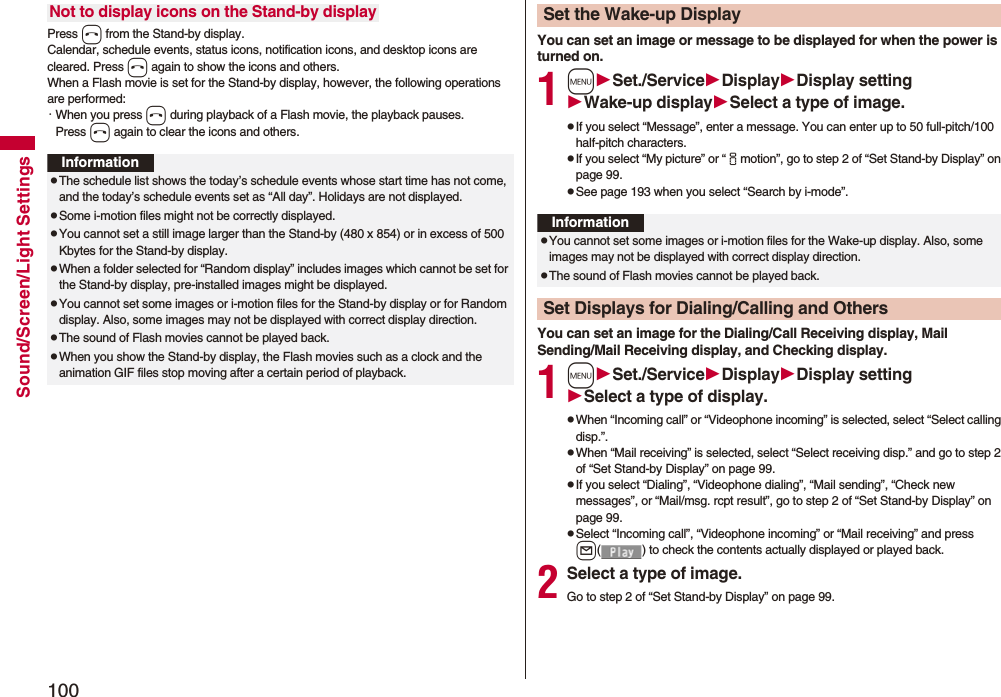
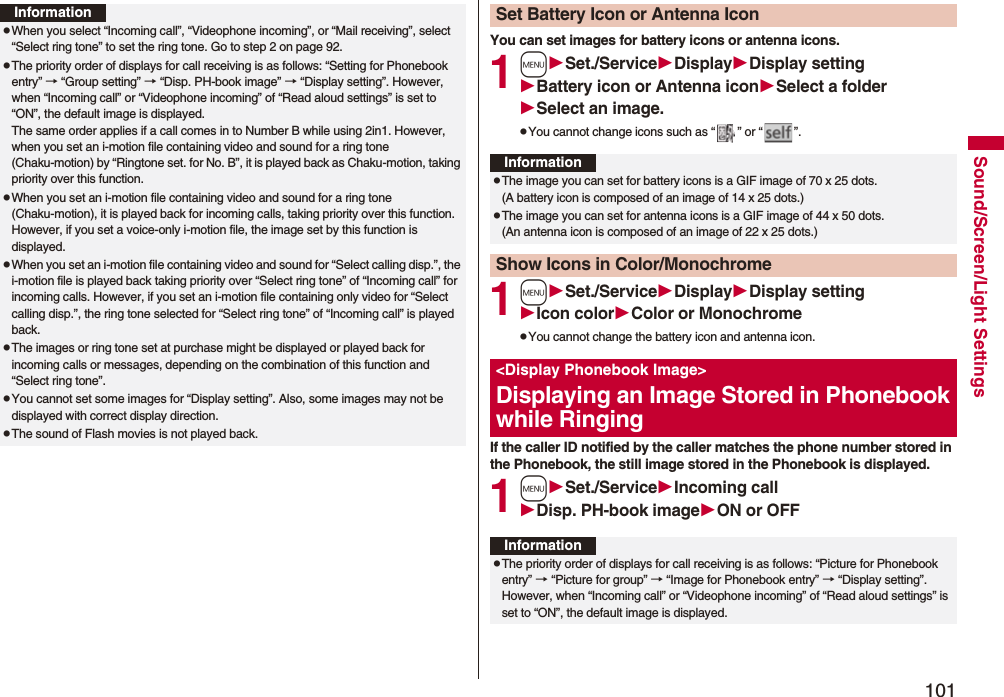
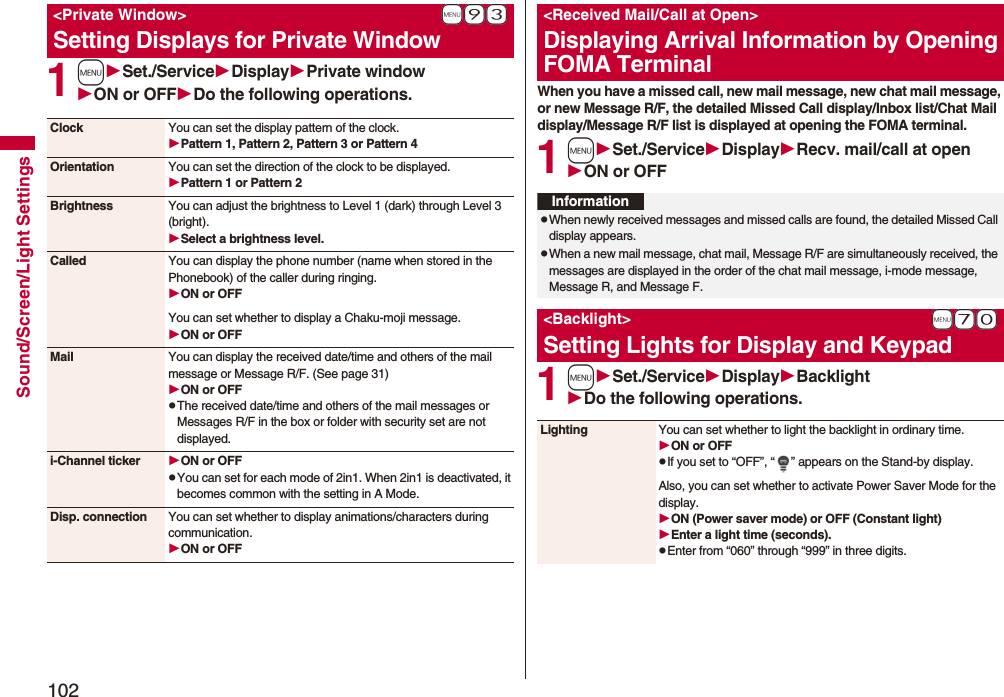
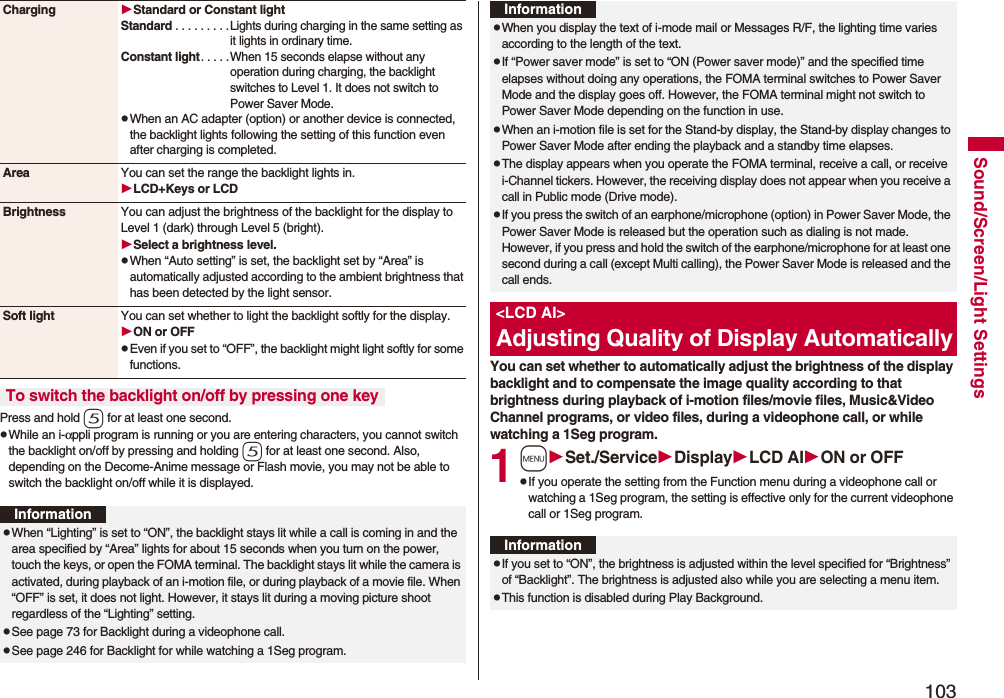
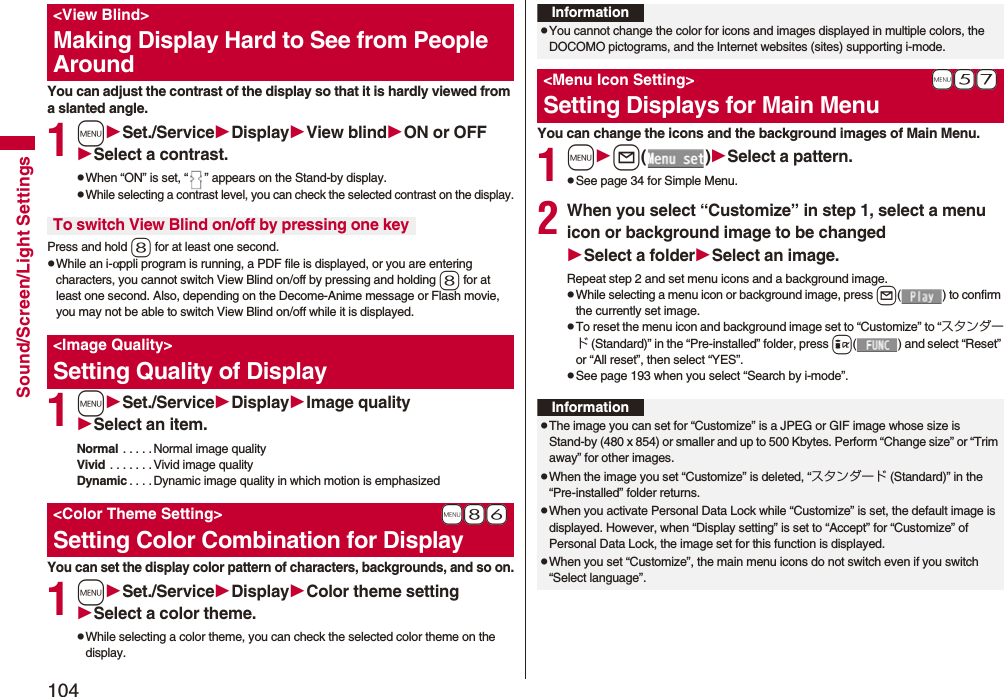
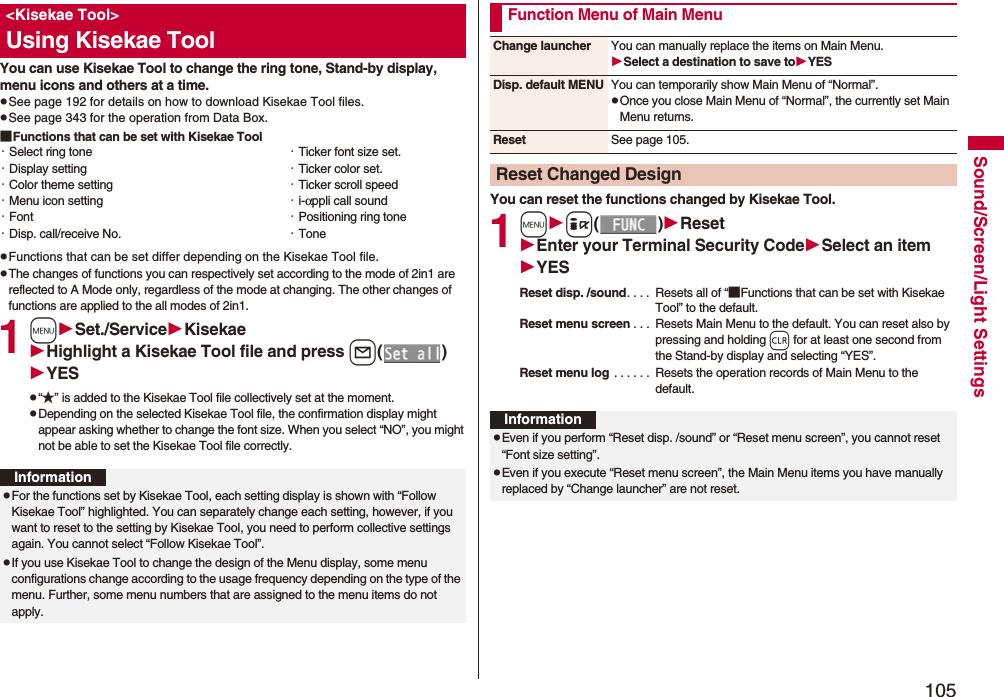
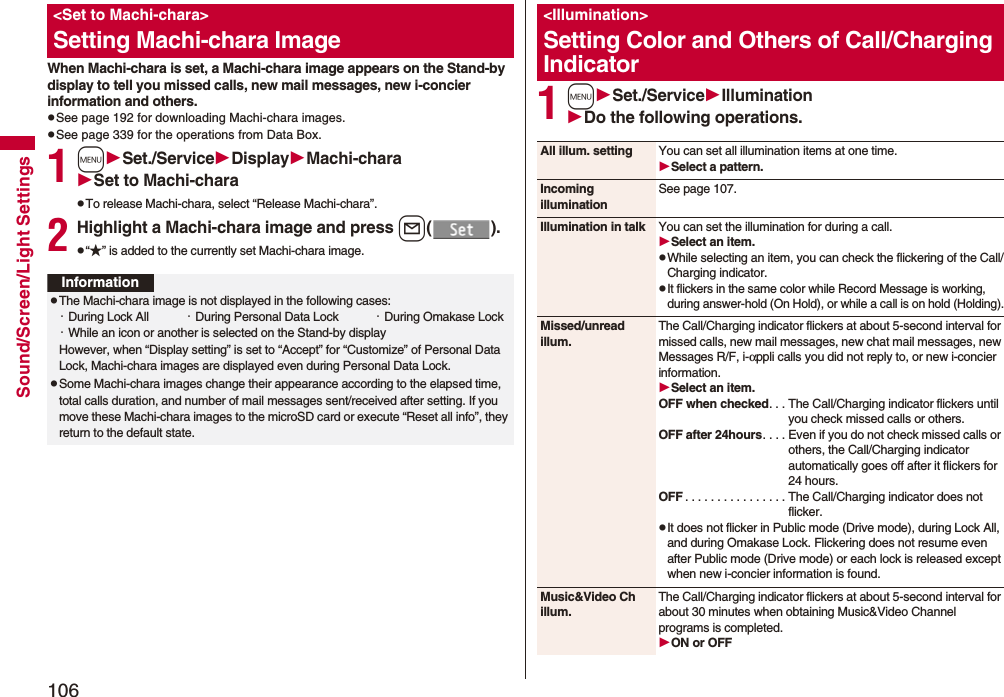
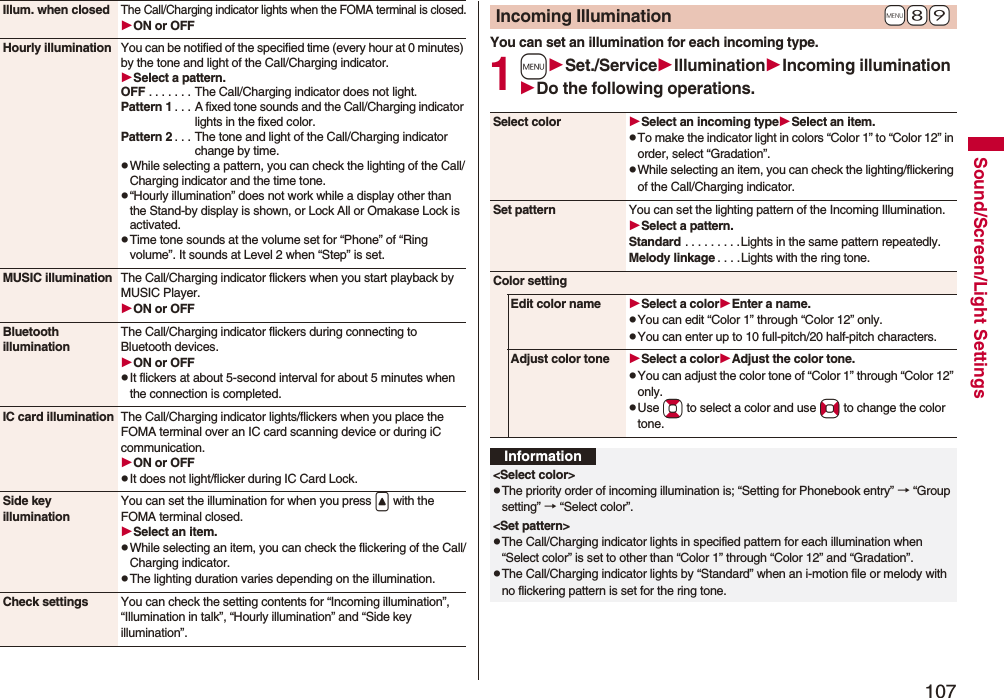
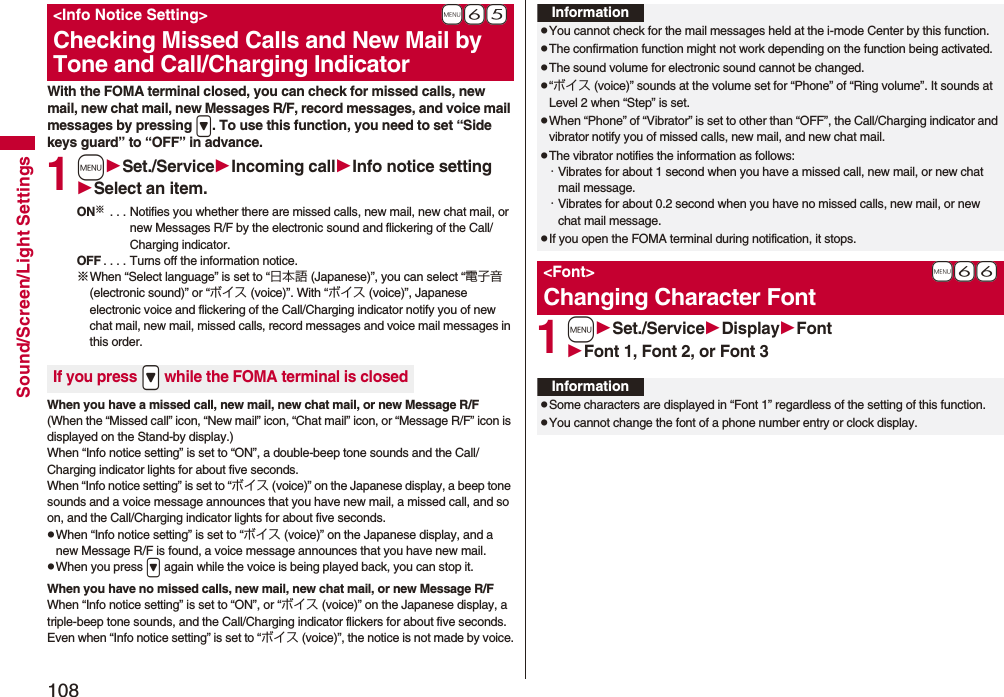

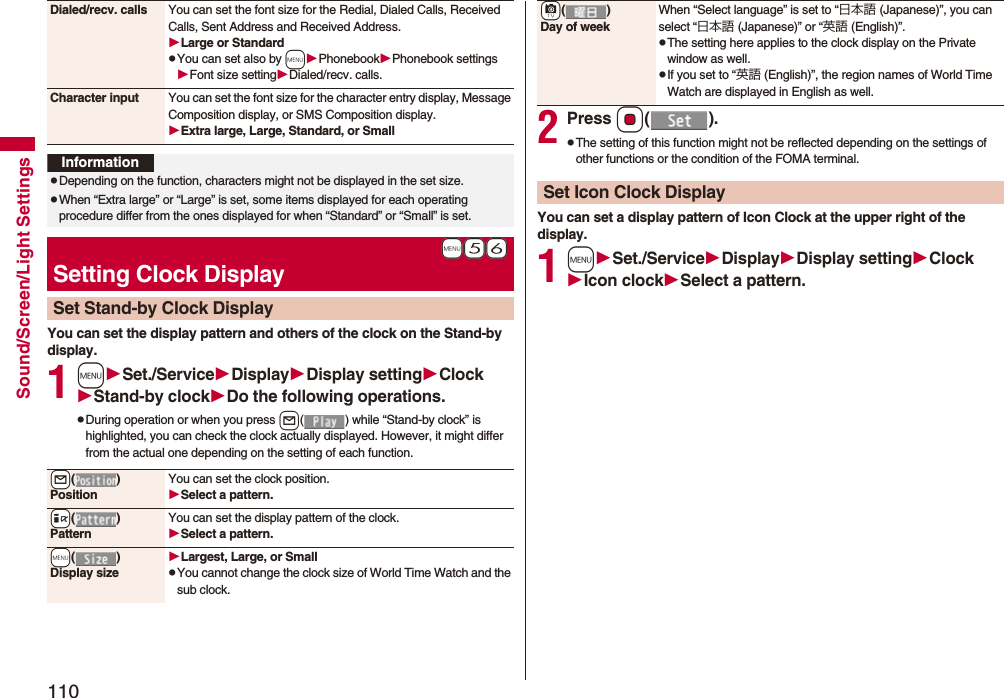
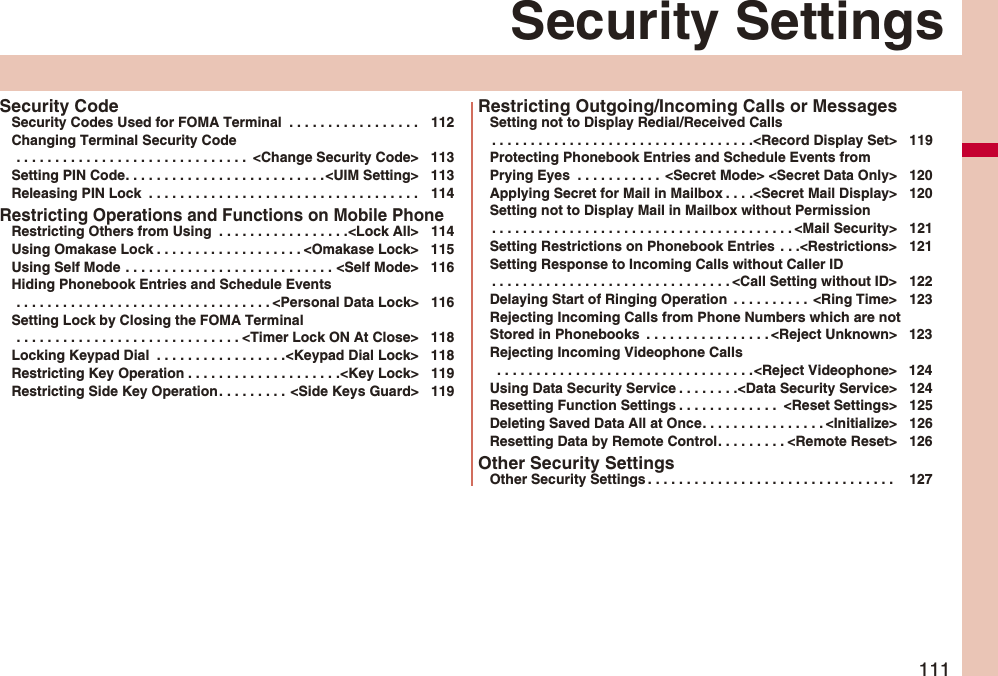
![112Security SettingsFor some functions of the FOMA terminal, you need to enter your security code. In addition to the Terminal Security Code for operating respective mobile phone functions, the Network Security Code to use network services, and i-mode password are available. These security codes help you utilize your FOMA terminal.The Terminal Security Code is set to “0000” at purchase but you can change it by yourself. (See page 113)When the display for entering the Terminal Security Code appears, enter your four- to eight-digit code and press Oo().pWhen you enter your Terminal Security Code, the entered numbers are indicated by “_” and not displayed.pIf you have entered wrong numbers or nothing for about 15 seconds, a warning tone sounds and a warning message is displayed; then the display prior to entering the Terminal Security Code returns. Check the correct code and retry entering numbers.Security Codes Used for FOMA Terminal■Cautions on security codespYou should avoid using the numbers for security codes such as denoting your birth date, part of your phone number, local address number, room number, “1111” or “1234” that is easily decoded by a third party. Also make sure that you take a note of the security codes you have selected just in case you forget them.pTake care not to let others know your security codes. Even if your security codes are known and used by a third party, we at DOCOMO take no responsibility in any event for the resultant loss.pIf you do not remember your respective security codes, you need to bring an identification card such as your driver’s license, the FOMA terminal and UIM to the handling counter of a docomo shop.For details contact “docomo Information Center” on the back page of this manual.Terminal Security CodeThis is a four-digit number required for your identification to give orders/apply at a docomo shop, docomo Information Center, or “お客様サポート (User support)” site, or when you use respective network services. This is determined at the time of contract but can be changed by yourself.If you have “docomo ID/Password” for “My docomo”, the overall support site for personal computers, you can use a personal computer to take proceedings of changing your Network Security Code to new one. Further, you can change it by yourself from “各種設定(確認・変更・利用) [Respective settings (Confirmation/Change/Use)]” of “お客様サポート (User support)” from i-mode.※For “My docomo” and “お客様サポート (User support)”, see the inside of the back page of this manual.The four-digit “i-mode password” is required to register/delete My Menu, apply for/cancel Message Services or i-mode pay services, etc. (Some information providers may provide you with their specific password.)The i-mode password is “0000” at the time of your contract, but you can change it by yourself. (See page 180)From i-mode, you can change the i-mode password by following operation:“iMenu” → “English” → “Options” → “Change i-mode Password”For the UIM, you can set two security codes, namely the PIN1 code and PIN2 code. These security codes are “0000” at the time of your contract, but you can change them by yourself. (See page 114)The PIN1 code is a four- to eight-digit number for checking the user each time the UIM is inserted into the FOMA terminal or each time the FOMA terminal is turned on, to prevent the unauthorized use by the third party. By entering your PIN1 code, you can make or answer calls, or use functions in the FOMA terminal.The PIN2 code is a four- to eight-digit number for executing Reset Total Cost, using the user certificate or applying for the issue of it, etc.Network Security Codei-mode PasswordPIN1 Code/PIN2 Code](https://usermanual.wiki/Panasonic-Connect/209018A.User-Manual-Part-1-of-2/User-Guide-1106378-Page-114.png)
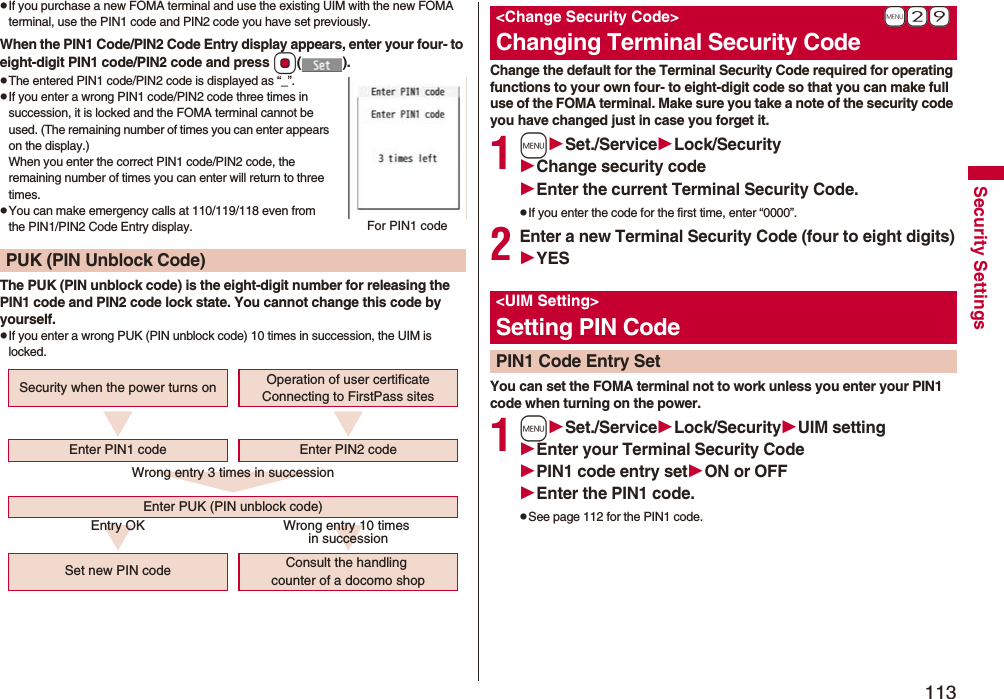
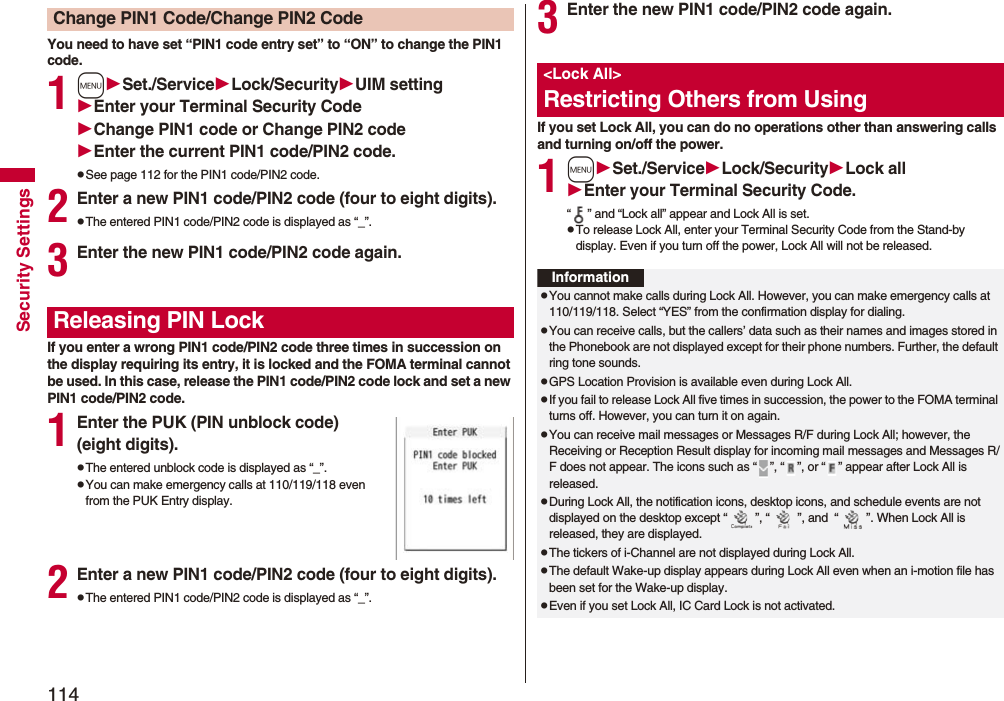
![115Security SettingsWhen you have lost your FOMA terminal or in other cases, you can lock your personal data (such as Phonebook entries) and the IC Card function of Osaifu-Keitai by contacting DOCOMO. Omakase Lock protects your important privacy and Osaifu-Keitai. Also, if Omakase Lock cannot be set at subscription but the communication to your FOMA terminal becomes available within one year, the lock will be automatically set. However, if you cancel or halt the line contract, change your phone number, or have your new UIM issued (only when you specify a phone number to lock it) at the loss of the UIM, etc., the lock will not be automatically set even within one year.To release the lock, contact DOCOMO by phone, etc.※If you are a member of the DOCOMO Premium Club, you can use this service as often as you need without handling charge. If you are not, the service is available on chargeable basis. (However, you are not charged if you apply for this service at the same time as applying for the suspension of the line or during suspension.) Further, if you have signed up for Keitai Anshin Pack (Mobile Phone Security Package), you can use Omakase Lock within the flat-rate fee of Keitai Anshin Pack (Mobile Phone Security Package).※Even during Omakase Lock, your FOMA terminal corresponds to the location provision request of GPS function if “Location request set.” is set for permission.pFor details on Omakase Lock, refer to “Mobile Phone User’s Guide [i-mode] FOMA version”.<Omakase Lock>Using Omakase Lock■Setting/Releasing Omakase Lock0120-524-360 Business hours: 24 hours※You can set/release also from My docomo site via a personal computer or other devices. “Omakase lock” is displayed on the Stand-by display.pDuring Omakase Lock, all the key operations are locked and respective functions (including IC card functions) are disabled, except for answering voice calls/videophone calls, putting them on answer-hold (On Hold), turning on/off the power, adjusting the earpiece volume and adjusting the ring volume.pYou can receive voice calls and videophone calls, but the callers’ data such as names and images stored in the Phonebook are not displayed except for their phone numbers. In addition, the ring image and ring tone are reset to the default. When you release Omakase Lock, the former settings return.pMail messages received during Omakase Lock are held at the i-mode Center.pYou can turn on/off the power, however, Omakase Lock is not released by turning off the power.pGPS Location Provision is available even during Omakase Lock.pNote that neither the UIM nor the microSD card is locked.When Omakase Lock is setInformationpEven while another function is working, Omakase Lock applies after finishing that function.pOmakase Lock can be set even when another lock function is set. However, if you have set Public mode (Drive mode) before setting Omakase Lock, you cannot receive voice calls and videophone calls.pOmakase Lock cannot be set/released when the FOMA terminal is out of the service area, turned off, or used overseas. Besides Omakase Lock might not be set depending on your use, etc.pWhen you have signed up for Dual Network Service and are using the mova service, Omakase Lock cannot be set.pEven when the contractor and the user of the FOMA terminal differ, the FOMA terminal will be locked if the contractor offers to DOCOMO.pYou can release Omakase Lock only when the UIM of the same phone number at locking is inserted in your FOMA terminal. If you cannot release it, contact “docomo Information Center” on the back page of this manual.](https://usermanual.wiki/Panasonic-Connect/209018A.User-Manual-Part-1-of-2/User-Guide-1106378-Page-117.png)
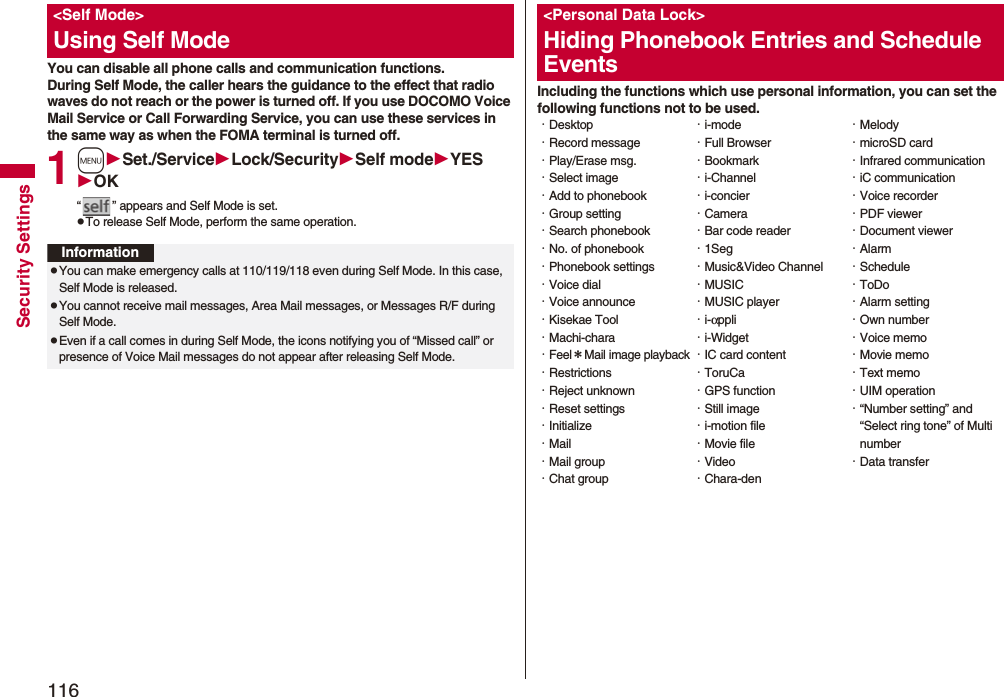
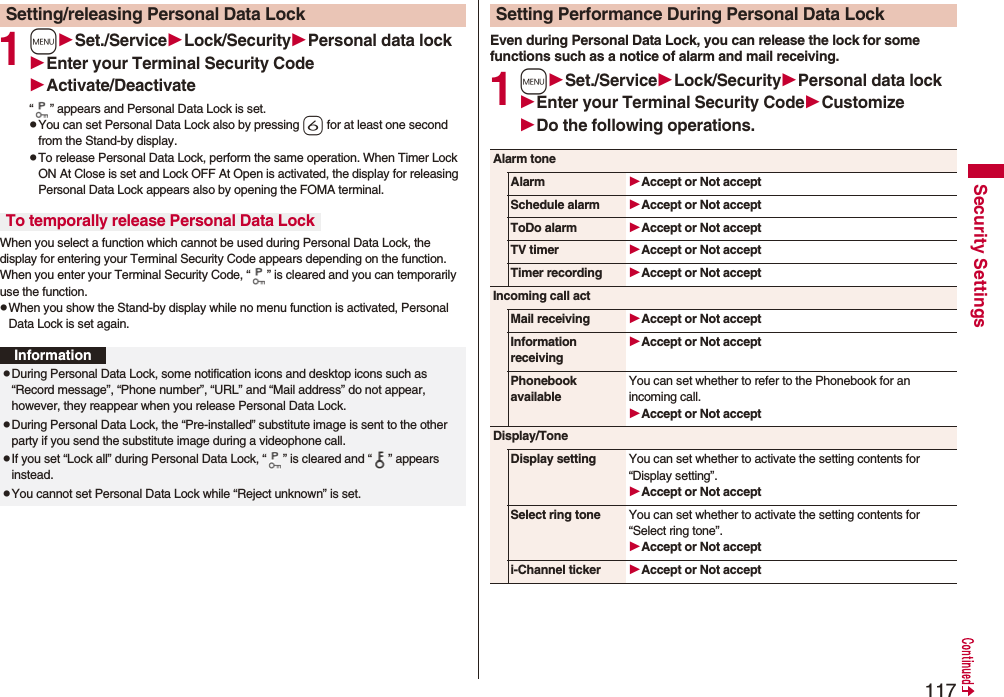
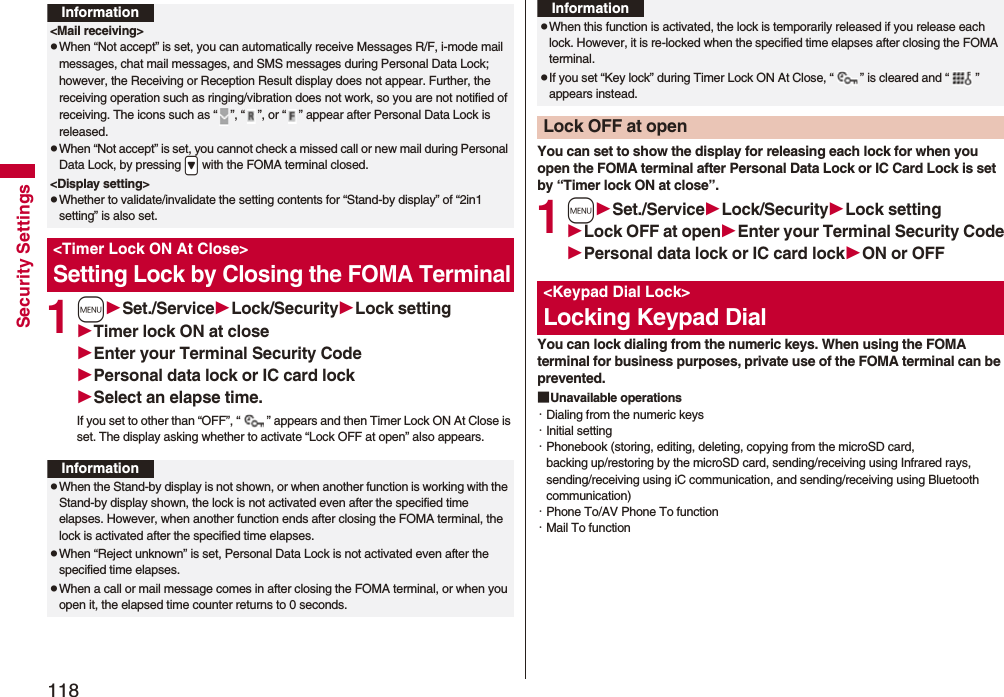
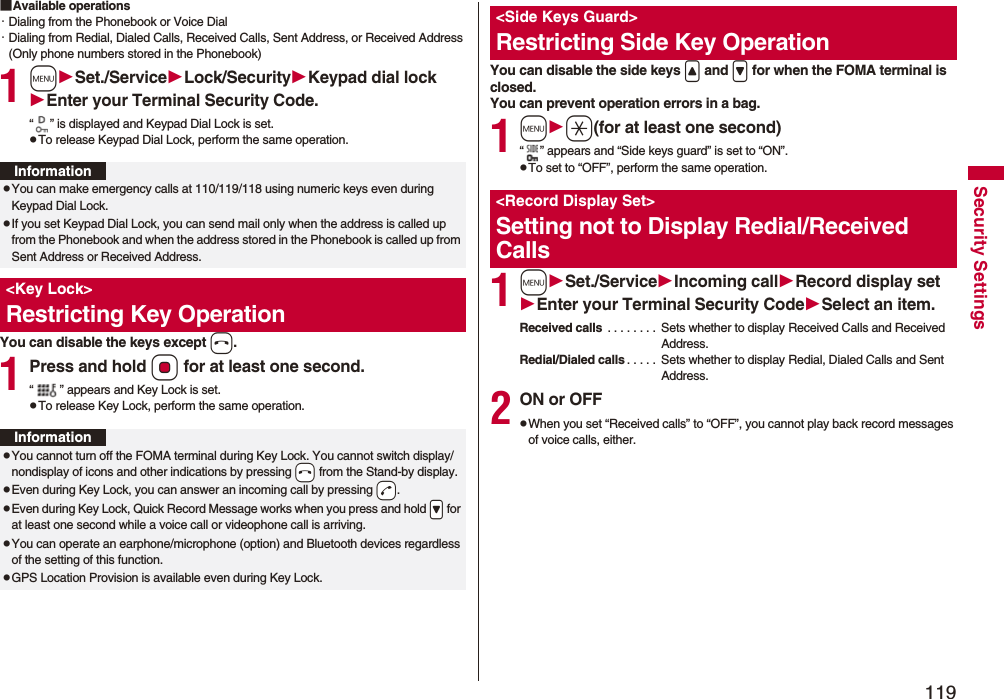
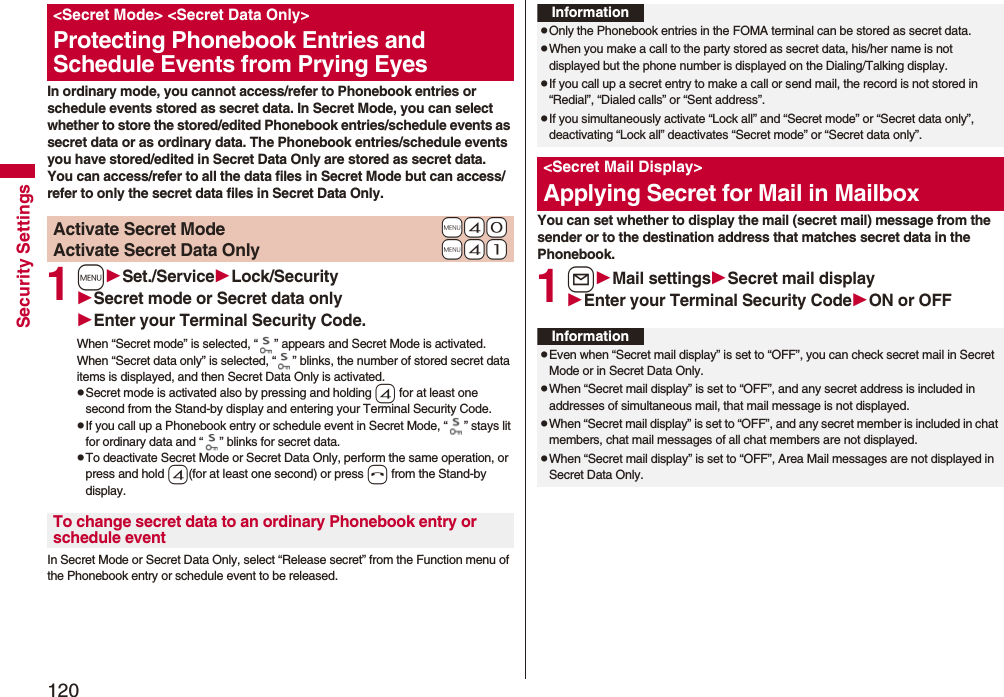
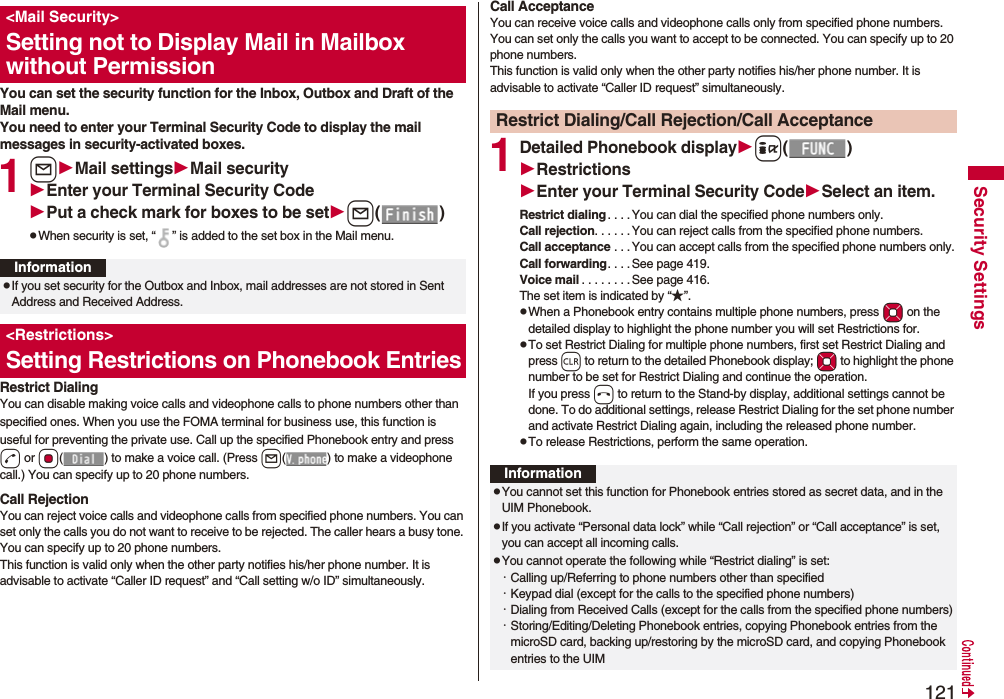
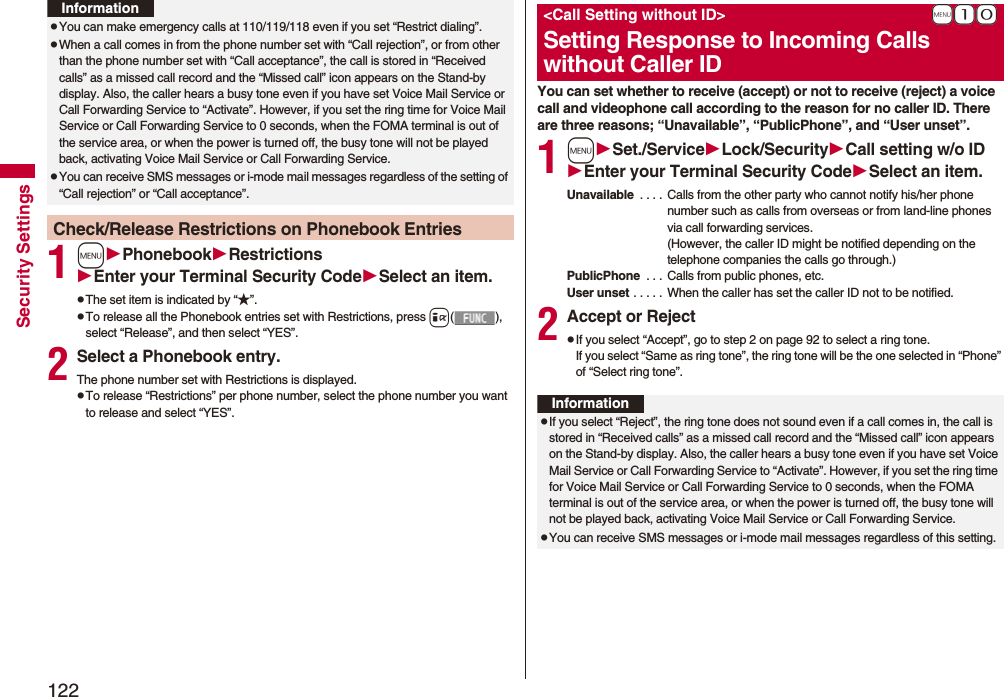

![124Security Settings1mSet./ServiceVideophoneReject videophoneEnter your Terminal Security CodeON or OFFThis service enables you to save the Phonebook, images, mail messages, ToruCa files, and schedule events (hereafter, “saved data files”) in your FOMA terminal to the DOCOMO’s Data Storage Center and to restore them when you unexpectedly lose your handset or change models. Further, you can notify the concerned parties of your mail address change at a time. You are not charged a packet communication fee for sending the multi-address notice mail. If you have a personal computer (My docomo), you can use this service more conveniently.pFor details on Data Security Service, refer to “Mobile Phone User’s Guide [i-mode] FOMA version”.pData Security Service is a pay service that is available on a subscription basis (You need to subscribe to i-mode to apply for Data Security Service).1Display of the data file to be savedi()Move/copyConnect to Center or Store in CenterEnter your Terminal Security CodeYESpYou do not need to select “Move/copy” depending on the function.pWhen you operate from the Inbox list, Outbox list, Draft list, or Still Image list, put a check mark for the data files to be saved and press l().You can select up to 10 data files.<Reject Videophone>Rejecting Incoming Videophone Calls<Data Security Service>Using Data Security ServiceSave to Data Storage CenterNote that if you delete Phonebook entries from your FOMA terminal and save the Phonebook to the Data Storage Center, the Phonebook entries on the Data Storage Center are also deleted. When you restore the Phonebook from the Data Storage Center to your FOMA terminal, do the following operations.1iEnglishMy Menu電話帳お預かり (Data Security Service)お預かりデータ確認 (Check saved data)Enter your i-mode password.pWhen you have subscribed to i-concier, operate iEnglishMy Menuお預かり/iコンシェル (Data Storage/i-concier)お預かりデータ確認 (Check saved data)Enter your i-mode password.2Select “ケータイへダウンロード (Download to mobile phone)” from the Phonebook on the Data Storage CenterOKpDownload starts in about 15 seconds. Wait for a while with the Stand-by display shown.On the site of the Data Storage Center, you can set so as to periodically update and save the Phonebook entries in your FOMA terminal to the Data Storage Center.InformationpYou cannot save the data files stored on the UIM or microSD card.pYou cannot save the files attached to mail.pYou cannot save the following images:・Images whose sizes exceed 100 Kbytes・Images whose output from the FOMA terminal is prohibited・Images other than in JPEG or GIF formatRestoring to your FOMA terminalInformationpWhen the Phonebook entries saved to the Data Storage Center exceeds the number of Phonebook entries storable in the FOMA terminal’s Phonebook, the excess entries cannot be updated.Auto-update of the Phonebook](https://usermanual.wiki/Panasonic-Connect/209018A.User-Manual-Part-1-of-2/User-Guide-1106378-Page-126.png)
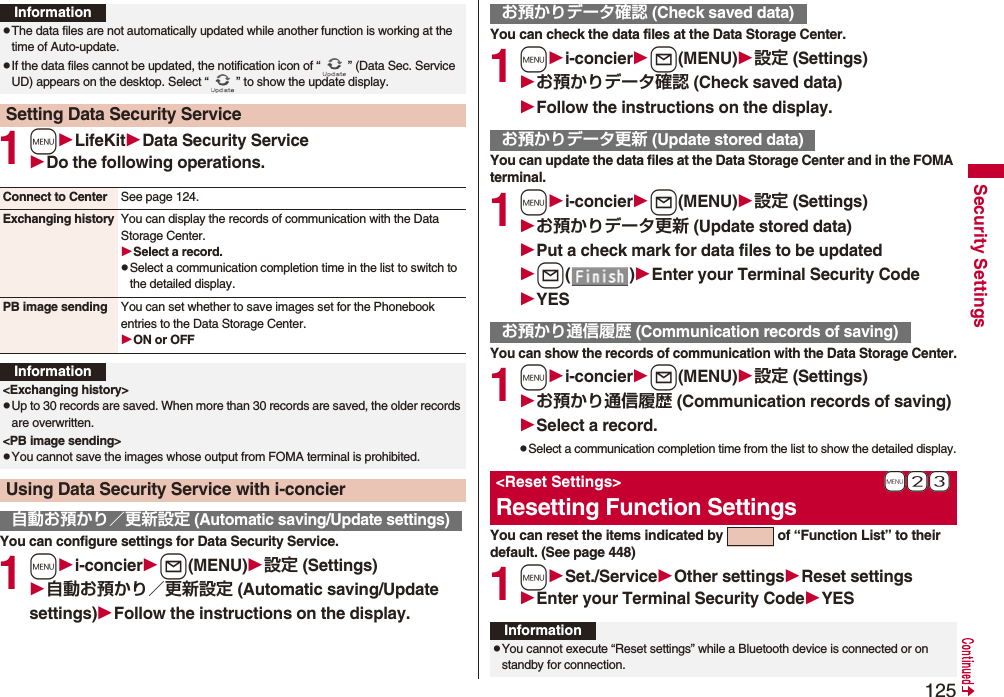
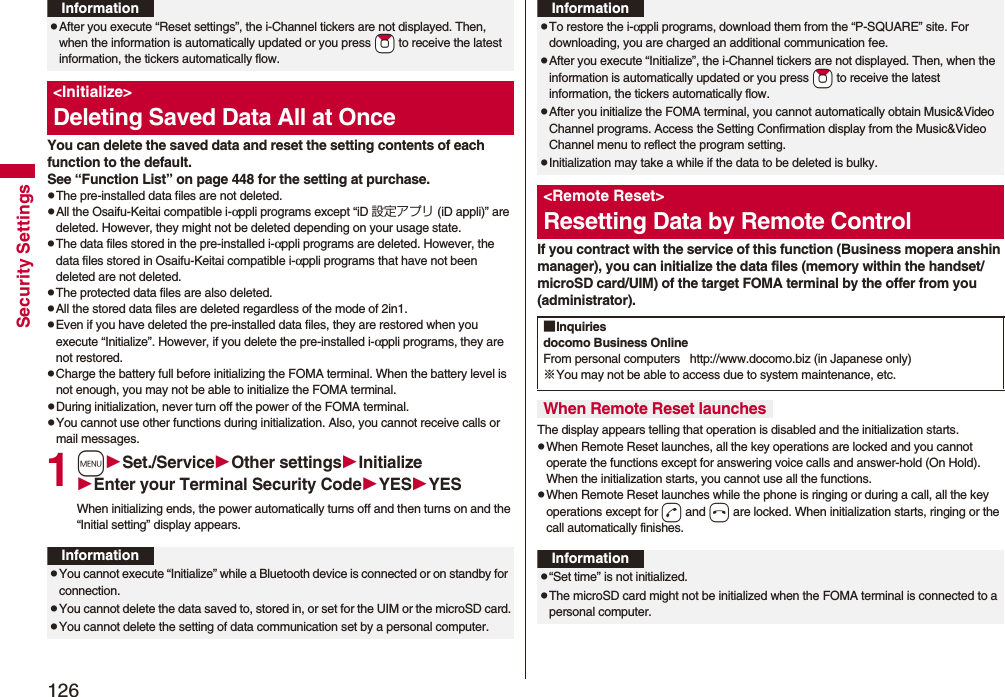
![127Security SettingsBesides introduced in this chapter, the following functions/services for the Security Settings are available:Other Security SettingsFunctions/Service name PurposesReference pageIC Card Lock To protect the IC card function from being used illegally 296Nuisance Call Blocking Service To prevent crank calls or vicious sales calls from incoming 419Caller ID Request To prevent the incoming call that does not notify a caller ID 420FirstPass To ensure safe and reliable data communication by using electronic authentication services※Limited to FirstPass sites201Software Update To update software programs in the FOMA terminal when necessary 497Scanning Function To protect the FOMA terminal from data liable to cause trouble 502Receive Option To receive necessary mail only from among the large volume of incoming mail143i-mode Disaster Message Board ServiceRefer to “Mobile Phone User’s Guide [i-mode] FOMA version”Change Mail AddressSpam Mail Prevention (Reject Mail with URL)(Reject/Receive Mail Settings)(Kantan Mail Settings)(Reject Mass i-mode Mail Senders)(SMS Rejection Settings)(Reject Unsolicited Ad Mail)(Confirm Settings)Suspend/reactivate MailLimit Mail SizeKeitai-Osagashi Serviceimadoco kantan searchFunctions/Service name PurposesReference pageInformationpThe priority order of functions simultaneously set to prevent nuisance calls is as follows: “Nuisance Call Blocking Service” → “Call rejection” → “Reject unknown/Call setting w/o ID” → “Ring time”.](https://usermanual.wiki/Panasonic-Connect/209018A.User-Manual-Part-1-of-2/User-Guide-1106378-Page-129.png)
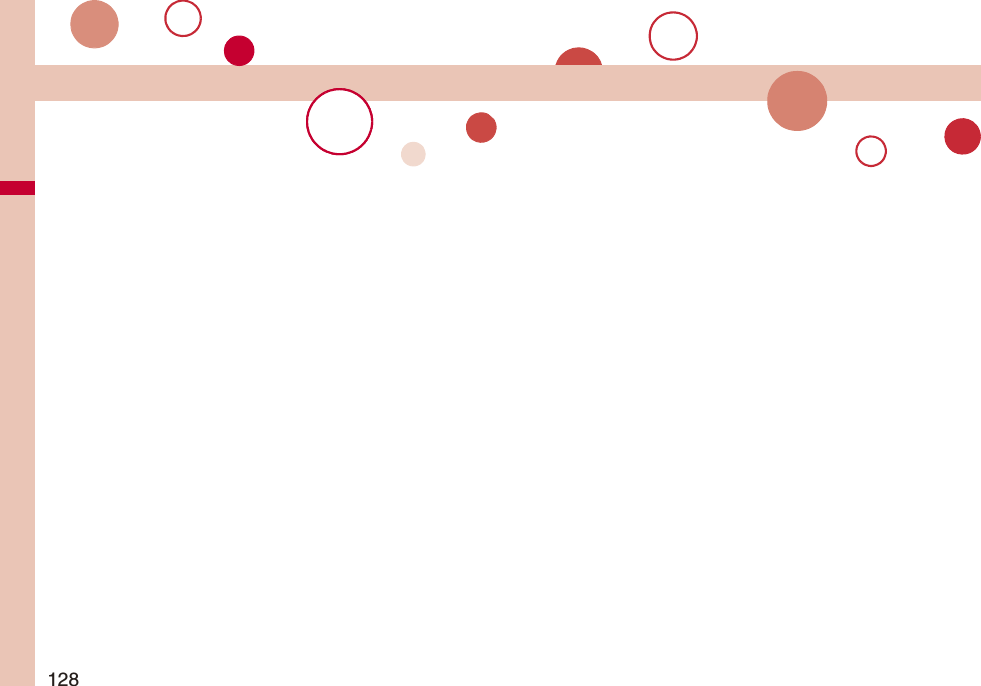
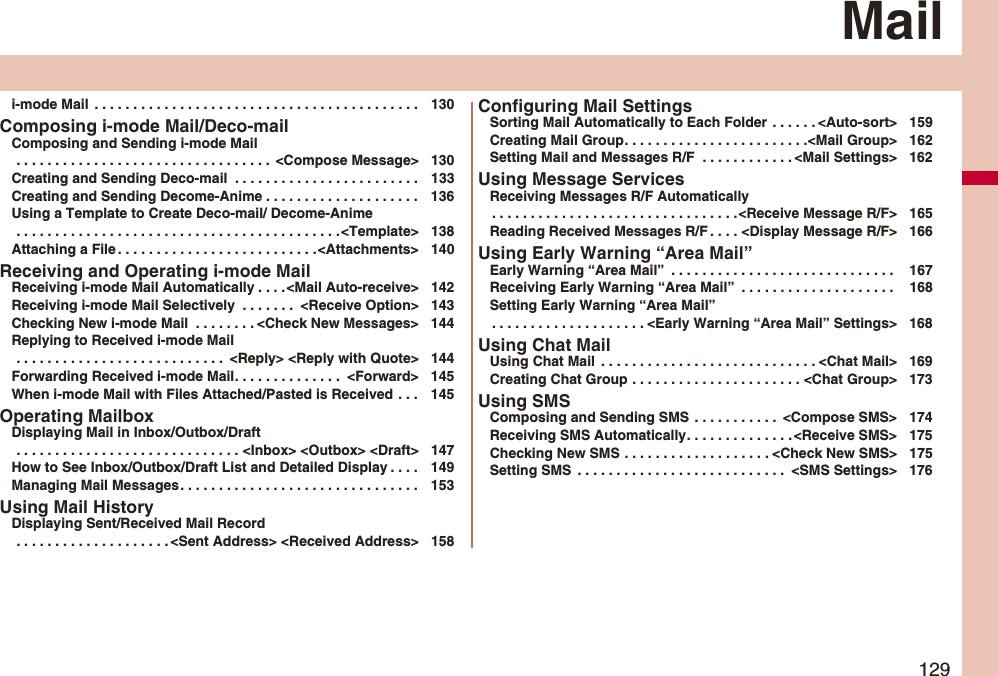
![130MailOnce you subscribe to i-mode, you can exchange e-mails over the Internet as well as among i-mode phones.You can attach files (photos, moving picture files, etc.) within 2 Mbytes in total (up to 10 files) besides mail text. The i-mode mail also supports Deco-mail, so you can change the font color, font size, and background color of mail text. You can use the Deco-mail pictograms, so you can easily send expressive messages.Further, it supports Decome-Anime of Flash movies with messages and images inserted.pFor details on i-mode mail, refer to “Mobile Phone User’s Guide [i-mode] FOMA version”.You can compose and send i-mode mail messages.You can save up to 1,000 sent i-mode mail messages including SMS messages to the Outbox.See page 133 for creating a Deco-mail message.1ll()pIn Dual Mode of 2in1, you can select your sender’s address by “ChangeFromAddr A/B” (see page 426). “ ” instead of “ ” is displayed when no sender’s address is set, and “ ” instead of “ ” is displayed when the sender’s address is set for Address B.i-mode Mail<Compose Message>Composing and Sending i-mode MailMessage Composition displayAddress fieldSubject fieldAttachment fieldText field(When you enter text, the number of bytes is displayed.)2Select the address fieldSelect an item.Phonebook. . . . . . . . . Call up a Phonebook entry and select a phone number or mail address.Sent address . . . . . . . Select a phone number or mail address and press Oo().Received address . . . Select a phone number or mail address and press Oo().Mail group . . . . . . . . . Select a mail group.Enter address . . . . . . Enter a mail address or phone number.pYou can enter up to 50 half-pitch characters.pIf the destination is an i-mode phone, you can send mail also by entering only the part preceding the “@” mark of a mail address.pSee page 131 for sending to multiple destination addresses.pSee page 132 for deleting an added address.3Select the subject fieldEnter a subject.pYou can enter up to 100 full-pitch/200 half-pitch characters.4Select the attachment fieldSelect an item.pSee page 140 for how to select an attachment.5Select the text fieldEnter text.pYou can enter up to 5,000 full-pitch/10,000 half-pitch characters.pSee page 132 for pasting a header or signature.pSee page 406 for the Function menu while entering (editing) characters.6Press l().The animation display during transmission appears and the mail message is sent.pTo cancel sending midway, press Oo( ) or press and hold r(for at least one second). However, the mail message might be sent depending on the timing.Message Entry display](https://usermanual.wiki/Panasonic-Connect/209018A.User-Manual-Part-1-of-2/User-Guide-1106378-Page-132.png)
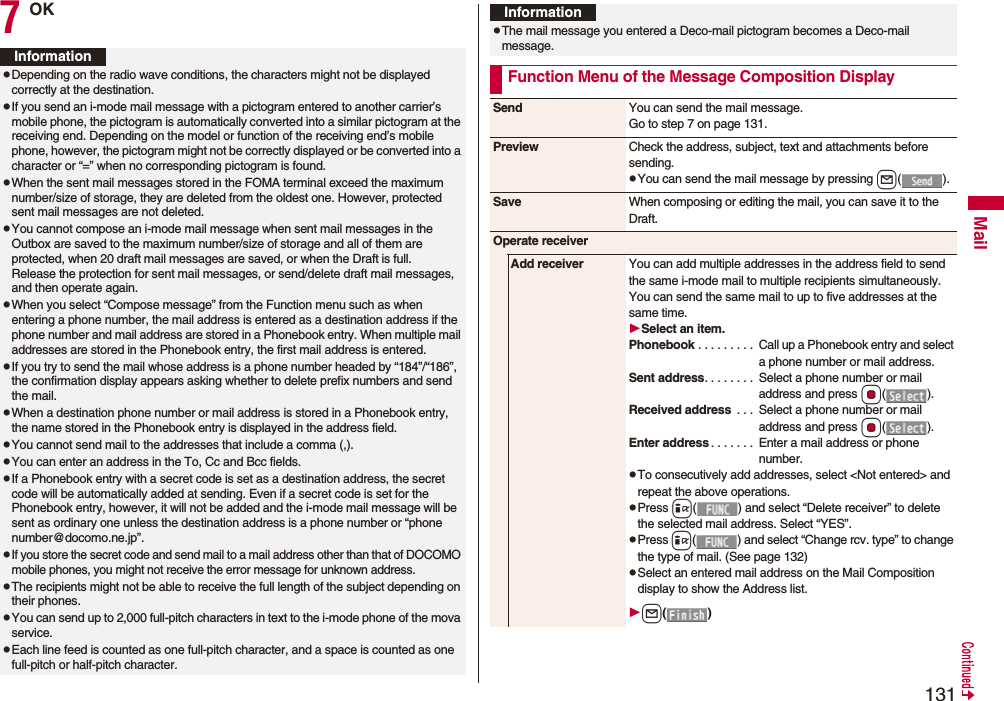
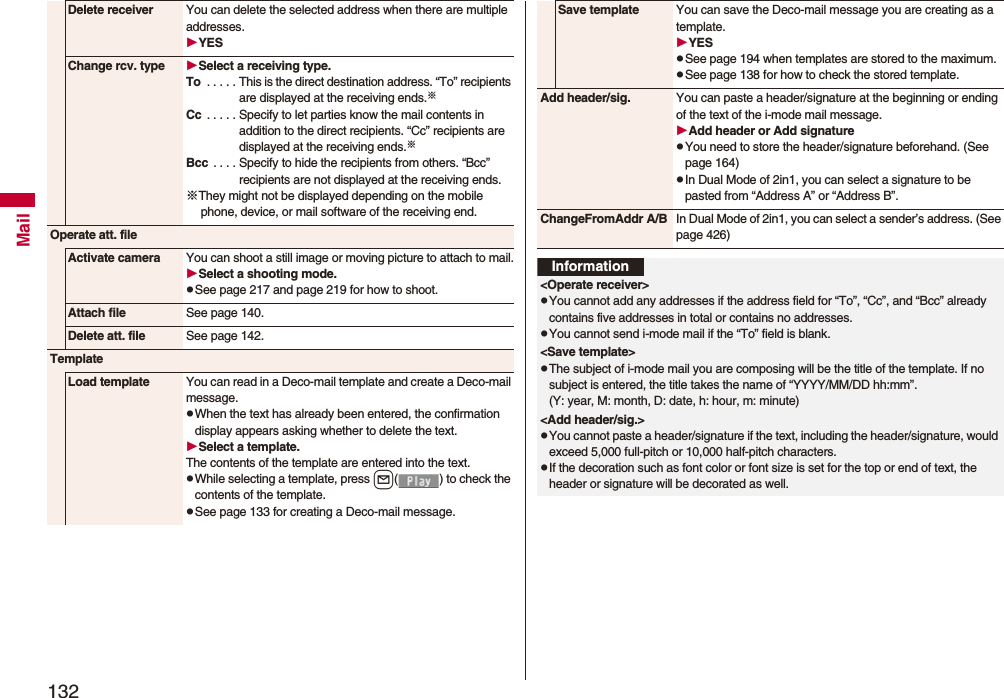
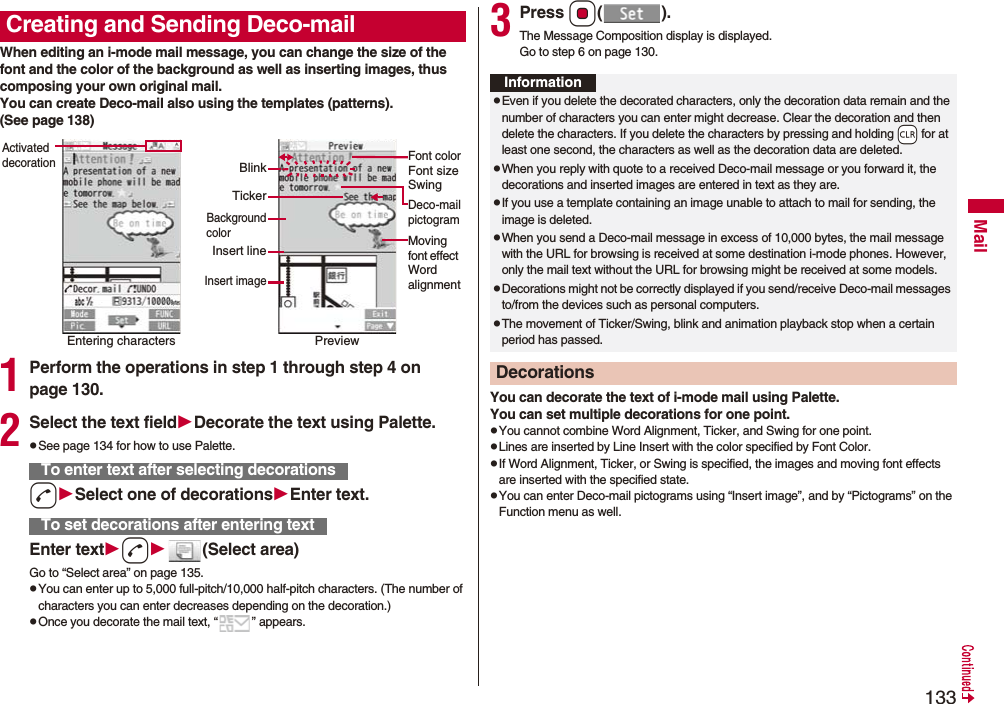
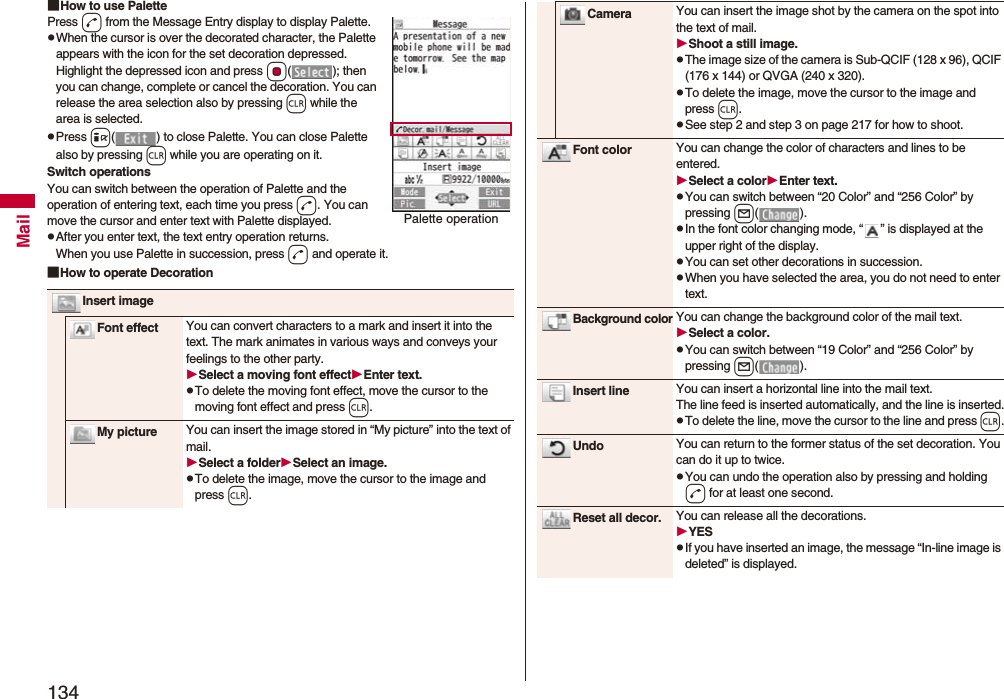
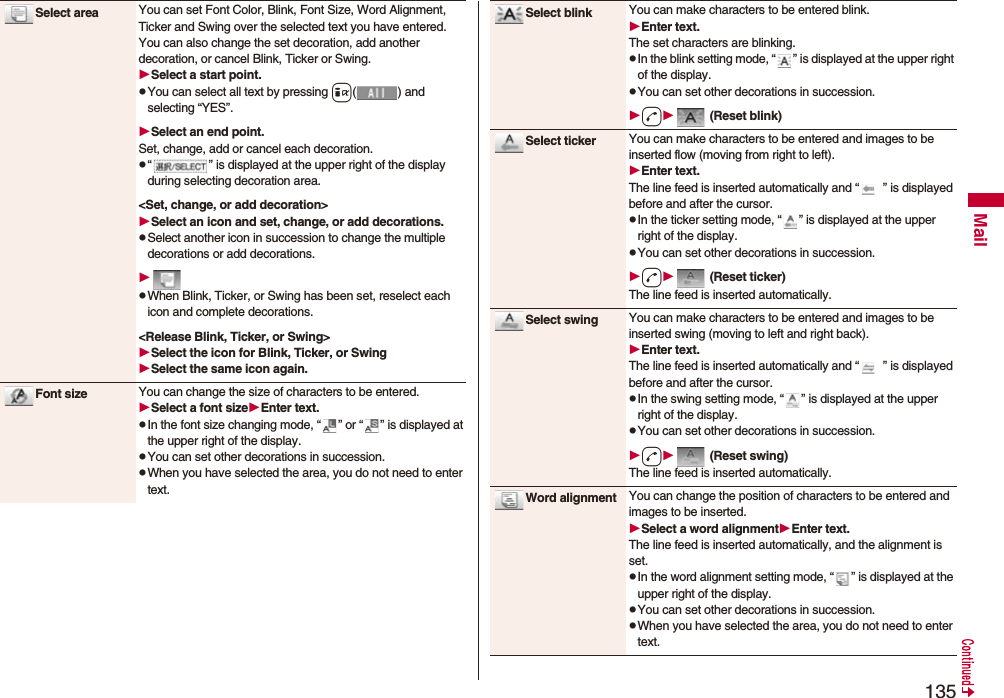
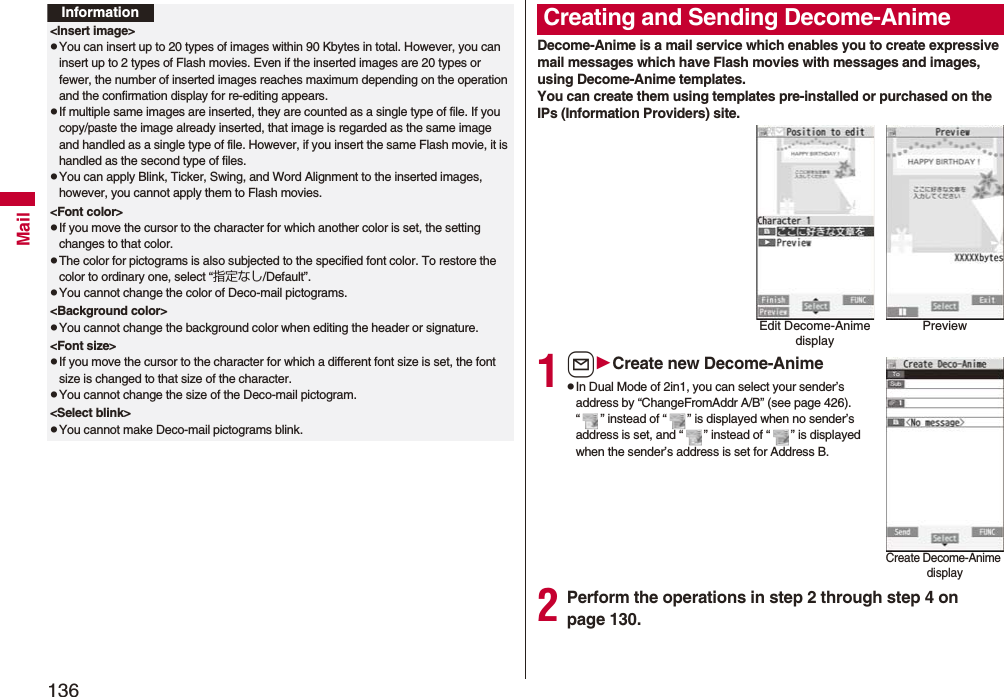
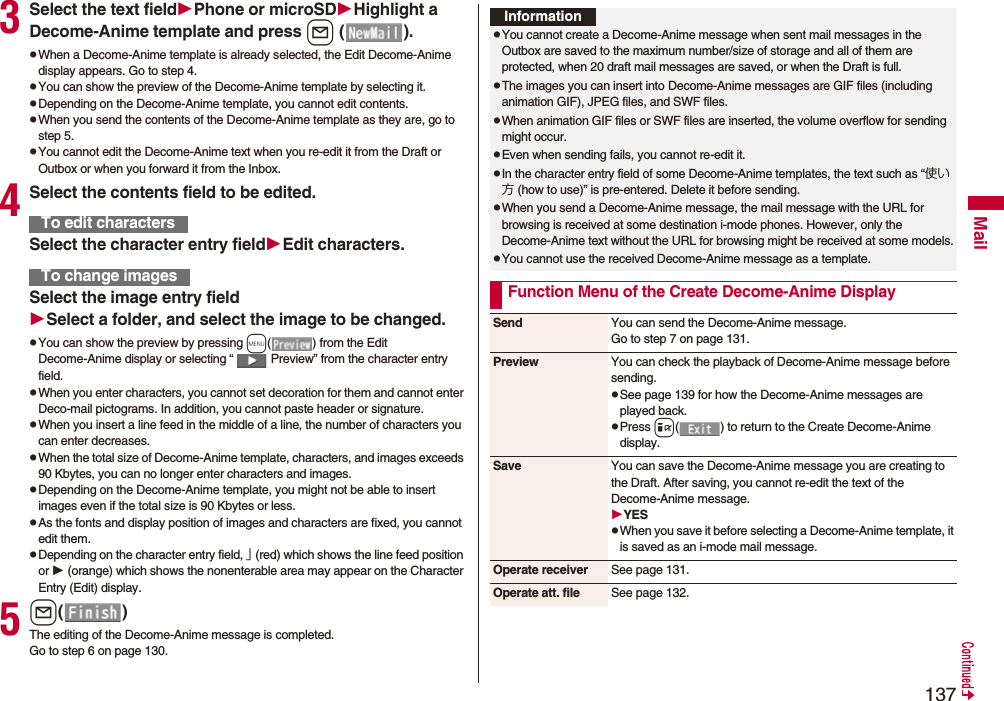

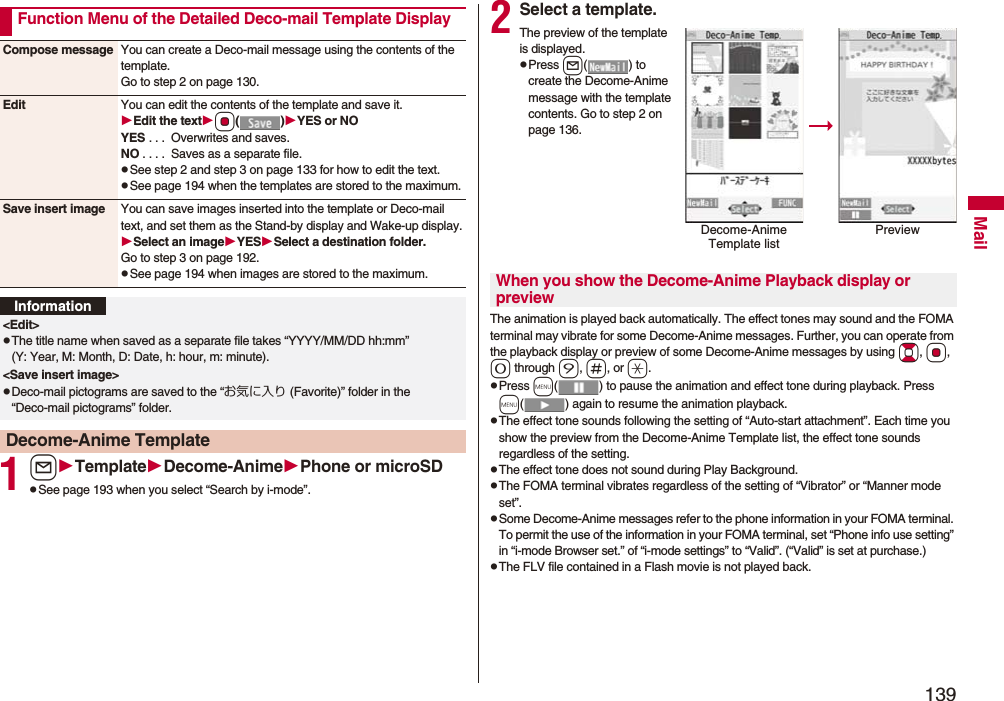
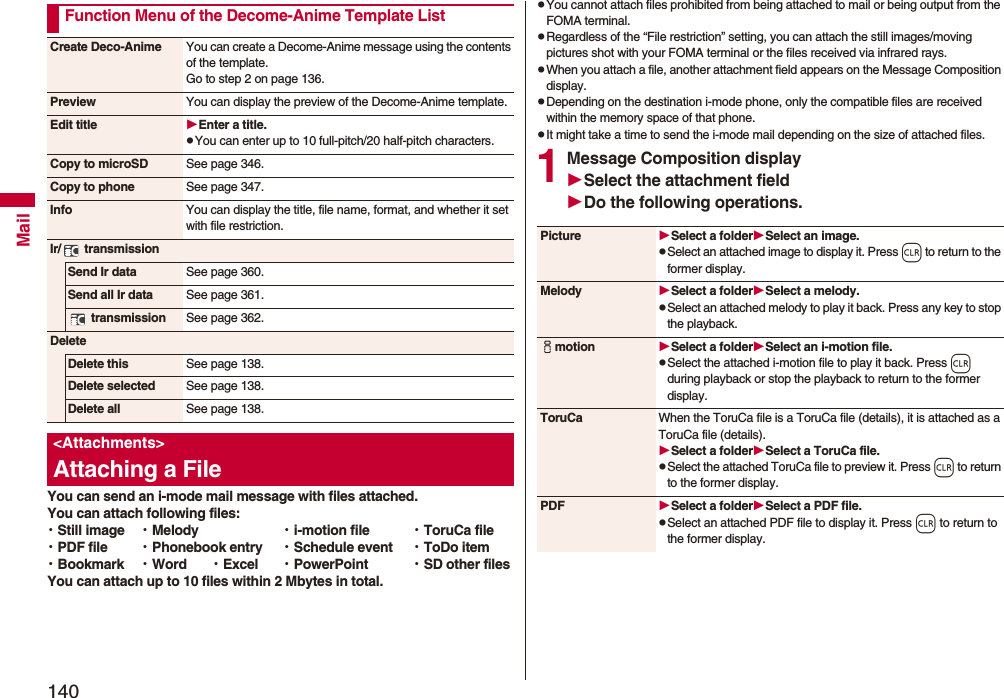
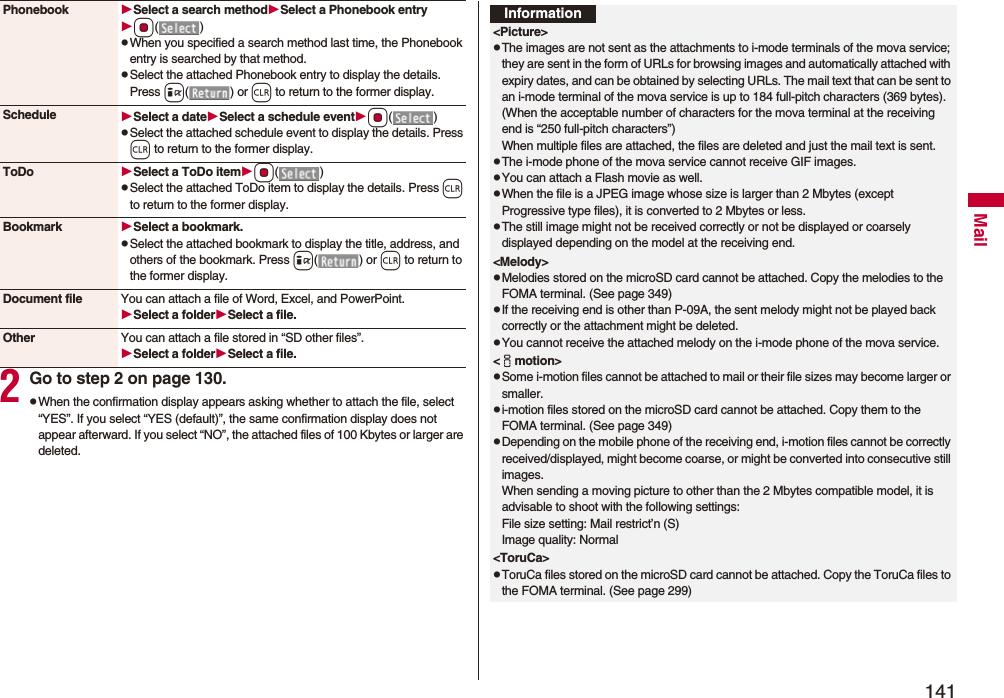
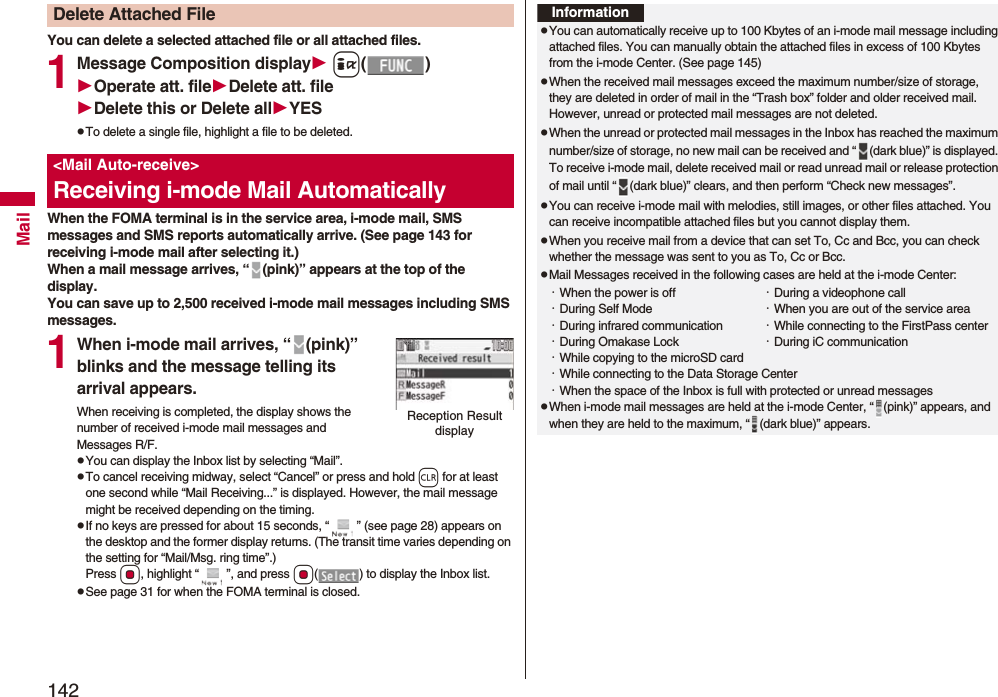
![143Mail1Reception Result displayMailSelect an i-mode mail message to be displayed.pFor a Decome-Anime message, the Decome-Anime Playback display appears. Press i( ) to show the detailed display.pPress and hold No for at least one second from the detailed i-mode mail display to change the size of characters. (See “Mail” on page 109.)You can check the titles of i-mode mail messages held at the i-mode Center and select them to receive, or delete them at the Center before receiving.To use this function, set “Receive option setting” to “ON” beforehand.When “Receive option setting” is set to “ON”, you cannot receive i-mode mail messages automatically. When a mail message comes in the i-mode Center, “ ” is displayed.Display Newly Received i-mode MailInformationpUndisplayable characters are replaced by spaces, etc.pWhen the number of characters in the text of received i-mode mail exceeds the maximum, “/” or “//” is inserted at the end of the text and the excess part is deleted automatically.pThe still image automatically displayed at opening might not be correctly displayed. When the image is larger than the screen size, it is displayed shrunk with a proportional ratio retained.pSome decorations inserted into the decorated mail (HTML mail) sent from a personal computer might not be displayed correctly.<Receive Option>Receiving i-mode Mail SelectivelyYou can set whether to select and receive necessary i-mode mail only.1lMail settingsReceive option settingON or OFF1lReceive optionOperate following the procedure described in “Mobile Phone User’s Guide [i-mode] FOMA version”.pWhen “Receive option setting” is set to “OFF”, the display to the effect that it will be set to “ON” appears.Press Oo( ) to set “Receive option setting”.pYou can show the Receive Option display also by iメニューリスト (Menu List)メール選択受信 (Receive Option).Receive Option SettingSelect and Receive Mail MessagesInformationpEven when Receive Option Setting is set to “ON”, you will still receive all mail messages if you execute “Check new messages”. If you do not want to receive all mail messages, remove a check mark from “Mail”. (See page 163)pWhen you show the Receive Option display, the “ ” icon goes off. Also, the “ ” icon goes off if you turn the power off or show the mail display.pYou cannot select SMS messages for receiving.](https://usermanual.wiki/Panasonic-Connect/209018A.User-Manual-Part-1-of-2/User-Guide-1106378-Page-145.png)
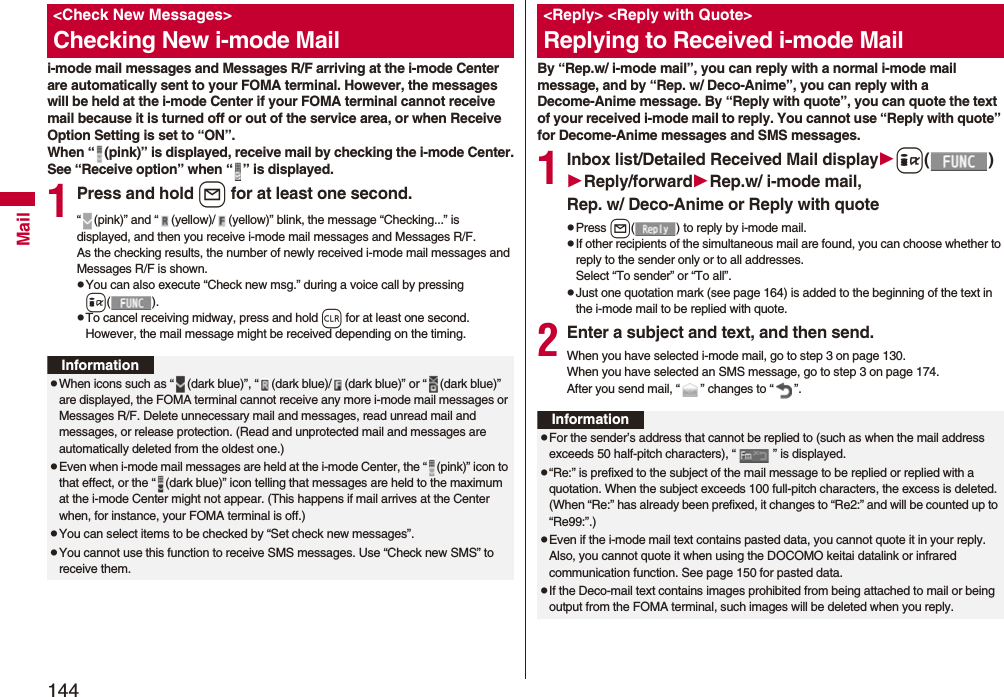
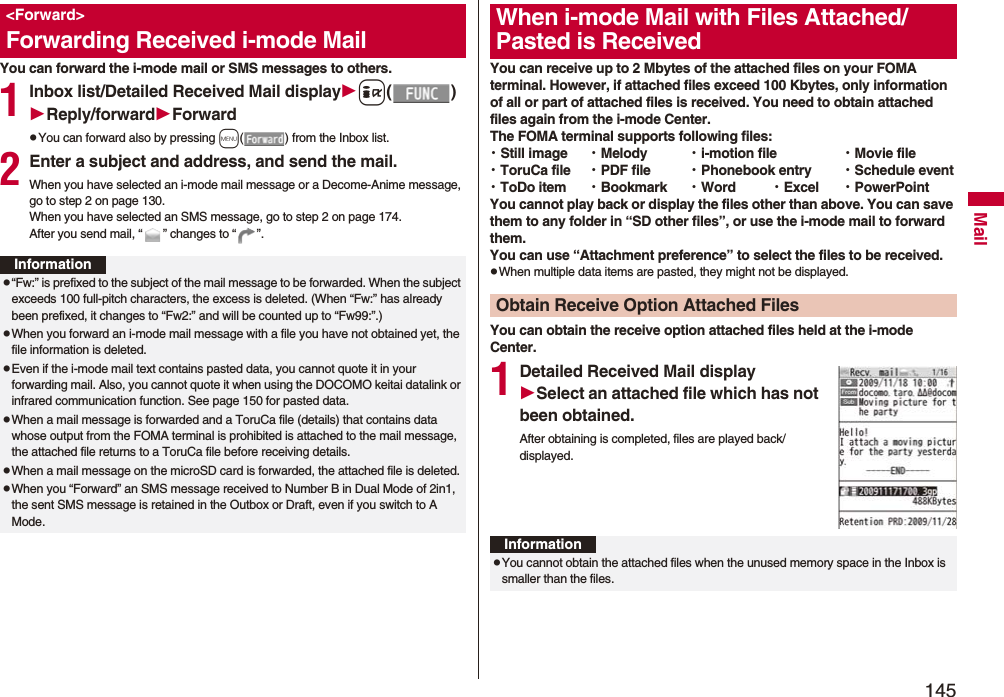
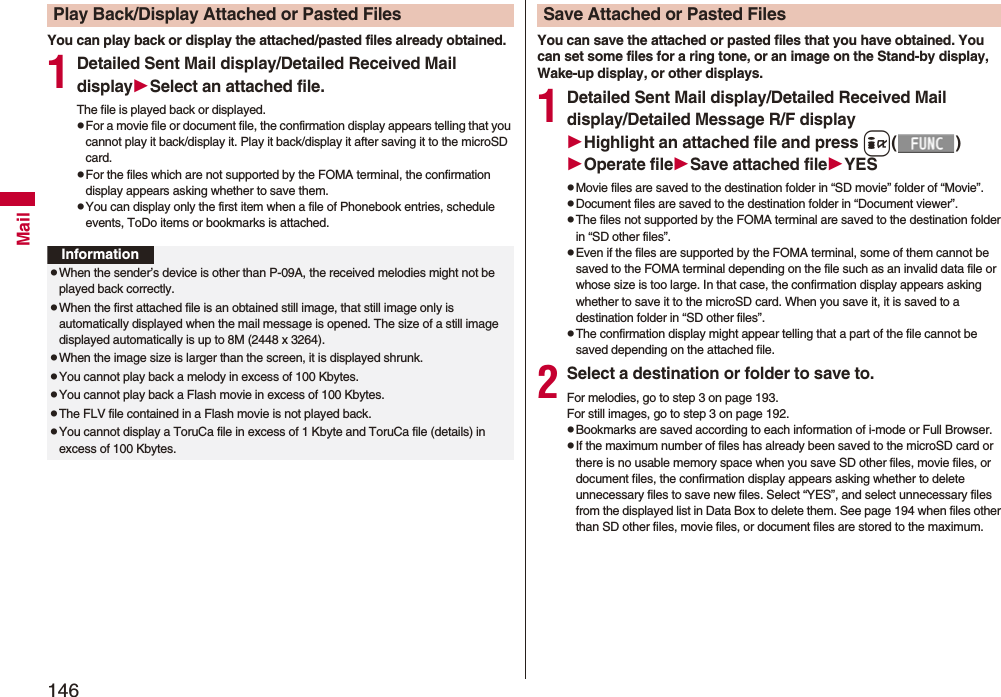
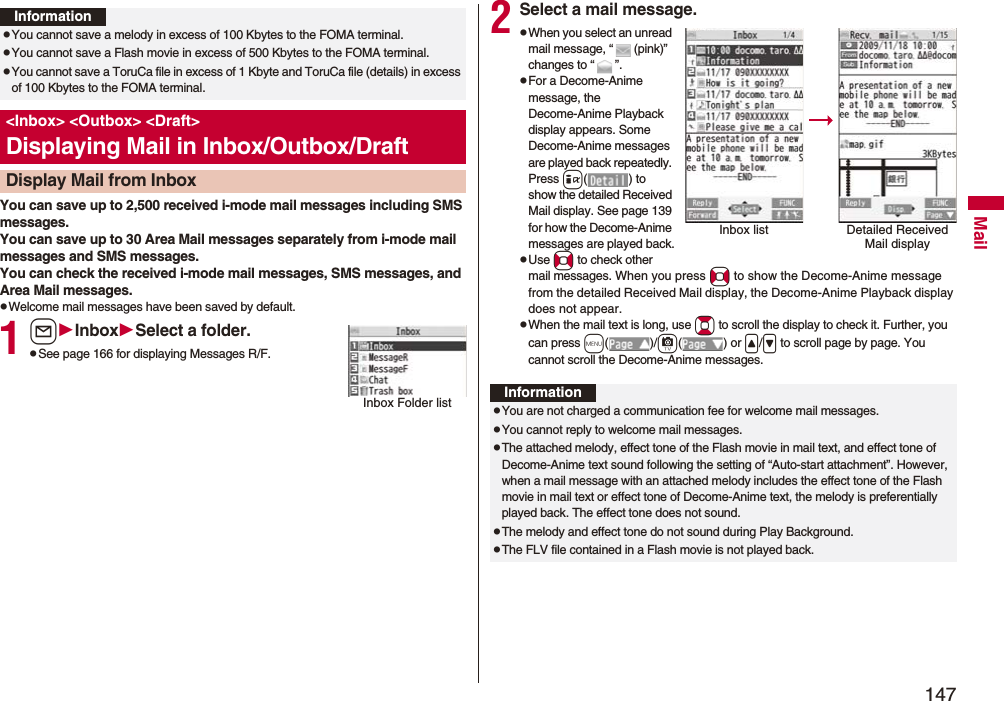
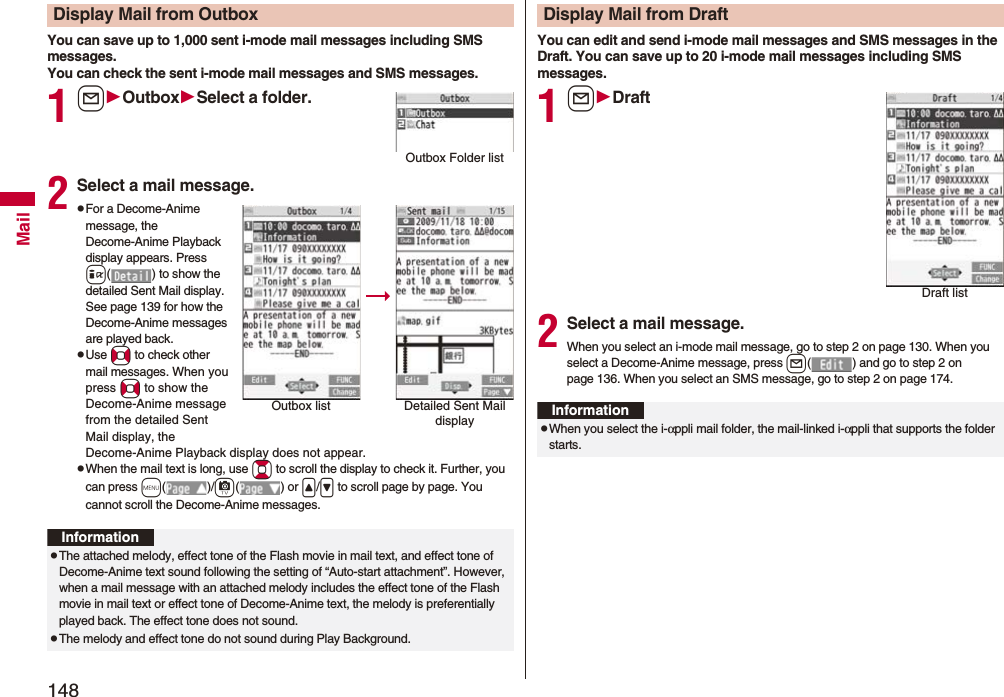
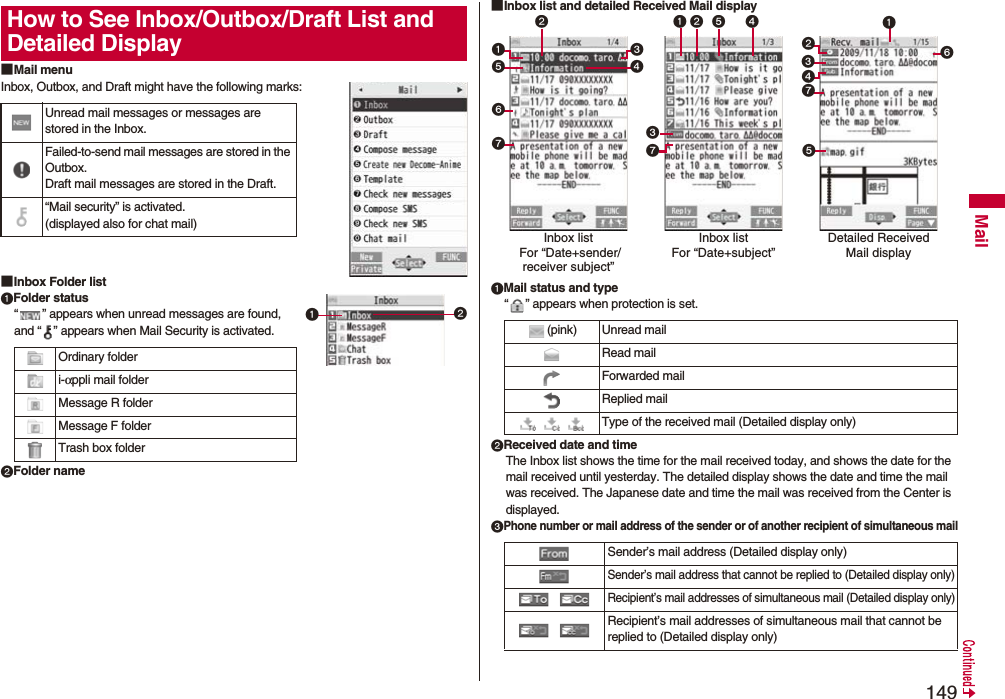
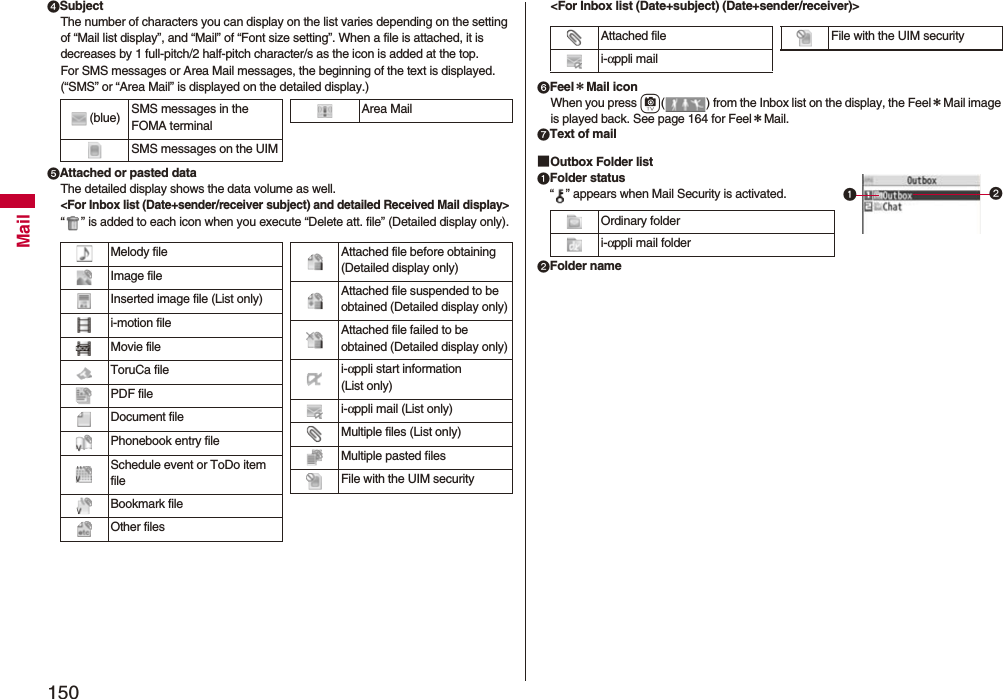
![151Mail■Outbox list and detailed Sent Mail displayMail status“ ” appears when protection is set.Sent date and timeThe Outbox list shows the time for the mail sent today, and shows the date for the mail sent until yesterday. The detailed display shows the date and time the mail was sent. “ ” appears when the date/time is corrected.Recipient’s phone number or mail address(pink) Mail successfully sentMail failed to be sentSimultaneous mail successfully sent to all addresses(gray) Simultaneous mail sent to some addresses(pink) Simultaneous mail failed to be sent to all addresses Mail address successfully sent (Detailed display only) Mail address failed to be sent (Detailed display only)Outbox listFor “Date+sender/receiver subject” Outbox listFor “Date+subject”Detailed Sent Mail displaySubjectThe number of characters you can display on the list varies depending on the setting of “Mail list display”, and “Mail” of “Font size setting”. When a file is attached, it is decreases by 1 full-pitch/2 half-pitch character/s as the icon is added at the top.For SMS messages, the beginning of the text is displayed. (“SMS” is displayed on the detailed display.)Attached dataThe detailed display shows the data volume as well.<For Outbox list (Date+sender/receiver subject) and detailed Sent Mail display>“ ” is added to each icon when you execute “Delete att. file” (Detailed display only).<For Outbox list (Date+subject) (Date+sender/receiver)>Text of mail(blue) SMS messages in the FOMA terminalSMS messages on the UIMSMS report received [List (Date+sender/receiver subject) and detailed display only]Melody fileImage fileInserted image file (List only)i-motion fileMovie fileToruCa filePDF fileDocument filePhonebook entry fileSchedule event or ToDo item fileBookmark fileOther filesi-αppli mail (List only)Multiple files (List only)File with the UIM securityAttached filei-αppli mailFile with the UIM security](https://usermanual.wiki/Panasonic-Connect/209018A.User-Manual-Part-1-of-2/User-Guide-1106378-Page-153.png)

![153MailManaging Mail MessagesFunction Menu of the Inbox Folder List/Outbox Folder ListOperate folderAdd folder You can add a new folder. You can add up to 22 folders to each of “Inbox” and “Outbox”.Enter a folder name.pYou can enter up to 10 full-pitch/20 half-pitch characters.Edit folder name You can edit the names of the added folders only.Edit the folder name.pYou can enter up to 10 full-pitch/20 half-pitch characters.Sort folder You can sort folders. You can sort the added folders, Message R/F folder, and the i-αppli mail folders.Use Bo to sort the orderOo()Delete folder All the mail messages including secret mail in the folder will be deleted as well.Enter your Terminal Security CodeYESOpen folder You can display the mail messages in the i-αppli mail folder without running mail-linked i-αppli.Read all[Inbox Folder only]You can change unread mail in the folder to already-read mail.YESSortRe-sort in this You can re-sort mail messages in the folder following the sorting conditions specified by “Auto-sort”.YESpWhen the folder is applied with Mail security (see page 153), you need to enter your Terminal Security Code.Re-sort in all You can re-sort mail messages in all Inbox/Outbox folders following the sorting conditions specified by “Auto-sort”.YESpWhen the folder applied with Mail security (see page 153) is found, you need to enter your Terminal Security Code.Auto-sort See page 159.Mail security You can set the folder to open only when you enter your Terminal Security Code.Enter your Terminal Security CodeYESpTo release it, perform the same operation.Ir/ transmissionSend all Ir data See page 361.All transmission See page 363.No. of messages You can display the number of stored received mail messages, Messages R/F, and sent mail messages.DeleteDEL all read mails[Inbox Folder only]You can delete all the read mail messages including secret mail in all Inbox folders. All the read SMS messages on the UIM are deleted as well.Enter your Terminal Security CodeYESDEL all recv. mails[Inbox Folder only]You can delete all the mail messages including secret mail in all Inbox folders. All the received SMS messages on the UIM are deleted as well.Enter your Terminal Security CodeYESDEL all sent mails[Outbox Folder only]You can delete all the mail messages including secret mail in all Outbox folders. All sent SMS messages on the UIM are deleted as well.Enter your Terminal Security CodeYES](https://usermanual.wiki/Panasonic-Connect/209018A.User-Manual-Part-1-of-2/User-Guide-1106378-Page-155.png)
![154MailInformation<Delete folder>pYou cannot delete an i-αppli mail folder if corresponding mail-linked i-αppli exists.If the software program does not exist, you can delete the i-αppli mail folder, but this will delete both folders created in the Outbox Folder list and Inbox Folder list.<Re-sort in this> <Re-sort in all>pYou cannot re-sort the mail messages in the “Chat” folder and “Trash box” folder.pMail messages which do not apply to the sorting conditions are sorted into the “Inbox” or “Outbox” folder.<Mail security>pYou can neither delete the Mail-Security-activated folder nor edit its name.Function Menu of the Inbox List/Outbox List/Draft ListReply/forwardRep.w/ i-mode mail[Inbox only]See page 144.Rep. w/ Deco-Anime[Inbox only]See page 144.Reply with quote[Inbox only]See page 144.Forward[Inbox only]See page 145.Edit[Outbox only]You can re-edit the sent mail message and send it again.When you have selected an i-mode mail message, go to step 2 on page 130.When you have selected a Decome-Anime message, go to step 2 on page 136.When you have selected an SMS message, go to step 2 on page 174.pYou can re-edit also by pressing l().ProtectProtect ON/OFF[Inbox/Outbox]You can protect the mail message so that it is not overwritten and deleted. You can protect all the received and sent messages. (2,500 received messages, 1,000 sent messages)The protected one is indicated by “ ”.pTo release protection, perform the same operation.pYou can switch between protected and unprotected also by pressing 1 from the detailed Received Mail display or detailed Sent Mail display.ProtectSLCT. ON/OFF[Inbox/Outbox]Put/Remove a check mark for mail messages to be protected/unprotectedl()pA check mark is placed to the mail already protected.Move/copyMove[Inbox/Outbox]Select a destination folderPut a check mark for mail messages to be movedl()YESMove to trash[Inbox only]You can move mail messages to the “Trash box” folder. The mail messages moved to the “Trash box” folder are preferentially overwritten (deleted).Put a check mark for mail messages to be moved to the trash boxl()YESUIM operation[Inbox/Outbox]You can copy or move the mail message to the UIM or FOMA terminal. (See page 392)Copy to microSD See page 346.Store in Center See page 124.Search/sortSearch mail](https://usermanual.wiki/Panasonic-Connect/209018A.User-Manual-Part-1-of-2/User-Guide-1106378-Page-156.png)
![155MailSearch sender/Search receiver[Inbox/Outbox]You can retrieve mail messages with a mail address or phone number of a sender or recipient.“Search sender” for received mail and “Search receiver” for sent mail are displayed respectively.Select an item.Phonebook . . . . . . . . Call up a Phonebook entry and select a phone number or mail address.Received address . . Select a phone number or mail address and press Oo().Sent address. . . . . . . Select a phone number or mail address and press Oo().Enter address . . . . . . Enter the mail address or phone number.pYou can enter up to 50 half-pitch characters.Search subject[Inbox/Outbox]You can retrieve mail messages with a subject.Enter a subject.pYou can enter up to 100 full-pitch/200 half-pitch characters.Search subject+msg[Inbox/Outbox]You can retrieve mail messages with a subject or text.Enter a part of a subject or text.pYou can enter up to 100 full-pitch/200 half-pitch characters.Sort[Inbox/Outbox]You can change the order of displayed mail messages.Select an order.Filter[Inbox/Outbox]You can display the mail messages only that satisfy the condition.Select a type.Display all[Inbox/Outbox]You can re-display all mail messages in “By date↑” order after using Search Mail, or the Sort or Filter function.Mail history[Inbox/Outbox]You can display the history of sent/received mail from the sender or to the recipient being selected or displayed. Up to 1,000 histories are displayed in the chronological order from the most recent one.Select a sender’s or destination address.The target sent/received mail histories are displayed. . . . . Sent mail . . . . Received mailpSelect a history to show the detailed Received Mail display or detailed Sent Mail display. Press r to return to the former display.pYou can display also by pressing 7 on the detailed Received Mail display or detailed Sent Mail display.Color label[Inbox/Outbox]You can color the characters on the Inbox list and Outbox list for classifying mail. Select “Default” to set ordinary font color.Select a color.List setting You can select the item to be displayed on the list. You can also switch between the name stored in the Phonebook and the mail address/phone number for the display in the sender’s/destination address field.You can set to list the mail messages by subject depending on the setting of “Mail list display”.Select an item to be displayed.pYou can switch each time you press c() from the Outbox list and Draft list.Ir/ transmissionSend Ir data See page 360.Send all Ir data[Draft only]See page 361. transmission See page 362.All transmission[Draft only]See page 363.](https://usermanual.wiki/Panasonic-Connect/209018A.User-Manual-Part-1-of-2/User-Guide-1106378-Page-157.png)
![156MailNo. of messages You can display the number of stored received mail messages, sent mail messages and draft mail messages.DeleteDelete this YESDelete selected Put a check mark for mail messages to be deletedl()YESDelete read mails[Inbox only]You can delete all the read mail messages in the folder.YESDelete all SMS-R[Inbox only]You can delete all the SMS reports. While SMS reports are displayed by the Search Mail function or Filter function, only the displayed SMS reports are deleted.Enter your Terminal Security CodeYESDEL all frm folder[Inbox/Outbox]You can delete all mail messages in the folder.Enter your Terminal Security CodeYESDelete all[Draft only]You can delete all the draft mail messages.Enter your Terminal Security CodeYESInformation<Edit>pTo use “Mail group” for destination addresses, delete all the entered addresses, press +l( ) to complete the deletion, and then re-select the address field. <Protect>pYou cannot protect mail messages in the “Trash box” folder.pYou cannot compose an i-mode mail message when sent mail messages are saved to the maximum number/size of storage and all of them are protected.<Move to trash>pIf you move unread mail to the Trash box, it changes to read mail.<Search subject> <Search subject+msg>pEven if you set “No title”, you cannot search for the i-mode mail whose subject is not entered and displayed as “No title”.<Color label>pColor Label applied to the mail messages is released when they are copied to the microSD card, copied/moved to the UIM, copied/moved from the UIM or sent via infrared rays or iC transmission.pColor Label applied to the SMS messages on the UIM is released when the UIM is dismounted and then mounted.Function Menu of the Detailed Received Mail Display/Detailed Sent Mail DisplayInformationReply/forwardRep.w/ i-mode mail[Received Mail only]See page 144.Rep. w/ Deco-Anime[Received Mail only]See page 144.Reply with quote[Received Mail only]See page 144.Forward[Received Mail only]See page 145.Edit[Sent Mail only]See page 154.Resend[Sent Mail only]You can re-send the sent mail message.YESProtect ON/OFF See page 154.Move/copyCopy Select an item to be copied.pSee page 410 for how to copy.pWhen the addresses of the sender and another recipient of simultaneous mail are found or the multiple destination addresses are found, select a mail address or phone number to be copied.](https://usermanual.wiki/Panasonic-Connect/209018A.User-Manual-Part-1-of-2/User-Guide-1106378-Page-158.png)
![157MailRead map You can display a map by selecting a postal address or others in the mail text.Select a start pointSelect an end point.GPS compatible i-αppli program starts via the selected character string. (See page 196)Move Select a destination folder.Move to trash[Received Mail only]You can move the mail to the “Trash box” folder. The mail messages moved to the “Trash box” folder are preferentially overwritten (deleted).YESUIM operation You can copy or move the mail to the UIM or FOMA terminal. (See page 392)Copy to microSD See page 346.Store in Center See page 124.Operate fileSave attached file See page 146.Save insert image See page 139.Save D-pictograms[Received Mail only]You can save Deco-mail pictograms in the mail text at once. You can save up to 20 of them.YESpSee page 194 when the Deco-mail pictograms are stored to the maximum.pSee page 318 for how to check the stored Deco-mail pictograms.Save as template You can save the sent/received Deco-mail message as a template.YESpSee page 194 when the templates are stored to the maximum.pSee page 138 for how to check the stored template.Property You can display the file name and file size of the image inserted into the text.Select an image.Delete att. file YESStoreStore address See page 82.Add to phonebook See page 82.Auto-sort You can store a sender or subject as a sort condition. (See page 159)Set desktop/ keyAdd desktop icon See page 30.long press set. See page 386.Mail history See page 155.Color label See page 155.DisplayName/address You can display the sender’s/destination address by the name stored in the Phonebook or by the mail address/phone number.pYou can switch also by pressing 5.Scroll See page 162.Font size set. See “Mail” on page 109.Display SMS report[Sent Mail only]You can check the result of the SMS message you sent, or the date and time it arrived at the destination. To receive the SMS report, set “SMS report request” to “ON”.Ir/ transmissionSend Ir data See page 360. transmission See page 362.Delete YESpYou can delete the mail message also by pressing 0.](https://usermanual.wiki/Panasonic-Connect/209018A.User-Manual-Part-1-of-2/User-Guide-1106378-Page-159.png)
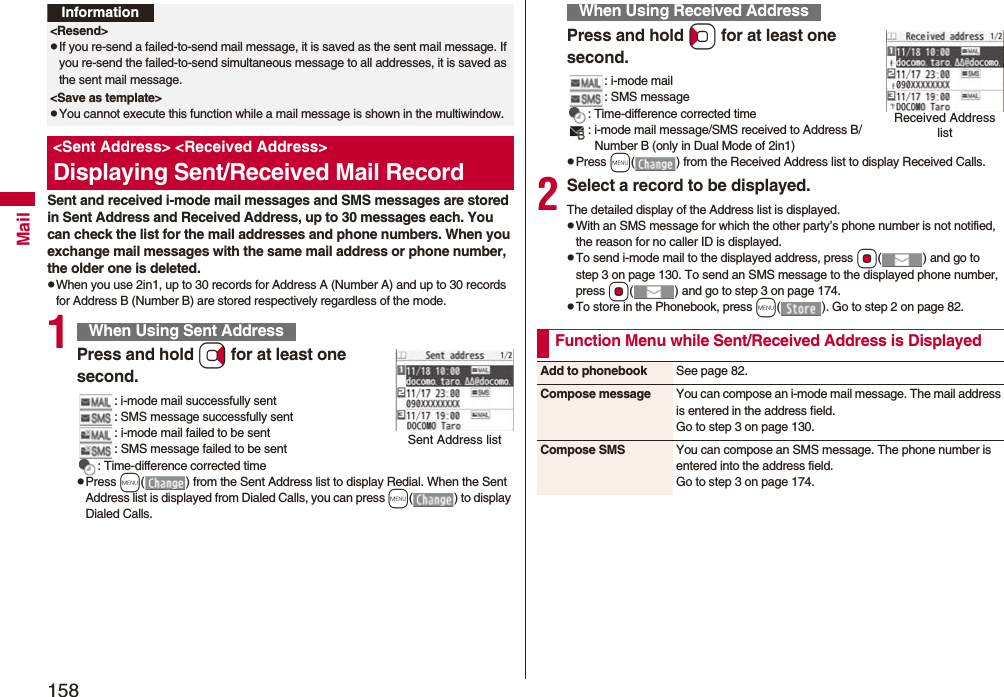
![159MailDialing When the mail address is stored in a Phonebook entry, you can make a voice call or videophone call to the phone number stored in the Phonebook.Select a dialing type.pWhen you select “Select image”, select an image to be sent to the other party during a videophone call. To cancel the setting, select “Release”.pWhen multiple phone numbers are stored in a Phonebook entry, you can dial the first phone number.DialpThe set item is indicated by “★”.pTo make an international call, select “Int’l dial assist”, select an international call access code, and follow the procedure above after selecting “Dialing” from the Function menu. (See page 58)pTo set Caller ID Notification, select “Notify caller ID”. (See step 2 of “Set Caller ID Notification when Making a Call” on page 56)Feel*Mail[Received Address only]The Feel*Mail image is played back. See page 164 for Feel*Mail.pYou can play back the Feel*mail image also by pressing c().Change font size You can switch the font sizes for Redial, Dialed Calls, Received Calls, Sent Address, and Received Address. (See “Dialed/recv. calls” on page 110)Redial/Dialed calls[Sent Address only]You can display the Redial list or the Dialed Call list.Received calls[Received Address only]You can display the Received Call list. All received calls (all calls) are displayed.Set desktop/ keyAdd desktop icon See page 30.long press set. See page 386.DeleteYou can automatically save the mail messages that satisfy the set conditions to the specified folder. This function applies to only the added folders and i-αppli mail folders.1Inbox Folder list/Outbox Folder listi()SortAuto-sortFollow the operation of the Function menu list on page 160 to set “Auto-sort”.If you select a folder for which Auto-sort conditions have been set, the Auto-sort Setting display appears.You can specify a sort condition and folder from the detailed Sent/Received Mail display.1Detailed Sent Mail display/Detailed Received Mail displayi()StoreAuto-sortDo the following operations.Delete this YESDelete selected Put a check mark for records to be deletedl()YESDelete all Enter your Terminal Security CodeYES<Auto-sort>Sorting Mail Automatically to Each FolderAuto-sort StoringAddress sort You can set the displayed sender’s/recipient’s address for a sorting condition.Select a folder.pWhen multiple addresses are found, select an address.Subject sort You can edit the displayed subject and set it for a sorting condition.Edit the subjectSelect a folder.](https://usermanual.wiki/Panasonic-Connect/209018A.User-Manual-Part-1-of-2/User-Guide-1106378-Page-161.png)
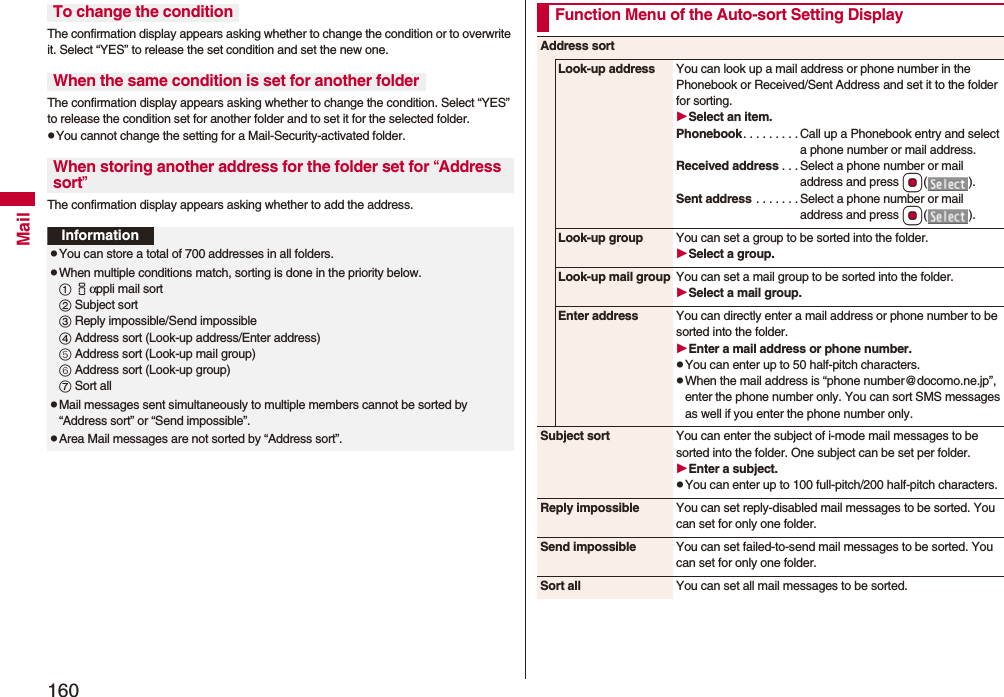
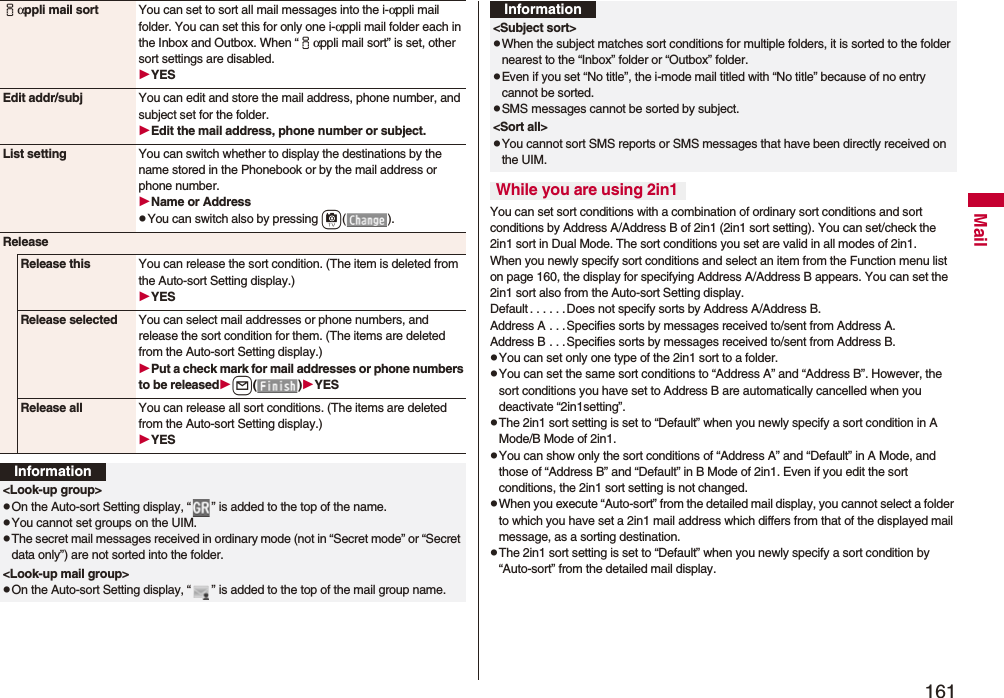
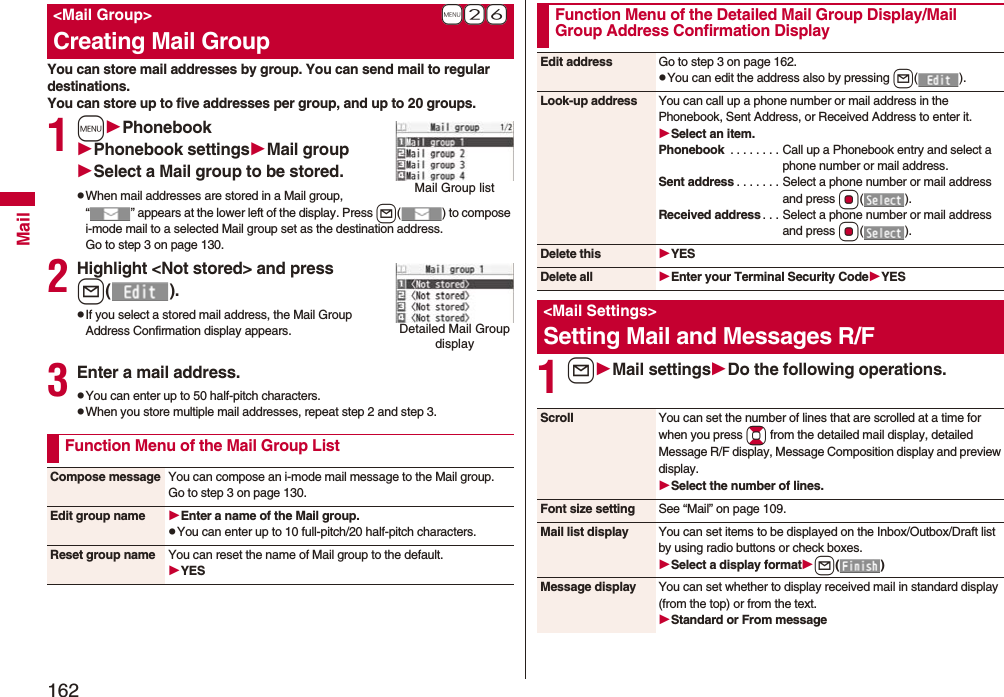
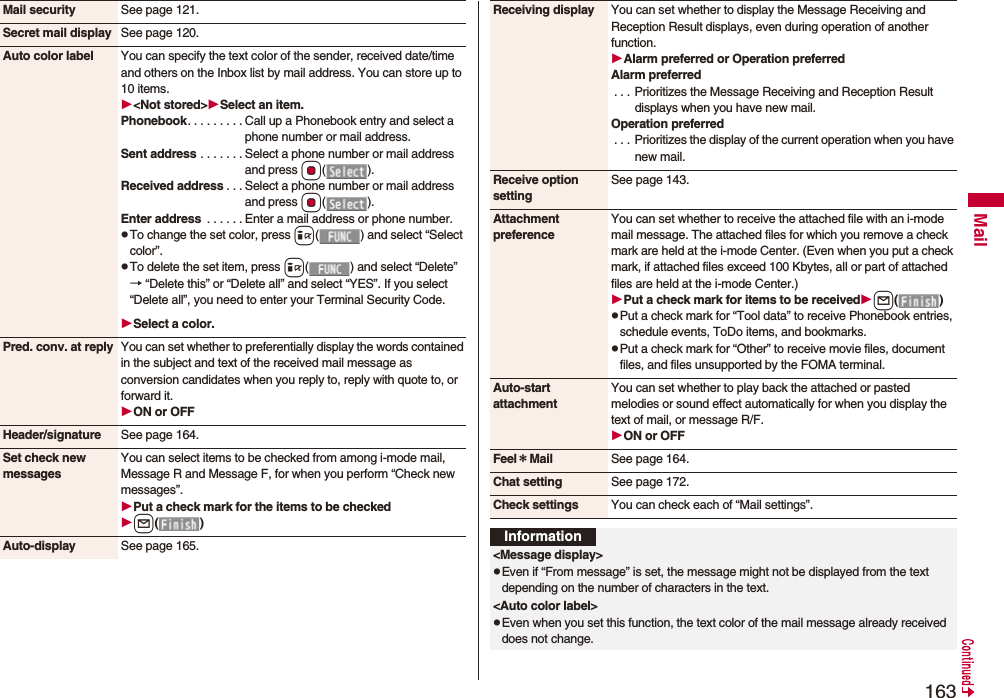
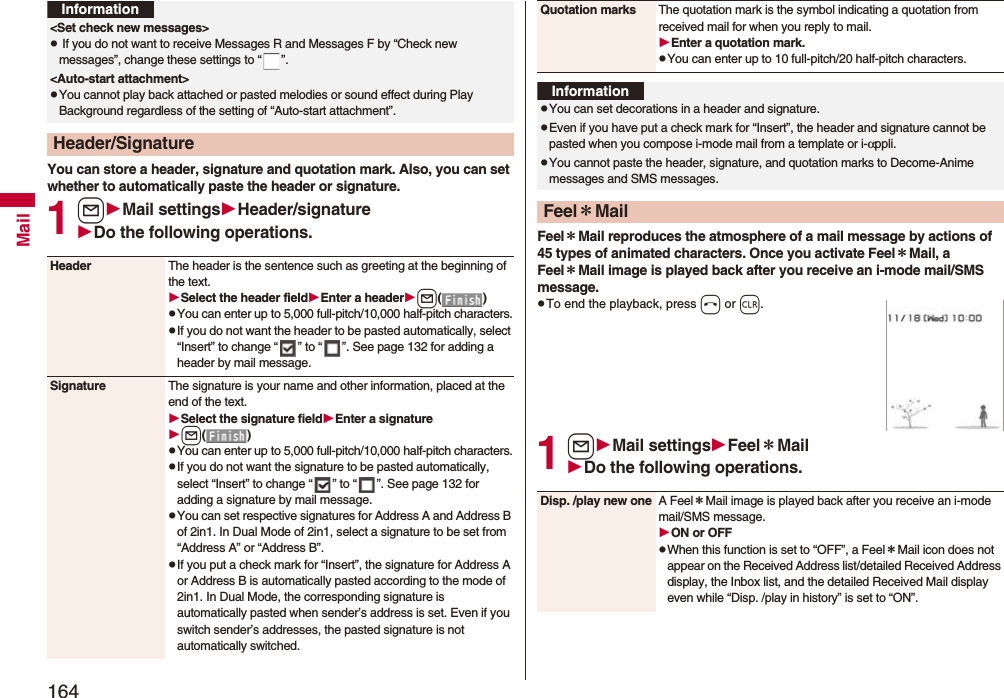
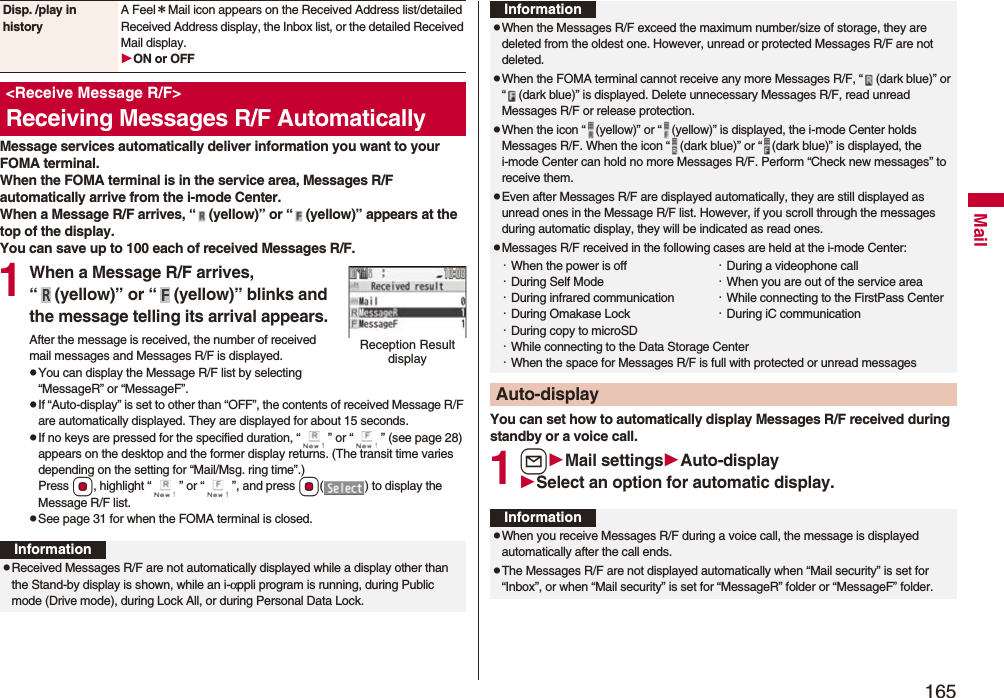
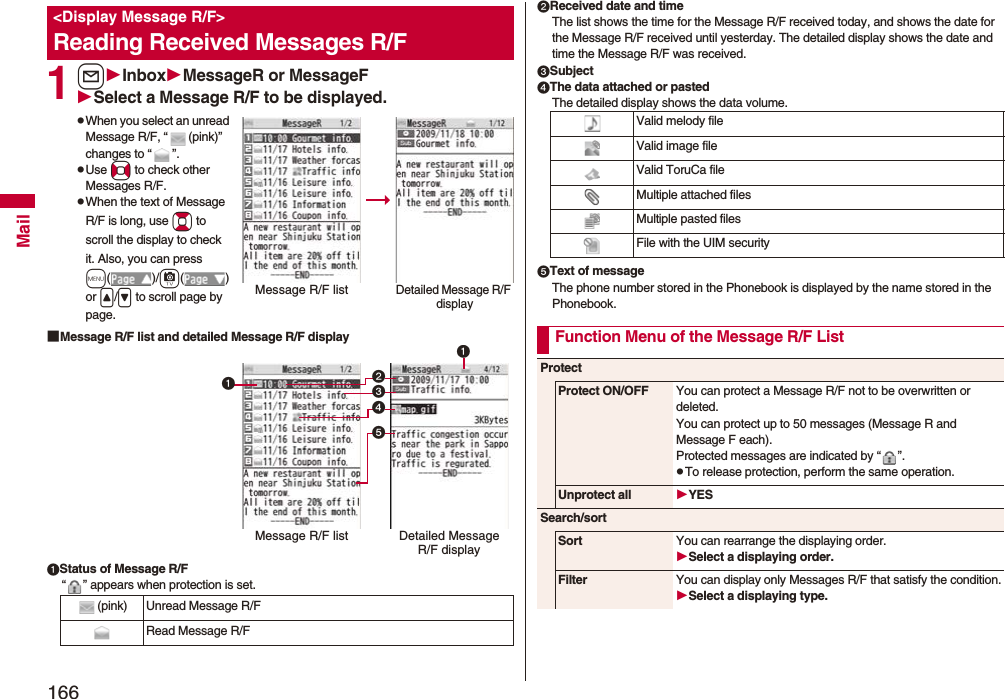
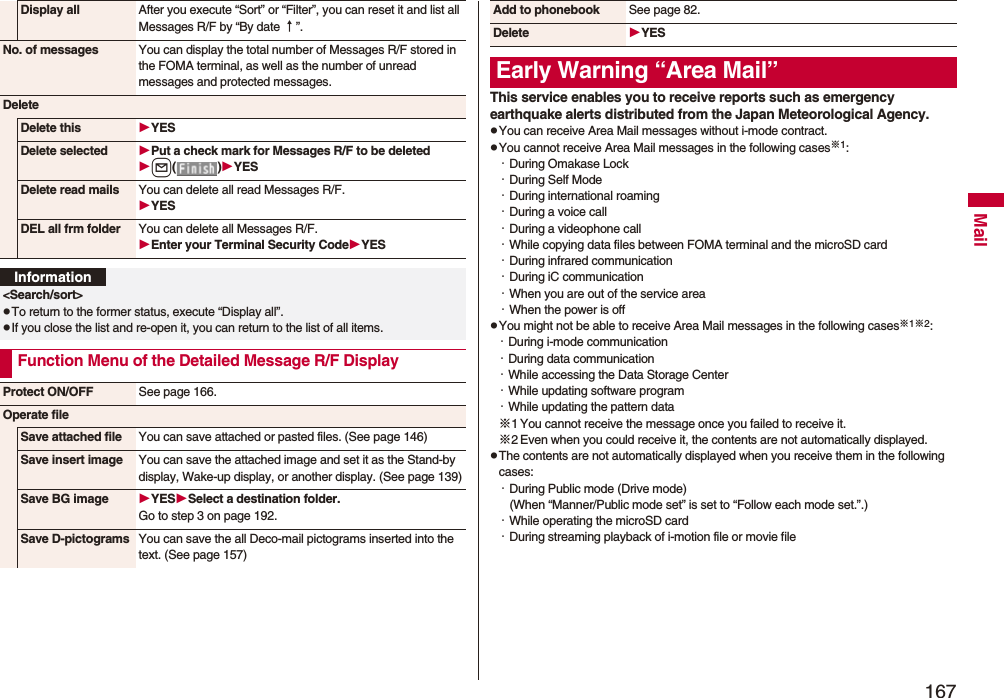
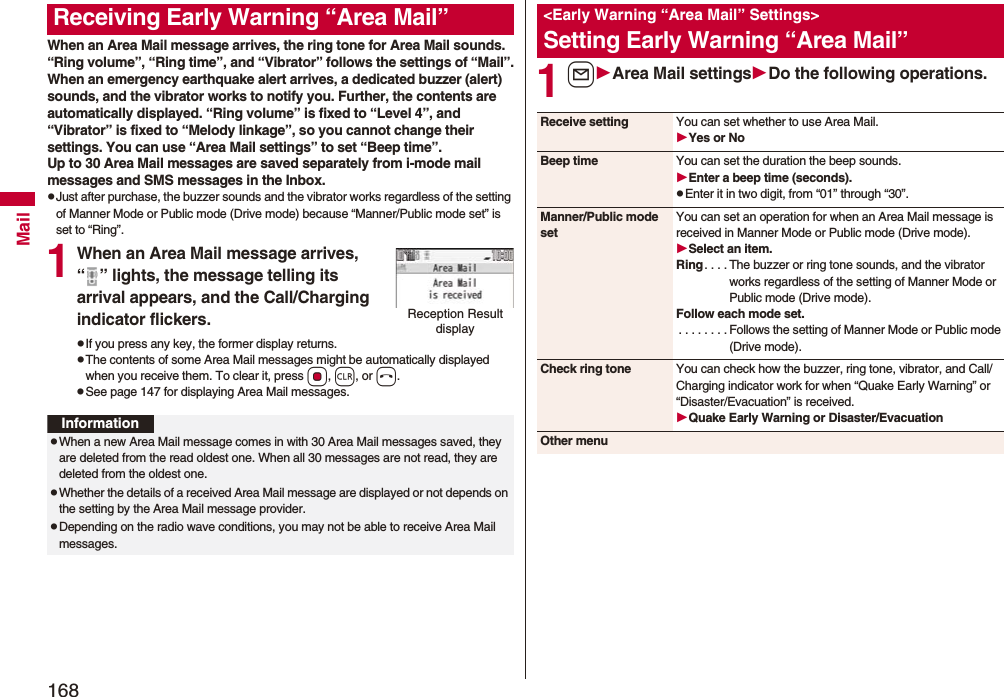
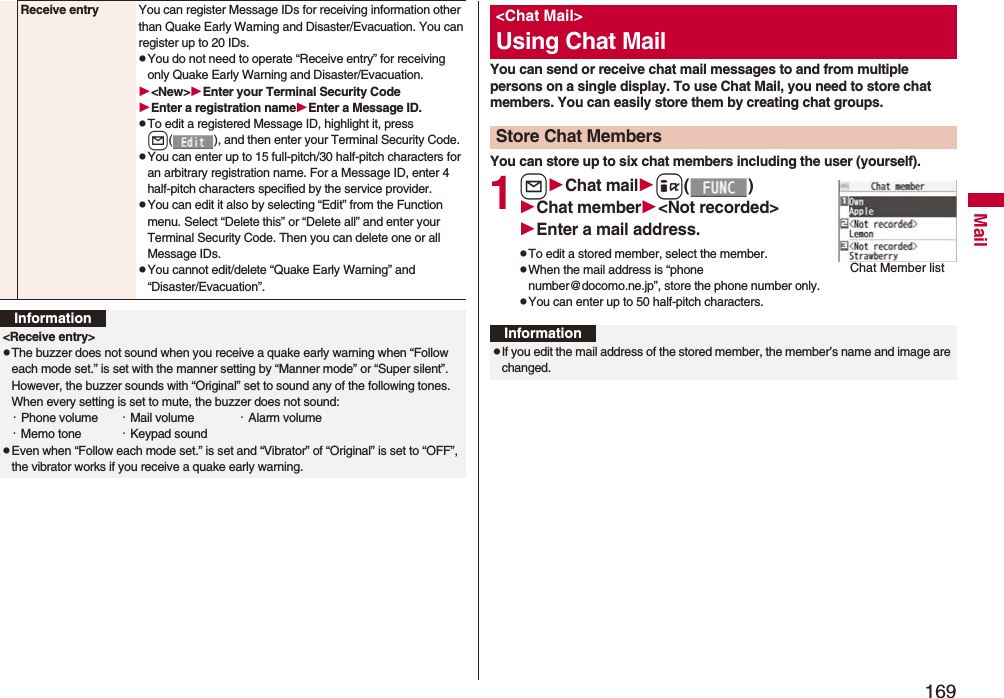
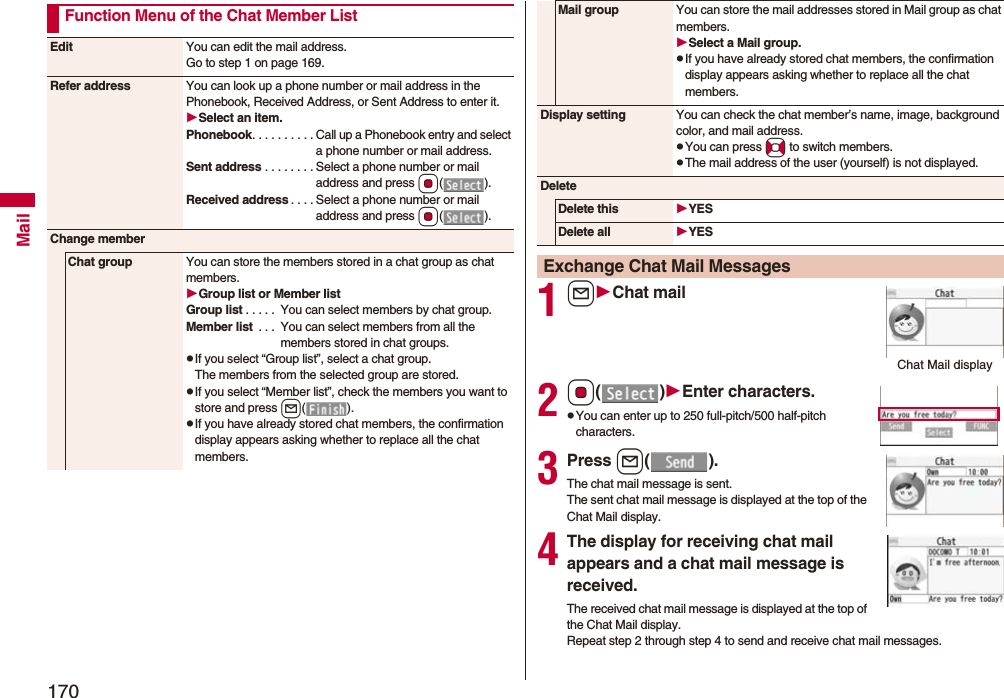
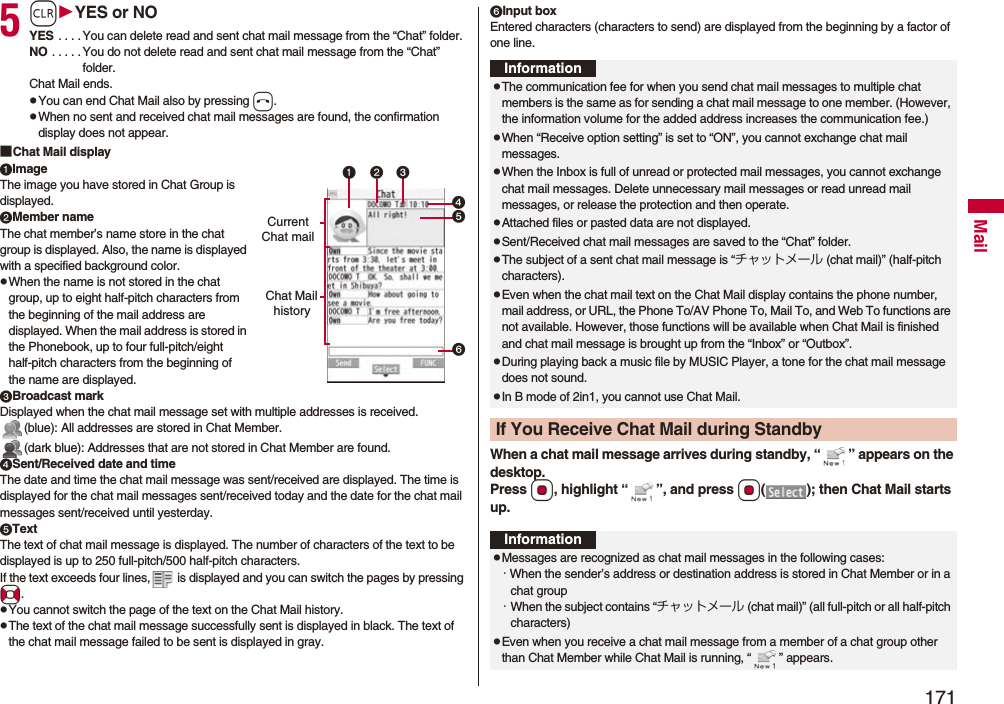
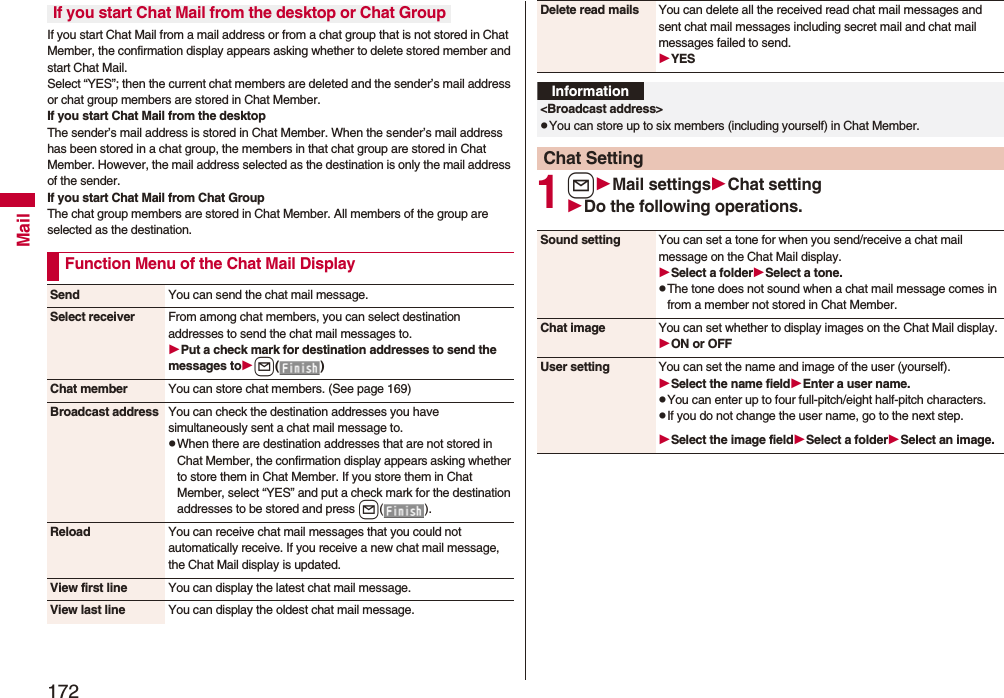
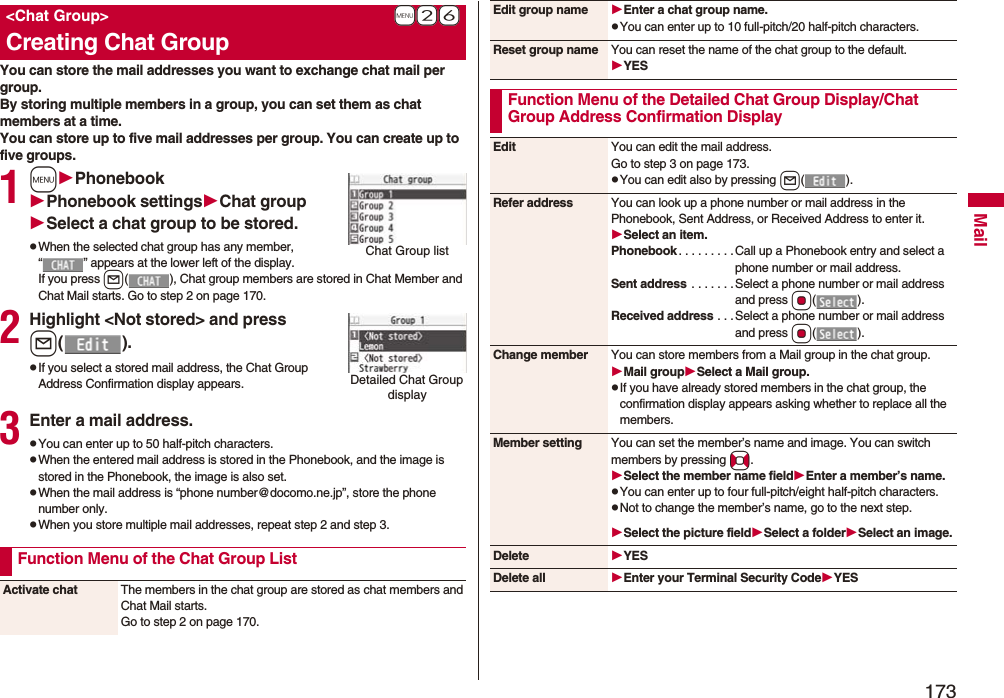
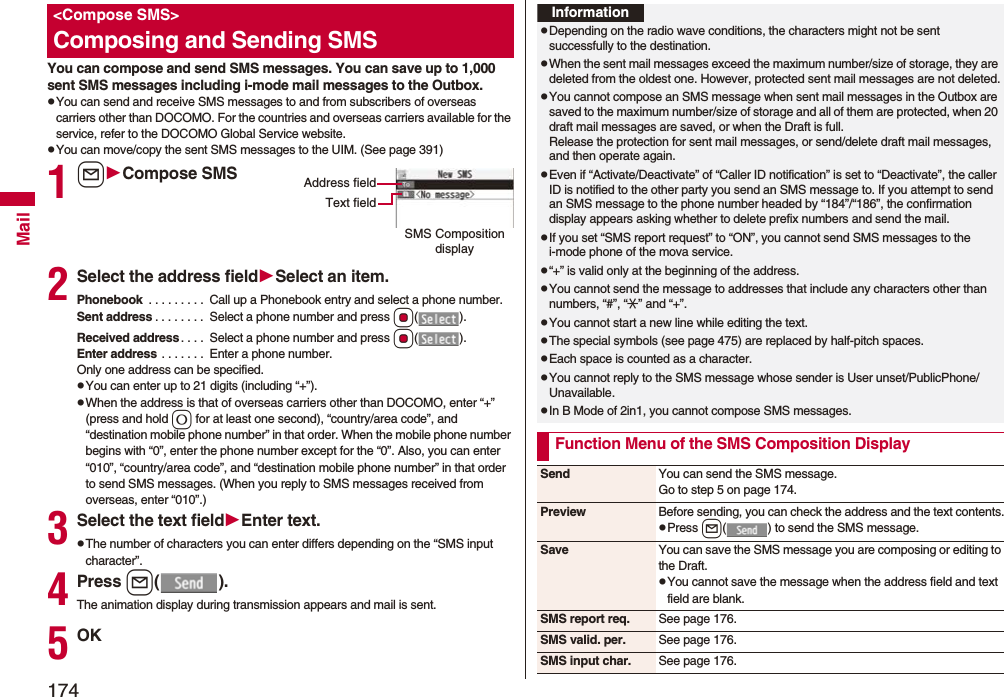
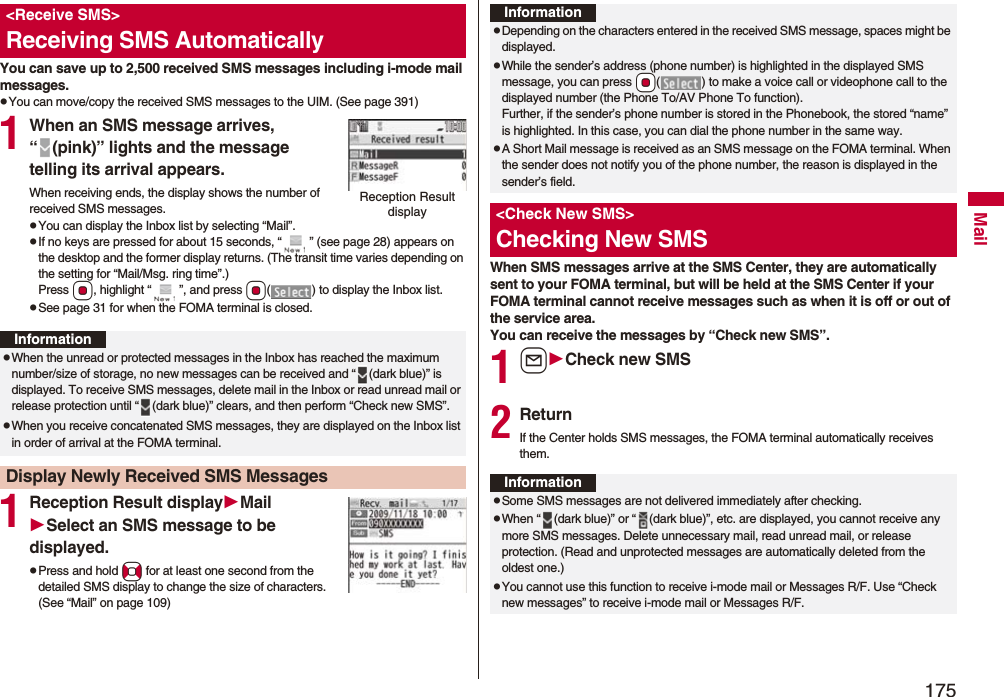

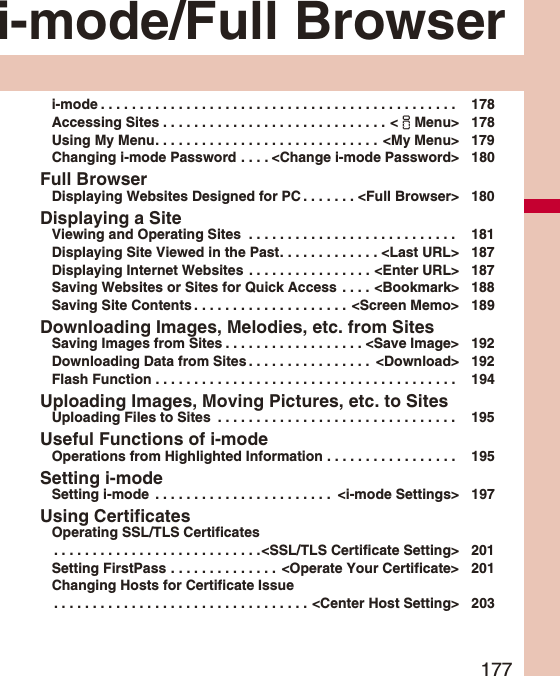
![178i-mode/Full Browseri-mode is a service that enables you, by using the display of the FOMA terminal supporting i-mode (i-mode phone), to use online services such as site access, Internet access, and i-mode mail.pi-mode is a pay service that is available on a subscription basis.pFor details on i-mode, refer to “Mobile Phone User’s Guide [i-mode] FOMA version”.i-mode■Before Using i-modepContents of sites and websites (Internet websites) are generally protected by copyrights law. Data such as text and images that you obtained to the i-mode phone from sites and Internet websites can be used for personal entertainment but cannot be used in whole or in part, as it is or after modification, for commercial purposes or redistributed, unless you have permission from the copyright holders.pIf you replace the UIM with another one or turn on the power with the UIM not inserted, you cannot display/play back files, depending on the model, such as still images/moving pictures/melodies obtained from sites, attached files (still images/moving pictures/melodies and other files) sent/received by mail, screen memos, or Messages R/F.pWhen the file whose display and/or playback is restricted by the UIM is set for the Stand-by display or specified ring tone, the FOMA terminal works with the default contents when you replace the existing UIM with new one or turn on the power with the UIM not inserted.You can use a variety of services offered by IPs (Information Providers). From the display of the FOMA terminal, you can check your bank balance, reserve tickets, and do similar tasks. (IPs offer different types of services. Some of them need to be applied for separately.)1Press i.While you are online, “ ” blinks.p“ ” blinks while you are using the i-mode service (during i-mode standby).pTo cancel while accessing a site other than iMenu, select “Cancel”. To cancel while obtaining a page, press l().pTo end i-mode, press hand select “YES” while the site is displayed. “ ” goes off and i-mode ends. It may take longer to end i-mode.pWhen you set “i-mode button setting” to “Display i-mode menu” in “Common settings” of “i-mode settings”, the i-mode menu is displayed after pressing i from the Stand-by display.2Select an item (link).Repeat selecting items (links) to display the desired site.pYou can select underscored items on the displayed site. When you select an item, it is highlighted.pIf there is a number at the head of the item showing the link, you can connect to that link directly by pressing the numeric key corresponding to that number. (Some sites cannot be connected.)<iMenu>Accessing Sites](https://usermanual.wiki/Panasonic-Connect/209018A.User-Manual-Part-1-of-2/User-Guide-1106378-Page-180.png)
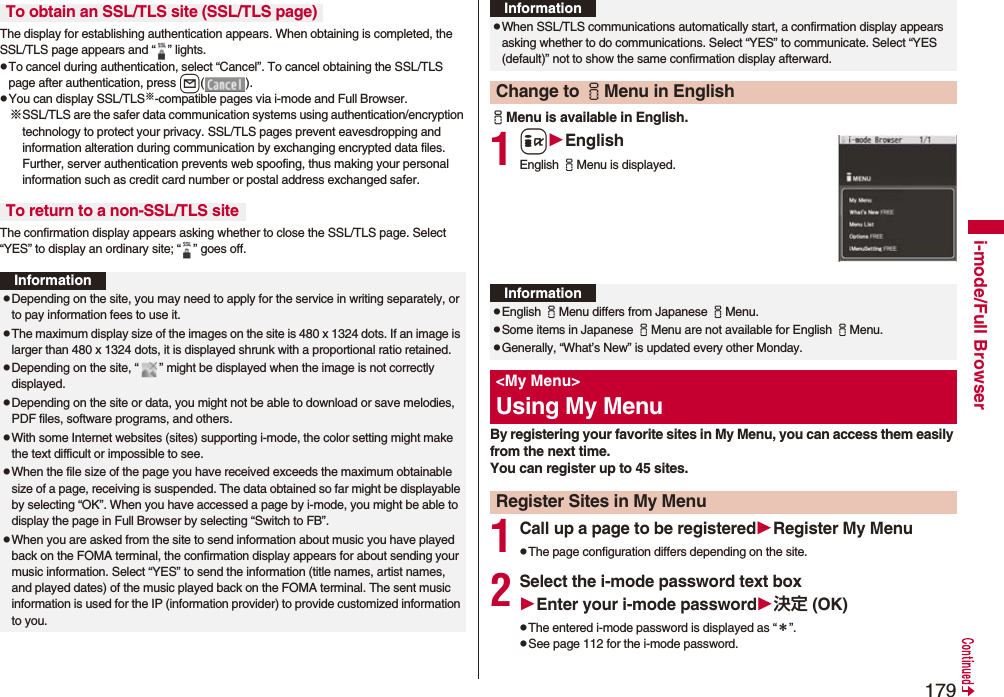
![180i-mode/Full Browser1iEnglishMy MenuSelect a site to be accessed.The i-mode password (four digits) is required to apply for/cancel Message Services or i-mode pay services, and to configure i-mode mail settings.Pay careful attention to keep your i-mode password secret.1iEnglishOptionsChange i-mode PasswordSelect the “Current Password” text boxEnter your i-mode password (four digits).pWhen you enter your i-mode password for the first time, enter “0000” (four zeros) which is set at a time of your contract.pThe entered numeral is displayed as “*”.2Select the “New Password” text boxEnter a new i-mode password (four digits).pEnter your own i-mode password.3Select the “New Password (Confirmation)” text boxEnter your new i-mode password (four digits)SelectpEnter the same password that you entered in step 2.InformationpSome sites cannot be registered in My Menu.pWhen you subscribe to a pay site in the Menu list, it is automatically registered in My Menu.Access Sites from My MenuInformationpThe Dual Network Service user might not be able to use the FOMA terminal to view My Menu registered by the mova terminal, and vice versa.<Change i-mode Password>Changing i-mode Password You can browse Internet websites designed for PCs using the Full Browser function. You can display even the Internet websites that cannot be correctly displayed by i-mode. However, you cannot display or correctly display some Internet websites.pThe data such as Home URL or Bookmarks registered via Full Browser cannot be used for i-mode. The contents set by Full Browser are invalid for i-mode.pNote that you are charged a high communication fee for the massive data communication such as browsing Internet websites having many images or downloading data files. For details on the packet communication fee, refer to “Mobile Phone User’s Guide [i-mode] FOMA version”.1mi-modeFull Browser HomeThe Internet website set as Home URL is displayed.pWhen “FB usage setting” is set to “NO”, the confirmation display appears asking whether to start Full Browser. Highlight “Yes” and select “OK” to switch settings of “FB usage setting”, then Full Browser starts up.Further, you can access a site for signing up a flat-rate service via i-mode by selecting “To sign up a packet flat-rate service, click here”. pTo end Full Browser, press h with an Internet website displayed and select “YES”.InformationpNote that if you do not remember the i-mode password, you need to bring an identification card such as your driver’s license to the handling counter of a docomo shop.<Full Browser>Displaying Websites Designed for PCInformationpYou can display up to 1 Mbyte of data per page.pIt may take long to display some Internet websites.pYou cannot use the following functions in Full Browser:・Phone To function ・i-αppli To function ・Media To function](https://usermanual.wiki/Panasonic-Connect/209018A.User-Manual-Part-1-of-2/User-Guide-1106378-Page-182.png)
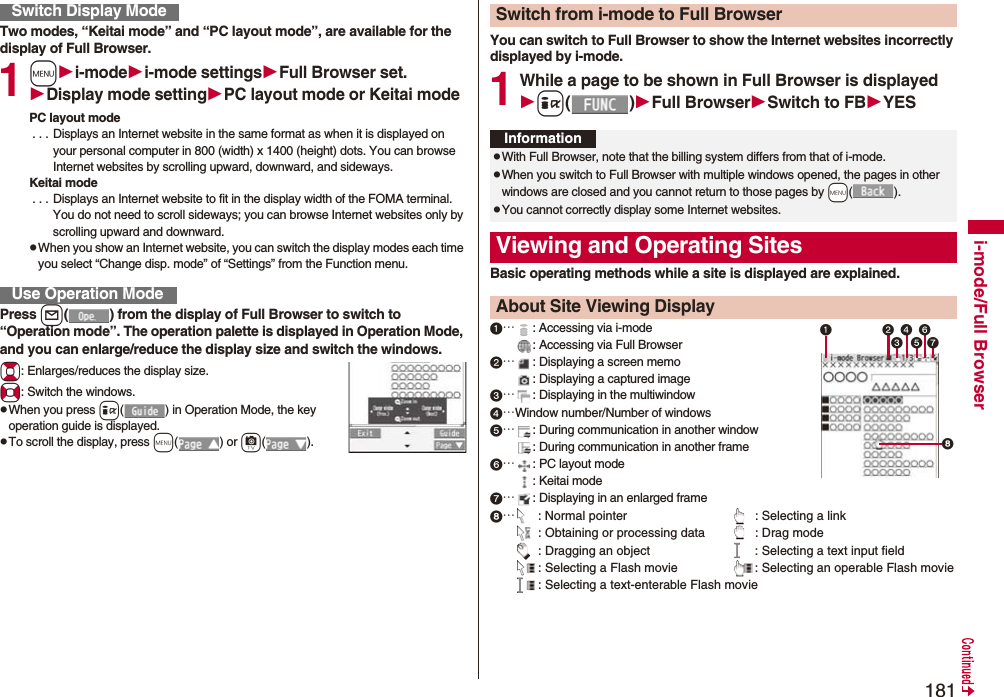
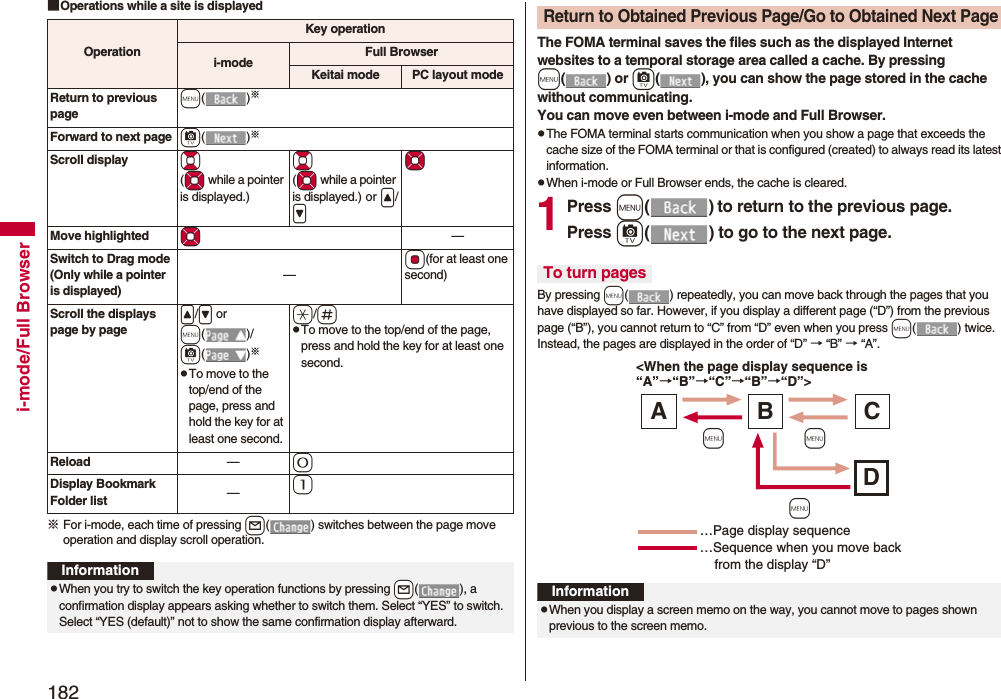
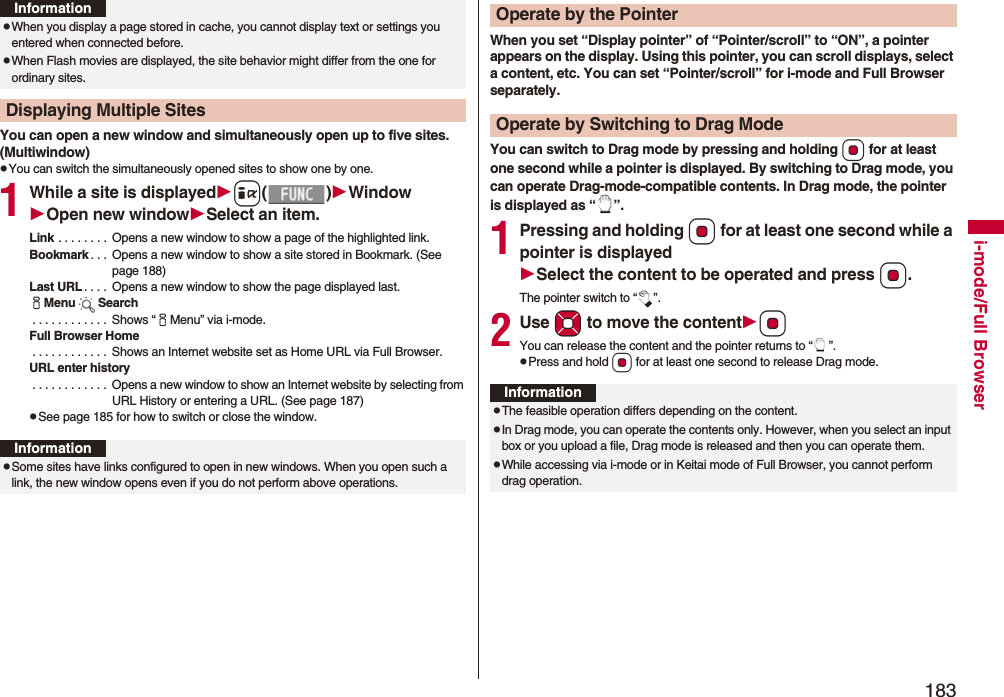
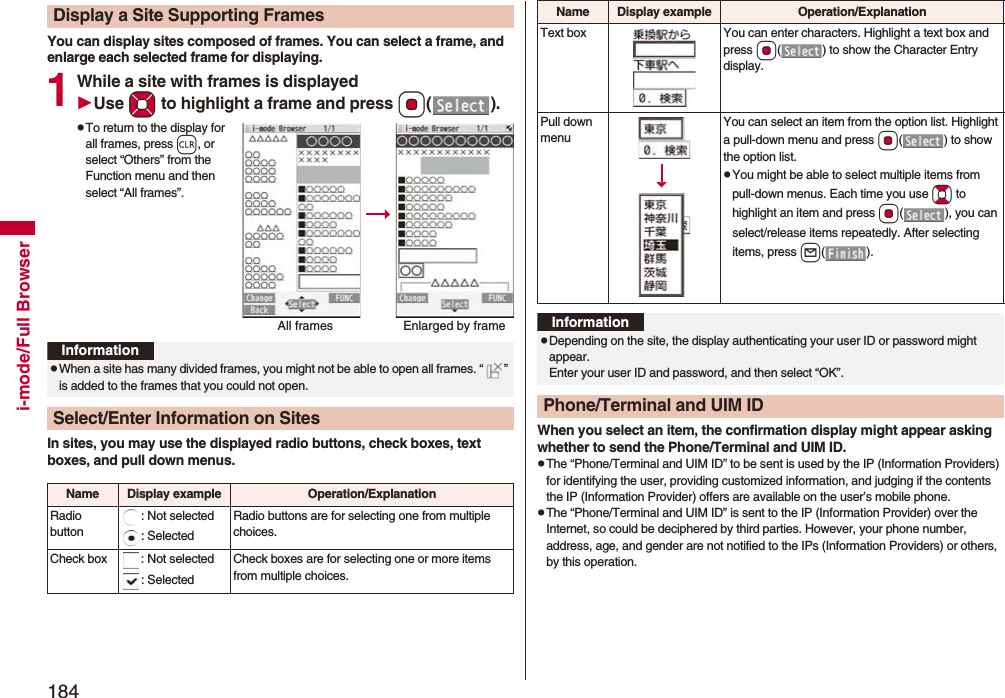
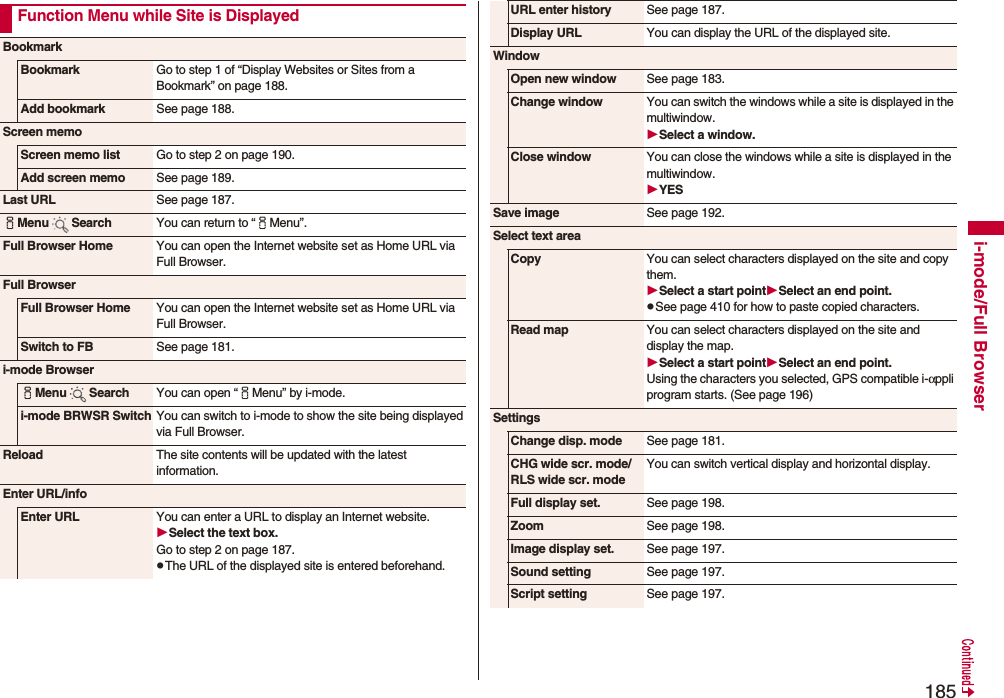
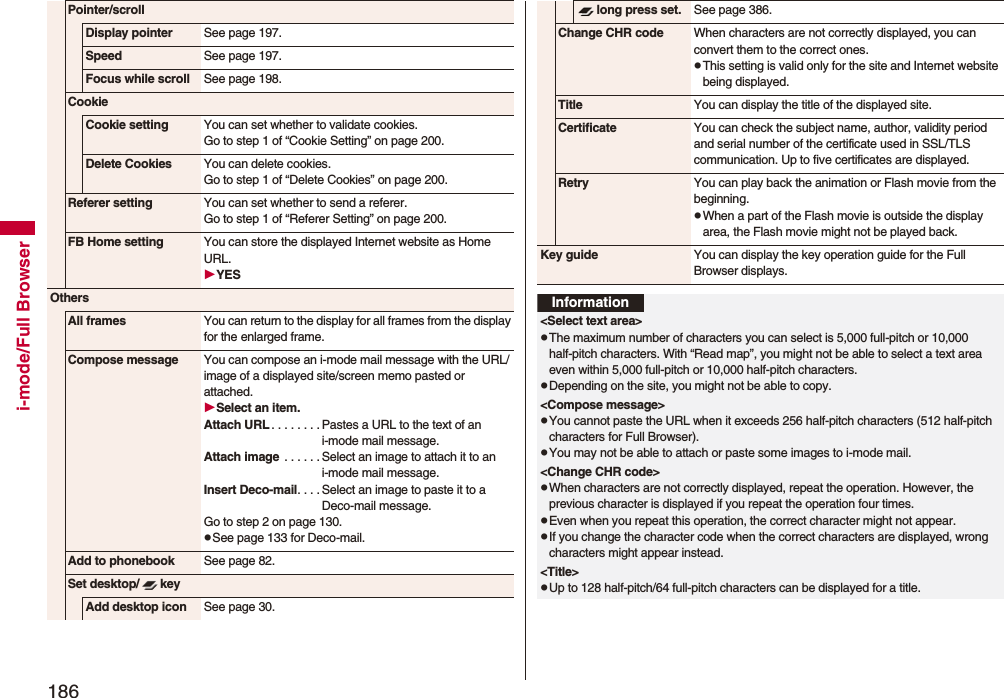
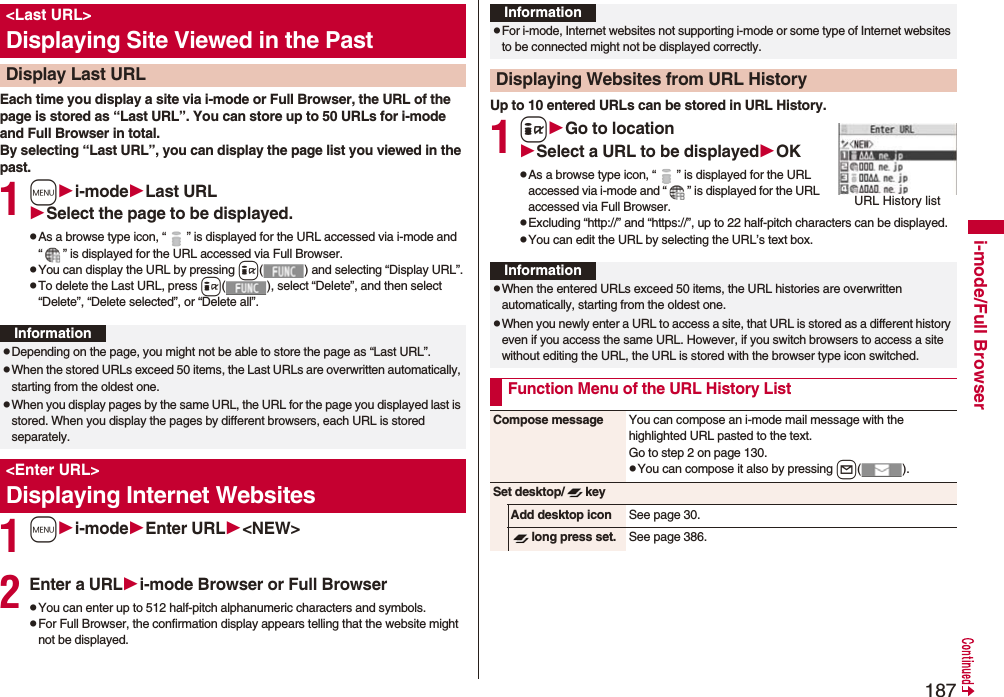
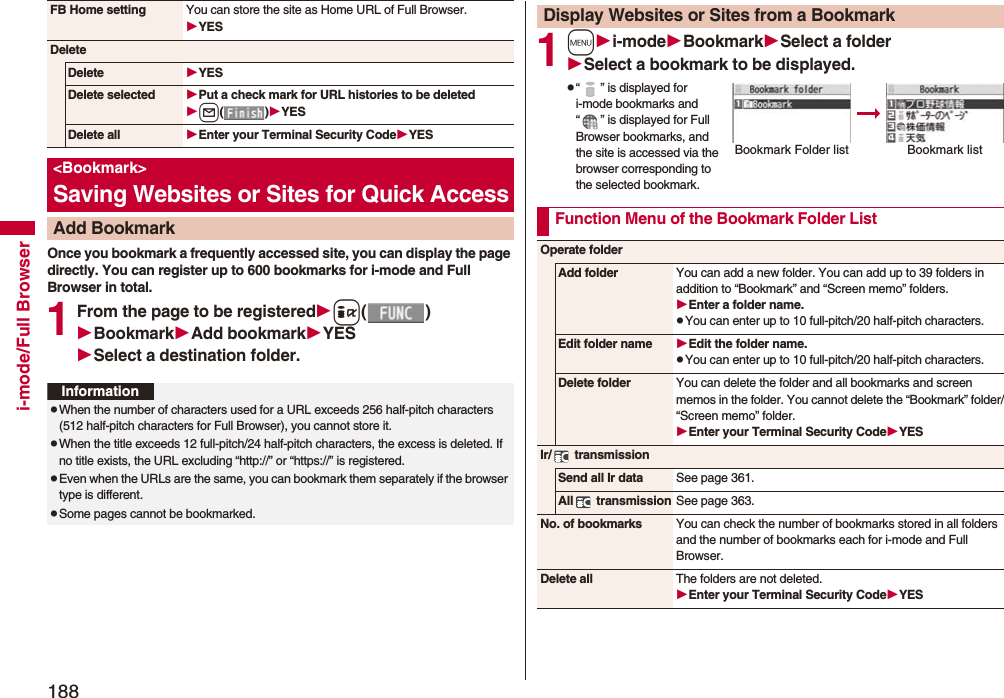

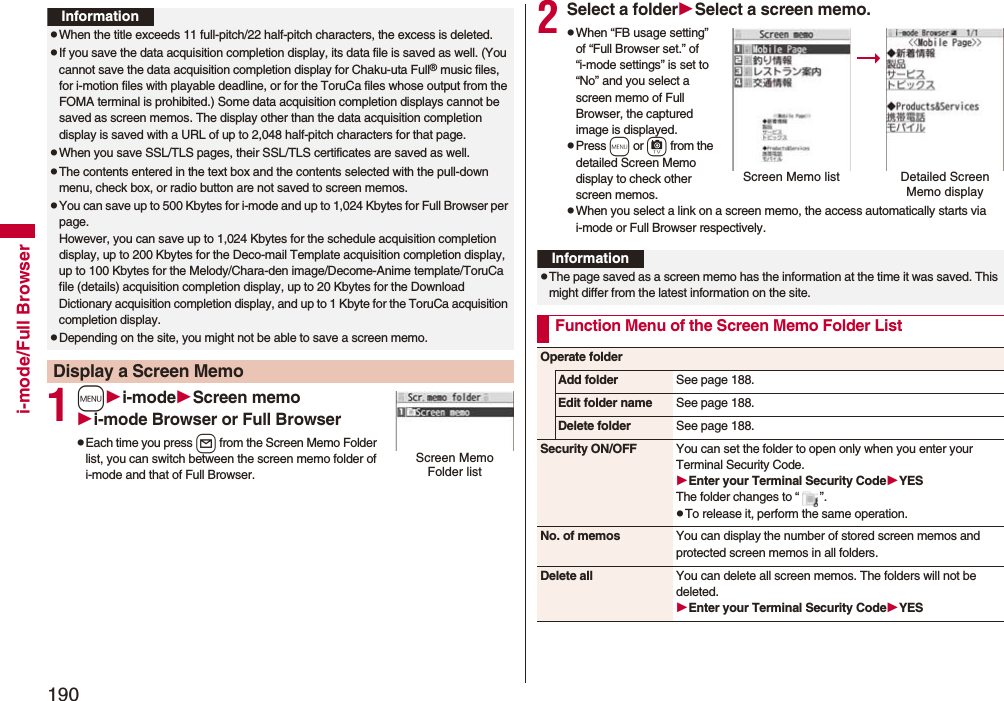
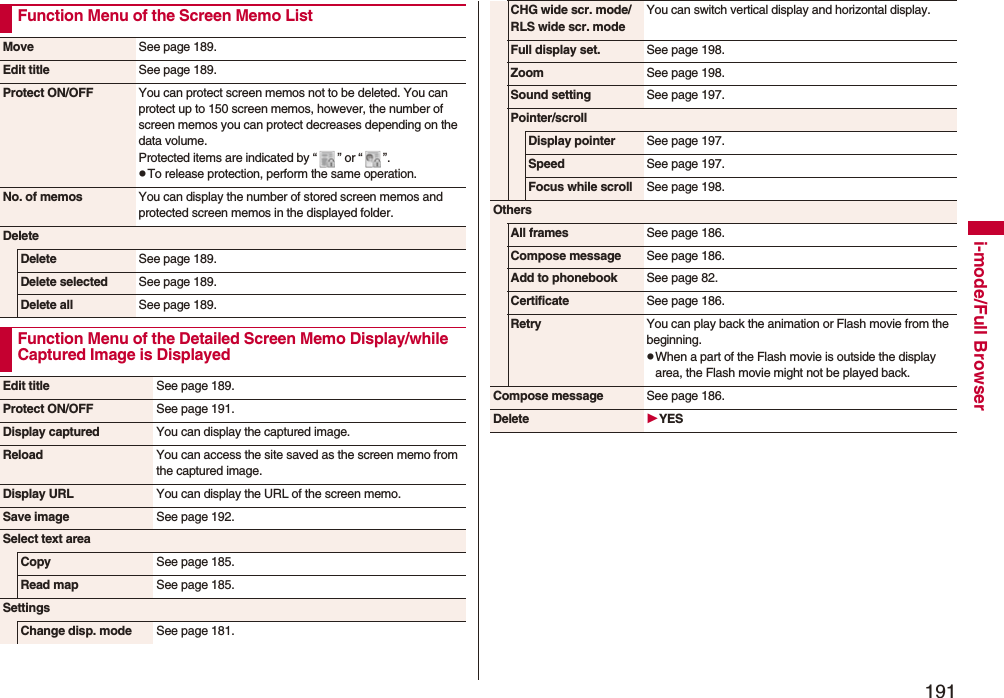
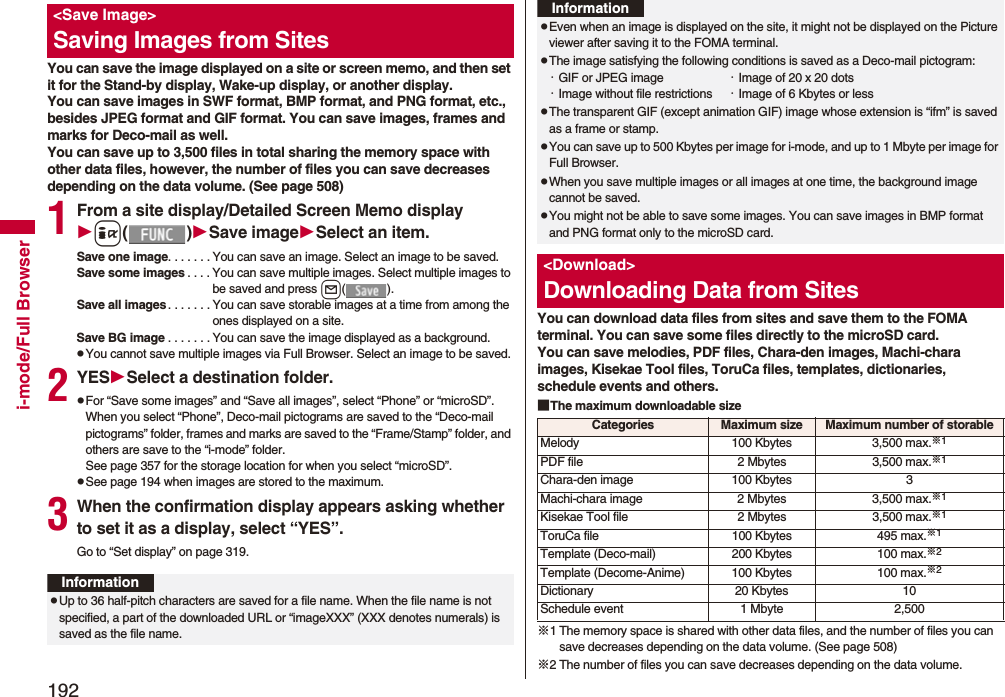
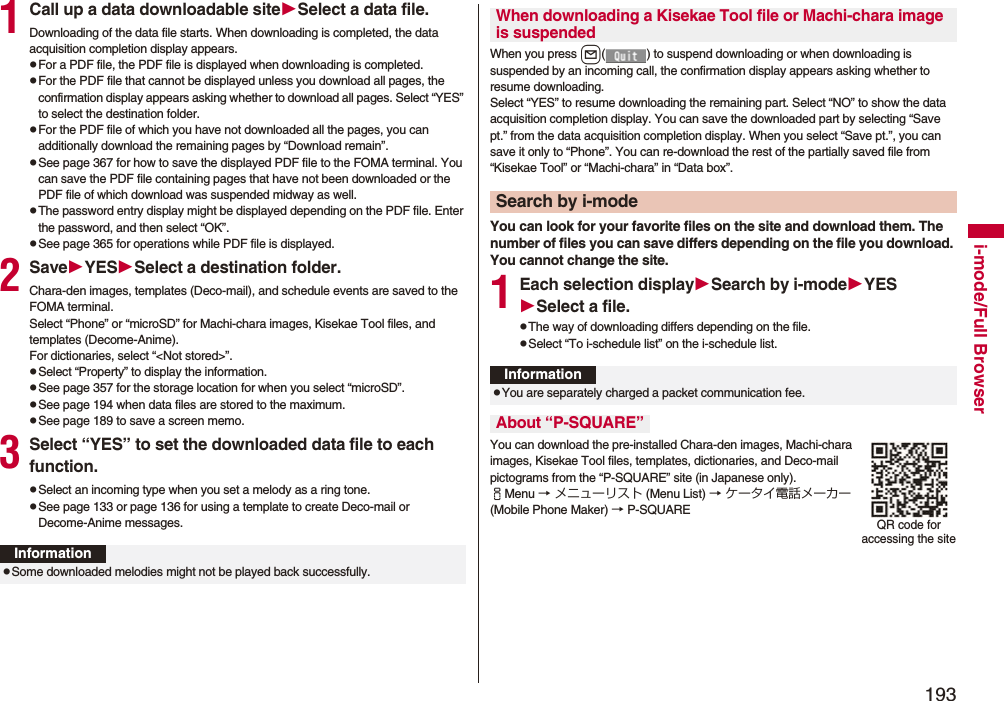
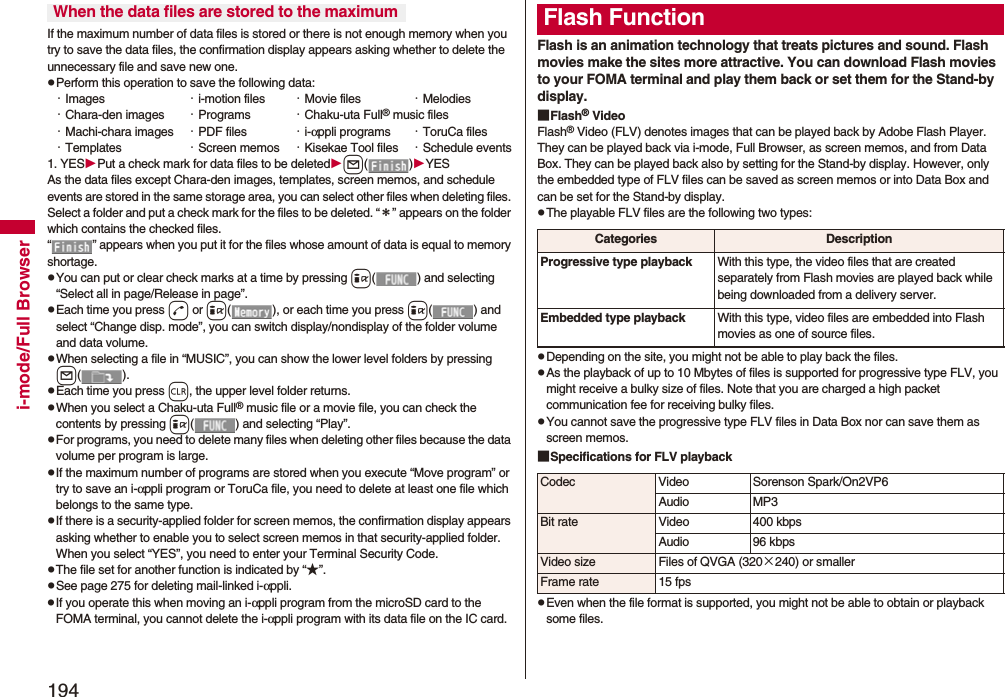
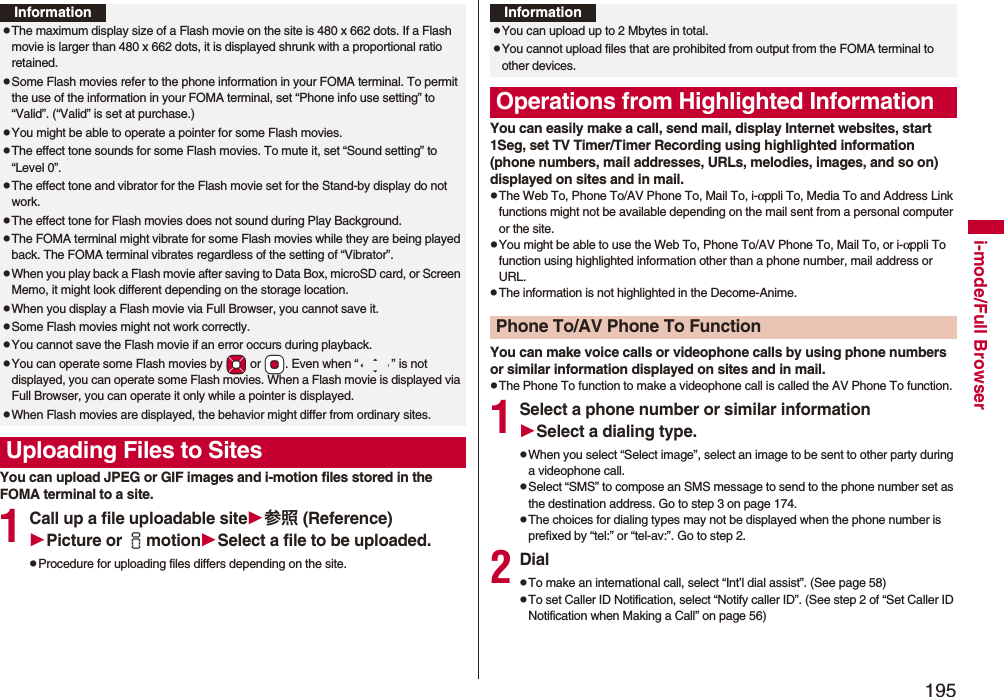
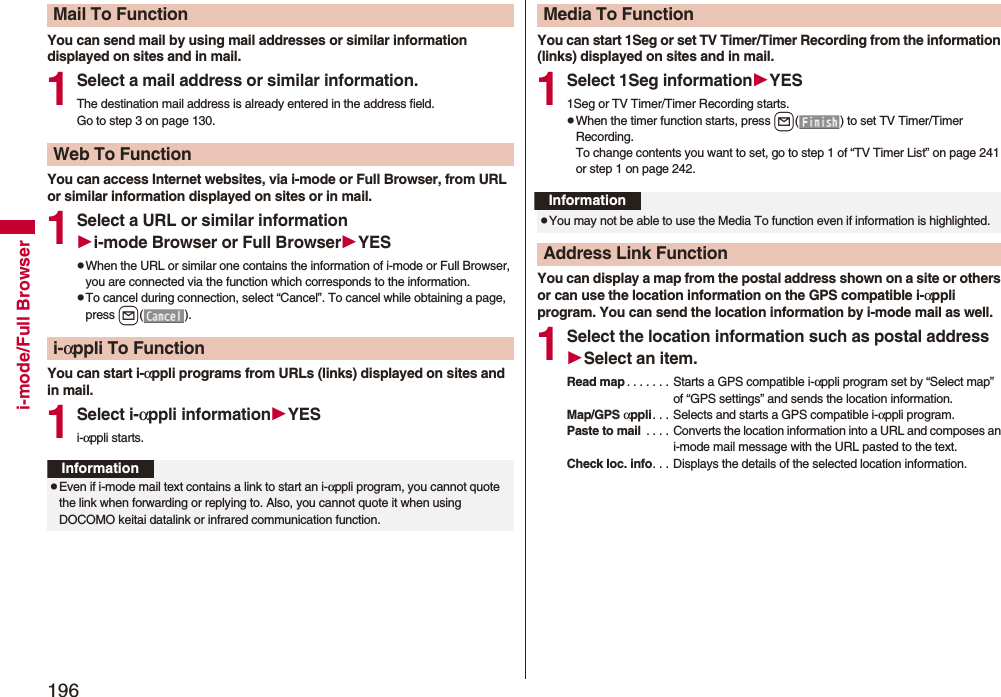
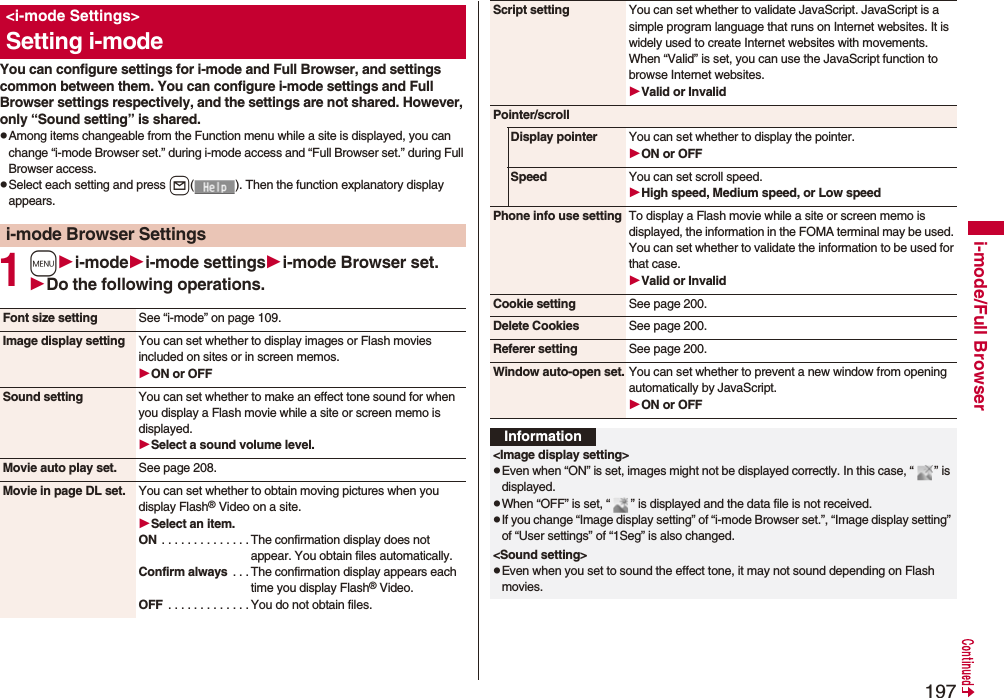
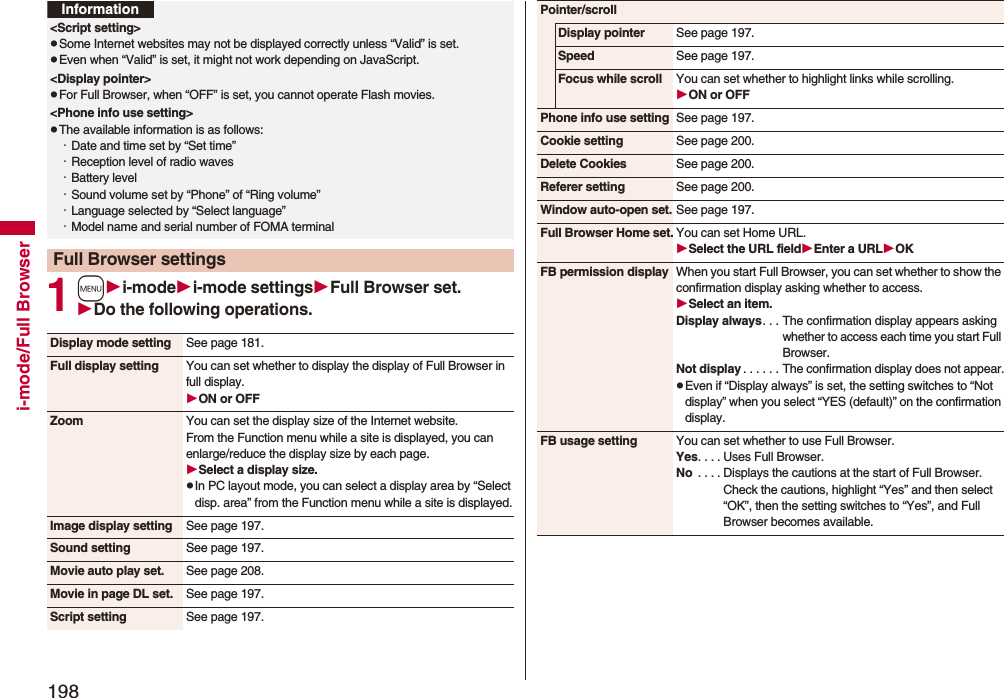
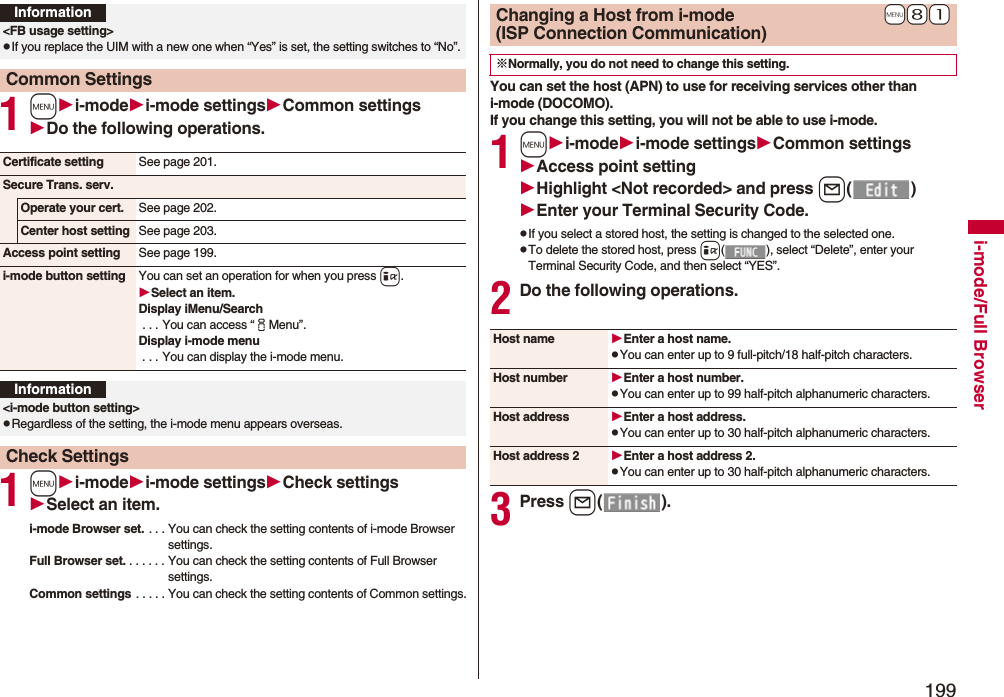
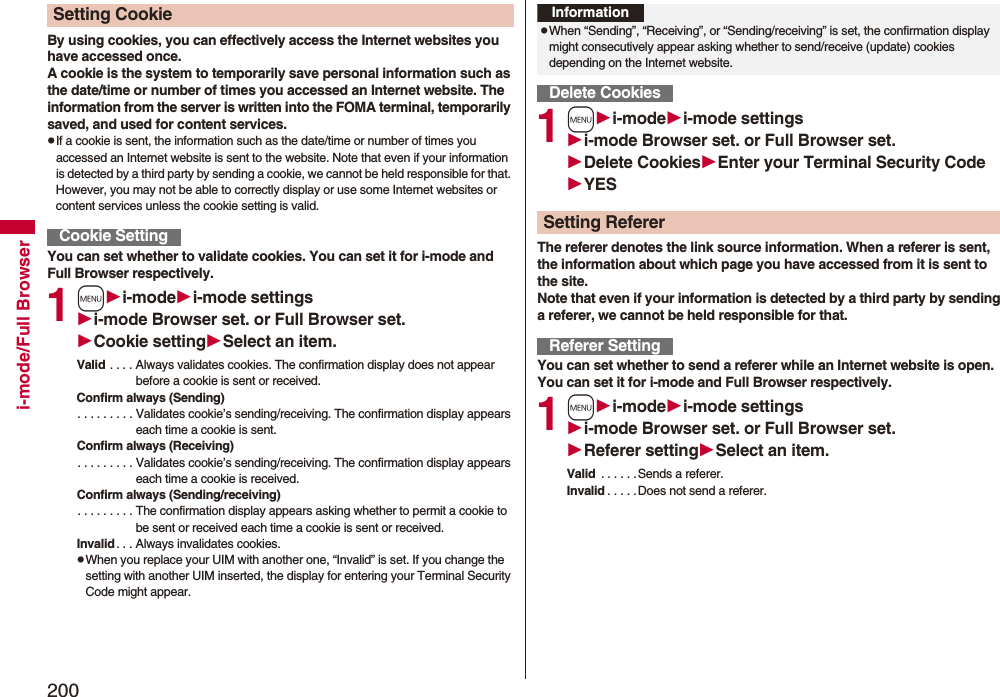
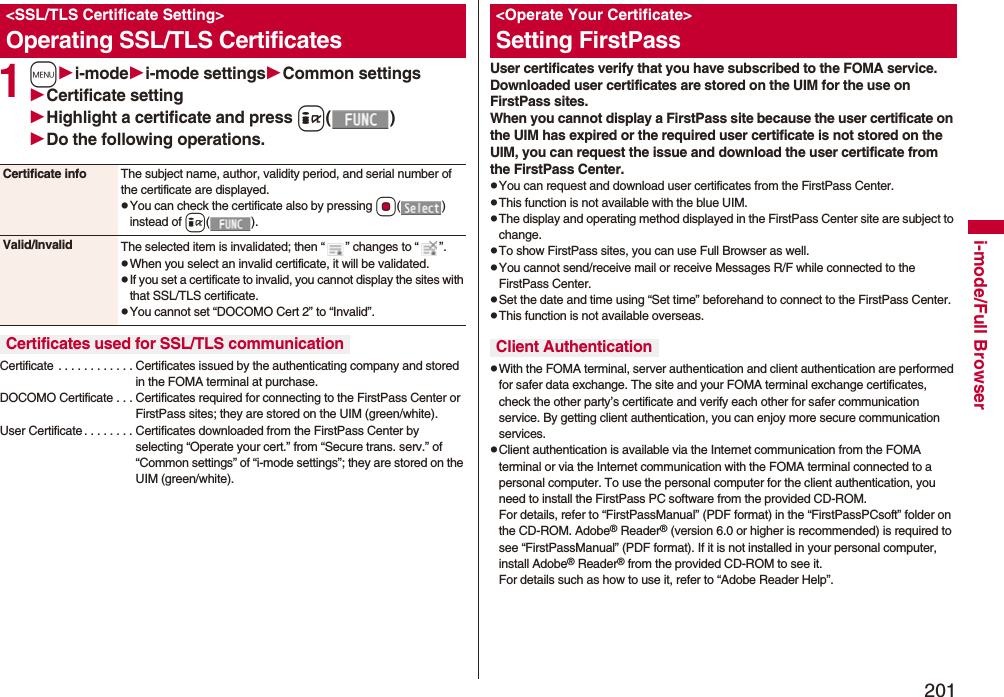
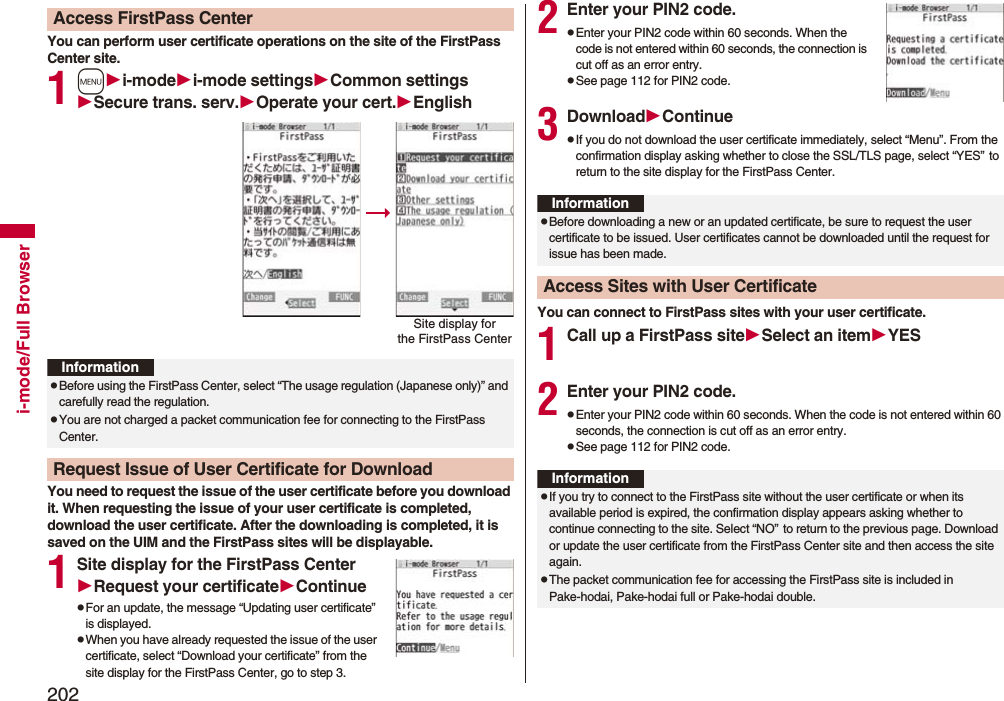
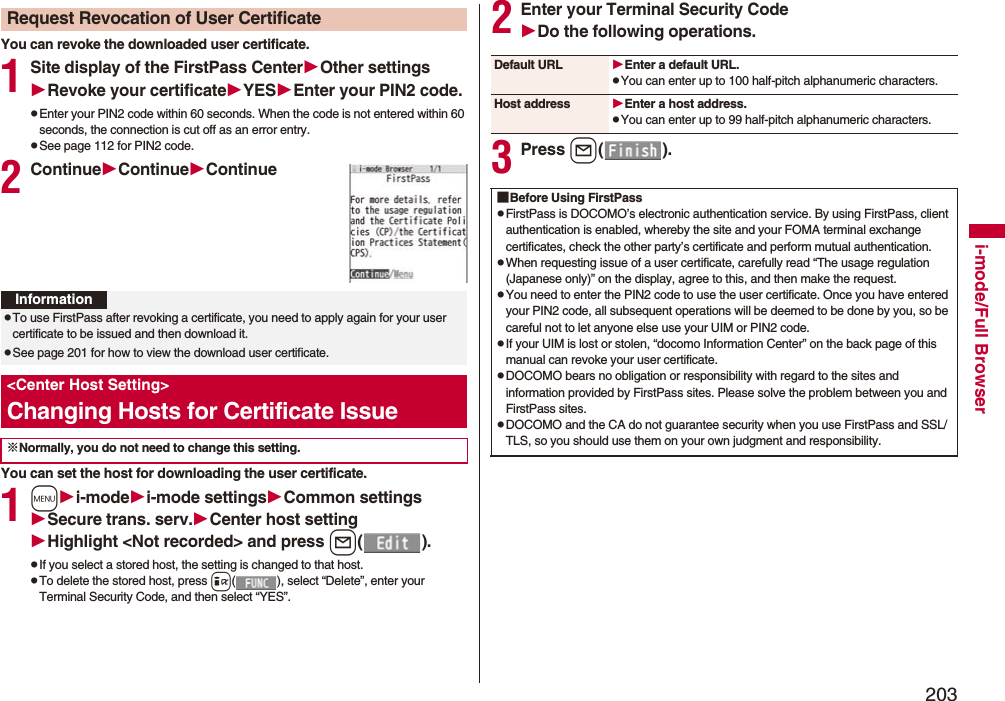
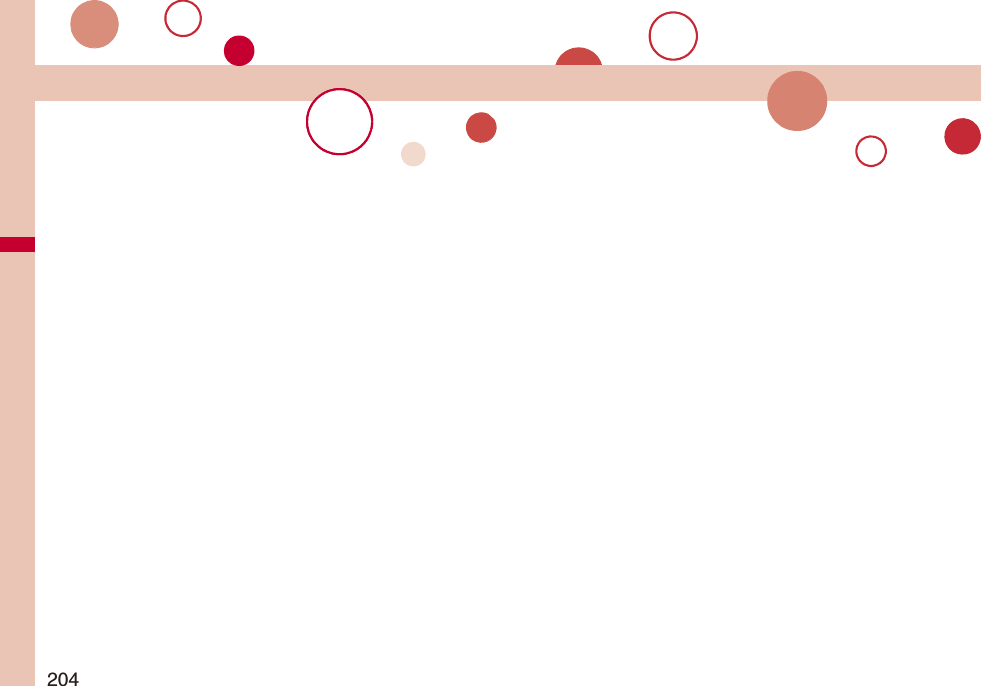
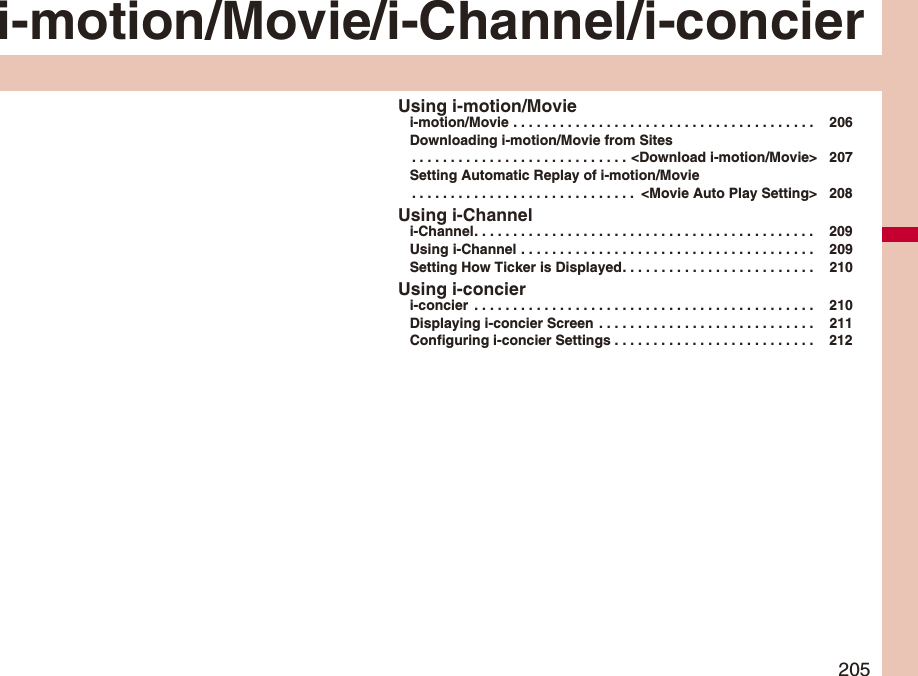
![206i-motion/Movie/i-Channel/i-concieri-motion is a data file composed of video, sound and music, and you can play it back after downloading from an i-motion compatible site into your FOMA terminal. You can also set it for a ring tone.Also, by using high speed communication, you can play back smooth and high-quality movie files provided by portal sites, movie specialty sites and other sites on the Internet.Two types of i-motion files or movie files are available for each. The type of the obtained i-motion file or movie file differs depending on the site or file.You can save up to 10 Mbytes per file. However, note that the file size for playing back steaming type of movie files is not limited in Full Browser.pMovie Player supports playback of Windows Media® Video and Windows Media® Audio.pWhen downloading or streaming an i-motion/movie file, you might receive a bulky file. Note that you are charged a high packet communication fee for a bulky sent/received file such as a movie file of streaming type whose size is not limited in Full Browser. For the details of the packet communication fee and billing plan, refer to “Mobile Phone User’s Guide [i-mode] FOMA version”.■Type of i-motion filei-motion/MovieCategories DescriptionStreaming type (cannot be saved) Plays back while obtaining an i-motion file. The data is deleted after playback, so you cannot play it back again or save it to the FOMA terminal.Normal type (can be saved) Plays back after obtaining all the data of an i-motion file.Plays back while obtaining an i-motion file. After obtaining, you can play it back in the same way as “Plays back after obtaining”.■Type of movie filepThe distribution server for streaming type supports Windows Media Services 4.1 and Windows Media Services 9. You cannot play back a streaming type of movie file distributed from other than Windows Media Services 4.1 and Windows Media Services 9.The live distribution that is distributes files in real time and the on-demand distribution that distributes previously prepared movie files are available as distribution systems.pSome sites check the operating environment (browser type, OS type, etc.) and might not enable to play back movie files.pSee page 327 for the supported file format of movie files.Categories DescriptionStreaming type (cannot be saved) Plays back while obtaining a movie file. The data is deleted after playback, so you cannot play it back again or save it.Download type (can be saved) Plays back after obtaining all the data of a movie file.Plays back while obtaining a movie file. You can play it back without re-connection by saving it on the microSD card after download. Up to 10 Mbytes of a file can be downloaded.To the microSD card, you can save not only data files obtained by the FOMA terminal but also movie files obtained or created on a personal computer, and then play them back. You can save a bulky file of up to the space size of microSD card.](https://usermanual.wiki/Panasonic-Connect/209018A.User-Manual-Part-1-of-2/User-Guide-1106378-Page-208.png)
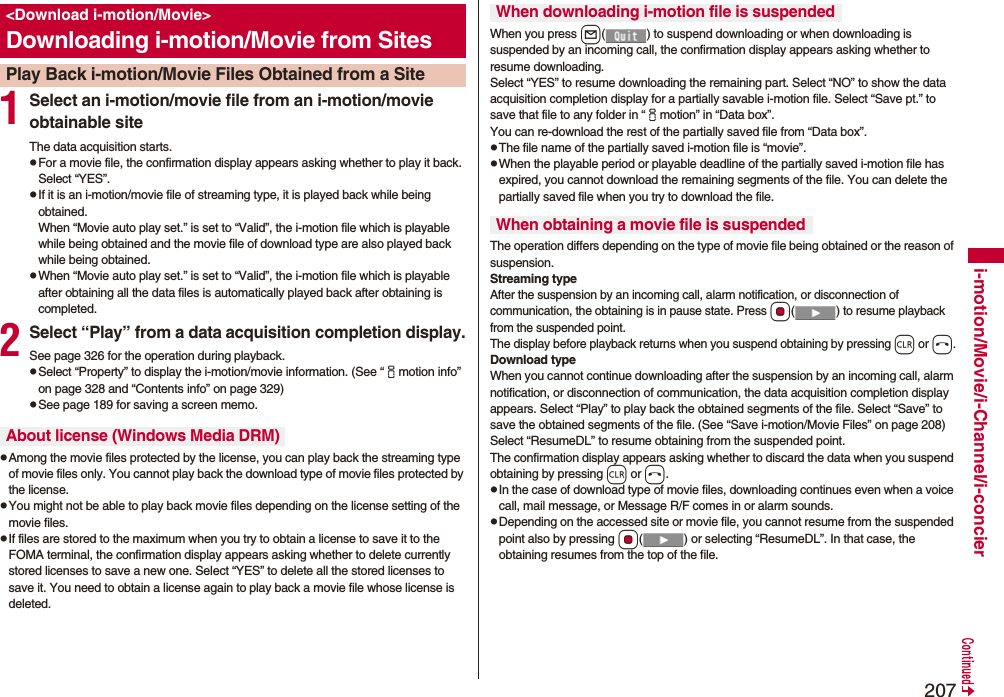
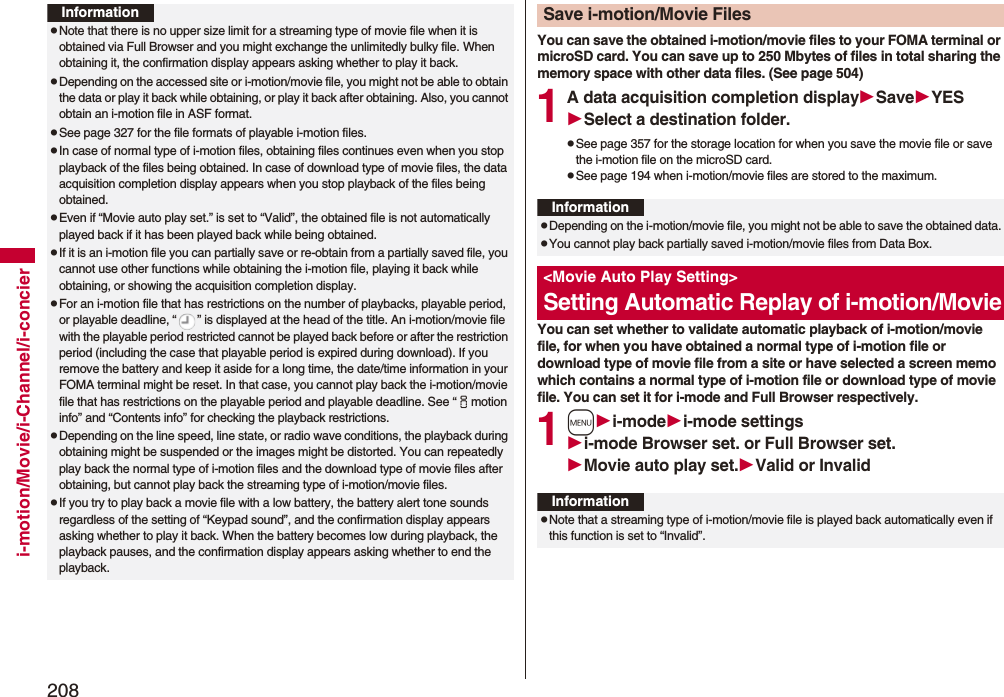
![209i-motion/Movie/i-Channel/i-concierThis service distributes information such as news and weather forecast to i-Channel mobile phones. The automatically received latest information flows on the Stand-by display by tickers. You can read it on the i-Channel list by pressing the i-Channel key. (See page 209)Further, two types of channels, “Basic channel” provided by DOCOMO and “Favorite channel” provided by IPs (Information Providers) are available. You are not charged a packet communication fee for auto-updates of “Basic channel” information.You are charged a packet communication fee for auto-updates of “Favorite channel” information which is enabled by registering your favorite channels. Note that you are separately charged a packet communication fee for browsing detailed information for both “Basic channel” and “Favorite channel”. As for overseas use, you are charged a packet communication fee for both auto-update and browsing detailed information. Further, the packet communication fee for the overseas use differs from the one for the domestic use. For details, refer to “Mobile Phone User’s Guide [International Services]” or the DOCOMO Global Service website.pi-Channel is a pay service which is available on a subscription basis (You need to subscribe to i-mode to apply for i-Channel).pFor details on i-Channel, refer to “Mobile Phone User’s Guide [i-mode] FOMA version”.pThe i-Channel service is provided in Japanese only.i-ChannelInformationpWhen the FOMA terminal is turned off or if radio wave conditions are bad such as when it is out of the service area, you may not be able to receive information even if you have contracted to the i-Channel service. In that case, select the channel for unsigned subscribers that appears by pressing *Zo; then you can now receive information, and tickers flow on the Stand-by display. If your FOMA terminal remains in the default state, you may not be able to receive information. Press *Zo, and then information is received and tickers flow on the Stand-by display.pTo receive i-Channel information overseas, you are charged a communication fee by channel.pAfter you cancel the contract for the i-Channel service, the ticker setting is automatically set to off.pIf you cancel the contract for the i-mode service before you cancel the contract for the i-Channel service, the ticker setting remains on.When “Ticker ON/OFF” is set to “ON”, up to 10 ticker files for the latest information flow repeatedly on the Stand-by display. If you want to know more about the information, you can obtain the details from the Channel list.1Press Zo.The Channel list appears regardless of the “Ticker ON/OFF” setting.p“ ” blinks during receiving information.pYou can perform the operation of “Sound setting” (see page 197) and “Retry” (see page 186) by pressing i( ) from the Channel list.2Select an item (link).Using i-ChannelChannel listInformationpThe ring tone does not sound and the vibrator does not work even when information comes in. In addition, the Call/Charging indicator does not light or flicker.pTickers are not displayed in the following cases:When the information is automatically updated after that or when you press *Zo to receive the latest information, tickers automatically flow.・When the UIM is replaced. ・When “Access point setting” is changed.・When “Reset i-Channel” is executed. ・When “Reset settings” is executed.・When “Initialize” is executed.However, the information might not be automatically updated when “Access point setting” is changed. To receive the latest information, press *Zo to display the Channel list.pWhen “Access point setting” is changed, the i-Channel connecting end is also changed. (In ordinary, you do not need to change the setting.)pDepending on your usage state, you might receive information from i-Channel when you display the Channel list.pEven if you change “i-mode” of “Font size setting”, the font size for the Channel list might not change instantly.](https://usermanual.wiki/Panasonic-Connect/209018A.User-Manual-Part-1-of-2/User-Guide-1106378-Page-211.png)
![210i-motion/Movie/i-Channel/i-concier1mi-modei-ChannelDo the following operations.Setting How Ticker is DisplayedChannel list You can display the Channel list.Go to step 2 on page 209.Ticker ON/OFF You can set whether to display tickers on the Stand-by display.ON or OFFTicker font size set. You can set the font size of tickers.Extra large, Large, or StandardpYou can check the ticker by pressing l( ). Press r to return to the former display.Ticker color set. You can set the background color and font color of ticker.Select a pattern.pYou can check the ticker by pressing l( ). Press r to return to the former display.Ticker scroll speed You can set the ticker flowing speed.Select a speed.pYou can check the ticker by pressing l( ). Press r to return to the former display.Reset i-Channel You can initialize the ticker information and set “Ticker ON/OFF” to “ON”.Enter your Terminal Security CodeYESInformationpYou can perform “Ticker ON/OFF”, “Ticker font size set.”, “Ticker color set.”, “Ticker scroll speed”, and “Reset i-Channel” for each mode of 2in1. However, i-Channel information is initialized for all modes. Further, when 2in1 is deactivated, they become common to the settings in A Mode.<Ticker ON/OFF>pIn Public mode (Drive mode), or during Lock All, tickers are not displayed.<Reset i-Channel>pTickers are not displayed after you execute “Reset i-Channel”. When the information is automatically updated after that or when you press *Zo to receive the latest information, tickers automatically flow.“i-concier” is a service that supports you in leading a happy life just as a clerk or concierge does. The service holds a variety of your data (area information about your neighborhood, Schedule, ToruCa, Phonebook, etc.) and sends information with good timing to you according to your living area or preference. Also this service automatically updates schedule events or ToruCa files to the latest ones, and automatically adds useful information such as about the opening period of various shops to your Phonebook. i-concier information is notified by a Machi-chara image (cartoon character that appears on the Stand-by display).i-concier■Before Using i-concierpi-concier is a pay service which is available on a subscription basis (You need to subscribe to i-mode to apply for i-concier).pIf you have not subscribed to Data Security Service (see page 124) but will newly subscribe to i-concier, you will subscribe to Data Security Service as well as i-concier.pThere are two kinds of information; one is sponsored by DOCOMO and the other is by IPs (Information Providers). You are not charged a packet communication fee for DOCOMO-sponsored information. You are separately charged a packet communication fee for IP-sponsored Information when receiving it.pYou are separately charged a packet communication fee for using detailed information.pAs for overseas use, you are charged a packet communication fee for both receiving information and browsing detailed information. Further, the packet communication fee for the overseas use differs from the one for the domestic fee. For details, refer to “Mobile Phone User’s Guide [International Services]” or DOCOMO Global Service website.pDepending on the contents (information, i-schedule, and others), you might be separately charged an information fee besides the i-concier monthly fee.pYou are separately charged a packet communication fee for auto-updates of i-schedule, ToruCa, and Phonebook.pFor details on i-concier, refer to “Mobile Phone User’s Guide [i-mode] FOMA version”.](https://usermanual.wiki/Panasonic-Connect/209018A.User-Manual-Part-1-of-2/User-Guide-1106378-Page-212.png)
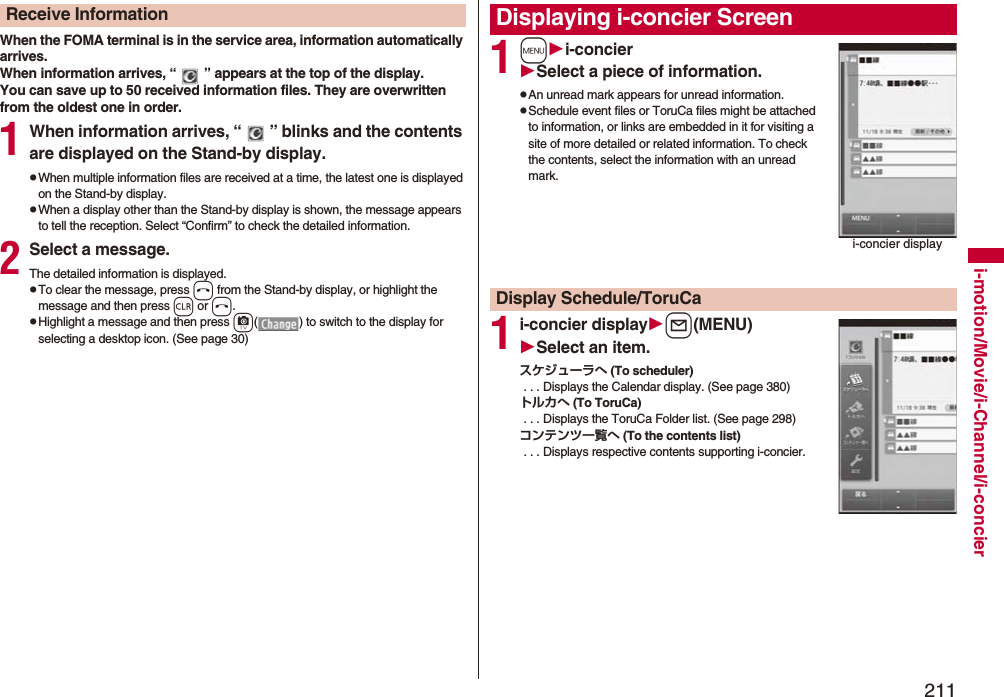
![212i-motion/Movie/i-Channel/i-concier1i-concier displayl(MENU)設定 (Settings)Do the following operations.You can set whether to show the received information on the Stand-by display.1mSet./Servicei-concierInformation disp. set.YES or NOConfiguring i-concier Settingsiコンシェルとは(What is i-concier?)You can display the explanation about i-concier.インフォメーション受信設定(Information receive settings)You can set the contents of received information, etc.自動お預かり/更新設定 (Automatic saving/Update settings)See page 125.その他共通設定(Other common settings)You can change the profile or perform setting for overseas use, etc.お預かりデータ確認(Check saved data)See page 125.お預かりデータ更新(Update saved data)See page 125.お預かり通信履歴(Communication records of saving)See page 125.各種手続き(iコンシェル解約)[Various procedures (i-concier cancellation)]You can cancel a contract of i-concier.iコンシェルご利用にあたって(For using i-concier)You can display the usage rules of i-concier.Information Display Setting](https://usermanual.wiki/Panasonic-Connect/209018A.User-Manual-Part-1-of-2/User-Guide-1106378-Page-214.png)
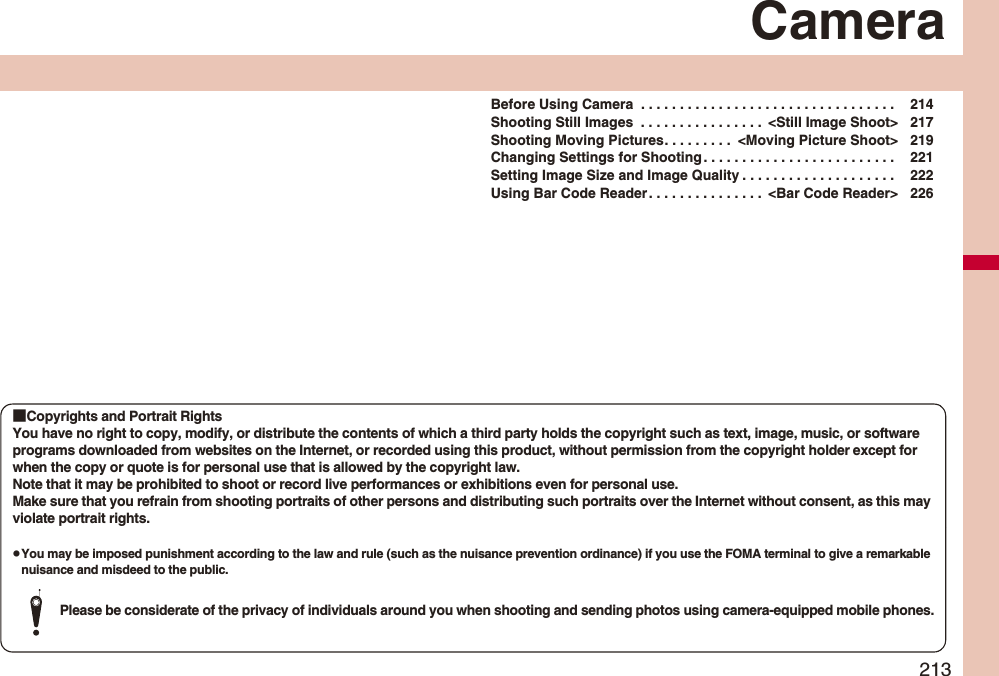
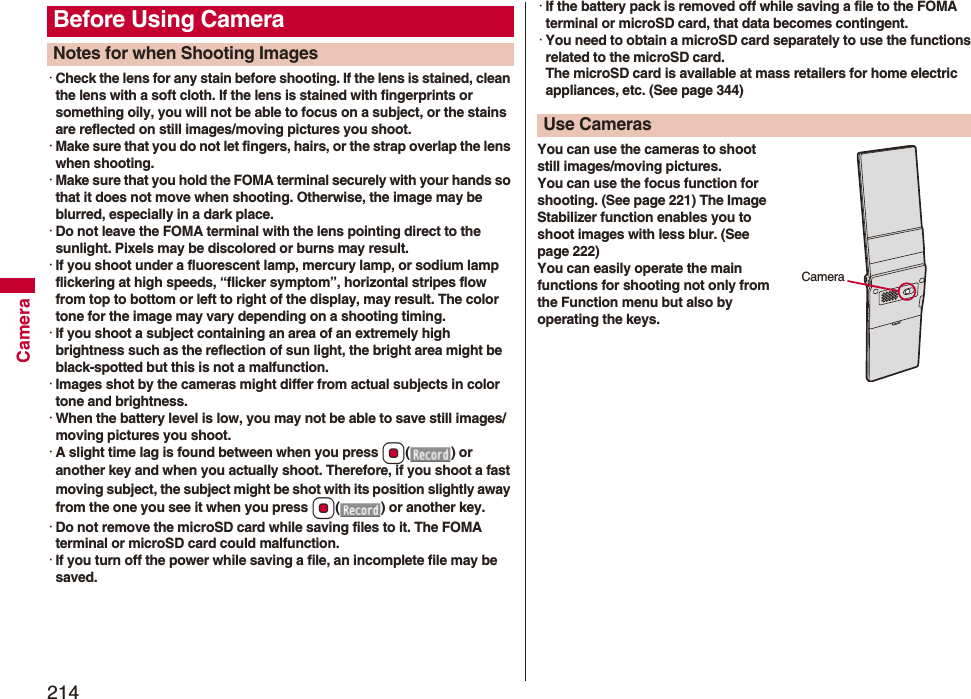
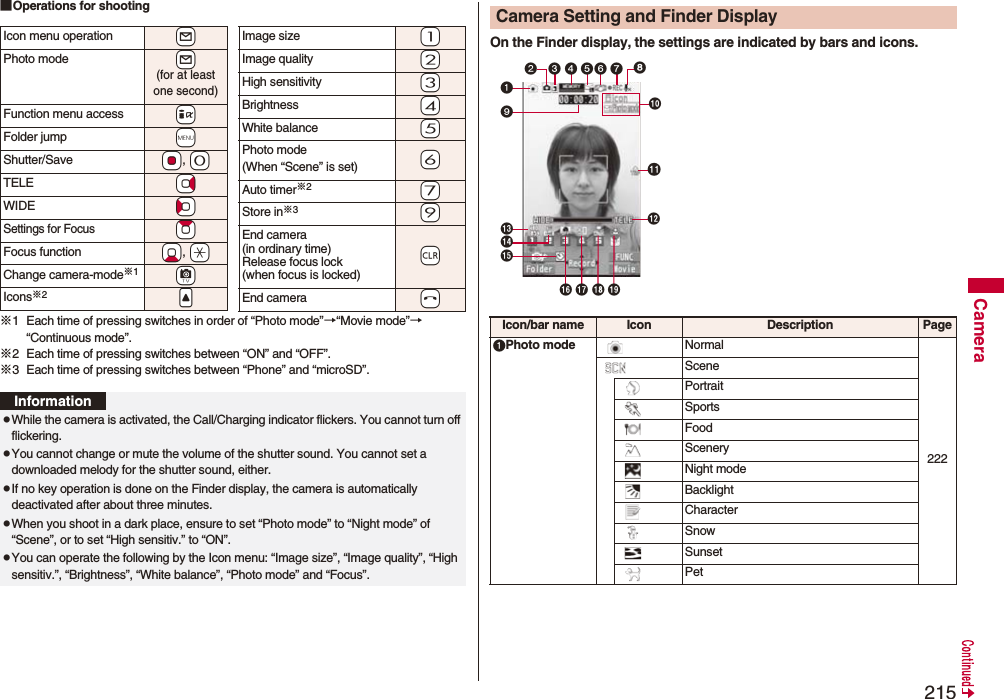

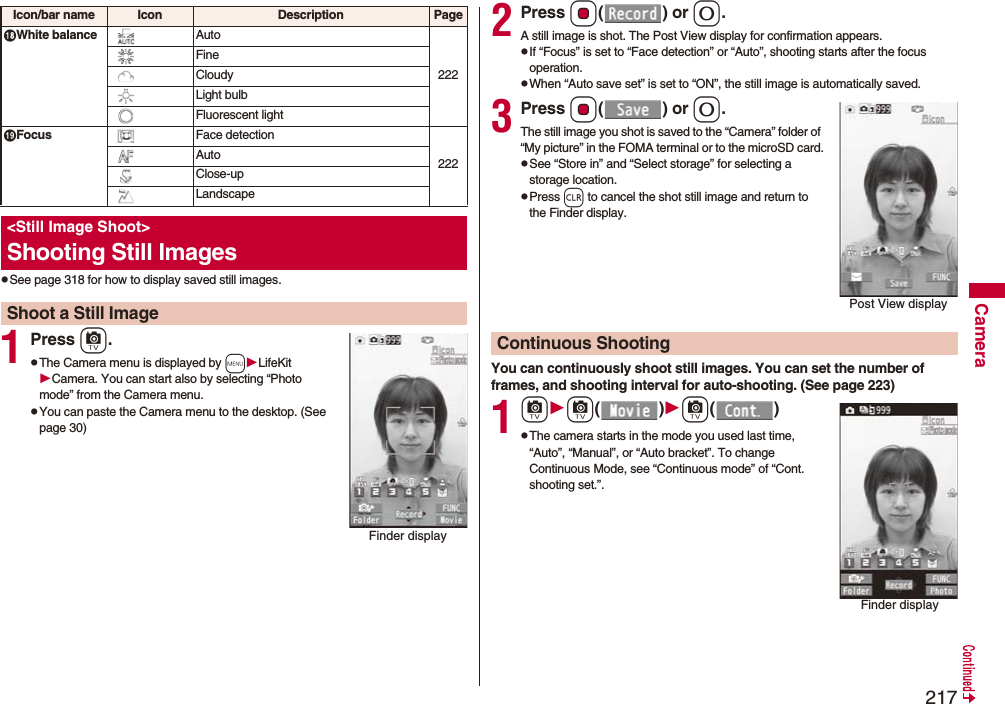
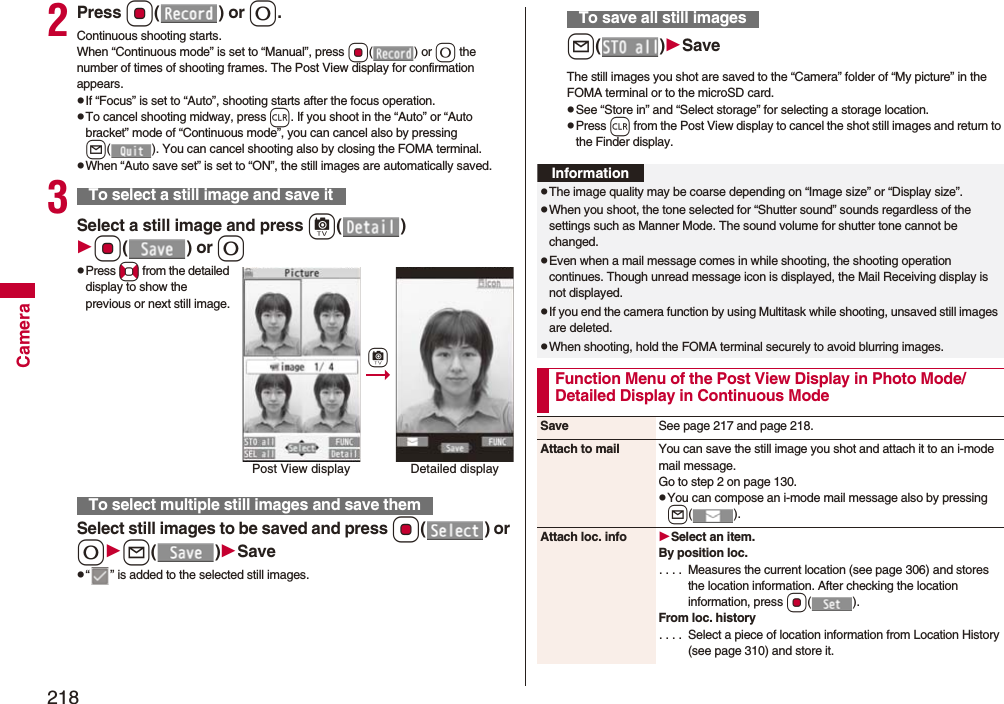
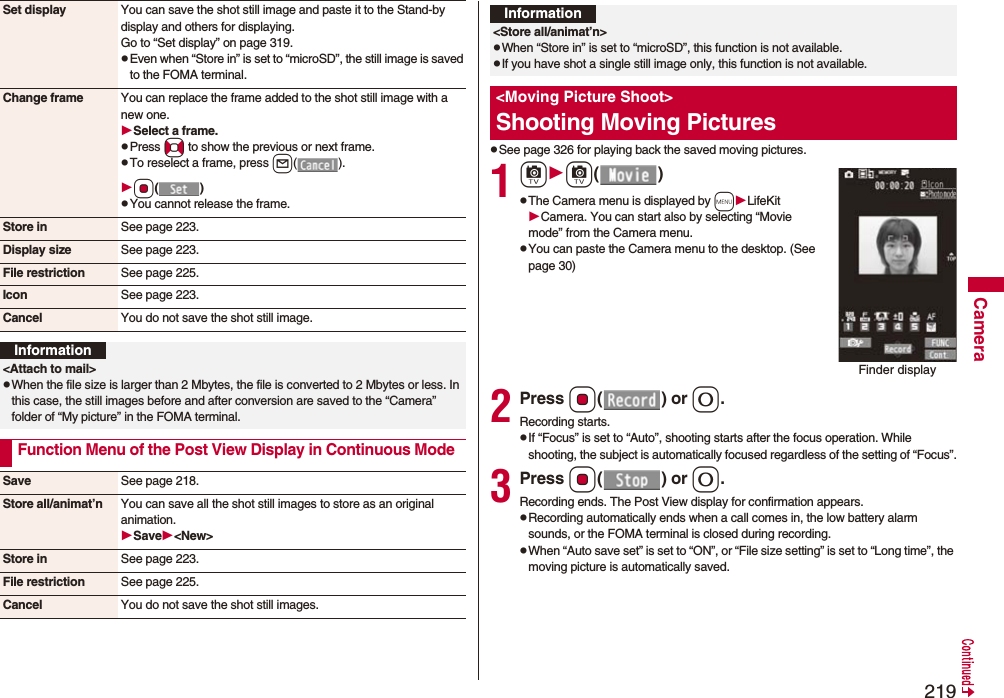
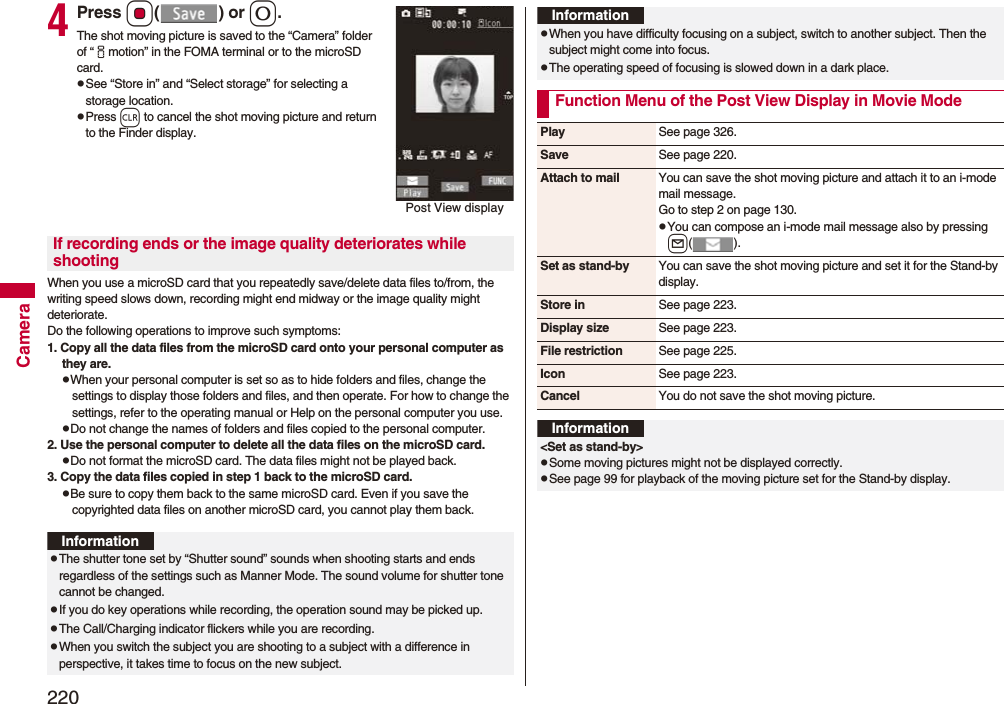
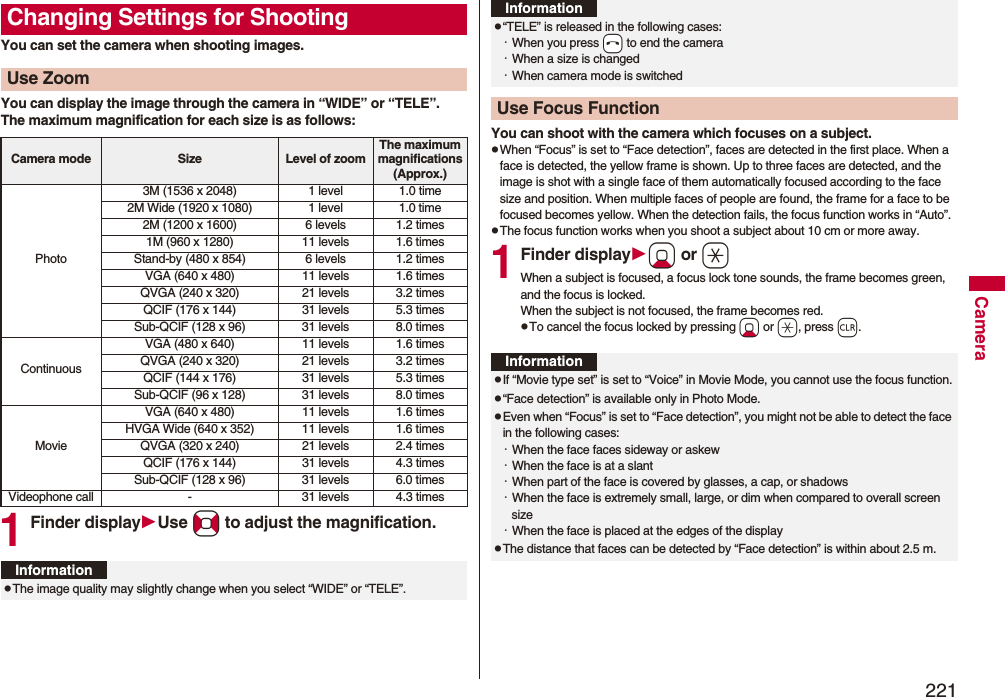
![222CameraSetting Image Size and Image QualityFunction Menu of the Finder DisplayCHG camera-mode Select a mode.pWhen you set to “Continuous mode”, the camera starts in the mode you used last time; “Auto”, “Manual”, or “Auto bracket”.Folder jump[Photo/Continuous Mode]You can show the inside of the storage location of the camera.Photo mode You can set a photo mode suitable for the scene. When you change this setting, “Brightness”, “White balance”, “Color mode set”, and “Focus” of “Camera settings” are changed according to the selected mode.Select a photo mode.Normal . . . You can shoot in normal mode.Scene . . . . You can select a mode suitable for the scenery around.Image size Select an image size.File size setting[Movie Mode only]Select an item.Mail restrict’n (S). . . You can shoot up to 500 Kbytes.Mail restrict’n (L) . . . You can shoot up to 2 Mbytes.Long time . . . . . . . . . You can shoot for a long time. The moving picture is saved to the microSD card.Image quality You can set the image quality for saving.Select an image quality.Normal . . . . . .For shooting with standard image qualityFine . . . . . . . . .For shooting with fairly high image qualitySuper fine. . . .For shooting with high image qualityCamera settingsBrightness You can adjust to -3 (dark) through +3 (bright).Select a brightness level.At Camera start-up±0White balance You can adjust the coloring of the image on the Finder display to create a natural color tone.Select an item.Auto. . . . . . . . . . . . . . For adjusting white balance automaticallyFine . . . . . . . . . . . . . . For shooting outdoors in fine weatherCloudy. . . . . . . . . . . . For shooting in cloudy weather or in the shadeLight bulb . . . . . . . . . For shooting under incandescent lightFluorescent light . . . For shooting under fluorescent lightColor mode set Select a color mode.Normal . . . . . . . . For shooting in normal colorSepia . . . . . . . . . . For shooting in sepia colorMonochrome . . . For shooting in monochromeVivid . . . . . . . . . . For shooting with the vivid contours and raised color saturationNatural . . . . . . . . For shooting with the smooth contours and lowered color saturationWhitening . . . . . . For shooting faces in bright colorSuntan. . . . . . . . . For shooting faces in dark colorFocus You can set the focus.Select an item.Face detection . . . For focusing on a person’s faceAuto. . . . . . . . . . . . For focusing automatically before shooting (See page 221)Close-up . . . . . . . . For focusing on a subject in a short distanceLandscape . . . . . . For focusing on a landscape in a long distancep“Face detection” is available only in Photo Mode.Img. stabilizer[Photo/Movie Mode]You can correct camera shake for when shooting.Auto or OFFShoot with frame[Photo Mode only]You can shoot a still image with a frame.ON or OFFSelect a frame.At Camera start-upAutoAt Camera start-upNormalAt Camera start-upPhoto Mode:Face detectionContinuous/Movie Mode: AutoAt Camera start-upOFF](https://usermanual.wiki/Panasonic-Connect/209018A.User-Manual-Part-1-of-2/User-Guide-1106378-Page-224.png)
![223CameraShutter sound You can set a shutter sound. You can set a shutter sound each for Photo Mode (Continuous Mode) and Movie Mode.Select a shutter sound.pWhile selecting a shutter sound, you can check the selected sound.Flicker correction You can suppress flicker on the Finder display for shooting.Auto, Mode 1 (50Hz) or Mode 2 (60Hz)Storage settingStore in You can set the storage location for the still images/moving pictures you shoot.Phone or microSDAuto save set You can set whether to automatically save the image after shooting. When “Store in” is “Phone”, the image is saved to the “Camera” folder. When “Store in” is “microSD”, the image is saved to the folder set by “Select storage”.ON or OFFFile restriction See page 225.High sensitiv.[Photo Mode only]You can shoot with high-sensitivity when shooting.ON or OFFAuto timer See page 225.Cont. shooting set.At Camera start-upOFFContinuous mode[Continuous Mode only]Select a mode.Auto . . . . . . . . . . Shoots automatically at an interval and with the number of frames as specified by “Shot interval” and “Shot number”.Manual . . . . . . . . Shoots one by one manually with the number of frames specified by “Shot number”.Auto bracket . . . Shoots automatically nine still images at an interval of about 0.3 second while changing the brightness and color tone one by one.pWhen you set to “Manual”, the number of frames for continuous shooting is indicated on the display.Shot interval[Continuous Mode only]Select a shooting interval.pYou can set this only in “Auto” of Continuous Mode.Shot number[Continuous Mode only]Enter the number of photos.pWhen “Image size” is set to “VGA (480 x 640)”, you cannot change “Shot number”.pYou can set this only in “Auto” or ”Manual” of Continuous Mode.Movie type set[Movie Mode only]You can select whether to record both the video and voice, or one of them when you shoot the moving picture.Normal, Video, or VoiceDisplay size You can set whether to display a still image/moving picture in the original size (Actual size) or to fit to the screen size on the Finder display.Actual size or Fit in displayCommon replay mode[Movie Mode only]You can set a shooting size appropriate for attaching to i-mode mail. YESpImage Size is set to “QCIF”, File Size Setting is set to “Mail restrict’n (S)”, and Image Quality (Movie Mode) is set to “Normal”.Icon You can set whether to display icons.ON or OFFMemory info You can display the used memory space (estimate)/number of stored items.At Camera start-upNormal](https://usermanual.wiki/Panasonic-Connect/209018A.User-Manual-Part-1-of-2/User-Guide-1106378-Page-225.png)
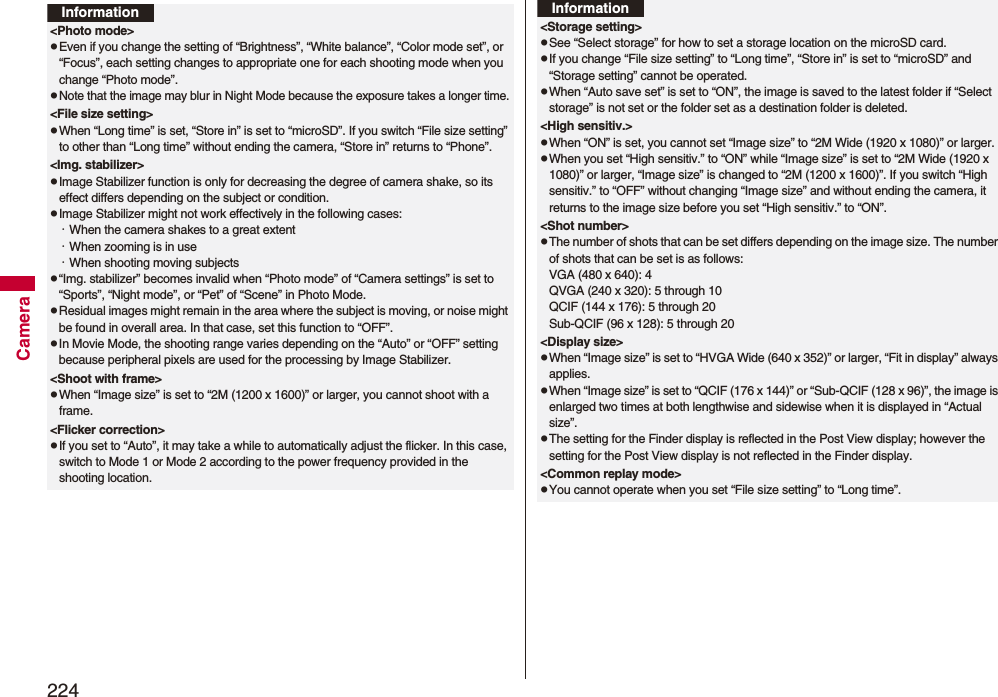
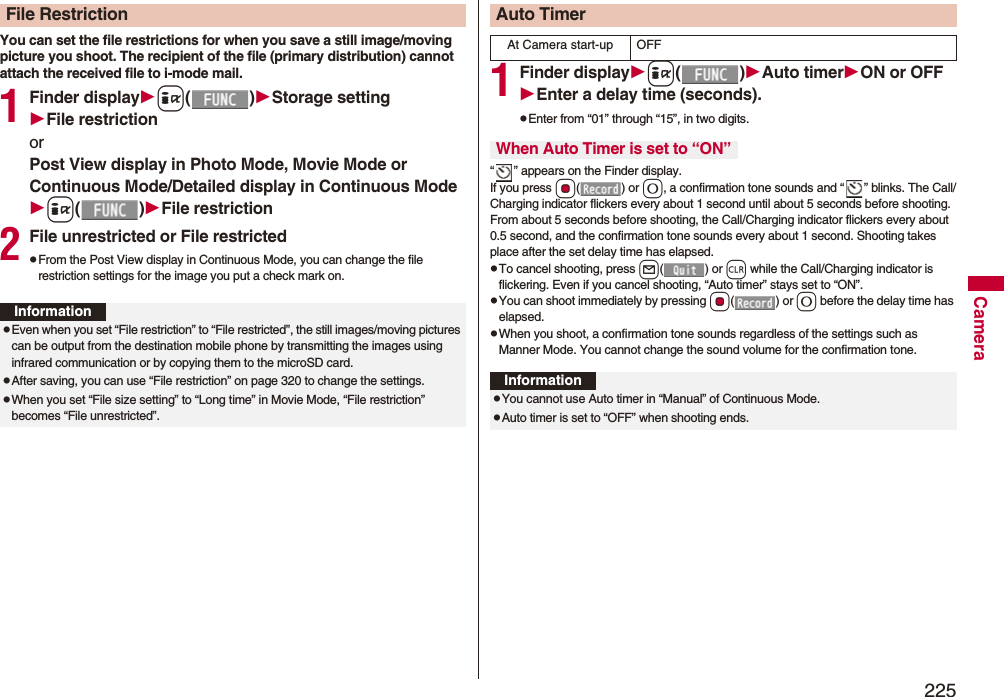
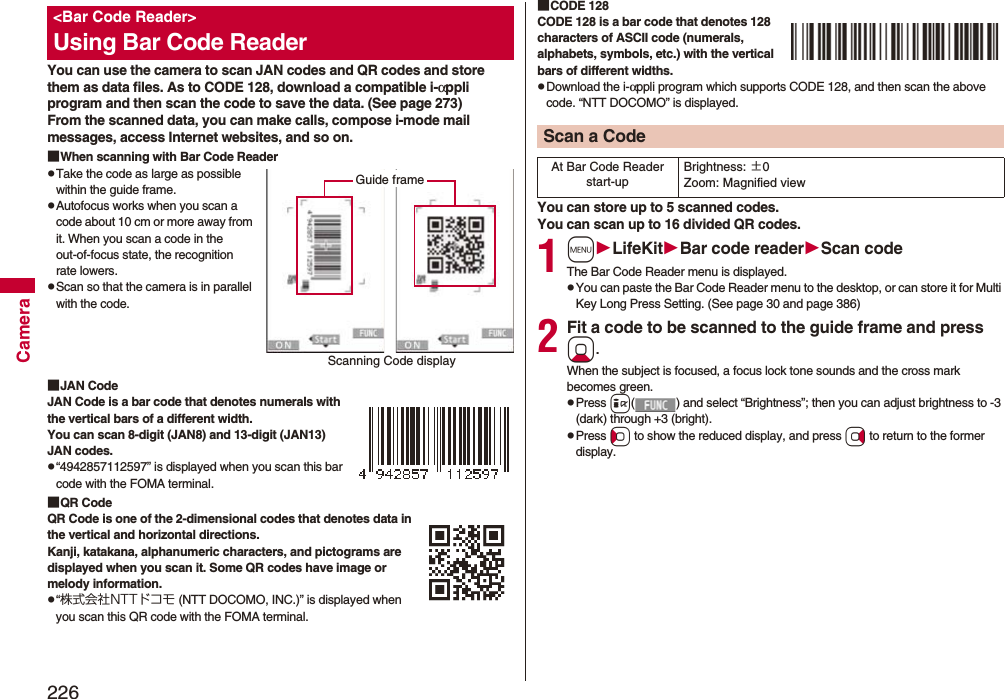
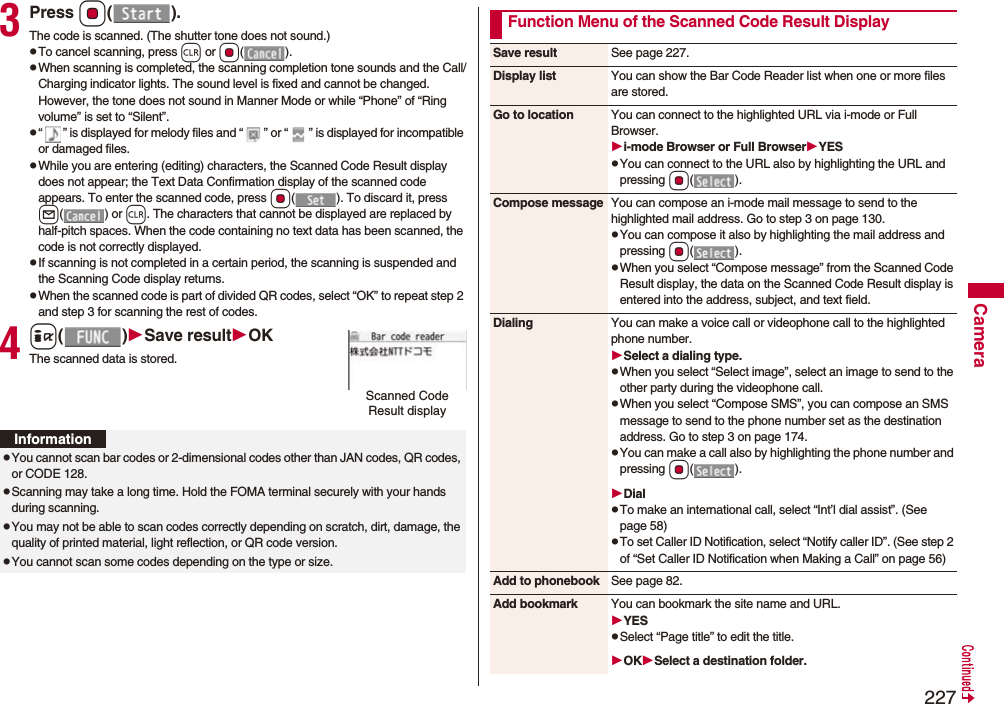
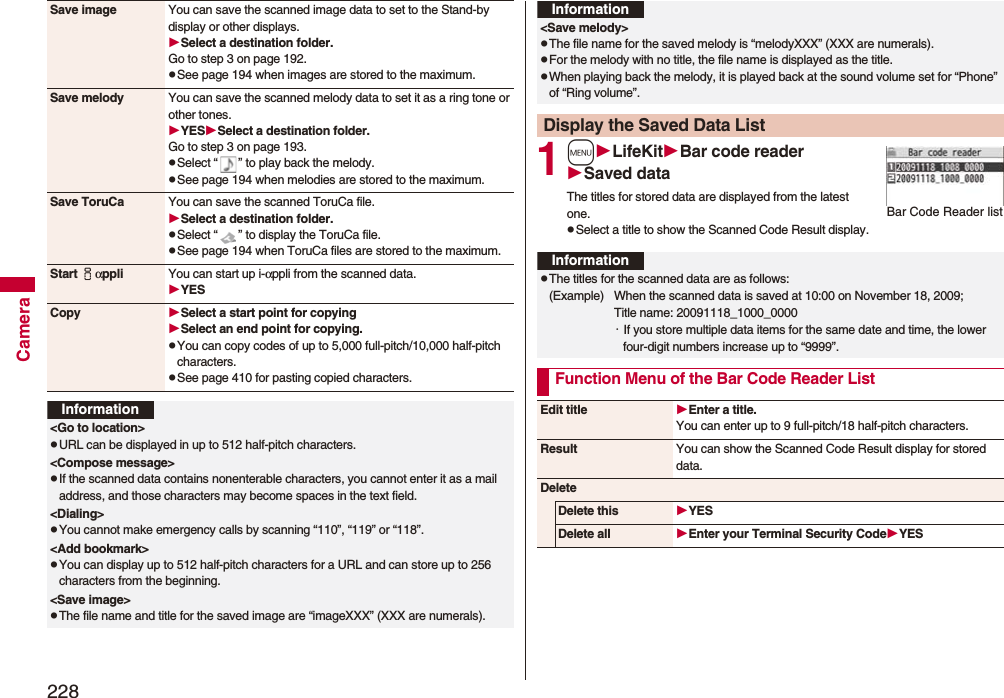
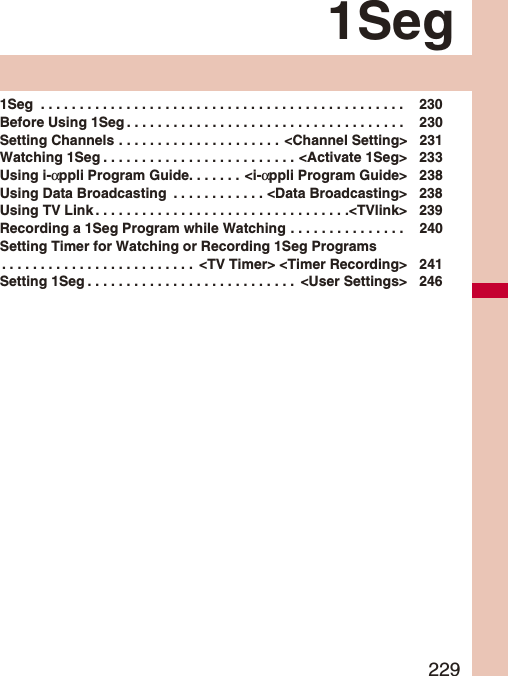
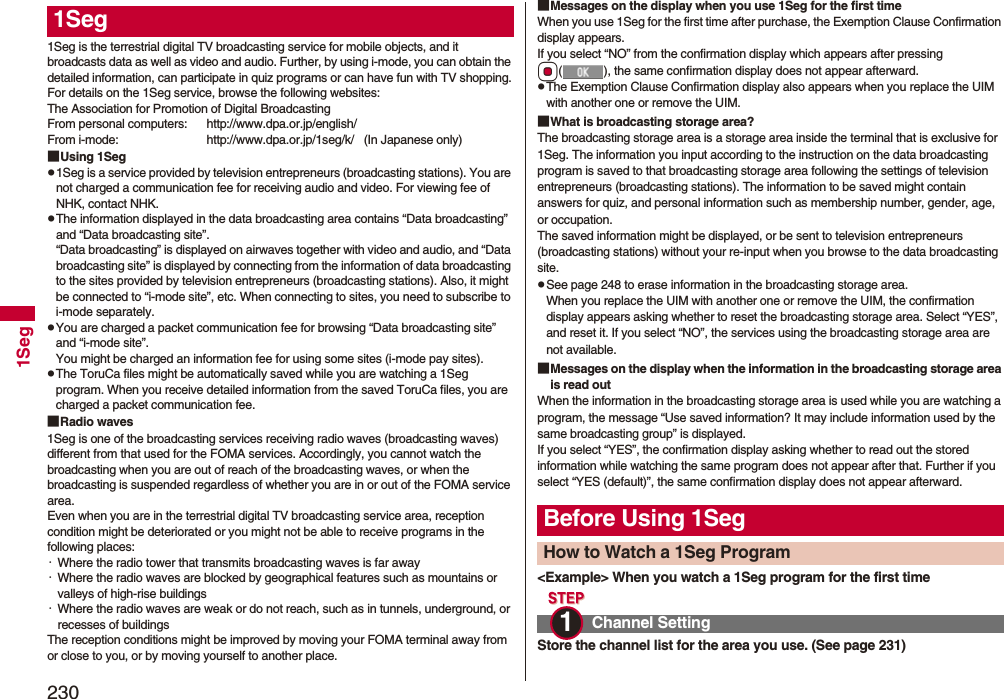
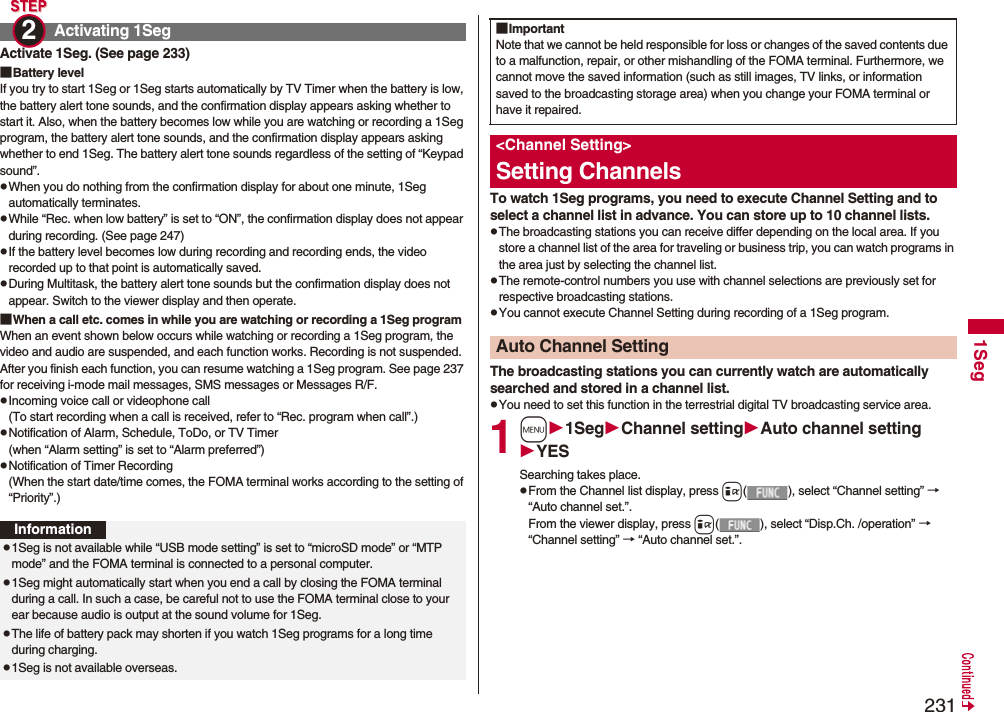
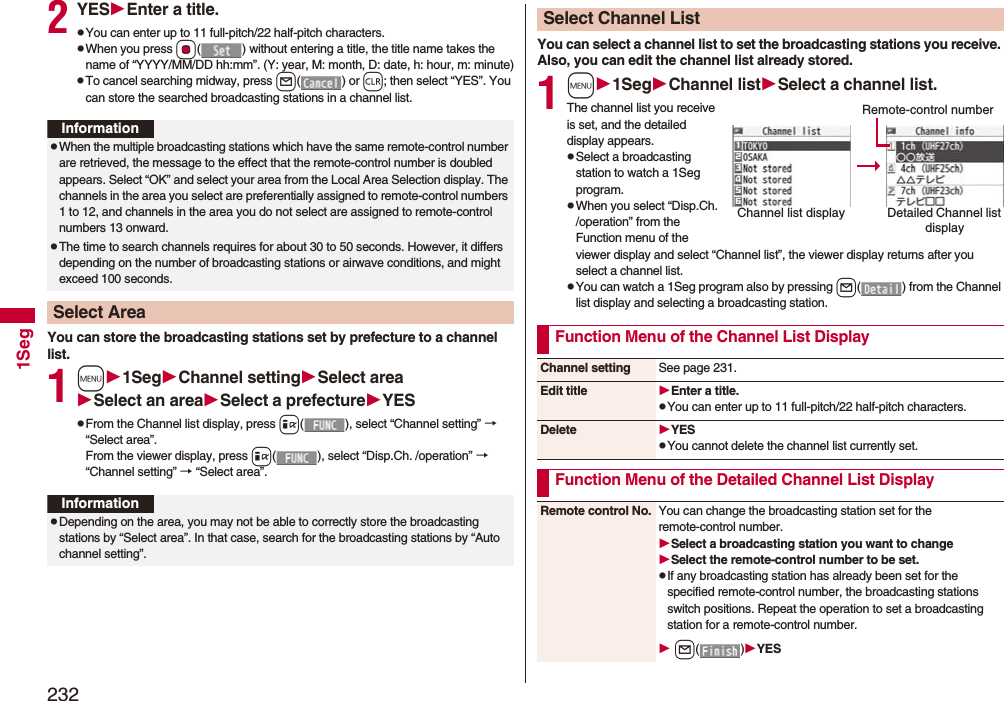
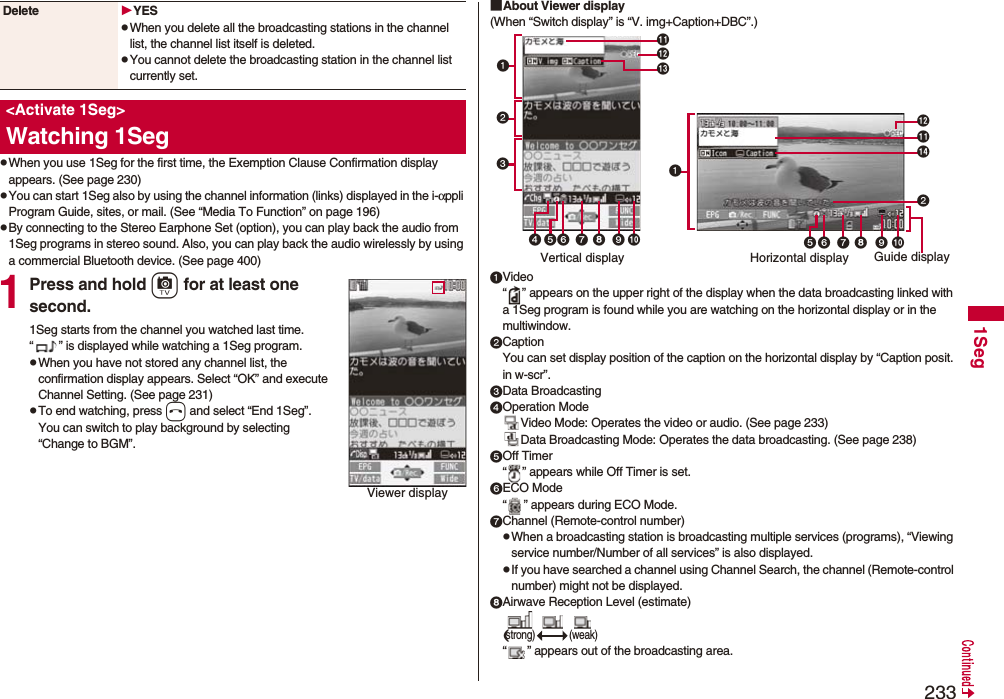
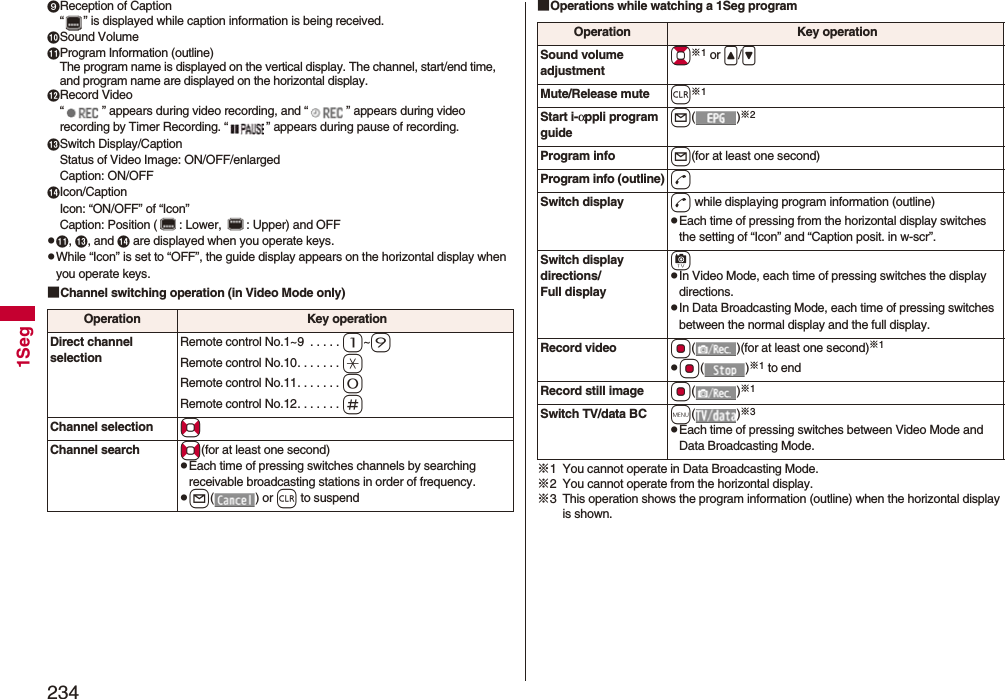
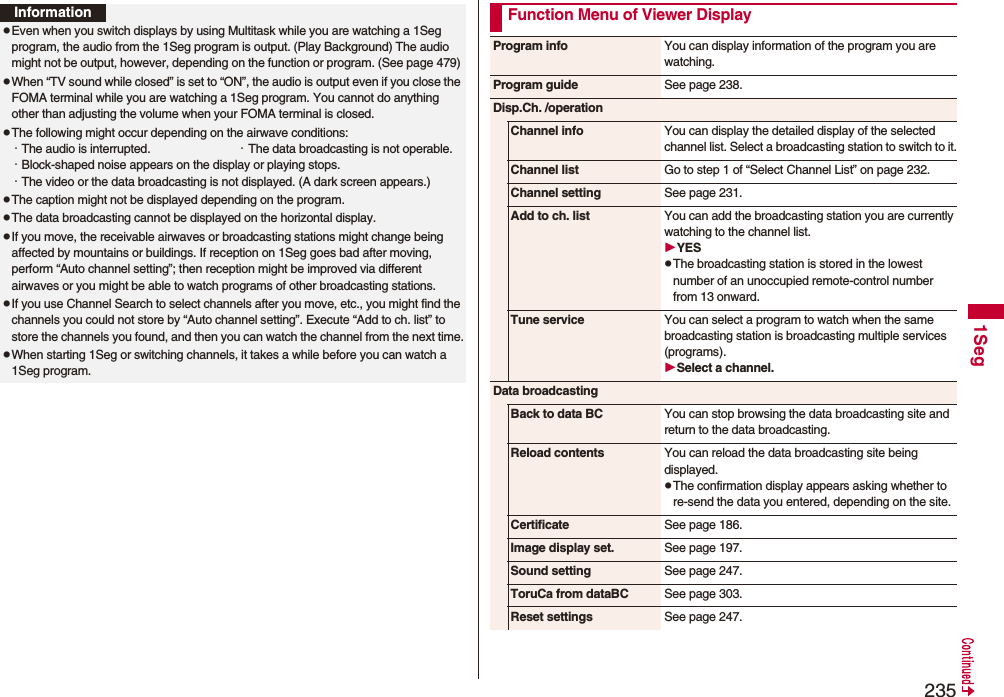
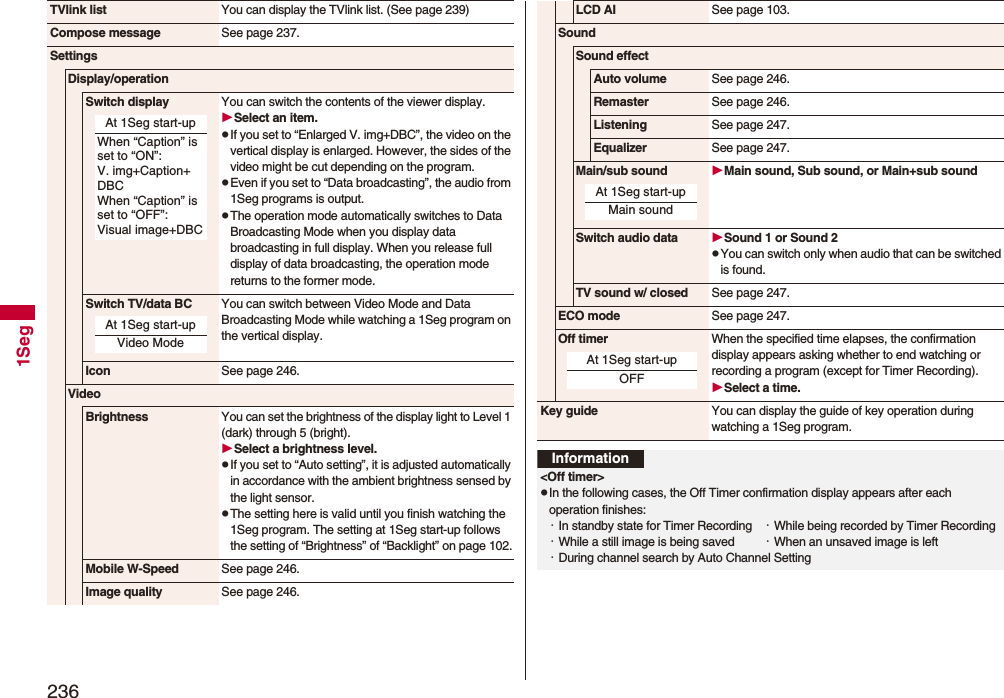
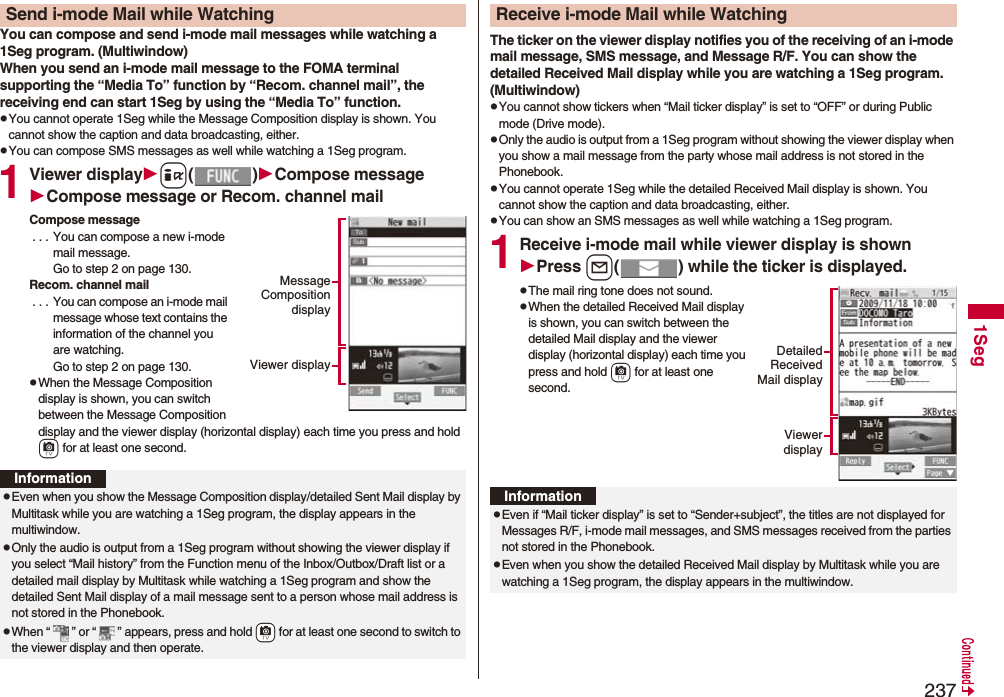
![2381SegBy using the i-αppli Program Guide, you can select a program from the program guide to start 1Seg or set TV Timer/Timer Recording. (See page 279)1m1SegProgram guidepPress l( ) from the display of “Gガイド番組表リモコン (G Guide Program List Remote Control)” to watch the program currently broadcast on the selected channel.pFor details, refer to “Mobile Phone User’s Guide [i-mode] FOMA version”.pWhen “Mail ticker display” is set to “OFF”, “Receiving display” is set to “Alarm preferred”, and you receive a mail message while watching a 1Seg program, the Reception Result display appears and the mail ring tone sounds. The mail message is shown in the multiwindow even when you show it from the Reception Result display. However, the viewer display does not appear and the audio from a 1Seg program is not output when you show a mail message from the party whose mail address is not stored in the Phonebook.pWhen “ ” or “ ” appears, press and hold +c for at least one second to switch to the viewer display and then operate.<i-αppli Program Guide>Using i-αppli Program GuideInformationInformationpYou can set the i-αppli Program Guide by “Program guide key” of “Software setting”.pWhen you use “Gガイド番組表リモコン (G Guide Program List Remote Control)” for the first time, you need to do initial settings.1Seg enables you to use the data broadcasting in addition to the video and audio. Various information including still images/moving pictures is available from the site linked with TV programs.pSee page 230 for data broadcasting and data broadcasting sites.1Viewer display (Video Mode)m()Video Mode switches to Data Broadcasting Mode and “ ” appears.pAudio from a 1Seg program is output even during Data Broadcasting Mode.pYou can display only data broadcasting when you press c( ) in Data Broadcasting Mode. Press c( ) to return to the former display.2Select an item (link).pThe confirmation display appears asking whether to connect to i-mode depending on the data broadcasting and data broadcasting site.pYou can scroll displays and move highlighted indications by pressing Bo while a data broadcasting program or data broadcasting site is displayed.pYou can go/return to the previous/next page by pressing No while a data broadcasting site is displayed.<Data Broadcasting>Using Data BroadcastingInformationpEach time you press +m( ), Video Mode and Data Broadcasting Mode are switched.pYou cannot display the data broadcasting on the horizontal display.pYou cannot enter pictograms when you enter characters on data broadcasting or data broadcasting site.pDepending on the program, the audio might be output while the i-mode site is displayed. However, the 1Seg video is not displayed.pDepending on the program, a tone might be output when you display the data broadcasting or data broadcasting site. In that case, the output of the 1Seg audio temporarily stops, and the tone of the data broadcasting is preferentially output.](https://usermanual.wiki/Panasonic-Connect/209018A.User-Manual-Part-1-of-2/User-Guide-1106378-Page-240.png)
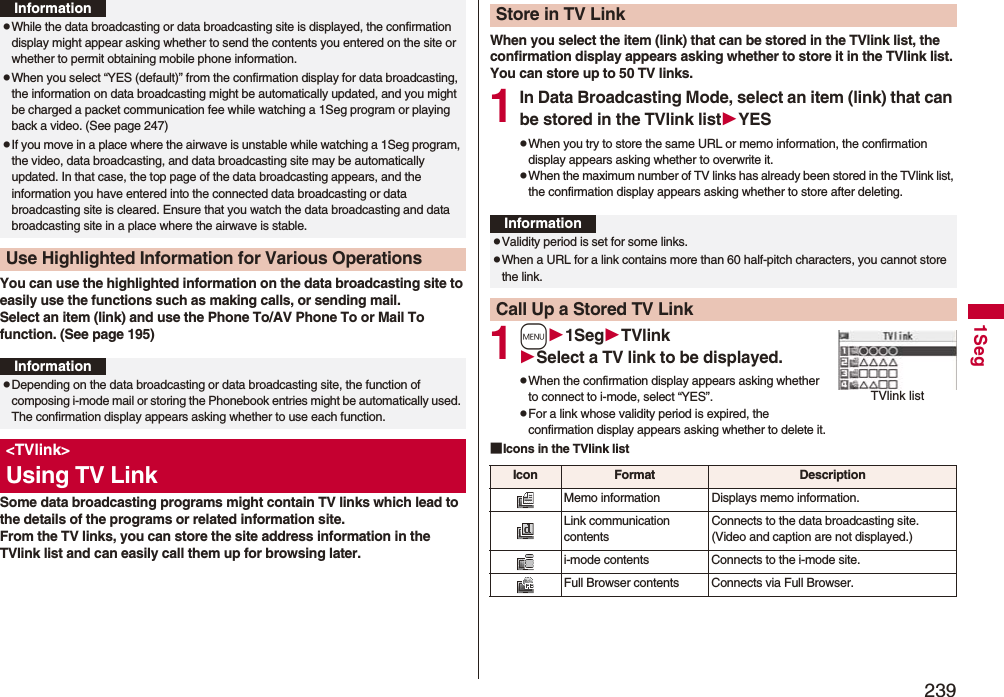
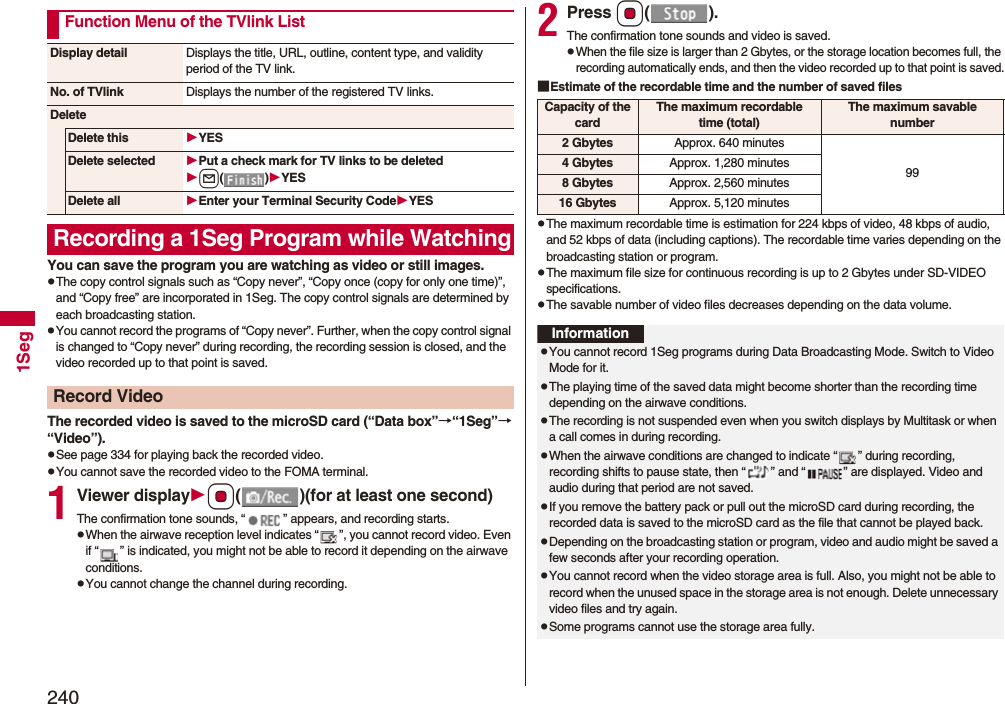
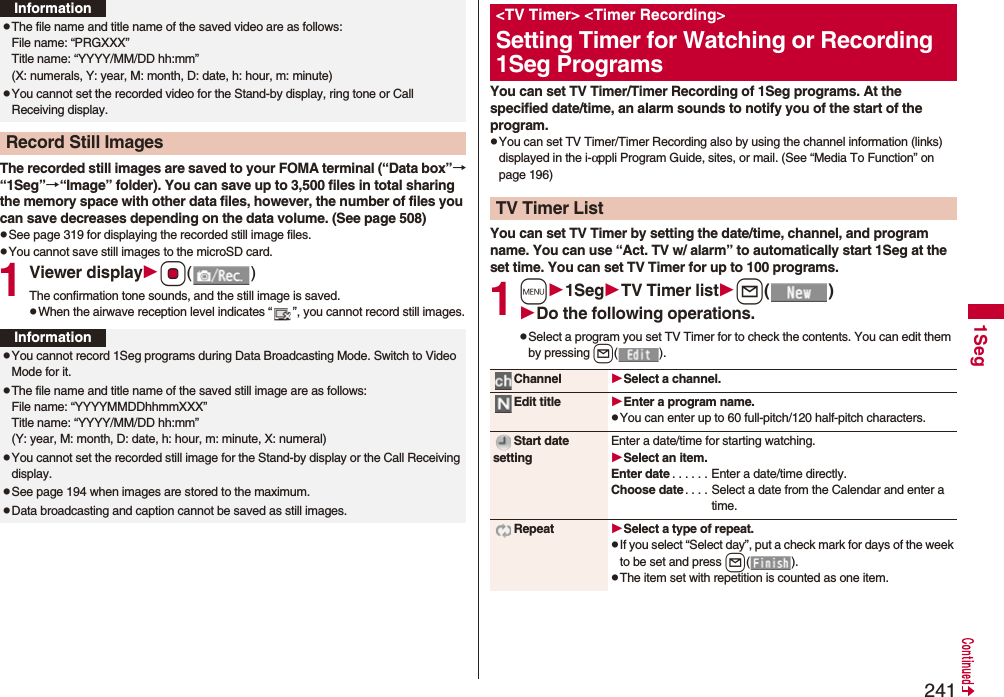
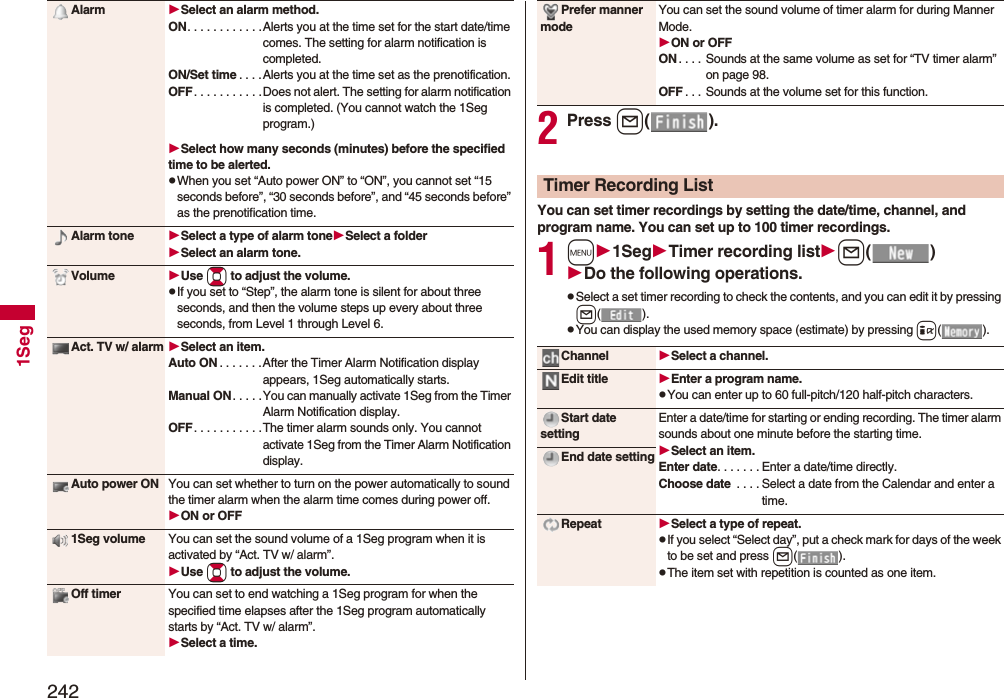
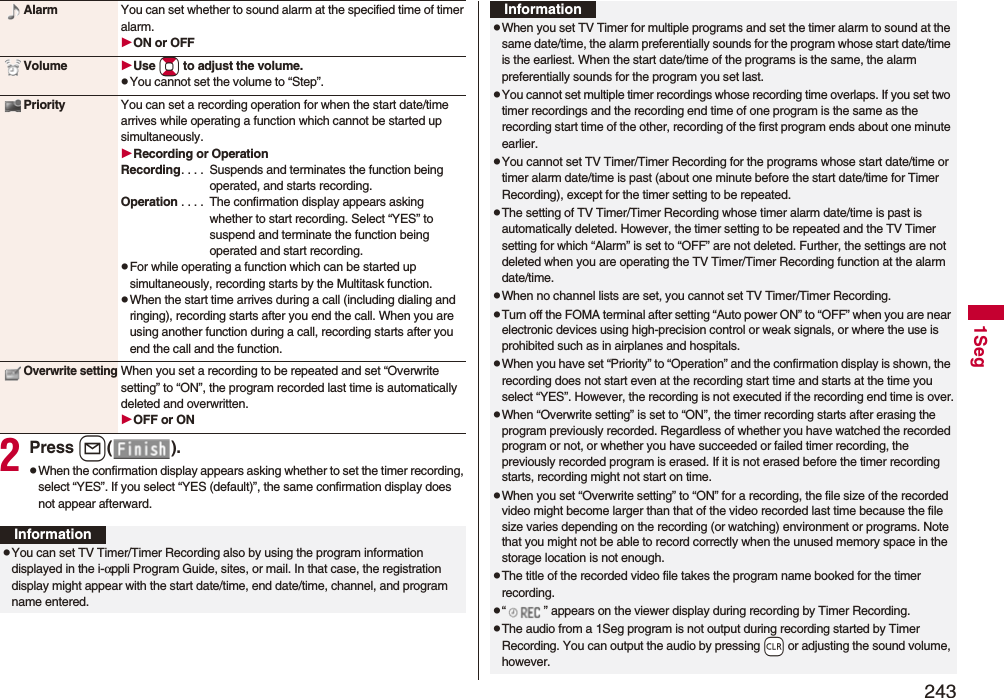
![2441SegThe icon appears on the desktop.“ ” . . . . Displayed when an alarm is set for today (except the setting for past time).“ ” . . . . Displayed when an alarm is set for tomorrow or onward only.pIf you set TV Timer with “Alarm” set to “OFF”, the icons are not displayed.Function Menu while the TV Timer List or the Timer Recording List is DisplayedNew Go to step 1 of “TV Timer List” on page 241 for TV Timer.Go to step 1 on page 242 for Timer Recording.Edit Go to step 1 of “TV Timer List” on page 241 for TV Timer.Go to step 1 on page 242 for Timer Recording.Sort You can change the display order.Select an order.Delete this YESDelete past You can delete the setting of TV Timer/Timer Recording whose start date/time or end date/time is set for the past date/time.YESDelete selected Put a check mark for the setting of TV Timer/Timer Recording to be deletedl()YESDelete all Enter your Terminal Security CodeYESMemory info[Timer Recording list only]You can display the used memory space (estimate).When you set an alarm for “TV Timer” or “Timer recording”<TV Timer>If you set “Act. TV w/ alarm” to other than “Auto ON”, the alarm sounds for about five minutes, and illumination lights. The vibrator works as the same setting for “Phone” of “Vibrator”. The set start date/time, channel, program name and an animation appear on the display.If you set “Alarm” to “ON” and “Act. TV w/ alarm” to “Auto ON”, 1Seg automatically starts when the specified time comes. The alarm does not sound.To end watching, press h and select “End 1Seg”.If you set “Off timer”, the confirmation display appears asking whether to continue watching when the specified time elapses. If you select “NO” or do nothing for about 15 seconds, 1Seg automatically terminates.<Timer Recording>About one minute before starting time, the alarm sounds for about two seconds, and illumination lights. The vibrator works as the same setting for “Phone” of “Vibrator”. The set start date/time, end date/time, channel, program name and an animation appear on the display, then the viewer display appears. If you do nothing for about one minute after the recording starts, the Stand-by display appears. You can show the viewer display by pressing x and selecting “Activate 1Seg”.To end recording started by Timer Recording to save video, press Oo( ) from the viewer display and select “YES”.pDuring a callThe alarm sounds from the earpiece.pDuring operations<TV Timer>When “Alarm setting” is set to “Operation preferred”, the timer alarm sounds only when the Stand-by display is shown. When it is set to “Alarm preferred”, the timer alarm sounds even while you are operating another function or during a call. (See page 385)<Timer Recording>Timer Recording works according to the setting of “Priority”. (See page 243) However, Timer Recording might not work when you are reading to/writing from the microSD card, or accessing the Data Storage Center.pWhen the timer alarm is set to the same time of “Alarm”, “ToDo”, or “Schedule”The alarm sounds in the priority order of “Alarm” → “Timer recording” → “ToDo” → “Schedule” → “TV timer”.When the time specified for “TV Timer” or “Timer recording” comes](https://usermanual.wiki/Panasonic-Connect/209018A.User-Manual-Part-1-of-2/User-Guide-1106378-Page-246.png)
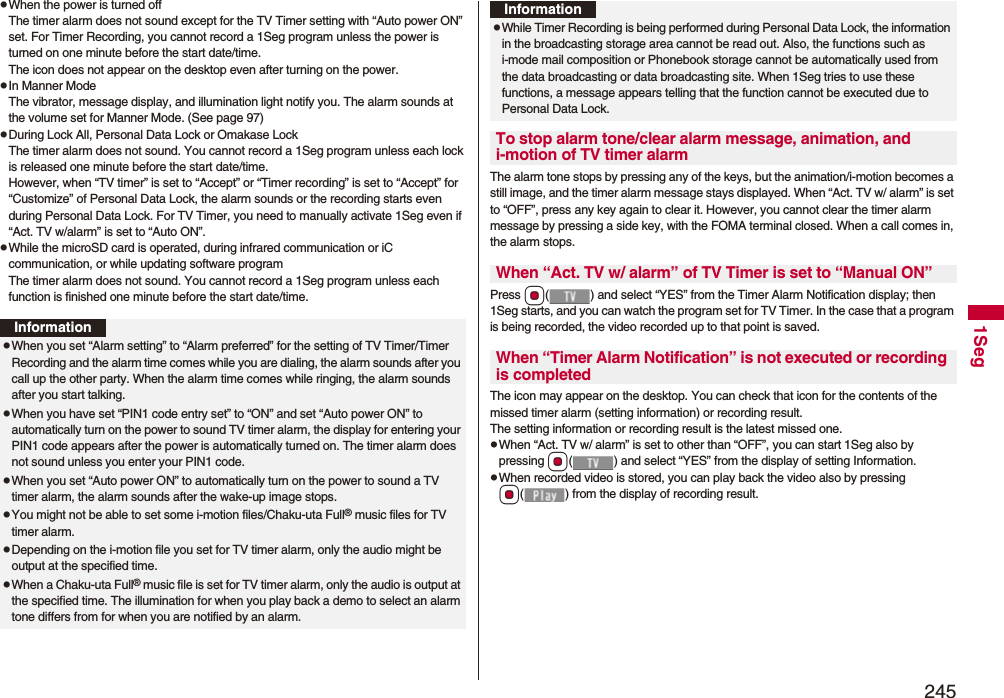
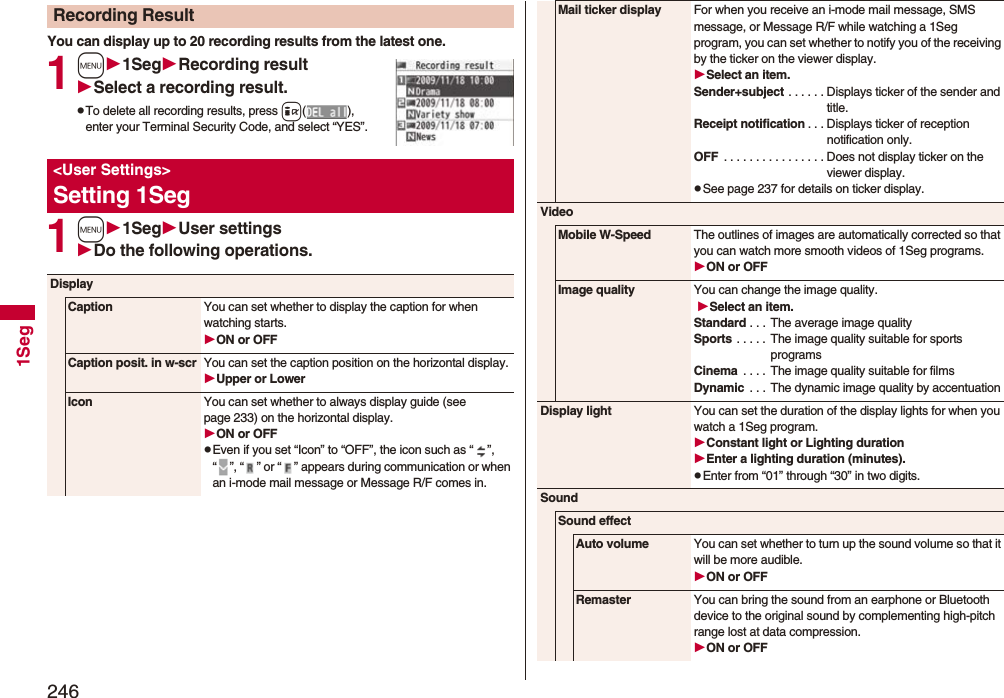
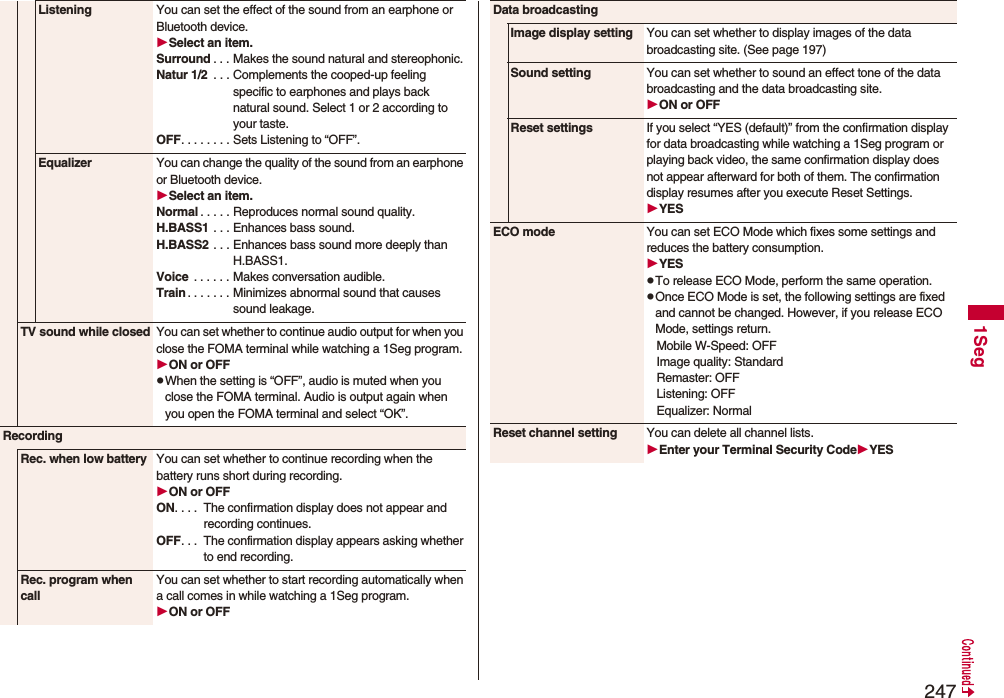
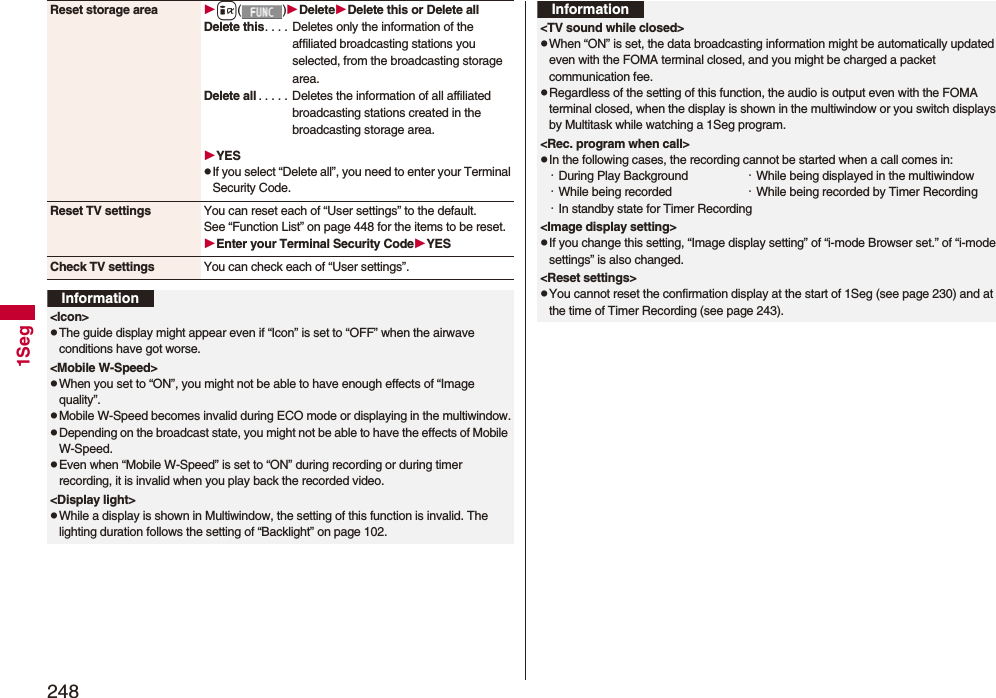
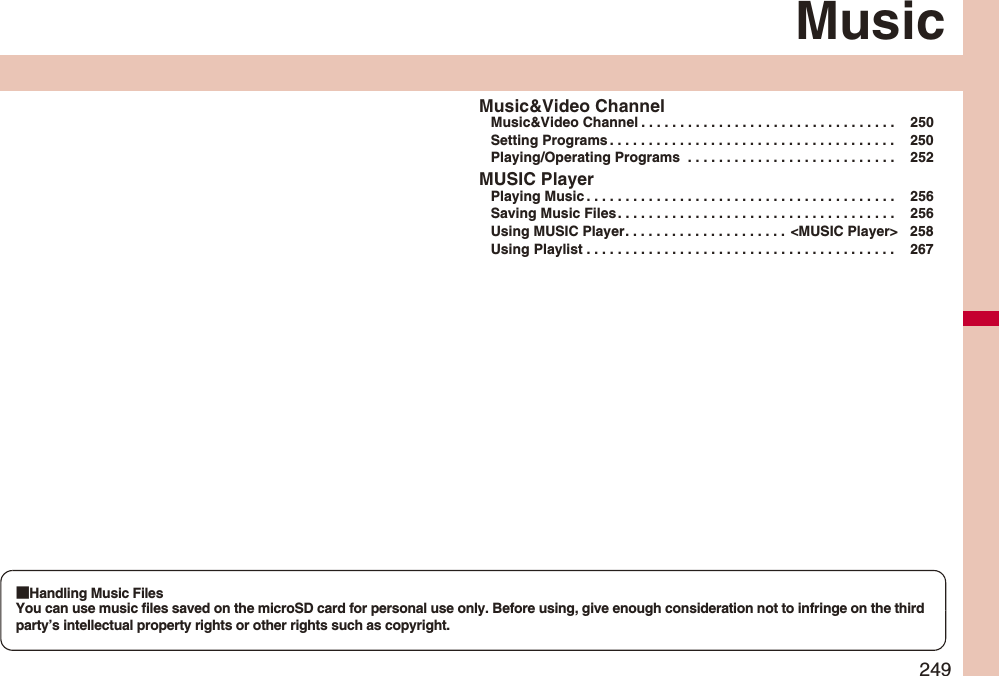
![250MusicMusic&Video Channel is a service which automatically delivers up to about one-hour programs at night by just setting your favorite music programs in advance. Further, you can enjoy high-quality video program of up to about 30 minutes. Programs are updated periodically and you can enjoy the delivered programs at your convenient time such as on commuting.■Before using Music&Video ChannelpMusic&Video Channel is a pay service which is available on a subscription basis. (To apply for Music&Video Channel, you need to subscribe to Pake-hodai, Pake-hodai full or Pake-hodai double besides i-mode.)pBesides the service fee for using Music&Video Channel, you might be separately charged an information fee depending on the program.pIf you insert the UIM to the Music&Video Channel incompatible FOMA terminal after you subscribe to Music&Video Channel, you cannot use Music&Video Channel Service. Note that the service fee applies unless you cancel the Music&Video Channel subscription.pYou cannot set or obtain programs during international roaming.※ Take procedures to halt the distribution of programs before going abroad. Then, after homecoming, resume receiving distribution.※When you try to set or obtain programs during international roaming, note that you are charged a packet communication fee for the i-mode communication. pYou can use mail functions, display i-mode sites, and so on, while listening to program using Music&Video Channel (Play Background).See page 479 for the combination patterns of simultaneously usable functions.pFor the details on Music&Video Channel, refer to “Mobile Phone User's Guide [i-mode] FOMA version”.Music&Video ChannelIf you previously set a program that you want to watch, the FOMA terminal automatically downloads the program data at night.1mMUSICMusic&Video Channel2Set programFollow the instructions on the display to set a program.For details, refer to “Mobile Phone User’s Guide [i-mode] FOMA version”.pSee page 194 when data files are stored to the maximum.“ ” appears on the Stand-by display 12 hours before the time the program obtaining starts. However, it does not appear if you have inserted a UIM which is different from the one you used to set the program.Programs are automatically obtained at night. The display for obtaining programs does not appear but “ ” appears on the desktop when they are successfully obtained. Press Oo, highlight “ ”, and press Oo( ) to display the Music&Video Channel display. When obtaining fails, “ ” appears.Setting ProgramsWhen a program is setInformationpWhen the communication is disconnected during obtaining a program, re-obtaining is automatically tried up to five times by an interval of about three minutes. When a display for obtaining a program is shown, however, the confirmation display appears asking whether to re-obtain the program.pThe ring tone does not sound and the vibrator does not work to notify that obtaining programs starts or is completed. When you set “Music&Video Ch illum.” of “Illumination” to “ON”, the Call/Charging indicator flickers when obtaining programs is completed. (See page 106)pYou can set up to two programs at once.pNote that a newly obtained program overwrites a saved program and you can no longer play back that saved program afterward. To avoid overwriting, perform “Move program” to move the program to the “Saved program” folder.pYou cannot copy or save the obtained program to the microSD card.](https://usermanual.wiki/Panasonic-Connect/209018A.User-Manual-Part-1-of-2/User-Guide-1106378-Page-252.png)