Panasonic Mobile Communications Development of USA 22B002A GSM Cellular Mobile Radio User Manual X70DPK11B1
Panasonic Mobile Communications Development Corporation of USA GSM Cellular Mobile Radio X70DPK11B1
Contents
Users manual section 2
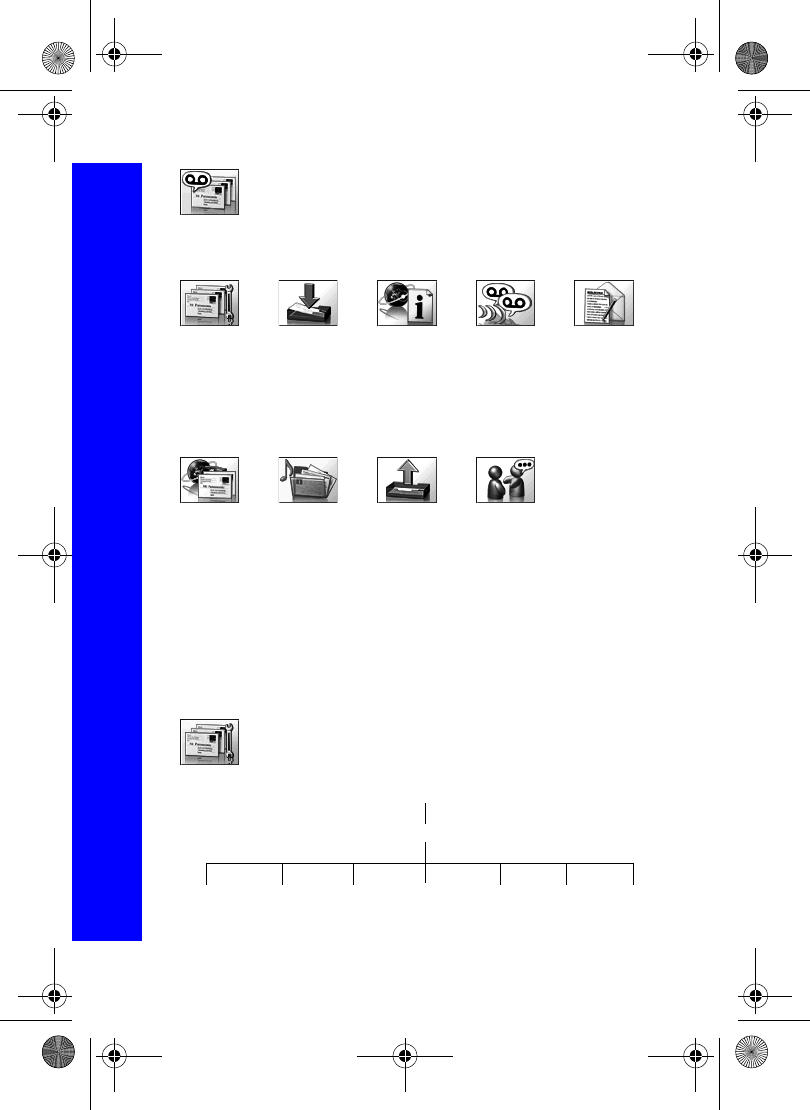
72
Messaging
Messaging
From the Messaging menu you can send and receive MMS, SMS and e-
mail messages.
The nine menus are as follows:
MMS
MMS stands for Multimedia Message Service. With MMS you can attach images and
music to text messages. The recipient can play the images and music as a slide show.
Settings
Use Settings to set up MMS to suit your requirements.
Settings
1MMS
2SMS
3e-mail
Inbox
1MMS
2SMS
3e-mail
Broadcasts
1 Receive
2 Message List
3 Topics
4 Languages
Voice Mail
1 Voice Mailbox
Create
1 MMS
2SMS
3e-mail
e-mail
1 Send/Receive
Data Folders
1 My Pictures
2 My Sounds
3My Themes
4 User 1 - 5
Outbox
1MMS
2SMS
3e-mail
SMS Chat
Settings
Send
Options Receive
Options Player Mode Server List Font Size Display Restore
Defaults
MMS
Menu > Messaging > Settings > MMS
X70DPK11B1.book Page 72 Thursday, September 18, 2003 5:12 PM
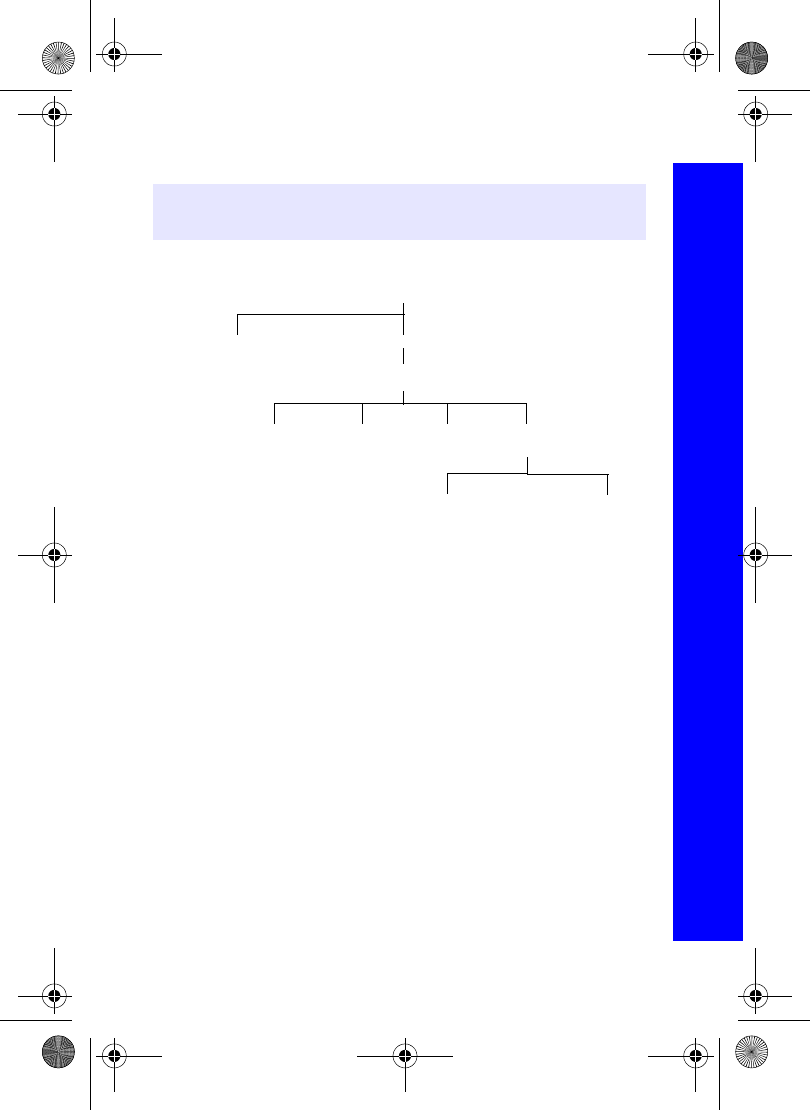
73
Messaging
Messaging
Configuring MMS
You must configure your MMS before you can send or receive MMS messages. You can
create up to three server profiles on the phone.
For Circuit Switch, select Set, then select Edit and set:
zDigital Dial number
zAnalog Dial number
zCircuit Type. Select from Digital and Analog.
zUser ID
zUser Password
For GPRS, select Set, then select Edit and set:
zAccess Point Name
zUser ID
zUser Password
zAuthentication. Select from Normal, Encrypted and None.
Note: Your MMS settings may have been pre-configured by your service provider.
MMS may not work if you change these settings.
Server List
<1> to <3>
Server
Auto
Edit
Profile
Name Gateway
IP Bearer
Type
Server
URL
Circuit
Switch GPRS
Menu > Messaging > Settings > MMS
X70DPK11B1.book Page 73 Thursday, September 18, 2003 5:12 PM
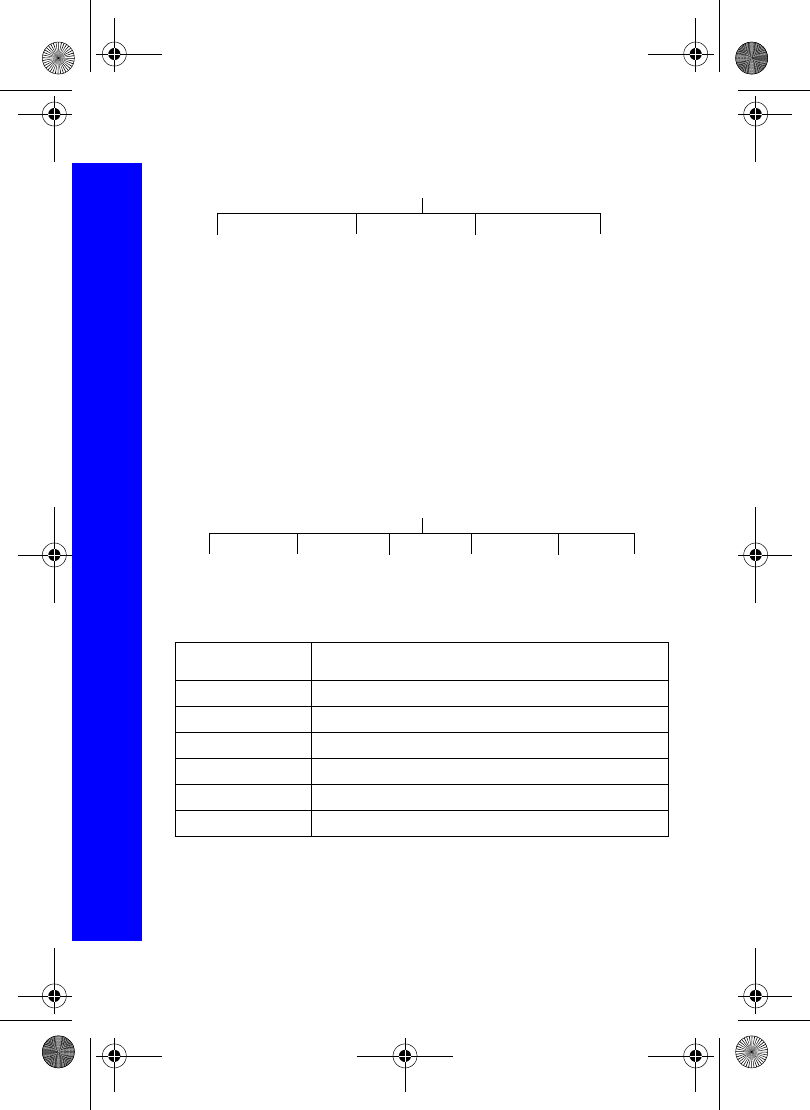
74
Messaging
Messaging
Setting send options
You set send options to determine what happens to messages that you send.
Req. Deliv. Recpt. Decide whether or not you want confirmation that your message has
been delivered. Select Yes or No.
Req. Read Recpt. Decide whether or not you want confirmation that your message has
been read. Select Yes or No.
Send Own Addr. Choose whether or not to let the recipient see your address. You can
only show your address if your service provider allows. Select Show or Hide.
Lifetime. Set the time limit for the lifetime for sent messages. Select Maximum or
Manual. If you select Manual, you need to enter the number of hours (1 - 99).
Setting receive options
When you have selected a message type, you can select how you want to deal with it.
Setting the player mode
Player Mode determines whether an audio attachment is played automatically, or
manually.
Select Player Mode.
Select Automatic or Manual.
Message type Options
Auto Reception Auto Retrieve, Ask
Anon. Sender Accept, Reject
Advertisement Accept, Reject
Delivery Recpt Permit, Reject
Read Receipt Permit, Reject
Roaming Retrieve Ask, Pending, Off
Send Options
Req. Read
Recpt Send Own
Addr.
Req. Deliv.
Recpt Lifetime
Receive options
Auto
Reception Anon.
Sender Advertisement Delivery
Recpt Roaming
Retrieve
Read
Receipt
Menu > Messaging > Settings > MMS
X70DPK11B1.book Page 74 Thursday, September 18, 2003 5:12 PM
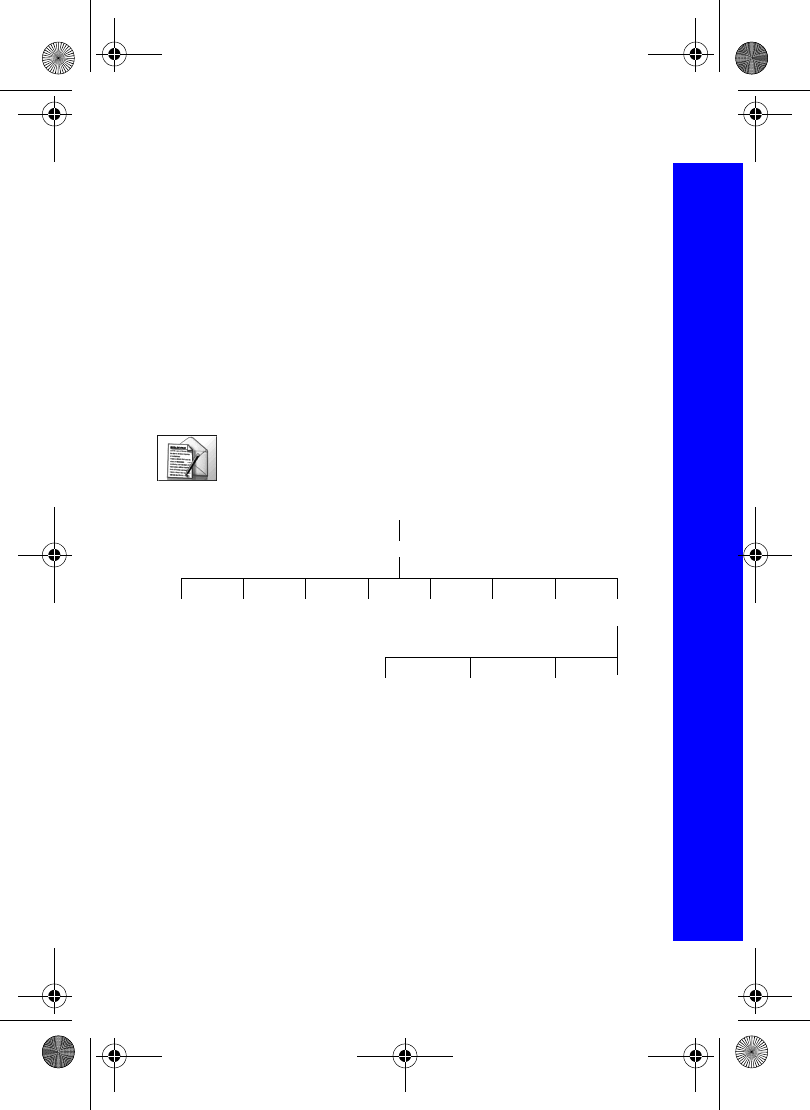
75
Messaging
Messaging
Setting the font size
You can set the font size to use in your messages.
Select Font Size.
Select from Large, Standard and Small.
Setting what is displayed
You can decide whether to display the subject or the address in your inbox and outbox.
Select Display.
Select Inbox or Outbox.
Select Subject or Address.
Restoring defaults
To cancel all the options that you have set select RestoreDefaults.
Creating an MMS message
Use Create to create an MMS message.
Select Create > MMS.
Press Q.
Select the item that you want to enter.
When your message is complete, select Ok.
Select Addr:.
Select Edit to enter an address.
Enter an address.
Select Subj:.
Select Edit to enter a subject.
Enter a subject.
Create
Ok Picture Text Sound Play Slide Option
MMS
Camera
Background CancelSlide TimeText Colour
Menu > Messaging > Settings > MMSMenu > Messaging > Create
X70DPK11B1.book Page 75 Thursday, September 18, 2003 5:12 PM
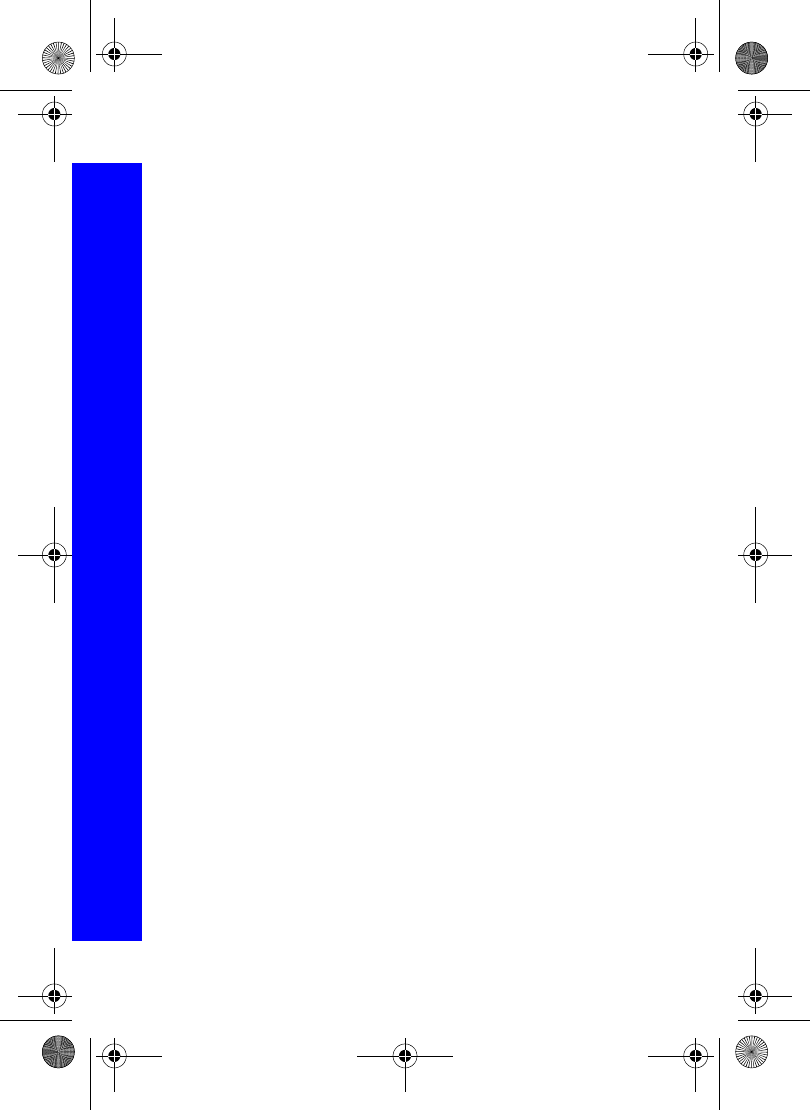
76
Messaging
Messaging
To send your message, press A or press Q and select Send.
To save your message press Q and select Save. Your message is stored in the Outbox,
so you can send it or edit it later.
You can send a camera image, text, a picture from a data folder and/or a sound from a
data folder.
To send a camera image:
Select Camera as your item in Creating an MMS message.
Take a picture.
Press A to return to the MMS message.
To send a picture:
Select Picture as your item in Creating an MMS message.
Select a folder.
Select the picture.
To enter text:
Select Text as your item in Creating an MMS message.
Enter the text.
Select Ok or Cancel.
To attach an audio file:
Select Sound as your item in Creating an MMS message.
Select a folder.
Select the audio file.
User messages
While entering text, you can enter one of the predefined user message in your MMS
message:
Select Menu > User Msg.
A list of the user defined messages is displayed.
Select the message you require.
Press Q.
To edit a user message, see Editing user messages on page 41.
Menu > Messaging > Create
X70DPK11B1.book Page 76 Thursday, September 18, 2003 5:12 PM
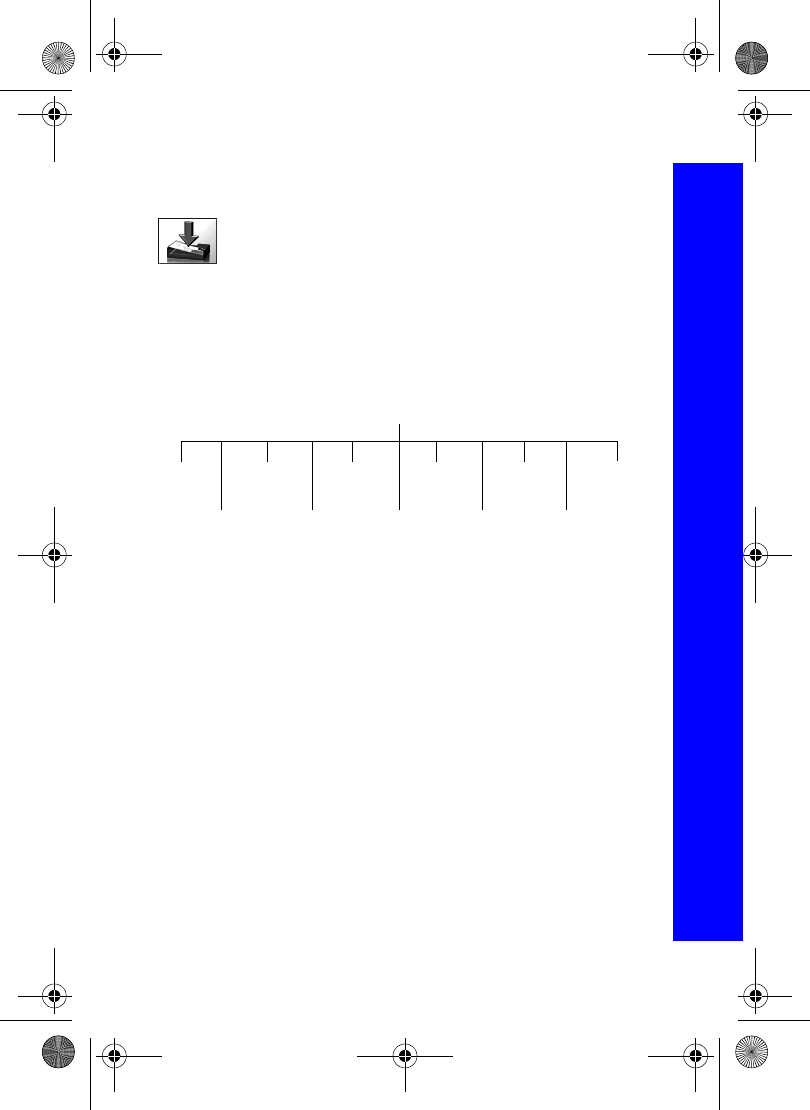
77
Messaging
Messaging
Retrieving received messages
The messages you receive are stored in the Inbox.
Select Inbox > MMS.
If there are messages waiting, a number appears by Waiting. You need to
retrieve these messages before you can play any audio files attached to
them.
Retrieving a message
Select Waiting.
Highlight a message.
Press A to retrieve the message.
When you have retrieved a message it is available in Receive. The number of retrieved
messages appears by Receive.
When you select a message from the Waiting menu, you can choose from:
Read. Displays the message header. Press A to retrieve the message.
Reject. Do not retrieve the selected message.
Retrieve. Retrieves the selected message.
Retrv All. Retrieves all waiting messages.
Save Addr. Saves the address of the selected message.
Call. Call the person who sent the selected message.
Sort. Sorts your messages.
Display. Displays the selected message.
Delete. Deletes the selected message.
Keep. Keeps a message for you to retrieve later.
Delete All. Deletes all messages.
Waiting
Read
Reject
Retrieve
Retrv All
Save Addr
Call
Sort
Display
Delete
Keep
Delete All
Menu > Messaging > Inbox > MMS
X70DPK11B1.book Page 77 Thursday, September 18, 2003 5:12 PM
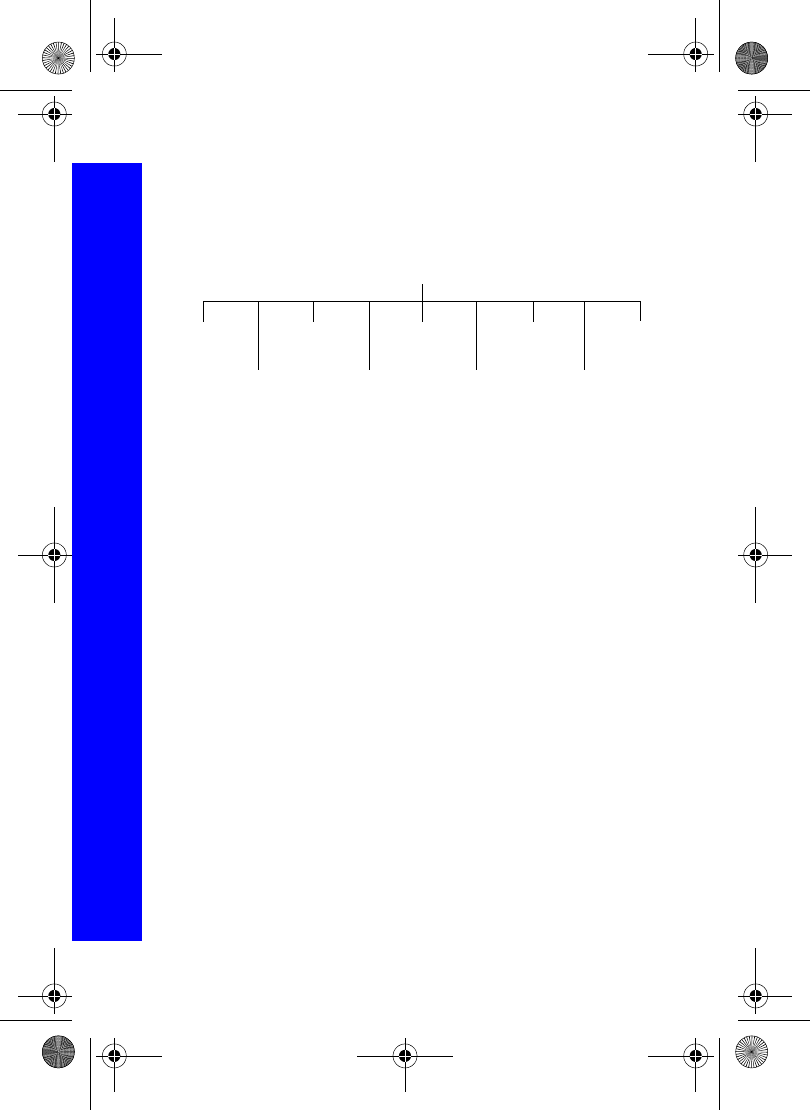
78
Messaging
Messaging
Reading received messages
Once you have retrieved a message, you can view it and play attached audio files.
Select Receive.
Highlight a message.
Press A to play the message.
When you select a message from the Receive menu, you can choose from:
Read. Displays the message header.
Play. Plays the message.
Save Addr. Saves the address of the current message.
Call. Call the person who sent the message.
Sort. Sorts your messages.
Display. Displays the selected message.
Delete. Deletes the selected message.
Keep. Keeps a message for you to read later.
Delete All. Deletes all messages.
Viewing your messages status
To see a summary of waiting, received, sent, draft and pending messages select Memory
Status.
Receive
Read
Play
Save Addr
Call
Sort
Display
Delete
Keep
Delete All
Menu > Messaging > Inbox > MMS
X70DPK11B1.book Page 78 Thursday, September 18, 2003 5:12 PM
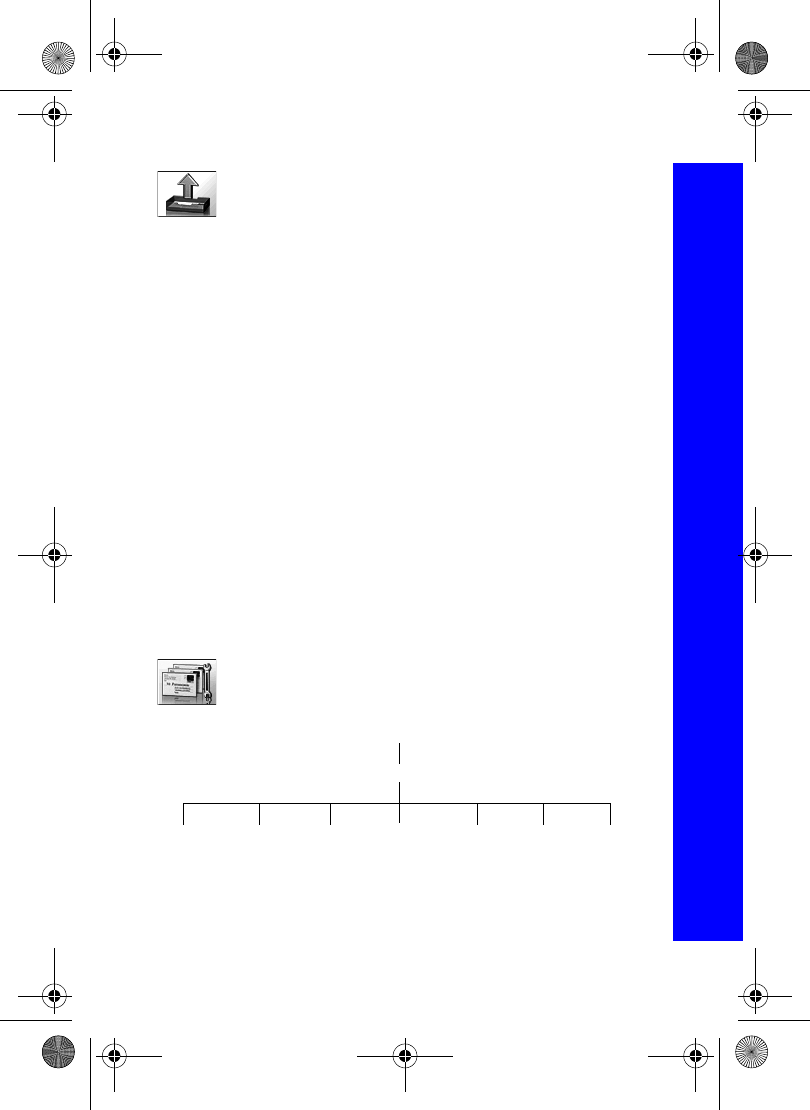
79
Messaging
Messaging
Outbox
To access your Outbox select Outbox > MMS.
From your outbox you can view all your draft, pending and sent MMS
messages. You can also see a summary of your memory status.
You can highlight a message, then press Q to get the following menu options. The
available options depend on whether you are looking at a draft, pending or sent message.
Read. Displays any text in the message.
Play. Plays the message.
Send. Sends the selected message.
Send All. Sends all the messages in the list.
Save Addr. Saves the address of the selected message.
Sort. Sorts your messages.
Display. Displays the selected message.
Delete. Deletes the selected message.
Keep. Keeps a message for you to read later.
Delete All. Deletes all messages.
SMS
SMS is usually called text messaging. With text messaging you can send and receive text
and images. You can receive, display, edit and send text messages of up to 459 characters
to mobile phones on your service provider’s network or any network that has a roaming
agreement. The actual number of characters available depends on the language you use.
You can only send text messages to phones that have text messaging functionality.
Settings
The following functions are all available from Settings > SMS.
Settings
Recipient
Group Auto
Delete Lifetime Message
Centre Receipt Protocol Review
SMS
Menu > Messaging > OutboxMenu > Messaging > Settings
X70DPK11B1.book Page 79 Thursday, September 18, 2003 5:12 PM
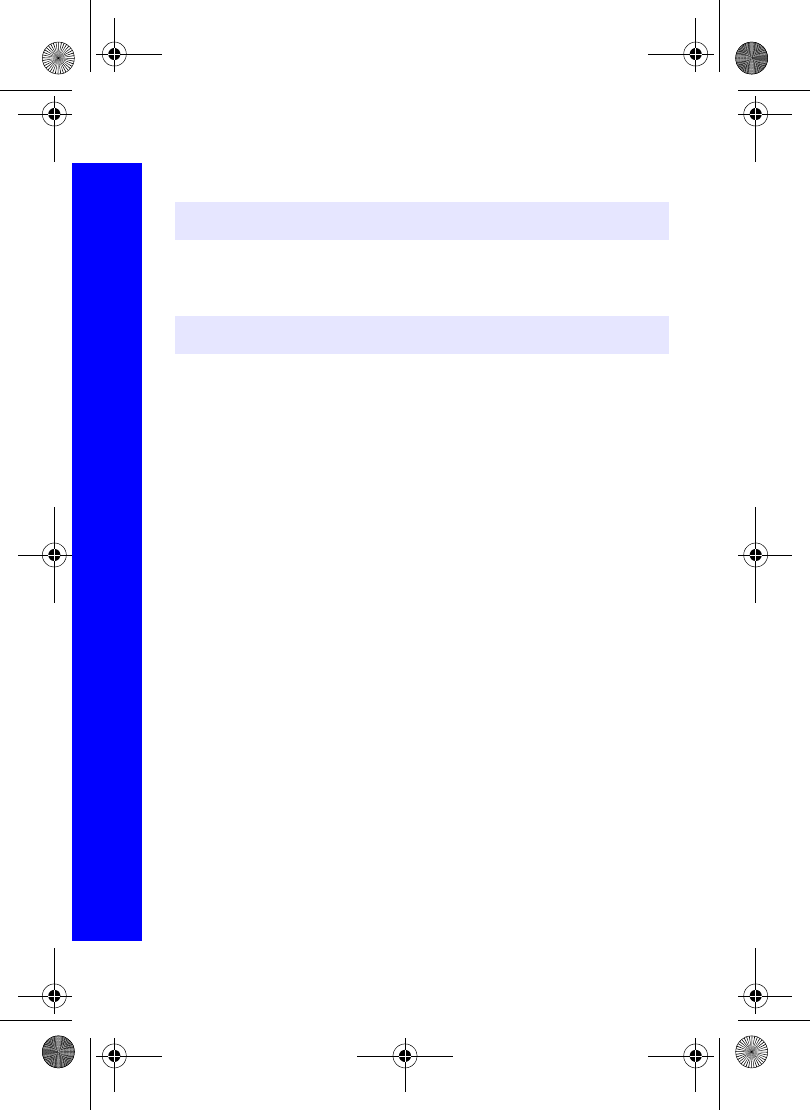
80
Messaging
Messaging
Message centre
You must enter the message centre number before you can send text messages.
Select Message Centre.
Enter the message centre number in international dial format (see Making
international calls on page 24).
Recipient group
You can preset the destination of text messages. There are five recipient groups. You can
store up to ten destinations in each group.
To name or rename a group:
Highlight a group number or name.
Press Q.
Select Rename.
Enter a new name.
To add names to a recipient group:
Highlight a group number or name.
Press Q.
Select Select.
Select Entry.
Select required name.
Select Recall.
To add another name press A.
Select Entry.
Select required name.
Select Recall.
When you have added all the names, press B.
Auto delete
You can set this to automatically delete messages. You select from:
Off. Turns off Auto Delete.
Received Read. Overwrites the oldest read message.
Received Any. Overwrites the oldest read message or the oldest unread message if there
are no read messages.
Note: The message centre number may have been pre-programmed on the SIM.
Note: The message centre number is provided by your service provider.
Menu > Messaging > Settings > SMS
X70DPK11B1.book Page 80 Thursday, September 18, 2003 5:12 PM
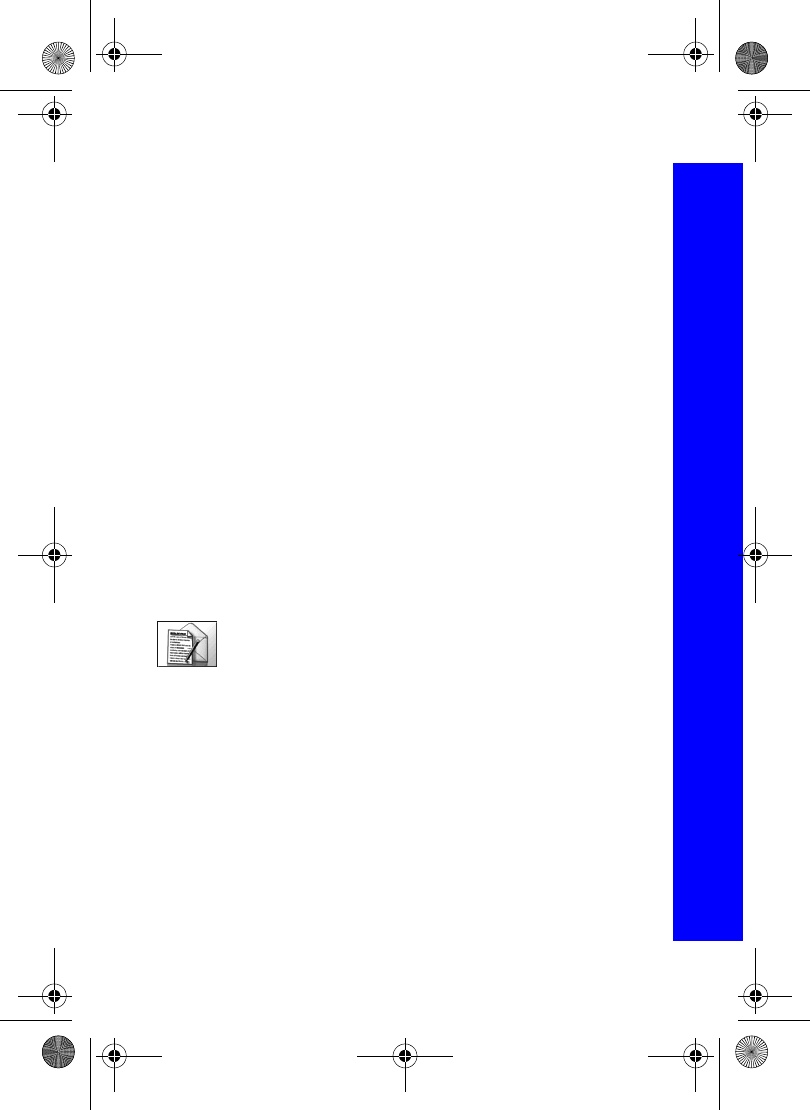
81
Messaging
Messaging
Lifetime
This is the time that your message is stored at the message centre. The message centre
keeps trying to deliver the message until the message is delivered, or the Lifetime
expires.
Receipt
You can choose whether you want to receive a confirmation when your message has been
delivered. You select from Yes, No and Ask. If you select Ask, the recipient is asked if
they want to send a confirmation.
Protocol
The Message Centre may be able to convert your message to the format specified by the
selected protocol.
Review
You can see how many messages are stored in your SIM or in your phone. You can store
up to 15 messages in your SIM and 200 in your phone. If your SIM storage is full or
nearly full, you can move messages to your phone storage. To move a message from SIM
to mobile:
Select Inbox > SMS.
Highlight the message.
Press Q.
Select Move.
Confirm that you want to move the message from the SIM to your phone.
Creating a text message
Use Create to create an SMS message.
Select Create > SMS.
Enter your text.
Press Q.
Select Ok or Cancel.
Press Q to send the message.
Enter the phone number.
Press Q.
Select Ok or Cancel.
You are asked ‘Request Delivery Confirmation?’ Press Q.
Select No or Yes.
Menu > Messaging > Settings > SMSMenu > Messaging
X70DPK11B1.book Page 81 Thursday, September 18, 2003 5:12 PM
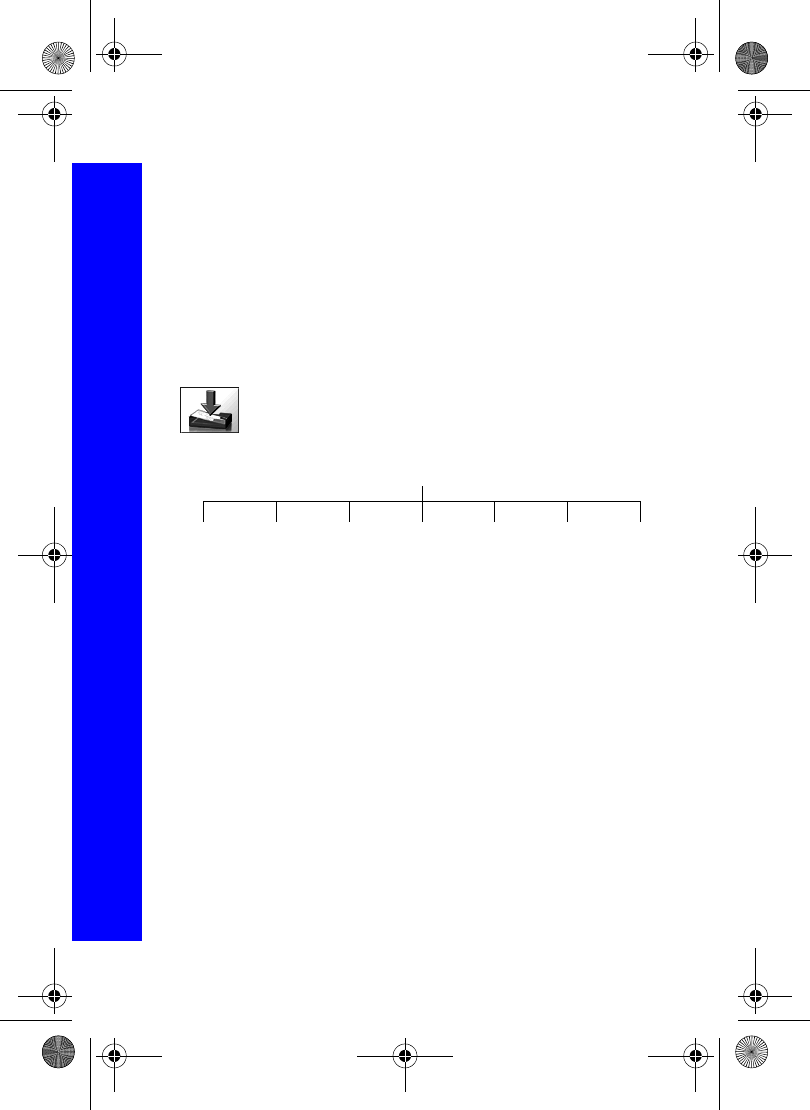
82
Messaging
Messaging
User messages
You can enter one of the predefined user message in your SMS message:
Select Menu > User Msg.
A list of the user defined messages is displayed.
Select the message you require.
Press Q.
To edit a user message, see Editing user messages on page 41.
Receiving a text message
N Indicates that you have received a new message. An exclamation mark (!) on the left
of the icon indicates that your message store is full.
Received text messages are stored in your Inbox.
Select Inbox > SMS to see a list of your received messages.
Message options
Read. Display any text in the message.
Reply. Reply to the person who sent the message.
Forward. Forward the message to someone else.
Chat. Read sent and received messages with another party on one screen.
Select Chat.
Enter a nickname. This can be up to 18 characters long.
Send and receive messages.
Press E to end the chat.
When you receive a message in chat mode, the text appears above your previous message.
If your phone is not in chat mode when you receive a reply to a chat message, it is
received as normal SMS.
If you receive a voice call while you are in chat mode, you can accept the incoming call
and return to chat mode at the end of the call.
Only the last sent and received messages are stored. All other messages from the latest
chat are automatically deleted.
Move. Move the message to your phone memory.
Delete. Delete the message.
Delete All. Delete all messages.
Select a message
Read Reply Forward Chat Move Delete AllDelete
Menu > Messaging > Create > SMS Menu > Messaging > Inbox > SMS
X70DPK11B1.book Page 82 Thursday, September 18, 2003 5:12 PM
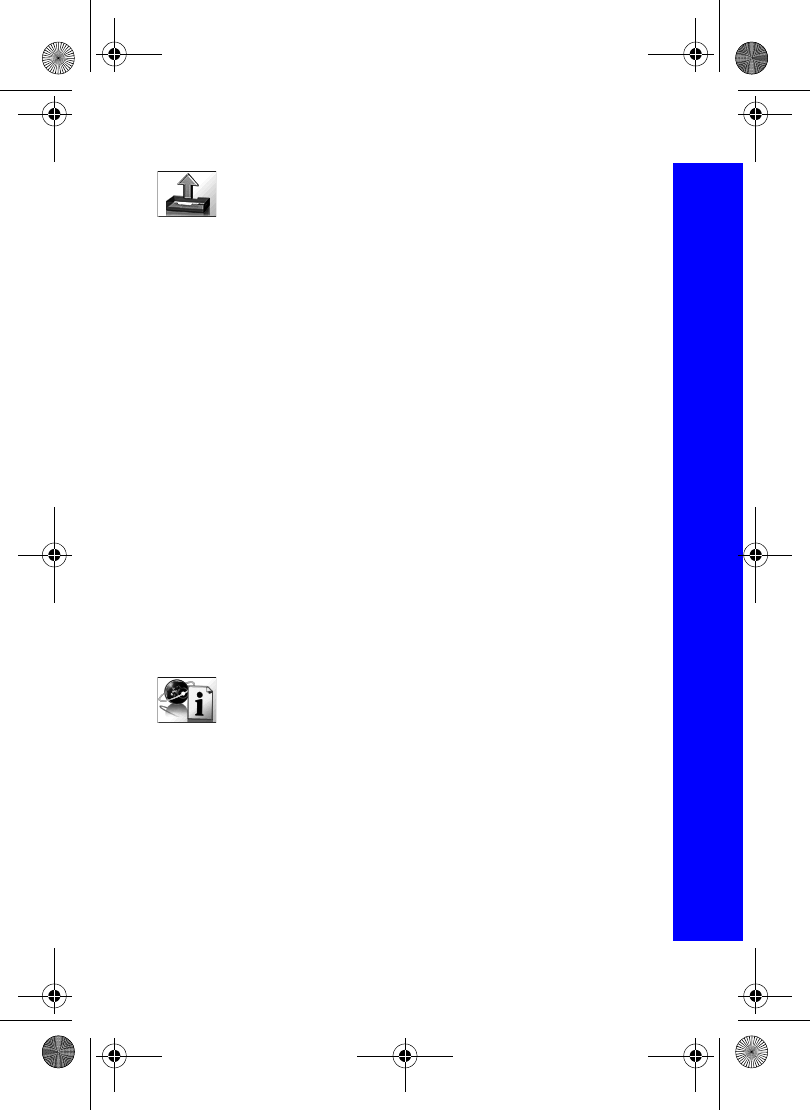
83
Messaging
Messaging
Outbox
To access your Outbox select Outbox > SMS.
From your outbox you can view all your sent text messages.
You can select a message, and choose from the following options:
Edit. Edit the message.
Send. Send the message.
Read. Read the message.
Chat. Read sent and received messages with another party on one screen.
Select Chat.
Enter a nickname. This can be up to 18 characters long.
Send and receive messages.
Press E to end the chat.
When you receive a message in chat mode, the text appears above your previous message.
If your phone is not in chat mode when you receive a reply to a chat message, it is
received as normal SMS.
If you receive a voice call while you are in chat mode, you can accept the incoming call
and return to chat mode at the end of the call.
Only the last sent and received messages are stored. All other messages from the latest
chat are automatically deleted.
Create. Create another text message.
Move. Move the message to your phone memory.
Delete. Delete the message.
Delete All. Delete all messages.
Broadcasts
Broadcasts are messages sent on a variety of subjects by your service
provider.
Topics
Before you can receive broadcasts, you need to specify the topics of information that you
want to receive.
Select Topics.
Press Q.
Select Insert.
Use e to page through the list of available topics.
Press Q to select a topic.
If you want to specify more than one topic, keep paging through the topics and select all
the ones that you want.
Menu > MessagingMenu > Messaging > Broadcasts
X70DPK11B1.book Page 83 Thursday, September 18, 2003 5:12 PM
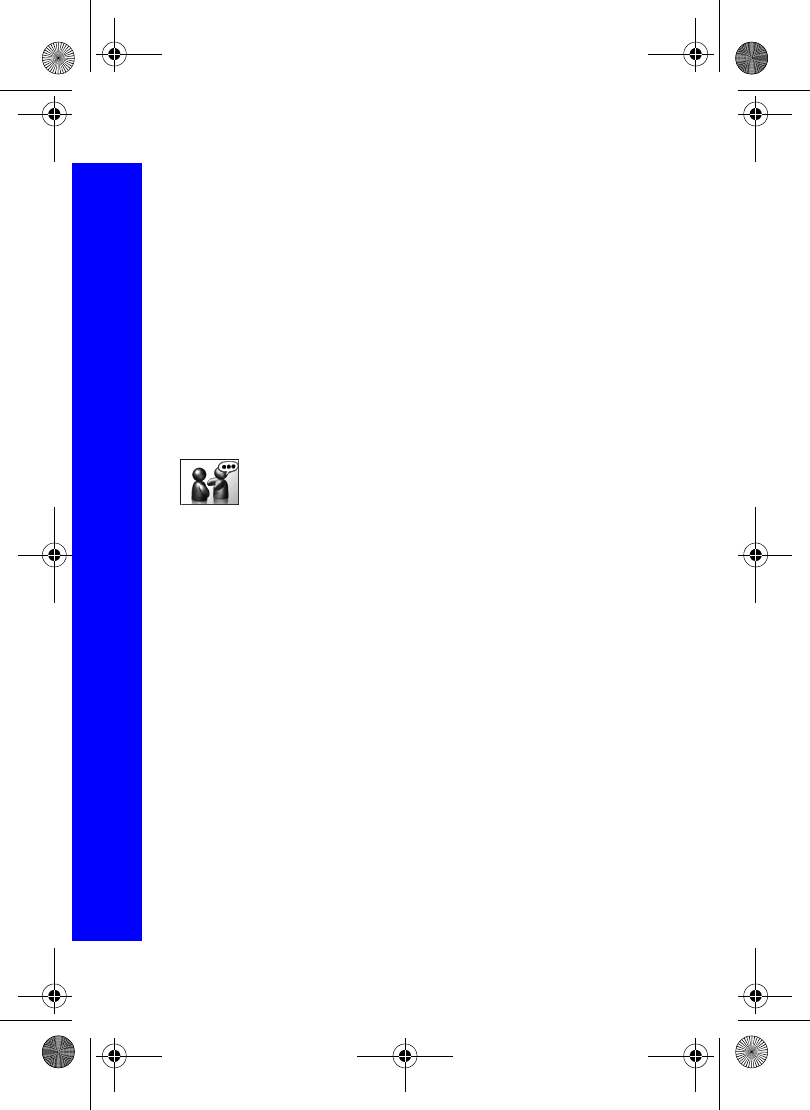
84
Messaging
Messaging
Turning broadcasts on and off
If you are busy, or do not want to receive broadcasts for a while, you can turn them off,
and turn them on again later.
Select Receive.
Select On or Off.
Message list
The Message List stores the last broadcast messages that you received. You can delete
messages from here.
Languages
You can change the language for your broadcast messages.
Select Language.
Select the language from the list.
SMS chat
With SMS Chat you can read sent and received messages with another
party on one screen.
Use this to start a call in chat mode.
Enter the phone number you want to chat with.
To enter a number using the keypad:
Enter the number, then select Menu > Ok.
To select a number from the contacts list:
Press A to go to the Contacts List.
Select the contact.
Select Recall.
Confirm the number, select Menu > Ok.
Enter a nickname. This can be up to 18 characters long.
Select Menu > Ok.
Enter your message.
Select Menu > Send.
Press E to end the chat.
You can also enter a user message in your chat.
Select Menu > User Msg.
A list of the user defined messages is displayed.
Select the message you require.
Press Q.
To edit a user message, see Editing user messages on page 41.
Menu > Messaging > Broadcasts Menu > Messaging > SMS Chat
X70DPK11B1.book Page 84 Thursday, September 18, 2003 5:12 PM
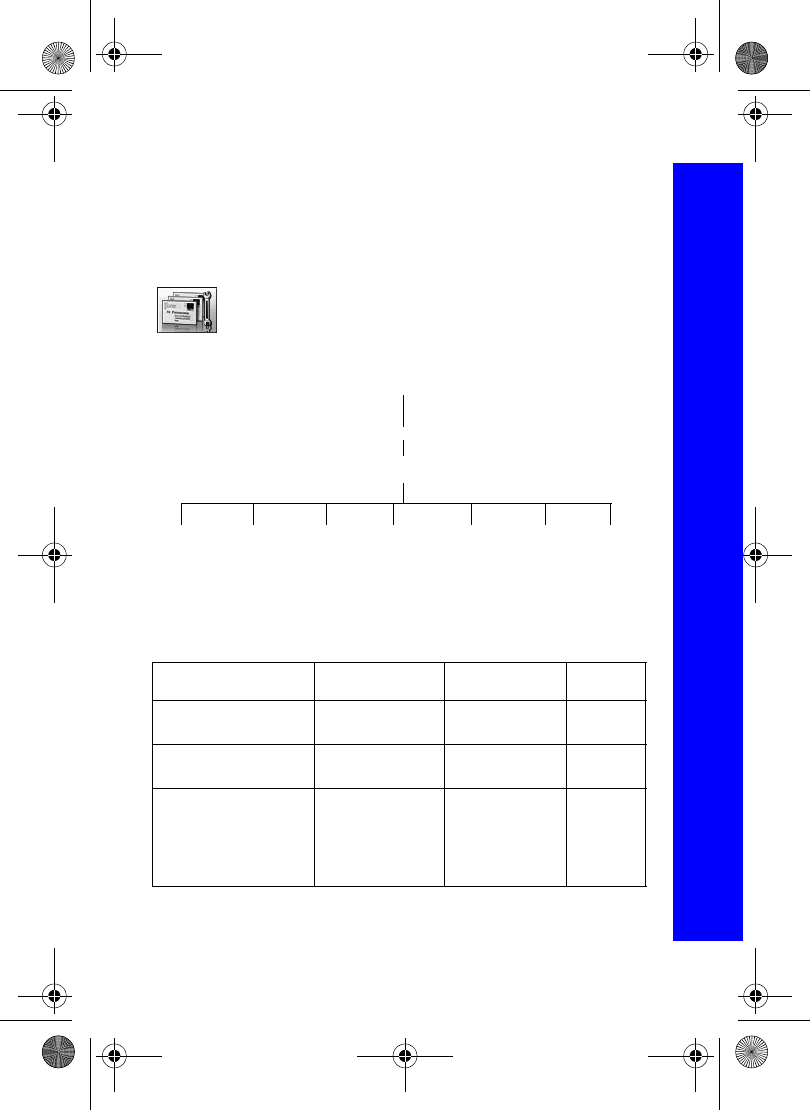
85
Messaging
Messaging
e-mail
You can send e-mails via the mail server of an Internet Service Provider (ISP) that
supports POP3/STMP protocols.
Before you can use the Internet e-mail feature your SIM must be data enabled, and you
must have a contract with an ISP.
Settings
The following functions are all available from Settings > e-mail.
Server list
You must configure your e-mail before you can send or receive e-mail messages.
Use the following method to set the server options:
Select the required option.
Enter the option details or select the required setting.
Repeat these steps, until you have set all the required options.
Server profile option Settings Options Options
Profile Name Name for account,
e.g. ISP name.
Mail Address Reply to address for
sent e-mails
SMTP Setting SMTP server
User ID
Password
Authentication On
Off
Server List
<1> to <3>
Edit
Profile
Name SMTP
Setting POP3
Setting Bearer
Type Primary
DNS Secondary
DNS
Mail
Address
Menu > Messaging > Settings > e-mail
X70DPK11B1.book Page 85 Thursday, September 18, 2003 5:12 PM
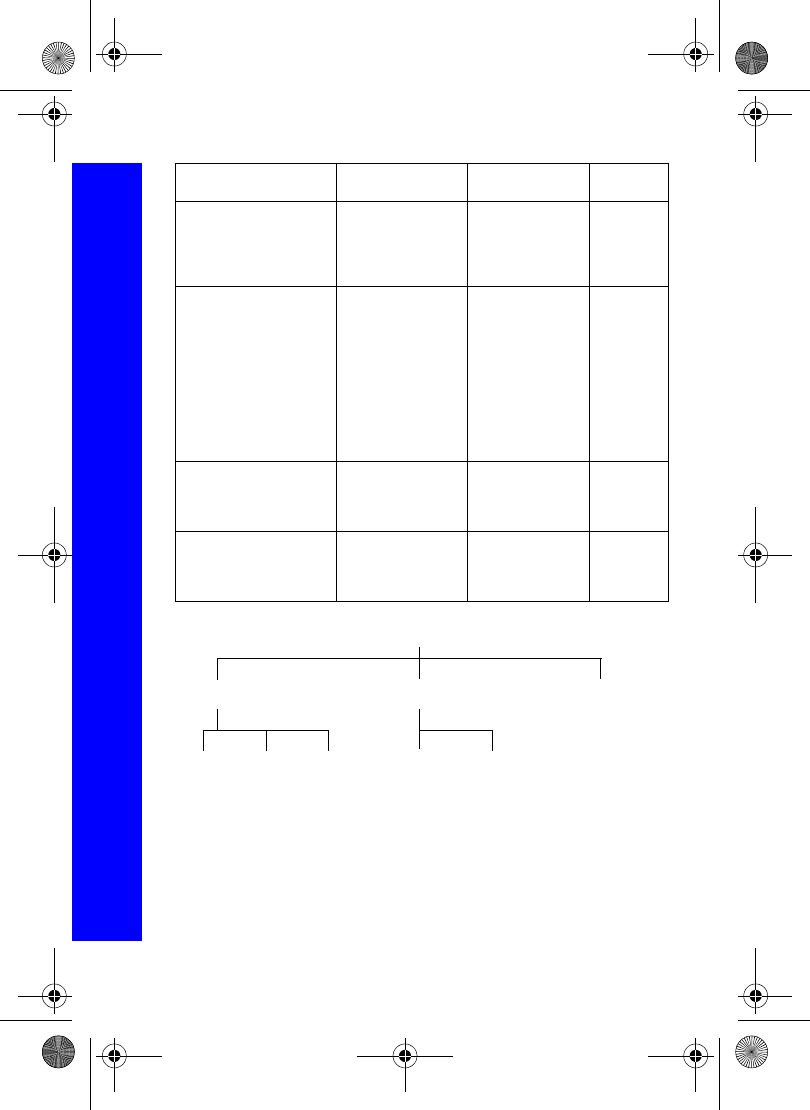
86
Messaging
Messaging
Options
Recipient Group. Use to preset the destination of e-mail messages. There are five
recipient groups. You can store up to ten destinations in each group.
Signature. Use this to insert essential information in outgoing messages, for example,
disclaimer.
Auto Quote. Use this to attach text from the message that you are replying to. Set to On
or Off.
POP3 Setting POP3 server
User ID
Password
Mail delivery Leave Msg
Delete Msg
Bearer Type Circuit switch
GPRS
Digital Dial #
Analogue Dial #
Circuit Type
User ID
User Password
AccessPointName
User ID
User Password
Authentication Normal
Encrypted
None
Primary DNS Name Server at ISP
(Normally set
automatically unless
ISP gives details)
Secondary DNS Name Server at ISP
(Normally set
automatically unless
ISP gives details)
Server profile option Settings Options Options
Options
EncodeSend Options Review
Recipient
Group Signature Auto
Quote Display
Lang. UTF-8
Menu > Messaging > Settings > e-mail
X70DPK11B1.book Page 86 Thursday, September 18, 2003 5:12 PM
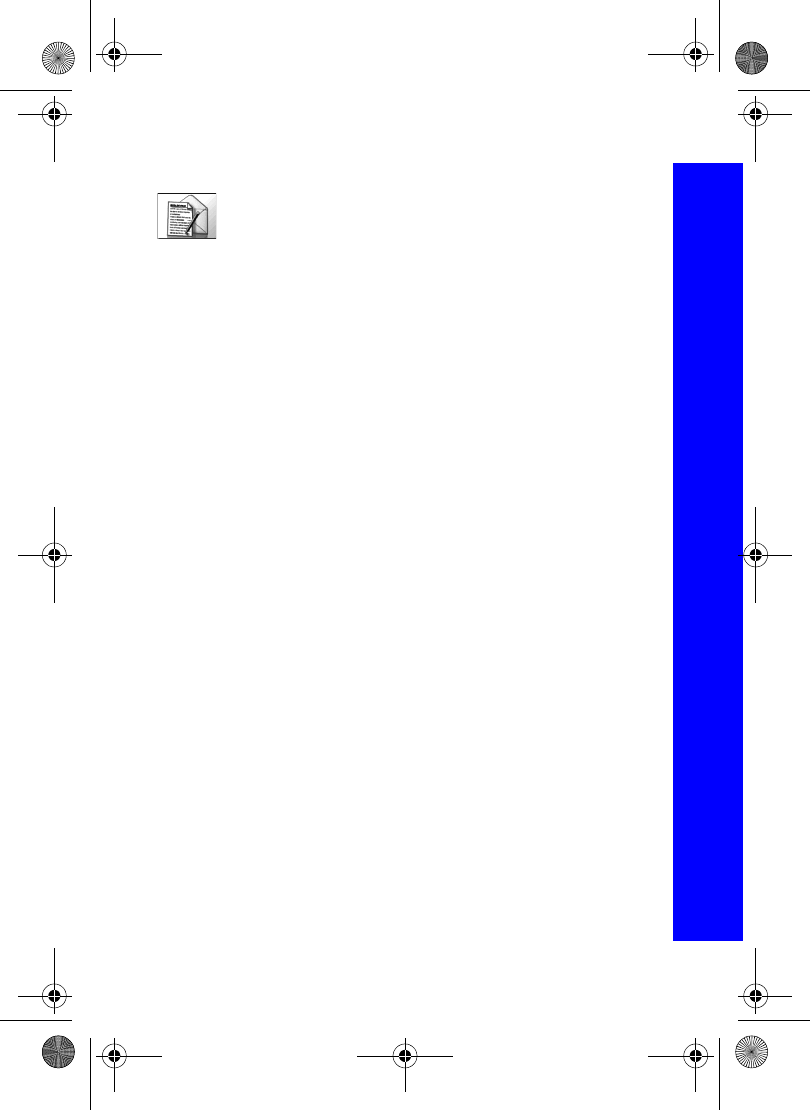
87
Messaging
Messaging
Creating an e-mail message
Use Create to create an e-mail message.
Select Create > e-mail.
Highlight To, Cc or Bcc.
Press A to select an entry from your Contacts List.
Or
Press Q and select Edit. Select Menu > Add, then enter the e-mail address.
Repeat the previous steps until you have added all the recipients.
Highlight Subj to enter a subject line.
Select Edit.
Enter text.
Highlight Message to enter your message.
Select Edit.
Enter your text.
Select Menu > Ok.
To attach a file, highlight File.
Select Edit.
Select Menu > Add.
Select the required folder.
Select the required file.
You can also enter a user message in your e-mail by:
Select Menu > User Msg.
A list of the user defined messages is displayed.
Select the message you require.
Press Q.
To edit a user message, see Editing user messages on page 41.
Menu > Messaging > Create
X70DPK11B1.book Page 87 Thursday, September 18, 2003 5:12 PM
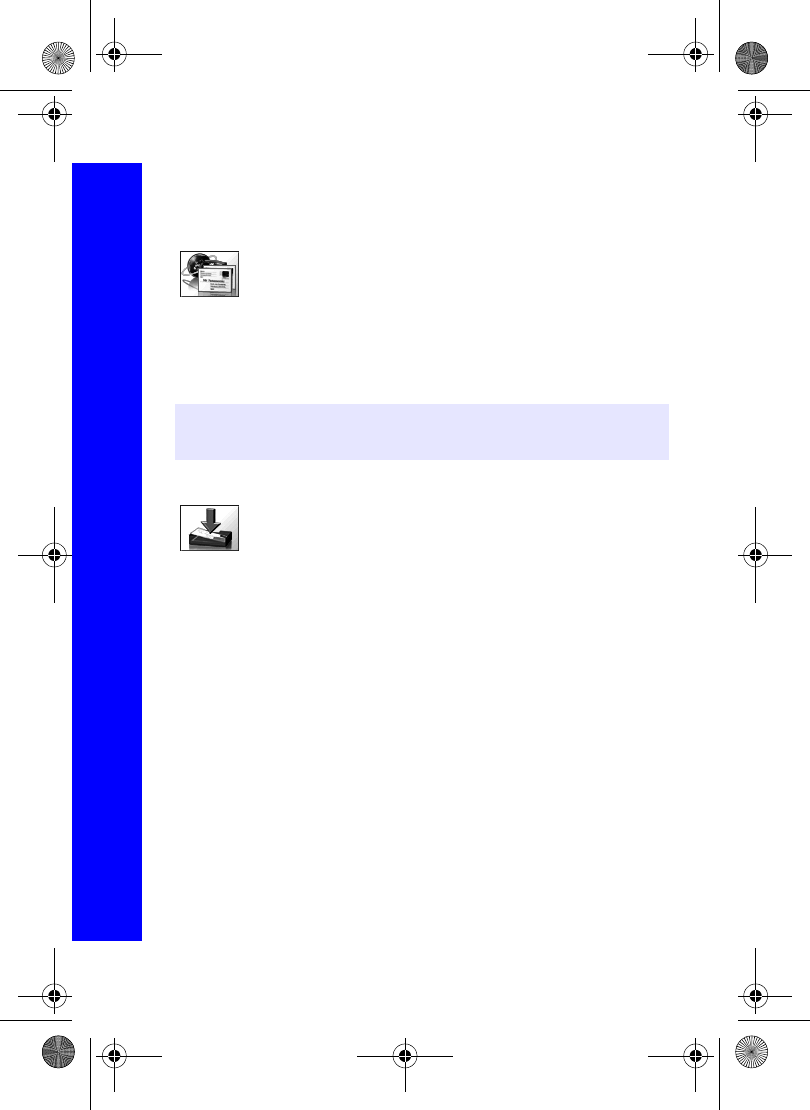
88
Messaging
Messaging
Sending and receiving e-mail messages
You can send and receive e-mails at the same time. This sends any unsent messages in
your Outbox, and downloads any messages that are in your server mailbox to your
phone’s Inbox.
You access this function from e-mail.
Select e-mail > Send/Receive.
Agree to send any unsent messages in your Outbox.
Agree to download any new messages that are on the mail server to your Inbox. The
number of messages appears next to the Inbox.
Reading an e-mail message
Your received e-mail messages are stored in your Inbox.
Select Inbox > e-mail.
Select a message.
Select View.
Message status
The following icons indicate the status of a message:
Note: If no messages are sent or received and the connection is left idle, it terminates
after 60 seconds.
^Read or sent message.
NUnread or unsent message.
%Message is locked.
&Broken message that is too long for the phone, or the message contains an
attachment.
Menu > Messaging > e-mail
X70DPK11B1.book Page 88 Thursday, September 18, 2003 5:12 PM
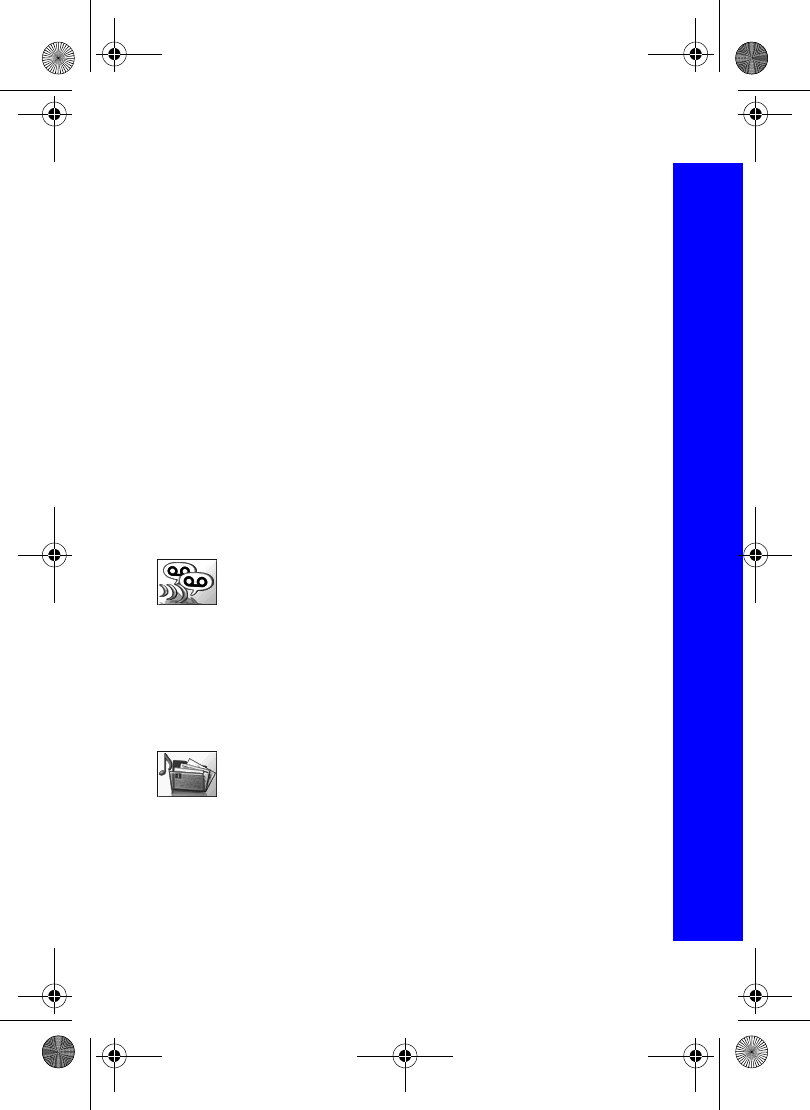
89
Messaging
Messaging
Received messages options
With the message displayed, press A.
Select from:
Reply. Send a reply to the sender.
Reply to All. Send a reply to all the people who were sent the message.
Forward. Send the message to another person.
Sort. Sort all the messages in your inbox.
Contacts List. Save the sender’s address in your Contacts List.
Protect. Stop the message being overwritten when your Inbox is full.
Delete. Deletes the message.
Delete All. Delete all the messages in your Inbox.
Review. View details of the message, for example, file size (Kb).
Managing your inbox and outbox
When your Inbox or Outbox is full, any new messages that you create or receive will
overwrite existing messages, starting with the oldest. To prevent messages being
overwritten you should regularly clean up your lists, deleting any messages that you no
longer require.
Voice mail
Before you can use voice mail, you may need to contact your service
provider.
Select Voice Mailbox.
Press Q.
Select Recall.
Press D to dial the number.
Follow the instructions given by your service provider at this number.
Data folders
You can access your Data Folders directly from the top level menu. For
details on the Data Folder options, see Data folders on page 90.
Menu > Messaging > Inbox > e-mailMenu > Messaging
X70DPK11B1.book Page 89 Thursday, September 18, 2003 5:12 PM
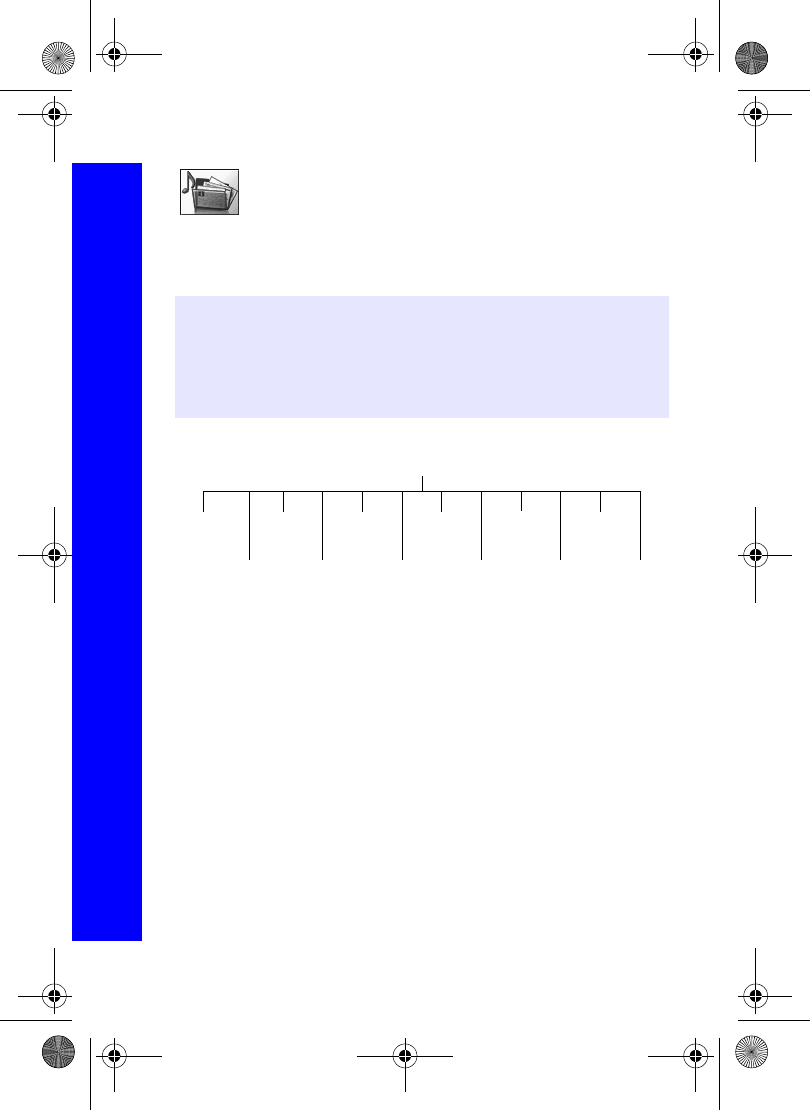
90
Data folders
Data folders
Use data folders to store your pictures, sounds and themes. There are three
predefined folders for My Pictures, My Sounds and My Themes. These
may contain preloaded files. There are five empty folders. You can customise any of these
folders. The maximum capacity of Data Folders is 4Mb, and it can hold up to 900 files.
The maximum file size is 100kB.
Pictures
Viewing stored pictures
Select the folder where your pictures are stored.
Select the picture that you want to view.
Press A, or press Q and select View.
Note: You cannot change or forward wallpaper and ring type files that you have
downloaded from the Internet.
Note: Changing the SIM does not affect the contents of the data folders.
Note: The phone can only display files that are in one of the supported formats.
see Specifications on page 126 for the supported formats.
Select a picture
View
Edit
MMS
Rename
Copy
Move
Delete
Infrared
Bluetooth
Properties
Slide
Show
Use As
Menu > Messaging > Data Folders > My Pictures
X70DPK11B1.book Page 90 Thursday, September 18, 2003 5:12 PM
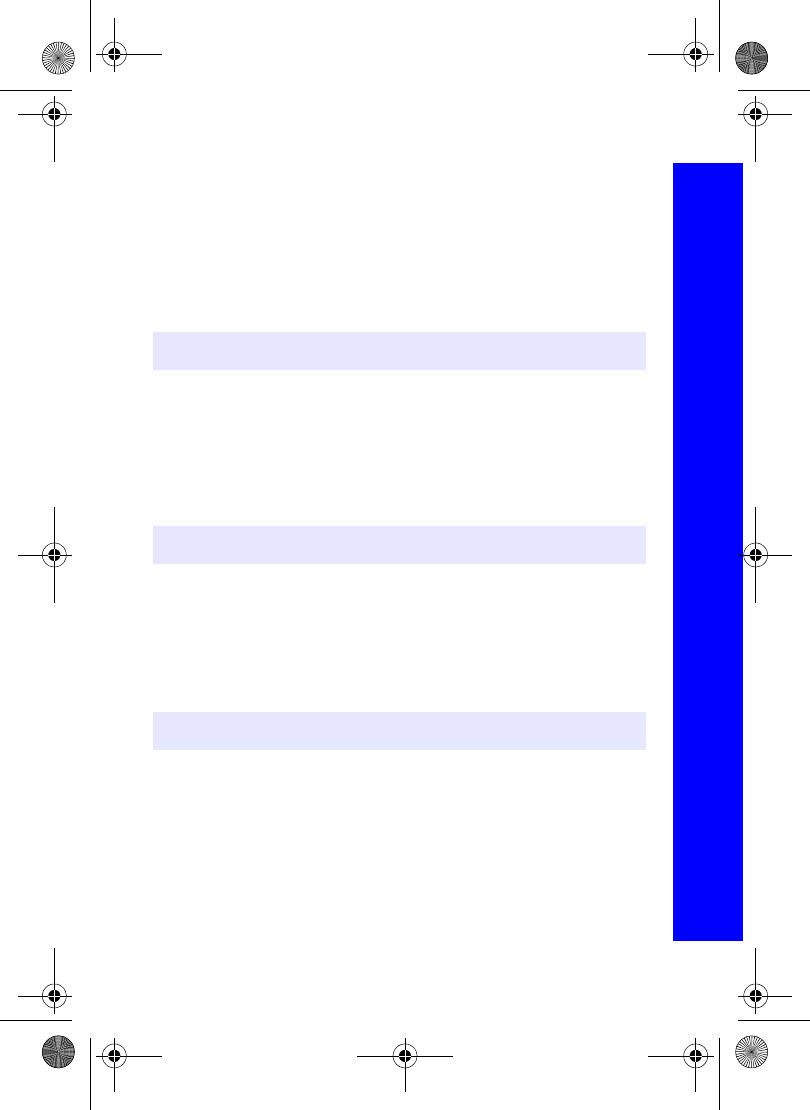
91
Data folders
Data folders
Editing stored pictures
From the Edit menu you can change the Brightness, Effect, Frame, Size, Format and
Trim of a stored picture. When you have edited the picture, press A to save your
changes.
Select the folder where your pictures are stored.
Select the picture that you want to edit.
Select Edit.
Press A.
For information about these options, see Editing the picture on page 68.
Sending a picture by MMS
Select the folder where your pictures are stored.
Select the picture that you want to send.
Press Q and select MMS.
A new MMS message is opened with the picture already embedded.
Renaming a picture
Select the folder where your pictures are stored.
Select the picture that you want to rename.
Press Q.
Select Rename.
Remove the existing text using B, then enter the new name.
Note: You cannot use this for predefined wallpaper files.
Note: You cannot use this for predefined wallpaper files.
Note: You cannot use this for predefined wallpaper files.
Menu > Messaging > Data Folders > My Pictures
X70DPK11B1.book Page 91 Thursday, September 18, 2003 5:12 PM
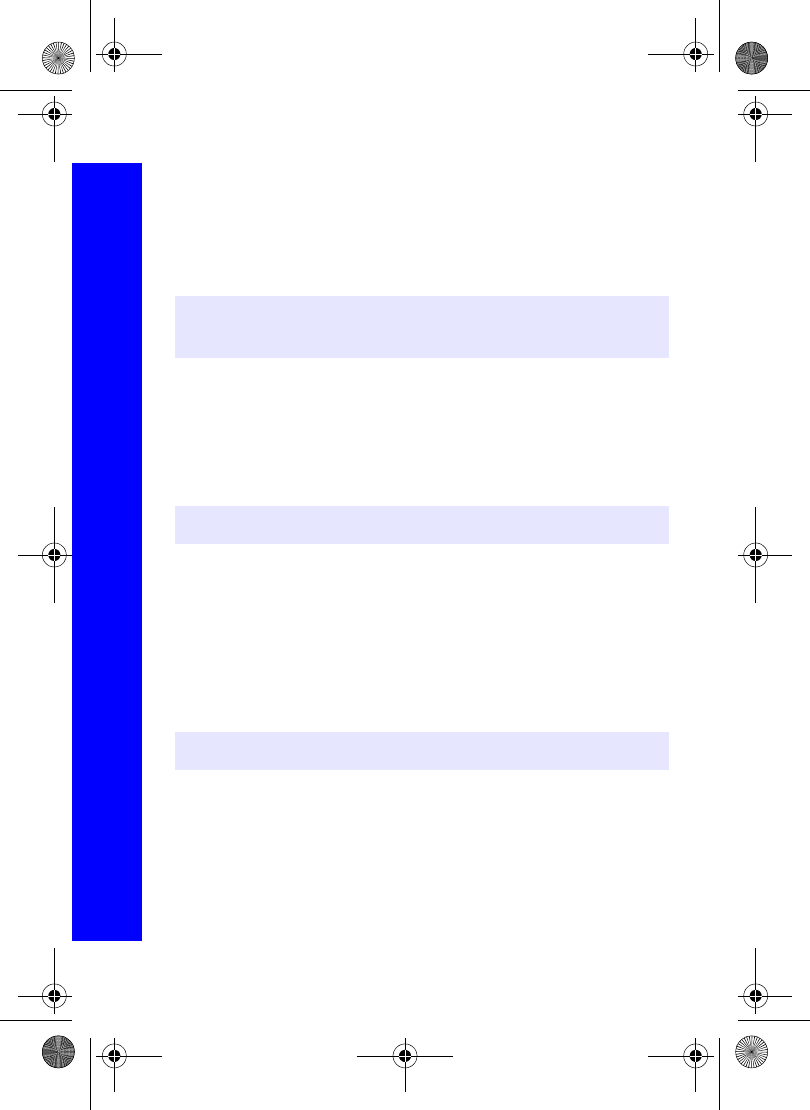
92
Data folders
Data folders
Copying or moving a picture
Select the folder where your pictures are stored.
Select the picture that you want to copy or move.
Press Q.
Select Copy or Move.
Select the folder to move or copy to.
Deleting a picture
Select the folder where your pictures are stored.
Select the picture that you want to delete.
Press Q.
Select Delete.
Confirm delete.
Sending a picture via infrared
Set up the devices so that the infrared ports are pointing at each other, and within the
effective range of infrared connection.
Ensure that there are no obstructions between the devices.
Select the folder where your pictures are stored.
Select the picture that you want to send.
Press Q.
Select Infrared.
Note: The default folder is the last one that you copied or moved to.
Note: You cannot use this for predefined wallpaper files.
Note: You cannot use this for predefined wallpaper files.
Note: You cannot use this for predefined wallpaper files.
Menu > Messaging > Data Folders > My Pictures
X70DPK11B1.book Page 92 Thursday, September 18, 2003 5:12 PM
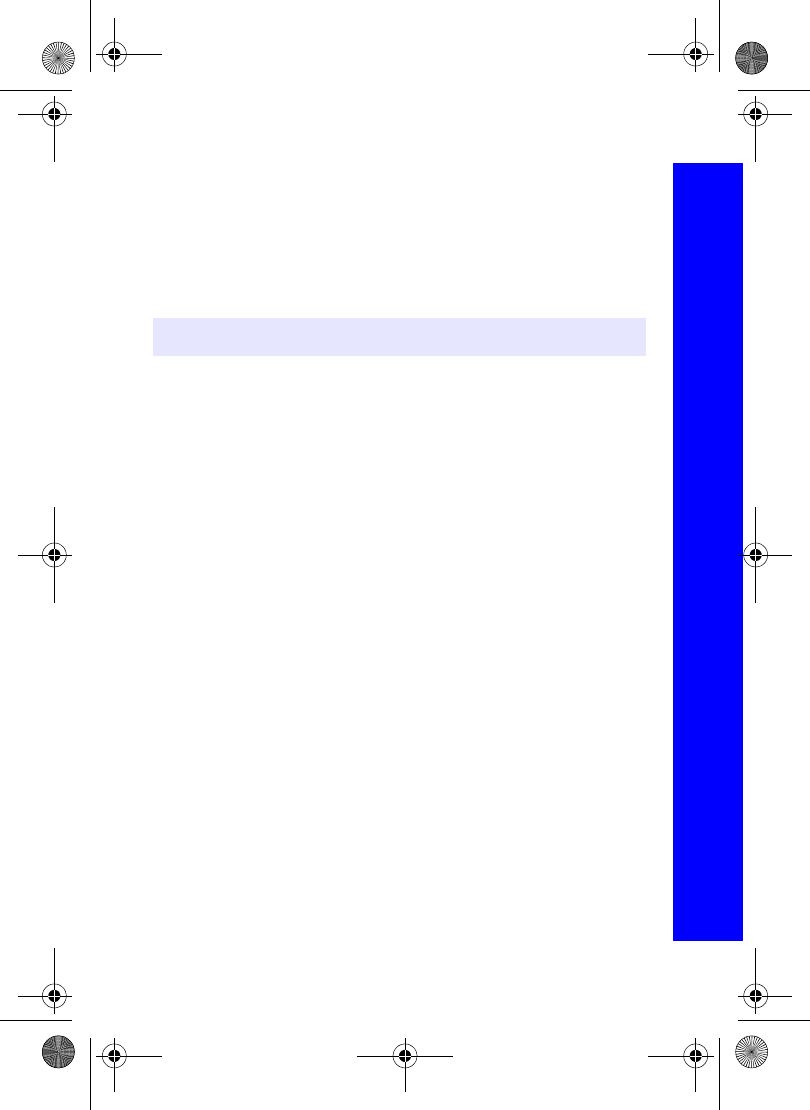
93
Data folders
Data folders
Sending a picture via Bluetooth®
Select the folder where your pictures are stored.
Select the picture that you want to send.
Press Q.
Select Bluetooth.
Select the Bluetooth® device that you want to send to.
Enter the Bluetooth® passkey provided with your device.
Viewing the image properties
You can see the image name, the date and time that it was created, its size, whether or not
it is copyrighted and whether or not you can forward and copy the file.
Select the folder where your pictures are stored.
Select the picture that you want.
Press Q.
Select Properties.
Using the picture as your wallpaper
Select the folder where your pictures are stored.
Select the picture that you want.
Press Q.
Select Use As.
Select Wallpaper.
Your wallpaper is updated to use the selected picture.
Using images as a slide show
You can display the images in the folder as a slide show, starting with the current image.
Each image displays for five seconds. You can select Pause to stop the slide show, and
Cont to continue with the slide show.
Select the folder where your pictures are stored.
Select the picture.
Press Q.
Select Slide Show.
Note: You cannot use this for predefined wallpaper files.
Menu > Messaging > Data Folders > My Pictures
X70DPK11B1.book Page 93 Thursday, September 18, 2003 5:12 PM
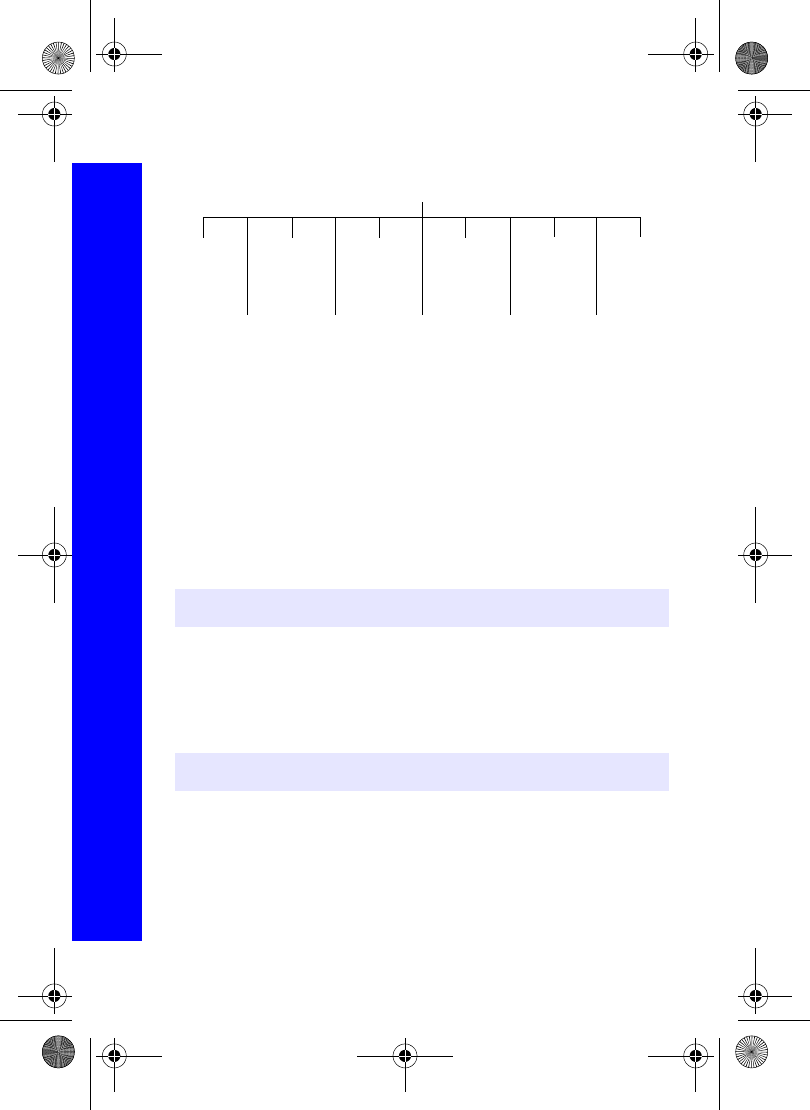
94
Data folders
Data folders
Sounds
Playing stored sounds
Select the folder where your sounds are stored.
Select the sound that you want to play.
Press A, or press Q and select Play.
Editing stored sounds
Select the folder where your sounds are stored.
Select the sound that you want to edit.
Select EditMelody.
See Creating a ring type on page 37, for information on how to edit a sound.
Sending a sound by MMS
Select the folder where your sounds are stored.
Select the sound that you want to send.
Press Q and select MMS.
A new MMS message is opened with the sound already embedded.
Note: You cannot use this for polyphonic ring types or music files.
Note: You cannot use this for polyphonic ring types or music files.
Select a sound
Play
Edit
MMS
Rename
Copy
Move
Delete
Infrared
Bluetooth
Properties
Use As
Menu > Messaging > Data Folders > My Sounds
X70DPK11B1.book Page 94 Thursday, September 18, 2003 5:12 PM
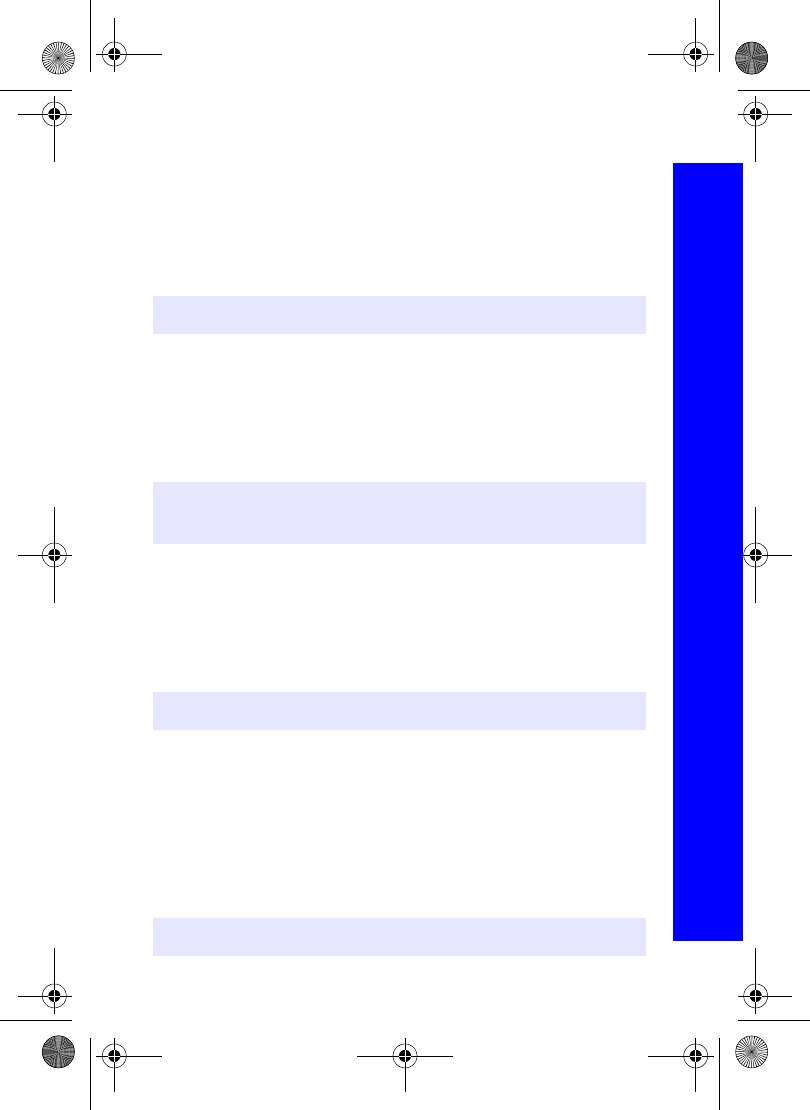
95
Data folders
Data folders
Renaming a sound
Select the folder where your sounds are stored.
Select the sound that you want to rename.
Press Q.
Select Rename.
Remove the existing text using B, then enter the new name.
Copying or moving a sound
Select the folder where your sounds are stored.
Select the sound that you want to copy or move.
Press Q.
Select Copy or Move.
Select the folder to move or copy to.
Deleting a sound
Select the folder where your sounds are stored.
Select the sound that you want to delete.
Press Q.
Select Delete.
Confirm delete.
Sending a sound via infrared
Set up the devices so that the infrared ports are pointing at each other, and within the
effective range of infrared connection.
Ensure that there are no obstructions between the devices.
Select the folder where your sounds are stored.
Select the sound that you want to send.
Press Q.
Select Infrared.
Note: You cannot use this for polyphonic ring types or music files.
Note: The default folder is the last one that you copied or moved to.
Note: You cannot use this for polyphonic ring types or music files.
Note: You cannot use this for polyphonic ring types or music files.
Note: You cannot use this for polyphonic ring types or music files.
Menu > Messaging > Data Folders > My Sounds
X70DPK11B1.book Page 95 Thursday, September 18, 2003 5:12 PM
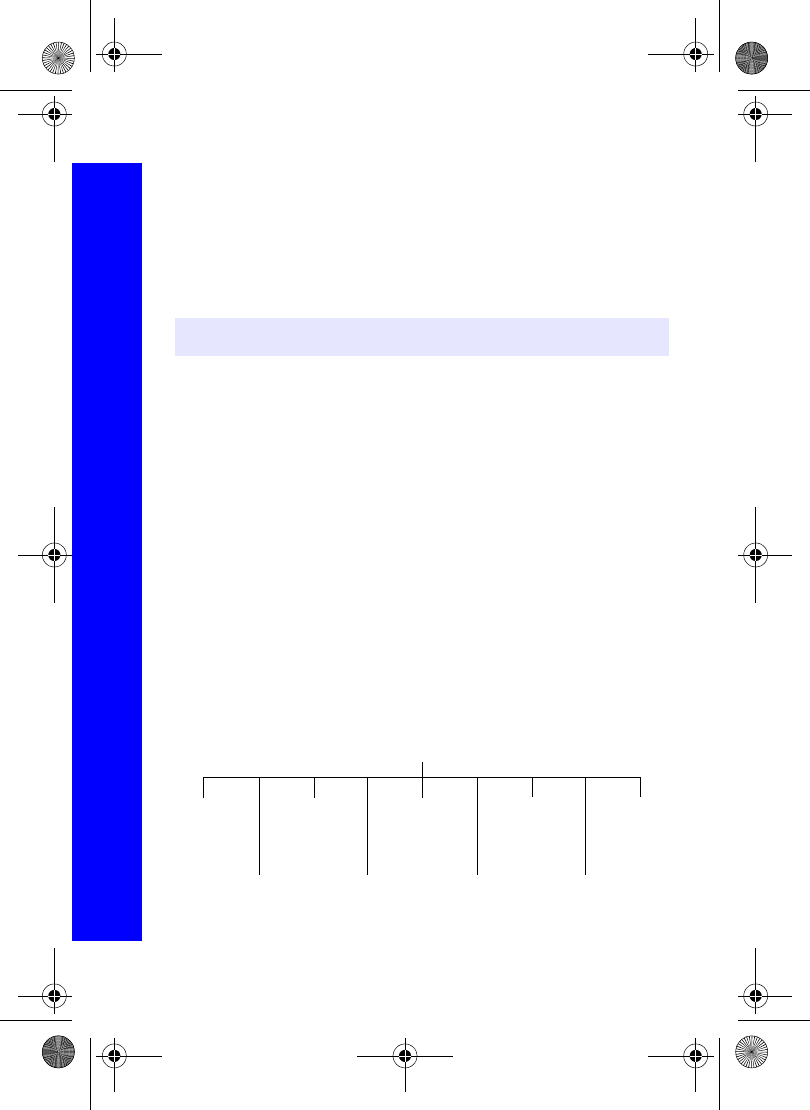
96
Data folders
Data folders
Sending a sound via Bluetooth®
Select the folder where your sounds are stored.
Select the sound that you want to send.
Press Q.
Select Bluetooth.
Select the Bluetooth® device that you want to send to.
Enter the Bluetooth® passkey provided with your device.
Viewing the sound properties
You can see the file name, the date and time that it was created, its size, whether or not it
is copyrighted and whether or not you can forward and copy the sound.
Select the folder where your sounds are stored.
Select the sound that you want.
Press Q.
Select Properties.
Using the sound as your ring type
Select the folder where your sounds are stored.
Select the sound that you want.
Press Q.
Select Use As.
Select the type of call you want to use the ring type.
Your ring type is updated to use the selected sound.
Themes
The phone has seven predefined themes. They set the colours used on your screen.
Note: You cannot use this for polyphonic ring types or music files.
Select a sound
MMS
Rename
Copy
Move
Delete
Infrared
Bluetooth
Properties
Use As
Menu > Messaging > Data Folders > My Sounds
X70DPK11B1.book Page 96 Thursday, September 18, 2003 5:12 PM
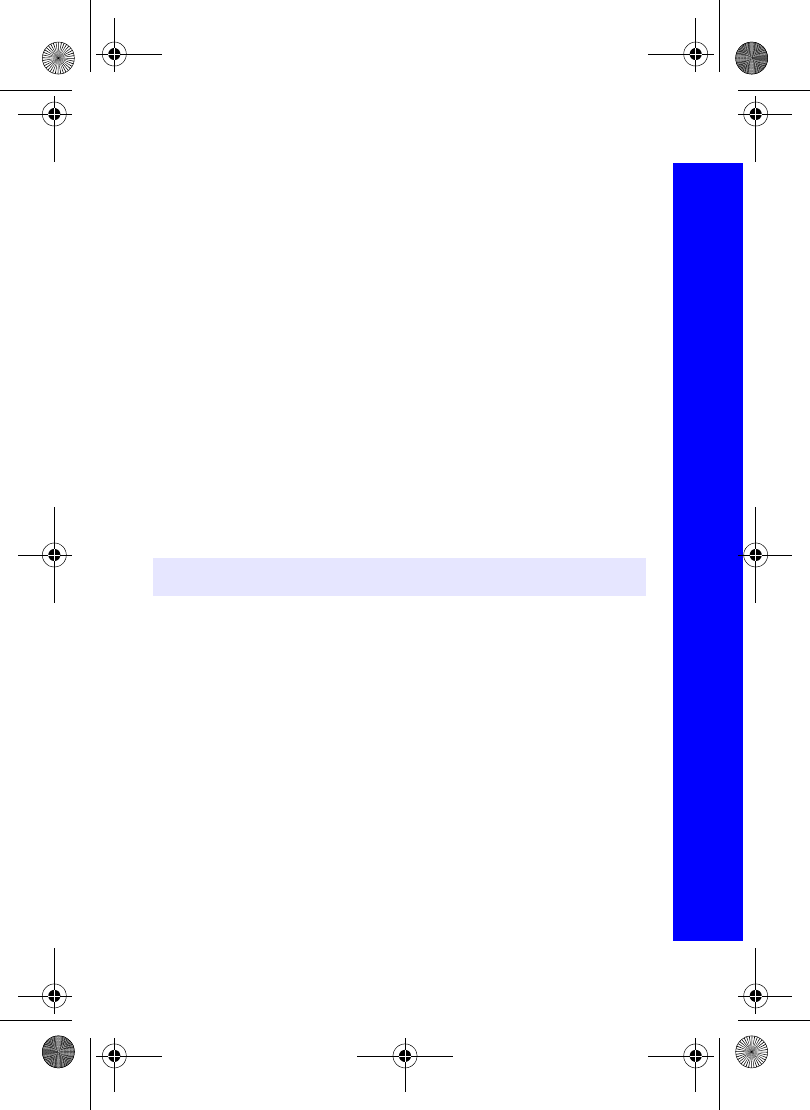
97
Data folders
Data folders
Sending a theme by MMS
Select the folder where your themes are stored.
Select the theme that you want to send.
Press Q and select MMS.
A new MMS message is opened with the theme already embedded.
Renaming a theme
Select the folder where your themes are stored.
Select the theme that you want to rename.
Press Q.
Select Rename.
Remove the existing text using B, then enter the new name.
Copying or moving a theme
Select the folder where your themes are stored.
Select the theme that you want to copy or move.
Press Q.
Select Copy or Move.
Select the folder to move or copy to.
Deleting a theme
Select the folder where your themes are stored.
Select the theme that you want to delete.
Press Q.
Select Delete.
Confirm delete.
Sending a theme via infrared
Set up the devices so that the infrared ports are pointing at each other, and within the
effective range of infrared connection.
Ensure that there are no obstructions between the devices.
Select the folder where your themes are stored.
Select the theme that you want to send.
Press Q.
Select Infrared.
Note: The default folder is the last one that you copied or moved to.
Menu > Messaging > Data Folders > My Themes
X70DPK11B1.book Page 97 Thursday, September 18, 2003 5:12 PM
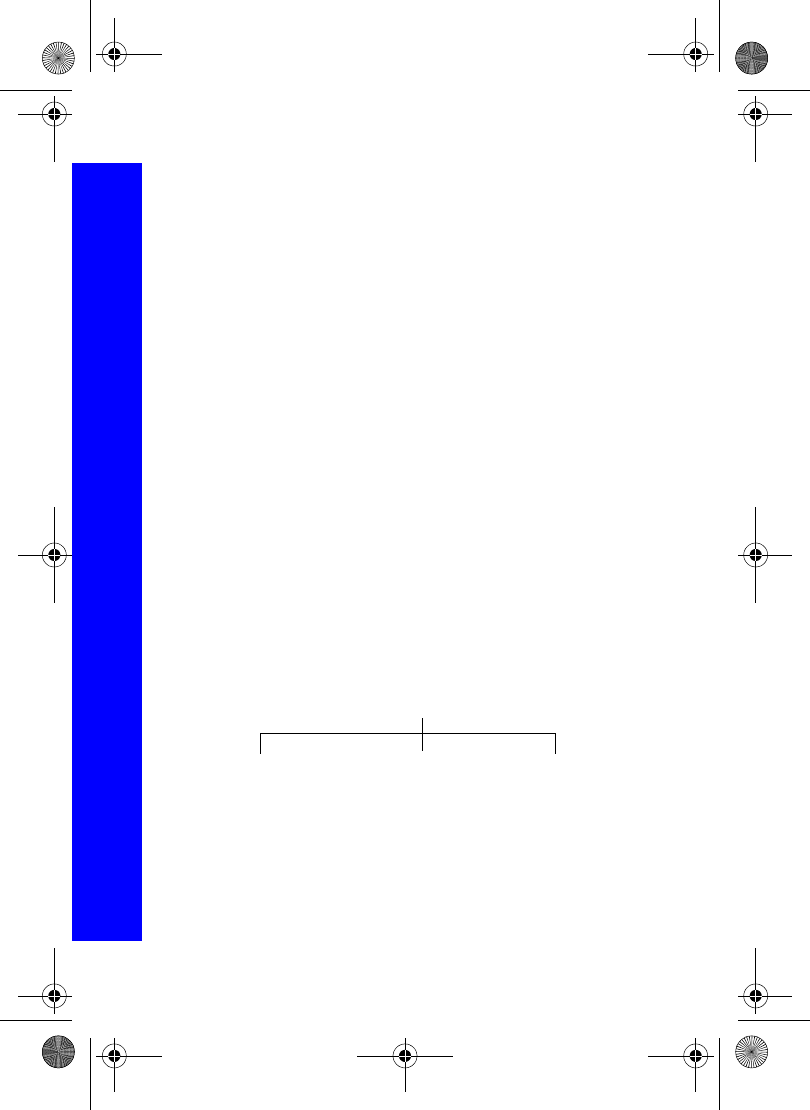
98
Data folders
Data folders
Sending a theme via Bluetooth®
Select the folder where your themes are stored.
Select the theme that you want to send.
Press Q.
Select Bluetooth.
Select the Bluetooth® device that you want to send to.
Enter the Bluetooth® passkey provided with your device.
Viewing the theme properties
You can see the theme name, the date and time that it was created, its size, whether or not
it is copyrighted and whether or not you can forward and copy the theme.
Select the folder where your themes are stored.
Select the theme that you want.
Press Q.
Select Properties.
Using the theme
This changes the colours used on your screen to those in the selected theme.
Select the folder where your themes are stored.
Select the theme that you want.
Press Q.
Select Use As > Theme.
Your display changes to use the colours in the selected theme.
Manipulating folders
From the list of folders available, highlight a folder, and press A.
Memory
Select Memory to display the percentage of memory used and the number of files
currently in the folder.
Folder
Slide Show Delete AllMemory
Menu > Messaging > Data Folders > My Themes Menu > Data Folders
X70DPK11B1.book Page 98 Thursday, September 18, 2003 5:12 PM
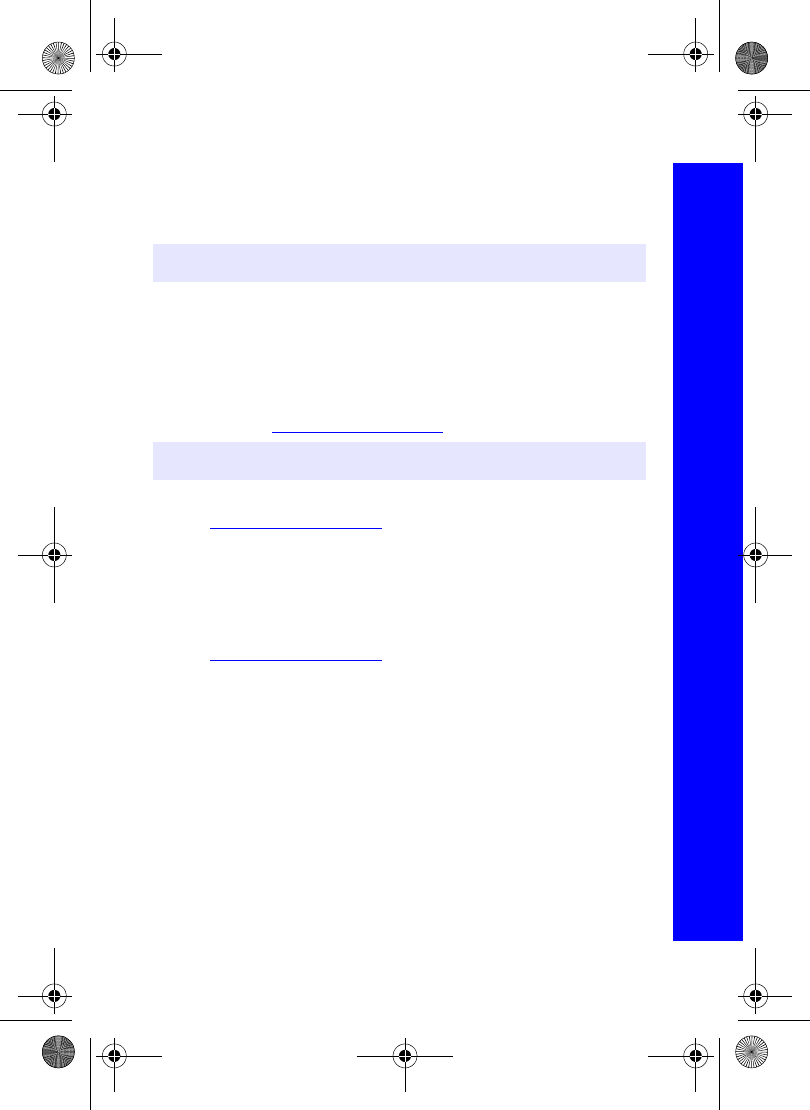
99
Data folders
Data folders
Slide show
Select Slide Show to display all the images stored in the folder in the order listed as a
slide show. Each image displays for five seconds. You can select Pause to stop the slide
show, and Cont to continue with the slide show.
Delete all
Select Delete All to delete all the downloaded contents of the folder. If the folder does
not contain any downloaded files, nothing is deleted.
Downloading wallpapers and ringtones
You can download images to use as wallpaper and melodies to use as ringtones. The
Panasonic website is http://www.panasonicbox.com.
For a list of supported countries and operators:
Go to http://www.panasonicbox.com.
Select your region.
Click on FAQ.
Click on General.
View the list of currently supported countries and network operators.
Before you can download any files you need to register with Panasonic Box.
Go to http://www.panasonicbox.com.
Select your region.
Click on User Registration.
Follow the instructions on the screen.
To access the site from your phone, you need to save the URL as a bookmark.
Select Browser.
Select Enter URL.
Enter http://wap.panasonicbox.com.
Select Ok. The Panasonic WAP home page is displayed.
Note: You can only do this for folders that contain graphics files.
Note: The Panasonic Box service is country and network operator dependent.
Menu > Data Folders > AMenu > Browser
X70DPK11B1.book Page 99 Thursday, September 18, 2003 5:12 PM
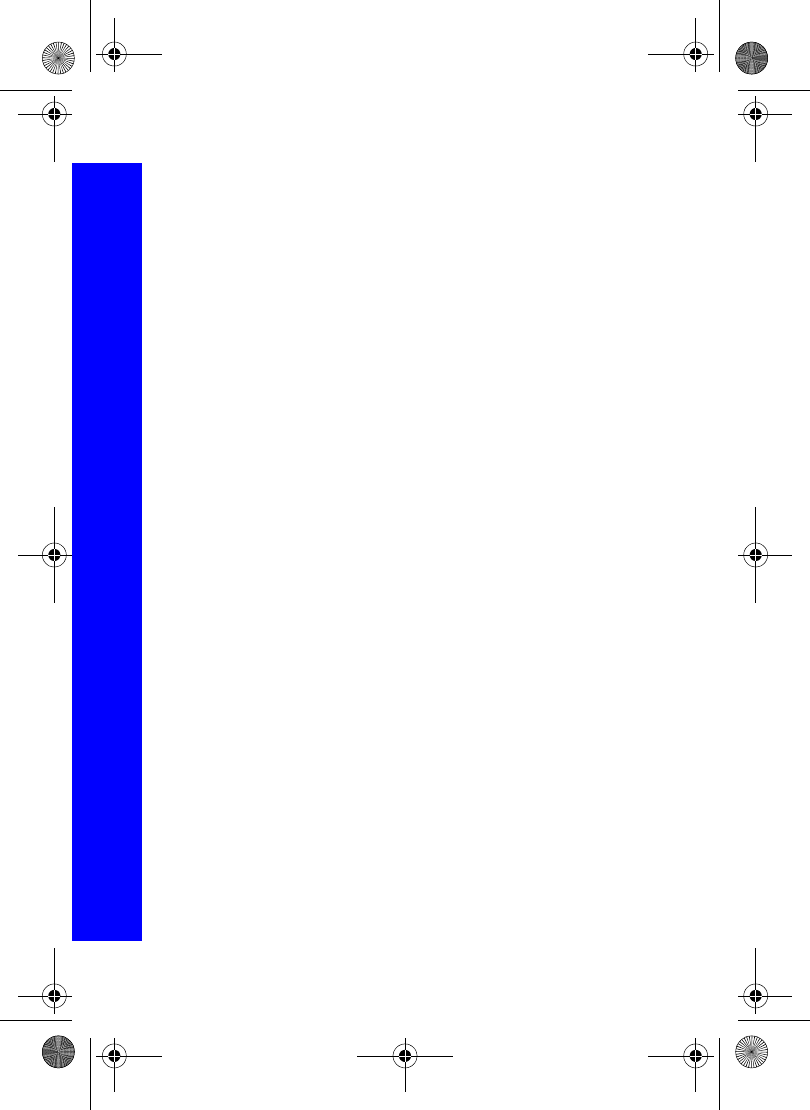
100
Data folders
Data folders
To download a colour logo:
Log in to Panasonic Box.
Select Logos and press Q.
Select the category of the logo that you want to download and press Q.
Select the number of the colour logo you wish to download and press Q.
Check whether this is the logo you wish to download, select Download and press Q.
Press A to select Menu.
Select Save Image.
Select the folder where you want to save the image.
To download a ringtone:
Log in to Panasonic Box.
Select Ringtones and press Q.
Select the category of the ringtone that you want to download and press Q.
Select the number of the ringtone you wish to download and press Q.
Select Download and press Q.
Press Q to save the ringtone.
Select the folder where you want to save the sound.
Menu > Browser
X70DPK11B1.book Page 100 Thursday, September 18, 2003 5:12 PM
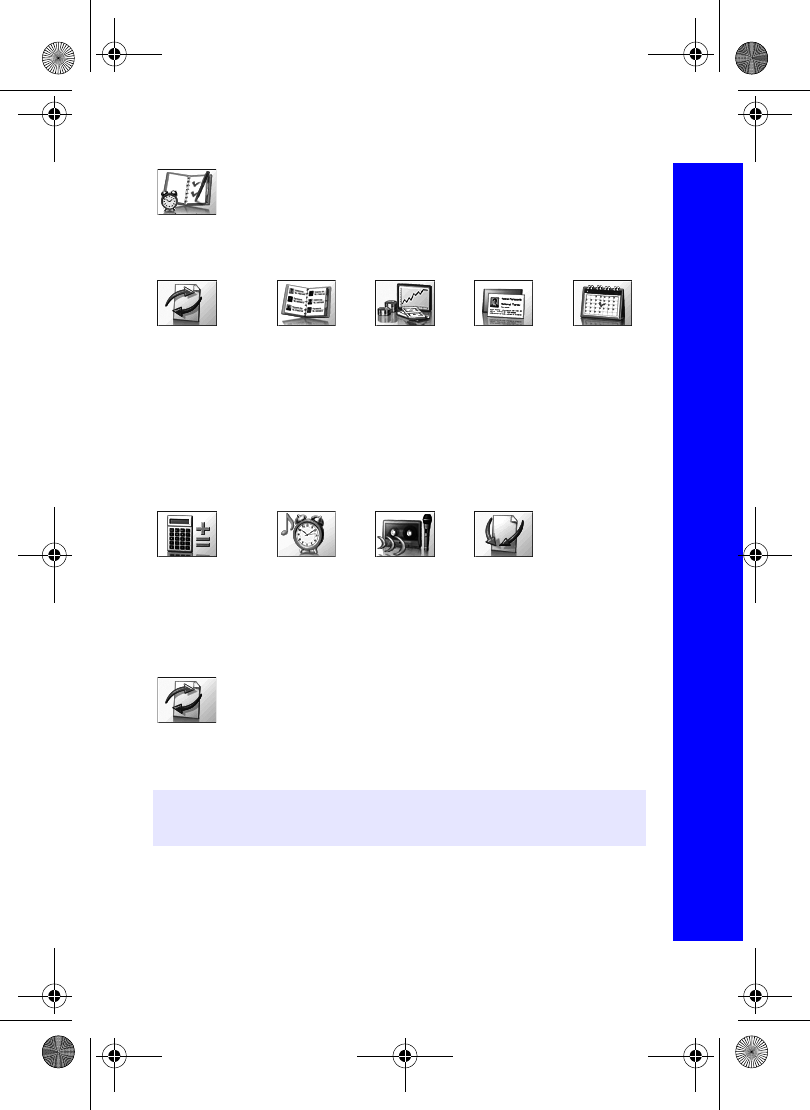
101
Organiser
Organiser
The nine menus are as follows:
Synchronization
Use this to synchronize your Contacts List and Schedule with data on an
external server. You may need to do this if you store this type of
information on several devices, and you want them all to be the same.
Setting your servers.
Before you can synchronize your data, you need to set up your servers. These are the
servers that control your Internet connection.
Synchronization
1 Sync Schedule
2 Sync Contacts
3Server List
4 Restore Schedule
5 Restore Contacts
Contacts List
1Browse
2 Create
3 Voice Dial
4 Groups
5 Settings
6SIM
7Storage
Converter Business Card
1View
2 Bluetooth
3 Infrared
Schedule
Calculator Alarm Memo
1 Record
2 Playback
3Delete
Receive Object
Note: Your server settings may have been pre-configured by your service provider. If
you change them, you may not be able to synchronize with the server.
Menu > Organiser
X70DPK11B1.book Page 101 Thursday, September 18, 2003 5:12 PM
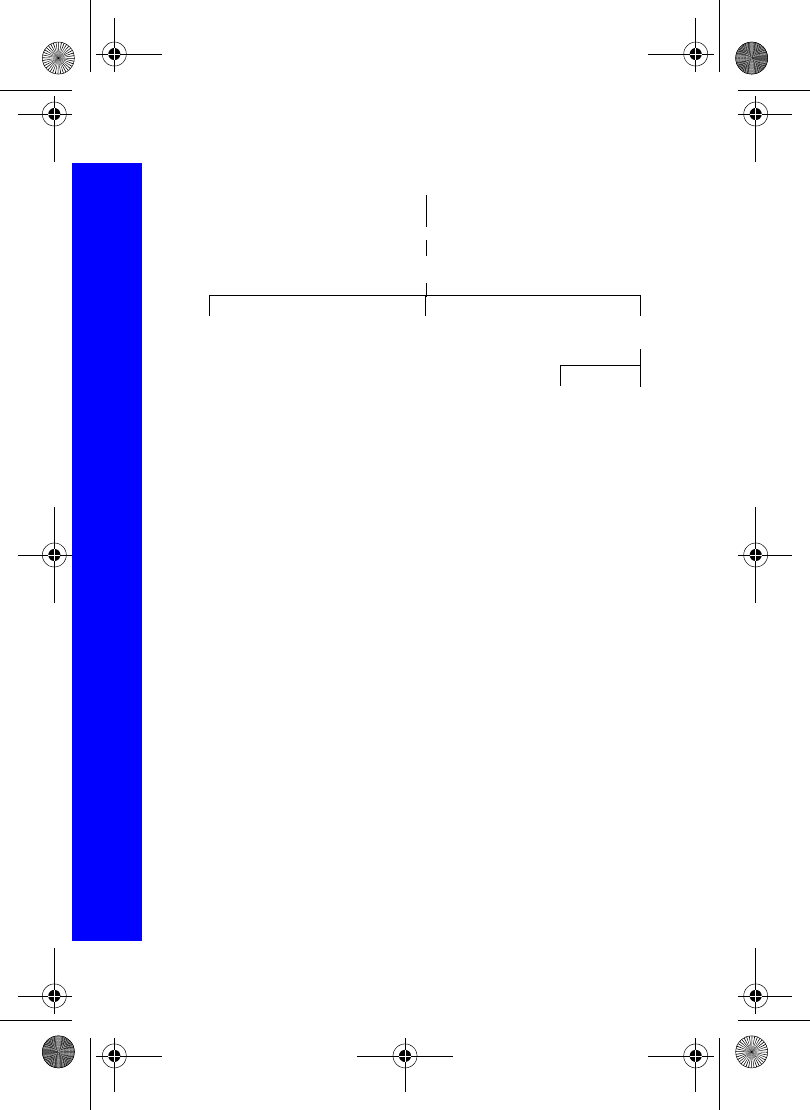
102
Organiser
Organiser
For Circuit Switch, select Set, then select Edit and set:
zDigital Dial number
zAnalog Dial number
zCircuit Type. Select from Digital and Analog.
zUser ID
zUser Password
For GPRS, select Set, then select Edit and set:
zAccess Point Name
zUser ID
zUser Password
zAuthentication. Select from Normal, Encrypted and None.
Synchronizing your contacts list
Before you can synchronize your contacts list, you have to set up a connection to the
external database. You can set up two connections.
Highlight Sync Contacts.
Select Edit.
Select a connection.
Select Edit.
Enter the information about the connection.
Server List
<1> to <3>
Edit
Profile
Name Bearer
Type
Gateway
IP
Circuit
Switch GPRS
Menu > Organiser > Synchronization > Server List
X70DPK11B1.book Page 102 Thursday, September 18, 2003 5:12 PM
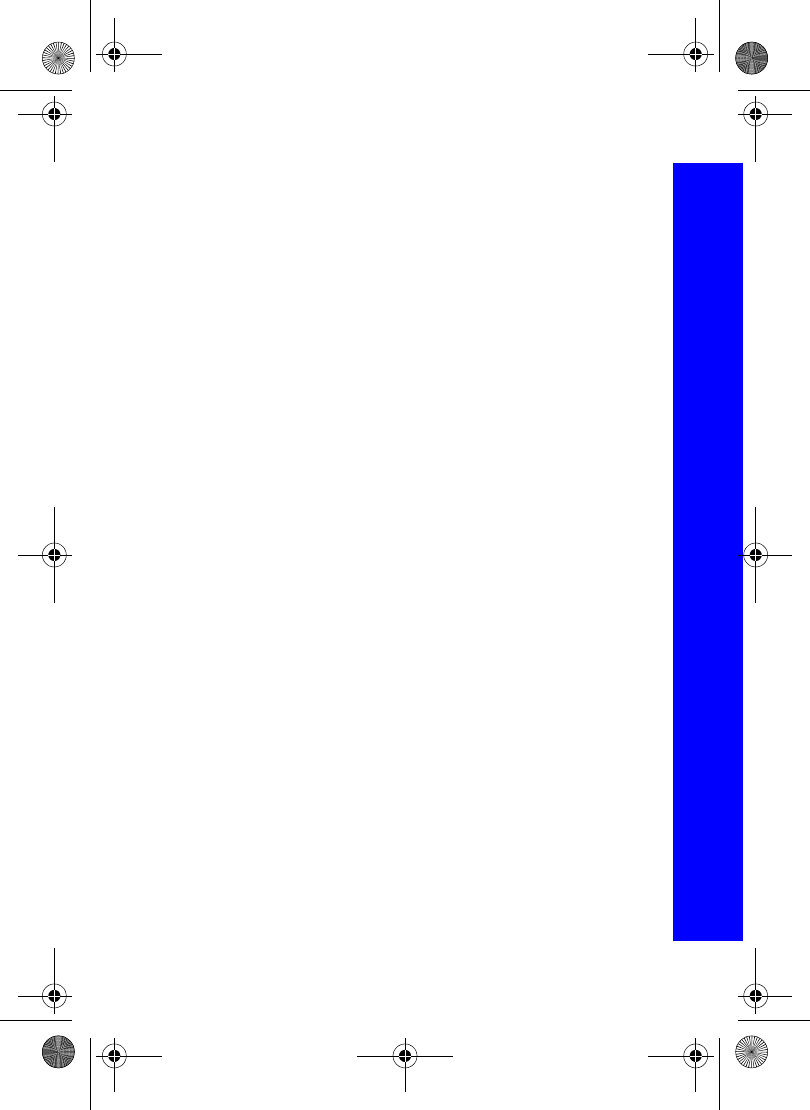
103
Organiser
Organiser
You need to set:
zProfile Name. This can be whatever you want to call the connection.
zServer Name. Enter the server URL.
zServer Database. Enter the name of the database.
zServer User ID. Enter your user ID.
zServer Password. Enter your user password
You can just send changes to the external database, or send all your records to the external
database.
To just send changes to the external database:
Select Sync Contacts.
Select the server.
To send all your records to the external database:
Select Restore Contacts.
Select the server.
Synchronizing your schedule
Before you can synchronize your schedule, you have to set up a connection to the external
database. You can set up two connections.
Highlight Sync Schedule.
Select Edit.
Select a connection.
Select Edit.
Enter the information about the connection.
You need to set:
zProfile Name. This can be whatever you want to call the connection.
zServer Name. Enter the server URL.
zServer Database. Enter the name of the database.
zServer User ID. Enter your user ID.
zServer Password. Enter your user password
You can just send changes to the external database, or send all your records to the external
database.
To just send changes to the external database:
Select Sync Schedule.
Select the server.
To send all your records to the external database:
Select Restore Schedule.
Select the server.
Menu > Organiser > Synchronization > Server List
X70DPK11B1.book Page 103 Thursday, September 18, 2003 5:12 PM
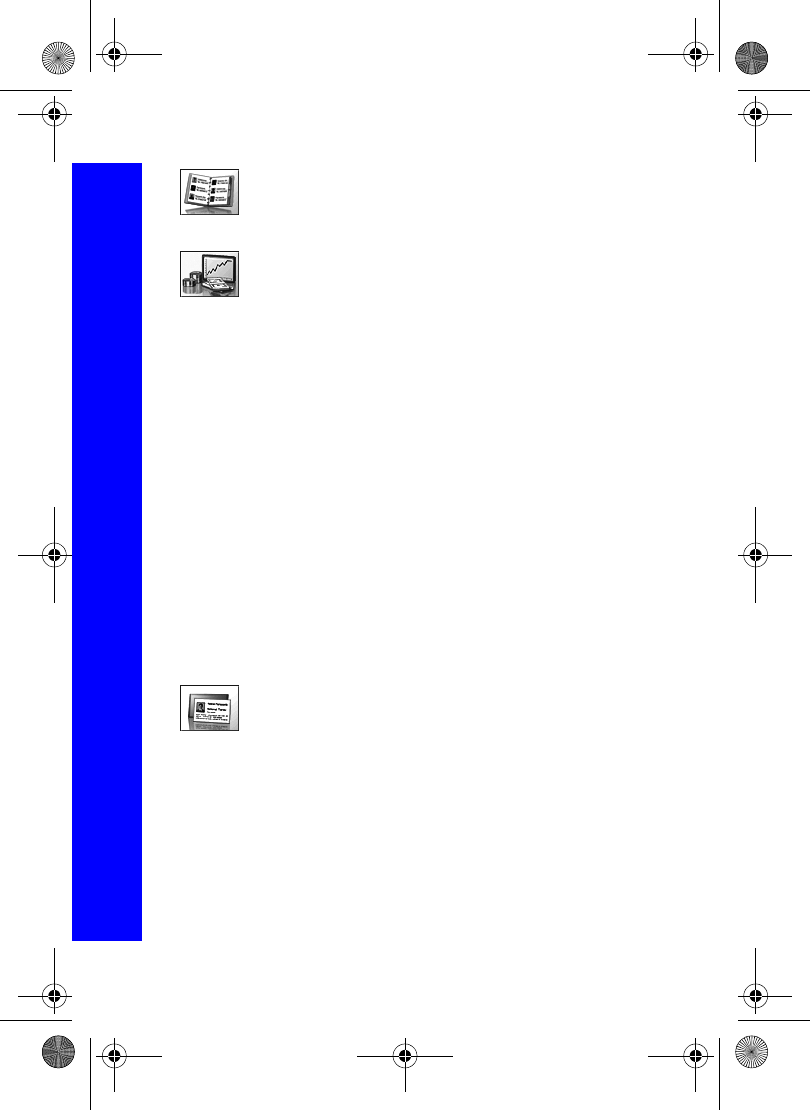
104
Organiser
Organiser
Contacts list
This accesses the same options as the Contacts List menu on the main
menu. See Contacts list on page 51 for information on these options.
Converter
Use the converter to convert from/to a home currency using a conversion
rate that you enter.
Entering an initial conversion rate
Select Converter > Edit.
Enter your abbreviation for the home currency (maximum three characters).
Enter your abbreviation for the foreign currency (maximum three characters).
Enter the current currency conversion rate.
Once you have entered a conversion rate it is retained in the phone. You can edit the
conversion rate and currency abbreviation.
Converting a value
Confirm that the conversion rate is correct, if not select Edit to edit it.
Enter the amount to convert.
Reversing the currency conversion
When you have accepted the conversion rate and are ready to enter the value to convert,
you can swap the currencies to convert from the foreign currency into the home currency.
Select Swap.
Enter the value to convert.
Business card
With Business Card you can enter some details about you, and send them
to a Bluetooth® or infrared device.
Entering details
Select View.
Select the item you want to enter or change.
Select Edit.
Enter the text.
Menu > Organiser
X70DPK11B1.book Page 104 Thursday, September 18, 2003 5:12 PM
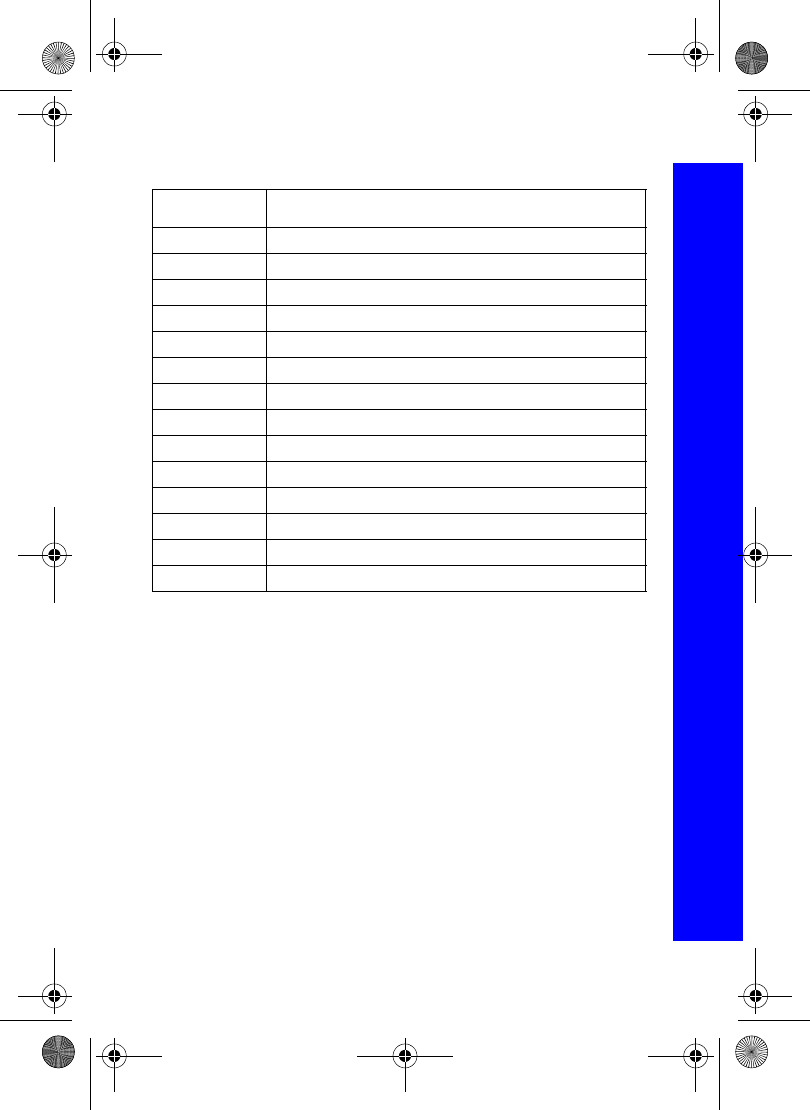
105
Organiser
Organiser
You can enter the following information:
Send your details to a Bluetooth® device
Select Bluetooth.
The phone looks for another Bluetooth® device.
Select a Bluetooth® device from the list.
Enter the Bluetooth® passkey provided with the device.
Send your details to an infrared device
Set up the devices so that the infrared ports are pointing at each other, and within the
effective range of infrared connection.
Ensure that there are no obstructions between the devices.
Select Infrared.
Item Number of characters
First name 20
Last name 20
Home number 40
Work number 40
Mobile number 40
Other number 40
Home e-mail 80
Work e-mail 80
Other e-mail 80
URL 80
Title 16
Company name 20
Note 32
Picture Select a picture from the list or take a picture with the camera.
Menu > Organiser > Business Card
X70DPK11B1.book Page 105 Thursday, September 18, 2003 5:12 PM
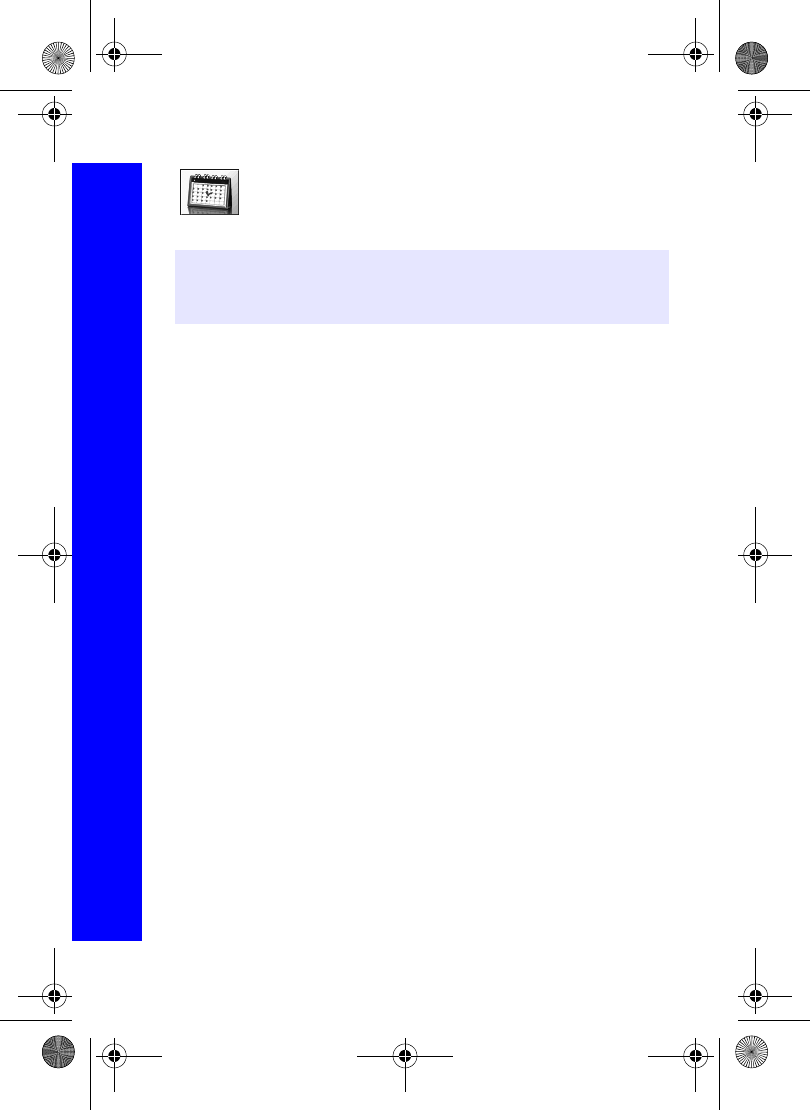
106
Organiser
Organiser
Schedule
Use the schedule to register reminders for events and for planning holiday
periods.
Creating a reminder
Select Menu > Create.
Enter the start date.
Enter the end date.
Select the next menu item.
Enter the start time.
Enter the end time.
Select the next menu item. Select from Once, Daily, Weekly and Yearly.
Select the next menu item. Enter any notes that you want to make.
Select the next menu item. Select a ring type.
Press A to save the entry.
Viewing a reminder
Highlight a date.
Select View or select Menu > View.
Select the reminder.
Select Detail.
Deleting a reminder
Highlight a date.
Select Menu > Delete.
Select from Day, Past and All.
Day, deletes all the reminders on the selected day.
Past, deletes all reminders prior to the selected day.
All, deletes all reminders.
Caution: You need to ensure that any settings made in the schedule will not
automatically power on the phone when you are in an aircraft, medical facility
etc. See Important information on page 5.
Menu > Organiser
X70DPK11B1.book Page 106 Thursday, September 18, 2003 5:12 PM
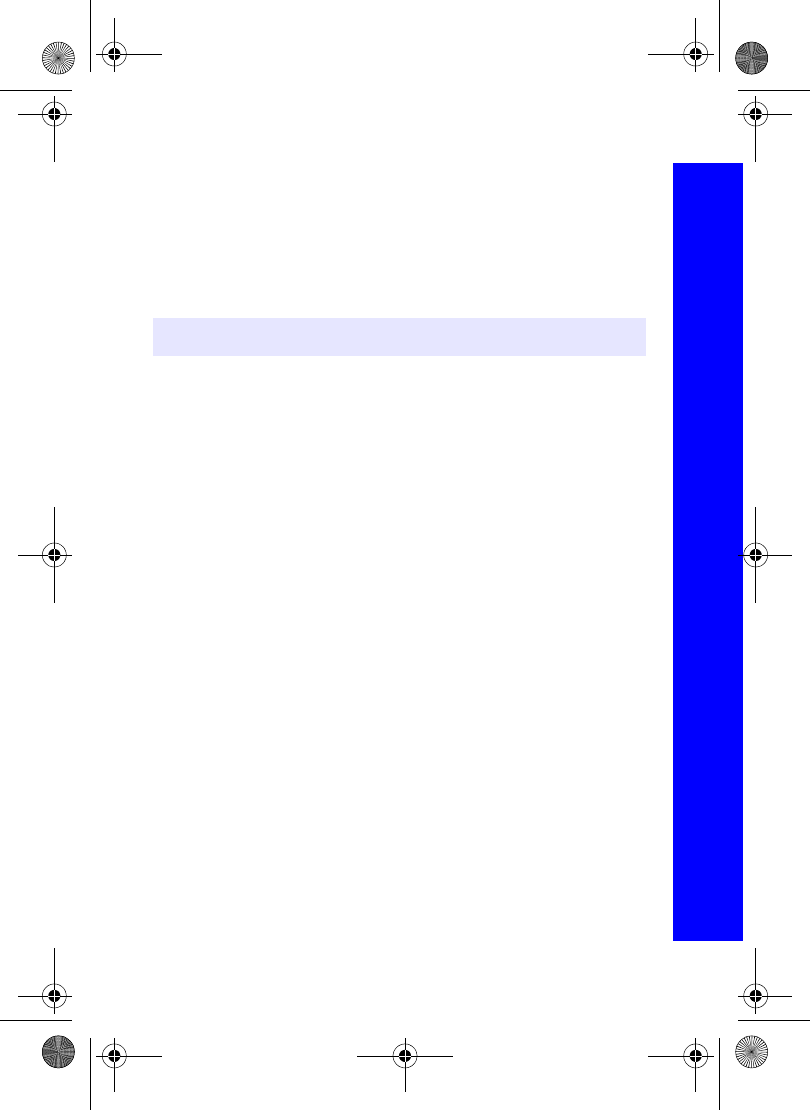
107
Organiser
Organiser
Setting a holiday reminder
Select Menu > Options.
Select Holiday Set.
Select Day or Day of the Week.
Press and hold A to remove the current date.
Enter the new date.
Repeat for each day of holiday as required.
Deleting holiday reminders
Select Menu > Options.
Select Holiday Set.
Select Holiday List.
Select required holiday date.
Select Delete.
Confirm delete.
To delete all your holiday reminders:
Select Menu > Options.
Select Holiday Set.
Select All Clear.
Confirm delete.
Changing the schedule layout
You can decide which day you want to have at the start of the week.
Select Menu > Options > Start of Week.
Select the day.
Jumping to a date
Rather than scrolling through each month on the schedule, you may want to go straight
to a specific date to see whether you have any reminders set.
Select Menu > Jump.
Press and hold A to remove the current date.
Enter the date you want to go to.
Select Ok.
Note: Dates that you set as holiday dates are shown in red.
Menu > Organiser > Schedule
X70DPK11B1.book Page 107 Thursday, September 18, 2003 5:12 PM
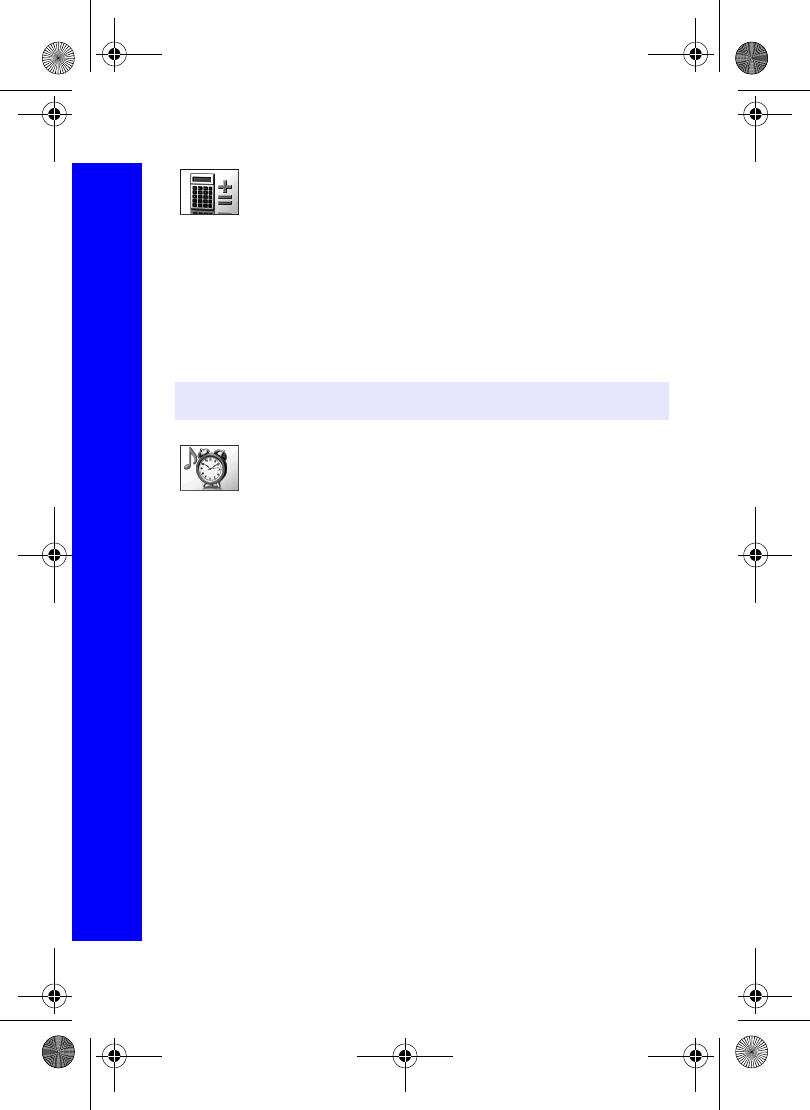
108
Organiser
Organiser
Calculator
The four function calculator performs simple calculations - addition,
subtraction, multiplication and division.
Select Calculator.
Enter a number (maximum 10 digits).
Use g to select the arithmetic operator.
Enter another number (maximum 10 digits).
If the calculation is complete press A to get the result.
If the calculation is not complete, enter numbers and arithmetic operators, until the
calculation is complete, then press A to get the result.
Alarm
Sets the time, frequency and tone for an alarm call. You can set up to four
alarms.
Setting an alarm
Select --:-- to enter a new alarm, or select an existing alarm time to edit.
Select --:--.
Enter the time.
Select the next menu item to set the frequency of the alarm.
Choose from Repeat Daily and Once.
Select the next menu item to set an alarm tone.
Select the folder where your sound is stored.
Select a sound.
Press A to save your alarm settings.
Once you have set an alarm you can highlight it and use A to cycle through Repeat
Daily, Once or Disabled. The icon next to the alarm time changes to show which option
you have selected.
Note: To enter a decimal point press #.
Menu > Organiser
X70DPK11B1.book Page 108 Thursday, September 18, 2003 5:12 PM

109
Organiser
Organiser
Disabling an alarm
Select an existing alarm time.
Select the frequency option.
Select Disabled.
Press A to save your alarm settings.
Or
Highlight an existing alarm time.
Press A to cycle through Repeat Daily, Once or Disabled.
Stop at Disabled.
Press Q then A to save your alarm settings.
Memo
Use the Memo to record a two-way conversation during a call, and to use
the phone as a voice recorder. You can record up to four memos. The
maximum length of each memo is 14 seconds
Recording a memo
Select Record.
Record your message.
Press Q to stop recording.
Press Q to start recording the next memo.
Recording a conversation
To start recording during a call press Q and select Memo or press the memo key on
the side of the phone. A tone sounds when recording starts and again when it stops.
To stop recording, press Q.
Note: You can press the memo key on the side of the phone to access the memo function
from idle mode.
Note: If you install a different SIM you will lose your current memos.
Note: When you have filled the four memo storage areas, any new recording overwrites
the oldest memo.
Caution: You are responsible for the security of a recorded message. You should ask for
the other party’s consent before recording.
Menu > Organiser > AlarmMenu > Organiser
X70DPK11B1.book Page 109 Thursday, September 18, 2003 5:12 PM
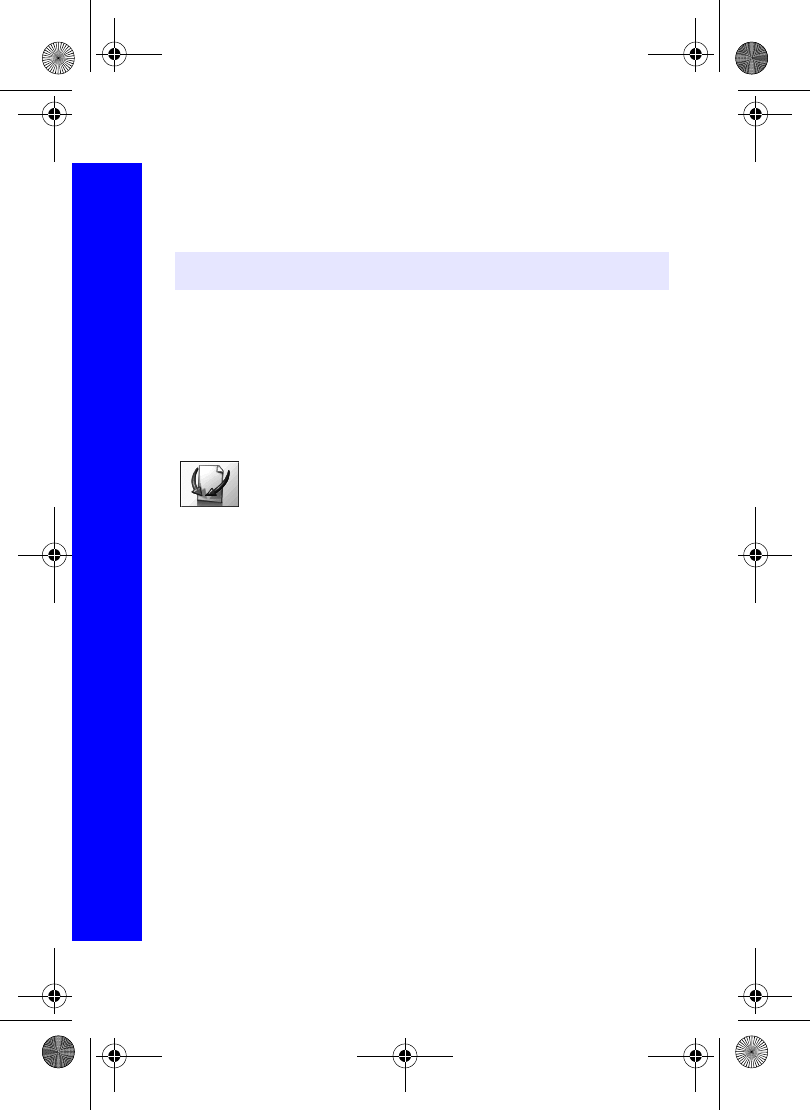
110
Organiser
Organiser
Playing back a recording
Select Playback.
Select a recording.
To stop playing press Q twice.
Volume control during play back
While playing back a recording, use e to adjust the volume.
Deleting a recording
Select Delete.
Select the recording.
Confirm delete recording.
Receive Object
Use this to receive data from another device.
For information on setting up infrared devices, see Infrared dialup on page 113.
For information on setting up Bluetooth® devices, see Discovering and pairing
devices on page 111.
Note: You can use the notepad during play back, see Using the notepad on page 29.
Menu > OrganiserMenu > Organiser > Memo
X70DPK11B1.book Page 110 Thursday, September 18, 2003 5:12 PM
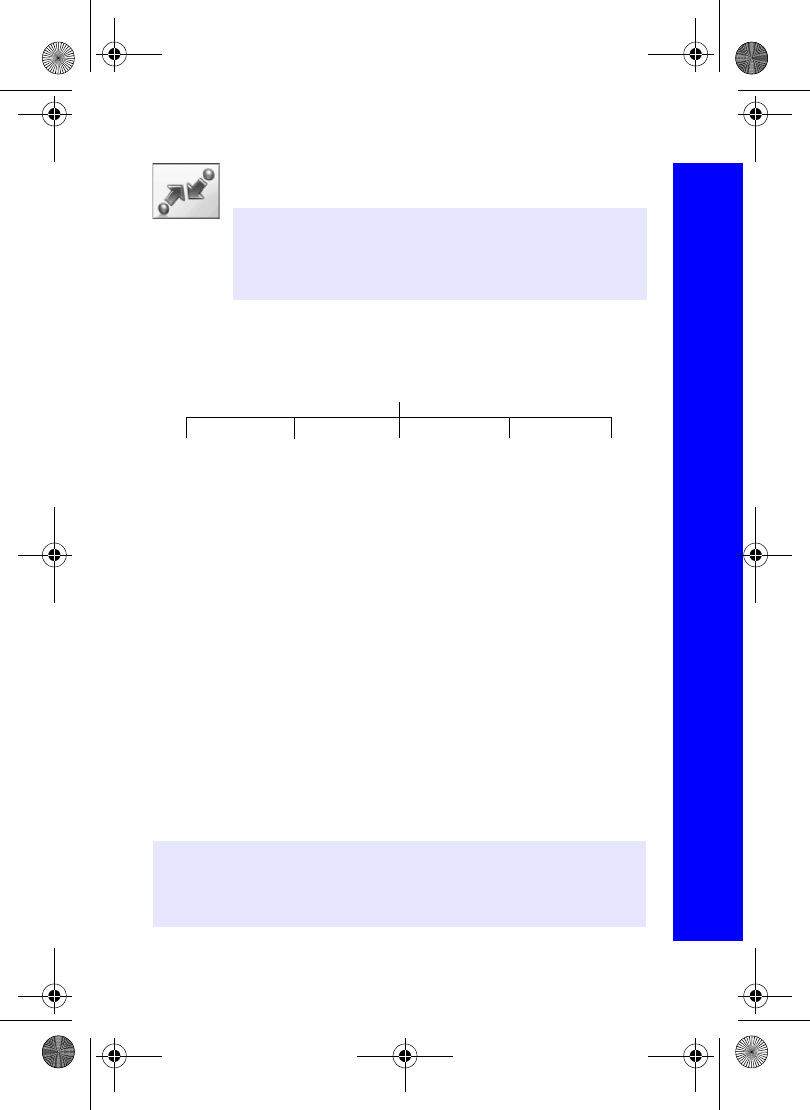
111
Connect
Connect
From the Connect menu you can set up your connections to other devices, and receive
data from other devices.
Bluetooth
Turning Bluetooth® on and off
Select On/Off.
Select On or Off.
If Bluetooth® is active and you choose to turn it off, you are asked if you want to disable
Bluetooth® when the connection is active.
Discovering and pairing devices
Before you can transfer information between two Bluetooth® devices, they need to find
each other and set up a connection. This is referred to as discover and pair.
Select Discover & Pair.
As the phone discovers devices it displays them on the screen.
When the device appears in the list you can select Stop to stop the search.
If the phone does not discover your device, you can press A to try again.
Highlight the device in the list.
Select Pair.
Enter the Bluetooth® Passkey provided with the device.
Note: Your phone can be used to connect a laptop or desktop PC to the
Internet. For further information please refer to the documentation
on the CD-ROM, or to the Panasonic website
www.panasonicmobile.com/support/software.
Note: The pairing will fail if you enter the wrong passkey.
Note: The pairing may fail if the device is already paired with another device.
Note: Your phone can be paired with up to ten devices.
Bluetooth
On/Off Discover
& Pair Make
D’coverable Paired
Devices Settings
Menu > Connect > Bluetooth
X70DPK11B1.book Page 111 Thursday, September 18, 2003 5:12 PM
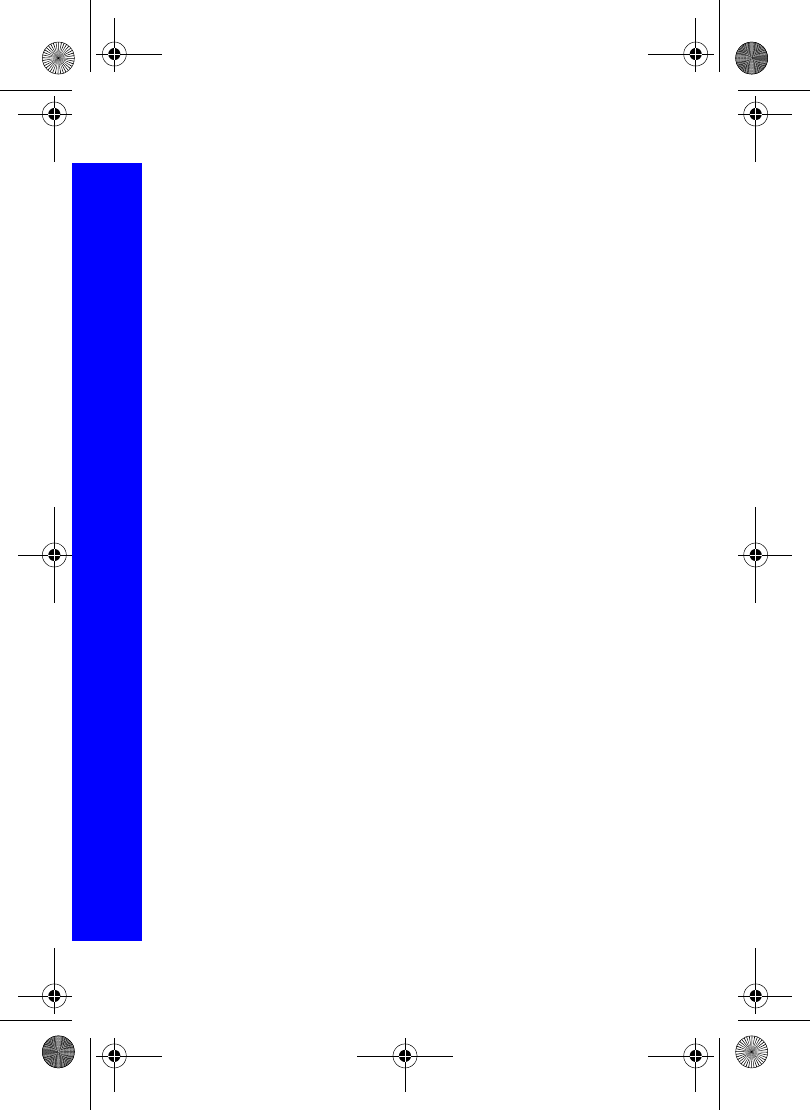
112
Connect
Connect
Making the phone discoverable
If you want another Bluetooth® device to send data to your phone, you need to make your
phone discoverable.
Select Make D’coverable.
Select Start.
Your phone will be discoverable for five minutes. While the phone is discoverable, the
Bluetooth® icon flashes. If you pair your devices in less than five minutes you can turn
off discoverable mode:
Select Make D’coverable.
Select Stop.
If you take longer than five minutes to pair your devices, your phone automatically turns
off discoverable mode and you have to start it again.
Viewing, editing and deleting your paired devices
To see what devices you currently have paired select Paired Devices, and look at the list
on the screen.
If you have no paired devices, you can select Find to discover a device.
You can select an item on the list and choose to edit it or delete it. If you choose Edit, you
can rename the device.
Viewing your Bluetooth® settings
To view your Bluetooth® name and address select Settings.
To edit the name select Menu > Edit.
You cannot change your Bluetooth® address.
Sending data
You can send data from Contacts List, Data Folders and Business Card.
For Contacts List, select > Contacts List > Browse > Bluetooth.
For Data Folders, highlight the object you want to send. Press Q. Select Bluetooth.
For Business Card, select Organiser > Business Card > Bluetooth. Select the device
from the list.
Menu > Connect > Bluetooth
X70DPK11B1.book Page 112 Thursday, September 18, 2003 5:12 PM
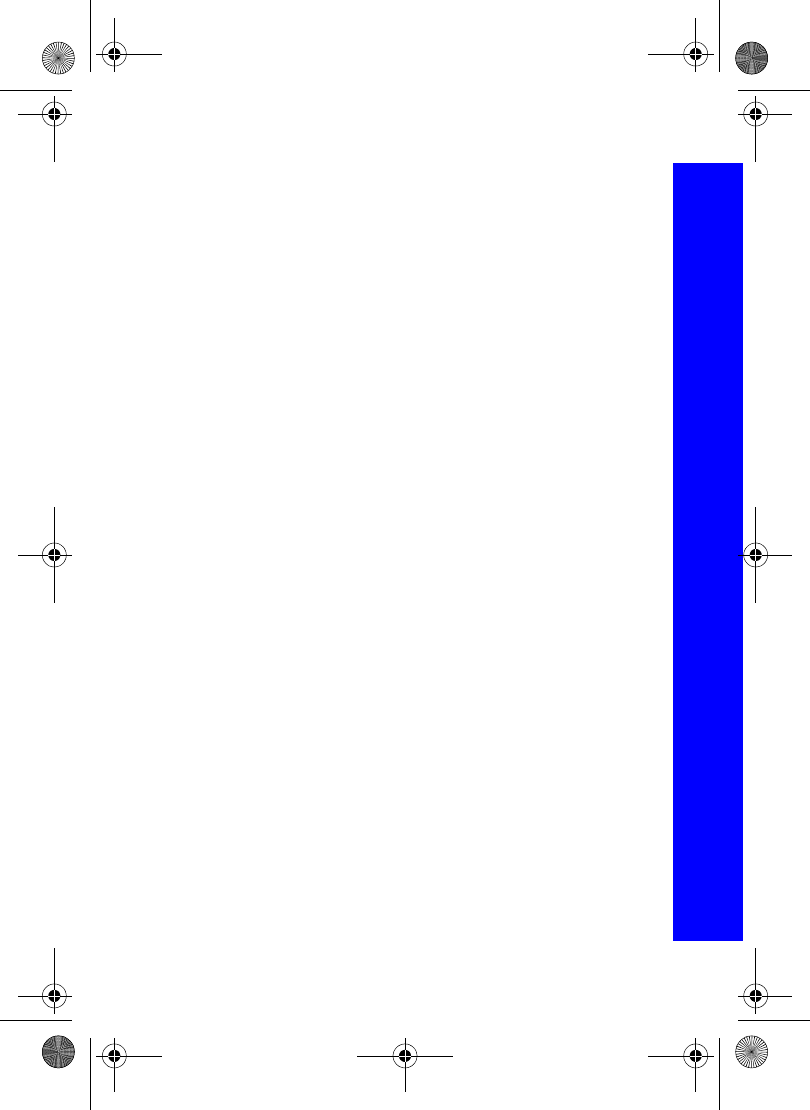
113
Connect
Connect
Infrared dialup
You can use the infrared connection to transfer information between another X70 or
devices with an infrared port. You can also use GSM fax and data services, and you can
access the Internet and e-mail via other devices.
Preparing for infrared connection
Place your phone and the other device within the effective range of the infrared
connection.
Ensure that there are no obstructions between the two devices.
Ensure that the infrared ports of the devices point at each other.
If you use a PC, you need to set up infrared connection on the PC.
For example, Start > Settings > Control Panel > Infrared > Options Tab
> Enable Infrared Communication.
Sending data
You can send data from Contacts List, Data Folders and Business Card.
For Contacts List, select > Contacts List > Browse > Infrared.
For Data Folders, highlight the object you want to send. Press Q. Select Infrared.
For Business Card, select Organiser > Business Card > Infrared.
Press Q to stop the transmission at any time.
Receive object
The phone searches for devices that it can receive data from. To receive data from a
Bluetooth® device you need to be paired with that device.
When you receive Calendar or Contacts List data, these applications are launched, and
you are prompted to save the received data.
When you receive multimedia data, the Data Folders are opened, and you can choose
where to save the file.
Using the Internet and faxing
You can join your X70 and a PC together via an infrared connection to access the Internet
and to send and receive faxes. The following explains how to set up communication
between the X70 and a PC. You should use these instructions in conjunction with your
Internet platform software and/or your fax software.
Prerequisites
Faxing: Contact your network operator to find out whether this feature is available to you.
Ensure that you have set up a dial up account with an ISP.
You need the installation CD from your ISP, or your account details (phone number, user
name and password) to configure Dial Up Networking within Windows.
Menu > Connect
X70DPK11B1.book Page 113 Thursday, September 18, 2003 5:12 PM
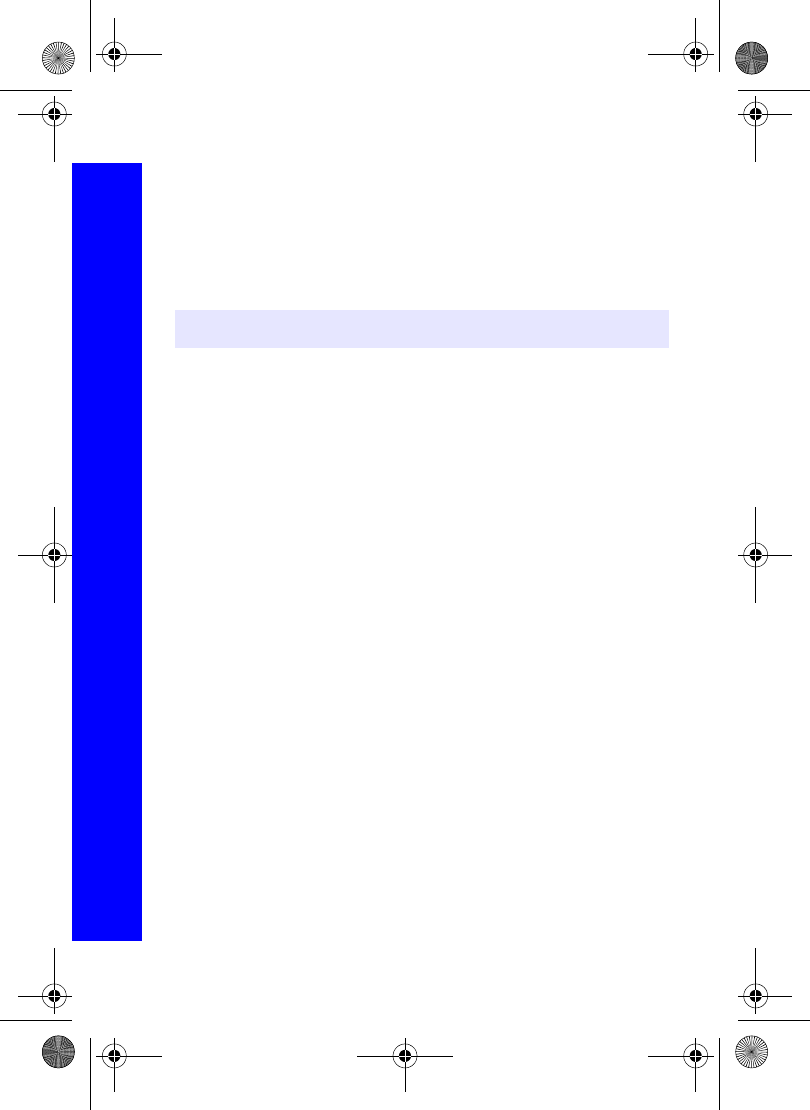
114
Connect
Connect
When you set up your Internet account for the first time, select X70 as the connecting
modem device. For more details contact your ISP or for help on using Windows Dial Up
Networking, search your Windows Help Files, Start > Help.
Testing the infrared connection
The following describes how to set up a PC to connect to your X70, using the Windows
standard communication software, HyperTerminal, as an example. The procedure
described may differ for other software packages.
On your PC, select Start > Programs > Accessories > Communications >
HyperTerminal.
In the Connection Description dialogue box, enter a name of your choice in the Name
field and click OK.
In the Phone Number dialogue box, select the country code
Enter your Internet Service Provider’s phone number and confirm that X70 is
selected in the “Connect using” box.
Click OK.
When the connect dialogue box is displayed, click Cancel.
Select File > Properties and confirm that X70 is selected.
Click OK.
In the HyperTerminal window, type AT+CGMI and click.
If the X70 has connected successfully, you will receive the reply OK.
Connecting to the Internet
To connect to the Internet, you need to type in the AT command in the terminal screen on
your PC.
On the PC:
Display the terminal screen in the communication software on your PC. In our example,
select Start > Programs > Accessories > Communications > HyperTerminal.
On the X70:
Select Connect > Infrared Dialup.
When Ready for Communication is displayed, type in the AT command in the
terminal screen of your PC.
Enter the phone number to connect to for Circuit Switch. Use the dedicated phone
number to packet, for Packet connection.
Enter AT commands as necessary.
Note: HyperTerminal may not be located in Communications on your PC.
Menu > Connect > Infrared Dialup
X70DPK11B1.book Page 114 Thursday, September 18, 2003 5:12 PM
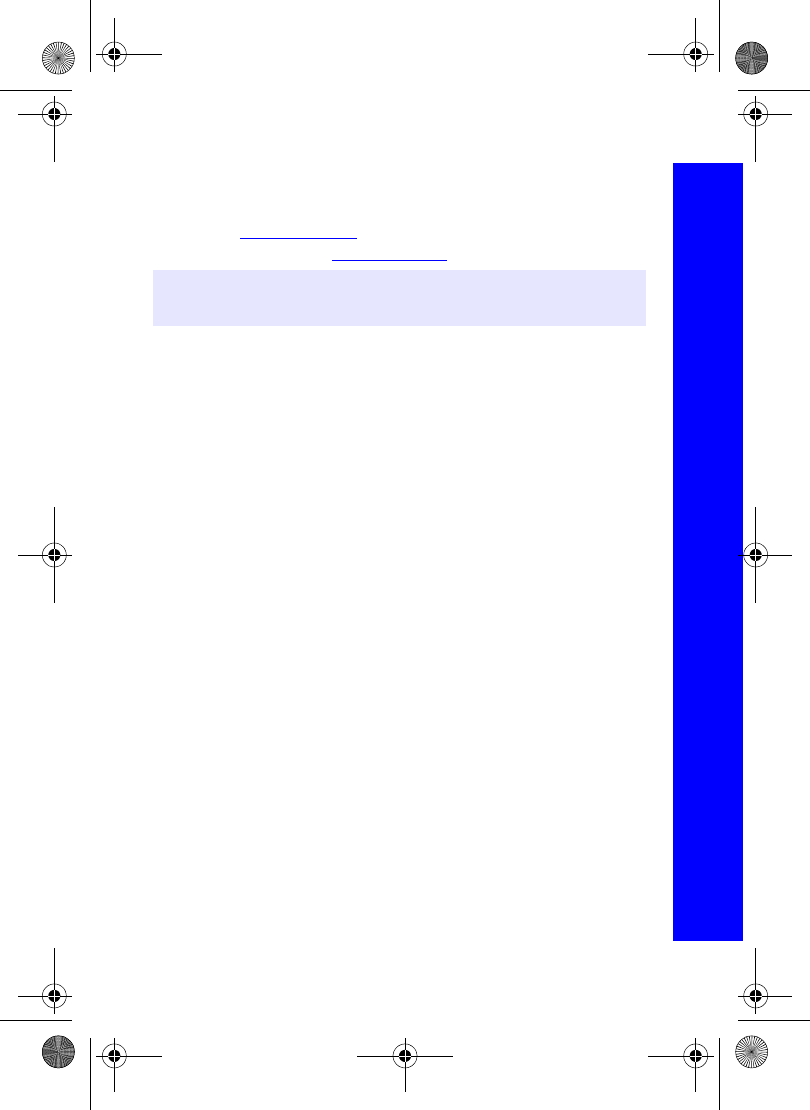
115
Connect
Connect
Faxing
Ensure that you have fax application software installed on your PC. We recommend that
you use one of the following packages:
Microsoft Fax (www.Microsoft.com)
WinFax Pro or ProComm Plus (www.symantec.com)
Note: Ensure that the fax application is set up to use the area code and, for international
calls, the country code.
Menu > Connect
X70DPK11B1.book Page 115 Thursday, September 18, 2003 5:12 PM
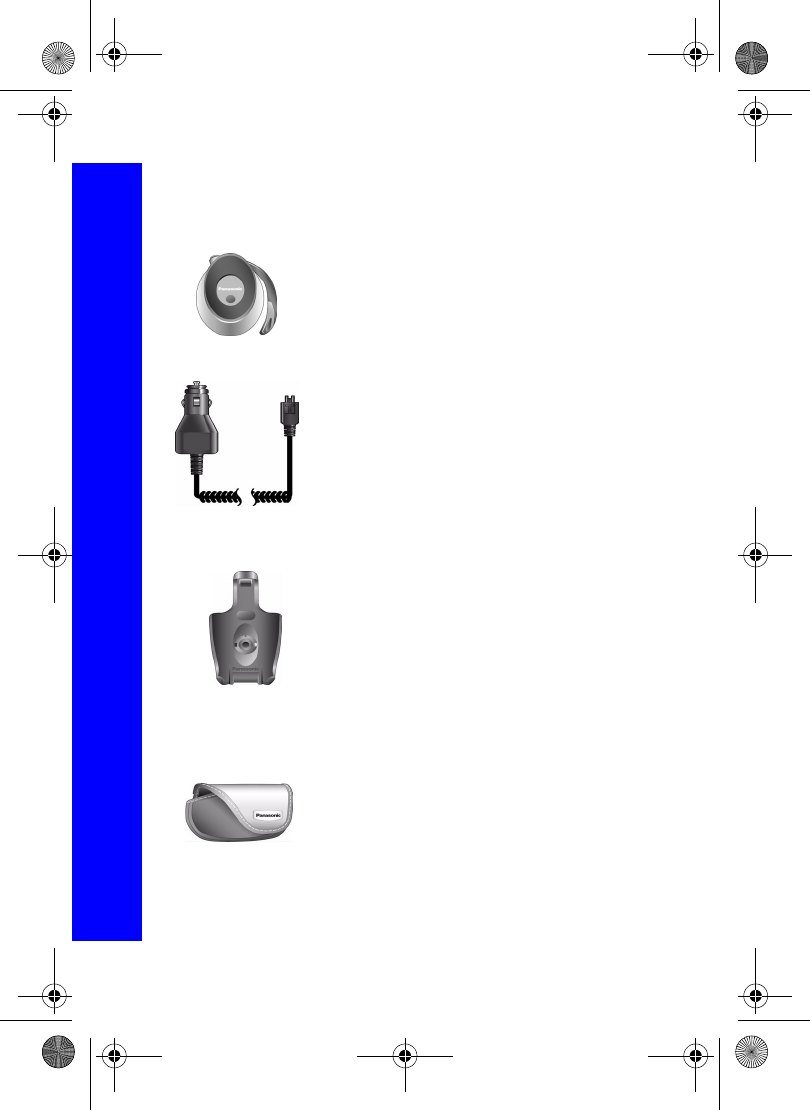
116
Accessories
Accessories
Bluetooth® headset (EB-BHX70)
You can use this to talk in your car without holding your phone.
Car charger (EB-CDX70)
Top up your battery in your vehicle by attaching this to your
cigarette lighter socket.
Car holder (EB-KAX70)
This can be mounted in your vehicle to store your phone. Can
be used with car charger and personal handsfree to provide
basic in-car handsfree operation.
Carry case (EB-YKX70)
This hip case protects your phone, and can be attached to your
belt to keep it close at hand.
X70DPK11B1.book Page 116 Thursday, September 18, 2003 5:12 PM
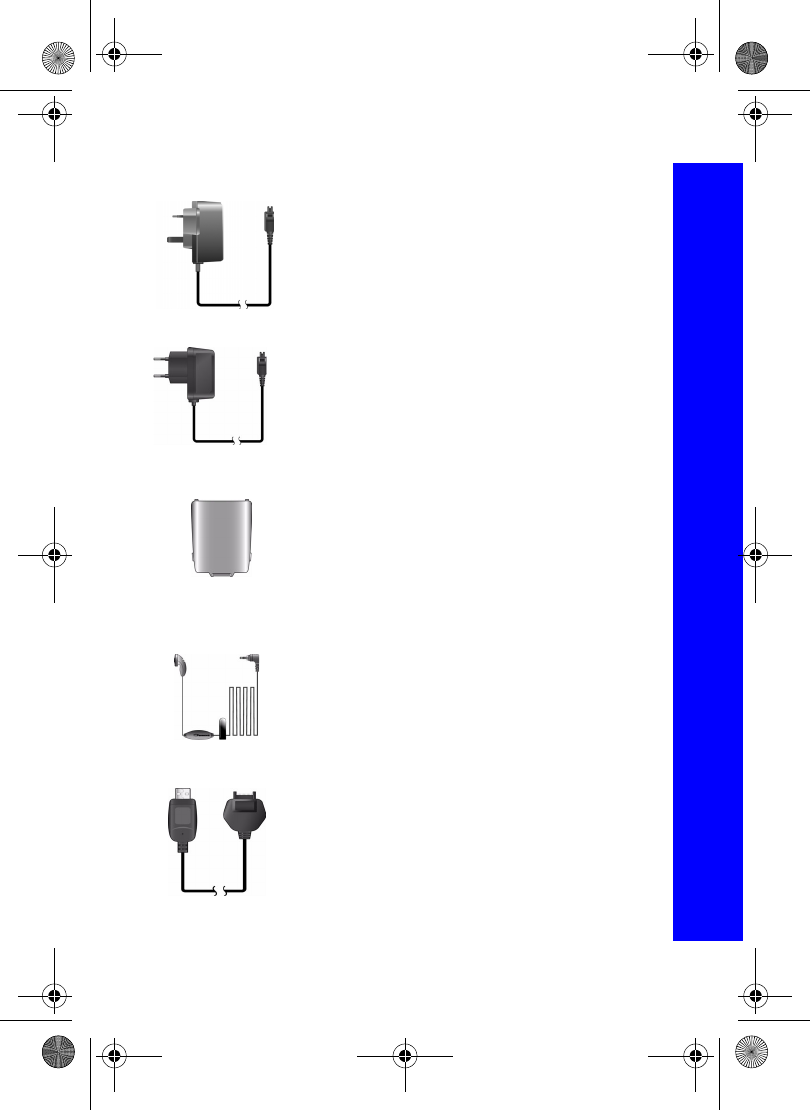
117
Accessories
Accessories
Fast travel charger (EB-CAX70UK)
Carry this wherever you go so you can always recharge your
battery.
Fast travel charger (EB-CAX70EU)
Li-Ion battery (EB-BSX70)
Double your talk time by having a spare battery.
Personal handsfree (EB-EMD87)
Talk and move while keeping your hands free, by using a
personal handsfree. Put the ear piece in your ear and the adaptor
in the side of the handset, and talk
USB and charging data cable (EB-UCX70)
Use this to connect your phone to a PC, so you can transfer data
between them. You should use this in conjunction with the
software on your CD-ROM.
X70DPK11B1.book Page 117 Thursday, September 18, 2003 5:12 PM
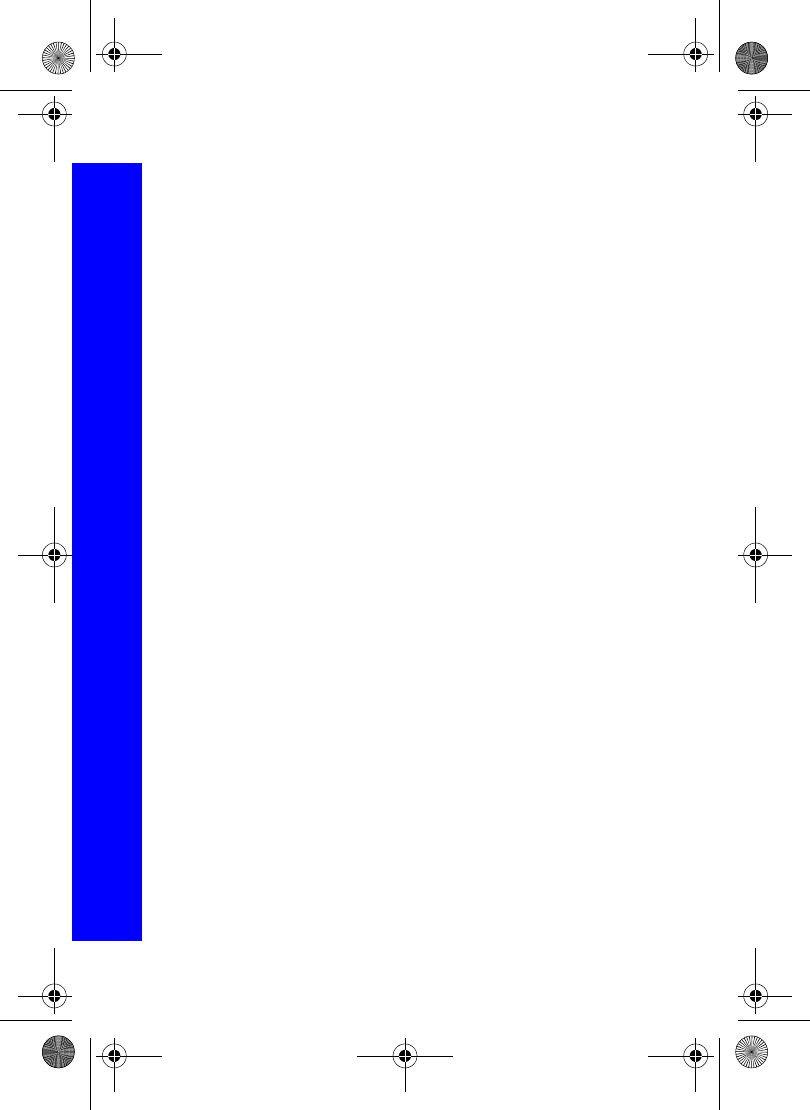
118
Accessories
Accessories
CD-ROM
PC Software
The CD-ROM supplied with your X70 phone contains software
applications which allow you to manage the information in your
phone from a Personal Computer (PC), and to enable your PC
to communicate with the Internet through your phone. These
applications include:
X70 GPRS Data Connection Assistant Software
The Panasonic GPRS Data Connection Assistant Software
allows you to connect a laptop or desktop PC to the Internet and
other network services via your X70 mobile phone. For further
information please refer to the documentation on the CD-ROM,
or to the Panasonic website www.panasonicmobile.com/
support/software.
X70 Handset Manager
With Handset Manager you can easily manage your phone
information on a PC and synchronize it back to the phone. This
information includes contacts, messages, calendar and the
image or sound data held in your X70. For further information
please refer to the documentation on the CD-ROM, or to the
Panasonic website www.panasonicmobile.com/support/
software.
Installing the Software
The software is compatible with PCs and laptops running
Microsoft Windows™ 98 or later. On most PCs the software
should auto-install when the CD-ROM is inserted into the CD
drive. If not, then autoplay must be manually selected in
Windows Explorer. Follow the instructions that appear on the
PC screen to install the software.
X70DPK11B1.book Page 118 Thursday, September 18, 2003 5:12 PM
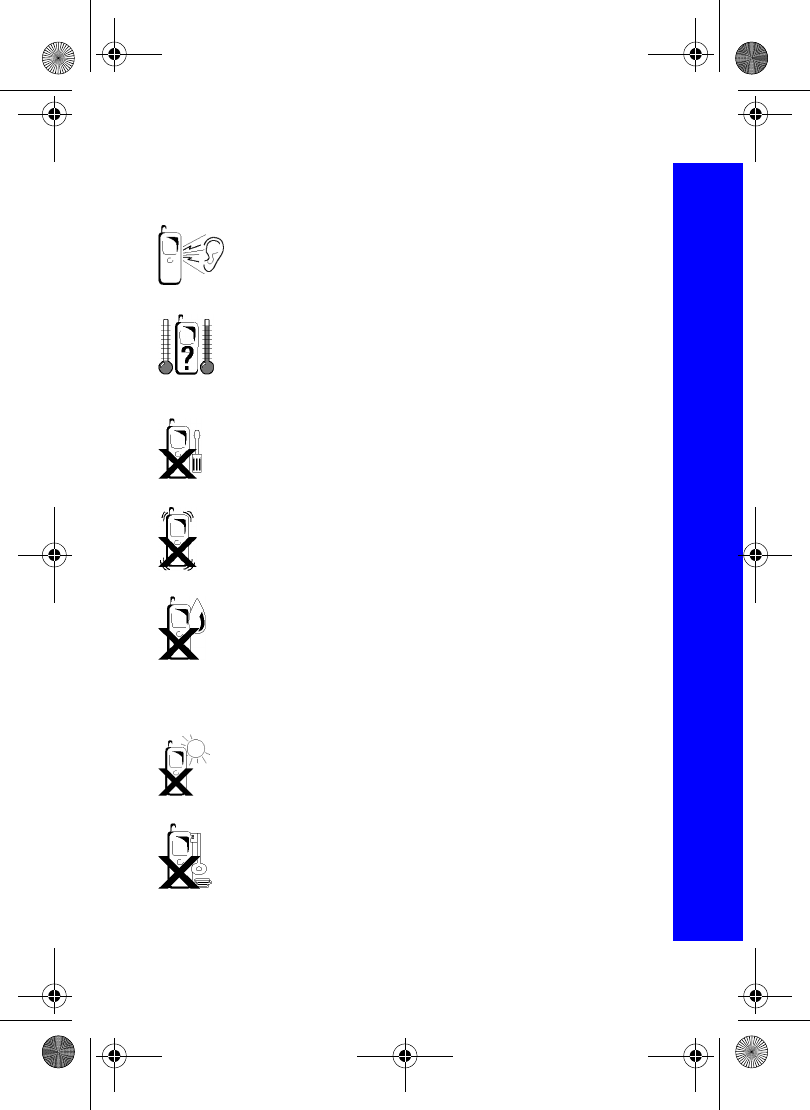
119
Care and maintenance
Care and maintenance
Pressing any of the keys may produce a loud tone. Avoid holding the
phone close to your ear while pressing the keys.
Extreme temperatures may have a temporary effect on the operation of
your phone. This is normal and does not indicate a fault.
If you use your phone in a temperature over 40°C for a long time, the
display quality may deteriorate.
Do not modify or disassemble the equipment. There are no user
serviceable parts.
Do not subject the equipment to excessive vibration or shock.
Do not drop the battery.
Avoid contact with liquids. If the equipment becomes wet immediately
remove the battery and contact your dealer.
Never throw a battery into a fire. It may explode.
Do not leave the equipment in direct sunlight or a humid, dusty or hot
area.
Keep metallic items that may accidentally touch the terminals away
from the equipment/battery.
Batteries can cause property damage, injury, or burns if terminals are
touched with a conductive material (i.e. metal jewellery, key, etc.).
X70DPK11B1.book Page 119 Thursday, September 18, 2003 5:12 PM
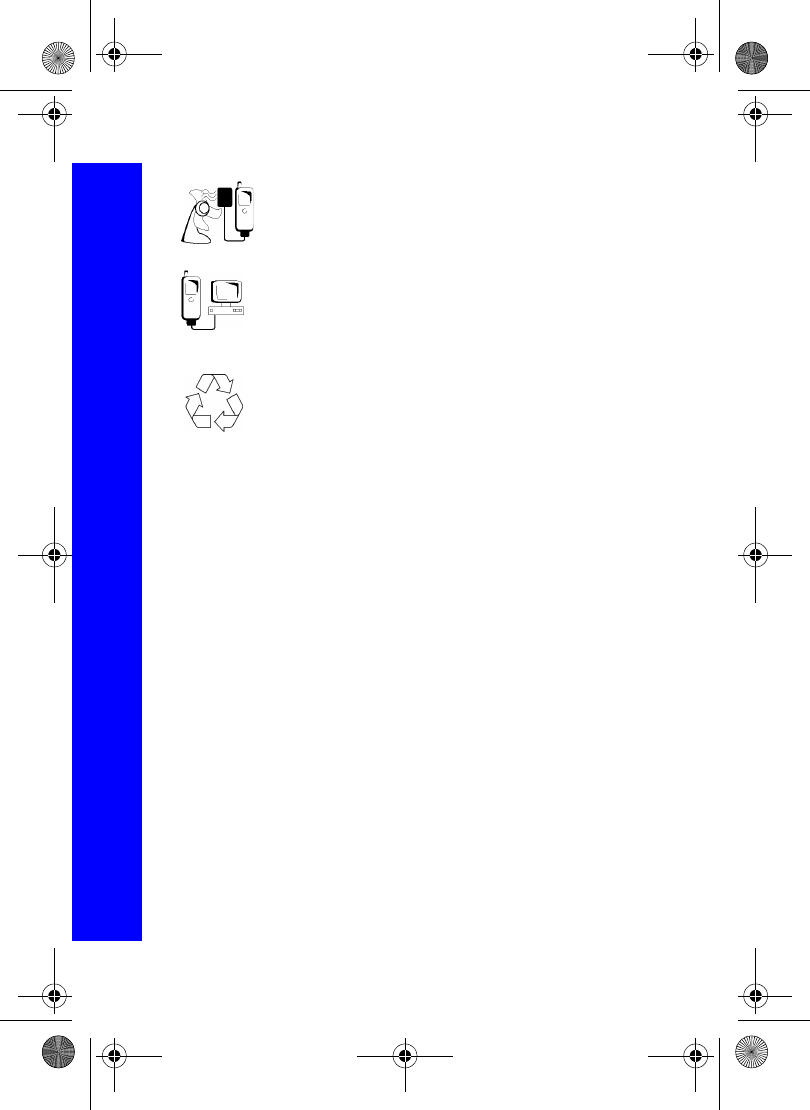
120
Care and maintenance
Care and maintenance
Always charge the battery in a well ventilated area, not in direct
sunlight, between +5°C and +35°C. It is not possible to recharge the
battery if it is outside this temperature range.
When connecting the phone to an external source, read the operating
instructions of the equipment for the correct connection and safety
precautions. Ensure the phone is compatible with the product it is being
connected to.
When disposing of any packing materials or old equipment check with
your local authorities for information on recycling.
X70DPK11B1.book Page 120 Thursday, September 18, 2003 5:12 PM
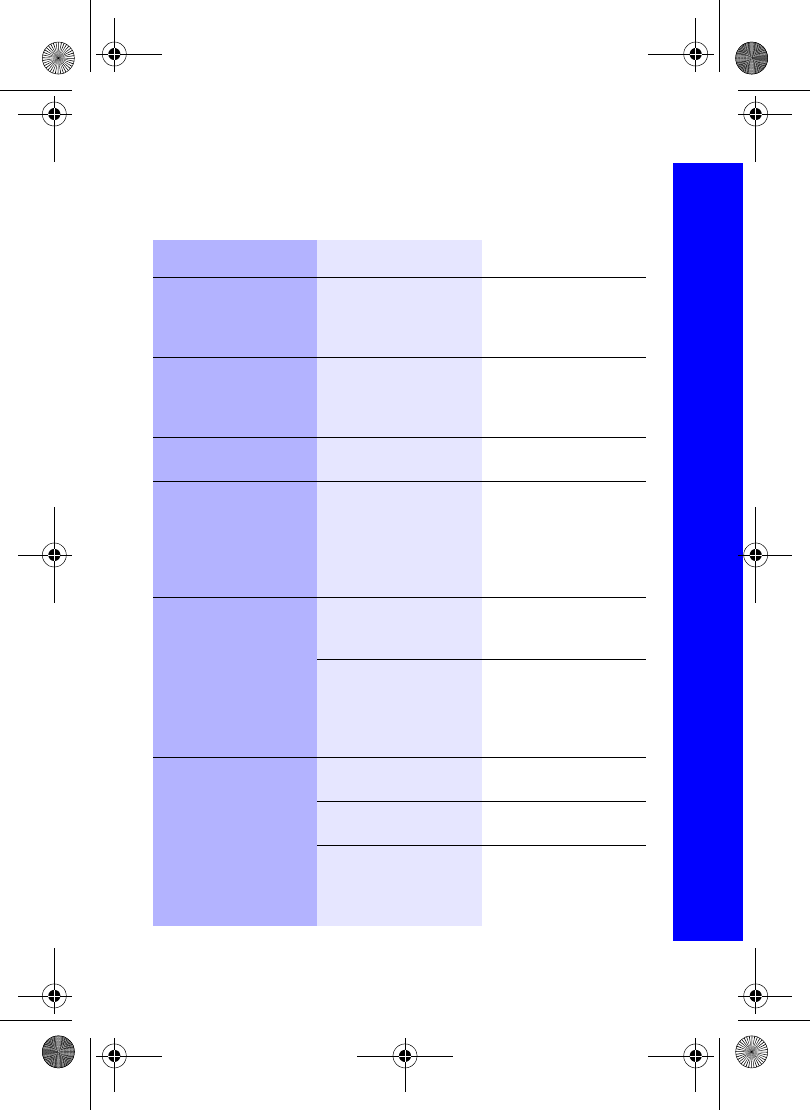
121
Troubleshooting
Troubleshooting
Please contact your dealer, if any problem persists, or if your problem is not dealt with
here.
Problem Cause Remedy
Phone will not switch on. The network you are using
and the condition of the
battery can affect battery
life.
Check that the battery is
fully charged and
correctly connected to the
phone.
Extremely short battery
life for a new battery.
The network you are using
and the condition of the
battery can affect battery
life.
Short battery life for an
old battery.
The battery has worn out Replace with a new fully
charged battery.
The charging indicator
does not light, the battery
level indicator does not
appear and the phone
cannot be switched on
when charging.
The battery is not attached
to the phone or when the
battery has been deeply
discharged the phone will
take a short time until the
indicator lights.
Leave the phone charging
the battery for a few
minutes before the
indicator is lit and
attempting to switch it on.
Battery fails to charge. The battery is not attached
to the phone.
Ensure the battery is fitted
to the phone prior to
commencing charging.
Battery has been
connected to the phone
after the Fast Travel
Charger has been
switched on.
Calls cannot be made. The phone is locked. Enter the lock code to
unlock the phone.
Outgoing calls are barred Disable the outgoing call
barring, or barred dial.
The phone is not
registered to a network.
Move to a coverage area
and operate your phone
after it has registered with
a network.
X70DPK11B1.book Page 121 Thursday, September 18, 2003 5:12 PM
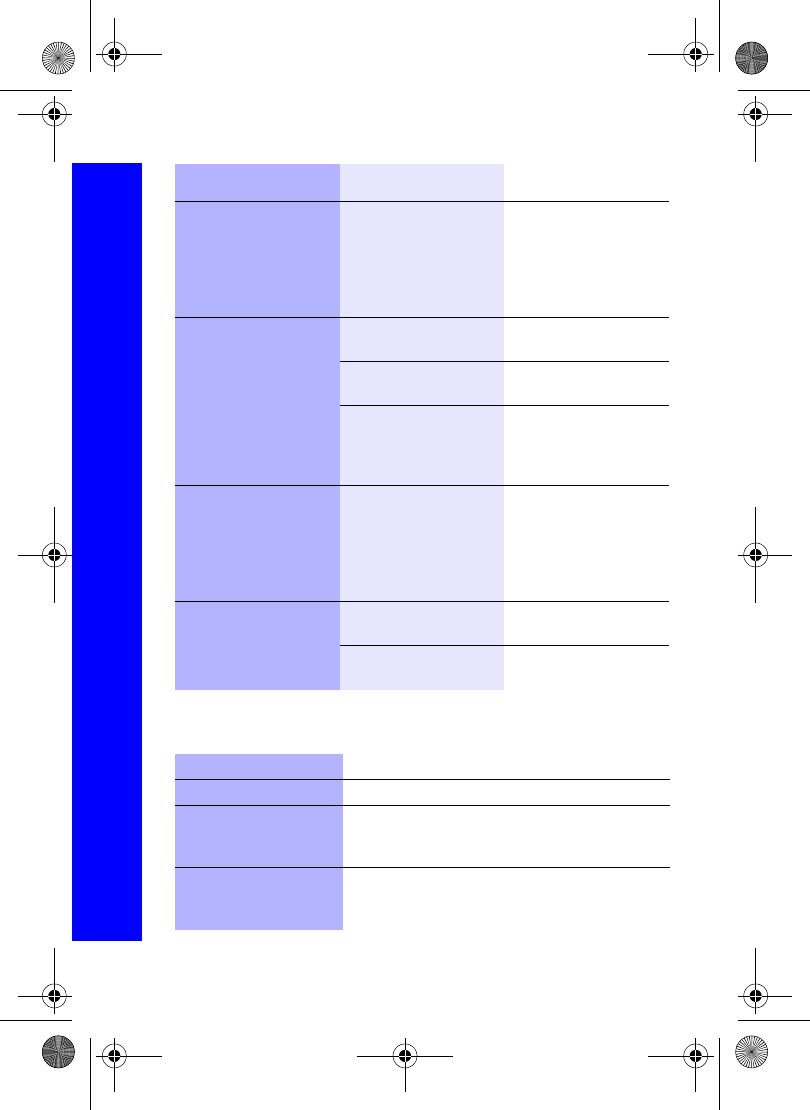
122
Troubleshooting
Troubleshooting
Important error messages
These are some of the important error messages which may be displayed.
Calls cannot be made
from Fixed Dial Store.
Check your SIM supports
Fixed Dial.
Check if the Fixed Dial is
switched on.
Check the phone number
is stored in the Fixed Dial.
Calls cannot be received. The phone is not switched
on.
Switch the phone on.
Incoming calls are barred. Disable the incoming call
barring.
The phone is not
registered to a network.
Move to a coverage area
and operate your phone
after it has registered with
a network.
Emergency calls cannot
be made.
You are not in a GSM
coverage area.
Check that the antenna
symbol S is displayed –
move to a coverage area
and operate your phone
when the antenna symbol
is displayed.
Phone numbers cannot be
recalled from Contacts
List
The phone is locked. Enter the lock code to
unlock the phone.
Phone number has been
restricted.
Switch off restriction.
Area Not Allowed. Roaming in the selected area is not allowed.
Network Not Allowed. Roaming with the selected network is not allowed.
Security Failure. The network has detected an authentication failure
because your SIM is not registered with that network –
contact your service provider.
SIM Blocked/Contact
service provider.
The SIM is blocked because one of the PIN/PIN2
unblocking keys (PUK/PUK2) has been entered
incorrectly ten times – contact your service provider.
Problem Cause Remedy
X70DPK11B1.book Page 122 Thursday, September 18, 2003 5:12 PM
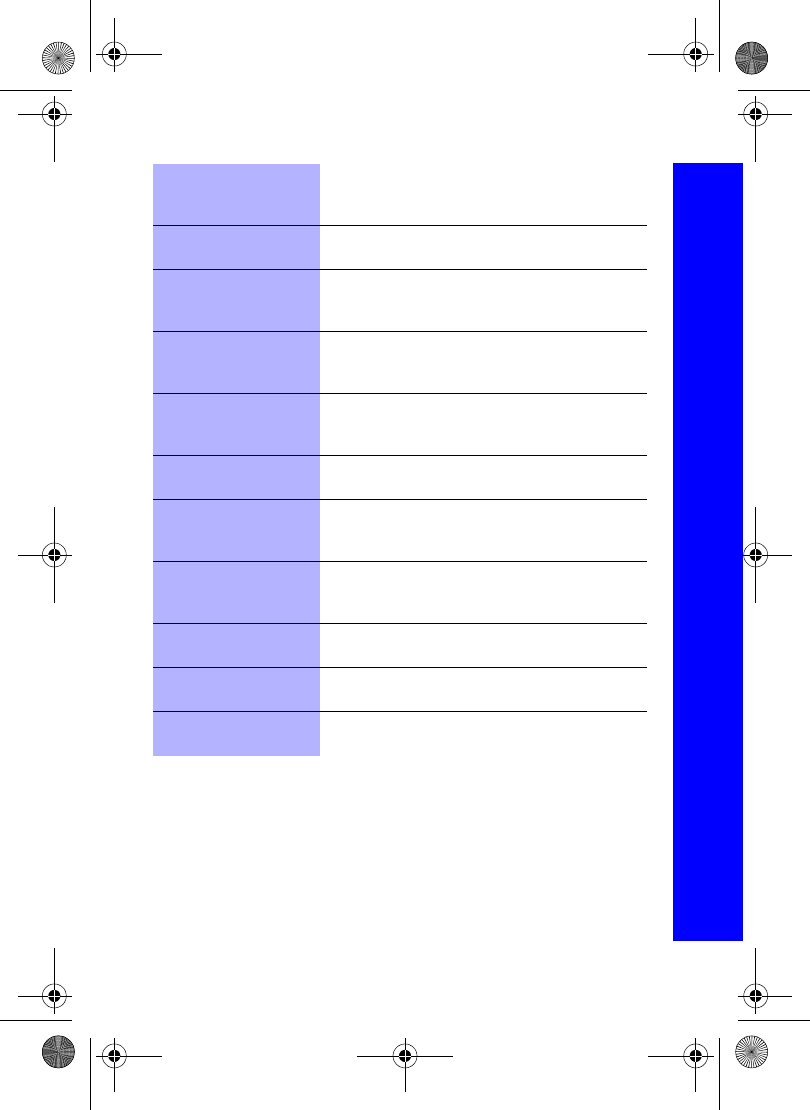
123
Troubleshooting
Troubleshooting
SIM Error. The phone has detected a problem with the SIM –
switch the phone off and then back on; if the message is
still displayed contact your service provider.
SIM Invalid. The SIM has failed one or more of the SIM
personalisation checks – contact your service provider.
Function Unavailable. The selected feature is either not supported by the SIM
or is not available with the current subscription –
contact your service provider.
PIN2 Invalidated. The PIN2 is blocked permanently because the wrong
PUK2 has been entered ten times, services controlled
by PIN2 cannot be used – contact your service provider.
Message Rejected Store
Full.
A message has been received but the message store is
full – to receive messages, delete some of the currently
stored messages or set messages to Auto Delete.
Phone Number Too Long
(Max:20).
The edited or newly created Contacts List number is too
long for the SIM.
Warning Store Full
Continue?
The message area is full. Your messages cannot be
stored until some of the currently stored messages are
deleted.
Verification Failure. On changing the phone lock code, verification of the
new code is incorrect – retry changing the lock code
with correct verification.
Incorrect Lock Code. Disabling or enabling the lock code has failed due to
incorrect entry of the lock code – re-enter lock code.
Incorrect PIN/PIN2/PUK/
PUK2.
The entered code is incorrect – re-enter code correctly.
Auto Redial List Full. Redial list of unsuccessfully dialled numbers is full –
switch the phone off and then on again.
X70DPK11B1.book Page 123 Thursday, September 18, 2003 5:12 PM
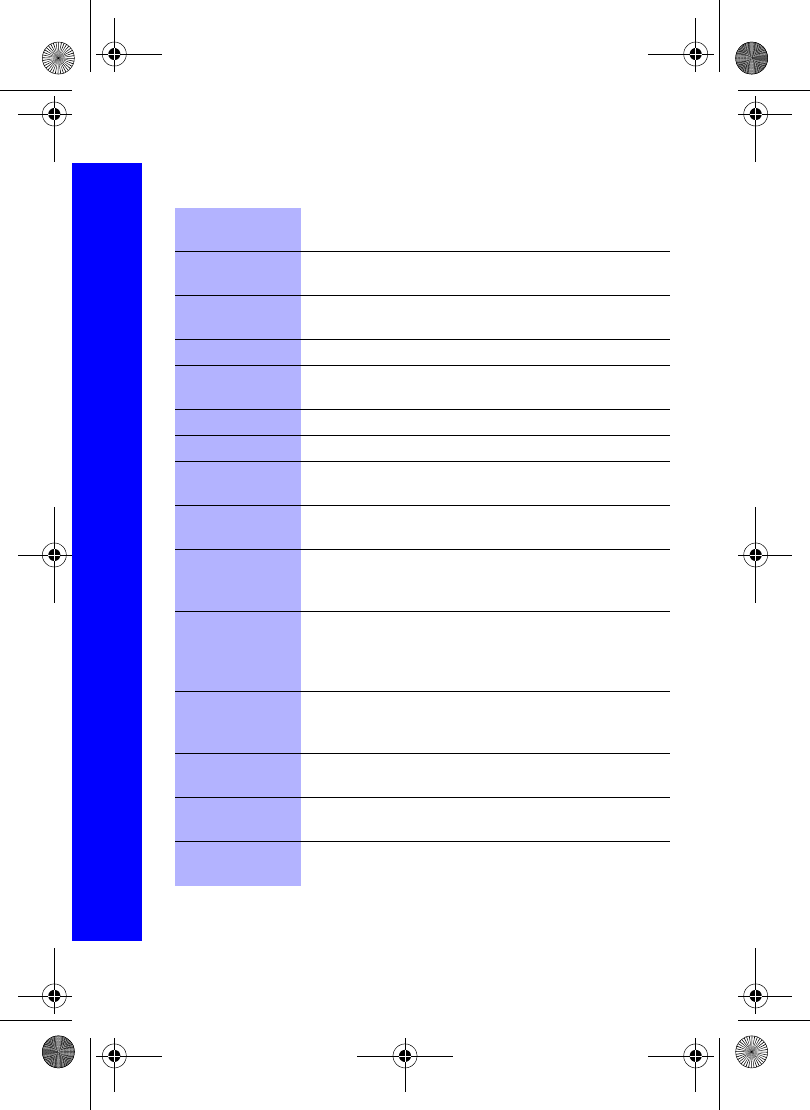
124
Glossary
Glossary
APN Access Point Name. Directs the user to the gateway or the
required service.
CHAP Challenge Handshake Authentication Protocol. A security
feature for the GPRS network.
DTMF Tones Dual Tone Multi-Frequency tones allow you to communicate
with computerised phone systems, voice mailboxes etc.
GPRS General Packet Radio Service. The technology the phone uses.
GSM Global System for Mobile Communications. The name given
to the advanced digital technology that your phone uses.
ISP Internet Service Provider.
Network Operator The organization responsible for operating a GSM network.
PAP Password Authentication Protocol. A security feature for the
GPRS network.
Password Used for the control of the Call Bar. Supplied by your service
provider.
PIN Personal Identification Number used for SIM security.
Supplied by your service provider. If the PIN is entered
incorrectly 3 times, the PIN will be blocked.
PIN2 Personal Identification Number used for the control of Fixed
Dial Store and Call Charge metering. Supplied by your service
provider. If the PIN2 is entered incorrectly 3 times, the PIN2
will be blocked.
PUK/PUK2 PIN/PIN2 Unblocking Key. Used to unblock the PIN/PIN2.
Supplied by your service provider. If the PUK/PUK2 is entered
incorrectly 10 times, the PUK/PUK2 will be blocked.
Registration The act of locking on to a GSM network. This is usually
performed automatically by your phone.
Roaming The ability to use your phone on networks other than your
Home network.
Service Provider The organization responsible for providing access to the GSM
network.
X70DPK11B1.book Page 124 Thursday, September 18, 2003 5:12 PM
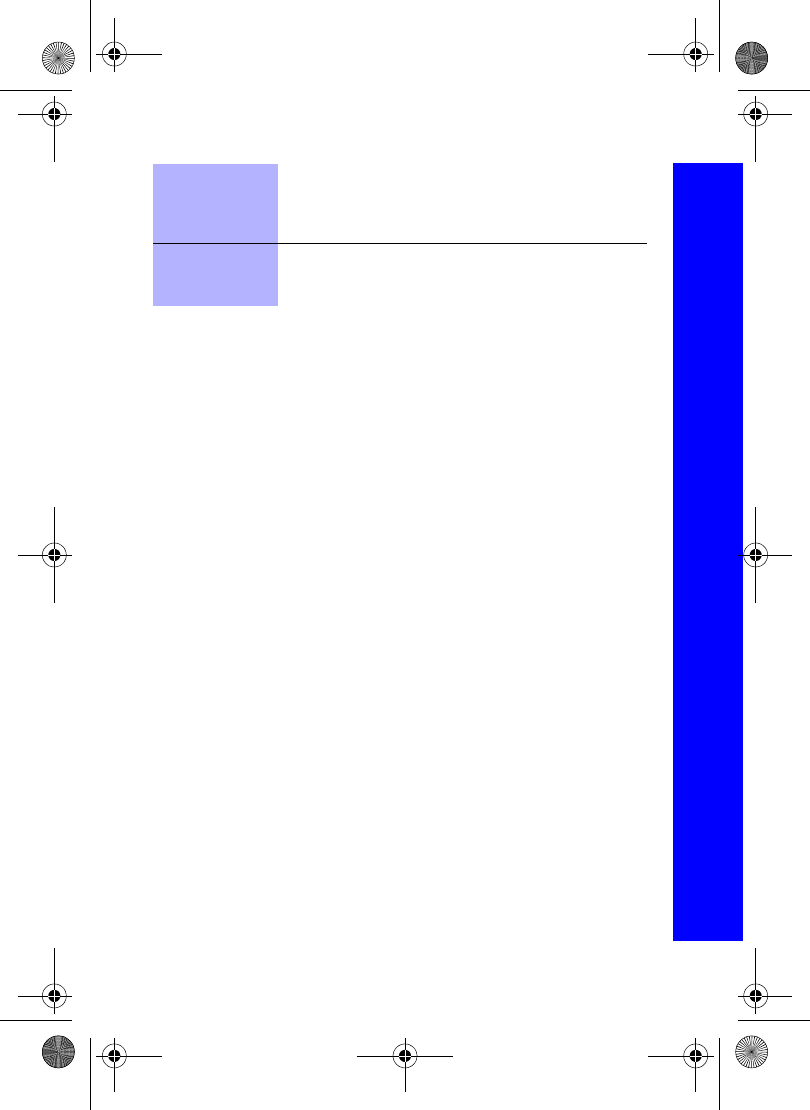
125
Glossary
Glossary
SIM Subscriber Identity Module. A small smart-card which stores
unique subscriber and user-entered information such as
Contacts List entries and Short Messages. Supplied by your
service provider.
WAP Wireless Application Protocol. The communication standard
which enables you to download resources from the Internet to
your phone.
X70DPK11B1.book Page 125 Thursday, September 18, 2003 5:12 PM
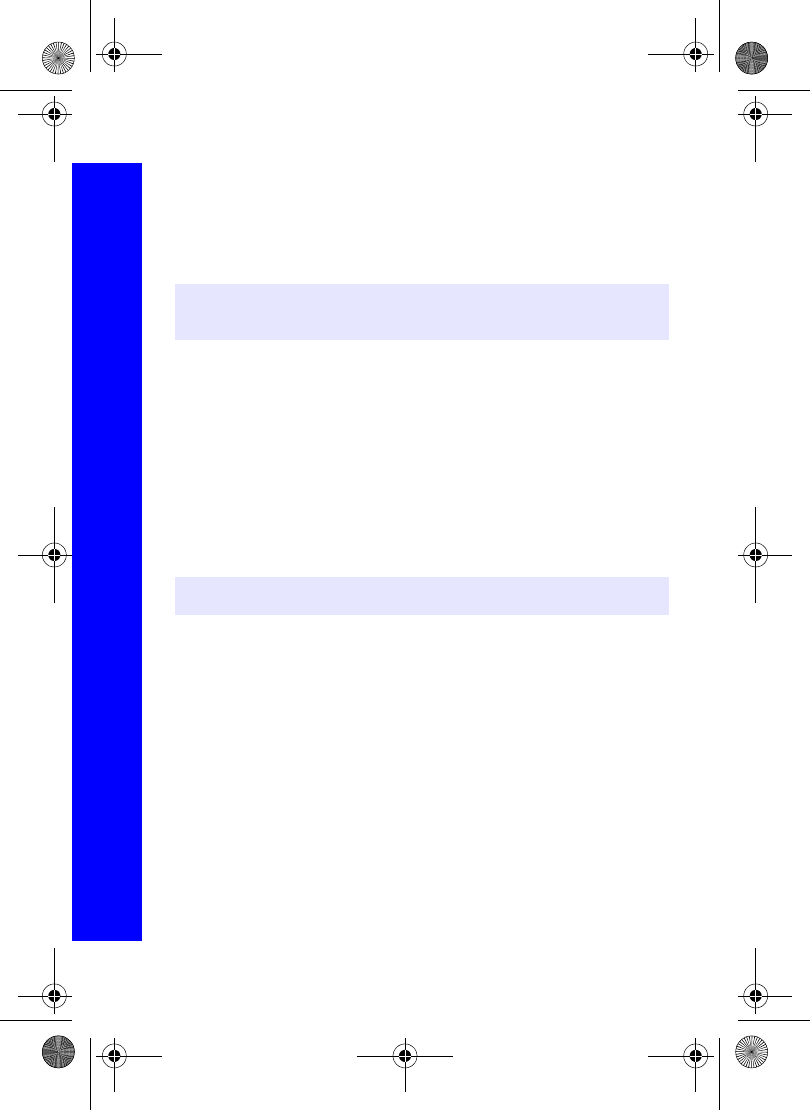
126
Specifications
Specifications
Bands supported . . . . . . . . . . . . . . . . . . . . GSM900 Class 4, GSM1800 Class 1
. . . . . . . . . . . . . . . . . . . . . . . . . . . . . . . . . . GSM1900
Standby Time (hrs.). . . . . . . . . . . . . . . . . . 75 – 250
Talk Time (hrs.) . . . . . . . . . . . . . . . . . . . . . 1.5 – 5
Temperature Range
Charging . . . . . . . . . . . . . . . . . . . . . . . . . . +5ºC – +35ºC
Storage . . . . . . . . . . . . . . . . . . . . . . . . . . . -20ºC – +60ºC
Weight: . . . . . . . . . . . . . . . . . . . . . . . . . . . 92 g (including battery)
Dimensions
Height . . . . . . . . . . . . . . . . . . . . . . . . . . . . 87 mm
Width . . . . . . . . . . . . . . . . . . . . . . . . . . . . . 47 mm
Depth . . . . . . . . . . . . . . . . . . . . . . . . . . . . . 23.9 mm
Supply Voltage . . . . . . . . . . . . . . . . . . . . . 3.7 V DC, 680 mAh Li-ion
Antenna . . . . . . . . . . . . . . . . . . . . . . . . . . . Fixed
Charge Time . . . . . . . . . . . . . . . . . . . . . . . Up to 120 min.
SIM Type . . . . . . . . . . . . . . . . . . . . . . . . . . 3 V only
Contacts List Memory . . . . . . . . . . . . . . . . 500 + SIM
Animation Themes. . . . . . . . . . . . . . . . . . . 2
Memo & Voice Recorder . . . . . . . . . . . . . . 4 x 14 seconds
Games. . . . . . . . . . . . . . . . . . . . . . . . . . . . 4 or 2 (depends on service provider)
Backlight colours . . . . . . . . . . . . . . . . . . . . 8
Ringtones . . . . . . . . . . . . . . . . . . . . . . . . . 15 Fixed (depends on Data Folder)
Schedule . . . . . . . . . . . . . . . . . . . . . . . . . . Up to 100 entries
Alarms . . . . . . . . . . . . . . . . . . . . . . . . . . . . 4
Graphics Formats Supported . . . . . . . . . . GIF87a, GIF89, JPEG, WBMP,
. . . . . . . . . . . . . . . . . . . . . . . . . . . . . . . . . . BMP, PNG
Maximum Graphics Size . . . . . . . . . . . . . . 50 kB
Graphics Storage Capacity . . . . . . . . . . . . 1 Mb
Camera Resolution . . . . . . . . . . . . . . . . . . 132 x 176 or 288 x 352
Note: Talk and Standby time are dependant upon network conditions, SIM usage and
battery condition.
Note: Charging time is dependant on usage and battery condition.
X70DPK11B1.book Page 126 Thursday, September 18, 2003 5:12 PM
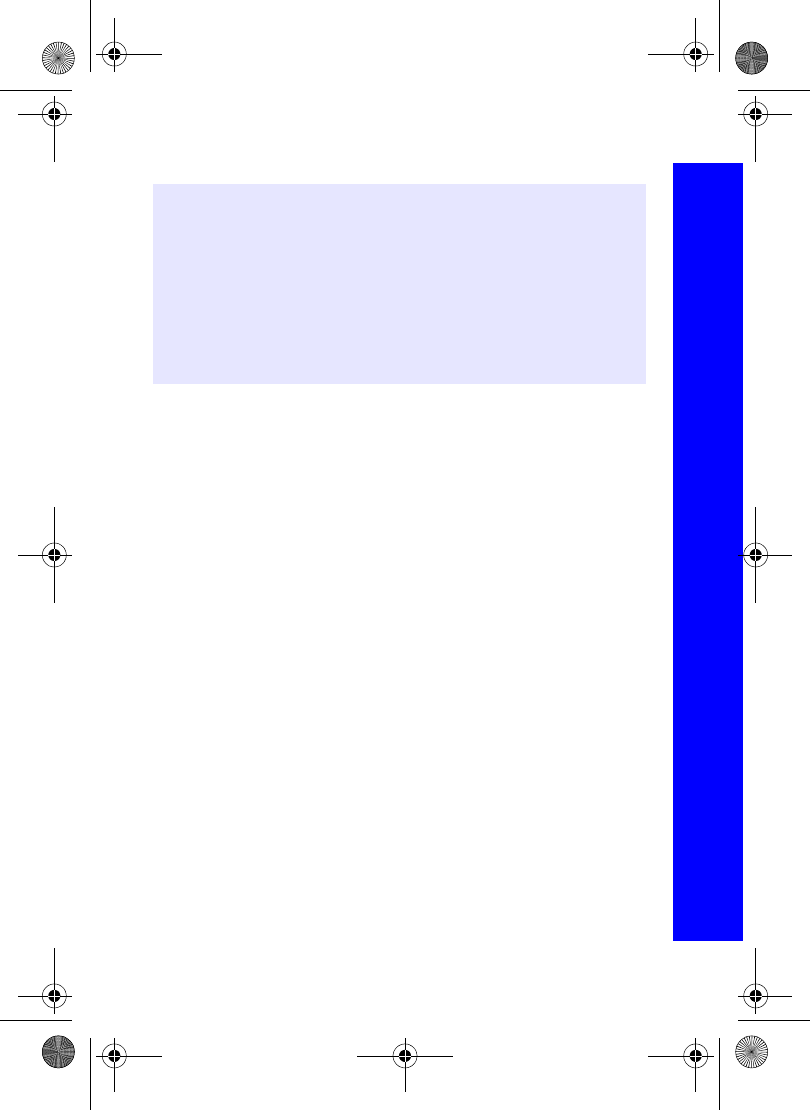
127
Specifications
Specifications
Audio Formats Supported . . . . . . . . . . . . . MIDI, iMelody, AMR, SMAF, WAV
Note: Limitation of MIDI: Format 0 and 1 are supported
Note: Limitation of SMAF: 16 polyphonic SMAF
Note: Limitation of WAV: "CD quality" WAV (16 bit Linear PCM/44.1kHz/stereo) is
NOT supported. Only the following formats are supported:
Note: 8 bit Linear PCM/4 kHz/mono
Note: 8 bit Linear PCM/8 kHz/mono
Note: 16 bit Linear PCM/4 kHz/mono
Note: 16 bit Linear PCM/8 kHz/mono
X70DPK11B1.book Page 127 Thursday, September 18, 2003 5:12 PM
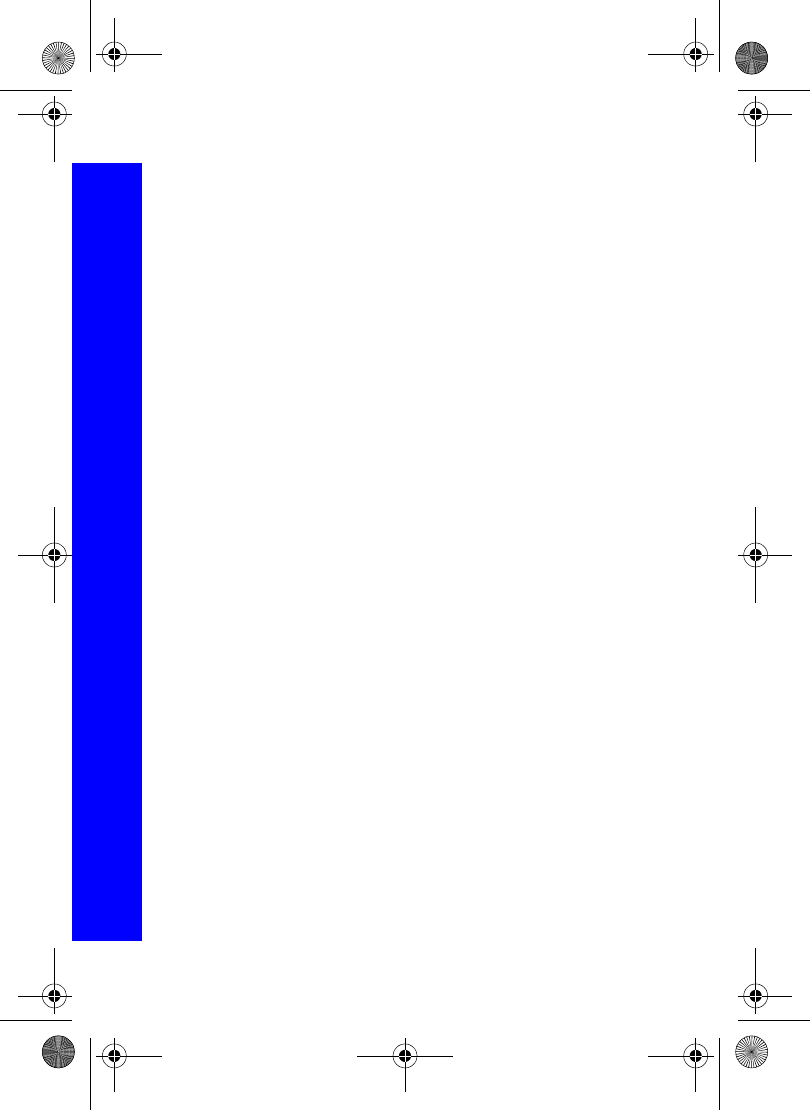
128
EU warranty and licensing
EU warranty and licensing
EU/EEA – Wide guarantee is applicable in the EU/EEA and Switzerland.
Panasonic GSM European Service Guarantee Conditions
Dear Customer,
Thank you for buying this Panasonic digital cellular telephone. The Panasonic GSM European
Service Guarantee only applies while travelling in countries other than where the product was
purchased. Your local guarantee is applicable in all other cases. If your Panasonic GSM
telephone requires service while abroad, please contact the local service company shown on
this document.
The Guarantee
The applicable period of the European wide guarantee for GSM is generally 12 months for the
main body and 3 months for the rechargeable battery. With respect to a product used in a
country other than a country of purchase, notwithstanding what is stated in the conditions
below, the customer will benefit, in that country of use, from these guarantee periods of,
respectively, 12 and 3 months, if these conditions are more favourable to him than the local
guarantee conditions applicable in such country of use.
Conditions of Guarantee
When requesting guarantee service the purchaser should present the warranty card together
with proof of purchase, to an authorised service centre.
The guarantee covers breakdowns due to manufacturing or design faults; it does not apply to
other events such as accidental damage, however caused, wear and tear, negligence,
adjustment, modification or repair not authorised by us.
Your sole and exclusive remedy under this guarantee against us is the repair, or at our option
the replacement, of the product, or any defective part or parts. No other remedy, including, but
not limited to, incidental or consequential damage or loss of whatsoever nature shall be
available to the purchaser.
This is in addition to and does not in any way affect any statutory or other rights of consumer
purchasers. This guarantee applies in countries shown on this document at the authorised
service centres detailed for that country.
X70DPK11B1.book Page 128 Thursday, September 18, 2003 5:12 PM
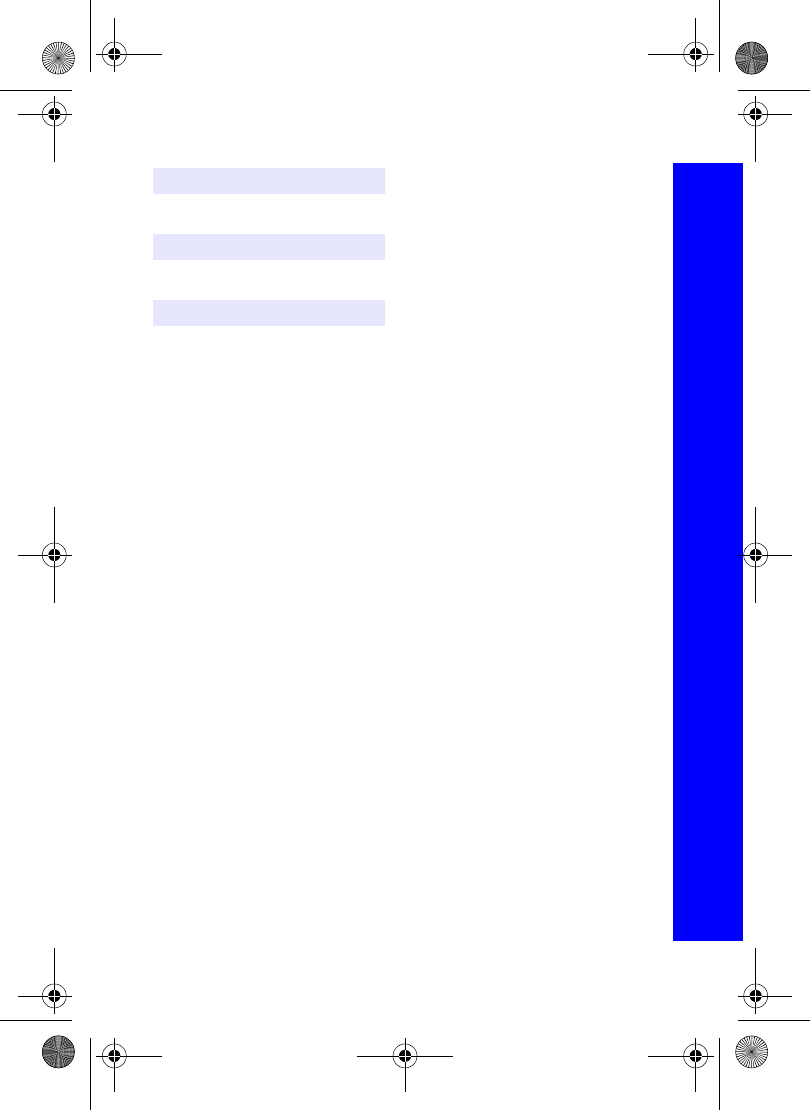
129
EU warranty and licensing
EU warranty and licensing
Service Centres in England
Tel. +44 8705 159159
Service Centres in Ireland
Tel. +353 1 2898333
Panasonic Service Center Dresden
SERKO GmbH
Großenhainer Straße 163
01129 Dresden
Tel. +49 (0)351/ 85 88 477
Panasonic Service Center Cottbus
Petsch Kundendienst GmbH
Am Seegraben 21
03058 Gross-Gaglow
Tel. +49 (0)355/ 58 36 36
Panasonic Service Center Leipzig
KES Keilitz-Electronic-Service GmbH
Föpplstraße 19
04347 Leipzig
Tel. +49 (0)341/ 244 33 33
Panasonic Service Center ChemnitF
WPS Rundfunk- u. Fernsehservice GmbH
Fietenstraße 16
09130 ChemnitF
Tel. +49 (0)371/ 40 10 359
Panasonic Service Center Berlin
SERKO GmbH
Schwedter Straße 34a
10435 Berlin
Tel. +49 (0)30/ 44 30 322
Panasonic Service Center Berlin
RUESS SYSTEMS
Thrasoltstraße 11
10585 Berlin
Tel. +49 (0)30/ 342 2013
Panasonic Service Center Rostock
warnow electronic service gmbh
An der Jägerbäk 2
18069 Rostock
Tel. +49 (0)381/ 82 016
Panasonic Service Center Hamburg
ELVICE Service GmbH
Spaldingstraße 74
20097 Hamburg
Tel. +49 (0)40/ 23 08 07
Panasonic Service Center Rendsburg
FERNSEH-DIENST B&W Service GmbH
Kieler Straße 41
24678 Rendsburg
Tel. +49 (0)4331/ 14 11-0
Panasonic Service Center Bremen
COM Elektronik Service GmbH
Rübekamp 50
28219 Bremen
Tel. +49 (0)421/ 691 80 69
Panasonic Service Center Hannover
COM Elektronik Service GmbH
Vahrenwalder Straße 311
30179 Hannover
Tel. +49 (0)511/ 37 27 91
Panasonic Service Center Magdeburg
SERKO GmbH
Ebendorfer Chaussee 47
39128 Magdeburg
Tel. +49 (0)391/ 289 90 69
Panasonic Service Center Düsseldorf
VTH GmbH
Kölner Straße 147
40227 Düsseldorf
Tel. +49 (0)211/ 77 90 25
Panasonic Service Center Essen
Bernd van Bevern GmbH
Heinrich-Held-Straße 16
45133 Essen
Tel. +49 (0)201/ 84 20 220
Panasonic Service Center Osnabrück
Petsch Kundendienst GmbH
Pagenstecherstraße 75
49090 Osnabrück
Tel. +49 (0) 541/ 68 038
Panasonic Service Center Wiesbaden
J. Hemmerling - VAD GmbH
Ostring 7
65205 Wiesbaden
Tel. +49 (0)6122/ 90 91 10
UK
IRL
D
X70DPK11B1.book Page 129 Thursday, September 18, 2003 5:12 PM
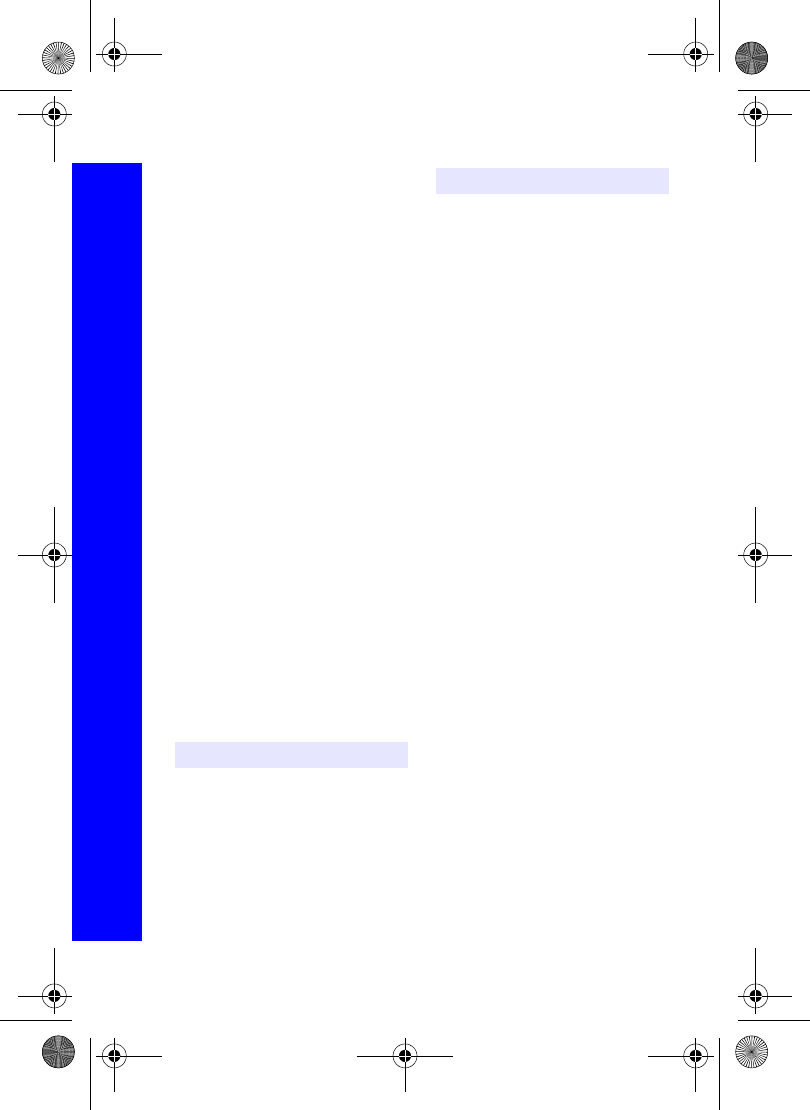
130
EU warranty and licensing
EU warranty and licensing
Panasonic Service Center Mannheim
N. Schaaf
Reichenbachstraße 21-23
68309 Mannheim
Tel. +49 (0)621/ 72 787-0
Panasonic Service Center Stuttgart
Hans Beck
Friedrich-List-Straße 38
70771 Leinfelden-Echterdingen
Tel. +49 (0) 711/ 94 701-0
Panasonic Service Center Reutlingen
Herbert Geissler
Lichtensteinstraße 75
72770 Reutlingen
Tel. +49 (0)7072 / 92 96-0
Panasonic Service Center München
G.Berghofer & W.Kaller GmbH
Helene-Wessel-Bogen 7
80939 München
Tel. +49 (0)89/ 318 907-0
Panasonic Service Center Augsburg
Klaus Bienek
Affinger Straße 4
86167 Augsburg
Tel. +49 (0)821/ 70 70 75
Panasonic Service Center Nürnberg
Herbert Geissler GmbH
Friedrich-Ebert-Straße 21
90537 Feucht
Tel. +49 (0)9128/ 70 67-0
Panasonic Service Center Eisenach
Blitz Electro-Electronic-GmbH
Bahnhofstraße 17
99817 Eisenach
Tel. +49 (0)3691/ 29 29 42 8
Panasonic Service Center in Österreich
Frisch
Lokahlbahnweg 12
4060 Leonding
Tel. +43 7326 76961
CETELEC
FI de la Delorme
5 Avenue Paul héroult
13015 MARSEILLE
Tél. : 04 96 15 77 77
Tél. : 04 91 58 07 55
CORDON Electronique
BP 460
FI Taden
22107 DINAN CEDEX
Tél. : 02.96.85.82.20
Fax : 02.96.85.82.21
EASY REPAIR
26 rue des Cosmonautes
31400 Toulouse
Tél. : 05.62.71.48.14
Fax : 05.62.71.48.15
EASY REPAIR
22 boulevard des Brotteaux
69006 Lyon
Tél. : 04.72.83.02.02
Fax : 04.78.52.40.38
ELECTRONIQUE SERVICE
Avenue Figuières
FAC Font de la Banquière
34970 LATTES
Tél. : 04.67.15.96.30
Fax : 04.67.20.04.72
GENERAL ELECTRONIQUE
16 rue Joseph Cugnot
F.I. Bracheux
60000 BEAUVAIS
Tél. : 03.44.89.79.00
Fax : 03.44.05.16.96
Négoce Technique etMaintenance
40 boulevard Bessières
75017 PARIS
Tél. : 01.44.85.21.66
Fax : 01.42.29.60.05
S.B.E.
F.I. de la Liane
BP 9
62360 SAINT LEONARD
Tél. : 03.21.10.10.21
Fax : 03.21.80.20.10
A
FR
X70DPK11B1.book Page 130 Thursday, September 18, 2003 5:12 PM
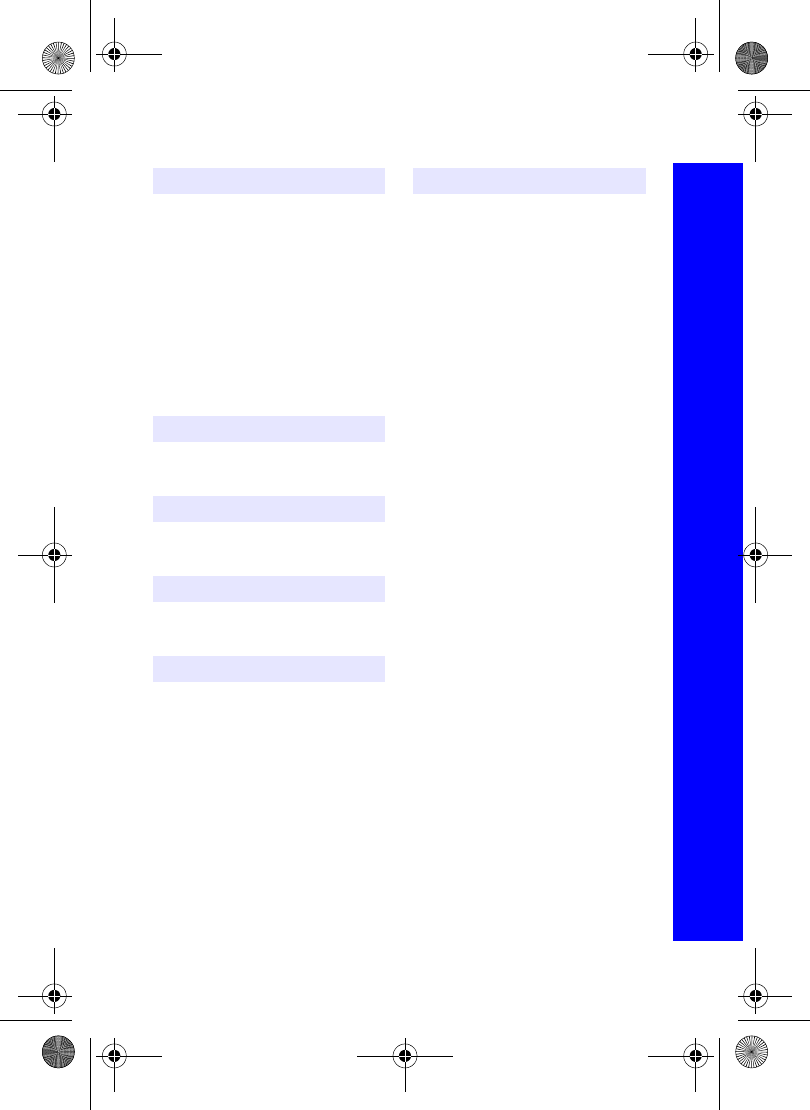
131
EU warranty and licensing
EU warranty and licensing
Service-centra in Nederlands
Panasonic-Centre Nederland
(Servicom bv)
P.O Box 16280
2500 BG
Den-Haag
Nederland
Tel. +31 703314314
Fonweg 60
2516 BM
Den-Haag
Nederland
Tel. +31 703314314
Per I Centri Assisitenza in Italia
Servizio Clienti
Tel. +39 02/ 67072556
Panasonic España, S.A.
Servicio de Atención a Usuarios:
Tel: 902 15 30 60
For nærmeste servicecenter ring Panasonic
Danmark
Tel. +45 43 20 08 50
Firmor I Sverige
Komrep
Rosenlundsgatan 4
411 20 Göteborg
Tel. +46 031-173354
Signalstyrkan
Kungsholmstorg 4
104 22 Stockholm
Tel. +46 08-6542500
CR service
Industribyn 3
232 37 Malmö
Tel. +46 040-430030
Huoltokeskukset Suomessa:
KAUKOMARKKINAT OY PANASONIC-
HUOLLOT Kutojantie 4
02630 Espoo
Puh. +358 09 521 5151 Huolto
Puh. +358 09 521 5155 Varaosat Ja
Tarvikkeet
SETELE OY
Vanha Viertotie 7
00300 Helsinki
Puh. +358 09 549100
PLAY-SHOP SERVICE Keskuskatu 3
00100 Helsinki
Puh. +358 09 27053626
MEGAFIX KY
Louhenkatu 9
74100 Iisalmi
Puh. +358 017 14631
T: MI.M.HAAPOJA
Miilukatu 7
40320 Jyväskylä
Puh. +358 014 677121
OUTOKUMMUN PUHELIN
Pohjoisahonkatu 9
83500 Outokumpu
Puh. +358 013 562211
SETELE OY
Rengastie 31
60100 Seinäjoki
Puh. +358 06 4148344
TURUN J-MARKKINAT OY Tuureporinkatu
6
20100 Turku
Puh. + 358 02 2332685
NL
I
E
DK
S
SF
X70DPK11B1.book Page 131 Thursday, September 18, 2003 5:12 PM
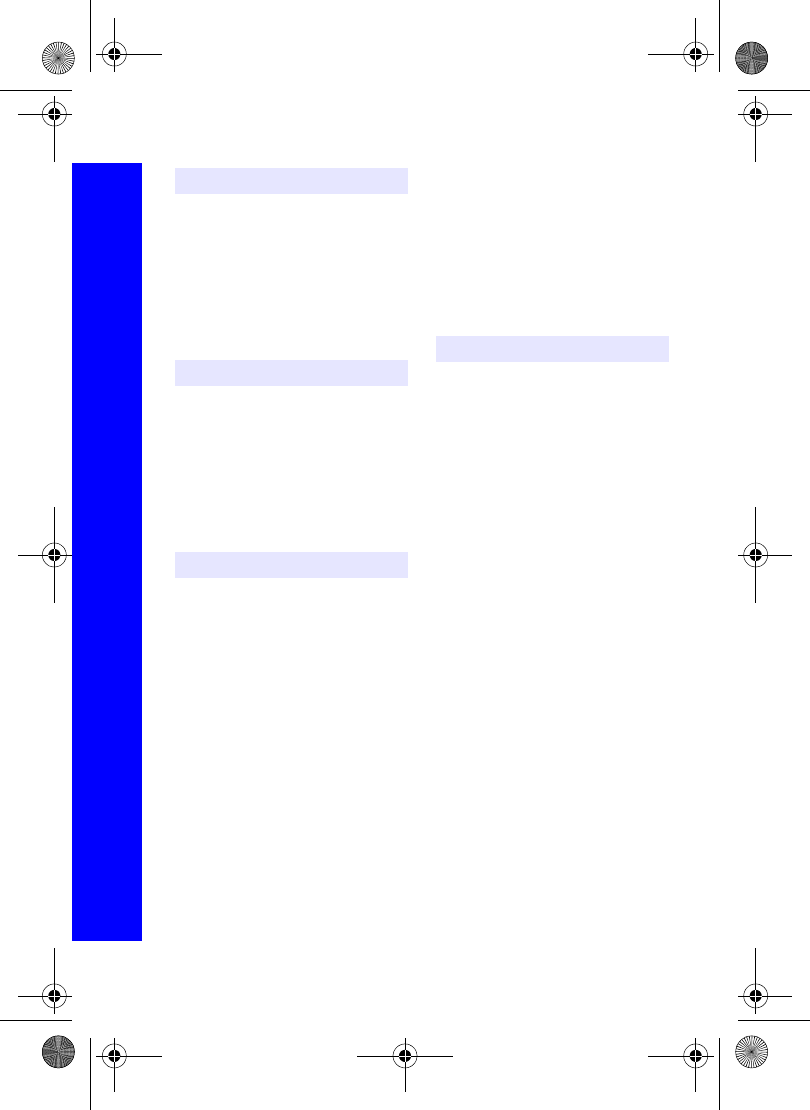
132
EU warranty and licensing
EU warranty and licensing
Servicesenter I Norge
Norsk Elektronikksenter
Fetveien 1
2007 Kjeller
Tlf: +47 63 80 45 00
Panasonic Norge AS
Østre Aker vei 22
0508 Oslo
Tlf: +47 22 91 68 00
Κέντρα τεχνικής υποστήριξης
INTERTECH S.A.
International Technologies
Αφροδίτης 26, 167 77 Ελληνικό
Tαχ. Θυρ.: 738 21, 167 10 ΕΛΛΗΝΙΚΟ
Τηλ. Κέντρο: (01) 9692.300
Υποκατάστηµα Βόρειας Ελλάδας:
Κ. Καραµανλή 11, 54638 ΘΕΣΣΑΛΟΝΙΚΗ
Τηλ. Κέντρο: (031) 245.840-3
Centros de Assistência em Portugal
PAPELACO, S.A.
Vale Paraiso - Ferreiras
8200 ALBUFEIRA
ALGARVE
Tel. +351 89 589960
PAPELACO, S.A.
Largo de Santos, 9
1200 LISBOA
Tel. +351 1 3970539
PAPELACO, S.A.
Largo do Tribunal, Lote 11
2400 LEIRIA
Tel. +351 44 28071
PAPELACO, S.A.
Rua Cidade de Santos, 31R/C
9000 FUNCHAL
MADEIRA
Tel. +351 91 231523
PAPELACO, S.A.
Rua do Outeiro,
Lote 25 - Gemunde
4470 MAIA
PORTO
Tel. +351 2 944 0354/9
PAPELACO, S.A.
Rua Major Leopoldo da Silva,
Lote 3
3500 VISEU
Tel. +351 32 424771
Centres de service après-vente en Belgique
BROOTHAERS
Hoevelei 167
2630 AARTSELAAR
Tel. +32 03/887 06 24
HENROTTE
Rue du Campinaire 154
6240 FARCIENNES
Tel. +32 071/39 62 90
PIXEL VIDEOTECH
Rue St Remy 7
4000 LIEGE
Tel. +32 041/23 46 26
DELTA ELECTRONICS
Rue P.d’Alouette 39
5100 NANINNE
Tel. +32 081/40 21 67
ELEKSERVICE FEYS Houthulstseweg 56
8920 POELKAPELLE
Tel. + 32 057/48 96 37
AVS WAASLAND Lavendelstraat 113
9100 ST NIKLAAS
Tel. +32 03/777 99 64
A.V.T.C SA
Kleine Winkellaan 54
1853 STROMBEEK-BEVER
Tel. + 32 02/267 40 19
RADIO RESEARCH
Rue des Carmélites 123
1180 BRUXELLES
Tel. +32 02/345 68 56
N
GR
P
B
X70DPK11B1.book Page 132 Thursday, September 18, 2003 5:12 PM
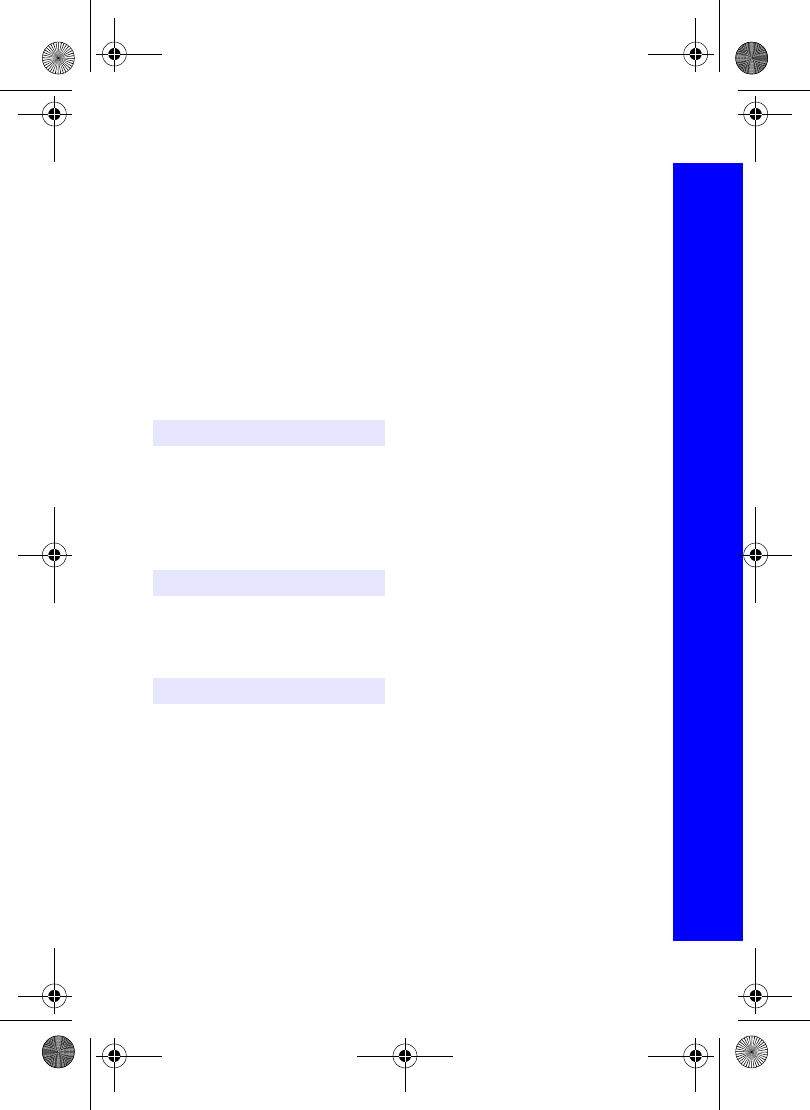
133
EU warranty and licensing
EU warranty and licensing
VIDEO TECHNICAL SERVICE
Av. du Roi Albert 207
1080 BRUXELLES
Tel. +32 02/465 33 10
SERVICE CENTER Kapellestraat 95
9800 DEINFE
Tel. +32 09/386 67 67
TOP SERVICE
Westerloseweg 10
2440 GEEL
Tel. +32 014/54 67 24
TELECTRO SC
Quai des Ardennes 50
4020 Liège
Tel. +32 041/43 29 04
Centres de service après-vente au
Luxembourg
NOUVELLE CENTRAL RADIO
Rue des Jones 15
L - 1818 Howald
Luxembourg - Grand Duché
Tel. +32 40 40 78
Jonh Lay Electronics AG
Littauerboden
6014 Littau
Phone: +41 41 259 9090
Fax: +41 41 252 0202
TEKOFAKS ISTANBUL CENTRE OFFICE
KAÐITHANE CADDESI SEVÝLEN SOKAK
NO. 58 80340 ÇAÐLAYAN-ISTANBUL
Tel: 90-212-220 60 70 / 14 Lines
Fax: 90-212-220-60 94
ANKARA BRANCH OFFICE
CETIN EMEE BULVARI NO: 53
06450 OVECLER/ANKARA
Tel: 90-312-481 64 64/6 Lines pbx
ÝSMÝR BRANCH OFFICE
CUMHURÝYET BULVARI NO:330 K.:6
D.:608 SEVÝL ÝÞ MERKEFÝ 35520
ALSANCAK-ÝFMÝR
Tel: 90-232-464 29 01 pbx
Fax: 90-232-422 67 44
BURSA BRANCH OFFICE
ÞEHREKÜSTÜ MAHLLESÝ DURAK
CADDESÝ NO.:7 BURSA
Tel: 90-224-225 10 46 pbx
Fax: 90-224-223 81 03
ADANA BRANCH OFFICE
REÞATBEY MAH.FUFULÝ CAD.GÜLEK
SÝTESÝ A BLOK NO: 75b 01120 ADANA
Tel: 90-322-458 39 52 pbx
Fax: 90-322-453 21 32
TRABFON BRANCH OFFICE
MARAŞ CAD.MARAŞ APT.NO:51 D.:2
61200 TRABFON
Tel: 90-462-321 33 08
Fax: 90-462-326 37 78
ANTALYA BRANCH OFFICE
ALTINDAÐ MAH. 146 SOKAK ÖFKOÇ
APT.NO:9/1-2A ANTALYA
Tel: 90-242-243 23 70 / 3 Lines
Fax: 90-242-243 23 72
DÝYARBAKIR BRANCH OFFICE
LÝSE CADDESÝ GÖKALP APT.NO: 18/A
DÝYARBAKIR
Tel: 90-412-228 73 00
Fax: 90-412-223 59 00
L
CH
TR
X70DPK11B1.book Page 133 Thursday, September 18, 2003 5:12 PM
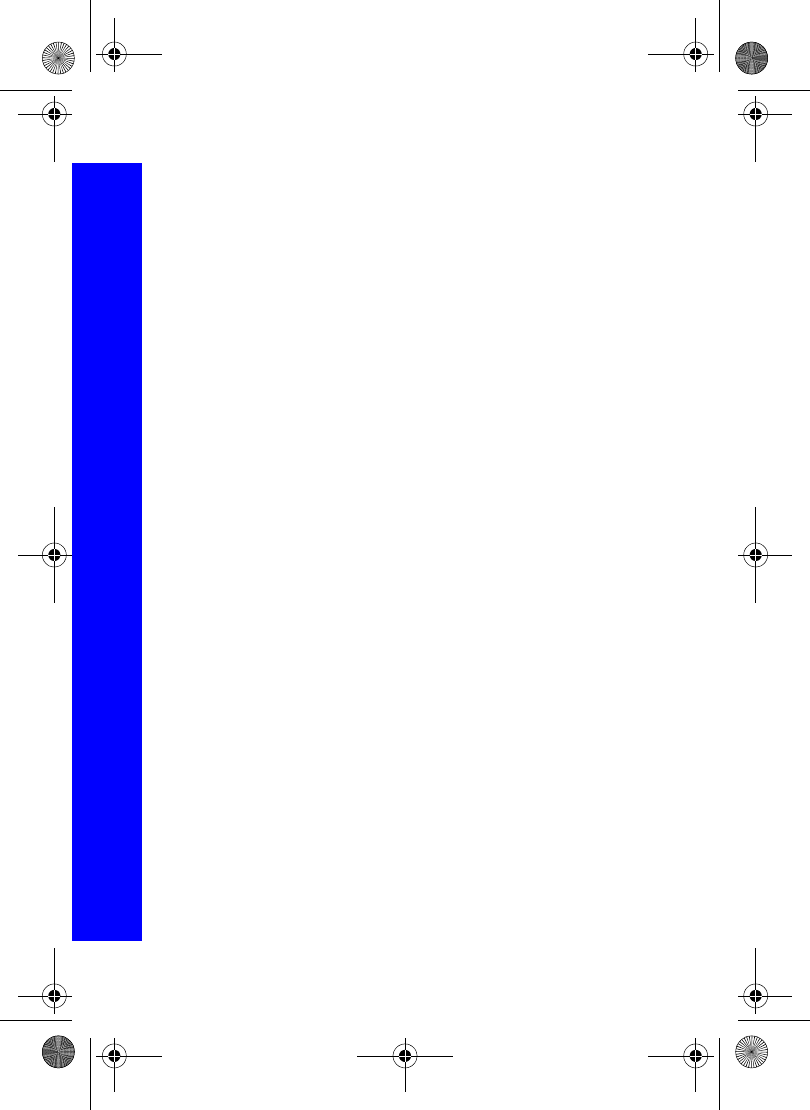
134
EU warranty and licensing
EU warranty and licensing
EU/EEA – Wide Guarantee: Conditions applicable in any country other than the country
of original purchase.
When the purchaser finds the appliance to be defective, he should promptly contact the proper sales
company or national distributor in the EU/EEA country where this guarantee is claimed, as indicated in the
“Product Service Guide” or the nearest authorised dealer together with this guarantee and proof of date of
purchase. The purchaser will then be informed whether:
(i) the sales company or national distributor will handle the repair service; or
(ii) the sales company or national distributor will arrange for trans-shipment of the appliance to the EU/EEA
country where the appliance was originally marketed; or
(iii) the purchaser may himself send the appliance to the sales company or national distributor in the EU/
EEA country where the appliance was originally marketed.
If the appliance is a product model which is normally supplied by the sales company or national distributor
in the country where it is used by the purchaser, then the appliance, together with this guarantee card and
proof of date of purchase, should be returned at the purchaser’s risk and expense to such sales company
or distributor, which will handle the repair service. In some countries, the affiliated sales company or
national distributor will designate dealers or certain service centres to execute the repairs involved.
If the appliance is a product model which is not normally supplied in the country where used, or if the
appliance’s internal or external product characteristics are different from those of the equivalent model in
the country where used, the sales company or national distributor may be able to have the guarantee repair
service executed by obtaining spare parts from the country where the appliance was originally marketed,
or it may be necessary to have the guarantee repair service executed the sales company or national
distributor in the country where the appliance was originally marketed.
In either case, the purchaser must furnish this guarantee card and proof of date of purchase. Any necessary
transportation, both of the appliance and of any spare parts, will be at the purchaser’s risk and expense,
and there may be a consequent delay in the repair service.
Where the consumer sends the appliance for repair to the sales company or national distributor in the
country of use of the appliance, the service will be provided on the same local terms and conditions
(including the period of guarantee coverage) as prevail for the same model appliance in the country of use,
and not the country of initial sale in the EU/EEA. Where the consumer sends the appliance for repair to the
sales company or national distributor in the EU/EEA country where the appliance was originally marketed,
the repair service will be provided on the local terms and conditions prevailing in the country of initial sale
in the EU/EEA.
Some product models require adjustment or adaptation for proper performance and safe use in different
EU/EEA countries, in accordance with local voltage requirements and safety or other technical standards
imposed or recommended by applicable regulations. For certain product models, the cost of such
adjustment or adaptation may be substantial and it may be difficult to satisfy local voltage requirements and
safety or other technical standards. It is strongly recommended that the purchaser investigates these local
technical and safety factors before using the appliance in another EU/EEA country.
This guarantee shall not cover the cost of any adjustments or adaptations to meet local voltage
requirements and safety or other technical standards. The sales company or national distributor may be in
a position to make the necessary adjustments or adaptations to certain product models at the cost of the
purchaser. However, for technical reasons it is not possible to adjust or adapt all product models to comply
with local voltage requirements and safety or other technical standards. Moreover, where adaptations or
adjustments are carried out the performance of the appliance may be affected.
If in the opinion of the sales company or national distributor in the country where the appliance is used the
purchaser has the necessary adjustments or adaptations to local voltage requirements and technical or
safety standards properly made, any subsequent guarantee repair service will be provided as above
indicated, provided the purchaser discloses the nature of the adjustment or adaptation if relevant to the
repair. (It is recommended that the purchaser should not send adapted or adjusted equipment for repair to
the sales company or national distributor in the country where the appliance was originally marketed if the
repair relates in any way to the adaptation or adjustment.)
This guarantee shall only be valid in territories subject to the laws of the European Union and the EEA.
Please keep this guarantee with your receipt.
X70DPK11B1.book Page 134 Thursday, September 18, 2003 5:12 PM
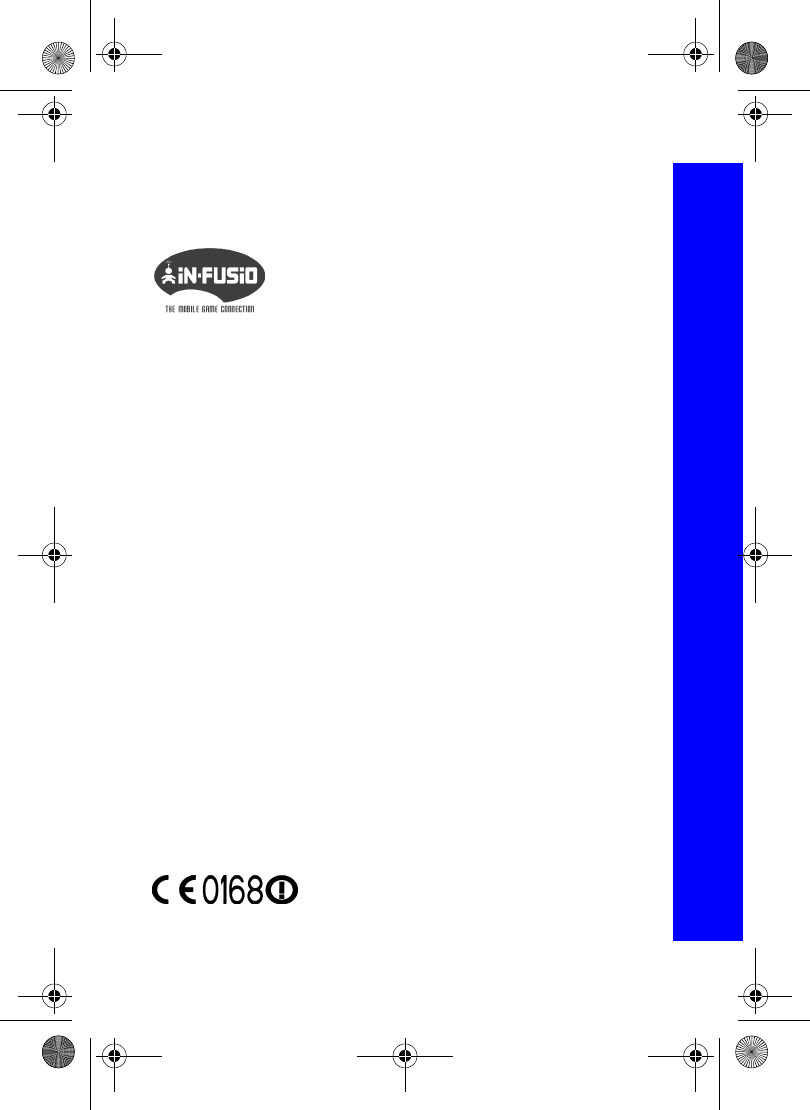
135
EU warranty and licensing
EU warranty and licensing
Licensing
In-Fusio
Tegic
T9® is a trademark of Tegic Communications Inc. T9® Text Input is licensed under one
or more of the following: U.S. Pat Nos. 5,818,437, 5,953,541, 5,187,480, 5,945,928, and
6,011,554; Canadian Pat No. 1,331,057; United Kingdom Pat No. 2238414B; Hong Kong
Standard Pat. No. HK0940329; Republic of Singapore Pat No. 51383; Euro. Pat No. 0
842 463 (969272260.8) DE/DK,FI, FR, IT, NL, PT, ES, SE, GB: and additional patents
are pending worldwide.
CP8 Patent
Panasonic Mobile Communications Development of Europe Ltd. 2003.
Information in this document is subject to change without notice. No part of these
instructions may be reproduced or transmitted in any form or by any means without
obtaining express permission from Panasonic Mobile Communications Development of
Europe Ltd.
In-Fusio have developed specific software called ExEn for the
purpose of downloading and playing games from mobile
handset.
In-Fusio is a trademark or registered trademark of In-Fusio,
France.
X70DPK11B1.book Page 135 Thursday, September 18, 2003 5:12 PM
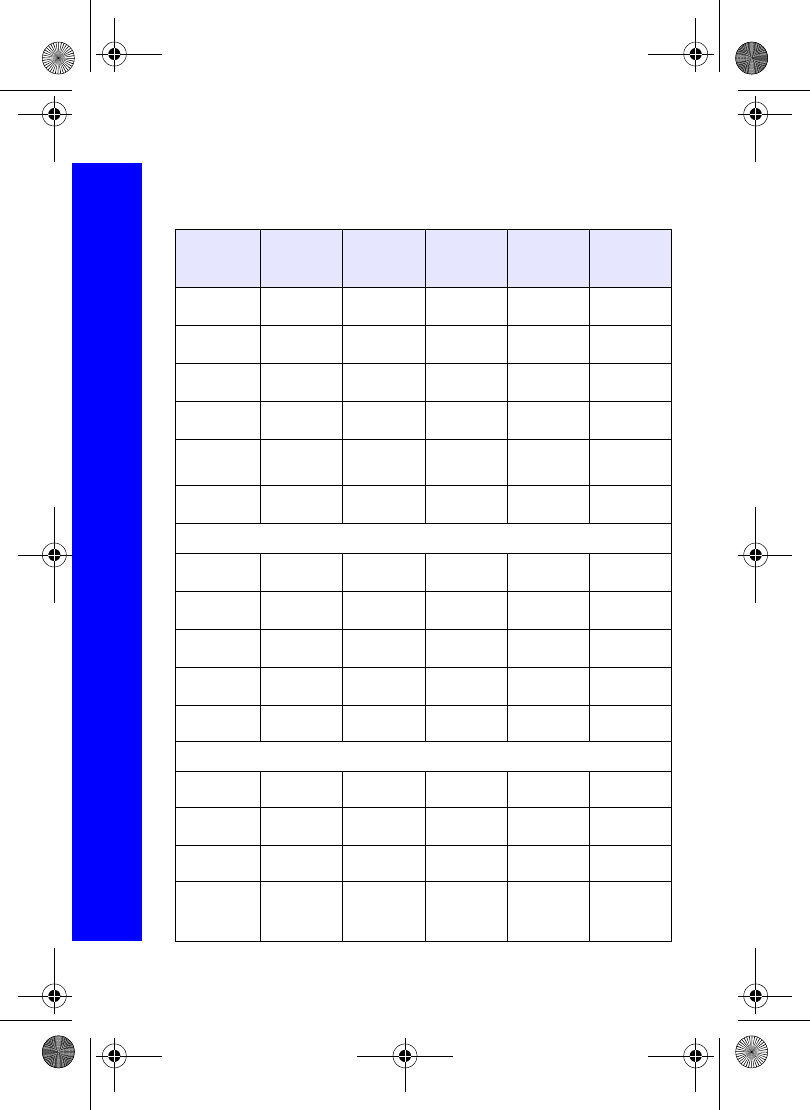
136
Personal settings and notes
Personal settings and notes
Use the table below to record your GSM/GPRS WAP settings.
Item Provisioning
Information
Setting No 1
Provisioning
Information
Setting No 2
Provisioning
Information
Setting No 3
Provisioning
Information
Setting No 4
Provisioning
Information
Setting No 5
Name
Home URL
Linger Time
Gateway IP
Security
Non secure/
Secure
(Delete One)
Bearer Type
Circuit Switched (GSM)
Digital Dial #
Analog Dial #
Circuit Type
User ID
User
Password
Packet Switched (GPRS)
Access Point
Name
User ID
User
Password
Authentication
Normal/
Encrypted/
None (PAP)
(Chap)
X70DPK11B1.book Page 136 Thursday, September 18, 2003 5:12 PM
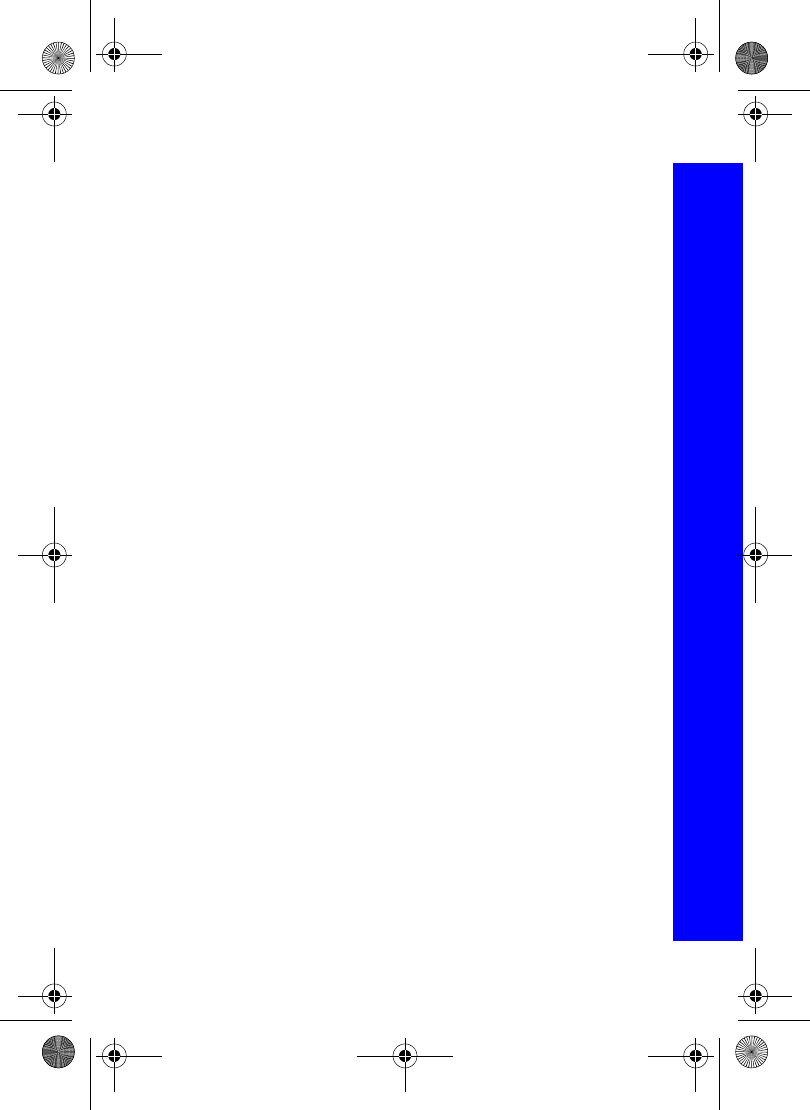
137
Personal settings and notes
Personal settings and notes
Notes
X70DPK11B1.book Page 137 Thursday, September 18, 2003 5:12 PM
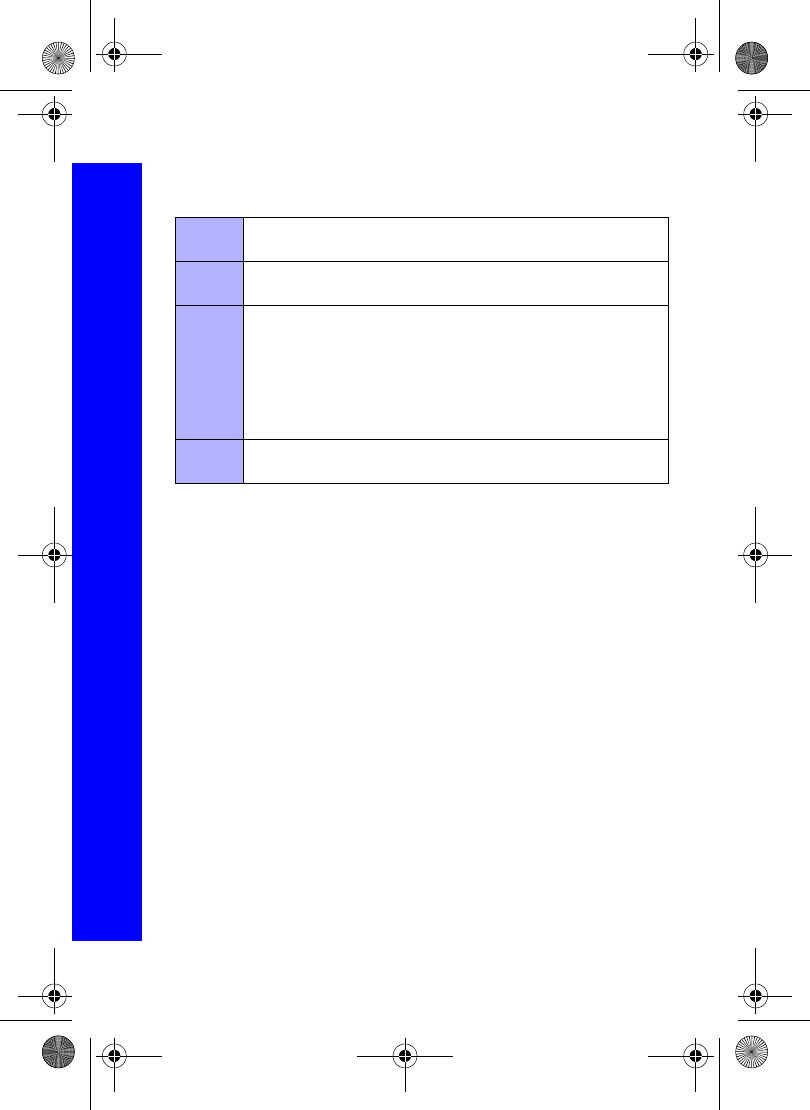
138
Personal settings and notes
Personal settings and notes
The Serial Number can be found on the outside of the phone under the battery. For your
convenience we recommend that you note the following details as a record of your
purchase.
Part
Number
Serial
Number
Dealer
Name
Purchase
Date
X70DPK11B1.book Page 138 Thursday, September 18, 2003 5:12 PM
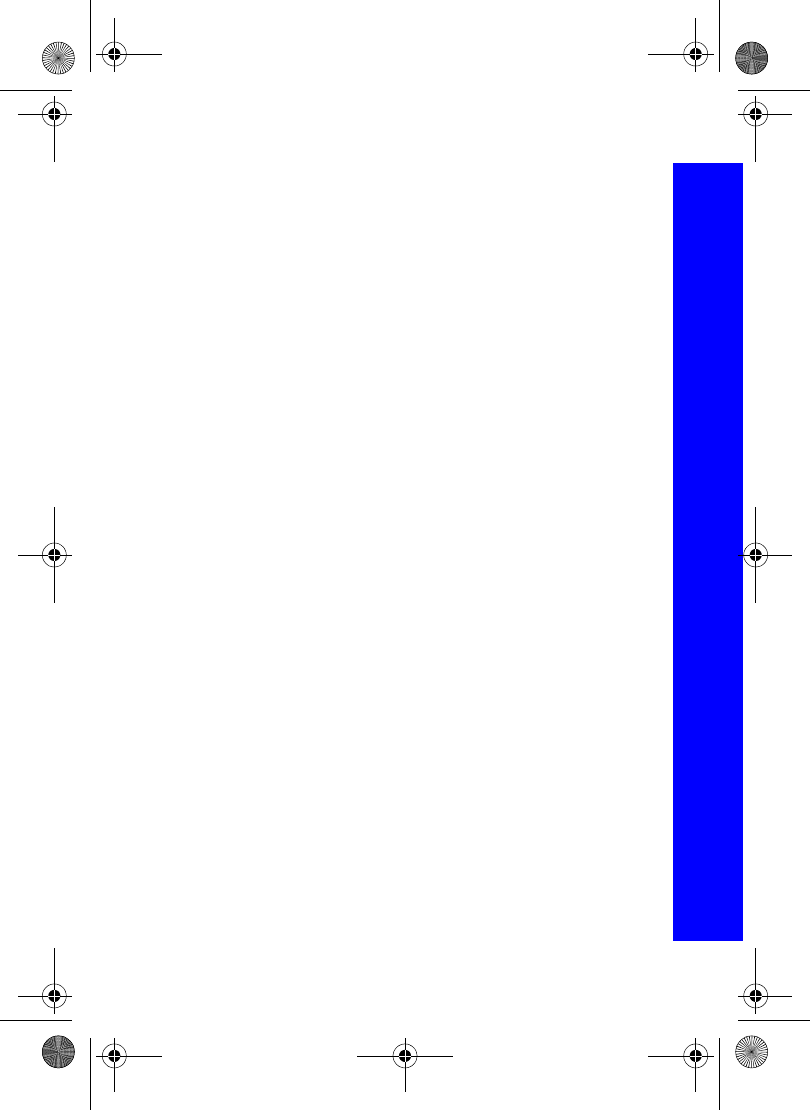
139
Index
Index
A
Active flip . . . . . . . . . . . . . 40
Adjusting the time difference
Automatically . . . . . . . 42
Manually . . . . . . . . . . . 42
Alarm
Disabling . . . . . . . . . . . 109
Setting . . . . . . . . . . . . . 108
All calls details . . . . . . . . . 44
Answer key . . . . . . . . . . . . 39
Answering a call . . . . . . . . 23
By opening the phone . 40
Handsfree. . . . . . . . . . . 23
Auto answer. . . . . . . . . . . . 38
Automatic power off . . . . . 42
Automatic power on . . . . . 42
Automatic redial . . . . . . . . 24
B
Backlight time . . . . . . . . . . 34
Barred dial
Disabling . . . . . . . . . . . 49
Enabling. . . . . . . . . . . . 49
Setting numbers . . . . . . 53
Battery
Charging . . . . . . . . . . . 11
Fitting. . . . . . . . . . . . . . 11
Removing. . . . . . . . . . . 11
Bluetooth®
Discover and pair. . . . . 111
Headset . . . . . . . . . . . . 16
Make discoverable. . . . 112
Paired devices . . . . . . . 112
Sending a picture . . . . . 93
Sending a sound. . . . . . 96
Sending a theme. . . . . . 98
Bookmarks
Adding . . . . . . . . . . . . . 63
Deleting . . . . . . . . . . . . 63
Grouped . . . . . . . . . . . . 63
Grouping . . . . . . . . . . . 65
Renaming . . . . . . . . . . . 63
Broadcasts
Message list . . . . . . . . . 84
Off . . . . . . . . . . . . . . . . 84
On. . . . . . . . . . . . . . . . . 84
Selecting topics . . . . . . 83
Browser
Menu . . . . . . . . . . . . . . 62
Server list . . . . . . . . . . . 61
Settings. . . . . . . . . . . . . 64
Browser images
Disabling . . . . . . . . . . . 65
Enabling. . . . . . . . . . . . 65
Business card
Entering details . . . . . . 104
C
Calculator . . . . . . . . . . . . . 108
Calendar on idle screen . . . 34
Call bar
Cancelling . . . . . . . . . . 47
Current status . . . . . . . . 47
Setting . . . . . . . . . . . . . 47
Call waiting status . . . . . . . 44
Caller ID . . . . . . . . . . . . . . 25
Caller’s ID status . . . . . . . . 44
X70DPK11B1.book Page 139 Thursday, September 18, 2003 5:12 PM
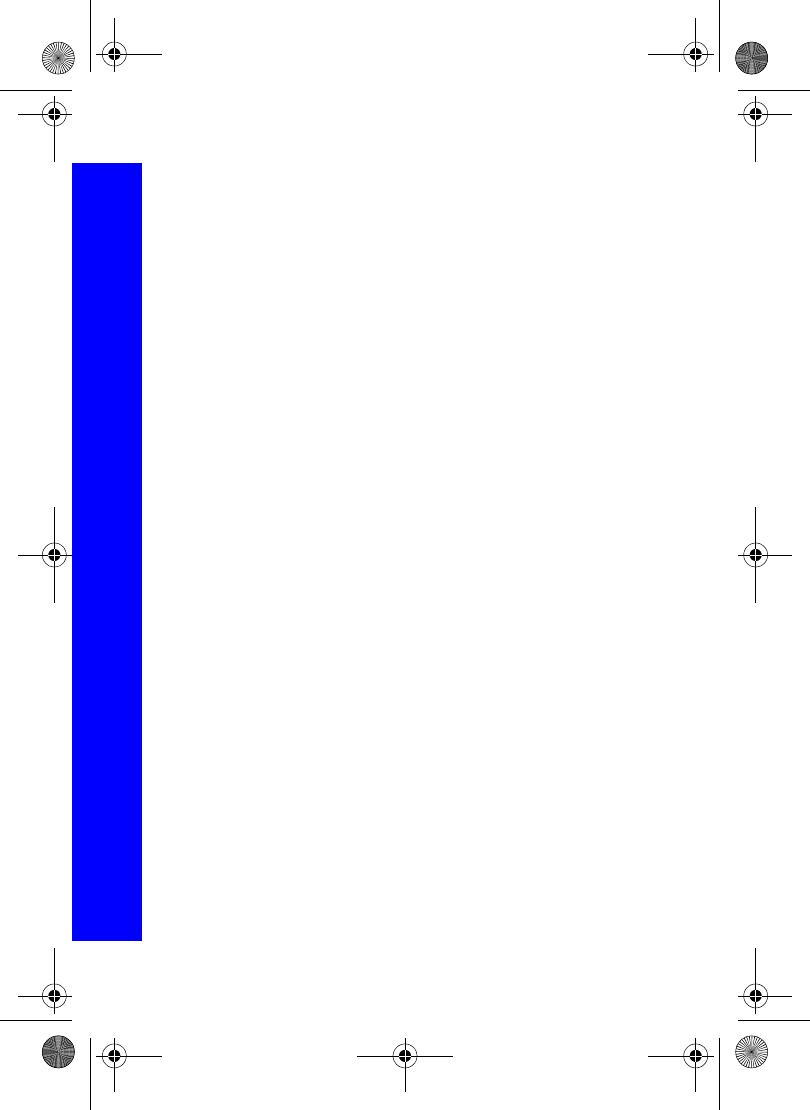
140
Index
Index
Camera
Capture mode . . . . . . . . 71
Close up . . . . . . . . . . . . 69
Tones . . . . . . . . . . . . . . 40
Zoom . . . . . . . . . . . . . . 69
Camera image
Brightness adjustment . 69
Capture mode . . . . . . . . 71
Effect . . . . . . . . . . . . . . 70
Format . . . . . . . . . . . . . 70
Frame . . . . . . . . . . . . . . 70
Photo light . . . . . . . . . . 71
Resolution . . . . . . . . . . 70
Twilight mode . . . . . . . 70
Camera mode. . . . . . . . . . . 13, 66
Case screen . . . . . . . . . . . . 34
Backlight colour. . . . . . 35
Clock . . . . . . . . . . . . . . 35
Contrast . . . . . . . . . . . . 35
Orientation . . . . . . . . . . 35
Changing your network . . . 49
Choosing your answer key 39
Clock
Away clock display . . . 42
Changing location . . . . 42
Display format . . . . . . . 42
Home area . . . . . . . . . . 41
On idle screen . . . . . . . 34
Set time . . . . . . . . . . . . 41
Set time difference . . . . 42
Summertime. . . . . . . . . 41
Composing a melody. . . . . 37
Contacts list
Browsing . . . . . . . . . . . 54
New entry. . . . . . . . . . . 51
Cookies
Deleting . . . . . . . . . . . . 65
Disabling . . . . . . . . . . . 65
Enabling . . . . . . . . . . . . 65
Copying
Picture . . . . . . . . . . . . . 92
Sound . . . . . . . . . . . . . . 95
Theme. . . . . . . . . . . . . . 97
Creating a ring type . . . . . . 37
Currency converter
Converting a value . . . . 104
Inital conversion rate . . 104
Reversing rates . . . . . . . 104
D
Deleting
Downloaded files . . . . . 99
Holiday reminder . . . . . 107
Memo . . . . . . . . . . . . . . 110
Picture . . . . . . . . . . . . . 69, 92
Reminder . . . . . . . . . . . 106
Sound . . . . . . . . . . . . . . 95
Theme. . . . . . . . . . . . . . 97
Display brightness . . . . . . . 33
Display icons . . . . . . . . . . . 19
Display language . . . . . . . . 40
Diverts
Cancelling . . . . . . . . . . 45
Current status . . . . . . . . 46
Setting . . . . . . . . . . . . . 45
Downloading ringtones . . . 99
Downloading wallpapers . . 99
DTMF tones
Length . . . . . . . . . . . . . 40
Sending. . . . . . . . . . . . . 23
Duration
All calls . . . . . . . . . . . . 43
Last call . . . . . . . . . . . . 43
X70DPK11B1.book Page 140 Thursday, September 18, 2003 5:12 PM
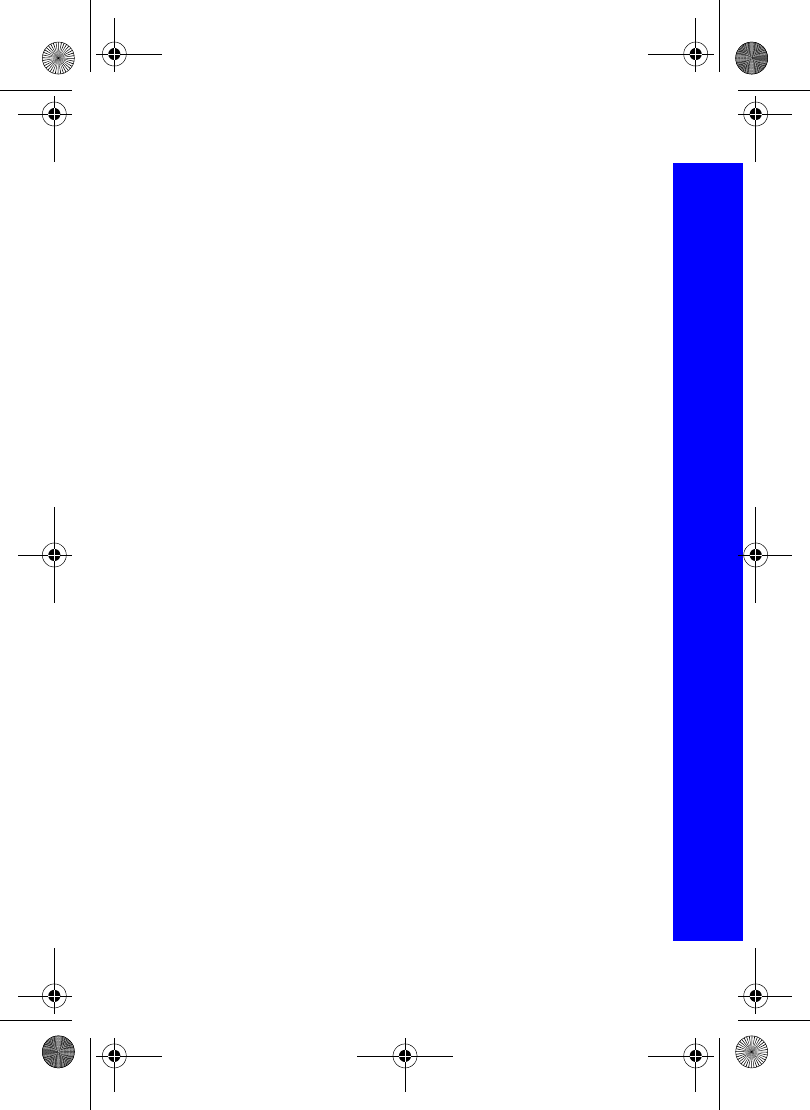
141
Index
Index
E
Ear piece volume. . . . . . . . 25
Editing
Sound . . . . . . . . . . . . . . 94
Text . . . . . . . . . . . . . . . 32
User messages . . . . . . . 41
e-mail
Creating a message . . . 87
Encode . . . . . . . . . . . . . 86
Message status . . . . . . . 88
Reading a message. . . . 88
Received message options89
Receiving a message . . 88
Send options . . . . . . . . 86
Sending a message. . . . 88
Server list. . . . . . . . . . . 85
Emergency calls . . . . . . . . 24
Ending calls . . . . . . . . . . . . 23
F
Faxing . . . . . . . . . . . . . . . . 113, 115
Fixed dial
Disabling . . . . . . . . . . . 48
Enabling. . . . . . . . . . . . 48
Setting numbers . . . . . . 53
G
Games
Downloadable . . . . . . . 60
Embedded . . . . . . . . . . 59
Greeting. . . . . . . . . . . . . . . 33
Groups . . . . . . . . . . . . . . . . 55
H
Handheld to handsfree. . . . 25
Handsfree to handheld. . . . 25
Holding a call . . . . . . . . . . 25
Hotkey dialling . . . . . . . . . 24, 57
I
Icons . . . . . . . . . . . . . . . . . 19
Idle screen calendar . . . . . . 34
Image
Brightness . . . . . . . . . . 68
Effects . . . . . . . . . . . . . 68
Format . . . . . . . . . . . . . 69
Frame . . . . . . . . . . . . . . 68
Size. . . . . . . . . . . . . . . . 68
Trim . . . . . . . . . . . . . . . 69
Image properties . . . . . . . . 93
Images as slide show . . . . . 93
In call options . . . . . . . . . . 29
Incoming calls
During data transfer . . . 45
In camera mode . . . . . . 67
Infrared
Preparing for connection113
Sending a picture . . . . . 92
Sending a sound . . . . . . 95
Sending a theme. . . . . . 97
Sending data. . . . . . . . . 113
Testing connection. . . . 114
International calls . . . . . . . 24
Internet connection . . . . . . 113, 114
K
Key backlight. . . . . . . . . . . 34
Key tone. . . . . . . . . . . . . . . 39
Key volume . . . . . . . . . . . . 39
Keyguard . . . . . . . . . . . . . . 39
L
Last call details . . . . . . . . . 44
Low battery warning . . . . . 12
X70DPK11B1.book Page 141 Thursday, September 18, 2003 5:12 PM
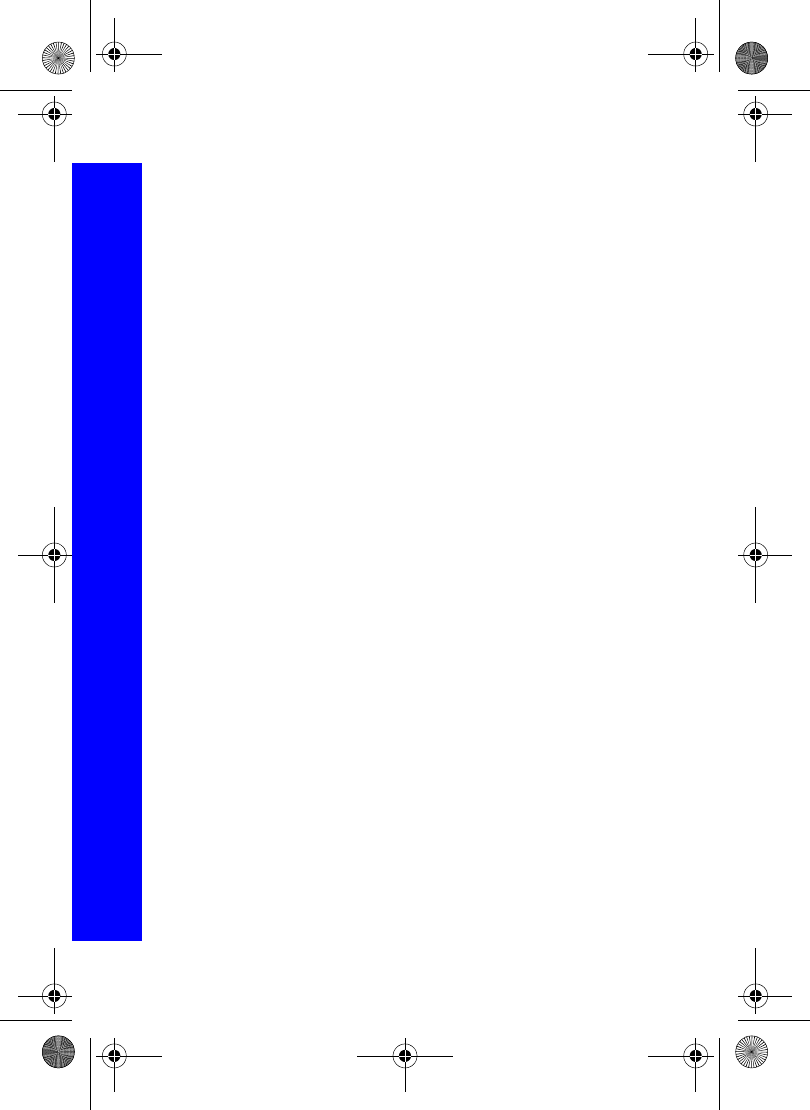
142
Index
Index
M
Making a second call . . . . . 26
Making calls . . . . . . . . . . . 13, 23
Managing your inbox. . . . . 89
Managing your outbox. . . . 89
Manipulating folders . . . . . 98
Melody composer . . . . . . . 37
Memo. . . . . . . . . . . . . . . . . 109
Deleting . . . . . . . . . . . . 110
Play back . . . . . . . . . . . 110
Recording a conversation109
Memory information . . . . . 99
Menu shortcuts . . . . . . . . . 22
MMS
Configuring . . . . . . . . . 73
Creating a message . . . 15, 75
Entering user messages 76
Messages status . . . . . . 78
Outbox . . . . . . . . . . . . . 79
Player mode . . . . . . . . . 74
Reading messages . . . . 78
Receive options . . . . . . 74
Retrieving messages. . . 77
Send options. . . . . . . . . 74
Sending a picture . . . . . 91
Sending a sound . . . . . . 94
Sending a theme. . . . . . 97
Moving
Picture . . . . . . . . . . . . . 92
Sound . . . . . . . . . . . . . . 95
Theme . . . . . . . . . . . . . 97
Multi shot. . . . . . . . . . . . . . 71
Multi-party calls . . . . . . . . 27
N
New contact . . . . . . . . . . . . 51
Notepad . . . . . . . . . . . . . . . 29
P
Password . . . . . . . . . . . . . . 47
Phone defaults . . . . . . . . . . 50
Phone lock
Cancelling . . . . . . . . . . 46
Changing the code . . . . 47
Setting . . . . . . . . . . . . . 46
Phone off . . . . . . . . . . . . . . 13
Phone on . . . . . . . . . . . . . . 13
Picture
As wallpaper. . . . . . . . . 93
Brightness. . . . . . . . . . . 68
Effects . . . . . . . . . . . . . 68
Format . . . . . . . . . . . . . 69
Frame . . . . . . . . . . . . . . 68
Size. . . . . . . . . . . . . . . . 68
Trim . . . . . . . . . . . . . . . 69
PIN
Changing . . . . . . . . . . . 48
Disabling . . . . . . . . . . . 48
Enabling . . . . . . . . . . . . 48
PIN2
Disabling . . . . . . . . . . . 48
Enabling . . . . . . . . . . . . 48
Playing a sound . . . . . . . . . 94
Q
Quiet mode. . . . . . . . . . . . . 14, 36
R
Receive object . . . . . . . . . . 113
Receiving a second call . . . 26
Rejecting a call. . . . . . . . . . 23
Reminder
Creating . . . . . . . . . . . . 106
Deleting . . . . . . . . . . . . 106
Deleting holiday reminder107
X70DPK11B1.book Page 142 Thursday, September 18, 2003 5:12 PM
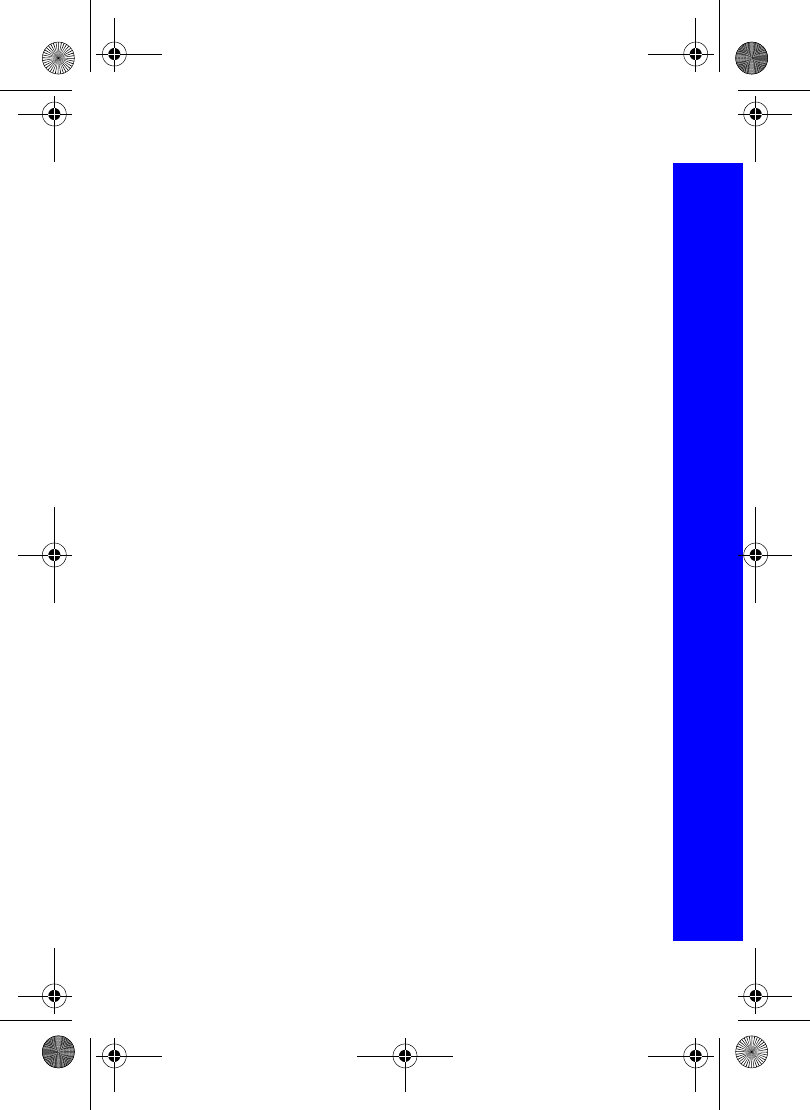
143
Index
Index
Holiday reminder. . . . . 107
Viewing . . . . . . . . . . . . 106
Remote . . . . . . . . . . . . . . . 71
Renaming
Picture . . . . . . . . . . . . . 69, 91
Sound . . . . . . . . . . . . . . 95
Theme . . . . . . . . . . . . . 97
Resuming a call . . . . . . . . . 25
Returning to default settings50
Ring type . . . . . . . . . . . . . . 14, 36,
96
Ring volume . . . . . . . . . . . 36
Roaming . . . . . . . . . . . . . . 49
S
Safety considerations. . . . . 5
SAR . . . . . . . . . . . . . . . . . . 8
Saving a picture. . . . . . . . . 67
Schedule
Changing the layout. . . 107
Jumping to a date. . . . . 107
Self timer . . . . . . . . . . . . . . 71
Self-portrait . . . . . . . . . . . . 67
Send your number . . . . . . . 45
Shortcut key. . . . . . . . . . . . 38
SIM
Fitting. . . . . . . . . . . . . . 10
Removing. . . . . . . . . . . 10
Single shot . . . . . . . . . . . . . 71
Slide show . . . . . . . . . . . . . 93, 99
SMS
Auto delete. . . . . . . . . . 80
Chat . . . . . . . . . . . . . . . 84
Creating a message . . . 15, 81
Message centre . . . . . . 80
Message lifetime . . . . . 81
Message options . . . . . 82
Message receipt . . . . . . 81
Outbox . . . . . . . . . . . . . 83
Protocol . . . . . . . . . . . . 81
Receiving a message . . 82
Recipient group . . . . . . 80
User messages . . . . . . . 82
View stored messages . 81
Sound
As a ring type. . . . . . . . 96
Properties . . . . . . . . . . . 96
Speed dialling . . . . . . . . . . 57
Start up animation . . . . . . . 33
Status icons . . . . . . . . . . . . 19
Swapping between calls . . 27
Synchronizing
Contacts list . . . . . . . . . 102
Schedule. . . . . . . . . . . . 103
T
T9® . . . . . . . . . . . . . . . . . . 31
Adding to dictionary . . 31
Taking a picture. . . . . . . . . 13, 66
Tegic language. . . . . . . . . . 40
Text
Copying . . . . . . . . . . . . 32
Cutting . . . . . . . . . . . . . 32
Editing . . . . . . . . . . . . . 32
Pasting . . . . . . . . . . . . . 32
Text language . . . . . . . . . . 40
Theme properties . . . . . . . . 98
Transferring a call . . . . . . . 27
Turning tones off . . . . . . . . 40
Turning tones on . . . . . . . . 40
U
Using a theme . . . . . . . . . . 98
X70DPK11B1.book Page 143 Thursday, September 18, 2003 5:12 PM
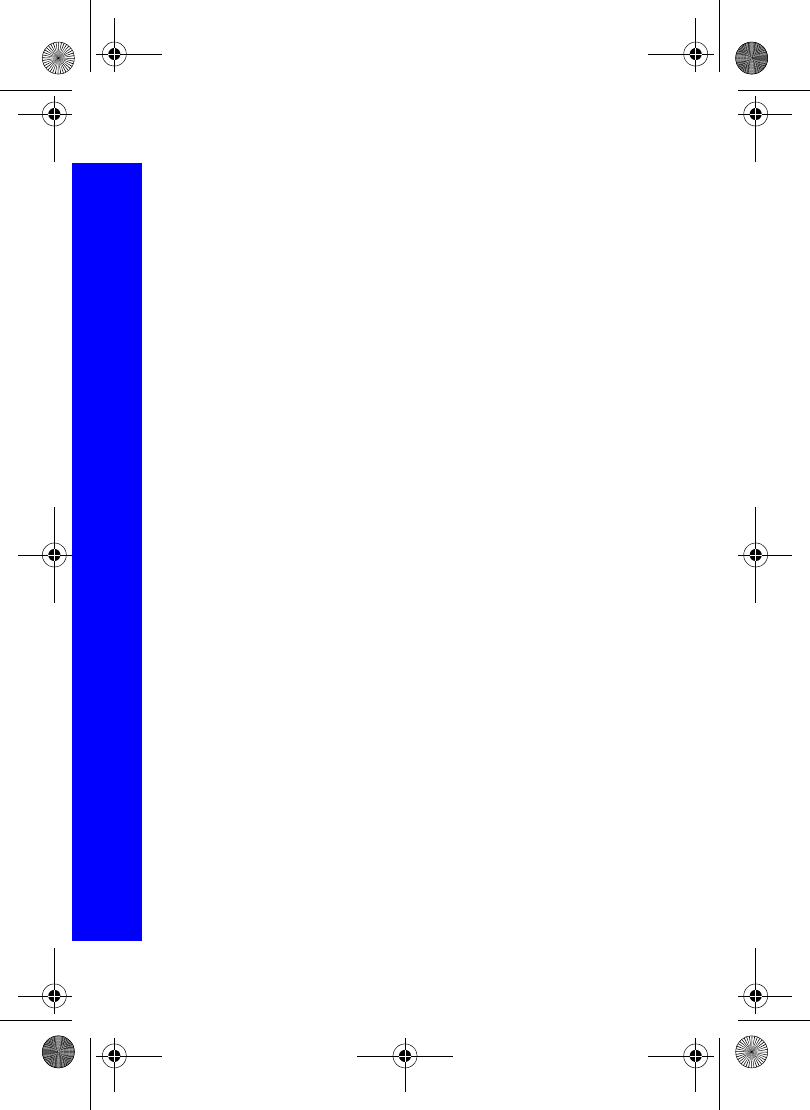
144
Index
Index
V
Vibration alert . . . . . . . . . . 37
Viewing a picture. . . . . . . . 90
Voice mail . . . . . . . . . . . . . 89
Voice message . . . . . . . . . . 38
Voice recorder . . . . . . . . . . 109
W
Wallpaper. . . . . . . . . . . . . . 14, 33,
93
Wild numbers . . . . . . . . . . 53
Withhold ID status. . . . . . . 44
X70DPK11B1.book Page 144 Thursday, September 18, 2003 5:12 PM