Panasonic Mobile Communications 108001A Cellular CDMA Phone with Bluetooth User Manual P001 indb
Panasonic Mobile Communications Co., Ltd. Cellular CDMA Phone with Bluetooth P001 indb
Users Manual
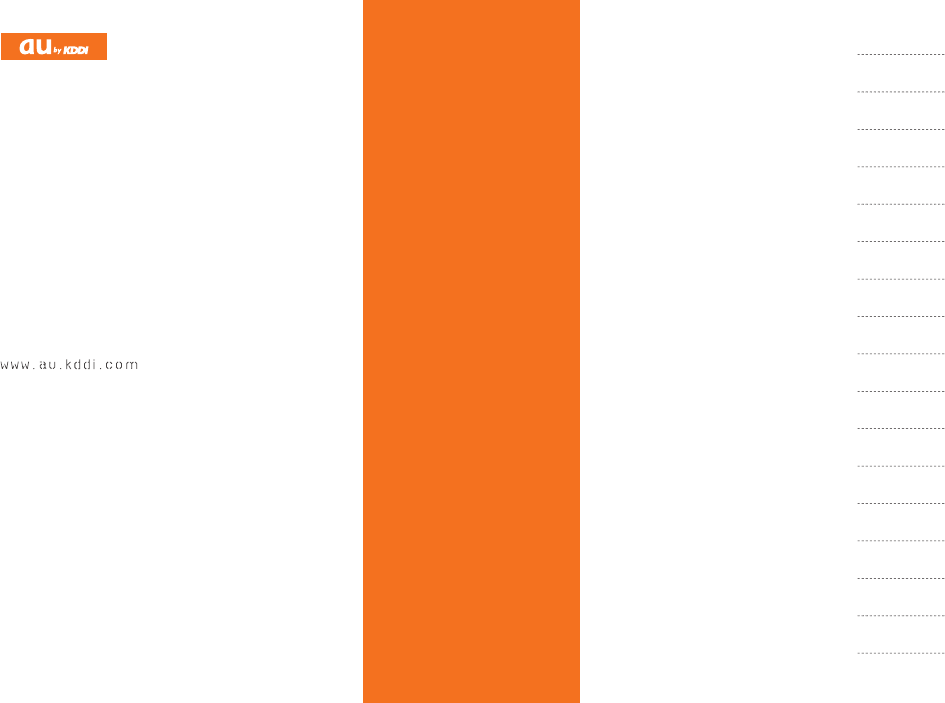
P001
Basic Manual
P001
W62PのQ&Aシート
Basic Manual
read this manual to master
the cellular phone
Illustrations and
Screenshots
in This Manual
Notes on
Cell Phone Use
Contents
Getting Ready
Making and
Answering Calls
Character Input
Phone Book
Pair Function
Mail
Camera
EZweb
EZ News Flash/
au one Gadget
EZ Navi
TV (1 Seg)
In Case of
Loss of Your P001
Troubleshooting/
Appendix
Index
For inquiries, call: au Customer Service Center
For general information and charges (toll free)
For loss, theft or damage and operation information
(toll free)
From fixed-line phones:
PRESSING ZERO WILL CONNECT YOU TO AN OPERATOR
AFTER CALLING 157 ON YOUR au CELLPHONE
From au cellphones:
From fixed-line phones:
From EZweb:
From au cellphones:
area code not required
area code not required
Access Method
EZ
▲
au one Top
▲
auお客さまサポート (au Customer Support)
▲
お問い合わせ (Inquiries)
・ Menus are subject to change without prior notice.
Read this code for
an easy access to
au Online Manual.
Sales: KDDI CORPORATION •
OKINAWA CELLULAR TELEPHONE COMPANY
Manufactured by:
Panasonic
Mobile Communications Co., Ltd
February 2009 Edition
Cellphone and PHS operators collect
and recycle unused telephones,
batteries and battery chargers at
stores bearing the logo regardless
of brand and manufacturer to protect
the environment and reuse valuable
resources.
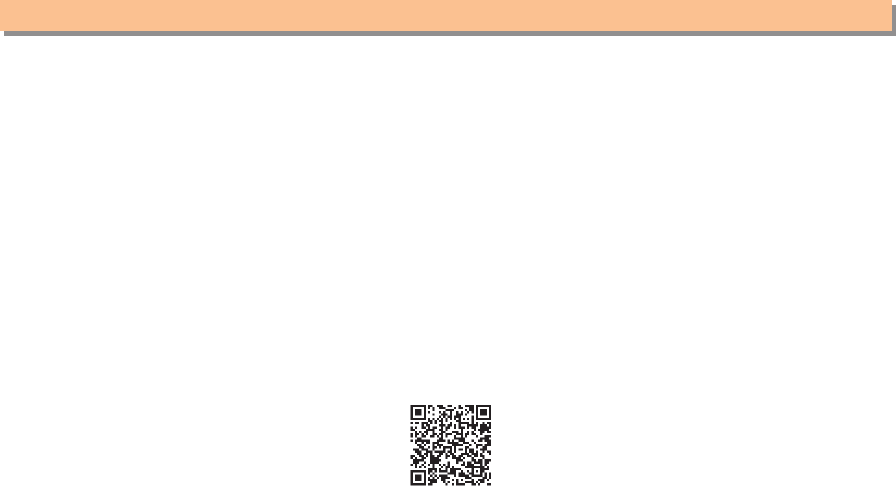
Introduction
Thank you for purchasing the P001. Before using your P001, be sure to read the P001 Basic Manual (this PDF manual) to
ensure correct usage. After you have finished reading this manual, store this PDF manual and the printed manuals in safe
places so you can retrieve them whenever you need them.
Manuals for the P001
The P001 comes with the Basic Manual and Instruction Manual.
● For learning the basics:
Read the P001 Basic Manual (this manual).
● For learning details on using each function:
Read the supplied P001 Instruction Manual (Japanese). Be sure to read the Safety Precautions “安全上のご注意” to
ensure proper usage of the P001.
The keyword searchable au Online Manual is also available on the au homepage:
http://www.au.kddi.com/manual/index.html
To access from EZweb: • M⇒ EZweb ⇒ au one Top ⇒
auお客さまサポート
(au Customer Support) ⇒
オンラインマニュアル
(Online Manual)
Scan this QR code to access the au Online Manual. ▶
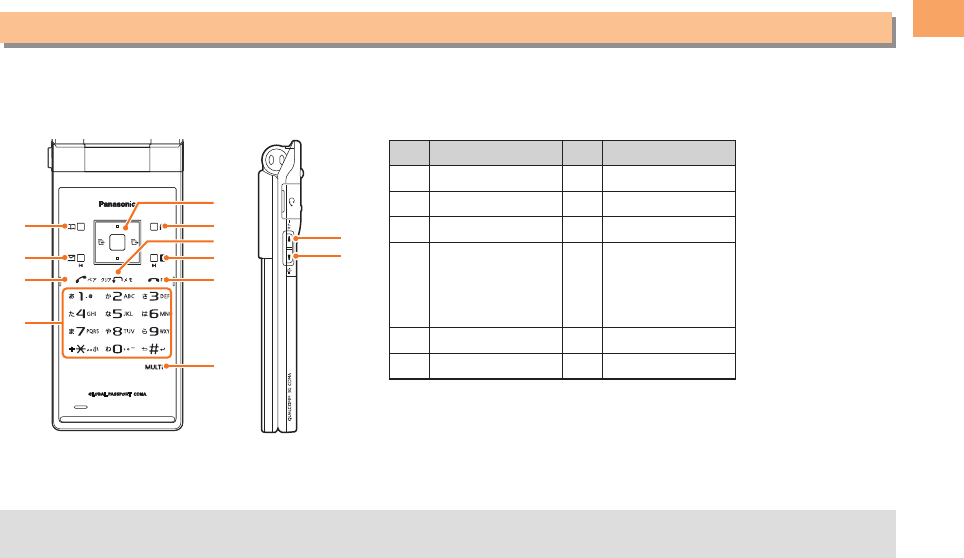
1
Illustrations and Screenshots in This Manual
Illustrations and Screenshots in This Manual
Note on Illustrations ■
The illustrations in this manual may look different from the actual cell phone in shape, color and typeface. The key
illustrations are also simplified as shown below.
Key Illustration Key Illustration
①K⑦R
②L⑧M
③Q⑨S
④
123
456
789
*0;
⑩W
⑤[GF ⑪H
⑥J⑫I
Note on Screenshots ■
The screenshots in this manual are simplified and may look different from the actual cell phone screens.
The display design themes of the P001 vary by model color. The screenshots for the Chianti Red models are used in •
this manual.
①
②⑧
⑦
③
④
⑥
⑤
⑨
⑩
⑪
⑫
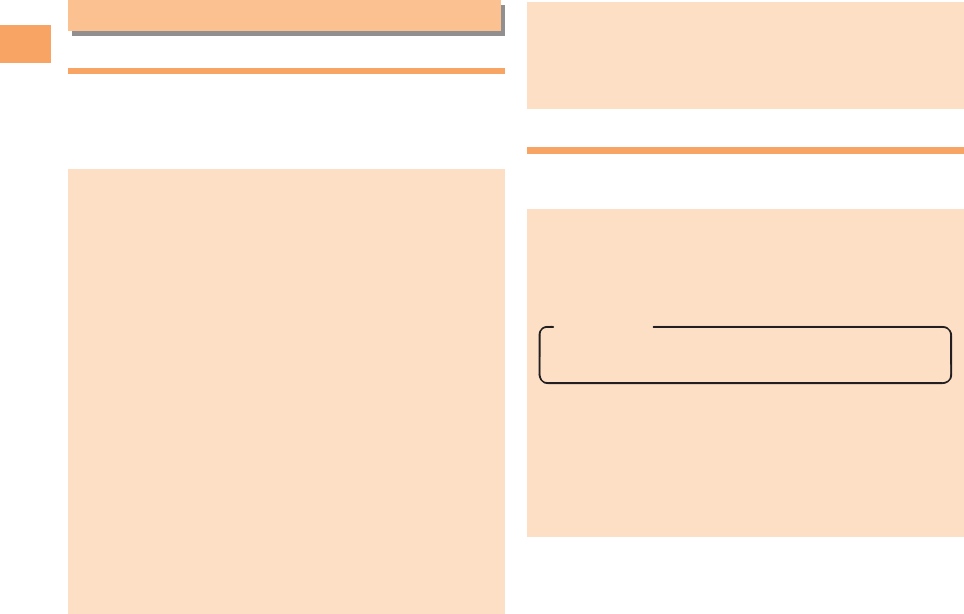
2
Notes on Cell Phone Use
Notes on Cell Phone Use
Cell Phone Etiquette
The cell phone always emits weak radio waves when power
is on.
Use the cell phone in an enjoyable and safe manner without
forgetting to be considerate of others around you.
Use of cell phones is not allowed in some places. ●
Do not use the cell phone while you are driving. Doing •
so is both dangerous and prohibited by law.
Using a cell phone in an aircraft is prohibited by law. •
Be sure to turn the cell phone off.
Radio waves from cell phones may interfere with ●
medical electrical equipment.
Some people close to you in crowded places such •
as packed trains may be using a cardiac pacemaker.
Turn the cell phone off in such places.
Abide by the rules of hospitals and other medical •
institutions where it is forbidden to use or carry cell phones.
Be considerate of where you use the cell phone and ●
how loudly you talk.
Do not make calls in theaters, museums, libraries, and •
other similar places. Turn power off or turn on manner
mode not to disturb others around you by ring tones.
Do not use the cell phone on a street where you might •
interrupt the flow of pedestrians.
Move to areas where you will not inconvenience others •
on trains or in hotel lobbies.
Refrain from talking in a loud voice.•
Obtain the permission of other people before you take •
their photos with the cell phone's camera.
Do not record information with the cell phone's camera •
in bookstores and other locations where taking photos
is not permitted.
Do not use the cell phone while driving!
Turn off your cell phone or put it in Drive Mode while
driving.
Do not use the cell phone while driving a car/motorcycle
or riding a bicycle. It may result in a traffic accident. Using
a cell phone while driving is prohibited by law. Using a
cell phone while riding a bicycle may also be punishable
by law.
Prohibited!
Looking at a cell phone display•
Talking on a cell phone while holding it•
Drive Mode
In Drive Mode, a Japanese message meaning "I'm
driving now, so I can't answer your call." is played
when a call is received, and asks the caller to leave a
message on the answer memo.
When the standby screen is displayed, press $H,
use "G to select Drive, and then press "[ (Set).
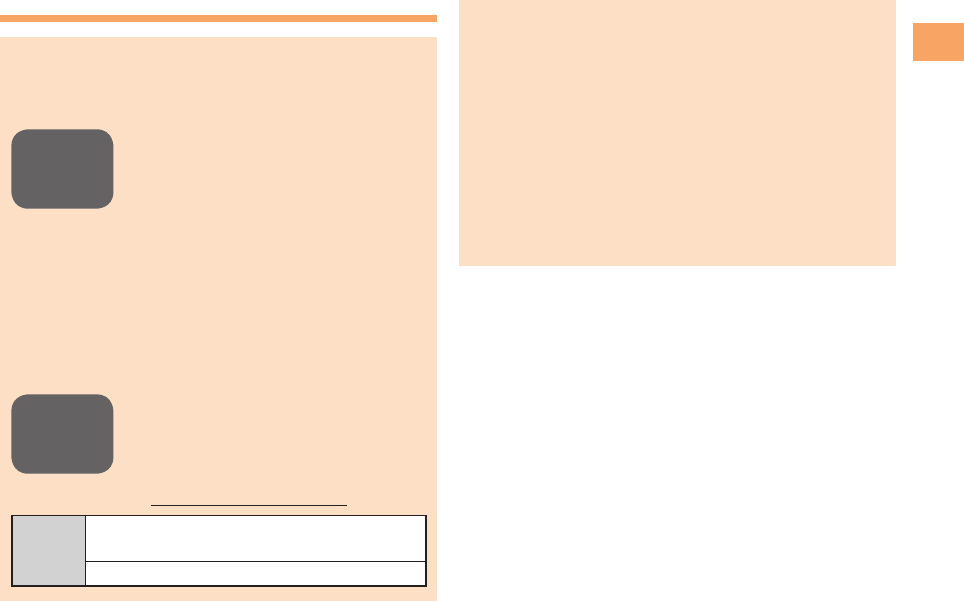
3
Notes on Cell Phone Use
Disaster Message Board Service
When a big scale disaster occurs, you can register
your safety information from EZweb. The registered
information can be referred from anywhere in Japan from
EZweb or Internet.
When a big scale disaster occurs, from •
an au phone, you can register your
safety information (i.e. your condition
and comments) to the 災害用伝言板
(Disaster Message Board) created on
the EZweb.
After registration of your safety •
information, e-mail is sent to your family
or acquaintances you have previously
designated to notify that your safety
information has been uploaded to
the 災害用伝言板 (Disaster Message
Board).
You can inquire for safety information •
of a person by entering his/her phone
number from EZweb or Internet.*
* To inquire from other carriers' cell
phone, a PHS or PC, access
"http://dengon.ezweb.ne.jp/".
Access
M ⇒ EZweb ⇒ au one Top ⇒
災害用伝言板
(Disaster Message Board)
http://dengon.ezweb.ne.jp/
The maximum storage period of the registered •
information is 72 hours.
The maximum available number of registrations is 10 •
per phone number. When the number of registrations
exceeds 10, the oldest one is overwritten.
The demonstration of this service can be referred to •
anytime by pressing #M ⇒ EZweb ⇒ au one Top ⇒
auお客さまサポート
(au Customer Support) ⇒
調
べる
(Search ) ⇒
災害用伝言板(デモ版)
(Disaster
Message Board (Demo Version)).
To view the Disaster Message Board in English, select •
English from the top menu of the Disaster Message
Board.
Registering
safety
information
Inquiring
for safety
information
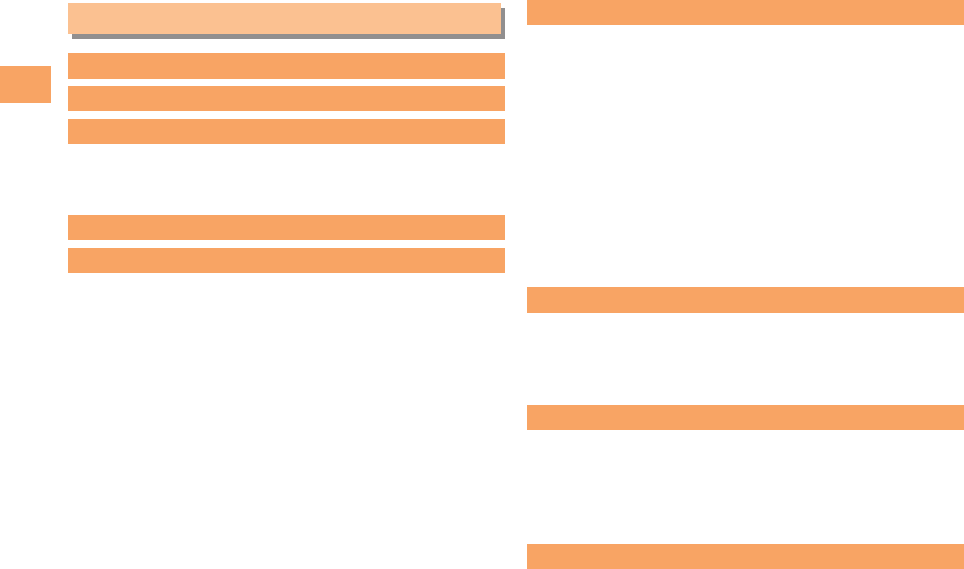
4
Contents
Contents
Introduction
Illustrations and Screenshots in This Manual
1
Notes on Cell Phone Use 2
Cell Phone Etiquette …………………………………… 2
Do not use the cell phone while driving! ……………… 2
Disaster Message Board Service …………………… 3
Contents 4
Getting Ready 6
Checking the Contents of the Box …………………… 6
Names of Parts ………………………………………… 7
Opening the P001 by Using a Single Key
(One-push Open) ……………………………………… 8
Charging the Battery Pack …………………………… 9
Learning the Basics …………………………………… 10
Turning On Power ……………………………………… 11
Switching the Display Language to English ………… 11
Initial Setup of E-mail and EZweb …………………… 11
Checking Your Phone Number and E-mail Address … 11
Display Indicators ……………………………………… 12
Using Main Menu ……………………………………… 13
Changing Your E-mail Address ………………………… 14
Security Code and Passwords ………………………… 15
Making and Answering Calls 16
Making a Call …………………………………………… 16
Making an International Call …………………………… 16
Answering a Call ………………………………………… 17
One-push Open ………………………………………… 18
Returning a Call (Outgoing History/Incoming History
) … 18
One-ring Calls …………………………………………… 18
Adjusting the Earpiece Volume during a Call ………… 19
Turning On Manner Mode ……………………………… 19
Changing the Incoming Ring Tone …………………… 19
Adjusting the Incoming Ring Tone Volume …………… 20
Turning On the Answer Memo ………………………… 20
Global Functions ………………………………………… 21
Character Input 22
Character Entry Modes ………………………………… 22
Entering Alphanumeric Characters …………………… 22
Entering E-mail Addresses …………………………… 23
Entering Pictograms …………………………………… 24
Phone Book 25
Saving a Phone Book Entry …………………………… 25
Dialing from the Phone Book ………………………… 25
Editing Phone Book Entries …………………………… 25
Saving a Phone Number from the Incoming or Outgoing
History …………………………………………………… 26
Pair Function 27
Registering a Pair Partner ……………………………… 27
Making a Call to a Pair Partner ……………………… 27
Sending Mail to a Pair Partner ………………………… 27
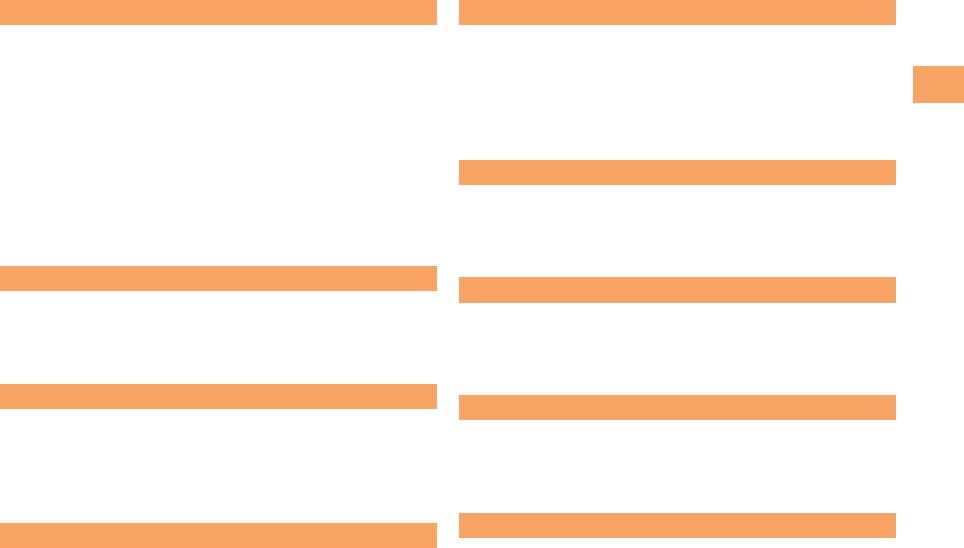
5
Contents
Mail 28
Using E-mail …………………………………………… 28
Creating and Sending E-mail Messages …………… 28
Reading Received E-mail Messages ………………… 29
Reading an E-mail Message with an Attached Photo or
Movie …………………………………………………… 29
Replying to Received E-mail Messages ……………… 29
Rejecting Spam ………………………………………… 30
Using C-mail …………………………………………… 31
Creating and Sending C-mail Messages …………… 31
Reading Received C-mail Messages ………………… 31
One-push Open ………………………………………… 32
Camera 33
Photo Taking Tips ……………………………………… 33
About Photo Modes …………………………………… 33
Taking a Photo ………………………………………… 34
Viewing Photos ………………………………………… 34
EZweb 35
Accessing Sites ………………………………………… 36
Bookmarking Frequently Accessed Pages …………… 37
Viewing Bookmarked Pages …………………………… 37
Checking Charges ……………………………………… 38
Downloading Chaku-Uta-Full®/Chaku-Uta® ………… 38
EZ News Flash/au one Gadget
39
Basic Operations ……………………………………… 39
Setting EZ News Flash ………………………………… 39
EZ Navi 41
Passenger Seat Navi for People in the Passenger Seat to
Check the Route ………………………………………… 41
Security Navi to Check Where Your Kids Are ………… 41
EZ Navi Walk for When You Go Out ………………… 42
Evacuate Navi to Guide You Home or to Nearby
Evacuation Areas during Disasters …………………… 43
TV (1 Seg)
44
Initial Setup of au Media Tuner ………………………… 45
Watching TV (1 Seg) …………………………………… 45
Basic Operations ……………………………………… 46
Exiting the au Media Tuner …………………………… 46
In Case of Loss of Your P001 47
Setting Conditions for Activating the Remote Ctrl Lock …… 47
Remotely Activating the Remote Ctrl Lock on Your P001
…47
Activating the Remote Ctrl Lock by the Security Lock
Service …………………………………………………… 48
Troubleshooting/Appendix 49
Speci c Absorption Rate (SAR) of Cell Phone ……… 51
Notes on Handling the FeliCa Reader/Writer (Touch
Message) ………………………………………………… 53
Export Administration Regulations …………………… 53
Index 54
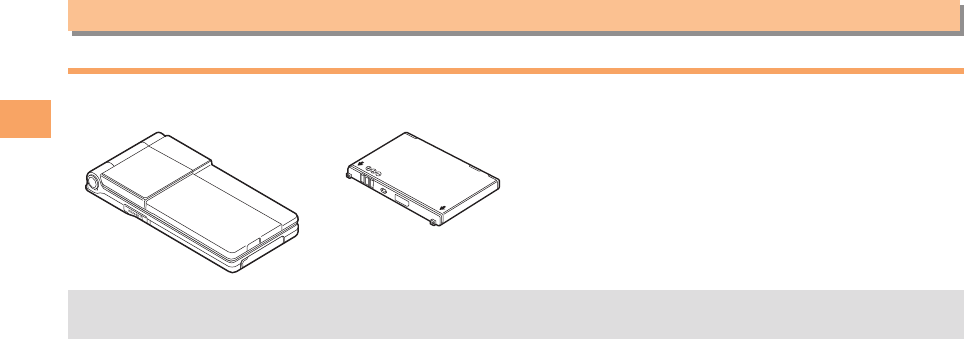
6
Getting Ready
Getting Ready
Checking the Contents of the Box
The box contains the cell phone and accessories.
Cell phone• Battery pack• CD-ROM•
Instruction Manual (Japanese)•
Warranty (Japanese)•
Safety Precautions (Japanese)•
Global Passport CDMA Owner’s Guide (Japanese)•
Osaifu-Keitai• ® Guide (Japanese)
JIBUN BANK Launcher Operation Guide (Japanese)•
An AC adapter and microSD memory card are not included. Purchase a common AC adapter 01/02 (sold separately) •
and a commercially available microSD memory card.
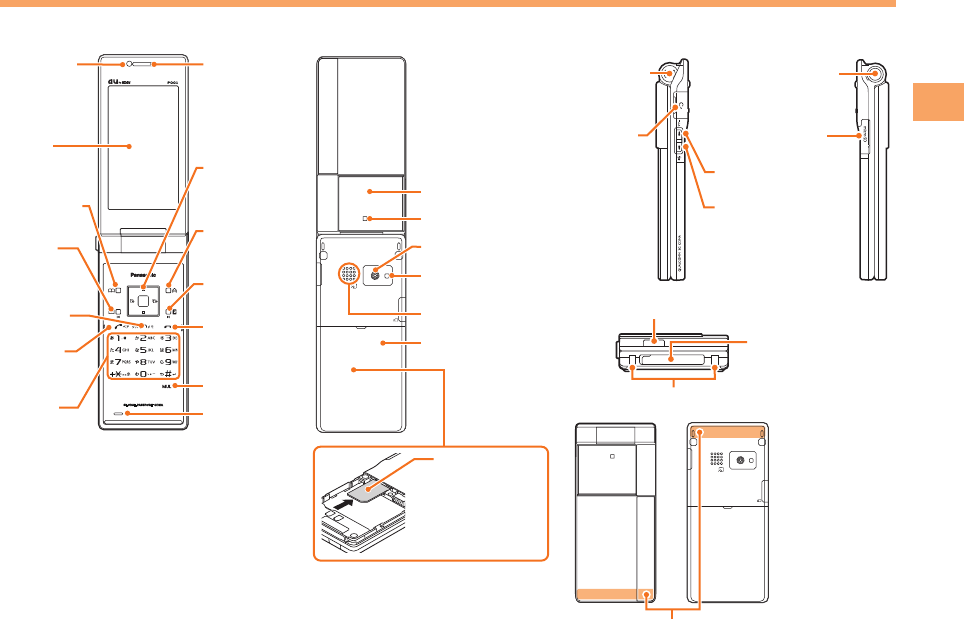
7
Getting Ready
Names of Parts
From the Front ■
EarpieceLux Sensor
Display
Warp
function key
Phone book key/
Soft key 1
Mail key
Memo key/
Clear key
Keypad,
key,
key
Send key/
Pair key
EZapps key/
Soft key 2
EZ key
Power key/
End key
Microphone
Multi key
From the Back ■
3.2M PIXEL AF
au IC-Card*
Sub-display
Incoming LED
Speaker
Camera(lens)
Mobile lamp/
Camera lamp
Battery pack cover
* Do not remove this
card unnecessarily
as your phone
number is
recorded on it.
From the Sides ■
Down key (side)/
Lamp key
Flat-type
earphone
jack
Memory
card slot
One-push
Open key
Up key (side)/
Manner key
Hand strap
eyelet
Infrared port
External
power terminal
Power terminal
3.2M PIXEL AF
Built-in antenna
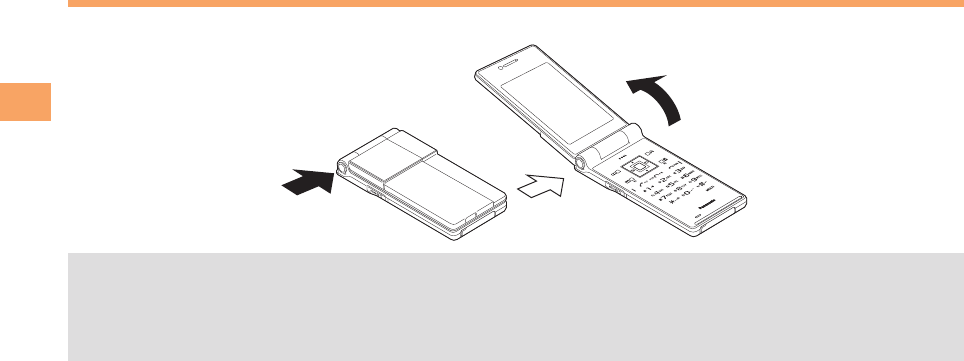
8
Getting Ready
Opening the P001 by Using a Single Key (One-push Open)
You can open the P001 easily by pressing the key. You can also open it manually without using the key.
Press the One-push Open key.
Your P001 might not open fully, depending on its direction.•
Be careful not to drop it by its rebound when opening your P001 by pressing the key.•
Be careful not to catch your fingers when opening your P001.•
Your P001 needs to be closed manually. If it does not close, completely open the P001 and try closing it again, •
without forcing it shut.
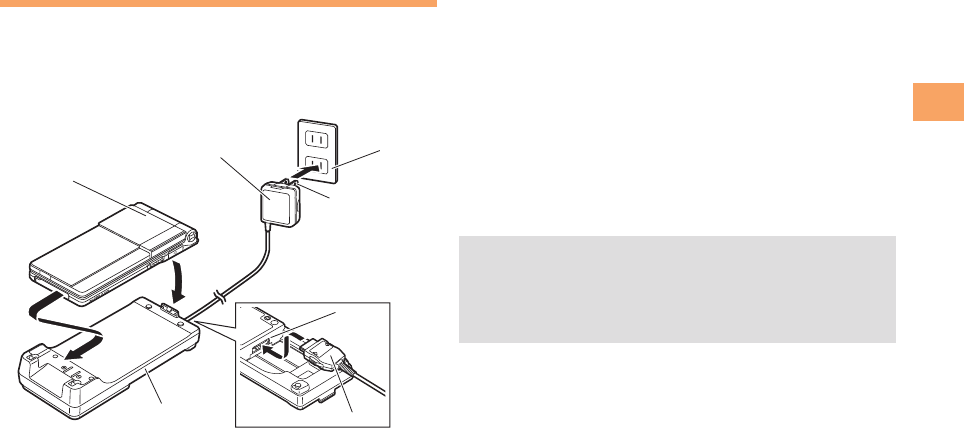
9
Getting Ready
Unfold the power plug of the common AC ➡
adapter 01/02 and plug it into a 100 V AC power
outlet.
Close the cell phone with the battery pack ➡
attached and insert it into the desktop holder
as shown in the gure.
Firstly, align 3-1, and insert in the direction of 3-2 until •
it clicks.
Con rm that the charge indicator lights. ➡
Charging: The charge indicator lights.•
Charging finished: The charge indicator goes out.•
Hold the desktop holder while removing the cell •
phone.
You can also charge the battery pack by connecting •
the common AC adapter 01/02 directly to the external
power terminal.
Charging the Battery Pack
The battery pack is not fully charged at the time of purchase.
Be sure to charge the battery pack before using the cell
phone for the first time.
An AC adapter is not included. Purchase a common AC •
adapter 01/02 (sold separately).
Connect the common AC adapter 01/02 to the ➡
desktop holder.
Check the shape of the connector of the common AC •
adapter 01/02 and then plug it straight into the power
terminal of the desktop holder.
Charge indicator
4
Desktop holder
3-1
Power
terminal
Connector
1
Common
AC adapter 01/02
100 V AC
power outlet
Power
plug
2
3-2
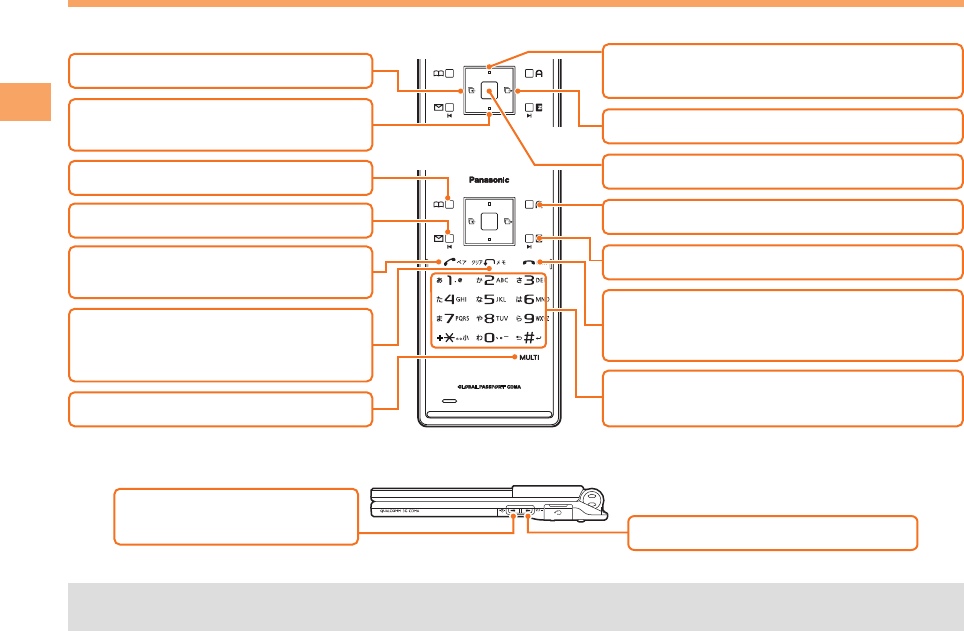
10
Getting Ready
Learning the Basics
Key Assignments ■
Side Key Assignments ■
If you lose track of where you are or if you make a mistake, press • !R to return to the previous screen. Return to the
standby screen by holding down !S for at least one second.
$
#
∼:
*
%
: Display Alert window/Shortcut
menu.
: Make/answer calls.
Use the Pair function.
: Set/cancel Answer memo.
Delete characters.
Cancel operation.
: Display Incoming History. : Display the ticker field, info pane and
gadget (setting) icon.
: Display Main menu.
!: Display EZ Service menu.
: Turn power on/off.
End call/communication.
Cancel operation.
Input phone numbers and characters.
: Display Outgoing History.
: Activate EZapps.
: Use Phone Book.
': Display Multi Play window.
: Send/receive e-mail/C-mail.
: Turn Mobile lamp/
Camera lamp on/off. : Set/cancel manner mode.
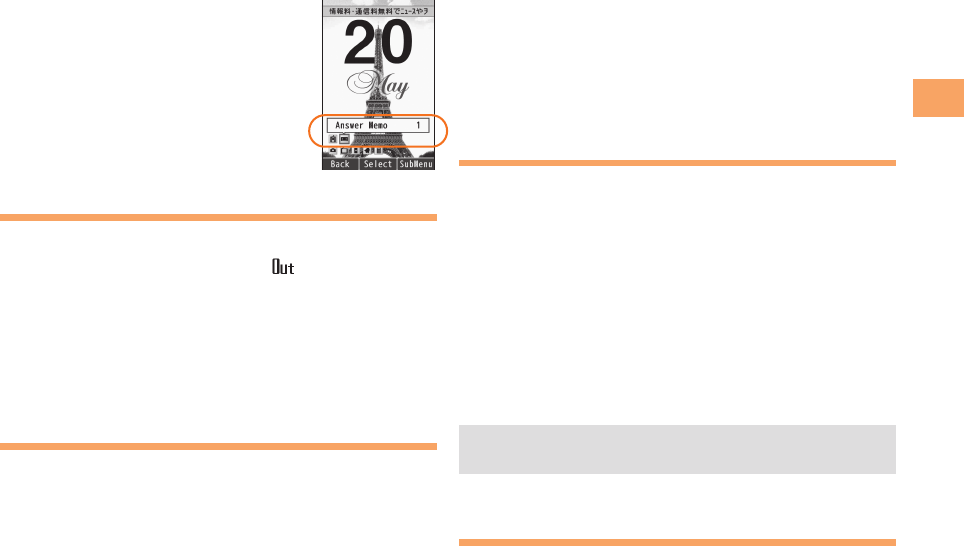
11
Getting Ready
Hiding/Redisplaying the ■
Alert Window
When the alert window is displayed on
the standby screen, you can temporarily
hide it by pressing K (Back) and then
display the Main menu by pressing [.
To redisplay the hidden alert window,
press B when the standby screen is
displayed.
Turning On Power
Hold down S for at least one second.
You cannot receive or make calls if • (out of range
indicator) is displayed.
Turning Off Power ■
When the standby screen is displayed, hold down S for
at least one second.
Switching the Display Language
to English
You can switch the display language for function names
and other items to English.
When the standby screen is displayed, press [.
Use ➡E to select
機能設定
(settings) and then
press [ (選択 [Select]).
Alert window Use ➡G to select
画面表示
(Screen Setup) and
then press [ (選択 [Select]).
Use ➡G to select Set Language and then press
[ (選択 [Select]).
Use ➡G to select English and then press
[ (Set).
Initial Setup of E-mail and EZweb
To use e-mail and EZweb, you need to apply for an EZweb
subscription. If you did not apply for an EZweb subscription
at the time of purchase, contact an au shop or the au
Customer Service Center.
Also, before use, you need to configure initial settings. Your
e-mail address is assigned automatically in the initial setup.
When the standby screen is displayed, press L.
Press ➡[ (OK).
After a short while, your e-mail address is displayed.
Press ➡[ (OK).
The initial settings are complete.
You can also configure initial settings by pressing • #M
or #J.
Checking Your Phone Number
and E-mail Address
When the standby screen is displayed, press [
and then press 0.
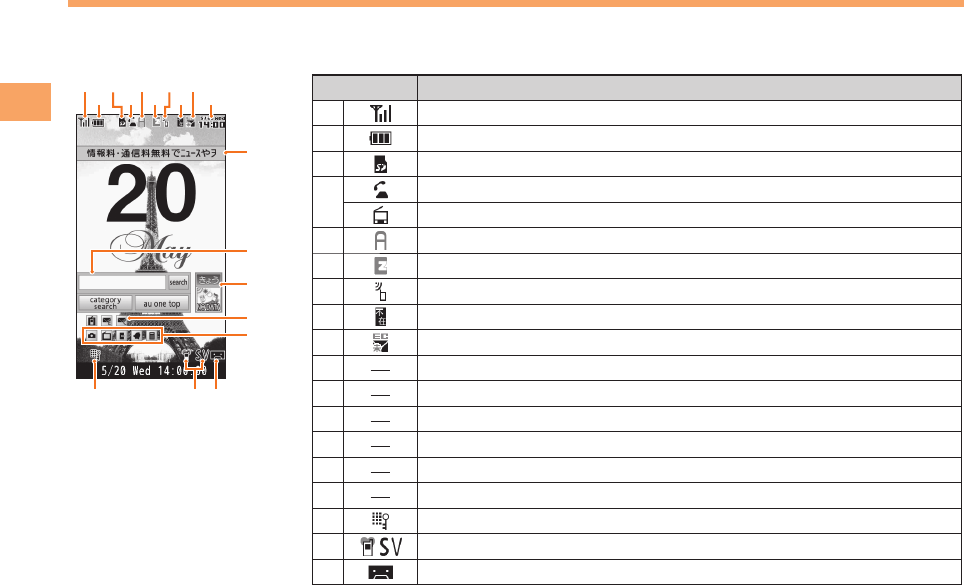
12
Getting Ready
Display Indicators
Display indicators inform you of mail arrival, current settings, etc.
Display ■
Indicator Description
①Signal strength
②Battery level
③A microSD memory card (commercially available) inserted
④During a call
au Media Tuner activated
⑤EZapps activated
⑥Connecting to EZweb
⑦Receiving EZ News Flash information
⑧Missed calls
⑨New or unread e-mail/C-mail
⑩Current date and time
⑪Ticker field
⑫Search window
⑬Info pane
⑭Alert icon
⑮Shortcut menu
⑯Auto Lock activated
⑰Manner mode set
⑱Answer memo or manner mode set
①
⑯ ⑱
②
③④
⑤
⑥
⑦
⑧
⑨⑩
⑪
⑫
⑬
⑭
⑰
⑮
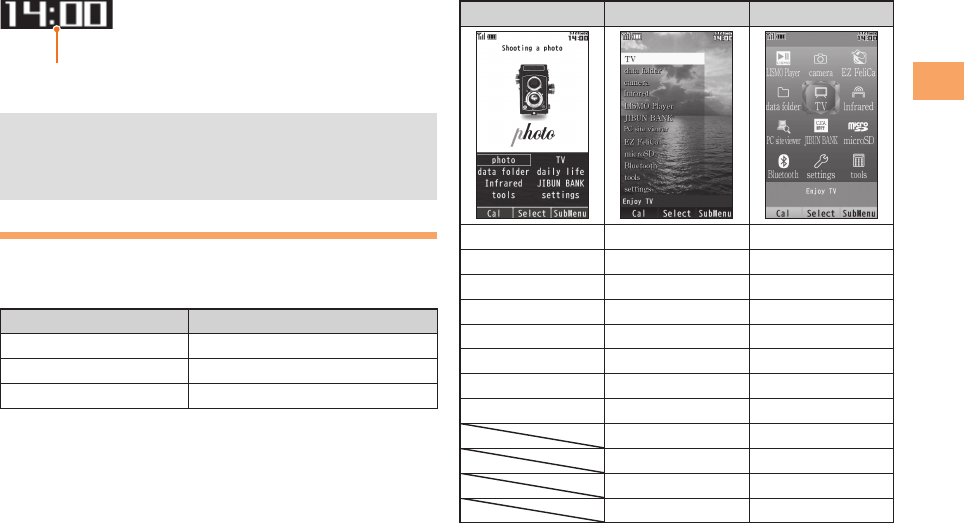
13
Getting Ready
Sub-display ■
Current date and time
The date and time are set automatically.•
You can hide the ticker field, info pane and search •
window by pressing !S. To redisplay the hidden
items, use "G and then press !S.
Using Main Menu
You can access various functions from the Main menu.
The Main menu patterns vary by model color. The screenshots
for the Chianti Red models are used in this manual.
Model Color Main Menu Pattern
Chianti Red Classical
Ebony Black Photograph
Glacier White Jewel
Each Main menu pattern has a different set of items.
Classical Photograph Jewel
photo TV LISMO Player
TV data folder camera
data folder camera EZ FeliCa
daily life Infrared data folder
Infrared LISMO Player TV
JIBUN BANK JIBUN BANK Infrared
tools PC site viewer PC site viewer
settings EZ FeliCa JIBUN BANK
microSD microSD
Bluetooth Bluetooth
tools settings
settings tools
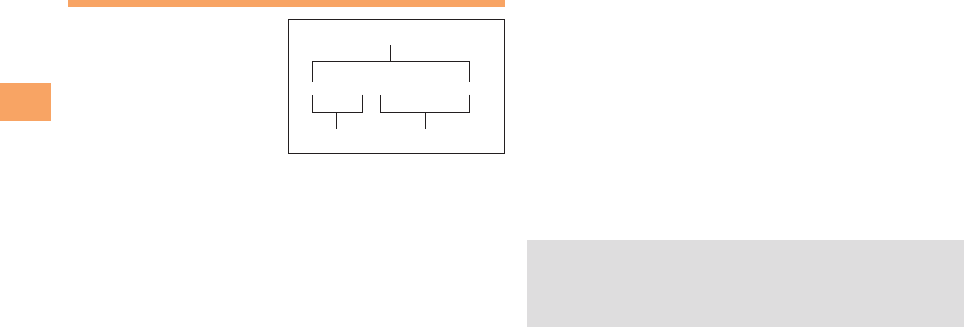
14
Getting Ready
Changing Your E-mail Address
You can change the account
name of your e-mail address.
When the standby screen is displayed, press L.
Use ➡G to select E-mail Setup and then press
[ (Select).
Use ➡G to select Other and then press
[ (Select).
The cell phone connects to the server.
Use ➡G to select
Eメールアドレスの変更
(Change
E-mail Address) and then press [ (Select).
Use ➡G to select the entry box, press [ (Input),
enter your security code, and then press [ (OK).
Your security code is the four-digit number you wrote •
on your subscription form.
If the security code is incorrectly entered three times •
consecutively during a single day, the e-mail address
change operation will be disabled until the next day.
Use ➡G to select
送信
(Send) and then press
[ (Select).
Use ➡G to select
承諾する
(Accept) and then
press [ (Select).
△△△@ezweb.ne.jp
Account name Domain name
E-mail address
Use ➡G to select the entry box, press [ (Input),
enter an e-mail address using single-byte
alphanumeric characters, and then press
[ (OK).
For details on entering e-mail addresses, see page 23.•
Use ➡G to select
送信
(Send) and then press
[ (Select).
Use ➡G to select OK, press [ (Select) and then
[ (OK).
Check that the e-mail address has been updated •
before pressing [ (OK).
Your e-mail address cannot be changed if the new •
address you enter in the above procedure is already
being used. In this case, enter a different e-mail
address.
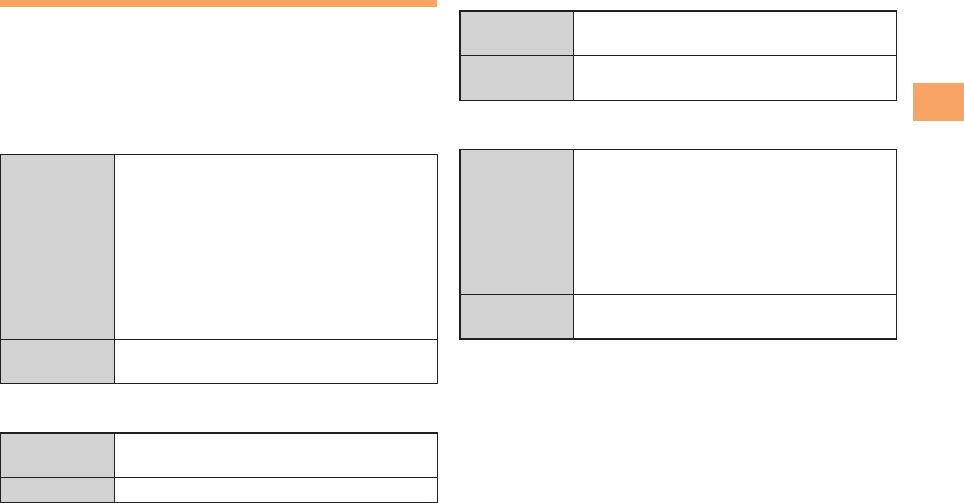
15
Getting Ready
Security Code and Passwords
You can use a security code and other passwords
described below.
Take care not to forget your security code and passwords,
because they are required for performing various
operations and using subscription services.
Security Code ■
Usage
Example
① Using the Answering Service (Voice
Mail) and Call Transfer remotely from a
fixed-line phone
② Making inquiries, applications, and
changes while using au Customer
Service Center voice guidance, au web
pages, and EZweb
③ Changing the settings of Mail Filter or
Other Setup under E-mail Setup
Initial Setting The four-digit number you wrote on your
subscription form
Lock No. ■
Usage
Example
Changing various settings of the cell
phone
Initial Setting 1234
EZ Password ■
Usage
Example
Subscribing or canceling subscriptions to
EZweb fee-based contents
Initial Setting The four-digit number you wrote on your
subscription form
Premium EZ Password ■
Usage
Example
① Subscribing or canceling subscriptions
to EZweb fee-based contents paid
by
まとめて
au
支払い
(au Collective
Payment Service)
② Purchasing products from EZweb sites
using
まとめて
au
支払い
(au Collective
Payment Service)
Initial Setting The four-digit number you wrote on your
subscription form
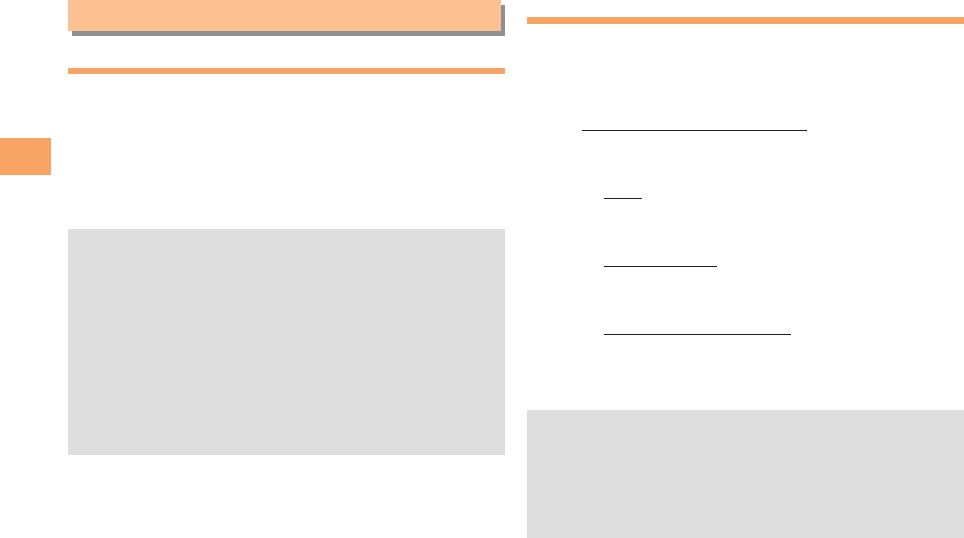
16
Making and Answering Calls
Making and Answering Calls
Making a Call
When the standby screen is displayed, use 0
to 9 to enter a phone number.
When calling to a fixed-line phone, you also need to enter •
the area code.
Press ➡Q.
To end the call, press • S.
After you enter a phone number, you can add 184 or •
186 to the phone number as follows:
Press ➡"[ (Call).
Use ➡"G to select Add Special No. and then press
"[ (OK).
Use
➡"G to select 184 or 186 and then press
"[ (Add).
184: When you do not want to inform the other party of
your phone number.
186: When you want to inform the other party of your
phone number.
Making an International Call
au International Call Service ■
Available without any additional application
Example: To call 212-123-△△△△ in the USA
Press 005345.
↑
International access code
Press ➡1.
↑
Country code (USA)
Press ➡212.
↑
Area code
Press ➡123△△△△.
↑
Phone number
Press ➡Q.
Calling charges for this service are added to monthly •
cell phone calling charges and billed together.
Check the country code at the au Customer Service •
Center.
For charges, refer to au MOBILE PHONE SERVICE •
GUIDE or au Customer Service Center.
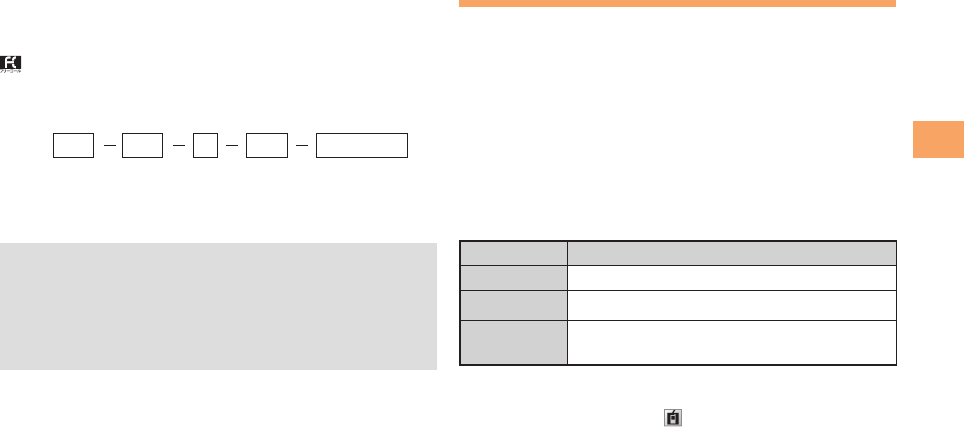
17
Making and Answering Calls
001 KOKUSAI MOBILE TALK ■
Application required.
For inquiries, contact the KDDI Customer Service Center.
0077-7160
(toll-free; open 9:00 to 20:00 everyday including
weekends and national holidays)
Charges for 001 KOKUSAI MOBILE TALK are charged •
separately from monthly au telephone charges.
Check the country code at the au Customer Service •
Center.
For charges, refer to au MOBILE PHONE SERVICE •
GUIDE or au Customer Service Center.
001
↑
KDDI international
access code
↑
Country
code
(USA)
↑
Area code
↑
Phone number
010 212 123
-
XXXX1
Answering a Call
To answer a call, press Q.
To end the call, press • S.
Display When a Call is Received ■
The phone number of the caller appears.
If the caller's phone number and name are in the phone
book, the name is also displayed.
When the phone number of the caller is not displayed, one
of the following indicators may appear.
Indicator Meaning
ID Unsent The caller did not send a Caller ID.
Payphone The call is from a pay phone.
Not Support The call is from a phone that does not
support Caller ID.
Missed Call Noti cation ■
If you did not answer a call, and Missed Call are
displayed to let you know that you missed a call.
To check the caller's phone number, use F to select
Missed Call and then press [ (select). You can then return
the call (see page 18).
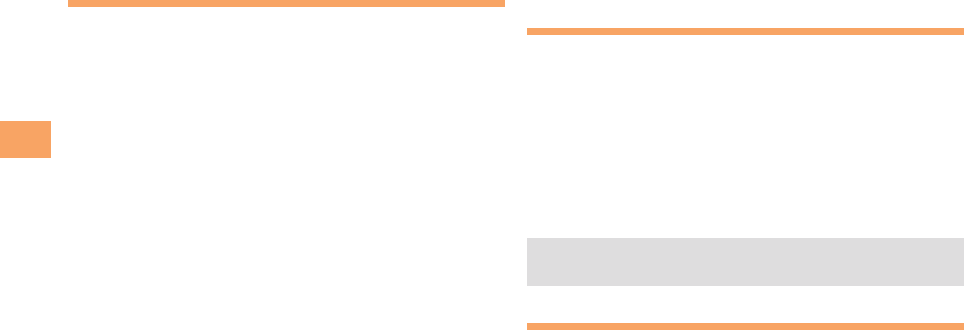
18
Making and Answering Calls
One-push Open
You can answer the call by opening the P001. For details on
opening the P001, see page 8.
To set Open to Talk ■
When the standby screen is displayed, press [.
Use ➡E to select settings and then press
[ (Select).
Use ➡G to select User Support and then press
[ (Select).
Use ➡G to select OperationSupport and then
press [ (Select).
Use ➡G to select Open to talk and then press
[ (Select).
Use ➡G to select Incoming answer and then
press [ (Select).
Incoming cont• : Continue incoming when opening
phone.
Incoming answer• : Answer incoming call when opening
phone.
Returning a Call (Outgoing History/
Incoming History)
Example: Returning a call to a phone number in the
incoming history
When the standby screen is displayed, press D.
Press • C while the standby screen is displayed to display
the Outgoing History screen.
Use ➡G to select the phone number you want
to call and then press [ (Detail).
Press ➡Q.
The cell phone can store up to 50 phone numbers in •
each of the incoming and outgoing history.
One-ring Calls
What is a One-ring Call? ■
A one-ring call is a call from an unknown caller that only
rings once, causing it to be stored in the incoming history.
One-ring calls are often used to get you to return the call,
which will connect you to a dating service or some other
service that charges you at high rates.
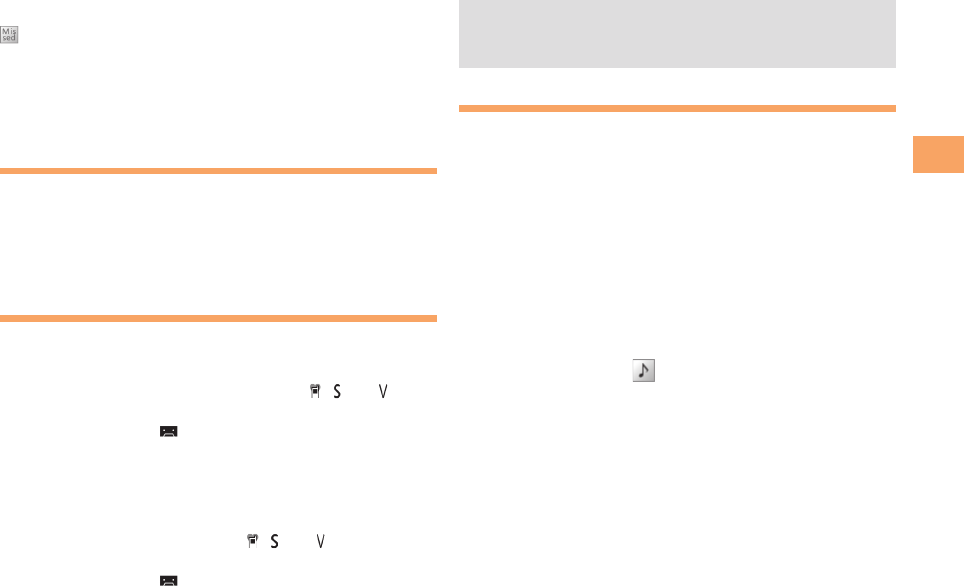
19
Making and Answering Calls
One-ring Indicator ■
(red) indicator on the Incoming History screen indicates
you have received a one-ring call (a call rang for three
seconds or shorter). Be careful when you return a call to an
unknown caller.
Adjusting the Earpiece Volume
during a Call
During a call, use G.
A• : Increases the volume.
B• : Decreases the volume.
Press ➡[ (OK).
Turning On Manner Mode
When the standby screen is displayed, hold down
H for at least one second.
This turns on manner mode, and displays , and on
the standby screen. This also turns on Answer memo,
which is indicated by on the standby screen.
Turning Off Manner Mode ■
When the standby screen is displayed, hold down H
for at least one second.
Turning off manner mode causes , and to disappear
from the standby screen. Answer memo is also turned off,
which is indicated by disappearing from the standby
screen.
Even in manner mode, the cell phone still emits a •
sound when autofocusing, a shutter sound when you
take a photo.
Changing the Incoming Ring Tone
When the standby screen is displayed, press [.
Use ➡E to select settings and then press
[ (Select).
Use ➡G to select Sound/Vib/Lamp and then
press [ (Select).
Use ➡G to select Incoming Setup and then press
[ (Select).
Use ➡G to select Incoming Call and then press
[ (Select).
Use ➡G to select (Ringtone) and then press
[ (Select).
Use ➡G to select Original and then press
[ (Select).
Use ➡G to select Pattern 3 and then press
[ (Set).
The incoming ring tone is set.
If you press • K (Play), the tone plays.
Press ➡J (OK).
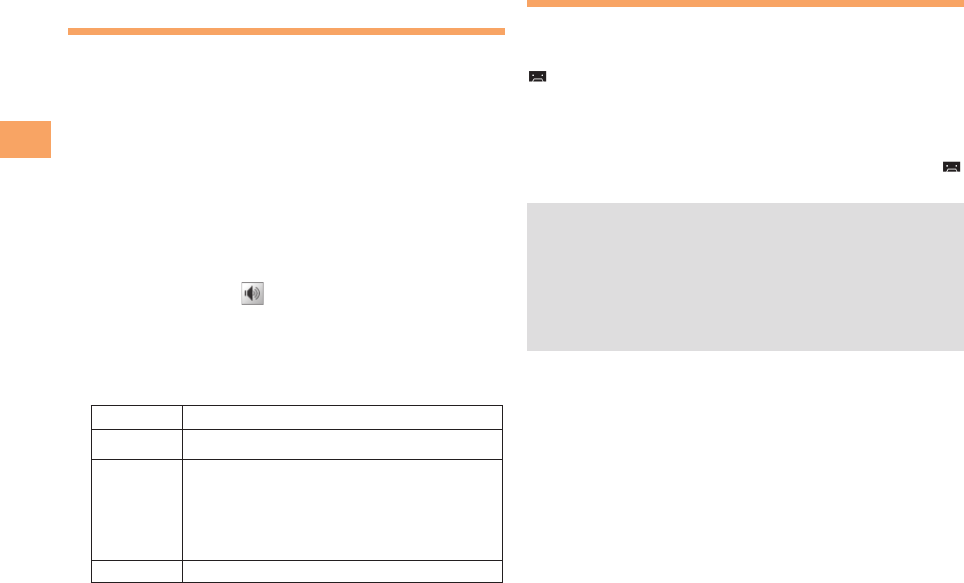
20
Making and Answering Calls
Adjusting the Incoming Ring
Tone Volume
When the standby screen is displayed, press [.
Use ➡E to select settings and then press
[ (Select).
Use ➡G to select Sound/Vib/Lamp and then
press [ (Select).
Use ➡G to select Incoming Setup and then press
[ (Select).
Use ➡G to select Incoming Call and then press
[ (Select).
Use ➡G to select (Ringtone Volume) and
then press [ (Select).
Use ➡G to adjust the volume and then press
[ (Set).
Each press of • G changes the volume one step.
STEP ↑The ring tone volume gradually increases.
STEP ↓ The ring tone volume gradually decreases.
Maximum
↑
Standard
↓
Minimum
The ring tone sounds at the set volume.
OFF The ring tone does not sound.
Press ➡J (OK).
Turning On the Answer Memo
When the standby screen is displayed, hold down
R for at least one second.
is displayed on the standby screen.
Turning Off the Answer Memo ■
When the standby screen is displayed, hold down R for
at least one second. The answer memo is turned off and
disappears from the standby screen.
The cell phone can record a maximum of ten •
messages, each up to 60 seconds long.
Answer memo is a function that automatically answers •
calls and allows callers to record messages. Use the
Answering Service (Voice Mail) when your phone is
turned off or when you are in a location where a signal
cannot be received.
Playing a Message ■
If a message is recorded, Answer Memo appears
on the standby screen.
Use ➡F to select Answer Memo and then press
[ (Select).
Use ➡G to select the message you want to play
and then press [ (Play).
To stop playing the message, press • [ (Stop).
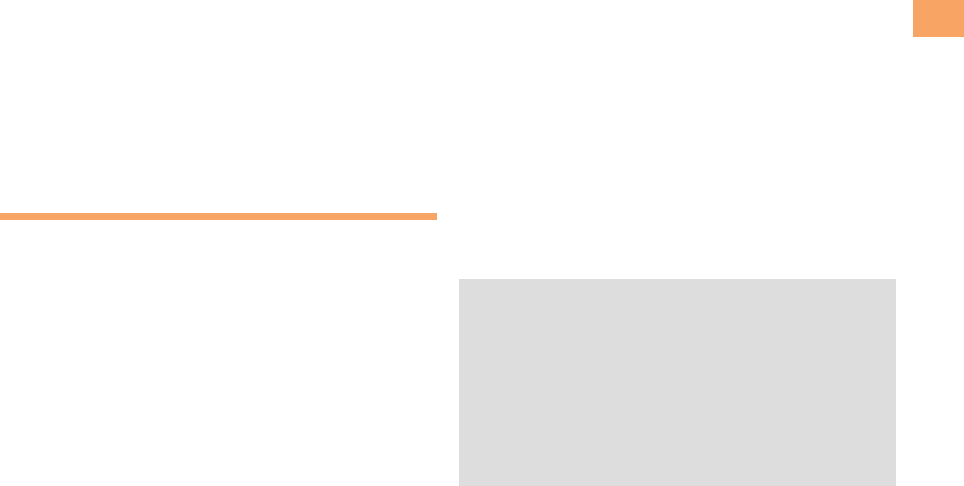
21
Making and Answering Calls
Deleting a Message ■
When the standby screen is displayed, press R.
Use ➡G to select Answer Memo and then press
[ (Select).
Use ➡G to select Answer Memo List and then
press [ (Select).
Use ➡G to select the message you want to
delete and then press J (SubMenu).
Use ➡G to select Delete and then press [ (OK).
Use ➡G to select Delete One and then press
[ (OK).
Use ➡G to select YES and then press [ (OK).
Global Functions
You can use the P001 overseas with global functions.
Setting Area ■
When the standby screen is displayed, press [.
Use ➡E to select tools and then press
[ (Select).
Use ➡G to select Global Function and then press
[ (Select).
Caution message appears.
Press ➡[ (OK).
Use ➡G to select Area Setting and then press
[ (Select).
Use ➡G to select Overseas and then press
[ (Select).
A confirmation screen appears.
Use ➡G to select YES and then press [ (OK).
Calling to Japan from Overseas ■
When the standby screen is displayed, use 0
to 9 to enter a phone number.
Press ➡[ (Call).
Use ➡G to select Voice Call and then press
[ (OK).
Use ➡G to select Call to Japan and then press
[ (OK).
Press ➡[ (Call).
The preferred roaming list (PRL) is already stored in •
the cell phone at the time of purchase, but the list may
be updated several times a year. Update it before
departure.
When you make an international call from Japan to cell •
phone compatible with Global Passport CDMA, follow
the normal procedure.
You need to apply for an EZweb subscription before •
departure. Also, you need to configure initial settings
of EZweb in Japan.
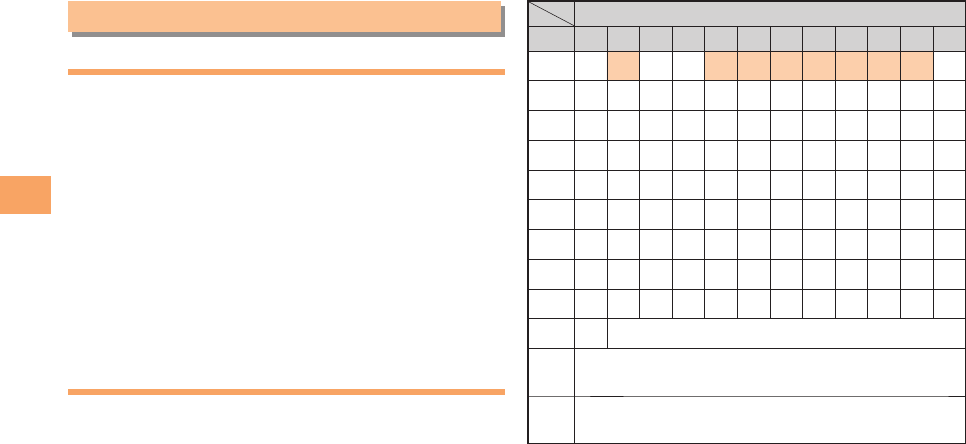
22
Character Input
Character Input
Character Entry Modes
When a character entry screen is displayed, you can select
a character entry mode if you press K (ChrTyp).
Menu Items ■
漢あ : Kanji conversion mode
カナ : Double-byte katakana mode
aA : Alphanumeric (double-byte) mode
12 : Double-byte number mode
カタカナ
: Single-byte katakana mode
abAB
: Alphanumeric (single-byte) mode
1234
: Single-byte number mode
Use E to select a character entry mode and then
press [ (Select).
Entering Alphanumeric Characters
You can use the keys 1 to 0 to enter characters. More
than one character is assigned to each key.
The following table shows the key assignment for entering
characters.
Number of Times to Press the Key
key123456789101112
1.@−_/:∼ ? , ’ ! 1
2abcABC2
3defD E F 3
4ghiG H I 4
5jklJKL5
6mnoM N O 6
7pqrsP Q R S 7
8tuv T U V 8
9wxyzWX Y Z 9
00Inputs symbols
*Inputs symbols (switches an unconfirmed
character between uppercase and lowercase).
;Adds a line break and displays characters in the
opposite order.
When you change your e-mail address, you cannot use
the characters in
■
for the account name (part of the
address to the left of @).

23
Character Input
Entering Two or More Characters ■
Assigned to the Same Key
After you enter the first character, press C and then enter
the next character.
Deleting Characters ■
To delete one character at a time, move the cursor to the
character you want to delete and then press R. To delete
all characters to the right of the cursor, hold down R for
at least one second. If there are no characters to the right of
the cursor, holding down R will delete all the characters.
Starting a New Line ■
Press ;.
Certain functions such as C-mail do not support •
entering new lines.
Entering E-mail Addresses
E-mail Address Compatible Characters ■
Before you enter an e-mail address, switch to the •
alphanumeric (single-byte) mode.
When changing your e-mail address, you can enter up •
to 30 single-byte alphanumeric and symbol characters
for the account name (part to the left of @). Note the
following:
- Uppercase characters cannot be used.
- Period (.) or zero (0) cannot be used as the first
character.
How to Enter E-mail Addresses ■
Example: Entering "taro.23@kddi.co.jp"
Enter "taro.23".
t : Press 8 once.
a : Press 2 once.
r : Press 7 three times.
o : Press 6 three times.
. : Press 1 once.
2 : Press 2 once and then ;.
3 : Press 3 once and then ;.
Enter "@". ➡
@: Press 1 twice.
Enter "kddi" and then press ➡[ (OK).
k : Press 5 twice.
d : Press 3 once and then C.
d : Press 3 once.
i : Press 4 three times.
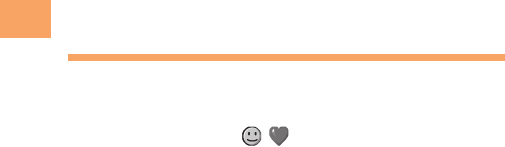
24
Character Input
Press ➡J (SubMenu).
Use ➡G to select Phrase and then press
[ (OK).
Use ➡G to select Internet and then press
[ (Select).
Use ➡G to select .co.jp and then press
[ (Select).
".co.jp" is entered.
Entering Pictograms
When a character entry screen is displayed, press
K (ChrTyp).
Use ➡E to select and then press
[ (Select).
Use ➡E to select the pictogram you want to
enter and then press [ (OK).
You can enter pictograms consecutively if you press •
J (Repeat) instead of [ (OK).
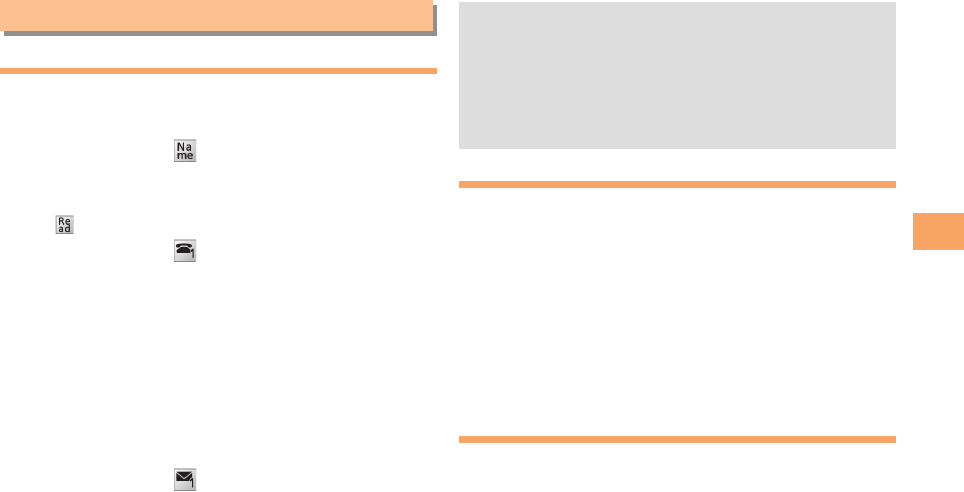
25
Phone Book
Phone Book
Saving a Phone Book Entry
When the standby screen is displayed, hold down
K for at least one second.
Use ➡G to select [Name] and then press
[ (Select).
Enter a name and then press ➡[ (OK).
The [Reading] for the name is entered automatically.
Use ➡G to select [Phone No.1] and then
press [ (Select).
Enter a phone number and then press ➡[ (OK).
If the phone number is for a fixed-line phone, enter the •
phone number starting with the area code.
Use ➡G to select a phone number type and
then press [ (Select).
Follow the next step to enter an e-mail address. If •
you do not want to enter an e-mail address, press
J (Reg).
Use ➡G to select [E-mail Address 1] and then
press [ (Select).
Enter an e-mail address and then press ➡
[ (OK).
Use ➡G to select an e-mail address type and
then press [ (Select).
Press ➡J (Reg).
The phone book can store up to 1,000 entries. •
The cell phone automatically saves an entry to the •
lowest available memory number from 000 to 999.
You can save three phone numbers and three e-mail •
addresses for each phone book entry.
You can also assign a group No., and enter birthday, •
address, and other information.
Dialing from the Phone Book
When the standby screen is displayed, press K.
Use ➡E to select the entry containing the
phone number you want to dial and then press
[ (Detail).
Use ➡G to select the phone number and then
press [ (Select).
Use ➡G to select Voice Call and then press
[ (OK).
Editing Phone Book Entries
When the standby screen is displayed, press K.
Select an entry and press ➡[ (Detail).
Press ➡K (Edit).
Edit the contents and then press ➡J (Reg).
Use ➡G to select Overwrite and then press
[ (OK).
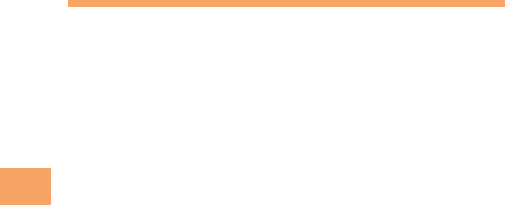
26
Phone Book
Saving a Phone Number from the
Incoming or Outgoing History
Example: Saving a phone number from the incoming history
to the phone book
When the standby screen is displayed, press D
and use G to select the phone number you want
to save.
Press ➡J (SubMenu).
Use ➡G to select Reg to Adrs Book and then
press [ (OK).
Use ➡G to select Register New and then press
[ (Select).
Use ➡G to select a phone number type and
then press [ (Select).
For details on saving a phone book entry, see page •
25.
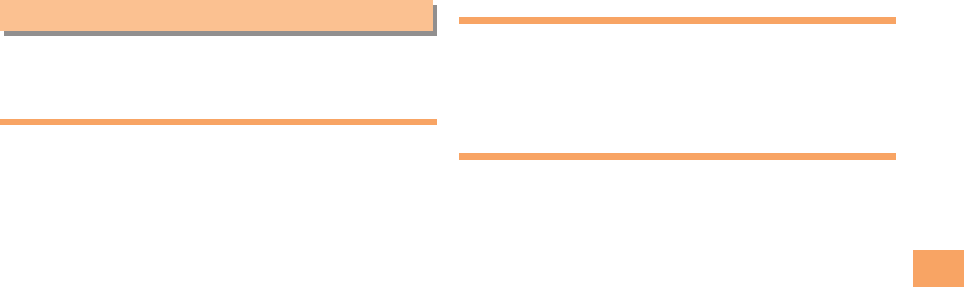
27
Pair Function
Pair Function
You can register a maximum of five pair partners you
contact often to easily call or send mail.
Registering a Pair Partner
When the standby screen is displayed, press Q.
Use ➡F to select a blank screen and then press
[ (Select).
Use ➡G to select YES and then press [ (OK).
Use ➡E to select a pair partner, press [ (Detail)
and then [ (Select).
When you delete a phone book entry registered in the •
pair partner, the phone book entry is also deleted from
the Pair function.
When registering a phone book entry with multiple •
phone numbers and e-mail addresses as pair partner,
select the phone number and e-mail address to use
with the Pair function.
Making a Call to a Pair Partner
When the standby screen is displayed, press Q.
Use ➡F to select the person you want to call.
Use ➡G to select Call and then press [ (Select).
Sending Mail to a Pair Partner
When the standby screen is displayed, press Q.
Use ➡F to select the person you want to send
mail.
Use ➡G to select E-mail or C-mail and then
press [ (Select).
To create an e-mail message, see "Creating and •
Sending E-mail Messages" on page 28. To create a
C-mail message, see "Creating and Sending C-mail
Messages" on page 31.
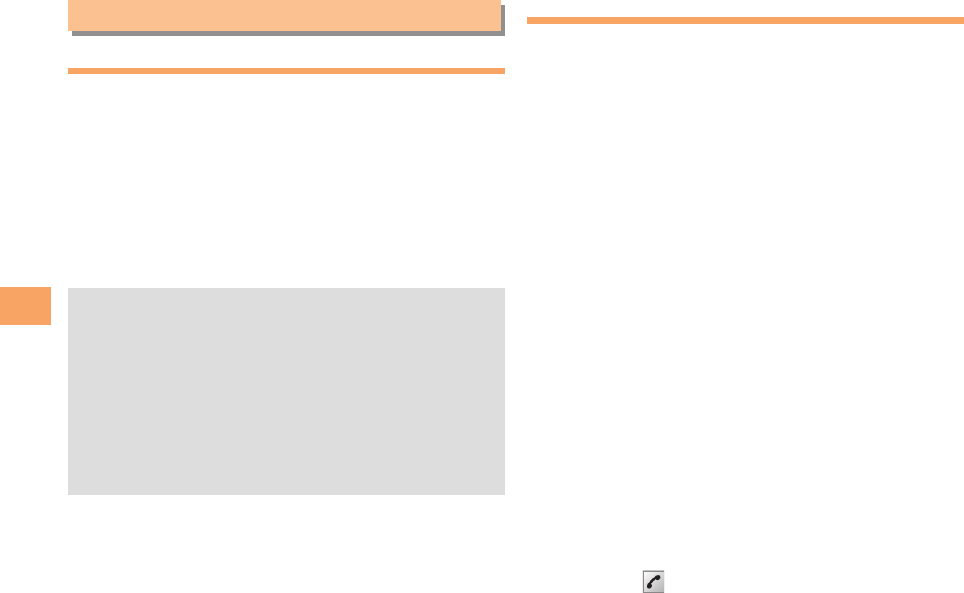
28
Mail
Mail
Using E-mail
To use e-mail, you need to apply for an EZweb subscription.
If you did not apply for an EZweb subscription at the time of
purchase, contact an au shop or the au Customer Service
Center. Also, before use, you need to configure initial
settings.
You can send and receive e-mail with other cell phones
that support e-mail, and with PCs. In addition to text
messages of up to 5,000 double-byte (or 10,000 single-
byte) characters, you can also send photos and movies by
e-mail.
The packet communication charge for sending and •
receiving e-mail applies to the amount of data sent
and received.
You can send an e-mail message to up to 30 different •
addresses at one time.
You can send up to 1,000 e-mail messages per day (a •
message with multiple recipients is counted as more
than one message).
Sending and receiving e-mail messages that include •
attachment data may take a while.
Creating and Sending E-mail Messages
When the standby screen is displayed, press L.
Use ➡G to select Create New and then press
[ (Select).
Use ➡G to select Address and then press
[ (Select) twice.
Use ➡G to select Address Book and then press
[ (Select).
Use ➡E to select a phone book entry and then
press [ (Detail).
Use ➡G to select an address and then press
[ (Select).
Press ➡K (OK).
Use ➡G to select Subject and then press
[ (Select).
Enter a subject and then press ➡[ (OK).
You cannot enter single-byte katakana characters or a •
new line in a subject.
Use ➡G to select Text and then press
[ (Select).
Enter text and then press ➡[ (OK).
You cannot enter single-byte katakana characters.•
Press ➡K ( Send).

29
Mail
Reading Received E-mail Messages
When you receive an e-mail message, E-mail
appears on the standby screen.
Use ➡F to select E-mail and then press
[ (Select).
Press ➡[ (Select).
• : Indicates a read message.
• : Indicates an unread message.
Use ➡G to select the new message and then
press [ (Select).
Reading an E-mail Message from the E-mail Menu
■
When the standby screen is displayed, press L to display
the E-mail menu, use G to select Inbox and then press
[ (Select).
For subsequent operations, see "Reading Received E-mail
Messages" above.
Reading an E-mail Message with
an Attached Photo or Movie
Example: Viewing an attached photo
Display the e-mail message that has an attached
photo (above).
Use ➡G to select the le name and then press
[ (Select).
Use ➡G to select the le name and then press
[ (Receive).
Press ➡[ (Play).
Selecting the file name or pressing• "[ (Receive)
may be unnecessary for some files to be displayed,
depending on the file size.
Replying to Received E-mail Messages
When the standby screen is displayed, press L.
Use ➡G to select Inbox and then press
[ (Select).
Press ➡[ (Select).
Use ➡G to select the message you want to
reply to and then press [ (Select).
Press ➡K (Reply).
"Re:" is prefixed to the subject, and the text of the
message is quoted.
Refer to "Creating and Sending E-mail ➡
Messages" (page 28) for subsequent
operations.
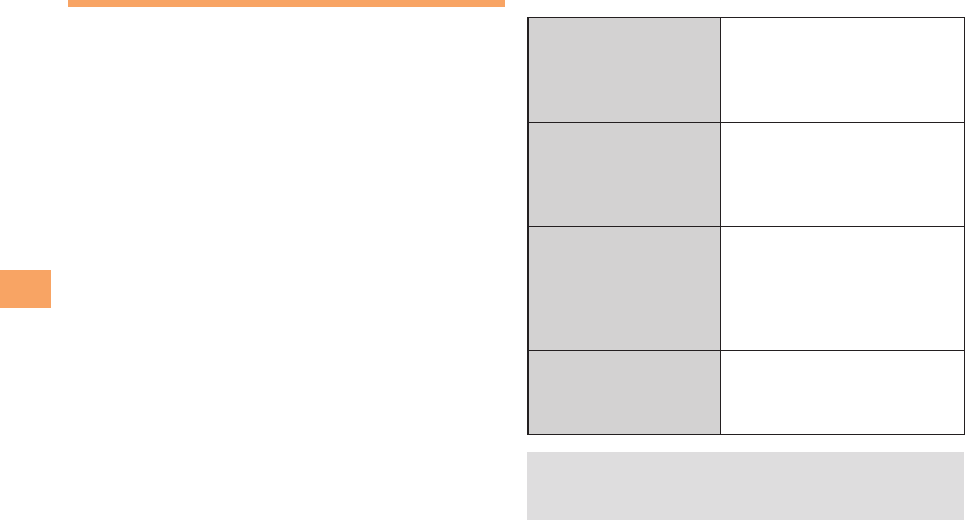
30
Mail
Rejecting Spam
Setting mail filters to reject spam is recommended.
The
サポート設定
(Supportive Settings) helps you to set
mail filters easily by answering questions that appear on the
screen.
Setting Mail Filters ■
Example: Connecting to
サポート設定
(Supportive Settings)
When the standby screen is displayed, press L.
Use ➡G to select E-mail Setup and then press
[ (Select).
Use ➡G to select Mail Filter and then press
[ (Select).
Use ➡G to select
次へ
(Next) and then press
[ (Select).
Use ➡G to select the input box and then press
[ (Input).
Enter your security code and then press ➡
[ (OK).
Use ➡G to select
送信
(Send) and then press
[ (Select).
Use ➡G to select an item and then press
[ (Select).
カンタン設定 ■ (Simple Settings)
サポート設定
(Supportive Settings)
Set the lter by answering
questions
This is recommended for users
who want to configure settings
while confirming conditions.
フィルターレベル(高)
Filter Level (High)
Shut out all mail from PCs
This is recommended for users
who only want to send mail
to and receive mail from cell
phones.
フィルターレベル(中)
Filter Level (Medium)
Block unsolicited advertisement,
spoof e-mail and mail from
speci c addresses
This is recommended for users
bothered by certain senders or
spam mail.
フィルターレベル(低)
Filter Level (Low)
Block unsolicited advertisement
and spoof e-mail
This is the minimum level
recommended for all users.
You can also prevent spam by changing your e-mail •
address. For details on changing your e-mail address,
see page 14.
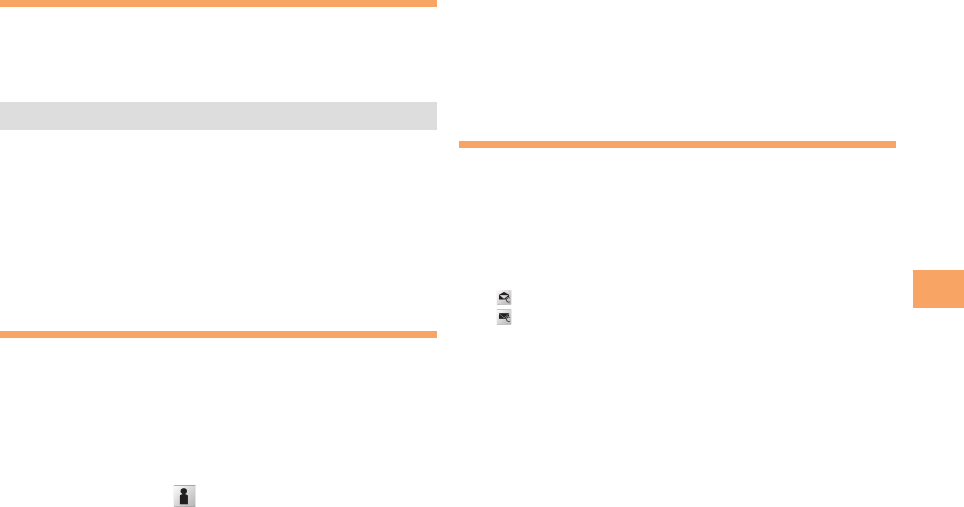
31
Mail
Using C-mail
C-mail is a service that uses phone numbers as addresses
to exchange messages between au cell phones that
support C-mail. A C-mail message can contain up to 50
double-byte (or 100 single-byte) characters.
The C-mail send charge applies when sending C-mail.•
C-mail Safety Block ■
C-mail safety block is a function that allows you to reject
C-mails that include URLs (http://△△△, https://△△△) or
phone numbers in the C-mail message text.
C-mail safety block is valid by default. Cancel the setting if
you want to receive C-mails that include URLs and phone
numbers in the message text.
Creating and Sending C-mail Messages
When the standby screen is displayed, hold down
L for at least one second.
Use ➡G to select Create New and then press
[ (Select).
Enter text and then press ➡[ (OK).
Use ➡G to select [Address] and then press
[ (Edit).
Use ➡G to select Quote Adrs Book and then
press [ (OK).
Use ➡E to select a phone book entry and then
press [ (Detail).
Use ➡G to select an address and then press
[ (Select).
Press ➡K (Send).
Reading Received C-mail Messages
When you receive a C-mail message, C-mail
appears on the standby screen.
Use ➡F to select C-mail and then press
[ (Select).
Press ➡[ (Select).
• : Indicates a read message.
• : Indicates an unread message.
Use ➡G to select the new message and then
press [ (View).
Reading a C-mail Message from the C-mail Menu
■
When the standby screen is displayed, hold down L for
at least one second to display the C-mail menu, use G to
select Inbox and then press [ (Select).
For subsequent operations, see "Reading Received C-mail
Messages" above.
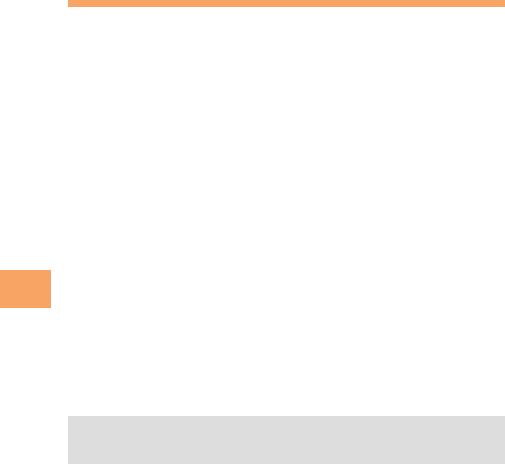
32
Mail
One-push Open
You can show the receiving e-mail/C-mail messages by
opening the P001. For details on opening the P001, see
page 8.
To set Open to Dsp New ■
When the standby screen is displayed, press [.
Use ➡E to select settings and then press
[ (Select).
Use ➡G to select User Support and then press
[ (Select).
Use ➡G to select OperationSupport and then
press [ (Select).
Use ➡G to select Open to dsp new and then press
[ (Select).
Use ➡G to select ON and then press
[ (Set).
Even if you open the P001, a new mail message is not •
displayed when Auto Lock or Mail Rstr is effective.
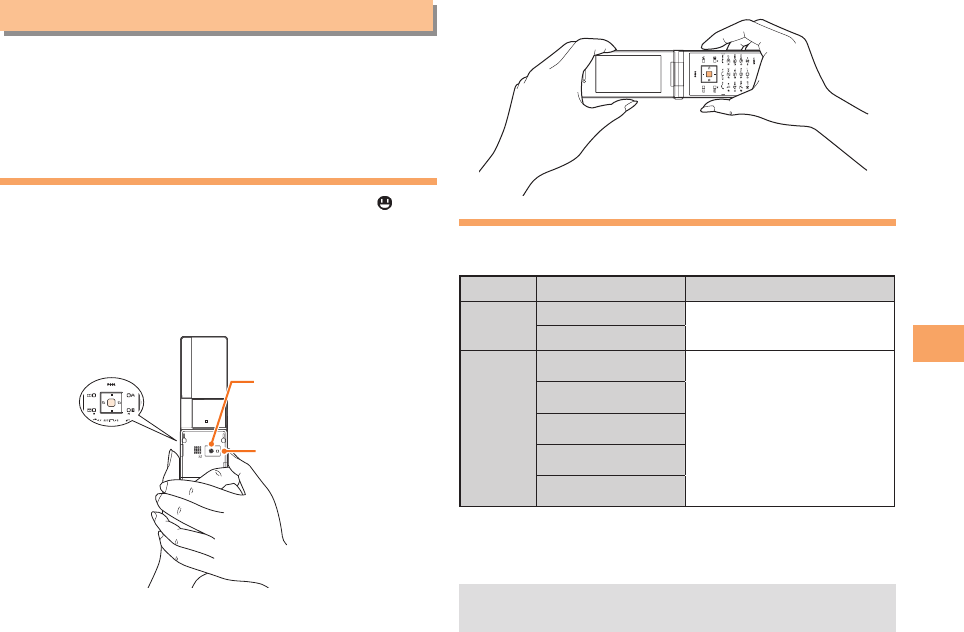
33
Camera
Camera
Your cell phone has a CMOS camera with 3.24 effective
megapixels for shooting photos and movies. You can use
the self-timer and autofocus.
Shot images can be used for the standby screen, and
attached to e-mail messages.
Photo Taking Tips
When taking photos, position the cell phone so that is
not displayed upside down or inclined. Frame the subject
within the display and hold the cell phone steady with both
hands to avoid shaking.
Portrait Position ■
Landscape Position ■
About Photo Modes
The following modes are available for taking photos. 3M is
set at the time of purchase.
Mode Photo Size Storage Location
W.paper
mode
W. paper (Normal)
The Photo Folder in the Data
Folder of the cell phone
W. paper (Wide)
DSC
mode
0.3M
The DSC Folder in the Data
Folder of a microSD
memory card*
1M
2M
2.5M(Wide)
3M
* When a microSD memory card (commercially available) is
not inserted, the files are saved to the Data Folder of the
cell phone.
Take care not to cover the lens and lux sensor with a •
strap or finger.
3.2M PIXEL AF
Mobile light
Camera (lens)
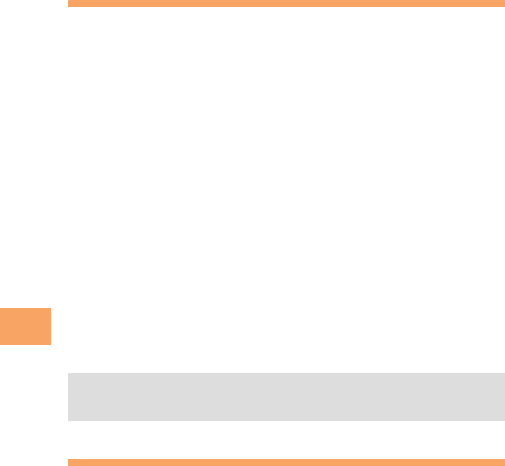
34
Camera
Taking a Photo
When the standby screen is displayed, press [.
Use ➡E to select photo and then press
[ (Select).
The monitor screen appears.
Point the AF frame at the subject and then ➡
press [ (Shoot).
The camera focuses automatically and the shutter clicks.
The preview screen is displayed.
Using ■M and [ to Take a Photo
Point the AF frame at the subject, press M to focus, and
then press [ to release the shutter.
Saving a Photo ■
Press [ (Save) on the preview screen.
If you do not want to save the photo, press • !R in the
preview screen.
Viewing Photos
When the standby screen is displayed, press [.
Use ➡E to select data folder and then press
[ (Select).
Use ➡G to select Photo Folder and then press
[ (Select).
Use ➡G to select a folder and then press
[ (Select).
Use ➡E to select the photo you want to view
and then press [ (Select).
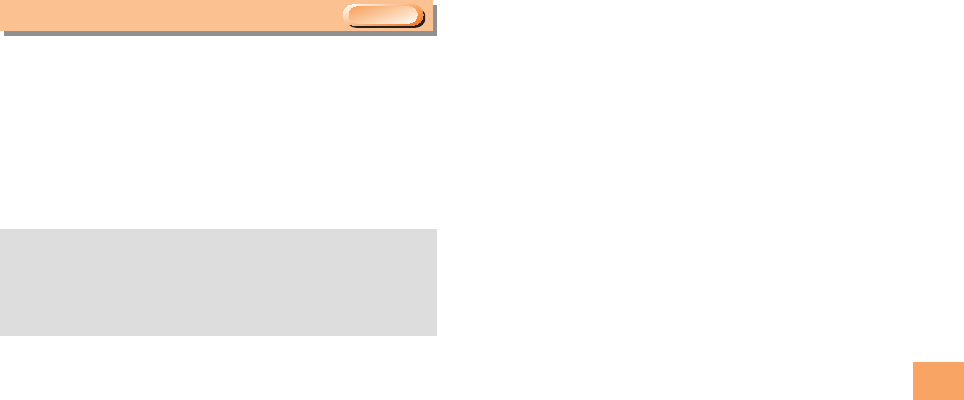
35
EZweb
EZweb
EZweb is an information service that allows you to enjoy
browsing the Internet on your cell phone. You can also
download Chaku-Uta-Full®, Chaku-Uta®, news, and other
contents from web pages.
To use EZweb, you need to apply for an EZweb
subscription. If you did not apply for an EZweb subscription
at the time of purchase, contact an au shop or the au
Customer Service Center. Also, before use, you need to
configure initial settings.
The packet communication charge for EZweb •
connection applies to the amount of data sent and
received, not to the length of time connected.
In addition to communication charges, some sites •
charge for providing information.
&;XFC4VCTDSJQUJPO3FRVJSFE
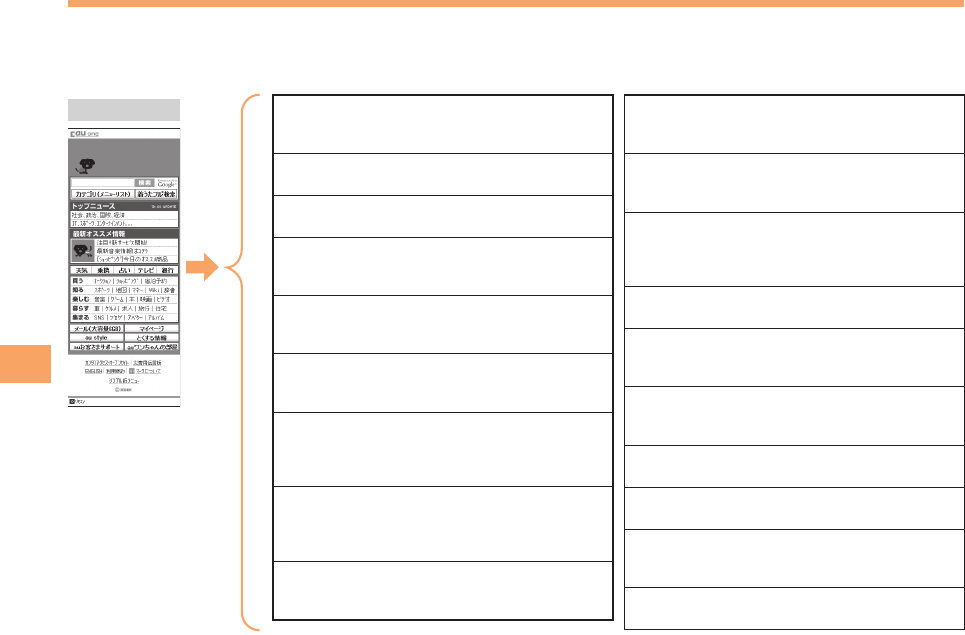
36
EZweb
Accessing Sites
Viewing the au one Top ■
You can access EZweb from the au one Top. A variety of useful and fun sites are available on EZweb.
When the standby screen is displayed, press M, use G to select au one Top and then press [ (Select).
au one Top キーワード検索機能 (Search by Keyword)
Provides a search function for searching for
information by keyword.
カテゴリ(メニューリスト) (Category (Menu List))
Provides a list of various content provider sites.
トップニュース (Top News)
Provides automatic updates of the latest news.
最新オススメ情報 (Latest News)
Introduces up-to-date information
concerning entertainment, daily life, etc.
天気・乗換・占い・テレビ・銀行 (Weather,
Transportation, Horoscope, TV & Bank)
Provides direct access to these au one services.
買う (Shops & Auctions)
Provides a list of shopping and auction sites
available from your cell phone.
知る (Tips & Tools)
Provides information on sports and stock
prices, as well as useful tools such as maps
and dictionaries.
楽しむ (Hobbies & Culture)
Provides the latest information, such
as games, music, books, hobbies and
entertainment.
暮らす (Lifestyle)
Provides travel, restaurant and other
lifestyle-oriented information.
集まる (Community)
Provides interesting and useful information
that you can use for SNS or blogs.
メール (Mail)
Provides an extra e-mail address that can
be used on your PC.
マイページ (My Page)
Provides useful information and tools
tailored to your cell phone usage and a
large data storage area.
au style
Introduces information and sites that au recommends.
とくする情報 (Valuable Information)
Presents gifts and push information to the
EZweb subscriber for free.
auお客さまサポート (au Customer Support)
Provides information about charges, various
applications, au online manual and notices from au.
auワンちゃんの部屋 (au Doggy’s Room)
Introduces au Doggy.
カンタンアクセス・オープンサイト (Simple Access & Open Site)
Provides easy access and introduces open sites.
災害用伝言板 (Disaster Message Board)
Register and confirm safety information in
time of disaster.
ENGLISH
Introduces English sites.
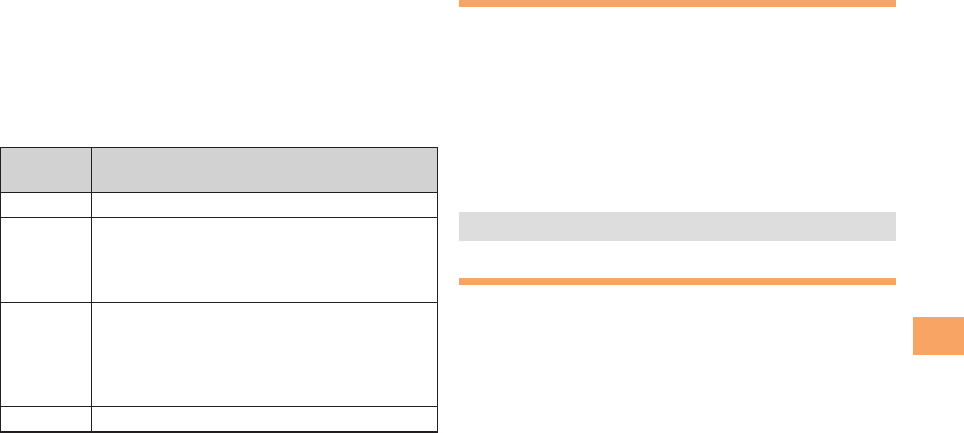
37
EZweb
Basic Operations ■
Use G to select the site you want to access and then
press [ (OK).
Press L or R to return to the previous screen. Hold
down either key for at least one second to return to the au
one Top.
The following describes the basic operations that are
available while accessing sites.
Key
Operation Description
SExits EZweb.
G
Moves the cursor up and down.
When there is data available above or below
the current screen, scrolls up and down the
screen one line at a time.
F
When there is data available above or below
the current screen, scrolls the screen page
by page.
D:Scrolls one page up.
C:Scrolls one page down.
L、RReturns to the previous screen.
Bookmarking Frequently
Accessed Pages
When the page you want to bookmark is
displayed, press J (Browser Menu).
Use ➡G to select New bookmark and then press
[ (OK).
Press ➡J (Reg).
The displayed page is bookmarked, and its title and
URL are added to the Bookmark.
Some pages cannot be bookmarked. •
The Bookmark can contain up to 100 titles and URLs.•
Viewing Bookmarked Pages
When the standby screen is displayed, press M
and then use F to select EZweb.
Use ➡G to select Bookmark(s) and then press
[ (Select).
Use ➡G to select the bookmark for the page
you want to view and then press [ (Connect).
The cell phone connects to the site.
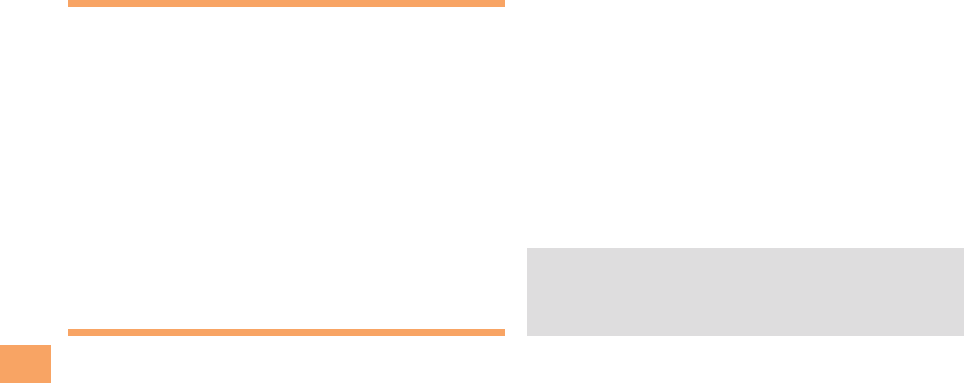
38
EZweb
Checking Charges
When the standby screen is displayed, press [.
Use ➡E to select settings and then press
[ (Select).
Use ➡G to select Time/Toll/Sub and then press
[ (Select).
Use ➡G to select Inquire Toll and then press
[ (Select).
Use ➡G to select YES and then press [ (OK).
Select the item you want to check and then follow the •
on-screen instructions.
Downloading Chaku-Uta-Full®/
Chaku-Uta®
When the standby screen is displayed, press M
and then use F to select EZweb.
Use ➡G to select au one Top and then press
[ (Select).
Use ➡G to select
カテゴリ(メニューリスト)
(Category (Menu List)) and then press [ (OK).
Use ➡G to select
着うた
(Chaku-Uta®) or
着うた
フル・ビデオクリップ
(Chaku-Uta-Full® ・Video
Clip) and then press [ (Select).
Use ➡G to select the site you want to access
and then press [ (Select).
The download instructions appear.
Fee-based information sites require entry of EZ •
password or Premium EZ password. Follow the on-
screen instructions to enter either password. See page
15 for details.
Follow the on-screen instructions. ➡
Download is completed.
Downloaded data is saved automatically to the Data Folder.•
Press ➡K (Play).
The downloaded Chaku-Uta-Full® or Chaku-Uta® plays.
This procedure is only an example for the purpose of •
explanation and may differ from actual procedures.
Follow the instructions on the site from which you want
to download the data.
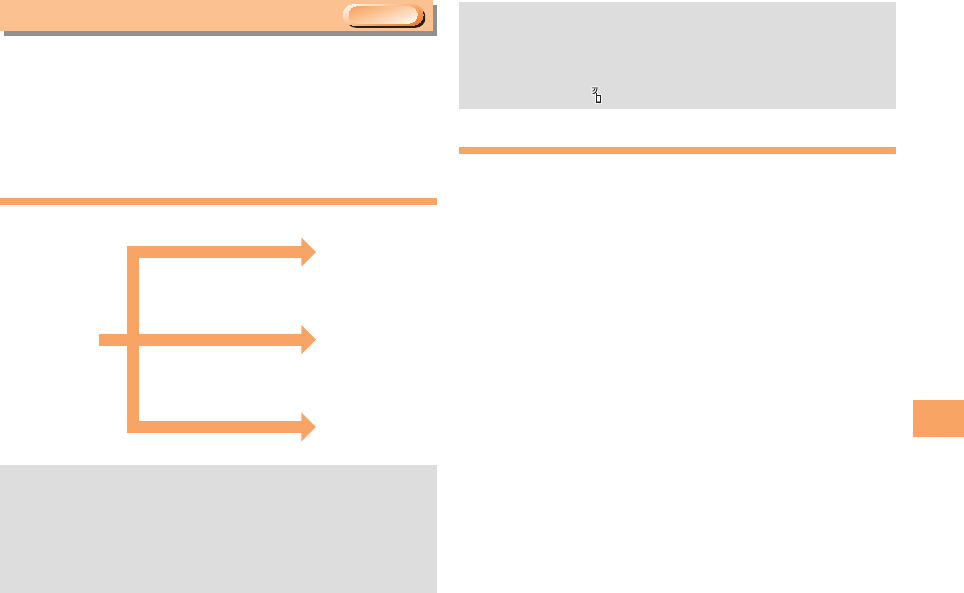
39
EZ News Flash/au one Gadget
EZ News Flash/au one Gadget
Use the EZ News Flash/au one Gadget to display flash
news, or activate the set gadget on the standby screen.
You can check the news details and other information by
selecting the ticker field.
You can use the EZ News Flash and au one Gadget by
making a few simple settings following the EZweb initial setup.
Basic Operations
The EZ Flash News information is automatically •
received at no charge. Note, however, that packet
communication charges may be incurred for manual
updates and connecting to EZweb sites. In this case,
a confirmation screen for network connection is
displayed.
Packet communication charges are incurred for using •
au one Gadget applications that require network
connection for information updates.
The EZ News Flash information is updated at regular •
time intervals. appears while receiving information.
Setting EZ News Flash
The EZ News Flash is available free of charge. You have
only to make a few simple settings. After following the
procedure in “Initial Setup of E-mail and EZweb” on page
11, configure EZ News Flash settings. If you did not
configure the EZ News Flash settings at the time of the
initial setup, follow the steps below.
When the standby screen is displayed, select the
ticker eld and then press [ (OK).
Follow the on-screen instructions. ➡
The setup procedure is completed.
When the standby screen returns, a message asking •
you to wait for a while until the next update takes place
appears in the ticker field.
&;XFC4VCTDSJQUJPO3FRVJSFE
Check the news.
Check the
weather forecast.
Select the ticker field.
Select the info pane.
Select the gadget
setting icon. Set
au one gadget.
Press A on
the standby
screen.

40
EZ News Flash/au one Gadget
Canceling EZ News Flash ■
When the standby screen is displayed, select the
ticker eld and then press [ (ニュース[News]).
Press ➡J (メニュー[Menu]), use G to select
サービス設定解除
(Service Cancellation) and
then press [ (Select).
Follow the on-screen instructions. ➡
Changing the Reception Settings for ■
EZ News Flash Information
You can change the ring tone, vibrator and LED settings
under M216 NewsFlash Receive for reception of EZ News
Flash information.
If you do not want the ring tone to sound when receiving EZ
News Flash information, set the volume to OFF.
You can configure the au one Gadget settings from the •
gadget setting icon on the standby screen.
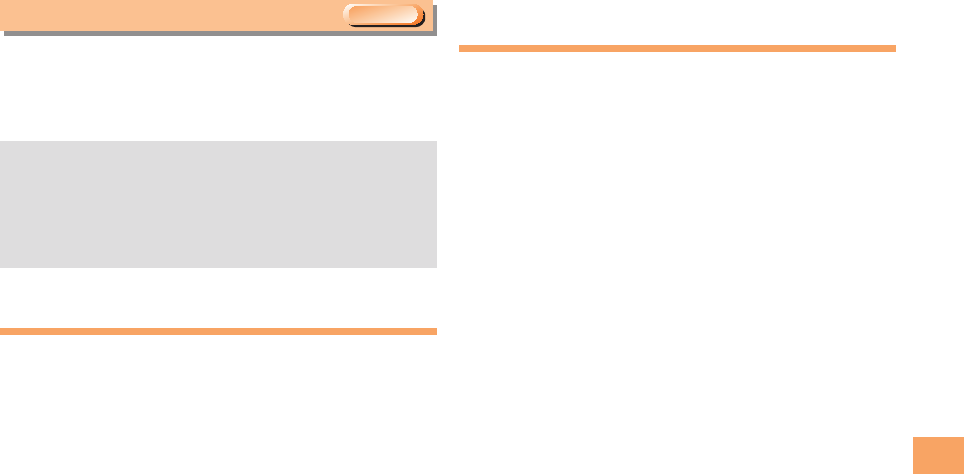
41
EZ Navi
EZ Navi
Using GPS (Global Positioning System), EZ Navi provides
useful positional information services.
When the standby screen is displayed, press M
and then use F to select the EZnavi.
The packet communication charges for using EZ Navi •
services apply to the amount of data sent and
received. Some services may require a separate
information fee.
Before using EZ Navi, you must configure initial •
settings of EZweb (page 11).
Passenger Seat Navi for People in the
Passenger Seat to Check the Route
Passenger Seat Navi guides the passengers to the
destination with the best route using voice and map.
Drivers are not allowed to use Passenger Seat Navi.
Security Navi to Check Where
Your Kids Are
The Security Navi application is made up of the following
three functions:
いつでも位置確認 (Auto Position Search [monthly charge]),
エリア通知 (Area Message [no monthly charge]),
位置確認メール (Position Search Mail [no monthly charge])
Using these functions, you can check the position of an au
cell phone that supports Security Navi; and automatically
send an e-mail notification to the specified au cell phones
when you enter (or are in) or leave (or are no longer in) the
set area within a predetermined period of time.
&;XFC4VCTDSJQUJPO3FRVJSFE
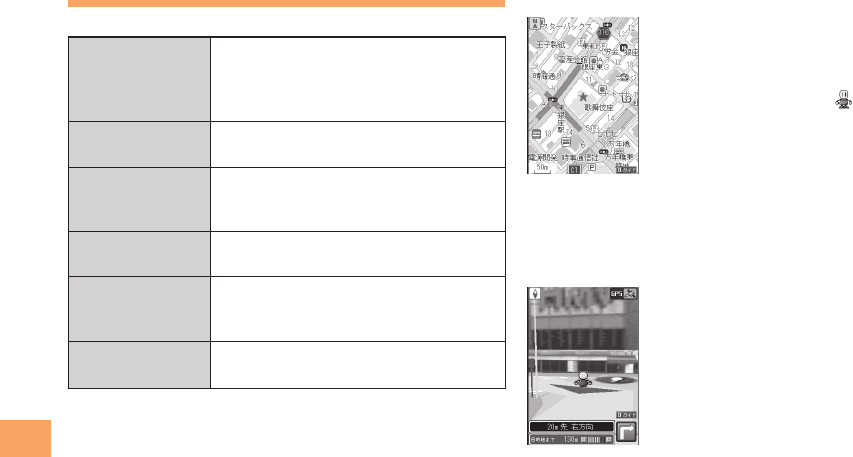
42
EZ Navi
EZ Navi Walk for When You Go Out
Displays various useful menu items for when you are out.
ナビをする*1
Voice guide leads the way to
your destination (音声ナビ [voice
navigation]).
Search for local stores or facilities.
地図を見る
(FREE)*1
Check out maps of your current
location and places you like to go.
乗換検索する
(FREE)*1*2
Search for train connections,
timetables and other public
transportation information.
道路情報を見る Check out information on roads
throughout Japan in real time.
もっとナビウォーク
Configure various settings. View
information on services that are
available on PCs.
インフォメーション
Sign up as a member or make an
inquiry.
*1 You can use your voice to configure your settings (Voice
input function).
*2 Some of the menu options require a monthly charge.
View Your Current Location ■
★ represents your initial location. As you
start moving, changes of your location are
tracked by continuous positioning and
indicated in real time by .
The
現在地を調べる
(View Your Current Location) option
displays the current map in real time.
3D Navi ■
Navigation engine by NAVITIME JAPAN
Map: Shobunsha Publications, Inc.
©2008 ZENRIN CO., LTD
Geographical Survey Institute
3D data: ©2008 ZENRIN CO., LTD
GEO Technical Laboratory co., Ltd.
Z06A-No.2137
Shows a 3D view at guidance points and around the
destination area.

43
EZ Navi
Evacuate Navi to Guide You Home or to
Nearby Evacuation Areas during Disasters
Nearby public evacuation areas or the direction to your
home can be determined using the map data pre-installed
on the P001 (
避難所マップ
[Evacuate Area Map] ).
Other useful contents can be downloaded from the
災害時
ナビ
(Evacuate Navi) section of the EZweb site, including
帰宅支援マップ
(Route Home Map) which can guide you
between two locations you specify, such as
会社から自宅
(Office to Home) .
Some contents require a monthly charge. •
Use the information on the screen as a reference and •
always follow the instructions of police, fire and other
municipal authorities.
When using Evacuate Navi, checking your current •
position may take more time than usual depending on
the status of the GPS satellites.
You must pre-register the GPS information of your •
home in the phone book and set it as the destination to
display the direction to your home.

44
TV (1 Seg)
TV (1 Seg)
"1 Seg", a mobile terrestrial digital television service in
Japan, is available on the P001.
Antenna (TV signal receiver) for the P001
■
The TV antenna is installed inside the P001 unit. Open your
P001 to watch TV (1 Seg). We recommend holding your
P001 with your right hand as shown below when watching
TV (1 Seg).
Before using TV, you must configure initial settings of •
EZweb (page 11).
If you are watching TV indoors, you may be able to •
improve the reception by moving closer to a window.
When you use the Panasonic round-type earphone •
jack adapter 02, be sure to insert connector straight
into the flat-type earphone jack.
The continuous viewing times of TV (1 Seg) are as •
follows. The figures vary according to the usage of
data broadcasts.
Continuous
viewing time
Using
earphones
DBEX ON:
Approx.
●●
hrs
●●
min.
DBEX OFF:
Approx.
●●
hrs
●●
min.
Using
the speaker
DBEX ON:
Approx.
●●
hrs
●●
min.
DBEX OFF:
Approx.
●●
hrs
●●
min.
For information about the "1 Seg" service, refer to the •
following homepage.
The Association for Promotion of Digital Broadcasting
From a PC http://www.dpa.or.jp/
From a cell phone http://www.dpa.or.jp/1seg/k/
&;XFC4VCTDSJQUJPO3FRVJSFE
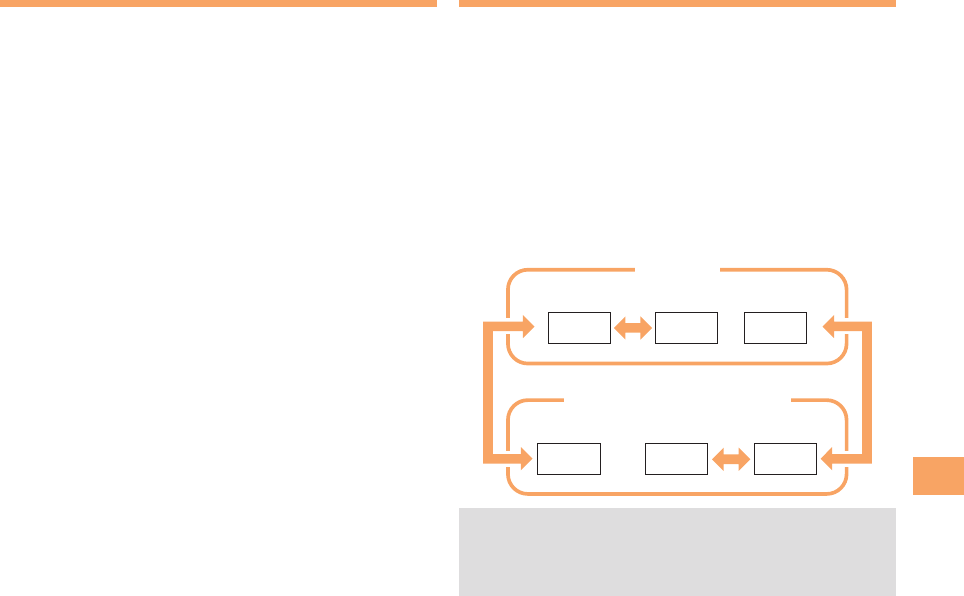
45
TV (1 Seg)
Initial Setup of au Media Tuner
To watch TV (1 Seg) using the au Media Tuner, you need to
configure initial settings.
When the standby screen is displayed, press [.
Use ➡E to select TV and then press
[ (Select).
Use ➡G to select TV (1Seg) and then press
[ (Select).
Disclaimer notes are displayed.
Use ➡G to check the disclaimer notes, use G
to select OK, and then press [ (選択 [Select]).
The initial setting screen for using the au Media Tuner is
displayed.
Follow the on-screen instructions to configure each •
setting. Then, the screen for setting TV (1 Seg)
channels appears.
Use ➡G to select
オート設定(放送波)
(Auto
(Broadcasting wave)) and then press [ (選択
[Select]).
Automatic channel scanning begins. When receivable
channels are found, the channel setup is completed.
Select •
マニュアル設定
(Manual) to set the channel
manually.
Watching TV (1 Seg)
When the standby screen is displayed, press [.
Use ➡E to select TV and then press
[ (Select).
Use ➡G to select TV (1Seg) and then press
[ (Select).
To Change Channels ■
Use F to change channels.
You can select TV (1 Seg) and EZ Channel-Plus/EZ Channel
programs.
Before using this feature, you must configure au Media •
Tuner initial settings (see the procedure on the left).
Channels cannot be changed with • "F when the data
operation screen is displayed.
EZ Channel-Plus/EZ Channel
1ch 2ch …12ch
TV (1 Seg)
Change channels one by one.
Program 16 Program 2 Program 1
…
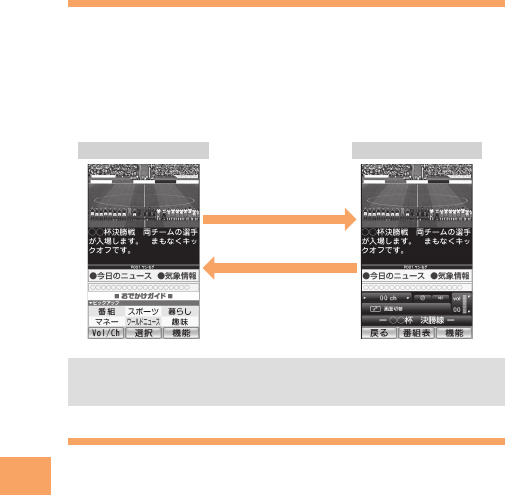
46
TV (1 Seg)
Basic Operations
Launch TV (1 Seg) to start receiving data broadcasts.
The data operation screen appears when a data broadcast
is received. Press K (Vol/ch) on the data operation screen
to switch to the TV operation screen.
On the TV operation screen, pressing Q switches the
display.
On the TV operation screen, use • "G to adjust the
volume.
Exiting the au Media Tuner
Press S, use G to select YES and then press
[ (OK).
TV operation screen
Data operation screen
(Vol/ch)
(戻る[Return])
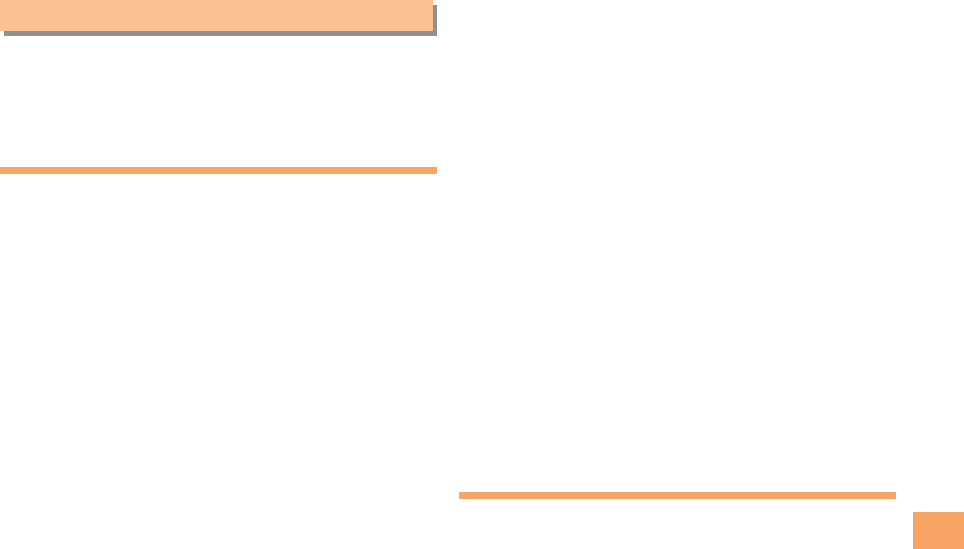
47
In Case of Loss of Your P001
In Case of Loss of Your P001
The Remote Ctrl Lock allows you to remotely activate
the Auto Lock, FeliCa Lock, and Address Book Lock,
preventing others from using your cell phone.
Setting Conditions for Activating
the Remote Ctrl Lock
You can activate the Remote Ctrl Lock by calling your P001
a set number of times from a registered phone number
within a specified period of time.
When the standby screen is displayed, press [.
Use ➡E to select settings and then press
[ (Select).
Use ➡G to select Privacy/Rstr and then press
[ (Select).
Use ➡G to select Security Lock and then press
[ (Select).
Use ➡G to select Rem. Ctrl Lock and then press
[ (Select).
Enter Lock No., and then press ➡[ (OK).
Use ➡G to select Valid No. and then press
[ (Select).
Use ➡G to select [Register New] and then press
[ (Select).
Use ➡G to select Direct Input, press [ (OK),
enter a phone number, and then press [ (OK).
Press ➡J (Comp).
Use ➡G to select Duration (min) and then press
[ (Select).
Enter a time and then press ➡[ (Set).
This sets the time limit for receiving the set number of •
calls after the first call is received.
You can set a time from one to ten minutes.•
Use ➡G to select No. of Incm, and then press
[ (Select).
Enter a number of calls, and then press ➡
[ (Set).
This sets the number of calls to receive to activate the •
Remote Ctrl Lock.
You can set a number of calls from three to ten.•
Press ➡J (Save).
Use ➡G to select YES and then press [ (OK).
Remotely Activating the Remote
Ctrl Lock on Your P001
Call the P001 from the registered phone number
repeatedly within the set time limit.
When the specified number of calls are received, the •
Remote Ctrl Lock is activated and a message plays
telling you that the cell phone is locked.
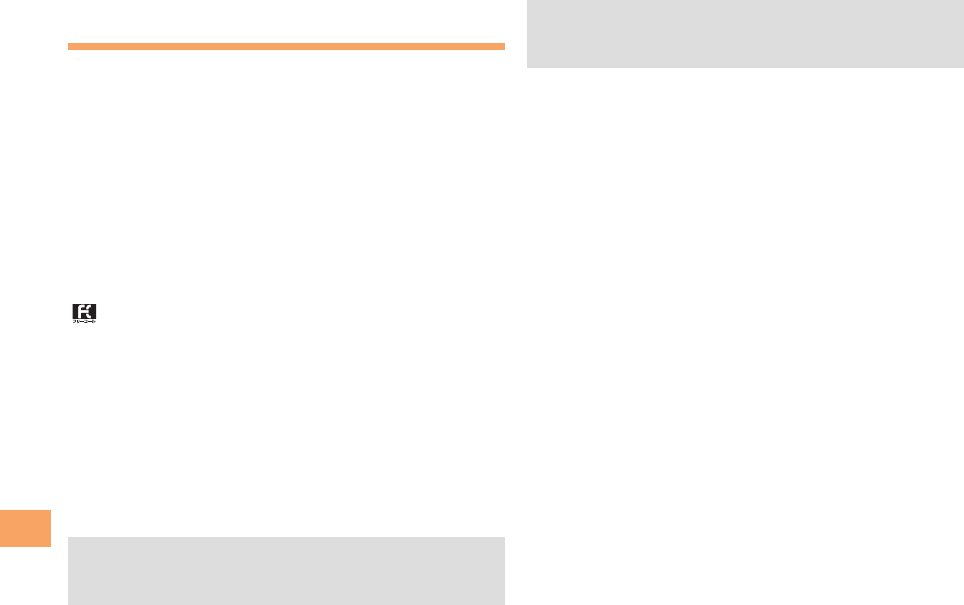
48
In Case of Loss of Your P001
Activating the Remote Ctrl Lock
by the Security Lock Service
Even if the Remote Ctrl Lock is not set in advance, the
Remote Ctrl Lock can be activated by calling au Customer
Service Center or completing the application process on au
Customer Support from a PC.
The Security Lock Service is available free of charge.
Calling au Customer Service Center to ■
Activating/Canceling the Remote Ctrl
Lock
From an au cell phone: 113 without a prefix (toll free)
From any other cell phone or fixed-line phone:
0077-7-113 (toll free)
Open 24 hours
Follow the voice guidance to complete the application
process.
Activating/Canceling the Remote Ctrl ■
Lock from a PC
Login to au Customer Support (http://cs.kddi.com/) and
complete the application process by following the on-
screen instructions.
The Remote Ctrl Lock cannot be activated when •
the P001 is turned off or out of the service area, or
Emission OFF is set to ON.
You must fill out an application to use au Customer •
Support (the application can be filled out even after
your cell phone is lost).
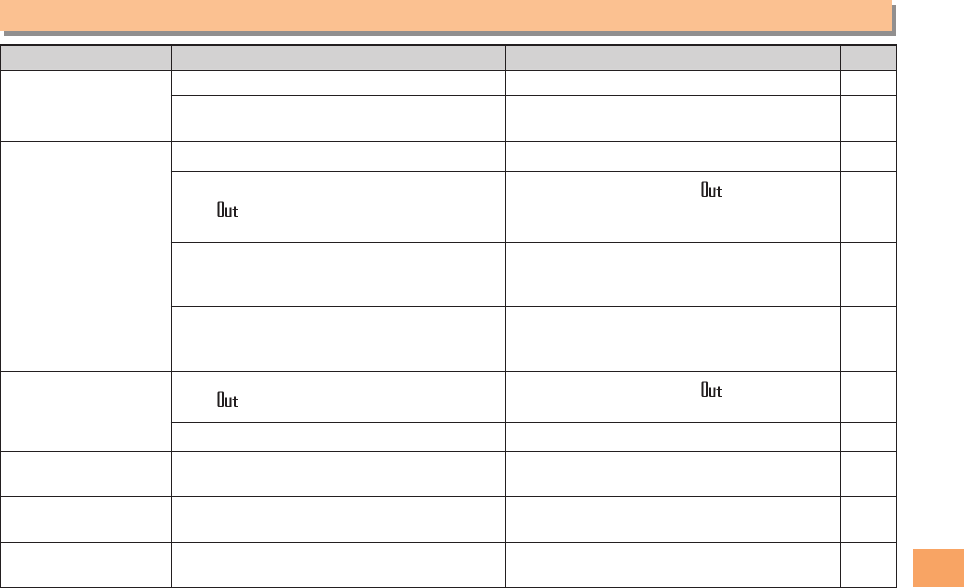
49
Troubleshooting/Appendix
Troubleshooting/Appendix
Symptom Possible Cause Remedy Page
Cannot turn on
power.
● Is the battery pack charged? Charge the battery pack. 9
● Did you hold down S for at least one
second? Hold down S for at least one second. 11
Cannot make calls.
● Is power turned on? Hold down S for at least one second. 11
● Is (out of range indicator) displayed?
Move to a location where (out of range
indicator) is no longer displayed, and try
again.
11
● Is your hand or a metal object covering
the area around the built-in antenna?
Make sure your hand or any other metal
object is not covering the area around the
built-in antenna.
7
● Did you enter the phone number starting
with the area code?
When making a call to a phone other than
a cell phone, you need to enter the area
code even if you are inside the same area.
16
Cannot receive calls. ● Is (out of range indicator) displayed? Move to a location where (out of range
indicator) is no longer displayed. 11
● Is power turned on? Hold down S for at least one second. 11
No response when a
key is pressed. ● Is power turned on? Hold down S for at least one second. 11
A warning tone sounds
and power turns off.
● Is there enough power left in the battery
pack? Charge the battery pack. 9
Calls are answered
automatically.● Is Answer memo turned on? Hold down R for at least one second to
turn off Answer memo. 20
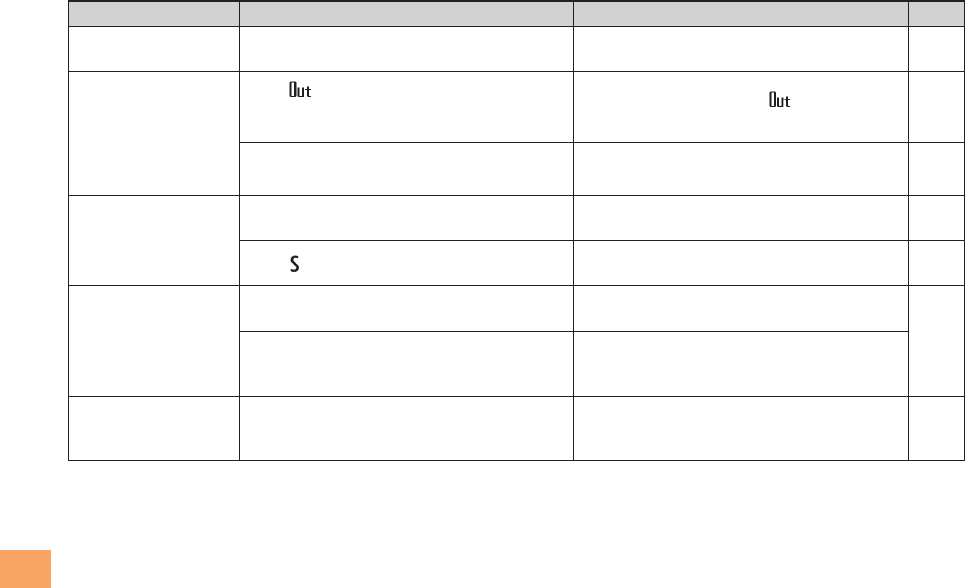
50
Troubleshooting/Appendix
Symptom Possible Cause Remedy Page
Cannot hear the
other party.● Is the earpiece volume too low? Press A during a call to increase the
earpiece volume. 19
When making a call,
a beeping sound
is heard from the
earpiece and a
connection cannot be
established.
● Is (out of range indicator)
displayed? Or are you in a location
where the signal is too weak?
Move to a location where (out of range
indicator) is no longer displayed. 11
● Is the wireless line busy or is the phone
you are calling on another line? End the call and try again later. 16
The incoming LED
ashes but the ring
tone does not play.
● Is manner mode turned on? Hold down H for at least one second
to turn off manner mode. 19
● Is (ring tone off indicator) displayed? Increase the volume of the incoming call
ring tone. 20
Cannot charge the
battery pack.
● Is the cell phone inserted in the desktop
holder properly?
Insert the cell phone in the desktop holder
properly.
9
● Are the plug and connector of the
common AC adapter 01/02 (sold
separately) inserted properly?
Insert the plug and connector firmly.
When the camera is
activated, no subject
is displayed.
● Is a finger or other object covering the
camera (lens)?
Check the position of the camera (lens)
and remove the obstacle. 33
For more detailed information, visit the following au troubleshooting sites:
•
- From an au cell phone: M ⇒ EZweb ⇒ au one Top ⇒
auお客さまサポート
(au Customer Support)
⇒
オンラインマニュアル
(Online Manual) ⇒
故障診断Q&A
(Troubleshooting FAQ)
- From a PC: http://www.kddi.com/customer/service/au/trouble/kosho/index.html
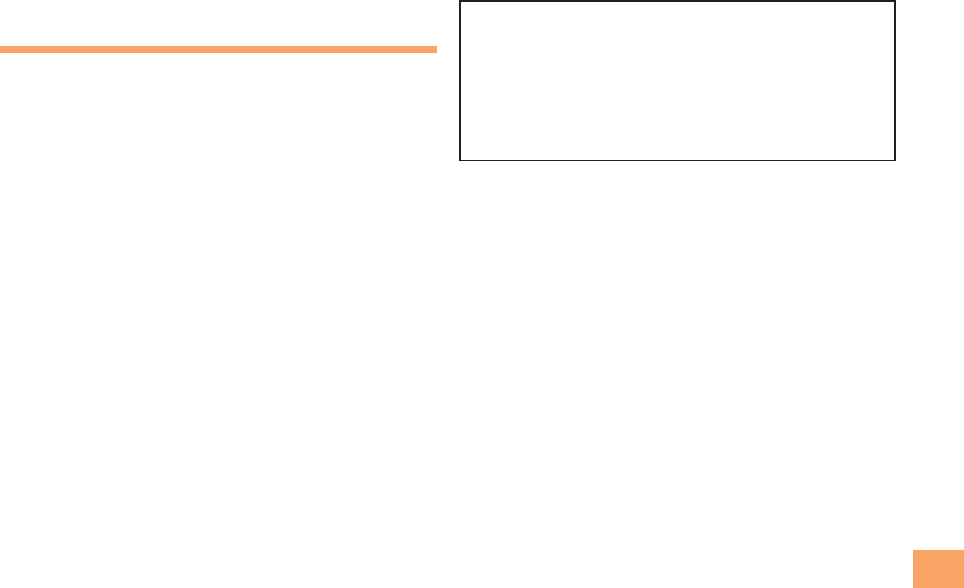
51
Troubleshooting/Appendix
Specific Absorption Rate (SAR)
of Cell Phone
SAR Certi cation Information ■
This model cell phone P001 meets the MIC’s* technical
regulation for exposure to radio waves.
The technical regulation established permitted levels of
radio frequency energy, based on standards that were
developed by independent scientific organizations through
periodic and thorough evaluation of scientific studies.
The regulation employs a unit of measurement known as
the Specific Absorption Rate, or SAR. The SAR limit is 2
watts/kilogram (W/kg)** averaged over ten grams of tissue.
The limit includes a substantial safety margin designed
to assure the safety of all persons, regardless of age and
health. The value of the limit is equal to the international
guidelines recommended by ICNIRP***.
All cell phone models should be confirmed to comply with
the regulation, before they are available for sale to the
public. The highest SAR value for this model cell phone
is 0.433 W/kg. It was taken by the Telecom Engineering
Center (TELEC), a Registered Certification Agency on the
Radio Law. The test for SAR was conducted in accordance
with the MIC testing procedure using standard operating
positions with the cell phone transmitting at its highest
permitted power level in all tested frequency bands. While
there may be differences between the SAR levels of various
cell phones and at various positions, they all meet the MIC’s
technical regulation. Although the SAR is determined at
the highest certified power level, the actual SAR of the cell
phone during operation can be well below the maximum
value.
For further information about SAR, please see the following
web pages:
World Health Organization (WHO):
http://www.who.int/peh-emf/
ICNIRP: http://www.icnirp.de/
MIC: http://www.tele.soumu.go.jp/e/ele/body/index.htm
TELEC: http://www.telec.or.jp/ENG/Index_e.htm
au: http://www.au.kddi.com/
Panasonic Mobile Communications Co., Ltd.:
http://panasonic.jp/mobile/ (In Japanese only)
* Ministry of Internal Affairs and Communications
** The technical regulation is provided in Article 14-2 of
the Ministry Ordinance Regulating Radio Equipment.
*** International Commission on Non-Ionizing Radiation
Protection
Electromagnetic Waves ■
For body worn operation, this cell phone has been •
tested and meets RF exposure guidelines when used
with an accessory containing no metal and positioning
the cell phone a minimum 1.5 cm from the body. Use of
other accessories may not ensure compliance with RF
exposure guidelines.
FCC Notice ■
This device complies with part 15 of the Federal •
Communications Commission (FCC) Rules. Operation is
subject to the following two conditions:
(1) This device may not cause harmful interference, and
(2) this device must accept any interference received,
including interference that may cause undesired
operation.
Changes or modifications not expressly approved by the •
manufacturer responsible for compliance could void the
user’s authority to operate the equipment.

52
Troubleshooting/Appendix
Note:
This equipment has been tested and found to comply with
the limits for a Class B digital device, pursuant to part 15
of the FCC Rules. These limits are designed to provide
reasonable protection against harmful interference in
a residential installation. This equipment generates,
uses and can radiate radio frequency energy and, if not
installed and used in accordance with the instructions,
may cause harmful interference to radio communications.
However, there is no guarantee that interference will not
occur in a particular installation. If this equipment does
cause harmful interference to radio or television reception,
which can be determined by turning the equipment
off and on, the user is encouraged to try to correct the
interference by one or more of the following measures:
— Reorient or relocate the receiving antenna.
— Increase the separation between the equipment and
receiver.
— Connect the equipment into an outlet on a circuit
different from that to which the receiver is connected.
— Consult the dealer or an experienced radio/TV
technician for help.
FCC RF Exposure Information ■
THIS MODEL CELL PHONE MEETS THE
U.S. GOVERNMENT’S REQUIREMENTS FOR
EXPOSURE TO RADIO WAVES.
Your cell phone is a radio transmitter and receiver. It is
designed and manufactured not to exceed the emission
limits for exposure to radio frequency (RF) energy set by the
Federal Communications Commission (FCC) of the United
States (U.S.) Government.
The guidelines are based on standards that were
developed by independent scientific organizations through
periodic and thorough evaluation of scientific studies. The
standards include a substantial safety margin designed
to
assure the safety of all persons, regardless of age and health.
The exposure standard for wireless cell phones employs
a unit of measurement known as the Specific Absorption
Rate, or SAR. The SAR limit set by the FCC is 1.6 W/kg*.
The tests are performed in positions and locations (e.g. at
the ear and worn on the body) as required by the FCC for
each model.
The highest SAR value for this model cell phone when
tested for use at the ear is 0.559 W/kg and when worn on
the body, as described in this user guide, is 0.544 W/kg.
Body-worn Operation; This device was tested for typical
body-worn operations with the back of the cell phone
kept 1.5 cm from the body. To maintain compliance with
FCC RF exposure requirements, use accessories that
maintain a 1.5 cm separation distance between the user’s
body and the back of the cell phone. The use of beltclips,
holsters and similar accessories should not contain metallic
components in its assembly. The use of accessories that
do not satisfy these requirements may not comply with
FCC RF exposure requirements, and should be avoided.
The FCC has granted an Equipment Authorisation for this
model cell phone with all reported SAR levels evaluated as
in compliance with the FCC RF emission guidelines. SAR
information on this model cell phone is on file with the FCC
and can be found under the Display Grant section of
http://www.fcc.gov/oet/ea/ after searching on FCC ID
WV2108001A.
Additional information on Specific Absorption Rates (SAR)
can be found on the Cellular Telecommunications & Internet
Association (CTIA) website at
http://www.phonefacts.net.
* In the United States, the SAR limit for wireless cell phones
used by the public is 1.6 watts/kg (W/kg) averaged over
one gram of tissue. SAR values may vary depending upon
national reporting requirements and the network band.
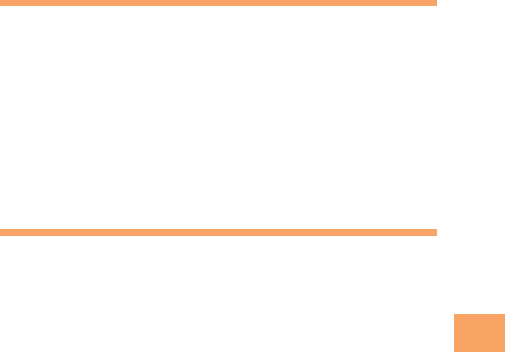
53
Troubleshooting/Appendix
Important Safety Information ■
AIRCRAFT•
Switch off your wireless device when boarding an aircraft
or whenever you are instructed to do so by airline staff. If
your device offers a ‘flight mode’ or similar feature consult
airline staff as to whether it can be used on board.
DRIVING•
Full attention should be given to driving at all times and
local laws and regulations restricting the use of wireless
devices while driving must be observed.
HOSPITALS•
Cell phones should be switched off wherever you are
requested to do so in hospitals, clinics or health care
facilities. These requests are designed to prevent
possible interference with sensitive medical equipment.
PETROL STATIONS•
Obey all posted signs with respect to the use of wireless
devices or other radio equipment in locations with
flammable material and chemicals. Switch off your
wireless device whenever you are instructed to do so by
authorized staff.
INTERFERENCE•
Care must be taken when using the cell phone in
close proximity to personal medical devices, such as
pacemakers and hearing aids.
Pacemakers•
Pacemaker manufacturers recommend that a minimum
separation of 15 cm be maintained between a cell phone
and a pacemaker to avoid potential interference with the
pacemaker. To achieve this use the cell phone on the opposite
ear to your pacemaker and do not carry it in a breast pocket.
Hearing Aids•
Some digital wireless cell phones may interfere with some
hearing aids. In the event of such interference, you may
want to consult your hearing aid manufacturer to discuss
alternatives.
For other Medical Devices:•
Please consult your physician and the device
manufacturer to determine if operation of your cell phone
may interfere with the operation of your medical device.
Notes on Handling the FeliCa
Reader/Writer (Touch Message)
Use the FeliCa reader/writer functions (Touch
Message) in Japan only.
The FeliCa reader/writer functions (Touch Message) on au
cell phone have been authorized in compliance with the
radio transmission standards in Japan.
You might be imposed punishment if you use them
overseas.
Export Administration
Regulations
This product and its accessories might be covered by
the Japan Export Administration Regulations (“Foreign
Exchange and Foreign Trade Law” and its related laws). To
export this product and its accessories, take the required
measures on your responsibility and at your expenses. For
details on the procedures, contact the Ministry of Economy,
Trade and Industry.
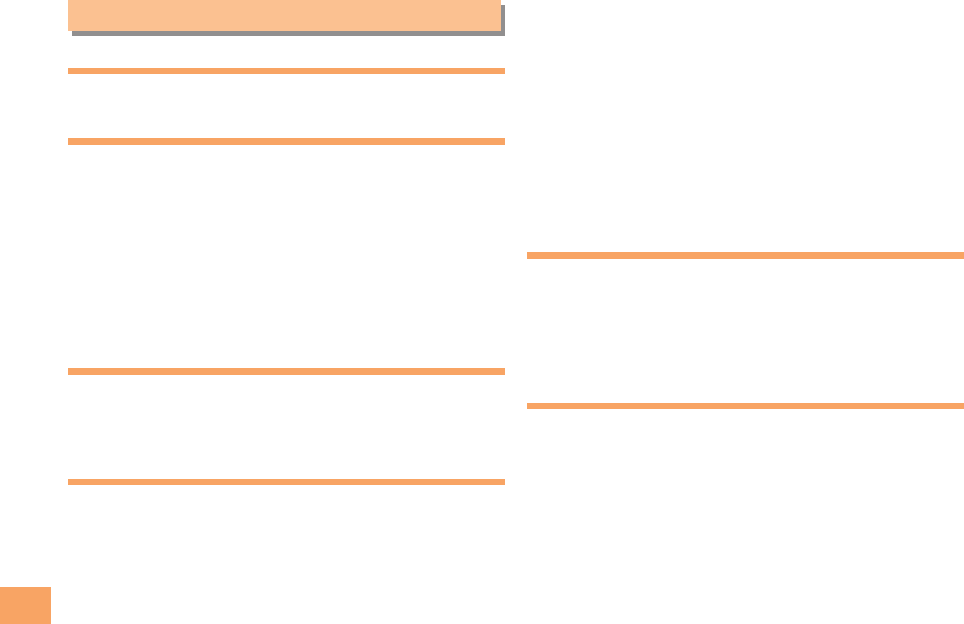
54
Index
Index
Numeric
1 Seg ………………………………………………………… 44
A
Accessories …………………………………………………… 6
Alert window ………………………………………………… 11
Answer memo ……………………………………………… 20
Playback …………………………………………………… 20
Turning off ………………………………………………… 20
Turning on ………………………………………………… 20
Appendix …………………………………………………… 49
au one Gadget ……………………………………………… 39
Gadget setting icon ……………………………………… 39
B
Battery level ………………………………………………… 12
Battery pack ………………………………………………… 6,9
Battery pack cover …………………………………………… 7
C
Camera ……………………………………………………… 33
Photo taking tips ………………………………………… 33
Taking a photo …………………………………………… 34
Cell phone etiquette …………………………………………… 2
Character input ……………………………………………… 22
Character entry modes …………………………………… 22
Deleting characters ……………………………………… 23
Entering characters from the same key ………………… 23
Starting a new line ………………………………………… 23
Charging the battery pack …………………………………… 9
Checking charges …………………………………………… 38
C-mail ………………………………………………………… 31
C-mail safety block ……………………………………… 31
Creating and sending …………………………………… 31
One-push Open …………………………………………… 32
Reading …………………………………………………… 31
Received mail …………………………………………… 31
Contents ………………………………………………………… 4
D
Disaster Message Board Service …………………………… 3
Display ………………………………………………………7, 1 2
Domain ……………………………………………………… 14
Downloading Chaku-Uta® ………………………………… 38
Downloading Chaku-Uta-Full® …………………………… 38
E
Earpiece volume …………………………………………… 19
E-mail ………………………………………………………… 28
Creating and sending …………………………………… 28
Initial settings ……………………………………………… 11
One-push Open …………………………………………… 32
Reading …………………………………………………… 29
Received mail …………………………………………… 29
Replying …………………………………………………… 29
Viewing attached images ………………………………… 29
E-mail address ……………………………………………… 11
Available characters ……………………………………… 22
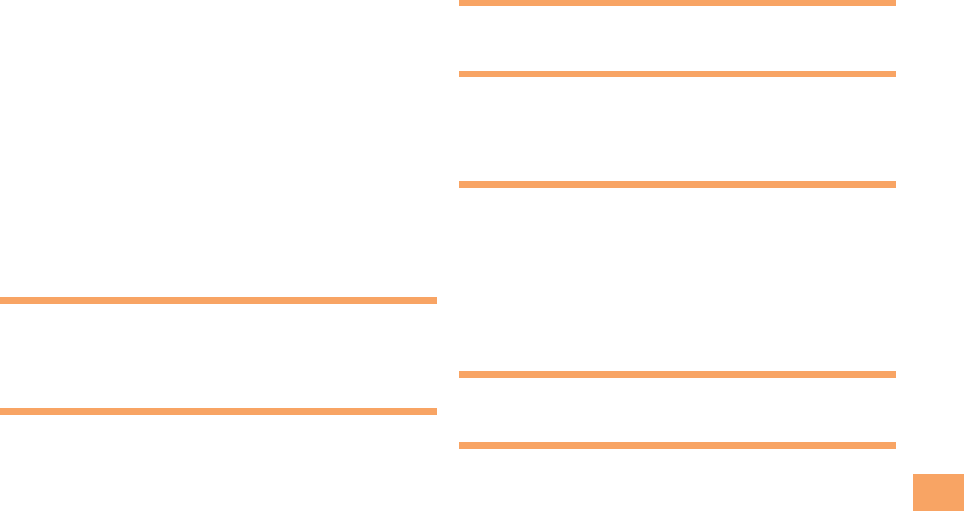
55
Index
Changing ………………………………………………… 14
Entering …………………………………………………… 23
Entering pictograms ………………………………………… 24
Evacuate Navi ……………………………………………… 43
Export Administration Regulations………………………… 53
EZ Navi ……………………………………………………… 41
EZ Navi Walk ………………………………………………… 42
EZ News Flash ……………………………………………… 39
Canceling ………………………………………………… 40
Changing the Reception Settings ……………………… 40
Info pane …………………………………………………… 39
Setting ……………………………………………………… 39
Ticker field ………………………………………………… 39
EZ password ………………………………………………… 15
EZweb ……………………………………………………… 35
Accessing sites …………………………………………… 36
au one Top ………………………………………………… 36
Basic operations ………………………………………… 37
Initial settings ……………………………………………… 11
G
Global Functions …………………………………………… 21
Calling to Japan from overseas ………………………… 21
Setting area ……………………………………………… 21
I
Incoming history …………………………………………… 18
Indicators …………………………………………………… 12
Initial settings …………………………………………… 11,45
au Media Tuner …………………………………………… 45
E-mail・EZweb …………………………………………… 11
TV (1 Seg) ………………………………………………… 45
International Call …………………………………………… 16
Internet ……………………………………………………… 35
Sites ……………………………………………………… 36,37
K
Key assignments …………………………………………… 10
L
Language …………………………………………………… 11
Learning the basics ………………………………………… 10
Lock No. ……………………………………………………… 15
M
Mail …………………………………………………………… 28
C-mail ……………………………………………………… 31
E-mail ……………………………………………………… 28
Mail lters …………………………………………………… 30
Simple settings …………………………………………… 30
Main menu …………………………………………………… 13
Manner mode ……………………………………………… 19
N
Names of parts ………………………………………………… 7
O
One-push Open ……………………………………… 8,18,32
One-ring calls ……………………………………………… 18
Outgoing history …………………………………………… 18
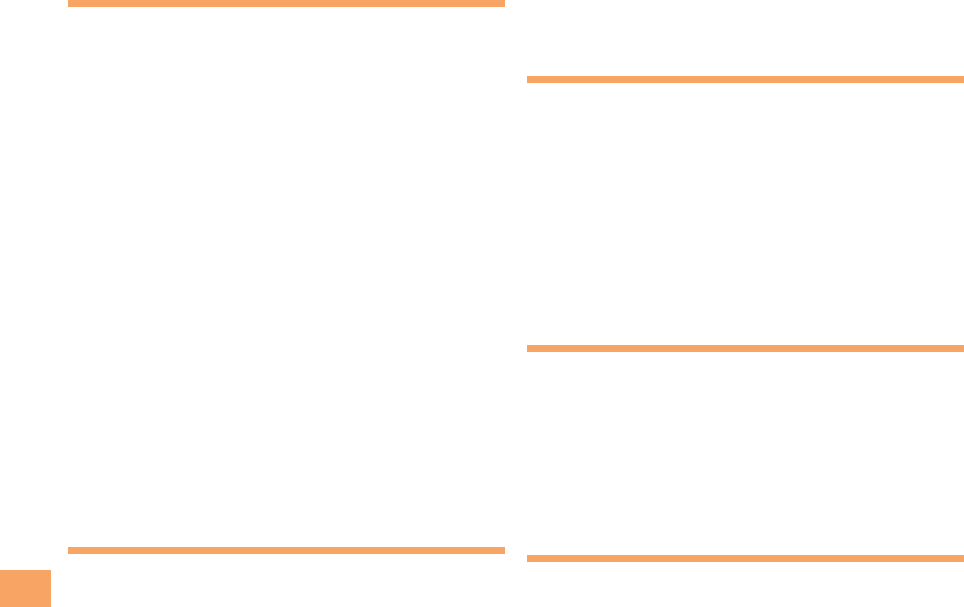
56
Index
P
Pair Function ………………………………………………… 27
Making a call to a pair partner ………………………… 27
Registering a pair partner ……………………………… 27
Sending mail to a pair partner …………………………… 27
Passenger Seat Navi ……………………………………… 41
Passwords …………………………………………………… 15
Phone (call) ………………………………………………… 16
184/186 …………………………………………………… 16
Answering ………………………………………………… 17
International Call ………………………………………… 16
Making ……………………………………………………… 16
Returning ………………………………………………… 18
Phone book ………………………………………………… 25
Dialing ……………………………………………………… 25
Editing ……………………………………………………… 25
Saving ……………………………………………………… 25
Saving a phone number from the incoming or outgoing history
… 26
Phone number ……………………………………………… 11
Photos ……………………………………………………… 33
Photo modes ……………………………………………… 33
Taking ……………………………………………………… 34
Viewing …………………………………………………… 34
Playback
Answer memo …………………………………………… 20
Premium EZ password ……………………………………… 15
R
Remote Ctrl Lock …………………………………………… 47
Ring tones
Changing the type ………………………………………… 19
Changing the volume …………………………………… 20
S
SAR ………………………………………………………… 51
Security code ……………………………………………… 15
Security Lock Service ……………………………………… 48
Security Navi ………………………………………………… 41
Signal strength ……………………………………………… 12
Sites ………………………………………………………… 36
Bookmarking ……………………………………………… 37
Viewing from bookmarks ………………………………… 37
Spam ………………………………………………………… 30
Speci c Absorption Rate …………………………………… 51
Sub-display ………………………………………………… 13
T
Troubleshooting……………………………………………… 49
Turning on/off power………………………………………… 11
TV (1 Seg) …………………………………………………… 44
Antenna …………………………………………………… 44
Basic operations ………………………………………… 46
Changing channels ……………………………………… 45
Exiting ……………………………………………………… 46
Initial settings ……………………………………………… 45
V
Viewing
Photos ……………………………………………………… 34
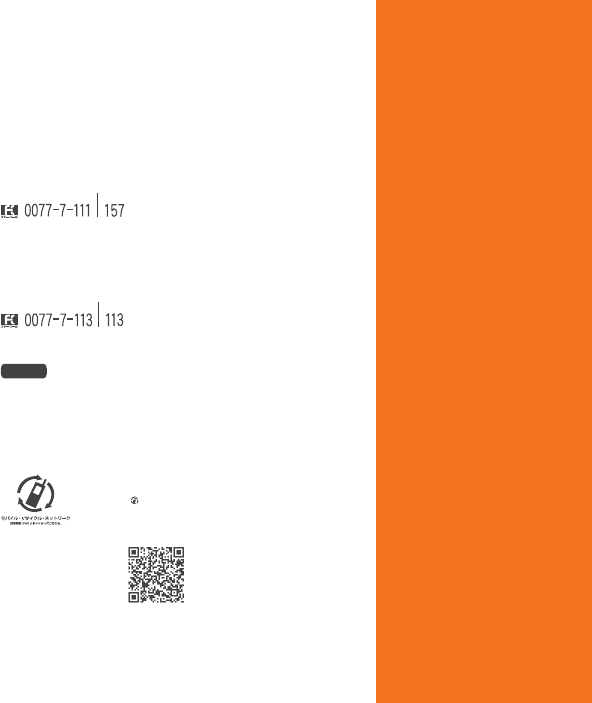
P001
Basic Manual
P001
W62PのQ&Aシート
Basic Manual
read this manual to master
the cellular phone
Illustrations and
Screenshots
in This Manual
Notes on
Cell Phone Use
Contents
Getting Ready
Making and
Answering Calls
Character Input
Phone Book
Pair Function
Mail
Camera
EZweb
EZ News Flash/
au one Gadget
EZ Navi
TV (1 Seg)
In Case of
Loss of Your P001
Troubleshooting/
Appendix
Index
For inquiries, call: au Customer Service Center
For general information and charges (toll free)
For loss, theft or damage and operation information
(toll free)
From fixed-line phones:
PRESSING ZERO WILL CONNECT YOU TO AN OPERATOR
AFTER CALLING 157 ON YOUR au CELLPHONE
From au cellphones:
From fixed-line phones:
From EZweb:
From au cellphones:
area code not required
area code not required
Access Method
EZ
▲
au one Top
▲
auお客さまサポート (au Customer Support)
▲
お問い合わせ (Inquiries)
・ Menus are subject to change without prior notice.
Read this code for
an easy access to
au Online Manual.
Sales: KDDI CORPORATION •
OKINAWA CELLULAR TELEPHONE COMPANY
Manufactured by:
Panasonic
Mobile Communications Co., Ltd
February 2009 Edition
Cellphone and PHS operators collect
and recycle unused telephones,
batteries and battery chargers at
stores bearing the logo regardless
of brand and manufacturer to protect
the environment and reuse valuable
resources.