Panasonic Mobile Communications 206001A GSM Cellular Mobile Radio with Bluetooth User Manual 705P
Panasonic Mobile Communications Development of Europe Ltd GSM Cellular Mobile Radio with Bluetooth 705P
Contents
- 1. Users Manual Part 2
- 2. Users Manual Part 1
- 3. User Manual Part 1
- 4. User Manual Part 2
- 5. User Manual
User Manual Part 2
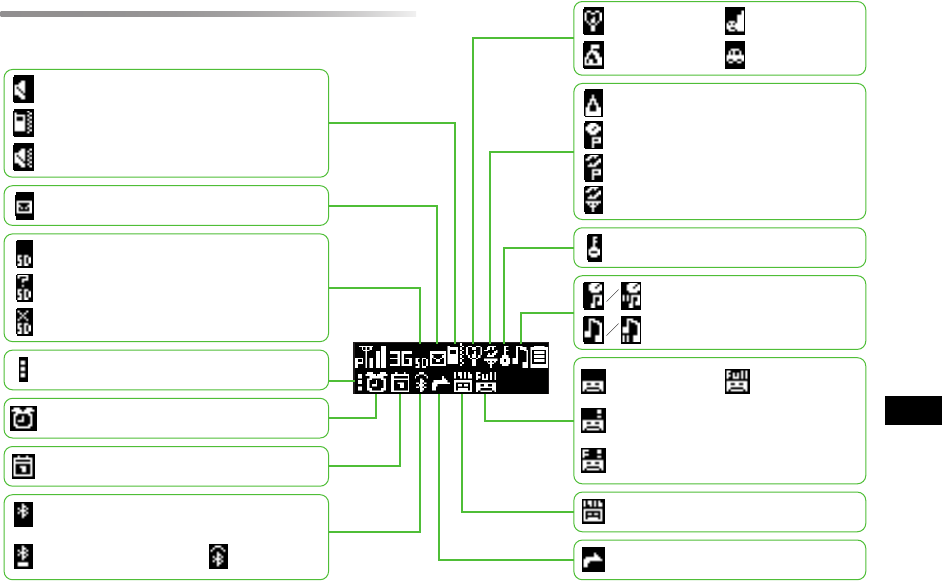
18-25
18
Abridged English Manual
Su
b
D
i
sp
l
ay In
di
cators
Mute Active
Vibrator Active
Mute & Vibration Active
Unread Message
Unsupported Memory Card
Unusable Memory Card
Memory Card Inserted
Secret Mode Active
Alarm Set
Schedule Set
Bluetooth® Device
Connected 705P Visible
User Mode
Drive Mode
Manner Mode
Outdoor Mode
Roaming
CSD Connection Established on PC
GPRS Connection Established on PC
GPRS Connection Established
Secure Content
Streaming/ Streaming Paused
BGM Playing/ BGM Paused
Answer
Phone Active
Answer
Phone Full
New Message Recorded
Answer Phone Full
Voice Message
Call Divert Active
New Message Recorded
Bluetooth® Enabled
705P.book Page 25 Tuesday, August 1, 2006 5:35 PM
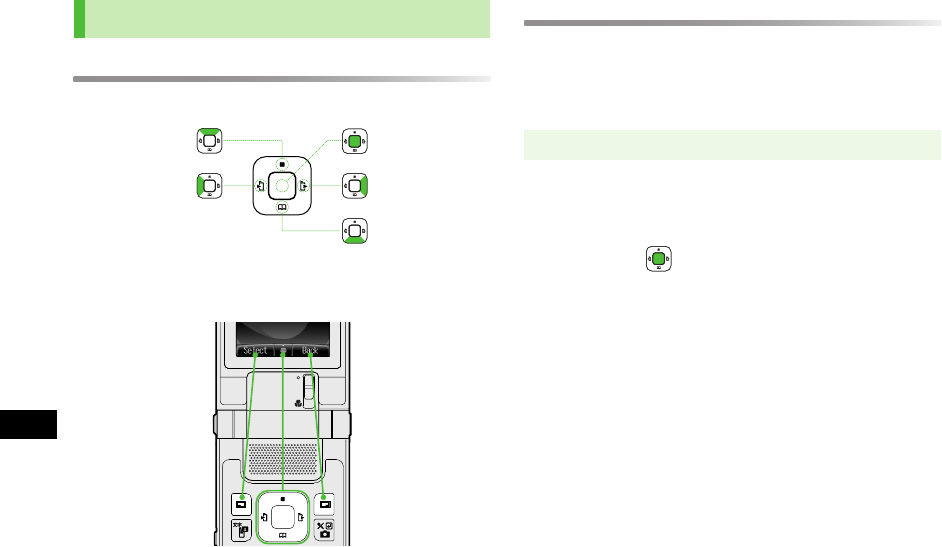
Abridged English Manual
18-26
18
Multi Selector & Softkeys
Use Multi Selector to select items, navigate menus, etc.
Softkeys correspond to functions/commands appearing at
the bottom of Display.
Menu Navigation
In this manual, handset operations before steps are
described as shown below.
Example)
Enter Main menu, then move through sub menus. " 4"
means "scroll through the menu and select the menu
item, then press ".
Manual Symbols
Main menu 4 設定 4 一般設定 4 Language
705P.book Page 26 Tuesday, August 1, 2006 5:35 PM
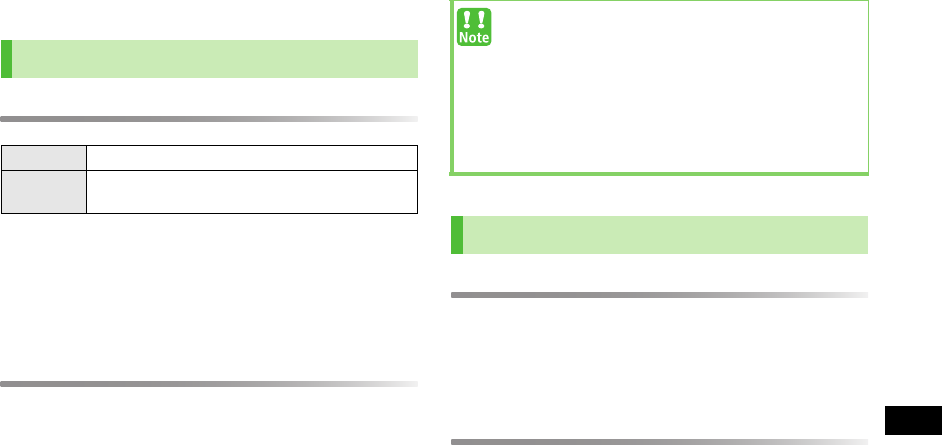
18-27
18
Abridged English Manual
Security Codes
PIN1&PIN2
!PIN1 & PIN2 are 9999 by default.
!PIN1 & PIN2 can be changed.
!When PIN Entry is
Enable
, PIN1 (4-8 digits) is required
every time handset is turned on (with USIM Card
inserted).
PIN Lock & Cancellation (PUK)
PIN1 Lock or PIN 2 Lock is activated if PIN1 or PIN2 is
incorrectly entered 3 times. Cancel PIN Lock by entering
the Personal Unblocking Key (PUK).
!For information on PUK, contact SoftBank Customer
Centre, General Information (ZP.18-50).
Handset Code
9999 or the 4-digit number selected at initial subscription.
Handset Code is required to use/change some handset
functions.
!
"
appears when Handset Code is entered.
Centre Access Code
The 4-digit number in the contract; required to access
optional service via landlines or subscribe to fee-based
information.
USIM PINs
PIN1 Prevent unauthorised use of handset.
PIN2 Required to clear Total Call Cost and to set Cost
Limit.
!If PUK is incorrectly entered 10 times, USIM Card is
locked and handset is disabled. Write down PUK.
!For procedures required to unlock USIM Card,
contact SoftBank Customer Centre, General
Information (ZP.18-50).
!When PIN Entry is
enabled
, emergency calls are
not available.
Codes
705P.book Page 27 Tuesday, August 1, 2006 5:35 PM
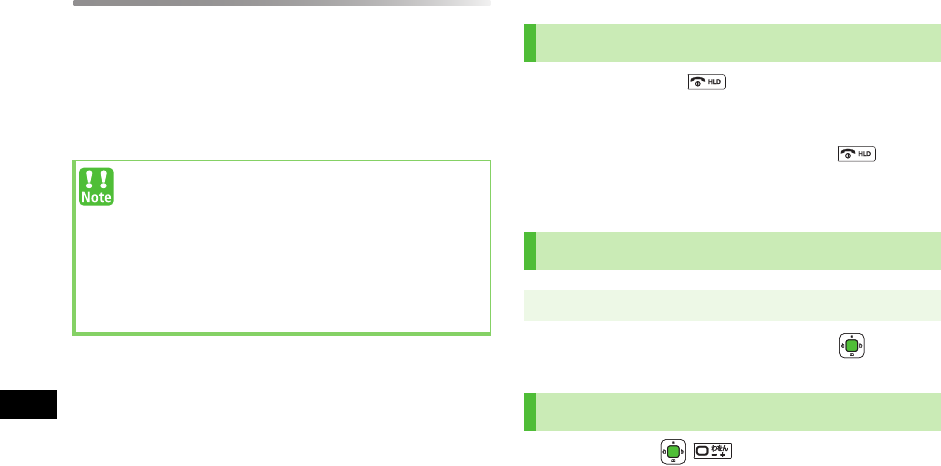
Abridged English Manual
18-28
18
Network Password
The 4-digit number selected at initial subscription,
required to restrict handset services. If Network Password
is incorrectly entered 3 times, Call Barring settings are
locked. To resolve, Network Password and Centre Access
Code must be changed. For details, contact SoftBank
Customer Centre, General Information (ZP.18-50).
Basic Operations
1Press and hold for more than 2 seconds
to turn power on
2To turn power off, press and hold for
more than 2 seconds
1Select 自動 ,
English
or 日本語 7
1In Standby,
!Write down Handset Code, Centre Access Code and
Network Password. If lost, contact SoftBank
Customer Centre, General Information (ZP.18-
50).
!Do not reveal Handset Code, Centre Access Code
and Network Password. SoftBank is not liable for
misuse or damages.
Power On/Off
Language ( 言語設定 )
Main menu 4 設定 4 一般設定 4 Language
My Phone Number
705P.book Page 28 Tuesday, August 1, 2006 5:35 PM
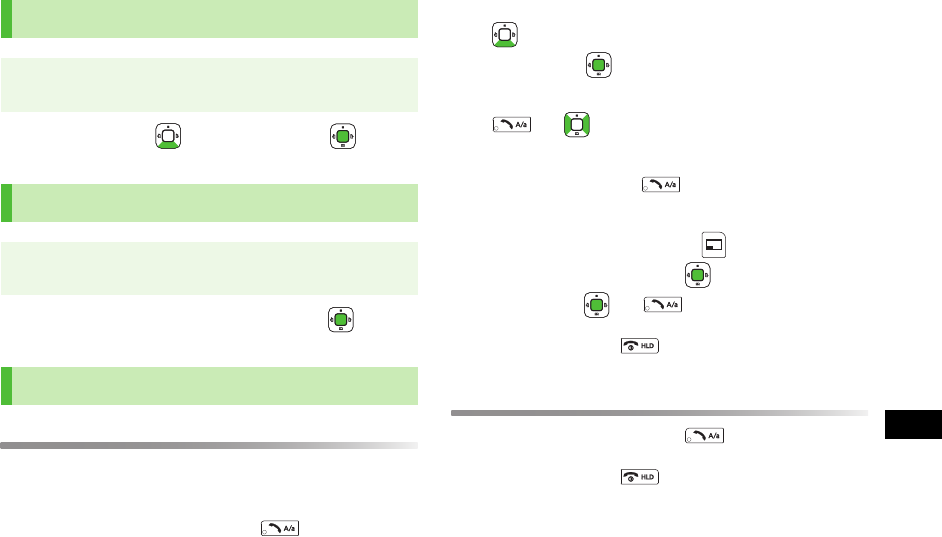
18-29
18
Abridged English Manual
1Enter date 7 7 Enter time 7
1Select
Automatic
,
3G
or
GSM
7
Making a Voice Call
1In Standby:
Standard dialling
Enter a phone number and
Calling from Phone Book
7 Select an entry 7 Select a phone
number 7
Calling from Call Log
7 to switch to
All Calls History
,
Outgoing
,
Missed Calls
or
Incoming
7
Select a record 7
International dialling
Enter a phone number 7 [Menu] 7
International Call
7 7 Select the
country 7 7
2To end the call,
Answering a Voice Call
1When a call is received,
2To end the call,
Date & Time
Main menu 4 Settings 4 Phone Settings
4 Date & Time 4 Home Clock 4 Date & Time
Network Settings
Main menu 4 Settings 4 Connectivity
4 Network Settings 4 Select Network
Voice Calls
705P.book Page 29 Tuesday, August 1, 2006 5:35 PM
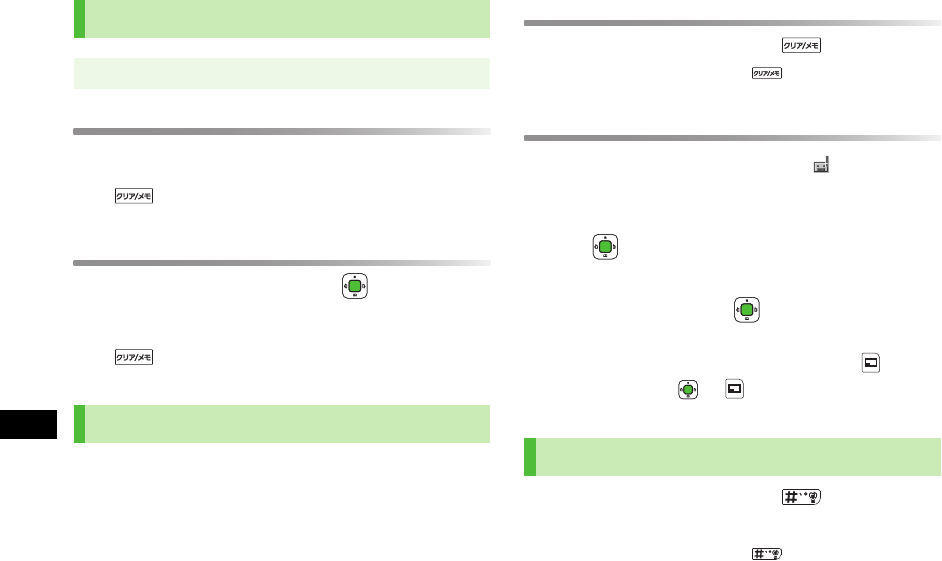
Abridged English Manual
18-30
18
Viewing Call Time
1Select
Total Call Time
2 to return to Call Settings menu
Viewing Call Charges
1Select
Service Charges
7 7
Total Call
Cost
2 to return to Service Charge menu
Up to 8 voice messages can be recorded on 705P.
!Unavailable when handset is off or out-of-range, or in
Offline mode.
!Answer Phone is not available for incoming Video Calls.
Setting Answer Phone
1In Standby, press and hold
!To cancel, press and hold again.
Playing a Message
When a new voice message is received, appears in
Standby.
1In information window, select
Answer Phone
7
Answer Phone list appears.
2Select a message 7
Playback starts.
!To delete a message: Select a message 7 [Menu]
7
Delete
7 7 [YES]
1In Standby, press and hold to activate
Manner mode
!To cancel, press and hold again.
Call Time & Call Cost
Main menu 4 Settings 4 Call Settings
Answer Phone
Manner Mode
705P.book Page 30 Tuesday, August 1, 2006 5:35 PM
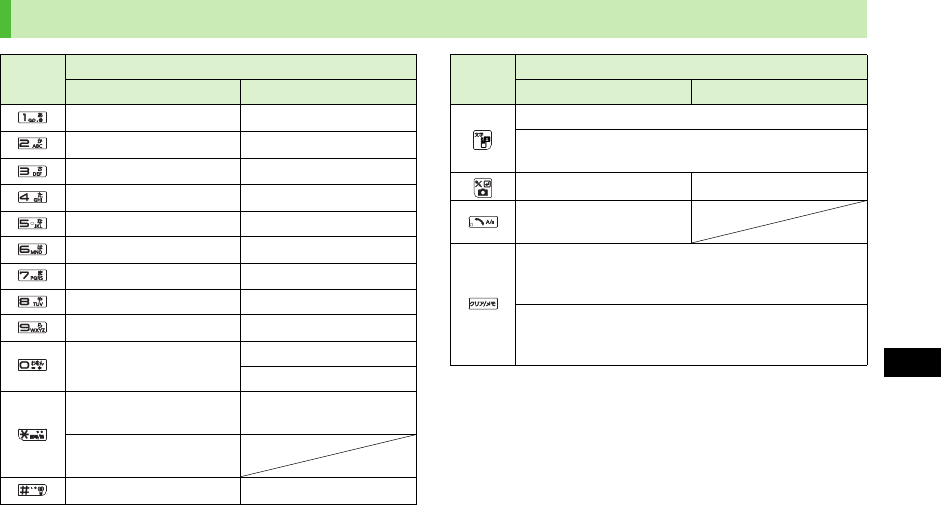
18-31
18
Abridged English Manual
Text Entry
Key Assignments
Key Input Modes
Alphanumerics Numbers
. - @ _ / : ˜ 1 1
a b c A B C 2 2
d e f D E F 3 3
g h i G H I 4 4
j k l J K L 5 5
m n o M N O 6 6
p q r s P Q R S 7 7
t u v T U V 8 8
w x y z W X Y Z 9 9
0 / half pich space 0
Press and hold for +
Display Symbol list/
Pictograph list
"
Press and hold to see
e-mail address/URL list
, ! ? ¥ & ( )
"
# “ ’ = ^ + ; # - , ! ? ¥ & ( ) “ ’ = ^ + ;
Toggle input modes
Press and hold to toggle half pitch and full pitch
characters
Line break Line break
Toggle upper and lower
case characters
Press to delete one character after cursor
(Delete one character before cursor when cursor is at
the end of a sentence)
Press and hold to delete all characters after cursor
(Delete all characters before cursor when cursor is at
the end of a sentence)
Key Input Modes
Alphanumerics Numbers
705P.book Page 31 Tuesday, August 1, 2006 5:35 PM
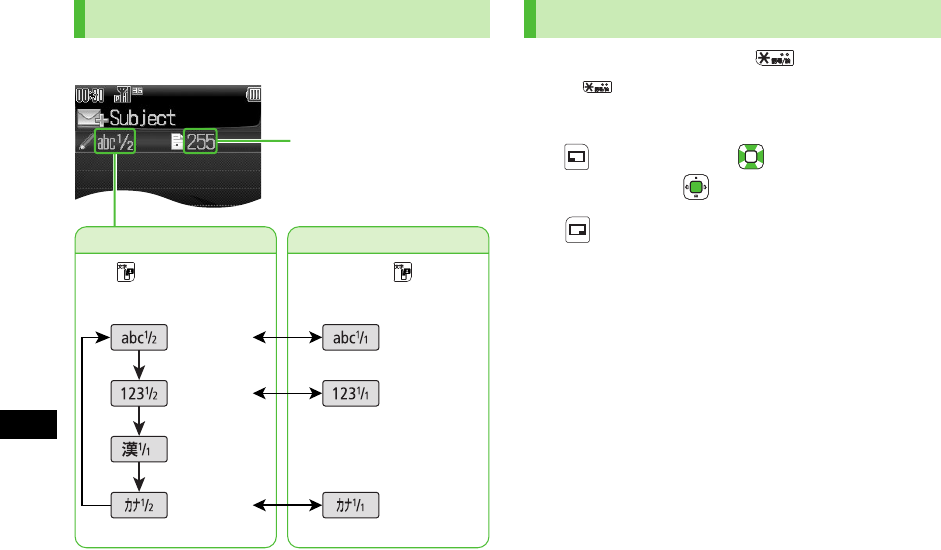
Abridged English Manual
18-32
18
1In a text entry window, to open Symbols
! to toggle Symbols and Pictographs.
! Log list may appear first.
2 to select a list 7 to select a symbol or
pictograph 7
3[Close] to close the list
Character Input Modes
Input Modes
Character Count
Character Type
Press and hold to toggle
full pitch and half pitch.
Press to toggle input
modes.
Half pitch
alphanumerics
Half pitch
numbers
Kanji
(Hiragana)
Full pitch
alphanumerics
Full pitch
numbers
Half pitch
katakana
Full pitch
katakana
Symbols & Pictographs
705P.book Page 32 Tuesday, August 1, 2006 5:35 PM
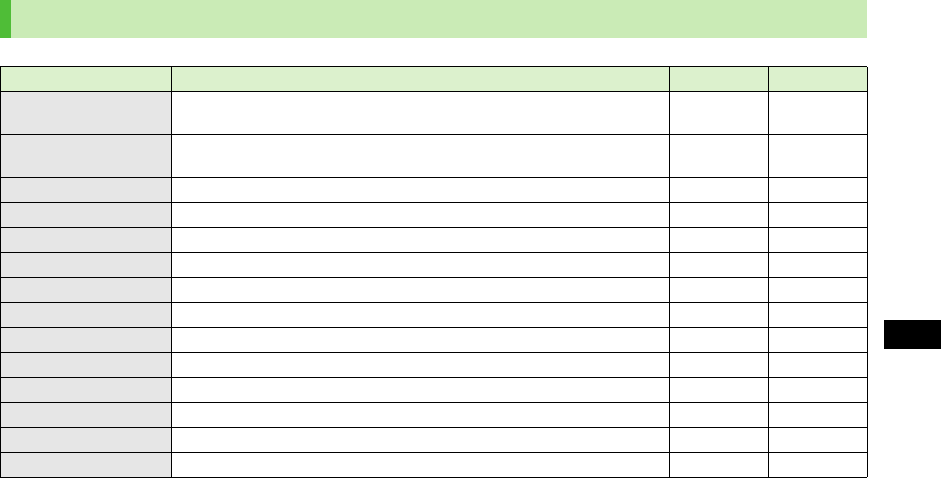
18-33
18
Abridged English Manual
Phone Book
Save up to 500 entries in 705P Phone Book. Save phone numbers or e-mail addresses etc. in USIM Card Phone Book
(maximum number of savable entries varies by card).
* Required to save an entry
Phone Book Entry Items
Item Description 705P USIM Card
Last Name /
First Name*
Enter up to 25 half pitch alphanumerics (12 full pitch characters)
(When saving to USIM Card, enter last name and first name in
Name
.) ○○
Reading Holds up to 12 editable characters (automatically entered when
Last Name
and
First Name
are entered) ○○
Phone Number* Save up to 3 entries in Phone Book; 2 in USIM Card Phone Book ○○
Email Address* Save up to 3 entries in Phone Book; 1 in USIM Card Phone Book ○○
Birthday Enter entrant's birth date here ○-
Address Enter postal code, country, state/province, city, street address ○-
Note Enter up to 32 characters ○-
Voice Call Ringtone Set incoming voice call ringtone ○-
Video Call Ringtone Set incoming video call ringtone ○-
Message Ringtone Set incoming message ringtone ○-
Illumination Set incoming call light colour ○-
Picture Save an image to appear for incoming calls ○-
Group Add entry to a group ○○
Secret Setting Save entry as a secret to restrict access to it ○-
705P.book Page 33 Tuesday, August 1, 2006 5:35 PM
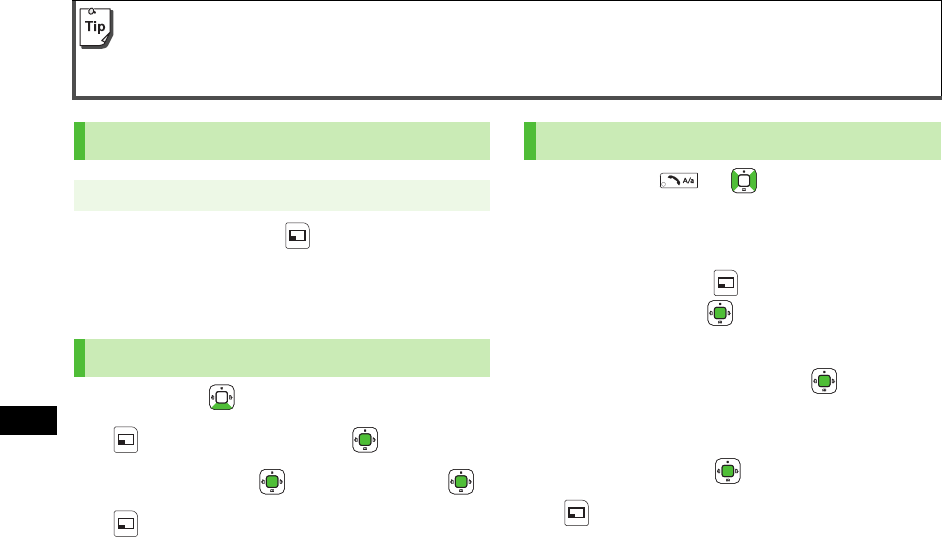
Abridged English Manual
18-34
18
1Enter Information 7 [Save]
!Fill in at least one of the following fields:
Last Name
,
First Name
,
Phone Number
and
Email Address
.
1In Standby, 7 Select an entry
2[Menu] 7 Select
Edit
7
3Select an item 7 7 Edit the item 7
4[Save]
1In Standby, 7 to switch to
All Calls
History
,
Outgoing
,
Missed Calls
or
Incoming
2Select a record 7 [Menu] 7
Add to
Phone Book
7
3For New:
Select
Create New Entry
7 7 Enter
other information
For Add:
Select an entry 7
4[Save]
Back-up Important Information
Keep a separate copy of important information. When battery is exhausted or removed for long periods, Phone Book entries
may be lost. Handset damage may also affect information recovery. SoftBank is not liable for any damages resulting from
accidental loss/alteration.
New Phone Book Entries
Main menu 4 Phone Book 4 New Entry
Editing Phone Book Entries
Saving Numbers from Call Log
705P.book Page 34 Tuesday, August 1, 2006 5:35 PM
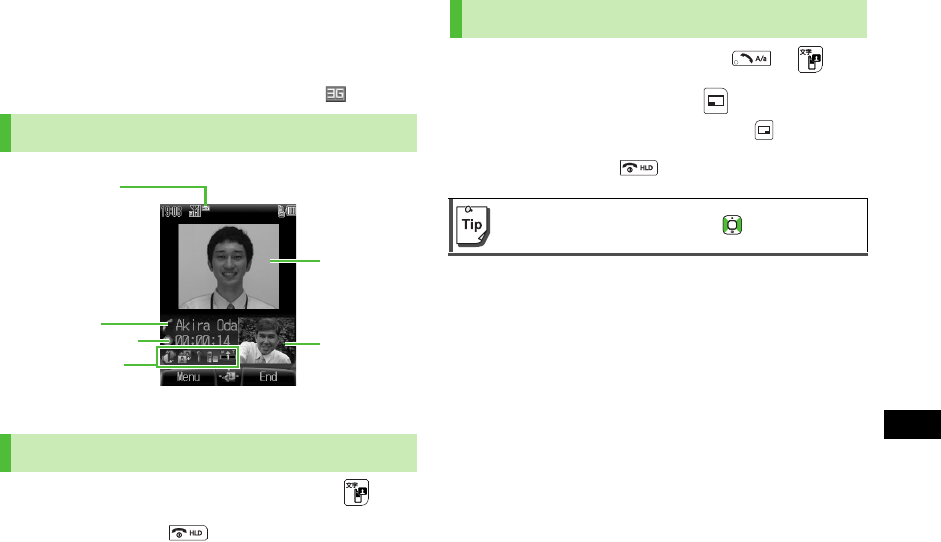
18-35
18
Abridged English Manual
Video Call
Exchange voice and images with video call-compatible
handsets.
!Only available within 3G network coverage ( appears).
1In Standby, enter a phone number 7
2To end the call,
1When a video call is received, or
2To answer with live video, [YES]
!To answer with an alternative image, [NO]
3To end the call,
Video Call Window
Making a Video Call
Outgoing
Image
Incoming
Image
Call Time
Other Party’s Name
(Number)
3G Indicator
Status Icons
Other Party’s Name
(Number)
Answering a Video Call
!To adjust the speaker volume:
705P.book Page 35 Tuesday, August 1, 2006 5:35 PM

Abridged English Manual
18-36
18
Camera
1Frame subject 7 to capture the image
2To save the image, [Save]
3 to exit
1Frame subject 7 to start recording
2 to end recording
3To save the video clip,
Save to Data Folder
7
4 to exit
Media Player
1Playing Music Files
Select
Audio
7 Select
All Music List
,
Music
,
Ring Song
or
Playlist
7
Playing Video Files
Select
Videos
7 Select
List All
,
Video
Folder
or
Playlist
7
2Select a file 7
Playback starts.
Capturing Still Images
Main menu 4 Camera 4 Camera tab
Recording Video
Main menu 4 Camera 4 Video Camera tab
Playing Media Files
Main menu 4 Entertainment 4 Media Player
705P.book Page 36 Tuesday, August 1, 2006 5:35 PM
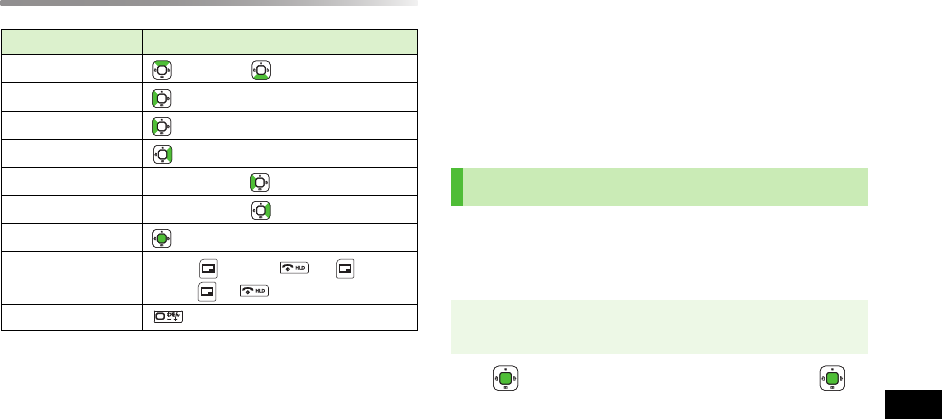
18-37
18
Abridged English Manual
Playback Key Operations
* Supports video playback only
Memory Card
Save captured images, recorded clips or downloaded files.
!A low battery may cause file read/write errors.
!While in use, do not remove Memory Card or battery.
!Memory Card files may be damaged or lost due to misuse,
accidents or malfunctions. Always back up important files.
!Memory Cards formatted on other devices may not work
properly with 705P. Format Memory Card on 705P.
!Formatting Memory Card deletes all saved files/data.
1 7 Enter Handset Code (4 digits) 7
! Handset Code (ZP.18-27)
Item Operation
Adjust Volume (Increase) / (Decrease)
Replay Track
Play Previous twice
Play Next
Rewind Press and hold
Forward Press and hold
Pause/Resume
Stop Music: twice or 7
Video: or
Show Full Screen*
Formatting Memory Card
Main menu 4 Settings 4 Memory Card Settings
4 Format Memory Card
705P.book Page 37 Tuesday, August 1, 2006 5:35 PM
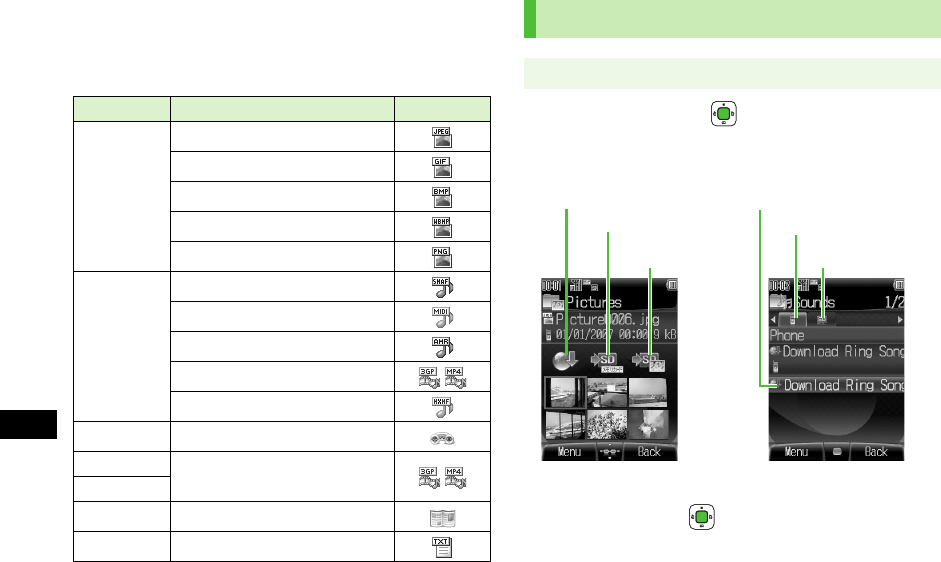
Abridged English Manual
18-38
18
Data Folder
Save captured images, recorded video clips, downloaded
files, etc. here.
1Select a folder 7
!
Pictures
and
Videos
folders are shown in Thumbnail
view by default.
2Select a file 7
Folder File Format Icons
Pictures
JPEG (.jpg/.jpeg/.jpe/.jfif)
GIF (.gif)
BMP (.bmp)
WBMP (.wbmp)
PNG (.png)
Sounds
SMAF (.mmf)
SP-MIDI (.mid/.midi)
AMR-NB (.amr)
MPEG-4 (.3gp/.mp4)
XMX (.mxmf)
S!Appli Java
Music MPEG-4 (.3gp/.mp4)
Videos
Books Comic file (.ccf)
Templates Text file (.txt)
Opening Data Folder
Main menu 4 Data Folder
Sounds (List)
Pictures (Thumbnail)
To Memory Card folder
To Digital
Camera folder
To Phone folder
To Memory
Card folder
To Download site To Download site
705P.book Page 38 Tuesday, August 1, 2006 5:35 PM
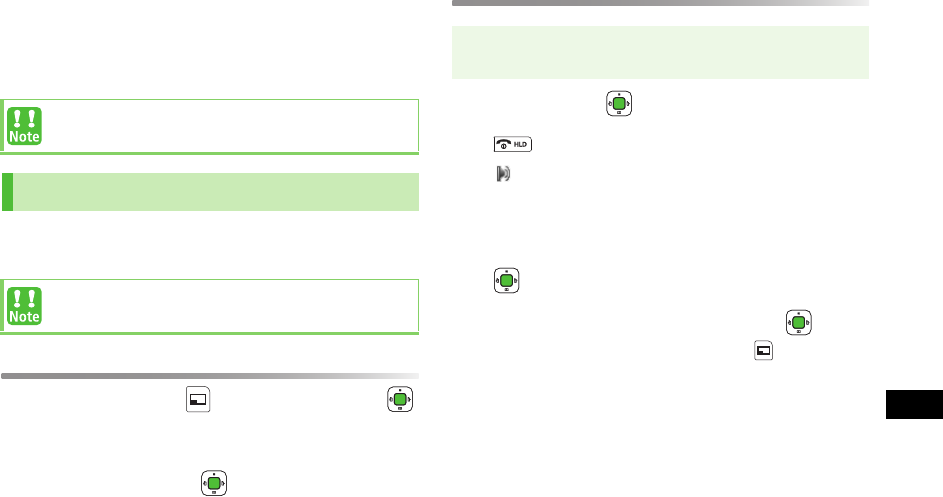
18-39
18
Abridged English Manual
Connectivity
Transfer Phone Book entries, Schedules, or image/sound
files, etc. to compatible devices wirelessly via infrared or
Bluetooth®, or connect 705P to PCs via USB Cable.
!Place handset and other device within the effective range
of 20 cm, and align the infrared ports.
Sending
1Select an item 7 [Menu] 7
Send
7
2Prepare recipient device
3Select
Infrared
7
Transfer begins.
Receiving
1Select
ON
7
2 appears in Standby.
!Acquire infrared transmission within 3 minutes.
3Transfer starts and confirmation appears
4
5Select
Phone
or
Memory Card
7
!For Phone Book or Schedule entries : [Save]
!Some downloaded files may be protected under
copyright laws. These files should not be sent.
Infrared
!Though invisible, do not point infrared beam at
eyes.
Main menu 4 Settings 4 Connectivity
4 Infrared
705P.book Page 39 Tuesday, August 1, 2006 5:35 PM
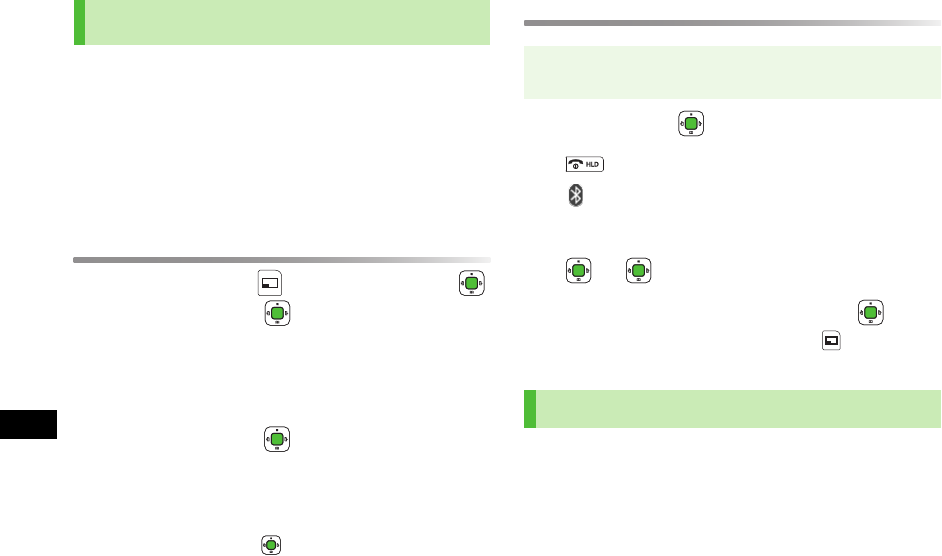
Abridged English Manual
18-40
18
!Wireless transmission security protocols comply with
Bluetooth® specifications. However, always take care
when transferring files via Bluetooth®; security may be
compromised by operating environment/configuration.
!SoftBank accepts no liability whatsoever for any data
generated or information leaked during Bluetooth®
transmissions.
Sending
1Select an item 7 [Menu] 7
Send
7
7
Bluetooth
7
When there is no entry in Paired Devices, device search
starts.
2Prepare recipient device
3Select a device 7
Transfer begins.
!When selecting an unpaired device in step 2, enter the
same Authorisation Code (4-16 digits) for handset and
the other device 7
Receiving
1Select
ON
7
2 appears in Standby.
3Connection is requested
4 7
5Select
Phone
or
Memory Card
7
!For Phone Book or Schedule entries: [Save]
Connect 705P to PCs to transfer Data Folder files.
!Install Utility Software on PC before connecting handset.
!See "Utility Software Set Up Guide" for installation/usage
details.
Bluetooth®
Main menu 4 Settings 4 Connectivity
4 Bluetooth 4 Settings 4 ON/OFF
USB Cable
705P.book Page 40 Tuesday, August 1, 2006 5:35 PM
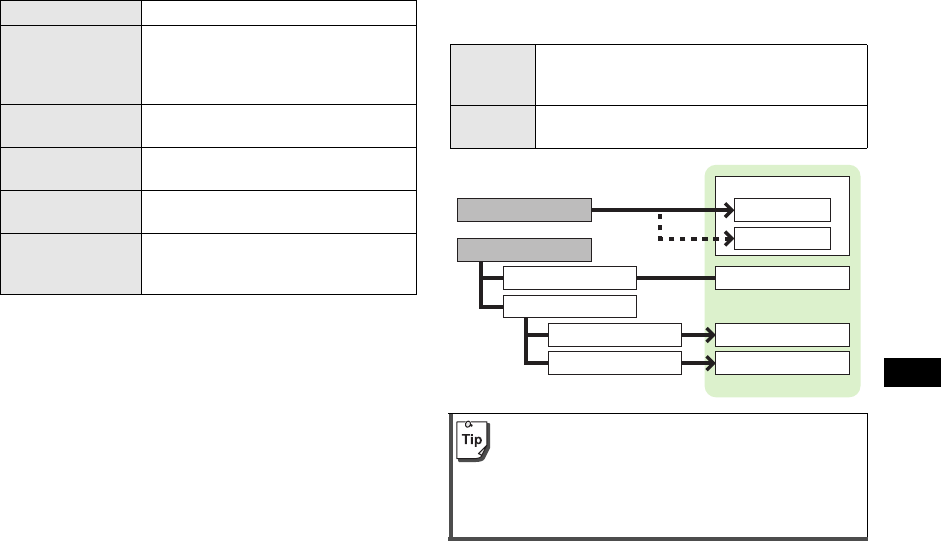
18-41
18
Abridged English Manual
Optional Services
* Separate subscription required
Messaging
SoftBank messaging services are available in Japan and
overseas.
Call Divert Divert calls to a preset phone number.
Voice Mail
Callers may leave voice messages at
Voice Mail Centre when 705P is off, out-
of-range or engaged. Unavailable when
Call Waiting is active.
Call Waiting* Place a call on hold to receive another
incoming call.
Multiparty Call* Call another party during a call or talk to
multiple parties simultaneously.
Call Barring* Stop all outgoing/incoming calls
including international calls.
Caller ID*
Show or hide your phone number when
you make a call or confirm the phone
number of a caller.
Mail
Exchange longer text messages of up to 5000
characters with SoftBank or e-mail compatible
handsets, PCs, etc; attach image/sound files.
SMS Exchange short text messages of up to
70 alphanumerics with SoftBank handsets.
!Separate subscription required to use Mail and to
receive e-mail.
!The Centre resends undeliverable messages at
regular intervals until delivered. Messages not
delivered by specified expiry are deleted.
Receive messages
Create message
Save as a draft
Send a message
Complete
Not complete
Received messages
Main Folder
フォルダ 1-10
Drafts
Sent Messages
Unsent Messages
Mail Boxes
705P.book Page 41 Tuesday, August 1, 2006 5:35 PM
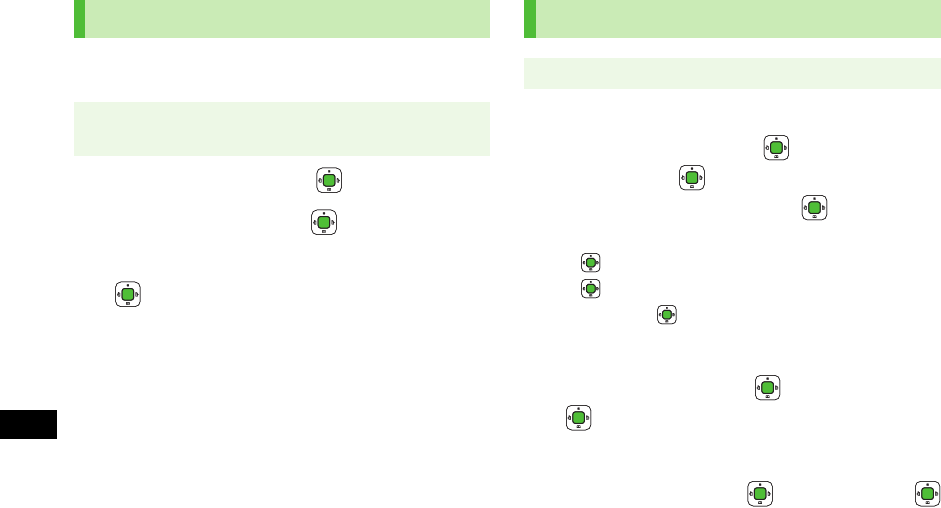
Abridged English Manual
18-42
18
Change your e-mail address (alphanumerics before @) to
reduce the risk of receiving spam.
1Select
My SoftBank
7
2Select 各種変更手続き 7
3Select オリジナルメール設定・各種メール設定 7
4Follow onscreen instructions
1Enter an address
Select
Add Address
7 7 Select a Phone
Book entry 7 7 Select a SoftBank handset
number or e-mail address 7
!To enter an address directly: Select
Add Address
7
7 Select
Enter Number
or
Enter Address
7
7 Enter a SoftBank handset number or e-mail
address 7
2Enter a subject
Select
Add Subject
7 7 Enter subject 7
3Enter a message
Select
Input Text
7 7 Enter text 7
Customising Handset Address
Main menu 4 Messaging 4 Settings
4 Email Address Settings
Sending Messages
Main menu 4 Messaging 4 Create Message
705P.book Page 42 Tuesday, August 1, 2006 5:35 PM
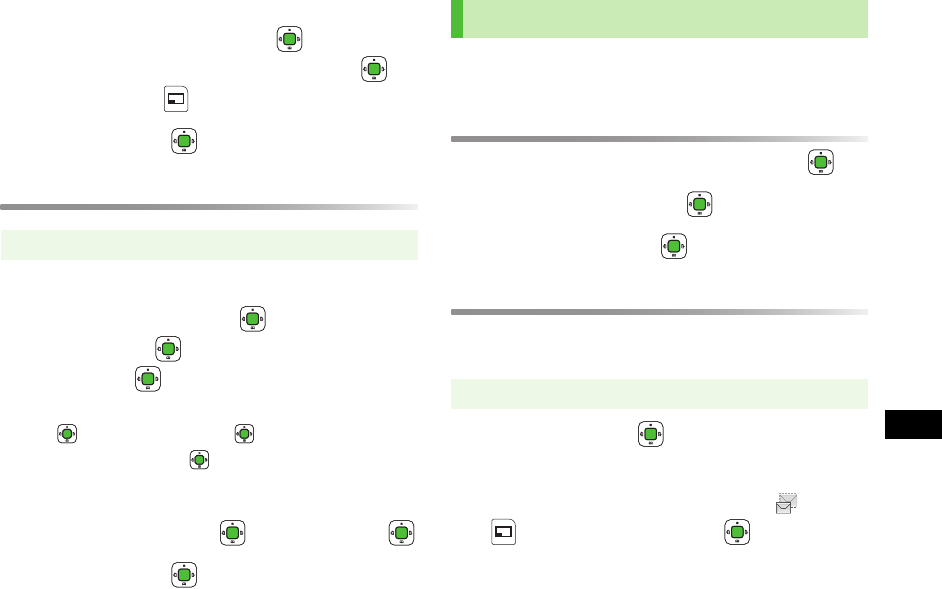
18-43
18
Abridged English Manual
4Attach a file
Select
Add Attachment
7 7 Select
Pictures
,
Sound
,
Videos
or
Music
7 7
Select a file 7 [Save]
5Select
Send
7
Sending SMS Messages
1Enter an address
Select
Add Address
7 7 Select a Phone
Book entry 7 7 Select a SoftBank handset
number 7
!To enter an address directly: Select
Add Address
7
7
Enter Number
7 7 Enter a SoftBank
handset number 7
2Enter a message
Select
Input Text
7 7 Enter text 7
3Select
Send
7
When a new message is received, Information window
opens.
Reading a Message
1In Information window, select
Mail
7
2Select
Main Folder
7
3Select a message 7
Retrieving Complete Messages
When the Centre sends the initial portion of a message,
follow these steps to retrieve the complete message.
1Select a folder 7
2From list of received messages
Select an incomplete message with 7
[Menu] 7
Retrieve
7
Main menu 4 Messaging 4 Create New SMS
Receiving Messages
Main menu 4 Messaging 4 Received Messages
705P.book Page 43 Tuesday, August 1, 2006 5:35 PM
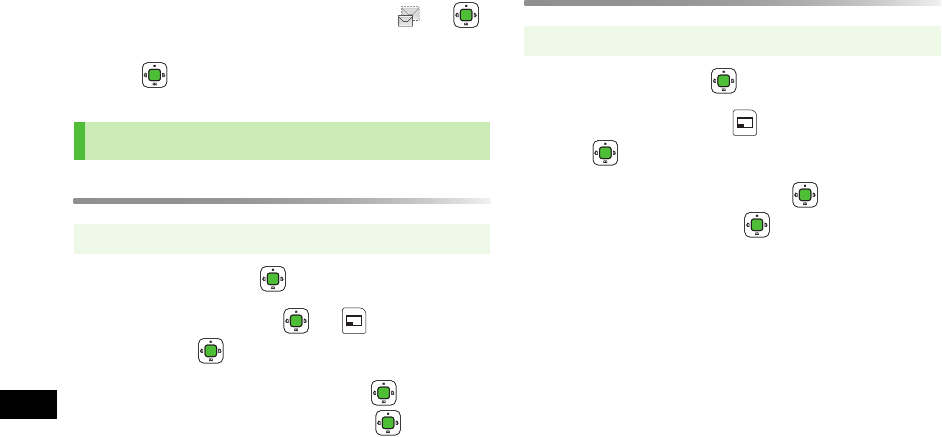
Abridged English Manual
18-44
18
From incomplete message
Select an incomplete message with 7
7 Select
Retrieve
at the end of message text
7
Replying to a Message
1Select a folder 7
2Select a message 7 7 [Menu] 7
Reply
7
3Select
To Sender
or
To All
7 7
Complete message 7
Send
7
Forwarding a Message
1Select a folder 7
2Select a message 7 [Menu] 7
Forward
7
3Enter recipient's address 7 7 Complete
message 7
Send
7
Reply & Forward
Main menu 4 Messaging 4 Received Messages
Main menu 4 Messaging 4 Received Messages
705P.book Page 44 Tuesday, August 1, 2006 5:35 PM
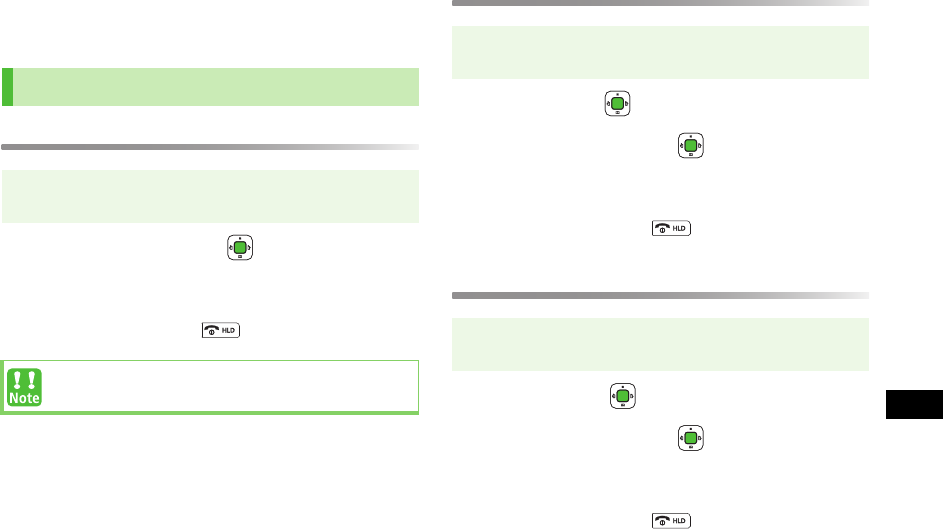
18-45
18
Abridged English Manual
Web (Yahoo! Keitai Web)
Access the Mobile Internet directly from 705P. Browse or
download image or sound files as well as information.
Opening Yahoo! Keitai Main Menu
1Select a menu item 7
2Repeat Step 1 as required
3To end the session,
Entering URL
1Enter URL 7
2Select a menu item 7
3Repeat Step2 as required
4To end the session,
Using URL History
1Select URL 7
2Select a menu item 7
3Repeat Step2 as required
4To end the session,
Accessing the Mobile Internet
Main menu 4 Yahoo! Keitai 4 Yahoo! Keitai
4 English
Yahoo! Keitai Main menu content is subject to change.
Main menu 4 Yahoo! Keitai 4 Enter URL
4 Direct input
Main menu 4 Yahoo! Keitai 4 Enter URL
4 URL History List
705P.book Page 45 Tuesday, August 1, 2006 5:35 PM
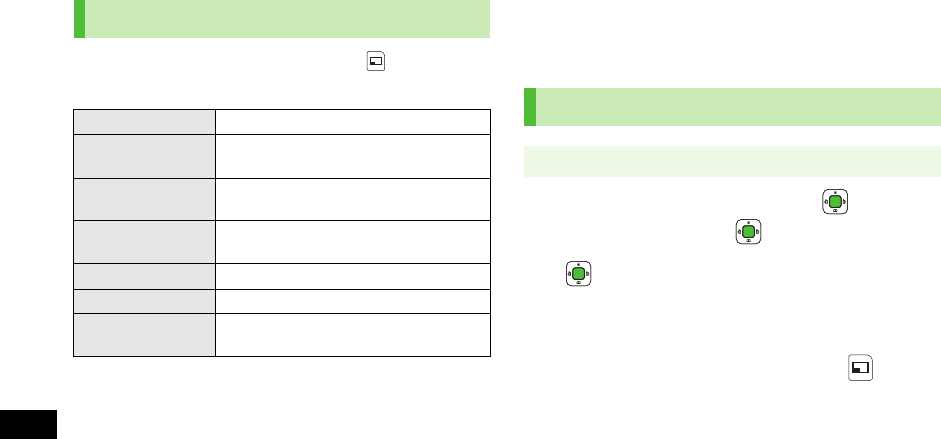
Abridged English Manual
18-46
18
When browsing via Yahoo! Keitai, press [Menu] for
the following options:
S! Appli
S! Appli are proprietary JAVA applications run on
SoftBank handsets. Download S! Appli via Web.
1Select
Download S!Appli
7 7 Select
an S! Application 7
2 to start downloading
!Downloaded S! Application is automatically saved
when download is complete.
3To run downloaded S! Application, [YES]
Downloaded S! Application starts.
Web Options Menu
Forward Go to the next page.
Bookmarks View the list of bookmarks or add a new
bookmark to the list.
Saved Pages View the list of saved Web pages or add
a new saved page to the list.
Select & Save View or playback image/sound files, or
save them to Data Folder.
Reload Page Refresh the page for latest version.
Yahoo! Keitai Open Yahoo! Keitai Main menu.
More Enter or view URL, send URL via Mail/
SMS, view certificates, etc.
Downloading S! Appli
Main menu 4 S!Appli 4 S!Appli Library
705P.book Page 46 Tuesday, August 1, 2006 5:35 PM
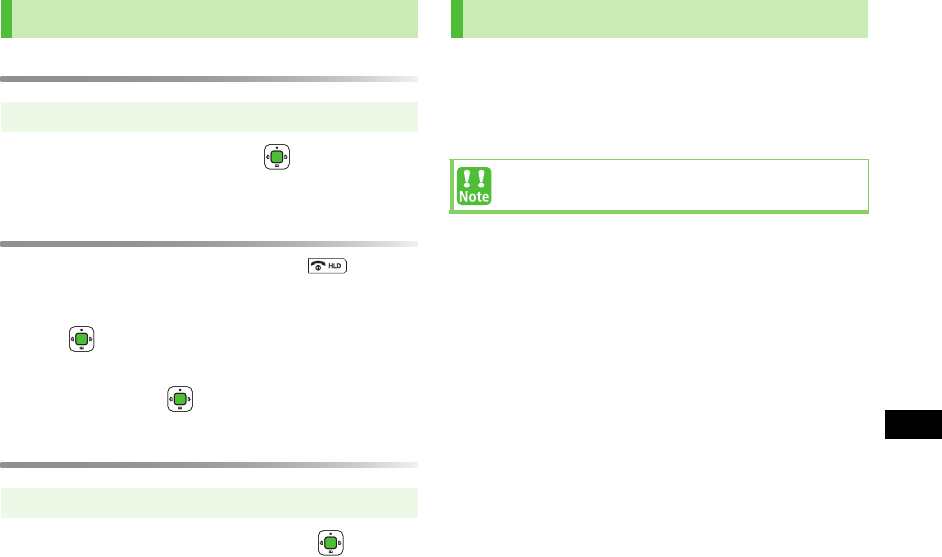
18-47
18
Abridged English Manual
Activating S! Appli
1Select an S! Application 7
S! Application starts.
Suspending/Terminating S! Appli
1While running an S! Application,
2To suspend S! Application: Select
Suspend
7
To terminate S! Application: Select
Terminate
7
Resuming S! Appli
1Select
Resume
or
Terminate
7
Exchange text messages with other SoftBank handsets or
compatible devices wirelessly via Bluetooth®.
!The effective range is approximately 10 metres.
!Requires pre-installed Near Chat S! Application.
Using S! Appli
Main menu 4 S!Appli 4 S!Appli Library
Main menu 4 S!Appli 4 S!Appli Library
Near Chat
The effective range may vary with ambient conditions.
705P.book Page 47 Tuesday, August 1, 2006 5:35 PM
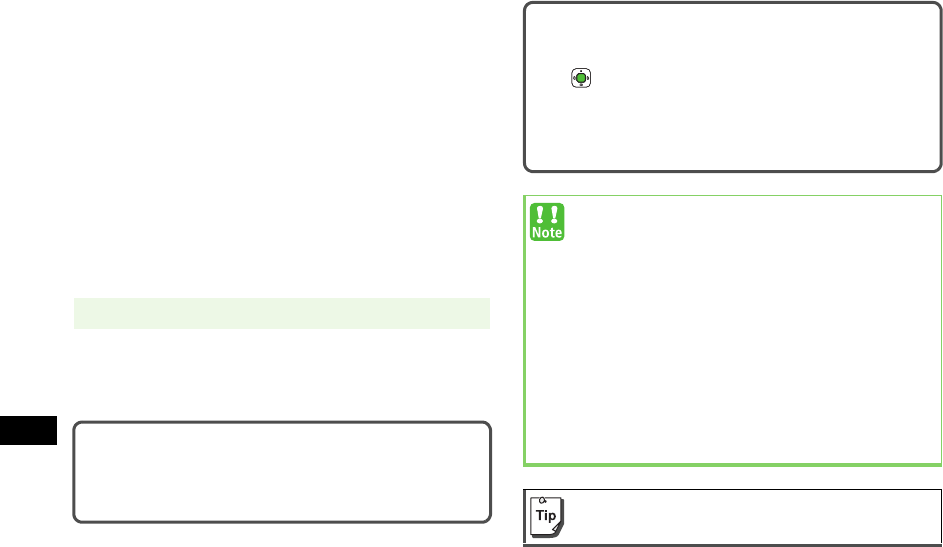
Abridged English Manual
18-48
18
Software Update
Check for 705P software updates and download as
required.
!Connection fees do not apply to updates (including
checking for updates, downloading and rewriting).
!Fully charge battery before starting the update.
!Select a place where signal is strong and stable.
!Do not remove battery during the update.
!Other functions are not available during Software Update.
!705P is disabled until the update is complete. The update
may take some time.
1Follow onscreen instructions
When the update is complete, 705P will turn off, then
restart automatically. Information window appears.
Main menu 4 Tools 4 Software Update 4 Start
To check update result
!In Information window, select
Update Result
.
!In Standby, Main menu 4 Tools 4 Software Update
4 Information
Scheduled Update
Follow onscreen instructions for setup.
Confirmation appears at scheduled update time.
Press or wait 10 seconds for update to start.
!Software Update will not start while 705P is in use.
Continuing handset usage for 10 minutes or more after
confirmation appears cancels Scheduled Update.
!Software Update failure may disable 705P. Contact
SoftBank Customer Centre, Customer Assistance
(ZP.18-50).
!Software Update does not affect 705P Phone Book
entries, files saved in Data Folder or other content,
but it is recommended that you create a backup, as
appropriate, of any important information and data
(note that some files cannot be copied).
!SoftBank is not liable for damages resulting from
loss of data, information, etc.
!Update automatically cancels Keypad Lock.
For further information, visit SoftBank website
(http://www.softbank.jp).
705P.book Page 48 Tuesday, August 1, 2006 5:35 PM
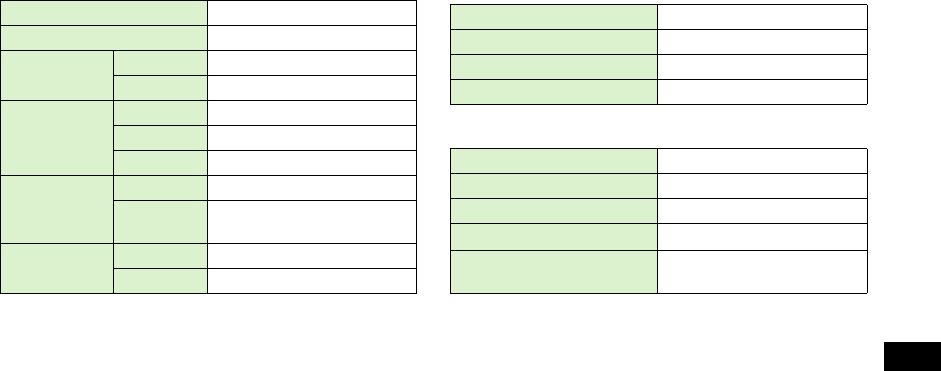
18-49
18
Abridged English Manual
Specifications
705P
!Talk Time is an average measured with a new, fully
charged battery, with stable signals.
!Standby Time is an average measured with a new, fully
charged battery, with handset closed without calls or
operations, in Standby with stable signals.
!Talk Time and Standby Time may vary by environment
(battery status, temperature, etc.).
!Talk Time and Standby Time may decrease when a
S! Application is active.
!Talk Time and Standby Time decrease with handset use in
poor signal conditions.
Battery
AC Charger
Weight (including battery) Approx. 103 g
Dimensions (closed) Approx. 50 x 101 x 14.8 mm
Standby Time
(closed)
3G Approx. 350 hours
GSM Approx. 290 hours
Talk Time
3G Approx. 190 minutes
Video Call Approx. 90 minutes
GSM Approx. 200 minutes
Charging
Time
AC Charger Approx. 160 minutes
In-Car
Charger Approx. 160 minutes
Maximum
Output
3G 0.25 W
GSM 2.0 W
Voltage 3.7 V
Battery Type Lithium-ion
Capacity 800 mAh
Dimensions Approx. 35.5 x 46.3 x 4.5 mm
Power Source AC 100 V - 240 V, 50 - 60 Hz
Power Consumption 3.9 W
Output Voltage/Current DC 6 V / 650 mA
Charging Temperature 5°C- 35°C
Dimensions (excluding
protrusions and cord) Approx. 49 x 53 x 20 mm
705P.book Page 49 Tuesday, August 1, 2006 5:35 PM