Panasonic Mobile Communications 207001B UMTS/ GSM Cellular Mobile Radio with Bluetooth® User Manual 810P
Panasonic Mobile Communications Development of Europe Ltd UMTS/ GSM Cellular Mobile Radio with Bluetooth® 810P
Users Manual
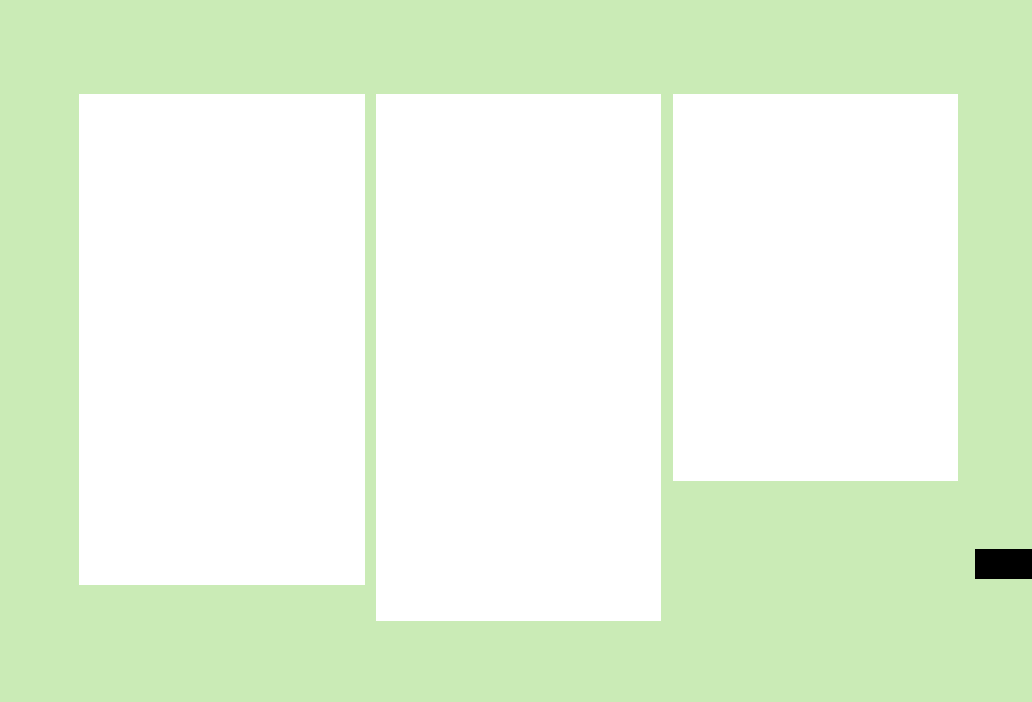
19-1
19
Abridged English Manual
Package Contents ................19-2
Safety Precautions ..............19-3
Handling Precautions ........19-11
Minding Mobile Manners..19-15
USIM Card...........................19-16
Charging Battery ...............19-17
Battery & Charger .......................19-17
Battery Installation & Removal.....19-18
Charging Battery.........................19-19
Handset Parts & Functions19-20
Display........................................19-22
Using This Manual ......................19-24
Quick Keys..................................19-24
Handset Security................19-25
USIM PINs ..................................19-25
Codes .........................................19-25
Basic Operations................19-26
Power On/Off..............................19-26
Language ( 言語設定 ).................19-26
My Phone Number ......................19-27
Date & Time................................19-27
Network Settings ........................19-27
Voice Calls..................................19-27
Manner Mode.............................19-28
Close-to-Enable Keyguard ...........19-28
Answer Phone.............................19-28
Text Entry...........................19-29
Key Assignments ........................ 19-29
Character Input Modes............... 19-30
Symbols & Pictographs ............... 19-30
Copy/Cut & Paste ....................... 19-30
Phone Book ........................19-31
Phone Book Entry Items.............. 19-31
New Phone Book Entries ............ 19-32
Editing Phone Book Entries......... 19-32
Saving Numbers from Call Log.... 19-32
Video Call ...........................19-33
Video Call Window..................... 19-33
Making Video Calls .................... 19-33
Answering Video Calls................ 19-33
Camera ...............................19-34
Capturing Still Images................. 19-34
Recording Video......................... 19-34
Media Player......................19-34
Playing Media Files..................... 19-34
Memory Card .....................19-35
Format Memory Card.................. 19-35
Data Folder ........................19-36
Viewing Data Folder ................... 19-36
Connectivity.......................19-37
Infrared...................................... 19-37
Bluetooth®................................ 19-38
USB Cable.................................. 19-38
Optional Services...............19-39
Messaging ..........................19-39
Customizing Handset Address ..... 19-40
Sending S! Mail & SMS ............... 19-40
Receiving S! Mail & SMS............. 19-41
Reply & Forward ......................... 19-42
Yahoo! Keitai Web ............19-43
Opening Yahoo! Keitai Main Menu 19-43
Using PC Browser ....................... 19-44
Live Monitor (Japanese) .............. 19-43
Web Options Menu..................... 19-44
S! Appli...............................19-45
Downloading S! Appli................. 19-45
Using S! Appli ............................ 19-46
Communication..................19-46
S! Town (Japanese)..................... 19-46
S! Loop (Japanese)...................... 19-47
Near Chat (Japanese).................. 19-47
Software Update ...............19-48
Specifications ....................19-49
Customer Service ..............19-50
For more information about handset
operations and functions, please go to the
SOFTBANK MOBILE Corp.
Website (http://www.softbank.jp) for the full
manual* or dial 157 from a SoftBank handset
for Customer Service.
* Please note that the full manual may not be
available in English at time of purchase. In this
case, call Customer Service or check SoftBank
Website again at a later date.
810P.book Page 1 Tuesday, April 3, 2007 7:40 PM
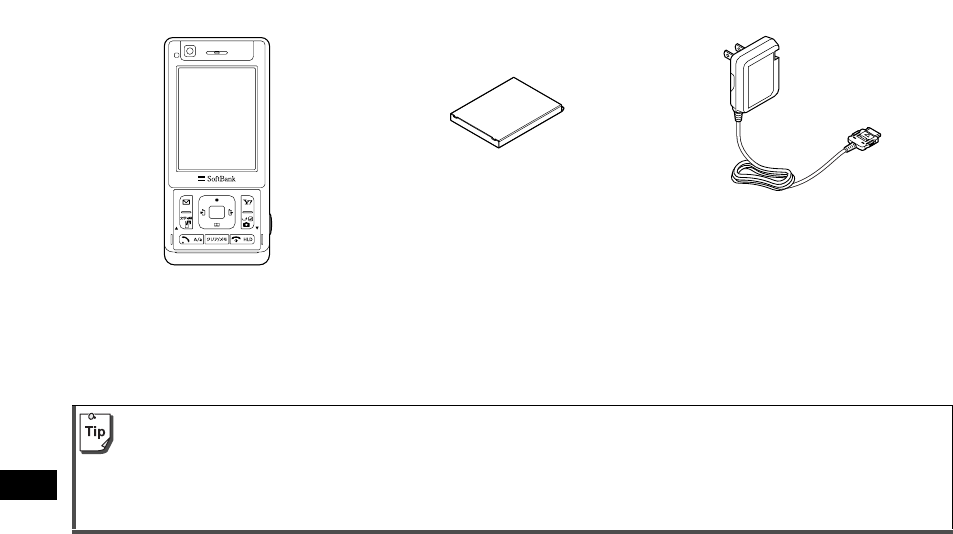
19-2
19
Abridged English Manual
Package Contents
Handset Battery (PMBAC1) AC Charger (PMCAA1)
Operating Instructions
First Step Guide (Japanese)
Utility Software (CD-ROM)*
* Utility software updates/upgrades may become available on SoftBank Website (http://www.softbank.jp) without prior notification.
Please check for the newest versions of utility applications and download if required.
!For further information about accessories, please contact SoftBank Customer Center, General Information (ZP.19-50).
!Optional battery and AC Charger are available for separate purchase.
!810P accepts microSD Memory Card (not included). Purchase microSD Memory Card to use related functions.
• Use microSD Memory Cards up to 2GB (February, 2007). Memory Card compatibility is not guaranteed.
!microSD Memory Card is referred to as "Memory Card" in this manual.
810P.book Page 2 Tuesday, April 3, 2007 7:40 PM
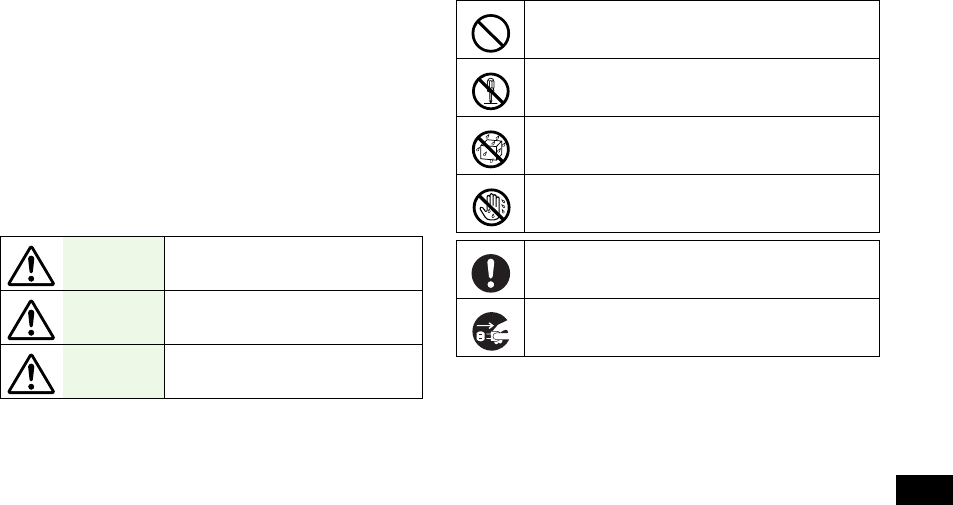
19-3
Abridged English Manual
19
Safety Precautions
■Before use, read these safety precautions carefully and
use your handset properly. Keep this manual in a safe
place for future reference.
■These safety precautions contain information intended
to prevent bodily injury to the user and to surrounding
people, as well as damage to property, and must be
observed at all times.
■These symbols indicate exposure levels to bodily harm
from failure to observe cautions or improper usage:
■Symbol Explanations
Danger Great risk of death or serious
injury from improper use
Warning Risk of death or serious injury
from improper use
Caution Risk of injury or damage to
property from improper use
Prohibited Action
Disassembly Prohibited
Avoid Moisture
Always Dry Hands First
Compulsory Action
Disconnect Power Source
810P.book Page 3 Tuesday, April 3, 2007 7:40 PM
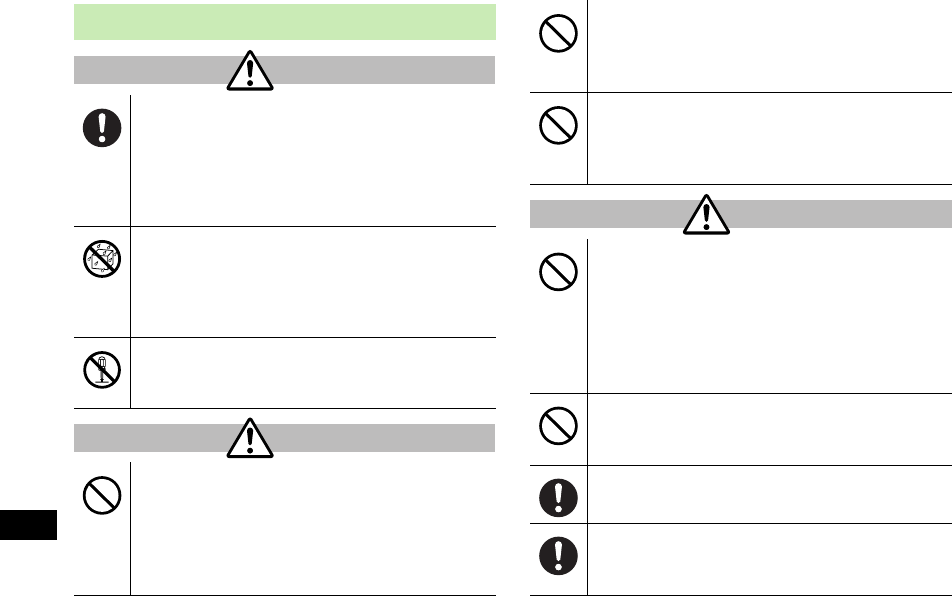
19-4
19
Abridged English Manual
Handset, Battery & Charger
Use specified battery, charger and holder.
The use of devices other than those specified may result
in malfunction of handset or battery. Leaking,
overheating, explosion or fire may occur.
Battery PMBAC1, Desktop Holder PMEAC1,
AC Charger PMCAA1, In-Car Charger PMJAA1
Do not get handset, battery and charger wet.
If liquids such as water or pet urine get into battery and
charger, they may cause overheating, electric shock or
malfunction. Do not use handset in damp places like
bathrooms.
Do not disassemble or modify handset.
May cause accidents such as fire, bodily injury, electric
shock or equipment malfunction.
Do not place handset, battery or charger inside
cooking appliances, such as microwave ovens or
high-pressure containers.
Battery may leak, overheat, explode or catch fire, and
handset and charger may overheat, emit smoke or catch
fire. The internal circuit may also be damaged.
Danger
Warning
Do not throw or otherwise subject to strong force
or impacts.
Battery may leak, overheat, explode, catch fire, or cause
damage to handset.
Keep handset off and charger disconnected near
filling stations or places with fire/explosion risk.
Handset use near petrochemicals or other flammables
may lead to fire or explosion.
Do not use or leave handset, battery or charger in
locations subject to high temperature, such as
under in sunlight or inside a car on an extremely
hot day.
Battery may leak, overheat, explode, catch fire, or
deform handset and cause damage. Part of the casing
may also become hot and cause burns.
Do not store handset in humid or dusty places, or
in high temperature environments.
May cause malfunction.
Keep handset out of the reach of young children.
May result in electric shock or bodily injury.
If for use by child, guardian should teach proper
handling and ensure handset is used as directed.
May result in bodily injury.
Caution
810P.book Page 4 Tuesday, April 3, 2007 7:40 PM
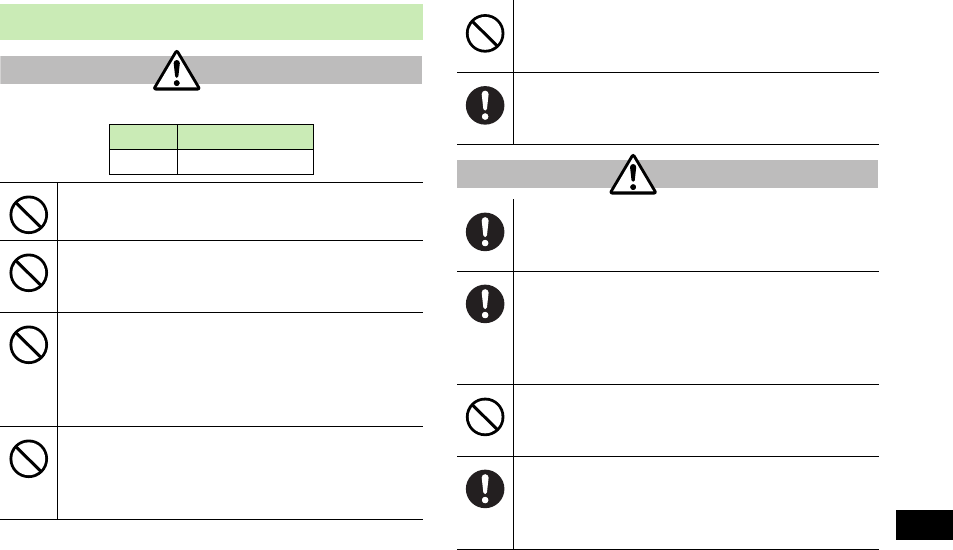
19-5
Abridged English Manual
19
Battery
See battery label to confirm battery type.
Do not throw battery into fire.
Battery may leak, overheat, explode or catch fire.
Do not pierce battery with a nail or other sharp
object, hit it with a hammer, or step on it.
Battery may leak, overheat, explode or catch fire.
Do not use excessive force to attach battery to
handset even when you cannot attach it
successfully. Also, check that battery is the right
way round when you attach it.
Battery may leak, overheat, explode or catch fire.
Do not use or leave battery in places where it is
exposed to high temperatures, such as near an
open flame or heating appliance.
Battery may leak, overheat, explode or catch fire.
Danger
Label Battery Type
Li-ion Lithium-ion
Do not touch terminals with metallic objects or
carry/store battery with metal jewelry, etc.
Battery may leak, overheat, explode or catch fire.
If battery fluid gets into eyes, do not rub; flush with
clean water and see a doctor immediately.
Failure to do so may cause blindness.
If battery does not charge after specified time, stop
charging.
Battery may leak, overheat, explode or catch fire.
If battery leaks or emits an unusual odor,
immediately stop use and move it away as far as
possible from any flame or fire.
Battery fluid is flammable and could ignite, causing fire
or explosion.
If battery leaks or emits an unusual odor,
immediately remove it away from handset.
Battery may leak, overheat, explode or catch fire.
If battery fluid comes into contact with your skin or
clothing, stop using handset immediately and rinse
it off with clean water.
Battery fluid is harmful to your skin.
Warning
810P.book Page 5 Tuesday, April 3, 2007 7:40 PM
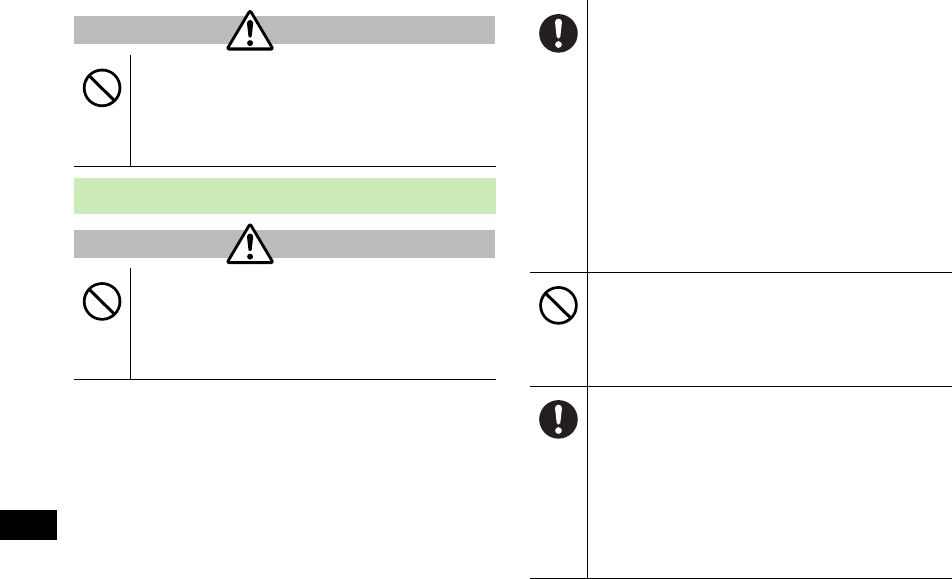
19-6
19
Abridged English Manual
Do not dispose of battery with ordinary refuse.
May cause fire and environmental damage. Place tape
over the terminals to insulate battery, and take it to a
SoftBank retailer or institution that handles used
batteries in your area.
Handset
Do not use handset while driving a vehicle.
Doing so may interfere with safe driving and cause an
accident. Stop your vehicle to park in a safe place before
using handset. Drivers using handsets while driving are
subject to prosecution.
Caution
Warning
Turn off handset near high-precision electronic
devices or devices using weak electronic signals.
Handset may possibly cause these devices to
malfunction.
*Electronic devices that may be affected: Hearing aids,
implantable cardiac pacemakers, implantable
cardioverter defibrillators, other medical electronic
devices, fire alarms, automatic doors and other
automatically controlled devices.
Persons using an implantable cardiac pacemaker or
cardioverter defibrillator, or other electronic medical
devices, should consult the device manufacturer or
vendor for advice on possible radio wave effects.
Do not turn up the headphone volume to a level
where you cannot hear the sounds around you
while you are walking. Also, look out for the
surrounding traffic and road surface conditions.
May cause an accident.
Turn off handset where use is prohibited, such as
aboard aircraft or in hospitals.
Handset may interfere with the operation of sensitive
devices and electronic medical equipment.
Follow the instructions given by the respective medical
facilities regarding the use of mobile phones on their
premises. In addition, actions such as speaking on a
mobile phone aboard aircraft are prohibited and may be
punishable by law.
810P.book Page 6 Tuesday, April 3, 2007 7:40 PM
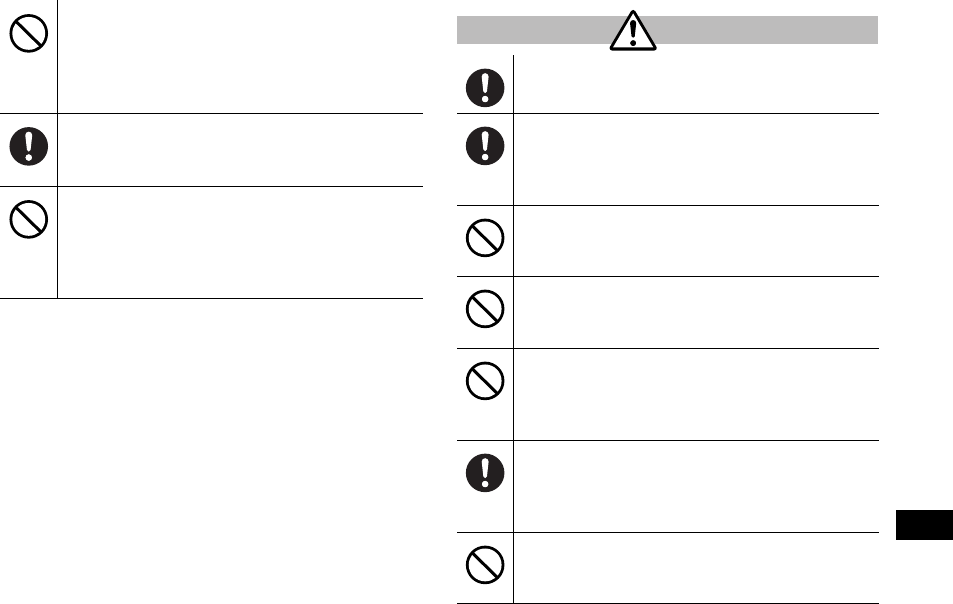
19-7
Abridged English Manual
19
If you are using electronic medical equipment, do
not put handset in your breast pocket or in the
inside pocket of your jacket.
Using handset in close proximity to electronic medical
equipment may cause the equipment to malfunction.
If you have a weak heart, take extra precautions
when setting functions such as Vibration or Ringer
Volume for incoming transmissions.
Do not aim the infrared port at eyes when using
infrared communication.
Doing so may affect eyes. Also, aiming it towards other
infrared devices may interfere with the operation of
these devices.
Handset may become hot while in use. Avoid
prolonged skin contact that may result in burns.
Using handset in a vehicle may sometimes affect
the electronic equipment of some models.
In such cases, stop using handset, as this could impede
safe driving.
Do not swing handset by its strap, etc.
Handset may strike you or others resulting in injury or
damage to handset or other property.
Do not place your ear too close to the speaker
while ringer sounds or sound files play.
May impair hearing.
Do not turn up the volume unnecessarily high
when using headphones.
Using headphones with volume turned up for an
extended period may impair hearing or injure ears.
In a thunderstorm, immediately turn off handset
and seek shelter.
There is a risk of being struck by lightning and suffering
electric shock.
Do not place a magnetic card near or in handset.
The stored magnetic data in cash cards, credit cards,
telephone cards and floppy disks, etc. may be erased.
Caution
810P.book Page 7 Tuesday, April 3, 2007 7:40 PM
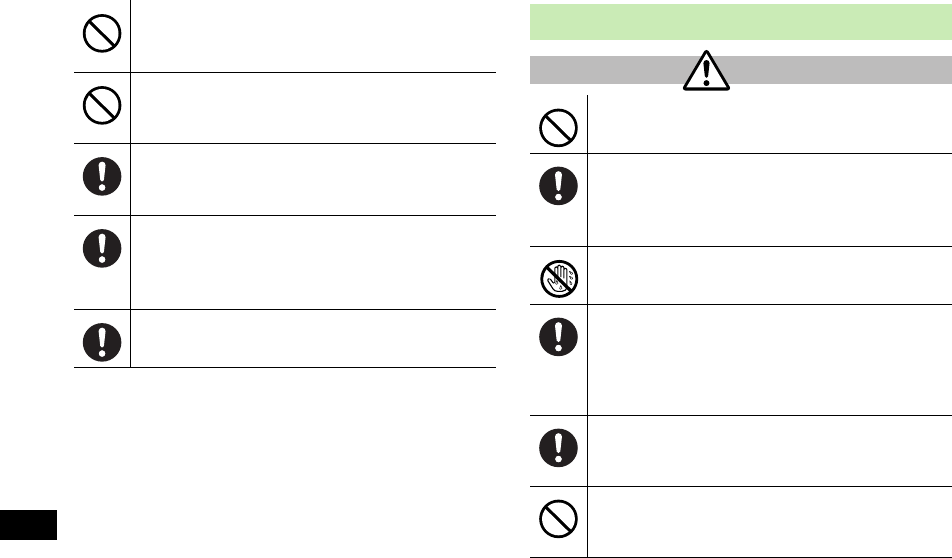
19-8
19
Abridged English Manual
Do not expose camera lens to direct sunlight or a
powerful light source for an extended period.
Lens may focus the beam, causing fire or malfunction.
Do not touch broken display/camera lens glass.
Display and camera lens are designed not to shatter,
however, touching the broken glass may cause injury.
Avoid closing handset on fingers or objects when
opening it.
May result in injury or damage to display.
Handset use may cause itching, rashes, eczema or
other symptoms depending on the user's physical
condition. In this case, immediately stop use and
seek medical treatment.
Be careful when handling USIM Card Holder.
Sharp edges on metallic holder may cause injury.
Charger
Do not use if charger cord is damaged.
May cause electric shock, overheating, or fire.
Place charger and Desktop Holder on a stable
surface during charging. Do not cover or wrap
charger or Desktop Holder.
May cause overheating, fire or malfunction.
Do not handle charger with wet hands.
May result in electric shock.
Always use the specified power supply/voltage.
Using incorrect voltage may cause malfunction/fire.
AC Charger: AC100V-240V
In-Car Charger: DC12V, 24V
(vehicles with a negative earth only)
Do not use handset/charger in thunderstorms.
There is a risk of being struck by lightning and suffering
electric shock.
Do not short-circuit or touch charging terminals.
May result in fire, electric shock, equipment malfunction
or bodily injury.
Warning
810P.book Page 8 Tuesday, April 3, 2007 7:40 PM
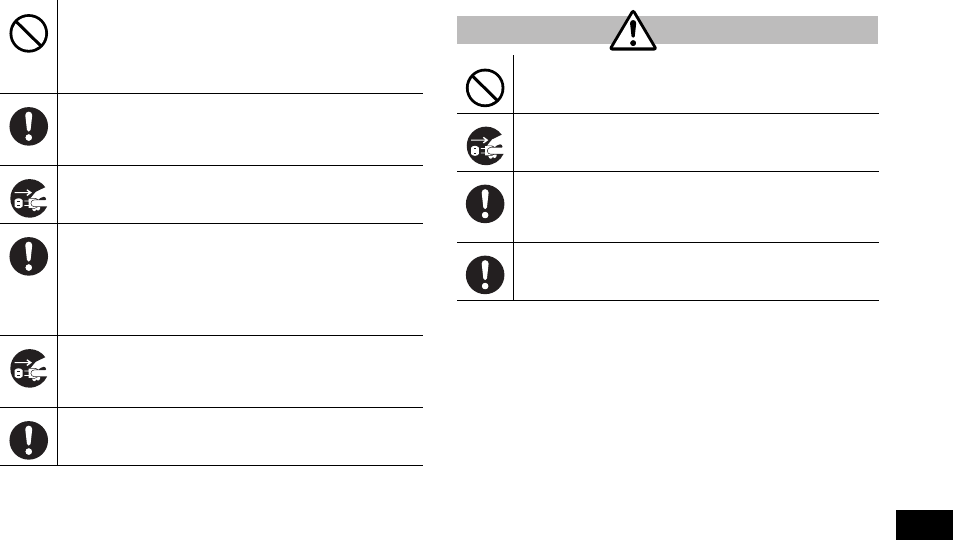
19-9
Abridged English Manual
19
Use In-Car Charger in vehicles with a negative
(-) earth. Do not use In-Car Charger if vehicle has a
positive (+) earth.
May cause fire.
Avoid wires and other metal objects and secure
the plug when plugging in AC outlet.
May cause electric shock, short-circuiting or fire.
Unplug AC Charger during periods of disuse.
May cause electric shock, malfunction or fire.
If In-Car Charger fuse blows, always replace it with
specified fuse.
Using the incorrect fuse may cause fire or malfunction.
Refer to the respective manuals for information on the
correct fuse specifications.
If liquid such as water or pet urine get into charger,
unplug it immediately.
May cause electric shock, smoke emission or fire.
Wipe off any dust on the plug.
May cause fire.
Do not place heavy objects on charger cord.
May cause electric shock or fire.
Always unplug charger before cleaning it.
May result in electric shock.
Pull plug (not cord) to unplug charger.
Pulling on the cord may damage the cord and cause
electric shock or fire.
Do not charge battery if it is wet.
May cause battery to overheat, catch fire or explode.
Caution
810P.book Page 9 Tuesday, April 3, 2007 7:40 PM
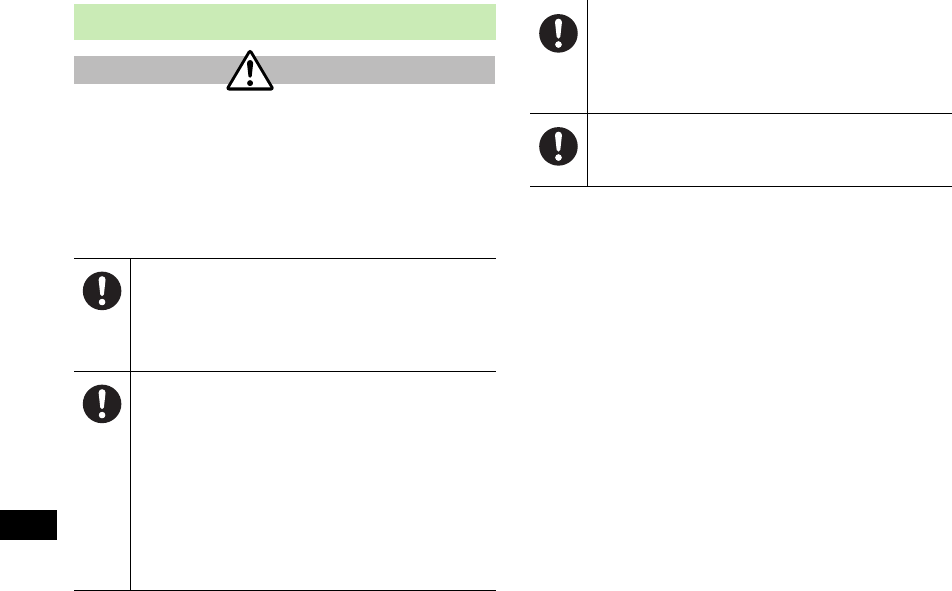
19-10
19
Abridged English Manual
Near Electronic Medical Equipment
This section is based on "Guidelines on the Use of Radio
Communications Equipment such as Cellular Telephones
and Safeguards for Electronic Medical Equipment"
(Electromagnetic Compatibility Conference, April 1997)
and "Report of Investigation of the Effects of Radio Waves
on Medical Equipment, etc." (Association of Radio
Industries and Businesses, March 2001).
If you use an implantable cardiac pacemaker or
cardioverter defibrillator, keep handset more than
22 cm away from the implant at all times.
Handset radio waves may affect implantable cardiac
pacemaker or cardioverter defibrillator operations.
Observe the following in medical facilities.
• Do not take handset into operating rooms, Intensive
Care Units or Coronary Care Units.
• Turn off handset inside hospital wards.
• Turn off handset even outside hospital wards (in
hospital lobbies, etc.); electronic medical equipment
may be in use nearby.
• Where a medical facility has specific instructions
prohibiting the carrying and use of mobile phones,
observe those instructions strictly.
Warning
Turn off handset in crowded places such as rush
hour trains; implantable cardiac pacemakers or
cardioverter defibrillators may be in use nearby.
Handset radio waves may affect implantable cardiac
pacemaker or cardioverter defibrillator operations.
Persons using electronic medical equipment
outside medical facilities should consult the
vendor about possible radio wave effects.
810P.book Page 10 Tuesday, April 3, 2007 7:40 PM
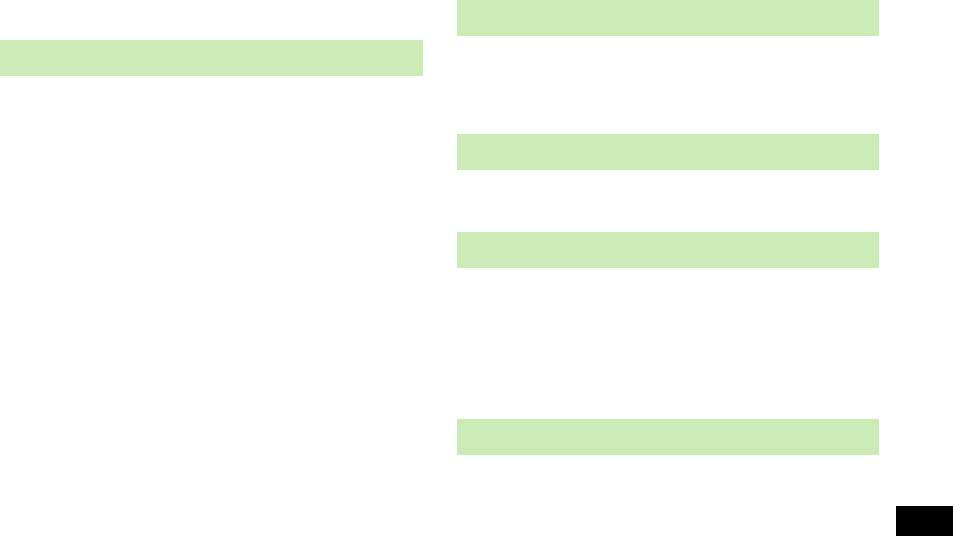
19-11
Abridged English Manual
19
Handling Precautions
!SoftBank is not liable for damages from accidental loss/
alteration of handset/Memory Card information (Phone
Book entries, images/sound files, etc.). Back-up
important information.
!Handset transmissions may be disrupted inside
buildings, tunnels or underground, or when moving into/
out of such places.
!Use handset without disturbing others.
!Handsets are radios as stipulated by the Radio Law.
Under the Radio Law, handsets must be submitted for
inspection upon request.
!Handset use near landlines, TVs or radios may cause
interference.
!Beware of eavesdropping.
Digital signals reduce interception, however transmissions
may be overheard. Deliberate/accidental interception of
communications constitutes eavesdropping.
"eavesdropping" means radio communication is received by
another receiver deliberately or accidentally.
!Do not use handset while driving.
!Do not park illegally to use handset.
!Handset use may affect vehicle electronic equipments.
!Never use handset aboard aircraft. (Keep handset power
off.) Handset use may impair aircraft operation.
!For body worn operation, this mobile phone has been
tested and meets RF exposure guidelines when used
with an accessory containing no metal and positioning
the handset a minimum 15 mm from the body. Use of
other accessories may not ensure compliance with RF
exposure guidelines.
!This device complies with part 15 of the FCC Rules.
Operation is subject to the following two conditions:
(1) This device may not cause harmful interference, and
(2) this device must accept any interference received, including
interference that may cause undesired operation.
General Notes
Handling in Vehicles
Handling Aboard Aircraft
Electromagnetic Waves
FCC Notice
810P.book Page 11 Tuesday, April 3, 2007 7:40 PM
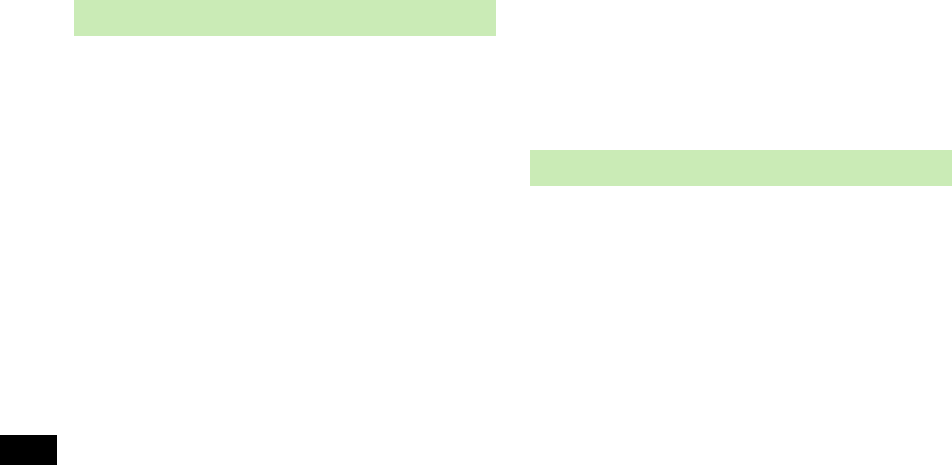
19-12
19
Abridged English Manual
!Changes or modifications not expressly approved by the
manufacturer responsible for compliance could void the
user's authority to operate the equipment.
Your handset is a radio transmitter and receiver. It is designed and
manufactured not to exceed the emission limits for exposure to
radio frequency (RF) energy set by the Federal Communications
Commission of the U.S. Government.
The guidelines are based on standards that were developed by
independent scientific organisations through periodic and
thorough evaluation of scientific studies. The standards include a
substantial safety margin designed to assure the safety of all
persons, regardless of age and health.
The exposure standard for wireless handsets employs a unit of
measurement known as the Specific Absorption Rate, or SAR. The
SAR limit set by the FCC is 1.6 W/kg.The tests are performed in
positions and locations (e.g. at the ear and worn on the body) as
required by the FCC for each model.
The highest SAR value for this model handset when tested for use
at the ear is 0.964 W/kg and when worn on the body, as
described in this user guide, is 0.314 W/kg.
Body-worn Operation; This device was tested for typical body-
worn operations with the back of the handset kept 1.5 cm from
the body. To maintain compliance with FCC RF exposure
requirements, use accessories that maintain a 1.5 cm separation
distance between the user's body and the back of the handset.
The use of beltclips, holsters and similar accessories should not
contain metallic components in its assembly.
The use of accessories that do not satisfy these requirements may
not comply with FCC RF exposure requirements, and should be
avoided. The FCC has granted an Equipment Authorisation for
this model handset with all reported SAR levels evaluated as in
compliance with the FCC RF emission guidelines. SAR information
on this model handset is on file with the FCC and can be found
under the Display Grant section of http://www.fcc.gov/oet/fccid
after searching on FCC ID UCE207001B. Additional information
on Specific Absorption Rates (SAR) can be found on the Cellular
Telecommunications & Internet Association (CTIA) website at
http://www.phonefacts.net.
Your mobile device is a radio transmitter and receiver. It is
designed not to exceed the limits for exposure to radio waves
recommended by international guidelines. These guidelines were
developed by the independent scientific organization ICNIRP and
include safety margins designed to assure the protection of all
persons, regardless of age and health.
The guidelines use a unit of measurement known as the Specific
Absorption Rate, or SAR. The SAR limit for mobile devices is
2 W/kg and the highest SAR value for this device when tested at
the ear was 1.36 W/kg*. As mobile devices offer a range of
functions, they can be used in other positions, such as on the body
as described in this user guide**. In this case, the highest tested
SAR value is 0.552 W/kg. As SAR is measured utilizing the devices
highest transmitting power the actual SAR of this device while
operating is typically below that indicated above. This is due to
automatic changes to the power level of the device to ensure it
only uses the minimum level required to reach the network.
FCC RF Exposure Information
European RF Exposure Information
19_Engmanual.fm Page 12 Tuesday, April 10, 2007 2:30 PM
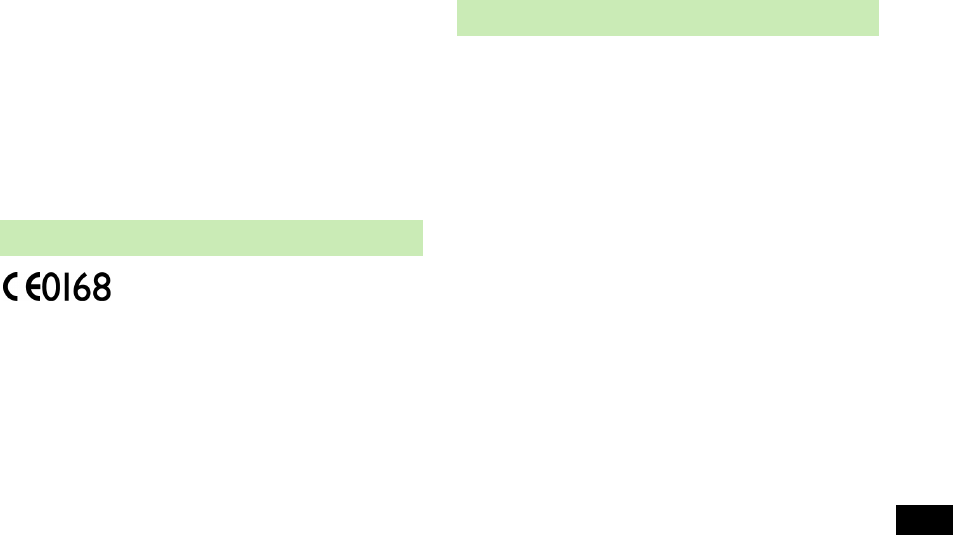
19-13
Abridged English Manual
19
The World Health Organization has stated that present scientific
information does not indicate the need for any special precautions
for the use of mobile devices. They note that if you want to reduce
your exposure then you can do so by limiting the length of calls or
using a hands-free device to keep the mobile phone away from
the head and body.
*The tests are carried out in accordance with international
guidelines for testing.
** Please see General Note (Electromagnetic Waves) on page 19-
11 for important notes regarding body worn operation.
We, Panasonic Mobile Communications Development of
Europe Ltd., declare that SoftBank 810P conforms with the
essential and other relevant requirements of the directive
1999/5/EC.
A declaration of conformity to this effect can be found at
http://panasonic.co.jp/pmc/products/en/support/
index.html
!If handset is left with no battery or an exhausted one,
data may be altered/lost. SoftBank is not liable for any
resulting damages.
!Use handset within temperatures of 5°C to 35°C and
humidity 35% to 85%. Avoid extreme temperatures/
direct sunlight.
!Handset may become warm during use or charging. This
is not malfunction.
!Exposing lens to direct sunlight may damage color filter
and affect image color.
!Do not drop or subject handset to shocks.
!Soiled terminals may cause poor connection and loss of
power. If the terminals are dirty, use a dry cloth or
cotton swab to wipe them clean.
!Clean handset with dry, soft cloth. Using alcohol,
thinner, etc. may damage it.
!Do not expose handset to rain, snow or high humidity.
!810P is a radio communication device assembled with
precision components. Never disassemble or modify
handset.
!Avoid forceful rubbing or scratching handset displays.
!Be conscious of sound bleed from headphones.
Declaration of Conformity
Handset Care
19_Engmanual.fm Page 13 Tuesday, April 10, 2007 2:30 PM
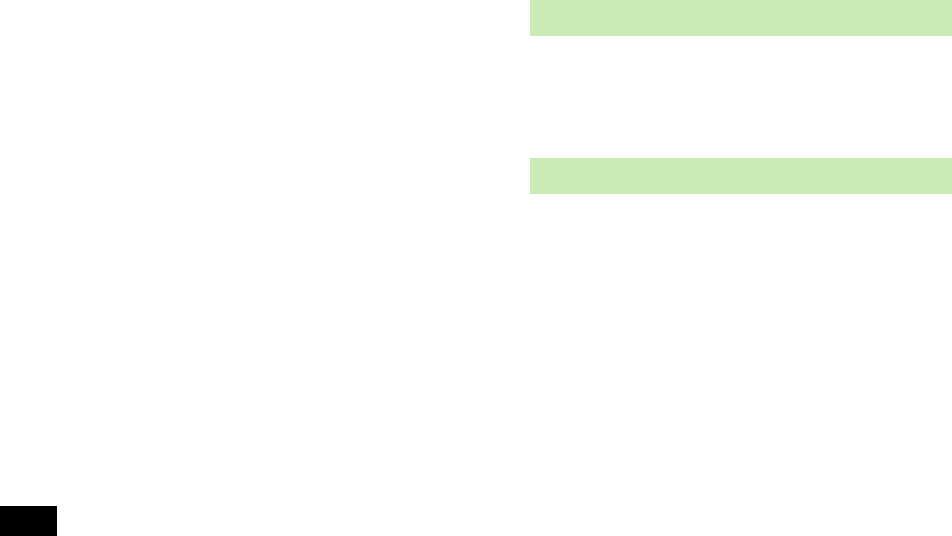
19-14
19
Abridged English Manual
!810P is not water-proof. Avoid exposure to liquids and
high humidity.
• Do not expose handset to precipitation.
• Air conditioned air may condense causing corrosion.
• Do not put handset in damp places like bathrooms.
• On the beach, keep handset away from sun and surf.
• Perspiration in handset may cause malfunction.
!Do not subject handset to excessive force; may cause
malfunction or bodily injury.
• Do not sit down with handset in a back pocket.
• Do not place heavy objects on handset in a bag.
!Do not remove nameplate; doing so invalidates
warranty.
!Always turn off handset before removing battery. If
battery is removed while saving or sending mail, data
may be altered or lost.
!LCD is manufactured with high precision technology,
however, some pixels may appear darker/brighter.
!Connect only specified products to Earphone Port.
These functions are disabled after handset replacement/
upgrade or service cancellation: Camera; Media Player;
S! Applications.
After a period of disuse, these functions may become
unusable.
Sounds, images, computer programs, databases, other
copyrighted materials, their respective works and
copyright holders are protected by copyright laws.
Duplicated materials are limited to private use only. If
duplications (including conversion of data types),
modifications, transfer of duplicates or distribution on
networks are made without permission of copyright
holders, this constitutes "Literary Piracy" and
"Infringement of Copyright Holder Rights" and a criminal
action for reparations and criminal punishment may be
filed. If duplicates are made using handset, please observe
the copyright laws. 810P is equipped with a camera.
Materials captured with the camera are also subject to the
above.
Function Usage Limits
Copyrights
810P.book Page 14 Tuesday, April 3, 2007 7:40 PM
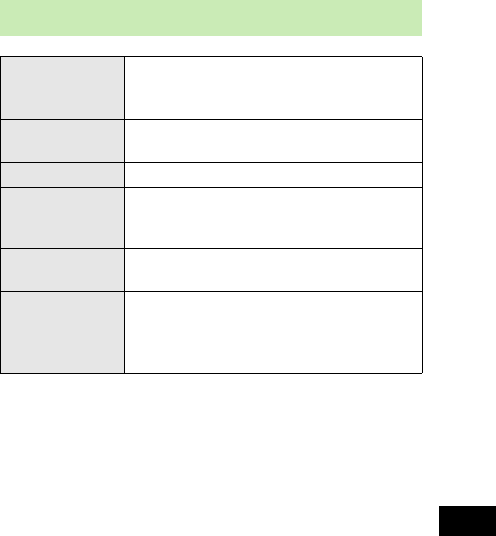
19-15
Abridged English Manual
19
Minding Mobile Manners
Please use your handset responsibly. Use these basic tips
as a guide. Inappropriate handset use can be both
dangerous and bothersome. Please take care not to disturb
others when using your handset. Adjust handset use
according to your surroundings.
!Turn it off in theaters, museums and other places where
silence is the norm.
!Refrain from using it in restaurants, hotel lobbies, elevators
etc.
!Observe signs and instructions regarding handset use
aboard trains, etc.
!Refrain from use that interrupts the flow of pedestrian or
vehicle traffic.
Manner-related Features
Manner Mode
Press Manner key (ZP.19-20) to mute
810P tones and activate vibration for
incoming transmissions and Answer Phone.
Vibration Mode Activate in public places, meetings, etc. for
silent call/message alerts.
Ringer Volume Mute call/message tones or S! Appli sounds.
Offline Mode
Suspend all 810P transmissions; when
active, all calls/messages and incoming
information are temporarily blocked.
Answer Phone Use to handle incoming calls when
inappropriate/unsafe to answer.
Drive Mode
Press Drive Mode key (ZP.19-20) to
handle incoming calls while driving.
Change ringtones or ringer volume to
customize.
810P.book Page 15 Tuesday, April 3, 2007 7:40 PM
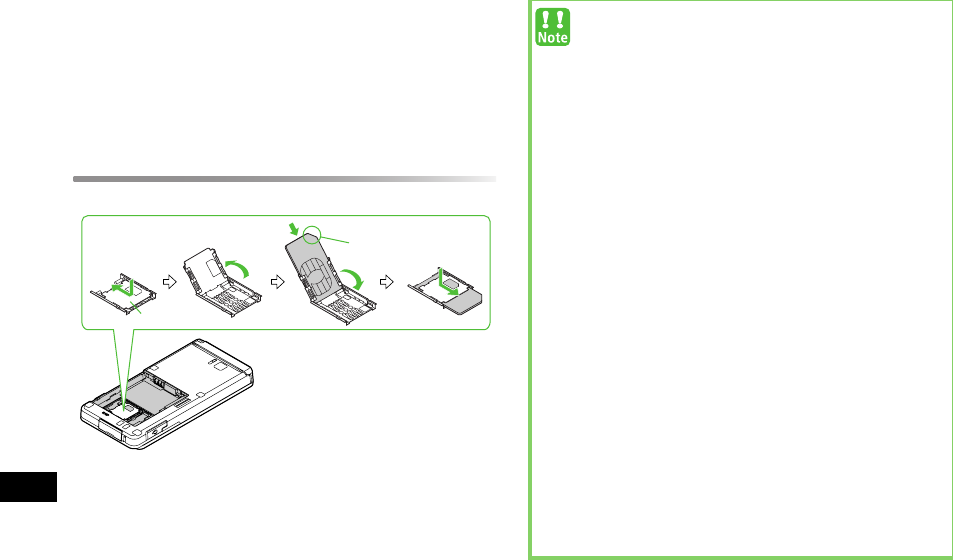
19-16
19
Abridged English Manual
USIM Card
Universal Subscriber Identity Module (USIM) Card is an IC
card containing customer and authentication information,
including handset number, and limited Phone Book entry
and SMS message storage. USIM must be inserted to use
810P or Network services (calling, messaging, Web, etc.).
Turn handset off before inserting/removing USIM Card.
Inserting/Removing
!Remove battery (ZP.19-18) then follow steps below.
1Press on Holder lightly, slide and lift it as shown
2Insert USIM Card into Holder as shown
!To remove USIM Card, grasp top portion (without
touching the IC) and pull gently.
3Replace Holder and slide it in as shown
Holder
Notch
!If 810P is dropped/subjected to shock,
Restarting
USIM Please wait
may appear; 810P returns to
Standby. This is not malfunction.
!If
Insert USIM
appears, clean and properly reinsert
USIM Card then restart 810P.
!Do not force USIM Card into or out of 810P as it may
damage handset/USIM Card.
!Be careful not to lose the removed USIM Card.
!Avoid touching USIM Card terminals or IC chip;
doing so may hinder performance.
!If USIM Card/810P (USIM Card inserted) is lost/
stolen, contact SoftBank Customer Center (ZP.19-
50) immediately to prevent misuse.
!Some downloaded files may be inaccessible after
repairs, USIM Card replacement or handset upgrade/
replacement.
!USIM Card specifications/performance may change
without prior notice.
!Pre-installed S! Applications (BookSurfing, Near
Chat, etc.) may be unusable while a different or
replacement USIM Card is inserted into 810P.
!Be careful when handling USIM Card Holder. Sharp
edges on metallic holder may cause injury.
810P.book Page 16 Tuesday, April 3, 2007 7:40 PM
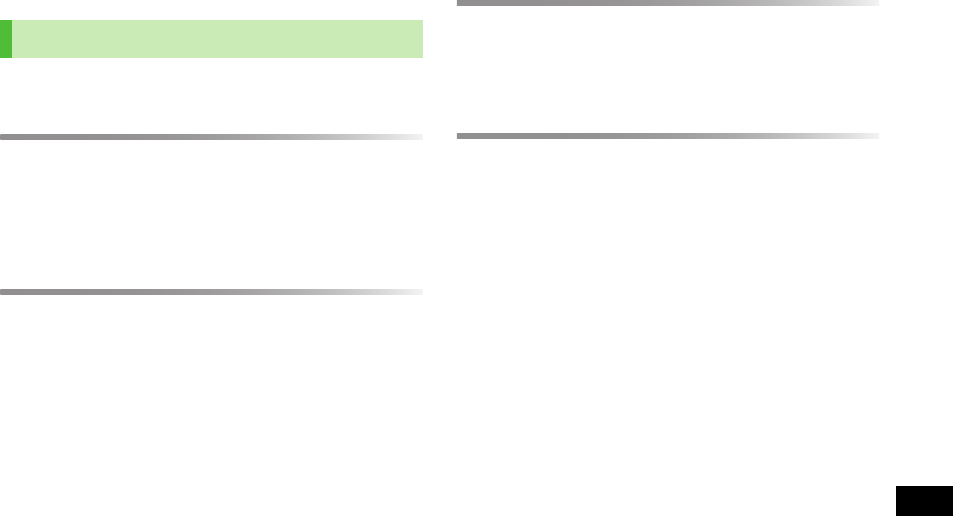
19-17
Abridged English Manual
19
Charging Battery
Charge battery before use or after a period of disuse.
Battery Life
!Use or store battery between 5°C - 35°C.
!Use specified charger only. Battery may deteriorate,
overheat or cause fire.
!Replace battery if operating time shortens noticeably.
Charging
!Do not use charger for other purposes.
!Battery may short-circuit, overheat or burst from contact
with metal objects.
!Charger, battery and handset may become warm during
charging.
!Move charger away from TV/radio if interference occurs.
Precautions
!Clean 810P, battery & charger with dry cotton swab.
!Charge battery at least once every six months.
!Use a case when carrying battery separately.
Battery Disposal
!Do not dispose of exhausted batteries with ordinary refuse.
Tape over battery terminals before disposal, or bring them
to a SoftBank shop. Follow local regulations regarding
battery disposal.
Battery & Charger
810P.book Page 17 Tuesday, April 3, 2007 7:40 PM
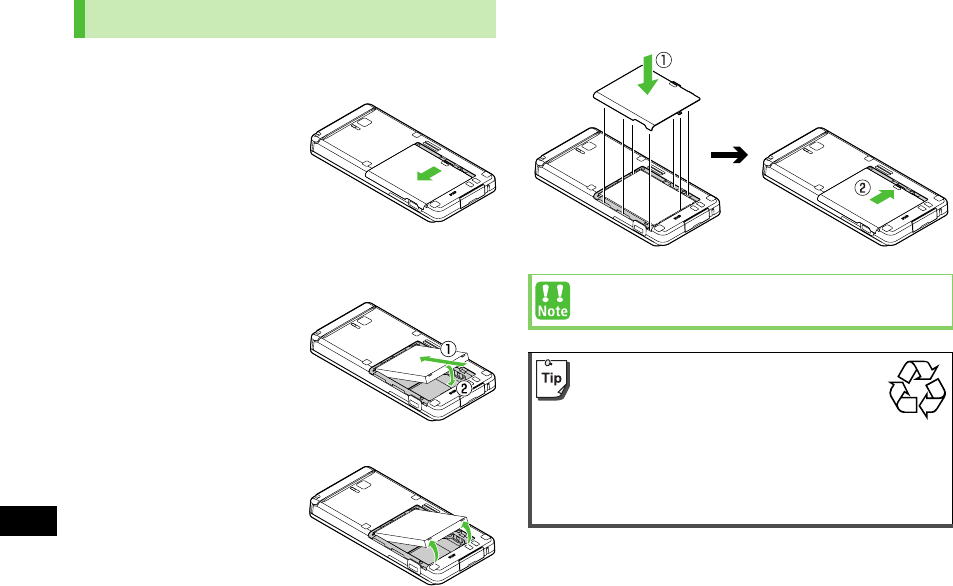
19-18
19
Abridged English Manual
!Always turn off handset power before opening handset to
remove battery (ZP.19-26).
1Slide battery cover,
then lift to remove
2Insert Battery
Align battery contacts
with handset pins.
Remove Battery
Lift battery out as
shown.
3Replace battery cover
Cover should click into place.
Battery Installation & Removal
When battery is removed just after changing handset
settings, changes may not take effect.
Lithium-ion batteries are valuable and
recyclable resources.
!Recycle used lithium-ion battery at a shop
displaying the symbol shown to the right.
!To avoid fire or electric shock, do not:
・Short-circuit battery
・Disassemble battery
Li-ion
810P.book Page 18 Tuesday, April 3, 2007 7:40 PM
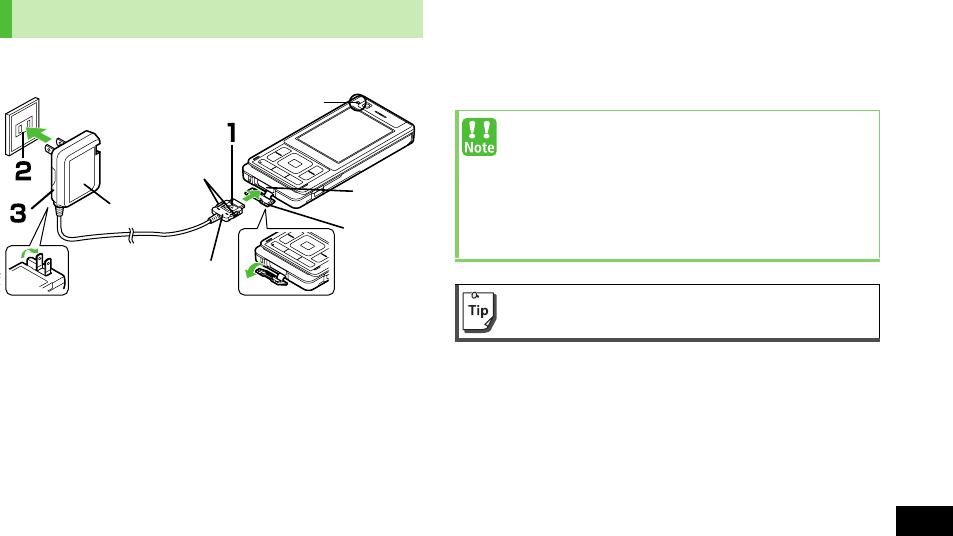
19-19
Abridged English Manual
19
Charging takes approximately 160 minutes.
1Connect AC Charger to handset
Insert Charger Connector (printed side up) into External
Port.
2Plug AC Charger into AC outlet
Extend Charger blades. (Fold back when not in use.)
Charging Indicator illuminates and charging starts.
When Charging is complete, Charging Indicator goes out.
3When charging is complete, unplug AC
Charger, then disconnect handset
Squeeze Release Tabs to remove Charger Connector, and
replace Port Cover.
Charging Battery
AC Charger
AC100V outlet
Release Tabs
Charging Indicator
Port Cover
External
Port
Charger Connector
!Use only the specified charger.
!Do not pull, bend or twist AC Charger cord.
!AC Charger is compatible with household currents
between AC 100V and 240V.
!SoftBank is not liable for problems resulting from
charging 810P abroad.
Desktop Holder and In-Car Charger are available for
separate purchase.
810P.book Page 19 Tuesday, April 3, 2007 7:40 PM
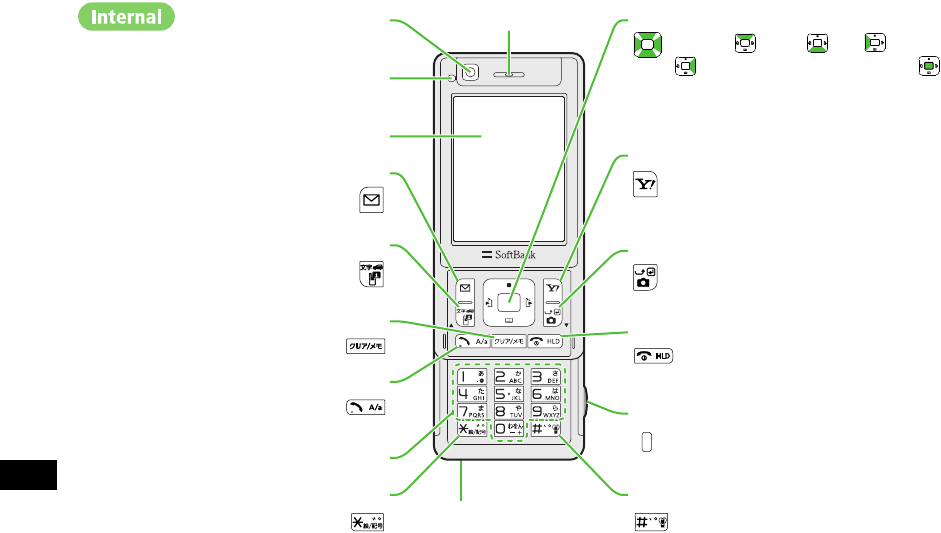
19-20
19
Abridged English Manual
Handset Parts & Functions
Display
Illumination Light/Charging Indicator
Lights for incoming transmissions, charging,
etc.
Microphone
r/Manner Key
Press and hold in Standby to toggle
Manner mode
Keypad
e/Symbol Key
Open Symbols/Pictographs in text entry
windows
Send/Redial & A/a Key
Initiate or answer calls; toggle upper/
lower case roman letters in text entry
windows
Clear Key
Delete characters or highlighted items
Video Call/Input Mode/Drive Mode Key
Initiate Video Call to number on Display
Toggle input mode in text entry windows
Press and hold in Standby to toggle Drive mode
Left Softkey
Execute Left Softkey function
Internal Camera
Use during video calls
Multi Selector
Scroll up , down , left , right
to navigate menus and text. Press
to select a menu item, release shutter or
start recording
Right Softkey
Execute Right Softkey function
Camera & Line Break/Mic Mute Key
Activate Camera in Standby or enter a line
break in a text entry window
End/Escape & Power Key
Reject/end calls; return to Standby
Press and hold to turn power on/off
Earpiece
Side Key
While 810P is ringing, press to mute ringer
Release shutter or start recording
810P.book Page 20 Tuesday, April 3, 2007 7:40 PM
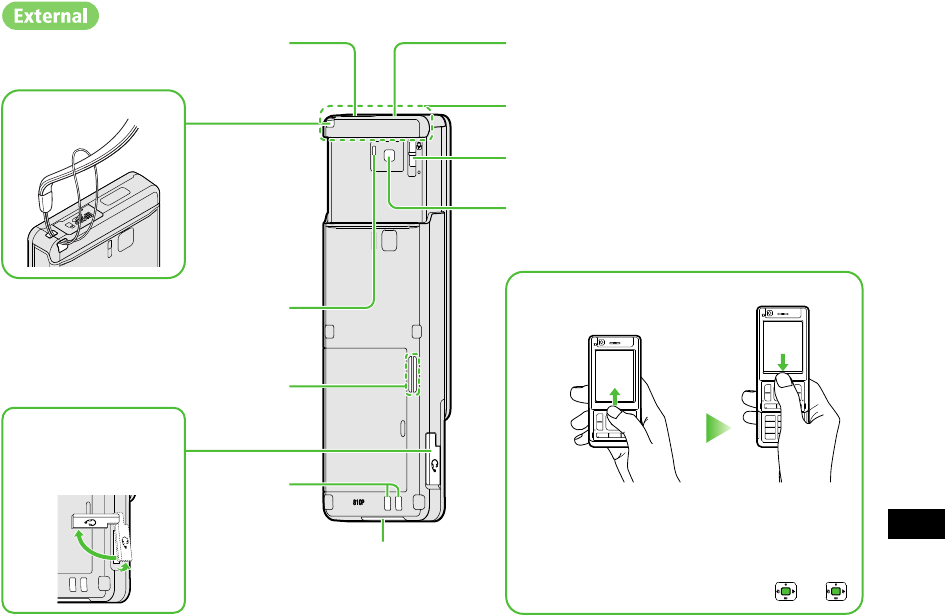
19-21
Abridged English Manual
19
Speaker
Portrait/Macro Selector
Infrared Port
Transfer data via Infrared
Memory Card Slot
Insert microSD Memory Card here
Strap Eyelet Antenna
External Camera
Earphone Port
Connect earphone/
microphones here
Opening/Closing 810P
Slide Display up/down as shown
!Closing 810P in Standby activates Keyguard
automatically (Close-to-Enable Keyguard:
ZP.19-28). When opening, Keyguard is
released. To use with 810P closed, 7 .
External Port
Connect AC Charger or
other accessories here
Charging
Terminals
Camera Mode Indicator
Illuminates while Camera/Video
Camera is active
810P.book Page 21 Tuesday, April 3, 2007 7:40 PM
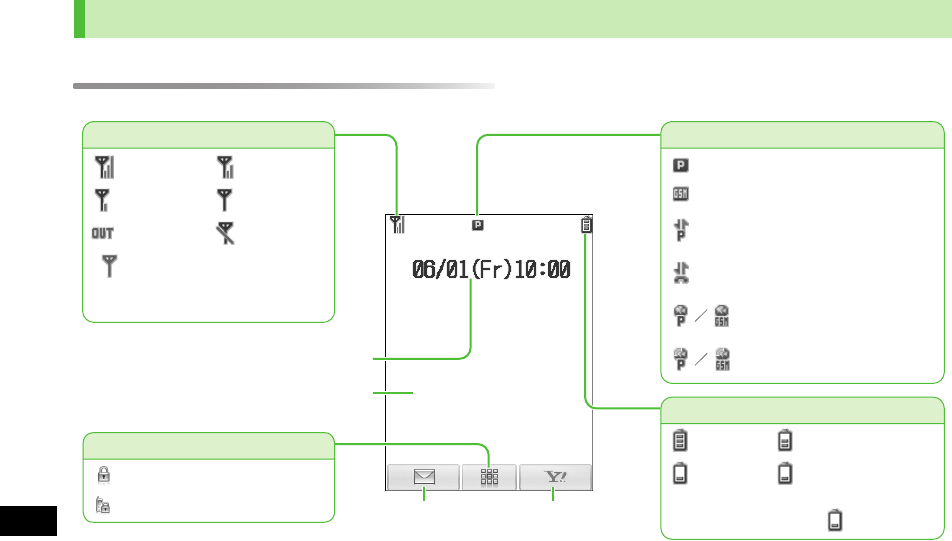
19-22
19
Abridged English Manual
Display
D
i
sp
l
ay In
di
cators
Left Softkey
Function
Right Softkey
Function
Battery Level
Level 3 Level 2
Level 1 Level 0
(Bar appears in red)
Network Service/Data Transmission
3G Service Available
GSM Service Available
Navigation Keys
Keyguard Active
Password Lock Active
Date & Time
Wallpaper
Signal Strength
Strong Moderate
Low Weak
Out-of-Range Offline Mode
!(Antenna appears in red)
Only Packet Data Transmission
Available
Connecting to Network for Packet
Data Transmission on PC
Dial-up Connection established
on PC
Packet Data Transmission
Enabled (3G/GSM)
Packet Data Transmitting
(3G/GSM)
!Charge battery when appears.
810P.book Page 22 Tuesday, April 3, 2007 7:40 PM
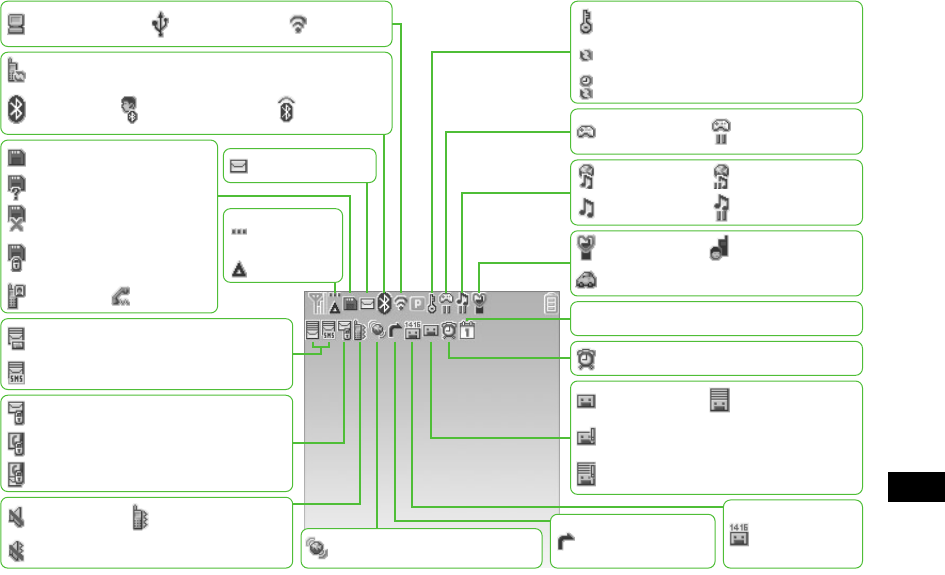
19-23
Abridged English Manual
19
User Mode
Drive Mode
Manner Mode
Mute Active Vibration Active
Mute & Vibration Active
Software Updating/Notification of Software Update
Bluetooth®
Enabled
Bluetooth® Device
Connected 810P Visible
Alarm Set
Schedule Set
SMS Memory Full
Received Full; Server Mail Saved
Unsupported Memory Card
Unusable Memory Card
Memory Card Inserted
S! Application
Paused
S! Application
Active
Voice Message
Call Forwarding or
Voice Mail Active
Answer
Phone Active
Answer
Phone Full
New Message Recorded
New Message Recorded
Answer Phone Full
Video Call
Unread Message
Secret Mode
Active
Roaming
Voice Call
Streaming
BGM Playing
Streaming Paused
BGM Paused
Secure Content
Infrared
Enabled
USB
Connected
S! Address Book Synchronizing
Auto Sync Active
PC Browser
Active
New Live Monitor Information
Messaging Restricted
Phone Book Restricted
Messaging & Phone Book Restricted
Write-protected
Memory Card
810P.book Page 23 Tuesday, April 3, 2007 7:40 PM

19-24
19
Abridged English Manual
Multi Selector & Softkeys
Use Multi Selector to select items, navigate menus, etc.
Softkeys correspond to functions/commands appearing at
the bottom of Display.
Menu Navigation
In this manual, handset operations required before steps
appear as shown and described in the example below:
Open Main menu and navigate sub menus. " 4" means
"scroll menu and select the menu item, then press ."
Japanese Functions & Services
Japanese ability is required to use the full range of some
functions or services. "(Japanese)" appears in the titles.
■In Standby
Using This Manual
Main menu 4 設定 4 一般設定 4 Language
Quick Keys
Short Press
Open Main Menu/
Release Keyguard
Open Phone Book
Open Messaging menu list
Access Yahoo! Keitai top menu
Open Call Log
Open Answer Phone Message List
Open Camera
Long Press
(more than
one second)
Activate Keyguard
Press and hold for a few seconds to
turn handset power on or off
Open S! Mail Composition window
Open Yahoo! Keitai menu list
Enter + (International Code)
/
(Side Key) Activate or cancel Manner mode
Toggle Answer Phone ON/OFF
810P.book Page 24 Tuesday, April 3, 2007 7:40 PM
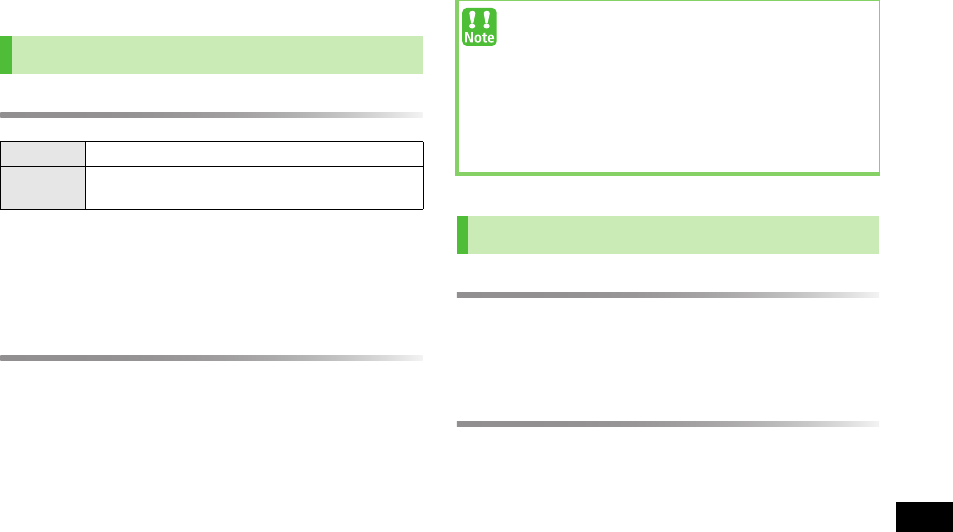
19-25
Abridged English Manual
19
Handset Security
PIN1 & PIN2
!PIN1 & PIN2 are 9999 by default.
!PIN1 & PIN2 can be changed.
!When PIN1 Entry is
ON
, PIN1 (4-8 digits) is required each
time 810P is turned on (with USIM Card inserted).
PIN Lock & Cancellation (PUK)
PIN1 Lock or PIN2 Lock is activated if PIN1 or PIN2 is
incorrectly entered three times. Cancel PIN Lock by
entering the Personal Unblocking Key (PUK).
!For information on PUK, contact SoftBank Customer
Center, General Information (ZP.19-50).
Handset Code
[Default] 9999
Required to use/change some handset functions.
!
"
appears when Handset Code is entered.
Center Access Code
4-digit number specified at initial subscription; required to
access Voice Mail via landlines or subscribe to fee-based
information.
USIM PINs
PIN1 Prevent unauthorized 810P use.
PIN2 Required to clear Total Call Cost or set Cost Limit
and Price/unit.
!If PUK is incorrectly entered ten times, USIM Card is
locked and handset is disabled. Write down PUK.
!For procedures required to unlock USIM Card,
contact SoftBank Customer Center, General
Information (ZP.19-50).
!When PIN1 Entry is
ON
, emergency numbers (110,
119, 118) cannot be dialed without entering PIN1.
Codes
810P.book Page 25 Tuesday, April 3, 2007 7:40 PM
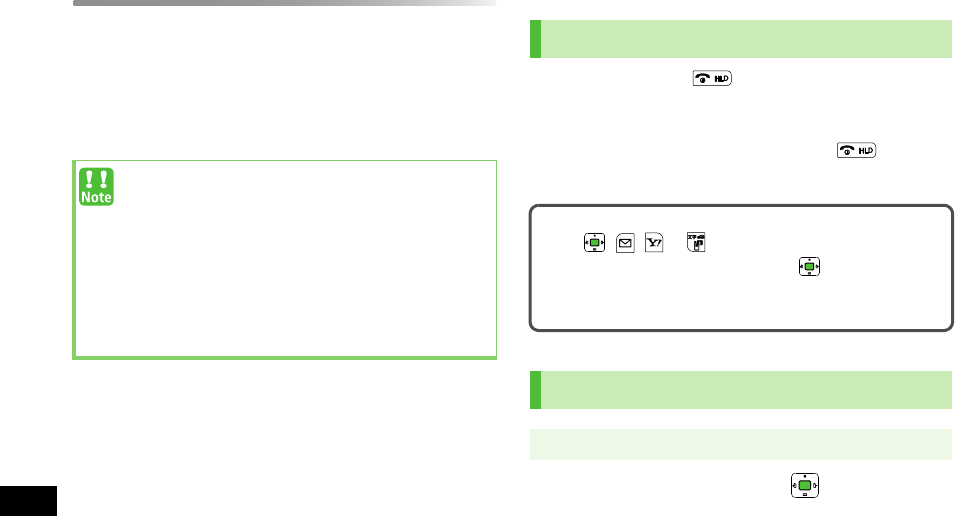
19-26
19
Abridged English Manual
Call Barring Password
4-digit number specified at initial subscription, required to
restrict handset services.
If entered incorrectly three times, Call Barring settings
lock; Call Barring Password & Center Access Code must be
changed. Reach SoftBank Customer Center, General
Information (ZP.19-50) for details.
Basic Operations
1Press and hold for more than three
seconds to turn power on
2To turn power off, press and hold for more
than two seconds
1自動 ,
English
or 日本語 7
!Write down Handset Code, Center Access Code and
Call Barring Password.
!Do not reveal Handset Code, Center Access Code or
Call Barring Password. SoftBank is not liable for
misuse or damages.
!For further information about Codes, contact
SoftBank Customer Center, General Information
(ZP.19-50).
Power On/Off
Retrieving Network Information
When , , or is pressed for the first time, 810P
initiates Network Information retrieval; to retrieve it.
!Update Network Information manually: Main Menu
4 Settings 4 Connectivity 4 Retrieve NW Info
Language ( 言語設定 )
Main menu 4 設定 4 一般設定 4 Language
810P.book Page 26 Tuesday, April 3, 2007 7:40 PM
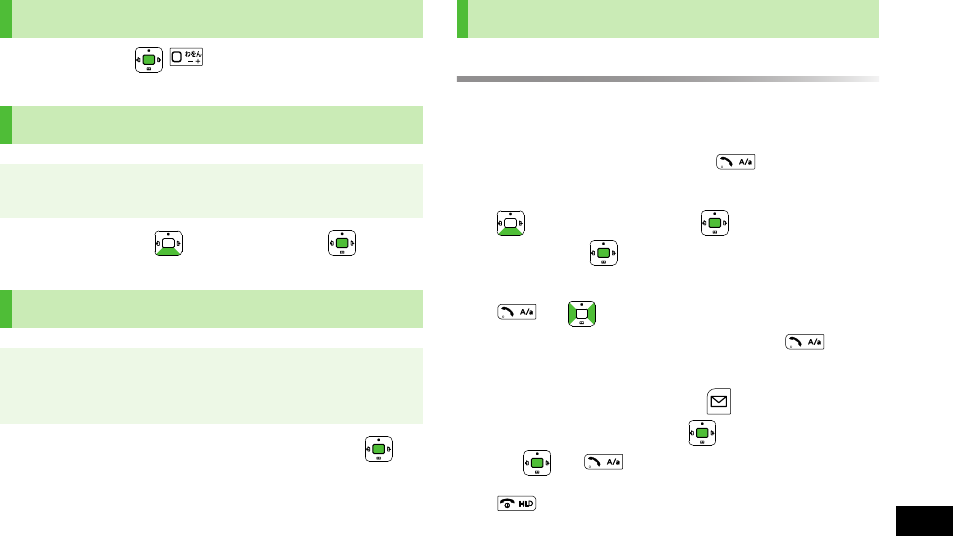
19-27
Abridged English Manual
19
1In Standby,
1Enter date 7 7 Enter time 7
1
3G/GSM
,
3G
,
GSM
or
Automatic
7
Making Voice Calls
1In Standby:
Standard Dialing
Enter a phone number and
Calling from Phone Book
7 Select an entry 7 7 Select a phone
number 7
Calling from Call Log
7 to switch to
All Calls
,
Outgoing
or
Incoming
7 Select a record 7
International Dialing
Enter a phone number 7 [Menu] 7
International Call
7 7 Select a country
7 7
2 to end call
My Phone Number
Date & Time
Main menu 4 Settings 4 Phone Settings
4 Date & Time 4 Home Clock 4 Date & Time
Network Settings
Main menu 4 Settings 4 Call Settings
4 Optional Services 4 International Setting
4 Select Network
Voice Calls
810P.book Page 27 Tuesday, April 3, 2007 7:40 PM
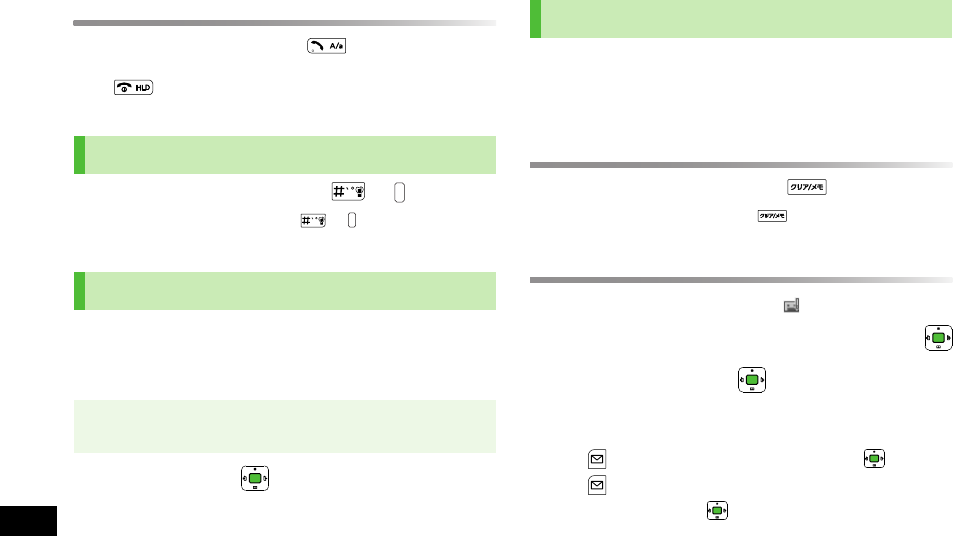
19-28
19
Abridged English Manual
Answering Voice Calls
1When a call is received, to talk
2 to end call
1In Standby, press and hold or
!To cancel, press and hold or again.
[Default] ON
Closing 810P in Standby activates Keyguard automatically.
When opening, Keyguard is released.
1
ON
or
OFF
7
Record up to eight voice messages on 810P.
!Unavailable when handset is off, out-of-range or Offline.
!Answer Phone is not available for incoming Video Calls.
Setting/Canceling Answer Phone
1In Standby, press and hold
!To cancel, press and hold again.
Playing Messages
When a new message is recorded, appears in Standby.
1In information window,
Answer Phone
7
2Select a message 7
Playback starts.
!To delete a message/all messages: Select a message 7
[Menu] 7
Delete
or
Delete All
7 7
[YES] 7 When selecting
Delete All
, enter 4-digit
Handset Code 7
Manner Mode
Close-to-Enable Keyguard
Main menu 4 Settings 4 Phone Settings
4 Keyguard 4 Close-to-Enable Keyguard
Answer Phone
810P.book Page 28 Tuesday, April 3, 2007 7:40 PM
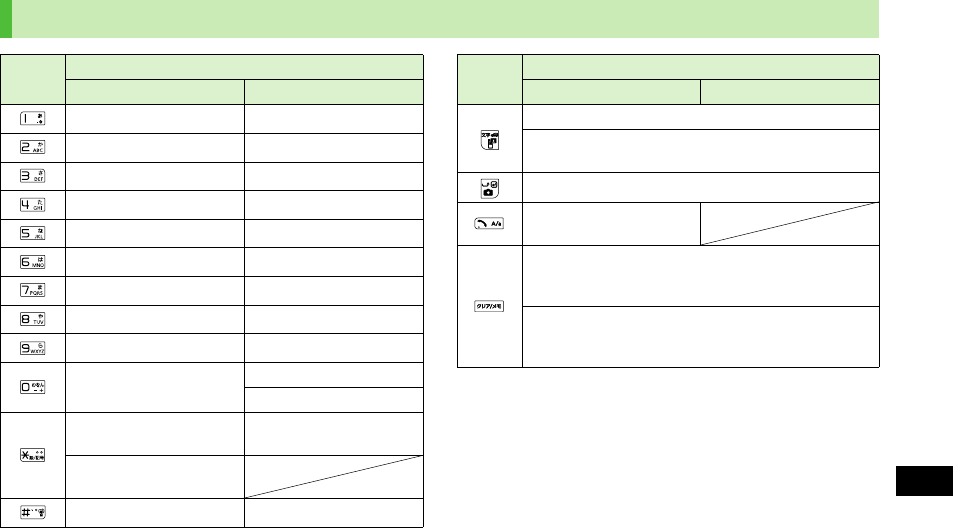
19-29
Abridged English Manual
19
Text Entry
* Available only in single-byte mode
Key Assignments
Key Input Modes
Alphanumerics Numbers
. - @ _ / : ˜ 1 1
a b c A B C 2 2
d e f D E F 3 3
g h i G H I 4 4
j k l J K L 5 5
m n o M N O 6 6
p q r s P Q R S 7 7
t u v T U V 8 8
w x y z W X Y Z 9 9
Single-byte space/0 0
[Press and hold] + *
Pictograph List/
Symbol List
"
[Press and hold]
Mail Address & URL List
, ! ? ¥ & ( )
"
# “ ’ = ^ + ; # - , ! ? ¥ & ( ) “ ’ = ^ + ;
Toggle input modes
Press and hold to toggle double-byte and single-byte
characters
Line break
Toggle upper and lower
case characters
Press to delete one character after cursor
(Delete one character before cursor when cursor is at
the end of a sentence)
Press and hold to delete all characters after cursor
(Delete all characters before cursor when cursor is at
the end of a sentence)
Key Input Modes
Alphanumerics Numbers
810P.book Page 29 Tuesday, April 3, 2007 7:40 PM
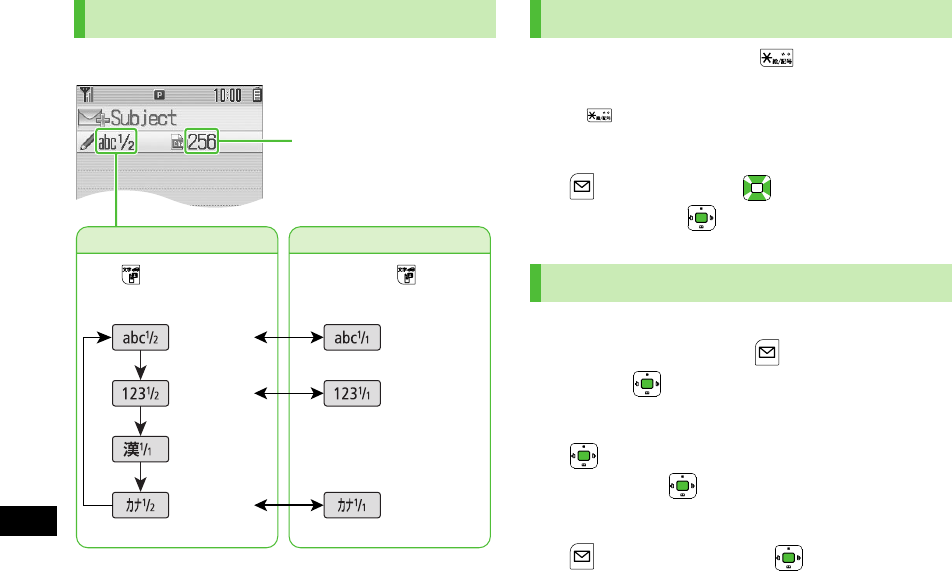
19-30
19
Abridged English Manual
1In alphanumeric mode, to open
Pictographs
! to toggle Pictographs and Symbols.
! Log list may appear first.
2 to select a list 7 to select a symbol or
pictograph 7
Copy or cut text and paste it into text entry windows.
1In a text entry window, [Menu] 7
Copy
or
Cut
7
2Place cursor before (or after) text to copy/cut 7
7 Place cursor after (or before) text to
copy/cut 7
3Place cursor at target location to paste text 7
[Menu] 7
Paste
7
Character Input Modes
Input Modes
Character Count
Character Type
Press and hold to toggle
double-/single-byte.
Press to toggle input
modes.
Single-byte
alphanumerics
Single-byte
numbers
Kanji
(Hiragana)
Double-byte
alphanumerics
Double-byte
numbers
Single-byte
katakana
Double-byte
katakana
Symbols & Pictographs
Copy/Cut & Paste
810P.book Page 30 Tuesday, April 3, 2007 7:40 PM
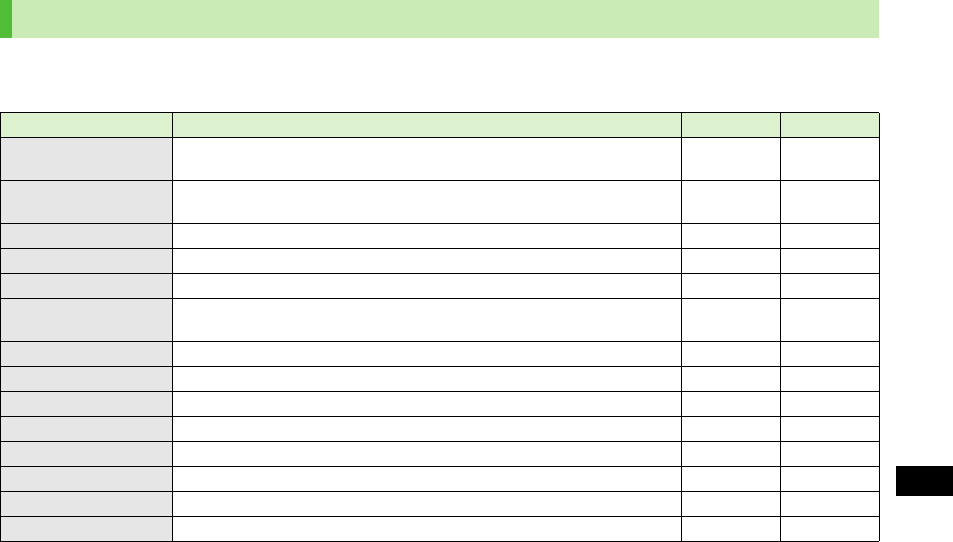
19-31
Abridged English Manual
19
Phone Book
Save up to 1000 entries in Phone Book. Save phone numbers or mail addresses etc. in USIM Card Phone Book (maximum
number of savable entries varies by card).
Phone Book Entry Items
Item Description 810P USIM Card
Last Name /
First Name
Enter up to 25 characters
(When saving to USIM Card, enter last name and first name in
Name
.) ○○
Reading Holds up to 25 characters
(Automatically entered when
Last Name
and
First Name
are entered) ○○
Phone Number Save up to three entries in Phone Book; two in USIM Card Phone Book ○○
Email Address Save up to three entries in Phone Book; one in USIM Card Phone Book ○○
Birthday Enter birth date ○-
Address Enter postal code, country, state/province, city, street address, additional
information ○-
Note Enter up to 32 characters ○-
Voice Call Ringtone Set incoming Voice Call ringtone ○-
Video Call Ringtone Set incoming Video Call ringtone ○-
Message Ringtone Set incoming message ringtone ○-
Illuminations Set incoming call/message light color ○-
Picture Save a still image to appear for incoming calls ○-
Group Sort Phone Book entries by groups ○○
Secret Setting Restrict access to Phone Book entries by saving them as Secret Mode entries ○-
810P.book Page 31 Tuesday, April 3, 2007 7:40 PM
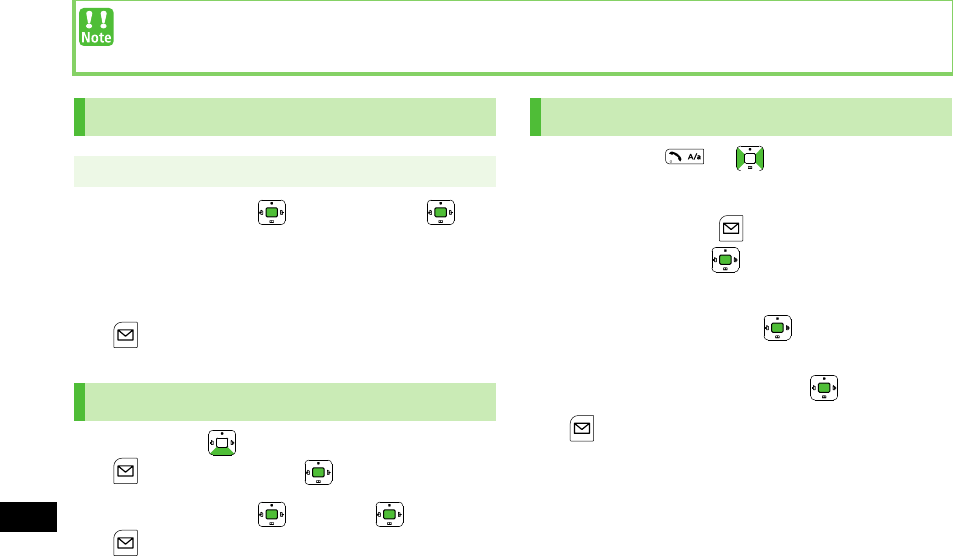
19-32
19
Abridged English Manual
1Select an item 7 7 Enter text 7
!Repeat Step 1 to fill in other fields.
!Fill in at least one of the following fields:
Last Name
,
First Name
,
Phone Number
and
Email Address
.
2[Save]
1In Standby, 7 Select an entry 7
[Menu] 7
Edit
7
2Select an item 7 7 Edit 7 7
[Save]
1In Standby, 7 to switch to
All Calls
,
Outgoing
or
Incoming
2Select a record 7 [Menu] 7
Add to
Phone Book
7
3New Entry
Create New Entry
7 7 Add name, etc.
Add to Existing Entry
Select a Phone Book entry 7
4[Save]
Back-up Important Information
Keep a separate copy of Phone Book entry information. When battery is exhausted or removed for extended periods, entries
may be lost. Handset damage may also affect data recovery. SoftBank is not liable for damages from lost/altered entries.
New Phone Book Entries
Main menu 4 Phone Book 4 Create New Entry
Editing Phone Book Entries
Saving Numbers from Call Log
810P.book Page 32 Tuesday, April 3, 2007 7:40 PM
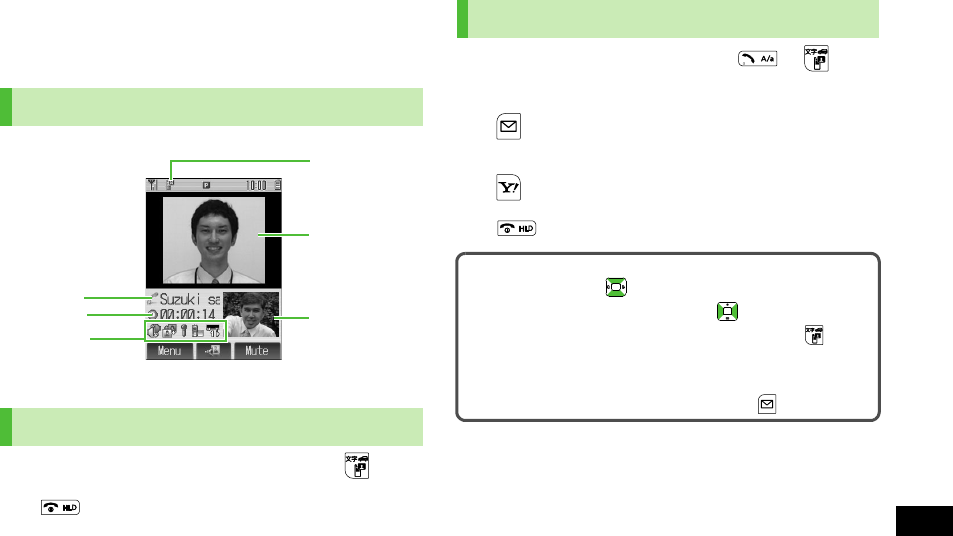
19-33
Abridged English Manual
19
Video Call
Exchange video/sound with video call-compatible mobiles.
!Only available within 3G network coverage.
1In Standby, enter a phone number 7
2 to end call
1When a video call is received, or
2Send Internal Image
[YES]
Send Alternative Image
[NO]
3 to end call
Video Call Window
Making Video Calls
Outgoing
Image
Incoming
Image
Call Time
Other Party’s Name
/Number
Indicators
Video Call
Indicator
Answering Video Calls
Video Call Operations
!To adjust volume:
!To zoom outgoing image in or out:
!To toggle Internal Camera and External Camera:
Selecting a File for Alternative Image
Main Menu 4 Settings 4 Call Settings 4 Video Call
4 Alternative Picture 7 Select a file 7 [Decide]
810P.book Page 33 Tuesday, April 3, 2007 7:40 PM
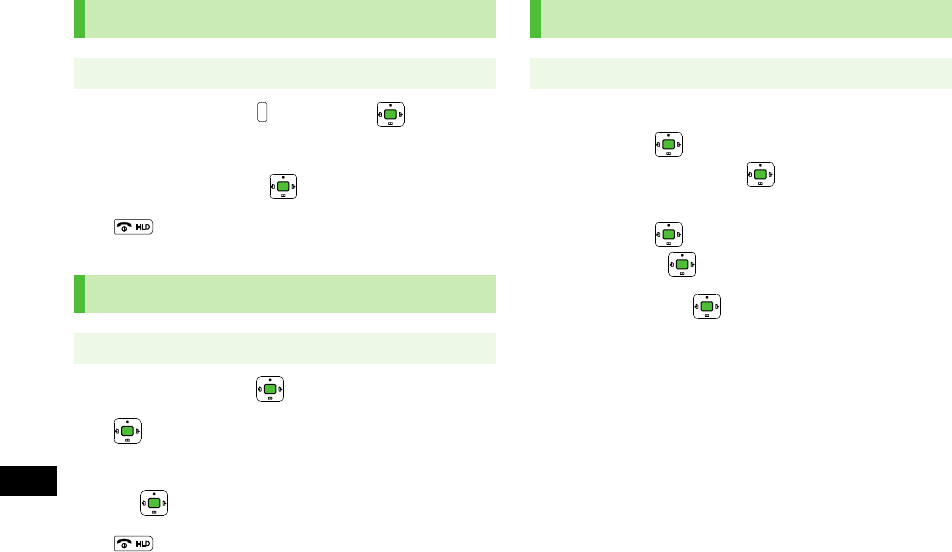
19-34
19
Abridged English Manual
Camera
1Frame subject 7 (Side key) or to capture
the image
2To save the image, [Save]
3 to exit
1Frame subject 7 to start recording
2 to end recording
3To save the video clip,
Save to Data Folder
7
4 to exit
Media Player
1Playing Music Files
Audio
7 7
All Music List
,
Music
,
Ring
Song
or
Playlist
7
Playing Video Files
Video
7 7
List All
,
Video Folder
or
Playlist
7
2Select a file 7
Playback starts.
Capturing Still Images
Main menu 4 Entertainment 4 Camera
Recording Video
Main menu 4 Entertainment 4 Video Camera
Playing Media Files
Main menu 4 Entertainment 4 Media Player
810P.book Page 34 Tuesday, April 3, 2007 7:40 PM
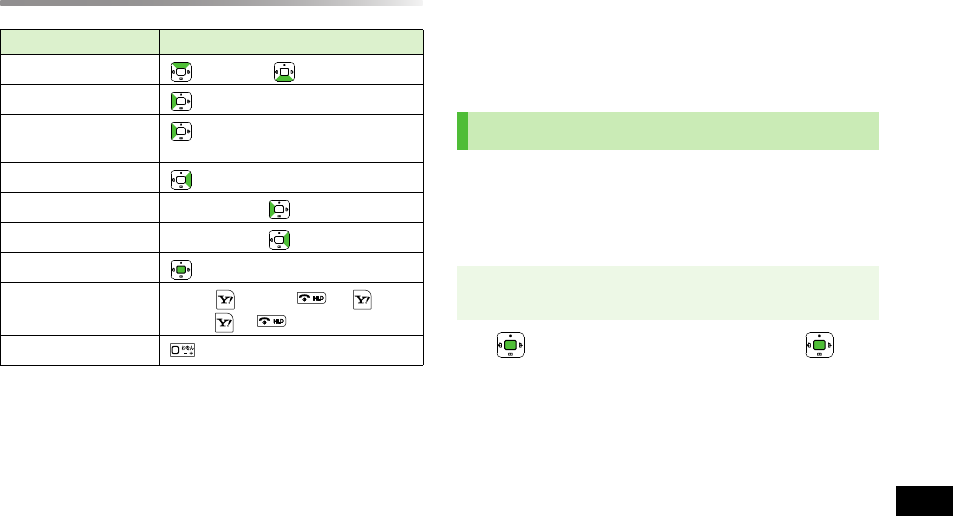
19-35
Abridged English Manual
19
Key Assignments
*1 Rewind/Forward may not be available when playing files
directly from Data Folder, etc.
*2 Supported during video playback only
Memory Card
Save captured images, recorded clips or downloaded files.
!SoftBank is not liable for damages from accidental loss/
alteration of Memory Card information. Keep a copy of
Phone Book entries, etc. in a separate place.
!Memory Cards formatted on other devices may not be
used. Format Memory Card on 810P before use.
!Do not remove Memory Card or battery while formatting;
may damage handset or Memory Card.
1 7 Enter 4-digit Handset Code 7
! Handset Code: ZP.19-25
Item Operation
Adjust Volume (Increase) / (Decrease)
Replay Track
Play Previous twice (once, within first three
seconds of a track)
Play Next
Rewind*1Press and hold
Forward*1Press and hold
Pause/Resume
Stop Music: twice or 7
Video: or
Show Full Screen*2
Format Memory Card
Main menu 4 Settings 4 Memory Card Settings
4 Format Memory Card
810P.book Page 35 Tuesday, April 3, 2007 7:40 PM
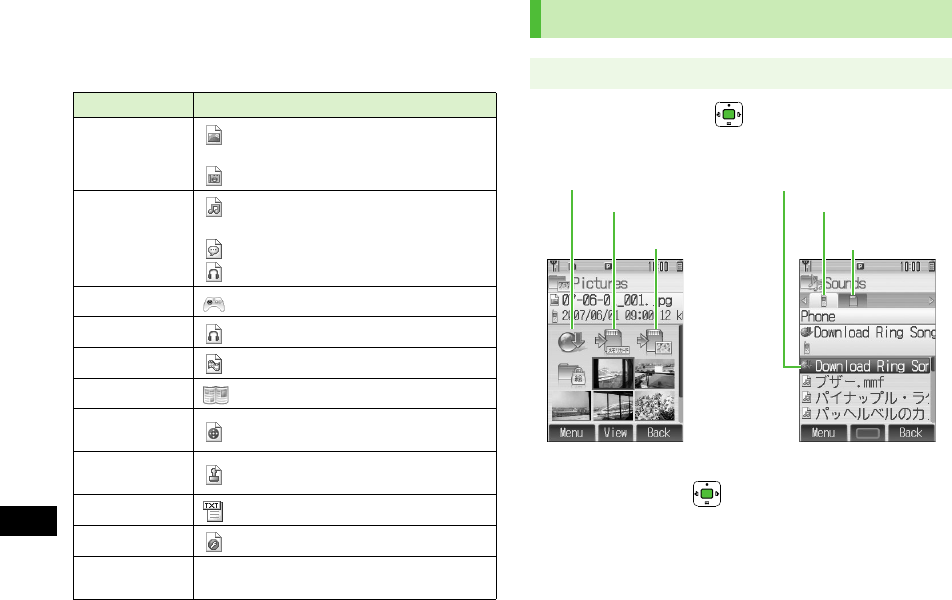
19-36
19
Abridged English Manual
Data Folder
Save captured images, recorded clips, downloaded files,
etc. here.
1Select a folder 7
Pictures and Videos appear in Thumbnail view by default.
2Select a file 7
File appears/plays.
Folder File Format
Pictures
JPEG (.jpg/.jpeg/.jpe/.jfif), GIF (.gif),
PNG (.png), WBMP (.wbmp), BMP (.bmp)
JPEG(.jpg) saved in Digital Camera
Sounds
SMAF (.mmf), SP-MIDI (.mid/.midi),
Mobile XMF (.mxmf)
AMR-NB (.amr)
MPEG-4 (.3gp/.mp4/.m4a)
S! Appli Java
Music MPEG-4 (.3gp/.mp4/.m4a)
Videos MPEG-4 (.3gp/.mp4)
Books CCF (.ccf), XMDF (.zbf/.zbk/.zbs)
Familiar
Usability UIE (.uie)
Message
Templates HTML (.hmt)
Text Memo Text
Flash (R) SWF (.swf)
Other
Documents Other format files
Viewing Data Folder
Main menu 4 Data Folder
Sounds (List)
Pictures (Thumbnail)
To Memory Card Folder
To Digital Camera
Folder
To Phone Folder
To Memory Card
Folder
To Download Site To Download Site
810P.book Page 36 Tuesday, April 3, 2007 7:40 PM
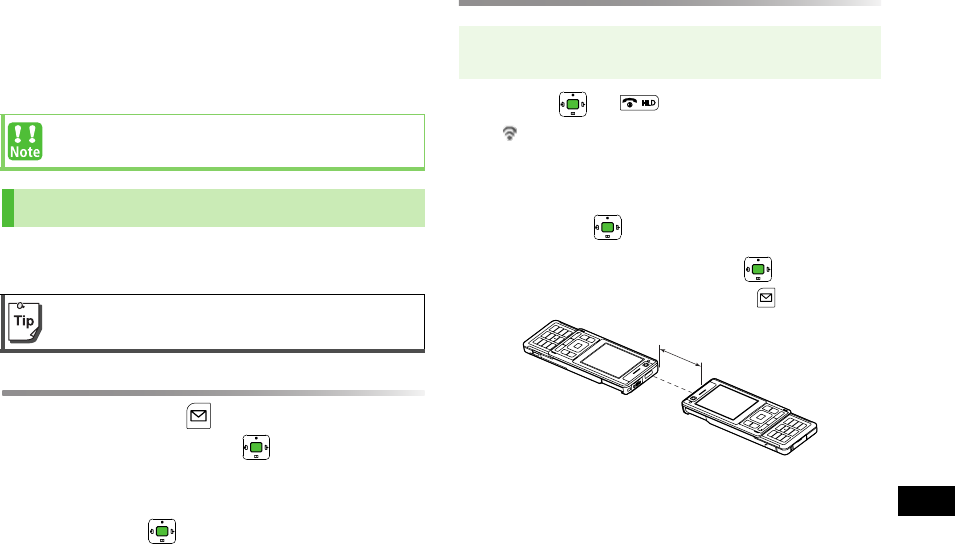
19-37
Abridged English Manual
19
Connectivity
Transfer Phone Book/Schedule entries, messages,
bookmarks and Data Folder files between 810P and
compatible devices wirelessly via infrared or Bluetooth®,
or connect 810P to PCs via USB Cable.
!Place handset and other device within the effective range
of 20 cm, and align the infrared ports.
Sending
1Select an item 7 [Menu] 7
Send
or
Local Connectivity
7
2Prepare recipient device
3
Infrared
7
Transfer starts.
Receiving
1
ON
7 7 to return to Standby
appears in Standby.
!Acquire infrared transmission within three minutes.
2When sender starts transfer, confirmation
appears 7
3
Phone
or
Memory Card
7
!For Phone Book or Schedule entries: [Save]
Some downloaded files may be protected under
copyright laws. These files should not be sent.
Infrared
Infrared is canceled if no transmission is made within
three minutes or handset power is turned off.
Main menu 4 Settings 4 Connectivity
4 Infrared
20 cm
810P.book Page 37 Tuesday, April 3, 2007 7:40 PM
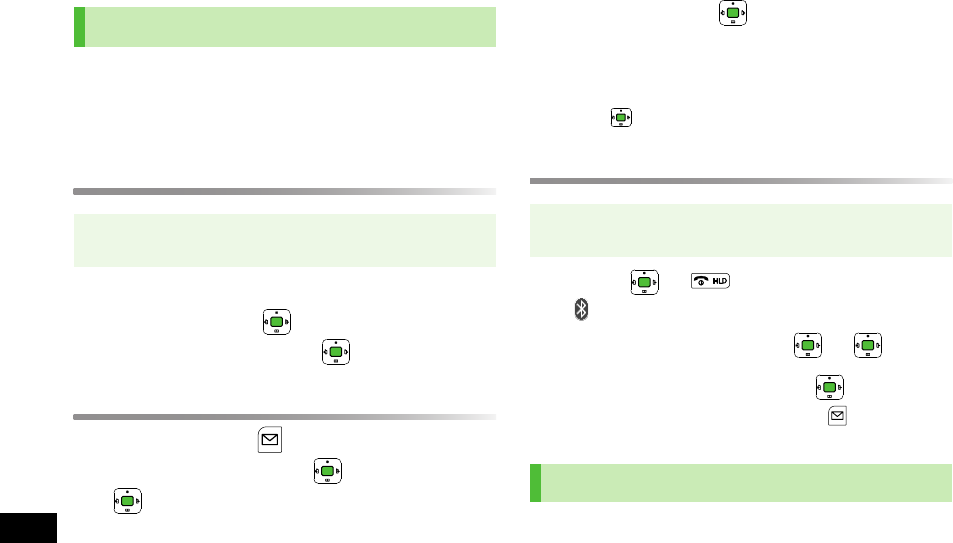
19-38
19
Abridged English Manual
!Wireless transmission security protocols comply with
Bluetooth® specifications. However, always take care
when transferring files via Bluetooth®; security may be
compromised by operating environment/configuration.
Searching & Pairing Devices
Device search starts.
1Select a device 7 7 Enter Bluetooth®
Passcode (4-16 digits) 7
Sending
1Select an item 7 [Menu] 7
Send
or
Local Connectivity
7 7
Bluetooth
7
If Paired Device list is empty, device search starts.
2Prepare recipient device
3Select a device 7
Transfer starts.
!When selecting an unpaired device, enter Bluetooth®
Passcode (4-16 digits) for handset and the other device
7
Receiving
1
ON
7 7
appears in Standby.
2Connection is requested 7 7
3
Phone
or
Memory Card
7
!For Phone Book or Schedule entries: [Save]
Connect 810P to PCs to transfer Data Folder files.
!Install Utility Software on PC before connecting handset.
!See "Utility Software Set Up Guide" for installation/usage
details.
Bluetooth®
Main menu 4 Settings 4 Connectivity
4 Bluetooth 4 Add New Device
Main menu 4 Settings 4 Connectivity
4 Bluetooth 4 Settings 4 ON/OFF
USB Cable
810P.book Page 38 Tuesday, April 3, 2007 7:40 PM
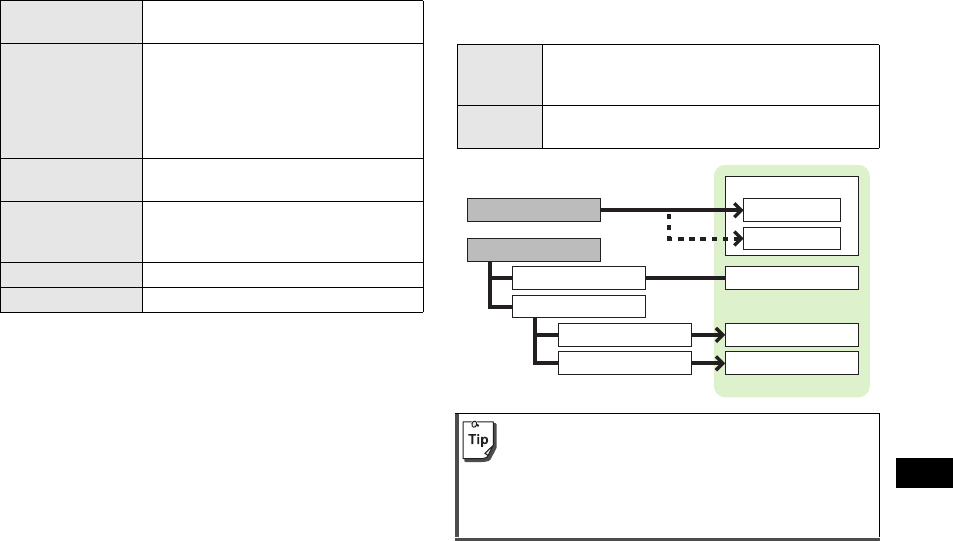
19-39
Abridged English Manual
19
Optional Services
* Separate subscription required
Messaging
SoftBank messaging services are available in Japan and
overseas.
Call Forwarding Forward unanswerable calls to a preset
number when 810P is off/out-of-range.
Voice Mail
Unanswered calls are forwarded to Voice
Mail Center as set or when 810P is off/
out-of-range.
! Missed Call Notification
Information appears for calls missed
while 810P was off, out-of-range, etc.
Call Waiting* Place the current call on hold and answer
a second, or alternate between calls.
Multiparty Call*
Call another party during a call and
alternate between calls. Add other parties
to talk on up to five lines simultaneously.
Call Barring Restrict calls by condition.
Caller ID Show or hide your number when calling.
S! Mail
Exchange longer text messages of up to 30KB with
SoftBank or e-mail compatible handsets, PCs, etc.;
attach image/sound files.
SMS Exchange short text messages of up to
70 characters with SoftBank handsets.
!Separate subscription required to use S! Mail and to
receive e-mail.
!The Center resends undeliverable messages at
regular intervals until delivered. Messages not
delivered by specified expiry are deleted.
Receive Messages
Create Messages
Save as Drafts
Send Messages
Complete
Not complete
Incoming Mail
Main Folder
Folder 1-10
Drafts
Sent Messages
Unsent Messages
Mail Boxes
810P.book Page 39 Tuesday, April 3, 2007 7:40 PM
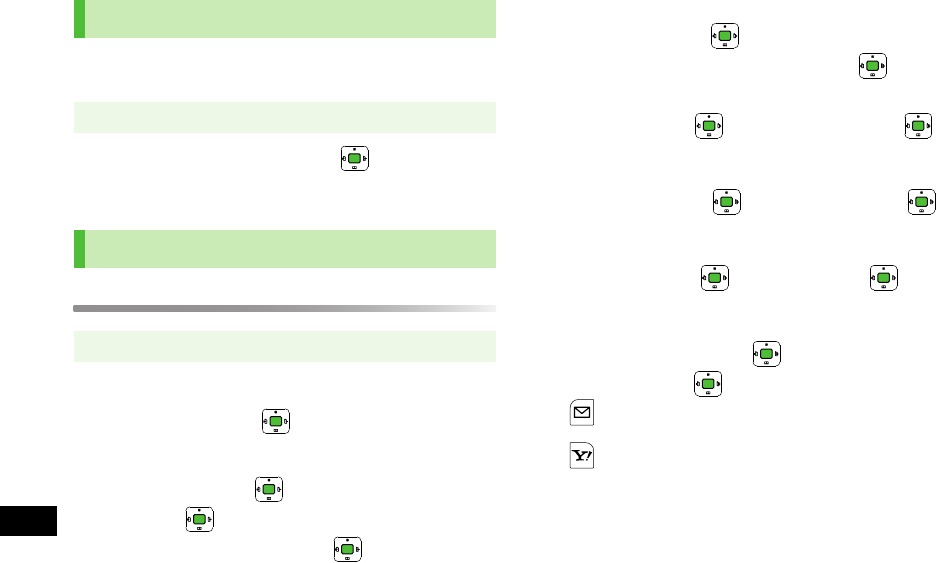
19-40
19
Abridged English Manual
Change your mail address (alphanumerics before @) to
reduce the risk of receiving spam.
1
Custom Mail Address
7
Follow onscreen instructions.
Sending S! Mail
1Enter an address
Add Address
7
2Select From Phone Book
Phone Book
7 7 Select a Phone Book
entry 7 7 Select a SoftBank handset
number or mail address 7
Enter Directly
Direct Entry
7 7 Enter a SoftBank
handset number or mail address 7
Select From Call Log
Send Logs
7 7 Select a record 7
3Enter a subject
Add Subject
7 7 Enter subject 7
4Enter a message
Input Text
7 7 Enter text 7
5Attach a file
Add Attachment
7 7 Select a folder in
Data Folder 7 7 Select a file 7
[Decide]
6[Send]
Customizing Handset Address
Main menu 4 Messaging 4 Settings
Sending S! Mail & SMS
Main menu 4 Messaging 4 Create New S! Mail
810P.book Page 40 Tuesday, April 3, 2007 7:40 PM
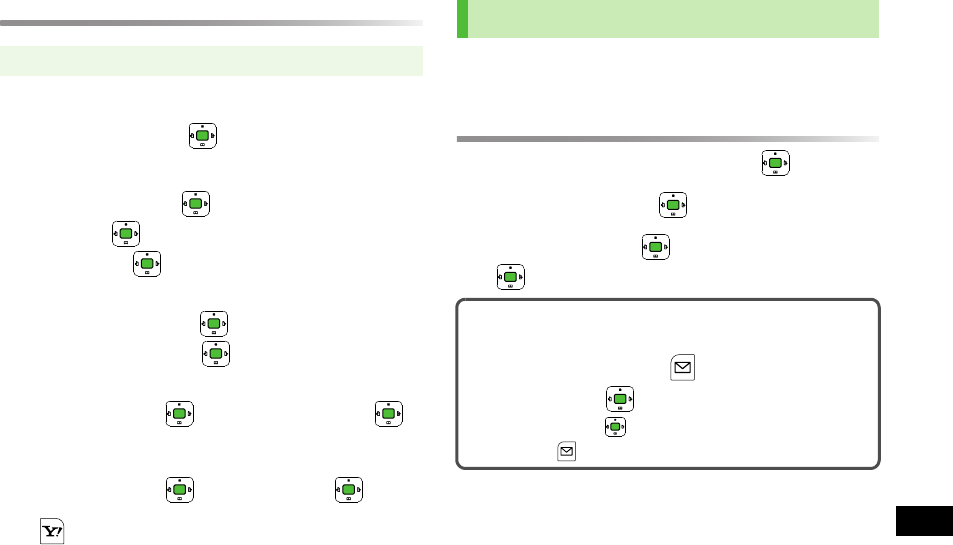
19-41
Abridged English Manual
19
Sending SMS
1Enter an address
Add Address
7
2Select From Phone Book
Phone Book
7 7 Select a Phone Book
entry 7 7 Select a SoftBank handset
number 7
Enter Directly
Enter Number
7 7 Enter a SoftBank
handset number 7
Select From Call Log
Send Logs
7 7 Select a record 7
3Enter a message
Input Text
7 7 Enter text 7
4[Send]
When a new message is received, Information window
appears in Standby.
Reading S! Mail & SMS
1In Information window,
Mail
7
2
Incoming Mail
7
3Select a folder 7 7 Select a message 7
Main menu 4 Messaging 4 Create New SMS
Receiving S! Mail & SMS
3D Pictogram
Animate compatible message text, Pictograms and Emoticons.
1In Message window, [Menu] 7
3D
Preview
7
!To pause/resume:
!To Cancel: [Stop]
810P.book Page 41 Tuesday, April 3, 2007 7:40 PM
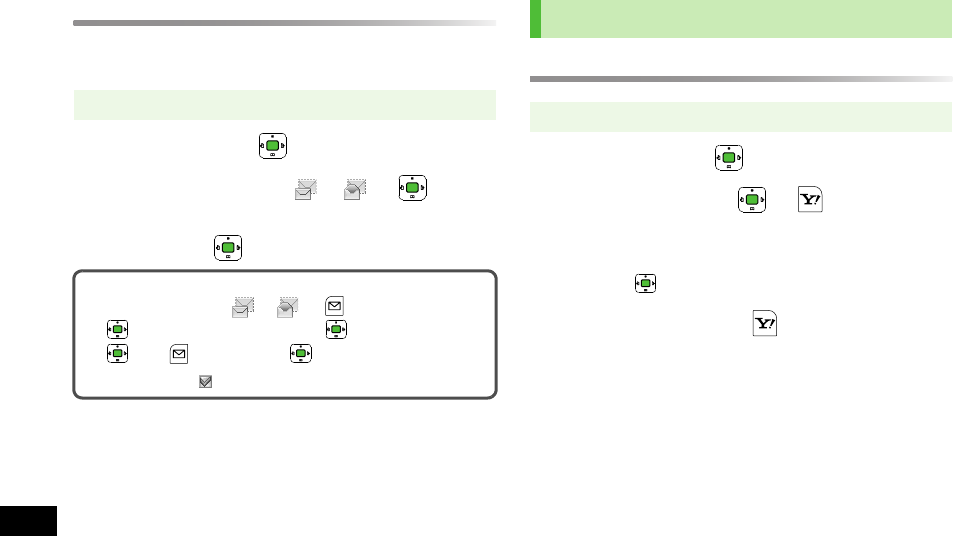
19-42
19
Abridged English Manual
Retrieving Complete S! Mail
When the Center sends the initial portion of a message,
follow these steps to retrieve the complete message.
1Select a folder 7
2Select a message with or 7 7 At
the end of message text, highlight
There are
sequels
7
Replying to Messages
1Select a folder 7
2Select a message 7 7 [Reply]
!Step 2 is also available in Message window.
!To reply to a Cc/Bcc S! Mail:
To Sender
or
Reply to
All
7
3Complete message 7 [Send]
Main menu 4 Messaging 4 Incoming Mail
Retrieving Multiple Messages
Select a message with or 7 [Menu] 7
Retrieve
7 7
Selected Messages
7 7 (Select messages
7 )* 7 [Retrieve] 7
* When selected, appears. Repeat as required.
Reply & Forward
Main menu 4 Messaging 4 Incoming Mail
810P.book Page 42 Tuesday, April 3, 2007 7:40 PM
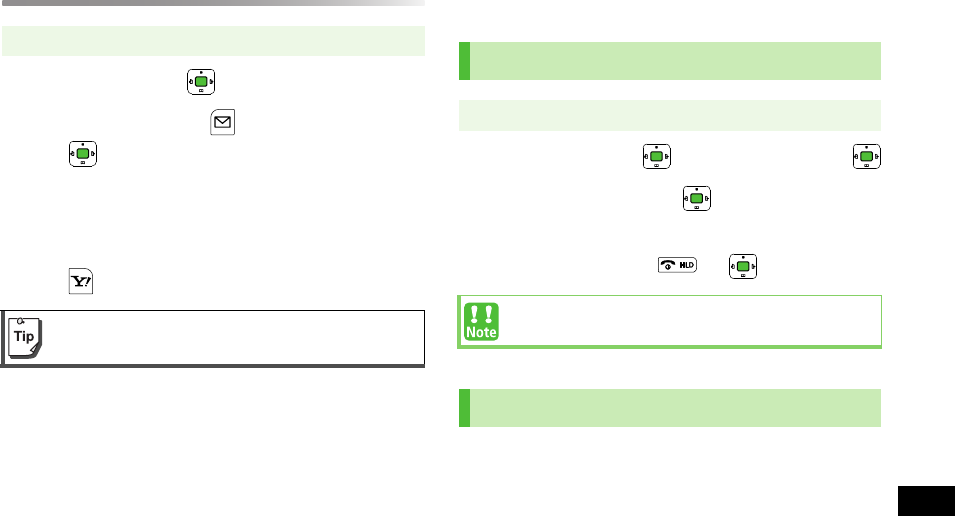
19-43
Abridged English Manual
19
Forwarding Messages
1Select a folder 7
2Select a message 7 [Menu] 7
Forward
7
!Step 2 is also available in Message window.
!Attachments are also forwarded.
3Enter recipient's address and complete message
7 [Send]
Yahoo! Keitai Web
Access Mobile Internet or PC sites directly from 810P.
1メニューリスト 7 7 Select English 7
2Select a menu item 7
!Repeat Step 2 as required.
3To end the session, 7
Add news headlines, weather forecasts, etc. via Live
Monitor List or S! Loop List to scroll across Display in
Standby. Update content automatically or manually.
Main menu 4 Messaging 4 Incoming Mail
Copy protected attachments are not forwardable.
Opening Yahoo! Keitai Main Menu
Main menu 4 Yahoo! Keitai 4 Yahoo! Keitai
Yahoo! Keitai Main menu content is subject to change.
Live Monitor (Japanese)
810P.book Page 43 Tuesday, April 3, 2007 7:40 PM
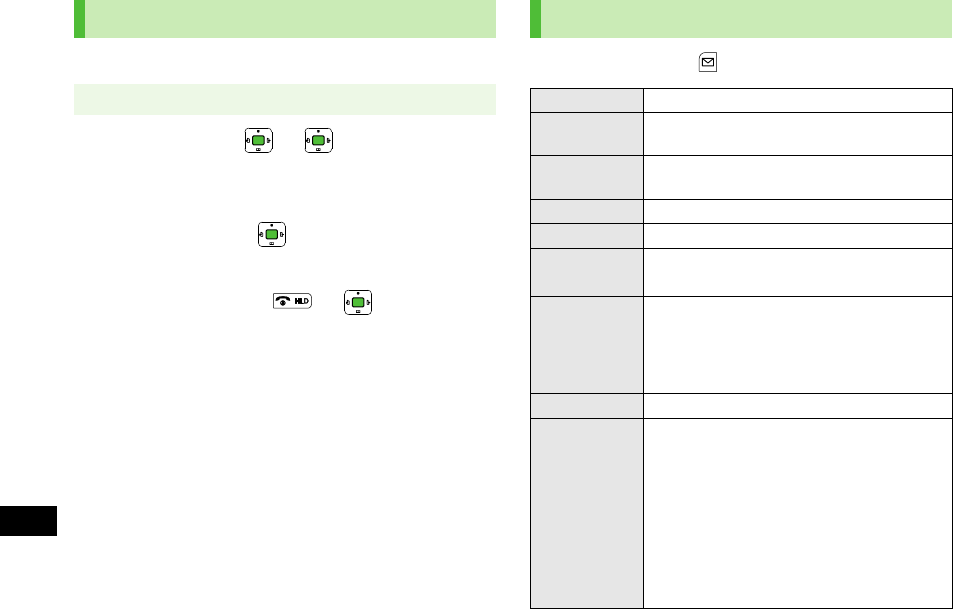
19-44
19
Abridged English Manual
!Some websites may not be viewable.
1
Homepage
7 7
!For
Show Every Time
, confirmation appears next time
PC Browser is activated.
2Select an item 7
!Repeat Step 2 as required.
3To end the session, 7
In Yahoo! Keitai, press [Menu] for these options:
Using PC Browser
Main menu 4 Yahoo! Keitai 4 PC Site Browser
Web Options Menu
Forward Go to next page
Bookmarks View Bookmarks list or add a new bookmark
to the list
Saved Pages View Saved Pages list or add a new saved
page to the list
Text Copy Copy text from a web page
Reload Page Update information
Small Screen/
PC Screen*1Toggle display size
Page
Operation
Frame In/Frame Out: Select a frame to fit full
screen
Jump to Top: Jump to top of a web page
Jump to Bottom: Jump to end of a web page
Zoom In/Out: Zoom in/out on a web page
Select item View or play files, or save them to Data Folder
More
Search: Search text on a web page
History: Select an access history to open
previously viewed page
Send Bookmark: Send URL via S! Mail/SMS
Enter URL: Enter URL directly to access
websites
Property: View detailed information of a web
page or electronic certificates for a secure
page
Flash(R) Menu: Playback/pause Flash® files
810P.book Page 44 Tuesday, April 3, 2007 7:40 PM
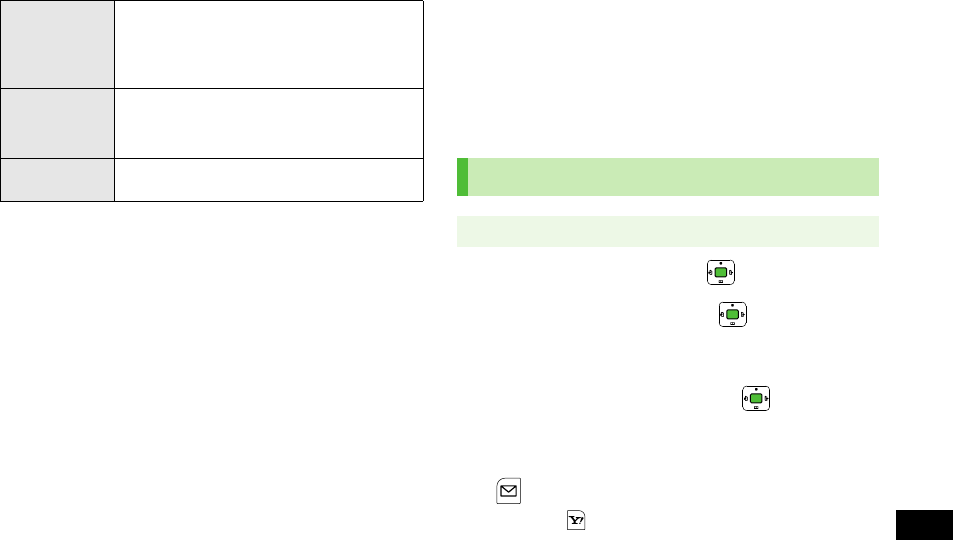
19-45
Abridged English Manual
19
*1 PC Site Browser only
*2 Yahoo! Keitai only
S! Appli
S! Appli are Java™-based applications designed to run on
SoftBank handsets. Download games and other real-time
applications for use on 810P.
!For further information, visit SoftBank Website
(http://www.softbank.jp).
1
Download S! Appli
7
2Select an S! Application 7
3Follow onscreen instructions
4
Phone
or
Memory Card
7
!After downloading, S! Application is saved to Data
Folder automatically.
5[YES] to activate
!To exit: [NO]
To PC Site
Browser*2/
Change
Browser*1
Toggle Yahoo! Keitai/PC site
Yahoo!
Keitai*2/
Homepage*1
View top menu
Settings Font Size: Change character size
Encoding: Change encoding type Downloading S! Appli
Main menu 4 S! Appli 4 S! Appli Library
810P.book Page 45 Tuesday, April 3, 2007 7:40 PM
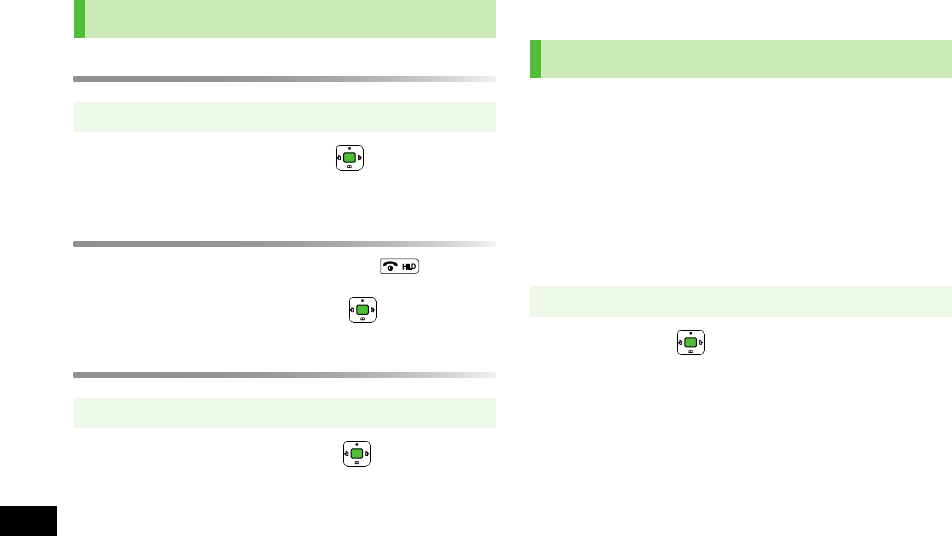
19-46
19
Abridged English Manual
Activating S! Appli
1Select an S! Application 7
For operations, see application Help menu.
Terminating/Pausing S! Appli
1While running an S! Application,
2
Terminate
or
Suspend
7
Resuming/Terminating Paused S! Appli
1
Resume
or
Terminate
7
Communication
S! Town is an online communication application.
Enjoy events or meeting other users in 3D virtual town.
!Internet connection is required; may incur high packet
communication charges.
!S! Town is not available if Internet access is restricted by
subscription.
!User agreement and registration are required to use S!
Town.
1
S! Town
7
810P connects to the Network and S! Town appears.
!See S! Town Help for usage information.
Using S! Appli
Main menu 4 S! Appli 4 S! Appli Library
Main menu 4 S! Appli 4 S! Appli Library
S! Town (Japanese)
Main menu 4 Communication
810P.book Page 46 Tuesday, April 3, 2007 7:40 PM
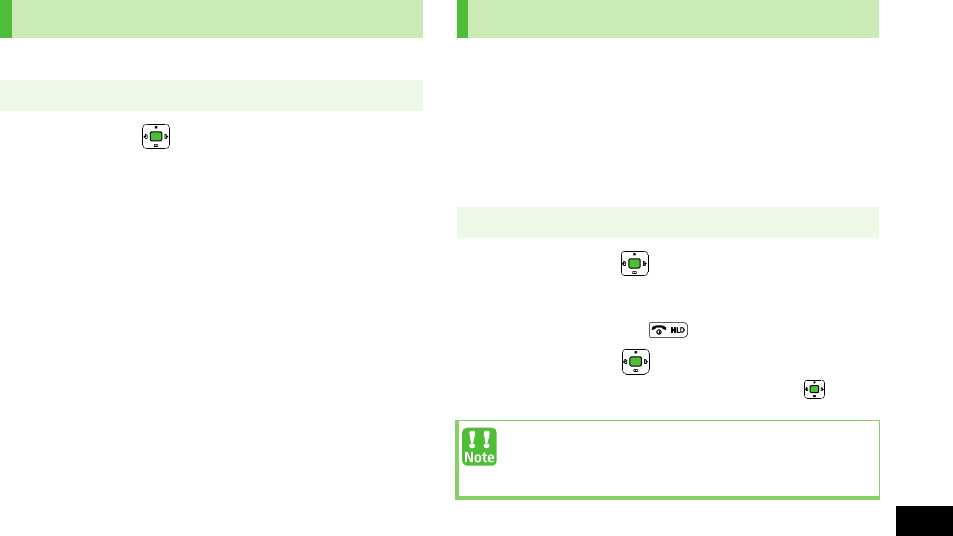
19-47
Abridged English Manual
19
A SoftBank Mobile handset communication service.
1
S! Loop
7
810P connects to the Network and S! Loop appears.
!See S! Loop Help for usage information.
Exchange text messages with other SoftBank handsets or
compatible devices wirelessly via Bluetooth®.
Transmission/connection fees do not apply.
!Effective range is approximately ten meters.
!Range may vary with ambient signal conditions.
!Requires pre-installed Near Chat S! Application.
1
Near Chat
7
!See application Help menu for usage information.
2To end Near Chat, 7
Suspend
or
Terminate
7
!To resume: Start Near Chat 7
Resume
7
S! Loop (Japanese)
Main menu 4 Communication
Near Chat (Japanese)
Main menu 4 Communication
When Bluetooth® is active, compatible Bluetooth®
device names appear. Unsolicited device connection
requests may be received; reject unwanted requests.
810P.book Page 47 Tuesday, April 3, 2007 7:40 PM
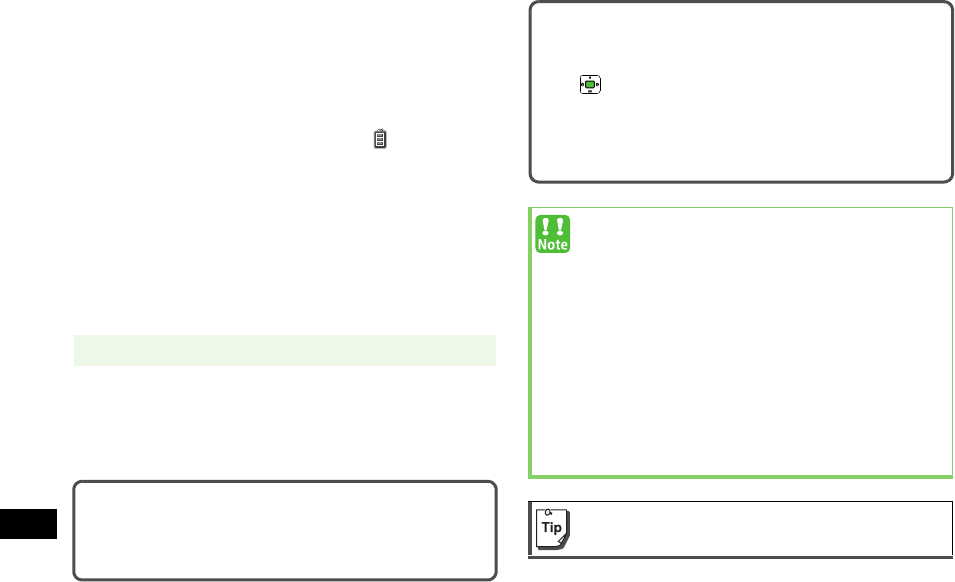
19-48
19
Abridged English Manual
Software Update
Check for 810P software updates and download as
required.
!Connection fees do not apply to updates (including
checking for updates, downloading and rewriting).
!Fully charge battery beforehand. Even if appears, low
battery message may appear. In this case, charge battery
until Charging Indicator goes out.
!Select a place where signal is strong and stable.
!Do not remove battery during the update. Update will fail.
!Other functions are not available during Software Update.
!810P is disabled until the update is complete. The update
may take some time.
1Follow onscreen instructions
After download is complete, 810P automatically turns off
and restarts before Software Update begins. (This process
takes approximately 15 seconds).
Main menu 4 Tools 4 Software Update 4 Start
Checking Update Results
!In Information window, select
Update Results
.
!In Standby, Main menu 4 Tools 4 Software Update
4 Information
Scheduled Update
Follow onscreen instructions for setup.
Confirmation appears at scheduled update time.
Press or wait ten seconds for update to start.
!Software Update will not start while 810P is in use.
Continuing handset usage for ten minutes or more cancels
Scheduled Update.
!Software Update failure may disable 810P. Contact
SoftBank Customer Center, Customer Assistance
(ZP.19-50).
!Software Update does not affect Phone Book entries,
files saved in Data Folder or other content, but it is
recommended that you create a backup, as
appropriate, of any important information and data
(note that some files cannot be copied).
!SoftBank is not liable for damages resulting from loss
of data, information, etc.
!Update may automatically cancel Keyguard.
For further information, visit SoftBank Website
(http://www.softbank.jp).
810P.book Page 48 Tuesday, April 3, 2007 7:40 PM
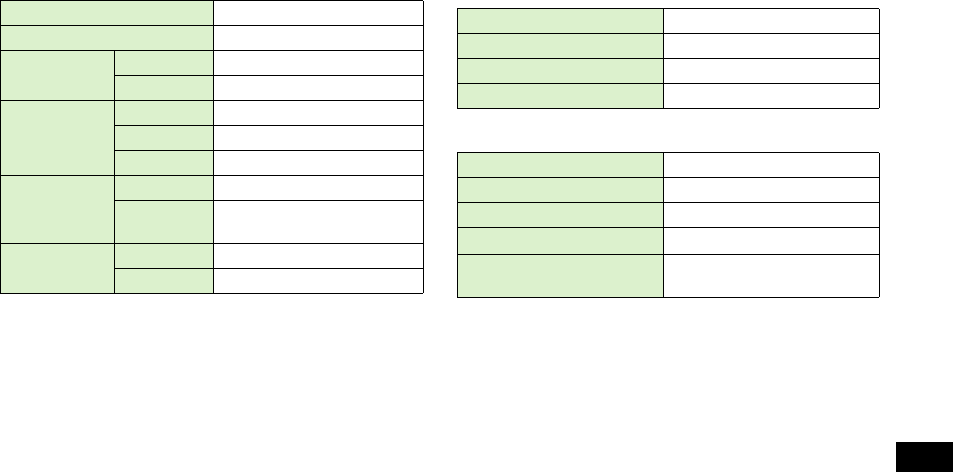
19-49
Abridged English Manual
19
Specifications
810P
!Talk Time is an average measured with a new, fully
charged battery, with stable signals.
!Standby Time is an average measured with a new, fully
charged battery, with handset closed without calls or
operations, in Standby with stable signals.
!Talk Time and Standby Time may vary by environment
(battery status, temperature, etc.).
!Talk Time and Standby Time may decrease when a
S! Application is active.
!Talk Time and Standby Time decrease with handset use in
poor signal conditions.
Battery
AC Charger
!Specifications subject to change without notice.
Weight (including battery) Approx. XXX g
Dimensions (closed) Approx. XX x XXX x XXX mm
Standby Time
(closed)
3G Approx. 350 hours
GSM Approx. 270 hours
Talk Time
3G Approx. 180 minutes
Video Call Approx. 90 minutes
GSM Approx. 180 minutes
Charging
Time
AC Charger Approx. 160 minutes
In-Car
Charger Approx. 160 minutes
Maximum
Output
3G 0.25 W
GSM 2.0 W
Voltage 3.7 V
Battery Type Lithium-ion
Capacity 730 mAh
Dimensions Approx. 36 x 4.5 x 46 mm
Power Source AC 100 V - 240 V, 50/60 Hz
Input Current 0.12 A
Output Voltage/Current DC 6.0 V / 650 mA
Charging Temperature 5°C- 35°C
Dimensions (excluding
protrusions and cord) Approx. 49 x 53 x 20 mm
810P.book Page 49 Tuesday, April 3, 2007 7:40 PM
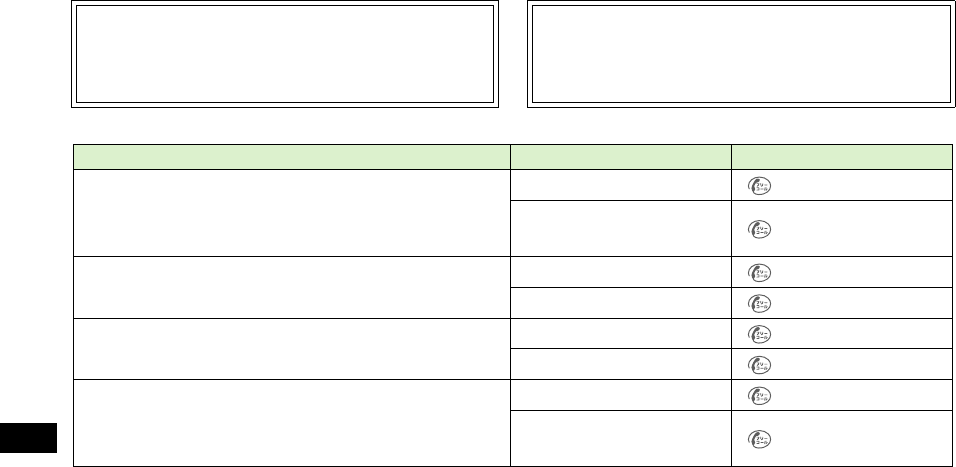
19-50
19
Abridged English Manual
Customer Service
If you have questions about SoftBank handsets or services, please call General Information.
For repairs, please call Customer Assistance.
Call these numbers toll free from landlines.
SoftBank Customer Centers SoftBank International Call Center
From a SoftBank handset, dial toll free at
157 for General Information or
113 for Customer Assistance
From outside Japan, dial +81-3-5351-3491
(Please take care to dial the correct number.
International charges will apply to this call.)
Subscription Area Service Center Phone Number
Hokkaido, Aomori, Akita, Iwate, Yamagata, Miyagi,
Fukushima, Niigata, Tokyo, Kanagawa, Chiba, Saitama,
Ibaraki, Tochigi, Gunma, Yamanashi, Nagano, Toyama,
Ishikawa, Fukui
General Information 0088-240-157
Customer Assistance 0088-240-113
Aichi, Gifu, Mie, Shizuoka General Information 0088-241-157
Customer Assistance 0088-241-113
Osaka, Hyogo, Kyoto, Nara, Shiga, Wakayama General Information 0088-242-157
Customer Assistance 0088-242-113
Hiroshima, Okayama, Yamaguchi, Tottori, Shimane,
Tokushima, Kagawa, Ehime, Kochi, Fukuoka, Saga,
Nagasaki, Oita, Kumamoto, Miyazaki, Kagoshima,
Okinawa
General Information 0088-250-157
Customer Assistance 0088-250-113
810P.book Page 50 Tuesday, April 3, 2007 7:40 PM