Panasonic Mobile Communications 208006A UMTS/ GSM Cellular Mobile with Bluetooth® and RFID User Manual 000 P906i
Panasonic Mobile Communications Development of Europe Ltd UMTS/ GSM Cellular Mobile with Bluetooth® and RFID 000 P906i
Contents
- 1. User Manual Part 1
- 2. User Manual Part 2
- 3. User Manual Part 3
User Manual Part 3
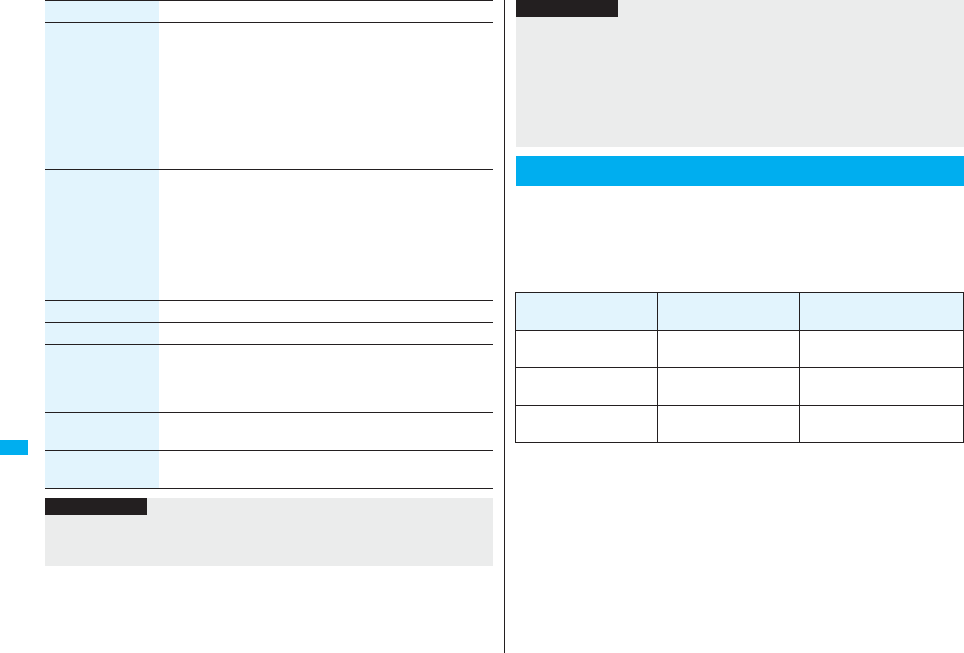
400
Music&Video Channel/Music Playback
Sound effect
(Listening)
You can set sound effect for listening.
ListeningSelect an item.
Surround . . . . Makes the sound natural and stereophonic.
Natur 1/2. . . . . Complements the cooped-up feeling specific to
earphones and plays back natural sound. Select
1 or 2 according to your taste.
OFF. . . . . . . . . Sets Listening to “OFF”.
p“Natur 1/2” is effective for the sound from an earphone or
Bluetooth device.
Sound effect
(Equalizer)
You can change the sound quality of an earphone or Bluetooth
device.
EqualizerSelect an item.
Normal . . . Reproduces normal sound quality.
S-XBS1. . . Enhances bass sound.
S-XBS2. . . Enhances bass sound more deeply than S-XBS1.
Train . . . . . Minimizes abnormal sound that causes sound
leakage.
Music info See page 398.
Connect to URL See page 399.
Display image/
Display lyric/Player
You can change the display of playback display.
Display image . . .Display jacket image on full size display.
Display lyric. . . . .Display lyric image on full size display.
Player . . . . . . . . . .Display playback display.
Previous image/
Previous lyric
You can display a previous jacket image or lyric image.
Next image/
Next lyric
You can display a next jacket image or lyric image.
Function menu Operation/Explanation
Information
<Sound effect>
pEven if an earphone or Bluetooth device is not connected, the respective setting
contents are displayed on the display.
You can create the list of music files you want to listen to, and play them
back in the order you like.
You can play back using the playlists created by the FOMA phone or
Windows Media Player, or the SD-Audio playlists created by SD-Jukebox.
pThe maximum number of playlists that can be created and the number of music files
that can be stored per playlist are as follows:
pWhen you create a playlist on the FOMA phone, you can store the Chaku-uta Full®
music files saved on the FOMA phone or microSD card, the WMA files saved by
Windows Media Player, and the SD-Audio files saved by SD-Jukebox into the same
playlist.
<Display image/Display lyric/Player> <Previous image/Previous lyric> <Next
image/Next lyric>
pFor Chaku-uta Full® music files, you can display up to 3 jacket images and up to 7
lyric images.
For SD-Audio files saved by SD-Jukebox, you can display up to 20 jacket images, and
for WMA file, you can display up to 2 image buried in a file. When you use the
Napster® application program, you can display 1 image stored as a jacket image.
There are no lyric images for them.
Using Playlist
Creating source Number of playlist Number of music files that
can be stored per playlist
Playlists created by FOMA
phone
Maximum 30
(Except “All tracks”) 100
Playlists created by
Windows Media Player Maximum 100 250
SD-Audio playlists created
by SD-Jukebox
Maximum 99
(Except “All tracks”) 99
Information

401
Music&Video Channel/Music Playback
■Icons on the Playlist list
1Player Menu display
Playlist/SD-Audio
2i()Create playlist
Select a type and display the Music list
Put a check mark for music files to be stored
l()
pThe music files are stored in the displayed order.
3Enter a playlist name.
pYou can enter up to 18 full-pitch/36 half-pitch characters.
Icon Type
All tracks
All tracks for SD-Audio
FOMA playlist
SD-Audio playlist
WMA playlist
Create Playlist
Playlist list
Information
pIn a playlist, you cannot store partially saved Chaku-uta Full® music files or files with
playback restrictions expired.
1Playlist listSelect a playlist
Select a music file.
pPress l( ) from the Playlist list to play back the
music files from the top one in the selected playlist.
pYou cannot play back a playlist from “MUSIC” of Data
Box.
Play Back Playlist
Music list of a Playlist
Function Menu of the Playlist List
Function menu Operation/Explanation
Player menu You can show the Player Menu display.
Play mode setting See page 397.
Create playlist See page 401.
Copy playlist Enter a playlist name.
pYou can enter up to 18 full-pitch/36 half-pitch characters.
pWhen you copy the SD-Audio playlist or WMA playlist, it is
copied to the FOMA phone as the FOMA playlist.
Edit playlist name You can edit the name of the FOMA playlist.
Edit the playlist name.
pYou can enter up to 18 full-pitch/36 half-pitch characters.
Add You can add the music files to the FOMA playlist.
Select a type and display the Music list
Put a check mark for the music files to be added
l()
pThe music files are stored at the end of the list in the displayed
order.
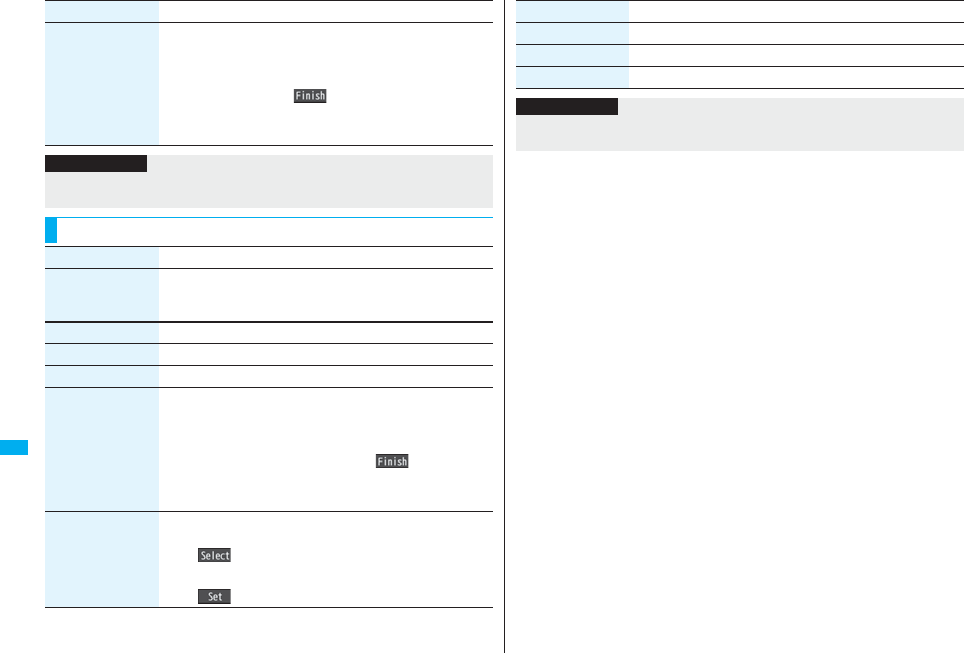
402
Music&Video Channel/Music Playback
Delete playlist You can delete the FOMA playlist.
Select a deleting method.
Delete this . . . . . . . You can delete the playlist.
Delete selected . . . Select the playlists to be deleted, and press
l().
Delete all . . . . . . . . Enter your Terminal Security Code.
YES
Function menu Operation/Explanation
Information
<Copy playlist>
pYou cannot copy the WMA playlist with no music file stored in.
Function Menu of the Music List of a Playlist
Function menu Operation/Explanation
Player menu You can display the Player Menu display.
pPlayback state continues even when you show the Player Menu
display.
Play mode setting See page 397.
Music info See page 398.
Add See page 401.
DEL from playlist You can release the music files from the FOMA playlist.
Select a deleting method.
DEL one from list . . . . . . You can release the music file.
DEL some from list. . . . . Select the music files to be released,
and press l().
DEL all from list . . . . . . . You can delete the whole playlist.
YES
Order to play You can change the order of playlist created on the FOMA phone.
Select a fileUse Bo to change the order to play
Oo()
pTo change the order in succession, repeat the above steps.
l()
Add to playlist See page 398.
Display image See page 399.
Display lyric See page 399.
Function menu Operation/Explanation
Information
<DEL from playlist>
pYou cannot release music files from the playlists created on a personal computer.

403
Convenient Functions
Multiaccess . . . . . . . . . . . . . . . . . . . . . . . . . . . . . <Multiaccess> 404
Multitask . . . . . . . . . . . . . . . . . . . . . . . . . . . . . . . . . . <Multitask> 405
Informing You of an Incoming Call/Mail Message by Voice
. . . . . . . . . . . . . . . . . . . . . . . . . . . . . . . . . . . . . <Reading Aloud> 406
Turning Power On/Off Automatically at a Specified Time
. . . . . . . . . . . . . . . . . . . . . . . . . . . . . . . . <Auto Power ON/OFF> 408
Using Alarm. . . . . . . . . . . . . . . . . . . . . . . . . . . . . . . . . . <Alarm> 408
Using Calendar to Manage Schedule . . . . . . . . . . .<Schedule> 411
Using ToDo to Manage Schedule . . . . . . . . . . . . . . . . . <ToDo> 415
Setting Operating Conditions of Alarm . . . . . <Alarm Setting> 416
Using Your Original Menu . . . . . . . . . . <Private Menu Setting> 416
Storing Your Name, Mail Address and Other Information
. . . . . . . . . . . . . . . . . . . . . . . . . . . . . . . . . . . . . . <Own Number> 417
Recording Voice during a Call or Standby as Voice Memo
. . . . . . . . . . . . . . . . ‹Voice Memo during a Call› ‹Voice Memo› 418
Recording Images during a Videophone Call as a Movie Memo
. . . . . . . . . . . . . . . . . . . . . . . . . . . . . . . . . . . . . . . <Movie Memo> 419
Checking Call Duration and Cost . . . . . . . . . . . . . . <Call Data> 419
Resetting Total Duration/Total Cost
. . . . . . . . . . . . . . . . . . . . . . . . . . . <Reset Total Cost&Duration> 420
Setting Call Cost Limit. . . . . . . . . . . . . . . . . <Notice Call Cost> 420
Using Calculator . . . . . . . . . . . . . . . . . . . . . . . . . . <Calculator> 421
Making Text Memos. . . . . . . . . . . . . . . . . . . . . . . .<Text Memo> 421
Copying/Deleting Data Items in FOMA Phone or UIM
. . . . . . . . . . . . . . . . . . . . . . . . . . . . . . . . . . . . . .<UIM Operation> 422
How to Use Flat-plug Earphone/Microphone with Switch
. . . . . . . . . . . . <Flat-plug Earphone/Microphone with Switch> 423
Selecting a Microphone when Earphone is Connected
. . . . . . . . . . . . . . . . . . . . . . . . . .<Headset Microphone Setting> 423
Selecting a Call Destination when Earphone is Connected
. . . . . . . . . . . . . . . . . . . . . . . . . . . . . . .<Headset Switch to Call> 424
Answering a Call Automatically when Earphone is Connected
. . . . . . . . . . . . . . . . . . . . . . . . . . . . . . . . <Auto Answer Setting> 424
Using Bluetooth Function . . . . . . . . . . . <Bluetooth Function> 425
Resetting Function Settings . . . . . . . . . . . . . <Reset Settings> 433
Deleting Stored Data All at Once . . . . . . . . . . . . . . . <Initialize> 433

404
Convenient Functions
Multiaccess enables you to simultaneously connect to three lines; a
voice call, packet communication, and SMS.
To switch the displays, press and hold x for at least one second; or
press x to switch from TASK MENU. (See page 406)
See page 510 for details on combination of Multiaccess.
You can make a voice call without disconnecting i-mode or packet
communication.
1During i-mode or packet communicationx
Stand-by display
The Stand-by display appears.
2Make a call.
pIf you make a videophone call during i-mode, i-mode is disconnected and the
videophone call is made.
After you finish the videophone call, the i-mode display returns.
<Multiaccess>
Multiaccess
Voice call Single line
i-mode, i-αppli, i-mode mail, packet communication via PC Single line
SMS Single line
Information
pYou are charged a fee for each line during Multiaccess.
Make a Voice Call during i-mode or during Packet
Communication
You can receive a voice call without disconnecting i-mode or packet
communication.
1The Call Receiving display appears when a call comes in
Press d to answer the call.
pTo return to the display for i-mode or packet communication without answering
the call, press and hold x for at least one second. Press and hold x for at
least one second again to return to the Call Receiving display.
The caller hears not a message but a ringing tone.
You can use i-mode, send/receive i-mode mail, etc. without
disconnecting a voice call.
1During a voice callxm()
Select an icon to operate each function.
Receive a Voice Call during i-mode or during Packet
Communication
Use Communication during Voice Call
Information
pWhen a mail message or Message R/F comes in during a call, the ring tone does not
sound and illumination does not flicker regardless of the “Receiving display” setting.
pA ring tone sounds and the Receiving Result display appears when “Receiving
display” is set to “Alarm preferred” except for the following cases:
・During a call ・While the camera is activated
・During watching a 1Seg program
・When an i-αppli program set for the Stand-by display is running as an ordinary
i-αppli program
pWhen you perform packet communication via a personal computer, make a call-out
operation from the personal computer during a voice call.
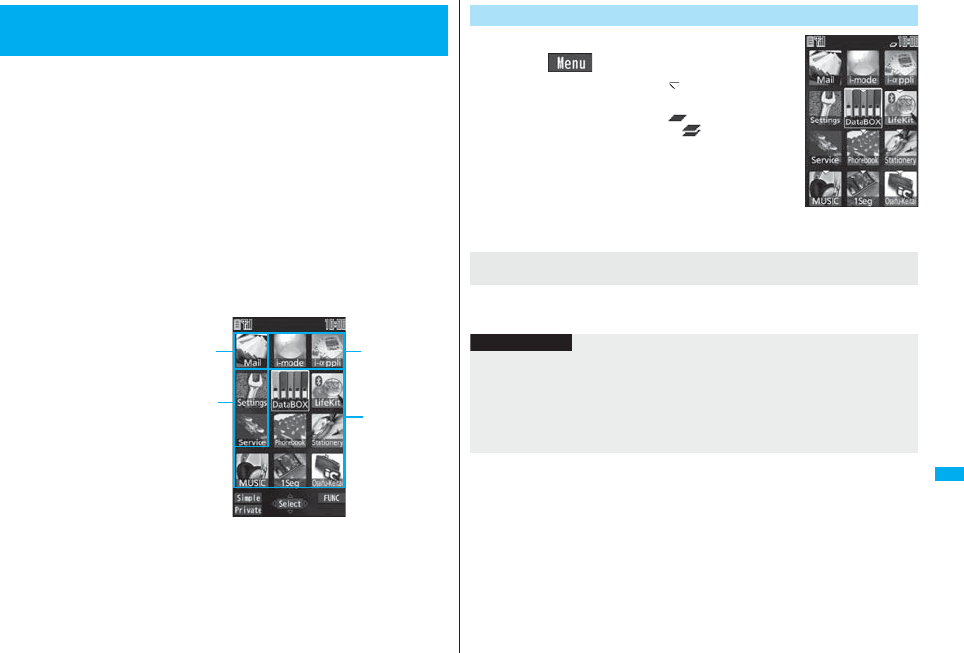
405
Convenient Functions
The FOMA phone supports “Multitask” that enables you to use up to
three functions such as menu functions (see page 33) at the same time.
By combining Multiaccess and Multitask, you can use following
functions simultaneously (see page 511 for the combination patterns of
Multitask):
■Mail group
i-mode mail and SMS functions
■i-mode group
Menu functions inside “i-mode group” on Main Menu
■Setting group
Menu functions inside “Setting group” on Main Menu
■Tool group
Menu functions inside “Tool group” on Main Menu
■Other functions which do not belong to the groups
Voice call, videophone call, 64K data communication, etc.
<Multitask>
Multitask
i-mode group
Tool group
Mail group
Setting group
1When a function is runningx
m()Start another function.
For the icon of the group in use, “ ” or another mark is
added.
When a single function is used, “ ” is displayed.
When multiple functions are used, “ ” is displayed.
The confirmation display appears asking whether to switch the functions. Select “YES” to
close the current menu function and the new menu function will be called up.
Start Another Function
When a function in the
Tool group is running
If another menu function in the same group has already been
called up
Information
pYou are charged a call fee even when you are running other functions during a call.
pIf a call comes in while another function is working, the call might not be received
correctly. In that case, “Record message” or “Call Forwarding Service” may start in a
shorter time than the ring time specified for them.
pIf you use Multitask to switch functions while executing another function whose load of
processing is high, delay may occur in displaying operation, and so on.
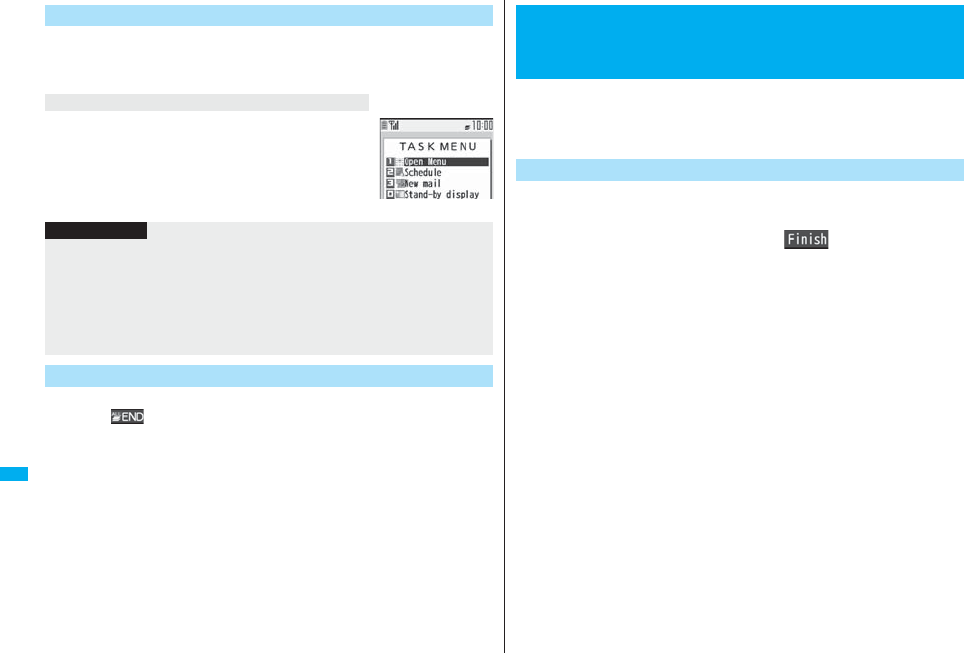
406
Convenient Functions
When multiple menu functions are working, you can switch the displays
by pressing and holding x for at least one second. The display
switches from the latest one in chronological order.
Press x.
You can switch functions by selecting a function from the list.
Select “Stand-by display” to show the Stand-by display, and
select “Open Menu” in Normal Style to show Main Menu, and
select “Open Menu” in Horizontal Open Style to show
Horizontal Open Menu.
To close a menu function, press h with the menu function displayed.
pPress i( ) from TASK MENU, and select “YES” to close all menu functions
and to return to the Stand-by display.
pWhen you press h from the Stand-by display during Play Background, the
confirmation display appears asking whether to end the menu function.
Switch Displays
To display the menu list for functions in use
Information
pEven if you press -x to switch the displays, neither menu function in use is closed
nor the call is disconnected. Also, even when you switch the Character Entry display
(see page 436) to another menu and use that menu for editing text, you can continue
editing the previous text if you switch tasks.
pIf you press and hold -x for at least one second from the Stand-by display on the
vertical display while another function is not working, the setting display for “Switch
3G/GSM” appears.
Exit a Function
You can set to notify of incoming calls by voice instead of a ring tone, or
to have the mail contents automatically read aloud. Further, the voice
guidance tells you how to operate Voice Dial. This function is available in
Japanese Mode only.
1mSettingsOther settingsVoice settings
Read aloud settingsON or OFFPut a check mark
for items to be read aloudl()
Voice dial . . . . . . . . . . . . . . . Instructs you through the Voice Dial operation by
voice guidance.
Incoming call . . . . . . . . . . . . Notifies you of the caller information by voice while a
voice call is coming in.
Videophone incoming . . . . Notifies you of the caller information by voice while a
videophone call is coming in.
Number of mails/msgs. . . . Notifies you of the number of mail messages/
Messages R/F by voice at reception. The setting of
“Mail/Msg. ring time” is invalid.
Mail list . . . . . . . . . . . . . . . . . Reads aloud the sender/destination address and
subject on the Inbox/Outbox list.
Displaying mail . . . . . . . . . . Reads aloud the sender/destination address,
subject, and text on the detailed mail display.
However, the voice guidance is not provided when a
melody is automatically played back while “Auto
melody play” is set to “ON”.
Does not read aloud the text on the Decome-Anime
Playback display.
Send mail preview. . . . . . . . Reads aloud the destination address and text when
previewed.
pYou can stop the voice guidance for a mail message midway by pressing any
key. However, it continues if you scroll the display.
pThe voice guidance for a mail message is not provided while the audio from a
1Seg program is played back or when you display a mail message stored on the
microSD card.
<Reading Aloud>
Informing You of an Incoming Call/Mail
Message by Voice
Read Aloud Settings
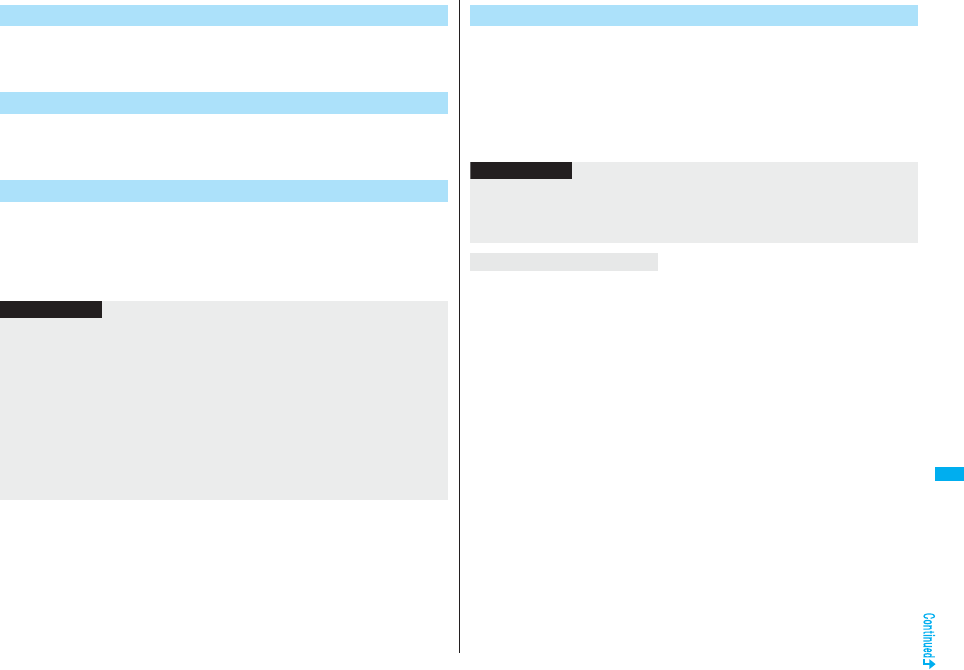
407
Convenient Functions
1mSettingsOther settingsVoice settings
Read aloud volumeUse Boto adjust the volume.
1mSettingsOther settingsVoice settings
Read aloud speedSelect a speed.
You can set whether to play back the voice guidance from the speaker or
hear it from the earpiece.
1mSettingsOther settingsVoice settings
Read aloud outputSpeaker or Earpiece
Read Aloud Volume
Read Aloud Speed
Read Aloud Output
Information
pThe voice guidance of “Incoming call”, “Videophone incoming” and “Number of mails/
msgs.” is output from the speaker even when this function is set to “Earpiece”.
pWhen the Flat-plug Earphone/Microphone with Switch (option) is connected, the voice
guidance is output according to the setting of “Headset usage setting”. However,
when “Read aloud output” is set to “Earpiece” and “Headset usage setting” is set to
“Headset and speaker”, the voice guidance is output from the earphone except for
“Incoming call”, “Videophone incoming” and “Number of mails/msgs.”.
pFrom a Hands-free device, the voice guidance for “Incoming call” and “Videophone
incoming” only might be provided.
pYou might not be able to stop the voice guidance even by pressing the switch of the
Flat-plug Earphone/Microphone with Switch (option).
You can set the voice guidance to be provided only when the Flat-plug
Earphone/Microphone with Switch (option) is connected.
1mSettingsOther settingsVoice settings
Read aloud valid set.Normal or Earphone
Normal. . . . . . Always provides the voice guidance.
Earphone. . . .Provides the voice guidance only when the Flat-plug Earphone/
Microphone with Switch is connected.
The contents of Phonebook entries and mail messages are read aloud generally
according to the rules as described below:
pThey may not be read aloud as specified in the following rules depending on the
function you use:
<Numerics>
pA numeric string up to 16 digits is read aloud as a number. When a numeric string
begins with “0” or it is identified as a URL or mail address, it is read aloud digit by digit.
pWhen numerals are separated by “/” or “.”, they are read aloud as dates.
p
“1
日
” is differently read aloud for the meaning of the date (1st date of a month) and for others.
The kanji characters of dates other than “1
日
” are always read aloud as for the dates.
pWhen numerals are separated by “:”, they are read aloud as time.
p“-”, “(” and “)” contained in a phone number or zip code are not read aloud, and
numbers only are read aloud.
p
When a numeric string begins with “
¥
”, “
$
”, “
¢
”, or “
£
”, it is read aloud as the meaning of
money amount. When “,” is used, the numeric string before “,” is identified as money amount
and that after “,” is identified as a number, unless it is separated by every three digits.
p“(Numeral) 分の (numeral)” is read as a fraction.
<Alphabet>
pAlphabetical letters are read aloud according to the voice guidance dictionary
pre-installed in the FOMA phone.
pWhen a word consists of four or more letters and can be read in romaji-reading, it is
read aloud in romaji-reading.
pThe alphabetical letters after a numeral might be read aloud as a unit.
p“M”, “T”, “S”, and “H” before a date are converted to the Japanese era name and then
read aloud.
pAlphabetical letters other than above are read aloud in alphabetical reading.
Read Aloud Valid Setting
Information
pWhen you set to “Earphone”, the voice guidance continues even if you remove the
Flat-plug Earphone/Microphone with Switch during the voice guidance. When a call
comes in while the Flat-plug Earphone/Microphone with Switch is removed, the voice
guidance does not start even if you connect it.
Rules of Voice Guidance
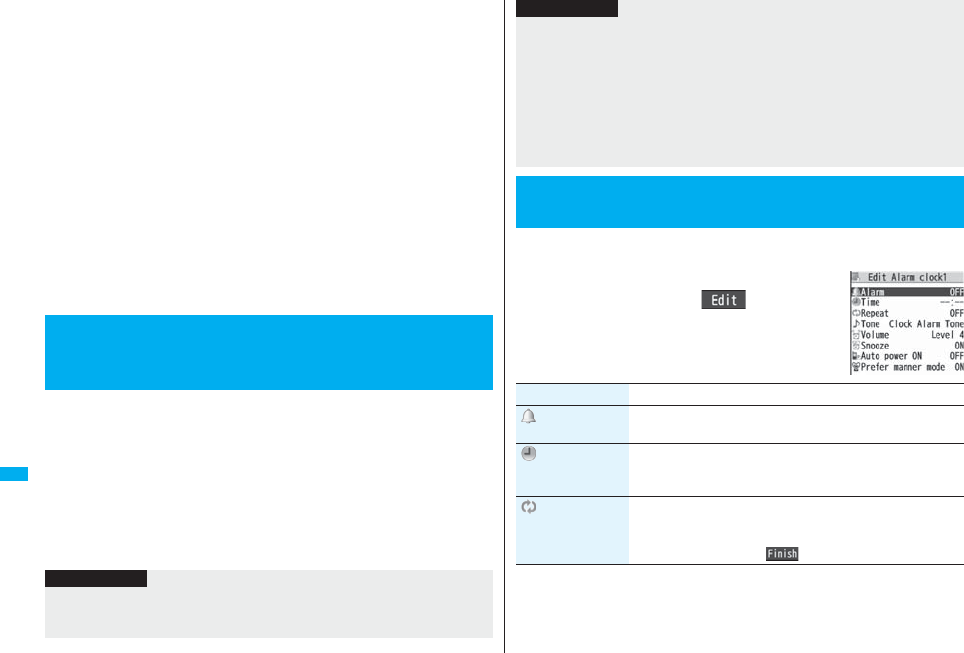
408
Convenient Functions
<Symbol>
pSymbols are read aloud according to the Symbol list. When the same symbol
continues three times or more, that symbol is not read aloud.
p“ヘンシン” is read aloud for the following character strings:
“Re:”, “Re>”, “Re2:”, “Re2>” and “Re2*”
p“テンソー ” is read aloud for the following character strings:
“Fw:”, “Fw>”, “Fw2:”, “Fw2>”, “Fw2*”, “Fwd:”, “Fwd>”, “Fwd2:”, “Fwd2>” and “Fwd2*”
pWhen symbols for “Reply” or “Forward” are consecutively repeated, they are read
aloud only once.
<Pictograph>
pPictographs are read aloud according to the Pictograph list.
<Smiley>
pSmileys are read aloud according to the voice guidance dictionary pre-installed in the
FOMA phone. When they are identified as a URL or mail address, however, they are
read aloud as symbols.
<Other items>
pTexts are read aloud separated by punctuation marks and symbols such as “!”, or “?”.
pWhen the kanji character that expresses the day of the week is put between “(” and “)”,
it is read aloud as the day of the week.
pWords might not be correctly read aloud depending on the context of the text
(especially place names and proper nouns).
1mSettingsClockAuto power ON/OFF
Auto power ON or Auto power OFFSelect an item.
OFF . . . . . . Does not set Auto Power ON/OFF. The setting is completed.
1 time . . . . Sets to turn on/off the power automatically at the specified time only
once.
Daily . . . . . Sets to turn on/off the power automatically at a specified time everyday
repeatedly.
2Enter a time.
<Auto Power ON/OFF>
Turning Power On/Off Automatically at a
Specified Time
Information
pWhen you set “Auto power ON” and “Auto power OFF” to the same time, and the
specified time arrives, the FOMA phone will turn on if it is turned off, and the FOMA
phone will turn off, if it is turned on.
You can set Alarm to alert you at the specified time with an alarm tone,
animation and illumination. You can store up to 12 alarms.
1mStationeryAlarmHighlight an
alarm and press l()
Do the following operations.
pWhen you set “Auto power OFF” to the same time of an alarm, schedule alarm, or
others, those alarms preferentially work.
pEven when you set “Auto power OFF”, the power does not turn off at the specified
time if other than the Stand-by display is displayed. The power turns off after the
function in working is finished. When you set a Flash movie as the Stand-by display,
the power might not be turned off while the Flash movie is moving.
pTurn off the FOMA phone after setting “Auto power ON” to “OFF” when you are near
electronic devices using high-precision control or weak signals, or where the use is
prohibited such as in airplanes and hospitals.
+m-4-4
<Alarm>
Using Alarm
Information
Item Operation/Explanation
Alarm You can set whether to validate or invalidate the alarm.
ON or OFF
Time Enter the time for sounding the alarm.
pYou cannot set the same time as the time set for the stored
alarm.
Repeat Select a type of repeat.
pIf you select “1 time”, the alarm is not repeated.
pIf you select “Select day”, put a check mark for days of the week
to be set and press l().
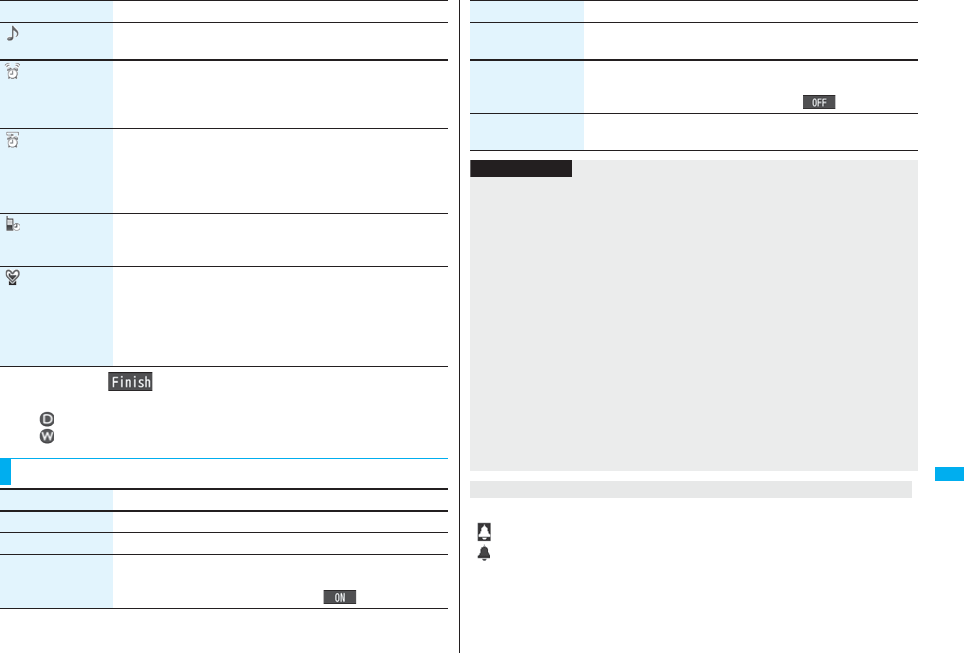
409
Convenient Functions
2Press l().
pThe following icons appear on the display depending on the setting:
: Repeats daily.
: Repeats on the specified day of the week.
Tone Select a type of alarm toneSelect a folder
Select an alarm tone.
Volume Use Bo to adjust the volume.
pIf you set “Step”, the alarm tone is silent for about three
seconds, and then the volume steps up every about three
seconds, from Level 1 through Level 6.
Snooze You can set whether to activate Snooze. If you set to “OFF”, set
the duration that the alarm tone is to continue sounding.
ON or OFFEnter a ring time (minutes).
pYou can enter from “01” through “10” in two digits.
pSee page 410 for how Snooze works.
Auto power ON You can set whether to turn on the power automatically to make
an alarm sound when the alarm time arrives during power off.
ON or OFF
Prefer manner
mode
You can set the alarm tone which sounds at the specified time
during Manner Mode.
ON or OFF
ON . . . . . Sounds at the same volume as set for “Alarm volume”
on page 113.
OFF . . . . Sounds at the volume set for this function.
Item Operation/Explanation
Function Menu while Alarm is Displayed
Function menu Operation/Explanation
Edit Go to step 1 of “Using Alarm” on page 408.
Detail You can display the stored alarm contents.
Set this You can validate the stored alarm.
YES
pYou can validate also by pressing Oo().
The icon appears on the desktop.
“ ”. . . . . Displayed when an alarm is set for today (except the setting for past time).
“ ”. . . . . Displayed when an alarm is set for tomorrow or onward only.
pIf you set “Alarm” of the stored schedule event/ToDo item to “OFF”, the icons are not
displayed.
Set all You can validate all the stored alarm.
YES
Release this You can invalidate the stored alarm.
YES
pYou can invalidate also by pressing Oo().
Release all You can invalidate all the stored alarm.
YES
Function menu Operation/Explanation
Information
pIf the alarm tone sounds during a call, press any key to stop it. Once again press any
key to end the alarm including Snooze. If the other party on the phone hangs up, an
alarm including Snooze ends.
pDuring a call, the alarm tone sounds at the level set for “Volume” (earpiece volume).
pIf any of the following events occurs in Snooze state, Snooze is released:
・When you receive a voice call, videophone call, or PushTalk call
・When you receive a mail message or Message R/F while “Receiving display” is set
to “Alarm preferred”
・When you receive a location provision request while “Location request menu” or the
setting by service is set to other than “OFF”
・When an alarm tone of “Schedule”, “ToDo”, “Book program” or “Timer recording”
sounds
pWhen you set the power to automatically turn on and an alarm to sound, the default
alarm tone sounds if the alarm which is set with the UIM restrictions has been
selected.
pTurn off the FOMA phone after setting “Auto power ON” to “OFF” when you are near
electronic devices using high-precision control or weak signals, or where the use is
prohibited such as in airplanes and hospitals.
When you set an alarm for “Alarm”, “Schedule”, and “ToDo”
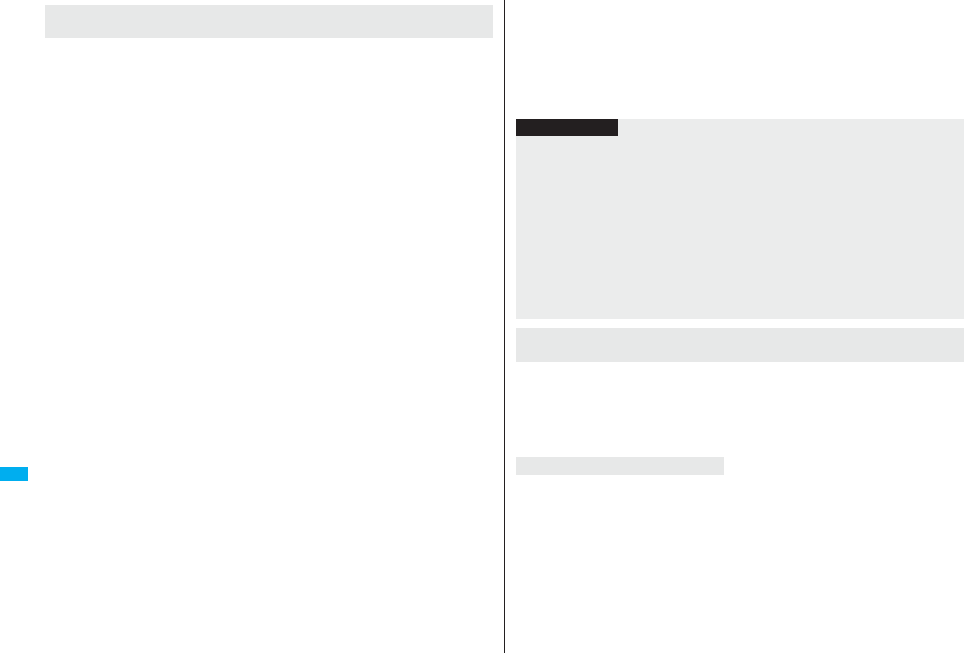
410
Convenient Functions
The alarm sounds for about five minutes (in the case of “Alarm”, the alarm sounds for
specified time), and illumination lights. The vibrator works as you set for “Phone” of
“Vibrator”. The set alarm message and an animation or i-motion movie linking to the
selected icon appear on the display.
pIf you set “Snooze” of “Alarm” to “ON”
The alarm sounds for about one minute at an interval of five minutes, up to six times,
until Snooze is released by pressing h.
pDuring a call
The alarm sounds from the earpiece three times repeatedly.
pDuring operations
The FOMA phone works according to the setting of “Alarm setting”. (See page 416)
pWhen you set an alarm to the time of another alarm
The alarm sounds in the priority order of “Alarm”→“Timer recording”→“ToDo”→
“Schedule”→“Book program”. A missed schedule event or ToDo is notified by the
“Missed alarm” icon.
pWhen the power is turned off
<Alarm>
When “Auto power ON” is set to “ON”, the power automatically turns on to make an
alarm notification sound. When the auto-power setting is set to “OFF”, an alarm does
not sound with the power stayed off. Even after turning the power on, the “Missed
alarm” icon is not displayed.
<Schedule/ToDo>
The alarm does not sound.
The “Missed alarm” icon is not displayed even after turning the power on.
pIn Manner Mode
The vibrator and illumination light notify you. For Schedule/ToDo, a message is also
displayed. The alarm sounds at the volume set for Manner Mode. (See page 113)
pDuring Lock All, Personal Data Lock or Omakase Lock
The alarm does not sound.
After releasing each lock, the “Missed alarm” icon is displayed to inform you of the
missed alarm. Further, if the power is turned off, the power does not turn on and the
“Missed alarm” icon does not appear even after releasing each lock.
When the time specified for “Alarm”, “Schedule” or “ToDo”
comes
pWhile SD-PIM is activated, during infrared data exchange, or during iC communication
The alarm does not sound.
After each function is finished, the “Missed alarm” icon is displayed.
pWhile updating a software program
The alarm does not sound.
When the specified time comes during rewriting the software program, the “Missed
alarm” icon is not displayed even after updating is completed.
Press any key to stop the alarm tone but the animation/i-motion movie changes to a still
image and the alarm message remains displayed. Press any key again (press h if
you set “Snooze” of “Alarm” to “ON”) to clear the display. However, you cannot clear the
alarm message for the schedule event or ToDo item by pressing a side key, with the
FOMA phone closed. When a call comes in, the alarm stops sounding.
“Missed alarm” icon is displayed on the desktop. You can check that icon for the contents
of the missed alarm (Missed alarm information).
The latest missed alarm information that could not be notified is displayed.
Information
pIf you set “Alarm setting” to “Alarm preferred” and the alarm time has come when you
are dialing, the alarm sounds after calling up the other party. If the alarm time has
come when receiving a call, the alarm sounds after starting communication.
pYou might not be able to set some i-motion movies or Chaku-uta Full® music files for
the alarm.
pSome i-motion movies set for the alarm might be played back only with sound at the
specified time.
pThe Chaku-uta Full® music file set for the alarm is played back only with sound at the
specified time.
The illumination for when you play back a demo to select an alarm tone might differ
from for when you are notified by an alarm.
To clear alarm tone/alarm message, and animation/i-motion
movie from the display
When “Alarm” did not work

411
Convenient Functions
You can display the calendar by month or week to check the stored
schedule events.
You can display or store from January 1, 2000 through December 31,
2037.
pSee page 410 for how alarm works.
When the specified date and time come, an alarm tone, an illumination,
alarm message (summary or contents of the schedule event) and an
animation corresponding to the set icon notify you of the schedule event.
You can store up to 1,000 schedule events.
1mStationerySchedulel()Schedule
Do the following operations.
+m-4-5
<Schedule>
Using Calendar to Manage Schedule
Store Schedule Events
Item Operation/Explanation
Edit summary Select an icon.
pWhen the alarm tone alerts you, the animation corresponding to
the selected icon is displayed.
Enter the summary of the schedule event.
pYou can enter up to 20 full-pitch/40 half-pitch characters.
pA summary corresponding to the selected icon is entered in
advance.
Whole day You can set whole day schedule without entering starting and
ending date/time.
OFF or ON
pIf you set to “ON”, the alarm sounds at 12 a.m.
Date (from) Enter the date and time for starting the schedule.
Date (to) Enter the date and time for ending the schedule.
2Press l().
pThe following icons appear on the display depending on the setting:
: Alarm sounds.
: Repeats daily.
: Repeats on the specified day of the week.
: Repeats monthly.
: Repeats yearly.
You can set the schedule events to the same setting time only by a combination of “1
time” and “Daily/Select day/Monthly/Yearly” for “Repeat”. When both two events are set
to “1 time” or “Daily/Select day/Monthly/Yearly”, the confirmation display appears asking
whether to overwrite on each.
When one event is set to “1 time” and the other is set to “Daily/Select day/Monthly/
Yearly”, the confirmation display appears telling that “1 time” has priority.
Repeat Select a type of repeat.
pIf you select “1 time”, the alarm is not repeated.
pIf you select “Select day”, put a check mark for days of the week
to be set and press l().
pThe schedule event set with repetition is counted as one event.
Alarm Select an alarm method.
ON . . . . . . . . . . . Alerts you at the time of the starting date/time of
the schedule event. The setting for alarm
notification is completed.
ON/Set time . . . Alerts you at the time set as the prenotification.
OFF . . . . . . . . . . Does not alert. The setting for alarm notification
is completed.
Enter the date and time to be alerted.
Tone Select a type of alarm toneSelect a folder
Select an alarm tone.
Contents Enter schedule contents.
pYou can enter up to 256 full-pitch/512 half-pitch characters.
Item Operation/Explanation
When you attempt to set two schedule events to the same
date and time
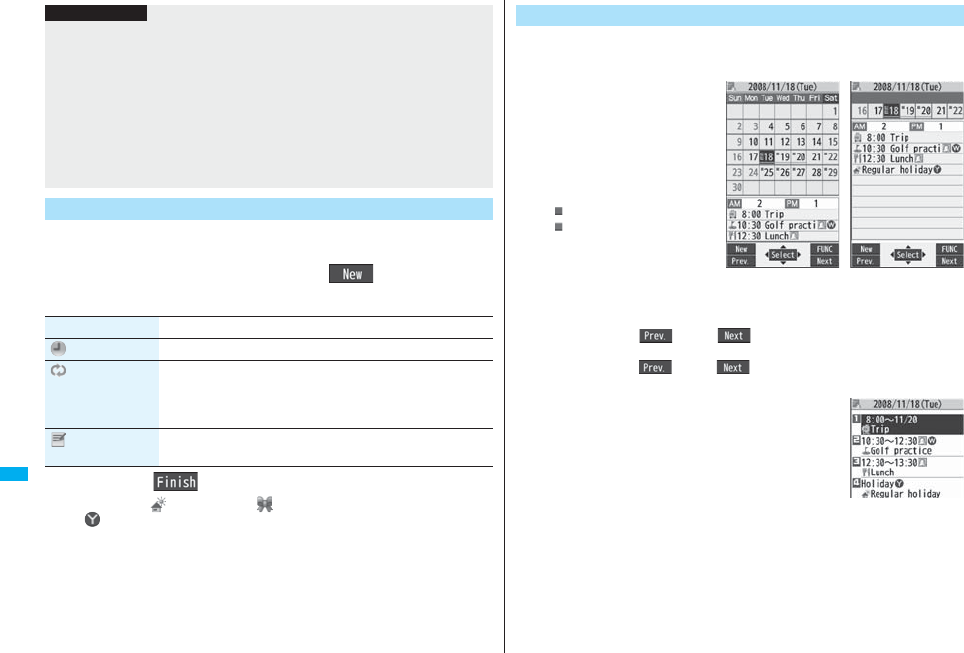
412
Convenient Functions
You can store up to 100 each of holidays and anniversaries. However,
you cannot store multiple holidays for the same date.
1mStationerySchedulel()
Holiday or AnniversaryDo the following operations.
2Press l().
pThe holiday ( ) or anniversary ( ) you set is stored.
: Repeats yearly.
Information
pIf you enter a date on or after 29th in “Date (from)” and set “Repeat” to “Monthly”, the
schedule event is set on the last day of the month when the month does not have the
specified date.
pIf you enter February 29 of the leap year in “Date (from)” and set “Repeat” to “Yearly”,
the schedule event is set on February 28 when the year is not the leap year.
pFor the schedule event stored as secret data, an animation for secret data appears
when the alarm sounds in ordinary mode (not in “Secret mode” or “Secret data only”).
An alarm message is not displayed.
pDuring standby, the alarm tone sounds at the level set for “Phone” of “Ring volume”.
During a call, the alarm tone sounds at the level set for “Volume” (earpiece volume).
Store Holidays/Anniversaries
Item Operation/Explanation
Date setting Enter the date.
Repeat Select a type of repeat.
pIf you select “1 time”, the holiday/anniversary is not repeated.
pThe holiday or anniversary set with repetition is counted as one
event.
Contents Enter the contents of the holiday or anniversary.
pYou can enter up to 10 full-pitch/20 half-pitch characters.
You can check the details of schedule events, holidays, or anniversaries.
1mStationerySchedule
The Calendar display appears.
pToday and the selected date
are highlighted and the number
of stored schedule events and
the contents of the day are
displayed at the bottom of the
display.
pDisplay on the calendar
(blue): Schedule set for a.m.
(orange): Schedule set for
p.m.
_: Schedule continues two
days or more
pHolidays are displayed in red,
and anniversaries are marked
with a red circle.
pIf you press m() or c( ) from the monthly display, the calendar
for the pervious or next month is displayed.
If you press m() or c( ) from the weekly display, the calendar for
the pervious or next week is displayed.
2Select a date.
The Schedule list for the selected date is displayed.
Check Schedule Events
Calendar display
(Monthly display)
Calendar display
(Weekly display)
Schedule list
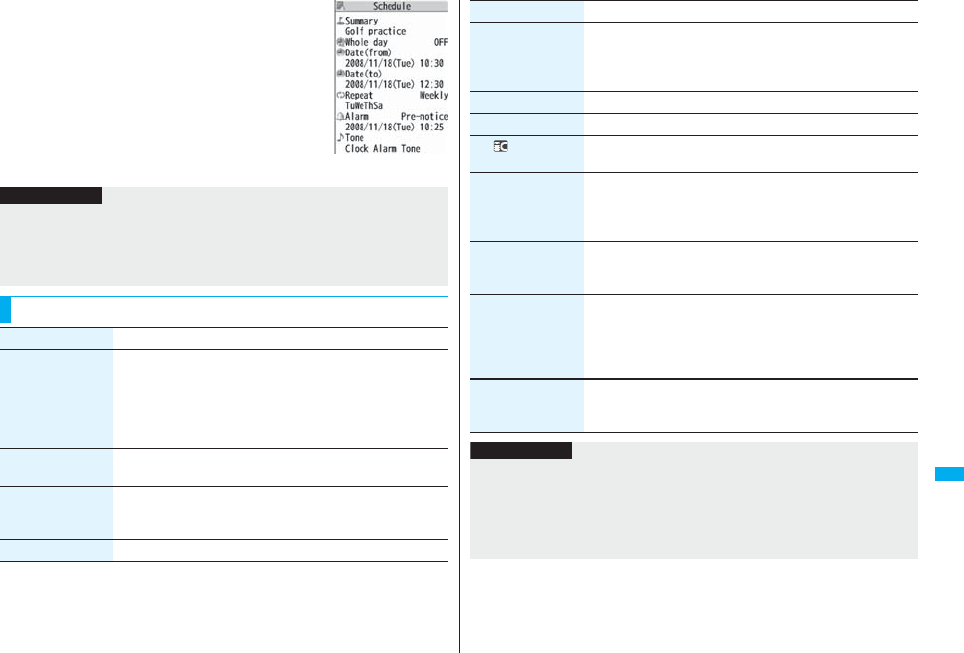
413
Convenient Functions
3Select a schedule event, holiday, or
anniversary.
Detailed Schedule
display
Information
pNational holidays on the calendar are conformance with “Law on National Holidays
and the partially amended version of the Elder Law” (up to No.43, 2005). Spring
Equinox Day and Autumn Equinox Day are announced on the official gazette of
February 1 in the previous year, therefore, they may differ from the days on the
calendar. (As of March 2008)
Function Menu of the Calendar Display
Function menu Operation/Explanation
New Select an item.
Schedule. . . . . . Go to step 1 on page 411.
Holiday . . . . . . . Go to step 1 of “Store Holidays/Anniversaries”
on page 412.
Anniversary . . . Go to step 1 of “Store Holidays/Anniversaries”
on page 412.
Monthly display/
Weekly display
You can switch the Calendar displays.
Monthly display or Weekly display
Icon display Select an icon to be displayed.
The Schedule Event list for the selected icon is displayed.
pSelect a schedule event to display the details.
To specified date Enter the date.
No. of schedules You can display the number of schedule events, holidays, and
anniversaries. You can display the number of the schedule
events stored as secret data during Secret Mode or Secret Data
Only.
Add desktop icon See page 127.
Send all Ir data See page 371.
All
transmission
See page 372.
Customize holiday You can specify the color for the day of the week.
Select a day of the weekDefault, Red, or Blue
pThe display color of national holidays and stored holidays has
priority over this setting.
Delete past You can delete the schedule events, holidays or anniversaries
stored for up to a preceding day of the selected day.
Select an item to be deletedYES
Delete all You can delete all the schedule events, holidays or anniversaries.
Enter your Terminal Security Code
Select an item to be deletedYES
pWhen you delete all holidays, the setting for national holidays
will be reset.
Reset holiday You can restore the national holidays you deleted to its default.
You cannot reset the holidays you have set.
YES
Function menu Operation/Explanation
Information
<Icon display>
pOn the Icon display, the schedule set with repetition is displayed as a single event. For
the date, the nearest date of the schedule event is displayed.
<Customize holiday>
pThey are displayed in the default color during Lock All, Omakase Lock, and Personal
Data Lock.

414
Convenient Functions
Function Menu of the Schedule List/Detailed Schedule
Display
Function menu Operation/Explanation
New Select an item.
Schedule . . . . . . .Go to step 1 on page 411.
Holiday . . . . . . . . .Go to step 1 of “Store Holidays/Anniversaries”
on page 412.
Anniversary. . . . .Go to step 1 of “Store Holidays/Anniversaries”
on page 412.
pYou can store also by pressing l( ) from the Schedule
list.
Edit Go to step 1 on page 411 for the schedule event. Go to step 1 of
“Store Holidays/Anniversaries” on page 412 for the holiday and
anniversary.
pYou can edit also by pressing Oo( ) from the detailed
Schedule display.
pYou cannot edit national holidays.
Copy You can copy the schedule event, holiday or anniversary and
store it for another date.
Enter the date and time you are pasting to.
Go to step 1 on page 411 for the schedule event. Go to step 1 of
“Store Holidays/Anniversaries” on page 412 for the holiday and
anniversary.
pEven if “Repeat” of the copy source is set to “Daily/Select day/
Monthly/Yearly”, the pasted one is set to “1 time”.
pYou cannot copy national holidays.
Calendar display You can return to the Calendar display from the Icon display. You
can operate this only when the Icon display is displayed.
Icon display See page 413.
To specified date See page 413.
Set secret/
Release secret
You can have the schedule event set to or release from secret.
YES
pWhen you select “Set secret” in ordinary mode (not in “Secret
mode” or “Secret data only”), enter your Terminal Security
Code.
Compose message You can compose an i-mode mail message whose text contains
the date and contents of the schedule event.
Go to step 2 on page 198.
Attach to mail You can attach the schedule event to an i-mode mail message to
send.
Go to step 2 on page 198.
pYou can attach it to an i-mode mail message also by pressing
l( ) from the detailed Schedule display.
Send Ir data See page 370.
Send all Ir data See page 371.
transmission See page 372.
All
transmission
See page 372.
Copy to microSD See page 357.
Delete this YES
pIf you delete a schedule event, holiday or anniversary set for
repeat, the all data items set for repeat will be deleted.
pYou can delete national holidays only by “Delete this”.
Delete past See page 413.
Delete select Put a check mark for schedule events to be deleted
l()YES
Delete all You can delete all schedule events, holidays or anniversaries.
You can operate this only when the Icon display is displayed.
(See page 413)
Function menu Operation/Explanation
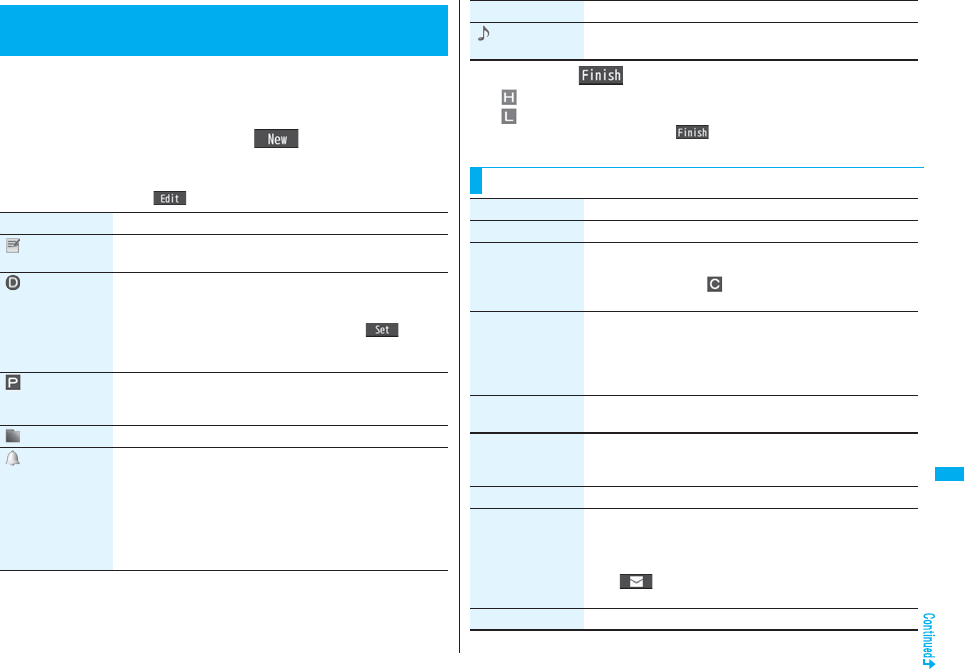
415
Convenient Functions
You can manage your schedule events in the list and make an alarm tone
sound when the specified time comes. You can store up to 100 ToDo
items to manage your schedule.
pSee page 410 for how alarm works.
1mStationeryToDol()
Do the following operations.
pYou can check the stored contents by selecting a stored ToDo item, and you can
edit it by pressing Oo().
+m-9-5
<ToDo>
Using ToDo to Manage Schedule
Item Operation/Explanation
Edit ToDo Enter ToDo contents.
pYou can enter up to 100 full-pitch/200 half-pitch characters.
Due date Select an item.
Enter date. . . . . Enter the date (due date) directly.
Choose date. . . Select a date (due date) from the calendar.
Check the date and press Oo().
No date . . . . . . . Does not set the date (due date). The alarm
does not work.
Priority Select a priority.
pIf you sort the items in due date order, the items for the same
due date are displayed from the higher priority.
Category Select a category.
Alarm Select an alarm method.
ON . . . . . . . . . . . Alerts you at the set time. The setting for alarm
notification is completed.
ON/Set time . . . Alerts you at the time set as the prenotification.
OFF . . . . . . . . . . Does not alert you. The setting for alarm
notification is completed.
Enter the date and time to be alerted.
2Press l().
: Priority high
: Priority low
pIf you do not enter the contents, “ ” is not displayed, and you cannot store
the ToDo item.
Alarm tone Select a type of alarm toneSelect a folder
Select an alarm tone.
Item Operation/Explanation
Function Menu while ToDo Item is Displayed
Function menu Operation/Explanation
New Go to step 1 on page 415.
Edit Go to step 1 on page 415.
pTo edit “Completion date” of the ToDo item set with
“Completion”, select “ ”, and perform the same operation as
in “Due date” of step 1 on page 415.
Change status The set status icons are displayed on the ToDo list.
Select a status.
pThe status icons switch from blue to red after the due date.
pIf you select “Completion”, perform the same operation as in
“Due date” of step 1 on page 415.
Category display Select a category.
pSelect a ToDo item to display the details of it.
Sort/Filter You can sort ToDo items for display. You can also list them up by
the specified status.
Select the order or state you want to display.
Add desktop icon See page 127.
Attach to mail You can attach the ToDo item to an i-mode mail message to
send.
Go to step 2 on page 198.
pYou can attach it to an i-mode mail message also by pressing
l( ) while checking the stored contents of the ToDo
item.
Send Ir data See page 370.
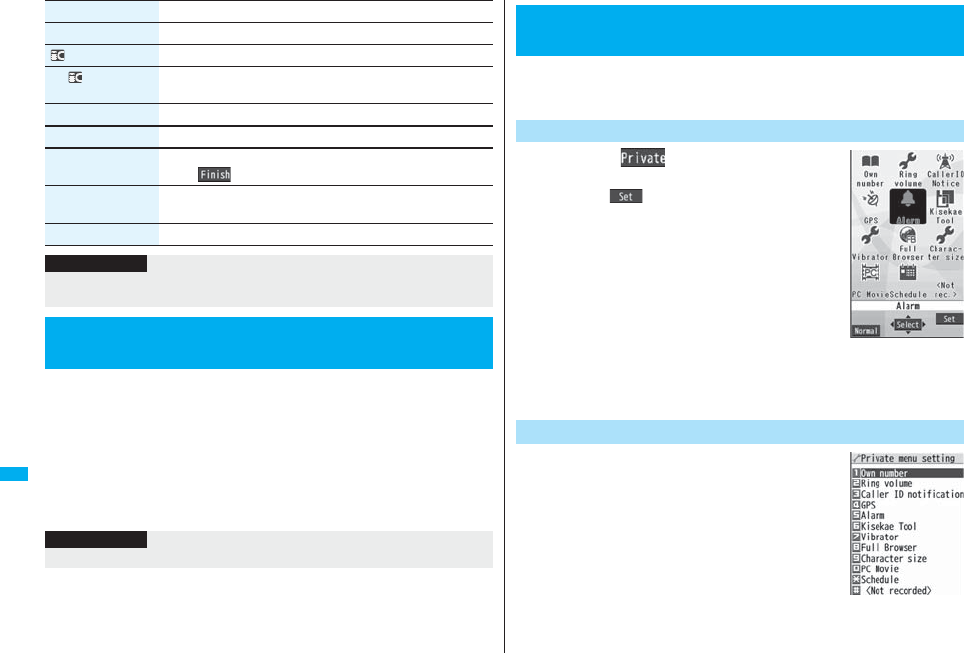
416
Convenient Functions
You can set whether to make an alarm notification of “Alarm”,
“Schedule”, “ToDo” and “Book program”, for when operating another
function.
1mSettingsClockAlarm setting
Operation preferred or Alarm preferred
Operation preferred . . . . . Alerts you only during the Stand-by display.
Alarm preferred. . . . . . . . .Alerts you even when you are operating the FOMA
phone or during a call.
Send all Ir data See page 371.
transmission See page 372.
All
transmission
See page 372.
Copy to microSD See page 357.
Delete this YES
Delete select Put a check mark for ToDo items to be deleted
l()YES
Delete completed You can delete the “Completion” ToDo items.
YES
Delete all Enter your Terminal Security CodeYES
Function menu Operation/Explanation
Information
pDuring standby, the alarm tone sounds at the level set for “Phone” of “Ring volume”.
During a call, the alarm tone sounds at the level set for “Volume” (earpiece volume).
<Alarm Setting>
Setting Operating Conditions of Alarm
Information
pWhen you could not be alerted, the “Missed alarm” icon appears on the desktop.
You can store frequently used functions in the Private menu. You can
store a total of 12 items from respective functions in Main Menu (see
page 482).
1mm()
Private menu is displayed.
pPress i( ) to display the Private Menu list.
pIf you have not touched any keys for at least 15
seconds, the Stand-by display returns.
2Select an icon.
The display for the selected function is displayed.
1mSettingsDisplay
Private menu setting
<Private Menu Setting>
Using Your Original Menu
Select a Function from the Private Menu
Private menu
+m-5-2
Display the Private Menu List
Private Menu list

417
Convenient Functions
Function Menu of the Private Menu List
Function menu Operation/Explanation
Add to menu You can store the frequently used function in the Private menu.
Select a function to be stored.
pPress No to display the storable functions by main menu item
or sub-menu item. Press Bo to highlight the function you store.
Change BG image Select a folderSelect an image.
Add desktop icon See page 127.
Reset menu You can reset the Private menu to the default.
YES
Release this YES
Release all YES
Information
<Change BG image>
pThe image you can set is a JPEG or GIF image whose size is Stand-by display (480 x
854) or smaller and up to 300 Kbytes. Perform “Change size” or “Trim away” for other
images to set. However, when you set a GIF animation, the first frame is displayed.
In addition to the phone number (own number) you have signed up, you
can store your personal information such as your name, reading of your
name, phone numbers (up to three), mail addresses (up to three), a postal
address, a birthday, memorandums, and a still image.
If you change the mail address or register a secret code, change the mail
address in this function as well.
1mPhonebookOwn numberl()
Enter your Terminal Security Code.
Perform the operation in
step 2 on page 92 to store
personal information.
pYou cannot change or
delete own number.
pIf you have already entered
your Terminal Security
Code by operating another
function such as “Display
all data”, the display for
entering your Terminal Security Code does not appear.
2Press l().
+m-0
<Own Number>
Storing Your Name, Mail Address and
Other Information
Own Number display
Information
pThe items other than own number are displayed even if you use another UIM,
because they are stored in the FOMA phone.
pThe mail address you can change using this function is limited to the mail address
displayed by “Own number”. You cannot change the actual mail address.
Function Menu of the Own Number Display
Function menu Operation/Explanation
Edit Go to step 1 on page 417.
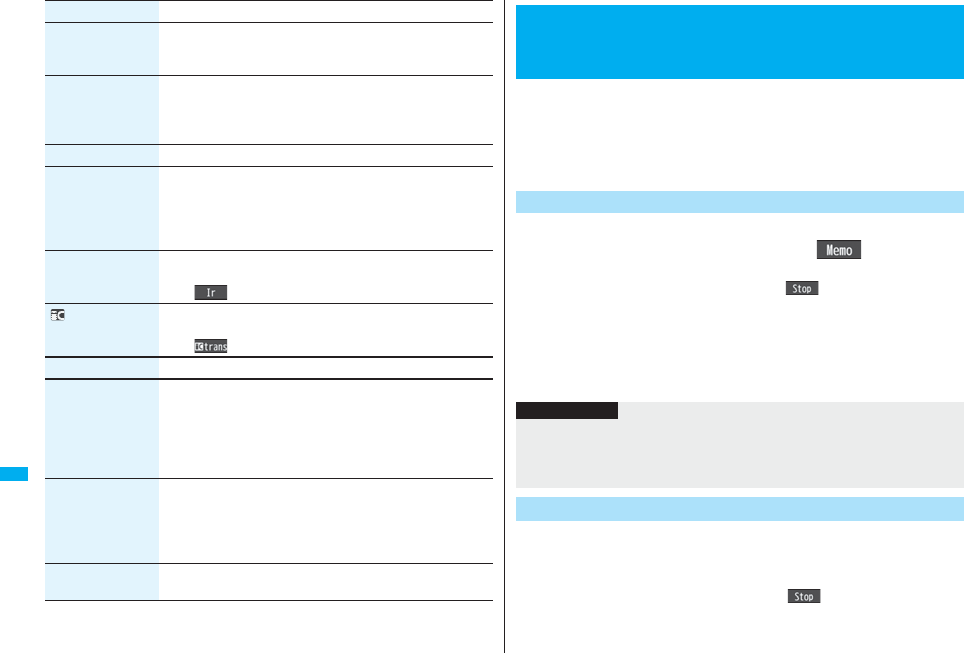
418
Convenient Functions
Character size You can switch the character size for the Own Number and on
the displays within “Phonebook settings”, etc. (See “Phonebook”
on page 129)
Display all data You can display all the stored phone numbers and mail
addresses.
Enter your Terminal Security Code.
Use No to display each item.
Copy name You can copy a name.
Copy phone number/
Copy mail add./
Copy address/
Copy birthday/
Copy memorandums
You can copy each item.
pThe items in the Function menu differ depending on the
displayed item.
Send Ir data See page 370.
pYou can send data via infrared data exchange also by pressing
c().
transmission See page 372.
pYou can send data via iC transmission also by pressing
m().
Copy to microSD See page 357.
Erase phone number/
Erase mail add./
Erase address/
Erase birthday/
Erase memorandums/
Delete image
You can delete each item.
YES
pWhen the display for entering your Terminal Security Code
appears, enter the code.
pThe items in the Function menu differ depending on the
displayed item.
Reset You can reset (delete) all the stored personal data such as phone
numbers or mail addresses except own number.
YES
pWhen the display for entering your Terminal Security Code
appears, enter the code.
Auto acquire No. B You can check if the 2in1 service is contracted. When it has been
contracted, Number B is stored.
Function menu Operation/Explanation
Two types of Voice Memo are available; one is “Voice memo” (during a
call) for recording the other party’s voice during a call and the other is
“Record voice memo” for recording your own voice during standby.
You can record either one of “Voice memo” (during a call) or “Voice
memo” for about three minutes.
pSee page 73 for playing back/erasing “Voice memo” (during a call) or “Voice memo”.
1During a voice call
>(for at least one second) or l().
A beep sounds and recording starts.
pTo suspend the recording midway, press Oo() or r, or press and hold
>(for at least one second).
pPress h to end the recording and the call.
pA beep sounds about five seconds before the recording time (for about three
minutes) ends.
The beep sounds twice when the recording ends and the “Talking” display
returns.
1mLifeKitRec. msg/voice memoVoice memo
YES
A beep sounds and recording starts. Speak into the microphone.
pTo suspend the recording midway, press Oo(), r or h.
pA beep sounds about five seconds before the recording time (for about three
minutes) ends. The beep sounds twice when the recording ends and the former
display returns.
<Voice Memo during a Call> <Voice Memo>
Recording Voice during a Call or Standby
as Voice Memo
Record Other Party’s Voice during a Call
Information
pIf you record a voice memo when either “Voice memo” (during a call) or “Voice memo”
has already been saved, the old one is overwritten regardless of whether you have
played back or not.
pYou cannot record a voice memo while operating each item in the Function menu.
+m-5-5
Record Your Voice during Standby
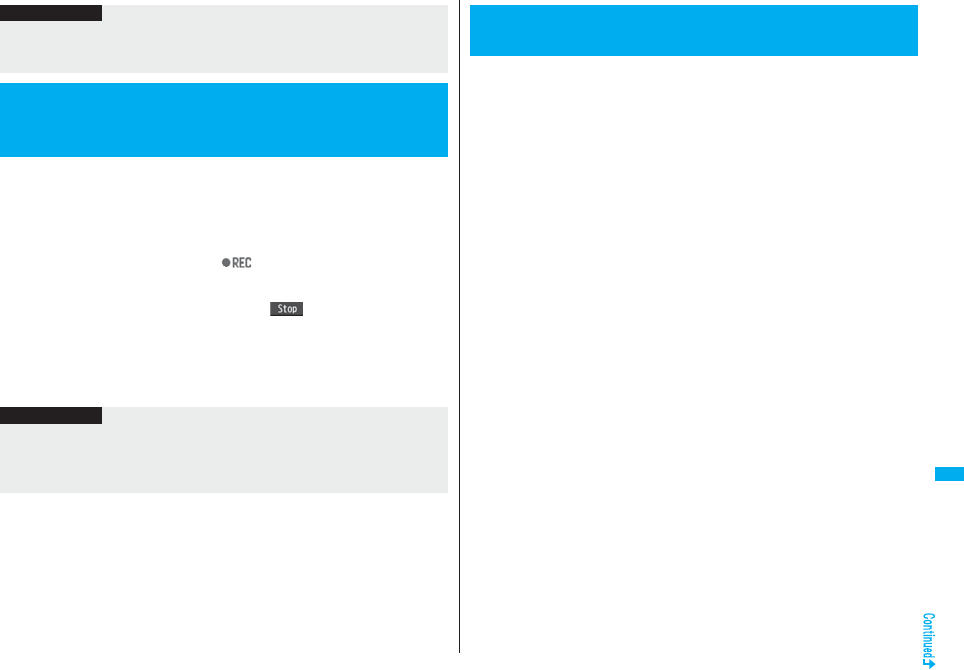
419
Convenient Functions
During a videophone call, you can record the receiving images along
with voice.
You can record up to five items for about 20 seconds per item.
pSee page 73 for playing back/erasing “Movie memo”.
1During a videophone call>(for at least one second)
A beep sounds and recording starts. “ ” is displayed during recording.
pA still image specified by “Movie memo” of “Select image” is shown on the other
party’s display.
pTo suspend the recording midway, press Oo( ) or press and hold >(for at
least one second).
pPress h to end the recording and the call.
pA beep sounds about 5 seconds before the recording time (for about 20 seconds)
ends. The beep sounds twice when the recording ends and the “Talking” display
returns.
Information
pThe recording is suspended when a call comes in, when an alarm for “Alarm”,
“Schedule”, “ToDo”, “Book program”, or “Timer recording” sounds, or when you switch
the displays by Multitask.
<Movie Memo>
Recording Images during a Videophone
Call as a Movie Memo
Information
pIf you record a movie memo when five movie memos have already been recorded,
the oldest movie memo is overwritten regardless of whether you have played it back
or not.
pYou cannot record a movie memo while operating each item in the Function menu.
You can confirm the last and accumulated call duration and cost for
voice calls and videophone calls.
pDisplayed call duration and cost are for reference and might differ from the actual ones.
In addition, the consumption tax is not included in the call cost.
pBoth the voice call duration and digital communications duration (videophone call
duration + 64K data communication duration) are displayed and both incoming and
outgoing calls are included in the duration.
pThe call cost is for the outgoing calls only. However, “¥0” or “¥__” is displayed for toll
free calls such as Free Dial or for Directory Assistance Service (104), etc.
p
The call cost is accumulated on the UIM. Therefore, when you replace the UIM, the
charge accumulated on the UIM in use is displayed. (accumulation from December 2004)
※You cannot display the accumulated cost on the UIM using the FOMA phones that
were released before the 901i series. (The cost is accumulated on the UIM.)
pYou can reset the displayed call duration and call cost.
1mSettingsCall time/costCall data
Last call duration
Talk: Displays the call duration of the latest voice call.
Digital Videophone: Displays the call duration of the latest videophone call.
Non-limiting digital: Displays the call duration of the latest 64K data
communication.
Last call cost
Talk: Displays the call cost for the latest voice call.
Digital Videophone: Displays the call cost for the latest videophone call.
Non-limiting digital: Displays the call cost for the latest 64K data communication.
Total calls duration
Talk: Displays the call duration of voice calls from the time Reset Total Duration
was executed to the current time.
Digital: Displays the call duration of videophone calls and 64K data
communication from the time Reset Total Duration was executed to the
current time.
Total calls
Displays the call cost from the time Reset Total Cost was executed to the current
call.
+m-6-1
<Call Data>
Checking Call Duration and Cost
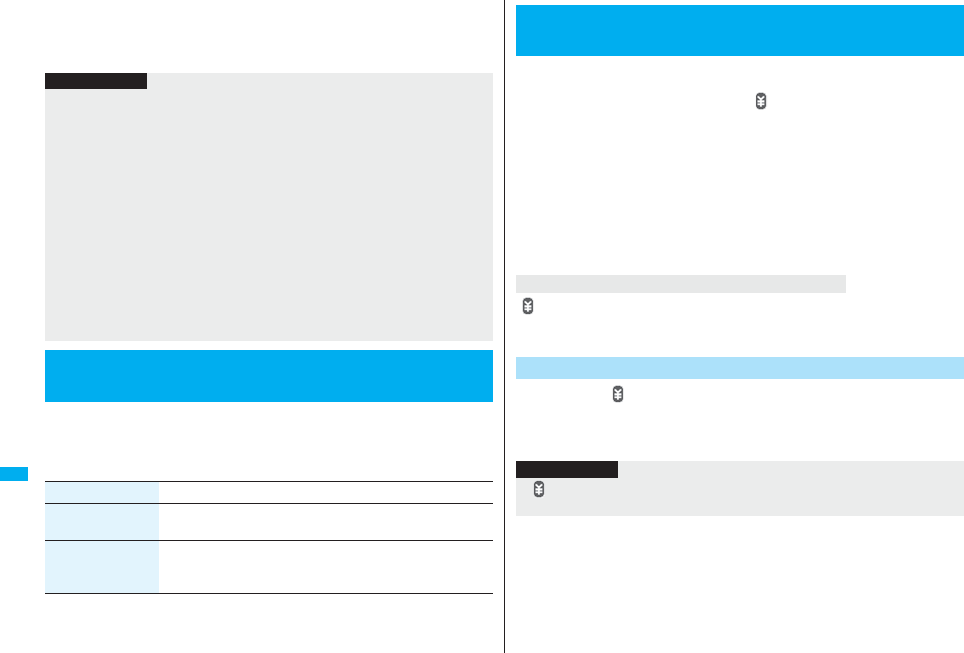
420
Convenient Functions
Calls reset
Displays the date and time when Reset Total Duration was executed last time.
Cost reset
Displays the date and time when Reset Total Cost was executed last time.
1mSettingsCall time/costReset total cost&dura.
Enter your Terminal Security Code
Do the following operations.
Information
pWhen Last Call Duration exceeds “19 hours 59 minutes 59 seconds”, or Total Calls
Duration exceeds “199 hours 59 minutes 59 seconds”, “0 s” returns to re-count the
time.
pIf you switch between the voice call and videophone call during a call, the call duration
and call cost are counted respectively for the calls. You are not charged while
“Changing” (see page 53) is displayed.
pThe duration/charge for PushTalk, i-mode communication and packet communication
are not counted. For how to check the i-mode fee, refer to “Mobile Phone User’s
Guide [i-mode] FOMA version” which is supplied on your i-mode contract.
pThe charge for Chaku-moji is not counted.
pThe international call fee for using WORLD CALL is counted. The fees for using other
international call services are not counted.
pThe duration for ringing and calling is not counted as call duration.
pIf you turn off the power or remove the UIM, Last Call Duration is reset to “0 s”; and
Last Call Cost is reset to “¥__”.
+m-6-0
<Reset Total Cost&Duration>
Resetting Total Duration/Total Cost
Item Operation/Explanation
Reset total duration You can reset Last Call Duration and Total Calls Duration to “0 s”.
YES
Reset total cost You can reset Last Call Cost and Total Calls to “¥0”.
YESEnter the PIN2 code.
pSee page 132 for PIN2 code.
You can set the call cost limit for Total Calls and can be notified when it is
exceeded. If you set “Auto reset setting” to “ON”, the call cost is reset at
midnight on the 1st of the month and “ ” is deleted.
1mSettingsCall time/costNotice call cost
Enter your Terminal Security CodeON or OFF
Enter a max cost.
pYou can set from ¥10 through ¥100,000 in unit of ¥10.
2Select a method to alertON or OFF
Enter the PIN2 code.
pSee page 132 for PIN2 code.
“ ” appears. When “Icon + alarm” is set as a notice method and the Stand-by display
returns, the message to the effect that the call cost has exceeded the maximum cost is
displayed, and a warning tone sounds from the speakers.
You can clear “ ” displayed by Notice Call Cost.
1mSettingsCall time/costCLR max cost icon
Enter your Terminal Security Code.
<Notice Call Cost>
Setting Call Cost Limit
When Total Calls has exceeded the max cost
Clear Max Cost Icon
Information
p“ ” is cleared also by executing Reset Total Cost, Reset Settings, or Initialize.
pTo be re-notified of the set limit after the maximum cost is exceeded, reset Total Calls.
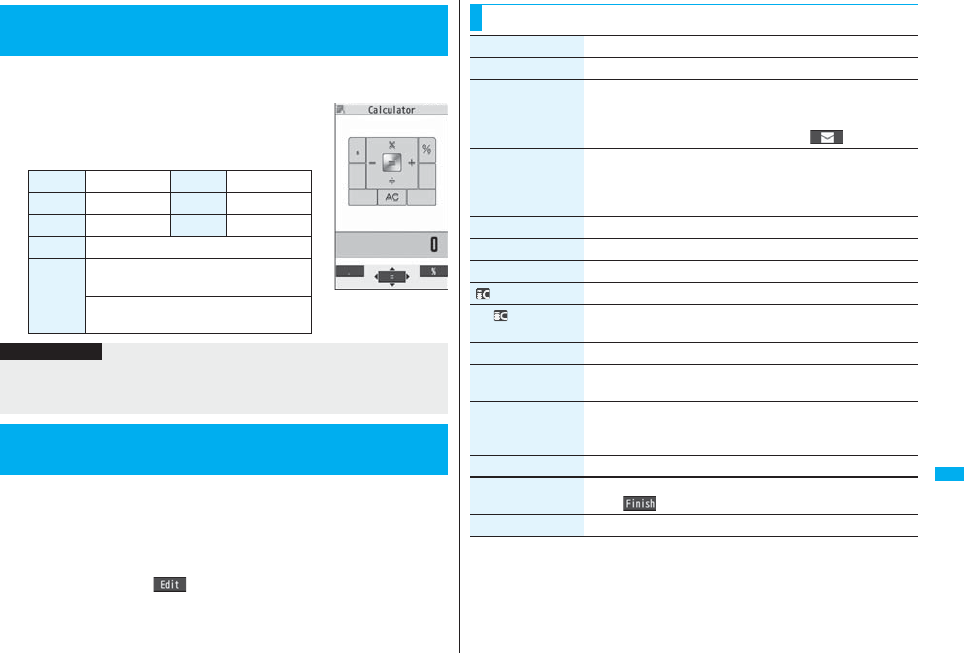
421
Convenient Functions
You can display the calculator to make the four rules of calculation
(+, −, ×, ÷). You can display up to 10 digits.
1mStationeryCalculator
Follow the operation below to make a
calculation.
You can store up to 20 text memos.
1mStationeryText memoSelect <Not recorded>
Enter a text memo.
pYou can enter up to 256 full-pitch/512 half-pitch characters.
pYou can check the stored contents by selecting a stored text memo, and you can
edit it by pressing Oo().
+m-8-5
<Calculator>
Using Calculator
+Vo++Zo×
+Co−+Xo÷
+Oo=+lDecimal point
+i%
-r
C (Clear): Clears the numeral you have
entered last.
AC (All clear): Clears all the calculations
you entered.
Information
pYou cannot enter a minus sign while you are performing calculation.
pWhen the calculated result exceeds 10 digits or invalid calculation like “divided by 0” is
performed, “.E” is displayed.
+m-4-2
<Text Memo>
Making Text Memos
Function Menu while Text Memo is Displayed
Function menu Operation/Explanation
Edit Go to step 1 of “Making Text Memos” on page 421.
Compose message You can compose an i-mode mail message containing the
contents of the text memo.
Go to step 2 on page 198.
pYou can compose it also by pressing l().
Edit schedule You can create a schedule event containing the contents of the
text memo.
Schedule
Go to step 1 on page 411.
Add desktop icon See page 127.
Send Ir data See page 370.
Send all Ir data See page 371.
transmission See page 372.
All
transmission
See page 372.
Copy to microSD See page 357.
Text memo info You can display the date and time when the text memo was
created, the date and time of the latest update, and the category.
Category You can classify text memos by category.
Select a category.
pIf you do not set, the category is set to “None”.
Delete this YES
Delete selected Put a check mark for text memos to be deleted
l()YES
Delete all Enter your Terminal Security CodeYES
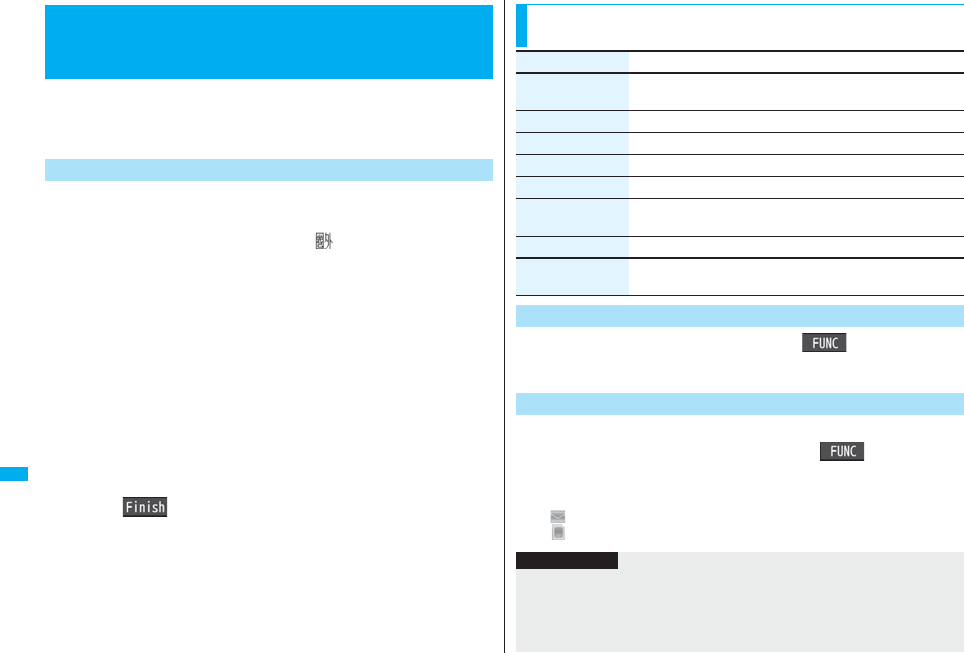
422
Convenient Functions
You can exchange the Phonebook entries or SMS messages between the
FOMA phone and the UIM. You can also delete the Phonebook entries or
SMS messages stored in the FOMA phone or the UIM.
You can save a total of 20 received and sent SMS messages to the UIM.
1mPhonebookUIM operation
Enter your Terminal Security Code.
When you enter your Terminal Security Code, “ ” appears, and you cannot use
phone and mail functions.
pWhen a call comes in just before entering your Terminal Security Code, UIM
Operation ends.
2Copy or DeleteSelect a copy end or delete source
Phonebook or SMS
Phonebook
Search the Phonebook to list the entries.
SMS
Inbox. . . . . Copies or deletes the data in the Inbox.
Outbox . . . Copies or deletes the data in the Outbox.
Select a folder and show the list.
pWhen copying or moving data items to the UIM, the confirmation display appears
telling that 2in1 management information will be deleted if 2in1 is activated.
3Put a check mark for data items to be copied or deleted
l()YES
<UIM Operation>
Copying/Deleting Data Items in FOMA
Phone or UIM
Copy/Delete Data Items
1Detailed Phonebook displayi()
Copy to UIM or Copy from UIMYES
1Outbox list/Detailed Sent Mail display/Inbox list/
Detailed Received Mail displayi()
Move/copyUIM operation
Select a move method or copy methodYES
“ (blue)” indicates an SMS message in the FOMA phone.
“ ” indicates an SMS message on the UIM.
Function Menu while the Phonebook List or SMS List is
Displayed
Function menu Operation/Explanation
Start copy/Start
deletion
You can start copy or deletion.
Select this You can select the data item.
Select all in tab You can select all the Phonebook entries in the displayed tab.
Select all You can select all data items.
Release this You can release the selection.
Release all in tab You can release all the selected Phonebook entries in the
displayed tab.
Release all You can release all selections.
Detail You can display the detailed Phonebook display or the detailed
SMS display.
Copy from the Function Menu of Phonebook
Move or Copy from the Function Menu of Mail
Information
pThe number of phone numbers/mail addresses you can store in a single Phonebook
entry differs between the FOMA phone and the UIM. Therefore, you cannot copy the
second or later phone numbers/mail addresses stored in the FOMA phone to the UIM.
You cannot copy the data that cannot be stored on the UIM such as a postal address,
either.
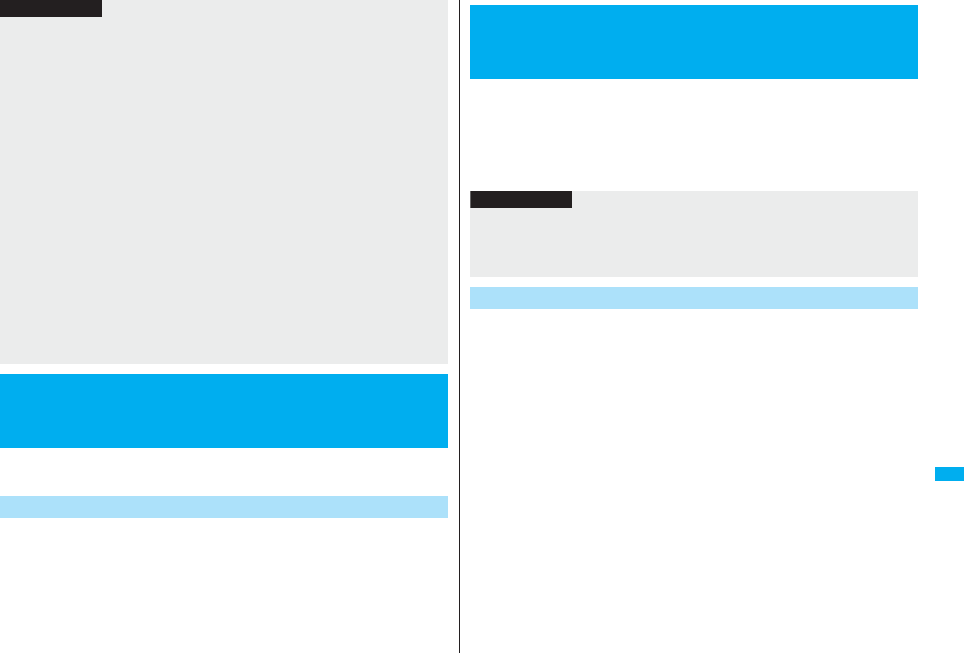
423
Convenient Functions
You can make/receive a call by using the Flat-plug Earphone/Microphone
with Switch (option).
Open the cover of the Earphone/Microphone/AV output terminal and
insert the connecting plug of the Flat-plug Earphone/Microphone with
Switch. (See page 26)
pThe types of character fonts you can use differ between the FOMA phone and the
UIM; therefore a pictograph is converted into a space.
pWhen you copy Phonebook entries from the FOMA phone to the UIM, the name of up
to 10 full-pitch/21 half-pitch characters and the reading of up to 12 half-pitch
characters are converted to full-pitch katakana characters and copied. The rest
characters are not copied.
pPhonebook entries stored as secret data cannot be copied to the UIM even in Secret
Mode or Secret Data Only.
pIf you set the same group name in the FOMA phone and the UIM, the group settings
for the Phonebook are retained. If you set different group names in the FOMA phone
and the UIM, the group settings are not retained.
pYou can neither move nor copy SMS reports.
pYou cannot protect SMS messages you have moved or copied to the UIM. If you copy
or move protected SMS messages to the UIM, SMS messages on the UIM are
unprotected. Also, the reply and forward icons become the read icons.
pIf SMS messages are moved or copied from the FOMA phone to the UIM, you can
check them in the “Inbox” or “Outbox” folder.
While you use 2in1, all the SMS messages are saved as the ones for Number A,
regardless of the current mode.
pWhen you move or copy SMS messages from the UIM to the FOMA phone, they are
moved or copied to the “Inbox” or “Outbox” folder.
<Flat-plug Earphone/Microphone with Switch>
How to Use Flat-plug Earphone/
Microphone with Switch
Connect Flat-plug Earphone/Microphone with Switch
Information
You can select the microphone to use when the Flat-plug Earphone/
Microphone with Switch (option) is connected from the microphone of
the FOMA phone or the microphone of the earphone/microphone.
1mSettingsOther settingsHeadset mic. setting
Built-in microphone or Headset microphone
1Enter a phone number
or
bring up a Phonebook entry, redial item, dialed call
record, or received call record.
2Press and hold the switch of the Flat-plug Earphone/
Microphone with Switch for at least one second
Start talking when the other party answers.
A beep sounds and you are connected.
pYou can use this function even in Horizontal Open Style. However, you cannot
make a videophone call by pressing the switch of Flat-plug Earphone/
Microphone with Switch.
pYou can make a call also by operating the FOMA phone.
3After talking, press and hold the switch of the Flat-plug
Earphone/Microphone with Switch for at least one
second to end the call.
A beep sounds twice and you are disconnected.
<Headset Microphone Setting>
Selecting a Microphone when Earphone is
Connected
Information
pWhen you connect earphones without a microphone, select “Built-in microphone”.
pWhen you set to “Built-in microphone” and connect the Flat-plug Earphone/
Microphone with Switch, the sensitivity of the microphone of the FOMA phone is
improved.
Make Calls Using the Switch
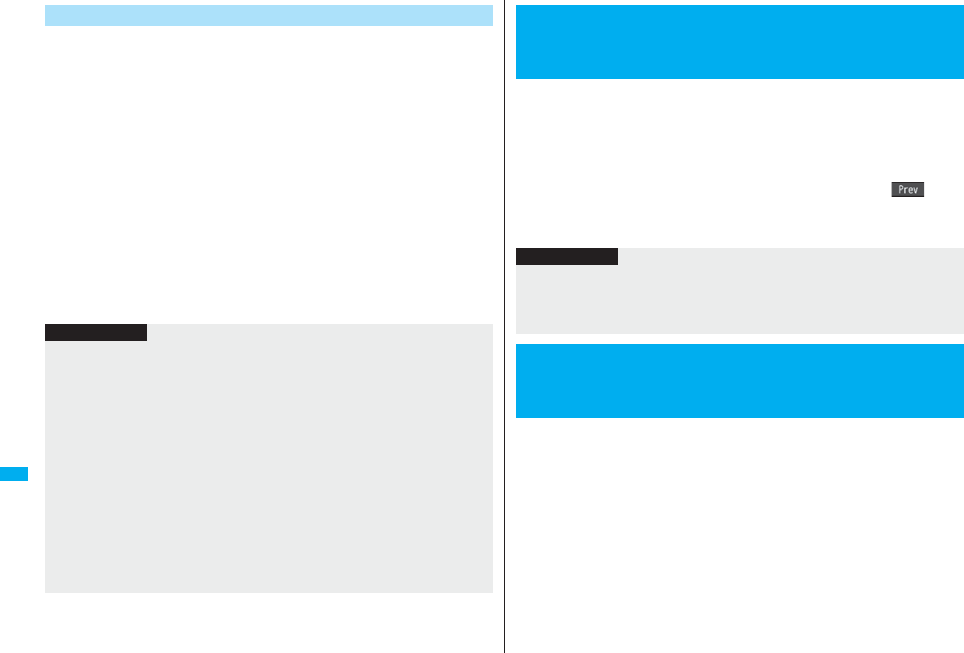
424
Convenient Functions
1During ringingPress the switch of the Flat-plug
Earphone/Microphone with Switch.
A beep sounds and you are connected.
With a videophone call, a camera image is sent to the other party. You can switch
between the camera image and the substitute image by pressing m during the
videophone call. (See page 75)
pYou can use it also with the FOMA phone closed or in Horizontal Open Style. If
you receive a videophone call in Horizontal Open Style, substitute image is sent
to the other party.
pYou can answer calls also by operating the FOMA phone.
pWhen “Auto answer setting” is set to “ON”, a call is answered automatically after
the ring time elapsed.
2After talking, press and hold the switch of the Flat-plug
Earphone/Microphone with Switch for at least one
second to end the call.
A beep sounds twice and you are disconnected.
Receive Calls Using the Switch
Information
pRegardless of the setting for “Keypad sound”, a tone for connecting and disconnecting
the line sounds.
pNote that you might be connected if you try to connect the Flat-plug Earphone/
Microphone with Switch after the ring tone sounds.
pTo release hold, press the switch of the Flat-plug Earphone/Microphone with Switch
during answer-hold (On Hold) and while a call is on hold (Holding). (When a
videophone call is put on hold, the camera image is sent and the videophone call
starts.)
pDo not press or release the switch of the Flat-plug Earphone/Microphone with Switch
in succession. You might be automatically connected.
pIf you have signed up for Call Waiting Service and “Multi calling” is displayed during a
call, you can switch two calls by pressing and holding the switch of the Flat-plug
Earphone/Microphone with Switch for at least one second. However, you cannot use
the switch to end the call.
pYou can adjust the earpiece volume by pressing .< (raise) or .> (lower) during a call.
When “Headset switch to call” is set to “Voice call” and the Stand-by
display is shown, you can press the switch on the Flat-plug Earphone/
Microphone with Switch (option) to make voice calls.
1mSettingsOther settingsHeadset switch to call
Voice call or OFF
pYou can check the currently set phonebook entry by pressing l().
2Search the PhonebookSelect a Phonebook entry.
If a call comes in while “Headset mic. setting” is set to “Headset
microphone” and the Flat-plug Earphone/Microphone with Switch
(option) is connected, the FOMA phone automatically answers the call
after the specified ring time elapses.
1mSettingsIncoming callAuto answer setting
ON or OFFEnter a ring time (seconds).
pEnter from “001” through “120” in three digits.
pYou cannot set the same ring time for Remote Monitoring, Auto Answer Setting
and Record Message Setting. Set a different time for each.
<Headset Switch to Call>
Selecting a Call Destination when
Earphone is Connected
Information
pWhen the Phonebook entry contains multiple phone numbers, the first phone number
is set.
pIf you delete the set Phonebook entry, the Phonebook entry stored in the memory
number 999 is automatically set to Headset Switch to Call.
+m-9-4
<Auto Answer Setting>
Answering a Call Automatically when
Earphone is Connected
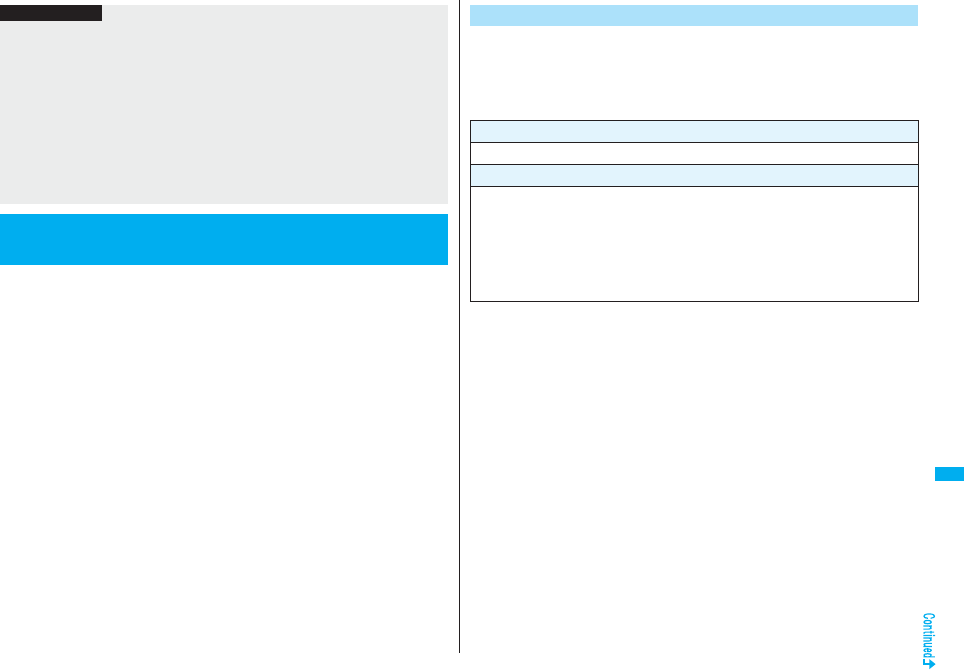
425
Convenient Functions
You can connect between Bluetooth devices wirelessly. When you
connect, for an example, your FOMA phone to Wireless Earphone Set 02
(option) using Bluetooth communication, you can talk on the phone or
listen to music with your FOMA phone carried in a bag.
pNote that battery consumption will be faster when you use Bluetooth connection.
pWireless communications with all the Bluetooth devices are not necessarily
guaranteed.
Information
pWhen the FOMA phone automatically answers a videophone call, a substitute image
is sent to the other party. You can switch between the substitute image and the
camera image by pressing +m during the videophone call. (See page 75)
pIf you activate Voice Mail Service or Call Forwarding Service together with Auto
Answer Setting and want to give priority to Auto Answer Setting over the service, set
its ring time shorter than that for Voice Mail Service or Call Forwarding Service.
pEven if you connect the Flat-plug Earphone/Microphone with Switch while ringing,
Auto Answer Setting does not work. However, if you disconnect it while ringing, Auto
Answer Setting works.
pDuring 64K data communication or connecting the Flat-plug AV Output Cable
(option), Auto Answer
Setting
does not work.
<Bluetooth Function>
Using Bluetooth Function
With your FOMA phone, the following six services are available:
Headset, Hands-free, Audio, Dial-up Communication, Object Push and
Serial Port services. Also, the Audio/Video remote control service might
be available when you use the Audio service. (Only with compatible
Bluetooth devices)
■Talk through Headset
When you connect Wireless Earphone Set 02 (option) or a Bluetooth headset
(commercial item) to the FOMA phone using Bluetooth communication, you can talk
wirelessly.
・Use the Headset service.
■Talk Hands-free
When you connect a Bluetooth communication device such as a car navigation
system (commercial item) to the FOMA phone using Bluetooth communication, you
can communicate hands-free using the microphone and speaker on the car navigation
system.
・Use the Hands-free service.
What You can Do with Bluetooth Function
Supported version
Bluetooth Specification Ver. 2.0 + EDR compliant
Supported profiles (Supported services)
HSP: Headset Profile
HFP: Hands-Free Profile
A2DP: Advanced Audio Distribution Profile
AVRCP: Audio/Video Remote Control Profile
DUNP: Dial-up Networking Profile
OPP: Object Push Profile
SPP: Serial Port Profile

426
Convenient Functions
■Play back on Audio Equipment
When you connect Wireless Earphone Set P01/02 (option) or Bluetooth
communication compatible audio equipment (commercial item) to the FOMA phone
using Bluetooth communication, you can play back a stereophonic high-quality sound
wirelessly.
However, the devices that support audio of 1Seg programs or video files are limited.
(For details, see “Information” of “Play Back Audio of 1Seg Programs Using Bluetooth
Device”.)
・Use the Audio service.
■Communicate wirelessly
When you connect a Bluetooth communication compatible personal computer to the
FOMA phone using Bluetooth communication, you can perform packet
communication or 64K data communication using the FOMA phone as a modem.
・Use the Dial-up Communication service.
・For details, refer to the PDF version of “Manual for PC Connection”.
■Send Phonebook via Bluetooth communication
You can send the Phonebook entries by connecting the Bluetooth device to the FOMA
phone using Bluetooth communication. You can send them from the Function menu of
the Phonebook.
・Use the Object Push service.
■Use Bluetooth communication from i-αppli
By connecting the FOMA phone with another mobile phone or Bluetooth
communication compatible device using Bluetooth communication, you can play a
match game with your friends or manage data files on an i-αppli program.
・Use the Serial Port service.
■Tone from Bluetooth devices
Connected service
HSP HFP A2DP
Voice call dial tone ○○L
Voice/Videophone call ring tone ○※1, ※2○※2L
Calling tone at voice/videophone call ○○L
The other party’s voice at voice/videophone call ○○L
Caller’s voice from Record Message at voice call ○○L
PushTalk ring tone LL○
1Seg audio LL○
○: Output from the Bluetooth device.
L: Not output from the Bluetooth device, instead it is played back from the FOMA phone.
※1 The ring tone sounds from both the Bluetooth device and FOMA phone when
“Headset usage setting” is set to “Headset and speaker”.
※2 The ring tone sounds from the FOMA phone when “Forward ring tone” is set to
“OFF”.
※3 The tone does not sound for i-motion movies played back while being obtained from
sites.
※4 The alarm tone sounds from the Bluetooth device only during a call. The alarm tone
that sounds from the Bluetooth device is not the one set for Alarm. It beeps.
※5 The alarm tone/mail ring tone does not sound when a display other than the
Stand-by display is shown.
pSome Bluetooth devices might not work as specified in the table above.
i-motion playback tone LL○※3
Video playback tone LL○
PC movie playback tone LL○
MUSIC Player playback tone LL○
Music&Video Channel playback tone LL○
Alarm tone Alarm preferred ○※4○※4○
Operation preferred L※5L※5L※5
Mail ring tone Alarm preferred LL○
Operation preferred L※5L※5L※5
Connected service
HSP HFP A2DP
Information
pRefer to the instruction manual for a Bluetooth device as well.
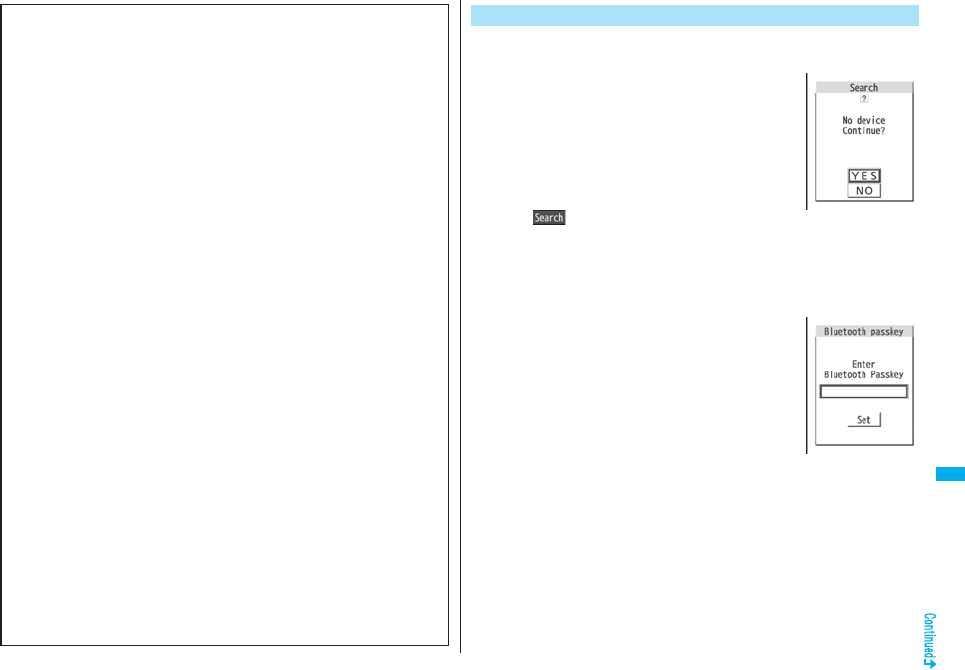
427
Convenient Functions
Notes on using Bluetooth devices
■Observe the following to make a good connection:
pThe distance between your mobile phone and another Bluetooth device must be
within 10 meters under line-of-sight conditions. The allowable connection distance
may be shorter, depending on the ambient environment (such as walls or furniture)
and the structure of a building. When there are any obstructions between the FOMA
phone and Bluetooth device, the allowable connection distance may also be shorter.
Particularly, if there is a wall or floor of reinforced concrete between them, they may
be unable to connect with each other. Above mentioned connection distance is not
guaranteed.
pDuring connection, keep Bluetooth devices as possible as away from other electric
devices (such as home electric appliances, AV devices, OA devices). (The Bluetooth
device is liable to be adversely affected by a microwave oven so keep as possible as
away from the microwave oven.) Otherwise, normal connection cannot be performed
when electric devices are powered on or Bluetooth devices may cause noises or a
reception failure on a television or radio set (television images may degrade for
particular channels of UHF or satellite broadcasting).
pIf there is a broadcast station or radio near a Bluetooth device to which you want to
connect, your FOMA phone may be unable to connect with the Bluetooth device. In
such a case, move the Bluetooth device to a place where connection is possible.
Strong radio waves may prevent connection between Bluetooth devices.
pWith a Bluetooth device put in your bag or pocket, you can make a wireless
connection. However, if the Bluetooth device and FOMA phone is separated by your
body, communication speed might be lowered or noise could result.
■Radio interference with wireless LANs
Bluetooth devices use the same frequency band (2.4GHz) as wireless LANs
(IEEE802.11b/g). Therefore, if a Bluetooth device is used near a wireless LAN device,
radio interference may cause lowering of the communication speed, noise or
connection fail. In this case, take the following measures:
pKeep your FOMA phone and the wireless connection-target Bluetooth device away
from the wireless LAN device 10 meters or more.
pWhen you use them within a distance of 10 meters, turn off the power to the wireless
LAN device.
■Radio waves generated from the Bluetooth device may possibly give an
adverse effect on electronic medical appliances.
As an accident could result in some cases, make sure that you turn off the power to
the FOMA phone and Bluetooth devices in places as shown below:
・On trains ・In airplanes ・In hospitals
・Nearby automatic doors or fire alarms
・In places such as gas stations where flammable gas is generated
You can register a Bluetooth device to the FOMA phone. You can register
up to 10 Bluetooth devices.
1mLifeKitBluetoothDevice list
YES
The Bluetooth devices around the FOMA phone are
searched.
You need to place the Bluetooth device to be registered
on standby for registration beforehand.
Up to 20 searched devices are listed on the Device list.
pYou can search for Bluetooth devices also by pressing
l( ) from the Device list.
pWhen any Bluetooth devices have already been registered, Device list is
displayed and those registered ones are displayed.
2Select a Bluetooth device to be registeredYES
Enter your Terminal Security Code.
3Select the text box for entering the
Bluetooth passkey
Enter the Bluetooth passkeySet
pYou can enter up to 16 half-pitch alphanumeric
characters.
pFor the Bluetooth passkey, refer to the instruction
manual for the Bluetooth device.
Register Bluetooth Device
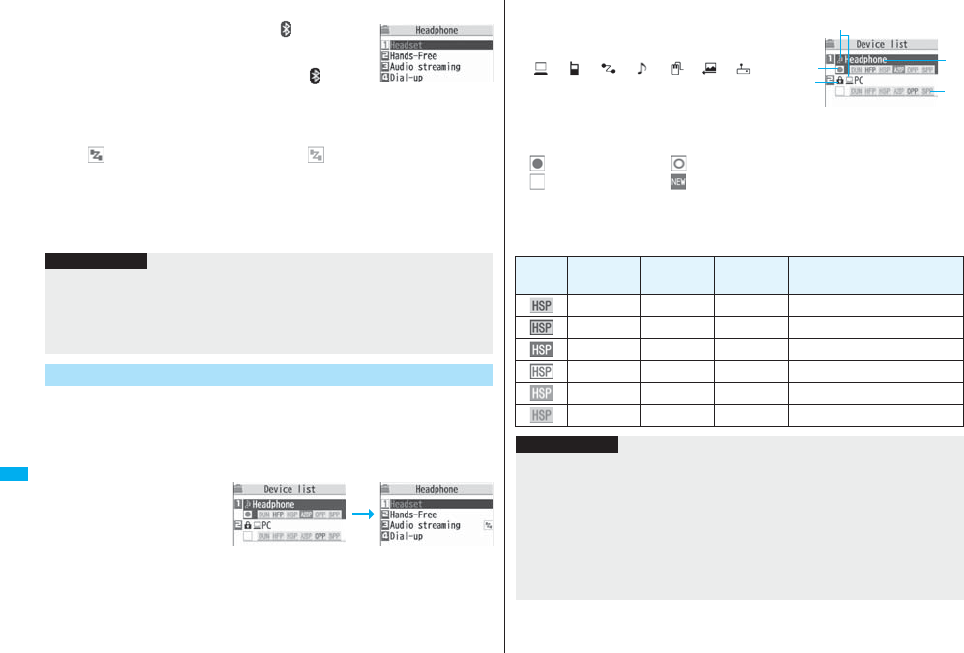
428
Convenient Functions
4Select a service to be connected.
The Bluetooth device is connected and “ (blue)” blinks.
When no communication with the Bluetooth device is
made for a certain period of time, your FOMA phone is
placed in low power consumption mode, and “ (black)”
stays on.
pWhen you use the Bluetooth device which is able to
connect multiple services, the confirmation display appears asking whether to
connect another service in succession.
p“ (blue)” is displayed during connection, “ (gray)” is displayed on standby
for connection next to the service name.
pIf you select “Dial-up”, the FOMA phone is placed on standby for connection.
pTo disconnect, select the connected service and select “YES”.
pSee “Place the Bluetooth Devices on Standby for Connection” on page 429 for
how to cancel the service on standby.
You can connect the registered Bluetooth device to the FOMA phone.
1mLifeKitBluetoothDevice list
Select a Bluetooth device to be connected
Select a service to be connected.
pSee step 4 on page 428 for
details.
Service Selection
display
Information
pWhen 10 Bluetooth devices have already been registered, the confirmation display
appears asking whether to overwrite them. When you select “YES”, the Bluetooth
device that is not protected, or not set for “Preferred device” and with the oldest
communication date/time, except in communicating or in standby state, is overwritten.
pYou cannot activate Bluetooth function during Self Mode.
Connect to Bluetooth Device
Device list Service Selection
display
■Device list
Device class
Following icons are displayed according to the type
of Bluetooth device:
“”, “”, “”, “”, “”, “”, “”
Device name
The name of Bluetooth device is displayed.
When no name is detected by search, the Bluetooth
address is displayed.
Connecting status
:Being connected :Not connected
:Not detected :Not registered
Protect
Displayed when the registered contents are protected.
Profile state
The state of each profile is displayed in color.
Device list
Mark Character
color
Background
color
Frame
color Status
Blue Gray None Not connected (unregistered)
Blue Gray Blue Not connected (registered)
White Green None Being connected
Green White Green Standby for connection
White Light green None Preferred device
Gray Gray None Not supported
Information
pWhen the Bluetooth device is turned off or when the Bluetooth device does not
respond while a connection is being established or being disconnected, it takes
maximum about 110 seconds for processing.
pWhen your FOMA phone is connected using the Headset service, Hands-free
service, Audio service, or Dial-up Communication service, and is disconnected from
the Bluetooth device, the FOMA phone is placed on standby for connection. Also,
your FOMA phone is placed on standby for connection the next time the power is
turned on after the FOMA phone is turned off while it is connected or is on standby for
connection.
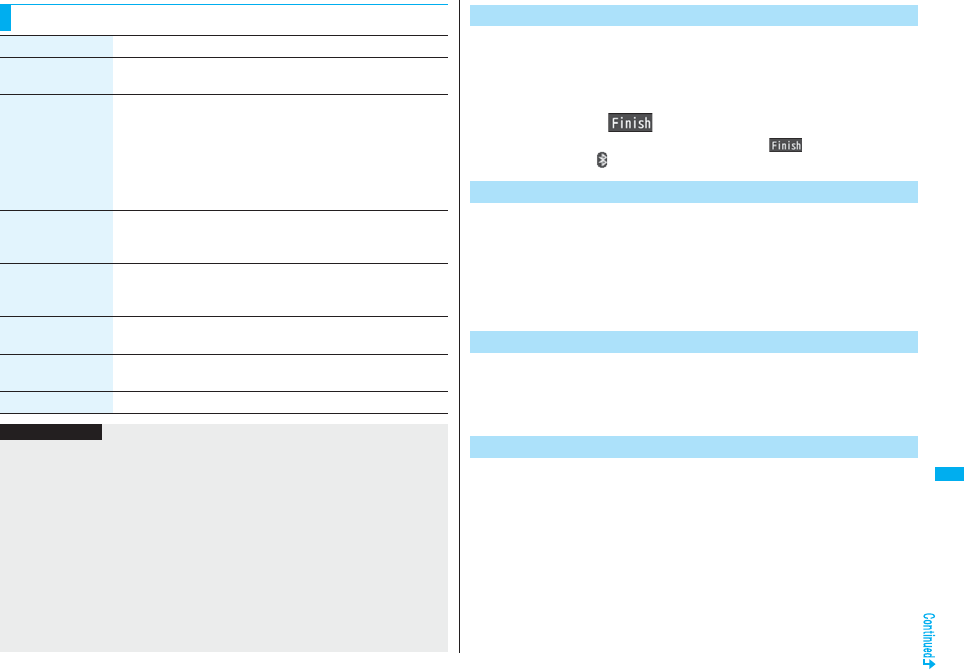
429
Convenient Functions
Function Menu of the Device List
Function menu Operation/Explanation
Register devices Enter your Terminal Security Code.
Go to step 3 on page 427.
Preferred device You can set a Bluetooth device to be connected taking priority
over other devices when a call comes in. You can set this for the
Headset service compatible Bluetooth device only.
pWhen you already set another Bluetooth device for “Preferred
device”, that setting is canceled, and the selected Bluetooth
device is set for the priority device.
pTo release it, perform the same operation.
Protect/release You can protect the registered Bluetooth device so that it is not
deleted or overwritten. You can protect up to five devices.
pTo release it, perform the same operation.
Change device
name
You can change the name of the registered Bluetooth device.
Enter a device name.
pYou can enter up to 16 full-pitch/32 half-pitch characters.
Delete You can delete the registered Bluetooth device.
YES
Description You can display the device name, Bluetooth address, device
class, and supported profile.
Add desktop icon See page 127.
Information
<Register devices>
pWhen you select a registered Bluetooth device, the registered profile is updated.
(When the device name has been changed, the profile is retained as it is.) When you
select a profile that is different from the registered one, the profile is added and then
registered.
<Preferred device>
pEven when Preferred Device is set, you cannot connect that device unless the
Headset service is placed on standby for connection. When other Bluetooth device is
connected with the Headset service, the Bluetooth device that is being connected has
priority.
<Delete>
pYou cannot delete when the status of Bluetooth device is during connection or on
standby for connection.
You can place the connecting state of all the registered Bluetooth
devices on standby for connection.
1mLifeKitBluetoothAccept registered
Put a check mark for the services to be placed on
standbyl()
pTo release, remove the check mark and press l().
pDuring standby, “ (blue)” lights.
You can suspend services that are connecting, or are on standby for
connection, and can suspend off the Bluetooth function of the FOMA
phone.
1mLifeKitBluetoothBluetooth power OFFYES
pYou can activate the previously-connected standby for Bluetooth connection by
mLifeKitBluetoothActivate Bluetooth.
You can talk or communicate by connecting the FOMA phone wirelessly
with a Bluetooth communication compatible personal computer or car
navigation system and others. For details, refer to “Preparing Bluetooth
Communication” on the PDF version of “Manual for PC Connection”.
You can make a call wirelessly when the FOMA phone is connected to a
Bluetooth device using Headset service or Hands-free service.
1Connect a Bluetooth device using Headset service or
Hands-free service.
pSee page 428 for connecting to a Bluetooth device.
Place the Bluetooth Devices on Standby for Connection
Suspend the Bluetooth Function of the FOMA Phone
Accept Dialup Devices
Make a Call Using Bluetooth Device
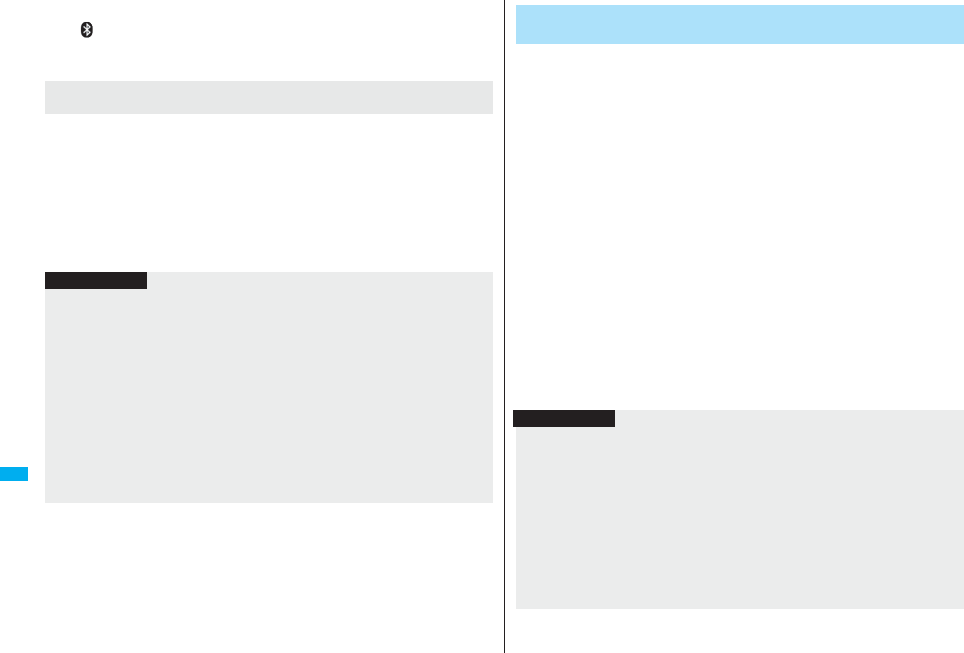
430
Convenient Functions
2Make/Receive a call via the Bluetooth device.
“ ” is displayed during a call via the Bluetooth device.
pFor operations from a Bluetooth device, refer to the instruction manual for the
Bluetooth device.
Press and hold h for at least one second during a call.
pDuring a call with the FOMA phone while connecting using Headset service, you can
switch only from the Bluetooth device.
pFor operations from the Bluetooth device, refer to the instruction manual for the
Bluetooth device you use.
pYou cannot talk over a Bluetooth device while USB Hands-free compatible device or
Flat-plug Earphone/Microphone with Switch (option) or Flat-plug AV Output Cable
(option) is connected even if you switch to the Bluetooth device.
pYou cannot switch to a Bluetooth device while Remote Monitoring is activated.
Selecting whether to talk over the FOMA phone or a Bluetooth
device
Information
pWhen a call comes in while the Bluetooth device is connected using Headset service
or Hands-free service, the ring tone sounds from the Bluetooth device even if Manner
Mode is activated or “Ring volume” is set to “Silent” on the FOMA phone.
pDuring a call on the Bluetooth device, you cannot adjust the sound volume of the
Bluetooth device by adjusting that on your FOMA phone.
pDuring a call on the Bluetooth device, the call state does not change by closing the
FOMA phone regardless of the setting of “Setting when closed”.
pWhen the Bluetooth communication is disconnected during a call on the Bluetooth
device, the call state follows the setting of “Disconnection settings”. However, when it
is disconnected while the FOMA phone is closed and “Disconnection settings” is set
to “Continue on the phone”, the call shifts to the state as specified by “Setting when
closed”. When “Setting when closed” is set to “End the call”, the call shifts to “No tone”
state.
When you connect your FOMA phone to a Bluetooth device using Audio
service, you can output the audio of 1Seg programs from the Bluetooth
device.
1Connect a Bluetooth device using Audio service.
pSee page 428 for connecting to a Bluetooth device.
2Watch a 1Seg program.
The sound is output from the Bluetooth device.
pWhen the confirmation display appears asking whether to start the output to the
Bluetooth device, select “YES”.
pOnce you connect the FOMA phone to the Bluetooth device using Audio service,
a connection history is stored. When the connection history is found, the FOMA
phone tries to connect to the Bluetooth device automatically for watching a 1Seg
program even if it is not connected using Audio service. When the connection is
successfully completed, the audio is output from the Bluetooth device. When the
connection fails, the confirmation display appears asking whether to output audio
from the FOMA phone.
The connection history is overwritten each time the Bluetooth device is connected
using Audio service.
pFor operations from a Bluetooth device, refer to the instruction manual for the
Bluetooth device.
Play Back Audio of 1Seg Programs Using Bluetooth
Device
Information
pYou can play back the audio of 1Seg programs only on an A2DP compatible
Bluetooth device that supports copyrighting by the SCMS-T. Open first the 1Seg
viewer display, and then operate Wireless Earphone Set P01. If you have been
operating Wireless Earphone Set P01 before you open the display, the audio might
not be played back.
pWhile you are playing back the audio from a 1Seg program via a Bluetooth device,
you cannot adjust the sound volume of the Bluetooth device by adjusting that on your
FOMA phone.
pYou cannot play back the audio from the Bluetooth device when the Flat-plug Stereo/
Earphone Set (option) or Flat-plug Earphone/Microphone with Switch (option) is
connected.
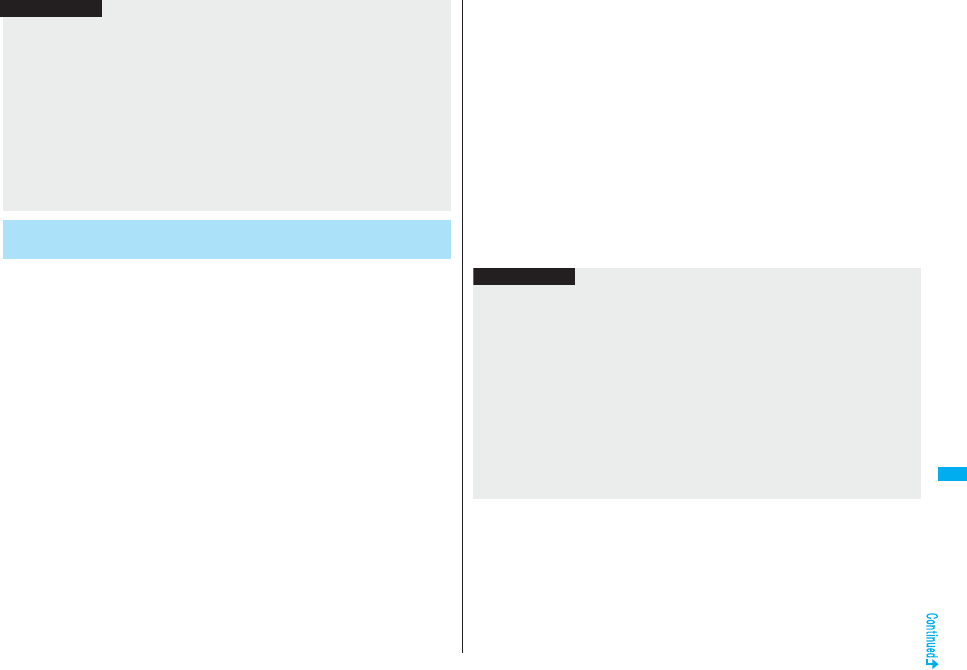
431
Convenient Functions
When you connect your FOMA phone to a Bluetooth device using Audio
service, you can output the sound of moving images or video, music via
MUSIC Player, etc., from the Bluetooth device.
1Connect a Bluetooth device using Audio service.
pSee page 428 for connecting to a Bluetooth device.
pIf you connect using Audio service from the Bluetooth device while placing an
Audio service on standby for connection, MUSIC Player starts automatically.
However, it might not start automatically when a display other than Stand-by
display is shown or another function is activated.
pIf the audio from a 1Seg program stops while it is played back on the Bluetooth
device, check your FOMA phone as the possible causes are as follows:
・When the Bluetooth device is disconnected
・When a location provision request of GPS comes in
・When a mail message or Message R/F comes in
・When a PushTalk call comes in
・When the low battery alarm sounds
・When an alarm for “Alarm”, “Schedule”, “ToDo”, “Book program” or “Timer
recording” sounds
In these cases, the Audio service might be disconnected depending on the Bluetooth
device. To resume playback on the Bluetooth device, you need to re-connect the
Audio service.
Play Back Sound/Music of Moving Image or Video Using
Bluetooth Device
Information
2Play back a moving image, video or music file.
The sound is output from the Bluetooth device.
pWhen the confirmation display appears asking whether to start output to the
Bluetooth device, select “YES”.
pOnce you connect the FOMA phone to the Bluetooth device using Audio service,
a connection history is stored. When the connection history is found, the FOMA
phone tries to connect to the Bluetooth device automatically for playing back a file
even if it is not connected using Audio service. When a connection is successfully
completed, the sound is output from the Bluetooth device. When the connection
fails, the confirmation display appears asking whether to output sound from the
FOMA phone. However, it cannot connect to automatically for playing back an
i-motion movie.
The connection history is overwritten each time the Bluetooth device is connected
using Audio service.
pFor operations from the Bluetooth device, refer to the instruction manual for the
Bluetooth device you use.
Information
pYou can play back the audio of video file only on an A2DP compatible Bluetooth
device that supports copyrighting by the SCMS-T. Open first the Video Playback
display, and then operate Wireless Earphone Set P01. If you have been operating
Wireless Earphone Set P01 before you open the display, the sound might not be
played back.
pWhile you are playing back the sound of a moving image, video, or music file from a
Bluetooth device, you cannot adjust the sound volume by adjusting that on your
FOMA phone.
pEven when you are using Play Background for MUSIC Player or Music&Video
Channel, the remote-control operation for Bluetooth device is available.
pYou cannot play back the audio from the Bluetooth device when the Flat-plug Stereo/
Earphone Set (option) or Flat-plug Earphone/Microphone with Switch (option) is
connected.
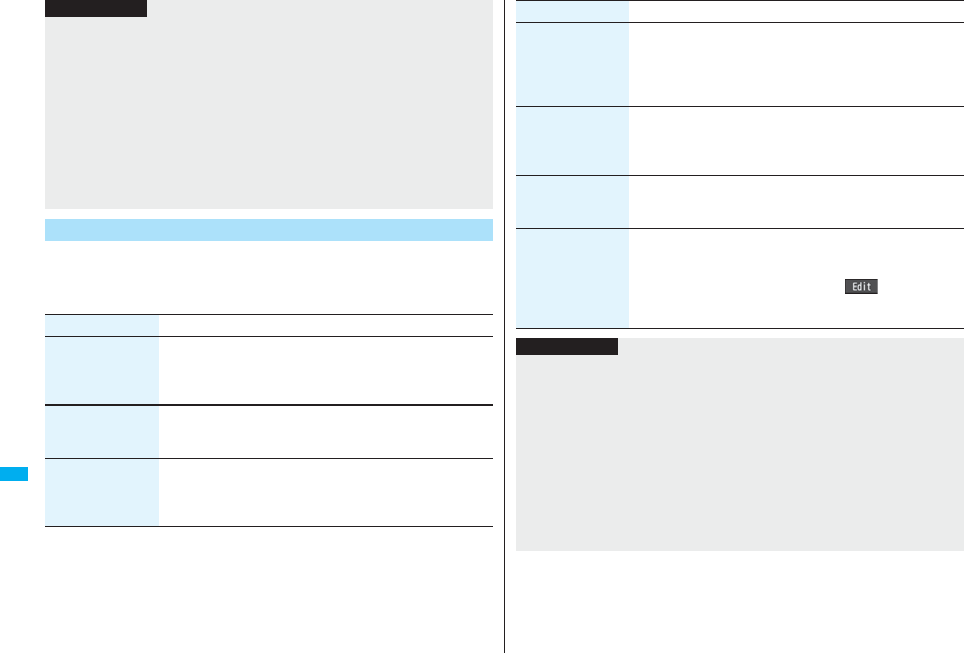
432
Convenient Functions
1mLifeKitBluetoothBluetooth settings
Do the following operations.
pYou cannot operate during a call or data communication.
pIf the sound of a moving image, video, or music file stops while it is played back on the
Bluetooth device, check your FOMA phone as the possible causes are as follows:
・When the Bluetooth device is disconnected
・When a location provision request of GPS comes in
・When a mail message or Message R/F comes in
・When a PushTalk call comes in
・When the low battery alarm sounds
・When an alarm for “Alarm”, “Schedule”, “ToDo”, “Book program” or “Timer
recording” sounds
In these cases, the Audio service might be disconnected depending on the Bluetooth
device. To resume playback on the Bluetooth device, you need to re-connect the
Audio service.
Bluetooth Settings
Information
Item Operation/Explanation
Set authentications You can set whether to set authentication when sending a
Phonebook entry via a Bluetooth device. If you set to “ON”, set
whether to encrypt the data.
ON or OFFON or OFF
Session number
setting
You can set whether to enter the password for sending all
Phonebook entries.
ON or OFF
Time-out to search You can set the time for searching for Bluetooth communication
compatible devices around the FOMA phone.
Enter a device search time (seconds).
pEnter two-digit numerals as in “05” through “20”.
Forward ring tone You can set whether to send a ring tone for the voice call and
videophone call to the connected Headset or Hands-free device.
When the device is specified as “Preferred device”, connection is
made to send the ring tone even if the device is on standby.
ON or OFF
Disconnection
settings
You can select whether to end talking or continue talking on the
FOMA phone when Bluetooth communication is disconnected
while talking through the Headset or Hands-free device.
End the call or Continue on the phone
Dial from headset You can set whether to make a call by pressing the switch on the
Headset.
Valid or Invalid
Bluetooth info You can display the device name, Bluetooth address, device
class, and supported profiles of Bluetooth function mounted on
the FOMA phone. You can change the device name.
pTo change the device name, press l( ), enter the
device name. You can enter up to 16 full-pitch/32 half-pitch
characters.
Item Operation/Explanation
Information
<Set authentications>
pWhile a Bluetooth device to which Phonebook entries are sent is connected using a
service other than Object Push, the Phonebook entries are sent with authentication
and with encryption regardless of this setting.
pYou cannot set this function while a Bluetooth device is connected or on standby for
connection.
<Forward ring tone>
pYou cannot set this function while a Bluetooth device using the Headset service or
Hands-free service is connected or on standby.
<Bluetooth info>
pIf you select a pictograph for the device name, it might not be correctly displayed
depending on the destination Bluetooth device.
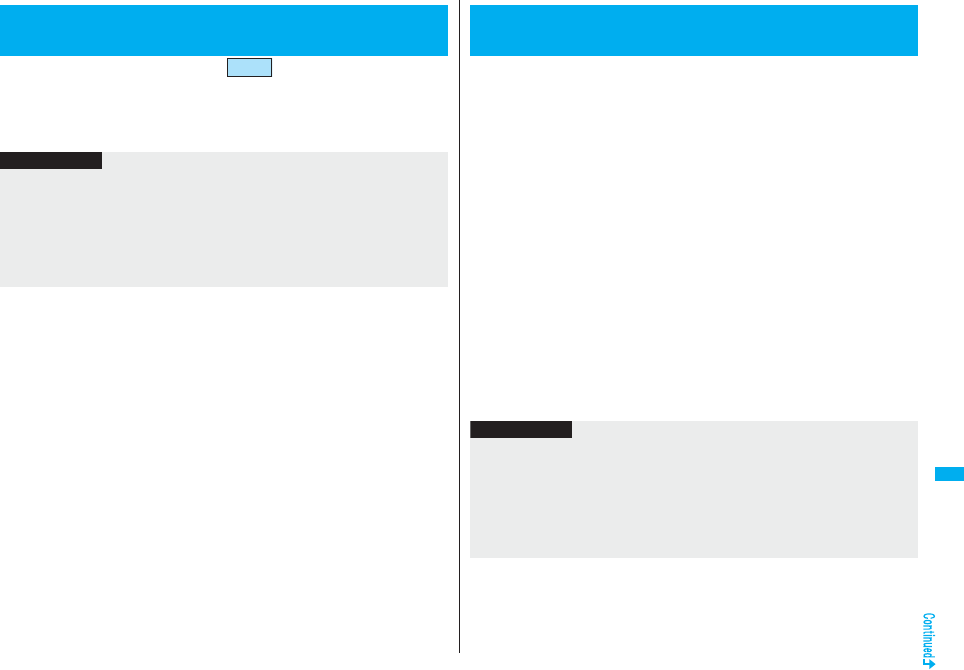
433
Convenient Functions
You can reset the items indicated by of “Function List” to their
default. (See page 482)
1mSettingsOther settingsReset settings
Enter your Terminal Security CodeYES
+m-2-3
<Reset Settings>
Resetting Function Settings
Information
pYou cannot execute “Reset settings” while a Bluetooth device is connected or on
standby for connection.
pYou cannot execute “Reset settings” during IC Card Lock while “PIM/IC security
mode” is set to “Face reader” or “Double security”.
pAfter you execute “Reset settings”, the tickers are not displayed. Then, when the
information is automatically updated or you press +Zo to receive the latest
information, the tickers automatically flow.
You can delete the stored data and reset the setting contents of each
function to the default.
See “Function List” for the setting at purchase. (See page 482)
pThe pre-installed data files are not deleted.
pThe pre-installed i-αppli programs are not deleted.
pThe data files stored in the pre-installed i-αppli programs are deleted. However, the
data files stored in Osaifu-Keitai compatible i-αppli programs are not deleted.
pThe protected data files are also deleted.
pAll the stored data files are deleted regardless of the mode of 2in1.
pEven if you have deleted the pre-installed data items, they are restored when you
execute “Initialize”. However, if you delete the pre-installed i-αppli programs, they are
not restored.
pCharge the battery full before initializing the FOMA phone. When the battery level is not
enough, you may not be able to initialize the FOMA phone.
pDuring initialization, never turn off the power of the FOMA phone.
pYou cannot use other functions during initialization. Also, you cannot receive calls or
mail messages.
1mSettingsOther settingsInitialize
Enter your Terminal Security CodeYESYES
When initializing ends, the power automatically turns off and then turns on and the
“Initial setting” display appears.
<Initialize>
Deleting Stored Data All at Once
Information
pYou cannot execute “Initialize” while a Bluetooth device is connected or on standby for
connection.
pYou cannot execute “Initialize” during IC Card Lock while “PIM/IC security mode” is
set to “Face reader” or “Double security”.
pYou cannot delete the data saved to, stored in, or set for the UIM or the microSD
card.
pYou cannot delete the setting of data communication set by a personal computer.
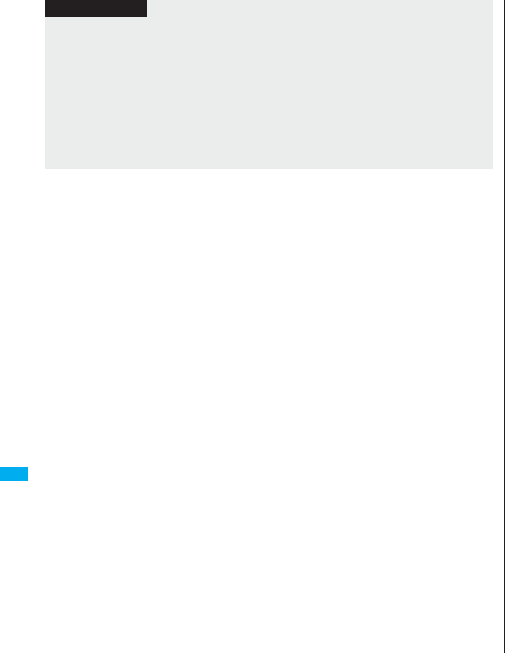
434
Convenient Functions
pTo restore the i-αppli programs, download them from the “P-SQUARE” site. For
downloading, you are charged an additional communication fee.
pAfter you execute “Initialize”, the tickers are not displayed. Then, when the information
is automatically updated or you press +Zo to receive the latest information, the tickers
automatically flow.
pAfter you initialize the FOMA phone, you cannot automatically obtain Music&Video
Channel programs. Access the Setting Confirmation display from the Music&Video
Channel menu to reflect the program setting.
pInitialization may take a while if the data to be deleted is bulky.
Information
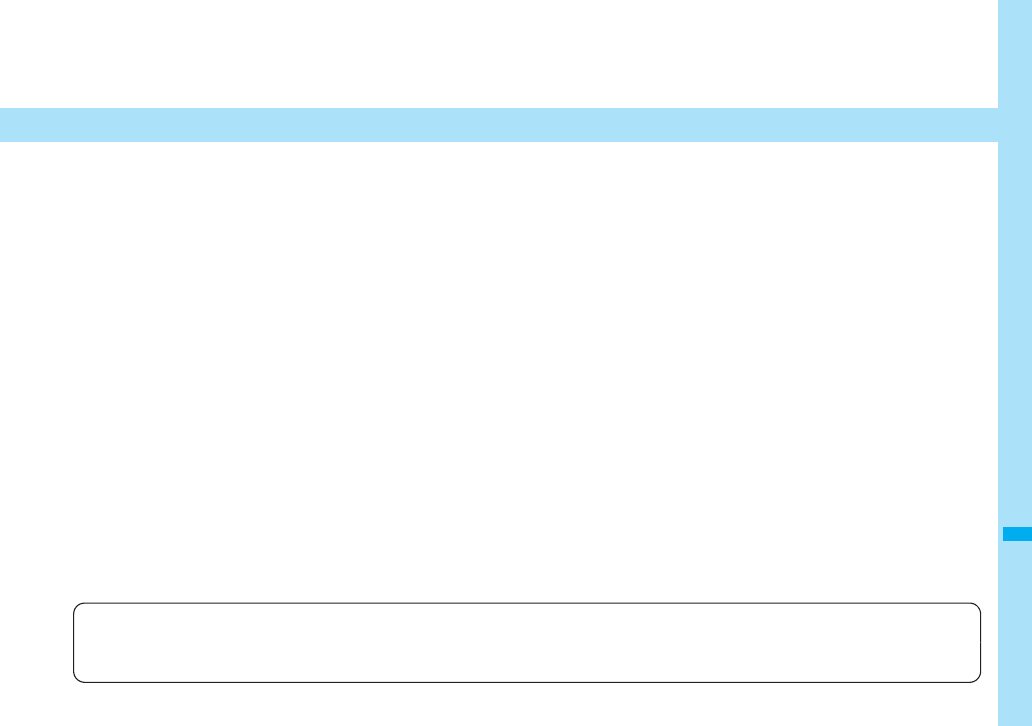
435
Character Entry
Entering Characters. . . . . . . . . . . . . . . . . . . <Character Entry> 436
Entering Characters in Mode 1 (5-touch)
. . . . . . . . . . . . . . . . . . . . . . . . . . . . . . . . . . . .<Mode 1 (5-touch)> 436
Using Common Phrases . . . . . . . . . . . . . .<Common Phrases> 441
Cutting/Copying/Pasting Characters . . . . . . . . . . . . . . . . . . . . . 442
Storing Words in Own Dictionary. . . . . . . . . <Own Dictionary> 442
Using Learned Words . . . . . . . . . . . . . . . . . . . . . . . . . . . . . . . . . 443
Using Downloaded Dictionary . . . . . . <Download Dictionary> 443
Entering Characters in Mode 2 (2-touch)
. . . . . . . . . . . . . . . . . . . . . . . . . . . . . . . . . . . .<Mode 2 (2-touch)> 444
Entering Characters in Mode 3 (NIKO-touch)
. . . . . . . . . . . . . . . . . . . . . . . . . . . . . . . . <Mode 3 (NIKO-touch)> 444
For details on “Kuten Code List”, refer to the PDF version of “Kuten Code List” on the provided CD-ROM or DoCoMo web page.
To see the PDF version of “Kuten Code List”, you need to have Adobe® Reader®. If it is not installed in your personal computer, install Adobe®
Reader® from the provided CD-ROM to see it.
For details such as how to use it, refer to “Adobe Reader Help”.
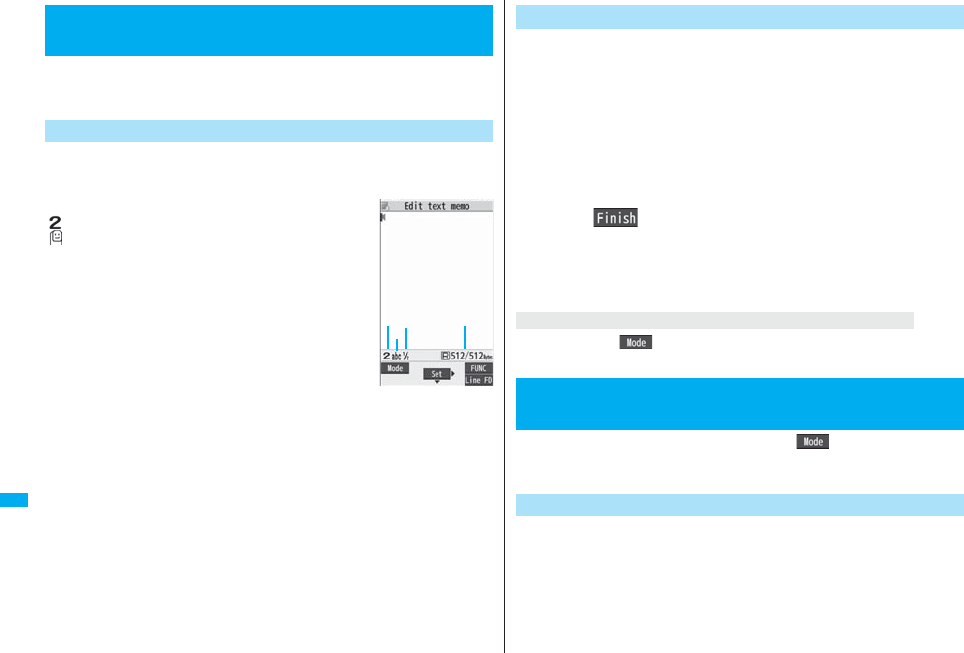
436
Character Entry
The FOMA phone is provided with many functions that require to enter
characters such as when creating the Phonebook or composing mail
messages.
On the Character Entry (Edit) display, the information of character input
method, input mode, and the remaining number of characters and others
are displayed.
Character input method
:Mode 2 (2-touch)
:Mode 3 (NIKO-touch)
pNot displayed in Mode 1 (5-touch).
Input mode
abc:Alphabet input mode
123:Numeral input mode
漢:Kanji/Hiragana input mode
カナ
:Katakana input mode
Full/Half-pitch
1/1:Full-pitch input mode
1/2:Half-pitch input mode
Remaining/Maximum bytes that can be entered
p“Number of entered characters” might be displayed depending on the function.
<Character Entry>
Entering Characters
Character Entry Display
Three types of character input methods are available as shown below:
Mode 1 (5-touch) . . . . . . . . . See page 436
Multiple characters are assigned to a single key. Each time you press the key,
characters switch.
Mode 2 (2-touch) . . . . . . . . . See page 444
Enter characters by pairs of numerals.
Mode 3 (NIKO-touch) . . . . . . See page 444
Enter characters by pairs of numerals.
1mSettingsOther settingsCharacter input method
Input modePut a check mark for modes to be used
l()
pSelect at least two modes.
2Select a priority mode.
pSelect a mode you use preferentially from modes selected in step 1.
Press and hold l( ) for at least one second, or select “Char. input/dict.” and then
select “Change input mode” from the Function menu.
In the step for entering characters, press l( ) to switch input
modes. You might not be able to switch to some modes depending on
the function you enter.
You can enter characters by using Prediction Conversion which converts
the entered few words into the predicted ones and Context Forecast
which displays the next conversion candidates inferred from the relation
between words.
pThe FOMA phone increases prediction conversion candidates and context forecast
candidates by learning characters.
+m-3-5
Select Character Input Method
Switching modes on the Character Entry (Edit) display
<Mode 1 (5-touch)>
Entering Characters in Mode 1 (5-touch)
Enter Characters
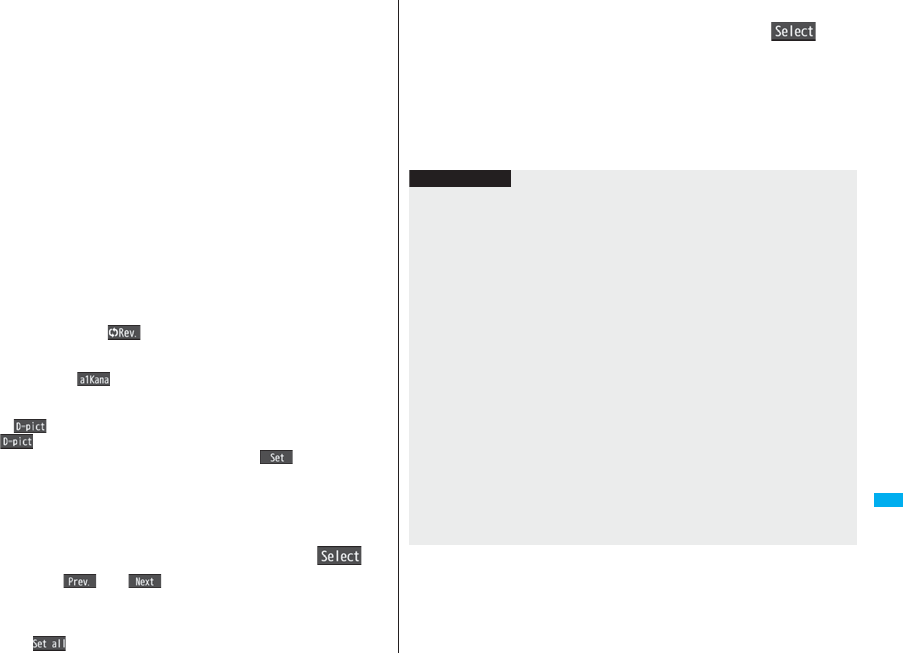
437
Character Entry
<Example> Enter “タダの菓子” in a text memo.
1mStationeryText memoSelect <Not recorded>.
The Character Entry (Edit) display appears in prediction conversion mode when
“Predict” is set to “ON”, and appears in ordinary conversion mode when set to
“OFF”.
2Enter hiragana characters in Kanji/Hiragana input mode.
た→ Press 4 once and Vo once.
だ→ Press 4 once and a once.
の→ Press 5 five times.
か→ Press 2 once.
し→ Press 3 twice.
pYou can enter up to 24 characters at a time. However,
when “Predict” is set to “ON”,
if you enter 6 or more characters, the conversion mode is automatically switched
to the ordinary conversion mode.
pWhen a character on the same key comes after a character, press Vo to move
the cursor, and enter the next character.
If you set “Character set time”, you can omit the operation to move the cursor.
pTo switch between uppercase and lowercase, press d after you have entered
characters.
pEach time you press c( ), characters are displayed in reverse order.
pIf you set “Predict” to “ON”, each time you press l, ordinary conversion mode
and prediction conversion mode switch.
pYou can press i( ) to display the candidate list of alphanumeric or
katakana characters. Depending on the entered character, the conversion
candidates for date/time are displayed.
pWhen “ ” is displayed while editing the i-mode mail text, you can press
m( ) to display the candidate list of Deco-mail pictograms.
pTo fix a character as it is without conversion, press Oo().
3Use Co to move the cursor onto “の”.
pThe conversion mode is automatically switched to the ordinary conversion mode.
4Use Bo to move the cursor onto the candidate list
Use Mo to highlight “タダの” and press Oo().
pBy pressing m()/c( ), you can scroll the candidate list page by
page.
pWhen you press r while you are selecting a conversion candidate, the
Character Entry (Edit) display returns.
pPress c( ) to fix the whole paragraph.
5Use Bo to move the cursor onto the candidate list
Use Mo to highlight “菓子” and pressOo().
The selected characters are fixed.
pWhen the character strings that are assumed to be the context forecast
candidates are found after fixing the characters, that context forecast candidates
are displayed. Press Bo to move the cursor onto the candidate list to enter the
context forecast candidates.
pWhen you press r while you are selecting the context forecast candidates,
the Character Entry (Edit) display returns.
Information
pThe learning function stores up to 1,000 words, and the character of a high conversion
rate goes up in the character order list.
pThe candidate character strings are displayed from characters converted as usual
and from a dictionary downloaded from sites.
・Only a small number of character strings are registered by default so candidate
characters might not be displayed in some cases. By doing the character conversion
as usual, the converted characters are added to the candidate characters.
・You can download a dictionary from sites and add candidate characters from the
dictionary. However, when you delete the downloaded dictionary, the added
candidate characters are also deleted from the existing candidate characters. (See
page 185 and page 443)
pIn the candidate list of Deco-mail pictograms, only the pre-installed Deco-mail
pictograms are displayed, and the downloaded Deco-mail pictograms are not
displayed. Even if you delete the pre-installed Deco-mail pictograms and re-download
them, they are not displayed in the candidate list.
pYou can use Prediction Conversion and Context Forecast with 2-touch and
NIKO-touch in Kanji/Hiragana input mode.
pThe number of kanji characters that you can convert to is limited so you might not be
able to convert to some kanji characters. You can use Kuten Code to enter kanji
characters that you cannot convert to. The number of characters you can enter is
6355 in the JIS level-1 and level-2 kanji sets.
pPart of a complicated kanji character is deformed or left out.
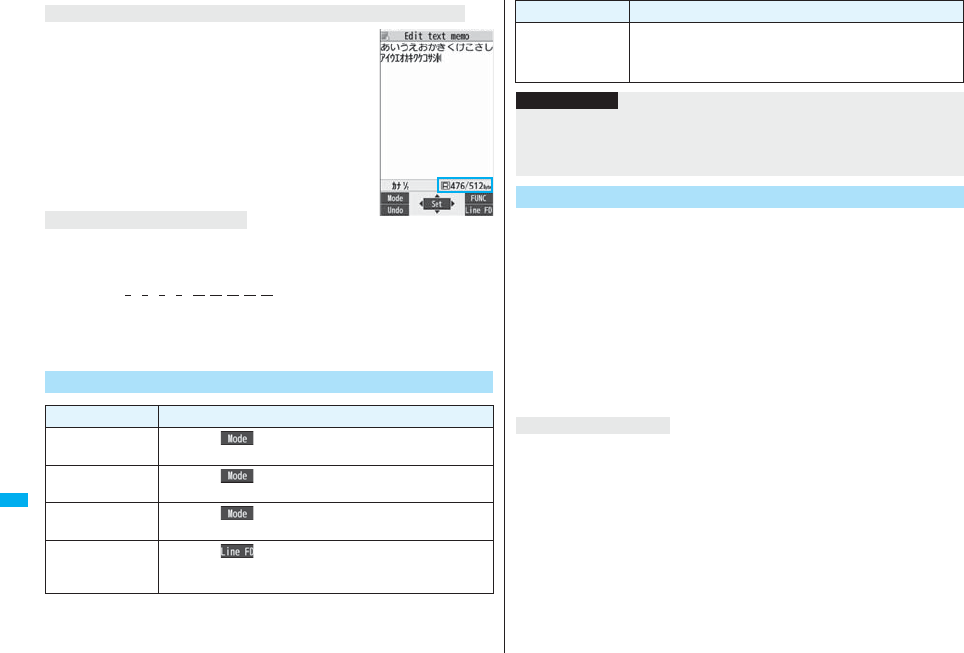
438
Character Entry
On the Character Entry display, the number of remaining
characters and the maximum number of characters you can
enter are displayed in bytes. (The number of entered characters
is displayed by unit of characters, depending on the function
such as entering SMS text.)
The number of characters in the Character Entry (Edit) display is
counted according to the following rules:
pOne half-pitch character is counted as one byte and one
full-pitch character as two bytes.
pFull pitch: あいうえお 5 characters (counted as 10 bytes)
Half pitch:
アイウエオカキクケコ
10 characters (counted as 10 bytes)
When entering characters, pay attention to the combination of characters.
<Example> When you are entering “
ドコモ
” in half-pitch Katakana input mode and
“の携帯電話” in Kanji/Hiragana input mode
ト ゛ コ モ
の 携 帯 電 話
1111 22222
pThe number of characters that appears on the display is 9 and counted as 14 bytes
that equal 14 half-pitch characters.
pHalf-pitch character “゛” and “゜” are counted as one character.
Numbers of remaining characters and entered characters
Combination of characters
Other Entry Functions
Item Operation/Explanation
Katakana input Press l( ) a few times to switch to Katakana input
modePress keys to enter characters.
Alphanumeric
input
Press l( ) a few times to switch to Alphabet input
modePress keys to enter characters.
Numeral input Press l( ) a few times to switch to Numeral input
mode Press keys to enter numerals.
Line feed Press c().
pWhen the cursor is at the end of text and characters are fixed,
you can press Xo to break a line.
1Move the cursor to the left of the character you want to
correctr
The character at the right of the cursor is deleted.
Press and hold r for at least one second to delete all characters on and after
the cursor.
pWhen no character is found to the right side of the cursor, the character to the left
side of the cursor is deleted. Press and hold r for at least one second to
delete all characters.
2Enter a correct character.
The character is entered in the position of the cursor.
When the battery alarm sounds
The data you have been editing is automatically fixed and saved. Charge the battery or
replace it with a new charged battery to resume editing. However, you cannot save the
unfixed data being converted.
When you press h
The confirmation display appears asking whether to discard the data you are editing.
When a call or mail comes in
The Multitask function works, so the data you are editing is retained, and you can answer
the call or receive the mail.
You can return to the data edit display by switching menu, by pressing and holding x
for at least one second. You can return to the data edit display also by ending the call or
mail function.
Smiley input Enter “かお”Use Bo to move the cursor onto the
candidate listUse Mo to select a smiley.
pSmileys are stored in the pre-installed common phrases.
Item Operation/Explanation
Information
<Line feed>
pA line feed is counted as one full-pitch character.
pYou cannot break a line depending on the function such as editing in the text box for
i-mode.
Correct Characters
Data you are editing
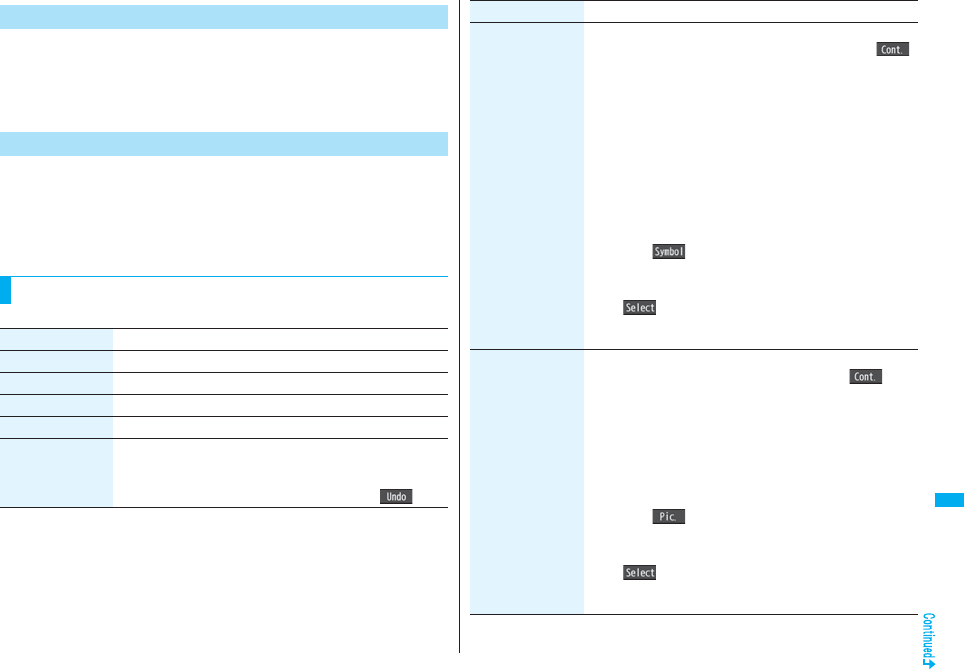
439
Character Entry
You can set whether to display the prediction conversion/context
forecast candidates in the candidate list.
1mSettingsOther settings
Character input methodPredictON or OFF
You can set whether to store the characters converted in Secret Mode or
Secret Data Only as learned words.
1mSettingsOther settings
Character input methodInt.with secret
Enter your Terminal Security CodeON or OFF
pSee page 200 for the Function menu of the Message Entry display.
+m-3-5
Predict
+m-3-5
Intelligent with Secret
Function Menu while Entering (Editing) Characters
Function menu Operation/Explanation
Full pitch/Half pitch You can switch between full pitch and half pitch.
Copy See page 442.
Cut See page 442.
Paste See page 442.
Undo You can undo the fixed, deleted, cut, or pasted text. You can
undo the operation up to 10 times. However, you can undo the
fixing of characters only once.
pYou can undo the operation also by pressing m().
Pictograph/
symbols
(Pictograph)
You can enter pictographs while showing them on the display.
Pictograph
Highlight a pictograph and press
l().
Repeat the above step and enter other pictographs
consecutively.
pYou can display the Pictograph list also by pressing a in
Kanji/Hiragana input mode.
pPress c to switch the pictograph lists in order of “Pictograph
1” → “Pictograph 2” → “Decomail-pictograph”
[お気に入り (Favorite) through 文字 (Characters)]. However,
you can enter “Decomail-pictograph” [お気に入り (Favorite)
through 文字 (Characters)] only while editing the i-mode mail
text. Press m to switch them in the reverse order.
pYou can select a pictograph also by pressing a column number
(number to the left) and then a row number (number at the top).
pPress i( ) to display the Symbol list.
pPress d to switch between the Pictograph list Full display
and ordinary input display.
Oo()
The selected pictograph is entered and the Character Entry (Edit)
display returns.
Pictograph/
symbols
(Symbols)
You can enter symbols while showing them on the display.
SymbolsHighlight a symbol and press l().
Repeat the above step and enter other symbols consecutively.
pYou can display the Symbol list also by pressing and holding
s for at least one second.
pPress c to switch the symbol lists in order of Half-pitch
symbols → Full-pitch symbols. Press m to switch them in the
reverse order.
pYou can select a symbol also by pressing a column number
(number to the left) and then a row number (number at the top).
pPress i( ) to display the Pictograph list.
pPress d to switch between the Symbol list Full display and
ordinary input display.
Oo()
The selected symbol is entered and the Character Entry (Edit)
display returns.
Function menu Operation/Explanation
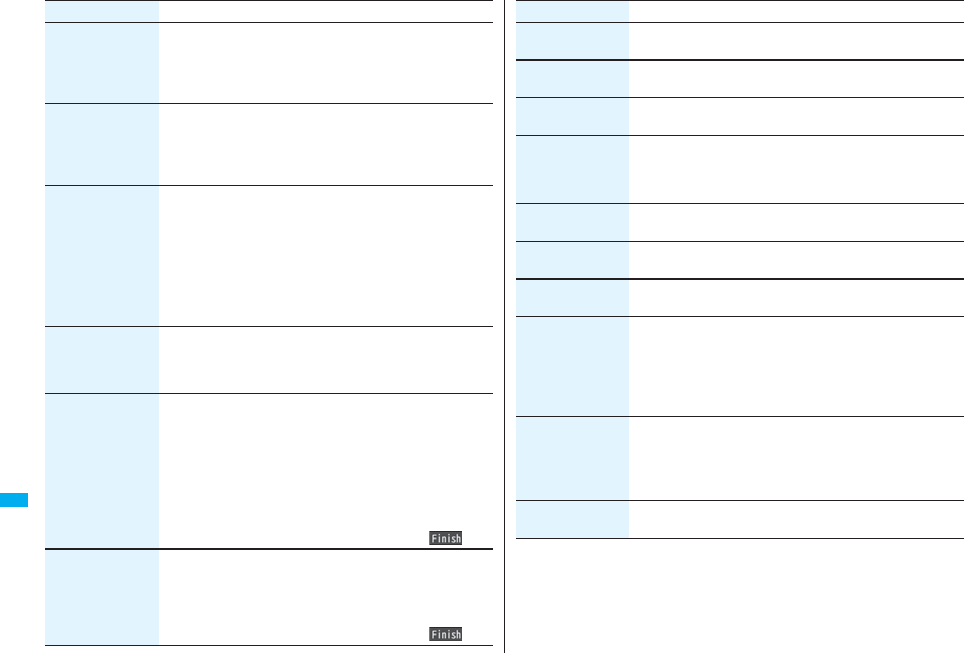
440
Character Entry
Pictograph/
symbols
(Space)
You can enter a full-pitch space in full-pitch input mode, and a
half-pitch space in half-pitch input mode.
Space
pWhen the cursor is at the end of text, you can enter a space
also by pressing Vo.
Phrase/code/quote
(Common phrases)
Common phrasesSelect a folder
Select a common phrase.
pIn the mode other than numeral input mode, you can bring up
the folder list for common phrases also by pressing and holding
a for at least one second.
Phrase/code/quote
(Kuten code)
You can enter characters, numerals, and symbols on the Kuten
Code list (see the PDF version of “Kuten Code List” on the
provided CD-ROM).
You can operate in Kanji/Hiragana input mode.
Kuten codeEnter a four-digit Kuten code.
A character that matches the entered Kuten code is displayed,
and the former input mode returns.
pWhen a character that matches the entered Kuten code is not
found, a space is inserted.
Phrase/code/quote
(Input time)
Input timeSelect a format for entering the date/time
Enter the date/time.
pYou can enter the date/time using the numeric keys.
pYou can enter years 1800 through 2099.
Phrase/code/quote
(Quote phonebook)
You can access and quote Phonebook entries. The following are
the items you can quote:
<Inside FOMA phone>
Name, reading, phone number, mail address, postal address,
birthday, memorandums
<Inside UIM>
Name, reading, phone number, mail address
Quote phonebookSearch the Phonebook
Select a Phonebook entry
Put a check mark for items to be quotedl()
Phrase/code/quote
(Quote own data)
You can access and quote your personal information. The
following are the items you can quote:
Name, reading, phone number, mail address, postal address,
birthday, memorandums
Quote own dataEnter your Terminal Security Code
Put a check mark for items to be quotedl()
Function menu Operation/Explanation
Phrase/code/quote
(Bar code reader)
You can start Bar Code Reader. (See page 165)
Bar code reader
Char. input/dict.
(Own dictionary)
You can store the words in own dictionary. (See page 442)
Own dictionary
Char. input/dict.
(Learned words)
See page 443.
Char. input/dict.
(Change input
mode)
You can switch the character input methods.
Change input modeSelect an input mode.
pYou cannot select the input mode that is not selected in “Input
mode” of “Character input method” (see page 436).
Char. input/dict.
(Candid. disp. size)
See “Character input (Candid. disp. size)” on page 129.
Char. input/dict.
(Predict)
See page 439.
Char. input/dict.
(Candidate display)
You can select whether to use context forecast candidates.
Candidate displayON or OFF
Char. input/dict.
(Character set time)
You can select whether to automatically fix the entered
characters while you are entering characters in Mode 1 (5-touch).
In addition, you can specify the time until characters are fixed.
You can omit the operation of pressing Vo to move the cursor for
the entry of characters on the same key.
Character set timeFast, Normal, Slow, or OFF
Char. input/dict.
(2/NIKO-touch
guide)
You can select whether to list character conversion candidates at
the lower part of the display when you press the first-digit key
while you are entering characters in Mode 2 (2-touch) or Mode 3
(NIKO-touch).
2/NIKO-touch guideON or OFF
Help You can check the operating procedures for entering characters.
Select an item.
Function menu Operation/Explanation
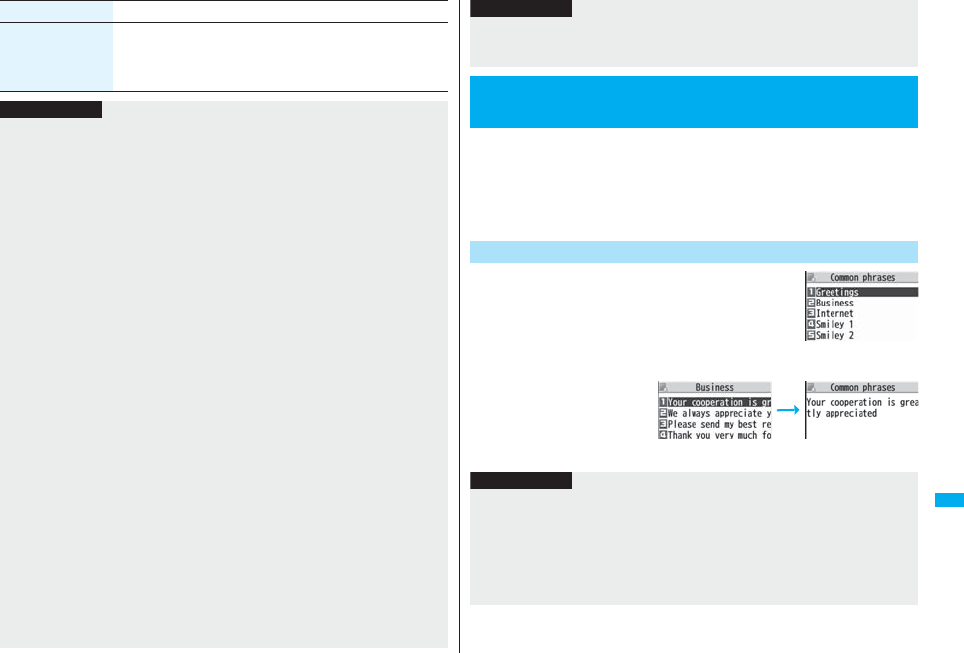
441
Character Entry
JUMP You can move the cursor to the top or end of text.
To beginning or To end
pWhen the Character Entry (Edit) display ranges over multiple
pages, the cursor moves to the beginning or end of the page.
Function menu Operation/Explanation
Information
<Full pitch/Half pitch>
pWhen you switch to half-pitch mode in Kanji/Hiragana input mode of NIKO-touch, the
input mode switches to half-pitch Katakana input mode.
<Pictograph/symbols (Pictograph)>
pYou might not be able to enter pictographs depending on the Character Entry (Edit)
display.
pOnce you have entered pictographs, “History” appears first.
pUp to 27 records of the pictographs entered in Pictograph 1 and Pictograph 2 and up
to 36 records of Deco-mail pictogram are displayed on “History”. However, up to 18
records are displayed when the 1Seg viewer display appears below the Message
Composition display.
pYou can enter up to 20 Deco-mail pictograms. When you insert other images,
however, the number of Deco-mail pictograms that can be entered is reduced by the
number of inserted images.
<Pictograph/symbols (Symbols)>
pYou can enter “+” by pressing and holding -0 for at least one second in Numeral
input mode.
pYou might not be able to enter some symbols depending on the Character Entry (Edit)
display.
pOnce you have entered symbols, “History” appears first.
pUp to 27 records of the symbols entered in half-pitch and up to 36 records in full-pitch
are displayed on “History”. However, up to 18 records are displayed when the 1Seg
viewer display appears below the Message Composition display.
<Phrase/code/quote (Common phrases)>
pYou might not be able to enter common phrases depending on the Character Entry
(Edit) display.
pIn Japanese Mode, the called-up contents of common phrases pre-installed in the
FOMA phone differ depending on the input mode.
<Phrase/code/quote (Quote phonebook)>
pWhen you quote a postal address, you cannot quote “〒” or “-” of the postal code.
<Phrase/code/quote (Quote own data)>
pWhen you quote a postal address, you cannot quote “〒” or “-” of the postal code.
pThe personal data of Number A is quoted in A Mode of 2in1, the personal data of
Number B is quoted in B Mode, and the personal data of both Number A and Number
B is quoted in Dual Mode.
You can call up and enter, on the Character Entry (Edit) display, the
common phrases pre-installed in the FOMA phone, or your own created
common phrases.
The common phrases are sorted into five folders and each folder
contains 10 of them. You can edit the pre-installed common phrases to
save as your own common phrases.
1
m
Stationery
Common phrase/dic.
Common phrasesSelect a folder.
2Select a common
phrase.
<Char. input/dict. (Character set time)>
pYou might not be able to enter characters as you like depending on this setting and
your speed of operating keys.
+m-3-8
<Common Phrases>
Using Common Phrases
Display Common Phrases
Information
Common Phrase
Folder list
Common Phrase list Common Phrase
display
Information
pDo not use half-pitch katakana characters and pictographs for your own common
phrases used for composing mail. They might not be correctly displayed. (Pictographs
can be used between i-mode mail messages.)
pIn Japanese Mode, the common phrases pre-installed in the “あいさつ (Greeting)”
and “ビジネス (Business)” folders are called up as kanji/hiragana common phrases in
Kanji/Hiragana input mode and called up as half-pitch katakana common phrases in
other input mode.

442
Character Entry
You can cut or copy up to 5,000 full-pitch/10,000 half-pitch characters.
1Character Entry (Edit) displayi()
Cut or CopySelect a start point.
pYou can press i( ) to select all characters.
2Select an end point.
Function Menu of the Common Phrase Folder List
Function menu Operation/Explanation
Edit folder name Enter a folder name.
pYou can enter up to 10 full-pitch/20 half-pitch characters.
pWhen you delete all the characters entered as a folder name,
the folder name is reset to the default.
Reset name You can reset the folder name to the default.
YES
Function Menu of the Common Phrase List/Common
Phrase Display
Function menu Operation/Explanation
Edit Enter a common phrase.
pYou can enter up to 64 full-pitch/128 half-pitch characters.
pWhen you delete all the characters in a common phrase, the
common phrase is reset to the default.
pYou can edit a common phrase by pressing l().
Reset this You can reset the common phrase to the default.
YES
Reset all You can reset all the common phrases in the folder to the default.
Enter your Terminal Security CodeYES
Cutting/Copying/Pasting Characters
Cut/Copy
You can paste cut or copied characters.
1Character Entry (Edit) display
Move the cursor to a start position for pasting
i()Paste
In Own Dictionary, you can store up to 100 frequently used words with
your favorite reading.
1mStationeryCommon phrase/dic.
Own dictionary<New>Enter a word.
pSelect a stored Own dictionary to check the stored contents.
pYou can enter up to 10 full-pitch/20 half-pitch characters. However, you cannot
enter line feeds.
2Enter a reading.
pYou can enter up to 10 hiragana characters. Also, you cannot store symbols
other than “Long vowel (ー)”. However, you can store “゛” or “゜” for the words to
which “゛” or “゜” can be attached.
pEven if you enter a space, the word is stored with the space automatically
deleted.
Information
pIf you copy/cut the Deco-mail text during composing and paste it, the information
about the decoration is pasted as well.
pYou might not be able to cut or copy data such as Deco-mail text because the
memory space runs short.
Paste
+m-3-8
<Own Dictionary>
Storing Words in Own Dictionary
Function Menu while Own Dictionary is Displayed
Function menu Operation/Explanation
New Go to step 1 of “Storing Words in Own Dictionary” on page 442.
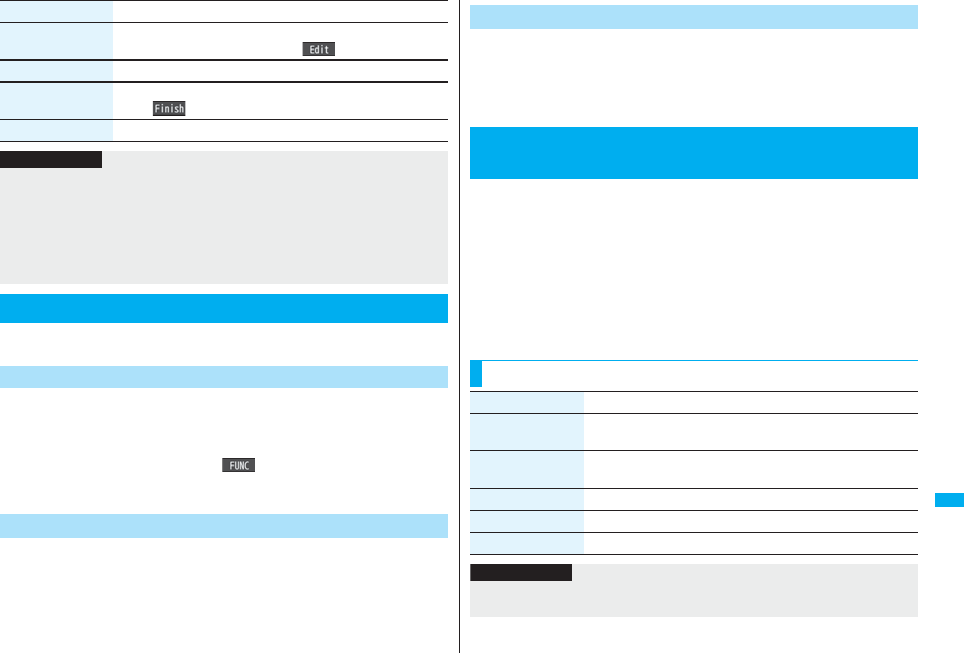
443
Character Entry
The character strings once you entered are automatically stored and
displayed as the conversion candidates of learned words.
1Function menu while entering (editing) characters
Char. input/dict.Learned wordsSelect a column
Select a record.
pTo delete learned words, press i( ) and select “Delete this” or “Delete
all”, then select “YES”. If you select “Delete all”, you need to enter your Terminal
Security Code.
You can newly create learned words from the subjects and titles of sent
i-mode mail messages stored in your FOMA phone. The learned words
before creation are all deleted.
1mStationeryCommon phrase/dic.
Create learned wd listOK
Enter your Terminal Security CodeYESOK
Edit Go to step 1 of “Storing Words in Own Dictionary” on page 442.
pYou can edit also by pressing l().
Delete this YES
Delete selected Put a check mark for own dictionaries to be deleted
l()YES
Delete all Enter your Terminal Security CodeYES
Function menu Operation/Explanation
Information
<Delete this> <Delete all>
pWhen you display Own Dictionary from the Function menu of the Character Entry
(Edit) display, select “Delete” from the Function menu, then select “Delete this” or
“Delete all”.
<Delete selected>
p“Delete selected” does not appear when you display Own Dictionary from the
Function menu of the Character Entry (Edit) display.
Using Learned Words
Checking Learned Words
+m-3-8
Create Learned Word List
You can reset the learned words.
1mSettingsOther settingsCharacter input method
Reset learned words
Enter your Terminal Security CodeYES
You can make dictionaries downloaded (see page 185) from sites valid.
1mStationeryCommon phrase/dic.
Download dictionary
Select a downloaded dictionary.
The downloaded dictionary you have selected is validated and indicated by “★”.
pTo invalidate a downloaded dictionary, perform the same operation.
pYou can delete the pre-installed dictionaries. You can re-download them from the
“P-SQUARE” site (see page 186). When you use a UIM other than the one used
for downloading, the UIM restrictions (see page 40) are set to them.
+m-3-5
Reset Learned Words
+m-3-8
<Download Dictionary>
Using Downloaded Dictionary
Function Menu while Downloaded Dictionary is Displayed
Function menu Operation/Explanation
Edit title Edit the title.
pYou can enter up to 10 full-pitch/20 half-pitch characters.
Set dictionary You can set the dictionary valid/invalid. Each time you operate,
valid and invalid switch.
Dictionary info You can display the dictionary title and version.
Delete this YES
Delete all Enter your Terminal Security CodeYES
Information
<Edit title>
pIf you delete all the characters entered as a title, the title is reset to the default.

444
Character Entry
When you press two numeric keys to enter two-digit numerals, a
character (symbol) that corresponds to the numerals is entered. Press
the first key to list candidate characters (symbols) at the lower part of the
display. To list candidate characters, you need to set “2/NIKO-touch
guide” to “ON” in advance.
pSee page 502 for how characters are assigned to the numeric keys (2-touch).
pSee page 436 for switching to “2-touch”.
Press l( ) from the Character Entry (Edit) display to switch input
modes. You might not be able to switch to some modes depending on
the function you enter.
<Example> Enter “タダの菓子” in a text memo.
1mStationeryText memoSelect <Not recorded>.
The Character Entry (Edit) display appears.
2Enter hiragana characters in Kanji/Hiragana input mode.
た→41
だ→41, a
の→55
か→21
し→32
pTo enter “゛” or “゜”, enter the character and then press a.
pPress 80 to switch between uppercase and lowercase. You can switch
uppercase and lowercase also by entering the character that can be switched
between uppercase and lowercase and pressing d.
After entering hiragana characters, go to step 3 on page 437.
<Mode 2 (2-touch)>
Entering Characters in Mode 2 (2-touch)
Switch Input Modes (2-touch)
Enter Characters
When you press two numeric keys to enter two-digit numerals, a
character (symbol) that corresponds to the numerals is entered. Press
the first key to list candidate characters (symbols) at the lower part of the
display. To list candidate characters, you need to set “2/NIKO-touch
guide” to “ON” in advance.
pSee page 503 for how characters are assigned to the numeric keys (NIKO-touch).
pSee page 436 for switching to “NIKO-touch”.
Press l( ) from the Character Entry (Edit) display to switch input
modes. You might not be able to switch to some modes depending on
the function you enter.
<Example> Enter “タダの菓子” in a text memo.
1mStationeryText memoSelect <Not recorded>.
The Character Entry (Edit) display appears.
2Enter hiragana characters in Kanji/Hiragana input mode.
た→41
だ→41, a
の→55
か→21
し→32
pTo enter “゛” or “゜”, enter the character and then press a.
pEnter the character that can be switched between uppercase and lowercase and
press d; then you can switch.
After entering hiragana characters, go to step 3 on page 437.
<Mode 3 (NIKO-touch)>
Entering Characters in Mode 3 (NIKO-touch)
Switch Input Modes (NIKO-touch)
Enter Characters
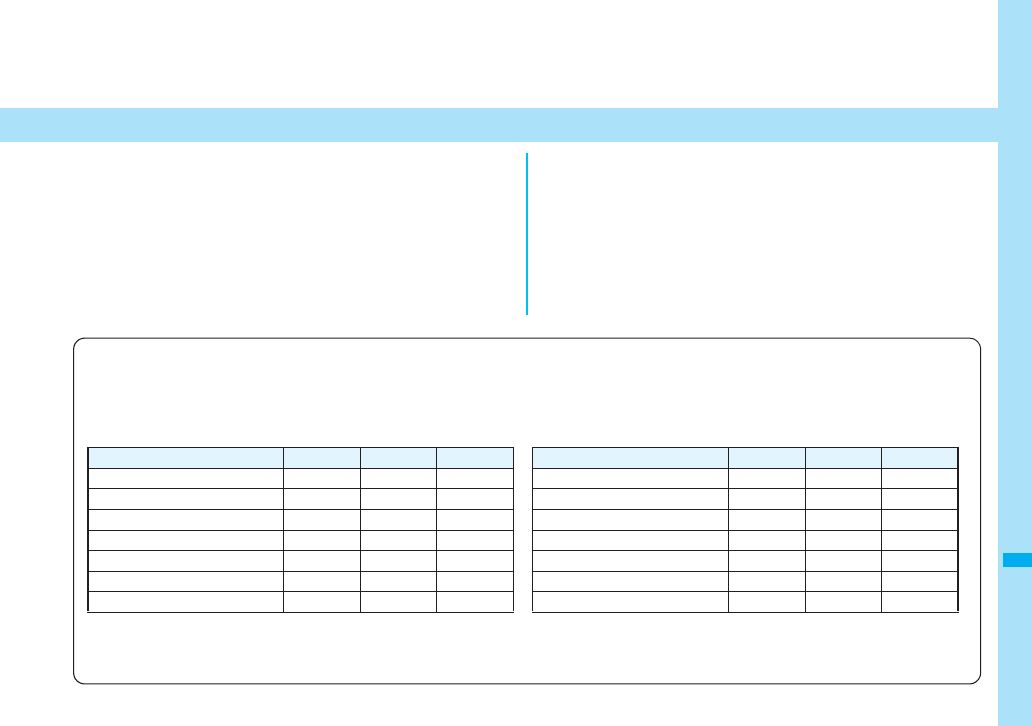
445
Network Services
Checking New Voice Mail Messages
. . . . . . . . . . . . . . . . . . . . . . . . . . . . . . . . <Check New Messages> 446
Using Voice Mail Service . . . . . . . . . . . . . . . . . . . . <Voice Mail> 446
Using Call Waiting Service . . . . . . . . . . . . . . . . <Call Waiting> 448
Using Call Forwarding Service . . . . . . . . . . <Call Forwarding> 450
Using Nuisance Call Blocking Service
. . . . . . . . . . . . . . . . . . . . . . . . . . . . . .<Nuisance Call Blocking> 451
Using Caller ID Display Request Service
. . . . . . . . . . . . . . . . . . . . . . . . . . . . . . . . . . .<Caller ID Request> 452
Using Dual Network Service . . . . . . . . . . . . . . <Dual Network> 452
Switching Guidance Language between Japanese and English
. . . . . . . . . . . . . . . . . . . . . . . . . . . . . . . . . . . <English Guidance> 453
Using Service Numbers. . . . . . . . . . . . . . . <Service Numbers> 453
Selecting Response to Incoming Calls during a Call
. . . . . . . . . . . . . . . . . . . . . . . . . . . . . . . . . . . . . <Arrival Call Act> 454
Setting Remote Control. . . . . . . . . . . . . . . . <Remote Control> 455
Setting Additional Number . . . . . . . . . . . . . . . <Multi Number> 455
Using 2in1. . . . . . . . . . . . . . . . . . . . . . . . . . . . . . . . . . . . . <2in1> 456
Using OFFICEED . . . . . . . . . . . . . . . . . . . . . . . . . . <OFFICEED> 462
Using Additional Services. . . . . . . . . . . . <Additional Service> 462
■ Available Network Services
The following are the DoCoMo network services available from the FOMA phone.
For the outline and usage method of each service, see the reference page in the table below.
pThe network services are not available when you are out of the service area or out of reach of radio waves.
pFor details, refer to “Mobile Phone User’s Guide [Network Services]”.
pFor subscriptions and inquiries, contact “DoCoMo Information Center” on the back page of this manual.
p
”OFFICEED” is a pay service which is available on a subscription basis. For details, visit the DoCoMo-enterprise-oriented web site (http://www.docomo.biz/d/212/). (Japanese only)
p“Deactivate” does not mean that the contract for Voice Mail Service, Call Forwarding Service or other services is canceled.
pYou can store new network services in the menu when they are provided by DoCoMo. (See page 462)
pIn this manual, a brief outline for each network service is described following the procedure using the menus of the FOMA phone.
Service Application Monthly fee Reference
Voice Mail Service Required Charged 446
Call Waiting Service Required Charged 448
Call Forwarding Service Required Free 450
Nuisance Call Blocking Service Not required Free 451
Caller ID Notification Service Not required Free 47
Caller ID Display Request Service Not required Free 452
Dual Network Service Required Charged 452
English Guidance Not required Free 453
Multi Number Required Charged 455
2in1 Required Charged 456
Public Mode (Drive Mode) Not required Free 69
Public Mode (Power Off) Not required Free 70
OFFICEED Required Charged 462
Melody Call Required Charged 110
Service Application Monthly fee Reference
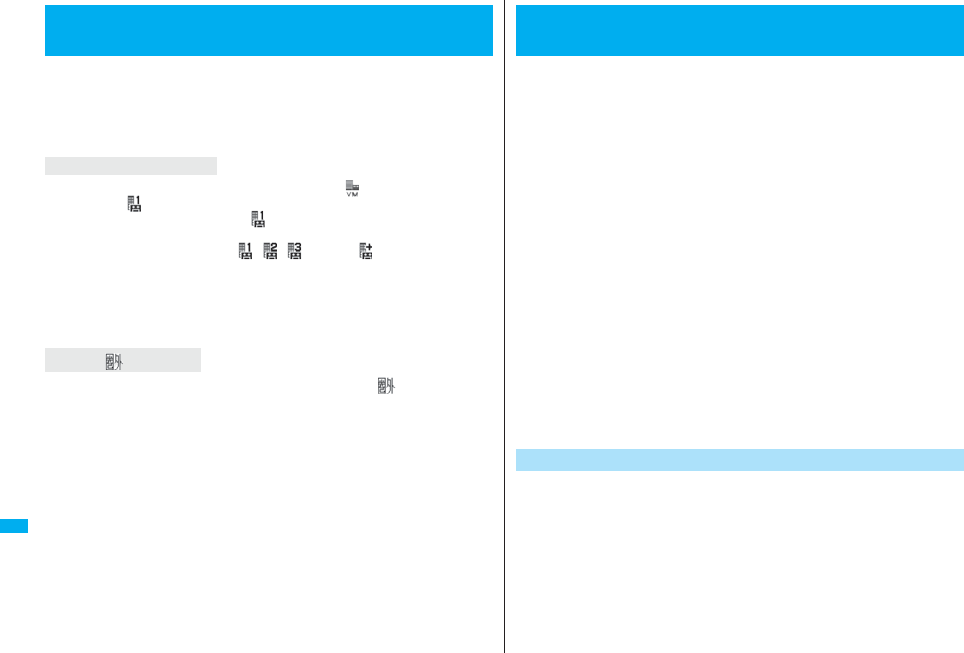
446
Network Services
You can check whether any message is held at the Voice Mail Service
Center.
1mServiceVoice mailCheck new messagesOK
pIf any voice mail message is held, the “Voice mail” icon ( ) and another Voice Mail
icon such as “ ” appear to inform you of the held message.
pTo erase the Voice Mail icon such as “ ”, dial at the Voice Mail Service Center for
saving or erasing the voice mail message or follow the operations of “Erase icon”.
pThe Voice Mail icons switch among , , , etc., and (6 or more messages)
according to the number of the messages held at the Voice Mail Service Center. The
displayed number is the number of messages informed by the guidance when you play
back new messages. Saved messages are not included.
pIf you set “Message notification”, the ring tone sounds each time a message is added.
pSee page 447 for how to play back voice mail messages.
You cannot check voice mail messages. Move to a place where “ ” is cleared.
<Check New Messages>
Checking New Voice Mail Messages
About checked results
When “ ” appears
This service provides an answer message for incoming voice calls/
videophone calls and then holds voice mail messages on behalf of you
when you are in a place where radio waves do not reach, the power is
turned off, or you cannot answer calls.
pWhen Record Message (see page 71) is simultaneously activated and you want to
give Voice Mail Service priority, set its ring time shorter than that for Record Message.
pWhen you do not answer an incoming voice call or videophone call while Voice Mail
Service is set to “Activate”, the call is recorded as a missed call in “Received calls”, and
the “Missed call” desktop icon appears on the Stand-by display.
pVoice Mail Service is valid for voice calls and videophone calls.
pA voice mail message can be recorded for up to three minutes. Twenty messages can
be recorded respectively for voice calls and videophone calls and held at the Center for
up to 72 hours.
pWhen a voice mail message of a videophone call is retained at the Voice Mail Service
Center, you are notified by an SMS message.
pMake a voice call at “1412” to change the Voice Mail setting for videophone calls.
pWhen a Chara-den call is connected to the Voice Mail Service Center, DTMF operation
is not available. Switch to “Send DTMF tone” on the Function menu. (See page 76)
pWhen a call comes in while Voice Mail Service is set to “Activate”, the ring tone
(specified by “Select ring tone”) will sound. (You can change the ring time for incoming
calls. See page 447.) If you answer the call within the specified time, you can start
talking. If you do not answer, the call is connected to the Voice Mail Service Center.
pYou can just press keys to connect an incoming call to the Voice Mail Service Center.
Also, you can connect the call that comes in during a call to the Center.
Step 1: Set the service to “Activate”.
Step 2: The caller records a voice/video message.※
Step 3: Play back the message.
※If the caller wants to skip playback of the answer message and record a message
such as when in a hurry, he/she can immediately switch to the recording mode by
pressing “#” while the answer message is played back.
<Voice Mail>
Using Voice Mail Service
Basic Flow of Voice Mail Service
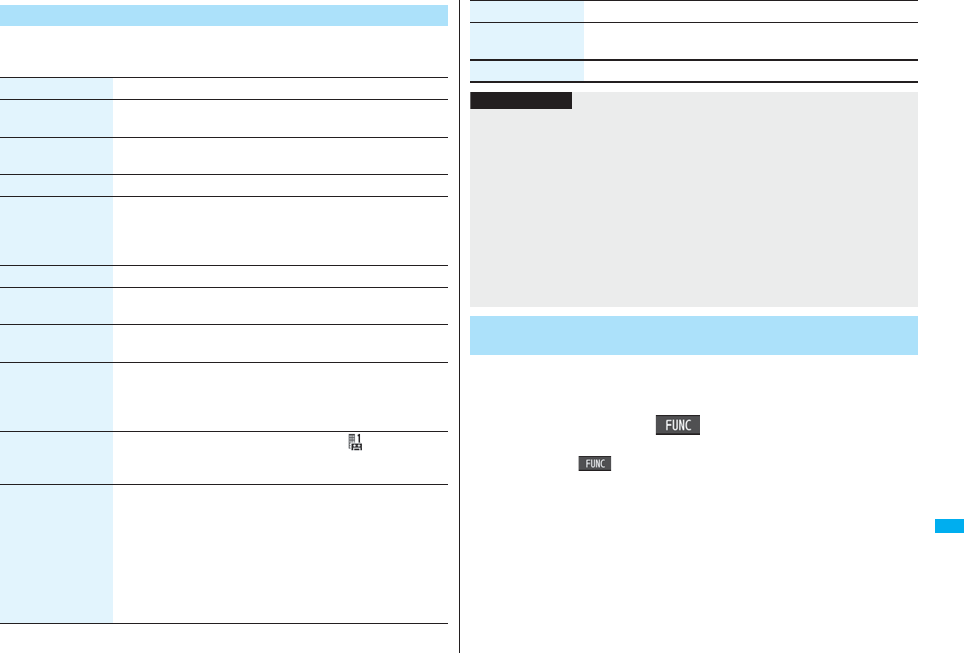
447
Network Services
1mServiceVoice mailDo the following operations.
Use Voice Mail Service
Item Operation/Explanation
Play messages You can play back messages recorded as the Voice Mail.
YESOperate following the voice guidance.
Activate YESYESEnter a ring time (seconds).
pEnter from “000” through “120” in three digits.
Deactivate YES
Set ring time You can set the ring time until the call is connected to the Voice
Mail Service Center.
Enter a ring time (seconds).
pEnter from “000” through “120” in three digits.
Check setting You can check the setting contents of Voice Mail Service.
Setting You can switch the setting contents of Voice Mail Service.
YESOperate following the voice guidance.
Check new
messages
See page 446.
Message
notification
You can set the ring tone to sound when a new message is
recorded. The ring tone set for “Mail” of “Select ring tone” sounds
for about five seconds.
YES or NO
Erase icon You can erase the Voice Mail icons (such as ) from the
Stand-by display.
YES
Activate notice call By an SMS message, you are informed of the received calls
which came in when you were out of reach of radio waves or the
power was turned off.
Select an item.
All calls . . . . . . . . . . . . Informs you of all received calls.
Calls w/ caller ID . . . . Informs you of only the calls that notified
the phone number.
YES
You can connect an incoming call to the Voice Mail Service Center just by
a simple key operation. Even if you do not set Voice Mail Service to
“Activate”, the service will be available using this function.
1During ringingi()Voice mail
pYou can connect the incoming call to the Voice Mail Service Center also by
pressing i( ), and pressing s.
Deactivate notice
call
YES
Notice call status You can check the setting contents of notice call.
Item Operation/Explanation
Information
<Play messages> <Setting>
pYou cannot operate during a call.
pIf you press -0 through -9, -a, or -s following the voice guidance, you
may not be able to end the call by pressing -h. In this case, press -h again.
<Set ring time>
pIf “Set ring time” is set to 0 seconds, the calls are not recorded in Received Calls.
<Erase icon>
pEven if you erase the Voice Mail icons, the messages held at the Voice Mail Service
Center are not erased.
<Activate notice call>
pEven when you set to reject all SMS messages, you are informed by SMS message
of the received call records.
Forward an Incoming Call to Voice Mail Service Center
during Ringing
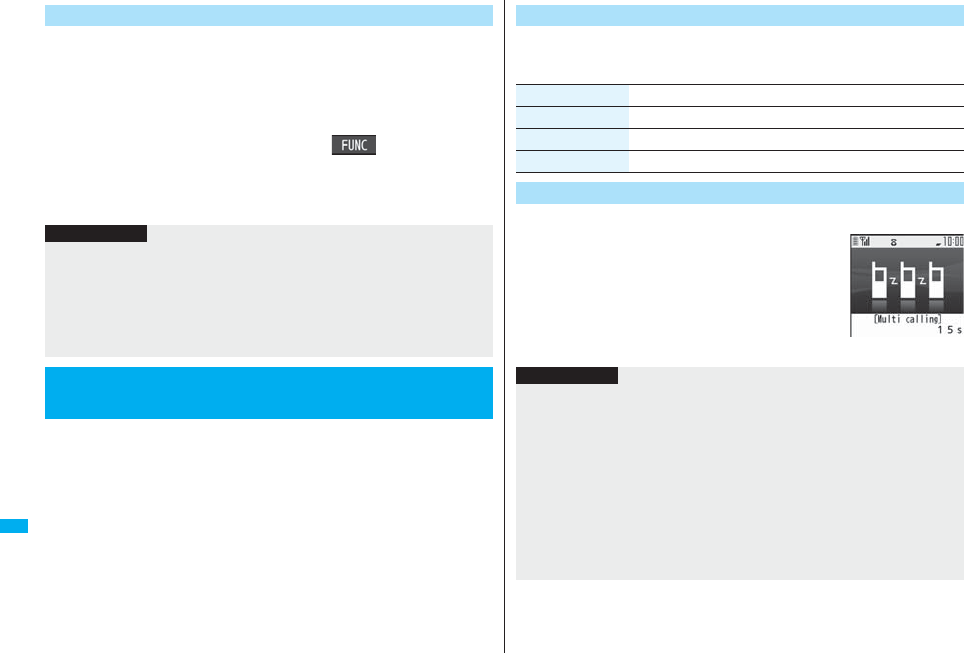
448
Network Services
You can automatically connect the calls coming from the phone numbers
stored in the Phonebook to the Voice Mail Service Center regardless of
the Activate/Deactivate setting for the Service.
You can specify up to 20 phone numbers.
This setting is valid only when the caller notifies his/her phone number.
It is advisable to activate “Caller ID request” at the same time.
1Detailed Phonebook displayi()Restrictions
Enter your Terminal Security CodeVoice mail
“Voice mail” is indicated by “★”.
pTo release “Voice mail”, perform the same operation.
When a call comes in during a call, this service notifies you of it by the
ring tone in call, and enables you to place the current call on hold to
answer the new call.
Further, you can make a call to another person putting the current call on
hold.
pTo use Call Waiting Service, set “Arrival call act” (see page 454) to “Answer” in
advance. When another option is set, you cannot answer a voice call during a voice
call even if you set “Call waiting” to “Activate”.
Forward Specified Calls to Voice Mail Center
Information
pWhen a call comes in from the phone number set with this function, the ring tone
sounds for about one second and then the call is connected to the Voice Mail Service
Center. You will be notified of the call by the icons on the desktop (see page 71 and
page 125) and “Received calls”.
pEven if you set this function, all incoming calls are not connected to the Voice Mail
Service Center when you set “Personal data lock” while Voice Mail Service is
deactivated.
<Call Waiting>
Using Call Waiting Service
1mServiceCall waiting
Do the following operations.
You can answer another call putting the current call on hold.
1Another call comes in during a call
d
The current call is automatically put on hold so that you
can receive another call.
p“Multi calling” is displayed when there is the party on
hold.
pEach time you press d, you can switch the parties you can talk with.
Use Call Waiting Service
Item Operation/Explanation
Activate YES
Deactivate YES
Check setting You can check the setting contents of Call Waiting Service.
Answer an Incoming Call during a Call
Information
pFor an incoming call or communication that is not supported by Call Waiting, press
-d from the Call Receiving display to show the confirmation display telling that you
can answer a new call if you end the current call. Press -h to end the current call,
and then the Call Receiving display appears. When you select “OK”, the Call
Receiving display during a call returns.
pIf a call comes in during a videophone call, the FOMA phone operates as follows:
・The moving image, i-motion movie or Flash movie set as the image for incoming
calls is not displayed.
・A “Pre-installed” substitute image is sent to the other party of the current call.
・The vibrator does not work.
pWhen a voice call comes in while dialing 117, you hear an in-call ring tone but cannot
answer that call. The call is recorded as a missed call in Received Calls.
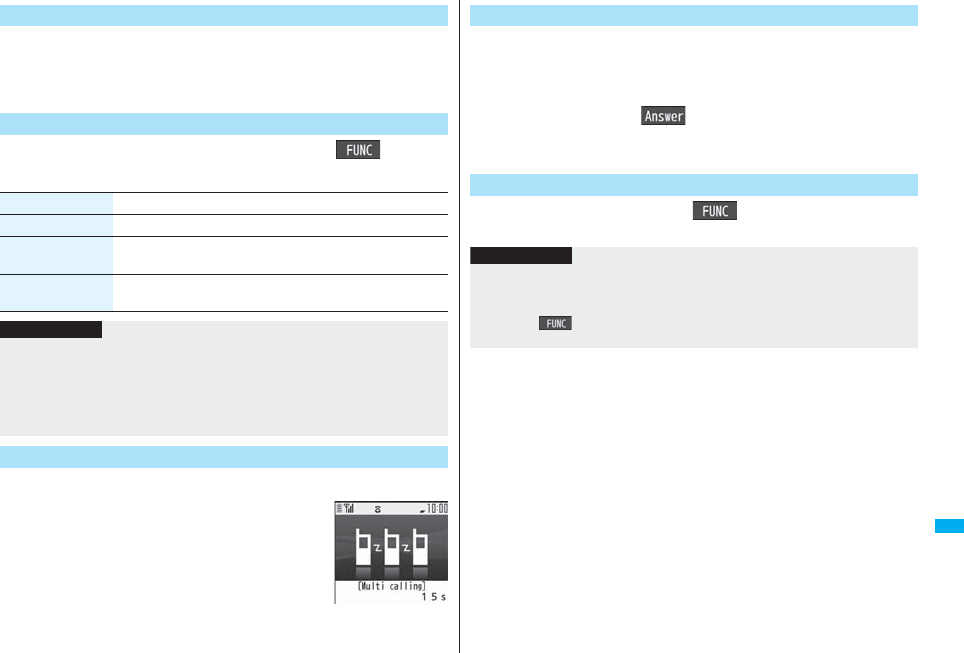
449
Network Services
You can answer another call after finishing the current call.
1Another call comes in during a callh
The ring tone sounds. You can answer the new call.
1Another call comes in during a calli()
Do the following operations.
You can make a call to another party putting the current call on hold.
1Enter another party’s phone number
during a calld
You can talk with the party you have dialed.
The call with the first party is automatically put on hold.
p“Multi calling” is displayed when there is the party on
hold.
pEach time you press d, you can switch the parties you can talk with.
End a Call to Answer Another Call
Continue the Current Call
Function menu Operation/Explanation
Call rejection You can reject a new incoming call and resume the current call.
Call forwarding You can forward a new incoming call to the forwarding destination
and resume the current call.
Voice mail You can connect a new incoming call to the Voice Mail Center
and resume the current call.
Information
pIncoming calls are rejected during a videophone call, Remote Monitoring or
answer-hold (On Hold), or while Record Message is working. The “Missed call” icon
appears when the current call ends, and the call is recorded in Received Calls. (The
“Missed call” icon might not appear and the received call record might not be recorded
depending on the contracts and setting for Voice Mail, Call Waiting, and Call
Forwarding Services.)
Hold a Call to Make a New Call
You can answer the held call after finishing the current call.
1During Multi callingh
The ring tone sounds.
2Press d or Oo().
pWhen the other party you have been talking with ends the call, press d to talk
with the party on hold.
1During Multi callingi()End held call
End a Call to Answer the Held Call
End a Held Call
Information
pWhen another call comes in while the current call is put on hold, the held call is
released.
pWhen another call comes in during Multi-calling, the Call Receiving display appears.
Press +i( ) and select “End held call” to end the held call. If you select “End
talk”, you can end the current call.
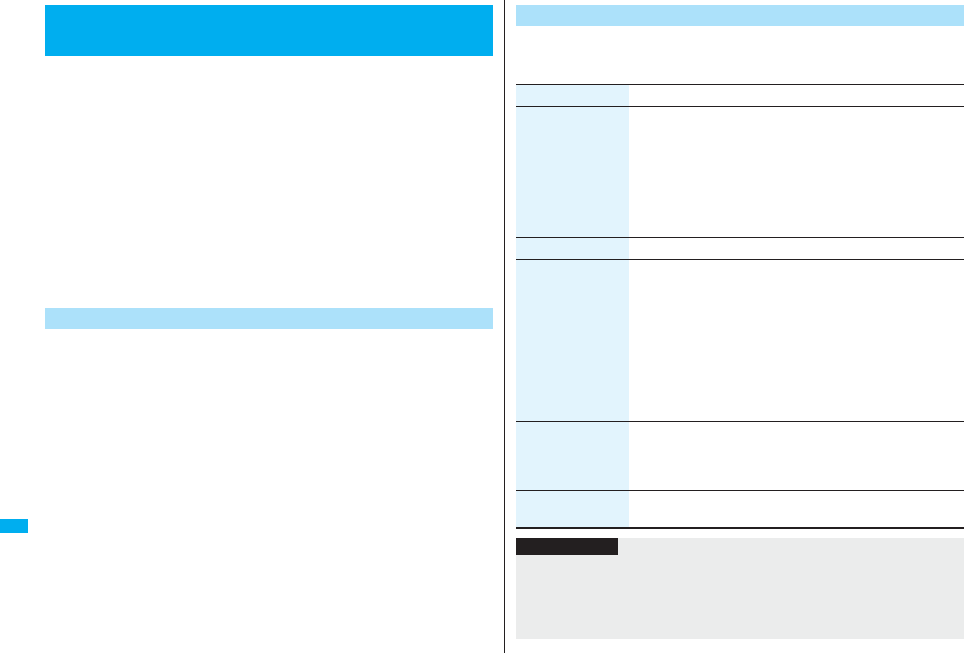
450
Network Services
This service forwards incoming voice calls/videophone calls when you
are in a place where radio waves do not reach, the power is turned off, or
you do not answer calls within a specified time.
pWhen Record Message (see page 71) or Remote Monitoring (see page 79) is
simultaneously activated and you want to give Call Forwarding Service priority, set its
ring time shorter than that for “Record message setting” or “Remote monitoring”.
pWhen you do not answer an incoming voice call or videophone call while Call
Forwarding Service is set to “Activate”, the call is stored as a missed call in “Received
calls”, and the “Missed call” desktop icon appears on the Stand-by display.
pWhen a call comes in while Call Forwarding Service is set to “Activate”, the ring tone
(specified by “Select ring tone”) will sound. (You can change the ring time for incoming
calls. See page 450.) If you answer the call within the specified time, you can start
talking.
pYou can just press keys to forward incoming calls. Also, you can forward the call that
comes in during a call.
Step 1: Store the phone number of forwarding destination.
Step 2: Set Call Forwarding Service to “Activate”.
Step 3: A call comes into your FOMA phone.
Step 4: The call is automatically forwarded to the specified destination if
you do not answer.
<Call Forwarding>
Using Call Forwarding Service
Basic Flow of Call Forwarding Service
1mServiceCall forwarding
Do the following operations.
Use Call Forwarding Service
Item Operation/Explanation
Activate Register fwd numberEnter the phone number of
forwarding destination.
pPress Bo to select the phone number from the Search
Phonebook display. (See page 98)
Set ring timeEnter a ring time (seconds).
pEnter from “000” through “120” in three digits.
ActivateYES
Deactivate YES
Change forwarding
No.
Enter the phone number of forwarding destination
Select an item.
Change No.
. . . . Select this when Call Forwarding Service is activated.
Change No. +Activate
. . . . Select this while Call Forwarding Service is deactivated and
you want to activate the Service as soon as the forwarding
destination is changed.
pPress Bo to select the phone number from the Search
Phonebook display. (See page 98)
Setting if fwd. No.
busy
You can set an incoming call to be connected to the Voice Mail
Service Center when the forwarding destination is busy.
You need to subscribe to Voice Mail Service to use it.
YES
Check setting You can check the phone number and ring time of forwarding
destination.
Information
pIf you answer the call while ringing, the call is not forwarded; you can talk.
pIf you are out of reach of radio waves or the power is turned off, the ring tone does not
sound and the call is automatically forwarded. The call fee from the forwarder to the
forwarding destination is charged for the forwarder who has subscribed for the
service.
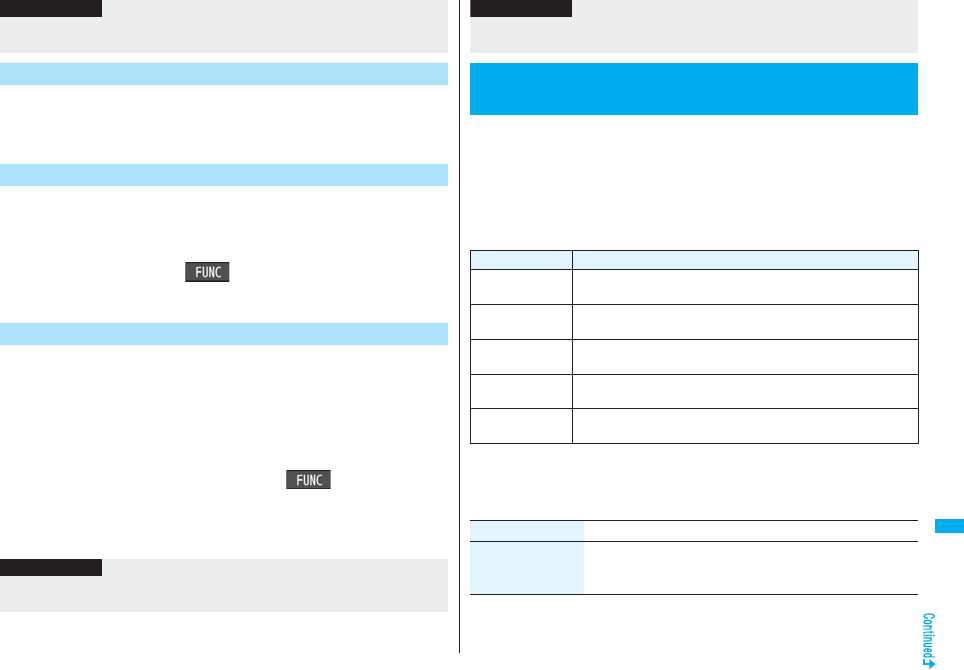
451
Network Services
11429d
Operate following the voice guidance.
pFor details, refer to “Mobile Phone User’s Guide [Network Services]”.
You can forward an incoming call to the phone number you specified as
a “Forwarding number” by a simple key operation. Even if you do not set
Call Forwarding Service to “Activate”, the service will be available using
this function.
1During ringingi()Call forwarding
You can automatically forward the calls from the specified phone
numbers stored in the Phonebook after the ring tone sounds for about
one second, regardless of the Activate/Deactivate setting for Call
Forwarding Service.
You can specify up to 20 phone numbers.
This setting is valid only when the caller notifies his/her phone number.
It is advisable to activate “Caller ID request” at the same time.
1Detailed Phonebook displayi()Restrictions
Enter your Terminal Security CodeCall forwarding
“Call forwarding” is indicated by “★”.
pTo release “Call forwarding”, perform the same operation.
pIf the ring time for Call Forwarding Service is set to 0 seconds, the calls are not
recorded in Received Calls.
Set On/Off of Forwarding Guidance
Information
Forward an Incoming Call during Ringing
Forward Specified Calls to Specified Destination
Information
pEven if you set this function, all incoming calls are not forwarded when you set
“Personal data lock” while Call Forwarding Service is deactivated.
You can register so as not to receive “nuisance calls” such as crank
calls.
Once you register a phone number for rejection, calls from that phone
number is automatically rejected and the guidance answers the caller.
pWhen a call comes in from the phone number stored for rejection, the ring tone does
not sound. The call is not recorded in Received Calls, either.
■Relation between each Service and incoming calls while Nuisance Call
Blocking Service is activated
For details, refer to “Mobile Phone User’s Guide [Network Services]”.
1mServiceNuis. call blocking
Do the following operations.
pIf you have not signed up for Call Forwarding Service or have not set the forwarding
destination, the call will be a missed call.
<Nuisance Call Blocking>
Using Nuisance Call Blocking Service
Information
Service
Handling of incoming calls from the caller rejected as Register Caller
Voice Mail Service Call Rejection guidance is played back.
(Message is not held.)
Call Forwarding
Service
Call Rejection guidance is played back.
(Not forwarded to forwarding destination.)
Call Waiting
Service
Call Rejection guidance is played back.
Caller ID Display
Request Service
Call Rejection guidance is played back.
Public Mode
(Drive Mode)
Call Rejection guidance is played back.
[Public Mode (Drive Mode) guidance is not played back.]
Item Operation/Explanation
Register caller You can register the phone number of the call that arrived last for
rejection.
YESOK
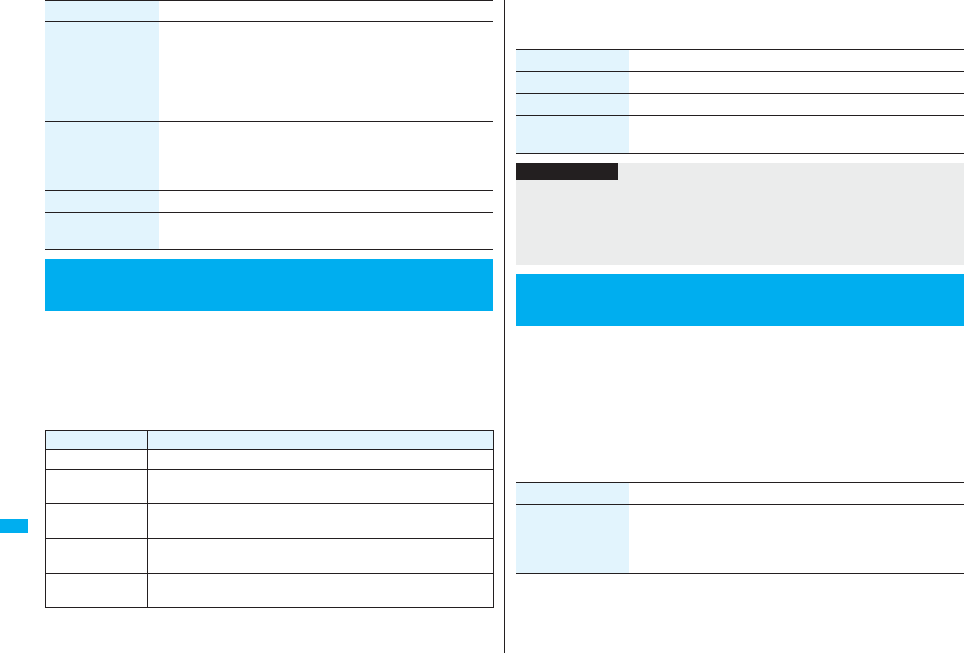
452
Network Services
This service provides the guidance asking the caller ID notification
against incoming voice calls/videophone calls without caller IDs, and
then automatically disconnects the call.
pThe call rejected by Caller ID Display Request Service is not stored in “Received calls”,
and the “Missed call” desktop icon does not appear.
■Relation between each Service and incoming calls while Caller ID Display
Request Service is activated
Register selected
No.
You can register the specified phone number for rejection so that
the call from that phone number does not come in.
Enter a phone numberYES
pPress Bo to select the phone number from the Search
Phonebook display, and press Vo to select from the Dialed
Call list, and press Co to select from the Received Call list.
Delete last entry You can delete the phone number registered last. Repeat the
same procedures to delete phone numbers one by one from the
one registered last.
YESOK
Delete all entries YESOK
Check No. of entries You can check the number of phone numbers registered for
rejection.
<Caller ID Request>
Using Caller ID Display Request Service
Item Operation/Explanation
Service
Handling incoming call from the caller who does not notify a caller ID
Voice Mail Service Caller ID Request guidance is played back. (Message is not held.)
Call Forwarding
Service
Caller ID Request guidance is played back.
(Not forwarded to the forwarding destination.)
Call Waiting
Service
Caller ID Request guidance is played back.
Nuisance Call
Blocking Service
For the call from the number registered to be rejected, the Call
Rejection guidance is played back.
Public Mode
(Drive Mode)
Caller ID Request guidance is played back.
[Public Mode (Drive Mode) guidance is not played back.]
1mServiceCaller ID request
Do the following operations.
You can use a mova phone with the phone number for your FOMA
phone. You can use either your FOMA phone or mova phone depending
on the service area.
pYou cannot use your FOMA phone and mova phone at the same time.
pYou need to operate Dual Network Switching from the phone which is not using the
service.
1mServiceDual network
Do the following operations.
Item Operation/Explanation
Activate YESOK
Deactivate YESOK
Check setting You can check the setting contents of Caller ID Display Request
Service.
Information
pIf you activate this service while you set “Call setting w/o ID” to “Reject”, this service
has priority.
pYou can set and confirm this setting from the FOMA phone with your own UIM
inserted. You cannot remote-control the setting from landline phones, public phones,
and other mobile phones.
<Dual Network>
Using Dual Network Service
Item Operation/Explanation
Dual network
switching
You can switch to the FOMA phone so that you can use it.
Operate when the FOMA is in the FOMA service area.
YESEnter your Network Security Code.
pSee page 132 for the Network Security Code.
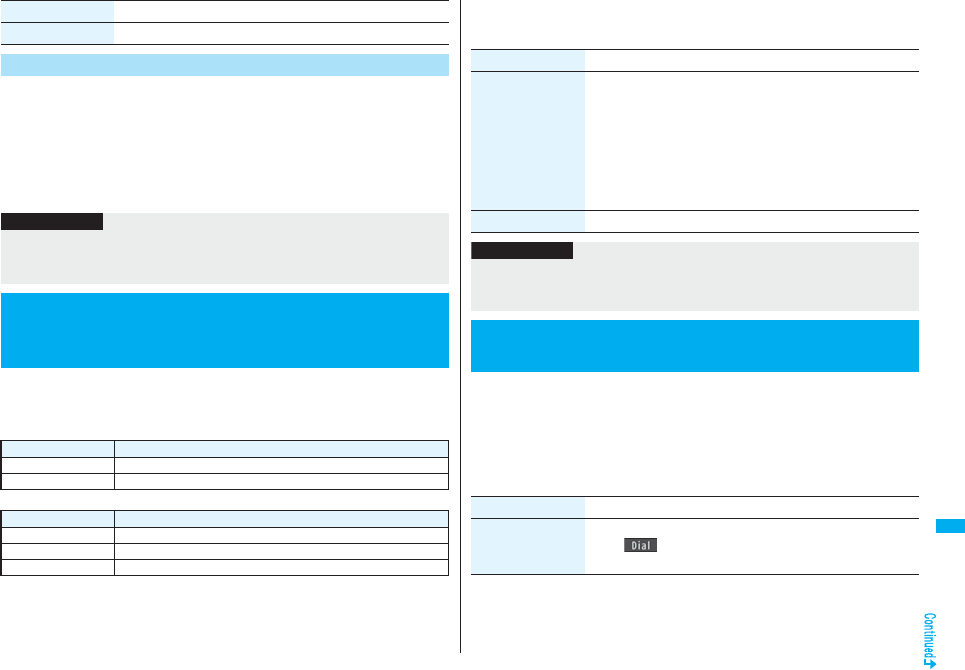
453
Network Services
You can press a few keys to use Dual Network Service instead of using
the menu function in the FOMA phone.
■To switch the phones (from the phone which is not using the service)
1540d → Enter your Network Security Code
→ Guidance for switching → h
■Check network status (from the phone you want to check)
1546d → Check → h
You can set the guidance for network services such as “Voice mail” or
the voice guidance such as for the out-of-service area, to be played back
in English.
■Outgoing (Guidance to yourself)
■Incoming (Guidance to the caller)
Check setting You can check the setting contents of Dual Network Service.
Dual Network Service by Key Operations
Item Operation/Explanation
Information
pFor details, refer to “Mobile Phone User’s Guide [Network Services]”.
pIf you press -0 through -9, -a, or -s following the voice guidance, you
may not be able to end the call by pressing -h. In this case, press -h again.
<English Guidance>
Switching Guidance Language between
Japanese and English
Language Description
Japanese Plays back the guidance in Japanese.
English Plays back the guidance in English.
Language Description
Japanese Plays back the guidance in Japanese.
Japanese+English Plays back the guidance first in Japanese and then in English.
English+Japanese Plays back the guidance first in English and then in Japanese.
1mServiceEnglish guidance
Do the following operations.
You can make calls to the DoCoMo Information Center or DoCoMo repair
counter.
pDepending on the UIM you use, the displayed items might differ or no items are
displayed.
1mServiceService numbers
Do the following operations.
Item Operation/Explanation
Guidance setting Select an item.
Outgoing+Incoming . . .Sets the guidance for outgoing and
incoming calls at a time.
Outgoing call . . . . . . . . .Sets the guidance for outgoing calls.
Incoming call . . . . . . . . .Sets the guidance for incoming calls.
Select a guidance language to be setYES
pIf you select “Outgoing+Incoming”, set the guidance for
outgoing calls, and then set the guidance for incoming calls.
Check setting You can check the setting contents of the English guidance.
Information
pYou can set and confirm this setting from the FOMA phone with your own UIM
inserted. You cannot remote-control the setting from landline phones, public phones,
and other mobile phones.
<Service Numbers>
Using Service Numbers
Item Operation/Explanation
ドコモ故障問合せ
(DoCoMo repair
counter)
You can make a call to the repair counter.
Oo()
Dialing 113 starts.

454
Network Services
You can set how to manage a voice call/videophone call or 64K data
communication that comes in during a call when you have signed up for
“Voice mail”, “Call forwarding” or “Call waiting”.
pWhen you have not signed up for “Voice mail”, “Call forwarding”, or “Call waiting”, you
cannot answer calls that come in during a call.
pTo use “Arrival call act”, you need to set “Set in-call arrival act” to “Activate”.
1mServiceArrival call act
Do the following operations.
ドコモ総合案内・受
付
(DoCoMo
Information Center)
You can make a call to the Information Center.
Oo()
Dialing 151 starts.
<Arrival Call Act>
Selecting Response to Incoming Calls
during a Call
Item Operation/Explanation
Item Operation/Explanation
Voice mail You can connect voice calls or videophone calls that come in
during a call to the Voice Mail Service Center, regardless of the
setting for “Call waiting” or “Voice mail”.
Call forwarding You can forward voice calls or videophone calls that come in
during a call to the forwarding destination, regardless of the
setting for “Call waiting” or “Call forwarding”.
Call rejection You can reject voice calls, videophone calls, or 64K data
communication that come in during a call.
You can activate/deactivate the functions you selected in Arrival Call Act
and can check the setting contents.
1mServiceSet in-call arrival act
Do the following operations.
Answer If you have set “Call waiting” to “Activate” and receive a voice call
during a voice call, you can use “Call waiting”. Any of the following
operations is available during a voice call (when “Call waiting” is
set to “Deactivate”), during a videophone call, or during 64K data
communication.
pYou can answer incoming voice calls, videophone calls, or 64K
data communication after finishing the current voice call,
videophone call or 64K data communication.
pFrom the Function menu, you can manually operate voice calls,
videophone calls, or 64K data communication that come in
during a call.
pWhen “Voice mail” or “Call forwarding” is set to “Activate”, your
FOMA phone follows that setting.
Set In-call Arrival Act
Item Operation/Explanation
Item Operation/Explanation
Activate YES
Deactivate YES
Check setting You can check the setting contents of In-call Arrival Act.
Information
pYou can set and confirm this setting from the FOMA phone with your own UIM
inserted. You cannot remote-control the setting from landline phones, public phones,
and other mobile phones.
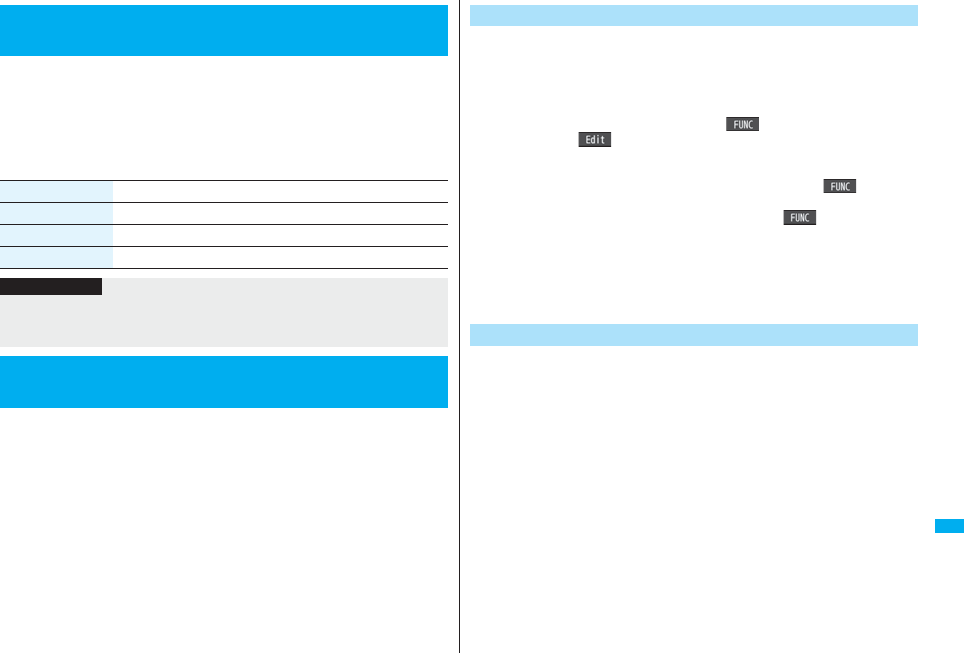
455
Network Services
You can set “Voice mail” or “Call forwarding” to be operated from touch-
tone landline phones, public phones, DoCoMo mobile phones, or others.
pTo use “Voice mail” or “Call forwarding” overseas, you need to set “Remote control” to
“Activate” in advance.
1mServiceRemote control
Do the following operations.
You can add and use the additional number 1 and 2 at maximum as the
phone numbers of your FOMA phone besides the basic number.
pWhen you remove or replace the UIM, the multi number settings (name, phone
number, etc.) stored in the FOMA phone might be erased. In this case, store them
again.
pThe name that corresponds to each multi number (Basic Number/Additional Number1/
Additional Number2) appears on the dialing display/Call Receiving display.
pWhen you make a call from Redial, Dialed Calls, or Received Calls, the multi number of
the call you dialed/received at that time appears and is dialed.
<Remote Control>
Setting Remote Control
Item Operation/Explanation
Activate YES
Deactivate YES
Check setting You can check the setting contents of Remote Control.
Information
pYou can set and confirm this setting from the FOMA phone with your own UIM
inserted. You cannot remote-control the setting from landline phones, public phones,
and other mobile phones.
<Multi Number>
Setting Additional Number
You can edit the registration name for the basic number, register
additional numbers, and edit the registration names for them.
1mServiceMulti numberNumber setting
Select a phone number.
pYou can register/edit also by pressing i( ) and selecting “Edit” or by
pressing l().
pSelect the basic number or registered additional number to check the registration
name and phone number.
pTo reset the registration name of the basic number, press i( ) and select
“Reset BasicNo. name”, then select “YES”.
pTo delete the registered additional number, press i( ) and select “Delete
this” or “Delete all”, then select “YES”.
2Enter a registration nameEnter a phone number.
pYou can enter up to 8 full-pitch/16 half-pitch characters for a registration name.
pYou cannot edit the phone number of the basic number.
By switching this setting, you can make all calls from a specified phone
number.
1mServiceMulti numberSet multi number
Select a phone number.
Basic Number. . . . . . . . . . . Dials by the contracted phone number.
Additional Number1/2 . . . . Dials by an additional number.
pWhen the registration name is changed, each registration name is displayed.
However, the registration name is not displayed during Personal Data Lock.
2YES
Number Setting
Set Multi Number
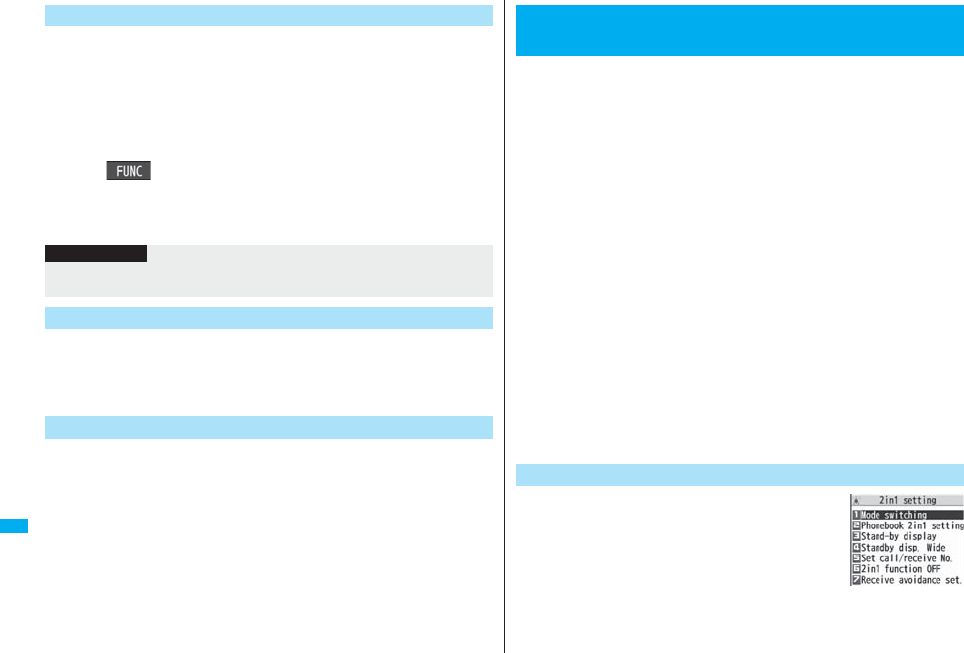
456
Network Services
Before making a call, you can select a phone number to be notified to the
other party from the Function menu, and then make a call.
1Enter a phone number
or
bring up the detailed display of a Phonebook entry,
redial item, dialed call record, or received call record.
2i()Multi numberSelect a phone number.
pTo cancel the additional number, select “Cancel prefix”.
pWhen you have not signed up for Multi Number, your basic number is used for
dialing even if you select an additional number.
You can check a phone number set for “Set multi number”.
1mServiceMulti numberCheck setting
You can set a ring tone for calls that come in to the additional number.
1mServiceMulti numberSet as ring tone
Select an additional number.
Go to step 2 on page 108.
When the ring tone is set to “Same as ring tone”, the ring tone will be the one set for
“Phone” or “Videophone” of “Select ring tone”.
Set Own Phone Number when Making a Call
Information
pIf you select “Basic Number” or “Additional Number1/2”, “:590#”, “:591#”, or
“:592#” is added after the phone numbers.
Check Setting
Set as Ring Tone
You can use two phone numbers/mail addresses on your single FOMA
phone. By using respective modes, you can operate your FOMA phone
as if you are using two sets of them.
The following three modes are available with 2in1:
A Mode
You can use your phone number (Number A) to make calls and your i-mode mail
address (Address A) to send/receive mail messages, and can browse their related
data.
B Mode
You can use your 2in1 phone number (Number B) to make calls and access the sites
for Web mail (Address B), and can browse their related data.
Dual Mode
This mode has the functions of both A Mode and B Mode.
pFor details on 2in1, refer to “Mobile Phone User’s Guide [2in1]”.
pAddress B is used to send/receive mail messages via the dedicated Web mail site.
pYou can use packet communication even in B Mode if you subscribe to i-mode.
pYou can subscribe to either 2in1 or Multi Number.
pWhen you replace a UIM with another one (2in1 contractor → 2in1 contractor) while
using 2in1, perform “2in1 function OFF” (see page 457) and then set “2in1 setting” to
“YES”, or perform “Auto acquire No. B” (see page 418), to acquire the correct Number
B.
When you replace a UIM with another one (2in1 contractor → 2in1 non-contractor),
perform “2in1 function OFF” as well to update the owner’s information to the correct
one.
pSee page 459 for how this service works for each mode.
1mService2in1 setting
Enter your Terminal Security Code
YES
When you activate 2in1, the 2in1 Setting Menu display
appears.
pThis display appears also by pressing and holding <
for at least one second and entering your Terminal Security Code from the
Stand-by display on the vertical display.
<2in1>
Using 2in1
Activate 2in1
2in1 Setting Menu display
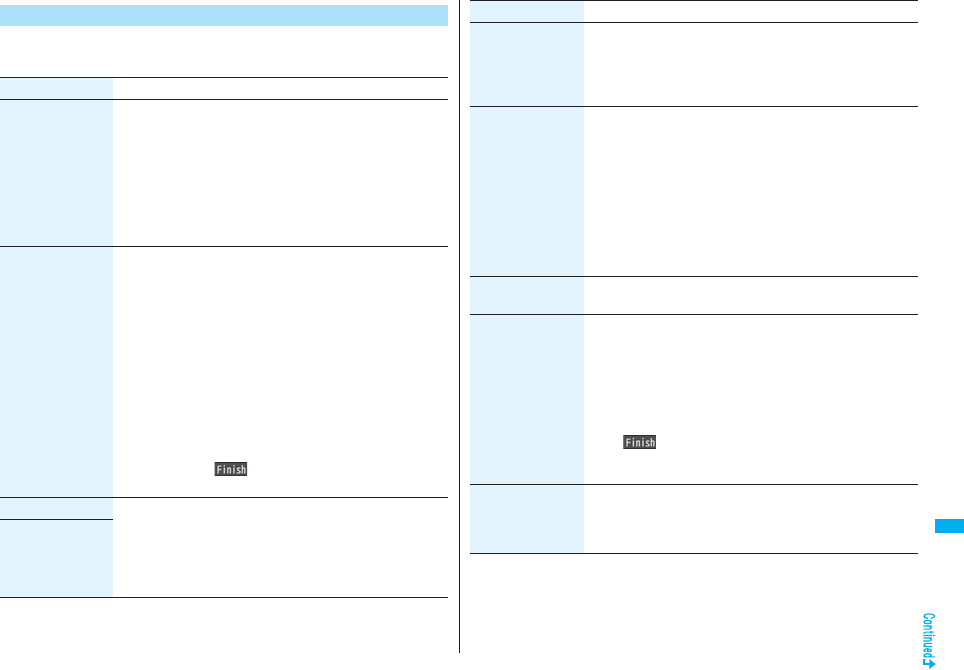
457
Network Services
12in1 Setting Menu displayDo the following operations.
Configure 2in1 Setting
Item Operation/Explanation
Mode switching You can switch to the mode you use.
Select a mode.
pWhen 2in1 is activated, the display for selecting the mode
appears also by pressing and holding < for at least one
second with the Stand-by display shown, and entering your
Terminal Security Code.
pWhen “Mode link” is activated, the confirmation display appears
telling that the setting for “Receive avoidance set.” is also
changed.
Phonebook 2in1
setting
You can change Phonebook 2in1 Setting for the Phonebook
entry stored in the FOMA phone.
Select an item.
Set to A . . . . . . . . . . Sets as the Phonebook entry for A. You can
use it in A Mode and Dual Mode.
Set to B . . . . . . . . . . Sets as the Phonebook entry for B. You can
use it in B Mode and Dual Mode.
Set to Common . . . Sets as the common Phonebook entry for A
and B. You can use it in all modes.
Select a setting method.
Set one . . . . .Sets a Phonebook entry you call up.
Set some. . . .Select multiple Phonebook entries from the
Phonebook list you call up, then press
l().
Set group . . .Sets a Phonebook group you call up.
Stand-by display You can set the Stand-by display that appears in Dual Mode or B
Mode.
Select a modeSet the Stand-by display.
pSee page 115 for how to set the Stand-by display. However,
“iαppli display” is not displayed.
pIf you select “Release”, the setting returns to the default.
Stand-by disp. Wide
Set call/receive No.
(Disp. call/receive
No.)
You can set the character font and color of phone numbers or the
name stored in Phonebook appears on the display for Number A
and Number B respectively.
Number A or Number BSet the font and color.
pSee page 128 for how to set the font and color.
Set call/receive No.
(Ringtone set. for
No. B)
You can set a ring tone for Number B and a mail ring tone for
Address B.
Select an item.
Phone . . . . . . . . . Sets a ring tone for voice calls.
Video-Phone. . . . Sets a ring tone for videophone calls.
Mail . . . . . . . . . . . Sets a ring tone for i-mode mail messages
and SMS messages.
Select a type of ring tone.
Go to step 3 on page 108.
pIf you select “Release”, the setting returns to the default.
2in1 function OFF You can deactivate 2in1.
YES
Receive avoidance
set.
(Change recv.
avoid.)
You can set Receive Avoidance Set. manually for Number A and
Number B.
Change recv. avoid.Number A or Number B
Select an item.
Unchange . . . Does not change Receive Avoidance Set.
Receive . . . . . Receives the calls to the selected phone number.
Avoid . . . . . . . Avoids the calls to the selected phone number.
l()
pWhen “Mode link” is activated, the confirmation display appears
telling that it is necessary to deactivate it.
Receive avoidance
set.
(Check recv.
avoidance)
You can check Receive Avoidance Set.
Check recv. avoidance
Item Operation/Explanation

458
Network Services
Receive avoidance
set.
(Mode link)
You can activate/deactivate Mode Link. When you activate it,
Receive Avoidance Set. automatically changes by linking to
switching of the mode of 2in1; You can receive a call only to
Number A when in A Mode, only to Number B when in B Mode,
and to both Number A and B when in Dual Mode.
Mode linkYES
Receive avoidance
set.
[Recv. avoid.
(abroad)]
You can operate Receive Avoidance Set. from overseas.
Recv. avoid. (abroad)YES
Operate following the voice guidance.
pWhen “Mode link” is activated, the confirmation display appears
telling that it is necessary to deactivate it.
Item Operation/Explanation
Information
<Stand-by display> <Stand-by disp. Wide>
pSee “Set Stand-by Display” on page 115 to set the Stand-by display in A Mode.
<Set call/receive No. (Ringtone set. for No. B)>
pSee “Select Ring Tone” on page 108 to set a ring tone for Number A and a mail ring
tone for Address A.
pIf a call comes in to Number B without notifying his/her caller ID, the ring tone set by
“Call setting w/o ID” sounds.
<Receive avoidance set. (Mode link)>
pWhen “Mode link” is activated, you cannot switch the mode of 2in1 out of the service
area.
In Dual Mode, Number A dialing is the default setting when you make a
call from the Phonebook entry of A/common setting or the dialed/
received call record of Number A, and Number B dialing is the default
setting when you make a call from the Phonebook entry of B setting or
the dialed/received call record of Number B. Further, you can select a
phone number to be notified to the other party before making a call by the
following operations.
1Enter a phone numberd or Oo()
2Number A or Number B
pTo cancel, select “Cancel”.
1Bring up the detailed display of a Phonebook entry,
redial item, dialed call record, or received call record.
2i()2in1 dialNumber A or Number B
pTo cancel, select “2in1 dial OFF”.
Make a Call in Dual Mode
When Entering a Phone Number to Make a Call
When Selecting Your Caller ID from Phonebook or Call
Records
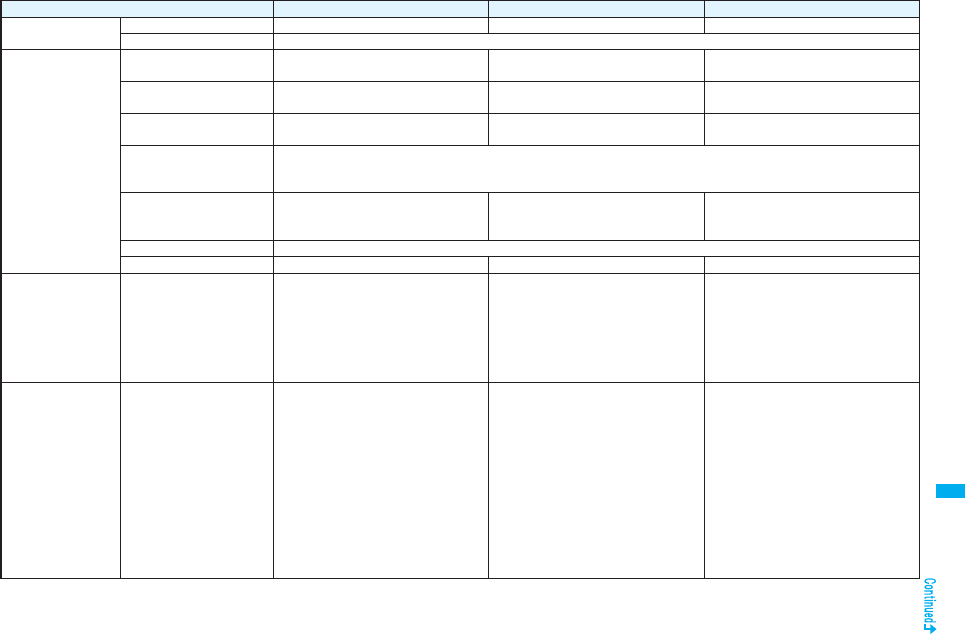
459
Network Services
■Services available to each mode
pThe items whose operations differ depending on the mode are listed. (Items that work the same way as with A Mode are omitted.)
Item A Mode B Mode Dual Mode
Voice call
Videophone call
Dialing Number A Number B Selectable when dialing※1
Receiving Receiving all calls※2
Phonebook※3Displaying※4Phonebook entries with A setting/
common setting
Phonebook entries with B setting/
common setting
All Phonebook entries
Changing to name※5Phonebook entries with A setting/
common setting
Phonebook entries with B setting/
common setting
All Phonebook entries
2in1 setting when newly
storing
Phonebook entries with A setting Phonebook entries with B setting Phonebook entries with A setting
Receiving all entries using
infrared rays/iC or from
microSD card
Copying sender’s 2in1 setting※6
Receiving one entry using
infrared rays/iC or from
microSD card
Phonebook entries with A setting Phonebook entries with B setting Phonebook entries with A setting
“Copy to UIM” At the time of “Copy to UIM”, 2in1 setting becomes common
“Copy from UIM” Phonebook entries with A setting Phonebook entries with B setting Phonebook entries with A setting
Redial
Dialed calls
Received calls
Received address
records
Detailed sent
Chaku-moji message
Displaying Records for Number A/Address A Records for Number B/Address B All records
Mail/SMS Displaying※7pSent/Received mail messages for
Address A
pSent/Received SMS messages for
Number A
<FOMA phone>
pReceived mail messages saved to the
FOMA phone for Address B [mail
messages you performed “端末に保存
(save to the FOMA phone)” on Web
mail site], notification mail for new mail,
and alarm notification mail
p
Received SMS messages for Number B
<Web mail site>
Sent/Received mail messages for
Address B
<FOMA phone>
pSent/Received mail messages for
Address A, received mail messages
saved to the FOMA phone for Address
B, notification mail for new mail, and
alarm notification mail
pSent/Received SMS messages for
Number A
p
Received SMS messages for Number B
<Web mail site>
Sent/Received mail messages for
Address B
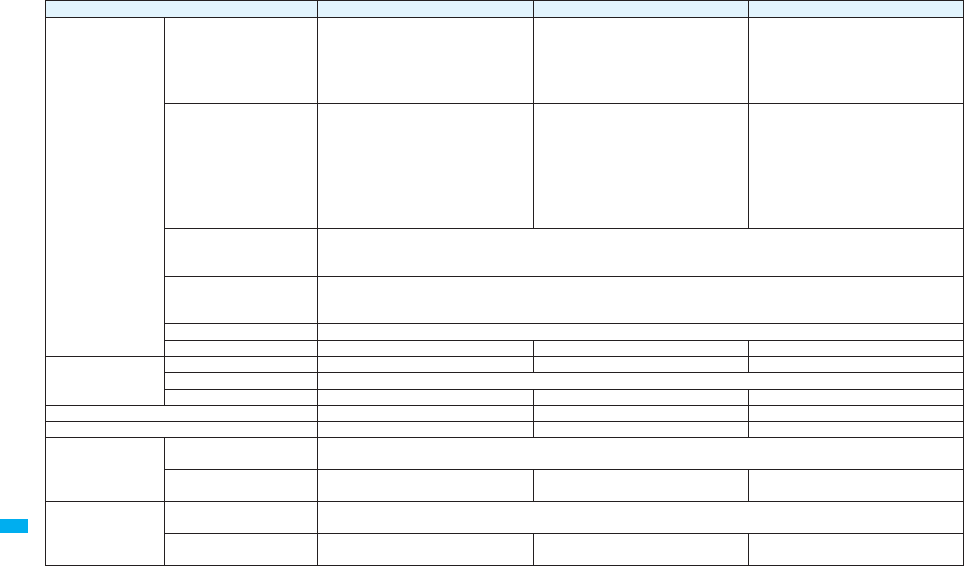
460
Network Services
※1 The Phonebook entry with A setting or common setting is dialed by Number A and the Phonebook entry with B setting is dialed by Number B by default.
※2 When you set “Call acceptance”, you can receive calls only from the specified phone numbers regardless of the current mode.
When you set “Call rejection”, you can reject calls only from the specified phone numbers regardless of the current mode.
※3 When you set a Phonebook entry as secret data, secret mode has priority.
※4 Regardless of the mode, all the Phonebook entries on the microSD card are displayed.
Mail/SMS Sending pMail messages from Address A
pSMS messages from Number A
<FOMA phone>
Unable to send mail/SMS messages
<Web mail site>
Mail messages from Address B
<FOMA phone>
pMail messages from Address A※8
pSMS messages from Number A
<Web mail site>
Mail messages from Address B
Receiving Mail messages to Address A/SMS
messages to Number A (with ring tone/
vibration)
Mail messages to Address B that you
performed the saving operation to the
FOMA phone/Notification mail for new mail
or alarm notification mail/SMS messages
to Number B (without ring tone/vibration)
Mail messages to Address A/SMS
messages to Number A (without ring
tone/vibration)
Mail messages to Address B that you
performed the saving operation to the
FOMA phone/Notification mail for new mail
or alarm notification mail/SMS messages
to Number B (with ring tone/vibration)
Mail messages to Address A/SMS
messages to Number A (with ring tone/
vibration)
Mail messages to Address B that you
performed the saving operation to the
FOMA phone/Notification mail for new mail
or alarm notification mail/SMS messages
to Number B (with ring tone/vibration)
Receiving all messages
using infrared rays/iC or from
microSD card
Copying sender’s state※6
Receiving one message
using infrared rays/iC or from
microSD card
Mail for Address A/SMS messages for Number A
“Copy to UIM” (SMS only) SMS messages for Number A
“Copy from UIM” (SMS only) SMS messages for Number A Undisplayable SMS messages for Number A
PushTalk Dialing Number A Unusable Number A
Receiving Number A
PushTalk Phonebook Displayable Undisplayable Displayable
i-αppli All usable Usable※9Usable※10
Own number Number A Number B Number A/Number B
Voice mail Recording voice mail
messages Recording all voice mail messages※11
Connection number for the
service※12
Number A Number B※13 Selectable when dialing
Call forwarding Forwarding to the forwarding
destination Forwarding all calls
Connection number for the
service※12
Number A
Number B
※14 Selectable when dialing
Item A Mode B Mode Dual Mode
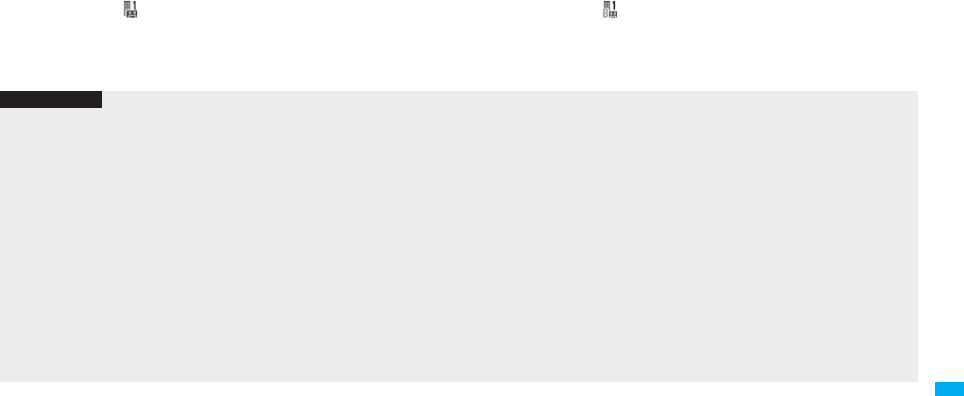
461
Network Services
※5 This function checks the phone number/mail address with the Phonebook, and changes it to the name of the Phonebook entry for displaying when the caller’s phone number,
receiver’s phone number, sender’s phone number, sender’s mail address, or receiver’s mail address is stored in the Phonebook.
※6 When the sender’s model does not support 2in1, all data files are set with A setting.
※7 In B Mode, mail messages and SMS messages on the microSD card are not displayed if they do not have B Mode attribute information.
※8 When you compose a mail message in Dual Mode, you can select a receiver’s mail address from the Phonebook entries set with B setting, however, note that the mail message
is sent from Address A.
※9 Except message application programs, mail-linked i-αppli programs, and the i-αppli Stand-by display.
※10 Except the i-αppli Stand-by display.
※11 Up to 20 voice mail messages for Number A and Number B can be recorded in total.
The icon such as “ ” appears when the voice mail messages for Number A are recorded, and the icon such as “ ” appears when the voice mail messages for Number B are
recorded.
※12 You can activate/deactivate the service and make other settings for Number A and Number B respectively.
※13 When you execute “Check setting” of “Voice mail”, the confirmation display appears asking which number you use for dialing, Number A or Number B.
※14 When you execute “Check setting” of “Call forwarding”, the confirmation display appears asking which number you use for dialing, Number A or Number B.
Information
pWhen you delete an image or melody set to a Phonebook entry with B setting or move it to the microSD card in A Mode (or a Phonebook entry with A setting in B Mode), the
message telling that the file is set to another function does not appear.
pIn B Mode, you cannot use the following mail functions:
・Composing i-mode mail/SMS messages ・Templates ・Photo-sending
・Receive option ・Forward ・Reply/Reply with quote
・Mail settings ・Chat mail ・Displaying Outbox/Draft
・Mail To function ・i-αppli To function from i-mode mail text
pIn Dual Mode, you cannot compose i-mode mail/SMS messages, make a PushTalk call, and use Photo-sending from a redial item/dialed call record for Number B, and received
call record for Number B.
pIn Dual Mode, you cannot execute “Reply” and “Reply with quote” from the mail/SMS message sent to Number B/Address B.
pRegardless of current mode, when you make an emergency call at 110/119/118 calls are made from Number A:
pWhen you make a call/AT command call from an external device, the call is made from Number A in A Mode and Dual Mode, and from Number B in B Mode.
pRegardless of the current mode, you can save up to 2,500 i-mode mail messages including SMS messages in the Inbox.
pThe i-mode mail/SMS messages sent to Address B/Number B cannot be replied to, however, they are not saved to the folder set to “Reply impossible”.
p“DEL all read mails”, “DEL all recv. mails”, “Delete read mails”, “Delete all SMS-R”, “DEL all frm folder”, and “Delete all” apply to all the i-mode mail/SMS messages.
pRegardless of the current mode, “Delete all” of the Phonebook applies to all the Phonebook entries.
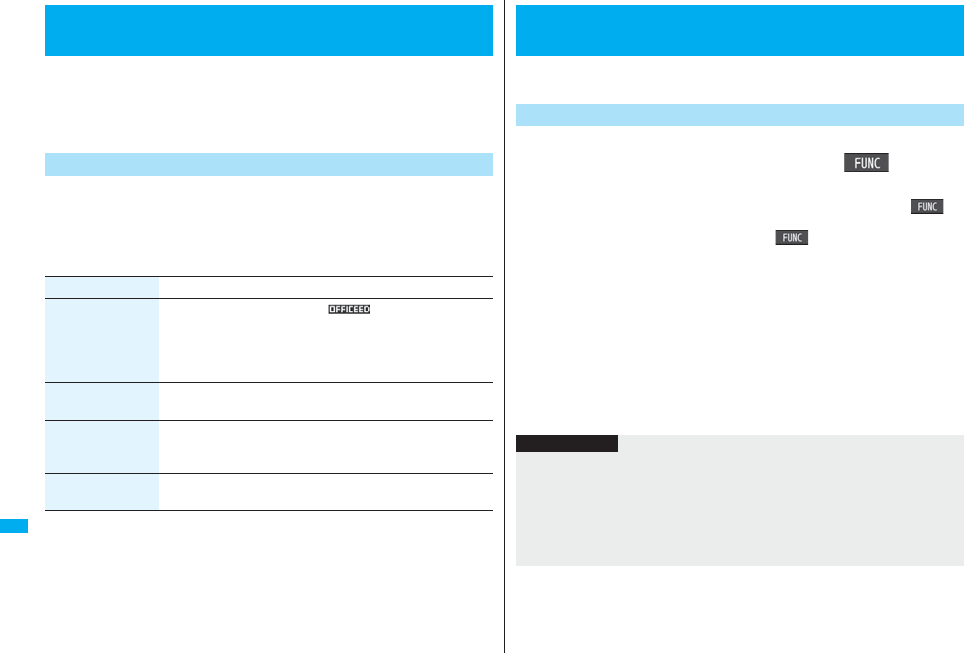
462
Network Services
“OFFICEED” is an in-group fixed bill service that applies to the specified
IMCS (In-building Mobile Communication System). The separate
subscription is required for use.
For details, check the DoCoMo-enterprise-oriented web page (http://
www.docomo.biz/d/212/). (Japanese only)
You can use the OFFICEED out-of-area forwarding function to forward
OFFICEED calls to out-of-OFFICEED area.
1mServiceOFFICEED
Do the following operations.
<OFFICEED>
Using OFFICEED
Use OFFICEED Out-of-Area Forwarding Function
Item Operation/Explanation
Area display setting You can set whether to display “ ” while you are in the
OFFICEED area.
ON or OFF
pIf you select “ON”, the confirmation display appears asking
whether to set Area Display Setting to “ON”.
Activate forwarding You can activate the OFFICEED out-of-area forwarding function.
YES
Deactivate
forwarding
You can deactivate the OFFICEED out-of-area forwarding
function.
YES
Check forwarding
set.
You can check the setting of the OFFICEED out-of-area
forwarding function.
When a new network service is provided by DoCoMo, you can register
that service in the menu to use it.
1mServiceAdditional serviceAdditional service
Highlight <Not stored> and press i()
Add new service
pYou can change the setting for the registered service by pressing i()
and selecting “Edit”.
pTo delete the registered service, press i( ) and select “Delete this” or
“Delete all”, then select “YES” → “OK”.
pYou can register up to 10 network services.
2Enter a service name
Enter number or Enter USSD number
Select either “Enter number” or “Enter USSD number” according to the service
contents you add.
pYou can enter up to 10 full-pitch/20 half-pitch characters.
3Enter either a special number or a service code (USSD
number)YES
<Additional Service>
Using Additional Services
Add New Service
Information
pYou need to check and enter “Special number” or “Service code” supplied by
DoCoMo for using the services.
Special number
. . . . Number for connecting the Service Center.
Service code (USSD number)
. . . . With the FOMA phone, enter it as USSD. The code is for notifying to the Service
Center.
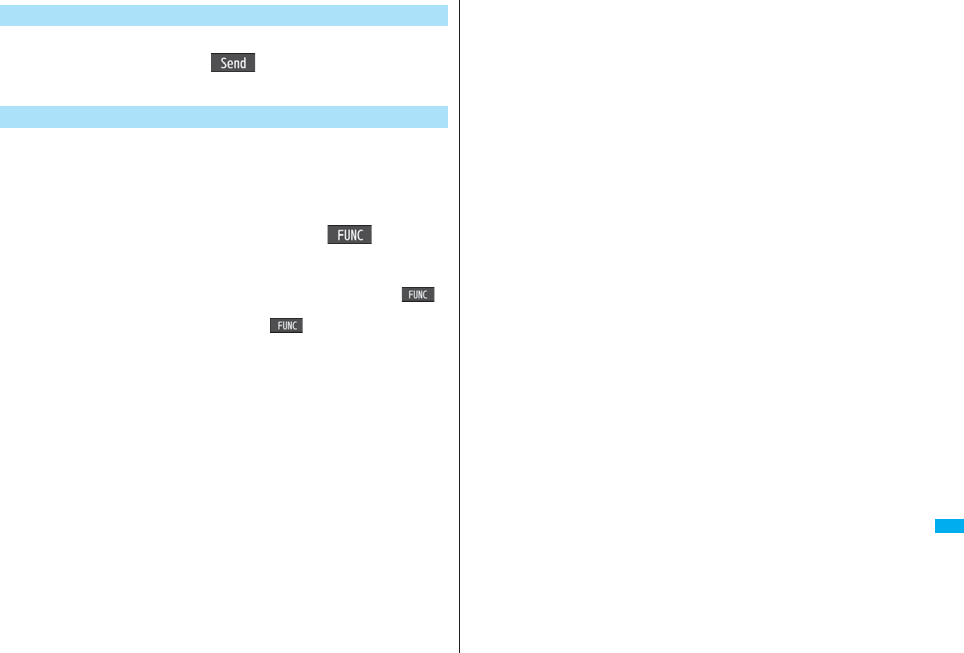
463
Network Services
1mServiceAdditional serviceAdditional service
Select a serviceOo()
Dialing to the Service Center starts.
For when you execute the additional services, you can register up to 10
additional guidance items which correspond to the codes (USSD) that are
returned from the Service Center. The additional guidance name is
displayed when the registered command is returned as a reply.
1mServiceAdditional serviceAdditional guidance
Highlight <Not stored> and pressi()
Add new guidance
pYou can check the setting by selecting the registered guidance.
pYou can change the setting of the registered guidance by pressing i()
and selecting “Edit”.
pTo delete the registered guidance, press i( ) and select “Delete this” or
“Delete all”, then select “YES” → “OK”.
2Enter a command.
pEnter the code (USSD) provided by DoCoMo.
3Enter an additional guidance nameYES
pYou can enter up to 10 full-pitch/20 half-pitch characters.
Use Registered Service
Register Additional Guidance
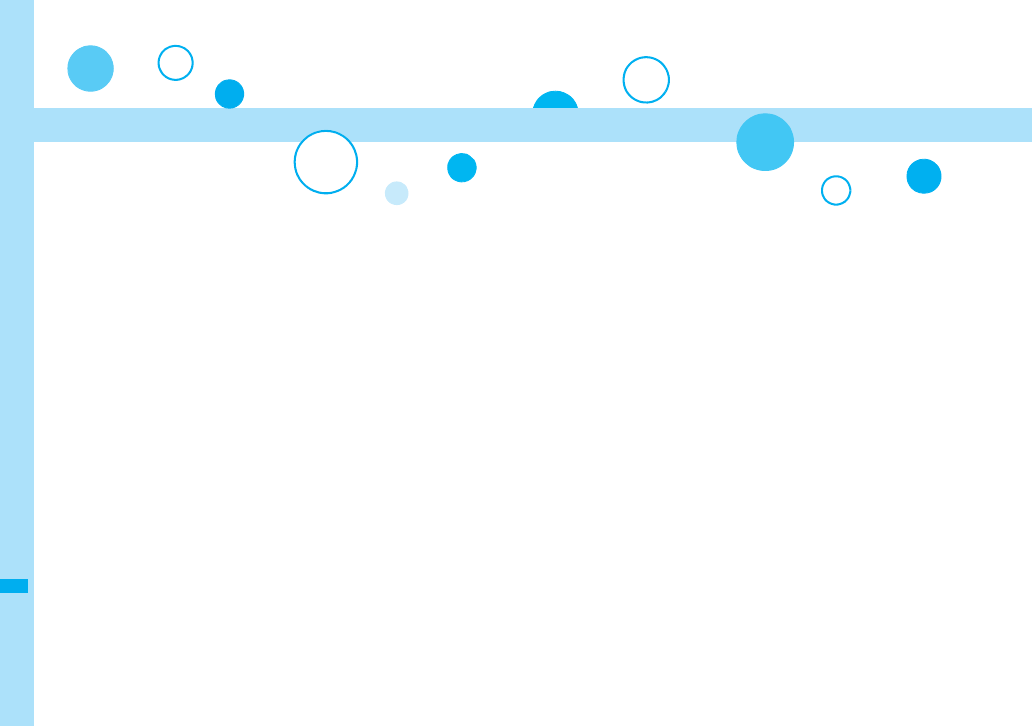
464
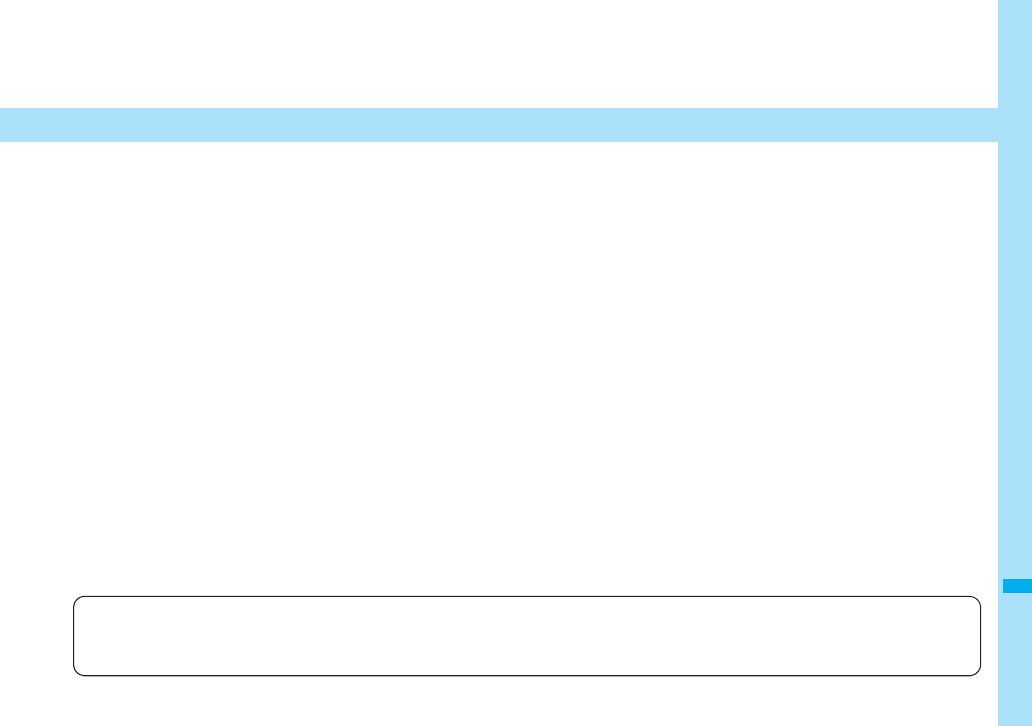
465
PC Connection
Data Communication Available from FOMA Phone . . . . . . . . . 466
Before Using. . . . . . . . . . . . . . . . . . . . . . . . . . . . . . . . . . . . . . . . . 467
Preparation Flow for Data Transfer (OBEX™ Communication)
. . . . . . . . . . . . . . . . . . . . . . . . . . . . . . . . . . . . . . . . . . . . . . . . . . . . 468
Preparation Flow for Data Communication . . . . . . . . . . . . . . . . 469
AT Command . . . . . . . . . . . . . . . . . . . . . . . . . . . . . . . . . . . . . . . . 469
About CD-ROM . . . . . . . . . . . . . . . . . . . . . . . . . . . . . . . . . . . . . . . 470
Introduction of DoCoMo Keitai Datalink . . . . . . . . . . . . . . . . . . 470
For details on data communication, refer to the PDF version of “Manual for PC Connection” on the provided CD-ROM or DoCoMo web page.
To see the PDF version of “Manual for PC Connection”, you need to have Adobe® Reader®. If it is not installed in your personal computer, install
Adobe® Reader® from the provided CD-ROM to see it.
For details such as how to use it, refer to “Adobe Reader Help”.
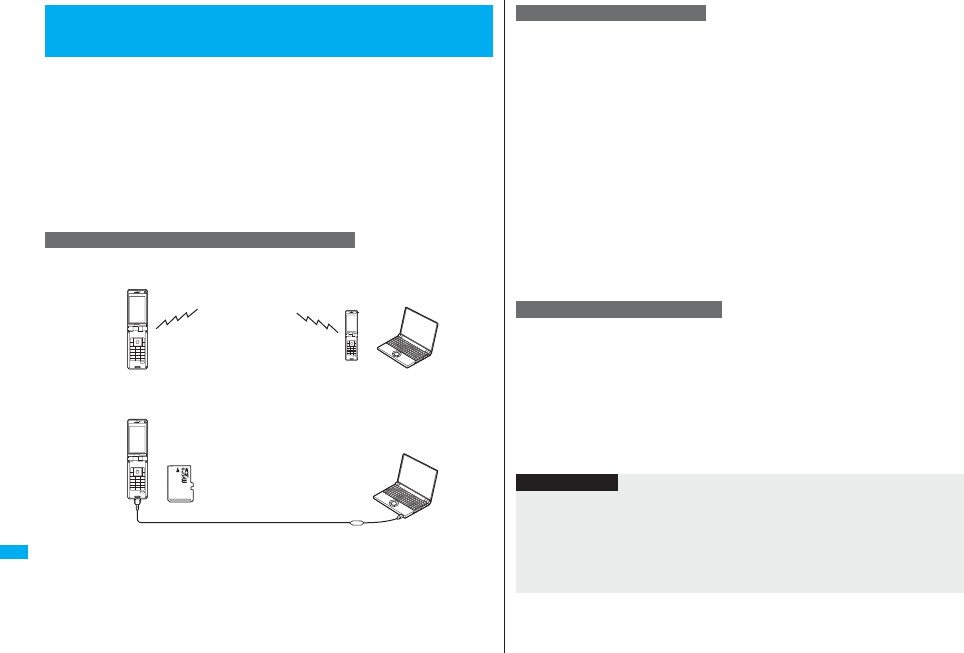
466
PC Connection
The data communication services you can use by connecting the FOMA
phone to a personal computer are categorized into data transfer (OBEX™
communication), and packet communication/64K data communication.
The FOMA phone is equipped with the adapter function for packet
communication.
pYou might not be able to activate or operate other functions during data
communication. See “Multiaccess Combination Patterns” on page 510 for details.
pThe 64K data communication is not available overseas.
pTo perform the packet communication overseas, perform it via the IP connection.
(You cannot perform the packet communication via the PPP connection.)
You can exchange data files such as images, music files, Phonebook entries and
mail messages with another FOMA phone or a personal computer.
Data Communication Available from
FOMA Phone
Data Transfer (OBEX™ Communication)
Infrared data exchange
(See page 367)
iC communication
(See page 372)
Bluetooth communication connection
(See page 425)
P906i
FOMA USB Cable with Charge Function 01/02
microSD card (See page 355)
DoCoMo keitai datalink (See page 470)
P906i
This service requires a communication fee according to the amount of data you
sent and received. (Maximum download speed: 3.6 Mbps, Maximum upload
speed: 384 kbps) It uses an access point which supports FOMA packet
communication such as DoCoMo Internet access service “mopera U”/“mopera”.
To use this service, connect the FOMA phone to a personal computer via the
FOMA USB Cable with Charge Function 01/02 (option) or Bluetooth
communication, and then carry out settings. The packet communication is
suitable for using applications through the high-speed communication.
pThe packet communication is charged according to the amount of data you sent and
received. Note that you are charged a high communication fee for the massive data
communication such as browsing Internet web pages having many images or
downloading data files.
pThe data is sent/received at the maximum speed of 384 kbps outside the FOMA
High-speed Area.
pWhen you use the packet communication with “sigmarion II”, “sigmarion III”, or “musea”
of DoCoMo’s PDA, the data is sent/received at the maximum speed of 384 kbps.
High-speed communication for FOMA High-speed Area is not supported.
This service requires a communication fee according to the duration of
connection. By connecting the FOMA phone to a personal computer via the FOMA
USB Cable with Charge Function 01/02 (option) or Bluetooth communication, you
can execute communication.
To use this service, connect to an access point which supports FOMA 64K data
communication such as DoCoMo Internet access service “mopera U”/“mopera”,
or an ISDN-synchronous 64K access point.
pThe 64K data communication is charged according to the duration of connection. Note
that a communication fee becomes expensive if you use this service for a long time.
Packet Communication
64K Data Communication
Information
pThe FOMA phone does not support Remote Wakeup.
pThe FOMA phone does not support the FAX communication.
pYou can perform data communications by connecting the FOMA phone with
DoCoMo’s PDA “sigmarion ll”, “sigmarion lll”, or “musea”. To use “sigmarion ll” or
“musea”, the update is required. For details such as how to update them, refer to the
DoCoMo web page.
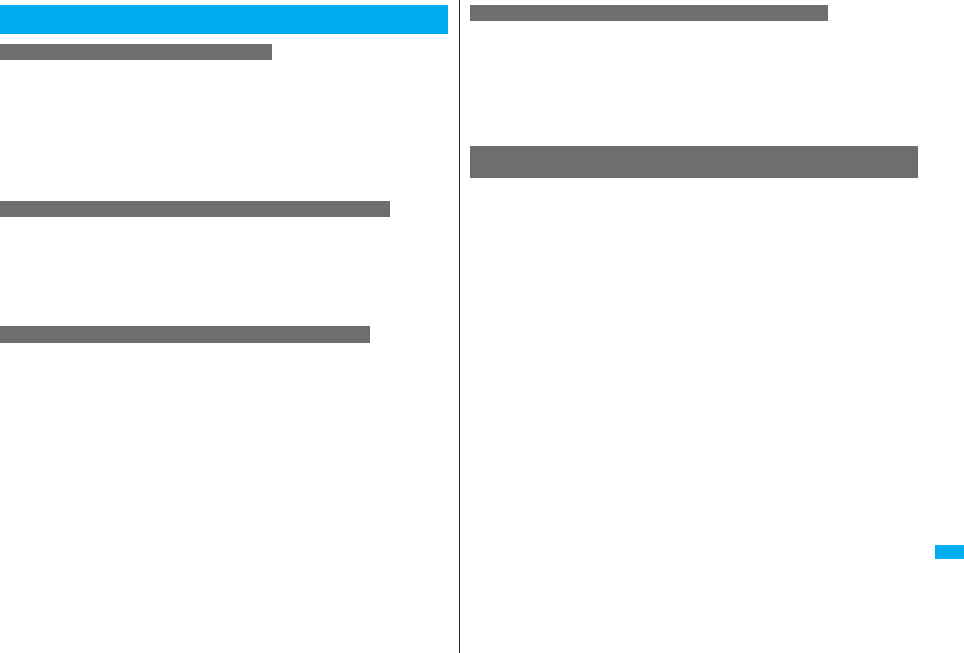
467
PC Connection
To use the Internet, you need to pay the charge for the Internet service provider
you use. Besides the FOMA service fee, you need to directly pay this charge to the
Internet service provider. For details on the charge, contact the Internet service
provider you use.
You can use the DoCoMo Internet access service, “mopera U”/ “mopera”.
To use “mopera U”, subscription (charged) is required. To use “mopera”,
subscription and monthly charge are not required. However, the maximum
communication speed of sending/receiving data is limited to 384 kbps.
The access points for the packet communication and 64K data communication
differ. To use the packet communication, connect to an access point which
supports packet communication. To use the 64K data communication, connect to
an access point which supports FOMA 64K data communication or
ISDN-synchronous 64K.
pYou cannot connect to the DoPa access point.
User authentication (ID and password) may be required at connection to some
access points. In this case, enter your ID and password on the communication
software program (dial-up network). ID and password are specified by the Internet
service provider or network administrator of the access point. For details, contact
the provider or network administrator.
Before Using
Charge of Internet service provider
Setting access point (Internet service provider, etc.)
About user authentication for accessing network
If you need FirstPass (user certificate), install the FirstPass PC software from the
provided CD-ROM and make the setting.
For details, refer to “FirstPassManual” (PDF format) in the “FirstPassPCSoft”
folder on the CD-ROM. Adobe® Reader® (version 6.0 or higher is recommended) is
required to see “FirstPassManual” (PDF format). If it is not installed in your
personal computer, install Adobe® Reader® from the provided CD-ROM to see it.
For details such as how to use it, refer to “Adobe Reader Help”.
To carry out the communication by using the FOMA phone in Japan, the following
conditions are required:
pThe personal computer to be used can use the FOMA USB Cable with Charge
Function 01/02 (option).
pWhen connecting using Bluetooth communication, the personal computer should
support Dial-up Networking Profile of Bluetooth Specification Ver. 1.1, Ver. 1.2, or Ver.
2.0+EDR.
pThe PDA to be used should support FOMA packet communication and 64K data
communication.
pWithin the FOMA service area
pFor packet communication, the access point should support packet communication of
the FOMA.
pFor 64K data communication, the access point should support the FOMA 64K data
communication or ISDN-synchronous 64K.
Even when these conditions are satisfied, if the base station is congested or the
radio wave conditions are bad, you may not carry out the communication.
About access authentication for using browser
Conditions of packet communication and 64K data
communication
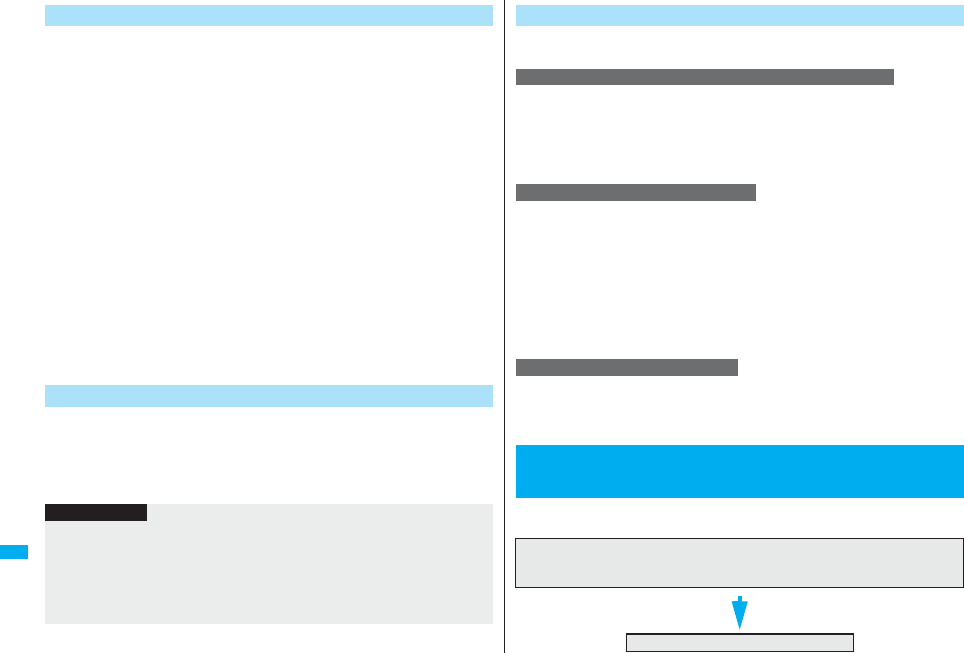
468
PC Connection
For the data communication, the following operating environment is
required for your personal computer:
■PC main unit
PC/AT compatible model
When using the FOMA USB Cable with Charge Function 01/02 (option):
USB port (Universal Serial Bus Specification Rev1.1 compliant)
When using Bluetooth communication:
Bluetooth Specification Ver. 1.1, Ver. 1.2, or Ver. 2.0+EDR compliant (Dial-up
Networking Profile)
Display resolution 800 x 600 dots, High Color 16 bits or more recommended.
■OS
Windows 2000, Windows XP, Windows Vista (Japanese version in each)
■Memory requirements
Windows 2000: 64 Mbytes or more
Windows XP: 128 Mbytes or more
Windows Vista: 512 Mbytes or more
■Hard disk space size
Unused memory space of 5 Mbytes or more
pThe operation on the upgraded OS is not guaranteed.
pThe memory requirements and hard disk space size may vary depending on the
system environment.
The following hardware and software programs are required besides the
FOMA phone and personal computer:
pFOMA USB Cable with Charge Function 01/02 (option) or FOMA USB Cable (option)※
pProvided “FOMA P906i CD-ROM”
※For USB connection
Operating Environment
Necessary Devices
Information
pUse a dedicated “FOMA USB Cable with Charge Function 01/02” or “FOMA USB
Cable”. The USB cable for personal computers cannot be used because the shape of
the connector differs.
pIn this manual, operations are described for the case of using FOMA USB Cable with
Charge Function 01/02.
pIf you use a USB hub, the devices may not work correctly.
The following three ways are available for connecting the FOMA phone to another
device:
Connect the FOMA phone to a personal computer provided with the USB port
using the FOMA USB Cable with Charge Function 01/02 (option).
This way of connection applies to all types of communications such as packet
communication, 64K data communication, and data transfer.
pSet “USB mode setting” to “Communication mode”. (See page 363)
pYou need to install the “FOMA communication setup files” (driver) before use.
Connect a Bluetooth communication compatible personal computer wirelessly to
the FOMA phone.This way of connection applies to packet communication and
64K data communication.
pWhen you perform data communication by using Bluetooth function, the high speed
communication is applied to the FOMA phone. However, you may not be able to
communicate at the maximum speed because of the limit of communication speed of
Bluetooth function.
pUse a Bluetooth linked standard modem or a Bluetooth modem provided by the
Bluetooth maker. Contact the maker of your personal computer or Bluetooth maker for
how to install and to set up.
By using infrared rays, you can send/receive data between your FOMA phone and
another FOMA phone, mobile phone, or personal computer provided with the
infrared data exchange function. (See page 367)
This applies only to data transfer.
When you use the FOMA USB Cable with Charge Function 01/02 (option),
install the “FOMA communication setup files” (driver).
Connect FOMA Phone to Other Devices
Use FOMA USB Cable with Charge Function 01/02
Use Bluetooth communication
Use Infrared Data Exchange
Preparation Flow for Data Transfer
(OBEX™ Communication)
Download and install the “FOMA communication setup files” (driver).
pInstall the FOMA communication setup files from the provided CD-ROM or download
them from the DoCoMo web page and install.
Data transfer
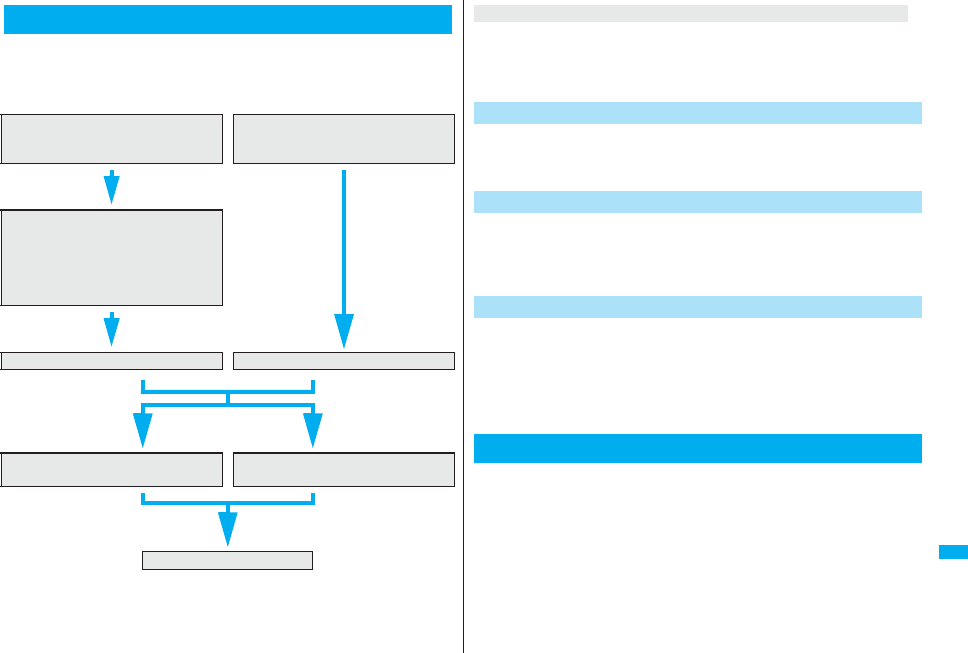
469
PC Connection
The following outline shows a preparation flow for packet communication
or 64K data communication:
For details, refer to the PDF version of “Manual for PC Connection”.
Preparation Flow for Data Communication
For USB connection For Bluetooth connection
Connect a personal computer to the
FOMA phone using the FOMA USB Cable
with Charge Function 01/02 (option).
Connect a personal computer
wirelessly to the FOMA phone using
Bluetooth communication.
Download and install the “FOMA
communication setup files” (driver).
pInstall the FOMA communication setup
files from the provided CD-ROM or
download them from the DoCoMo web
page and install.
Check the setting after installation. Check the modem.
Install the “FOMA PC setup software”. Carry out the setting manually without
using the “FOMA PC setup software”.
Connect.
Install the FOMA communication setup files from the provided “FOMA P906i CD-ROM”
or download them from the DoCoMo web page and install. You are advised to install
“FOMA PC setup software” for establishing the APN or dial-up setting easily when you
communicate.
Installing the FOMA communication setup files (driver) is required when
you connect the FOMA phone to your personal computer via the FOMA
USB Cable with Charge Function 01/02 (option) for the first time.
You can make data communication by connecting a Bluetooth
communication compatible personal computer wirelessly to your FOMA
phone.
pSee page 425 for details on Bluetooth function.
To connect the FOMA phone to a personal computer and perform the
packet communication or 64K data communication, you need to
configure various settings for the communication. By using the “FOMA
PC setup software”, you can easily carry out the settings. If required, you
can set the packet communication and 64K data communication without
using the “FOMA PC setup software”.
AT commands are used to specify and modify the functions of the FOMA
phone on the personal computer.
When installing “FOMA communication setup files” (driver)
Install FOMA Communication Setup Files (Driver)
Prepare Bluetooth Communication
FOMA PC Setup Software
AT Command
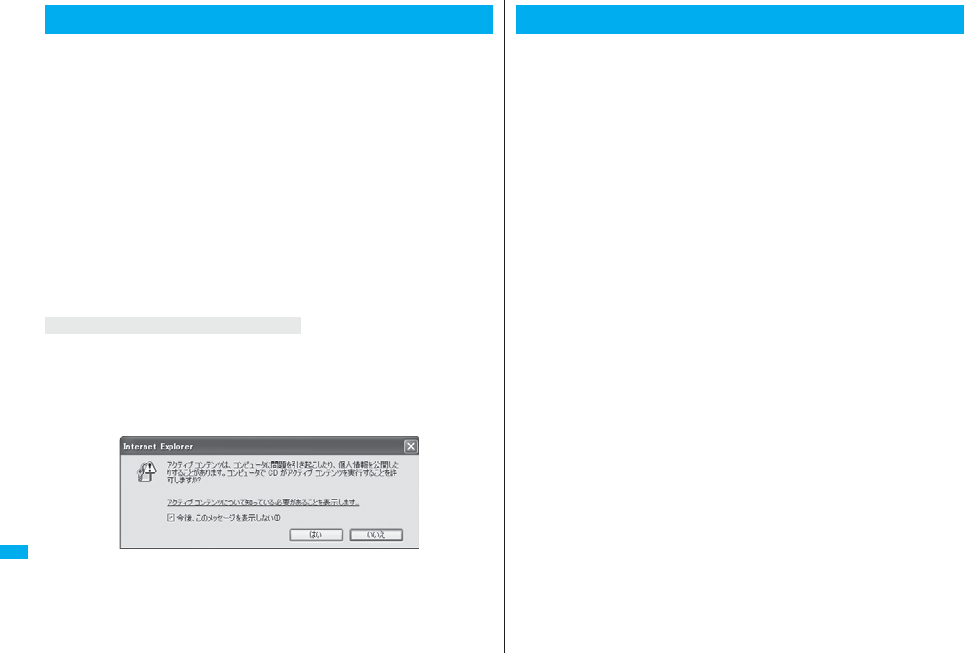
470
PC Connection
The provided CD-ROM contains the software programs for using data
communication on your FOMA phone, “Manual for PC Connection” and
“Kuten Code List” (PDF file). For details, refer to the provided CD-ROM.
<Contained software programs/PDF>
・FOMA通信設定ファイル (FOMA Communication Setup Files)
・FOMA PC設定ソフト (FOMA PC Setup Software)
・FOMAバイトカウンタ (FOMA byte counter)
・ドコモケータイdatalinkのご案内 (DoCoMo keitai datalink information)
・FirstPass PCソフト (FirstPass PC Software)
・mopera Uのご案内 (mopera Uかんたんスタート/U かんたん接続設定ソフト/U オリ
ジナルデータ取得ソフト/FOMAバイトカウンタ)
[mopera U information (mopera U start up tool/mopera U connection & setting tool/
mopera U requesting original data/FOMA byte counter)]
・ナップスター ®のご案内 (Napster® information)
・PDF version of “パソコン接続マニュアル”/“Manual for PC Connection”
・PDF version of “区点コード一覧”/“Kuten Code List”
・Adobe® Reader®
When you set the CD-ROM on your personal computer, an alert message might appear
on the display as shown below. This alert message appears depending on the security
settings of Internet Explorer, however, you can use your computer without any problem.
Click “はい (YES)”.
※The display below is for when you use Windows XP.
It might differ depending on the environment of the computer you use.
About CD-ROM
When a warning message appears
“DoCoMo keitai datalink” is the software program that enables you to
back up your Phonebook entries and i-mode mail messages to your
personal computer and edit them. The software program is distributed
from the DoCoMo web page. For details and how to download, refer to
the web page below. You can access the web page below from the
provided CD-ROM as well.
http://datalink.nttdocomo.co.jp/ (Japanese only)
pFor details on how to download, transferable data, operating environments such as
compatible OS, installation method, operating method, and restrictions, refer to the
web page above. For operations after installation, refer to Help contained in the
software program. To use the DoCoMo keitai datalink, you need to separately have the
USB Cable (option).
Introduction of DoCoMo Keitai Datalink
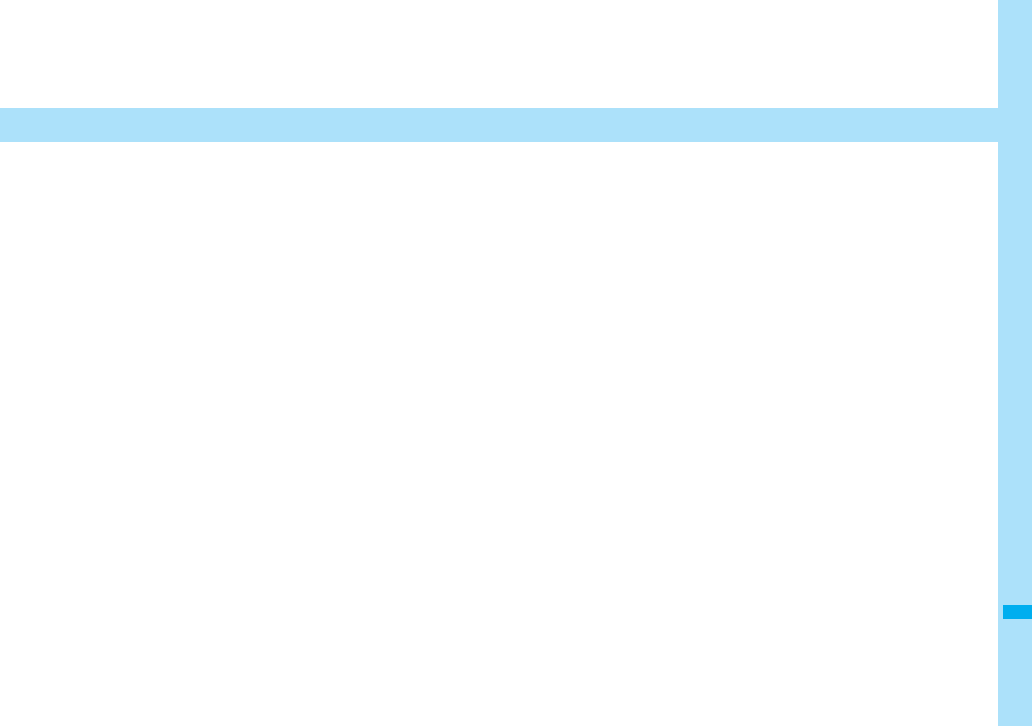
471
Overseas Use
Outline of International Roaming (WORLD WING) . . . . . . . . . . 472
Services Available Overseas . . . . . . . . . . . . . . . . . . . . . . . . . . . 472
Confirmation for Using . . . . . . . . . . . . . . . . . . . . . . . . . . . . . . . . 473
Making a Call from the Country You Stay . . . . . . . . . . . . . . . . . 475
Receiving a Call . . . . . . . . . . . . . . . . . . . . . . . . . . . . . . . . . . . . . . 476
Setting a Network to Use. . . . . . . . . . . . . . . .<Switch 3G/GSM> 477
Setting a Search Method of Carrier
. . . . . . . . . . . . . . . . . . . . . . . . . . . . . . . <Network Search Mode> 477
Setting a Carrier to Preferentially Connect to
. . . . . . . . . . . . . . . . . . . . . . . . . . . . . . . . . . . . . . <PLMN Setting> 478
Displaying a Carrier on the Stand-by Display
. . . . . . . . . . . . . . . . . . . . . . . . . . . . . . <Operator Name Display> 478
Confirming a Communication System . . .<Status in the Area> 478
Setting Guidance during Roaming
. . . . . . . . . . . . . . . . . . . . . . . . . . . . . . <Set Roaming Guidance> 479
Setting Your FOMA Phone to Reject Calls during Roaming
. . . . . . . . . . . . . . . . . . . . . . . . . . . . . . . . . . . . . . . . <Call Barring> 479
Using Network Services during Roaming . . . . . . . . . . . . . . . . . 480
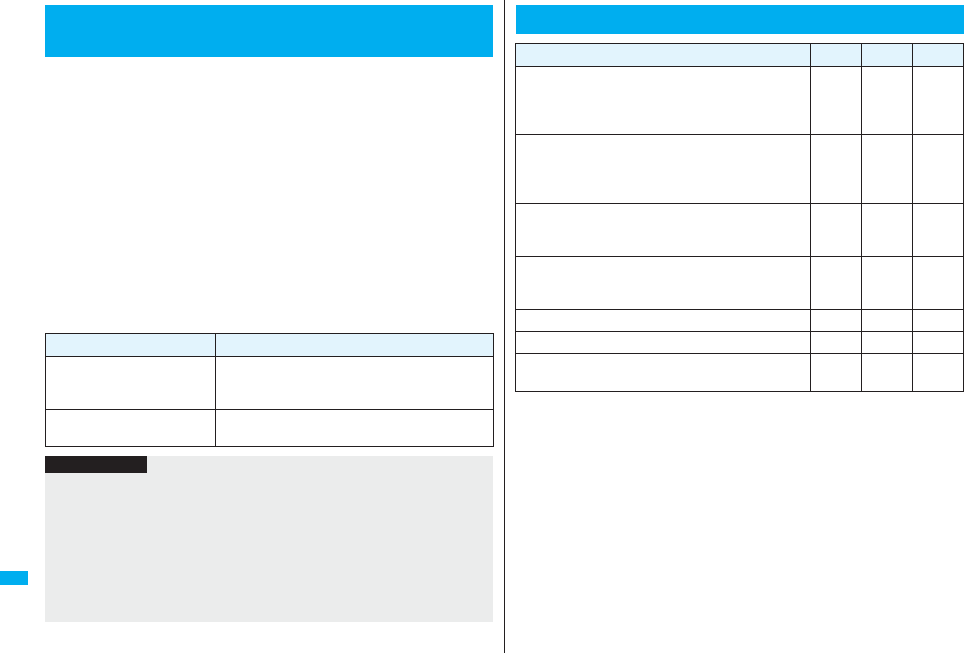
472
Overseas Use
International Roaming (WORLD WING) is a service that enables you,
using local carrier’s networks, to make calls or to communicate in foreign
countries where are out of the service area of the FOMA network.
pThere are following three communication systems for network services overseas:
3G Network
Third generation mobile communications system that conforms to the world standard
specifications, 3GPP (Third Generation Partnership Project).※
※This is the regional standards organization for developing common technical
specifications for third-generation mobile telecommunication systems (IMT-2000).
GSM (Global System for Mobile Communications) Network
The most widespread 2G digital mobile standard system available worldwide.
GPRS (General Packet Radio Service) Network
A 2.5G mobile standard system enabling high-speed packet communications by
GPRS using GSM communication method.
pAt the time of purchase, the FOMA phone is set to automatically switch networks in
foreign countries. (See page 477)
pYou are advised to read the following booklets to use your FOMA phone overseas:
Outline of International Roaming (WORLD
WING)
Booklet title Contents
Mobile Phone User’s Guide
[International Services]
Describes the details of International Roaming
Service such as the contents of the service, billing,
and cautions.
Mobile Phone User’s Guide
[Network Services]
Describes the contents of each local network service
and cautions.
Information
pQuick Manual “For Overseas Use” is attached to the end of this manual. Refer to it
when you use the FOMA phone overseas.
pFor the country codes, international call access codes, and international prefix
numbers for the universal number, refer to “Mobile Phone User’s Guide [International
Services]” or the DoCoMo Global Service web page.
pOverseas use fee is added to your monthly bill. You might be requested, however, to
pay according to the invoice for the following month on and after depending on the
overseas carrier of your stay. Note that the invoice for the total of the fees to be paid
for the month might be separately issued.
○: Available ×: Not available
※1 In B Mode or Dual Mode of 2in1, you cannot make calls from Number B.
※2 Auto-updates are automatically suspended when you are connected to an overseas
carrier. To resume the auto-updates of i-Channel, you need to make the i-Channel
settings again. When you use i-Channel overseas, the communication fee for auto-
updates of the basic channel also applies. (In Japan, the fee is included in the
monthly service bill.)
pThe GPS functions and 64K data communications are not available overseas.
pYou cannot dial from an additional number even if you are the user of Multi Number.
pSome services are not available depending on the carrier or network. For connectable
countries, regions, and carriers, refer to the DoCoMo Global Service web page.
Services Available Overseas
Communication Service 3G GSM GPRS
Voice call※1
In the country you stay, you can use the phone number
as used in Japan to make or take local calls, or to make
international calls to Japan or to other countries.
○○○
Videophone call※1
You can make international videophone calls to users of
the specified 3G mobile phone carriers overseas and
FOMA users.
○××
i-mode
Perform the overseas usage settings. For details, refer to
“Mobile Phone User’s Guide [i-mode] FOMA version”.
○×○
i-mode mail
You can send/receive i-mode mail overseas by the same
address as used in Japan.
○×○
SMS ○○○
i-Channel※2○×○
Packet communication by connecting with a
personal computer ○×○
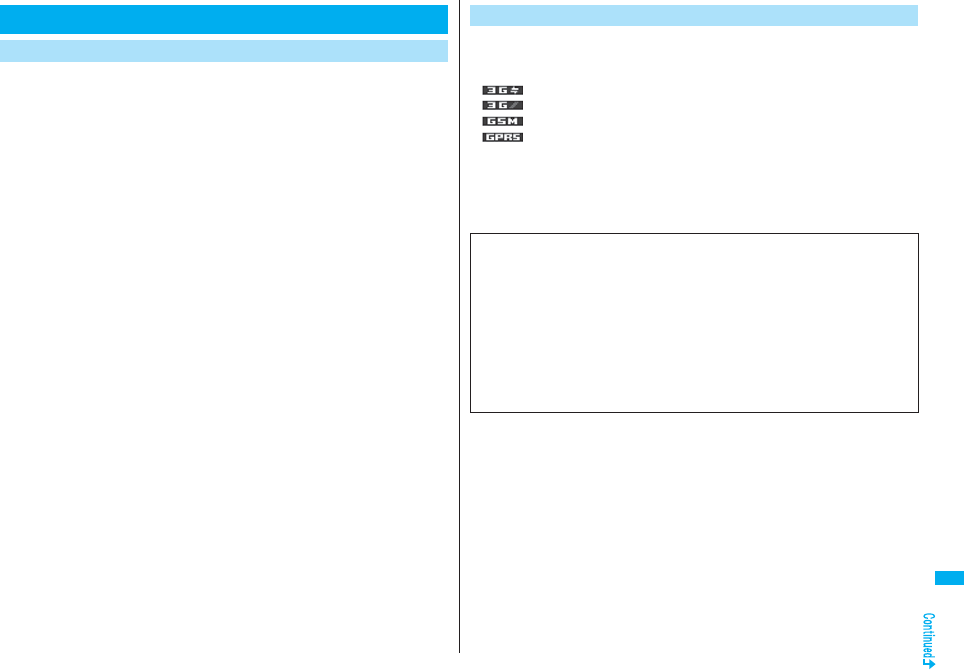
473
Overseas Use
Confirm below in Japan before you use the FOMA phone overseas.
■About contract
pYou do not need to subscribe to WORLD WING if you have subscribed to the FOMA
service after September 1, 2005. If you offered that you do not need WORLD WING at
the time you signed up for the FOMA service, or when you have canceled WORLD
WING midway, you are required to newly subscribe to WORLD WING.
pIf you have signed up for the FOMA service before August 31, 2005, and have not yet
subscribed to WORLD WING, you are required to subscribe to it.
pInsert the UIM (other than blue one) that supports “WORLD WING” into the FOMA
phone. (See page 39)
pThis service is not available with some billing plans.
■About charging batteries
pSee page 20 for cautions for handling AC adapter.
pSee page 42 and page 43 for charging batteries using AC adapter.
■About the setting of network service
When you have signed up for network services, you can operate to activate/deactivate
the network services from overseas except some operations.
pEven with the network services that you can operate to activate/deactivate, you might
not be able to use the services depending on the overseas carrier. Also, some network
services are available only in Japan.
To use network services overseas, refer to “Mobile Phone User’s Guide [International
Services]” or “Mobile Phone User’s Guide [Network Services]” before departure.
■About SMS
Even during international roaming, you can send/receive SMS messages to and from the
other party who uses the FOMA phone in Japan or overseas or who uses overseas
carriers.
pWhen you enter the destination address for sending an SMS message to the other
party who is using an overseas carrier, add “+” and a country code to the head of the
destination phone number. When the destination phone number begins with “0”,
however, enter the phone number except for the “0”. However, include “0” when
making a call to some countries or regions such as italy.
pWhen the text of an SMS message sent to the other party who is using an overseas
carrier contains characters that do not support those on the destination phone, the
characters might not be correctly displayed. For details, refer to “Mobile Phone User’s
Guide [International Services]” or “Mobile Phone User’s Guide [Network Services]”.
Confirmation for Using
Confirmation before Departure After you arrive at the country overseas, once turn the power off and then
turn on to automatically set an available carrier in that country.
pThe network system you are currently using appears at the upper side of the display.
:3G network that supports packet communication
:3G network that does not support packet communication
:GSM network
:GPRS network
pWhen “Operator name display” is set to “Display ON”, the connected carrier appears
on the Stand-by display.
pWhen “Network search mode” is set to “Auto”, and you move out of the service area of
the network you are connected to, the available network of another carrier is
automatically searched for and you are re-connected to it.
Check Required at the Country You Stay
■About inquiries
For lost, stolen, and cost settlement, or malfunction of your FOMA phone overseas,
refer to “Loss or theft of FOMA terminal or payment of cumulative cost overseas” or
“Failures encountered overseas” on the back page of this manual. Note that you are
still charged the call and communication fees incurred after you lose it or have it stolen.
pYou need to add the “international call access code” that is assigned to the country
you stay or “international prefix number for the universal number” to the head of each
phone number for inquiries.
pFor the latest information about the international call access codes and international
prefix numbers for the universal number, refer to the DoCoMo Global Service web
page.

474
Overseas Use
■Country codes for major countries
Use the following country codes when you make international calls or when you set Int’l
Dial Assist. (As of March 2008)
pFor the code for the countries other than listed in the table, or for details, refer to the
DoCoMo Global Service web page.
Service area Country code Service area Country code
Australia 61 Monaco 377
Belgium 32 Netherlands 31
Brazil 55 New Zealand 64
Canada 1 Norway 47
China 86 Philippines 63
Czech Republic 420 Poland 48
Denmark 45 Portugal 351
Finland 358 Russia 7
France 33 Singapore 65
Germany 49 South Korea 82
Greece 30 Spain 34
Hong Kong 852 Sweden 46
Hungary 36 Switzerland 41
India 91 Taiwan 886
Indonesia 62 Thailand 66
Ireland 353 Turkey 90
Italy 39 United Arab Emirates 971
Luxembourg 352 United Kingdom 44
Macau 853 United States of America 1
Malaysia 60 Vietnam 84
■International call access codes for major countries (Table 1)
The international call access codes for major countries are listed below.
(As of March 2008)
Service area Access code Service area Access code
Australia 0011 Monaco 00
Belgium 00 Netherlands 00
Brazil 0041/0014 New Zealand 00
Canada 011 Norway 00
China 00 Philippines 00
Czech Republic 00 Poland 00
Denmark 00 Portugal 00
Finland 00 Russia 810
France 00 Singapore 001
Germany 00 South Korea 001
Greece 00 Spain 00
Hong Kong 001 Sweden 00
Hungary 00 Switzerland 00
India 00 Taiwan 002
Indonesia 001 Thailand 001
Ireland 00 Turkey 00
Italy 00 United Arab Emirates 00
Luxembourg 00 United Kingdom 00
Macau 00 United States of America 011
Malaysia 00 Vietnam 00
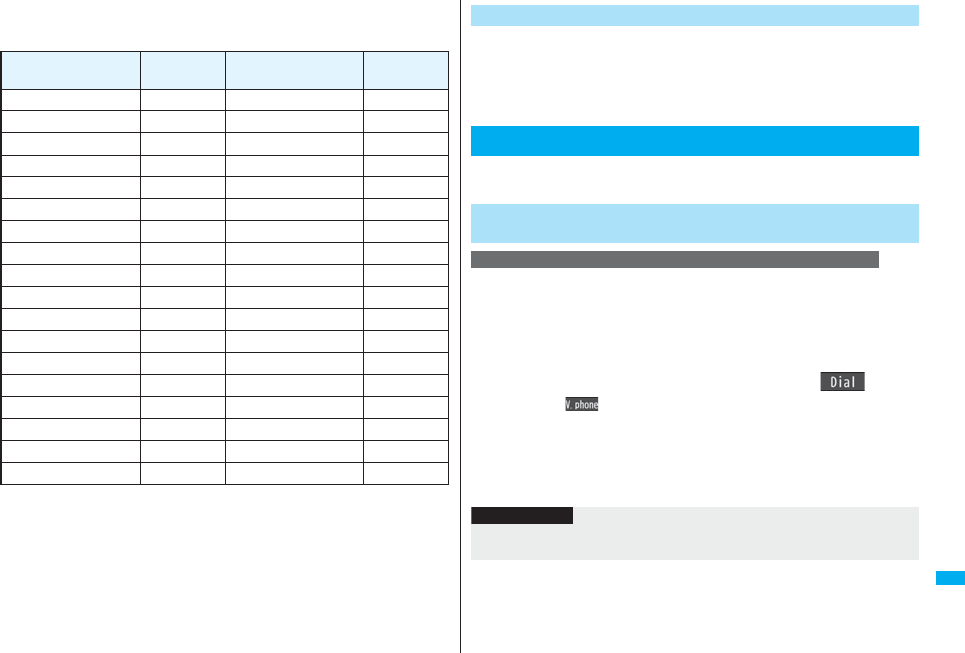
475
Overseas Use
■International prefix numbers for the universal number (Table 2)
The international prefix numbers for the universal number for major countries are listed
below. (As of March 2008)
pThe numbers are not available in some areas.
pYou can use the universal numbers only in countries listed in the table above.
pWhen making a call from a hotel, you may be separately charged the phone usage fee
from the hotel. (You are responsible for the fee.) You should check with the hotel
before making a call.
pNote that, in many cases, the universal number may not be used from a mobile phone,
public phone, or hotel phone, etc.
Service area International
prefix number Service area International
prefix number
Argentina 00 Luxembourg 00
Australia 0011 Malaysia 00
Austria 00 Netherlands 00
Belgium 00 New Zealand 00
Brazil 0021 Norway 00
Bulgaria 00 Peru 00
Canada 011 Philippines 00
China 00 Portugal 00
Colombia 009 Singapore 001
Denmark 00 South Africa 09
Finland 990 South Korea 001
France 00 Spain 00
Germany 00 Sweden 00
Hong Kong 001 Switzerland 00
Hungary 00 Taiwan 00
Ireland 00 Thailand 001
Israel 014 United Kingdom 00
Italy 00 United States of America 011
After you return to Japan, the FOMA network is automatically searched
and connected.
Set “Switch 3G/GSM” to “Auto” or “3G”.
Set to the FOMA network (DoCoMo) with “Network search mode” set to
“Auto” or “Manual”.
You can make voice calls or videophone calls from overseas using
international roaming service.
When you make an international call from the country you stay to a
landline phone or mobile phone in Japan, you can operate from the
Phonebook easily.
pThis is available only when the phone number stored in the Phonebook begins with “0”.
You need to set “Auto assist setting” of “Int’l dial assist” to “ON” and to “Japan (81)” in
advance. (Setting at purchase)
1Detailed Phonebook displayd or Oo()
pPress l( ) to make an international videophone call.
2Dial
“0” at the head of the phone number is replaced with “+81” when dialed.
pWhen you select “Original phone No.”, the phone number is dialed as stored in
the Phonebook.
Check Required after Homecoming
Making a Call from the Country You Stay
Make a Call to Outside the Country You Stay (Including
Japan)
Use Phonebook to Make an International Call to Japan
Information
pFrom a redial item or dialed call record, or by entering phone number directly, you can
make an international call by the same operation.
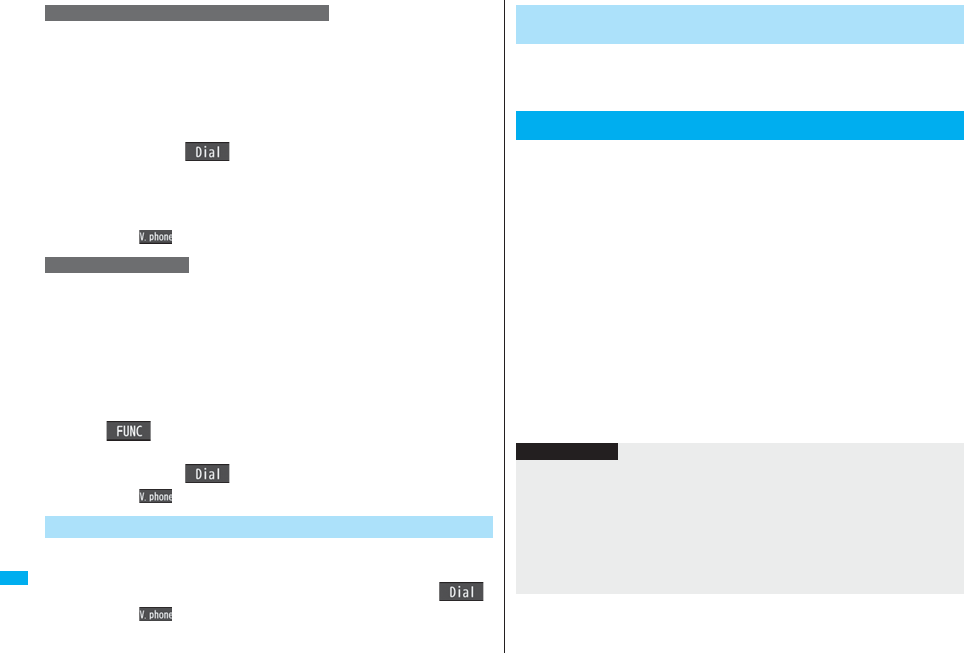
476
Overseas Use
Press and hold 0 for at least one second, then you can enter “+”
when dialing. By using “+”, you can make international calls from the
country you stay to the countries such as Japan.
10(for at least one second)
Enter numbers in order of country code
→area code (city code)→destination phone number
d or Oo()
pEnter “81” as a country code when you make an international call to Japan.
pWhen the area code (city code) begins with “0”, enter it except for the “0”.
However, include “0” when making a call to some countries or regions such as
Italy.
pPress l( ) to make an international videophone call.
If you have stored a country code by Country Code Setting (see page 61),
you can make international calls from the country you stay to the country
such as Japan. The following are the procedures for overseas.
1Enter a phone number
or
bring up the detailed display of a Phonebook entry,
redial item, dialed call record, or received call record.
2i()Int’l dial assist
Select the name of the country you make a call to
d or Oo()
pPress l( ) to make an international videophone call.
In the same way as you do in Japan, you can make a voice call or
videophone call by entering the destination’s phone number.
1Enter a destination phone numberd or Oo()
pPress l( ) to make a videophone call.
pTo make a call in the country you stay using the Phonebook, select “Original
phone No.” in step 2 on page 475.
Use “+” to Make an International Call
International Dial
Make a Call to a Phone in the Country You Stay
When you make a call to a person who is also internationally roaming,
make the call in the same way as to make international calls to Japan
even if he/she is in the country you stay.
In the same operation as you do in Japan, you can answer voice calls and
videophone calls overseas. (See page 64)
■Having calls to your FOMA phone made from Japan
You can receive international calls from Japan by just having your phone number
entered in the same way as the callers usually do in Japan.
Making a call entering “090-XXXX-XXXX”
or
Making a call entering “080-XXXX-XXXX”
■Having calls to your FOMA phone made from countries other than Japan
Regardless of the country you stay, you receive calls via Japan; therefore, have the
caller enter “international call access code of his/her country” and “81” (Japan) in the
same way as the caller makes a call to Japan and then enter your phone number whose
“0” is excluded from the head.
Making a call entering “international call access code of the country of the caller-
81-90-XXXX-XXXX”
or
Making a call entering “international call access code of the country of the caller-
81-80-XXXX-XXXX”
Make a Call to a Person who is Staying Overseas and
Using WORLD WING
Receiving a Call
Information
pEven for incoming calls, you are charged a receiving fee including an international
forwarding fee, depending on the country or region.
pEven when a caller tried to notify of his/her caller ID, it might not be notified depending
on the overseas carrier. Also, a different number from the other party’s caller ID might
be notified depending on the caller’s network.
pWhile you use the FOMA phone overseas, “Call setting w/o ID”, “Reject unknown”,
and “Restrictions (except Restrict Dialing)” might not work. In addition, it might work as
“Answer” regardless of the setting of “Arrival call act”.
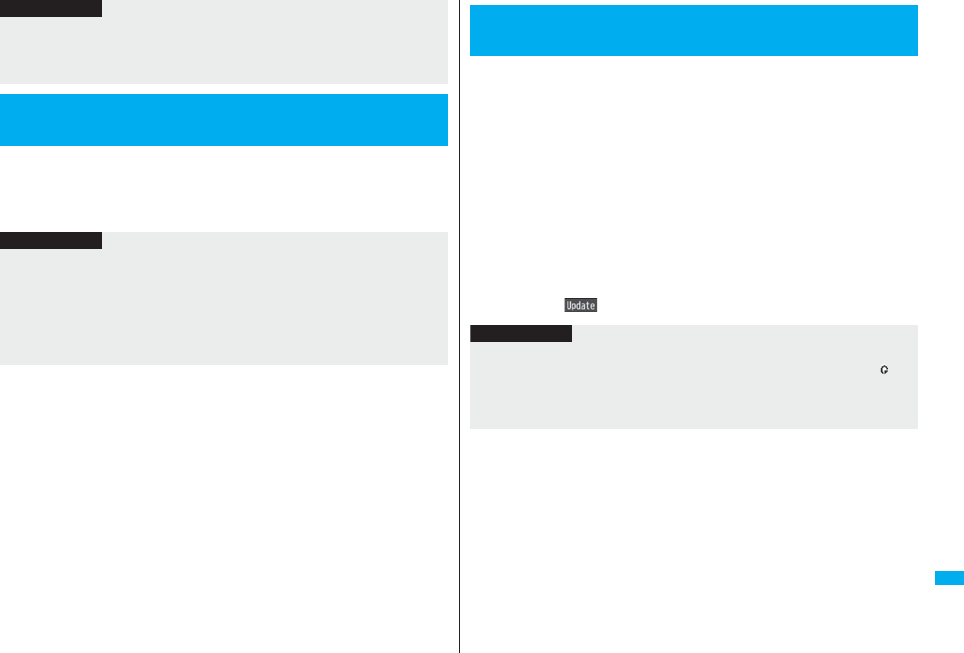
477
Overseas Use
1x(for at least one second)Select a network type.
Auto. . . . . . . . . Uses 3G, GSM, or GPRS network. (3G network has priority.)
3G . . . . . . . . . . Uses 3G network.
GSM/GPRS . . . Uses GSM or GPRS network.
pWhen a call comes in during international roaming, the call is forwarded from Japan
regardless of whatever country the call is from. The caller is charged a call fee to
Japan and the receiver is charged a receiving fee including an international
forwarding fee.
<Switch 3G/GSM>
Setting a Network to Use
Information
Information
pIf you set to “Auto” or “3G”, FOMA network is used in Japan. If you set to “GSM/
GPRS”, you cannot connect to FOMA network, the FOMA phone is placed in
out-of-service-area state.
pWhile another menu function is activated or display appears on the horizontal display,
the setting display for this function is not displayed by pressing and holding -x for
at least one second from the Stand-by display, but the display for the menu function in
use is displayed.
You can set whether to automatically search a network and connect to
another carrier when you move out of the service area.
1mSettingsNetwork settingInt’l roaming
Network search modeSelect an item.
Auto . . . . . . Automatically re-connects to another carrier. The setting is completed.
Manual. . . . Connect manually to a carrier on the list. “×” is displayed for
unavailable carriers.
Network re-search
. . . . . . . . . . When set to “Auto”, automatically switches to an available carrier. The
setting is completed.
When set to “Manual”, displays the list of carriers.
2Select a carrier.
pThe displayed carrier varies depending on the setting of “Switch 3G/GSM”.
pPress l( ) to display the list of carriers again.
<Network Search Mode>
Setting a Search Method of Carrier
Information
pYou cannot set this function if the UIM is not inserted.
pWhen you move out of the service area while this function is set to “Manual”, “ ”
appears.
pWhen you have set this function to “Manual” and turn off and on the FOMA phone out
of the service area, select a carrier again in the service area.
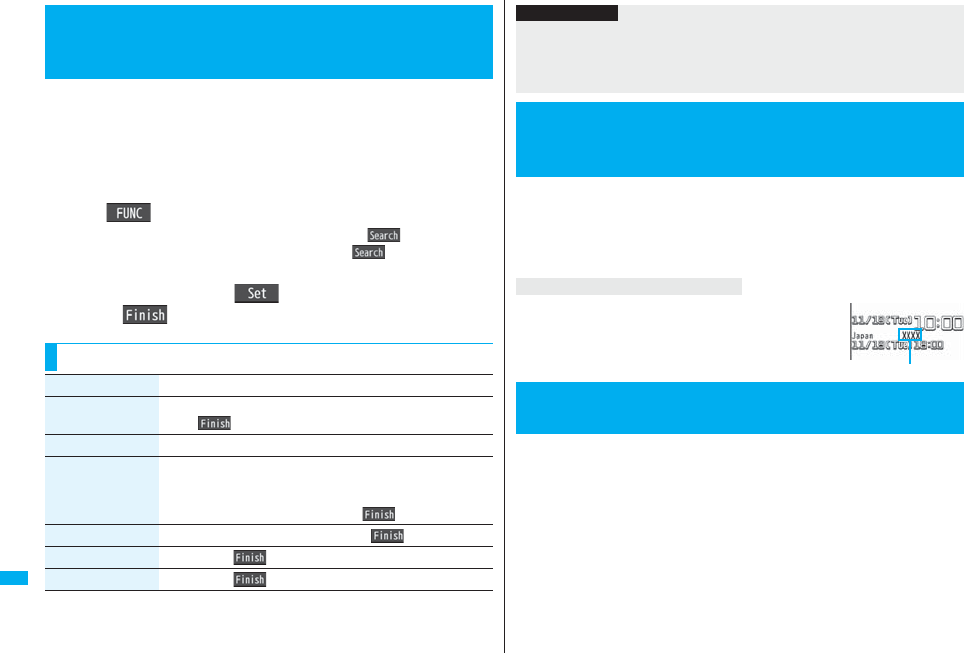
478
Overseas Use
You can specify the priority order of carriers you are connected to for
when “Network search mode” is set to “Auto”. You can store up to 20
carriers.
1mSettingsNetwork settingInt’l roaming
PLMN setting
pYou can select the stored carrier to check the stored contents.
2i()PLMN list select
pTo search for a carrier by a name of country, press l( ) and select a
country name. You can search also by pressing l( ) again from the
Country list and entering a country name.
3Select a carrierOo()Select a network type
l()YES
<PLMN Setting>
Setting a Carrier to Preferentially Connect
to
Function Menu while PLMN Setting is Displayed
Function menu Operation/Explanation
Set VPLMN to
UPLMN
You can store the carrier you are currently connected to.
l()YES
PLMN list select See “Setting a Carrier to Preferentially Connect to” on page 478.
PLMN manual
select
You can store a carrier by entering a country code and operator
code. You can store carriers not found in the list.
Enter a country code (3 digits) and operator code (2 to 3
digits)Select a network typel()YES
Change priority Select a number to change tol()YES
Delete this YESl()YES
Delete all YESl()YES
You can select whether to display, on the Stand-by display, the carrier
you are currently connected to.
1mSettingsNetwork settingInt’l roaming
Operator name displayDisplay ON or Display OFF
The carrier’s name is displayed on the Stand-by display.
However, when you use the “DoCoMo” network, the carrier is
not displayed.
You can display whether the carrier you are currently connecting to
supports the circuit switching (CS)※1 and packet switching (PS)※2.
※1 The communication system used for voice calls, videophone calls, SMS, etc.
※2 The communication system used for i-mode, i-mode mail, etc.
1mSettingsNetwork settingStatus in the area
Information
pWhen the “DoCoMo” network is available, you are preferentially connected to it
regardless of this setting.
pThis setting is stored on the UIM.
pYou cannot set this function if the UIM is not inserted.
<Operator Name Display>
Displaying a Carrier on the Stand-by
Display
When you set to “Display ON”
<Status in the Area>
Confirming a Communication System
Carrier’s name
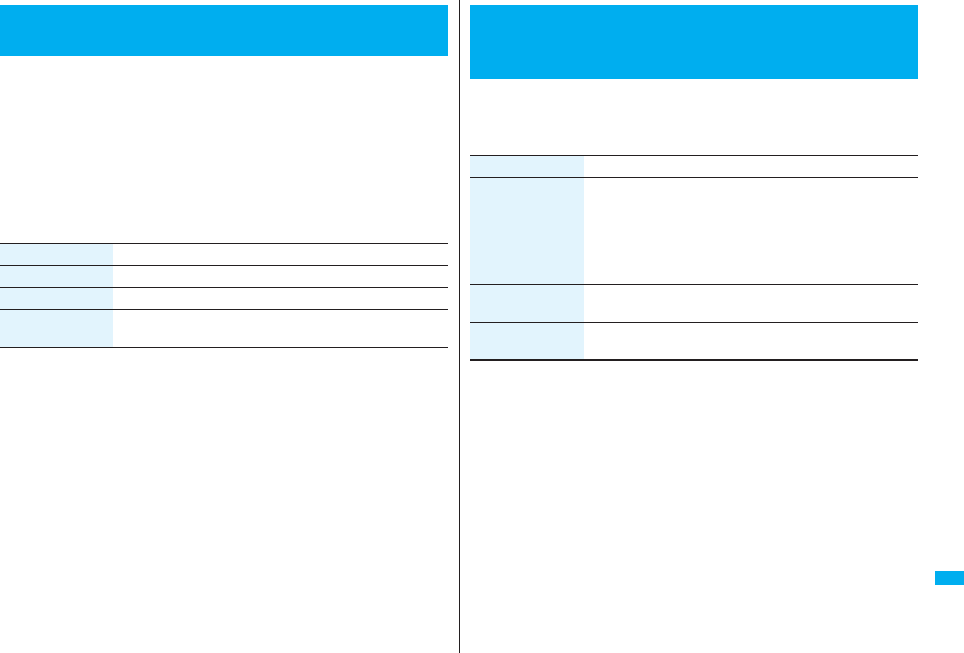
479
Overseas Use
For an incoming voice call or videophone call during international
roaming, you can have the voice guidance played back to the caller to
that effect.
pEven when you activate Roaming Guidance, the caller may hear the guidance in a
foreign language depending on the overseas carrier.
pEven when you deactivate Roaming Guidance, the caller hears a calling tone set by
the overseas carrier.
pYou need to set this function in Japan.
1mServiceSet Roaming guidance
Do the following operations.
<Set Roaming Guidance>
Setting Guidance during Roaming
Item Operation/Explanation
Activate YES
Deactivate YES
Check setting You can check the setting contents of “Set Roaming guidance”.
YES
pThis setting might not be available depending on the overseas carrier.
1mSettingsNetwork settingInt’l roaming
Call barringDo the following operations.
<Call Barring>
Setting Your FOMA Phone to Reject Calls
during Roaming
Item Operation/Explanation
Activate Select an item.
Bar all incoming. . . . . . .Bars all calls including voice calls and
videophone calls.
Bar VP call/data ex. . . . .Bars only videophone calls.
YESEnter your Network Security Code.
pSee page 132 for the Network Security Code.
Deactivate YESEnter your Network Security Code.
pSee page 132 for the Network Security Code.
Check setting You can check the setting contents of “Call barring”.
YES
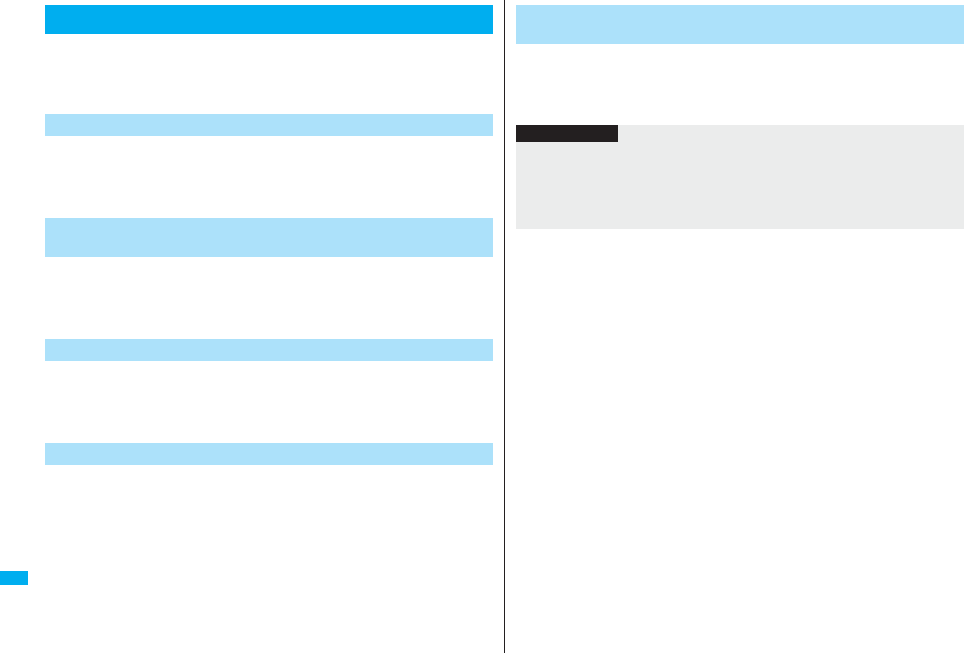
480
Overseas Use
You can use some network services such as Voice Mail Service or Call
Forwarding Service from overseas. You can set Roaming Guidance as
well.
pSee page 458 for “Receive avoidance set.” of 2in1.
1mSettingsNetwork settingInt’l roaming
Voice mail (Int.)Select an itemYES
Operate following the voice guidance.
1mSettingsNetwork settingInt’l roaming
Call forwarding (Int.)Select an itemYES
Operate following the voice guidance.
1mSettingsNetwork settingInt’l roaming
Roaming guidance (Int.)YES
Operate following the voice guidance.
1mSettingsNetwork settingInt’l roaming
Remote control (Int.)YES
Operate following the voice guidance.
Using Network Services during Roaming
Operate Voice Mail Service from the Country You Stay
Operate Call Forwarding Service from the Country You
Stay
Operate Roaming Guidance from the Country You Stay
Operate Remote Control from the Country You Stay
1mSettingsNetwork settingInt’l roaming
Caller ID req. (Int.)YES
Operate following the voice guidance.
Operate Caller ID Request Service from the Country You
Stay
Information
pWhen you use those services from overseas, you are charged an international call fee
of the country you stay.
pYou need to set “Remote control” beforehand.
pFor the details on network services, refer to “Mobile Phone User’s Guide [International
Services]” and “Mobile Phone User’s Guide [Network Services]”.
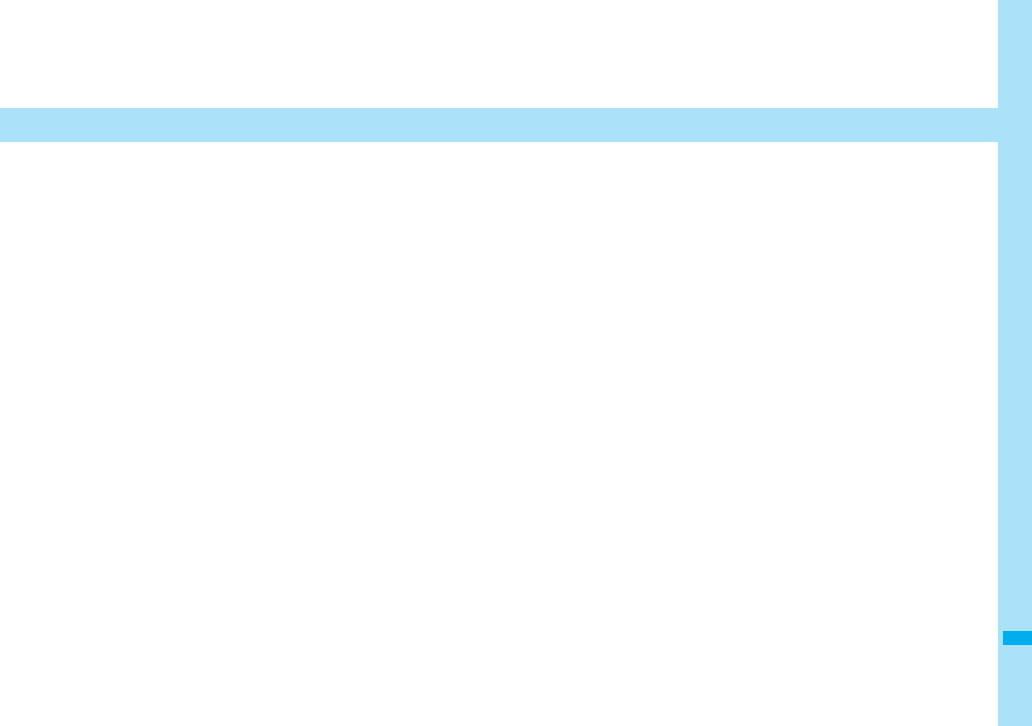
481
Appendix/External Devices/Troubleshooting
Function List . . . . . . . . . . . . . . . . . . . . . . . . . . . . . . . . . . . . . . . . 482
List of Characters Assigned to Keys (5-touch Input Method)
. . . . . . . . . . . . . . . . . . . . . . . . . . . . . . . . . . . . . . . . . . . . . . . . . . . . 501
List of Characters Assigned to Keys (2-touch Input Method)
. . . . . . . . . . . . . . . . . . . . . . . . . . . . . . . . . . . . . . . . . . . . . . . . . . . . 502
List of Characters Assigned to Keys (NIKO-touch Input Method)
. . . . . . . . . . . . . . . . . . . . . . . . . . . . . . . . . . . . . . . . . . . . . . . . . . . . 503
Symbol List. . . . . . . . . . . . . . . . . . . . . . . . . . . . . . . . . . . . . . . . . . 504
Pictograph List . . . . . . . . . . . . . . . . . . . . . . . . . . . . . . . . . . . . . . . 507
Common Phrase List . . . . . . . . . . . . . . . . . . . . . . . . . . . . . . . . . . 509
Multiaccess Combination Patterns . . . . . . . . . . . . . . . . . . . . . . 510
Multitask Combination Patterns . . . . . . . . . . . . . . . . . . . . . . . . . 511
Services Available with FOMA Phones . . . . . . . . . . . . . . . . . . . 513
Introduction of Options and Related Equipment . . . . . . . . . . . 514
Interfacing to External Devices
Introduction of Software for Playing Back Moving Images . . . 514
Links with AV Equipment . . . . . . . . . . . . . . . . . . . . . . . . . . . . . . 514
Troubleshooting
Troubleshooting. . . . . . . . . . . . . . . . . . . . . . . . . . . . . . . . . . . . . . 515
Error Messages . . . . . . . . . . . . . . . . . . . . . . . . . . . . . . . . . . . . . . 516
Warranty and Maintenance Services . . . . . . . . . . . . . . . . . . . . . 526
i-mode Trouble Diagnosis Site . . . . . . . . . . . . . . . . . . . . . . . . . . 527
Updating Software . . . . . . . . . . . . . . . . . . . .<Software Update> 528
Protecting FOMA Phone from Data Causing Failure
. . . . . . . . . . . . . . . . . . . . . . . . . . . . . . . . . . <Scanning Function> 534
Specifications. . . . . . . . . . . . . . . . . . . . . . . . . . . . . . . . . . . . . . . . 536
Number of Savable/Storable/Protectable Items in FOMA Phone
. . . . . . . . . . . . . . . . . . . . . . . . . . . . . . . . . . . . . . . . . . . . . . . . . . . . 537
SAR Certification Information and Other Information . . . . . . . 538
Export Administration Regulations . . . . . . . . . . . . . . . . . . . . . . 540
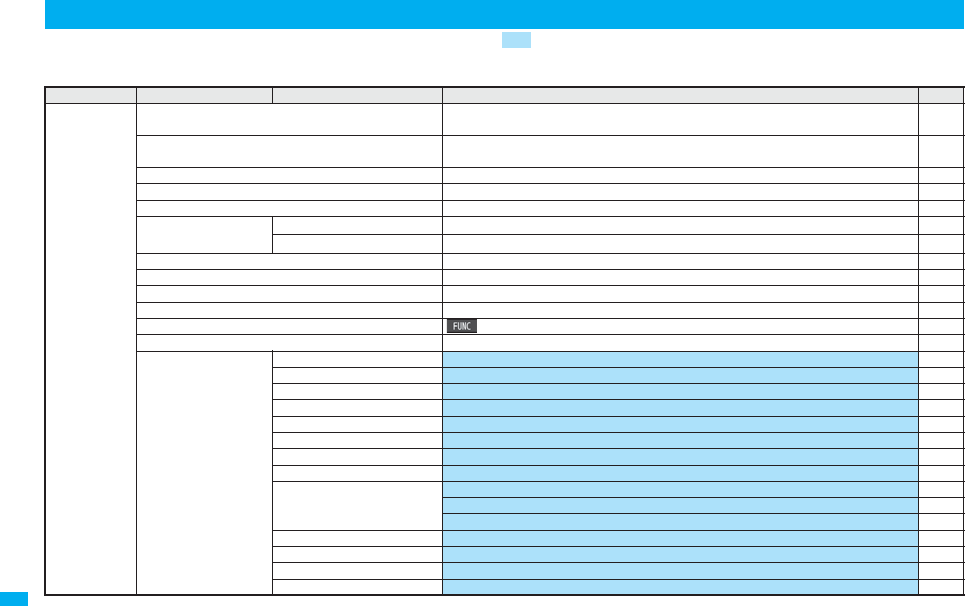
482
Appendix/External Devices/Troubleshooting
Execute “Reset settings (all reset)” on page 433 for the items indicated by , and “Reset TV settings” on page 311 for the items indicated by ※, to
return to the respective defaults. If you execute “Initialize” on page 433, all items return to the defaults.
pEven if you execute “Initialize”, the pre-installed i-αppli programs you have deleted are not restored.
Function List
Main menu item
Sub-menu item Lower sub-menu item Setting at purchase
Reference
Mail Inbox Pre-installed data only (except inside the UIM)
User created folder: None i-αppli mail folder: None
218
Outbox No mail messages (except inside the UIM)
User created folder: None i-αppli mail folder: None
219
Draft No mail messages (except inside the UIM) 219
Compose message —198
Create new Decome-Anime —206
Template
Decomail
Pre-installed data only 208
Decome-Anime
Pre-installed data only 209
Web mail —247
Check new message —215
Compose SMS —244
Check new SMS —246
Chat mail Chat member: Not recorded (except “Own”) 239
Receive option —214
Mail settings Scroll 1 line 233
Character size Standard 129
Mail list display List display: Date+sender/receiver subject Message/Name in phonebook: Checked 233
Message display Standard 234
Mail security All unchecked 142
Secret mail display ON 142
Auto color label Not stored 234
Pred. conv. at reply ON 234
Header/signature Header: Blank Insert: Checked 235
Signature: Blank Insert: Checked 235
Quotation marks: 〉235
Set check new message All checked 234
Auto-display MessageR preferred 236
Receiving display Alarm preferred 234
Receive option setting OFF 214
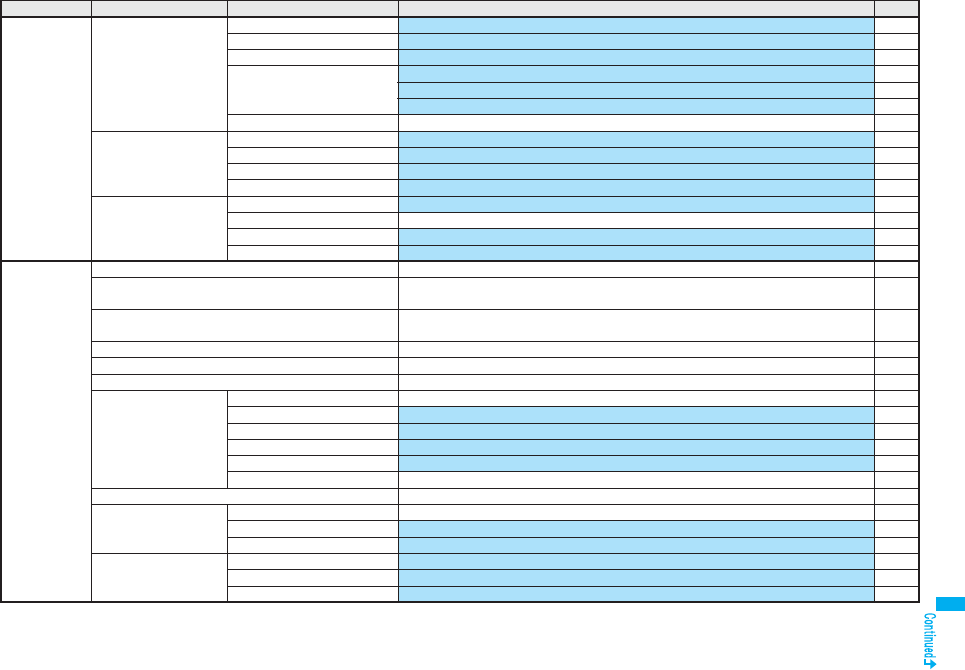
483
Appendix/External Devices/Troubleshooting
Mail Mail settings Attachment preference All checked 234
Auto melody play ON 234
Photo auto display ON 234
Chat setting Sound setting: Alarm 1 242
Chat image: ON 242
User setting Name: Own Image: Apple 242
Check settings —234
SMS settings SMS report request OFF 246
SMS validity period 3 days 246
SMS input character Japanese (70char.) 247
SMS center selection DoCoMo 247
Area mail settings Receive setting No 239
Receive entry Emergency information 239
Beep setting ON 239
Beep time 10 seconds 239
i-mode iMenu —172
Bookmark Not stored
User created folder: None
178
Screen memo Not stored
User created folder: None
180
Last URL iMenu 176
Go to location No URL histories 178
Message R/F No messages 236
i-Channel Channel list —195
Ticker ON/OFF ON 196
Ticker font size set. Standard 129
Ticker color set. Pattern 1 196
Ticker scroll speed Normal 196
Reset i-Channel —196
Check new message —215
Operate certificate Client certificate —191
Certificate All Valid 190
Certificate host DoCoMo 192
i-mode settings Scroll 1 line 188
Character size Standard 129
Set image display※ON 188
Main menu item
Sub-menu item Lower sub-menu item Setting at purchase
Reference
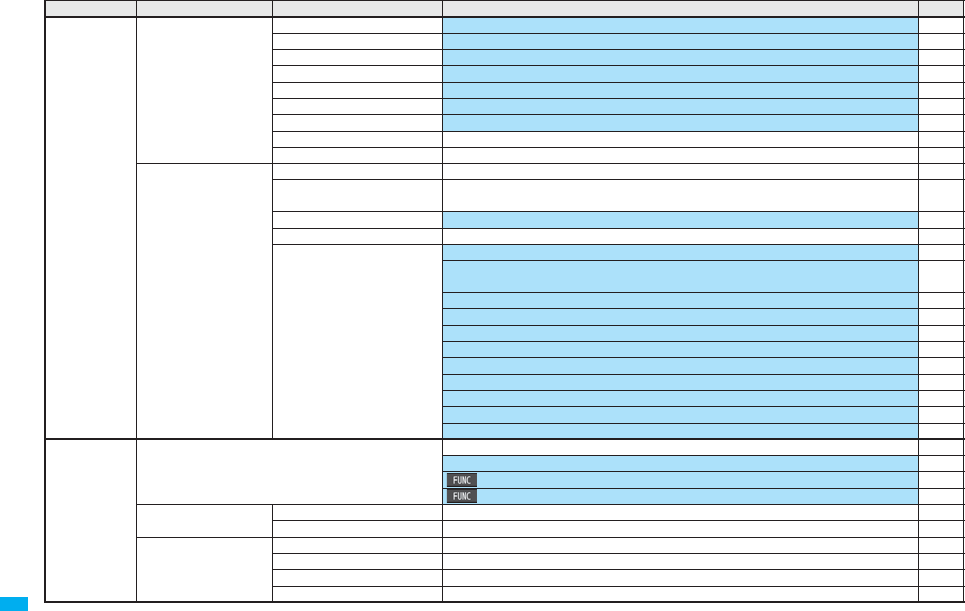
484
Appendix/External Devices/Troubleshooting
i-mode i-mode settings Set connection timeout 60 seconds 189
Host selection (m81) i-mode 189
imotion auto-play ON 194
Use phone information YES 188
Sound effect setting ON 188
Doc. display settings Fit page 377
i-mode arrival act PushTalk preferred 89
Check settings —188
Reset last URL —176
Full Browser Home —314
Bookmark
パナソニック
おすすめ動画! (Panasonic Recommended movies!)
User created folder: None
178
Last URL None 314
Go to location No URL histories 178
Full Browser settings Display Mode setting: Phone mode 315
Scroll
Speed: High speed Focus while scroll: OFF
317
Zoom: 100% 318
Access setting: No 318
Home URL: Home URL http://www.google.co.jp 318
Set image display: ON 318
PC Movie auto-play: ON 318
Cookie setting: Valid (No cookies) 319
Referer setting: Send 319
Script setting: Valid 318
Window Open Guard: Invalid 318
i-αppli Software list(phone) Pre-installed i-αppli programs only 251
Display: Icon display 252
Auto start time: All unchecked 262
Power saver: ON 254
iαppli(microSD) SW list(microSD) —251
iαppli(microSD) —264
iαppli info End stand-by info No information 264
Security error history No histories 253
Auto start info No information 262
Trace info No information 253
Main menu item
Sub-menu item Lower sub-menu item Setting at purchase
Reference
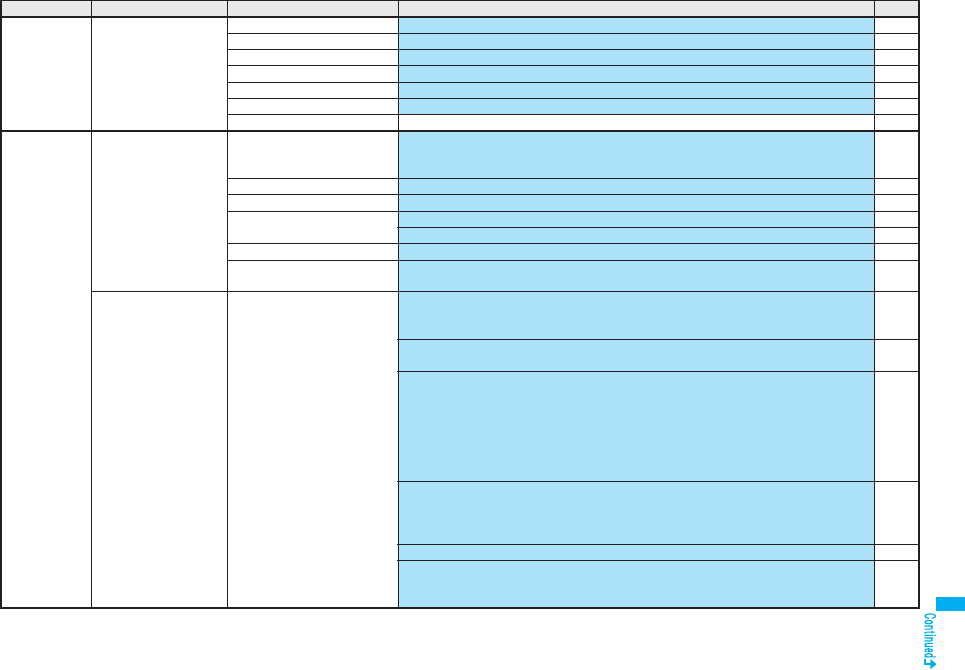
485
Appendix/External Devices/Troubleshooting
i-αppli iαppli settings Auto start setting OFF 262
Disp. software info Not display 251
Preferred tone MUSIC/1Seg 261
αBacklight Depend on system 261
αPower saver OFF 261
αVibrator Depend on system 261
Check settings —261
Settings Sound Select ring tone (m13) Phone/PushTalk/Videophone: Pattern 1
Mail/Chat mail: Pattern 2
MessageR/MessageF: Pattern 3
108
Ring volume (m50) All Level 4 68
Keypad sound (m30) ON 111
Melody effect (m64) Stereo&3DSound: ON 109
Position to play: Play all 109
Headset usage setting
(
m
51)
Headset and speaker 112
Mail/Msg. ring time (m68) All ON
Ring time: All 5 seconds
111
Display Display setting (m56) Stand-by display
“white” for body color “White” “black” for body color “Black”
“pink” for body color “Pink” “metal” for body color “Metal”
115
Stand-by disp. Wide
“white&pink” for body color “White”/“Pink” “black&metal” for body color “Black”/“Metal”
115
Clock
Clock display
“Small” for body color “White”/“Metal” “Big” for body color “Black”/“Pink”
Day of week: Unavailable
Position
“Pattern 2” for body color “White”/“Pink”/“Metal” “Pattern 1” for body color “Black”
Color: White
130
Dialing, Incoming call, Videophone dialing, Videophone incoming, Mail sending,
Mail receiving, Check new message, Mail/msg. rcpt result
“Water line” for body color “White” “Standard” for body color “Black”/“Metal”
“Shiny pink” for body color “Pink”
116
Icon color: Color 117
Battery icon/Antenna icon
“Pattern 1” for body color “White”/“Black” “Pattern 3” for body color “Pink”
“Pattern 2” for body color “Metal”
117
Main menu item
Sub-menu item Lower sub-menu item Setting at purchase
Reference
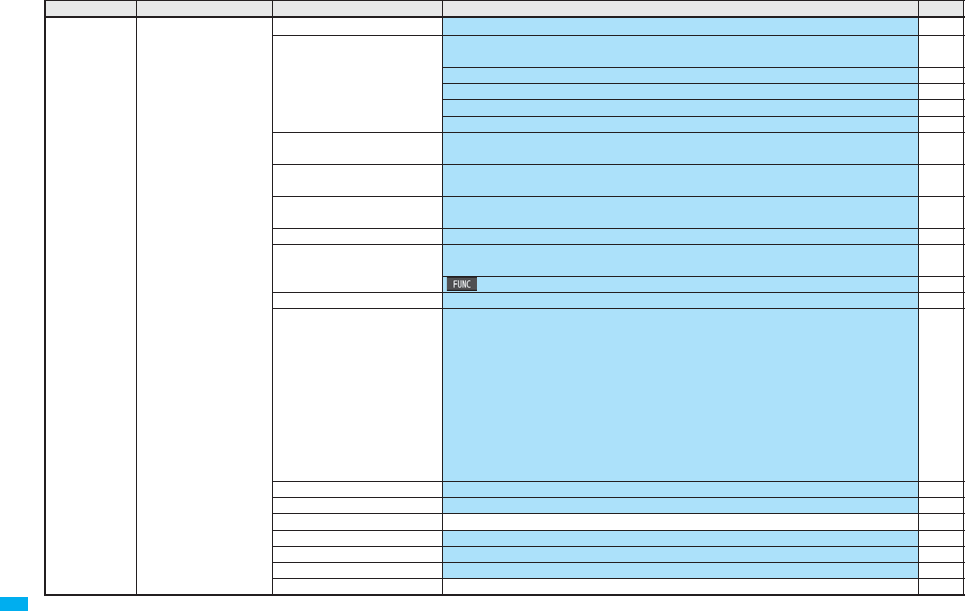
486
Appendix/External Devices/Troubleshooting
Settings Display Display setting (m56) Wake-up display: Wake up 116
Backlight (m70) Lighting: ON
Power saver mode: ON Light time: 120 seconds
118
Charging: Standard 118
Area: LCD+Keys 118
Brightness: Auto setting 118
Soft light: ON 118
View blind OFF
Contrast: Level 1 (When “View blind” is set to “ON”)
119
Color theme setting (m86) “White” for body color “White”“Black” for body color “Black”/“Metal”
“Pink” for body color “Pink ”
119
Menu icon setting (m57) “White” for body color “White”“Black” for body color “Black”
“Pink” for body color “Pink”“Metal” for body color “Matal”
120
Horizontal open menu “Pattern 2” for body color “White”/“Pink”“Pattern 1” for body color “Black”/“Metal”122
Private menu setting (m52) Own number, Ring volume, Caller ID notification, GPS, Alarm, Kisekae Tool, Vibrator,
Full Browser, Character size, PC Movie, Schedule
416
Change BG image: Normal 417
Desktop icon (m63) Guide (
使いかたナビ
), Bluetooth 125
Private window (m93) ON
Clock
“Pattern 3” for body color “White”“Pattern 2” for body color “Black”
“Pattern 4” for body color “Pink”“Pattern 1” for body color “Metal”
Orientation: Pattern 2
Brightness: Level 3
Called: ON
Chaku-moji: OFF
Mail: OFF
i-Channel ticker: OFF
Disp. connection: ON
117
Font (m66) Font 1 128
Character size All Standard 129
Select language (m15) Japanese (
日本語
)45
Recv.mail/call at open OFF 118
Image quality Dynamic119
LCD AI ON 119
Icons (m36) — 32
Main menu item
Sub-menu item Lower sub-menu item Setting at purchase
Reference
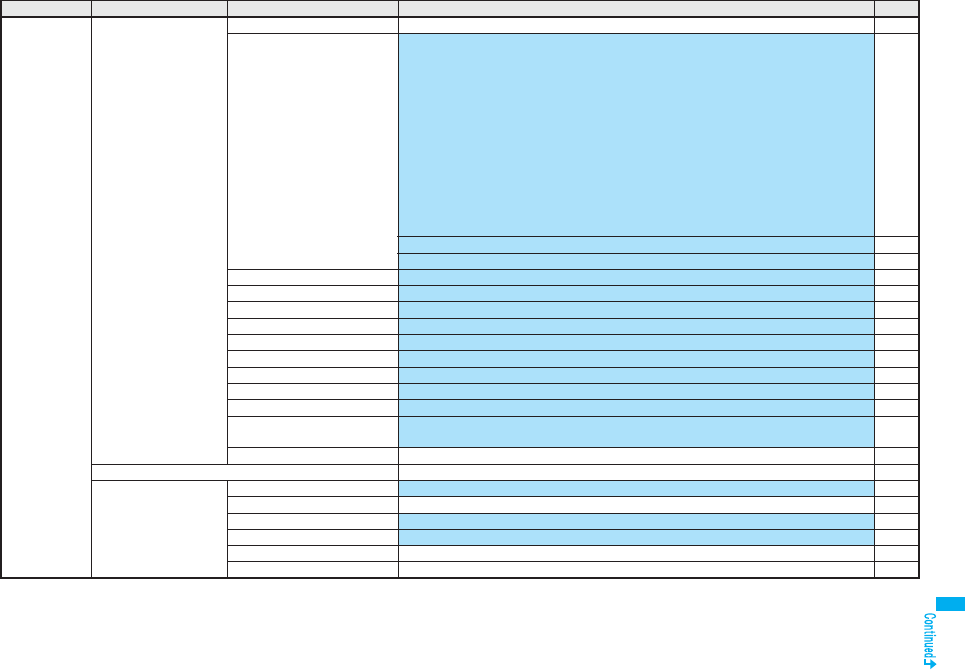
487
Appendix/External Devices/Troubleshooting
Settings Illumination All illum. setting —122
Illumination (m89) Set color
Body color “White”
Phone/Videophone: Pattern C-1 PushTalk: Pattern C-5
Mail/Chat mail/MessageR/MessageF: Pattern C-2
Body color “Black”
Phone/Videophone: Pattern B-1 PushTalk: Pattern B-5
Mail/Chat mail/MessageR/MessageF: Pattern B-2
Body color “Pink”
Phone/Videophone: Pattern D-1 PushTalk: Pattern D-5
Mail/Chat mail/MessageR/MessageF: Pattern D-2
Body color “Metal”
Phone/Videophone: Pattern A-1 PushTalk: Pattern A-5
Mail/Chat mail/MessageR/MessageF: Pattern A-2
123
Set pattern: Standard 123
Color setting: All default 123
Illumination in talk OFF 122
Miss/unread illum. ON 122
Music&Video ch illum. OFF 123
Illum. when folded ON 123
Hourly illumination OFF 123
MUSIC illumination ON 123
Bluetooth illumination ON 123
IC card illumination ON 123
PushTalk illumination ON 123
Side key illumination “Pattern C-3” for body color “White”“Pattern B-3” for body color “Black”
“Pattern D-3” for body color “Pink”“Pattern A-3” for body color “Metal”
123
Check settings —123
Kisekae Same as “Kisekae Tool” in “Data box”492
Lock/Security Self mode Released 135
Lock all Released 134
Personal data lock Released 136
IC card lock Released 275
Secret mode (m40) Released 141
Secret data only (m41) Released 141
Main menu item
Sub-menu item Lower sub-menu item Setting at purchase
Reference
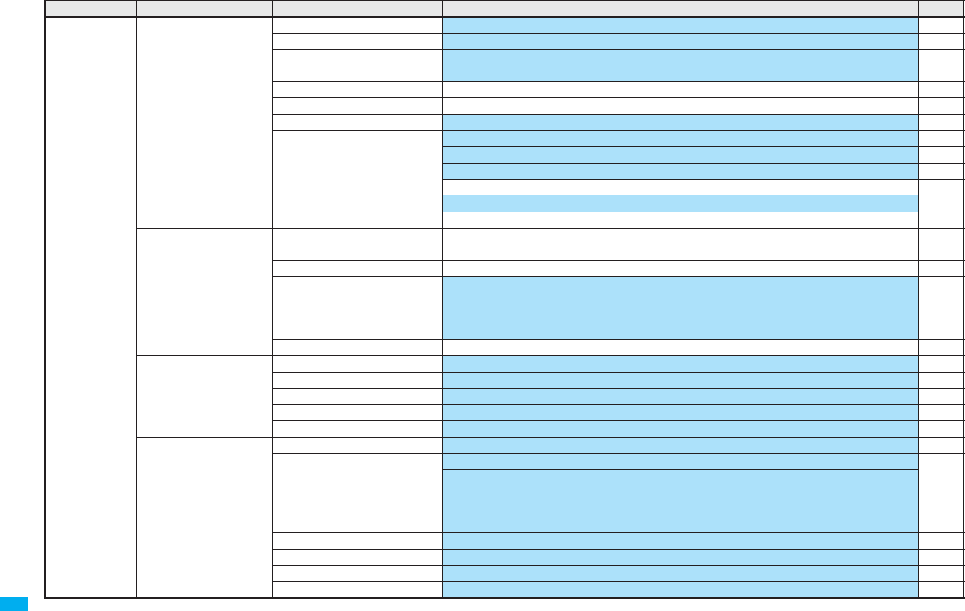
488
Appendix/External Devices/Troubleshooting
Settings Lock/Security Keypad dial lock Released 140
Reject unknown Accept 145
Call setting w/o ID (m10) All Accept
Select ring tone: All Same as ring tone
144
Change security code (m29) 0000 133
UIM setting —133
Scanning function Set scan: All Valid 534
Lock setting Timer lock ON at close: All OFF 137
PIM/IC security mode: Security code 137
IC lock(power-off): Setting before OFF 275
Face reader setting: Not stored 138
Face reader security: Normal
Change security code: 0000
Call time/cost Call data (m61) Last call duration/Total calls duration: 0 seconds Last call cost: ¥__
Calls reset/Cost reset: --/-- --:--
419
Reset total cost&dura.
(
m
60)
—420
Notice call cost OFF
Max cost: ¥0 (when “Notice call cost” is set to “ON”)
Method to alert: Icon (when “Notice call cost” is set to “ON”)
Auto reset setting: OFF (when “Notice call cost” is set to “ON”)
420
CLR max cost icon —420
Clock Set time (m31) Auto time adjust ON 46
World time watch OFF 47
Summer time OFF 47
Auto power ON/OFF All OFF 408
Alarm setting Alarm preferred 416
Incoming call Vibrator (m54) All OFF 110
Manner mode set (m20) Manner mode 113
when “Original” is set
Record msg.: OFF Vibrator: ON Phone vol.: Silent
Mail vol.: Silent Alarm vol.: Silent VM tone: ON
Keypad sound: OFF Mic sensitiv.: Up LVA tone: OFF
Answer setting (m58) Any key answer 66
Setting when opened All Keep ringing 66
Record display set All ON 141
Disp. PH-book image ON 117
Main menu item
Sub-menu item Lower sub-menu item Setting at purchase
Reference

489
Appendix/External Devices/Troubleshooting
Settings Incoming call Disp. call/receive No. Font of dial number: Pattern 1 128
Font color
Black for body color “White”/”Pink” White for body color “Black”/”Metal”
128
Ring time (m90) Ring start time: OFF
Start time: 1 second (when “Ring start time” is set to “ON”)
144
Missed calls display: Display 144
Info notice setting (m65) ON 124
V-phone while packet V-phone priority 78
Auto answer setting (m94) OFF
Ring time: 6 seconds (when “Auto answer setting” is set to “ON”)
424
Talk Volume Level 4 67
Setting when closed (m18) Phone/Videophone: End the call 67
PushTalk: Speaker call 67
Set hold tone On hold tone: Tone 1 Holding tone: JESU JOY OF MAN’S DESIRING 69
Voice clear setting ON 63
Noise reduction (m76) ON 63
Quality alarm (m75) No tone 111
Reconnect signal (m77) No tone 62
PushTalk Auto answer setting OFF 88
Ring time setting 30 seconds 88
Hands-free w/ PushTalk ON 88
PushTalk arrival act Answer 88
Sound setting Quick 88
Vibration setting OFF 89
Videophone Visual preference Normal 77
Select image On hold: Pre-installed Holding: Pre-installed
Substitute image: Chara-den [カンガルー (Kangaroo)]
Record message: Pre-installed Preparing: Pre-installed
Movie memo: Pre-installed
77
Hands-free w/ V. phone ON 77
Voice call auto redial OFF 78
Remote monitoring Other ID: Not recorded 79
Ring time: 5 seconds 79
Set: OFF 80
Notify switchable mode —78
Feel*Mail Disp. /play new one ON 122
Disp. /play in history ON 122
Main menu item
Sub-menu item Lower sub-menu item Setting at purchase
Reference

490
Appendix/External Devices/Troubleshooting
Settings Network setting Prefix setting WORLD CALL (009130010) 62
Int’l roaming Network search mode: Auto 477
Operator name display: Display ON 478
Switch 3G/GSM: Auto 477
Int’l dial assist Auto assist setting: ON 61
Country Code set.: Japan (81) 61
IDD prefix setting: WORLD CALL (009130010) 61
Status in the area —478
Melody Call setting —110
Other settings Work with style Horizontal open menu 28
Side keys guard OFF 141
Character input method
(m35)
Input mode: All checked
Priority input method: Mode 1 (5-touch)
436
Predict: ON 439
Int.with secret: ON 439
Battery Charge sound: ON 111
Pause dial (m84) Not stored 59
Sub-address setting ON 62
Headset mic. setting Headset microphone 423
Headset switch to call OFF 424
Voice settings Auto voice dial: OFF 105
Voice earphone dial: OFF 105
Read aloud settings: OFF 406
Read aloud volume: Level 4 407
Read aloud speed: Normal 407
Read aloud output: Speaker 407
Read aloud valid set.: Normal 407
USB mode setting Communication mode 363
Reset settings (m23) — 433
Initialize —433
Software update Set auto-update: Auto-update
Date: Default Time: 3:00
529
Main menu item
Sub-menu item Lower sub-menu item Setting at purchase
Reference
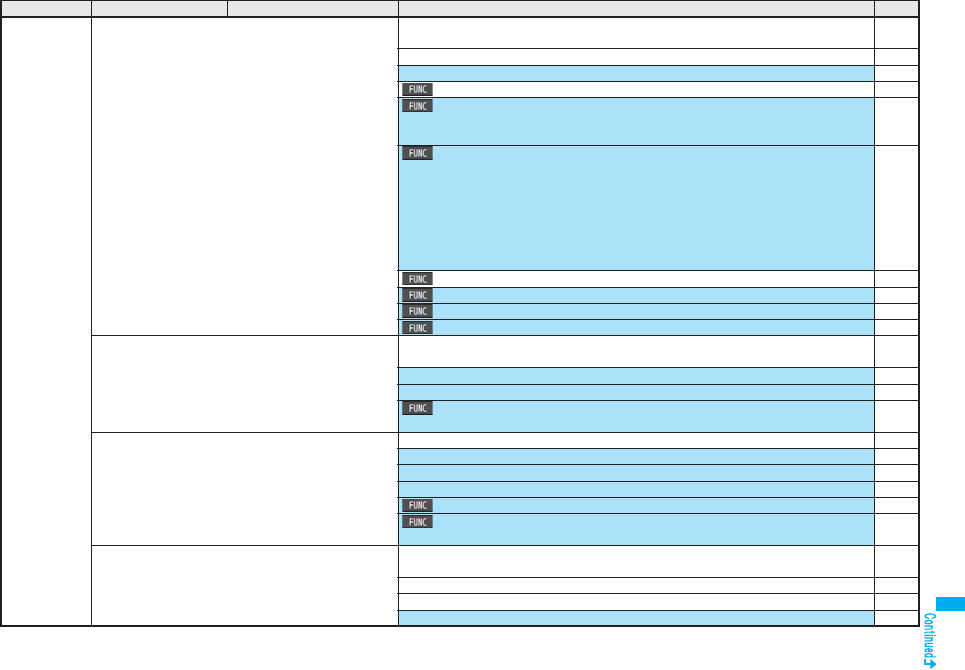
491
Appendix/External Devices/Troubleshooting
Data box My picture (m46) Pre-installed data only
User created folder: None
330
Original animation: Not stored 338
Icon: OFF 331
Folder security: All released 366
Edit picture
Character stamp
Character color: 16 Color, Black Font: Font 1 Character size: Standard size
336
Set display
Stand-by display
“white” for body color “White” “black” for body color “Black”
“pink” for body color “Pink” “metal” for body color “Metal”
Stand-by disp. Wide
“white&pink” for body color “White”/“Pink”
“black&metal” for body color “Black”/“Metal”
Wake-up display: Wake up
331
Positioning: Center 332
Sort: By date↑333
Picture/Title name: Picture 333
Display size: Normal 334
MUSIC No data
User created folder: None
394
Display: Title + Image 394
Volume: Level 12 395
Sound effect
Remaster: OFF Listening: OFF Equalizer: Normal
399
Music&Video Channel No data 386
Information of previously played program: None 386
Display: Title + Image 386
Volume: Level 12 387
Play mode setting: Normal 388
Sound effect
Remaster: OFF Listening: OFF Equalizer: Normal
389
imotion Pre-installed data only
User created folder: None
338
Playlist: Not stored 343
Position memory: All not stored 340
Volume: Level 4 339
Main menu item
Sub-menu item Lower sub-menu item Setting at purchase
Reference
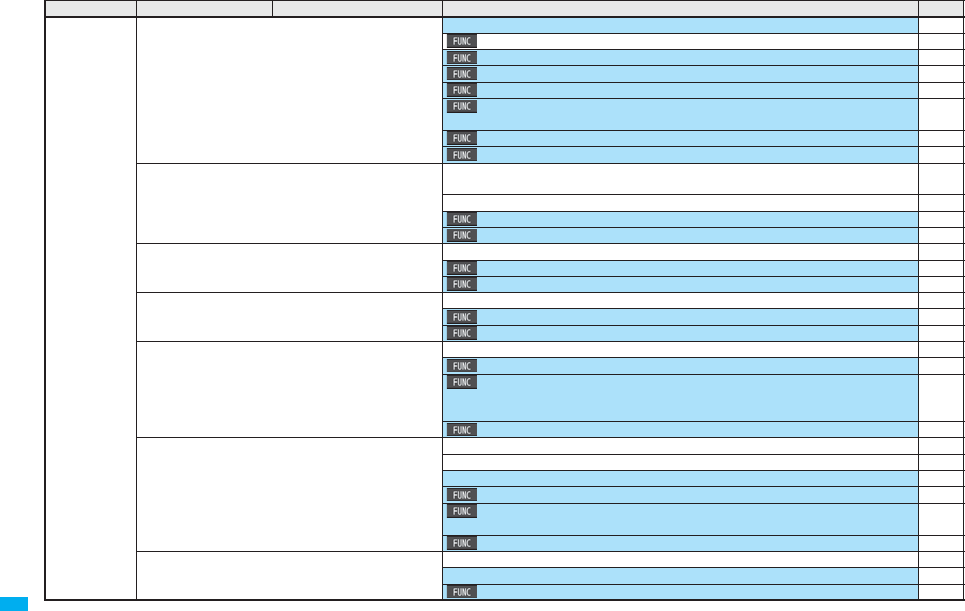
492
Appendix/External Devices/Troubleshooting
Data box imotion Icon: OFF 339
Folder security: All released 366
Set imotion: All released 340
Sort: By date↑333
Listing: Title + Image 341
Sound effect
Remaster: OFF Listening: OFF Equalizer: Normal
341
Display size: Fit in display 342
Change to full: Vertical display playback 342
Melody (m16) Pre-installed data only
User created folder: None
351
Playlist: Not stored 366
Set as ring tone: All released 352
Sort: By date↑353
My documents No data 374
Sort: By date↑333
Listing: Image 375
Kisekae Tool Pre-installed data only 354
Sort: By date↑333
Listing: Image 354
Chara-den Pre-installed data only 349
Substitute image: カンガルー (Kangaroo) 74
Rec. Chara-den
Camera mode: Photo mode Recording size: QCIF (176 x 144)
Recording type: Video + voice Recording quality: Normal
350
Display size: Fit in display 350
PC Movie Position memory: All not recorded 323
Played history: No histories 324
Volume: Level 12 322
Listing: Title 324
Sound effect
Remaster: OFF Listening: OFF Equalizer: Normal
325
Display size: Actual size 325
1Seg Position memory: All not stored 346
Volume: Level 12 346
Listing: Title + image 347
Main menu item
Sub-menu item Lower sub-menu item Setting at purchase
Reference
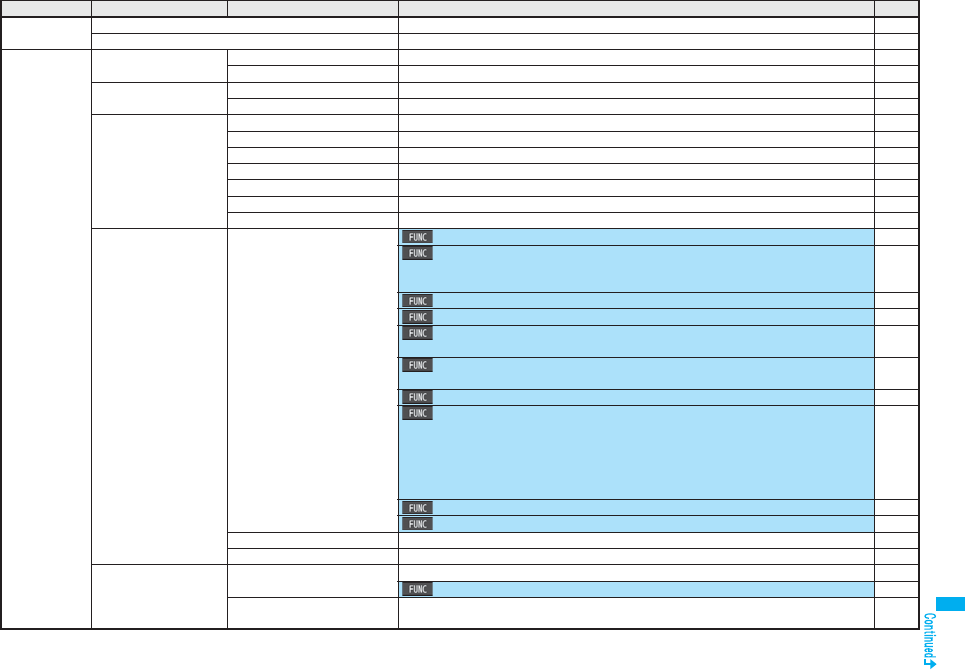
493
Appendix/External Devices/Troubleshooting
Data box Document viewer —378
SD other files —362
LifeKit Bar code reader Scan code —165
Saved data Not stored 167
Receive Ir data (m79) Receive —370
Receive all —371
SD-PIM Phonebook —356
Schedule —356
Inbox —356
Outbox —356
Draft —356
Text memo —356
Bookmark —356
Camera Photo mode/
Movie mode
Inside camera/Outside camera: Outside camera 160
Image size
Photo mode: Stand-by (480 x 854) Continuous mode: VGA (640 x 480)
Movie mode: QVGA (320 x 240)
160
File size setting: Mail restrict’n (L) 160
Image quality: Fine 161
Camera settings
Shutter sound: Sound 1 Flicker correction: Auto
161
Storage setting
Store in: Phone Auto save set: OFF File restriction: File unrestricted
162
Img. stabilizer: Auto 162
Cont. shooting set.
Continuous mode: Auto
Shot interval: 0.5 second
Shot number
VGA (640 x 480)/CIF (352 x 288): 4 shots (Fixed)
QVGA (240 x 320)/QCIF (176 x 144)/Sub-QCIF (128 x 96): 5 shots
162
Display size: Actual size 162
Icon: ON 163
My picture Same as “My picture” in “Data box” 491
imotion Same as “imotion” in “Data box” 491
Bluetooth Device list Not stored 427
Preferred device: Not set 429
Activate Bluetooth/Bluetooth
power OFF
—429
Main menu item
Sub-menu item Lower sub-menu item Setting at purchase
Reference
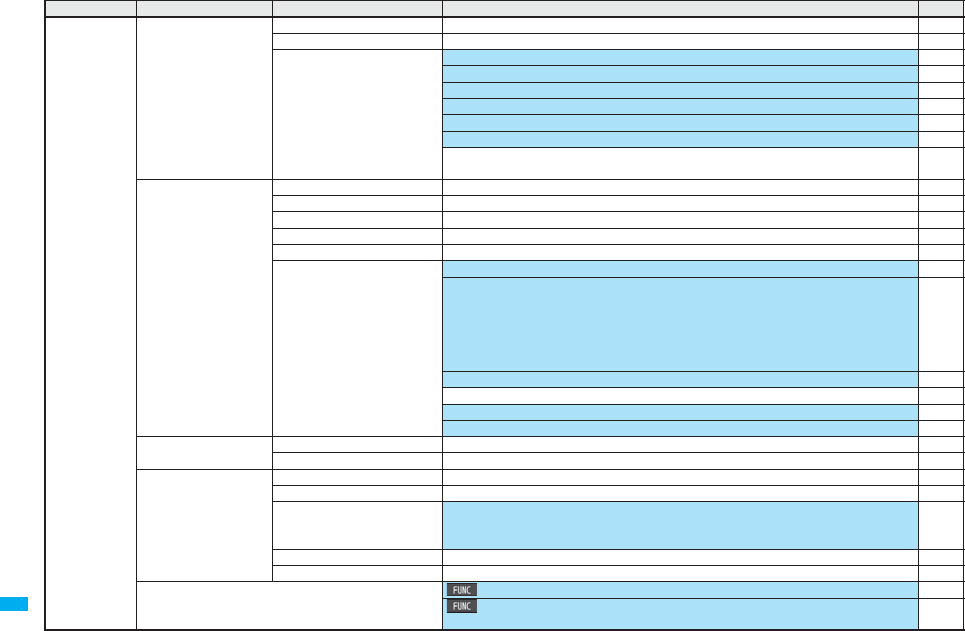
494
Appendix/External Devices/Troubleshooting
LifeKit Bluetooth Accept registered —429
Accept dialup devices —429
Bluetooth settings Set authentications: OFF 432
Session number setting: OFF 432
Time-out to search: 5 seconds 432
Forward ring tone: ON 432
Disconnection settings: End the call 432
Dial from headset: Valid 432
Bluetooth info
Device name: P906i
432
GPS Position location —278
Notify of location —285
Location history No histories 286
iαppil Pre-installed i-αppli programs only 279
Service settings —286
GPS settings GPS button setting: Read a map 287
Posit. tone/illum.
Select posit. ring tone: “Position location” OFF “Notify of location” Pattern 1
“Location req./Accept” Pattern 2 “Location req./Confirm” Pattern 2
Ring time setting: All 3 seconds
Select vibrator: All OFF
Select illumination: All Color 5
287
Positioning mode: All Standard mode 287
Reg. LCS client: Not stored 287
Location request menu: OFF 288
Host selection: Default 290
Text reader Scan text —168
Saved data Not stored 169
Rec. msg/voice memo
(m55)
Play/Erase msg. Not recorded 73
Play/Erase VP msg. Not recorded 73
Record message setting OFF
Answer message: Japanese 1 (when “Record message setting” is set to “ON”)
Ring time: 13 seconds (when “Record message setting” is set to “ON”)
71
Voice memo Not recorded 418
Voice announce Not recorded 110
Voice recoder File size setting: Mail restrict’n(L) 373
Storage setting
Store in: Phone Auto save set: OFF File restriction: File unrestricted
373
Main menu item
Sub-menu item Lower sub-menu item Setting at purchase
Reference
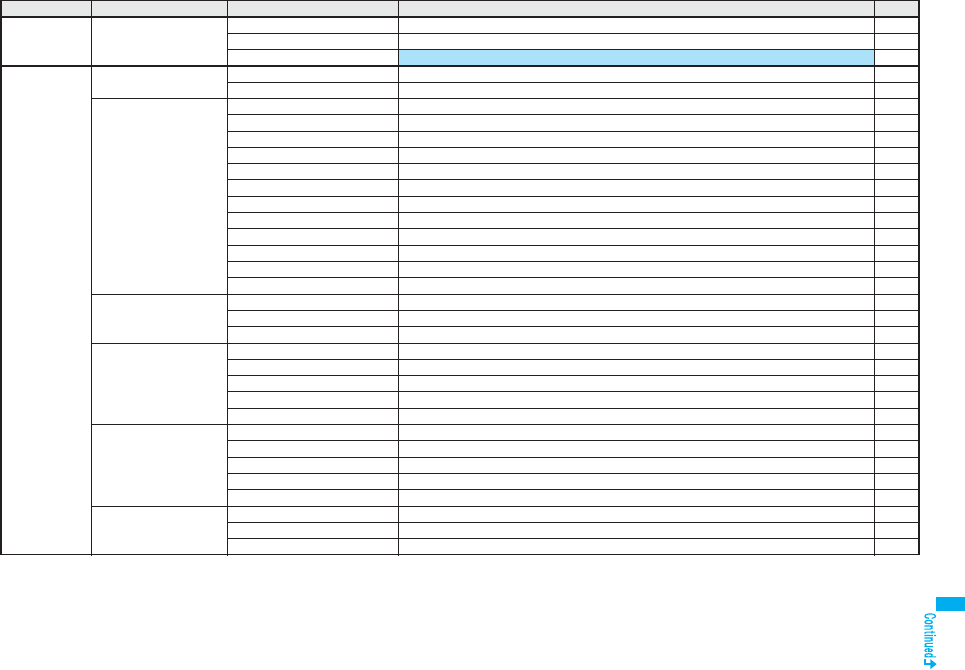
495
Appendix/External Devices/Troubleshooting
LifeKit Data Security Service Connect to Center —105
Sent/recv. PB data list No histories 105
PB image sending OFF 105
Service Caller ID notification
(m17)
Activate —47
Check setting —47
Voice mail Play messages —447
Activate —447
Deactivate —447
Set ring time —447
Check setting —447
Setting —447
Check new messages —446
Message notification YES 447
Erase icon —447
Activate notice call —447
Deactivate notice call —447
Notice call status —447
Call waiting Activate —448
Deactivate —448
Check setting —448
Call forwarding Activate —450
Deactivate —450
Change forwarding No. —450
Setting if fwd. No. busy —450
Check setting —450
Nuis. call blocking Register caller —451
Register selected No. —452
Delete last entry —452
Delete all entries —452
Check No. of entries —452
Caller ID request Activate —452
Deactivate —452
Check setting —452
Main menu item
Sub-menu item Lower sub-menu item Setting at purchase
Reference
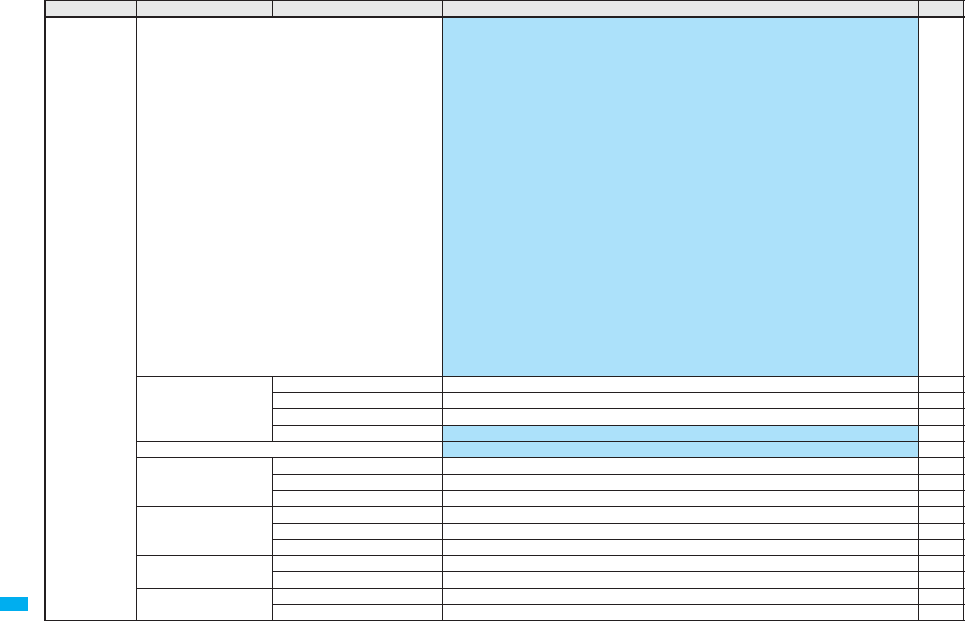
496
Appendix/External Devices/Troubleshooting
Service 2in1 setting Deactivated
Mode switching: Dual mode
Stand-by display
Dual mode: Pyramid at night
B mode: Fruit salad
Standby disp. Wide
Dual mode: Ring
B mode: Mont St Michel
Set call/receive No.
Disp. call/receive No.
Number A
Font of dial number: Pattern 1
Font color
Black for body color “White”/”Pink” White for body color “Black”/”Metal”
Number B
Font of dial number: Pattern 2
Font color
Dark blue for body color “White Yellowish green for body color “Black”/”Metal”
Purple for body color “Pink”
Ringtone set. for No. B
Phone/Video-Phone: Pattern 4Mail: Pattern 5
Receive avoidance set.
Mode link: Deactivated
456
Multi number Set multi number —455
Check setting —456
Number setting Not stored 455
Set as ring tone All Same as ring tone 456
Arrival call act Answer 454
Set in-call arrival act Activate —454
Deactivate —454
Check setting —454
Remote control Activate —455
Deactivate —455
Check setting —455
Dual network Dual network switching —452
Check setting —453
English guidance Guidance setting —453
Check setting —453
Main menu item
Sub-menu item Lower sub-menu item Setting at purchase
Reference
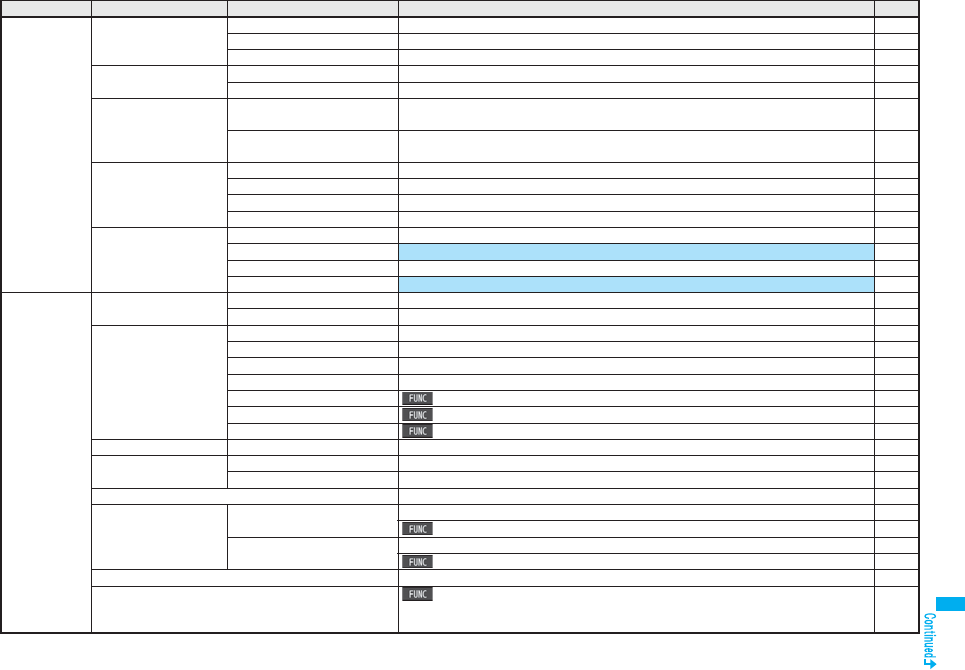
497
Appendix/External Devices/Troubleshooting
Service Set Roaming guidance Activate —479
Deactivate —479
Check setting —479
Additional service Additional service Not stored 462
Additional guidance Not stored 463
Service numbers ドコモ故障問合せ
(DoCoMo repair counter)
—453
ドコモ総合案内・受付
(DoCoMo Information Center)
—454
OFFICEED Area display setting —462
Activate forwarding —462
Deactivate forwarding —462
Check forwarding set. —462
Chaku-moji Create message Not stored 57
Message disp. settings Calls with callerID 58
Sent messages No records 58
Prefer Chaku-moji OFF 58
Phonebook Add to phonebook Phone Not stored 92
UIM —92
Search phonebook All? —98
Reading? —98
Group? —98
Memory No.? —98
Name? Sort: Reading order 101
Phone number? Sort: Reading order 101
Mail address? Sort: Reading order 101
Search phonebook 2-touch dial? —98
UIM operation Copy —422
Delete —422
PushTalk phonebook Not stored 85
Dialed/recv. calls
(
m
24)
Dialed calls No records 54
Sent address: No records 229
Received calls No records 55
Received address: No records 229
Own number (m0) Not stored (except “Own number” for Number A) 417
Group setting Edit group
Group name: Group 01 to 19 (except inside the UIM)
Settings: None
97
Main menu item
Sub-menu item Lower sub-menu item Setting at purchase
Reference
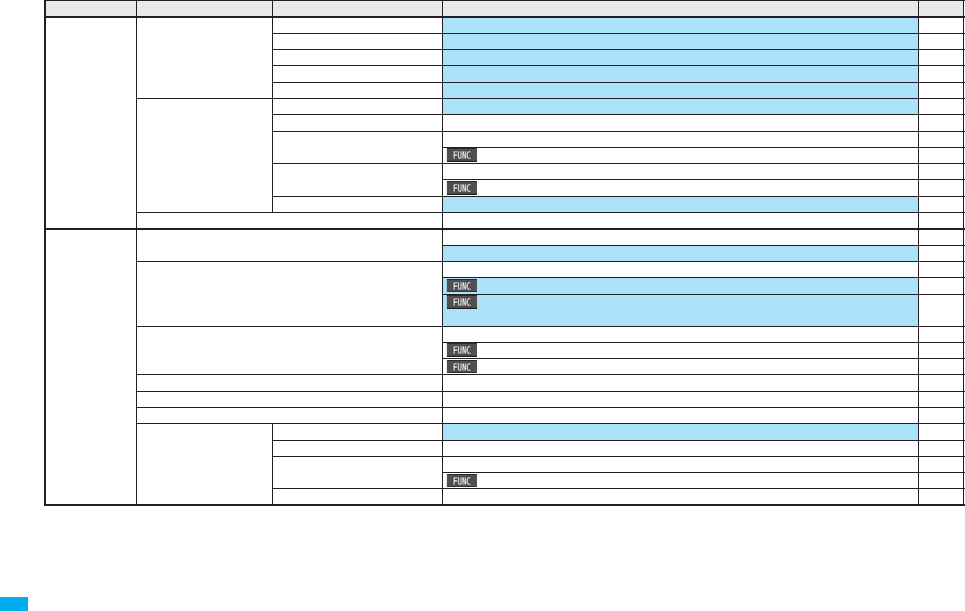
498
Appendix/External Devices/Troubleshooting
Phonebook Restrictions Restrict dialing All released 143
Call rejection All released 143
Call acceptance All released 143
Call forwarding All released 143
Voice mail All released 143
Phonebook settings
(m26)
Character size All Standard 129
Voice dial setting Not stored 103
Mail group Not stored 233
Edit group name: Mail group 1 to 20 233
Chat group Not stored 243
Edit group name: Group 1 to 5 243
Forwarding image ON 371
No. of phonebook —100
Stationery Alarm (m44) Not stored 408
Alarm: All OFF 408
Schedule (m45) Not stored 411
Monthly display/Weekly display: Monthly display 413
Customize holiday
Sunday: Red Monday∼Friday: Default Saturday: Blue
413
ToDo (m95) Not stored 415
Category display: All 415
Sort/Filter: By entered time 415
Text memo (m42) Not recorded 421
Calculator (m85) —421
Guide —39
Common phrase/dic.
(m38)
Common phrases All default 441
Own dictionary Not stored 442
Download dictionary Pre-installed data only 443
Set dictionary: All valid 443
Create learned wd list —443
Main menu item
Sub-menu item Lower sub-menu item Setting at purchase
Reference
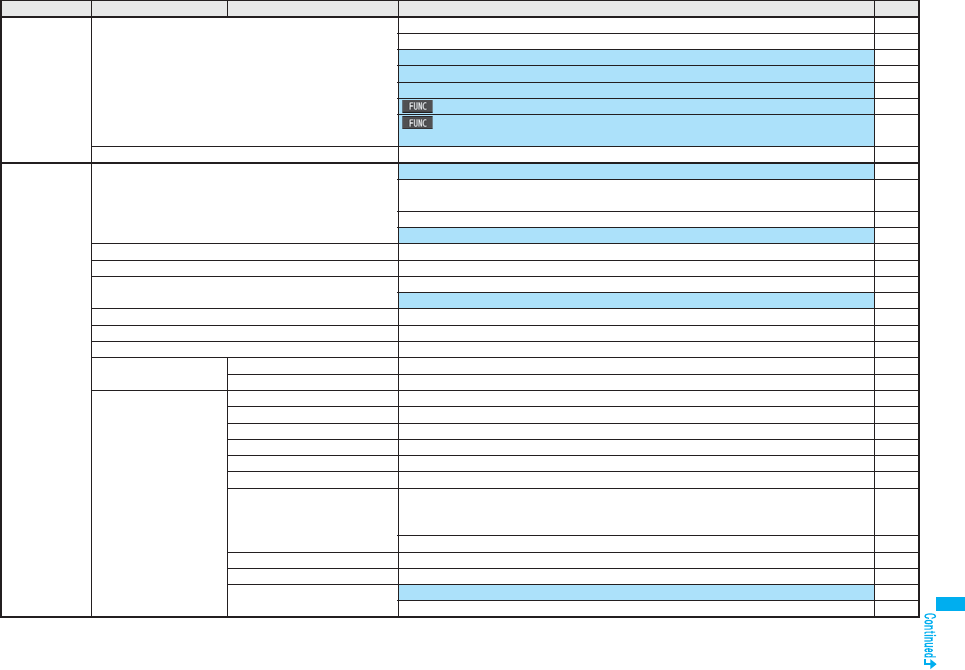
499
Appendix/External Devices/Troubleshooting
MUSIC MUSIC Player No data 393
Playlist: Not stored 400
Information of previously played music file: None 392
Display: Title + Image 393
Volume: Level 12 395
Play mode setting: Normal 397
Sound effect
Remaster: OFF Listening: OFF Equalizer: Normal
399
Music&Video Channel Same as “Music&Video Channel” in “Data box” 491
1Seg Activate 1Seg Confirmation display at start※: Displays the Exemption Clause Confirmation display 292
Confirmation display for the data broadcasting
※
: Displays the Exemption Clause Confirmation
display
310
Broadcasting storage area: Not stored 292
Volume: Level 12 296
Program guide —300
Book program list Not stored 304
Timer recording list Not stored 305
Confirmation display at timer recording: Displays the Exemption Clause Confirmation display 306
Recording result Not stored 309
TVlink Not stored 302
Channel list Not stored 294
Channel setting Select area —294
Auto channel setting —294
User settings Caption※ON 309
Caption posit. in w-scr※Lower 309
Rec. when low battery※ON 309
Rec. program when call※OFF 309
Mobile W-Speed※OFF 309
Image quality※Dynamic 309
Sound※Sound effect
Auto volume: ON Remaster: OFF
Listening: OFF Equalizer: Normal
309
TV sound while closed: ON 310
ECO mode※Released 310
Display light※Constant light 310
Data broadcasting※Set image display: ON 310
Sound effect setting: ON 310
Main menu item
Sub-menu item Lower sub-menu item Setting at purchase
Reference
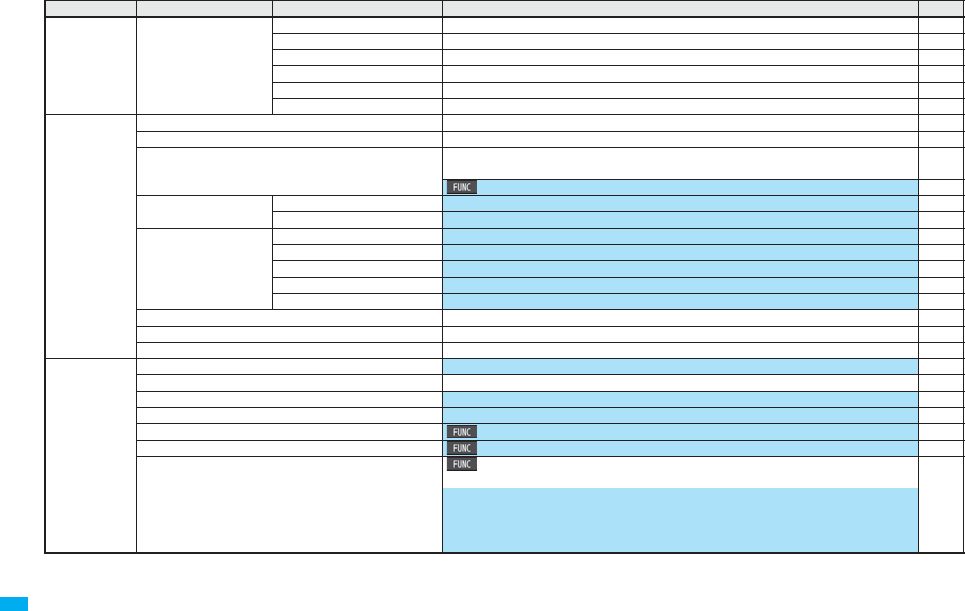
500
Appendix/External Devices/Troubleshooting
1Seg User settings Icon※ON 310
Mail ticker display※Receipt notification 310
Check TV settings —310
Reset channel setting —310
Reset storage area —311
Reset TV settings —311
Osaifu-Keitai IC card content Pre-installed i-αppli programs only 251
DCMX —260
ToruCa No data
User created folder: None
269
Sort: By date↑272
IC card lock set. IC card lock Released 275
IC lock(power-off) Setting before OFF 275
Settings Receive ToruCa Accept 274
ToruCa from dataBC Auto receive ON 274
Receiving display ON 274
Check same data ON 274
Auto reading Accept 274
Check IC owner —268
Change IC owner —268
Search by i-mode —186
Others Clock display of Private window Icons and date/time 33
Redial No records 54
Public Mode (Drive Mode) Released 69
Manner mode Released 112
Videophone Backlight: Constant light 76
Photo-sending Image size: QCIF (176 x 144) 160
Character input Char. input/dict.
Learned words: Not stored
440
Candid. disp. size: Standard
Candidate display: ON
Character set time: OFF
2/NIKO-touch guide: ON
Main menu item
Sub-menu item Lower sub-menu item Setting at purchase
Reference
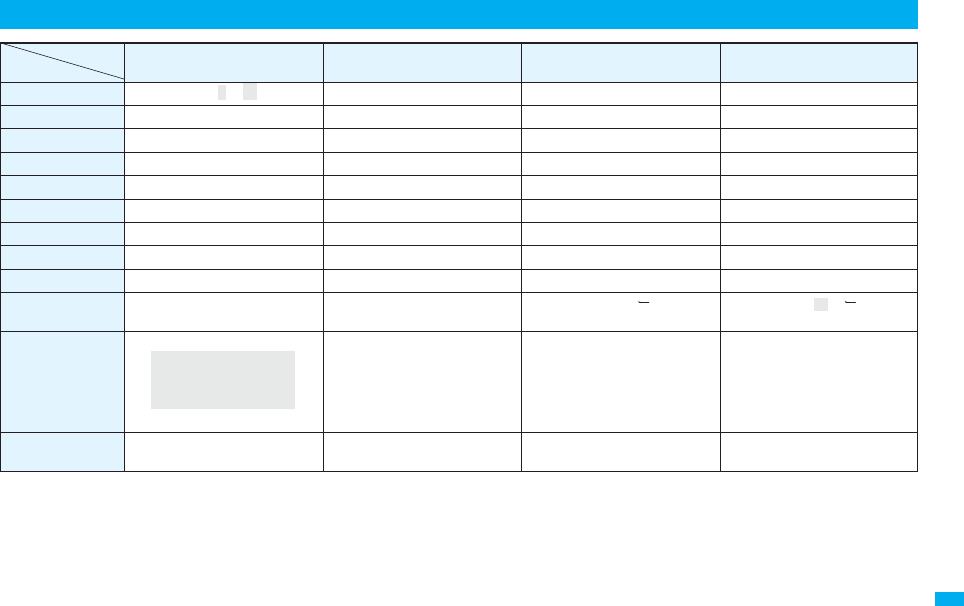
501
Appendix/External Devices/Troubleshooting
※1: Displayed when entering the character in full pitch.
※2: Displayed when entering the character in half pitch.
※3: Displayed when entering characters consecutively.
If you press a after fixing a character, pictographs are displayed.
pIf you press c after entering a character, characters can be scrolled in the reverse order.
pAfter entering hiragana, katakana, or alphabetic characters, you can switch uppercase and lowercase characters by pressing d.
pYou can enter “+” by pressing and holding 0 for at least one second in Numeral input mode.
List of Characters Assigned to Keys (5-touch Input Method)
Display
Key abc 123 漢
カナ
-1. - @ _ / : ※
2
※
1
11
あいうえおぁぃぅぇぉ アイウエオァィゥェォ
-2a b c ABC 2 2かきくけこ カキクケコ
-3d e f DEF 3 3さしすせそ サシスセソ
-4g h i GHI44たちつてとっ タチツテトッ
-5j k l JKL 5 5なにぬねの ナニヌネノ
-6m n o MNO 6 6はひふへほ ハヒフヘホ
-7p q r s PQRS 7 7まみむめも マミムメモ
-8t u v TUV 8 8やゆよゃゅょ ヤユヨャュョ
-9w x y z WXYZ 9 9らりるれろ ラリルレロ
-00 □ (space) 0わをんゎ
□
(space)
ワヲン ※1
□
(space)
-a
※2
*゛゜
※3゛゜
-s,!?¥&()*
# "
’
=^+; #、。・!? 、。・!?
~
 ̄
ヮ
.ne.jp .co.jp .or.jp .com http:/
/www.
https://www.
@docomo.ne.jp
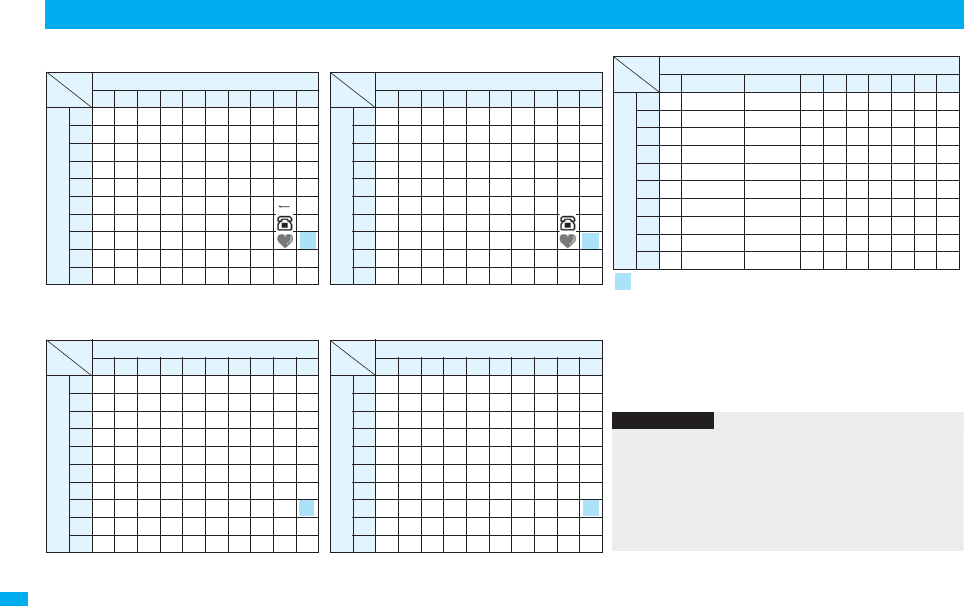
502
Appendix/External Devices/Troubleshooting
List of Characters Assigned to Keys (2-touch Input Method)
Kanji/Hiragana input mode
<Uppercase input mode>
Second digit
1234567890
1あいうえおABCDE
2かきくけこFGHIJ
3さしすせそKLMNO
4たちつてとPQRST
5なにぬねのUVWXY
6はひふへほZ?! /
7まみむめも¥&
8や( ゆ )よ*#
9らりるれろ12345
0わをん゛゜67890
First digit
<Lowercase input mode>
Second digit
1234567890
1ぁぃぅぇぉ abcde
2fghij
3klmno
4っpq r s t
5uvwxy
6z
7
8ゃゅょ
9
0ゎ、。
First digit
Katakana input mode
<Uppercase input mode>
Second digit
1234567890
1
アイウエオABCDE
2
カキクケコFGHIJ
3
サシスセソKLMNO
4
タチツテトPQRST
5
ナニヌネノUVWXY
6
ハヒフヘホZ?!−/
7
マミムメモ¥&
8
ヤ
(
ユ
)
ヨ*#
9
ラリルレロ12345
0
ワヲン゛゜67890
First digit
<Lowercase input mode>
Second digit
1234567890
1
ァィゥェォabcde
2
fghij
3
klmno
4
ッ pqrst
5
uvwxy
6
z
7
8
ャュョ
9
0
ヮ※
1
,.
First digit
Alphabet input mode
Second digit
1 2 3 4 5 6 7 8 9 0
1"
$ % ’+abcde
2,
. : ;<fghij
3=
> @ [ ]klmno
4^
_‘
※1`※2
{ |pqrst
5}
 ̄
※1~※2
uvwxy
6
z?!−/
7
¥&
8
()*#
9
12345
0
67890
First digit
: Switches between uppercase input mode and lowercase input
mode.
※1: Displayed when entering characters in full pitch.
※2: Displayed when entering characters in half pitch.
Information
pA space is entered if you press keys that correspond to a blank
where no character is assigned.
pIn Kanji/Hiragana or Katakana input mode, you can enter “ ゛” and
“ ゜” also by pressing -a just after entering a character. For “ ゛
”, press -a once. For “ ゜”, press -a twice.
pYou can enter “+” by pressing and holding -0 for at least one
second in Numeral input mode.
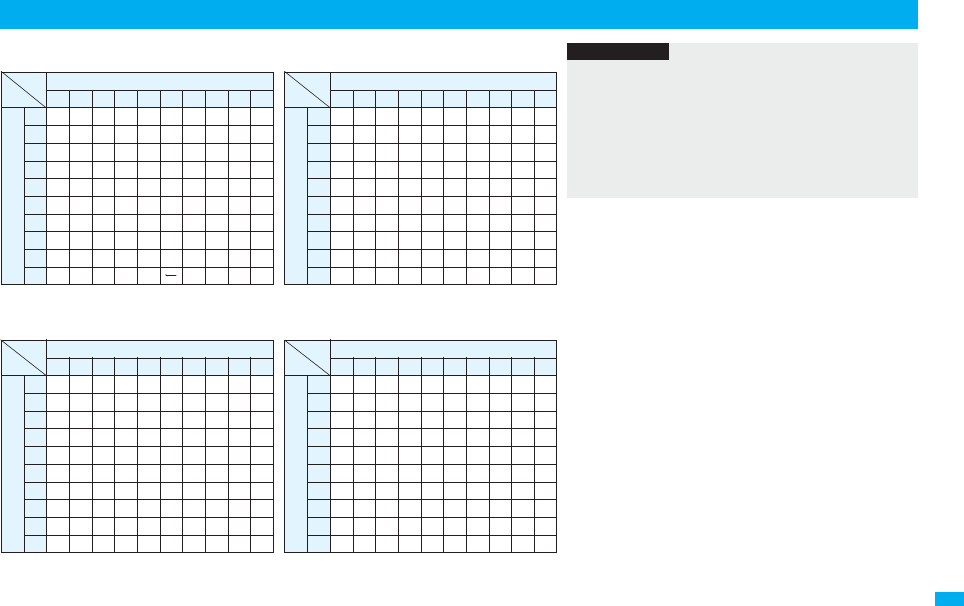
503
Appendix/External Devices/Troubleshooting
List of Characters Assigned to Keys (NIKO-touch Input Method)
Kanji/Hiragana input mode
<Lowercase input>
Second digit
1234567890
1あいうえお .−@_1
2かきくけこ abc
2
3さしすせそ de f3
4たちつてとっ gh i4
5なにぬねの jkl
5
6はひふへほ mn o6
7まみむめも pq r s
7
8やゆよゃゅょ tuv
8
9らりるれろwxyz
9
0わをん 、。 ・ !?
0
First digit
<Uppercase input>
Second digit
1234567890
1ぁぃぅぇぉ
2ヵヶ ABC
3DEF
4っつ
GH I
5JKL
6MNO
7PQRS
8ゃゅょやゆよ TUV
9WXYZ
0ゎ
First digit
Katakana input mode
<Lowercase input>
Second digit
1234567890
1
アイウエオ .−@_1
2
カキクケコ abc2
3
サシスセソ def3
4
タチツテトッghi4
5
ナニヌネノ jkl5
6
ハヒフヘホ mno6
7
マミムメモpqrs7
8
ヤユヨャュョtuv8
9
ラリルレロwxyz9
0
ワヲン 、。ー・!?0
First digit
<Uppercase input>
Second digit
1234567890
1
ァィゥェォ
2
ABC
3
DEF
4
ッ ツGHI
5
JKL
6
MNO
7
PQRS
8
ャュョヤユヨTUV
9
WXYZ
0
First digit
Information
pA space is entered if you press keys that correspond to a blank
where no character is assigned.
pYou can enter “ ゛” and “ ゜” by pressing -a. For “ ゛”, press
-a once. For “ ゜”, press -a twice. In Kanji/Hiragana input
mode, you can enter them by pressing the key just after entering a
character.
pYou can enter “+” by pressing and holding -0 for at least one
second in Numeral input mode.

504
Appendix/External Devices/Troubleshooting
When “Read aloud settings” is set to “ON”, symbols are read aloud.
Symbol List
Symbol
Voice guidance
、−
。−
,コンマ
※1
.ドット
※1
・テン
:コロン
; セミコロン
?ギモンフ
※1
! カンタンフ※1
゛ダクテン
゜ ハンダクテン
´−
`−
¨ ウムラウト
^ ヤマガタキゴウ※1
 ̄ オーバーライン
_ アンダーライン
ヽ−
ヾ−
⇅−
⇆−
〃−
仝ドウ
々−
⅞シメ
〇ゼロ
チョーオン※2
―ダッシュ
‐ハイフン
/ スラッシュ
\ バックスラッシュ
∼カラ
※3
‖−
| タテセン※1
… テンテンテン
‥ テンテン
‘−
’ アポストロフィ※1
“−
” インヨウフ※1
(カッコ
) トジカッコ
〔カッコ
〕 トジカッコ
[カッコ
] トジカッコ
{カッコ
} トジカッコ
〈カッコ
〉 トジカッコ
《カッコ
》 トジカッコ
「 カギカッコ
」 トジカギカッコ
『 カギカッコ
』 トジカギカッコ
【カッコ
】 トジカッコ
+プラス
− マイナス※4
± プラスマイナス
×カケル
÷ワル
= イコール
Symbol
Voice guidance
≠ ノットイコール
< ショーナリ
>ダイナリ
≦ ショーナリイコール
≧ ダイナリイコール
∞ ムゲンダイ
∴ユエニ
♂オス
♀メス
°ド
′フン
″ビョー
℃ドシー
¥エン
$ドル
¢セント
£ポンド
% パーセント
#イゲタ
&アンド
* アスタリスク
@ アットマーク
§ セクション
☆ホシ
★クロホシ
○マル
●クロマル
◎ ニジューマル
◇ヒシガタ
◆ クロヒシガタ
□シカク
■ クロシカク
Symbol
Voice guidance
△サンカク
▲ クロサンカク
▽ ギャクサンカク
▼ クロギャクサンカク
※ コメジルシ
〒 ユービンバンゴー
→ ミギヤジルシ
← ヒダリヤジルシ
↑ ウエヤジルシ
↓ シタヤジルシ
〓 ゲタキゴー
∈ゾクスル
∋フクム
⊆ ブブンシューゴー
⊇ ブブンシューゴーフク
ム
⊂
シンブブンシューゴー
⊃ シンブブンシューゴー
フクム
∪ガッペー
∩ キョーツー
∧オヨビ
∨マタワ
¬ヒテー
⇒ナラバ
⇔ドーチ
∀スベテノ
∃アル
∠カク
⊥ スイチョク
͡コ
∂ ラウンドディー
Symbol
Voice guidance
∇ ナブラ
≡ ゴードー
≒ ニアリーイコール
≪
ショーナリショーナリ
≫ ダイナリダイナリ
√ ルート
∽ ソージ
∝ ヒレー
∵ ナゼナラバ
∫ インテグラル
∬ ダブルインテグラル
Å オングストローム
‰ パーミル
♯ シャープ
♭ フラット
♪ オンプ
† ダガー
‡ ダブルダガー
¶ ダンラクキゴー
⃝マル
ゐイ
ゑエ
ヰイ
ヱエ
ヴヴ
ヵカ
ヶケ
Α アルファ
Β ベータ
Γ ガンマ
Δ デルタ
Ε イプシロン
Symbol
Voice guidance
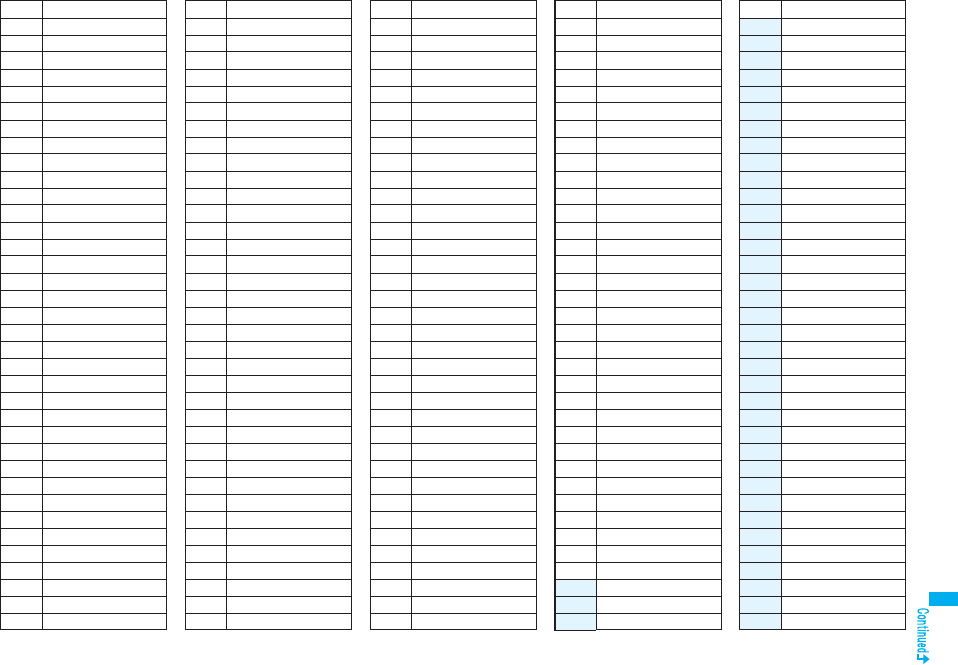
505
Appendix/External Devices/Troubleshooting
Symbol
Voice guidance
Ζゼータ
Ηイータ
Θシータ
Ιイオタ
Κカッパ
Λラムダ
Μミュー
Νニュー
Ξグザイ
Ο オミクロン
Πパイ
Ρロー
Σシグマ
Τタウ
Υ ユプシロン
Φファイ
Χカイ
Ψプサイ
Ωオメガ
αアルファ
βベータ
γガンマ
δデルタ
ε イプシロン
ζゼータ
ηイータ
θシータ
ιイオタ
κカッパ
λラムダ
μミュー
νニュー
ξグザイ
ο オミクロン
πパイ
ρロー
σシグマ
τタウ
υ ユプシロン
φファイ
χカイ
ψプサイ
ωオメガ
Аアー
Бベー
Вヴェー
Гゲー
Дデー
Еイェー
Ёヨー
Жジェー
Зゼー
Иイー
Й イークラトコエ
Кカー
Лエリ
Мエム
Нエヌ
Оオー
Пペー
Рエル
Сエス
Тテー
Уウー
Фエフ
Хハー
Цツェー
Чチェー
Шシャー
Щ シチャー
Ъ ツボルディーズナーク
Ыウイ
Symbol
Voice guidance
Ь
ミャーフィーズナーク
Эエー
Юユー
Яヤー
аアー
бベー
вヴェー
гゲー
дデー
еイェー
ёヨー
жジェー
зゼー
иイー
й イークラトコエ
кカー
лエリ
мエム
нエヌ
оオー
пペー
рエル
сエス
тテー
уウー
фエフ
хハー
цツェー
чチェー
шシャー
щシチャー
ъ
ツボルディーズナーク
ыウイ
ь
ミャーフィーズナーク
эエー
юユー
Symbol
Voice guidance
яヤー
─−
│−
┌−
┐−
┘−
└−
├−
┬−
┤−
┴−
┼−
━−
┃−
┏−
┓−
┛−
┗−
┣−
┳−
┫−
┻−
╋−
┠−
┯−
┨−
┷−
┿−
┝−
┰−
┥−
┸−
╂−
①マルイチ
②マルニ
③マルサン
Symbol
Voice guidance
④マルヨン
⑤マルゴ
⑥マルロク
⑦マルナナ
⑧マルハチ
⑨ マルキュー
⑩ マルジュー
⑪ マルジューイチ
⑫ マルジューニ
⑬ マルジューサン
⑭ マルジューヨン
⑮ マルジューゴ
⑯ マルジューロク
⑰ マルジューナナ
⑱ マルジューハチ
⑲ マルジューキュー
⑳ マルニジュー
Ⅰイチ
Ⅱニ
Ⅲサン
Ⅳヨン
Ⅴゴ
Ⅵロク
Ⅶナナ
Ⅷハチ
Ⅸキュー
Ⅹジュー
㍉ミリ
㌔キロ
㌢センチ
㍍メートル
㌘グラム
㌧トン
㌃アール
㌶ ヘクタール
㍑リットル
Symbol
Voice guidance
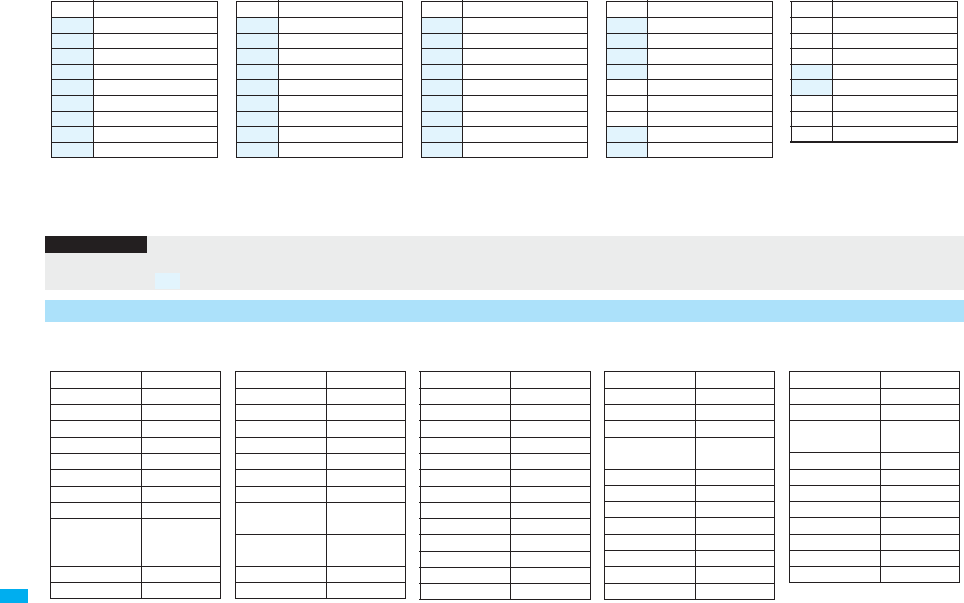
506
Appendix/External Devices/Troubleshooting
※1 Does not read aloud if it is not for a URL or mail address.
※2 When it follows a hiragana, katakana, or kanji character, the ending of the character immediately before it is read aloud as a long vowel.
※3 When it follows a hiragana or katakana character, the ending of the character immediately before it is read aloud as a long vowel.
※4 Reads it aloud “ハイフン (hyphen)” if it is for a URL or mail address.
On the Character Entry (Edit) display, enter “きごう” to convert it to bring up symbol candidates. Further, you can enter characters listed below to
convert them into respective symbols.
Symbol
Voice guidance
㍗ワット
㌍カロリー
㌦ドル
㌣セント
㌫ パーセント
㍊ ミリバール
㌻ページ
㎜ ミリメートル
㎝ センチメートル
㎞ キロメートル
㎎ ミリグラム
㎏ キログラム
㏄ シーシー
㎡ ヘーホーメートル
㍻ ヘーセー
〝−
〟−
№ ナンバー
Symbol
Voice guidance
㏍ケーケー
℡デンワ
㊤マルウエ
㊥マルナカ
㊦マルシタ
㊧ マルヒダリ
㊨マルミギ
㈱ カッコカブ
㈲ カッコユー
Symbol
Voice guidance
㈹ カッコダイ
㍾メージ
㍽ タイショー
㍼ショーワ
≒ ニアリーイコール
≡ゴードー
∫ インテグラル
∮ファイ
∑シグマ
Symbol
Voice guidance
√ ルート
⊥ スイチョク
∠カク
∟ チョッカク
⊿ サンカッケー
∵ ナゼナラバ
∩ キョーツー
∪ ガッペー
Symbol
Voice guidance
Information
pSpecial symbols “①” through “∪” might not be correctly displayed if they are sent to mobile phones which do not support i-mode or personal computers. Further, you cannot enter
special symbols of into the text of SMS messages, and they are replaced by half-pitch spaces.
Symbol Candidate List
Input Conversion
おなじ 〃 々
から ∼
かんま ,
こんま ,
たてせん ‖|
てんてん … ‥
りーだ …
しめ ⅞
かっこ ‘’ “”()〔〕
[]{}〈〉《》
「」『』【】
たす +
ひく −
ぷらすまいなす
±
かける ×
わる ÷
いこーる =
ふとうごう <>≦≧
しょうなり <
だいなり >
しょうなり
いこーる ≦
だいなり
いこーる ≧
むげんだい ∞
おす ♂
Input Conversion
めす ♀
ならば ⇒
どうち ⇔
にありいこーる
≒
ちいさい ≪
おおきい ≫
るーと √
ど°℃
ふん ′
びょう ″
どる $
せんと ¢
ぽんど £
Input Conversion
せつ §
ほし *☆★
あっと @
まる 。○●
◎〇
しかく ◇◆□■
さんかく △▲▽▼
こめ ※
ゆうびん 〒
やじるし →←↑↓
うえ ↑
した ↓
みぎ →
Input Conversion
ひだり ←
あすたりすく *
おんぐすと
ろーむ Å
しゃーぷ #
ふらっと ♭
おんぷ ♪
だがー †
だぶるだがー ‡
だんらく ¶
おーむ Ω
でんわ ℡
Input Conversion
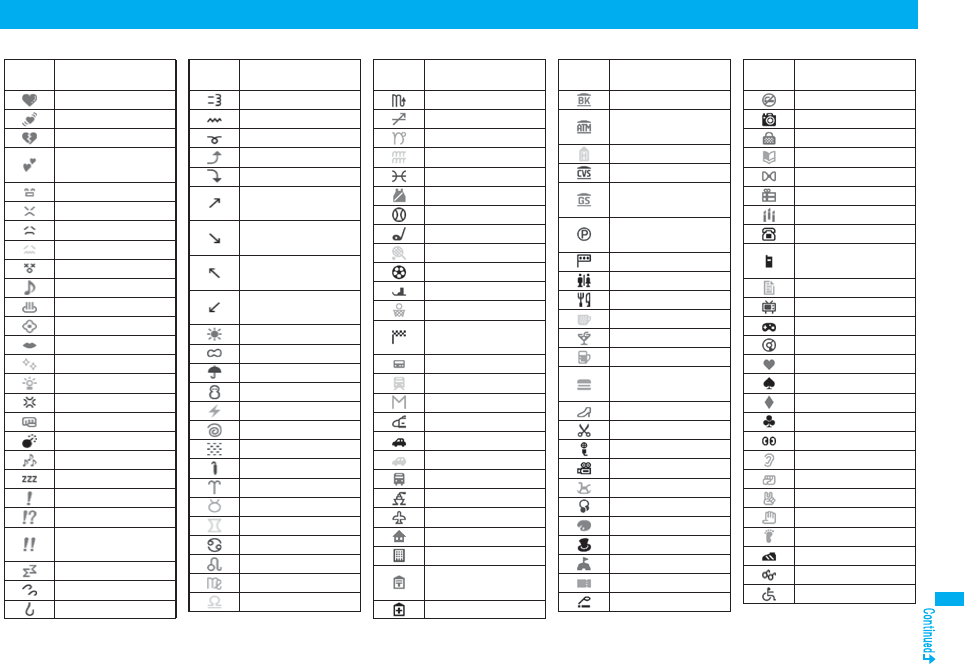
507
Appendix/External Devices/Troubleshooting
When “Read aloud settings” is set to “ON”, pictographs are read aloud.
Pictograph List
Picto-
graph Voice guidance
ハートマーク
ユレルハートマーク
シツレンマーク
フクスーハート
マーク
ワーイマーク
プンプンマーク
ガクーマーク
モウヤダーマーク
フラフラマーク
ルンルンマーク
オンセンマーク
カワイイマーク
チュッマーク
ピカピカマーク
ヒラメキマーク
ムカッマーク
パンチマーク
バクダンマーク
ムードマーク
ネムイマーク
ビックリマーク
ビックリハテナマーク
ニジュービックリ
マーク
ドーンマーク
アセアセマーク
アセタラーッマーク
ダッシュマーク
ウーマーク
ウーンマーク
グッドマーク
バッドマーク
ミギナナメウエ
ヤジルシマーク
ミギナナメシタ
ヤジルシマーク
ヒダリナナメウエ
ヤジルシマーク
ヒダリナナメシタ
ヤジルシマーク
ハレマーク
クモリマーク
アメマーク
ユキマーク
カミナリマーク
タイフーマーク
キリマーク
コサメマーク
オヒツジザマーク
オウシザマーク
フタゴザマーク
カニザマーク
シシザマーク
オトメザマーク
テンビンザマーク
Picto-
graph Voice guidance
サソリザマーク
イテザマーク
ヤギザマーク
ミズガメザマーク
ウオザマーク
スポーツマーク
ヤキューマーク
ゴルフマーク
テニスマーク
サッカーマーク
スキーマーク
バスケットマーク
モータースポーツ
マーク
ページャマーク
デンシャマーク
チカテツマーク
シンカンセンマーク
セダンマーク
アールブイマーク
バスマーク
フネマーク
ヒコーキマーク
イエマーク
ビルマーク
ユービンキョク
マーク
ビョーインマーク
Picto-
graph Voice guidance
ギンコーマーク
エーティーエム
マーク
ホテルマーク
コンビニマーク
ガソリンスタンド
マーク
チューシャジョー
マーク
シンゴーマーク
トイレマーク
レストランマーク
キッサテンマーク
バーマーク
ビールマーク
ファーストフード
マーク
ブティックマーク
ビヨーインマーク
カラオケマーク
エーガマーク
ユーエンチマーク
オンガクマーク
アートマーク
エンゲキマーク
イベントマーク
チケットマーク
キツエンマーク
Picto-
graph Voice guidance
キンエンマーク
カメラマーク
カバンマーク
ホンマーク
リボンマーク
プレゼントマーク
バースデーマーク
デンワマーク
ケータイデンワ
マーク
メモマーク
テレビマーク
ゲームマーク
シーディーマーク
ハートマーク
スペードマーク
ダイヤマーク
クラブマーク
メマーク
ミミマーク
グーマーク
チョキマーク
パーマーク
アシマーク
クツマーク
メガネマーク
クルマイスマーク
Picto-
graph Voice guidance
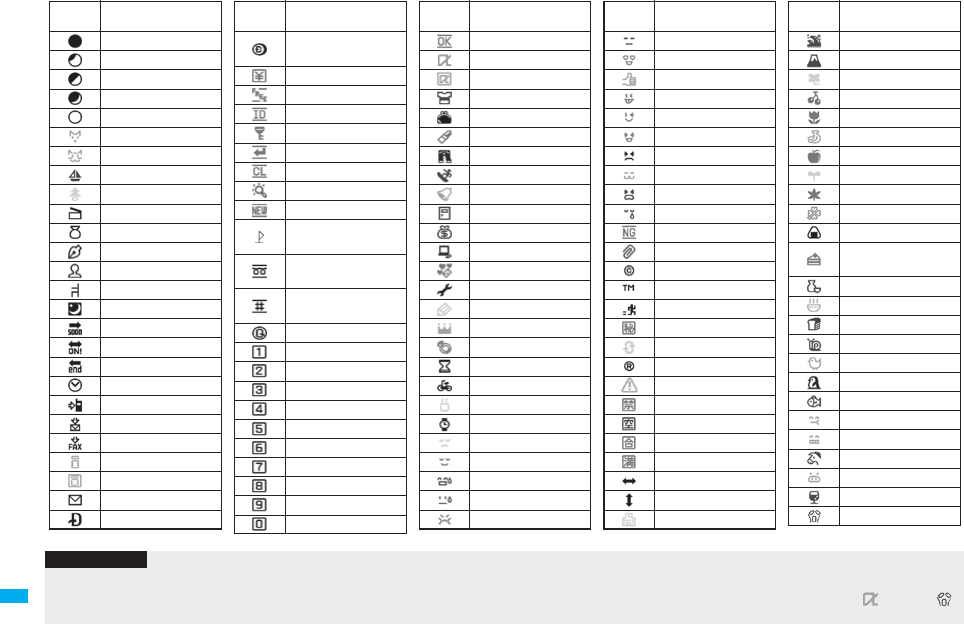
508
Appendix/External Devices/Troubleshooting
Picto-
graph Voice guidance
シンゲツマーク
カケヅキマーク
ハンゲツマーク
ミカヅキマーク
マンゲツマーク
イヌマーク
ネコマーク
リゾートマーク
クリスマスマーク
カチンコマーク
フクロマーク
ペンマーク
ヒトカゲマーク
イスマーク
ヨルマーク
スーンマーク
オンマーク
エンドマーク
トケーマーク
デンワヘマーク
メールヘマーク
ファックスヘマーク
アイモードマーク
アイモードマーク
メールマーク
ドコモテーキョーマーク
ドコモポイント
マーク
ユーリョーマーク
ムリョーマーク
アイディーマーク
パスワードマーク
ツギアリマーク
クリアマーク
サーチマーク
ニューマーク
イチジョーホー
マーク
フリーダイヤル
マーク
シャープダイヤル
マーク
モバキューマーク
シカクイチ
シカクニ
シカクサン
シカクヨン
シカクゴ
シカクロク
シカクナナ
シカクハチ
シカクキュー
シカクゼロ
Picto-
graph Voice guidance
ケッテーマーク
アイアプリマーク
アイアプリマーク
ティーシャツマーク
ガマグチサイフマーク
ケショーマーク
ジーンズマーク
スノボマーク
チャペルマーク
ドアマーク
ドルブクロマーク
パソコンマーク
ラブレターマーク
レンチマーク
エンピツマーク
オーカンマーク
ユビワマーク
スナドケーマーク
ジテンシャマーク
ユノミマーク
ウデドケーマーク
ムムマーク
ホッマーク
ヒヤアセマーク
ヒヤアセマーク
プクッマーク
Picto-
graph Voice guidance
ボケーッマーク
ラブラブマーク
オーケーマーク
アッカンベーマーク
ウィンクマーク
ウレシイマーク
ガマンマーク
ネコマーク
ナキマーク
ナミダマーク
エヌジーマーク
クリップマーク
コピーライトマーク
トレードマーク
ハシルヒトマーク
マルヒマーク
リサイクルマーク
レジストレッドマーク
キケンマーク
キンシマーク
クーシツマーク
ゴーカクマーク
マンシツマーク
サユーマーク
ジョーゲマーク
ガッコーマーク
Picto-
graph Voice guidance
ナミマーク
フジサンマーク
クローバーマーク
サクランボマーク
チューリップマーク
バナナマーク
リンゴマーク
ワカバマーク
モミジマーク
サクラマーク
オニギリマーク
ショートケーキ
マーク
トックリマーク
ドンブリマーク
パンマーク
カタツムリマーク
ヒヨコマーク
ペンギンマーク
サカナマーク
ウマイマーク
ウッシッシマーク
ウママーク
ブタマーク
ワイングラスマーク
ゲッソリマーク
Picto-
graph Voice guidance
Information
pPictographs are all counted as full-pitch characters.
pPictographs are not correctly displayed if they are sent to mobile phones which do not support i-mode or to personal computers. Further, the pictographs from “ ” through “ ”
are correctly displayed only when sent to i-mode phones which support those pictographs.
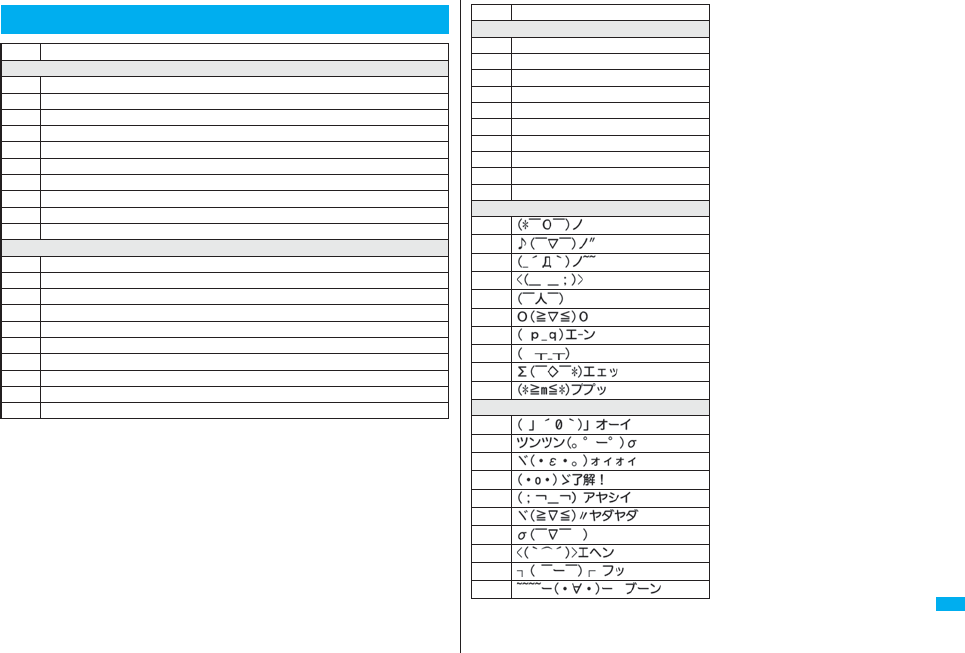
509
Appendix/External Devices/Troubleshooting
Common Phrase List
No. Expressions
“Greetings” folder
1 Good morning
2 Good afternoon
3 Good evening
4 Good night
5I’m going
6 Have a nice day
7I’m back
8 Welcome back
9 I’m sorry
10 Good-bye
“Business” folder
1 Your cooperation is greatly appreciated
2 We always appreciate your business
3 Please send my best regards to everyone
4 Thank you very much for the other day
5 How’s everything?
6 I will be late
7 See you later
8 All right
9 Check urgently!
10 Call me
No. Expressions
“Internet” folder
1 @docomo.ne.jp
2 .ne.jp/
3.co.jp/
4 .or.jp/
5 .ac.jp/
6.com/
7 http://www.
8 https://www.
9www.
10 .html
“Smiley 1” folder
1
2
3
4
5
6
7
8
9
10
“Smiley 2” folder
1
2
3
4
5
6
7
8
9
10
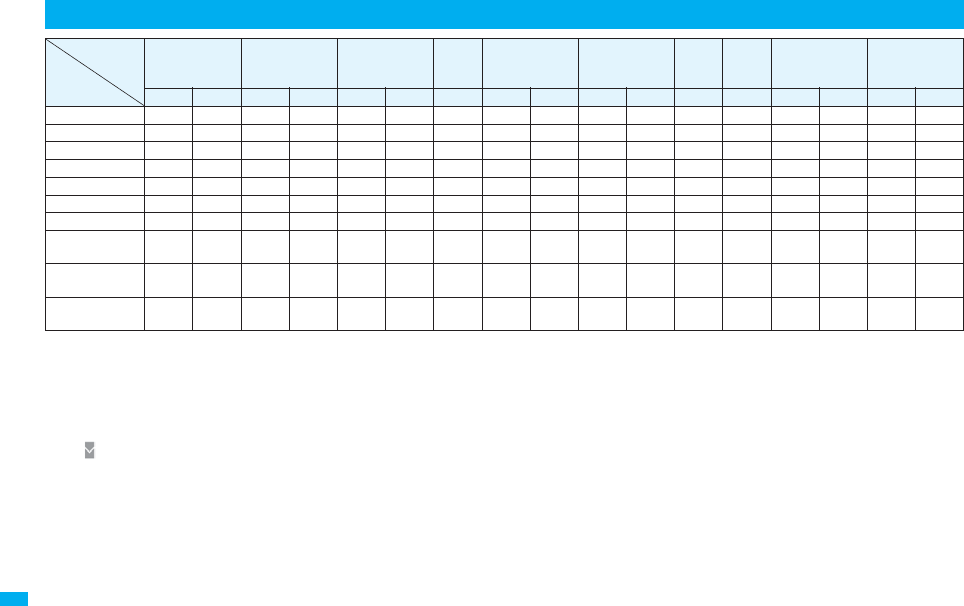
510
Appendix/External Devices/Troubleshooting
○: Can start.
△: Can start by condition.
×: Cannot start simultaneously. The current communication continues (the started communication is rejected).
※1: If you have signed up for “Call waiting”, you can make another call with the current voice call put on hold.
※2: In the condition of the maximum number of voice line+1, you can activate Voice Mail, Call Waiting, or Call Forwarding.(See page 446, page 448, and page 450)
※3: If you have signed up for “Call waiting”, “Voice mail”, or “Call forwarding”, you can answer an incoming call after finishing a call or communication. (See page 454)
※4: The call is recorded as a missed call in Received Calls.
※5: “ (pink)” appears to notify of incoming mail.
※6: The FOMA phone works in accordance with the setting of “PushTalk arrival act”.
※7: Only when you are the caller, you can make calls to add members.
※8: i-mode communication is cut off, and you can make a call.
※9: The FOMA phone works in accordance with the setting of “V-phone while packet”.
※10: The FOMA phone works in accordance with the setting of “i-mode arrival act”.
※11: For i-mode mail and SMS, you can use a single line each at a time.
※12: This is the case for when you are upgrading or downloading an i-αppli program.
Multiaccess Combination Patterns
Communication event
Communication status
Voice call Videophone call PushTalk i-mode i-mode mail SMS i-αppli
i-
α
ppli
software
running
Packet communication
(Data communication)
64K data
communication
Outgoing Incoming Outgoing Incoming Outgoing Incoming
Connecting
Sending
Receiving
Sending
Receiving
Outgoing Outgoing
Sending
Receiving
Sending
Receiving
Voice call △
※
1
△
※
2
××
※
3
××
※
4
○○△
※
5
○△
※
5
××○△
※
5
××
※
3
Videophone call ××
※
3
××
※
3
××
※
4
××××△
※
5
××××××
※
3
PushTalk ×△
※
6
××
※
4
×
※
7
×
※
4
××××△
※
5
××××××
i-mode ○○△
※
8
△
※
9
△
※
8
△
※
10
×○○○○××××××
i-mode mail ○○△
※
8
△
※
9
△
※
8
△
※
10
○×××△
※
5
※
11
××××××
SMS ○○○○○○○×△
※
5
※
11
×△
※
5
○○○△
※
5
○△
※
5
i-αppli※12 ×○×△
※
9
×△
※
10
××△
※
5
×△
※
5
××××××
i-αppli software
running ○○△
※
8
△
※
9
△
※
8
△
※
10
×○△
※
5
○△
※
5
××××××
Packet communication
(Data communication)
○○××
※
4
×××××○○××××
※
3
××
64K data
communication ××
※
3
××
※
3
××××××○××××××
※
3
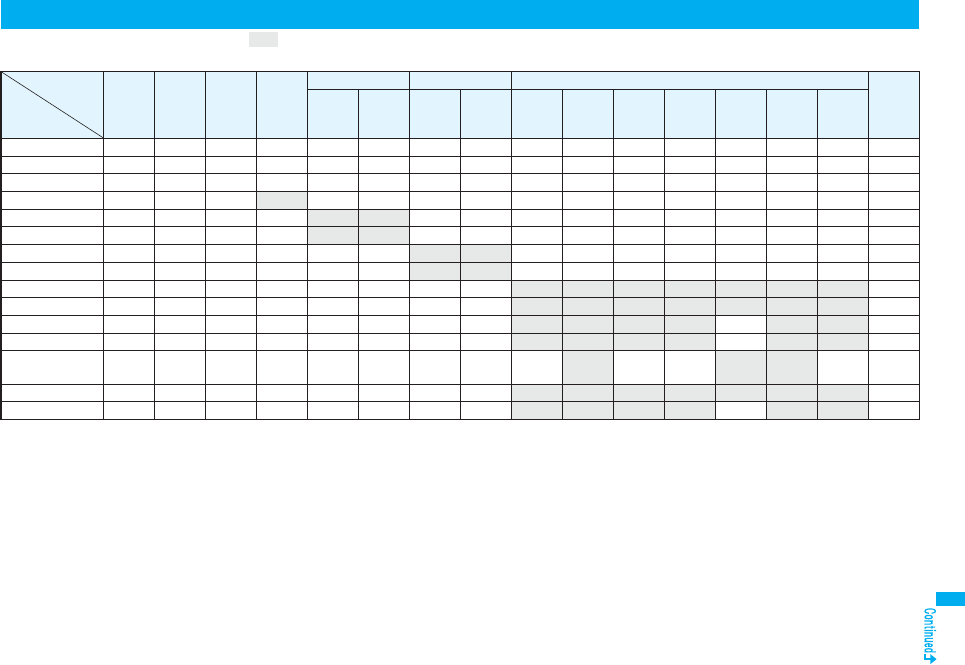
511
Appendix/External Devices/Troubleshooting
When the functions in the same group ( part in the table) conflict, the display for switching the active function appears. However, it might not
appear depending on the operation.
○: Can be activated simultaneously. ×: Cannot be activated simultaneously.
※1: While a PDF file is displayed, the i-mode group is in use. However, 1Seg programs or “1Seg” in Data Box cannot be activated simultaneously.
※2: You cannot use it depending on the function.
※3: You cannot use Multitask to start up “Receive Ir data” and “SD-PIM”.
※4: You cannot use Multitask to start up “UIM operation”. You cannot start up “Restrictions” while another function is in use, either.
※5: The functions not belonging to the Tool group are included.
※6: You cannot start up “Caller ID notification” and “2in1 setting” during a call.
※
7: LifeKit functions you can start up during a call are limited to “Bar code reader”, still image shooting of “Camera”, “Bluetooth”, “GPS”, “Text reader”, and “Data Security Service”.
※8: Stationery functions you can start up during a call are limited to “Schedule”, “ToDo”, “Text memo”, “Calculator”, and “
使いかたナビ
(Guide)”.
※9: During a call, you can receive a GPS location provision request. When each service setting is set to other than “拒否 (Reject)”, you can provide your location information.
Multitask Combination Patterns
Started
function
Function
in operation
Voice
call
Video
phone
call
Push
Talk Mail
i-mode group Setting group Tool group Private
menu
※2
i-mode
※1i-αppli Settings
※2Service Data
box※1
LifeKit
※3
Phone
book
※4
Stationery
MUSIC
※51Seg※5
Osaifu-
Keitai
※5
Voice call ×××○○×○○
※6×○
※7○○
※8××○○
Videophone call ××××××××××
※9××××××
PushTalk ××××××××××
※9××××××
Mail ○○○×○○○○○○○○○○○○
i-mode※1○○○○××○○○○○○○○○○
i-αppli ○○○○××○○○○○○○
※10 ○※10 ○○
Settings※2○○○○○○××○○○○○○○○
Service ○○○○○○××○○○○○○○○
Data box※1※11 ○○○○○○○○× × × × × × ×○
LifeKit※3○※12 ○※12 ○※12 ○※13 ○○○○× ×※14 × × × × ×○
Phonebook※4○○○○○○○○× ×※14 ××○××○
Stationery ○○○○○○○○× ×※14 ××○
※16 ××○
MUSIC※5○※17 ○※17 ○※17 ○※18 ○○
※10 ○○
※19 ○
※17※20 ×※15 ○○
※16 ××○○
1Seg※5○※17 ○※17 ○※17 ○○○
※10 ○○× × × × × × ×○
Osaifu-Keitai※5○○○○○○○○× × × ×○××○

512
Appendix/External Devices/Troubleshooting
※10: For some i-αppli programs, MUSIC or 1Seg cannot be simultaneously activated, and Play Background is not available.
※11: If you use Multitask to switch functions while you are using the Picture viewer (microSD card), i-motion player, Video player, Chara-den player, or Melody player, or while
playing back a demo from “MUSIC” in Data Box, display or playback ends. You cannot switch functions while you are editing an i-motion movie.
※12: Playback/Recording stops when a call comes in while you are playing back “Record message”, “Videophone record message”, “Voice memo”, or “Movie memo”, or while
recording “Voice memo”. When a call comes in while you are scanning data using “Bar code reader” or “Text reader”, the data being scanned is discarded.
※13: If you set “Receiving display” to “Alarm preferred” and a mail message comes in while you are scanning data using “Bar code reader” or “Text reader”, the data being scanned
is discarded.
※14: You can receive a GPS location provision request. When each service setting is set to other than “
拒否
(Reject)”, you can provide your location information.
※15: You can simultaneously start it with “Bar code reader”, “Camera”, “GPS”, “Text reader”, or “Voice recorder”. However, Play Background is not available for these functions other
than “GPS”.
※16: You cannot simultaneously start MUSIC with “使いかたナビ (Guide)”.
※17: Play Background is not available.
※18: If you set “Receiving display” to “Alarm preferred” and a mail message comes in, the playback is suspended.
※19: You cannot use “2in1 setting” and “Chaku-moji”.
※20: You cannot simultaneously start “MUSIC Player”, “MUSIC”, “Music&Video Channel”, and “PC Movie”.
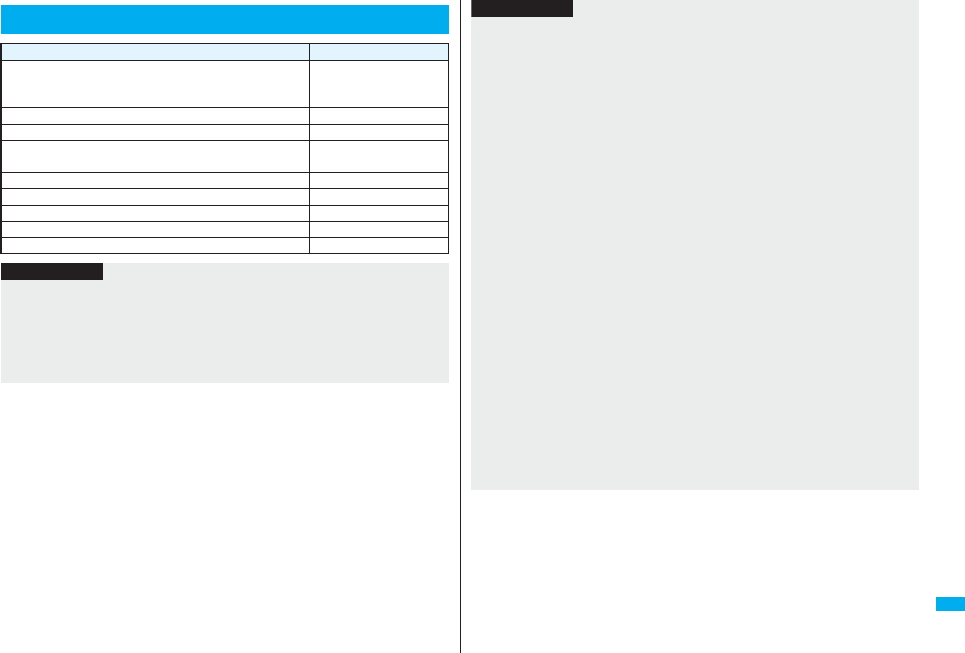
513
Appendix/External Devices/Troubleshooting
Services Available with FOMA Phones
Available services Phone number
Directory assistance service
(Charges apply: guidance fee + call fee)
※Listed phone numbers only can be given.
(No prefix) 104
Telegrams (Telegram charges apply) (No prefix) 115
Time check (Charges apply) (No prefix) 117
Weather forecast (Charges apply) City code of the desired
area + 177
Emergency calls to police (No prefix) 110
Emergency calls to fire station and ambulance (No prefix) 119
Emergency calls for accidents at sea (No prefix) 118
Disaster messaging service (Charges apply) (No prefix) 171
Collect calls (Charges apply: guidance fee + call fee) (No prefix) 106
Information
pWhen using the collect call (106), the recipient is charged a call fee and handling fee
¥90 (¥94.5 with tax) for each call. (As of March 2008)
pWhen using the directory assistance service (104), you are charged a guidance fee
¥100 (¥105 with tax) plus a call fee. For whom having weak eyesight or handicapped
arms, the guidance is available charge free. For more details, dial 116 (NTT inquiry
counter) from landline phones. (As of March 2008)
pThis FOMA phone supports “Emergency Location Report”.
When you make an emergency call such as at 110/118/119, information about the
place where you are dialing from (location information) is automatically notified to
emergency-response agencies such as police stations. It might happen that your
correct location is not detected by emergency-response agencies depending on the
location you dialed or radio wave conditions.
When your location information is notified, the name of emergency-response agency
is displayed on the Stand-by display.
When you do not notify your phone number by call such as by adding “184”, your
location information and phone number are not notified. However, when an
emergency-response agency has judged that the location information and phone
number should be detected because of emergency priority such as protection of
human life, they might be notified regardless of your setting.
The region and timing “Emergency Location Report” is introduced vary depending on
the preparation of respective emergency-response agencies.
pWhen you make a call at 110/119/118 from the FOMA phone, tell an operator that you
are calling from a mobile phone and then precisely notify your phone number and
actual location. Further, remain still while talking to prevent your call from being
disconnected. Do not turn off the power immediately after the call, but instead make
sure that your phone can receive calls for at least 10 minutes.
pYou might not be connected to regional police/fire station depending on the area from
where you call. If this happens, use public phones nearby or landline phones.
pIf you use “Call Forwarding Service” for the landline phone and specify a mobile
phone as the forwarding destination, callers may hear ringing tone even when the
mobile phone is busy, out of the service area, or the power is turned off depending on
the settings of the landline phone/mobile phone.
pNote that the FOMA phone is not available to 116 (NTT inquiry counter), Dial Q2,
Message Dial, and credit call services. (You can use auto credit call to the FOMA
phone from landline phones or public phones.)
Information
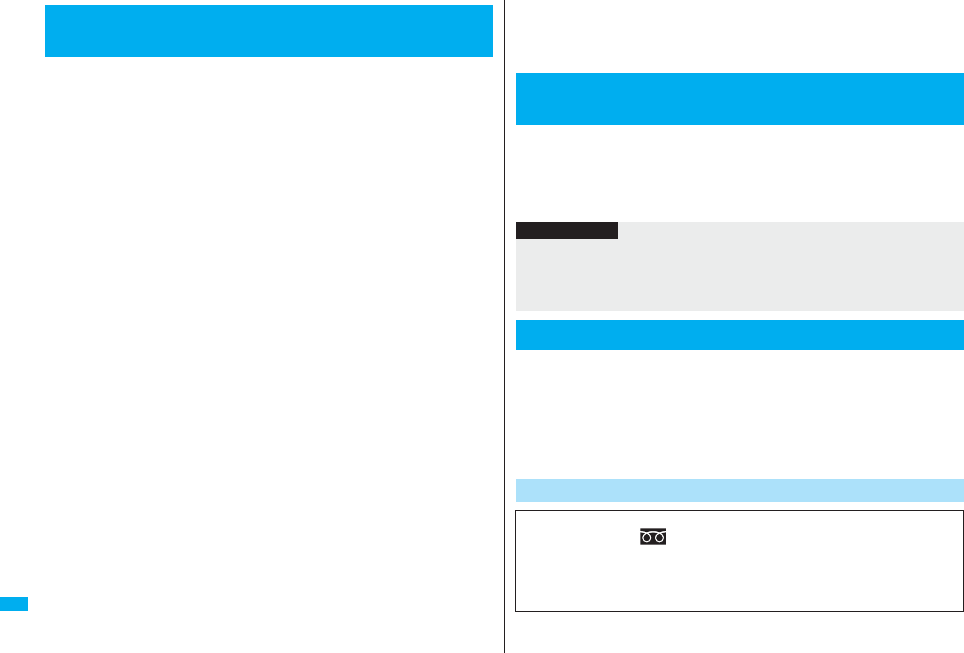
514
Appendix/External Devices/Troubleshooting
Combining various options with the FOMA phone, you can realize more
versatile use from personal purpose to business purposes. Some
products may not be dealt in depending on the area. For details, consult
a handling counter such as a DoCoMo shop. For details on options, refer
to the user’s manuals of respective options and related equipment.
・Battery Pack P16
・Back Cover P26
・FOMA AC Adapter 01/02※1
・FOMA AC Adapter 01 for Global use※1
・FOMA DC Adapter 01/02
・FOMA Portable Charging Adapter 01
・FOMA Dry Battery Adapter 01
・Desktop Holder P27
・FOMA USB Cable with Charge Function 01/02※2
・FOMA USB Cable※2
・FOMA Indoor Booster Antenna※3
・FOMA Indoor Booster Antenna (Stand Type)※3
・Carry Case L 01
・In-Car Holder 01
・Flat-plug AV Output Cable P01
・Earphone/Microphone with Switch P001/P002※4
・Stereo Earphone Set P001※4
・Earphone Plug Adapter P001
・Flat-plug Earphone/Microphone with Switch P01/P02
・Flat-plug Stereo Earphone Set P01
・Flat-plug Connector/Stereo Mini-jack Conversion Adapter P01
・Bluetooth Headset F01※5
・AC Adapter for Bluetooth Headset F01
・Wireless Earphone Set P01/02
・Bone conduction microphone/receiver
・In-Car Hands-Free Kit 01※6
・FOMA In-Car Hands-Free Cable 01
※1 See page 42 and page 43 for charging batteries using AC adapter.
※2 If you use a USB hub, the devices may not work correctly.
※3 Use it in Japan only.
Introduction of Options and Related
Equipment
※4 Earphone Plug Adapter P001 is required.
※5 AC Adapter for Bluetooth Headset F01 is required.
※6 To use/charge the FOMA phone via cable connection (USB connection), FOMA
In-Car Hands-Free Cable 01 is required.
To play back moving images (MP4 format file) using your personal
computer, you need to have QuickTimePlayer (free) ver. 6.4 or higher (or
ver. 6.3 + 3GPP) of Apple Computer Inc.
You can download QuickTime from the following web page:
http://www.apple.com/jp/quicktime/download/ (Japanese only)
On the FOMA phone, you may be able to play back some moving images
in ASF format, which are saved from another AV equipment to the
microSD card. Also, you may be able to play back some moving images
recorded with the FOMA phone on another AV equipment. For
information about links with compatible AV equipment, refer to the
following:
http://panasonic.jp/mobile/ (Japanese only)
Introduction of Software for Playing Back
Moving Images
Information
pFor download, a personal computer connected to the Internet is required. You are
charged a communication fee to download.
pFor details such as operating environments, how to download, and how to operate,
refer to the web page above.
Links with AV Equipment
Inquiry Center for Links with Compatible AV Equipment
■Panasonic Mobile Communications Customer Service Center
From landline phones: 0120-15-8729
From mobile phones or PHSs: 045-938-4023
Business hours: 9:00 a.m. to 5:00 p.m.
(Excluding Saturdays, Sundays, national holidays, and specified holidays)
pMake sure that you dial the correct number.
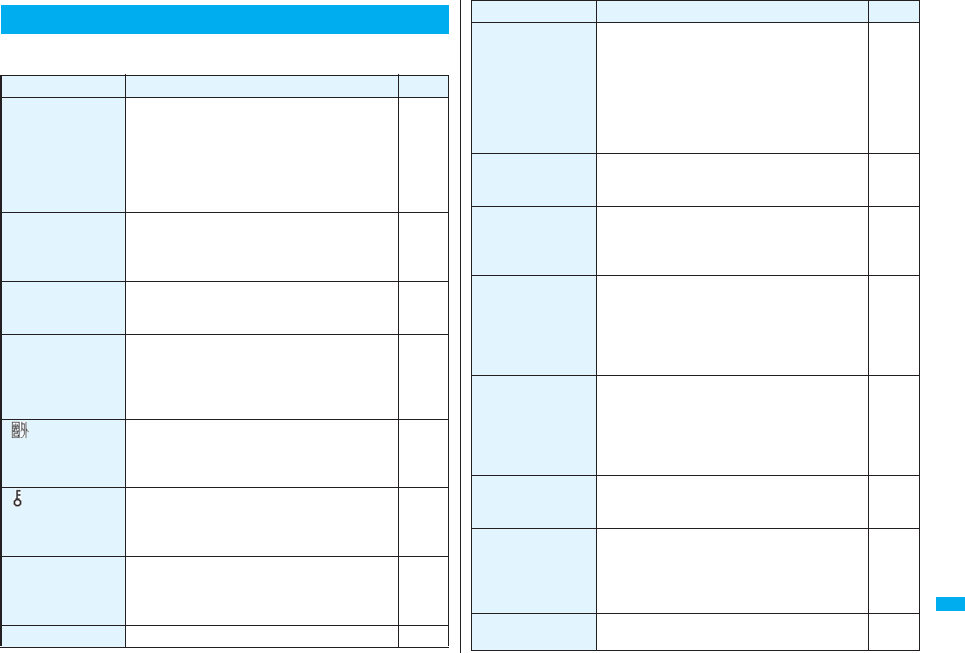
515
Appendix/External Devices/Troubleshooting
pFirst of all, check to see if you need to update the software program and then
update it if required. See page 528 for how to update software programs.
Troubleshooting
Problem Check point
Reference
The FOMA phone
does not turn on.
(Cannot use)
pMake sure the battery is attached to the FOMA
phone correctly.
pMake sure the battery is fully charged.
pIf the mova is usable in Dual Network Service, the
FOMA phone service is not available. Is the FOMA
phone usable? For details, refer to “Mobile Phone
User’s Guide [Network Services]”.
41
42
452
Cannot dial by
pressing numeric
keys.
pMake sure Keypad Dial Lock is deactivated.
pMake sure Restrict Dialing is deactivated.
pMake sure Lock All is deactivated.
pMake sure Self Mode is deactivated.
140
143
134
135
Dial but cannot
connect; a busy tone
sounds.
pEnter the phone number after you hear the dial
tone.
—
Dial but cannot
connect; the guidance
is played back telling
that confirm usage
method.
pMake sure the phone number contains a city code. 50
“ ” appears and
cannot make calls.
pYou may be out of the service area or weak radio
waves are being received.
pThis may be because “Switch 3G/GSM” is set to
“GSM/GPRS”.
45
477
“ ” and “Lock all”
are displayed and
pressing keys are
null.
pThis may be because Lock All is activated. 134
Pressing the side
keys does not work
when the FOMA
phone is closed.
pThis may be because “Side keys guard” is set to
“ON”.
141
Alert beeps. pThe battery runs short. You need to charge. 42
Cannot charge.
(The Call/Charging
indicator of the
FOMA phone does
not light, or it
flickers.)
pMake sure the battery is attached to the FOMA
phone correctly.
pMake sure the power plug of the adapter is
securely inserted into outlet.
pMake sure the adapter and the FOMA phone is
firmly connected. For AC adapter (option), make
sure its connector is firmly connected to the FOMA
phone or a desktop holder (option).
41
43
The display grows
dark, showing
nothing.
pMake sure Power Saver Mode is deactivated. 118
Different ring tones
sound for incoming
mail.
pThis may be the mail from a party whose mail ring
tone is set by the setting items in the Phonebook.
pThis may be the mail from a party stored in a group
set with a mail ring tone by Group Setting.
95
97
When a call or mail
message comes in,
the Call/Charging
indicator lights/
flickers differently.
pThis may be the call or mail message from a party
for whom you have set “Illumination/Mail
illumination” by setting items in the Phonebook.
pThis may be the call or mail message from a party
stored in a group set with “Illumination/Mail
illumination” by Group Setting.
95
97
Images or melodies
selected in the
functions are not
played back; they are
played back at the
default setting.
pMake sure the UIM that was inserted when you
obtained images or melodies is inserted.
40
Cannot count total
calls cost.
p
Make sure that total calls cost accumulated on the
UIM does not exceed the limit (about ¥16,770,000).
Perform Reset Total Cost to return to ¥0.
420
Cannot watch a 1Seg
program.
pYou may be out of the terrestrial digital TV
broadcasting service area or weak airwaves are
being received.
pMake sure the UIM is inserted.
pMake sure Channel Setting is set.
292
39
294
Cannot perform data
transfer
p
Make sure that you do not use a USB hub. If you
use a USB hub, the devices may not work correctly.
—
Problem Check point
Reference
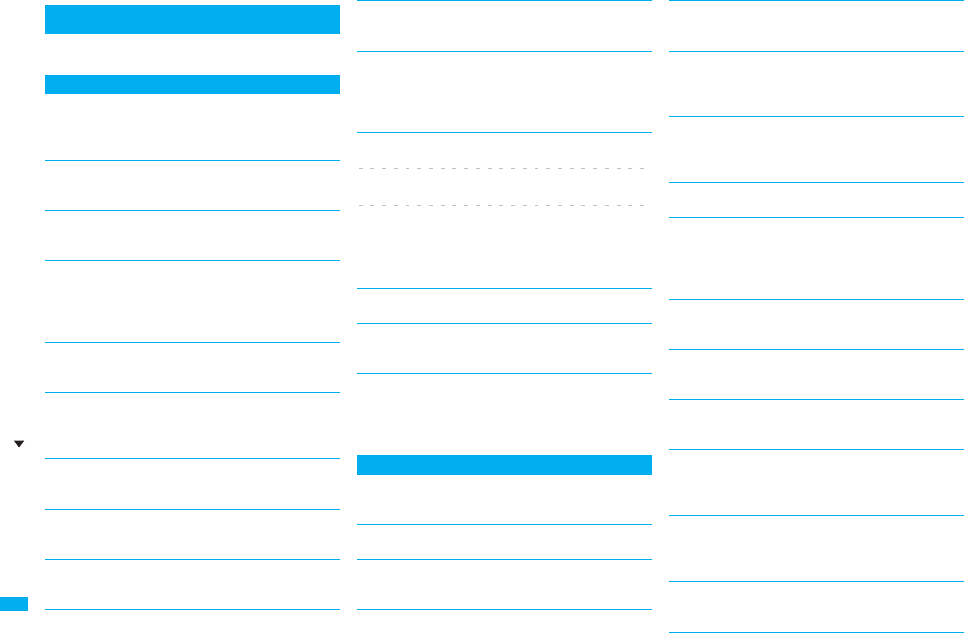
516
Appendix/External Devices/Troubleshooting
p“(numerals)” in error messages are the code sent
from the i-mode Center for discriminating the error.
Error Messages
A
“Accept serial port devices” failed
…An error occurred during the standby for registering the
serial port, so the serial port was not placed on standby
for registration.
Activating
…Receive Option Setting is set to “OFF”. Switch the
setting to “ON” and try again. (See page 214)
Activating keypad dial lock
…Keypad Dial Lock is activated. Release Keypad Dial
Lock and try again. (See page 140)
Activating mail security
Cannot download
…Mail Security is activated, so you cannot download.
Deactivate Mail Security and try again.
(See page 142, page 224)
Activating personal data lock
…Personal Data Lock is set. Release Personal Data
Lock and try again. (See page 136)
Activating personal data lock
Send pre-installed substitute image
…During Personal Data Lock, a “Pre-installed” substitute
image is sent.
Activating record display OFF
…Record Display Set is set to “OFF”. Switch the setting
to “ON” and try again. (See page 141)
Activating reject unknown
…“Reject unknown” is set to “Reject”. Set to “Accept” and
try again. (See page 145)
Activating ring time
…“Ring time” is set to “ON”. Set to “OFF” and try again.
(See page 144)
Address is not valid (451)
…You could not send the mail correctly. Check the
address and try again. (See page 198, page 244)
All protected
Cannot delete
…All data items are protected, so cannot be deleted.
Release the protection and try again.
(See page 181, page 225, page 237)
Another function is active
Cannot connect
Another function is active
Cannot operate
Another function is active
Cannot switch
…The function is not available simultaneously in
Multitask. End the functions not in use and try again.
(See page 406)
Authentication failed
…An authentication error occurred.
Authentication type is not supported (401)
…Incompatible authentication type, so cannot be
connected.
Auto time adjust info is not received
Unable to play
…You have not received the auto time adjust information,
so could not play back the file with restrictions on the
playable period or playable deadline.
C
Cannot compose because too large data
…The size of the shot image is too large to attach to
i-mode mail.
Cannot dial
…An error occurred, so you could not dial.
Cannot display
…Corresponding software program is running. End the
software program and try again. (See page 252)
Cannot edit message
…The attached file reaches 10,000 bytes, so you cannot
enter the text.
Cannot execute because of other tasks
…The function is not available simultaneously in
Multitask. End the functions not in use and try again.
(See page 406)
Cannot recognize
…The text could not be scanned. Change Recognition
Mode or NEGA/POSI Mode, and scan the text again.
(See page 169)
Cannot record
…An error occurred, so you could not save.
Cannot resend
Send after edit
…The address is invalid or the text exceeds the size that
can be entered, so you cannot re-send. Edit the text
again and send. (See page 225)
Cannot save
…The data could not be obtained from a site, so could
not be saved.
Cannot save some attached files
…Full of images, so part of the images could not be
stored into the Phonebook.
Cannot set this holiday
…The received holiday and already stored data are set to
the same date, so you cannot store it.
Cannot set this schedule
…The received schedule event and already stored data
are set to the same date and time, so you cannot store
it.
Cannot start any more functions
…The maximum number of functions is already running
using Multitask. End the functions not in use and try
again. (See page 406)
Cannot start because use mail folder
…Corresponding software program is running. End the
software program and try again. (See page 252)
Error Message (A - C)
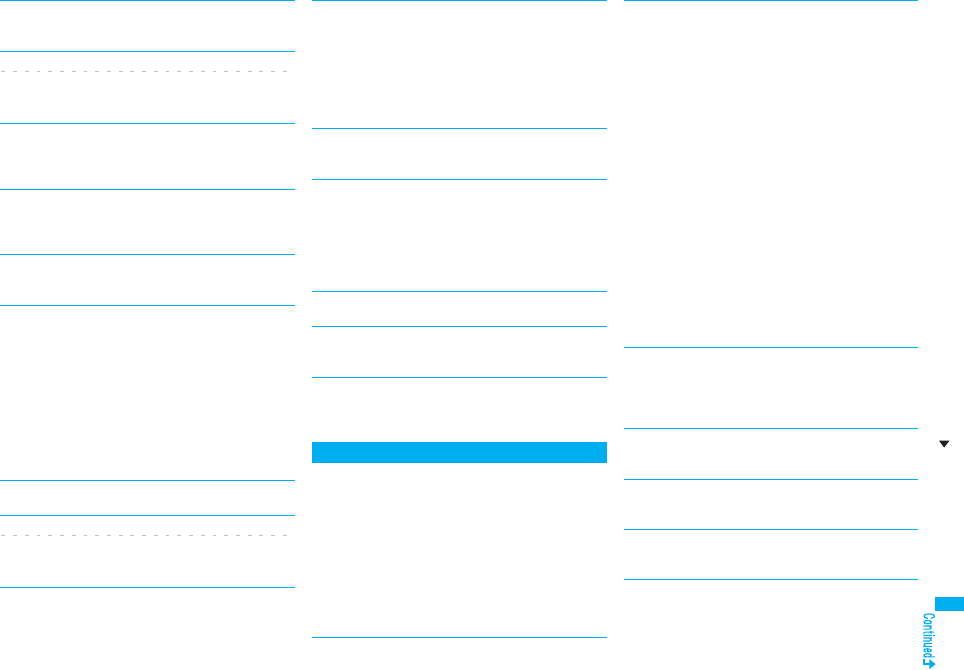
517
Appendix/External Devices/Troubleshooting
Cannot use network transmission
…“Network set” is set to “OFF”. Set it to “ON” and try
again. (See page 253)
Certificate is rejected
Certificate is rejected (tampered)
…You received an altered SSL/TLS certificate, so could
not connect.
Check new message is set all OFF
…No check marks are placed to the items for “Set check
new message”. Put a check mark for the items to be
checked and try again. (See page 234)
Check SMS center selection
…The SMS Center is not correctly specified by SMS
Center Selection. Specify the SMS Center and try
again. (See page 247)
Conditional access
Cannot watch
…Receiving by limited method, so you cannot watch.
Connection failed
…Failed to connect to the Bluetooth device while
switching the voice to it during the call.
…Radio waves are weak, so you cannot connect. Move
to a place where radio waves are strong enough and
try again.
…The destination address set by Host Selection is
wrong, so you cannot connect to it. Check the setting
and try again. (See page 189)
…You could not connect because of network trouble.
Wait a while and try again.
Connection failed (403)
…You cannot connect to a site or Internet web page.
Connection failed (503)
Connection failed (562)
…You could not connect because of network trouble.
Wait a while and try again.
Connection failed
Check the other side device
…The Bluetooth device is not compatible with the service
supported by the FOMA phone, so could not be
registered.
…The service you tried to connect to is invalid for the
other end’s Bluetooth device, so you could not connect
to it.
Connection interrupted
…Disconnected from the personal computer during data
communication.
Connection is not valid
…The destination address set by Host Selection is not
compatible, so you cannot operate. Check the setting
and try again. (See page 189)
…The user certificate is being operated, so you cannot
connect. Complete operating
the user certificate and try again.
Could not add
…An error occurred, so you could not store.
Could not be found
…No response from the Bluetooth device, so you could
not store or connect it.
Could not find your blinks
…Failed to detect your blinks. Change the direction of
your face or the place, and then try again.
(See page 140)
D
Data in IC card is full
Unable to download
Delete service?
…This is displayed when the memory space within the IC
card is short for downloading the i-αppli program that
supports Osaifu-Keitai.
Select “YES” to display the service names of Osaifu-
Keitai already registered and the space within the IC
card (in bytes). Check the area size for shortage, select
the service to delete, start up the i-αppli program, and
then delete it.
Data is full
…The maximum number of anniversaries is stored.
Delete unnecessary ones and try again.
(See page 413, page 414)
…The maximum number of holidays/anniversaries is
stored. Delete unnecessary ones and try again. (See
page 413, page 414)
…The maximum number of holidays is stored. Delete
unnecessary ones and try again.
(See page 413, page 414)
…The maximum number of Phonebook entries has been
stored in the FOMA phone, so you could not receive a
new one. Delete unnecessary Phonebook entries and
try again. (See page 100)
…The maximum number of schedule events has been
stored in the FOMA phone, so you could not receive a
new one. Delete unnecessary schedule events and try
again. (See page 413, page 414)
…The maximum number of ToDo items has been stored
in the FOMA phone, so you could not receive a new
one. Delete unnecessary ToDo items and try again.
(See page 416)
Data is too long
A part is deleted
…Characters for one (or plural) of address, subject, and
text of the mail exceeded the maximum, so part of
them was deleted.
Data not applicable
…Received data has an error, so cannot be displayed or
saved. The received data is discarded.
Data size is too big to save
…The file exceeded the maximum storable size by
setting “File restriction”, so could not be set.
Details cannot be saved
…The ToruCa detailed data was not supported, so was
not saved.
Error Message (C - D)
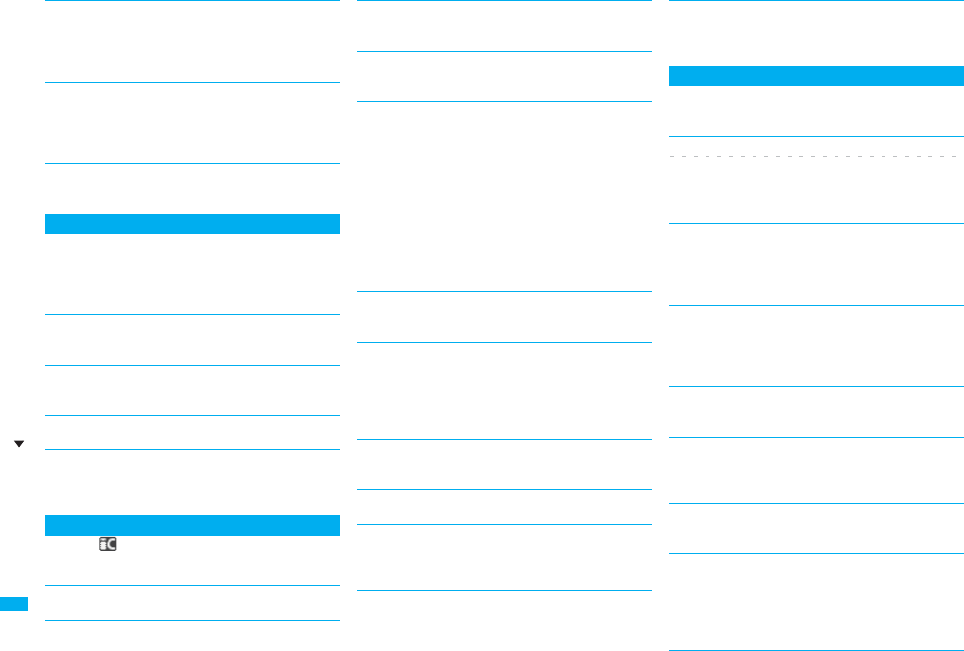
518
Appendix/External Devices/Troubleshooting
Device list is full
No device to overwrite
…The maximum number of Bluetooth devices is stored,
so you cannot store any more. Delete unnecessary
Bluetooth devices. (See page 429)
Downloaded data exists
Cannot connect to network
…Save the PC movie on the Obtaining Completion
display, and then close the Obtaining Completion
display. (See page 321)
Downloading interrupted
…Another function was running or an error occurred, so
you could not download.
E
Editing now
Cannot delete
…Being used for another function, so you cannot delete.
End the function and try again.
(See page 406)
Enter zoom size
…No magnification is entered. Enter the magnification
and try again. (See page 375)
Enter “+” in right position
…“+” is wrongly positioned. Enter it to the beginning of
the phone number. (See page 60)
Error
…An error occurred, so you could not operate.
Error in image
Does not work correctly
…The Flash movie had an error, so you could not play it
back normally.
F
Failed in transmission
…An error occurred, so you could not perform iC
transmission.
Failed to authenticate
…An authentication error occurred.
Failed to get license file
…Failed to obtain the license information about the PC
movie, so cannot be played back.
Failed to read
…An error occurred while reading information from the
microSD card.
Failed to read
Quitting
…An error occurred when playing back the moving
image.
…The file cannot be read because you tried to play back
the file in the “Movable contents” folder with a UIM that
was not inserted when that file was saved. Insert the
UIM that was inserted when the file was saved, and try
again. (See page 39)
…The microSD card was removed while reading the
information from it. Insert the microSD card and try
again. (See page 355)
Failed to receive channel info
…Failed to obtain the i-Channel information because part
or all of it could not be obtained.
Failed to save
…An error occurred, so you could not copy the ToruCa
file.
…An error occurred, so you could not save.
…An error occurred, so you could not store.
…You could not save the shot image.
Failed to send Ir data
…An error occurred, so you could not send the data
using infrared rays.
Failed to set
…An error occurred, so you could not set.
Failed to store in PushTalk phonebook
…Could not be stored because the phone number was
the number that could not be stored in the PushTalk
Phonebook.
Format error
Insert microSD formatted
…The format of microSD card is incompatible with FOMA
P906i. Use FOMA P906i to format it. (See page 362)
I
iαppli stand-by display terminated due to security
error
…i-αppli DX has forcibly been ended. (See page 253)
iαppli To function is not set
“iαppli To” function is not set
…A check mark is not put for “Set iαppli To”, so you
cannot start up the i-αppli program. Put the check mark
and try again. (See page 253)
IC card function inactive
Unable to download
…IC card has been locked, so you could not download or
upgrade. Release IC Card Lock and try again. (See
page 275)
Image display is OFF
Cannot receive
…“Set image display” is set to “OFF”, so you cannot
obtain the image. Set to “ON” and try again.
(See page 188)
Image in message will be deleted
…The output-prohibited image from the FOMA phone is
attached to the mail text, so deleted.
i-mode Center is busy
Please try again later (555)
…The line facility has trouble or the line is very busy. Wait
a while and try again.
i-mode mail service is busy
Please try again later (553)
…The line is very busy. Wait a while and try again.
Incomplete data
Unable to start
…The i-αppli program you tried to start up does not start
because partial data only is saved. Download the
whole i-αppli program and try again.
(See page 250)
Error Message (D - I)
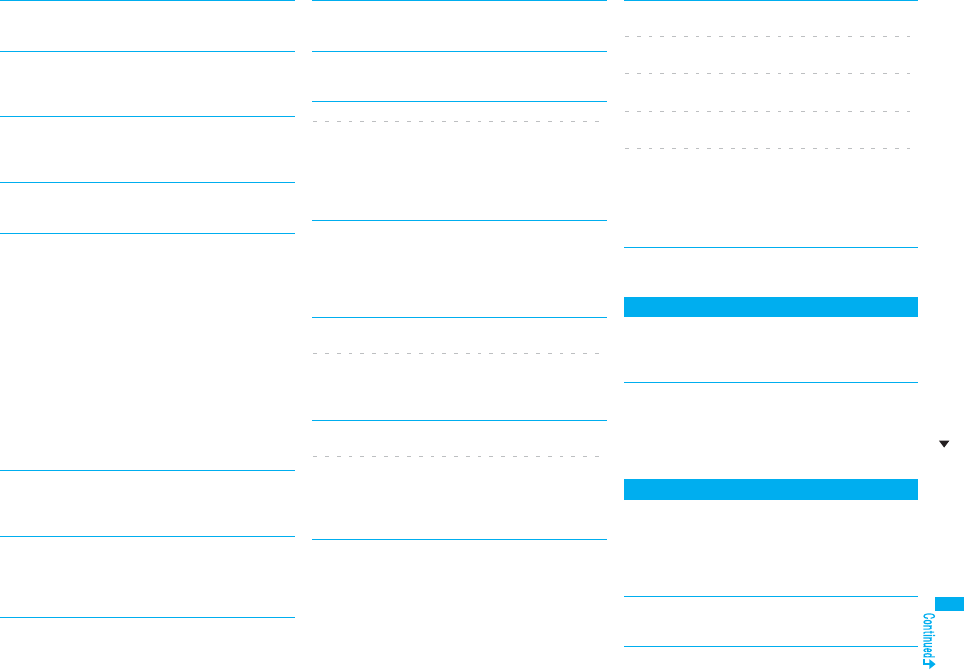
519
Appendix/External Devices/Troubleshooting
Input error (205)
…The entered contents are wrong. Check the contents
and try again.
Input too long
…Too many entered characters to send. Decrease the
number of characters and send again.
(See page 174)
Invalid
Cannot resend
…The address is invalid or the text exceeds the size that
can be entered, so you cannot re-send.
Invalid code
…The entered USSD is incorrect. Enter the correct one.
(See page 462)
Invalid data
…Received data has an error, so cannot be displayed or
saved. The received data is discarded.
…You cannot play back the following PC movies:
・The data files other than Windows Media files or the
files with invalid contents
・The data file whose image size is larger than 320
dots x 240 dots, image bit rate is higher than 2 Mbps,
or voice bit rate is higher than 385 kbps
・If the server returns an unidentified response when
you try to download a savable data file.
・
When the streaming server is not supported by the
FOMA phone (The streaming servers supported by the
FOMA phone are Windows Media Services 4.1 and
Windows Media Services 9 only.)
Invalid data (xxx)
…Received data has an error, so cannot be displayed or
saved. The received data is discarded.
A three-digit numeral is displayed for (xxx).
Invalid data
Data size is not supported (xxx)
…Received data has an error, so cannot be displayed or
saved. The received data is discarded. A three-digit
numeral is displayed for (xxx).
Invalid func in this UIM
…The function cannot be operated from the inserted
UIM.
Invalid ID
…The entered ID is wrong. Enter the correct ID.
(See page 288)
Invalid UIM auto start not display
Invalid UIM
iαppli is unable to run
…You cannot start up the i-αppli program because of the
UIM restrictions. Insert the UIM which had been
inserted when the i-αppli program was downloaded
and try again. (See page 40)
Invalid UIM
Incorrect display
…The screen memo cannot be correctly displayed
because of the UIM restrictions. Insert the UIM that had
been inserted when the screen memo was saved, and
try again.
Invalid UIM
Requested service not available
Invalid UIM requested service not available
…You cannot operate because of the UIM restrictions.
Insert the UIM which had been inserted when the data
or file was obtained and try again. (See page 40)
Invalid UIM
Requested software failed to start
Invalid UIM requested software failed to start
…You cannot start up the i-αppli program because of the
UIM restrictions. Insert the UIM which had been
inserted when the data or file was obtained and try
again. (See page 40)
Invalid UIM
Unable to delete
Invalid UIM
Unable to download
Invalid UIM
Unable to move
Invalid UIM
Unable to start
Invalid UIM
Unable to upgrade
…You cannot move, start up, delete, download or
upgrade because a UIM different from the one set for
the IC card is inserted. Insert the UIM set for the IC
card, and try again. (See page 40)
Invalid URL
…The URL is invalid, so you cannot connect to the site or
the Internet web page.
L
Linked page is not downloaded
…The PDF file has a link but the linked end has not been
downloaded, so the linked page could not be
displayed.
Location provision failed
…An error occurred because the FOMA phone is out of
the service area or by other reasons, so it failed to
measure the current location or to provide the location
information. Move to a place where radio waves are
strong enough and try again.
M
以下の宛先にはメール送信できませんでした (561)
Mails could not be sent to following address. (561)
●●@△△△.ne.jp※
…You could not send the mail message correctly to the
displayed address.
※
The mail address differs depending on the destination.
Max cost icon is not displayed
…The Max Cost icon is not displayed, so cannot be
deleted.
Error Message (I - M)
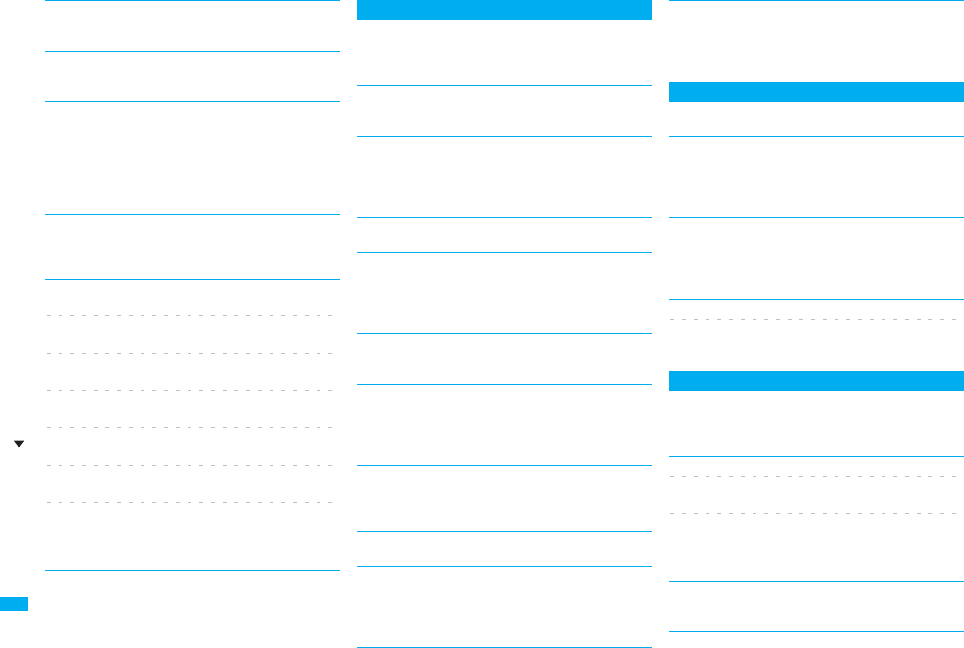
520
Appendix/External Devices/Troubleshooting
Memory full
…There is no usable memory space, so you cannot
operate.
Memory function active
Cannot operate
…The microSD card is in use, so you cannot set.
Memory No.:xxx
Cannot overwrite
…You cannot store in the same memory number with the
Phonebook entry stored as secret data. Store in a
different memory number.
A three-digit numeral is displayed for (xxx).
(See page 95)
Memory shortage
…The memory space is not enough, so processing is
suspended. If displayed frequently, turn off and on the
power. (See page 45)
Memory shortage
Cancel update
Memory shortage
End document viewer
Memory shortage
Failed to create font effect
Memory shortage
Return to Access Setting
Memory shortage
Return to Full Browser menu
Memory shortage
Return to i-mode menu
Memory shortage
Return to ToruCa list
…The memory space is not enough, so processing is
suspended.
N
Network is not found
…You cannot connect to the specified network. However,
the connection is completed if the antenna icon
appears afterward.
No channel info
…The channel information cannot be downloaded, so
recommended channel mail cannot be composed.
No data in phonebook
Cannot operate
…The phone number and mail address of the other party
are not stored in the Phonebook. Store them and try
again. (See page 93)
No picture
…No frames to fit the size are found.
No response
…No Bluetooth devices were found around the FOMA
phone.
…Sending end was not found while using iC
communication.
No response (408)
…No response from the site or Internet web page, so you
could not connect to it. Try again.
No set melody
…This is displayed when you try to play back melodies
with the playlist unprogrammed. Program the melodies
and then play them back.
(See page 366)
Not notify phone No.
Cannot operate
…You could not start up because the other party’s phone
number was not notified.
Not registered
…An error occurred, so you could not store.
Not secret data
Cannot call
…You have switched to Secret Data Only, so you cannot
access. Release Secret Data Only and try again.
(See page 141)
Notification failed
…You failed to notify the current location because you
moved out the service area during the notification or by
other reasons. Move to a place where the radio waves
are strong enough and try again.
O
Operation failed
…An error occurred, so you could not set.
Operation may not be performed
…The microSD card is removed while it is in progress or
an error occurred, so it might be possible that no
operation is done. Check the “Movie” folder for the
data. (See page 338)
Other function active
Cannot operate
…The function is not available simultaneously in
Multitask. End the functions not in use and try again.
(See page 406)
Out of service
Out of service area
…Radio waves are not received. Move to a place where
the radio waves are strong enough and try again.
P
Page is not found (404)
…The site or Internet web page does not exist, or URL is
wrong. Check the URL and try again.
(See page 178)
PIN1 code blocked
PIN1 code blocked
Enter PUK
PIN1 code not recognized
…Three times erroneous entry of the PIN1 code blocks
the code. Enter the PUK (PIN unblock code). (See
page 134)
Please set “To type” receiver
…No address is in the “To” field. Fill in the “To” field and
try again. (See page 198, page 200)
Error Message (M - P)
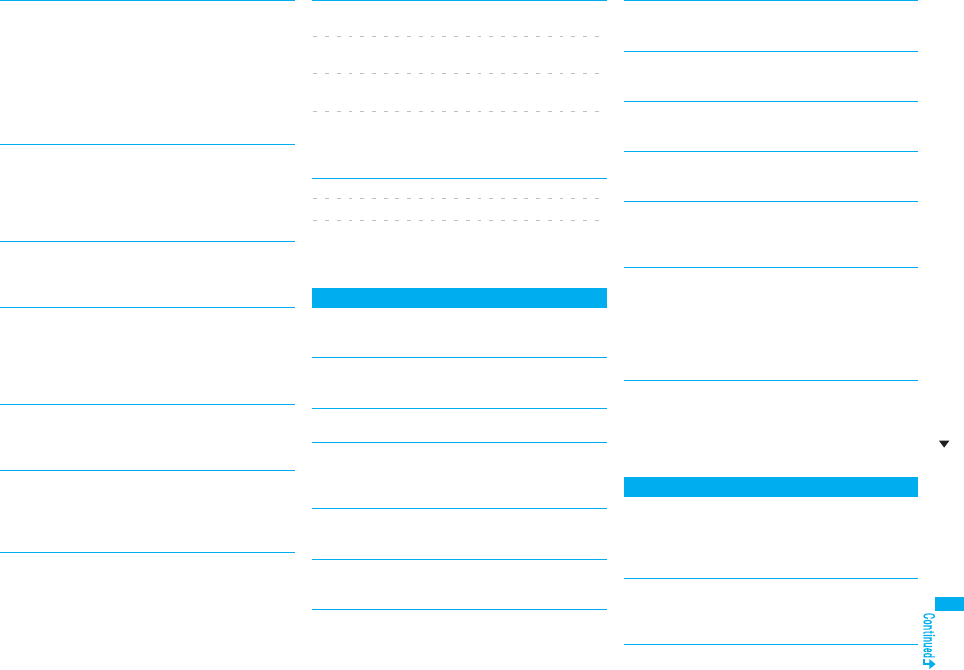
521
Appendix/External Devices/Troubleshooting
Please wait
…The audio line/packet communication facility has
trouble or the audio line network/packet communication
network is very congested. Wait a while and try again.
You can make calls at 110/119/118. However, calls
might not be connected by the situation.
…The packet communication facility has trouble or the
packet communication network is very congested. Wait
a while and try again.
Please wait for a while
…The audio line/packet communication facility has
trouble or the audio line network/packet communication
network is very congested. Wait a while and try again.
You can make calls at 110/119/118. However, calls
might not be connected by the situation.
Please wait for a while (packet)
…The packet communication facility has trouble or the
packet communication network is very congested. Wait
a while and try again.
Positioning failed
…An error occurred because the FOMA phone is out of
the service area or by other reasons, so it failed to
measure the current location or to provide the location
information. Move to a place where radio waves are
strong enough and try again.
Preparing
Cannot record
…You cannot record just after recording. Wait a while
and try again.
Protected all
Cannot delete
…All data items are protected, so cannot be deleted.
Release the protection and try again.
(See page 181, page 225, page 237)
Protected
Cannot delete
Protected mail
Cannot delete
Protected memo
Cannot delete
Protected message
Cannot delete
…Protected data, so could not be deleted. Release
protection and try again. (See page 237)
PUK blocked
PUK code blocked
PUK code not recognized
…Ten times erroneous entry of the PUK (PIN unblock
code) blocks the code. Contact the handling counter of
a DoCoMo shop.
R
Read error
…An error occurred while reading information from the
microSD card.
Received invalid data
…Received data has an error, so cannot be displayed or
saved. The received data is discarded.
Receiver cannot save data
…The receiving end blocks data.
Receiving failed
…The destination address set by Host Selection is
wrong, so you cannot select and receive. Check the
setting and try again. (See page 189)
Registration is in progress (554)
…You cannot operate because the user is being
registered. Wait a while and try again.
Replace with a new one or check the disk
…The microSD card formatting is abnormal. Execute
Check microSD. (See page 362)
Replay period has not yet started
…Playable date has not come yet, so you cannot play
back the file.
Retention period has expired (492)
…You could not download attached files held at the
i-mode Center because the save period had been over.
Return to normal style
…You cannot operate in Horizontal Open Style. Switch to
Normal Style and try. (See page 28)
Rewrite failed
…Failed to update the software program. Contact a
handling counter such as a DoCoMo shop.
Root certificate has expired
Terminate SSL session
…Expiration date of SSL certificate has passed, so the
connection is suspended.
Root certificate is not valid
…The SSL certificate of that server is set to “Invalid” for
“Certificate” setting. Set to “Valid” and try again. (See
page 190)
…The SSL/TLS certificate of that server is set to “Invalid”
for “Certificate” setting. Set to “Valid” and try again.
(See page 190)
Run software and delete data on IC card
Then delete software
…Data is left inside the IC card, so you cannot delete the
Osaifu-Keitai compatible i-αppli program. Start up the
Osaifu-Keitai compatible i-αppli program, delete the
stored data, and try again.
S
Secret data
…You have not switched to Secret Mode or Secret Data
Only, so cannot access.
Switch to Secret Mode or Secret Data Only and try
again. (See page 141)
Server is busy
…The line facility has trouble or the line is very busy. Wait
a while and try again.
…The line is very busy. Wait a while and try again.
Error Message (P - S)

522
Appendix/External Devices/Troubleshooting
Service is used by a previous software
Unable to download
Delete a service?
Service is used by a previous software
Unable to upgrade
Delete a service?
…When the software program with the service that uses
the same IC card has already been downloaded, you
cannot download or upgrade a new service unless you
delete the existing service that has already been
stored. Select “YES” to display the service to be
deleted, and then delete that service already stored.
Service unavailable
…The function cannot be operated with the inserted UIM.
Setting auto assist
Cannot delete
Setting auto assist
Cannot delete all
…The country code or international call access code set
by Auto Assist Setting cannot be deleted. Change/
Cancel the setting and try again.
(See page 61)
Setting IC card lock
…IC Card Lock is set. Release IC Card Lock and try
again. (See page 275)
Setting receive option
Cannot start
…Receive Option Setting is set to “ON”, so you cannot
start up. Switch to “OFF” and try again.
(See page 214)
Size of data is not supported
…Data size exceeded the maximum, so you could not
download normally.
Size of page is not supported
Size of this page is not supported
…The size of site or Internet web page is large, so
obtaining is suspended, and only obtained portion is
displayed.
Software for this folder deleted
Refer to Open folder
…The corresponding mail-linked i-αppli program has
been deleted.
Software for this folder exists
Cannot delete
…The corresponding mail-linked i-αppli program is
contained, so you cannot delete.
Software terminated due to security error
…i-αppli DX has forcibly been ended. (See page 253)
Software update active
Cannot operate
…You could not start up during updating the software
program. After the software update is completed, try
again.
Software update is aborted
Please retry
…The FOMA phone was turned off during updating the
software program. Try updating it again.
(See page 528)
Software upgraded
…The target software program is not updated, so you
cannot execute.
Some addresses are not valid
…Some addresses are incorrect. Enter the addresses
correctly and send. (See page 198, page 244)
Some data could not be copied
…The selected files contained ones that could not be
copied, so you could not copy some data.
Some data could not be moved
…The selected files contained ones that could not be
moved, so you could not move some data.
Some data could not be saved
…The selected files contained ones that could not be
copied to the FOMA phone or microSD card, so you
could not save some data.
Sort is full
Cannot add
…The maximum number of settings is already set.
Release unnecessary settings and try again.
(See page 232)
Specified page number is not valid
…The entered page number is invalid. Enter the correct
page number and try again.
(See page 375)
Specify max cost within ¥10-100,000
…Set the limit of Notice Call Cost to ¥10 through
¥100,000. (See page 420)
SSL session cannot be established
…Either an altered SSL certificate was received or an
SSL error occurred, so you could not connect.
SSL session failed
…An authentication error occurred at the server, so you
cannot connect.
SSL/TLS session cannot be established
…Either an altered SSL/TLS certificate was received or a
SSL/TLS error occurred, so you could not connect.
SSL/TLS session failed
…An authentication error occurred at the server, so you
cannot connect.
Switch to normal style to answer
…You cannot operate in Horizontal Open Style. Switch to
Normal Style and try. (See page 28)
Syntax error
…Received data has an error, so cannot be displayed or
saved. The received data is discarded.
System is restarted
…An error occurred, so the system is restarted and then
the Stand-by display returns.
T
This certificate has expired
Terminate SSL session
…Expiration date of SSL certificate has passed, so the
connection is suspended.
Error Message (S - T)
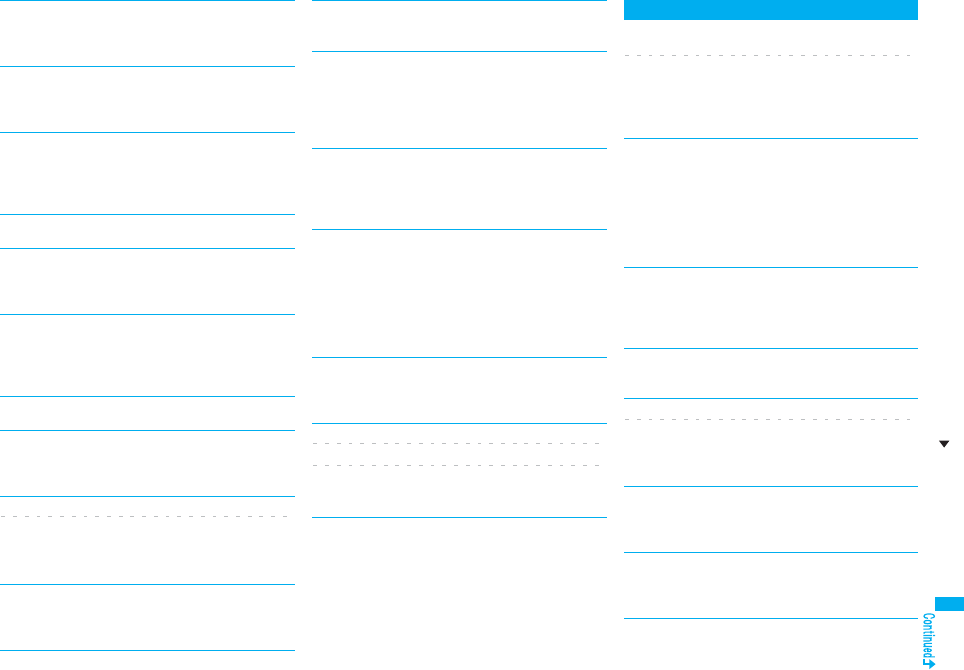
523
Appendix/External Devices/Troubleshooting
This certificate is not valid for this URL
Terminate SSL session
…The contents of this SSL certificate do not match, so
the connection is suspended.
This data is not valid
…You are trying to paste characters that cannot be used.
Check the characters to be pasted and try again. (See
page 442)
This file is not attachable
Cannot resend
…The output-prohibited file from the FOMA phone has
been attached to the mail, so you could not
re-send it.
This file is not valid
…The file is incompatible, so cannot be displayed.
This image is not valid
…The image could not be displayed normally, so cannot
be saved. Even if normally displayed, it may not be
saved depending on the file format.
This mail is broken
Cannot resend
…The size of the mail text is too large or the attachment
information about the text is damaged, so you could not
re-send.
This picture is not valid
…The image data is invalid, so cannot be displayed.
This site is not certified
Terminate SSL session
…This SSL certificate was not supported, so the
connection was suspended.
This software contains an error
This software contains an error
Unable to download
…The software program contains invalid data, so cannot
be downloaded or upgraded.
This software is currently unavailable for use
…You cannot start up the software program because the
effective period is expired or the server has put it in
unavailable state.
This software is not supported by this phone
…The software program to be downloaded or upgraded
does not support the FOMA phone.
This UIM cannot be recognized
…An error occurred on the UIM or the PUK (PIN unblock
code) is blocked. Contact the handling counter of a
DoCoMo shop.
…Check to see if the correct UIM is inserted.
(See page 39)
This UIM cannot be recognized
Phone is restarted
…This UIM cannot be recognized correctly.
The system is restarted and then the Stand-by display
returns.
Time out
…Disconnected from the other end’s Bluetooth device
during entering a Bluetooth passkey.
…No response from the Bluetooth device, so you could
not store or connect it.
…The maximum stand-by time for “Accept dialup
devices” had elapsed, so “Accept dialup devices” was
deactivated.
Too much data was entered
…Too many entered characters to send. Decrease the
number of characters and send again.
(See page 174)
Transmission failed
Transmission failed (552)
Transmission failed (XXX)
…You could not send the mail correctly. A three-digit
numeral is displayed for (xxx).
U
Unable to acquire remaining data
Delete data
Unable to acquire remaining data,
Data deleted.
…An error occurred when downloading the remaining
data of the file that was partially saved, so the data was
deleted.
Unable to activate 1Seg.
Please activate the application after moving to FOMA
coverage
…You repeatedly watched 1Seg programs out of the
service area where you cannot connect to, so you
cannot start 1Seg. Move yourself into the FOMA
service area where you can connect to, and then try to
start 1Seg again.
Unable to change title
…You could not edit the title because entering no
characters or entering only space is disabled while
editing the title. Enter characters and try again.
(See page 331)
Unable to combine/bind
…You could not concatenate the scanned data. The
scanned data up to now is discarded.
Unable to compose
Unable to compose message
…You could not compose i-mode mail because the
FOMA phone was reading data. Wait a while and try
again.
Unable to dial
Switch to normal style to dial
…Cannot dial in Horizontal Open Style. Switch to Normal
Style and try again. (See page 28)
Unable to download
…Another function was running or an error occurred, so
you could not download.
…The data is invalid, so cannot be downloaded.
Error Message (T - U)
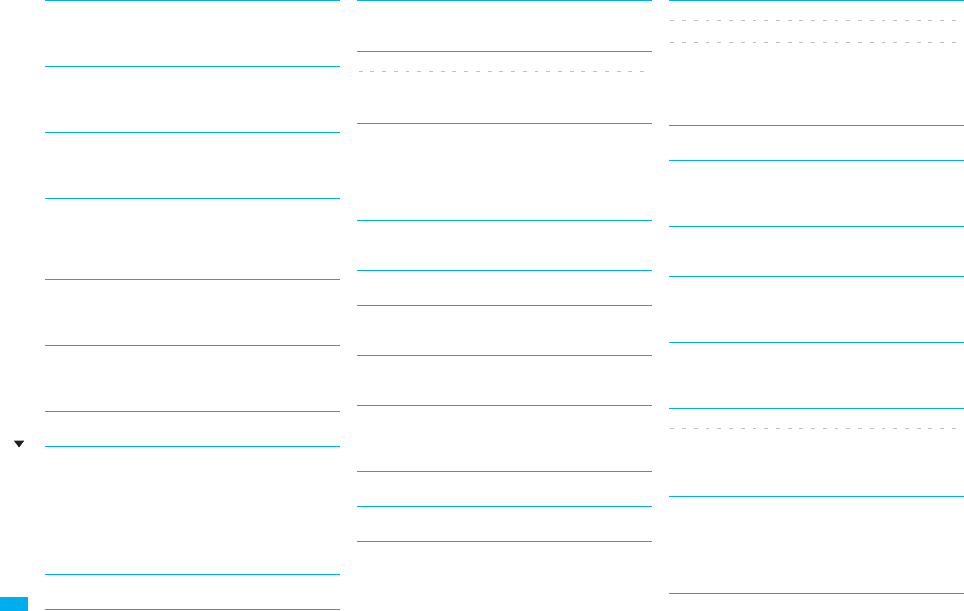
524
Appendix/External Devices/Troubleshooting
Unable to download
Cancel update
…Another function was running or an error occurred, so
you could not download.
Unable to download
Data exceeds maximum size
…You tried to download the PDF file exceeding the
maximum size, so could not download it.
Unable to download
Data exceeds maximum size (452)
…You tried to receive data exceeding the maximum size,
so could not receive it.
Unable to edit file name
…You cannot change the file name to the one starting
with a period or containing prohibited characters except
half-pitch alphanumeric characters. Enter the correct
file name and try again. (See page 332)
Unable to input because of exceeding maximum size
…You could not enter the Deco-mail pictogram because
it exceeded the maximum size of the images to be
inserted.
Unable to move
…The i-αppli program is the one that cannot be moved to
the FOMA phone, so could not be moved from the
microSD card to the FOMA phone.
Unable to perform AV output
…An error occurred, so the AV output is suspended.
Unable to play because of wrong UIM or license info
…This music file cannot be played back due to UIM
restrictions. Insert the UIM you used for obtaining the
Chaku-uta Full® music file, and try again.
If the UIM is the one inserted for obtaining the Chaku-
uta Full® music file, the license information of the music
file in the FOMA phone is invalid, so cannot be played
back. Perform “Initialize” and try again. (See page 433)
Unable to retrieve the requested URL (504)
…No response from the server, so you cannot connect.
Unable to save
…The data could not be obtained from a site, so could
not be saved.
Unable to search any available channels
Unable to search any channels
…No broadcasting station was found that can receive
programs currently in the area.
Unable to select
…When selecting the end point for “Trim imotion”, you
tried to select the point before the start point or the
same point as the start point. So, the end point could
not be selected. Reselect the start point again, then
proceed. (See page 344)
Unable to send all Ir data
…All the selected files were output-prohibited from the
FOMA phone, so could not be sent.
Unable to set
…An error occurred, so you could not set.
Unable to set auto-update
…An error occurred, so you could not set “Set
auto-update”.
Unable to set for storage
…There are no unoccupied memory numbers within the
folder, so you cannot set.
Unable to support this card
…The inserted memory card cannot be used on FOMA
P906i. Use FOMA P906i compatible microSD card.
(See page 355)
Unable to switch audio data
…There is only one audio, so you cannot switch.
Unable to upgrade
…An error occurred, so you could not upgrade.
Unable to use B address history
Unable to use PushTalk from call logs of Number B
Unable to use PushTalk in B mode
…You cannot make a PushTalk call from Number B/
Address B while using 2in1. Switch to A Mode or Dual
Mode, or make a PushTalk call from Number A/
Address A. (See page 457)
Unable to use this function
…The function cannot be operated with the inserted UIM.
Unable to write
…You cannot write on the microSD card because it is
write-protected. Use external devices to unlock the
protection and try again.
Unsupported contents exist
…The data that the FOMA phone does not support is
contained.
Update pattern definitions
…An error occurred, so you cannot use Scanning
Function. Update the pattern data and try again. (See
page 534)
Updating program
…The program of Music&Video Channel is updating, so
you cannot download or play it back. Wait a while and
try again.
URL address is not valid
URL address is not valid (xxx)
…Received data has an error, so cannot be displayed or
saved. The received data is discarded. A three-digit
numeral is displayed for (xxx).
Usage is currently restricted
Try again later
…When a Pake-Houdai/Pake-Houdai Full user
communicates a large amount of data within a certain
duration, the connection might be restricted for a
certain duration. Wait a while and try again.
Error Message (U)

525
Appendix/External Devices/Troubleshooting
Using mail folder
Cannot delete
Using mail folder
Cannot download
Using mail folder
Cannot start
…Corresponding software program is running. End the
software program and try again. (See page 252)
W
Wait for a while to retry
…Currently, it is placed inactive. Wait a while and try
again.
Wrong PIN1 code
…The entered PIN1 code is wrong. Enter the correct one.
(See page 132)
Y
Your HTTP version is not supported (xxx)
…Received data has an error, so cannot be displayed or
saved. The received data is discarded. A three-digit
numeral is displayed for (xxx).
Error Message (U - Y)
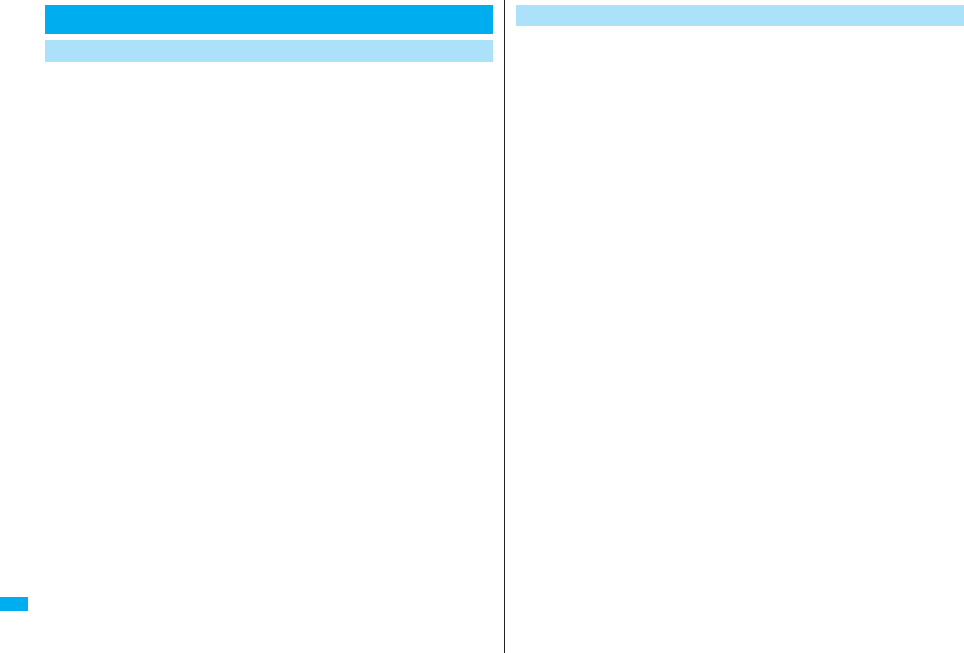
526
Appendix/External Devices/Troubleshooting
pMake sure that you have received a warranty card provided at purchase. After
checking the contents of the warranty card as well as “Shop name and date of
purchase”, keep the warranty card in a safe place. If you notice that necessary items of
the warranty card are not filled in, immediately contact the shop where you purchased
the FOMA phone. The term of the warranty is one year from the date of purchase.
pAll or part of this product including the accessories may be modified for improvement
without notice.
pData stored in the Phonebook and others might be changed or lost owing to a
malfunction, repairs, or other mishandling of your FOMA phone. You are advised to
take a note of Phonebook entries and other files in preparation for such incidents. After
we repair your FOMA phone, we cannot move, with some exceptions, the information
downloaded by using i-mode or i-αppli to your repaired FOMA phone because of the
copyright law.
※The FOMA phone enables you to save data files such as Phonebook entries,
i-motion movies, or data files used for i-αppli to the microSD card.
※You can use Data Security Service (pay service that is available on a subscription
basis) to save the data files such as Phonebook entries from the FOMA phone to the
Data Storage Center.
※If you have a personal computer, you can transfer and save the data files from the
Phonebook to your personal computer by using the DoCoMo keitai datalink (see
page 470) via the FOMA USB Cable with Charge Function 01/02 (option) or FOMA
USB Cable (option).
Warranty and Maintenance Services
Warranty ◎When there is a problem with the FOMA phone
Before asking repairs, check “Troubleshooting” in this manual.
If the problem remains unsolved, contact the “Repairs” counter listed on the back page
of this manual for malfunction and consult them.
◎When repairs are necessitated as a result of consultation:
Bring your FOMA phone to a repair counter specified by DoCoMo. Note that your
FOMA phone is accepted for repair during the repair counter’s business hours. Also,
make sure that you will bring the warranty card with you to the counter.
■In warranty period
・Your FOMA phone is repaired charge free in accordance with the terms of warranty.
・Make sure that you bring the warranty card to the counter for the repair. If you do not
show the warranty card, or when troubles or malfunctions are regarded to be
caused by your mishandling, the repair cost is charged even within the warranty
period.
・The cost for troubles caused by the use of devices and consumables other than
those specified by DoCoMo is charged even within the warranty period.
・For the damages of liquid crystal display, connector, etc. after purchase, the repair
cost is charged.
■Repairs may not be performed in the following cases:
When wet-detecting sticker is colored; when corrosion due to soaking, dew
condensation, or perspiration was found by the test; when the internal parts are
damaged or deformed, repair may not be feasible. Even if repair is feasible, repair due
to the reasons above is not covered by the warranty, so the repair cost is charged.
■After the warranty period
We will repair your FOMA phone on request (charges will apply).
■Spare parts availability period
The minimum storage period of the performance spare parts (parts required for
maintaining performance) for the FOMA phone is basically six years after the closure
of its production. Note, however, that your FOMA phone might not be repaired
depending on the parts because of shortage of the spare parts. Even after the storage
period, some FOMA phones can be repaired depending on the troubled portions.
Contact the “Repairs” counter listed on the back page of this manual.
Maintenance Services
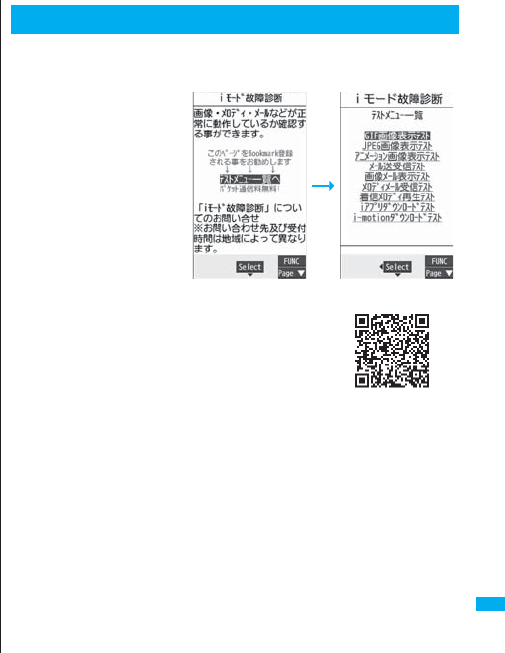
527
Appendix/External Devices/Troubleshooting
◎Other points to note
pMake sure not to modify the FOMA phone or its accessories.
・Catching fire, giving injury, or causing malfunctions may result.
・For the repair of devices that the modification is applied to, we accept it if you
agree to have the modification reset. Further, we might reject to repair depending
on the conditions of the modification.
The following might be regarded as modifications:
・To put stickers, etc. onto the liquid crystal display or keys
・To decorate the FOMA phone using adhesives
・To replace the coverings etc. with those of other than DoCoMo genuine
・Repairs of troubles or malfunctions resulting from the modifications are charged
even within the warranty period.
p
Do not peel the nameplate off the FOMA phone.
The nameplate is a certificate for ensuring the technological standard. If someone
intentionally peel off the nameplate or replace it, the contents described in the
nameplate cannot be checked, as we cannot verify the conformity of the product to the
technical standard. Note that we may refuse repair for some malfunctions in this case.
pThe information such as function settings and Total Calls Duration, etc. might be
reset depending on troubles or repairs, or the way you handle the FOMA phone. Set
the settings again.
pThe following parts of the FOMA phone uses the parts generating magnetic field:
Note that if you put a card such as cash card liable to be influenced by magnetic field
close to it, the card might be adversely affected.
Using parts: speaker, earpiece
pIf the FOMA phone gets wet or becomes moist, immediately turn off the power and
remove the battery pack; then visit a repair counter. The FOMA phone may not be
repaired depending on its condition.
◎Memory dial (Phonebook function) and downloaded information
・It is recommended to take a note of the information you have stored in the FOMA
phone and keep it in a safe place. We are not responsible for any change in or loss
of information.
・When replacing or repairing your FOMA phone, the data you created, obtained from
external devices, or downloaded may be changed or lost. We do not take any
responsibility for the loss or change incurred to the data. We may replace your
FOMA phone with a new one instead of repairing, for our convenience sake. With
this FOMA phone, we move the files including the images and ring melodies
downloaded to the FOMA phone or the files you created to the new FOMA phone so
far as your existing FOMA phone is troubled or repaired. (We cannot move some
files. Also, some files might not be movable depending on the degree of
malfunction.)
※
It may take a while to move files, or it might occur that moving files is not possible
depending on the memory size of the files stored in the FOMA phone.
You can check on your FOMA phone whether sending/receiving mail
messages, downloading images/melodies, and others are normally
working.
pTo connect to “iモード故障診断サイト
(i-mode Trouble Diagnosis Site)”
i-mode site:
iMenu→お知らせ (News)→サービス・機能
(Services & Functions)→iモード (i-mode)
→iモード故障診断 (i-mode Trouble Diagnosis)
(Japanese only)
pA packet communication fee for connecting to the i-mode Trouble Diagnosis Site is
free. (When you access it from overseas, you are charged the fee.)
pThe test items differ by model of FOMA phones. Further the test items might be
changed.
pWhen you check operations of your FOMA phone according to each test item, read the
cautions on the site thoroughly and then perform the test.
pWhen you connect to the i-mode Trouble Diagnosis Site and test on sending mail
messages, the proper information about your FOMA phone (model name, mail
address, etc.) is automatically sent to the server (i-mode Trouble Diagnosis Server).
We never use the sent information for other purposes than for the i-mode trouble
diagnosis.
pWhen you think your FOMA phone is in trouble as a result of your check, contact the
“Repairs” counter listed on the back page of this manual.
i-mode Trouble Diagnosis Site
Top display Test Menu list
QR code for
accessing the site
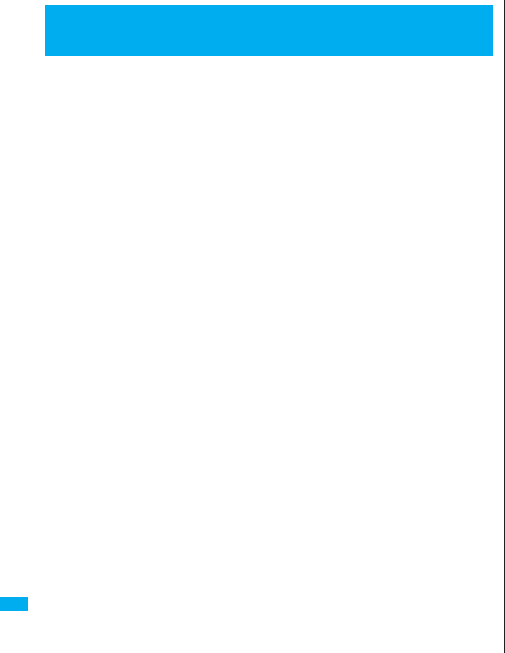
528
Appendix/External Devices/Troubleshooting
This function is to check whether you need to update software programs
in the FOMA phone by connecting to the network, and if necessary, you
can download some parts of software programs using packet
communication, and can update the software programs.
※You are not charged a packet communication fee for updating software
programs.
If you need to update the software programs, the DoCoMo web page and
“お知らせ (News)” in iMenu let you know about it.
“Auto-update”, “Update Now” and “Reserve Update” are available for
updating software programs.
【Auto-update】: Automatically downloads new software programs, and
updates at the time you specified beforehand.
【Update Now】: If you want to, immediately update.
【Reserve Update】: Reserve the date and time for updating software
programs, and they are automatically updated at the
reserved date and time.
pDo not remove the battery pack while updating software programs. You may fail to
update.
pYou can update software programs with the Phonebook entries, images shot by the
camera, or downloaded data retained in the FOMA phone; however note that data may
not be protected depending on the conditions (such as malfunction, damage, or
drench) your FOMA phone is placed in. You are advised to backup important data.
Note that some data such as downloaded ones might not be backed up.
<Software Update>
Updating Software
■Before Using Software Update
pYou can update software programs even when you set “Host selection” to a user
designated destination.
pFully charge the battery before updating software programs.
pYou cannot update software programs in the following cases:
・When the FOMA phone is off ・When date and time are not set
・During a call ・Out of the service area
・During PIN1 code lock ・During Omakase Lock
・During Self Mode ・While using other functions
・When the UIM is not inserted
・While connecting to external devices such as a personal computer
pIt may take time to update (download or rewrite) software programs.
pYou cannot make/receive calls, use communication functions, and use other functions
while updating software programs.
(You can receive voice calls, forward calls or operate Record Message during
download.)
pWhen updating, the FOMA phone is connected to the server (DoCoMo site) using SSL
communication. You need to validate the SSL certificate.
(Setting at purchase: Valid See page 190 for how to set.)
pIt is recommended to update software programs when radio wave is strong enough
with the three antennas displayed and while you are not moving.
※If radio wave conditions get worse while downloading software programs, or
download is suspended, move to a place with good radio wave conditions and try
again to update software programs.
pIf you check Software Update with the software programs already updated, the
message “No update is needed Please continue to use as before” is displayed.
pWhen “Receive option setting” is set to “ON” and mail comes in during software
update, the display for notifying you of the arrival of mail may not be displayed after
software update is completed.
pWhen updating software programs, the proper information about your FOMA phone
(model name or serial number, etc.) is automatically sent to the server (DoCoMo-
managed server for Software Update). We at DoCoMo never use the sent information
for other purposes than for updating software programs.
pIf you fail to update software programs, “Rewrite failed” is displayed and you cannot do
all the operations. In that case, you are kindly requested to come to a repair counter
specified by DoCoMo.
pYou cannot use Software Update overseas.
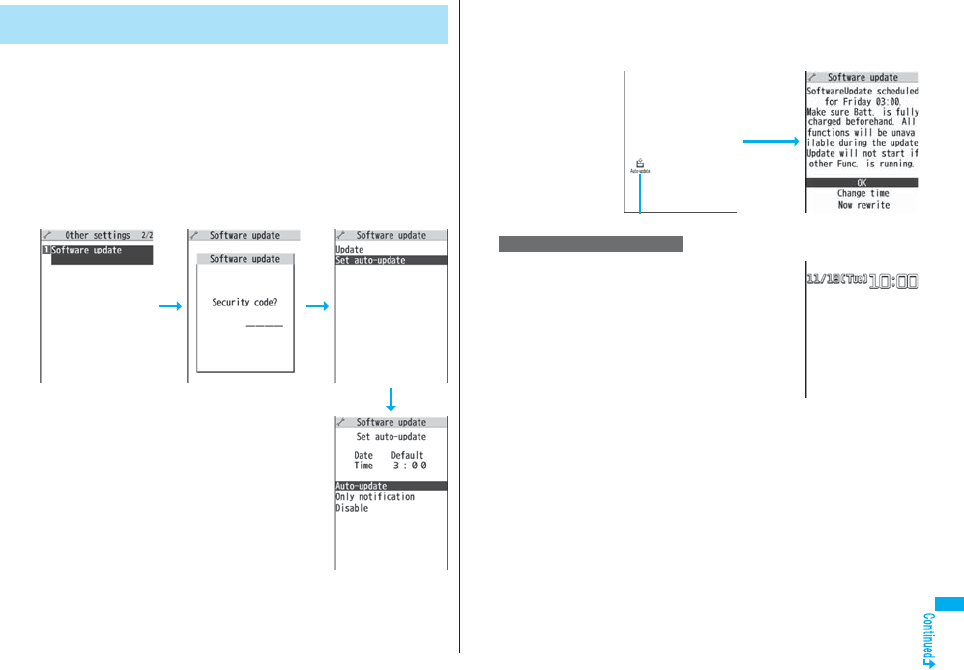
529
Appendix/External Devices/Troubleshooting
You can download new software programs automatically, then the
updating is operated at the time you specified beforehand.
When the rewriting state is ready, the “Rewrite notification” icon appears.
Then you can confirm the rewrite time and select whether to change the
rewrite time or rewrite the program immediately.
pYou cannot change “Set auto-update” when the notification icon of software update is
displayed on the Stand-by display. In that case, select the notification icon, and clear
that icon without confirming whether the software update is required. You are then able
to change “Set auto-update”.
1Set the date/time of updating.
Update Software Programs Automatically
<Set Auto-update> 2Select the “Rewrite notification” icon on the Stand-by
display, and select “OK”, “Change time” or “Now
rewrite”.
When you select “OK”
Select the
Rewrite
notification
icon.
※The “Rewrite
notification” icon
notifies you that
rewriting starts at
the set time. (It is
cleared when you
check it.)
Rewrite notification icon
※After you select it, the Stand-by display returns, and then
rewriting starts at the set time.
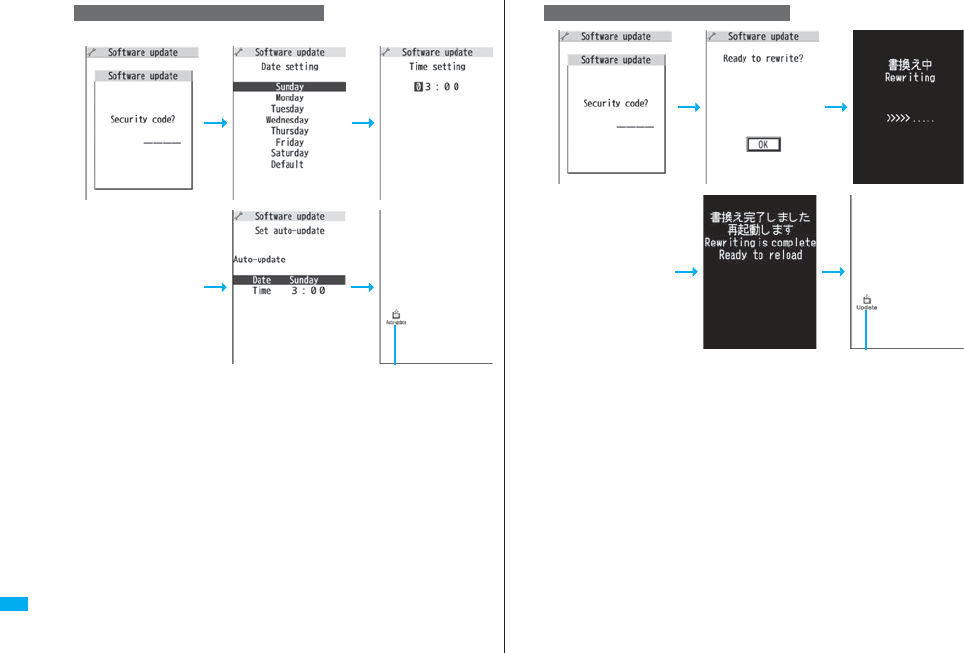
530
Appendix/External Devices/Troubleshooting
You can set day of a week and time for rewriting.
When you select “Change time”
l
Rewrite notification icon
※“Rewrite completion icon” appears only when you select “Now rewrite”.
When you select “Now rewrite”
Rewrite completion icon
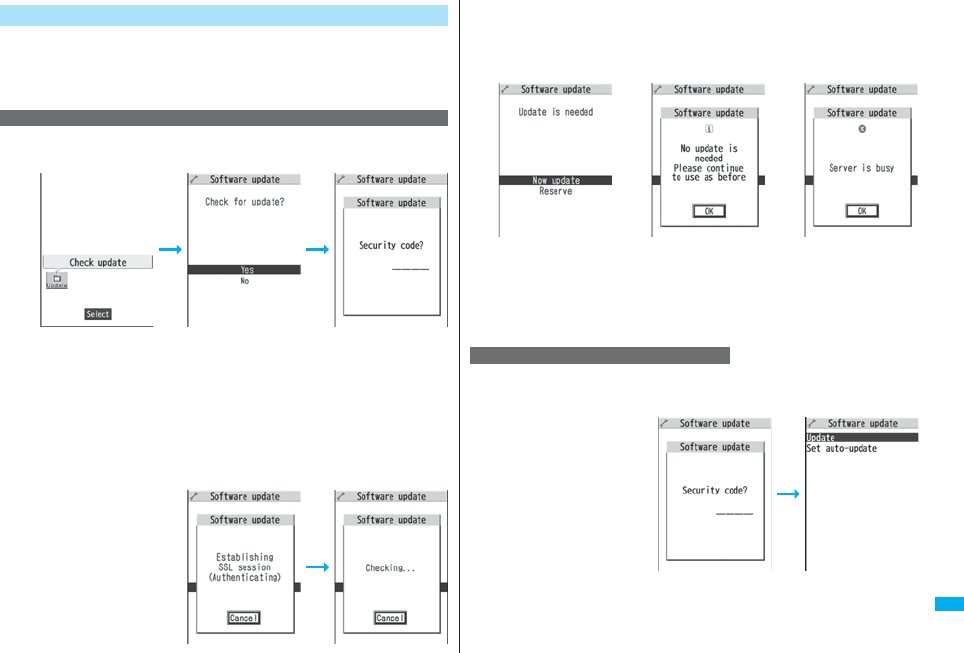
531
Appendix/External Devices/Troubleshooting
If you select “Only notification” of “Set auto-update”, “Update
notification icon” notifies you when software update is necessary.
You can start Software Update by selecting “Update notification icon”, or
from the Menu display.
1Select “Update notification icon” on the Stand-by
display.
pIf you select “No”, the confirmation display appears asking whether to delete the
notification icon.
p“Update notification icon” appears in the following cases:
・When notification is provided by DoCoMo
・When “Update is needed” is displayed in step 3 on page 531
・When you fail to update software programs during updating in Reserve Update
・When you cancel the reservation for the software update
2Check whether the software programs need to be
updated.
pYou can answer voice calls
during check.
Start Software Update
Start Software Update by Selecting “Update notification icon”
3When updating is not necessary, “No update is needed”
is displayed. Use the FOMA phone as it is. When
updating is necessary, “Update is needed” is displayed.
You can select either “Now update” or “Reserve”.
1mSettingsOther settingsSoftware update
Enter your TerminalSecurity CodeUpdate
2Go to step 2 of [Start Software Update by Selecting
“Update notification icon”] on page 531.
Software Update
display
※When updating is
not necessary
※The display for when
the software update is
unavailable because of
the server congestion.
(Wait for a while and
then start the software
update again.)
Start Software Update from Menu

532
Appendix/External Devices/Troubleshooting
1When you select “Now update”, “Start download” is
displayed and downloading starts after a while. (Select
“OK” to start downloading right now.)
pYou can answer voice calls
during download.
pIf you cancel downloading
midway, the data
downloaded up to that point
is deleted.
pOnce downloading starts,
updating proceeds
automatically; you do not
need to select menu items.
2When downloading is completed, rewriting the software
programs starts. (Select “OK” to start rewriting right
now.)
When rewriting is completed, your FOMA phone
automatically restarts.
pIt may take a while to start rewriting.
pYou cannot even answer calls while rewriting.
※While rewriting the software programs, all key operations are disabled. You
cannot even stop updating.
Also, charging temporarily stops even if the AC adapter (option) is connected.
Update Software Now (Update Now) 3After confirming the update
completion, select “OK”.
When downloading takes time or the server is busy, you can set in
advance the date and time for starting the software update by
communicating with the server.
1Select “Reserve” from the Software Update display.
The date and time which can be reserved are displayed.
pThe server’s time table appears for the software update reservation.
When you select “Others”
After communicating with the server, you can select the date and time you want.
The availability of each time zone is displayed on the time selection display as
follows:
○: Available, △: Almost full, ×: Not available
When you select one time zone you want, you can communicate with the server
again to display candidates for reserving time.
Reserve Date and Time for Updating Software (Reserve
Update)
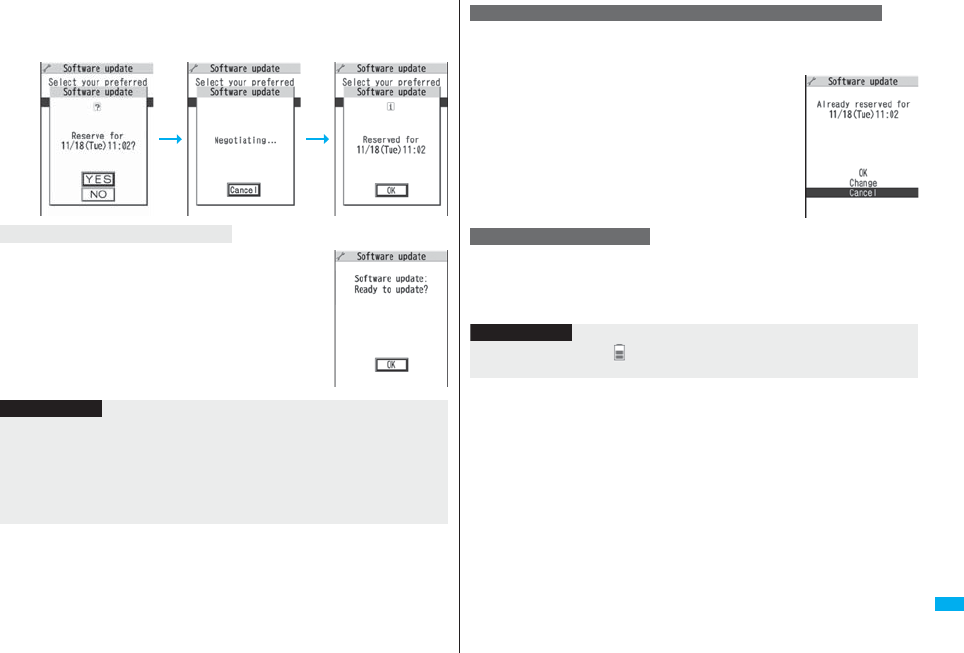
533
Appendix/External Devices/Troubleshooting
2Confirm the date and time you selected. Select “YES”.
Your FOMA phone communicates with the server again
and then the reservation is completed.
The display on the right appears and about five seconds later
the software update starts automatically.
Before the reserved time, fully charge the battery pack, place
the FOMA phone with the Stand-by display shown in a place
within reach of radio wave.
When the reserved time comes
Information
pNote that updating may not start even when the reserved time arrives if you are using
another function.
pThe software update may not be started if an alarm is activated.
pIf you execute “Initialize” on page 433 after completing the reservation, the software
update does not start even when the reserved time arrives. Make a reservation for the
software update again.
Select “Software update” from the setting menu, then enter your
Terminal Security Code and select “Update”; then you can confirm the
reserved time.
You can change or cancel the reserved date and time from the
display for checking reservation. To change, select “Change”.
To cancel, select “Cancel”.
If you select “NO” or “Cancel” from each display, the display for ending
the operation appears.
Select “YES”; then the software update ends and the Stand-by display returns. To return
to the previous display, select “NO”.
Check, Change, or Cancel the Reserved Date and Time
End Software Update
Information
pIf the battery level points “ ” during operation, the software rewriting is not done and
the operation ends.
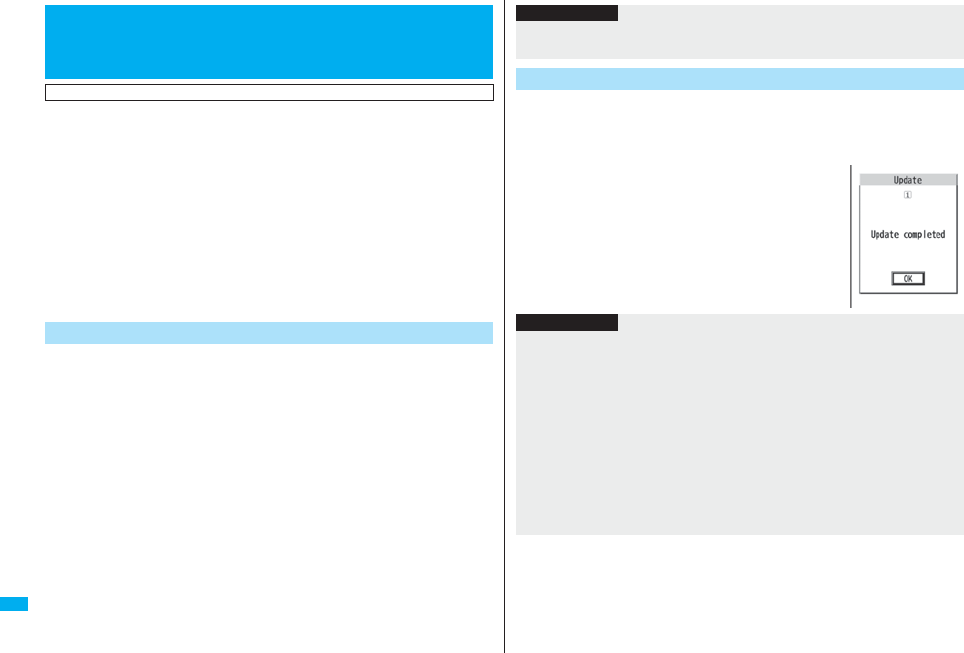
534
Appendix/External Devices/Troubleshooting
Regarding data and programs downloaded or obtained from sites,
i-mode mail messages or SMS messages to the FOMA phone, you can
detect data that might cause failure, can delete it, and can stop starting
an application program.
pUse the pattern data for checking. Update the pattern data, because it is upgraded
each time new trouble is found. (See page 534)
pThe scan function is for filtering out the data that causes failure to mobile phones at the
time of browsing web pages or receiving mail messages. Note that this function works
only when the pattern data for each failure has been downloaded to your mobile phone
and when the pattern data for each failure is found.
pThe data contained in the pattern data varies depending on the mobile phone model.
Therefore, note that we may stop distributing the pattern data to mobile phones that
have been on the market for three years or more.
If you set “Scan” to “Valid”, data or a program can be automatically
checked when you try to run it.
In addition, if you set “Message scan” to “Valid”, a received SMS
message can be automatically checked when you display it.
1mSettingsLock/SecurityScanning function
Set scanSelect an item.
Scan . . . . . . . . . . . Sets whether to run the scanning function.
Message scan . . . Sets whether to run the scanning function when displaying an
SMS message.
pWhile “Scan” is set to “Invalid”, you cannot set “Message scan”.
2Valid or InvalidYES
pWhen the scan function is set, an alert is shown by five levels if data that might
cause failure is detected. (See page 535)
<Scanning Function>
Protecting FOMA Phone from Data
Causing Failure
First of all, update the pattern data to make it the latest.
Set Scanning Function <Set Scan>
1mSettingsLock/SecurityScanning function
UpdateYESYES
pTo cancel during i-mode connection, select “Cancel”.
2OK
pWhen pattern data update is not necessary, “Pattern
definitions are up-to-date” is displayed. Use the pattern
data as it is.
Information
pThe scanning is not available for the SMS message which notifies you of receiving
mopera mail or of incoming calls for Voice Mail Service.
Update Pattern Data <Update>
Information
pWhen updating the pattern data, the proper information about your FOMA phone
(model name, serial number, etc.) is automatically sent to the server (DoCoMo-
managed server for the scanning function). We at DoCoMo never use the sent
information for other purposes than for the scanning function.
pSet the date (year/month/date) for the FOMA phone correctly in advance.
pThe pattern data is not updated in the following cases:
・When the date/time is not set ・During a call ・Out of the service area
・When the UIM is not inserted ・During Lock All
・While another function is working
・When connecting to external devices such as personal computers
・While Self Mode is activated
pIf you cancel downloading midway, the data downloaded up to that point is deleted.
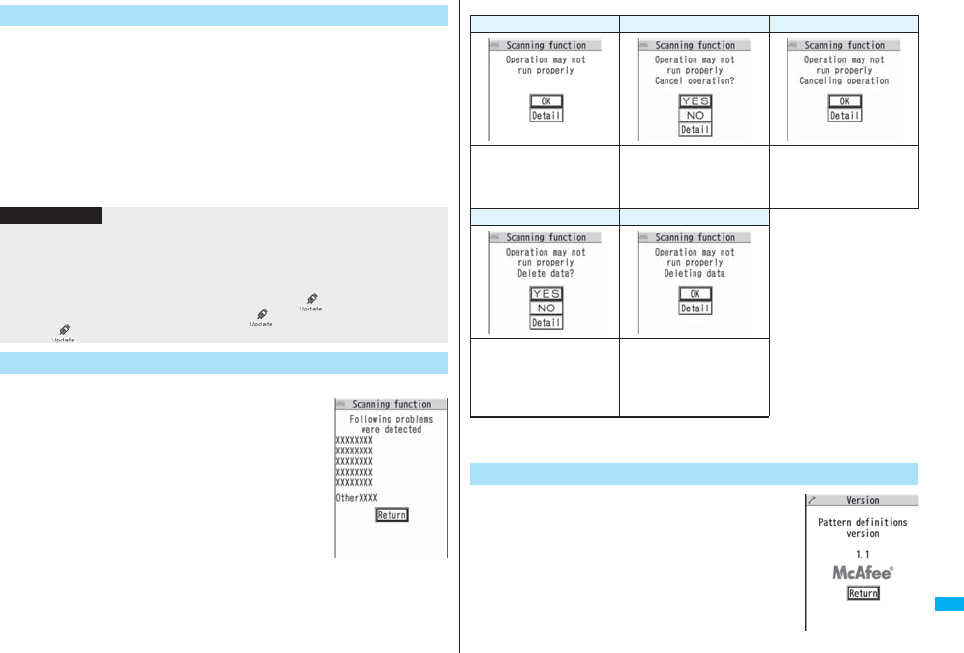
535
Appendix/External Devices/Troubleshooting
You can set whether to update the pattern data inside your FOMA phone
when the pattern data is created anew.
1mSettingsLock/SecurityScanning function
Set auto-updateON or OFF
2YESOK
pWhen you select “ON” in step 1, the confirmation display appears telling that your
mobile phone information is sent at auto-update.
pTo cancel during i-mode connection, select “Cancel”.
■About the display for scanned problem elements
A warning display appears when problematic data
is found. Select “Detail” from the warning display to
bring up the name of the problem element.
pWhen six or more problem elements are found, the sixth and
later problem element names are omitted.
p“Detail” might not appear depending on the detected problem
element.
Update Pattern Data Automatically <Set Auto-update>
Information
pWhen setting auto-update or updating automatically, the proper information about
your FOMA phone (model name, serial number, etc.) is automatically sent to the
server (DoCoMo-managed server for the scanning function). We at DoCoMo never
use the sent information for other purposes than for the scanning function.
pWhen auto-update is completed, the notification icon of “ ” (Update completed)
appears on the Stand-by display. If it is failed, “ ” (Pattern update failed) appears.
Select “ ” to display the update result.
Displays for Scanning Result
■The displays for scanning result
pThe alert displays for when displaying i-mode mail messages or SMS messages may
differ from the ones above.
1mSettingsLock/Security
Scanning functionVersion
Alert level 0 Alert level 1 Alert level 2
OK..... Continues the
operation.
YES ....Stops and ends the
operation.
NO .....Continues the
operation.
OK .... Stops and ends the
operation.
Alert level 3 Alert level 4
YES.....Deletes the data
and ends the
operation.
NO ......Stops and ends the
operation.
OK .... Deletes the data and
ends the operation.
Check Pattern Data Version <Version>
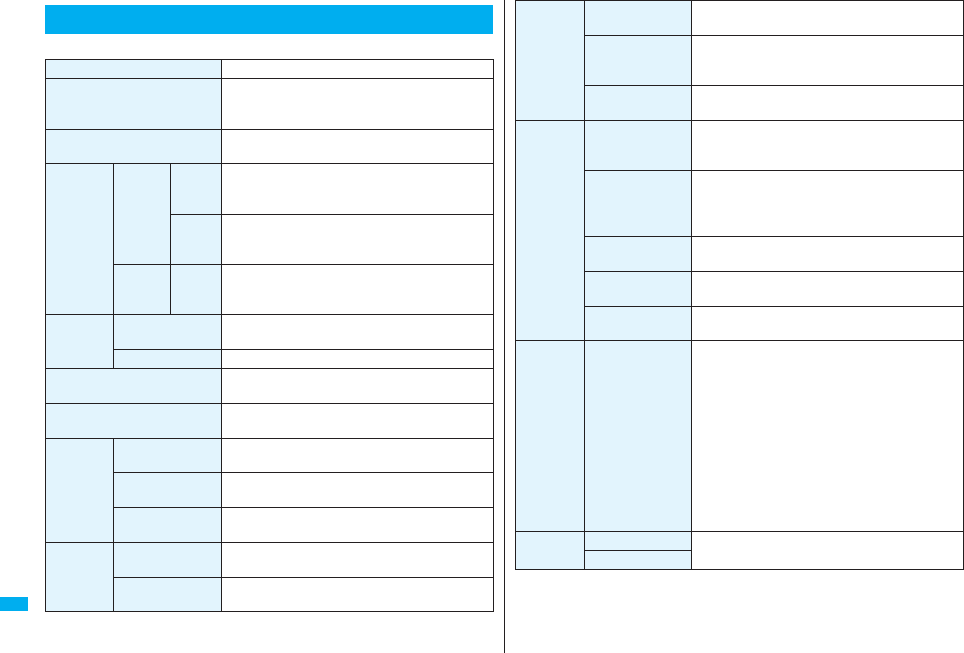
536
Appendix/External Devices/Troubleshooting
■Handset
Specifications
Model FOMA P906i
Dimensions
(when closed)
Height: 000 mm
Width: 000 mm
Depth: 000 mm
Weight (with the battery pack
attached)
Approx. 000 g
Continuou
s standby
time
FOMA/
3G
network
Switch
3G/GSM
[3G]
In motion: Approx. 000 hours
Switch
3G/GSM
[Auto]
In motion: Approx. 000 hours
Standstill: Approx. 000 hours
GSM
network
Switch
3G/GSM
[Auto]
Standstill: Approx. 000 hours
Continuou
s talk time
FOMA/3G network Voice call: Approx. 000 minutes
Videophone call: Approx. 000 minutes
GSM network Voice call: Approx. 000 minutes
1Seg watching time Approx. 000 minutes
(in ECO Mode: Approx 000 minutes)
Charging time AC adapter: Approx. 000 minutes
DC adapter: Approx. 000 minutes
LCD Type Display: TFT 262,144 colors
Private window: Organic EL one color
Size Display: Approx. 3.1 inches
Private window: Approx. 0.9 inches
Number of pixels Display: 409,920 pixels (480 dots x 854 dots)
Private window: 4,608 pixels (128 dots x 36 dots)
Image
pickup
device
Type Inside camera: CMOS
Outside camera: CMOS
Size Inside camera: 1/8.0 inches
Outside camera: 1/2.8 inches
Camera Number of
effective pixels
Inside camera: Approx. 330,000 pixels
Outside camera: Approx. 5,100,000 pixels
Number of
recording pixels
(maximum)
Inside camera: Approx. 310,000 pixels
Outside camera: Approx. 5,000,000 pixels
Zooming (digital) Inside camera: Approx. 5.0 times max.
Outside camera: Approx. 15.1 times max.
Recording Number of
recordable still
images
Approx. 3,500 (When stored in the FOMA phone)※1
Number of still
images for
continuous
shooting
VGA: 4 CIF: 4 QVGA: 5 through 10
QCIF: 5 through 20 Sub-QCIF: 5 through 20
Still image file
format
JPEG
Moving image
recording time
Phone: Approx. 497 seconds※2
microSD card (64MB): Approx. 137 minutes※3
Moving image file
format
Phone: MP4
microSD card: MP4, ASF※4
Music
playback
Continuous
playback time※5
SD-Audio file (supports Play Background):
Approx. 4,560 minutes※6
Chaku-uta Full® music file (supports Play
Background): Approx. 4,150 minutes※6
i-motion movie (including Chaku-uta® music file):
Approx. 890 minutes※6
WMA file (supports Play Background):
Approx. 3,240 minutes
Music&Video Channel program (supports Play
Background)
Music: Approx. 4,150 minutes
Video: Approx. 250 minutes
Memory
capacity
Chaku-uta®Approx. 101.6 Mbytes※7
Chaku-uta Full®
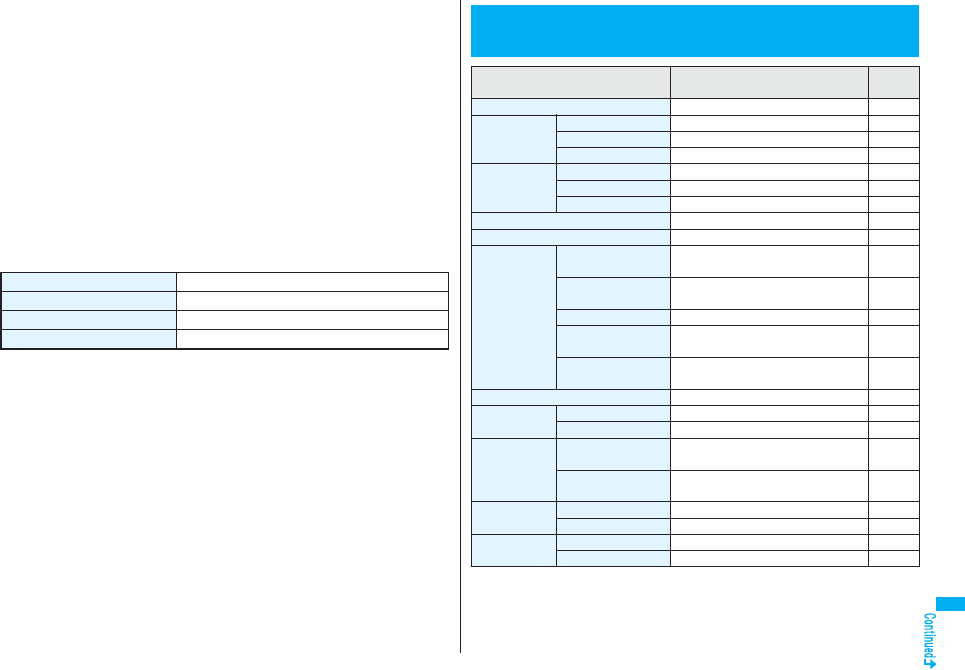
537
Appendix/External Devices/Troubleshooting
※1: Image size: Sub-QCIF (128 x 96), Image quality: Normal, File size: 10 Kbytes
※2: The maximum recording time per moving image which can be saved to the FOMA
phone with the following conditions:
Image size: Sub-QCIF (128 x 96), File size setting: Mail restriction (L),
Image quality: Normal, Type: Video + voice
※3: The maximum recording time per moving image which can be saved to the
microSD card with the following conditions:
Image size: Sub-QCIF (128 x 96), File size setting: Long time,
Image quality: Normal, Type: Video + voice
※4: When “File size setting” is set to “Long time”.
※5: The continuous playback time is the estimated time that the FOMA phone can play
back using the Flat-plug Stereo Earphone Set P01 (option) with the FOMA phone
closed.
※6: File format: AAC
※7: Shares with still images, i-motion movies, melodies, PDF files, Music&Video
Channel programs, Kisekae Tool files, ToruCa files, and i-αppli programs.
■Battery pack
Name of product Battery Pack P16
Battery type Li-ion (lithium ion) battery
Voltage 3.7 V
Capacity 770 mAh
Number of Savable/Storable/Protectable
Items in FOMA Phone
Function Number of savable/storable items
<Number of protectable items>
Reference
page
Phonebook 1,000※192
1Seg TVlink 50 302
Book program 100 304
Timer recording 100 305
Schedule Schedule 1,000 411
Holiday 100 412
Anniversary 100 412
ToDo 100 415
Text memo 20 421
Mail
(total of SMS
messages and
i-mode mail
messages)
Received mail 2,500 max. ※2, ※3, ※4, ※5
<2,500 max. ※2>
218
Sent mail 1,000 max. ※2, ※4, ※6
<1,000 max. ※2>
219
Draft mail※720 max. ※2219
User created folder
(Inbox) 22 224
User created folder
(Outbox) 22 224
Area mail 30 218
Template Deco-mail 100 max. ※2, ※5208
Decome-Anime 100 max. ※2, ※5209
Message Message R 100 max. ※2
<50 max. ※2>
236
Message F 100 max. ※2
<50 max. ※2>
236
Bookmark
(i-mode)
Bookmark 100 178
Bookmark folder 10 (incl. “Bookmark”) 179
Bookmark
(Full Browser)
Bookmark 100※5178
Bookmark folder 10 (incl. “Bookmark”) 179
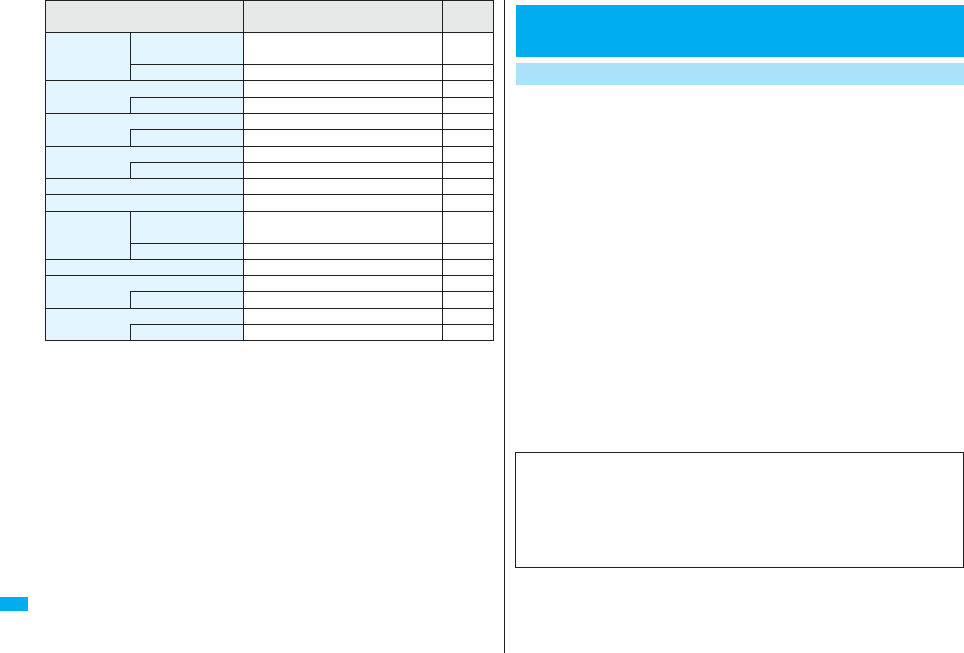
538
Appendix/External Devices/Troubleshooting
※1: Up to 50 Phonebook entries can be stored on the UIM.
※2: The number of savable, storable, or protectable items may decrease depending on
the data volume.
※3: Includes mail in the “Chat” folder, “Trash box” folder and the i-αppli mail folder.
※4: In addition, a total of 20 received and sent SMS messages can be saved to the
UIM. (See page 422)
※5: Includes pre-installed data.
※6: Includes mail in the “Chat” folder and the i-αppli mail folder.
※7: Can save unsent mail you are composing.
※8: Among pre-installed data, only the Deco-mail pictograms are included as the
savable/storable items.
※9: Still images, i-motion movies, melodies, PDF files, music files, Music&Video
Channel programs, Kisekae Tool files, ToruCa files, and i-αppli programs share the
number of savable/storable items and memory space.
Screen memo Screen memo 100 max. ※2
<50 max. ※2>
180
Screen memo folder 10 (incl. “Screen memo”) 181
Still image 3,500 max. ※2, ※8, ※9330
User created folder 20 366
Moving image/i-motion movie 3,500 max. ※2, ※8, ※9338
User created folder 20 366
Melody 3,500 max. ※2, ※8, ※9351
User created folder 20 366
Chara-den 3※7349
PDF file 3,500 max. ※2, ※8, ※9374
Music&Video
Channel
Downloaded
program 2386
Saved program 10 max. ※2, ※9386
Kisekae Tool 3,500 max. ※2, ※8, ※9354
ToruCa 495 max. ※2, ※9268
User created folder 20 270
i-αppli 100 max. ※2, ※9250
Mail-linked i-αppli 5 250
Function Number of savable/storable items
<Number of protectable items>
Reference
page
This model phone FOMA P906i meets the MIC’s* technical regulation for
exposure to radio waves.
The technical regulation established permitted levels of radio frequency
energy, based on standards that were developed by independent scientific
organizations through periodic and thorough evaluation of scientific studies.
The regulation employs a unit of measurement known as the Specific
Absorption Rate, or SAR. The SAR limit is 2 watts/kilogram (W/kg)** averaged
over ten grams of tissue. The limit includes a substantial safety margin
designed to assure the safety of all persons, regardless of age and health. The
value of the limit is equal to the international guidelines recommended by
ICNIRP***.
All phone models should be confirmed to comply with the regulation, before
they are available for sale to the public. The highest SAR value for this model
phone is 0.373 W/kg. It was taken by the Telecom Engineering Center
(TELEC), a Registered Certification Agency on the Radio Law. The test for
SAR was conducted in accordance with the MIC testing procedure using
standard operating positions with the phone transmitting at its highest permitted
power level in all tested frequency bands. While there may be differences
between the SAR levels of various phones and at various positions, they all
meet the MIC’s technical regulation. Although the SAR is determined at the
highest certified power level, the actual SAR of the phone during operation can
be well below the maximum value.
For further information about SAR, please see the following web pages:
* Ministry of Internal Affairs and Communications
** The technical regulation is provided in Article 14-2 of the Ministry Ordinance
Regulating Radio Equipment.
*** International Commission on Non-Ionizing Radiation Protection
SAR Certification Information and Other
Information
SAR Certification Information
World Health Organization (WHO): http://www.who.int/peh-emf/
ICNIRP: http://www.icnirp.de/
MIC: http://www.tele.soumu.go.jp/e/ele/body/index.htm
TELEC: http://www.telec.or.jp/ENG/Index_e.htm
NTT DoCoMo: http://www.nttdocomo.co.jp/english/product/
Panasonic Mobile Communications Co., Ltd.: http://panasonic.jp/mobile/
(Japanese only)
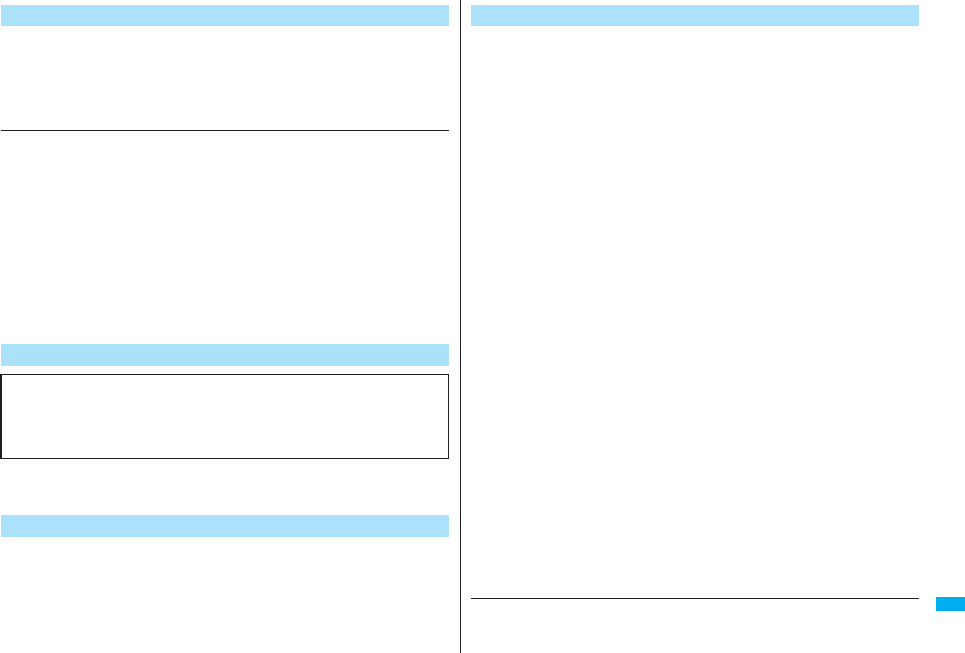
539
Appendix/External Devices/Troubleshooting
This mobile phone complies with the EU requirements for exposure to radio waves.
Your mobile phone is a radio transceiver, designed and manufactured not to exceed
the SAR* limits** for exposure to radio-frequency (RF) energy, which SAR* value,
when tested for compliance against the standard was 0.311 W/kg.
While there may be differences between the SAR* levels of various phones and at
various positions, they all meet*** the EU requirements for RF exposure.
* The exposure standard for mobile phones employs a unit of measurement known as
the Specific Absorption Rate, or SAR.
** The SAR limit for mobile phones used by the public is 2.0 watts/kilogram (W/kg)
averaged over ten grams of tissue, recommended by The Council of the European
Union. The limit incorporates a substantial margin of safety to give additional
protection for the public and to account for any variations in measurements.
*** Tests for SAR have been conducted using standard operating positions with the
phone transmitting at its highest certified power level in all tested frequency bands.
Although the SAR is determined at the highest certified power level, the actual SAR
level of the phone while operating can be well below the maximum value. This is
because the phone is designed to operate at multiple power levels so as to use only
the power required to reach the network. In general, the closer you are to a base
station antenna, the lower the power output.
※The European RTTE approval of this product is limited to the use of the P906i
handset, Battery Pack and FOMA AC Adapter for Global use (100 to 240 V AC) only.
Other accessories are not part of the approval.
pThis device complies with part 15 of the FCC Rules.
Operation is subject to the following two conditions:
(1) This device may not cause harmful interference, and
(2) This device must accept any interference received, including interference that
may cause undesired operation.
pChanges or modifications not expressly approved by the manufacturer responsible for
compliance could void the user’s authority to operate the equipment.
European RF Exposure Information
Declaration of Conformity
The product “FOMA P906i” is declared to conform with the essential
requirements of European Union Directive 1999/5/EC Radio and
Telecommunications Terminal Equipment Directive 3.1(a), 3.1(b) and 3.2. The
Declaration of Conformity can be found on http://panasonic.co.jp/pmc/
products/en/support/index.html.
FCC Notice
THIS MODEL PHONE MEETS THE U.S. GOVERNMENT’S REQUIREMENTS FOR
EXPOSURE TO RADIO WAVES.
Your wireless phone contains a radio transmitter and receiver. Your phone is designed
and manufactured not to exceed the emission limits for exposure to radio frequency (RF)
energy set by the Federal Communications Commission of the U.S. Government. These
limits are part of comprehensive guidelines and establish permitted levels of RF energy
for the general population. The guidelines are based on standards that were developed
by independent scientific organizations through periodic and thorough evaluation of
scientific studies.
The exposure standard for wireless mobile phones employs a unit of measurement
known as the Specific Absorption Rate (SAR). The SAR limit set by the FCC is 1.6 W/
kg.* Tests for SAR are conducted using standard operating positions accepted by the
FCC with the phone transmitting at its highest certified power level in all tested frequency
bands. Although the SAR is determined at the highest certified power level, the actual
SAR level of the phone while operating can be well below the maximum value. This is
because the phone is designed to operate at multiple power levels so as to use only the
power required to reach the network. In general, the closer you are to a wireless base
station antenna, the lower the output.
Before a phone model is available for sale to the public, it must be tested and certified to
the FCC that it does not exceed the limit established by the U.S. government-adopted
requirement for safe exposure. The tests are performed on position and locations (for
example, at the ear and worn on the body) as required by FCC for each model. The
highest SAR value for this model phone as reported to the FCC when tested for use at
the ear is 0.388 W/kg, and when worn on the body, is 0.453 W/kg. (Body-worn
measurements differ among phone models, depending upon available accessories and
FCC requirements). While there may be differences between the SAR levels of various
phones and at various positions, they all meet the U.S. government requirement.
The FCC has granted an Equipment Authorization for this model phone with all reported
SAR levels evaluated as in compliance with the FCC RF exposure guidelines. SAR
information on this model phone is on file with the FCC and can be found under the
Display Grant section at http://www.fcc.gov/oet/fccid after search on FCC ID
UCE208006A.
For body worn operation, this phone has been tested and meets the FCC RF exposure
guidelines when used with an accessory designated for this product or when used with
an accessory that contains no metal and that positions the handset a minimum of 1.5 cm
from the body.
* In the United States, the SAR limit for wireless mobile phones used by the public is 1.6
watts/kg (W/kg) averaged over one gram of tissue. SAR values may vary depending
upon national reporting requirements and the network band.
FCC RF Exposure Information
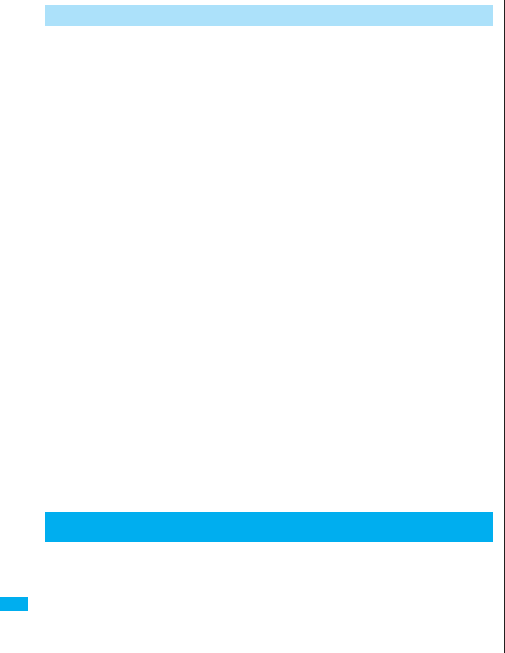
540
Appendix/External Devices/Troubleshooting
AIRCRAFT
Switch off your wireless device when boarding an aircraft or whenever you are instructed
to do so by airline staff. If your device offers a ‘flight mode’ or similar feature consult
airline staff as to whether it can be used on board.
DRIVING
Full attention should be given to driving at all times and local laws and regulations
restricting the use of wireless devices while driving must be observed.
HOSPITALS
Mobile phones should be switched off wherever you are requested to do so in hospitals,
clinics or health care facilities. These requests are designed to prevent possible
interference with sensitive medical equipment.
PETROL STATIONS
Obey all posted signs with respect to the use of wireless devices or other radio
equipment in locations with flammable material and chemicals. Switch off your wireless
device whenever you are instructed to do so by authorized staff.
INTERFERENCE
Care must be taken when using the phone in close proximity to personal medical
devices, such as pacemakers and hearing aids.
Pacemakers
Pacemaker manufacturers recommend that a minimum separation of 15 cm be
maintained between a mobile phone and a pacemaker to avoid potential interference
with the pacemaker. To achieve this use the phone on the opposite ear to your
pacemaker and do not carry it in a breast pocket.
Hearing Aids
Some digital wireless phones may interfere with some hearing aids. In the event of such
interference, you may want to consult your hearing aid manufacturer to discuss
alternatives.
For other Medical Devices:
Please consult your physician and the device manufacturer to determine if operation of
your phone may interfere with the operation of your medical device.
This product and its accessories might be covered by the Japan Export
Administration Regulations (“Foreign Exchange and Foreign Trade Law” and
its related laws). To export this product and its accessories, take the required
measures on your responsibility and at your expenses. For details on the
procedures, contact the Ministry of Economy, Trade and Industry.
Important Safety Information
Export Administration Regulations
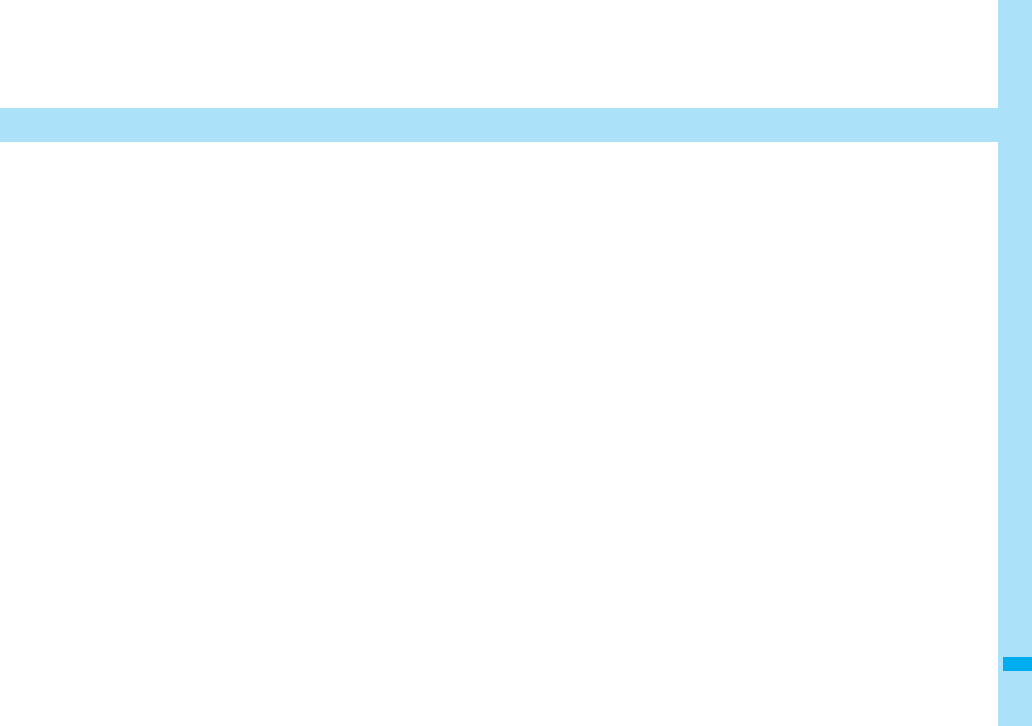
541
Index/Quick Manual
Index . . . . . . . . . . . . . . . . . . . . . . . . . . . . . . . . . . . . . . . . . . . . . . . 542
Quick Manual . . . . . . . . . . . . . . . . . . . . . . . . . . . . . . . . . . . . . . . . 550
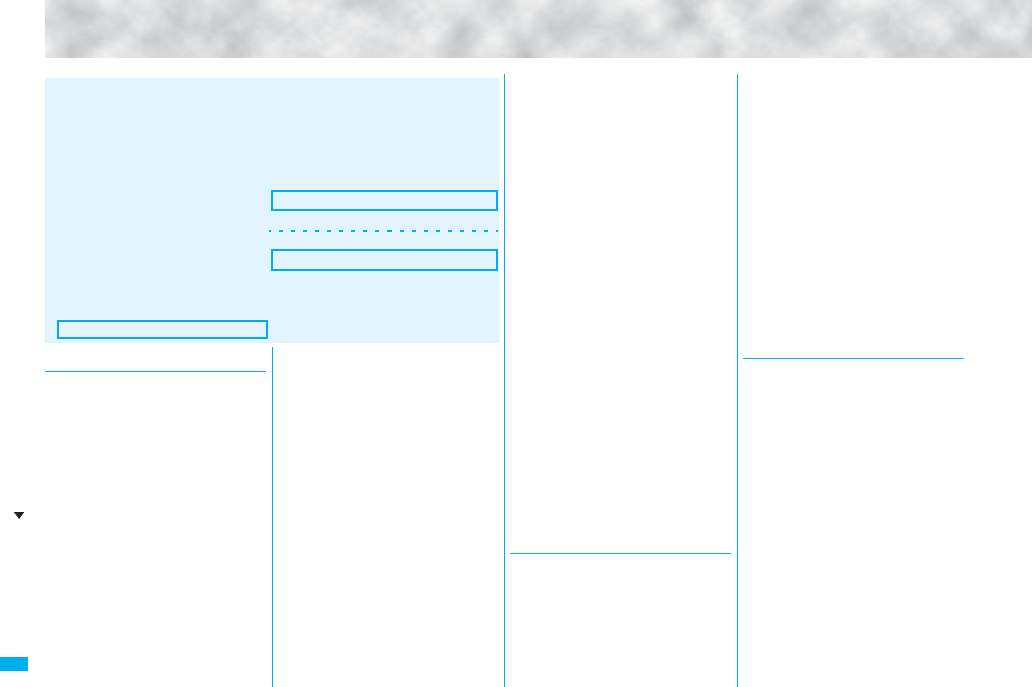
542
Index/Quick Manual
Index
◆◇◆ A ◆◇◆
αBacklight . . . . . . . . . . . . . . . . . . . .261
AC adapter . . . . . . . . . . . . . . . . . . . .43
Accept dialup devices . . . . . . . . . . .429
Accept registered
(Bluetooth function) . . . . . . . . . . . .429
Access authentication. . . . . . . . . . .467
Access setting . . . . . . . . . . . . . . . .318
Accessories . . . . . . . . . . . . . . . . . . .24
Action list . . . . . . . . . . . . . . . . .74, 350
Activate TV with alarm . . . . . . . . . .305
Activate 1Seg . . . . . . . . . . . . . . . . .295
Add desktop icon . . . . . . . . . . . . . .127
Add member (PushTalk). . . . . . . . . .84
Add to a phonebook entry . . . . . . . .96
Add to phonebook (Phone). . . . .92, 96
Add to phonebook (UIM) . . . . . .92, 96
Additional service . . . . . . . . . . . . . .462
Additional guidance. . . . . . . . . . .463
Address link function. . . . . . . . . . . .188
Alarm. . . . . . . . . . . . . . . . . . . . . . . .408
Alarm setting . . . . . . . . . . . . . . . . . .416
Answer setting . . . . . . . . . . . . . . . . .66
Antenna. . . . . . . . . . . . . . . . . . . . . . .27
Any key answer. . . . . . . . . . . . . . . . .66
αPower saver . . . . . . . . . . . . . . . . .261
Area mail. . . . . . . . . . . . . . . . . . . . .238
Area mail settings . . . . . . . . . . . . . .239
Arrival call act . . . . . . . . . . . . . . . . .454
AT command. . . . . . . . . . . . . . . . . .469
Attach bookmarks . . . . . . . . . . . . . .211
Attach document files . . . . . . . . . . .211
Attach i-motion movies . . . . . . . . . .210
Attach melodies . . . . . . . . . . . . . . .210
Attach PDF files . . . . . . . . . . . . . . .211
Attach phonebook entries . . . . . . . .211
Attach pictures . . . . . . . . . . . . . . . .210
Attach schedule events. . . . . . . . . .211
Attach SD other files . . . . . . . . . . . .211
How to refer to Index
pThe Index contains the terms and terminologies summarizing the descriptive contents
by sorting in alphabetical order. If you cannot find the term or terminology you want to
know, search for it using a different term or terminology.
<Example: To set the i-αppli Stand-by display using “Software setting” of
i-αppli>
Software setting . . . . . . . . . . . . . . . . 253
Change melody/image. . . . . . . . . 253
Horizontal open menu set . . . . . . 253
Icon info . . . . . . . . . . . . . . . . . . . . 253
Location usage. . . . . . . . . . . . . . . 254
Network set . . . . . . . . . . . . . . . . . 253
Program guide key. . . . . . . . . . . . 254
See phonebook/history . . . . . . . . 254
Stand-by net. . . . . . . . . . . . . . . . . 263
Stand-by set . . . . . . . . . . . . . . . . . 263
Stand-by display . . . . . . . . . . . . . . . . 45
Stand-by set (i-αppli) . . . . . . . . . . . . 263
Status icon . . . . . . . . . . . . . . . . . . . . 125
iαppli settings . . . . . . . . . . . . . . . . 261
i-αppli stand-by display . . . . . .115, 263
i-αppli to function . . . . . . . . . . . . . . . 187
Attach ToDo items. . . . . . . . . . . . . 211
Attach ToruCa files . . . . . . . . . . . . 211
Attachment preference . . . . . . . . . 234
Attachments . . . . . . . . . . . . . 210, 216
Auto answer setting. . . . . . . . . . . . 424
Auto answer setting (PushTalk) . . . 88
Auto assist setting . . . . . . . . . . . . . . 61
Auto channel setting . . . . . . . . . . . 294
Auto color label . . . . . . . . . . . . . . . 234
Auto melody play. . . . . . . . . . . . . . 234
Auto power on/off . . . . . . . . . . . . . 408
Auto reading . . . . . . . . . . . . . . . . . 274
Auto save set . . . . . . . . . . . . . . . . 162
Auto start info . . . . . . . . . . . . . . . . 262
Auto start setting . . . . . . . . . . . . . . 262
Auto start time . . . . . . . . . . . . . . . . 262
Auto timer . . . . . . . . . . . . . . . . . . . 164
Auto voice dial. . . . . . . . . . . . . . . . 105
Auto volume (Video) . . . . . . . . . . . 309
Auto volume (1Seg) . . . . . . . . . . . 309
Auto-display . . . . . . . . . . . . . . . . . 236
Autofocus . . . . . . . . . . . . . . . . . . . 160
Auto-sort (Mail) . . . . . . . . . . . . . . . 231
Auto-sort (ToruCa) . . . . . . . . . . . . 271
Auto-sort setting display . . . . . . . . 231
AV output . . . . . . . . . . . . . . . . . . . 380
AV phone to function. . . . . . . . . . . 187
αVibrator . . . . . . . . . . . . . . . . . . . . 261
◆◇◆ B ◆◇◆
Back cover . . . . . . . . . . . . . . . . . . . 27
Backlight . . . . . . . . . . . . . . . . . . . . 118
Bar code reader . . . . . . . . . . . . . . 165
Bar code reader list . . . . . . . . . . . . 167
Battery level . . . . . . . . . . . . . . . . . . 44
Battery pack . . . . . . . . . . . . . . . . . . 41
Attaching/removing . . . . . . . . . . . 41
Charging . . . . . . . . . . . . . . . . . . . 42
Charging time. . . . . . . . . . . . . . . . 43
Usable time . . . . . . . . . . . . . . . . . 43
Bluetooth function . . . . . . . . . . . . . 425
Bluetooth info. . . . . . . . . . . . . . . . . 432
Bluetooth power off . . . . . . . . . . . . 429
Bluetooth settings . . . . . . . . . . . . . 432
Book program . . . . . . . . . . . . . . . . 304
Book program list. . . . . . . . . . . . . . 304
Bookmark . . . . . . . . . . . . . . . . . . . 178
Bookmark (PDF) . . . . . . . . . . . . . . 376
Add bookmark . . . . . . . . . . . . . . 375
Bookmark folder list . . . . . . . . . . . . 179
Bookmark list . . . . . . . . . . . . . . . . . 179
Brightness . . . . 76, 139, 161, 298, 337
Broadcasting storage area . . . . . . 292
◆◇◆ C ◆◇◆
Cache . . . . . . . . . . . . . . . . . . . . . . 173
Calculator . . . . . . . . . . . . . . . . . . . 421
Calendar . . . . . . . . . . . . . . . . 115, 411
Calendar display . . . . . . . . . . . . . . 412
Call acceptance. . . . . . . . . . . . . . . 143
Call barring . . . . . . . . . . . . . . . . . . 479
Call/charging indicator . . . . . . . . . . . 27
Call data . . . . . . . . . . . . . . . . . . . . 419
Call forwarding. . . . . . . . . . . . 450, 480
Call rejection . . . . . . . . . . . . . . 65, 143
Call setting without ID . . . . . . . . . . 144
Call waiting . . . . . . . . . . . . . . . . . . 448
Answer an incoming call during
a call. . . . . . . . . . . . . . . . . . . . . . 448
Continue the current call . . . . . . 449
End a call to answer another call
. . . . . . . . . . . . . . . . . . . . . . . . . . 449
End a call to answer the held call
. . . . . . . . . . . . . . . . . . . . . . . . . . 449
Index (A - C)
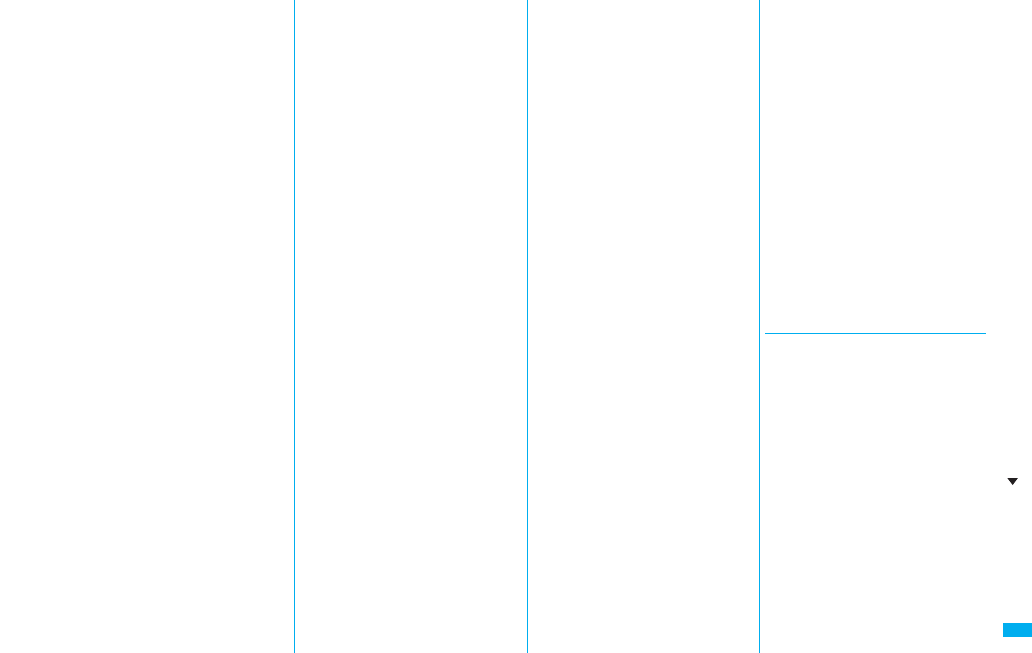
543
Index/Quick Manual
End a held call . . . . . . . . . . . . . .449
Hold a call to make a new call
. . . . . . . . . . . . . . . . . . . . . . . . . .449
Caller ID notification . . . . . . . . . . . . .47
Caller ID request . . . . . . . . . .452, 480
Camera . . . . . . . . . . . . . . . . . . . . .148
Number of storable still images
. . . . . . . . . . . . . . . . . . . . . . . . . .152
Recordable time . . . . . . . . . . . . .153
Specifications for moving image
shooting . . . . . . . . . . . . . . . . . . .152
Specifications for still image
shooting . . . . . . . . . . . . . . . . . . .151
Camera menu . . . . . . . . . . . .155, 158
Caption (1Seg) . . . . . . . . . . . . . . . .309
Caption position in wide screen . . .309
Capture screen. . . . . . . . . . . . . . . .376
Category list . . . . . . . . . . . . . . . . . .356
Certificate . . . . . . . . . . . . . . . . . . . .190
Certificate host . . . . . . . . . . . . . . . .192
Chaku-moji . . . . . . . . . . . . . . . . . . . .57
Chaku-motion. . . . . . . . . . . . .108, 116
Chaku-uta full® music list . . . . . . . .394
Change action . . . . . . . . . . . . .74, 350
Change camera-mode . . . . . . . . . .160
Change character code . . . . . . . . .176
Change IC owner . . . . . . . . . . . . . .268
Change i-mode password . . . . . . .177
Change PIN1 code. . . . . . . . . . . . .134
Change PIN2 code. . . . . . . . . . . . .134
Change security code . . . . . .133, 139
Change size . . . . . . . . . . . . . . . . . .337
Change to videophone call. . . . .53, 65
Change to voice call. . . . . . . . . .53, 65
Channel info . . . . . . . . . . . . . . . . . .297
Channel list . . . . . . . . . . . . . .195, 294
Channel list display . . . . . . . . . . . .294
Channel setting . . . . . . . . . . . . . . .294
Chapter info . . . . . . . . . . . . . . . . . .389
Character entry . . . . . . . . . . . . . . .436
Bar code reader . . . . . . . . . . . . .165
Candidate display . . . . . . . . . . . .440
Candidate display size . . . . . . . .440
Change input mode. . . . . . . . . . .440
Character set time. . . . . . . . . . . .440
Common phrases . . . . . . . . . . . .440
Copy . . . . . . . . . . . . . . . . . . . . . .442
Cut . . . . . . . . . . . . . . . . . . . . . . .442
Full pitch . . . . . . . . . . . . . . . . . . .439
Half pitch . . . . . . . . . . . . . . . . . . .439
Help. . . . . . . . . . . . . . . . . . . . . . .440
Input time . . . . . . . . . . . . . . . . . .440
JUMP . . . . . . . . . . . . . . . . . . . . .441
Kuten code . . . . . . . . . . . . . . . . .440
Learned words . . . . . . . . . . . . . .443
Own dictionary . . . . . . . . . . . . . .442
Paste. . . . . . . . . . . . . . . . . . . . . .442
Pictograph. . . . . . . . . . . . . . . . . .439
Predict. . . . . . . . . . . . . . . . . . . . .439
Quote own data. . . . . . . . . . . . . .440
Quote phonebook . . . . . . . . . . . .440
Space . . . . . . . . . . . . . . . . . . . . .440
Symbols . . . . . . . . . . . . . . . . . . .439
Undo . . . . . . . . . . . . . . . . . . . . . .439
2/NIKO-touch guide . . . . . . . . . .440
Character entry display. . . . . . . . . .436
Character input method . . . . . . . . .436
Mode1 (5-touch) . . . . . . . . . . . . .436
Mode2 (2-touch) . . . . . . . . . . . . .444
Mode3 (NIKO-touch). . . . . . . . . .444
Character size . . . . . . . . . . . . . . . .129
Character stamp . . . . . . . . . . . . . . .336
Chara-den. . . . . . . . . . . . . . . . .74, 349
Chara-den display . . . . . . . . . . . . .349
Chara-den list . . . . . . . . . . . . . . . . .349
Chara-den player . . . . . . . . . . . . . .349
Chara-den recording display . . . . .350
Chara-den setup. . . . . . . . . . . . . . . .74
Charge sound . . . . . . . . . . . . . . . . .111
Charging . . . . . . . . . . . . . . . . . . . . . .42
Charging terminal . . . . . . . . . . . . . . .27
Chat group . . . . . . . . . . . . . . . . . . .243
Chat group address confirmation
display. . . . . . . . . . . . . . . . . . . . . . .243
Chat group list. . . . . . . . . . . . . . . . .243
Chat mail. . . . . . . . . . . . . . . . . . . . .239
Chat mail display . . . . . . . . . .240, 241
Chat member . . . . . . . . . . . . . . . . .239
Chat member list. . . . . . . . . . . . . . .239
Chat setting. . . . . . . . . . . . . . . . . . .242
Check box. . . . . . . . . . . . . . . . .37, 174
Check IC owner . . . . . . . . . . . . . . .268
Check microSD. . . . . . . . . . . . . . . .362
Check new message . . . . . . . . . . .215
Check new messages. . . . . . . . . . .446
Check new SMS . . . . . . . . . . . . . . .246
Check same data . . . . . . . . . . . . . .274
Check settings (Full browser) . . . . .318
Check settings (i-αppli). . . . . . . . . .261
Check settings (i-mode) . . . . . . . . .188
Check settings (Mail) . . . . . . . . . . .234
Check TV settings. . . . . . . . . . . . . .310
Clear max cost icon . . . . . . . . . . . .420
Client authentication . . . . . . . . . . . .190
Clock display. . . . . . . . . . . . . . . . . .130
Color label. . . . . . . . . . . . . . . . . . . .226
Color mode set . . . . . . . . . . . . .76, 161
Color theme setting. . . . . . . . . . . . .119
Command navigation key . . . . . . . . .29
Common phrase display . . . . . . . . .441
Common phrase folder list . . . . . . .441
Common phrase list . . . . . . . .441, 509
Common phrases . . . . . . . . . . . . . .441
Common replay mode . . . . . . . . . .162
Communication setup files . . . . . . .469
Connect to Bluetooth device. . . . . .428
Connect to other devices . . . . . . . .468
Connector terminal . . . . . . . . . . . . . .27
Contents info. . . . . . . . . . . . . . . . . .324
Continuous mode . . . . . . . . . . . . . .162
Continuous scroll. . . . . . . . . . . . . . . 29
Continuous shooting . . . . . . . . . . . 155
Cookie. . . . . . . . . . . . . . . . . . . . . . 319
Cookie setting . . . . . . . . . . . . . . . . 319
Copy . . . . . . . . . . . . . . . . . . . . . . . 442
Copy from UIM . . . . . . . . . . . . . . . 422
Copy to microSD
. . . . . . . . . . . . . . . 271, 272, 357, 359
Copy to phone. . . . 271, 272, 358, 360
Copy to UIM . . . . . . . . . . . . . . . . . 422
Copyrights . . . . . . . . . . . . . . . . 22, 147
Correct characters. . . . . . . . . . . . . 438
Count characters. . . . . . . . . . . . . . 438
Countdown train GPS . . . . . . . . . . 256
Country code. . . . . . . . . . . . . . . . . 474
Country code setting . . . . . . . . . . . . 61
Create learned word list . . . . . . . . 443
Cushy mark . . . . . . . . . . . . . . 162, 336
Cut. . . . . . . . . . . . . . . . . . . . . . . . . 442
◆◇◆ D ◆◇◆
Data box . . . . . . . . . . . . . . . . . . . . 328
Data broadcasting . . . . . . . . . . . . . 301
Data communication . . . . . . . . . . . 466
Data list . . . . . . . . . . . . . . . . . . . . . 356
Data security service. . . . . . . . . . . 145
Mail . . . . . . . . . . . . . . . . . . . . . . 225
Phonebook . . . . . . . . . . . . . . . . 105
Still image . . . . . . . . . . . . . . . . . 332
Data transfer
(OBEX™ communication) . . . . . . . 466
Data while editing . . . . . . . . . . 96, 438
Day of week . . . . . . . . . . . . . . . . . 130
DC adapter . . . . . . . . . . . . . . . . . . . 44
DCMX . . . . . . . . . . . . . . . . . . . . . . 260
Deco-mail . . . . . . . . . . . . . . . . . . . 202
Deco-mail pictogram . . . . . . . . . . . 328
Deco-mail template list . . . . . . . . . 208
Decome-anime . . . . . . . . . . . . . . . 206
Decome-anime creation display . . 206
Index (C - D)
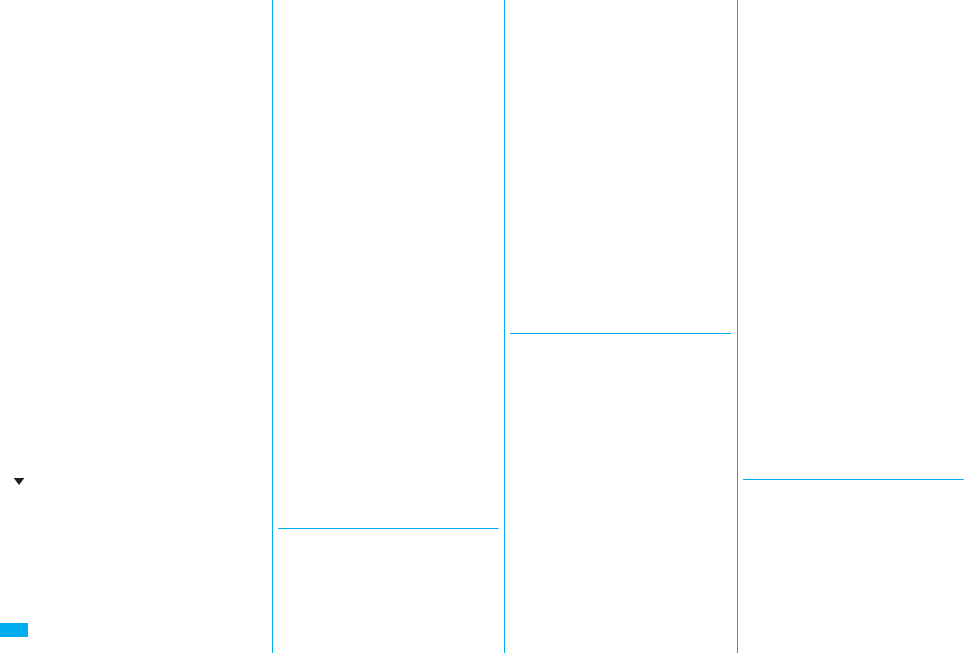
544
Index/Quick Manual
Decome-anime template list . . . . . .209
Delete attached file. . . . . . . . .212, 228
Delete cookies . . . . . . . . . . . . . . . .319
Delete data . . . . . . . . . . . . . . . . . . .100
Delete from PushTalk phonebook . .87
Description . . . . . . . . . . . . . . . . . . .429
Desktop holder . . . . . . . . . . . . . . . . .43
Desktop icon. . . . . . . . . . . . . .125, 126
Desktop icon list . . . . . . . . . . . . . . .127
Detailed channel list display . . . . . .294
Detailed chat group display . . . . . .243
Detailed data display . . . . . . . . . . .356
Detailed deco-mail template display
. . . . . . . . . . . . . . . . . . . . . . . . . .208
Detailed dialed call display . . . . . . . .55
Detailed display . . . . . . . . . . . . . . .156
Detailed kisekae tool display . . . . .354
Detailed mail group display. . . . . . .233
Detailed message R/F display . . . .236
Detailed phonebook display . . . . . . .99
Detailed received call display . . . . . .55
Detailed received mail display
. . . . . . . . . . . . . . . . . . . . . . 218, 220
Detailed redial display . . . . . . . . . . .55
Detailed schedule display. . . . . . . .413
Detailed screen memo display . . . .181
Detailed sent mail display. . . .219, 222
Detailed sent message . . . . . . . . . . .58
Detailed ToruCa file display
. . . . . . . . . . . . . . . . . . . . . . 270, 272
Device list . . . . . . . . . . . . . . . . . . . .428
Dial from headset
(Bluetooth function) . . . . . . . . . . . .432
Dialed call list . . . . . . . . . . . . . . . . . .54
Dialed calls . . . . . . . . . . . . . . . . . . . .54
Dictionary info. . . . . . . . . . . . . . . . .443
Direct selection . . . . . . . . . . . . . . . . .37
Disconnection settings
(Bluetooth function) . . . . . . . . . . . .432
Display . . . . . . . . . . . . . . . . . . . .26, 30
Display call/receive number . . . . . .128
Display during dialing . . . . . . . . . . . .51
Display during videophone calls . . . .50
Display for incoming calls . . . . . . . . .65
Display message R/F . . . . . . . . . . .236
Display mode setting. . . . . . . . . . . .315
Display phonebook image. . . . . . . .117
Display setting. . . . . . . . . . . . . . . . .115
Display size (Camera). . . . . . . . . . .162
Display size (Chara-den) . . . . . . . .350
Display size (i-motion). . . . . . . . . . .342
Display size (PC movie) . . . . . . . . .325
Display size (Picture) . . . . . . . . . . .334
Display SMS report . . . . . . . . . . . . .228
Display software info. . . . . . . . . . . .251
Display while dialing/communicating
(PushTalk). . . . . . . . . . . . . . . . . . . . .83
DoCoMo certificate . . . . . . . . . . . . .190
DoCoMo keitai datalink . . . . . . . . . .470
Document display settings . . . . . . .377
Document info. . . . . . . . . . . . .374, 379
Document list . . . . . . . . . . . . . . . . .378
Document viewer . . . . . . . . . . . . . .378
Download . . . . . . . . . . . . . . . . . . . .182
Download dictionary . . . . . . . . . . . .443
Download remain . . . . . . . . . . . . . .376
DPOF setting . . . . . . . . . . . . . . . . .379
Draft . . . . . . . . . . . . . . . . . . . . . . . .219
Draft list. . . . . . . . . . . . . . . . . .219, 223
DTMF tone off . . . . . . . . . . . . . . . . . .76
Dual network . . . . . . . . . . . . . . . . . .452
◆◇◆ E ◆◇◆
Earphone/microphone. . . . . . . . . . .423
Earphone/microphone/AV output
terminal . . . . . . . . . . . . . . . . . . . . . . .27
Earpiece volume . . . . . . . . . . . . . . . .67
ECO mode . . . . . . . . . . . . . . . . . . .310
Edit decome-anime display. . . . . . .206
Edit imotion . . . . . . . . . . . . . . . . .343
Edit imotion display . . . . . . . . . . 343
Edit phonebook . . . . . . . . . . . . . . . 100
Edit picture . . . . . . . . . . . . . . . . . . 335
Edit picture display . . . . . . . . . . . . 335
End stand-by display. . . . . . . . . . . 263
End stand-by info . . . . . . . . . . . . . 264
English display . . . . . . . . . . . . . . . . 45
English guidance . . . . . . . . . . . . . . 453
Enter URL . . . . . . . . . . . . . . . 178, 316
Equalizer (i-motion) . . . . . . . . . . . . 342
Equalizer (MUSIC player) . . . . . . . 400
Equalizer (Music&Video channel)
. . . . . . . . . . . . . . . . . . . . . . . . . . 389
Equalizer (PC movie) . . . . . . . . . . 325
Equalizer (Video). . . . . . . . . . . . . . 310
Equalizer (1Seg) . . . . . . . . . . . . . . 310
Error messages . . . . . . . . . . . . . . . 516
Export administration regulations
. . . . . . . . . . . . . . . . . . . . . . . . . . 540
◆◇◆ F ◆◇◆
Face data reading display . . . 138, 140
Face reader security . . . . . . . . . . . 139
Face reader setting . . . . . . . . . . . . 138
Feel*Mail. . . . . . . . . . . . . . . . . . . 122
FeliCa . . . . . . . . . . . . . . . . . . . . . . 266
FeliCa mark. . . . . . . . . . . 27, 267, 372
File info . . . . . . . . . . . . . 354, 362, 378
File property . . . . . . . . . . . . . 347, 349
File restriction . . . . . . . . . . . . 164, 332
File size setting . . . . . . . . . . . . . . . 160
Finder display . . . . . . . . 149, 155, 158
FirstPass center . . . . . . . . . . . . . . 190
Fit in screen. . . . . . . . . . . . . . . . . . 336
Flash . . . . . . . . . . . . . . . . . . . . . . . 174
Flat-plug earphone/microphone with
switch . . . . . . . . . . . . . . . . . . . . . . 423
Flicker correction. . . . . . . . . . . . . . 161
Focus . . . . . . . . . . . . . . . . . . . 76, 161
Folder info . . . . . . . . . . . . . . . . . . . 264
Folder list (Document file) . . . . . . . 378
Folder list (i-motion). . . . . . . . . . . . 338
Folder list (Melody) . . . . . . . . . . . . 351
Folder list (PDF) . . . . . . . . . . . . . . 374
Folder list (Picture) . . . . . . . . . . . . 330
Folder list (SD other files) . . . . . . . 362
Folder list (Video) . . . . . . . . . . . . . 345
FOMA antenna . . . . . . . . . . . . . . . . 27
FOMA communication environment
check application . . . . . . . . . . . . . . 261
FOMA PC setup software . . . . . . . 469
Font . . . . . . . . . . . . . . . . . . . . . . . . 128
Forward ring tone
(Bluetooth function) . . . . . . . . . . . . 432
Forward specified calls to specified
destination . . . . . . . . . . . . . . . . . . . 451
Forward specified calls to voice mail
center. . . . . . . . . . . . . . . . . . . . . . . 448
Forwarding guidance . . . . . . . . . . . 451
Forwarding image . . . . . . . . . . . . . 371
Frame . . . . . . . . . . . . . . . . . . 316, 336
Full browser. . . . . . . . . . . . . . . . . . 314
Full browser display. . . . . . . . . . . . 314
Full browser settings . . . . . . . . . . . 317
Full-pitch character . . . . . . . . . . . . 438
Fullsong ring tone . . . . . . . . . . . . . 398
Function list . . . . . . . . . . . . . . . . . . 482
Function menu. . . . . . . . . . . . . . . . . 36
◆◇◆ G ◆◇◆
G guide program list remote-controller
. . . . . . . . . . . . . . . . . . . . . . . . . . 259
GPRS network. . . . . . . . . . . . . . . . 472
GPS . . . . . . . . . . . . . . . . . . . . . . . . 278
GPS button setting . . . . . . . . . . . . 287
GPS compatible i-αppli . . . . . . . . . 279
GPS settings . . . . . . . . . . . . . . . . . 287
Group member list . . . . . . . . . . . . . . 86
Group member selection display . . . 86
Group setting . . . . . . . . . . . . . . . . . . 97
Index (D - G)
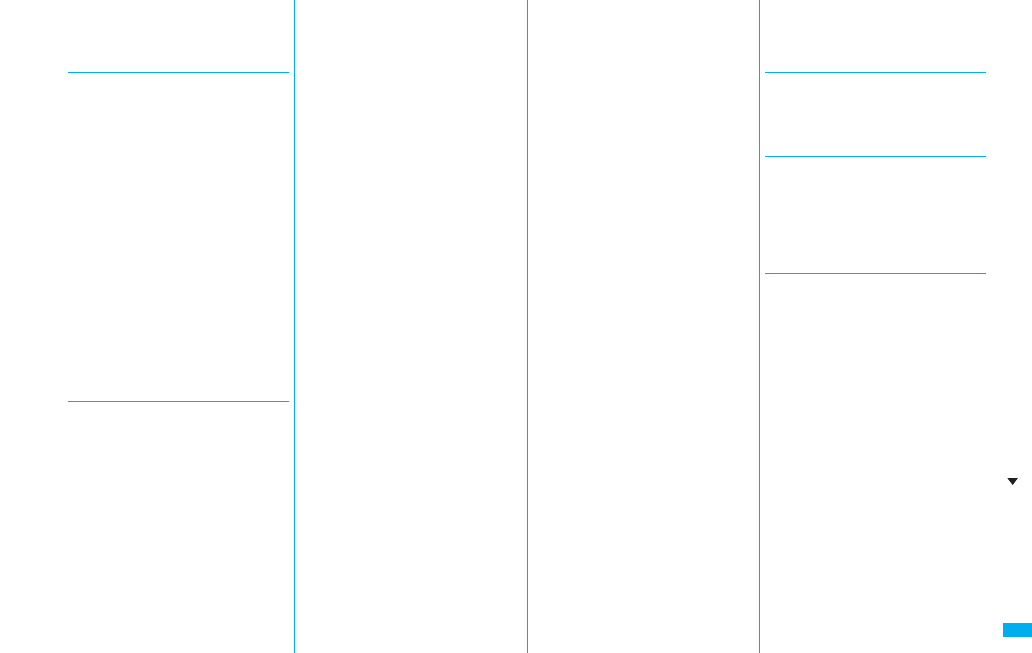
545
Index/Quick Manual
GSM network . . . . . . . . . . . . . . . . .472
Guide . . . . . . . . . . . . . . . . . . . . . . . .39
Gundam U.C.0079 . . . . . . . . . . . . .255
◆◇◆ H ◆◇◆
Half-pitch character . . . . . . . . . . . .438
Hands-free . . . . . . . . . . . . . . . . . . . .63
Hands-free with PushTalk . . . . . . . .88
Hands-free with videophone . . . . . .77
Header/signature . . . . . . . . . . . . . .235
Headset microphone setting . . . . .423
Headset switch to call . . . . . . . . . .424
Headset usage setting . . . . . . . . . .112
Help . . . . . . . . . . . . . . . . . . . . . . . .139
History info . . . . . . . . . . . . . . . . . . .324
Holding . . . . . . . . . . . . . . . . . . . . . . .68
Holding (during a call) . . . . . . . . . . .68
Home URL . . . . . . . . . . . . . . . . . . .318
Hook for horizontal open style . . . . .27
Horizontal open lever . . . . . . . . . . . .27
Horizontal open menu . . . . . . .36, 122
Horizontal open style . . . . . . . . . . . .28
Host selection. . . . . . . . . . . . .189, 290
◆◇◆ I ◆◇◆
iαppli . . . . . . . . . . . . . . . . . . . . . .279
i-αppli . . . . . . . . . . . . . . . . . . . . . . .250
Automatic start . . . . . . . . . . . . . .262
Download . . . . . . . . . . . . . . . . . .250
Power saver . . . . . . . . . . . . . . . .254
Run . . . . . . . . . . . . . . . . . . . . . . .251
Software info. . . . . . . . . . . . . . . .254
Start up . . . . . . . . . . . . . . . . . . . .251
Upgrade . . . . . . . . . . . . . . . . . . .254
iαppli(microSD) . . . . . . . . . . . . . .264
i-αppli banking . . . . . . . . . . . . . . . .258
i-αppli mail . . . . . . . . . . . . . . . . . . .251
iαppli settings . . . . . . . . . . . . . . .261
i-αppli stand-by display. . . . . .115, 263
i-αppli to function . . . . . . . . . . . . . .187
IC card . . . . . . . . . . . . . . . . . . . . . .266
IC card content . . . . . . . . . . . . . . . .267
IC card lock. . . . . . . . . . . . . . . . . . .275
IC lock (power-off) . . . . . . . . . . . . .275
iC transfer service. . . . . . . . . . . . . .266
iC transmission . . . . . . . . . . . . . . . .372
Receive all data files . . . . . . . . . .373
Receive one data file . . . . . . . . .372
Send all data files . . . . . . . . . . . .372
Send one data file . . . . . . . . . . . .372
i-Channel . . . . . . . . . . . . . . . . . . . .195
Icon (Camera). . . . . . . . . . . . . . . . .163
Icon (i-motion). . . . . . . . . . . . . . . . .339
Icon (PC movie) . . . . . . . . . . . . . . .322
Icon (Picture) . . . . . . . . . . . . . . . . .331
Icon (Video) . . . . . . . . . . . . . . . . . .310
Icon (1Seg) . . . . . . . . . . . . . . . . . . .310
Icon color . . . . . . . . . . . . . . . . . . . .117
Icons . . . . . . . . . . . . . . . . . . . . . . . . .32
iD setting application . . . . . . . . . . .260
IDD prefix setting . . . . . . . . . . . . . . .61
Illumination . . . . . . . . . . . . . . .122, 123
Image . . . . . . . . . . . . . . . . . . . . . . .330
Image quality . . . . . . . . . . . . .119, 161
Image quality (Video) . . . . . . . . . . .309
Image quality (1Seg) . . . . . . . . . . .309
Image size . . . . . . . . . . . . . . . . . . .160
Image stabilizer . . . . . . . . . . . . . . .162
imenu . . . . . . . . . . . . . . . . . . . . .172
imenu in English . . . . . . . . . . . . .173
i-mode. . . . . . . . . . . . . . . . . . . . . . .172
i-mode (Chaku-uta full®) folder list
. . . . . . . . . . . . . . . . . . . . . . . . . . 394
i-mode arrival act (PushTalk) . . . . . .89
i-mode FeliCa . . . . . . . . . . . . . . . . .266
i-mode mail. . . . . . . . . . . . . . . . . . .198
Compose. . . . . . . . . . . . . . . . . . .198
Forward. . . . . . . . . . . . . . . . . . . .216
Receive . . . . . . . . . . . . . . . . . . . .213
Reply . . . . . . . . . . . . . . . . . . . . . .215
Reply with quote . . . . . . . . . . . . .215
Save . . . . . . . . . . . . . . . . . . . . . .199
Send . . . . . . . . . . . . . . . . . . . . . .198
i-mode menu. . . . . . . . . . . . . . . . . .172
i-mode password . . . . . . . . . . . . . .132
i-mode settings . . . . . . . . . . . . . . . .188
i-mode trouble diagnosis site . . . . .527
i-motion . . . . . . . . . . . . . . . . . . . . . .193
imotion auto-play . . . . . . . . . . . . .194
imotion info . . . . . . . . . . . . . . . . .340
i-motion player . . . . . . . . . . . . . . . .338
Inbox . . . . . . . . . . . . . . . . . . . . . . . .218
Inbox folder list . . . . . . . . . . . .218, 220
Inbox list . . . . . . . . . . . . . . . . .218, 220
In-call ring tone . . . . . . . . . . . . . . . . .64
In-car hands-free . . . . . . . . . . . . . . .63
Info . . . . . . . . . . . . . . . . . . . . . . . . .208
Info notice setting . . . . . . . . . . . . . .124
Infrared data exchange. . . . . . . . . .367
Receive all data files . . . . . . . . . .371
Receive one or multiple data files
. . . . . . . . . . . . . . . . . . . . . . . . . .370
Send all data files . . . . . . . . . . . .371
Send one or multiple data files
. . . . . . . . . . . . . . . . . . . . . . . . . .370
Infrared data port . . . . . . . . . . . . . . .26
Infrared remote-controller . . . . . . . .371
Initial setting . . . . . . . . . . . . . . . . . . .46
Initialize. . . . . . . . . . . . . . . . . . . . . .433
Inside camera . . . . . . . . . . . . . .27, 148
Intellectual property rights. . . . . . . . .22
International call access code. . . . .474
International calls . . . . . . . . . . . . . . .60
International dial
(International roaming) . . . . . . . . . .476
International dial assist . . . . . . . . . . .61
International prefix number for the
universal number . . . . . . . . . . . . . .475
International roaming . . . . . . . . . . .472
International videophone call . . . . . 60
Internet . . . . . . . . . . . . . . . . . . . . . 178
ISP connection communication. . . 189
◆◇◆ J ◆◇◆
JAN code. . . . . . . . . . . . . . . . . . . . 165
Japanese display . . . . . . . . . . . . . . 45
J-E/J-C speech translation for P . . 257
◆◇◆ K ◆◇◆
Key guide . . . . . . . . . . . . . . . . . . . . 76
Keypad dial lock . . . . . . . . . . . . . . 140
Keypad sound . . . . . . . . . . . . . . . . 111
Kisekae tool. . . . . . . . . . . . . . 121, 354
Kisekae tool list . . . . . . . . . . . . . . . 354
◆◇◆ L ◆◇◆
Last URL . . . . . . . . . . . . . . . . . . . . 176
LCD AI. . . . . . . . . . . . . . . . . . . . . . 119
Learned words . . . . . . . . . . . . . . . 443
Light sensor. . . . . . . . . . . . . . . 26, 118
Line feed . . . . . . . . . . . . . . . . . . . . 438
Links with AV equipment. . . . . . . . 514
List of characters assigned to keys
(NIKO-touch input method) . . . . . . 503
List of characters assigned to keys
(2-touch input method) . . . . . . . . . 502
List of characters assigned to keys
(5-touch input method) . . . . . . . . . 501
List setting (Mail) . . . . . . . . . . . . . . 226
Listening (i-motion) . . . . . . . . . . . . 341
Listening (MUSIC player) . . . . . . . 400
Listening (Music&Video channel)
. . . . . . . . . . . . . . . . . . . . . . . . . . 389
Listening (PC movie). . . . . . . . . . . 325
Listening (Video) . . . . . . . . . . . . . . 310
Listening (1Seg) . . . . . . . . . . . . . . 310
Listing (i-motion) . . . . . . . . . . . . . . 341
Listing (Kisekae tool). . . . . . . . . . . 354
Index (G - L)
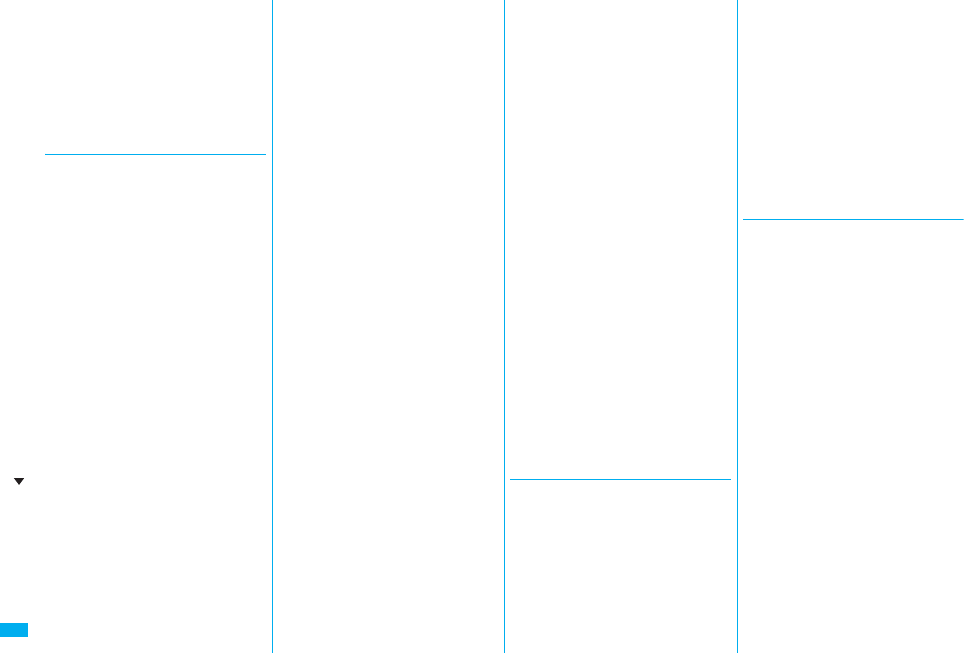
546
Index/Quick Manual
Listing (PC movie) . . . . . . . . . . . . .324
Listing (PDF). . . . . . . . . . . . . . . . . .375
Listing (Video). . . . . . . . . . . . . . . . .347
Location history . . . . . . . . . . . . . . .286
Location request menu . . . . . . . . . .288
Lock all . . . . . . . . . . . . . . . . . . . . . .134
Lock setting . . . . . . . . . . . . . . . . . .137
Low battery alarm . . . . . . . . . . . . . . .44
◆◇◆ M ◆◇◆
Mail. . . . . . . . . . . . . . . . . . . . . . . . .198
Mail auto-receive . . . . . . . . . . . . . .213
Mail group. . . . . . . . . . . . . . . . . . . .233
Mail group address confirmation
display . . . . . . . . . . . . . . . . . . . . . .233
Mail group list . . . . . . . . . . . . . . . . .233
Mail list display . . . . . . . . . . . . . . . .233
Mail menu . . . . . . . . . . . . . . . . . . . .220
Mail/message ring time. . . . . . . . . .111
Mail security . . . . . . . . . . . . . .142, 224
Mail settings . . . . . . . . . . . . . . . . . .233
Mail ticker display . . . . . . . . . . . . . .310
Mail to function . . . . . . . . . . . . . . . .187
Main menu . . . . . . . . . . . . . . . . .33, 34
i-mode group. . . . . . . . . . . . . . . .405
Mail group . . . . . . . . . . . . . . . . . .405
Setting group. . . . . . . . . . . . . . . .405
Tool group. . . . . . . . . . . . . . . . . .405
Main/sub sound (Video) . . . . . . . . .348
Main/sub sound (1Seg) . . . . . . . . .298
Maintenance services. . . . . . . . . . .526
Making a call. . . . . . . . . . . . . . . . . . .50
Making a call (International roaming)
. . . . . . . . . . . . . . . . . . . . . . . . . .475
Making a PushTalk call. . . . . . . . . . .82
Making a videophone call . . . . . . . . .50
Making a videophone call
(International roaming) . . . . . . . . . .475
Making/receiving a PushTalk group
call . . . . . . . . . . . . . . . . . . . . . . . . . .83
Manner mode . . . . . . . . . . . . .112, 113
Manner mode set . . . . . . . . . . . . . .113
Map application. . . . . . . . . . . .257, 279
Mark . . . . . . . . . . . . . . . . . . . . . . . .377
Add mark . . . . . . . . . . . . . . . . . . .375
Marker stamp . . . . . . . . . . . . . . . . .336
Media to function. . . . . . . . . . . . . . .188
Melody call setting . . . . . . . . . . . . .110
Melody effect. . . . . . . . . . . . . . . . . .109
Melody info . . . . . . . . . . . . . . . . . . .352
Melody list . . . . . . . . . . . . . . . . . . . .351
Melody playback display . . . . . . . . .351
Melody player . . . . . . . . . . . . . . . . .351
Menu function . . . . . . . . . . . . . . . . . .34
Menu icon . . . . . . . . . . . . . . . . . . . . .34
Menu icon setting . . . . . . . . . . . . . .120
Menu number selection. . . . . . . . . . .35
Message composition display . . . . .198
Message display . . . . . . . . . . . . . . .234
Message display settings . . . . . . . . .58
Message entry display . . . . . . . . . .198
Message R/F. . . . . . . . . . . . . . . . . .235
Message R/F list . . . . . . . . . . . . . . .236
microSD card . . . . . . . . . . . . . . . . .355
File name. . . . . . . . . . . . . . . . . . .364
Folder configuration. . . . . . . . . . .364
Inserting/removing. . . . . . . . . . . .355
Using with a personal computer
. . . . . . . . . . . . . . . . . . . . . . . . . .363
microSD card slot . . . . . . . . . . . . . . .27
microSD file display . . . . . . . . . . . .356
microSD format . . . . . . . . . . . . . . . .362
microSD info . . . . . . . . . . . . . . . . . .363
microSD reader/writer . . . . . . . . . . .363
Missed calls . . . . . . . . . . . . . . . . . . .71
Mobile google map . . . . . . . . . . . . .256
Mobile W-speed . . . . . . . . . . . . . . .309
Motion tracking . . . . . . . . . . . . . . . .253
Movable contents . . . . . . . . . . . . . .361
Move to microSD . . . . . . . . . . . . . .361
Move to phone . . . . . . . . . . . . . . . 361
Movie memo . . . . . . . . . . . . . . . . . 419
Movie mode. . . . . . . . . . . . . . . . . . 158
Movie type set . . . . . . . . . . . . . . . . 162
Moving image . . . . . . . . . . . . . . . . 338
Moving image list . . . . . . . . . . . . . 338
Moving image shoot . . . . . . . . . . . 158
Multi number . . . . . . . . . . . . . . . . . 455
Multiaccess . . . . . . . . . . . . . . . . . . 404
Multiaccess combination patterns
. . . . . . . . . . . . . . . . . . . . . . . . . . 510
Multitask . . . . . . . . . . . . . . . . . . . . 405
Multitask combination patterns . . . 511
Multiwindow. . . . . . . . . . 299, 300, 315
Music folder list . . . . . . . . . . . . . . . 394
Music info . . . . . . . . . . . . . . . . . . . 398
Music list . . . . . . . . . . . . . . . . . . . . 393
Music list of a playlist . . . . . . . . . . 401
MUSIC player . . . . . . . . . . . . . . . . 392
MUSIC player playback display. . . 394
Music&Video channel . . . . . . . . . . 384
Music&Video channel display
. . . . . . . . . . . . . . . . . . . . . . .384, 386
Music&Video channel playback
display . . . . . . . . . . . . . . . . . . . . . . 386
My documents. . . . . . . . . . . . . . . . 374
My menu . . . . . . . . . . . . . . . . . . . . 177
My picture . . . . . . . . . . . . . . . . . . . 330
◆◇◆ N ◆◇◆
Navigation displays . . . . . . . . . . . . . 29
NEGA/POSI mode . . . . . . . . . . . . 169
Network search mode . . . . . . . . . . 477
Network security code. . . . . . . . . . 132
Network services . . . . . . . . . . . . . . 445
Night mode . . . . . . . . . . . . . . . . . . . 76
Noise reduction . . . . . . . . . . . . . . . . 63
Normal style . . . . . . . . . . . . . . . . . . 28
Notice call cost . . . . . . . . . . . . . . . 420
Notification icon. . . . . . . . . . . . 71, 125
Notify caller ID . . . . . . . . . . . . . . . . . 47
Notify of location . . . . . . . . . . . . . . 285
Notify switchable mode . . . . . . . . . . 78
No. of phonebook . . . . . . . . . . . . . 100
Nuisance call blocking . . . . . . . . . . 451
Number of entered characters. . . . 438
Number of protectable items . . . . . 537
Number of remaining characters
. . . . . . . . . . . . . . . . . . . . . . . . . . 438
Number of savable items. . . . . . . . 537
Number of storable items . . . . . . . 537
Numeric keys. . . . . . . . . . . . . . . . . . 27
◆◇◆ O ◆◇◆
Obtain i-motion movie . . . . . . . . . . 193
Obtain ToruCa files . . . . . . . . . . . . 269
Obtaining completion display
(Chaku-uta full®) . . . . . . . . . . . . . . . . . . 390
Obtaining completion display
(Chara-den) . . . . . . . . . . . . . . . . . . 185
Obtaining completion display
(Download dictionary) . . . . . . . . . . 185
Obtaining completion display
(i-motion) . . . . . . . . . . . . . . . . . . . . 193
Obtaining completion display
(Kisekae tool). . . . . . . . . . . . . . . . . 184
Obtaining completion display
(Melody). . . . . . . . . . . . . . . . . . . . . 183
Obtaining completion display
(PC movie). . . . . . . . . . . . . . . . . . . 321
Obtaining completion display
(Template) . . . . . . . . . . . . . . . 184, 185
Obtaining completion display
(ToruCa) . . . . . . . . . . . . . . . . . . . . 184
Off timer. . . . . . . . . . . . . . . . . . . . . 298
OFFICEED . . . . . . . . . . . . . . . . . . 462
Omakase lock . . . . . . . . . . . . . . . . 135
On hold . . . . . . . . . . . . . . . . . . . . . . 68
One-push open . . . . . . . . . . . . . . . . 28
One-push open button. . . . . . . . . . . 27
Index (L - O)
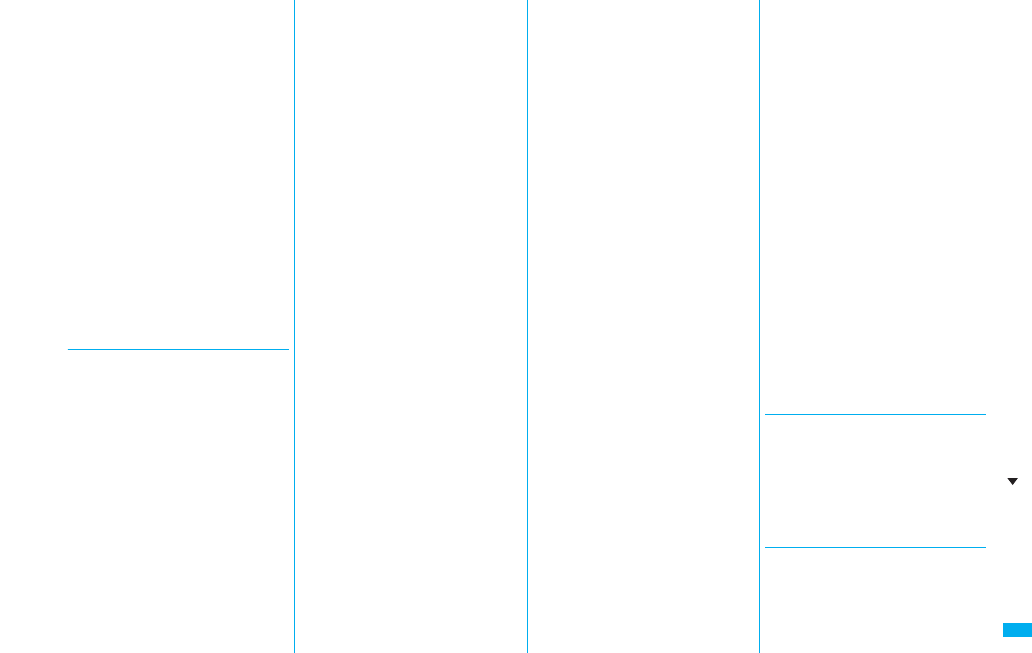
547
Index/Quick Manual
Operation mode . . . . . . . . . . . . . . .315
Operations during manner mode
. . . . . . . . . . . . . . . . . . . . . . . . . .113
Operator name display. . . . . . . . . .478
Options. . . . . . . . . . . . . . . . . . .24, 514
Original. . . . . . . . . . . . . . . . . . . . . .114
Original animation . . . . . . . . . . . . .338
Original animation list . . . . . . . . . . .338
Osaifu-Keitai. . . . . . . . . . . . . . . . . .266
Osaifu-Keitai compatible i-αppli . . .267
Other ID list . . . . . . . . . . . . . . . . . . .79
Outbox . . . . . . . . . . . . . . . . . . . . . .219
Outbox folder list . . . . . . . . . .219, 221
Outbox list . . . . . . . . . . . . . . .219, 222
Out-of-service-area indication
. . . . . . . . . . . . . . . . . . . . . . . . 30, 45
Outside camera . . . . . . . . . . . .27, 148
Own dictionary . . . . . . . . . . . . . . . .442
Own number. . . . . . . . . . . .48, 76, 417
Own number display . . . . . . . .48, 417
◆◇◆ P ◆◇◆
Packet communication . . . . . . . . . .466
Page info . . . . . . . . . . . . . . . . . . . .317
Page info on/off . . . . . . . . . . . . . . .376
Page layout . . . . . . . . . . . . . . . . . .376
Palette . . . . . . . . . . . . . . . . . . . . . .203
Passwords . . . . . . . . . . . . . . . . . . .132
Paste . . . . . . . . . . . . . . . . . . . . . . .442
Pause dial . . . . . . . . . . . . . . . . . . . .59
PC mode . . . . . . . . . . . . . . . . . . . .315
PC movie . . . . . . . . . . . . . . . . . . . .320
PC movie auto-play . . . . . . . . . . . .318
PC movie folder list . . . . . . . . . . . .322
PC movie list . . . . . . . . . . . . . . . . .322
PC movie player . . . . . . . . . . . . . . .322
PC movie type selection display
. . . . . . . . . . . . . . . . . . . . . . . . . .322
PDF . . . . . . . . . . . . . . . . . . . . . . . .374
PDF file list . . . . . . . . . . . . . . . . . . .374
PDF viewer . . . . . . . . . . . . . . . . . . .374
Perform remote monitoring. . . . . . . .80
Permission schedule . . . . . . . . . . .288
Personal data lock . . . . . . . . . . . . .136
Personal information. . . . . . . . . . . .417
Phone mode . . . . . . . . . . . . . . . . . .315
Phone to function . . . . . . . . . . . . . .187
Phonebook . . . . . . . . . . . . . . . . . . . .92
Phonebook image sending . . . . . . .105
Phonebook list . . . . . . . . . . . . . . . . .99
Photo auto display . . . . . . . . . . . . .234
Photo mode . . . . . . . . . . . . . .155, 161
Photo-sending . . . . . . . . . . . . . . . .212
Pictograph list . . . . . . . . . . . . . . . . .507
Picture . . . . . . . . . . . . . . . . . . . . . .333
Picture info . . . . . . . . . . . . . . . . . . .331
Picture viewer . . . . . . . . . . . . . . . . .330
PIM/IC security mode . . . . . . . . . . .137
PIN1 code. . . . . . . . . . . . . . . . . . . .132
PIN1 code entry set . . . . . . . . . . . .133
PIN2 code. . . . . . . . . . . . . . . . . . . .132
Play background
. . . . . . . . . . . 297, 386, 390, 395, 536
Play/erase messages . . . . . . . . . . . .73
Play/erase videophone messages
. . . . . . . . . . . . . . . . . . . . . . . . . . . 73
Play mode setting (MUSIC player)
. . . . . . . . . . . . . . . . . . . . . . . . . . 397
Play mode setting
(Music&Video channel). . . . . . . . . .388
Played history list . . . . . . . . . . . . . .324
Player menu display . . . . . . . . . . . .393
Playing back record messages. . . . .73
Playlist (i-motion) . . . . . . . . . . . . . .343
Play back playlist . . . . . . . . . . . .343
Store playlist . . . . . . . . . . . . . . . .343
Playlist (Melody) . . . . . . . . . . . . . . .351
Edit playlist . . . . . . . . . . . . . . . . .366
Play back playlist . . . . . . . . . . . .351
Playlist (MUSIC player) . . . . . . . . .400
Create playlist . . . . . . . . . . . . . . .401
Play back playlist. . . . . . . . . . . . .401
Playlist list (i-motion). . . . . . . . . . . .343
Playlist list (MUSIC player) . . . . . . .401
PLMN setting . . . . . . . . . . . . . . . . .478
Point ring tone. . . . . . . . . . . . . . . . .398
Portrait rights . . . . . . . . . . . . . .22, 147
Position location . . . . . . . . . . . . . . .278
Position memory (i-motion) . . . . . . .340
Position memory . . . . . . . . . . . . .342
Position memory (PC movie) . . . . .323
Position memory . . . . . . . . .324, 325
Position memory (Video) . . . . . . . .346
Position memory . . . . . . . . . . . . .348
Positioning . . . . . . . . . . . . . . . . . . .332
Positioning mode . . . . . . . . . . . . . .287
Positioning tone/illumination . . . . . .287
Post view display . . . . . .155, 156, 158
Power on/off . . . . . . . . . . . . . . . . . . .45
Power saver mode . . . . . . . . . . . . .118
Prediction conversion at reply. . . . .234
Prefer Chaku-moji. . . . . . . . . . . . . . .58
Preferred device . . . . . . . . . . . . . . .429
Preferred tone. . . . . . . . . . . . . . . . .261
Prefix setting . . . . . . . . . . . . . . . . . . .62
Preparation flow for data
communication . . . . . . . . . . . . . . . .469
Preparation flow for data transfer
(OBEX™ communication). . . . . . . .468
Priority. . . . . . . . . . . . . . . . . . . . . . .306
Priority order
Alarm. . . . . . . . . . . . . . . . . .308, 410
Answer message. . . . . . . . . . . . . .72
Auto-sort . . . . . . . . . . . . . . . . . . .231
Call receiving image . . . . . .116, 117
Illumination . . . . . . . . . . . . . . . . .124
Nuisance call prevention . . . . . . .146
Ring tone. . . . . . . . . . . . . . . . . . .109
Substitute image . . . . . . . . . . .74, 75
Vibrator . . . . . . . . . . . . . . . . . . . .110
Private menu. . . . . . . . . . . . . . . . . 416
Private menu list . . . . . . . . . . . . . . 416
Private menu setting . . . . . . . . . . . 416
Private window . . . . . . 27, 30, 32, 117
Professor Layton and the curious
village . . . . . . . . . . . . . . . . . . . . . . 256
Program folder list . . . . . . . . . . . . . 386
Program guide i-αppli . . . . . . . . . . 300
Program info . . . . . . . . . . . . . 297, 388
Program list . . . . . . . . . . . . . . . . . . 386
Protect (Bluetooth function). . . . . . 429
Protect on (Mail) . . . . . . . . . . . . . . 225
Protect on (MessageR/F) . . . . . . . 237
Protect on (Screen memo) . . . . . . 181
Provide location. . . . . . . . . . . . . . . 284
Public mode (Drive mode). . . . . . . . 69
Public mode (Power off) . . . . . . . . . 70
PUK (PIN unblock code) . . . . . . . . 133
Pull down menu. . . . . . . . . . . . . . . 174
PushTalk . . . . . . . . . . . . . . . . . . . . . 82
PushTalk arrival act. . . . . . . . . . . . . 88
PushTalk group list . . . . . . . . . . . . . 86
PushTalk phonebook list . . . . . . . . . 85
PushTalkPlus . . . . . . . . . . . . . . . . . 82
◆◇◆ Q ◆◇◆
QR code . . . . . . . . . . . . . . . . . . . . 165
Quality alarm. . . . . . . . . . . . . . . . . 111
Quick manual . . . . . . . . . . . . . . . . 550
Quick record message . . . . . . . . . . 72
Quick silent . . . . . . . . . . . . . . . . . . . 66
Quotation marks . . . . . . . . . . . . . . 235
◆◇◆ R ◆◇◆
Radio button . . . . . . . . . . . . . . . . . 174
Radio waves reception level . . . . . . 30
Rakuoku exhibition application 2
. . . . . . . . . . . . . . . . . . . . . . . . . . 258
Read a map. . . . . . . . . . . . . . . . . . 279
Index (O - R)
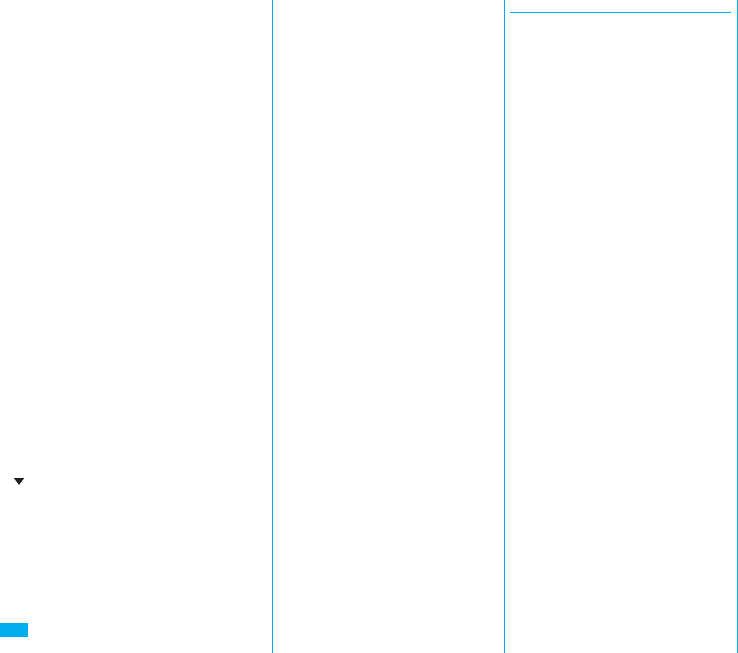
548
Index/Quick Manual
Read aloud output . . . . . . . . . . . . .407
Read aloud settings . . . . . . . . . . . .406
Read aloud speed . . . . . . . . . . . . .407
Read aloud valid setting . . . . . . . . .407
Read aloud volume. . . . . . . . . . . . .407
Reading aloud . . . . . . . . . . . . . . . .406
Reason for no caller ID. . . . . . . . . .144
Receive mail/call at open . . . . . . . .118
Receive option . . . . . . . . . . . . . . . .214
Receive option setting . . . . . . . . . .214
Receive ToruCa . . . . . . . . . . . . . . .274
Received address. . . . . . . . . . . . . .229
Received address list . . . . . . . . . . .229
Received call list . . . . . . . . . . . . . . . .55
Received calls . . . . . . . . . . . . . . . . .54
Receiving a call . . . . . . . . . . . . . . . .64
Receiving a call
(International roaming) . . . . . . . . . .476
Receiving a PushTalk call. . . . . . . . .84
Receiving a videophone call. . . . . . .64
Receiving a videophone call
(International roaming) . . . . . . . . . .476
Receiving display (Mail) . . . . . . . . .234
Receiving display (ToruCa) . . . . . .274
Reception result display
. . . . . . . . . . . . . . . . . . 213, 238, 245
Recharge battery display . . . . . . . . .44
Recognition mode. . . . . . . . . . . . . .169
Recognition-failed image . . . . . . . .139
Recommend channel mail . . . . . . .299
Reconnect signal . . . . . . . . . . . . . . .62
Record Chara-den . . . . . . . . . . . . .350
Record display set . . . . . . . . . . . . .141
Record message list . . . . . . . . . . . . .73
Record message setting . . . . . . . . . .71
Record program when call . . . . . . .309
Record still images . . . . . . . . . . . . .303
Record video . . . . . . . . . . . . . . . . .303
Record voice memo . . . . . . . . . . . .418
Record when low battery . . . . . . . .309
Recorded file restriction . . . . . . . . .350
Recording result . . . . . . . . . . . . . . .309
Redial . . . . . . . . . . . . . . . . . . . . . . . .54
Redial list . . . . . . . . . . . . . . . . . . . . .54
Referer . . . . . . . . . . . . . . . . . . . . . .319
Referer setting . . . . . . . . . . . . . . . .319
Register Bluetooth device . . . . . . . .427
Register LCS client . . . . . . . . . . . . .287
Reject unknown . . . . . . . . . . . . . . .145
Related equipment . . . . . . . . . . . . .514
Releasing PIN lock . . . . . . . . . . . . .134
Reload. . . . . . . . . . . . . . . . . . .175, 316
Reload contents . . . . . . . . . . .298, 348
Remaster (i-motion) . . . . . . . . . . . .341
Remaster (MUSIC player). . . . . . . .399
Remaster (Music&Video channel)
. . . . . . . . . . . . . . . . . . . . . . . . . . 389
Remaster (PC movie) . . . . . . . . . . .325
Remaster (Video) . . . . . . . . . . . . . .309
Remaster (1Seg). . . . . . . . . . . . . . .309
Remote control . . . . . . . . . . . .455, 480
Remote control number . . . . . . . . .295
Remote monitoring . . . . . . . . . . . . . .79
Reserve update. . . . . . . . . . . . . . . .532
Reset channel setting . . . . . . . . . . .310
Reset last URL . . . . . . . . . . . .176, 318
Reset learned words . . . . . . . . . . . .443
Reset settings . . . . . . . . . . . . .310, 433
Reset storage area . . . . . . . . . . . . .311
Reset total cost&duration . . . . . . . .420
Reset TV settings . . . . . . . . . . . . . .311
Restrict dialing . . . . . . . . . . . . . . . .142
Restrictions . . . . . . . . . . . . . . . . . . .142
Retouch. . . . . . . . . . . . . . . . . . . . . .337
Ring time. . . . . . . . . . . . . . . . . . . . .144
Ring time setting (PushTalk). . . . . . .88
Ring volume . . . . . . . . . . . . . . . . . . .68
Roaming guidance . . . . . . . . . . . . .480
Rotate . . . . . . . . . . . . . . . . . . . . . . .337
◆◇◆ S ◆◇◆
“S” icons . . . . . . . . . . . . . . . . . . . . . 68
SAR. . . . . . . . . . . . . . . . . . . . . . . . 538
Save an i-motion movie. . . . . . . . . 194
Scanned code result display . . . . . 166
Scanned text confirmation display
. . . . . . . . . . . . . . . . . . . . . . . . . . 168
Scanned text result display . . . . . . 169
Scanning code display . . . . . . . . . 165
Scanning function . . . . . . . . . . . . . 534
Scanning result . . . . . . . . . . . . . . . 535
Scanning text display . . . . . . . . . . 168
Schedule . . . . . . . . . . . . . . . . . . . . 411
Schedule list . . . . . . . . . . . . . . . . . 412
Screen memo . . . . . . . . . . . . . . . . 180
Screen memo folder list . . . . . . . . 181
Screen memo list . . . . . . . . . . . . . 181
Script setting . . . . . . . . . . . . . . . . . 318
Scroll . . . . . . . . . . . . 37, 188, 233, 317
Scroll selection . . . . . . . . . . . . . . . . 33
SD-Audio. . . . . . . . . . . . . . . . . . . . 392
SD other file list . . . . . . . . . . . . . . . 362
SD other files. . . . . . . . . . . . . . . . . 362
SD-PIM . . . . . . . . . . . . . . . . . . . . . 356
Search by i-mode . . . . . . . . . . . . . 186
Search phonebook . . . . . . . . . . . . . 98
Search phonebook display . . . . . . . 98
Secret code . . . . . . . . . . . . . . . . . . 102
Secret data only . . . . . . . . . . . . . . 141
Secret mail display . . . . . . . . . . . . 142
Secret mode . . . . . . . . . . . . . . . . . 141
Security error. . . . . . . . . . . . . . . . . 253
Security scan function
(Scanning function) . . . . . . . . . . . . 534
Security settings . . . . . . . . . . 131, 146
Select area . . . . . . . . . . . . . . . . . . 294
Select image . . . . . . . . . . . . . . . 77, 78
Select language . . . . . . . . . . . . . . . 45
Select ring tone . . . . . . . . . . . . . . . 108
Select storage . . . . 271, 324, 366, 397
Selecting multiple items. . . . . . . . . . 37
Self mode . . . . . . . . . . . . . . . . . . . 135
Send DTMF tone . . . . . . . . . . . . . . . 76
Send substitute images . . . . . . . . . . 75
Sent address . . . . . . . . . . . . . . . . . 229
Sent address list . . . . . . . . . . . . . . 229
Sent/received phonebook data list
. . . . . . . . . . . . . . . . . . . . . . . . . . 105
Serial number of mobile
phones/UIMs . . . . . . . . . . . . . . . . . 175
Service numbers . . . . . . . . . . . . . . 453
Service selection display . . . . . . . . 428
Service settings . . . . . . . . . . . . . . . 286
Services available overseas . . . . . 472
Services available with FOMA
phones. . . . . . . . . . . . . . . . . . . . . . 513
Session number setting
(Bluetooth function) . . . . . . . . . . . . 432
Set as ring tone (Chaku-uta full®)
. . . . . . . . . . . . . . . . . . . . . . . . . . 398
Set as ring tone (Melody) . . . . . . . 352
Set as stand-by (Camera) . . . . . . . 159
Set authentications
(Bluetooth function) . . . . . . . . . . . . 432
Set auto-update (Scanning function)
. . . . . . . . . . . . . . . . . . . . . . . . . . 535
Set auto-update (Software update)
. . . . . . . . . . . . . . . . . . . . . . . . . . 529
Set check new message . . . . . . . . 234
Set connection timeout . . . . . . . . . 189
Set display . . . . . . . . . . . . . . . 157, 331
Set hold tone . . . . . . . . . . . . . . . . . . 69
Set iαppli to . . . . . . . . . . . . . . . . 253
Set image display . . . . . . . . . 188, 318
Set imotion . . . . . . . . . . . . . . . . . 340
Set in-call arrival act . . . . . . . . . . . 454
Set roaming guidance . . . . . . . . . . 479
Set scan. . . . . . . . . . . . . . . . . . . . . 534
Set time . . . . . . . . . . . . . . . . . . . . . . 46
Index (R - S)
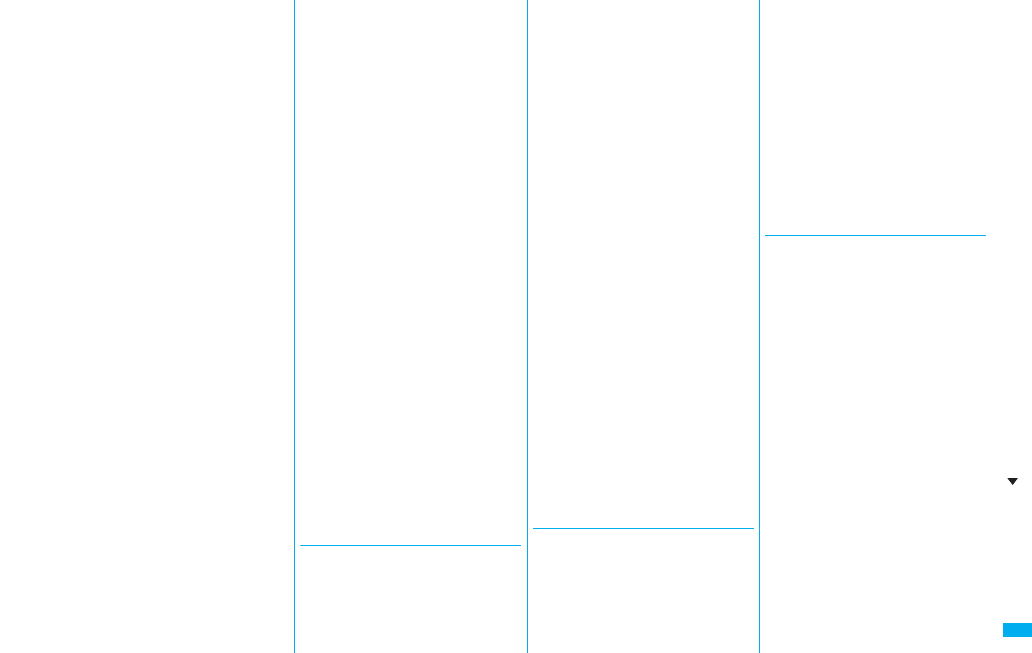
549
Index/Quick Manual
Setting when closed . . . . . . . . . . . . .67
Setting when opened . . . . . . . . . . . .66
Shoot with frame . . . . . . . . . . . . . .162
Shot interval . . . . . . . . . . . . . . . . . .162
Shot number. . . . . . . . . . . . . . . . . .162
Shutter sound. . . . . . . . . . . . . . . . .161
Side keys guard . . . . . . . . . . . . . . .141
Signature . . . . . . . . . . . . . . . . . . . .235
Simple menu . . . . . . . . . . . . . . . . . .38
Site display for the FirstPass center
. . . . . . . . . . . . . . . . . . . . . . . . . .191
Slideshow . . . . . . . . . . . . . . . . . . . .332
Smiley . . . . . . . . . . . . . . . . . .438, 509
SMS . . . . . . . . . . . . . . . . . . . . . . . .244
Compose . . . . . . . . . . . . . . . . . .244
Forward . . . . . . . . . . . . . . . . . . .216
Receive. . . . . . . . . . . . . . . . . . . .245
Reply . . . . . . . . . . . . . . . . . . . . .215
Save . . . . . . . . . . . . . . . . . . . . . .245
Send . . . . . . . . . . . . . . . . . . . . . .244
SMS center selection . . . . . . . . . . .247
SMS composition display . . . . . . . .244
SMS input character. . . . . . . . . . . .247
SMS report request . . . . . . . . . . . .246
SMS settings . . . . . . . . . . . . . . . . .246
SMS validity period . . . . . . . . . . . .246
Software for playing back moving
images . . . . . . . . . . . . . . . . . . . . . .514
Software info . . . . . . . . . . . . . . . . .254
Software list . . . . . . . . . . . . . . . . . .251
Software setting . . . . . . . . . . . . . . .253
Change melody/image . . . . . . . .253
Horizontal open menu set. . . . . .253
Icon info . . . . . . . . . . . . . . . . . . .253
Location usage . . . . . . . . . . . . . .254
Network set. . . . . . . . . . . . . . . . .253
Program guide key . . . . . . . . . . .254
See phonebook/history. . . . . . . .254
Stand-by net . . . . . . . . . . . . . . . .263
Stand-by set . . . . . . . . . . . . . . . .263
View ToruCa . . . . . . . . . . . . . . . .254
Software update . . . . . . . . . . . . . . .528
Software update display . . . . . . . . .531
Sound effect setting . . . . . . . .188, 310
Sound setting (PushTalk) . . . . . . . . .88
Speakers . . . . . . . . . . . . . . . . . . . . .27
Specific absorption rate . . . . . . . . .538
Specifications . . . . . . . . . . . . . . . . .536
SSL certificate . . . . . . . . . . . . . . . .190
Stand-by display . . . . . . . . . . . . . . . .45
Stand-by set (i-αppli) . . . . . . . . . . .263
Status icon . . . . . . . . . . . . . . . . . . .125
Status in the area . . . . . . . . . . . . . .478
Still image . . . . . . . . . . . . . . . . . . . .330
Still image list . . . . . . . . . . . . . . . . .330
Still image shoot . . . . . . . . . . . . . . .155
Store in. . . . . . . . . . . . . . . . . .162, 373
Store in PushTalk phonebook . . . . .85
Styles . . . . . . . . . . . . . . . . . . . . . . . .28
Sub-address setting . . . . . . . . . . . . .62
Substitute image. . . . . . . . . . . . .74, 75
Substitute image answering . . . . . . .64
Summer time . . . . . . . . . . . . . . . . . .47
Super silent. . . . . . . . . . . . . . . . . . .114
Switch audio data . . . . . . . . . . . . . .298
Switch cameras . . . . . . . . . . . .75, 160
Switch display. . . . . . . . . . . . .298, 348
Switch image display positions. . . . .75
Switch TV/data BC . . . . . . . . .298, 348
Switch 3G/GSM . . . . . . . . . . . . . . .477
Symbol candidate list . . . . . . . . . . .506
Symbol list . . . . . . . . . . . . . . . . . . .504
◆◇◆ T ◆◇◆
Template. . . . . . . . . . . . . . . . . . . . .208
Deco-mail . . . . . . . . . . . . . . . . . .208
Decome-Anime . . . . . . . . . . . . . .209
Terminal security code . . . . . . . . . .132
Text box . . . . . . . . . . . . . . . . . . . . .174
Text memo . . . . . . . . . . . . . . . . . . .421
Text memo info . . . . . . . . . . . . . . . .421
Text reader . . . . . . . . . . . . . . . . . . .168
Text reader list . . . . . . . . . . . . . . . .169
Time-out to search
(Bluetooth function). . . . . . . . . . . . .432
Timer lock on at close. . . . . . . . . . .137
Timer recording. . . . . . . . . . . . . . . .304
Timer recording list . . . . . . . . . . . . .305
Title name . . . . . . . . . . . . . . . . . . . .333
ToDo . . . . . . . . . . . . . . . . . . . . . . . .415
ToruCa . . . . . . . . . . . . . . . . . . . . . .268
ToruCa file list. . . . . . . . . . . . .270, 272
ToruCa folder list . . . . . . . . . . . . . .269
ToruCa from dataBC. . . . . . . . . . . .274
ToruCa settings . . . . . . . . . . . . . . .274
ToruCa viewer . . . . . . . . . . . . . . . .269
Total calls . . . . . . . . . . . . . . . . . . . .419
Total calls duration . . . . . . . . . . . . .419
Trace info . . . . . . . . . . . . . . . . . . . .253
Trademarks. . . . . . . . . . . . . . . . . . . .22
Trim away . . . . . . . . . . . . . . . . . . . .337
Trim for mail . . . . . . . . . . . . . . . . . .344
Trim for picture . . . . . . . . . . . . . . . .344
Trim imotion. . . . . . . . . . . . . . . . .344
Troubleshooting . . . . . . . . . . . . . . .515
Tune service . . . . . . . . . . . . . . . . . .299
TV sound while closed . . . . . . . . . .310
TVlink . . . . . . . . . . . . . . . . . . . . . . .302
TVlink list . . . . . . . . . . . . . . . . . . . .302
Two-touch dial . . . . . . . . . . . . . . . .103
Type list . . . . . . . . . . . . . . . . . . . . .393
◆◇◆ U ◆◇◆
UIM (FOMA card) . . . . . . . . . . . . . . .39
Insert/remove . . . . . . . . . . . . . . . .39
Types . . . . . . . . . . . . . . . . . . . . . .41
UIM operation . . . . . . . . . . . . . . . . .422
UIM restrictions . . . . . . . . . . . . . . . . .40
UIM setting . . . . . . . . . . . . . . . . . . .133
Update (Pattern data) . . . . . . . . . . .534
Update now . . . . . . . . . . . . . . . . . . 532
Update ToruCa . . . . . . . . . . . . . . . 273
Upload. . . . . . . . . . . . . . . . . . 186, 317
URL history . . . . . . . . . . . . . . . . . . 178
URL history list . . . . . . . . . . . . . . . 178
USB mode setting . . . . . . . . . . . . . 363
Use phone information . . . . . . . . . 188
User authentication . . . . . . . . . . . . 467
User certificate . . . . . . . . . . . . . . . 190
Request issue/download . . . . . . 191
Request revocation . . . . . . . . . . 192
User settings . . . . . . . . . . . . . . . . . 309
Uta-hodai. . . . . . . . . . . . . . . . . . . . 390
◆◇◆ V ◆◇◆
“V” icons . . . . . . . . . . . . . . . . . . . . 110
Version . . . . . . . . . . . . . . . . . . . . . 535
Vibration setting (PushTalk) . . . . . . 89
Vibrator . . . . . . . . . . . . . . . . . . . . . 110
Video . . . . . . . . . . . . . . . . . . . . . . . 345
Video list . . . . . . . . . . . . . . . . . . . . 345
Video player . . . . . . . . . . . . . . . . . 345
Videophone record message list. . . 73
Videophone settings . . . . . . . . . . . . 76
Videophone while packet . . . . . . . . 78
View blind . . . . . . . . . . . . . . . . . . . 119
Viewer display . . . . . . . . . . . . 295, 296
Visual preference . . . . . . . . . . . . . . 77
Voice announce . . . . . . . . . . . . . . 110
Voice call auto redial . . . . . . . . . . . . 78
Voice clear setting. . . . . . . . . . . . . . 63
Voice dial. . . . . . . . . . . . . . . . . . . . 103
Voice dial setting. . . . . . . . . . . . . . 103
Voice earphone dial . . . . . . . . . . . 105
Voice mail . . . . . . . . . . . . . . . 446, 480
Voice memo . . . . . . . . . . . . . . . . . 418
Voice memo during a call . . . . . . . 418
Voice recorder. . . . . . . . . . . . . . . . 373
Voice recorder recording display. . 373
Index (S - V)
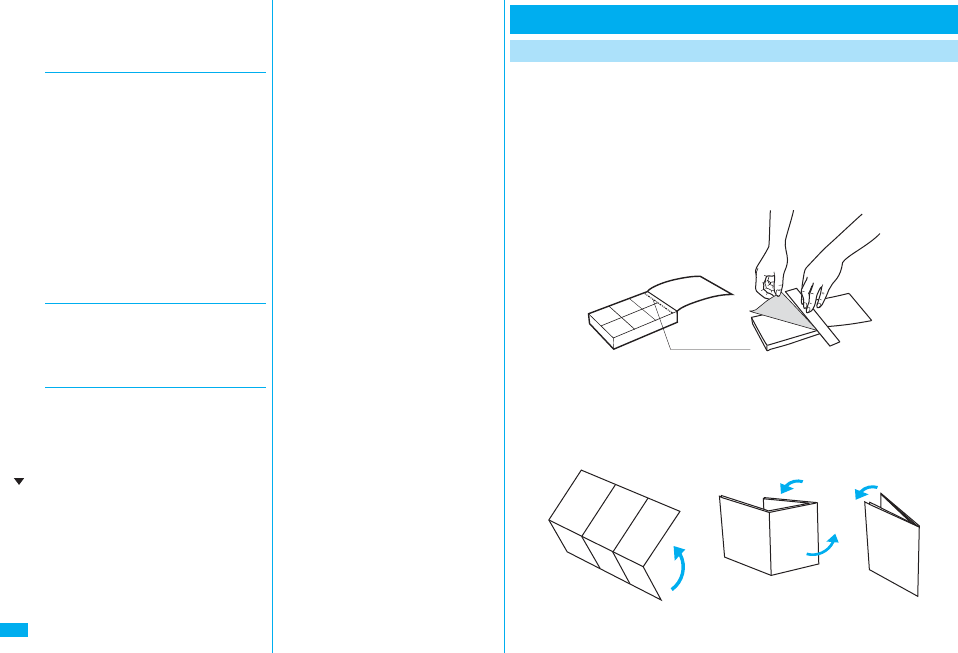
550
Index/Quick Manual
Voice recorder saving pre-check
display . . . . . . . . . . . . . . . . . . . . . .373
Voice settings . . . . . . . . . . . . . . . . .105
◆◇◆ W ◆◇◆
Wake-up display . . . . . . . . . . . . . . .116
Warranty . . . . . . . . . . . . . . . . . . . . .526
Web mail. . . . . . . . . . . . . . . . . . . . .247
Web to function. . . . . . . . . . . . . . . .187
White balance . . . . . . . . . . . . . .76, 161
Window open guard . . . . . . . . . . . .318
WMA file . . . . . . . . . . . . . . . . . . . . .391
WMA list . . . . . . . . . . . . . . . . . . . . .394
Work with style . . . . . . . . . . . . . . . . .28
WORLD CALL . . . . . . . . . . . . . . . . .60
World time watch . . . . . . . . . . . . . . .47
WORLD WING . . . . . . . . . . . . . . . .472
◆◇◆ Z ◆◇◆
Zoom . . . . . . . . . . . . . . . .76, 159, 318
Zoom in. . . . . . . . . . . . . . . . . .375, 378
Zoom out . . . . . . . . . . . . . . . .375, 378
◆◇◆ Numerics ◆◇◆
1Seg . . . . . . . . . . . . . . . . . . . . . . . .292
1Seg antenna . . . . . . . . . . . . . . . . . .27
184 . . . . . . . . . . . . . . . . . . . . . . . . . .48
186 . . . . . . . . . . . . . . . . . . . . . . . . . .48
2in1. . . . . . . . . . . . . . . . . . . . . . . . .456
2in1 setting menu display . . . . . . . .456
3D sound . . . . . . . . . . . . . . . . . . . .109
3G network . . . . . . . . . . . . . . . . . . .472
3GPP . . . . . . . . . . . . . . . . . . . . . . . .50
3G-324M. . . . . . . . . . . . . . . . . . . . . .50
64K data communication . . . . . . . .466
Cut out Quick Manual interleaved into this manual along the cutout line,
and then fold it as shown below:
Take Quick Manual “For Overseas Use” with you for using an
international roaming service (WORLD WING) overseas.
■How to cut
Cut out Quick Manual along the cutout line. You can place a ruler on the
cutout line and cut as illustrated below.
pBe careful not to cut yourself when using scissors.
■How to fold
Fold Quick Manual along the dotted line so that the cover faces upwards
as illustrated below.
pTo use Quick Manual, put the first sheet on top of the second and third sheets in the
order, and fold them together.
Quick Manual
How to Use Quick Manual
Cutout line
Cover
①
②
Cover
Cover
Index (V - Numerics)
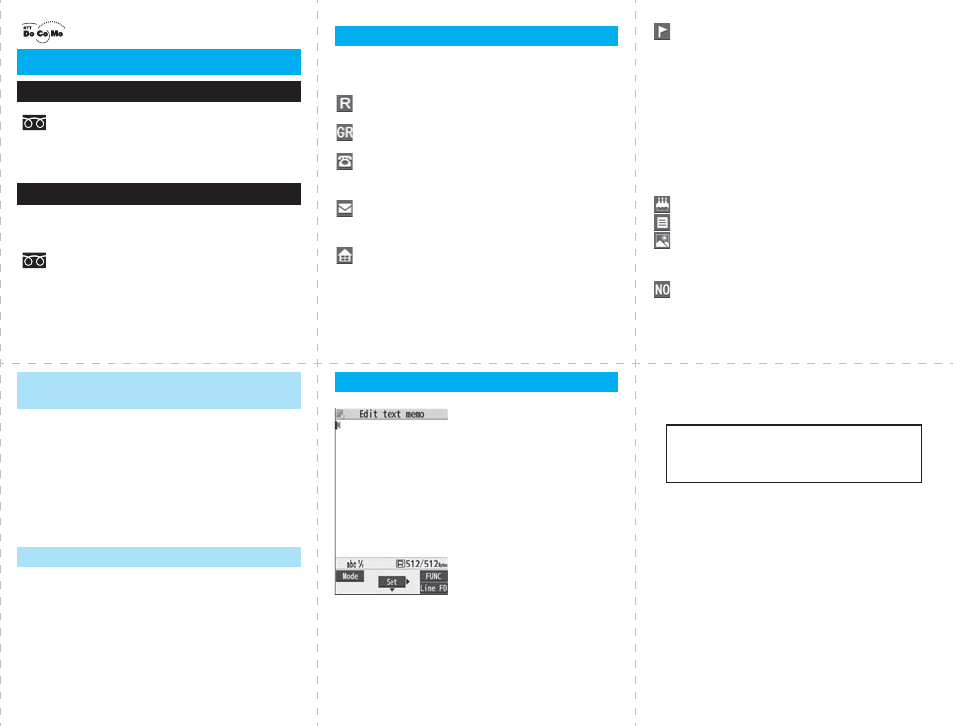
<Cutout line>
12
345
FOMA P906i
(In English)
0120-005-250 (toll free)
Can be called from mobile phones and PHSs.
(In Japanese only)
(No prefix) 151 (toll free)
Can be called only from DoCoMo mobile phones.
(In Japanese only)
(No prefix) 113 (toll free)
Can be called only from DoCoMo mobile phones.
(In Japanese only)
0120-800-000 (toll free)
Can be called from mobile phones and PHSs.
pPlease confirm the phone number before you dial.
p
For various procedures, repairs, and maintenance, dial the phone
numbers listed above, or visit the DoCoMo web page or i-mode site
to find your nearest DoCoMo shop, and then inquire about them.
DoCoMo web page http://www.nttdocomo.co.jp/
i-mode site
i
Menu
お知らせ
(Notice)
ドコモショップ
(DoCoMo Shop)
(In Japanese only)
Quick Manual
General inquiries <DoCoMo Information Center>
Repairs
★
★
★
★
Xo(for at least one second)→Phone
Enter a name.
→Edit a reading.
Group→Select a group.
Phone number→Enter a phone number
→Select an icon. (up to four numbers)
Mail address→Enter a mail address
→Select an icon. (up to three addresses)
Address→Enter a zip code
→Enter a postal address.
Storing in Phonebook (FOMA Phone)
Location information→Select an item.
By position loc.
. . . . Measures the current location and store the location
information
→Check the location information→Oo
From loc. history
. . . .Select a piece of location information from Location History
and store it.
Attach from image
. . . . Store the location information from an image
→Select a folder→Select an image.
Birthday→Enter a birthday→ON or OFF
Memo→Enter a memo.
Image→Select an item.
Select image . . . . Store a still image in Data Box.
Shoot image . . . . Store a still image shot by the camera.
Memory No.
→Enter a three-digit memory number→l
■Adding Data to the FOMA phone
Bring up the redial item, dialed call record, or
received call record→i→Add to phonebook
→Phone→Add→Select a search method
→Search the Phonebook
→Select a destination Phonebook entry→Oo
→l→YES
Bring up the detailed Phonebook display
→m→Select an item to be edited
→Edit the contents→l→YES
Store from Redial, Dialed Calls,
or Received Calls
Edit Phonebook Entries
■Character Entry Display
■Character Entry Mode
abc. . . Alphabets
123. . . Numerals
漢. . . . Kanji/Hiragana
カナ
. . . . Katakana
Character Entry ■Selecting Character Input Method
m→Settings→Other settings
→Character input method→Input mode→
→l→Select the mode you use with priority.
■Entering “゛” and “゜”
Enter a character→Press a several times.
■Entering “、” and “。”
Press s several times.
■Switching “Alphabet” (abc), “Numerals” (123),
“Kanji/Hiragana” (漢), and “Katakana” (
カナ
)
Press l several times.
Put a check mark for Mode 1 (5-touch)
Put a check mark for Mode 2 (2-touch)
Put a check mark for Mode 3
(NIKO-touch)
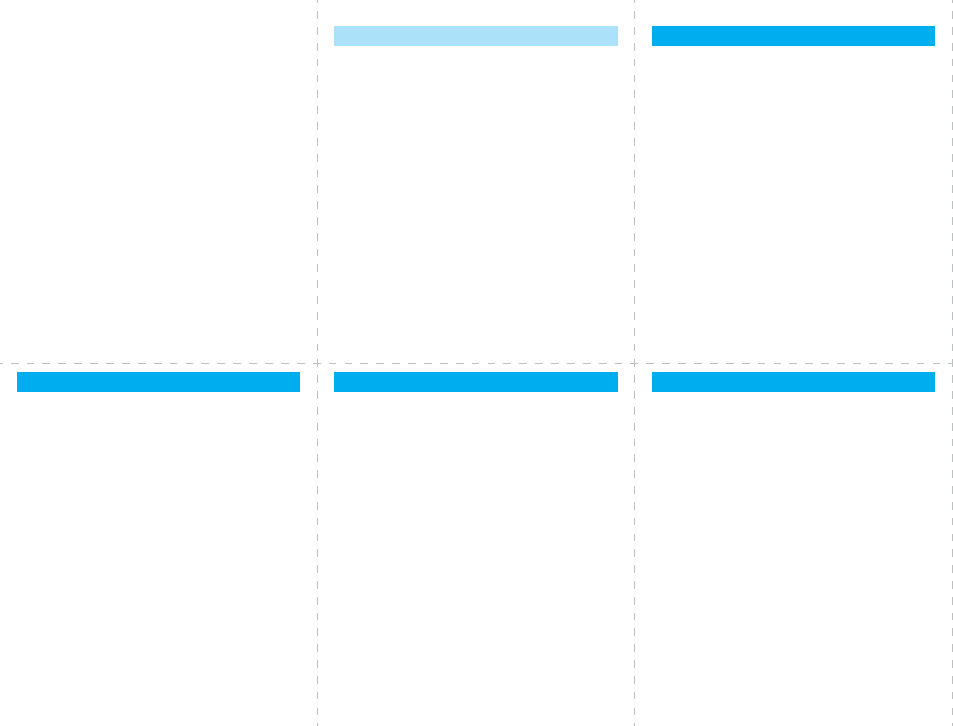
<Cutout line>
678
91011
■Entering Pictographs
i→Pictograph/symbols→Pictograph
→Select a pictograph.
■Entering Symbols
i→Pictograph/symbols→Symbols
→Select a symbol.
■Line Feed
Press c.
■Entering a Space
i→Pictograph/symbols→Space
■Deleting Characters
Use Mo to move the cursor→r
■Switching to Uppercase/Lowercase
Enter a character→d
■Bringing up the Character Entry (Edit) display
m→Stationery→Text memo
→Select <Not recorded>→Press l a few
times to switch to Kanji/Hiragana input mode.
■Entering Hiragana characters <Mode 1>
た→Press 4 once and Vo once.
だ→Press 4 once and a once.
の→Press 5 five times.
か→Press 2 once.
し→Press 3 twice.
■Converting the Characters
Use Co to move the cursor to “の”→Bo
→Use Mo to highlight “タダの” and press Oo
→Fix the rest of characters in the same way.
Enter “
タダの菓子
” in a Text Memo
■Shooting a Still Image
c→Oo→Oo
■Continuous Shooting
c→c→c→Oo
→Select a still image and press c→Oo
※This is the procedure to select and save one still
image for continuous shooting.
■Shooting a Moving Image
c→c→Oo→Oo→Oo
Camera
■Auto Channel Setting
m→1Seg→Channel setting
→Auto channel setting→YES→YES
→Enter a title.
■Select Area
m→1Seg→Channel setting→Select area
→Select an area→Select a prefecture→YES
■Channel List
m→1Seg→Channel list→Select a channel list.
■Watching a 1Seg Program
c(for at least one second)
1Seg
■Playback by Music&Video Channel
m→MUSIC→Music&Video Channel
→Select a program.
or
m→Data box→Music&Video Channel
→Downloaded program or Saved program
→Select a program.
■Playback by MUSIC Player
p(for at least one second)→All tracks
→Select a music file.
Music Playback
■Making a Videophone Call
Enter the other party’s phone number→l
→Press h to end the call after talking.
■Receiving a Videophone Call
The ring tone sounds and the Call/Charging
indicator flickers→d, Oo or m
→Press h to end the call after talking.
If you answer by pressing d or Oo, the camera
image is sent to the other party. If you answer by
pressing m, the substitute image is sent to the
other party.
■Switching to Hands-free
During a call, dialing, or connecting→d
Making and Receiving a Videophone Call
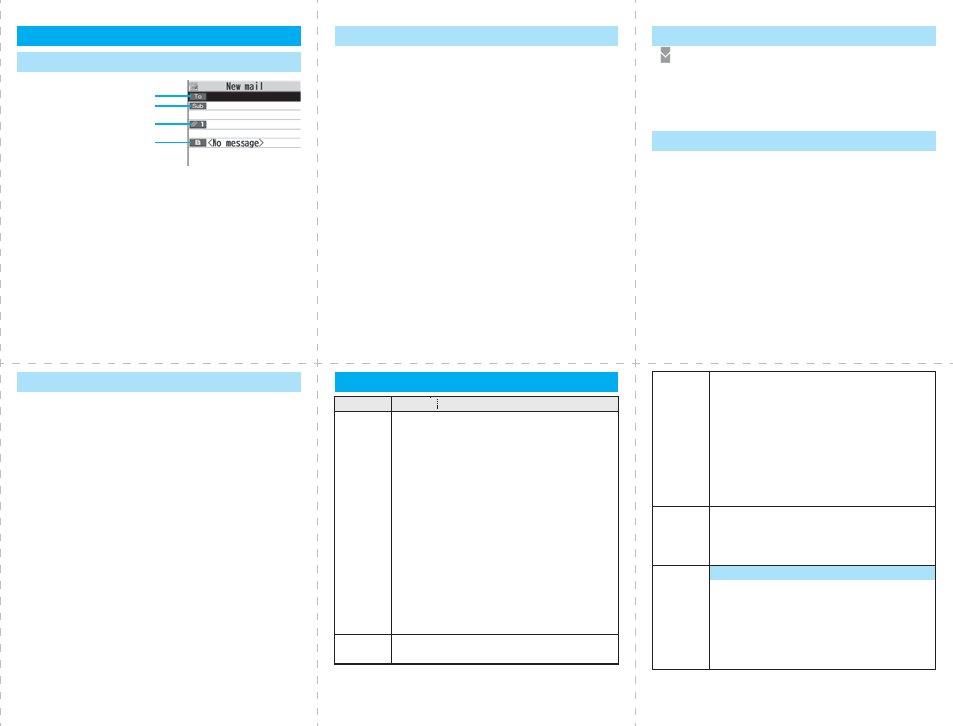
<Cutout line>
12 13 14
15 16 17
l
→
l
Select the address field→Select an entering
method→Enter or select an address.
Select the subject field→Enter a subject.
Select the text field→Enter text.
Send a mail by pressing l
→After sending, press Oo.
i-mode Mail
Compose and Send i-mode Mail
Address field
Subject field
Attachment field
Text field
■Picture/Melody/imotion/ToruCa/PDF/
Phonebook/Schedule/ToDo/Bookmark/
Document/Other
Bring up the Message Composition display
→Select the attachment field
→Select a file type to be attached
→Select a folder→Select a file.
Selecting methods differ depending on the file.
Attach Files
“ (white)” blinks
→The Reception Result display appears
→Select “Mail”
→Select an i-mode mail message to be displayed.
l(for at least one second)
Receive i-mode Mail
Check New Message
■Replying
Select or bring up a mail message to be replied
→i→Reply/forward
→Rep. w/ i-mode mail, Rep. w/ Deco-Anime, or
Reply with quote→Select the text field
→Enter text→l→After sending, press Oo.
■Forwarding
Select or bring up a mail message to be
forwarded→i→Reply/forward→Forward
→Select the address field
→Select an entering method
→Enter or select an address→l
→After sending, press Oo.
Other Mail Functions Function List
Menu Function name
Mail
Inbox
Outbox
Draft
Compose message
Create new Decome-Anime
Template
Web mail
Check new message
Compose SMS
Check new SMS
Chat mail
Receive option
Mail settings
SMS settings
Area mail settings
i-mode iMenu
Bookmark
i-mode
Screen memo
Last URL
Go to location
Message R/F
i-Channel
Check new message
Operate certificate
i-mode settings
Full Browser
i-αppli
Software list(phone)
iαppli(microSD)
iαppli info
iαppli settings
Settings
Sound
13 Select ring tone
50 Ring volume
30 Keypad sound
64 Melody effect
51 Headset usage setting
68 Mail/Msg. ring time

<Cutout line>
18 19 20
21 22 23
Settings
Display
56 Display setting
70 Backlight
View blind
86 Color theme setting
57 Menu icon setting
Horizontal open menu
52 Private menu setting
63 Desktop icon
93 Private window
66 Font
Character size
15 Select language
Recv.mail/call at open
Image quality
LCD AI
36 Icons
Illumination
All illum. setting
89 Illumination
Illumination in talk
Settings
Miss/unread illum.
Music&Video ch illum.
Illum. when folded
Hourly illumination
MUSIC illumination
Bluetooth illumination
IC card illumination
PushTalk illumination
Side key illumination
Check settings
Kisekae
Lock/Security
Self mode
Lock all
Personal data lock
IC card lock
40 Secret mode
41 Secret data only
Keypad dial lock
Reject unknown
10 Call setting w/o ID
Settings
29 Change security code
UIM setting
Scanning function
Lock setting
Call time/cost
61 Call data
60 Reset total cost&dura.
Notice call cost
CLR max cost icon
Clock
31 Set time
World time watch
Summer time
Auto power ON/OFF
Alarm setting
Incoming call
54 Vibrator
20 Manner mode set
58 Answer setting
Setting when opened
Record display set
Settings
Disp. PH-book image
Disp. call/receive No.
90 Ring time
65 Info notice setting
V-phone while packet
94 Auto answer setting
Talk
Volume
18 Setting when closed
Set hold tone
Voice clear setting
76 Noise reduction
75 Quality alarm
77 Reconnect signal
PushTalk
Auto answer setting
Ring time setting
Hands-free w/ PushTalk
PushTalk arrival act
Sound setting
Vibration setting
Settings
Videophone
Visual preference
Select image
Hands-free w/ V. phone
Voice call auto redial
Remote monitoring
Notify switchable mode
Feel*Mail
Disp. /play new one
Disp. /play in history
Network setting
Prefix setting
Int’l roaming
Int’l dial assist
Status in the area
Melody Call setting
Other settings
Work with style
Side keys guard
35 Character input method
Battery
Settings
84 Pause dial
Sub-address setting
Headset mic. setting
Headset switch to call
Voice settings
USB mode setting
23 Reset settings
Initialize
Software update
Data box
46 My picture
MUSIC
Music&Video Channel
imotion
16 Melody
My documents
Kisekae Tool
Chara-den
PC Movie
1Seg
Document viewer
SD other files
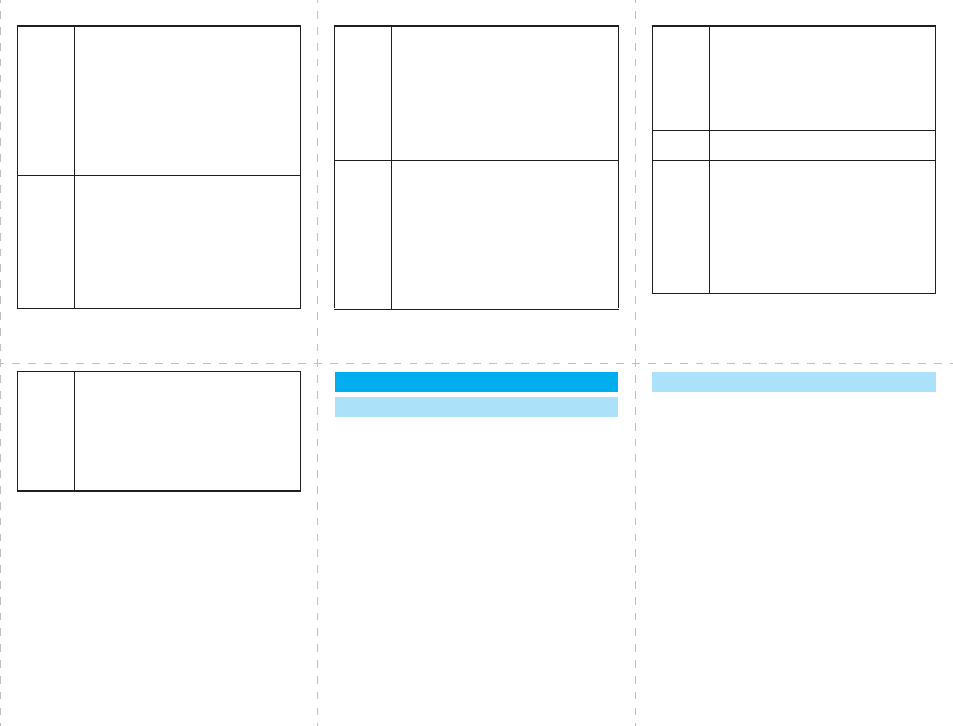
<Cutout line>
24 25 26
27 28 29
LifeKit
Bar code reader
79 Receive Ir data
SD-PIM
Camera
Bluetooth
GPS
Text reader
55 Rec. msg/voice memo
Voice recorder
Data Security Service
Service
17 Caller ID notification
Voice mail
Call waiting
Call forwarding
Nuis. call blocking
Caller ID request
2in1 setting
Multi number
Arrival call act
Service
Set in-call arrival act
Remote control
Dual network
English guidance
Set Roaming guidance
Additional service
Service numbers
OFFICEED
Chaku-moji
Phonebook
Add to phonebook
Search phonebook
UIM operation
PushTalk phonebook
24 Dialed/recv. calls
0Own number
Group setting
Restrictions
26 Phonebook settings
No. of phonebook
Stationery
44 Alarm
45 Schedule
95 ToDo
42 Text memo
85 Calculator
Guide
38 Common phrase/dic.
MUSIC MUSIC Player
Music&Video Channel
1Seg
Activate 1Seg
Program guide
Book program list
Timer recording list
Recording result
TVlink
Channel list
Channel setting
User settings
■Public Mode (Drive Mode)
a(for at least one second)
■Manner Mode
During standby/During a call
→s(for at least one second)
Osaifu-
Keitai
IC card content
DCMX
ToruCa
IC card lock set.
Settings
Check IC owner
Change IC owner
Search by i-mode
■Activating
m→Service→Voice mail→Activate→YES
→YES→Enter a ring time (seconds).
■Deactivating
m→Service→Voice mail→Deactivate→YES
■Playing Back Messages
m→Service→Voice mail→Play messages
→YES→Operate following the voice guidance.
Network Services
Voice Mail Service ■Activating
m→Service→Call waiting→Activate→YES
■Deactivating
m→Service→Call waiting→Deactivate→YES
■Answering an Incoming Call during a Call
A call comes in during a call→d
Each time you press d, you can switch the
parties you talk with.
Call Waiting Service
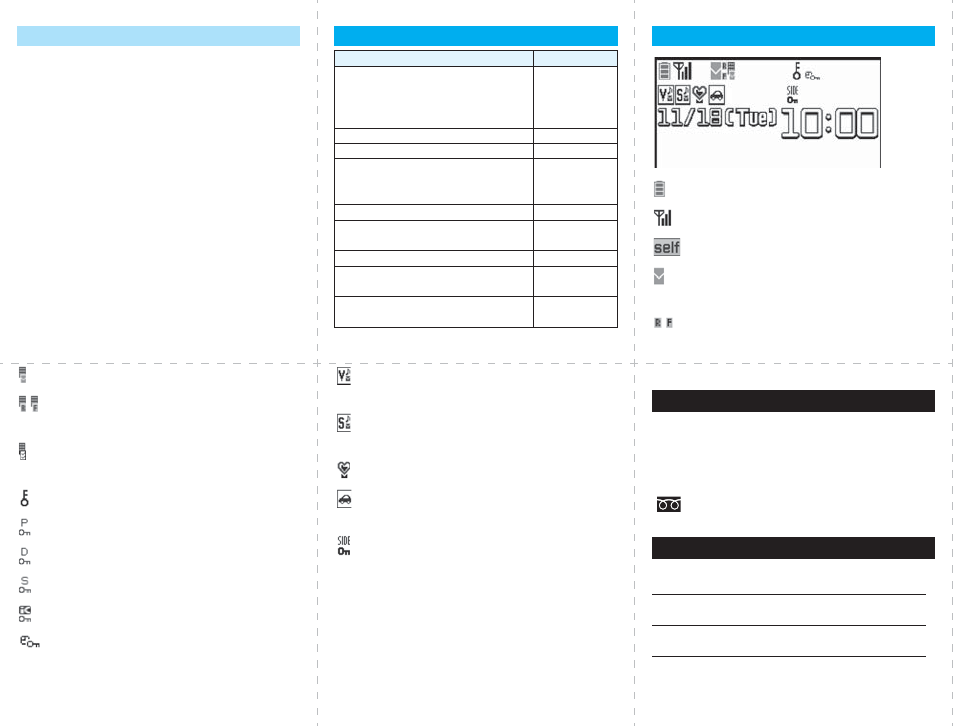
<Cutout line>
30 31 32
33 34 35
■Activating
m→Service→Call forwarding→Activate
→Register fwd number→Enter the phone
number of the forwarding destination
→Set ring time→Enter a ring time (seconds)
→Activate→YES
■Deactivating
m→Service→Call forwarding→Deactivate
→YES
Call Forwarding Service
Services Available with FOMA Phone
Available service
Phone number
Directory assistance service
(Charges apply: guidance fee + call fee)
※Listed phone numbers only can be
given.
(No prefix) 104
Telegrams (Telegram charges apply) (No prefix) 115
Time check (Charges apply) (No prefix) 117
Weather forecast (Charges apply) City code of the
desired area+
177
Emergency calls to police (No prefix) 110
Emergency calls to fire station and
ambulance (No prefix) 119
Emergency calls for accidents at sea (No prefix) 118
Disaster messaging service
(Charge apply) (No prefix) 171
Collect calls
(Charges apply: guidance fee + call fee)
(No prefix) 106
: Battery level (estimate)
: Radio waves reception level (estimate)
: During Self Mode
(pink): Unread i-mode mail or SMS messages
exist.
(yellow): Unread Messages R/F exist
Major Icons
(pink): i-mode mail is held at the i-mode Center.
(yellow): Messages R/F are held at the i-mode
Center.
: i-mode mail is held at the i-mode Center
(While Receive Option Setting is set to “ON”).
: During Lock All
: During Personal Data Lock
: During Keypad Dial Lock
: During Secret Mode or Secret Data Only
: During IC Card Lock
: While Timer Lock ON At Close is set
: While Vibrator is set to other than “OFF”
(See page 20)
: While Ring Volume is set to “Silent” or
Mail/Msg. Ring Time is set to “OFF”
: During Manner Mode (See page 27)
: During Public Mode (Drive Mode)
(See page 27)
: While Side Keys Guard is set to “ON”
(See page 22)
<Emergency Contact Number for Loss Etc.>
※Omakase Lock is a pay service. However, you are
not charged if you apply for this service at the
same time as applying for the suspension of the
use or during the suspension.
Setting/Releasing Omakase Lock
0120-524-360
Business hours: 24 hours
<Phone number: >
<Phone number: >
<Phone number: >
pPlease confirm the phone number before you dial.
Omakase Lock
Other Emergency Calls

<Cutout line>
12
345
FOMA P906i
<DoCoMo Information Center> (available 24 hours a day)
pFrom a DoCoMo mobile phone
※
If you use P906i, you should dial the number +81-3-5366-3114
(to enter “+”, press and hold the “0” key for at least one second).
pFrom a landline phone
<Universal number>
※See page 16 and page 20 for international call access codes
for major countries (Table 1) and international prefix numbers
for the universal number (Table 2).
Quick Manual “For Overseas Use”
Loss or theft of FOMA terminal or
payment of cumulative cost overseas
International call access code
for the country you stay (Table 1)
-81-3-5366-3114*
(toll free)
*You are charged a call fee to Japan when calling from a
landline phone, etc.
International prefix number for
the universal number (Table 2)
-800-0120-0151*
*You might be charged a domestic call fee according to the call
rate for the country you stay.
<Network Technical Operation Center> (available 24 hours a day)
pFrom a DoCoMo mobile phone
※
If you use P906i, you should dial the number +81-3-6718-1414
(to enter “+”, press and hold the “0” key for at least one second).
pFrom a landline phone
<Universal number>
※See page 16 and page 20 for international call access codes
for major countries (Table 1) and international prefix numbers
for the universal number (Table 2).
pIf you lose your FOMA phone or have it stolen,
immediately take the steps necessary for suspending the
use of the FOMA phone.
pIf the FOMA phone you purchased malfunctions, bring
your FOMA phone to a repair counter specified by
DoCoMo after you return to Japan.
Failures encountered overseas
International call access code
for the country you stay (Table 1)
-81-3-6718-1414*
(toll free)
* You are charged a call fee to Japan when calling from a
landline phone, etc.
International prefix number for
the universal number (Table 2)
-800-5931-8600*
* You might be charged a domestic call fee according to the call
rate for the country you stay.
■Setting in Japan
i→iMenu→English iMenu→Options
→International Settings
→i-mode services Settings→Select “Yes”
→Enter your i-mode password→Select
■Setting Overseas
i→iMenu→English iMenu→Options
→International Settings
→i-mode services Settings→Select “Yes”
→Enter your i-mode password→Select
Preparing for Overseas Use
Setting of i-mode
■Setting in Japan
m→Service→Remote control→Activate
→YES
■Setting Overseas
m→Settings→Network setting→Int’l roaming
→Remote control (Int.)→YES
→Operate following the voice guidance.
m→Settings→Clock→Set time
→Auto time adjust ON
Remote Control
Set Time
○: Available ×: Not available
pThe GPS functions and 64K data communications are not
available overseas.
Communication Systems and
Available Services
Communication Service 3G GSM GPRS
Voice call ○○○
Videophone call ○××
i-mode ○×○
i-mode mail ○×○
SMS ○○○
i-Channel ○×○
Packet communication
by connecting with a
personal computer
○×○
m→Settings→Network setting→Int’l roaming
→Network search mode→Select an item.
Auto . . . . . . Automatically re-connect to another carrier. The
setting is completed.
Manual. . . . Connects manually to the listed carrier.
Network re-search
. . . . . . . . . . When set to “Auto”, automatically switches to an
available carrier. The setting is completed. When
set to “Manual”, displays the list of carriers.
→Select a carrier.
Setting a Search Method of
Carrier
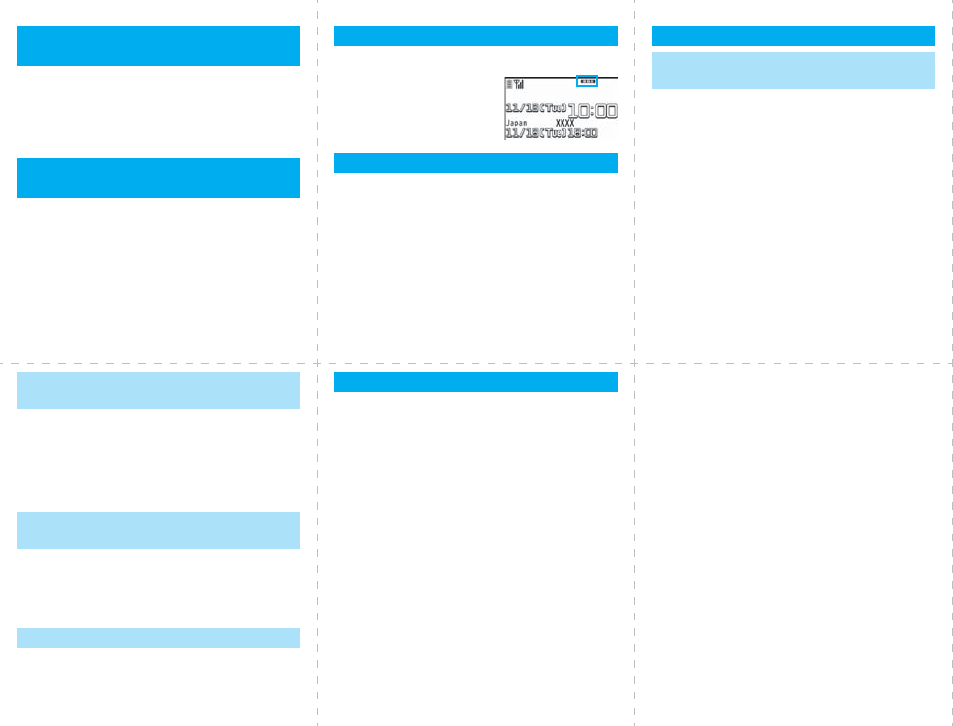
<Cutout line>
678
91011
m→Settings→Network setting→Int’l roaming
→PLMN setting→i→PLMN list select
→Select a carrier→Oo→Select a network type
→l→YES
m→Settings→Network setting→Int’l roaming
→Operator name display
→Display ON or Display OFF
Selecting a Carrier to
Preferentially Connect to
Displaying the Carrier on the
Stand-by Display
The type of network you are using is displayed.
After you return to Japan, the FOMA network is
automatically searched and connected.
pWhen you have set to switch networks manually
m→Settings→Network setting→Int’l roaming
→Network search mode→Manual→DoCoMo
Display
Setting after Returning to Japan
■
Making an International Call to Japan Using Phonebook
Bring up the detailed Phonebook display
→d/Oo→Dial
Press
l
to make an international videophone call.
■Making an International Call Using “+”
0(for at least one second)→Enter “Country
code - Area code (City code) - Destination
phone number”→d/Oo
Press
l
to make an international videophone call.
Enter “81” as a country code when you make an
international call to Japan.
When the area code (city code) begins with “0”, enter
it except for the “0”. However, include “0” when making
a call to some countries or regions such as Italy.
Making/Receiving a Call
Make a Call to Outside the Country
You Stay (Including Japan)
Enter a destination phone number→d/Oo
Press l to make a videophone call.
■Making a Call Using Phonebook
Bring up the detailed Phonebook display
→d/Oo→“Original phone No.”
When you make a call to a person who is
internationally roaming, make the call in the same
way as to make international calls to Japan even
if he/she is in the country you stay.
Press d/Oo when a call comes in.
(For videophone call, press d/Oo/m.)
Make a Call to a Phone in the
Country You Stay
Make a Call to a Person Staying
Overseas and Using WORLD WING
Receive a Call
To use network services overseas, you need to
set “Remote control” beforehand.
■Set Roaming Guidance
pYou need to set this function in Japan.
m→Service→Set Roaming guidance
■Call Barring
pThis setting might not be available depending on
the overseas carrier.
m→Settings→Network setting→Int’l roaming
→Call barring
■Voice Mail (International)
m→Settings→Network setting→Int’l roaming
→Voice mail (Int.)
Using Network Services ■Call Forwarding (International)
m→Settings→Network setting→Int’l roaming
→Call forwarding (Int.)
■Roaming Guidance (International)
m→Settings→Network setting→Int’l roaming
→Roaming guidance (Int.)
■Caller ID Request
m→Settings→Network setting→Int’l roaming
→Caller ID req. (Int.)
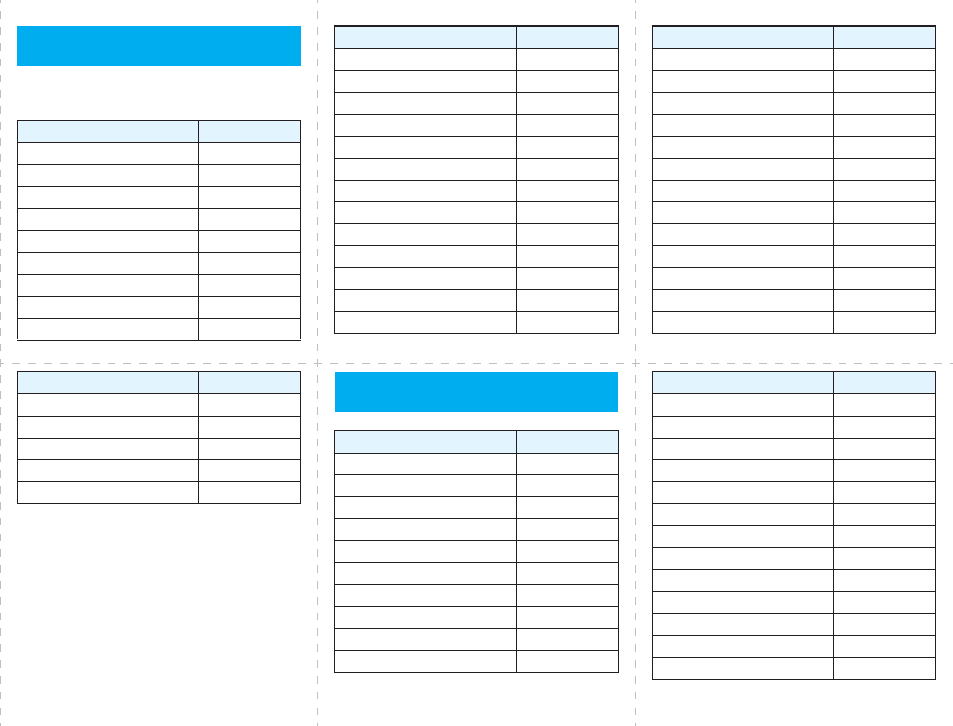
<Cutout line>
12 13 14
15 16 17
Use the following country codes when you make
international calls or when you set Int’l Dial Assist.
(As of March 2008)
Country Codes for Major
Countries
Service area Country code
Australia 61
Belgium 32
Brazil 55
Canada 1
China 86
Czech Republic 420
Denmark 45
Finland 358
France 33
Germany 49
Greece 30
Hong Kong 852
Hungary 36
India 91
Indonesia 62
Ireland 353
Italy 39
Luxembourg 352
Macau 853
Malaysia 60
Monaco 377
Netherlands 31
Service area Country code
New Zealand 64
Norway 47
Philippines 63
Poland 48
Portugal 351
Russia 7
Singapore 65
South Korea 82
Spain 34
Sweden 46
Switzerland 41
Taiwan 886
Thailand 66
Service area Country code
pFor the code for the countries other than listed in
the table, or for details, refer to the DoCoMo Global
Service web page.
Turkey 90
United Arab Emirates 971
United Kingdom 44
United States of America 1
Vietnam 84
Service area Country code
(As of March 2008)
International Call Access Codes
for Major Countries (Table 1)
Service area Access code
Australia 0011
Belgium 00
Brazil 0041/0014
Canada 011
China 00
Czech Republic 00
Denmark 00
Finland 00
France 00
Germany 00
Greece 00
Hong Kong 001
Hungary 00
India 00
Indonesia 001
Ireland 00
Italy 00
Luxembourg 00
Macau 00
Malaysia 00
Monaco 00
Netherlands 00
New Zealand 00
Service area Access code

<Cutout line>
18 19 20
21 22 23
Norway 00
Philippines 00
Poland 00
Portugal 00
Russia 810
Singapore 001
South Korea 001
Spain 00
Sweden 00
Switzerland 00
Taiwan 002
Thailand 001
Turkey 00
Service area Access code
United Arab Emirates 00
United Kingdom 00
United States of America 011
Vietnam 00
Service area Access code
(As of March 2008)
International Prefix Numbers for
the Universal Number (Table 2)
Service area International
prefix number
Argentina 00
Australia 0011
Austria 00
Belgium 00
Brazil 0021
Bulgaria 00
Canada 011
China 00
Colombia 009
Denmark 00
Finland 990
France 00
Germany 00
Hong Kong 001
Hungary 00
Ireland 00
Israel 014
Italy 00
Luxembourg 00
Malaysia 00
Netherlands 00
New Zealand 00
Norway 00
Service area International
prefix number
Peru 00
Philippines 00
Portugal 00
Singapore 001
South Africa 09
South Korea 001
Spain 00
Sweden 00
Switzerland 00
Taiwan 00
Thailand 001
United Kingdom 00
United States of America 011
Service area International
prefix number For lost, stolen, and cost settlement, or
malfunction of your FOMA phone overseas, refer
to “Loss or theft of FOMA terminal or payment of
cumulative cost overseas” on cover page of
Quick Manual “For Overseas Use”, or “Failures
encountered overseas” on page 1.
pYou need to add the code from “International Call
Access Code (Table 1)” that is assigned to the
country you stay or “International Prefix Number for
the Universal Number (Table 2)” to the head of
each phone number for inquiries.
pNote that, in many cases, the universal number
may not be used from a mobile phone, public
phone, or hotel phone, etc.
Inquiries
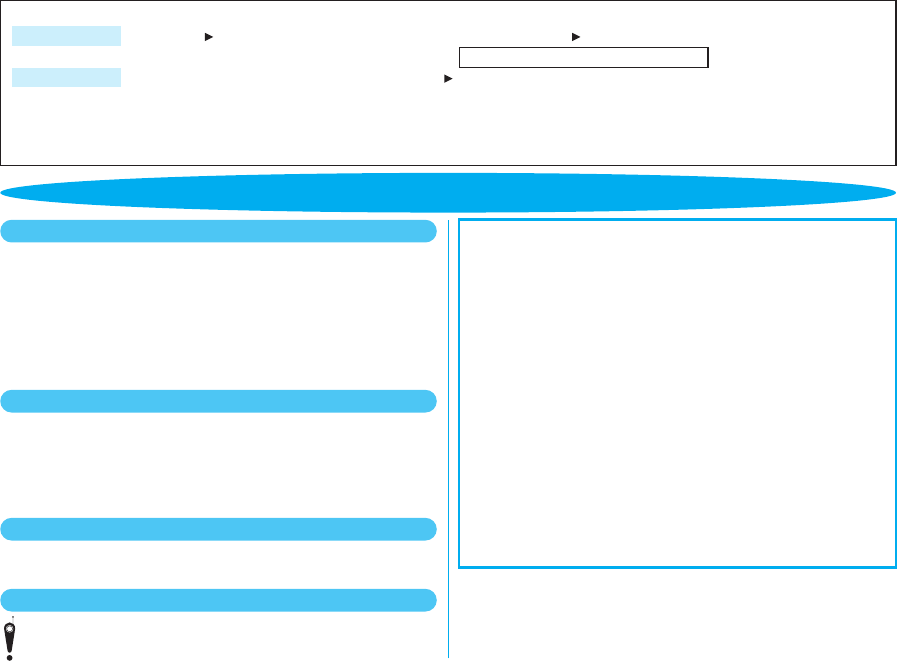
In the following cases, be certain to turn off the power.
■Where use is prohibited
Be sure to turn off the power to your FOMA phone in airplanes and in
hospitals.
※Persons with electronic medical equipment are in places other than the actual wards.
Make sure you have the power switched off even if you are in a lobby or waiting room.
■When in crowded places such as packed trains, where you could be
near a person with an implanted cardiac pacemaker or implanted
defibrillator
The implanted cardiac pacemaker or implanted defibrillator operation can be
affected by radio emissions from the FOMA phone.
In the following cases, be certain to set Public Mode.
■While driving
Using the mobile phone in your hand while driving is subject to punishment.
※If you answer a call out of necessity, tell the caller with Hands-free that you will call
him/her back, park your car to somewhere safe, and then dial.
■When in theaters, movie theaters, museums, and similar venues
If you use your FOMA phone where you are supposed to be quiet, you will
disturb those around you.
Adjust the volume of your voice and ring tone according to where you are.
■If you use the FOMA phone in quiet places such as restaurants and
hotel lobbies, keep the volume of your voice and other sounds down.
■Do not block thoroughfares when using the FOMA phone.
Respect the privacy.
Please be considerate of the privacy of individuals around you
when shooting and sending photos using camera-equipped mobile
phones.
These functions help you keep your manners in public.
Handy functions are available such as for setting the
response to incoming calls and setting the tones to silent.
●Public Mode (Drive Mode/Power Off) (Page 69 and page 70)
The guidance that you are currently driving or in a place where you should
refrain from using a mobile phone or the guidance that you are in a place
where you should turn off the power is played back to the caller. Then the
call is disconnected.
●Record Message function (Page 71)
Callers can record a message when you cannot come to the phone.
●Vibrator (Page 110)
When the vibrator is set, it vibrates for incoming calls.
●Manner Mode/Super Silent/Original Manner (Page 112)
In Manner Mode or Super Silent, the keypad sound, ring tone and other
sounds from the FOMA phone are silenced.
In Original Manner, you can set whether or not to activate the Record
Message function, and can change the settings for the vibrator and ring
tone.
※The shutter sound cannot be silenced.
Optional services are also available, such as Voice Mail Service
(page 446) and Call Forwarding Service (page 450).
This manual was produced in such a way as to allow easy recycling. Please
recycle this manual when it is no longer needed.
● You will need your “network ID” to access e-site from i-mode.
● No packet communication charges are incurred when accessing e-site from i-mode.
Accessing from overseas will incur chages.
● You will need your “DoCoMo ID/password” to access e-site from PC.
● If you do not have or you have forgotten your “network ID” or “DoCoMo
ID/password”, contact the DoCoMo Information Center listed on the back cover of
this manual.
●
DoCoMo e-site may not be available depending upon the content of your subscription.
●
You may not be able to access some e-site services due to system maintenance, etc.
i Menu 料金&お申込・設定 (Charges & Applications/Setting)From i-mode
My DoCoMo (http://www.mydocomo.com/) 各種手続き (ドコモeサイト) [
Application procedure (DoCoMo e-site)
]From PC
Access DoCoMo e-site for procedures to change your address or billing plan and for request of Information materials.
各種手続き (ドコモeサイト)
[Application procedure (DoCoMo e-site)] Packet communication charges free
Do not forget your FOMA phone ... or your manners!

Sales: NTT DoCoMo Group
NTT DoCoMo Hokkaido, Inc. NTT DoCoMo Tohoku, Inc. NTT DoCoMo, Inc. NTT DoCoMo Tokai, Inc. NTT DoCoMo Hokuriku, Inc.
NTT DoCoMo Kansai, Inc. NTT DoCoMo Chugoku, Inc. NTT DoCoMo Shikoku, Inc. NTT DoCoMo Kyushu, Inc.
Manufacturer: Panasonic Mobile Communications Co., Ltd.
To prevent damage to the environment, bring used
battery packs to an NTT DoCoMo service counter,
an NTT DoCoMo agent or a recycle center. This manual is printed using
an ink based on soy bean oil.
Do not forget your mobile phone ... or your manners!
When using your mobile phone in a public place, do not forget to show common courtesy
and consideration for others around you.
General inquiries
<DoCoMo Information Center> Repairs
Failures encounterd overseas
<Network Technical Operation Center> (available 24 hours a day)
Loss or theft of FOMA terminal or payment of cumulative cost overseas
<DoCoMo Information Center> (available 24 hours a day)
●If you lose your FOMA phone or have it stolen, immediately take the steps necessary for suspending the use of the FOMA phone.
●If the FOMA phone you purchased malfunctions, bring your FOMA phone to a repair counter specified by DoCoMo after you return to Japan.
(In Japanese only)
(No prefix)113
(toll free)
★
Can be called only from DoCoMo mobile phones.
(In Japanese only)
0120-800-000
(toll free)
★ Can be called from mobile phones and PHSs.
(In English)
0120-005-250
(toll free)
★ Can be called from mobile phones and PHSs.
(In Japanese only)
(No prefix)151
(toll free)
★
Can be called only from DoCoMo mobile phones.
From a DoCoMo mobile phone
-81-3-6718-1414* (toll free)
* You are charged a call fee to Japan when calling from a landline phone, etc.
※If you use P906i, you should dial the number +81-3-6718-1414
(to enter “+”, press and hold the “0” key for at least one second).
From a landline phone
<
Universal number>
-800-5931-8600*
* You might be charged a domestic call fee according to the call rate for the country you stay.
※See page 474 and page 475 for international call access codes for major countries (Table 1) and
international prefix numbers for the universal number (Table 2).
International prefix number for the
universal number (Table 2)
International call access code for
the country you stay (Table 1)
From a DoCoMo mobile phone
-81-3-5366-3114* (toll free)
* You are charged a call fee to Japan when calling from a landline phone, etc.
※If you use P906i, you should dial the number +81-3-5366-3114
(to enter “+”, press and hold the “0” key for at least one second).
From a landline phone
<
Universal number>
-800-0120-0151*
* You might be charged a domestic call fee according to the call rate for the country you stay.
※See page 474 and page 475 for international call access codes for major countries (Table 1) and
international prefix numbers for the universal number (Table 2).
International prefix number for the
universal number (Table 2)
International call access code for
the country you stay (Table 1)
● Please confirm the phone number before you dial.
● For various procedures, repairs, and maintenance, dial the phone numbers listed above, or visit the DoCoMo web page or i-mode site to find your nearest DoCoMo shop, and then
inquire about them.
DoCoMo web page http://www.nttdocomo.co.jp/ i-mode site iMenu お知らせ(Notice) ドコモショップ (DoCoMo Shop) (In Japanese only)
April ’08 (Ver.1.0)
3TR100045AAA
F0408F0 - ○
A