Panasonic Mobile Communications 208014A UMTS/ GSM Cellular Mobile with Bluetooth® and RFID User Manual 000 P 07A
Panasonic Mobile Communications Development of Europe Ltd UMTS/ GSM Cellular Mobile with Bluetooth® and RFID 000 P 07A
Contents
- 1. User Manual part 1
- 2. User Manual Part 2
- 3. User Manual 1
- 4. User Manual 2
- 5. User Manual Part 1
User Manual Part 2
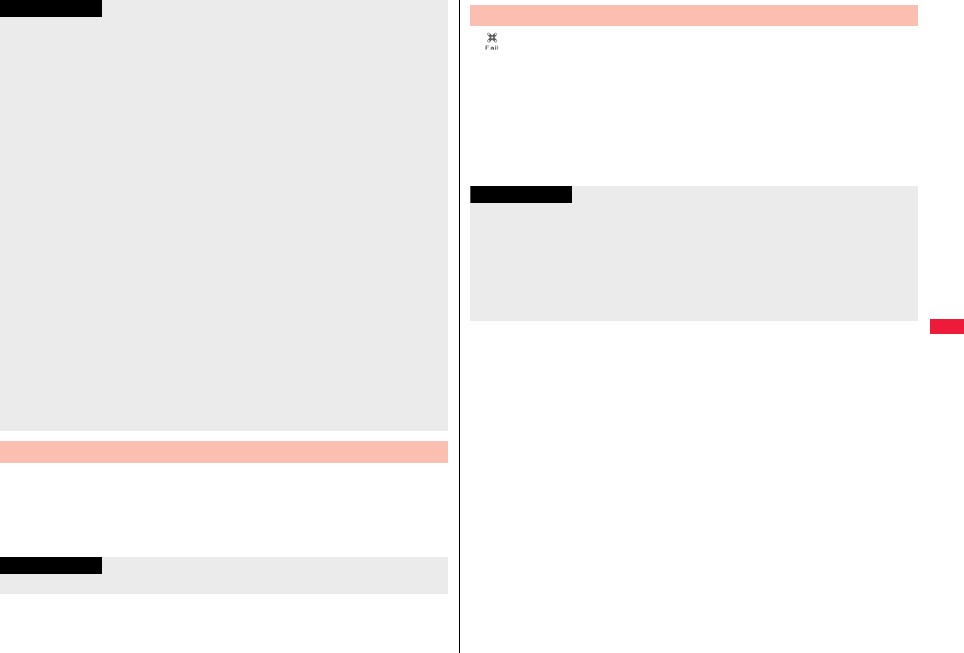
271
Music
1Music&Video Channel displaySet program
Follow the instructions on the display.
You can check or cancel the set program. For details, refer to “Mobile Phone
User’s Guide [i-mode] FOMA version”.
pYou cannot copy or save the obtained program to the microSD card.
pTo set programs, you need to register the site which offers Music&Video Channel
programs to your My Menu. (See page 195)
pIf you have not subscribed to Music&Video Channel, select “About this service” to see
the Music&Video Channel introduction page.
pWhen the programs could not be obtained due to “power off” or “low battery” at the
start time of program obtaining, re-obtaining is performed at night of the following day.
pIt may take a time to obtain programs, so fully charge the battery and operate in the
good radio wave conditions.
pYou cannot perform the setting operation and automatic obtaining of the program
selected on the Music&Video Channel display or the program in use.
pWhen you cancel Music&Video Channel, the programs other than those moved by
“Move program” are deleted.
pIf you insert a UIM which is different from the one you used to set programs, programs
cannot be automatically obtained. Set the programs again from the Music&Video
Channel display.
pWhen you select a service menu for Music&Video Channel, the message “Confirm
set up information?” appears. If you select “YES”, the programs that have been
distributed might be deleted. However, they will not be deleted while the distribution is
set to be halted.
pIf you insert the UIM of the FOMA terminal that you have been set for programs into
another Music&Video Channel compatible FOMA terminal, the programs cannot be
obtained automatically. Select “Set program” again from the Music&Video Channel
display to automatically update the program setting on the FOMA terminal, then the
programs can be obtained automatically.
Check/Cancel the Set Program
Information
Information
pEven if the setting of a program is canceled, My Menu is not deleted.
“ ” appears on the desktop when the automatic program acquisition
fails or the program is not updated even after the program distribution
date. When the automatic acquisition fails, you can manually obtain the
program.
1Music&Video Channel displaySelect a programYES
pFor a partially obtained program, select “Play” to play it back.
pFor a program which has not been updated, select “Play” to play it back.
pSee page 210 when data files are stored to the maximum.
Obtain a Program Manually
Information
pWhen obtaining of a program is suspended, the part of the program obtained up to
that point is saved. To obtain remaining part, you can manually obtain it except in
some time zones. When a program has been updated or switched to another
program, obtaining starts not from the suspended point but from the beginning.
pYou cannot re-obtain the program whose playable deadline has expired. Such a
program cannot be updated until the next distribution date.
pYou may not be able to manually obtain programs depending on the time zone.

272
Music
pYou can enjoy playing back programs in stereo sound by connecting to the Stereo
Earphone Set (option). Also, you can enjoy playing back programs wirelessly by using
a commercial Bluetooth device. (See page 424)
1mMUSICMusic&Video Channel
Select a program.
“ ” is displayed while Music&Video Channel is
activated, and “ ” is displayed when the program
shifts to pause state during Play Background.
pWhen a program is highlighted, the next distribution
date is displayed under the program name. It is not
displayed when the program distribution is suspended.
It might not be displayed when the automatic program
obtaining fails.
pWhen information of the previously played program
exists, playback starts from the position and/or in the
mode accordingly.
pHighlight a program and press l( ); then the
Chapter list is displayed.
pHighlight a program and press m( ) to connect to the URL of the
program URL information.
pThe images on the right are displayed
when you cannot display a preview
image:
pWhen you press and hold p for at least one second or press h during
playback or pause, playing back program ends.
Playing/Operating Programs
Music&Video
Channel display
Unplayable
image
No preview
images
Obtaining
program
You can play back programs also from Data Box. From Data Box, you can
play back currently distributed programs as well as the programs that
have been distributed in the past and moved to the “Saved program”.
1mData boxMusic&Video Channel
Downloaded program or Saved program
Select a program.
pYou can switch display
format each time you press
c( ) from the
Program list.
■About Music&Video Channel Playback display
…Program image or program video
(When no images are stored, an animation
appears.)
…Chapter number/Number of chapters
…Chapter name/Artist name
…Program name
…Playback state
…Playback time/Total playback time
…Play mode (No indication for “Normal”)
: Repeat
…Equalizer
: Normal : H.BASS1
: H.BASS2 : Train
…Stereo/Monaural
: Stereo : Monaural
Operate Music&Video Channel from Data Box
Program Folder list Program list
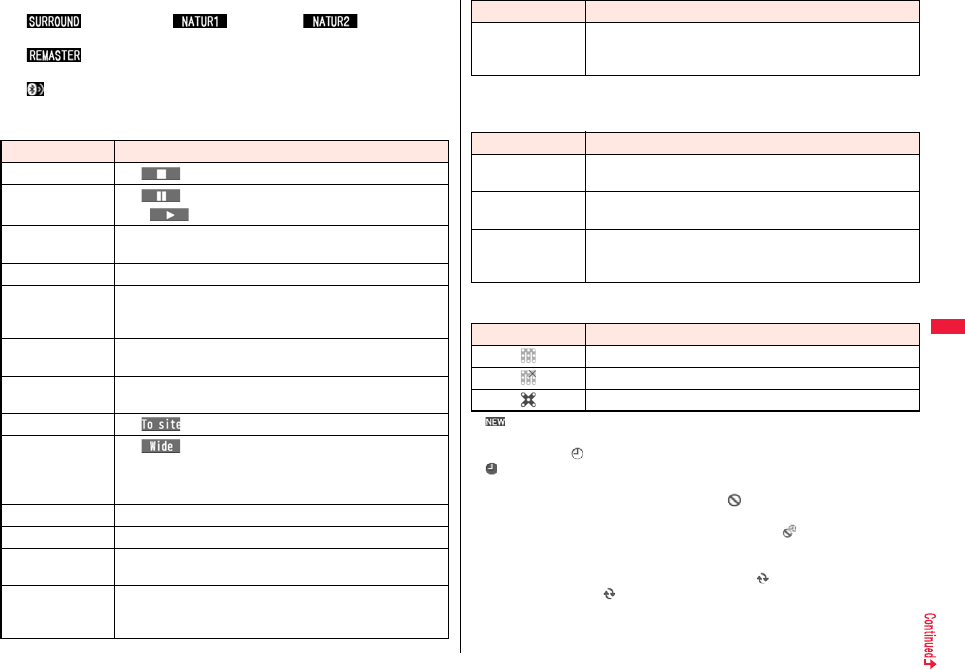
273
Music
…Listening (No indication for “OFF”)
: Surround : Natur1 : Natur2
…Remaster (No indication for “OFF”)
: ON
…Icon of Bluetooth connection (No indication for not connected)
: Being connected
…Sound volume
■Operation while playing back a Music&Video Channel program
Operation Key operation
Halt l()
Pause Oo() or p
pOo() or p to play back
Sound volume
adjustment
Bo or </>
Replay next chapter
Vo or >(for at least one second)
Replay previous
chapter
Co or <(for at least one second)
pWhen playback time is over three seconds or no previous
chapter is found, you go back to the beginning of the file.
Search
(fast forward)※
Press and hold Vo.
Search
(fast rewind)※
Press and hold Co.
Connect to site m()
Switch vertical
display/horizontal
display
c()
pEach time of pressing switches in order of playback on the
vertical display → playback on the horizontal display fitted to
the display size → playback on the enlarged full display.
Display next image 3
Display previous image
1
Remaster 9
pEach time of pressing switches between “ON” and “OFF”.
Listening 8
pEach time of pressing switches in order of “OFF” → “Surround”
→ “Natur1” → “Natur2”.
※You cannot operate during pause.
From the Music&Video Channel Playback display, you can do the following
operations by using the switch of an earphone/microphone (option):
■Icons on the Music&Video Channel display/the Program list
The icons on the Music&Video Channel display indicate the download status.
p“ ” is added to the newly obtained program.
pSome programs have restrictions on the number of playbacks, playable deadline, or
playback period. “ ” is added to the icon of the program with playback restrictions and
“ ” is added to the icon of the program with restrictions expired. You can check the
playback restrictions for the program by “Program info”.
pSome programs have restrictions on operation. “ ” is added to the icon of the
program with operation restrictions.
pDepending on the program, its playable time zone is fixed. “ ” is added to the icon of
the program with time zone restrictions. The time follows the time information obtained
from the network.
pWhen obtaining a periodically-updated program fails, “ ” appears to tell the program
has not been updated. “ ” disappears when obtaining the program starts.
pThe file restriction is set to all the Music&Video Channel programs. See page 244 for
the file restrictions.
Equalizer 7
pEach time of pressing switches in order of “Normal” →
“H.BASS1” → “H.BASS2” → “Train”.
Operation Key operation
Operation Switch operation
Pause Press once.
pTo play back, press again.
Replay next
chapter
Press twice in succession.
Replay previous
chapter
Press three times in succession.
pWhen playback time is over three seconds or no previous
chapter is found, you go back to the beginning of the file.
Icon Description
Successfully obtained program
Broken program
Partially obtained program or unsuccessfully obtained program
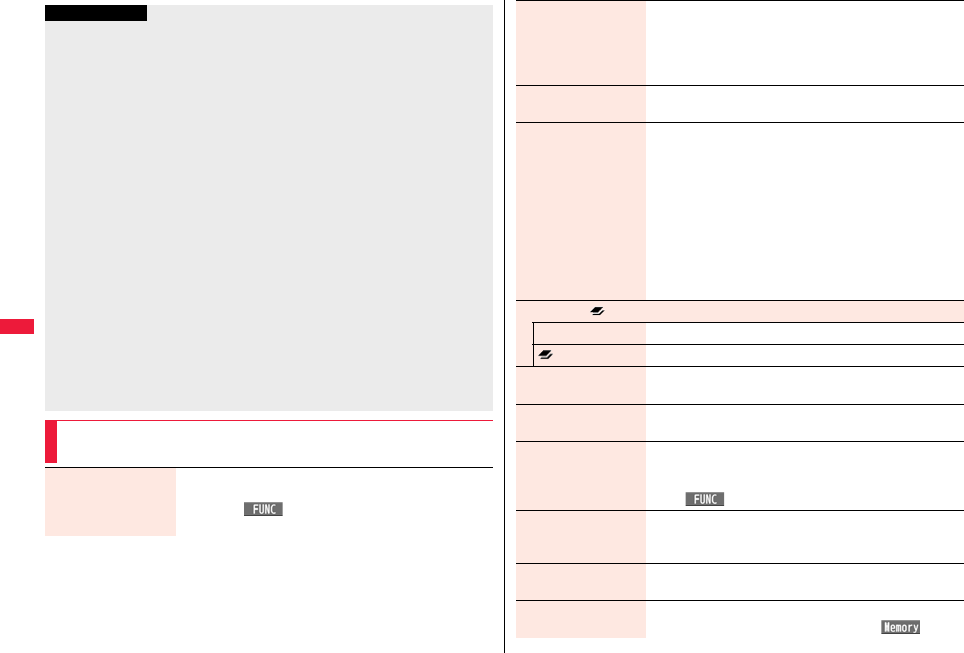
274
Music
Information
pThe information of the previously played program is erased if you do the following
operations:
・When you turn on/off the FOMA terminal
・When you update the program
・When you delete or move the previously played program
pIf you try to play back a program with a low battery, the confirmation display appears
asking whether to play it back. The battery alert tone sounds regardless of the setting
of “Keypad sound”. When the battery becomes low during playback (including during
Play Background), the playback pauses, and the confirmation display appears asking
whether to end the playback.
pIn the following cases, playback pauses and resumes after you finish each operation:
・When you make/receive a voice call, videophone call, or PushTalk call
・When you receive a mail message or Message R/F while “Receiving display” is set
to “Alarm preferred” or the Stand-by display is shown
・When an alarm of “Alarm”, “Schedule”, “ToDo”, “TV timer” or “Timer recording”
sounds
Depending on the function which occurred, the confirmation display might appear
asking whether to end the Music&Video Channel program.
pIf a black display appears after you play back a program with time zone restrictions,
playback starts at the next playable time zone.
pIf you playback a program in countries other than Japan, the playable deadline might
expire before or after the displayed deadline.
pOn the full display, you cannot play back the audio-only music programs and video
programs of QCIF (176 x 144) or smaller.
Function Menu of Music&Video Channel Display/Program
Folder List/Program List
Chapter list You can display the list of chapters set for the program. Select
a chapter to play back the selected chapter and afterward.
pPress i() and select “Chapter info” to display the
information about the chapter title, playback time, etc.
Play mode setting Normal or Repeat
Normal . . .Plays back the program once in the order of the
chapters.
Repeat. . . . Plays back the program repeatedly in the order of
the chapters.
Program info You can display the program title, distribution source,
playback restrictions, etc.
Move program Programs currently distributed are updated to new programs
on the next distribution date. You can save the current
programs by moving them to the “Saved program” folder
before the distributed program is updated. You can check
“Memory info” for unused memory space you can save to.
You can save up to 10 programs sharing the memory space
with other data files, however, the number of programs you
can save decreases depending on the data volume. (See
page 534)
YES
pSee page 210 when programs are stored to the maximum.
Set desktop/ key
Add desktop icon See page 32.
long press set. See page 410.
Edit title Enter a title.
pYou can enter up to 31 full-pitch/63 half-pitch characters.
Reset title You can reset the title to the default.
YES
Multiple-choice You can select and delete multiple programs stored in “Saved
program” folder.
Put a check mark for programs to be deleted
i()DeleteYES
Connect to URL
You can access the URL when the program has the URL
information.
YES
Display image You can display the program images stored in the program.
pPress r to return to the list.
Memory info You can display the used memory space (estimate).
pYou can display them also by pressing c().
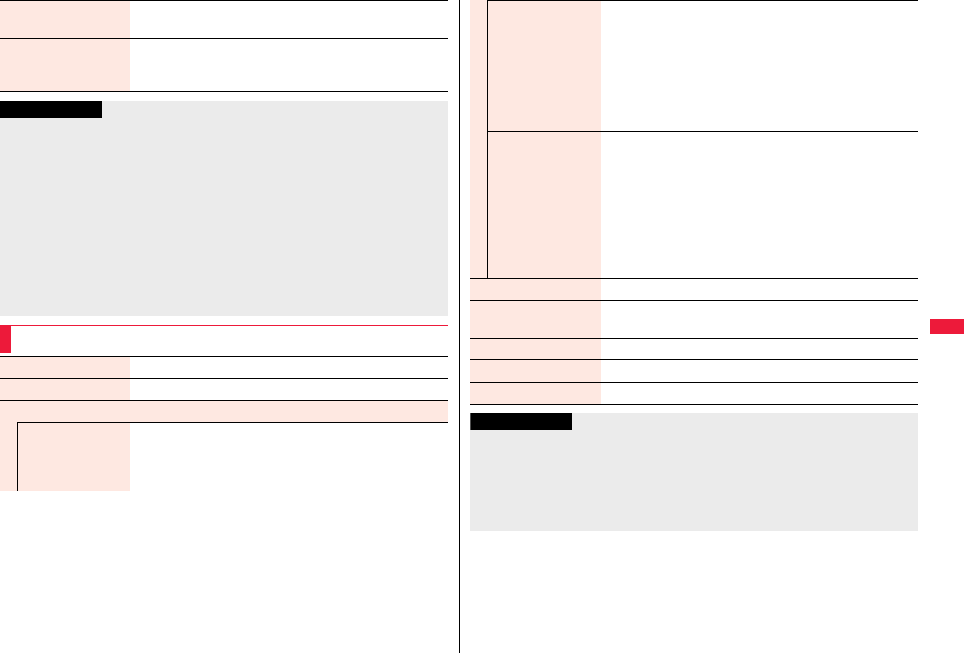
275
Music
Delete/Delete this You can delete the program.
YES
Delete all You can delete all the programs stored in the “Saved
program” folder.
Enter your Terminal Security CodeYES
Information
<Play mode setting>
pThe playable mode setting is invalid for the programs having the time zone
restrictions.
pEven if you set to “Repeat”, the program is not played back repeatedly if it has no time
zone restrictions but has restrictions on the number of playbacks.
<Move program>
pYou cannot move the program when its obtaining is not completed, or the move
restriction or time zone restriction is set for the program.
<Edit title>
pWhen the next program is delivered, the edited title is overwritten by the new title.
<Multiple-choice> <Delete/Delete this> <Delete all>
pEven when you delete the program, the program setting is not released.
Function Menu during Playback/Pause
Chapter list See page 274.
Play mode setting See page 274.
Sound effect
Remaster You can bring the sound from an earphone or Bluetooth
device to the original sound by complementing high-pitch
range lost at data compression.
ON or OFF
Listening You can set the effect of the sound from an earphone or
Bluetooth device.
Select an item.
Surround . . . .Makes the sound natural and stereophonic.
Natur 1/2 . . . .Complements the cooped-up feeling specific to
earphones and plays back natural sound.
Select 1 or 2 according to your taste.
OFF . . . . . . . .Sets Listening to “OFF”.
Equalizer You can change the quality of the sound from an earphone or
Bluetooth device.
Select an item.
Normal . . . . . Reproduces normal sound quality.
H.BASS1 . . . Enhances bass sound.
H.BASS2 . . . Enhances bass sound more deeply than
H.BASS1.
Train. . . . . . . Minimizes abnormal sound that causes sound
leakage.
Program info See page 274.
Chapter info You can display the title, play time, etc. of the chapter currently
played back.
Connect to URL See page 274.
Previous image You can display a previous image.
Next image You can display a next image.
Information
<Sound effect>
pEven if an earphone or Bluetooth device is not connected, the respective setting
contents are displayed on the display.
<Previous image> <Next image>
pYou can display up to three images, however, you may not be able to display them
depending on the program.
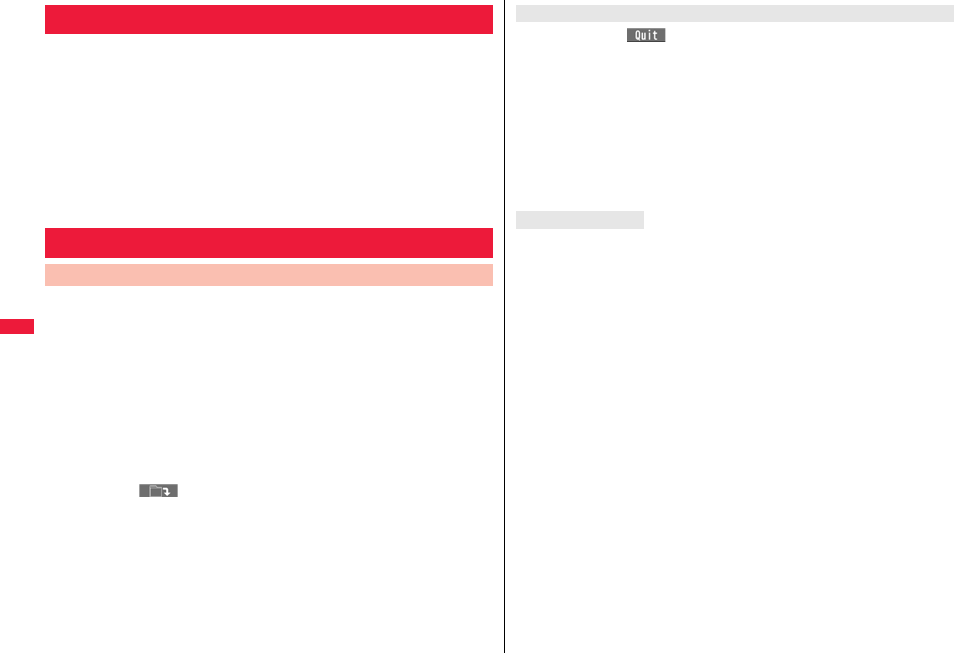
276
Music
You can play back music files on your FOMA terminal by using MUSIC
Player or i-motion player.
■MUSIC Player (See page 278)
By “MUSIC Player” of “MUSIC”, you can play back Chaku-uta Full® music files or music
files saved from music CDs to the microSD card via a personal computer.
pYou can display mail, i-mode sites, and so on, while listening to music by MUSIC
Player (Play Background).
See page 505 for the combination patterns that can be started.
■i-motion Player (See page 348)
From the “imotion” folder in “Data box”, you can play back the voice-only i-motion file
(including music data of AAC format) or AAC format files stored on the microSD card.
You can download Chaku-uta Full® music files from sites. You can save
up to 250 Mbytes of files including other data files. (See page 530)
1Call up a Chaku-uta Full® music file downloadable site
Select a Chaku-uta Full® music fileSaveYES
pSelect “Play” to play back the Chaku-uta Full® music file. See page 281 for
operations while a Chaku-uta Full® music file is being played back.
pSelect “Property” to display the Chaku-uta Full® music file information. (See
“Music info” on page 284)
pSee page 210 when Chaku-uta Full® music files are stored to the maximum.
2Select a destination folder.
pPress l( ) to display folders at the second-tier level or lower, if they
exist. Press r to return to the upper level.
Playing Music
Saving Music Files
Download Chaku-uta Full® Music Files
When you press l( ) to suspend downloading or when the downloading is
suspended by an incoming call, the confirmation display appears asking whether to
resume downloading. Select “YES” to resume downloading the remaining part. Select
“NO” to show the data acquisition completion display. Select “Save pt.” to save it to a
folder in “i-mode” folder in “MUSIC” in “Data box”.
You can re-download the rest of the partially saved file from “Data box”.
pThe title name of the partially saved Chaku-uta Full® music file takes the date and time
when it is downloaded.
pWhen the playable period or playable deadline of the partially saved Chaku-uta Full®
music file has expired, you cannot download the remaining segments of the file.
Further, the partially saved file is deleted when you save re-obtained data.
Uta-hodai files are the Chaku-uta Full® music files you can play back just for a period of
the contract with a content provider. The playable deadline is specified in the license
information that is downloaded together with the music file.
Even when the playable deadline has expired, you can play back the music file by
updating the license.
pWhen a music file (Chaku-uta Full® music file downloaded on the membership service
basis) whose playable deadline has expired is found at the start of MUSIC Player, the
confirmation display appears asking whether to update the playable deadline. Select
“YES” to update the file (Packet communication fee is charged). Select “NO” not to use
the music file. See page 279 for starting MUSIC Player.
pSome Uta-hodai music files are applied with surplus playable days even after the
playable deadline has passed. During this period, you can play back files without
updating the playable deadline information. When the surplus playable days are over,
you cannot play back the files. Also if you download a music file with playable period
not updated, you cannot play it back before it is saved.
pWhen the upper limit of the (membership) music services you can register is exceeded,
the confirmation display appears asking whether to overwrite them. Select “YES” to
overwrite a music service whose playable deadline is the oldest. You can no longer
play back the music files downloaded from the overwritten service.
pPacket communication fee for updating the playable deadline during international
roaming is not supported by Pake-hodai, Pake-hodai full, and Pake-hodai double.
When downloading Chaku-uta Full® music file is suspended
About Uta-hodai
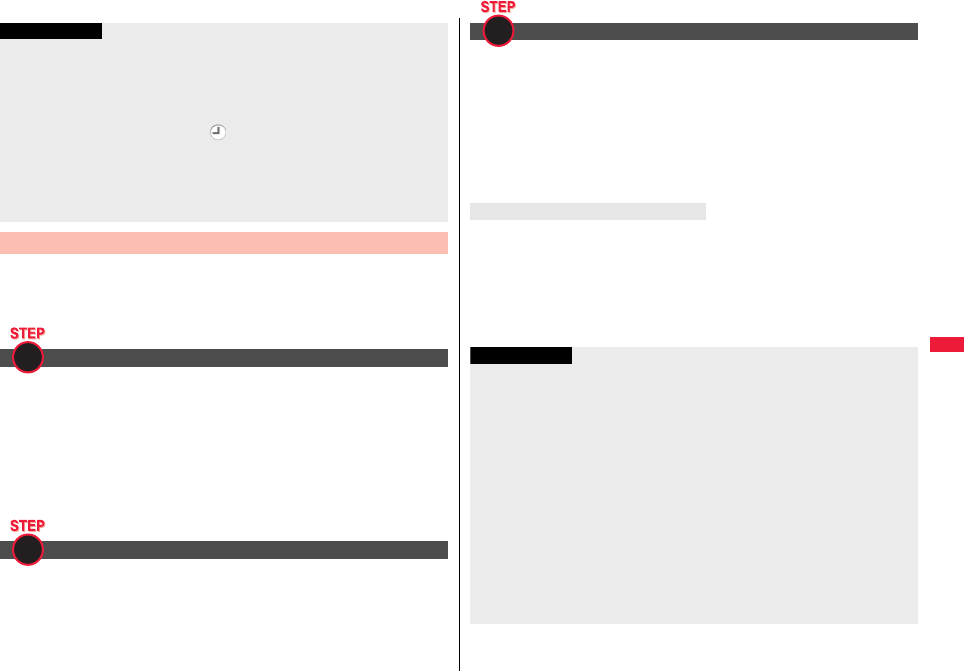
277
Music
You can use Windows Media Player 10/11 to save Windows Media®
Audio (WMA) files from a personal computer to the microSD card.
You can save up to 1000 WMA files.
pAs well as music files, you can save playlists, jacket images, and license keys.
First, prepare the devices required for saving WMA files.
pP-07A
pmicroSD card
pFOMA USB Cable with Charge Function 01/02 (option)
pPersonal computer with Windows Media Player 10 (10.00.00.3802 or later)/11 installed
・
When you use Windows Media Player 10/11 in Windows XP, use Windows XP
Service Pack 2 or later. When you use Windows Vista, use Windows Media Player 11.
pBefore connecting the FOMA terminal to a personal computer, you need to check the
version of Windows Media Player.
Set “USB mode setting” to “MTP mode”. (See page 376)
Information
pYou can save up to 5 Mbytes per Chaku-uta Full® music file.
pWhen the Uta-hodai music file set for the ring tone or alarm tone needs to be updated
because the playable deadline has expired, the default tone sounds when a call
comes in, or an alarm sounds/vibrates.
pFor a Chaku-uta Full® music file that has restrictions on the number of playbacks,
playable period, or playable deadline, “ ” is displayed at the head of the title. If you
remove the battery and keep it aside for a long time, the date/time information in the
FOMA terminal might be reset. In that case, you cannot play back the Chaku-uta Full®
music file that has restrictions on the playable period or playable deadline. See “Music
info” for checking the playback restrictions.
pPartially saved Chaku-uta Full® music files cannot be played back from Data Box.
Save WMA Files
Prepare devices required for saving WMA files
Use the FOMA terminal as reader/writer
1
2
Start Windows Media Player 10/11 and save WMA files to the microSD
card.
pYou cannot save WMA files to the FOMA terminal.
pFor how to operate Windows Media Player 10/11, refer to Help for Windows Media
Player 10/11.
pWhen you finish saving, remove the FOMA USB Cable with Charge Function 01/02
from the FOMA terminal.
When you remove the FOMA USB Cable with Charge Function 01/02, remove it after
finishing the software in use.
You have the ability to save music files using the Napster® application.
pPlease download the Napster® application from the following website (in Japanese
only):
http://www.napster.jp/
pIf you have any questions about the Napster® application, refer to the following website
(in Japanese only):
http://www.napster.jp/support/
Save music files to the microSD card
About the Napster® Application
3
Information
pDo not remove the microSD card during saving a file. You may lose the file.
pMusic files and jacket images are saved to /PRIVATE/DOCOMO/MMFILE/WM/ on
the microSD card.
pThe WMA files saved to the microSD card using another FOMA terminal might not be
recognized by the P-07A. Further, the files might not be recognized by the P-07A
even when it is connected to the personal computer with “USB mode setting” set to
“MTP mode”.
In that case, delete “WM” folder and “WM_SYSTEM” folder on the microSD card by
using your personal computer, or format the microSD card (see page 375). Note that
not only music files but also all the other files are deleted when the microSD card is
formatted.
pWhen unused memory space on the microSD card becomes less than 300 Kbytes,
the card might not be recognized by a personal computer. Check the unused memory
space on the microSD card and delete unnecessary data files if unused memory
space is 300 Kbytes or less. Then connect to the personal computer after setting
“USB mode setting” to “MTP mode” again.
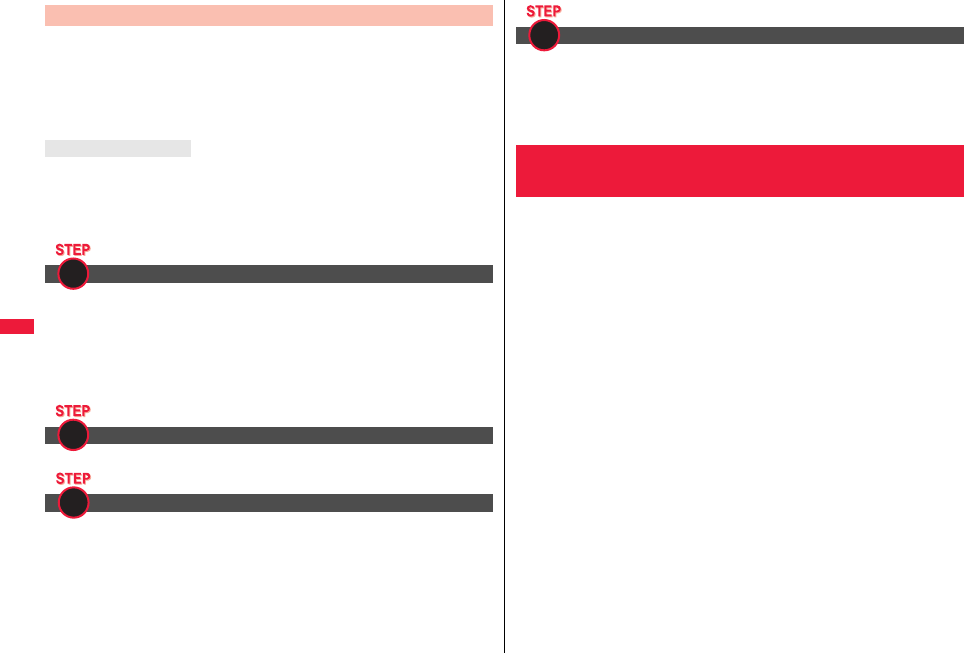
278
Music
By using SD-Jukebox (commercial item), you can save the music files on
the music CDs to the microSD card as AAC format data.
pBy using the microSD card adapter (option), you can save music files to the microSD
card directly from a personal computer as well.
※The following steps are an example for when the FOMA terminal is used as a
microSD reader/writer for saving music files.
You can purchase SD-Jukebox from the following website (in Japanese only):
http://club.panasonic.jp/mall/sense/
pFor details about operating environments, refer to the following website (in Japanese
only):
http://panasonic.jp/support/software/sdjb/
First, prepare the devices required for saving music files.
pP-07A
pmicroSD card
pFOMA USB Cable with Charge Function 01/02 (option)
pPersonal computer (Windows XP, Windows 2000, or Windows Vista)
pSD-Jukebox (commercial item)
pMusic CD you want to save
Install SD-Jukebox on the personal computer.
Set “USB mode setting” to “microSD mode”. (See page 376)
Save Music Files by Using SD-Audio
About SD-Jukebox
Prepare devices required for saving music files
Install SD-Jukebox
Use the FOMA terminal as reader/writer
1
2
3
Start SD-Jukebox and set a music CD on the personal computer. Then
use SD-Jukebox to save music files to the microSD card.
pFor how to operate SD-Jukebox, refer to Help for SD-Jukebox.
pWhen you finish saving, remove the FOMA USB Cable with Charge Function 01/02
from the FOMA terminal.
You can play back Chaku-uta Full® music files obtained from sites or
music files saved to the microSD card.
To play back music files, select “MUSIC Player” from “MUSIC” on Main
Menu. Play Background is available so that you can use mail functions,
display sites, and so on, while listening to music.
To manage folders or data files, select “MUSIC” from “Data box” on Main
Menu.
pNote that battery consumption will be faster when you use MUSIC Player.
pYou can enjoy playing back music in stereo sound by connecting to the Stereo
Earphone Set (option). Also, you can enjoy listening to music wirelessly by using a
commercial Bluetooth device. (See page 424)
pIf the number of stored files increases, it may take long to start MUSIC Player.
pFor details on MUSIC Player, refer to the DOCOMO website.
Save music files to the microSD card
<MUSIC Player>
Using MUSIC Player
4

279
Music
1Press and hold p for at least one
second.
The Player Menu display appears.
pWhen the information of the previously played music file
remains, the playback starts at the position and in the
mode according to the information. You can play back also by pressing and
holding p for at least one second with the FOMA terminal closed.
2Select an item.
All tracks. . . Displays all the music files saved on the FOMA terminal and
microSD card.
Artist . . . . . . Displays all the artist names.
Highlight the name of the artist you want to listen to and press
Oo( ), then all the album names of the selected artist are
displayed. (Go to Album)
Album . . . . . Displays all the albums.
Highlight the name of the album you want to listen to and press
Oo().
Genre. . . . . . Displays all the genres.
Highlight the genre you want to listen to and press Oo().
Playlist. . . . . Displays all the playlists created by the FOMA terminal and personal
computer.
See page 287 for the playback of playlists.
Play Back Music Files
Player Menu display
pThe “★” mark is added to the
playlist which is being played
back or was previously played
back.
pWhen you select “Artist”,
“Album”, or “Genre”, and press
l( ) from the Type list,
all the music files stored in the
selected item are played back.
pYou can switch display format
each time you press
c( ) from the Music
list.
pWhen “ ” is displayed on
the Type list or the Music list,
you can display the playback display of previously played back music file or
music file in-play by pressing m().
pYou might not be able to display all the stored music files depending on their file
size.
pThe images on the right are displayed
when you cannot display a preview
image:
3Select a music file.
Playback starts from the selected music file in the order listed on the Type list or
playlist. “ ” is displayed while MUSIC Player is activated, and “ ” is
displayed when the music shifts to pause state during Play Background.
pThe “★” mark is added to the music file which is currently played back or was
previously played back.
pPress and hold p for at least one second during playback, pause, or halt, or
press h to end MUSIC Player.
pWhen you press m() or r during playback, the former Music list is
displayed.
Type list
(For Artist)
Music list
Cannot be
displayed
Incomplete
download
No image,
etc.
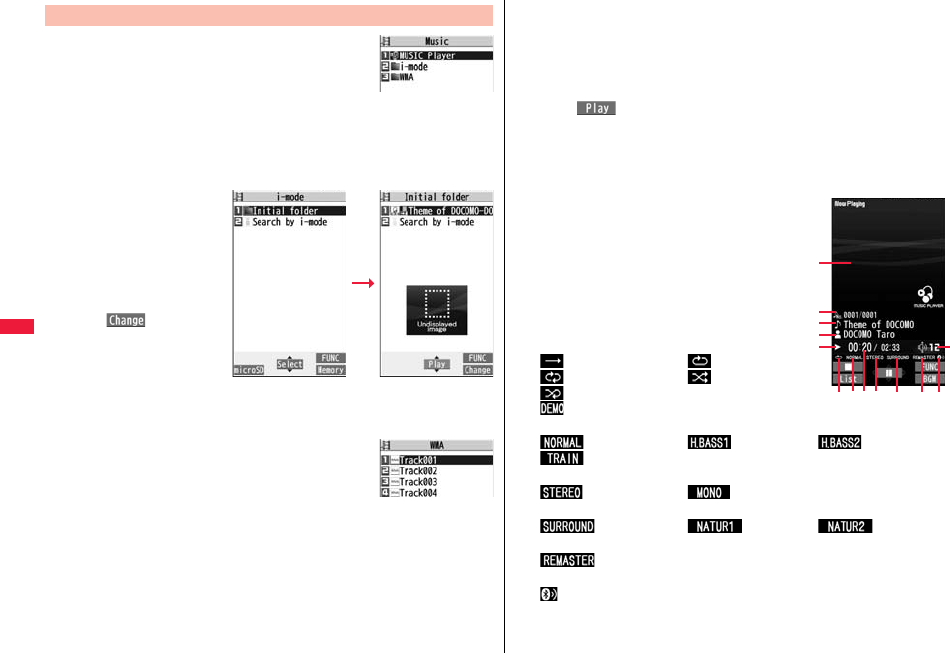
280
Music
1mData boxMUSIC
2Select an item.
MUSIC Player. . . MUSIC Player starts. (See page 279)
i-mode. . . . . . . . . Displays the i-mode (Chaku-uta Full®) Folder list. Select a folder.
WMA . . . . . . . . . . Displays the WMA list.
pEach time you press m
from the i-mode (Chaku-uta
Full®) Folder list, you can
switch between the folders
in the FOMA terminal and
the microSD card.
pYou can switch display
format each time you press
c( ) from the
Chaku-uta Full® Music list
and WMA list.
pSee page 279 when you
cannot display a preview
image.
pSee page 209 when you
select “Search by i-mode”.
pSome WMA files have playable license (number/period/
deadline).
Manage Folders or Music Files
Music Folder list
i-mode (Chaku-uta
Full®) Folder list
Chaku-uta Full®
Music list
WMA list
3Select a Chaku-uta Full® music file or WMA file.
Only the selected music file is played back as a demo.
pWhen you close the FOMA terminal during playback, the playback stops.
pPress and hold p for at least one second or press h during playback or pause
to end playback.
pYou might be able to play back a Chaku-uta Full® music file by pressing
l( ) or selecting “Play” from the Function menu while selecting it on
another function.
pChaku-uta Full® music files are shown by titles for control (“Music title - Artist
name” in default title) when you display them from the “i-mode” folder. When you
operate them from “MUSIC Player”, they are shown by titles.
■About playback display during using MUSIC Player
…The jacket image which is stored in the music file
(When no images are stored, an animation
appears.)
…Track number/Number of total music files
…Title
…Artist name
…Playback state
…Playback time/Total playback time
…Play mode (No indication for “Normal”)
: Play only one : Repeat one
: Repeat all : Random
: Random play & repeat
: Demo (Displayed only in demo playbacks.)
…Equalizer
: Normal : H.BASS1 : H.BASS2
: Train
…Stereo/Monaural
: Stereo : Monaural
…Listening (No indication for “OFF”)
: Surround : Natur1 : Natur2
…Remaster (No indication for “OFF”)
: ON
…Icon of Bluetooth connection (No indication for not connected)
: Being connected
…Sound volume
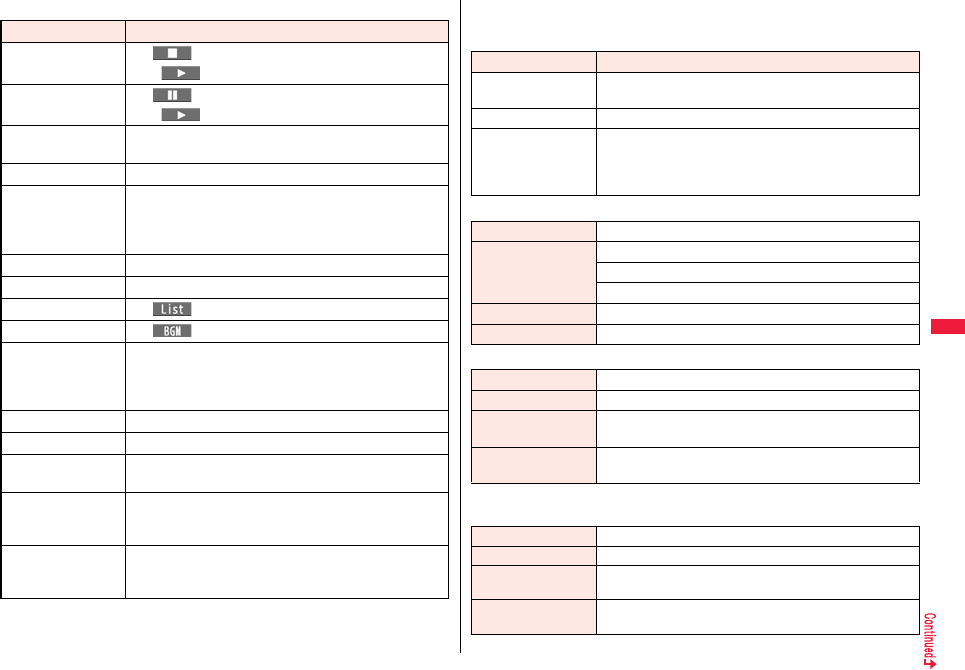
281
Music
■Operations of MUSIC Player in use
※You cannot operate during halt or pause.
pYou cannot use some operations during playback of a demo.
Operation Key operation
Halt l()
pOo() or p to play back
Pause Oo() or p
pOo() or p to play back
Sound volume
adjustment
Bo or </>
Replay next file Vo or > (for at least one second)
Replay previous file Co or < (for at least one second)
pWhen playback time is over three seconds, no previous
music file is found, and “Random” or “Random play&repeat”
is set, you go back to the beginning of the file.
Search (fast forward)
※Press and hold Vo.
Search (fast rewind)※Press and hold Co.
Display list m()
Play background c()
Display image/
Display lyric/Player
2
pEach time of pressing switches displays in order of “Playback
display (Jacket image)” → “Full display lyric image” → “Full
display jacket image”.
Display next image 3
Display previous image
1
Remaster 9
pEach time of pressing switches between “ON” and “OFF”.
Listening 8
pEach time of pressing switches in order of “OFF” →
“Surround” → “Natur1” → “Natur2”.
Equalizer 7
pEach time of pressing switches in order of “Normal” →
“H.BASS1” → “H.BASS2” → “Train”.
From the playback display during use of MUSIC Player, you can do the
following operations by using the switch of an earphone/microphone
(option):
■Playback specifications of Chaku-uta Full® music files
■Playback specifications of SD-Audio files and number of storable files
※Except “All tracks”.
■Playback specifications of WMA files and number of storable files
Operation Switch operation
Pause Press once.
pTo play back, press again.
Replay next file Press twice in succession.
Replay previous file Press three times in succession.
pWhen playback time is over three seconds, no previous
music file is found, and “Random” or “Random play&repeat”
is set, you go back to the beginning of the file.
File format MP4
Codec MPEG-4 AAC
MPEG-4 AAC+ (HE-AAC)
Enhanced aacPlus
Bit rate 8 to 128 kbps
Extension 3gp
File format MPEG-2 AAC, MPEG-2 AAC+SBR
Bit rate 32 to 256 kbps
Maximum number of
storable files
999 files
Maximum number of
playlist
99 files (Up to 99 files can be stored in a single playlist.)※
File format WMA (Windows Media Audio 9 Standard)
Bit rate 32 to 192 kbps
Maximum number of
storable files
Maximum 1000 files
Maximum number of
playlist
100 files (Up to 250 files can be stored in a single playlist.)
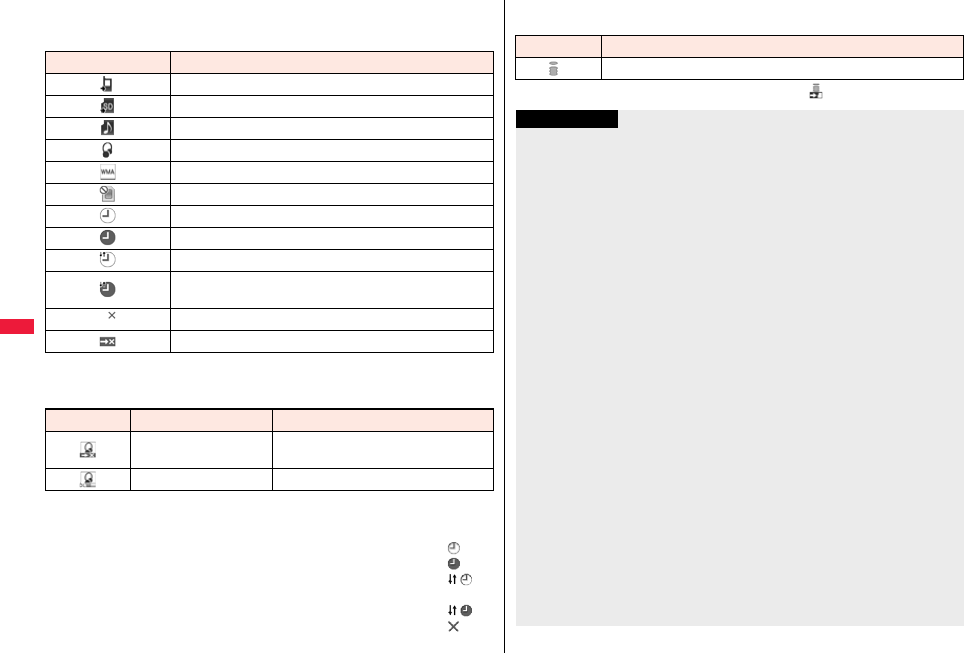
282
Music
■Icons on the Music list
When you select a music file from “MUSIC→MUSIC Player”, the following icons are
displayed:
■Icons on the Chaku-uta Full® Music list
When you select a Chaku-uta Full® music file from “Data box→MUSIC”,
the following icons are displayed:
pSome Chaku-uta Full® music files and Uta-hodai music files have restrictions on the
number of playbacks, playable deadline, or playable period. The following icons are
added.
・File with playback restrictions. . . . . . . . . . . . . . . . . . . . . . . . . . . . . . . . . . . . . “ ”
・File with playback restrictions expired . . . . . . . . . . . . . . . . . . . . . . . . . . . . . . “ ”
・Playable Uta-hodai music file . . . . . . . . . . . . . . . . . . . . . . . . . . . . . . . . . . . . . “ ”
・Uta-hodai music file which needs to be updated because the playable
deadline has expired. . . . . . . . . . . . . . . . . . . . . . . . . . . . . . . . . . . . . . . . . . . . “ ”
・Unplayable Chaku-uta Full® music file or Uta-hodai music file. . . . . . . . . . . “ ”
You can check the playback restrictions for the file by “Music info”.
Icon Description
Stored in the FOMA terminal
Stored on the microSD card
SD-Audio file format
Chaku-uta Full® file format
WMA file format
UIM security function
Chaku-uta Full® music file with playback restrictions
Chaku-uta Full® music file with expired playback restrictions
Playable Uta-hodai music file
Uta-hodai music file which needs to be updated because the
playable deadline has expired
Unplayable Uta-hodai music file
File with file restrictions
Icon Audio format Type
AAC, AAC+(HE-AAC),
Enhanced aacPlus MP4 file
— Partially saved Chaku-uta Full® music files
pAll Chaku-uta Full® music files are set with file restrictions. See page 244 for file
restrictions.
※For the copyrighted file movable to the microSD card, “ ” is displayed.
Icon Acquired source
※Sites
Information
pRegardless of the number of stored music files, MUSIC Player can recognize up to
1,500 music files in the display order on the All tracks list. However, the number of
recognizable music files decreases depending on the data size of music files.
pEven when the file format is supported, you might not be able to play back some files.
pThe information of the previously played music file is erased if you do the following
operations:
・When you remove/insert the microSD card
・When you turn on/off the FOMA terminal
・When you execute “Reset settings” or “Initialize”
・When you delete the previously played music file
・When you delete the previously played playlist
・When you do not insert the microSD card on which the previously played music file
is stored
・When you set “USB mode setting” to “microSD mode” or “MTP mode” and connect
to a personal computer
・When you played back a music file from other than a playlist last time, and then
when you perform “Edit music info” or “Reset music info”, or you newly download,
save or delete a Chaku-uta Full® music file
・When the music file previously played is an Uta-hodai music file which needs to be
updated because the playable deadline has expired
・When the previously played music file is a WMA file and the WMA license becomes
invalid
pPartially saved Chaku-uta Full® music files are not displayed when you operate from
MUSIC Player.
pIf you try to play back a music file with a low battery, the confirmation display appears
asking whether to play it back. The battery alert tone sounds regardless of the setting
of “Keypad sound”. When the battery becomes low during playback (including during
Play Background), the playback pauses, and the confirmation display appears asking
whether to end the playback.
pNote that the battery is consumed sooner if you perform the fast-forward and other
similar operations frequently.
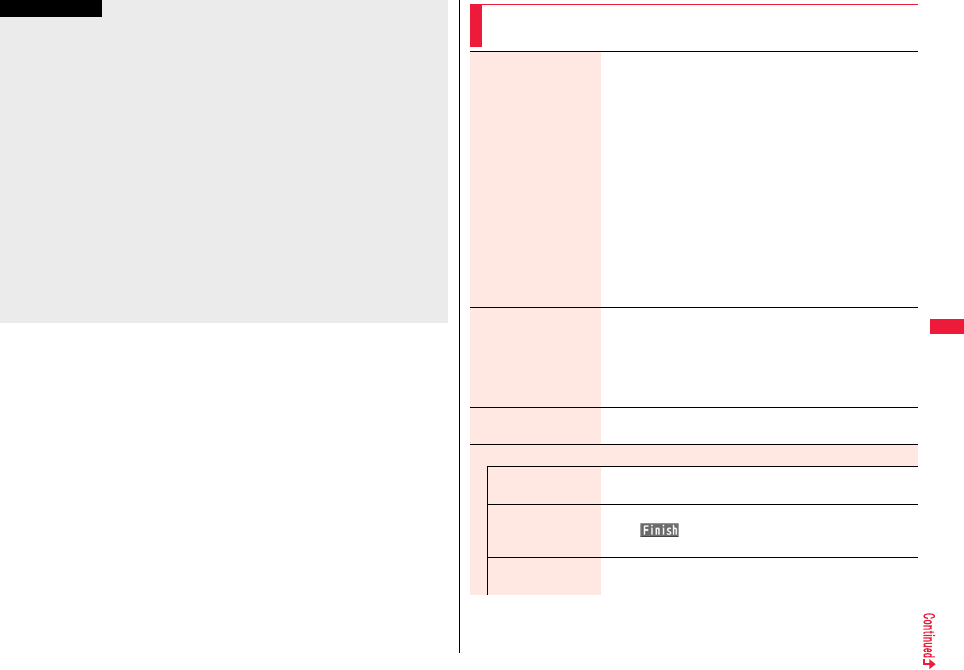
283
Music
pIn the following cases, the playback pauses and resumes after you finish each
operation:
・When you make/receive a voice call, videophone call, or PushTalk call
・When you receive a mail message or Message R/F while “Receiving display” is set
to “Alarm preferred” or the Stand-by display is shown
・When an alarm of “Alarm”, “Schedule”, “ToDo”, “TV timer” or “Timer recording”
sounds
Depending on the event which occurred, the confirmation display might appear
asking whether to end MUSIC Player.
pWhen a music file is switched to the previous or next one, the music file whose
playable deadline or playable period has expired, or WMA file whose WMA license
becomes invalid is skipped. When the Chaku-uta Full® music file has restrictions on
the number of playbacks, the confirmation display appears asking whether to play it
back regardless of the remaining number of playbacks. However, the music file
whose number of playbacks has finished is skipped.
pWhen unused memory space on the microSD card becomes less than 300 Kbytes,
you can no longer play back WMA files. To play back WMA files, check the unused
memory space on the microSD card and delete unnecessary data files if unused
memory space is 300 Kbytes or less.
Information
Function Menu of the Music Folder List/i-mode (Chaku-uta
Full®) Folder List/Player Menu Display
Play mode setting Select a play mode.
Normal . . . . . . . . . Plays back the music files sorted by type or
in the playlist in order as listed.
Finishes after the last music file is played
back.
Play only one . . . Plays back the selected music file once.
Repeat one . . . . . Plays back the selected music file
repeatedly.
Repeat all . . . . . . Plays back the music files sorted by type or
in the playlist in order as listed repeatedly.
Random. . . . . . . . Plays back the music files sorted by type or
in the playlist at random. Finishes after all
the music files are played back.
Random play&repeat
. . . . . . . . . . . . . . . Plays back the music files sorted by type or
in the playlist at random repeatedly.
Add folder Enter a folder name.
pYou can enter up to 10 full-pitch/20 half-pitch characters.
pYou can create a total of 25 folders at each level up to the
second-tier level in the FOMA terminal. You can create
folders at each level up to the seventh-tier level on the
microSD card.
Edit folder name Enter a folder name.
pYou can enter up to 10 full-pitch/20 half-pitch characters.
Delete folder
Delete this You can delete a highlighted user folder.
Enter your Terminal Security CodeYES
Delete selected Put a check mark for user folders to be deleted
l()Enter your Terminal Security Code
YES
Delete all You can delete all user folders at the same level.
Enter your Terminal Security CodeYES
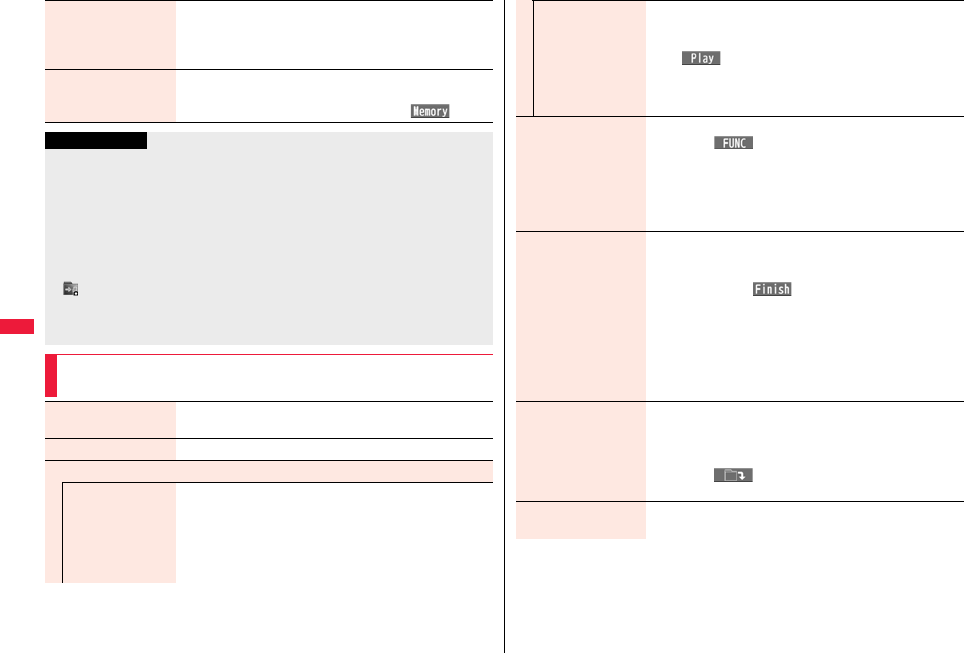
284
Music
Select storage You can set the destination folder for when you move the
Chaku-uta Full® music file to the microSD card. You can set it
for up to seventh-tier-level folders.
YES
Memory info You can display the used memory space (estimate)/number of
stored items.
pYou can display them also by pressing c().
Information
<Add folder>
pYou cannot create a user folder in the WMA folder.
<Delete folder>
pAll the data files in the folder are deleted.
pThis function works as “Delete this” on the microSD card.
pIf you delete the Chaku-uta Full® music file set for another function, the setting returns
to the default.
<Select storage>
p“ ” is displayed for the folder set as a destination.
pWhen you execute Check microSD, or create or edit a folder by using a personal
computer, the destination folder on the microSD card might be changed. When the
setting is changed, set the destination folder again.
Function Menu of the Chaku-uta Full® Music List/Type List/
Music List/WMA List
Player menu You can show the Player Menu display from the Type list or
Music list.
Play mode setting See page 283.
Set as ring tone
Fullsong ring tone You can set a full piece of Chaku-uta Full® music file as a ring
tone.
Select an item.
pFor a Chaku-uta Full® music file on the microSD card, the
confirmation display appears asking whether to move it to
the FOMA terminal. (See page 372)
Point ring tone You can set a part of Chaku-uta Full® music file as a ring tone.
Select a range to be setSelect an item.
pYou can check the range to be set by pressing
l().
pFor a Chaku-uta Full® music file on the microSD card, the
confirmation display appears asking whether to move it to
the FOMA terminal. (See page 372)
Music info You can display the title, artist name, playback time, etc.
pPress i( ) with the music information of Chaku-uta
Full® music file displayed and select “Edit music info”; then
you can edit the information contents. Select a desired item
and then edit it. To return the edited information to the
unedited one, select “Reset music info”. Select a desired
item and select “YES”.
Add to playlist Select a storing method.
Add one . . . . You can store the music file.
Add some . . . Select the music files to be stored, and press
l().
pThe music files are stored in the displayed order.
Select a playlist you store music files to.
pWhen you create a new playlist to store music files to, select
“New playlist” and enter a playlist name. When 30 playlists
are already stored, the confirmation display appears asking
whether to delete them to save a new one.
Move You can move the Chaku-uta Full® music file in the FOMA
terminal to another folder inside it, or can move the Chaku-uta
Full® music file on the microSD card to another folder inside it.
Select a destination folder.
pPress l( ) to display folders at the second-tier level
or lower, if they exist. Press r to return to the upper level.
Move to microSD You can move the Chaku-uta Full® music file to the microSD
card. (See page 372)
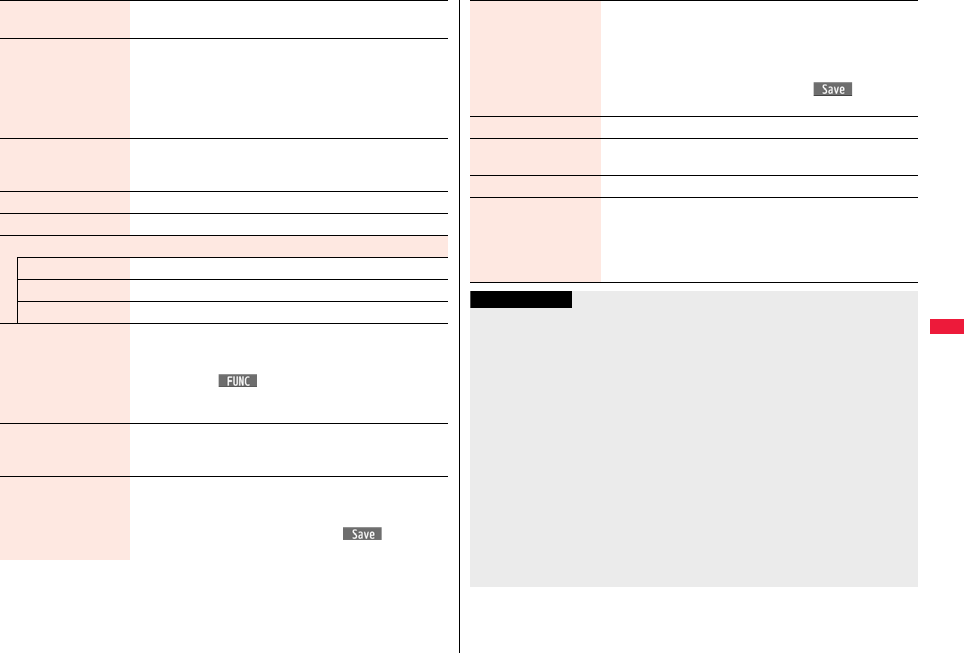
285
Music
Move to phone You can move the Chaku-uta Full® music file on the microSD
card to the FOMA terminal. (See page 372)
Edit title You can edit the title of Chaku-uta Full® music file.
Enter a title.
pFor a Chaku-uta Full® music file in the FOMA terminal, you
can enter up to 9 full-pitch/18 half-pitch characters.
pFor a Chaku-uta Full® music file on the microSD card, you
can enter up to 18 full-pitch/36 half-pitch characters.
Reset title You can reset the title of a Chaku-uta Full® music file to “Music
title - Artist name”.
YES
Add folder See page 283.
Edit folder name See page 283.
Delete folder
Delete this See page 283.
Delete selected See page 283.
Delete all See page 283.
Multiple-choice You can select multiple Chaku-uta Full® music files and
operate them.
Put a check mark for Chaku-uta Full® music files to be
operatedi()Select an item.
Delete. . . .See “Delete this” on page 285.
Move . . . .See page 284.
Connect to URL You can access the URL when the Chaku-uta Full® music file
has the URL information.
YES
Display image You can display jacket images stored in the music file.
pWhen multiple jacket images are stored, press No to
display a previous or next jacket image.
pWhen the image is storable, press Oo( ) and select
“YES”, then select any destination folder to save it.
Display lyric You can display lyric images stored in the Chaku-uta Full®
music file.
pWhen multiple lyric images are stored, press No to display
a previous or next lyric image. You can display up to seven
lyric images.
pWhen the image is storable, press Oo( ) and select
“YES”, then select any destination folder to save it.
Select storage See page 284.
Memory info You can display the used memory space (estimate)/number of
stored items.
Delete this YES
Delete all You can delete all Chaku-uta Full® music files or WMA files in
the folder.
Enter your Terminal Security CodeYES
pIf there is a user folder in a folder, you cannot delete the user
folder or Chaku-uta Full® music files in the user folder.
Information
<Set as ring tone>
pWhen an Uta-hodai music file set for a ring tone cannot be played back or needs to be
updated because playable deadline is expired or the UIM security function is set, the
default ring tone returns.
pSee “Music info” for checking whether to be set as ring tone.
<Add to playlist>
pYou cannot add music files to the playlist created using a personal computer.
<Reset title>
pIf there is no music title or artist name, it is displayed as “Unknown” for each.
<Display image>
pSome images may not be displayed correctly.
<Delete this> <Delete all>
pIf you delete the Chaku-uta Full® music file set for another function, the setting returns
to the default.
pIf you delete the WMA file stored in the WMA playlist, it is released from WMA playlist.
pWhen the last WMA file is deleted or all the WMA files are deleted, the licensed file is
deleted at the same time.
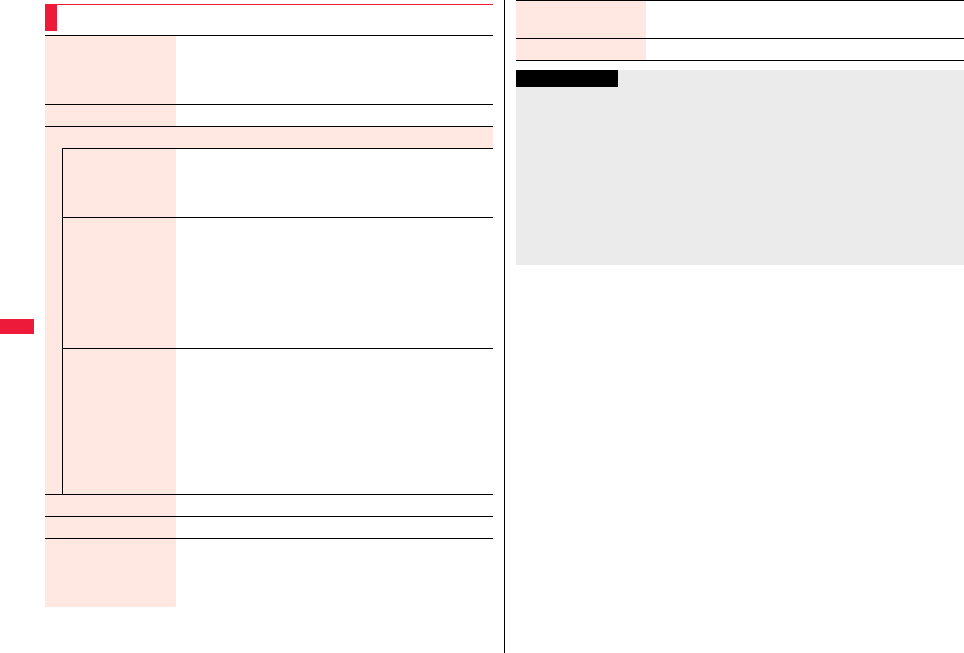
286
Music
Function Menu during Playback/Pause/Halt
Player menu You can show the Player Menu display from the playback
display during using MUSIC Player.
pPlayback state continues even when you show the Player
Menu display.
Play mode setting See page 283.
Sound effect
Remaster You can bring the sound from an earphone or Bluetooth
device to the original sound by complementing high-pitch
range lost at data compression.
ON or OFF
Listening You can set the effect of the sound from an earphone or
Bluetooth device.
Select an item.
Surround . . . .Makes the sound natural and stereophonic.
Natur 1/2 . . . . .Complements the cooped-up feeling specific
to earphones and plays back natural sound.
Select 1 or 2 according to your taste.
OFF . . . . . . . . .Sets Listening to “OFF”.
Equalizer You can change the quality of the sound from an earphone or
Bluetooth device.
Select an item.
Normal . . . . .Reproduces normal sound quality.
H.BASS1. . . .Enhances bass sound.
H.BASS2. . . .Enhances bass sound more deeply than
H.BASS1.
Train . . . . . . .Minimizes abnormal sound that causes sound
leakage.
Music info See page 284.
Connect to URL See page 285.
Display image/
Display lyric/Player
You can change the playback display.
Display image . . . Shows the jacket image on the full display.
Display lyric . . . . . Shows the lyric image on the full display.
Player . . . . . . . . . . Shows the playback display.
Previous image/
Previous lyric
You can display a previous jacket image or lyric image.
Next image/Next lyric You can display a next jacket image or lyric image.
Information
<Sound effect>
pEven if an earphone or Bluetooth device is not connected, the respective setting
contents are displayed on the display.
<Display image/Display lyric/Player> <Previous image/Previous lyric>
<Next image/Next lyric>
pFor Chaku-uta Full® music files, you can display up to 3 jacket images and up to 7
lyric images.
For SD-Audio files saved by SD-Jukebox, you can display up to 20 jacket images, and
for WMA file, you can display up to 2 image buried in a file. When you use the
Napster® application program, you can display 1 image stored as a jacket image.
There are no lyric images for them.

287
Music
You can create the list of music files you want to listen to, and play them
back in the order you like.
You can play back using the playlists created by the FOMA terminal or
Windows Media Player, or the SD-Audio playlists created by SD-Jukebox.
pThe maximum number of playlists that can be created and the number of music files
that can be stored per playlist are as follows:
pWhen you create a playlist on the FOMA terminal, you can store the Chaku-uta Full®
music files saved on the FOMA terminal or microSD card, the WMA files saved by
Windows Media Player, and the SD-Audio files saved by SD-Jukebox into the same
playlist.
■Icons on the Playlist list
Using Playlist
Creating source Number of playlist Number of music files that
can be stored per playlist
Playlists created by FOMA
terminal
Maximum 30
(Except “All tracks”) 100
Playlists created by
Windows Media Player Maximum 100 250
SD-Audio playlists created
by SD-Jukebox
Maximum 99
(Except “All tracks”) 99
Icon Type
All tracks
All tracks for SD-Audio
FOMA playlist
SD-Audio playlist
WMA playlist
1Player Menu displayPlaylist
2i()Create playlist
Select a type and display the Music list
Put a check mark for music files to be stored
l()
pThe music files are stored in the displayed order.
3Enter a playlist name.
pYou can enter up to 18 full-pitch/36 half-pitch characters.
1Playlist listSelect a playlist
Select a music file.
pPress l( ) from the Playlist list to play back the
music files from the top one in the selected playlist.
pYou cannot play back a playlist from “MUSIC” of Data
Box.
Create Playlist
Playlist list
Information
pIn a playlist, you cannot store partially saved Chaku-uta Full® music files or files with
playback restrictions expired.
Play Back Playlist
Music list of a Playlist
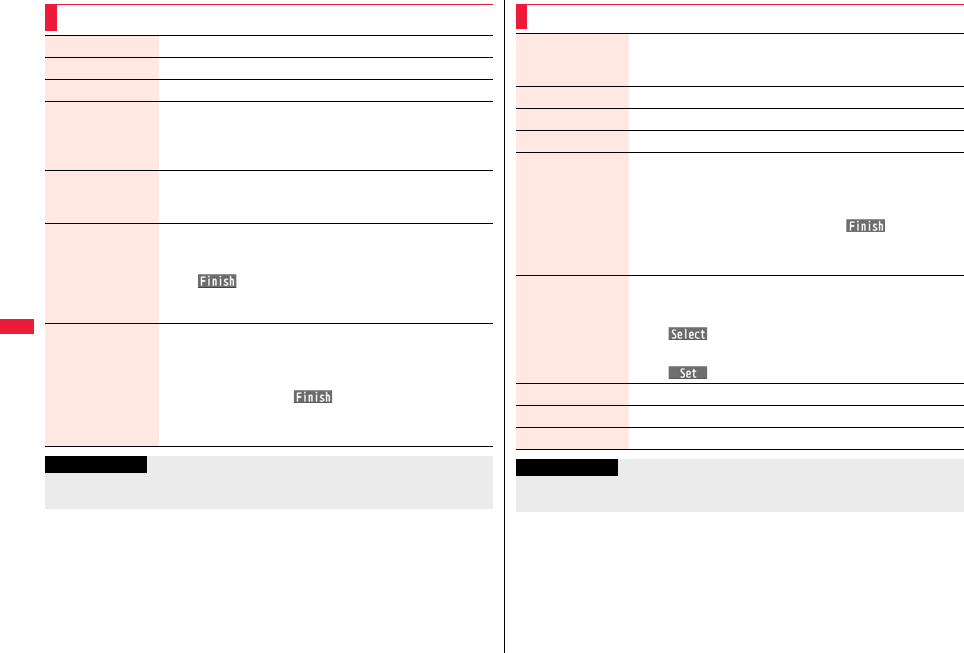
288
Music
Function Menu of the Playlist List
Player menu You can show the Player Menu display.
Play mode setting See page 283.
Create playlist See page 287.
Copy playlist Enter a playlist name.
pYou can enter up to 18 full-pitch/36 half-pitch characters.
pWhen you copy the SD-Audio playlist or WMA playlist, it is
copied to the FOMA terminal as the FOMA playlist.
Edit playlist name You can edit the name of the FOMA playlist.
Edit the playlist name.
pYou can enter up to 18 full-pitch/36 half-pitch characters.
Add You can add the music files to the FOMA playlist.
Select a type and display the Music list
Put a check mark for the music files to be added
l()
pThe music files are stored at the end of the list in the displayed
order.
Delete playlist You can delete the FOMA playlist.
Select a deleting method.
Delete this . . . . . . . You can delete the playlist.
Delete selected . . . Select the playlists to be deleted, and press
l().
Delete all . . . . . . . . Enter your Terminal Security Code.
YES
Information
<Copy playlist>
pYou cannot copy the WMA playlist with no music file stored in.
Function Menu of the Music List of a Playlist
Player menu You can display the Player Menu display.
pPlayback state continues even when you show the Player Menu
display.
Play mode setting See page 283.
Music info See page 284.
Add See page 288.
DEL from playlist You can release the music files from the FOMA playlist.
Select a deleting method.
DEL one from list . . . . . . You can release the music file.
DEL some from list. . . . . Select the music files to be released,
and press l().
DEL all from list. . . . . . . . You can delete the whole playlist.
YES
Order to play You can change the order of playlist created on the FOMA
terminal.
Select a music fileUse Bo to change the order to play
Oo()
pTo change the order in succession, repeat the above steps.
l()
Add to playlist See page 284.
Display image See page 285.
Display lyric See page 285.
Information
<DEL from playlist>
pYou cannot release music files from the playlists created on a personal computer.

289
i-αppli/i-Widget
i-αppli . . . . . . . . . . . . . . . . . . . . . . . . . . . . . . . . . . . . . . . . . . . . . . 290
Downloading i-αppli from Sites . . . . . . . . .<i-αppli Download> 290
Starting i-αppli . . . . . . . . . . . . . . . . . . . . . . . . . . . .<i-αppli Run> 291
Setting i-αppli . . . . . . . . . . . . . . . . . . . . . . . . <iαppli Settings> 306
Starting i-αppli Automatically . . . . . . . . . . . . . . . . . . . . . . . . . . . 307
Using i-αppli Call . . . . . . . . . . . . . . . . . . . . . . . . . . . . . . . . . . . . . 307
Setting i-αppli Call . . . . . . . . . . . . . . . . . . . . . . . . . . . . . . . . . . . . 308
Operating i-αppli Stand-by Display
. . . . . . . . . . . . . . . . . . . . . . . . . . . . . .<i-αppli Stand-by Display> 309
Displaying i-αppli Data Files on the microSD Card
. . . . . . . . . . . . . . . . . . . . . . . . . . . . . . . . . . . . . . . <iαppli Data> 310
i-Widget. . . . . . . . . . . . . . . . . . . . . . . . . . . . . . . . . . . . . . . . . . . . . 311
Using i-Widget . . . . . . . . . . . . . . . . . . . . . . . . . . . . . . . . . . . . . . . 311
Setting i-Widget . . . . . . . . . . . . . . . . . . . . . . . . . . . . . . . . . . . . . . 312
Starting Widget αppli . . . . . . . . . . . . . . . . .<Start Widget αppli> 313
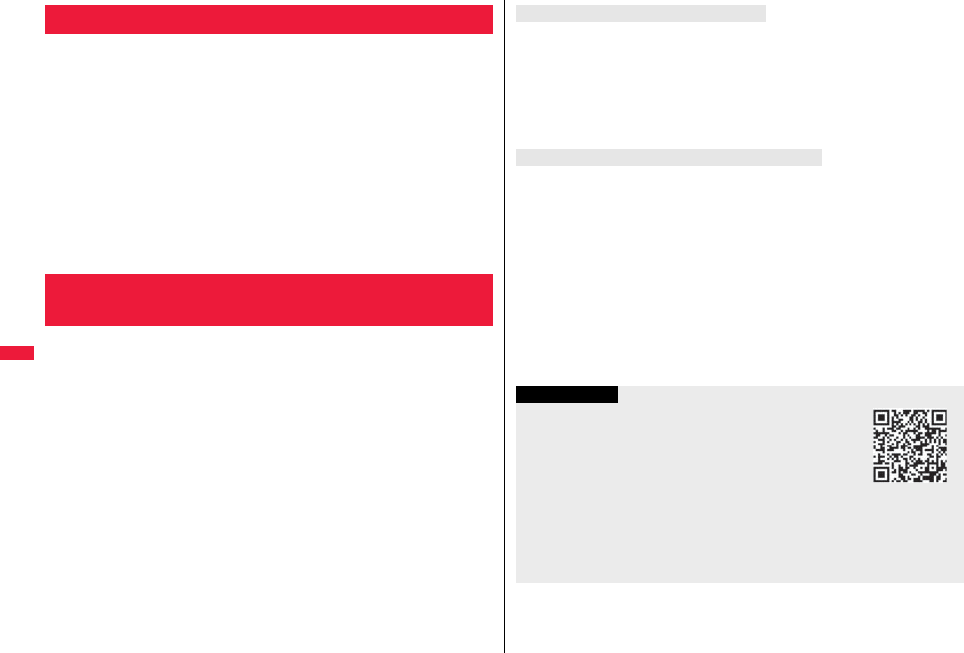
290
i-αppli/i-Widget
“i-αppli” is a software program for i-mode mobile phones. You can use
your FOMA terminal more conveniently by downloading※ various
software programs from the i-mode site. For example, you can
automatically update the stock price information or weather information,
and enjoy games without accessing network.
It also supports i-αppli online which enables the online communication
among multiple parties using real time communication and i-αppli call
(see page 307), so you can enjoy versus games and chat applications.
Also, some i-αppli programs are compatible with i-Widget (see page 311).
※You are separately charged a packet communication fee.
pThe packet communication fee for the overseas use differs from the one for the
domestic use. For details, refer to “Mobile Phone User’s Guide [International Services]”
or the DOCOMO Global Service website.
pFor details on i-αppli, refer to “Mobile Phone User’s Guide [i-mode] FOMA version”.
You can download software programs from sites to the FOMA terminal.
You can save up to 100 files (up to about 2 Mbytes per file), however, the
number of files you can save decreases depending on the data volume
because the memory space is shared with other data files. (See page 534)
1Call up an i-αppli downloadable site
Select a software program.
2Select “OK” when downloading ends.
pSee page 210 when i-αppli programs are stored to the maximum.
pWhen downloading ends, the display for Software Setting (Network Set, Stand-by
Set, Location Usage, Program Guide Key, or iαppli call) might appear. These
settings can be done also from the Software list.
3YES or NO
YES . . . . Starts i-αppli.
NO . . . . . Returns to the site display.
i-αppli
<i-αppli Download>
Downloading i-αppli from Sites
When you press r or h to suspend downloading an i-αppli program of 100 Kbytes
or more, or when downloading is suspended by the radio wave conditions, the
confirmation display appears asking whether to resume downloading. Select “YES” to
resume downloading the remaining part. Select “NO” to show the confirmation display
asking whether to save the file downloaded halfway. Select “YES” to partially save the
file.
You can re-download the rest of the partially saved i-αppli program from the Software list.
An i-αppli mail folder is created automatically each in the Inbox/Outbox Folder list, and
the title of the downloaded mail-linked i-αppli becomes the name of the folder.
pYou can save up to five mail-linked i-αppli programs.
pYou cannot download the software program if the mail-linked i-αppli using the same
folder is already in the Software list.
pYou cannot download mail-linked i-αppli while Mail Security is set.
pYou cannot download mail-linked i-αppli if the Inbox/Outbox Folder list contains five
i-αppli mail folders.
pWhen re-downloading mail-linked i-αppli whose folder only remains, the confirmation
display appears asking whether to use the existing i-αppli mail folder. If you select
“YES”, the existing folder is used. If you select “NO” because you do not use it, the
confirmation display appears asking whether to delete an existing folder and create a
new one. You cannot download mail-linked i-αppli without creating a new folder.
When downloading is suspended
When you downloaded mail-linked i-αppli
Information
pYou can download pre-installed i-αppli programs from the
“P-SQUARE” site (in Japanese only).
iMenu→メニューリスト (Menu List)
→ケータイ電話メーカー (Mobile Phone Maker)→P-SQUARE
pDownloading is not available from some accessed sites.
pSome i-αppli programs can automatically connect to the i-mode Center after they are
downloaded. However, to use this service, you need to set it in advance in “Network
set” of “Software setting”.
QR code for
accessing the site
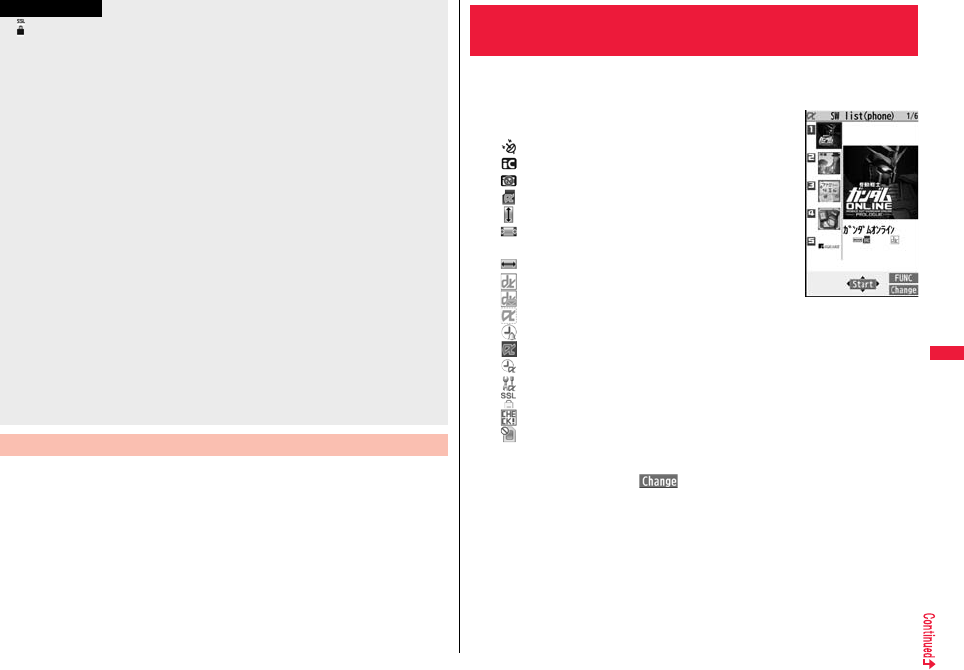
291
i-αppli/i-Widget
You can display software information when downloading i-αppli.
1mi-αppliiαppli settingsDisp. software info
Display or Not display
p“ ” appears at the top of the display while software information or a software program
is being downloaded from SSL/TLS pages.
pAt downloading, the confirmation display might appear asking whether to send the
“Phone/Terminal and UIM ID”. Select “YES” to start downloading. In this case, the
“Phone/Terminal and UIM ID” is sent to the IP (Information Provider) over the Internet,
so could be deciphered by third parties. However, your phone number, address, age,
and gender are not notified to the IP (Information Provider) or others by this operation.
pIf you attempt to re-download the software program that was downloaded using a
different UIM, the confirmation display appears asking whether to overwrite the
software program. With the Osaifu-Keitai compatible i-αppli, the confirmation display
appears telling that the data on the IC card is to be deleted. Select “YES” to start
downloading. When downloading ends, the software program that was downloaded
using a different UIM and the data on the IC card are deleted.
pYou cannot download some software programs while the IC card function is working
or IC Card Lock is activated.
pSome software programs that start immediately after downloading cannot be saved.
pDepending on the data volume on the IC card, you might not be able to download
Osaifu-Keitai compatible i-αppli even if there is still available space for software
storage. Delete the displayed software programs following the confirmation display,
and then download it again. (Some software programs might not be targeted for
deletion, depending on the software type to be downloaded.)
Depending on the software program, you need to start it and delete the files on the IC
card before deleting the software program itself.
p“i-αppli mail” is the mail sent and saved by mail-linked i-αppli and mail received as
mail-linked i-αppli. i-αppli mail is automatically saved to the i-αppli mail folder.
Display Software Info
Information
1i(for at least one second)
Select a software program to be started.
pOn the Software list, the icons show the types of i-αppli
programs and supported functions.
: GPS compatible i-αppli
: Osaifu-Keitai compatible i-αppli
: Management information i-αppli
: microSD card compatible i-αppli
: Vertical full display compatible i-αppli
: Horizontal display compatible i-αppli (incompatible
with full display)
: Horizontal full display compatible i-αppli
: i-αppli DX
: Mail-linked i-αppli
: Partially saved i-αppli
: Set for Auto Start
: Set for the i-αppli Stand-by display
: Set for both Auto Start and the i-αppli Stand-by display
: Can set for the i-αppli Stand-by display
: Downloaded from an SSL/TLS page
: Not set for IC application
: Downloaded or upgraded by using a different UIM
pYou can display the Software list on the microSD card by
mi-αppliiαppli(microSD)Software list.
pEach time you press c( ) from the Software list in the FOMA terminal,
the display format changes.
pWhen you start an i-αppli DX program or while it is running, the confirmation
display might appear asking whether to permit the i-αppli DX program to use the
FOMA terminal’s information and functions.
pWhen you start the Osaifu-Keitai compatible i-αppli program for the first time, the
confirmation display appears asking whether to make the UIM and IC card
compatible. The UIM information that has been made compatible is saved on the
IC card as IC owner information.
<i-αppli Run>
Starting i-αppli
Software list
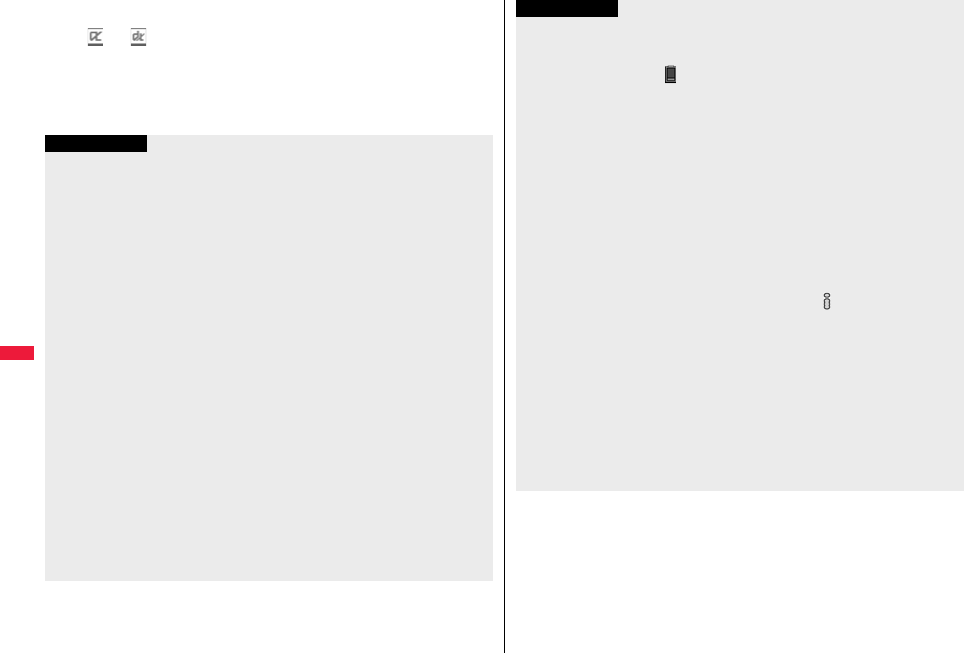
292
i-αppli/i-Widget
pWhen you select a partially saved i-αppli program, you can download the
remaining part of it.
p“ ” or “ ” is displayed while an i-αppli program is running.
pTo end i-αppli, press and hold r for at least one second or press h; then
select “YES”.
pThe software program you started last time comes at the top of the list. You
cannot manually change the order of software programs.
pSee page 209 when you select “Search by i-mode”.
Information
pWhen a software program can be started from another program, the confirmation
display appears. When a software program to be started is not specified, select a
software program.
pTo start up i-αppli DX, set the data and time by “Set time” beforehand.
pWhen a software program is running, melodies are played back at the volume set for
“Phone” of “Ring volume”. However, melodies are not played back during a call.
pYou may need to set the communication setting while a software program is running.
pWhen communicating frequency is extremely high in a certain period of time while an
i-αppli program is running, the confirmation display appears asking whether to
continue communicating.
pWith some software programs, you can use the Web To function and the Phone To/
AV Phone To function from i-αppli. However, you cannot use them while the software
program is running as the i-αppli Stand-by display.
pIf you start the camera from i-αppli, the shot images are not saved with ordinary
images, but are saved as part of i-αppli for its usage.
pIf you start the camera from i-αppli, you can specify the image size or image quality for
some i-αppli programs.
pImages※ that are used by i-αppli and data you have entered might be sent over the
Internet to the server automatically.
※i-αppli uses the following types of images:
・Images shot by the camera after it is started from a camera-linked application
program
・Images obtained by the infrared communication function of i-αppli
・Images downloaded from sites or Internet websites
・Images obtained from Data Box by i-αppli
pi-αppli mail running under mail-linked i-αppli might not be displayed correctly.
pSome i-αppli programs save the various information used on the i-αppli programs
when you end them. However, the information might not be saved if the low battery
alarm sounds or the battery pack is removed while the i-αppli program is running. If
the battery level indicates “ ”, either press -h or end the i-αppli program in
accordance with the operation of each software program.
pYou can save the data files of some software programs to the microSD card, but you
might not be able to use them for another model. You can check “iαppli data” for the
software programs that use the microSD card.
pSome IPs (Information Providers) may access the software program stored in your
mobile phone and have it directly halted, depending on the software program. In that
case, you will not be able to start or upgrade the software program, or use it for the
Stand-by display. You can delete it or display the software information. To resume
running the software program, you need to receive the communication to cancel the
software halting state. Contact the IP (Information Provider) to inquire about that.
pSome IPs (Information Providers) might send data to the software program stored in
your mobile phone depending on the software program.
pWhen the IP (Information Provider) requests to halt or re-open the software program
or sends data to it, the mobile phone communicates and “ ” is displayed. In this
case, you are not charged a communication fee.
pWith some software programs, you can perform registering or deleting My Menu on
the i-αppli program.
pWith some software programs, you can download Chaku-uta Full® music files via
i-αppli program. You can save the obtained Chaku-uta Full® music files to the same
storage location as the ordinary Chaku-uta Full® music files.
pTo creators of i-αppli
If you encounter an error while creating a software program, the Trace Information
display might help identify the problem.
For how to check the trace information, see “Trace Information” on page 293.
pYou can show the information of i-αppli by -mi-αppliAbout iαppli.
Information
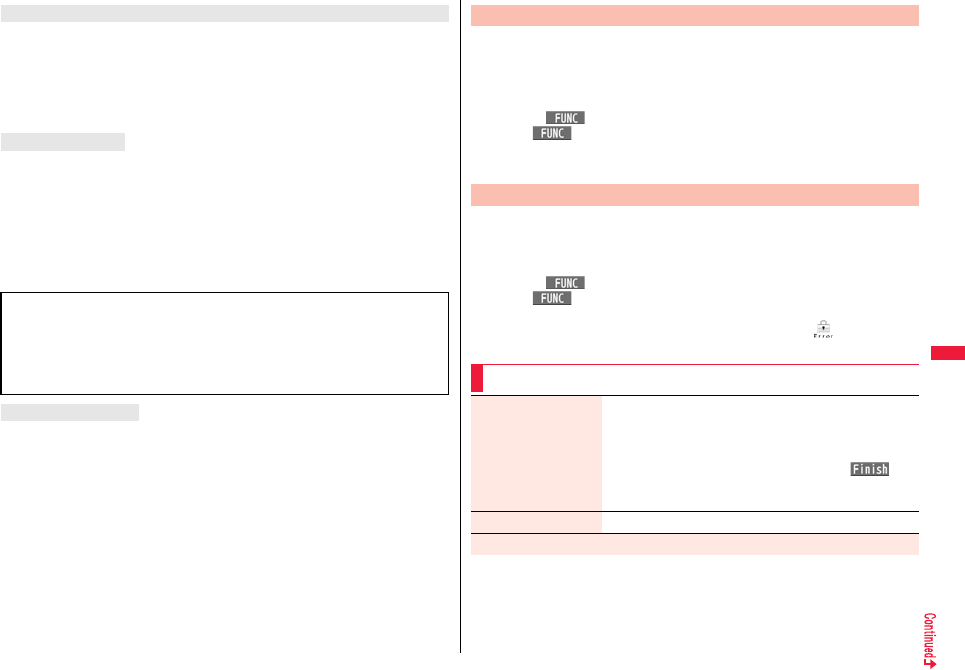
293
i-αppli/i-Widget
You can use the camera to scan JAN codes, QR codes, and CODE 128 depending on
the software program.
When you start Bar Code Reader while an i-αppli program is running, the camera (Bar
Code Reader) starts up. Put the code to be scanned within the guide frame and shoot.
pYou need to download CODE 128 compatible i-αppli program to scan CODE 128.
pThe scanned data file is used/saved by the i-αppli program.
The FOMA terminal supports “Motion Tracking” which enables you to operate i-αppli
programs (by inclining or swinging the FOMA terminal) through the recognition
technology of the inside camera.
pMotion Tracking might not work in the following cases:
・When the lens of the inside camera is dirty
・When the clothes you wear are similar to the background
・When the background is not stable such as when you are moving
・When you are in a dark or too bright place
With software programs that enable you to play a match via Bluetooth communications,
you can easily connect via Bluetooth by placing the f mark over that of another FOMA
terminal equipped with i-αppli Touch.
pWhen you start the program from the i-αppli Stand-by display or you are using the IC
card, you cannot use the program.
Use Bar Code Reader
Motion tracking
■Warning
The motion tracking compatible application program is the game to play by inclining or
swinging the FOMA terminal. If you excessively swing your FOMA terminal, it might
happen that it hits against persons or objects, resulting in accidents or damage. When
playing the game, securely take hold of your FOMA terminal, do not swing to an extent
more than necessitated, and check around you for safety.
Use i-αppli Touch
You can check the details when a software program malfunctions.
1mi-αppliiαppli infoTrace info
pWhen the memory space for Trace Info becomes full, the information is
overwritten from the oldest one.
pWhen “ ” is displayed on the Trace information display, press
i( ), and select “Copy info” to copy the information. Select “Delete info”,
and select “YES” to delete the information.
Select “Store in microSD”, and select “YES” to store in the microSD card.
You can check the details when an i-αppli program ends because of a
security error.
1mi-αppliiαppli infoSecurity error history
pWhen “ ” is displayed on the Security error history display, press
i( ), and select “Copy info” to copy the information. Select “Delete info”,
and select “YES” to delete the information.
pYou can display the security error history also by selecting “ ” from the
desktop.
Trace Information
Security Error History
Function Menu of the Software List
Set iαppli To You can set whether to permit the i-αppli program to start from
a link on site or mail message. You can set also for when you
place the FOMA terminal over an IC card compatible scanning
device. You can set this for each software program.
Put a check mark for items to be setl()
pSome items might not be set depending on the software
program.
Auto start time See page 307.
Software setting
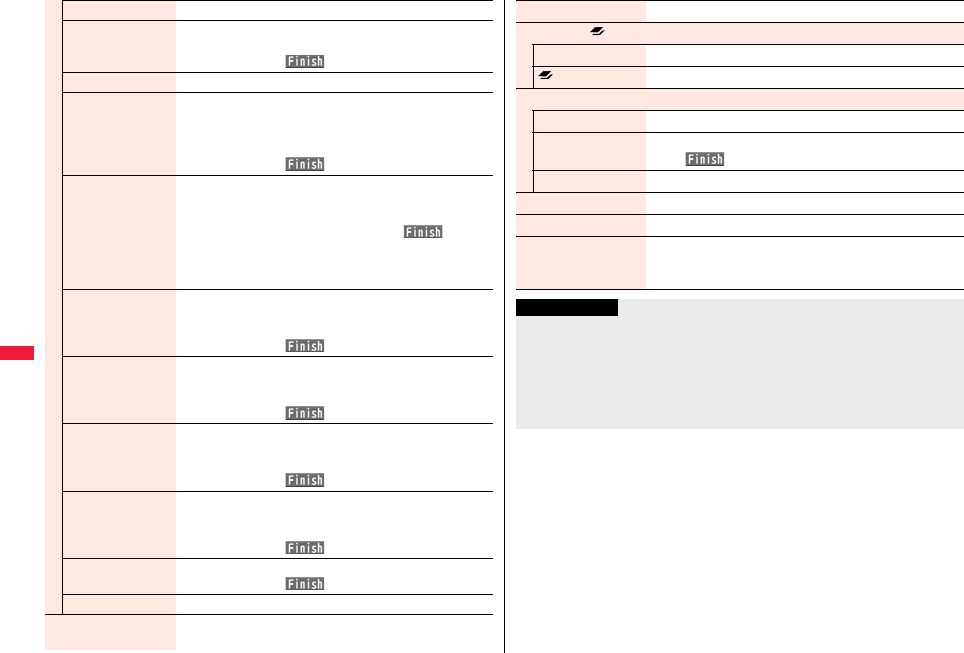
294
i-αppli/i-Widget
Stand-by set See page 309.
Network set You can set whether to communicate while an i-αppli program
is running.
ON or OFFl()
Stand-by net See page 310.
Icon info You can set whether to permit the i-αppli program to use
information of icons indicating i-mode mail, SMS messages,
Messages R/F, battery level, Manner Mode, and within/out-of
service area.
ON or OFFl()
Change mld./img. You can set whether to permit the i-αppli program to change
the setting for the ring tones, Stand-by display, etc. This
function is available only for i-αppli DX programs.
ON, OFF or Check every changel()
pIf you select “Check every change”, the confirmation display
appears each time the i-αppli program tries to change the
setting for the ring tones, Stand-by display, etc.
View P. book/hist. You can set whether to permit the i-αppli program to refer to
the Phonebook, Redial, and Received Calls. This function is
available only for i-αppli DX programs.
ON or OFFl()
View ToruCa You can set whether to permit the i-αppli program to refer to
ToruCa files. This function is available only for i-αppli DX
programs.
ON or OFFl()
Location usage You can set whether to permit the i-αppli program to use
location information. This function is available only for i-αppli
DX programs.
ON or OFFl()
Program guide key You can set the software program for the i-αppli Program
Guide that starts up from 1Seg. You can set this only for the
i-αppli DX program that links to 1Seg.
ON or OFFl()
Map setting You can set the software program used on the GPS function.
ON or OFFl()
iαppli call See page 308.
Software info You can display the software name, version, and others of the
i-αppli program.
Upgrade YES
Set desktop/ key
Add desktop icon See page 32.
long press set. See page 410.
Delete
Delete this YES
Delete selected Put a check mark for software programs to be deleted
l()YES
Delete all Enter your Terminal Security CodeYES
Move to microSD See page 373.
Move to phone See page 373.
Power saver You can set whether to validate Power Saver Mode for each
i-αppli program for when “αPower saver” is set to “ON”.
ON or OFF
Information
<Icon info>
pWhen you set “Icon info” to “ON” for the i-αppli Stand-by display, the icon information
for unread mail/message, battery level, Manner Mode, radio wave strength and
out-of-service area can be sent to the IP (Information Provider) over the Internet in the
same way as the Phone/Terminal and UIM ID, and can be deciphered by third parties.
pWhen the software program needs “Icon info”, the software program might not run if
“OFF” is selected.

295
i-αppli/i-Widget
The confirmation display appears asking whether to delete the i-αppli mail folder as well.
If you do not delete it, you can check the text of mail from the Outbox/Inbox list.
YES . . . . . . Deletes both the software program and the i-αppli mail folder.
NO. . . . . . . Deletes the software program only and the i-αppli mail folder is left.
Cancel . . . . Does not delete both the software program and i-αppli mail folder; the former
display returns.
pYou can delete neither the i-αppli program nor the i-αppli mail folder even if you select
“YES”, in the following cases:
・While Mail Security is set ・While the folder is set with security
・While displaying details of the folder ・When the folder contains protected mail
The confirmation display appears asking whether to delete files on the microSD card as
well.
YES . . . . . . Deletes both the software program and files on the microSD card. Press
“YES” again on the confirmation display. You need to enter your Terminal
Security Code to execute “Delete” or “Delete selected”.
NO. . . . . . . Deletes the software program only and the files on the microSD card are left.
Cancel. . . . Does not delete both the software program and files on the microSD card,
and the former display returns.
<Upgrade>
pDepending on the software program, you can upgrade it at start.
pAt upgrading, the confirmation display might appear asking whether to send the
“Phone/Terminal and UIM ID”. Select “YES” to start upgrading. In this case, the
“Phone/Terminal and UIM ID” is sent to the IP (Information Provider) over the Internet,
so could be deciphered by third parties. However, your phone number, address, age,
and gender are not notified to the IP (Information Provider) or others by this operation.
pYou cannot upgrade the mail-linked i-αppli in the following cases:
・While details of the corresponding i-αppli mail folder are displayed
・While Mail Security is set
・When Mail Security is set for the corresponding i-αppli mail folder
When you delete mail-linked i-αppli
When you delete an i-αppli program whose files are on the
microSD card
Information
The confirmation display appears telling that the files on the IC card will be deleted.
pYou cannot delete the “iD 設定アプリ (iD appli)”.
pYou might not be able to delete the Osaifu-Keitai compatible i-αppli while the IC card
function is working or IC Card Lock is set.
The following i-αppli programs are pre-installed:
pYou can delete the pre-installed i-αppli programs. You can re-download them from the
“P-SQUARE” site (see page 209). When you use a UIM other than the one used for
downloading, the UIM security function (see page 39) is set for them.
pDeadlines for re-download services
・“機動戦士ガンダムオンライン (MOBILE SUIT GUNDAM ONLINE)”:
the end of April, 2013
・“レイトン教授と悪魔の箱 (Professor Layton and Pandora’s Box)”:
the end of April, 2013
・“ケータイTOOL<辞書> (KEITAI TOOL <Dictionary>)”: the end of March, 2013
・“日英版/日中版 しゃべって翻訳 for P (J-E/J-C Speech Translation for P)”:
the end of March, 2013
・“ファミリー伝言板 (Family Message Board)”: the end of April, 2010
・“時刻表ウィジェット (Timetable Widget)”: the end of May, 2012
・“P-SQUARE INFO”: the end of April, 2013
・“付箋 (Sticky)”: the end of April, 2013
pThe re-download service might be halted or closed without notice even in the service
period.
pDeadlines for downloading i-αppli additional data
・“機動戦士ガンダムオンライン (MOBILE SUIT GUNDAM ONLINE)”:
the end of April, 2013
(The online match is the service of up to the end of April, 2010.)
・“レイトン教授と悪魔の箱 (Professor Layton and Pandora’s Box)”:
the end of April, 2013
・“ケータイTOOL<辞書> (KEITAI TOOL <Dictionary>)”: the end of April, 2013
・“日英版/日中版 しゃべって翻訳 for P (J-E/J-C Speech Translation for P)”:
the end of April, 2013
・“ファミリー伝言板 (Family Message Board)”: the end of April, 2010
・“時刻表ウィジェット (Timetable Widget)”: the end of June, 2012
・“P-SQUARE INFO”: the end of April, 2013
When you delete Osaifu-Keitai compatible i-αppli
Pre-installed i-αppli Programs
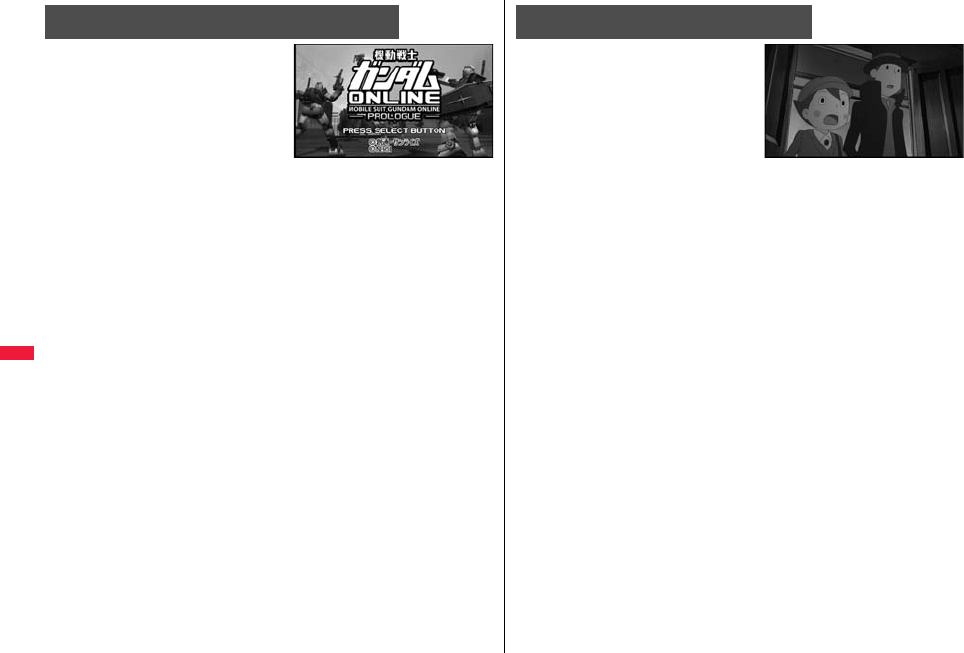
296
i-αppli/i-Widget
You can play a match online with the other
party in the world of MOBILE SUIT GUNDAM.
By making full use of the i-αppli online
function, you can play the match online
between the E. F. S. F. and Zeon. The
number of available mobile suits is going to
increase depending on the playing results or
by time release.
© SOTSU・SUNRISE
© NBGI
1Software listガンダムオンライン (GUNDAM ONLINE)
Oo
When you activate this i-αppli program in Normal Style, the display appears
advising you to play the game in Horizontal Open Style.
2Select a menu.
TIME ATTACK . . . . . . . . . You can play in time attack mode offline.
SURVIVAL . . . . . . . . . . . . You can play in survival mode offline.
RECORD . . . . . . . . . . . . . Displays the game record.
HELP. . . . . . . . . . . . . . . . . Displays how to operate the game.
UPGRADE . . . . . . . . . . . . Accesses the site and upgrades the program to the
network battle version.
OPTION . . . . . . . . . . . . . .Sets a key operation type, volume level, and vibration.
QUIT . . . . . . . . . . . . . . . . . Ends the application program.
pWhen you upgrade to the network battle version, the items of “NETWORK
BATTLE” are added.
pYou are charged a packet communication fee for when you access the site.
pThe network battle version data is saved to the microSD card.
pAs upgrading the program requires the download of bulky data, you need to
subscribe to Pake-hodai, Pake-hodai full, or Pake hodai double.
機動戦士ガンダムオンライン プロローグ版
(MOBILE SUIT GUNDAM ONLINE PROLOGUE)
This is a fantasy adventure game. You
challenge various puzzles to solve a mystery
of “Pandora’s Box” that those who open the lid
shall die without fail.
With the complete version, you can enjoy
whole story and mini games with animation
and voice of characters.
© 2007-2009 LEVEL-5 Inc.
1Software listレイトン教授と悪魔の箱 (Professor
Layton and Pandora’s Box)OoOo
When you start this program in Normal Style, the display appears advising you to
play the game in Horizontal Open Style.
pWith this game, you can select items and proceed operations also by pressing
0 instead of Oo.
2Select a menu.
はじめから (From the beginning) . . . Starts the game from the beginning.
オプション (Option) . . . . . . . . . . . . . . Sets the volume level and vibration.
アップグレード (Upgrade) . . . . . . . . . Upgrades the program to the complete
version.
pYou are charged a packet communication fee for accessing the site.
pThe complete version data is saved to the microSD card.
pAs upgrading the program requires the download of bulky data, you need to
subscribe to Pake-hodai, Pake-hodai full, or Pake-hodai double.
レイトン教授と悪魔の箱
(Professor Layton and Pandora’s Box)
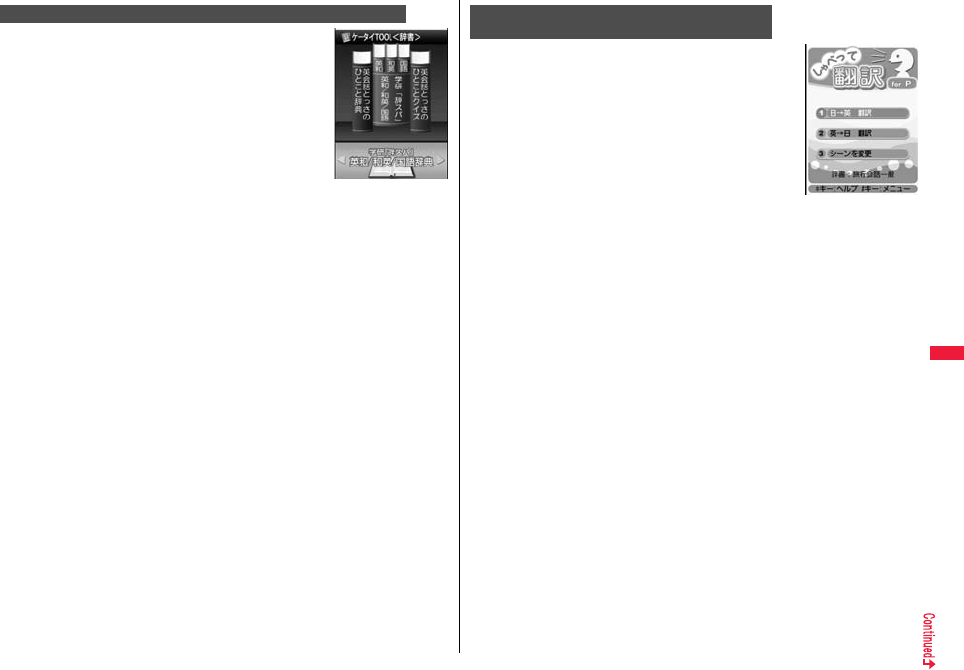
297
i-αppli/i-Widget
With the Spur-of-the-moment English conversation dictionary,
you can check the English expressions used in your daily life or
for overseas travel. Further, this is a comprehensive dictionary
that comes with “English-Japanese/Japanese-English
dictionary of Gakken JISUPA” and “Japanese dictionary of
Gakken” that enables you to check Japanese/English words
and phrases.
You can also perform cross-reference between dictionaries.
pAs the size of audio data of “Spur-of-the-moment English
conversation dictionary” and dictionary data of
“English-Japanese/Japanese-English dictionary of Gakken
JISUPA” and “Japanese dictionary of Gakken” are bulky, you need to subscribe to
Pake-hodai, Pake-hodai full, or Pake-hodai double for downloading.
pThe voice data of the “Spur-of-the-moment English conversation dictionary” and
dictionary data of “English-Japanese/Japanese-English dictionary of Gakken JISUPA”
and “Japanese dictionary of Gakken” are saved to the microSD card. While accessing
the microSD card, wait without operating the keys. According to the number of audio
data files on the microSD card, it may take long to finish accessing.
pThe installed e-dictionary uses “Spur-of-the-moment English conversation dictionary”
and “English-Japanese/Japanese-English/Japanese dictionaries of Gakken Co., Ltd.”.
1Software list
ケータイTOOL<辞書> (KEITAI TOOL <Dictionary>)
Read “免責 (Exemption clause)” thoroughlyOK
pIf you remove a check mark for “アプリ起動時に常に表示する。 (Always shows
this display at the start of this application program.)”, “免責 (Exemption clause)”
does not appear when you start the program next time.
2Select a dictionary to be used.
英会話とっさのひとこと辞典
(Spur-of-the-moment English conversation dictionary)
. . .The Spur-of-the-moment English conversation dictionary starts. Check the
English expressions by specifying a scene or keyword you encounter or use in
your daily life. Further, you can confirm those English expressions with voice.
学研 辞スパ英和/和英/国語
(English-Japanese/Japanese-English/Japanese dictionary of Gakken JISUPA)
. . .The English-Japanese/Japanese-English dictionary starts. Enter the
Japanese/English word or phrase into the input box for searching.
英会話とっさのひとことクイズ
(Spur-of-the-moment English conversation quiz)
. . .You can enjoy quizzes made from the title expressions.
ケータイTOOL<辞書> (KEITAI TOOL <Dictionary>)
Just by speaking a phrase to be translated into your FOMA
terminal, this application program translates it from Japanese
to English or Chinese and vice versa.
pYou can use all the functions charge free for 60 days from
when you start using this application program. Some phrases
available for translation are restricted on and after the 61st
day. To use all the services, you need to register in My Menu
(charged) from the “しゃべって翻訳 (Speech Translation)”
site by ATR-Trek Co., Ltd. (in Japanese only)
[How to access: iMenu→メニューリスト (Menu List)
→辞書/学習/便利ツール (Dictionary/Study/
Convenient Tool)→辞書/翻訳 (Dictionary/Translation)
→しゃべって翻訳 (Speech Translation)]
pYou are separately charged a packet communication fee.
1Software list
日英しゃべって翻訳_P (J-E Speech Translation_P) or
日中しゃべって翻訳_P (J-C Speech Translation_P)
SKIP
pSelect “日英しゃべって翻訳_P (J-E Speech Translation_P)” for using J-E
version, or select “日中しゃべって翻訳_P (J-C Speech Translation_P)” for using
J-C version.
2Read “しゃべって翻訳とは (What is Speech
Translation?)” and “ご利用規約 (Usage rules)”
thoroughly同意する (Agree)
pYou need to agree with “ご利用規約 (Usage rules)” when you use the program
for the first time.
3Read “ご利用注意事項 (Cautions in use)” thoroughly
OKはい (YES)
pIf you select “いいえ (NO)”, “しゃべって翻訳とは (What is Speech
Translation?)”, “ご利用規約 (Usage rules)”, and “ご利用注意事項 (Cautions in
use)” do not appear when you start the program next time.
4はい (YES)OK
p“アプリの使い方 (How to use application)” appears at the first startup.
日英版/日中版 しゃべって翻訳 for P
(J-E/J-C Speech Translation for P)
The display is for
J-E version.
© ATR-Trek
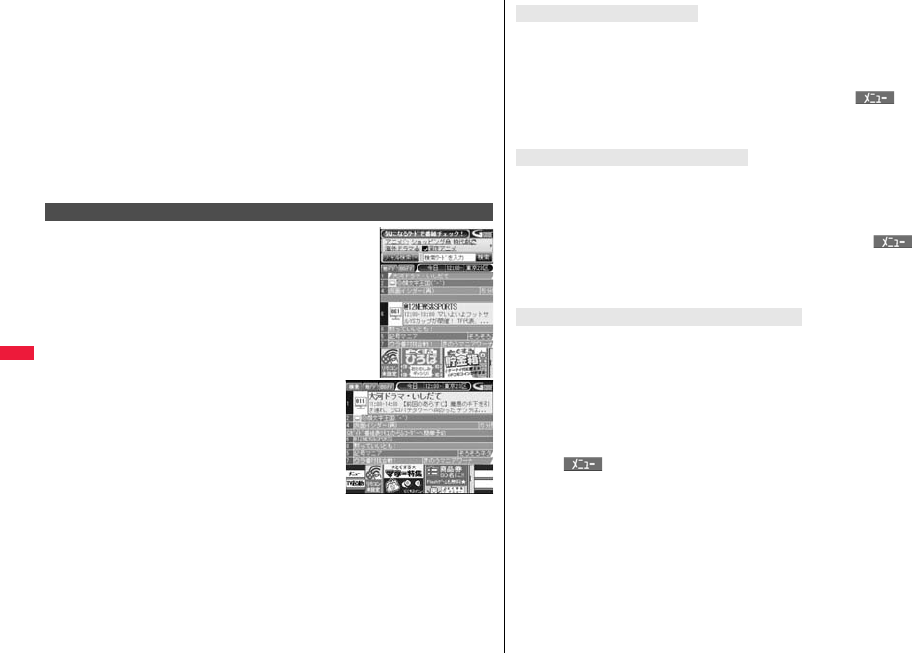
298
i-αppli/i-Widget
5Select a menu item.
日→英 翻訳 (Translate Japanese to English)
. . . Starts translation from Japanese to English.
英→日 翻訳 (Translate English to Japanese)
. . . Starts translation from English to Japanese.
日→中 翻訳 (Translate Japanese to Chinese)
. . . Starts translation from Japanese to Chinese.
中→日 翻訳 (Translate Chinese to Japanese)
. . . Starts translation from Chinese to Japanese.
シーンを変更 (Change scene)
. . . Select a scene suitable for words to be translated.
pPress i to switch between Japanese and English or Chinese.
This is a convenient i-
α
ppli program that bundles the TV
program list and AV remote control function and the
monthly charge is free.
Anytime and anywhere you are, you can easily obtain the
terrestrial digital, terrestrial analog or BS digital TV
program information for the desired time zone. You can
know about titles, contents, and start/end times of TV
programs. Further, you can start a 1Seg program from the
program list and vice versa.
If there is any program you want to watch, you can set
timer recordings of the program on a DVD recorder, etc.
over the Internet. (You need to have a DVD recorder, etc.
that supports the remote timer recording function. And you
need to perform initial settings of this application
program.) Further, you can search for the program
information by keywords such as program genres or
celebrities you like, or pickup keywords on the top of the
display. You can also remote-control a TV, video recorder,
and DVD player. (Some models are not supported.)
You can browse and operate the program guide even on
the horizontal display. (Some functions are not supported
on the horizontal display.)
pSee page 384 for details on the infrared remote control.
pYou need to make the initial settings and to agree with the usage rules for the first time.
pYou are separately charged a packet communication fee.
p
To use this application program overseas, set the FOMA terminal’s clock to Japan time.
pFor details, refer to “Mobile Phone User’s Guide [i-mode] FOMA version”.
G
ガイド番組表リモコン
(G Guide Program List Remote Control)
※
The display is for
reference. The actual one
may differ. Local programs
according to your region
appear on your display.
You can set 1Seg TV Timer for programs you want to watch by selecting from the
program list of this application program.
How to set TV Timer
1. Software listGガイド番組表リモコン (G Guide Program List Remote Control)
Highlight a program you want set TV Timer for and press i()
視聴予約 (TV Timer)予約実行 (Execute booking)
Operate following the instructions on the display.
You can select a program you want to record and set a timer recording from the program
list of this application program.
How to set a timer recording
1. Software listGガイド番組表リモコン (G Guide Program List Remote Control)
Highlight a program to be set for a timer recording and press i()
♯ワンセグ録画予約 (1Seg timer recording)予約実行 (Execute booking)
Operate following the instructions on the display.
(You can set a timer recording also by highlighting a program and pressing s.)
If you have a DVD recorder, etc. that supports the remote timer recording function, you
can set timer recordings from the program list of this application program over the
Internet even if you are away.
For remote timer recording, you need to make initial settings of this application program.
How to make initial settings
1. Set the Internet connection for the DVD recorder, etc.
(Refer to the instruction manual of the DVD recorder, etc. you use.)
2. Software listGガイド番組表リモコン (G Guide Program List Remote Control)
i()リモート録画予約 (Remote timer recording)
Operate following the guidance.
How to set timer recordings
After the initial settings, specify your desired program and select “リモート録画予約
(Remote timer recording)”. Then, the DVD recorder, etc. specified on this application
program is connected via the Internet, and you can set timer recordings.
pYou are separately charged a packet communication fee.
About TV timer function
About timer recording function
About remote timer recording function
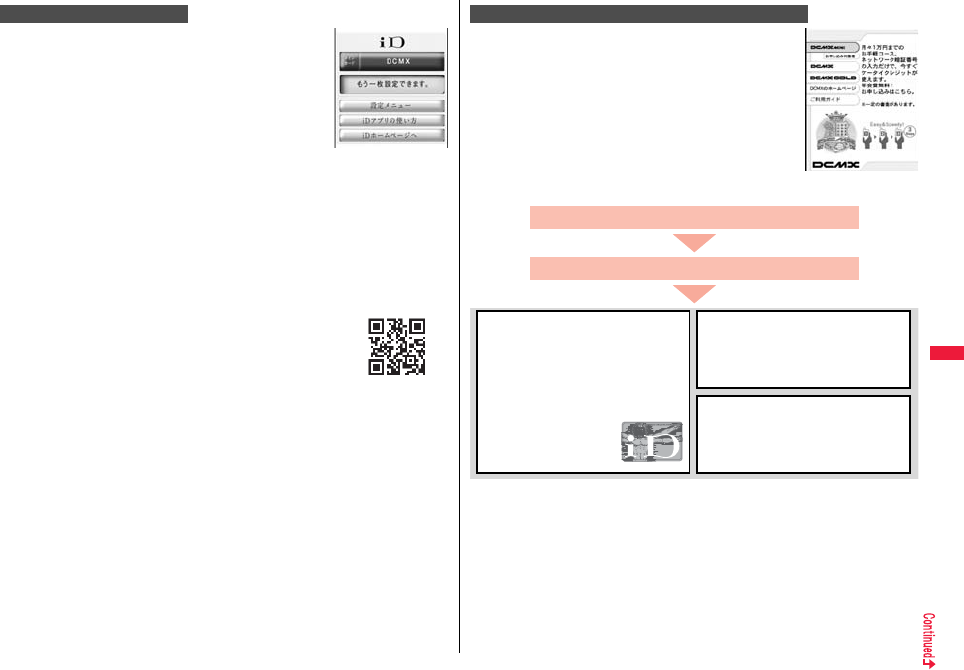
299
i-αppli/i-Widget
“iD” denotes convenient electronic money that makes use of
the credit settlement system. You can easily do shopping by
placing your Osaifu-Keitai with your credit card information set
or your credit card which supports “iD” over a scanning device
at shops. You can set up to two kinds of credit card information
on Osaifu-Keitai and can use it by shops according to specific
benefit. Depending on the card publishing company, cashing is
also supported.
pFor using “iD” on Osaifu-Keitai, you need to subscribe to a
card publishing company that supports “iD” and to set with “iD
設定アプリ(iD appli)” or card application provided by the card publishing company.
Depending on the card you use, you need to set with “iD 設定アプリ (iD appli)” and
then set the card application.
pThe expense (annual fees, etc.) charged for the iD service differs depending on the
card publishing company.
pYou cannot delete “iD 設定アプリ (iD appli)”. Before you initialize iC owner, perform “iD
アプリ初期化 (Initialize iD Application)” from “設定メニュー (Setting M)” of “iD 設定ア
プリ (iD appli)”.
pFor the information about “iD”, refer to the i-mode site of “iD” (in
Japanese only).
i-mode site: iMenu→メニューリスト (Menu List)→「iD」
iD 設定アプリ (iD appli)
※
The display is for reference.
The actual one may differ.
QR code for
accessing the site
“DCMX” is a credit service that supports “iD” and offered by
NTT DOCOMO, INC. DCMX provides DCMX mini that enables
you to use up to ¥10,000 per month and respective DCMX/
DCMX GOLD services that enable you to use more amount
and save up DOCOMO points.
With “DCMX mini”, you can easily make a subscription from
this application program and immediately use Mobile Phone
Credit.
※1 The online screening is conducted at your subscription for DCMX mini. For
subscribing to a service other than “DCMX mini”, you are connected to the
subscription page for i-mode.
※2 You might be required to enter your pin number under certain conditions.
※3 Available for DCMX mini only.
DCMXクレジットアプリ (DCMX credit appli)
※
The display is for reference.
The actual one may differ.
Subscribing for membership/Screening ※1
Use
No troublesome deposit is required!
Just by placing the mobile phone with the
card information setting completed, at a
shop where the following iD mark is put
up, you can enjoy shopping without
signing※2.
Check
You can check, on the application
program, the service contents of DCMX,
the balance for this month※3, and
detailed account!
Change
You can perform setting from the
application program when changing
models or updating your validity period.
Setting card information
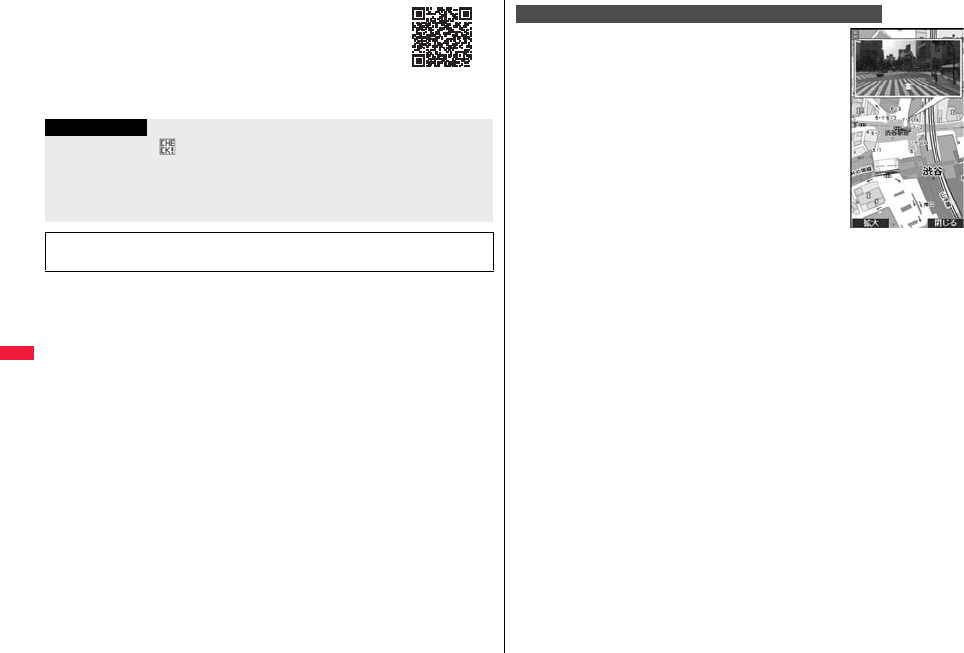
300
i-αppli/i-Widget
pFor service contents and details of subscriptions, refer to the
i-mode site of DCMX (in Japanese only).
・i-mode site: iMenu→DCMX iD
QR code for
accessing the site
Information
p“未設定 (Unset)” or is displayed on the Software list until the card information
setting is completed.
pTo start this application program for the first time, you need to agree with “ご利用上の
注意 (Cautions in use)”.
pYou are charged a packet communication fee for settings and operations.
■Cautions on Osaifu-Keitai compatible i-αppli
Note that we take no responsibility for any information set on your IC card.
On the map, you can easily find out area information, shop
information, and the contents created by users. You can switch
to the aerial photo mode or view the map by Street View. You
can also check the transportation to the destination by the line
search and navigate yourself to the destination.
© 2009 Google - Map data © 2009 ZENRIN
■About the Map display
l: Displays the menu.
i: Searches. (Searches shops in the area, service information, and other places to
show on the map.)
Mo: Moves the cursor.
Oo: Context menu [現在地の住所 (Postal address of current location),
ここまでの経路 (Route up to here), ここからの経路 (Route from here),
ストリートビュー (Street view), お気に入りに保存 (Bookmark),
付近を検索 (Search the vicinity)]
1: Zoom out
2: Switches map/aerial photo.
3: Zoom in
0: Shows the current location.
a: Saves to/Displays from bookmark.
pYou need to agree to the usage rules when you use it for the first time.
pYou are separately charged a packet communication fee. You are advised to subscribe
to Pake-hodai, Pake-hodai full or Pake-hodai double for using this software program.
pFor details, refer to “ヘルプ (Help)” in the menu.
モバイルGoogleマップ (Google Map for Mobile)
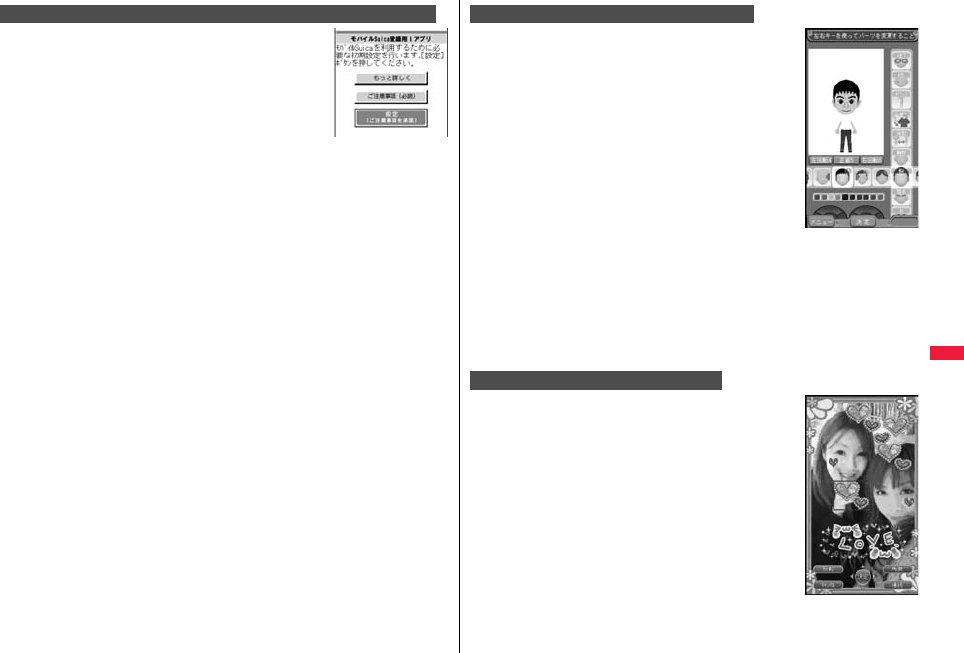
301
i-αppli/i-Widget
“モバイルSuica登録用iアプリ (Mobile Suica Setup i-αppli)”
is the i-αppli program NTT DOCOMO provides for making
initial settings required before you use the Osaifu-Keitai
compatible service, “Mobile Suica”, offered by JR East. Make
the initial settings on this application program, and follow the
online instructions to download the Suica application from the
JR East site and subscribe to it.
pYou need to agree with “ご注意事項(必読) [Cautions (Must
read)]” when you use this program for the first time.
pYou are separately charged a packet communication fee.
pYou can delete this application program after completing initial settings, but the area
within the IC card you set remains occupied. To use the occupied area for other
services, you need to initialize all the data in the IC card (full format, hereafter).
pYou need to visit a docomo shop to perform a full format.
pAll the data files on the IC card are deleted by the full format.
pWhen you use Mobile Suica Service after a full format, you need to make initial settings
again using this i-αppli program.
pFor the information about Mobile Suica, refer to the i-mode site (in Japanese only).
i-mode site:iMenu →メニューリスト (Menu List)
→ おサイフケータイ (Osaifu-Keitai)
→ 対応サービス (Compatible services) → モバイルSuica (Mobile Suica)
p“Mobile Suica” is a registered trademark of East Japan Railway Company.
モバイルSuica登録用iアプリ (Mobile Suica Setup i-αppli)
※
The display is for reference.
The actual one may differ.
What you can do with i-Avatar Maker
■Create avatars
You can easily create avatars by using various parts prepared
by i-Avatar Maker. You can create avatars viewing the images
shot by the camera or stored in Data Box, or can create
avatars based on the prepared samples.
■Use avatars
You can use the created avatars by converting to the materials
for Deco-mail, Deco-mail pictograms, Decome-Anime, or the
Machi-chara images which support i-concier.
By registering the created avatars on the i-avatar site, you can
change their clothes and publicize them on the competition
site.
pYou are separately charged a packet communication fee for
converting avatars to Decome-Anime templates or
Machi-chara images.
pYou are separately charged a packet communication fee for
registering avatars on the i-avatar sites.
pYou might need to purchase items for changing their clothes on the i-avatar site.
pi-avatar is a trademark of D2 COMMUNICATIONS.
p“Avatar Maker” is a trademark of ACRODEA, Inc.
This is the i-αppli touch (see page 293) compatible application
that enables you, just by placing f mark of your FOMA
terminal over that of the other party, to decorate a still image
you and he or she shot together, by pasting stamps, drawing
lines, or writing letters on it.
pYou can save the decorated image to the folder in “My
picture”.
pFor details, refer to the “ヘルプ (Help)” on the Menu.
iアバターメーカー (i-Avatar Maker)
いっしょにデコ (Deco Together)
※
The display is for reference.
The actual one may differ.
© 2009 Acrodea, Inc./
© eitarosoft
※
The display is for reference.
The actual one may differ.
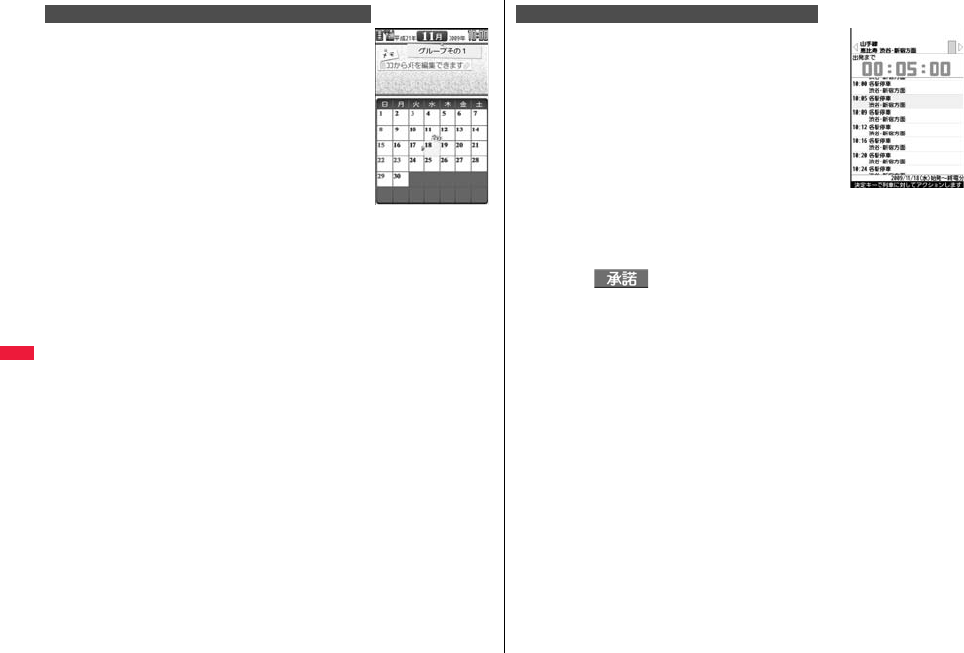
302
i-αppli/i-Widget
Family Message Board is an application program that enables
you to share memos and schedule events among your family
or friends. After registering to join a group, you can share the
memos and schedule events with other members of the group.
Further, you can check the memos and schedule events by
using compatible TV.
pYou are separately charged a packet communication fee.
pFor details, press m[説明(Explanation)] from each display
to show them.
pFor the compatible TV sets and how to access on the TVs,
refer to the information of the Function menu.
© Panasonic Mobile Communications Co.,Ltd.
1
Software list
ファミリー伝言板
(Family Message Board)
Read “
利用規約
(Usage rules)” thoroughly
“
同意のうえ利用する
(Agree with Exemption Clause)”
pIf you put a check mark for “次回から表示しない (Does not show from the next
time)”, “利用規約 (Usage rules)” does not appear when you start the program
next time.
2Register yourself.
You need to register yourself at the first startup. Select “ユーザーの登録 (User's
registration)” and register yourself following the instructions on the display.
3Set your group.
You need to set a group you join at the first startup.
新しいグループを作る (Make a new group)
. . . . You can make a new group as a manager. Make a new group following the
instructions on the display.
グループに参加 (Join a group)
. . . . You can join a group already created. Join the group following the instructions
on the display.
pEvery user can join only one group.
ファミリー伝言板 (Family Message Board)
With this Widget application, you can download the timetable
and check the countdown of minutes/seconds until the train’s
departure. The schedule registration function is also provided
to notify you of the departure time by sounding an alarm. You
can update the timetable from the menu, and search for the
nearest station using the GPS function.
pYou are separately charged a packet communication fee.
pFor details, refer to “ヘルプ (Help)” in the menu.
Powered by JR Travel Navigator
1Software list時刻表ウィジェット (Timetable Widget)
2Read “免責事項 (Exemption clause)” thoroughly
i()
3Select an item.
駅名入力/時刻表登録 (Enter station name/Store timetable)
. . . Stores the timetable of the station you want to use.
全体設定/ヘルプ/免責事項 (Whole setting/Help/Exemption clause)
. . . Sets a font size, and displays “ヘルプ (Help)” and “免責事項 (Exemption
clause)”.
アプリ終了 (End application)
. . . Ends this application.
時刻表ウィジェット (Timetable Widget)
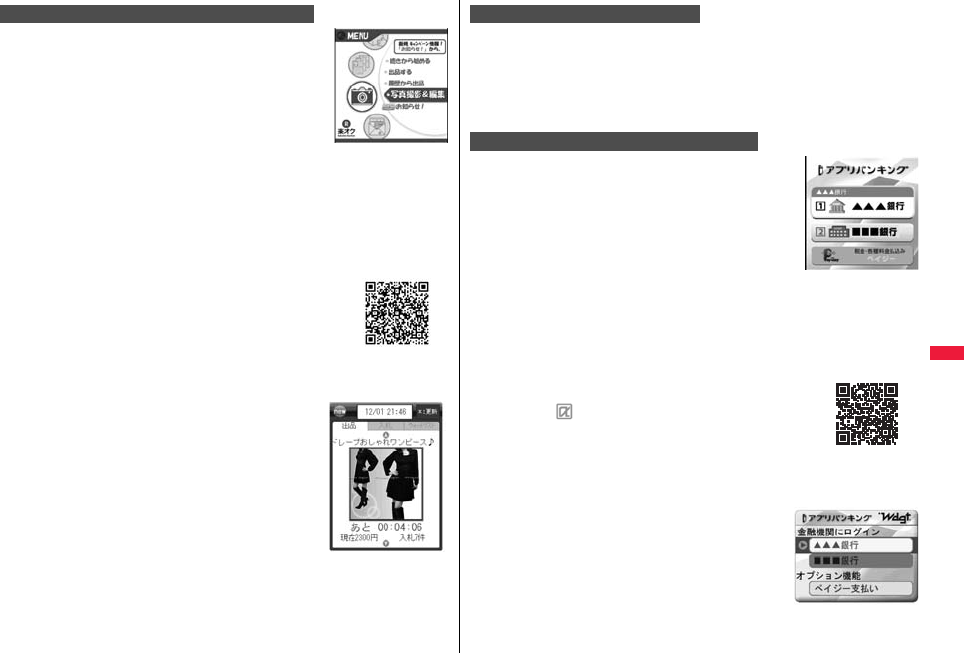
303
i-αppli/i-Widget
“楽オク☆アプリ (Rakuoku ☆ Application)” enables you to
easily exhibit your goods on Rakuoku whenever you want
wherever you are. The instruction guides you through
exhibition procedures, and you can make “体験出品 (trial
entries)”, so you can use it easily even if you are a beginner.
As the “かんたん入力 (Easy entering)” function and the
convenient functions such as shooting/editing photos and
saving records are available, you can exhibit your goods in a
shorter time than you do on sites.
pYou need to agree with “利用規約 (Usage rules)” when you
use this program for the first time.
pYou are separately charged a packet communication fee.
pFor details on Rakuoku, refer to “Mobile Phone User’s Guide [i-mode] FOMA version”.
pTo exhibit on Rakuoku, you need to subscribe to the Rakuten membership and register
on My menu.
pFor the information about Rakuoku, refer to i-mode site (in Japanese only).
i-mode site: iMenu→オークション (Auction)
■Widget αppli Supported (see page 311)
The information of the goods recommended by Rakuoku or the
goods you exhibit/bid for is displayed, so you can easily check
the auction state.
楽オク☆アプリ (Rakuoku ☆ Application)
※
The display is for reference.
The actual one may differ.
QR code for
accessing the site
This is a convenient i-αppli program that enables you to read the map of the place you
are currently in or you specify, check area information, or navigate yourself to the
destination by using the location information. You can search for information of facilities
which are useful in a time of disaster. Further, using Chizu Talk function, you can
exchange messages with your friends on the map.
pSee page 329 for details on operations.
i-αppli Banking is an i-αppli program that enables you to
conveniently use mobile banking (check your account balance
and deposit/withdrawal details, and transfer/shift money, etc.)
from your FOMA terminal. You can use up to two financial
institutions by entering your specified password at the startup
of the i-αppli program. You can pay bills/payment notices also
by Pay-easy.
pTo use mobile banking on i-αppli Banking, you need to have
the bank account and subscribe to the Internet banking
service of each bank.
pYou are separately charged a packet communication fee.
pFor details on i-αppli Banking, refer to “Mobile Phone User’s Guide [i-mode] FOMA
version”.
pFor the information about i-αppli Banking, refer to i-mode site (in Japanese only).
i-mode site: iMenu→メニューリスト (Menu List)
→モバイルバンキング (Mobile Banking)
→ iアプリバンキング (i-αppli Banking)
■Widget αppli Supported (see page 311)
With i-αppli Banking Widget, you can easily start i-αppli
Banking by entering your password on the Widget display, and
can use your registered financial institutions and optional
functions more conveniently.
地図アプリ (Map Application)
iアプリバンキング (i-αppli Banking)
※
The display is for reference.
The actual one may differ.
QR code for
accessing the site
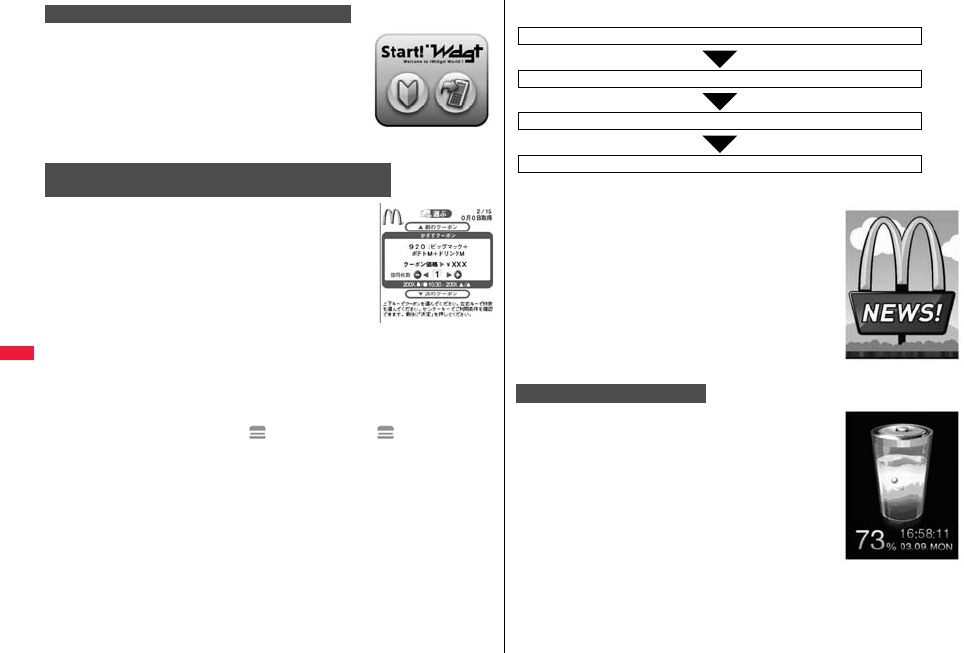
304
i-αppli/i-Widget
“Start! iウィジェット (Start! i-Widget)” is an application
program that enables you to watch how to use i-Widget
through a moving picture.
Further, you can access and display the i-mode site where you
can download application programs other than the ones stored
in the FOMA terminal.
pYou are charged a packet communication fee when you
select “ダウンロード (Download)” and access i-mode.
You can quickly check the attractive information such as
McDonald’s new products. You can download “かざすクーポ
ン (Coupon for scanning)”, the discount coupon usable in
McDonald’s shops.
Before using “かざすクーポン (Coupon for scanning)”, you
need to subscribe on “トクするケータイサイト (TOKUSURU
KEITAI site)”. Then, select/set your favorite coupon from the
application, and place it over a scanning device at a
McDonald’s shop.
pFor the information about “マクドナルド トクするアプリ
(McDonald’s TOKUSURU KEITAI application)”, refer to
“トクするケータイサイト (TOKUSURU KEITAI site)”, the McDonald’s official site (in
Japanese only).
i-mode site:iMenu → メニューリスト (Menu List) → グルメ/レシピ (Gourmet/
Recipe) → マクドナルド トクする (McDonald TOKUSURU)
p“かざすクーポン (Coupon for scanning)” is not available at the shops in some area. In
those areas, “見せるクーポン (Coupon for showing)” is available.
pEven if you have not subscribed to “トクするケータイサイト (TOKUSURU KEITAI
site)”, you can browse “おすすめ情報 (Recommendation news)”.
pThe functions and service contents of “マクドナルド トクするアプリ (McDonald’s
TOKUSURU KEITAI application)” are subject to change.
pYou are separately charged a packet communication fee.
Start! iウィジェット (Start! i-Widget)
マクドナルド トクするアプリ
(McDonald’s TOKUSURU KEITAI application)
※
The display is for reference.
The actual one may differ.
※
The display is for reference.
The actual one may differ.
© 2009 McDonald’s
■Widget αppli Supported (See page 311)
When McDonald’s “おすすめ情報 (Recommendation news)” is
updated, the McDonald’s signboard of Widget αppli turns
around to tell you the update.
When you select the signboard, “おすすめ情報
(Recommendation news)” is displayed.
You can read more detailed information by pressing
“もっと詳しく (More detail)” in “おすすめ情報
(Recommendation news)”.
“iWウォッチ (iW Watch)” application enables you to check a
watch or battery level on a graphical i-Widget.
You can change the designs and colors according to your
taste.
iWウォッチ (iW Watch)
Start the application
Select a coupon and the number of sheets you use
Press “決定 (OK)” to complete the setting of coupon information
Order by placing the coupon over a scanning device at a shop.
<How to use “
かざすクーポン
(Coupon for scanning)”>
※
The display is for reference.
The actual one may differ.
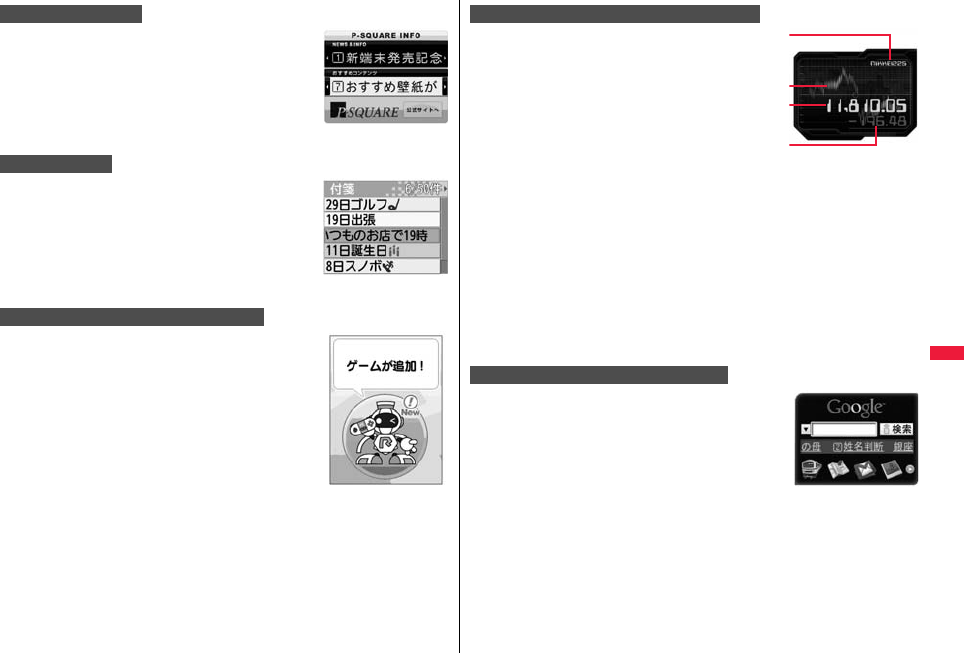
305
i-αppli/i-Widget
“P-SQUARE INFO” is a Widget application that periodically
distributes the updated information and recommendable
content of maker’s site P-SQUARE.
If you select displayed information, the i-mode browser starts
and then P-SQUARE opens.
pYou are separately charged a packet communication fee.
Sticky is a Widget application that enables you to easily create,
edit, and browse sticky notes. You can store up to 300
characters, up to 50 items. You can change colors and display
positions of sticky notes.
“ROID Widget” is a Widget application with which a cartoon
character called Mr. ROID lets you know of updated
information (informtaion of traial version, moving pictures, site
updates, etc.) about the mobile site “ROID”.
Actions and comments of Mr. ROID vary according to updated
information of the mobile site “ROID”. You can view details of
updated information by moving from “ROID Widget” to the
mobile site “ROID”.
pYou need to agree with “利用規約 (Usage rules)” when you
use this program for the first time.
pYou are separately charged a packet communication fee.
P-SQUARE INFO
付箋 (Sticky)
ROID ウィジェット (ROID Widget)
© Millmo Inc.
© team ROID
※
The display is for reference.
The actual one may differ.
“株価アプリ (Stock Prices Application)”
enables you to easily check stock prices
on i-Widget.
The stock prices index you can check
are: Nikkei225, TOPIX, and Hercules
index.
You can check the present index value
and its up/down from the day before.
You can switch the charts among “日中足
(intraday)”, “日足 (daily)”, “週足 (weekly)”,
and “月足 (monthly)”.
pYou need to agree with “利用規約 (Usage rules)” when you use this program for the
first time.
pYou are separately charged a packet communication fee.
pThe present index value is the information with a delay of about 20 minutes.
pThe information from this application program is not for buying/selling stocks nor for
supporting them.
pWe take all possible measures to ensure the contents of information of this application
program, but this does not provide guarantees to the contents. Note that we at
DOCOMO and the Information Provider cannot be held responsible for the loss due to
the information from this application program.
“Googleモバイル (Google Mobile)” is a useful application
program that enables you to use the mobile web search
function. You can easily enter the trendy words and keywords
you entered in the past. You can easily call up the helpful
Google services such as Mail Service (Gmail) and Train Route
Search.
pYou are separately charged a packet communication fee.
株価アプリ (Stock Prices Application)
Googleモバイル (Google Mobile)
※
The display is for reference.
The actual one may differ.
Type of index
(Nikkei225/TOPIX/
Hercules index)
Chart
Present index
value
Change of index
※
The display is for reference.
The actual one may differ.
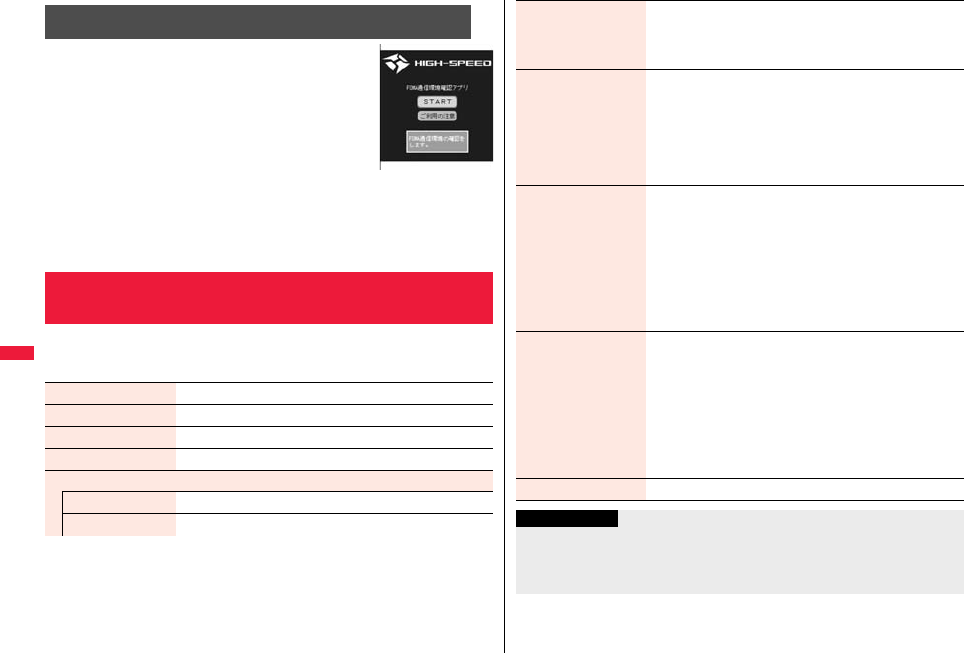
306
i-αppli/i-Widget
“FOMA 通信環境確認アプリ (FOMA Communication
Environment Check Application)” enables you to check
whether the FOMA terminal is available at the FOMA
High-Speed Area.
pUse “FOMA 通信環境確認アプリ (FOMA Communication
Environment Check Application)” with your consent to “ご利
用の注意 (Cautions in use)”.
pDepending on the communication environment (such as
weather, radio wave conditions, network congestion state) at
communication environment check, the different result or “out
of service” might appear even in the same area or at the
same period of time.
pYou might not be able to check correctly if you use another function while using this
application program.
1mi-αppliiαppli settings
Do the following operations.
FOMA 通信環境確認アプリ
(FOMA Communication Environment Check Application)
<iαppli Settings>
Setting i-αppli
※
The display is for reference.
The actual one may differ.
Auto start setting See page 307.
Disp. software info See page 291.
i-Widget roaming set. See page 312.
i-Widget sound effect See page 312.
iαppli call settings
iαppli call DL set. See page 309.
iαppli call sound See page 309.
Preferred tone You can set which sound to be output preferentially, from
MUSIC/1Seg or i-αppli program, for when you start an i-αppli
program during music playback or use of 1Seg.
MUSIC/1Seg or iαppli
αBacklight You can set the backlight operation for when an i-αppli
program is running.
Select an item.
Depend on system . . . . .Follows the setting of “Backlight”.
Depend on software . . . .Follows the setting of each
software program.
Constant light . . . . . . . . .Lights constantly.
αPower saver You can set to Power Saver Mode to decrease battery
consumption by temporarily suspending the i-αppli program
for when you close the FOMA terminal while i-αppli is running.
ON or OFF
pThis setting is valid from when you start an i-αppli program to
when you exit it.
pEven when this function is set to “ON”, Power Saver Mode
becomes invalid if “Power saver” that can be set for each
i-αppli program is set to “OFF”.
αVibrator You can set the vibrator operation for when an i-αppli program
is running.
Depend on system or Depend on software
Depend on system . . . . .Does not work regardless of the
setting of “Vibrator”. With some
software programs, the vibrator
works.
Depend on software . . . .Follows the setting of each
software program.
Check settings You can check each of “iαppli settings”.
Information
<αBacklight> <αVibrator>
pWith some software programs, the backlight and vibrator settings are “OFF”.
Consequently, if you set “Depend on software”, the backlight and vibrator will not
work; if you want them to work, set “Depend on system”.

307
i-αppli/i-Widget
You can make an i-αppli program start automatically at the set date and
time. Set the date and time for automatic start using Auto Start Time.
You can set whether to enable automatic start of i-αppli programs.
1mi-αppliiαppli settingsAuto start setting
ON or OFF
You can set the date and time for automatic start. You can set for up to
three software programs.
1Software listi()Auto start time
2Put a check mark for an item to be setl()
Time interval set . . . . Starts at an interval specified by the software program. The
setting is completed.
Start time set . . . . . . .Starts at the set start time automatically.
3Select start timeEnter the date and time to be set.
41 timeSelect a type of repeat.
pIf you select “Weekly”, put a check mark for days of the week to be set and press
l().
5Press l().
Starting i-αppli Automatically
Auto Start Setting
Auto Start Time
You can check whether a software program has started automatically
and properly. Also, you can check the information of start failure from IC
card. Up to three records of automatic start, a record of automatic start
set by i-αppli, and a record of start failure from IC card are stored.
1mi-αppliiαppli infoAuto start info
StartO . . . . Started automatically and properly.
StartX. . . . . Did not start automatically.
When “ ” is displayed, you can press Oo( ) to start the
software program.
Start– . . . . . Has not started yet.
With the i-αppli call function, you can call up your friends on the i-αppli
program to have online matches and to share the information with them.
pWith i-αppli calls, you are called up in two ways; directly by your friend or by the IP
(Information Service Providers).
pRejecting all i-αppli calls is also available.
For details, refer to “Mobile Phone User’s Guide [i-mode] FOMA version”.
Auto Start Info
Information
pSoftware programs do not start automatically in the following cases:
・When the FOMA terminal is turned off
・When the date and time are not set
・When another function is working
・During Lock All
・During Personal Data Lock
・During playback of animations/Flash movies
・When the time set for automatic start is identical to the reserved time set for
“Software update”, or the time set for an alarm of “Alarm”, “Schedule”, “ToDo”, “TV
timer”, or “Timer recording”
・When a start time has been specified to the same software program within 10
minutes from the previous auto-start
pIf automatic start fails, “ ” appears on the desktop. Select the icon to show the
Auto Start Info.
Using i-αppli Call
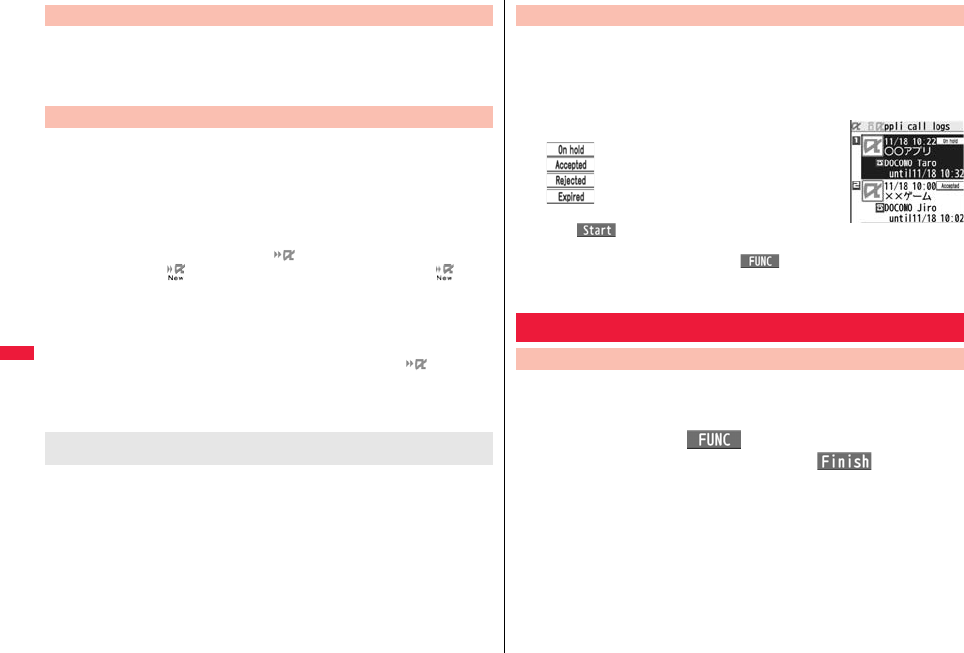
308
i-αppli/i-Widget
1While an i-αppli program which supports i-αppli call is
runningMake an i-αppli callYES
pThe operation differs depending on the i-αppli program.
When an i-αppli call comes in, the i-αppli call ring tone sounds and the
confirmation display appears asking whether to answer it.
1The i-αppli call confirmation display appears
Select an item.
Accept . . . . . . .Answers the i-αppli call. The target i-αppli program starts.
Reject . . . . . . . .Rejects the i-αppli call.
Hold. . . . . . . . . .Holds the i-αppli call. “ ” appears at the top of the display, and
“ ” appears on the desktop. Press Oo, highlight “ ” and
press Oo to show the i-αppli call logs.
pSome i-αppli calls activate the i-αppli program without showing the confirmation
display.
pWhen you answer an i-αppli call, you might be charged a packet communication
fee.
pWhile a display other than the Stand-by display is shown, only “ ” tells you
the arrival of i-αppli calls.
pWhen the target i-αppli program is already running, the operation varies
depending on the i-αppli program.
The confirmation display might appear asking whether to download the target i-αppli
program or to access a site. Select “YES” to download it or to access the site. Select
“NO” to return to the Stand-by display. In this case, “Accept” is recorded on the i-αppli call
log.
Send i-αppli Calls to Call up Members
Receive i-αppli Calls
When the target i-αppli program is not found on the FOMA
terminal when you select “Accept”
Up to 30 received i-αppli calls are recorded in i-αppli call logs, and you
can check how they were replied.
pAfter 30 i-αppli calls are received, the older log is automatically deleted from the oldest
one, but the logs for the held i-αppli calls are not deleted. (If 30 logs are all for the held
calls, they are deleted.)
1mi-αppliiαppli call logs
: Held i-αppli calls (not replied)
: Answered i-αppli calls
: Rejected i-αppli calls
: Expired i-αppli calls
pHighlight a log for a held i-αppli call and press
Oo( ) to show again the confirmation display for
the i-αppli call. (See “Receive i-αppli Calls” on page 308)
pTo delete i-αppli call logs, press i( ), select “Delete this” or “Delete all”,
and then select “YES”. When you select “Delete all”, you need to enter your
Terminal Security Code.
You can set whether to allow each i-αppli program to start from i-αppli
calls. When you set to “OFF”, you cannot receive i-αppli calls for the set
i-αppli program.
1Software listi()Software setting
iαppli callSelect an iteml()
ON . . . . . . . . . . Allows to start i-αppli programs from i-αppli calls.
OFF . . . . . . . . . Does not start i-αppli programs from i-αppli calls.
pEven if you set to “OFF”, it might not become valid depending on the i-αppli
program.
Check i-αppli Call Logs
Setting i-αppli Call
Software Setting (i-αppli Call)
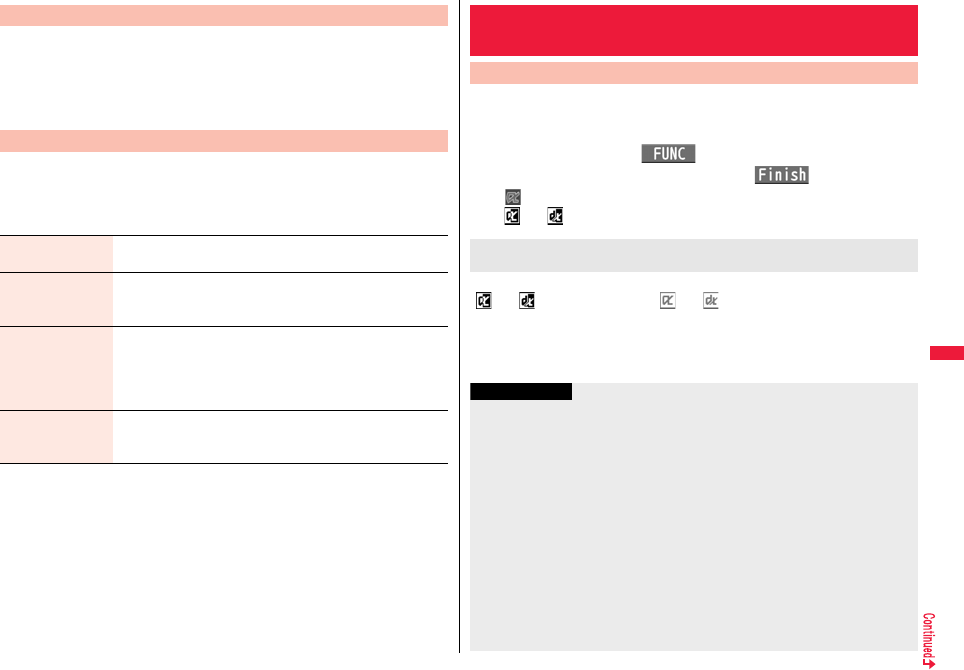
309
i-αppli/i-Widget
You can set whether to reject the i-αppli download notice for when a
target i-αppli program for i-αppli calls is not found.
1mi-αppliiαppli settingsiαppli call settings
iαppli call DL set.Rejector Not reject
You can set the operation for when an i-αppli call is received.
1mi-αppliiαppli settingsiαppli call settings
iαppli call soundDo the following operations.
i-αppli Call Download Setting
i-αppli Call Sound
Select ring tone Select a folderSelect a ring tone.
pWhile selecting a ring tone, you can check the selected tone.
Ring time setting You can set a ring time for i-αppli call ring tone.
Enter a ring time (seconds).
pEnter two digits from “00” through “15”.
Select vibrator Select a vibration pattern.
pIf you select “Melody linkage”, the FOMA terminal vibrates in
time with ring tone.
pWhile selecting a vibration pattern, you can check the selected
vibration.
Select illumination Select an item.
pWhile selecting an item, you can check the lighting/flickering of
the Call/Charging indicator.
You can set an i-αppli program for the Stand-by display. Once set, the
i-αppli Stand-by display automatically appears each time you show the
Stand-by display.
1Software listi()Software setting
Stand-by setON or OFFl()
“ ” is displayed for the software program set as the Stand-by display.
“ ” or “ ” is displayed while an i-αppli Stand-by display is running.
From the i-αppli Stand-by display, press <.
“ ” or “ ” changes to a blinking “ ” or “ ” and then you can operate the i-αppli
program as a normal one.
pTo return to the i-αppli Stand-by display, press and hold r for at least one second or
press h; then select “Ended”. To release the i-αppli Stand-by display, select
“Terminated”, and select “YES”.
<i-αppli Stand-by Display>
Operating i-αppli Stand-by Display
Software Setting (Stand-by Set)
To operate an i-αppli program as a normal i-αppli program
when an i-αppli Stand-by display is running
Information
pIf you turn off the FOMA terminal while the i-αppli Stand-by display is running, the
confirmation display appears asking whether to start the i-αppli program when you
turn on the power again.
pYou can set only one software program for the i-αppli Stand-by display.
pSome i-αppli programs cannot be set for the Stand-by display.
pWith some software programs set as the i-αppli Stand-by display, you can press a key
to go from the normal i-αppli status to the i-αppli Stand-by display status. However,
you cannot return to the i-αppli Stand-by display if another menu function is running.
pNote that you might not be able to receive timely information if you have set “Stand-by
net” of “Software setting” to “OFF”.
pYou cannot use the Web To function and the Phone To/AV Phone To function from
the i-αppli Stand-by display.
pIf the software program which connects to the network is set for the i-αppli Stand-by
display, it might not operate successfully because of radio wave conditions or other
factors.
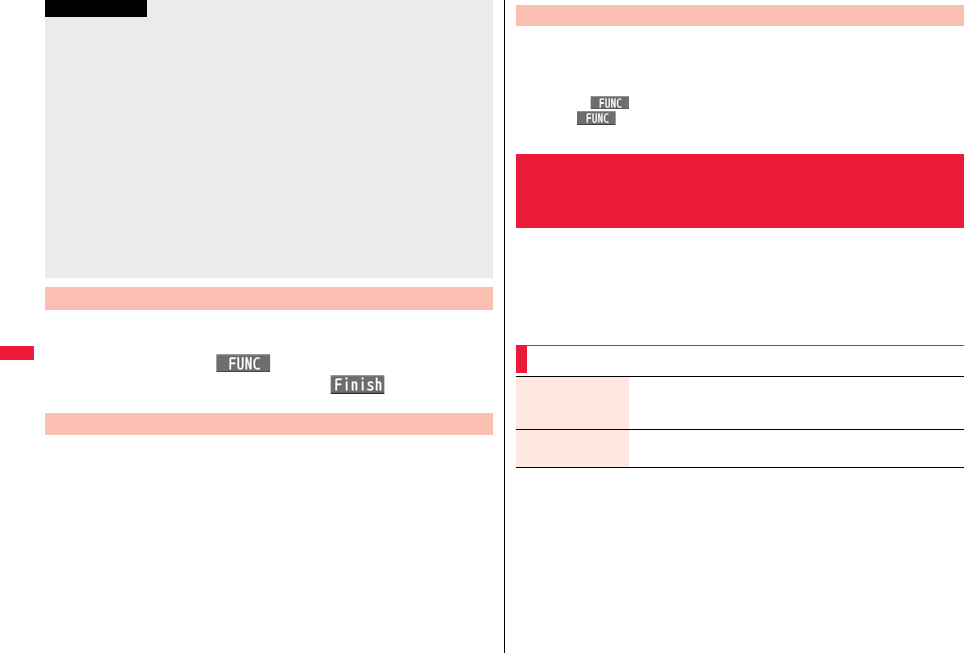
310
i-αppli/i-Widget
You can set whether to permit communication for when the i-αppli
Stand-by display is running.
1Software listi()Software setting
Stand-by netON or OFFl()
You can temporarily end the running i-αppli Stand-by display. Also, you
can release the i-αppli Stand-by display.
1mSet./ServiceDisplayDisplay setting
Stand-by displayEnd iαppli display
End or Terminate
pWhen you select “Terminate”, select “YES”.
pWhen you show the Stand-by display while a menu function is operating, the image
set for “Stand-by display” of “Display setting” is displayed, even when the i-αppli
Stand-by display is set.
pWhen the communication is extremely frequent in a certain period of time while an
i-αppli program is running as the i-αppli Stand-by display, the confirmation display
appears. When you press .<, the confirmation display appears asking whether to
continue communication.
pWhen you close the FOMA terminal, the display shifts to the pause state regardless of
“αPower saver” or “Power saver” of the Function menu.
pIf you set Lock All or Personal Data Lock when the i-αppli Stand-by display is shown,
the i-αppli Stand-by display ends. If you set Lock All, the image set for “Stand-by
display” of “Display setting” is displayed and if you set Personal Data Lock, the default
Stand-by display is displayed. The i-αppli Stand-by display returns when you release
each lock. However, when “Display setting” is set to “Accept” for “Customize” of
Personal Data Lock, the Stand-by display you had set before you set the i-αppli
Stand-by display is displayed during Personal Data Lock.
Software Setting (Stand-by Net)
Information
End Stand-by Display
When the i-αppli Stand-by display does not end successfully, you can
check the date/time and its reason.
1mi-αppliiαppli infoEnd stand-by info
pWhen “ ” is displayed on the End Stand-by Info display, press
i( ), and select “Copy info” to copy the information. Select “Delete info”,
and select “YES” to delete the information.
Depending on the i-αppli program, you can save its data files on the
microSD card.
You can display the i-αppli data files saved on the microSD card.
1mi-αppliiαppli(microSD)iαppli data
End Stand-by Info
<iαppli Data>
Displaying i-αppli Data Files on the
microSD Card
Function Menu while i-αppli Data File is Displayed
Folder info You can display the information of the software program that uses
the selected folder, available/unavailable for folder usage, and the
reason if unavailable.
Delete folder You can delete the selected folder and files in the folder.
Enter your Terminal Security CodeYES
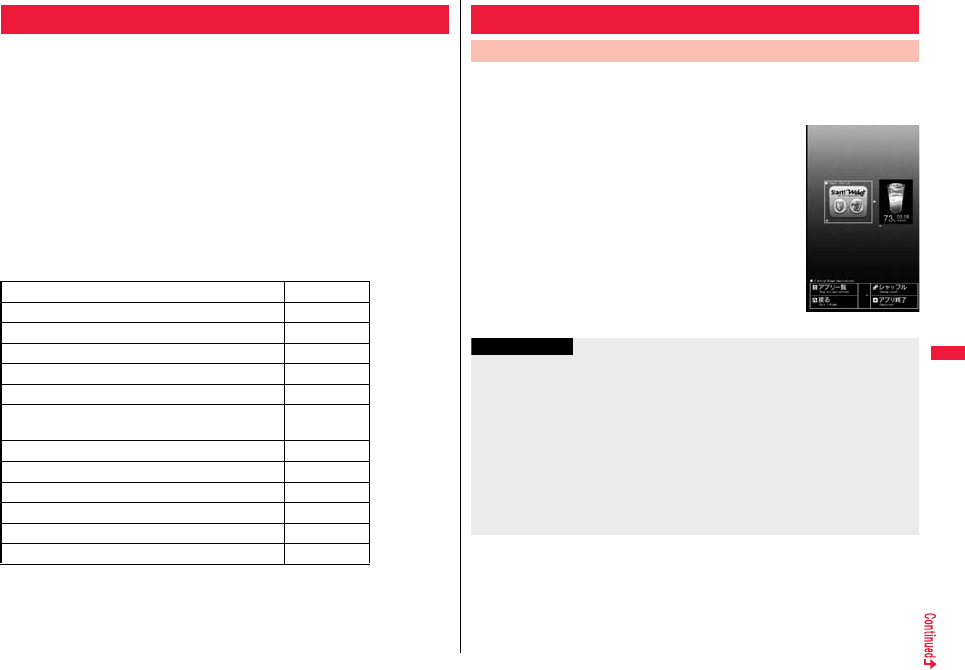
311
i-αppli/i-Widget
i-Widget is a useful function that enables you to access the
frequently-used contents such as the calculator, clock, and stock price
information (Widget αppli) by pressing the i-Widget key (r).
You can add Widget αppli programs by downloading from sites offered
by IPs (Information Providers). (See page 290)
Also, you can paste multiple (up to eight) Widget αppli programs to the
i-Widget display to customize it to your taste.
pMultiple Widget αppli programs might communicate when you show the i-Widget
display.
pYou are separately charged a packet communication fee for downloading Widget αppli
programs or showing the i-Widget display.
pAs for overseas use, you are charged a packet communication fee each time a Widget
αppli program communicates.
pFor details on i-Widget, refer to “Mobile Phone User’s Guide [i-mode] FOMA version”.
■Widget αppli list
i-Widget
ファミリー伝言板 (Family Message Board) See page 302
時刻表ウィジェット (Timetable Widget) See page 302
楽オク☆アプリ (Rakuoku ☆ Application) See page 303
地図アプリ (Map Application) See page 303
iアプリバンキング (i-αppli Banking) See page 303
Start! iウィジェット (Start! i-Widget) See page 304
マクドナルド トクするアプリ
(McDonald’s TOKUSURU KEITAI application)
See page 304
iWウォッチ (iW Watch) See page 304
P-SQUARE INFO See page 305
付箋 (Sticky) See page 305
ROID ウィジェット (ROID Widget) See page 305
株価アプリ (Stock Prices Application) See page 305
Googleモバイル (Google Mobile) See page 305
After starting i-Widget, you can simultaneously start multiple Widget
αppli programs. You can show the multiple running Widget αppli
programs on the i-Widget display.
1Press r.
i-Widget starts.
When any Widget αppli program is running, the i-Widget
display is displayed. When no Widget αppli program is
running, the Widget αppli list is displayed.
pYou can start i-Widget also by selecting a Widget αppli
program from the Software list.
pYou cannot start i-Widget from the horizontal Stand-by
display even by pressing r.
Using i-Widget
Start i-Widget
i-Widget display
Information
pWith i-Widget, you can simultaneously start and show up to eight Widget αppli
programs. When you switch Widget αppli programs to be displayed while eight
Widget αppli programs are running, end an unwanted Widget αppli program and then
start another one from the Widget αppli list. See page 313 for ending a Widget αppli
program.
pIf you have not operated for three minutes from the Widget αppli list or i-Widget
display, the Stand-by display automatically returns. The Stand-by display does not
automatically return from the Widget αppli operation display.
pEven if you end i-Widget while a pre-installed Widget αppli program is running and
change the UIM or initialize the FOMA terminal, the Widget αppli program does not
end and remains running as launched from i-Widget.
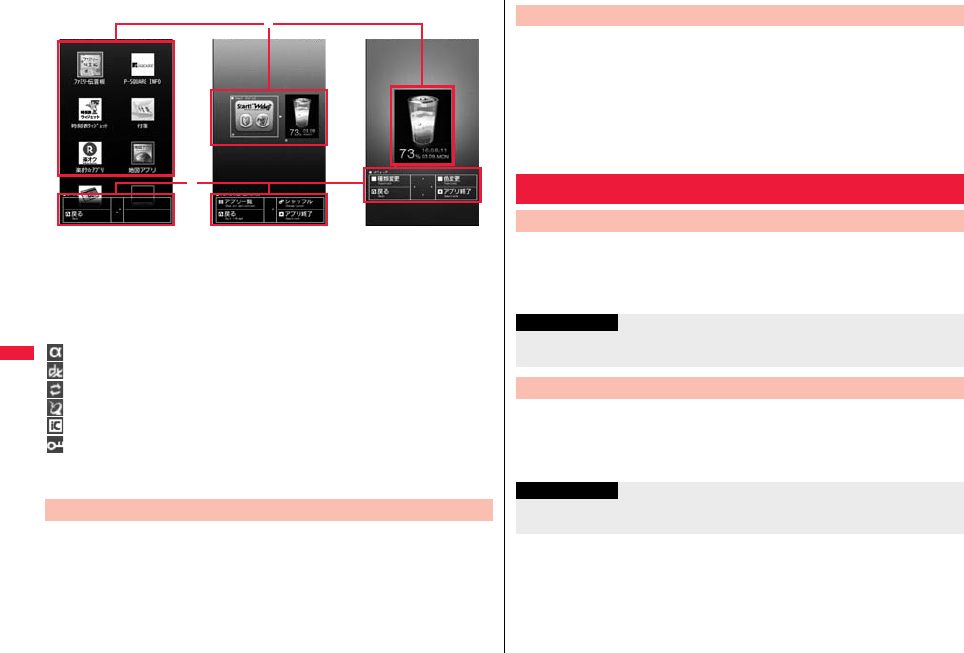
312
i-αppli/i-Widget
■About i-Widget display
Widget αppli display
On the Widget αppli list, all Widget αppli programs are displayed and “ACTIVE” is
displayed for the running Widget αppli program.
On the i-Widget display/Widget αppli operation display, each application program is
shown in running state.
: Widget αppli
:i-αppli DX compatible Widget αppli
: Widget αppli for communication
: GPS compatible Widget αppli
: Osaifu-Keitai compatible Widget αppli
: Downloaded from an SSL/TLS page
Navigation display
Navigation that corresponds to the key operation is displayed.
You can change the position of Widget αppli programs on the i-Widget
display. You cannot specify each position as it is automatically changed.
1i-Widget displayi[シャッフル (Shuffle)]
Shuffle i-Widget
Widget αppli list i-Widget display Widget αppli operation
display
You can end i-Widget to return to the Stand-by display.
1Widget αppli list/i-Widget display/Widget αppli operation
displayh
pYou can return to the Stand-by display also by pressing r or
m[戻る (Return)] from the i-Widget display.
pFor the Widget αppli operation display, the confirmation display appears asking
whether to finish it.
You can set whether to communicate via i-Widget overseas.
1mi-αppliiαppli settingsi-Widget roaming set.
ON or OFF
You can set whether to sound an effect tone at the start of i-Widget.
1mi-αppliiαppli settingsi-Widget sound effect
ON or OFF
End i-Widget
Setting i-Widget
i-Widget Roaming Setting
Information
pWhen you arrive at a destination overseas, the setting changes to “OFF” and the
confirmation display appears when you start i-Widget.
i-Widget Sound Effect
Information
pThe effect tone at the start of i-Widget sounds at the volume set for “Phone” of “Ring
volume”. It sounds at Level 2 when “Step” is set.
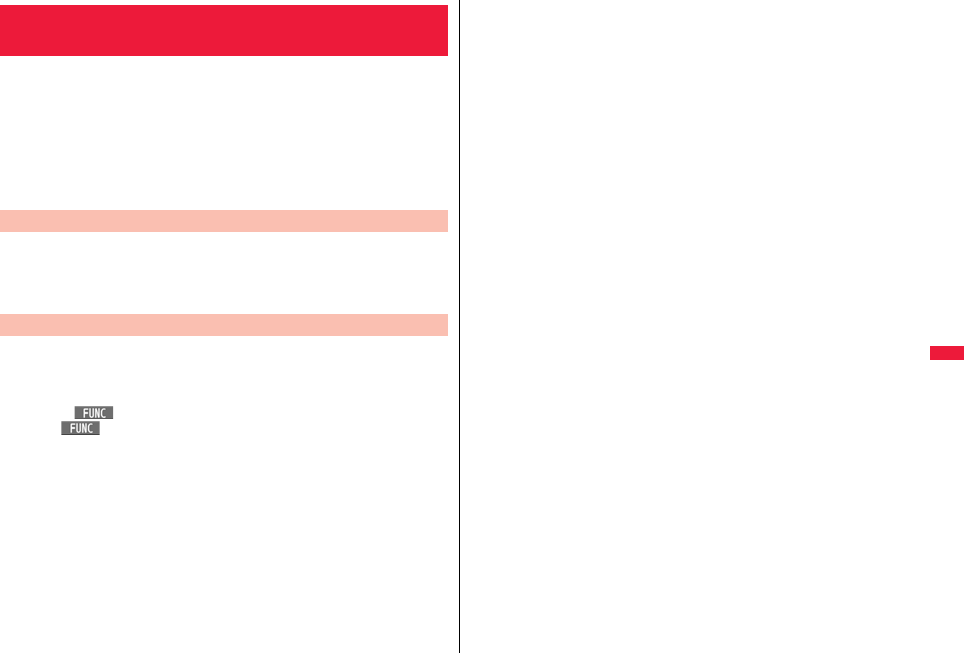
313
i-αppli/i-Widget
1Widget αppli list
Select a Widget αppli program to be started.
You can show the Widget αppli operation display.
pYou can start a Widget αppli program also by selecting it from the Software list.
pYou can show the Widget αppli operation display also by selecting a running
Widget αppli program.
pYou can show the i-Widget display by pressing r or m[戻る (Return)] from
the Widget αppli operation display.
1i-Widget display/Widget αppli operation display
Highlight a Widget αppli program to be ended and
press c[アプリ終了 (END Widget αppli)]YES
When a Widget αppli program does not end successfully, you can check
the date/time and its reason.
1mi-αppliiαppli infoEnd Widget appli inf
pWhen “ ” is displayed on the End Widget αppli Inf display, press
i( ), and select “Copy info” to copy the information. Select “Delete info”,
and select “YES” to delete the information.
<Start Widget αppli>
Starting Widget αppli
End Widget αppli
End Widget Appli Inf
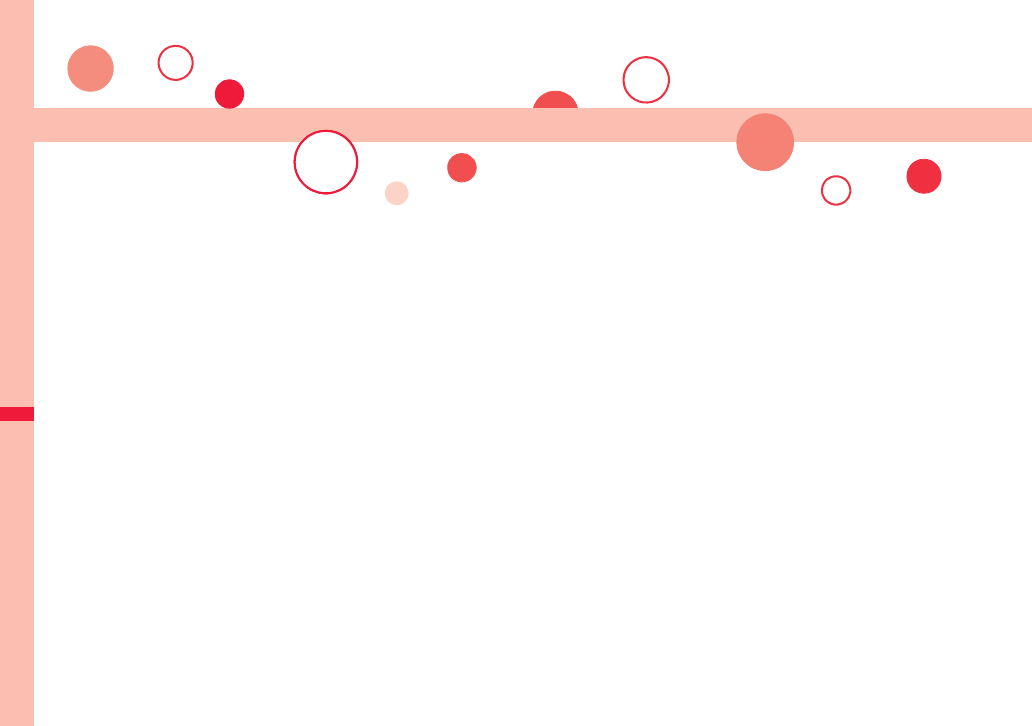
314
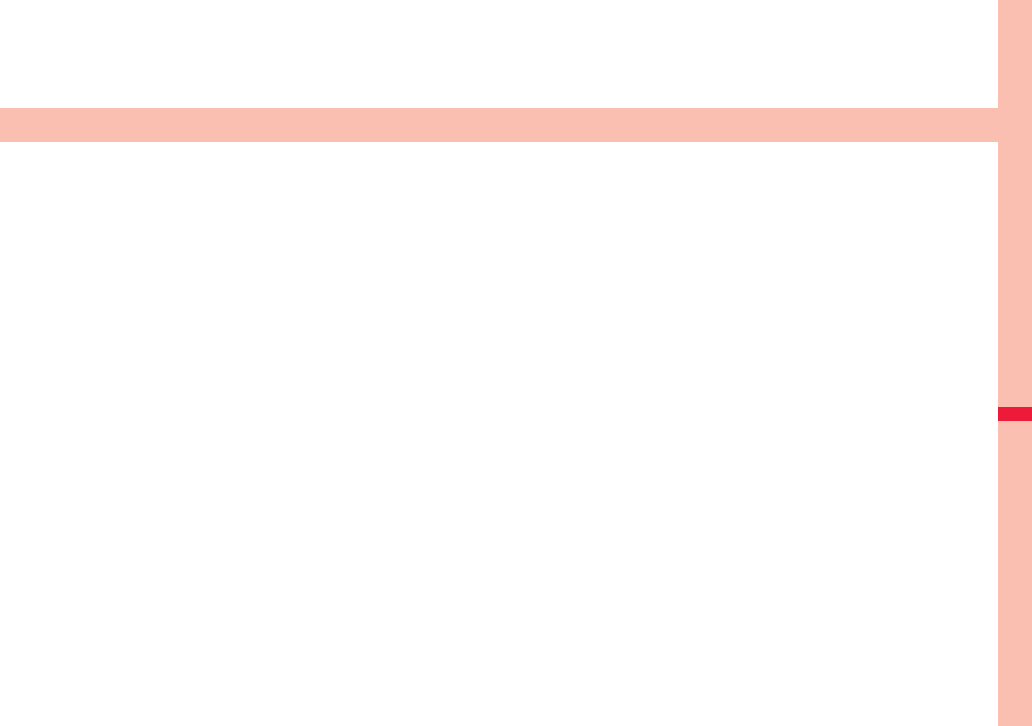
315
Osaifu-Keitai/ToruCa
Osaifu-Keitai . . . . . . . . . . . . . . . . . . . . . . . . . . . . . . . . . . . . . . . . . 316
iC Transfer Service . . . . . . . . . . . . . . . . . . . . . . . . . . . . . . . . . . . 316
Starting Osaifu-Keitai Compatible i-αppli
. . . . . . . . . . . . . . . . . . . . . . . . . . . . . . . . . . . . <IC Card Content> 317
Locking IC Card Function . . . . . . . . . . . . . . . . . <IC Card Lock> 318
Checking Owner Information of IC Card
. . . . . . . . . . . . . . . . . . . . . . . . . . . . . . . . . . . . <Check IC Owner> 318
ToruCa . . . . . . . . . . . . . . . . . . . . . . . . . . . . . . . . . . . . .<ToruCa> 318
Receiving ToruCa . . . . . . . . . . . . . . . . <Receive ToruCa Files> 319
Displaying ToruCa . . . . . . . . . . . . . . . . . . . . . <ToruCa Viewer> 320
How to See ToruCa File List/Detailed ToruCa File Display . . . 322
Setting ToruCa . . . . . . . . . . . . . . . . . . . . . . . <ToruCa Settings> 325
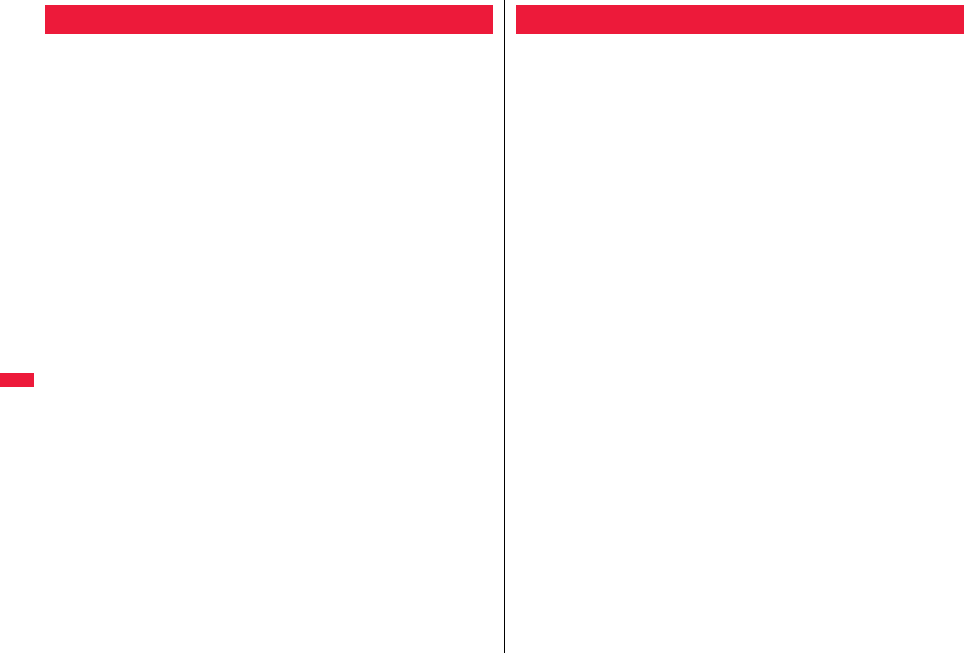
316
Osaifu-Keitai/ToruCa
Osaifu-Keitai mounts the IC card, so you can make payment and others
just by placing the FOMA terminal over the scanning device in a shop.
Further, you can use communications to deposit electronic money or to
check your account for balance or usage histories. Security is fully
secure※1 so that you can make use with a sense of security.
For details on Osaifu-Keitai, refer to “Mobile Phone User’s Guide [i-mode]
FOMA version”.
pTo use the Osaifu-Keitai compatible service, you need to download the Osaifu-Keitai
compatible i-αppli program from the Osaifu-Keitai compatible site※2 (in Japanese only)
to make the settings.
※1 You can use Omakase Lock and IC Card Lock. (See page 127 and page 318)
※2iMenu→メニューリスト (Menu List)→おサイフケータイ (Osaifu-Keitai)
pData on the IC card (including electronic money, reward points, etc.) might be lost or
deformed owing to the malfunction of the FOMA terminal. (When we keep your FOMA
terminal for repair, we cannot keep it with data files left, so the data files shall be
deleted beforehand by yourself as a rule.) For supports such as reissue, restoration,
temporary storage, or transfer of data files, consult the service provider which supports
Osaifu-Keitai, except for the data transfer by iC transfer service. For your important
data files, be sure to use the service with backup support.
pIn any case including malfunction or model change, we cannot be held responsible for
the loss or deformation of data on the IC card or other losses caused regarding
Osaifu-Keitai compatible services.
pIf your FOMA terminal is stolen or lost, inquire of the provider for Osaifu-Keitai
compatible service you use about ways of dealing with the trouble, immediately.
Osaifu-Keitai
iC transfer service※1 is the service for moving※2 a package of data
files※3 on the IC card of your Osaifu-Keitai to your new Osaifu-Keitai
when you replace your Osaifu-Keitai such as at the time of phone model
change or malfunction.
After moving data files on the IC card, just download※4 an Osaifu-Keitai
compatible i-αppli program, and then you can use the Osaifu-Keitai
services continuously. iC transfer service is available at the service
counters such as a nearby docomo shop.
For details on iC transfer service, refer to “Mobile Phone User’s Guide
[i-mode] FOMA version”.
※1 Both the transferring end and transferred end have to be the FOMA terminal that
supports iC transfer service. Visit a nearby counter such as a docomo shop to use
iC transfer service.
※2 This service is not for “copying” but for “moving” data files, so no data files on the IC
card remain in the FOMA terminal at the transferring end. iC transfer services is not
available for some cases, so use backup services for Osaifu-Keitai compatible
services.
※3 Some Osaifu-Keitai compatible services do not cover iC transfer service, and you
can move only the files on the IC card of the Osaifu-Keitai compatible service that
covers iC transfer service.
※4 You are charged a packet communication fee for downloading i-αppli programs and
respective settings.
iC Transfer Service
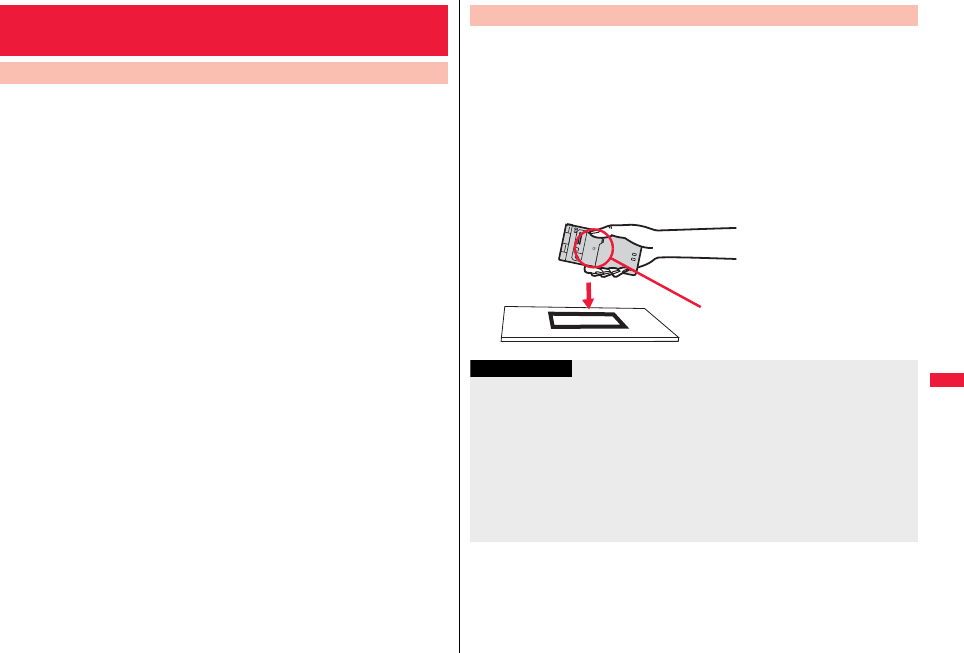
317
Osaifu-Keitai/ToruCa
You can start the Osaifu-Keitai compatible i-αppli from the Software list.
By using Osaifu-Keitai compatible i-αppli, you can read/write the data
inside the IC card and use convenient functions such as depositing
electronic money or checking your account for the balance and usage
details on the mobile phone.
pTake care of your Terminal Security Code and password used for each service not to
reveal to anyone.
pWhen you start or download the Osaifu-Keitai compatible i-αppli program for the first
time, the message “Use IC card for current UIM?” appears. When you select “YES”,
you cannot use the IC card function afterward unless you insert the same UIM.
To use the IC card function with another UIM, delete all the information of the IC card
by “Change IC owner”, and then delete all the Osaifu-Keitai compatible i-αppli
programs other than “iD 設定アプリ (iD appli)”. Otherwise, you cannot use it.
pReading and writing data from the software program and to the IC card is suspended in
the following cases:
In that case, the read or written data is discarded. The operation after the
communication ends differs depending on the service you use.
・When a call comes in while an i-αppli program is running
・When the battery goes flat
1mOsaifu-KeitaiIC card content
The list of the Osaifu-Keitai compatible i-αppli programs is displayed. When you
select an i-αppli program, it starts up.
pSee page 291 for the Software list.
<IC Card Content>
Starting Osaifu-Keitai Compatible i-αppli
Read and Write Data inside the IC Card
Place the f mark of the FOMA terminal over the scanning device, and
you can use the FOMA terminal as electronic money to pay for shopping
or to use it as a traffic ticket. This function is available without starting
the software program.
pEven during a call or i-mode access, you can use Osaifu-Keitai by placing the f
mark over the scanning device.
1Place the f mark of the FOMA terminal over the
scanning device to use the target service.
pThe Call/Charging indicator lights when you bring your FOMA terminal close to a
scanning device and communication becomes ready.
Use Osaifu-Keitai
Place the f mark of the FOMA
terminal over the scanning device.
Information
pMount the battery pack to use Osaifu-Keitai. Even when the power is turned off or
when the battery has gone flat, you can use Osaifu-Keitai by placing the f mark
over the scanning device, however, you cannot start the Osaifu-Keitai compatible
i-αppli. You might not be able to use Osaifu-Keitai if you have left the battery unused
for a long period or not charged it after the low battery alarm sounds. Charge the
battery.
pWhen the f mark of the FOMA terminal placed over the scanning device is not
identified, slightly move the mark forwards, backwards, to left, or to right.
pOsaifu-Keitai compatible i-αppli might start when you place the FOMA terminal over
the scanning device.
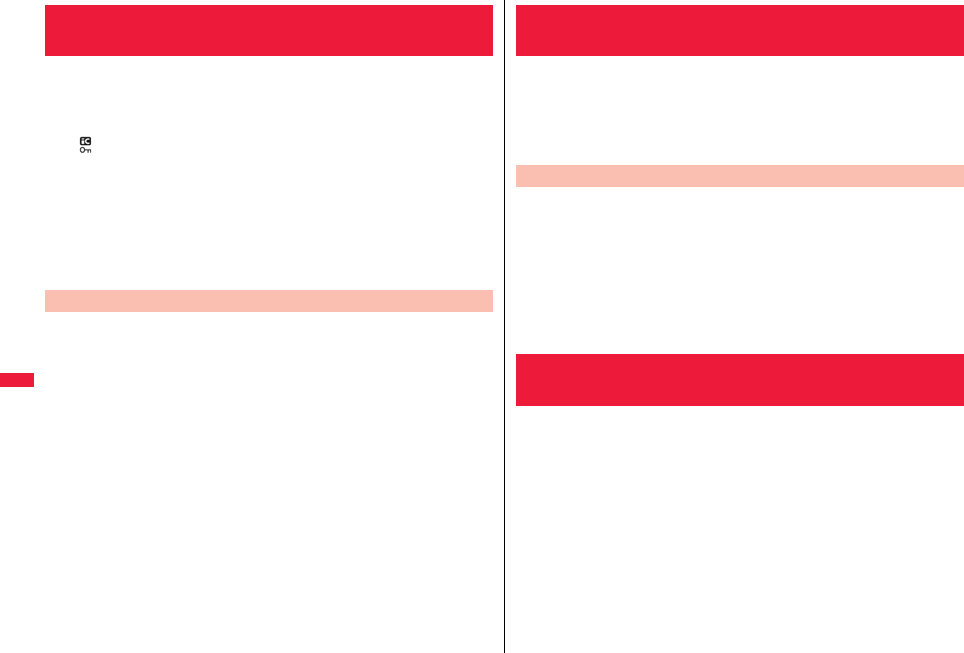
318
Osaifu-Keitai/ToruCa
To prevent the IC card function from being used by others, you can set
the Osaifu-Keitai, received ToruCa, or iC communication disabled.
pIf the battery runs out while IC Card Lock is set, the IC card stays locked.
1Press and hold m for at least one second.
“ ” appears and IC Card Lock is set.
pTo release IC Card Lock, perform the same operation and enter your Terminal
Security Code. When Timer Lock ON At Close is set and “Lock OFF at open” is
set to “ON”, the display for releasing IC Card Lock appears also by opening the
FOMA terminal.
When “PIM/IC security mode” is set to “Face reader”, follow the operation of “Use
Face Reader to Release Lock” on page 133.
When it is set to “Double security”, enter your Terminal Security Code after the
operation on page 133.
You can set whether to lock the IC card function while the power is
turned off.
1mSet./ServiceLock/SecurityLock setting
or
mOsaifu-KeitaiIC card lock set.
2IC lock (power-off)
Enter your Terminal Security CodeSelect an item.
Setting before OFF . . . . Follows the setting just before turning off the power.
Lock . . . . . . . . . . . . . . . . Sets IC Card Lock.
<IC Card Lock>
Locking IC Card Function
IC Lock (Power-off)
You can check whether IC owner information required for using the IC
card is consistent with the information of the currently inserted UIM.
1mOsaifu-KeitaiCheck IC owner
pWhen the UIM differs from the stored one, select “Change” and reset the data on
the IC card, and then you can newly store the UIM information.
You can reset the IC owner information by deleting data on the IC card.
After resetting, you can newly register information of currently inserted
UIM.
pWhen you initialize the IC owner information, the Osaifu-Keitai compatible i-αppli
programs except “iD 設定アプリ (iD appli)” are deleted. However, they might not be
deleted depending on your usage state, so you need to delete them separately.
1mOsaifu-KeitaiChange IC ownerResetYES
Enter your Terminal Security CodeYES
ToruCa is an electronic card that you can receive with Osaifu-Keitai for
use as fliers, restaurant cards, and coupon tickets.
You can receive ToruCa files from scanning devices or sites and can
easily exchange them using mail, infrared ray, or a microSD card.
The received ToruCa files are saved to “ToruCa” of “Osaifu-Keitai”.
pFor details on ToruCa, refer to “Mobile Phone User’s Guide [i-mode] FOMA version”.
<Check IC Owner>
Checking Owner Information of IC Card
Change IC Owner
<ToruCa>
ToruCa
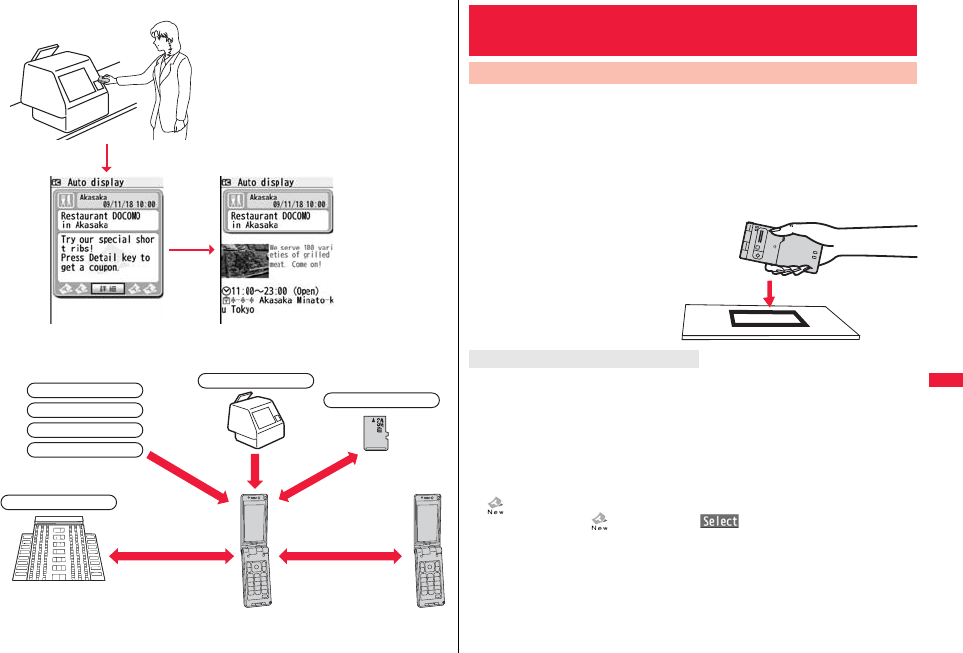
319
Osaifu-Keitai/ToruCa
■Flow for using ToruCa
■Sources of ToruCa files
Place your Osaifu-Keitai over a scanning
device to receive a ToruCa file.
You can view more detailed information by using “詳細 (Details)” key.
Scanning device
Exchanges ToruCa
files between
i-mode terminals.
Update/Save
ToruCa files to Data
Storage Center.
Data Storage Center
microSD card
Data broadcasting
QR code
Site
i-αppli
Mail, infrared
communication,
iC communication
You can receive the ToruCa file from a scanning device using the IC card
function. By receiving detailed information, a ToruCa file becomes a
ToruCa file (details) which has more pieces of information.
pFor a ToruCa file before receiving the details, you can download up to 1 Kbyte per file,
and for a ToruCa file (details), you can download up to 100 Kbytes per file.
1Place the f mark of the FOMA terminal over the
scanning device.
A ToruCa-received tone sounds, the Call/Charging indicator lights.
pWhen “Recv. ToruCa display” is set to “ON”, detailed display of received ToruCa file
appears.
pFor a ToruCa file before receiving detailed information, the confirmation display
appears asking whether to connect to a site to download detailed information. Select
“YES” to display a ToruCa file (details) with detailed information received. Select “NO”
to display a ToruCa file without detailed information.
pIf no keys are pressed for about 15 seconds or “Recv. ToruCa display” is set to “OFF”,
“ ” appears on the desktop.
Press Oo, highlight “ ”, and press Oo( ); then the ToruCa File list appears.
<Receive ToruCa Files>
Receiving ToruCa
Receive from Scanning Device
When a ToruCa file is received
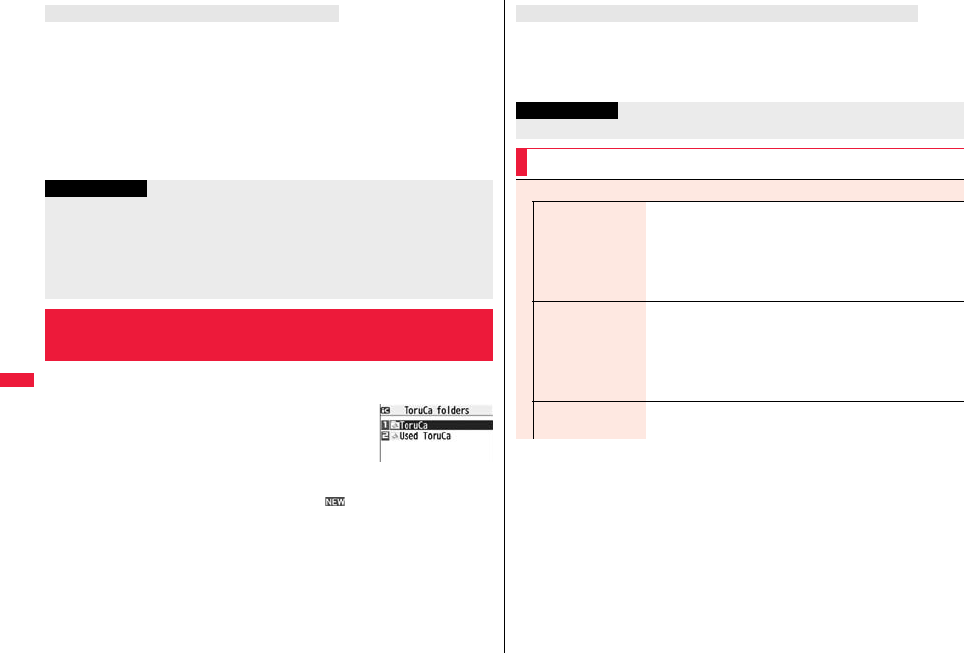
320
Osaifu-Keitai/ToruCa
If you set “Auto reading ToruCa” to “Accept” to use the ToruCa files by placing the FOMA
terminal over the scanning device, the available ToruCa files are automatically
recognized. The used ToruCa files are converted into “Used” and then moved to the
“Used ToruCa” folder. Up to 20 used ToruCa files are saved, and when the number of
the files exceeds 20, the files are deleted from the one downloaded at the oldest date.
pEven if “Auto reading ToruCa” is set to “Reject”, the confirmation display might appear
asking whether to use “Auto reading ToruCa” when you place the FOMA terminal over
the scanning device. To use ToruCa files, select “YES”, and then set “Auto reading
ToruCa” to “Accept”.
You can display ToruCa file received by the IC card function or from sites
or mail.
1mOsaifu-KeitaiToruCa
Select a folder.
pEach time you press m from the ToruCa Folder list,
you can switch folders between the FOMA terminal and
the microSD card.
pWhen the folder contains unread ToruCa files, “ ” appears.
2Select a ToruCa file.
About Auto-reading Function of ToruCa
Information
pWhen you fail to receive a ToruCa file, the ToruCa failed-to-received tone sounds,
and the Call/Charging indicator lights.
pA ToruCa-received tone and a ToruCa failed-to-receive tone sound at the volume set
for “Phone” of “Ring volume”.
pDepending on the settings by IPs (Information Providers), you might not be able to
update ToruCa files or send them by mail or infrared rays.
<ToruCa Viewer>
Displaying ToruCa
ToruCa Folder list
A ToruCa file before receiving detailed information itself does not show the detailed
information. Select “詳細 (Details)” on the ToruCa file display and select “YES” to
connect to the site to receive more detailed information.
After receiving the detailed information, the ToruCa file is overwritten and saved.
When receiving detailed information from a ToruCa file
Information
pYou are charged the ordinary packet fee for receiving.
Function Menu of the ToruCa Folder List
Operate folder
Add folder You can create a user folder. You can create up to 20 folders.
Enter a folder name.
pYou can enter up to 10 full-pitch/20 half-pitch characters for
the FOMA terminal.
pYou can enter up to 31 full-pitch/63 half-pitch characters for
the microSD card.
Edit folder name You can edit the folder name for the user folder.
Enter a folder name.
pYou can enter up to 10 full-pitch/20 half-pitch characters for
the FOMA terminal.
pYou can enter up to 31 full-pitch/63 half-pitch characters for
the microSD card.
Delete folder All ToruCa files in the folder are deleted.
Enter your Terminal Security CodeYES
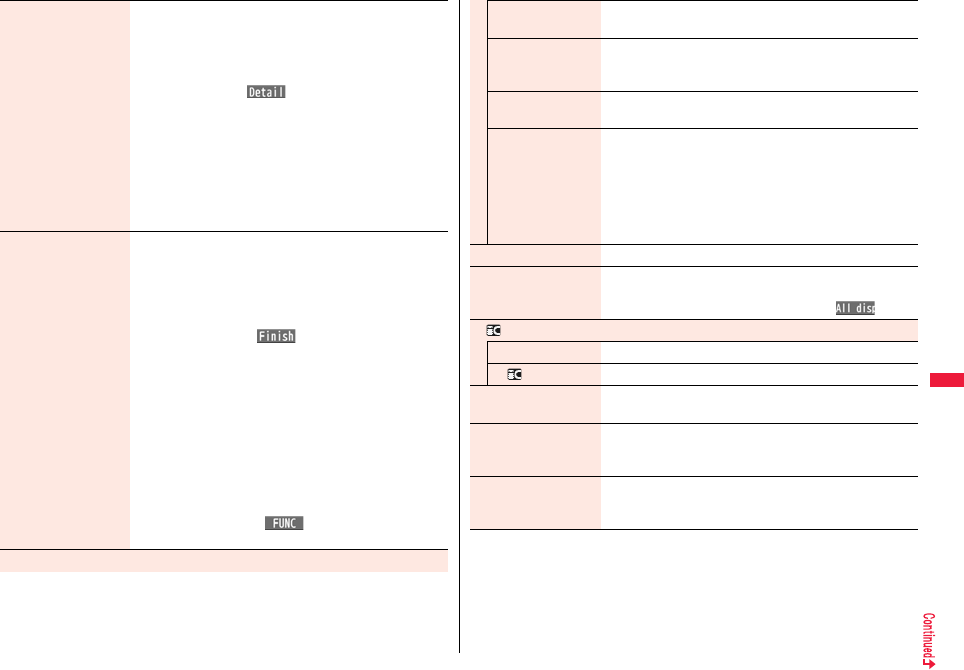
321
Osaifu-Keitai/ToruCa
Search all folders You can search through all ToruCa files in the FOMA terminal
(except ToruCa files stored in the “Used ToruCa” folder) by
specifying a search condition.
Select a search condition.
Genre. . . .Select a genre.
Press l( ) to display a list of category
icons belonging to the genre.
Title . . . . .Enter characters to be searched for, from those in
the title.
Index . . . .Enter characters to be searched for, from those in
location data.
pYou can enter up to 20 full-pitch/40 half-pitch characters for
the Title search, and up to 10 full-pitch/20 half-pitch
characters for the Index search.
Auto-sort You can set to automatically sort and save the ToruCa files
that satisfy the conditions set to the folder for when you
receive them from a scanning device or automatically receive
them from data broadcasting while watching a 1Seg program.
Select a sorting condition.
Genre. . . . . Put a check mark for the genre to sort into and
press l( ). You can put it for multiple
genres.
Title . . . . . . Enter characters from those in the title, to be a
sorting condition.
Index . . . . . Enter characters from those in the location data,
to be a sorting condition.
Release . . . Select “YES” to release the sorting condition you
specified.
pYou can enter up to 20 full-pitch/40 half-pitch characters for
the Title sort, and up to 10 full-pitch/20 half-pitch characters
for the Index sort.
pWhen a sorting condition is already specified for the folder, it
is displayed. Press i( ) to set a sorting condition
again.
Copy
Copy to microSD You can copy the ToruCa files together with the folder from
the FOMA terminal to the microSD card.
CPY all to microSD You can copy all the ToruCa files together with the folder from
the FOMA terminal to the microSD card.
Enter your Terminal Security CodeYES
Copy to phone You can copy the ToruCa files together with the folder from
the microSD card to the FOMA terminal.
Copy all to phone You can copy all the ToruCa files together with the folder from
the microSD card to the FOMA terminal.
Add or OverwriteEnter your Terminal Security Code
YES
pWhen you select “Overwrite”, the confirmation display
appears telling that the ToruCa files in the FOMA terminal
will be deleted.
Connect to Center See page 139.
All ToruCa disp. You can display all the ToruCa files stored in the FOMA
terminal.
pYou can display them also by pressing c().
Ir/ transmission
Send all Ir data See page 384.
All transmission See page 385.
Memory info You can display the used memory space (estimate)/the
number of saved files.
Delete all You can delete all the ToruCa files stored in the FOMA
terminal.
Enter your Terminal Security CodeYES
Select storage You can set a destination folder for when copying from the
FOMA terminal to the microSD card.
YES
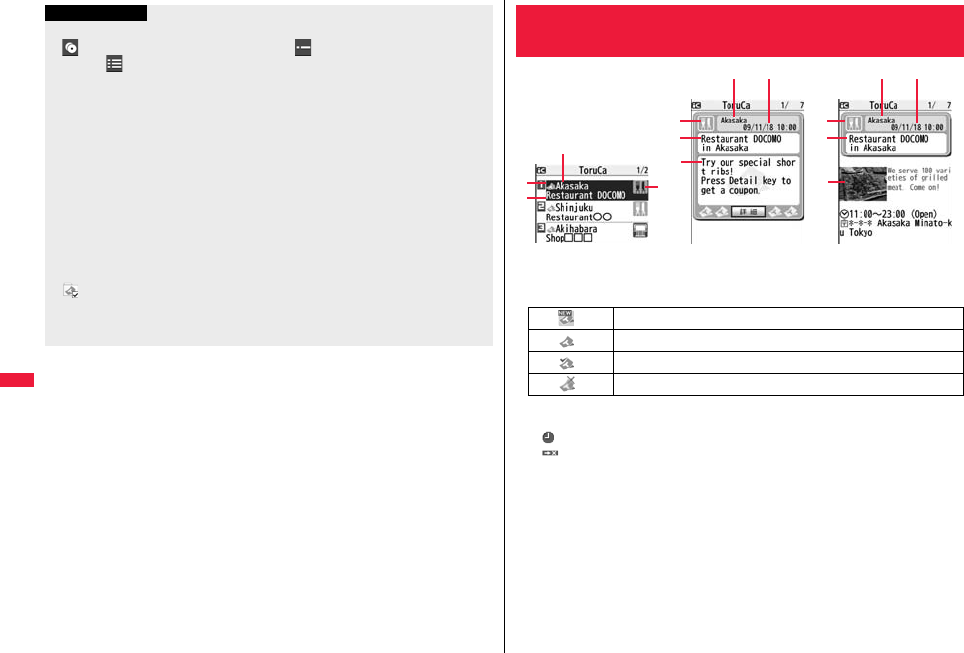
322
Osaifu-Keitai/ToruCa
Information
<Auto-sort>
p“ ” is displayed when the Genre sort is set, “ ” is displayed when the Title sort is
set, and “ ” is displayed when the Index sort is set.
pWhen a file satisfies multiple conditions, it is sorted into the top of the folder in the
ToruCa Folder list.
<Copy to microSD>
pThe ToruCa file (details) is copied as a ToruCa file before receiving details if it
contains the data file with the UIM security or whose output from the FOMA terminal is
prohibited.
<CPY all to microSD>
pThe ToruCa files in the “ToruCa” folder within the FOMA terminal are saved to “SD
ToruCa” on the microSD card.
<Copy all to phone>
pThe ToruCa files in “SD ToruCa” on the microSD card are added or overwritten and
then saved to the “ToruCa” folder in the FOMA terminal.
<Select storage>
p“ ” is displayed for the folder set as a destination.
pWhen you execute Check microSD, or create or edit a folder by using a personal
computer, the destination folder on the microSD card might be changed. When the
setting is changed, set the destination folder again.
State of ToruCa file
※1 Does not apply to the ToruCa file downloaded from a site.
※2 Appears for only the ToruCa file on the microSD card.
p“ ” is added to the expired ToruCa file.
p“ ” is added to the ToruCa file whose output from the FOMA terminal is prohibited.
Category
Displays a category icon that matches the contents of the ToruCa file.
Index file
Displays the location data of the publisher of the ToruCa file information.
Title
Date and time the ToruCa file was received
ToruCa information
Summary and the “詳細 (Details)” key are displayed for a ToruCa file. Publisher
information is displayed for a ToruCa file (details).
How to See ToruCa File List/Detailed
ToruCa File Display
ToruCa File list
Detailed ToruCa File display
(for ToruCa file)
Detailed ToruCa File display
[for ToruCa file (details)]
※1Unread ToruCa file
Read ToruCa file
Used ToruCa file
※2FOMA terminal incompatible ToruCa file
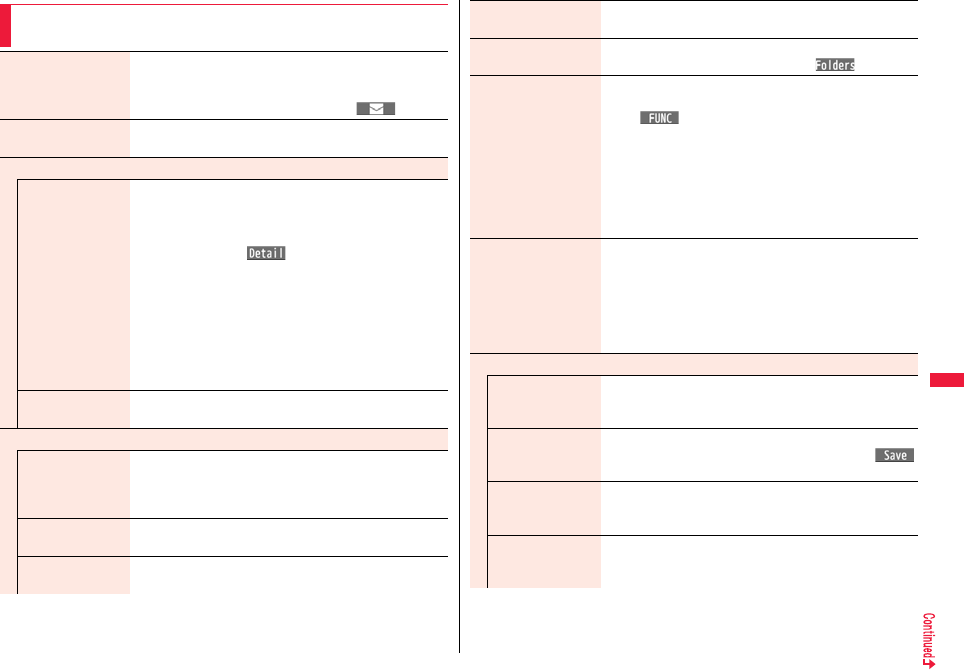
323
Osaifu-Keitai/ToruCa
Function Menu of the ToruCa File List/Detailed ToruCa File
Display
Attach to mail You can compose an i-mode mail message with the ToruCa
file attached.
Go to step 2 on page 146.
pYou can compose it also by pressing l().
Move Select a destination folder.
pYou cannot select the “Used ToruCa” folder.
Search/sort
Search
[List only]
You can search through ToruCa file in the folder by specifying
a search condition.
Select a search condition.
Genre. . . .Select a genre.
Press l( ) to display a list of category
icons belonging to the genre.
Title . . . . .Enter characters to be searched for, from those in
the title.
Index . . . .Enter characters to be searched for, from those in
location data.
pYou can enter up to 20 full-pitch/40 half-pitch characters for
the Title search, and up to 10 full-pitch/20 half-pitch
characters for the Index search.
Sort
[List only]
You can change the order of displayed files.
Select an order.
Copy
Copy You can copy the displayed or highlighted ToruCa file to
another folder.
Select a destination folder.
pYou cannot select the “Used ToruCa” folder.
Copy to microSD The files are copied to the folder as specified by “Select
storage” on page 321.
Copy to phone You can copy the ToruCa file from the microSD card to the
ToruCa folder in the FOMA terminal.
Connect to Center
[List only]
See page 139.
ToruCa folders
[List only]
You can display the ToruCa folder list.
pYou can display it also by pressing c().
Multiple-choice
[List only]
You can select multiple ToruCa files and operate them.
Put a check mark for ToruCa files to be selected
i()Select an item.
Move . . . . . . . . . . . . . See page 323.
Copy. . . . . . . . . . . . . . See page 323.
Copy to microSD . . . See page 323.
Copy to phone . . . . . See page 323.
Send Ir data. . . . . . . . See page 383.
Select all . . . . . . . . . . Selects all files.
Release all. . . . . . . . . Releases all selections.
Update ToruCa
[Detailed display only]
You can re-receive the information about the ToruCa file. The
re-received ToruCa file (details) is automatically overwritten
and then saved.
YES
pYou cannot update some ToruCa files.
pSee page 210 when ToruCa files are stored to the
maximum.
Operate image
Save one image
[Detailed display only]
You can save an image displayed on the ToruCa file.
Select an image
Go to step 2 on page 208.
Save some images
[Detailed display only]
You can save multiple images displayed on the ToruCa file.
Put a check mark for images to be savedl()
Go to step 2 on page 208.
Save all images
[Detailed display only]
Among the images displayed on the ToruCa file, you can save
all the images that can be saved at one time.
Go to step 2 on page 208.
Save BG image
[Detailed display only]
You can save the background image of the ToruCa file and
set it for the Stand-by display or Wake-up display.
Go to step 2 on page 208.
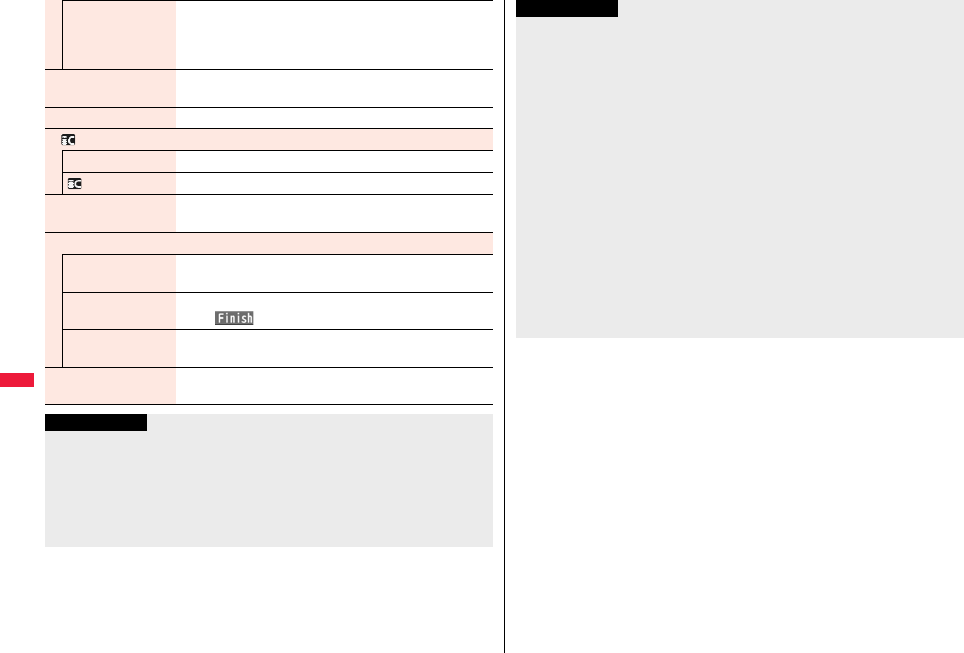
324
Osaifu-Keitai/ToruCa
Retry
[Detailed display only]
You can play back an animation image or Flash movie in the
ToruCa file from the beginning.
pWhen a part of the Flash movie is outside the display area,
the Flash movie might not be played back.
Add to phonebook
[Detailed display only]
See page 94.
Add desktop icon See page 32.
Ir/ transmission
Send Ir data See page 383.
transmission See page 385.
Memory info
[List only]
You can display the used memory space (estimate)/the
number of saved files.
Delete
Delete this
[List only]
YES
Delete selected
[List only]
Put a check mark for ToruCa files to be deleted
l()YES
Delete all
[List only]
You can delete all ToruCa files in the folder.
Enter your Terminal Security CodeYES
Delete
[Detailed display only]
YES
Information
<Attach to mail>
pThe ToruCa file (details) that contains data whose output from the FOMA terminal is
prohibited is attached as a ToruCa file before receiving details.
pYou might not be able to attach the ToruCa file to i-mode mail depending on its file
size.
<Copy>
pYou cannot copy ToruCa files whose output from the FOMA terminal is prohibited.
<Copy to microSD>
pThe ToruCa file (details) is copied as a ToruCa file before receiving details if it
contains the data file with the UIM security or whose output from the FOMA terminal is
prohibited.
pWhen the number of files in the destination folder on the microSD card is full, a new
folder is automatically created and ToruCa files are saved to that folder.
When copying is completed, the message “Storage is changed to XXXXXXXX”
(XXXXXXXX denotes a folder name) appears.
pThe name of copied ToruCa file is TORUCXXX (XXX denotes a numeral).
pWhen no folder is set as a destination folder on the microSD card, a new folder is
created automatically and the file is saved to the folder. After saving, the newly
created folder is set as the destination folder.
pYou might not be able to execute “Copy to microSD” for the ToruCa file depending on
its file size.
<Copy to phone>
pYou might not be able to execute “Copy to phone” for the ToruCa file depending on its
file size.
<Operate image>
pTransparent GIF file (except animation GIF file) whose file extension is “ifm” is saved
as a frame or stamp.
Information
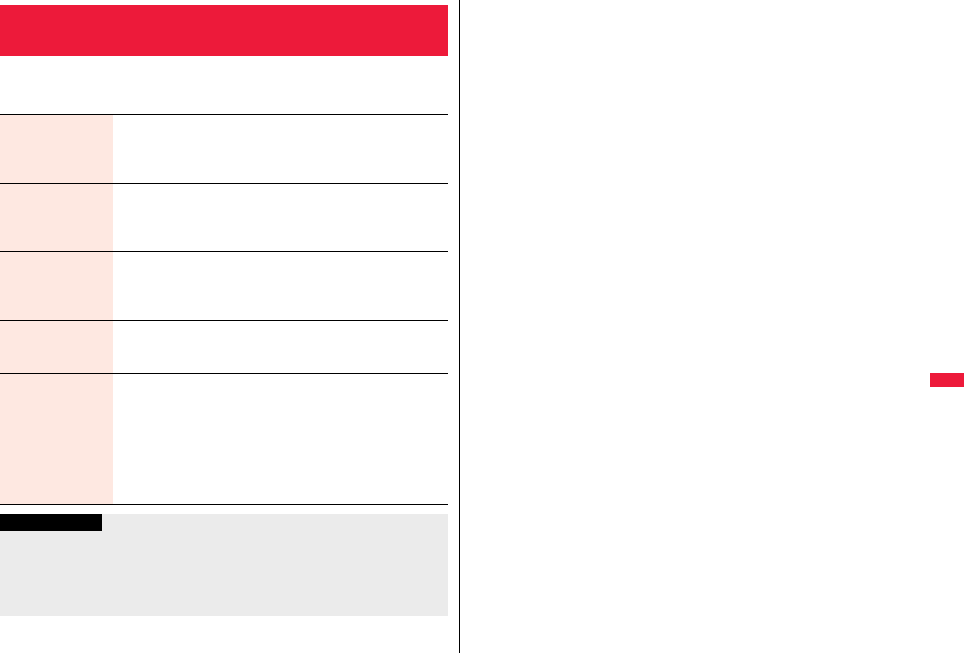
325
Osaifu-Keitai/ToruCa
1mOsaifu-KeitaiSettings
Do the following operations.
<ToruCa Settings>
Setting ToruCa
Receive ToruCa You can set whether to receive ToruCa file from a scanning
device using the IC card function or from another FOMA terminal
via iC transmission.
Accept or Reject
Auto reading
ToruCa
You can set whether to have the available ToruCa files
automatically recognized for when you place the FOMA terminal
over the scanning device.
Accept or Reject
Recv. ToruCa
display
You can set whether to display the detailed ToruCa File display
when you receive a ToruCa file while the Stand-by display is
shown.
ON or OFF
ToruCa from
dataBC
You can set whether to receive ToruCa files automatically from
data broadcasting while watching a 1Seg program.
Auto receive ON or Auto receive OFF
Check same
ToruCa
You can set whether to check the same ToruCa file is already
received before receiving a ToruCa file from a scanning device or
receiving a ToruCa file automatically from data broadcasting
while watching a 1Seg program.
ON or OFF
ON . . . . Checks and does not receive a new ToruCa file if the
same ToruCa file is already received.
OFF . . . Does not check. Receives even the same ToruCa file.
Information
<Auto reading ToruCa>
pIf “Auto reading ToruCa” is set to “Reject”, you might not be able to use ToruCa files.
<Check same ToruCa>
pThe ToruCa files stored in the “Used ToruCa” folder or expired ToruCa files are not
included in target files.
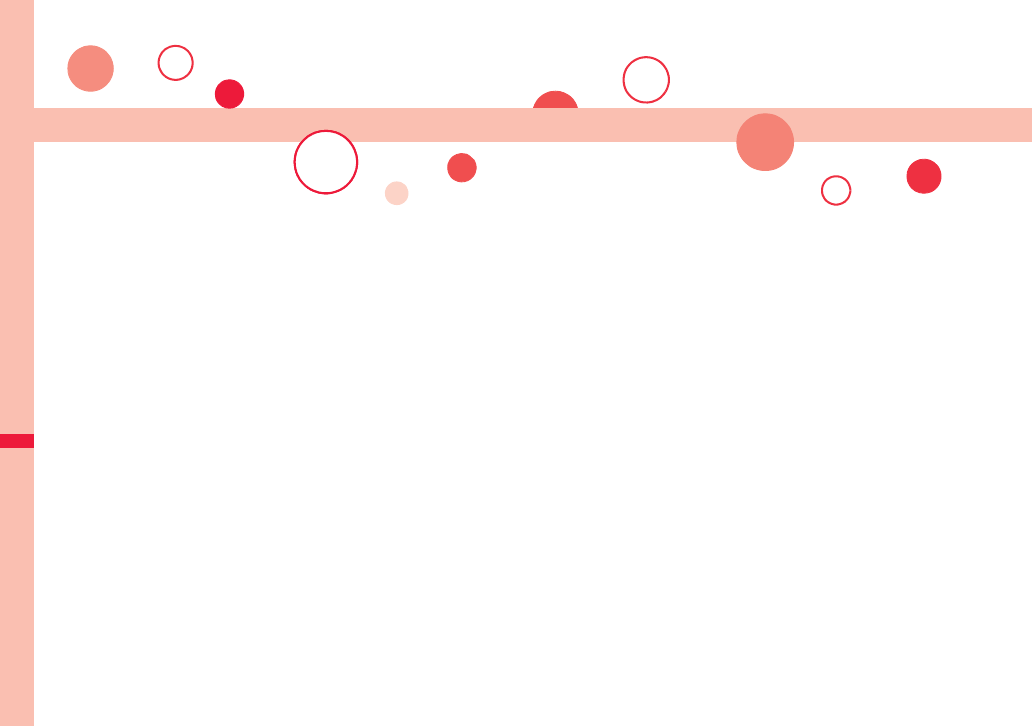
326
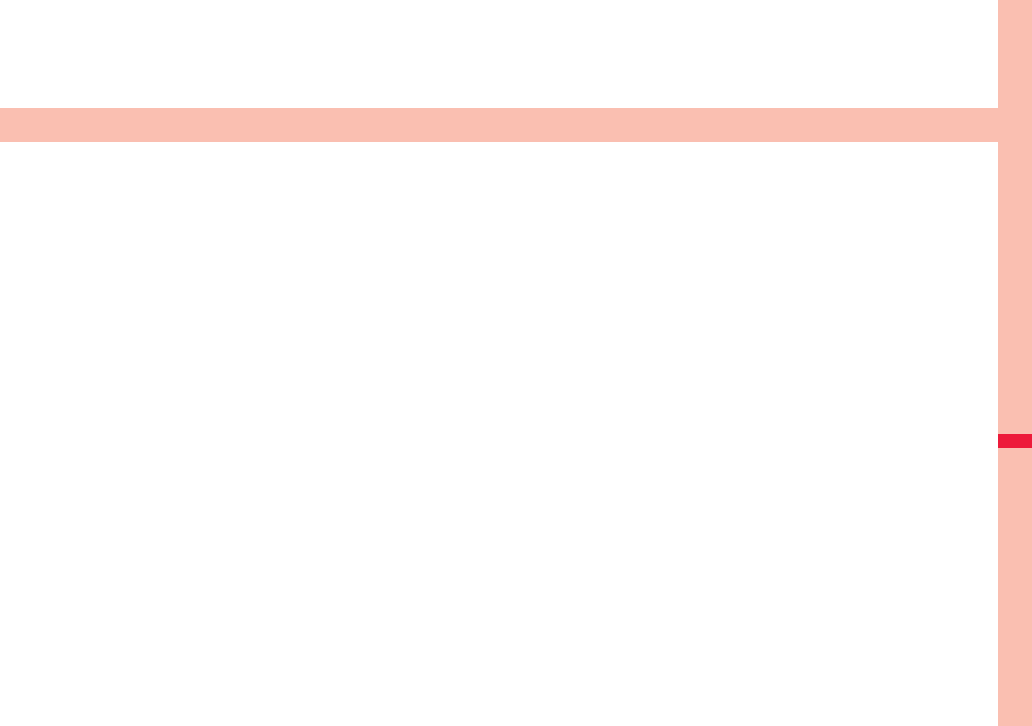
327
Map/GPS Function
Using GPS Function . . . . . . . . . . . . . . . . . . . . . . . . . . . . . . . . . . 328
Checking Your Location . . . . . . . . . . . . . . <Position Location> 328
Using Map/GPS Compatible i-αppli . . . . . . . . . . . . . . . . . . . . . . 329
Providing Location Information on Request
. . . . . . . . . . . . . . . . . . . . . . . . . . . . . . . . . . . <Provide Location> 330
Notifying Location Information. . . . . . . . .<Notify of Location> 331
Displaying History of Checked Location Information
. . . . . . . . . . . . . . . . . . . . . . . . . . . . . . . . . . . . <Location History> 332
Setting GPS . . . . . . . . . . . . . . . . . . . . . . . . . . . .<GPS Settings> 332
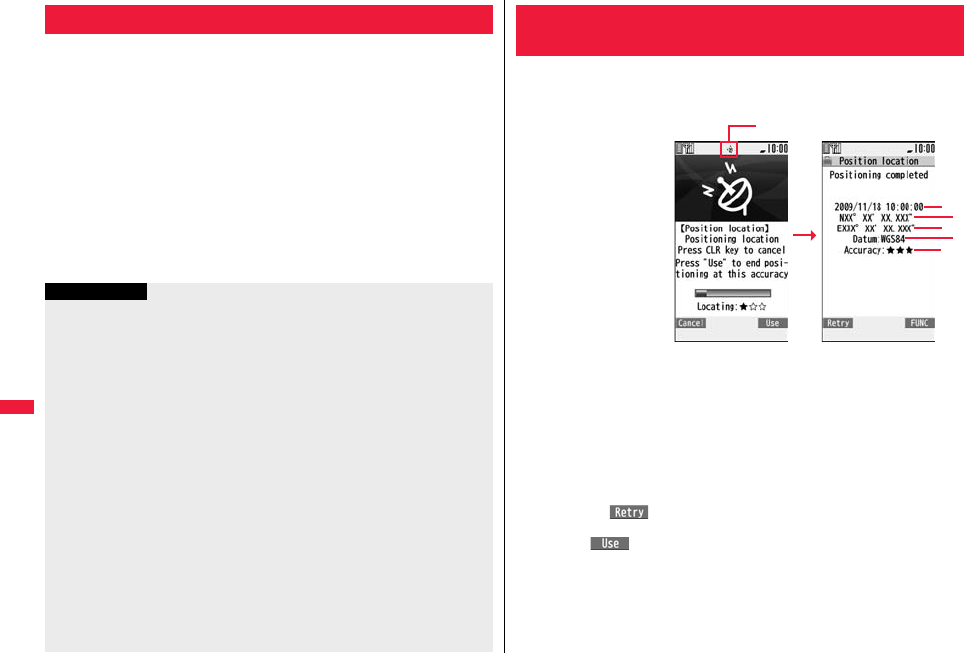
328
Map/GPS Function
pGPS is operated by the United States Department of Defense, so the GPS radio wave
conditions might be controlled (accuracy deterioration, radio wave supply suspension,
etc.) depending on the defense strategy of the United States Department of Defense.
pNote that we do not take any responsibility for a loss such as pure economic loss
resulting from the facts that you have missed the chance to check the measurement
(communication) results, which have been caused by external factors such as
malfunctions, erroneous operations, troubles, or power failure (including battery
shortage) on the FOMA terminal.
pYou cannot use the FOMA terminal as a navigating system for aircraft, vehicles, and
people. Therefore, note that we are not held responsible for any damage resulting from
the use of the location information for navigation.
pYou cannot use GPS as a high-accuracy measuring device. Note that we do not take
any responsibility for the damage caused by an error in the location information.
pYou cannot use the GPS function when the FOMA terminal is out of the service area
(or overseas).
Using GPS Function
Information
pYou cannot use the GPS function in the following cases:
・During Lock All※・During Self Mode ・During Omakase Lock※
・While the UIM is not inserted
※Provide Location is available.
pAs GPS uses radio waves transmitted from the satellites, note that you cannot or
might have difficulty to receive radio waves in the following conditions:
・In a building or right under it
・In the basement, tunnel, ground, water
・In a bag or case
・In densely crowded areas with buildings and houses
・In densely crowded trees and right under them
・Close to high-tension wires
・In a car or train
・In bad weather such as heavy rain and snow
・When there are obstacles (persons and articles) around the FOMA terminal.
・When you cover the displays, keys, microphone, or speakers of the FOMA terminal
with your hand.
In these cases, an error in the obtained location information might become
300 meters or more.
pBefore you use Provide Location or Notify of Location, refer to the notice by GPS
service providers or on the DOCOMO website. Further, you might be charged a fee
for using these functions.
You can measure your current location and display it.
You can display a map and send your location information by mail as well.
1mLifeKitMap/GPSPosition location
The current location is displayed by the latitude and longitude.
…Measurement date …Latitude …Longitude …Geographic datum
…Accuracy
★★★: Almost accurate location information (Error is about less than
50 meters)
★★☆: Relatively accurate location information (Error is less than about
300 meters)
★☆☆: Approximate location information (Error is about 300 meters or more)
The accuracy is an estimate. It might differ from actual one depending on the radio
wave conditions in the surrounding area.
pPress l( ) to measure again in “Quality mode” (see “Positioning mode”
on page 333).
pWhen “ ” is displayed at bottom right of the display during measuring,
press i and select “OK” to display the location using the information during
measuring.
pYou can measure your location also by pressing and holding 1 for at least one
second from the vertical Stand-by display. After measuring, the “Function Menu
while Current Location is Displayed” on page 329 is performed following the
setting of “GPS button setting” on page 333.
<Position Location>
Checking Your Location
Blinks during measuring
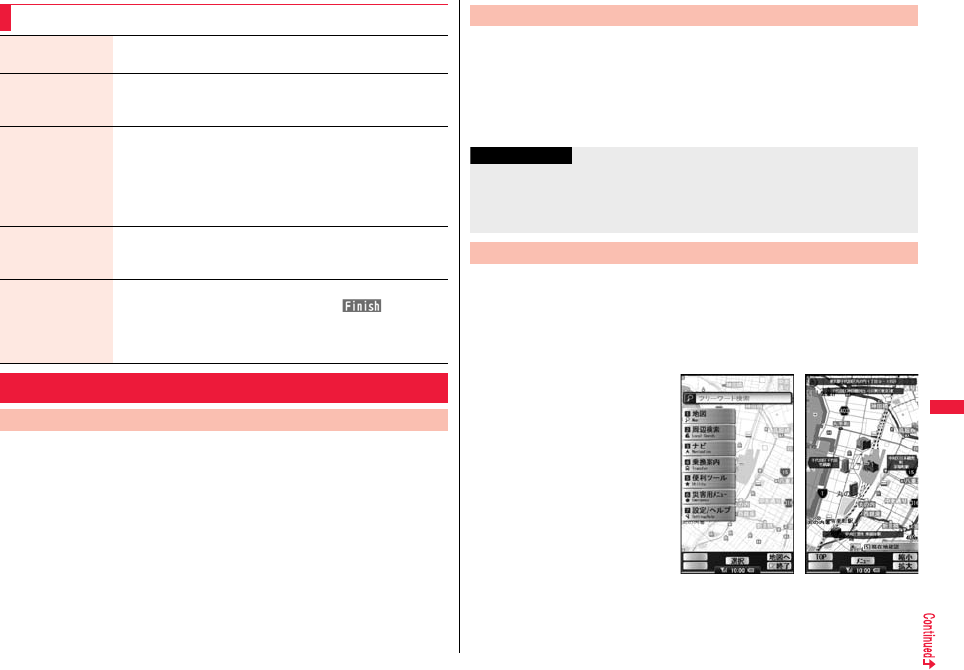
329
Map/GPS Function
You can start GPS compatible i-αppli program set by “Select map”.
At purchase, “地図アプリ (Map Application)” is set and you can read a
map of current or specified location.
1mLifeKitMap/GPSMap
pWhen “Select map” is not set, select a GPS compatible i-αppli program you use
for displaying a map.
Function Menu while Current Location is Displayed
Read map You can display a map by starting GPS compatible i-αppli
program set by “Select map”.
Map/GPS αppli You can use the location information on a GPS compatible i-αppli
program.
Select an i-αppli program.
Paste to mail You can compose an i-mode mail message with the URL of the
location information pasted to the text.
YES
Go to step 2 on page 146.
pThe URL of the location information to be sent is displayed on
i-mode compatible phones only.
Add to phonebook You can store the location information in the Phonebook.
YES
Go to step 2 on page 94.
Attach to image You can store the location information in the image.
Select a folderSelect an imagel()
YES or NO
YES . . . . Overwrites and saves.
NO . . . . . Saves as a separate file.
Using Map/GPS Compatible i-αppli
Display a Map
You can select an i-αppli program from the GPS compatible i-αppli list to
start it.
1mLifeKitMap/GPSMap/GPS αppli
Select an i-αppli program.
pSee page 291 for the Software list.
“地図アプリ (Map Application)” is a useful i-αppli program that enables
you to show the map of your current or specified location, check area
information, or navigate yourself to the destination by using location
information. You can search for information of useful facilities in a time of
disaster. Further, using Chizu Talk function, you can exchange
messages with your friends on the map.
Start GPS Compatible i-αppli
Information
pWhen you use a GPS compatible i-αppli program, the location information is sent to
the information provider of the i-αppli program you use.
pYou need to set “Location usage” of “Software setting” to “ON” when you use the GPS
function of a GPS compatible i-αppli program.
Using “地図アプリ (Map Application)”
© 2009 ZENRIN DataCom CO., LTD.
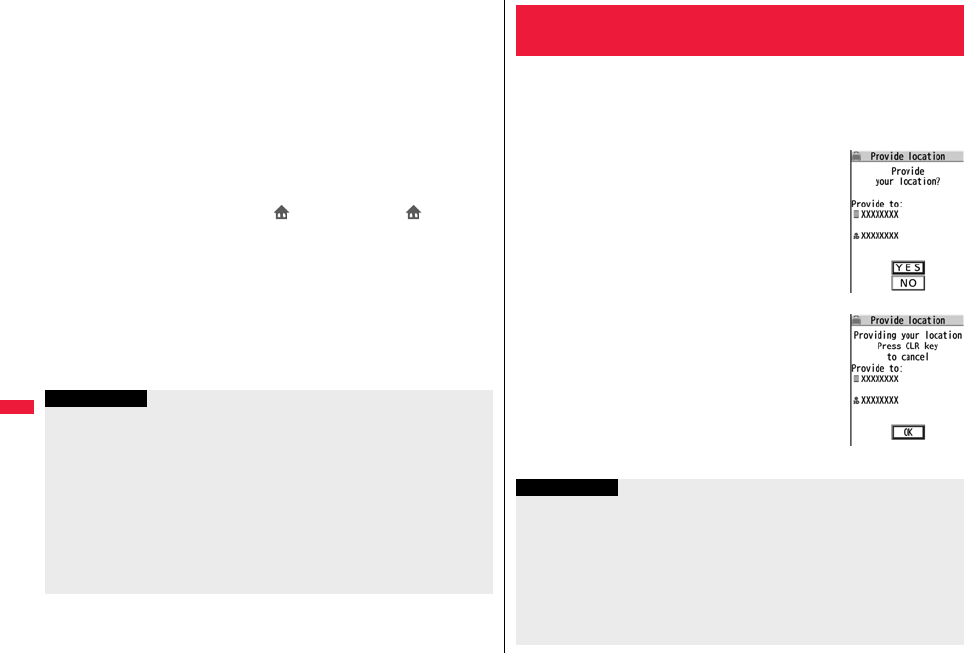
330
Map/GPS Function
■About Service Charge
The services provided by this application are classified as follows:
Charge-free functions
pMap viewing and area information search are available. Gourmet-coupon search is
also available.
pOn the map, you can color the places for which you previously measured by using
GPS, by the unit of city, ward, town, village, or prefecture. This function shows the
visited places at a glance.
pIn addition to the ordinary map, you can change the mode to show the various types of
maps such as the 3D map, train-route accentuated map, and day/night mode map, etc.
Charged functions
You can use these functions charge free except traffic information for up to 60 days from
when you start Map Application for the first time. After this charge-free period, you need
to register yourself to My Menu at “ゼンリン 地図+ナビ (ZENRIN map+navi)”
(charged) provided by ZENRIN DataCom CO., LTD.
pYou can navigate yourself to the destination by the comprehensive search including
cars, trains, and on foot. Root search considering traffic snarls is also available.
pYou can show the train transfer information and timetables.
pYou can show the locations of your friends on the map and exchange messages with
them.
pYou can search for facilities which are useful in a time of disaster. You can also use the
disaster map application, the i-αppli program which does not require communications.
If you previously download the disaster map of your neighborhood, you will be helped
in case of emergency.
Information
pYou are separately charged a packet communication fee. You are advised to
subscribe to Pake-hodai, Pake-hodai full or Pake-hodai double for using this software
program.
pIf you delete this software program, download it from “iエリア−周辺情報− (i-area
-Area Information-)”.
pNote that we are not held responsible for the accuracy and promptness of the map
and route information.
pWhile driving, ensure that a person other than the driver operates this software
program.
pThis software program supports motion tracking.
pThe displays are for reference, so the actual ones might differ.
You can provide your location information on the request from others.
Depending on the service you use, you need to set GPS service settings
beforehand. (See page 333) Also, you need to set “Location request set.”
to the setting to permit the location provision beforehand.
<When the setting by service is “毎回確認 (Check every time)”>
1When a location provision request
arrivesYES or NO
YES . . . . Measures the current location and sends the
location information.
NO . . . . . Rejects to provide the location information.
pIf no keys are pressed for about 20 seconds, the former
display returns without providing your current location.
<When the setting by service is “許可 (Accept)”>
1When a location provision request
arrivesOK
pWhen you select “OK” or about three seconds elapse,
the current location provision starts.
pThe information about where to provide might not be
displayed.
pPress r to stop providing information. However, your
location information might be sent depending on the
timing.
<Provide Location>
Providing Location Information on Request
Information
pIf no keys are pressed for about 15 seconds from the Position Location Result display
or the Failure display, the former display returns.
pTo use “imadoco search”, you need to trace from iMenu → “お客様サポート (User
Support)” → “各種設定( 確 認・変 更・利 用 ) [Respective settings (Confirmation/
Change/Use)]” → “その他サービス設定・確認 (Other Service Settings/
Confirmation)” → to set “位置情報利用設定(イマドコサーチ設定) [Location
Information Usage Setting (imadoco search Setting)]”.
p
When “Location request set.” is set to other than “OFF”, your location information might
be sent and known to the searchers, even if you do not operate the FOMA terminal.

331
Map/GPS Function
pEven when you send your location information, it might not be delivered to the service
provider depending on the radio wave conditions.
pIn the following cases, the display of location provision request is not shown but the
request is rejected:
・When “Location request set.” is set to “OFF”.
・When you receive a location provision request from a party not stored in the
Phonebook while “Location request set.” is set to “Reject numbers unset”.
・When you receive a location provision request outside the validity period set by
“Location request set.”.
pWhen you set, by GPS service settings, the location provision request to be checked
every time, the location information is not provided on the location provision request
during Public mode (Drive mode).
pWhen you set, by GPS service settings, the location provision request to be accepted,
the location information is provided with a display during Public mode (Drive mode)
but the positioning ring tone, vibrator, and illumination do not work.
pWhen you are requested to provide your location information from the party using
“imadoco kantan search”, the confirmation display appears asking whether to send
the current location information each time you receive a request. Select “YES” to
immediately send the rough position location result. After selecting “YES”, the GPS
Measuring display appears and the precise position location result is notified after
GPS measuring. The rough position location result is notified even if you suspend the
location provision during GPS measuring. In this case, it is recorded in Location
History but the location information is not displayed.
pRegardless of the mode of 2in1, the location information can be searched for Number
A only.
When the other party searches you by your Number B, your current location is not
provided and the searcher is notified that the search has failed.
pA fee is not charged for using the Provide Location function.
pFor using the service, refer to the information on your service provider or the
DOCOMO website.
Information
You can notify a service provider of your current location.
1mLifeKitMap/GPSNotify of location
Direct inputEnter a party to be notifiedYES
pYou can enter up to 12
digits by using numerals, #
and :.
pIf you have stored LCS
clients by “Reg. LCS client”
beforehand, you can select
an LCS client from “View
service clients”.
pYou can press
l() to stop
measuring, but your current
location might be notified
depending on the timing.
2OK
<Notify of Location>
Notifying Location Information
Information
pEven when you send your location information, it might not be delivered to the service
provider depending on the radio wave conditions.
pYou are charged a fee for using the function to notify your current location.
pTo use Notify of Location, you might need to subscribe to a service provider that
supports Notify of Location. Further, you might be charged a fee for using the service.
pYou cannot enter any digits during Keypad Dial Lock.
pRegardless of the mode of 2in1, your location information is notified by Number A.
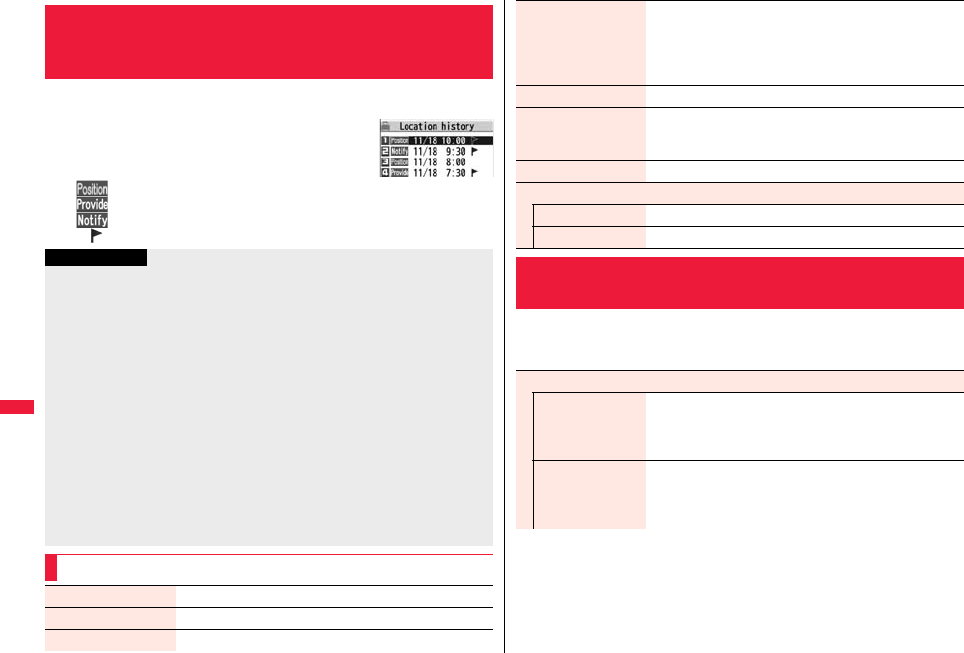
332
Map/GPS Function
Up to 50 histories of Position Location, Notify of Location, and Provide
Location are stored.
1mLifeKitMap/GPS
Location history
Select a location history.
: Position location
: Provide location
: Notify of location
p“ ” is displayed for the records of successful positioning.
<Location History>
Displaying History of Checked Location
Information
Information
pWhen the location histories exceed 50, they are automatically overwritten from the
oldest one.
pThe location information and accuracy stored in Location History may differ from the
ones sent to the location provision requester or LCS client depending on the radio
wave conditions, and others.
pWhen you cancel Position Location midway, fail to measure your location, or reject a
location provision request by the setting of “Location request set.”, the history is not
recorded.
pEven when the histories of Provide Location or Notify of Location are stored, they
might not have been delivered to your service providers.
pYou cannot use the measuring-failed histories of Provide Location or Notify of
Location for the operations other than “Add to phonebook (except “Store loc. info.”)”,
“Compose message”, “Dialing”, and “Delete”.
p
When Provide Location was used, the name of the location provision requester is checked
against the Phonebook entries which appear in each mode of 2in1 and then shown.
p
If the phone number of the location provision requester is the one you added in your
“Own number”, the name of the location provision requester is not displayed on
Location History.
Function Menu while Location History is Displayed
Read map See page 329.
Map/GPS αppli See page 329.
Paste to mail See page 329.
1mLifeKitMap/GPSGPS settings
Do the following operations.
Add to phonebook You can store the location information, phone number, or mail
address in the Phonebook.
Store loc. info., Store phone number, or Store mail
addressYES
Go to step 2 on page 94.
Attach to image See page 329.
Compose message You can compose an i-mode mail message to your location
provision requester.
Go to step 3 on page 146.
Dialing See page 247.
Delete
Delete this YES
Delete all Enter your Terminal Security CodeYES
<GPS Settings>
Setting GPS
Map setting
Select map You can select a GPS compatible i-αppli program to use when
displaying a map from “Map” or location information.
Select an i-αppli program.
pSee page 209 when you select “Search by i-mode”.
Map activate setting You can set whether to start the GPS compatible i-αppli
program after measuring your current location when
displaying a map.
Start after locating or Start without locating
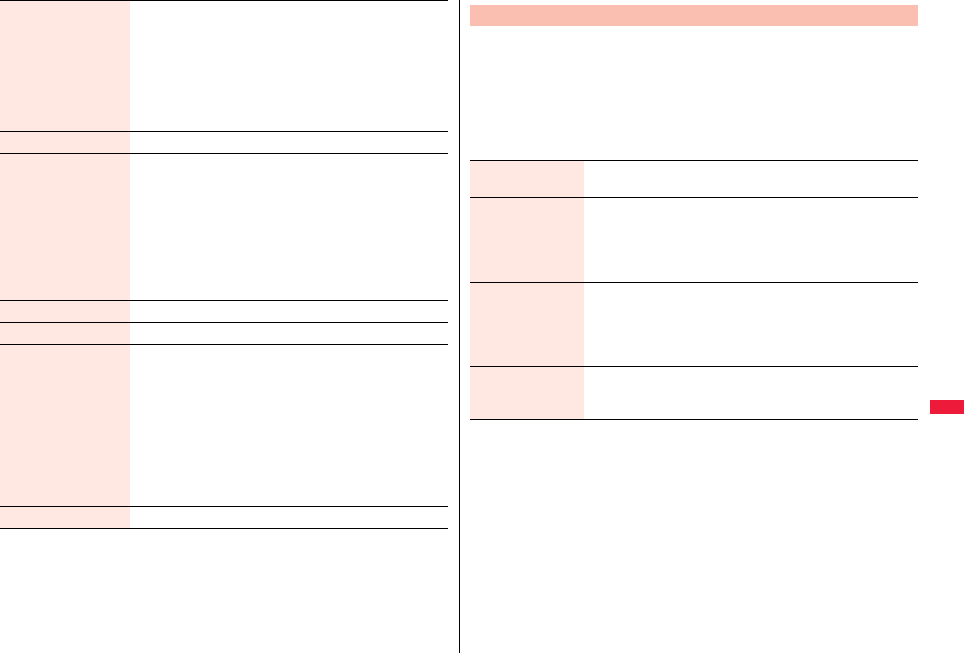
333
Map/GPS Function
GPS button setting You can set a function which is performed after measuring
your location by pressing and holding 1 for at least one
second from the vertical Stand-by display. You can select a
function from the “Function Menu while Current Location is
Displayed” on page 329.
Select a function.
pIf you set to “Confirm every session”, you can select a
function each time you measure the location.
Posit. tone/illum. See page 333.
Positioning mode You can select a mode for measuring the current location from
either “Standard mode” or “Quality mode”.
When you select “Quality mode”, it takes a longer time to
measure, but the measuring accuracy might be improved as a
result.
You can set a positioning mode for Position Location, Notify of
Location, and Provide Location respectively.
Select an operation to be set
Standard mode or Quality mode
Reg. LCS client See page 334.
Location request set. See page 334.
Service settings By accessing GPS service settings (a host set by “Host
selection”), you can configure the settings for the Provide
Location service such as the password and search permission
for location information.
pSee page 197 for operations while a site is displayed.
However, you cannot use the Bookmark or Screen Memo
function.
pWhen you access from overseas, the error display appears
and you cannot use this function. However, you are charged
a packet communication fee.
Host selection See page 336.
You can select a tone to sound for when you check your current location
or when you are requested to provide location information. You can set a
color of the Call/Charging indicator and the vibration pattern as well.
1mLifeKitMap/GPSGPS settings
Posit. tone/illum.Select an operation to be set
Do the following operations.
Positioning Tone/Illumination
Select posit. ring
tone
Select a folderSelect a ring tone.
pWhile selecting a ring tone, you can check the selected tone.
Ring time setting You can set a ring time for positioning ring tone.
Enter a ring time (seconds).
pEnter two digits from “00” through “30”. For “Location req./
Confirm”, however, enter two digits from “00” through “20”.
If you set to 0 seconds, the tone does not sound.
Select vibrator Select a vibration pattern.
pIf you select “Melody linkage”, the FOMA terminal vibrates in
time with ring tone.
pWhile selecting a vibration pattern, you can check the selected
vibration.
Select illumination Select an item.
pWhile selecting an item, you can check the lighting/flickering of
the Call/Charging indicator.
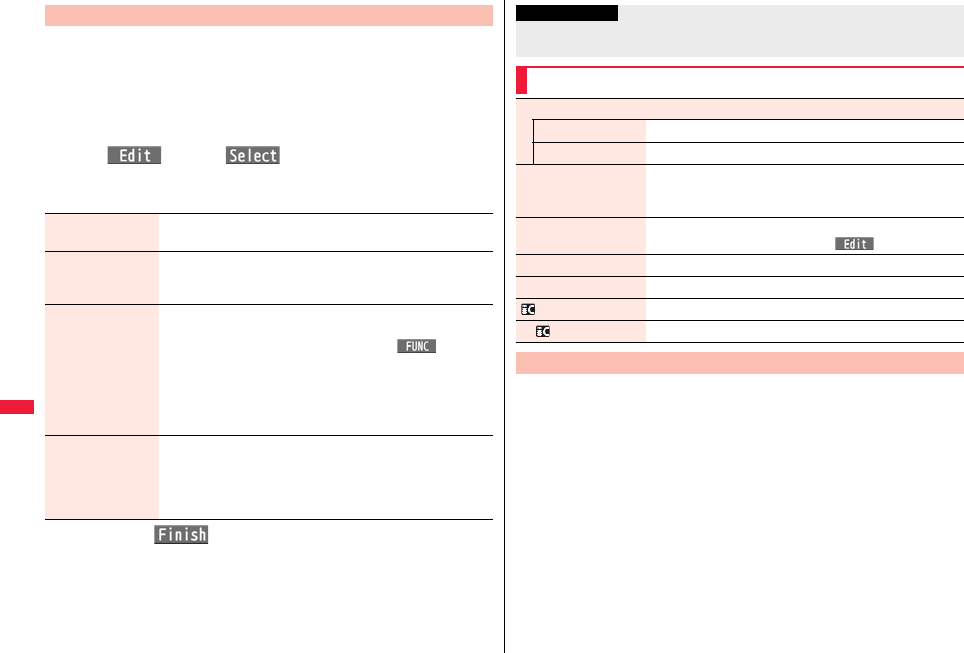
334
Map/GPS Function
If you have stored LCS clients, you can select an LCS client when you
notify of your current location. Further, you can automatically notify of
your current location when you make a call to the stored phone number.
You can store up to five LCS clients.
1mLifeKitMap/GPSGPS settings
Reg. LCS clientHighlight <Not stored> and press
l() or Oo()
Do the following operations.
pIf you select a stored LCS client, you can confirm the stored contents.
2Press l().
Register LCS Client
Service client name Enter a service client name.
pYou can enter up to 16 full-pitch/32 half-pitch characters.
Service client ID Enter a service client ID.
pYou can enter up to 12 digits by using numerals, # and :.
pEnter the service client ID specified by your service provider.
Phone number Enter a phone number.
pYou can enter up to 26 digits.
pHighlight the phone number field, press i( ), and
select “Enter from PB” to call up a phone number from the
Phonebook and enter it.
pIf you enter a phone number by “Enter from PB” with “Service
client name” not entered, the name for the Phonebook entry is
entered.
Notify when dialing You can set whether to notify of your current location for when
you make a voice call or videophone call to the stored phone
number.
ON, OFF or Confirm every dial
pTo check each time you make a call, select “Confirm every dial”.
You can set how to operate when you receive a location provision
request. You can set a validity period when you set to permit the location
provision.
1mLifeKitMap/GPSGPS settings
Location request set.
Enter your Terminal Security CodeSelect an item.
ON . . . . . . . . . . . . . . . . . . . .Permits the location provision request by all searchers
and notifies the current location.
OFF . . . . . . . . . . . . . . . . . . .Rejects the location provision request.
Reject numbers unset . . .Permits the location provision request only by the
parties stored in the Phonebook. Requests from the
parties not stored in the Phonebook are automatically
rejected.
Information
pEven if “Notify when dialing” is set to “ON” or to “Confirm every dial”, you cannot notify
of your current location when you make a call without notifying of your caller ID.
Function Menu while LCS Client is Displayed
Delete
Delete this YES
Delete all Enter your Terminal Security CodeYES
Add to phonebook You can store the service client name and phone number
stored in “Reg. LCS client” into the Phonebook. (See
page 329)
Edit Go to step 1 of “Register LCS Client” on page 334.
pYou can edit also by pressing l().
Send Ir data See page 383.
Send all Ir data See page 384.
transmission See page 385.
All transmission See page 385.
Location Request Set.
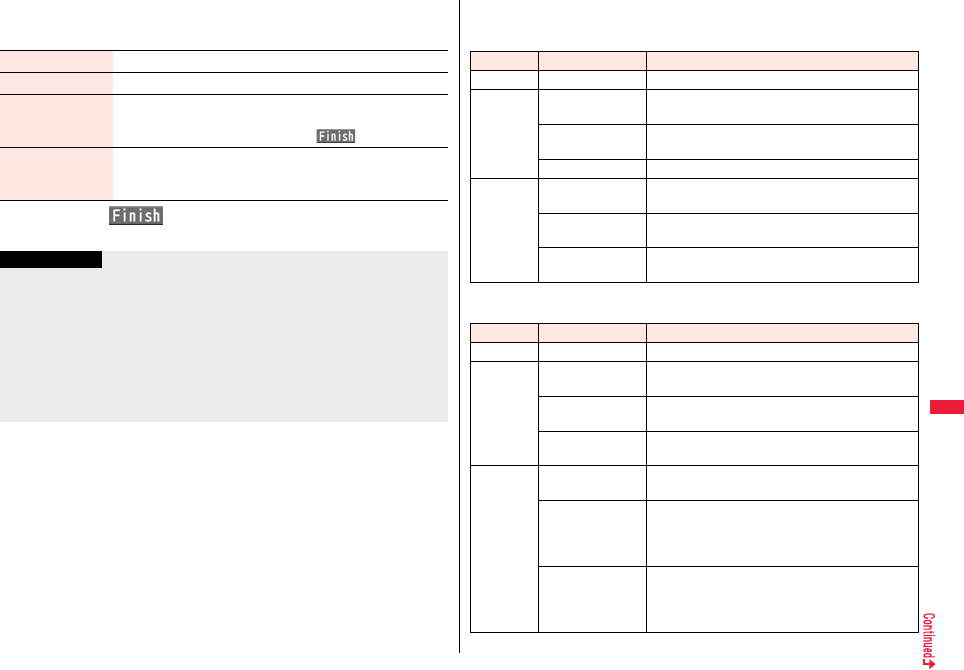
335
Map/GPS Function
2Select “YES” to set a validity period
Do the following operations.
3Press l().
Permit from Enter the time for starting permission.
Permit to Enter the time for ending permission.
Repeat Select a repeat type.
pWhen you select “Select day”, put a check mark for days of the
week to be repeated, then press l().
Validity period When you set to “Repeat”, you can set the period to be valid.
ON or OFFEnter a validity date (from)
ON or OFFEnter a validity date (to).
Information
pYou can set “Location request setting” also by “Initial setting” (see page 46).
pWhen a location provision request is rejected by the setting of “Location request set.”,
the history is not recorded.
pYou can specify from January 1, 2009 through December 31, 2037 for “Permission
schedule”.
pWhen “Reject numbers unset” is set, the location provision requests from all the
parties stored in the Phonebook are permitted regardless of the mode of 2in1.
pEven if you set to “Reject numbers unset”, you might receive a location provision
request from the party not stored in the Phonebook depending on the function in use.
■Operations when the validity period for location provision is specified
Example: When the current date and time are 12:00/18/Nov and you set 14:00 as the
start time and 21:00 as the end time
Example: When the current date and time are 12:00/18/Nov and you set 10:00 as the
start time and 21:00 as the end time
Repeat Validity period Period of location provision
1 time — 14:00/18/Nov through 21:00/18/Nov
Daily Start date: 20/Nov
End date: 30/Nov
Every day 14:00 through 21:00 from 20/Nov through
30/Nov
Start date: 10/Nov
End date: 30/Nov
Every day 14:00 through 21:00 from 18/Nov through
30/Nov
OFF Every day 14:00 through 21:00 on and after 18/Nov
Select day Start date: 20/Nov
End date: 30/Nov
14:00 through 21:00 of the specified days of the
week from 20/Nov through 30/Nov
Start date: 10/Nov
End date: 30/Nov
14:00 through 21:00 of the specified days of the
week from 18/Nov through 30/Nov
OFF 14:00 through 21:00 of the specified days of the
week on and after 18/Nov
Repeat Validity period Period of location provision
1 time — 12:00/18/Nov through 21:00/18/Nov
Daily Start date: 20/Nov
End date: 30/Nov
Every day 10:00 through 21:00 from 20/Nov through
30/Nov
Start date: 10/Nov
End date: 30/Nov
12:00/18/Nov through 21:00/18/Nov, every day
10:00 through 21:00 from 19/Nov through 30/Nov
OFF 12:00/18/Nov through 21:00/18/Nov, every day
10:00 through 21:00 on and after 19/Nov
Select day Start date: 20/Nov
End date: 30/Nov
10:00 through 21:00 of the specified days of the
week from 20/Nov through 30/Nov
Start date: 10/Nov
End date: 30/Nov
If 18/Nov is the specified day;
12:00/18/Nov through 21:00/18/Nov, 10:00 through
21:00 of the specified days of the week from 19/Nov
through 30/Nov
OFF If 18/Nov is the specified day;
12:00/18/Nov through 21:00/18/Nov, 10:00 through
21:00 of the specified days of the week on and after
19/Nov
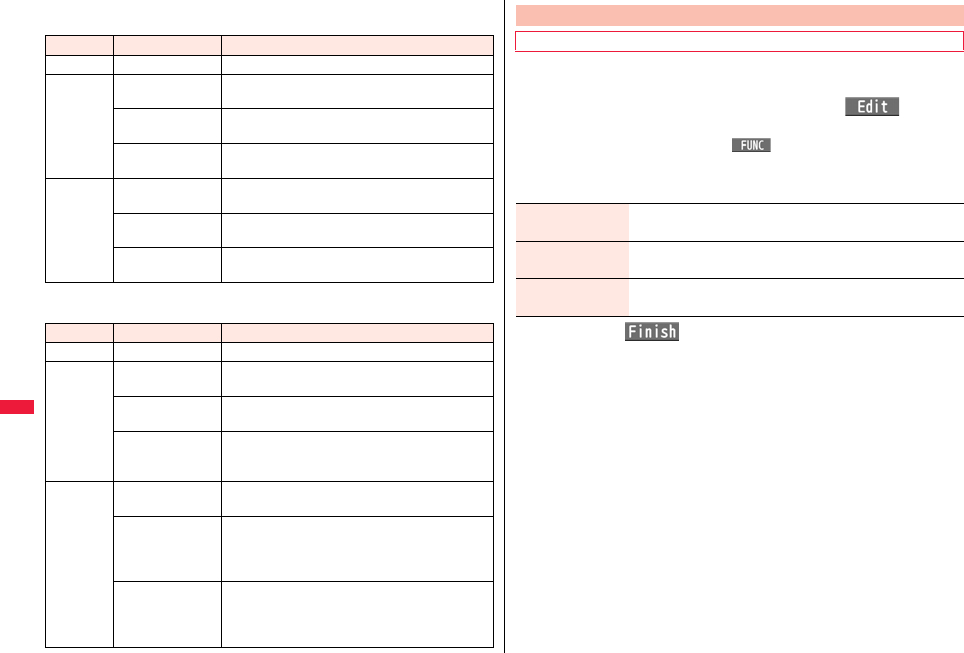
336
Map/GPS Function
Example: When the current date and time are 12:00/18/Nov and you set 14:00 as the
start time and 10:00 as the end time
Example: When the current date and time are 12:00/18/Nov and you set 10:00 as the
start time and 10:00 as the end time
Repeat Validity period Period of location provision
1 time — 14:00/18/Nov through 10:00/19/Nov
Daily Start date: 20/Nov
End date: 30/Nov
14:00 through 10:00 of the next day from 20/Nov
through 30/Nov
Start date: 10/Nov
End date: 30/Nov
14:00 through 10:00 of the next day from 18/Nov
through 30/Nov
OFF 14:00 through 10:00 of the next day on and after
18/Nov
Select day Start date: 20/Nov
End date: 30/Nov
14:00 through 10:00 of the next days of the specified
days of the week from 20/Nov through 30/Nov
Start date: 10/Nov
End date: 30/Nov
14:00 through 10:00 of the next days of the specified
days of the week from 18/Nov through 30/Nov
OFF 14:00 through 10:00 of the next days of the specified
days of the week on and after 18/Nov
Repeat Validity period Period of location provision
1 time — 12:00/18/Nov through 10:00/19/Nov
Daily Start date: 20/Nov
End date: 30/Nov
10:00/20/Nov through 10:00/1/Dec
Start date: 10/Nov
End date: 30/Nov
12:00/18/Nov through 10:00/1/Dec
OFF 12:00/18/Nov through 10:00/19/Nov, every day
10:00 through 10:00 of the next day on and after
19/Nov
Select day Start date: 20/Nov
End date: 30/Nov
10:00 through 10:00 of the next days of the specified
days of the week from 20/Nov through 30/Nov
Start date: 10/Nov
End date: 30/Nov
If 18/Nov is the specified day;
12:00/18/Nov through 10:00/19/Nov, 10:00 through
10:00 of the next days of the specified days of the
week from 19/Nov through 30/Nov
OFF If 18/Nov is the specified day;
12:00/18/Nov through 10:00/19/Nov, 10:00 through
10:00 of the next day of the specified days of the
week on and after 19/Nov
You can use this setting for changing the host for Service Settings.
1mLifeKitMap/GPSGPS settingsHost selection
Highlight <Not stored> and press l().
pIf you select a stored host, the setting is changed to that host.
pTo delete a stored host, press i( ), select “Delete” and select “YES”.
2Do the following operations.
3Press l().
Host Selection
※Normally, you do not need to change this setting.
Host name Enter a host name.
pYou can enter up to 9 full-pitch/18 half-pitch characters.
Host number Enter a host number.
pYou can enter up to 99 half-pitch alphanumeric characters.
Host address Enter a URL.
pYou can enter up to 100 half-pitch alphanumeric characters.
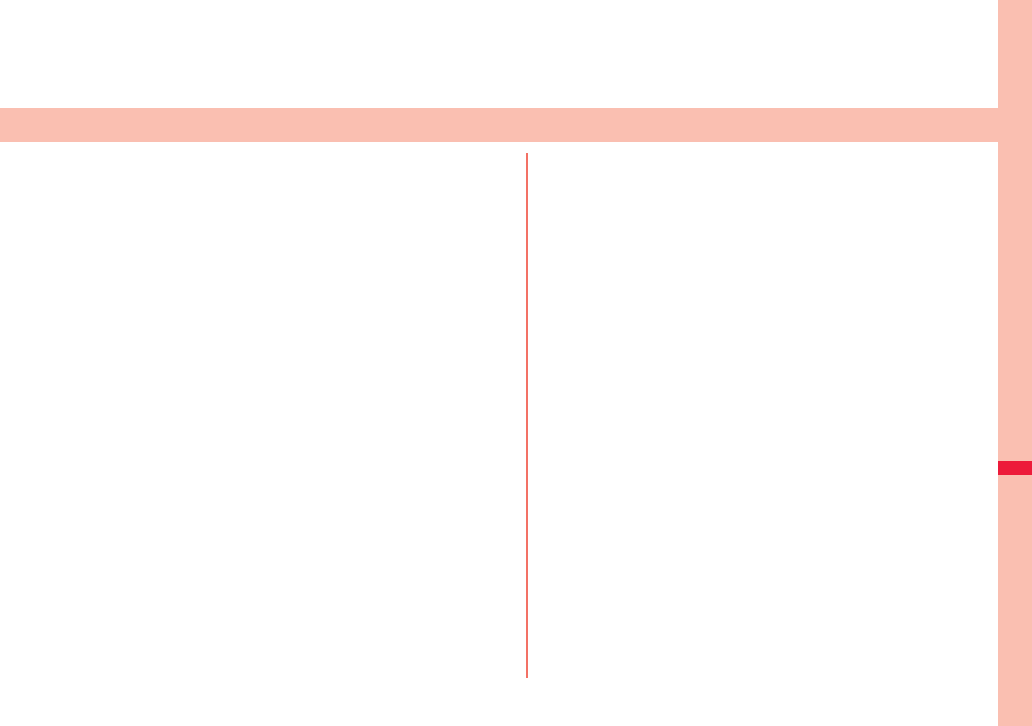
337
Data Management
Data Box . . . . . . . . . . . . . . . . . . . . . . . . . . . . . . . . . . . . . . . . . . . . 338
Making Full Use of Still Images
Displaying Images . . . . . . . . . . . . . . . . . . . . . <Picture Viewer> 340
Editing Still Images. . . . . . . . . . . . . . . . . . . . . . . .<Edit Picture> 345
Creating Animations. . . . . . . . . . . . . . . . <Original Animation> 347
Making Full Use of Moving Pictures
Playing i-motion/Movie. . . . <i-motion Player> <Movie Player> 348
Using Playlist . . . . . . . . . . . . . . . . . . . . . . . . . . . . . . . . . . . . . . . . 354
Editing i-motion . . . . . . . . . . . . . . . . . . . . . . . .<Edit imotion> 354
Making Full Use of Video
Playing Video . . . . . . . . . . . . . . . . . . . . . . . . . . . <Video Player> 356
Making Full Use of Chara-den
Chara-den . . . . . . . . . . . . . . . . . . . . . . . . . . . . . . . . . . . . . . . . . . . 359
Displaying/Operating Chara-den Images
. . . . . . . . . . . . . . . . . . . . . . . . . . . . . . . . . . . <Chara-den Player> 360
Recording Chara-den Images . . . . . . . . . <Record Chara-den> 361
Making Full Use of Machi-chara
Displaying Machi-chara Images . . . . . . . . . . . . <Machi-chara> 362
Making Full Use of Melodies
Playing a Melody. . . . . . . . . . . . . . . . . . . . . . . <Melody Player> 363
Making Full Use of Kisekae Tool
Checking Kisekae Tool . . . . . . . . . . . . . . . . . . <Kisekae Tool> 365
Making Full Use of microSD Card
microSD Card . . . . . . . . . . . . . . . . . . . . . . . . . . . . . . . . . . . . . . . . 366
Inserting/Removing microSD Card . . . . . . . . . . . . . . . . . . . . . . . 367
Displaying Data Items on microSD Card . . . . . . . . <microSD> 368
Copying Still Images, Moving Pictures, etc. . . . . . . . . . . . . . . . 371
Moving Copyrighted Files . . . . . . . . . . . . <Movable Contents> 372
Back up/Restore Data Files Collectively . . . . . . . . . . . . . . . . . . 373
Managing Unsupported Files . . . . . . . . . . . . .<SD Other Files> 374
Formatting microSD Card . . . . . . . . . . . . . . <microSD Format> 375
Checking microSD Card . . . . . . . . . . . . . . . .<Check microSD> 375
Displaying Capacity of microSD Card . . . . . . . <microSD Info> 375
Using a microSD Card with a Personal Computer . . . . . . . . . . 376
Folder Configuration on microSD Card . . . . . . . . . . . . . . . . . . . 376
Making Full Use of Various Data
Managing Folders . . . . . . . . . . . . . . . . . . . . . . . . . . . . . . . . . . . . 378
Making Full Use of Infrared Communication
Using Infrared Communication . . . . . . . . . . . . . . . . . . . . . . . . . 380
Sending/Receiving One or Multiple Data. . . . . . . . . . . . . . . . . . 383
Sending/Receiving All Data . . . . . . . . . . . . . . . . . . . . . . . . . . . . 383
Using Infrared Remote Control Function. . . . . . . . . . . . . . . . . . 384
Communication Setting. . . . . . . . . . . . . . <Forwarding Image> 384
Making Full Use of iC Communication Function
iC Communication Function . . . . . . . . . . . . <iC Transmission> 385
Sending/Receiving One Data . . . . . . . . . . . . . . . . . . . . . . . . . . . 385
Sending/Receiving All Data . . . . . . . . . . . . . . . . . . . . . . . . . . . . 385
Making Full Use of Voice Recorder
Using Voice Recorder . . . . . . . . . . . . . . . . . . <Voice Recorder> 386
Making Full Use of PDF Viewer
Displaying PDF Data . . . . . . . . . . . . . . . . . . . . . . <PDF Viewer> 387
Making Full Use of Document Viewer
Displaying Word, Excel, and PowerPoint Files
. . . . . . . . . . . . . . . . . . . . . . . . . . . . . . . . . . . <Document Viewer> 390
Printing Still Images
Printing Saved Images . . . . . . . . . . . . . . . . . . . . . . . . . . . . . . . . 392
Displaying Images on TV
Displaying Still Images or i-motion Files on TV
. . . . . . . . . . . . . . . . . . . . . . . . . . . . . . . . . . . . . . . . . <AV Output> 392

338
Data Management
Data Box contains the items and folders as listed below. Data is saved to
respective folders according to the contents.
Data Box
My picture
i-mode Downloaded still images, etc.
Search by i-mode Connects to the data site.
Camera Still images shot by the camera, shot Chara-den
images, etc.
Deco-mail picture Still images to be used for creating Deco-mail
Search by i-mode Connects to the data site.
Deco-mail
pictograms
お気に入り
(Favorite)
※1Pictograms to be used for creating Deco-mail
p
You can delete the pre-installed Deco-mail pictograms.
You can re-download them from the “P-SQUARE” site
(see page 209). When you use a UIM other than the
one used for downloading, the UIM security function
(see page 39) is set for them.
i
絵文字
(
i
pictogram)
※1
装飾 (Decoration)※1
ハート・キラキラ
(Heart/Sparkling)※1
天気・季節
(Weather/Season)※1
移動・生活
(Transfer/Life)
※1
電話・メール
(Phone/Mail)
※1
食べ物 (Food)※1
キャラクター
(Cartoon character)
※1
文字 (Character)※1
Search by i-mode Connects to the data site.
Pre-installed Pre-installed still images
User folder※2Still images in the user folder
Original animation The function of displaying still images continuously
Frame/Stamp Still images to be used for frames and marker stamps
Search by i-mode Connects to the data site.
microSD Picture Still images shot by the camera, and images in JPEG
format and GIF format that conform to the DCF
standard and were copied from the FOMA terminal
Image Box Animation images in GIF format copied from the
FOMA terminal, and images in JPEG format that do
not conform to the DCF standard
Movable contents
Copyrighted still images moved from the FOMA terminal
Deco-mail pictograms
Deco-mail pictograms copied from the FOMA terminal
MUSIC
i-mode Initial folder Chaku-uta Full® music files obtained from sites
Search by i-mode Connects to the data site.
User folder※2Chaku-uta Full® music files in the user folder
Search by i-mode Connects to the data site.
microSD Copyrighted Chaku-uta Full® music files downloaded
or moved from the FOMA terminal
WMA WMA files obtained from personal computer
Music&Video Channel
Downloaded program Programs downloaded via Music&Video Channel
Saved program Programs saved to the FOMA terminal
imotion/Movie
i-mode i-motion files obtained from sites, etc.
Search by i-mode Connects to the data site.
Camera i-motion files recorded by the camera, shot Chara-den
movies, etc.
Pre-installed Pre-installed i-motion files
Voice recorder Voices recorded by the voice recorder
User folder※2i-motion files in the user folder
Playlist Playback of playlist
Position memory Playback of marker position
Movie microSD Movie files downloaded, or saved by personal
computer
Position memory Playback of marker position
Played history Playback histories of movie files
Search by i-mode Connects to the data site.
microSD SD video Moving pictures shot by the camera or i-motion files
copied from the FOMA terminal
Movable contents Copyrighted i-motion files moved from the FOMA
terminal
Other contents Voice-only i-motion files※3 recorded by using the
camera function, voice-only i-motion files※3 copied
from the FOMA terminal, or video-unplayable i-motion
files※3 copied from the FOMA terminal
Melody
i-mode Downloaded melodies, etc.
Search by i-mode Connects to the data site.
Pre-installed Pre-installed melodies
User folder※2Melodies in the user folder

339
Data Management
※1 The folder names can be changed by “Edit folder name”. Deco-mail pictograms are
directly saved to these folders, and files other than Deco-mail pictograms cannot be
saved to them.
※2 The folder names you have entered for “Add folder” are displayed.
※3 Includes the music files in AAC format.
Voice announce Data files recorded by using “Voice announce”
Playlist Playback of playlist
Search by i-mode Connects to the data site.
microSD Melody Melodies copied from the FOMA terminal
Movable contents Copyrighted melodies moved from the FOMA terminal
My documents
i-mode Pre-installed or downloaded PDF files
microSD My documents PDF files downloaded or copied from the FOMA
terminal
Movable contents Copyrighted PDF files moved from the FOMA terminal
Kisekae Tool
Pre-installed or downloaded Kisekae Tool files
Search by i-mode Connects to the data site.
microSD Kisekae Tool files downloaded, or moved from the
FOMA terminal
Machi-chara
Pre-installed or downloaded Machi-chara images
Search by i-mode Connects to the data site.
microSD Machi-chara images downloaded, or moved from the
FOMA terminal
Chara-den
Pre-installed or downloaded Chara-den images
1Seg
Image Still images recorded by 1Seg
Video Video recorded by 1Seg, and copyright-protected and
1Seg-compatible moving pictures created with other
AV devices
Position memory Playback of marker position
Document viewer
Document files saved from mail (attached files)
SD other files
SD others Incompatible files saved from mail (attached files), or
downloaded files in BMP or PNG format
■Icons on the File list
File Type
Title namePicture
Icon Type File format
Still image JPEG
Still image with location information JPEG
Still image/Animation image GIF
Frame GIF
Marker stamp GIF
Flash movie SWF
i-motion file MP4 (AMR)
i-motion file MP4 (AAC)
i-motion file MP4 (AAC+[HE-AAC])
i-motion file MP4 (Enhanced aacPlus)
i-motion file ASF
Movie file WMV, ASF
Movie file on the Internet WVX, ASX
Movie file WMA
Movie file on the Internet WAX
Video MPEG2-TS
Video already viewed MPEG2-TS
※Video not viewed yet MPEG2-TS
Partially saved i-motion file —
Melody SMF
Melody MFi
Complete PDF file PDF
Partial PDF file PDF
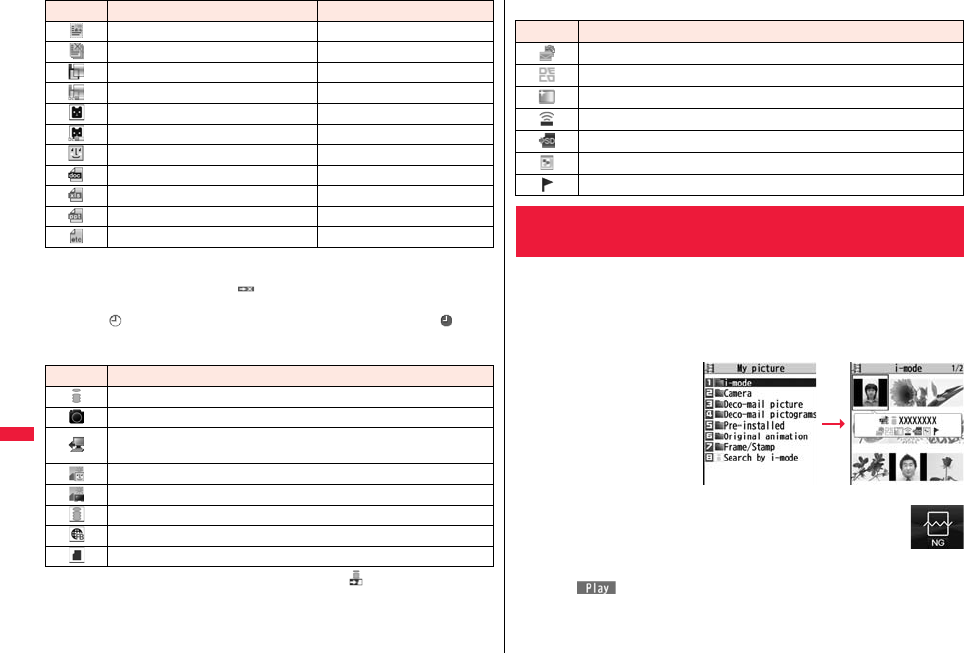
340
Data Management
※For the video recorded by the device other than this FOMA terminal, the icon for
already viewed video is displayed.
pFor the file with the file restrictions, “ ” is added to each icon.
pSome files have restrictions on the number of playbacks, playable period, or playable
deadline. “ ” is added to the icon of the file with playback restrictions and “ ” is
added to the icon of the file with playback restrictions expired.
Acquired source
※1 For the copyrighted file movable to the microSD card, “ ” is displayed.
※2 Displayed only for “Position memory” or “Played history” in the “Movie” folder.
Incomplete PDF file PDF
Damaged PDF file PDF
Kisekae Tool file —
Partially saved Kisekae Tool file —
Machi-chara image —
Partially saved Machi-chara image —
Chara-den image —
Word file WORD
Excel file EXCEL
PowerPoint file POWERPOINT
Incompatible file —
Icon Type File format
Icon Description
※1Obtained from sites or i-mode mail attachment
Files shot by the FOMA terminal, or recorded by the voice recorder
Obtained from infrared communication or iC communication or microSD
card
Files of recorded Chara-den images
Files of recorded 1Seg programs
※2Movie file on the Internet played back from i-mode
※2Movie file on the Internet played back from Full Browser
※2Movie file saved to the microSD card
Available operation
You can view the still images saved to the FOMA terminal and microSD
card. In Horizontal Open Style, still images are displayed horizontally.
You can switch styles with an image displayed.
1mData boxMy pictureSelect a folder
Select a file.
pEach time you press m
from the Folder list, you can
switch between the folders
in the FOMA terminal and
the microSD card.
pSee page 379 for the
Function menu of the
Folder list.
pThe image on the right is displayed when you cannot display a
preview image.
pWhen selecting folders or still images by another function, some
folders or still images may not be displayed depending on the
function. You may at times be able to confirm the still image by pressing
l( ) while you are selecting it.
pSee page 209 when you select “Search by i-mode”.
Icon Description
Attach to i-mode mail
Insert images into Deco-mail, or create Decome-Anime messages
Set display
Send Ir data, iC transmission
Copy to microSD card
Upload
Using location information
+m-4-6
<Picture Viewer>
Displaying Images
Folder list Still Image list

341
Data Management
1mData box1SegImageSelect a file.
■Operations when playing back still images
pSee page 344 for when you operate from the Function menu.
※1 Files are displayed in the order on the Still Image list.
※2 You cannot operate depending on the image size or file format.
※3 This operation pauses/plays back a file during playback of a Flash movie.
※4 You can operate this only for still images in the “i-mode” folder, “Camera” folder,
user folders, folders on the microSD card, and “Image” folder of “1Seg”.
※5 Even if you set the icons not to be displayed, the icon such as “ ”, “ ”, “ ” or “ ”
appears during communication or when an i-mode mail message or Message R/F
comes in.
Display Images Recorded by 1Seg
Operation Key operation
Display the next file※1Vo
Display the previous file※1Co
Zoom (Enlarge/Reduce)※2Oo()
※3
pi() or l( ) to enlarge/reduce the
display during zoom
pOo( ) to return to the original size
Switch display directions
※2※4m()
pEach time of pressing rotates the still image
clockwise by 90 degrees.
Icon※5c()
pEach time of pressing switches display/nondisplay
of icons and navigations.
pYou can operate in Horizontal Open Style.
■Specifications for playing back still image files
※1 The types of JPEG file you can play back are Baseline and Progressive of the Exif/
CIFF/JFIF format.
※2 For the file in the Progressive format, you can display the file of VGA (480 x 640) or
smaller. For the file in the GIF format, you can display the file of 5M (1944 x 2592) or
smaller.
pYou cannot display some files even if their file formats are supported.
File format JPEG※1, GIF, Flash
Extension jpg, gif, swf, ifm
Pixels Files of 8M (2448 x 3264) or smaller※2
File size Still images of 3 Mbytes or less
Function Menu of the Still Image List
Edit picture See page 345.
Edit title Enter a title.
pFor a file in the FOMA terminal, you can enter up to 9
full-pitch/18 half-pitch characters.
pFor a file on the microSD card, you can enter up to 18
full-pitch/36 half-pitch characters.
Display picture You can display the image.
Set display You can paste the image to the Stand-by display and other
displays for displaying. See “Positioning” for the position to
which you paste the still image.
Select the display you paste it to.
p“★” is displayed for the pasted items but not for the
videophone related items other than “Videophone dial” or
“V.phone incoming” even if already pasted.
pIf you select the videophone related items other than
“Videophone dial” or “V.phone incoming”, an appropriate
message is displayed at the center of the still image.
Picture info You can display the still image title, file name and others.
pThe item of “Set display” only is displayed for “Picture info” of
original animations.
Location info

342
Data Management
Attach loc. info Select an item.
By position loc.
. . . Measures the current location (see page 328) and stores
the location information. After checking the location
information, press Oo().
From loc. history
. . . Select a piece of location information from Location
History (see page 332) and store it.
From phonebook
. . . Select a Phonebook entry which contains the location
information for storing.
From own number
. . . Stores the location information from “Own number”. Enter
your Terminal Security Code and press Oo().
YES
pTo delete the stored location information, select “Delete loc.
info”.
Delete loc. info You can delete the location information stored in the image.
YES
Details You can check the location information detail.
pIf you press i( ) while displaying the detail, the
Function menu for the location detail is displayed.
(See page 329)
Attach to mail Go to step 2 on page 146.
pYou can compose an i-mode mail message also by pressing
l().
Create Deco-mail You can create Deco-mail using data in the “Deco-mail
picture” folder or “Deco-mail pictograms” folder.
Go to step 2 on page 146.
pSee page 149 for Deco-mail.
Send Ir data See page 383.
transmission See page 385.
Add desktop icon See page 32.
Copy to microSD See page 371.
Store in Center See page 139.
Copy to phone See page 371.
Move to microSD See page 372.
Move to phone See page 372.
Positioning You can set the position for when you paste the still image to
the Stand-by display, etc.
See page 341 for “Set display”.
Select a position for displaying.
Edit file name Enter a file name.
pYou can enter up to 36 half-pitch alphanumeric characters
and symbols (only “.”, “-”, “_”).
File restriction If you set “File restricted” for the file, the operation of attaching
to i-mode mail is disabled at the receiving end who receives
the image as the first distribution.
File unrestricted or File restricted
pSee page 244 for the file restrictions.
DPOF setting See page 392.
Slideshow All still images are consecutively displayed starting from the
still image selected in the folder. You can select the speed the
still image switches at.
Normal or Slow
Press Oo( ) to stop Slideshow. Press Oo()
again to resume Slideshow.
Copy You can copy the still image, i-motion file, movie file, PDF file,
document file, or SD other file on the microSD card to another
folder on the microSD card.
Select a destination folder.

343
Data Management
Move You can move the still image, i-motion file, movie file, PDF file,
document file, Kisekae Tool file, Machi-chara image, or SD
other file to another folder.
Select a destination folder.
pPress l( ) to display folders at the second-tier level
or lower, if they exist. Press r to return to the upper level.
Delete this YES
Delete all You can delete all files in the folder.
Enter your Terminal Security CodeYES
Multiple-choice You can select multiple files and operate them.
Put a check mark for the files to be operated
i()Select an item.
Picture/Title name/Listing
. . . . . . . . . . . . . . . . . . .See page 343, page 362, page 366
and page 388.
Delete. . . . . . . . . . . . . .See “Delete this” on page 343.
DPOF setting . . . . . . .See page 392.
Copy . . . . . . . . . . . . . .See page 342.
Move . . . . . . . . . . . . . .See page 343.
Copy to microSD . . . .See page 371.
Copy to phone . . . . . .See page 371.
Send Ir data . . . . . . . .See page 383.
Select all . . . . . . . . . . . Selects all files.
Release all. . . . . . . . . .Releases all selected files.
Memory info You can display the used memory space (estimate)/number of
stored items.
Sort You can change displayed order.
Select an order.
pYou cannot sort the files on the microSD card.
Picture/Title name You can switch the lists of still images.
pYou can switch the lists also by pressing c().
Information
<Edit title>
pYou may not be able to edit the title depending on the file.
<Display picture>
pYou may not be able to execute Display Picture depending on the file.
pFlash movies are played back at the volume set for “Phone” of “Ring volume”.
When “Phone” of “Ring volume” is set to “Step”, they are played back at “Level 2”.
<Set display>
pFlash movies can be pasted only to “Stand-by display”, “Wake-up display”, “Dialing”,
“Calling”, “Videophone dial”, “V.phone incoming”, “Mail sending”, “Mail receiving”,
“Checking”, and “Mail/msg. rcpt result”.
pAnimation GIF images cannot paste to the videophone related items other than
“Videophone dial” or “V.phone incoming”.
pThe displayed size might differ from the actual size depending on the image size or
the display pasted to.
pYou cannot execute “Set display” for some image files.
<Attach to mail>
pWhen the file is a JPEG image whose size is larger than 2 Mbytes (except
Progressive type files), it is converted to 2 Mbytes or less.
pYou may not be able to compose i-mode mail depending on the image.
pSee page 244 for attaching a file set with the file restriction to mail.
<Create Deco-mail>
pWhen an image size is larger than Sub-QCIF (96 x 128), the display for selecting how
to convert the image size appears. The converted still image is saved as a separate
new file.
Select “Attach directly”; then the image size does not change.
Select “Sub-QCIF scale down”; then the image size is scaled down to Sub-QCIF (96 x
128) or smaller with its proportional ratio retained.
Select “Sub-QCIF trim away”; then the image size is scaled down or cut out to
Sub-QCIF (96 x 128) or smaller with its proportional ratio retained.
If the file size exceeds the maximum size to create a Deco-mail message, its size is
converted to the maximum size to create a Deco-mail message or less.
pEven if you scale down or cut out the still image to Sub-QCIF (96 x 128), you can
again scale down or cut it out by pressing +l( ), or pressing +i( ) and
selecting “Cancel”. When you press +i( ) and select “Set”, the Message
Composition display appears.
pDepending on the image, you may not be able to create a Deco-mail message.
Information
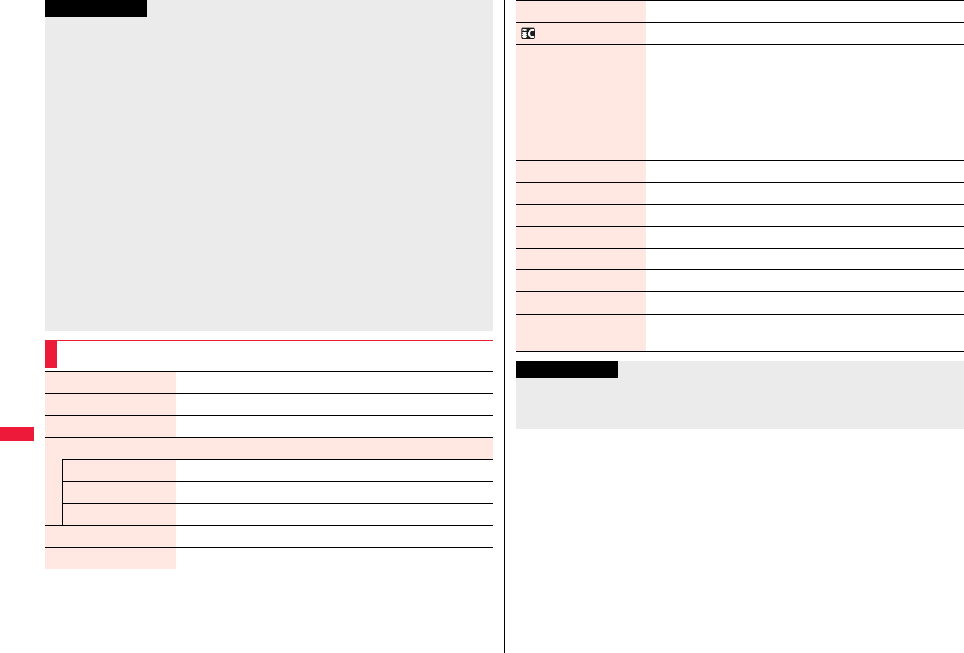
344
Data Management
<Edit file name>
pYou may not be able to edit the file name depending on the file.
pYou cannot use half-pitch space for the file name.
<File restriction>
pYou may not be able to set the file restrictions depending on the file.
<Slideshow>
pFlash movies are not displayed.
pThe time interval to show the images might differ depending on the image.
<Copy> <Move>
pIf a call comes in while copying/moving multiple files, copying/moving is canceled
even midway.
<Delete this> <Delete all>
pIf a call comes in while deleting multiple files, deleting is canceled.
<Multiple-choice>
pYou can select up to 3,500 still images, i-motion files, movie files, melodies, PDF files,
Kisekae Tool files and Machi-chara images, and up to 100 videos, document files and
SD other files.
<Picture/Title name>
pWhen you use “Picture” to display still images, some images may appear different.
Function Menu while Playing Back Still Image
Information
Edit picture See page 345.
Set display See page 341.
Picture info See page 341.
Location info
Attach loc. info See page 342.
Delete loc. info See page 342.
Details See page 342.
Attach to mail See page 342.
Create Deco-mail See page 342.
Send Ir data See page 383.
transmission See page 385.
Display size You can set whether to display the still image in original size
(normal size) or to fit to the display size.
Normal or Fit in display
pEven if you set to “Normal”, the still image in excess of the
display size is reduced to the display size. Also, when the
still image is QCIF (144 x 176) or smaller, it is doubled at
both lengthwise and sidewise to be displayed.
Add desktop icon See page 32.
Copy to microSD See page 371.
Store in Center See page 139.
Copy to phone See page 371.
Positioning See page 342.
DPOF setting See page 392.
Delete See “Delete this” on page 343.
Retry You can play back the animation or Flash movie from the
beginning.
Information
<Display size>
pIf animation GIF is displayed when “Fit in display” is set, the moving of the animation
may become slower than when “Normal” is set.
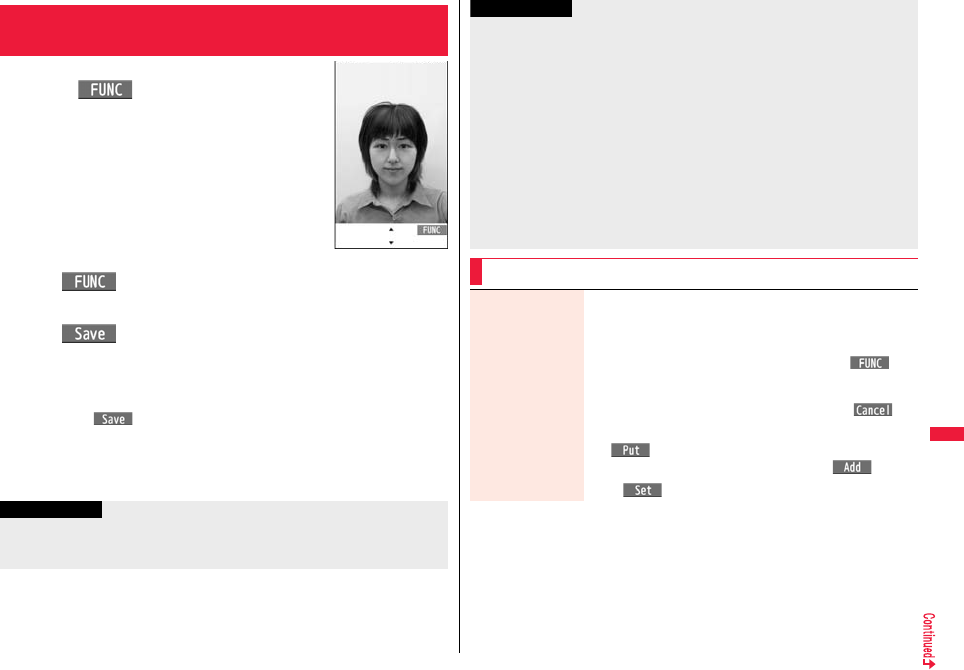
345
Data Management
1Still Image list/Still image in play
i()Edit picture
pWhen the still image is larger than Stand-by (480 x
854), it is reduced to Stand-by (480 x 854) or smaller.
2i()Edit the still image.
See page 345 to page 347 for how to operate.
3Oo()YES or NO
YES . . . Overwrites the image to save.
NO . . . . Saves the image as a new still image.
pWhen you edit a still image on the microSD card, you cannot overwrite it for
saving.
Press Oo( ) to save it to the folder in which its source file is stored. If files
on the microSD card are stored to the maximum and you cannot save a new file,
it is saved to the “i-mode” folder.
pNot to save the edited still image, press r or h; then select “YES”.
pSee page 210 when images are stored to the maximum.
<Edit Picture>
Editing Still Images
Edit Picture display
Information
pYou can execute “Edit picture” only for the “File unrestricted” JPEG files of still images
shot by the cameras, obtained by data communication, downloaded from sites, or
retrieved from i-mode mail.
pWhen you select “Edit picture” while playing back a still image whose display direction
is switched, it returns to the original direction.
pYou cannot edit some still images, or you might have difficulty to produce editing
effect.
pIf you repeat editing image, the image quality may deteriorate or the file size may
become larger.
pYou may not be able to edit some still images after their sizes are changed.
pThe file name, title, storage location, and acquired source of the newly saved still
image are as follows:
・File name: “YYYYMMDDhhmmnnnn”
Title: “YYYY/MM/DD hh:mm”
(Y: year, M: month, D: date, h: hour, m: minute, n: number)
・ Storage location: A folder in which its source file is stored
・Acquired source: Same as its source file
Function Menu of the Edit Picture Display
Information
Marker stamp You can add a marker stamp in the “Flame/Stamp” folder.
Select a marker stamp.
pYou can add a marker stamp whose size is smaller than the
image you are editing.
pYou can rotate the marker stamp by pressing i( ) and
selecting “90° to right/90° to left/180°”. Select “Scale up/Scale
down” to enlarge or shrink the marker stamp.
pYou can reselect a marker stamp by pressing l().
Use Mo to position the marker stamp and press
Oo().
pYou can add a marker stamp by pressing l().
Oo()
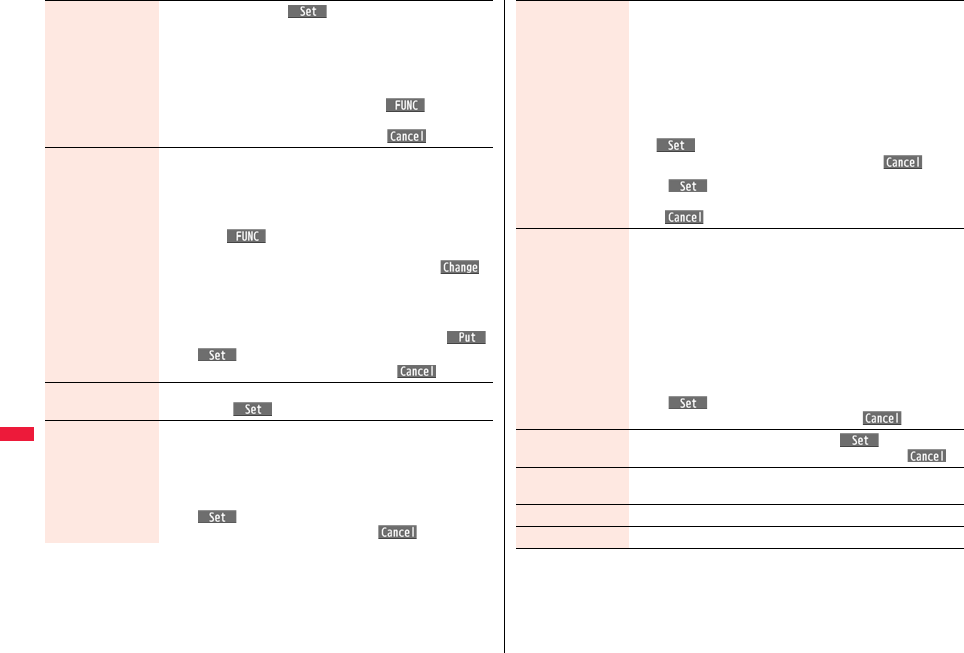
346
Data Management
Frame Select a frameOo()
pYou can add the frame whose size is the same as the size of
the image you are editing.
pYou can display the previous or next frame by pressing No.
Press and hold No for at least one second to display
sequentially.
pYou can rotate the frame by pressing i( ) and
selecting “180° rotation”.
pYou can reselect a frame by pressing l().
Character stamp You can add text.
Enter characters.
You can enter up to 15 full-pitch/30 half-pitch characters.
However, the number of characters you can enter decreases
depending on the size of the still image.
pPress i( ) and select “Font color” to select a color;
then, you can change the color of characters. You can switch
between “16 Color” and “256 Color” by pressing c().
Select “Font” to change the character fonts.
Select “Font size” to enlarge or shrink characters.
Select “Character input” to edit entered characters.
Use Mo to position the charactersand press Oo()
Oo()
pYou can reselect a position by pressing l().
Fit in screen You can convert the image size to Stand-by (480 x 854).
YESOo()
Change size Select an image size to change to.
pIf you select the size different in proportional ratio from the
source still image, the still image is enlarged or shrunk so that it
does not exceed the selected size with its proportional ratio
retained.
Oo()
pYou can reselect a size by pressing l().
Trim away You can trim the still image to a certain size.
Select an image size to trim to.
pYou cannot select a trimming frame larger than the still image
you are editing.
pWhen the still image you are editing is larger than Stand-by (480
x 854), the still image and the trimming frame are reduced to be
displayed.
Use Mo to select a part to be trimmed and press
Oo().
pYou can reselect a size to trim by pressing l().
Oo()
pYou can reselect a part to be trimmed by pressing
l().
Retouch You can set texture and color tone of the still image.
Select an item.
Sharp . . . . . . . . . . . . . . . . Stresses the outline.
Blur . . . . . . . . . . . . . . . . . . Softens the outline.
Sepia. . . . . . . . . . . . . . . . . Makes the color tone sepia.
Emboss . . . . . . . . . . . . . . Makes the still image rugged.
Negative . . . . . . . . . . . . . . Reverses the color tone.
Horizontal flip . . . . . . . . . Flips the image horizontally.
Super clear shadow . . . . Makes the dark still image clear.
Memory color . . . . . . . . . Corrects the color and contrast.
Oo()
pYou can reselect an effect by pressing l().
Rotate 90° to right, 90° to left or 180°Oo()
pYou can reselect the rotation angle by pressing l().
Brightness You can adjust the brightness to -3 (dark) through +3 (bright).
Select a brightness level.
Attach to mail See page 342.
Save See page 345.
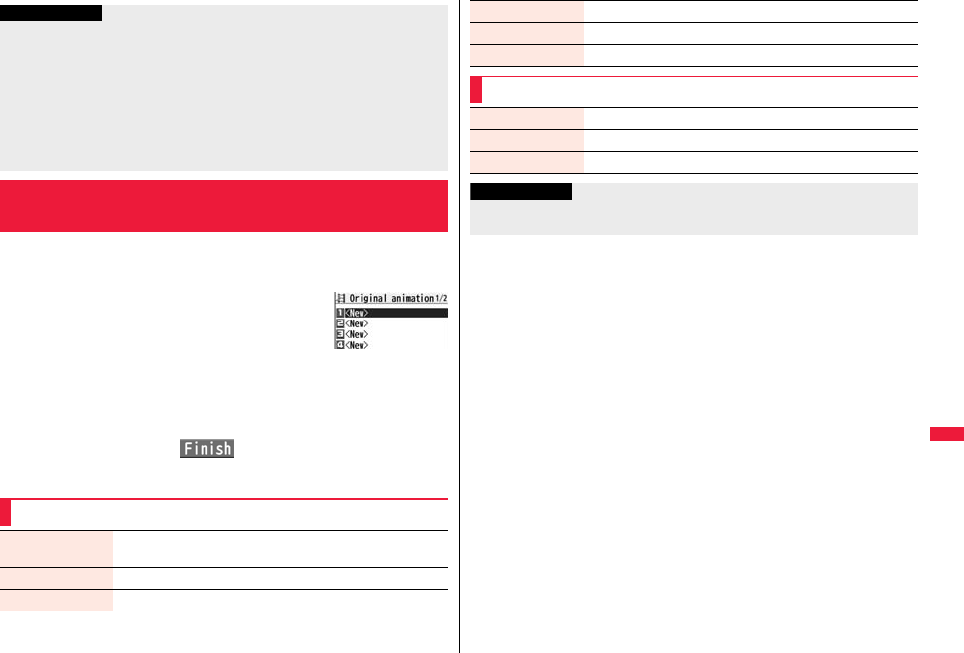
347
Data Management
You can select up to 20 JPEG files (20 frames) of Stand-by (480 x 854) or
smaller from the “i-mode” folder, “Camera” folder and user folders, and
play them back as animations. You can store 20 original animations.
1mData boxMy picture
Original animation<New>
pTo change, select an original animation you have set.
2Select a frame position from <1st> to <20th>
Select a folderSelect a still image.
pTo release the stored still image, select “Release this”.
3Repeat step 2l()
Information
<Marker stamp>
pYou cannot enlarge a marker stamp to the size larger than the still image you are
editing.
<Character stamp>
pYou cannot edit the still image smaller than 24 x 24 dots.
pYou cannot set some font colors depending on the image to be edited. In that case,
select another color.
<Trim away>
pYou cannot edit the still image of Chat Picture (80 x 80) or smaller.
<Original Animation>
Creating Animations
Original Animation list
Function Menu of the Original Animation List
Edit title Enter a title.
pYou can enter up to 9 full-pitch/18 half-pitch characters.
Orig. animation Go to step 2 on page 347.
Display picture You can play back the original animation.
Set display See page 341.
Picture info See page 341.
Release animation YES
Function Menu while Playing Back Original Animation
Set display See page 341.
Display size See page 344.
Retry You can play back the original animation again.
Information
pIf you delete a still image stored in an original animation, the original animation which
contains the still image is released.
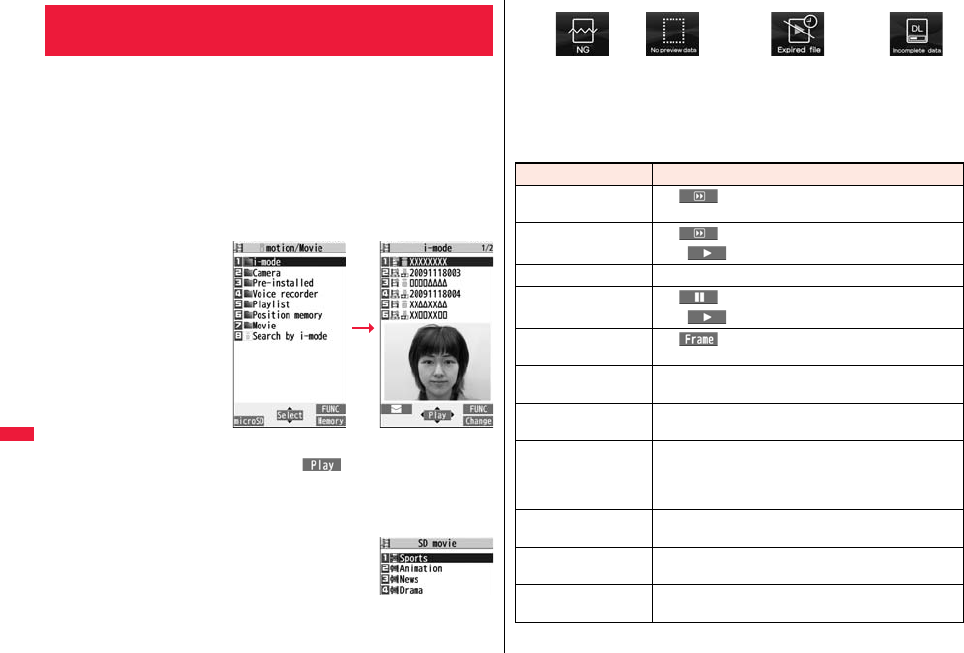
348
Data Management
You can play back the i-motion files stored in the FOMA terminal or
microSD card, or the moving pictures published on the Internet for
personal computers (movie files).
In Horizontal Open Style, you can play them back horizontally. You can
switch styles during playback.
pYou can play back the sound of i-motion/movie files in stereo sound by connecting to
the Stereo Earphone Set (option). Also, you can play back programs wirelessly by
using a commercial Bluetooth device. (See page 424)
1mData boximotion/MovieSelect a folder
Select a file.
pEach time you press m
from the Folder list, you can
switch between the folders
in the FOMA terminal and
the microSD card.
pSee page 379 for the
Function menu of the
Folder list.
pWhen you select a folder or
i-motion file from another
function, some folders or
i-motion files may not be
displayed depending on the
function. You may be able
to confirm the i-motion file by pressing l( ) while selecting an i-motion
file.
pDepending on the i-motion file, you can play back by selecting a chapter set for
the i-motion file. (See page 352)
pSee page 209 when you select “Search by i-mode”.
pWhen you press and hold p for at least one second or
press h during playback, pause, or halt, movie player
ends. It ends even during playback with obtaining.
<i-motion Player> <Movie Player>
Playing i-motion/Movie
Folder list i-motion list
Movie list
pThe following images are displayed when you cannot display a preview image.
※1 For the Movie list, the “NG” image is displayed.
※2 For the Movie list, the preview image is displayed.
■Operations when playing back i-motion/movie file
pSee page 352 for when you operate from the Function menu.
Unplayable
image
Playback restrictions have
expired, and the like.※1
No preview
images
Incomplete
download※2
Operation Key operation
Quick View
[i-motion only]
l( ) (See page 352)
Fast forward
[Movie only]
l()
pl( ) to play back
Mute/Release mute i
Pause Oo() or p
pOo() or p to play back
Play back frame by frame
[i-motion only]
l( ) during pause
pEach time of pressing proceeds frame by frame.
Sound volume
adjustment
Bo or </>
Display next file or
chapter※1Vo
Display previous file or
chapter※1Co
pWhen playback time is over three seconds, you go back to
the beginning of the file. (You go back to the top of the
chapter for the file with chapters.)
Search (fast forward)
[i-motion only]
Press and hold Vo.
Search (fast rewind)
[i-motion only]
Press and hold Co.
Select position to play
※2
[Movie only]
Press and hold No.
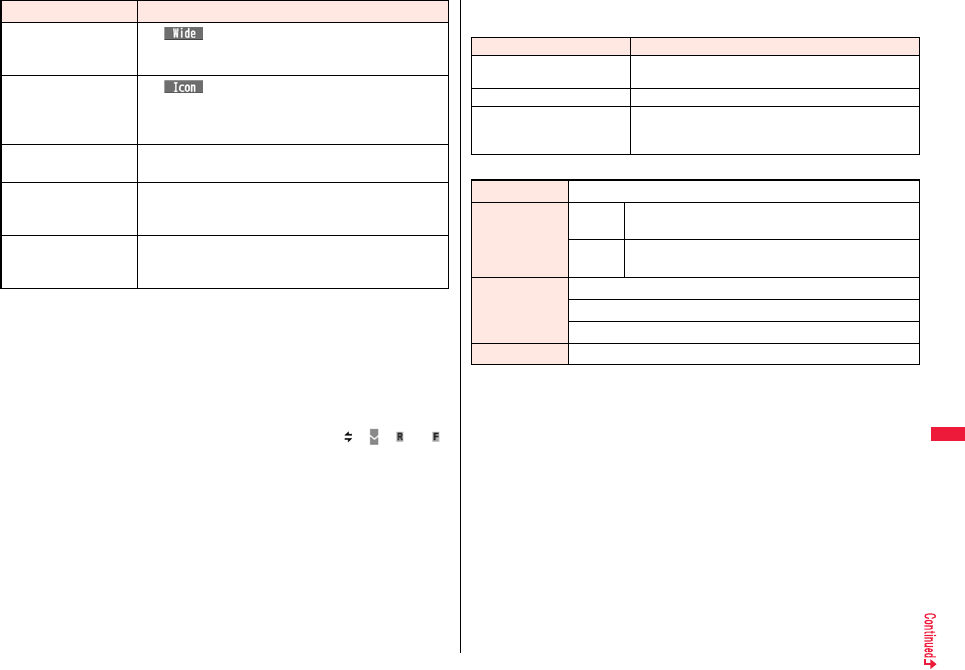
349
Data Management
※1 i-motion files having no chapters or movie files are switched in the order on the
i-motion list/the Movie list. This operation is available when you play back from the
list. However, movie files in WVX, ASX, and WAX formats are skipped. i-motion files
having chapters are switched in the order that the chapters are stored.
※2 You cannot operate this during fast-rewinding.
※3 For movie files, the horizontal playback is valid during playback only. When you
close the playback display, the vertical display returns. You cannot operate this for
movie files with incompatible video data or voice-only movie files.
※4 Movie files cannot be played back on full display.
※5 Even if you set the icons not to be displayed, the icon such as “ ”, “ ”, “ ” or “ ”
appears during communication or when an i-mode mail message or Message R/F
comes in.
pYou cannot do some operations depending on the state.
pIf you play back a movie file on the horizontal display from the pause state, the display
might become dark, however, the video appears soon after you resume the playback.
Change vertical disp./
horizontal disp./
full disp.※3※4
c()
pEach time of pressing switches display formats.
pYou can operate in Normal Style.
Icon※4※5c()
pEach time of pressing switches in order of “Displays icons/
navigations” → “Hides icons/navigations” → “Full display”.
pYou can operate in Horizontal Open Style.
Remaster 9
pEach time of pressing switches between “ON” and “OFF”.
Listening 8
pEach time of pressing switches in order of “OFF”
→ “Surround” → “Natur1” → “Natur2”.
Equalizer 7
pEach time of pressing switches in order of “Normal”
→ “H.BASS1” → “H.BASS2” → “Train”.
Operation Key operation You can perform the following operations during playback or pause of a
movie file by using the switch of an earphone/microphone (option).
■Specifications for i-motion file playback
pEven when the file format is supported, you might not be able to play back some files.
Operation Switch operation
Pause Press once.
pTo play back, press again.
Play back next file Press twice in succession.
Play back previous file Press three times in succession.
pWhen playback time is over three seconds, you go
back to the beginning of the file.
File format MP4, ASF
Coding system MP4 file Video: MPEG4, H.263, H.264
Audio: AMR, AAC, AAC+ (HE-AAC), Enhanced aacPlus
ASF file Video: MPEG4
Audio: G.726
Pixels MPEG4: Files of VGA (640 x 480) or smaller
H.263: Files of only Sub-QCIF (128 x 96) and QCIF (176 x 144)
H.264: Files of QVGA (320 x 240) or smaller
Extension sdv, 3gp, mp4, asf
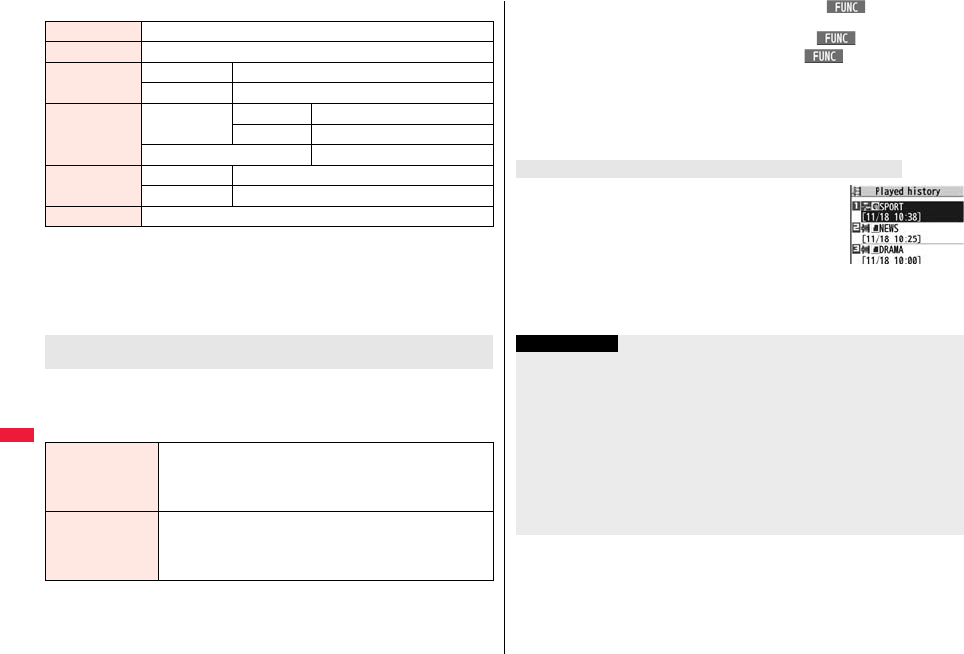
350
Data Management
■Specification for movie file playback
※The complex profile of Windows Media Video 9 is not supported.
pYou might be able to play back the files that exceed the bit rates described above.
pEven when the file format is supported, you might not be able to obtain files, play back
during obtaining, or play back after obtaining depending on the file.
pIf either video or audio of a file format is not supported, the file might be played back
with supported one only.
The display for selecting a position memory appears. For i-motion files, you can select
“Marker to resume” or “Position memory 1/2”. For movie files, you can select “Marker to
resume” or “Position memory 1 through 9”. When you select “Marker to resume” or
“Position memory”, the i-motion/movie file is played back from the stored position.
File format WMV, WMA, WVX, WAX, ASF, ASX
Extension wmv, wma, wvx, wax, asf, asx
Codec Video Windows® Media Video 8 through 9※
Audio Windows® Media Audio 2 through 9
Bit rate Video WMV 8 768 kbps
WMV 9 2 Mbps
Voice 384 kbps
Video size WMV 8 Files of CIF (352 x 288) or smaller
WMV 9 Files of Wide VGA (800 x 480) or smaller
Frame rate 30 fps
When you select “Position memory” of “imotion” or
“Movie” from the folder list
Marker to resume This is stored automatically when a call comes in, an alarm
operates, the battery goes flat during playback of an i-motion/
movie file, or when you terminate the movie player during
playback.
Position memory You can store in any optional position in i-motion/movie files. For
an i-motion file, you can create up to two position memories. For
a movie file, you can create up to nine position memories. (See
page 351 and page 353)
pTo display the information of “Position memory”, press i( ) and select “Posit.
memory info”.
pTo delete “Position memory” of an i-motion file, press i( ) and select “Delete”.
To delete “Position memory” of a movie file, press i( ) and select
“Multiple-choice”, “Delete this”, or “Delete all”. You cannot delete “Marker to resume”.
pYou cannot play back an i-motion/movie file with a position memory, when you delete
it, edit its file name, or move it to another folder.
pEven when you play back a movie file from a position memory, it may be played back
from the beginning, depending on the movie file.
When you play back a movie file, the URL or storage location
of the file is stored as a history. Up to 30 histories are stored,
and when those are exceeded, the oldest history is overwritten.
Select a played history to play back the movie file according to
the history information.
pYou cannot play back a movie file stored in Played History,
when you delete it or move it to another folder.
pWhen you play back an obtained but unsaved movie file from the data acquisition
completion display, it is not stored in Played History.
When you select “Played history” from the folder list
Played History list
Information
pSearch (fast forward or fast rewind) and frame-by-frame playback are silent. Search
(fast forward or fast rewind) is available during pause or playback (including slow and
quick view).
pWhen you close the FOMA terminal during playback of a file, it appears horizontally in
the Private window. However if you close the FOMA terminal during a demo playback,
it might appear vertically, or the playback might terminate.
pIf you receive mail or a Message R/F when playing back an i-motion file, the video or
sound might be interrupted.
pFiles with the extension of wvx, wax, asx are the movie files whose URLs are
specified on the Internet. When you select those files saved on the microSD card,
streaming or downloading playback starts from the specified URL.
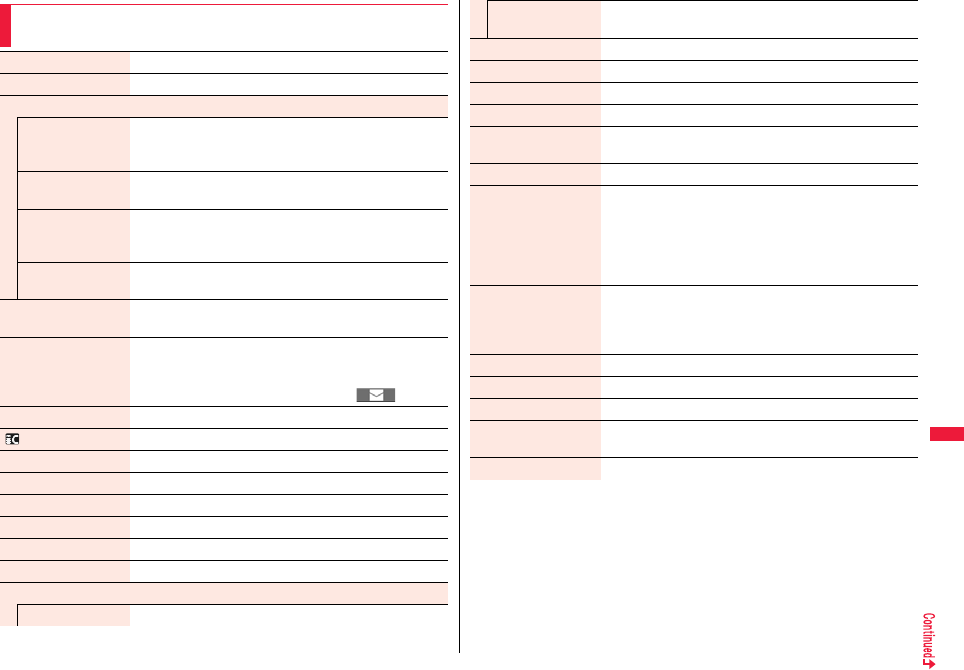
351
Data Management
Function Menu of the i-motion List/Movie List/Played
History List
Edit imotion See page 354.
Edit title You can edit the title of i-motion file. (See page 341)
Set imotion
Ring tone You can set an i-motion file for a ring tone.
Select an incoming type.
pThe set item is indicated by “★”.
Stand-by display You can set an i-motion file for the Stand-by display.
YES
Stand-by disp. Wide You can set an i-motion file for the (horizontally) Stand-by
display.
YES
Wake-up display You can set an i-motion file for the Wake-up display.
YES
imotion info You can display the title, file name and others of the i-motion
file.
Attach to mail You can compose an i-motion mail message with the file
attached.
Go to step 2 on page 146.
pYou can compose it also by pressing l().
Send Ir data See page 383.
transmission See page 385.
Copy to microSD See page 371.
Copy to phone See page 371.
Move to microSD See page 372.
Move to phone See page 372.
Contents info You can display the title, file name and others of the movie file.
Move See page 343.
Edit title
Edit title You can edit the title of movie file. (See page 341)
Reset title You can reset the title of the movie file to the default.
YES
Copy See page 342.
Add desktop icon See page 32.
Edit file name See page 342.
File restriction See page 342.
Reset title You can reset the title of the i-motion file to the default.
YES
History info You can display information of the played history.
Position memory You can store the URL information of a movie file stored in
Played History to a position memory. When you play back the
file from the position memory, it is played back from the
beginning.
Select a position memory to be stored.
pYou cannot select “Marker to resume”.
Description You can display the lyric or description of the movie file.
The words view or Description view
pUp to 1,024 full-pitch/2,048 half-pitch characters can be
displayed in each.
Delete this See page 343.
Delete all See page 343.
Multiple-choice See page 343.
Memory info You can display the used memory space (estimate)/number of
stored items.
Sort See page 343.
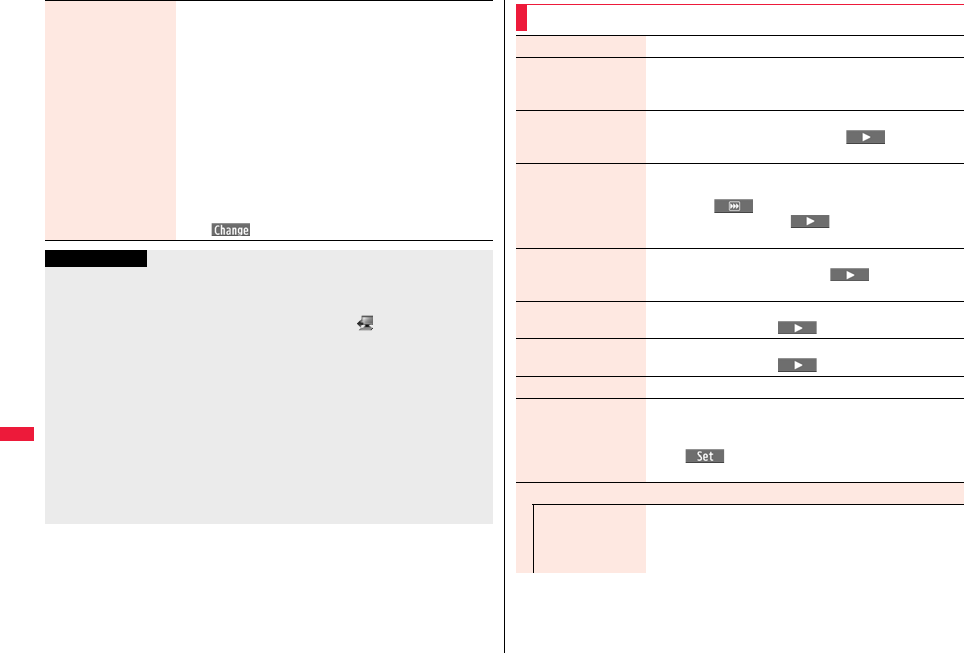
352
Data Management
Listing You can change the displayed contents on the i-motion list/
Movie list. You can select whether to display the titles or file
names on the microSD Card list.
Select a display format.
Title . . . . . . . . . . . . . Titles or file names are listed.
Title + Image . . . . . Titles or file names, and an image are
displayed at a time. The displayed image
is the first frame of i-motion/movie file.
Title/File name . . . . You can select whether to display titles
or file names.
pIn the case of the microSD Card list, “Title” is displayed as
“Name”, and “Title + Image” is displayed as “Name +
Image”.
pYou can switch the displayed contents also by pressing
c().
Information
<Set imotion>
pWhen you set an i-motion file other than VGA (640 x 480) for the Stand-by display, it is
enlarged or reduced to VGA (640 x 480).
pYou cannot set the i-motion file whose acquired source is “ ” as a ring tone or
receiving display.
pSee “imotion info” to check whether the i-motion file can be set for a ring tone or
receiving display.
<Attach to mail>
pWhen the file size is larger than 2 Mbytes, the confirmation display appears asking
whether to cut it out to the mail size. Select “YES” to cut out the i-motion file from the
beginning to the about 2-Mbyte point.
pYou may not be able to compose i-mode mail depending on the i-motion file.
pDepending on the i-motion file, its file size may become larger or smaller.
pYou cannot attach an i-motion file in excess of 2 Mbytes to mail from the Edit
imotion display. See “Trim for mail” for how to cut out the i-motion file for attaching
to i-motion mail.
Function Menu during Pause/at the End of Playback
Normal play The i-motion file is played back at the normal speed.
Chapter list You can display the list of chapters stored in the i-motion file
and select a chapter to be played back.
Select a chapter to be played back.
Slow The i-motion file is played back mute at half the normal speed.
pTo cancel Slow playback, press l( ) or perform
“Normal play”.
Quick View (1.25x) The i-motion file is played back at the speed 1.25 times the
normal speed.
pPress l( ) to play back the i-motion file at twice the
normal speed. Press l( ) to play back at the
normal speed.
Quick View (2x) The i-motion file is played back at twice the normal speed.
pTo cancel Quick View, press l( ) or perform
“Normal play”.
Fast The movie file is played back fast.
pTo cancel it, press l().
Rewind The movie file is played back fast in the opposite direction.
pTo cancel it, press l().
Stop You can end playback.
Position to play You can set the start point for playing back the i-motion/movie
file.
Use No to move the cursor position of the time bar
Oo().
pTo cancel, press r.
Sound effect
Remaster You can bring the sound from an earphone or Bluetooth
device to the original sound by complementing high-pitch
range lost at data compression.
ON or OFF

353
Data Management
Listening You can set the effect of the sound from an earphone or
Bluetooth device.
Select an item.
Surround. . . . Makes the sound natural and stereophonic.
Natur 1/2 . . . . Complements the cooped-up feeling specific
to earphones and plays back natural sound.
Select 1 or 2 according to your taste.
OFF . . . . . . . . Sets Listening to “OFF”.
Equalizer You can change the quality of the sound from an earphone or
Bluetooth device.
Select an item.
Normal. . . . . . Reproduces normal sound quality.
H.BASS1 . . . . Enhances bass sound.
H.BASS2 . . . . Enhances bass sound more deeply than
H.BASS1.
Train. . . . . . . . Minimizes abnormal sound that causes sound
leakage.
Contents info See page 351.
Position memory You can store a position memory in the i-motion/movie file.
Store it at the desired position in pause state.
Select a position memory to be stored.
pYou cannot select “Marker to resume”.
Edit imotion See page 354.
Attach to mail See page 351.
pYou can compose an i-mode mail message also by pressing
l( ) from the playback end display.
Set imotion See page 351.
imotion info See page 351.
Send Ir data See page 383.
transmission See page 385.
Copy to phone See page 371.
Add desktop icon See page 32.
Description See page 351.
Copy URL You can copy the URL of a movie file published on the
Internet during playback.
pYou can copy up to 512 half-pitch characters for the URL.
Display size You can set whether to display an i-motion/movie file in the
original size (Actual size) or to fit to the display size.
Actual size or Fit in display
pEven if you set to “Actual size”, the i-motion/movie file in
excess of the display size is reduced to the display size.
Also, when the i-motion/movie file is QCIF (176 x 144) or
smaller, it is doubled at both lengthwise and sidewise to be
displayed.
Change to full You can switch display formats of i-motion file. Each time of
selecting the item switches displays in order of playback on
the vertical display → playback on the horizontal display fitted
to the display size → playback on the enlarged full display.
Information
<Chapter list>
pWhen restrictions on chapter forward/rewind are applied, you cannot select chapters
after/before the one you are currently playing back.
<Slow>
pYou cannot slow-play the following i-motion files:
・A streaming type of i-motion file
・An i-motion file being played back while obtaining data
・An i-motion file played back from the Stand-by display
<Quick View>
pYou cannot execute Quick View for some i-motion files.
pIt may be hard to hear sound during Quick View.
<Position to play>
pDepending on the i-motion/movie file, you might not be able to select the position to
play.
<Sound effect>
pEven if an earphone or Bluetooth device is not connected, the respective setting
contents are shown on the display.
pWhen audio format of the i-motion file is AMR or G.726, sound effect might be
unavailable.

354
Data Management
You can store i-motion files in a playlist, and continuously play them
back in the order you like. You can create up to 5 playlists, and can store
up to 30 files per playlist.
1mData boximotion/movie
PlaylistSelect Playlist 1 through 5.
2Select <1st> through <30th>Select a folder
Select an i-motion file.
3Repeat step 2l()
pTo release a stored i-motion file, press i( ) and select “DEL one from
list”. Select “DEL all from list”, then you can release all the stored i-motion files.
pTo change the order of stored i-motion files, press i( ), select “Order to
play”, and select an i-motion file whose position to be changed. Then, select the
destination position to change the order.
<Position memory>
pDepending on the i-motion/movie file, you might not be able to store the position
memory.
pDepending on the movie file, the top position might be stored as the playback start
position regardless of the position where you pause.
<Change to full>
pThe i-motion file of QCIF (176 x 144) or smaller is not played back in full display.
Using Playlist
Store Playlist
Information
Playlist list
Information
pYou cannot store partially saved i-motion files in the playlist.
1Playlist listHighlight a playlist and press l().
You can edit i-motion files. The edited i-motion files are saved to the
folder containing the source i-motion files.
1i-motion list/During pause/At the end of
playbacki()
Edit imotion
pUse Bo or </> to adjust the sound volume.
Play Back Playlist
Function Menu of the Playlist List
Play See page 354.
Edit playlist You can edit the playlist.
Go to step 2 on page 354.
Release playlist You can release all i-motion files stored in the playlist.
YES
Edit playlist name You can edit the name of the playlist.
Edit a playlist name.
pYou can enter up to 10 full-pitch/20 half-pitch characters.
<Edit imotion>
Editing i-motion
Edit imotion display

355
Data Management
2i()Edit the i-motion file.
See page 355 and page 356 for the operation.
3Press Oo().
pNot to save the edited i-motion file, press r or h; then select “YES”.
4YES
pSee page 210 when i-motion files are stored to the maximum.
■Operations while an i-motion file is edited or a demo is played back
pYou cannot do some operations depending on the state.
Operation Key operation
Pause Oo()
pPress Oo( ) to play back.
Fast forward Press and hold Vo.
Fast rewind Press and hold Co.
Forward frame by frame Vo during pause
Rewind frame by frame Co during pause
Sound volume adjustment Bo or </>
Information
pYou cannot edit the following i-motion files:
・The files with “File restriction” and “Replay restriction” obtained from sites or i-mode
mail
・The files other than VGA (640 x 480), HVGA Wide (640 x 352), QVGA (320 x 240),
QCIF (176 x 144) and Sub-QCIF (128 x 96)
・The files saved to the microSD card
pYou might not be able to edit some i-motion files.
pThe image quality may deteriorate or the file size may become larger or smaller by
executing “Edit imotion”.
pWhen a call comes in or the battery goes flat, the confirmation display appears asking
whether to save the fixed edited contents. When you close the FOMA terminal while
you are editing, the edited contents are discarded.
Function Menu of the Edit imotion Display
Trim imotion You can cut out a certain range from an i-motion file.
Use Vo to display a start framel()
The start frame is set and the i-motion file is played back.
Press Oo( ) at the position you want to cut out.
Playing back the i-motion file pauses.
Use Vo to display an end framel()
The cut out range is played back.
pWhen the file size reaches about 10 Mbytes, the end frame is
automatically set.
Oo()
pPress l( ) to play back a demo to check the edited
i-motion file.
Trim for picture You can cut out the still image and save it.
Use Vo to display a framel()YES
Select a folder.
pSee page 210 when images are stored to the maximum.
Trim for mail You can cut out the i-motion file to the size attachable to i-mode
mail.
Mail size (S) or Mail size
Mail size (S) . . . Cut out to the size of about 500 Kbytes or less.
Mail size . . . . . . Cut out to the size of about 2,048 Kbytes or
less.
Use Vo to display a start framel()
The i-motion file is played back.
When the file size reaches about 500 Kbytes, about 2,048
Kbytes, or at the end of playback, the playback stops
automatically.
Oo()
pPress l( ) to play back a demo and you can check the
edited i-motion file.
Attach to mail See page 351.

356
Data Management
File restriction See page 342.
Information
<Trim imotion>
pIf you execute “Trim imotion”, the file size may become larger.
Function Menu while i-motion is Edited
Normal play You can play back at the normal speed.
Slow You can play back mute at half the normal speed.
Quick View (1.25x) You can play back at the speed 1.25 times the normal speed.
Quick View (2x) You can play back at twice the normal speed.
Starting point You can set the start frame for “Trim imotion” and “Trim for
mail”.
Ending point You can set the end frame for “Trim imotion”.
Determine You can set the frame for “Trim for picture”.
Stop You can stop playing back.
You can play back the video saved to the microSD card. Just by
changing the style during playback, the vertical display and horizontal
display switch automatically. In Normal Style, you can switch displays
manually by pressing c.
pYou can play back the sound of video files in stereo sound by connecting to the Stereo
Earphone Set (option). Also, you can play back the sound wirelessly from a
commercial Bluetooth device. (See page 424)
1mData box1SegVideoSelect a file.
pWhen the position to play is
recorded to the video, the
playback starts from the
position to play. Press
l( ) to play back
from the beginning.
pWhen you select a file
which contains divided
video files from the Video
list, select a video file to
play back from the list of
divided video files.
pThe images on the right are displayed
when you cannot display a preview image:
pWhen you play back, the program title and
time bar (estimate) appear.
■Operations when playing video
pSee page 358 for when you operate from the Function menu.
<Video Player>
Playing Video
Folder list Video list
Unplayable
image
No preview image
Operation Key operation
Quick View※1l
pEach time pressing switches in order of “1.25x” → “2x”
→ “Summary View” → ”Normal play”.
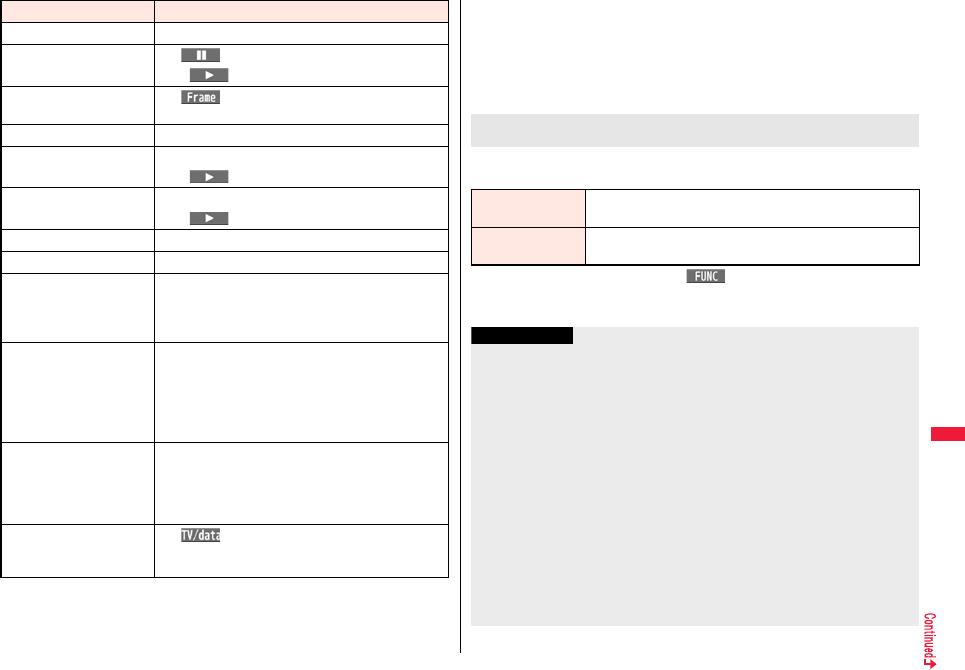
357
Data Management
※1 You cannot operate in Data Broadcasting Mode.
※2 You cannot operate for a file whose playback time is shorter than 30 seconds.
※3 You cannot operate for a file whose playback time is shorter than 10 seconds.
Mute/Release mute i
Pause※1Oo() or p
pOo() or p to play back
Play back frame by
frame※1l( ) during pause
pEach time of pressing proceeds frame by frame.
Sound volume adjustment Bo※1 or </>\
Fast forward※1Vo
pOo() or p to play back
Rewind※1Co
pOo() or p to play back
Skip (fast forward)※1※2Vo
(for at least one second) or
s
during playback or pause
Skip (rewind)※1※3Co
(for at least one second) or
a
during playback or pause
Program title※4d
pIt is displayed with a time bar and others.
pIt is displayed as well when you operate keys or switch
styles.
Switch display d while displaying program title
pEach time of pressing from the horizontal display
switches ON/OFF of “Icon” and “Caption”.
pEach time of pressing from the horizontal display
switches the positions of the time bar as well regardless
of whether the caption is displayed or not.
Switch display directions/
Full display
c※5
pIn Video Mode, each time of pressing switches the
display directions.
pIn Data Broadcasting Mode, each time of pressing
switches between standard display and full display.
Switch TV/data BC m()
※6
pEach time of pressing switches between Video Mode
and Data Broadcasting Mode.
Operation Key operation ※4 When you operate immediately after “Skip”, “Fast forward”, “Rewind”, or “Position to
play”, the program title stored in “Video info” might appear.
※
5 You cannot operate
in Horizontal Open Style.
When you close the FOMA terminal, the display returns to the vertical display. In
Horizontal Open Style, the horizontal display automatically appears; the vertical display
does not appear.
※6 This operation is to display the program title while the horizontal display is shown.
The display for selecting Position Memory appears. When you select “Marker to resume”
or “Position memory 1/2”, the video is played back from the stored position.
pTo delete “Position memory”, press i( ) and select “Delete”. You cannot
delete the “Marker to resume”.
pWhen the video with a position memory has been deleted, you cannot play it back.
When you select “Position memory” from the Folder list for
videos
Marker to resume This is stored automatically when a call comes in, an alarm
operates, or the battery goes flat during playback of a video.
Position memory You can store in any optional position in a video, and create up to
two position memories. (See page 359)
Information
pNo sound is output during frame-by-frame playback or during skipping. Further,
captions are not displayed.
p
Even if you set “Sound setting” to “ON”, effect tones do not sound during pause,
frame-by-frame playback, slow playback, or quick view playback.
pWhen you select “YES (default)” from the confirmation display for data broadcasting
while watching a 1Seg program or playing back video, the information on data
broadcasting might be automatically updated, and you might be charged a packet
communication fee. (See page 267)
pYou might not be able to operate links by selecting them on data broadcasting during
pause or at the end of playback.
pYou cannot display data broadcasting on the horizontal display.
pWhen you close the FOMA terminal during playback, the video appears horizontally in
the Private window.
pThe part of video that was not correctly recorded owing to the bad radio wave
conditions is not displayed and skipped to the position where it can be displayed
correctly. In that case, the video might not be played back for a few seconds, or might
be distorted. Further, the time bar might not be displayed correctly.
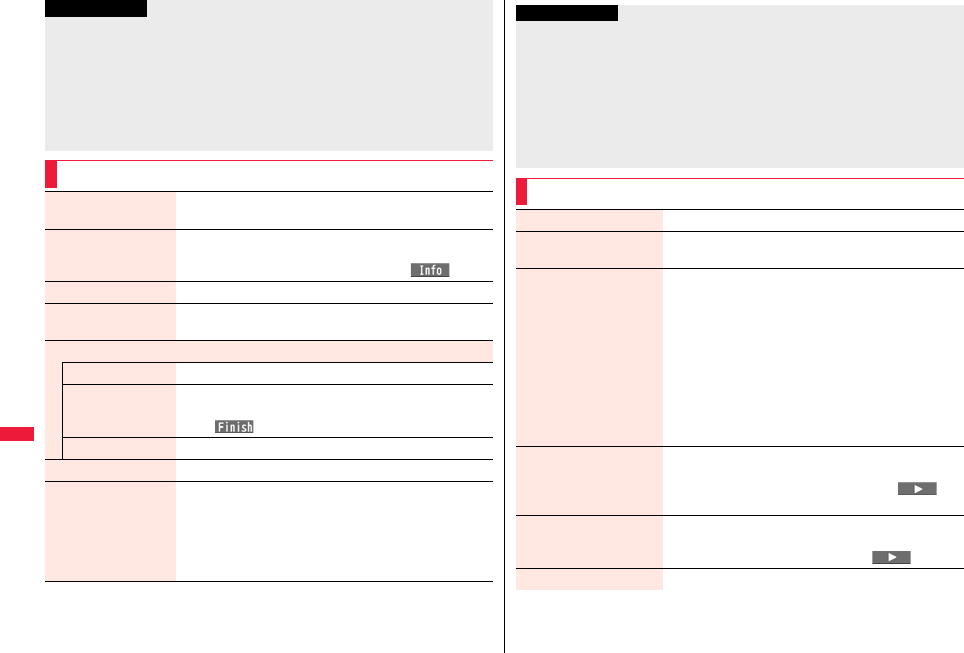
358
Data Management
pIf you try to play back a video with a low battery, the battery alert tone sounds, and the
confirmation display appears asking whether to play it back. When the battery
becomes low during playback, the playback pauses, the battery alert tone sounds,
and the confirmation display appears asking whether to end the playback. The battery
alert tone sounds regardless of the setting of “Keypad sound”.
pIf you edit (divide) the video using a mobile phone or personal computer that supports
the edit function, you might not be able to correctly play it back on the FOMA terminal.
pThe protection applied by other devices is not supported.
Function Menu of the Video List
Information
Edit title Enter a title.
pYou can enter up to 18 full-pitch/36 half-pitch characters.
Video info You can display the channel name, program name, etc. of the
video.
pYou can display them also by pressing c().
Add desktop icon See page 32.
Reset title You can reset the title to the default.
YES
Delete
Delete this YES
Delete selected You can select multiple videos and delete them.
Put a check mark for videos to be deleted
l()YES
Delete all Enter your Terminal Security CodeYES
Memory info You can display the used memory space (estimate).
Listing You can change the displayed contents for Video list.
Select a display format.
Title . . . . . . . . . . . . The title names are displayed.
Title + image . . . . The title name and image are displayed at
a time. The displayed image is the first
frame of video.
Information
<Delete>
pIf a call comes in while deleting multiple videos, deleting is canceled.
pThe video whose recording time is long might take a long time to be deleted. Make
sure that the remaining battery is full enough.
pYou might not be able to delete the video containing data that does not support the
FOMA terminal.
<Listing>
pThe video that was not recorded correctly owing to the bad radio wave conditions
might not be played back.
Function Menu during Pause/at the End of Playback
Normal play The video is played at the normal speed.
Slow The video is played back mute at half the normal speed.
pTo cancel Slow play, perform “Normal play”.
Quick View The video is played back quickly.
Select an item.
1.25x. . . . . . . . . . . . . The video is played back at the
speed 1.25 times the normal speed.
2x . . . . . . . . . . . . . . .The video is played back at twice the
normal speed.
Summary View . . . . The played back speed is
automatically adjusted according to
the voice of the video.
pTo cancel Quick View, press l several times, or
perform “Normal play”.
Fast forward The video is played back fast.
10x or 30x
pTo cancel fast forward playback, press Oo() or
p.
Rewind The video is played back fast in the opposite direction.
10x or 30x
pTo cancel rewind playback, press Oo() or p.
Stop You can end playback.
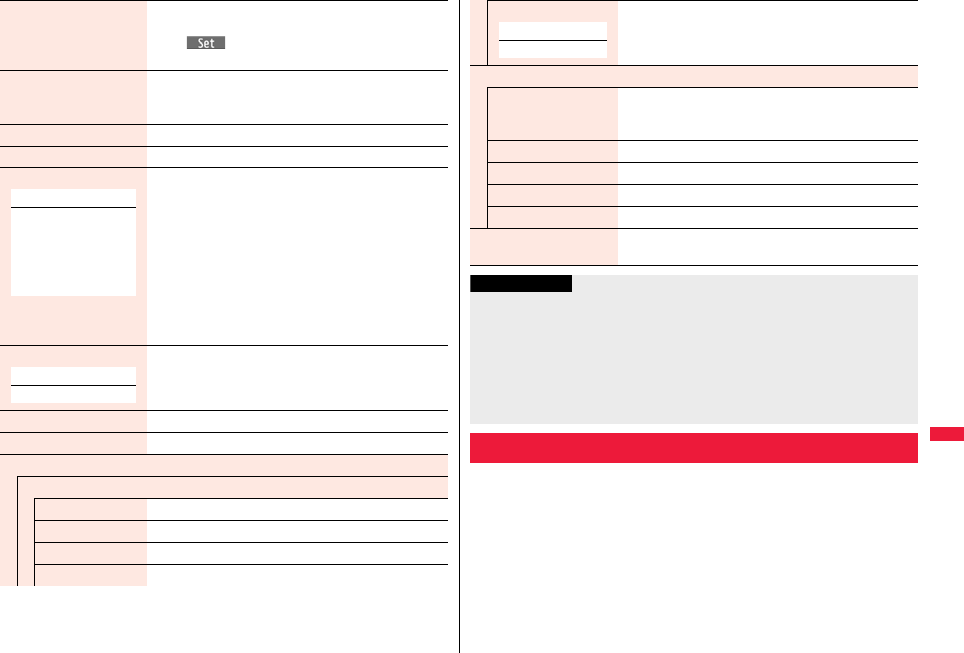
359
Data Management
Position to play You can set the start point for playing the video.
Use No to move the cursor position of the time bar
Oo()
pTo cancel, press r.
Position memory You can store a position memory in the video. Store it at
the desired position in pause state.
Position memory1 or Position memory2
Video info See page 358.
Add desktop icon See page 32.
Switch display You can switch the contents on the viewer display.
Select an item.
pIf you set to “Enlarged V. img+DBC”, the video on the
vertical display is enlarged.
pIf you operate “Fast forward” or “Rewind” from the
Function menu while “Data broadcasting” is set, the
setting at Video Player start-up returns.
pEven if you set to “Data broadcasting”, the audio from
video files is output.
pYou can set “Caption” from “User settings” or while
watching a 1Seg program.
Switch TV/data BC You can switch between Video Mode and Data
Broadcasting Mode while watching a video on the vertical
display.
Icon See page 266.
Image quality See page 266.
Sound
Sound effect
Auto volume See page 266.
Remaster See page 266.
Listening See page 267.
Equalizer See page 267.
At player start-up
When “Caption” is set
to “ON”:
V. img+Caption+DBC
When “Caption” is set
to “OFF”:
Visual image+DBC
At player start-up
Video Mode
Chara-den is an animation character representing yourself. You can send
it as your image during videophone calls.
You can use the Chara-den player to play it back and shoot it.
pYou can delete the pre-installed Chara-den image. You can re-download it from the
“P-SQUARE” site (see page 209). When you use a UIM other than the one used for
downloading, the UIM security function (see page 39) is set for it.
pSome Chara-den images synchronize their movement with your voice spoken into the
microphone.
Main/sub sound Main sound, Sub sound, or Main+sub sound
Data broadcasting
Reload contents You can reload the displayed data broadcasting site.
pThe confirmation display appears asking whether to
re-send the data you entered, depending on the site.
Certificate See page 202.
Image display set. See page 213.
Sound setting See page 267.
Reset settings See page 267.
Back to data BC You can stop browsing the data broadcasting site and
return to the data broadcasting.
At player start-up
Main sound
Information
<Quick View>
pYou cannot execute Quick View for some video files.
pIt may be hard to hear sound during Quick View.
<Position to play>
pDepending on the video file, you might not be able to select the position to play.
pWhen you have selected the part that was not recorded correctly owing to bad radio
wave conditions, the start point moves to the part where you can play back the video
correctly.
Chara-den
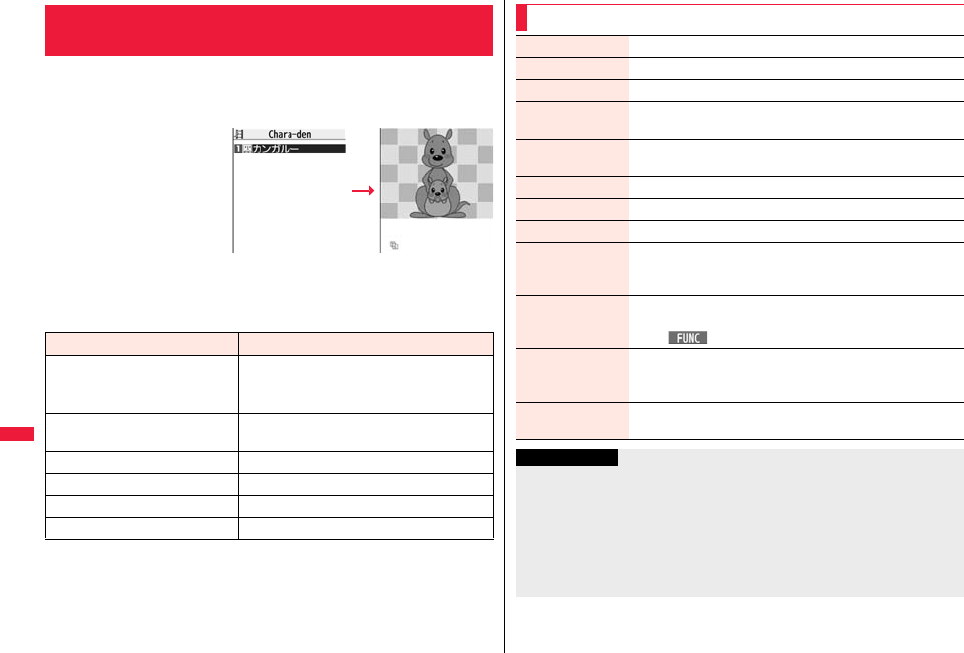
360
Data Management
You can display stored Chara-den images.
You can make the Chara-den image move by key operation.
1mData boxChara-denSelect a Chara-den image.
■Key assignment of operating Chara-den
You can use the Action list to check the actions that you can operate.
pThe number of actions you can operate varies depending on the Chara-den image.
※1 You cannot operate for the pre-installed Chara-den image.
※2 Press s again to cancel the first s.
<Chara-den Player>
Displaying/Operating Chara-den Images
Chara-den list Chara-den display
Key operation Details
1∼9
s1∼s9※1※2
(Whole Action Mode)
Whole action: Expresses an action with whole of
the body.
11∼99※1
(Parts Action Mode)
Parts action: Expresses an action with a part of
the body.
0Suspends the running action.
mDisplays the Action list.
lMakes a videophone call.
cRecords Chara-den images.
Function Menu of the Chara-den List
Chara-den call See page 74.
Substitute image See page 74.
Rec. Chara-den See page 361.
Edit title Enter a title.
pYou can enter up to 18 full-pitch/36 half-pitch characters.
Chara-den info You can display the title, file name, and others of the Chara-den
image.
Memory info You can display the used memory space (estimate).
Add desktop icon See page 32.
Delete YES
Delete all Enter your Terminal Security CodeYES
pThis operation deletes the pre-installed Chara-den image as
well.
Multiple-choice You can select and delete multiple Chara-den images.
Put a check mark for Chara-den images to be deleted
i()DeleteYES
Display size You can set whether to display the Chara-den image in “Actual
size” or “Fit in display”.
Actual size or Fit in display
Reset title You can reset the title to the default one.
YES
Information
<Chara-den info>
p“Rec. file restriction” denotes whether to restrict the operation such as attaching still
images/moving pictures created by “Rec. Chara-den” to mail, saving them to microSD
card, or editing them.
<Delete> <Delete all> <Multiple-choice>
pIf you delete a Chara-den image set for the substitute image except “カンガルー
(kangaroo)”, “カンガルー (kangaroo)” is set for the substitute image. If you delete “カ
ンガルー (kangaroo)”, a pre-installed substitute image will be sent.
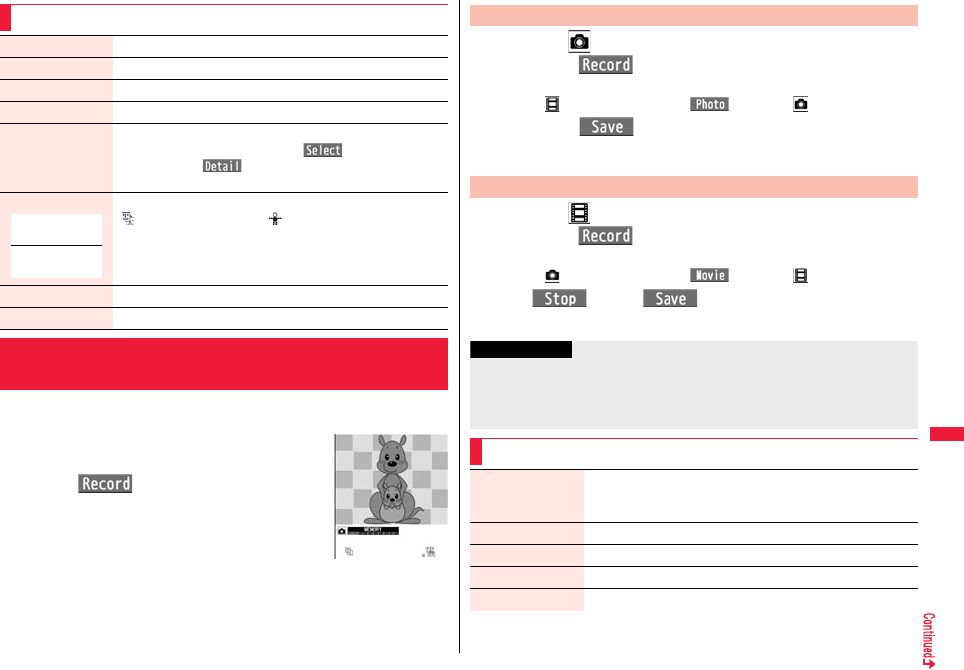
361
Data Management
You can shoot the displayed Chara-den image as a still image or moving
picture.
1mData boxChara-den
Select a Chara-den image to be shot
c()
pYou can select it also from the Function menu of the
Chara-den list or Chara-den display.
Function Menu of the Chara-den Display
Chara-den call See page 74.
Substitute image See page 74.
Rec. Chara-den See page 361.
Add desktop icon See page 32.
Action list You can display the list of actions you can operate.
pHighlight an action, and press Oo( ) to run the action;
and press l( ) to check the details of the action.
pYou can display the Action list also by pressing m.
Change action You can switch the action modes between Whole Action Mode
( ) and Parts Action Mode ( ).
Chara-den info See page 360.
Display size See page 360.
<Record Chara-den>
Recording Chara-den Images
At Chara-den
display
Whole Action
Mode
Chara-den
Recording display
1Display “ ” on the Chara-den Recording display and
press Oo().
A still image of the displayed Chara-den image is shot.
pWhile “ ” is displayed, press c( ) to display “ ”.
2Press Oo().
The still image you have shot is saved to the “Camera” folder.
1Display “ ” on the Chara-den Recording display and
pressOo().
Recording of the displayed Chara-den image starts.
pWhile “ ” is displayed, press c( ) to display “ ”.
2Oo()Oo()
The recorded moving picture is saved to the “Camera” folder.
Shoot Still Images
Shoot Moving Pictures
Information
pThe image size is fixed to QCIF (176 x 144).
pIn Manner Mode or when “Phone” or “Mail” of “Ring volume” is set to “Silent”, the
shutter tone does not sound.
pWhen “Recording type” is set to “Video + voice”, the voice is recorded as well.
Function Menu of the Chara-den Recording Display
Switch Chara-den Select a Chara-den image to be displayed.
pIf you switch Chara-den images, the action mode switches to
Whole Action Mode.
Substitute image See page 74.
Action list See page 361.
Change action See page 361.
Display size See page 360.
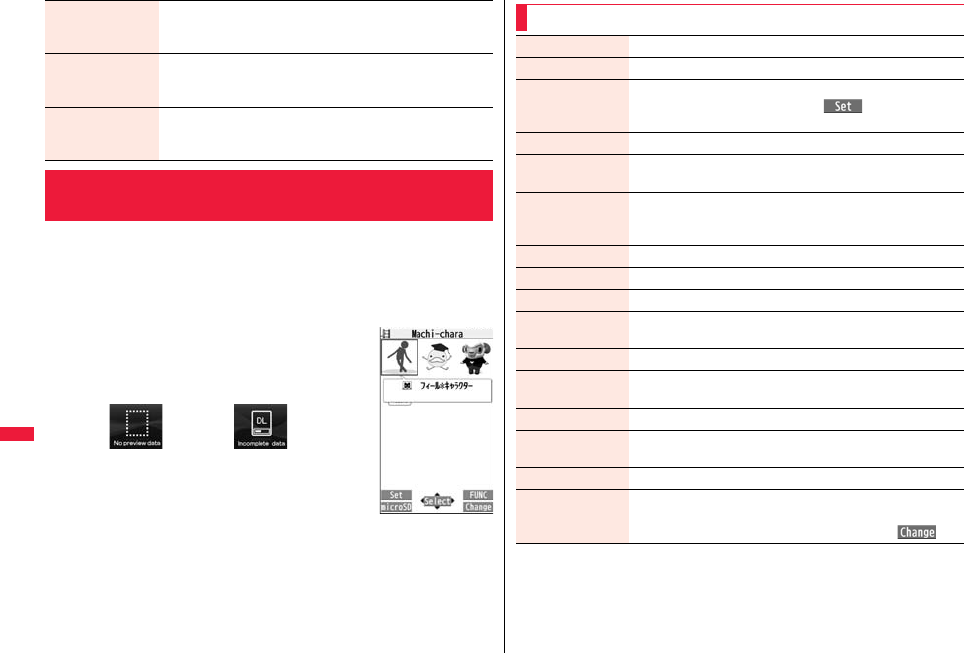
362
Data Management
pYou can delete the pre-installed Machi-chara images. You can re-download it from the
“P-SQUARE” site (see page 209). When you use a UIM other than the one used for
downloading, the UIM security function (see page 39) is set for it.
1mData boxMachi-chara
Select a Machi-chara image.
pEach time you press m from the Machi-chara list, you
can switch between the list for the FOMA terminal and
the microSD card.
pThe following images are displayed when you cannot
display a preview image.
pSee page 209 when you select “Search by i-mode”.
Recording size You can set the image size for recording and saving a still
Chara-den image. You can set only in Photo Mode.
QCIF (176 x 144) or Small (117 x 96)
Recording type You can set whether to record video or voice for recording and
saving a Chara-den movie. You can set only in Movie Mode.
Video + voice or Video
Recording quality You can set the image quality for saving a Chara-den movie. You
can set only in Movie Mode.
Normal, Prefer image quality, or Prefer motion speed
<Machi-chara>
Displaying Machi-chara Images
Machi-chara list
No preview image Incomplete download
Function Menu of the Machi-chara List
Edit title See page 341.
Preview You can display the Machi-chara image.
Set to Machi-chara You can set a Machi-chara image. (See page 118)
pYou can set it also by pressing l().
pYou cannot set Machi-chara images on the microSD card.
RLS Machi-chara You can release a Machi-chara image from setting.
Machi-chara info You can display the title, file name, and others of the Machi-chara
image.
Reset all info You can reset information in the Machi-chara image.
(See page 118)
YES
Move to microSD See page 372.
Move to phone See page 372.
Move See page 343.
Reset title You can reset the title to the default.
YES
Delete this See page 343.
Delete all Enter your Terminal Security CodeYES
pThe pre-installed Machi-chara images are deleted as well.
Multiple-choice See page 343.
Memory info You can display the used memory space (estimate)/number of
stored items.
Sort See page 343.
Listing You can change the displayed contents on the Machi-chara list.
Title or Image
pYou can switch the contents also by pressing c().
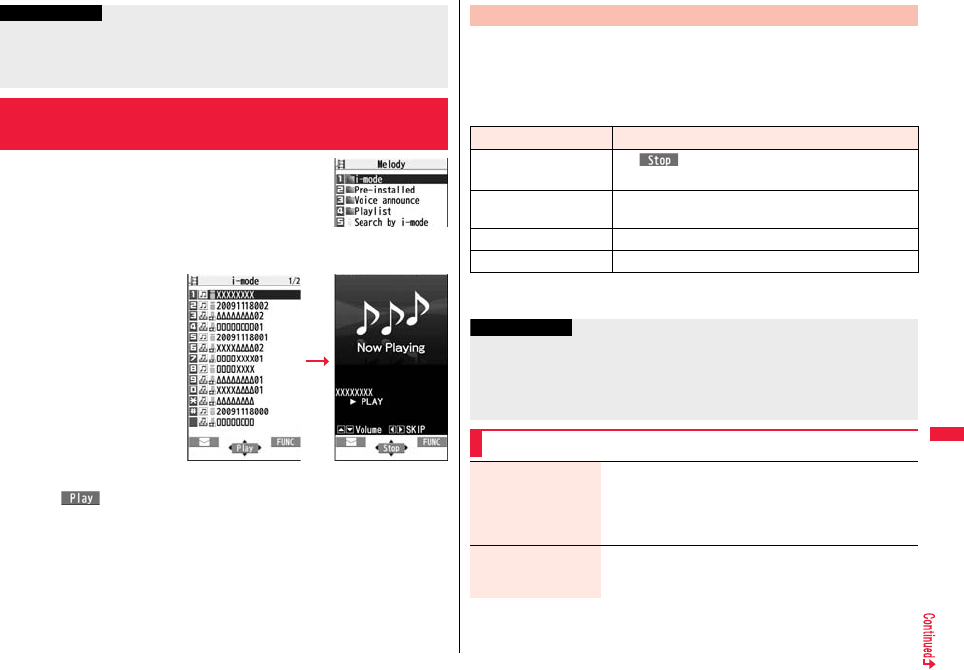
363
Data Management
1mData boxMelody
pEach time you press m from the Folder list, you can
switch between the folders in the FOMA terminal and
the microSD card.
pSee page 379 for the Function menu of the Folder list.
2Select a folderSelect a melody.
pWhen you close the FOMA
terminal during playback,
the playback stops.
pWhen selecting folders and
melodies by another
function, some folders or
melodies may not be
displayed depending on the
function. Some melodies
may be played back for
confirmation while being
selected, or you may at
times be able to play back
the melody by pressing
l().
pSee page 209 when you select “Search by i-mode”.
Information
<Set to Machi-chara>
pWhen you set to “まめはかせ (Dr. Bean)” which is a pre-installed Machi-chara image,
it is displayed in the Santa version from November 20 through December 25, 2009
and from November 20 through December 25, 2010.
+m-1-6
<Melody Player>
Playing a Melody
Folder list
Melody list Melody Playback
You can repeatedly play back the melodies selected by “Edit playlist”.
1mData boxMelodyPlaylist
■Operation while playing back a melody
※1 Halts the playback of melodies which cannot be attached to mail.
※2 Valid when played back from the Melody list.
Play Back Playlist
Operation Key operation
Halt Oo(), d, 0 through 9, a, s, l※1,
m, c, p
Sound volume
adjustment
Bo or </>
Replay next file※2Vo
Replay previous file※2Co
Information
pThe melodies are played back at the volume set for “Phone” of “Ring volume”. When
“Phone” of “Ring volume” is set to “Silent” or “Step”, they are played back at “Level 2”.
However, the melody played back when it is selected does not sound.
pEven if you change the volume while playing back, the volume set for “Phone” of
“Ring volume” returns when you exit the Melody player.
Function Menu of the Melody List
Edit title Edit the title.
pFor a file in the FOMA terminal, you can enter up to 31
full-pitch/63 half-pitch characters.
pFor a file on the microSD card, you can enter up to 18
full-pitch/36 half-pitch characters.
Edit file name Edit the file name.
pYou can enter up to 36 (not including an extension) half-pitch
alphanumeric characters and symbols (only “.”,“-”,“_”).
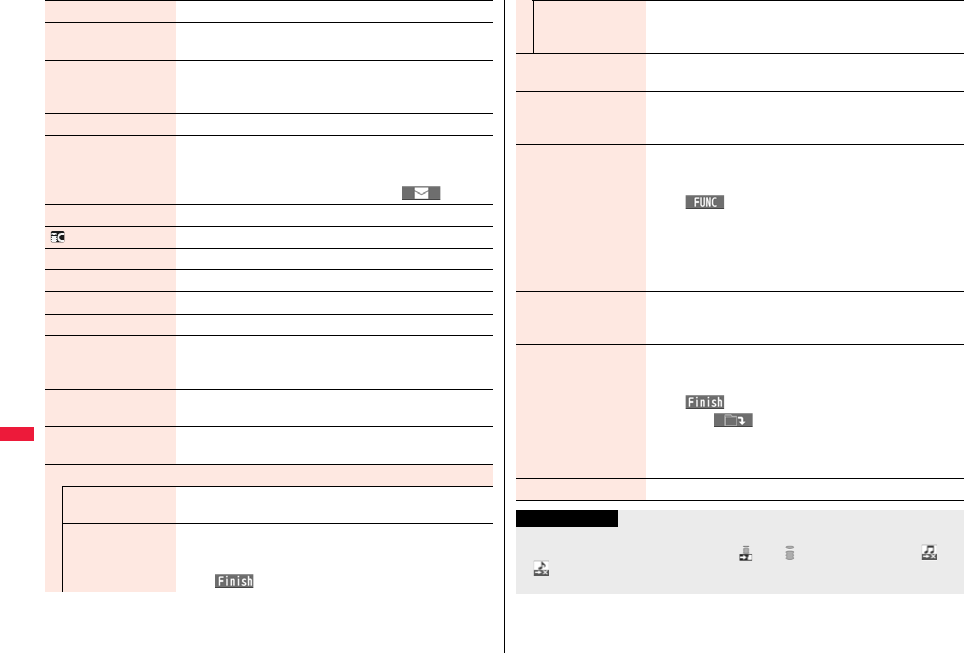
364
Data Management
Play melody See page 363.
Set as ring tone Select an incoming type.
p“★” indicates the set item.
File restriction You can set the file restrictions on the selected melody.
File unrestricted or File restricted
pSee page 244 for the file restrictions.
Add desktop icon See page 32.
Attach to mail You can compose an i-mode mail message with the selected
melody attached.
Go to step 2 on page 146.
pYou can compose it also by pressing l().
Send Ir data See page 383.
transmission See page 385.
Copy to microSD See page 371.
Melody info You can display the melody title, file name and others.
Copy to phone See page 371.
Move to phone See page 372.
Copy You can copy the melody from a folder on the microSD card to
another folder on the microSD card.
Select a destination folder.
Memory info You can display the used memory space (estimate)/number of
stored items.
Reset title You can reset the title to the default.
YES
Delete
Delete this You can delete the melody stored in the FOMA terminal.
YES
Delete selected You can select and delete multiple melodies stored in the
FOMA terminal.
Put a check mark for melodies to be deleted
l()YES
Delete all You can delete all melodies stored in the selected folder in the
FOMA terminal.
Enter your Terminal Security CodeYES
Delete this You can delete the melody stored on the microSD card.
YES
Delete all You can delete all melodies stored in the selected folder on
the microSD card.
Enter your Terminal Security CodeYES
Multiple-choice You can select multiple melodies stored on the microSD card
and operate them.
Put a check mark for the melodies to be operated
i()Select an item.
Delete . . . . . . . See “Delete this” on page 364.
Copy . . . . . . . . See page 364.
Move . . . . . . . . See page 364.
Select all . . . . . You can select all melodies.
Release all . . . You can release all selected melodies.
Sort You can change displayed order.
Select an order.
pYou cannot sort the files on the microSD card.
Move You can move the melody to another folder.
Select a destination folder
Put a check mark for melodies to be moved
l()YES
pPress l( ) to display folders at the second-tier level
or lower, if they exist. Press r to return to the upper level.
pFor the microSD card, you do not need to do the operations
of putting a check mark for the melodies and after.
Move to microSD See page 372.
Information
<Edit file name>
pWhen the icon of the acquired source is “ ” or “ ” and the icon such as “ ” or
“ ” is displayed for that melody, you cannot change the file name.
pYou cannot use some characters and symbols for a file name.
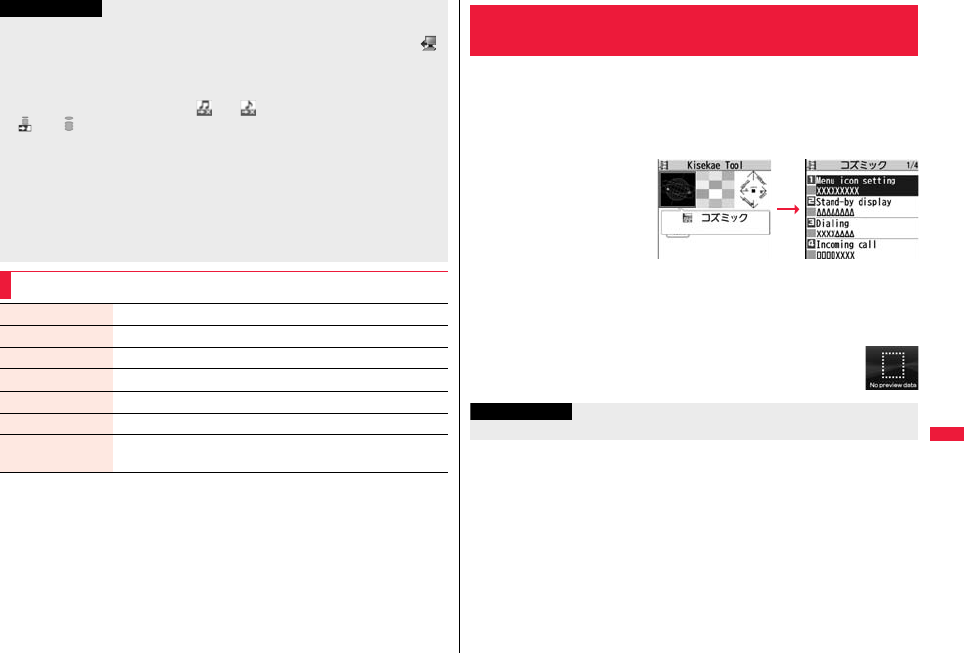
365
Data Management
<File restriction>
pYou can set the file restrictions only to the melody with the acquired source icon “ ”.
pWhen the melody file exceeds 100 Kbytes by applying the restriction, you cannot set
the file restrictions.
<Attach to mail>
pYou cannot attach the melody with “ ” or “ ” whose acquired source icon is
“ ” or “ ”, or the melody in excess of 100 Kbytes.
<Melody info>
pYou may not be able to attach to i-mode mail even when the file restriction in the
melody information is “File unrestricted”.
<Delete>
pWhen a melody set for another function is deleted, the setting returns to the default.
(When the melody is set for an alarm tone of “Schedule”, “ToDo”, or “TV timer”, or for
“Alarm”, it switches to “Clock Alarm Tone”.)
pYou cannot delete the pre-installed melody.
Function Menu of the Melody Playback Display
Information
Attach to mail See page 364.
Set as ring tone See page 364.
Melody info See page 364.
Copy to microSD See page 371.
Copy to phone See page 371.
Add desktop icon See page 32.
Play all/
Play portion
You can temporarily switch the play start positions of the melody.
pYou can delete the pre-installed Kisekae Tool files. You can re-download them from
the “P-SQUARE” site (see page 209). When you use a UIM other than the one used
for downloading, the UIM security function (see page 39) is set for them.
1mData boxKisekae Tool
Select a Kisekae Tool file.
When you highlight/select an
item from the detailed
Kisekae Tool display, each
setting content is played
back as a demo.
pEach time you press m
from the Kisekae Tool list,
you can switch between the
list for the FOMA terminal
and the microSD card. When you select a folder from the Folder list on the
microSD card, the Kisekae Tool list appears.
pSee page 379 for the Function menu of the Folder list.
pThe image on the right is displayed when you cannot display a
preview image.
pSee page 209 when you select “Search by i-mode”.
<Kisekae Tool>
Checking Kisekae Tool
Kisekae Tool list Detailed Kisekae
Tool display
Information
pClock display cannot be played back as a demo.
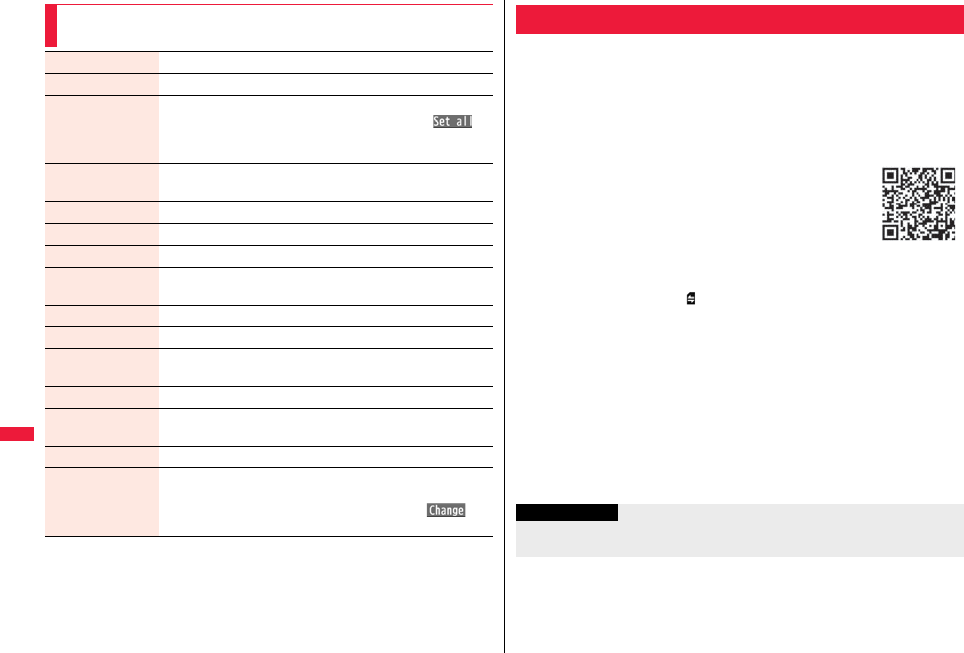
366
Data Management
Function Menu of the Kisekae Tool List/Detailed Kisekae
Tool Display
Edit title See page 341.
Preview You can display the detailed Kisekae Tool display.
Set at one time You can set Kisekae Tool files at one time. (See page 117)
pYou can set them at one time also by pressing l().
pYou cannot set Kisekae Tool files on the microSD card at one
time.
Kisekae Tool info You can display the title, file name, and others of the Kisekae
Tool file.
File info You can display the name and type of files.
Move to microSD See page 372.
Move to phone See page 372.
Reset title You can reset the title to the default.
YES
Move See page 343.
Delete this See page 343.
Delete all Enter your Terminal Security CodeYES
pThe pre-installed Kisekae Tool files are deleted as well.
Multiple-choice See page 343.
Memory info You can display the used memory space (estimate)/number of
stored items.
Sort See page 343.
Listing You can change the displayed contents on the Kisekae Tool list.
Title or Image
pYou can switch the contents also by pressing c()
from the Kisekae Tool list.
You need to obtain a microSD card separately to use the functions
related to the microSD card.
The microSD card is available at electronics retail stores, etc.
pP-07A supports a commercial microSD card of up to 2 Gbytes and microSDHC card of
up to 16 Gbytes (As of March 2009).
For the latest operation check information such as the memory capacity and
manufacturers of microSD cards, access the following sites (in Japanese only). Note
that the microSD cards other than published in the sites might not correctly work.
・From i-mode to P-SQUARE (As of March 2009)
iMenu → メニューリスト (Menu List)
→ ケータイ電話メーカー (Mobile Phone Maker) → P-SQUARE
・From personal computers
http://panasonic.jp/mobile/
Note that the published information is the result obtained from the
operation check, which does not necessarily guarantee all
performances of those microSD cards.
pDuring processing of the card, “ ” is displayed. During processing of the card, never
remove the microSD card, or turn off the FOMA terminal. Check that processing of the
card does not go on before turning off the FOMA terminal, and then remove the
microSD card.
pWhen the FOMA terminal or microSD card has many data files, it may take longer to
access the files.
pSee page 378 for the number of files and time that can be saved to the microSD card.
pThe microSD card has an operating life. If you use the microSD card for a long time,
you may not be able to write new data on it, or the card may be disabled.
pWith the FOMA terminal, you can save the downloaded still images, i-motion files,
movie files, melodies, Kisekae Tool files, Machi-chara images, Chaku-uta Full® music
files, and i-αppli programs with the file restrictions to the microSD card. You cannot
save the files IPs (Information Providers) do not permit.
microSD Card
QR code for
accessing the site
Information
pYou may not be able to use the microSD card formatted using a personal computer
and other devices. Be sure to use the microSD card formatted with P-07A.
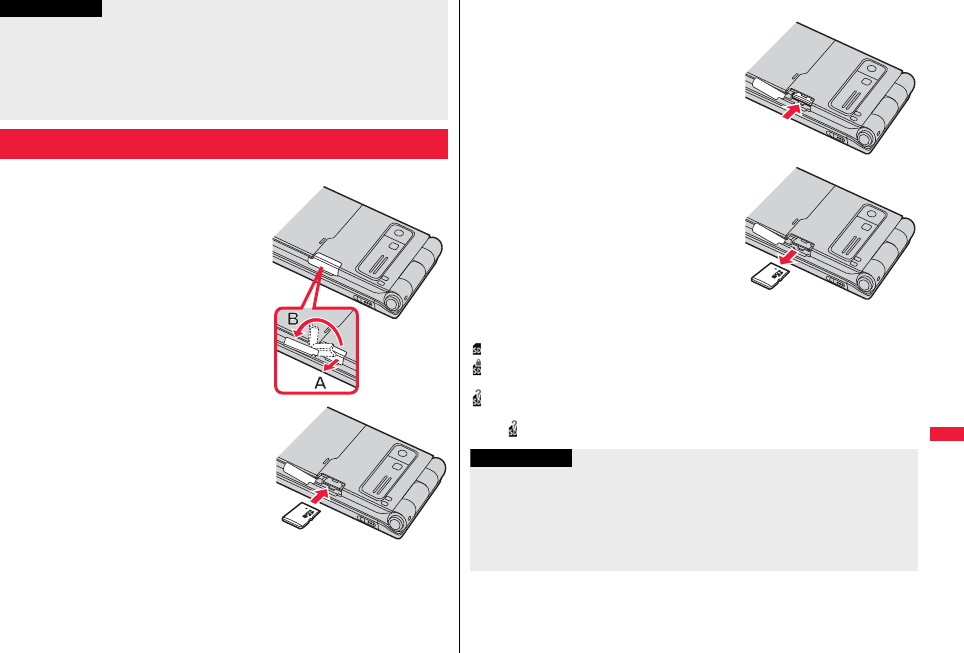
367
Data Management
■Inserting
1To open the cover of the
microSD card slot, pull it out in
the direction A and then turn it
in the direction B.
2With the metal terminal surface
facing downward, make sure
that the cut edge is positioned
at right and then insert.
pPush it until it clicks.
3Close the cover of the microSD card slot.
pNote that formatting deletes all the contents on the microSD card.
pIf you read/write data from/on a microSD card using a device other than this FOMA
terminal, the microSD card might become unusable depending on the device or
operations.
pWhen you insert a microSD card which has been used with another device such as a
personal computer into P-07A, new files and folders to be used in P-07A are created.
Inserting/Removing microSD Card
Information
■Removing
1Open the cover following step 1
of “■Inserting” and push the
microSD card until it stops.
pBy pushing all the way in, the microSD card
pops out.
2Remove the microSD card.
■Icons on the display
The following icons appear when you insert the microSD card:
: You can save and read data.
: The microSD card is write-protected. You cannot save data, and execute “Check
microSD” and “microSD format”.
: You cannot use the microSD card. Remove the microSD card and then insert it
again.
If “ ” is still displayed, execute “Check microSD” or “microSD format”.
Information
pDo not insert or remove the microSD card with the FOMA terminal turned on. It may
damage the microSD card or its data.
pNote that microSD card may pop out when you insert or remove it.
pCheck the direction of the microSD card, and then insert or remove it straight. If you
obliquely insert the microSD card into the slot, the microSD card may be damaged.
pIt may take long to initially read or write data after inserting the microSD card.

368
Data Management
You can display the Phonebook entries, schedule events, ToDo items,
mail messages, text memos, and bookmarks stored on the microSD card.
pYou can operate in the same way on the detailed Phonebook display, detailed mail
display, and detailed Bookmark display as when you display data stored in your FOMA
terminal.
See page 98 for detailed operations of the Phonebook.
See page 172 for detailed operations of mail.
See page 205 for detailed operations of bookmarks.
1mLifeKitmicroSDRefer microSD data
Select a category.
pIf you select “Schedule”,
ToDo items are also
displayed.
2Select a fileSelect a data item.
<microSD>
Displaying Data Items on microSD Card
Category list microSD File display
(For Phonebook)
Data list
(For Phonebook)
Detailed data display
(For Phonebook)
Function Menu of the Category List/microSD File Display/
Data List/Detailed Data Display
Edit title Enter a title.
pYou can enter up to 15 full-pitch/31 half-pitch characters.
Add to phone See page 370.
Overwrite to phone See page 370.
Add one to phone See page 369.
Add all to phone See page 369 and page 370.
Overwr. all to ph. See page 370.
Copy to microSD See page 369.
Copy to phone See page 369.
Delete this YES
Delete all You can delete all files in the currently displayed category.
Enter your Terminal Security CodeYES
microSD info See page 375.
Property You can display the detailed data display.
microSD format See page 375.
Check microSD See page 375.
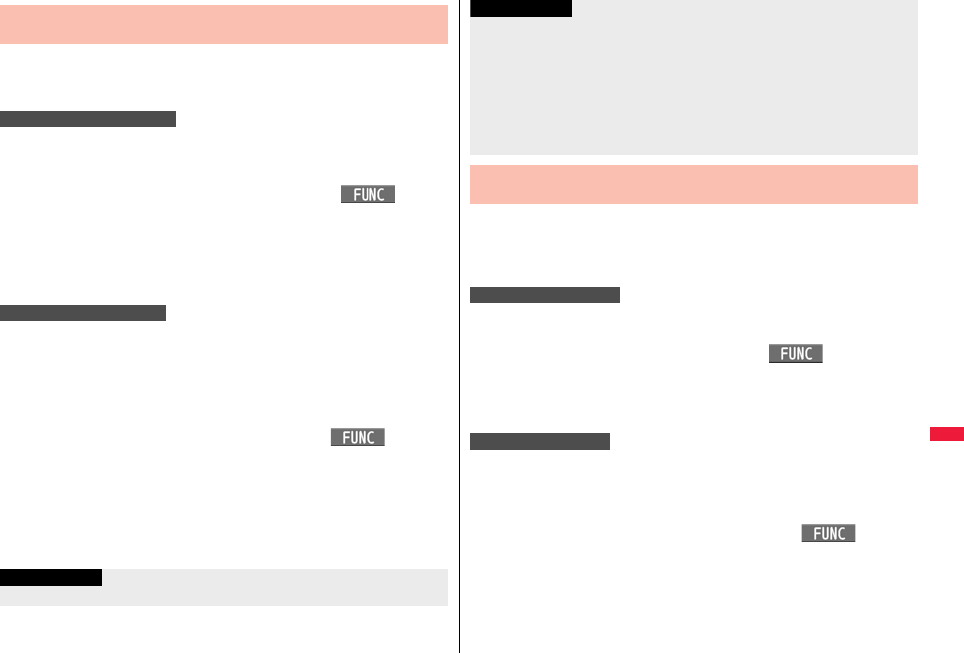
369
Data Management
You can copy the Phonebook entries, schedule events, ToDo items, mail
messages, text memos, and bookmarks stored in the FOMA terminal to
the microSD card.
You can copy a single file from the FOMA terminal onto the microSD
card. A copied data item is saved as a single file.
You cannot copy the secret code stored in a Phonebook entry.
1Display for a data item to be copiedi()
Copy to microSDYES
pTo copy a Phonebook entry, scheduled event, or mail message, select “Move/
copy” from the Function menu and then select “Copy to microSD”.
pTo copy a bookmark, select “Copy” from the Function menu and then select
“Copy to microSD”.
You can copy the data items of the category selected on the Category list
or of the category displayed on the microSD File display from the FOMA
terminal to the microSD card. The copied data items are all saved as a
single file.
You cannot copy secret codes or voice dial entries stored in the
Phonebook entries.
1Category list/microSD File displayi()
Copy to microSD
Enter your Terminal Security CodeYES
pTo copy scheduled events, select “Schedule”, “ToDo”, or “All” (Schedule and
ToDo).
pTo copy bookmarks, select “i-mode Browser”, “Full Browser”, or “All” (i-mode and
Full Browser).
Copy Data Items in the FOMA Terminal to the microSD
Card
Copy one to microSD
Copy all to microSD
Information
pWhen you copy a file stored as secret data, the file is copied as an ordinary file.
You can copy the Phonebook entries, schedule events, ToDo items, mail
messages, text memos, and bookmarks stored on the microSD card to
the FOMA terminal.
pSee page 378 for the number of data items that can be saved to the microSD card.
You can copy the data item selected on the data list or displayed on the
detailed data display to the FOMA terminal.
1Data list/Detailed data displayi()
Add one to phone or Copy to phoneYES
pTo copy from the detailed data display of a Phonebook entry, select “Move/copy”
from the Function menu and then select “Copy to phone”.
You can copy all data items in all files of the category selected on the
Category list or all data items in all files displayed on the microSD File
display to the FOMA terminal.
The copied data items are added to the FOMA terminal.
1Category list/microSD File displayi()
Add all to phone
Enter your Terminal Security CodeYES
pWhen you copy all files, the files stored as secret data are also copied.
pWhen you copy all the Phonebook entries, the information from the PushTalk
Phonebook entry and the contents of “Own number” are also copied.
pFor copying mail, some files attached to mail may be deleted depending on file format.
pWhen you copy mail containing links to start an i-αppli program, the information about
starting the i-αppli program in that mail is deleted.
pDuring copying, the FOMA terminal is placed in the same status as it is out of the
service area.
Copy Data Items on the microSD Card to the FOMA
Terminal
Add one to phone
Information
Add all to phone
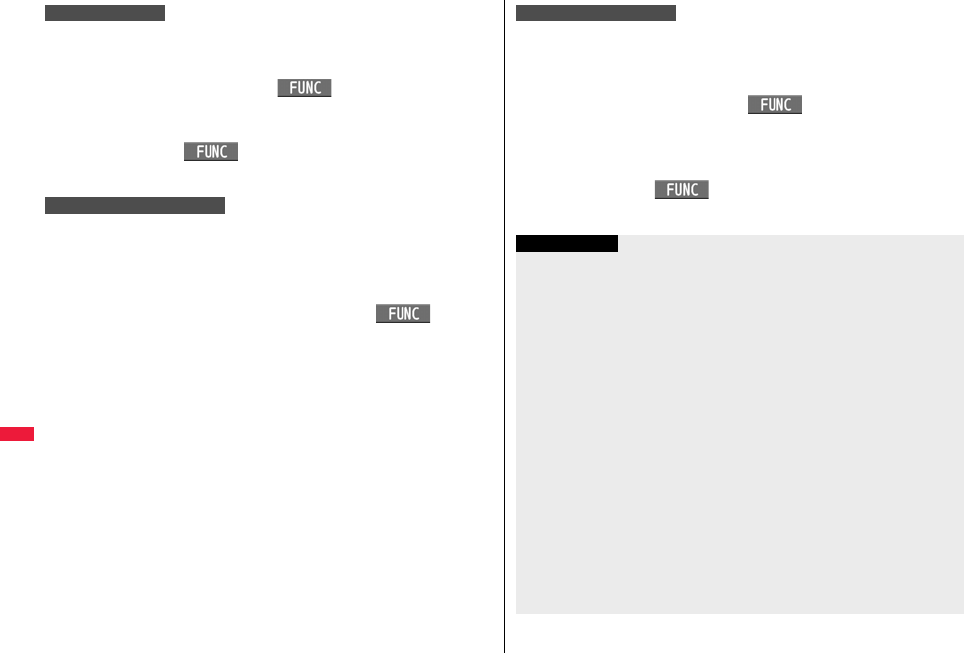
370
Data Management
You can copy all data items in a file selected on the microSD File display
or all data items displayed on the data list to the FOMA terminal.
The copied data items are added to the FOMA terminal.
1microSD File displayi()Add to phone
Enter your Terminal Security CodeYES
or
Data listi()Add all to phone
Enter your Terminal Security CodeYES
You can copy all data items in all files of the category selected on the
Category list or all data items in all files displayed on the microSD File
display to the FOMA terminal.
Note that the data items already stored in the FOMA terminal are
overwritten and deleted.
1Category list/microSD File displayi()
Overwr. all to ph.
Enter your Terminal Security CodeYESYES
Add to phone
Overwrite all to phone
You can copy all data items in a file selected on the microSD File display
or all data items displayed on the data list to the FOMA terminal.
Note that the data items already stored in the FOMA terminal are
overwritten and deleted.
1microSD File displayi()
Overwrite to phone
Enter your Terminal Security CodeYESYES
or
Data listi()Overwr. all to ph.
Enter your Terminal Security CodeYESYES
Overwrite to phone
Information
pIf the memory capacity of the FOMA terminal runs short during copying, copying is
suspended midway; however, the data already copied is stored.
pWhen you perform “Add one to phone” for a Phonebook entry, any group is not set if
the group number or group name stored in the microSD file differs from that stored on
the FOMA terminal.
pWhen you copy Phonebook entries in which phone numbers are stored, they are also
stored in the PushTalk Phonebook. When you overwrite the Phonebook entries, the
contents of the PushTalk group are also overwritten.
When you execute “Add one to phone”, the confirmation display appears asking
whether to store it. Select “YES” (select a phone number when multiple phone
numbers are stored) to store the entry also to the PushTalk Phonebook.
pWhen you overwrite the Phonebook entries, the voice dial entries are deleted.
pIf the maximum number/size of storage are exceeded when you copy a received mail
message, they are deleted in order of mail in the “Trash box” folder and older received
mail. However, unread or protected mail messages are not deleted.
pIf the maximum number/size of storage are exceeded when you copy a sent mail
message, they are deleted in order of older sent mail. However, protected mail
messages are not deleted.
pWhen you copy a file stored in another model, the folder-sort setting may not be
reflected.
pWhen you execute “Add all to phone”, you cannot copy the bookmarks of the same
URL.
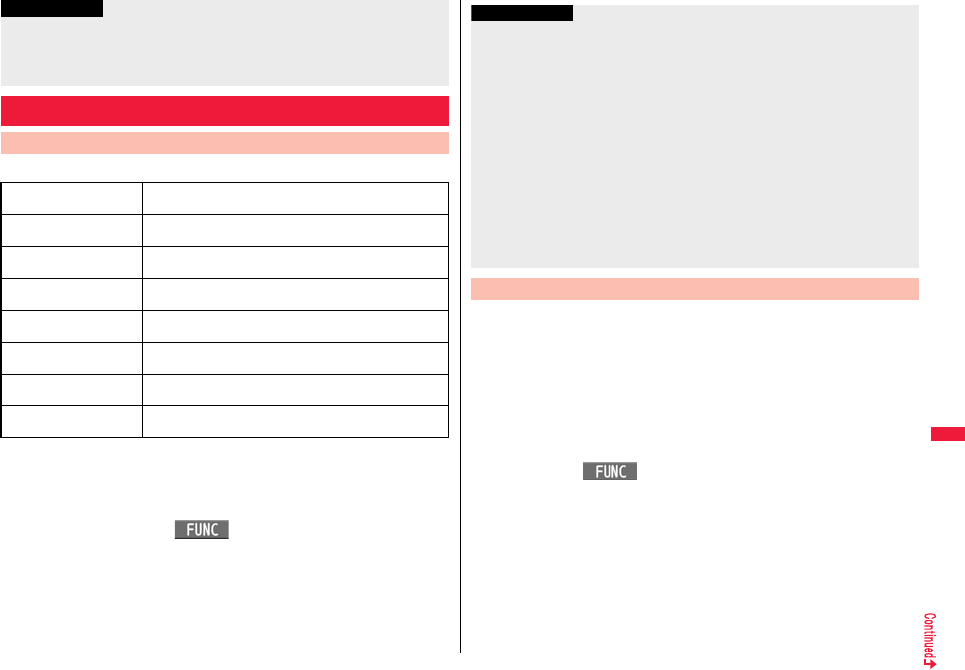
371
Data Management
The destination folder and file name are as follows:
pWhen you copy or move a file between the FOMA terminal and the microSD card, its
file format might change.
1Still Image list/Still image in play/i-motion list/Melody list/
Melody during playback/PDF File list/Decome-Anime
Template listi()Copy to microSD
pIf you have used “Multiple-choice” to select files to be copied, you can copy the
multiple files at a time.
pIf the number of files stored on the microSD card increases, it may take long to read or
write data.
pDuring copying, the FOMA terminal is placed in the same status as it is out of the
service area.
Copying Still Images, Moving Pictures, etc.
Copy Files from the FOMA Terminal to the microSD Card
Information
Still image
(DCF standard)
The destination folder in the “Picture” folder
PXXXXXXX (X denotes a numeral.)
Still image
(Non DCF standard)
The destination folder in the “Image Box” folder
STILXXXX (X denotes a numeral.)
Still image
(Deco-mail pictogram)
The destination folder in the “Deco-mail pictograms” folder
DIMGXXXX (X denotes a numeral.)
i-motion file
(With video)
The destination folder in the “SD video” folder
MOLXXX (X denotes an alpha-numeral.)
i-motion file
(Without video)
The destination folder in the “Other contents” folder
MMFXXXX (X denotes a numeral.)
Melody The destination folder
RINGXXXX (X denotes a numeral.)
PDF file The destination folder
The same file name as the one in the FOMA terminal
Decome-Anime template The destination folder
DEATXXXX (X denotes a numeral.)
You can copy files from the microSD card to the i-mode folder in the
FOMA terminal. (Deco-mail pictograms are copied to the “お気に入り
(Favorite)” folder in the “Deco-mail pictograms” folder and
Decome-Anime templates are copied to the “Phone” folder.)
1Still Image list/Still image in play/i-motion list/i-motion
file in pause/i-motion file at the end of playback/Melody
list/Melody during playback/PDF File list/Decome-Anime
Template list, which is on the microSD
cardi()Copy to phone
pIf you have used “Multiple-choice” to select files to be copied, you can copy the
multiple files at a time.
pSee page 210 when images/i-motion files/melodies/PDF files are stored to the
maximum.
Information
pYou can copy JPEG, GIF, SWF, MP4, MFi, SMF, PDF files and Decome-Anime
templates in the “i-mode” folder, “Camera” folder, “Deco-mail picture” folder,
“Deco-mail pictograms” folder and a user folder.
pYou can copy multiple JPEG, GIF, SWF and MP4 files at a time but not others.
pWhen the files in the destination folder are stored to the maximum, a new folder is
automatically created and files are saved to that folder. For the files other than still
images or Decome-Anime template, the message “Storage is changed to XXXXXXX”
(XXXXXXX denotes a folder name) appears when copying is completed.
pYou cannot copy the following files:
・Files that you shot Chara-den images whose “Rec. file restriction” is “File restricted”
・Files whose output from the FOMA terminal is prohibited
・Files set with playback restrictions
・Partially saved i-motion files or Chaku-uta Full® music files
・PDF files partially downloaded page by page
pWhen you copy a file to the microSD card, the file size may become larger.
Copy Files from the microSD Card to the FOMA Terminal

372
Data Management
Information
pDo not pull out the microSD card during copying.
pYou can copy JPEG, GIF, SWF, MP4, MFi, SMF, PDF files and Decome-Anime
templates. However, you cannot copy a melody in excess of 100Kbytes and an SWF
file in excess of 500 Kbytes.
pYou can copy multiple JPEG, GIF, SWF and MP4 files only at a time. However, you
cannot copy multiple i-motion files of ASF format, VGA (640 x 480) and HVGA Wide
(640 x 352), or in excess of 10 Mbytes.
pWhen you copy i-motion files, they are cut out, converted, or shrunk, so their file size
may become larger or smaller. However, an i-motion file whose video codec is H.264
is copied without being converted or shrunk.
pWhen you copy VGA (640 x 480) or HVGA Wide (640 x 352) of an i-motion file, the
image is converted into QVGA (320 x 240). When you copy VGA (640 x 480) or
HVGA Wide (640 x 352) of an i-motion file, ASF file, or the file in excess of 10 Mbytes,
it might take a longer time.
pYou cannot copy the i-motion file in excess of 10 Mbytes in the following cases:
・When the video codec is H.264
・When the audio codec is AAC, AAC+ (HE-AAC), or Enhanced aacPlus
・When the bit rate of the i-motion file is in excess of the restriction
・When searching (fast forward or fast rewind) is disabled
・When the file is other than VGA (640 x 480), HVGA Wide (640 x 352), QVGA (320 x
240), QCIF (176 x 144) or Sub-QCIF (128 x 96)
Some i-motion files cannot be copied in the conditions other than the above.
pPlaying back a copied ASF file may take a longer time.
pThe file after copying takes the title of the one set on the microSD card. When no title
is set on the microSD card or the default title is unknown, the file name will be the title.
You can move the copyrighted file obtained from a site to the microSD
card after encoding. The moved file is then saved to the destination
folder in the “Movable contents” folder (the specified destination folder
for Chaku-uta Full® music files).
Some files you moved to the microSD card can be operated only with the
UIM you used when moving, and others can be operated only with the
UIM and the phone you used when moving.
1Still image list/i-motion list/Machi-chara list/Melody list/
Kisekae Tool list/PDF File list/Chaku-uta Full® Music list
i()Move to microSDOK
You can move a copyrighted file from the microSD card to the “i-mode”
folder in the FOMA terminal.
1Still Image list/i-motion list/Machi-chara list/Melody list/
Kisekae Tool list/PDF File list/Chaku-uta Full® Music list,
which is on the microSD cardi()
Move to phone
pSee page 210 when files are stored to the maximum.
<Movable Contents>
Moving Copyrighted Files
Move Files in the FOMA Terminal to the microSD Card
Information
pYou can move a file to the microSD card only when the acquired source icon is “ ”.
pPartially saved i-motion files, Chaku-uta Full® music files, Kisekae Tool files,
Machi-chara images and PDF files cannot be moved to the microSD card.
pThe setting is released if you move a file set for another function.
Move Files from the microSD Card to the FOMA Terminal
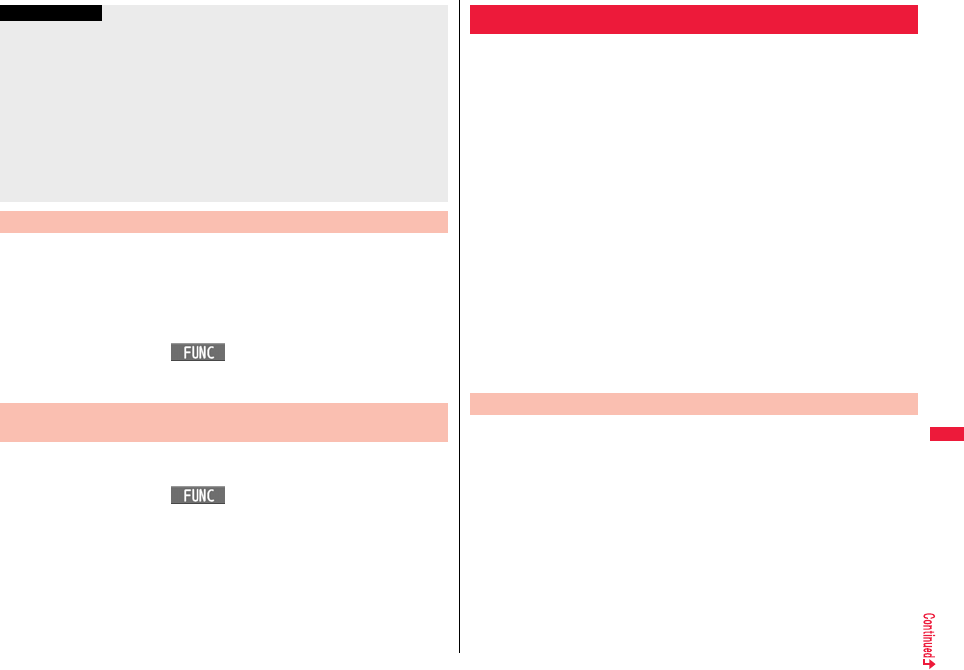
373
Data Management
Some i-αppli programs can be moved to and saved to the microSD card.
You cannot start the i-αppli program moved to the microSD card. Move it
back to your FOMA terminal to start. However, some i-αppli programs
can be operated only with the UIM you used when moving, and some
other programs can be operated only with the UIM and the phone you
used when moving.
1Software listi()Move to microSDYES
You can move an i-αppli program from the microSD card to the FOMA
terminal.
1Software listi()Move to phoneYESOK
Information
pYou can move a copyrighted file (with file restriction) to the FOMA terminal only if its
property for “Moved to phone” is “Available” or “Available (Same model)”. However,
you cannot move a file of “Available (Same model)” to the FOMA terminal other than
P-07A. See “Picture info”, “imotion info”, “Machi-chara info”, “Melody info”, “Kisekae
Tool info”, “File info”, “Music info”, or “Document info” to check whether the file is
“Available”, “Unavailable” or “Available (Same model)”.
pThe setting is released if you move a file set for another function.
pThe moved files are saved to the “i-mode” folder. However, the Machi-chara images
are saved to the “Machi-chara” folder, the Kisekae Tool files are saved to the “Kisekae
Tool” folder in Data Box and Chaku-uta Full® music files are saved to the “Initial
folder” in the “i-mode” folder.
Move i-αppli in the FOMA Terminal to the microSD Card
Move i-αppli from the microSD Card to the FOMA
Terminal
You can back up the Phonebook entries, schedule events, ToDo items,
mail messages, text memos, bookmarks, setting contents/information
stored in the FOMA terminal to the microSD card collectively. The backup
files are saved as a single file by category. When you restore those files,
they are collectively restored to the FOMA terminal.
pEach time you perform “Backup to microSD”, the old backup file is deleted and the new
one is created.
pAs the backup files are collectively created for all categories, the backup file for the
category which does not contain any data is also created. When you restore such a file,
the category which does not contain any data is overwritten as well.
pDuring backup/restoring, the FOMA terminal is placed in the same status as it is out of
the service area.
pBackup/restoring of settings contents/information for the following functions is
executed, however, some setting contents/information might be reset after restoring:
1mLifeKitmicroSDBackup/Restore
Backup to microSD
pYou cannot create backup files when no data files available for backup are stored
in the FOMA terminal.
2Enter your Terminal Security CodeYES
pWhen you select “Cancel” to cancel the backup, the backup files already created
are deleted.
pWhen backup is completed, the saved date/time of the backup file is displayed.
Back up/Restore Data Files Collectively
・Redial
・Received Calls
・Record message setting
・“Mail” of Font size setting
・Restrictions
・Call setting w/o ID
・Reject unknown
・Sent address
・Received address
・Auto-sort
・Set check new messages
・Attachment preference
・Auto-start attachment
・Signature
・Auto-display
・“Receive setting”, “Beep
time”, and “Manner/Public
mode set” of Area Mail
setting
・Alarm
・Own dictionary
Back up Data Files to the microSD Card

374
Data Management
1mLifeKitmicroSDBackup/Restore
Restore to phone
pYou cannot restore the files if no backup files or only the interrupted backup files
are on the microSD card.
2Enter your Terminal Security CodeYES
When restoring is completed, the restored setting contents/information are
displayed. When you select “OK”, or press r or h, the confirmation display
appears asking whether to create the learned words list. Select “YES” to perform
“Create learned wd list”.
pWhen you select “Cancel” to cancel restoring, the files already restored remain in
the FOMA terminal, but you cannot resume restoring from the interrupted point.
To restore all the data files, perform “Restore to phone” again.
pWhen you restore the backup files which contain no sent mail messages, the
confirmation display asking whether to create the learned words list does not
appear.
Information
pIf the battery goes flat during backup, the backup is suspended and the backup
file already created is saved as the interrupted backup file. However, you cannot
resume backup from the interrupted point, so start the whole backup again to
complete the backup.
pIf the microSD card runs out of space during backup, the backup files already
created are deleted, and the backup is suspended. In this case, delete
unnecessary data files on the microSD card, and then start the backup again.
pIf any backup files or interrupted backup files are on the microSD card, it may take
long to finish the backup.
Restore Backup Files to FOMA terminal
Information
pWhen the volume of backup files is larger than the memory space of your FOMA
terminal, some backup files are not restored.
pWhen the backup files contain the files unsupported by the FOMA terminal, the
unsupported files are not restored.
pWhen you restore backup files to other than P-07A, all the backup files and setting
contents/information may not be restored.
You can delete the backup files or interrupted backup files on the
microSD card.
1mLifeKitmicroSDBackup/Restore
Delete backup data
Enter your Terminal Security CodeYES
You can save various files unsupported by the FOMA terminal or files in
BMP or PNG format downloaded from sites, to the microSD card. (See
page 162 and page 208)
You can attach the saved files to an i-mode mail message to send, or
check them on a personal computer.
1mData boxSD other filesSelect a folder.
pSee page 379 for the
Function menu of the
Folder list.
pYou cannot display the
contents of the file using
the FOMA terminal.
Delete Backup Files
<SD Other Files>
Managing Unsupported Files
Folder list SD Other File list
Function Menu of the SD Other File List
Edit title See page 341.
File info You can display the name and type of files.
Attach to mail You can compose an i-mode mail message with the file attached.
Go to step 2 on page 146.
pYou can compose it also by pressing l().

375
Data Management
When you use the microSD card for the first time, you need to format
(initialize) it. Be sure to use P-07A for formatting. The microSD card
formatted using other devices such as personal computers may not be
used properly.
Note that formatting deletes all the contents on the microSD card.
1mLifeKitmicroSDRefer microSD data
i()microSD format
Enter your Terminal Security CodeYES
Copy See page 342.
Move See page 343.
Delete this See page 343.
Delete all See page 343.
Multiple-choice See page 343.
Memory info You can display the used memory space (estimate).
<microSD Format>
Formatting microSD Card
Information
pDo not remove the microSD card during formatting. Malfunction of the FOMA terminal
or microSD card could result.
pIf you press +l() or -h, or receive a voice call or videophone call while
formatting the microSD card, formatting is canceled. Format it again.
pFiles that have been saved to the microSD card whose formatting is suspended
becomes unfixed.
pYou cannot format an incompatible memory card.
pRequired folders are automatically created when you save data to the microSD card
after formatting.
You can check and recover the microSD card.
1mLifeKitmicroSDRefer microSD data
i()Check microSDYES
You can display the used and unused memory space (estimate) on the
microSD card.
1mLifeKitmicroSDRefer microSD data
i()microSD info
<Check microSD>
Checking microSD Card
Information
pDo not remove the microSD card during Check microSD. Malfunction of the FOMA
terminal or microSD card could result.
pYou cannot execute Check microSD for the unformatted microSD card or
incompatible memory card.
pWhen you execute Check microSD, the microSD card may not be recovered
correctly, the data existed before executing Check microSD may be deleted, or the
microSD card itself may be initialized depending on the condition of the microSD card.
pIf you press +l() or -h, or receive a voice call or videophone call during
Check microSD, Check microSD is canceled.
pIf you cancel Check microSD midway, data not recovered may remain. In this case,
try Check microSD again.
pIt may take long to complete Check microSD depending on the data volume stored on
the microSD card.
<microSD Info>
Displaying Capacity of microSD Card
Information
pAs the microSD card contains the system files for the card, the memory space is
smaller than that described on the microSD card even if it contains no data.
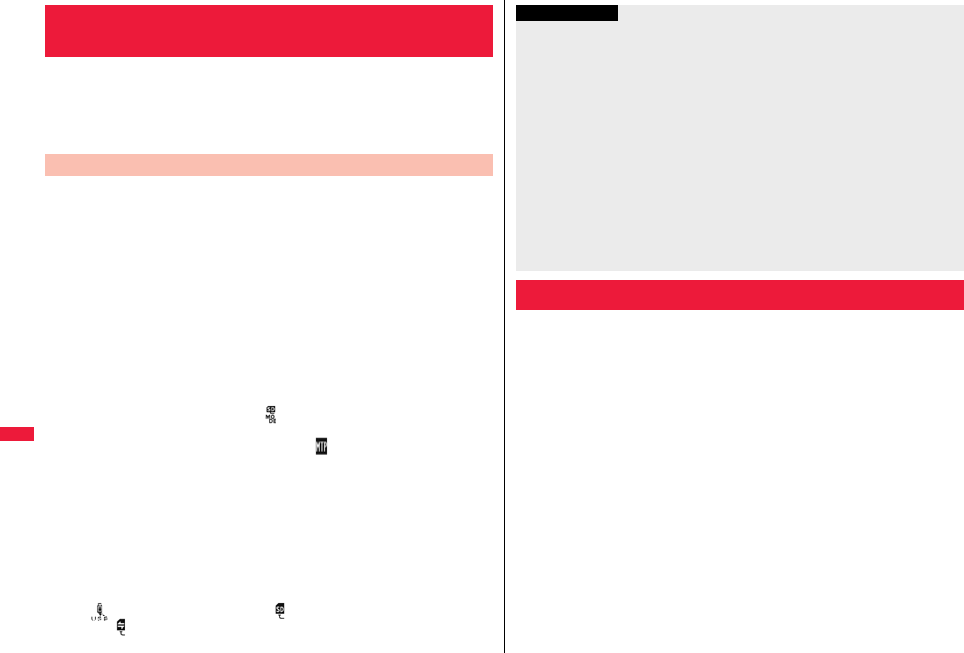
376
Data Management
By connecting the microSD card to the microSD card adapter, you can
use the microSD card on a personal computer which supports SD card.
The microSD card adapter is available at electronics retail stores, etc.
For installing the microSD card adapter, refer to the instruction manual
for the microSD card adapter.
With a microSD card inserted, connect the FOMA terminal to a personal
computer; then you can read the data from or write the data onto the
microSD card.
The following equipment is required:
pConnector Cable: FOMA USB Cable with Charge Function 01/02 (option)
pPersonal Computer: Personal computer having the USB port (Universal Serial Bus
Specification Rev 1.1/2.0※ compliant) that can be connected with
the FOMA USB Cable with Charge Function 01/02 (option)
※This FOMA terminal does not support “USB2.0 High-Speed”.
pCompatible Operating Systems: Windows 2000, Windows XP, Windows Vista
(Japanese version in each)
1mSet./ServiceOther settingsUSB mode setting
microSD mode
pWhen you set to “microSD mode”, “ ” appears on the Stand-by display.
pTo save WMA files from your personal computer to the microSD card, set to
“MTP mode”. When you set to “MTP mode”, “ ” appears on the Stand-by
display.
pTo use the FOMA terminal for packet communication, 64K data communication,
data sending/receiving (OBEX™ communication), and for calls with USB
Hands-free compatible device, set mode to “Communication mode”.
2Connect the FOMA terminal to a personal computer
using the FOMA USB Cable with Charge Function 01/02
(option).
The personal computer recognizes the microSD card.
p“ ” appears on the desktop, and “ ” appears on the Stand-by display.
Also, “ ” is displayed while the microSD card is in the FOMA terminal.
Using a microSD Card with a Personal
Computer
Use FOMA Terminal as microSD Reader/Writer
The FOMA terminal creates the following folders on the microSD card to
save data files. When you write files to the microSD card from a personal
computer, you need to write in the specified folder configuration and file
names.
aaa: A three-digit half-pitch numeral of 100 through 999 (Use the same numerals for the
folder name, and for the file name saved to that folder.)
bbb: A three-digit half-pitch numeral of 001 through 999
ccc: A three-digit half-pitch alpha-numeral (hexadecimal numeral※)
ddddd: A five-digit half-pitch numeral of 00001 through 65535
eeee and ffff: A four-digit half-pitch alpha-numeral (hexadecimal numerals※)
gggg: A four-digit half-pitch numeral of 0001 through 9999
###: Extension
※The hexadecimal numerals are carried up every 16, unlike the way the decimal
numerals are carried up every 10. They are indicated by half-pitch numerals of 0
through 9 and half-pitch alphabets of A through F.
pUsing a personal computer, you can write a file name of up to 64 bytes (including
extension) of free characters for a PDF file, SD other file, movie file, Word file, Excel file
and PowerPoint file. However, you cannot use following characters:
¥
/ , : ; * ? “ < >
|
Information
pIf the FOMA terminal and personal computer are not correctly connected, or the
remaining battery level of the FOMA terminal shows very low or goes flat, you cannot
send or receive data. In addition, you may lose data.
pWhile data is being read or written, do not pull the FOMA USB Cable with Charge
Function 01/02 off. Not only you cannot send or receive data, but also you may lose
the data.
pWhile data is being read or written, you cannot set this function. Further, make sure
that you do not “Reset settings” or “Initialize” during reading/writing. Malfunction of the
microSD card could result.
pWhen “MTP mode” is set, you cannot reset functions by “Reset settings”. When you
turn on the power after removing the battery, the mode is set to “Communication
mode”.
pYou cannot read from/write to a personal computer while reading from/writing to the
FOMA terminal, and vice versa.
pTo use the DOCOMO keitai datalink, set it to “Communication mode”.
Folder Configuration on microSD Card
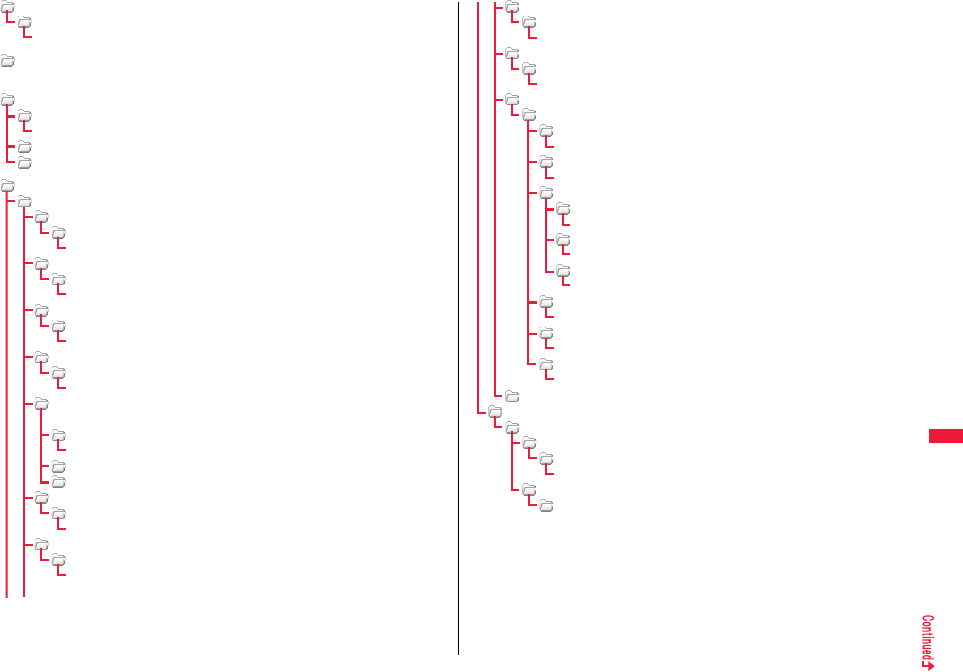
377
Data Management
DCIM (Folder for DCF standard still images)
aaa_PANA
Paaagggg.### (Extension is JPG, or GIF.)
MISC [DPOF folder (This folder is created automatically when “DPOF setting” on
page 392 is set.)]
SD_VIDEO (Folder for moving pictures)
PRLccc (Folder for i-motion files)
MOLccc.### (Extension is 3GP, SDV, ASF, or MP4.)
MGR_INFO (Folder for video management information)
PRGccc (Folder for videos)
PRIVATE
DOCOMO
STILL (Folder for non-DCF standard still images)
SUDbbb
STILgggg.### (Extension is JPG, GIF, or SWF.)
DOCUMENT (Folder for PDF files)
PUDbbb
PDFDCbbb.PDF
RINGER (Folder for melodies)
RUDbbb
RINGgggg.### (Extension is MLD, or SMF.)
TORUCA (Folder for ToruCa files)
TRCbbb
TORUCbbb.TRC
MMFILE [Folder for non-SD-VIDEO standard motiion pictures (include music
data of AAC format)]
MUDbbb
MMFgggg.### (Extension is 3GP, SDV, ASF, or MP4.)
WM_SYSTEM
WM
DECOIMG (Folder for Deco-mail pictograms)
DUDbbb
DIMGgggg.### (Extension is JPG, or GIF.)
OTHER (Folder for SD other files)
OUDbbb
OTHERbbb.### (Extension is up to three-digit half-pitch alphabets that the
FOMA terminal cannot recognize.)
MOVIE (Folder for movie files)
MVUDbbb
MOVIEbbb.### (Extension is WMV, WMA, WVX, WAX, ASF, or ASX.)
DECO_A_T (Folder for Decome-Anime templates)
DTUDbbb
DEATgggg.VGT
BACKUP (Folder for batch backup files)
SD_PIM
ADDRESS (Folder for Phonebook batch backup files)
ADDRESS.VCF
SCHEDULE (Folder for schedule and ToDo batch backup files)
SCHEDULE.VCS
MAIL
INBOX (Folder for received mail batch backup files)
INBOX.VMG
SENTBOX (Folder for sent mail batch backup files)
SENTBOX.VMG
OUTBOX (Folder for unsent mail batch backup files)
OUTBOX.VMG
NOTE (Folder for text memo batch backup files)
NOTE.VNT
BOOKMARK (Folder for bookmark batch backup files)
BOOKMARK.VBM
SETTING (Folder for setting contents batch backup files)
SETTING.VNT
TABLE (Folder for additional information)
MEIGROUP
PMC
DOCUMENT (Folder for Word, Excel, or PowerPoint files)
DOCbbb
DOCDCbbb.### (Extension is XLS, DOC, or PPT.)
TABLE
DOCUMENT
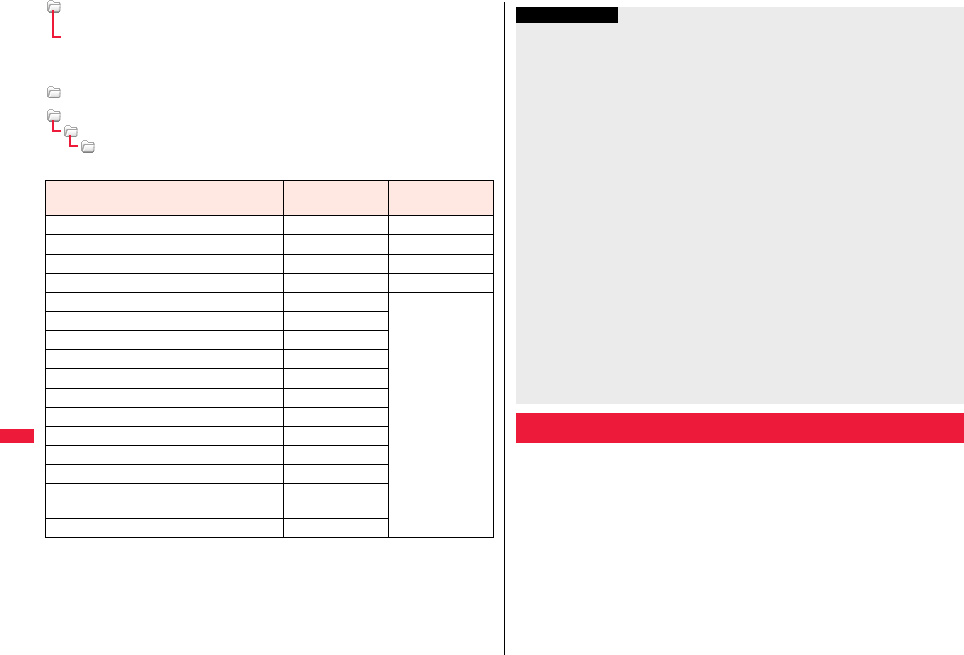
378
Data Management
SD_PIM (Folder for Phonebook entries, schedule events, ToDo items, mail
messages, text memos, and bookmarks)
PIMddddd.### (Extension is VCF for Phonebook entries, VCS for schedule events
and ToDo items, VMG for mail messages, VNT for text memos, and
VBM for bookmarks.)
SD_AUDIO (Folder for SD-Audio)
SD_BIND (Folder for i-αppli or movable contents)
SVCddddd
eeeeffff
■The number of files and time that can be saved to the microSD card
※You can save up to approx. 65,500 files to the microSDHC card of 4 Gbytes or larger.
p
The number of savable files and time for saving vary depending on the memory
capacity of the microSD card. You can save more files by adding folders to save files to.
pYou might not be able to save the maximum number of files depending on the file size.
pYou can check used and unused space of the microSD card by “microSD info”.
File Folder Number of
savable files/time
Still image (DCF standard) DCIM See page 531.
Moving picture (i-motion) SD_VIDEO See page 533.
Moving picture (Video) SD_VIDEO See page 260.
SD-Audio SD_AUDIO See page 281.
Still image (Non-DCF standard) STILL
Approx. 58,390※
Moving picture (Non-SD-VIDEO standard) MMFILE
Movie file MOVIE
Melody RINGER
PDF file DOCUMENT
Word, Excel, PowerPoint file PMC
ToruCa file TORUCA
Deco-mail pictogram DECOIMG
Decome-Anime template DECO_A_T
SD other file OTHER
Phonebook entry, schedule event, ToDo item,
mail message, text memo, bookmark SD_PIM
i-αppli, Movable contents SD_BIND
Files in My picture, MUSIC, imotion/Movie, Melody, My documents (SD),
Kisekae Tool (SD), Machi-chara (SD), Document viewer, and SD other
files in Data Box are managed in the respective folders.
pSee page 283 for folder operations of MUSIC.
pEven when the files in the “Movable contents” folder are listed, the Function menu in
the Folder list is displayed.
Information
pFolder and file names may be displayed in lowercase characters depending on the
personal computer you use.
pWhen the personal computer is set not to display extensions and hidden folders,
change the setting and then operate. For how to change the setting, refer to the
instruction manual for your personal computer or Help.
pDo not use the personal computer to delete or move the folders on the microSD card.
The microSD card might not be read by P-07A.
pYou cannot see the files in the “SD_AUDIO”, “SD_BIND” and “PRGccc” folders on a
personal computer, as they are encrypted.
pWhen you save data in the “PRGccc” folder by using a personal computer, you might
not be able to delete the video using the FOMA terminal.
pWhen you delete, overwrite, or write a file on a personal computer, ensure that you do
not use the same file name you have once used. Even when you have deleted that
file, use a different file name.
pEach time you perform “Backup to microSD”, all folders and files in the “BACKUP”
folder are deleted and new ones are created. When you perform “Delete backup
data”, all folders and files in the “BACKUP” folder are deleted.
pOn the FOMA terminal, you might not be able to display or play back a data item
which was saved to the microSD card from other devices. On other devices, you
might not be able to display or play back a data item which was saved to the microSD
card from the FOMA terminal.
pTo procure a microSD reader/writer or PC card read adapter, inquire respective
manufacturers for the operation of microSD card beforehand.
Managing Folders
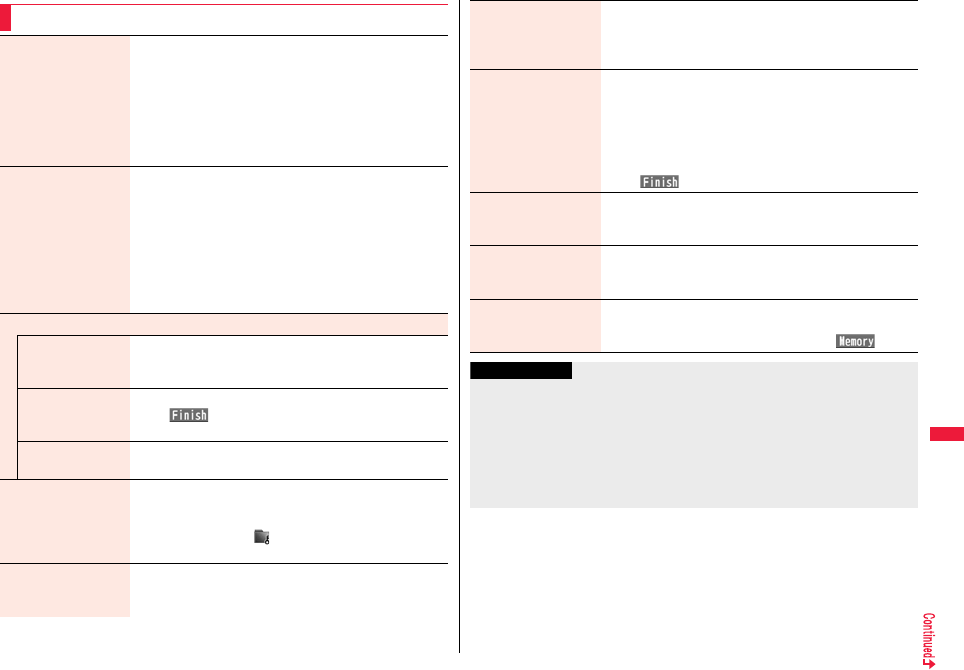
379
Data Management
Function Menu of the Folder List
Add folder You can create a user folder.
Enter a folder name.
pYou can enter up to 10 full-pitch/20 half-pitch characters in
the FOMA terminal.
pYou can enter up to 31 full-pitch/63 half-pitch characters on
the microSD card. You can enter up to 10 full-pitch/20
half-pitch characters for a folder in the “Movable contents”
folder.
Edit folder name You can edit the name of a user folder, or a folder in the
“Deco-mail pictograms” folder in the FOMA terminal.
Enter a folder name.
pYou can enter up to 10 full-pitch/20 half-pitch characters in
the FOMA terminal.
pYou can enter up to 31 full-pitch/63 half-pitch characters on
the microSD card. You can enter up to 10 full-pitch/20
half-pitch characters for a folder in the “Movable contents”
folder.
Delete folder
Delete this You can delete the highlighted user folder.
Enter your Terminal Security CodeYES
Delete selected Put a check mark for user folders to be deleted
l()Enter your Terminal Security Code
YES
Delete all You can delete all user folders.
Enter your Terminal Security CodeYES
Folder security
[My picture/
imotion/Movie]
You can set the folder to open only when you enter your
Terminal Security Code.
Enter your Terminal Security CodeYES
The folder changes to “ ”.
pTo release it, perform the same operation.
Send all Ir data
[My picture/
imotion/Movie/melody]
See page 384.
DEL all frm folder
[My picture only]
You can delete all the files in the folder selected in “i-mode”,
“Camera”, “Deco-mail picture”, “Deco-mail pictograms”, and
user folder in “My picture”.
Enter your Terminal Security CodeYES
Edit playlist
[Melody only]
You can select up to 10 melodies and program them in order
as you like. This is displayed while you are selecting “Playlist”.
Select a playing order from <1st> through <10th>
Select a folderSelect a melody.
pTo release a programmed melody, select “Release this”.
Repeat the operations and complete the playlist editing
l()
Release playlist
[Melody only]
You can release all the programmed melodies from the
playlist. This is displayed while you are selecting “Playlist”.
YES
Select storage You can set the destination folder for when you save to the
microSD card.
YES
Memory info You can display the used memory space (estimate)/number of
stored items.
pYou can display them also by pressing c().
Information
<Add folder>
pYou can add up to 20 folders in the FOMA terminal. However, you can add up to 19
folders in “imotion/Movie”.
pYou cannot add folders on the microSD card in the following cases:
・When 900 folders are contained in “Picture”
・When 4,095 folders are contained in “SD video”
・When 999 folders are contained in “Image Box”, “Deco-mail pictograms”, “Melody”,
“Other contents”, “My documents”, “Document viewer”, or “SD other files”
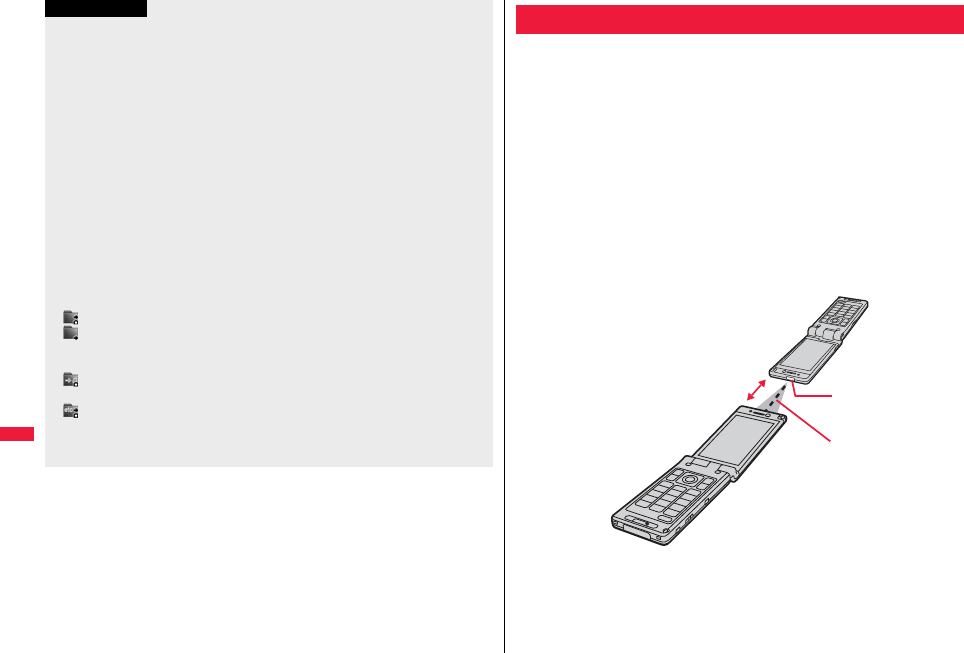
380
Data Management
<Edit folder name>
pYou cannot edit the Folder-Security-activated folder name.
<Delete folder>
pAll data files in the user folder are deleted.
pWhen you select this function on the microSD card, “Delete this” is performed.
pWhen a melody set for another function is deleted, the setting returns to the default.
(When the melody is set for an alarm tone of “Schedule”, “ToDo” or “TV timer”, or for
“Alarm”, it switches to “Clock Alarm Tone”.)
<Folder security>
pYou can set it only for “i-mode”, “Camera”, user folder, and “Voice recorder”.
pWhen you select a folder with folder security, the display for entering your Terminal
Security Code appears. Enter your Terminal Security Code to temporarily release
folder security.
<Edit playlist>
pIf you change or delete the file name, title, or contents of the melody stored in the
playlist, all the melodies are released from the playlist.
<Select storage>
pThe following icons are displayed for the folder set as a destination folder:
“ ” . . . Folders in the “Picture” folder and “SD video” folder
“ ” . . . Folders in “Document viewer”, and “SD other files”
Folders in the “Deco-mail pictograms” folder, “Image Box” folder, “Movie”
folder, “Melody” folder, and “My documents” folder
“ ” . . . Folders in the “Kisekae Tool” and “Machi-Chara”
Folders in the “Movable contents” folder
“ ” . . . Folders in the “Other contents” folder
pWhen you execute Check microSD, or create or edit a folder by using a personal
computer, the destination folder on the microSD card might be changed. When the
setting is changed, set the destination folder again.
Information
The FOMA terminal conforms to IrMC™ version 1.1 standard.
You can exchange data files with the devices supporting the infrared
communication function. However, you cannot exchange some files
depending on the other party’s device.
pThe distance for infrared communication should be within about 20 cm. Do not move
the FOMA terminal with the infrared data port pointed to the receiving end until data
transfer ends.
pHold the FOMA terminal with your hands securely so that it does not move.
pIf you expose the FOMA terminal to direct sunlight or put it under fluorescent lights or
near an infrared equipment, you may not be able to transmit infrared ray normally due
to their influence.
pFirst set at the receiving end and begin sending data from the sending end within 30
seconds.
pDuring exchange, the FOMA terminal is placed in the same state as it is out of the
service area, so you cannot make/receive voice calls, videophone calls or PushTalk
calls, use packet communication such as i-mode or mail, or use data communication.
Using Infrared Communication
Infrared data port
Within ±15°
from the center
Within about
20 cm
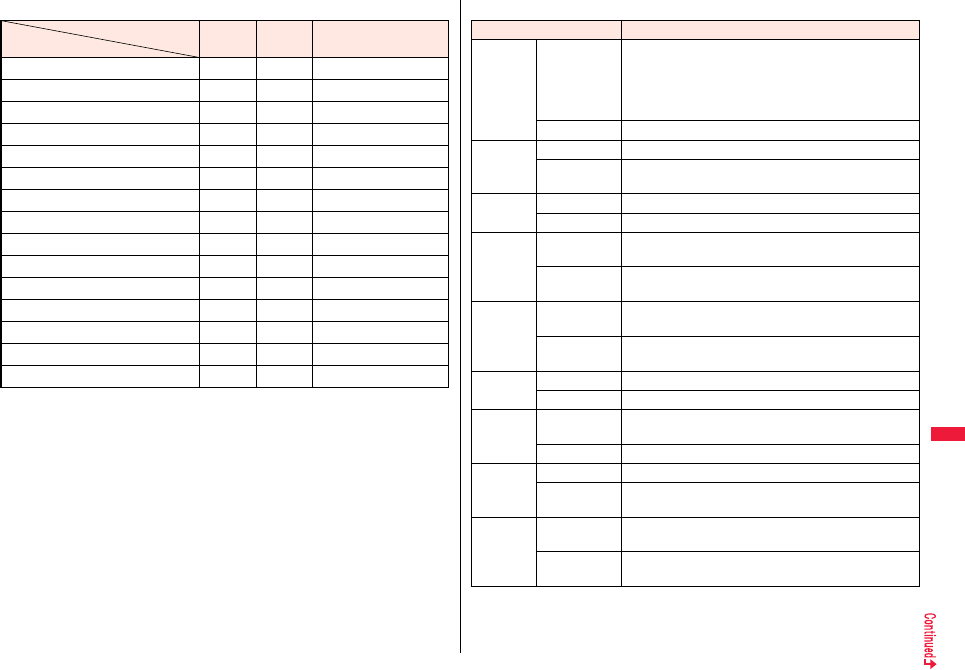
381
Data Management
■List of data files you can transfer
○: Can be transferred —: Cannot be transferred
※1 You cannot send/receive holidays, or i-schedule downloaded from i-concier.
※2 You can send/receive up to 30 Area Mail messages separately. (2,530 messages in
total)
※3 The folder-sort setting may not be reflected.
※4 You cannot send/receive some files.
※5 Includes Flash movies.
※6 You cannot send/receive original animations and still images recorded by 1Seg.
※7 You cannot send/receive ASF files and videos recorded by 1Seg.
※8 The i-mode bookmarks may be deleted.
Transfer terms
Transferable data One item Multiple
items All items
Phonebook (Own number) ○— Up to 1,000 items
Schedule※1○— Up to 2,500 items
ToDo ○— Up to 100 items
Received mail※2※3○— Up to 2,500 items
Sent mail※3○— Up to 1,000 items
Draft mail※3○— Up to 20 items
Decome-Anime template ○— Up to 100 items
Text memo ○— Up to 20 items
Melody※4○— Up to 3,500 items
Still image file※5※6○○Up to 3,500 items
i-motion file※7○○Up to 3,500 items
PDF file※4※8○— Up to 3,500 items
ToruCa file※3※4○○ Up to 495 items
Bookmark※3○— Up to 600 items
LCS client information ○— Up to 5 items
■Storage location and order of received files
Data Storage location/Order
Phonebook
(Own
number)
receive one data
The phone number is stored to the lowest empty memory
number in “010” through “999” in the Phonebook. If all
memory numbers “010” through “999” are occupied, the
phone number is stored to the lowest empty memory
numbers in “000” through “009” (2-touch dial).
receive all data Stored in the same memory number as that of the sender.
Schedule
receive one data
Stored with the starting date/time of the schedule event.
receive all data Stored with the same date and time as those of the
sender.
ToDo
receive one data
Stored on the top in the ToDo list.
receive all data Stored in the same order as that of the sender.
Received
mail
receive one data
Stored in the “Inbox” folder on the Inbox Folder list with
the same date and time as that of the sender.
receive all data Stored in the same folder as that of the sender with the
same date and time.
Sent mail
receive one data
Stored in the “Outbox” folder on the Outbox Folder list
with the same date and time as that of the sender.
receive all data Stored in the same folder as that of the sender with the
same date and time.
Draft mail
receive one data
Stored with the same date and time as that of the sender.
receive all data Stored with the same date and time as that of the sender.
Decome-
Anime
template
receive one data
Stored in the “Phone” folder in “Decome-Anime” in
“Template” inside “Mail”.
receive all data Stored in the same order as that of the sending end.
Text memo
receive one data
Stored in the first <Not recorded>.
receive all data Stored in the same order as that of the sender from the
top of the list.
Melody
receive one data
Stored on the top in the “i-mode” folder in “Melody” inside
“Data box”.
receive all data Stored in the same folder as that of the sender in the
same order.

382
Data Management
Still Image
file
receive one data/
receive multiple
data
Stored on the top in the “i-mode” folder in “My picture”
inside “Data box”.
receive all data Stored in the same folder as that of the sender in the
same order.
i-motion file
receive one data/
receive multiple
data
Stored on the top in the “i-mode” folder in “imotion/
Movie” inside “Data box”.
receive all data Stored in the same folder as that of the sender in the
same order.
PDF file
receive one data
Stored on the top in the “i-mode” folder in “My documents”
inside “Data box”.
receive all data Stored in the same folder as that of the sender in the
same order.
ToruCa file
receive one data/
receive multiple
data
Stored on the top in the “ToruCa” folder.
receive all data Stored in the same folder as that of the sender in the
same order.
Bookmark
receive one data
Stored on the top in the “Bookmark” folder.
receive all data Stored in the same folder as that of the sender in the
same order.
LCS client
information
receive one data
Stored in the first <Not stored>.
receive all data Stored in the same order as that of the sender from the
top of the list.
Data Storage location/Order
Information
pYou cannot send the following files:
・Files whose output from the FOMA terminal is prohibited
・Partially saved files
・Phonebook entries and SMS messages on the UIM
pYou cannot send all the pre-installed data files in Data Box at a time.
pYou cannot send the files on the microSD card. Copy or move to the FOMA terminal
and then send.
pYou can send/receive up to 9 full-pitch/18 half-pitch characters for a title of a still
image, i-motion file, or PDF file, or up to 31 full-pitch/63 half-pitch characters for a title
of a melody.
pWhen you send a mail message, the file attached to the mail message is also sent.
However some files cannot be sent depending on the file type.
pDepending on the mobile phone at the receiving end, subjects of i-mode mail
messages cannot be received completely.
pThe mail message with an attached file which has not been obtained, or the mail
message containing the link information for starting an i-αppli program is sent after the
file or information is deleted.
pWhen the received mail messages exceed the maximum number/size of storage,
they are deleted in order of mail in the “Trash box” folder and older received mail.
However, unread or protected mail messages are not deleted.
pWhen the sent mail messages exceed the maximum number/size of storage, they are
deleted in order of older sent mail. However, protected mail messages are not
deleted.
pWhen the Decome-Anime template contains a file whose output from the FOMA
terminal is prohibited, the mail message is sent after the file or text data is deleted.
pWhen you send a ToruCa file (details) using infrared rays, the confirmation display
appears asking whether to forward the file including the detailed information. In this
case, select “YES” to send it with the detailed information, or select “NO” to send the
ToruCa file as a file before receiving the detailed information.
pThe ToruCa file (details) that contains data whose output from the FOMA terminal is
prohibited is sent as a ToruCa file before receiving the detailed information.
pYou cannot receive Phonebook entries while Restrict Dialing is activated. At sending,
you can send only the Phonebook entries set with Restrict Dialing and data of Own
Number.
pIt may take long to forward data or you might not be able to receive data depending on
the data size.
pYou cannot store a still image in excess of 3 Mbytes, i-motion file in excess of 10
Mbytes, melody in excess of 100 Kbytes, PDF file in excess of 2 Mbytes,
Decome-Anime template in excess of 100 Kbytes, ToruCa file in excess of 1 Kbyte, or
ToruCa file (details) in excess of 100 Kbytes.
pIf the FOMA USB Cable with Charge Function 01/02 (option) is connected to the
FOMA terminal, you may not be able to perform infrared communication.
pYou cannot send files that are not supported by the device at the receiving end.
Information
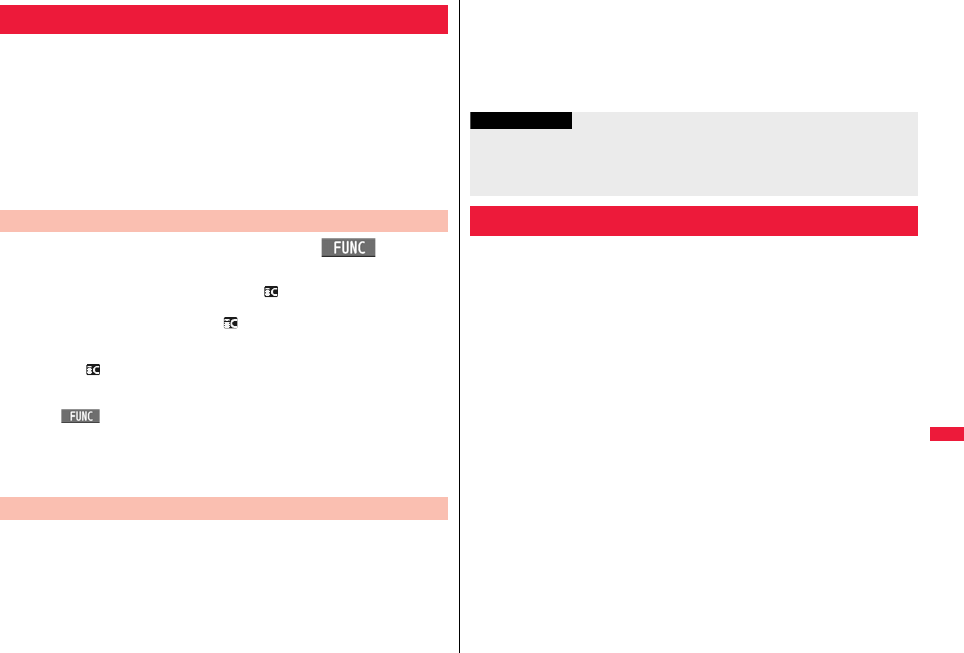
383
Data Management
You can send/receive the data files one by one using infrared rays.
You can send/receive multiple still images, i-motion files, and ToruCa
files at a time.
■Notes on sending/receiving
pIn Secret Mode, you can send secret data as well. However, in Secret Data Only, you
can send only the secret data.
pIf you receive a Phonebook entry stored as secret data during Secret Mode or Secret
Data Only, the Phonebook entry is stored as an ordinary one.
pWhen sending a Phonebook entry, you cannot send the stored secret code and voice
dial entry.
1Display of the data file to be senti()
Send Ir data
pTo send a Phonebook entry, select “Send Ir/ trans/BT” → “Send Ir data” from
the Function menu and then select “Send phonebook”.
pTo send a schedule event, select “Ir/ transmission” → “Send Ir data” from the
Function menu and then select “Send”.
pTo send a mail message, Decome-Anime template, ToruCa file or bookmark,
select “Ir/ transmission” from the Function menu and then select “Send Ir
data”.
pTo send multiple files, select the files you want to send by “Multiple-choice”. Press
i( ) to select “Send Ir data”.
2YES
pTo send multiple files, select “YES” by a factor of selected number of files, and
send them.
1mLifeKitReceive Ir data
pYou can paste the Ir data receiving function to the desktop, or store it for Multi
Key Long Press Setting. (See page 32 and page 410)
Sending/Receiving One or Multiple Data
Send One or Multiple Data
+m-7-9
Receive One or Multiple Data
2ReceiveYES
pWhen you receive Phonebook entries in which phone numbers are stored, the
confirmation display appears asking whether to store them also in the PushTalk
Phonebook.
pThe confirmation display appears asking whether to continue receiving after
receiving one data file. When you received multiple files, select “YES”.
By using infrared rays, you can collectively send/receive data files.
To send all data files, enter a session number (any four-digit number).
The receiving end needs to enter the same session number.
■Notes on sending/receiving all data files
pReceiving all data files at a time deletes and overwrites all the stored data files
including secret or protected data files. The data file you have stored in “Secret mode”
is deleted as well. Check that no important data file is stored before receiving all data
files.
However, Decome-Anime templates, files in Data Box, and ToruCa files are
additionally stored without deleting the files at the receiving end.
pIf you send all Phonebook entries, the “Own number” data is also sent. All the data of
“Own number” at the receiving end is overwritten except the own number. Mail address
is also overwritten by sender’s address, so change it at the receiving end.
pIf you send all Phonebook entries, PushTalk Phonebook entries are also sent.
Information of voice dial entries are not sent.
pThe Phonebook entries stored as secret data are sent not only during Secret Mode but
also any other time. The sent secret data is stored as secret data at the receiving end,
too.
pThe group names in the Phonebook you have received are stored, so the data set in
“Group setting” is also overwritten.
pNote that the schedule events at the receiving end are all deleted if you send all ToDo
items to the phone that does not support ToDo.
pYou can send/receive the protected sent/received mail messages.
pWhen any unsupported data file is included, receiving might be interrupted.
Information
pWhen you receive an instruction for starting a software program, and you have
already downloaded a compatible software program, that software program starts. If
you have not put a check mark for “Ir iαppli To” of “Set iαppli To”, the software
program does not start up automatically.
Sending/Receiving All Data
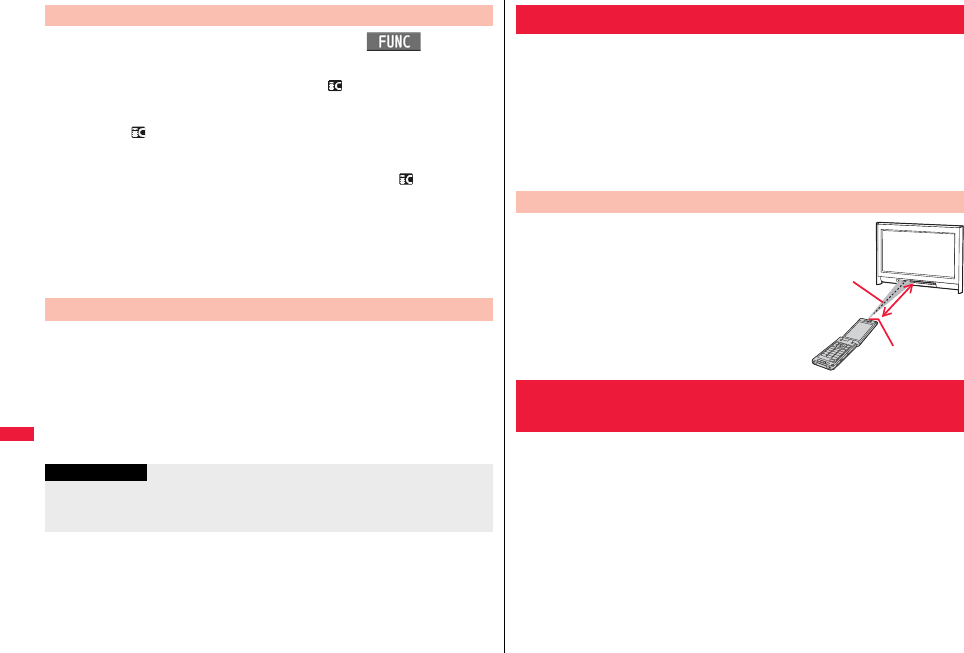
384
Data Management
1Display of the data file to be senti()
Send all Ir dataEnter your Terminal Security Code.
pTo send the Phonebook entries, select “Send Ir/ trans/BT” → “Send Ir data”
from the Function menu and then select “Send all phonebook”.
pTo send schedule events from the Schedule list or detailed Schedule display,
select “Ir/ transmission” → “Send Ir data” from the Function menu and then
select “Send all”.
pTo send mail messages, Decome-Anime templates, ToruCa files or bookmarks,
and to send schedule events from Calendar display, select “Ir/ transmission”
from the Function menu and then select “Send all Ir data”.
pWhen you send data files in Data Box, the confirmation display appears telling
that the files you cannot send are contained. To proceed sending, select “YES”.
2Enter the session numberYES
pEnter any four-digit number as the session number.
1mLifeKitReceive Ir data
pYou can paste the Ir data receiving function to the desktop, or store it for Multi
Key Long Press Setting. (See page 32 and page 410)
2Receive allEnter your Terminal Security Code
Enter the same session number as that entered at the
sending endYESYES
Send All Data
+m-7-9
Receive All Data
Information
pWhen you receive Phonebook entries in which still images are stored or mail to which
files are attached, and the multiple same still images or files are found, only one image
or file is stored.
You can use the FOMA terminal as a TV remote control by starting the
i-αppli program.
pTo use remote control devices, you may need to download the software program for
those devices. [The pre-installed “Gガイド番組表リモコン (G Guide Program List
Remote control)” supports the infrared remote control function.] The key operation for
the remote control differs depending on the software program.
pThis function does not work with some devices.
pCommunication might be affected by compatible devices and the ambient light.
pYou cannot use the infrared remote control during Self Mode.
pTurn the FOMA terminal’s Infrared data port to the
front of a device to be operated. You can operate
within about 4 meters away from the device.
pThe radiation angle of the infrared rays is within ±15°
from the center.
For when you forward Phonebook entries using infrared rays, iC
communication, microSD card, or DOCOMO keitai datalink, you can
specify whether to forward the stored still images together.
1mPhonebookPhonebook settings
Forwarding imageON or OFF
Using Infrared Remote Control Function
Infrared Remote Control
+m-2-6
<Forwarding Image>
Communication Setting
Within about
4 meters
Infrared data
port
Within
±15° from
the center
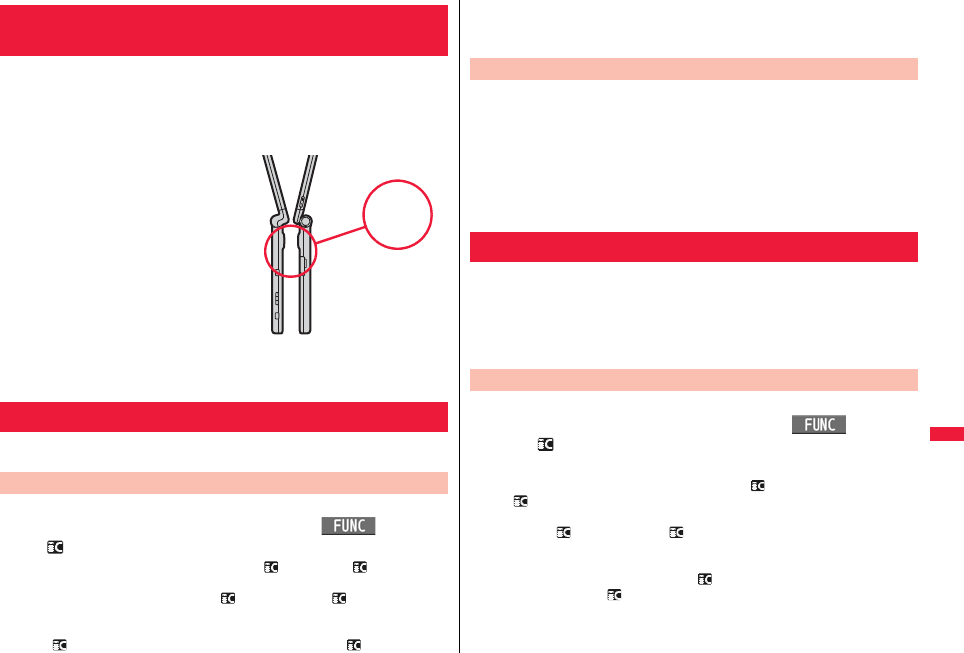
385
Data Management
iC communication is the function that enables you to send/receive data
files to/from another FOMA terminal using the FeliCa reader/writer
function. You can send/receive data files by facing the f mark of your
FOMA terminal toward that of another FOMA terminal supporting the iC
communication function. However, you cannot exchange some files
depending on the other party’s FOMA terminal.
pThe type of files you can forward and
forwarding conditions are the same as those
for infrared communication. (See page 381)
However, you cannot send multiple files, all
Decome-Anime templates and all data files in
Data Box at a time.
pYou cannot execute iC communication while
“IC card lock” is activated.
pYou might have difficulty in sending or
receiving files depending on the destination
FOMA terminal. In that case, move a f mark
close to or away from the other f mark or
move each side up, down, left, or right.
pDuring communication, the FOMA terminal is placed in the same state as it is out of the
service area, so you cannot make/receive voice calls, videophone calls or PushTalk
calls, use packet communication such as i-mode or mail, or use data communication.
You can send/receive the data files one by one using iC communication.
pSee “■Notes on sending/receiving” on page 383 as well.
pYou cannot use this function during charging.
1Display of the data file to be senti()
transmission
pTo send a Phonebook entry, select “Send Ir/ trans/BT” → “ transmission”
from the Function menu and then select “Send phonebook”.
pTo send a schedule event, select “Ir/ transmission” → “ transmission” from
the Function menu and then select “Send”.
p
To send a mail message, Decome-Anime template, ToruCa file or bookmark, select
“Ir/ transmission” from the Function menu and then select “ transmission”.
<iC Transmission>
iC Communication Function
Sending/Receiving One Data
Send One Data
f
Face one another’s
f marks.
2YES
pYou cannot use this function during Multitask.
1Face the f mark of the FOMA terminal of the receiving
end while the Stand-by display is shown to that of the
FOMA terminal of the sending endYES
pWhen you receive a Phonebook entry in which a phone number is stored, the
confirmation display appears asking whether to store it also in the PushTalk
Phonebook.
By using iC communication, you can collectively send/receive
Phonebook entries, schedule events, ToDo items, text memos,
bookmarks, mail messages, ToruCa files, and LCS client information.
To send all data files, enter a session number (any four-digit number).
The receiving end needs to enter the same session number.
pSee “■Notes on sending/receiving all data files” on page 383 as well.
pYou cannot use this function during charging.
1Display of the data file to be senti()
All transmission
Enter your Terminal Security Code.
p
To send the Phonebook entries, select “Send Ir/ trans/BT”
→
“ transmission” from the Function menu and then select “Send all phonebook”.
pTo send schedule events from the Schedule list or the detailed Schedule display,
select “Ir/ transmission” → “ transmission” from the Function menu and
then select “Send all”.
pTo send schedule events from the Calendar display or send mail messages,
ToruCa files or bookmarks, select “Ir/ transmission” from the Function menu
and then select “All transmission”.
2Enter the session numberYES
pEnter any four-digit number as the session number.
Receive One Data
Sending/Receiving All Data
Send All Data
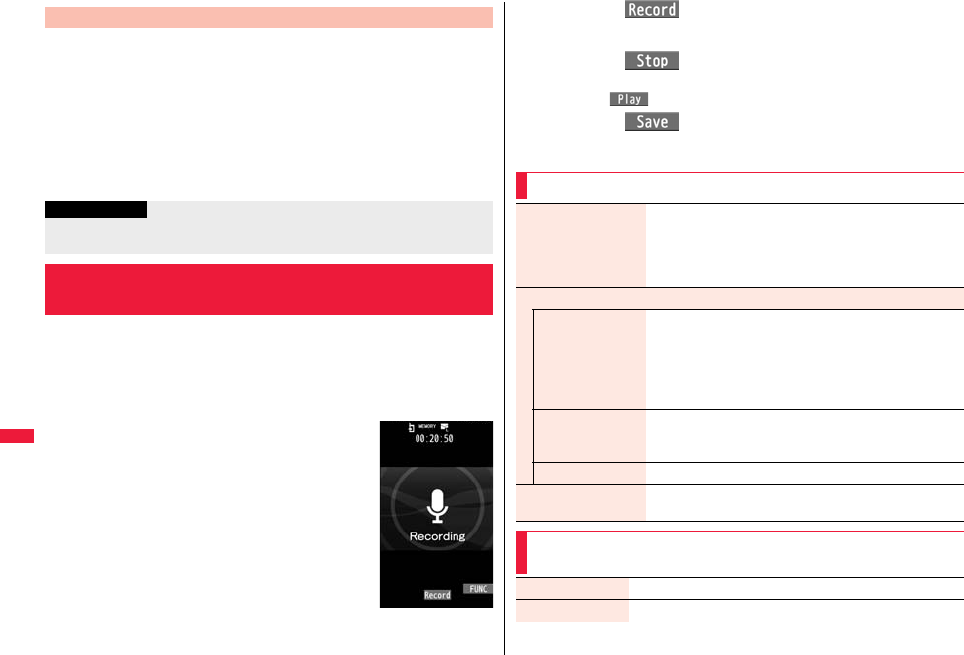
386
Data Management
pYou cannot use this function during Multitask.
1Face the f mark of the FOMA terminal of the receiving
end while the Stand-by display is shown to that of the
FOMA terminal of the sending end.
2YESEnter your Terminal Security Code
Enter the same session number as that entered at the
sending end.
This function is for recording voices. You can record voices in a meeting
instead of taking notes.
pThis function is the same as the one for when “Movie type set” is set to “Voice” in Movie
Mode.
pYou can play back the saved voice from “imotion/Movie” of “Data box”.
pSee page 532 for the estimate of recordable time.
1mLifeKitVoice recorder
Receive All Data
Information
pWhen you receive Phonebook entries in which still images are stored, and the
multiple same still images are found, only one image is stored.
<Voice Recorder>
Using Voice Recorder
Voice Recorder
Recording display
2Press Oo(), 0 or v.
Recording starts.
3Press Oo(), 0 or v.
Recording ends. The Voice Recorder Saving Pre-check display appears.
pPress m( ) to play back the recorded voice.
4Press Oo(), 0 or v.
Function Menu of the Voice Recorder Recording display
File size setting Select an item.
Mail restrict’n(S) . . . . . You can record up to 500 Kbytes.
Mail restrict’n(L). . . . . . You can record up to 2 Mbytes.
Long time . . . . . . . . . . . You can record for a long time. The
voice is saved to the microSD card.
Storage setting
Store in You can set the storage location for the recorded voice.
When you set to “Phone”, the voice is saved to “Voice
recorder” in the “imotion/Movie” folder. When you set to
“microSD”, it is saved to the folder in “Other contents” which
you set for “Select storage”.
Phone or microSD
Auto save set You can set whether to automatically save the recorded voice
after you finish recording.
ON or OFF
File restriction See page 244.
Memory info You can display the used memory space (estimate)/number of
stored items.
Function Menu of the Voice Recorder Saving Pre-check
display
Play See page 386.
Save See page 386.

387
Data Management
You can display the stored PDF files.
1mData boxMy documentsSelect a folder
Select a PDF file.
pEach time you press m
from the Folder list, you can
switch between the folders
in the FOMA terminal and
the microSD card.
pYou cannot display the
PDF files in the “Movable
contents” folder.
pSee page 379 for the Function menu of the Folder list.
pThe following images are displayed when you cannot display a preview image.
pSee page 209 when the PDF file is set with a password.
Attach to mail You can save the recorded voice and attach it to i-mode mail.
Go to step 2 on page 146.
pYou can compose it also by pressing l().
Store in See page 386.
File restriction See page 244.
Cancel You do not save the recorded voice.
<PDF Viewer>
Displaying PDF Data
Folder list PDF File list
Does not support
(PDF file displayed
as “ ” or “ ”)
Cannot be
displayed
Does not support
(PDF file displayed
as “ ”)
■Operations when displaying a PDF file
pSee page 388 for when you operate from the Function menu.
Operation Key operation
Upper scroll Zo
Lower scroll Xo
Left scroll Co
Right scroll Vo
Call up the key
operation guide l
Zoom in 3
Zoom out 1
Fit page 2
Operation Key operation
Next page c, 9, >
Previous page m, 7, <
Search 5
Search next 6
Search previous 4
Call up the bookmark
list 8
Add bookmark
8
(for at least one
second)
Information
pWhen many files are stored in the FOMA terminal or the microSD card, it may take
long to access them. It may take long to display the PDF file depending on the PDF
file.
pSome files might not be correctly displayed.
pWhen you try to display undownloaded pages while the PDF file partially downloaded
is displayed, downloading of the page starts.
Function Menu of the PDF File List
Edit title See page 341.
Document info You can display the PDF file name, saved date/time, etc.
Attach to mail You can compose an i-mode mail message with the PDF files
attached.
Go to step 2 on page 146.
pYou can compose it also by pressing l().
Send Ir data See page 383.
Send all Ir data See page 384.
transmission See page 385.
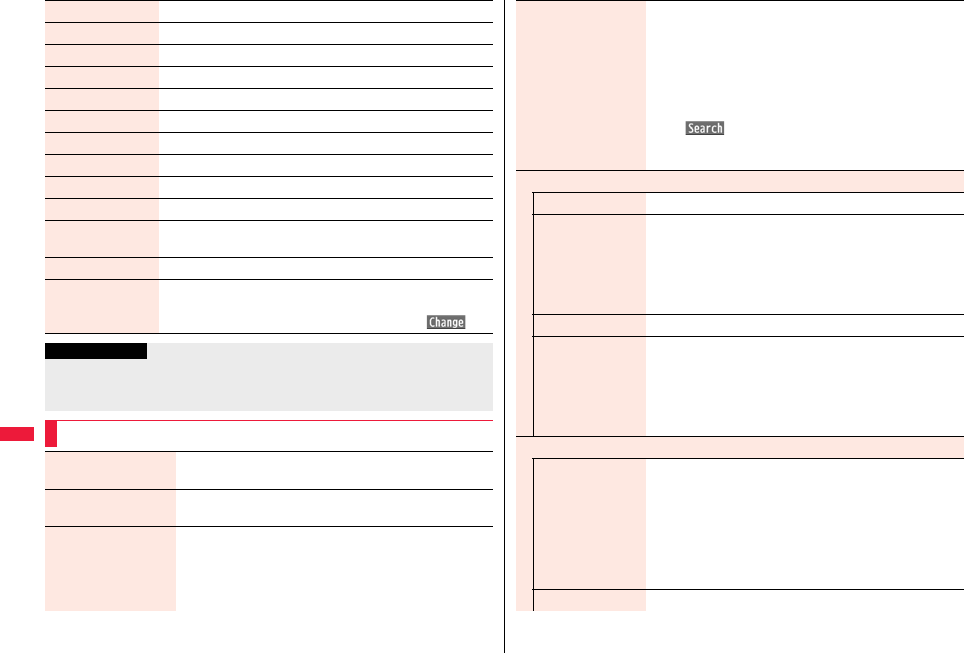
388
Data Management
Copy to microSD See page 371.
Copy to phone See page 371.
Move to microSD See page 372.
Move to phone See page 372.
Copy See page 342.
Move See page 343.
Add desktop icon See page 32.
Delete this See page 343.
Delete all See page 343.
Multiple-choice See page 343.
Memory info You can display the used memory space (estimate)/number of
stored items.
Sort See page 343.
Listing You can change the displayed contents on the PDF File list.
Title or Image
pYou can switch the contents also by pressing c().
Information
<Listing>
pWhen you use “Image” to display PDF files, they might appear different from the
actual images depending on the PDF files.
Function Menu while PDF File is Displayed
Zoom in You can zoom in the PDF file.
You can zoom in the PDF file up to 1,000%.
Zoom out You can zoom out the PDF file.
You can zoom out the PDF file up to 8%.
Go to You can move to another page of the PDF file.
Select the page you want to move to.
pIf you select “Specified page”, enter the page number you
want to move to in the page number field, and select “OK”;
then you can access to the specified page.
Search You can display the screen in which the specified character
string is contained. The point that matches the specified
character is marked in yellow green.
SearchSelect the search string field
Enter a character string to be searched for.
pYou can enter up to 8 full-pitch/16 half-pitch characters.
Put a check mark for search conditions to be specified
l()
pIf you select “Search prev.” or “Search next”, you can
continue to search under the same condition.
Bookmark/mark
Disp. bookmark See page 389.
Add bookmark You can set a bookmark (i-mode bookmark) for the page
currently displayed and can display the desired page easily by
selecting the bookmark. You can set up to 10 bookmarks.
YESSelect the title fieldEnter a titleOK
pYou can enter up to 64 full-pitch/128 half-pitch characters.
pSee page 390 when bookmarks are stored to the maximum.
Display mark See page 390.
Add mark You can store the currently displayed page number and the
position within the page as the mark. You can use the stored
mark as the sign of the reference point. You can set up to 10
marks.
YES
pSee page 390 when marks are stored to the maximum.
View types
View mode You can change display format of the PDF file.
Select a display format.
pIf you select “User defined”, enter the magnification value in
the magnification specification field, and select “OK”; then
you can display the page at the specified magnification.
pThe magnification you can specify is 8 through 1,000%.
pIf you save a file after changing the display format, it is
displayed at the saved magnification next time.
Rotate view 90° to right or 90° to left
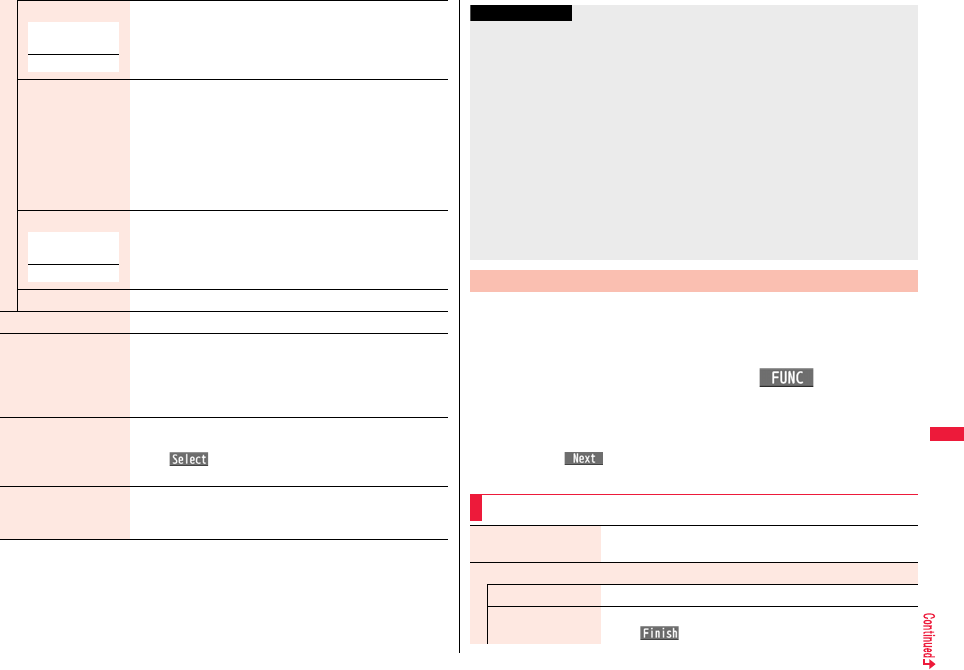
389
Data Management
Page layout You can change the display layout of the PDF file.
Single page, Continuous or Continuous-facing
Display link You can display links set in the PDF file. Internal links (links
set in the PDF file displayed), Web To, Mail To, and Phone
To/AV Phone To are available for the links.
Select a link.
pWhen multiple links are found in the display, you can select
a link by pressing Bo.
pWhen you select an internal link, you can move to the linked
page in the PDF file. See page 211 for another link.
Page info ON/OFF You can set whether to display the zoom magnification, page
number, and scroll bar for displaying the PDF file.
Select an itemDisplay or Not display
Document info See page 387.
Save See page 390.
Download remain You can download all pages of the PDF file which you have
not completely downloaded yet such as partially downloaded
page by page or failed to be downloaded owing to
disconnection of communication midway.
YES
Capture screen You can cut out a part of the display and save it as JPEG
image.
Oo()YESSelect a folder.
pSee page 210 when images are stored to the maximum.
Attach to mail You can compose an i-mode mail message with the PDF files
attached.
Go to step 2 on page 146.
At Viewer
start-up
Single page
At Viewer
start-up
Display
You can list the bookmarks set for the PDF file and the i-mode
bookmarks additionally set.
By selecting a bookmark, you can display the page for which the
bookmark is set.
1While a PDF file is displayedi()
Bookmark/markDisp. bookmark
Bookmark or i-mode bookmarkSelect a bookmark.
pSome bookmarks that have been set beforehand are categorized into tier-levels.
Press i( ) to display the bookmarks at the lower level. However, all the
bookmarks at the third-tier level or lower are displayed at the third-tier level.
Information
<Search>
pThe search conditions work as shown below:
Match case: Identifies between uppercase and lowercase for search.
Whole words only: Searches for character strings that completely match by unit of a
word.
Search upward: When you do “Search next”, you can search backwards to the first
page from the start page.
Search ‘?’ as wildcard: “?” mark (half-pitch) entered in the search string field is set for
a search condition as a random character.
Search in this page: Searches in the currently displayed page only.
<Page layout>
pYou cannot change the layout of the partial PDF file.
<Capture screen>
pYou might not be able to cut out the display depending on the security setting of the
PDF file.
Display Bookmark
Function Menu while the i-mode Bookmark List is Displayed
Edit title Enter a title.
pYou can enter up to 64 full-pitch/128 half-pitch characters.
Delete
Delete YES
Delete selected Put a check mark for bookmarks to be deleted
l()YES

390
Data Management
You can list the marked pages and positions stored in the PDF file.
When you select a mark, you can display the page in which the mark is
stored.
1While a PDF file is displayedi()
Bookmark/markDisplay markSelect a mark.
You can save the PDF files. You can save the newly downloaded pages
and added bookmarks/marks.
You can save up to 3,500 files in total sharing the memory space with
other data files, however, the number of files you can save decreases
depending on the data volume. (See page 534)
1While a PDF file is displayedi()Save
YES
The PDF file once saved to the FOMA terminal or microSD card is overwritten each
time you save it. (The operation in step 2 is not required.)
The PDF file that is not saved to the FOMA terminal or microSD card is newly
saved.
pWith the PDF file that was re-downloaded from the first page owing to updating at
the server’s end, the confirmation display appears asking whether to overwrite
the current data. Select “YES” to overwrite it. Select “NO” to newly save.
2Select a destination folder.
pSee page 210 when PDF files in the FOMA terminal are stored to the maximum.
Delete all Enter your Terminal Security CodeYES
Display Mark
Function Menu while the Mark List is Displayed
Delete YES
Delete selected Put a check mark for marks to be deletedl()
YES
Delete all Enter your Terminal Security CodeYES
Save
If you try to add a bookmark or mark to the PDF file for which 10 bookmarks or marks
have been set, or if you try to save the PDF file for which 11 or more bookmarks or marks
have been set, the confirmation display appears asking whether to add/save the
bookmark or mark after unnecessary ones are deleted.
1. YES
2. Select bookmarks/marks to be deletedYES
or
Put a check mark for bookmarks/marks to be deletedl()YES
pContinue putting a check mark until “ ” appears.
You can display the Microsoft Word, Microsoft Excel and Microsoft
PowerPoint files saved to the microSD card. (See page 376)
■Type of displayable documents
1mData boxDocument viewerSelect a folder
Select a file.
pSee page 379 for the
Function menu of the
Folder list.
When bookmarks or marks are set to the maximum
<Document Viewer>
Displaying Word, Excel, and PowerPoint
Files
Type of document Extension
Excel XLS
Word DOC
PowerPoint PPT
Folder list Document list
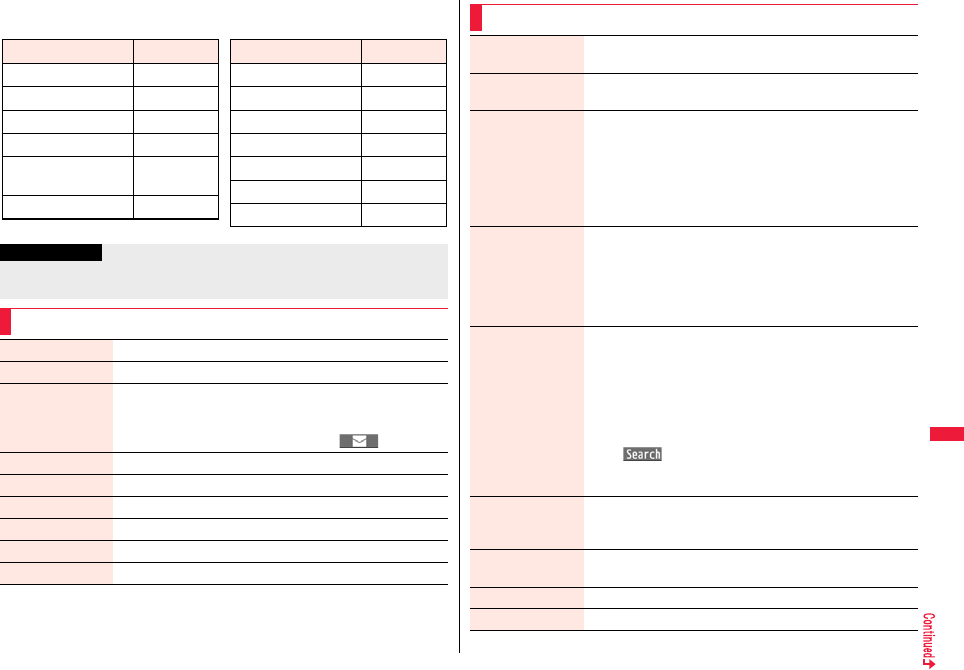
391
Data Management
■Operations when displaying a document file
pSee page 391 for when you operate from the Function menu.
Operation Key operation
Upper scroll Zo
Lower scroll Xo
Left scroll Co
Right scroll Vo
Call up the key
operation guide l
Zoom in 3
Operation Key operation
Zoom out 1
Fit page 2
Next page c, 9, >
Previous page m, 7, <
Search 5
Search next 6
Search previous 4
Information
pThe files of Word 2007, Excel 2007, and PowerPoint 2007 are not supported.
pSome files might not be correctly displayed.
Function Menu of the Document List
Edit title See page 341.
File info You can display the name and type of files.
Attach to mail You can compose an i-mode mail message with the document
file attached.
Go to step 2 on page 146.
pYou can compose it also by pressing l().
Copy See page 342.
Move See page 343.
Delete this See page 343.
Delete all See page 343.
Multiple-choice See page 343.
Memory info You can display the used memory space (estimate).
Function Menu while Document File is Displayed
Zoom in You can zoom in the file.
You can zoom in the file up to 1,000%.
Zoom out You can zoom out the file.
You can zoom out the file up to 8%.
View types You can change display format of the file.
Select a display format.
pIf you select “User defined”, enter the magnification value in the
magnification specification field; then you can display the page
at the specified magnification.
pThe magnification you can specify by “User defined” is 8
through 1,000%.
Go to You can move to another page or sheet of the file.
Select the page or the sheet you want to move to.
pIf you select “Specified page” for the Microsoft Word file or
Microsoft PowerPoint file, enter the page number you want to
move to in the page number field; then you can move to the
specified page.
Search You can display the screen in which the specified character string
is contained. The point that matches the specified character string
is highlighted.
SearchSelect the search string field
Enter a character string to be searched for.
pYou can enter up to 8 full-pitch/16 half-pitch characters.
Put a check mark for search conditions to be specified
l()
pIf you select “Search prev.” or “Search next”, you can continue
to search under the same condition.
Zoom & page You can set whether to display the zoom magnification and page
number for displaying the file.
Display or Not display
Scroll bar You can set whether to display the scroll bar for displaying the file.
Display or Not display
Rotate view 90° to right or 90° to left
Document info You can display the name and type of files.
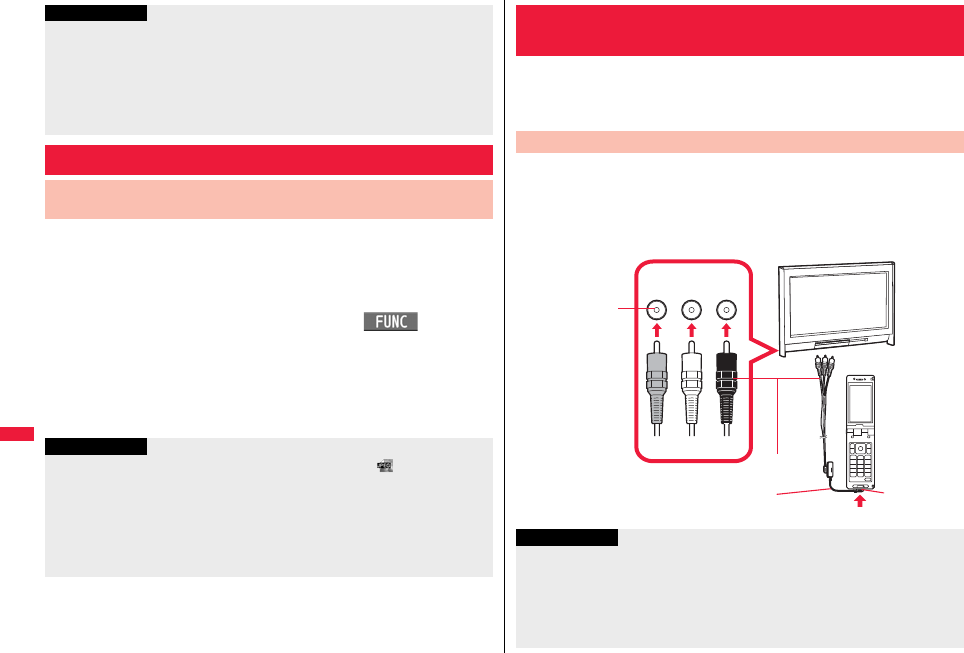
392
Data Management
DPOF is the format for recording the print information about the still
image you shot with a digital camera. You can input the information into
the still image on the microSD card about whether to print it out and how
many copies you print out. You can take the card to DPE service shops
or use a DPOF compatible printer to print photos as you specify.
1Still image in play/Still image listi()
DPOF settingPrint
Enter the number of copies to be printed out.
pEnter “01” through “99” in two digits.
pTo cancel printing the selected still image, select “Print OFF”. To cancel printing
all still images, select “All print OFF”.
Information
<Search>
pThe search conditions work as shown below:
Whole words only: Searches for character strings that completely match by unit of a
word.
Match case: Identifies between uppercase and lowercase for search.
Search in this page (Excel file only): Searches in the currently displayed page only.
Search in this file (Excel file only): Searches in the whole file.
Printing Saved Images
Select a Method to Print the Images Saved in the
microSD Card
Information
pThe classification icon of the images set with DPOF Setting is “ ”.
pYou can set DPOF Setting for up to 999 image files.
pYou cannot set DPOF Setting for the image in excess of 3 Mbytes or 8M (2448 x
3264).
pIf unused space on the microSD card is not enough, DPOF Setting might not be set.
(The icon and Picture Information, however, indicate DPOF is set.)
pStill images shot by P-07A also support PRINT Image MatchingⅢ.
When you connect the FOMA terminal to a TV using the Flat-plug AV
Output Cable P01 (option), you can display still images, i-motion files,
and images during a videophone call, video from 1Seg and from i-αppli
on the TV. You cannot display any other images.
You need to have the Earphone Plug Adapter for External connector
terminal (option) to use the Flat-plug AV Output Cable (option).
Insert the flat plug of the Flat-plug AV Output Cable into the earphone
terminal (Flat-plug) and insert the plug for handset side into the
connector of the FOMA terminal.
<AV Output>
Displaying Still Images or i-motion Files on TV
Connect FOMA Terminal to TV
Video
(yellow)
Audio L
(white)
Audio R
(red)
(yellow) (white) (red)
Connector
terminal
Video/Audio input
terminal of TV set
Earphone Plug Adapter for
External connector terminal
Flat-plug AV
Output Cable
Information
pYou can connect to the devices other than TV sets for output.
pWhen connecting to the Flat-plug AV Output Cable or Earphone Plug Adapter for
External connector terminal, make sure that you firmly insert it. Do not pull the cable
forcibly, twist it by the plug, or apply an excessive force.
pBefore connecting or disconnecting the Flat-plug AV Output Cable to and from the
device such as a TV, turn off the sound volume of the connected device.
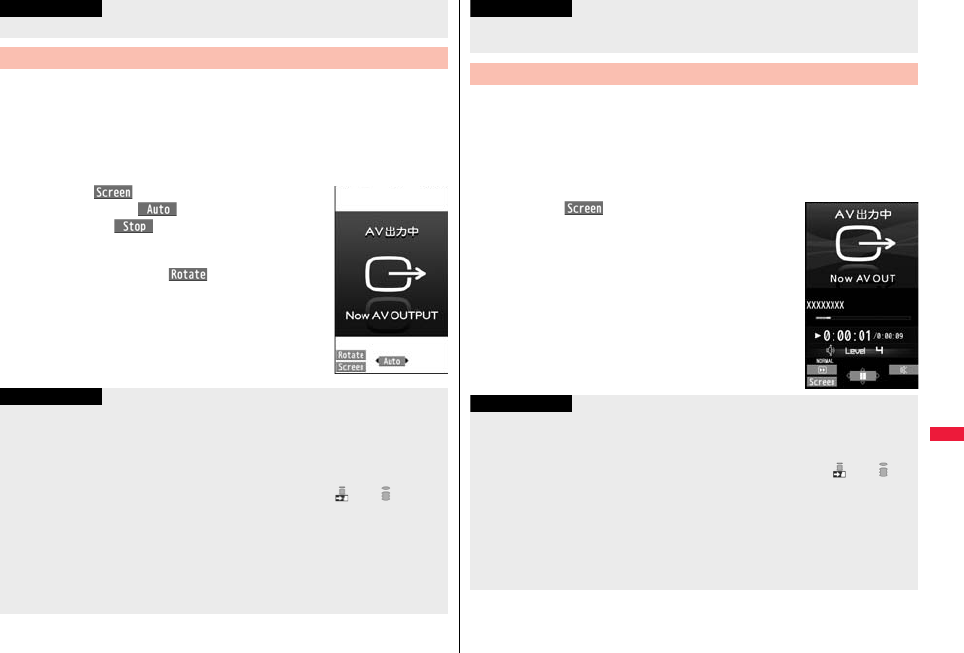
393
Data Management
1Play back a still image while the Flat-plug AV Output
Cable is connected
or
connect the Flat-plug AV Output Cable while a still
image is being played back.
pPress m( ) to switch the display size.
pYou can press Oo( ) to start a slide show. You
can press Oo( ) again to stop it.
pYou can press No to display a previous or next still
image.
pEach time you press l( ), you can rotate the
still image clockwise by 90 degrees.
pSee page 340 for how to display still images.
pTo cancel AV output, pull off the Flat-plug AV Output
Cable away from the FOMA terminal. When the
playback ends, or when another function starts up, AV
output is canceled as well.
pTo pull the plug out, take hold of the plug and then pull it out softly.
Display Still Images on TV
Information
Information
pAV output is not available in the following cases:
・When playing back a still image from any other than the Still Image list or icon
pasted to the desktop
・When playing back a still image from any other than the “i-mode” folder, “Camera”
folder, user folders, “Picture” folder (microSD), and “Image Box” folder (microSD)
・When displaying a still image whose acquired source icon is “ ” or “ ”, and
whose “File restriction” is “File restricted”
・When playing back a Chara-den picture you shot a Chara-den model whose “Rec.
file restriction” is “File restricted”
・When playing back a still image in the actual size or by slide show
・When playing back a Flash movie
pWhen a still image is larger than the VGA (480 x 640), it is reduced to VGA (480 x
640) or smaller with its proportional ratio retained for displaying on the TV.
1Play back an i-motion file while the Flat-plug AV Output
Cable is connected
or
connect the Flat-plug AV Output Cable while an i-motion
file is being played back.
pPress m( ) to switch the display size.
pSee page 348 for how to play back i-motion files and
how to operate during playback.
pTo cancel AV output, pull off the Flat-plug AV Output
Cable away from the FOMA terminal. When another
function starts up, AV output is canceled as well.
pOn some TVs, still images may not be displayed correctly when the display size is
switched.
Display i-motion Files on TV
Information
Information
pAV output is not available in the following cases:
・When playing back an i-motion file from any other than the i-motion list or icon
pasted to the desktop
・When playing back an i-motion file whose acquired source icon is “ ” or “ ”,
and whose “File restriction” is “File restricted”
・When playing back a moving picture that you shot a Chara-den model whose “Rec.
file restriction” is “File restricted”
・When an i-motion file in the “Pre-installed” folder, or “Movable contents” folder
(microSD) is played back
pOn some TVs, i-motion files may not be displayed correctly when the display size is
switched.
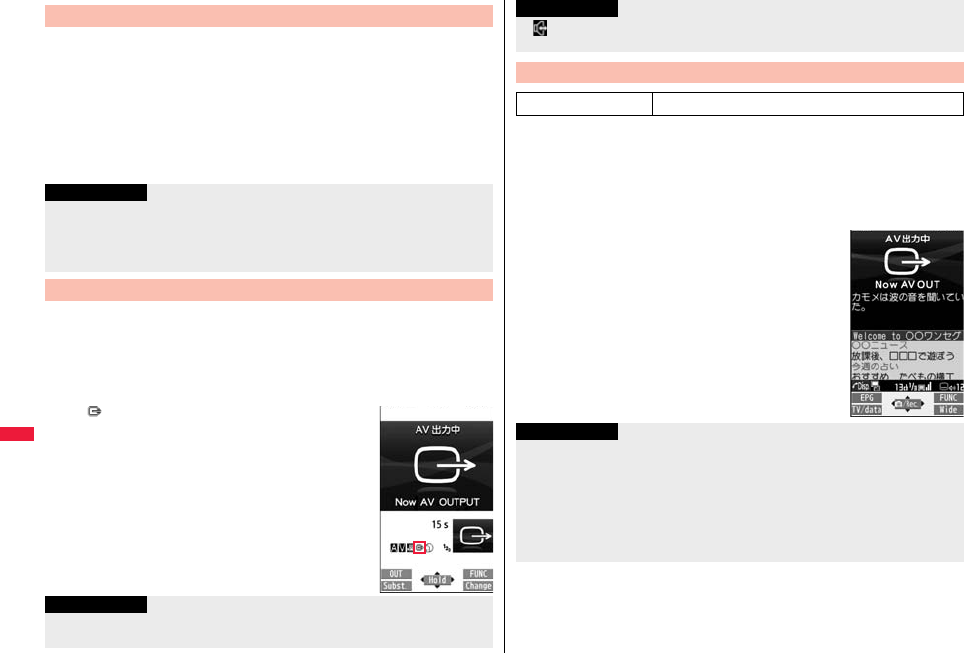
394
Data Management
1Start an i-αppli program while the Flat-plug AV Output
Cable is connected
or
connect the Flat-plug AV Output Cable while an i-αppli
program is running.
pTo cancel AV output, pull off the Flat-plug AV Output Cable away from the FOMA
terminal. When an i-αppli ends, or when another function starts up, AV output is
canceled.
1Make a videophone call while the Flat-plug AV Output
Cable is connected
or
connect the Flat-plug AV Output Cable during a
videophone call.
p“ ” appears during AV output.
pTo cancel AV output, pull off the Flat-plug AV Output
Cable away from the FOMA terminal. When the
videophone call ends, or another function starts up, AV
output is canceled as well.
Display Video from i-αppli
Information
pAV output still continues even if you close the FOMA terminal. However, AV output is
not available during pause in Power Saver Mode.
pAV output of i-αppli programs is unavailable during Play Background.
p
AV output is unavailable for i-motion files displayed while an i-
α
ppli program is running.
Display Images during a Videophone Call on TV
Information
pAV output is unavailable for images under Remote Monitoring.
pThe sensitivity of the microphone is improved during AV output.
1Watch a 1Seg program while the Flat-plug AV Output
Cable is connected
or
connect the Flat-plug AV Output Cable while watching a
1Seg program.
pTo switch to AV output while the Flat-plug AV Output
Cable is connected, select “Settings” → “Display/
operation” and select “AV output” from the Function
menu.
pTo cancel AV output, pull off the Flat-plug AV Output
Cable away from the FOMA terminal or select
“Settings” → “Display/operation” and select “AV output”
again from the Function menu. When watching 1Seg
programs ends, or when another function starts up, AV
output is canceled.
p“ ” (Hands-free icon) does not appear during AV output. However, the voice is
output from the connected device. You cannot switch to Hands-free.
Display Video from 1Seg
At 1Seg start-up Released
Information
Information
pWhen “TV sound while closed” is set to “ON”, AV output still continues even if you
close the FOMA terminal.
pThe caption and data broadcasting are not displayed on TV.
pAV output is unavailable during recording.
pAV output is unavailable for video or still images recorded by 1Seg.
pThe sound during AV output is output from a connected device, so adjusting the
sound volume of the FOMA terminal cannot change the output sound volume.
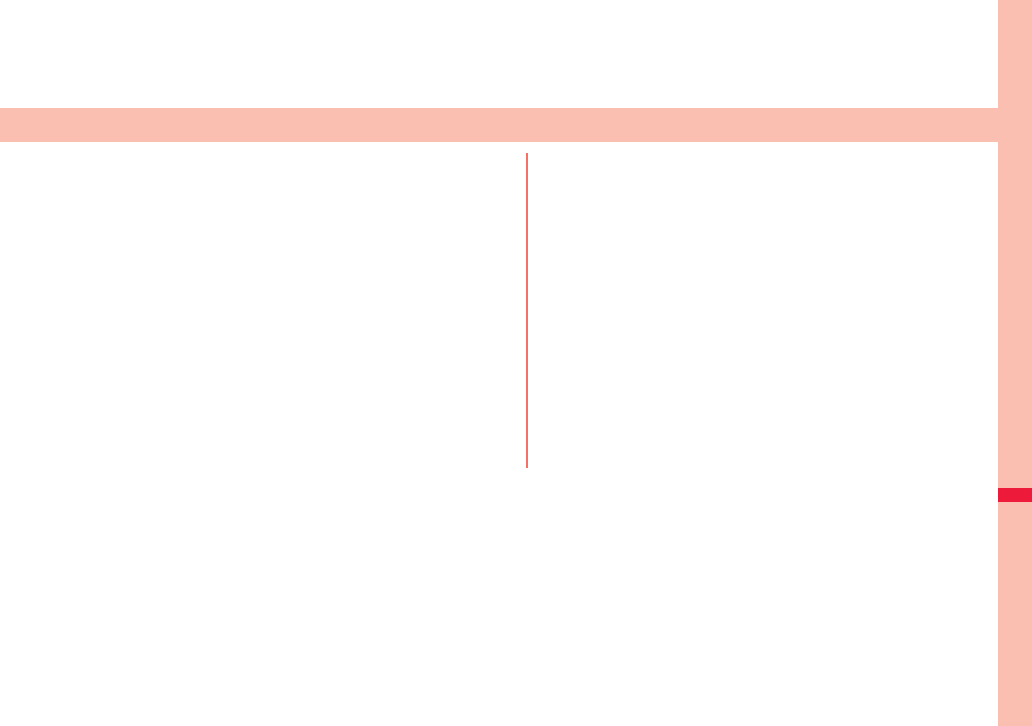
395
Convenient Functions
Multiaccess . . . . . . . . . . . . . . . . . . . . . . . . . . . . . <Multiaccess> 396
Multitask . . . . . . . . . . . . . . . . . . . . . . . . . . . . . . . . . . <Multitask> 397
Informing You of an Incoming Call/Mail Message by Voice
. . . . . . . . . . . . . . . . . . . . . . . . . . . . . . . . . . . . . <Reading Aloud> 398
Turning Power On/Off Automatically at a Specified Time
. . . . . . . . . . . . . . . . . . . . . . . . . . . . . . . . <Auto Power ON/OFF> 400
Using Alarm. . . . . . . . . . . . . . . . . . . . . . . . . . . . . . . . . . <Alarm> 400
Using Calendar to Manage Schedule . . . . . . . . . . .<Schedule> 403
Using ToDo to Manage Schedule . . . . . . . . . . . . . . . . . <ToDo> 407
Setting Operating Conditions of Alarm . . . . . <Alarm Setting> 409
Using Your Original Menu . . . . . . . . . . <Private Menu Setting> 409
Storing Frequently Used Function for Multi Key
. . . . . . . . . . . . . . . . . . . . . . . . .<Multi Key Long Press Setting> 410
Storing Your Name, Mail Address and Other Information
. . . . . . . . . . . . . . . . . . . . . . . . . . . . . . . . . . . . . . <Own Number> 411
Recording Voice during a Call or Standby as Voice Memo
. . . . . . . . . . . . . . .<Voice Memo during a Call> <Voice Memo> 412
Recording Images during a Videophone Call as a Movie Memo
. . . . . . . . . . . . . . . . . . . . . . . . . . . . . . . . . . . . . . . <Movie Memo> 412
Checking Call Duration/Charge . . . . . . . . . . . . . . . <Call Data> 413
Resetting Total Duration/Total Cost
. . . . . . . . . . . . . . . . . . . . . . . . . . . <Reset Total Cost&Duration> 413
Setting Call Cost Limit. . . . . . . . . . . . . . . . . <Notice Call Cost> 414
Using Calculator . . . . . . . . . . . . . . . . . . . . . . . . . . <Calculator> 414
Making Text Memos. . . . . . . . . . . . . . . . . . . . . . . .<Text Memo> 414
Copying/Deleting Data Items between FOMA Terminal and UIM
. . . . . . . . . . . . . . . . . . . . . . . . . . . . . . . . . . . . . .<UIM Operation> 415
How to Use Earphone/Microphone with Switch
. . . . . . . . . . . . . . . . . . . . .<Earphone/Microphone with Switch> 416
Selecting a Microphone for Use when an Earphone is Connected
. . . . . . . . . . . . . . . . . . . . . . . . . . . <Headset Microphone Setting> 417
Selecting Other Party to Call for when an Earphone is Connected
. . . . . . . . . . . . . . . . . . . . . . . . . . . . . . . . . <Headset Switch to Call> 418
Receiving a Call Automatically when an Earphone is Connected
. . . . . . . . . . . . . . . . . . . . . . . . . . . . . . . . . <Auto Answer Setting> 418
Using Bluetooth Function . . . . . . . . . . . <Bluetooth Function> 418
Checking the Setting of Various Functions
. . . . . . . . . . . . . . . . . . . . . . . . . . . . . . . . . . . . . <Check Settings> 426
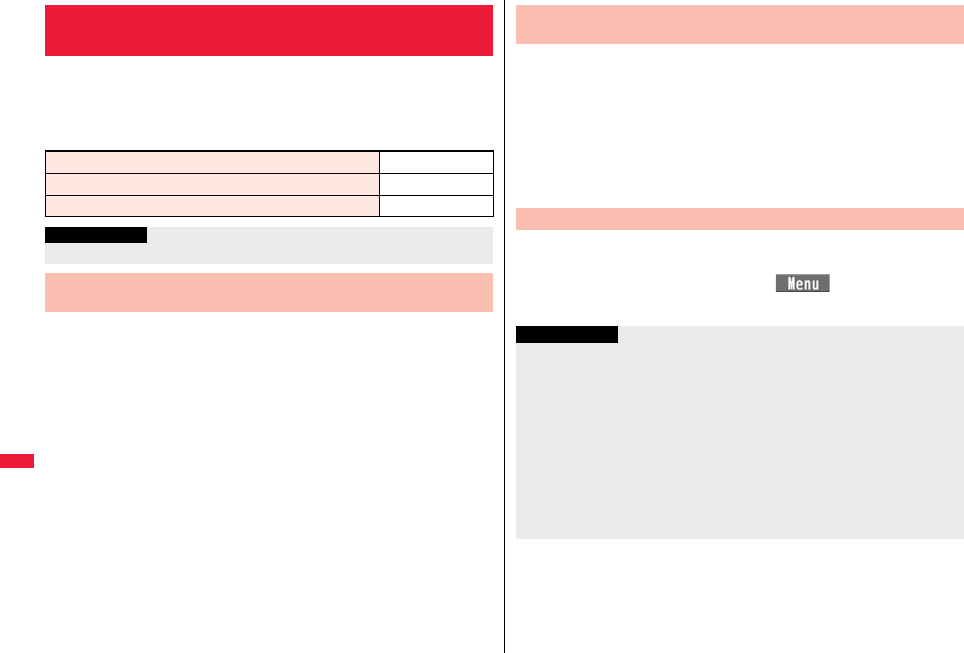
396
Convenient Functions
Multiaccess enables you to simultaneously connect to three lines; a
voice call, packet communication, and SMS.
To switch the displays, press and hold x for at least one second; or
press x to switch from TASK MENU. (See page 398)
See page 504 for details on combination of Multiaccess.
You can make a voice call without disconnecting i-mode or packet
communication.
1During i-mode or packet communicationx
Stand-by display
2Make a call.
pIf you make a videophone call during i-mode, i-mode is disconnected and the
videophone call is made.
After you finish the videophone call, the i-mode display returns.
<Multiaccess>
Multiaccess
Voice call Single line
i-mode, i-αppli, i-mode mail, packet communication via PC Single line
SMS Single line
Information
pYou are charged a fee for each line during Multiaccess.
Make a Voice Call during i-mode or during Packet
Communication
You can receive a voice call without disconnecting i-mode or packet
communication.
1The Call Receiving display appears when a call comes in
Press d to answer the call.
pTo return to the display for i-mode or packet communication without answering
the call, press and hold x for at least one second. Press and hold x for at
least one second again to return to the Call Receiving display.
The caller hears not a message but a ringback tone.
You can use i-mode, send/receive i-mode mail, etc. without
disconnecting a voice call.
1During a voice callxm()
Select an icon to operate each function.
Receive a Voice Call during i-mode or during Packet
Communication
Use Communication during Voice Call
Information
pWhen a mail message or Message R/F comes in during a call, the ring tone does not
sound and incoming illumination does not flicker regardless of the “Receiving display”
setting.
pA ring tone sounds and the Receiving Result display appears when “Receiving
display” is set to “Alarm preferred” except for the following cases:
・During a call ・While the camera is activated
・While you are watching a 1Seg program (when “Mail ticker display” is set to other
than “OFF”)
・When an i-αppli program set for the Stand-by display is running as an ordinary
i-αppli program
pWhen you perform packet communication via a personal computer, make a call-out
operation from the personal computer during a voice call.
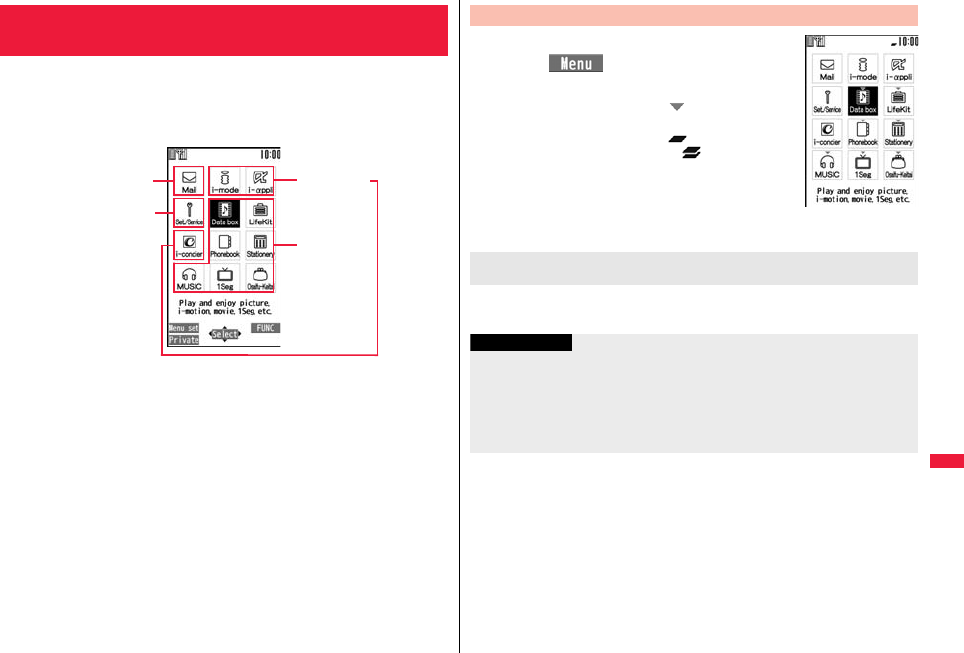
397
Convenient Functions
The FOMA terminal supports “Multitask” that enables you to use up to
three functions such as menu functions (see page 34) at the same time.
By combining Multiaccess and Multitask, you can use following
functions simultaneously (see page 505 for the combination patterns of
Multitask):
■Mail group
i-mode mail and SMS functions
■i-mode group
Menu functions of “i-mode group” on Main Menu
■Setting group
Menu functions of “Setting group” on Main Menu
■Tool group
Menu functions of “Tool group” on Main Menu
■Other functions which do not belong to the groups
Voice call, videophone call, 64K data communication, etc.
<Multitask>
Multitask
i-mode group
Tool group
Mail group
Setting group
1When a function is runningx
m()
Start another function.
For the icon of the group in use, “ ” or another mark is
added.
When a single function is used, “ ” is displayed.
When multiple functions are used, “ ” is displayed.
The confirmation display appears asking whether to switch the functions. Select “YES” to
close the current menu function and the new menu function will be called up.
Start Another Function
When a function in the
Tool group is running
If another menu function in the same group has already been
called up
Information
pYou are charged a call fee even when you are running other functions during a call.
pIf a call comes in while another function is working, the call might not be received
correctly. In that case, “Record message” or “Call Forwarding Service” may start in a
shorter time than the ring time specified for them.
pIf you use Multitask to switch functions while executing another function whose load of
processing is high, delay may occur in displaying operation, and so on.
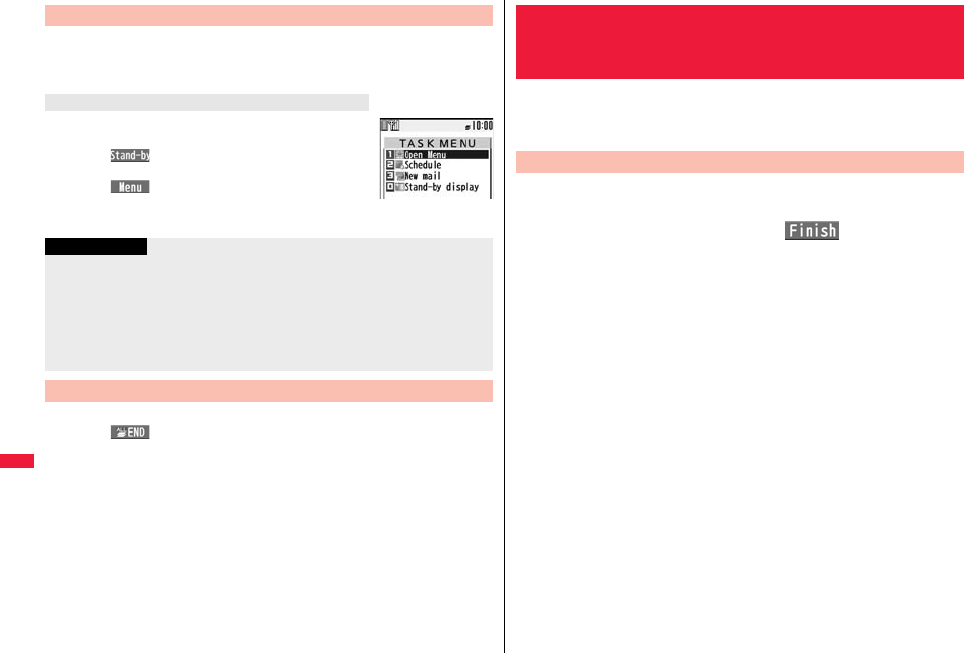
398
Convenient Functions
When multiple menu functions are working, you can switch the displays
by pressing and holding x for at least one second. The display
switches from the latest one in chronological order.
Press x.
You can switch displays by selecting a function from the list.
pPress c( ) or select “Stand-by display” to show the
Stand-by display.
pPress m( ) or select “Open Menu” to show Main
Menu in Normal Style, and show Horizontal Open Menu in
Horizontal Open Style.
To close a menu function, press h with the menu function displayed.
pPress i( ) from TASK MENU, and select “YES” to close all menu functions
and to return to the Stand-by display.
pWhen you press h from the Stand-by display during Play Background, the
confirmation display appears asking whether to end the menu function.
Switch Displays
To display the menu list for functions in use
Information
pEven if you press -x to switch the displays, neither menu function in use is closed
nor the call is disconnected. Also, even when you switch the Character Entry (Edit)
display to another menu and use that menu for editing text, you can continue editing
the previous text if you switch tasks.
pWhen you press and hold -x for at least one second from the Stand-by display while
any function is not working, the function you stored for Multi Key Long Press Setting
starts.
Exit a Function
You can set to be notified of incoming calls by voice instead of a ring
tone, or to have the mail contents automatically read aloud. Further, the
voice guidance tells you how to operate Voice Dial. This function is
available in Japanese only.
1mSet./ServiceOther settingsVoice settings
Read aloud settingsON or OFFPut a check mark
for items to be read aloudl()
Voice dial . . . . . . . . . . . . . . . Instructs you through the Voice Dial operation by
voice guidance.
Incoming call . . . . . . . . . . . . Notifies you of the caller information by voice while a
voice call is coming in.
Videophone incoming . . . . Notifies you of the caller information by voice while a
videophone call is coming in.
Number of mails/msgs. . . . Notifies you of the number of mail messages/
Messages R/F by voice at reception.
The setting of “Mail/Msg. ring time” is invalid.
Mail list . . . . . . . . . . . . . . . . . Reads aloud the sender/destination address and
subject on the Inbox/Outbox list.
Displaying mail . . . . . . . . . . Reads aloud the sender/destination address,
subject, and text on the detailed mail display.
However, the voice guidance is not provided when a
melody is automatically played back while
“Auto-start attachment” is set to “ON”.
Does not read aloud the text on the Decome-Anime
Playback display.
Send mail preview. . . . . . . . Reads aloud the destination address and text when
previewed.
pYou can stop the voice guidance for a mail message midway by pressing any
key. However, it continues if you scroll the display.
pThe voice guidance for a mail message is not provided in the following cases:
・While the audio from a 1Seg program is played back
・When a mail message in Multiwindow is displayed
・When a mail message stored on the microSD card is displayed
<Reading Aloud>
Informing You of an Incoming Call/Mail
Message by Voice
Read Aloud Settings
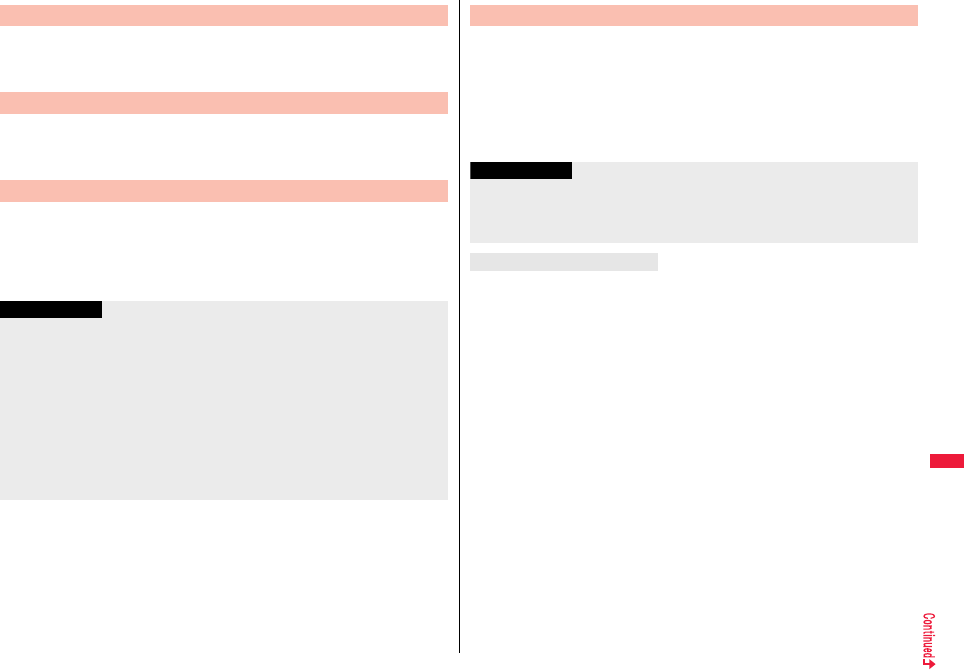
399
Convenient Functions
1mSet./ServiceOther settingsVoice settings
Read aloud volumeUse Boto adjust the volume.
1mSet./ServiceOther settingsVoice settings
Read aloud speedSelect a speed.
You can set whether to play back the voice guidance from the speaker or
hear it from the earpiece.
1mSet./ServiceOther settingsVoice settings
Read aloud outputSpeaker or Earpiece
Read Aloud Volume
Read Aloud Speed
Read Aloud Output
Information
pThe voice guidance of “Incoming call”, “Videophone incoming” and “Number of mails/
msgs.” is output from the speaker even when this function is set to “Earpiece”.
pWhen an earphone/microphone (option) is connected, the voice guidance is output
according to the setting of “Headset usage setting”. However, when “Read aloud
output” is set to “Earpiece” and “Headset usage setting” is set to “Headset and
speaker”, the voice guidance is output from the earphone except for “Incoming call”,
“Videophone incoming” and “Number of mails/msgs.”.
pFrom a Hands-free device, the voice guidance for “Incoming call” and “Videophone
incoming” only might be provided.
pYou might not be able to stop the voice guidance even by pressing the switch of the
earphone/microphone (option).
You can set the voice guidance to be provided only when an earphone/
microphone (option) is connected.
1mSet./ServiceOther settingsVoice settings
Read aloud valid set.Normal or Earphone
Normal. . . . . . Always provides the voice guidance.
Earphone. . . .Provides the voice guidance only when an earphone/microphone is
connected.
The contents of mail messages and others are read aloud generally according to the
rules below:
pThey may not be read aloud as specified in the following rules depending on the
function you use:
<Numerics>
pA numeric string up to 16 digits is read aloud as a number. When a numeric string
begins with “0” or it is identified as a URL or mail address, it is read aloud digit by digit.
pWhen numerals are separated by “/” or “.”, they are read aloud as dates.
p
“1
日
” is differently read aloud for the meaning of the date (1st date of a month) and for others.
The kanji characters of dates other than “1
日
” are always read aloud as for the dates.
pWhen numerals are separated by “:”, they are read aloud as time.
p“-”, “(” and “)” contained in a phone number or zip code are not read aloud, and
numbers only are read aloud.
p
When a numeric string begins with “
¥
”, “
$
”, “
¢
”, or “
£
”, it is read aloud as the meaning of
money amount. When “,” is used, the numeric string before “,” is identified as money amount
and that after “,” is identified as a number, unless it is separated by every three digits.
p“(Numeral) 分の (numeral)” is read as a fraction.
<Alphabet>
pAlphabetical letters are read aloud according to the voice guidance dictionary
pre-installed in the FOMA terminal.
pWhen a word consists of four or more letters and can be read in romaji-reading, it is
read aloud in romaji-reading.
pThe alphabetical letters after a numeral might be read aloud as a unit.
p“M”, “T”, “S”, and “H” before a date are converted to the Japanese era name and then
read aloud.
pAlphabetical letters other than above are read aloud in alphabetical reading.
Read Aloud Valid Setting
Information
pWhen you set to “Earphone”, the voice guidance continues even if you remove the
earphone/microphone during the voice guidance. When a call comes in while the
earphone/microphone is removed, the voice guidance does not start even if you
connect it.
Rules of Voice Guidance
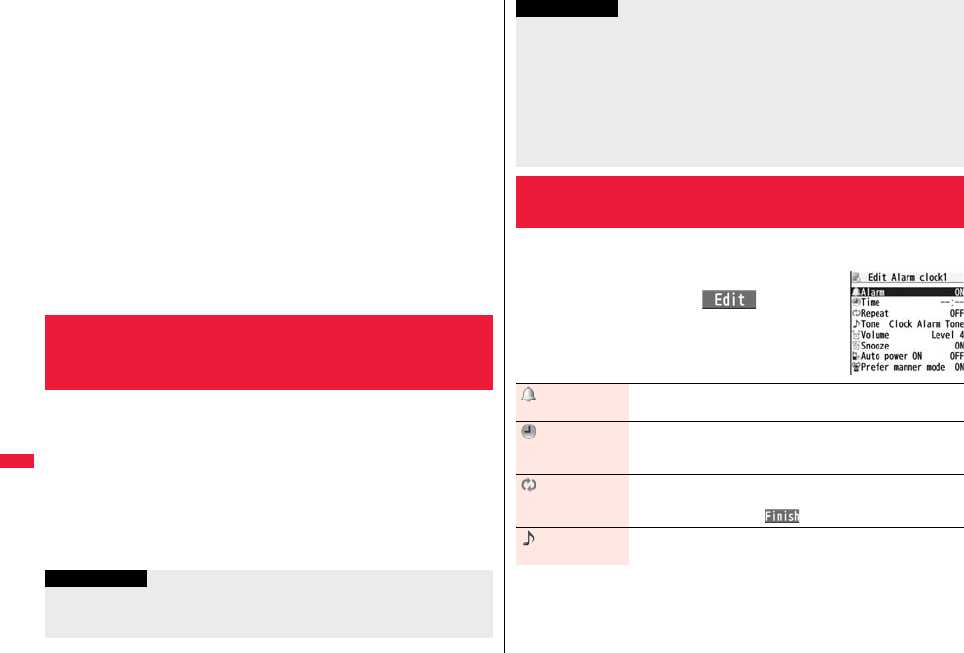
400
Convenient Functions
<Symbol>
pSymbols are read aloud according to the Symbol list. When the same symbol
continues three times or more, that symbol is not read aloud.
p“ヘンシン” is read aloud for the following character strings:
“Re:”, “Re>”, “Re2:”, “Re2>” and “Re2*”
p“テンソー ” is read aloud for the following character strings:
“Fw:”, “Fw>”, “Fw2:”, “Fw2>”, “Fw2*”, “Fwd:”, “Fwd>”, “Fwd2:”, “Fwd2>” and “Fwd2*”
pWhen symbols for “Reply” or “Forward” are consecutively repeated, they are read
aloud only once.
<Pictogram>
pPictograms are read aloud according to the Pictogram list.
<Smiley>
pSmileys are read aloud according to the voice guidance dictionary pre-installed in the
FOMA terminal. When they are identified as a URL or mail address, however, they are
read aloud as symbols.
<Other items>
pTexts are read aloud separated by punctuation marks and symbols such as “!”, or “?”.
pWhen the kanji character that expresses the day of the week is put between “(” and “)”,
it is read aloud as the day of the week.
pWords might not be correctly read aloud depending on the context of the text
(especially place names and proper nouns).
1mSet./ServiceClockAuto power ON/OFF
Auto power ON or Auto power OFFSelect an item.
OFF . . . . . . Does not set Auto Power ON/OFF. The setting is completed.
1 time . . . . Sets to turn on/off the power automatically at the specified time only
once.
Daily . . . . . Sets to turn on/off the power automatically at a specified time everyday
repeatedly.
2Enter a time.
<Auto Power ON/OFF>
Turning Power On/Off Automatically at a
Specified Time
Information
pWhen you set “Auto power ON” and “Auto power OFF” to the same time, and the
specified time arrives, the FOMA terminal will turn on if it is turned off, and the FOMA
terminal will turn off, if it is turned on.
You can set Alarm to alert you at the specified time with an alarm tone,
animation and illumination. You can store up to 12 alarms.
1mStationeryAlarmHighlight an
alarm and press l()
Do the following operations.
pWhen you set “Auto power OFF” to the same time of an alarm, schedule alarm, or
others, those alarms preferentially work.
pEven when you set “Auto power OFF”, the power does not turn off at the specified
time if other than the Stand-by display is displayed. The power turns off after the
function in working is finished. When you set a Flash movie as the Stand-by display,
the power might not be turned off while the Flash movie is moving.
pTurn off the FOMA terminal after setting “Auto power ON” to “OFF” when you are near
electronic devices using high-precision control or weak signals, or where the use is
prohibited such as in airplanes and hospitals.
+m-4-4
<Alarm>
Using Alarm
Information
Alarm You can set whether to validate or invalidate the alarm.
ON or OFF
Time Enter the time for sounding the alarm.
pYou cannot set the same time as the time set for the stored
alarm.
Repeat Select a type of repeat.
pIf you select “Select day”, put a check mark for days of the week
to be set and press l().
Tone Select a type of alarm toneSelect a folder
Select an alarm tone.
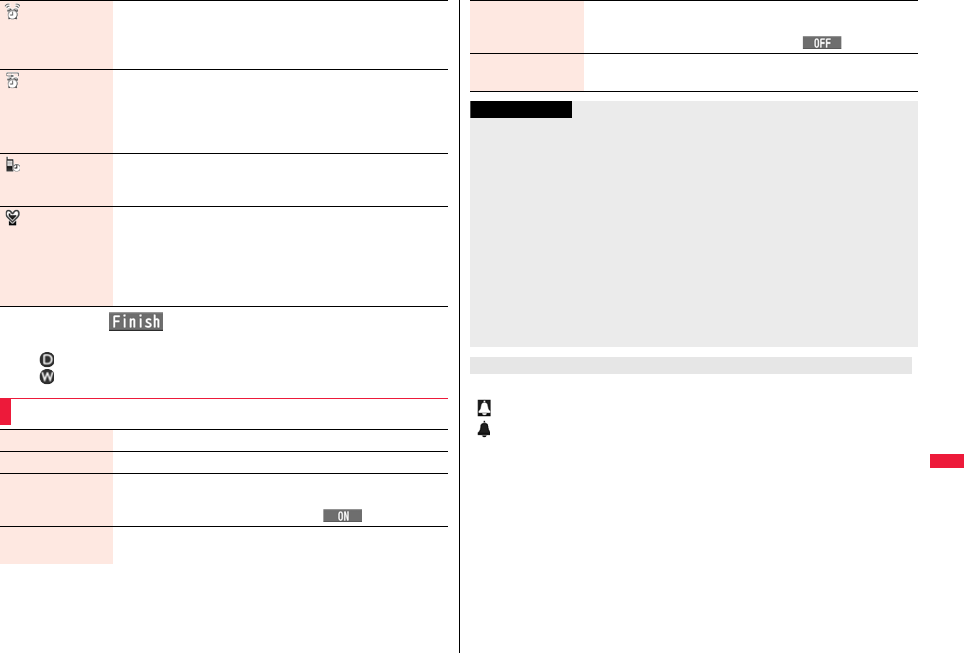
401
Convenient Functions
2Press l().
pThe following icons appear on the display depending on the setting:
: Repeats daily.
: Repeats on the specified day of the week.
Volume Use Bo to adjust the volume.
pIf you set “Step”, the alarm tone is silent for about three
seconds, and then the volume steps up every about three
seconds, from Level 1 through Level 6.
Snooze You can set whether to activate Snooze. If you set to “OFF”, set
the duration that the alarm tone is to continue sounding.
ON or OFFEnter a ring time (minutes).
pYou can enter from “01” through “10” in two digits.
pSee page 402 for how Snooze works.
Auto power ON You can set whether to turn on the power automatically to make
an alarm sound when the alarm time arrives during power off.
ON or OFF
Prefer manner
mode
You can set the alarm tone which sounds at the specified time
during Manner Mode.
ON or OFF
ON . . . . . Sounds at the same volume as set for “Alarm volume”
on page 109.
OFF . . . . Sounds at the volume set for this function.
Function Menu while Alarm is Displayed
Edit Go to step 1 of “Using Alarm” on page 400.
Detail You can display the stored alarm contents.
Set this You can validate the stored alarm.
YES
pYou can validate also by pressing Oo().
Set all You can validate all the stored alarm.
YES
The icon appears on the Stand-by display.
“ ”. . . . . Displayed when an alarm is set for today (except the setting for past time).
“ ”. . . . . Displayed when an alarm is set for tomorrow or onward only.
pIf you set “Alarm” of a schedule event/ToDo item to “OFF”, the icon is not displayed.
Release this You can invalidate the stored alarm.
YES
pYou can invalidate also by pressing Oo().
Release all You can invalidate all the stored alarm.
YES
Information
pIf the alarm tone sounds during a call, press any key to stop it. Once again press any
key to end the alarm including Snooze. If the other party on the phone hangs up, an
alarm including Snooze ends.
pDuring a call, the alarm tone sounds at the level set for “Volume” (earpiece volume).
pIf any of the following events occurs in Snooze state, Snooze is released:
・When you receive a voice call, videophone call, or PushTalk call
・When you receive a mail message or Message R/F while “Receiving display” is set
to “Alarm preferred”
・When you receive a location provision request while “Location request set.” or the
setting by service is set to the settings that permits location provision
・When an alarm of “Schedule”, “ToDo”, “TV timer” or “Timer recording” sounds
pTurn off the FOMA terminal after setting “Auto power ON” to “OFF” when you are near
electronic devices using high-precision control or weak signals, or where the use is
prohibited such as in airplanes and hospitals.
When you set an alarm for “Alarm”, “Schedule”, and “ToDo”
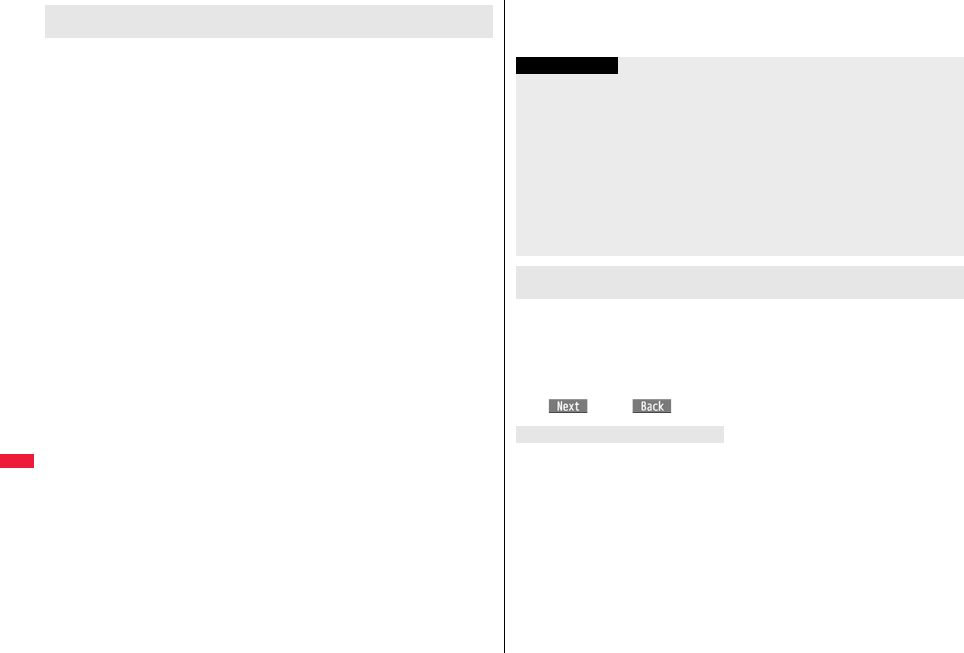
402
Convenient Functions
The alarm sounds for about five minutes (in the case of “Alarm”, the alarm sounds for
specified time), and illumination lights. The vibrator works as you set for “Phone” of
“Vibrator”. The alarm message and an animation or i-motion file linking to the selected
icon is played back on the display.
pIf you set “Snooze” of “Alarm” to “ON”
The alarm sounds for about one minute at an interval of five minutes, up to six times,
until Snooze is released by pressing h.
pDuring a call
The alarm sounds from the earpiece three times repeatedly.
pDuring operations
The FOMA terminal works according to the setting of “Alarm setting”. (See page 409)
pWhen you set an alarm to the time of another alarm
The alarm sounds in the priority order of “Alarm”→“Timer recording”→“ToDo”→
“Schedule”→“TV timer”.
pWhen the power is turned off
<Alarm>
When “Auto power ON” is set to “ON”, the power automatically turns on to make an
alarm notification sound. When the auto-power setting is set to “OFF”, an alarm does
not sound with the power stayed off. Even after turning the power on, the “Missed
alarm” icon is not displayed.
<Schedule/ToDo>
The alarm does not sound.
The “Missed alarm” icon is not displayed even after turning the power on.
pIn Manner Mode
The vibrator and illumination light notify you. For Schedule/ToDo, a message is also
displayed. The alarm sounds at the volume set for Manner Mode. (See page 109)
pDuring Lock All, Personal Data Lock or Omakase Lock
The alarm does not sound.
If the power is turned off, the power does not turn on and the “Missed alarm” icon does
not appear even after releasing each lock.
However, when you set “Alarm”, “Schedule alarm”, or “ToDo alarm” to “Accept” for
“Customize” of Personal Data Lock, the alarm sounds even during Personal Data
Lock.
When the time specified for “Alarm”, “Schedule” or “ToDo”
comes
pWhile operating the microSD card, during infrared communication, during iC
communication, or while updating software program
The alarm does not sound.
Press any key to stop the alarm tone but the animation/i-motion file changes to a still
image and the alarm message remains displayed. Press any key again (press h if you
set “Snooze” of “Alarm” to “ON”) to clear the display. However, you cannot clear the
alarm message for the schedule event or ToDo item by pressing a side key when the
FOMA terminal is closed. When a call comes in, the alarm stops sounding.
pWhen multiple schedule alarm messages exist, you can switch displays by pressing
i() or l( ) after stopping the alarm tone.
“Missed alarm” icon may appear on the desktop. You can check that icon for the
contents of the missed alarm (Missed alarm information).
The latest missed alarm information that could not be notified is displayed.
Information
pIf you set “Alarm setting” to “Alarm preferred” and the alarm time has come when you
are dialing, the alarm sounds after calling up the other party. If the alarm time has
come when receiving a call, the alarm sounds after starting communication.
pYou might not be able to set some i-motion files or Chaku-uta Full® music files for the
alarm.
pSome i-motion files set for the alarm might be played back only with sound at the
specified time.
pThe Chaku-uta Full® music file set for the alarm is played back only with sound at the
specified time.
The illumination for when you play back a demo to select an alarm tone might differ
from for when you are notified by an alarm.
To clear alarm tone/alarm message, and animation/i-motion
file from the display
When “Alarm” did not work

403
Convenient Functions
You can display the calendar by month to check the stored schedule
events.
You can display or store from January 1, 2000 through December 31,
2037.
pSee page 402 for how alarm works.
When the specified date/time comes, an alarm tone, illumination, subject
of the schedule event and animation corresponding to the set icon notify
you of the schedule event.
You can store up to 2,500 schedule events including i-schedule.
1mStationerySchedulei()New
Do the following operations.
+m-4-5
<Schedule>
Using Calendar to Manage Schedule
Store Schedule Events
Subject Select an icon.
pWhen the alarm tone alerts you, the animation corresponding to
the selected icon is displayed.
Enter a subject.
pYou can enter up to 25 full-pitch/50 half-pitch characters.
pThe subject corresponding to the selected icon is entered in
advance.
Place Enter a place.
pYou can enter up to 25 full-pitch/50 half-pitch characters.
All day You can set the schedule event as “All day” without entering
starting and ending date/time.
OFF or ON
pWhen you set to “ON”, the start date/time is set to “0:00” and the
end date/time is set to “23:59” automatically.
Date (from) Enter the date and time for starting the schedule.
Date (to) Enter the date and time for ending the schedule.
2Press l().
Repeat Select a type of repeat.
pIf you select “Select day”, put a check mark for days of the week
to be set and press l().
Set repeat time.
Unrestricted or XX timesEnter the repeat time.
pEnter two digits from “02” through “99”.
pThe item set with repetition is counted as one item.
Alarm Select an alarm method.
ON . . . . . . . . . . . Alerts you at the time of the starting date/time of
the schedule event. The setting for alarm
notification is completed.
ON/Set time . . . Alerts you at the time set as the prenotification.
OFF . . . . . . . . . . Does not alert. The setting for alarm notification
is completed.
Enter the date and time to be alerted.
Tone Select a type of alarm toneSelect a folder
Select an alarm tone.
Details Enter details.
pYou can enter up to 300 full-pitch/600 half-pitch characters.
Information
pIf you enter a date on or after 29th in “Date (from)” and set “Repeat” to “Monthly” or
“Yearly”, the last day of the month is set for the schedule event when the month does
not have the specified date.
pFor the schedule event stored as secret data, an alarm message is not displayed
when the alarm sounds in ordinary mode (other than “Secret mode” and “Secret data
only”). An animation for secret data appears.
pDuring standby, the alarm tone sounds at the level set for “Phone” of “Ring volume”.
During a call, the alarm tone sounds at the level set for “Volume” (earpiece volume).
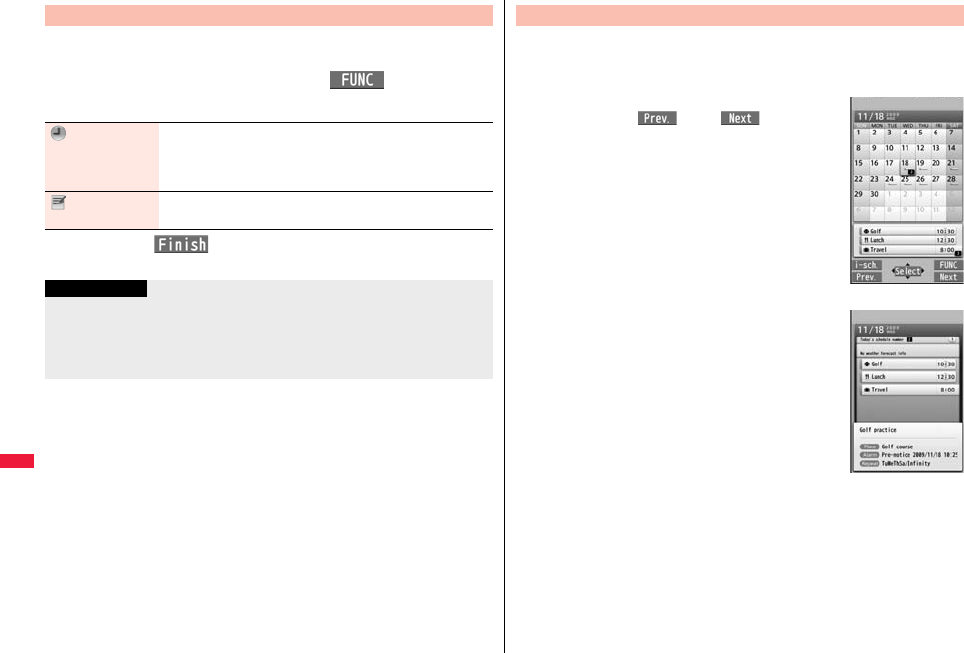
404
Convenient Functions
You can store up to 100 holidays. However, you cannot store multiple
holidays for the same date.
1mStationerySchedulei()Settings
Set holidayNewDo the following operations.
2Press l().
Store Holidays
Date setting Select an item.
Yearly [fixed date]. . . . . Enter the date.
Yearly [- - - - - -, - - -] . . . Enter the month, week, and day of the
week.
Holiday name Enter a holiday name.
pYou can enter up to 10 full-pitch/20 half-pitch characters.
Information
pHolidays stored at purchase on the calendar are conformance with “Law on National
Holidays and the partially amended version of the Elder Law” (up to No.43, 2005).
Spring Equinox Day and Autumn Equinox Day are announced on the official gazette
of February 1 in the previous year, therefore, they may differ from the days on the
calendar. (As of March 2009)
You can check the details of schedule events and holidays. You can
check birthdays stored in the Phonebook as well.
1mStationerySchedule
The Calendar display is shown.
pIf you press m() or c( ), the calendar
for the pervious or next month is displayed.
pIf you receive a weather forecast for a week from
i-concier, its information is also displayed.
2Select a date.
The list of schedule events and birthdays for the selected
date is displayed.
pFor the schedule events set to be repeated, up to 30
schedule events are displayed backward from the
current day.
Check Schedule Events
Calendar display
Schedule list
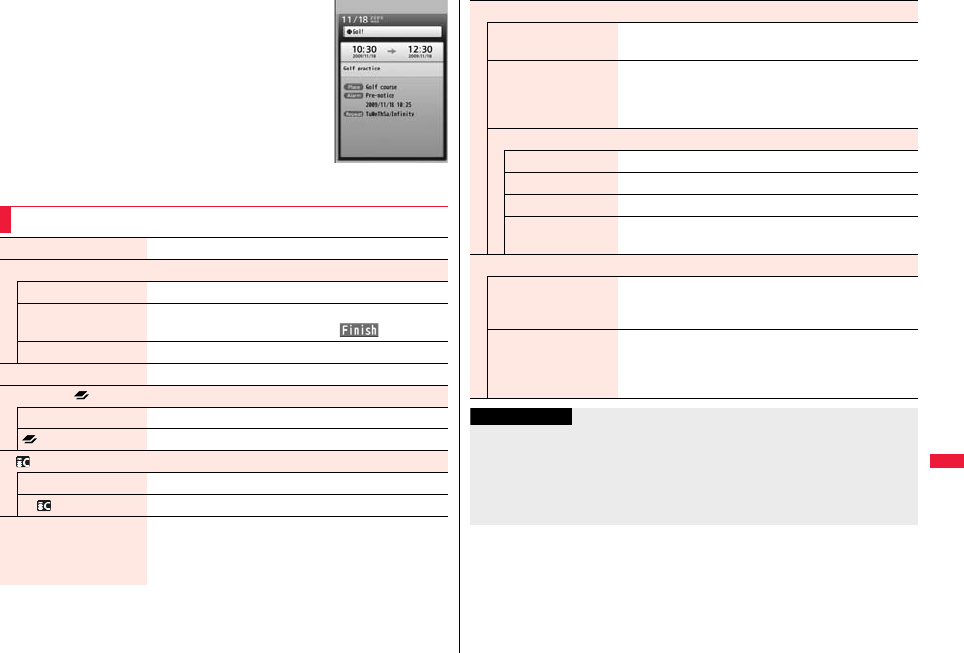
405
Convenient Functions
3Select a schedule event or birthday.
pWhen you select a birthday and select “Sending mail”,
you can compose an i-mode mail message to the first
mail address in the Phonebook entry. (See “Mail To
Function” on page 212)
When you select “Calling”, you can make a call to the
first phone number in the Phonebook entry. (See
“Phone To/AV Phone To Function” on page 211)
Detailed Schedule
display
Function Menu of the Calendar Display
New Go to step 1 on page 403.
Search/Filter
To specified date Enter the date.
Filter You can list up schedule events by the specified icon.
Select an icon to be listedl()
Release filter You can release filter and display all the schedule events.
Connect to Center See page 139.
Set desktop/ key
Add desktop icon See page 32.
long press set. See page 410.
Ir/ transmission
Send all Ir data See page 384.
All transmission See page 385.
No. of schedules You can display the number of schedule events,
i-schedule events, birthdays, and holidays. In Secret Mode
or Secret Data Only, you can also display the number of
the schedule events stored as secret.
Settings
Kisekae setting You can change the design of the Calendar display.
Select a pattern.
Customize holiday You can specify the color for the day of the week.
Select a day of the weekDefault, Red, or Blue
pThe display color of holidays has priority over the setting
of this function.
Set holiday
New Go to step 1 of “Store Holidays” on page 404.
Edit Go to step 1 of “Store Holidays” on page 404.
Delete this YES
Reset holiday You can restore the holidays to its default.
YES
Delete
Delete past You can delete the schedule events stored for up to a
preceding day of the selected day.
YES
Delete all You can delete all the schedule events. While schedule
events are displayed by Filter function, only the displayed
schedule events are deleted.
Enter your Terminal Security CodeYES
Information
<Customize holiday>
pThe setting of this function is reflected to the calendar of the Stand-by display.
However, days are displayed in the default color during Lock All, Omakase Lock, and
Personal Data Lock.
<Delete>
pThe schedule events downloaded from i-concier are not deleted.
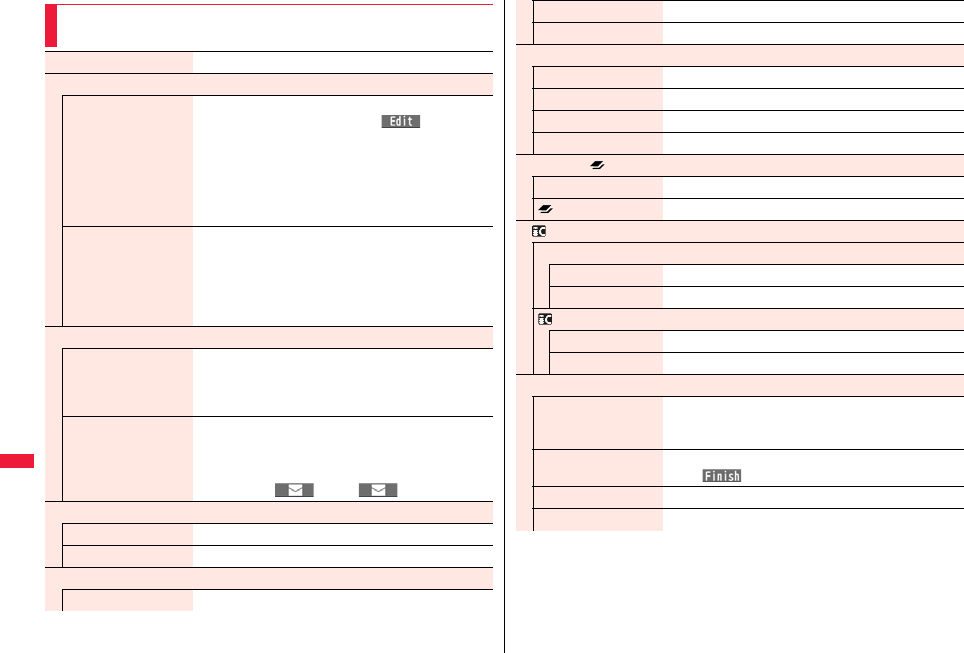
406
Convenient Functions
Function Menu of the Schedule List/Detailed Schedule
Display
New Go to step 1 on page 403.
Edit
Edit Go to step 1 on page 403.
pYou can edit also by pressing m().
pWhen you edit a schedule event set with repetition, the
confirmation display appears asking whether to edit the
schedule event of the current day only. If you select
“YES”, “Repeat” on the edit display changes to “1 time”
(OFF), and a new schedule event is stored. If you select
“NO”, the old schedule event is overwritten.
Copy You can copy the schedule event and store it for another
date.
Enter the date and time you are pasting to.
Go to step 1 on page 403.
pIf you copy a schedule event set with repetition, “Repeat”
on the edit display changes to “1 time” (OFF).
Compose message
Compose message You can compose an i-mode mail message whose text
contains the start date/time and details of the schedule
event.
Go to step 2 on page 146.
Attach to mail You can attach the schedule event to an i-mode mail
message to send.
Go to step 2 on page 146.
pYou can attach it to an i-mode mail message also by
pressing c() or l().
Move/copy
Copy to microSD See page 369.
Connect to Center See page 139.
Search/Filter
To specified date See page 405.
Filter See page 405.
Release filter See page 405.
Set holiday
New Go to step 1 of “Store Holidays” on page 404.
Edit Go to step 1 of “Store Holidays” on page 404.
Delete this YES
Reset holiday See page 405.
Set desktop/ key
Add desktop icon See page 32.
long press set. See page 410.
Ir/ transmission
Send Ir data
Send See page 383.
Send all See page 384.
transmission
Send See page 385.
Send all See page 385.
Delete
Delete this YES
pIf you delete a schedule set event with repetition, all the
data for repetition is deleted.
Delete select Put a check mark for schedule events to be deleted
l()YES
Delete past See page 405.
Delete all See page 405.
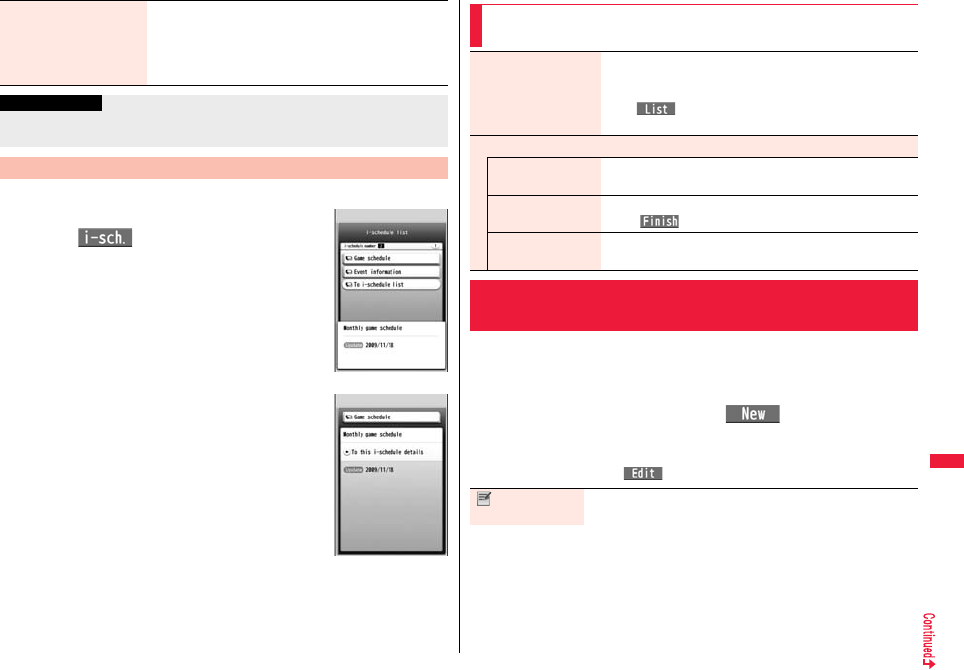
407
Convenient Functions
You can display contents of the schedule downloaded by i-concier.
1Calendar display/Schedule list
l()
The i-schedule list is displayed.
pSee “Search by i-mode” on page 209 when you select
“To i-schedule list”.
2Select an i-schedule item.
Set secret/
Release secret
You can set/release secret for/from the schedule event.
YES
pWhen you select “Set secret” in ordinary mode (not in
“Secret mode” or “Secret data only”), enter your Terminal
Security Code.
Information
<Delete>
pThe schedule events downloaded from i-concier are not deleted.
Displaying i-schedule
i-schedule list
Detailed i-schedule
display
You can manage your schedule events in the list and make an alarm tone
sound when the specified time comes.
You can store up to 100 ToDo items to manage your schedule.
pSee page 402 for how alarm works.
1mStationeryToDol()
Do the following operations.
pYou can check the stored contents by selecting a stored ToDo item, and you can
edit it by pressing Oo().
Function Menu of the i-schedule List/Detailed i-schedule
Display
Schedule list You can display the schedule list stored in the i-schedule
event. (See page 404)
pYou can display the schedule list also by pressing
l( ), or by selecting “To this i-schedule details”
from the detailed i-schedule display.
Delete
Delete this
[i-schedule list only]
YES
Delete select
[i-schedule list only]
Put a check mark for i-schedule events to be deleted
l()YES
Delete all
[i-schedule list only]
Enter your Terminal Security CodeYES
+m-9-5
<ToDo>
Using ToDo to Manage Schedule
Edit ToDo Enter ToDo contents.
pYou can enter up to 100 full-pitch/200 half-pitch characters.
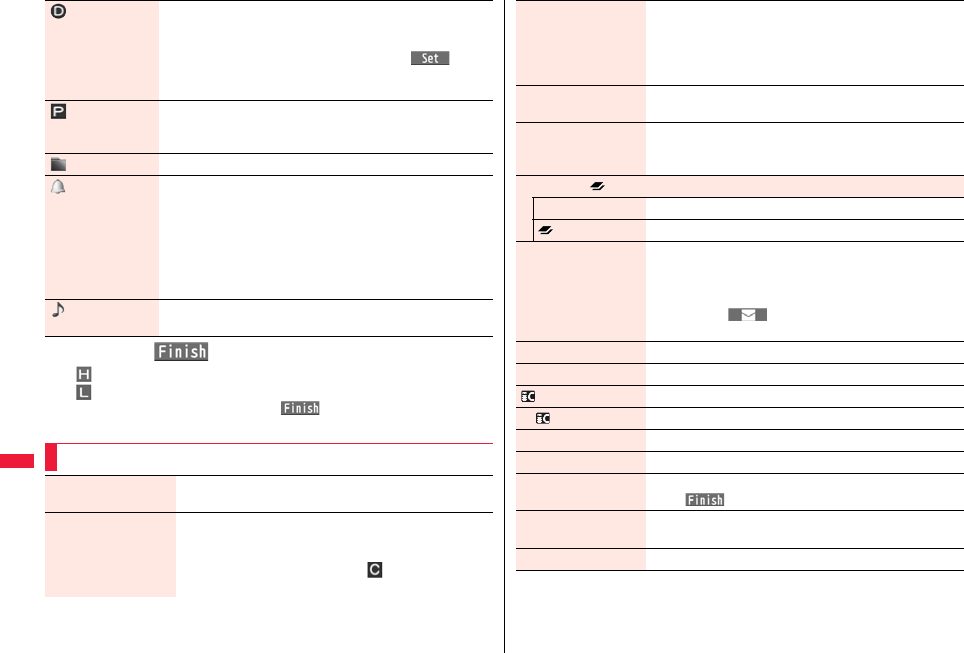
408
Convenient Functions
2Press l().
: Priority high
: Priority low
pIf you do not enter the ToDo contents, “ ” is not displayed, and you cannot
store the ToDo item.
Due date Select an item.
Enter date . . . . .Enter the date (due date) directly.
Choose date . . .Select a date (due date) from the calendar.
Check the date and press Oo().
No date. . . . . . . .Does not set the date (due date). The alarm
does not work.
Priority Select a priority.
pIf you sort the items in due date order, the items for the same
due date are displayed from the higher priority.
Category Select a category.
Alarm Select an alarm method.
ON. . . . . . . . . . . .Alerts you at the set time. The setting for alarm
notification is completed.
ON/Set time . . . .Alerts you at the time set as the prenotification.
OFF. . . . . . . . . . .Does not alert you. The setting for alarm
notification is completed.
Enter the date and time to be alerted.
Alarm tone Select a type of alarm toneSelect a folder
Select an alarm tone.
Function Menu while ToDo Item is Displayed
New Go to step 1 of “Using ToDo to Manage Schedule” on
page 407.
Edit Go to step 1 of “Using ToDo to Manage Schedule” on
page 407.
pTo edit “Completion date” of the ToDo item with its “Change
status” set to “Completion”, select “ ”, and perform the
same operation as in “Due date” on page 408.
Change status The set status icons are displayed on the ToDo list.
Select a status.
pThe status icons switch from blue to red after the due date.
pIf you select “Completion”, perform the same operation as in
“Due date” on page 408.
Category display Select a category.
pSelect a ToDo item to display the details of it.
Sort/Filter You can sort ToDo items for display. You can also list them up
by the specified status.
Select the order or state you want to display.
Set desktop/ key
Add desktop icon See page 32.
long press set. See page 410.
Attach to mail You can attach the ToDo item to an i-mode mail message to
send.
Go to step 2 on page 146.
pYou can attach it to an i-mode mail message also by
pressing l( ) while checking the stored contents of
the ToDo item.
Send Ir data See page 383.
Send all Ir data See page 384.
transmission See page 385.
All transmission See page 385.
Copy to microSD See page 369.
Delete this YES
Delete select Put a check mark for ToDo items to be deleted
l()YES
Delete completed You can delete the “Completion” ToDo items.
YES
Delete all Enter your Terminal Security CodeYES
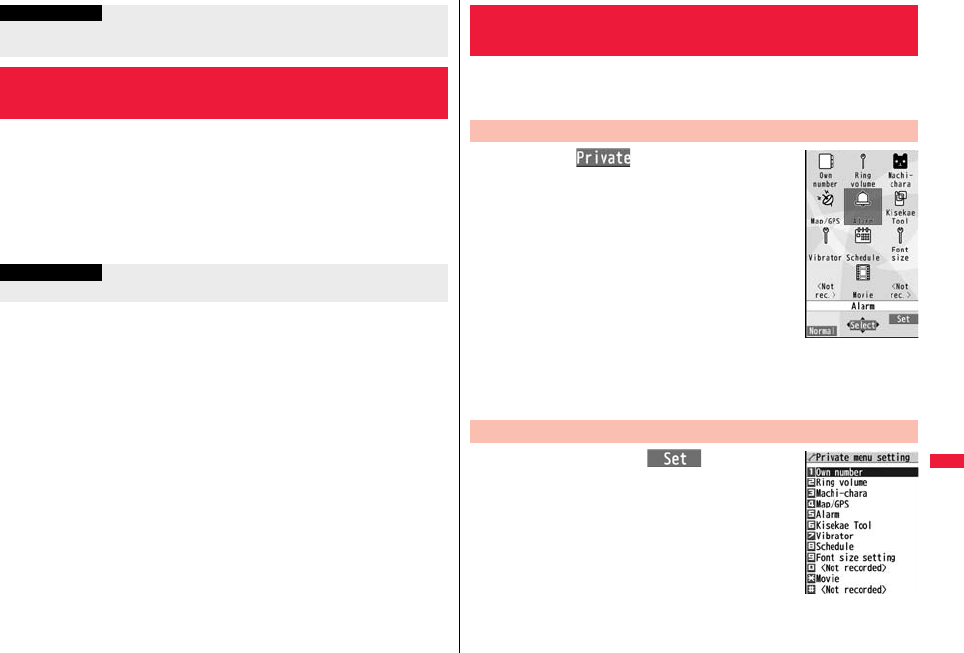
409
Convenient Functions
You can set whether to sound an alarm of “Alarm”, “Schedule”, “ToDo”
and “TV timer”, for when operating another function.
1mSet./ServiceClockAlarm setting
Operation preferred or Alarm preferred
Operation preferred. . . . . Alerts you only during the Stand-by display.
Alarm preferred . . . . . . . . Alerts you even when you are operating the FOMA
terminal or during a call.
Information
pDuring standby, the alarm tone sounds at the level set for “Phone” of “Ring volume”.
During a call, the alarm tone sounds at the level set for “Volume” (earpiece volume).
<Alarm Setting>
Setting Operating Conditions of Alarm
Information
pWhen you could not be alerted, the “Missed alarm” icon appears on the desktop.
You can store frequently used functions in the Private menu. You can
store a total of 12 items from respective functions in Main Menu (see
page 472).
1mm()
Private menu is displayed.
pIf you have not touched any key for at least 15 seconds,
the Stand-by display returns.
2Select an icon.
The display for the selected function is displayed.
1Private menui()
<Private Menu Setting>
Using Your Original Menu
Select a Function from the Private Menu
Private menu
+m-5-2
Display the Private Menu List
Private Menu list
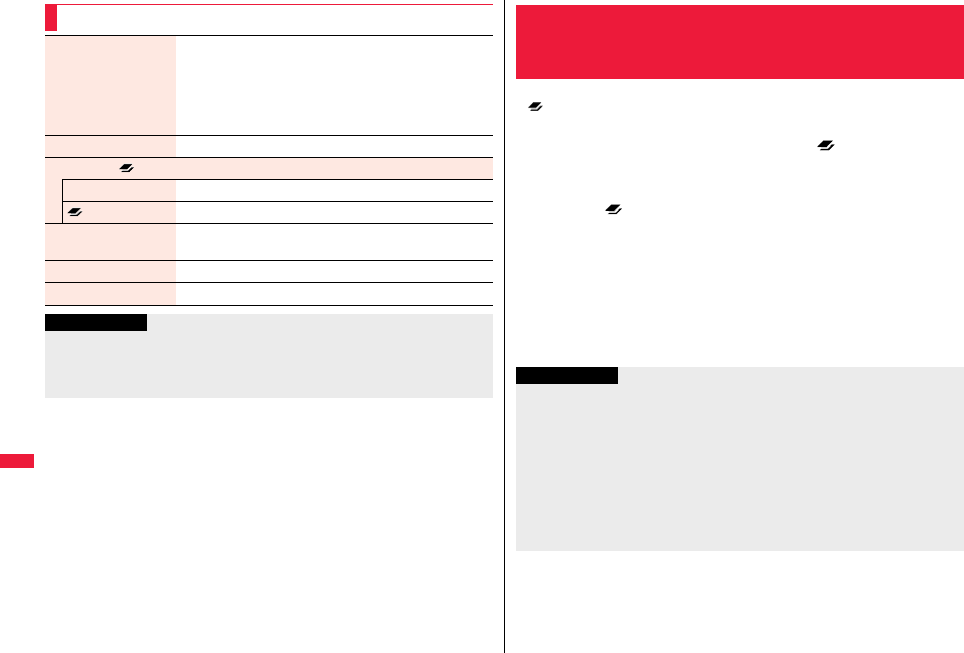
410
Convenient Functions
Function Menu of the Private Menu List
Add to menu You can store the frequently used function in the Private
menu.
Select a function to be stored.
pPress No to display the storable functions by main menu
item or sub-menu item. Press Bo to highlight the function
you store.
Change BG image Select a folderSelect an image.
Set desktop/ key
Add desktop icon See page 32.
long press set. See page 410.
Reset menu You can reset the Private menu to the default.
YES
Release this YES
Release all YES
Information
<Change BG image>
pThe image you can set is a JPEG or GIF image whose size is Stand-by display (480 x
854) or smaller and up to 500 Kbytes. Perform “Change size” or “Trim away” for other
images to set. However, when you set a GIF animation, the first frame is displayed.
You can store frequently-used functions and phone numbers for
“ long press set.”. You can call up the stored function by pressing and
holding x for at least one second from the Stand-by display.
1mSet./ServiceOther settingslong press set.
Select an item.
or
Select “ long press set.” from the Function menu of
the item to be storedYES
pThe previously stored setting is overwritten.
pIf the addresses of the sender and another recipient of simultaneous mail are
found or the multiple destination addresses are found when you operate from the
Function menu of the detailed mail display, select a mail address or phone
number to be stored.
pWhen you store “Picture folder jump”, you can show the Still Image list of the
storage location folder of the camera.
<Multi Key Long Press Setting>
Storing Frequently Used Function for Multi
Key
Information
pWhile another menu function is activated, the display for the item set by this function
does not appear by pressing and holding -x for at least one second from the
Stand-by display, but the display for the activated menu function appears.
pDepending on the function you stored, you cannot start some of them even if you
press and hold -x for at least one second from the horizontal Stand-by display.
pIf this function is set to “OFF”, the confirmation display appears asking whether to
store a function when you press and hold -x for at least one second from the vertical
Stand-by display.
pWhen the original data is deleted or overwritten, Multi Key Long Press Setting is
disabled. (Except phone numbers, mail addresses, and URLs)
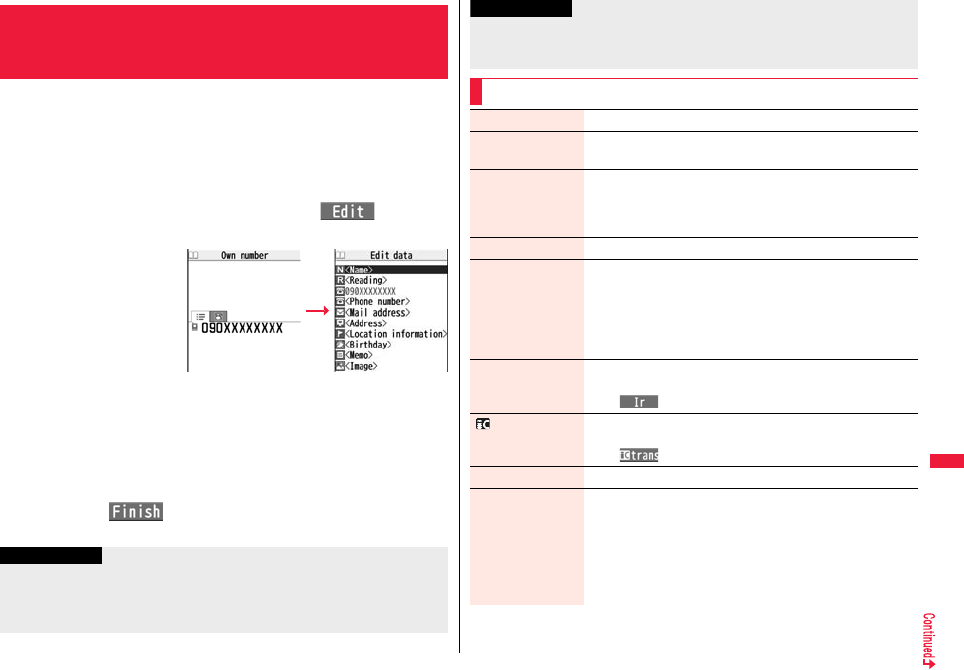
411
Convenient Functions
In addition to the phone number (own number) you have signed up, you
can store your personal information such as your name, reading of your
name, phone numbers (up to three), mail addresses (up to three), a postal
address, location information, a birthday, memorandums, and a still
image.
If you change the mail address or register a secret code, change the mail
address in this function as well.
1mPhonebookOwn numberl()
Enter your Terminal Security Code.
Perform the operation in
step 2 on page 90 to store
personal information.
pYou cannot change or
delete own number.
pWhen you store the first
mail address, you can
select either “Auto input”
to automatically enter or
“Direct input” to directly enter that mail address. When you select “Auto input”,
i-mode access starts and your contracted mail address is automatically entered.
pWhen you store the location information, select “From phonebook” to store it by
selecting a Phonebook entry.
pIf you have already entered your Terminal Security Code by operating another
function such as “Display all data”, the display for entering your Terminal Security
Code does not appear.
2Press l().
+m-0
<Own Number>
Storing Your Name, Mail Address and
Other Information
Own Number display
Information
pThe items other than own number are displayed even if you use another UIM,
because they are stored in the FOMA terminal.
pThe mail address you can change using this function is limited to the mail address
displayed by “Own number”. You cannot change the actual mail address.
pWhen “2in1 setting” is activated and you execute “Auto input” to obtain the first mail
address, both Address A and Address B are entered as the 1st addresses
respectively.
Function Menu of the Own Number Display
Information
Edit Go to step 1 on page 411.
Change font size You can switch font sizes for Own Number and “Phonebook
settings”, etc. (See “Phonebook” on page 121)
Display all data You can display all the stored phone numbers and mail
addresses.
Enter your Terminal Security Code.
Use Mo to display each item.
Copy name You can copy a name.
Copy phone number/
Copy mail add./
Copy address/
Copy location info/
Copy birthday/
Copy memorandums
You can copy each item.
pFrom the Own Number display, press Mo to highlight an item to
be copied. The displayed Function menu items differ depending
on the highlighted item.
Send Ir data See page 383.
pYou can send data via infrared communication also by pressing
c().
transmission See page 385.
pYou can send data via iC transmission also by pressing
m().
Copy to microSD See page 369.
Erase mail add./
Erase address/
Delete loc.info/
Erase birthday/
Erase memorandums/
Delete image
You can delete each item.
YES
pWhen the display for entering your Terminal Security Code
appears, enter the code.
pFrom the Own Number display, press Mo to highlight an item to
be deleted. The displayed Function menu items differ
depending on the highlighted item.
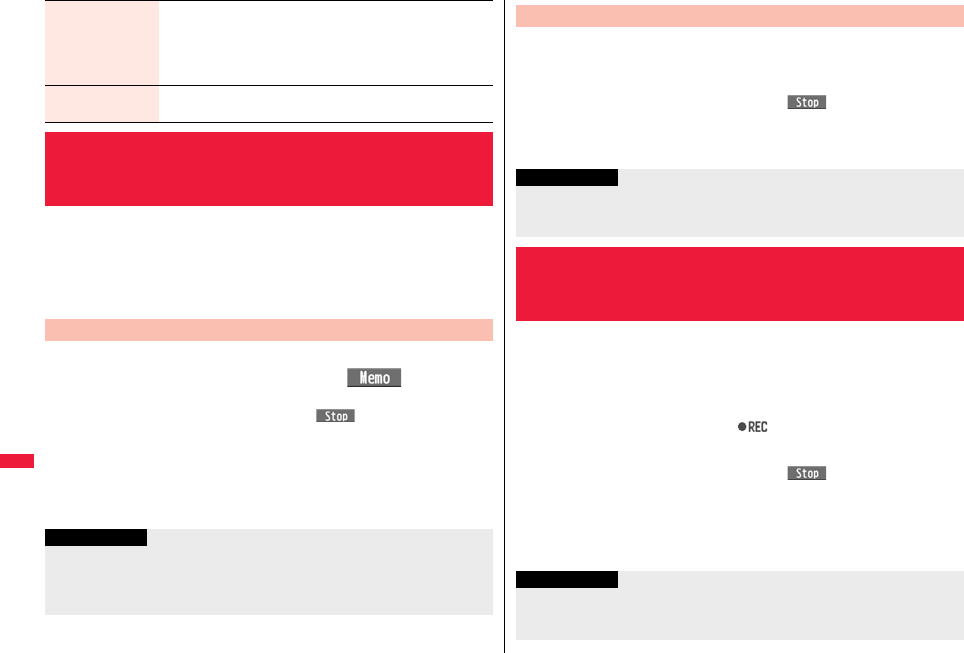
412
Convenient Functions
Two types of Voice Memo are available; one is “Voice memo” (during a
call) for recording the other party’s voice during a call and the other is
“Record voice memo” for recording your own voice during standby.
You can record either one of “Voice memo” (during a call) or “Voice
memo” for about three minutes.
pSee page 73 for playing back/erasing “Voice memo” (during a call) or “Voice memo”.
1During a voice call
>(for at least one second) or l()
A beep sounds and recording starts.
pTo suspend the recording midway, press Oo() or r, or press and hold
>(for at least one second).
pPress h to end the recording and the call.
pA beep sounds about five seconds before the recording time (for about three
minutes) ends.
The beep sounds twice when the recording ends and the “Talking” display
returns.
Reset You can reset (delete) all the stored personal data such as phone
numbers or mail addresses except own number.
YES
pWhen the display for entering your Terminal Security Code
appears, enter the code.
Auto acquire No. B You can check if the 2in1 service is contracted. When it has been
contracted, Number B is stored.
<Voice Memo during a Call> <Voice Memo>
Recording Voice during a Call or Standby
as Voice Memo
Record Other Party’s Voice during a Call
Information
pIf you record a voice memo when either “Voice memo” (during a call) or “Voice memo”
has already been saved, the old one is overwritten regardless of whether you have
played back or not.
pYou cannot record a voice memo while operating each item in the Function menu.
1mLifeKitRec. msg/voice memoVoice memo
YES
A beep sounds and recording starts. Speak into the microphone.
pTo suspend the recording midway, press Oo(), r or h.
pA beep sounds about five seconds before the recording time (for about three
minutes) ends. The beep sounds twice when the recording ends and the former
display returns.
During a videophone call, you can record the receiving images along
with voice.
You can record up to five items for about 20 seconds per item.
pSee page 73 for playing back/erasing “Movie memo”.
1During a videophone call>(for at least one second)
A beep sounds and recording starts. “ ” is displayed during recording.
pA still image specified by “Movie memo” of “Select image” is shown on the other
party’s display.
pTo suspend the recording midway, press Oo( ) or press and hold >(for
at least one second).
pPress h to end the recording and the call.
pA beep sounds about 5 seconds before the recording time (for about 20 seconds)
ends. The beep sounds twice when the recording ends and the “Talking” display
returns.
+m-5-5
Record Your Voice during Standby
Information
pThe recording is suspended when a call comes in, when an alarm for “Alarm”,
“Schedule”, “ToDo”, “TV timer”, or “Timer recording” sounds, or when you switch the
displays by Multitask.
<Movie Memo>
Recording Images during a Videophone
Call as a Movie Memo
Information
pIf you record a movie memo when five movie memos have already been recorded,
the oldest movie memo is overwritten regardless of whether you have played it back
or not.
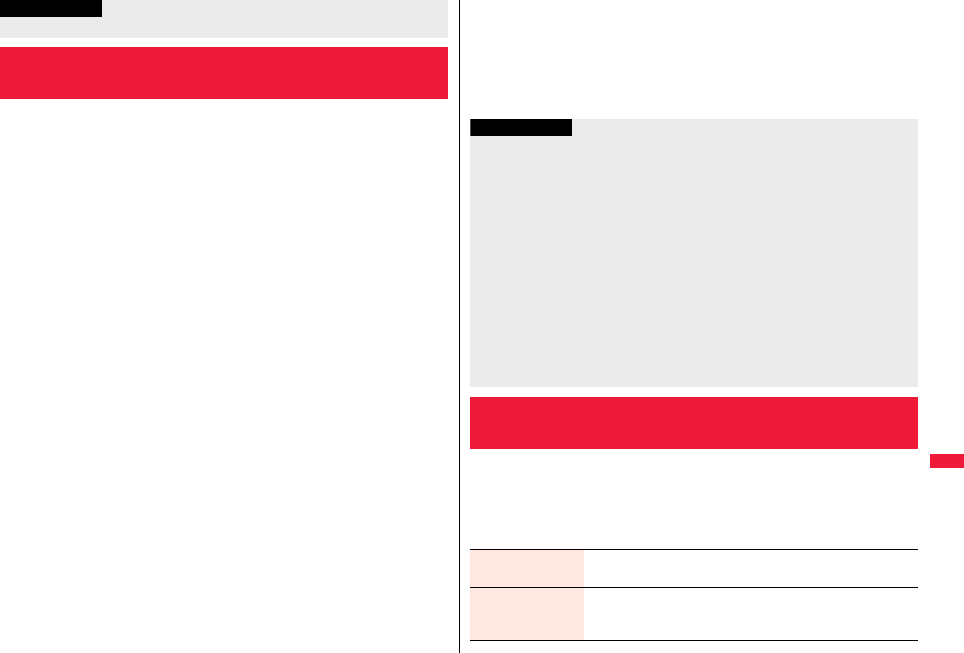
413
Convenient Functions
You can confirm the last and accumulated call duration and cost for
voice calls and videophone calls.
pDisplayed call duration and cost are for reference and might differ from the actual ones.
In addition, the consumption tax is not included in the call cost.
pBoth the voice call duration and digital communications duration (videophone call
duration + 64K data communication duration) are displayed and both incoming and
outgoing calls are included in the duration.
pThe call cost is for the outgoing calls only. However, “¥0” or “¥**” is displayed for toll
free calls such as Free Dial or for Directory Assistance Service (104), etc.
pThe call cost is accumulated on the UIM. Therefore, when you replace the UIM, the
charge accumulated on the UIM in use is displayed. (accumulation from December
2004)
pYou can reset the displayed call duration and call cost.
1mSet./ServiceCall time/costCall data
Last call duration
Talk: Displays the call duration of the latest voice call.
Digital Videophone: Displays the call duration of the latest videophone call.
Non-limiting digital: Displays the call duration of the latest 64K data
communication.
Last call cost
Talk: Displays the call cost for the latest voice call.
Digital Videophone: Displays the call cost for the latest videophone call.
Non-limiting digital: Displays the call cost for the latest 64K data communication.
Total calls duration
Talk: Displays the call duration of voice calls from the time Reset Total Duration
was executed to the current time.
Digital: Displays the call duration of videophone calls and 64K data
communication from the time Reset Total Duration was executed to the
current time.
pYou cannot record a movie memo while operating each item in the Function menu.
+m-6-1
<Call Data>
Checking Call Duration/Charge
Information
Total calls
Displays the call cost from the time Reset Total Cost was executed to the current
call.
Calls reset
Displays the date and time when Reset Total Duration was executed last time.
Cost reset
Displays the date and time when Reset Total Cost was executed last time.
1mSet./ServiceCall time/cost
Reset total cost&dura.
Enter your Terminal Security Code
Do the following operations.
Information
pWhen Last Call Duration exceeds “19 hours 59 minutes 59 seconds”, or Total Calls
Duration exceeds “199 hours 59 minutes 59 seconds”, “0 s” returns to re-count the
time.
pIf you switch between the voice call and videophone call during a call, the call duration
and call cost are counted respectively for the calls. You are not charged while
“Changing” (see page 53) is displayed.
pThe duration/charge for PushTalk, i-mode communication and packet communication
are not counted. For how to check the i-mode fee, refer to “Mobile Phone User’s
Guide [i-mode] FOMA version” which is supplied on your i-mode contract.
pThe charge for Chaku-moji is not counted.
pThe international call fee for using WORLD CALL is counted. The fees for using other
international call services are not counted.
pThe duration for ringing and calling is not counted as call duration.
pIf you turn off the power or remove the UIM, Last Call Duration is reset to “0 s”; and
Last Call Cost is reset to “¥**”.
+m-6-0
<Reset Total Cost&Duration>
Resetting Total Duration/Total Cost
Reset total duration You can reset Last Call Duration and Total Calls Duration to “0 s”.
YES
Reset total cost You can reset Last Call Cost and Total Calls to “¥0”.
YESEnter the PIN2 code.
pSee page 124 for PIN2 code.
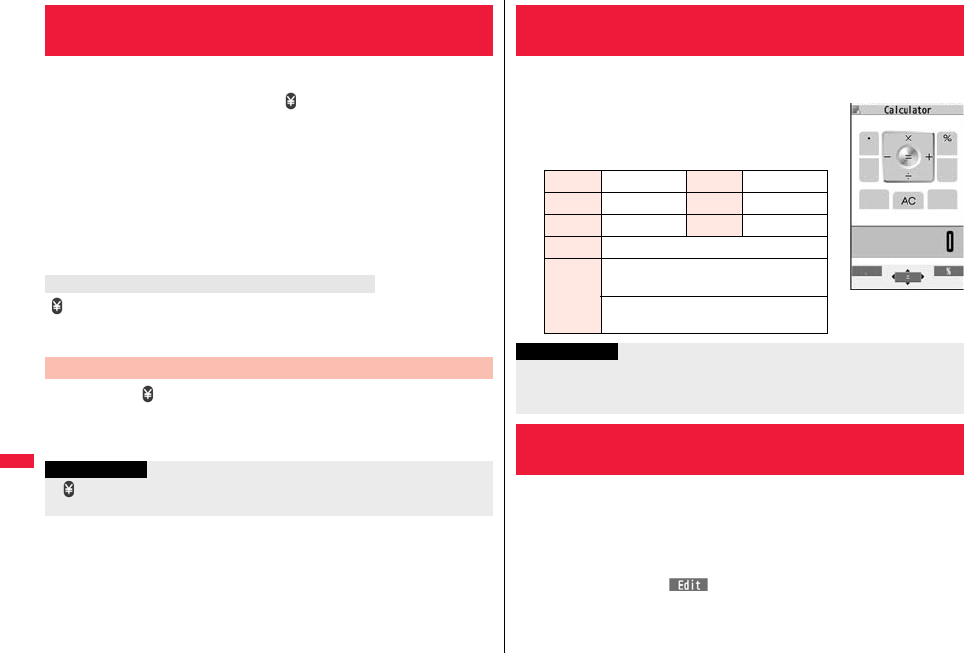
414
Convenient Functions
You can set the call cost limit for Total Calls and can be notified when it is
exceeded. If you set “Auto reset setting” to “ON”, the call cost is reset at
midnight on the 1st of the month and “ ” is deleted.
1mSet./ServiceCall time/costNotice call cost
Enter your Terminal Security CodeON or OFF
Enter a max cost.
pYou can set from ¥10 through ¥100,000 in unit of ¥10.
2Select a method to alertON or OFF
Enter the PIN2 code.
pSee page 124 for PIN2 code.
“ ” appears. When “Icon + alarm” is set as a notice method and the Stand-by display
returns, the message to the effect that the call cost has exceeded the maximum cost is
displayed, and a warning tone sounds from the speakers.
You can clear “ ” displayed by Notice Call Cost.
1mSet./ServiceCall time/costCLR max cost icon
Enter your Terminal Security Code.
<Notice Call Cost>
Setting Call Cost Limit
When Total Calls has exceeded the max cost
Clear Max Cost Icon
Information
p“ ” is cleared also by executing Reset Total Cost, Reset Settings, or Initialize.
pTo be re-notified of the set limit after the maximum cost is exceeded, reset Total Calls.
You can display the calculator to make the four rules of calculation
(+, −, ×, ÷). You can display up to 10 digits.
1mStationeryCalculator
Follow the operation below to make a
calculation.
You can store up to 20 text memos.
1mStationeryText memoSelect <Not recorded>
Enter a text memo.
pYou can enter up to 256 full-pitch/512 half-pitch characters.
pYou can check the stored contents by selecting a stored text memo, and you can
edit it by pressing Oo().
+m-8-5
<Calculator>
Using Calculator
*Vo+*Zo×
*Co−*Xo÷
*Oo=+lDecimal point
+i%
-rC (Clear): Clears the numeral you have
entered last.
AC (All clear): Clears all the calculations
you entered.
Information
pYou cannot enter a minus sign while you are performing calculation.
pWhen the calculated result exceeds 10 digits or invalid calculation like “divided by 0” is
performed, “.E” is displayed.
+m-4-2
<Text Memo>
Making Text Memos
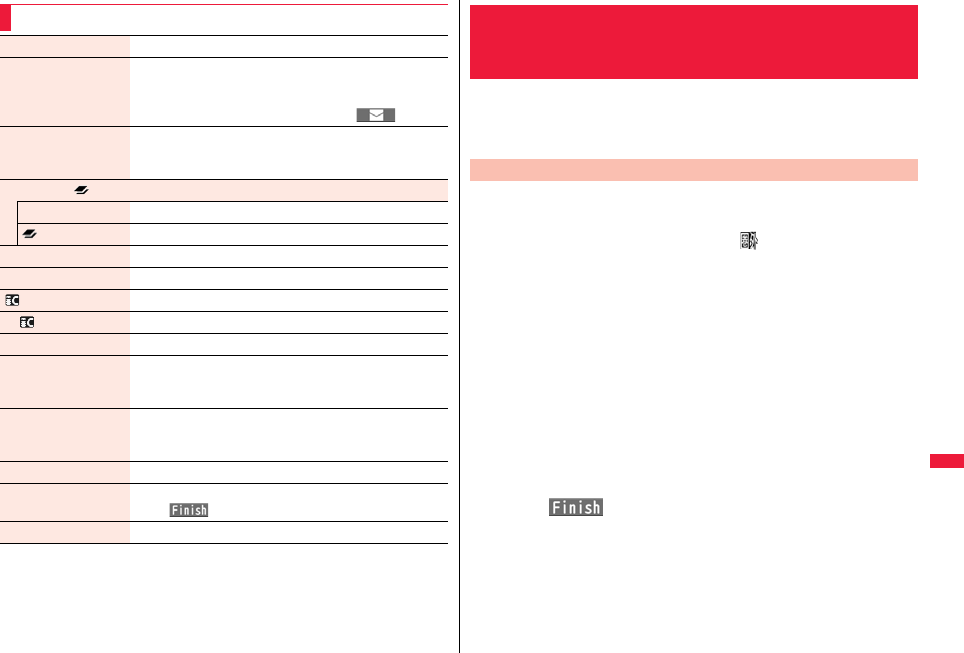
415
Convenient Functions
Function Menu while Text Memo is Displayed
Edit Go to step 1 of “Making Text Memos” on page 414.
Compose message You can compose an i-mode mail message containing the
contents of the text memo.
Go to step 2 on page 146.
pYou can compose it also by pressing l().
Edit schedule You can create a schedule event containing the contents of
the text memo.
Go to step 1 on page 403.
Set desktop/ key
Add desktop icon See page 32.
long press set. See page 410.
Send Ir data See page 383.
Send all Ir data See page 384.
transmission See page 385.
All transmission See page 385.
Copy to microSD See page 369.
Text memo info You can display the date and time when the text memo was
created, the date and time of the latest update, and the
category.
Category You can classify text memos by category.
Select a category.
pIf you do not set, the category is set to “None”.
Delete this YES
Delete selected Put a check mark for text memos to be deleted
l()YES
Delete all Enter your Terminal Security CodeYES
You can exchange the Phonebook entries or SMS messages between the
FOMA terminal and the UIM. You can also delete the Phonebook entries
or SMS messages stored in the FOMA terminal or the UIM.
You can save a total of 20 received and sent SMS messages to the UIM.
1mPhonebookUIM operation
Enter your Terminal Security Code.
When you enter your Terminal Security Code, “ ” appears, and you cannot use
phone and mail functions.
pWhen a call comes in just before entering your Terminal Security Code, UIM
Operation ends.
2Copy or DeleteSelect a copy end or delete source
Phonebook or SMS
Phonebook
Search the Phonebook to list the entries.
SMS
Inbox . . . . Copies or deletes the data in the Inbox.
Outbox. . . Copies or deletes the data in the Outbox.
Select a folder and show the list.
pWhen copying or moving data items to the UIM, the confirmation display appears
telling that 2in1 management information will be deleted if 2in1 is activated.
3Put a check mark for data items to be copied or deleted
l()YES
<UIM Operation>
Copying/Deleting Data Items between
FOMA Terminal and UIM
Copy/Delete Data Items

416
Convenient Functions
1Detailed Phonebook displayi()Move/copy
Copy to UIM or Copy to phoneYES
1Outbox list/Detailed Sent Mail display/Inbox list/
Detailed Received Mail displayi()
Move/copyUIM operation
Select a move method or copy methodYES
“ (blue)” indicates an SMS message in the FOMA terminal.
“ ” indicates an SMS message on the UIM.
Function Menu while the Phonebook List or SMS List is
Displayed
Start copy/
Start deletion
You can start copy or deletion.
Select this You can select the data item.
Select all in tab You can select all the Phonebook entries in the displayed tab.
Select all You can select all data items.
Release this You can release the selection.
Release all in tab You can release all the selected Phonebook entries in the
displayed tab.
Release all You can release all selections.
Detail You can display the detailed Phonebook display or the detailed
SMS display.
Copy from the Function Menu of Phonebook
Move or Copy from the Function Menu of Mail
Information
pThe number of phone numbers/mail addresses you can store in a single Phonebook
entry differs between the FOMA terminal and the UIM. Therefore, you cannot copy
the second or later phone numbers/mail addresses stored in the FOMA terminal to
the UIM. You cannot copy the data that cannot be stored on the UIM such as a postal
address, either.
You can make/receive calls by using the Stereo Earphone Set 01 (option).
pYou can use the optional Earphone/Microphone 01, Earphone/Microphone with Switch
P001/P002, Stereo Earphone Set P001, Flat-plug Earphone/Microphone with Switch
P01/P02, and Flat-plug Stereo Earphone Set P01 in the same operation.
Open the cover of the connector terminal and insert the connecting plug
of the Stereo Earphone Set 01. (See page 22)
pWhen you copy Phonebook entries from the FOMA terminal to the UIM, the name of
up to 10 full-pitch/21 half-pitch characters and the reading of up to 12 half-pitch
characters are converted to full-pitch katakana characters and copied. The rest
characters are not copied.
pPhonebook entries stored as secret data cannot be copied to the UIM even in Secret
Mode or Secret Data Only.
pIf you set the same group name in the FOMA terminal and the UIM, the group settings
for the Phonebook are retained. If you set different group names in the FOMA terminal
and the UIM, the group settings are not retained.
pYou can neither move nor copy SMS reports.
pYou cannot protect SMS messages you have moved or copied to the UIM. If you copy
or move protected SMS messages to the UIM, SMS messages on the UIM are
unprotected. Also, the reply and forward icons become the read icons.
pIf SMS messages are moved or copied from the FOMA terminal to the UIM, you can
check them in the “Inbox” or “Outbox” folder.
While you use 2in1, all the SMS messages are saved as the ones for Number A,
regardless of the current mode.
pWhen you move or copy SMS messages from the UIM to the FOMA terminal, they
are moved or copied to the “Inbox” or “Outbox” folder.
<Earphone/Microphone with Switch>
How to Use Earphone/Microphone with
Switch
Connect Earphone/Microphone with Switch
Information
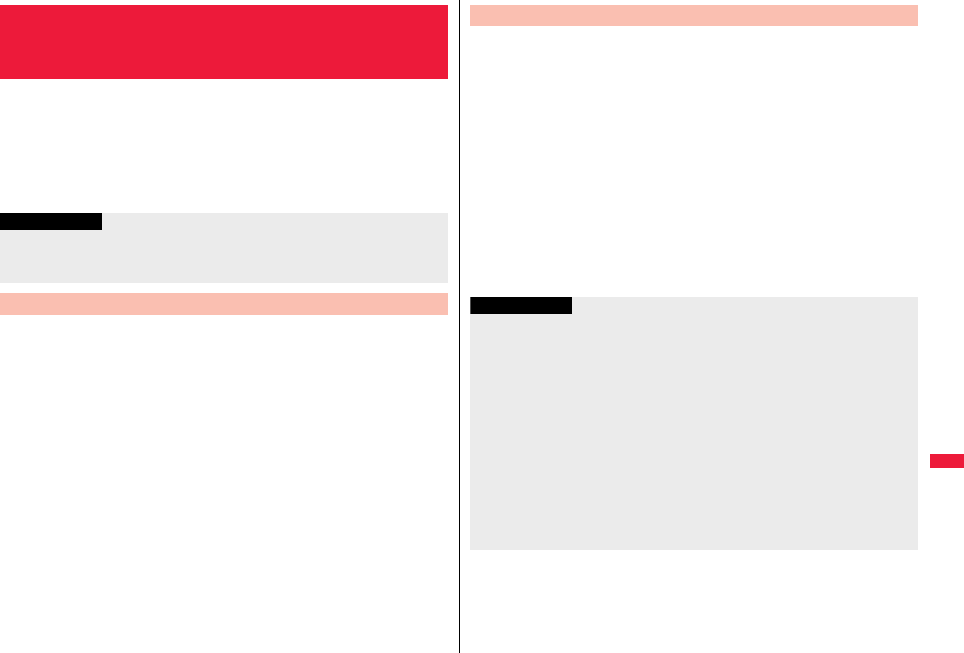
417
Convenient Functions
For when the Stereo Earphone Set 01 (option) is connected, you can
select which microphone you use between the microphone of the FOMA
terminal and of the earphone/microphone.
1mSet./ServiceOther settings
Headset mic. setting
Built-in microphone or Headset microphone
1Enter a phone number
or
call up a Phonebook entry, redial item, dialed call record,
or received call record.
2Press and hold the switch of the Stereo Earphone Set for
at least one second
Start talking when the other party answers.
A beep sounds and you are connected.
pYou can use this function even in Horizontal Open Style. However, you cannot
make a videophone call by pressing the switch of the Stereo Earphone Set.
pYou can make a call also by operating the FOMA terminal.
3After talking, press and hold the switch of the Stereo
Earphone Set for at least one second to end the call.
A beep sounds twice and you are disconnected.
<Headset Microphone Setting>
Selecting a Microphone for Use when an
Earphone is Connected
Information
pWhen you connect earphones without a microphone, select “Built-in microphone”.
pWhen you connect the Stereo Earphone Set while “Built-in microphone” is set, the
sensitivity of the microphone of the FOMA terminal is improved.
Make Calls Using the Switch
1During ringing
Press the switch of the Stereo Earphone Set.
A beep sounds and you are connected.
With a videophone call, the image through your camera is sent to the other party.
You can switch between that image and the substitute image by pressing m
during the videophone call. (See page 75)
pYou can use the switch also with the FOMA terminal closed or in Horizontal Open
Style.
pYou can answer calls also by operating the FOMA terminal.
pWhen “Auto answer setting” is set to “ON”, a call is answered automatically after
the ring time elapses.
2After talking, press and hold the switch of the Stereo
Earphone Set for at least one second to end the call.
A beep sounds twice and you are disconnected.
Receive Calls Using the Switch
Information
pRegardless of the setting for “Keypad sound”, a tone for connecting and disconnecting
the line sounds.
pNote that you might receive a call if you connect the Stereo Earphone Set after the
ring tone sounds.
pBy pressing the switch of the Stereo Earphone Set during answer-hold (On Hold) or
while a call is on hold (Holding), you can release the hold. (While a videophone call is
put on hold, the image through your camera is sent and the videophone call starts.)
pDo not press and release the switch of the Stereo Earphone Set in succession. You
might automatically receive a call.
pIf you have signed up for Call Waiting Service and “Multi calling” is displayed during a
call, you can switch two calls by pressing and holding the switch of the Stereo
Earphone Set for at least one second. However, you cannot use the switch to end the
call.
pYou can adjust the earpiece volume by pressing .< (raise) or .> (lower) during a call.
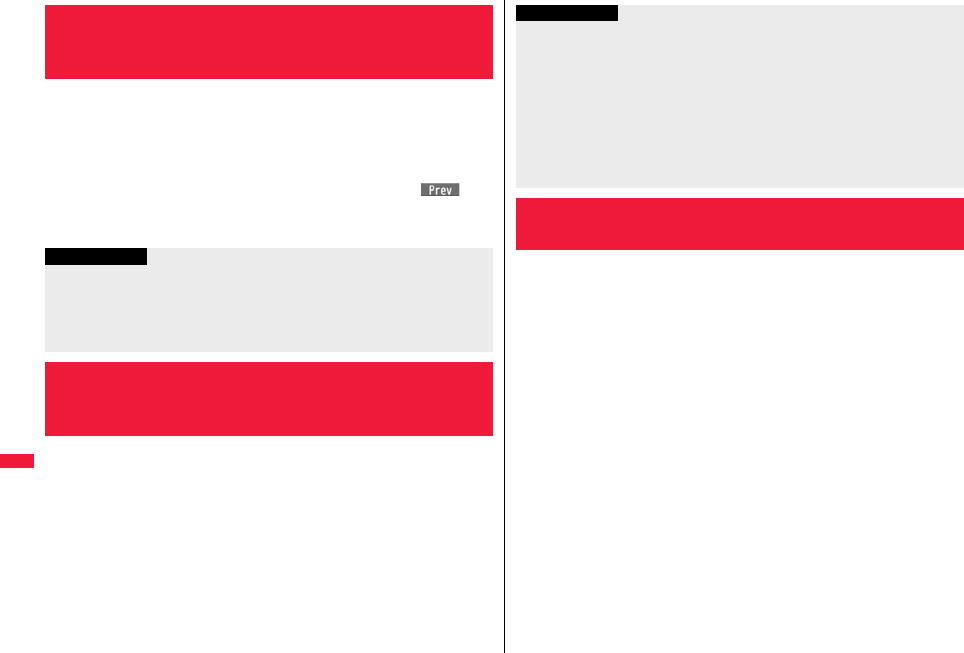
418
Convenient Functions
When “Headset switch to call” is set to “Voice call” and the Stand-by
display is shown, you can make a voice call by pressing the switch of the
Stereo Earphone Set 01 (option).
1mSet./ServiceIncoming callAuto call/answer set.
Headset switch to callVoice call or OFF
pYou can check the currently set phonebook entry by pressing l().
2Search the PhonebookSelect a Phonebook entry.
If a call comes in while the Stereo Earphone Set 01 (option) is connected,
the FOMA terminal automatically answers the call after the specified ring
time elapses.
1mSet./ServiceIncoming callAuto call/answer set.
Auto answer settingON or OFF
Enter a ring time (seconds).
pEnter from “001” through “120” in three digits.
pYou cannot set the same ring time for Remote Monitoring, Auto Answer Setting
and Record Message Setting. Set a different time for each.
<Headset Switch to Call>
Selecting Other Party to Call for when an
Earphone is Connected
Information
pYou can set it only for a Phonebook entry in the FOMA terminal (Phone).
pWhen the Phonebook entry contains multiple phone numbers, the first phone number
is set.
pIf you delete the set Phonebook entry, the Phonebook entry stored in the memory
number 999 is automatically set to Headset Switch to Call.
<Auto Answer Setting>
Receiving a Call Automatically when an
Earphone is Connected
You can connect between Bluetooth devices wirelessly. When you
connect, for an example, your FOMA terminal to Wireless Earphone Set
02 (option) using Bluetooth communication, you can talk on the phone or
listen to music with your FOMA terminal carried in a bag.
pNote that battery consumption will be faster when you use Bluetooth connection.
pWireless communications with all the Bluetooth devices are not necessarily
guaranteed.
Information
pWhen the FOMA terminal automatically answers a videophone call, a substitute
image is sent to the other party. You can switch between the substitute image and the
camera image by pressing +m during the videophone call. (See page 75)
pIf you activate Voice Mail Service or Call Forwarding Service together with Auto
Answer Setting and want to give priority to Auto Answer Setting over the service, set
its ring time shorter than that for Voice Mail Service or Call Forwarding Service.
pEven if you connect the Stereo Earphone Set while the FOMA terminal is ringing,
Auto Answer Setting does not work. However, if you disconnect it while it is ringing,
Auto Answer Setting works.
pDuring 64K data communication, Auto Answer Setting does not work.
<Bluetooth Function>
Using Bluetooth Function

419
Convenient Functions
With your FOMA terminal, the following six services are available:
Headset, Hands-free, Audio, Dial-up Communication, Object Push and
Serial Port services. Also, the Audio/Video remote control service
(Ver.1.3) might be available when you use the Audio service. (Only with
compatible Bluetooth devices)
※1 The FOMA terminal and all Bluetooth function-installed devices have ensured that
they conform to the Bluetooth Specification according to the rules the Bluetooth SIG
defines, and are all authenticated. However, operating methods might differ, or data
might not be exchanged even when they are connected wirelessly, depending on
the features or specifications of connecting devices.
※2 Standardizes the connecting procedures of Bluetooth function per feature of a
device.
■Talk through Headset
When you connect Wireless Earphone Set 02 (option) or a Bluetooth headset
(commercial item) to the FOMA terminal using Bluetooth communication, you can talk
wirelessly.
・Use the Headset service.
What You can Do with Bluetooth Function
Supported version
Bluetooth Specification Ver. 2.0 + EDR compliant※1
Supported profiles※2 (Supported services)
HSP: Headset Profile
HFP: Hands-Free Profile
A2DP: Advanced Audio Distribution Profile
AVRCP: Audio/Video Remote Control Profile
DUNP: Dial-up Networking Profile
OPP: Object Push Profile
SPP: Serial Port Profile
■Talk Hands-free
When you connect a Bluetooth communication device such as a car navigation
system (commercial item) to the FOMA terminal using Bluetooth communication, you
can communicate hands-free using the microphone and speaker on the car navigation
system.
・Use the Hands-free service.
■Play back on Audio Equipment
When you connect Wireless Earphone Set P01/02 (option) or Bluetooth
communication compatible audio equipment (commercial item) to the FOMA terminal
using Bluetooth communication, you can play back a stereophonic high-quality sound
wirelessly.
However, the devices that support audio of 1Seg programs or video files are limited.
(For details, see “Information” of “Play Back Audio of 1Seg Programs” on page 424.)
・Use the Audio service.
■Communicate wirelessly
When you connect a Bluetooth communication compatible personal computer to the
FOMA terminal using Bluetooth communication, you can perform packet
communication or 64K data communication using the FOMA terminal as a modem.
・Use the Dial-up Communication service.
・For details, refer to the PDF version of “Manual for PC Connection”.
■Send Phonebook via Bluetooth communication
You can send the Phonebook entries by connecting the Bluetooth device to the FOMA
terminal using Bluetooth communication. You can send them from the Function menu
of the Phonebook.
・Use the Object Push service.
■Use Bluetooth communication from i-αppli
By connecting the FOMA terminal with another mobile phone or Bluetooth
communication compatible device using Bluetooth communication, you can play a
match game with your friends or manage data files on an i-αppli program.
・Use the Serial Port service.
■Tone from Bluetooth devices
Connected service
HSP HFP A2DP
Voice call dial tone ○○L
Voice/Videophone call ring tone ○※1※2○※2L
Ringback tone at voice/videophone call ○○L
The other party’s voice at voice/videophone call ○○L
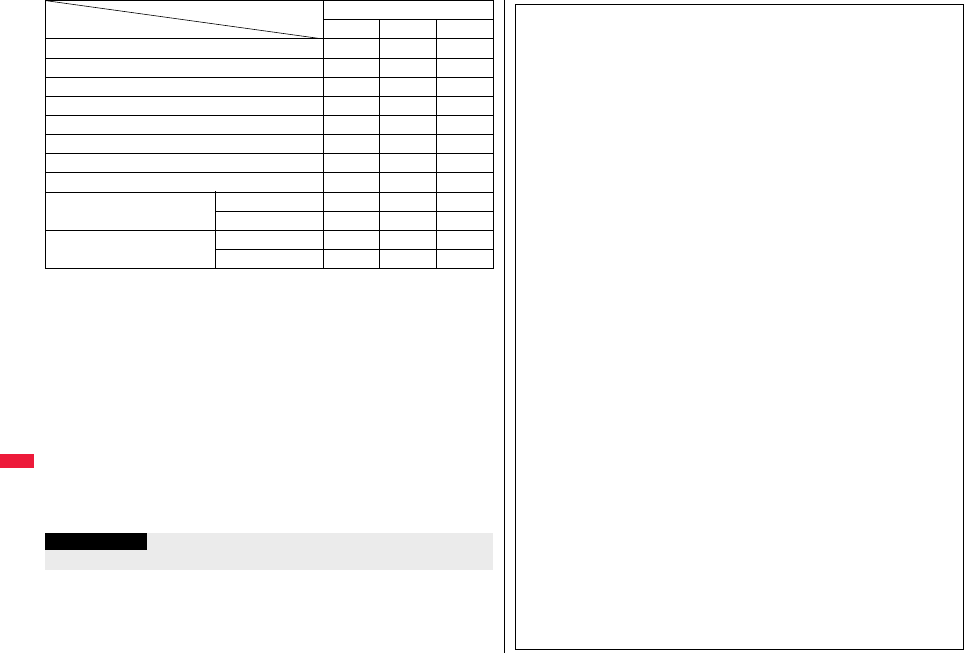
420
Convenient Functions
○: Output from the Bluetooth device.
L: Not output from the Bluetooth device, instead it is played back from the FOMA
terminal.
※1 The ring tone sounds from both the Bluetooth device and FOMA terminal when
“Headset usage setting” is set to “Headset and speaker”.
※2 The ring tone sounds from the FOMA terminal when “Forward ring tone” is set to
“OFF”.
※3 The tone sounds from the Bluetooth device while you are playing back a music file,
a Music&Video Channel program, or a video file, or watching a 1Seg program.
※4 The tone does not sound for i-motion files played back while being obtained from
sites.
※5 The alarm tone sounds from the Bluetooth device only during a call. The alarm tone
that sounds from the Bluetooth device is not the one set for Alarm. It beeps.
※6 The alarm tone/mail ring tone does not sound when a display other than the
Stand-by display is shown.
pSome Bluetooth devices might not work as specified in the table above.
Caller’s voice from Record Message at voice call ○○L
PushTalk ring tone LL○※3
1Seg audio LL○
i-motion playback tone LL○※4
Video playback tone LL○
Movie playback tone LL○
MUSIC Player playback tone LL○
Music&Video Channel playback tone LL○
Alarm tone Alarm preferred ○※5○※5○※3
Operation preferred L※6L※6L※6
Mail ring tone Alarm preferred LL○※3
Operation preferred L※6L※6L※6
Connected service
HSP HFP A2DP
Information
pRefer to the instruction manual for a Bluetooth device as well.
Notes on using Bluetooth devices
■Observe the following to make a good connection:
pThe distance between your mobile phone and another Bluetooth device must be
within 10 meters under line-of-sight conditions. The allowable connection distance
may be shorter, depending on the ambient environment (such as walls or furniture)
and the structure of a building. When there are any obstructions between the FOMA
terminal and Bluetooth device, the allowable connection distance may also be
shorter.
Particularly, if there is a wall or floor of reinforced concrete between them, they may
be unable to connect with each other. Above mentioned connection distance is not
guaranteed.
pDuring connection, keep Bluetooth devices as possible as away from other electric
devices (such as home electric appliances, AV devices, OA devices). (The Bluetooth
device is liable to be adversely affected by a microwave oven so keep as possible as
away from the microwave oven.) Otherwise, normal connection cannot be performed
when electric devices are powered on or Bluetooth devices may cause noises or a
reception failure on a television or radio set (television images may degrade for
particular channels of UHF or satellite broadcasting).
pIf there is a broadcast station or radio near a Bluetooth device to which you want to
connect, your FOMA terminal may be unable to connect with the Bluetooth device. In
such a case, move the Bluetooth device to a place where connection is possible.
Strong radio waves may prevent connection between Bluetooth devices.
pWith a Bluetooth device put in your bag or pocket, you can make a wireless
connection. However, if the Bluetooth device and FOMA terminal is separated by
your body, communication speed might be lowered or noise could result.
■Radio interference with wireless LANs
Bluetooth devices use the same frequency band (2.4GHz) as wireless LANs
(IEEE802.11b/g). Therefore, if a Bluetooth device is used near a wireless LAN device,
radio interference may cause lowering of the communication speed, noise or
connection fail. In this case, take the following measures:
pKeep your FOMA terminal and the wireless connection-target Bluetooth device away
from the wireless LAN device 10 meters or more.
pWhen you use them within a distance of 10 meters, turn off the power to the wireless
LAN device.
■Radio waves generated from the Bluetooth device may possibly give an
adverse effect on electronic medical appliances.
As an accident could result in some cases, make sure that you turn off the power to
the FOMA terminal and Bluetooth devices in places as shown below:
・On trains ・In airplanes ・In hospitals
・Nearby automatic doors or fire alarms
・In places such as gas stations where flammable gas is generated
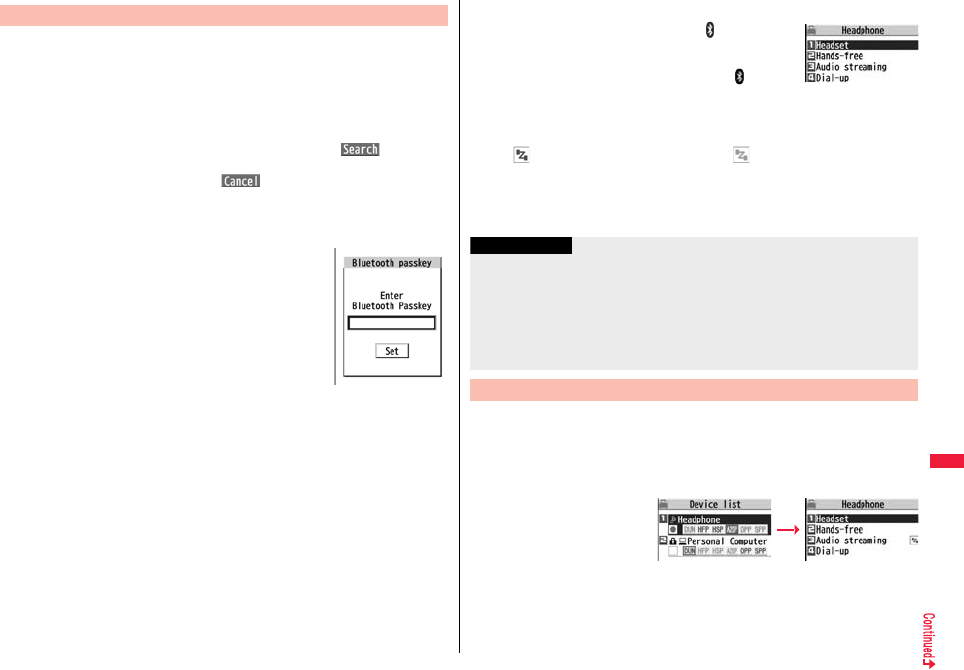
421
Convenient Functions
You can register a Bluetooth device to the FOMA terminal. You can
register up to 10 Bluetooth devices.
1mLifeKitBluetoothRegister New Devices
The Bluetooth devices around the FOMA terminal are searched. You need to place
the Bluetooth device to be registered on standby for registration beforehand.
Up to 20 searched devices are listed on the Device list.
pYou can search for Bluetooth devices also by pressing l( ) from the
Device list.
pTo cancel during search, press l().
2Select a Bluetooth device to be registeredYES
pWhen you register Wireless Earphone Set 02, go to step 4.
3Select the text box for entering the
Bluetooth passkey
Enter the Bluetooth passkeySet
pYou can enter up to 16 half-pitch alphanumeric
characters.
pFor the Bluetooth passkey, refer to the instruction
manual for the Bluetooth device.
pYou do not need to enter the Bluetooth pass key
depending on the Bluetooth device. In this case, go to step 4.
Register Device 4Select a service to be connected.
The Bluetooth device is connected and “ (blue)” blinks.
When no communication with the Bluetooth device is
made for a certain period of time, your FOMA terminal is
placed in low power consumption mode, and “ (black)”
stays on.
pWhen you use the Bluetooth device which is able to
connect multiple services, the confirmation display appears asking whether to
connect another service in succession.
p“ (blue)” is displayed during connection, “ (gray)” is displayed on standby
for connection next to the service name.
pIf you select “Dial-up”, the FOMA terminal is placed on standby for connection.
pTo disconnect, select the connected service and select “YES”.
pSee “Accept Registered” on page 423 for how to cancel the service on standby.
You can connect the registered Bluetooth device to the FOMA terminal.
1mLifeKitBluetoothDevice list
Select a Bluetooth device to be connected
Select a service to be connected.
pSee step 4 on page 421 for
details.
Service Selection
display
Information
pWhen 10 Bluetooth devices have already been registered, the confirmation display
appears asking whether to overwrite them. When you select “YES”, the Bluetooth
device that is not protected, not set for “Preferred device”, and with the oldest
communication date/time, except in communicating or in standby state, is overwritten.
However, if you register by i-αppli Touch (see page 293), the confirmation display
does not appear and it is automatically overwritten.
pYou cannot activate Bluetooth function during Self Mode.
Connect
Device list Service Selection
display
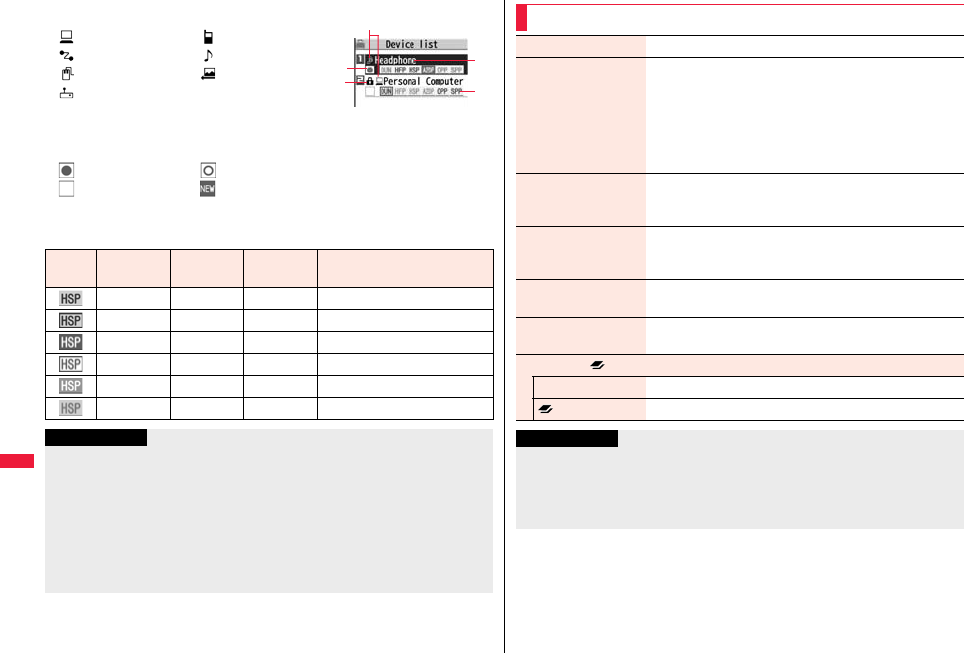
422
Convenient Functions
■Device list
Device class
: PC : Phone
: Network device : Audio device
: Peripheral device : Imaging device
: Others
Device name
The name of Bluetooth device is displayed.
When no name is detected by search, the Bluetooth address is displayed.
Connecting status
: Being connected : Not connected
: Not detected : Not registered
Protect
Displayed when the registered contents are protected.
Profile state
Device list
Mark Font
color
Background
color
Frame
color Status
Blue Gray None Not connected (unregistered)
Blue Gray Blue Not connected (registered)
White Green None Being connected
Green White Green Standby for connection
White Light green None Preferred device
Gray Gray None Not supported
Information
pWhen the Bluetooth device is turned off or when the Bluetooth device does not
respond while a connection is being established or being disconnected, it takes
maximum about 110 seconds for processing.
pWhen your FOMA terminal is connected using the Headset service, Hands-free
service, Audio service, or Dial-up Communication service, and is disconnected from
the Bluetooth device, the FOMA terminal is placed on standby for connection. Also,
your FOMA terminal is placed on standby for connection the next time the power is
turned on after the FOMA terminal is turned off while it is connected or is on standby
for connection.
Function Menu of the Device List
Register devices Go to step 3 on page 421.
Preferred device You can set a Bluetooth device to be connected taking priority
over other devices when a call comes in. You can set this for
the Headset service compatible Bluetooth device only.
pWhen you already set another Bluetooth device for
“Preferred device”, that setting is canceled, and the selected
Bluetooth device is set for the priority device.
pTo release it, perform the same operation.
Protect/release You can protect the registered Bluetooth device so that it is
not deleted or overwritten. You can protect up to five devices.
pTo release it, perform the same operation.
Change device name You can change the name of the registered Bluetooth device.
Enter a device name.
pYou can enter up to 16 full-pitch/32 half-pitch characters.
Delete You can delete the registered Bluetooth device.
YES
Description You can display the device name, Bluetooth address, device
class, and supported profile.
Set desktop/ key
Add desktop icon See page 32.
long press set. See page 410.
Information
<Register devices>
pWhen you select a registered Bluetooth device, the registered profile is updated.
(When the device name has been changed, it returns to the original device name.)
When you select a profile that is different from the registered one, the profile is
additionally registered.
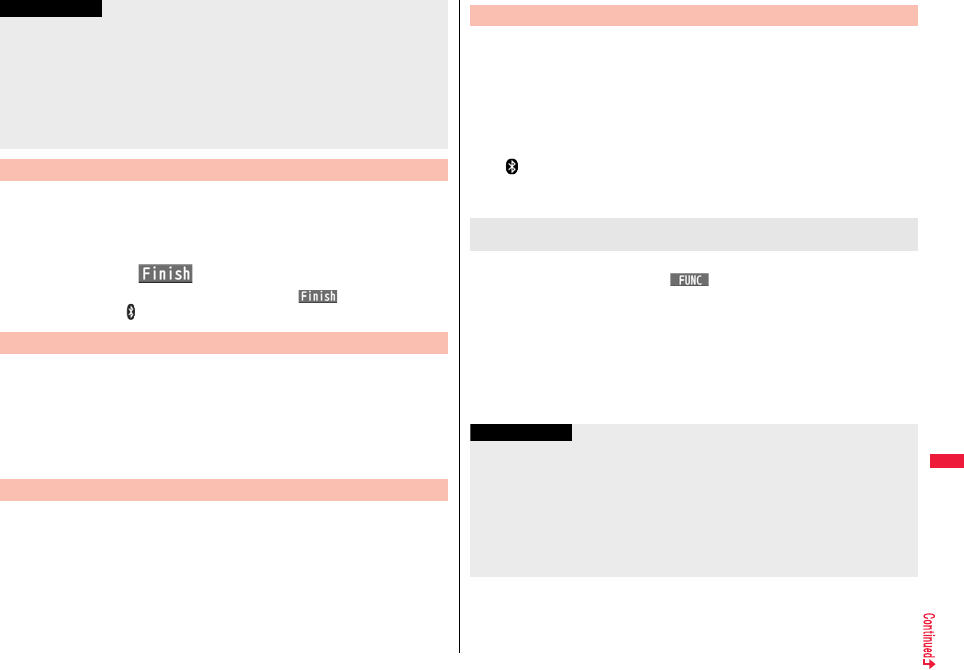
423
Convenient Functions
You can place the connecting state of all the registered Bluetooth
devices on standby for connection.
1mLifeKitBluetoothAccept registered
Put a check mark for the services to be placed on
standbyl()
pTo release, remove the check mark and press l().
pDuring standby, “ (blue)” lights.
You can suspend all the services that are connected or on standby for
connection, and suspend off the Bluetooth function of the FOMA
terminal.
1mLifeKitBluetoothBluetooth power OFFYES
pYou can activate the standby for connection for the previously-connected
Bluetooth device by mLifeKitBluetoothActivate Bluetooth.
You can talk or communicate by connecting the FOMA terminal
wirelessly with a Bluetooth communication compatible personal
computer or car navigation system and others. For details, refer to
“Preparing Bluetooth Communication” on the PDF version of “Manual
for PC Connection”.
<Preferred device>
pEven when Preferred Device is set, you cannot connect that device unless the
Headset service is placed on standby for connection. When other Bluetooth device is
connected with the Headset service, the Bluetooth device that is being connected has
priority.
<Delete>
pYou cannot delete when the status of Bluetooth device is during connection or on
standby for connection.
Accept Registered
Information
Bluetooth Power OFF
Accept Dialup Devices
You can make a call wirelessly when the FOMA terminal is connected to a
Bluetooth device using Headset service or Hands-free service.
1Connect a Bluetooth device using Headset service or
Hands-free service.
pSee page 421 for connecting to a Bluetooth device.
2Make/Receive a call via the Bluetooth device.
“ ” is displayed during a call via the Bluetooth device.
pFor operations from a Bluetooth device, refer to the instruction manual for the
Bluetooth device.
Press and hold d for at least one second during a call.
pYou can switch also by pressing i( ) and selecting “Talk on BT/Phone”.
pDuring a call with the FOMA terminal while connecting using Headset service, you can
switch only from the Bluetooth device.
pFor operations from the Bluetooth device, refer to the instruction manual for the
Bluetooth device you use.
pEven if you switch to the Bluetooth device, you cannot talk over a Bluetooth device
while USB Hands-free compatible device, earphone/microphone (option), or Flat-plug
AV Output Cable (option) is connected.
pYou cannot switch to a Bluetooth device while Remote Monitoring is activated.
Make a Call
Selecting whether to talk over the FOMA terminal or a
Bluetooth device
Information
pDuring Lock All or Omakase Lock, you cannot answer calls via the Bluetooth device.
pWhen a call comes in while the Bluetooth device is connected using Headset service
or Hands-free service, the ring tone sounds from the Bluetooth device even if Manner
Mode is activated or “Ring volume” is set to “Silent” on the FOMA terminal.
pDuring a call on the Bluetooth device, you cannot adjust the sound volume of the
Bluetooth device by adjusting that on your FOMA terminal.
pDuring a call on the Bluetooth device, the call state does not change by closing the
FOMA terminal regardless of the setting of “Setting when closed”.
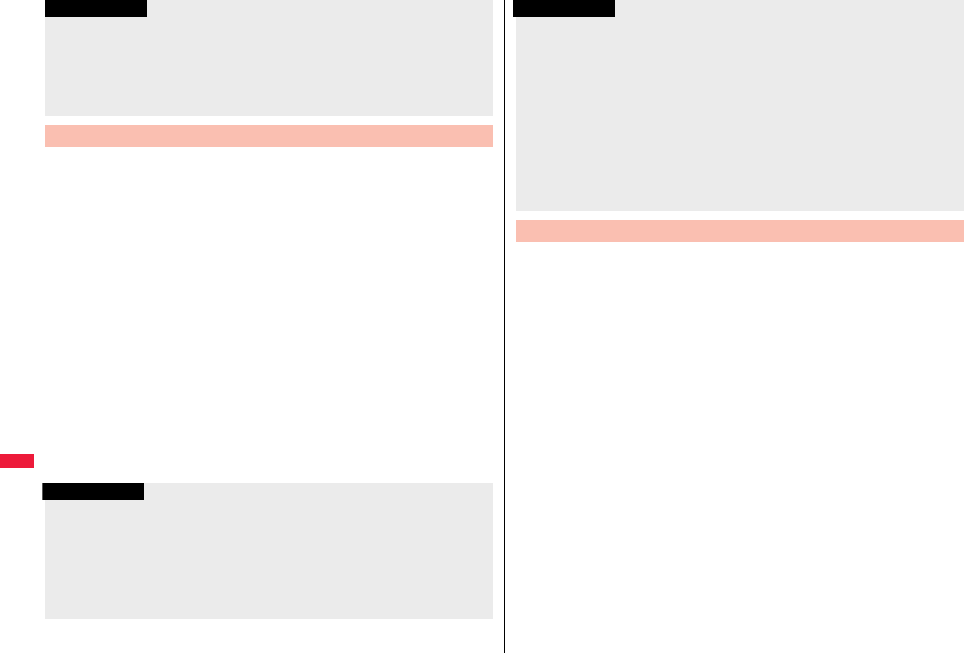
424
Convenient Functions
When you connect your FOMA terminal to a Bluetooth device using
Audio service, you can output the audio of 1Seg programs from the
Bluetooth device.
1Connect a Bluetooth device using Audio service.
pSee page 421 for connecting to a Bluetooth device.
2Watch a 1Seg program.
The sound is output from the Bluetooth device.
pOnce you connect the FOMA terminal to the Bluetooth device using Audio
service, a connection history is stored. When the connection history is found, the
FOMA terminal tries to connect to the Bluetooth device automatically for watching
a 1Seg program even if it is not connected using Audio service. When the
connection is successfully completed, the audio is output from the Bluetooth
device. When the connection fails, the confirmation display appears asking
whether to output audio from the FOMA terminal.
The connection history is overwritten each time the Bluetooth device is connected
using Audio service.
pFor operations from a Bluetooth device, refer to the instruction manual for the
Bluetooth device.
pWhen the Bluetooth communication is disconnected during a call on the Bluetooth
device, the call state follows the setting of “Disconnection settings”. However, when it
is disconnected while the FOMA terminal is closed and “Disconnection settings” is set
to “Continue on the phone”, the call shifts to the state as specified by “Setting when
closed”. When “Setting when closed” is set to “End the call”, the call shifts to “No tone”
state.
Play Back Audio of 1Seg Programs
Information
Information
pYou can output the audio of 1Seg programs only on an A2DP compatible Bluetooth
device that supports copyrighting by the SCMS-T.
pWhile the audio of a 1Seg program is output from a Bluetooth device, you cannot
adjust the sound volume of the Bluetooth device by adjusting that on your FOMA
terminal.
pYou cannot output the audio from the Bluetooth device when an earphone/
microphone (option) is connected.
When you connect your FOMA terminal to a Bluetooth device using
Audio service, you can output the sound of i-motion files, movie files and
videos, and music via MUSIC Player, etc., from the Bluetooth device.
1Connect a Bluetooth device using Audio service.
pSee page 421 for connecting to a Bluetooth device.
pIf you connect using Audio service from the Bluetooth device while placing an
Audio service on standby for connection, MUSIC Player starts automatically.
However, it does not automatically start when “MUSIC Player autostart” is set to
“OFF”. Further, it might not automatically start when a display other than the
Stand-by display is shown or another function is activated.
pIf the audio from a 1Seg program stops while it is output on the Bluetooth device,
check your FOMA terminal as the possible causes are as follows:
・When the Bluetooth device is disconnected
・When a location provision request of GPS comes in
・When a mail message or Message R/F comes in
・When a PushTalk call comes in
・When the low battery alarm sounds
・When an alarm for “Alarm”, “Schedule”, “ToDo”, “TV timer” or “Timer recording”
sounds
In these cases, the Audio service might be disconnected depending on the Bluetooth
device. To resume playback on the Bluetooth device, you need to re-connect the
Audio service.
Play Back Music, Sound of i-motion, Movie, Video Files, etc.
Information
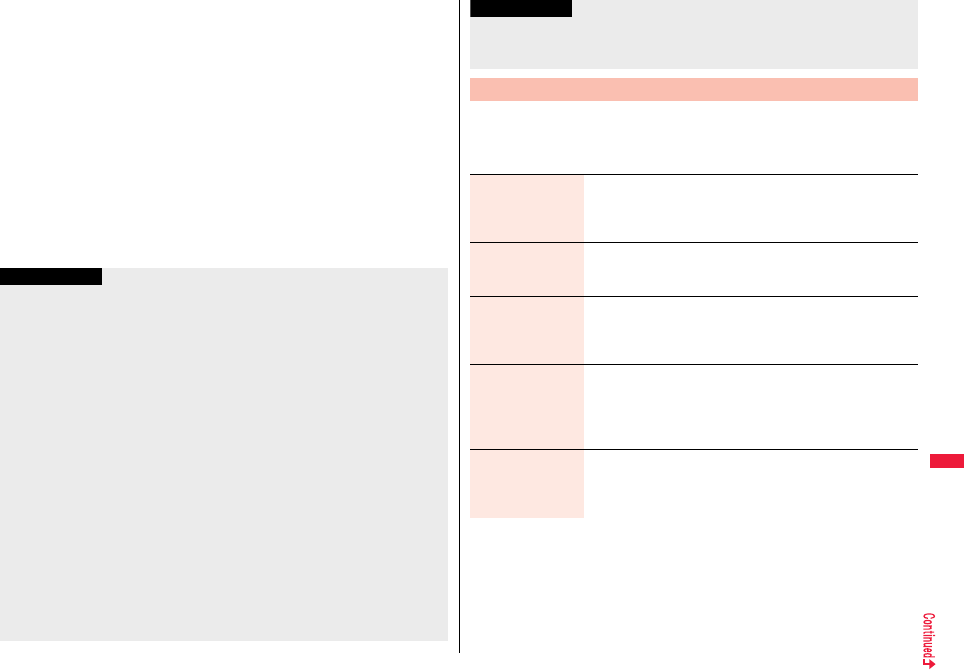
425
Convenient Functions
2Play back an i-motion file, movie file, video or music.
The sound is output from the Bluetooth device.
pWhen the confirmation display appears asking whether to start output to the
Bluetooth device, select “YES”.
pOnce you connect the FOMA terminal to the Bluetooth device using Audio
service, a connection history is stored. When the connection history is found, the
FOMA terminal automatically tries to connect to the Bluetooth device for playing
back a file even if you do not connect using Audio service. When a connection is
successfully completed, the sound is output from the Bluetooth device. When the
connection fails, the confirmation display appears asking whether to output the
sound from the FOMA terminal. However, it cannot automatically connect for
playing back an i-motion file.
The connection history is overwritten each time the Bluetooth device is connected
using Audio service.
pFor operations from the Bluetooth device, refer to the instruction manual for the
Bluetooth device you use.
Information
pYou can output the audio of video file only on an A2DP compatible Bluetooth device
that supports copyrighting by the SCMS-T.
pWhile playing back the sound of an i-motion file, movie file, video, or music from a
Bluetooth device, you cannot change the sound volume by adjusting from the FOMA
terminal.
pEven when you are using Play Background for MUSIC Player or Music&Video
Channel, the remote-control operation for Bluetooth device is available.
pYou cannot output the audio from the Bluetooth device when an earphone/
microphone (option) is connected.
pIf the sound of an i-motion file, movie file, video, or music stops while it is played back
from the Bluetooth device, check your FOMA terminal as the possible causes are as
follows:
・When the Bluetooth device is disconnected
・When a location provision request of GPS comes in
・When a mail message or Message R/F comes in
・When a PushTalk call comes in
・When the low battery alarm sounds
・When an alarm for “Alarm”, “Schedule”, “ToDo”, “TV timer” or “Timer recording”
sounds
In these cases, the Audio service might be disconnected depending on the Bluetooth
device. To resume playback on the Bluetooth device, you need to re-connect the
Audio service.
1mLifeKitBluetoothBluetooth settings
Do the following operations.
pYou cannot operate during a call or data communication.
pWhen you activate MUSIC Player with a Bluetooth device connected and the
Bluetooth device is disconnected from the FOMA terminal which is closed, MUSIC
Player ends. However, it does not end when “MUSIC Player autostart” is set to “OFF”.
Bluetooth Settings
Information
Set authentications You can set whether to set authentication when sending a
Phonebook entry via a Bluetooth device. If you set to “ON”, set
whether to encrypt the data.
ON or OFFON or OFF
Session number
setting
You can set whether to enter the password for sending all
Phonebook entries.
ON or OFF
Time-out to search You can set the time for searching for Bluetooth communication
compatible devices around the FOMA terminal.
Enter a device search time (seconds).
pEnter two-digit numerals as in “05” through “20”.
Forward ring tone You can set whether to send a ring tone for the voice call and
videophone call to the connected Headset or Hands-free device.
When the device is specified as “Preferred device”, connection is
made to send the ring tone even if the device is on standby.
ON or OFF
Disconnection
settings
You can select whether to end talking or continue talking on the
FOMA terminal when Bluetooth communication is disconnected
while talking through the Headset or Hands-free device.
End the call or Continue on the phone
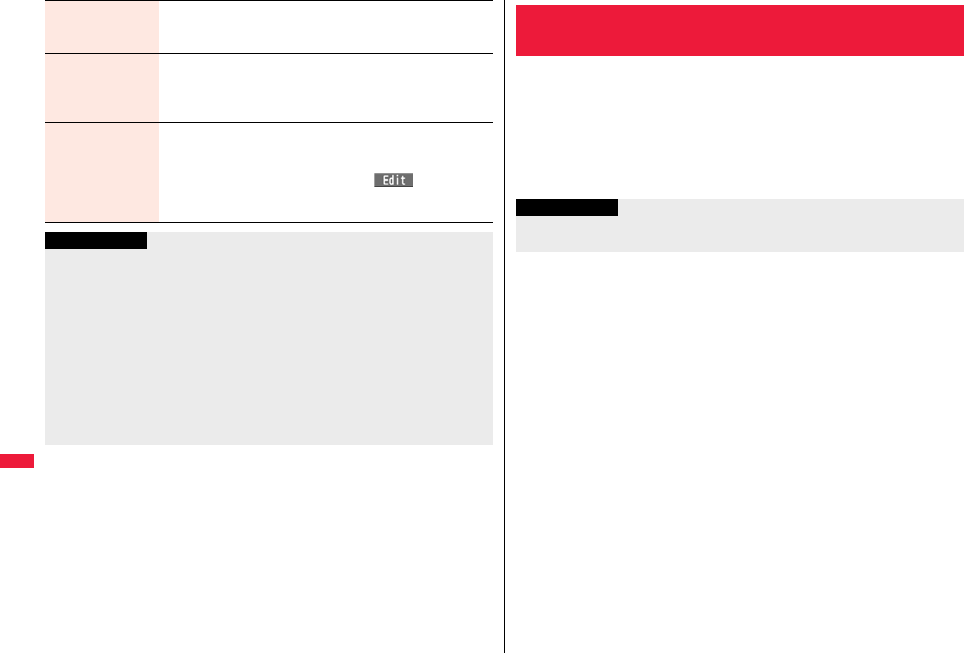
426
Convenient Functions
Dial from headset You can set whether to make a call by pressing the switch on the
Headset.
Valid or Invalid
MUSIC Player
autostart
You can set whether to automatically start/end MUSIC Player
when you use the Audio service to connect to/disconnect from a
Bluetooth device from the Stand-by display.
ON or OFF
Bluetooth info You can display the device name, Bluetooth address, device
class, and supported profiles of Bluetooth function mounted on
the FOMA terminal. You can change the device name.
pTo change the device name, press l( ), enter the
device name. You can enter up to 16 full-pitch/32 half-pitch
characters.
Information
<Set authentications>
pWhile a Bluetooth device to which Phonebook entries are sent is connected using a
service other than Object Push, the Phonebook entries are sent with authentication
and with encryption regardless of this setting.
pYou cannot set this function while a Bluetooth device is connected or on standby for
connection.
<Forward ring tone>
pYou cannot set this function while a Bluetooth device using the Headset service or
Hands-free service is connected or on standby.
<Bluetooth info>
pIf you select a pictogram for the device name, it might not be correctly displayed
depending on the destination Bluetooth device.
You can check the setting contents of the following functions:
1mSet./ServiceOther settingsCheck settings
pThe items changed from the setting at purchase are indicated by “★”.
<Check Settings>
Checking the Setting of Various Functions
・Backlight
・View Blind
・Image Quality
・Auto Power ON
・Auto Power OFF
・Volume
・Shikkari Talk
・Noise Reduction
・3G/GSM Setting
・Work with Style
Information
pWhen the UIM is not inserted, “★- - -” is displayed for the setting contents of “3G/GSM
setting”.
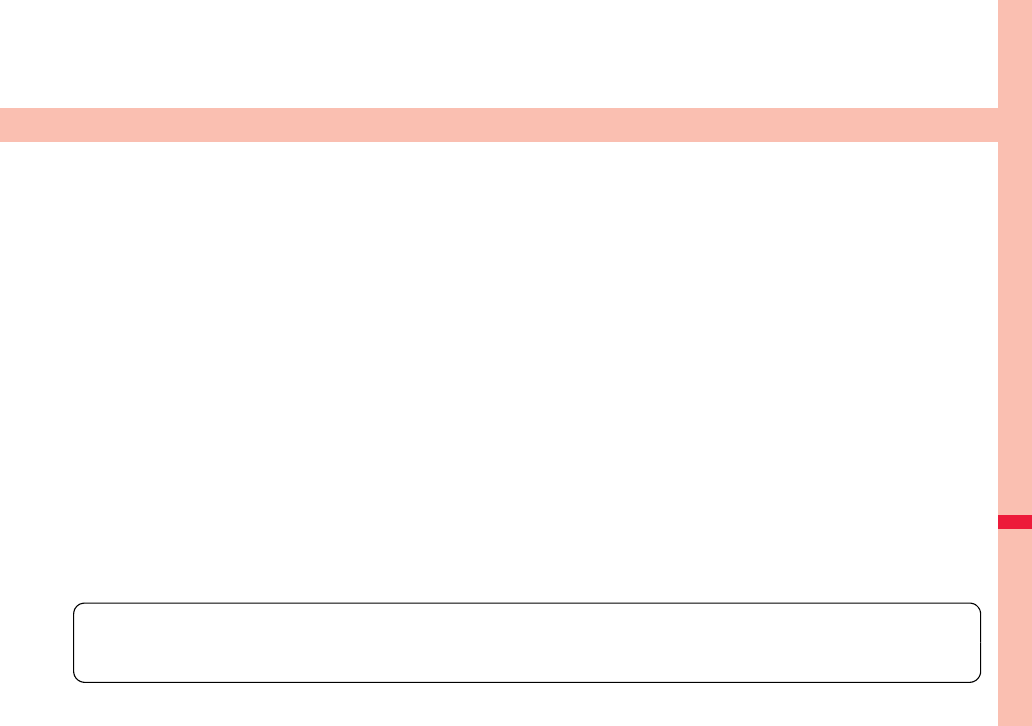
427
Character Entry
Entering Characters. . . . . . . . . . . . . . . . . . . <Character Entry> 428
Entering Characters in Mode 1 (5-touch)
. . . . . . . . . . . . . . . . . . . . . . . . . . . . . . . . . . . .<Mode 1 (5-touch)> 428
Using Common Phrases . . . . . . . . . . . . . .<Common Phrases> 433
Cutting/Copying/Pasting Text. . . . . . . . . . . . . . . . . . . . . . . . . . . 434
Storing Words in Own Dictionary. . . . . . . . .<Own Dictionary> 434
Using Learned Words . . . . . . . . . . . . . . . . . . . . . . . . . . . . . . . . . 435
Using Downloaded Dictionary . . . . . . <Download Dictionary> 435
Entering Characters in Mode 2 (2-touch)
. . . . . . . . . . . . . . . . . . . . . . . . . . . . . . . . . . . .<Mode 2 (2-touch)> 436
Entering Characters in Mode 3 (NIKO-touch)
. . . . . . . . . . . . . . . . . . . . . . . . . . . . . . . . <Mode 3 (NIKO-touch)> 436
For details on “Kuten Code List”, refer to the PDF version of “Kuten Code List” on the provided CD-ROM or DOCOMO website.
To see the PDF version of “Kuten Code List”, you need to have Adobe® Reader®. If it is not installed in your personal computer, install Adobe®
Reader® from the provided CD-ROM to see it.
For details such as how to use it, refer to “Adobe Reader Help”.
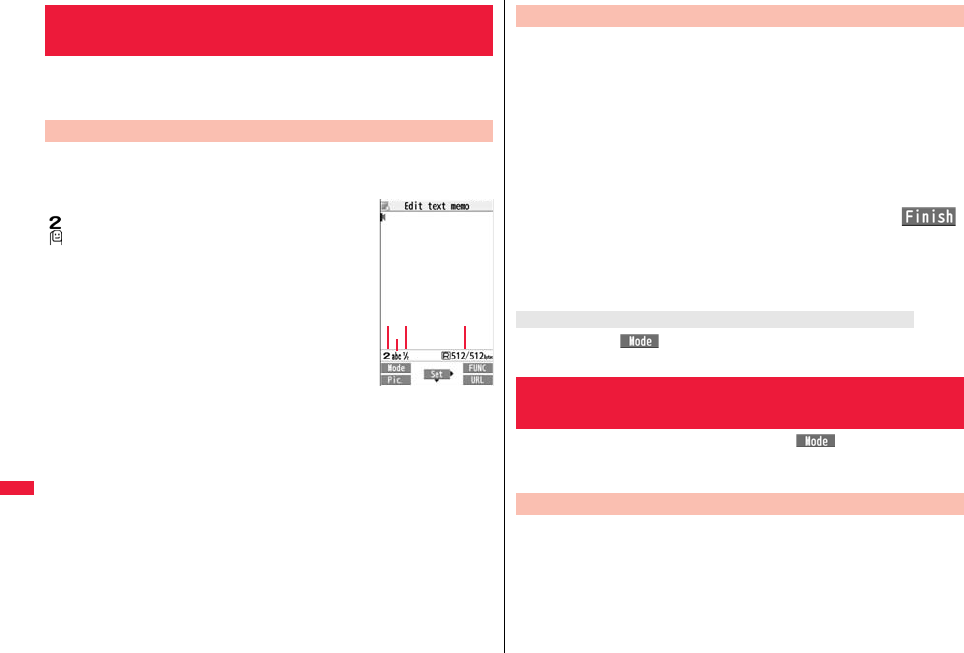
428
Character Entry
The FOMA terminal is provided with many functions that require to enter
characters such as creating the Phonebook or composing mail
messages.
On the Character Entry (Edit) display, the information of character input
method, input mode, and the remaining number of characters and others
are displayed.
Character input method
:Mode 2 (2-touch)
:Mode 3 (NIKO-touch)
pNot displayed in Mode 1 (5-touch).
Input mode
abc:Alphabet input mode
123:Numeral input mode
漢:Kanji/Hiragana input mode
カナ
:Katakana input mode
Full/Half-pitch
1/1:Full-pitch input mode
1/2:Half-pitch input mode
Remaining/Maximum bytes that can be entered
p“Number of entered characters” might be displayed depending on the function.
pOne half-pitch character is counted as one byte and one full-pitch character as two
bytes.
pHalf-pitch character “゙” and “゚” are counted as one character.
<Character Entry>
Entering Characters
Character Entry (Edit) Display
Three types of character input methods are available as shown below:
Mode 1 (5-touch) . . . . . . . . . See page 428
Multiple characters are assigned to a single key. Each time you press the key,
characters switch.
Mode 2 (2-touch) . . . . . . . . . See page 436
Enter characters by pairs of numerals.
Mode 3 (NIKO-touch) . . . . . . See page 436
Enter characters by pairs of numerals.
1mSet./ServiceOther settings
Character input methodInput mode
Put a check mark for modes to be usedl()
pSelect at least two modes.
2Select a priority mode.
pSelect a mode you use preferentially from modes selected in step 1.
Press and hold l( ) for at least one second, or select “Character input” and
then select “Change input mode” from the Function menu.
In the step for entering characters, press l( ) to switch input
modes. You might not be able to switch to some modes depending on
the function you enter.
You can enter characters by using Prediction Conversion which converts
a few entered words into the predicted ones and by using Context
Forecast which displays the next conversion candidates inferred from
the relation between paragraphs.
pThe FOMA terminal increases prediction conversion candidates and context forecast
candidates by learning characters.
+m-3-5
Select Character Input Method
Switching modes on the Character Entry (Edit) display
<Mode 1 (5-touch)>
Entering Characters in Mode 1 (5-touch)
Enter Characters
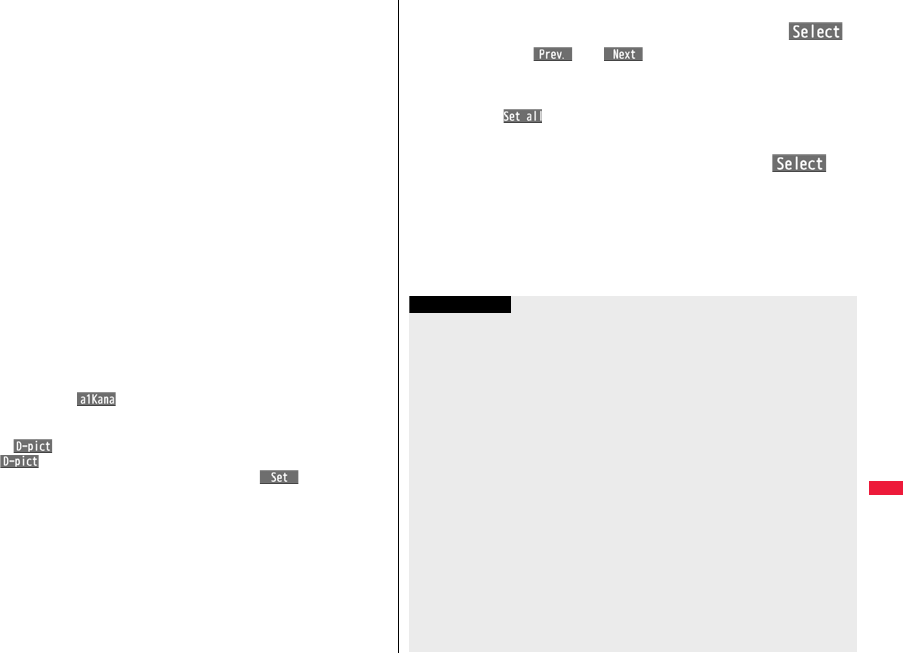
429
Character Entry
<Example> Enter “タダの菓子” in a text memo.
1mStationeryText memoSelect <Not recorded>.
The Character Entry (Edit) display appears in prediction conversion mode when
“Predict” is set to “ON”, and appears in ordinary conversion mode when set to
“OFF”.
2Enter hiragana characters in Kanji/Hiragana input mode.
た→ Press 4 once and Vo once.
だ→ Press 4 once and a once.
の→ Press 5 five times.
か→ Press 2 once.
し→ Press 3 twice.
pYou can enter up to 24 characters at a time. However, when “Predict” is set to
“ON”, if you enter 6 or more characters, the conversion mode is automatically
switched to the ordinary conversion mode.
pWhen a character on the same key comes after a character, press Vo to move
the cursor, and enter the next character.
If you set “Character set time”, you can omit the operation to move the cursor.
pYou can switch between uppercase and lowercase or enter “゛” and “゜” by
pressing a after you enter a character.
pEach time you press d, characters are displayed in reverse order.
pIf you set “Predict” to “ON”, each time you press l, ordinary conversion mode
and prediction conversion mode switch.
pYou can press i( ) to display the candidate list of alphanumeric or
katakana characters. Depending on the entered character, the conversion
candidates for date/time are displayed.
pWhen “ ” is displayed while editing the i-mode mail text, you can press
m( ) to display the candidate list of Deco-mail pictograms.
pTo fix a character as it is without conversion, press Oo().
3Use Co to move the cursor onto “の”.
pThe conversion mode is automatically switched to the ordinary conversion mode.
4Use Bo to move the cursor onto the candidate list
Use Mo to highlight “タダの” and press Oo().
pBy pressing m()/c( ), you can scroll the candidate list page by
page.
pWhen you press r while you are selecting a conversion candidate, the
Character Entry (Edit) display returns.
pPress c( ) to fix the whole paragraph.
5Use Bo to move the cursor onto the candidate list
Use Mo to highlight “菓子” and pressOo().
The selected characters are fixed.
pWhen the character strings that are assumed to be the context forecast
candidates are found after fixing the characters, that context forecast candidates
are displayed. Press Bo to move the cursor onto the candidate list to enter the
context forecast candidates.
pWhen you press r while you are selecting the context forecast candidates, the
Character Entry (Edit) display returns.
Information
pThe learning function stores up to 1,000 words, and the character of a high conversion
rate goes up in the character order list.
pThe candidate character strings are displayed from characters converted as usual
and from a dictionary downloaded from sites.
・Only a small number of character strings are registered by default so candidate
characters might not be displayed in some cases. By doing the character conversion
as usual, the converted characters are added to the candidate characters.
・You can download a dictionary from sites and add candidate characters from the
dictionary. However, when you delete the downloaded dictionary, the added
candidate characters are also deleted from the existing candidate characters. (See
page 208 and page 435)
pIn the candidate list of Deco-mail pictograms, only the pre-installed Deco-mail
pictograms are displayed and the downloaded ones are not displayed. If you delete
the pre-installed Deco-mail pictograms and re-download them, they are not displayed
in the candidate list.
pYou can use Prediction Conversion and Context Forecast with 2-touch and
NIKO-touch in Kanji/Hiragana input mode.
pThe number of kanji characters that you can convert to is limited so you might not be
able to convert to some kanji characters. You can use Kuten Code to enter kanji
characters that you cannot convert to. The number of characters you can enter is
6355 in the JIS level-1 and level-2 kanji sets.
pComplicated kanji characters are partly deformed or simplified.
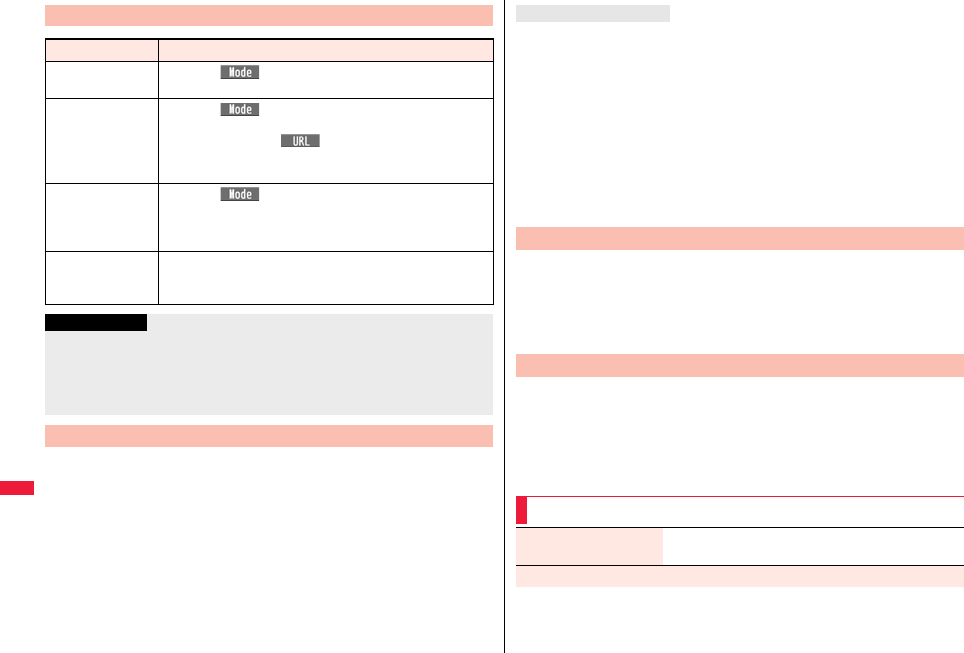
430
Character Entry
1Move the cursor to the left of the character you want to
correctr
The character at the right of the cursor is deleted.
Press and hold r for at least one second to delete all characters on and after the
cursor.
pWhen no character is found to the right side of the cursor, the character to the left
side of the cursor is deleted. Press and hold r for at least one second to delete
all characters.
2Enter a correct character.
The character is entered in the position of the cursor.
Other Entry Functions
Item Operation/Explanation
Katakana input Press l( ) a few times to switch to Katakana input
modePress keys to enter characters.
Alphabet input Press l( ) a few times to switch to Alphabet input
modePress keys to enter characters.
pWhen you press c( ) in half-pitch Alphabet input
mode, you can show the list of phrases frequently used for
entering URLs and others.
Numeral input Press l( ) a few times to switch to Numeral input
mode Press keys to enter numerals.
pYou can enter “+” by pressing and holding 0 for at least one
second in Numeral input mode.
Line feed Press a.
pWhen the cursor is at the end of text and characters are fixed,
you can press Xo to break a line.
Information
<Line feed>
pA line feed is counted as one full-pitch character.
pYou cannot break a line depending on the function such as editing in the text box for
i-mode.
pYou can enter “*” by pressing -a in Numeral input mode.
Correct Characters
When the battery alarm sounds
The data you have been editing is automatically fixed and saved. Charge the battery or
replace it with a new charged battery to resume editing. However, you cannot save the
unfixed data being converted.
When you press h
The confirmation display appears asking whether to discard the data you are editing.
When a call or mail comes in
The Multitask function works, so the data you are editing is retained, and you can answer
the call or receive the mail.
You can return to the data edit display by switching menu, by pressing and holding x
for at least one second. You can return to the data edit display also by ending the call or
mail function.
You can set whether to display the prediction conversion/context
forecast candidates in the candidate list.
1mSet./ServiceOther settings
Character input methodPredictON or OFF
You can set whether to store the characters converted in Secret Mode or
Secret Data Only as learned words.
1mSet./ServiceOther settings
Character input methodInt.with secret
Enter your Terminal Security CodeON or OFF
Data you are editing
+m-3-5
Predict
+m-3-5
Intelligent with Secret
Function Menu while Entering (Editing) Characters
Decorate mail
[Message Entry display only]
See page 150.
Template
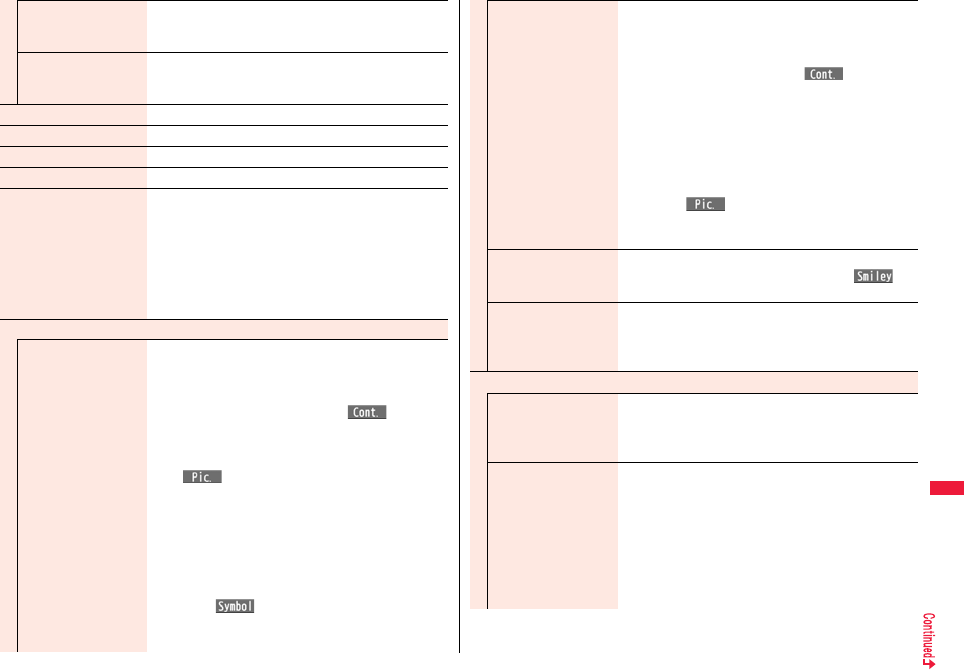
431
Character Entry
Load template
[Message Entry display
only]
See page 154.
Save template
[Message Entry display
only]
See page 154.
Full pitch/Half pitch You can switch between full pitch and half pitch.
Copy See page 434.
Cut See page 434.
Paste See page 434.
Undo You can undo the fixed, deleted, or pasted text, etc.
pYou can undo the operation also by pressing and holding
d for at least one second.
pYou can undo the operations up to 10 times, except on
the Message Entry display. However, you can undo
fixing characters only once.
p
On the Message Entry display, you can undo the operations
up to twice. You can also undo the decoration as well.
Pictograms/symbols
Pictograms
You can enter pictograms while showing them on the display.
Select a pictogram.
The selected pictogram is entered and the Character Entry
(Edit) display returns.
pHighlight a pictogram and press l( ), then you
can enter a pictogram in succession. Press r to return
to the Character Entry (Edit) display.
pYou can display the Pictogram list also by pressing
m().
pPress c to switch the Pictogram lists in order of
“Pictograms 1” → “Pictograms 2” → “Deco-mail
pictograms” [お気に入り (Favorite) through 文字
(Characters)]. However, you can enter “Deco-mail
pictograms” [お気に入り (Favorite) through 文字
(Characters)] only while editing the i-mode mail text.
Press m to switch them in the reverse order.
pPress i( ) to display the Symbol list.
pPress d to switch between the full display of Pictogram
list and ordinary input display.
Symbols You can enter symbols while showing them on the display.
Select a symbol.
The selected symbol is entered and the Character Entry
(Edit) display returns.
pHighlight a symbol and press l(), you can
enter a symbol in succession. Press r to return to the
Character Entry (Edit) display.
pYou can display the Symbol list also by pressing and
holding s for at least one second.
pPress c to switch the symbol lists in order of Half-pitch
symbols → Full-pitch symbols. Press m to switch them
in the reverse order.
pPress i( ) to display the Pictogram list.
pPress d to switch between the list of all symbols and
ordinary input display.
Smiley Select a smiley.
pYou can select smiley also by pressing c() or
entering “かお” and converting it.
Space You can enter a full-pitch space in full-pitch input mode,
and a half-pitch space in half-pitch input mode.
pWhen the cursor is at the end of text, you can enter a
space also by pressing Vo.
Phrase/quote
Common phrases Select a folderSelect a common phrase.
pIn mode other than numeral input mode, you can show
the folder list for common phrases also by pressing and
holding a for at least one second.
Kuten code You can enter characters, numerals, and symbols on the
Kuten Code list (see the PDF version of “Kuten Code List”
on the provided CD-ROM).
You can operate in Kanji/Hiragana input mode.
Enter a four-digit Kuten code.
A character that matches the entered Kuten code is
displayed, and the former input mode returns.
pWhen a character that matches the entered Kuten code
is not found, a space is inserted.
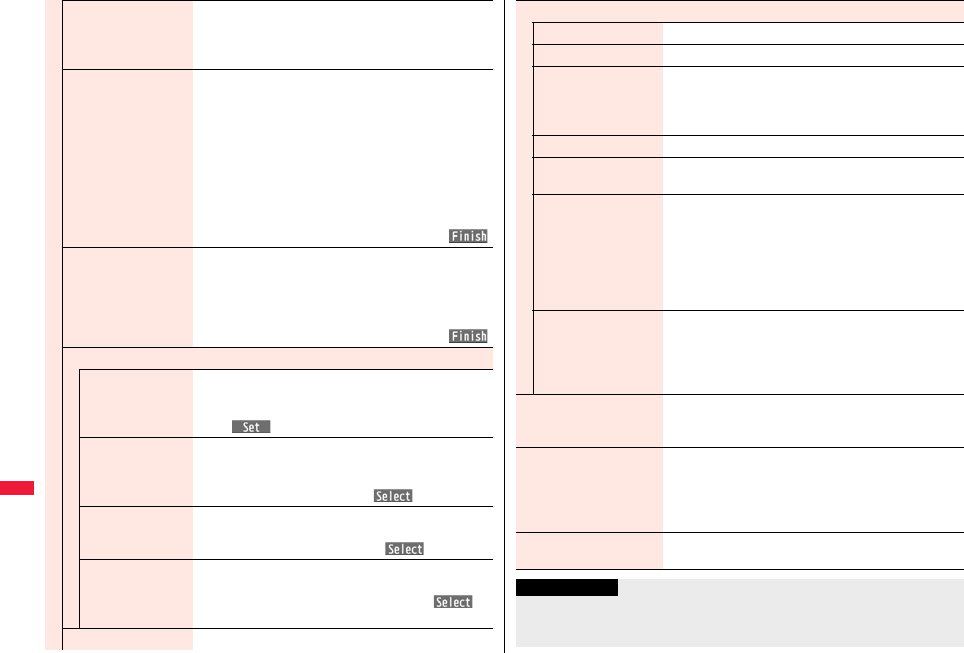
432
Character Entry
Input time Select a format for entering the date/time
Enter the date/time.
pYou can enter the date/time using the numeric keys.
pYou can enter years 1800 through 2099.
Quote phonebook You can access and quote Phonebook entries. The
following are the items you can quote:
<Inside FOMA terminal>
Name, reading, phone number, mail address, postal
address, birthday, memorandums
Postal address, URL, memorandums obtained from
i-concier
<Inside UIM>
Name, reading, phone number, mail address
Search the Phonebook
Select a Phonebook entry
Put a check mark for items to be quoted
l
()
Quote own data You can access and quote your personal information. The
following are the items you can quote:
Name, reading, phone number, mail address, postal
address, birthday, memorandums
Enter your Terminal Security Code
Put a check mark for items to be quoted
l
()
Paste loc. info
By position loc.
[Message Entry
display only]
You can obtain the location information by measuring the
current location (see page 328), convert that information
into the URL, and then paste it to the i-mode mail text.
Oo()YES
From loc. history
[Message Entry
display only]
You can convert the location information from Location
History (see page 332) into the URL, and paste it to the
i-mode mail text.
Select a location recordOo()YES
From phonebook
[Message Entry
display only]
You can convert the location information stored in the
Phonebook into the URL, and paste it to the i-mode mail text.
Select a Phonebook entryOo()YES
From own number
[Message Entry
display only]
You can convert the location information stored in “Own
number” into the URL, and paste it to the i-mode mail text.
Enter your Terminal Security CodeOo()
YES
Bar code reader You can start Bar Code Reader. (See page 245)
Character input
Own dictionary See page 434.
Learned words See page 435.
Change input mode You can switch the character input methods.
Select an input mode.
p
You cannot select the input mode that is not selected in
“Input mode” of “Character input method” (see page 428).
Predict See page 430.
Candidate display
You can set whether to display context forecast candidates.
ON or OFF
Character set time You can select whether to automatically fix the entered
characters while you are entering characters in Mode 1
(5-touch). In addition, you can specify the time until
characters are fixed.
You can omit the operation of pressing Vo to move the
cursor for the entry of characters on the same key.
Fast, Normal, Slow, or OFF
2/NIKO-touch guide You can select whether to list input candidates at the lower
part of the display when you press the first-digit key while
you are entering characters in Mode 2 (2-touch) or Mode 3
(NIKO-touch).
ON or OFF
Help You can check the operating procedures for entering
characters.
Select an item.
JUMP You can move the cursor to the top or end of text.
To beginning or To end
pWhen the Character Entry (Edit) display ranges over
multiple pages, the cursor moves to the beginning or end
of the page.
Preview
[Message Entry display only]
You can check the contents of the text before sending.
pYou can preview also by pressing p.
Information
<Full pitch/Half pitch>
pWhen you switch to half-pitch mode in Kanji/Hiragana input mode of NIKO-touch, the
input mode switches to half-pitch Katakana input mode.
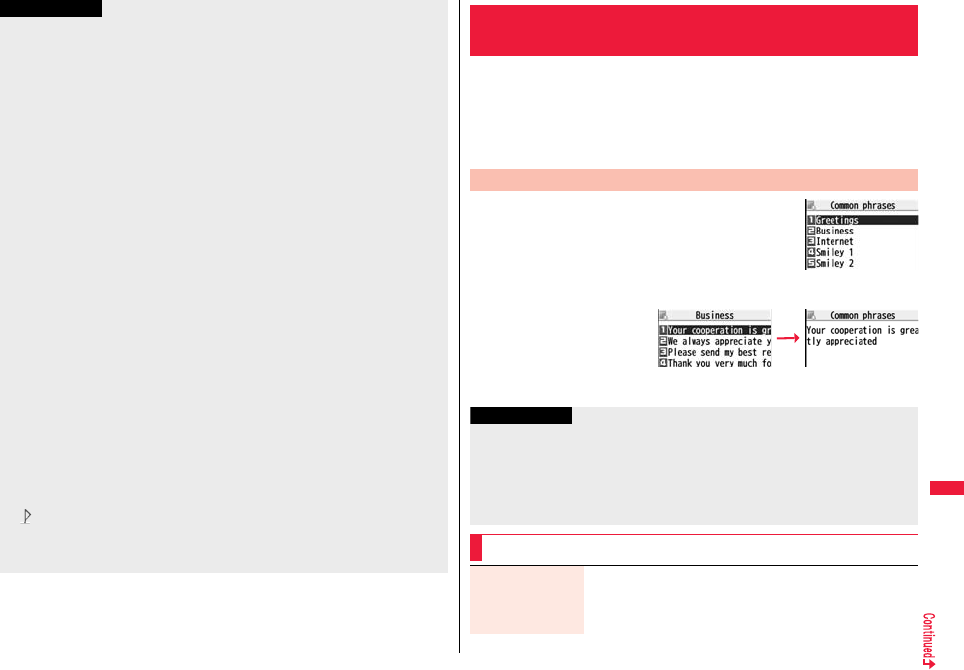
433
Character Entry
<Undo>
pOnce you use “Undo” to return to the former state, you cannot cancel this by using
“Undo” again.
pIf you close the Character Entry (Edit) display, you cannot return to the former state by
using “Undo”.
<Pictograms>
pYou might not be able to enter pictograms depending on the Character Entry (Edit)
display.
pOnce you have entered pictograms, the history of entered pictograms appears first.
pYou can enter up to 20 Deco-mail pictograms. When you insert other images,
however, the number of Deco-mail pictograms that can be entered is reduced by the
number of inserted images.
<Symbols>
pYou might not be able to enter some symbols depending on the Character Entry (Edit)
display.
pOnce you have entered symbols, the history of entered symbols appears first.
<Common phrases>
pYou might not be able to enter common phrases depending on the Character Entry
(Edit) display.
pIn Japanese Mode, the called-up contents of common phrases pre-installed in the
FOMA terminal differ depending on the input mode.
<Quote phonebook>
pWhen you quote a postal address, you cannot quote “〒” or “-” of the postal code.
<Quote own data>
pWhen you quote a postal address, you cannot quote “〒” or “-” of the postal code.
pThe personal data of Number A is quoted in A Mode of 2in1, the personal data of
Number B is quoted in B Mode, and the personal data of both Number A and Number
B is quoted in Dual Mode.
<Paste loc. info>
pYou can paste up to 512 half-pitch characters, and the pasted URL is counted as the
number of characters in the mail text.
p“ ” is inserted before the pasted URL. However, you can delete it while editing.
<Character set time>
pYou might not be able to enter characters as you like depending on this setting and
your speed of operating keys.
Information
You can call up and enter, on the Character Entry (Edit) display, the
common phrases pre-installed in the FOMA terminal, or your own
created common phrases.
The common phrases are sorted into 5 folders and each folder contains
10 of them. You can edit the pre-installed common phrases to save as
your own common phrases.
1mStationery
Common phrase/dic.
Common phrasesSelect a folder.
2Select a common
phrase.
+m-3-8
<Common Phrases>
Using Common Phrases
Display Common Phrases
Common Phrase
Folder list
Common Phrase list Common Phrase
display
Information
pDo not use half-pitch katakana characters and pictograms for your own common
phrases used for composing mail. They might not be correctly displayed. (Pictograms
can be used between i-mode mail messages.)
pThe Japanese common phrases pre-installed in the “あいさつ (Greeting)” and “ビジ
ネス (Business)” folders are called up in kanji/hiragana in Kanji/Hiragana input mode
and called up in half-pitch katakana in other input modes.
Function Menu of the Common Phrase Folder List
Edit folder name Enter a folder name.
pYou can enter up to 10 full-pitch/20 half-pitch characters.
pWhen you delete all the characters entered as a folder name,
the folder name is reset to the default.
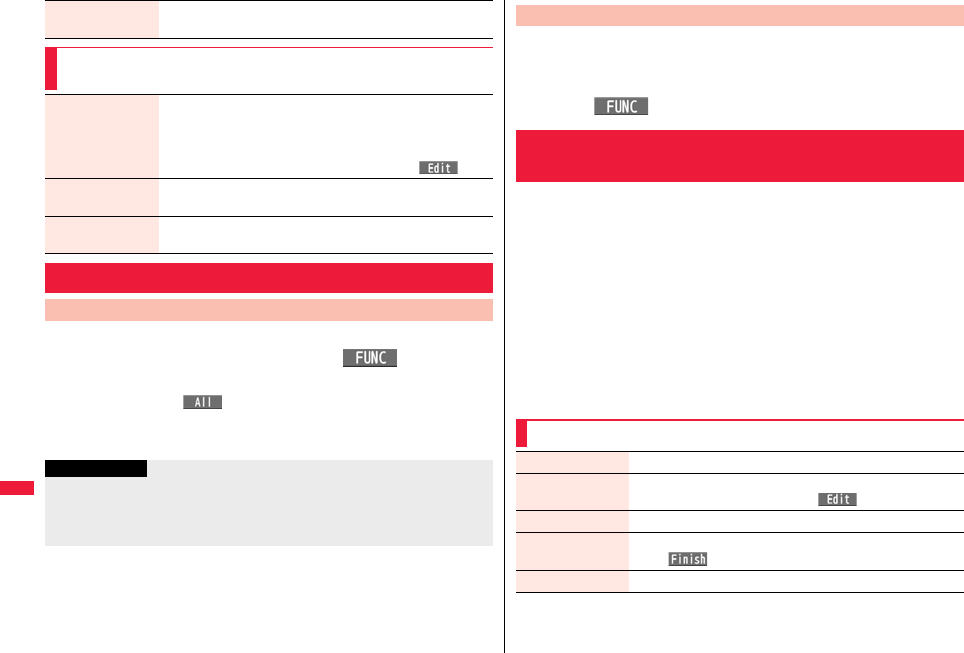
434
Character Entry
You can cut or copy up to 5,000 full-pitch/10,000 half-pitch characters.
1Character Entry (Edit) displayi()
Cut or CopySelect a start point.
pYou can press i( ) to select all characters.
2Select an end point.
Reset name You can reset the folder name to the default.
YES
Function Menu of the Common Phrase List/Common
Phrase Display
Edit Enter a common phrase.
pYou can enter up to 64 full-pitch/128 half-pitch characters.
pWhen you delete all the characters in a common phrase, the
common phrase is reset to the default.
pYou can edit a common phrase by pressing l().
Reset this You can reset the common phrase to the default.
YES
Reset all You can reset all the common phrases in the folder to the default.
Enter your Terminal Security CodeYES
Cutting/Copying/Pasting Text
Cut/Copy
Information
pIf you copy/cut the Deco-mail text during creating and paste it, the information about
the decoration is pasted as well.
pYou might not be able to cut/copy the Deco-mail text, etc., because the memory
space runs short depending on the data volume.
You can paste cut or copied characters.
1Character Entry (Edit) display
Move the cursor to a start position for pasting
i()Paste
In Own Dictionary, you can store up to 100 frequently used words with
your favorite reading.
1mStationeryCommon phrase/dic.
Own dictionary<New>Enter a word.
pSelect a stored Own dictionary to check the stored contents.
pYou can enter up to 10 full-pitch/20 half-pitch characters. However, you cannot
enter line feeds.
2Enter a reading.
pYou can enter up to 10 hiragana characters. Also, you cannot store symbols
other than “Long vowel (ー)”.
pEven if you enter a space, the word is stored with the space automatically
deleted.
Paste
+m-3-8
<Own Dictionary>
Storing Words in Own Dictionary
Function Menu while Own Dictionary is Displayed
New Go to step 1 of “Storing Words in Own Dictionary” on page 434.
Edit Go to step 1 of “Storing Words in Own Dictionary” on page 434.
pYou can edit also by pressing l().
Delete this YES
Delete selected Put a check mark for own dictionaries to be deleted
l()YES
Delete all Enter your Terminal Security CodeYES
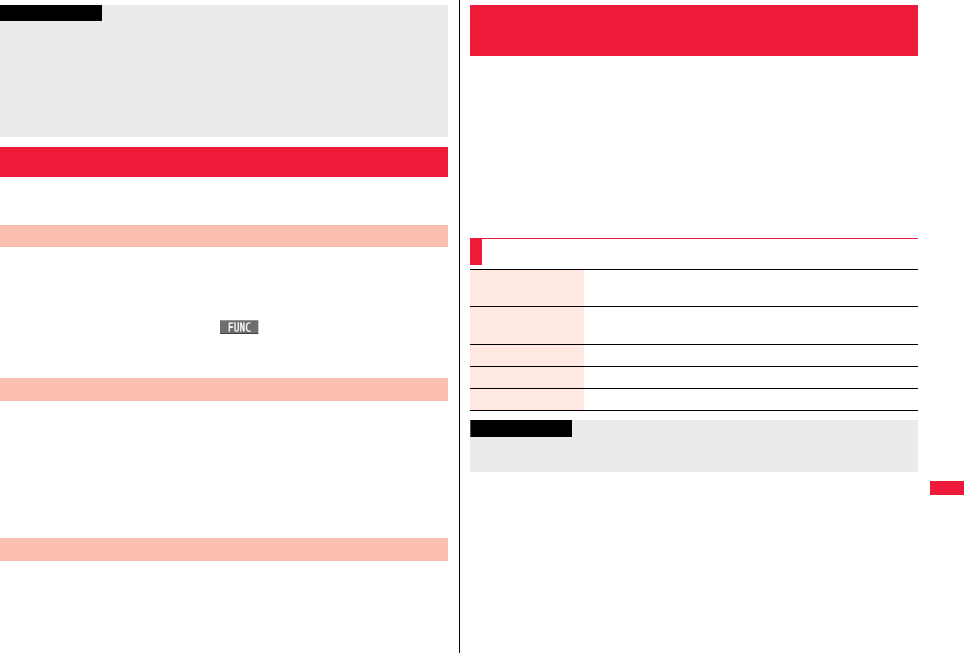
435
Character Entry
The character strings once you entered are automatically stored and
displayed as the conversion candidates of learned words.
1Function menu while entering (editing) characters
Character inputLearned wordsSelect a column
Select a record.
pTo delete learned words, press i( ) to select “Delete this” or “Delete all”,
and select “YES”. If you select “Delete all”, you need to enter your Terminal
Security Code.
You can newly create learned words from the subjects and titles of sent
i-mode mail messages stored in your FOMA terminal. The learned words
preceding creation are all deleted.
1mStationeryCommon phrase/dic.
Create learned wd listOK
Enter your Terminal Security CodeYESOK
You can reset the learned words.
1mSet./ServiceOther settings
Character input methodReset learned words
Enter your Terminal Security CodeYES
Information
<Delete this> <Delete all>
pWhen you display Own Dictionary from the Function menu of the Character Entry
(Edit) display, select “Delete” from the Function menu, then select “Delete this” or
“Delete all”.
<Delete selected>
p“Delete selected” does not appear when you display Own Dictionary from the
Function menu of the Character Entry (Edit) display.
Using Learned Words
Checking Learned Words
+m-3-8
Create Learned Word List
+m-3-5
Reset Learned Words
You can make dictionaries downloaded (see page 208) from sites valid.
1mStationeryCommon phrase/dic.
Download dictionary
Select a downloaded dictionary.
The downloaded dictionary you have selected is validated and indicated by “★”.
pTo invalidate a downloaded dictionary, perform the same operation.
pYou can delete the pre-installed dictionaries. You can re-download them from the
“P-SQUARE” site (see page 209). When you use a UIM other than the one used
for downloading, the UIM security function (see page 39) is set for them.
+m-3-8
<Download Dictionary>
Using Downloaded Dictionary
Function Menu while Downloaded Dictionary is Displayed
Edit title Edit the title.
pYou can enter up to 10 full-pitch/20 half-pitch characters.
Set dictionary You can set the dictionary valid/invalid. Each time you operate,
valid and invalid switch.
Dictionary info You can display the dictionary title and version.
Delete this YES
Delete all Enter your Terminal Security CodeYES
Information
<Edit title>
pIf you delete all the characters entered as a title, the title is reset to the default.
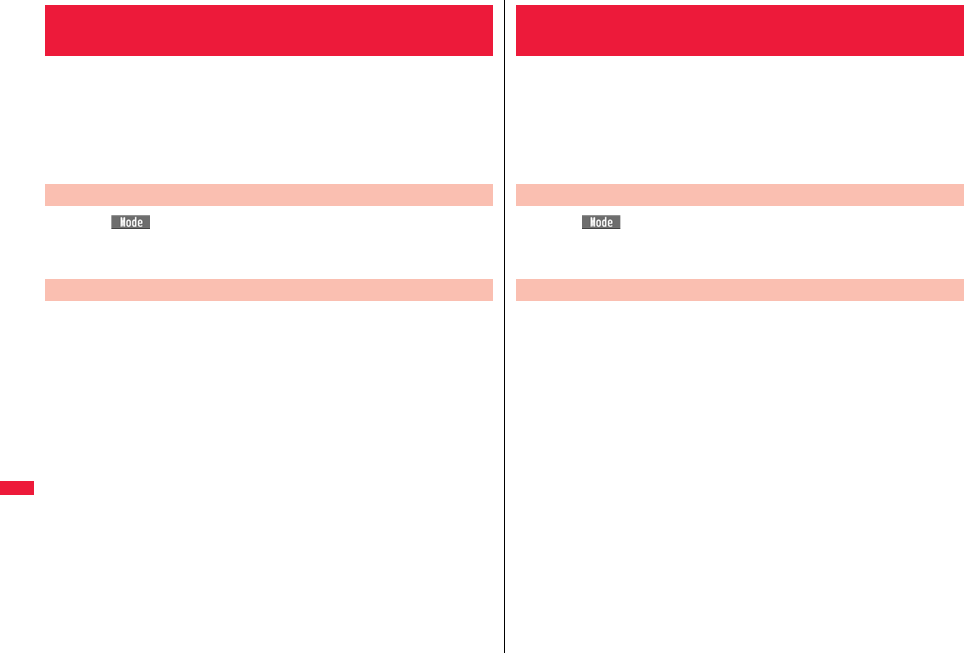
436
Character Entry
When you press two numeric keys to enter two-digit numerals, a
character (symbol) that corresponds to the numerals is entered. Press
the first key to list candidate characters (symbols) at the lower part of the
display. To list candidate characters, you need to set “2/NIKO-touch
guide” to “ON” in advance.
pSee page 497 for how characters are assigned to the numeric keys (2-touch).
pSee page 428 for switching to “2-touch”.
Press l( ) from the Character Entry (Edit) display to switch input
modes. You might not be able to switch to some modes depending on
the function you enter.
<Example> Enter “タダの菓子” in a text memo.
1mStationeryText memoSelect <Not recorded>.
The Character Entry (Edit) display appears.
2Enter hiragana characters in Kanji/Hiragana input mode.
た→41
だ→41, a
の→55
か→21
し→32
pYou can switch between uppercase and lowercase or enter “゛” and “゜” by
pressing a after you enter a character.
pPress 80 to switch between uppercase and lowercase.
After entering hiragana characters, go to step 3 on page 429.
<Mode 2 (2-touch)>
Entering Characters in Mode 2 (2-touch)
Switch Input Modes (2-touch)
Enter Characters
When you press two numeric keys to enter two-digit numerals, a
character (symbol) that corresponds to the numerals is entered. Press
the first key to list candidate characters (symbols) at the lower part of the
display. To list candidate characters, you need to set “2/NIKO-touch
guide” to “ON” in advance.
pSee page 498 for how characters are assigned to the numeric keys (NIKO-touch).
pSee page 428 for switching to “NIKO-touch”.
Press l( ) from the Character Entry (Edit) display to switch input
modes. You might not be able to switch to some modes depending on
the function you enter.
<Example> Enter “タダの菓子” in a text memo.
1mStationeryText memoSelect <Not recorded>.
The Character Entry (Edit) display appears.
2Enter hiragana characters in Kanji/Hiragana input mode.
た→41
だ→41, a
の→55
か→21
し→32
pYou can switch between uppercase and lowercase or enter “゛” and “゜” by
pressing a after you enter a character.
After entering hiragana characters, go to step 3 on page 429.
<Mode 3 (NIKO-touch)>
Entering Characters in Mode 3 (NIKO-touch)
Switch Input Modes (NIKO-touch)
Enter Characters
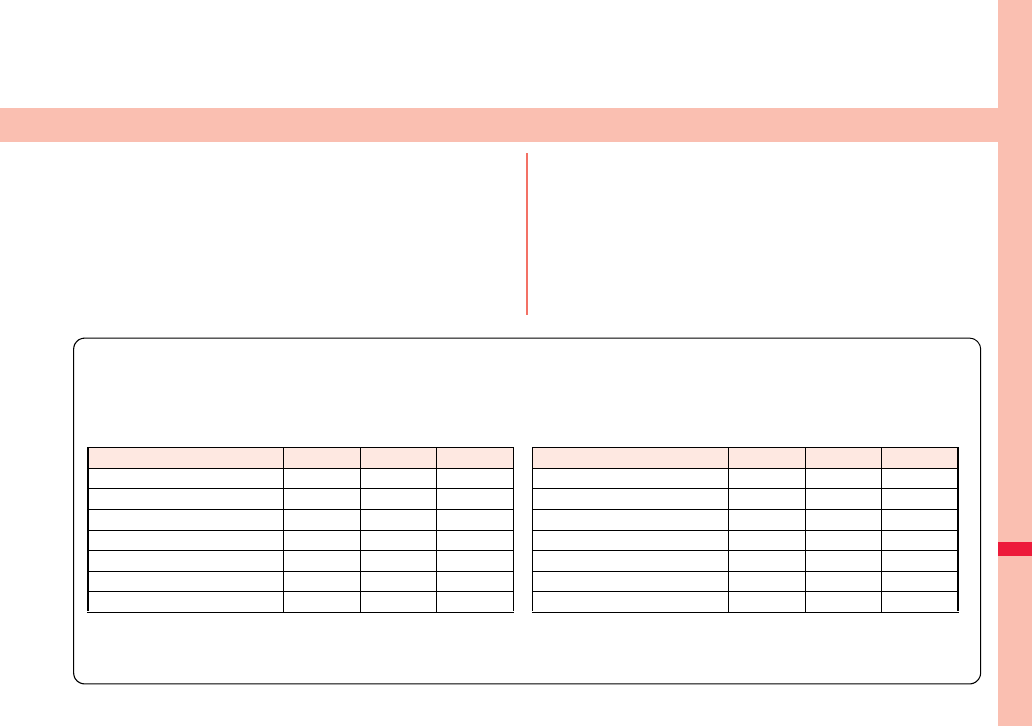
437
Network Services
Checking New Voice Mail Messages
. . . . . . . . . . . . . . . . . . . . . . . . . . . . . . . <Check New Messages> 438
Using Voice Mail Service . . . . . . . . . . . . . . . . . . . . <Voice Mail> 438
Using Call Waiting Service . . . . . . . . . . . . . . . . <Call Waiting> 440
Using Call Forwarding Service . . . . . . . . . . <Call Forwarding> 442
Using Nuisance Call Blocking Service
. . . . . . . . . . . . . . . . . . . . . . . . . . . . . .<Nuisance Call Blocking> 443
Using Caller ID Display Request Service
. . . . . . . . . . . . . . . . . . . . . . . . . . . . . . . . . . .<Caller ID Request> 444
Using Dual Network Service . . . . . . . . . . . . . . <Dual Network> 444
Switching Guidance Language between Japanese and English
. . . . . . . . . . . . . . . . . . . . . . . . . . . . . . . . . . . <English Guidance> 445
Using Service Numbers. . . . . . . . . . . . . . . <Service Numbers> 445
Selecting Actions for an Incoming Call during a Call
. . . . . . . . . . . . . . . . . . . . . . . . . . . . . . . . . . . . . <Arrival Call Act> 445
Setting Remote Control. . . . . . . . . . . . . . . . <Remote Control> 446
Setting Additional Number . . . . . . . . . . . . . . . <Multi Number> 446
Using 2in1. . . . . . . . . . . . . . . . . . . . . . . . . . . . . . . . . . . . . <2in1> 448
Using OFFICEED . . . . . . . . . . . . . . . . . . . . . . . . . . <OFFICEED> 453
Saving and Using Services . . . . . . . . . . . <Additional Service> 454
■ Available Network Services
The following are the DOCOMO network services available from the FOMA terminal.
For the outline and usage method of each service, see the reference page in the table below.
pThe network services are not available when you are out of the service area or out of reach of radio waves.
pFor details, refer to “Mobile Phone User’s Guide [Network Services]”.
pFor subscriptions and inquiries, contact “docomo Information Center” on the back page of this manual.
p
“OFFICEED” is a pay service which is available on a subscription basis. For details, visit the DOCOMO-enterprise-oriented website (in Japanese only). http://www.docomo.biz/d/212/
p“Deactivate” does not mean that the contract for Voice Mail Service, Call Forwarding Service or other services is canceled.
pYou can store new network services in the menu when they are provided by DOCOMO. (See page 454)
pIn this manual, a brief outline for each network service is described following the procedure using the menus of the FOMA terminal.
Service Application Monthly fee Reference
Voice Mail Service Required Charged 438
Call Waiting Service Required Charged 440
Call Forwarding Service Required Free 442
Nuisance Call Blocking Service Not required Free 443
Caller ID Notification Service Not required Free 48
Caller ID Display Request Service Not required Free 444
Dual Network Service Required Charged 444
English Guidance Not required Free 445
Multi Number Required Charged 446
2in1 Required Charged 448
Public mode (Drive mode) Not required Free 70
Public mode (Power off) Not required Free 70
OFFICEED Required Charged 453
Melody Call Required Charged 106
Service Application Monthly fee Reference
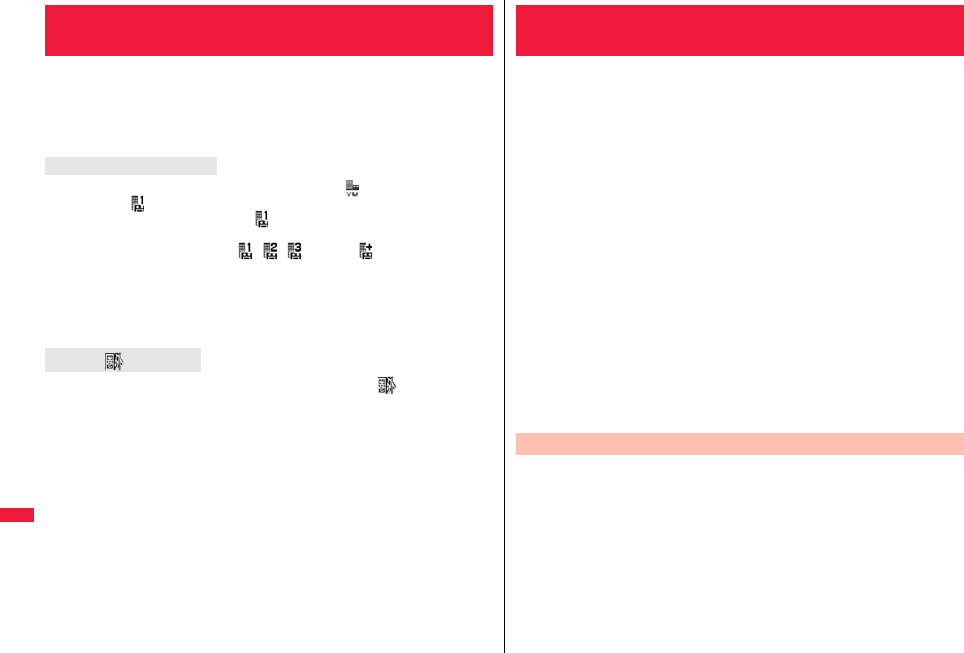
438
Network Services
You can check whether any message is held at the Voice Mail Service
Center.
1mSet./ServiceNW servicesVoice mail
Check new messagesOK
pIf any voice mail message is held, the “Voice mail” icon ( ) and another Voice Mail
icon (such as “ ”) appear to inform you of the held message.
pTo erase the Voice Mail icon (such as “ ”), dial at the Voice Mail Service Center for
saving or erasing the voice mail message or follow the operations of “Erase icon”.
pThe Voice Mail icons switch among , , , etc., and (6 or more messages)
according to the number of the messages held at the Voice Mail Service Center. The
displayed number is the number of messages informed by the guidance when you play
back new messages. Saved messages are not included.
pIf you set “Message notification”, the ring tone sounds each time a message is added.
pSee page 439 for how to play back voice mail messages.
You cannot check voice mail messages. Move to a place where “ ” is cleared.
<Check New Messages>
Checking New Voice Mail Messages
About checked results
When “ ” appears
This service provides an answer message for incoming voice calls/
videophone calls and then holds voice mail messages on behalf of you
when you are in a place where radio waves do not reach, the power is
turned off, or you cannot answer calls.
pWhen Record Message (see page 71) is simultaneously activated and you want to
give Voice Mail Service priority, set its ring time shorter than that for Record Message.
pWhen you do not answer an incoming voice call or videophone call while Voice Mail
Service is set to “Activate”, the call is recorded as a missed call in “Received calls”, and
the “Missed call” desktop icon appears on the Stand-by display.
pVoice Mail Service is valid for voice calls and videophone calls.
pA voice mail message can be recorded for up to three minutes. Twenty messages can
be recorded respectively for voice calls and videophone calls and held at the Center for
up to 72 hours.
pWhen a voice mail message of a videophone call is retained at the Voice Mail Service
Center, you are notified by an SMS message.
pWhen a Chara-den call is connected to the Voice Mail Service Center, DTMF operation
is not available. Switch to “Send DTMF tone” from the Function menu. (See page 76)
pWhen a call comes in while Voice Mail Service is set to “Activate”, the ring tone
(specified by “Select ring tone”) will sound. (You can change the ring time for incoming
calls. See page 439.) If you answer the call within the specified time, you can start
talking. If you do not answer, the call is connected to the Voice Mail Service Center.
pYou can just press keys to connect an incoming call to the Voice Mail Service Center.
Also, you can connect the call that comes in during a call to the Center.
Step 1: Set the service to “Activate”.
Step 2: The caller records a voice/video message.※
Step 3: Play back the message.
※If the caller wants to skip playback of the answer message and record a message
such as when in a hurry, he/she can immediately switch to the recording mode by
pressing “#” while the answer message is played back.
<Voice Mail>
Using Voice Mail Service
Basic Flow of Voice Mail Service
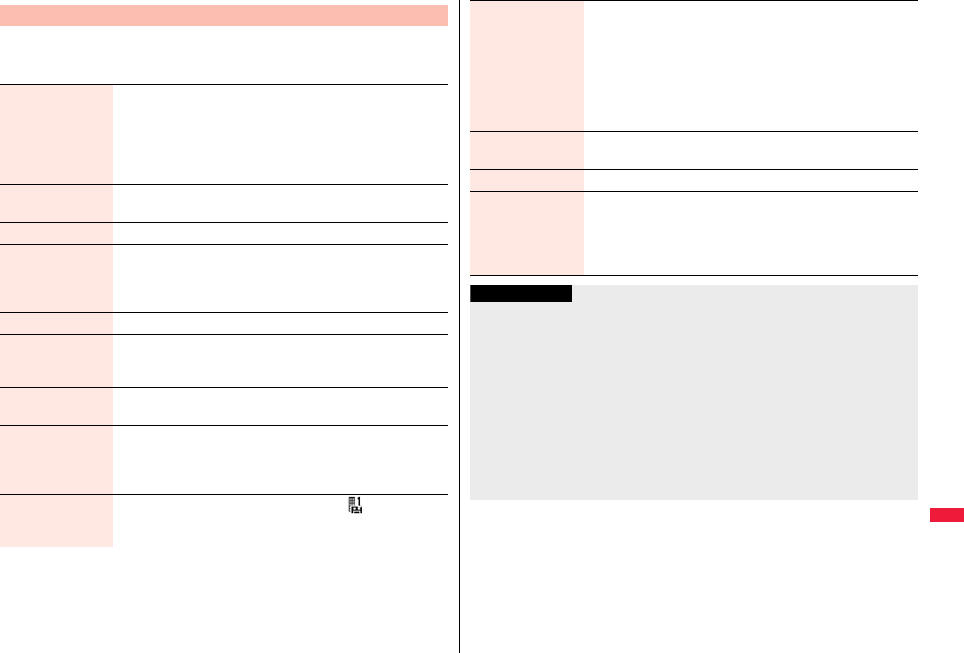
439
Network Services
1mSet./ServiceNW servicesVoice mail
Do the following operations.
Use Voice Mail Service
Play messages You can play back messages recorded for the Voice Mail.
Play (voice call) or Play (videophone)YES
Operate following the voice guidance.
pThe display for selecting “Play (voice call)” or “Play
(videophone)” does not appear when only one type of message
is recorded.
Activate YESYESEnter a ring time (seconds).
pEnter from “000” through “120” in three digits.
Deactivate YES
Set ring time You can set the ring time until the call is connected to the Voice
Mail Service Center.
Enter a ring time (seconds).
pEnter from “000” through “120” in three digits.
Check setting You can check the setting contents of Voice Mail Service.
Setting You can switch the setting contents of Voice Mail Service.
Setting (voice call) or Setting (videophone)YES
Operate following the voice guidance.
Check new
messages
See page 438.
Message
notification
You can set the ring tone to sound when a new message is
recorded. The ring tone set for “Mail” of “Select ring tone” sounds
for about five seconds.
YES or NO
Erase icon You can erase the Voice Mail icons (such as ) from the
Stand-by display.
YES
Activate notice call By SMS messages, you can be notified of the information (date/
time of receiving and caller ID) of missed calls which came in
while you were out of the service area or the power was turned
off.
Select an itemYES
All calls . . . . . . . . . . . .Informs you of all received calls.
Calls w/ caller ID . . . . Informs you of only the calls that notified
the phone number.
Deactivate notice
call
YES
Notice call status You can check the setting contents of notice call.
Voice mail set for
VP
You can set whether to use Voice Mail Service for when a
videophone call comes in.
ON or OFF
pEven if “ON” is set, you cannot use the function unless Voice
Mail Service is set to “Activate”.
Information
<Play messages> <Setting>
pYou cannot operate during a call.
pIf you press -0 through -9, -a, or -s following the voice guidance, you may not
be able to end the call by pressing -h. In this case, press -h again.
<Set ring time>
pIf “Set ring time” is set to 0 seconds, the calls are not recorded in Received Calls.
<Erase icon>
pEven if you erase the Voice Mail icons, the messages held at the Voice Mail Service
Center are not erased.
<Activate notice call>
pEven when you set to reject all SMS messages, you are informed by SMS message
of the received call records.
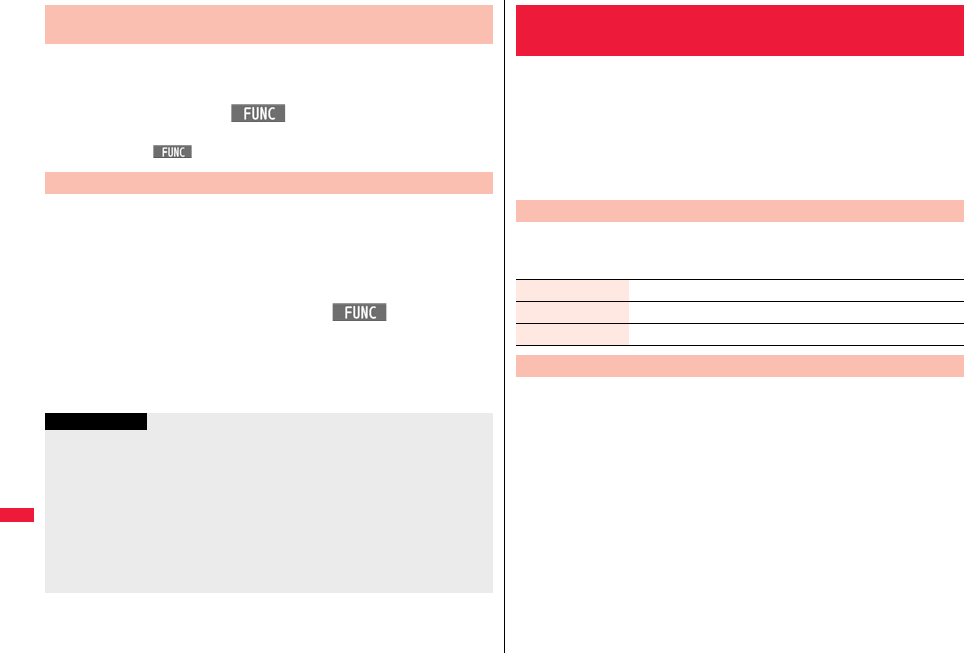
440
Network Services
You can connect an incoming call to the Voice Mail Service Center just by
a simple key operation. Even if you do not set Voice Mail Service to
“Activate”, the service will be available using this function.
1During ringingi()Voice mail
pYou can connect the incoming call to the Voice Mail Service Center also by
pressing i( ), and pressing s.
You can automatically connect the calls coming from the phone numbers
stored in the Phonebook to the Voice Mail Service Center regardless of
the Activate/Deactivate setting for the Service.
You can specify up to 20 phone numbers.
This setting is valid only when the caller notifies his/her phone number.
It is advisable to activate “Caller ID request” at the same time.
1Detailed Phonebook displayi()
RestrictionsEnter your Terminal Security Code
Voice mail
“Voice mail” is indicated by “★”.
pTo release “Voice mail”, perform the same operation.
Forward an Incoming Call to Voice Mail Service Center
during Ringing
Forward Specified Calls to Voice Mail Center
Information
pWhen a call comes in from the phone number set with this function, the ring tone
sounds for about one second and then the call is connected to the Voice Mail Service
Center. You will be notified of the call by the icons on the desktop (see page 30 and
page 71) and “Received calls”.
pEven if you set this function, all incoming calls are not connected to the Voice Mail
Service Center when you set “Personal data lock” while Voice Mail Service is
deactivated.
However, when you set “Phonebook available” to “Accept” for “Customize” of
Personal Data Lock, calls from the specified phone numbers are connected to the
Voice Mail Service Center even during Personal Data Lock.
When a call comes in during a call, this service notifies you of it by the
ring tone in call, and enables you to place the current call on hold to
answer the new call.
Further, you can make a call to another person putting the current call on
hold.
pTo use Call Waiting Service, set “Arrival call act” (see page 445) to “Answer” in
advance. When another option is set, you cannot answer a voice call during a voice
call even if you set “Call waiting” to “Activate”.
1mSet./ServiceNW servicesCall waiting
Do the following operations.
1Another call comes in during a calld
The current call is automatically put on hold so that you can receive another call.
p“Multi calling” is displayed when there is the party on hold.
pEach time you press d, you can switch the parties you can talk with.
<Call Waiting>
Using Call Waiting Service
Use Call Waiting Service
Activate YES
Deactivate YES
Check setting You can check the setting contents of Call Waiting Service.
Answer an Incoming Call during a Call
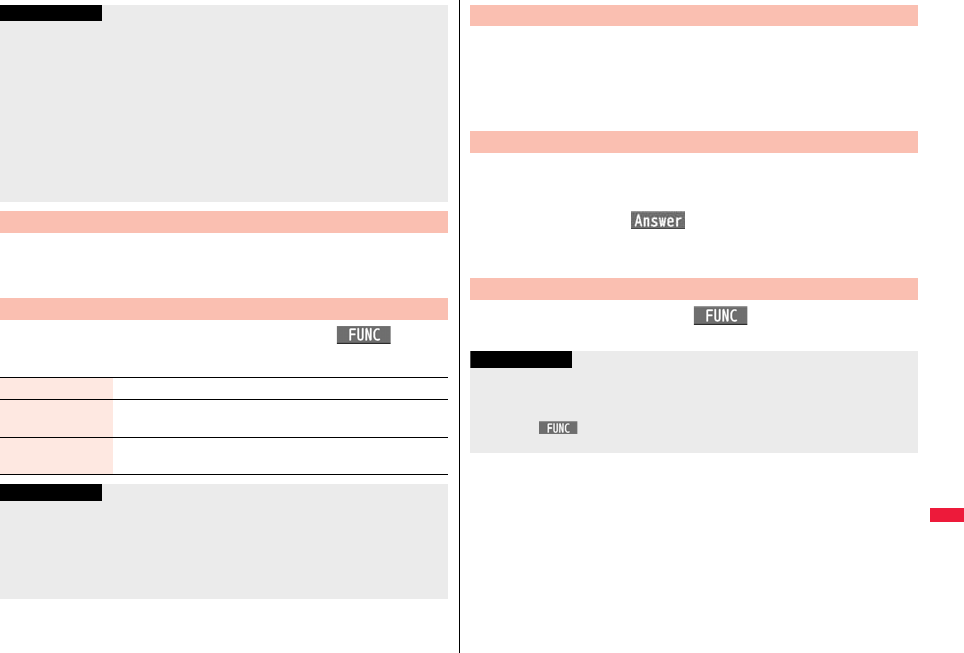
441
Network Services
1Another call comes in during a callh
The ring tone sounds. You can answer the new call.
1Another call comes in during a calli()
Do the following operations.
Information
pFor an incoming call or communication that is not supported by Call Waiting, press
-d from the Call Receiving display to show the confirmation display telling that you
can answer a new call if you end the current call. Press -h to end the current call,
and then the Call Receiving display appears. When you select “OK”, the Call
Receiving display during a call returns.
pIf a call comes in during a videophone call, the FOMA terminal operates as follows:
・The i-motion file or Flash movie set as the image for incoming calls is not displayed.
・A “Pre-installed” substitute image is sent to the other party of the current call.
・The vibrator does not work.
pWhen a voice call comes in while dialing 117, you hear an in-call ring tone but cannot
answer that call. The call is recorded as a missed call in Received Calls.
End a Call to Answer Another Call
Continue the Current Call
Call rejection You can reject a new incoming call and resume the current call.
Call forwarding You can forward a new incoming call to the forwarding destination
and resume the current call.
Voice mail You can connect a new incoming call to the Voice Mail Center
and resume the current call.
Information
pIncoming calls are rejected during a videophone call, Remote Monitoring or
answer-hold (On Hold), or while Record Message is working. The “Missed call” icon
appears when the current call ends, and the call is recorded in Received Calls. (The
“Missed call” icon might not appear and the received call record might not be recorded
depending on the contracts and setting for Voice Mail, Call Waiting, and Call
Forwarding Services.)
1Enter another party’s phone number during a calld
You can talk with the party you have dialed.
The call with the first party is automatically put on hold.
p“Multi calling” is displayed when there is the party on hold.
pEach time you press d, you can switch the parties you can talk with.
1During Multi callingh
The ring tone sounds.
2Press d or Oo().
pWhen the other party you have been talking with ends the call, press d to talk
with the party on hold.
1During Multi callingi()End held call
Hold a Call to Make a New Call
End a Call to Answer the Held Call
End a Held Call
Information
pWhen another call comes in while the current call is put on hold, the held call is
released.
pWhen another call comes in during Multi-calling, the Call Receiving display appears.
Press +i( ) and select “End held call” to end the held call. If you select “End
talk”, you can end the current call.

442
Network Services
This service forwards incoming voice calls/videophone calls when you
are in a place where radio waves do not reach, the power is turned off, or
you do not answer calls within a specified time.
pWhen Record Message (see page 71) or Remote Monitoring (see page 79) is
simultaneously activated and you want to give Call Forwarding Service priority, set its
ring time shorter than that for “Record message setting” or “Remote monitoring”.
pWhen you do not answer an incoming voice call or videophone call while Call
Forwarding Service is set to “Activate”, the call is stored as a missed call in “Received
calls”, and the “Missed call” desktop icon appears on the Stand-by display.
pWhen a call comes in while Call Forwarding Service is set to “Activate”, the ring tone
(specified by “Select ring tone”) will sound. (You can change the ring time for incoming
calls. See page 442.) If you answer the call within the specified time, you can start
talking.
pYou can just press keys to forward incoming calls. Also, you can forward the call that
comes in during a call.
Step 1: Store the phone number of forwarding destination.
Step 2: Set Call Forwarding Service to “Activate”.
Step 3: A call comes into your FOMA terminal.
Step 4: The call is automatically forwarded to the specified destination if
you do not answer.
<Call Forwarding>
Using Call Forwarding Service
Basic Flow of Call Forwarding Service
1mSet./ServiceNW servicesCall forwarding
Do the following operations.
Use Call Forwarding Service
Activate Register fwd numberEnter the phone number of
forwarding destination.
pPress Bo to select the phone number from the Search
Phonebook display. (See page 95)
Set ring timeEnter a ring time (seconds).
pEnter from “000” through “120” in three digits.
ActivateYES
Deactivate YES
Register number Enter the phone number of forwarding destination
Select an item.
Change No.
. . . . Select this when Call Forwarding Service is activated.
Change No. +Activate
. . . . Select this while Call Forwarding Service is deactivated and
you want to activate the Service as soon as the forwarding
destination is changed.
pPress Bo to select the phone number from the Search
Phonebook display. (See page 95)
If FWD number
busy
You can set an incoming call to be connected to the Voice Mail
Service Center when the forwarding destination is busy.
YES
Check setting You can check the phone number and ring time of forwarding
destination.
Information
pIf you are out of reach of radio waves or the power is turned off, the ring tone does not
sound and the call is automatically forwarded. The call fee from the forwarder to the
forwarding destination is charged for the forwarder who has subscribed for the
service.
pIf the ring time for Call Forwarding Service is set to 0 seconds, the calls are not
recorded in Received Calls.
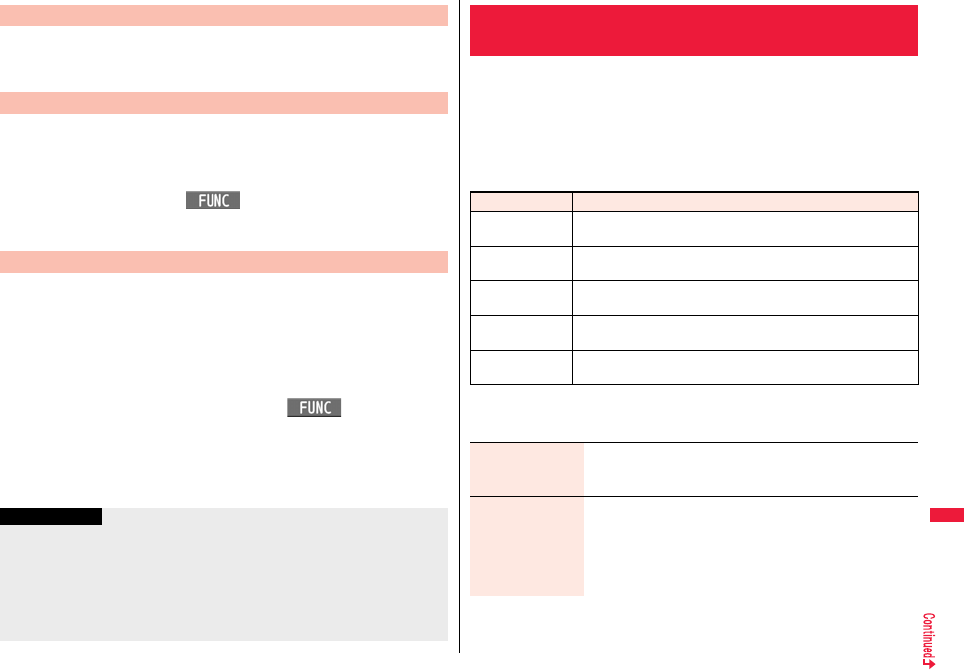
443
Network Services
11429d
Operate following the voice guidance.
You can forward an incoming call to the phone number you specified as
a “Forwarding number” by a simple key operation. Even if you do not set
Call Forwarding Service to “Activate”, the service will be available using
this function.
1During ringingi()Call forwarding
You can automatically forward the calls from the specified phone
numbers stored in the Phonebook after the ring tone sounds for about
one second, regardless of the Activate/Deactivate setting for Call
Forwarding Service.
You can specify up to 20 phone numbers.
This setting is valid only when the caller notifies his/her phone number.
It is advisable to activate “Caller ID request” at the same time.
1Detailed Phonebook displayi()
RestrictionsEnter your Terminal Security Code
Call forwarding
“Call forwarding” is indicated by “★”.
pTo release “Call forwarding”, perform the same operation.
Set On/Off of Forwarding Guidance
Forward an Incoming Call during Ringing
Forward Specified Calls to Specified Destination
Information
pEven if you set this function, all incoming calls are not forwarded when you set
“Personal data lock” while Call Forwarding Service is deactivated.
However, when you set “Phonebook available” to “Accept” for “Customize” of
Personal Data Lock, calls from the specified phone numbers are forwarded even
during Personal Data Lock.
pIf you have not signed up for Call Forwarding Service or have not set the forwarding
destination, the call will be a missed call.
You can register so as not to receive “nuisance calls” such as crank
calls.
Once you register a phone number for rejection, calls from that phone
number is automatically rejected and the guidance answers the caller.
pWhen a call comes in from the phone number stored for rejection, the ring tone does
not sound. The call is not recorded in Received Calls, either.
■Relation between each Service and incoming calls while Nuisance Call
Blocking Service is activated
1mSet./ServiceNW servicesNuis. call blocking
Do the following operations.
<Nuisance Call Blocking>
Using Nuisance Call Blocking Service
Service
Handling of incoming calls from the caller rejected as Register Caller
Voice Mail Service Call Rejection guidance is played back.
(Message is not held.)
Call Forwarding
Service
Call Rejection guidance is played back.
(Not forwarded to forwarding destination.)
Call Waiting
Service
Call Rejection guidance is played back.
Caller ID Display
Request Service
Call Rejection guidance is played back.
Public mode
(Drive mode)
Call Rejection guidance is played back.
[Public mode (Drive mode) guidance is not played back.]
Register caller You can register the phone number of the call that arrived last for
rejection.
YESOK
Register selected
No.
You can register the specified phone number for rejection so that
the call from that phone number does not come in.
Enter a phone numberYES
pPress Bo to select the phone number from the Search
Phonebook display, and press Vo to select from the Dialed
Call list, and press Co to select from the Received Call list.
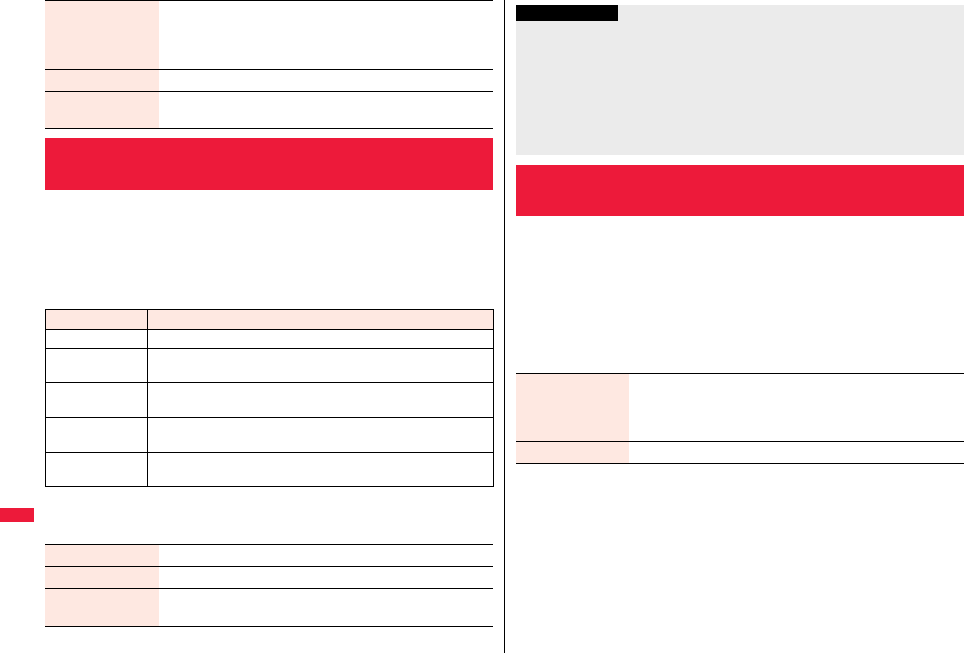
444
Network Services
This service provides the guidance asking the caller ID notification
against incoming voice calls/videophone calls without caller IDs, and
then automatically disconnects the call.
pThe call rejected by Caller ID Display Request Service is not stored in “Received calls”,
and the “Missed call” desktop icon does not appear.
■Relation between each Service and incoming calls while Caller ID Display
Request Service is activated
1mSet./ServiceNW servicesCaller ID request
Do the following operations.
Delete last entry You can delete the phone number registered last. Repeat the
same procedures to delete phone numbers one by one from the
one registered last.
YESOK
Delete all entries YESOK
Check No. of entries You can check the number of phone numbers registered for
rejection.
<Caller ID Request>
Using Caller ID Display Request Service
Service
Handling incoming call from the caller who does not notify a caller ID
Voice Mail Service Caller ID Request guidance is played back. (Message is not held.)
Call Forwarding
Service
Caller ID Request guidance is played back.
(Not forwarded to the forwarding destination.)
Call Waiting
Service
Caller ID Request guidance is played back.
Nuisance Call
Blocking Service
For the call from the number registered to be rejected, the Call
Rejection guidance is played back.
Public mode
(Drive mode)
Caller ID Request guidance is played back.
[Public mode (Drive mode) guidance is not played back.]
Activate YESOK
Deactivate YESOK
Check setting You can check the setting contents of Caller ID Display Request
Service.
You can use a mova terminal with the phone number for your FOMA
terminal. You can use either your FOMA terminal or mova terminal
depending on the service area.
pYou cannot use your FOMA terminal and mova terminal at the same time.
pYou need to operate Dual Network Switching from the phone which is not using the
service.
1mSet./ServiceNW servicesDual network
Do the following operations.
Information
pIf you activate this service while “Call setting w/o ID” is set to “Reject”, this service has
priority.
pWhen you receive a PushTalk call, “Turn on Caller ID Notification.” is displayed on the
caller’s display and the call is automatically cut off. When you receive a group call, “ID
Request” is displayed.
pYou can set and confirm this setting from the FOMA terminal with your own UIM
inserted. You cannot remote-control the setting from land-line phones, public phones,
and other mobile phones.
<Dual Network>
Using Dual Network Service
Dual network
switching
You can switch to the FOMA terminal so that you can use it.
Operate when the FOMA is in the FOMA service area.
YESEnter your Network Security Code.
pSee page 124 for the Network Security Code.
Check setting You can check the setting contents of Dual Network Service.
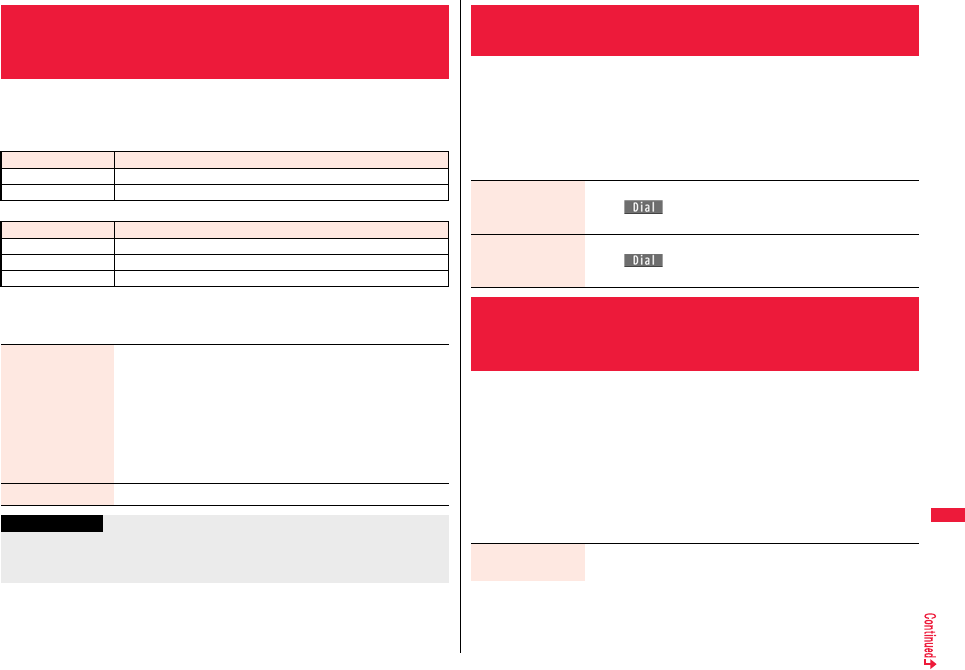
445
Network Services
You can set the guidance for network services such as “Voice mail” or
the voice guidance such as for the out-of-service area, to be played back
in English.
■Outgoing (Guidance to yourself)
■Incoming (Guidance to the caller)
1mSet./ServiceNW servicesEnglish guidance
Do the following operations.
<English Guidance>
Switching Guidance Language between
Japanese and English
Language Description
Japanese Plays back the guidance in Japanese.
English Plays back the guidance in English.
Language Description
Japanese Plays back the guidance in Japanese.
Japanese+English Plays back the guidance first in Japanese and then in English.
English+Japanese Plays back the guidance first in English and then in Japanese.
Guidance setting Select an item.
Outgoing+Incoming . . . Sets the guidance for outgoing and
incoming calls at a time.
Outgoing call . . . . . . . . . Sets the guidance for outgoing calls.
Incoming call . . . . . . . . . Sets the guidance for incoming calls.
Select a guidance language to be setYES
pIf you select “Outgoing+Incoming”, set the guidance for
outgoing calls, and then set the guidance for incoming calls.
Check setting You can check the setting contents of the English guidance.
Information
pYou can set and confirm this setting from the FOMA terminal with your own UIM
inserted. You cannot remote-control the setting from land-line phones, public phones,
and other mobile phones.
You can make calls to the docomo Information Center or DOCOMO repair
counter.
pDepending on the UIM you use, the displayed items might differ or no items are
displayed.
1mSet./ServiceNW servicesService numbers
Do the following operations.
You can set how to manage a voice call/videophone call or 64K data
communication that comes in during a call when you have signed up for
“Voice mail”, “Call forwarding” or “Call waiting”.
pWhen you have not signed up for “Voice mail”, “Call forwarding”, or “Call waiting”, you
cannot answer calls that come in during a call.
pTo use “Arrival call act”, you need to set “Set in-call arrival act” to “Activate”. When “Call
waiting” is set to “Activate”, you do not need to set “Set in-call arrival act” to “Activate”.
1mSet./ServiceNW servicesArrival call act
Do the following operations.
<Service Numbers>
Using Service Numbers
ドコモ故障問合せ
(DOCOMO repair
counter)
You can make a call to the repair counter.
Oo()
ドコモ総合案内・受
付
(docomo
Information Center)
You can make a call to the Information Center.
Oo()
<Arrival Call Act>
Selecting Actions for an Incoming Call
during a Call
Voice mail You can connect voice calls or videophone calls that come in
during a call to the Voice Mail Service Center.
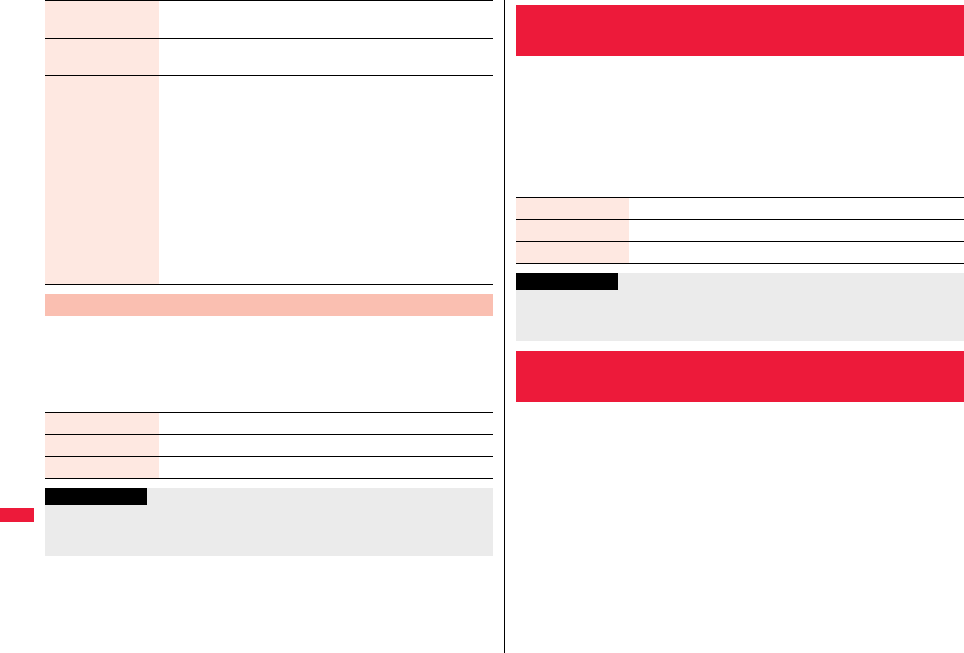
446
Network Services
You can activate/deactivate the functions you selected in Arrival Call Act
and can check the setting contents.
1mSet./ServiceNW servicesSet in-call arrival act
Do the following operations.
Call forwarding You can forward voice calls or videophone calls that come in
during a call to the forwarding destination.
Call rejection You can reject voice calls, videophone calls, or 64K data
communication that come in during a call.
Answer If you have set “Call waiting” to “Activate” and receive a voice call
during a voice call, you can use “Call waiting”. Any of the following
operations is available during a voice call (when “Call waiting” is
set to “Deactivate”), during a videophone call, or during 64K data
communication.
pYou can answer incoming voice calls, videophone calls, or 64K
data communication after finishing the current voice call,
videophone call or 64K data communication.
pFrom the Function menu, you can manually operate voice calls,
videophone calls, or 64K data communication that come in
during a call.
pWhen “Voice mail” or “Call forwarding” is set to “Activate”, your
FOMA terminal follows that setting.
Set In-call Arrival Act
Activate YES
Deactivate YES
Check setting You can check the setting contents of In-call Arrival Act.
Information
pYou can set and confirm this setting from the FOMA terminal with your own UIM
inserted. You cannot remote-control the setting from land-line phones, public phones,
and other mobile phones.
You can set “Voice mail” or “Call forwarding” to be operated from
touch-tone land-line phones, public phones, DOCOMO mobile phones, or
others.
pTo use “Voice mail” or “Call forwarding” overseas, you need to set “Remote control” to
“Activate” in advance.
1mSet./ServiceNW servicesRemote control
Do the following operations.
You can add and use the additional number 1 and 2 at maximum as the
phone numbers of your FOMA terminal besides the basic number.
pWhen you remove or replace the UIM, the multi number settings (name, phone
number, etc.) stored in the FOMA terminal might be erased. In this case, store them
again.
pThe name that corresponds to each multi number (Basic Number/Additional Number1/
Additional Number2) appears on the dialing display/Call Receiving display.
pWhen you try to make a call from Redial, Dialed Calls, or Received Calls, the multi
number you dialed/received at that time appears and the call is made by this number.
<Remote Control>
Setting Remote Control
Activate YES
Deactivate YES
Check setting You can check the setting contents of Remote Control.
Information
pYou can set and confirm this setting from the FOMA terminal with your own UIM
inserted. You cannot remote-control the setting from land-line phones, public phones,
and other mobile phones.
<Multi Number>
Setting Additional Number
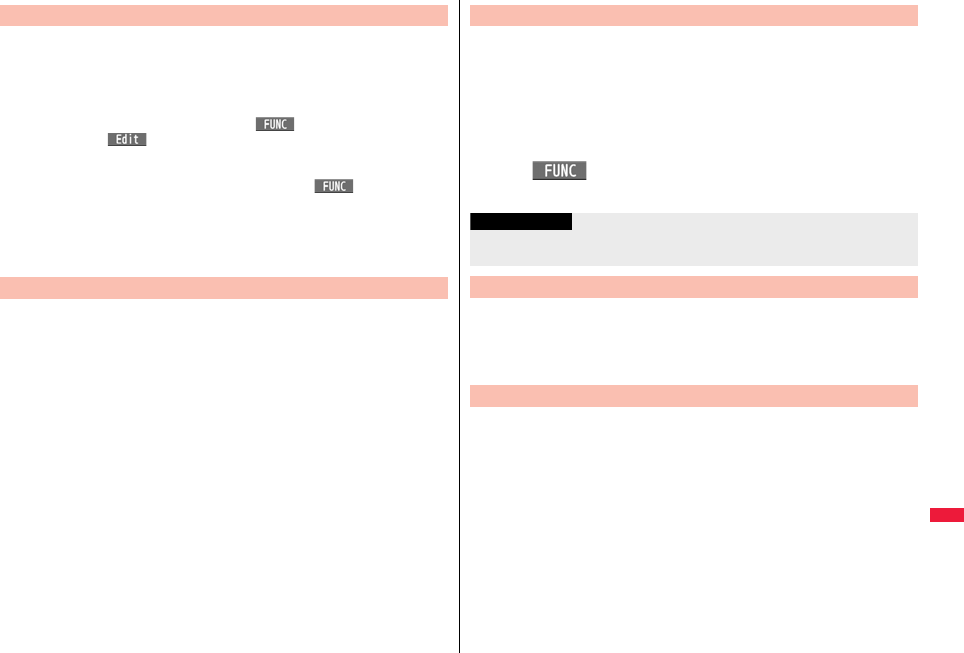
447
Network Services
You can register additional numbers, and edit the registration names for
them.
1mSet./ServiceNW servicesMulti number
Number settingSelect an additional number.
pYou can register/edit also by pressing i( ) and selecting “Edit” or by
pressing l().
pSelect the registered additional number to check the registration name and
phone number.
pTo delete the registered additional number, press i( ) and select
“Delete this” or “Delete all”, then select “YES”.
2Enter a registration nameEnter a phone number.
pYou can enter up to 8 full-pitch/16 half-pitch characters for a registration name.
By switching this setting, you can make all calls from a specified phone
number.
1mSet./ServiceNW servicesMulti number
Set multi numberSelect a phone number.
Basic Number . . . . . . . . . . Dials by the contracted phone number.
Additional Number1/2. . . . Dials by an additional number.
pWhen the registration name is changed, each registration name is displayed.
However, the registration name is not displayed during Personal Data Lock.
2YES
Number Setting
Set Multi Number
Before making a call, you can select a phone number to be notified to the
other party from the Function menu, and then make a call.
1Enter a phone number
or
call up the detailed display of a Phonebook entry, redial
item, dialed call record, or received call record.
2i()Multi numberSelect a phone number.
pTo cancel the additional number, select “Cancel prefix”.
You can check a phone number set for “Set multi number”.
1mSet./ServiceNW servicesMulti number
Check setting
You can set a ring tone for calls that come in to the additional number.
1mSet./ServiceNW servicesMulti number
Select ring toneSelect an additional number.
Go to step 2 on page 104.
When the ring tone is set to “Same as ring tone”, the ring tone will be the one set for
“Phone” or “Videophone” of “Select ring tone”.
Set Own Phone Number when Making a Call
Information
pIf you select “Basic Number” or “Additional Number1/2”, “:590#”, “:591#”, or
“:592#” is added after the phone numbers.
Check Setting
Select Ring Tone
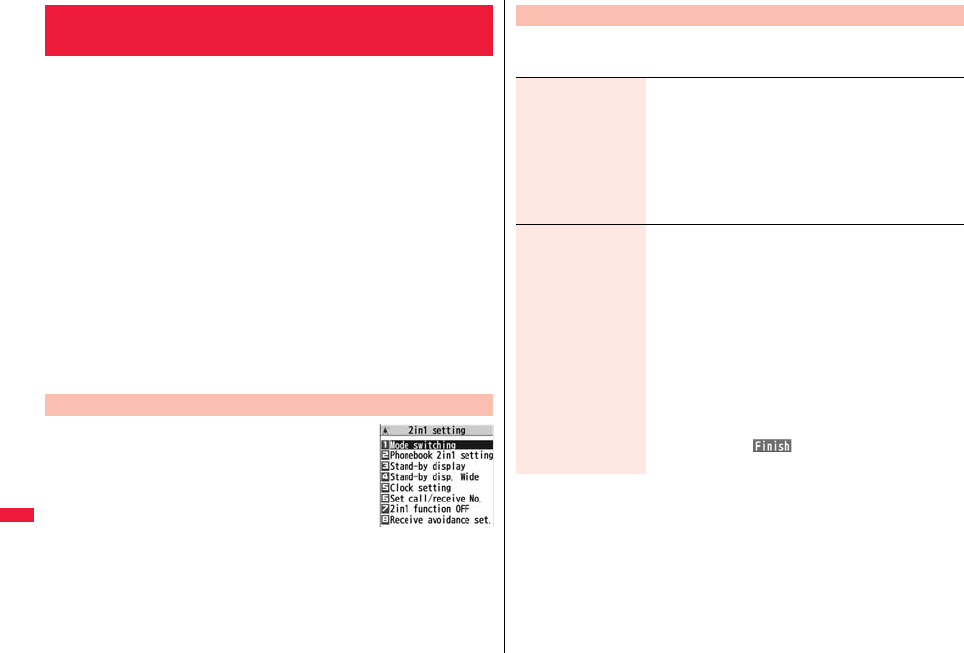
448
Network Services
You can use two phone numbers/mail addresses on your single FOMA
terminal. By using respective modes, you can operate your FOMA
terminal as if you are using two sets of them.
The following three modes are available with 2in1:
A Mode
You can use your phone number (Number A) to make calls and your i-mode mail
address (Address A) to send/receive mail messages, and can browse their related
data.
B Mode
You can use your 2in1 phone number (Number B) to make calls and your i-mode mail
address (Address B) to send/receive mail messages, and can browse their related
data.
Dual Mode
This mode has the functions of both A Mode and B Mode.
pFor details on 2in1, refer to “Mobile Phone User’s Guide [2in1]”.
pYou can use packet communication even in B Mode if you subscribe to i-mode.
pYou can subscribe to either 2in1 or Multi Number.
pWhen you replace a UIM with another one while using 2in1, 2in1 Setting is deactivated.
For using 2in1, activate 2in1 Setting.
pSee page 451 for how this service works for each mode.
1mSet./ServiceNW services
2in1 setting
Enter your Terminal Security Code
YES
When you activate 2in1, the 2in1 Setting Menu display
appears.
pThis display appears also by pressing and holding <
for at least one second from the vertical Stand-by display and entering your
Terminal Security Code.
<2in1>
Using 2in1
Activate 2in1
2in1 Setting Menu display
12in1 Setting Menu displayDo the following operations.
Configure 2in1 Setting
Mode switching You can switch to the mode you use.
Select a mode.
pWhen 2in1 is activated, the display for selecting a mode
appears also by pressing and holding < for at least one
second from the vertical Stand-by display, and entering your
Terminal Security Code.
pWhen “Mode link setting” is activated, the confirmation
display appears telling that the setting for “Receive
avoidance set.” is also changed.
Phonebook 2in1
setting
You can change Phonebook 2in1 Setting for the Phonebook
entry stored in the FOMA terminal.
Select an item.
Set to A . . . . . . . . . . Sets as the Phonebook entry for A. You
can use it in A Mode and Dual Mode.
Set to B . . . . . . . . . . Sets as the Phonebook entry for B. You
can use it in B Mode and Dual Mode.
Set to Common . . . Sets as the common Phonebook entry
for A and B. You can use it in all modes.
Select a setting method.
Set one . . . . . Sets a Phonebook entry you call up.
Set some. . . . Select multiple Phonebook entries from the
Phonebook list you call up, then press
l().
Set group . . . Sets a Phonebook group you call up.
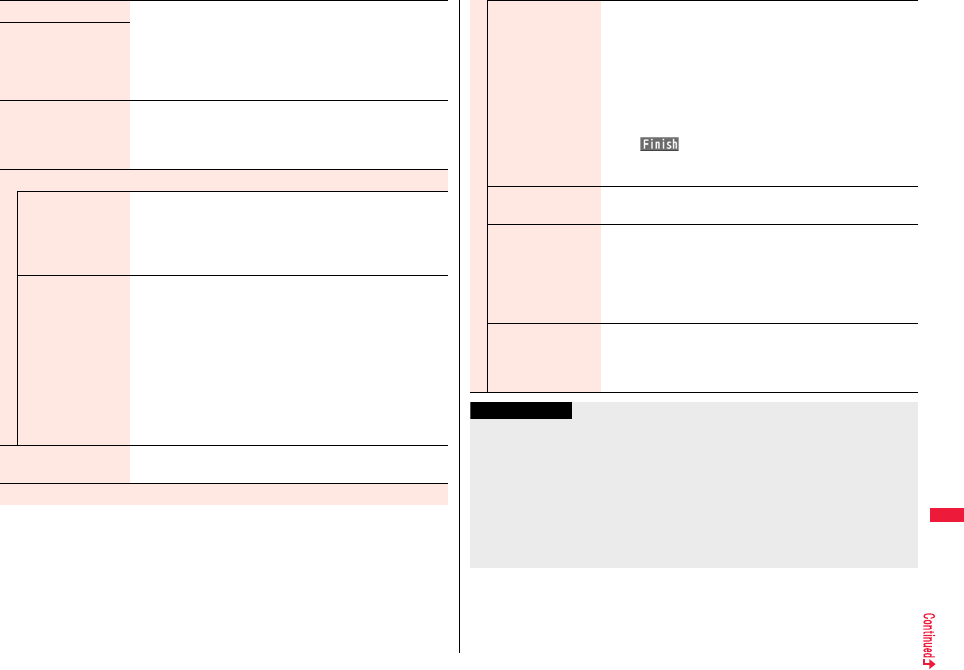
449
Network Services
Stand-by display You can set the Stand-by display that appears in Dual Mode
or B Mode.
Select a modeSet the Stand-by display.
pSee page 111 for how to set the Stand-by display. However,
“iαppli display” is not displayed.
pIf you select “Release”, the setting returns to the default.
Stand-by disp. Wide
Clock setting You can set the clock that appears on the Stand-by display in
Dual Mode or B Mode.
Select a modeSet a clock.
pSee page 122 for how to set the clock.
Set call/receive No.
Disp. call/receive
No.
For Number A and Number B, you can set the respective
character font and color for the names stored in the
Phonebook and phone numbers shown on the display.
Number A or Number BSet a font and color.
pSee page 121 for how to set the font and color.
Ring tone set. for
No. B
You can set a ring tone for Number B and a mail ring tone for
Address B.
Select an item.
Phone . . . . . . . . . Sets a ring tone for voice calls.
Videophone . . . . Sets a ring tone for videophone calls.
Mail . . . . . . . . . . . Sets a ring tone for i-mode mail messages
and SMS messages.
Select a type of ring tone.
Go to step 3 on page 104.
pIf you select “Release”, the setting returns to the default.
2in1 function OFF You can deactivate 2in1.
YES
Receive avoidance set.
Change recv. avoid. You can set Receive Avoidance Set. manually for Number A
and Number B.
Number A or Number BSelect an item.
Unchange . . . Does not change Receive Avoidance Set.
Receive . . . . . Receives the calls to the selected phone
number.
Avoid . . . . . . . Avoids the calls to the selected phone
number.
l()YES
pWhen “Mode link setting” is activated, the confirmation
display appears telling that it is necessary to deactivate it.
Check recv.
avoidance
You can check Receive Avoidance Set.
Mode link setting You can activate/deactivate Mode Link. When you activate it,
Receive Avoidance Set. automatically changes by linking to
switching of the mode of 2in1; You can receive a call only to
Number A when in A Mode, only to Number B when in B
Mode, and to both Number A and B when in Dual Mode.
YES
Recv. avoid.
(abroad)
You can operate Receive Avoidance Set. from overseas.
YESOperate following the voice guidance.
pWhen “Mode link setting” is activated, the confirmation
display appears telling that it is necessary to deactivate it.
Information
<Stand-by display> <Stand-by disp. Wide>
pSee “Set Stand-by Display” on page 111 to set the Stand-by display in A Mode.
<Clock setting>
pSee “Setting Clock Display” on page 122 to set the clock in A Mode.
<Ring tone set. for No. B>
pSee “Select Ring Tone” on page 104 to set a ring tone for Number A and a mail ring
tone for Address A.
pIf a call comes in to Number B without notifying his/her caller ID, the ring tone set by
“Call setting w/o ID” sounds.
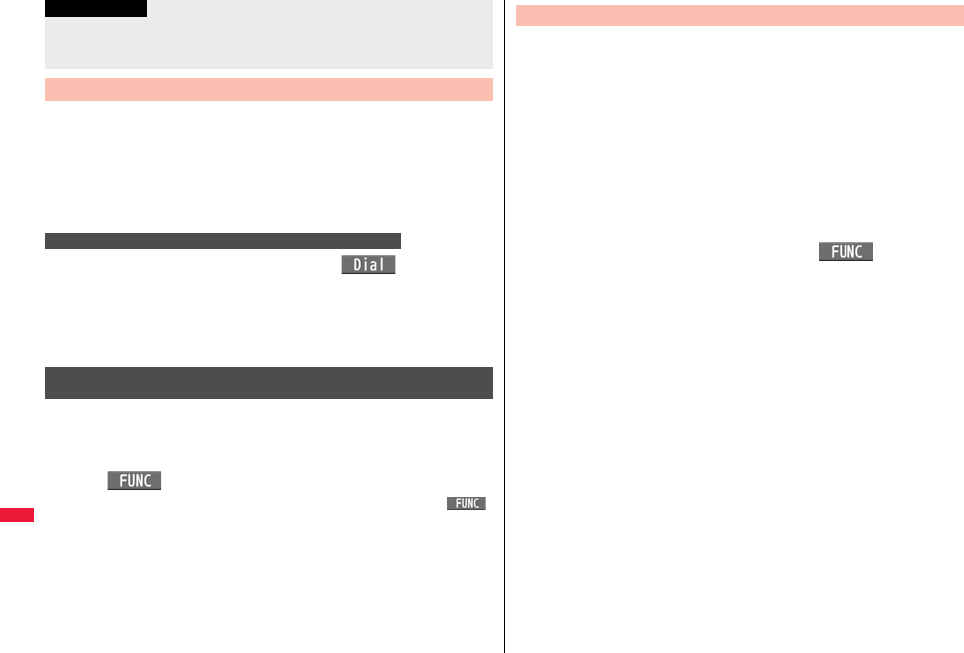
450
Network Services
In Dual Mode, Number A dialing is the default setting when you make a
call from the Phonebook entry of A/common setting or the dialed/
received call record of Number A, and Number B dialing is the default
setting when you make a call from the Phonebook entry of B setting or
the dialed/received call record of Number B. Further, you can select a
phone number to be notified to the other party before making a call by the
following operations.
1Enter a phone numberd or Oo()
2Number A or Number B
pTo cancel, select “Cancel”.
1Call up the detailed display of a Phonebook entry, redial
item, dialed call record, received call record, Sent
Address, or Received Address.
2i()2in1 dialNumber A or Number B
pWhen you operate from Sent Address or Received Address, press i()
and select “Dialing” to select a dialing type, and then select “2in1 setting”.
pTo cancel, select “2in1 dial OFF”.
<Mode link setting>
pWhen “Mode link setting” is activated, you cannot switch the mode of 2in1 out of the
service area.
Make a Call in Dual Mode
When Entering a Phone Number to Make a Call
Information
When Selecting Your Caller ID from Phonebook or Call
Records
When you compose an i-mode mail message in Dual Mode, you can
select a sender’s address from “Address A” or “Address B”.
pIn the following cases, the default sender’s address is automatically set according to
the 2in1 setting of a Phonebook entry, phone number used for making/receiving a call,
or mail address used for sending/receiving a mail message.
・When you set a mail address stored in the Phonebook as a destination address (For
a Phonebook entry set as common setting, Address A is a default. When there are
multiple destination addresses, the sender’s address follows the 2in1 setting of the
last destination address.)
・When you compose i-mode mail message from Redial, Dialed Calls, Received Calls,
Sent Address, or Received Address
・When you operate Reply, Reply with Quote, Forward, or Re-edit of i-mode mail
messages
1Message Composition displayi()
ChangeFromAddr A/BAddress A or Address B
Go to step 2 on page 146.
Send an i-mode Mail Message in Dual Mode
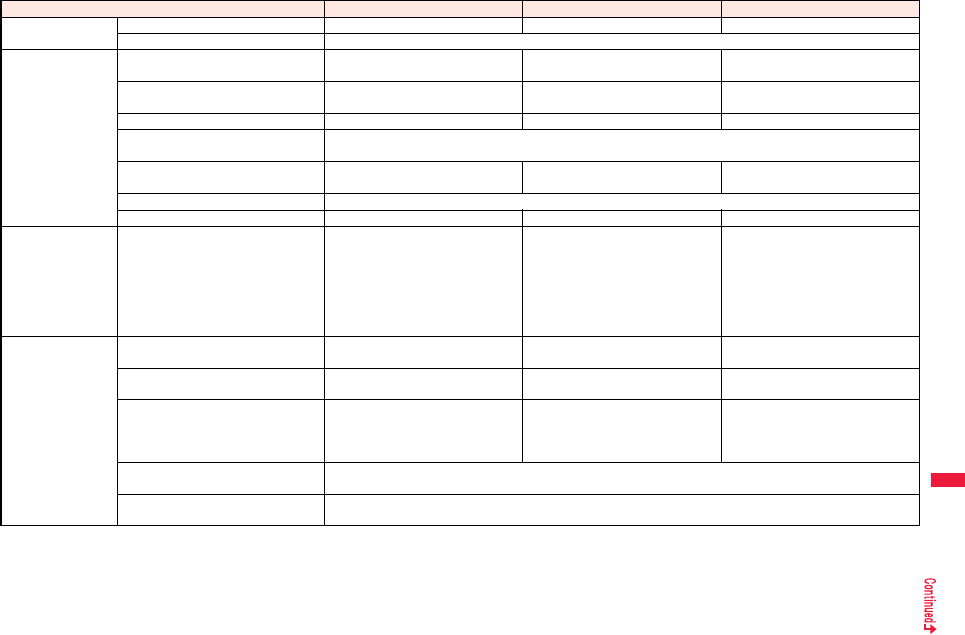
451
Network Services
■Services available to each mode
pThe items whose operations differ depending on the mode are listed. (Items that work the same way as with A Mode are omitted.)
Item A Mode B Mode Dual Mode
Voice call
Videophone call
Dialing Number A Number B Selectable when dialing※1
Receiving Receiving all calls※2
Phonebook※3Displaying Phonebook entries with A setting/
common setting
Phonebook entries with B setting/
common setting
All Phonebook entries
Changing to name※4Phonebook entries with A setting/
common setting
Phonebook entries with B setting/
common setting
All Phonebook entries
2in1 setting when newly storing Phonebook entries with A setting Phonebook entries with B setting Phonebook entries with A setting
Receiving all entries using infrared
rays/iC or from microSD card Copying sender’s 2in1 setting※5
Receiving one entry using infrared rays/
iC or from microSD card
Phonebook entries with A setting Phonebook entries with B setting Phonebook entries with A setting
“Copy to UIM” At the time of “Copy to UIM”, 2in1 setting becomes common
“Copy to phone” Phonebook entries with A setting Phonebook entries with B setting Phonebook entries with A setting
Redial
Dialed calls
Received calls
Received address
records
Detailed sent
Chaku-moji message
Displaying Records for Number A/Address A Records for Number B/Address B All records
i-mode mail Displaying※6Sent/Received i-mode mail messages
for Address A
Sent/Received i-mode mail messages
for Address B
All i-mode mail messages
Sending i-mode mail messages from Address
A
i-mode mail messages from Address
B
Selectable when sending※7
Receiving i-mode mail messages to Address A
(with ring tone/vibration)
i-mode mail messages to Address B
(without ring tone/vibration)
i-mode mail messages to Address A
(without ring tone/vibration)
i-mode mail messages to Address B
(with ring tone/vibration)
All i-mode mail messages
(with ring tone/vibration)
Receiving all messages using infrared
rays/iC or from microSD card Copying sender’s state※5
Receiving one message using infrared
rays/iC or from microSD card i-mode mail messages for Address A
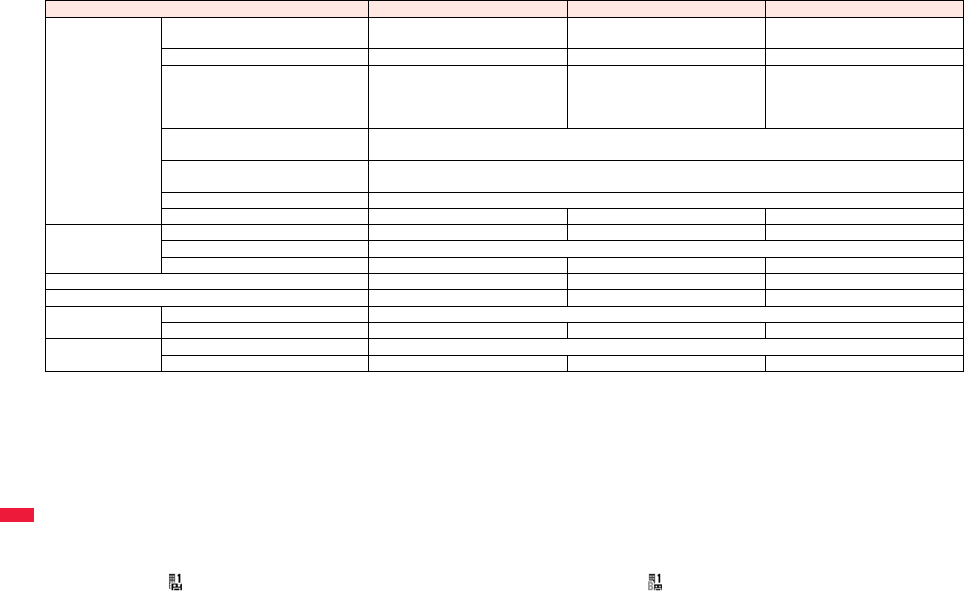
452
Network Services
※1 The Phonebook entry with A setting or common setting is dialed by Number A and the Phonebook entry with B setting is dialed by Number B by default.
※2 When you set “Call acceptance”, you can receive calls only from the specified phone numbers regardless of the current mode.
When you set “Call rejection”, you can reject calls only from the specified phone numbers regardless of the current mode.
※3 When you set a Phonebook entry as secret data, secret mode has priority.
※4 This function checks the phone number/mail address with the Phonebook, and changes it to the name of the Phonebook entry for displaying when the caller’s phone number,
receiver’s phone number, sender’s phone number, sender’s mail address, or receiver’s mail address is stored in the Phonebook.
※5 When the sender’s model does not support 2in1, all data files are set with A setting.
※6 In B Mode, mail messages and SMS messages on the microSD card are not displayed if they do not have B Mode attribute information.
※7 When you compose an i-mode mail message from a Phonebook entry with A setting or common setting, the message is sent from Address A, and when you compose an
i-mode mail message from a Phonebook entry with B setting, the message is sent from Address B by default.
※8 Except message application programs and the i-αppli Stand-by display.
※9 Except the i-αppli Stand-by display.
※10 Up to 40 voice mail messages for Number A and Number B can be recorded respectively.
The icon such as “ ” appears when the voice mail messages for Number A are recorded, and the icon such as “ ” appears when the voice mail messages for Number B are
recorded.
※11 You can activate/deactivate the service and make other settings for Number A and Number B respectively.
※12 When you execute “Check setting” of “Voice mail”, the confirmation display appears asking which number you use for dialing, Number A or Number B.
※13 When you execute “Check setting” of “Call forwarding”, the confirmation display appears asking which number you use for dialing, Number A or Number B.
SMS Displaying※6Sent/Received SMS messages for
Number A
Received SMS messages for Number
B
All SMS messages
Sending SMS messages from Number A Unusable SMS messages from Number A
Receiving SMS messages to Number A
(with ring tone/vibration)
SMS messages to Number B
(without ring tone/vibration)
SMS messages to Number A
(without ring tone/vibration)
SMS messages to Number B
(with ring tone/vibration)
All SMS messages
(with ring tone/vibration)
Receiving all messages using infrared
rays/iC or from microSD card Copying sender’s state※5
Receiving one message using infrared
rays/iC or from microSD card SMS messages for Number A
“Copy to UIM” SMS messages for Number A
“Copy from UIM” SMS messages for Number A Undisplayable SMS messages for Number A
PushTalk Dialing Number A Unusable Number A
Receiving Number A※2
PushTalk Phonebook Displayable Undisplayable Displayable
i-αppli All usable Usable※8Usable※9
Own number Number A Number B Number A/Number B
Voice mail Recording voice mail messages Recording all voice mail messages※10
Connection number for the service※11 Number A Number B※12 Selectable when dialing
Call forwarding
Forwarding to the forwarding destination
Forwarding all calls
Connection number for the service※11 Number A
Number B
※13 Selectable when dialing
Item A Mode B Mode Dual Mode

453
Network Services
Information
pWhen you delete an image or melody set for a Phonebook entry of B setting or move
it to the microSD card in A Mode (or a Phonebook entry of A setting in B Mode), or
when you delete an image or move it to the microSD card set for the Stand-by display
in the mode other than the current mode of 2in1, the message telling that the file is set
to another function does not appear.
pIn B Mode, you cannot use the following mail functions:
・Composing SMS messages ・Forwarding SMS messages
・Replying SMS messages ・Chat mail
・i-αppli To function from i-mode mail text
pIn Dual Mode, you cannot compose SMS messages and make a PushTalk call from a
redial item/dialed call record for Number B and received call record for Number B.
pIn Dual Mode, you cannot execute “Reply” from an SMS message received to
Number B.
pRegardless of the current mode, emergency calls to 110/119/118 notify of Number A.
pWhen you make a call/AT command call from an external device, the call is made
from Number A in A Mode and Dual Mode, and from Number B in B Mode.
pRegardless of the current mode, you can save up to 2,500 i-mode mail messages
including SMS messages in the Inbox, up to 1,000 i-mode mail messages including
SMS messages in the Outbox, and up to 20 i-mode mail messages including SMS
messages in the Draft.
pThe SMS messages received to Number B cannot be replied to, however, they are
not saved to the folder set to “Reply impossible”.
p“DEL all read mails”, “DEL all recv. mails”, “Delete read mails”, “Delete all SMS-R”,
“DEL all frm folder”, and “Delete all” apply to all the i-mode mail/SMS messages.
pRegardless of the current mode, “Delete all” of the Phonebook applies to all the
Phonebook entries.
“OFFICEED” is an in-group fixed bill service that applies to the specified
IMCS (In-building Mobile Communication System).
The separate subscription is required for use.
For details, check the DOCOMO-enterprise-oriented website (in Japanese
only). http://www.docomo.biz/d/212/
You can use the OFFICEED out-of-area forwarding function to forward
OFFICEED calls to out-of-OFFICEED area.
1mSet./ServiceNW servicesOFFICEED
Do the following operations.
<OFFICEED>
Using OFFICEED
Use OFFICEED Out-of-Area Forwarding Function
Area display setting You can set whether to display “ ” while you are in the
OFFICEED area.
ON or OFF
pIf you select “ON”, the confirmation display appears asking
whether to set Area Display Setting to “ON”.
Activate forwarding You can activate the OFFICEED out-of-area forwarding function.
YES
Deactivate
forwarding
You can deactivate the OFFICEED out-of-area forwarding
function.
YES
Check FWD setting You can check the setting of the OFFICEED out-of-area
forwarding function.
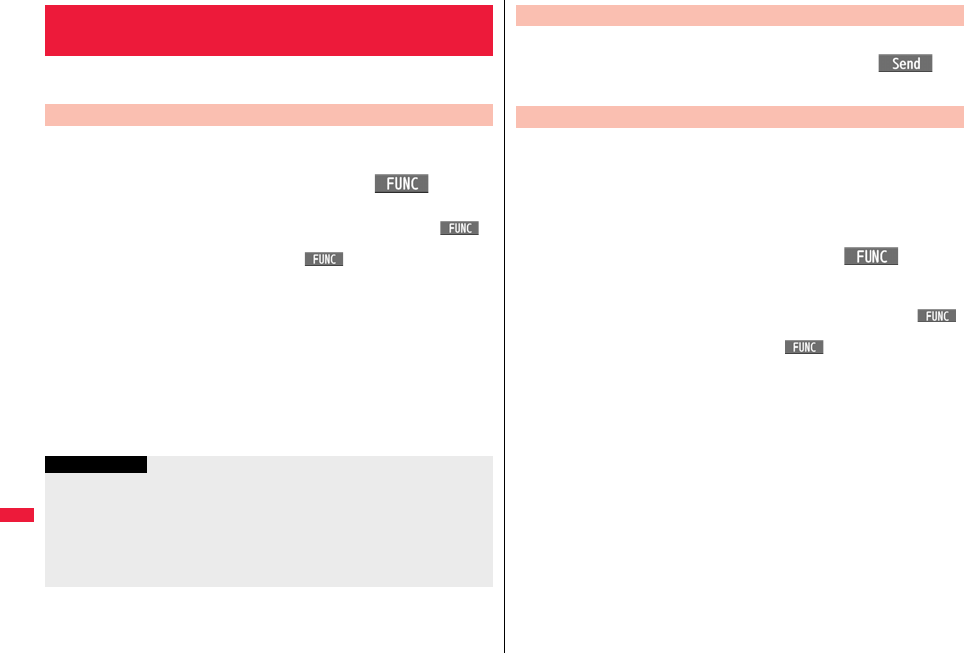
454
Network Services
When a new network service is provided by DOCOMO, you can register
that service in the menu to use it.
1mSet./ServiceNW servicesAdditional service
Additional service
Highlight <Not stored> and press i()
Add new service
pYou can change the setting for the registered service by pressing i()
and selecting “Edit”.
pTo delete the registered service, press i( ) and select “Delete this” or
“Delete all”, then select “YES” → “OK”.
pYou can register up to 10 network services.
2Enter a service name
Enter number or Enter USSD number
Select either “Enter number” or “Enter USSD number” according to the service
contents you add.
pYou can enter up to 10 full-pitch/20 half-pitch characters.
3Enter either a special number or a service code (USSD
number)YES
<Additional Service>
Saving and Using Services
Add New Service
Information
pYou need to check and enter “Special number” or “Service code” supplied by
DOCOMO for using the services.
Special number
. . . Number for connecting the Service Center.
Service code (USSD number)
. . . With the FOMA terminal, enter it as USSD. The code is for notifying to the
Service Center.
1mSet./ServiceNW servicesAdditional service
Additional serviceSelect a serviceOo()
Dialing to the Service Center starts.
For when you execute the additional services, you can register up to 10
additional guidance items which correspond to the codes (USSD) that are
returned from the Service Center. The additional guidance name is
displayed when the registered command is returned as a reply.
1mSet./ServiceNW servicesAdditional service
Additional guidance
Highlight <Not stored> and pressi()
Add new guidance
pYou can check the setting by selecting the registered guidance.
pYou can change the setting of the registered guidance by pressing i()
and selecting “Edit”.
pTo delete the registered guidance, press i( ) and select “Delete this” or
“Delete all”, then select “YES” → “OK”.
2Enter a command.
pEnter the code (USSD) provided by DOCOMO.
3Enter an additional guidance nameYES
pYou can enter up to 10 full-pitch/20 half-pitch characters.
Use Registered Service
Register Additional Guidance
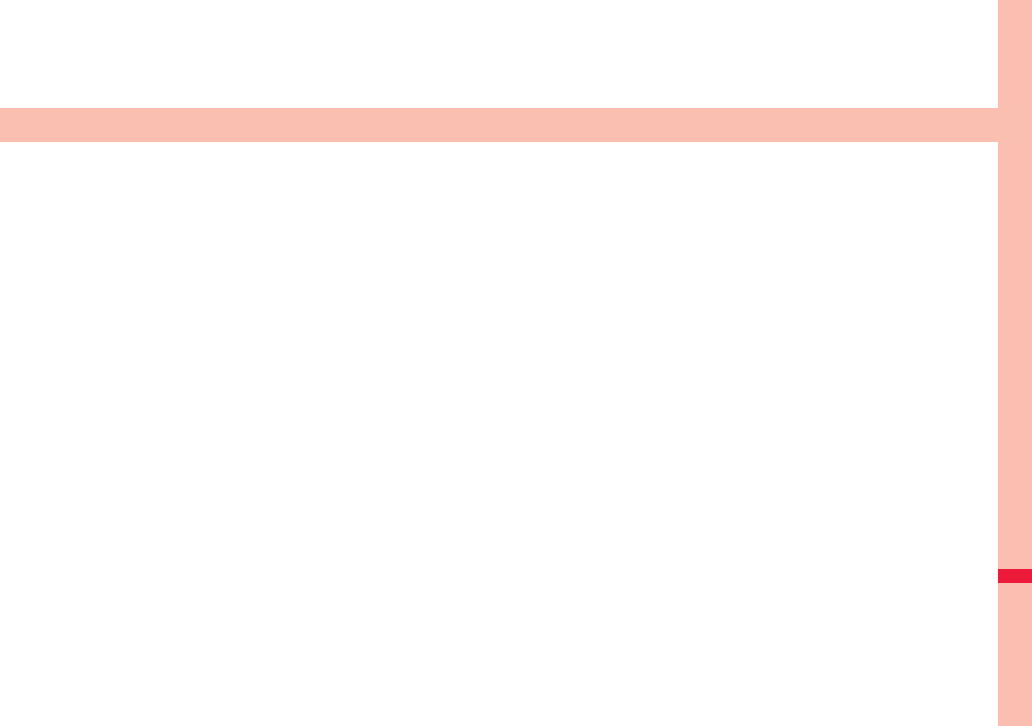
455
Overseas Use
Outline of International Roaming (WORLD WING) . . . . . . . . . . 456
Available Services Overseas . . . . . . . . . . . . . . . . . . . . . . . . . . . 456
Confirmation for Using . . . . . . . . . . . . . . . . . . . . . . . . . . . . . . . . 457
Making a Call at the Country You Stay . . . . . . . . . . . . . . . . . . . 459
Receiving a Call . . . . . . . . . . . . . . . . . . . . . . . . . . . . . . . . . . . . . . 460
Setting a Network to Use. . . . . . . . . . . . . . . <3G/GSM Setting> 461
Setting a Search Method of Telecommunication Carrier
. . . . . . . . . . . . . . . . . . . . . . . . . . . . . . . <Network Search Mode> 461
Setting a Telecommunication Carrier to Preferentially Connect to
. . . . . . . . . . . . . . . . . . . . . . . . . . . . . . . . . . . . . . . . .<PLMN Setting> 462
Displaying a Carrier Name on the Stand-by Display
. . . . . . . . . . . . . . . . . . . . . . . . . . . . . . <Display Operator Name> 462
Confirming a Communication System. . .<Status in the Area> 462
Setting Guidance during Roaming
. . . . . . . . . . . . . . . . . . . . . . . . . . . . . . <Set Roaming Guidance> 463
Notifying Received Calls during Roaming
. . . . . . . . . . . . . . . . . . . . . . . . . . . . . .<Missed Roaming Notice> 463
Setting Incoming Calls to be Rejected during Roaming
. . . . . . . . . . . . . . . . . . . . . . . . . . . . . . . . . . . . . . . . <Call Barring> 463
Using Network Services during Roaming . . . . . . . . . . . . . . . . . 464
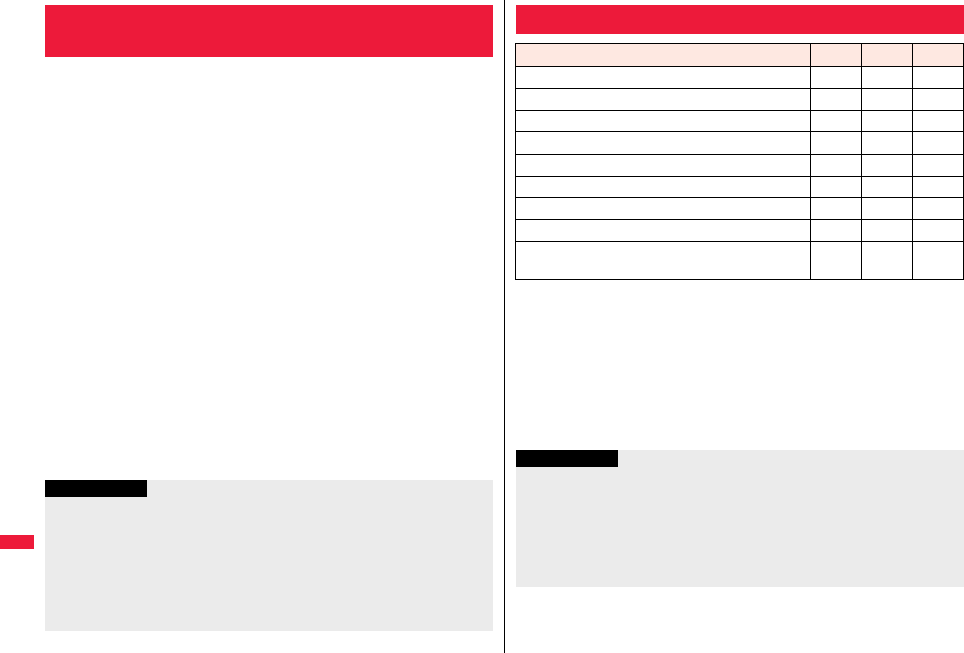
456
Overseas Use
International Roaming (WORLD WING) is a service that enables you,
using local carrier’s networks, to make calls or to communicate even in
the foreign countries which are out of the service area of the FOMA
network.
pThere are following three major communication systems for network services
overseas:
3G Network
Third generation mobile communications system that conforms to the world standard
specifications, 3GPP (Third Generation Partnership Project※).
※This is the regional standards organization for developing common technical
specifications for third-generation mobile telecommunication systems (IMT-2000).
GSM (Global System for Mobile Communications) Network
The most widespread 2G digital mobile standard system available worldwide.
GPRS (General Packet Radio Service) Network
A 2.5G mobile standard system enabling high-speed packet communications by
GPRS using GSM communication system.
pThis service is available within the service area of 3G network and GSM/GPRS
network, and in the countries/regions supporting 3G 850MHz.
pAt the time of purchase, the FOMA terminal is set to automatically switch networks in
foreign countries. (See page 461)
pRefer to the following before you use your FOMA terminal overseas:
・“Mobile Phone User’s Guide [International Services]”
・“Mobile Phone User’s Guide [Network Services]”
・DOCOMO Global Service website
・PDF file “海外ご利用ガイド (Guide for Overseas Use)” pre-installed in “My
documents” in Data Box
Outline of International Roaming (WORLD
WING)
Information
pQuick Manual “For Overseas Use” is attached to the end of this manual. Refer to it
when you use the FOMA terminal overseas.
pFor the country/area codes, international call access codes, and international prefix
numbers for the universal number, see page 458 and page 459.
pOverseas use fee is added to your monthly bill. You might be requested, however, to
pay the fee with the bill for the following month or later depending on the overseas
carrier. Note that the usage amount to be paid for a month might not be charged in the
same month.
○: Available —: Not available
※1 In B Mode or Dual Mode of 2in1, you cannot make calls from Number B.
※2 You need to make overseas usage settings. (See page 457)
※3 You need to make i-Channel settings. You are charged a packet communication
fee each time you receive i-Channel messages (including the basic channel).
※4 You need to make overseas usage settings for i-concier (see page 228). You are
charged a packet communication fee each time you receive information.
※5 You need to make i-Widget roaming settings (see page 312). When you show an
i-Widget display, multiple Widget applications might start. In this case, you are
charged a packet communication fee for each communication.
Available Services Overseas
Communication Service 3G GSM GPRS
Voice call※1○○○
Videophone call※1○——
SMS ○○○
i-mode※2○—○
i-mode mail ○—○
i-Channel※2※3○—○
i-concier※4○—○
i-Widget※5○—○
Packet communication by connecting with a
personal computer ○—○
Information
pThe GPS functions and 64K data communication are not available overseas.
pYou cannot dial from an additional number even if you are the user of Multi Number.
pSome services are not available depending on the carrier or network. For connectable
countries, regions, and carriers, refer to “Mobile Phone User’s Guide [International
Services]” or the DOCOMO Global Service website.
pThe packet communication fee for the overseas use differs from the one for the use in
Japan.
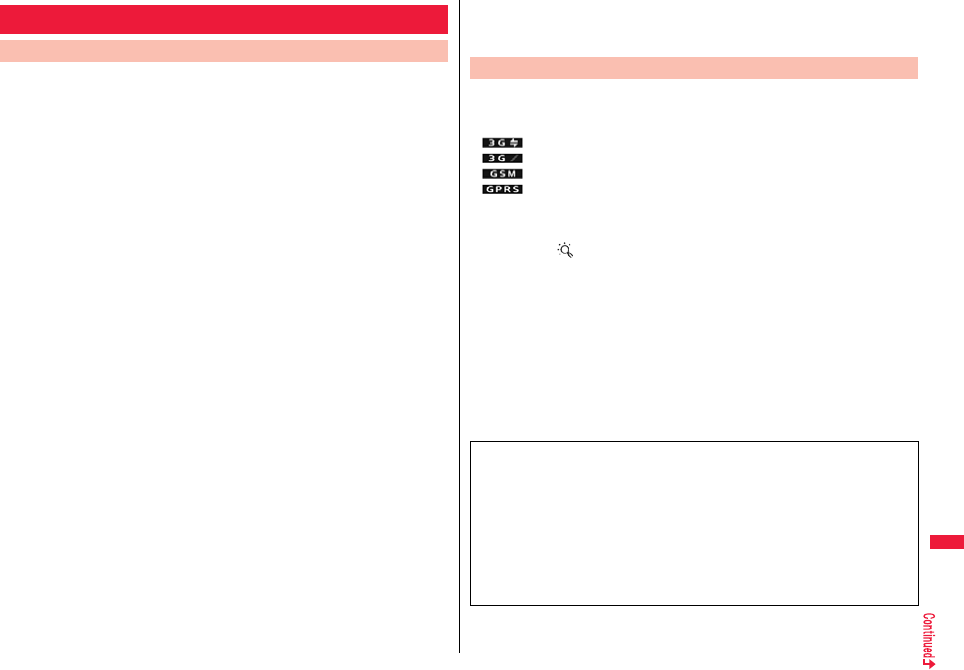
457
Overseas Use
Confirm below in Japan before you use the FOMA terminal overseas.
■About contract
pYou do not need to subscribe to WORLD WING if you have subscribed to the FOMA
service after September 1, 2005. If you offered that you do not need WORLD WING at
the time you signed up for the FOMA service, or when you have canceled WORLD
WING midway, you are required to newly subscribe to WORLD WING.
pIf you have signed up for the FOMA service before August 31, 2005, and have not yet
subscribed to WORLD WING, you are required to subscribe to it.
pConfirm whether your UIM supports “WORLD WING”. (The green/white UIMs support
it.) (See page 40)
pThis service is not available with some billing plans.
■About charging batteries
pSee page 18 for cautions for handling AC adapter (option).
pSee page 42 and page 43 for charging batteries using AC adapter (option).
■About the setting of i-mode
To perform overseas usage settings in Japan, do the following setting:
iEnglishOptionsInternational Settingsi-mode services Settings
Select “Yes”Enter your i-mode passwordSelect
■About the setting of network service
When you have signed up for network services, you can release/make the settings
(except some) of the network services also from overseas.
pYou need to set “Remote control” in advance. (See page 446)
pEven with the network services that you can operate to activate/deactivate, you might
not be able to use the services depending on the overseas carrier. Also, some network
services are available only in Japan.
■About SMS
Even during international roaming, you can send/receive SMS messages to and from the
other party who uses the FOMA terminal in Japan or overseas or who uses overseas
carriers.
pWhen you enter the destination address for sending an SMS message to the other
party who is using an overseas carrier, add “+” and a country/area code to the head of
the destination phone number.
When the destination phone number begins with “0”, enter the phone number except
for the “0”. However, include “0” when making a call to some countries or regions such
as Italy.
Confirmation for Using
Confirmation before Departure
pWhen the text of an SMS message sent to the other party who is using an overseas
carrier contains characters that do not support those on the destination phone, the
characters might not be correctly displayed.
When you turn on the power to the FOMA terminal after arriving at a
country overseas, an available carrier is automatically set.
pThe network system you are currently using appears at the upper side of the display.
:3G network that supports packet communication
:3G network that does not support packet communication
:GSM network
:GPRS network
pWhen “Display operator name” is set to “Display ON”, the name of the connected
carrier appears on the Stand-by display.
pTo perform overseas usage settings overseas, do the following setting:
iiMenu SearchEnglishOptionsInternational Settingsi-mode
services Settings
Select “Yes”Enter your i-mode passwordSelect
pWhen “Network search mode” is set to “Auto”, and you move out of the service area of
the network you are connected to, the available network of another carrier is
automatically searched for and you are re-connected to it.
pWhen “Set time” is set to “Auto time adjust ON”, and you receive the information of the
time/time difference from the network of the connected overseas carrier, the time/time
difference of the FOMA terminal is corrected. The correction timing differs depending
on the overseas carrier.
pDepending on the overseas carrier, the time difference might not be correctly adjusted.
In such a case, set a time zone manually. (See page 46)
Check Required at the Country You Stay
■About inquiries
For lost, stolen, and cost settlement, or malfunction of your FOMA terminal overseas,
refer to “Loss or theft of FOMA terminal or payment of cumulative cost overseas” or
“Failures encountered overseas” on the back page of this manual. Note that you are
still charged the call and communication fees incurred after you lose it or have it stolen.
pIf you lose your UIM (green/white) or have it stolen overseas, immediately contact
DOCOMO to take the steps necessary for suspending the use of the UIM.
pYou need to add the “international call access code” of the country you stay or
“international prefix number for the universal number” to the head of each phone
number for inquiries.
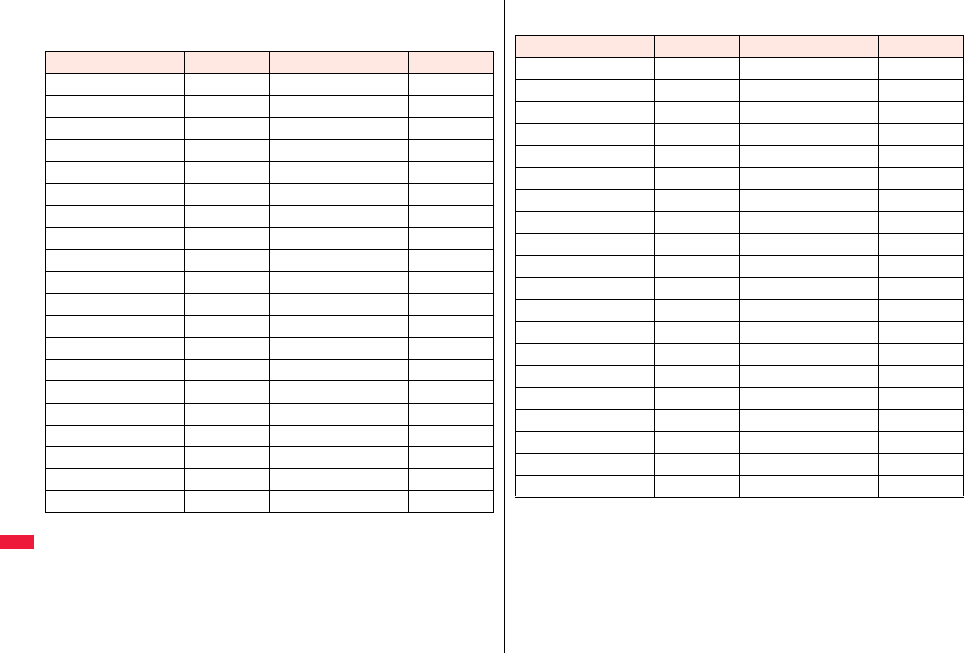
458
Overseas Use
■Country/Area codes for major countries
Use the following country/area codes when you make international calls or when you set
Int’l Dial Assist.
pFor the code for other countries or for details, refer to “Mobile Phone User’s Guide
[International Services]” or the DOCOMO Global Service website.
Service area Code Service area Code
Australia 61 Monaco 377
Belgium 32 Netherlands 31
Brazil 55 New Zealand 64
Canada 1 Norway 47
China 86 Philippines 63
Czech Republic 420 Poland 48
Denmark 45 Portugal 351
Finland 358 Russia 7
France 33 Singapore 65
Germany 49 South Korea 82
Greece 30 Spain 34
Hong Kong 852 Sweden 46
Hungary 36 Switzerland 41
India 91 Taiwan 886
Indonesia 62 Thailand 66
Ireland 353 Turkey 90
Italy 39 United Arab Emirates 971
Luxembourg 352 United Kingdom 44
Macau 853 United States of America 1
Malaysia 60 Vietnam 84
■International call access codes for major countries (Table 1)
The international call access codes for major countries are listed below.
Service area Access code Service area Access code
Australia 0011 Monaco 00
Belgium 00 Netherlands 00
Brazil 0021/0014 New Zealand 00
Canada 011 Norway 00
China 00 Philippines 00
Czech Republic 00 Poland 00
Denmark 00 Portugal 00
Finland 00 Russia 810
France 00 Singapore 001
Germany 00 South Korea 001
Greece 00 Spain 00
Hong Kong 001 Sweden 00
Hungary 00 Switzerland 00
India 00 Taiwan 002
Indonesia 001 Thailand 001
Ireland 00 Turkey 00
Italy 00 United Arab Emirates 00
Luxembourg 00 United Kingdom 00
Macau 00 United States of America 011
Malaysia 00 Vietnam 00
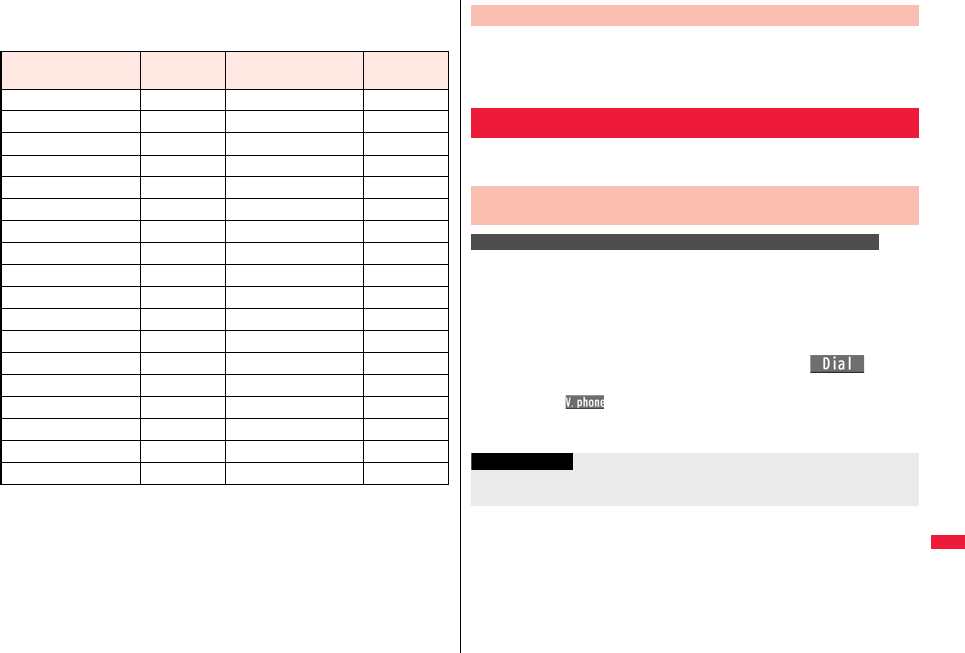
459
Overseas Use
■International prefix numbers for the universal number (Table 2)
The international prefix numbers for the universal number for major countries are listed
below.
pThe numbers are not available in some areas.
pYou can use the universal numbers only in countries listed in the table above.
pWhen making a call from a hotel, you may be separately charged the phone usage fee
from the hotel (You are responsible for the fee.). You should check with the hotel
before making a call.
pNote that, in many cases, the universal number may not be used from a mobile phone,
public phone, or hotel phone, etc.
Service area International
prefix number Service area International
prefix number
Argentina 00 Luxembourg 00
Australia 0011 Malaysia 00
Austria 00 Netherlands 00
Belgium 00 New Zealand 00
Brazil 0021 Norway 00
Bulgaria 00 Peru 00
Canada 011 Philippines 00
China 00 Portugal 00
Colombia 009 Singapore 001
Denmark 00 South Africa 09
Finland 990 South Korea 001
France 00 Spain 00
Germany 00 Sweden 00
Hong Kong 001 Switzerland 00
Hungary 00 Taiwan 00
Ireland 00 Thailand 001
Israel 014 United Kingdom 00
Italy 00 United States of America 011
After you return to Japan, the FOMA network is automatically searched
and connected.
pWhen the FOMA network is not connected, set “3G/GSM setting” to “Auto” and set
“Network search mode” to “Auto”.
You can make voice calls or videophone calls from overseas using
international roaming service.
When you make an international call from the country you stay to a
land-line phone or mobile phone in Japan, you can operate from the
Phonebook easily.
pThis is available only when the phone number stored in the Phonebook begins with “0”.
You need to set “Auto assist setting” of “Int’l dial assist” on page 61 to “ON” and to
“Japan (81)” in advance. (Setting at purchase)
1Detailed Phonebook displayd or Oo()Dial
“0” at the head of the phone number is replaced with “+81” when dialed.
pPress l( ) to make an international videophone call.
pWhen you select “Dial with orig. No.”, the phone number is dialed as stored in the
Phonebook.
Check Required after Homecoming
Making a Call at the Country You Stay
Make a Call to Outside the Country You Stay (Including
Japan)
Use Phonebook to Make an International Call to Japan
Information
pFrom a redial item or dialed call record, or by entering a phone number directly, you
can make an international call by the same operation.
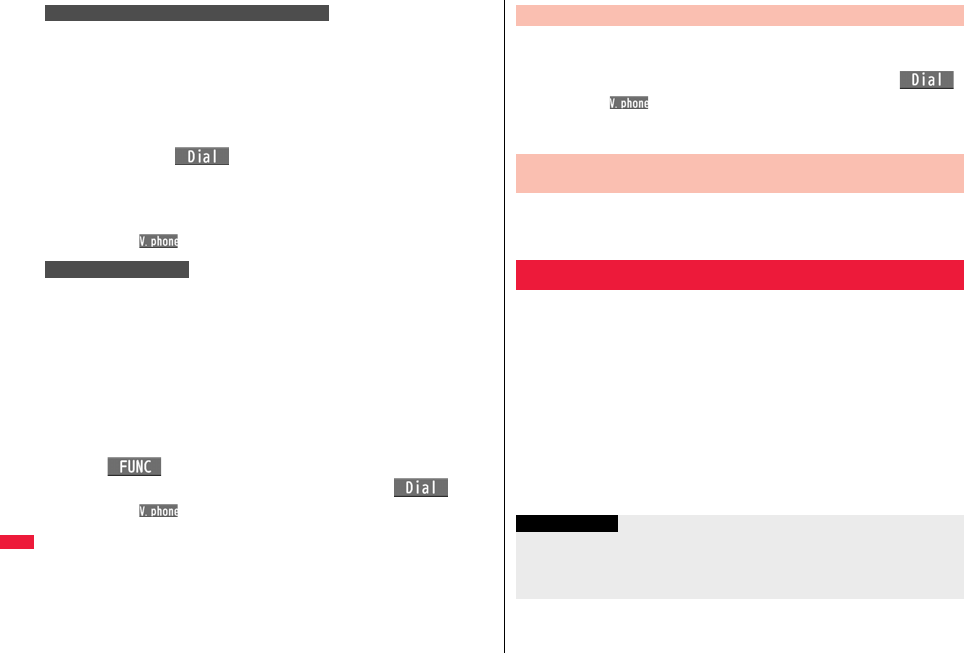
460
Overseas Use
Press and hold 0 for at least one second, then you can enter “+” when
dialing. By using “+”, you can make international calls from the country
you stay to the countries such as Japan.
10(for at least one second)
Enter numbers in order of country/area code
→area code (city code)→destination phone number
d or Oo()
pEnter “81” as a country/area code when you make an international call to Japan.
pWhen the area code (city code) begins with “0”, enter it except for the “0”.
However, include “0” when making a call to some countries or regions such as
Italy.
pPress l( ) to make an international videophone call.
If you have stored a country/area code by Country/Area Code (see
page 62), you can make international calls from the country you stay to
the country such as Japan.
pThe caller ID might not be notified, or might not be displayed correctly depending on
the carrier. In this case, you cannot make a call by using Received Calls.
1Enter a phone number
or
call up the detailed display of a Phonebook entry, redial
item, dialed call record, or received call record.
2i()Int’l dial assist
Select a country/area named or Oo()
pPress l( ) to make an international videophone call.
Use “+” to Make an International Call
International Dial
In the same way as you do in Japan, you can make a voice call or
videophone call by entering the destination’s phone number.
1Enter a destination phone numberd or Oo()
pPress l( ) to make a videophone call.
pTo make a call in the country you stay using the Phonebook, select “Dial with
orig. No.” on page 459.
When you make a call to a person who is also internationally roaming,
make the call in the same way as to make international calls to Japan
even if he/she is in the country you stay.
In the same operation as you do in Japan, you can answer voice calls and
videophone calls overseas. (See page 64)
■Having calls to your FOMA terminal made from Japan
You can receive international calls from Japan by just having your phone number
entered in the same way as the callers usually do in Japan.
Making a call entering “090 (or 080) -XXXX-XXXX”
■Having calls to your FOMA terminal made from countries other than Japan
Regardless of the country you stay, you receive calls via Japan; therefore, have the
caller enter “international call access code of his/her country” and “81” (country/area
code of Japan) in the same way as the caller makes a call to Japan and then enter your
phone number whose “0” is excluded from the head.
Making a call entering “international call access code of the country of the
caller-81-90 (or 80) -XXXX-XXXX”
Making a Call to a Person in the Country You Stay
Make a Call to a Person who is Staying Overseas and
Using WORLD WING
Receiving a Call
Information
pEven if the other party makes a call with the setting to notify you of his/her caller ID,
the caller ID might not be notified depending on the overseas carrier. Also, a number
different from the other party’s caller ID might be notified depending on the caller’s
network.
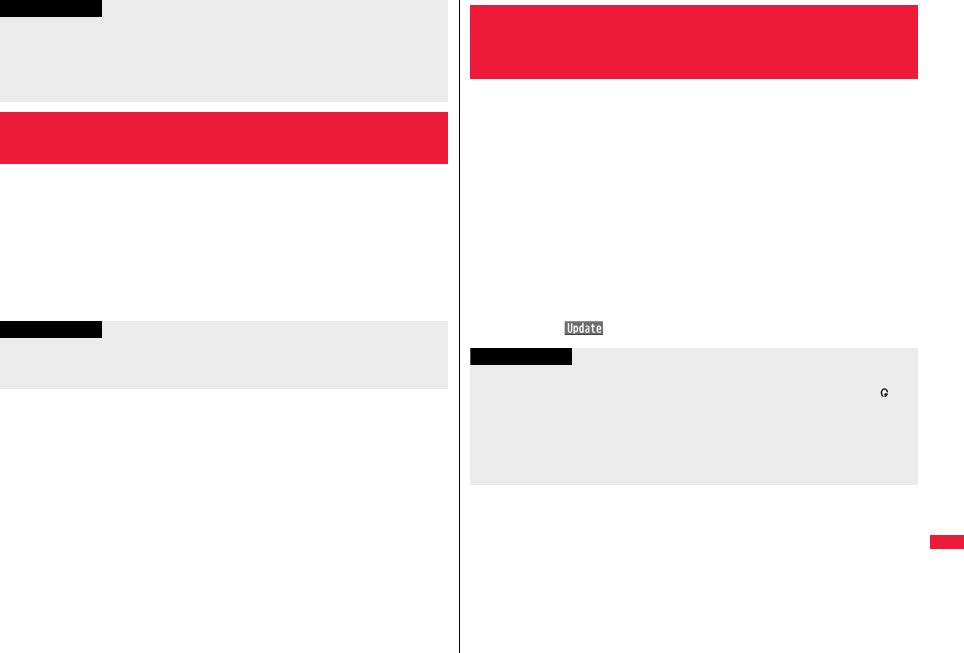
461
Overseas Use
1mSet./ServiceNetwork settingInt’l roaming
3G/GSM settingSelect a network type.
Auto. . . . . . . . . For using 3G, GSM, or GPRS network. (3G network has priority.)
3G . . . . . . . . . . For using 3G network.
GSM/GPRS . . . For using GSM or GPRS network.
When you switch to “GSM/GPRS” from “Auto” or “3G”, the
confirmation display appears to tell your phone will be out of
service area in Japan.
pWhile you use the FOMA terminal overseas, “Call setting w/o ID”, “Reject unknown”,
and “Restrictions (except Restrict Dialing)” might not work. In addition, it might work as
“Answer” regardless of the setting of “Arrival call act”.
pWhen a call comes in during international roaming, the call is forwarded from Japan.
The caller is charged a call fee to Japan and the receiver is charged a receiving fee.
<3G/GSM Setting>
Setting a Network to Use
Information
Information
pIf you set to “Auto” or “3G”, FOMA network is used in Japan. If you set to “GSM/
GPRS”, you cannot connect to FOMA network, the FOMA terminal is placed in
out-of-service-area state.
You can set whether to automatically search a network and connect to
another carrier when you move out of the service area.
1mSet./ServiceNetwork settingInt’l roaming
Network search modeSelect an item.
Auto . . . . . . Automatically re-connects to another carrier. The setting is completed.
Manual. . . . Connect manually to a carrier on the list.
“×” is displayed for unavailable carriers.
Network re-search
. . . . . . . . . . When set to “Auto”, automatically switches to an available carrier. The
setting is completed.
When set to “Manual”, displays the list of carriers.
2Select a carrier.
pThe displayed carrier varies depending on the setting of “3G/GSM setting”.
pPress l( ) to display the list of carriers again.
<Network Search Mode>
Setting a Search Method of
Telecommunication Carrier
Information
pYou cannot set this function if the UIM is not inserted.
pWhen you move out of the service area while this function is set to “Manual”, “ ”
appears.
pWhen you have set this function to “Manual” and turn off and on the FOMA terminal
out of the service area, select a carrier again in the service area.
pIf you set this function to “Manual” and connect to the network overseas, you need to
set it to “Auto” after homecoming.
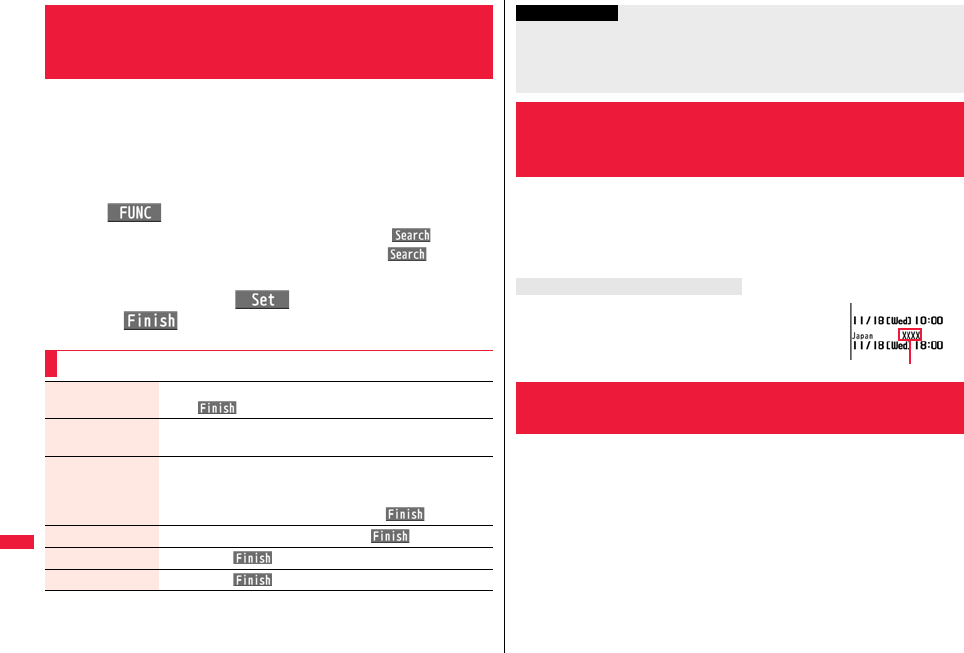
462
Overseas Use
You can specify the priority order of carriers you are connected to for
when “Network search mode” is set to “Auto”. You can store up to 20
carriers.
1mSet./ServiceNetwork settingInt’l roaming
PLMN setting
pYou can select the stored carrier to check the stored contents.
2i()PLMN list select
pTo search for a carrier by a name of country/area, press l( ) and select
a country/area name. You can search also by pressing l( ) again from
the Country/Area list and entering a country/area name.
3Select a carrierOo()Select a network type
l()YES
<PLMN Setting>
Setting a Telecommunication Carrier to
Preferentially Connect to
Function Menu while PLMN Setting is Displayed
Set VPLMN to
UPLMN
You can store the carrier you are currently connected to.
l()YES
PLMN list select See “Setting a Telecommunication Carrier to Preferentially
Connect to” on page 462.
PLMN manual
select
You can store a carrier by entering a country/area code and
operator code. You can store carriers not found in the list.
Enter a country/area code (3 digits) and operator code (2
to 3 digits)Select a network typel()YES
Change priority Select a number to change tol()YES
Delete this YESl()YES
Delete all YESl()YES
You can select whether to display, on the Stand-by display, the name of
the carrier you are currently connected to.
1mSet./ServiceNetwork settingInt’l roaming
Display operator nameDisplay ON or Display OFF
The carrier’s name is displayed on the Stand-by display.
However, when you use the “DOCOMO” network, the carrier is
not displayed.
You can display whether the carrier you are currently connecting to
supports the circuit switching (CS)※1 and packet switching (PS)※2.
※1 The communication system used for voice calls, videophone calls, SMS, etc.
※2 The communication system used for i-mode, i-mode mail, etc.
1mSet./ServiceNetwork settingStatus in the area
Information
pWhen the “DOCOMO” network is available, you are preferentially connected to it
regardless of this setting.
pThis setting is stored on the UIM.
pYou cannot set this function if the UIM is not inserted.
<Display Operator Name>
Displaying a Carrier Name on the Stand-by
Display
When you set to “Display ON”
<Status in the Area>
Confirming a Communication System
Carrier’s name
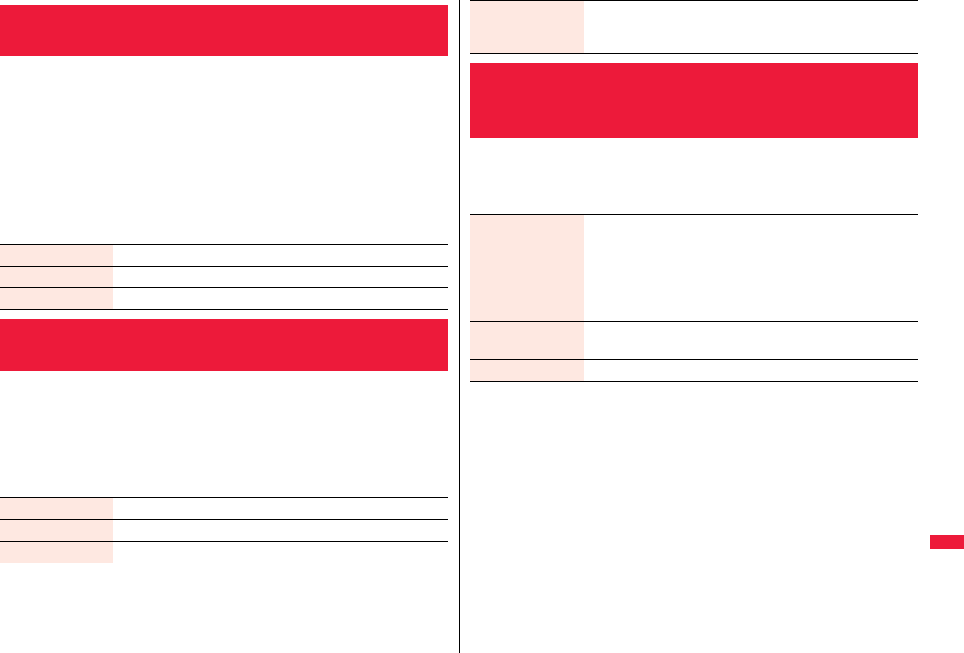
463
Overseas Use
For an incoming voice call or videophone call during international
roaming, you can have the voice guidance played back to the caller to
that effect.
pEven when you activate Roaming Guidance, the caller may hear the guidance in a
foreign language depending on the overseas carrier.
pEven when you deactivate Roaming Guidance, the caller hears a ringback tone set by
the overseas carrier.
pYou need to set this function in Japan.
1mSet./ServiceNW services
Set Roaming guidanceDo the following operations.
By SMS messages, you can be notified of the information (date/time of
receiving and caller ID) of missed calls which came in while you were out
of the service area or the power was turned off during international
roaming.
1mSet./ServiceNetwork settingInt’l roaming
Missed roaming noticeDo the following operations.
<Set Roaming Guidance>
Setting Guidance during Roaming
Activate YES
Deactivate YES
Check setting You can check the setting contents of “Set Roaming guidance”.
<Missed Roaming Notice>
Notifying Received Calls during Roaming
Activate YES
Deactivate YES
Check setting You can check the setting contents of “Missed roaming notice”.
pThis setting might not be available depending on the overseas carrier.
1mSet./ServiceNetwork settingInt’l roaming
Call barringDo the following operations.
Missed call NTC
(Int.)
You can set “Missed roaming notice” during international
roaming.
YESOperate following the voice guidance.
<Call Barring>
Setting Incoming Calls to be Rejected
during Roaming
Activate Select an item.
Bar all incoming. . . . . . .Bars all calls including voice calls and
videophone calls.
Bar VP call/data ex. . . . .Bars only videophone calls.
YESEnter your Network Security Code.
pSee page 124 for the Network Security Code.
Deactivate YESEnter your Network Security Code.
pSee page 124 for the Network Security Code.
Check setting You can check the setting contents of “Call barring”.
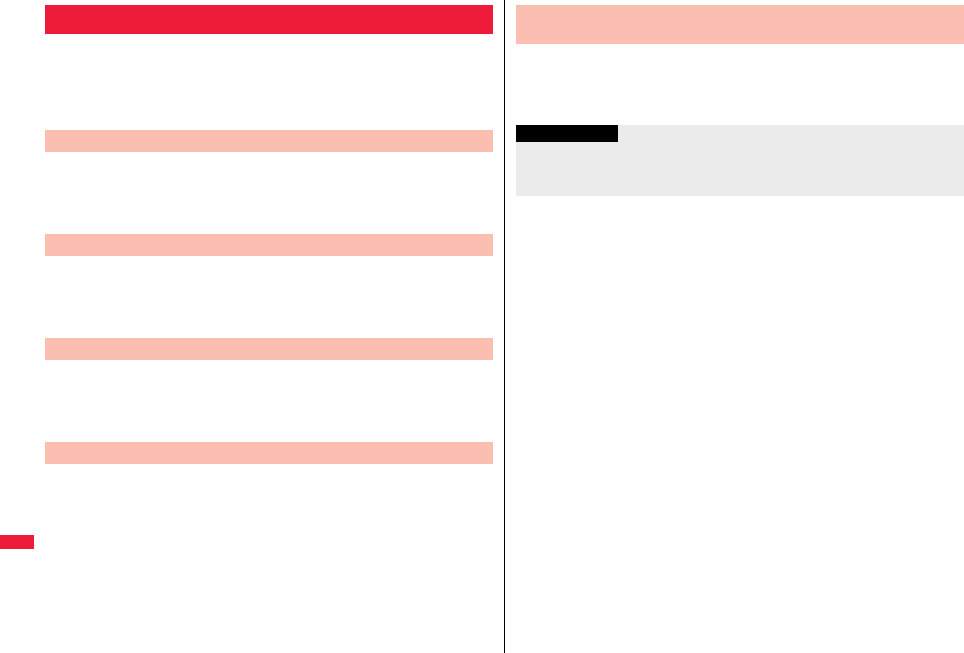
464
Overseas Use
You can use some network services such as Voice Mail Service or Call
Forwarding Service from overseas.
You can set Roaming Guidance as well.
pSee page 449 for “Receive avoidance set.” of 2in1.
pThis setting might not be available depending on the overseas carrier.
1mSet./ServiceNetwork settingInt’l roaming
Voice mail (Int.)Select an itemYES
Operate following the voice guidance.
1mSet./ServiceNetwork settingInt’l roaming
Call forwarding (Int.)Select an itemYES
Operate following the voice guidance.
1mSet./ServiceNetwork settingInt’l roaming
Roaming guidance (Int.)YES
Operate following the voice guidance.
1mSet./ServiceNetwork settingInt’l roaming
Remote control (Int.)YES
Operate following the voice guidance.
Using Network Services during Roaming
Operate Voice Mail Service at the Country You Stay
Operate Call Forwarding Service at the Country You Stay
Operate Roaming Guidance at the Country You Stay
Operate Remote Control at the Country You Stay
1mSet./ServiceNetwork settingInt’l roaming
Caller ID req. (Int.)YES
Operate following the voice guidance.
Operate Caller ID Request Service at the Country You
Stay
Information
pWhen you use those services from overseas, you are charged an international call fee
of the country you stay.
pYou need to set “Remote control” in advance. (See page 446)
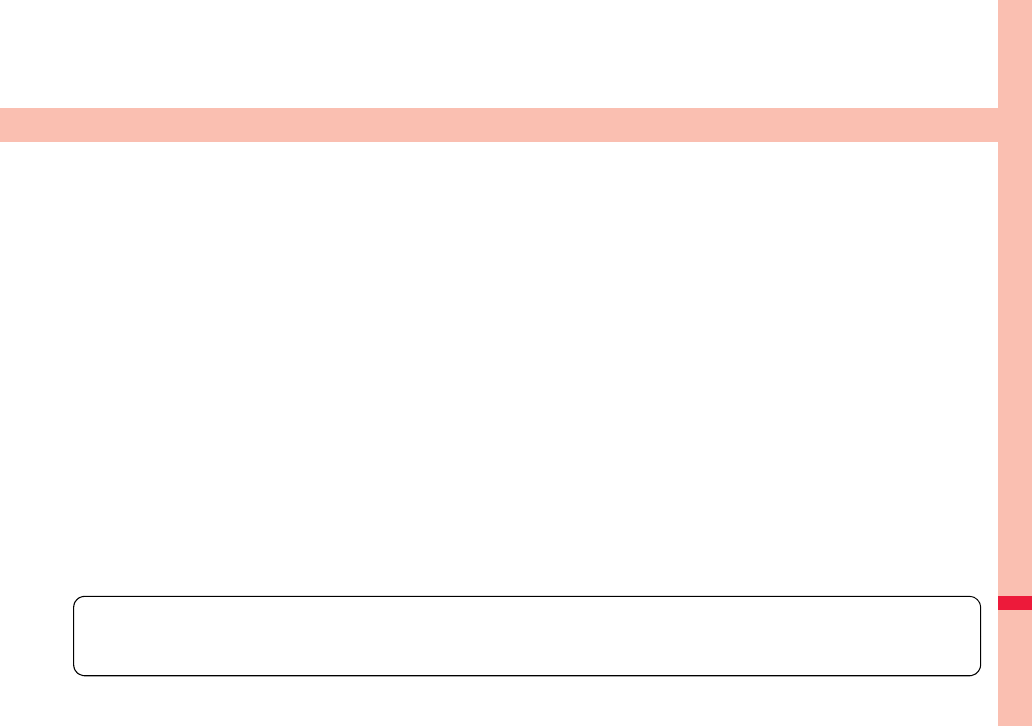
465
PC Connection
Data Communication Available from FOMA Terminal . . . . . . . 466
Before Using Data Communication . . . . . . . . . . . . . . . . . . . . . . 467
Setup Flow for Data Transfer (OBEX™ Communication). . . . . 468
Setup Flow for Data Communication . . . . . . . . . . . . . . . . . . . . . 469
AT Command . . . . . . . . . . . . . . . . . . . . . . . . . . . . . . . . . . . . . . . . 469
Using CD-ROM . . . . . . . . . . . . . . . . . . . . . . . . . . . . . . . . . . . . . . . 469
Introduction of DOCOMO Keitai Datalink . . . . . . . . . . . . . . . . . 469
For details on data communication, refer to the PDF version of “Manual for PC Connection” on the provided CD-ROM or DOCOMO website.
To see the PDF version of “Manual for PC Connection”, you need to have Adobe® Reader®. If it is not installed in your personal computer, install
Adobe® Reader® from the provided CD-ROM to see it.
For details such as how to use it, refer to “Adobe Reader Help”.
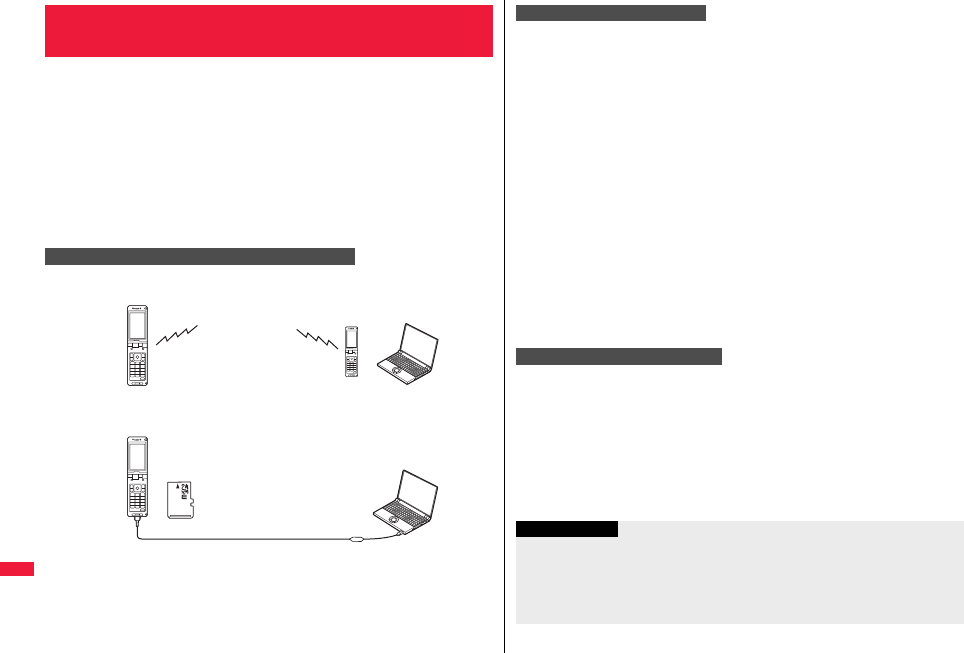
466
PC Connection
The data communication services you can use by connecting the FOMA
terminal to a personal computer are categorized into data transfer
(OBEX™ communication), and packet communication/64K data
communication.
The FOMA terminal is equipped with the adapter function for packet
communication.
pYou might not be able to activate or operate other functions during data
communication. See “Multiaccess Combinations” on page 504 for details.
pThe 64K data communication is not available overseas.
pTo perform the packet communication overseas, perform it via the IP connection.
(You cannot perform the packet communication via the PPP connection.)
You can exchange data files such as images, music files, Phonebook entries and
mail messages with another FOMA terminal or a personal computer.
Data Communication Available from
FOMA Terminal
Data Transfer (OBEX™ Communication)
Infrared communication
(See page 380)
iC communication
(See page 385)
Bluetooth communication
(See page 418)
P-07A
FOMA USB Cable with Charge Function 01/02
microSD card (See page 366)
DOCOMO keitai datalink (See page 469)
P-07A
This communication system requires a communication fee according to the
amount of data you sent and received. (Best effort system with 7.2 Mbps of
maximum download speed and 384 kbps of maximum upload speed)※ It uses an
access point which supports FOMA packet communication such as DOCOMO
Internet access service “mopera U”.
Packet communication is available by configuring settings after connecting the
FOMA terminal to a personal computer via the FOMA USB Cable with Charge
Function 01/02 (option) or Bluetooth communication, and is suitable for using
applications through the high-speed communication.
※The maximum speed is based on the technical specification. The actual
communication speed varies depending on the network congestion state and the
communication environment. The communication speed might be lowered when you
connect the FOMA terminal to an access point which does not support HIGH-SPEED
or the terminal is outside the FOMA High-Speed Area, or when you use the device
which does not support High-Speed such as DOCOMO’s PDA “sigmarion III” or
“musea”.
pThe packet communication is charged according to the amount of data you sent and
received. Note that you are charged a high communication fee for the massive data
communication such as browsing Internet websites having many images or
downloading data files.
This communication system requires a communication fee according to the
duration of connection. By connecting the FOMA terminal to a personal computer
via the FOMA USB Cable with Charge Function 01/02 (option) or Bluetooth
communication, you can execute communication.
To use this service, connect to an access point which supports FOMA 64K data
communication such as DOCOMO Internet access service “mopera U”, or an
ISDN-synchronous 64K access point.
pThe 64K data communication is charged according to the duration of connection. Note
that a communication fee becomes expensive if you use this service for a long time.
Packet Communication
64K Data Communication
Information
pThe FOMA terminal does not support Remote Wakeup.
pThe FOMA terminal does not support the FAX communication.
pYou can perform data communication by connecting the FOMA terminal with
DOCOMO’s PDA “sigmarion lll” or “musea”. To use “musea”, the update is required.
For details such as how to update them, refer to the DOCOMO website.
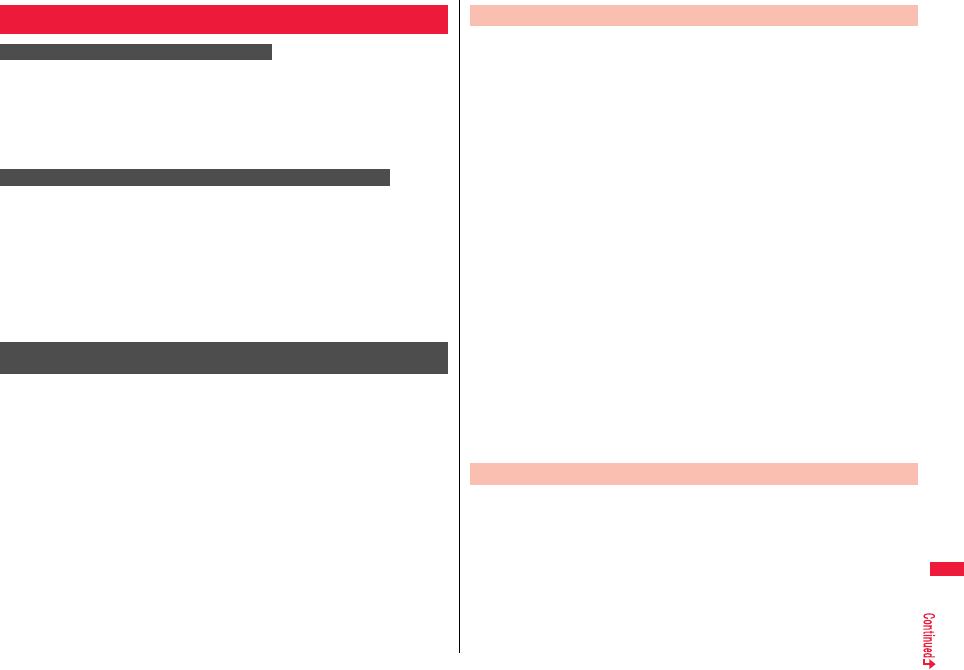
467
PC Connection
To use the Internet, you need to pay the charge for the Internet service provider
you use. Besides the FOMA service fee, you need to directly pay this charge to the
Internet service provider. For details on the charge, contact the Internet service
provider you use.
You can use the DOCOMO Internet access service, “mopera U”.
To use “mopera U”, subscription (charged) is required.
The access points for the packet communication and 64K data communication
differ. To use the packet communication, connect to an access point which
supports packet communication. To use the 64K data communication, connect to
an access point which supports FOMA 64K data communication or
ISDN-synchronous 64K.
pYou cannot connect to the DoPa access point.
pFor the service contents and connection method of “mopera”, refer to the “mopera”
website (in Japanese only):
http://www.mopera.net/mopera/index.html
To carry out the communication by using the FOMA terminal in Japan, the
following conditions are required:
pThe personal computer to be used can use the FOMA USB Cable with Charge
Function 01/02 (option).
pWhen connecting using Bluetooth communication, the personal computer should
support Dial-up Networking Profile of Bluetooth Specification Ver. 1.1, Ver. 1.2, or Ver.
2.0+EDR.
pThe PDA to be used should support FOMA packet communication and 64K data
communication.
pWithin the FOMA service area
pFor packet communication, the access point should support packet communication of
the FOMA.
pFor 64K data communication, the access point should support the FOMA 64K data
communication or ISDN-synchronous 64K.
Even when these conditions are satisfied, if the base station is congested or the
radio wave conditions are bad, you may not carry out the communication.
Before Using Data Communication
Charge of Internet service provider
Setting access point (Internet service provider, etc.)
Conditions of packet communication and 64K data
communication
For the data communication, the following operating environment is
required for your personal computer:
■PC main unit
PC/AT compatible model
When using the FOMA USB Cable with Charge Function 01/02 (option):
USB port (Universal Serial Bus Specification Rev1.1/2.0※ compliant)
※This FOMA terminal does not support “USB2.0 High-Speed”.
When using Bluetooth communication:
Bluetooth Specification Ver. 1.1, Ver. 1.2, or Ver. 2.0+EDR compliant (Dial-up
Networking Profile)
Display resolution 800 x 600 dots, High Color 16 bits or more recommended.
■OS※
Windows 2000, Windows XP, Windows Vista (Japanese version in each)
※Windows 2000 Service Pack 4 or later, Widows XP Service Pack 2 or later, for
“DOCOMO Connection Manager”
(For details of operating environment, refer to the DOCOMO website.)
■Memory requirements
Windows 2000: 64 Mbytes or more
Windows XP: 128 Mbytes or more
Windows Vista: 512 Mbytes or more
■Hard disk space size※
Unused memory space of 5 Mbytes or more
※Unused memory space of 15 Mbytes or more for “DOCOMO Connection Manager”
pThe operation on the upgraded OS is not guaranteed.
pThe memory requirements and hard disk space size may vary depending on the
system environment.
The following hardware and software programs are required besides the
FOMA terminal and personal computer:
pFOMA USB Cable with Charge Function 01/02 (option) or FOMA USB Cable (option)※
pProvided “P-07A CD-ROM”
※For USB connection
Operating Environment
Necessary Devices
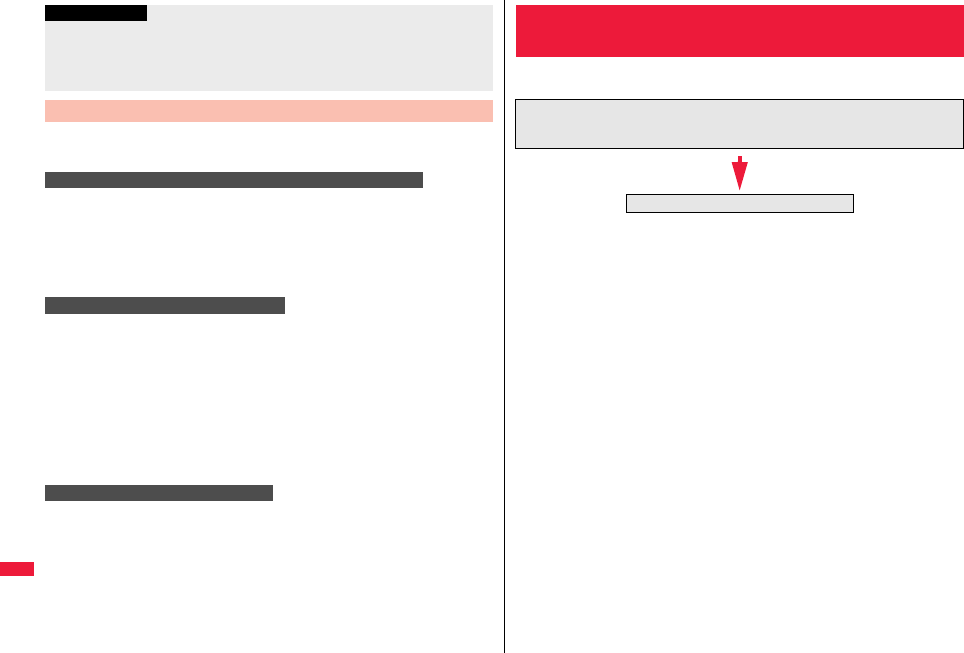
468
PC Connection
The following three ways are available for connecting the FOMA terminal to
another device:
Connect the FOMA terminal to a personal computer provided with the USB port
using the FOMA USB Cable with Charge Function 01/02 (option).
This way of connection applies to all communication systems such as packet
communication, 64K data communication, and data transfer.
pSet “USB mode setting” to “Communication mode”. (See page 376)
pYou need to install the “FOMA communication configuration file” (driver) before use.
Connect a Bluetooth communication compatible personal computer wirelessly to
the FOMA terminal. This way of connection applies to packet communication and
64K data communication.
pWhen you perform data communication by using Bluetooth function, the high speed
communication is applied to the FOMA terminal. However, you may not be able to
communicate at the maximum speed because of the limit of communication speed of
Bluetooth function.
pUse a Bluetooth linked standard modem or a Bluetooth modem provided by the
Bluetooth device maker. Contact the maker of your personal computer or Bluetooth
device maker for how to install and to set up.
By using infrared rays, you can send/receive data between your FOMA terminal
and another FOMA terminal, mobile phone, or personal computer provided with
the infrared communication function. (See page 380)
This applies only to data transfer.
Information
pUse a dedicated “FOMA USB Cable with Charge Function 01/02” or “FOMA USB
Cable”. The USB cable for personal computers cannot be used because the shape of
the connector differs.
pIf you use a USB hub, the devices may not work correctly.
Connect FOMA Terminal to Other Devices
Use FOMA USB Cable with Charge Function 01/02
Use Bluetooth communication
Use Infrared communication
When you use the FOMA USB Cable with Charge Function 01/02 (option),
install the “FOMA communication configuration file” (driver).
Setup Flow for Data Transfer
(OBEX™ Communication)
Download and install the “FOMA communication configuration file” (driver).
pInstall the FOMA communication configuration file from the provided CD-ROM or
download them from the DOCOMO website and install.
Data transfer
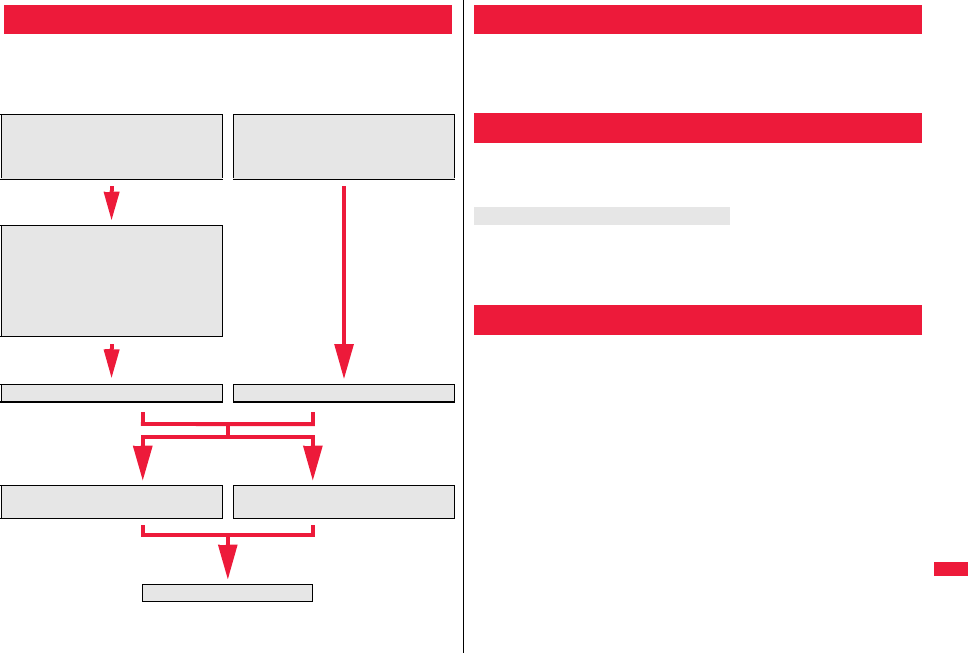
469
PC Connection
The following outline shows a setup flow for packet communication or
64K data communication:
For details, refer to the PDF version of “Manual for PC Connection”.
Setup Flow for Data Communication
For USB connection For Bluetooth connection
Connect a personal computer to the
FOMA terminal using the FOMA USB
Cable with Charge Function 01/02
(option).
Connect a personal computer
wirelessly to the FOMA terminal using
Bluetooth communication.
Download and install the “FOMA
communication configuration file”
(driver).
pInstall the FOMA communication
configuration file from the provided
CD-ROM or download it from the
DOCOMO website and install.
Check the setting after installation. Check the modem.
Install “DOCOMO Connection
Manager”.
Carry out the setting manually without
using “DOCOMO Connection Manager”.
Connect.
AT commands are used to specify and modify the functions of the FOMA
terminal through the personal computer.
pFor details on AT commands, refer to the “Manual for PC Connection” on the provided
CD-ROM.
The provided CD-ROM contains the software programs for using data
communication on your FOMA terminal, “Manual for PC Connection” and
“Kuten Code List” (PDF file). For details, refer to the provided CD-ROM.
When you set the CD-ROM on your personal computer, an alert message might appear
on the display. This alert message appears depending on the security settings of Internet
Explorer, you can proceed without problems.
Click “はい (YES)”.
“DOCOMO keitai datalink” is the software program that enables you to
back up your Phonebook entries, i-mode mail messages and others to
your personal computer and edit them. The software program is
distributed from the DOCOMO website. For details and how to download,
refer to the website below. You can access the following website (in
Japanese only) from the provided CD-ROM as well.
http://datalink.nttdocomo.co.jp/
pFor details on how to download, transferable data, operating environments such as
compatible OS, installation method, operating method, and restrictions, refer to the
website above. For operations after installation, refer to Help contained in the software
program. To use the DOCOMO keitai datalink, you need to separately have the USB
Cable (option).
AT Command
Using CD-ROM
When a warning message appears
Introduction of DOCOMO Keitai Datalink
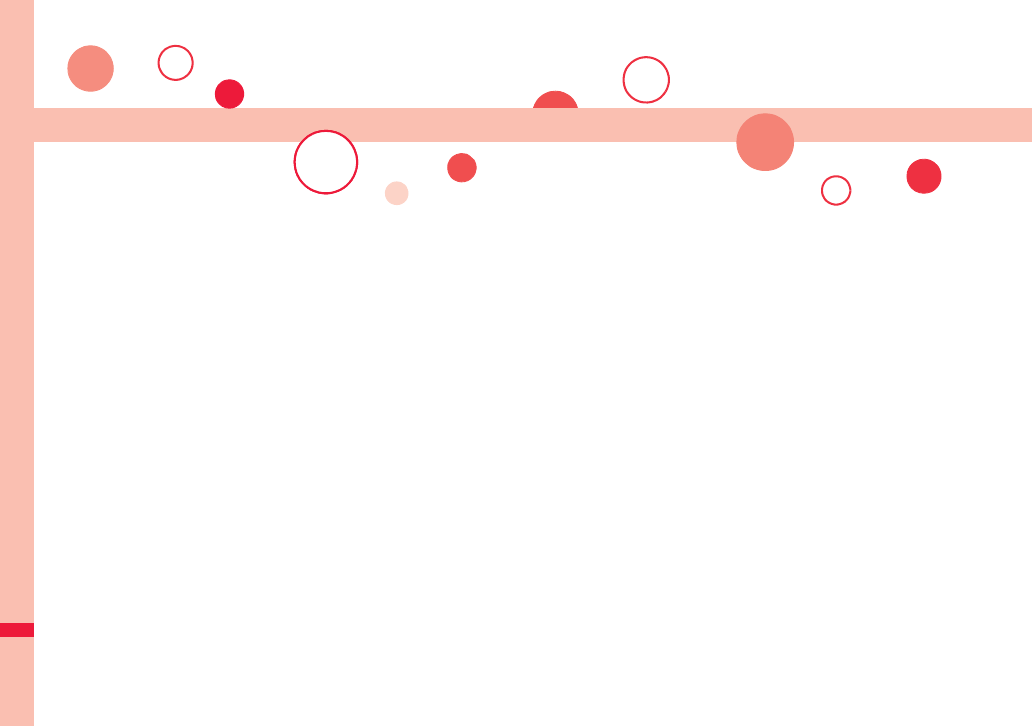
470
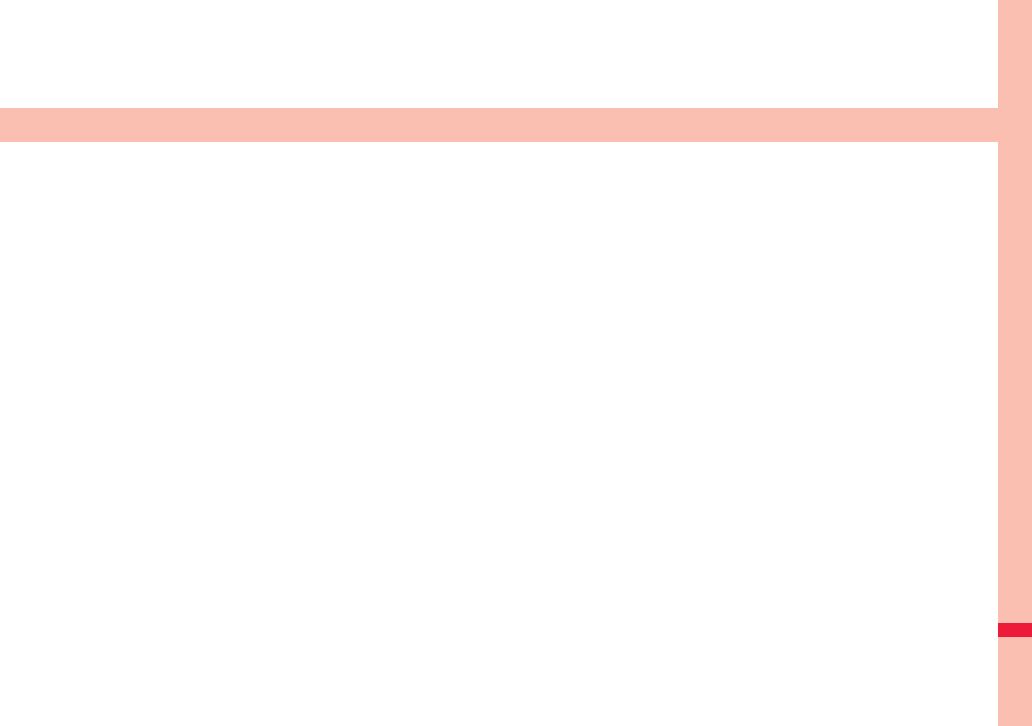
471
Appendix/Troubleshooting
Function List . . . . . . . . . . . . . . . . . . . . . . . . . . . . . . . . . . . . . . . . . . 472
Simple Menu Function List . . . . . . . . . . . . . . . . . . . . . . . . . . . . . . 494
List of Characters Assigned to Keys (5-touch Input Method)
. . . . . . . . . . . . . . . . . . . . . . . . . . . . . . . . . . . . . . . . . . . . . . . . . . . . . 496
List of Characters Assigned to Keys (2-touch Input Method)
. . . . . . . . . . . . . . . . . . . . . . . . . . . . . . . . . . . . . . . . . . . . . . . . . . . . . 497
List of Characters Assigned to Keys (NIKO-touch Input Method)
. . . . . . . . . . . . . . . . . . . . . . . . . . . . . . . . . . . . . . . . . . . . . . . . . . . . . 498
Symbol List . . . . . . . . . . . . . . . . . . . . . . . . . . . . . . . . . . . . . . . . . . . 499
Pictogram List . . . . . . . . . . . . . . . . . . . . . . . . . . . . . . . . . . . . . . . . . 502
Multiaccess Combinations. . . . . . . . . . . . . . . . . . . . . . . . . . . . . . . 504
Multitask Combinations . . . . . . . . . . . . . . . . . . . . . . . . . . . . . . . . . 505
Services Available for FOMA Terminal . . . . . . . . . . . . . . . . . . . . . 507
Introduction of Options and Related Devices . . . . . . . . . . . . . . . 508
Interfacing to External Devices
Introduction of Moving Picture Playing Software . . . . . . . . . . . . 508
Links with AV Equipment. . . . . . . . . . . . . . . . . . . . . . . . . . . . . . . . 508
Troubleshooting
Troubleshooting . . . . . . . . . . . . . . . . . . . . . . . . . . . . . . . . . . . . . . . 509
If Error Messages Appear as Mentioned Below. . . . . . . . . . . . . . 512
Warranty and After-sales Services . . . . . . . . . . . . . . . . . . . . . . . . 521
i-mode Fault Diagnosis Site. . . . . . . . . . . . . . . . . . . . . . . . . . . . . . 522
Updating Software . . . . . . . . . . . . . . . . . . . . <Software Update> 523
Protecting FOMA Terminal from Harmful Data
. . . . . . . . . . . . . . . . . . . . . . . . . . . . . . . . . . <Scanning Function> 528
Main Specifications . . . . . . . . . . . . . . . . . . . . . . . . . . . . . . . . . . . . 530
Number of Savable/Registerable/Protectable Items in FOMA
Terminal . . . . . . . . . . . . . . . . . . . . . . . . . . . . . . . . . . . . . . . . . . . . 534
Specific Absorption Rate (SAR) of Mobile Phone . . . . . . . . . . . . 535
Export Administration Regulations. . . . . . . . . . . . . . . . . . . . . . . . 536
Intellectual Property Right . . . . . . . . . . . . . . . . . . . . . . . . . . . . . . . 537
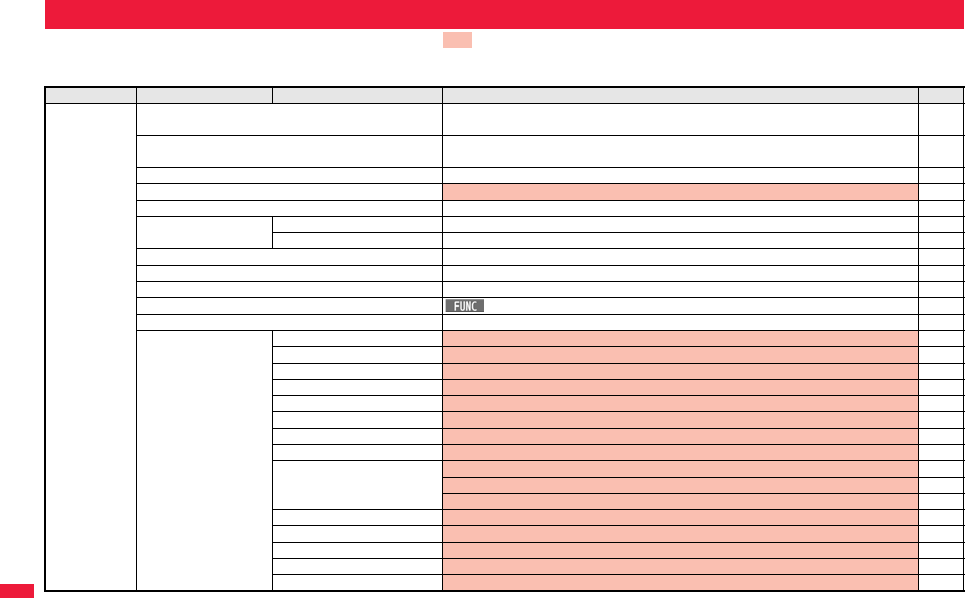
472
Appendix/Troubleshooting
Execute “Reset settings” on page 141 for the items indicated by , and “Reset TV settings” on page 268 for the items indicated by ※, to return to
the respective defaults. If you execute “Initialize” on page 141, all items return to the defaults.
pEven if you execute “Initialize”, the pre-installed i-αppli programs you have deleted are not restored.
Function List
Main menu item
Sub-menu item Lower sub-menu item Setting at purchase
Reference
Mail Inbox Pre-installed data only (except inside the UIM)
User created folder: None i-αppli mail folder: None
162
Outbox No mail messages (except inside the UIM)
User created folder: None i-αppli mail folder: None
163
Draft No mail messages (except inside the UIM) 164
Compose message Confirmation display at attaching bulky size file: Displays confirmation display 157
Create new Decome-Anime —152
Template Deco-mail Pre-installed data only 154
Decome-Anime Pre-installed data only 155
Check new messages —159
Compose SMS —189
Check new SMS —191
Chat mail Chat member: Not recorded (except “Own”) 185
Receive option —159
Mail settings Scroll 1 line 178
Font size setting Standard 121
Mail list display List display: Date+sender/receiver subject Message/Name in phonebook: Checked 178
Message display Standard 178
Mail security All unchecked 136
Secret mail display ON 136
Auto color label Not stored 178
Pred. conv. at reply ON 178
Header/signature Header: Blank Insert: Checked 179
Signature: Blank Insert: Checked 179
Quotation marks: 〉180
Set check new messages All checked 178
Auto-display MessageR preferred 181
Receiving display Alarm preferred 179
Receive option setting OFF 159
Attachment preference All checked 179
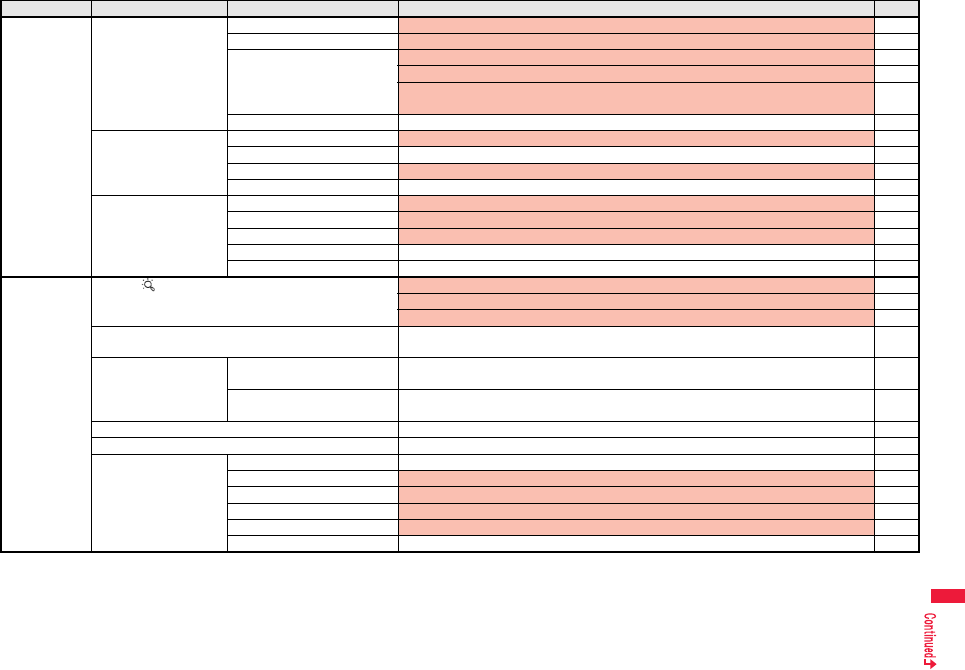
473
Appendix/Troubleshooting
Mail Mail settings Auto-start attachment ON 179
Feel*Mail All ON 180
Chat setting Sound setting: Alarm 1 188
Chat image: ON 188
User setting
Name: Own Image: Apple
188
Check settings —179
SMS settings SMS report request OFF 191
SMS validity period —191
SMS input character Japanese (70char.) 192
SMS center setting —192
Area mail settings Receive setting Yes 184
Beep time 10 seconds 184
Manner/Public mode set Ring 184
Check ring tone —184
Other menu Receive entry: Quake Early Warning, Disaster/Evacuation 184
i-mode iMenu Search Confirmation display at changing key operations: Displays confirmation display 198
Confirmation display at the horizontal display: Displays confirmation display 195
Confirmation display at SSL/TLS communication: Displays confirmation display 195
Bookmark Not stored
User created folder: None
204
Screen memo i-mode Browser Not stored
User created folder: None
205
Full Browser Not stored
User created folder: None
205
Last URL No URL 203
Enter URL No URL histories 203
i-Channel Channel list —225
Ticker ON/OFF ON 226
Ticker font size set. Standard 226
Ticker color set. Pattern 1 226
Ticker scroll speed Normal 226
Reset i-Channel —226
Main menu item
Sub-menu item Lower sub-menu item Setting at purchase
Reference
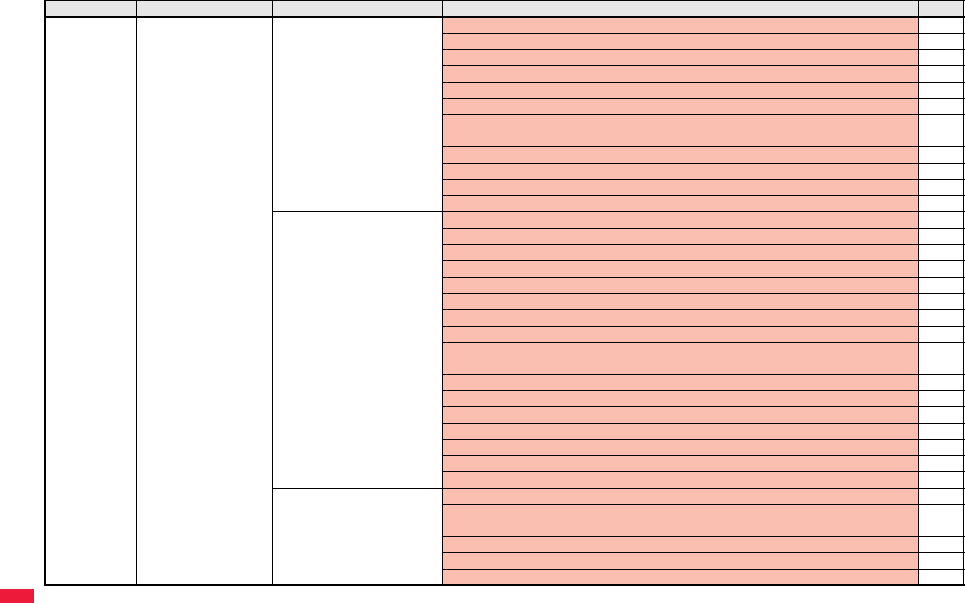
474
Appendix/Troubleshooting
i-mode i-mode settings i-mode Browser set. Font size setting: Standard 121
Image display setting※: ON 213
Sound setting: Level 4 213
Movie auto play set.: Valid 224
Movie in page DL set.: Confirm always 213
Script setting: Valid 213
Pointer/scroll
Display pointer: OFF Speed: Low speed
213
Phone info use setting: Valid 213
Cookie setting: Valid (No cookies) 216
Referer setting: Valid 216
Window auto-open set.: ON 213
Full Browser set. Display mode setting: PC layout mode 197
Full display setting: OFF 214
Zoom: 100% 214
Image display setting: ON 213
Sound setting: Level 4 213
Movie auto play set.: Valid 224
Movie in page DL set.: Confirm always 213
Script setting: Valid 213
Pointer/scroll
Display pointer: ON Speed: Medium speed Focus while scroll: OFF
213
Phone info use setting: Valid 213
Cookie setting: Valid (No cookies) 216
Referer setting: Valid 216
Window auto-open set.: ON 213
Full Browser Home set.: Home URL http://www.google.co.jp 214
FB permission display: Display always 214
FB usage setting: No 214
Common settings Certificate setting: All Valid 217
Secure trans. serv.
Center host setting: DOCOMO
219
Access point setting (+m81): i-mode 215
i-mode arrival act: PushTalk preferred 88
i-mode button setting: Display iMenu/Search 215
Main menu item
Sub-menu item Lower sub-menu item Setting at purchase
Reference
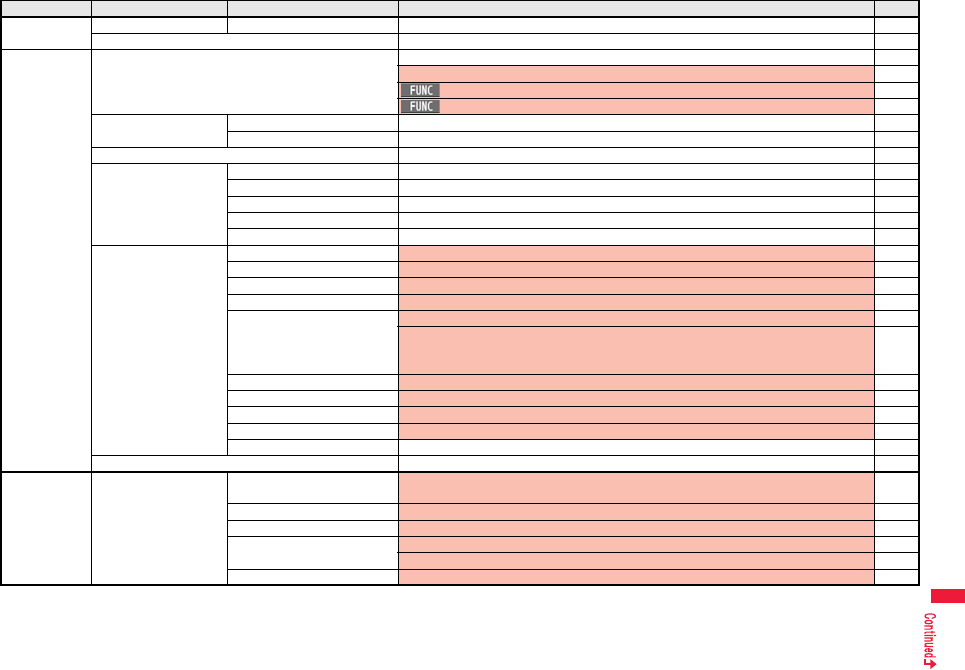
475
Appendix/Troubleshooting
i-mode i-mode settings Check settings —215
Full Browser Home —196
i-αppli Software list(phone) Pre-installed i-αppli programs only 291
Display: Icon display 291
Auto start time: All unchecked 307
Power saver: ON 294
iαppli(microSD) Software list —291
iαppli data —310
iαppli call logs No logs 308
iαppli info End stand-by info No information 310
End Widget appli inf No information 313
Security error history No histories 293
Auto start info No information 307
Trace info No information 293
iαppli settings Auto start setting OFF 307
Disp. software info Not display 291
i-Widget roaming set. OFF 312
i-Widget sound effect ON 312
iαppli call settings iαppli call DL set.: Not reject 309
iαppli call sound
Select ring tone: Pattern 3 Ring time setting: 5 seconds
Select vibrator: OFF Select illumination: Color 2
309
Preferred tone MUSIC/1Seg 306
αBacklight Depend on system 306
αPower saver OFF 306
αVibrator Depend on system 306
Check settings —306
About iαppli —292
Set./Service Sound Select ring tone (m13) Phone/PushTalk/Videophone: Pattern 1 Mail/Chat mail: Pattern 2
MessageR/MessageF/i-concier: Pattern 3
104
Ring volume (m50) All Level 4 68
Keypad sound (m30) ON 107
Melody effect (m64) Stereo&3DSound: ON 105
Position to play: Play all 105
Headset usage setting
(
m
51)
Headset and speaker 108
Main menu item
Sub-menu item Lower sub-menu item Setting at purchase
Reference
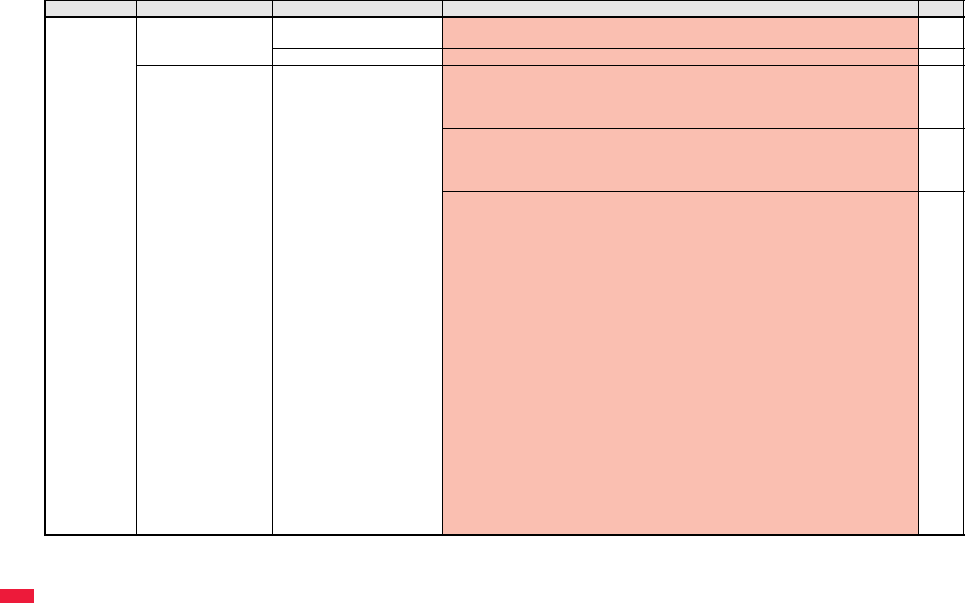
476
Appendix/Troubleshooting
Set./Service Sound Mail/Msg. ring time (m68) All ON
Ring time: All 5 seconds
107
Charge sound ON 107
Display Display setting (m56) Stand-by display
“Comfortable time V” for body color “Stripe White”
“Optical V” for body color “Dot Black”
“Cosmetic V” for body color “Pearl Pink”
111
Stand-by disp. Wide
“Comfortable time H” for body color “Stripe White”
“Optical H” for body color “Dot Black”
“Cosmetic H” for body color “Pearl Pink”
111
Clock
Stand-by clock
Position
“Icon clock” for body color “Stripe White”/“Dot Black”
“Pattern 1” for body color “Pearl Pink”
Pattern
“Pattern 1” for body color “Stripe White”/“Dot Black”
“Pattern 2” for body color “Pearl Pink”
Display size: Small
Stand-by clock Wide
Position
“Pattern 7” for body color “Stripe White”/“Pearl Pink”
“Icon clock” for body color “Dot Black”
Pattern
“Pattern 3” for body color “Stripe White” “Pattern 1” for body color “Dot Black”
“Pattern 5” for body color “Pearl Pink”
Display size
“Large” for body color “Stripe White”/“Pearl Pink”
“Small” for body color “Dot Black”
Icon clock
“Pattern 1” for body color “Stripe White”
“Pattern 5” for body color “Dot Black”/“Pearl Pink”
122
Main menu item
Sub-menu item Lower sub-menu item Setting at purchase
Reference
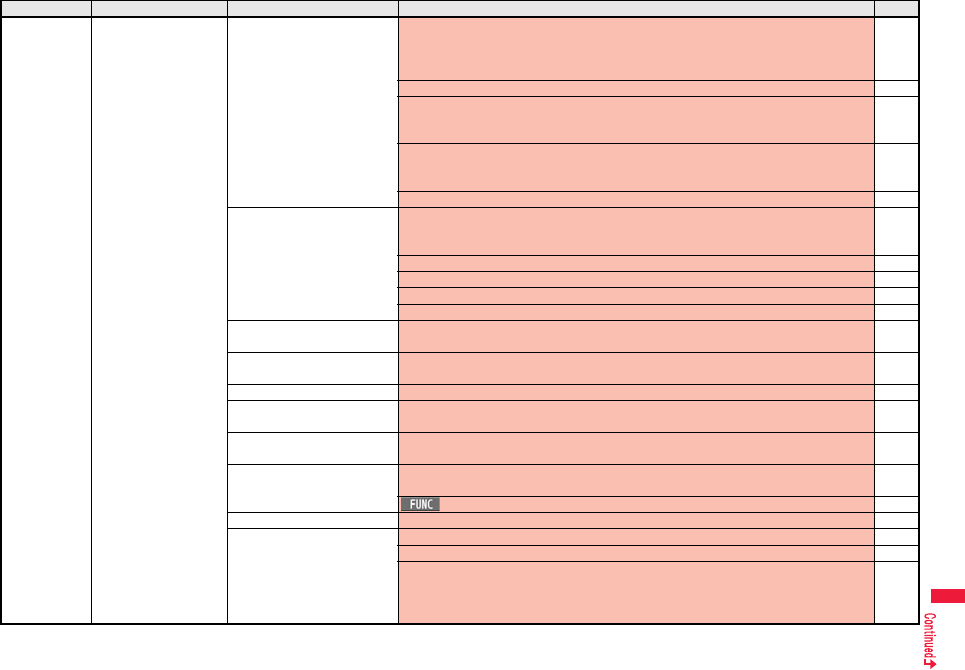
477
Appendix/Troubleshooting
Set./Service Display Display setting (m56) Dialing, Incoming call, Videophone dialing, Videophone incoming, Mail sending,
Mail receiving, Check new messages, Mail/msg. rcpt result
“Pattern 1” for body color “Stripe White” “Pattern 2” for body color “Dot Black”
“Pattern 3” for body color “Pearl Pink”
112
Icon color: Color 113
Battery: Icon
“Pattern 1” for body color “Stripe White” “Pattern 3” for body color “Dot Black”
“Pattern 2” for body color “Pearl Pink”
113
Antenna icon
“Pattern 1” for body color “Stripe White” “Pattern 3” for body color “Dot Black”
“Pattern 2” for body color “Pearl Pink”
113
Wake-up display: Wake up 112
Backlight (m70) Lighting: ON
Power saver mode: ON (Power saver mode)
Light time: 60 seconds
114
Charging: Standard 115
Area: LCD+Keys 115
Brightness: Auto setting 115
Soft light: OFF 115
View blind OFF
Contrast: Level 1 (when “View blind” is set to “ON”)
116
Color theme setting (m86) “White” for body color “Stripe White” “Black” for body color “Dot Black”
“Pink” for body color “Pearl Pink”
116
Machi-chara Set to Machi-chara: ひつじのしつじくん (Sheep of concierge) 118
Menu icon setting (m57) “Comfortable time” for body color “Stripe White” “Optical” for body color “Dot Black”
“Cosmetic” for body color “Pearl Pink”
116
Horizontal open menu “Pattern 2” for body color “Stripe White”/“Pearl Pink”
“Pattern 1” for body color “Dot Black”
118
Private menu setting (m52) Own number, Ring volume, Machi-chara, Map/GPS, Alarm, Kisekae Tool, Vibrator,
Schedule, Font size setting, Movie
409
Change BG image: Standard 410
Desktop icon (m63) Guide (使いかたナビ), Bluetooth, i-concier 30
Private window (m93) ON 114
Brightness: Level 3 114
Stand-by display
“Comfortable time PW” for body color “Stripe White”
“Optical PW” for body color “Dot Black”
“Cosmetic PW” for body color “Pearl Pink”
114
Main menu item
Sub-menu item Lower sub-menu item Setting at purchase
Reference
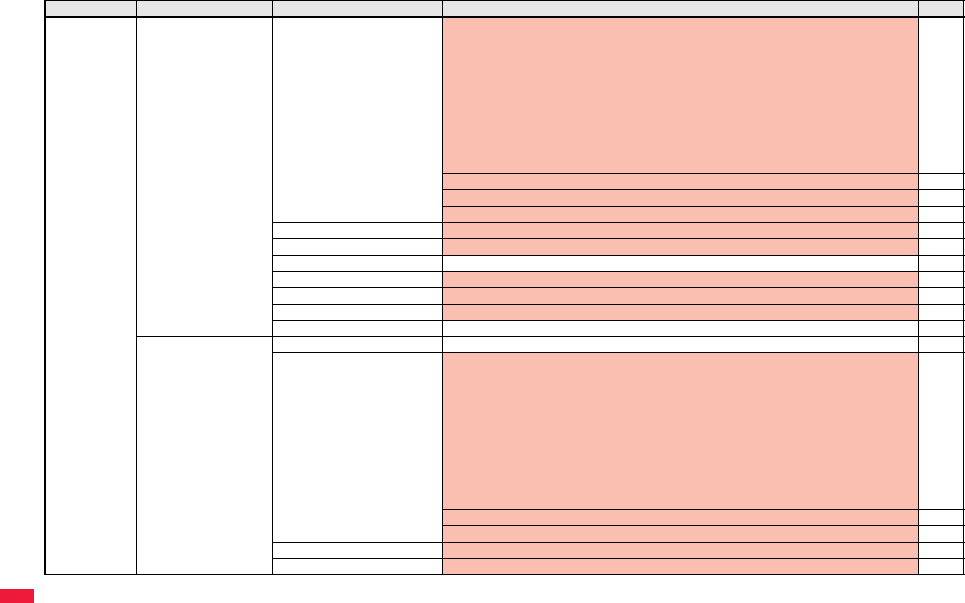
478
Appendix/Troubleshooting
Set./Service Display Private window (m93) Clock
Stand-by clock
Position: Pattern 1
Pattern
“Pattern 3” for body color “Stripe White” “Pattern 5” for body color “Dot Black”
“Pattern 2” for body color “Pearl Pink”
Display size: Small
Icon clock
“Pattern 1” for body color “Stripe White” “Pattern 5” for body color “Dot Black”
“Pattern 4” for body color “Pearl Pink”
114
Called: ON 114
Mail: OFF 114
Movie display time: Always display 114
Font (m66) Font 1 120
Font size setting All Standard 121
Select language (m15) Japanese (日本語)45
Recv.mail/call at open OFF 114
Image quality Dynamic 116
LCD AI ON 115
Icons (m36) — 33
Illumination All illum. setting —118
Incoming illumination (m89) Select color
For body color “Stripe White”
Phone/Videophone: A-Signal PushTalk: A-Wave
Mail/Chat mail/MessageR/MessageF/i-concier: A-Rhythm
For body color “Dot Black”
Phone/Videophone: B-Signal PushTalk: B-Wave
Mail/Chat mail/MessageR/MessageF/i-concier: B-Rhythm
For body color “Pearl Pink”
Phone/Videophone: C-Signal PushTalk: C-Wave
Mail/Chat mail/MessageR/MessageF/i-concier: C-Rhythm
119
Set pattern: Standard 119
Color setting: All default 119
Illumination in talk OFF 118
Missed/unread illum. OFF after 24hours 118
Main menu item
Sub-menu item Lower sub-menu item Setting at purchase
Reference
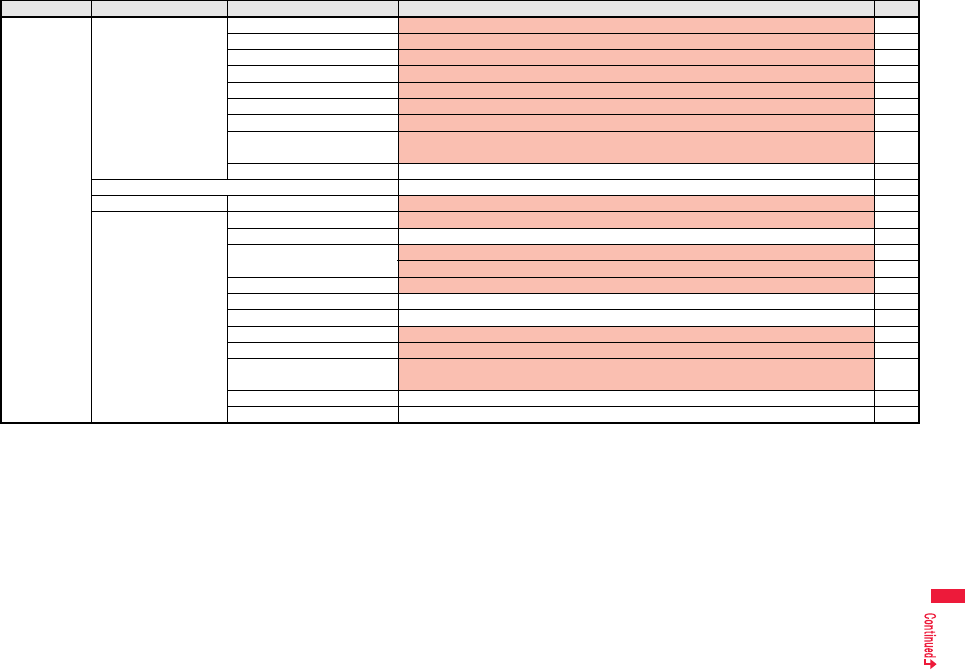
479
Appendix/Troubleshooting
Set./Service Illumination Music&Video Ch illum. OFF 118
Illum. when closed ON 118
Hourly illumination OFF 119
MUSIC illumination ON 119
Bluetooth illumination ON 119
IC card illumination ON 119
PushTalk illumination ON 119
Side key illumination “A-HOTARU” for body color “Stripe White” “B-HOTARU” for body color “Dot Black”
“C-HOTARU” for body color “Pearl Pink”
119
Check settings —119
Kisekae Same as “Kisekae Tool” in “Data box” 487
i-concier Information disp. set. YES 228
Lock/Security Self mode Released 128
Lock all Released 126
Personal data lock Activate/Deactivate: Deactivate 129
Customize: All Not accept 129
IC card lock Released 318
Secret mode (m40) Released 135
Secret data only (m41) Released 135
Keypad dial lock Released 134
Reject unknown Accept 139
Call setting w/o ID (m10) All Accept
Select ring tone: All Same as ring tone
138
Change security code (m29) 0000 125
UIM setting —125
Main menu item
Sub-menu item Lower sub-menu item Setting at purchase
Reference
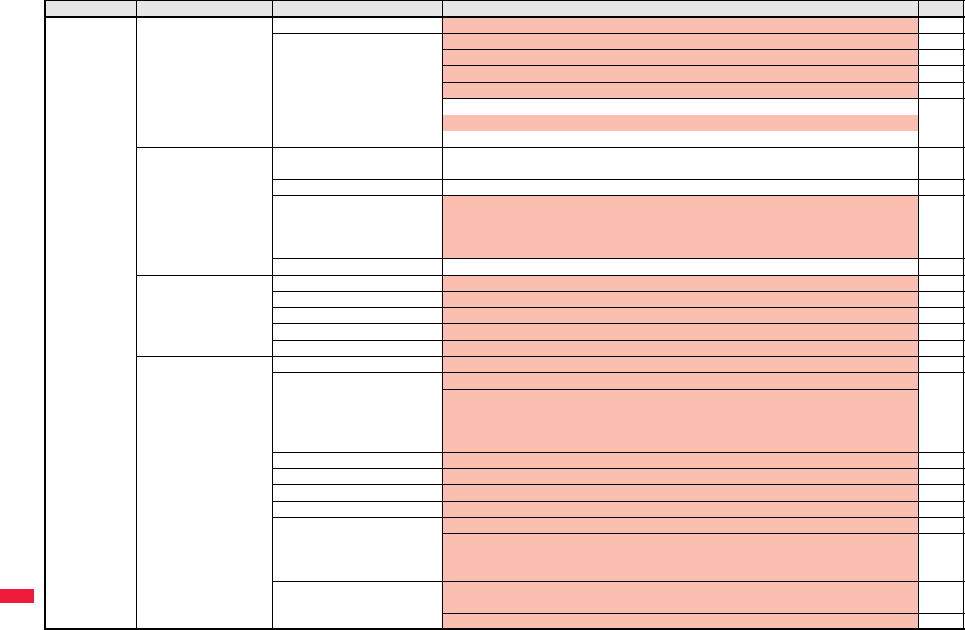
480
Appendix/Troubleshooting
Set./Service Lock/Security Scanning function Set scan: All Valid 528
Lock setting Timer lock ON at close: All OFF 130
Lock OFF at open: All OFF 130
PIM/IC security mode: Security code 131
IC lock (power-off): Setting before OFF 318
Face reader setting: Not stored 131
Face reader security: Normal
Change security code: 0000
Call time/cost Call data (m61) Last call duration/Total calls duration: 0 seconds Last call cost: ¥**
Calls reset/Cost reset: --/-- --:--
413
Reset total cost&dura.
(
m
60)
—413
Notice call cost OFF
Max cost: ¥0 (when “Notice call cost” is set to “ON”)
Method to alert: Icon (when “Notice call cost” is set to “ON”)
Auto reset setting: OFF (when “Notice call cost” is set to “ON”)
414
CLR max cost icon —414
Clock Set time (m31) Auto time adjust ON 46
World time watch OFF 47
Summer time OFF 47
Auto power ON/OFF All OFF 400
Alarm setting Alarm preferred 409
Incoming call Vibrator (m54) All OFF 106
Manner mode set (m20) Manner mode 109
When “Original” is set
Record msg.: OFF Vibrator: ON Phone vol.: Silent
Mail vol.: Silent Alarm vol.: Silent Memo tone: ON
Keypad sound: OFF Mic sensitiv.: Up LV alarm tone: OFF
Answer setting (m58) Any key answer 66
Setting when opened All Keep ringing 67
Record display set All ON 135
Disp. PH-book image ON 113
Disp. call/receive No. Font of dial number: Pattern 1 121
Font color
“Black” for body color “Stripe White”/”Pearl Pink”
“White” for body color “Dot Black”
121
Ring time (m90) Ring start time: OFF
Start time: 1 second (when “Ring start time” is set to “ON”)
138
Missed calls display: Display 138
Main menu item
Sub-menu item Lower sub-menu item Setting at purchase
Reference

481
Appendix/Troubleshooting
Set./Service Incoming call Info notice setting (m65) ON 120
V.phone while packet V.phone priority 78
Auto call/answer set. Headset switch to call: OFF 418
Auto answer setting: OFF
Ring time: 6 seconds (when “Auto answer setting” is set to “ON”)
418
Melody Call setting —106
Talk Volume Level 4 68
Setting when closed (m18) Phone/Videophone: End the call 67
PushTalk: Speaker call 68
Hold tone setting On hold tone: Tone 1 Holding tone: RHAPSODY ON A THEME OF 69
Shikkari Talk ON 63
Noise reduction (m76) ON 63
Quality alarm (m75) No tone 107
Reconnect signal (m77) No tone 63
PushTalk Auto answer setting OFF 88
Ring time setting 30 seconds 88
Hands-free w/ PushTalk ON 88
PushTalk arrival act Answer 88
Sound setting Quick 88
Vibration setting OFF 88
Videophone Visual preference Normal 77
Select image On hold: Pre-installed Holding: Pre-installed
Substitute image: Chara-den [カンガルー (Kangaroo)]
Record message: Pre-installed Preparing: Pre-installed
Movie memo: Pre-installed
77
Hands-free w/ V. phone ON 77
Voice call auto redial OFF 78
Remote monitoring Other ID: Not recorded 79
Ring time: 5 seconds 79
Set: OFF 79
Notify switchable mode —78
Main menu item
Sub-menu item Lower sub-menu item Setting at purchase
Reference
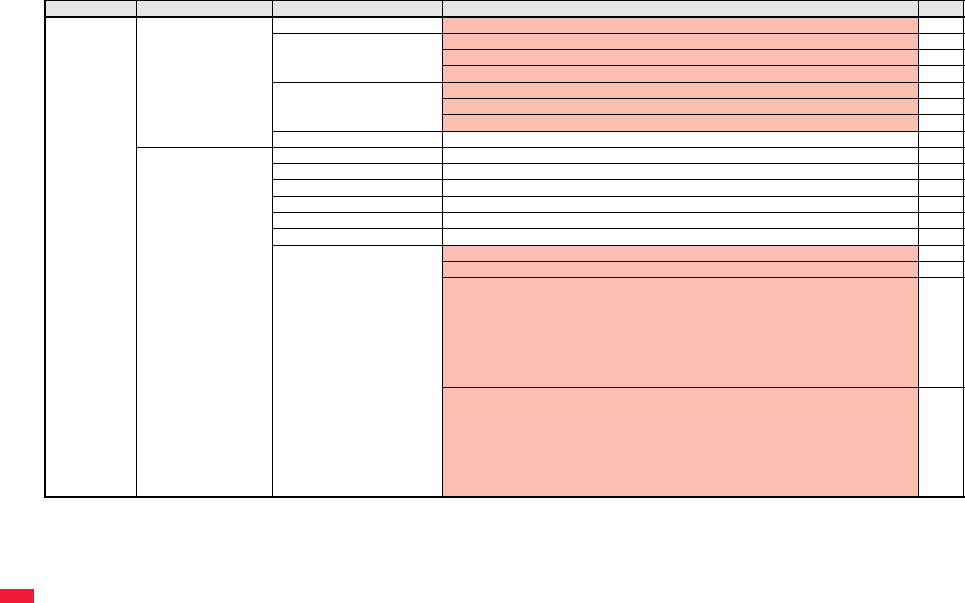
482
Appendix/Troubleshooting
Set./Service Network setting Prefix setting WORLD CALL (009130010) 62
Int’l roaming Network search mode: Auto 461
Display operator name: Display ON 462
3G/GSM setting: Auto 461
Int’l dial assist Auto assist setting: ON 61
Country/Area Code: Japan (81) 62
IDD prefix setting: WORLD CALL (009130010) 62
Status in the area —462
NW services Caller ID notification (m17) — 47
Voice mail Message notification: YES 439
Call waiting —440
Call forwarding —442
Nuis. call blocking —443
Caller ID request —444
2in1 setting Deactivated 448
Mode switching: Dual mode 448
Stand-by display
Dual mode
“Effel Tower” for body color “Stripe White”
“Green” for body color “Dot Black”/“Pearl Pink”
B mode
“Green” for body color “Stripe White” “Effel Tower” for body color “Dot Black”
“Rose” for body color “Pearl Pink”
449
Stand-by disp. Wide
Dual mode
“Optical H” for body color “Stripe White”/“Pearl Pink”
“Comfortable time H” for body color “Dot Black”
B mode
“Cosmetic H” for body color “Stripe White”/“Dot Black”
“Comfortable time H” for body color “Pearl Pink”
449
Main menu item
Sub-menu item Lower sub-menu item Setting at purchase
Reference
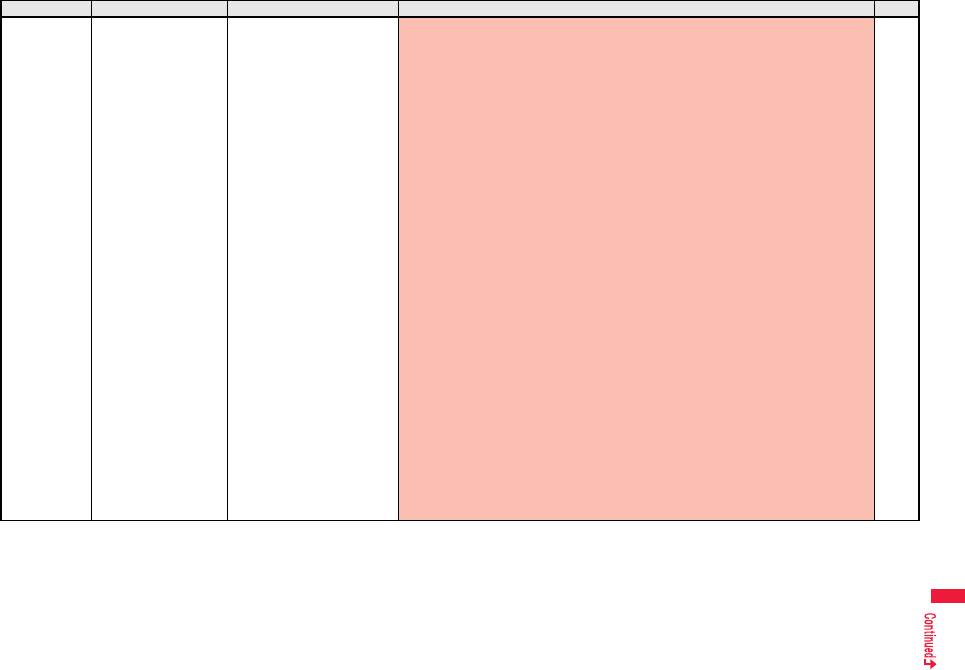
483
Appendix/Troubleshooting
Set./Service NW services 2in1 setting Clock setting
Dual mode clock
Stand-by clock
Position: Pattern 1
Pattern: Pattern 1
Display size
“Large” for body color “Stripe White”/“Dot Black”
“Small” for body color “Pearl Pink”
Stand-by clock Wide
Position: Pattern 7
Pattern
“Pattern 3” for body color “Stripe White”
“Pattern 5” for body color “Dot Black”/“Pearl Pink”
Display size: Small
Icon clock
“Pattern 1” for body color “Stripe White”
“Pattern 5” for body color “Dot Black”/“Pearl Pink”
B mode clock
Stand-by clock
Position: Pattern 1
Pattern
“Pattern 3” for body color “Stripe White”
“Pattern 5” for body color “Dot Black”/“Pearl Pink”
Display size: Small
Stand-by clock Wide
Position: Pattern 7
Pattern
“Pattern 3” for body color “Stripe White”
“Pattern 5” for body color “Dot Black”/“Pearl Pink”
Display size: Small
Icon clock
“Pattern 1” for body color “Stripe White”
“Pattern 5” for body color “Dot Black”/“Pearl Pink”
449
Main menu item
Sub-menu item Lower sub-menu item Setting at purchase
Reference
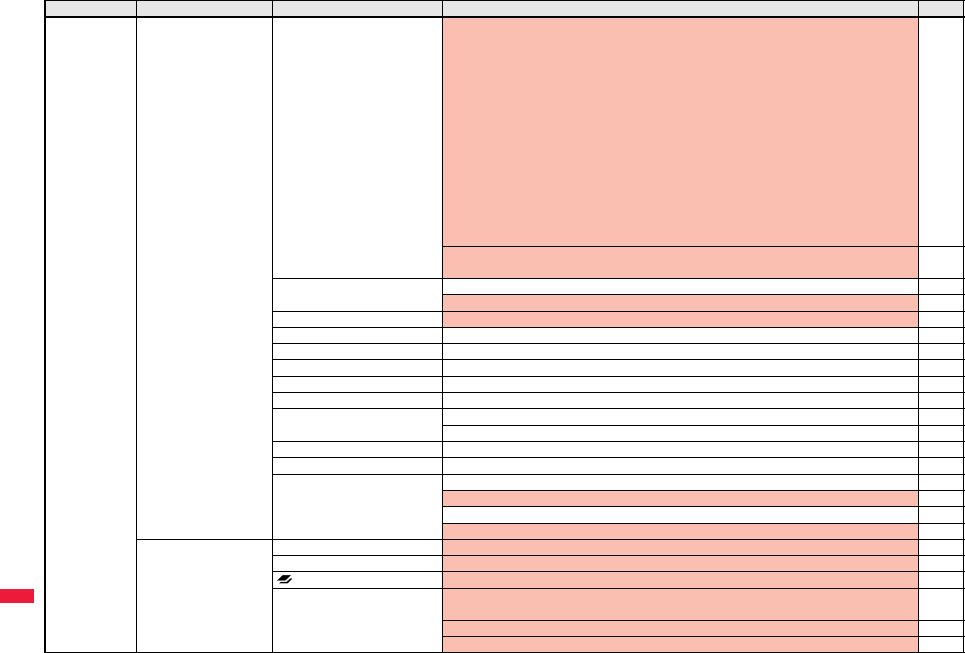
484
Appendix/Troubleshooting
Set./Service NW services 2in1 setting Set call/receive No.
Disp. call/receive No.
Number A
Font of dial number: Pattern 1
Font color
“Black” for body color “Stripe White”/”Pearl Pink”
“White” for body color “Dot Black”
Number B
Font of dial number: Pattern 2
Font color
“Dark blue” for body color “Stripe White”
“Yellowish green” for body color “Dot Black”
“Purple” for body color “Pearl Pink”
Ringtone set. for No. B
Phone/Videophone: Pattern 4 Mail: Pattern 5
449
Receive avoidance set.
Mode link setting: Deactivated
449
Multi number Number setting: Not stored 447
Select ring tone: All Same as ring tone 447
Arrival call act Answer 445
Set in-call arrival act —446
Remote control —446
Dual network —444
English guidance —445
Set Roaming guidance —463
Additional service Additional service: Not stored 454
Additional guidance: Not stored 454
Service numbers —445
OFFICEED —453
Chaku-moji Create message: Not stored 57
Message disp. settings: Calls with callerID 58
Sent messages: No records 58
Prefer Chaku-moji: OFF 58
Other settings Work with style OFF 24
Side keys guard OFF 134
long press set. Picture folder jump 410
Character input method
(m35)
Input mode: All checked
Priority input method: Mode 1 (5-touch)
428
Predict: ON 430
Int.with secret: ON 430
Main menu item
Sub-menu item Lower sub-menu item Setting at purchase
Reference
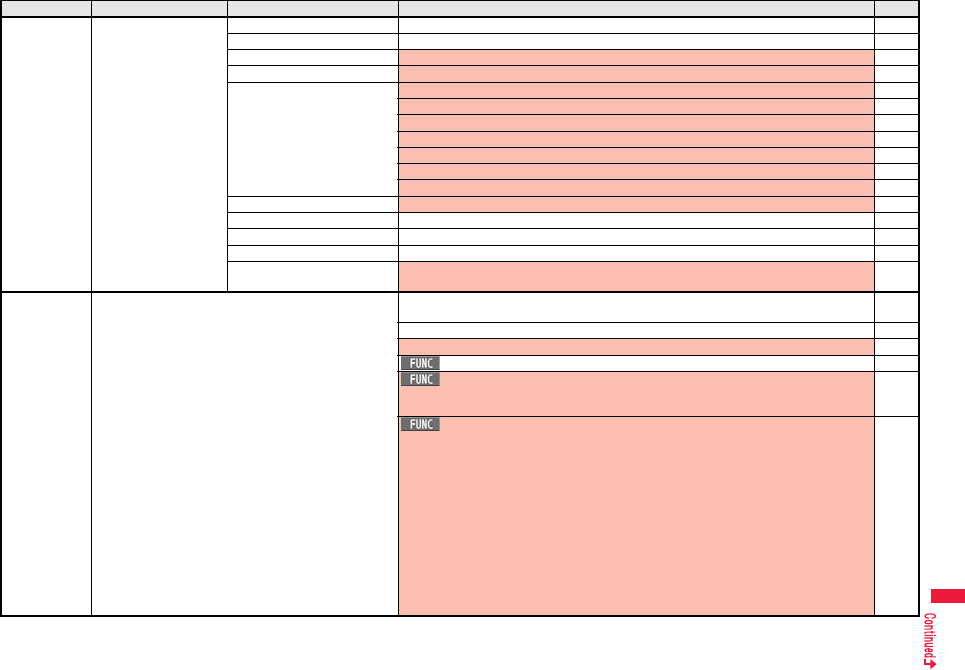
485
Appendix/Troubleshooting
Set./Service Other settings Battery —44
Pause dial (m84) Not stored 59
Sub-address setting ON 63
Headset mic. setting Headset microphone 417
Voice settings Auto voice dial: OFF 102
Voice headset dial: OFF 102
Read aloud settings: OFF 398
Read aloud volume: Level 4 399
Read aloud speed: Normal 399
Read aloud output: Speaker 399
Read aloud valid set.: Normal 399
USB mode setting Communication mode 376
Check settings —426
Reset settings (m23) — 141
Initialize —141
Software update Set auto-update: Auto-update
Date: Default Time: 3:00
524
Data box My picture (m46) Pre-installed data only
User created folder: None
340
Original animation: Not stored 347
Icon: ON 341
Folder security: All released 379
Edit picture
Character stamp
Font color: 16 Color, Black Font: Font 1 Font size: Standard size
346
Set display
Stand-by display
“Comfortable time V” for body color “Stripe White”
“Optical V” for body color “Dot Black”
“Cosmetic V” for body color “Pearl Pink”
Stand-by disp. Wide
“Comfortable time H” for body color “Stripe White”
“Optical H” for body color “Dot Black”
“Cosmetic H” for body color “Pearl Pink”
Private window
“Comfortable time PW” for body color “Stripe White”
“Optical PW” for body color “Dot Black”
“Cosmetic PW” for body color “Pearl Pink”
Wake-up display: Wake up
341
Main menu item
Sub-menu item Lower sub-menu item Setting at purchase
Reference
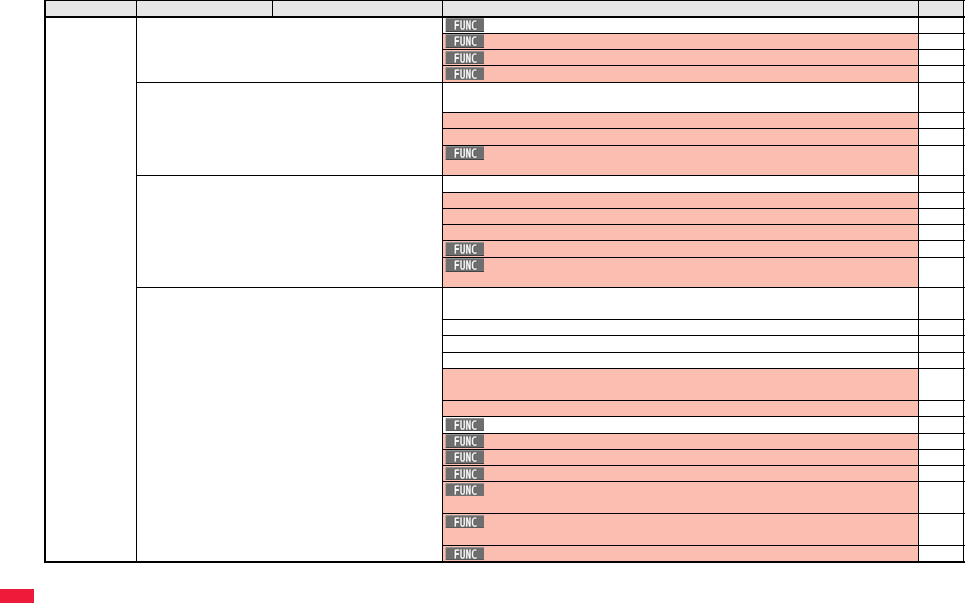
486
Appendix/Troubleshooting
Data box My picture (m46) Positioning: Center 342
Sort: By date↑343
Picture/Title name: Picture 343
Display size: Normal 344
MUSIC No data
User created folder: None
280
Display: Title + Image 280
Volume: Level 12 281
Sound effect
Remaster: OFF Listening: OFF Equalizer: Normal
286
Music&Video Channel No data 272
Information of previously played program: None 272
Display: Title + Image 272
Volume: Level 12 273
Play mode setting: Normal 274
Sound effect
Remaster: OFF Listening: OFF Equalizer: Normal
275
imotion/Movie Pre-installed data only
User created folder: None
348
Playlist: Not stored 354
Position memory: All not stored 350
Played history: No histories 350
Volume
i-motion: Level 4 Movie: Level 12
348
Icon: ON 349
Folder security: All released 379
Set imotion: All released 351
Sort: By date↑343
Listing: Title + Image 352
Sound effect
Remaster: OFF Listening: OFF Equalizer: Normal
352
Display size
i-motion: Fit in display Movie: Actual size
353
Change to full: Vertical display playback 353
Main menu item
Sub-menu item Lower sub-menu item Setting at purchase
Reference
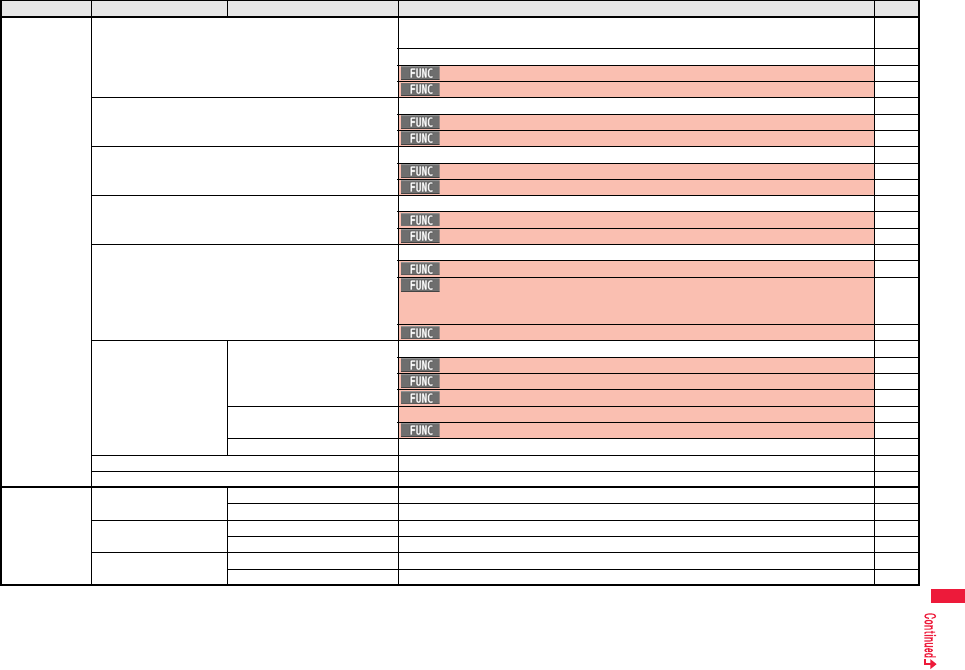
487
Appendix/Troubleshooting
Data box Melody (m16) Pre-installed data only
User created folder: None
363
Playlist: Not stored 379
Set as ring tone: All released 364
Sort: By date↑364
My documents Pre-installed data only 387
Sort: By date↑343
Listing: Image 388
Kisekae Tool Pre-installed data only 365
Sort: By date↑343
Listing: Image 366
Machi-chara Pre-installed data only 362
Sort: By date↑343
Listing: Image 362
Chara-den Pre-installed data only 359
Substitute image: カンガルー (Kangaroo) 74
Rec. Chara-den
Camera mode: Photo mode Recording size: QCIF (176 x 144)
Recording type: Video + voice Recording quality: Normal
361
Display size: Fit in display 360
1Seg Image No data 341
Sort: By date↑343
Picture/Title name: Picture 343
Display size: Normal 344
Video Volume: Level 12 357
Listing: Title + image 358
Position memory All not stored 357
Document viewer —390
SD other files —374
LifeKit Bar code reader Scan code —246
Saved data Not stored 248
Receive Ir data (m79) Receive —383
Receive all —384
microSD Refer microSD data —368
Backup/Restore —373
Main menu item
Sub-menu item Lower sub-menu item Setting at purchase
Reference
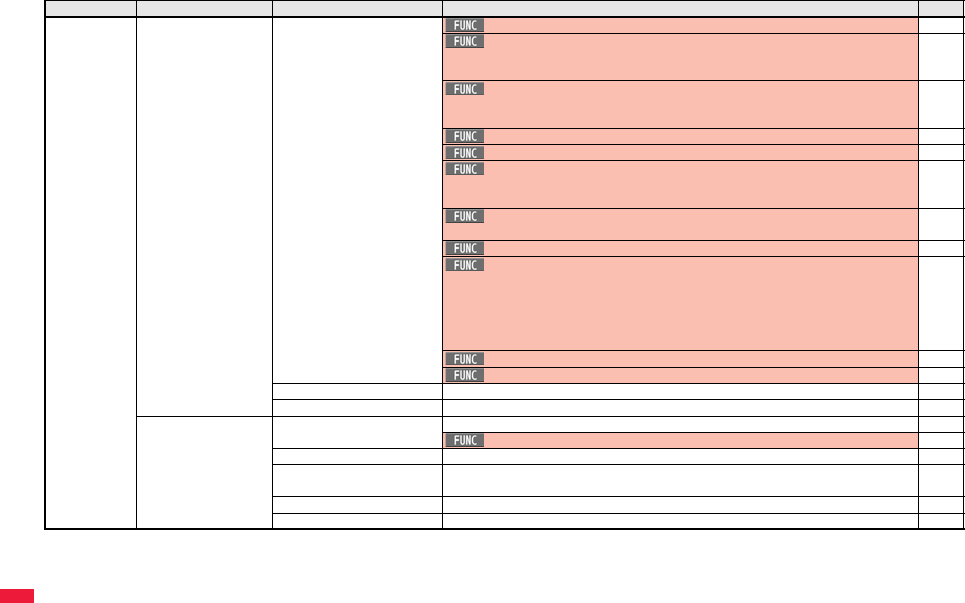
488
Appendix/Troubleshooting
LifeKit Camera Photo mode/
Movie mode
Inside camera/Outside camera: Outside camera 241
Photo mode
Photo mode: intelligent Auto
Continuous mode/Movie mode: Normal
241
Image size
Photo mode: Stand-by (480 x 854) Continuous mode: VGA (480 x 640)
Movie mode: QVGA (320 x 240)
241
File size setting: Mail restrict’n (L) 241
Image quality: Fine 241
Camera settings
Img. stabilizer: Auto Shutter sound: Sound 1
Flicker correction: Auto
242
Storage setting
Store in: Phone Auto save set: OFF File restriction: File unrestricted
242
Flash setting: Auto 240
Cont. shooting set.
Continuous mode: Auto
Shot interval: 0.5 second
Shot number
VGA (480 x 640): 4 shots (Fixed)
QVGA (240 x 320)/QCIF (144 x 176)/Sub-QCIF (96 x 128): 5 shots
243
Display size: Actual size 243
Icon: ON 243
View photos Same as “My picture” in “Data box” 485
View movies Same as “imotion/Movie” in “Data box” 486
Bluetooth Device list Not stored 421
Preferred device: Not set 422
Register New Devices —421
Activate Bluetooth/Bluetooth
power OFF
—423
Accept registered —423
Accept dialup devices —423
Main menu item
Sub-menu item Lower sub-menu item Setting at purchase
Reference
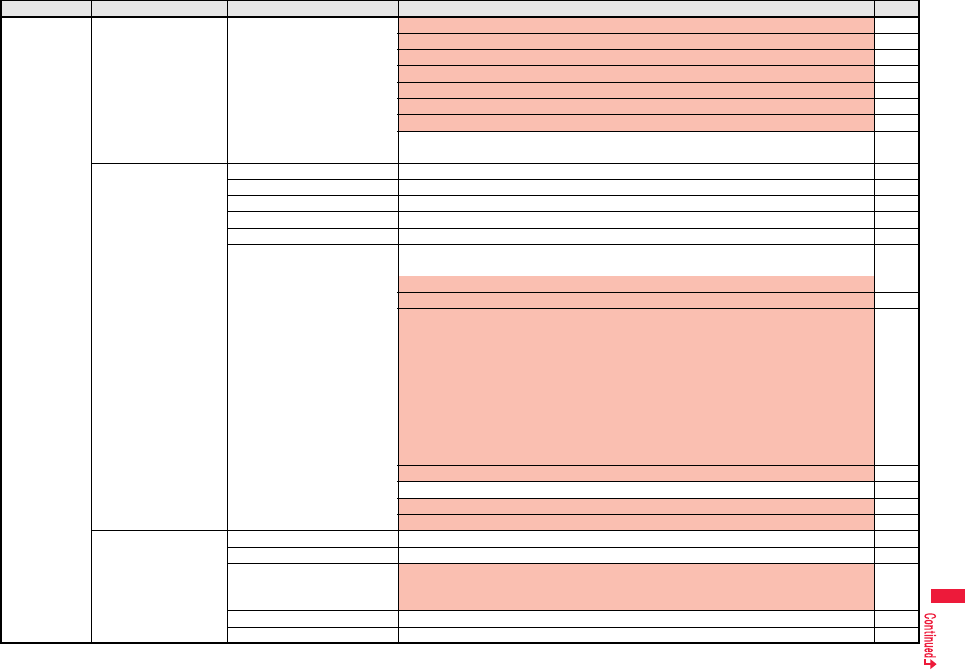
489
Appendix/Troubleshooting
LifeKit Bluetooth Bluetooth settings Set authentications: OFF 425
Session number setting: OFF 425
Time-out to search: 5 seconds 425
Forward ring tone: ON 425
Disconnection settings: End the call 425
Dial from headset: Valid 426
MUSIC Player autostart: ON 426
Bluetooth info
Device name: P07A
426
Map/GPS Map —329
Position location —328
Notify of location —331
Location history No histories 332
Map/GPS αppil Pre-installed i-αppli programs only 329
GPS settings Map setting
Select map: 地図アプリ (Map Application)
332
Map activate setting: Start after locating
GPS button setting: Read map 333
Posit. tone/illum.
Position location
Select posit. ring tone: OFF Ring time setting: 3 seconds
Select vibrator: OFF Select illumination: OFF
Notify of location
Select posit. ring tone: Pattern 1 Ring time setting: 3 seconds
Select vibrator: OFF Select illumination: Color 5
Location req.
Select posit. ring tone: Pattern 2 Ring time setting: 20 seconds
Select vibrator: OFF Select illumination: Color 5
333
Positioning mode: All Standard mode 333
Reg. LCS client: Not stored 334
Location request set.: OFF 334
Host selection: Default 336
Rec. msg/voice memo
(m55)
Play/Erase msg. Not recorded 73
Play/Erase VP msg. Not recorded 73
Record message setting OFF
Answer message: Japanese 1 (when “Record message setting” is set to “ON”)
Ring time: 13 seconds (when “Record message setting” is set to “ON”)
71
Voice memo Not recorded 412
Voice announce Not recorded 106
Main menu item
Sub-menu item Lower sub-menu item Setting at purchase
Reference
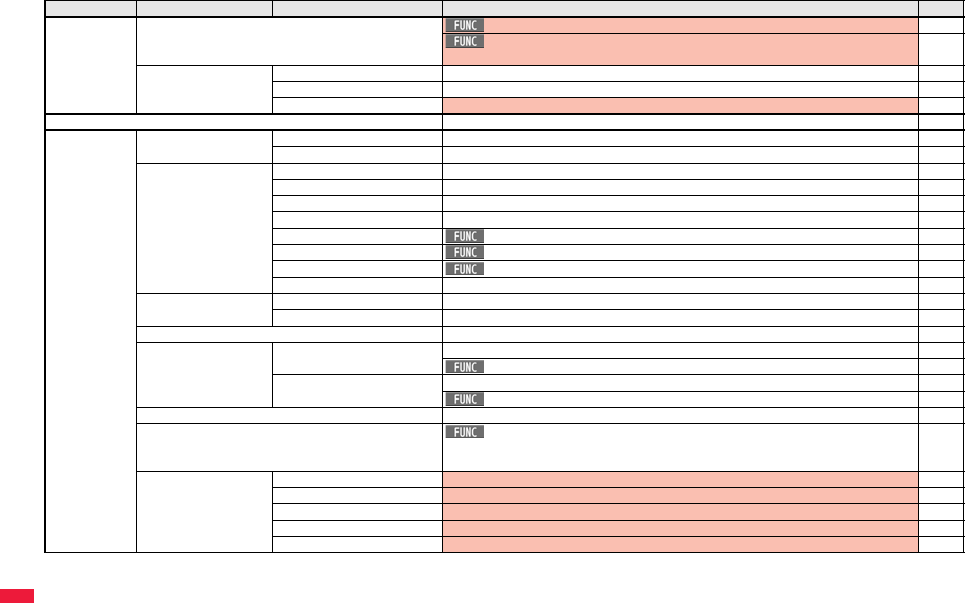
490
Appendix/Troubleshooting
LifeKit Voice recorder File size setting: Mail restrict’n(L) 386
Storage setting
Store in: Phone Auto save set: OFF File restriction: File unrestricted
386
Data Security Service Connect to Center —140
Exchanging history No histories 140
PB image sending OFF 140
i-concier —227
Phonebook Add to phonebook Phone Not stored 90
UIM —90
Search phonebook All? —95
Reading? —95
Group? —95
Memory No.? —95
Name? Sort: Reading order 97
Phone number? Sort: Reading order 97
Mail address? Sort: Reading order 97
2-touch dial? —95
UIM operation Copy —415
Delete —415
PushTalk phonebook Not stored 85
Dialed/recv. calls
(
m
24)
Dialed calls No records 54
Sent address: No records 173
Received calls No records 55
Received address: No records 173
Own number (m0) Not stored (except “Own number” for Number A) 411
Group setting Edit group
Group name: Group 01 to 19 (except inside the UIM)
Settings: None
94
Restrictions Restrict dialing All released 137
Call rejection All released 137
Call acceptance All released 137
Call forwarding All released 137
Voice mail All released 137
Main menu item
Sub-menu item Lower sub-menu item Setting at purchase
Reference
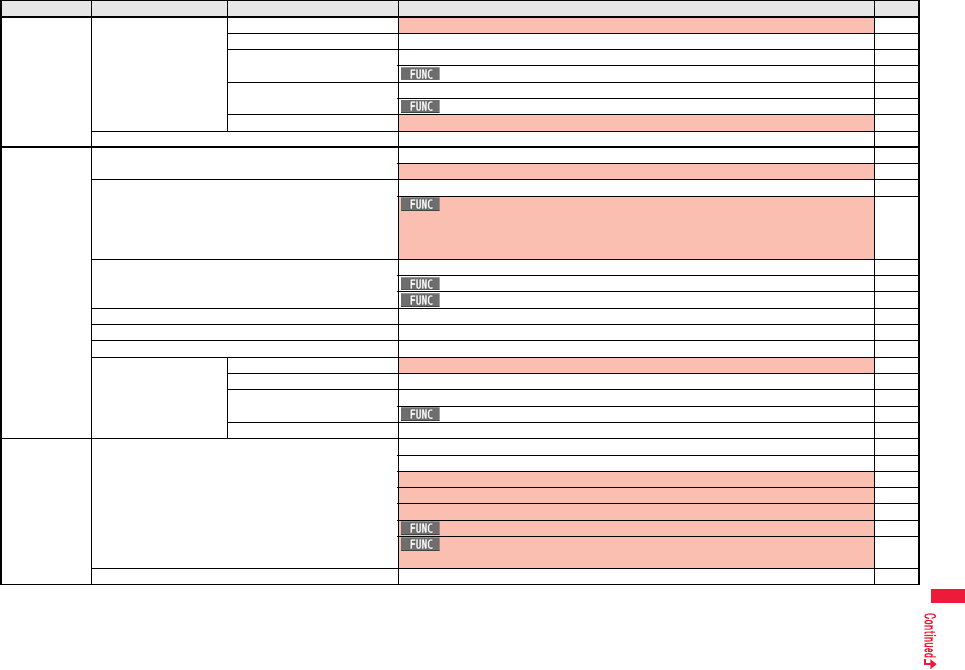
491
Appendix/Troubleshooting
Phonebook Phonebook settings
(m26)
Font size setting All Standard 121
Voice dial setting Not stored 101
Mail group Not stored 177
Edit group name: Mail group 1 to 20 177
Chat group Not stored 188
Edit group name: Group 1 to 5 189
Forwarding image ON 384
No. of phonebook —100
Stationery Alarm (m44) Not stored 400
Alarm: All OFF 400
Schedule (m45) Not stored 403
Settings
Kisekae setting: Pattern 1
Customize holiday
Sunday: Red Monday to Friday: Default Saturday: Blue
405
ToDo (m95) Not stored 407
Category display: All 408
Sort/Filter: By entered time 408
Text memo (m42) Not recorded 414
Calculator (m85) —414
Guide —38
Common phrase/dic.
(m38)
Common phrases All default 433
Own dictionary Not stored 434
Download dictionary Pre-installed data only 435
Set dictionary: All valid 435
Create learned wd list —435
MUSIC MUSIC Player No data 279
Playlist: Not stored 287
Information of previously played music file: None 279
Display: Title + Image 279
Volume: Level 12 281
Play mode setting: Normal 283
Sound effect
Remaster: OFF Listening: OFF Equalizer: Normal
286
Music&Video Channel Same as “Music&Video Channel” in “Data box” 486
Main menu item
Sub-menu item Lower sub-menu item Setting at purchase
Reference
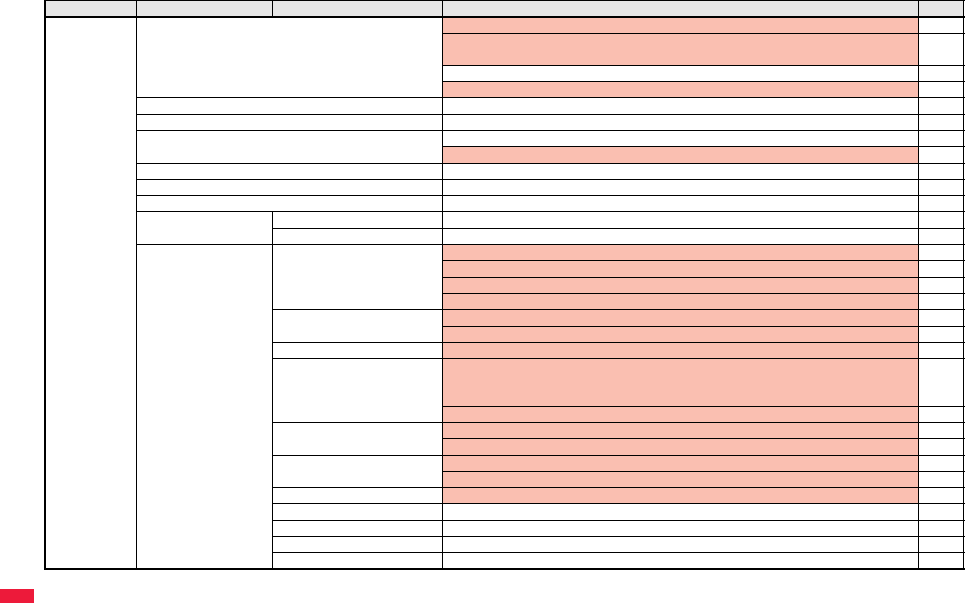
492
Appendix/Troubleshooting
1Seg Activate 1Seg Confirmation display at start※: Displays the Exemption Clause Confirmation display 250
Confirmation display for the data broadcasting
※
: Displays the Exemption Clause Confirmation
display
267
Broadcasting storage area: Not stored 250
Volume: Level 12 254
Program guide —258
TV timer list Not stored 261
Timer recording list Not stored 262
Confirmation display at timer recording: Displays the Exemption Clause Confirmation display 263
Recording result Not stored 266
TVlink Not stored 259
Channel list Not stored 252
Channel setting Select area —252
Auto channel setting —251
User settings Display※Caption: ON 266
Caption posit. in w-scr: Lower 266
Icon: ON 266
Mail ticker display: Receipt notification 266
Video※Mobile W-Speed: ON 266
Image quality: Dynamic 266
Display light※Constant light 266
Sound※Sound effect
Auto volume: ON Remaster: OFF
Listening: OFF Equalizer: Normal
266
TV sound while closed: ON 267
Recording※Rec. when low battery: ON 267
Rec. program when call: OFF 267
Data broadcasting※Image display setting: ON 267
Sound setting: ON 267
ECO mode※Released 267
Reset channel setting —267
Reset storage area —268
Reset TV settings —268
Check TV settings —268
Main menu item
Sub-menu item Lower sub-menu item Setting at purchase
Reference
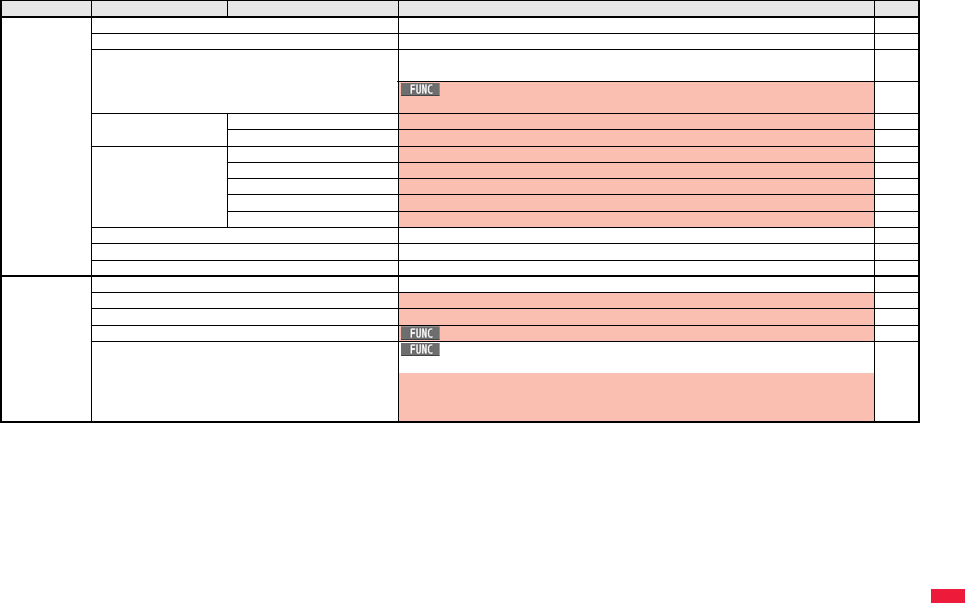
493
Appendix/Troubleshooting
Osaifu-Keitai IC card content Pre-installed i-αppli programs only 317
DCMX —299
ToruCa No data
User created folder: None
320
Search/sort
Sort: By date↑
323
IC card lock set. IC card lock Released 318
IC lock (power-off) Setting before OFF 318
Settings Receive ToruCa Accept 325
Auto reading ToruCa Accept 325
Recv. ToruCa display ON 325
ToruCa from dataBC Auto receive ON 325
Check same ToruCa ON 325
Check IC owner —318
Change IC owner —318
Search by i-mode —209
Others Redial No records 54
Public mode (Drive mode) Released 70
Manner mode Released 108
Videophone Backlight: Constant light 76
Character input Character input
Learned words: Not stored
432
Candidate display: ON
Character set time: OFF
2/NIKO-touch guide: ON
Main menu item
Sub-menu item Lower sub-menu item Setting at purchase
Reference

494
Appendix/Troubleshooting
Simple Menu Function List
Main menu item Sub-menu item/Lower sub-menu item Reference
Phone Add to phonebook 90
Search phonebook 95
Dialed/recv. calls Dialed calls 54
Received calls 55
Record message Play/Erase msg. 73
Play/Erase VP msg. 73
Record message setting 71
Voice memo 412
Voice announce 106
Own number 48
Mail Received mail 162
Sent mail 163
Draft mail 164
Compose message 146
Check new mail 159
i-mode iMenu Search 194
Bookmark 204
Screen memo i-mode Browser 205
Full Browser 205
Last URL 203
Enter URL 203
Full Browser Home 196
Camera Take photo 234
Record movie 237
View photos 340
View movies 348
1Seg Activate 1Seg 253
Timer recording 262
Channel setting Select area 252
Auto channel setting 251
Data box Photo/Image 340
Movie 348
Data box Music/Melody MUSIC 280
Melody 363
1Seg Image 341
Video 356
Position memory 357
Music&Video Channel 272
Kisekae Tool 365
Machi-chara 362
Other data My documents 387
Document viewer 390
Chara-den 359
SD other files 374
Tools Schedule 403
Alarm 400
Calculator 414
Text memo 414
Receive Ir data Receive 383
Receive all 383
Guide 38
Settings Ring tone/Volume Select ring tone 104
Ring volume 68
Keypad sound 107
Melody effect 105
Headset usage setting 108
Mail/Msg. ring time 107
Charge sound 107
Display/Font Display setting 111
Backlight 114
View blind 116
Color theme setting 116
Machi-chara 118
Menu icon setting 116
Horizontal open menu 118
Main menu item Sub-menu item/Lower sub-menu item Reference
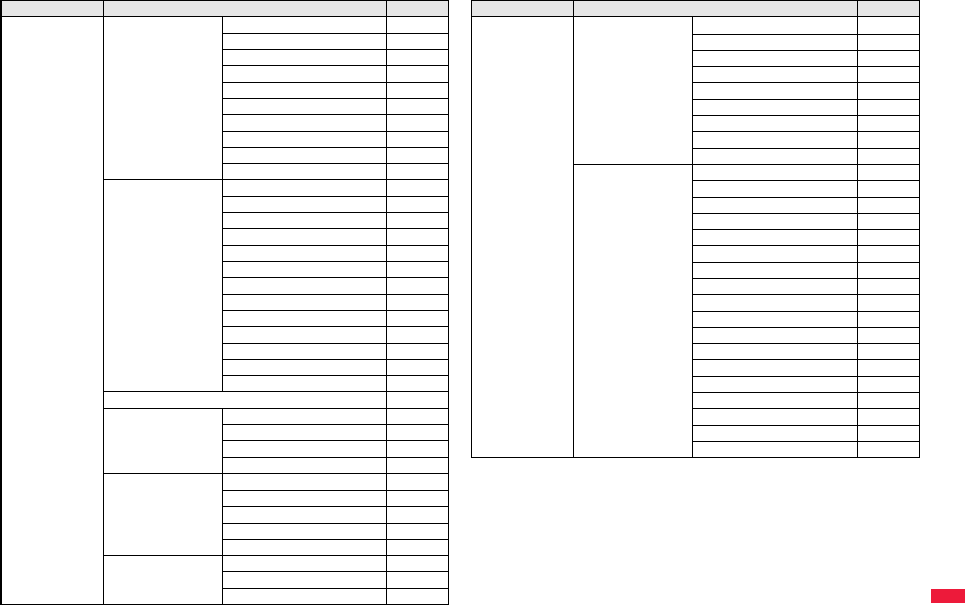
495
Appendix/Troubleshooting
Settings Display/Font Private menu setting 409
Desktop icon 30
Private window 114
Font 120
Font size setting 121
Select language 45
Recv.mail/call at open 114
Image quality 116
LCD AI 115
Icons 33
Security Self mode 128
Lock all 126
Personal data lock 128
IC card lock 318
Secret mode 135
Secret data only 135
Keypad dial lock 134
Reject unknown 139
Call setting w/o ID 138
Change security code 125
UIM setting 125
Scanning function 528
Lock setting 130
Kisekae 117
Call cost Call data 413
Reset total cost&dura.
413
Notice call cost 414
CLR max cost icon 414
Set time Set time 46
World time watch 47
Summer time 47
Auto power ON/OFF 400
Alarm setting 409
Incoming call Vibrator 106
Manner mode set 109
Answer setting 66
Main menu item Sub-menu item/Lower sub-menu item Reference
Settings Incoming call Setting when opened 67
Record display set 135
Disp. PH-book image 113
Disp. call/receive No. 121
Ring time 138
Info notice setting 120
V.phone while packet 78
Auto call/answer set. 418
Melody Call setting 106
NW services Caller ID notification 47
Voice mail 438
Call waiting 440
Call forwarding 442
Nuis.call blocking 443
Caller ID request 444
2in1 setting 448
Multi number 446
Arrival call act 445
Set in-call arrival act 446
Remote control 446
Dual network 444
English guidance 445
Set Roaming guidance 463
Additional service 454
Service numbers 445
OFFICEED 453
Chaku-moji 56
Main menu item Sub-menu item/Lower sub-menu item Reference
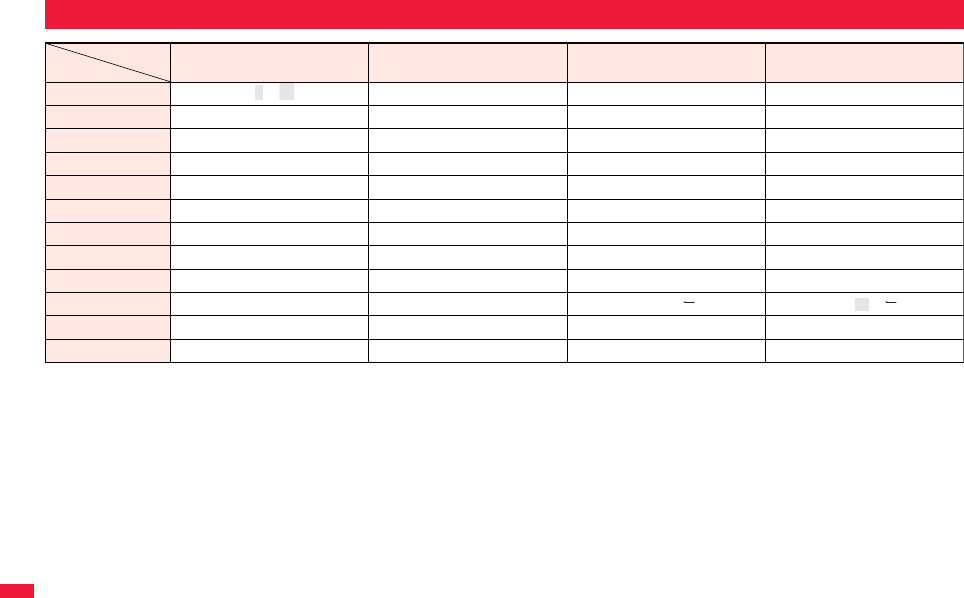
496
Appendix/Troubleshooting
※1: Displayed when entering the character in full pitch.
※2: Displayed when entering the character in half pitch.
※3: You can switch between uppercase and lowercase or enter “゛” or “゜” by pressing a after you enter a character.
pIf you press d after entering a character, characters can be scrolled in the reverse order.
pYou can enter “+” by pressing and holding 0 for at least one second in Numeral input mode.
pWhen you successively enter characters after entering an uppercase character in Alphabet input mode, they are displayed in order of “uppercase” → “lowercase”. Depending on the
function, they are also displayed in order of “uppercase” → “lowercase”.
List of Characters Assigned to Keys (5-touch Input Method)
Display
Key abc 123 漢
カナ
-1. / @ - : ※
2
※
1
_ 1 1 あいうえおぁぃぅぇぉ アイウエオァィゥェォ 1
-2a b c A B C 2 2 かきくけこ カキクケコ 2
-3d e f D E F 3 3 さしすせそ サシスセソ 3
-4g h i G H I 4 4 たちつてとっ タチツテトッ 4
-5j k l J K L 5 5 なにぬねの ナニヌネノ 5
-6m n o M N O 6 6 はひふへほ ハヒフヘホ 6
-7p q r s P Q R S 7 7 まみむめも マミムメモ 7
-8t u v T U V 8 8 やゆよゃゅょ ヤユヨャュョ 8
-9w x y z W X Y Z 9 9 らりるれろ ラリルレロ 9
-00 0 わをんゎ ワヲン ※1 0
-aLine feed※3*Line feed※3Line feed※3
-s, .?!
’
−&()¥□
(space)
#、。?!・□
(space)
、。?!・□
(space)
~
∼
ヮ
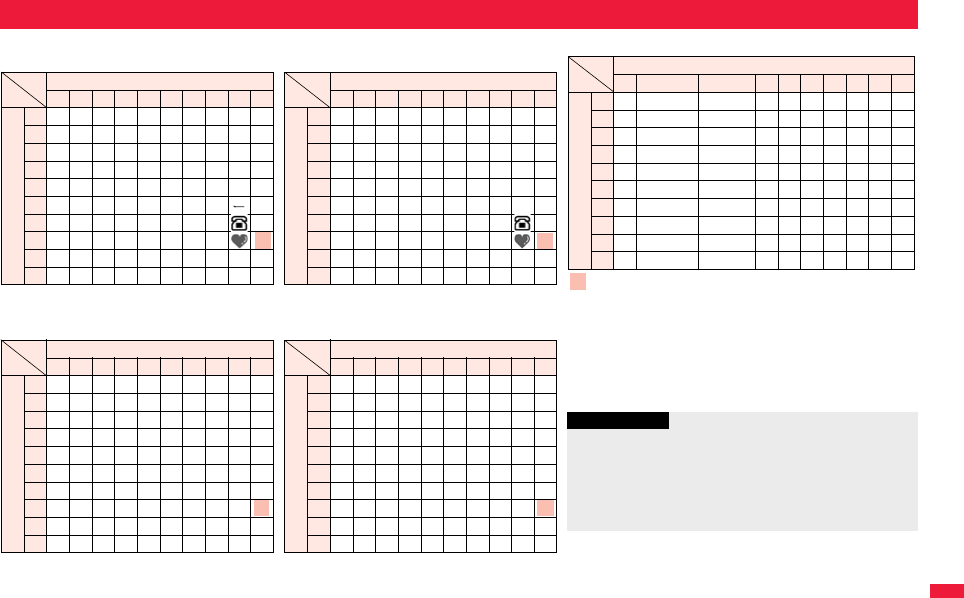
497
Appendix/Troubleshooting
List of Characters Assigned to Keys (2-touch Input Method)
Kanji/Hiragana input mode
<Uppercase input mode>
Second digit
1234567890
1あいうえおABCDE
2かきくけこFGHIJ
3さしすせそKLMNO
4たちつてとPQRST
5なにぬねのUVWXY
6はひふへほZ?! /
7まみむめも¥&
8や( ゆ )よ*#
9らりるれろ12345
0わをん゛゜67890
First digit
<Lowercase input mode>
Second digit
1234567890
1ぁぃぅぇぉ abcde
2fghij
3klmno
4っpq r s t
5uvwxy
6z
7
8ゃゅょ
9
0ゎ、。
First digit
Katakana input mode
<Uppercase input mode>
Second digit
1234567890
1
アイウエオABCDE
2
カキクケコFGHIJ
3
サシスセソKLMNO
4
タチツテトPQRST
5
ナニヌネノUVWXY
6
ハヒフヘホZ?!−/
7
マミムメモ¥&
8
ヤ
(
ユ
)
ヨ*#
9
ラリルレロ12345
0
ワヲン
゙゚
67890
First digit
<Lowercase input mode>
Second digit
1234567890
1
ァィゥェォabcde
2
fghij
3
klmno
4
ッ pqrst
5
uvwxy
6
z
7
8
ャュョ
9
0
ヮ
※
1
,.
First digit
Alphabet input mode
Second digit
1 2 3 4 5 6 7 8 9 0
1"
$ % ’+abcde
2,
. : ;<fghij
3=
> @ [ ]klmno
4^
_
‘※1`※2
{ |pqrst
5}∼
※1
~
※2
uvwxy
6
z?!−/
7
¥&
8
()*#
9
12345
0
67890
First digit
: Switches between uppercase input mode and lowercase input
mode.
※1: Displayed when entering characters in full pitch.
※2: Displayed when entering characters in half pitch.
Information
pA space is entered if you press keys that correspond to a blank
where no character is assigned.
pYou can switch between uppercase and lowercase or enter “゛” or
“゜” by pressing -a after you enter a character.
pYou can enter “+” by pressing and holding -0 for at least one
second in Numeral input mode.
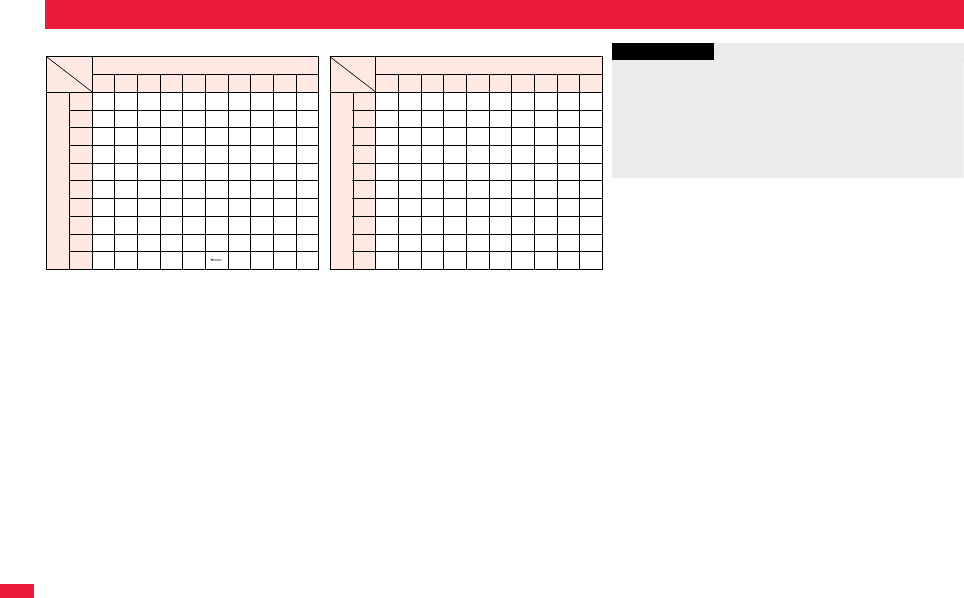
498
Appendix/Troubleshooting
List of Characters Assigned to Keys (NIKO-touch Input Method)
Kanji/Hiragana input mode
Second digit
1234567890
1あいうえお .−@_1
2かきくけこ abc
2
3さしすせそ de f3
4たちつてとっ gh i4
5なにぬねの jkl
5
6はひふへほ mn o6
7まみむめも pq r s
7
8やゆよゃゅょ tuv
8
9らりるれろwxyz
9
0わをん 、。 ・ !?
0
First digit
Katakana input mode
Second digit
1234567890
1
アイウエオ .−@_1
2
カキクケコ abc2
3
サシスセソ def3
4
タチツテトッghi4
5
ナニヌネノ jkl5
6
ハヒフヘホ mno6
7
マミムメモpqrs7
8
ヤユヨャュョtuv8
9
ラリルレロwxyz9
0
ワヲン
、。
ー・!?0
First digit
Information
pA space is entered if you press keys that correspond to a blank
where no character is assigned.
pYou can switch between uppercase and lowercase or enter “゛” or
“゜” by pressing -a after you enter a character. Also, you can
switch to “ヵ” or “ヶ” by pressing -a after you enter “か” or “け”.
pYou can enter “+” by pressing and holding -0 for at least one
second in Numeral input mode.
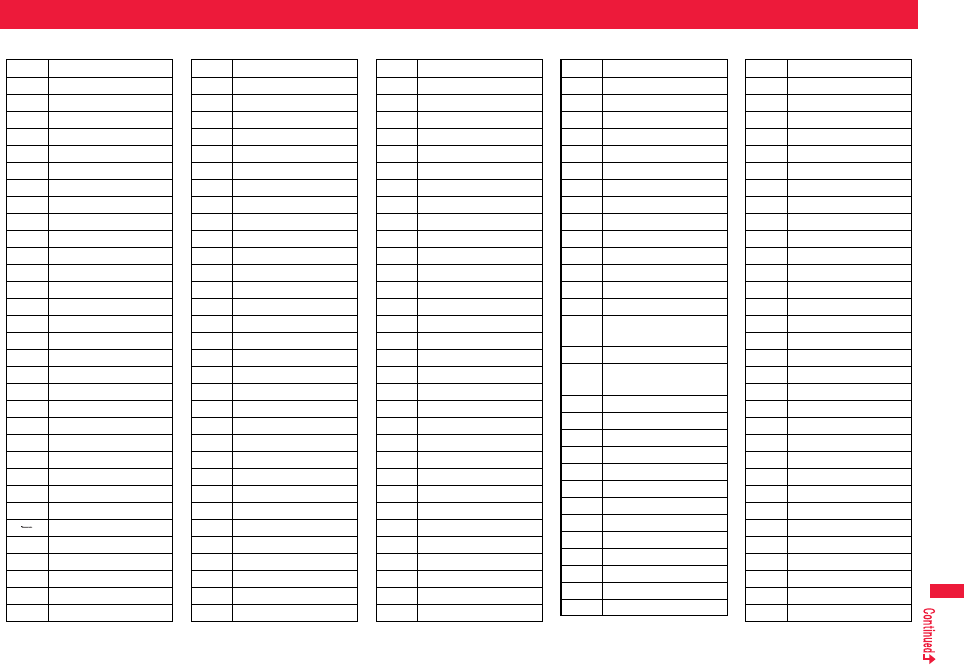
499
Appendix/Troubleshooting
When “Read aloud settings” is set to “ON”, symbols are read aloud.
Symbol List
Symbol
Voice guidance
、—
。—
,コンマ
※1
.ドット
※1
・テン
:コロン
; セミコロン
?ギモンフ
※1
! カンタンフ※1
゛ダクテン
゜ ハンダクテン
´—
`—
¨ ウムラウト
^ ヤマガタキゴウ※1
 ̄ オーバーライン
_ アンダーライン
ヽ—
ヾ—
⇅—
⇆—
〃—
仝ドウ
々—
⅞シメ
〇ゼロ
チョーオン※2
―ダッシュ
‐ハイフン
/ スラッシュ
\ バックスラッシュ
∼カラ
※3
‖—
| タテセン※1
… テンテンテン
‥ テンテン
‘—
’ アポストロフィ※1
“—
” インヨウフ※1
(カッコ
) トジカッコ
〔カッコ
〕 トジカッコ
[カッコ
] トジカッコ
{カッコ
} トジカッコ
〈カッコ
〉 トジカッコ
《カッコ
》 トジカッコ
「 カギカッコ
」 トジカギカッコ
『 カギカッコ
』 トジカギカッコ
【カッコ
】 トジカッコ
+プラス
− マイナス※4
± プラスマイナス
×カケル
÷ワル
= イコール
Symbol
Voice guidance
≠ ノットイコール
< ショーナリ
>ダイナリ
≦ ショーナリイコール
≧ ダイナリイコール
∞ ムゲンダイ
∴ユエニ
♂オス
♀メス
°ド
′フン
″ビョー
℃ドシー
¥エン
$ドル
¢セント
£ポンド
% パーセント
#イゲタ
&アンド
* アスタリスク
@ アットマーク
§ セクション
☆ホシ
★クロホシ
○マル
●クロマル
◎ ニジューマル
◇ヒシガタ
◆ クロヒシガタ
□シカク
■ クロシカク
Symbol
Voice guidance
△サンカク
▲ クロサンカク
▽ ギャクサンカク
▼ クロギャクサンカク
※ コメジルシ
〒 ユービンバンゴー
→ ミギヤジルシ
← ヒダリヤジルシ
↑ ウエヤジルシ
↓ シタヤジルシ
〓 ゲタキゴー
∈ゾクスル
∋フクム
⊆ ブブンシューゴー
⊇ ブブンシューゴーフク
ム
⊂ シンブブンシューゴー
⊃ シンブブンシューゴー
フクム
∪ガッペー
∩ キョーツー
∧オヨビ
∨マタワ
¬ヒテー
⇒ナラバ
⇔ドーチ
∀スベテノ
∃アル
∠カク
⊥ スイチョク
͡コ
∂ ラウンドディー
Symbol
Voice guidance
∇ナブラ
≡ゴードー
≒ ニアリーイコール
≪ ショーナリショーナリ
≫ ダイナリダイナリ
√ルート
∽ソージ
∝ヒレー
∵ ナゼナラバ
∫ インテグラル
∬ ダブルインテグラル
Å オングストローム
‰パーミル
♯シャープ
♭フラット
♪オンプ
†ダガー
‡ ダブルダガー
¶ ダンラクキゴー
⃝マル
ゐイ
ゑエ
ヰイ
ヱエ
ヴヴ
ヵカ
ヶケ
Αアルファ
Βベータ
Γガンマ
Δデルタ
Ε イプシロン
Symbol
Voice guidance
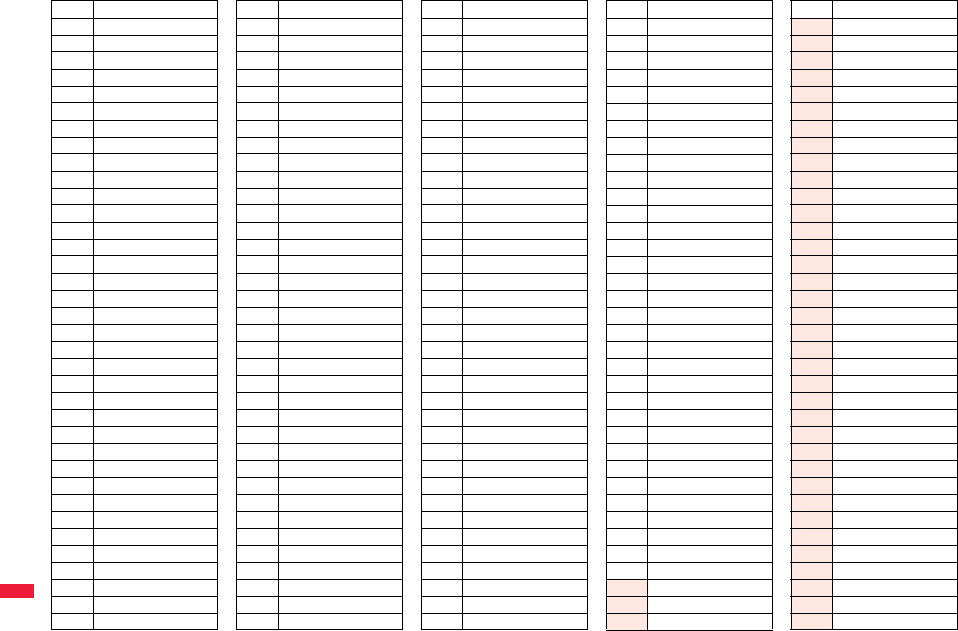
500
Appendix/Troubleshooting
Symbol
Voice guidance
Ζゼータ
Ηイータ
Θシータ
Ιイオタ
Κカッパ
Λラムダ
Μミュー
Νニュー
Ξグザイ
Ο オミクロン
Πパイ
Ρロー
Σシグマ
Τタウ
Υ ユプシロン
Φファイ
Χカイ
Ψプサイ
Ωオメガ
αアルファ
βベータ
γガンマ
δデルタ
ε イプシロン
ζゼータ
ηイータ
θシータ
ιイオタ
κカッパ
λラムダ
μミュー
νニュー
ξグザイ
ο オミクロン
πパイ
ρロー
σシグマ
τタウ
υ ユプシロン
φファイ
χカイ
ψプサイ
ωオメガ
Аアー
Бベー
Вヴェー
Гゲー
Дデー
Еイェー
Ёヨー
Жジェー
Зゼー
Иイー
Й イークラトコエ
Кカー
Лエリ
Мエム
Нエヌ
Оオー
Пペー
Рエル
Сエス
Тテー
Уウー
Фエフ
Хハー
Цツェー
Чチェー
Шシャー
Щ シチャー
Ъ ツボルディーズナーク
Ыウイ
Symbol
Voice guidance
Ь ミャーフィーズナーク
Эエー
Юユー
Яヤー
аアー
бベー
вヴェー
гゲー
дデー
еイェー
ёヨー
жジェー
зゼー
иイー
й イークラトコエ
кカー
лエリ
мエム
нエヌ
оオー
пペー
рエル
сエス
тテー
уウー
фエフ
хハー
цツェー
чチェー
шシャー
щシチャー
ъ ツボルディーズナーク
ыウイ
ь ミャーフィーズナーク
эエー
юユー
Symbol
Voice guidance
яヤー
─—
│—
┌—
┐—
┘—
└—
├—
┬—
┤—
┴—
┼—
━—
┃—
┏—
┓—
┛—
┗—
┣—
┳—
┫—
┻—
╋—
┠—
┯—
┨—
┷—
┿—
┝—
┰—
┥—
┸—
╂—
①マルイチ
②マルニ
③マルサン
Symbol
Voice guidance
④ マルヨン
⑤ マルゴ
⑥ マルロク
⑦ マルナナ
⑧ マルハチ
⑨ マルキュー
⑩ マルジュー
⑪ マルジューイチ
⑫ マルジューニ
⑬ マルジューサン
⑭ マルジューヨン
⑮ マルジューゴ
⑯ マルジューロク
⑰ マルジューナナ
⑱ マルジューハチ
⑲ マルジューキュー
⑳ マルニジュー
Ⅰイチ
Ⅱニ
Ⅲサン
Ⅳヨン
Ⅴゴ
Ⅵロク
Ⅶナナ
Ⅷハチ
Ⅸ キュー
Ⅹ ジュー
㍉ミリ
㌔キロ
㌢ センチ
㍍ メートル
㌘ グラム
㌧トン
㌃ アール
㌶ ヘクタール
㍑ リットル
Symbol
Voice guidance
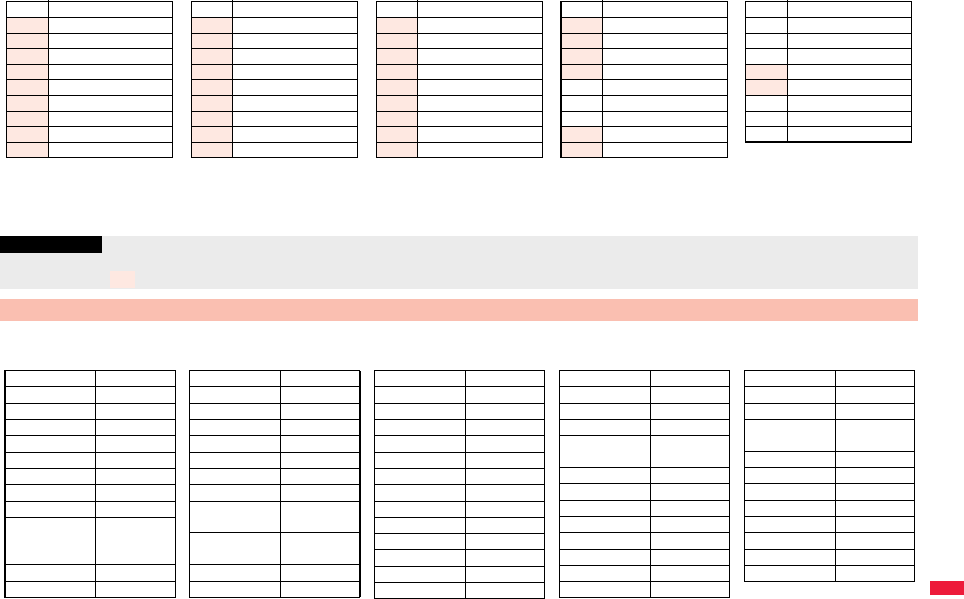
501
Appendix/Troubleshooting
※1 Does not read aloud if it is not for a URL or mail address.
※2 When it follows a hiragana, katakana, or kanji character, the ending of the character immediately before it is read aloud as a long vowel.
※3 When it follows a hiragana or katakana character, the ending of the character immediately before it is read aloud as a long vowel.
※4 Reads it aloud “ハイフン (hyphen)” if it is for a URL or mail address.
On the Character Entry (Edit) display, enter “きごう” to convert it to show symbol candidates. Further, you can enter characters listed below to convert
them into respective symbols.
Symbol
Voice guidance
㍗ワット
㌍カロリー
㌦ドル
㌣セント
㌫ パーセント
㍊ ミリバール
㌻ページ
㎜ ミリメートル
㎝ センチメートル
㎞ キロメートル
㎎ ミリグラム
㎏ キログラム
㏄ シーシー
㎡ ヘーホーメートル
㍻ ヘーセー
〝—
〟—
№ ナンバー
Symbol
Voice guidance
㏍ケーケー
℡デンワ
㊤マルウエ
㊥マルナカ
㊦マルシタ
㊧ マルヒダリ
㊨マルミギ
㈱ カッコカブ
㈲ カッコユー
Symbol
Voice guidance
㈹ カッコダイ
㍾メージ
㍽ タイショー
㍼ショーワ
≒ ニアリーイコール
≡ゴードー
∫ インテグラル
∮ファイ
∑シグマ
Symbol
Voice guidance
√ルート
⊥ スイチョク
∠カク
∟ チョッカク
⊿ サンカッケー
∵ ナゼナラバ
∩ キョーツー
∪ガッペー
Symbol
Voice guidance
Information
pSpecial symbols “①” through “∪” might not be correctly displayed if they are sent to mobile phones which do not support i-mode or personal computers. Further, you cannot enter
special symbols of into the text of SMS messages, and they are replaced by half-pitch spaces.
Symbol Candidate List
Input Conversion
おなじ 〃 々
から ∼
かんま ,
こんま ,
たてせん ‖|
てんてん … ‥
りーだ …
しめ ⅞
かっこ ‘’ “”()〔〕
[]{}〈〉《》
「」『』【】
たす +
ひく −
ぷらすまいなす
±
かける ×
わる ÷
いこーる =
ふとうごう <>≦≧
しょうなり <
だいなり >
しょうなり
いこーる ≦
だいなり
いこーる ≧
むげんだい ∞
おす ♂
Input Conversion
めす ♀
ならば ⇒
どうち ⇔
にありいこーる
≒
ちいさい ≪
おおきい ≫
るーと √
ど°℃
ふん ′
びょう ″
どる $
せんと ¢
ぽんど £
Input Conversion
せつ §
ほし *☆★
あっと @
まる 。○●
◎〇
しかく ◇◆□■
さんかく △▲▽▼
こめ ※
ゆうびん 〒
やじるし →←↑↓
うえ ↑
した ↓
みぎ →
Input Conversion
ひだり ←
あすたりすく *
おんぐすと
ろーむ Å
しゃーぷ #
ふらっと ♭
おんぷ ♪
だがー †
だぶるだがー ‡
だんらく ¶
おーむ Ω
でんわ ℡
Input Conversion
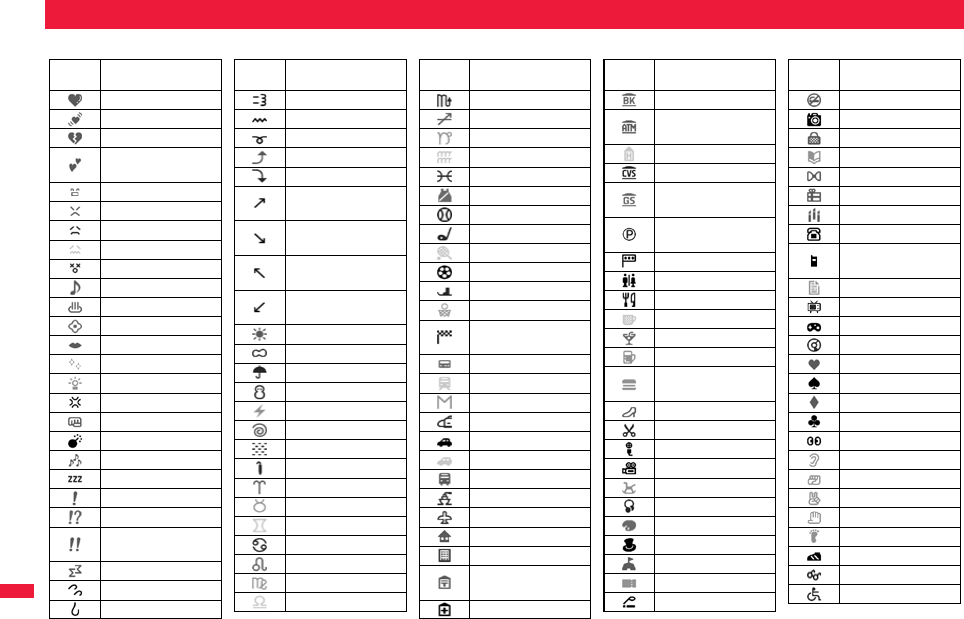
502
Appendix/Troubleshooting
When “Read aloud settings” is set to “ON”, pictograms are read aloud.
Pictogram List
Picto-
gram Voice guidance
ハートマーク
ユレルハートマーク
シツレンマーク
フクスーハート
マーク
ワーイマーク
プンプンマーク
ガクーマーク
モウヤダーマーク
フラフラマーク
ルンルンマーク
オンセンマーク
カワイイマーク
チュッマーク
ピカピカマーク
ヒラメキマーク
ムカッマーク
パンチマーク
バクダンマーク
ムードマーク
ネムイマーク
ビックリマーク
ビックリハテナマーク
ニジュービックリ
マーク
ドーンマーク
アセアセマーク
アセタラーッマーク
ダッシュマーク
ウーマーク
ウーンマーク
グッドマーク
バッドマーク
ミギナナメウエ
ヤジルシマーク
ミギナナメシタ
ヤジルシマーク
ヒダリナナメウエ
ヤジルシマーク
ヒダリナナメシタ
ヤジルシマーク
ハレマーク
クモリマーク
アメマーク
ユキマーク
カミナリマーク
タイフーマーク
キリマーク
コサメマーク
オヒツジザマーク
オウシザマーク
フタゴザマーク
カニザマーク
シシザマーク
オトメザマーク
テンビンザマーク
Picto-
gram Voice guidance
サソリザマーク
イテザマーク
ヤギザマーク
ミズガメザマーク
ウオザマーク
スポーツマーク
ヤキューマーク
ゴルフマーク
テニスマーク
サッカーマーク
スキーマーク
バスケットマーク
モータースポーツ
マーク
ページャマーク
デンシャマーク
チカテツマーク
シンカンセンマーク
セダンマーク
アールブイマーク
バスマーク
フネマーク
ヒコーキマーク
イエマーク
ビルマーク
ユービンキョク
マーク
ビョーインマーク
Picto-
gram Voice guidance
ギンコーマーク
エーティーエム
マーク
ホテルマーク
コンビニマーク
ガソリンスタンド
マーク
チューシャジョー
マーク
シンゴーマーク
トイレマーク
レストランマーク
キッサテンマーク
バーマーク
ビールマーク
ファーストフード
マーク
ブティックマーク
ビヨーインマーク
カラオケマーク
エーガマーク
ユーエンチマーク
オンガクマーク
アートマーク
エンゲキマーク
イベントマーク
チケットマーク
キツエンマーク
Picto-
gram Voice guidance
キンエンマーク
カメラマーク
カバンマーク
ホンマーク
リボンマーク
プレゼントマーク
バースデーマーク
デンワマーク
ケータイデンワ
マーク
メモマーク
テレビマーク
ゲームマーク
シーディーマーク
ハートマーク
スペードマーク
ダイヤマーク
クラブマーク
メマーク
ミミマーク
グーマーク
チョキマーク
パーマーク
アシマーク
クツマーク
メガネマーク
クルマイスマーク
Picto-
gram Voice guidance
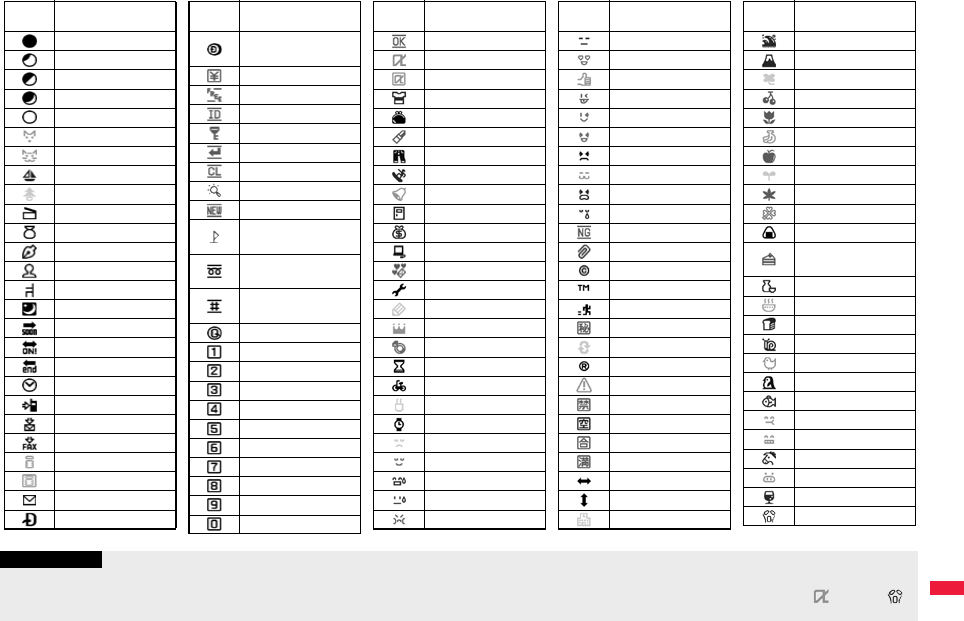
503
Appendix/Troubleshooting
Picto-
gram Voice guidance
シンゲツマーク
カケヅキマーク
ハンゲツマーク
ミカヅキマーク
マンゲツマーク
イヌマーク
ネコマーク
リゾートマーク
クリスマスマーク
カチンコマーク
フクロマーク
ペンマーク
ヒトカゲマーク
イスマーク
ヨルマーク
スーンマーク
オンマーク
エンドマーク
トケーマーク
デンワヘマーク
メールヘマーク
ファックスヘマーク
アイモードマーク
アイモードマーク
メールマーク
ドコモテーキョーマーク
ドコモポイント
マーク
ユーリョーマーク
ムリョーマーク
アイディーマーク
パスワードマーク
ツギアリマーク
クリアマーク
サーチマーク
ニューマーク
イチジョーホー
マーク
フリーダイヤル
マーク
シャープダイヤル
マーク
モバキューマーク
シカクイチ
シカクニ
シカクサン
シカクヨン
シカクゴ
シカクロク
シカクナナ
シカクハチ
シカクキュー
シカクゼロ
Picto-
gram Voice guidance
ケッテーマーク
アイアプリマーク
アイアプリマーク
ティーシャツマーク
ガマグチサイフマーク
ケショーマーク
ジーンズマーク
スノボマーク
チャペルマーク
ドアマーク
ドルブクロマーク
パソコンマーク
ラブレターマーク
レンチマーク
エンピツマーク
オーカンマーク
ユビワマーク
スナドケーマーク
ジテンシャマーク
ユノミマーク
ウデドケーマーク
ムムマーク
ホッマーク
ヒヤアセマーク
ヒヤアセマーク
プクッマーク
Picto-
gram Voice guidance
ボケーッマーク
ラブラブマーク
オーケーマーク
アッカンベーマーク
ウィンクマーク
ウレシイマーク
ガマンマーク
ネコマーク
ナキマーク
ナミダマーク
エヌジーマーク
クリップマーク
コピーライトマーク
トレードマーク
ハシルヒトマーク
マルヒマーク
リサイクルマーク
レジストレッドマーク
キケンマーク
キンシマーク
クーシツマーク
ゴーカクマーク
マンシツマーク
サユーマーク
ジョーゲマーク
ガッコーマーク
Picto-
gram Voice guidance
ナミマーク
フジサンマーク
クローバーマーク
サクランボマーク
チューリップマーク
バナナマーク
リンゴマーク
ワカバマーク
モミジマーク
サクラマーク
オニギリマーク
ショートケーキ
マーク
トックリマーク
ドンブリマーク
パンマーク
カタツムリマーク
ヒヨコマーク
ペンギンマーク
サカナマーク
ウマイマーク
ウッシッシマーク
ウママーク
ブタマーク
ワイングラスマーク
ゲッソリマーク
Picto-
gram Voice guidance
Information
pPictograms are all counted as full-pitch characters.
pPictograms are not correctly displayed if they are sent to mobile phones which do not support i-mode or to personal computers. Further, the pictograms from “ ” through “ ”
are correctly displayed only when sent to i-mode phones which support those pictograms.
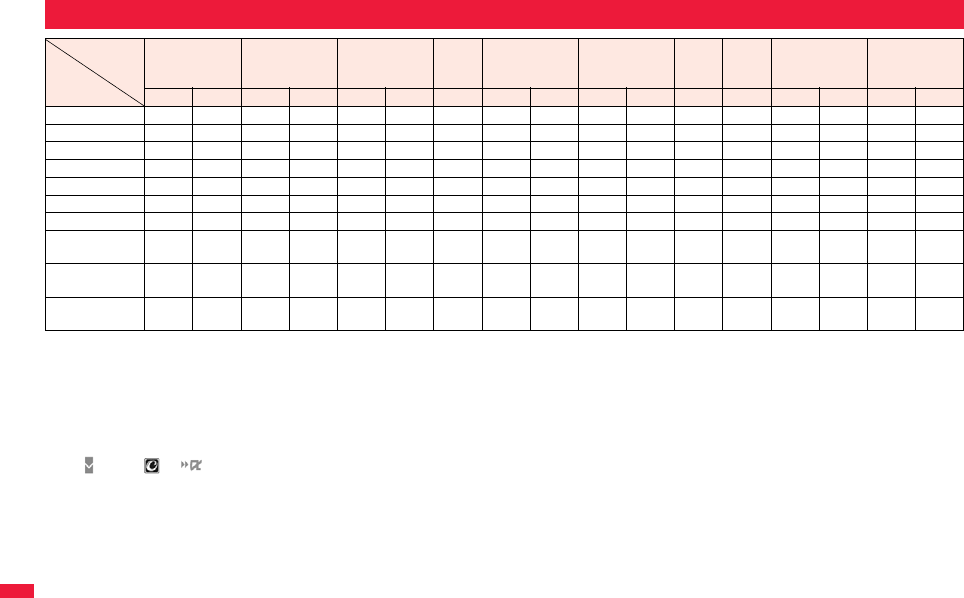
504
Appendix/Troubleshooting
○: Can start.
△: Can start by condition.
—: Cannot start simultaneously. The current communication continues (the started communication is rejected).
※1: This includes i-concier information and i-αppli calls.
※2: If you have signed up for “Call waiting”, you can make another call with the current voice call put on hold.
※3: In the condition of the maximum number of voice line+1, you can activate Voice Mail, Call Waiting, or Call Forwarding. (See page 438, page 440, and page 442)
※4: If you have signed up for “Call waiting”, “Voice mail”, or “Call forwarding”, you can answer an incoming call after finishing a call or communication. (See page 446)
※5: The call is recorded as a missed call in Received Calls.
※6: “ (pink)”, “ ”, “ ” and others appear to notify you of incoming mail.
※7: The FOMA terminal works in accordance with the setting of “PushTalk arrival act”.
※8: Only when you are the caller, you can make calls to add members.
※9: i-mode communication is cut off, and you can make a call.
※10: The FOMA terminal works in accordance with the setting of “V.phone while packet”.
※11: The FOMA terminal works in accordance with the setting of “i-mode arrival act”.
※12: For i-mode mail and SMS, you can use a single line each at a time.
※13: This is the case for when you are upgrading or downloading an i-αppli program.
Multiaccess Combinations
Communication event
Communication status
Voice call Videophone call PushTalk i-mode i-mode mail SMS※1i-αppli
i-
α
ppli
software
running
Packet communication
(Data communication)
64K data
communication
Outgoing Incoming Outgoing Incoming Outgoing Incoming
Connecting
Sending
Receiving
Sending
Receiving
Outgoing Outgoing
Sending
Receiving
Sending
Receiving
Voice call △※
2
△※
3
——
※
4
——
※
5
○○
△※
6
○△※
6
——○△※
6
——
※
4
Videophone call — —※
4
——
※
4
——————△※
6
——————
※
4
PushTalk — △※
7
——
※
5
—※
8
—※
5
————△※
6
——————
i-mode ○○
△※
9
△※
10
△※
9
△※11 —○○○○——————
i-mode mail ○○
△※
9
△※
10
△※
9
△※11 ○———△
※
6
※
12
——————
SMS※1○○○○○○○—△
※
6
※
12
—△※
6
○○○
△※
6
○△※
6
i-αppli※13 —○—△※
10
—△※11 ——△※
6
—△※
6
——————
i-αppli software
running ○○
△※
9
△※
10
△※
9
△※11 —○△※
6
○△※
6
——————
Packet communication
(Data communication)
○○——
※
5
—————○○————
※
4
——
64K data
communication ——
※
4
——
※
4
——————○——————
※
4
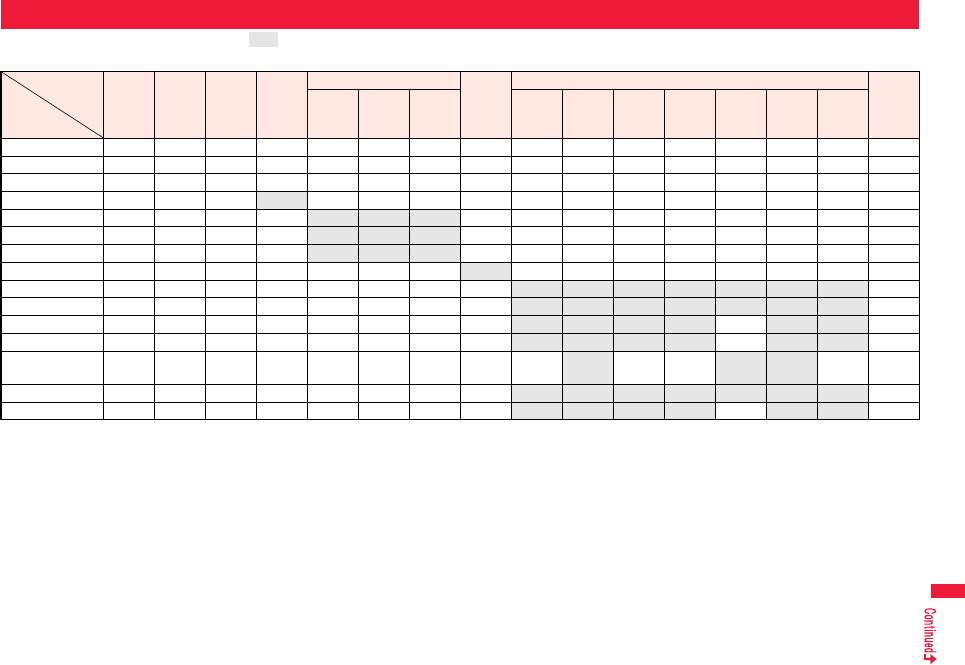
505
Appendix/Troubleshooting
When the functions in the same group ( part in the table) conflict, the display for switching active functions appears. However, it might not
appear depending on the operation.
○: Can be activated simultaneously. —: Cannot be activated simultaneously.
※1: While a PDF file is displayed, the i-mode group is in use. However, 1Seg programs or “1Seg” in Data Box cannot be activated simultaneously.
※2: You cannot use it depending on the function.
※3: You cannot use Multitask to start up “Receive Ir data” and “microSD”.
※4: You cannot use Multitask to start up “UIM operation”. You cannot start up “Restrictions” while another function is in use, either.
※5: The functions not belonging to the Tool group are included.
※6: LifeKit functions you can start up during a call are limited to saved data of “Bar code reader”, still image shooting of “Camera”, “Bluetooth”, “Map/GPS”, and “Data Security
Service”.
※7: Stationery functions you can start up during a call are limited to “Schedule”, “ToDo”, “Text memo”, “Calculator”, and “使いかたナビ (Guide)”.
※8: During a call, you can receive a GPS location provision request. When each service setting is set to other than “拒否 (Reject)”, you can provide your location information.
※9: For some i-αppli programs, MUSIC or 1Seg cannot be simultaneously activated, and Play Background is not available.
Multitask Combinations
Started
function
Function
in operation
Voice
call
Video
phone
call
Push
Talk Mail
i-mode group Set./
Service
※2
Tool group Private
menu
※2
i-mode
※1i-αppli i-concier Data
box※1
LifeKit
※3
Phone
book
※4
Stationery
MUSIC
※51Seg※5
Osaifu-
Keitai
※5
Voice call — — — ○○—○○—○※6○○
※7——○○
Videophone call ——————————
※8——————
PushTalk ——————————
※8——————
Mail ○○○—○○○○○○○○○○○○
i-mode※1○○○○— — — ○○○○○○○○○
i-αppli ○○○○— — — ○○○○○○
※9○※9○○
i-concier ○○○○— — — ○○○○○○○○○
Set./Service※2○○○○○○○—○○○○○○○○
Data box※1※10 ○○○○○○○○— — — — — — — ○
LifeKit※3○※11 ○※11 ○※11 ○※12 ○○○○— —※13 — — — — — ○
Phonebook※4○○○○○○○○— —※13 ——○— — ○
Stationery ○○○○○○○○— —※13 — — ○※15 — — ○
MUSIC※5○※16 ○※16 ○※16 ○※17 ○○
※9○○○
※16※18 —※14 ○○
※15 ——○○
1Seg※5○※16 ○※16 ○※16 ○○○
※9○○— — — — — — — ○
Osaifu-Keitai※5○○○○○○○○— — — — ○— — ○

506
Appendix/Troubleshooting
※10: If you use Multitask to switch functions while you are using the Picture viewer (microSD card), i-motion player, Video player, Chara-den player, or Melody player, or while
playing back a demo from “MUSIC” in Data Box, display or playback ends. You cannot switch functions while you are editing an i-motion file.
※11: Playback/Recording stops when a call comes in while you are playing back “Record message”, “Videophone record message”, “Voice memo”, or “Movie memo”, or while
recording “Voice memo”.
When a call comes in while you are scanning data using “Bar code reader”, the data being scanned is discarded.
※12: If you set “Receiving display” to “Alarm preferred” and a mail message comes in while you are scanning data using “Bar code reader”, the data being scanned is discarded.
※13: You can receive a GPS location provision request. When each service setting is set to other than “拒否 (Reject)”, you can provide your location information.
※14: You can simultaneously start it with “Bar code reader”, “Camera”, “Map/GPS”, or “Voice recorder”. However, Play Background is not available for these functions other than
“Map/GPS”.
※15: You cannot simultaneously start MUSIC with “使いかたナビ (Guide)”.
※16: Play Background is not available.
※17: If you set “Receiving display” to “Alarm preferred” and a mail message comes in, the playback is suspended.
※18: You cannot simultaneously start “MUSIC Player”, “MUSIC”, “Music&Video Channel”, and “Movie”.
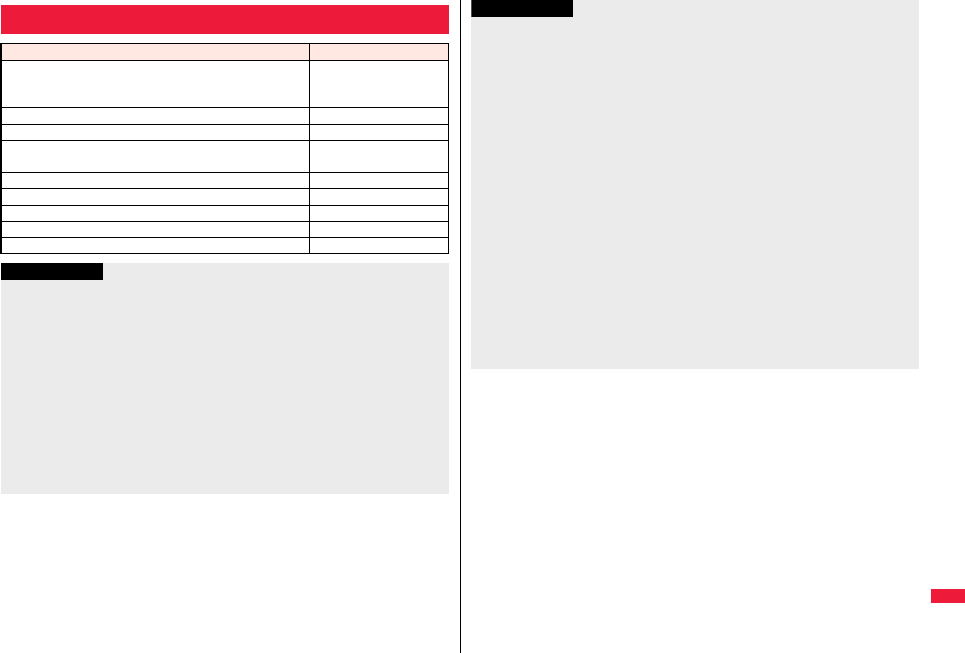
507
Appendix/Troubleshooting
Services Available for FOMA Terminal
Available services Phone number
Directory assistance service
(Charges apply: guidance fee + call fee)
※Listed phone numbers only can be given.
(No prefix) 104
Telegrams (Telegram charges apply) (No prefix) 115
Time check (Charges apply) (No prefix) 117
Weather forecast (Charges apply) City code of the desired
area + 177
Emergency calls to police (No prefix) 110
Emergency calls to fire station and ambulance (No prefix) 119
Emergency calls for accidents at sea (No prefix) 118
Disaster messaging service (Charges apply) (No prefix) 171
Collect calls (Charges apply: guidance fee + call fee) (No prefix) 106
Information
pWhen using the collect call (106), the recipient is charged a call fee and handling fee
¥90 (¥94.5 with tax) for each call. (As of March 2009)
pWhen using the directory assistance service (104), you are charged a guidance fee
¥100 (¥105 with tax) plus a call fee. For whom having weak eyesight or handicapped
arms, the guidance is available charge free. For more details, dial 116 (NTT inquiry
counter) from land-line phones. (As of March 2009)
pIf you use “Call Forwarding Service” for the land-line phone and specify a mobile
phone as the forwarding destination, callers may hear ringback tone even when the
mobile phone is busy, out of the service area, or the power is turned off depending on
the settings of the land-line phone/mobile phone.
pNote that the FOMA terminal is not available to 116 (NTT inquiry counter), Dial Q2,
Message Dial, and credit call services. (You can use auto credit call to the FOMA
terminal from land-line phones or public phones.)
pThis FOMA terminal supports “Emergency Location Report”.
When you make an emergency call such as at 110/118/119, information about the
place where you are dialing from (location information) is automatically notified to
emergency-response agencies such as police stations. It might happen that your
correct location is not detected by emergency-response agencies depending on the
location you dialed or radio wave conditions.
When your location information is notified, the name of emergency-response agency
is displayed on the Stand-by display.
When you do not notify your phone number by call such as by adding “184”, your
location information and phone number are not notified. However, when an
emergency-response agency has judged that the location information and phone
number should be detected because of emergency priority such as protection of
human life, they might be notified regardless of your setting.
The region and timing “Emergency Location Report” is introduced vary depending on
the preparation of respective emergency-response agencies.
pWhen you make a call at 110/119/118 from the FOMA terminal, tell an operator that
you are calling from a mobile phone and then precisely notify your phone number and
actual location. Further, remain still while talking to prevent your call from being
disconnected. Do not turn off the power immediately after the call, but instead make
sure that your phone can receive calls for at least 10 minutes.
pYou might not be connected to regional police/fire station depending on the area from
where you call. If this happens, use public phones nearby or land-line phones.
Information
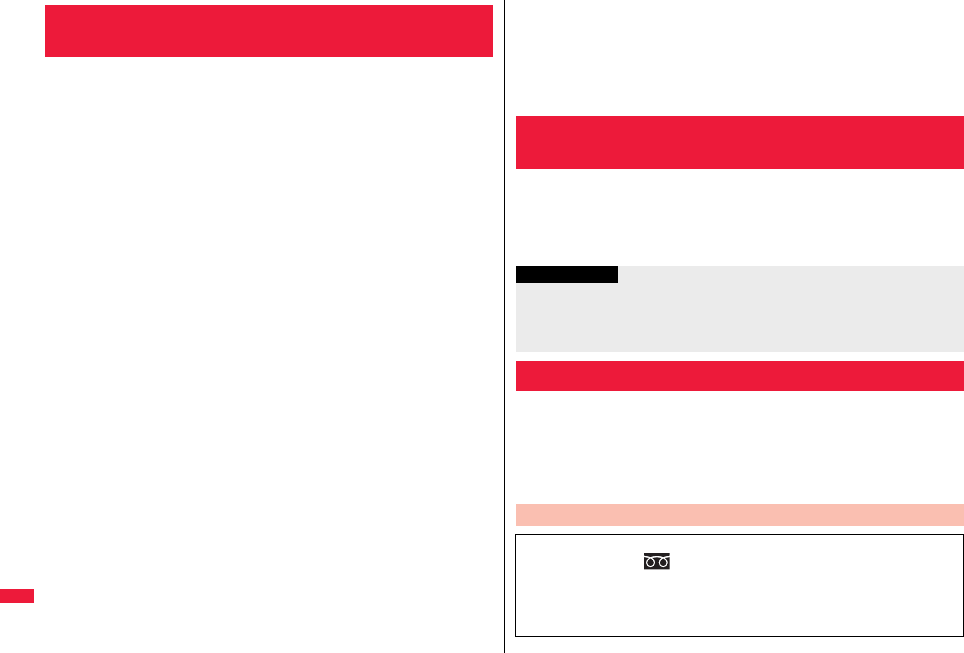
508
Appendix/Troubleshooting
Combining various options with the FOMA terminal, you can realize more
versatile use from personal purpose to business purposes. Some
products may not be dealt in depending on the area. For details, consult
a handling counter such as a docomo shop. For details on options, refer
to the user’s manuals of respective options and related devices.
・Battery Pack P19
・Back Cover P35
・FOMA AC Adapter 01/02※1
・FOMA AC Adapter 01 for Global use※1
・FOMA DC Adapter 01/02
・FOMA Portable Charging Adapter 01
・FOMA Dry Battery Adapter 01
・Desktop Holder P32
・FOMA USB Cable with Charge Function 01/02※2
・FOMA USB Cable※2
・FOMA Indoor Booster Antenna※3
・FOMA Indoor Booster Antenna (Stand Type)※3
・Carry Case L 01
・In-Car Holder 01
・Flat-plug AV Output Cable P01※4
・Earphone/Microphone 01
・Stereo Earphone Set 01
・Earphone/Microphone with Switch P001/P002※5
・Stereo Earphone Set P001※5
・Flat-plug Earphone/Microphone with Switch P01/P02※4
・Flat-plug Stereo Earphone Set P01※4
・Earphone Plug Adapter P001※4
・Earphone Plug Adapter for External connector terminal 01
・Earphone Plug Adapter 01
・Flat-plug Connector/Stereo Mini-jack Conversion Adapter P01※4
・Bluetooth Headset F01※6
・AC Adapter for Bluetooth Headset F01
・Wireless Earphone Set P01/02
・Bone conduction microphone/receiver 01※4/02
・In-Car Hands-Free Kit 01※7
・FOMA In-Car Hands-Free Cable 01
※1 See page 42 and page 43 for charging batteries using AC adapter.
Introduction of Options and Related
Devices
※2 If you use a USB hub, the devices may not work correctly.
※3 Use it in Japan only.
※4 Earphone Plug Adapter for External connector terminal 01 is required.
※5 Earphone Plug Adapter P001 and Earphone Plug Adapter for External connector
terminal 01 are required.
※6 AC Adapter for Bluetooth Headset F01 is required.
※7 To charge the P-07A, FOMA In-Car Hands-Free Cable 01 is required.
To play back moving pictures (MP4 format file) using a personal computer, you
need to have QuickTimePlayer (free) ver. 6.4 or higher (or ver. 6.3 + 3GPP) of
Apple Computer Inc.
You can download QuickTime from the following website (in Japanese only):
http://www.apple.com/jp/quicktime/download/
On the FOMA terminal, you may be able to play back some moving pictures in
ASF format, which are saved from another AV equipment to the microSD
card. Also, you may be able to play back some moving pictures recorded with
the FOMA terminal on another AV equipment. For information about links
with compatible AV equipment, refer to the following (in Japanese only):
http://panasonic.jp/mobile/
Introduction of Moving Picture Playing
Software
Information
pFor download, a personal computer connected to the Internet is required. You are
charged a communication fee to download.
pFor details such as operating environments, how to download, and how to operate,
refer to the website above.
Links with AV Equipment
Inquiry Center for Links with Compatible AV Equipment
■Panasonic Mobile Communications Customer Service Center
From land-line phones: 0120-15-8729
From mobile phones or PHSs: 045-938-4023
Business hours: 9:00 a.m. to 5:00 p.m.
(Excluding Saturdays, Sundays, national holidays, and specified holidays)
pMake sure that you dial the correct number.
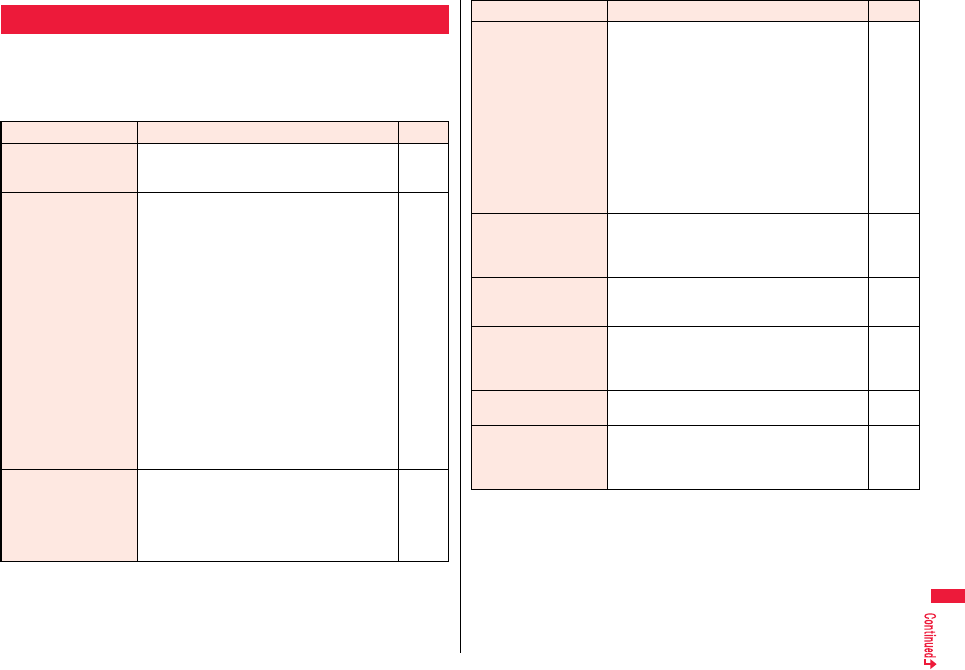
509
Appendix/Troubleshooting
pFirst of all, check to see if you need to update the software program and then
update it if necessary. See page 523 for how to update software programs.
pWhen the symptom persists even after you check the countermeasures for the
problem you suffer, feel free to contact the “Repairs” counter listed on the back
page of this manual or a repair counter specified by DOCOMO.
Troubleshooting
Problem Countermeasures
Reference
The FOMA terminal does
not turn on.
pMake sure the battery pack is attached to the
FOMA terminal correctly.
pMake sure the battery is fully charged.
41
42
Cannot charge.
(Example: The Call/
Charging indicator of the
FOMA terminal does not
light, or it flickers.)
pMake sure the battery pack is attached to the
FOMA terminal correctly.
pMake sure the power plug of the adapter is securely
inserted into the outlet or cigarette lighter socket.
pMake sure the adapter and the FOMA terminal are
connected correctly.
pWhen you use an AC adapter (option), make sure
its connector is firmly connected to the FOMA
terminal or the desktop holder (option).
pWhen you use the desktop holder, make sure the
connector terminal of the FOMA terminal is not
stained. If it is stained, wipe the terminal part with a
dry cotton swab, etc.
pIf you talk on the phone, execute communications,
or operate other functions for a long time during
battery charge, the temperature of the FOMA
terminal may rise to flicker the Call/Charging
indicator. In this case, charge the battery after the
FOMA terminal cools down.
41
—
43
43
—
42
While you operate the
FOMA terminal or charge
the battery, they get hot.
pDuring operation or battery charge, or when you
talk on the videophone, operate i-αppli programs, or
watch 1Seg programs for a long time during battery
charge, the FOMA terminal, battery pack, or
adapter may become warm, but this is not a safety
hazard, so you can continue to use them.
—
The usable time of the
battery is short.
pMake sure not to leave the FOMA terminal in the
out-of-service-area state for a long time. In the
out-of-service-area state, the FOMA terminal
searches for radio waves to enable
communications and consumes more electricity.
pThe usable time of the battery pack varies
depending on the usage environment or its
remaining life.
pBattery packs are consumables. The usable time
slightly shortens each time you charge the battery.
If the usable time becomes extremely short as
compared with the default state even if fully
charged, purchase a specified battery pack.
45
42
42
The power of the FOMA
terminal shuts down and
restarts.
pIf the terminal of the battery pack is stained, the
connection might deteriorate to shut down the
power. Wipe the battery terminal with a dry cotton
swab, etc.
—
Pressing keys is
disabled.
pMake sure Lock All is deactivated.
pMake sure Key Lock is deactivated.
pMake sure Side Keys Guard is set to “OFF”.
126
134
134
The display is slow to
respond when a key is
pressed.
pThis may occur when a large volume of data is
stored in the FOMA terminal or when you exchange
bulky data between the FOMA terminal and the
microSD card.
—
The UIM is not
recognized.
pMake sure you insert the UIM in the right direction. 39
Cannot make a call by
pressing numeric keys.
pMake sure Keypad Dial Lock is deactivated.
pMake sure Restrict Dialing is deactivated.
pMake sure Lock All is deactivated.
pMake sure Self Mode is deactivated.
134
137
126
128
Problem Countermeasures
Reference
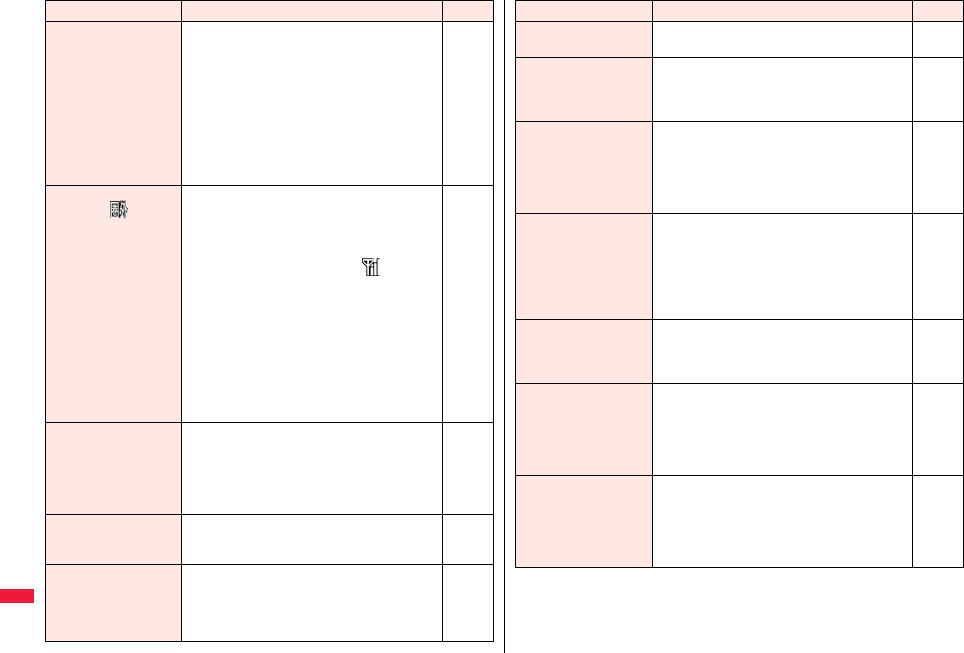
510
Appendix/Troubleshooting
The ring tone does not
sound.
pMake sure Ring Volume is not set to “Silent”.
pMake sure Public mode, Manner Mode, and Self
Mode are deactivated.
pMake sure Call Rejection, Call Acceptance, Call
Setting without ID, Ring Time, and Reject Unknown
are deactivated.
pMake sure the ring time for Voice Mail Service, Call
Forwarding Service, Record Message Setting, and
Auto Answer Setting are not set to 0 seconds.
68
70
108
128
137
138
139
71
418
439
442
Cannot talk.
(Example: “ ” does
not disappear even if you
move to another place.
You cannot make or
receive a call, though the
radio wave conditions
are not bad.)
pTurn off and on the FOMA terminal, or remove and
attach/insert the battery pack or UIM.
pDepending on the radio wave property, you may not
be able to make or receive a call even if the FOMA
terminal is “within service area” or “ ” is
displayed as the radio wave condition. Move to
another place and redial.
pMake sure the call restrictions such as Call
Rejection, Call Acceptance, etc. are deactivated.
pDepending on the radio wave congestion state,
calls and mail messages may be congested and
hard to be connected in crowded places. In this
case, the message “Please wait” or “Please wait for
a while” is displayed and a busy tone sounds. Move
to another place or wait for a while, and then redial.
39
41
45
—
137
—
The display is dark. pYou might have changed the brightness of
Backlight. When “Auto setting” is set, the backlight
is adjusted according to the ambient brightness.
pMake sure Power Saver Mode is deactivated.
pMake sure ECO Mode of 1Seg is deactivated.
pMake sure View Blind is not set to “ON”.
115
114
267
116
The other party’s voice is
difficult to hear or too
loud during a call.
pYou might have changed the earpiece volume.
pIf you change the setting of Shikkari Talk or Yuttari
Talk, the other party’s voice will be more audible.
68
63
Images or melodies
selected in the functions
are not played back; they
are played back by the
default setting.
pMake sure you have inserted the UIM that was
inserted at the time of obtaining images or
melodies.
39
Problem Countermeasures
Reference
Mail messages are not
received automatically.
pMake sure Receive Option Setting of Mail Settings
is not set to “ON”.
159
Cannot access i-mode,
i-mode mail, i-αppli, and
i-Channel.
pMake sure Access Point Setting is set to “i-mode”.
pIf you have started using the FOMA terminal before
you subscribe to i-mode, turn off and on the FOMA
terminal.
215
45
i-mode mark continues
blinking and does not
disappear.
pi-mode mark continues blinking after you execute
Check New Messages or send/receive mail
messages, or when i-mode is disconnected
midway. The connection is automatically cut off
unless you exchange data files. To immediately end
the connection, press h.
—
Still images and moving
pictures shot by the
camera are blurred.
pWhen you shoot a subject in a short distance, set
Focus to “Close-up”.
pWhen you shoot portraits, set Focus to “Face
detection”.
pSet Image Stabilizer to “Auto” and then shoot.
pMake sure the lens of the camera is not fogged or
stained.
242
242
242
230
Cannot watch 1Seg
programs.
pYou may be out of the terrestrial digital TV
broadcasting service area or weak airwaves are
being received.
pMake sure Channel Setting is completed.
250
251
Cannot delete
Osaifu-Keitai compatible
i-αppli programs.
pSome i-αppli programs are not deleted unless you
delete data files on the IC card. Delete the i-αppli
program after deleting data files on the IC card.
When you cannot delete it, contact the docomo
shop, etc. You cannot delete “iD 設定アプリ (iD
appli)”.
—
Cannot use Osaifu-Keitai
function.
pIf you remove the battery pack or activate Omakase
Lock, the IC card function becomes unavailable
regardless of the setting of IC Card Lock.
pMake sure IC Card Lock is deactivated.
pMake sure you place the f mark of the FOMA
terminal over the scanning device.
41
127
318
317
Problem Countermeasures
Reference
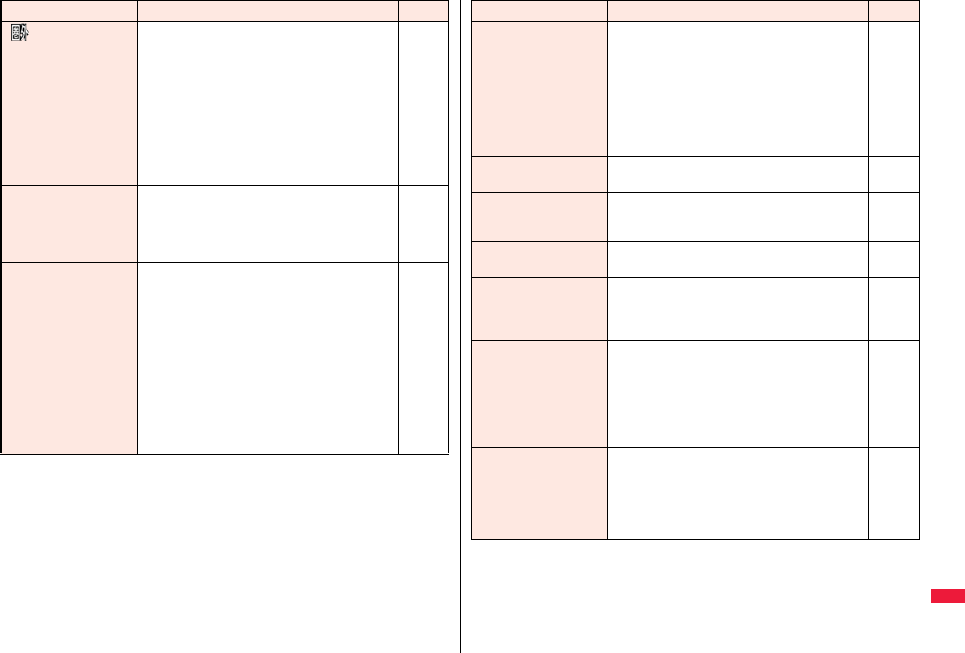
511
Appendix/Troubleshooting
“ ” is displayed, and
the international roaming
service is not available.
pYou may be out of the international roaming service
area or weak radio waves are being received.
pRefer to the international service guides such as
“Mobile Phone User’s Guide [International
Services]” to check if the area or carrier is available.
pSearch for an available carrier by Network Search
Mode.
pSwitch 3G/GSM Setting to “Auto” or any available
network after moving from Japan to overseas. If
you have set to “Auto” in Japan, turn off and on the
FOMA terminal.
—
—
461
45
461
Cannot receive voice
calls or videophone calls
during overseas use.
pMake sure Call Barring is not set to “Activate”.
pMake sure Videophone while Packet is set to
“V.phone priority”.
pYou cannot use videophone calls while using the
GSM/GPRS network.
463
78
456
Cannot make or receive
calls unexpectedly
during overseas use.
pConfirm your accumulated charges at the docomo
Information Center. An approximate limit for service
suspension is previously set for “International
Roaming Service (WORLD WING)”. When this limit
is exceeded, all services are deactivated. If your
limit for service suspension is exceeded, pay your
accumulated charges to restart the services.
pConfirm the setting of 3G/GSM Setting. When
“Auto” is set, you may not be able to use the
services because some particular network is
connected. Switch the setting to the network (3G or
GSM/GPRS) available for the country/area you
stay.
—
461
Problem Countermeasures
Reference
The other party’s phone
number is not notified./A
number different from
the other party’s phone
number is notified./
Functions using caller ID
notification or contents
in the Phonebook do not
work.
pEven if the other party makes a call with the setting
to notify you of his/her caller ID, the caller ID might
not be notified depending on the overseas carrier.
Also, a number different from the other party’s caller
ID might be notified depending on the caller’s
network.
—
Cannot perform data
transfer.
pMake sure you do not use a USB hub. If you use a
USB hub, the devices may not work correctly.
—
Cannot display data files
saved to the microSD
card.
pExecute Check microSD. 375
“×” appears on a
preview image.
p“×” may appear when the image file is broken. —
Attached files are
deleted, so the images
cannot be displayed.
pConfirm the setting of Attachment Preference.
pConfirm the setting of Limit Mail Size. For details,
refer to “Mobile Phone User’s Guide [i-mode]
FOMA version”.
179
—
Cannot connect with the
Bluetooth
communication
compatible devices./
Cannot find them even if
you search for.
pYou need to register a Bluetooth communication
compatible device (commercial item) from the
FOMA terminal after you put the device on standby
for registration. When you delete a registered
device to register it again, you need to delete it from
both the Bluetooth communication compatible
device and FOMA terminal before re-registration.
422
Cannot make calls from
the FOMA terminal with
an external device such
as a car navigation
system or Hands-free
device connected.
pIf you make several calls when the other party does
not answer or is out of the service area, dialing to
that phone number might become unavailable. In
this case, turn off and on the FOMA terminal.
—
Problem Countermeasures
Reference
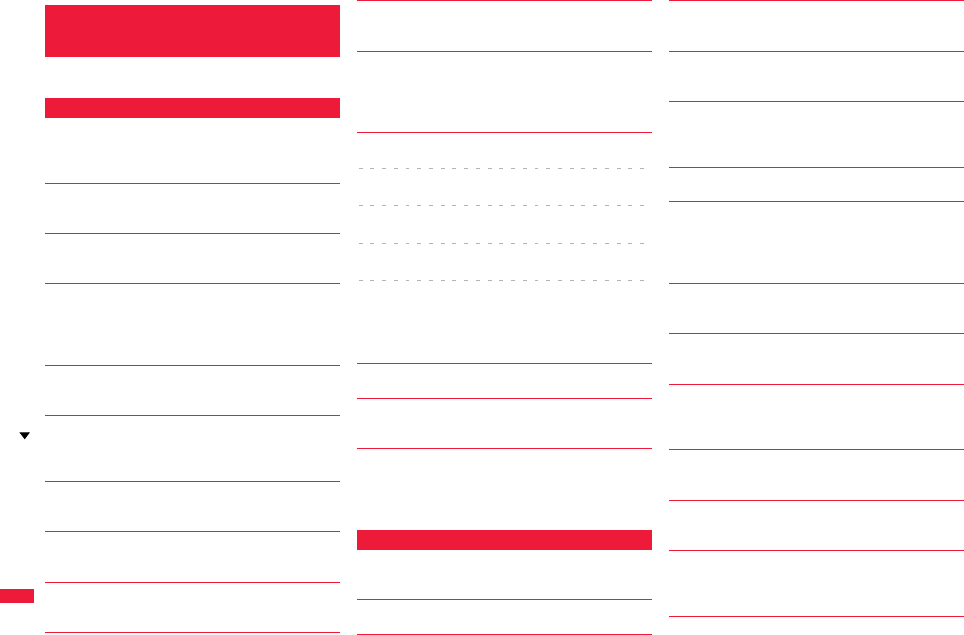
512
Appendix/Troubleshooting
p“(numerals)” in error messages are the code sent
from the i-mode Center for discriminating the error.
If Error Messages Appear
as Mentioned Below
A
“Accept serial port devices” failed
…An error occurred during the standby for registering the
serial port, so the serial port was not placed on standby
for registration.
Activating
…Receive Option Setting is set to “OFF”. Switch the
setting to “ON” and try again. (See page 159)
Activating keypad dial lock
…Keypad Dial Lock is activated. Release Keypad Dial
Lock and try again. (See page 134)
Activating mail security
Cannot download
…Mail Security is activated, so you cannot download.
Deactivate Mail Security and try again.
(See page 136, page 169)
Activating personal data lock
…Personal Data Lock is set. Release Personal Data
Lock and try again. (See page 128)
Activating personal data lock
Send pre-installed substitute image
…During Personal Data Lock, a “Pre-installed” substitute
image is sent.
Activating record display OFF
…Record Display Set is set to “OFF”. Switch the setting
to “ON” and try again. (See page 135)
Activating reject unknown
…“Reject unknown” is set to “Reject”. Set to “Accept” and
try again. (See page 139)
Activating ring time
…“Ring time” is set to “ON”. Set to “OFF” and try again.
(See page 138)
Address is not valid (451)
…You could not send the mail correctly. Check the
address and try again. (See page 146, page 189)
All protected
Cannot delete
…All data items are protected, so cannot be deleted.
Release the protection and try again.
(See page 170, page 182, page 207)
Another function is active
Cannot connect
Another function is active
Cannot operate
Another function is active
Cannot release
Another function is active
Cannot store
Another function is active
Cannot switch
…The function is not available simultaneously in
Multitask. End the functions not in use and try again.
(See page 398)
Authentication failed
…An authentication error occurred.
Authentication type is not supported (401)
…Incompatible authentication type, so cannot be
connected.
Auto time adjust info is not received
Unable to play
…You have not received the auto time adjust information,
so could not play back the file with restrictions on the
playable period or playable deadline.
C
Cannot compose because too large data
…The size of the shot image is too large to attach to
i-mode mail.
Cannot dial
…An error occurred, so you could not dial.
Cannot display
…Corresponding software program is running. End the
software program and try again. (See page 292)
Cannot edit message
…The attached file reaches 10,000 bytes, so you cannot
enter the text.
Cannot execute because of other tasks
…The function is not available simultaneously in
Multitask. End the functions not in use and try again.
(See page 398)
Cannot record
…An error occurred, so you could not save.
Cannot resend
Send after edit
…The address is invalid or the text exceeds the size that
can be entered, so you cannot re-send. Edit the text
again and send. (See page 169)
Cannot save
…The data could not be obtained from a site, so could
not be saved.
Cannot save some attached files
…Full of images, so part of the images could not be
stored into the Phonebook.
Cannot start any more functions
…The maximum number of functions is already running
using Multitask. End the functions not in use and try
again. (See page 398)
Cannot start because use mail folder
…Corresponding software program is running. End the
software program and try again. (See page 292)
Certificate is rejected (tampered)
…You received an altered SSL/TLS certificate, so could
not connect.
Check new message is set all OFF
…No check marks are placed to the items for “Set check
new messages”. Put a check mark for the items to be
checked and try again. (See page 178)
Error Message (A - C)
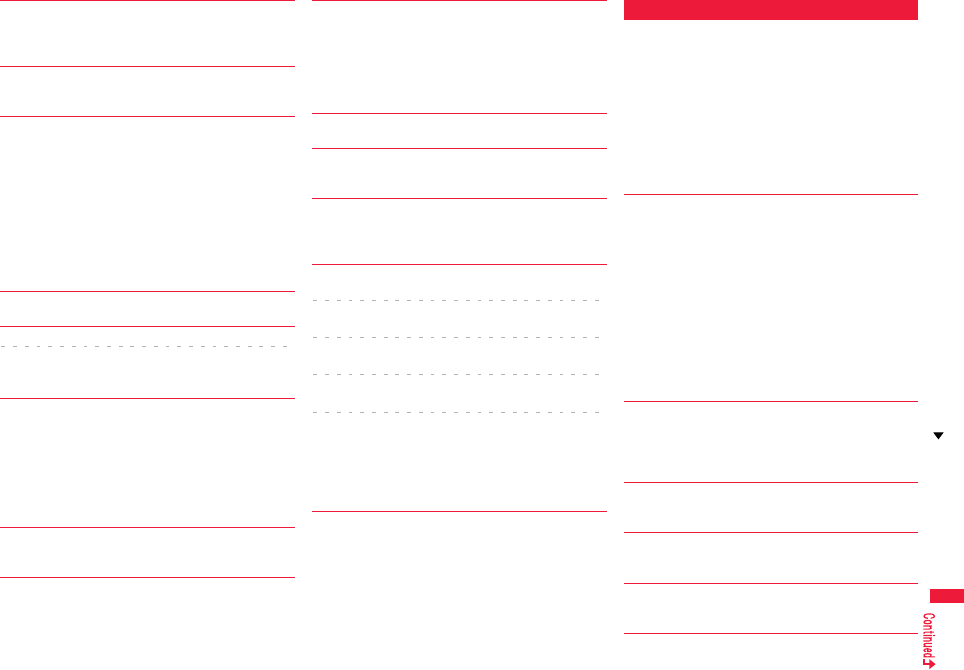
513
Appendix/Troubleshooting
Check SMS center setting
…The SMS Center is not correctly specified by SMS
Center Setting. Specify the SMS Center and try again.
(See page 192)
Conditional access
Cannot watch
…Receiving by limited method, so you cannot watch.
Connection failed
…Failed to connect to the Bluetooth device while
switching the voice to it during the call.
…Radio waves are weak, so you cannot connect. Move
to a place where radio waves are strong enough and
try again.
…The destination address set by Access Point Setting is
wrong, so you cannot connect to it. Check the setting
and try again. (See page 215)
…You could not connect because of network trouble.
Wait a while and try again.
Connection failed (403)
…You cannot connect to a site or Internet website.
Connection failed (503)
Connection failed (562)
…You could not connect because of network trouble.
Wait a while and try again.
Connection failed
Check the other side device
…The Bluetooth device is not compatible with the service
supported by the FOMA terminal, so could not be
registered.
…The service you tried to connect to is invalid for the
other end’s Bluetooth device, so you could not connect
to it.
Connection interrupted
…Disconnected from the personal computer during data
communication.
Connection is not valid
…The destination address set by Access Point Setting is
not compatible, so you cannot operate. Check the
setting and try again. (See page 215)
…The user certificate is being operated, so you cannot
connect. Complete operating the user certificate and
try again.
Could not add
…An error occurred, so you could not store.
Could not be found
…No response from the Bluetooth device, so you could
not store or connect it.
Could not find your blinks
…Failed to detect your blinks. Change the direction of
your face or the place, and then try again.
(See page 134)
Current UIM is not registered as IC owner
Unable to delete
Current UIM is not registered as IC owner
Unable to download
Current UIM is not registered as IC owner
Unable to move
Current UIM is not registered as IC owner
Unable to start
Current UIM is not registered as IC owner
Unable to upgrade
…You cannot move, start up, delete, download or update
it, because the inserted UIM is not set for the IC card.
Insert the UIM set for the IC card, and try again.
(See page 39)
D
Data in IC card is full
Unable to download
Delete service?
…This is displayed when the memory space within the IC
card is short for downloading the i-αppli program that
supports Osaifu-Keitai.
Select “YES” to display the service names of
Osaifu-Keitai already registered and the space within
the IC card (in bytes). Check the area size for shortage,
select the service to delete, start up the i-αppli program,
and then delete it.
Data is full
…The maximum number of Phonebook entries has been
stored in the FOMA terminal, so you could not receive
a new one. Delete unnecessary Phonebook entries
and try again. (See page 100)
…The maximum number of schedule events has been
stored in the FOMA terminal, so you could not receive
a new one. Delete unnecessary schedule events and
try again. (See page 405, page 406)
…The maximum number of ToDo items has been stored
in the FOMA terminal, so you could not receive a new
one. Delete unnecessary ToDo items and try again.
(See page 408)
Data is too long
A part is deleted
…Characters for one (or plural) of address, subject, and
text of the mail exceeded the maximum, so part of
them was deleted.
Data not applicable
…Received data has an error, so cannot be displayed or
saved. The received data is discarded.
Data size is too big to save
…The file exceeded the maximum storable size by
setting “File restriction”, so could not be set.
Details cannot be saved
…The ToruCa detailed data was not supported, so was
not saved.
Error Message (C - D)
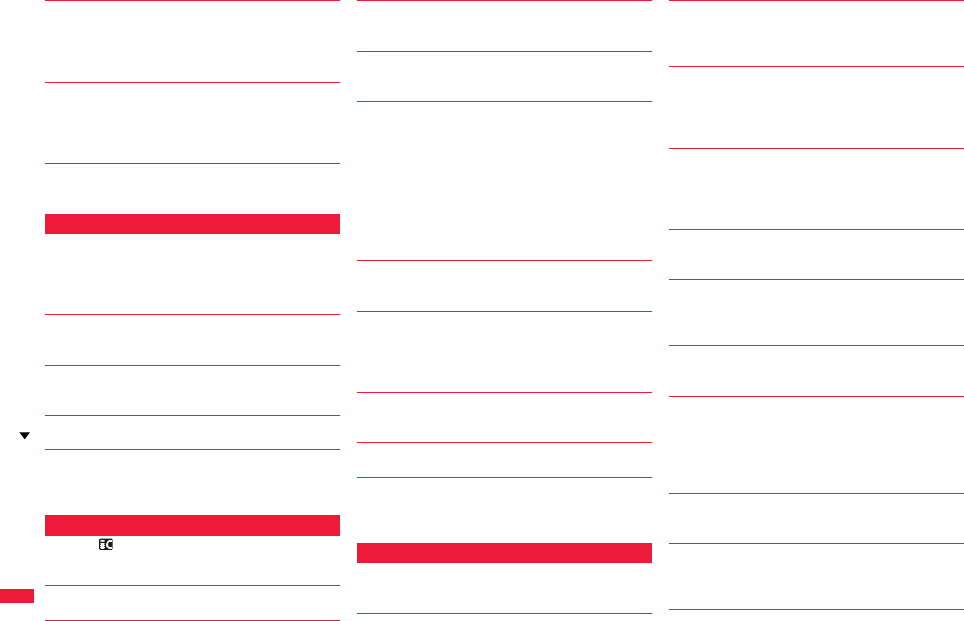
514
Appendix/Troubleshooting
Device list is full
No device to overwrite
…The maximum number of Bluetooth devices is stored,
so you cannot store any more. Delete unnecessary
Bluetooth devices. (See page 422)
Downloaded data exists
Cannot connect to network
…Save the movie file on the movie acquisition
completion display, and then close the data acquisition
completion display. (See page 224)
Downloading interrupted
…Another function was running or an error occurred, so
you could not download.
E
Editing now
Cannot delete
…Being used for another function, so you cannot delete.
End the function and try again.
(See page 398)
Enter zoom size
…No magnification is entered. Enter the magnification
and try again. (See page 388)
Enter “+” in right position
…“+” is wrongly positioned. Enter it to the beginning of
the phone number. (See page 61)
Error
…An error occurred, so you could not operate.
Error in image
Does not work correctly
…The Flash movie had an error, so you could not play it
back normally.
F
Failed in transmission
…An error occurred, so you could not perform iC
transmission.
Failed to authenticate
…An authentication error occurred.
Failed to get license file
…Failed to obtain the license information about the movie
file, so cannot be played back.
Failed to read
…An error occurred while reading information from the
microSD card.
Failed to read
Quitting
…The file cannot be read because you tried to play back
the file in the “Movable contents” folder with a UIM that
was not inserted when that file was saved. Insert the
UIM that was inserted when the file was saved, and try
again. (See page 39)
…The microSD card was removed while reading the
information from it. Insert the microSD card and try
again. (See page 367)
Failed to receive channel info
…Failed to obtain the i-Channel information because part
or all of it could not be obtained.
Failed to save
…An error occurred, so you could not copy the ToruCa
file.
…An error occurred, so you could not save.
…An error occurred, so you could not store.
Failed to send Ir data
…An error occurred, so you could not send the data
using infrared rays.
Failed to set
…An error occurred, so you could not set.
Format error
Insert microSD formatted
…The format of the microSD card is incompatible with
P-07A. Use P-07A to format it. (See page 375)
I
iαppli stand-by display terminated due to security
error
…i-αppli DX has forcibly been ended. (See page 293)
“iαppli To” function is not set
…A check mark is not put for “Set iαppli To”, so you
cannot start up the i-αppli program. Put a check mark
and try again. (See page 293)
IC card function inactive
Unable to download
…IC card has been locked, so you could not download or
upgrade. Release IC Card Lock and try again.
(See page 318)
Image display setting is OFF
Cannot download
…“Image display setting” is set to “OFF”, so you cannot
obtain the image. Set to “ON” and try again.
(See page 213)
Image in message will be deleted
…The output-prohibited image from the FOMA terminal is
attached to the mail text, so deleted.
i-mode Center is busy
Please try again later (555)
…The line facility has trouble or the line is very busy. Wait
a while and try again.
i-mode mail service is busy
Please try again later (553)
…The line is very busy. Wait a while and try again.
Incomplete data
Unable to start
…The i-αppli program you tried to start up does not start
because partial data only is saved. Download the
whole i-αppli program and try again.
(See page 290)
Input error (205)
…The entered contents are wrong. Check the contents
and try again.
Input too long
…Too many entered characters to send. Decrease the
number of characters and send again.
(See page 200)
Error Message (D - I)
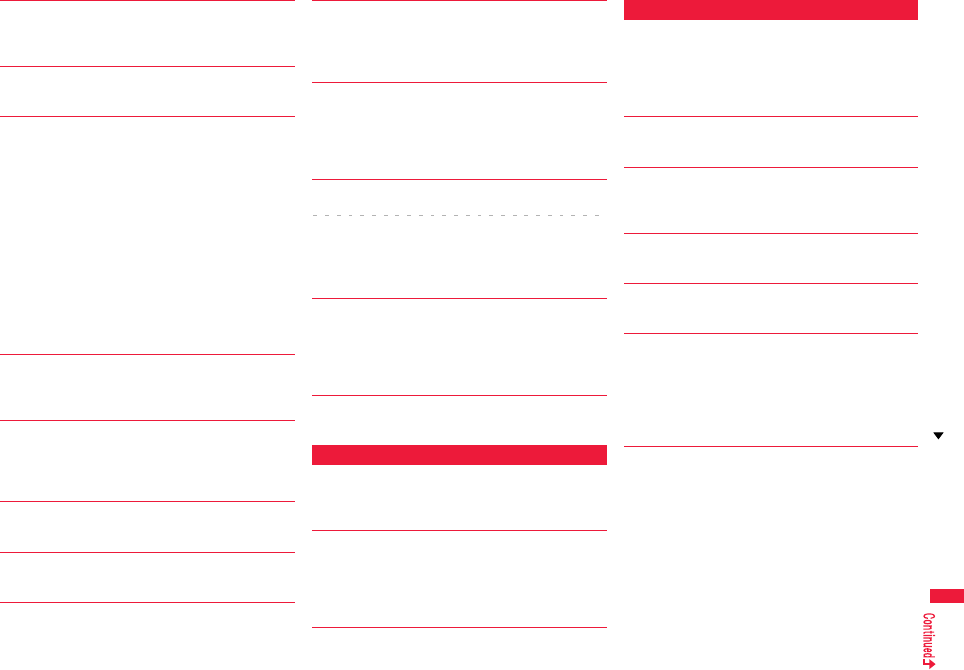
515
Appendix/Troubleshooting
Invalid
Cannot resend
…The address is invalid or the text exceeds the size that
can be entered, so you cannot re-send.
Invalid code
…The entered USSD is incorrect. Enter the correct one.
(See page 454)
Invalid data
…Received data has an error, so cannot be displayed or
saved. The received data is discarded.
…You cannot play back the following movie files:
・The data files other than Windows Media files or the
files with invalid contents
・The data file whose image size is larger than 800
dots x 480 dots, image bit rate is higher than 2 Mbps,
or voice bit rate is higher than 384 kbps
・If the server returns an unidentified response when
you try to download a savable data file.
・When the streaming server is not supported by the
FOMA terminal (The streaming servers supported by
the FOMA terminal are Windows Media Services 4.1
and Windows Media Services 9 only.)
Invalid data (XXX)
…Received data has an error, so cannot be displayed or
saved. The received data is discarded.
A three-digit numeral is displayed for (XXX).
Invalid data
Data size is not supported (XXX)
…Received data has an error, so cannot be displayed or
saved. The received data is discarded.
A three-digit numeral is displayed for (XXX).
Invalid func in this UIM
…The function cannot be operated from the inserted
UIM.
Invalid ID
…The entered ID is wrong. Enter the correct ID.
(See page 334)
Invalid UIM Auto-start failed
…You cannot start up the i-αppli program because of the
UIM security function. Insert the UIM which had been
inserted when the i-αppli program was downloaded
and try again. (See page 39)
Invalid UIM
Incorrect display
…The screen memo cannot be correctly displayed
because of the UIM security function. Insert the UIM
that had been inserted when the screen memo was
saved, and try again. (See page 39)
Invalid UIM
Requested service not available
Invalid UIM requested service not available
…You cannot operate because of the UIM security
function. Insert the UIM which had been inserted when
the data or file was obtained and try again.
(See page 39)
Invalid UIM
Requested software failed to start
…You cannot start up the i-αppli program because of the
UIM security function. Insert the UIM which had been
inserted when the data or file was obtained and try
again. (See page 39)
Invalid URL
…The URL is invalid, so you cannot connect to the site or
the Internet website.
L
Linked page is not downloaded
…The PDF data file has a link but the linked end has not
been downloaded, so the linked page could not be
displayed.
Location provision failed
…An error occurred because the FOMA terminal is out of
the service area or by other reasons, so it failed to
measure the current location or to provide the location
information. Move to a place where radio waves are
strong enough and try again.
M
以下の宛先にはメール送信できませんでした (561)
Mails could not be sent to following address. (561)
●●@△△△.ne.jp※
…You could not send the mail message correctly to the
displayed address.
※
The mail address differs depending on the destination.
Max cost icon is not displayed
…The Max Cost icon is not displayed, so cannot be
deleted.
Max cost regulation
Cannot dial
…Total Calls has exceeded the maximum cost. Execute
“Reset total cost”. (See page 413)
Memory full
…There is no usable memory space, so you cannot
operate.
Memory function active
Cannot operate
…The microSD card is in use, so you cannot set.
Memory No.:XXX
Cannot overwrite
…You cannot store in the same memory number with the
Phonebook entry stored as secret data. Store in a
different memory number.
A three-digit numeral is displayed for (XXX).
(See page 92)
Error Message (I - M)
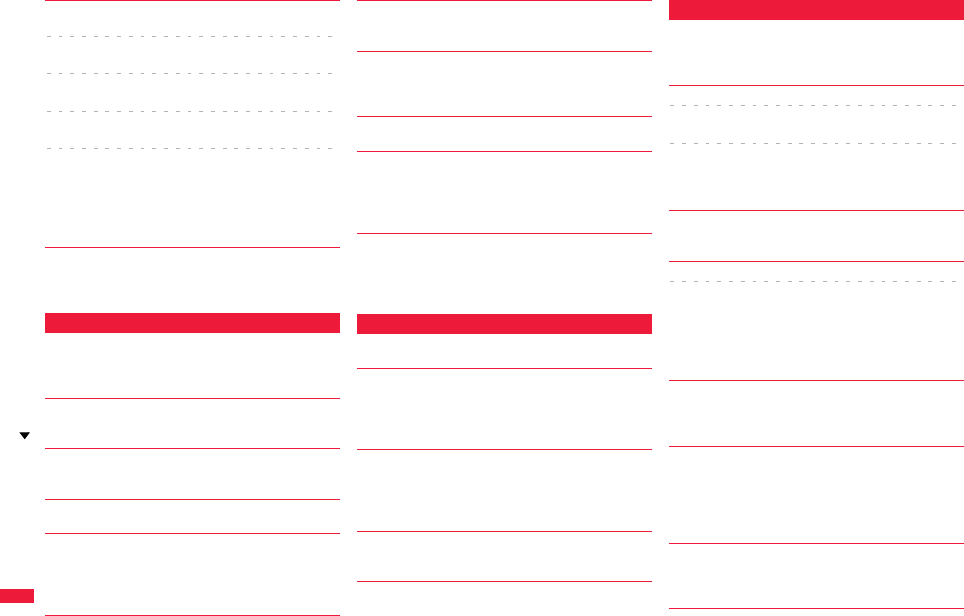
516
Appendix/Troubleshooting
Memory shortage
Cancel update
Memory shortage
End document viewer
Memory shortage
Failed to create font effect
Memory shortage
Return to ToruCa list
メモリ不足です
ページを表示できません
Memory shortage
Unable to display the page
…The memory space is not enough, so processing is
suspended.
microSD is locked
…You cannot write on the microSD card because it is
write-protected. Use external devices to unlock the
protection and try again.
N
Network is not found
…You cannot connect to the specified network. However,
the connection is completed if the antenna icon
appears afterward.
No channel found
…No broadcasting station was found that can receive
programs currently in the area.
No channel info
…The channel information cannot be downloaded, so
recommended channel mail cannot be composed.
No picture
…No frames to fit the size are found.
No response
…No Bluetooth devices were found around the FOMA
terminal.
…Sending end was not found while using iC
communication.
No response (408)
…No response from the site or Internet website, so you
could not connect to it. Try again.
No set melody
…This is displayed when you try to play back melodies
with the playlist unprogrammed. Program the melodies
and then play them back. (See page 379)
Not registered
…An error occurred, so you could not store.
Not secret data
Cannot call
…You have switched to Secret Data Only, so you cannot
access. Release Secret Data Only and try again.
(See page 135)
Notification failed
…You failed to notify the current location because you
moved out of the service area during the notification or
by other reasons. Move to a place where the radio
waves are strong enough and try again.
O
Operation failed
…An error occurred, so you could not set.
Operation may not be performed
…The microSD card is removed while it is in progress or
an error occurred, so it might be possible that no
operation is done. Check the “Movie” folder for the
data. (See page 348)
Other function active
Cannot operate
…The function is not available simultaneously in
Multitask. End the functions not in use and try again.
(See page 398)
Out of service area
…Radio waves are not received. Move to a place where
the radio waves are strong enough and try again.
P
Page is not found (404)
…The site or Internet website does not exist, or URL is
wrong. Check the URL and try again.
(See page 203)
PIN1 code blocked
PIN1 code blocked
Enter PUK
PIN1 code not recognized
…Three times erroneous entry of the PIN1 code blocks
the code. Enter the PUK (PIN unblock code).
(See page 126)
Please set “To type” receiver
…No address is in the “To” field. Fill in the “To” field and
try again. (See page 146, page 148)
Please wait
Please wait for a while
…The audio line/packet communication facility has
trouble or the audio line network/packet communication
network is very congested. Wait a while and try again.
You can make calls at 110/119/118. However, calls
might not be connected by the situation.
Please wait for a while (packet)
…The packet communication facility has trouble or the
packet communication network is very congested. Wait
a while and try again.
Positioning failed
…An error occurred because the FOMA terminal is out of
the service area or by other reasons, so it failed to
measure the current location or to provide the location
information. Move to a place where radio waves are
strong enough and try again.
Preparing
Cannot record
…You cannot record just after recording. Wait a while
and try again.
Error Message (M - P)
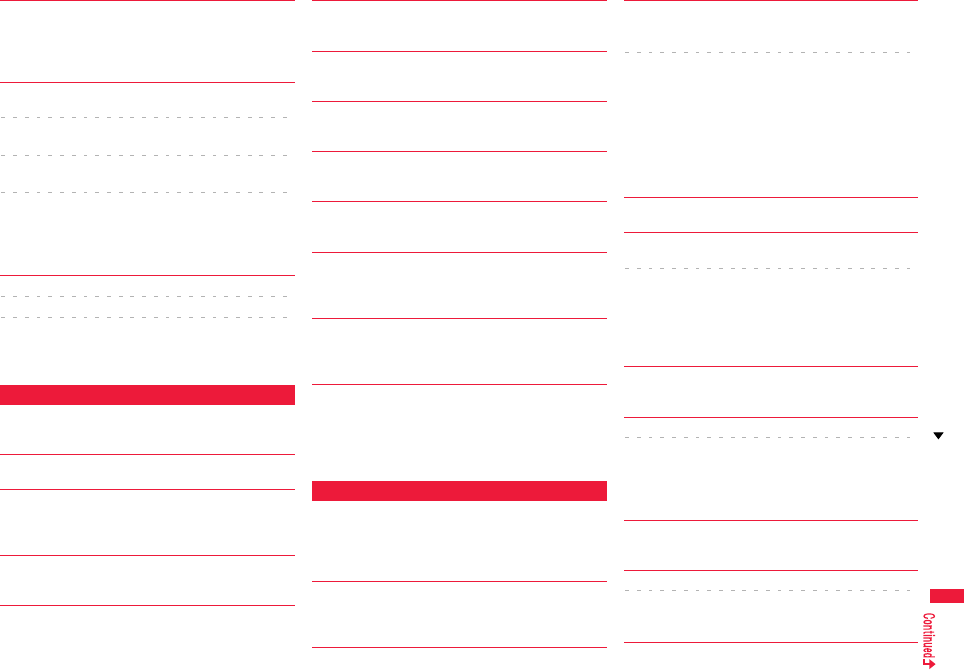
517
Appendix/Troubleshooting
Protected all
Cannot delete
…All data items are protected, so cannot be deleted.
Release the protection and try again.
(See page 170, page 182, page 207)
Protected
Cannot delete
Protected mail
Cannot delete
Protected memo
Cannot delete
Protected message
Cannot delete
…The data is protected, so could not be deleted. Release
protection and try again. (See page 170, page 182,
page 207)
PUK blocked
PUK code blocked
PUK code not recognized
…Ten times erroneous entry of the PUK (PIN unblock
code) blocks the code. Contact the handling counter of
a docomo shop.
R
Read error
…An error occurred while reading information from the
microSD card.
Receiver cannot save data
…The receiving end blocks data.
Receiving failed
…The destination address set by Access Point Setting is
wrong, so you cannot select and receive. Check the
setting and try again. (See page 215)
Registration is in progress (554)
…You cannot operate because the user is being
registered. Wait a while and try again.
Replace with a new one or check the disk
…The microSD card formatting is abnormal. Execute
Check microSD. (See page 375)
Replay period has not started yet
…Playable date has not come yet, so you cannot play
back the file.
Retention period has expired (492)
…You could not download attached files held at the
i-mode Center because the save period had been over.
Return to normal style
…You cannot operate in Horizontal Open Style. Switch to
Normal Style and try. (See page 24)
Rewrite failed
…Failed to update the software program. Contact a
handling counter such as a docomo shop.
Root certificate has expired
Terminate SSL/TLS session
…Expiration date of SSL/TLS certificate has passed, so
the connection is suspended.
Root certificate is not valid
…The SSL/TLS certificate of that server is set to “Invalid”
for “Certificate” setting. Set to “Valid” and try again.
(See page 217)
Run software and delete data in IC card
Then delete software
…Data is left inside the IC card, so you cannot delete the
Osaifu-Keitai compatible i-αppli program. Start up the
Osaifu-Keitai compatible i-αppli program, delete the
stored data, and try again.
S
Secret data
…You have not switched to Secret Mode or Secret Data
Only, so cannot access.
Switch to Secret Mode or Secret Data Only and try
again. (See page 135)
Server is busy
…The line facility has trouble or the line is very busy. Wait
a while and try again.
…The line is very busy. Wait a while and try again.
Service is used by a previous software
Unable to download
Delete a service?
Service is used by a previous software
Unable to upgrade
Delete a service?
…When the software program with the service that uses
the same IC card has already been downloaded, you
cannot download or upgrade a new service unless you
delete the existing service that has already been
stored. Select “YES” to display the service to be
deleted, and then delete that service already stored.
Service unavailable
…The function cannot be operated with the inserted UIM.
Setting auto assist
Cannot delete
Setting auto assist
Cannot delete all
…The country/area code or international call access code
set by Auto Assist Setting cannot be deleted. Change/
Cancel the setting and try again.
(See page 61)
Setting IC card lock
…IC Card Lock is set. Release IC Card Lock and try
again. (See page 318)
Setting receive option
Setting receive option
Cannot start
…Receive Option Setting is set to “ON”, so you cannot
start up. Switch to “OFF” and try again.
(See page 159)
Size of data is not supported
…Data size exceeded the maximum, so you could not
download normally.
Size of page is not supported
Size of this page is not supported
…The size of site or Internet website is large, so obtaining
is suspended, and only obtained portion is displayed.
Error Message (P - S)
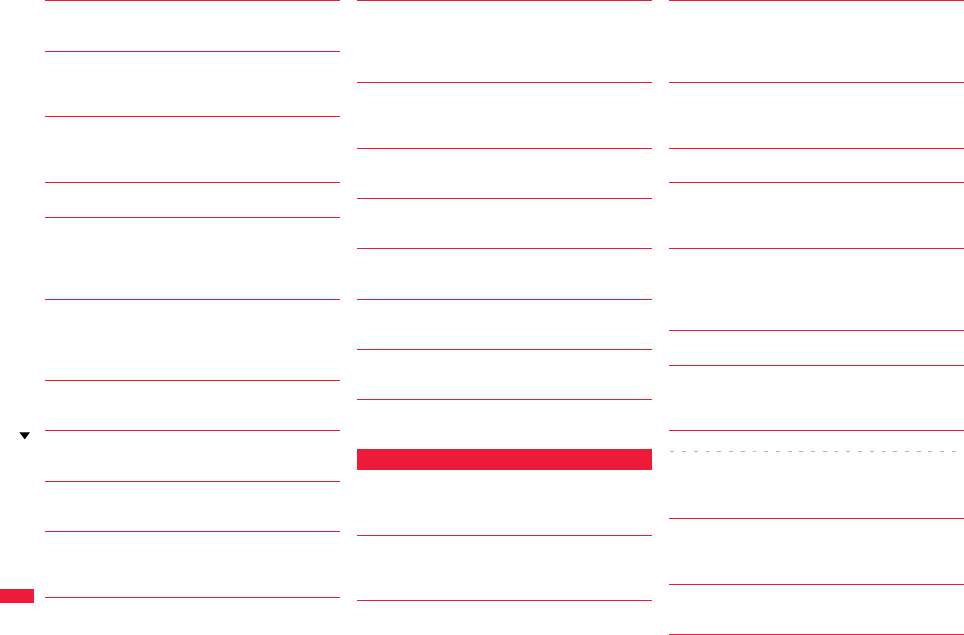
518
Appendix/Troubleshooting
Software already updated
…The target software program is not updated, so you
cannot execute.
Software for this folder deleted
Refer to Open folder
…The corresponding mail-linked i-αppli program has
been deleted.
Software for this folder exists
Cannot delete
…The corresponding mail-linked i-αppli program is
contained, so you cannot delete.
Software terminated due to security error
…i-αppli DX has forcibly been ended. (See page 293)
Software update active
Cannot operate
…You could not start up during updating the software
program. After the software update is completed, try
again.
Software update is aborted
Please retry
…The FOMA terminal was turned off during updating the
software program. Try updating it again.
(See page 523)
Some addresses are not valid
…Some addresses are incorrect. Enter the addresses
correctly and send. (See page 146, page 189)
Some data could not be copied
…The selected files contained ones that could not be
copied, so you could not copy some data.
Some data could not be moved
…The selected files contained ones that could not be
moved, so you could not move some data.
Some data could not be saved
…The selected files contained ones that could not be
copied to the FOMA terminal or microSD card, so you
could not save some data.
Sort is full
Cannot add
…The maximum number of settings is already set.
Release unnecessary settings and try again.
(See page 176)
Specified page number is not valid
…The entered page number is invalid. Enter the correct
page number and try again.
(See page 388)
Specify max cost within ¥10-100,000
…Set the limit of Notice Call Cost to ¥10 through
¥100,000. (See page 414)
SSL/TLS session cannot be established
…Either an altered SSL/TLS certificate was received or
an SSL/TLS error occurred, so you could not connect.
SSL/TLS session failed
…An authentication error occurred at the server, so you
cannot connect.
Switch to normal style to answer
…You cannot operate in Horizontal Open Style. Switch to
Normal Style and try. (See page 24)
Syntax error
…Received data has an error, so cannot be displayed or
saved. The received data is discarded.
System is restarted
…An error occurred, so the system is restarted and then
the Stand-by display returns.
T
This certificate has expired
Terminate SSL/TLS session
…Expiration date of SSL/TLS certificate has passed, so
the connection is suspended.
This certificate is not valid for this URL
Terminate SSL/TLS session
…The contents of this SSL/TLS certificate do not match,
so the connection is suspended.
This data is not valid
…The file is incompatible, so cannot be displayed.
…You are trying to paste characters that cannot be used.
Check the characters to be pasted and try again. (See
page 434)
This file is not attachable
Cannot resend
…The output-prohibited file from the FOMA terminal has
been attached to the mail, so you could not re-send it.
This file is not valid
…The file is incompatible, so cannot be displayed.
This image is not valid
…The image could not be displayed normally, so cannot
be saved. Even if normally displayed, it may not be
saved depending on the file format.
This mail is broken
Cannot resend
…The size of the mail text is too large or the attachment
information about the text is damaged, so you could not
re-send.
This picture is not valid
…The image data is invalid, so cannot be displayed.
This site is not certified
Terminate SSL/TLS session
…This SSL/TLS certificate was not supported, so the
connection was suspended.
This software contains error
This software contains error
Unable to download
…The software program contains invalid data, so cannot
be downloaded or upgraded.
This software is currently unavailable for use
…You cannot start up the software program because the
effective period is expired or the server has put it in
unavailable state.
This software is not supported by this phone
…The software program to be downloaded or upgraded
does not support the FOMA terminal.
Error Message (S - T)
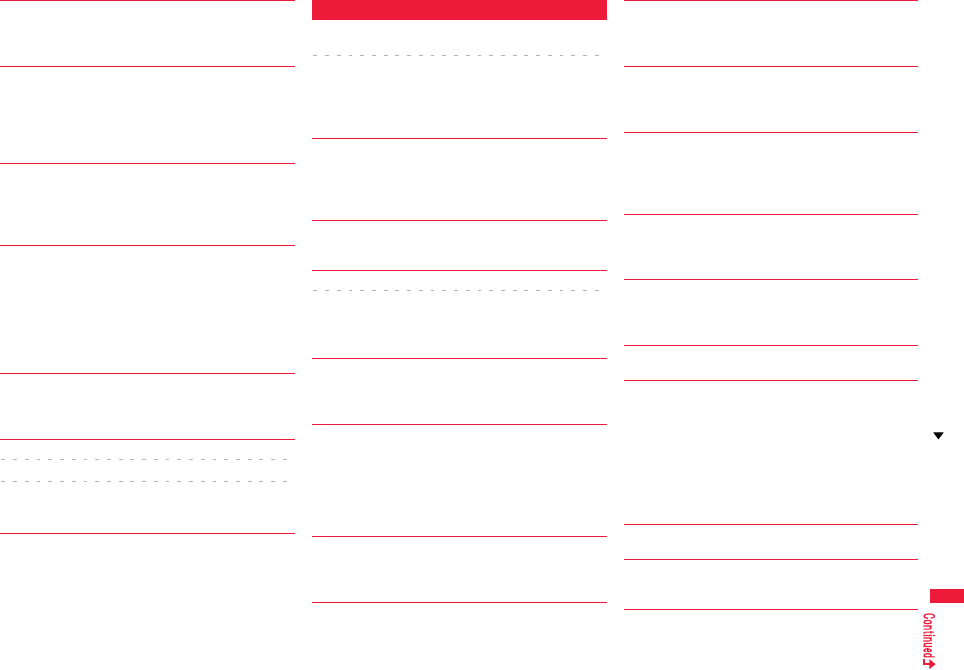
519
Appendix/Troubleshooting
This software is presently out of use
…You cannot start up the software program because the
effective period is expired or the server has put it in
unavailable state.
This UIM cannot be recognized
…An error occurred on the UIM or the PUK (PIN unblock
code) is blocked. Contact the handling counter of a
docomo shop.
…Check to see if the correct UIM is inserted.
(See page 39)
This UIM cannot be recognized
Phone is restarted
…This UIM cannot be recognized correctly.
The system is restarted and then the Stand-by display
returns.
Time out
…Disconnected from the other end’s Bluetooth device
during entering a Bluetooth passkey.
…No response from the Bluetooth device, so you could
not store or connect it.
…The maximum stand-by time for “Accept dialup
devices” had elapsed, so “Accept dialup devices” was
deactivated.
Too much data was entered
…Too many entered characters to send. Decrease the
number of characters and send again.
(See page 200)
Transmission failed
Transmission failed (552)
Transmission failed (XXX)
…You could not send the mail correctly. A three-digit
numeral is displayed for (XXX).
U
Unable to acquire remaining data
Delete data
Unable to acquire remaining data
Data deleted
…An error occurred when downloading the remaining
data of the file that was partially saved, so the data was
deleted.
Unable to change title
…You could not edit the title because entering no
characters or entering only space is disabled while
editing the title. Enter characters and try again.
(See page 341)
Unable to combine/bind
…You could not concatenate the scanned data. The
scanned data up to now is discarded.
Unable to compose
Unable to compose message
…You could not compose i-mode mail because the
FOMA terminal was reading data. Wait a while and try
again.
Unable to dial
Switch to normal style to dial
…Cannot dial in Horizontal Open Style. Switch to Normal
Style and try again. (See page 24)
Unable to download
…Another function was running or an error occurred, so
you could not download.
…The data is invalid, so cannot be downloaded.
…The maximum number of programs has already been
saved or there is not enough memory, so you could not
download the program.
Unable to download
Cancel update
…Another function was running or an error occurred, so
you could not download.
Unable to download
Data exceeds maximum size
…You tried to download the PDF data file exceeding the
maximum size, so could not download it.
Unable to download
Data exceeds maximum size (452)
…You tried to receive data exceeding the maximum size,
so could not receive it.
Unable to edit file name
…You cannot change the file name to the one starting
with a period or containing prohibited characters except
half-pitch alphanumeric characters. Enter the correct
file name and try again. (See page 342)
Unable to input because of exceeding maximum size
…You could not enter the Deco-mail pictogram because
it exceeded the maximum size of the images to be
inserted.
Unable to move
…The i-αppli program is the one that cannot be moved to
the FOMA terminal, so could not be moved from the
microSD card to the FOMA terminal.
Unable to perform AV output
…An error occurred, so the AV output is suspended.
Unable to play because of wrong UIM or license info
…This music file cannot be played back because of the
UIM security function. Insert the UIM you used for
obtaining the Chaku-uta Full® music file, and try again.
If the UIM is the one inserted for obtaining the
Chaku-uta Full® music file, the license information of
the music file in the FOMA terminal is invalid, so cannot
be played back. Perform “Initialize” and try again. (See
page 141)
Unable to retrieve the requested URL (504)
…No response from the server, so you cannot connect.
Unable to search any channels
…No broadcasting station was found that can receive
programs currently in the area.
Error Message (T - U)
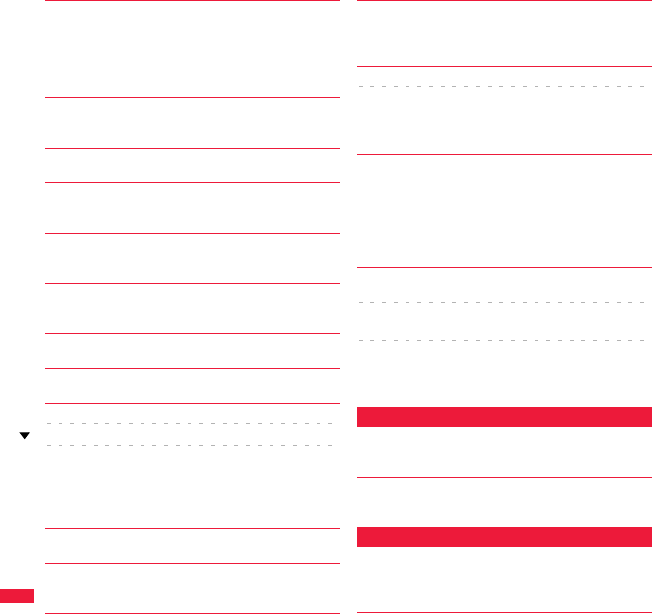
520
Appendix/Troubleshooting
Unable to select
…When selecting the end point for “Trim imotion”, you
tried to select the point before the start point or the
same point as the start point. So, the end point could
not be selected. Reselect the start point again, then
proceed. (See page 355)
Unable to send all Ir data
…All the selected files were output-prohibited from the
FOMA terminal, so could not be sent.
Unable to set
…An error occurred, so you could not set.
Unable to set auto-update
…An error occurred, so you could not set “Set
auto-update”.
Unable to set for storage
…There are no unoccupied memory numbers within the
folder, so you cannot set.
Unable to support this card
…The inserted memory card cannot be used on P-07A.
Use P-07A compatible microSD card. (See page 366)
Unable to switch audio data
…There is only one audio, so you cannot switch.
Unable to upgrade
…An error occurred, so you could not upgrade.
Unable to use B address history
Unable to use PushTalk from call logs of Number B
Unable to use PushTalk in B mode
…You cannot make a PushTalk call from Number B/
Address B while using 2in1. Switch to A Mode or Dual
Mode, or make a PushTalk call from Number A/
Address A. (See page 448)
Unable to use this function
…The function cannot be operated with the inserted UIM.
Unsupported contents exist
…The data that the FOMA terminal does not support is
contained.
Updating program
…The program of Music&Video Channel is updating, so
you cannot download or play it back. Wait a while and
try again.
URL address is not valid
URL address is not valid (XXX)
…Received data has an error, so cannot be displayed or
saved. The received data is discarded.
A three-digit numeral is displayed for (XXX).
Usage is currently restricted
Try again later
…When a Pake-hodai, Pake-hodai full or Pake-hodai
double user communicates a large amount of data
within a certain duration, the connection might be
restricted for a certain duration. Wait a while and try
again.
Using mail folder
Cannot delete
Using mail folder
Cannot download
Using mail folder
Cannot start
…Corresponding software program is running. End the
software program and try again. (See page 292)
W
Wait for a while to retry
…Currently, it is placed inactive. Wait a while and try
again.
Wrong PIN1 code
…The entered PIN1 code is wrong. Enter the correct one.
(See page 124)
Y
Your HTTP version is not supported (XXX)
…Received data has an error, so cannot be displayed or
saved. The received data is discarded.
A three-digit numeral is displayed for (XXX).
Error Message (U - Y)
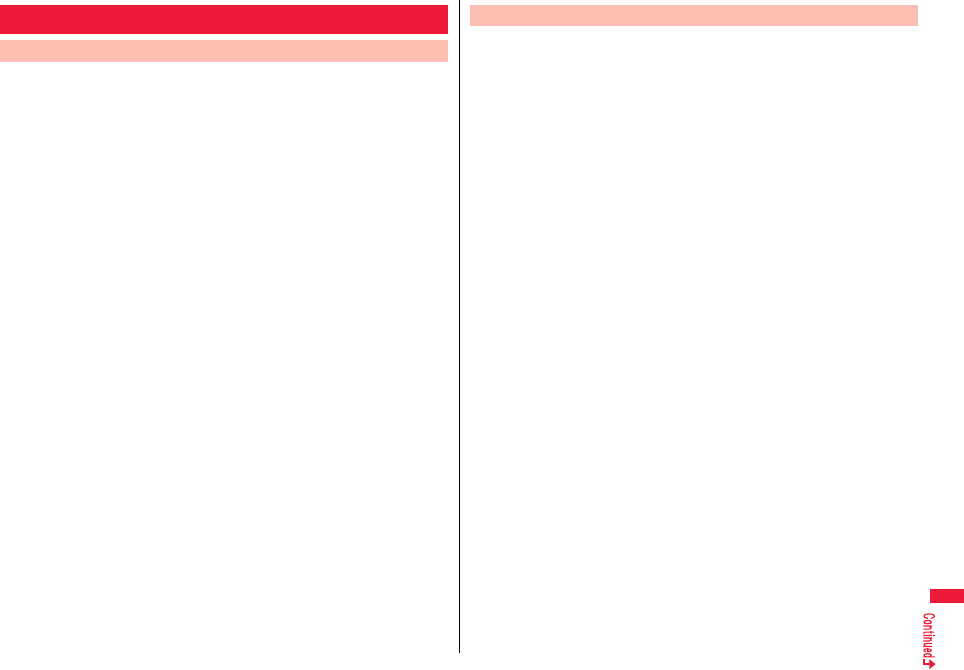
521
Appendix/Troubleshooting
pMake sure that you have received a warranty card provided at purchase. After
checking the contents of the warranty card as well as “Shop name and date of
purchase”, keep the warranty card in a safe place. If you notice that necessary items of
the warranty card are not filled in, immediately contact the shop where you purchased
the FOMA terminal. The term of the warranty is one year from the date of purchase.
pAll or part of this product including the accessories may be modified for improvement
without notice.
pData stored in the Phonebook and others might be changed or lost owing to a
malfunction, repairs, or other mishandling of your FOMA terminal. You are advised to
take a note of Phonebook entries and other files in preparation for such incidents. After
we repair your FOMA terminal, we cannot move, with some exceptions, the information
downloaded by using i-mode or i-αppli to your repaired FOMA terminal because of the
copyright law.
※The FOMA terminal enables you to save Phonebook entries, i-motion files, or data
files used for i-αppli to the microSD card.
※You can use Data Security Service (pay service that is available on a subscription
basis) to save the data files such as Phonebook entries from the FOMA terminal to
the Data Storage Center.
※If you have a personal computer, you can transfer and save the data files from the
Phonebook to your personal computer by using the DOCOMO keitai datalink (see
page 469) via the FOMA USB Cable with Charge Function 01/02 (option) or FOMA
USB Cable (option).
Warranty and After-sales Services
Warranty ◎When there is a problem with the FOMA terminal
Before asking repairs, check “Troubleshooting” in this manual.
If the problem remains unsolved, contact the “Repairs” counter listed on the back page
of this manual for malfunction and consult them.
◎When repairs are necessitated as a result of consultation:
Bring your FOMA terminal to a repair counter specified by DOCOMO. Note that your
FOMA terminal is accepted for repair during the repair counter’s business hours. Also,
make sure that you will bring the warranty card with you to the counter. Further, note
that you may need to wait for fixing depending on the malfunction state.
■In warranty period
・Your FOMA terminal is repaired charge free in accordance with the terms of
warranty.
・Make sure that you bring the warranty card to the counter for the repair. If you do not
show the warranty card, or when troubles or malfunctions are regarded to be
caused by your mishandling, the repair cost is charged even within the warranty
period.
・The cost for troubles caused by the use of devices and consumables other than
those specified by DOCOMO is charged even within the warranty period.
・For the damages of liquid crystal display, connector, etc. after purchase, the repair
cost is charged.
■Repairs may not be performed in the following cases:
・When exposure to water is found at our repair counter (Example: When the
waterproof sticker reacts)
・When, as a result of inspection at our repair center, corrosion is found due to
exposure to water, dew condensation, or sweat, or when damage or deformation is
found in the circuit board [Repairs might not be carried out when damage to the
connector terminal (earphone/microphone terminal) or LCD, or cracks in the body
are found.]
※Even if repair is feasible, it is not covered by the warranty, so that repair cost is
charged.
■After the warranty period
We will repair your FOMA terminal on request (charges will apply).
■Spare parts availability period
The minimum storage period of the performance spare parts (parts required for
maintaining performance) for the FOMA terminal is basically six years after the closure
of its production. Note, however, that your FOMA terminal might not be repaired
depending on the troubled portions because of shortage of the spare parts. Even after
the storage period, some FOMA terminals can be repaired depending on the troubled
portions. Contact the “Repairs” counter listed on the back page of this manual.
After-sales Services

522
Appendix/Troubleshooting
◎Other points to note
pMake sure not to modify the FOMA terminal or its accessories.
・Catching fire, giving injury, or causing malfunctions may result.
・
For the repair of devices that the modification is applied to, we accept it if you agree
to have the modification reset. Further, we might reject to repair depending on the
conditions of the modification.
The following might be regarded as modifications:
・
To put stickers, etc. onto the liquid crystal display or keys
・
To decorate the FOMA terminal using adhesives
・
To replace the coverings etc. with those of other than DOCOMO genuine products
・Repairs of troubles or malfunctions resulting from the modifications are charged
even within the warranty period.
p
Do not peel the nameplate off the FOMA terminal.
The nameplate is a certificate for ensuring the technological standard. If someone
intentionally peel off the nameplate or replace it, the contents described in the
nameplate cannot be checked, as we cannot verify the conformity of the product to the
technical standard. Note that we may refuse repair for some malfunctions in this case.
pThe information such as function settings and Total Calls Duration, etc. might be
reset depending on troubles or repairs, or the way you handle the FOMA terminal.
Set the settings again.
pThe parts generating magnetism are used in the following portions of the FOMA
terminal. Note that if you place a magnetism-sensitive object such as a cash card
near the FOMA terminal, the card might become unusable.
Portions: speaker, earpiece
pIf the FOMA terminal gets wet or becomes moist, immediately turn off the power and
remove the battery pack; then visit a repair counter. The FOMA terminal may not be
repaired depending on its condition.
◎Memory dial (Phonebook function) and downloaded information
・It is recommended to take a note of the information you have stored in the FOMA
terminal and keep it in a safe place. We are not responsible for any change in or loss
of information.
・When replacing or repairing your FOMA terminal, the data you created, obtained
from external devices, or downloaded may be changed or lost. We do not take any
responsibility for the loss or change incurred to the data. We may replace your
FOMA terminal with a fungible one instead of repairing, for our convenience sake.
Only at the time of repair, we move the files from your FOMA terminal including the
images and ring melodies downloaded to your FOMA terminal or the files you
created. (We cannot move some files. Also, some files might not be movable
depending on the degree of malfunction.)
※It may take a while to move files, or it might occur that moving files is not possible
depending on the memory size of the files stored in the FOMA terminal.
You can check on your FOMA terminal whether sending/receiving mail
messages, downloading images/melodies, and others are normally
working.
pTo connect to “iモード故障診断サイト
(i-mode Fault Diagnosis Site)” [in Japanese only]
i-mode site:
iMenu→お知らせ (News)→サービス・機能
(Services & Functions)→iモード (i-mode)
→iモード故障診断 (i-mode Fault Diagnosis)
pA packet communication fee for connecting to the i-mode
Fault Diagnosis Site is free. (When you access it from overseas, you are charged the
fee.)
pThe test items differ by model of FOMA terminals. Further the test items might be
changed.
pWhen you check operations of your FOMA terminal according to each test item, read
the cautions on the site thoroughly and then perform the test.
pWhen you connect to the i-mode Fault Diagnosis Site and test on sending mail
messages, the proper information about your FOMA terminal (model name, mail
address, etc.) is automatically sent to the server (i-mode Fault Diagnosis Server). We
never use the sent information for other purposes than for the i-mode fault diagnosis.
pWhen you think your FOMA terminal is in trouble as a result of your check, contact the
“Repairs” counter listed on the back page of this manual.
i-mode Fault Diagnosis Site
Top display Test Menu list
QR code for
accessing the site
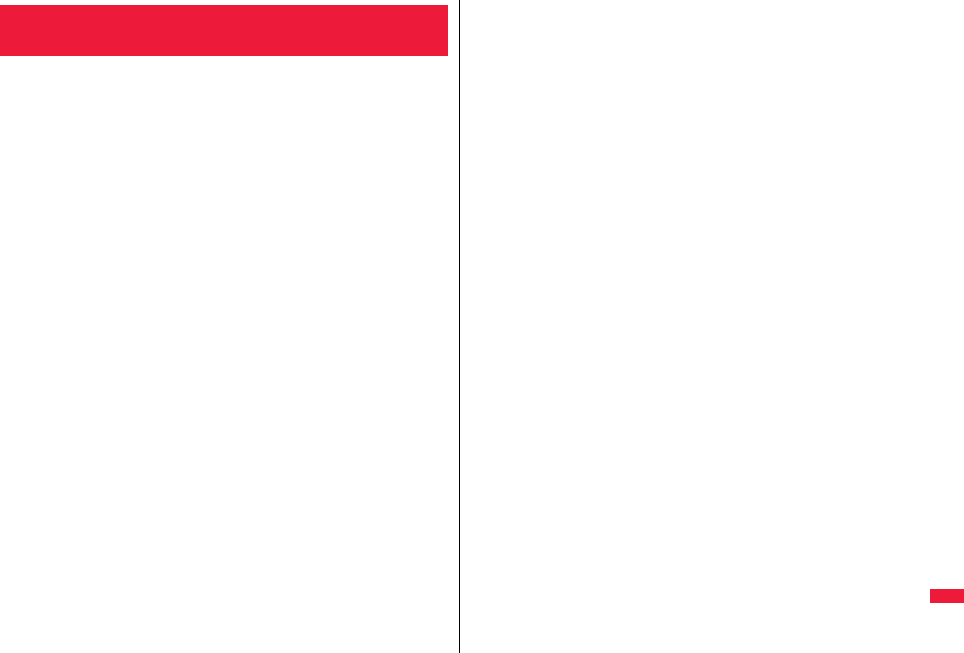
523
Appendix/Troubleshooting
This function is to check whether you need to update software programs
in the FOMA terminal by connecting to the network, and if necessary, you
can download some parts of software programs using packet
communication, and can update the software programs.
You can update software programs that are essential for operating the
FOMA terminal to enhance its functionality and operability.
※You are not charged a packet communication fee for updating software
programs.
If you need to update the software programs, the DOCOMO website and
“お客様サポート (User support)” in Japanese iMenu let you know about
it.
“Auto-update”, “Update Now” and “Reserve Update” are available for
updating software programs.
【Auto-update】: Automatically downloads new software programs, and
updates at the time you specified beforehand.
【Update Now】: If you want to, immediately update.
【Reserve Update】: Reserve the date and time for updating software
programs, and they are automatically updated at the
reserved date and time.
pDo not remove the battery pack while updating software programs. You may fail to
update.
pYou can update software programs with the Phonebook entries, images shot by the
camera, or downloaded data retained in the FOMA terminal; however note that data
may not be protected depending on the conditions (such as malfunction, damage, or
drench) your FOMA terminal is placed in. You are advised to backup important data.
Note that some data such as downloaded ones might not be backed up.
<Software Update>
Updating Software
■Before Using Software Update
pYou can update software programs even when you set “Access point setting” to a user
designated destination.
pFully charge the battery before updating software programs.
pYou cannot update software programs in the following cases:
・When the FOMA terminal is off ・When date and time are not set
・During a call ・Out of the service area
・During PIN1 code lock ・During Omakase Lock
・During Self Mode ・While using other functions
・When the UIM is not inserted
・While connecting to external devices such as a personal computer
pIt may take time to update (download or rewrite) software programs.
pYou cannot make/receive calls, use communication functions, and use other functions
while updating software programs. (You can receive voice calls, forward calls or
operate Record Message during download.)
pWhen updating, the FOMA terminal is connected to the server (DOCOMO site) using
SSL/TLS communication. You need to validate the SSL/TLS certificate.
(Setting at purchase: Valid See page 217 for how to set.)
pIt is recommended to update software programs when radio wave is strong enough
with the three antennas displayed and while you are not moving.
※If radio wave conditions get worse while downloading software programs, or
download is suspended, move to a place with good radio wave conditions and try
again to update software programs.
pIf you check Software Update with the software programs already updated, the
message “No update is needed Please continue to use as before” is displayed.
pWhen “Receive option setting” is set to “ON” and mail comes in during software
update, the display for notifying you of the arrival of mail may not be displayed after
software update is completed.
pWhen updating software programs, the proper information about your FOMA terminal
(model name or serial number, etc.) is automatically sent to the server
(DOCOMO-managed server for Software Update). We at DOCOMO never use the
sent information for other purposes than for updating software programs.
pIf you fail to update software programs, “Rewrite failed” is displayed and you cannot do
all the operations. In that case, you are kindly requested to come to a repair counter
specified by DOCOMO.
pYou cannot use Software Update overseas.
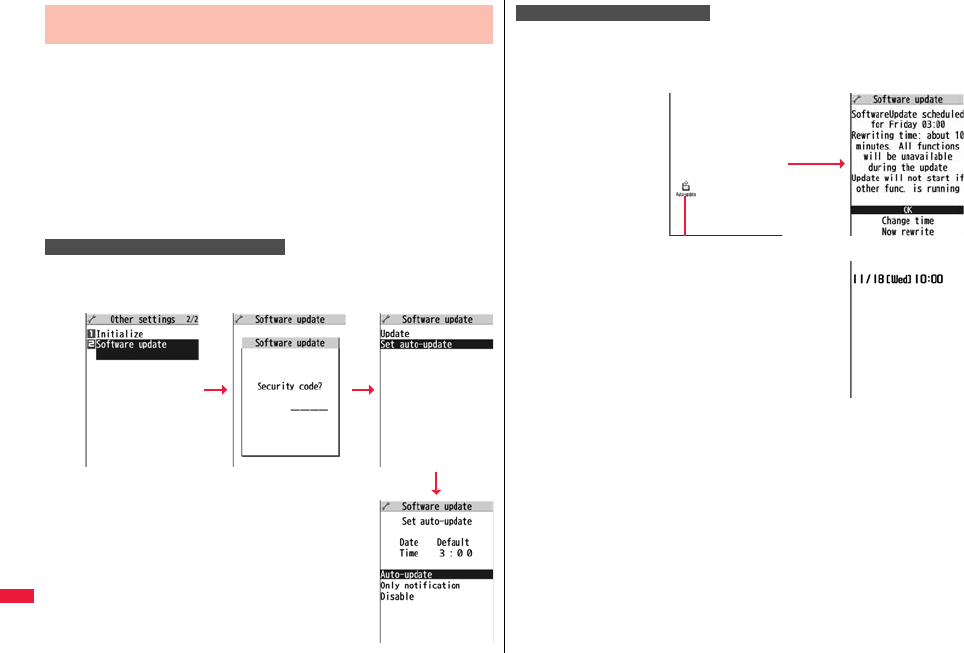
524
Appendix/Troubleshooting
You can download new software programs automatically, then the
updating is operated at the time you specified beforehand.
When the rewriting state is ready, the “Rewrite notification” icon appears.
Then you can confirm the rewrite time and select whether to change the
rewrite time or rewrite the program immediately.
When a rewrite time comes with the “Rewrite notification” icon
displayed, rewriting is automatically carried out and the “Rewrite
notification” icon is erased.
p
You cannot change “Set auto-update” when the notification icon of software update is displayed on
the Stand-by display. In that case, select the notification icon, and clear that icon without confirming
whether the software update is required. You are then able to change “Set auto-update”.
1mSet./ServiceOther settingsSoftware update
Enter your Terminal Security CodeSet auto-update
Update Software Programs Automatically
<Set Auto-update>
Set Date and Time of Updating
1Select the “Rewrite notification” icon on the Stand-by
display, and select “OK”, “Change time” or “Now
rewrite”.
pThe “Rewrite
notification” icon
notifies you that
rewriting starts at
the set time.
2Select “OK”.
pAfter you select it, the Stand-by display returns, and
then rewriting starts at the set time.
pWhen you select “Change time”, you can set the time
and day of the week for rewriting.
pSee “Update Software Now (Update Now)” on
page 526 for the operation when you select “Now
rewrite”.
pThe “Rewrite notification” icon is cleared when you
check it.
When Update is Needed
Select the
Rewrite
notification
icon.
Rewrite notification icon
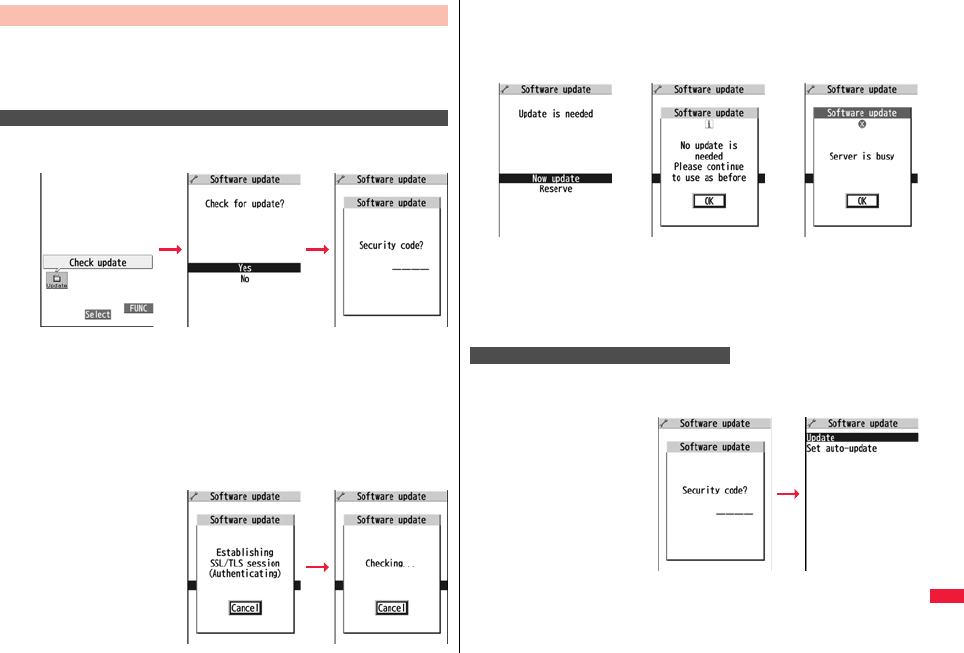
525
Appendix/Troubleshooting
If you select “Only notification” of “Set auto-update”, “Update
notification icon” notifies you when software update is necessary.
You can start Software Update by selecting “Update notification icon”, or
from the Menu display.
1Select “Update notification icon” on the Stand-by
display.
pIf you select “No”, the confirmation display appears asking whether to delete the
notification icon.
p“Update notification icon” appears in the following cases:
・When notification is provided by DOCOMO
・When “Update is needed” is displayed in step 3
・When you fail to update software programs during updating in Reserve Update
・When you cancel the reservation for the software update
2Check whether the software programs need to be
updated.
pYou can answer voice calls
during check.
Start Software Update
Start Software Update by Selecting “Update notification icon”
3When updating is not necessary, “No update is needed”
is displayed. Use the FOMA terminal as it is. When
updating is necessary, “Update is needed” is displayed.
You can select either “Now update” or “Reserve”.
1mSet./ServiceOther settingsSoftware update
Enter your TerminalSecurity CodeUpdate
2Go to step 2 of [Start Software Update by Selecting
“Update notification icon”] on page 525.
Software Update
display
※When updating is
not necessary
※The display for when
the software update is
unavailable because of
the server congestion.
(Wait for a while and
then start the software
update again.)
Start Software Update from Menu
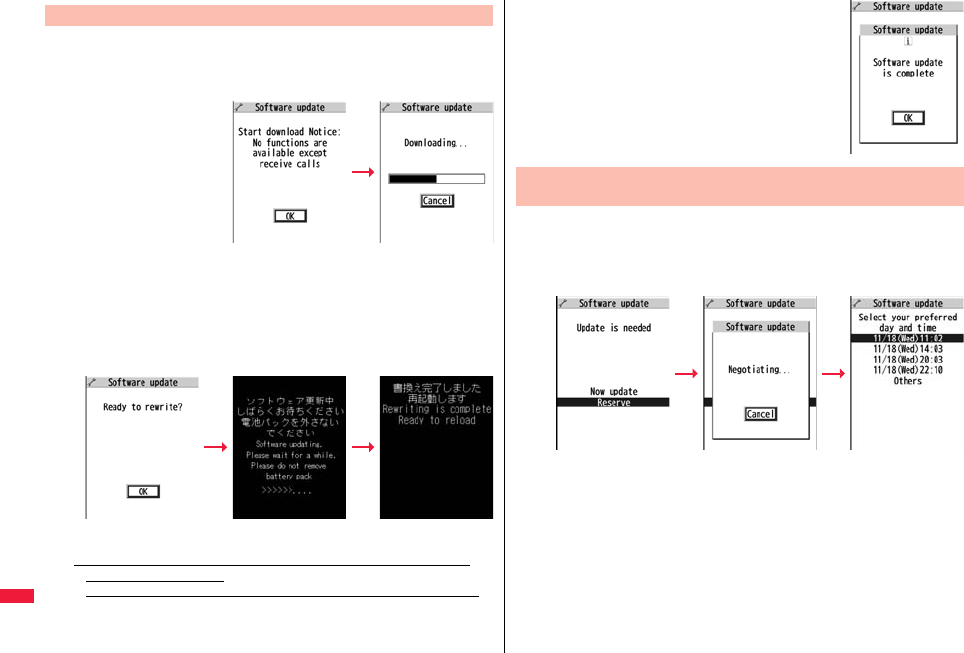
526
Appendix/Troubleshooting
1When you select “Now update”, “Start download” is
displayed and downloading starts after a while. (Select
“OK” to start downloading right now.)
pYou can answer voice calls
during download.
pIf you cancel downloading
midway, the data
downloaded up to that point
is deleted.
pOnce downloading starts,
updating proceeds
automatically; you do not
need to select menu items.
2When downloading is completed, rewriting the software
programs starts. (Select “OK” to start rewriting right
now.)
When rewriting is completed, your FOMA terminal
automatically restarts.
pIt may take a while to start rewriting.
pYou cannot even answer calls while rewriting.
※While rewriting the software programs, all key operations are disabled. You
cannot even stop updating.
Also, charging temporarily stops even if the AC adapter (option) is connected.
Update Software Now (Update Now) 3After confirming the update
completion, select “OK”.
pIf you do not select “OK” at the update completion, the
“Rewrite completion” icon indicating the update is
completed appears on the Stand-by display.
It is cleared when you check it.
When downloading takes time or the server is busy, you can set in
advance the date and time for starting the software update by
communicating with the server.
1Select “Reserve” from the Software Update display.
The date and time which can be reserved are displayed.
pThe server’s time table appears for the software update reservation.
When you select “Others”
After communicating with the server, you can select the date and time you want.
The availability of each time zone is displayed on the time selection display as
follows:
○: Available, △: Almost full, ×: Not available
When you select one time zone you want, you can communicate with the server
again to display candidates for reserving time.
Reserve Date and Time for Updating Software (Reserve
Update)
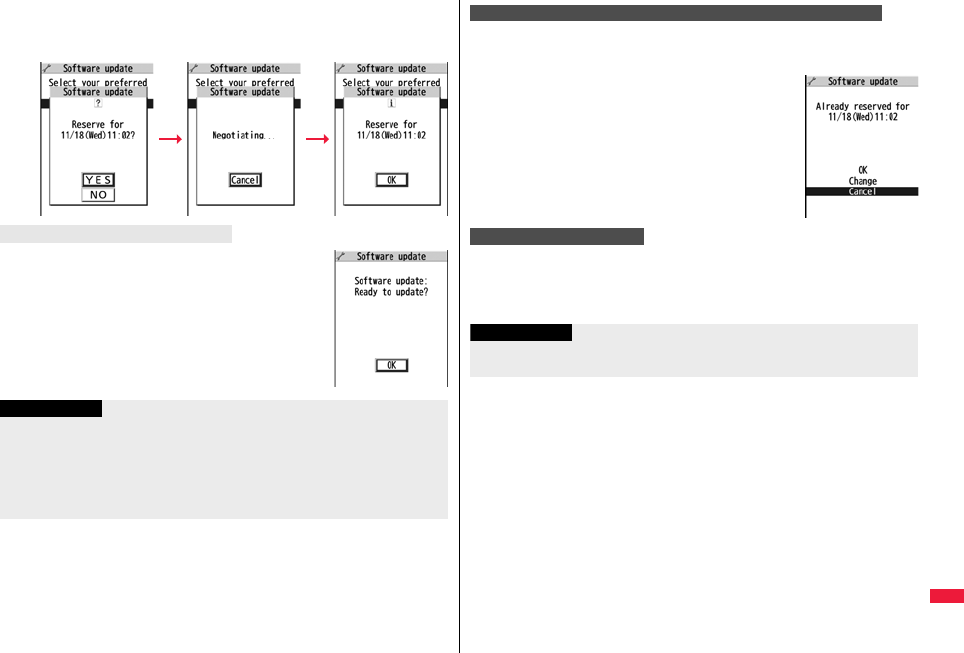
527
Appendix/Troubleshooting
2Confirm the date and time you selected. Select “YES”.
Your FOMA terminal communicates with the server
again and then the reservation is completed.
The display on the right appears and about five seconds later
the software update starts automatically.
Before the reserved time, fully charge the battery pack, place
the FOMA terminal with the Stand-by display shown in a place
within reach of radio wave.
When the reserved time comes
Information
pNote that updating may not start even when the reserved time arrives if you are using
another function.
pThe software update may not be started if an alarm is activated.
pIf you execute “Initialize” on page 141 after completing the reservation, the software
update does not start even when the reserved time arrives.
Make a reservation for the software update again.
Select “Software update” from the setting menu, then enter your
Terminal Security Code and select “Update”; then you can confirm the
reserved time.
You can change or cancel the reserved date and time from the
display for checking reservation. To change, select “Change”.
To cancel, select “Cancel”.
If you select “Cancel” from each display, the display for ending the
operation appears.
Select “YES”; then the software update ends and the Stand-by display returns. To return
to the previous display, select “NO”.
Check, Change, or Cancel the Reserved Date and Time
End Software Update
Information
pIf the battery becomes low during operation, the software rewriting is not done and the
operation ends.
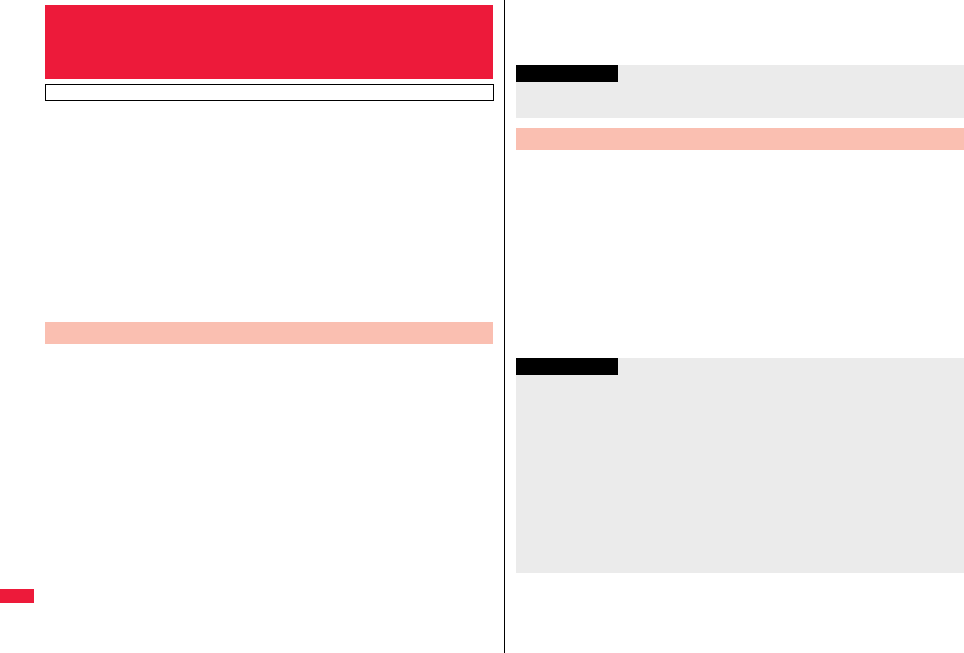
528
Appendix/Troubleshooting
Regarding data and programs downloaded or obtained from sites,
i-mode mail messages or SMS messages to the FOMA terminal, you can
detect data that might cause failure, can delete it, and can stop starting
an application program.
pUse the pattern data for checking. Update the pattern data, because it is upgraded
each time new trouble is found. (See page 528)
pThe scan function is for filtering out the data that causes failure to mobile phones at the
time of browsing websites or receiving mail messages. Note that this function works
only when the pattern data for each failure has been downloaded to your mobile phone
and when the pattern data for each failure is found.
pThe data contained in the pattern data varies depending on the mobile phone model.
Therefore, note that we may stop distributing the pattern data to mobile phones that
have been on the market for three years or more.
If you set “Scan” to “Valid”, data or a program can be automatically
checked when you try to run it.
In addition, if you set “Message scan” to “Valid”, a received SMS
message can be automatically checked when you display it.
1mSet./ServiceLock/SecurityScanning function
Set scanSelect an item.
Scan . . . . . . . . . . . Sets whether to run the scanning function.
Message scan . . . Sets whether to run the scanning function when displaying an
SMS message.
pWhile “Scan” is set to “Invalid”, you cannot set “Message scan”.
<Scanning Function>
Protecting FOMA Terminal from Harmful
Data
First of all, update the pattern data to make it the latest.
Set Scanning Function <Set Scan>
2Valid or InvalidYES
pWhen the scan function is set, an alert is shown by five levels if data that might
cause failure is detected. (See page 529)
1mSet./ServiceLock/SecurityScanning function
UpdateYESYES
pTo cancel during i-mode connection, select “Cancel”.
2OK
pWhen pattern data update is not necessary, “Pattern definitions are up-to-date” is
displayed. Use the pattern data as it is.
Information
pThe scanning is not available for the SMS message which notifies you of incoming
calls for Voice Mail Service.
Update Pattern Data <Update>
Information
pWhen updating the pattern data, the proper information about your FOMA terminal
(model name, serial number, etc.) is automatically sent to the server
(DOCOMO-managed server for the scanning function). We at DOCOMO never use
the sent information for other purposes than for the scanning function.
pSet the date (year/month/date) for the FOMA terminal correctly in advance.
pThe pattern data is not updated in the following cases:
・When the date/time is not set ・During a call ・Out of the service area
・When the UIM is not inserted ・During Lock All
・While another function is working
・When connecting to external devices such as personal computers
・While Self Mode is activated
pIf you cancel downloading midway, the data downloaded up to that point is deleted.
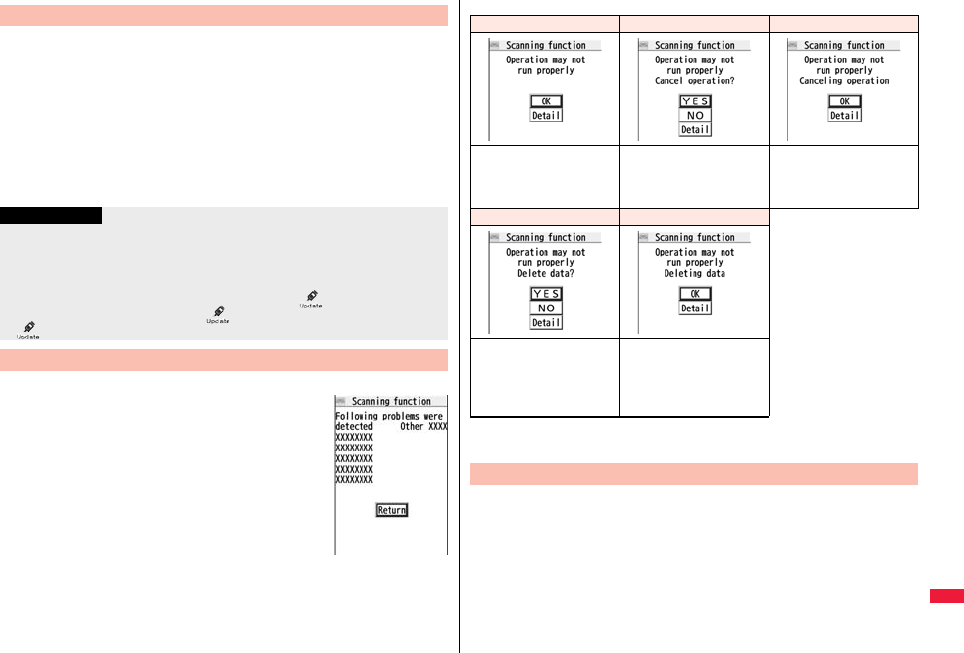
529
Appendix/Troubleshooting
You can set whether to update the pattern data inside your FOMA
terminal when the pattern data is created anew.
1mSet./ServiceLock/SecurityScanning function
Set auto-updateON or OFF
2YESOK
pWhen you select “ON” in step 1, the confirmation display appears telling that your
mobile phone information is sent at auto-update.
pTo cancel during i-mode connection, select “Cancel”.
■About the display for scanned problem elements
A warning display appears when problematic data
is found. Select “Detail” from the warning display to
show the name of the problem element.
pWhen six or more problem elements are found, the sixth and
later problem element names are omitted.
p“Detail” might not appear depending on the detected problem
element.
Update Pattern Data Automatically <Set Auto-update>
Information
pWhen setting auto-update or updating automatically, the proper information about
your FOMA terminal (model name, serial number, etc.) is automatically sent to the
server (DOCOMO-managed server for the scanning function). We at DOCOMO
never use the sent information for other purposes than for the scanning function.
pWhen auto-update is completed, the notification icon of “ ” (Update completed)
appears on the desktop. If it is failed, “ ” (Pattern update failed) appears. Select
“ ” to display the update result.
Displays for Scanning Result
■The displays for scanning result
pThe alert displays for when displaying i-mode mail messages or SMS messages may
differ from the ones above.
1mSet./ServiceLock/SecurityScanning function
Version
Alert level 0 Alert level 1 Alert level 2
OK..... Continues the
operation.
YES ....Stops and ends the
operation.
NO .....Continues the
operation.
OK .... Stops and ends the
operation.
Alert level 3 Alert level 4
YES.....Deletes the data
and ends the
operation.
NO ......Stops and ends the
operation.
OK .... Deletes the data and
ends the operation.
Check Pattern Data Version <Version>
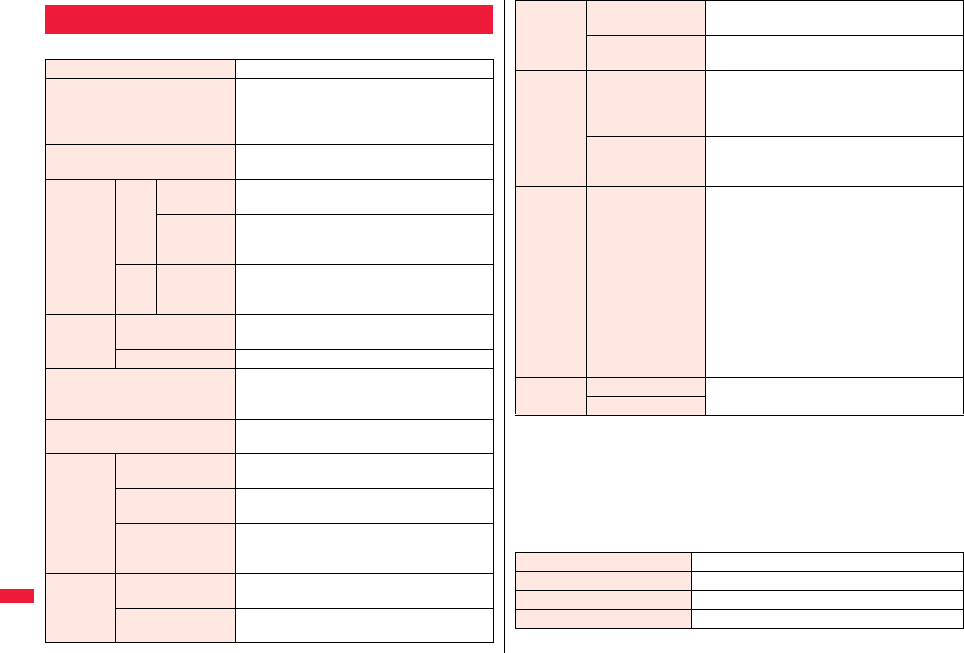
530
Appendix/Troubleshooting
■Handset
Main Specifications
Model P-07A
Dimensions
(when closed)
Height: Approx. 108 mm
Width: Approx. 50 mm
Depth: Approx. 17.5 mm
(at thickest point: Approx. 19.0 mm)
Weight (with the battery pack
attached)
Approx. 125 g
Continuous
standby
time
FOMA
/3G
3G/GSM
setting [3G]
In motion: Approx. 400 hours
3G/GSM
setting
[Auto]
Standstill: Approx. 620 hours
In motion: Approx. 380 hours
GSM 3G/GSM
setting
[Auto]
Standstill: Approx. 260 hours
Continuous
talk time
FOMA/3G Voice call: Approx. 200 minutes
Videophone call: Approx. 110 minutes
GSM Voice call: Approx. 250 minutes
1Seg watching time
Approx. 220 minutes
(when Mobile W-Speed is OFF: Approx. 270 minutes)
(in ECO Mode: Approx. 380 minutes)
Charging time AC adapter: Approx. 120 minutes
DC adapter: Approx. 120 minutes
LCD Type Display: TFT 262,144 colors
Private window: TFT 262,144 colors
Size Display: Approx. 3.1 inches
Private window: Approx. 2.0 inches
Number of pixels Display: 409,920 pixels (480 dots x 854 dots)
Private window: 102,480 pixels
(240 dots x 427 dots)
Image
pickup
device
Type Inside camera: CMOS
Outside camera: CMOS
Size Inside camera: 1/10.0 inches
Outside camera: 1/3.2 inches
※1: Image size: Sub-QCIF (128 x 96), Image quality: Normal, File size: 10 Kbytes
※2: The continuous playback time is the estimated duration that you can play back
using the Stereo Earphone Set 01 (option) with the FOMA terminal closed.
※3: File format: AAC
※4: Shares with still images, i-motion files, melodies, PDF files, Music&Video Channel
programs, Kisekae Tool files, Machi-chara images, ToruCa files, and i-αppli
programs.
■Battery pack
Camera Number of effective
pixels
Inside camera: Approx. 330,000 pixels
Outside camera: Approx. 8,100,000 pixels
Number of recording
pixels (maximum)
Inside camera: Approx. 310,000 pixels
Outside camera: Approx. 8,000,000 pixels
Recording
Number of recordable
still images
※1
Approx. 2,400 max. (default)
Approx. 3,500 max. (when the deletable
pre-installed data files are
deleted)
Number of still
images for
continuous shooting
VGA: 4 QVGA: 5 through 10
QCIF: 5 through 20 Sub-QCIF: 5 through 20
Music
playback
Continuous
playback time※2
SD-Audio file (supports Play Background):
Approx. 6,500 minutes※3
Chaku-uta Full® music file (supports Play
Background): Approx. 6,000 minutes※3
i-motion file (including Chaku-uta® music file):
Approx. 1260 minutes※3
WMA file (supports Play Background):
Approx. 4,800 minutes
Music&Video Channel program (supports Play
Background)
Sound: Approx. 6,000 minutes
Moving picture: Approx. 240 minutes
Memory
capacity
Chaku-uta®Approx. 250 Mbytes※4
Chaku-uta Full®
Name of product Battery Pack P19
Battery type Li-ion (lithium ion) battery
Voltage 3.7 V
Capacity 800 mAh
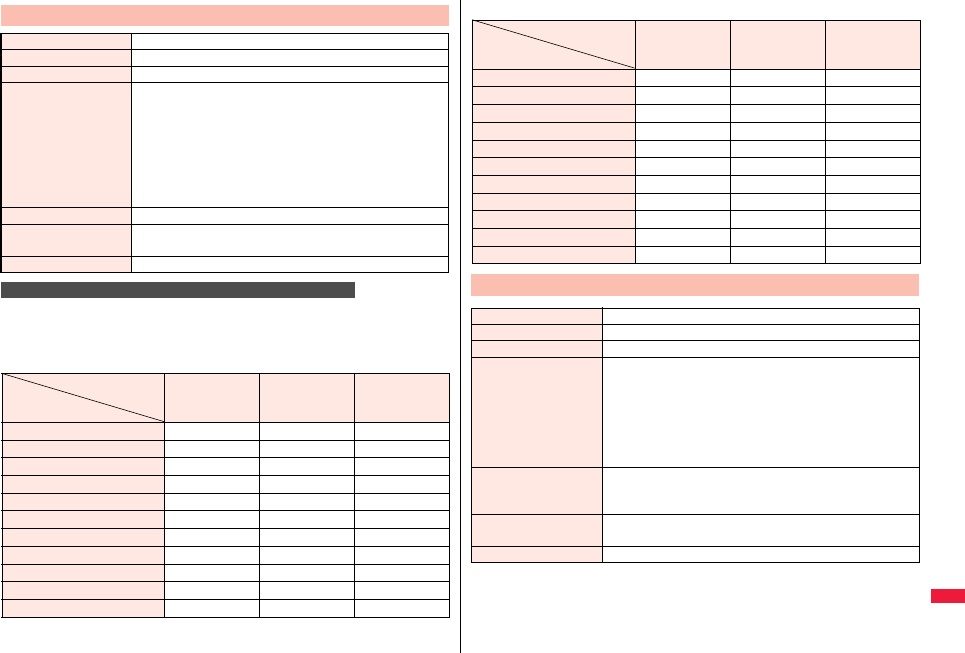
531
Appendix/Troubleshooting
The number of files that can be saved varies depending on shooting environments.
※The number of files that can be saved to the FOMA terminal and microSD card has
limit.
■The number of files that can be saved to P-07A
pThe values are the number of files you can save after deleting the deletable
pre-installed data files.
Specifications for Still Image Shooting
File format JPEG
Compression format Baseline format
Extension jpg
Title/File name Automatically set according to the date and time the image
was saved and the number of shot frames (when the 1st
frame was shot at 10:00 on November 18, 2009)
Title
“2009/11/18 10:00”
File name
“2009111810000000” (Store in: Phone)
“P1000001” (Store in: microSD)
Maximum file size 2.8 Mbytes
Mail attachment/Output Can be attached to mail or output from the FOMA terminal by
using the microSD card.
Memory capacity Approx. 250 Mbytes (Phone)
Estimate of the number of storable still images
Image quality
Image size
Super fine
(Approx.)
Fine
(Approx.)
Normal
(Approx.)
8M (2448 x 3264) 93 130 163
6M Wide (1836 x 3264) 130 163 217
5M (1944 x 2592) 145 201 260
3M (1536 x 2048) 260 323 367
2M Wide (1080 x 1920) 372 516 640
2M (1200 x 1600) 372 516 640
Stand-by (480 x 854) 1,684 2,285 2,909
VGA (480 x 640) 2,461 2,909 3,500
QVGA (240 x 320) 3,500 3,500 3,500
QCIF (144 x 176) 3,500 3,500 3,500
Sub-QCIF (96 x 128) 3,500 3,500 3,500
■The number of files that can be saved to the microSD card (64 Mbytes)
Image quality
Image size
Super fine
(Approx.)
Fine
(Approx.)
Normal
(Approx.)
8M (2448 x 3264) 22 31 39
6M Wide (1836 x 3264) 31 39 52
5M (1944 x 2592) 35 48 62
3M (1536 x 2048) 62 77 87
2M Wide (1080 x 1920) 90 124 154
2M (1200 x 1600) 90 124 154
Stand-by (480 x 854) 387 552 645
VGA (480 x 640) 552 645 774
QVGA (240 x 320) 1,290 1,290 1,935
QCIF (144 x 176) 1,935 1,935 3,870
Sub-QCIF (96 x 128) 3,870 3,870 3,870
Specifications for Moving Picture Shooting
File format MP4, ASF (When “File size setting” is set to “Long time”.)
Coding system Video: MPEG4 Voice: AMR, G.726
Extension 3gp, asf
Title/File name Automatically set according to the date and time the image
was recorded (when shot at 10:00 on November 18, 2009)
Title
“2009/11/18 10:00”
File name
“200911181000” (Store in: Phone)
“MOL001” (Store in: microSD)
Maximum file size 2 Mbytes (Store in: Phone)
Can be limited to the size which can be attached to i-motion
mail when shooting. (See page 241)
Mail attachment/Output Can be attached to mail or output from the FOMA terminal by
using the microSD card.
Memory capacity Approx. 250 Mbytes (Phone)
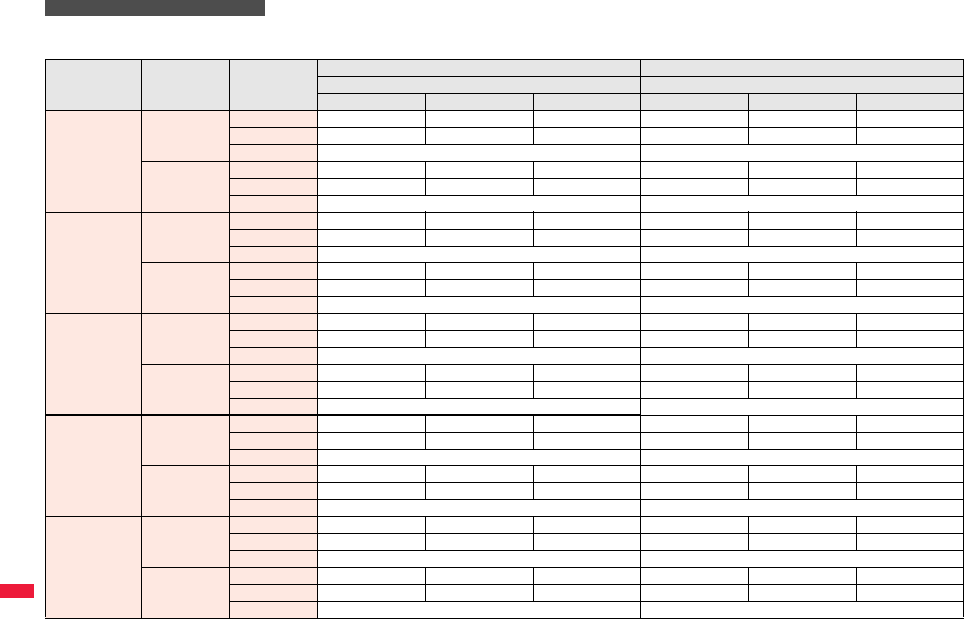
532
Appendix/Troubleshooting
The recordable time varies depending on shooting environments. Take reference to the recordable time and memory capacity which appear on the Finder display as well.
■Recordable time to P-07A (See “Voice” for the recordable time of Voice Recorder.)
pThe values are the recordable time after deleting the deletable pre-installed data files.
Estimate of recordable time
Image size File size
setting Movie type set
Recordable time per recording (Approx.) Total recordable time (Approx.)
Image quality Image quality
Super fine Fine Normal Super fine Fine Normal
VGA
(640 x 480)
Mail restriction
(S)
Normal 2 sec 4 sec 8 sec 15 min 31 min 60 min
Video 2 sec 4 sec 8 sec 15 min 31 min 61 min
Voice 305 sec 2,581 min
Mail restriction
(L)
Normal 8 sec 16 sec 30 sec 15 min 31 min 60 min
Video 8 sec 16 sec 30 sec 15 min 31 min 61 min
Voice 20 min 2,581 min
HVGA Wide
(640 x 352)
Mail restriction
(S)
Normal 3 sec 5 sec 10 sec 20 min 40 min 80 min
Video 3 sec 5 sec 10 sec 21 min 41 min 82 min
Voice 305 sec 2,581 min
Mail restriction
(L)
Normal 11 sec 20 sec 40 sec 20 min 40 min 80 min
Video 11 sec 20 sec 40 sec 21 min 41 min 82 min
Voice 20 min 2,581 min
QVGA
(320 x 240)
Mail restriction
(S)
Normal 4 sec 5 sec 15 sec 31 min 40 min 120 min
Video 4 sec 5 sec 15 sec 31 min 41 min 123 min
Voice 305 sec 2,581 min
Mail restriction
(L)
Normal 16 sec 20 sec 59 sec 31 min 40 min 120 min
Video 16 sec 20 sec 60 sec 31 min 41 min 123 min
Voice 20 min 2,581 min
QCIF
(176 x 144)
Mail restriction
(S)
Normal 10 sec 35 sec 69 sec 79 min 291 min 576 min
Video 10 sec 39 sec 78 sec 82 min 328 min 656 min
Voice 305 sec 2,581 min
Mail restriction
(L)
Normal 39 sec 141 sec 279 sec 79 min 291 min 576 min
Video 40 sec 159 sec 318 sec 82 min 328 min 656 min
Voice 20 min 2,581 min
Sub-QCIF
(128 x 96)
Mail restriction
(S)
Normal 19 sec 62 sec 122 sec 154 min 523 min 1,026 min
Video 20 sec 78 sec 156 sec 164 min 656 min 1,313 min
Voice 305 sec 2,581 min
Mail restriction
(L)
Normal 75 sec 254 sec 497 sec 154 min 523 min 1,026 min
Video 80 sec 318 sec 10 min 164 min 656 min 1,313 min
Voice 20 min 2,581 min
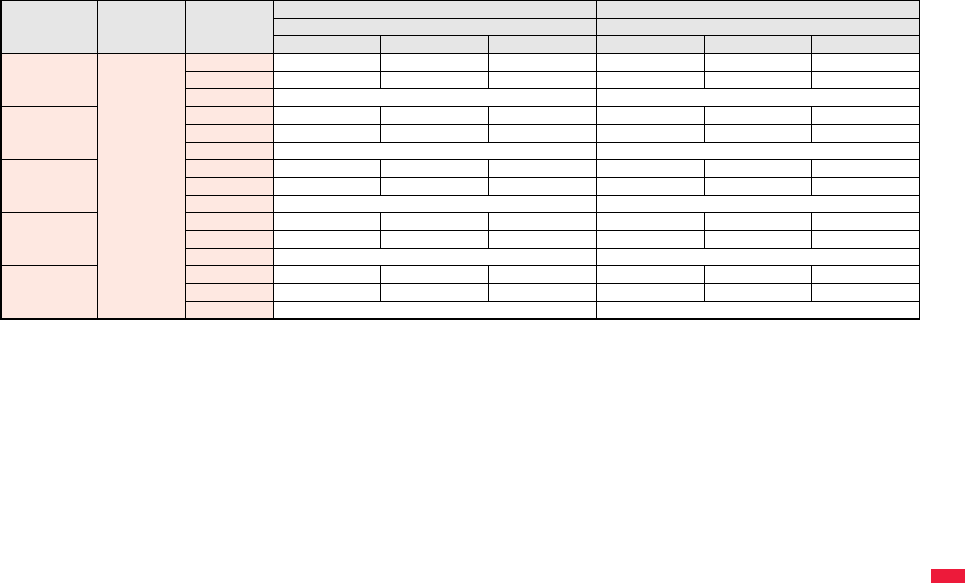
533
Appendix/Troubleshooting
■Recordable time to microSD card (64 Mbytes) (See “Voice” for the recordable time of Voice Recorder.)
Image size File size
setting Movie type set
Recordable time per recording (Approx.) Total recordable time (Approx.)
Image quality Image quality
Super fine Fine Normal Super fine Fine Normal
VGA
(640 x 480)
Long time
Normal 227 sec 447 sec 14 min 227 sec 447 sec 14 min
Video 231 sec 462 sec 15 min 231 sec 462 sec 15 min
Voice 180 min 624 min
HVGA Wide
(640 x 352)
Normal 302 sec 577 sec 18 min 302 sec 577 sec 18 min
Video 308 sec 10 min 20 min 308 sec 10 min 20 min
Voice 180 min 624 min
QVGA
(320 x 240)
Normal 447 sec 577 sec 26 min 447 sec 577 sec 26 min
Video 462 sec 10 min 30 min 462 sec 10 min 30 min
Voice 180 min 624 min
QCIF
(176 x 144)
Normal 18 min 60 min 96 min 18 min 60 min 96 min
Video 20 min 80 min 160 min 20 min 80 min 160 min
Voice 180 min 624 min
Sub-QCIF
(128 x 96)
Normal 34 min 96 min 137 min 34 min 96 min 137 min
Video 40 min 160 min 180 min 40 min 160 min 320 min
Voice 180 min 624 min

534
Appendix/Troubleshooting
Number of Savable/Registerable/
Protectable Items in FOMA Terminal
Function
Number of savable/registerable items
<Number of protectable items>
Reference
page
Phonebook 1,000※190
1Seg TVlink 50 259
TV timer 100 261
Timer recording 100 262
Schedule Schedule 2,500※2403
Holiday 100※3404
ToDo 100 407
Text memo 20 414
Mail
(total of SMS
messages and
i-mode mail
messages)
Received mail 2,500 max. ※3, ※4, ※5, ※6
<2,500 max. ※4>
162
Sent mail 1,000 max. ※4, ※6, ※7
<1,000 max. ※4>
163
Draft mail※820 max. ※4164
User created folder
(Inbox) 22 168
User created folder
(Outbox) 22 168
Area mail 30 162
Template Deco-mail 100 max. ※3, ※4154
Decome-Anime 100 max. ※3, ※4155
Message Message R 100 max. ※4
<50 max. ※4>
181
Message F 100 max. ※4
<50 max. ※4>
181
Bookmark Bookmark 600 204
Bookmark folder 40 (incl. “Bookmark”) 204
Screen memo
(i-mode
Browser)
Screen memo 300 max. ※4
<150 max. ※4>
205
Screen memo folder 40 (incl. “Screen memo”) 206
※1: Up to 50 Phonebook entries can be stored on the UIM.
※2: Includes i-schedule events.
※3: Includes pre-installed data.
※4: The number of savable, registerable, or protectable items may decrease
depending on the data volume.
※5: Includes mail in the “Chat” folder, “Trash box” folder and the i-αppli mail folder.
※6: In addition, a total of 20 received and sent SMS messages can be saved to the
UIM. (See page 415)
※7: Includes mail in the “Chat” folder and the i-αppli mail folder.
※8: Can save unsent mail you are composing.
※9: Among pre-installed data files, only the Deco-mail pictograms, Deco-mail pictures,
PDF files, Kisekae Tool files, and Machi-chara images are included as the
savable/registerable items.
※10: Still images, i-motion files, melodies, PDF files, music files, Music&Video Channel
programs, Kisekae Tool files, Machi-chara images, ToruCa files, and i-αppli
programs share the number of savable/registerable items and memory space.
Screen memo
(Full Browser)
Screen memo 300 max. ※4
<150 max. ※4>
205
Screen memo folder 40 (incl. “Screen memo”) 206
Still image 3,500 max. ※4, ※9, ※10 340
User created folder 20 379
i-motion file 3,500 max. ※4, ※9, ※10 348
User created folder 19 379
Melody 3,500 max. ※4, ※9, ※10 363
User created folder 20 379
Chara-den 3※3359
PDF file 3,500 max. ※4, ※9, ※10 387
Music&Video
Channel
Downloaded
program 2272
Saved program 10 max. ※4, ※10 272
Kisekae Tool 3,500 max. ※4, ※9, ※10 365
Machi-chara 3,500 max. ※4, ※9, ※10 362
ToruCa 495 max. ※4, ※10 318
User created folder 20 320
i-αppli 100 max. ※4, ※10 290
Mail-linked i-αppli 5 290
Function
Number of savable/registerable items
<Number of protectable items>
Reference
page
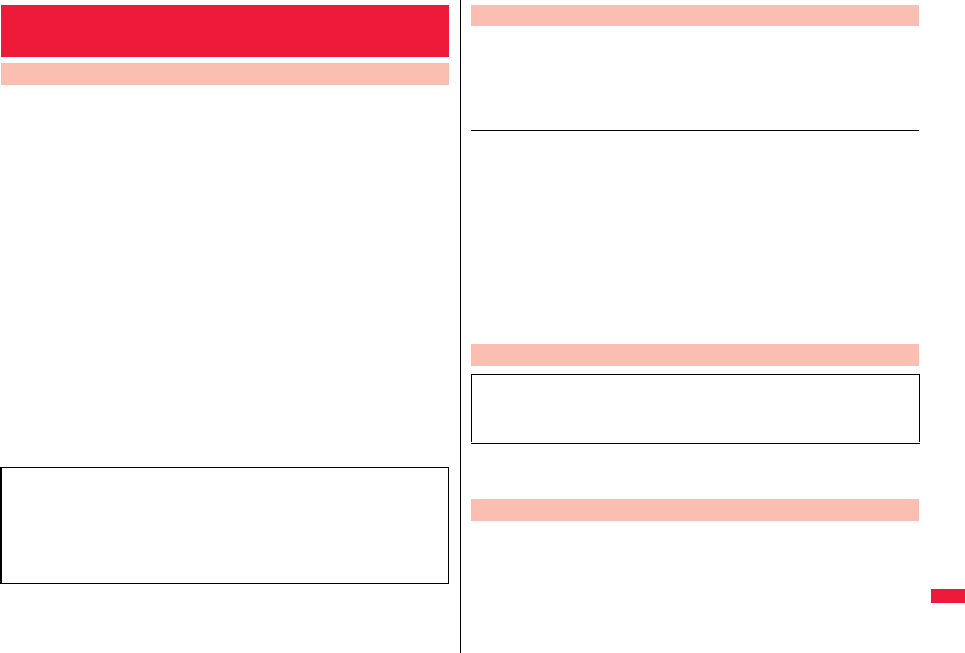
535
Appendix/Troubleshooting
This model phone P-07A meets the MIC’s* technical regulation for exposure to
radio waves.
The technical regulation established permitted levels of radio frequency
energy, based on standards that were developed by independent scientific
organizations through periodic and thorough evaluation of scientific studies.
The regulation employs a unit of measurement known as the Specific
Absorption Rate, or SAR. The SAR limit is 2 watts/kilogram (W/kg)** averaged
over ten grams of tissue. The limit includes a substantial safety margin
designed to assure the safety of all persons, regardless of age and health. The
value of the limit is equal to the international guidelines recommended by
ICNIRP***.
All phone models should be confirmed to comply with the regulation, before
they are available for sale to the public. The highest SAR value for this model
phone is 0.918 W/kg.
It was taken by the Telecom Engineering Center (TELEC), a Registered
Certification Agency on the Radio Law. The test for SAR was conducted in
accordance with the MIC testing procedure using standard operating positions
with the phone transmitting at its highest permitted power level in all tested
frequency bands. While there may be differences between the SAR levels of
various phones and at various positions, they all meet the MIC’s technical
regulation. Although the SAR is determined at the highest certified power level,
the actual SAR of the phone during operation can be well below the maximum
value.
For further information about SAR, please see the following websites:
* Ministry of Internal Affairs and Communications
** The technical regulation is provided in Article 14-2 of the Ministry Ordinance
Regulating Radio Equipment.
*** International Commission on Non-Ionizing Radiation Protection
Specific Absorption Rate (SAR) of Mobile
Phone
SAR Certification Information
World Health Organization (WHO): http://www.who.int/peh-emf/
ICNIRP: http://www.icnirp.de/
MIC: http://www.tele.soumu.go.jp/e/ele/body/index.htm
TELEC: http://www.telec.or.jp/ENG/Index_e.htm
NTT DOCOMO: http://www.nttdocomo.co.jp/english/product/
Panasonic Mobile Communications Co., Ltd.: http://panasonic.jp/mobile/
(In Japanese only)
This mobile phone complies with the EU requirements for exposure to radio waves.
Your mobile phone is a radio transceiver, designed and manufactured not to exceed
the SAR* limits** for exposure to radio-frequency (RF) energy, which SAR* value,
when tested for compliance against the standard was 0.831 W/kg.
While there may be differences between the SAR* levels of various phones and at
various positions, they all meet*** the EU requirements for RF exposure.
* The exposure standard for mobile phones employs a unit of measurement known as
the Specific Absorption Rate, or SAR.
** The SAR limit for mobile phones used by the public is 2.0 watts/kilogram (W/kg)
averaged over ten grams of tissue, recommended by The Council of the European
Union. The limit incorporates a substantial margin of safety to give additional
protection for the public and to account for any variations in measurements.
*** Tests for SAR have been conducted using standard operating positions with the
phone transmitting at its highest certified power level in all tested frequency bands.
Although the SAR is determined at the highest certified power level, the actual SAR
level of the phone while operating can be well below the maximum value. This is
because the phone is designed to operate at multiple power levels so as to use only
the power required to reach the network. In general, the closer you are to a base
station antenna, the lower the power output.
※The European RTTE approval of this product is limited to the use of the P-07A
handset, Battery Pack and FOMA AC Adapter for Global use (100 to 240 V AC) only.
Other accessories are not part of the approval.
pThis device complies with part 15 of the FCC Rules.
Operation is subject to the following two conditions:
(1) This device may not cause harmful interference, and
(2) This device must accept any interference received, including interference that
may cause undesired operation.
pChanges or modifications not expressly approved by the manufacturer responsible for
compliance could void the user’s authority to operate the equipment.
European RF Exposure Information
Declaration of Conformity
The product “P-07A” is declared to conform with the essential requirements of
European Union Directive 1999/5/EC Radio and Telecommunications Terminal
Equipment Directive 3.1(a), 3.1(b) and 3.2. The Declaration of Conformity can be
found on http://panasonic.net/pmc/support/index.html.
FCC Notice
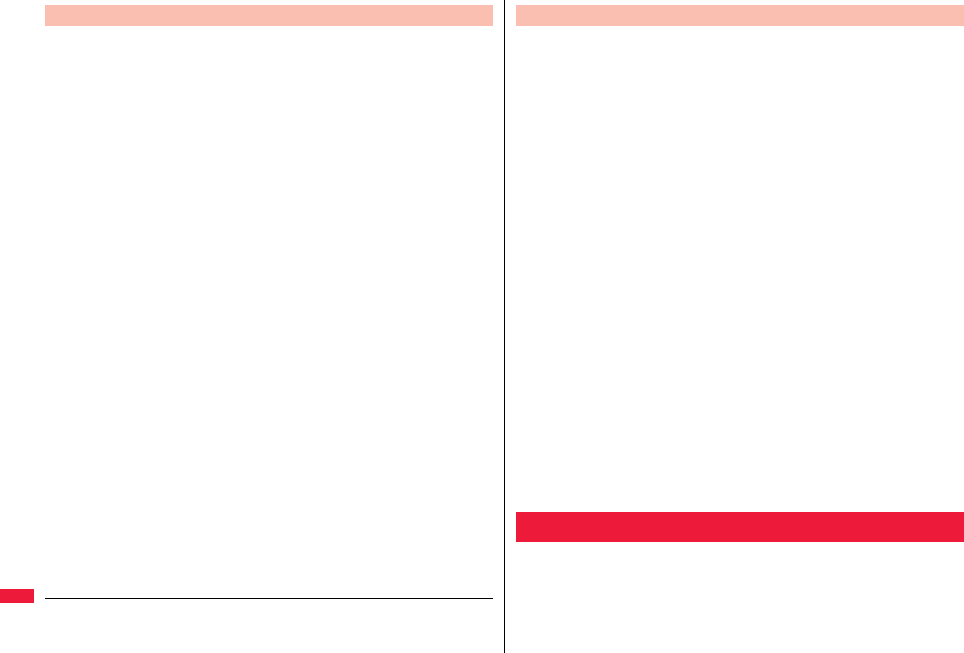
536
Appendix/Troubleshooting
THIS MODEL PHONE MEETS THE U.S. GOVERNMENT’S REQUIREMENTS FOR
EXPOSURE TO RADIO WAVES.
Your wireless phone contains a radio transmitter and receiver. Your phone is designed
and manufactured not to exceed the emission limits for exposure to radio frequency (RF)
energy set by the Federal Communications Commission of the U.S. Government. These
limits are part of comprehensive guidelines and establish permitted levels of RF energy
for the general population. The guidelines are based on standards that were developed
by independent scientific organizations through periodic and thorough evaluation of
scientific studies.
The exposure standard for wireless mobile phones employs a unit of measurement
known as the Specific Absorption Rate (SAR). The SAR limit set by the FCC is
1.6 W/kg.* Tests for SAR are conducted using standard operating positions accepted by
the FCC with the phone transmitting at its highest certified power level in all tested
frequency bands. Although the SAR is determined at the highest certified power level, the
actual SAR level of the phone while operating can be well below the maximum value. This
is because the phone is designed to operate at multiple power levels so as to use only the
power required to reach the network. In general, the closer you are to a wireless base
station antenna, the lower the output.
Before a phone model is available for sale to the public, it must be tested and certified to
the FCC that it does not exceed the limit established by the U.S. government-adopted
requirement for safe exposure. The tests are performed in various positions and locations
(for example, at the ear and worn on the body) as required by FCC for each model. The
highest SAR value for this model phone as reported to the FCC when tested for use at the
ear is 0.715 W/kg, and when worn on the body in a holster or carry case, is 0.383 W/kg.
(Body-worn measurements differ among phone models, depending upon available
accessories and FCC requirements). While there may be differences between the SAR
levels of various phones and at various positions, they all meet the U.S. government
requirement.
The FCC has granted an Equipment Authorization for this model phone with all reported
SAR levels evaluated as in compliance with the FCC RF exposure guidelines. SAR
information on this model phone is on file with the FCC and can be found under the
Display Grant section at http://www.fcc.gov/oet/ea/ after search on FCC ID UCE208014A.
For body worn operation, this phone has been tested and meets the FCC RF exposure
guidelines when used with an accessory designated for this product or when used with an
accessory that contains no metal and that positions the handset a minimum of 1.5 cm
from the body.
* In the United States, the SAR limit for wireless mobile phones used by the public is
1.6 watts/kg (W/kg) averaged over one gram of tissue. SAR values may vary
depending upon national reporting requirements and the network band.
FCC RF Exposure Information
AIRCRAFT
Switch off your wireless device when boarding an aircraft or whenever you are instructed
to do so by airline staff. If your device offers a ‘flight mode’ or similar feature consult
airline staff as to whether it can be used on board.
DRIVING
Full attention should be given to driving at all times and local laws and regulations
restricting the use of wireless devices while driving must be observed.
HOSPITALS
Mobile phones should be switched off wherever you are requested to do so in hospitals,
clinics or health care facilities. These requests are designed to prevent possible
interference with sensitive medical equipment.
PETROL STATIONS
Obey all posted signs with respect to the use of wireless devices or other radio
equipment in locations with flammable material and chemicals. Switch off your wireless
device whenever you are instructed to do so by authorized staff.
INTERFERENCE
Care must be taken when using the phone in close proximity to personal medical
devices, such as pacemakers and hearing aids.
Pacemakers
Pacemaker manufacturers recommend that a minimum separation of 15 cm be
maintained between a mobile phone and a pacemaker to avoid potential interference
with the pacemaker. To achieve this use the phone on the opposite ear to your
pacemaker and do not carry it in a breast pocket.
Hearing Aids
Some digital wireless phones may interfere with some hearing aids. In the event of such
interference, you may want to consult your hearing aid manufacturer to discuss
alternatives.
For other Medical Devices:
Please consult your physician and the device manufacturer to determine if operation of
your phone may interfere with the operation of your medical device.
This product and its accessories might be covered by the Japan Export
Administration Regulations (“Foreign Exchange and Foreign Trade Law” and
its related laws). To export this product and its accessories, take the required
measures on your responsibility and at your expenses. For details on the
procedures, contact the Ministry of Economy, Trade and Industry.
Important Safety Information
Export Administration Regulations
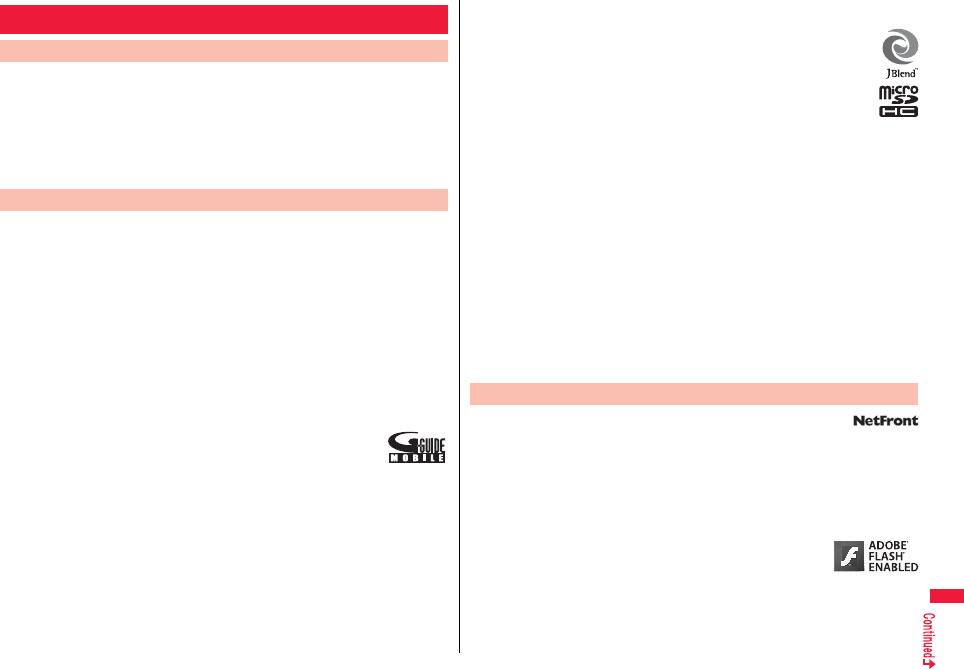
537
Appendix/Troubleshooting
You have no right to copy, modify, or distribute the contents such as text, images, music,
or software programs downloaded from websites on the Internet, or images shot by the
cameras of this product without permission from the copyright holder except for when the
copy or quote is for personal use that is allowed by the copyright law.
Note that it may be prohibited to shoot or record live performances or exhibitions even for
personal use. Make sure that you refrain from shooting portraits of other persons and
distributing such portraits over the Internet without consent, as this violates portrait rights.
p“FOMA”, “mova”, “PushTalk”, “PushTalkPlus”, “i-mode”, “i-αppli”, “i-αppliDX”, “i-motion”,
“Deco-mail”, “Chaku-motion”, “Chara-den”, “ToruCa”, “mopera”, “mopera U”, “WORLD
CALL”, “Dual Network”, “FirstPass”, “visualnet”, “V-live”, “i-Channel”, “DCMX”, “iD”,
“Security Scan”, “i-motion mail”, “i-area”, “Short Mail”, “WORLD WING”, “Public mode”,
“DoPa”, “sigmarion”, “musea”, “IMCS”, “OFFICEED”, “2in1”, “Chokkan Game”,
“docomo PRIME series”, and the logos of “FOMA”, “i-mode”, “i-αppli”, “DCMX”, “iC”,
“iD”, “Music&Video Channel”, and “HIGH-SPEED” are trademarks or registered
trademarks of NTT DOCOMO, INC.
p“Chizu Talk” is a trademark of ZENRIN DataCom CO., LTD.
p“Catch Phone (Call waiting service)” is a registered trademark of Nippon Telegraph and
Telephone Corporation.
pFree Dial logo mark is a registered trademark of NTT Communications Corporation.
pMcAfee® is registered trademarks or trademarks of McAfee, Inc. and/or its affiliates in
the US and/or other countries.
pG-GUIDE, G-GUIDE MOBILE and their logos are registered trademarks in
Japan of U.S. Gemstar-TV Guide International, Inc. and/or its affiliates.
pQuickTime is a registered trademark of Apple Inc., in the US and other
countries.
pNAVIDIAL and NAVIDIAL logo mark are trademarks of NTT Communications
Corporation.
pMicrosoft®, Windows®, and Windows Vista® are trademarks or registered trademarks
of Microsoft Corporation in the United States and other countries.
Intellectual Property Right
Copyrights and Portrait Rights
Trademarks
pWindows Media® is either a registered trademark or trademark of Microsoft
Corporation in the United States and/or other countries.
p
Powered by JBlend™ Copyright 2002-2009 Aplix Corporation. All rights reserved.
JBlend and JBlend-related trademarks are trademarks or registered trademarks
of Aplix Corporation in Japan and other countries.
pf is a registered trademark of FeliCa Networks, Inc.
pmicroSDHC logo is a trademark.
p“Multitask” is a registered trademark of NEC Corporation.
pQR code is a registered trademark of Denso Wave Inc.
p使いかたナビ® is a registered trademark of CANNAC, Inc.
p“VIERA®” and “One-push Open™” are trademarks or registered trademarks of
Panasonic Corporation.
pJava and all Java based trademarks and logos are trademarks or registered
trademarks of Sun Microsystems, Inc. in the U.S. and other countries.
pPowered by Mascot Capsule®/Micro3D Edition™
Mascot Capsule® is a trademark of HI CORPORATION.
pOKAO Vision is used for multiple face detection to improve camera AF.
OKAO is a registered trademark or trademark of OMRON Corporation in JAPAN and
other countries.
pNapster is a registered trademark of Napster, LLC. and/or its affiliates in the US and/or
other countries.
pOther company names and product names described in the text are trademarks or
registered trademarks of those companies.
pThis product contains NetFront Browser and NetFront Sync Client of
ACCESS CO., LTD.
ACCESS and NetFront are trademarks or registered trademarks of ACCESS CO.,
LTD. in the United States, Japan and other countries.
Copyright © 2009 ACCESS CO., LTD. All rights reserved.
pIrFront is a trademark or registered trademark of ACCESS CO., LTD. in Japan and
other countries.
The IrDA Feature Trademark is owned by the Infrared Data Association and used
under license therefrom.
p
Contains Adobe
®
Flash
®
Lite™ and Adobe
Reader
®
LE technology
by Adobe Systems Incorporated.
Adobe Flash Lite Copyright
©
2003-2008 Adobe Systems
Incorporated. All rights reserved.
Adobe Reader LE Copyright
©
1993-2007 Adobe Systems Incorporated. All rights
reserved.
Adobe, Adobe Reader, Flash, and Flash Lite are either registered trademarks or
trademarks of Adobe Systems Incorporated in the United States and/or other countries.
Others
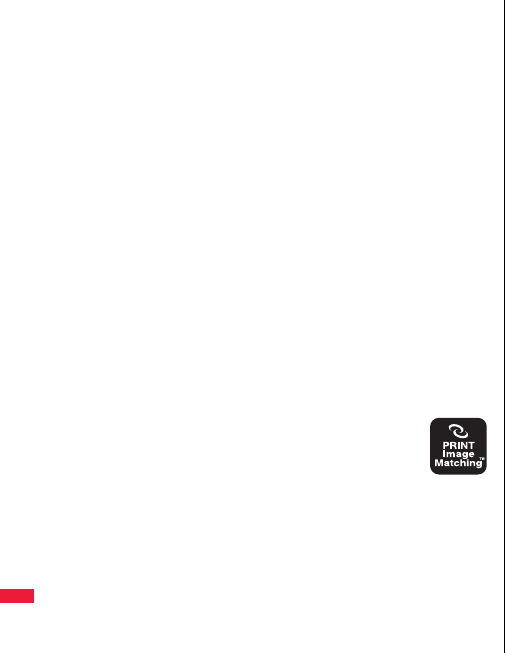
538
Appendix/Troubleshooting
pFeliCa is a contactless IC card technology developed by Sony Corporation.
pFeliCa is a registered trademark of Sony Corporation.
p“CROSS YOU” is a trademark of Sony Corporation.
pGoogle and Google Map for Mobile are trademarks of Google Inc.
pThis product contains software licensed complying with GNU General Public License
(GPL), GNU Lesser General Public License (LGPL), etc.
For more details, see “readme.txt” in the “GPL・LGPL等について” folder on the
bundled CD-ROM. (“readme.txt” is only available in Japanese version.)
piWnn of OMRON SOFTWARE Co., Ltd. is used for conversion methods for Japanese
language.
iWnn © OMRON SOFTWARE Co., LTD. 2008-2009 All Rights Reserved.
p“Text Profiler” is trademark of OMRON Corporation.
pThe Bluetooth® word mark and logos are owned by Bluetooth SIG, Inc. and any use of
such marks by NTT DOCOMO, INC. is under license. Other trademarks and trade
names are those of their respective owners.
pThis product is loaded with Bluetooth™ Stack for Embedded Systems Spec 2.0 by
Toshiba Corp.
pMPEG Layer-3 audio coding technology licensed from Fraunhofer IIS and Thomson.
pThis product is licensed under the MPEG-4 patent portfolio license, AVC patent
portfolio license and VC-1 patent portfolio license for the personal and non-commercial
use of a consumer to
(i) encode video in compliance with the MPEG-4 Visual Standard, AVC Standard and
VC-1 Standard (“MPEG-4/AVC/VC-1 Video”) and/or
(ii) decode MPEG-4/AVC/VC-1 Video that was encoded by a consumer engaged in a
personal and non-commercial activity and/or was obtained from a licensed video
provider licensed to provide MPEG-4/AVC/VC-1 Video.
No license is granted or implied for any other use.
Additional information may be obtained from MPEG LA, L.L.C.
See http://www.mpegla.com.
pCopyright 2001 Seiko Epson Corporation.
All Rights Reserved. PRINT Image Matching is a trademark of Seiko
Epson Corporation.
The PRINT Image Matching logo is a trademark of Seiko Epson
Corporation.
pThis product is manufactured or sold under license from InterDigital
Technology Corporation.
pThis product uses GestureTek’s technology.
Copyright ©
2006-
2009, GestureTek, Inc. All Rights Reserved.
pThe abbreviations used for respective operating systems (Japanese version) in this
manual are as shown below:
Windows Vista is the abbreviation of Windows Vista® (Home Basic, Home Premium,
Business, Enterprise, and Ultimate).
Windows XP is the abbreviation of Microsoft® Windows® XP Professional operating
system or Microsoft® Windows® XP Home Edition operating system.
Windows 2000 is the abbreviation of Microsoft® Windows® 2000 Professional
operating system.
pThis product is protected by certain intellectual property rights of Microsoft Corporation
and third parties. Use or distribution of such technology outside of this product is
prohibited without a license from Microsoft or an authorized Microsoft subsidiary and
third parties.
pThis product is protected by certain intellectual property rights of Microsoft Corporation.
Use or distribution of such technology outside of this product is prohibited without a
license from Microsoft or an authorized Microsoft subsidiary.
pContent providers are using the digital rights management technology for Windows
Media contained in this device (“WM-DRM”) to protect the integrity of their content
(“Secure Content”) so that their intellectual property, including copyright, in such
content is not misappropriated. This device uses WM-DRM Software to play Secure
Content (“WM-DRM Software”). If the security of the WM-DRM Software in this device
has been compromised, owners of Secure Content (“Secure Content Owners”) may
request that Microsoft revoke the WM-DRM Software’s right to acquire new licenses to
copy, display and/or play Secure Content. Revocation does not alter the WM-DRM
Software’s ability to play unprotected content. A list of Revoked WM-DRM Software is
sent to your device whenever you download a license for Secure Content from the
Internet or from a PC. Microsoft may, in conjunction with such license, also download
revocation lists onto your device on behalf of Secure Content Owners.
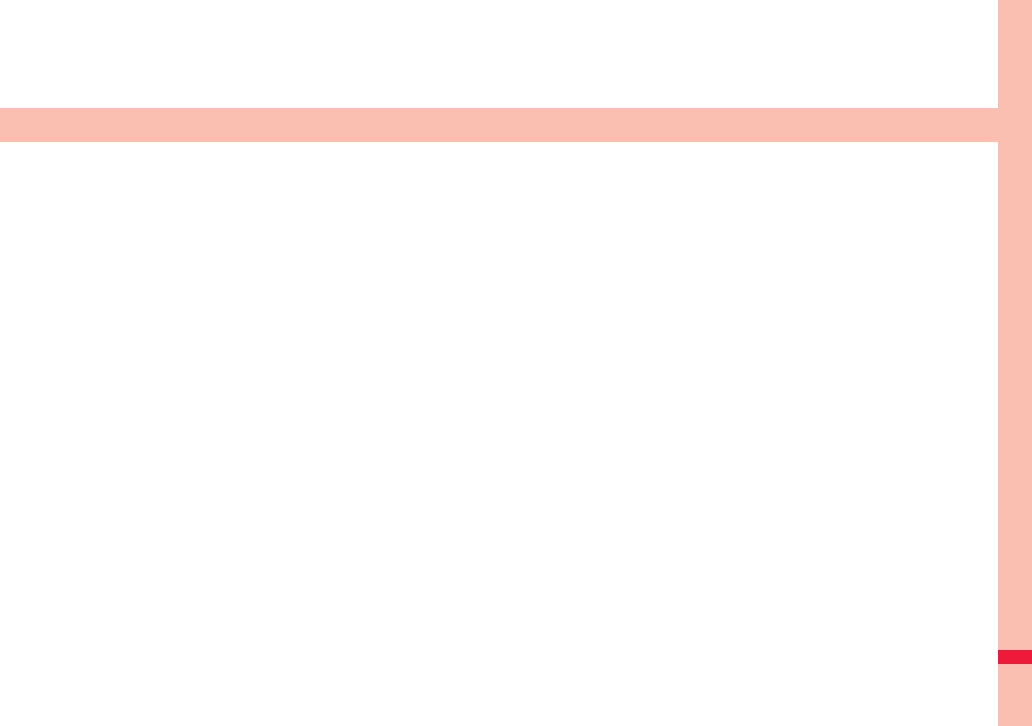
539
Index/Quick Manual
Index . . . . . . . . . . . . . . . . . . . . . . . . . . . . . . . . . . . . . . . . . . . . . . . 540
Quick Manual . . . . . . . . . . . . . . . . . . . . . . . . . . . . . . . . . . . . . . . . 550
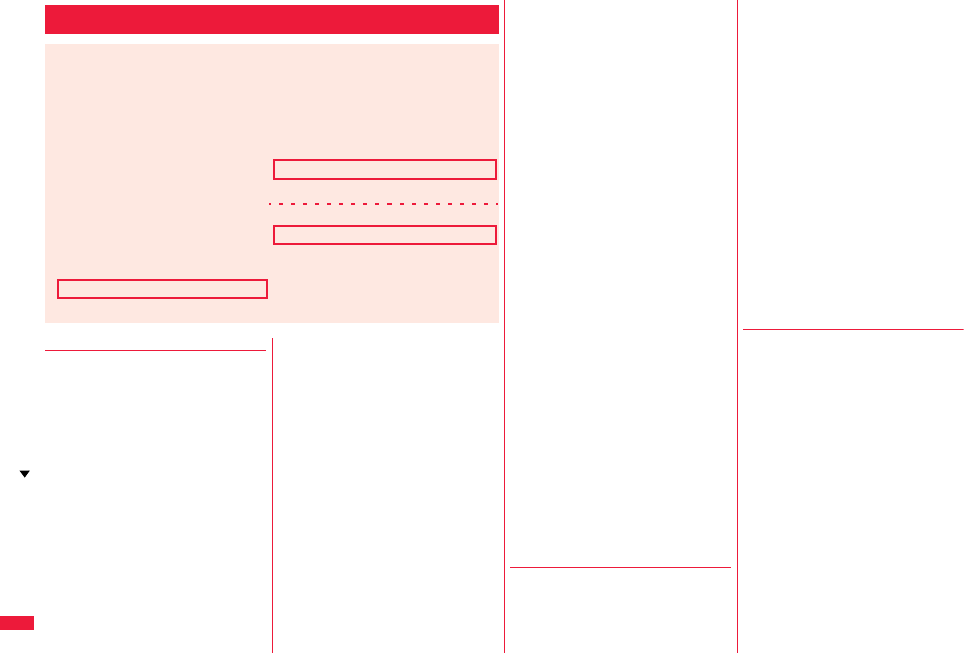
540
Index/Quick Manual
◆◇◆ A ◆◇◆
αBacklight . . . . . . . . . . . . . . . . . . . .306
AC adapter . . . . . . . . . . . . . . . . . . . .43
Accept dialup devices . . . . . . . . . . . 423
Accept registered
(Bluetooth function) . . . . . . . . . . . .423
Access point setting . . . . . . . . . . . .215
Accessories . . . . . . . . . . . . . . . . . . .20
Action list . . . . . . . . . . . . . . . . .74, 361
Activate TV with alarm . . . . . . . . . .262
Activate 1Seg . . . . . . . . . . . . . . . . .253
Add desktop icon . . . . . . . . . . . . . . .32
Add member (PushTalk). . . . . . . . . .83
Add to a phonebook entry . . . . . . . .94
Add to channel list . . . . . . . . . . . . .255
Add to phonebook (Phone). . . . . 90, 94
Add to phonebook (UIM) . . . . . .90, 94
Additional service . . . . . . . . . . . . . .454
Additional guidance . . . . . . . . . . .454
Address link function. . . . . . . . . . . .212
After-sales services. . . . . . . . . . . . .521
Alarm. . . . . . . . . . . . . . . . . . . . . . . .400
Alarm setting . . . . . . . . . . . . . . . . . .409
Answer setting . . . . . . . . . . . . . . . . .66
Antenna. . . . . . . . . . . . . . . . . . . . . . .23
Any key answer. . . . . . . . . . . . . . . . .66
αPower saver . . . . . . . . . . . . . . . . .306
Area mail. . . . . . . . . . . . . . . . . . . . .183
Area mail settings . . . . . . . . . . . . . .184
Arrival call act . . . . . . . . . . . . . . . . .445
AT command. . . . . . . . . . . . . . . . . .469
Attach bookmarks . . . . . . . . . . . . . .157
Attach document files . . . . . . . . . . .157
Attach i-motion files. . . . . . . . . . . . .156
Attach melodies . . . . . . . . . . . . . . .156
Attach PDF files . . . . . . . . . . . . . . .156
Index
How to refer to Index
pThe Index contains the terms and terminologies summarizing the descriptive contents
by sorting in alphabetical order. If you cannot find the term or terminology you want to
know, search for it using a different term or terminology.
<Example: To set the i-αppli Stand-by display using “Software setting” of
i-αppli>
Software setting . . . . . . . . . . . . . . . . 293
Change melody/image. . . . . . . . . 294
i-αppli call . . . . . . . . . . . . . . . . . . . 308
Icon info . . . . . . . . . . . . . . . . . . . . 294
Location usage. . . . . . . . . . . . . . . 294
Map setting. . . . . . . . . . . . . . . . . . 294
Network set . . . . . . . . . . . . . . . . . 294
Program guide key. . . . . . . . . . . . 294
Stand-by net. . . . . . . . . . . . . . . . . 310
Stand-by set . . . . . . . . . . . . . . . . . 309
Stand-by display . . . . . . . . . . . . . . . . 45
Stand-by set (i-αppli) . . . . . . . . . . . . 309
Start! i-Widget . . . . . . . . . . . . . . . . . 304
iαppli settings . . . . . . . . . . . . . . . . 306
i-αppli stand-by display . . . . . . 111, 309
i-αppli to function . . . . . . . . . . . . . . . 212
Attach phonebook entries . . . . . . . 156
Attach pictures . . . . . . . . . . . . . . . 156
Attach schedule events . . . . . . . . . 156
Attach SD other files . . . . . . . . . . . 157
Attach ToDo items. . . . . . . . . . . . . 157
Attach ToruCa files . . . . . . . . . . . . 156
Attachment preference . . . . . . . . . 179
Attachments . . . . . . . . . . . . . 156, 161
Auto answer setting. . . . . . . . . . . . 418
Auto answer setting (PushTalk) . . . 88
Auto assist setting . . . . . . . . . . . . . . 61
Auto channel setting . . . . . . . . . . . 251
Auto color label . . . . . . . . . . . . . . . 178
Auto power on/off . . . . . . . . . . . . . 400
Auto reading ToruCa. . . . . . . . . . . 325
Auto save set . . . . . . . . . . . . . . . . 242
Auto start info . . . . . . . . . . . . . . . . 307
Auto start setting . . . . . . . . . . . . . . 307
Auto start time . . . . . . . . . . . . . . . . 307
Auto timer . . . . . . . . . . . . . . . . . . . 245
Auto voice dial . . . . . . . . . . . . . . . . 102
Auto volume (Video) . . . . . . . . . . . 266
Auto volume (1Seg) . . . . . . . . . . . 266
Auto-display . . . . . . . . . . . . . . . . . 181
Auto-sort (Mail) . . . . . . . . . . . . . . . 175
Auto-sort (ToruCa) . . . . . . . . . . . . 321
Auto-sort setting display . . . . . . . . 175
Auto-start attachment . . . . . . . . . . 179
AV output . . . . . . . . . . . . . . . . . . . 392
AV phone to function. . . . . . . . . . . 211
Available services overseas . . . . . 456
αVibrator . . . . . . . . . . . . . . . . . . . . 306
◆◇◆ B ◆◇◆
Back cover . . . . . . . . . . . . . . . . . . . 23
Backlight . . . . . . . . . . . . . . . . . 76, 114
Backup to microSD . . . . . . . . . . . . 373
Bar code reader . . . . . . . . . . 245, 293
Bar code reader list . . . . . . . . . . . . 248
Battery level. . . . . . . . . . . . . . . . . . . 44
Battery pack. . . . . . . . . . . . . . . . . . . 41
Attaching/removing . . . . . . . . . . . 41
Charging . . . . . . . . . . . . . . . . . . . 42
Charging time. . . . . . . . . . . . . . . . 43
Usable time . . . . . . . . . . . . . . . . . 42
Bluetooth function . . . . . . . . . . . . . 418
Bluetooth info. . . . . . . . . . . . . . . . . 426
Bluetooth power off . . . . . . . . . . . . 423
Bluetooth settings . . . . . . . . . . . . . 425
Bookmark . . . . . . . . . . . . . . . . . . . 204
Bookmark (PDF) . . . . . . . . . . . . . . 389
Add bookmark . . . . . . . . . . . . . . 388
Bookmark folder list. . . . . . . . . . . . 204
Bookmark list . . . . . . . . . . . . . . . . . 204
Brightness . . . . 76, 132, 242, 256, 346
Broadcasting storage area . . . . . . 250
◆◇◆ C ◆◇◆
Cache . . . . . . . . . . . . . . . . . . . . . . 198
Calculator . . . . . . . . . . . . . . . . . . . 414
Calendar . . . . . . . . . . . . . . . . 111, 403
Calendar display . . . . . . . . . . . . . . 404
Call acceptance. . . . . . . . . . . . . . . 136
Call barring . . . . . . . . . . . . . . . . . . 463
Call/charging indicator. . . . . . . . . . . 23
Call data . . . . . . . . . . . . . . . . . . . . 413
Call forwarding. . . . . . . . . . . . 442, 464
Call rejection . . . . . . . . . . . . . . 66, 136
Call setting without ID . . . . . . . . . . 138
Call waiting . . . . . . . . . . . . . . . . . . 440
Answer an incoming call during
a call. . . . . . . . . . . . . . . . . . . . . . 440
Continue the current call . . . . . . 441
End a call to answer another call
. . . . . . . . . . . . . . . . . . . . . . . . 441
Index (A - C)
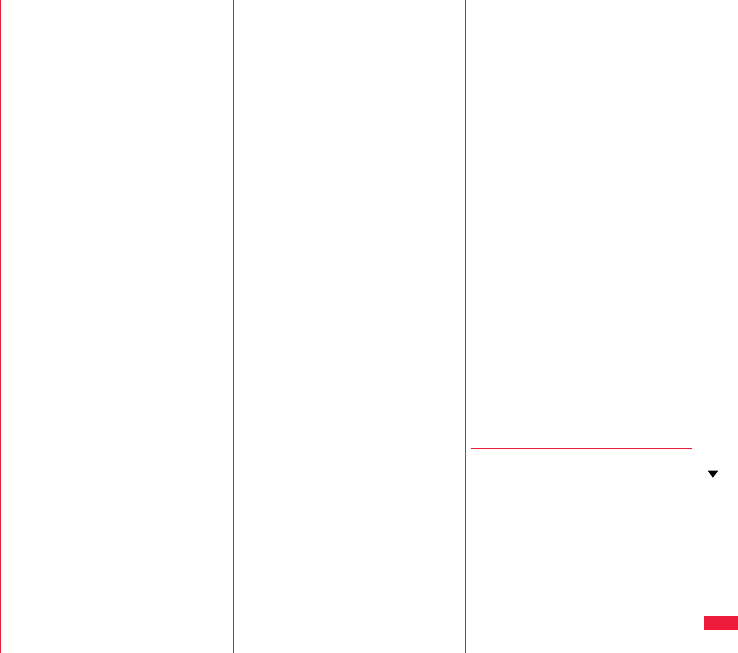
541
Index/Quick Manual
End a call to answer the held call
. . . . . . . . . . . . . . . . . . . . . . . . .441
End a held call . . . . . . . . . . . . . . 441
Hold a call to make a new call
. . . . . . . . . . . . . . . . . . . . . . . . .441
Callback . . . . . . . . . . . . . . . . . . . 55, 66
Caller ID notification . . . . . . . . . . . . . 47
Caller ID request . . . . . . . . . . 444, 464
Camera . . . . . . . . . . . . . . . . . . . . . 230
Number of storable still images
. . . . . . . . . . . . . . . . . . . . . . . . .531
Recordable time . . . . . . . . . . . . . 532
Specifications for moving picture
shooting . . . . . . . . . . . . . . . . . . . 531
Specifications for still image
shooting . . . . . . . . . . . . . . . . . . . 531
Zoom specification . . . . . . . . . . . 239
Camera menu . . . . . . . . . . . . 234, 237
Caption. . . . . . . . . . . . . . . . . . . . . . 266
Caption position in wide screen . . . 266
Capture screen. . . . . . . . . . . . . . . . 389
Category list . . . . . . . . . . . . . . . . . . 368
Center host setting . . . . . . . . . . . . . 219
Certificate . . . . . . . . . . . . . . . . . . . . 217
Certificate setting . . . . . . . . . . . . . . 217
Chaku-moji . . . . . . . . . . . . . . . . . . . . 56
Chaku-motion . . . . . . . . . . . . . 104, 113
Chaku-uta full® music list . . . . . . . . 280
Change action . . . . . . . . . . . . . 74, 361
Change camera-mode . . . . . . . . . . 241
Change character code . . . . . . . . . 202
Change IC owner . . . . . . . . . . . . . . 318
Change i-mode password . . . . . . . 196
Change PIN1 code. . . . . . . . . . . . . 126
Change PIN2 code. . . . . . . . . . . . . 126
Change security code . . . . . . 125, 133
Change size . . . . . . . . . . . . . . . . . . 346
Change to videophone call. . . . . 53, 66
Change to voice call . . . . . . . . . .53, 66
Channel info . . . . . . . . . . . . . . . . . .255
Channel list. . . . . . . . . . . 225, 251, 252
Channel list display. . . . . . . . . . . . .252
Channel setting. . . . . . . . . . . . . . . .251
Chapter info . . . . . . . . . . . . . . . . . .275
Character entry. . . . . . . . . . . . . . . .428
Bar code reader . . . . . . . . . . . . . 245
Candidate display . . . . . . . . . . . .432
Change input mode. . . . . . . . . . .432
Character set time. . . . . . . . . . . . 432
Common phrases . . . . . . . . . . . . 431
Copy . . . . . . . . . . . . . . . . . . . . . . 434
Cut . . . . . . . . . . . . . . . . . . . . . . .434
Full pitch . . . . . . . . . . . . . . . . . . .431
Half pitch . . . . . . . . . . . . . . . . . . . 431
Help. . . . . . . . . . . . . . . . . . . . . . .432
Input time . . . . . . . . . . . . . . . . . . 432
JUMP . . . . . . . . . . . . . . . . . . . . .432
Kuten code . . . . . . . . . . . . . . . . . 431
Learned words . . . . . . . . . . . . . . 435
Own dictionary . . . . . . . . . . . . . . 434
Paste. . . . . . . . . . . . . . . . . . . . . .434
Pictograms . . . . . . . . . . . . . . . . . 431
Predict. . . . . . . . . . . . . . . . . . . . .430
Quote own data. . . . . . . . . . . . . . 432
Quote phonebook . . . . . . . . . . . . 432
Space . . . . . . . . . . . . . . . . . . . . . 431
Symbols . . . . . . . . . . . . . . . . . . . 431
Undo . . . . . . . . . . . . . . . . . . . . . .431
2/NIKO-touch guide . . . . . . . . . .432
Character entry (edit) display . . . . .428
Character input method . . . . . . . . . 428
Mode1 (5-touch) . . . . . . . . . . . . .428
Mode2 (2-touch) . . . . . . . . . . . . .436
Mode3 (NIKO-touch). . . . . . . . . . 436
Character stamp . . . . . . . . . . . . . . . 346
Chara-den. . . . . . . . . . . . . . . . . 74, 359
Chara-den display. . . . . . . . . . . . . .360
Chara-den information . . . . . . . . . .360
Chara-den list . . . . . . . . . . . . . . . . .360
Chara-den player . . . . . . . . . . . . . .360
Chara-den recording display. . . . . .361
Chara-den setup . . . . . . . . . . . . . . . .74
Charge sound . . . . . . . . . . . . . . . . .107
Charging . . . . . . . . . . . . . . . . . . . . . .42
Charging terminal . . . . . . . . . . . . . . .23
Chat group . . . . . . . . . . . . . . . . . . .188
Chat group address confirmation
display. . . . . . . . . . . . . . . . . . . . . . .188
Chat group list. . . . . . . . . . . . . . . . .188
Chat mail. . . . . . . . . . . . . . . . . . . . .185
Chat mail display . . . . . . . . . . . . . .186
Chat member . . . . . . . . . . . . . . . . .185
Chat member list. . . . . . . . . . . . . . .185
Chat setting. . . . . . . . . . . . . . . . . . .188
Check box. . . . . . . . . . . . . . . . .38, 200
Check IC owner . . . . . . . . . . . . . . .318
Check microSD. . . . . . . . . . . . . . . .375
Check new messages. . . . . . .159, 438
Check new SMS . . . . . . . . . . . . . . .191
Check same ToruCa. . . . . . . . . . . .325
Check settings . . . . . . . . . . . . . . . .426
Check settings (i-αppli) . . . . . . . . . .306
Check settings (i-mode) . . . . . . . . .215
Check settings (Mail) . . . . . . . . . . .179
Check TV settings. . . . . . . . . . . . . .268
Clear max cost icon . . . . . . . . . . . .414
Client authentication . . . . . . . . . . . .217
CODE 128 . . . . . . . . . . . . . . . . . . .246
Color label. . . . . . . . . . . . . . . . . . . .171
Color mode set . . . . . . . . . . . . .76, 242
Color theme setting. . . . . . . . . . . . .116
Command navigation key . . . . . . . . .25
Common phrase display . . . . . . . . .433
Common phrase folder list . . . . . . .433
Common phrase list . . . . . . . . . . . 433
Common phrases . . . . . . . . . . . . . 433
Common replay mode. . . . . . . . . . 243
Connect to Bluetooth device . . . . . 421
Connect to other devices . . . . . . . 468
Connector terminal . . . . . . . . . . . . . 23
Contents info. . . . . . . . . . . . . . . . . 351
Continuous mode . . . . . . . . . . . . . 243
Continuous scroll. . . . . . . . . . . . . . . 25
Continuous shooting . . . . . . . . . . . 235
Cookie. . . . . . . . . . . . . . . . . . . . . . 216
Cookie setting . . . . . . . . . . . . . . . . 216
Copy . . . . . . . . . . . . . . . . . . . . . . . 434
Copy to microSD
. . . . . . . . . . . . . . . 321, 323, 369, 371
Copy to phone
. . . . . . . . . . . 321, 323, 369, 371, 416
Copy to UIM . . . . . . . . . . . . . . . . . 416
Copyrights. . . . . . . . . . . . . . . 229, 537
Correct characters. . . . . . . . . . . . . 430
Count characters. . . . . . . . . . . . . . 428
Country/area code. . . . . . . . . . 62, 458
Create Decome-Anime display . . . 152
Create learned word list . . . . . . . . 435
Cut. . . . . . . . . . . . . . . . . . . . . . . . . 434
◆◇◆ D ◆◇◆
Data box . . . . . . . . . . . . . . . . . . . . 338
Data broadcasting. . . . . . . . . . . . . 258
Data communication . . . . . . . . . . . 466
Data list . . . . . . . . . . . . . . . . . . . . . 368
Data security service. . . . . . . . . . . 139
Data transfer
(OBEX™ communication). . . . . . . 466
Data while editing . . . . . . . . . . 93, 430
DC adapter . . . . . . . . . . . . . . . . . . . 44
DCMX . . . . . . . . . . . . . . . . . . . . . . 299
Deco together . . . . . . . . . . . . . . . . 301
Index (C - D)
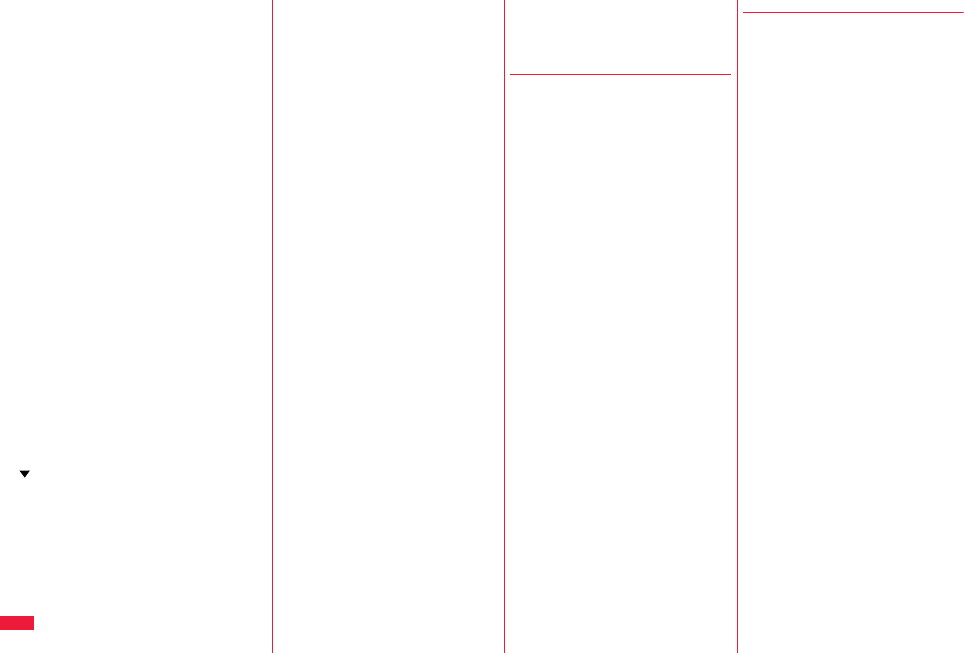
542
Index/Quick Manual
Deco-mail . . . . . . . . . . . . . . . . . . . .149
Deco-mail pictogram. . . . . . . . . . . . 338
Deco-mail template list . . . . . . . . . .154
Decome-Anime . . . . . . . . . . . . . . . .152
Decome-Anime template list. . . . . .155
Delete attached file. . . . . . . . .157, 173
Delete backup data. . . . . . . . . . . . .374
Delete cookies . . . . . . . . . . . . . . . .216
Delete data . . . . . . . . . . . . . . . . . . .100
Delete from PushTalk phonebook
. . . . . . . . . . . . . . . . . . . . . . . . . . .87
Description (Bluetooth function) . . .422
Desktop holder . . . . . . . . . . . . . . . . .43
Desktop icon. . . . . . . . . . . . . . . .30, 31
Desktop icon list . . . . . . . . . . . . . . . .32
Detailed channel list display . . . . . .252
Detailed chat group display . . . . . .188
Detailed data display . . . . . . . . . . .368
Detailed deco-mail template display
. . . . . . . . . . . . . . . . . . . . . . . . . .154
Detailed dialed call display . . . . . . . .54
Detailed display . . . . . . . . . . . . . . .236
Detailed i-schedule display. . . . . . .407
Detailed kisekae tool display . . . . .365
Detailed mail group display. . . . . . .177
Detailed message R/F display . . . .181
Detailed phonebook display . . . . . . .96
Detailed received call display . . . . . .55
Detailed received mail display
. . . . . . . . . . . . . . . . . . . . . . 163, 165
Detailed redial display . . . . . . . . . . .54
Detailed schedule display. . . . . . . .405
Detailed screen memo display . . . .206
Detailed sent mail display. . . .163, 166
Detailed ToruCa file display . . . . . .322
Device list . . . . . . . . . . . . . . . .421, 422
Dial from headset
(Bluetooth function) . . . . . . . . . . . .426
Dialed call list . . . . . . . . . . . . . . . . . .54
Dialed calls . . . . . . . . . . . . . . . . . . . .54
Dictionary info . . . . . . . . . . . . . . . . .435
Direct selection . . . . . . . . . . . . . . . . .37
Disconnection settings
(Bluetooth function). . . . . . . . . . . . .425
Display . . . . . . . . . . . . . . . . . . . .23, 28
Display call/receive number . . . . . .121
Display during videophone calls . . . .50
Display for incoming calls . . . . . . . . .66
Display light. . . . . . . . . . . . . . . . . . .266
Display message R/F . . . . . . . . . . .181
Display mode setting. . . . . . . . . . . .197
Display operator name . . . . . . . . . .462
Display phonebook image. . . . . . . .113
Display setting. . . . . . . . . . . . .111, 122
Display size (Camera). . . . . . . . . . .243
Display size (Chara-den) . . . . . . . .360
Display size (i-motion). . . . . . . . . . .353
Display size (Movie) . . . . . . . . . . . .353
Display size (Picture) . . . . . . . . . . .344
Display SMS report . . . . . . . . . . . . .173
Display software info. . . . . . . . . . . .291
Display when dialing . . . . . . . . . . . . .51
Display while dialing/communicating
(PushTalk). . . . . . . . . . . . . . . . . . . . .82
DOCOMO certificate . . . . . . . . . . . .217
DOCOMO keitai datalink. . . . . . . . .469
Document info. . . . . . . . . . . . .387, 391
Document list . . . . . . . . . . . . . . . . .390
Document viewer . . . . . . . . . . . . . .390
Download . . . . . . . . . . . . . . . . . . . .208
Download dictionary . . . . . . . . . . . .435
Download i-motion . . . . . . . . . . . . .223
Download movie . . . . . . . . . . . . . . .223
Download remain . . . . . . . . . . . . . .389
DPOF setting . . . . . . . . . . . . . . . . .392
Draft . . . . . . . . . . . . . . . . . . . . . . . .164
Draft list . . . . . . . . . . . . . . . . . 164, 167
DTMF tone off . . . . . . . . . . . . . . . . . 76
Dual network . . . . . . . . . . . . . . . . . 444
◆◇◆ E ◆◇◆
Early warning “Area Mail” . . . . . . . 183
Early warning “Area Mail” settings
. . . . . . . . . . . . . . . . . . . . . . . . . . 184
Earphone/microphone. . . . . . . . . . 416
Earphone/microphone with switch
. . . . . . . . . . . . . . . . . . . . . . . . . . 416
Earpiece volume . . . . . . . . . . . . . . . 68
ECO mode . . . . . . . . . . . . . . . . . . 267
Edit Decome-Anime display . . . . . 152
Edit imotion . . . . . . . . . . . . . . . . 354
Edit imotion display . . . . . . . . . . 354
Edit phonebook . . . . . . . . . . . . . . . . 99
Edit picture . . . . . . . . . . . . . . . . . . 345
Edit picture display . . . . . . . . . . . . 345
End stand-by display. . . . . . . . . . . 310
End stand-by info . . . . . . . . . . . . . 310
End Widget appli inf . . . . . . . . . . . 313
English display . . . . . . . . . . . . . . . . 45
English guidance . . . . . . . . . . . . . . 445
Enter URL . . . . . . . . . . . . . . . . . . . 203
Equalizer (i-motion) . . . . . . . . . . . . 353
Equalizer (Movie) . . . . . . . . . . . . . 353
Equalizer (MUSIC player) . . . . . . . 286
Equalizer (Music&Video channel)
. . . . . . . . . . . . . . . . . . . . . . . . . . 275
Equalizer (Video). . . . . . . . . . . . . . 267
Equalizer (1Seg) . . . . . . . . . . . . . . 267
Error messages. . . . . . . . . . . . . . . 512
Exchanging history . . . . . . . . . . . . 140
Export administration regulations
. . . . . . . . . . . . . . . . . . . . . . . . . . 536
◆◇◆ F ◆◇◆
Face data reading display . . . 132, 133
Face reader security . . . . . . . . . . . 133
Face reader setting . . . . . . . . . . . . 131
Family message board . . . . . . . . . 302
FB permission display . . . . . . . . . . 214
FB usage setting . . . . . . . . . . . . . . 214
Feel*Mail . . . . . . . . . . . . . . . . . . . 180
FeliCa mark (f mark)
. . . . . . . . . . . . . . . . . . . .23, 317, 385
File info . . . . . . . . . . . . . 366, 374, 391
File restriction . . . . . . . . . . . . 244, 342
File size setting . . . . . . . . . . . . . . . 241
Finder display . . . . 232, 234, 235, 237
FirstPass center. . . . . . . . . . . . . . . 217
Fit in screen . . . . . . . . . . . . . . . . . . 346
Flash . . . . . . . . . . . . . . . . . . . . 23, 240
Flash movie . . . . . . . . . . . . . . . . . . 210
Flash setting . . . . . . . . . . . . . . . . . 240
Flash Video . . . . . . . . . . . . . . . . . . 210
Flicker correction . . . . . . . . . . . . . . 242
Focus. . . . . . . . . . . . . . . . . . . . 76, 242
Focus function . . . . . . . . . . . . . . . . 240
Folder info . . . . . . . . . . . . . . . . . . . 310
Folder list (Document file) . . . . . . . 390
Folder list (i-motion). . . . . . . . . . . . 348
Folder list (Melody) . . . . . . . . . . . . 363
Folder list (Movie) . . . . . . . . . . . . . 348
Folder list (PDF) . . . . . . . . . . . . . . 387
Folder list (Picture) . . . . . . . . . . . . 340
Folder list (SD other files) . . . . . . . 374
Folder list (Video) . . . . . . . . . . . . . 356
FOMA antenna . . . . . . . . . . . . . . . . 23
FOMA communication environment
check application . . . . . . . . . . . . . . 306
Font . . . . . . . . . . . . . . . . . . . . . . . . 120
Font size setting . . . . . . . . . . . . . . 121
Index (D - F)
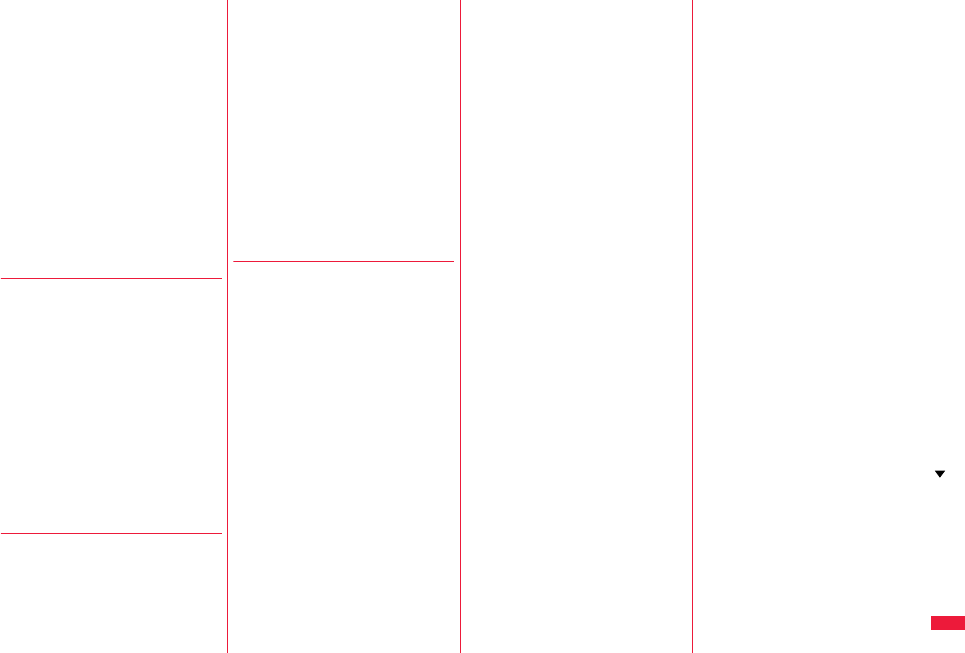
543
Index/Quick Manual
Forward ring tone
(Bluetooth function) . . . . . . . . . . . . 425
Forward specified calls to specified
destination . . . . . . . . . . . . . . . . . . . 443
Forward specified calls to voice mail
center . . . . . . . . . . . . . . . . . . . . . . . 440
Forwarding guidance . . . . . . . . . . . 443
Forwarding image . . . . . . . . . . . . . 384
Frame. . . . . . . . . . . . . . . . . . . 200, 346
Full browser . . . . . . . . . . . . . . . . . . 196
Full browser home setting . . . . . . . 214
Full display setting . . . . . . . . . . . . . 214
Fullsong ring tone. . . . . . . . . . . . . . 284
Function list . . . . . . . . . . . . . . . . . . 472
Function menu . . . . . . . . . . . . . . . . . 37
◆◇◆ G ◆◇◆
G guide program list remote control
. . . . . . . . . . . . . . . . . . . . . . . . . .298
Google map for mobile. . . . . . . . . . 300
Google mobile . . . . . . . . . . . . . . . . 305
GPRS network . . . . . . . . . . . . . . . . 456
GPS button setting . . . . . . . . . . . . . 333
GPS compatible i-αppli. . . . . . . . . . 329
GPS settings . . . . . . . . . . . . . . . . . 332
Group member list . . . . . . . . . . . . . . 85
Group member selection display . . . 85
Group setting . . . . . . . . . . . . . . . . . . 94
GSM network . . . . . . . . . . . . . . . . . 456
Guide . . . . . . . . . . . . . . . . . . . . . . . . 38
◆◇◆ H ◆◇◆
Hands-free . . . . . . . . . . . . . . . . . . . . 64
Hands-free with PushTalk . . . . . . . . 88
Hands-free with videophone . . . . . . 77
Header . . . . . . . . . . . . . . . . . . . . . . 179
Header/signature . . . . . . . . . . . . . . 179
Headset microphone setting . . . . . 417
Headset switch to call. . . . . . . . . . . 418
Headset usage setting . . . . . . . . . .108
Help . . . . . . . . . . . . . . . . . . . . . . . .132
High sensitivity . . . . . . . . . . . . . . . .242
History info . . . . . . . . . . . . . . . . . . .351
Hold tone setting. . . . . . . . . . . . . . . . 69
Holding . . . . . . . . . . . . . . . . . . . . . . .69
Holding (during a call). . . . . . . . . . . . 69
Home URL . . . . . . . . . . . . . . . . . . .214
Hook for horizontal open style . . . . . 23
Horizontal open lever . . . . . . . . . . . .23
Horizontal open menu . . . . . . .36, 118
Horizontal open style . . . . . . . . . . . .24
Host selection . . . . . . . . . . . . . . . . . 336
◆◇◆ I ◆◇◆
i-αppli . . . . . . . . . . . . . . . . . . . . . . . 290
Automatic start . . . . . . . . . . . . . . 307
Download . . . . . . . . . . . . . . . . . . 290
Power saver . . . . . . . . . . . . . . . .294
Run . . . . . . . . . . . . . . . . . . . . . . . 291
Software info . . . . . . . . . . . . . . . . 294
Start up . . . . . . . . . . . . . . . . . . . . 291
Upgrade . . . . . . . . . . . . . . . . . . .294
i-αppli banking . . . . . . . . . . . . . . . . 303
i-αppli call . . . . . . . . . . . . . . . . . . . .307
i-αppli call download setting . . . . . . 309
i-αppli call logs . . . . . . . . . . . . . . . . 308
i-αppli call sound. . . . . . . . . . . . . . . 309
iαppli data . . . . . . . . . . . . . . . . . . 310
i-αppli mail . . . . . . . . . . . . . . . . . . .291
i-αppli program guide . . . . . . . . . . .258
iαppli settings . . . . . . . . . . . . . . .306
i-αppli stand-by display . . . . . . 111, 309
i-αppli to function . . . . . . . . . . . . . .212
i-Avatar maker . . . . . . . . . . . . . . . . 301
IC card content . . . . . . . . . . . . . . . . 317
IC card lock. . . . . . . . . . . . . . . . . . . 318
IC lock (power-off) . . . . . . . . . . . . .318
iC transfer service. . . . . . . . . . . . . .316
iC transmission . . . . . . . . . . . . . . . .385
Receive all data files . . . . . . . . . .386
Receive one data file. . . . . . . . . .385
Send all data files . . . . . . . . . . . .385
Send one data file . . . . . . . . . . . .385
i-Channel . . . . . . . . . . . . . . . . . . . .225
Icon (Camera). . . . . . . . . . . . . . . . .243
Icon (i-motion). . . . . . . . . . . . . . . . .349
Icon (Movie) . . . . . . . . . . . . . . . . . .349
Icon (Picture) . . . . . . . . . . . . . . . . .341
Icon (Video) . . . . . . . . . . . . . . . . . .266
Icon (1Seg) . . . . . . . . . . . . . . . . . . .266
Icon color . . . . . . . . . . . . . . . . . . . .113
i-concier . . . . . . . . . . . . . . . . . . . . .226
i-concier display . . . . . . . . . . . . . . .227
Icons . . . . . . . . . . . . . . . . . . . . . . . . .33
iD appli . . . . . . . . . . . . . . . . . . . . . .299
IDD prefix setting . . . . . . . . . . . . . . .62
Illumination . . . . . . . . . . . . . . . . . . .118
Image . . . . . . . . . . . . . . . . . . . . . . .341
Image display setting . . . . . . . . . . .213
Image quality . . . . . . . . . . . . .116, 241
Image quality (Video) . . . . . . . . . . .266
Image quality (1Seg). . . . . . . . . . . .266
Image size . . . . . . . . . . . . . . . . . . .241
Image stabilizer. . . . . . . . . . . . . . . .242
iMenu. . . . . . . . . . . . . . . . . . . . . .194
iMenu in English . . . . . . . . . . . . .195
i-mode. . . . . . . . . . . . . . . . . . . . . . .194
i-mode (Chaku-uta full®) folder list
. . . . . . . . . . . . . . . . . . . . . . . . . . 280
i-mode arrival act (PushTalk) . . . . . .88
i-mode button setting . . . . . . . . . . .215
i-mode fault diagnosis site . . . . . . .522
i-mode mail . . . . . . . . . . . . . . . . . . .146
Compose. . . . . . . . . . . . . . . . . . .146
Forward . . . . . . . . . . . . . . . . . . . 160
Receive . . . . . . . . . . . . . . . . . . . 158
Reply . . . . . . . . . . . . . . . . . . . . . 160
Reply with quote . . . . . . . . . . . . 160
Save . . . . . . . . . . . . . . . . . . . . . 147
Send . . . . . . . . . . . . . . . . . . . . . 146
i-mode menu . . . . . . . . . . . . . . . . . 194
i-mode password. . . . . . . . . . . . . . 124
i-mode settings . . . . . . . . . . . . . . . 213
Common settings. . . . . . . . . . . . 215
Full browser settings . . . . . . . . . 214
i-mode browser settings . . . . . . 213
i-motion . . . . . . . . . . . . . . . . . 222, 348
imotion info . . . . . . . . . . . . . . . . 351
i-motion list . . . . . . . . . . . . . . . . . . 348
i-motion player. . . . . . . . . . . . . . . . 348
Inbox . . . . . . . . . . . . . . . . . . . . . . . 162
Inbox folder list . . . . . . . . . . . 162, 164
Inbox list . . . . . . . . . . . . . . . . 163, 165
In-call ring tone . . . . . . . . . . . . . . . . 65
In-car hands-free. . . . . . . . . . . . . . . 64
Incoming illumination. . . . . . . . . . . 119
Info . . . . . . . . . . . . . . . . . . . . 154, 156
Info notice setting . . . . . . . . . . . . . 120
Information display setting . . . . . . 228
Infrared communication. . . . . . . . . 380
Receive all data files . . . . . . . . . 384
Receive one or multiple data files
. . . . . . . . . . . . . . . . . . . . . . . . 383
Send all data files . . . . . . . . . . . 384
Send one or multiple data files
. . . . . . . . . . . . . . . . . . . . . . . . 383
Infrared data port. . . . . . . . . . . . . . . 23
Infrared remote control . . . . . . . . . 384
Initial setting . . . . . . . . . . . . . . . . . . 46
Initialize . . . . . . . . . . . . . . . . . . . . . 141
Inside camera . . . . . . . . . . . . . 23, 230
Intellectual property right. . . . . . . . 537
Index (F - I)
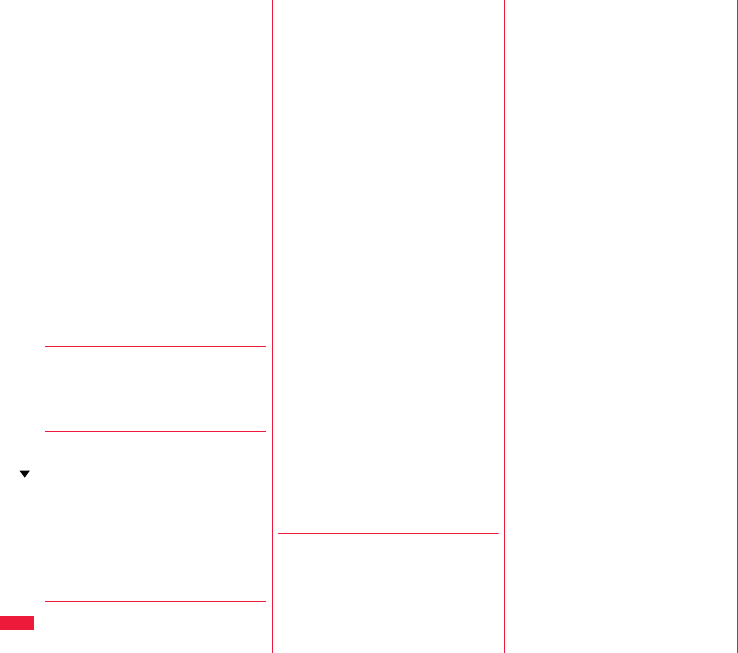
544
Index/Quick Manual
intelligent Auto . . . . . . . . . . . . . . . .241
Intelligent with secret . . . . . . . . . . .430
International call access code . . . .458
International calls . . . . . . . . . . . . . . .60
International dial
(International roaming) . . . . . . . . . .460
International dial assist . . . . . . . . . . .61
International prefix number for the
universal number . . . . . . . . . . . . . .459
International roaming . . . . . . . . . . .456
International videophone call . . . . . .60
i-schedule . . . . . . . . . . . . . . . . . . . .407
i-schedule list . . . . . . . . . . . . . . . . .407
ISP connection communication . . .215
iW watch . . . . . . . . . . . . . . . . . . . . .304
i-Widget . . . . . . . . . . . . . . . . . . . . .311
i-Widget display . . . . . . . .33, 311, 312
i-Widget roaming setting . . . . . . . . .312
i-Widget sound effect . . . . . . . . . . .312
◆◇◆ J ◆◇◆
JAN code . . . . . . . . . . . . . . . . . . . .245
Japanese display . . . . . . . . . . . . . . .45
J-E/J-C speech translation for P. . .297
◆◇◆ K ◆◇◆
KEITAI TOOL <Dictionary> . . . . . .297
Key guide . . . . . . . . . . . . .76, 202, 256
Key lock . . . . . . . . . . . . . . . . . . . . .134
Keypad dial lock . . . . . . . . . . . . . . .134
Keypad sound. . . . . . . . . . . . . . . . .107
Kisekae tool . . . . . . . . . . . . . .117, 365
Kisekae tool info . . . . . . . . . . . . . . .366
Kisekae tool list. . . . . . . . . . . . . . . .365
◆◇◆ L ◆◇◆
Last URL. . . . . . . . . . . . . . . . . . . . .203
LCD AI . . . . . . . . . . . . . . . . . . . . . .115
Learned words . . . . . . . . . . . . . . . .435
Light sensor . . . . . . . . . . . . . . .23, 115
Line feed . . . . . . . . . . . . . . . . . . . . .430
Links with AV equipment. . . . . . . . .508
List of characters assigned to keys
(NIKO-touch input method) . . . . . . .498
List of characters assigned to keys
(2-touch input method) . . . . . . . . . .497
List of characters assigned to keys
(5-touch input method) . . . . . . . . . .496
List setting (Mail). . . . . . . . . . . . . . .171
Listening (i-motion) . . . . . . . . . . . . .353
Listening (Movie). . . . . . . . . . . . . . .353
Listening (MUSIC player) . . . . . . . .286
Listening (Music&Video channel)
. . . . . . . . . . . . . . . . . . . . . . . . . . 275
Listening (Video) . . . . . . . . . . . . . . .267
Listening (1Seg) . . . . . . . . . . . . . . .267
Listing (i-motion) . . . . . . . . . . . . . . .352
Listing (Kisekae tool). . . . . . . . . . . .366
Listing (Machi-chara) . . . . . . . . . . .362
Listing (Movie). . . . . . . . . . . . . . . . .352
Listing (PDF) . . . . . . . . . . . . . . . . . .388
Listing (Video) . . . . . . . . . . . . . . . . .358
Location history. . . . . . . . . . . . . . . .332
Location request set.. . . . . . . . . . . .334
Lock all . . . . . . . . . . . . . . . . . . . . . .126
Lock off at open . . . . . . . . . . . . . . .130
Lock setting. . . . . . . . . . . . . . . . . . .130
Low battery alarm . . . . . . . . . . . . . . .44
◆◇◆ M ◆◇◆
Machi-chara . . . . . . . . . . . . . .118, 362
Machi-chara info . . . . . . . . . . . . . . .362
Machi-chara list. . . . . . . . . . . . . . . .362
Mail . . . . . . . . . . . . . . . . . . . . . . . . .146
Mail auto-receive. . . . . . . . . . . . . . .158
Mail group . . . . . . . . . . . . . . . . . . . .177
Mail group address confirmation
display . . . . . . . . . . . . . . . . . . . . . . 177
Mail group list . . . . . . . . . . . . . . . . 177
Mail list display . . . . . . . . . . . . . . . 178
Mail menu . . . . . . . . . . . . . . . . . . . 164
Mail/message ring time . . . . . . . . . 107
Mail security . . . . . . . . . . . . . 136, 169
Mail settings . . . . . . . . . . . . . . . . . 178
Mail ticker display . . . . . . . . . . . . . 266
Mail to function . . . . . . . . . . . . . . . 212
Main menu . . . . . . . . . . . . . . . . 34, 35
i-mode group . . . . . . . . . . . . . . . 397
Mail group . . . . . . . . . . . . . . . . . 397
Setting group . . . . . . . . . . . . . . . 397
Tool group . . . . . . . . . . . . . . . . . 397
Main specifications . . . . . . . . . . . . 530
Main/sub sound (Video) . . . . . . . . 359
Main/sub sound (1Seg) . . . . . . . . . 256
Making a call . . . . . . . . . . . . . . . . . . 50
Making a call (International roaming)
. . . . . . . . . . . . . . . . . . . . . . . . . . 459
Making a PushTalk call . . . . . . . . . . 81
Making a videophone call . . . . . . . . 50
Making a videophone call
(International roaming) . . . . . . . . . 459
Making/receiving a PushTalk group
call. . . . . . . . . . . . . . . . . . . . . . . . . . 82
Manner mode . . . . . . . . . . . . 108, 109
Manner mode set . . . . . . . . . . . . . 109
Map application . . . . . . . . . . . 303, 329
Map/GPS. . . . . . . . . . . . . . . . . . . . 328
Map/GPS αppli . . . . . . . . . . . . . . . 329
Mark . . . . . . . . . . . . . . . . . . . . . . . 390
Add mark . . . . . . . . . . . . . . . . . . 388
Marker stamp . . . . . . . . . . . . . . . . 345
McDonald’s TOKUSURU KEITAI
application . . . . . . . . . . . . . . . . . . . 304
Media to function. . . . . . . . . . . . . . 212
Melody call setting. . . . . . . . . . . . . 106
Melody effect . . . . . . . . . . . . . . . . . 105
Melody info . . . . . . . . . . . . . . . . . . 364
Melody list . . . . . . . . . . . . . . . . . . . 363
Melody playback display . . . . . . . . 363
Melody player . . . . . . . . . . . . . . . . 363
Menu function . . . . . . . . . . . . . . . . . 35
Menu icon . . . . . . . . . . . . . . . . . . . . 35
Menu icon setting . . . . . . . . . . . . . 116
Menu number selection . . . . . . . . . . 36
Message composition display . . . . 146
Message display . . . . . . . . . . . . . . 178
Message display settings . . . . . . . . 58
Message entry display. . . . . . . . . . 146
Message R/F . . . . . . . . . . . . . . . . . 180
Message R/F list . . . . . . . . . . . . . . 181
microSD card. . . . . . . . . . . . . . . . . 366
File name . . . . . . . . . . . . . . . . . . 376
Folder configuration . . . . . . . . . . 376
Inserting/removing . . . . . . . . . . . 367
Using with a personal computer
. . . . . . . . . . . . . . . . . . . . . . . . 376
microSD card slot . . . . . . . . . . . . . . 23
microSD file display . . . . . . . . . . . . 368
microSD format . . . . . . . . . . . . . . . 375
microSD info . . . . . . . . . . . . . . . . . 375
microSD reader/writer . . . . . . . . . . 376
Missed calls . . . . . . . . . . . . . . . . . . . 71
Missed roaming notice. . . . . . . . . . 463
Mobile Suica setup i-αppli . . . . . . . 301
MOBILE SUIT GUNDAM ONLINE
. . . . . . . . . . . . . . . . . . . . . . . . . . 296
Mobile W-speed. . . . . . . . . . . . . . . 266
Motion tracking . . . . . . . . . . . . . . . 293
Movable contents . . . . . . . . . . . . . 372
Move to microSD . . . . . . . . . . 372, 373
Move to phone. . . . . . . . . . . . 372, 373
Movie . . . . . . . . . . . . . . . . . . . 222, 348
Index (I - M)
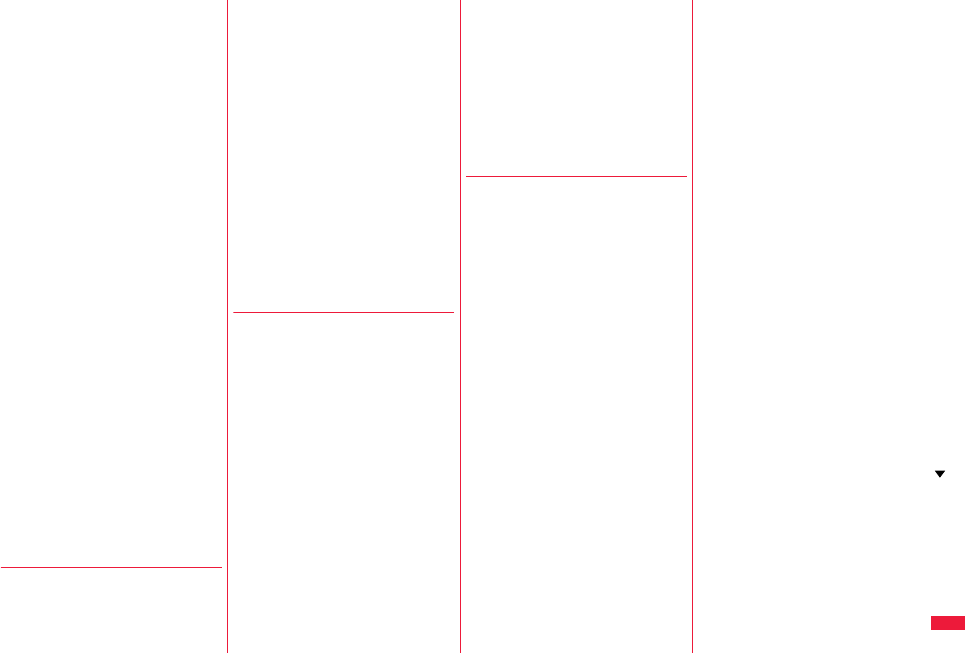
545
Index/Quick Manual
Movie auto play setting . . . . . . . . . 224
Movie in page download setting
. . . . . . . . . . . . . . . . . . . . . . . . . .213
Movie list . . . . . . . . . . . . . . . . . . . . 348
Movie memo. . . . . . . . . . . . . . . . . . 412
Movie mode . . . . . . . . . . . . . . . . . . 237
Movie player . . . . . . . . . . . . . . . . . . 348
Movie playing software. . . . . . . . . . 508
Movie type set . . . . . . . . . . . . . . . . 243
Moving picture shoot . . . . . . . . . . . 237
Multi key long press setting . . . . . . 410
Multi number . . . . . . . . . . . . . . . . . 446
Multiaccess . . . . . . . . . . . . . . . . . . 396
Multiaccess combinations . . . . . . . 504
Multitask . . . . . . . . . . . . . . . . . . . . . 397
Multitask combinations . . . . . . . . . . 505
Multiwindow . . . . . . . . . . . . . . 199, 257
Music folder list . . . . . . . . . . . . . . . 280
Music info . . . . . . . . . . . . . . . . . . . . 284
Music list . . . . . . . . . . . . . . . . . . . . 279
Music list of a playlist . . . . . . . . . . . 287
MUSIC player . . . . . . . . . . . . . . . . . 278
MUSIC player autostart
(Bluetooth function) . . . . . . . . . . . . 426
MUSIC player playback display . . . 280
Music&Video channel. . . . . . . . . . . 270
Music&Video channel display . . . . 272
Music&Video channel playback
display . . . . . . . . . . . . . . . . . . . . . . 272
My documents . . . . . . . . . . . . . . . . 387
My menu . . . . . . . . . . . . . . . . . . . . 195
My picture. . . . . . . . . . . . . . . . . . . . 340
◆◇◆ N ◆◇◆
Navigation displays . . . . . . . . . . . . . 25
Network search mode . . . . . . . . . . 461
Network security code . . . . . . . . . . 124
Network services . . . . . . . . . . . . . . 437
Night mode . . . . . . . . . . . . . . . . . . . . 76
Noise reduction. . . . . . . . . . . . . . . . .63
Normal style . . . . . . . . . . . . . . . . . . .24
Notice call cost . . . . . . . . . . . . . . . .414
Notification icon . . . . . . . . . . . . . 30, 71
Notify caller ID . . . . . . . . . . . . . . . . . 59
Notify of location . . . . . . . . . . . . . . . 331
Notify switchable mode. . . . . . . . . . . 78
No. of phonebook . . . . . . . . . . . . . . 100
Nuisance call blocking . . . . . . . . . .443
Number of entered characters . . . . 428
Number of protectable items . . . . .534
Number of registerable items . . . . .534
Number of remaining characters
. . . . . . . . . . . . . . . . . . . . . . . . . . 428
Number of savable items . . . . . . . . 534
Numeric keys . . . . . . . . . . . . . . . . . .23
◆◇◆ O ◆◇◆
Off timer . . . . . . . . . . . . . . . . . . . . .256
OFFICEED . . . . . . . . . . . . . . . . . . .453
Omakase lock. . . . . . . . . . . . . . . . .127
On hold . . . . . . . . . . . . . . . . . . . . . . .69
One-push open. . . . . . . . . . . . . . . . .24
One-push open button . . . . . . . . . . .23
Operate your certificate . . . . . . . . . 217
Request issue/download. . . . . . . 218
Request revocation . . . . . . . . . . . 219
Operation mode . . . . . . . . . . . . . . .197
Operations during manner mode
. . . . . . . . . . . . . . . . . . . . . . . . . . 109
Options . . . . . . . . . . . . . . . . . . . 20, 508
Original . . . . . . . . . . . . . . . . . . . . . . 109
Original animation. . . . . . . . . . . . . . 347
Original animation list . . . . . . . . . . .347
Osaifu-Keitai . . . . . . . . . . . . . . . . . . 316
Osaifu-Keitai compatible i-αppli . . . 317
Other ID list. . . . . . . . . . . . . . . . . . . .79
Outbox . . . . . . . . . . . . . . . . . . . . . .163
Outbox folder list. . . . . . . . . . .163, 166
Outbox list. . . . . . . . . . . . . . . .163, 166
Out-of-service-area indication
. . . . . . . . . . . . . . . . . . . . . . . . 28, 45
Outside camera . . . . . . . . . . . .23, 230
Own dictionary . . . . . . . . . . . . . . . .434
Own number . . . . . . . . . . . .48, 76, 411
Own number display . . . . . . . . .48, 411
◆◇◆ P ◆◇◆
Packet communication . . . . . . . . . .466
Page info on/off. . . . . . . . . . . . . . . .389
Page layout. . . . . . . . . . . . . . . . . . .389
Palette. . . . . . . . . . . . . . . . . . . . . . .150
Paste. . . . . . . . . . . . . . . . . . . . . . . .434
Pause dial . . . . . . . . . . . . . . . . . . . . .59
PC layout mode . . . . . . . . . . . . . . .197
PDF. . . . . . . . . . . . . . . . . . . . . . . . .387
PDF file list . . . . . . . . . . . . . . . . . . .387
PDF viewer . . . . . . . . . . . . . . . . . . .387
Perform remote monitoring . . . . . . . .80
Personal data lock . . . . . . . . . . . . .128
Customize . . . . . . . . . . . . . . . . . .129
Personal information. . . . . . . . . . . .411
Phone info use setting . . . . . . . . . .213
Phone mode . . . . . . . . . . . . . . . . . .197
Phone/Terminal and UIM ID . . . . . .200
Phone to function . . . . . . . . . . . . . .211
Phonebook . . . . . . . . . . . . . . . . . . . .90
Phonebook image sending . . . . . . .140
Phonebook list . . . . . . . . . . . . . . . . .96
Photo light . . . . . . . . . . . . . .23, 76, 240
Photo light setting . . . . . . . . . . . . . .240
Photo mode . . . . . . . . . . . . . .234, 241
Pictogram list . . . . . . . . . . . . . . . . .502
Picture. . . . . . . . . . . . . . . . . . . . . . .343
Picture folder jump . . . . . . . . . . . . .410
Picture info . . . . . . . . . . . . . . . . . . 341
Picture viewer . . . . . . . . . . . . . . . . 340
PIM/IC security mode . . . . . . . . . . 131
PIN1 code . . . . . . . . . . . . . . . . . . . 124
PIN1 code entry set. . . . . . . . . . . . 125
PIN2 code . . . . . . . . . . . . . . . . . . . 124
Play background
. . . . . . . . . . . 254, 270, 276, 281, 530
Play/erase messages . . . . . . . . . . . 73
Play/erase videophone messages
. . . . . . . . . . . . . . . . . . . . . . . . . . . 73
Play mode setting (MUSIC player)
. . . . . . . . . . . . . . . . . . . . . . . . . . 283
Play mode setting
(Music&Video channel) . . . . . . . . . 274
Played history list . . . . . . . . . . . . . 350
Player menu display . . . . . . . . . . . 279
Playing back record messages . . . . 73
Playlist (i-motion). . . . . . . . . . . . . . 354
Play back playlist. . . . . . . . . . . . 354
Store playlist . . . . . . . . . . . . . . . 354
Playlist (Melody) . . . . . . . . . . . . . . 363
Edit playlist . . . . . . . . . . . . . . . . 379
Play back playlist. . . . . . . . . . . . 363
Playlist (MUSIC player) . . . . . . . . . 287
Create playlist . . . . . . . . . . . . . . 287
Play back playlist. . . . . . . . . . . . 287
Playlist list (i-motion) . . . . . . . . . . . 354
Playlist list (MUSIC player) . . . . . . 287
PLMN setting. . . . . . . . . . . . . . . . . 462
Point ring tone. . . . . . . . . . . . . . . . 284
Pointer/scroll . . . . . . . . . . . . . . . . . 213
Portrait rights. . . . . . . . . . . . . 229, 537
Position location . . . . . . . . . . . . . . 328
Position memory (i-motion) . . . . . . 350
Position memory . . . . . . . . . . . . 353
Position memory (Movie) . . . . . . . 350
Position memory . . . . . . . . 351, 353
Index (M - P)
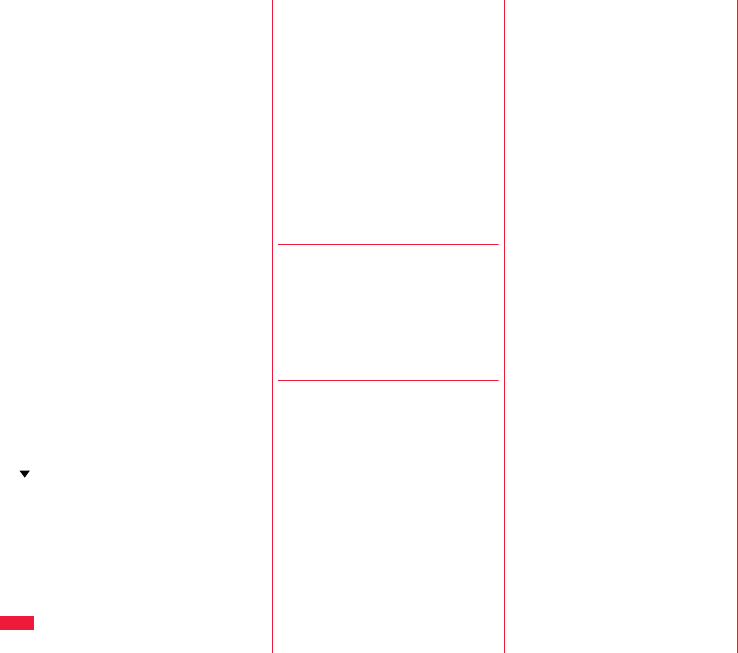
546
Index/Quick Manual
Position memory (Video) . . . . . . . .357
Position memory . . . . . . . . . . . . .359
Positioning . . . . . . . . . . . . . . . . . . .342
Positioning mode . . . . . . . . . . . . . .333
Positioning tone/illumination . . . . . .333
Post view display . . . . . .234, 236, 238
Power on/off . . . . . . . . . . . . . . . . . . .45
Power saver mode . . . . . . . . . . . . .114
Prediction conversion at reply. . . . .178
Prefer Chaku-moji. . . . . . . . . . . . . . .58
Preferred device . . . . . . . . . . . . . . .422
Preferred tone. . . . . . . . . . . . . . . . .306
Prefix setting . . . . . . . . . . . . . . . . . . .62
Priority . . . . . . . . . . . . . . . . . . . . . .263
Priority order
Alarm. . . . . . . . . . . . . . . . . .265, 402
Answer message . . . . . . . . . . . . .72
Auto-sort . . . . . . . . . . . . . . . . . . .175
Call receiving image . . . . . .112, 113
Incoming illumination . . . . . . . . .119
Nuisance call prevention. . . . . . .143
Ring tone. . . . . . . . . . . . . . . . . . .105
Substitute image . . . . . . . . . . .74, 75
Vibrator . . . . . . . . . . . . . . . . . . . .106
Private menu . . . . . . . . . . . . . . . . .409
Private menu list . . . . . . . . . . . . . . .409
Private menu setting . . . . . . . . . . . .409
Private window . . . . . . . . . .23, 33, 114
Professor Layton and pandora’s
box . . . . . . . . . . . . . . . . . . . . . . . . .296
Program folder list . . . . . . . . . . . . .272
Program info
(Music&Video channel). . . . . . . . . .274
Program info (1Seg) . . . . . . . . . . . .255
Program information (1Seg) . . . . . . 254
Program list . . . . . . . . . . . . . . . . . .272
Protect (Bluetooth function) . . . . . .422
Protect on (Mail) . . . . . . . . . . . . . . .170
Protect on (MessageR/F) . . . . . . . .182
Protect on (Screen memo) . . . . . . .207
Provide location . . . . . . . . . . . . . . .330
P-SQUARE INFO . . . . . . . . . . . . . .305
Public mode (Drive mode) . . . . . . . .70
Public mode (Power off) . . . . . . . . . .70
PUK (PIN unblock code) . . . . . . . . .125
Pull down menu . . . . . . . . . . . . . . .200
PushTalk . . . . . . . . . . . . . . . . . . . . . .81
PushTalk arrival act . . . . . . . . . . . . .88
PushTalk group list . . . . . . . . . . . . . .85
PushTalk phonebook list. . . . . . . . . .85
PushTalkPlus . . . . . . . . . . . . . . . . . .81
◆◇◆ Q ◆◇◆
QR code . . . . . . . . . . . . . . . . . . . . .245
Quality alarm. . . . . . . . . . . . . . . . . .107
Quick manual . . . . . . . . . . . . . . . . .550
Quick record message . . . . . . . . . . .72
Quick silent . . . . . . . . . . . . . . . . . . . .67
Quotation marks . . . . . . . . . . . . . . .180
◆◇◆ R ◆◇◆
Radio button . . . . . . . . . . . . . . . . . .200
Radio waves reception level . . . . . . .28
Rakuoku ☆ application . . . . . . . . . .303
Random display . . . . . . . . . . . . . . .111
Read aloud output. . . . . . . . . . . . . .399
Read aloud settings . . . . . . . . . . . .398
Read aloud speed. . . . . . . . . . . . . .399
Read aloud valid setting . . . . . . . . .399
Read aloud volume . . . . . . . . . . . . .399
Read map . . . . . . . . . . . . . . . . . . . .329
Reading aloud. . . . . . . . . . . . . . . . .398
Reason for no caller ID . . . . . . . . . .138
Receive mail/call at open . . . . . . . .114
Receive option . . . . . . . . . . . . . . . .159
Receive option setting. . . . . . . . . . .159
Receive ToruCa . . . . . . . . . . . . . . 325
Receive ToruCa display . . . . . . . . 325
Receive ToruCa files. . . . . . . . . . . 319
Received address . . . . . . . . . . . . . 173
Received address list . . . . . . . . . . 174
Received call list . . . . . . . . . . . . . . . 55
Received calls . . . . . . . . . . . . . . . . . 54
Receiving a call . . . . . . . . . . . . . . . . 64
Receiving a call
(International roaming) . . . . . . . . . 460
Receiving a PushTalk call . . . . . . . . 84
Receiving a videophone call . . . . . . 64
Receiving a videophone call
(International roaming) . . . . . . . . . 460
Receiving display (Mail) . . . . . . . . 179
Reception result display
. . . . . . . . . . . . . . . 158, 180, 183, 190
Recharge battery display . . . . . . . . 44
Recognition-failed image. . . . . . . . 133
Recommend channel mail. . . . . . . 257
Reconnect signal. . . . . . . . . . . . . . . 63
Record Chara-den. . . . . . . . . . . . . 361
Record display set. . . . . . . . . . . . . 135
Record message list . . . . . . . . . . . . 73
Record message setting . . . . . . . . . 71
Record program when call . . . . . . 267
Record still images . . . . . . . . . . . . 261
Record video . . . . . . . . . . . . . . . . . 260
Record voice memo . . . . . . . . . . . 412
Record when low battery. . . . . . . . 267
Recorded file restriction . . . . . . . . 360
Recording result . . . . . . . . . . . . . . 266
Redial . . . . . . . . . . . . . . . . . . . . . . . 54
Redial list. . . . . . . . . . . . . . . . . . . . . 54
Refer microSD data. . . . . . . . . . . . 368
Referer . . . . . . . . . . . . . . . . . . . . . 216
Referer setting. . . . . . . . . . . . . . . . 216
Register Bluetooth device . . . . . . . 421
Register LCS client . . . . . . . . . . . . 334
Reject unknown . . . . . . . . . . . . . . . 139
Related devices . . . . . . . . . . . . . . . 508
Release Machi-chara. . . . . . . . . . . 118
Releasing PIN lock . . . . . . . . . . . . 126
Reload . . . . . . . . . . . . . . . . . . . . . . 201
Reload contents (Video) . . . . . . . . 359
Reload contents (1Seg). . . . . . . . . 255
Remaster (i-motion). . . . . . . . . . . . 352
Remaster (Movie) . . . . . . . . . . . . . 352
Remaster (MUSIC player) . . . . . . . 286
Remaster (Music&Video channel)
. . . . . . . . . . . . . . . . . . . . . . . . . . 275
Remaster (Video) . . . . . . . . . . . . . 266
Remaster (1Seg) . . . . . . . . . . . . . . 266
Remote control . . . . . . . . . . . 446, 464
Remote control number. . . . . . . . . 252
Remote monitoring . . . . . . . . . . . . . 79
Remote reset. . . . . . . . . . . . . . . . . 142
Reserve update . . . . . . . . . . . . . . . 526
Reset channel setting . . . . . . . . . . 267
Reset learned words . . . . . . . . . . . 435
Reset settings . . . . . . . . . . . . 141, 267
Reset storage area . . . . . . . . . . . . 268
Reset total cost&duration . . . . . . . 413
Reset TV settings . . . . . . . . . . . . . 268
Restore to phone . . . . . . . . . . . . . . 374
Restrict dialing. . . . . . . . . . . . . . . . 136
Restrictions . . . . . . . . . . . . . . . . . . 136
Retouch . . . . . . . . . . . . . . . . . . . . . 346
Ring time . . . . . . . . . . . . . . . . . . . . 138
Ring time setting (PushTalk) . . . . . . 88
Ring volume. . . . . . . . . . . . . . . . . . . 68
Roaming guidance setting. . . . . . . 464
ROID widget . . . . . . . . . . . . . . . . . 305
Rotate . . . . . . . . . . . . . . . . . . . . . . 346
Index (P - R)
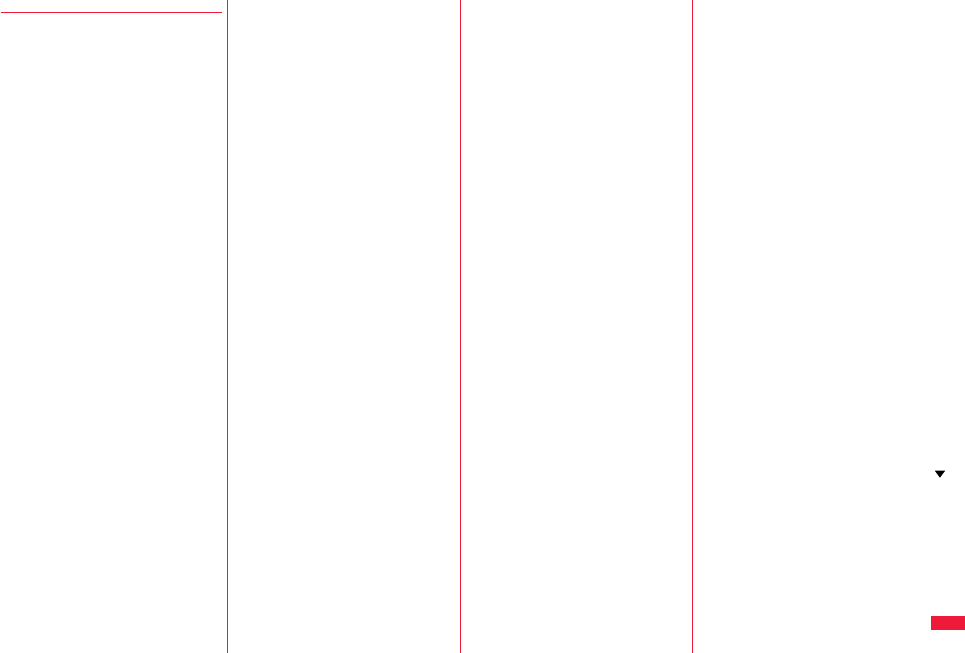
547
Index/Quick Manual
◆◇◆ S ◆◇◆
“S” icons . . . . . . . . . . . . . . . . . . . . . . 68
SAR . . . . . . . . . . . . . . . . . . . . . . . . 535
Save image . . . . . . . . . . . . . . . . . . 208
Save i-motion . . . . . . . . . . . . . . . . . 224
Save movie . . . . . . . . . . . . . . . . . . 224
Scanned code result display . . . . . 246
Scanning code display . . . . . . . . . . 245
Scanning function. . . . . . . . . . . . . . 528
Scanning result . . . . . . . . . . . . . . . 529
Schedule . . . . . . . . . . . . . . . . . . . . 403
Schedule list. . . . . . . . . . . . . . . . . . 404
Screen memo . . . . . . . . . . . . . . . . . 205
Screen memo folder list . . . . . . . . . 206
Screen memo list . . . . . . . . . . . . . . 206
Script setting . . . . . . . . . . . . . . . . . 213
Scroll . . . . . . . . . . . . . . . . . . . . 37, 178
Scroll selection . . . . . . . . . . . . . . . . . 34
SD-Audio . . . . . . . . . . . . . . . . . . . . 278
SD other file list . . . . . . . . . . . . . . . 374
SD other files . . . . . . . . . . . . . . . . . 374
Search by i-mode . . . . . . . . . . . . . . 209
Search phonebook . . . . . . . . . . . . . . 95
Search phonebook display. . . . . . . . 95
Secret code . . . . . . . . . . . . . . . . . . . 99
Secret data only . . . . . . . . . . . . . . . 135
Secret mail display . . . . . . . . . . . . . 136
Secret mode. . . . . . . . . . . . . . . . . . 135
Secure transmission service . . . . . 215
Security codes . . . . . . . . . . . . . . . . 124
Security error . . . . . . . . . . . . . . . . . 293
Security scan function
(Scanning function) . . . . . . . . . . . . 528
Security settings . . . . . . . . . . . 123, 142
Select area . . . . . . . . . . . . . . . . . . . 252
Select image . . . . . . . . . . . . . . . 77, 78
Select language . . . . . . . . . . . . . . . . 45
Select map . . . . . . . . . . . . . . . . . . . 332
Select ring tone. . . . . . . . . . . . . . . . 104
Select storage. . . . . . . . . 284, 321, 379
Select text area. . . . . . . . . . . . . . . .201
Selecting multiple items . . . . . . . . . . 38
Self mode . . . . . . . . . . . . . . . . . . . .128
Send DTMF tone . . . . . . . . . . . . . . . 76
Send substitute images . . . . . . . . . . 75
Sent address . . . . . . . . . . . . . . . . .173
Sent address list. . . . . . . . . . . . . . .173
Sent messages. . . . . . . . . . . . . . . . .58
Service numbers. . . . . . . . . . . . . . .445
Service selection display . . . . . . . .421
Service settings . . . . . . . . . . . . . . . 333
Services available for the FOMA
terminal. . . . . . . . . . . . . . . . . . . . . .507
Session number setting
(Bluetooth function) . . . . . . . . . . . . 425
Set as ring tone (Chaku-uta full®)
. . . . . . . . . . . . . . . . . . . . . . . . . . 284
Set as ring tone (Melody) . . . . . . . . 364
Set as stand-by (Camera) . . . . . . .238
Set authentications
(Bluetooth function) . . . . . . . . . . . . 425
Set auto-update (Scanning function)
. . . . . . . . . . . . . . . . . . . . . . . . . . 529
Set auto-update (Software update)
. . . . . . . . . . . . . . . . . . . . . . . . . . 524
Set check new messages. . . . . . . . 178
Set display . . . . . . . . . . . . . . . 237, 341
Set iαppli to . . . . . . . . . . . . . . . . . 293
Set imotion . . . . . . . . . . . . . . . . .351
Set in-call arrival act . . . . . . . . . . . . 446
Set roaming guidance. . . . . . . . . . . 463
Set scan . . . . . . . . . . . . . . . . . . . . . 528
Set time . . . . . . . . . . . . . . . . . . . . . .46
Set to Machi-chara . . . . . . . . . . . . .118
Setting when closed . . . . . . . . . . . . . 67
Setting when opened . . . . . . . . . . . . 67
Setup flow for data communication
. . . . . . . . . . . . . . . . . . . . . . . . . . 469
Setup flow for data transfer
(OBEX™ communication). . . . . . . .468
Shikkari talk . . . . . . . . . . . . . . . . . . .63
Shoot with frame. . . . . . . . . . . . . . .242
Shot interval . . . . . . . . . . . . . . . . . .243
Shot number . . . . . . . . . . . . . . . . . .243
Shutter sound . . . . . . . . . . . . . . . . .242
Side keys guard . . . . . . . . . . . . . . .134
Signature . . . . . . . . . . . . . . . . . . . .179
Simple menu. . . . . . . . . . . . . . . . . . .37
Simple menu function list . . . . . . . .494
Site display for the FirstPass center
. . . . . . . . . . . . . . . . . . . . . . . . . . 218
Slideshow . . . . . . . . . . . . . . . . . . . .342
Smiley . . . . . . . . . . . . . . . . . . . . . . .431
SMS . . . . . . . . . . . . . . . . . . . . . . . .189
Compose. . . . . . . . . . . . . . . . . . .189
Forward . . . . . . . . . . . . . . . . . . . .160
Receive . . . . . . . . . . . . . . . . . . . .190
Reply . . . . . . . . . . . . . . . . . . . . . .160
Save . . . . . . . . . . . . . . . . . . . . . .190
Send . . . . . . . . . . . . . . . . . . . . . .189
SMS center setting . . . . . . . . . . . . .192
SMS composition display . . . . . . . .189
SMS input character . . . . . . . . . . . .192
SMS report request. . . . . . . . . . . . .191
SMS settings. . . . . . . . . . . . . . . . . .191
SMS validity period . . . . . . . . . . . . .191
Software info. . . . . . . . . . . . . . . . . .294
Software list . . . . . . . . . . . . . . . . . .291
Software setting . . . . . . . . . . . . . . .293
Change melody/image . . . . . . . .294
i-αppli call . . . . . . . . . . . . . . . . . .308
Icon info. . . . . . . . . . . . . . . . . . . .294
Location usage . . . . . . . . . . . . . .294
Map setting . . . . . . . . . . . . . . . . .294
Network set . . . . . . . . . . . . . . . . 294
Program guide key . . . . . . . . . . 294
Stand-by net . . . . . . . . . . . . . . . 310
Stand-by set . . . . . . . . . . . . . . . 309
View phonebook/history . . . . . . 294
View ToruCa . . . . . . . . . . . . . . . 294
Software update . . . . . . . . . . . . . . 523
Software update display . . . . . . . . 525
Sound setting (Full browser) . . . . . 213
Sound setting (i-mode) . . . . . . . . . 213
Sound setting (PushTalk) . . . . . . . . 88
Sound setting (Video) . . . . . . . . . . 267
Sound setting (1Seg) . . . . . . . . . . 267
Speaker. . . . . . . . . . . . . . . . . . . . . . 23
Specific absorption rate. . . . . . . . . 535
SSL/TLS certificate setting . . . . . . 217
Stand-by display . . . . . . . . . . . . . . . 45
Stand-by set (i-αppli) . . . . . . . . . . . 309
Start! i-Widget . . . . . . . . . . . . . . . . 304
Status icon . . . . . . . . . . . . . . . . . . . 30
Status in the area . . . . . . . . . . . . . 462
Sticky. . . . . . . . . . . . . . . . . . . . . . . 305
Still image . . . . . . . . . . . . . . . . . . . 340
Still image list . . . . . . . . . . . . . . . . 340
Still image shoot . . . . . . . . . . . . . . 234
Stock prices application . . . . . . . . 305
Store in . . . . . . . . . . . . . . . . . 242, 386
Store in PushTalk phonebook . . . . . 85
Styles . . . . . . . . . . . . . . . . . . . . . . . 24
Sub-address setting . . . . . . . . . . . . 63
Substitute image . . . . . . . . . 74, 75, 77
Substitute image answering . . . . . . 65
Summary view. . . . . . . . . . . . . . . . 358
Summer time. . . . . . . . . . . . . . . . . . 47
Super silent . . . . . . . . . . . . . . . . . . 109
Switch audio data . . . . . . . . . . . . . 256
Switch cameras. . . . . . . . . . . . 75, 241
Switch display (Video). . . . . . . . . . 359
Index (S)
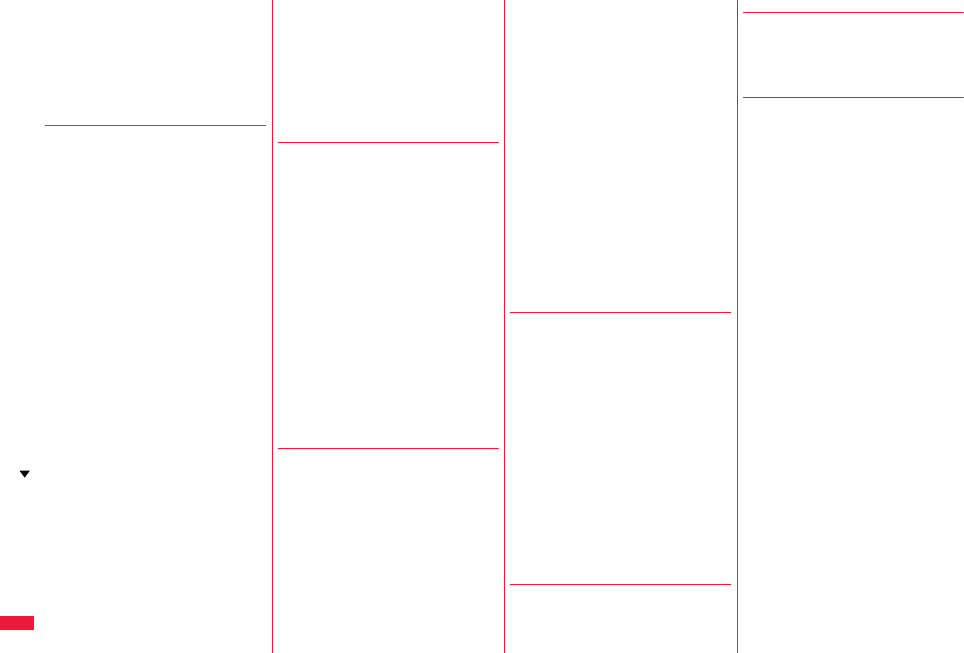
548
Index/Quick Manual
Switch display (1Seg) . . . . . . . . . . .256
Switch image display positions. . . . .75
Switch TV/data BC (Video). . . . . . .359
Switch TV/data BC (1Seg) . . . . . . .256
Symbol candidate list . . . . . . . . . . .501
Symbol list . . . . . . . . . . . . . . . . . . .499
◆◇◆ T ◆◇◆
Template. . . . . . . . . . . . . . . . . . . . .154
Deco-mail . . . . . . . . . . . . . . . . . .154
Decome-Anime . . . . . . . . . . . . . .155
Terminal security code . . . . . . . . . .124
Text box . . . . . . . . . . . . . . . . . . . . .200
Text memo . . . . . . . . . . . . . . . . . . .414
Text memo info . . . . . . . . . . . . . . . .415
Time-out to search
(Bluetooth function) . . . . . . . . . . . .425
Timer lock on at close. . . . . . . . . . .130
Timer recording . . . . . . . . . . . . . . .261
Timer recording list . . . . . . . . . . . . .262
Timetable Widget . . . . . . . . . . . . . .302
Title name . . . . . . . . . . . . . . . . . . . .343
ToDo. . . . . . . . . . . . . . . . . . . . . . . .407
ToruCa . . . . . . . . . . . . . . . . . . . . . .318
ToruCa file list. . . . . . . . . . . . . . . . .322
ToruCa folder list . . . . . . . . . . . . . .320
ToruCa from dataBC . . . . . . . . . . .325
ToruCa settings . . . . . . . . . . . . . . .325
ToruCa viewer . . . . . . . . . . . . . . . .320
Total calls . . . . . . . . . . . . . . . . . . . .413
Total calls duration . . . . . . . . . . . . .413
Trace info . . . . . . . . . . . . . . . . . . . .293
Trademarks . . . . . . . . . . . . . . . . . .537
Trim away . . . . . . . . . . . . . . . . . . . .346
Trim for mail . . . . . . . . . . . . . . . . . .355
Trim for picture . . . . . . . . . . . . . . . .355
Trim imotion. . . . . . . . . . . . . . . . .355
Troubleshooting . . . . . . . . . . . . . . .509
Tune service . . . . . . . . . . . . . . . . . .255
TV sound while closed . . . . . . . . . .267
TV timer . . . . . . . . . . . . . . . . . . . . .261
TV timer list . . . . . . . . . . . . . . . . . . .261
TVlink . . . . . . . . . . . . . . . . . . . . . . .259
TVlink list. . . . . . . . . . . . . . . . . . . . .259
Type list. . . . . . . . . . . . . . . . . . . . . .279
◆◇◆ U ◆◇◆
UIM (FOMA card) . . . . . . . . . . . . . . .39
Insert/remove . . . . . . . . . . . . . . . .39
Security function
(Restriction function) . . . . . . . . . . .39
Types. . . . . . . . . . . . . . . . . . . . . . .40
UIM operation . . . . . . . . . . . . . . . . .415
UIM setting . . . . . . . . . . . . . . . . . . .125
Update (Pattern data) . . . . . . . . . . .528
Update now. . . . . . . . . . . . . . . . . . .526
Update ToruCa . . . . . . . . . . . . . . . .323
Upload. . . . . . . . . . . . . . . . . . . . . . .211
URL history . . . . . . . . . . . . . . . . . . .203
URL history list . . . . . . . . . . . . . . . .203
USB mode setting . . . . . . . . . . . . . .376
User settings . . . . . . . . . . . . . . . . . .266
Uta-hodai . . . . . . . . . . . . . . . . . . . .276
◆◇◆ V ◆◇◆
“V” icons . . . . . . . . . . . . . . . . . . . . .106
Version . . . . . . . . . . . . . . . . . . . . . .529
Vibration setting (PushTalk) . . . . . . .88
Vibrator . . . . . . . . . . . . . . . . . . . . . .106
Video. . . . . . . . . . . . . . . . . . . . . . . .356
Video info . . . . . . . . . . . . . . . . . . . .358
Video list . . . . . . . . . . . . . . . . . . . . .356
Video player . . . . . . . . . . . . . . . . . .356
Videophone record message list. . . .73
Videophone settings . . . . . . . . . . . . .76
Videophone while packet . . . . . . . . .78
View blind . . . . . . . . . . . . . . . . . . . 116
Viewer display . . . . . . . . . . . . . . . . 253
Visual preference . . . . . . . . . . . . . . 77
Voice announce . . . . . . . . . . . . . . 106
Voice call auto redial . . . . . . . . . . . . 78
Voice dial. . . . . . . . . . . . . . . . . . . . 101
Voice dial setting . . . . . . . . . . . . . . 101
Voice headset dial. . . . . . . . . . . . . 102
Voice mail . . . . . . . . . . . . . . . 438, 464
Voice memo . . . . . . . . . . . . . . . . . 412
Voice memo during a call . . . . . . . 412
Voice recorder . . . . . . . . . . . . . . . . 386
Voice recorder recording display
. . . . . . . . . . . . . . . . . . . . . . . . . . 386
Voice recorder saving pre-check
display . . . . . . . . . . . . . . . . . . . . . . 386
Voice settings . . . . . . . . . . . . . . . . 102
◆◇◆ W ◆◇◆
Wake-up display . . . . . . . . . . . . . . 112
Warranty . . . . . . . . . . . . . . . . . . . . 521
Web to function . . . . . . . . . . . . . . . 212
White balance . . . . . . . . . . . . . 76, 242
Widget αppli. . . . . . . . . . . . . . . . . . 313
Widget αppli list . . . . . . . . . . . . . . . 312
Widget αppli operation display . . . 312
Window auto-open setting. . . . . . . 213
WMA file . . . . . . . . . . . . . . . . . . . . 277
WMA list . . . . . . . . . . . . . . . . . . . . 280
Work with style . . . . . . . . . . . . . . . . 24
WORLD CALL . . . . . . . . . . . . . . . . . 60
World time watch. . . . . . . . . . . . . . . 47
WORLD WING . . . . . . . . . . . . . . . 456
◆◇◆ Y ◆◇◆
Yuttari talk . . . . . . . . . . . . . . . . . . . . 63
◆◇◆ Z ◆◇◆
Zoom . . . . . . . . . . . . . . . . 76, 214, 239
Zoom in . . . . . . . . . . . . . . . . . 388, 391
Zoom out . . . . . . . . . . . . . . . . 388, 391
◆◇◆ Numerics ◆◇◆
1Seg . . . . . . . . . . . . . . . . . . . . . . . 250
1Seg antenna . . . . . . . . . . . . . . . . . 23
184. . . . . . . . . . . . . . . . . . . . . . . . . . 59
186. . . . . . . . . . . . . . . . . . . . . . . . . . 59
2in1 . . . . . . . . . . . . . . . . . . . . . . . . 448
2in1 setting menu display . . . . . . . 448
2-touch dial . . . . . . . . . . . . . . . . . . 100
3D sound . . . . . . . . . . . . . . . . . . . . 105
3G network . . . . . . . . . . . . . . . . . . 456
3GPP . . . . . . . . . . . . . . . . . . . . . . . . 50
3G-324M . . . . . . . . . . . . . . . . . . . . . 50
3G/GSM setting. . . . . . . . . . . . . . . 461
64K data communication. . . . . . . . 466
Index (S - Numerics)

549
Index/Quick Manual
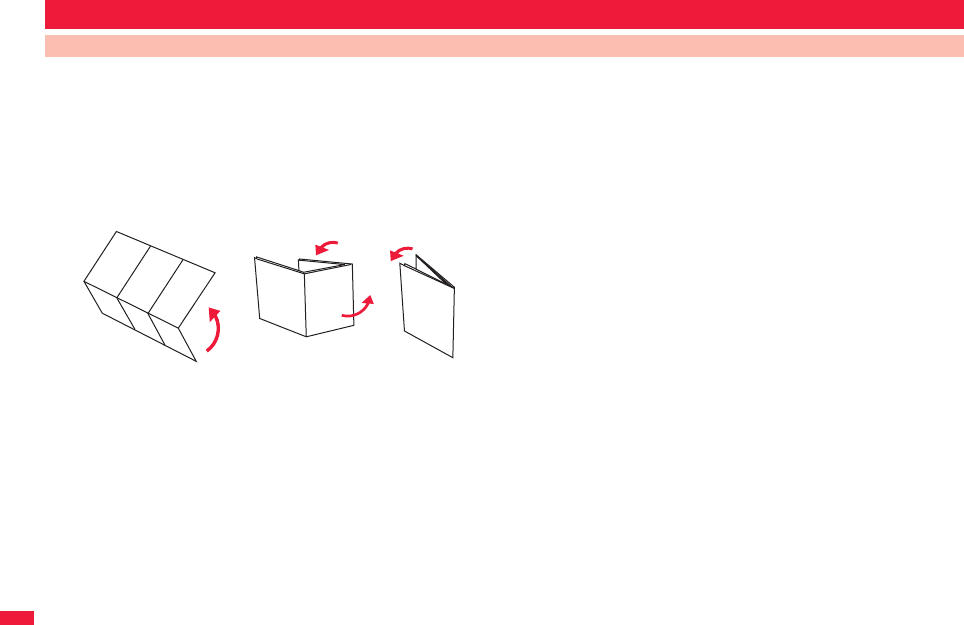
550
Index/Quick Manual
Cut out Quick Manual interleaved into this manual along the cutout line, and then fold it as shown below:
Take Quick Manual “For Overseas Use” with you for using an international roaming service (WORLD WING) overseas.
■How to cut
Cut out Quick Manual along the cutout line. You can cut it out by placing a ruler on the cutout line.
pBe careful not to cut yourself when using scissors.
■How to fold
Fold Quick Manual along the dotted line so that the cover faces upwards as illustrated below.
pPut the first sheet on the second and other sheets in the order, and fold them together.
Quick Manual
How to Use Quick Manual
Cover
①
②
Cover
Cover
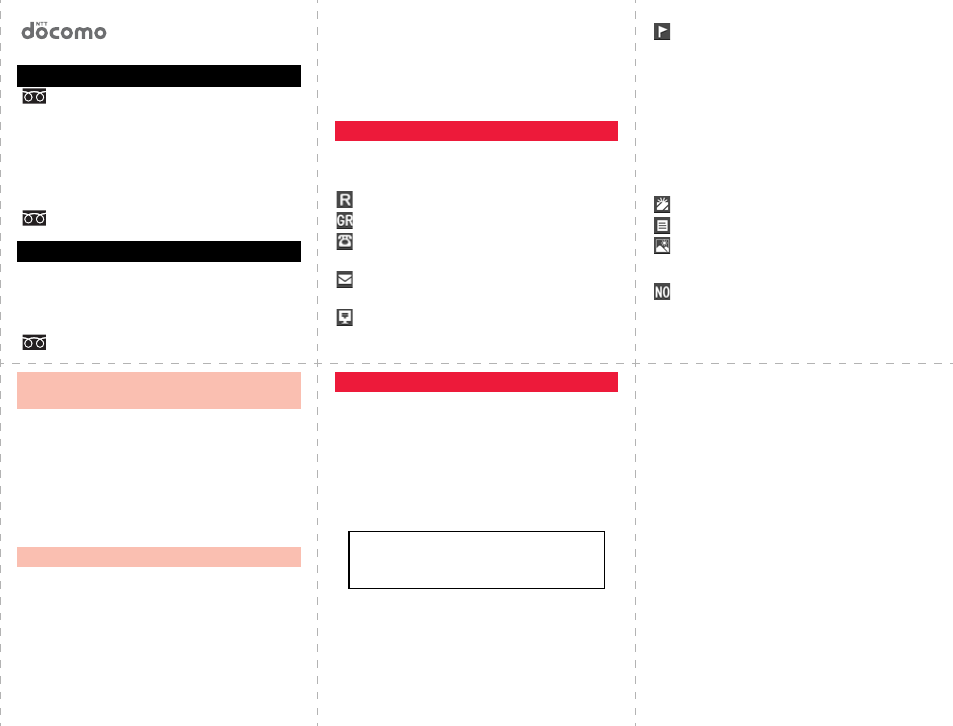
<Cutout line>
12
345
P-07A
Quick Manual
0120-005-250 (toll free)
Service available in English, Portuguese, Chinese, Spanish,
and Korean.
Available from mobile phones and PHSs.
■From DOCOMO mobile phones
(In Japanese only)
(No prefix) 151 (toll free)
Unavailable from land-line phones, etc.
■From land-line phones
(In Japanese only)
0120-800-000 (toll free)
Available from mobile phones and PHSs.
■From DOCOMO mobile phones
(In Japanese only)
(No prefix) 113 (toll free)
Unavailable from land-line phones, etc.
■From land-line phones
(In Japanese only)
0120-800-000 (toll free)
Available from mobile phones and PHSs.
General inquiries <docomo Information Center>
Repairs
★
★
★
★
★
★
pPlease confirm the phone number before you dial.
p
For Applications or Repairs and After-Sales Service, please contact
the above-mentioned information center or the docomo shop etc.
near you on the NTT DOCOMO website or the i-mode site.
NTT DOCOMO website http://www.nttdocomo.co.jp/english/
i-mode site iMenuお客様サポート(user support)
ドコモショップ(docomo Shop)
(in Japanese only)
Xo(for at least one second)→Phone
Enter a name.
→Edit a reading.
Group→Select a group.
Phone number→Enter a phone number
→Select an icon. (up to four numbers)
Mail address→Enter a mail address
→Select an icon. (up to three addresses)
Address→Enter a zip code
→Enter a postal address.
Storing in Phonebook (FOMA terminal)
Location information→Select an item.
By position loc.
. . . Measures the current location and store the location information
→
Check the location information
→Oo
From loc. history
. . .Select a piece of location information from Location History
and store it.
Attach from image
. . . Store the location information from an image→Select a folder
→Select an image.
From own number
. . .Store the location information stored in “Own number”
→Enter your Terminal Security Code→Oo
Birthday→Enter a birthday.
Memo→Enter a memo.
Image→Select an item.
Select image . . . . Store a still image in Data Box.
Shoot image . . . . Store a still image shot by the camera.
Memory No.
→Enter a three-digit memory number→l
■Adding Data to the FOMA terminal
Call up the redial item, dialed call record, or
received call record→i→Add to phonebook
→Phone→Add→Select a search method
→Search the Phonebook
→Select a destination Phonebook entry→Oo
→l→YES
Call up the detailed Phonebook display→m
→Select an item to be edited→Edit the contents
→l→YES
Store from Redial, Dialed Calls,
or Received Calls
Edit Phonebook Entries
■Character Entry Mode
abc. . . Alphabets
123. . . Numerals
漢. . . . Kanji/Hiragana
カナ
. . . . Katakana
■Selecting Character Input Method
m→Set./Service→Other settings
→Character input method→Input mode→
→l→Select a priority mode.
Character Entry
Put a check mark for Mode 1 (5-touch)
Put a check mark for Mode 2 (2-touch)
Put a check mark for Mode 3 (NIKO-touch)
■Switching “Uppercase” and “Lowercase”, or
entering “゛” and “゜”
Enter a character→Press a several times.
■Entering “、” and “。”
Press s several times.
■Switching “Alphabet” (abc), “Numerals” (123),
“Kanji/Hiragana” (漢), and “Katakana” (
カナ
)
Press l several times.
■Entering Pictograms
m→Select a pictogram.
■Entering Symbols
s(for at least one second)→Select a symbol.
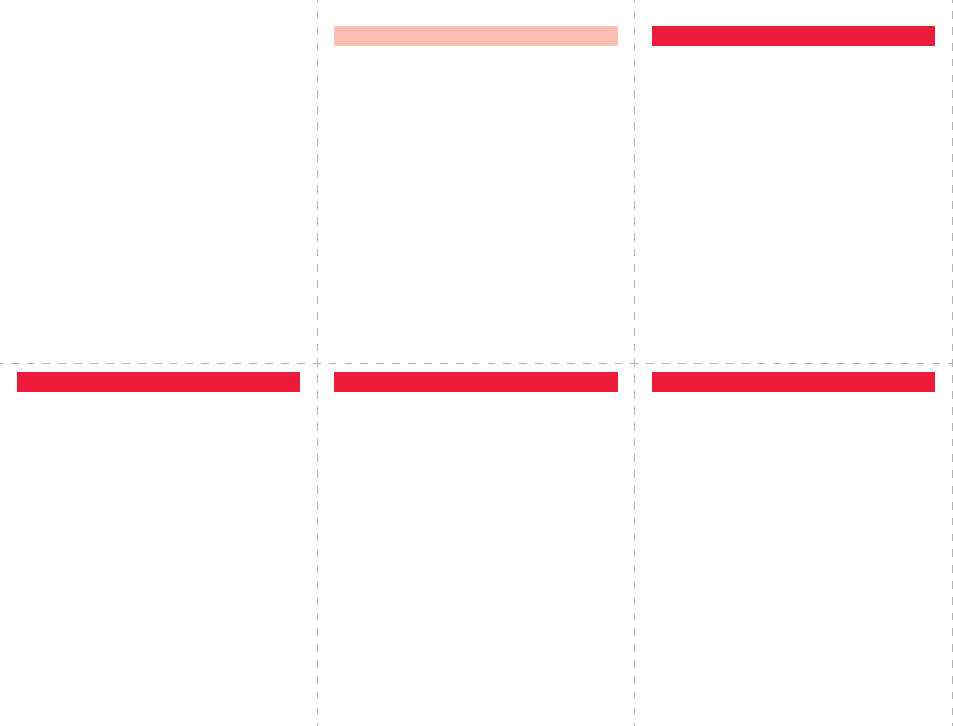
<Cutout line>
678
91011
■Line Feed
Press a.
■Entering a Space
i→Pictograms/symbols→Space
■Deleting Characters
Use Mo to move the cursor→r
■Bringing up the Character Entry (Edit) display
m→Stationery→Text memo
→Select <Not recorded>→Press l a few
times to switch to Kanji/Hiragana input mode.
■Entering Hiragana characters <Mode 1>
た→Press 4 once and Vo once.
だ→Press 4 once and a once.
の→Press 5 five times.
か→Press 2 once.
し→Press 3 twice.
■Converting the Characters
Use Co to move the cursor onto “の”→Bo
→Use Mo to highlight “タダの” and press Oo
→Fix the rest of characters in the same way.
Enter “
タダの菓子
” in a Text Memo
■Shooting a Still Image
c or v(for at least one second)
→Oo, 0 or v→Oo, 0 or v
■Continuous Shooting
c or v(for at least one second)→c→c
→Oo, 0 or v
→Select a still image and press c
→Oo, 0 or v
※This is the procedure to select and save one still
image for continuous shooting.
■Shooting a Moving Picture
c
or
v
(for at least one second)
→c
→Oo
,
0
or
v→Oo
,
0
or
v→Oo
,
0
or
v
Camera
■Auto Channel Setting
m→1Seg→Channel setting
→Auto channel setting→YES→YES
→Enter a title.
■Select Area
m→1Seg→Channel setting→Select area
→Select an area→Select a prefecture→YES
■Channel List
m→1Seg→Channel list→Select a channel list.
■Watching a 1Seg Program
c(for at least one second)
1Seg
■Playback by Music&Video Channel
m→MUSIC→Music&Video Channel
→Select a program.
or
m→Data box→Music&Video Channel
→Downloaded program or Saved program
→Select a program.
■Playback by MUSIC Player
p(for at least one second)→All tracks
→Select a music file.
Music Playback
■Making a Videophone Call
Enter the other party’s phone number→l
→Press h to end the call after talking.
■Receiving a Videophone Call
The ring tone sounds and the Call/Charging
indicator flickers→d, Oo or m
→Press h to end the call after talking.
If you answer by pressing d or Oo, the camera
image is sent to the other party. If you answer by
pressing m, the substitute image is sent to the
other party.
■Switching to Hands-free
During a call, dialing, or connecting→d
Making and Receiving a Videophone Call
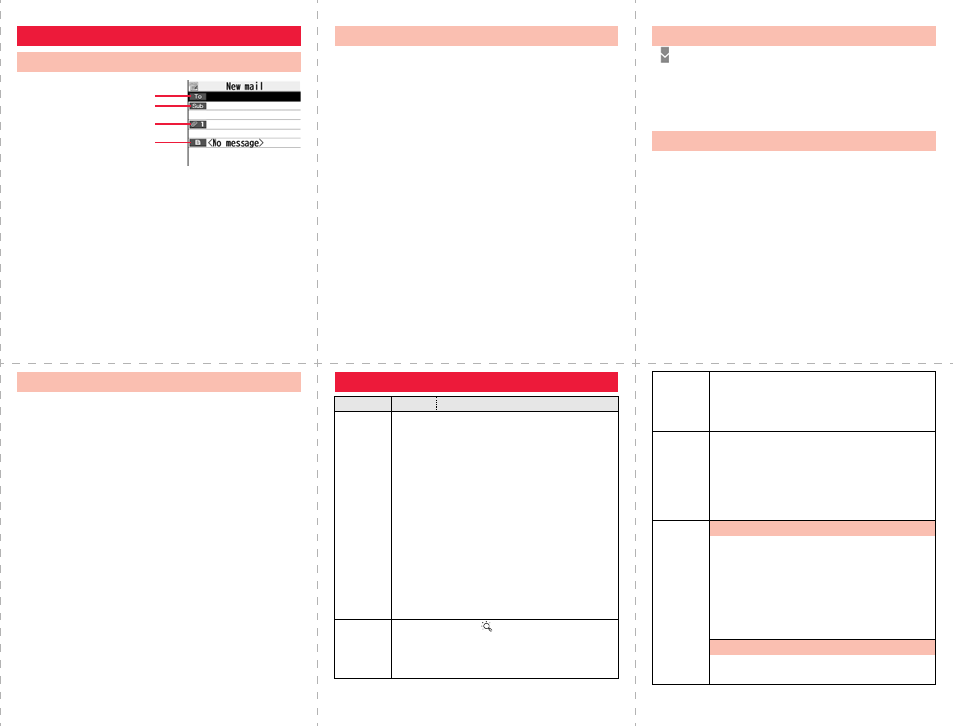
<Cutout line>
12 13 14
15 16 17
l→l
Select the address field→Select an entering
method→Enter or select an address.
Select the subject field→Enter a subject.
Select the text field→Enter text.
Send a mail message by pressing l
→After sending, press Oo.
i-mode Mail
Compose and Send i-mode Mail
Address field
Subject field
Attachment field
Text field
■Picture/Melody/imotion/ToruCa/PDF/
Phonebook/Schedule/ToDo/Bookmark/
Document/Other
Call up the Message Composition display
→Select the attachment field
→Select a file type to be attached
→Select a folder→Select a file.
Selecting methods differ depending on the file.
Attach Files
“ (pink)” blinks
→The Reception Result display appears
→Select “Mail”
→Select an i-mode mail message to be displayed.
l(for at least one second)
Receive i-mode Mail
Check New Messages
■Replying
Select or call up a mail message to be replied
→i→Reply/forward
→Rep. w/ i-mode mail, Rep. w/ Deco-Anime, or
Reply with quote→Select the text field
→Enter text→l→After sending, press Oo.
■Forwarding
Select or call up a mail message to be
forwarded→i→Reply/forward→Forward
→Select the address field
→Select an entering method
→Enter or select an address→l
→After sending, press Oo.
Other Mail Functions Function List
Menu Function name
Mail
Inbox
Outbox
Draft
Compose message
Create new Decome-Anime
Template
Check new messages
Compose SMS
Check new SMS
Chat mail
Receive option
Mail settings
SMS settings
Area Mail settings
i-mode
iMenu Search
Bookmark
Screen memo
Last URL
i-mode
Enter URL
i-Channel
i-mode settings
Full Browser Home
i-αppli
Software list(phone)
iαppli(microSD)
iαppli call logs
iαppli info
iαppli settings
About iαppli
Set./
Service
Sound
13 Select ring tone
50 Ring volume
30 Keypad sound
64 Melody effect
51 Headset usage setting
68 Mail/Msg. ring time
Charge sound
Display
56 Display setting
70 Backlight
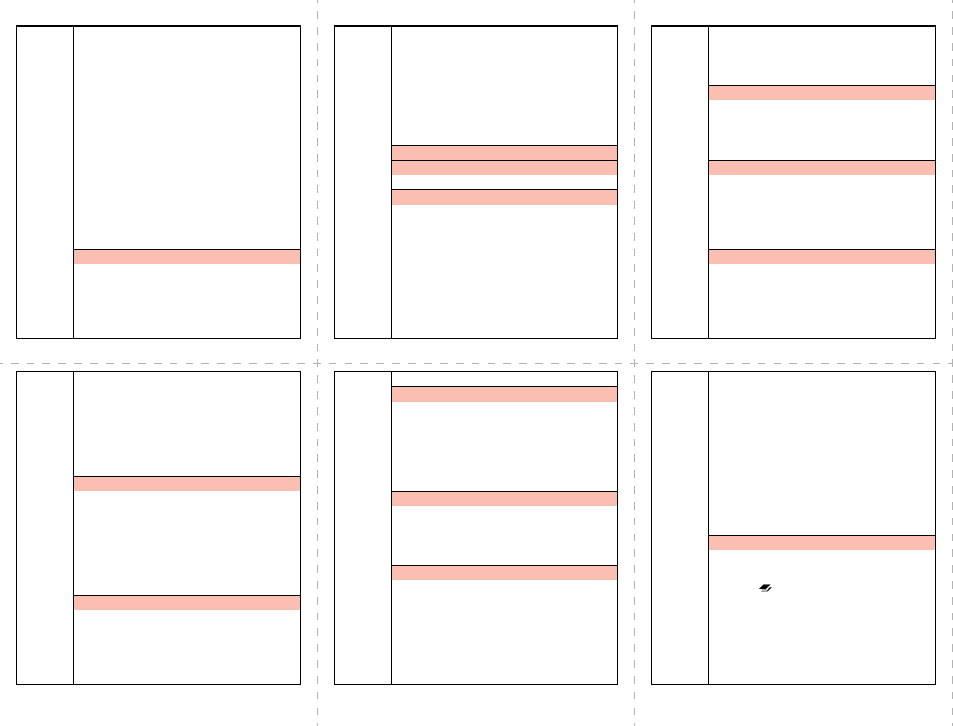
<Cutout line>
18 19 20
21 22 23
Set./
Service
View blind
86 Color theme setting
Machi-chara
57 Menu icon setting
Horizontal open menu
52 Private menu setting
63 Desktop icon
93 Private window
66 Font
Font size setting
15 Select language
Recv.mail/call at open
Image quality
LCD AI
36 Icons
Illumination
All illum. setting
89 Incoming illumination
Illumination in talk
Missed/unread illum.
Music&Video Ch illum.
Set./
Service
Illum. when closed
Hourly illumination
MUSIC illumination
Bluetooth illumination
IC card illumination
PushTalk illumination
Side key illumination
Check settings
Kisekae
i-concier
Information disp. set.
Lock/Security
Self mode
Lock all
Personal data lock
IC card lock
40 Secret mode
41 Secret data only
Keypad dial lock
Reject unknown
10 Call setting w/o ID
Set./
Service
29 Change security code
UIM setting
Scanning function
Lock setting
Call time/cost
61 Call data
60 Reset total cost&dura.
Notice call cost
CLR max cost icon
Clock
31 Set time
World time watch
Summer time
Auto power ON/OFF
Alarm setting
Incoming call
54 Vibrator
20 Manner mode set
58 Answer setting
Setting when opened
Record display set
Set./
Service
Disp. PH-book image
Disp. call/receive No.
90 Ring time
65 Info notice setting
V.phone while packet
Auto call/answer set.
Melody Call setting
Talk
Volume
18 Setting when closed
Hold tone setting
Shikkari Talk
76 Noise reduction
75 Quality alarm
77 Reconnect signal
PushTalk
Auto answer setting
Ring time setting
Hands-free w/ PushTalk
PushTalk arrival act
Sound setting
Set./
Service
Vibration setting
Videophone
Visual preference
Select image
Hands-free w/ V. phone
Voice call auto redial
Remote monitoring
Notify switchable mode
Network setting
Prefix setting
Int’l roaming
Int’l dial assist
Status in the area
NW services
17 Caller ID notification
Voice mail
Call waiting
Call forwarding
Nuis. call blocking
Caller ID request
2in1 setting
Set./
Service
Multi number
Arrival call act
Set in-call arrival act
Remote control
Dual network
English guidance
Set Roaming guidance
Additional service
Service numbers
OFFICEED
Chaku-moji
Other settings
Work with style
Side keys guard
long press set.
35 Character input method
Battery
84 Pause dial
Sub-address setting
Headset mic. setting
Voice settings
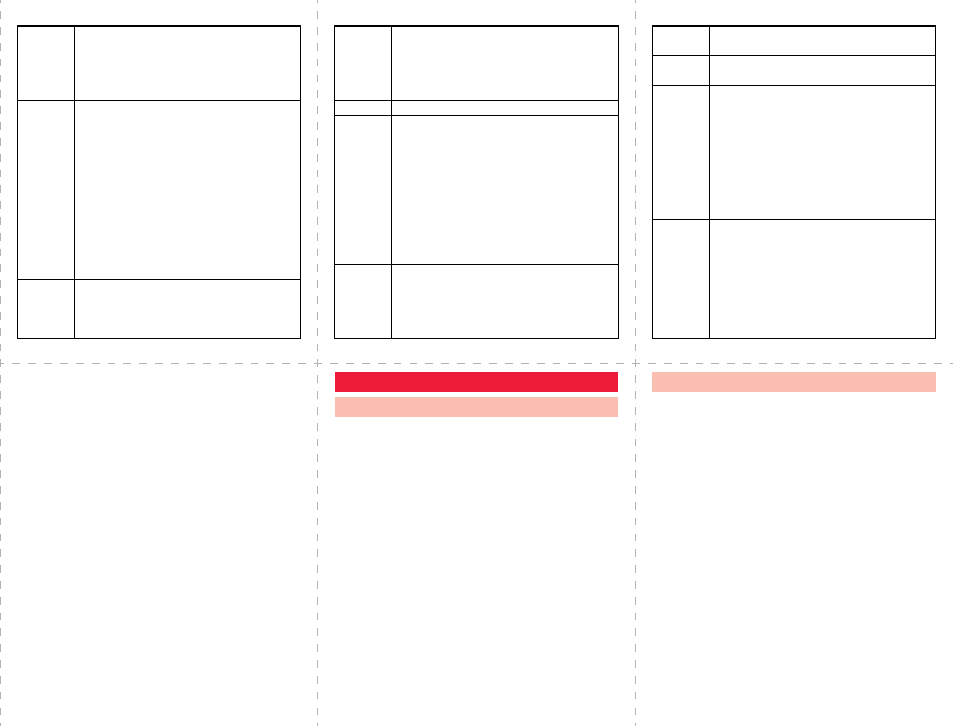
<Cutout line>
24 25 26
27 28 29
Set./
Service
USB mode setting
Check settings
23 Reset settings
Initialize
Software update
Data box
46 My picture
MUSIC
Music&Video Channel
imotion/Movie
16 Melody
My documents
Kisekae Tool
Machi-chara
Chara-den
1Seg
Document viewer
SD other files
LifeKit
Bar code reader
79 Receive Ir data
microSD
Camera
LifeKit
Bluetooth
Map/GPS
55 Rec. msg/voice memo
Voice recorder
Data Security Service
i-concier —
Phonebook
Add to phonebook
Search phonebook
UIM operation
PushTalk phonebook
24 Dialed/recv. calls
0Own number
Group setting
Restrictions
26 Phonebook settings
No. of phonebook
Stationery
44 Alarm
45 Schedule
95 ToDo
42 Text memo
85 Calculator
Stationery Guide
38 Common phrase/dic.
MUSIC MUSIC Player
Music&Video Channel
1Seg
Activate 1Seg
Program guide
TV timer list
Timer recording list
Recording result
TVlink
Channel list
Channel setting
User settings
Osaifu-
Keitai
IC card content
DCMX
ToruCa
IC card lock set.
Settings
Check IC owner
Change IC owner
Search by i-mode
■Public Mode (Drive Mode)
a(for at least one second)
■Manner Mode
s(for at least one second) ■Activating
m→Set./Service→NW services→Voice mail
→Activate→YES→YES
→Enter a ring time (seconds).
■Deactivating
m→Set./Service→NW services→Voice mail
→Deactivate→YES
■Playing Back Messages
m→Set./Service→NW services→Voice mail
→Play messages
→Play (voice call) or Play (videophone)→YES
→Operate following the voice guidance.
Network Services
Voice Mail Service ■Activating
m→Set./Service→NW services→Call waiting
→Activate→YES
■Deactivating
m→Set./Service→NW services→Call waiting
→Deactivate→YES
■Answering an Incoming Call during a Call
A call comes in during a call→d
Each time you press d, you can switch the
parties you can talk with.
Call Waiting Service
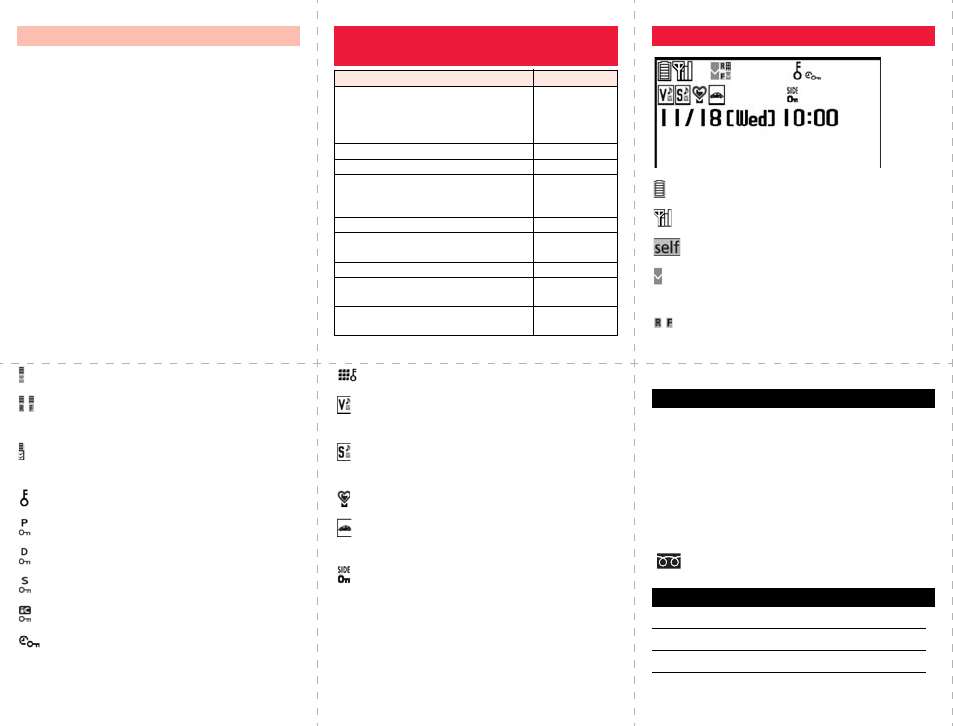
<Cutout line>
30 31 32
33 34 35
■Activating
m→Set./Service→NW services
→Call forwarding→Activate
→Register fwd number→Enter the phone
number of forwarding destination
→Set ring time→Enter a ring time (seconds)
→Activate→YES
■Deactivating
m→Set./Service→NW services
→Call forwarding→Deactivate→YES
Call Forwarding Service Services Available for the FOMA
Terminal
Available service
Phone number
Directory assistance service
(Charges apply: guidance fee + call fee)
※Listed phone numbers only can be
given.
(No prefix) 104
Telegrams (Telegram charges apply) (No prefix) 115
Time check (Charges apply) (No prefix) 117
Weather forecast (Charges apply) City code of the
desired area+
177
Emergency calls to police (No prefix) 110
Emergency calls to fire station and
ambulance (No prefix) 119
Emergency calls for accidents at sea (No prefix) 118
Disaster messaging service
(Charges apply) (No prefix) 171
Collect calls
(Charges apply: guidance fee + call fee)
(No prefix) 106
: Battery level (estimate)
: Radio waves reception level (estimate)
: During Self Mode
(pink): Unread i-mode mail or an SMS message
exists.
(yellow): Unread Messages R/F exist
Major Icons
(pink): i-mode mail is held at the i-mode Center.
(yellow): Messages R/F are held at the i-mode
Center.
: i-mode mail is held at the i-mode Center
(While Receive Option Setting is set to “ON”).
: During Lock All
: During Personal Data Lock
: During Keypad Dial Lock
: During Secret Mode or Secret Data Only
: During IC Card Lock
: While Timer Lock ON At Close is set
: During Key Lock
: While Vibrator is set to other than “OFF”
(See page 20)
: While Ring Volume is set to “Silent” or
Mail/Msg. Ring Time is set to “OFF”
: During Manner Mode (See page 27)
: During Public mode (Drive mode)
(See page 27)
: While Side Keys Guard is set to “ON”
(See page 23)
<Emergency Contact Number for Loss Etc.>
※If you are a member of the DOCOMO Premium Club,
you can use this service as often as you need without
handling charge. If you are not, the service is available
on chargeable basis. (However, you are not charged if
you apply for this service at the same time as applying
for the suspension of the line or during suspension.)
Further, if you have signed up for Keitai Anshin Pack
(Mobile Phone Security Package), you can use
Omakase Lock within the flat-rate fee of Keitai Anshin
Pack (Mobile Phone Security Package).
Setting/Releasing Omakase Lock
0120-524-360
Business hours: 24 hours
<Phone number: >
<Phone number: >
<Phone number: >
pPlease confirm the phone number before you dial.
Omakase Lock
Other Emergency Calls
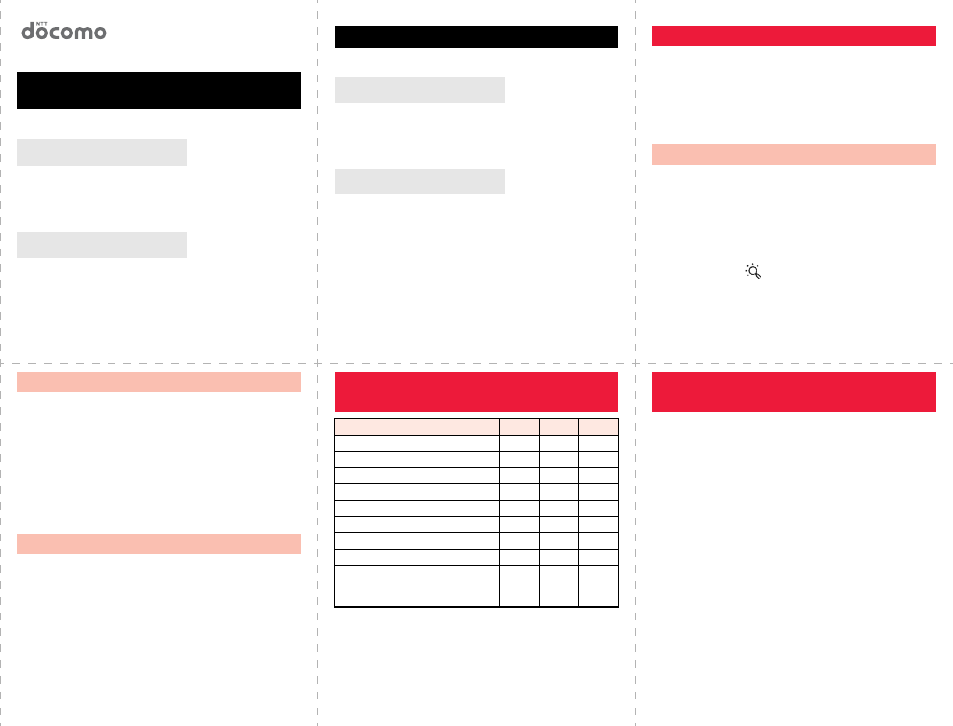
<Cutout line>
12
345
P-07A
Quick Manual “For Overseas Use”
<docomo Information Center> (available 24 hours a day)
pFrom DOCOMO mobile phones
※
If you use P-07A, you should dial the number +81-3-5366-3114
(to enter “+”, press and hold the “0” key for at least one second).
pFrom land-line phones <Universal number>
※See page 16 and page 20 for international call access codes
for major countries (Table 1) and international prefix numbers
for the universal number (Table 2).
pIf you lose your FOMA terminal or have it stolen,
immediately take the steps necessary for suspending the
use of the FOMA terminal.
Loss or theft of FOMA terminal or
payment of cumulative cost overseas
International call access code
for the country you stay (Table 1)
-81-3-5366-3114*
(toll free)
*You are charged a call fee to Japan when calling from a
land-line phone, etc.
International prefix number for
the universal number (Table 2) -800-0120-0151*
*You might be charged a domestic call fee according to the call
rate for the country you stay.
<Network Technical Operation Center> (available 24 hours a day)
pFrom DOCOMO mobile phones
※
If you use P-07A, you should dial the number +81-3-6718-1414
(to enter “+”, press and hold the “0” key for at least one second).
pFrom land-line phones <Universal number>
※See page 16 and page 20 for international call access codes
for major countries (Table 1) and international prefix numbers
for the universal number (Table 2).
pIf the FOMA terminal you purchased is damaged, bring
your FOMA terminal to a repair counter specified by
DOCOMO after you return to Japan.
Failures encountered overseas
International call access code
for the country you stay (Table 1)
-81-3-6718-1414*
(toll free)
* You are charged a call fee to Japan when calling from a
land-line phone, etc.
International prefix number for
the universal number (Table 2) -800-5931-8600*
* You might be charged a domestic call fee according to the call
rate for the country you stay.
pRefer to the following before you use your FOMA terminal
overseas:
・“Mobile Phone User’s Guide [International Services]”
・“Mobile Phone User’s Guide [Network Services]”
・DOCOMO Global Service website
・PDF file “海外ご利用ガイド (Guide for Overseas Use)”
pre-installed in “My documents” in Data Box
■Setting in Japan
i→English→Options→International Settings
→i-mode services Settings→Select “Yes”
→Enter your i-mode password→Select
■Setting Overseas
i→iMenu Search→English→Options
→International Settings
→i-mode services Settings→Select “Yes”
→Enter your i-mode password→Select
Preparing for Overseas Use
Setting of i-mode
■Setting in Japan
m→Set./Service→NW services
→Remote control→Activate→YES
■Setting Overseas
m→Set./Service→Network setting
→Int’l roaming→Remote control (Int.)→YES
→Operate following the voice guidance.
m→Set./Service→Clock→Set time
→Auto time adjust ON
Remote Control
Set Time
○: Available —: Not available
pThe GPS functions and 64K data communication
are not available overseas.
Communication Systems and
Available Services
Communication Service 3G GSM
GPRS
Voice call ○○○
Videophone call ○——
SMS ○○○
i-mode ○—○
i-mode mail ○—○
i-Channel ○—○
i-concier ○—○
i-Widget ○—○
Packet communication by
connecting with a personal
computer
○—○
m→Set./Service→Network setting
→Int’l roaming→Network search mode
→Select an item.
Auto . . . . . . Automatically re-connects to another carrier. The
setting is completed.
Manual. . . . Connect manually to a carrier on the list.
Network re-search
. . . . . . . . . . When set to “Auto”, automatically switches to an
available carrier. The setting is completed. When
set to “Manual”, displays the list of carriers.
→Select a carrier.
Setting a Search Method of
Telecommunication Carrier
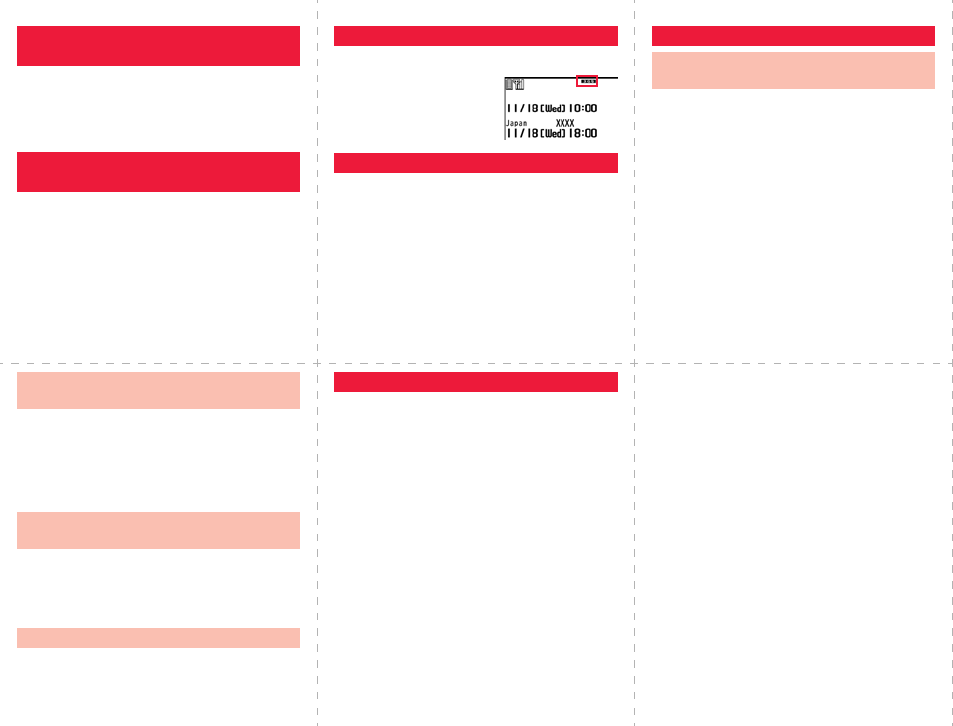
<Cutout line>
678
91011
m→Set./Service→Network setting
→Int’l roaming→PLMN setting→i
→PLMN list select→Select a carrier→Oo
→Select a network type→l→YES
m→Set./Service→Network setting
→Int’l roaming→Display operator name
→Display ON or Display OFF
Setting a Telecommunication
Carrier to Preferentially Connect to
Displaying a Carrier Name on
the Stand-by Display
The type of network you are using is displayed.
After you return to Japan, the FOMA network is
automatically searched and connected.
pWhen the FOMA network is not connected, set “3G/
GSM setting” to “Auto” and set “Network search
mode” to “Auto”.
Display
Setting after Homecoming
■
Use Phonebook to Make an International Call to Japan
Call up the detailed Phonebook display
→d or Oo→Dial
Press
l
to make an international videophone call.
■Use “+” to Make an International Call
0(for at least one second)→“Enter numbers
in order of country/area code→area code (city
code)→destination phone number”→d or Oo
Press
l
to make an international videophone call.
Enter “81” as a country/area code when you make an
international call to Japan.
When the area code (city code) begins with “0”, enter it except
for the “0”. However, include “0” when making a call to some
countries or regions such as Italy.
Making/Receiving a Call
Make a Call to Outside the Country
You Stay (Including Japan)
Enter a destination phone number→d or Oo
Press l to make a videophone call.
■Use Phonebook to Make a Call
Call up the detailed Phonebook display
→d or Oo→“Dial with orig. No.”
When you make a call to a person who is also
internationally roaming, make the call in the same
way as to make international calls to Japan even
if he/she is in the country you stay.
Press d or Oo when a call comes in.
(For videophone call, press d, Oo or m.)
Making a Call to a Person in the
Country You Stay
Make a Call to a Person Staying
Overseas and Using WORLD WING
Receive a Call
To use network services overseas, you need to
set “Remote control” beforehand.
■Set Roaming Guidance
pYou need to set this function in Japan.
m→Set./Service→NW services
→Set Roaming guidance
■Call Barring
pThis setting might not be available depending on
the overseas carrier.
m→Set./Service→Network setting
→Int’l roaming→Call barring
Using Network Services ■Voice Mail (International)
m→Set./Service→Network setting
→Int’l roaming→Voice mail (Int.)
■Call Forwarding (International)
m→Set./Service→Network setting
→Int’l roaming→Call forwarding (Int.)
■Roaming Guidance (International)
m→Set./Service→Network setting
→Int’l roaming→Roaming guidance (Int.)
■Caller ID Request
m→Set./Service→Network setting
→Int’l roaming→Caller ID req. (Int.)
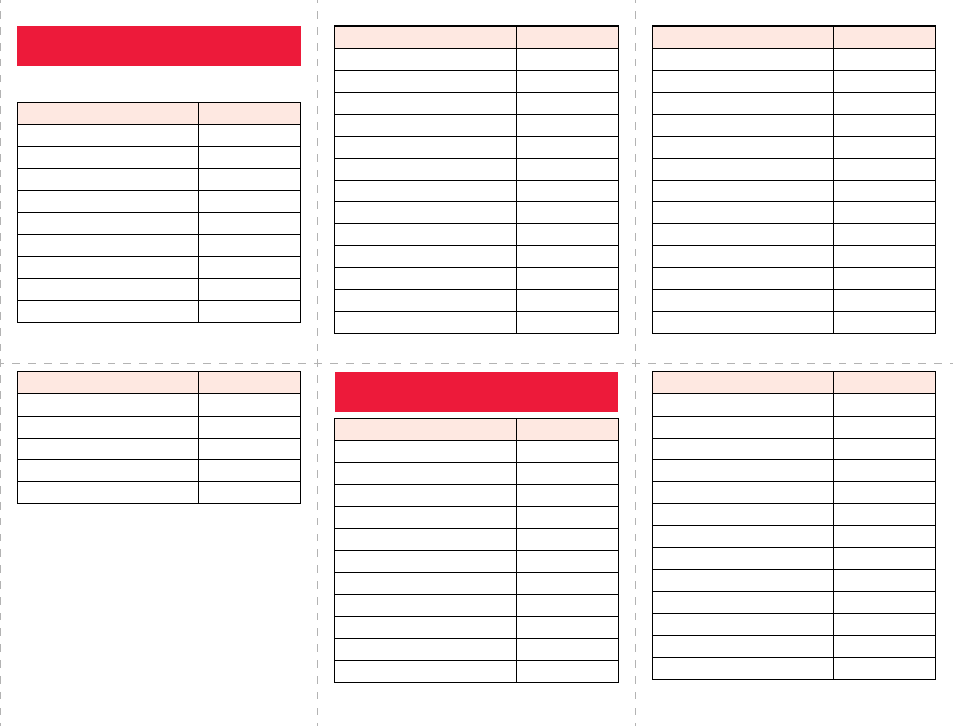
<Cutout line>
12 13 14
15 16 17
Use the following country/area codes when you make
international calls or when you set Int’l Dial Assist.
Country/Area Codes for Major
Countries
Service area Code
Australia 61
Belgium 32
Brazil 55
Canada 1
China 86
Czech Republic 420
Denmark 45
Finland 358
France 33
Germany 49
Greece 30
Hong Kong 852
Hungary 36
India 91
Indonesia 62
Ireland 353
Italy 39
Luxembourg 352
Macau 853
Malaysia 60
Monaco 377
Netherlands 31
Service area Code
New Zealand 64
Norway 47
Philippines 63
Poland 48
Portugal 351
Russia 7
Singapore 65
South Korea 82
Spain 34
Sweden 46
Switzerland 41
Taiwan 886
Thailand 66
Service area Code
pFor the code for other countries or for details, refer
to “Mobile Phone User’s Guide [International
Services]” or the DOCOMO Global Service website.
Turkey 90
United Arab Emirates 971
United Kingdom 44
United States of America 1
Vietnam 84
Service area Code International Call Access Codes
for Major Countries (Table 1)
Service area Access code
Australia 0011
Belgium 00
Brazil 0021/0014
Canada 011
China 00
Czech Republic 00
Denmark 00
Finland 00
France 00
Germany 00
Greece 00
Hong Kong 001
Hungary 00
India 00
Indonesia 001
Ireland 00
Italy 00
Luxembourg 00
Macau 00
Malaysia 00
Monaco 00
Netherlands 00
New Zealand 00
Norway 00
Service area Access code
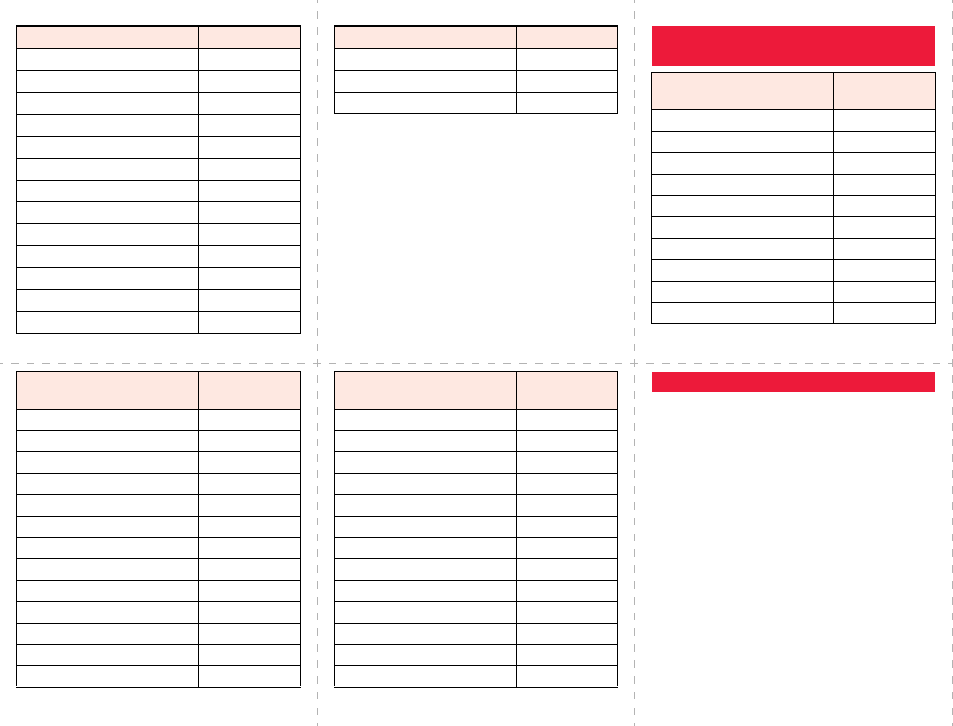
<Cutout line>
18 19 20
21 22 23
Philippines 00
Poland 00
Portugal 00
Russia 810
Singapore 001
South Korea 001
Spain 00
Sweden 00
Switzerland 00
Taiwan 002
Thailand 001
Turkey 00
United Arab Emirates 00
Service area Access code
United Kingdom 00
United States of America 011
Vietnam 00
Service area Access code International Prefix Numbers for
the Universal Number (Table 2)
Service area International
prefix number
Argentina 00
Australia 0011
Austria 00
Belgium 00
Brazil 0021
Bulgaria 00
Canada 011
China 00
Colombia 009
Denmark 00
Finland 990
France 00
Germany 00
Hong Kong 001
Hungary 00
Ireland 00
Israel 014
Italy 00
Luxembourg 00
Malaysia 00
Netherlands 00
New Zealand 00
Norway 00
Service area International
prefix number
Peru 00
Philippines 00
Portugal 00
Singapore 001
South Africa 09
South Korea 001
Spain 00
Sweden 00
Switzerland 00
Taiwan 00
Thailand 001
United Kingdom 00
United States of America 011
Service area International
prefix number For lost, stolen, and cost settlement, or
malfunction of your FOMA terminal overseas,
refer to “Loss or theft of FOMA terminal or
payment of cumulative cost overseas” on cover
page of Quick Manual “For Overseas Use”, or
“Failures encountered overseas” on page 1.
pYou need to add the “International Call Access
Code (Table 1)” of the country you stay or
“International Prefix Number for the Universal
Number (Table 2)” to the head of each phone
number for inquiries.
pNote that, in many cases, the universal number
may not be used from a mobile phone, public
phone, or hotel phone, etc.
Inquiries
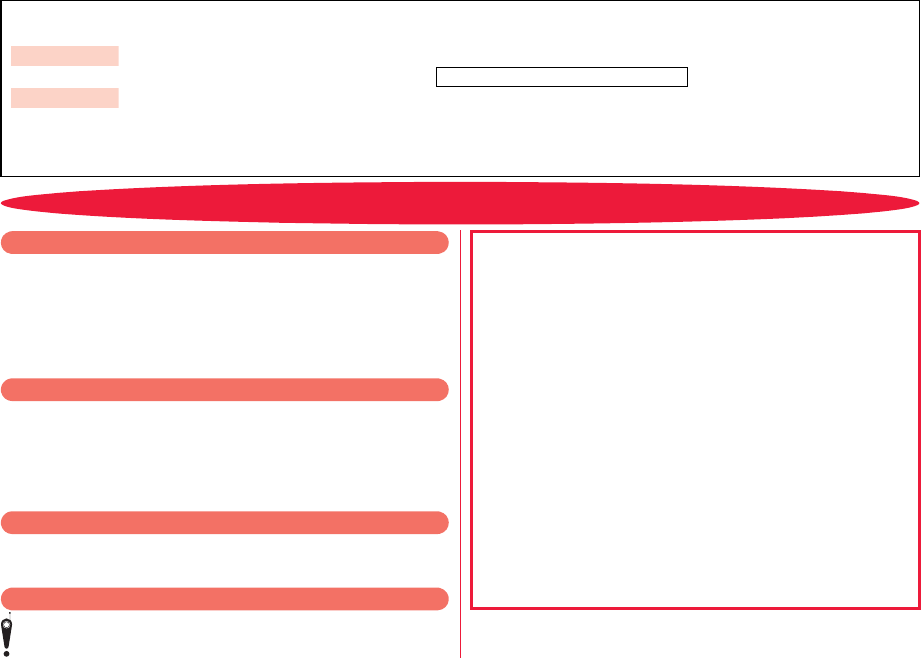
Access the online for checking or changing the content of your subscription, for application of respective services, and
for request of Information materials.
iMenu お客様サポート (User support) お申込・お手続き (Applications/Procedures) 各種お申込・お手続き
(Respective applications/procedures)
My docomo (http://www.mydocomo.com/)
各種お申込・お手続き (Respective applications/procedures)
• You will need your “network ID” for the access from i-mode.
• No packet communication charges are incurred for the access from i-mode. Accessing
from overseas will incur charges.
• You will need your “docomo ID/password” for the access from a PC.
• If you do not have or you have forgotten your “network ID” or “docomo ID/password”,
contact the docomo Information Center listed on the back page of this manual.
• You may not be able to access the site depending on the content of your subscription.
• You may not be able to access the site due to system maintenance, etc.
From i-mode
Packet communication charges free
From PC
Don’t forget your mobile phone ... or your manners!
■Where use is prohibited
Be sure to turn off the power to your FOMA terminal in airplanes and in hospitals.
※
Persons with electronic medical equipment are in places other than the actual wards.
Make sure you have the power switched off even if you are in a lobby or waiting room.
■
When in crowded places such as packed trains, where you could be near
a person with an implanted cardiac pacemaker or implanted defibrillator
The implanted cardiac pacemaker or implanted defibrillator operation can be
affected by radio emissions from the FOMA terminal.
■While driving
Using the mobile phone in your hand while driving is subject to punishment.
※If you answer a call out of necessity, tell the caller with Hands-free that you will call
him/her back, park your car to somewhere safe, and then dial.
■When in theaters, movie theaters, museums, and similar venues
If you use your FOMA terminal where you are supposed to be quiet, you will
disturb those around you.
■If you use the FOMA terminal in quiet places such as restaurants and
hotel lobbies, keep the volume of your voice and other sounds down.
■Do not block thoroughfares when using the FOMA terminal.
Please be considerate of the privacy of individuals around you when
shooting and sending photos using camera-equipped mobile phones. This manual was produced in such a way as to allow easy recycling. Please recycle
this manual when it is no longer needed.
In the following cases, be certain to turn off the power.
In the following cases, be certain to set Public mode.
Adjust the volume of your voice and ring tone according to where you are.
Respect the privacy.
These functions help you keep your manners in public.
Handy functions are available such as for setting the response
to incoming calls and setting the tones to silent.
●Public mode (Drive mode/Power off) (Page 70)
The guidance that you are currently driving or in a place where you
should refrain from using a mobile phone or the guidance that you
are in a place where you should turn off the power is played back to
the caller. Then the call is disconnected.
●Record Message function (Page 71)
Callers can record a message when you cannot come to the phone.
●Vibrator (Page 106)
When the vibrator is set, it vibrates for incoming calls.
●Manner Mode/Super Silent/Original Manner (Page 108)
In Manner Mode or Super Silent, the keypad sound, ring tone and
other sounds from the FOMA terminal are muted.
In Original Manner, you can set whether or not to activate the Record
Message function, and can change the settings for the vibrator and
ring tone.
※The shutter sound cannot be muted.
Optional services are also available, such as Voice Mail Service
(page 438) and Call Forwarding Service (page 442).
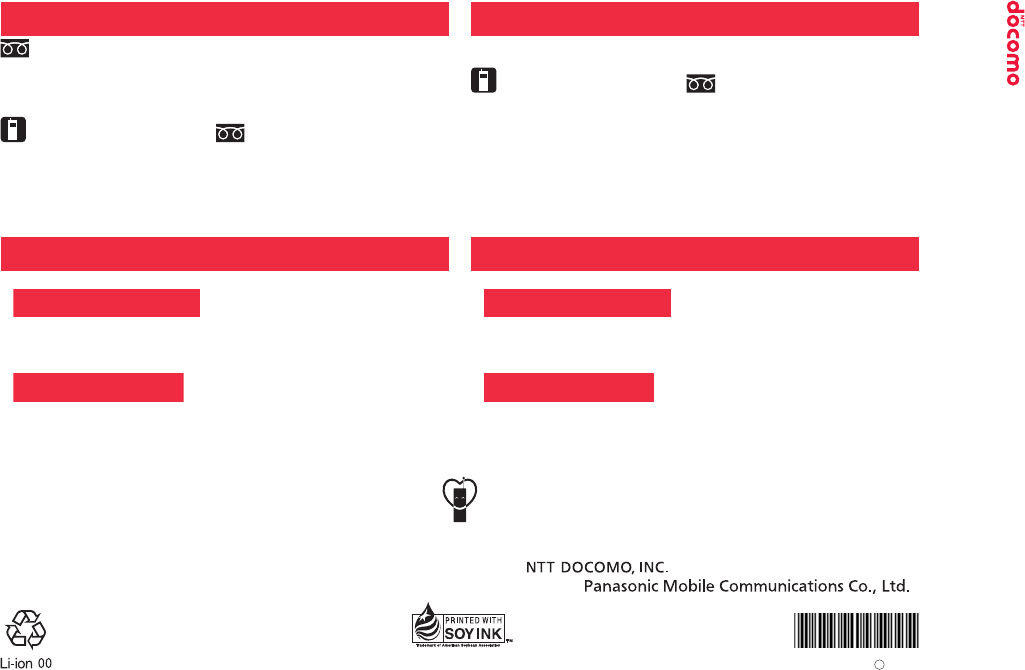
General inquiries
<docomo Information Center> Repairs
0120-005-250 (toll free)
★Service available in English, Portuguese, Chinese, Spanish, and Korean.
★Available from mobile phones and PHSs.
■From DOCOMO mobile phones
(In Japanese only)
(No prefix)113 (toll free)
★Unavailable from land-line phones, etc.
■From land-line phones
(In Japanese only)
0120-800-000 (toll free)
★Available from mobile phones and PHSs.
■From DOCOMO mobile phones
(In Japanese only)
(No prefix)151 (toll free)
★Unavailable from land-line phones, etc.
■From land-line phones
(In Japanese only)
0120-800-000 (toll free)
★Available from mobile phones and PHSs.
●Please confirm the phone number before you dial.
●For Applications or Repairs and After-Sales Service, please contact the above-mentioned information center or the docomo shop etc. near you on the NTT DOCOMO website or the
i-mode site.
NTT DOCOMO website http://www.nttdocomo.co.jp/english/
i-mode site iMenu 1 お客様サポート (user support) 1 ドコモショップ (docomo Shop) (In Japanese only)
Loss or theft of FOMA terminal or payment of cumulative cost overseas
<docomo Information Center> (available 24 hours a day)
Failures encountered overseas
<Network Technical Operation Center> (available 24 hours a day)
■From DOCOMO mobile phones
-81-3-5366-3114* (toll free)
* You are charged a call fee to Japan when calling from a land-line phone, etc.
※If you use P-07A, you should dial the number +81-3-5366-3114
(to enter “+”, press and hold the “0” key for at least one second).
■From DOCOMO mobile phones
-81-3-6718-1414* (toll free)
* You are charged a call fee to Japan when calling from a land-line phone, etc.
※If you use P-07A, you should dial the number +81-3-6718-1414
(to enter “+”, press and hold the “0” key for at least one second).
■From land-line phones <Universal number>
-800-0120-0151*
* You might be charged a domestic call fee according to the call rate for the country you stay.
※See page 458 and page 459 for international call access codes for major countries (Table 1)
and international prefix numbers for the universal number (Table 2).
■From land-line phones <Universal number>
-800-5931-8600*
* You might be charged a domestic call fee according to the call rate for the country you stay.
※See page 458 and page 459 for international call access codes for major countries (Table 1)
and international prefix numbers for the universal number (Table 2).
●If you lose your FOMA terminal or have it stolen, immediately take the steps necessary for suspending the use of the FOMA terminal.
●If the FOMA terminal you purchased is damaged, bring your FOMA terminal to a repair counter specified by DOCOMO after returning to Japan.
International call access code for
the country you stay (Table 1)
International call access code for
the country you stay (Table 1)
International prefix number for
the universal number (Table 2)
International prefix number for
the universal number (Table 2)
Don’t forget your mobile phone ... or your manners!
When using your mobile phone in a public place, don’t forget to show common courtesy and consideration for others around you.
To prevent damage to the environment, bring used
battery packs to a docomo service counter, a
docomo agent or a recycle center. This manual is printed using
an ink based on soy bean oil.
April ’09 (1st Edition)
3TR100161AAA
F0309F0-
A
Sales:
Manufacturer:
’09.4
P-07A INSTRUCTION MANUAL