Panasonic Mobile Communications 209019A UMTS/ GSM Cellular Mobile Radio User Manual 2
Panasonic Mobile Communications Development of Europe Ltd UMTS/ GSM Cellular Mobile Radio 2
Contents
- 1. User Manual 1
- 2. User Manual 2
- 3. User Manual 3
- 4. User Manual 4
User Manual 2
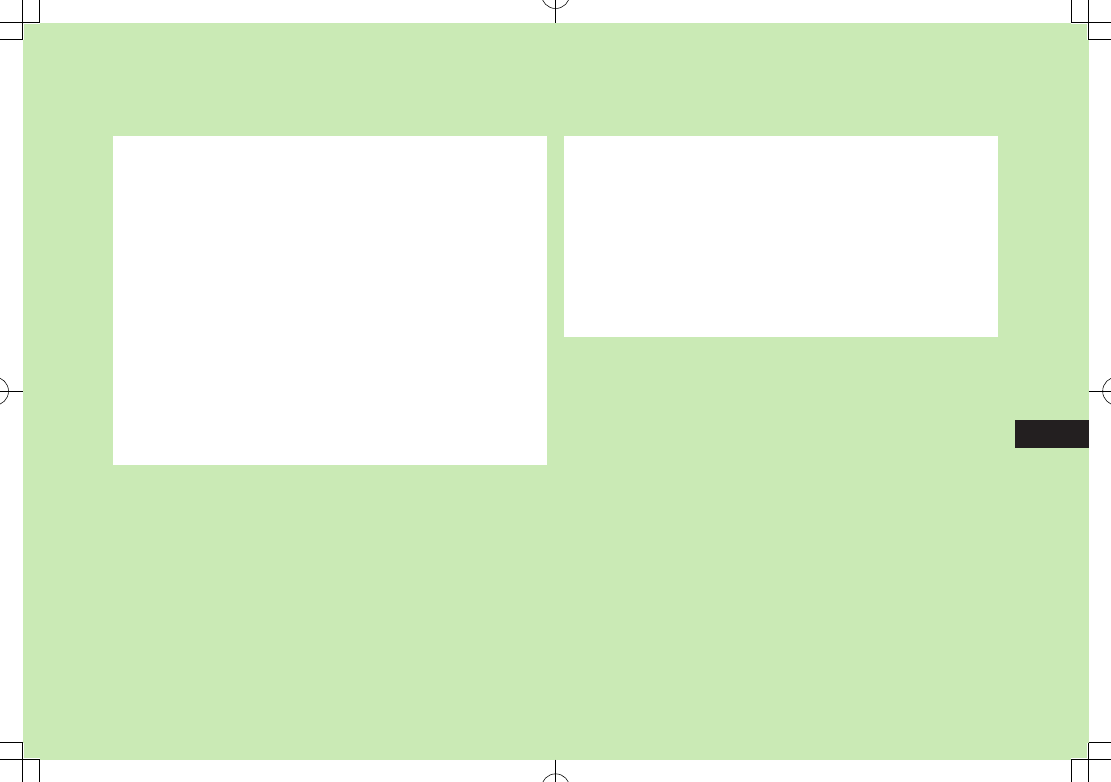
13-1
13
Internet
Using Information .............................................. 13-8
Bookmarks & Saved Pages ........................................................13-8
Managing Bookmarks & Saved Pages .......................................13-9
Bookmarks/Saved Pages Functions ..........................................13-10
Downloading Image/Sound Files .............................................13-11
Using Number, Address or URL ................................................13-11
Streaming ..............................................................................13-12
Option Menu Items ........................................... 13-13
Getting Started .................................................. 13-2
Using Yahoo! Keitai ............................................ 13-3
Opening Yahoo! Keitai Main Menu ...........................................13-3
Entering URL ............................................................................13-4
Using Access Histories ..............................................................13-4
Exiting Mobile Internet .............................................................13-4
Using PC Site Browser ........................................ 13-5
Opening Menu .........................................................................13-5
Entering URL ............................................................................13-5
Using Access Histories ..............................................................13-5
Exiting Internet .........................................................................13-5
Basic Operations ................................................. 13-6
Using Cursor ............................................................................13-6
Text Entry & Item Selection .......................................................13-7
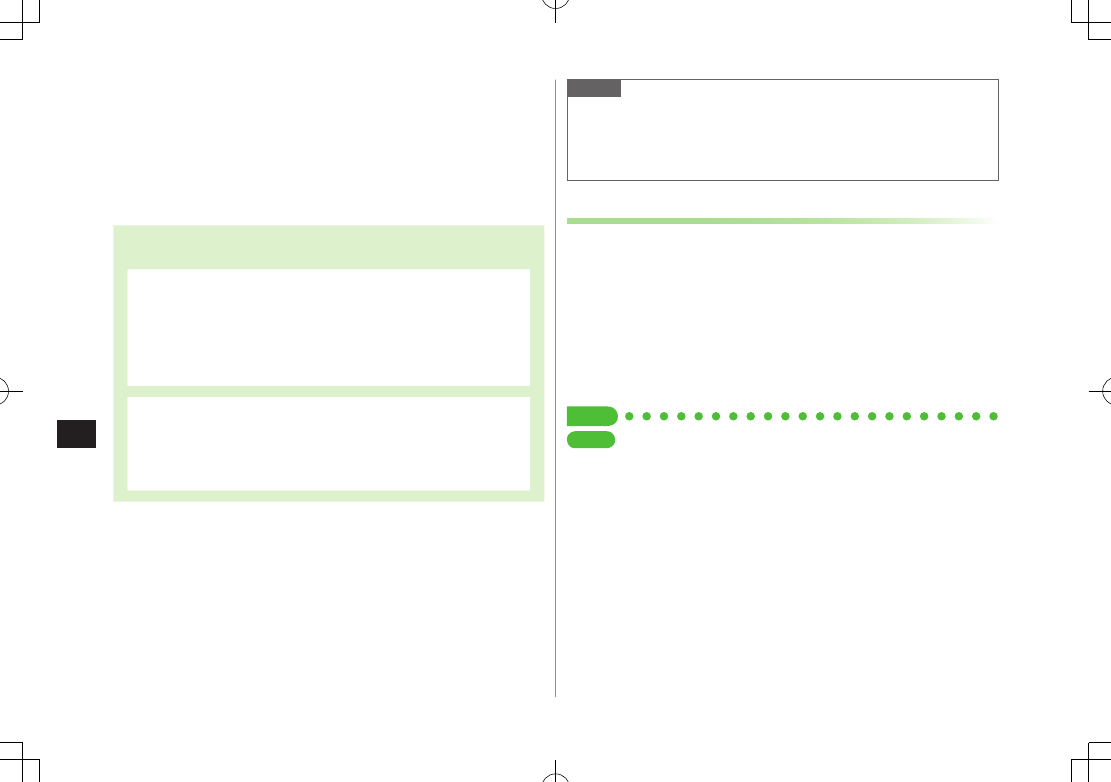
13-2
Internet
13
Getting Started
Access Yahoo! Keitai Mobile Internet and PC sites.
"Yahoo! Keitai" is both a SoftBank Mobile Internet service
and the SoftBank Mobile Internet portal.
View PC Internet websites via PC Site Browser.
Internet
Yahoo! Keitai
View Mobile Internet Websites (ZP.14-3)
Download image/sound files, etc. (ZP.14-10)
Register S! Quick News (ZP.7-2)
PC Sites
View PC Sites (ZP.14-5)
Download still images (ZP.14-10)
Note
Separate subscription is required for Network access.
For more information, visit SOFTBANK MOBILE Corp. Website
(http://www.softbank.jp).
Video Calls cannot be received while connecting to the Network.
Cache Memory
Retrieved information is temporarily saved in Cache
Memory.
When full, oldest is deleted first.
Previously viewed pages may load from Cache Memory. To view the
latest, update information (ZP.14-11).
Cached items with expiry dates are deleted upon expiry.
Information remains even after handset is disconnected from the
Network or handset power is turned off.
Tip
Settings
#Clear Cache #Delete Cookies (ZP.17-14) #Initialize Browser
(ZP.17-15)
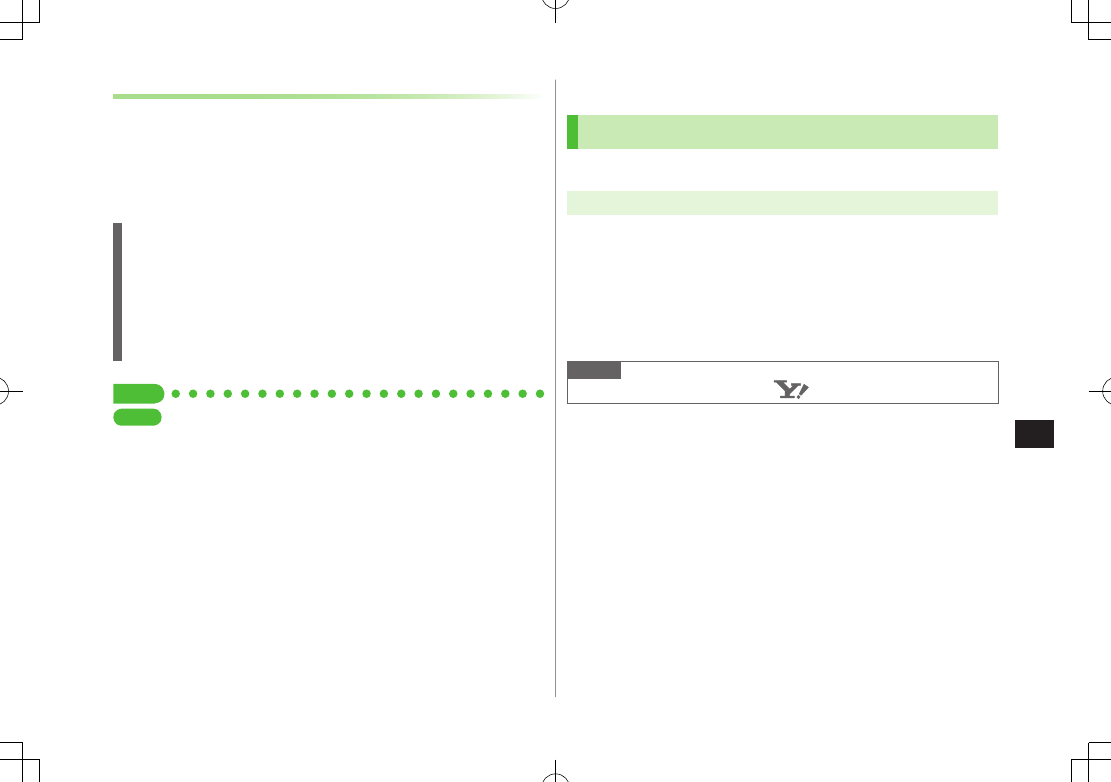
13-3
Internet
13
SSL/TLS
SSL (Secure Socket Layer) and TLS (Transport Layer Security)
are encryption protocols for secure Internet transmissions
of important/sensitive information such as credit card
numbers.
Server certificates are saved on handset (ZP.17-14).
Notes
When a security notice appears, subscribers must decide for themselves
whether or not to open the page.
SOFTBANK MOBILE Corp., VeriSign Japan K.K., Cybertrust Japan Co., Ltd.,
Entrust Japan Co.,Ltd., GlobalSign K.K., RSA Security Inc. and SECOM
Trust.net Co., Ltd. cannot be held liable for any damages associated with
the use of SSL and TLS.
Tip
Settings
#Security Settings (ZP.17-14)
Using Yahoo! Keitai
Opening Yahoo! Keitai Main Menu
Select Yahoo! Keitai Main Menu items to access websites.
Main Menu 4 Yahoo! Keitai
1
Yahoo! Keitai
Handset connects to the Network.
2
Select a menu item
Repeat Step 2 as required.
Basic Operations: ZP.14-6
Note
Shortcut: In Standby, press S [ ]
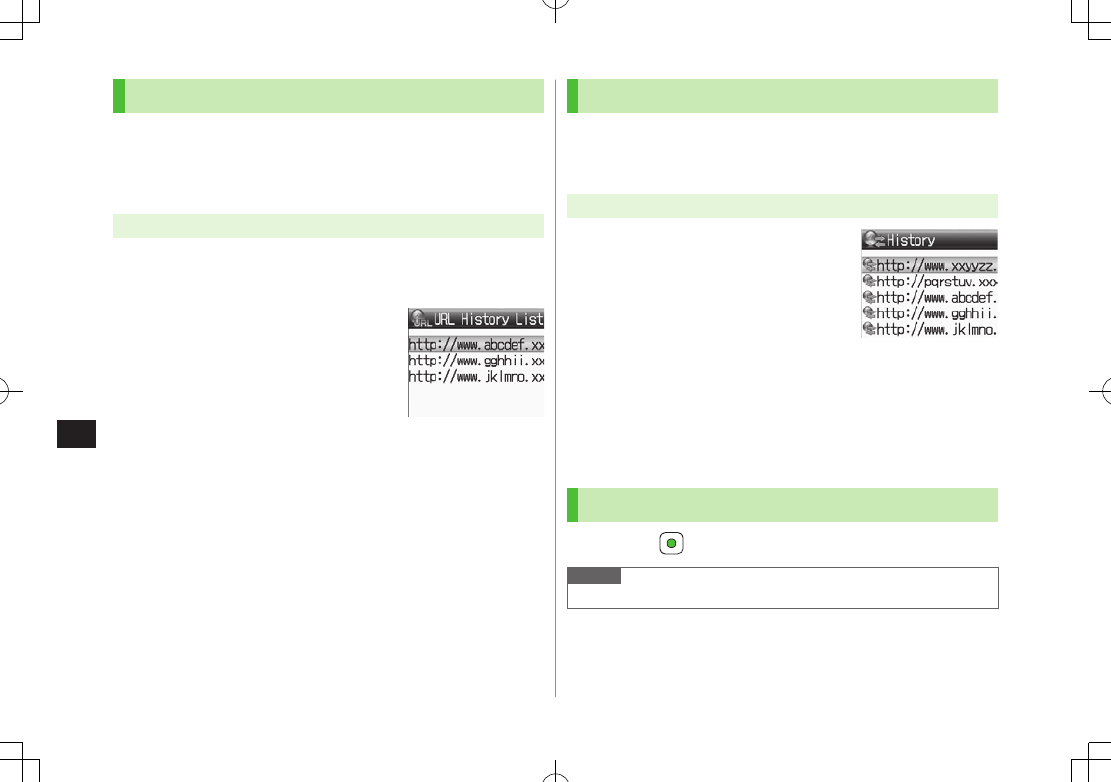
13-4
Internet
13
Entering URL
Enter URLs (addresses beginning with "http://" or "https://")
directly to access websites, or open previously viewed pages
using URL histories.
Up to 20 URL histories are stored.
Main Menu 4 Yahoo! Keitai 4 Enter URL
1
Enter URL Directly
Direct Entry
7 Enter URL
Use URL History
URL History List
7
Select a URL
■Edit URL Histories
>In Step 1,
URL History List
7 Highlight URL 7 A[Menu] 7
Edit
7
Edit URL
■Delete URL Histories
>In Step 1,
URL History List
7 (Highlight URL 7 ) A[Menu] 7
Delete
7
One
or
All
7 A[YES]
URL History List
Window
Using Access Histories
Open previously viewed pages using access histories.
Up to 100 access histories are stored. (The number of savable histories
varies depending on data amount.)
Main Menu 4 Yahoo! Keitai 4 History
1
Select a history
■Delete Access Histories
>In Step 1, (Highlight URL 7 ) A[Menu] 7
Delete
7
One
or
All
7
A[YES] ( 7 For
All
, enter Phone Password)
Exiting Mobile Internet
1
L 7
Note
Closing handset does not affect active browser.
Access History
Window
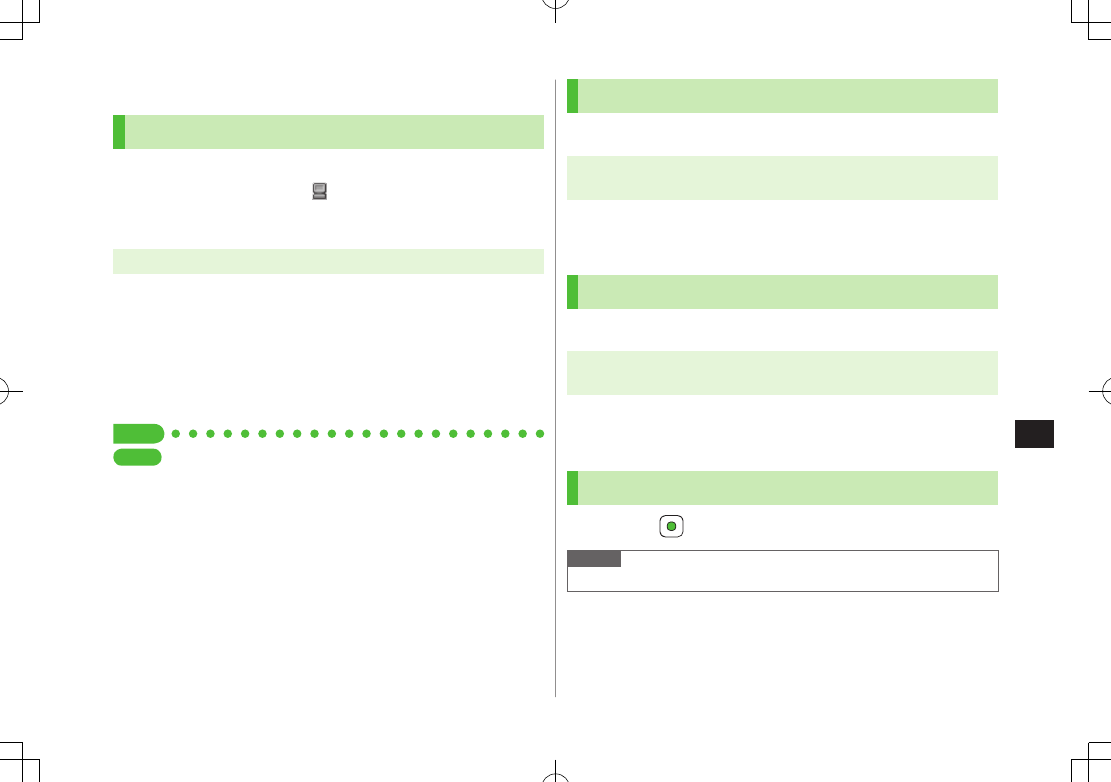
13-5
Internet
13
Using PC Site Browser
Opening Menu
View PC websites using PC Site Browser.
When PC Site Browser is active, appears.
Some pages may not be viewable.
Viewing PC websites may incur high charges.
Main Menu 4 Yahoo! Keitai 4 PC Site Browser
1
Homepage
Confirmation appears. Press A[OK].
To show confirmation each time:
Show Every Time
2
Select a menu item
Repeat Step 2 as required.
Tip
Settings
#Hide Warning Messages when Activating PC Site Browser or
Switching to Yahoo! Keitai (ZP.17-13)
Entering URL
Follow same operation accessed from Yahoo! Keitai.
Main Menu 4 Yahoo! Keitai 4 PC Site Browser
4 Enter URL
Follow Step 1 of same operation accessed from Yahoo! Keitai.
(ZP.14-4)
Using Access Histories
Follow same operation accessed from Yahoo! Keitai.
Main Menu 4 Yahoo! Keitai 4 PC Site Browser
4 History
Follow Step 1 of same operation accessed from Yahoo! Keitai.
(ZP.14-4)
Exiting Internet
1
L 7
Note
Closing handset does not affect active browser.
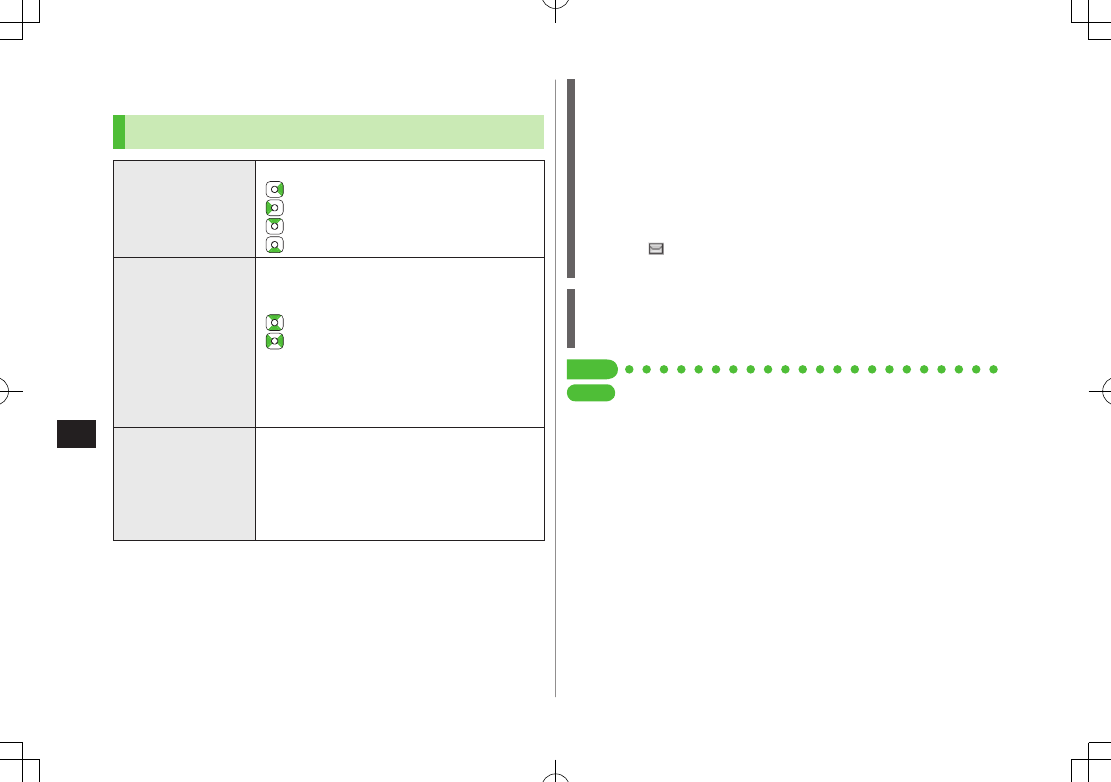
13-6
Internet
13
Basic Operations
Using Cursor
Move Cursor
Use cursor to select underlined menu items.
t o move right
t o move left
t o move to previous line
t o move to next line
Scroll Pages
Scroll bar appears on right side or at bottom of
Display when page content continues beyond
view.
scroll up/down
scroll left/right
D scroll page up by a screenful
F scroll page down by a screenful
To scroll continuously, press and hold above
keys.
Move to
previous page/
next page
Previously viewed pages are temporarily saved in
Cache Memory (ZP.14-2).
S[Back]: Return to previous page
A[Menu] 7
Forward
: View next page
Some web pages may not appear after
performing the steps above.
Web Page Sound Volume
When Manner Mode is active or Voice Call Ringer Volume set to
Silent
, web page sounds are muted.
Sound volume cannot be adjusted while viewing web pages. Adjust
Voice Call Ringer Volume beforehand (ZP.XX-2).
If activated, Media Player sound volume is adjustable.
Incoming message and S! Quick News ringtones do not sound while
Yahoo! Keitai is active regardless of mode or message ringtone
settings. indicates and handset vibrates for Incoming messages,
and handset vibrates for S! Quick News.
When Authentication is Required
Some pages require user authentication for access.
If required, enter user ID or password.
Tip
Settings
#Change Font Size #Scroll Unit #Images Off #Sounds Off
(ZP.17-13) #Delete User ID or Password Entered when
Authentication is Required (ZP.17-14)
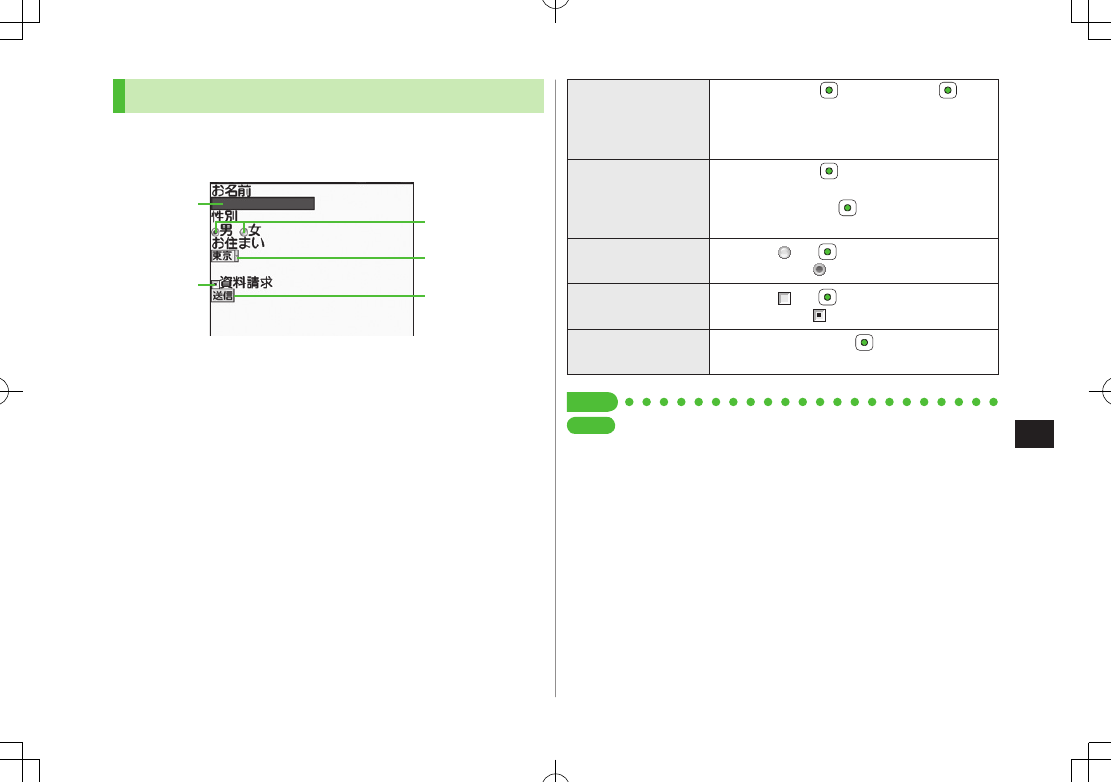
13-7
Internet
13
Text Entry & Item Selection
Enter text or select items to send information.
Example:
Actual web pages may differ in appearance.
Text Entry
Field
Check Box
Radio Button
Menu List
Command Button
Text Entry Field
Highlight field 7 7 Enter text 7
Enter previously entered text (input memory).
A[Menu] 7
Insert
7
Input Memory
7
Select input memory
Menu List
Highlight field 7
Menu list appears.
Highlight an item 7
Selected items are highlighted.
Radio Button Highlight 7
When selected, appears.
Check Box Highlight 7
When selected, appears.
Command Button Highlight the button 7
Corresponding command is executed.
Tip
Settings
#Delete Input Memory (ZP.XX-18)
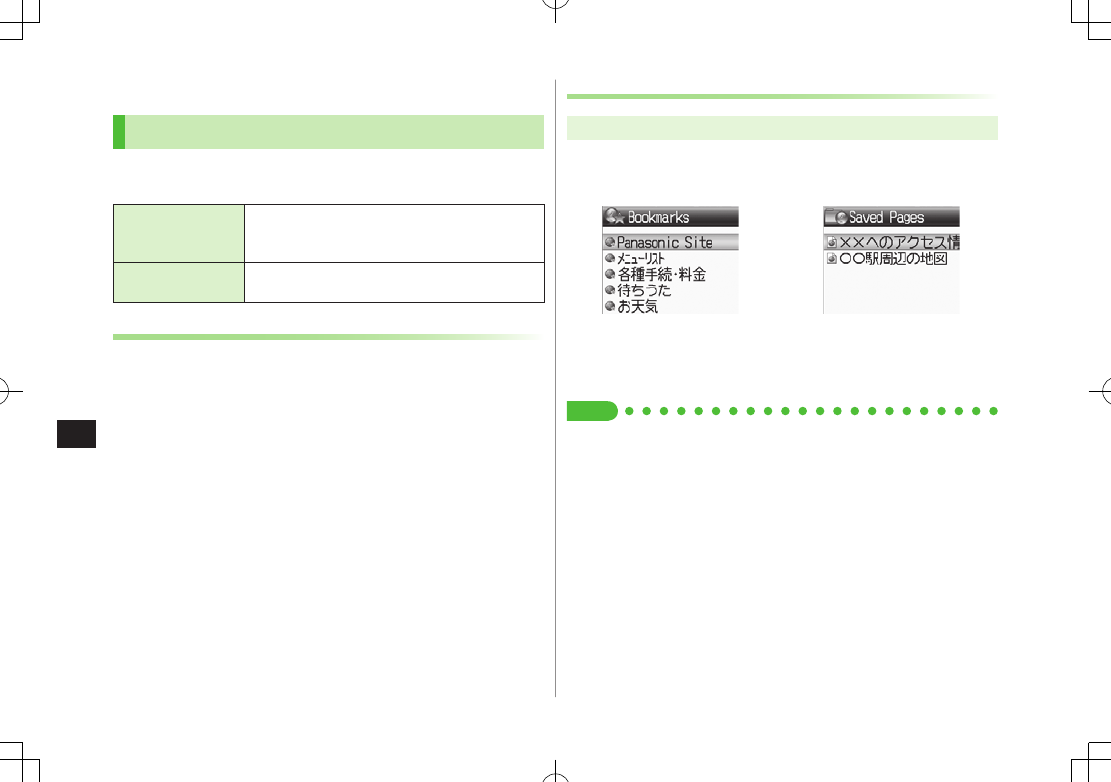
13-8
Internet
13
Using Information
Bookmarks & Saved Pages
Bookmark websites or save page content to Saved Pages.
Some copy protected materials cannot be saved.
Bookmarks
Save links to websites. Handset connects to the
Network to open the link. Create folders to
organize Bookmarks.
Saved Pages Save page content. Handset opens saved pages
without connecting to the Network.
Saving Web Pages
1
Open a web page 7 A[Menu] 7
Bookmarks
or
Saved Pages
2
Add
3
Save Bookmarks
Select title 7 Edit title 7 A[Save]
To save to folders: Select Folder 7 Select a folder (Not selectable
when no folders exist in Bookmarks.)
Save Saved Pages
Edit title
Viewing Bookmarks & Saved Pages
Main Menu 4 Yahoo! Keitai (4 PC Site Browser)
1
Bookmarks
or
Saved Pages
Example: Yahoo! Keitai Browser
2
Select an item
Tip
#Save URLs to Bookmarks #Open Bookmarks & Saved Pages List while
Online (ZP.XX-10)
Saved Pages List Window
Bookmarks List Window
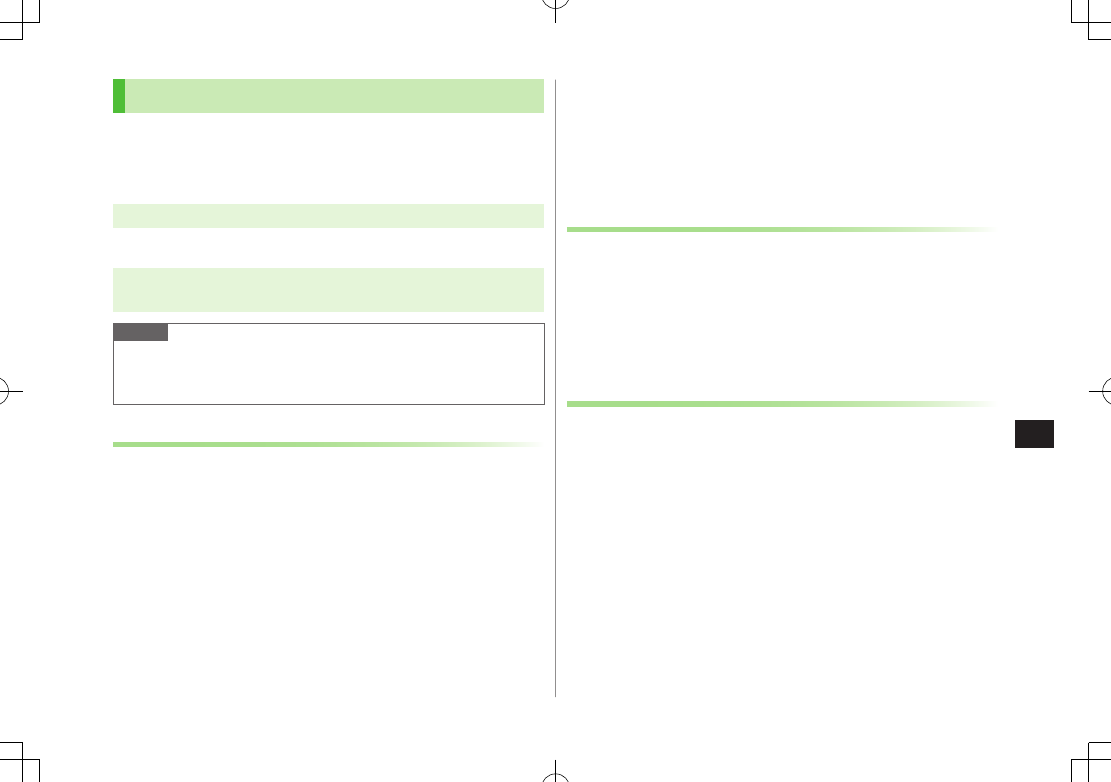
13-9
Internet
13
Managing Bookmarks & Saved Pages
Follow the steps below to open Bookmarks or Saved pages
list:
■Yahoo! Keitai
Main Menu 4 Yahoo! Keitai 4 Bookmarks or Saved Pages
■PC Site Browser
Main Menu 4 Yahoo! Keitai 4 PC Site Browser
4 Bookmarks or Saved Pages
Note
Panasonic site bookmark cannot be edited/deleted.
When a different USIM Card is inserted, Saved Pages do not appear or
title name cannot be changed.
Creating New Bookmark Folders
Folders cannot be created within existing folders.
1
In Bookmarks list window, A[Menu] 7
Create
2
Folder
7 Enter title
■Move Bookmarks to Folder
>In Bookmark list window, highlight a bookmark 7 A[Menu] 7
Move
to
7 Select a folder
■Edit Folder Title
>In Bookmark list window, highlight a folder 7 A[Menu] 7
Edit
7
Edit folder title
Editing Bookmark Titles/URLs
1
In Bookmark list window, highlight a bookmark 7
A[Menu] 7
Edit
2
Select a title/URL
3
Edit Bookmark title/URL 7 A[Save]
Renaming Saved Pages
1
In Saved Pages list window, highlight an item 7
A[Menu] 7
Rename
2
Edit title
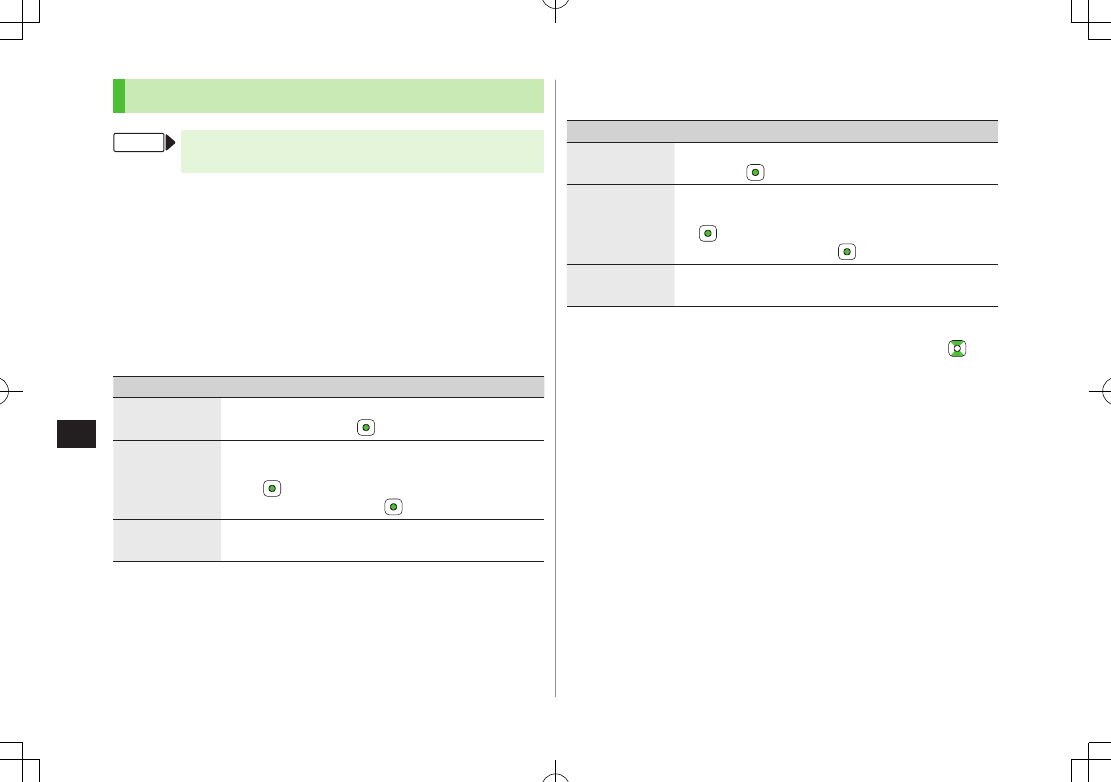
13-10
Internet
13
Bookmarks/Saved Pages Functions
From Main Menu 4 Yahoo! Keitai ( 4 PC Site Browser)
4 Bookmarks or Saved Pages
■Save URLs to Bookmarks
>A[Create]* 7
Bookmark
7
<Title>
7 Enter Title 7
<URL>
7
Enter URL 7 When saving to a folder, select Folder 7 Select a folder 7
A[Save]
* When saved items exist: A[Menu] 7
Create
■Open Bookmarks & Saved Pages List while Online
>On a wave page, A[Menu] 7
Bookmarks
or
Saved Pages
7
List
■Delete Bookmarks/Folders
>Follow the steps below
Item Operation/Description
Delete
>Highlight a bookmark/folder 7 A[Menu] 7
Delete
7
One
7
Delete Selected
Items
>A[Menu] 7
Delete
7
Selected Files
7
(Repeat: Select a bookmark/folder)* 7 A[Delete]
7
* To cancel selection, press again.
Delete All Items
>A[Menu] 7
Delete
7
All
7 A[YES] 7 Enter
Phone Password
■Delete Saved Pages
>Follow the steps below
Item Operation/Description
Delete
>Highlight a saved page 7 A[Menu] 7
Delete
7
One
7
Delete Selected
Saved Pages
>A[Menu] 7
Delete
7
Selected Files
7
(Repeat: Select a saved page)* 7 A[Delete] 7
* To cancel selection, press again.
Delete All
Saved Pages
>A[Menu] 7
Delete
7
All
7 A[YES] 7 Enter
Phone Password
■Reorder Bookmarks/Folders
>Highlight a bookmark/folder 7 A[Menu] 7
Reordering
7 to
select new order
■Send Bookmark URLs
>Highlight a bookmark 7 A[Menu] 7
Send Bookmark
7
S! Mail
or
SMS
■Send Bookmarks via Infrared
>Highlight a bookmark 7 A[Menu] 7
Send via Infrared
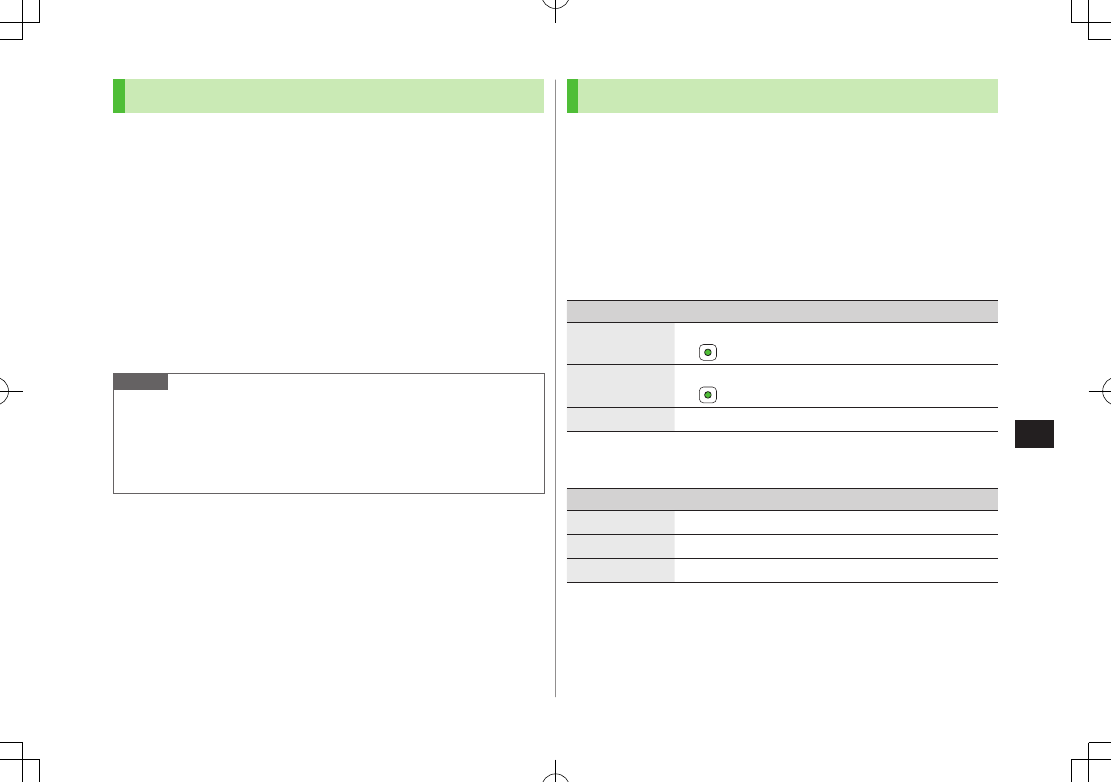
13-11
Internet
13
Downloading Image/Sound Files
Save images, sounds, etc. to Data Folder or Memory Card.
For PC Site Browser, only still images can be saved.
1
Open a web page 7 A[Menu] 7
Select item
2
Select a file
File details appear.
3
A[Save]
4
Phone
or
Memory Card
Available menu items vary by saved content.
Note
840P does not support Progressive JPEG files.
Do not remove/install Memory Card while saving files to it.
Do not turn handset power off while downloading or saving files.
Files may be damaged.
Some copy protected files may not be saved.
Using Number, Address or URL
Use linked numbers, addresses or URLs to make calls, send
messages, access websites, or save them directly to Phone
Book.
1
Open a web page containing phone numbers, mail
addresses or URLs
2
Phone Number
Select a phone number 7 Select an item (See below)
Item Operation/Description
Voice Call Make a Voice Call
>
Video Call Make a Video Call
>
Phone Book Save a number to Phone Book (ZP.4-3)
E-mail Address
Select an address 7 Select an item (See below)
Item Operation/Description
S! Mail Create S! Mail (ZFrom Step 4 on ZP.XX-4)
SMS Create SMS (ZFrom Step 4 on ZP.XX-8)
Phone Book Save mail address to Phone Book (ZP.4-3)
URL
Select URL
Handset connects to the Network.
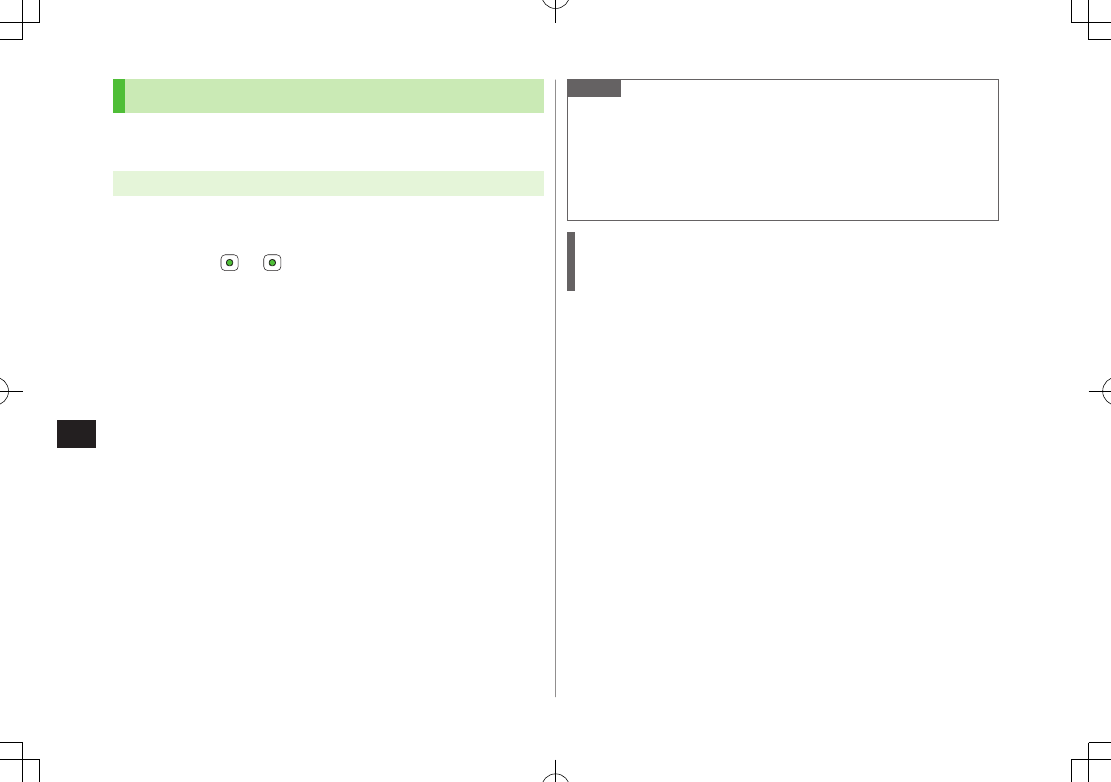
13-12
Internet
13
Streaming
Supported by compatible files on Yahoo! Keitai sites only.
Streaming files cannot be saved.
Main Menu 4 Yahoo! Keitai 4 Yahoo! Keitai
1
Open a web page 7 Select a file
Media Player activates and streaming starts.
To pause: 7 to resume
Playback Window Operations: ZP.7-9
(Replay Track, Play Previous and Play Next are unavailable)
2
L or S[Back] to exit
Note
Streaming requires a continuous Network connection. Network remains
connected even during a pause (Transmission fees apply).
Streaming indicator appears (ZP.1-8).
Paused streams may stop after three minutes of inactivity.
When roaming abroad, streaming may be unavailable or not be
performed properly.
Incoming Voice Calls while Streaming
Incoming call pauses an active stream.
Video Calls cannot be received while streaming.
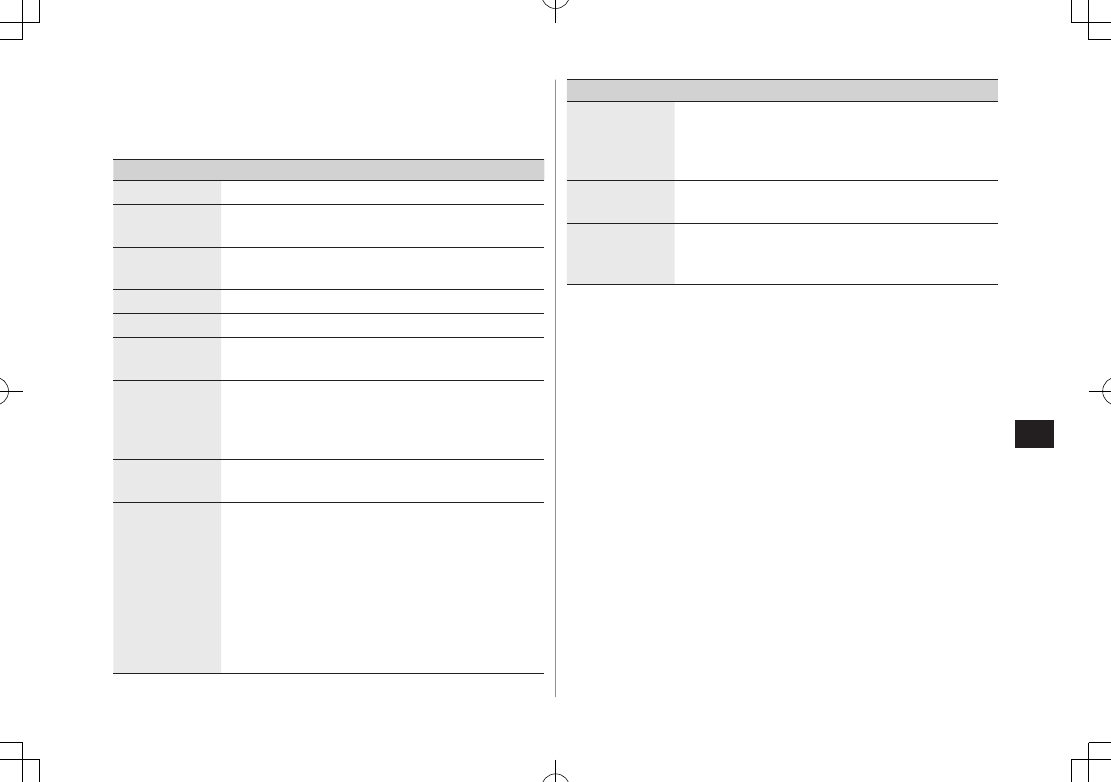
13-13
Internet
13
Option Menu Items
In Yahoo! Keitai, press A[Menu] for these options:
Some functions may not be available depending on web pages.
Item Operation/Description
Forward Go to next page
Bookmarks View Bookmarks list, add bookmarks, or access web
pages
Saved Pages View Saved Pages list or save page content to Saved
Pages
Text Copy Copy page text
Reload Page Refresh page information
Small Screen/
PC Screen1
Toggle display size
Page Operation
Frame In/Frame Out
: Select full screen frame
Jump to Top
: Jump to top of page
Jump to Bottom
: Jump to end of page
Zoom In/Out
1: Zoom page in/out
Select Item View, play or save file to Data Folder (Downloading
Images/Sounds: ZFrom Step 2 on P.XX-11)
More
Search in Internet
: Search text in Internet
Search in this page
: Search text within page
History
: Open previously viewed pages
Send Bookmark
: Send URL via S! Mail/SMS
Enter URL
: Enter URL directly or select URL from URL
History list to open site
Property
: View page details or electronic certificates
for secure pages
Flash(R) Menu
: Playback/pause Flash® files
Item Operation/Description
To PC Site
Browser2/
Change
Browser1
Toggle Yahoo! Keitai/PC site
Yahoo! Keitai2/
Homepage1
View top menu
Settings2/PC
Site Browser
Settings1
Font Size
: Change character size
Encoding
: Change encoding type
1 PC Site Browser only
2 Yahoo! Keitai only

13-14
Internet
13
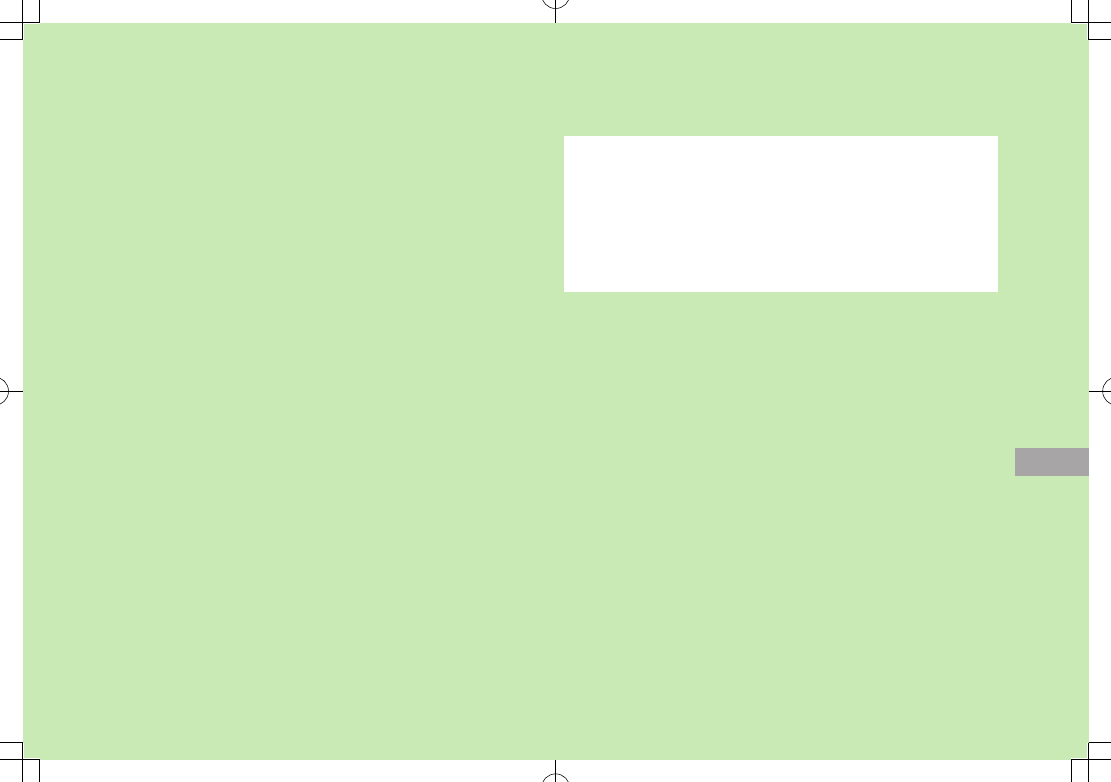
14-1
14
S! Appli
Before Using S! Appli ......................................... 14-2
Downloading S! Appli ...............................................................14-2
Using S! Appli ..................................................... 14-3
Activating S! Appli ....................................................................14-3
Terminate/Suspend & Resume ...................................................14-3
Managing Applications .............................................................14-4
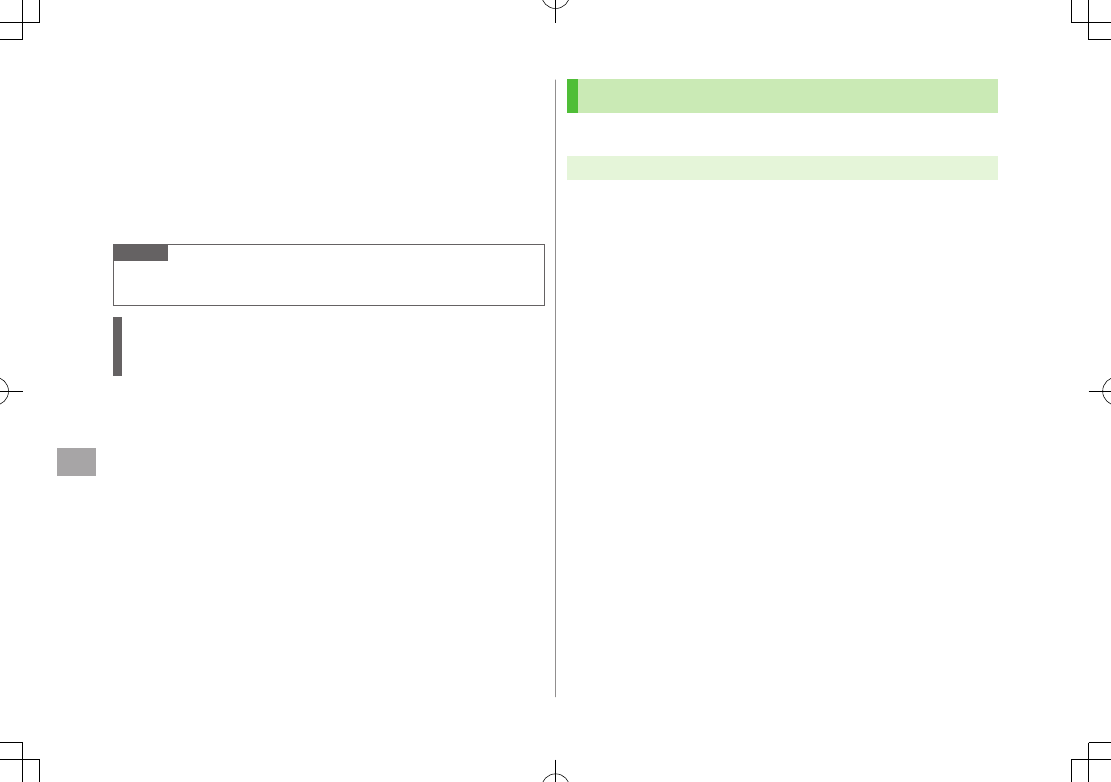
14-2
S! Appli
14
Before Using S! Appli
S! Appli are Java™-based applications designed to run on
SoftBank handsets. Download games and other real-time
applications for use on handset.
Separate subscription required to use downloaded applications (not
required for pre-installed S! Appli).
For usage on pre-installed applications, see Help menu for each S! Appli.
Note
For more information, visit SOFTBANK MOBILE Corp. Website
(http://www.softbank.jp).
Network S! Appli
Network S! Appli requires Network connections.
Transmission fees apply.
■License Information
>Main Menu 4 S! Appli 4 Information
Downloading S! Appli
Download up to 100 S! Appli file to handset/Memory Card.
Main Menu 4 S! Appli 4 S! Appli List
1
Download S! Appli
Handset connects to the Network, and download site appears.
2
Select an S! Appli
Properties appear.
3
Follow onscreen instructions
4
Phone
or
Memory Card
Downloaded S! Appli is saved to Data Folder automatically.
Download may take some time.
5
A[YES] to activate
Downloaded S! Appli starts.
To exit: S[NO]
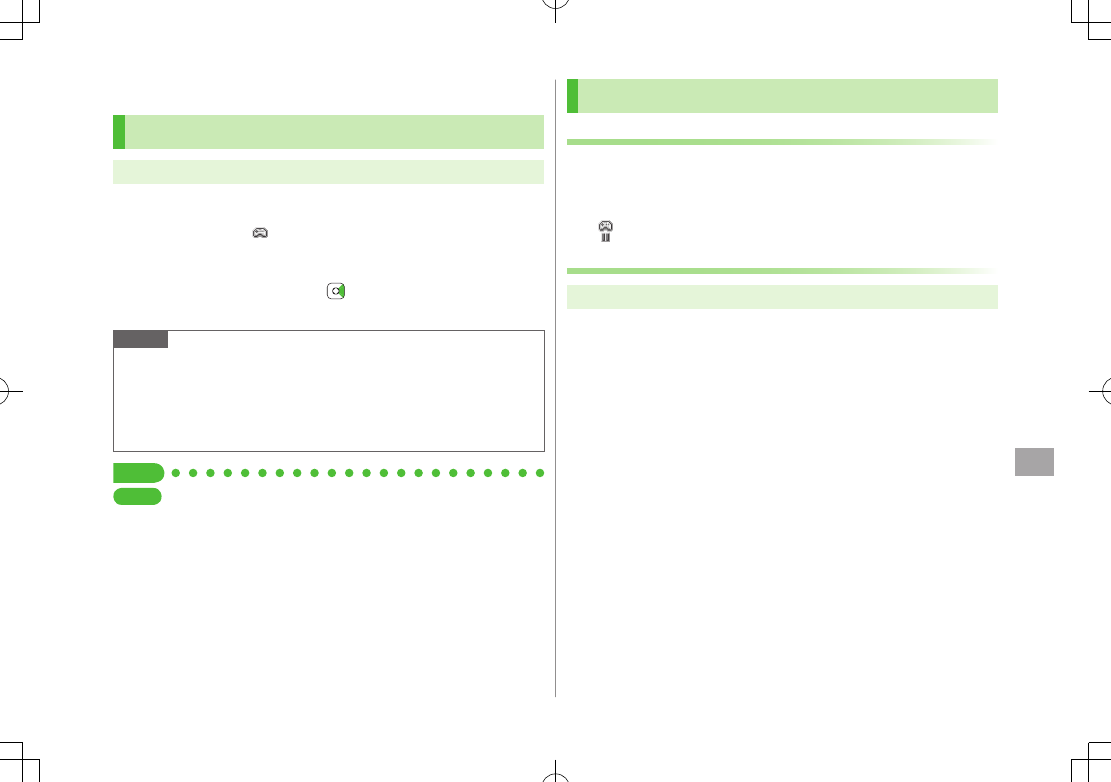
14-3
S! Appli
14
Using S! Appli
Activating S! Appli
Main Menu 4 S! Appli 4 S! Appli List
1
Select an S! Appli
S! Appli starts and appears.
See application Help menu for usage information.
Confirmation appears when selecting Network S! Appli.
For a Memory Card S! Appli, to select
Memory Card
tab
before Step 1.
Note
Activate an S! Appli; Main Menu 4 Data Folder 4 S! Appli 4
Select an S! Appli
Incoming transmissions pause S! Appli.
View Blind (ZP.1-27) is temporarily canceled while an S! Appli is
active. To reactivate View Blind, terminate or pause S! Appli.
Tip
Settings
#S! Appli Settings (ZP.XX-20)
Terminate/Suspend & Resume
Terminating/Pausing S! Appli
1
While running an S! Appli, L
2
Terminate
or
Suspend
appears for a suspended application.
Resuming/Terminating Paused S! Appli
Main Menu 4 S! Appli 4 S! Appli List
1
Resume
or
Terminate
Resumed application starts from paused point.
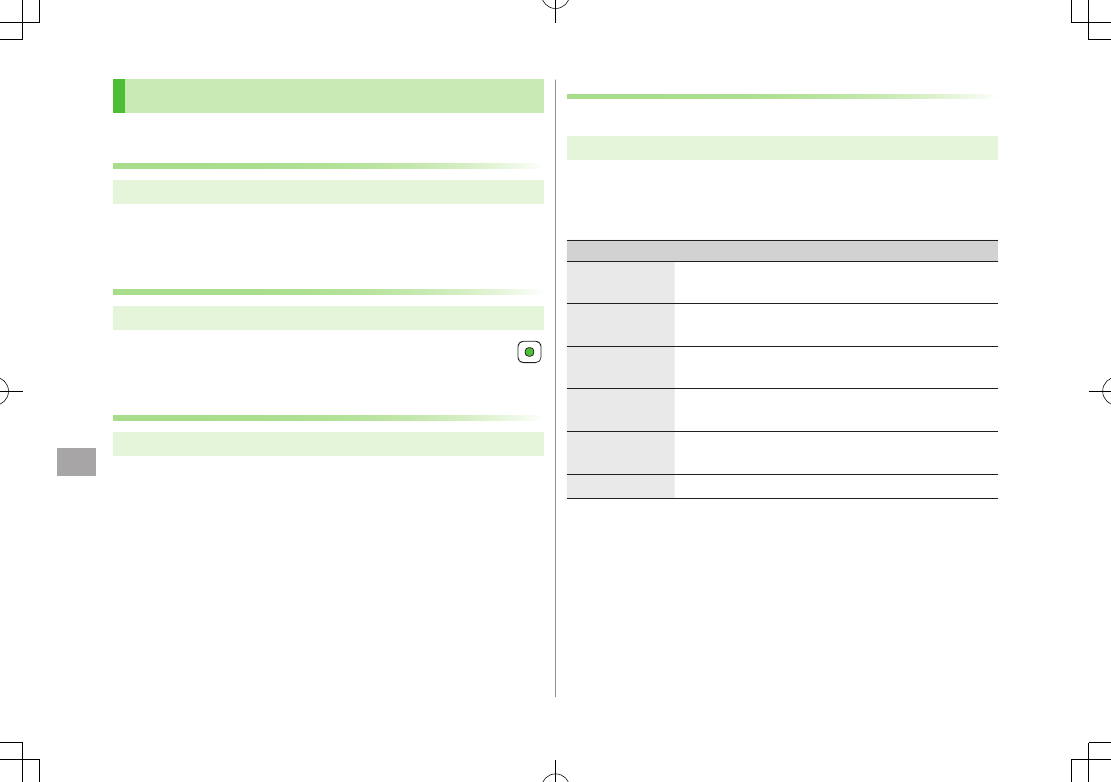
14-4
S! Appli
14
Managing Applications
Moving S! Appli between Handset and Memory
Card
Main Menu 4 S! Appli 4 S! Appli List
1
Highlight an S! Appli 7 A[Menu] 7
Move
Some S! Appli may not be moved to Memory Card.
Deleting S! Appli
Main Menu 4 S! Appli 4 S! Appli List
1
Highlight an S! Appli 7 A[Menu] 7
Delete
7
Some pre-installed S! Appli may not be deleted.
Viewing S! Appli Properties
Main Menu 4 S! Appli 4 S! Appli List
1
Highlight an S! Appli 7 A[Menu] 7
Property
Set Security Level while Running S! Appli
Security Level cannot be set for some S! Appli.
Main Menu 4 S! Appli 4 S! Appli List
1
Highlight an S! Appli 7 A[Menu] 7
Permission
2
Select an item (See below)
Item Operation/Description
Network
Access
Connect to the Network
Auto
Invocation
Activate S! Appli
Multimedia
Recording
Activate Camera
Data Reading
Access
Read Phone Book, schedule events, etc.
Data Rewriting
Access
Write/delete Phone Book, schedule events, etc.
Location Access Retrieve Location information
3
Always Allowed
,
Ask First Time
,
Ask Every Time
or
Not Allowed
For
Ask First Time
, confirmation appears the first time application
is activated.
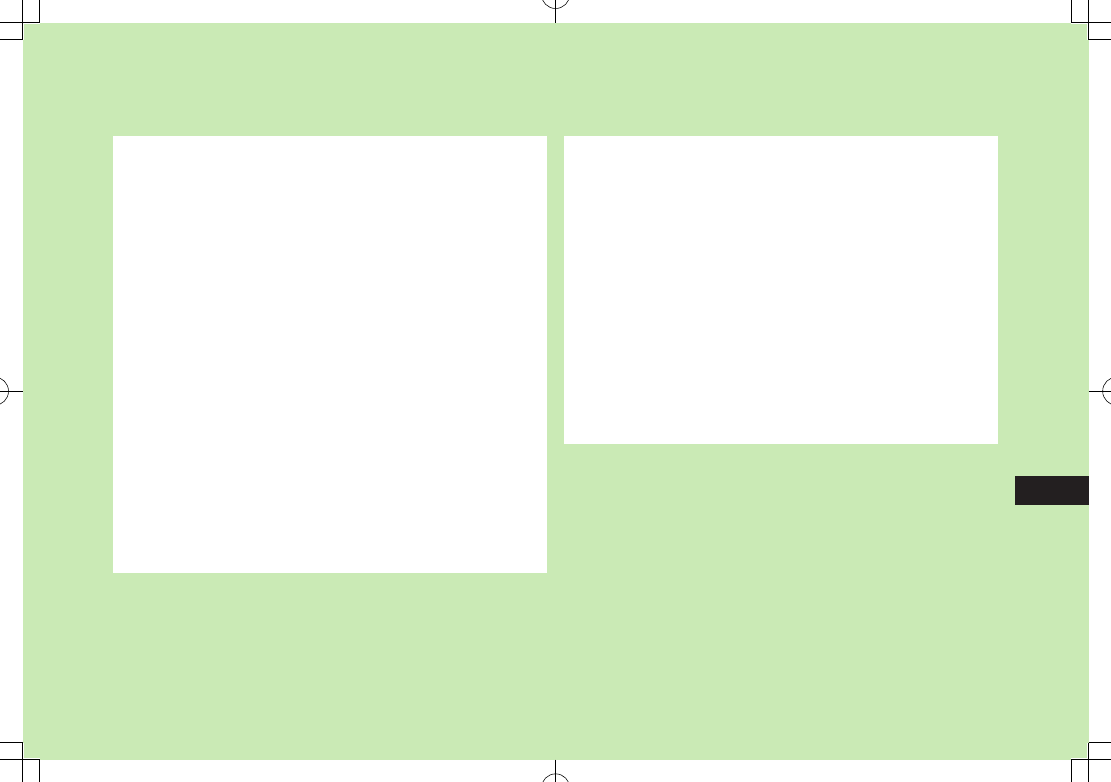
15-1
15
Settings
Sound & Vibration .............................................. 15-2
Ringtones .................................................................................15-2
Warning Tone & Key Tone .........................................................15-3
Display ................................................................ 15-4
Main Display ............................................................................15-4
Display Settings ........................................................................15-4
Main Menu ..............................................................................15-5
Keypad ................................................................ 15-5
Manner Mode ..................................................... 15-6
Date & Time ........................................................ 15-7
Call Settings ....................................................... 15-8
International (Global Roaming) .................................................15-8
Call Time & Call Cost ................................................................15-9
Making & Receiving Calls .......................................................15-10
Notification Light ............................................. 15-11
Phone Book ...................................................... 15-11
Video Call ......................................................... 15-12
Function Menus ......................................................................15-12
Engaged Video Call Settings ...................................................15-12
S! Quick News (Japanese) ................................ 15-14
Display Settings ......................................................................15-14
Auto Update/Deleting Information ..........................................15-14
Messaging ........................................................ 15-15
Universal Settings ...................................................................15-15
S! Mail Settings ......................................................................15-16
Feeling Mail Settings ..............................................................15-16
SMS Settings ..........................................................................15-17
Internet ............................................................. 15-18
Browser Display Settings .........................................................15-18
Memory Manager & Reset ......................................................15-18
Security Settings .....................................................................15-19
S! Appli ............................................................. 15-20
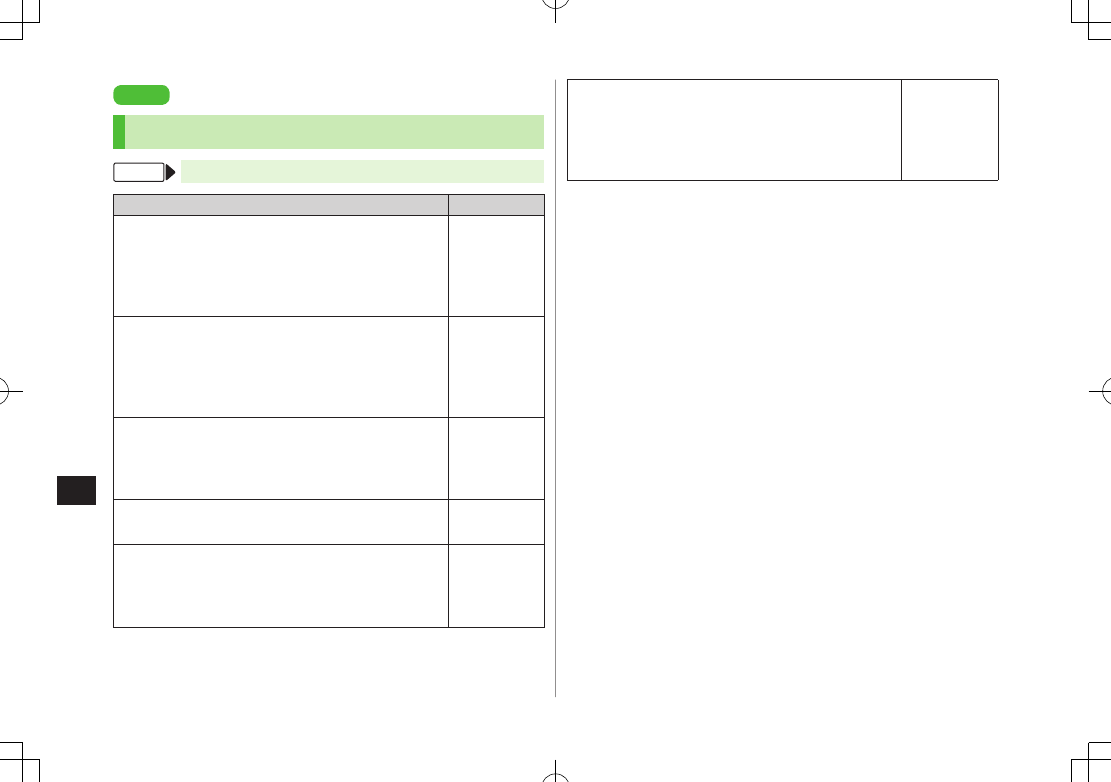
Settings
15-2
15
Settings
Sound & Vibration
Ringtones
From Main Menu 4 Settings 4 Sound Settings
Setting/Operation Default
■Change Ringtone
(Voice Call or Video Call)1 2 3
>
Assign Ringtone
7
Voice Call
or
Video Call
7
Select a folder in Data Folder 7 Highlight a tone 7
A[Set]
ブザー.mmf
■Change Ringtone
(Message or S! Quick News)1 2
>
Assign Ringtone
7
Message
or
S! Quick News
7 Select a folder in Data Folder 7 Highlight a tone 7
A[Set]
効果音
(キラキラ)
.mmf
■Change Ringer Volume
(Voice Call, Video Call or Message)4
>
Ringer Volume
7
Voice Call
,
Video Call
or
Message
7 Adjust volume
Volume 3
■Change Ringer Volume (S! Quick News)
>
Ringer Volume
7
S! Quick News
7 Adjust volume Silent
■Change Ringtone Duration
(Message or S! Quick News)
>
Ringtone Duration
7
Message
or
S! Quick News
7 Enter ring time
5 seconds
■Set Vibration Alert (Voice Call, Video Call,
Message or S! Quick News)5
>
Vibration Alert
7
Voice Call
,
Video Call
,
Message
or
S! Quick News
7 Select a vibration
pattern
OFF
1 Files recorded by Voice Recorder cannot be set for ringtones. Some music
files cannot be set as Ringtone. (Copy protected files: ZP.XX-4)
2 When unique tones for each Phone Book entry or Group are set (ZP.4-4,
P.4-5), Phone Book settings take priority.
3 If a Voice Call is received while streaming/downloading, default ringtone
may sound.
4 Same setting applies to sound effects from: Web pages, messages and S!
Information Channel. When
Escalating Tone
is set, volume sounds at
Volume 6
(setting may not apply to some content).
5 Avoid placing handset on unstable surface when Vibration Alert is active/
while charging battery; cancel Vibration Alert before charging battery.
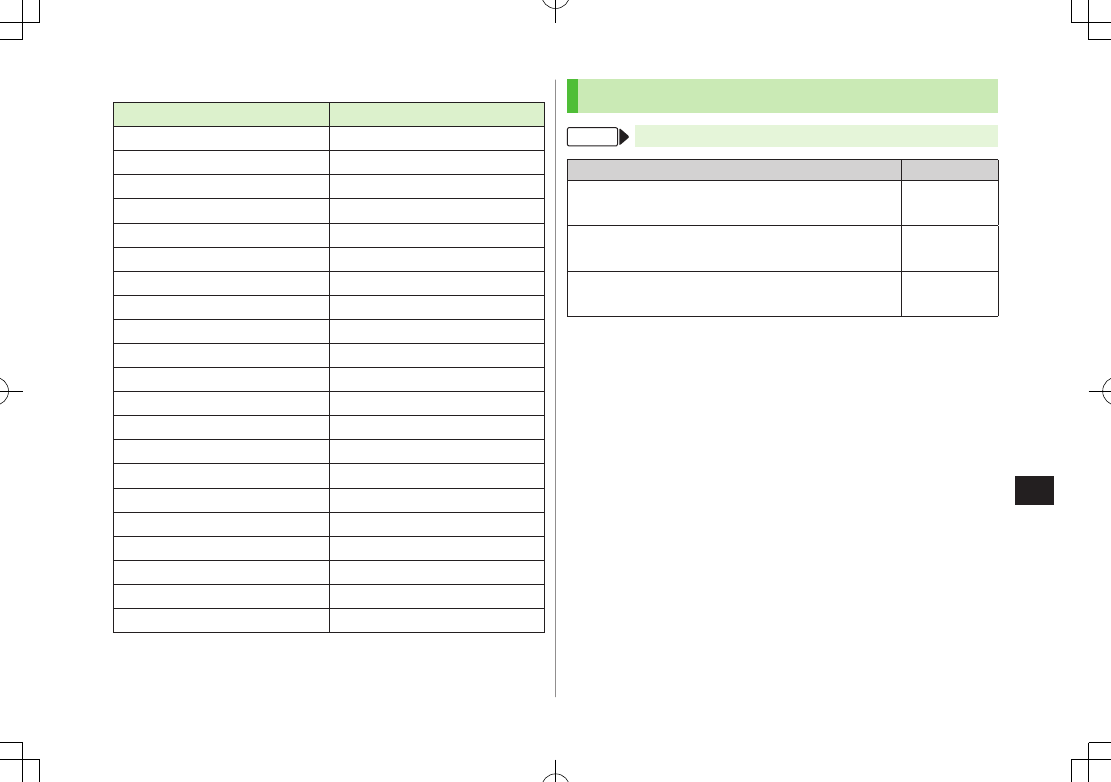
Settings
15-3
15
■Pre-installed Ringtones
Title Composer
ブザー Original Tone
ソナチネ第1番/第4楽章 WOLFGANG AMADEUS MOZART
口笛吹きと犬 PRYOR ARTHUR
ワルキューレの騎行 WAGNER RICHARD WILHELM
おもちゃの兵隊の行進 JESSEL LEON
ウィリアム テル 序曲 ROSSINI GIOACCHINO ANTONIO
騎士たちの踊りOP64-13 PROKOFEV SERGEJ S
トリッチ・トラッチ・ポルカ STRAUSS JUN JOHANN
効果音(運命交響曲) VAN BEETHOVEN LUDWIG
効果音(水滴の音) Original Tone
効果音(キラキラ) Original Tone
効果音(電子音) Original Tone
効果音(英語) Original Tone
効果音(ショート) Original Tone
効果音(ゲーム音) Original Tone
効果音(黒電話) Original Tone
Happy/うれしい Original Tone
OK/Good Original Tone
悲しい/ごめんなさい Original Tone
NG/Bad Original Tone
注目/重要 Original Tone
Names of composers given above conform to JASRAC Website.
Warning Tone & Key Tone
From Main Menu 4 Settings 4 Sound Settings
Setting/Operation Default
■Set Warning Tone Off
>
Warning Tone
7
OFF
ON (sound)
■Change Key Tone
>
Key Tone
7
Select Tone Type
7 Select a tone Tone 1
■Change Key Tone Volume
>
Key Tone
7
Tone Volume
7 Adjust volume Silent
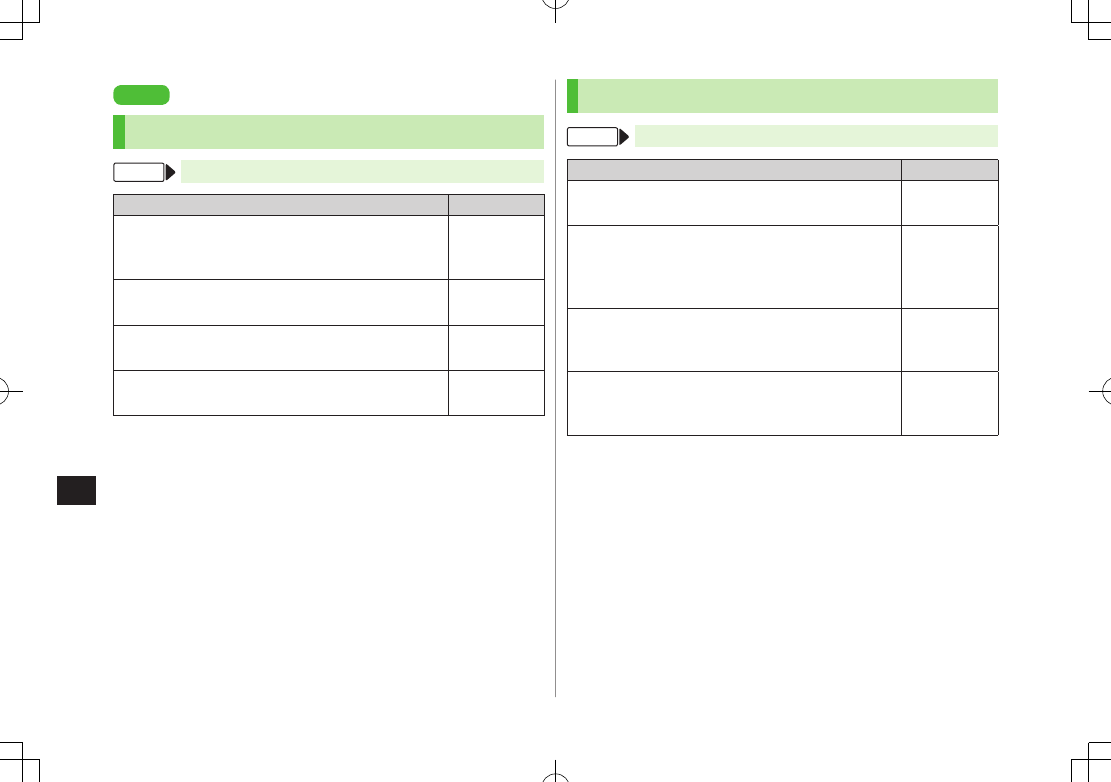
Settings
15-4
15
Settings
Display
Main Display
From Main Menu 4 Settings 4 Display Settings
Setting/Operation Default
■Change Wallpaper*
>
Main Display
7 Select a folder in Data Folder 7
Highlight an image 7 A[Set]
リング.jpg
■Change Backlight Duration
>
Backlight Time
7 Select a time 15 seconds
■Change Display Color Scheme
>
Themes
7 Select a color White
■Change Display Brightness
>
Brightness
7 Select a level Level 3
* Some images may not be set or appear properly. (Copy protected files:
ZP.XX-4)
Display Settings
From Main Menu 4 Settings
Setting/Operation Default
■Set Interface Language
>
Phone Settings
7
言語選択
7
English
or
日本語
Automatic1
■Change Clock/Calendar Style
>
Display Settings
7
Standby Display
7
Clock/Calendar Display
7 Select a clock/
calendar type
Large Clock
(Upper Center)
■Show Operator Name in Standby
>
Display Settings
7
Standby Display
7
Operator Name
7
ON
OFF (hide)
■Set Standby Window On/Off2
>
Display Settings
7
Standby Display
7
Standby Window
7
ON (Always)
or
OFF
ON (Manually)
1
Automatic
applies USIM Card language.
2 S! Quick News Display Settings (ZP.XX-14)
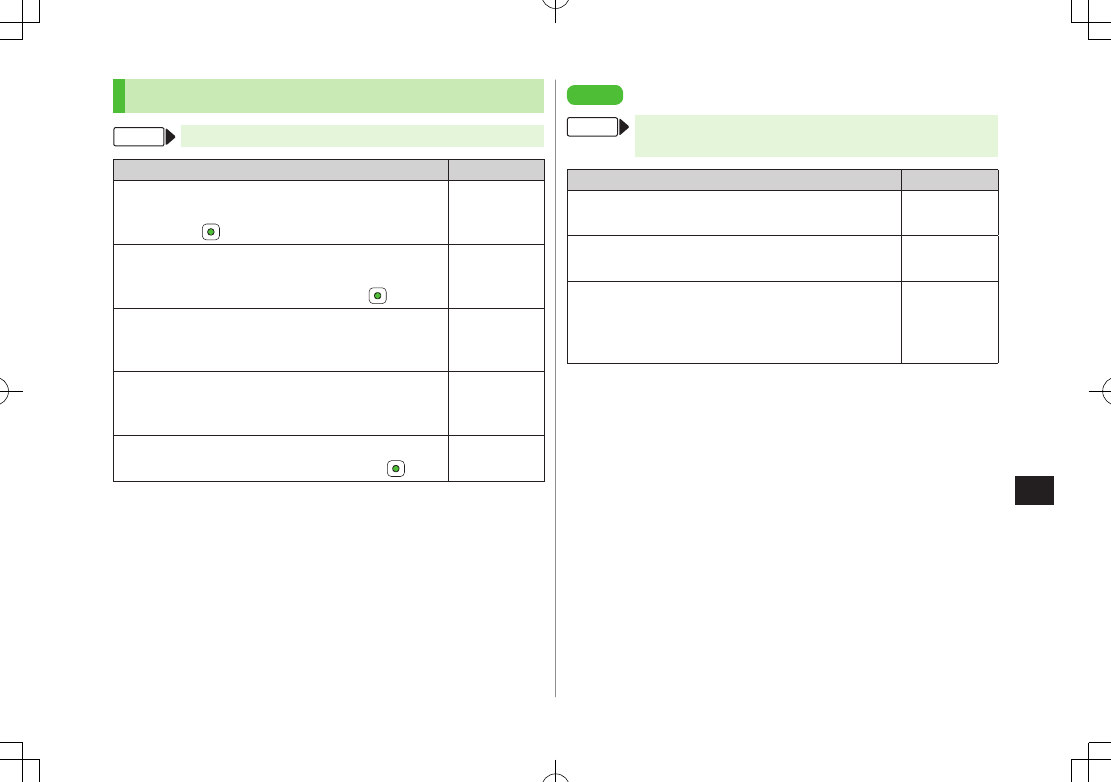
Settings
15-5
15
Main Menu
From Main Menu 4 Settings 4 Display Settings
Setting/Operation Default
■Change Main Menu Theme1
>
Change Menu Theme
7
Original Menu
7 Select
a menu 7
–
■Use Other Handset Interface2
>
Change Menu Theme
7
S! Familiar Usability
7
Highlight a menu theme 7 A[Set] 7
–
■Change Main Menu Background
>
Main Menu Icons
7
Change Full Image
7
Highlight an image 7 A[Set]
–
■Change Main Menu Icons
>
Main Menu Icons
7
Change Image
7 (Repeat:
Select an icon 7 Highlight an image 7 A[Set])
–
■Reset Main Menu Icons
>
Main Menu Icons
7
Reset Defaults
7 –
1 While changing theme, other functions are unavailable. For approximately
30 seconds after process is complete, calls/messages may be blocked.
2 Download S! Familiar Usability applications beforehand (ZP.1-21).
Settings
Keypad
From Main Menu 4 Settings 4 Phone Settings
4 Key Settings
Setting/Operation Default
■Set Keypad Backlight Duration
>
Keypad Backlight
7 Select a time or
OFF
15 seconds
■Change Keypad Function
>
One Touch Key
7
Speed Dial
Quick Phone
Book Search
■Hide Confirmation when Pressing One Touch
Site Button
>
One Touch Site Button
7
Access Confirm
7
OFF
ON (show)

Settings
15-6
15
Settings
Manner Mode
From Main Menu 4 Settings 4 Manner Mode Settings
Setting/Operation Default
■Set Manner Mode Type*
>Select a mode
When
Manner
,
Drive
or
Original Manner
is set, an
indicator appears in Standby (ZP.1-8, P.1-10).
Normal
■Personalize Individual Mode Settings
>Highlight a mode 7 A[Menu] 7
Edit
7 Select an
item 7 Edit
–
* Manner Mode and Drive Mode can be activated/deactivated in Standby
(ZP.1-16, P.1-17).
■Default Settings by Mode
Normal Manner Drive Original
Manner Mode
Assign Ringtone (Voice Call/Video Call)
ブザー.mmf – – ブザー.mmf
Assign Ringtone (Message/S! Quick News)
効果音
(キラキラ).mmf
– – 効果音
(キラキラ).mmf
Ringer Volume (Voice Call/Video Call/Message)
Volume 3 – – Volume 3
Ringer Volume (S! Quick News)
Silent – – Silent
Ringtone Duration (Message/S! Quick News)
5 sec 5 sec 5 sec 5 sec
Key Tone (Tone Type)
Tone 1 – Tone 1 Tone 1
Key Tone (Tone Volume)
Silent – Silent Silent
Warning Tone
ON – OFF ON
Vibration Alert (Voice Call/Video Call/Message)
OFF Pattern 1 OFF OFF
Vibration Alert (S! Quick News)
OFF OFF OFF OFF
Answer Phone
OFF ON * OFF
* When activating Drive Mode, Answer Phone activates automatically, and
cannot be set to OFF.
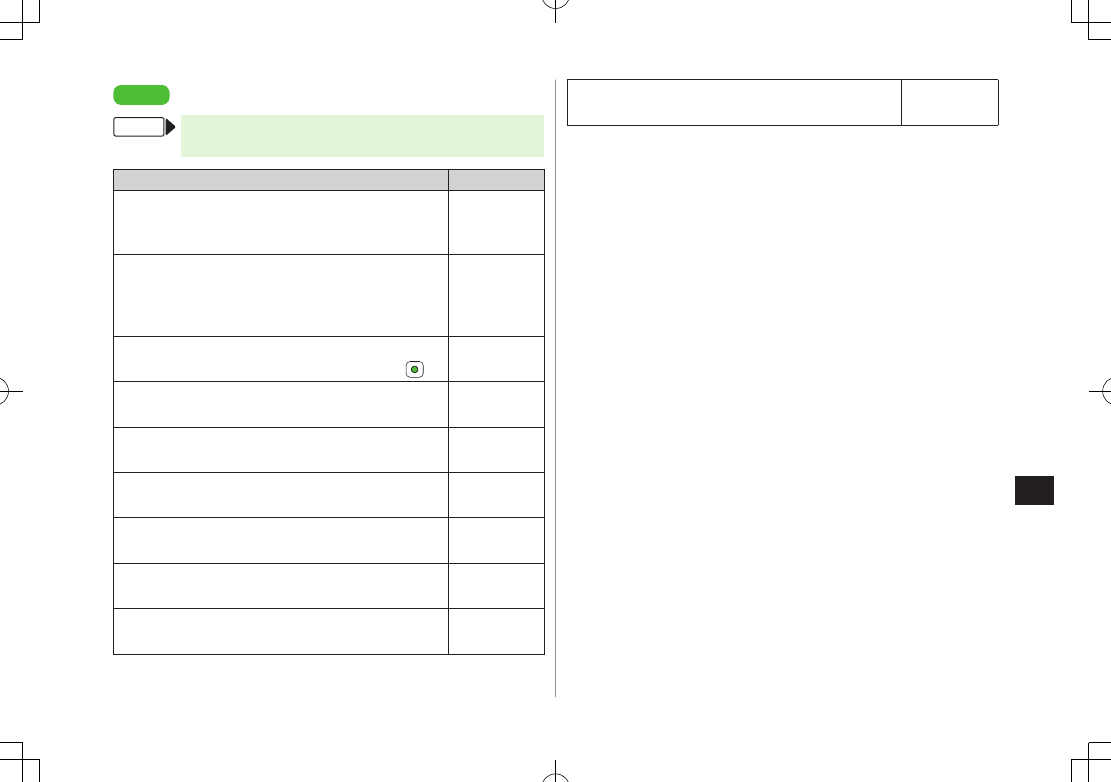
Settings
15-7
15
Settings
Date & Time
From Main Menu 4 Settings 4 Phone Settings
4 Date & Time
Setting/Operation Default
■Change Date and Time1
>
Home Clock
7
Date & Time
7 Enter date 7 Enter
time
–
■Deactivate Automatic Time Correction via
Yahoo! Keitai2
>
Time Correction
7
Automatic Correction
7
OFF
ON (correct
automatically)
■Correct Time Manually
>
Time Correction
7
Manual Correction
7 –
■Set Local Time (Home Clock)
>
Home Clock
7
Home Area
7 Select a city Tokyo
■Activate Daylight Savings Time (Home Clock)
>
Home Clock
7
Daylight Savings Time
7
ON
OFF
■Set Time for a Second Time Zone (Away Clock)
>
Away Clock
7
Set Time Zone
7 Select a city Tokyo
■Activate Daylight Savings Time (Away Clock)
>
Away Clock
7
Daylight Savings Time
7
ON
OFF
■Display Away Clock in Standby
>
Select Clock
7
Away Clock
Home Clock
■Set 12 Hour Time Format
>
Display Pattern
7
Time
7
12 hour
24 hour
■Change Date Format
>
Display Pattern
7
Date
7 Select a date format YY/MM/DD
1 Date & Time Settings effective on handset: from 00:00 on 2008/01/01 to
23:59 on 2099/12/31
2 Time Correction may invalidate Schedule/Alarm entries.

Settings
15-8
15
Settings
Call Settings
International (Global Roaming)
From Main Menu 4 Settings 4 Call Settings
4 Optional Services 4 International Setting
Setting/Operation Default
■Change International Code1
>
International Code
7 Enter Phone Password 7
Enter International Code
0046010
■Edit Country/Region Code
>
Country/Area Number List
7 Select a country/
region 7 Edit country/region name 7 Edit country/
region code
–
■Add Country/Region Code
>
Country/Area Number List
7 A[Menu] 7
Add
7 Enter country/region name 7 Enter country/region
code
–
■Delete Country/Region Code
>
Country/Area Number List
7 Highlight a country/
region 7 A[Menu] 7
Delete
7 A[YES]
–
■Select Operator
>
Select Operator
7
Select Auto/Manual
7
Manual
7 Select an operator
Automatic
■Set Operator Priority for Automatic Search2
>
Select Operator
7
Set Priority
7 A[Menu] 7
Add
,
Insert
,
Edit
or
Delete
Add
: new network appears at the end of the list;
place cursor at the end of the list beforehand.
Insert
: new network appears above selected one.
–
1 In Standby, press J 7 Press and hold P (+ appears) to enter
International Code automatically. (+ indicates International Code.)
2 Available operators vary by network conditions.
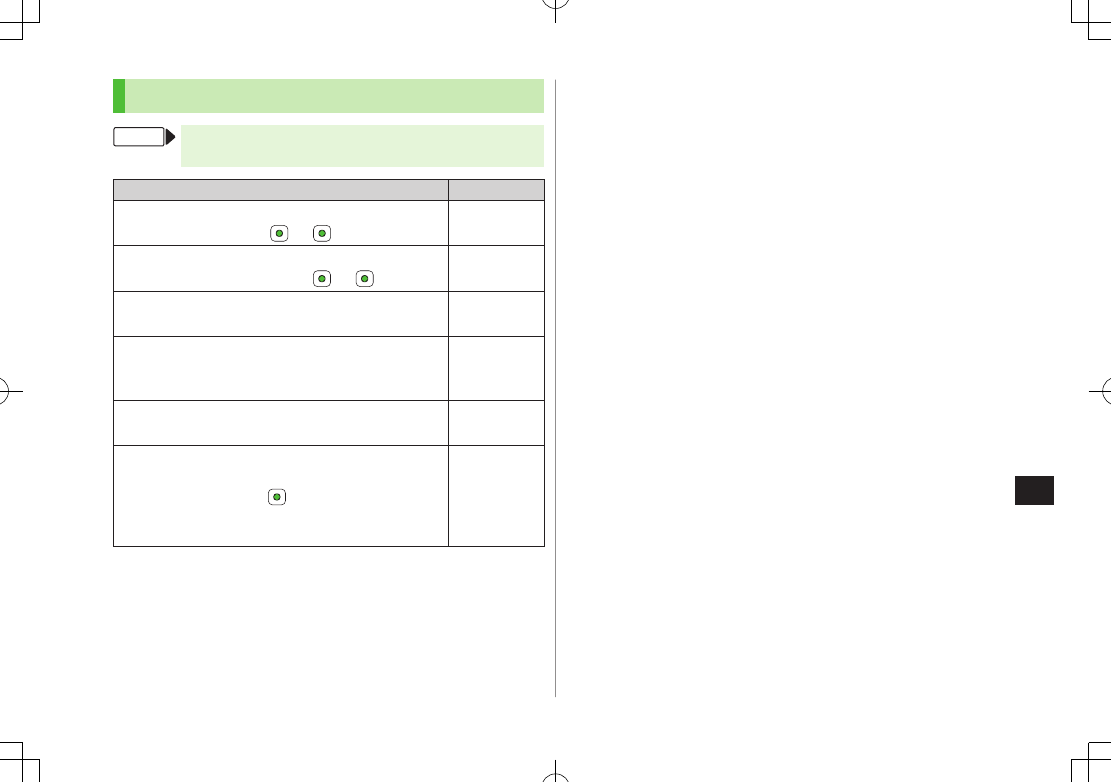
Settings
15-9
15
Call Time & Call Cost
From Main Menu 4 Settings 4 Call Settings
4 Call Time & Cost
Setting/Operation Default
■View Total Call Charge for Outgoing Calls
>
All Calls
( 7 To reset, 7 7 Enter PIN2) –
■View Total Call Time for Outgoing Calls1
>
Total Call Time
( 7 To reset, 7 ) –
■Display Call Charge2
>
Display Cost
7
ON
OFF (hide)
■Set Charge Limit3 4
>
Set Cost Limit
7 A[Menu] 7
Edit
7 Enter PIN2
7 Enter charge limit
–
■View Remaining Cost
>
Remaining
–
■Enter Currency Denomination and Price per
Unit of Call Time
>
Currency Setting
7 7 Enter PIN2 7 Enter
three letter abbreviation for the designated currency
7 Enter value
–
1 For Group Calling, total length of all calls made from handset remains.
2 Call Cost may not appear depending on subscription.
3 If charge limit is set below the value set in All Calls, outgoing calls are
blocked. Reset All Calls or change charge limit to a higher value.
4 Emergency numbers (110, 119, 118) are dialable even when the limit is
reached.
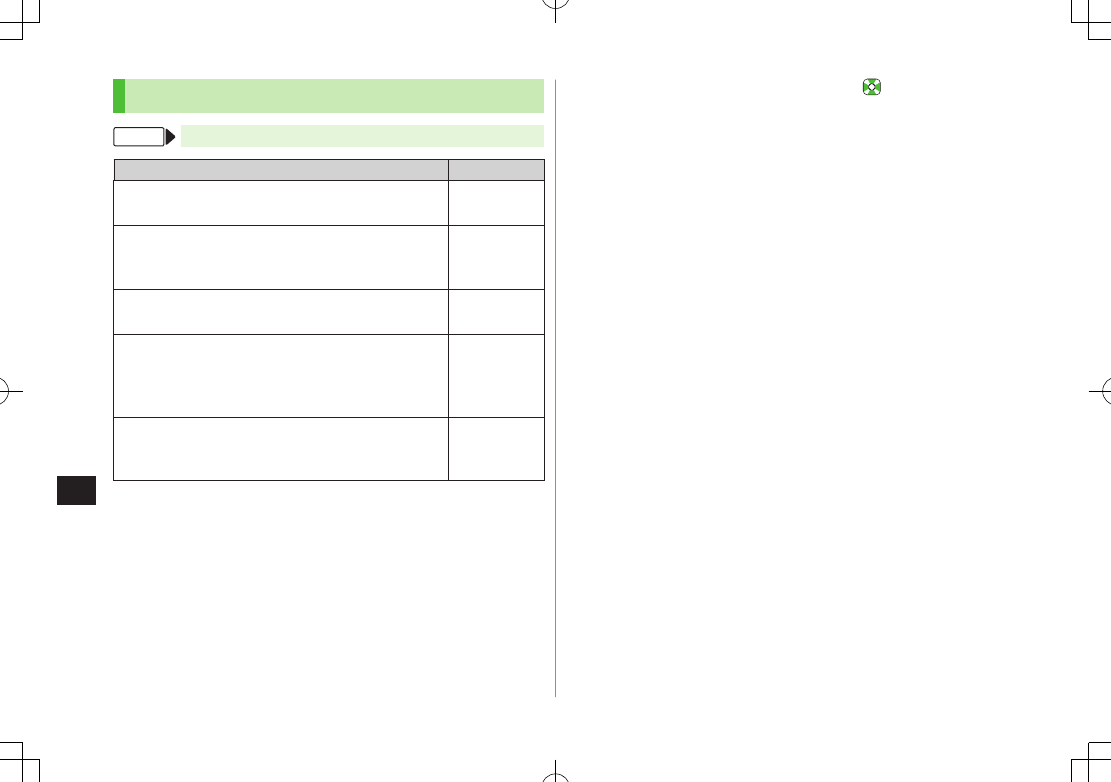
Settings
15-10
15
Making & Receiving Calls
From Main Menu 4 Settings 4 Call Setting
Setting/Operation Default
■Press Any Key to Answer Calls1
>
Any Key Answer
7
ON
OFF
■Answer Calls by Opening Handset
>
Clamshell Control
7
Open-to-Answer Call
7
ON
OFF (not
answer)
■End Calls by Closing Handset2
>
Clamshell Control
7
Close-to-End Call
7
ON
OFF (not end)
■Open Incoming Call Log for Missed Calls by
Opening Handset3
>
Clamshell Control
7
Open-to-Display Missed Call
7
ON
OFF
■Activate Auto Answer when Using Handsfree
Devices4
>
Auto Answer
7
ON
OFF
(not answer
automatically)
1 Valid Keys: J, P - O, G, H, D, F, , 1, 0
(Unavailable while a call is on hold)
2 Unavailable during a call using Earphone. Yahoo! Keitai cannot be
canceled by closing handset even if Close-to-End Call is active.
3 Available only when the first information received on handset is Missed
Call.
4 Handset beeps and call connects after seven seconds. When Auto Answer
and Answer Phone (ZP.2-12) are active, one with shorter Answer Time
takes priority. When Auto Answer and Voice Mail,
Ringer Off
(ZP.2-15)
are both active, Voice Mail takes priority.
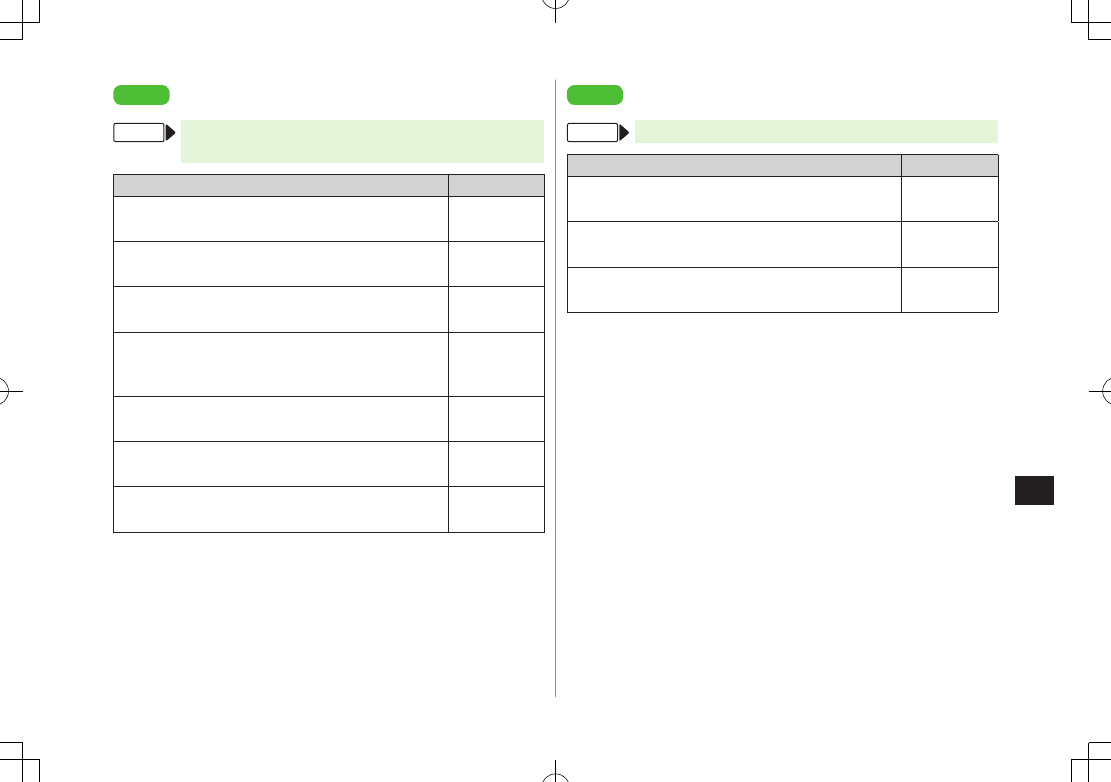
Settings
15-11
15
Settings
Notification Light
From Main Menu 4 Settings 4 Phone Settings
4 Notification Light
Setting/Operation Default
■Set Notification Light for Voice Calls*
>
Voice Call
7 Select a color or
OFF
Color 5
■Set Notification Light for Video Calls*
>
Video Call
7 Select a color or
OFF
Color 5
■Set Notification Light for Incoming Messages*
>
Message
7 Select a color or
OFF
Color 2
■Set Notification Light for Voice Calls in
Progress
>
In Conversation
7 Select a color or
OFF
Color 1
■Set Notification Light for S! Quick News
>
S! Quick News
7 Select a color or
OFF
Color 2
■Set Notification Light for Clamshell Closing
>
Clamshell Closing
7 Select a color or
OFF
Color 6
■Turn Off Notification Light for Data Transfer
>
Data Transfer
7
OFF
ON
When highlighting a color, Notification Light illuminates.
* Phone Book entry Notification Light (ZP.4-4, P.4-5) takes priority over
this setting.
Settings
Phone Book
From Main Menu 4 Phone Book 4 Settings
Setting/Operation Default
■Change Save Location for New Entry
>
Save Settings
7
USIM
or
Ask Each Time
Phone
■Open USIM Card Phone Book*
>
Change View
7
USIM
or
Phone & USIM
Phone
■Change Font Size
>
Font Size
7
Large
Normal
* Depending on the save location setting (Save Settings: Zabove),
selecting
Phone
or
USIM
may prompt a
Change save location as
well?
confirmation to appear.
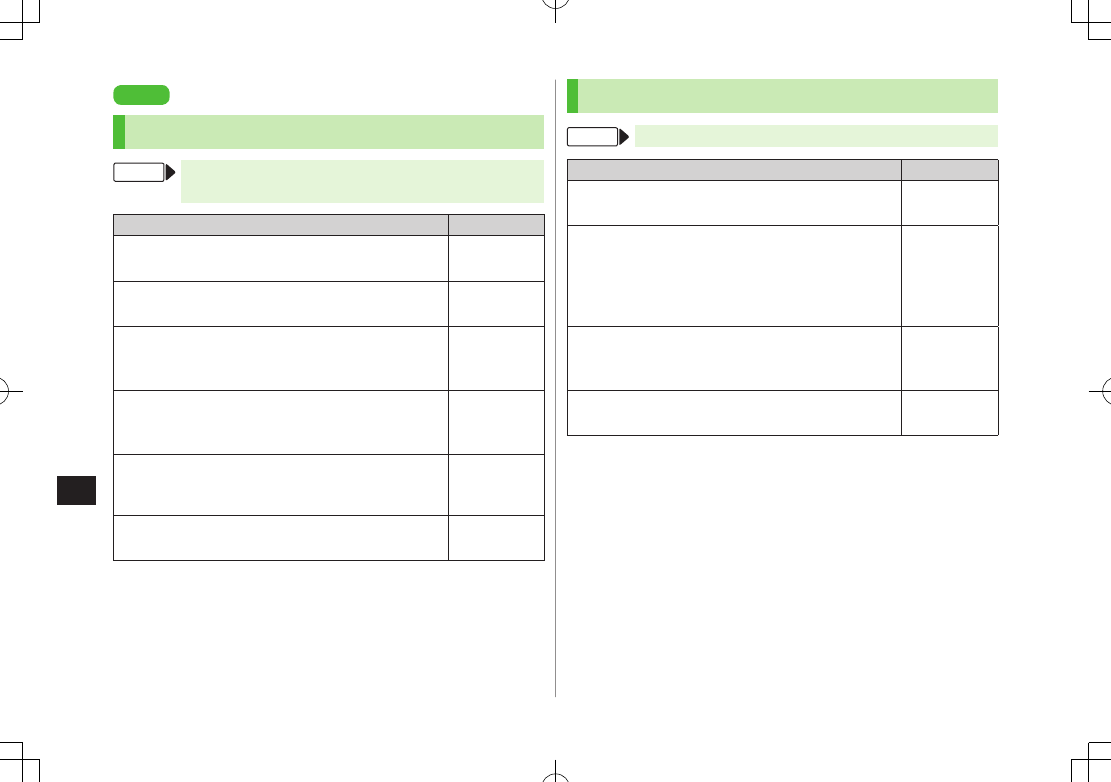
Settings
15-12
15
Settings
Video Call
Function Menus
From Main Menu 4 Settings 4 Call Settings
4 Video Call
Setting/Operation Default
■Change Outgoing Image and Sound Settings1
>
Video & Voice Setting
7 Select an item
Alternative
Picture
■Change Display Backlight Brightness1
>
Display Backlight
7
Brightness
7 Select a level Level 3
■Change Display Backlight Duration1
>
Display Backlight
7
Backlight Time
7
Follow
General Setting
2 or
Always OFF
Always ON
■Change Incoming Video Image Quality1
>
Incoming Video Quality
7
Motion Prioritized
or
Quality Prioritized
Standard
■Change Alternative Picture
>
Alternative Picture
7 Highlight a file 7 A[Set]
TVコール
代替画像
1.bmp
■Switch Speaker ON1
>
Loud Speaker
7
OFF
ON
(speaker on)
1 To change settings during a call: ZP.2-9, Right
2 Display Backlight Time setting (ZP.XX-4) applies.
Engaged Video Call Settings
From During a Video Call, A[Menu] 7 Settings
Setting/Operation Default
■Change Brightness
>
Display Backlight
7
Brightness
7 Select a level Level 3
■Change Backlight Duration
>
Display Backlight
7
Backlight Time
7 Select an
item
Selecting
Follow General Setting
applies Display
Backlight Time setting.
Always ON
■Change Incoming Image Quality
>
Incoming Video Quality
7
Motion Prioritized
or
Quality Prioritized
Standard
■Adjust Color Tone to Lighting Conditions
>
White balance
7 Select an environment Automatic
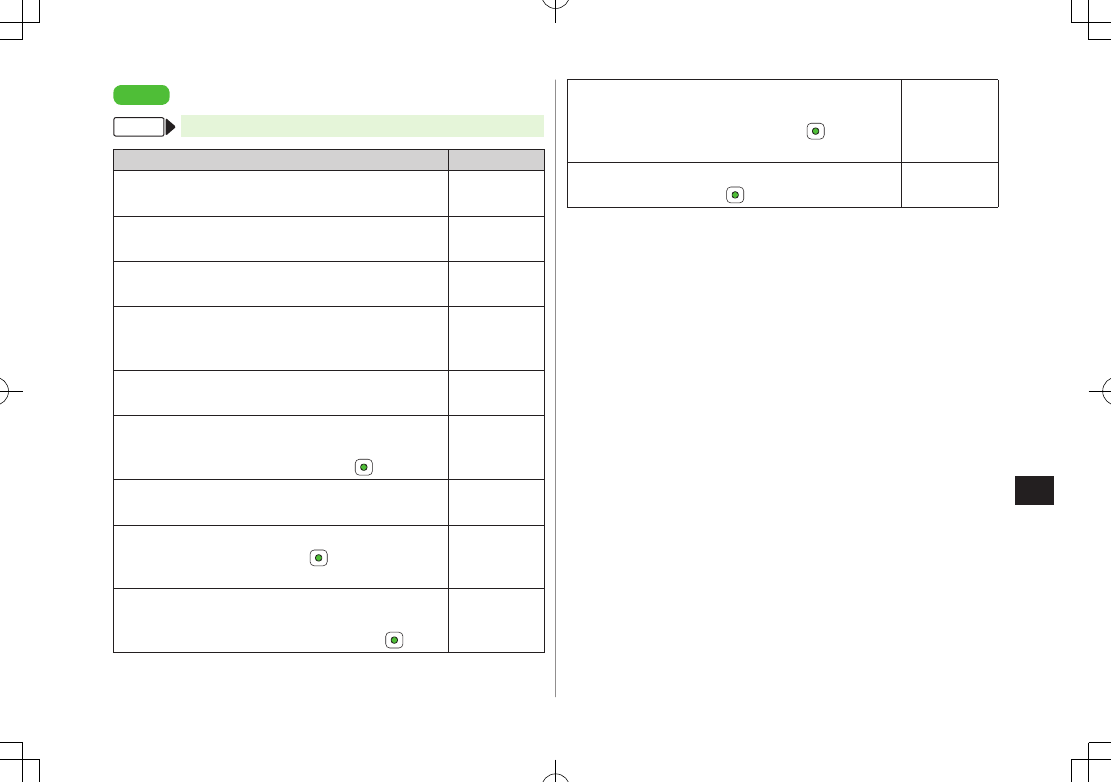
Settings
15-13
15
Settings
Digital TV
From Main Menu 4 TV 4 User Settings
Setting/Operation Default
■Hide Caption
>
Caption
7
OFF
ON
■Change Default View
>
First View
7
Normal Screen
Wide Screen
■Change Brightness
>
Display Backlight
7
Brightness
7 Select a level Level 2
■Set Backlight Duration while Watching TV
>
Display Backlight
7
Backlight Time
7 Select an
item
Always ON
■Turn Off Sounds from Data Broadcast/Sites
>
Data Broadcasting
7
Sound Effect
7
OFF
ON
■Show Confirmation on Data Broadcast
>
Data Broadcasting
7
Reset Confirmation Display
7
–
■Hide Guide in Wide Screen
>
Icon Always Display
7
OFF
ON
■Reset Channel List
>
Reset Channel Settings
7 7 Enter Phone
Password
–
■Delete Information Saved in Broadcast Storage
Area
>
Reset Storage Area
7 Select an item 7
–
■Delete All Information Saved in Broadcast
Storage Area
>
Reset Storage Area
7 A[All] 7 7 Enter
Phone Password
–
■Reset TV Settings
>
Reset TV Settings
7 7 Enter Phone Password –-
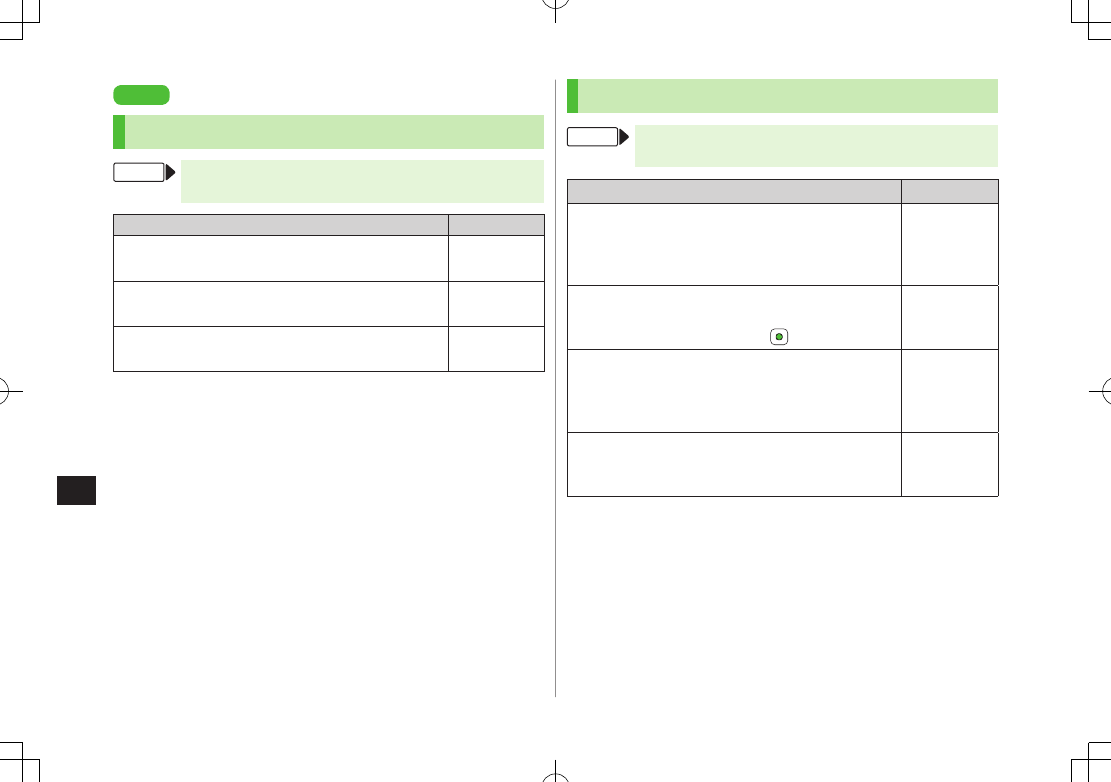
Settings
15-14
15
Settings
S! Quick News (Japanese)
Display Settings
From Main Menu 4 Settings 4 Display Settings
4 S! Quick News Settings
Setting/Operation Default
■Show Only Unread Items in Standby
>
Unread/Read Setting
7
Unread
Unread + Read
■Change Marquee Speed
>
Marquee Speed
7
Fast
or
Slow
Medium
■Show Image Data
>
Image Display
7
ON
OFF (hide)
Auto Update/Deleting Information
From Main Menu 4 Entertainment 4 S! Quick News
4 Settings
Setting/Operation Default
■Automatically Update News Flash in S! Quick
News List1 2
>
Auto Refresh
7
News Flash
7 Set update
frequency
OFF (not
automatically
update)
■Automatically Update General News (Once a
day)1 2
>
Auto Refresh
7
General
7 7
ON
OFF (not
automatically
update)
■Cancel Automatic Updates for Special News1 2
>
Auto Refresh
7
Special
7
OFF
ON
(Automatically
update every
fowr hours)1 2
■Delete S! Quick News Information
>
Del S! Quick News List
7 A[YES] 7 Enter
Phone Password
–
1 If calls are in progress at update time, auto update does not occur until
next update.
2 Video Calls are rejected during auto update.
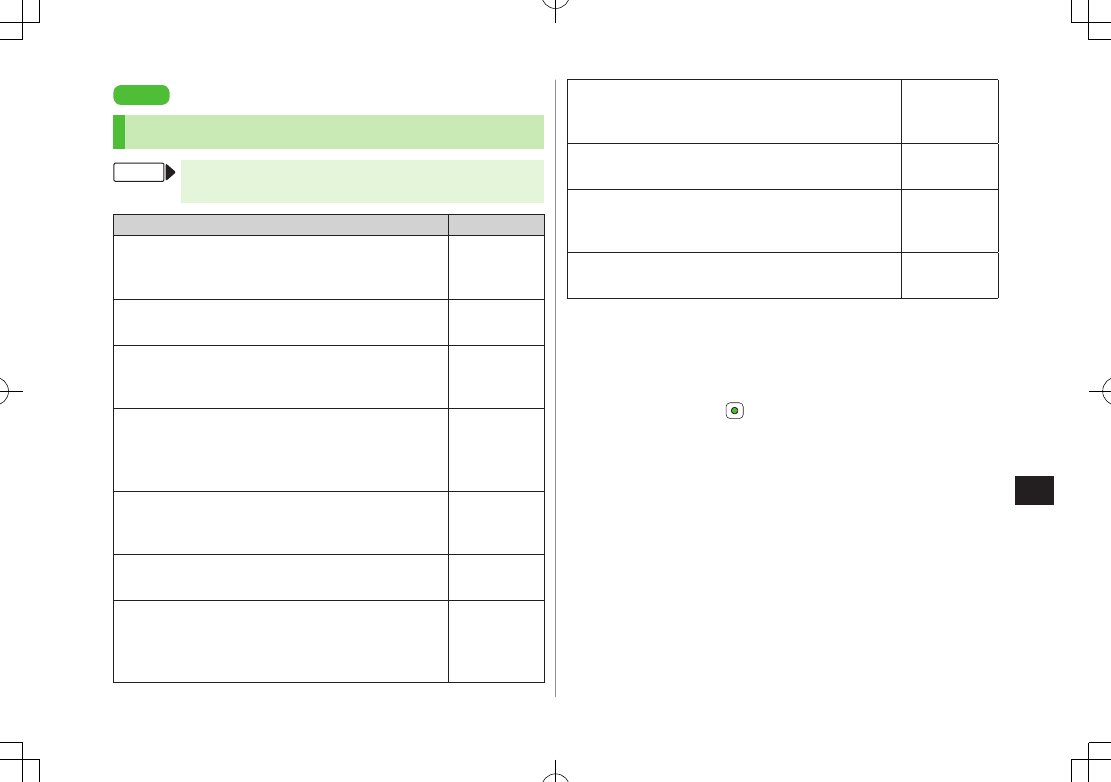
Settings
15-15
15
Settings
Messaging
Universal Settings
From Main Menu 4 Messaging 4 Settings
4 Universal Settings
Setting/Operation Default
■Open Incoming Mail Folder Automatically by
Opening Handset for New Messages1
>
Clamshell Control
7
ON
OFF
■Change Font Size2
>
Font Size
7
Large
or
Small
Normal
■Confirm Message Delivery (Available when
Messaging to SoftBank Handset Numbers)
>
Delivery Report
7
ON
OFF
(not confirm)
■Filter Messages into Folders
>
Mail Delivery Rule
7 Select a folder 7 A[Menu]
7
Add Address
7 Select a search/entry method 7
Select/enter address
–
■Filter Messages by Subject
>
Mail Delivery Rule
7 Select a folder 7 A[Menu]
7
Add Subject
7 Enter subject
–
■Change Word Prediction Priority
>
Learning from Received Message
7
OFF
ON (prioritize)
■Require Phone Password Entry when Opening
Messaging Folders/Retrieving Server Mail
>
Mail Security Setting
7 Enter Phone Password 7
(Repeat: Select an item)3 7 A[OK]
OFF (not set)
■Enable 3D Pictograms when Opening Messages
>
3D Pictograms
7
3D Picto Auto Play
7
Always
Display
or
Display only Unread
OFF
■Change Font/Background Color
>
3D Pictograms
7
Color Settings
7 Select a color White
■Set Auto Delete Off (For Drafts or Sent/Unsent
Messages)
>
Auto Delete Sent Messages
7
OFF
ON
■Set Auto Delete Off (For Incoming Mail)
>
Auto Delete Incoming Messages
7
OFF
ON
1 Available only when the first information received on handset is Message.
2 In the following cases, font size does not change. Open preview window
to view created messages in selected font size.
・In Subject field
・In S! Mail Composition window when
Font Size
is set to
Small
3 To cancel selection, press again.
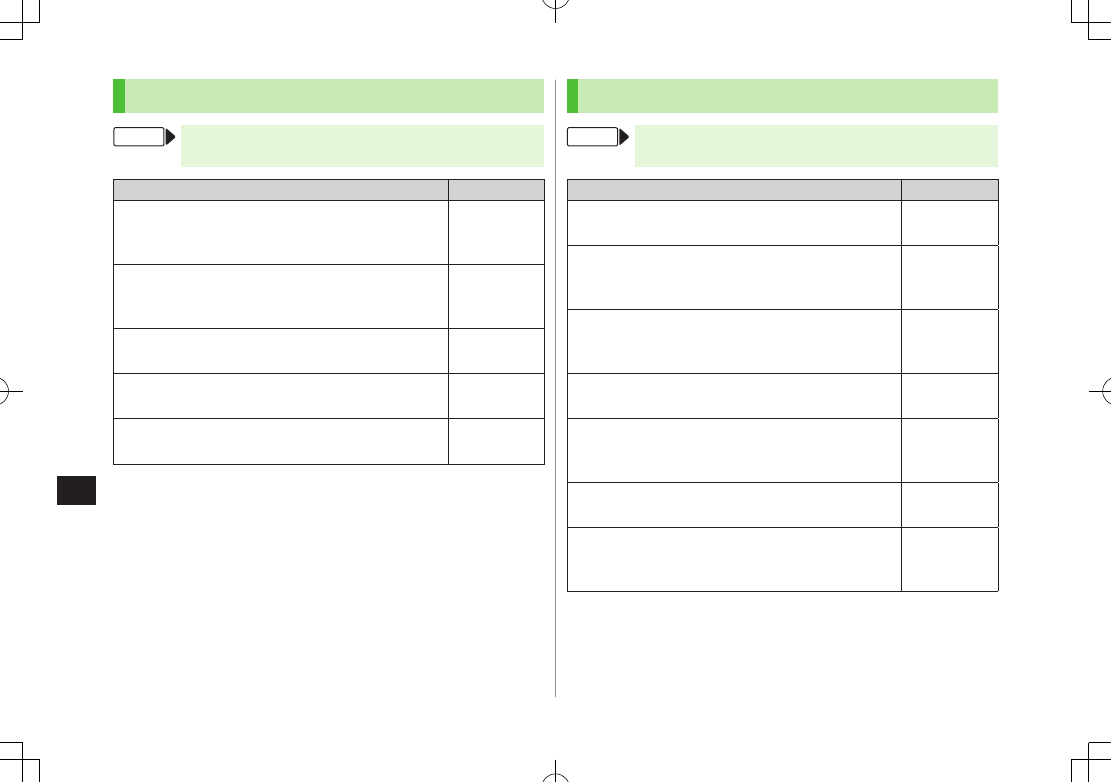
Settings
15-16
15
S! Mail Settings
From Main Menu 4 Messaging 4 Settings
4 S! Mail Settings
Setting/Operation Default
■Set S! Mail Download Condition (within Japan)
>
Incoming Options
7
Home Auto Settings
7
From Numbers Only
or
Manual Retrieval
Auto Download
All
■Retrieve S! Mail Manually while Abroad
>
Incoming Options
7
Roaming Auto Settings
7
Manual Retrieval
Auto
Download
■Set Not to Quote Message Text when Replying
>
Quote Message
7
OFF
ON (quote)
■Open Image Files Manually
>
Attachment Auto-play
7
Images
7
OFF
ON (open)
■Play Music Files Automatically*
>
Attachment Auto-play
7
Sounds
7
ON
OFF
(not play back)
* When multiple sound files are attached, the first file plays.
Feeling Mail Settings
From Main Menu 4 Messaging 4 Settings
4 S! Mail Settings 4 Feeling Expression
Setting/Operation Default
■Hide Information
>
Information Display Settings
7
OFF
ON (show)
■Deactivate Notification Light
>
Notification Light Patterns
7
Settings ON/OFF
7
OFF
ON (activate)
■Change Notification Light Color
>
Notification Light Patterns
7 Select feeling 7
Select a color*
–
■Deactivate Vibration
>
Vibration Patterns
7
Settings ON/OFF
7
OFF
ON (activate)
■Change Vibration Pattern
>
Vibration Patterns
7 Select feeling 7 Select a
pattern
–
■Set Message Ringtone
>
Message Ringtone
7
Settings ON/OFF
7
ON
OFF
■Change Message Ringtone
>
Message Ringtone
7 Select feeling 7 Select a
folder in Data Folder 7 Highlight a tone 7 A[Set]
–
* When highlighting a color, Notification Light illuminates.
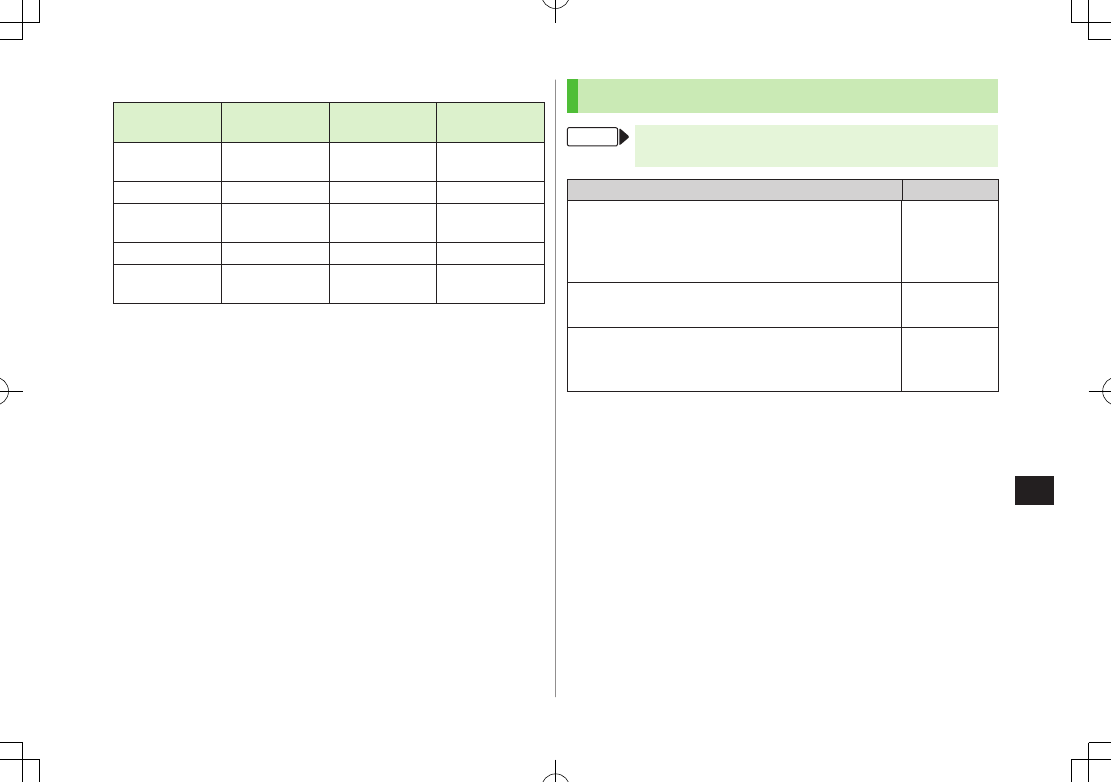
Settings
15-17
15
■Default Settings
Emotion Notification
Light Vibration Message
Ringtone
Happy Color 6 Pattern 1 Happy/
うれしい.mmf
OK/Good Color 2 Pattern 1 OK / Good.mmf
Sad/Sorry Color 1 Pattern 2 悲しい/ごめ
んなさい.mmf
NG/Bad Color 3 Pattern 2 NG / Bad.mmf
Notice/
Important Color 4 Pattern 3 注目/重要.mmf
When sender is saved in Phone Book, Phone Book settings take priority
in the following case (ZP.4-4).
・ Message Ringtone is set to a ringtone other than
Follow General Setting
・ Notification Light is set to a color other than
Follow General Setting
SMS Settings
From Main Menu 4 Messaging 4 Settings
4 SMS Settings
Setting/Operation Default
■Set a Time Limit to Store All Sent SMS at the
Center1
>
Expiry
7
Maximum
(depending on Server setting)
or select a limit
Depends on
USIM Card
settings
■Change SMS Center Number2
>
Message Center
7 Enter SMS Center number
+8190665
19300
■Set Input Character to English
>
Input Character Settings
7
English(160characters)
Japanese
(70characters)
1 When recipient handset is off or out-of-range, SMS are stored at the
Center, and delivered when recipient handset detects signal.
2 Changing Message Center number may disable SMS.
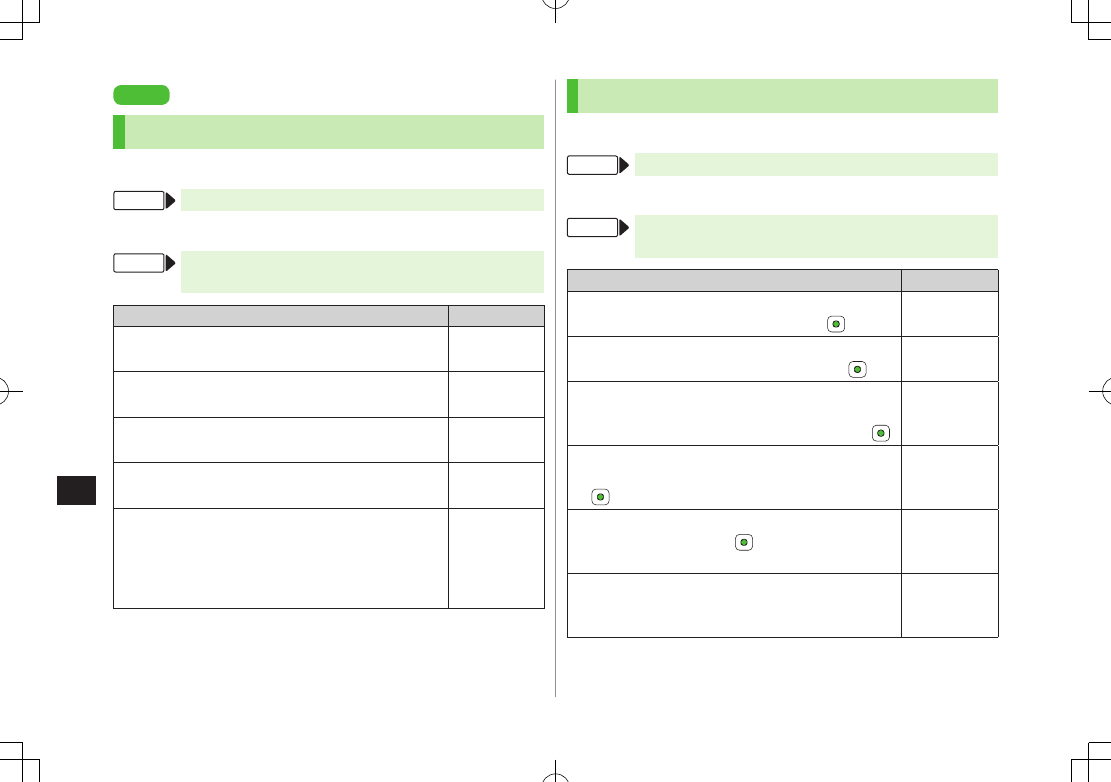
Settings
15-18
15
Settings
Internet
Browser Display Settings
Yahoo! Keitai
From Main Menu 4 Yahoo! Keitai 4 Settings
PC Site Browser
From Main Menu 4 Yahoo! Keitai 4 PC Site Browser
4 PC Site Browser Settings
Setting/Operation Default
■Change Font Size
>
Font Size
7
Large
or
Small
Normal
■Scroll Unit
>
Scroll Unit
7
Whole Screen
or
Half Screen
Single Line
■Images Off
>
Downloads
7
Display
Images
7
OFF
ON (Show)
■Sounds Off
>
Downloads
7
Play
Sounds
7
OFF
ON (Retrieve)
■Hide Warning Messages when Activating PC
Site Browser or Switching to Yahoo! Keitai*
>
Warning Messages
7
PC Site Browser
(when
activating) or
Yahoo! Keitai
(when switching) 7
OFF
ON (Show)
* PC Site Browser only
Memory Manager & Reset
Yahoo! Keitai
From Main Menu 4 Yahoo! Keitai 4 Settings
PC Site Browser
From Main Menu 4 Yahoo! Keitai 4 PC Site Browser
4 PC Site Browser Settings
Setting/Operation Default
■Clear Cache
>
Memory Manager
7
Clear Cache
7 –
■Delete Cookies
>
Memory Manager
7
Delete Cookies
7 –
■Delete User ID or Password Entered when
Authentication is Required
>
Memory Manager
7
Delete Certificates
7
–
■Delete Input Memory
>
Memory Manager
7
Delete Input Memory
7 –
■Initialize Browser
>
Initialized Browser
7 7 Enter Phone
Password
–
■Reset Browser Settings
>
Reset Defaults
7 A[YES] 7 Enter Phone
Password
–
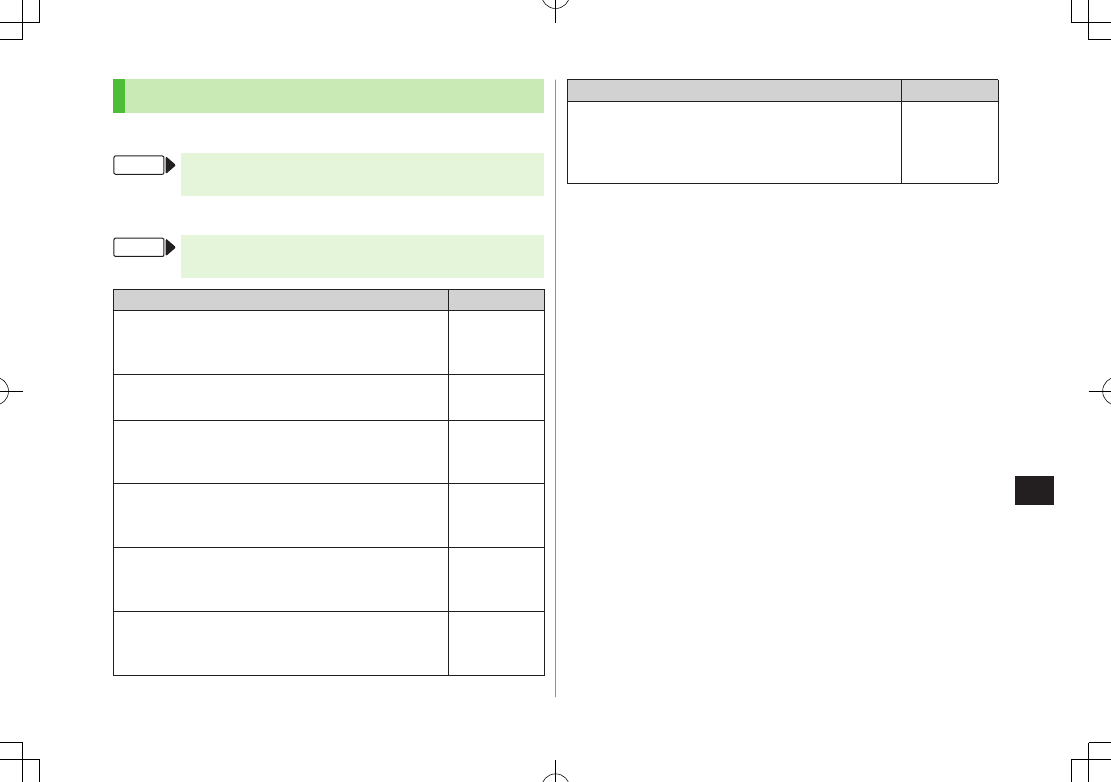
Settings
15-19
15
Security Settings
Yahoo! Keitai
From Main Menu 4 Yahoo! Keitai 4 Settings
4 Security
PC Site Browser
From Main Menu 4 Yahoo! Keitai 4 PC Site Browser
4 PC Site Browser Settings 4 Security
Setting/Operation Default
■Set Auto Send Off for Manufacturer's Number
(for Authentication)
>
Manufacture Number
7
OFF
ON (Send)
■Set Not to Send Referer Information
>
Send Referer
7
OFF
ON (Send)
■Select whether or Not to Allow Cookies to be
Stored on handset
>
Cookies
7
OFF
or
Ask Every Time
ON (Save)
■Select whether or Not to Run Scripts in Yahoo!
Keitai1
>
Script
7 Select an item
Ask before
Connect
■Select whether or Not to Run Scripts in PC Site
Browser2
>
Script
7
Select an item
ON (Run)
■View Electronic Certificates Issued by
Certificate Authorities
>
Root Certificates
7 Select an item
–
Setting/Operation Default
■Select whether or Not to Retain Authentication
Information
>
Certificate Retention
7
Always Keep
or
Not
Keep
Keep while
Browsing
1 Yahoo! Keitai Browser only
2 PC Site Browser only
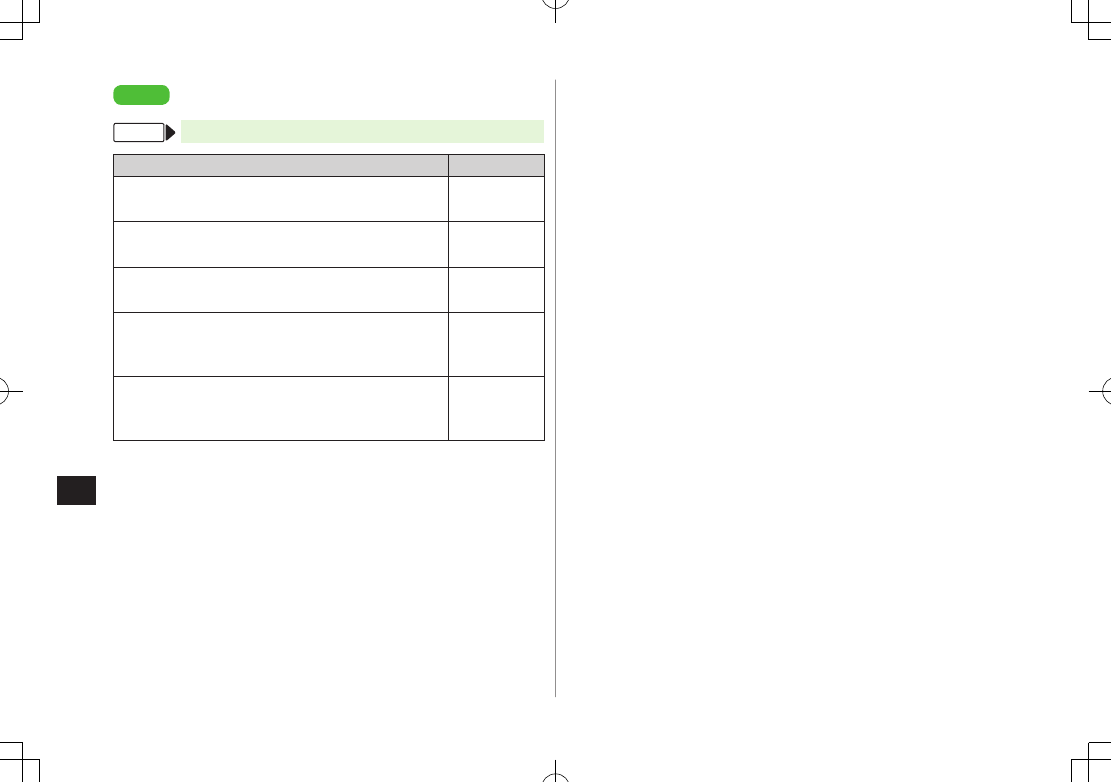
Settings
15-20
15
Settings
S! Appli
From Main Menu 4 S! Appli 4 S! Appli Settings
Setting/Operation Default
■Change Volume
>
Volume
7 Adjust volume Volume 4
■Backlight On/Off
>
Display Backlight
7
Always ON
or
Always OFF
Follow General
Setting*
■Deactivate Vibration
>
Vibration
7
OFF
ON(Activate)
■Suspend S! Appli after Set Period of
Inactivity
>
Auto Suspend Timer
7 Select a duration
Not Suspended
■Synchronize Memory Card Used in Another
Handset, etc. to Update S! Appli List
>
Synchronize Memory Card
–
* Display Backlight Time setting (ZP.XX-4) applies.
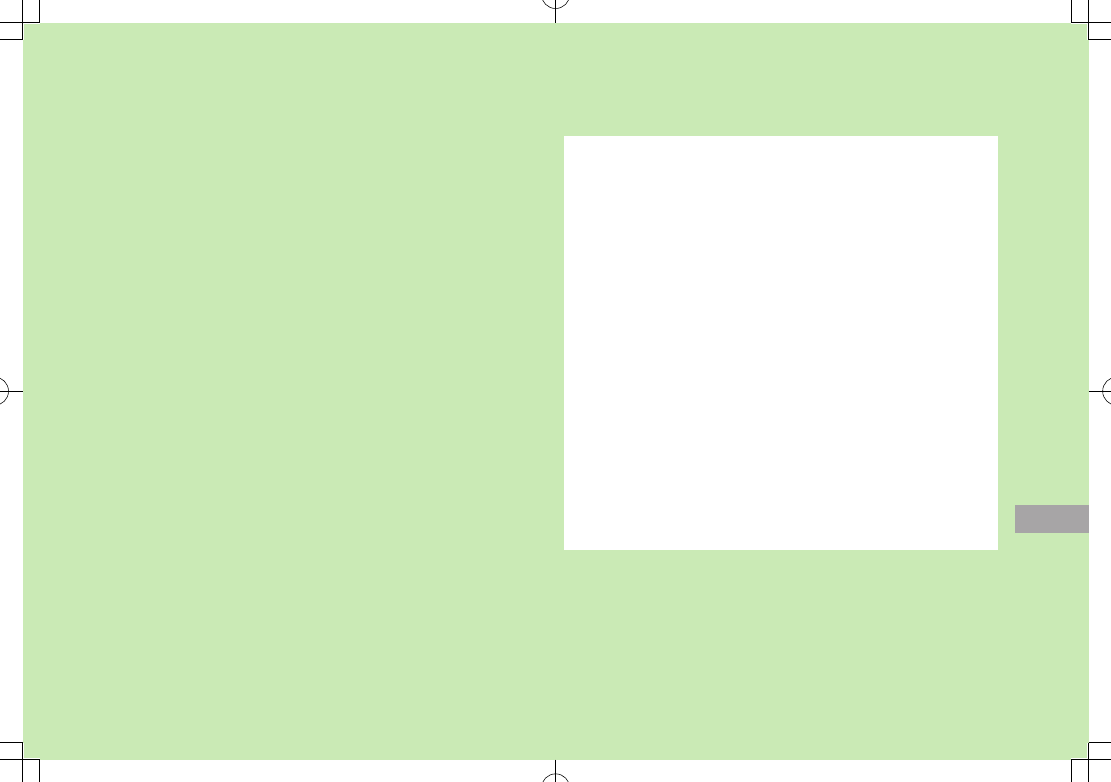
16
16-1
Appendix
Function List ....................................................... 18-2
Troubleshooting .................................................. 18-9
Warning Signs ........................................................................18-11
Software Update .............................................. 18-11
Updating Software Manually ...................................................18-12
Updating Software Automatically ............................................18-12
Key Assignments (5-touch Mode) ..................... 18-14
Key Assignments (2-touch Mode) ..................... 18-15
Key Assignments (NIKO-touch Mode) ............... 18-16
Symbol List ....................................................... 18-17
Character Code List .......................................... 18-18
Memory List ...................................................... 18-23
Specifications ................................................... 18-24
Index ................................................................. 18-25
Warranty & Service ........................................... 18-31
Warranty ................................................................................18-31
After-Sales Service ..................................................................18-31
Customer Service.............................................. 18-32
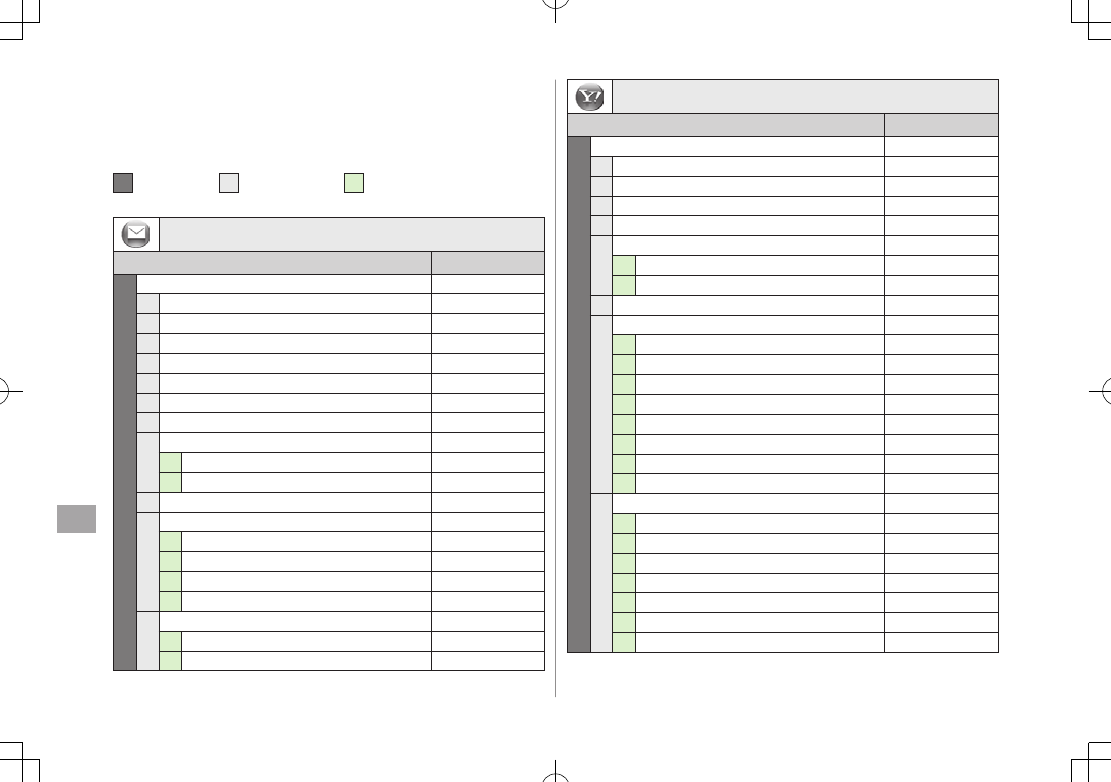
Appendix
16-2
16
Function List
From Main Menu, press key corresponding to a menu
number for direct access. (ZP.1-20)
Example: To select S! Mail Settings in Messaging menu:
1 first column 0 second column 3 third column
Q (Messaging) 7 P (Settings) 7 E (S! Mail Settings)
Messaging
Menu Number/Function Name Page
1Messaging –
1Incoming Mail P.12-12
2Create New S! Mail P.12-4
3Retrieve New P.12-17
4Drafts P.12-18
5Templates P.12-6
6Sent Messages P.12-18
7Unsent Messages P.12-18
8Server Mail Box –
1Mail List P.12-17
2Delete Server Mail All P.12-18
9Create New SMS P.12-8
0Settings –
1Custom Mail Address P.12-3
2Universal Settings P.15-18
3S! Mail Settings P.15-19
4SMS Settings P.15-21
eMemory Status –
1Phone P.12-3
2USIM P.12-3
Yahoo! (Yahoo! Keitai)
Menu Number/Function Name Page
2Yahoo! –
1Yahoo! Keitai P.13-3
2Bookmarks P.13-8
3Saved Pages P.13-8
4Web Search P.13-3
5Enter URL –
1Direct Entry P.13-4
2URL History List P.13-4
6History P.13-4
7PC Site Browser –
1Homepage P.13-5
2Bookmarks P.13-8
3Saved Pages P.13-8
4Web Search P.13-5
5Enter URL P.13-5
6History P.13-5
7Yahoo! Keitai P.13-3
8PC Site Browser Settings P.15-21
8Settings –
1Font Size P.15-21
2Scroll Unit P.15-21
3Downloads P.15-21
4Memory Manager P.15-22
5Security P.15-22
6Initialized Browser P.15-23
7Reset Defaults P.15-23
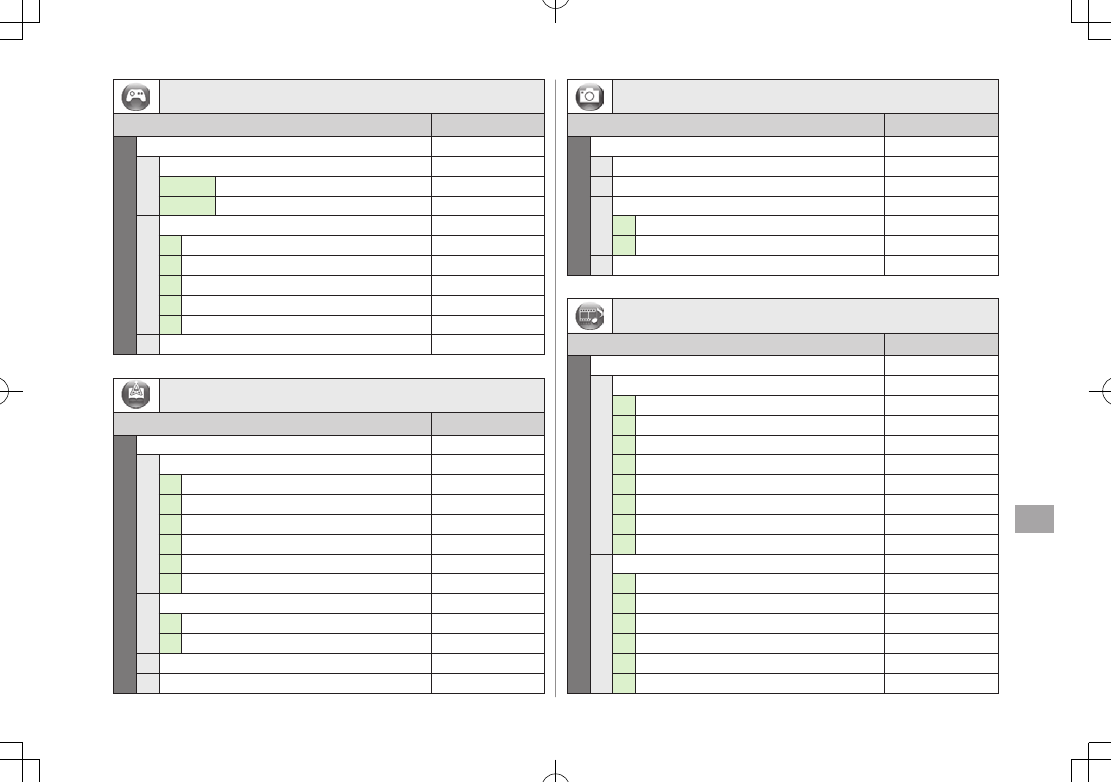
Appendix
16-3
16
S! Appli
Menu Number/Function Name Page
3S! Appli –
1S! Appli List –
Tab 1 Phone P.14-2
Tab 2 Memory Card P.14-2
2S! Appli Settings –
1Volume P.15-23
2Display Backlight P.15-23
3Vibration P.15-23
4Auto Suspend Timer P.15-23
5Synchronize Memory Card P.15-23
3Information P.14-2
News/Ent. (News/Entertainment)
Menu Number/Function Name Page
4News/Ent. –
1S! Information Channel/Weather –
1What's New? P.6-3
2History P.6-3
3Register/Cancel P.6-2
4Get Latest Contents P.6-2
5Missed Event settings(S! Information Channel) P.6-2
6Weather Indicator P.6-3
2S! Quick News –
1S! Quick News List P.6-5
2Settings P.15-17
3BookSurfing P.6-6
4e-Book Viewer P.6-6
Camera
Menu Number/Function Name Page
5Camera –
1Camera P.5-5
2Video Camera P.5-6
3Bar Code Reader P.11-10
1Scan Barcodes P.11-10
2Saved Data List P.11-11
4Magnifying Loupe P.5-8
Media (Media Player)
Menu Number/Function Name Page
6Media –
1Audio –
1All P.7-5
2Music P.7-5
3Ring Song P.7-5
4Playlist P.7-5
5Display Playback Screen P.7-5
6Playback Mode P.7-7
7Download Music P.7-3
8Music Search P.7-3
2Video –
1All P.7-6
2Video Folder P.7-6
3Playlist P.7-6
4Display Playback Screen –
5Playback Mode P.7-7
6Download Videos P.7-3
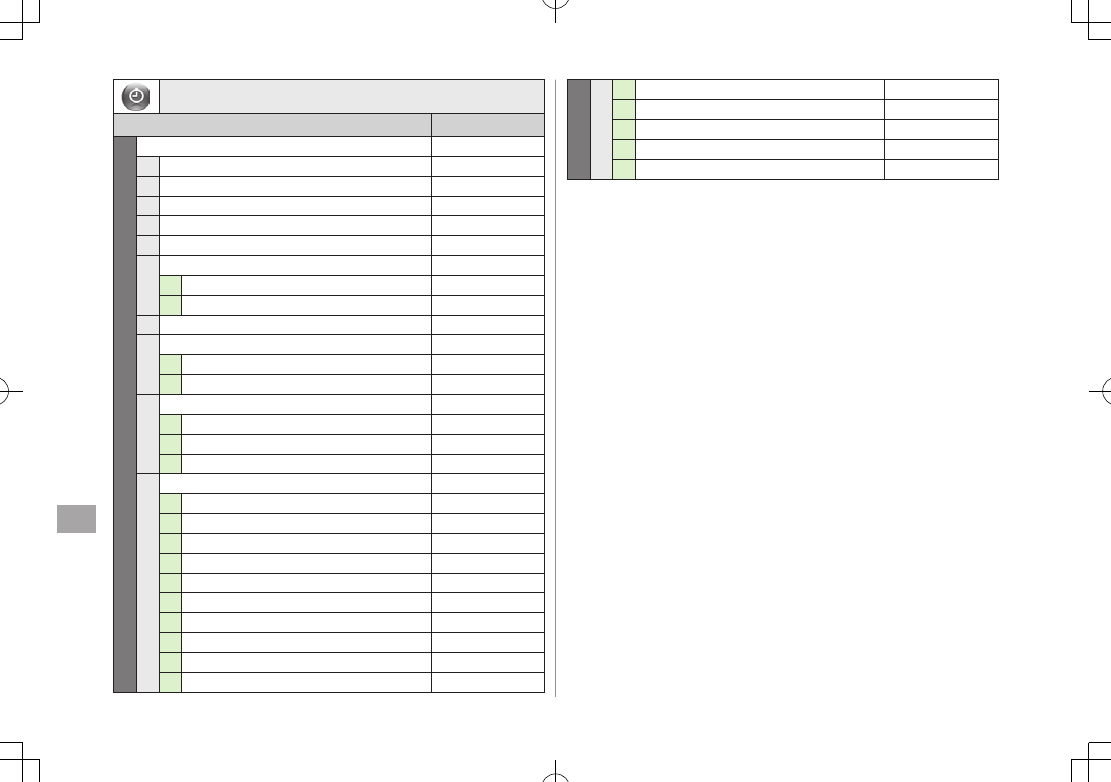
Appendix
16-4
16
Tools
Menu Number/Function Name Page
7Tools –
1Alarms P.11-6
2Calendar P.11-2
3Calculator P.11-7
4Notepad P.11-8
5Count Down Timer P.11-9
6Answer Phone –
1Message List P.2-13
2Settings P.2-12
7Voice Recorder P.11-9
8Bar Code Reader P.11-10
1Scan Barcodes P.11-10
2Saved Data List P.11-11
9Software Update –
1Software Update P.16-10
2Regular Updates P.16-11
3Update Result P.16-11
0One Touch Guide –
1Display New Messages P.11-12
2Calendar P.11-12
3Speed Dial P.11-12
4Simple Mode P.11-12
5Set as Wallpaper P.11-12
6Private Menu P.11-12
7View Blind P.11-12
8Manner P.11-12
9Magnifying Loupe P.11-12
0Create New Phone Book P.11-12
70eKeyguard P.11-12
rDrive P.11-12
Yahoo! Keitai Menu* P.11-12
Create Message* P.11-12
Key Customization* P.11-12
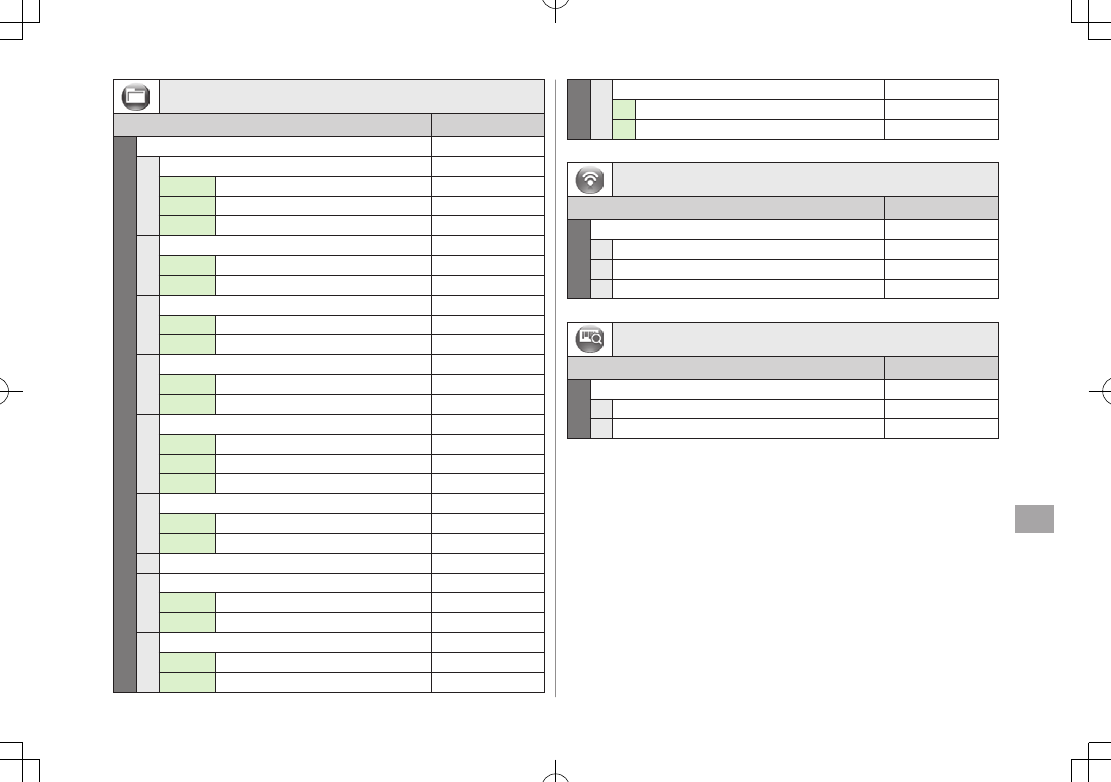
Appendix
16-5
16
Data Folder
Menu Number/Function Name Page
8Data Folder –
1Pictures –
Tab 1 Phone P.8-2
Tab 2 Memory Card P.8-2
Tab 3 DigitalCamera P.8-2
2Ring Songs·Tones –
Tab 1 Phone P.8-2
Tab 2 Memory Card P.8-2
3S! Appli –
Tab 1 Phone P.8-2
Tab 2 Memory Card P.8-2
4Music –
Tab 1 Phone P.8-2
Tab 2 Memory Card P.8-2
5Videos –
Tab 1 Phone P.8-2
Tab 2 Memory Card P.8-2
Tab 3 Video Camera P.8-2
6Books –
Tab 1 Phone P.8-2
Tab 2 Memory Card P.8-2
7Templates P.8-2
8Flash(R) –
Tab 1 Phone P.8-3
Tab 2 Memory Card P.8-3
9Other Documents –
Tab 1 Phone P.8-3
Tab 2 Memory Card P.8-3
80Memory Status –
1Phone P.8-3
2Memory Card P.8-3
Infrared
Menu Number/Function Name Page
9Infrared –
1Infrared ON/OFF P.9-3
2Send Account Details P.9-3
3Send All Phone Book P.9-4
Bar Code (Bar Code Reader)
Menu Number/Function Name Page
eBar Code –
1Scan Barcodes P.11-10
2Saved Data List P.11-11
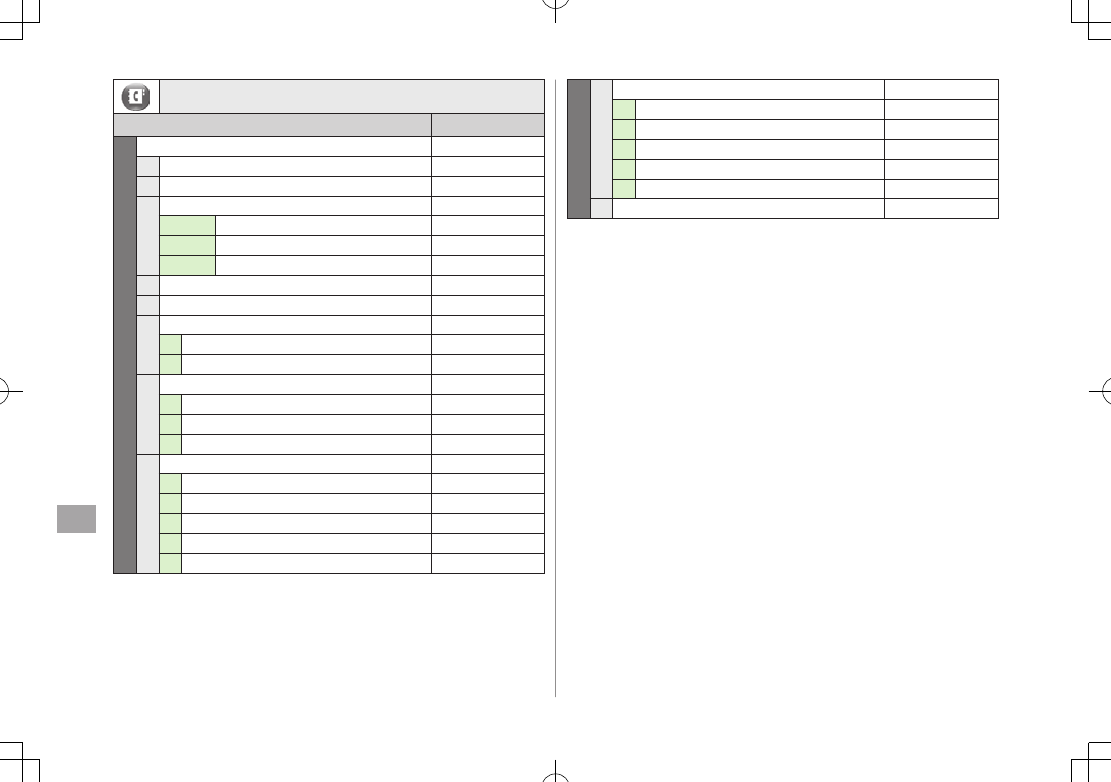
Appendix
16-6
16
Phone (Phone Book)
Menu Number/Function Name Page
Phone –
1Phone Book P.4-6
2Create New Entry P.4-3
3Mail & Call Log –
Tab 1 All Calls / All Mails Logs P.2-10, P.12-15
Tab 2 Incoming / Receive Logs P.2-10, P.12-15
Tab 3 Outgoing / Send Logs P.2-10, P.12-15
4Group P.4-5
5Account Details P.1-24, P.4-14
6One Touch Key –
1One Touch Key P.4-8
2Speed Dial P.4-8
7S! Addressbook Back-up –
1Start Sync P.4-12
2Auto Sync Settings P.4-13
3Sync Log P.4-13
8Memory Manager –
1Copy All from USIM P.4-10
2Copy All to USIM P.4-10
3Delete All (Phone) P.4-10
4Delete All (USIM) P.4-10
5Send All Phone Book via Infrared P.9-4
9Settings –
1Save Settings P.15-13
2Change View P.15-13
3Search Method P.4-6
4Font Size P.15-13
5Mail Group Setting P.12-21
0Memory Status P.4-11
Number in first column is not available for Phone Book.
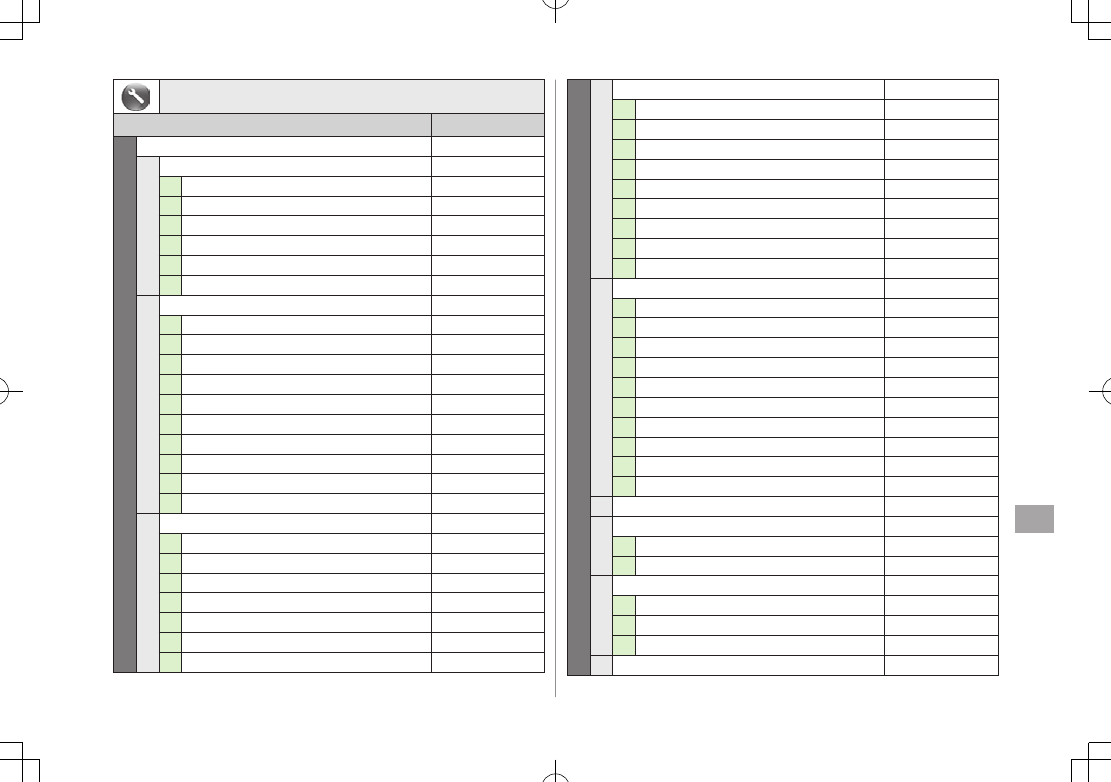
Appendix
16-7
16
Settings
Menu Number/Function Name Page
rSettings –
1Sound Settings –
1Assign Ringtone P.15-2
2Ringer Volume P.15-2
3Ringtone Duration P.15-2
4Warning Tone P.15-3
5Vibration Alert P.15-2
6Key Tone P.15-3
2Display Settings –
1Customize Main Display P.15-4
2Font Size P.15-5
3Font Pattern P.15-5
4Change Menu Theme P.15-5
5Backlight Settings P.15-6
6Main Menu Icons P.15-5
7Themes P.15-4
8Standby Display P.15-4
9S! Quick News Settings P.15-17
0View Blind P.1-24
3Phone Settings –
1言語選択 P.15-4
2Date & Time P.15-8
3Dictionaries P.3-9
4Notification Light P.15-12
5Keyguard P.10-3
6Key Settings P.15-6
7Change Simple Mode P.1-22
r4Security –
1Password Lock P.10-4
2Phone Book Lock P.10-6
3Messaging Lock P.10-6
4Secret Mode Setting P.10-7
5Reset P.10-9
6PIN Certification P.10-2
7Change PIN P.10-3
8Change PIN2 P.10-3
9Change Password P.10-2
5Call Settings –
1Optional Services P.2-14
2Call Time & Cost P.15-10
3Video Call P.15-14
4Reject Incoming Calls P.10-5
5Emission OFF Mode P.1-16
6Show My Number P.2-20
7Any Key Answer P.15-11
8Clamshell Control P.15-11
9Auto Answer P.15-11
0Ear Volume P.15-11
6Manner Mode Settings P.15-7
7Location Settings –
1Positioning Lock P.9-6
2Send Location Info P.9-6
8Memory Card Manager –
1Format Memory Card P.8-15
2Check Memory Card P.8-18
3Memory Card Backup/Restore P.8-16
9Retrieve NW Info P.1-14
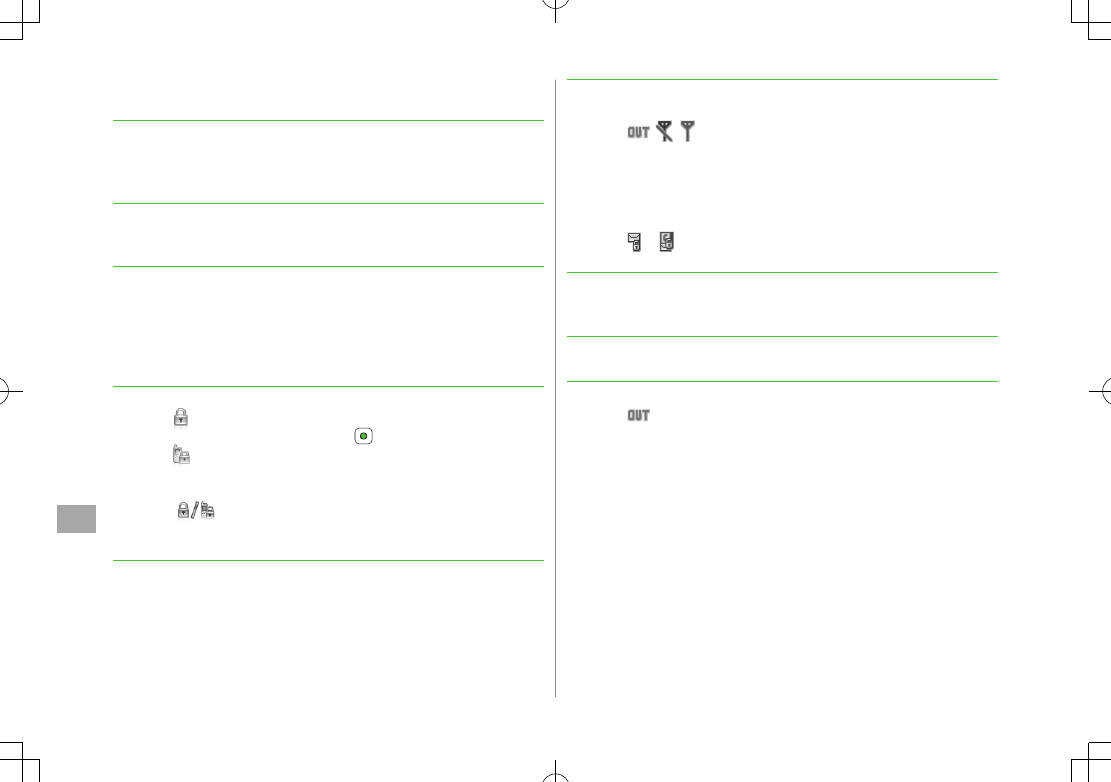
Appendix
16-8
16
Troubleshooting
Handset does not turn on
・ Was L pressed for more than three seconds?
・ Is battery level sufficient?
・ Is battery inserted properly? (ZP.1-13)
Handset functions do not work after turning power on
・ Does PIN entry window appear?
PIN entry is
ON
. Enter PIN. (ZP.11-2)
Insert USIM or INVALID USIM
appears when handset is turned on
or operations attempted
・ Is USIM Card inserted correctly? (ZP.1-3)
・ Unusable USIM Card may be inserted (ZP.1-2).
・ USIM Card IC chip may be dirty.
Wipe with a clean cloth, then insert USIM Card correctly.
Keypad does not respond
・ Does appear in Standby?
・ Keyguard is active (ZP.XX-3). Press to cancel it.
・ Does appear in Standby?
・ Password Lock is active (ZP.XX-4). Enter Phone Password (ZP.1-26)
to cancel it.
・ Does appear in Standby?
Keyguard and Password Lock are both active (ZP.XX-3, P.XX-4).
Cancel Keyguard, and then cancel Password Lock.
Display is blurred
・ Adjust display brightness (ZP.XX-4)
・ Is View Blind active?
・ Cancel View Blind (ZP.1-27)
Outgoing calls or Video Calls will not connect or message and
Internet connections are unavailable
・ Does (red) appear?
Is handset out-of-range or in a location where signal is weak?
Move to a location where signal is strong.
・ Are you using handset overseas?
Set international settings (e.g. select operator) to use abroad (ZP.2-8,
P.XX-8).
・ Does or appear?
Messaging Lock is active (ZP.XX-19). Deactivate Messaging Lock.
Outgoing calls or Video Calls will not connect
・ Is area code entered?
・ Is restricting outgoing calls in Call Barring? (ZP.2-18)
Outgoing calls will not connect or busy signal sounds
・ Did you enter area code?
Call is interrupted or disconnected
・ Does appear? Is handset out-of-range or in a location where
signal is weak?
Move to a location where signal is strong.
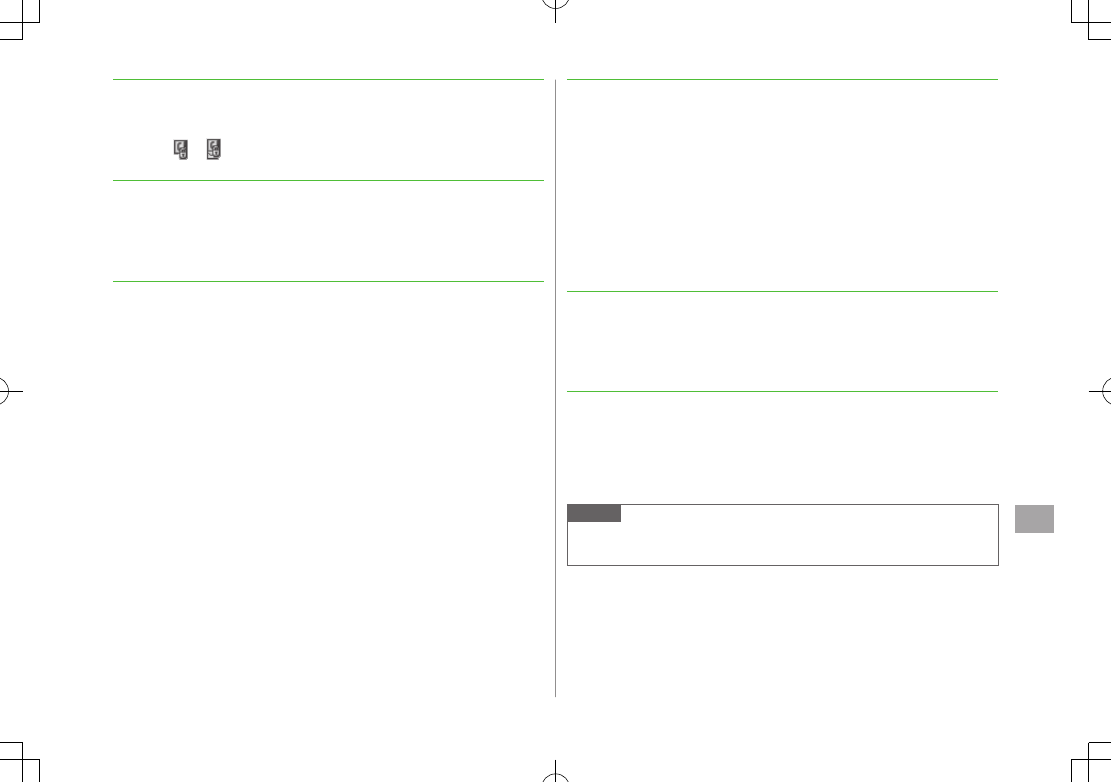
Appendix
16-9
16
Calls cannot be made via a Phone Book entry
・ Entry may be saved as Secret.
Set Secret Mode
ON
(ZP.10-6).
・ Does or appear?
Phone Book Lock is active (ZP.4-10). Deactivate Phone Book Lock.
Entry names do not appear in Call Log or message lists even if
saved in Phone Book
・ This may occur just after turning handset on. Return to Standby and
retry
later.
Handset does not respond as customized for incoming calls from
numbers saved in Phone Book
・ This may occur just after turning handset on.
Cannot charge battery
・ Is AC Charger (sold separately) firmly connected to handset or Desktop
Holder (not included)? (ZP.1-14)
・ Is AC Charger securely plugged into an outlet?
・ Is battery installed in handset correctly? (ZP.1-13)
・ Is handset correctly mounted in Desktop Holder?
・ Make sure handset, battery, Desktop Holder and AC Charging terminals
are clean.
・ Is ambient temperature between +5°C and +35°C?
Otherwise, battery may not reach full charge.
・ Battery may need to be replaced.
Handset/accessories feel warm
・ AC Charger/Desktop Holder may warm during charging.
Handset may warm during long use. This is normal if you can hold it
comfortably. Low temperature burns may occur if handset is held
against skin for long periods.
Battery Operating Time is greatly reduced
・ Battery Operating Time may be reduced by environmental factors such
as temperature, charging conditions or signal strength, as well as by
operations or settings. See "Charging Time & Operating Time
Estimates" (ZP.1-11) and "Battery Time" (ZP.1-12).
Note
If you did not find the remedy to your problem here, please contact
SoftBank Mobile Customer Center (ZP.18-32).
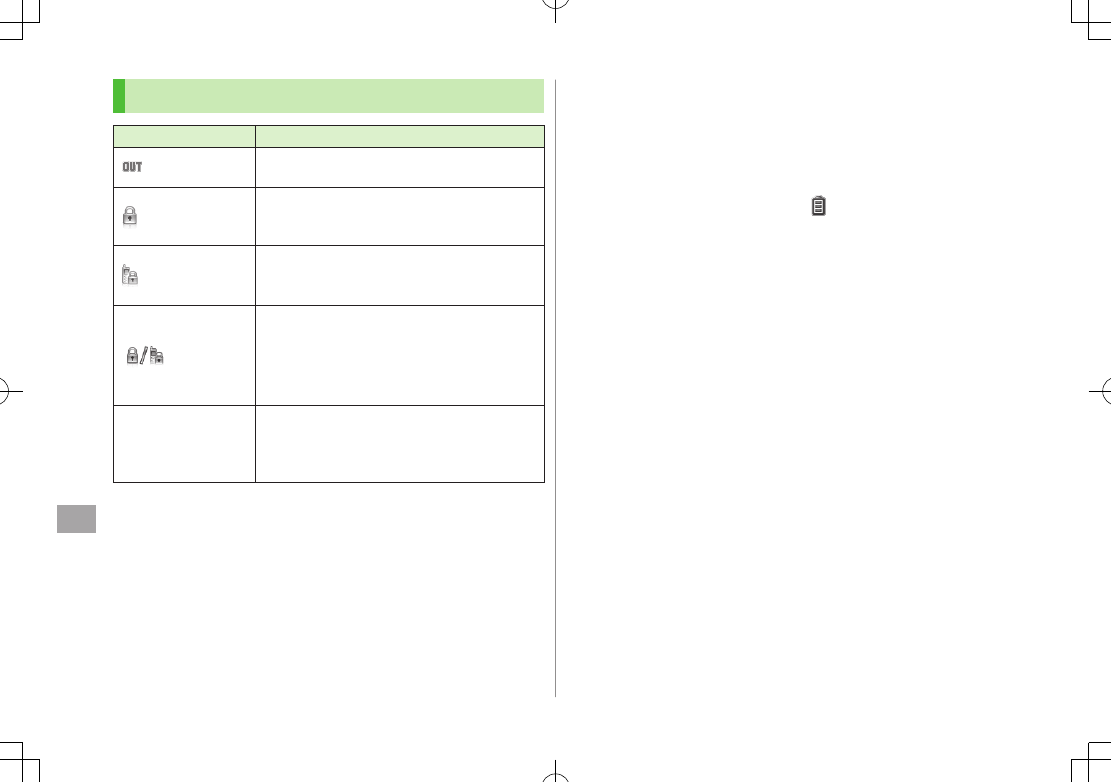
Appendix
16-10
16
Warning Signs
Problem Causes and Remedies
appears Handset is out-of-range.
Move to a location where signal is strong.
appears
Keyguard is active (ZP.XX-3).
Cancel Keyguard to use keys. Answer calls even
if Keyguard is active.
appears
Password Lock is active (ZP.XX-4).
Cancel Password Lock to use handset. Answer
calls even if Password Lock is active.
appears
Keyguard and Password Lock are both active
(ZP.XX-3, P.XX-4).
Cancel Keyguard, and then cancel Password
Lock to use keys. Answer calls even if Keyguard
and Password Lock are both active.
Low battery
message appears
and battery alarm
tone sounds
Battery is low.
Charge (ZP.1-14) or replace battery (ZP.1-
13).
Software Update
Check for 840P software updates and download as required.
Choose to begin update or schedule update.
Transmission fees do not apply to updates (including checking for
updates, downloading and rewriting).
Fully charge battery beforehand. Even if appears, low battery message
may appear. In this case, charge battery until Charging Indicator goes
out.
Select a place where signal is strong and stable.
Do not remove battery during the update. Update will fail.
Other functions are not available during Software Update.
The update may take some time.
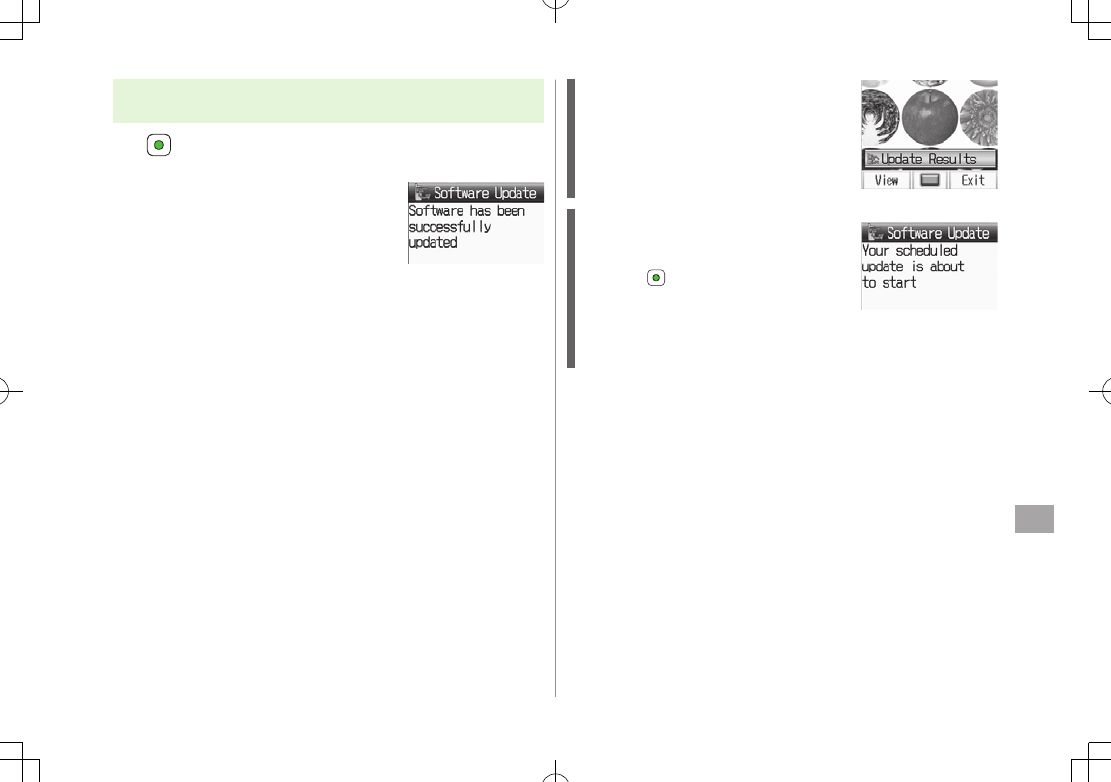
Appendix
16-11
16
Main Menu 4 Tools 4 Software Update
4 Software Update
1
Follow onscreen instructions.
After download is complete, handset
automatically turns off and restarts before
Software Update begins.
After Software Update is complete, handset
automatically turns off and restarts before
information appears for successful update.
(This process takes approximately
30 seconds.)
Update Results
In Information window, Select
Update Results
In Standby, Main Menu 4 Tools
4 Software Update
4 Update Results
Scheduled Update
Follow onscreen instructions for setup.
Confirmation appears at scheduled update
time. Press or wait ten seconds for update
to start.
Software Update will not start while
handset is in use. Continuing handset usage for ten minutes or more
cancels Scheduled Update.
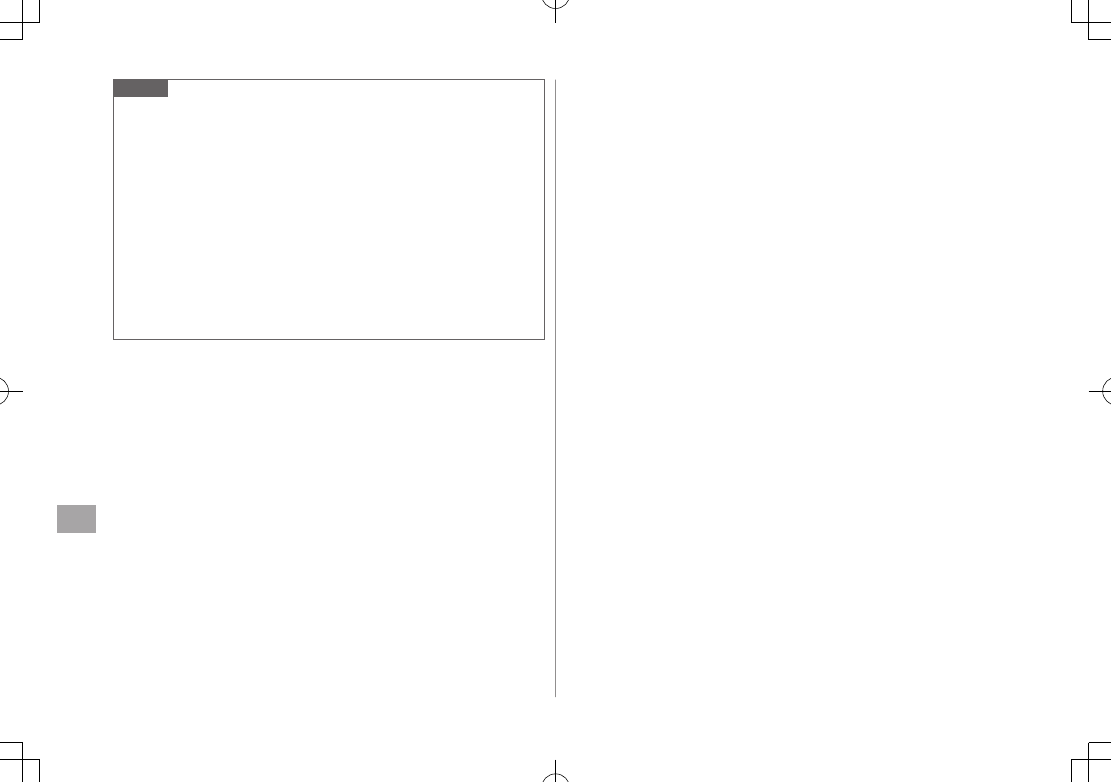
Appendix
16-12
16
Note
Software Update failure may disable handset. Contact SoftBank Mobile
Customer Center, Customer Assistance (ZP.18-32).
Software Update does not affect Phone Book entries, files saved in Data
Folder or other content, but it is recommended that you create a
backup, as appropriate, of any important information and data (note
that some files cannot be copied).
SoftBank is not liable for damages resulting from loss of data,
information, etc.
Update may temporarily cancel Keyguard.
Alarm tone does not sound during update.
For more information, visit SOFTBANK MOBILE Corp. Website
(http://www.softbank.jp).
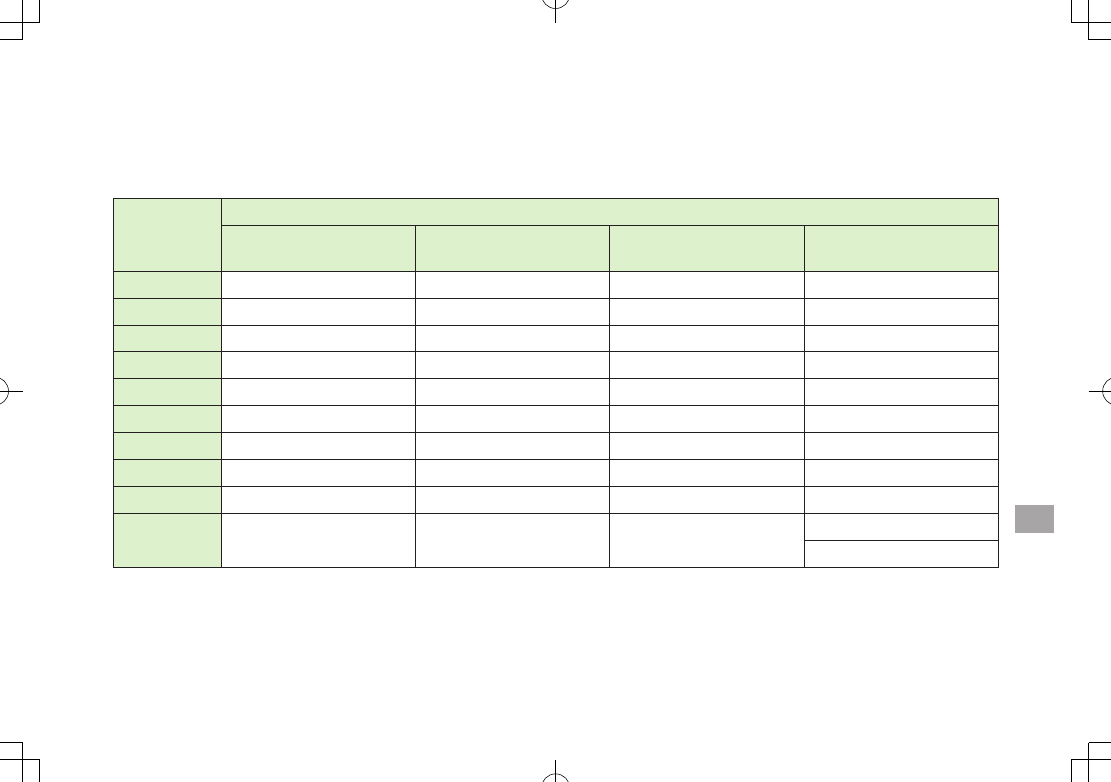
16-13
Appendix
16
Key Assignments
Multiple characters are assigned to each key.
For input modes and character types: ZP.3-2
Press and hold numeric keys (P to O) to enter single-byte numbers assigned to each key, regardless of input mode.
To enter +, press and hold P in single-byte number mode.
Key
Input Modes
Kanji (Hiragana)
[Double-byte]
Katakana
[Double-/Single-byte]
Alphanumerics
[Double-/Single-byte]
Numbers
[Double-/Single-byte]
Qあいうえおぁぃぅぇぉ1 アイウエオァィゥェォ1 . / @ - : 1 |2 _ 1 1
Wかきくけこ2 カキクケコ2 a b c A B C 2 2
Eさしすせそ3 サシスセソ3 d e f D E F 3 3
Rたちつてとっ4 タチツテトッ4 g h i G H I 4 4
Tなにぬねの5 ナニヌネノ5 j k l J K L 5 5
Yはひふへほ6 ハヒフヘホ6 m n o M N O 6 6
Uまみむめも7 マミムメモ7 p q r s P Q R S 7 7
Iやゆよゃゅょ8 ヤユヨャュョ8 t u v T U V 8 8
Oらりるれろ9 ラリルレロ9 w x y z W X Y Z 9 9
Pわをんゎー0 ワヲンヮ2ー0 0 0
[Press and hold] + 1
1 Appears when entering single-byte character.
2 Appears when entering double-byte character.
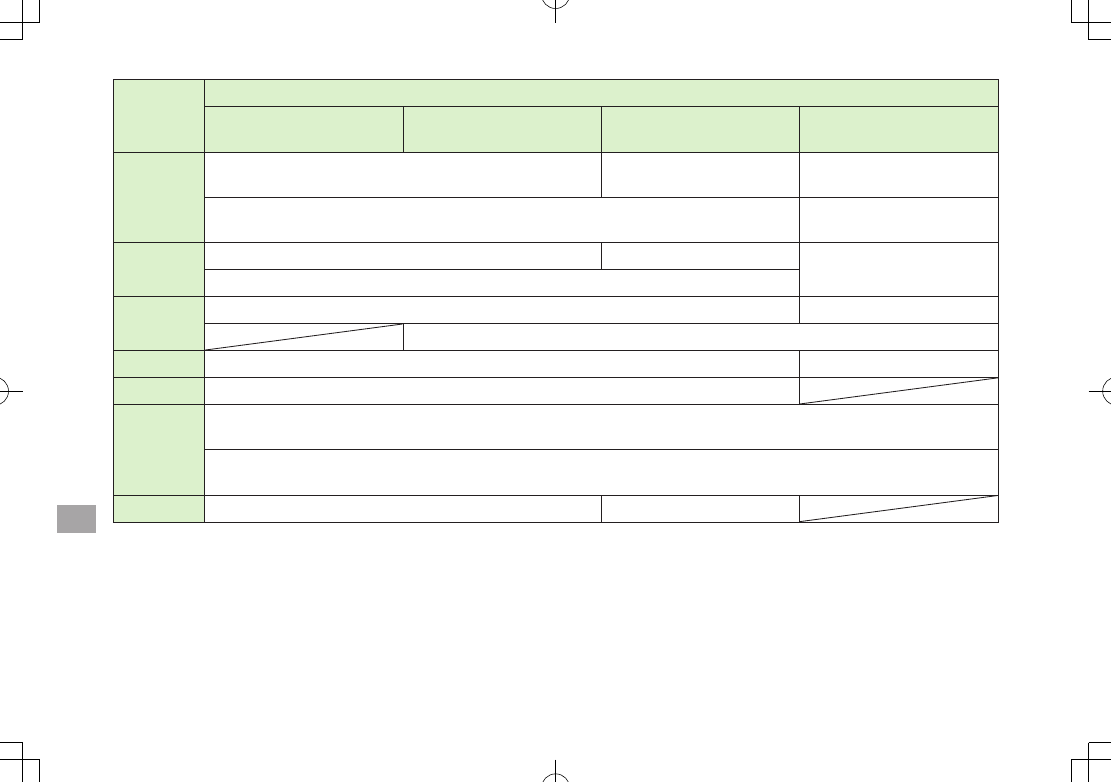
16-14
Appendix
16
Key
Input Modes
Kanji (Hiragana)
[Double-byte]
Katakana
[Double-/Single-byte]
Alphanumerics
[Double-/Single-byte]
Numbers
[Double-/Single-byte]
G
゛゜
Pictograph List/Symbol List Pictograph List/Symbol List3 "
[Press and hold] Notepad List [Press and hold]
P (pause) 4
H、。 ?!・
(Single-byte Space) , . ? ! ’ - & ( ) ¥ (Space) #
[Press and hold] Symbol List
DToggle input modes
[Press and hold] Toggle double-byte and single-byte characters
FLine Break/Scroll Backward5 Line Break
JToggle upper and lower case characters6
K
Delete one character after cursor
(Delete one character before cursor when cursor is at the end of a sentence)
[Press and hold] Delete all characters after cursor
(Delete all characters before cursor when cursor is at the end of a sentence)
0Emoticons String Templates7
3 In single-byte alphanumerics mode, single-byte symbol list appears first.
4 Pause can be entered only when entering phone numbers in Phone Book, etc.
5 Toggle characters in reverse order (When cursor is at c : c 7 b 7 a 7 2 …)
6 Toggle upper and lower case characters at cursor.
7 Parts of URLs appear.
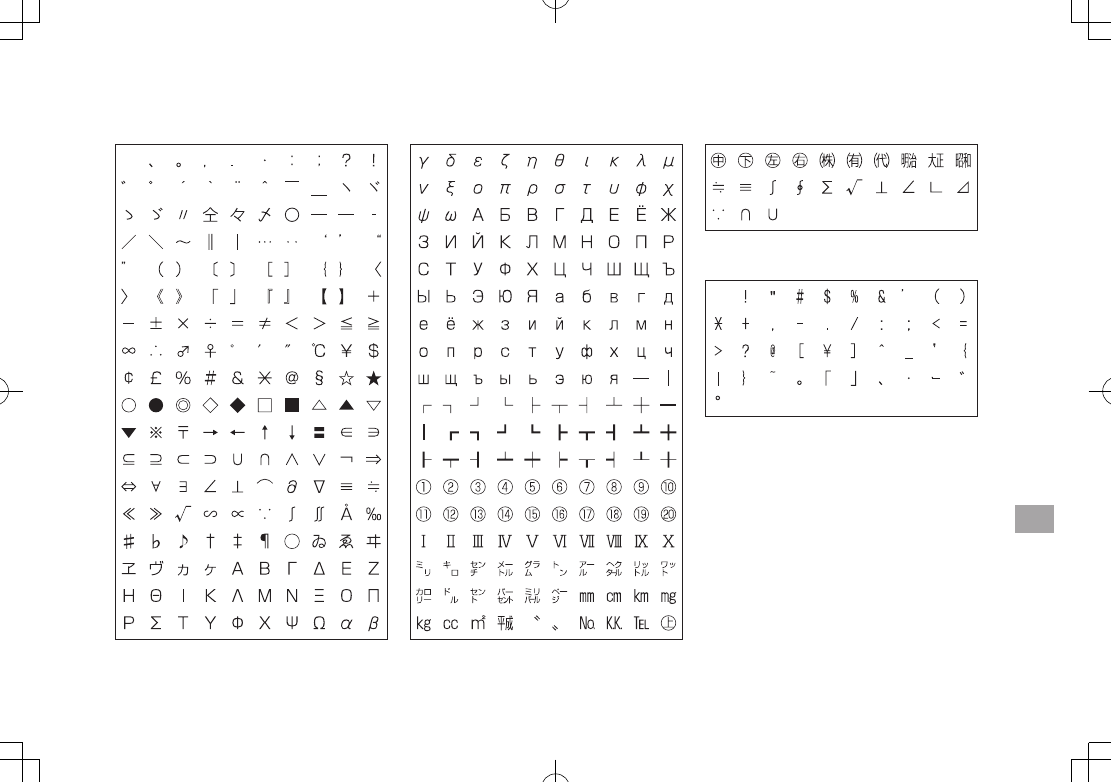
16-15
Appendix
16
Symbol List
Double-byte Symbol List
Single-byte Symbol List
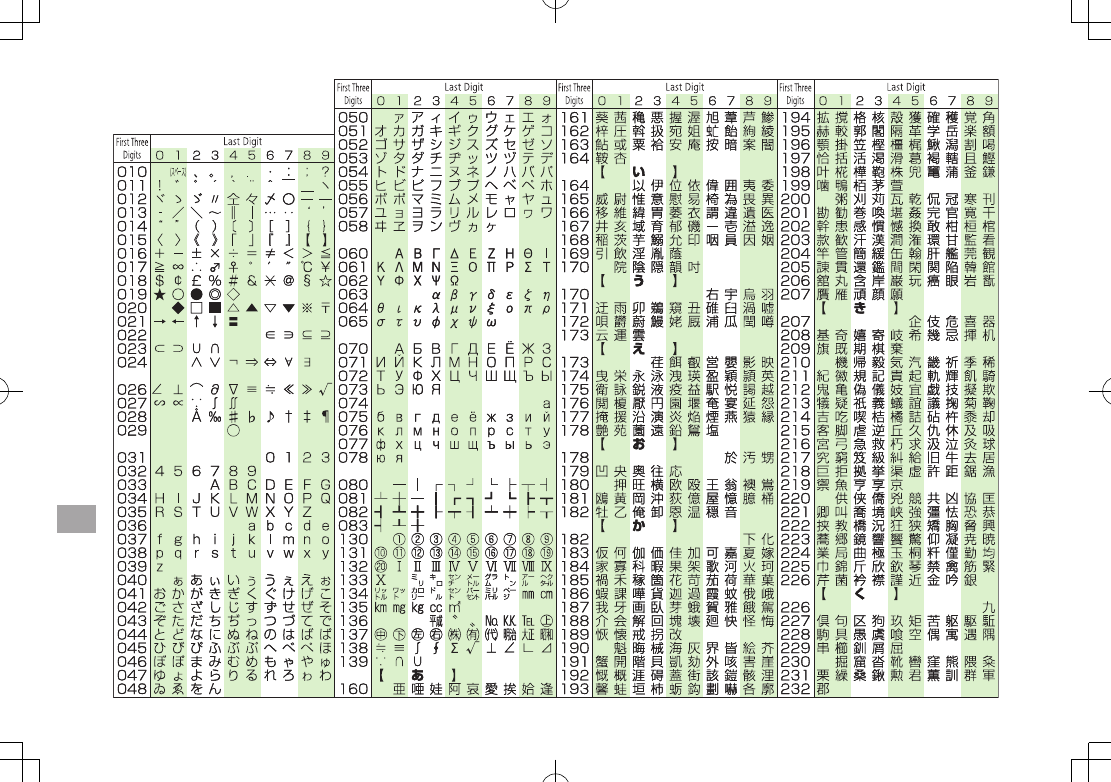
16-16
Appendix
16
Character Code List
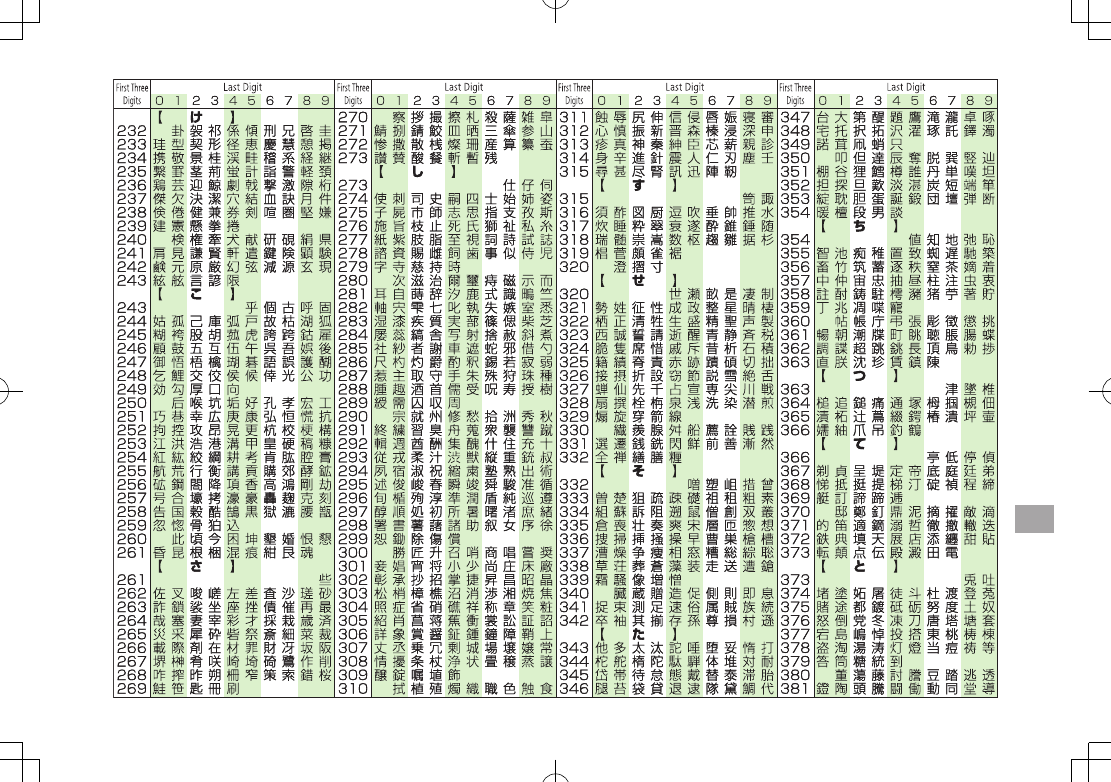
16-17
Appendix
16