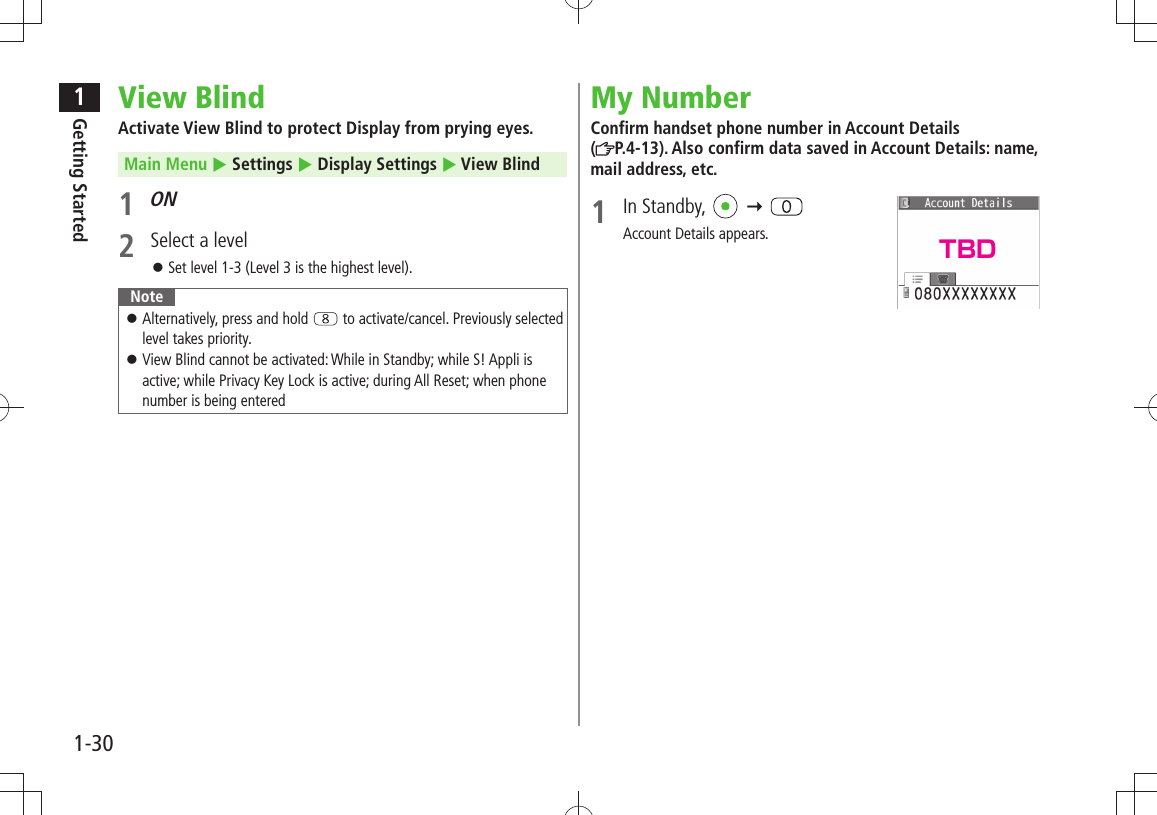Panasonic Mobile Communications 209020A UMTS/ GSM Cellular Mobile with Bluetooth® and RFID User Manual BAILA E OI
Panasonic Mobile Communications Development of Europe Ltd UMTS/ GSM Cellular Mobile with Bluetooth® and RFID BAILA E OI
Contents
User Manual 1
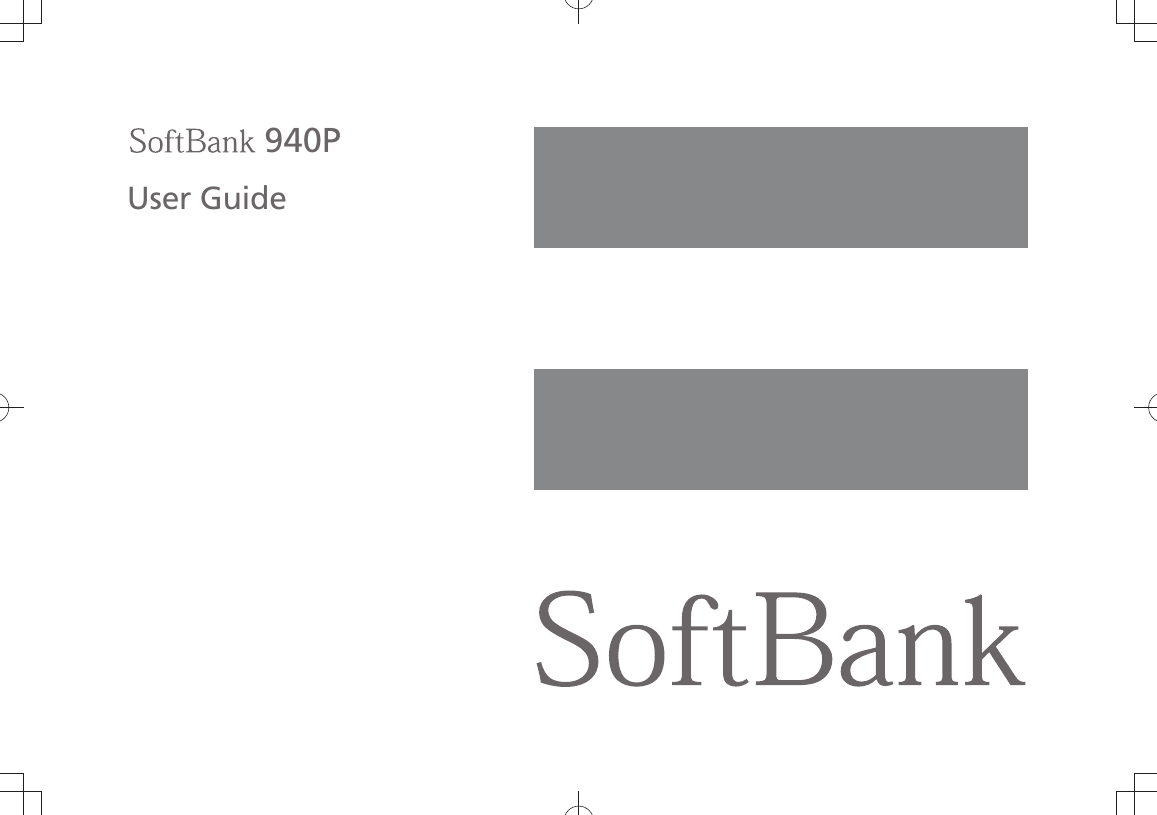
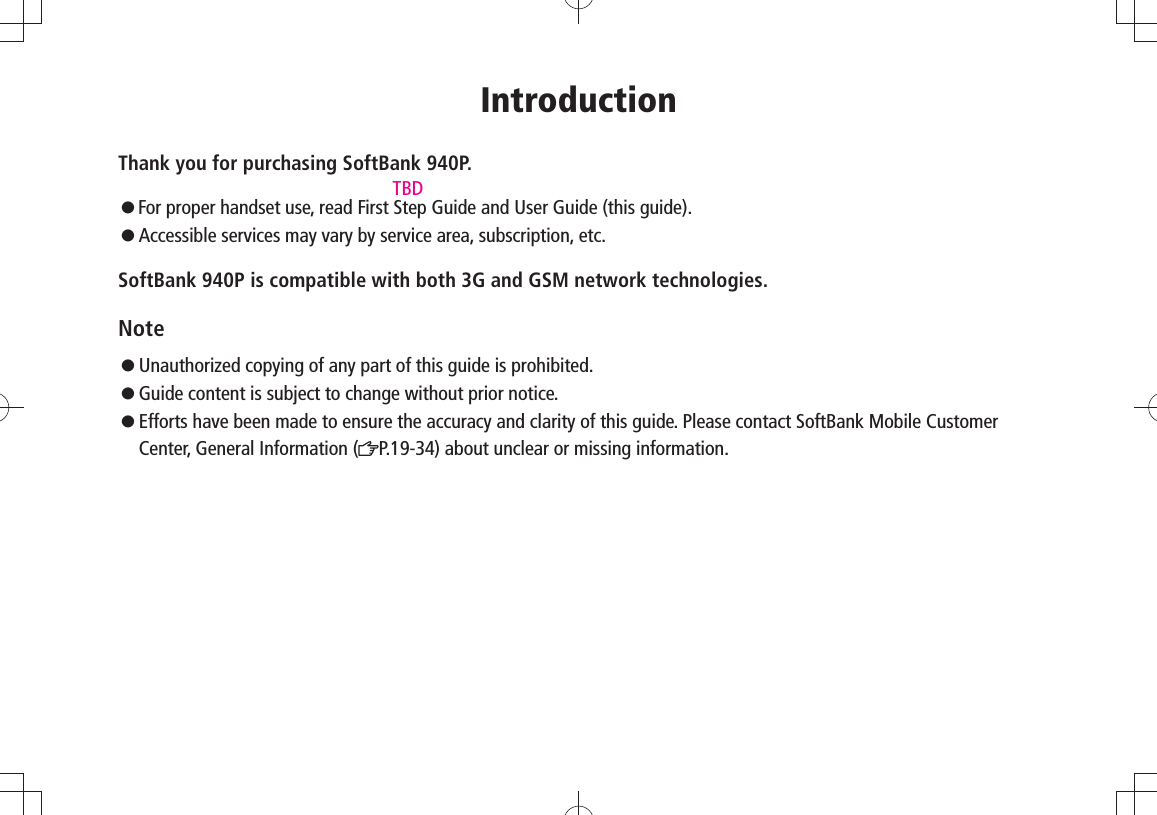
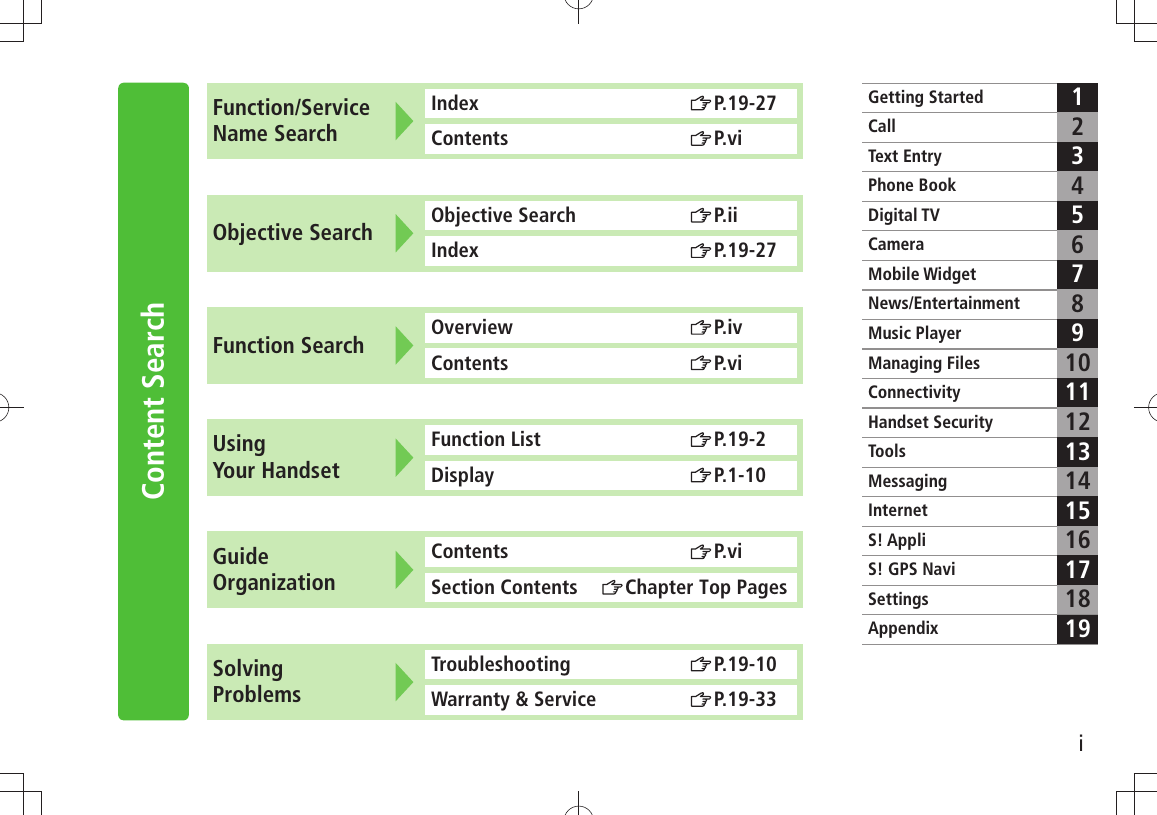
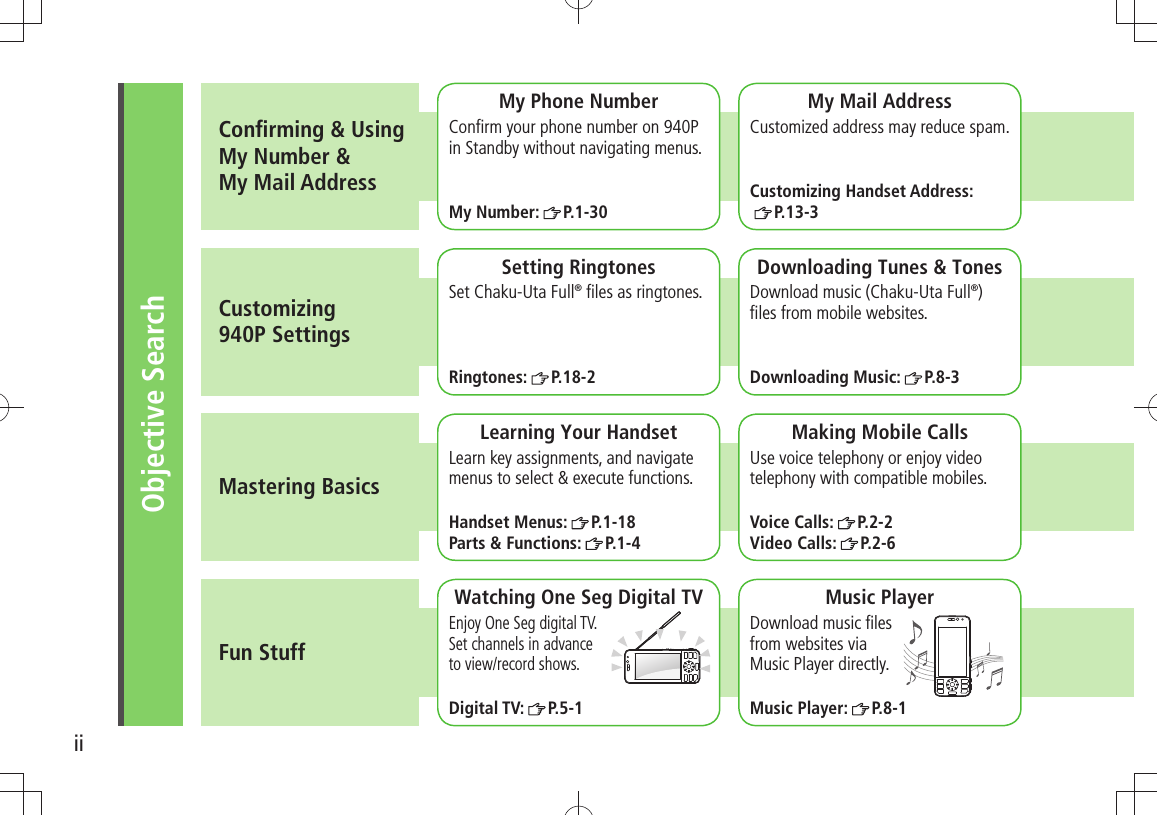
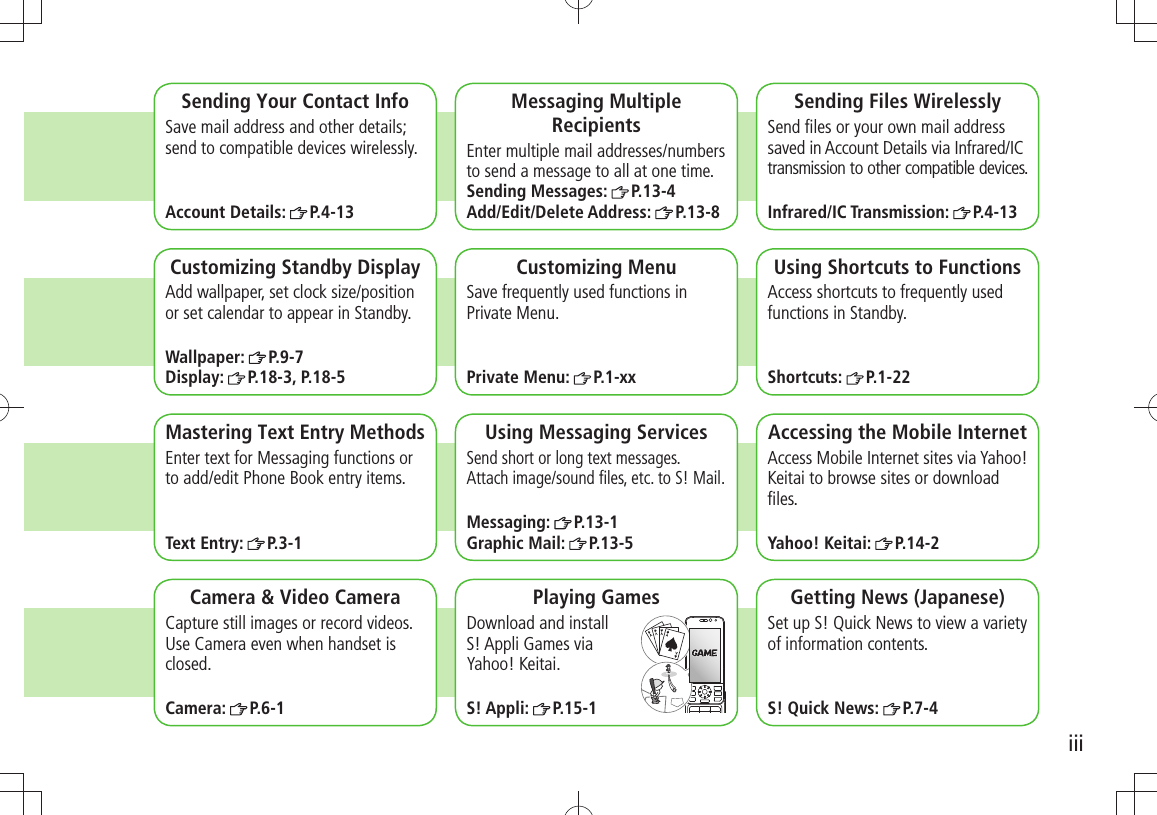
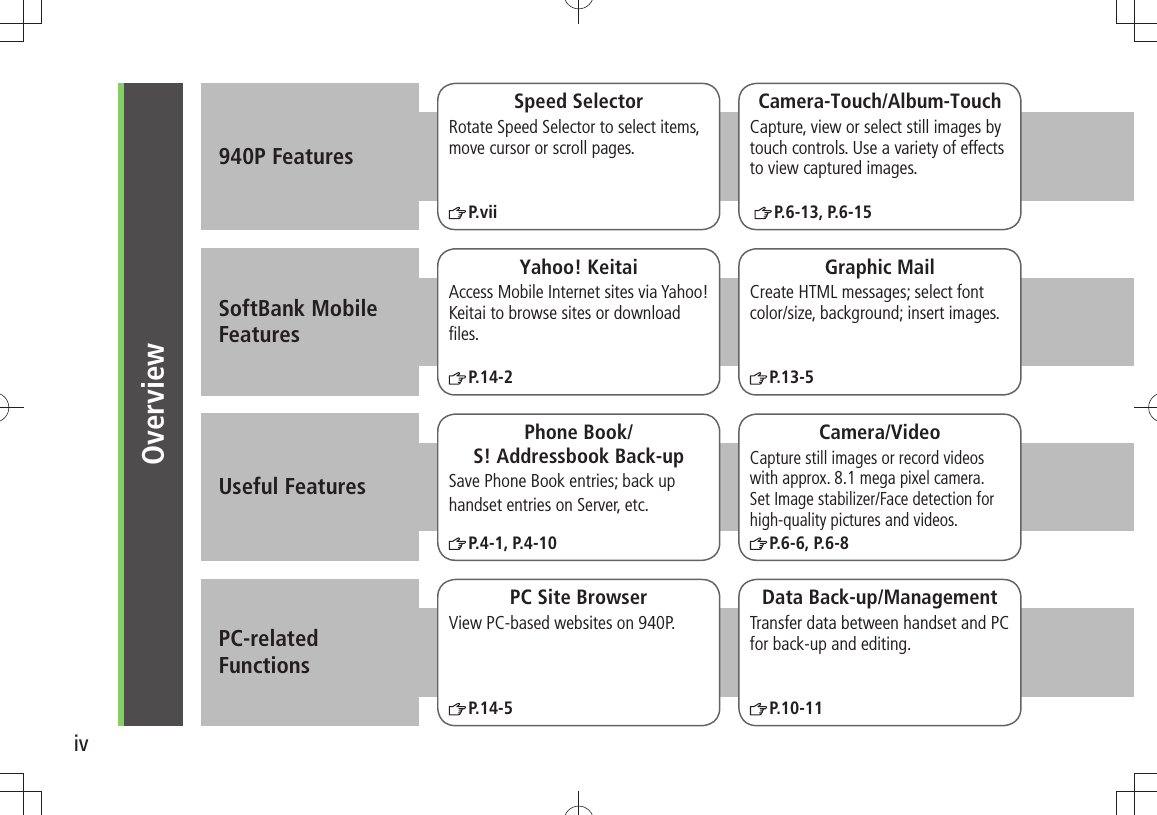
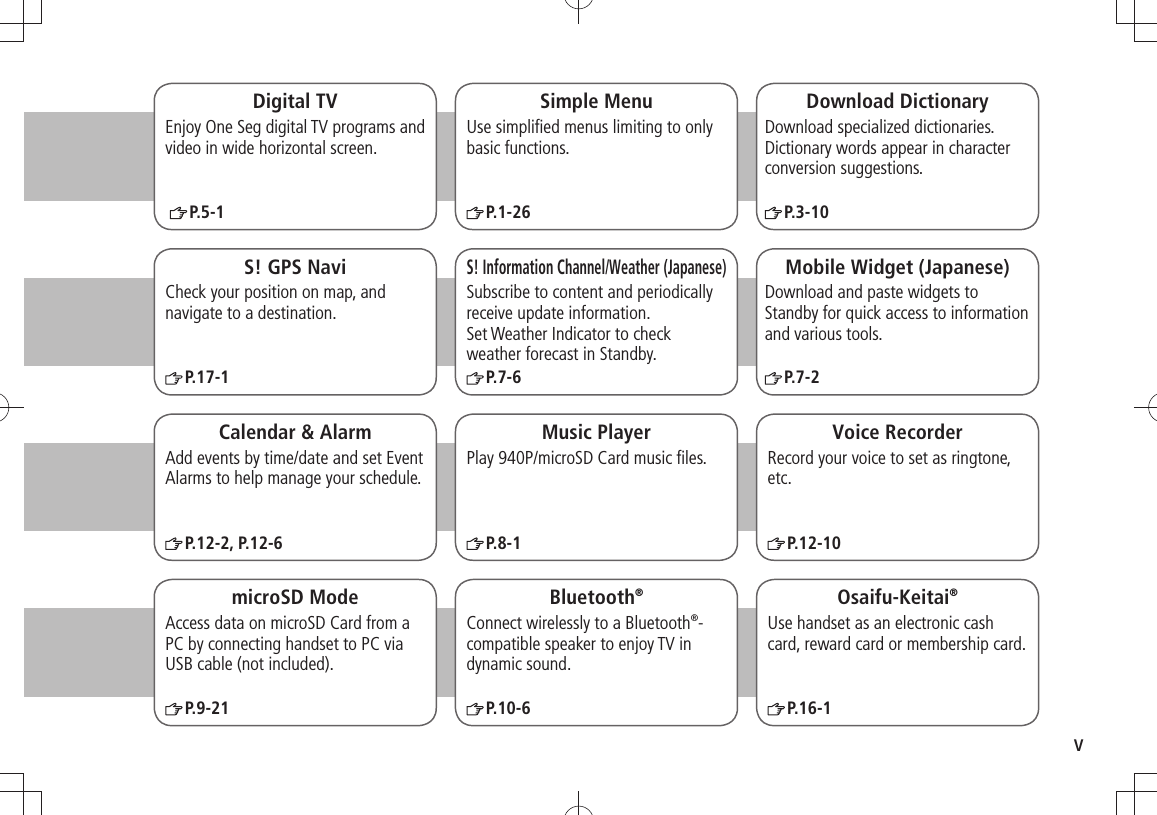
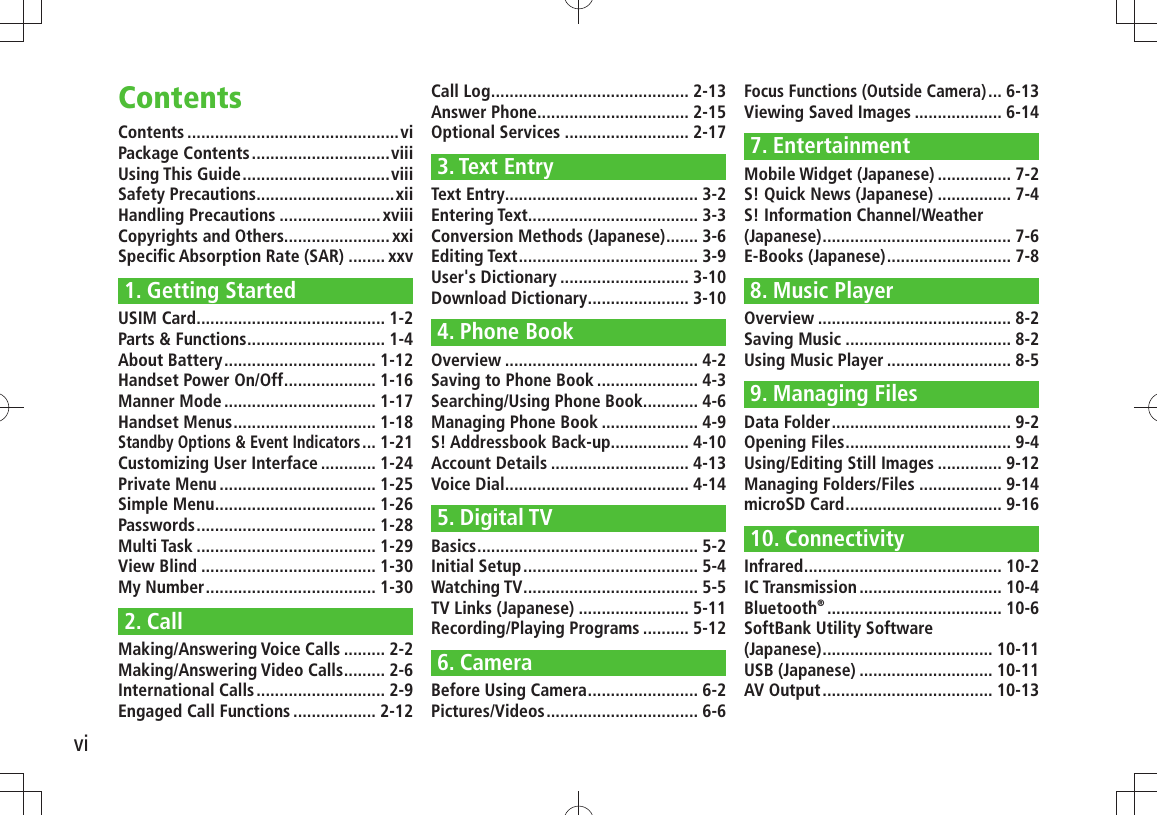

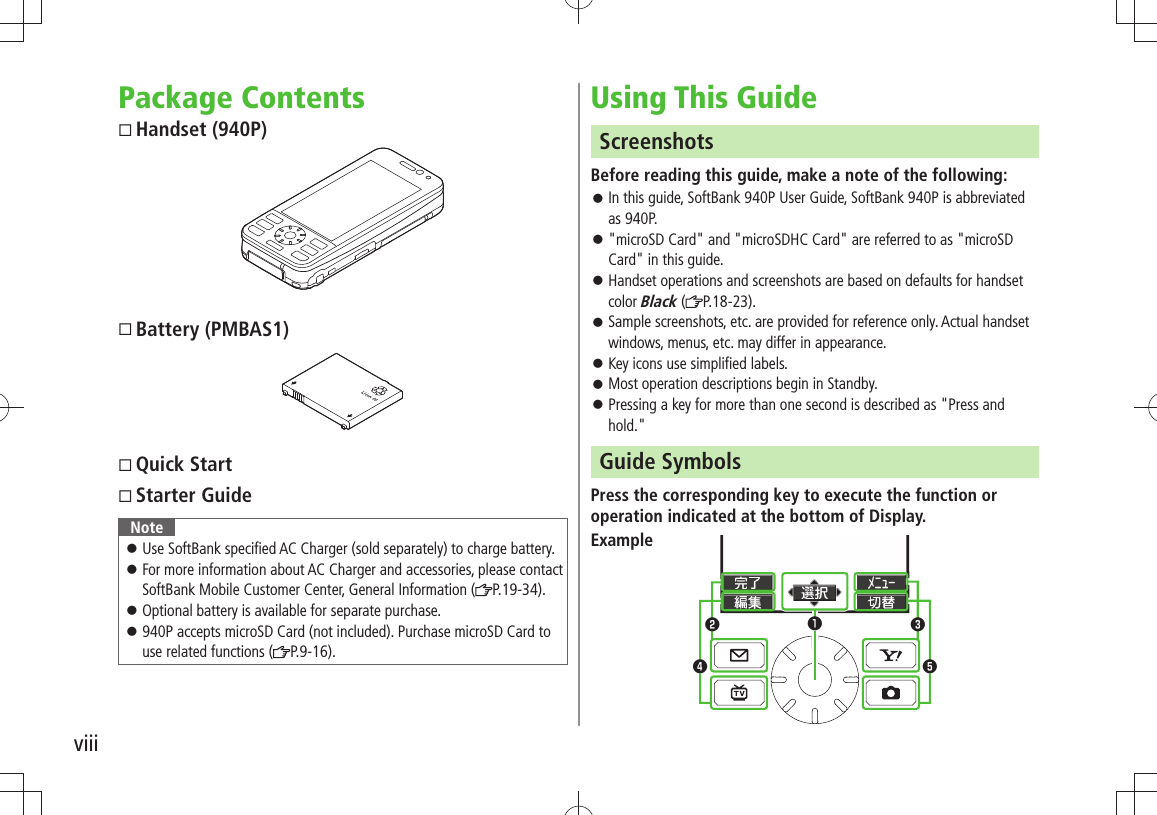
![ixSpeed Selector Operations (❶)Operations Softkey Label*Press to select an itemPress * Softkey labels vary by menu.Speed Selector (❶)Use Speed Selector to select items, navigate menus, etc. In this guide, Speed Selector operations are indicated as shown below.Softkeys (❷❸❹❺)In this guide, Softkey operations are indicated as shown below.Example ❷❸: [Finish], [Menu][Finish] and [Menu] are Softkey label examples; Softkey labels vary by menu.Up Up/Down Up/Down/Left/RightDownLeft Left/Right CenterRightLeft RightUpDown CenterOperating Speed SelectorDepending on window, select items and move cursor by rotating Speed Selector in same way as pressing .Available Operations ■Select items tMove cursor tScroll pages tetc.Adjust volume in volume control windows tAdjust Camera zoom tToggle still images or tTBDOperation From Standby ■Show Key Guidance by rotating Speed Selector in Standby. Change functions by changing direction of selector rotation (Rotation Setting: P.18-6).NoteRotating operation may be not available in some functions. Rotating operation is not available when Display is turned off. TipSettings ●Change/Deactivate Sound when Rotating Speed Selector ●Deactivate Speed Selector ( P.18-6)Example 1: Selecting Items Example: Moving CursorTBD TBD](https://usermanual.wiki/Panasonic-Mobile-Communications/209020A.User-Manual-1/User-Guide-1193815-Page-11.png)
![xJapanese Functions & ServicesWhen "(Japanese)" appears in a title, Japanese ability is required to use full range of the function or service.Operation DescriptionsFollowing are examples of operation descriptions. Please note, actual operations may differ.Basic OperationsOperations are expressed as shown here.Example 1: Menu Selection❶ Press in Standby to open Main Menu.❷ Use to highlight Phone; then press [Select].❸ Use to highlight Group; then press [Select]. Steps❶ Use to highlight a group; then press [Edit].❷ Use to highlight an item; then press [Select].❸ Set respective items.Menu Selection StepsMain Menu Phone Group appears for USIM Card Group.1 Highlight a group, and press [Edit] Select an item Set itemExample 2: Check Box Selection❶ Use to highlight an item; then press . Check Box turns into . Repeat operation to select more than one item.❷ To cancel selection, use to select an item marked with ; then press . Check mark disappears once deselected.1 Settings2 Universal Settings Mail Security3 Enter Phone Password Select items [Finish] Check Box Selection](https://usermanual.wiki/Panasonic-Mobile-Communications/209020A.User-Manual-1/User-Guide-1193815-Page-12.png)
![xiAdvanced OperationsFor advanced features and settings, go to pages indicated under Tip.Example:Tip●Operations Available during a Voice Call ( P.2-12) ●Making Calls from Call Log ( P.2-14) ●Saving Entered Numbers to Phone Book ( P.4-5) Settings ●Set Handset Response when Closed during Call ( P.18-9)Settings Refer to Chapter 18 "Settings."Abbreviated DescriptionsFor advanced settings (Chapter 18), initial operations may be abbreviated or omitted.Example: Omitted StepsInitial steps are omitted. Start operations from specified window.Use Other Graphic Mail Settings ■In S! Mail text entry window, Select an arrange item StepsFollow these steps after Abbreviated Steps. Abbreviated StepsInitial steps are abbreviated.From Main Menu Tools CalendarFunctions Available in Calendar Window ■Highlight a date > [Menu] Select an item (See below)Item Operation/DescriptionNew Create a new entry ( P.12-2, P.12-3)Weekly display/ 1 MonthToggle Monthly/Weekly view](https://usermanual.wiki/Panasonic-Mobile-Communications/209020A.User-Manual-1/User-Guide-1193815-Page-13.png)
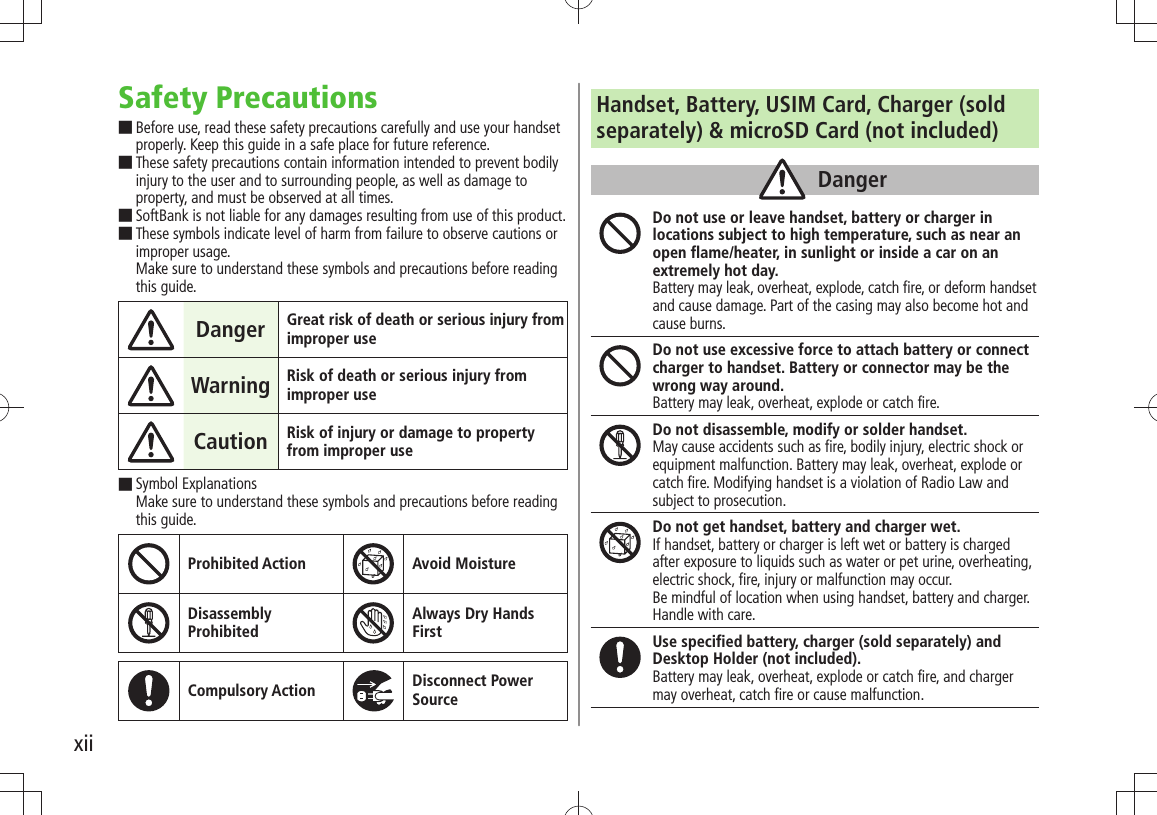
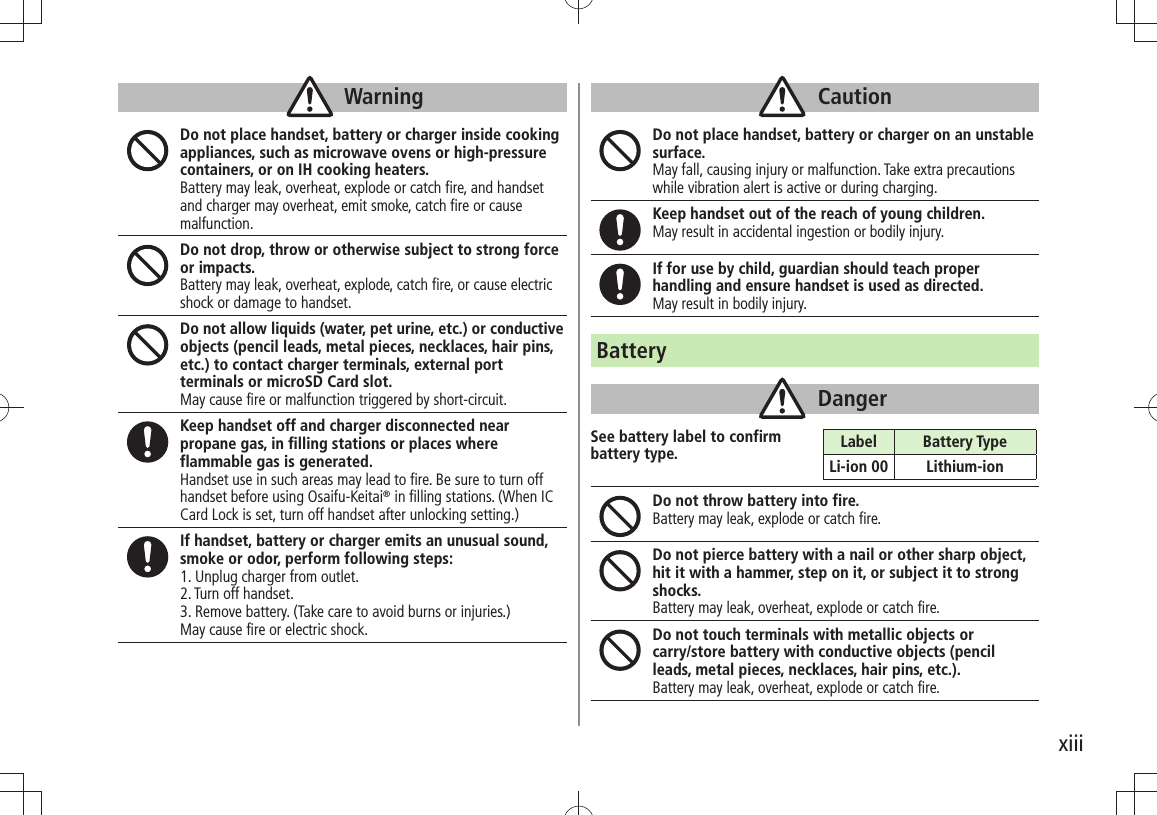
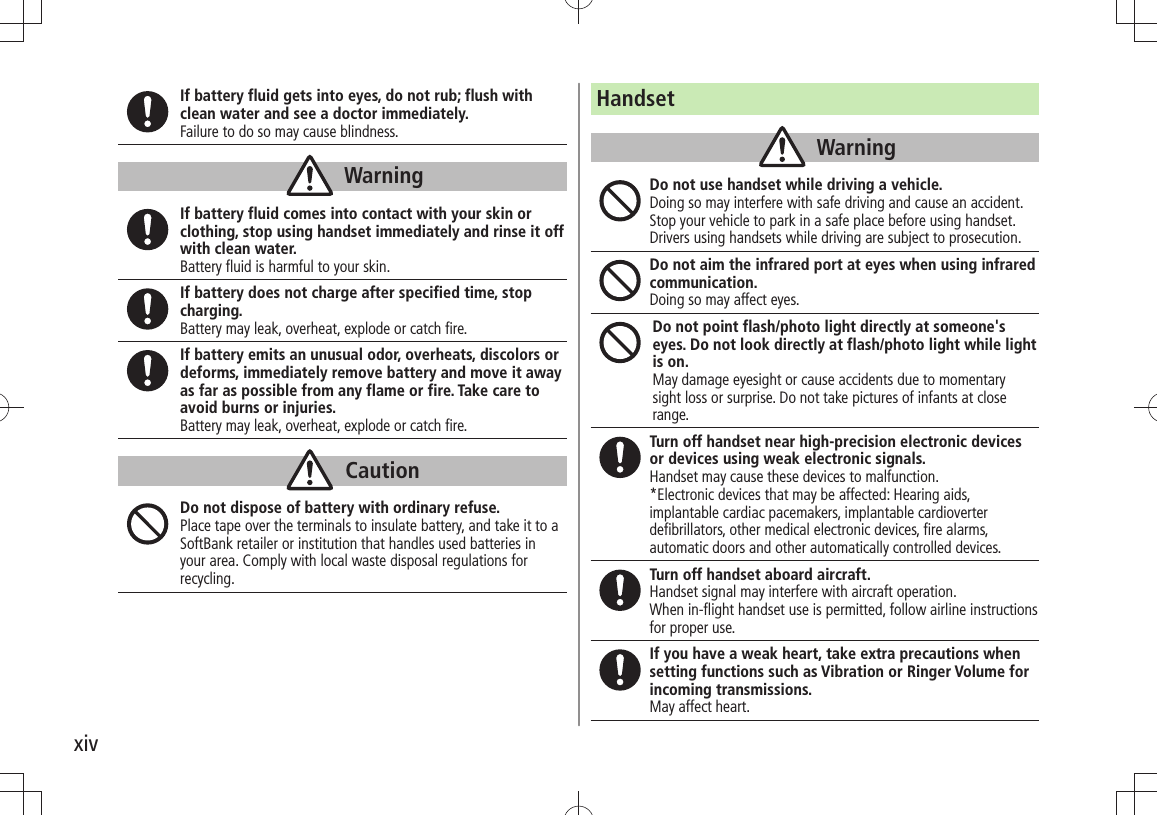
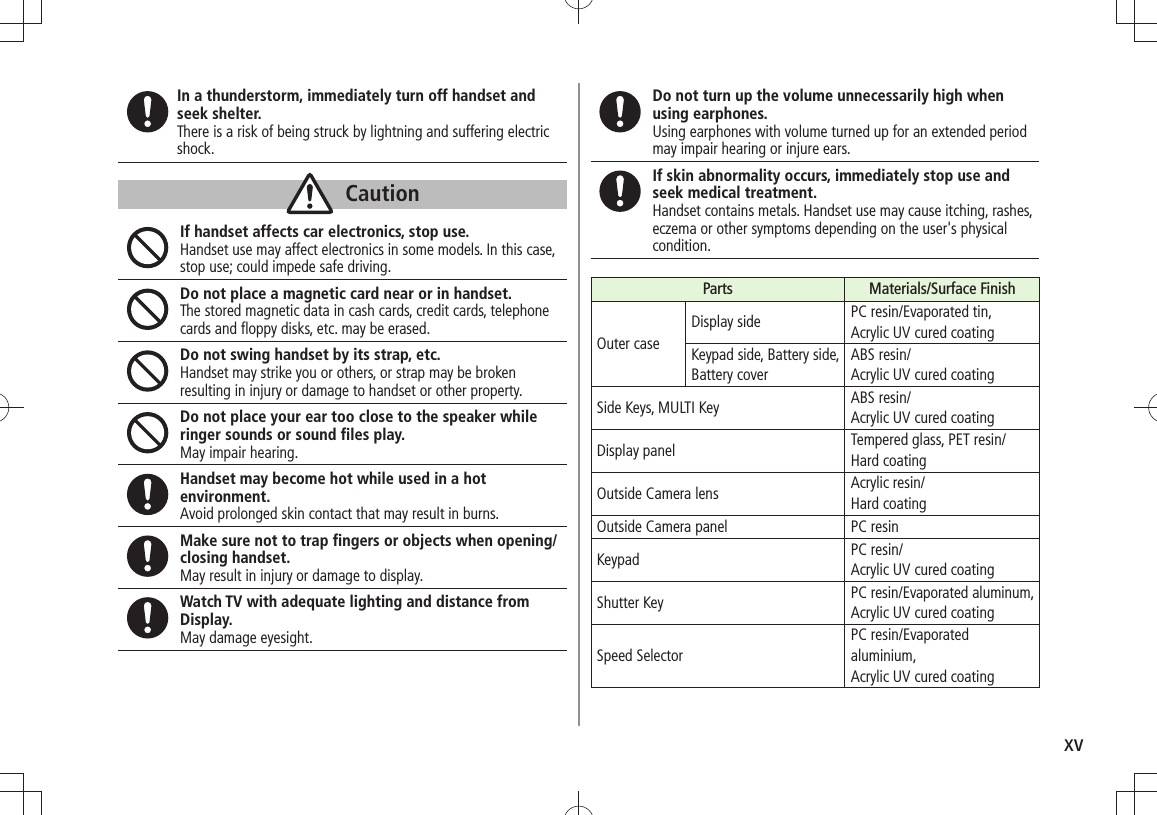
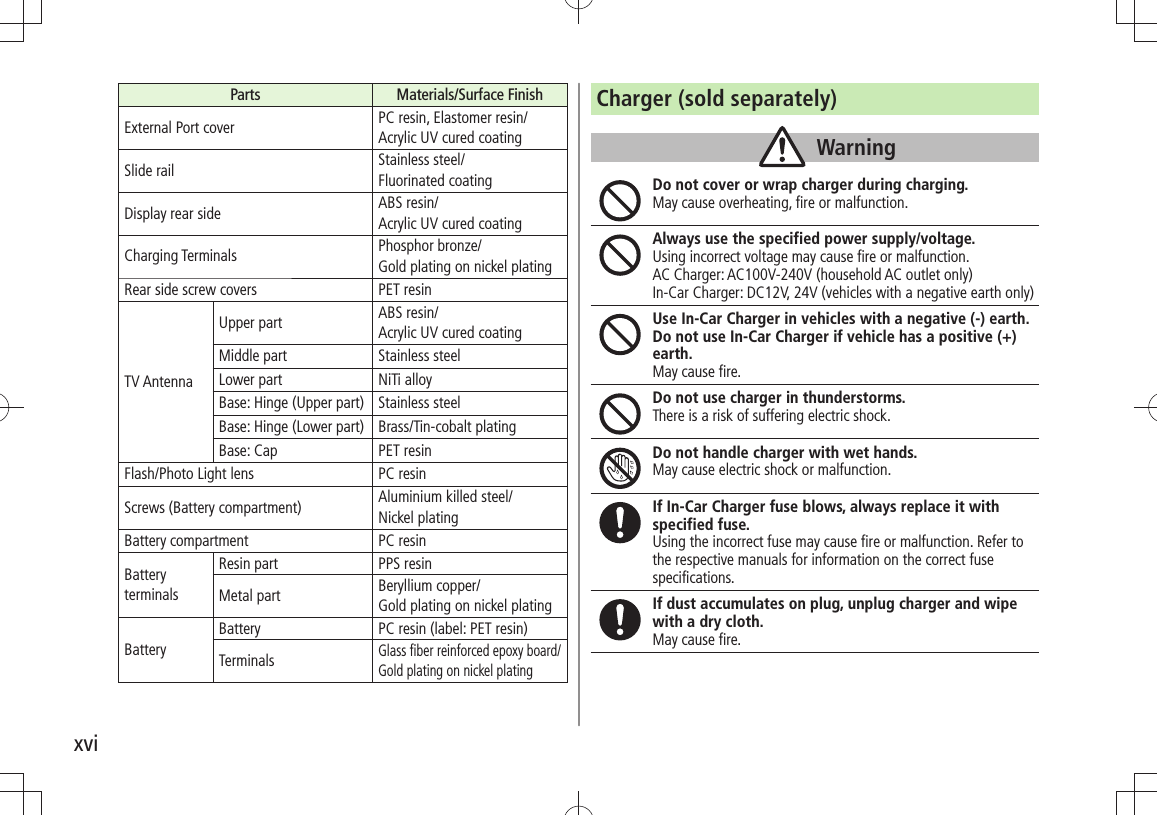
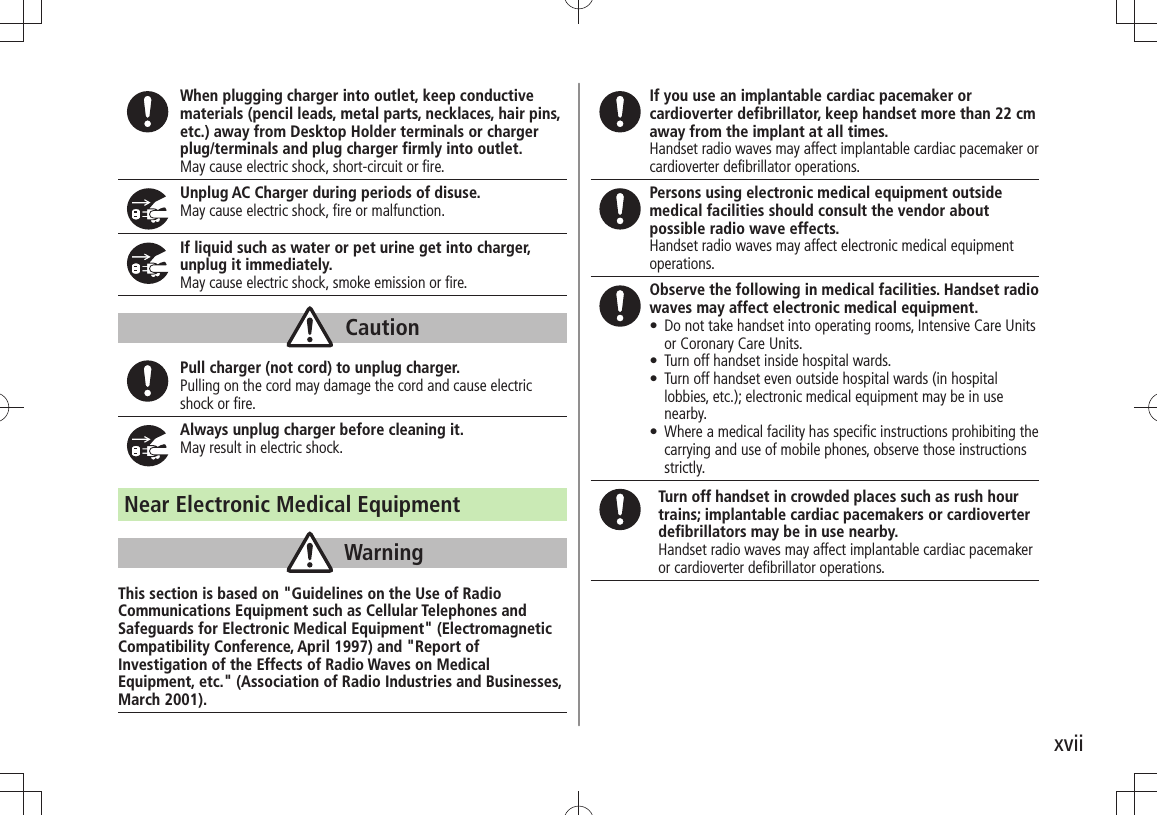
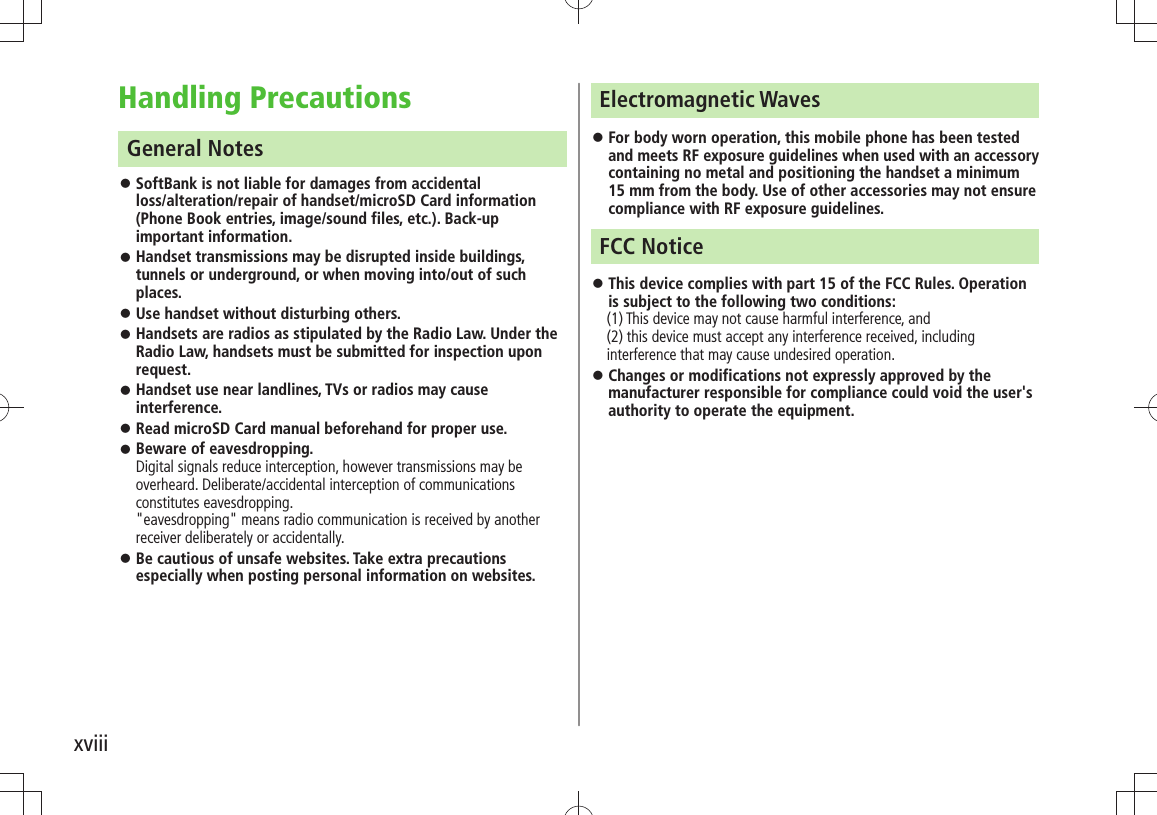
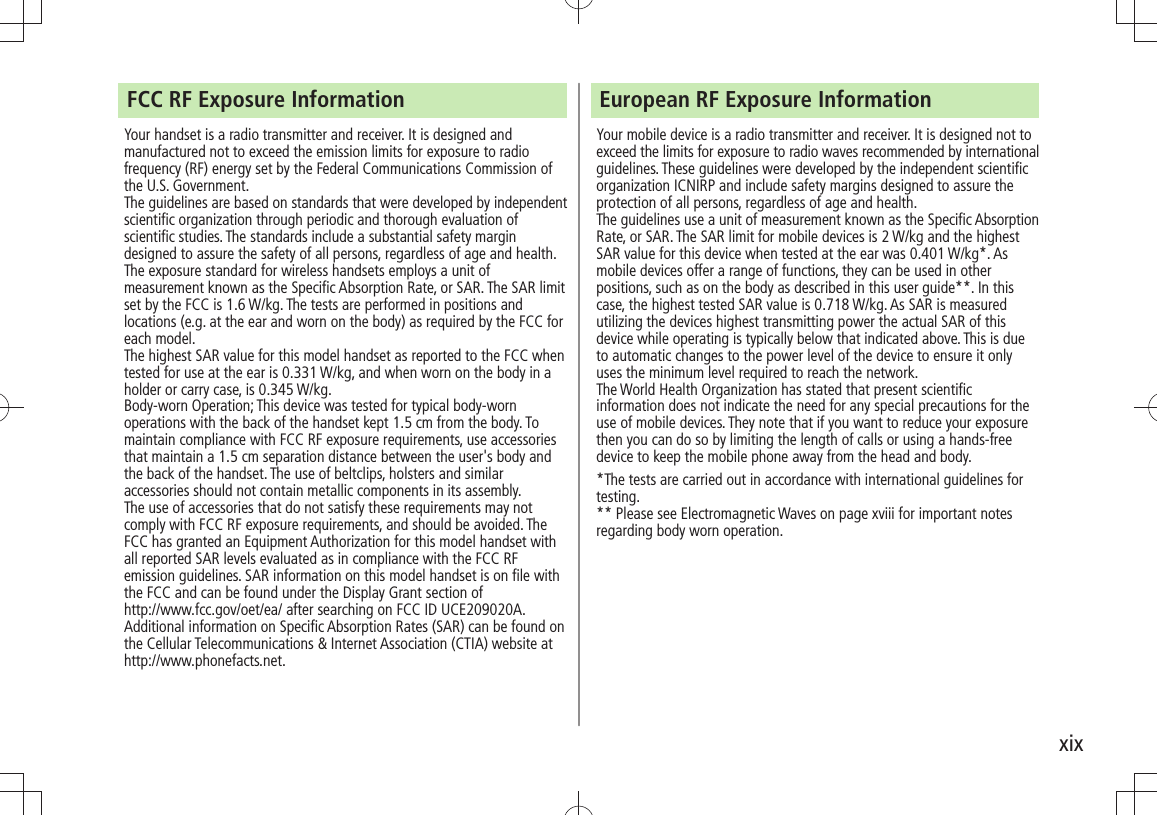
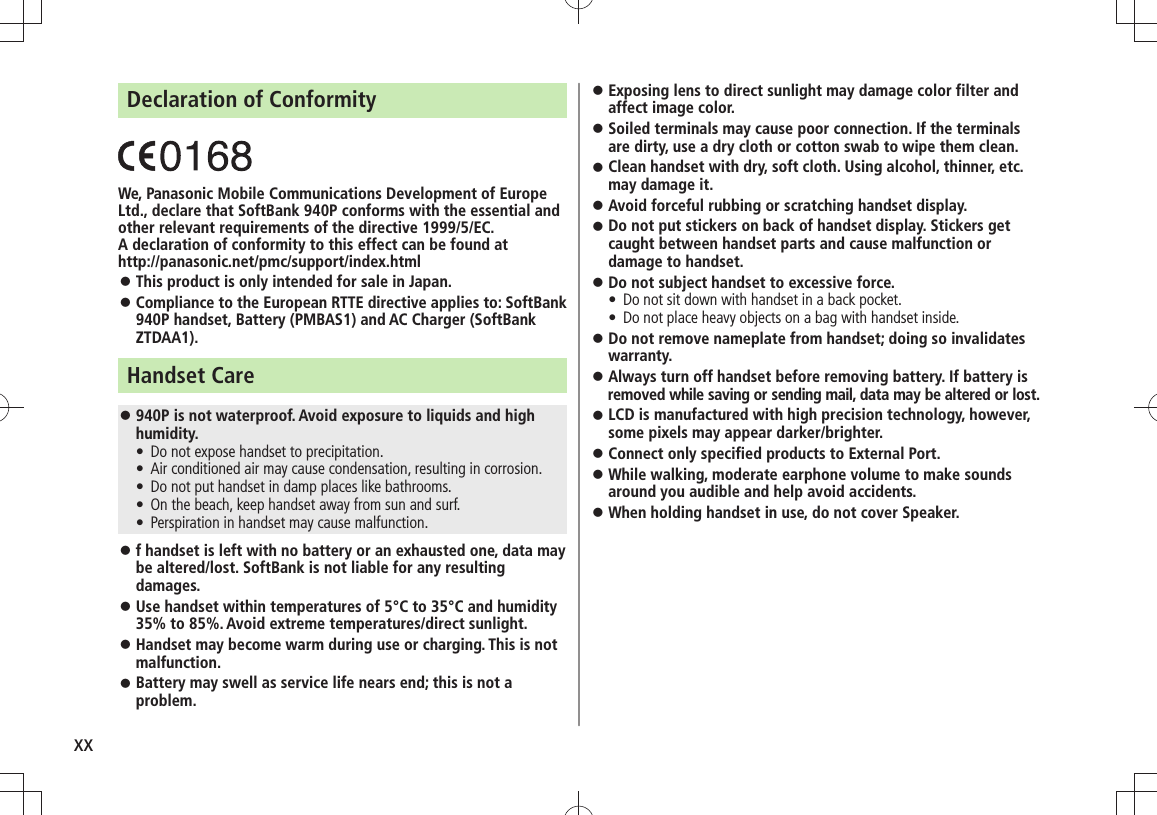
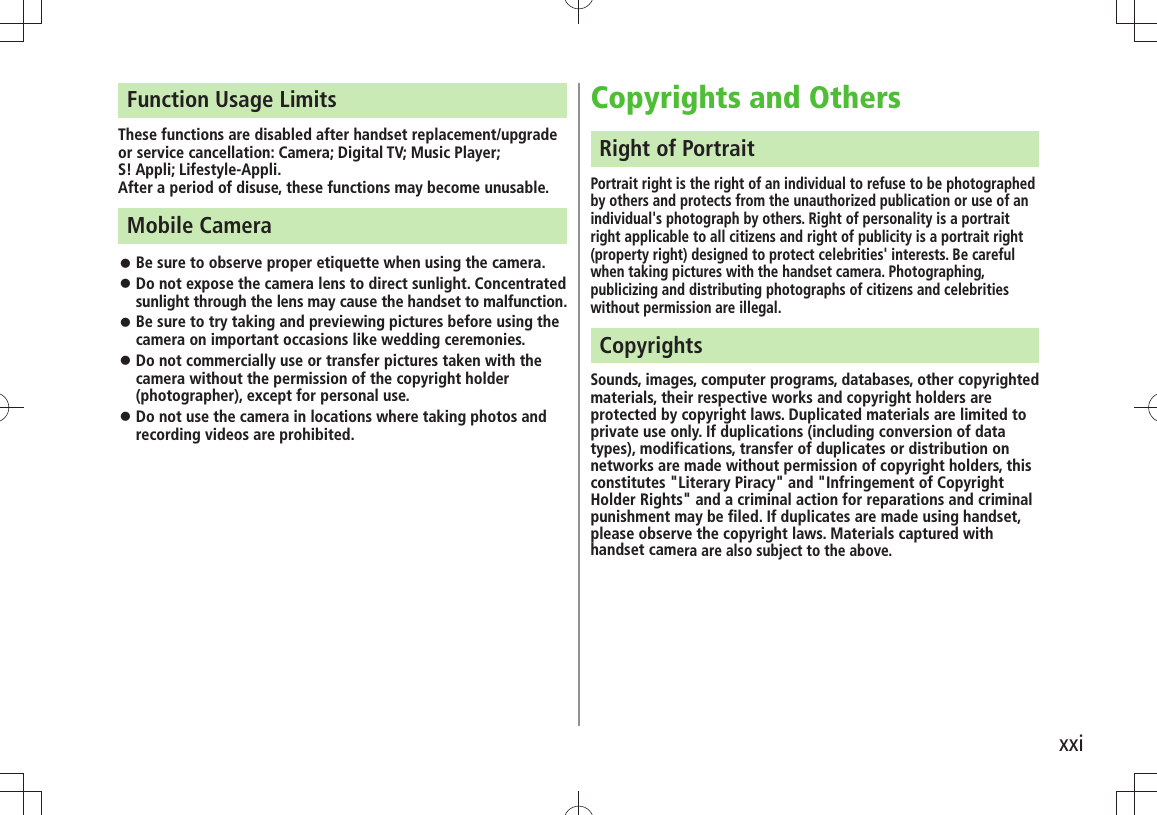
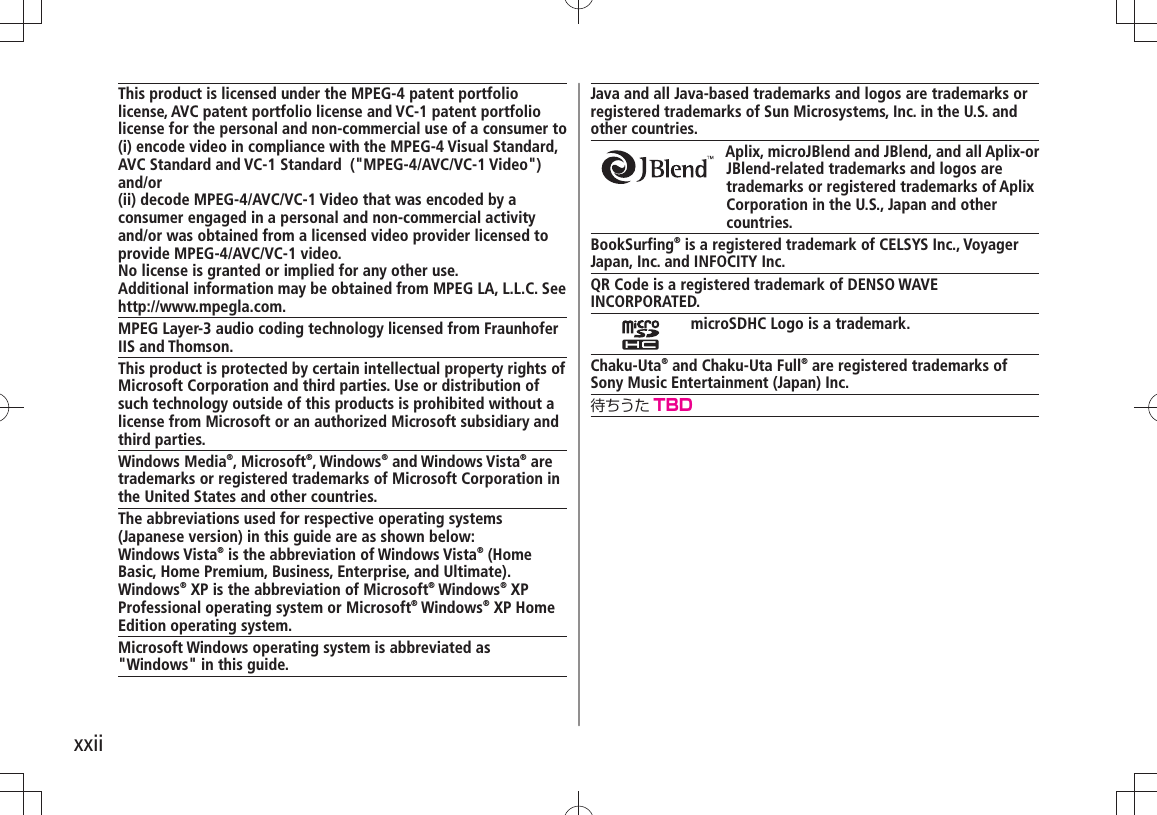
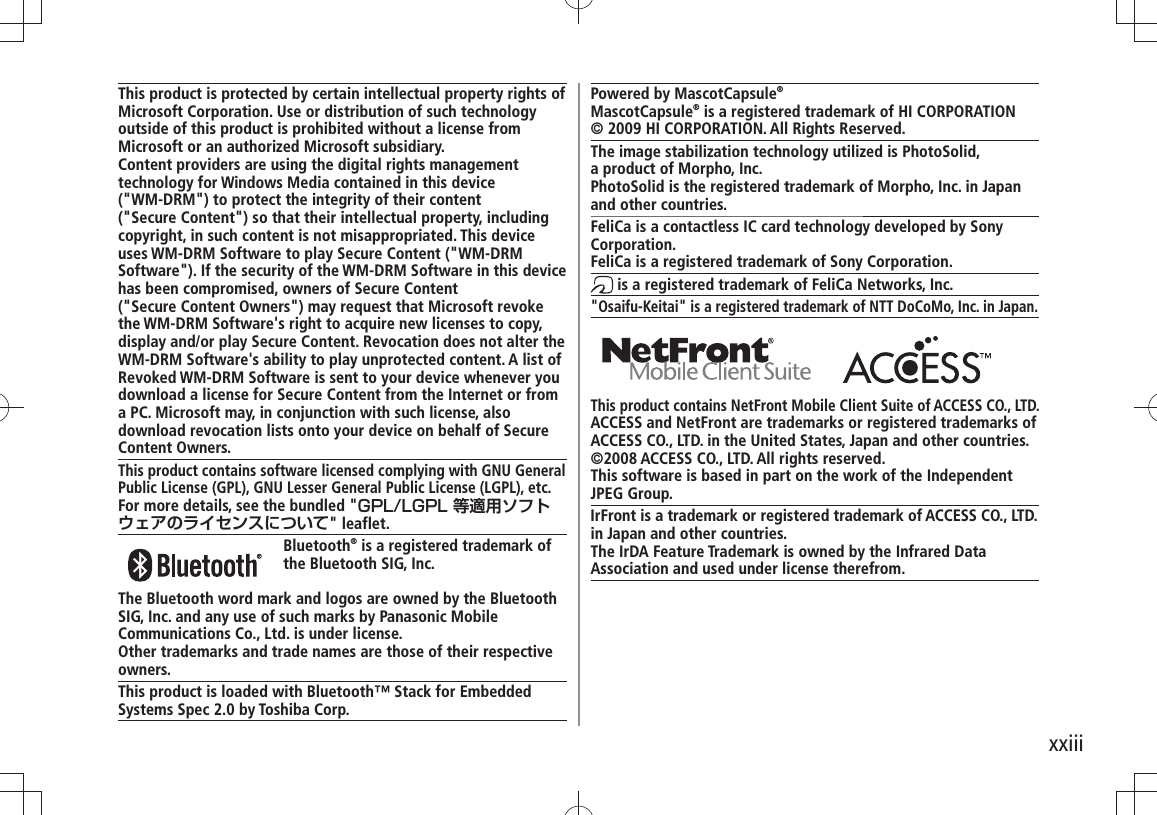
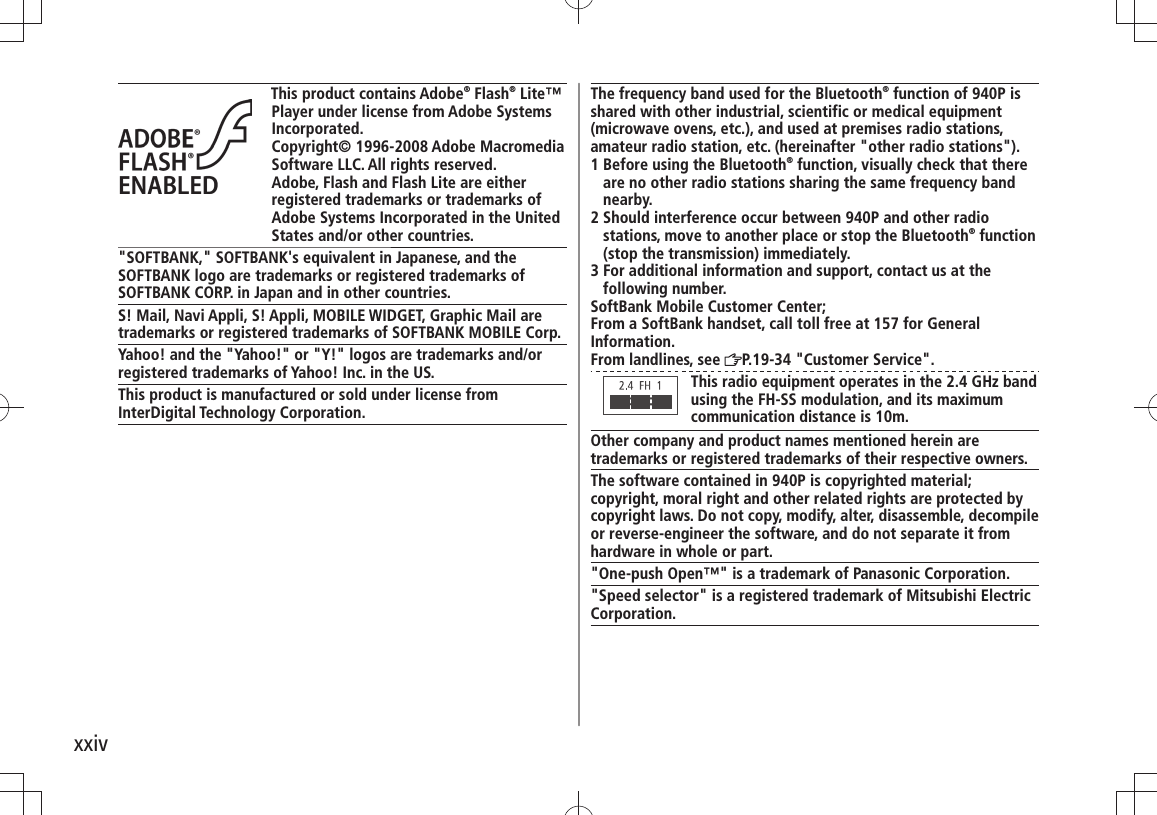
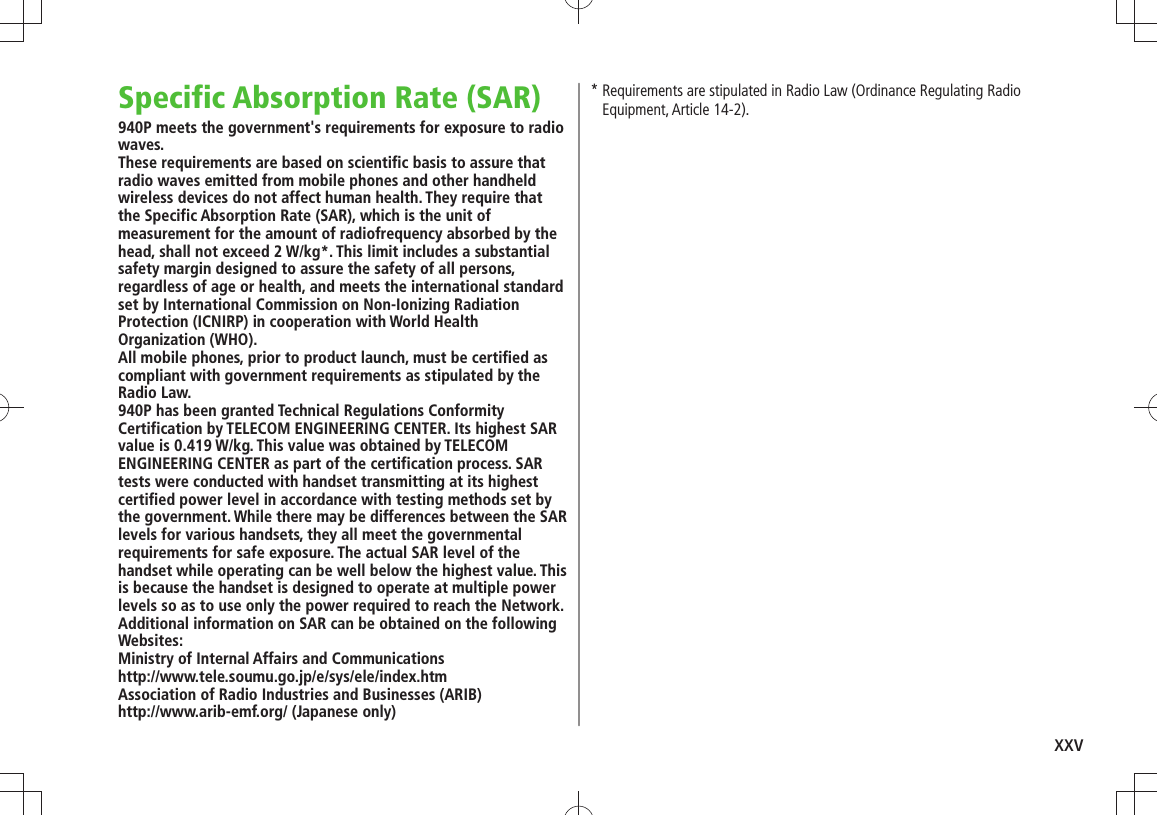
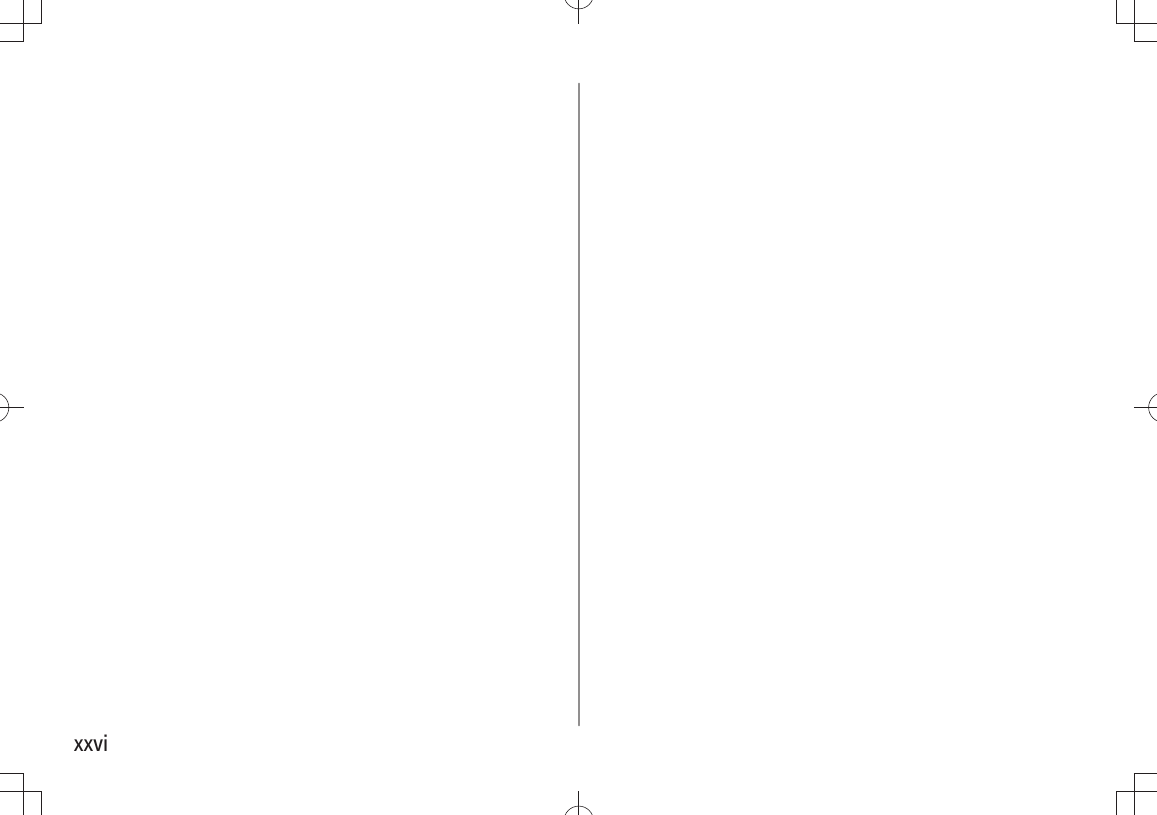
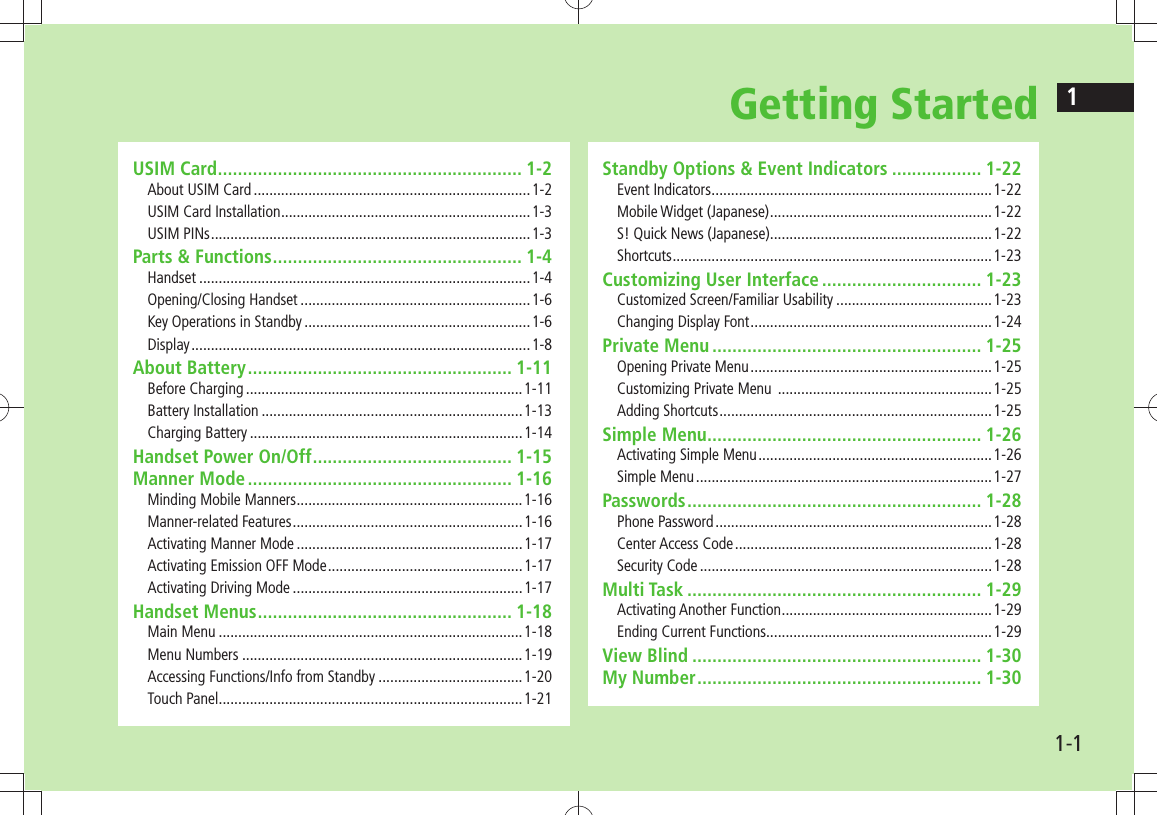
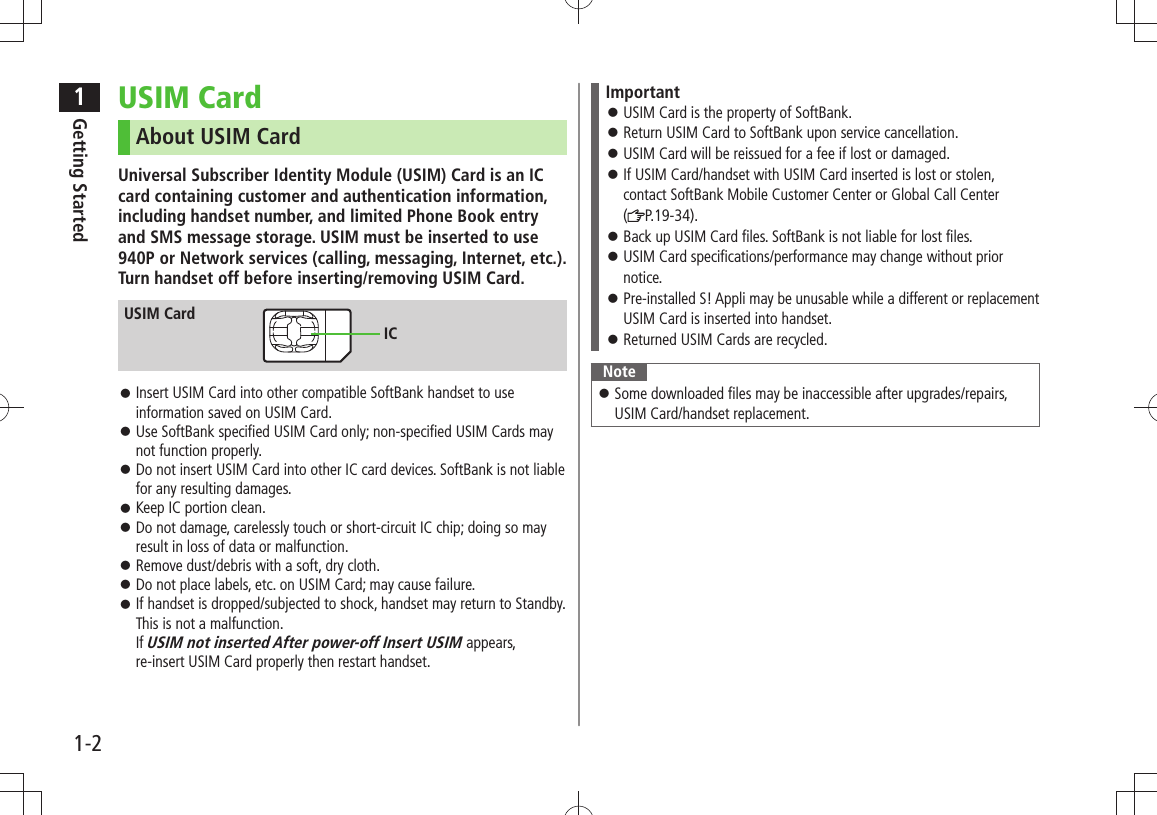
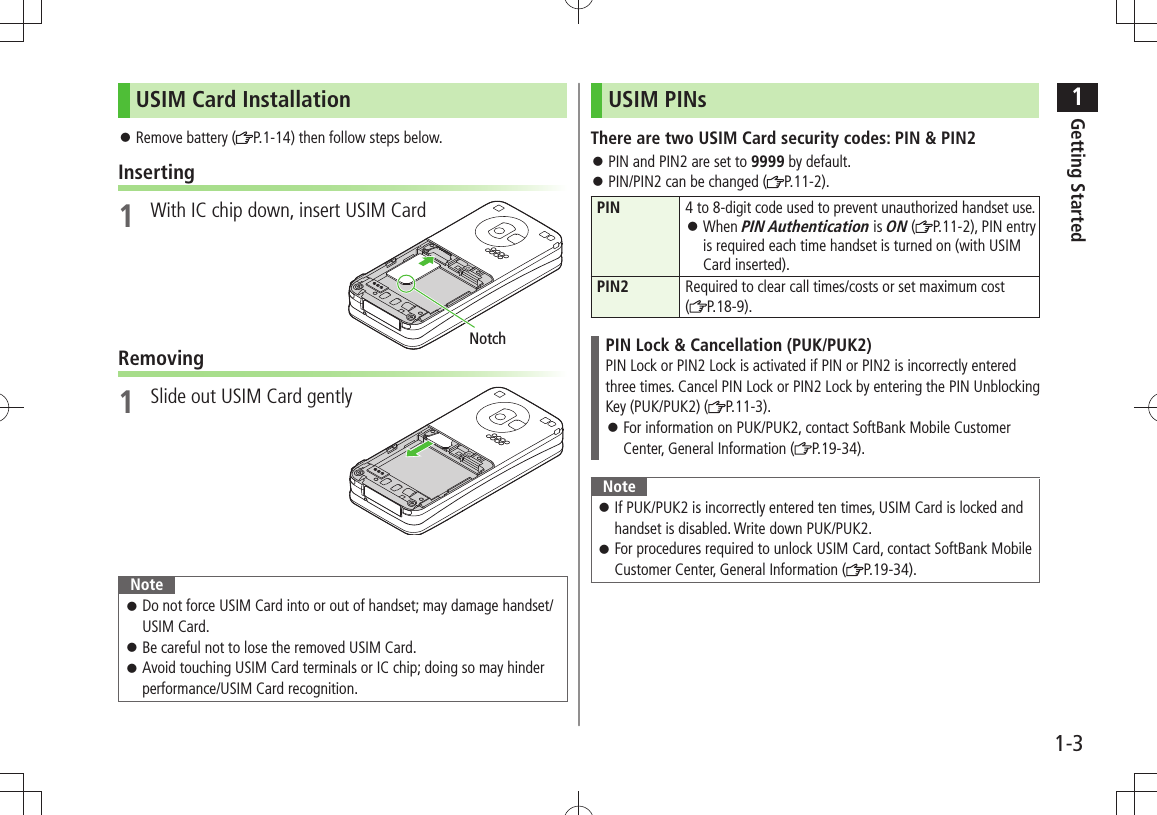
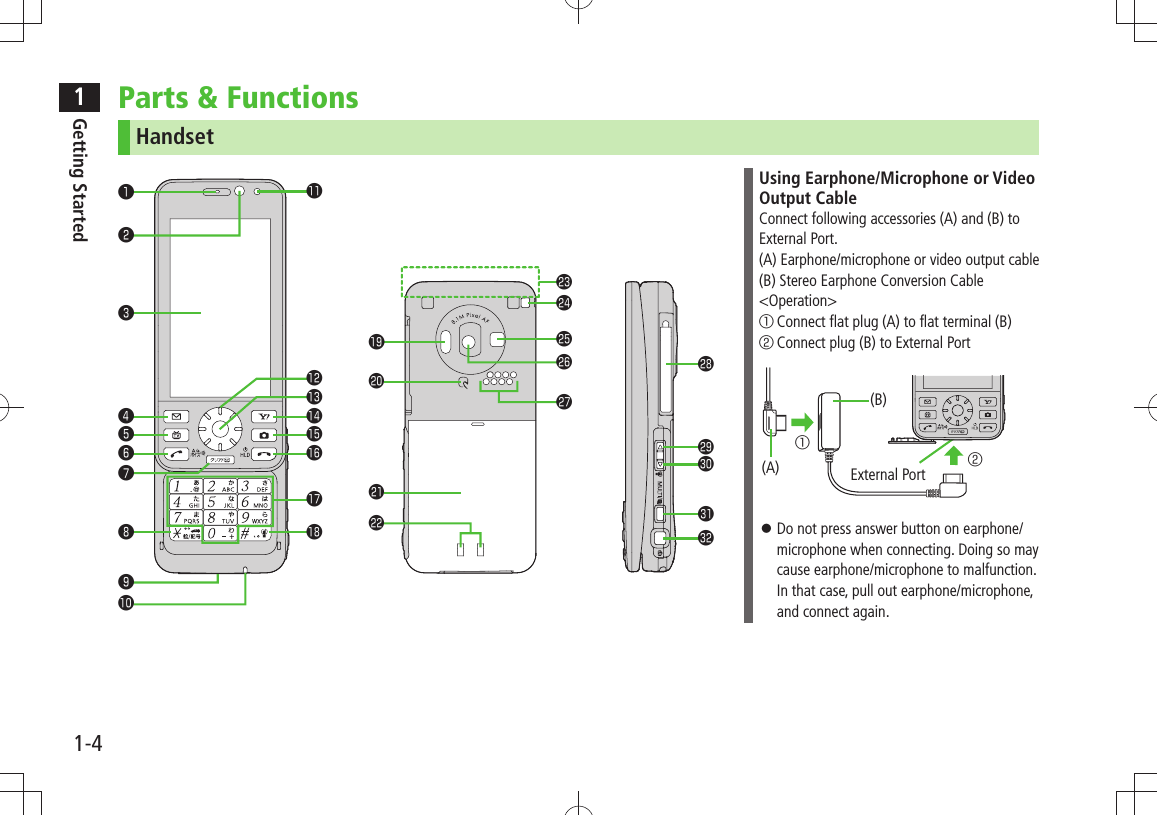
![1Getting Started1-5❶ Earpiece❷ Inside CameraUse during Video Calls・ Capture a self-portrait・ ❸ Display❹ Mail KeyOpen Messaging menu・ Execute Upper Left Softkey function (・ P.ix)❺ TV KeyActivate TV・ Execute Lower Left Softkey function (・ P.ix)❻ Send KeyInitiate or answer calls・ Toggle upper/lower case in text entry ・ windowsUse Voice Dial・ ❼ Clear/Memo KeyDelete characters・ Cancel menus・ Use Answer Phone・ ❽ /Pictograph/Symbol/Driving Mode KeyEnter "・ "Access pictographs in text entry windows・ Access symbol list from pictograph list・ Toggle Driving Mode・ ❾ External PortConnect AC Charger (sold separately), ・ Stereo Earphone Conversion Cable or other accessories here Microphone Light SensorDetects ambient light・ Speed SelectorMove cursor or select menus (・ P.viii) Notification Light/Charging IndicatorFlashes for incoming transmissions・ Lights for charging・ Yahoo! Keitai KeyOpen Yahoo! Keitai Main Menu・ Execute Upper Right Softkey function (・ P. i x ) Camera KeyActivate Camera/Video Camera・ Execute Lower Right Softkey function (・ P. i x ) End/Escape & Power KeyPower on/off (・ P.1-16)End calls・ Return to Standby・ – KeypadEnter phone number/text・ #/Symbol/Manner KeyEnter "#"・ Access symbols in text entry windows・ Toggle Manner Mode・ Infrared PortTransfer data via Infrared・ LogoPlace Logo over a reader/writer when using ・ Osaifu-Keitai® ( P.16-4) Battery Cover Charging Terminals Antenna Strap Eyelet Flash/Photo lightLights/flashes during Camera use・ Use when shooting in dark places・ Outside Camera Speaker TV Antenna Upper Side KeyIncrease earpiece/TV volume・ Activate Album-Touch・ Lower Side KeyDecrease earpiece/TV volume・ [Closed Position]Set/cancel Manner Mode・ MULTI Key Open TASK MENU/Pictures Folder・ View list of available widgets・ Shutter KeyActivate Camera-Touch/capture images・](https://usermanual.wiki/Panasonic-Mobile-Communications/209020A.User-Manual-1/User-Guide-1193815-Page-33.png)
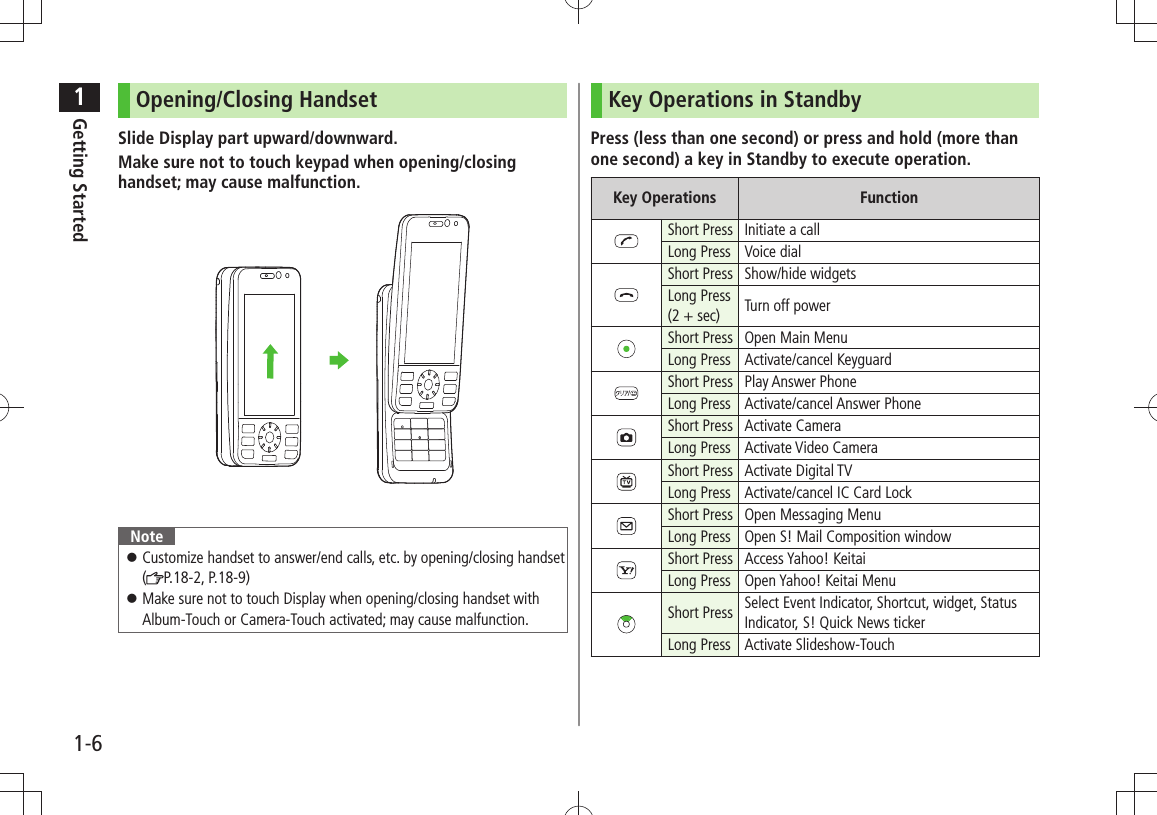
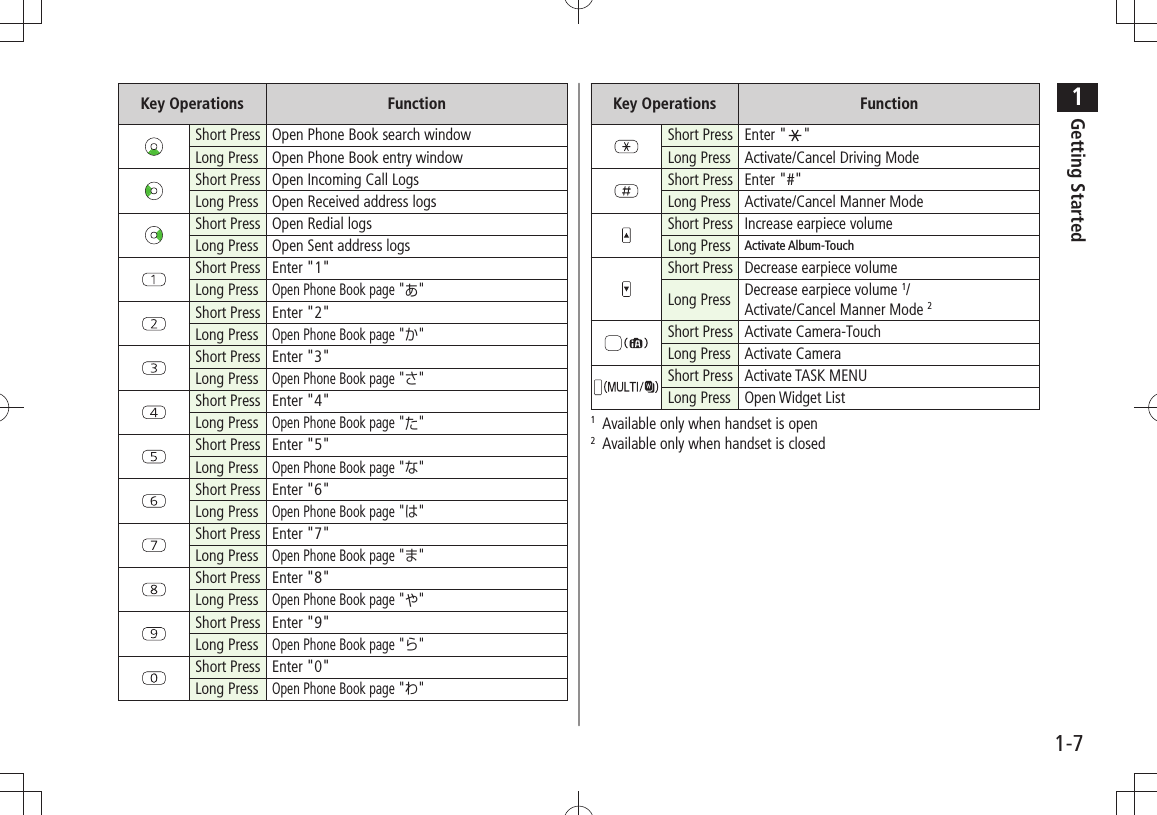
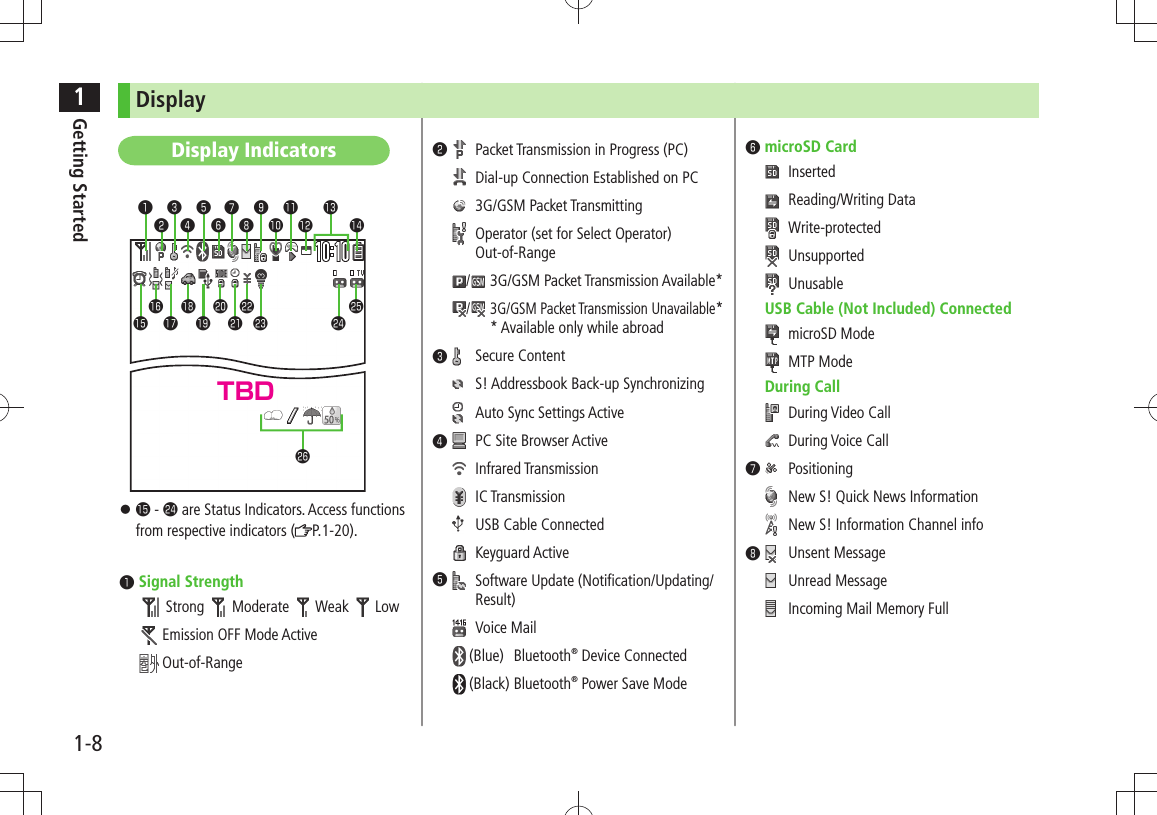
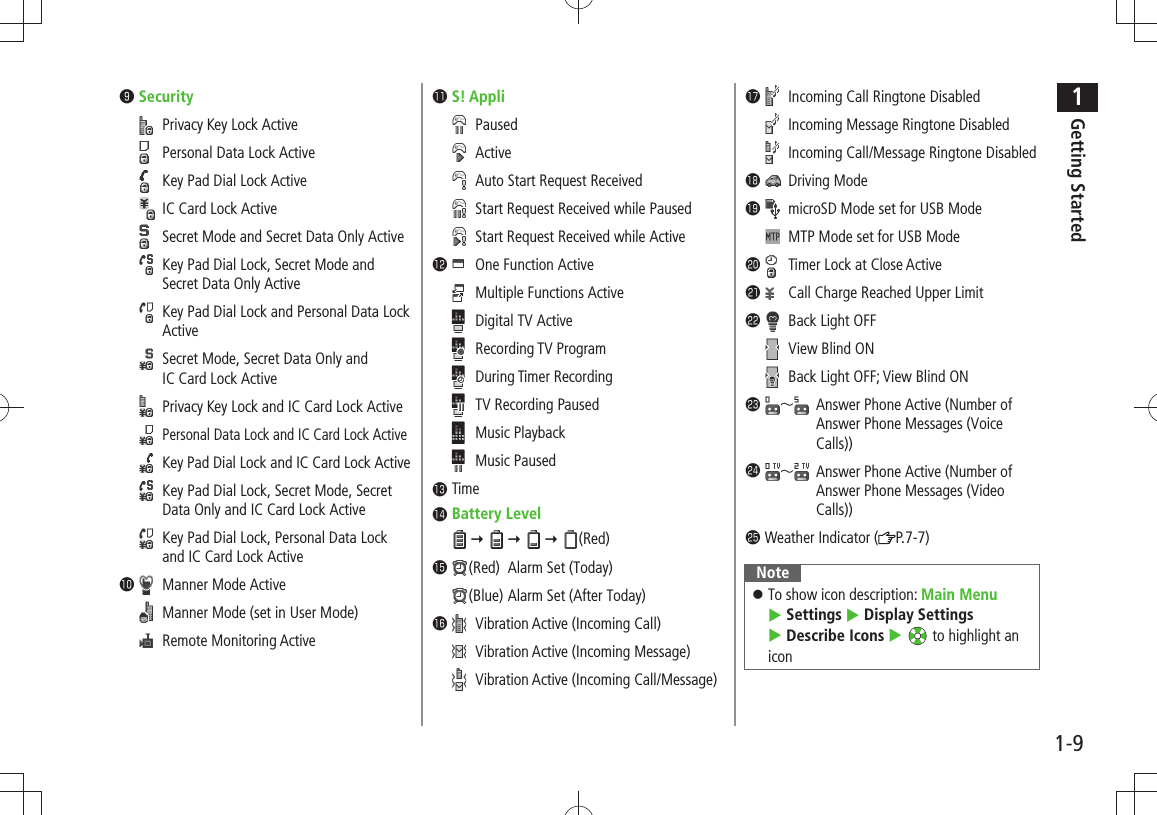
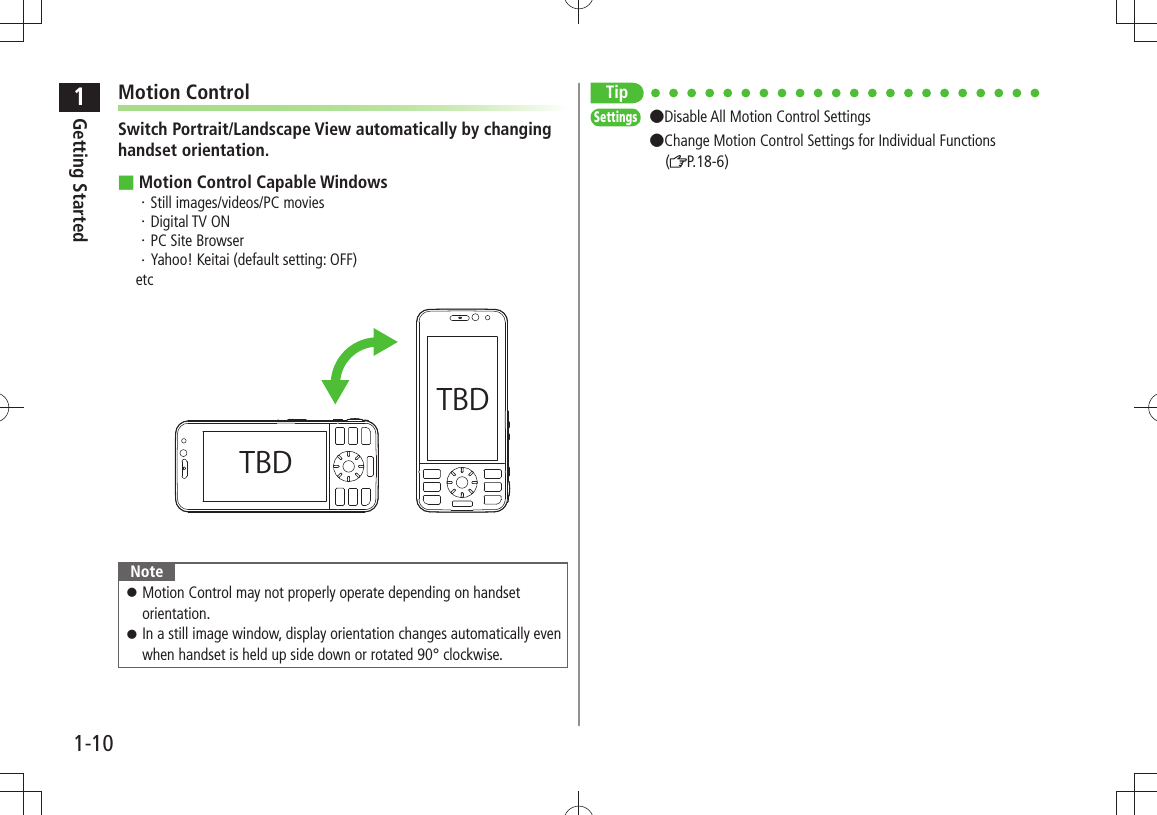
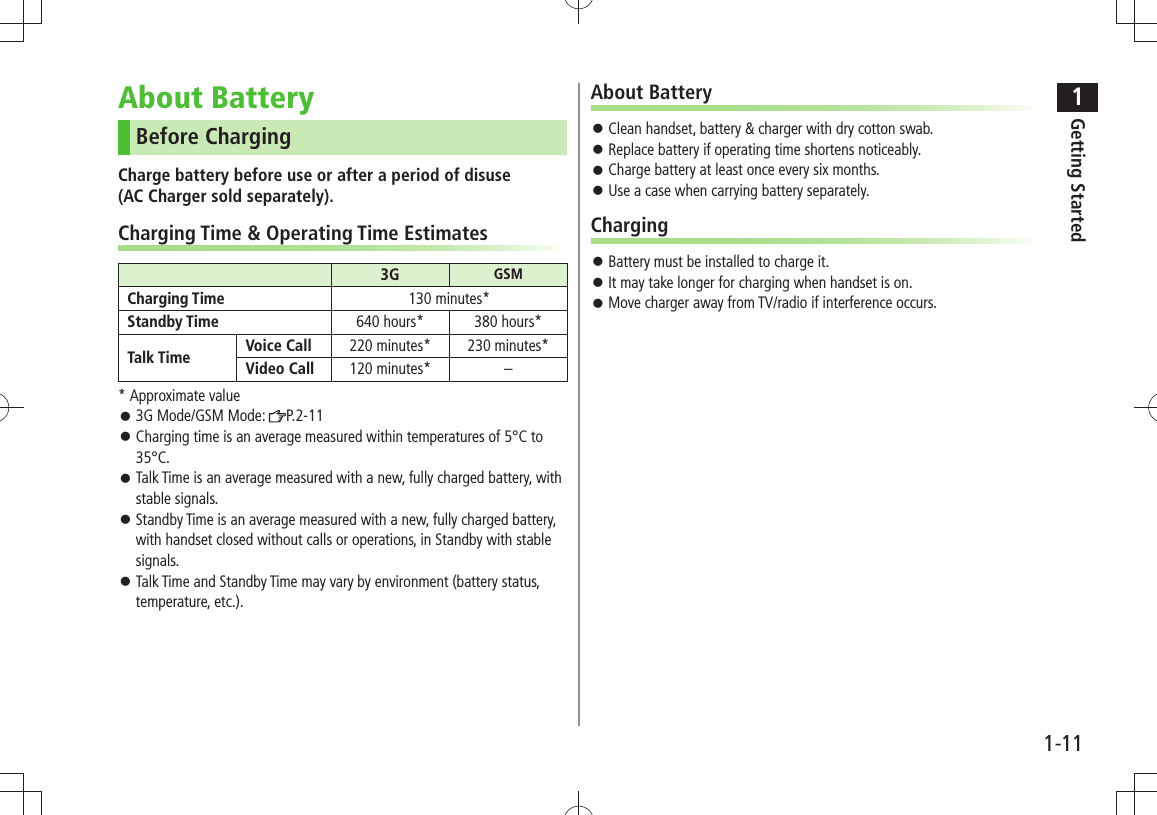
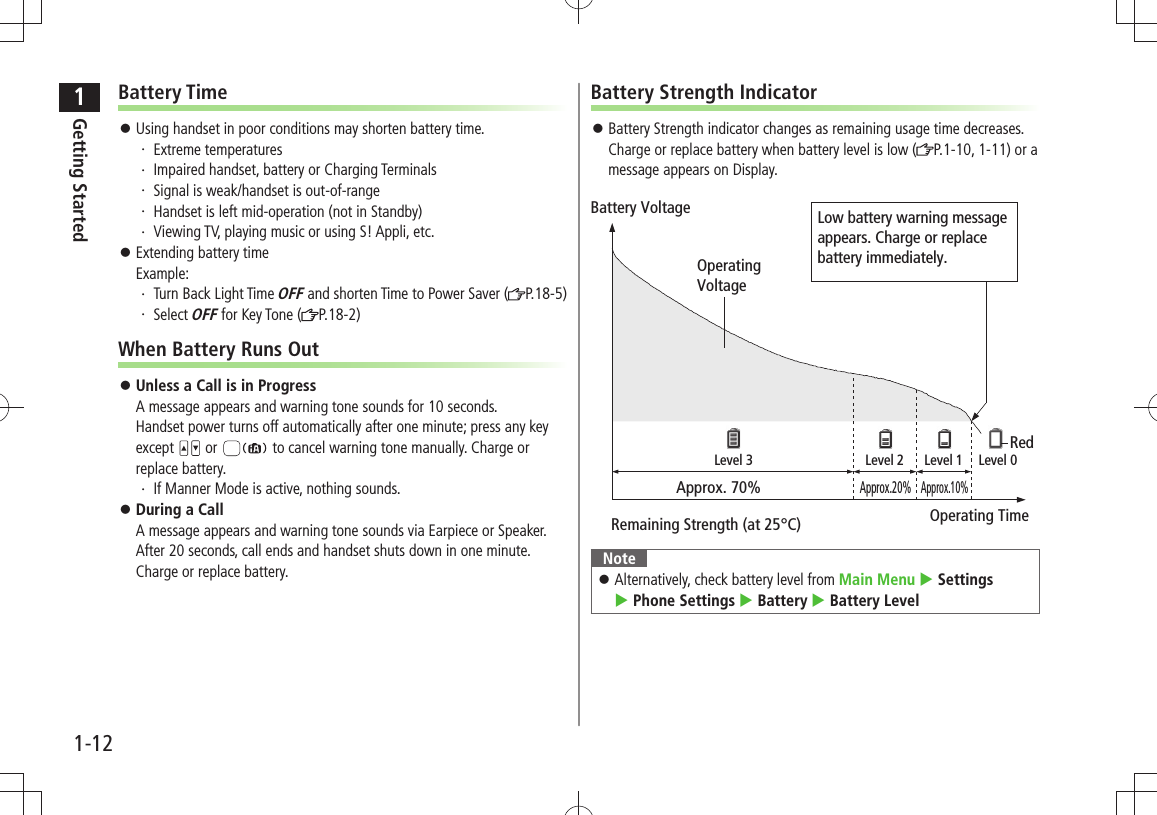
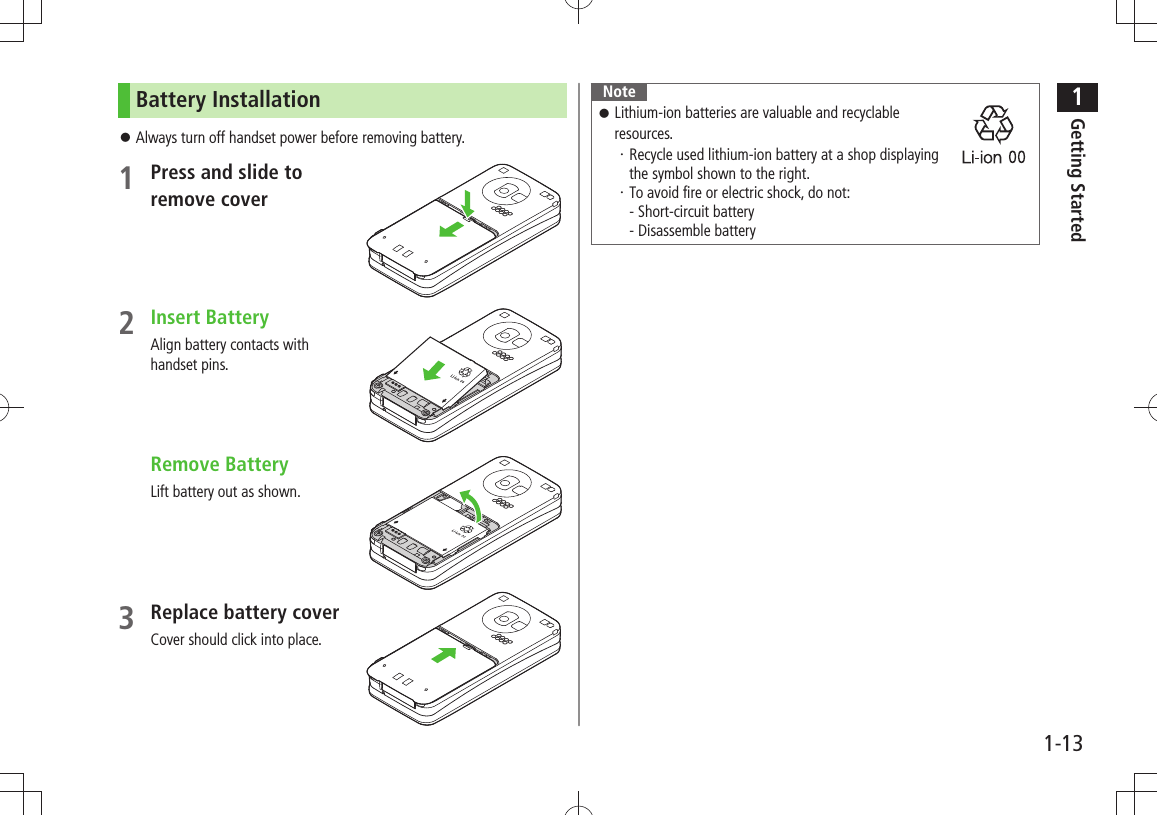
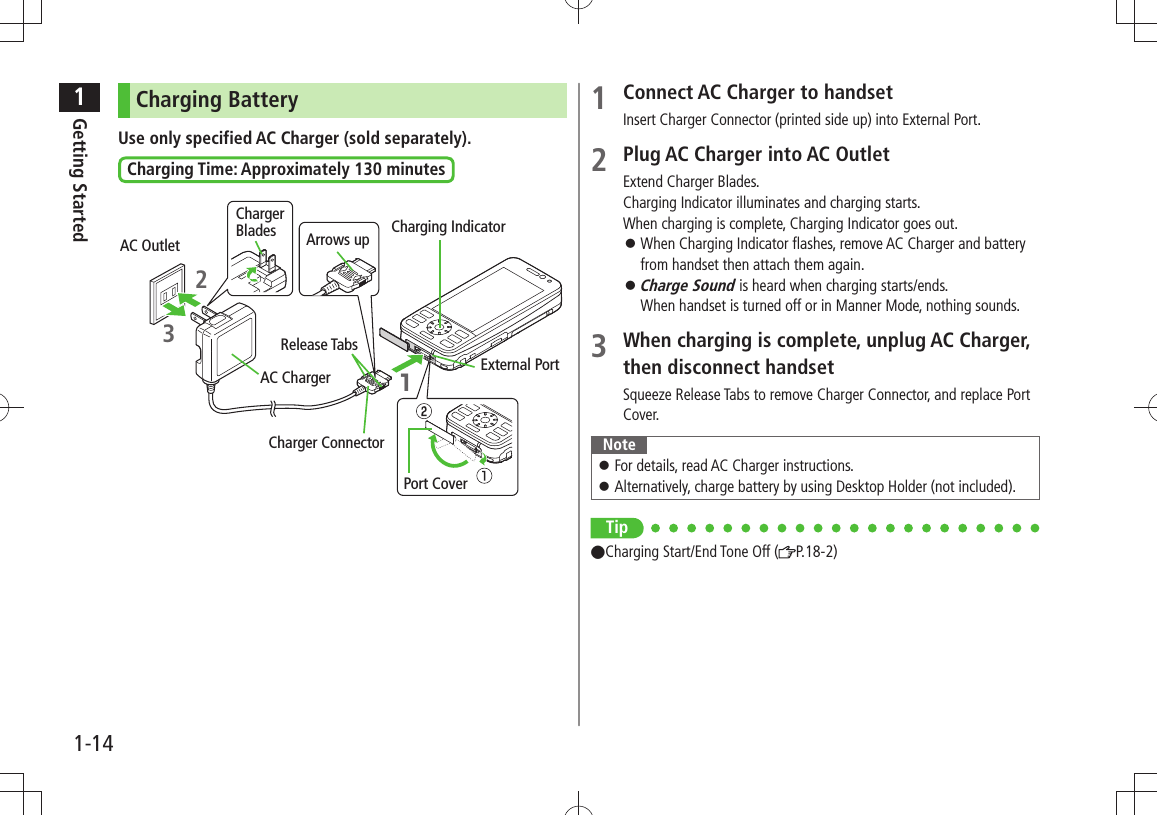
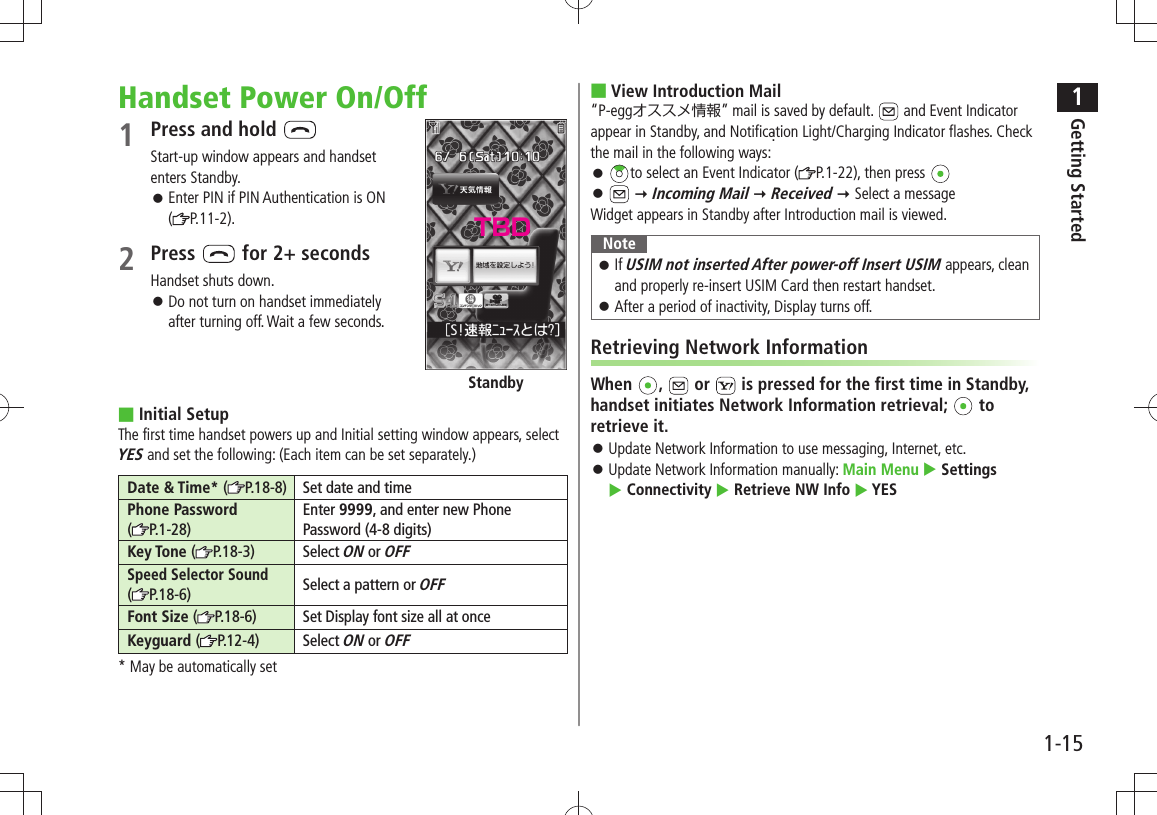
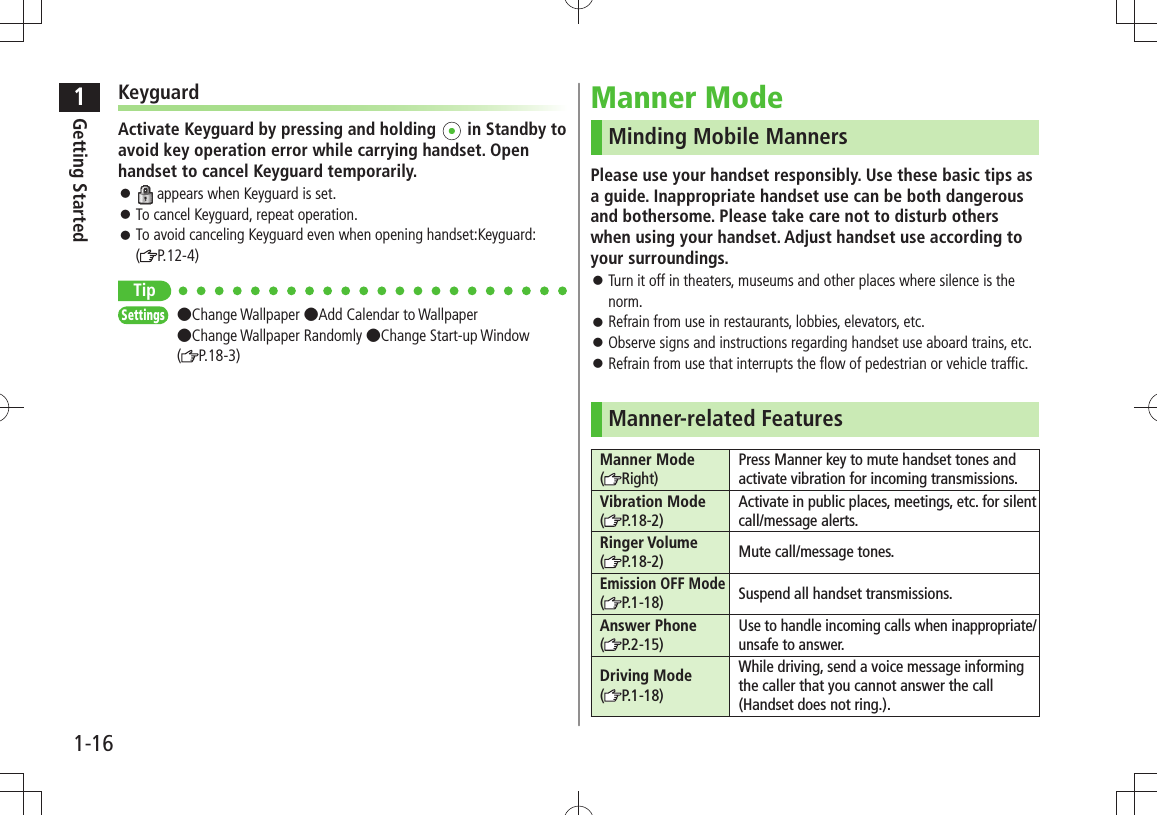
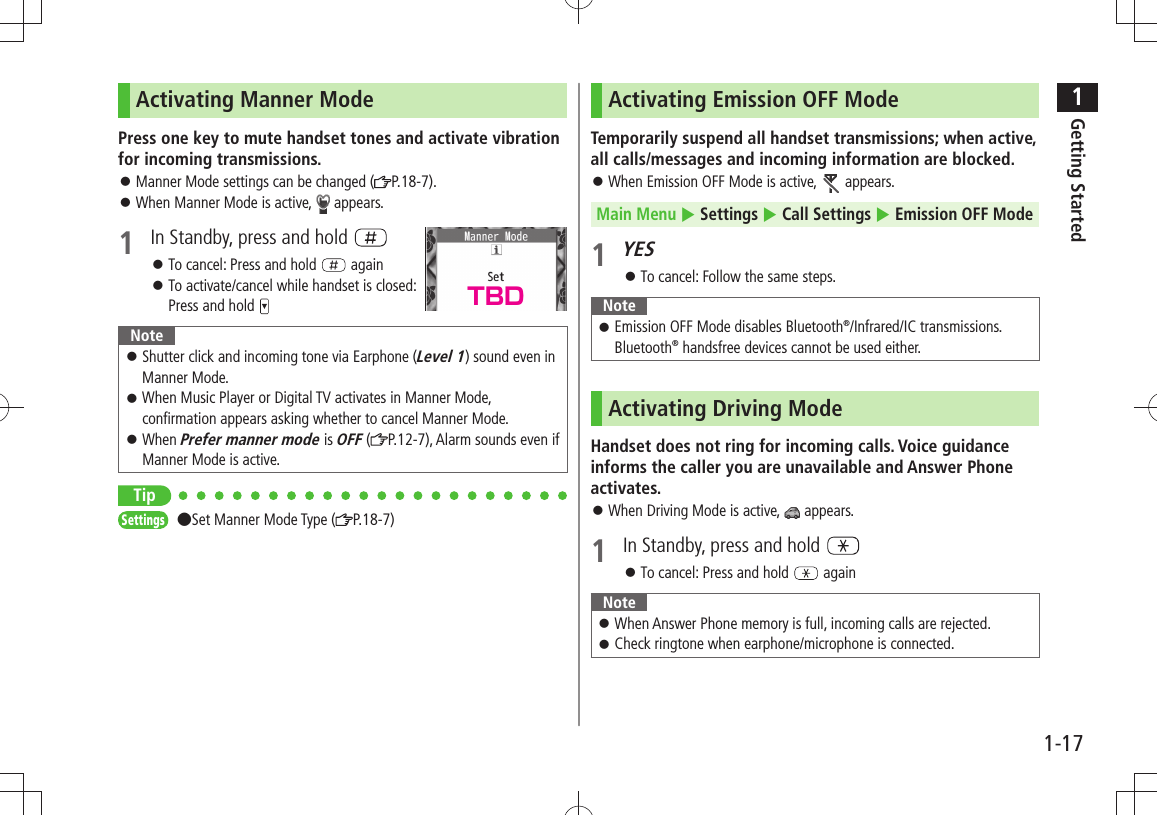
![1Getting Started1-18Handset MenusMain Menu1 In Standby, Main Menu appears.To change Main Menu theme: [Set Menu] Select a pattern2 to highlight an icon Selected function menu appears.To return to Standby: NoteStandby window returns after 15 seconds of inactivity in Main Menu. Main MenuStandbyMain Menu IconsMessagingCreate new/view received messagesYahoo!(Yahoo! Keitai)Enjoy Mobile Net & PC Site browsing…S! AppliDownload, set and use S! AppliNews/EntertainmentUse S! Quick News or e-booksCameraCapture images or record videosMusic(Music Player)Use Music PlayerToolsSet Alarm or save Calendar entries…Data FolderOpen files saved on 940P/microSD CardWidget(Mobile Widget)Use Mobile WidgetTVView TV or record/timer-record programsPhone BookSave entries to call or send messages…SettingsAdjust/customize handset settingsTBDTBDTBDTBDTBDTBDTBDTBDTBDTBDTBDTBDTBD TBD](https://usermanual.wiki/Panasonic-Mobile-Communications/209020A.User-Manual-1/User-Guide-1193815-Page-46.png)
![1Getting Started1-19TipSettings ●Change Display Color Scheme ( P.18-3) ●Change Main Menu Icons ●Change Main Menu Background ( P.18-4)Menu NumbersUse keypad to select functions or menu items.Unnumbered Menu ItemsWhen numbers do not appear, select items as shown.Main Menu ■ to select Settings from Main Menu1 2 34 5 67 8 90 #Press [0] to show Account Details. To open Phone top menu, select Phone by pressing When Menu Icons is Set to Basic or CustomizeMenus cannot be selected from Main Menu by keypad.Open menu items by entering specific number in Main Menu (Quick Open Menu: P.19-14).Top Menu Opened from Main Menu ■ to select Display SettingsNumbered Menu ItemsPress key corresponding to menu number to select a menu.In Display Settings (from Settings Top Menu), to select Back Light Time1234567890Example: Settings Top MenuTBD TBDTBDTBD](https://usermanual.wiki/Panasonic-Mobile-Communications/209020A.User-Manual-1/User-Guide-1193815-Page-47.png)
![1Getting Started1-20Accessing Functions/Info from StandbySelect indicators/ticker in Standby to access functions and information.Available Items ■Event Indicator ( P.1-21) Mobile Widget ( P.7-2)S! Quick News ( P.7-4) S! Information Channel/Weather ( P.7-6)Shortcuts ( P.1-22) Status Indicators ( P.1-10)1 In Standby, Pointer ( ) appears.Press or to return to Standby (Pointer disappears).2 Use to move pointer ( ) to an indicator, icon or ticker [Select]Indicator, icon or ticker is selected. Function name appears.Press and hold to move pointer ( ) continuouslyTo cancel selection: or 3 [Select]Function or information appears.When Widgets Do Not AppearPointer ( ) does not appear. After Step 1, use to highlight an item [Select] to show function or information To show/hide widgets: Using Pointer ( ■) In Standby, > [Menu] Select an item (See below)Item Operation/Descriptionto widgets listOpen Widget ListYahoo!JAPAN LoginOpen Yahoo! JAPAN log in windowStand-by DisplayChange Standby wallpaperSelect a folder > Select an image.TBD](https://usermanual.wiki/Panasonic-Mobile-Communications/209020A.User-Manual-1/User-Guide-1193815-Page-48.png)
![1Getting Started1-21Touch PanelUse Display as Touch Panel when Camera-Touch or Album-Touch is active.Remove sheet from Display. Do not put any stickers on Display. Touch operations are invalid while Display is turned off. Press any key to turn on Display.Some keys ( – , , ) are invalid during touch operations. Entering Phone Password with keypad is valid.Notes Touch Panel may not operate properly if used with sharp objects (e.g. pens), fingernails, gloved fingers or objects placed on Display. To avoid malfunctions, do not touch Display with wet fingers or press Display too hard.Basic Operations ■Tap[Select items, execute functions, etc.]Tap DisplayDrag[Scroll screen, etc.]Drag item to target location and release your fingerSwipe[Move, scroll screen, etc.]Swipe your finger across Display in desired directionPinch[Enlarge/reduce screen]Spread (enlarge) or pinch (reduce) on Display using two fingersHold[Continuous zoom, etc.]Touch and hold an item](https://usermanual.wiki/Panasonic-Mobile-Communications/209020A.User-Manual-1/User-Guide-1193815-Page-49.png)
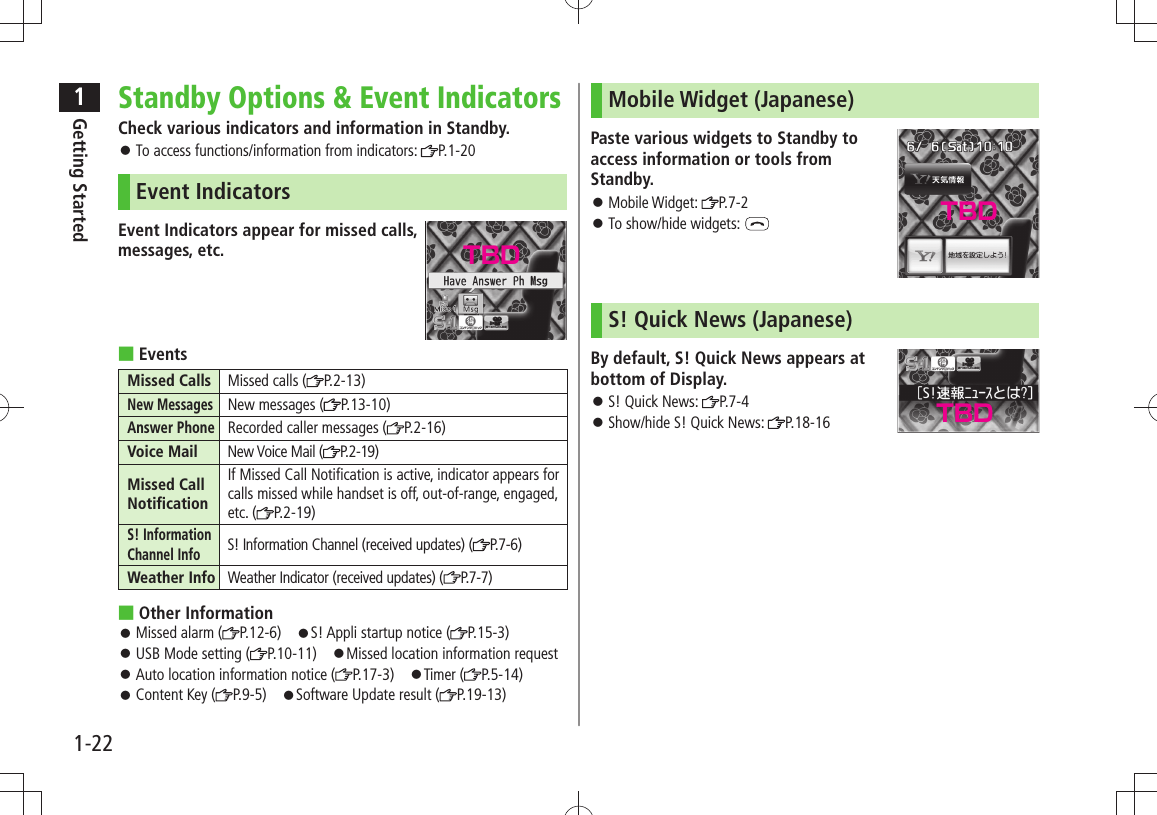
![1Getting Started1-23ShortcutsAccess frequently used functions from Standby. Following shortcuts are set by default (Services available only in Japanese): メニューリスト”Menu List” (Connects to site)/ 各種手続き・料金”Procedures/Fees” (Connects to site)/待ちうたTBD (Connects to site)/ Pedometer/Slideshow-TouchAdding ShortcutsSome functions are not available for shortcuts. 1 Open a function, [Menu] Add shortcut icon YESEditing/Deleting Shortcuts1 In Standby, to move pointer Highlight a shortcut2 [Menu] Select an item (See below)Item Operation/DescriptionEdit title Edit title >Sort Select an item > Select a target [Finish] YESDelete thisYES >Delete allYES >ShortcutsCustomizing User InterfaceCustomized Screen/Familiar UsabilityDownload and set Customized Screen to personalize user interface, ringtone, etc., to a selected theme.Downloading Customized ScreenMain Menu Data Folder Customized Screen1 Customized Screen YESWebsite providing characters or applications appears.Follow onscreen instructions.To manage Customized Screen applications in Data Folder: P.9-11TBD](https://usermanual.wiki/Panasonic-Mobile-Communications/209020A.User-Manual-1/User-Guide-1193815-Page-51.png)
![1Getting Started1-24Setting Customized Screen1 In Standby, 2 [Customize] Customized Screen3 Highlight a theme [Set]To toggle thumbnail and list: [Change]4 YESNoteCustomized Screen or Familiar Usability cannot be set when battery is low.Other functions are not available while switching. For some seconds after switching is complete, all calls/messages may be blocked.Alternatively, Main Menu Settings Customized Screen To cancel, select Release Settings.When Simple menu is active, Customized Screen settings are not reflected. To reflect settings, cancel Simple menu.Changing Display FontChange Display font. Fonts can also be downloaded.Downloading FontsMain Menu Settings Display Settings Font1 Download Font YESFollow onscreen instructions.For details on Font folder (Data Folder): P.9-11NoteWhile Personal Data Lock is set, fonts cannot be downloaded. Changing FontMain Menu Settings Display Settings Font1 Select a folder Highlight a font [Set]](https://usermanual.wiki/Panasonic-Mobile-Communications/209020A.User-Manual-1/User-Guide-1193815-Page-52.png)
![1Getting Started1-25Private MenuSave frequently used functions in Private Menu.Up to 12 items can be saved. Change preset functions as needed. Opening Private Menu1 In Standby, [Private]Private Menu appears.To return to Main Menu: [Normal]2 Select a menuChange Private Menu Background ■After Step1, >[Set] [Menu] Change BG image Select a folder Select an imagePrivate Menu WindowCustomizing Private Menu 1 In Standby, [Private] [Set]2 Highlight a target [Menu] Add to menu3 Select an itemCancel Functions ■In Step 2, (highlight a function >) [Menu] Release this or Release all YESReset Private Menu ■In Step 2, >[Menu] Reset menu YESAdding Shortcuts1 In Standby, [Private] [Set]2 [Menu] Add shortcut icon YESNoteAlternatively, open Private Menu setting window from Main Menu Settings Display Settings Private MenuPrivate Menu Setting WindowTBDTBD](https://usermanual.wiki/Panasonic-Mobile-Communications/209020A.User-Manual-1/User-Guide-1193815-Page-53.png)
![1Getting Started1-26Simple MenuActivate Simple menu to limit menu options to basic ones.Handset is limited to basic operations ( P.1-27).Normal Mode WindowSimple Menu WindowActivating Simple Menu1 In Standby, [Simple] YES2 YES or NOSelect YES to set all items in Font Size ( P.18-6) to Large.To open Simple menu: in Standby.Cancel Simple Menu ■In Standby, > [Normal] YESNoteTurning off the power does not cancel Simple menu. Widgets (in Standby) and S! Quick News do not appear in Simple menu. Customized Screen or Familiar Usability setting is canceled.TBD TBD](https://usermanual.wiki/Panasonic-Mobile-Communications/209020A.User-Manual-1/User-Guide-1193815-Page-54.png)
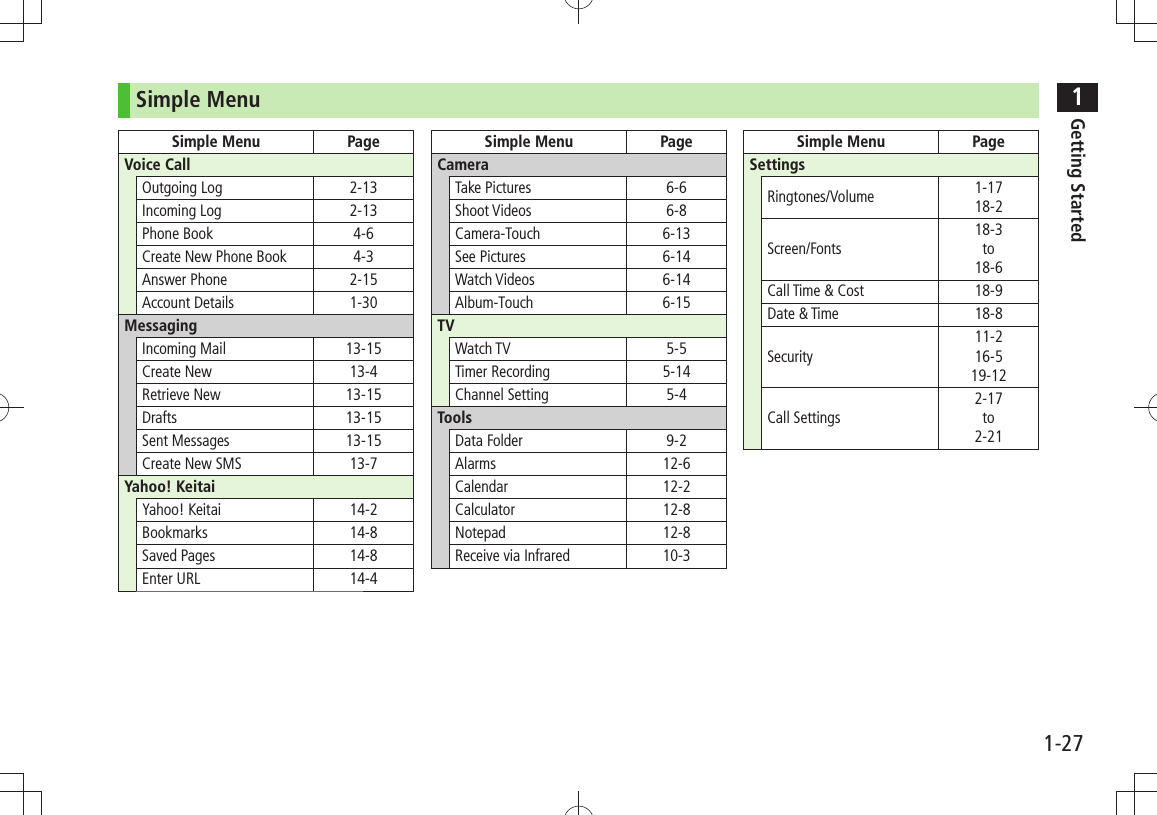
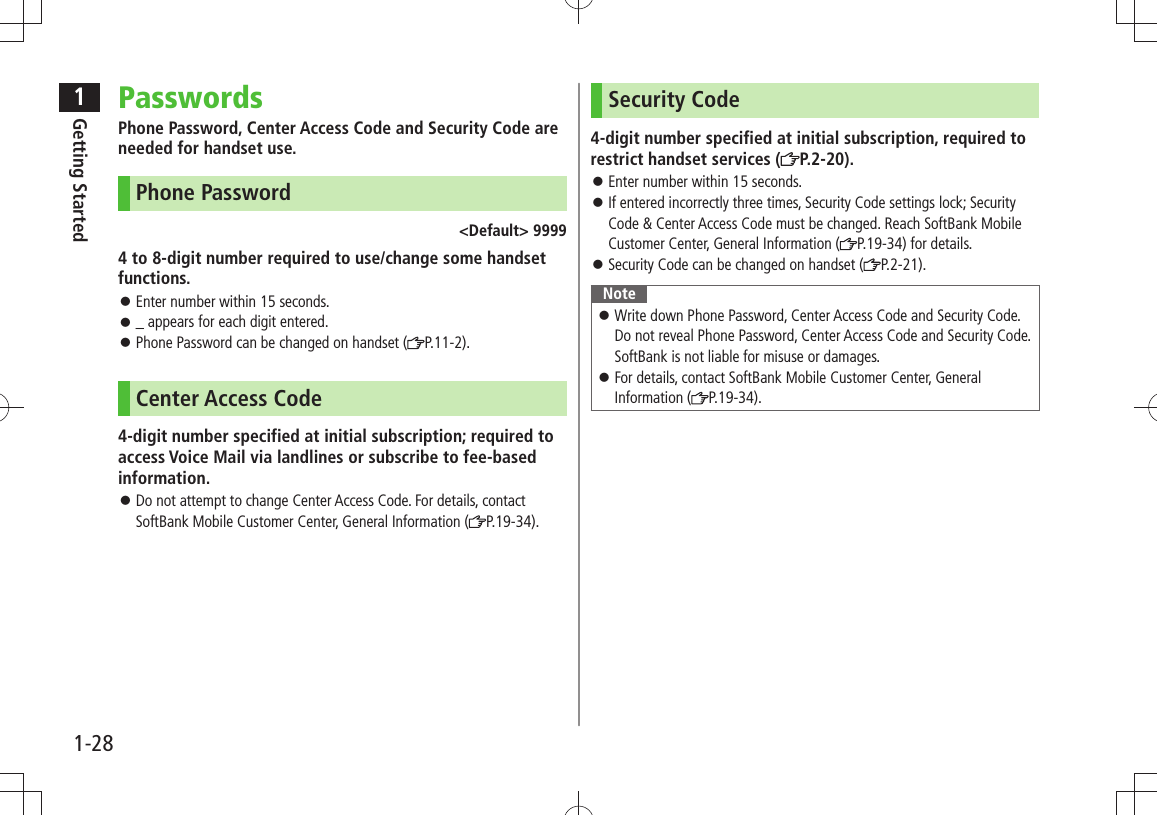
![1Getting Started1-29Multi TaskActivate up to three functions from four different groups at the same time.Group Function❶ Messaging Group Messaging❷ Yahoo! Keitai/ S! Appli Group Yahoo! Keitai/News/Entertainment❸ Tools Group Music Player*/Camera/Tools/Data Folder/TV/ Phone/Mobile Widget❹ Settings Group Settings* Functions other than Tools Group may be included.[ ▼] appears above the icons of an active group. appears for single function in use; for multiple functions in use.Tip●Other Functions while Watching TV ( P.5-8)●Using Other Functions while Listening to Music (Play Background) ( P.8-7)❶❸❷❹Activating Another FunctionActivate another function from a different group. Multi Task is unavailable when Simple menu is active.1 Open Menu Select a functionNoteIf another function is selected from same group, confirmation appears. Select YES to cancel current function and start a new function.Ending Current Functions1 End All Active Functions ■ > [ ] YESTASK MENU WindowTBDTBD](https://usermanual.wiki/Panasonic-Mobile-Communications/209020A.User-Manual-1/User-Guide-1193815-Page-57.png)