Panasonic Mobile Communications 209021A UMTS/ GSM Cellular Mobile with Bluetooth® and RFID User Manual
Panasonic Mobile Communications Development of Europe Ltd UMTS/ GSM Cellular Mobile with Bluetooth® and RFID
User Manual

P-01B
INSTRUCTION MANUAL ’09.11
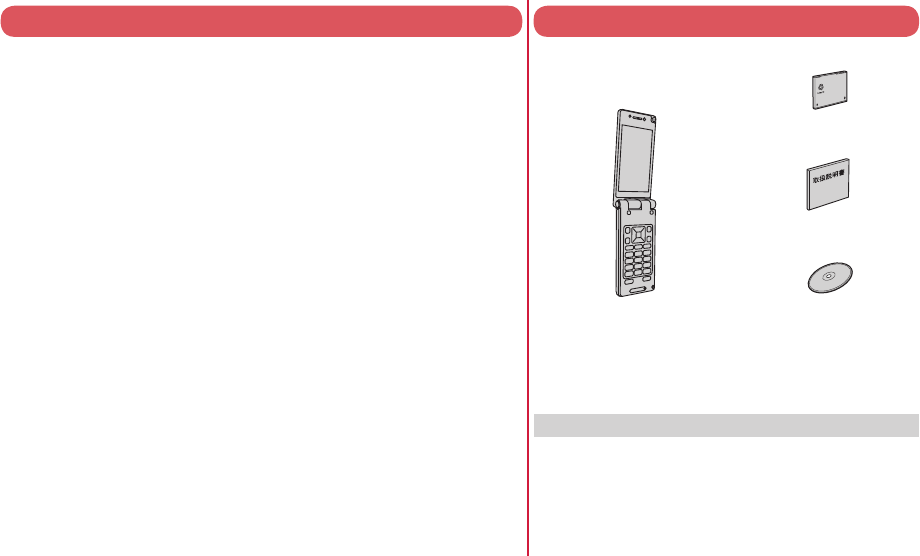
DOCOMO W-CDMA
・
GSM/GPRS System
Thank you for selecting the “docomo PRIME series P-01B”.
Read this manual before use to correctly operate your P-01B.
About operation explanation of P-01B
The operating procedures for the P-01B are also published
in electronic form as in “ (Guide)” that is
installed onto your FOMA terminal, and “Instruction Manual
(Detailed Version)” as a PDF. (In Japanese only)
“Instruction Manual” (this volume)
Description of displayed content and operating
procedures for basic functions
“ (Guide)” (installed onto your FOMA terminal)
Description of the outline of frequently used functions
and of operations
From the P-01B +m
▶
LifeKit
▶
(Guide)
※ This function is available in Japanese mode only.
“Instruction Manual (Detailed Version)” (PDF)
Use your personal computer to visit the following, and
download detailed information about all the functions
and their operating procedures.
http://www.nttdocomo.co.jp/support/trouble/manual/
download/index.html
※
You can also download the latest information about this volume.
Note that the URL and published contents may be modified
without notice.
Basic Package
P-01B Handset
(With Warranty and Back Cover
P39)
Battery Pack P20
NTT ドコモ
Instruction Manual
P-01B CD-ROM
See page 87 for optional items that support this FOMA
terminal.
For Using This Manual
Note that “P-01B” is referred to as “FOMA terminal” in this manual.
Most operating procedures and displays in this manual are described
with the default settings of the “Black” handset. Further, displays and
illustrations described in this manual are for reference. The actual
ones might differ.
Most operating procedures and displays in this manual are described
when the FOMA terminal is in Normal Style.
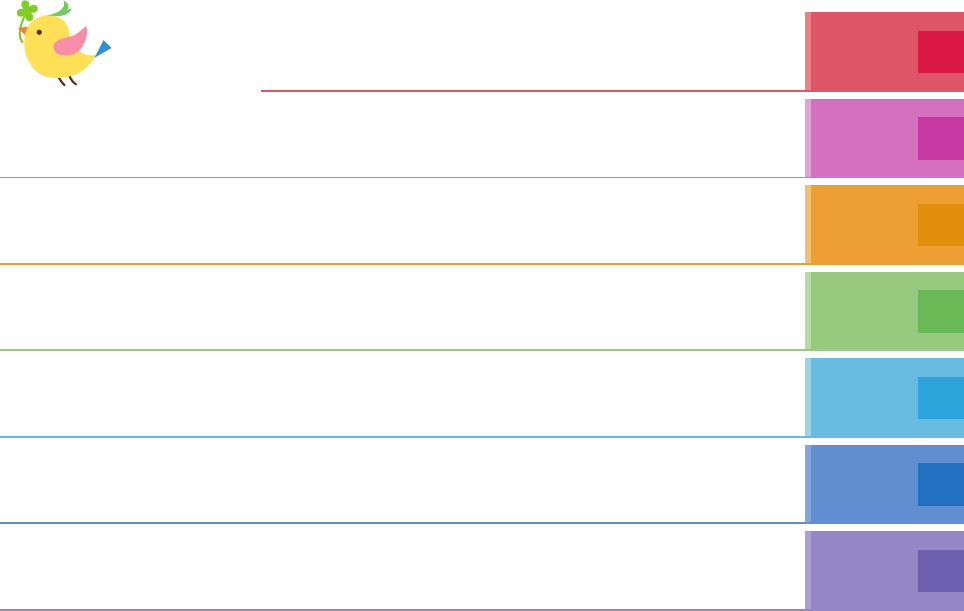
1
FOMA Terminal ····································2
What You can Do With P-01B ··············3
Part Names and Functions ··················4
Styles ···················································6
Precautions ··········································7
Handling Precautions ························15
Introduction
P.1
Before Using ·····························18
Charging, Power ON/OFF, etc.
Screen Explanation ··················22
Viewing Display, etc.
Character Entry·························29
Sound/Screen Setting ··············31
Select Ring Tone, Display Setting, etc.
Lock/Security ····························36
Security Codes, Various Lock
Functions, Reset to Default, etc.
Basic
Operation
P.18
Call Telephone···························40
Making a Call/Videophone Call,
Receiving a Call/Videophone Call,
Network Services, WORLD WING, etc.
Mail ·············································48
Send i-mode Mail, Deco-mail,
Decome-Anime, Receive i-mode
Mail, etc.
Phonebook ································52
Store Phonebook, Edit Phonebook,
Delete Phonebook Connect
P.40
i-mode/Full Browser ·················54
Access to Sites, Full Browser,
Viewing and Operating Sites
i-Channel ···································57 Map/GPS ····································58
Checking Your Location, Map
Application, AUTO-GPS Function,
etc.
Search
P.54
Camera ······································60
Shoot Still Images/Moving Pictures, etc.
1Seg ···········································62
Watching 1Seg, etc.
Music ·········································65
Music&Video Channel, Music Player,
etc.
i-αppli ·········································67
i-αppli/i-Widget
i-motion/Movie ··························68
Play i-motion/Movie
Enjoy
P.60
Osaifu-Keitai ·····························69
Osaifu-Keitai/ToruCa
i-concier ·····································70
Convenient Tools ······················71
Schedule, Alarm, Bar Code Reader,
Pedometer
Data Management ·····················74
microSD Card, Bluetooth,
Infrared Communication,
iC Communication
More
Convenient
P.69
Support ······································80
Troubleshooting, Warranty and
After-Sales Service, i-mode Fault
Diagnosis Site, Updating Software, etc.
Appendix ···································88
Function List, Main Specifications,
SAR, Export Administration
Regulations, Intellectual Property Right
Index ········································101
Others
P.80
※It is prohibited to copy all or part of this manual without permission. ※The instructions contained in this manual may be changed without notice.
Contents
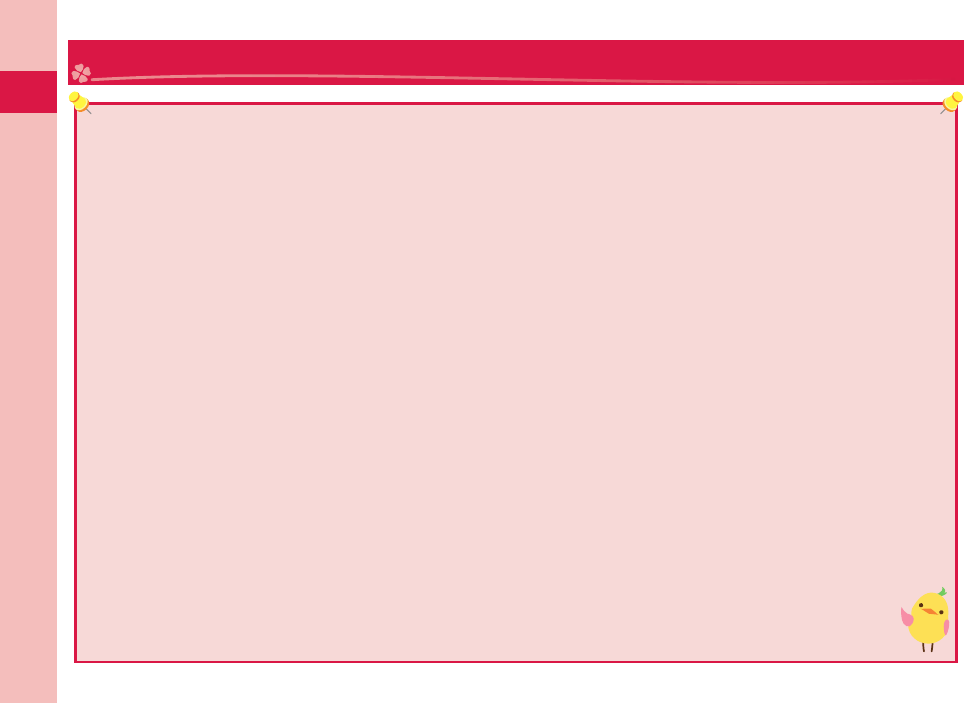
Introduction
2
Because the FOMA terminal uses a radio wave, you cannot use it in places where the radio wave do not reach, where
it is weak even outdoors, or where are out-of-service area, such as inside tunnels, basements, or buildings. You might
not able to operate the FOMA terminal even when you are in a place with a fi ne view such as in a high-rise building or
apartment. Note that you may experience interruption of calls even if the three antennas respond to a strong radio wave,
and you remain without moving to use the FOMA terminal.
Use the FOMA terminal carefully to avoid disturbing other people when in public, or in crowded or quiet places.
Since the FOMA terminal uses radio waves as the medium of telecommunication, calls may be tapped by a third party.
However, the W-CDMA·GSM/GPRS system automatically supports tapping prevention, so your conversation will be
incomprehensible to the third party, because it is recognized as mere noise.
The FOMA terminals change your voice into digital signals and send them to the other party. In places where the radio
waves are weak, the digital signals may not be converted correctly, and in such a case, the voice may sound different
from the actual original one.
The user hereby agrees that the user shall be solely responsible for the result of the use of SSL/TLS. Neither DOCOMO
nor the certifi ers as listed herein make any representation and warranty as for the security in the use of SSL/TLS. In the
event that the user shall sustain damage or loss due to the use of SSL/TLS, neither DOCOMO nor the certifi ers shall be
responsible for any such damage or loss.
Certifi ers: VeriSign Japan K.K., Cybertrust Japan Co., Ltd., GlobalSign K.K., RSA Security Japan Ltd.,
SECOM Trust Systems Co., Ltd., Comodo CA Ltd, and Entrust, Inc.
This FOMA terminal supports FOMA Plus-Area and FOMA High-Speed Area.
The FOMA terminal can be used only via the FOMA network provided by DOCOMO and in DOCOMO’s roaming area.
You are advised that you make separate notes of information (such as Phonebook entries, schedule events, text memos,
record messages, voice memos, movie memos) stored in the FOMA terminal and keep them in a safe place. Note that
we cannot be held responsible for the unlikely event of loss of the stored content due to a malfunction, repair, change of
your model, or other mishandling of the FOMA terminal.
You are advised to save your important data on the microSD card. If you have a personal computer, you can
transfer and save data such as Phonebook entries, mail messages, schedule events, and others on the personal
computer by using DOCOMO keitai datalink.
FOMA Terminal
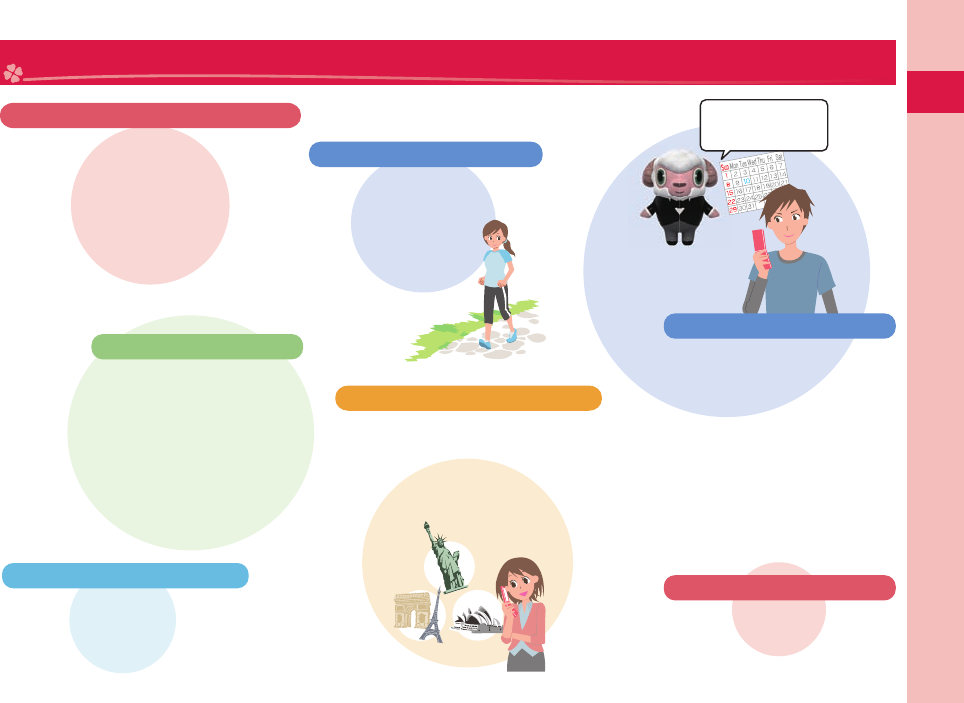
3
Introduction
○○ Railway
Suspension of the
service now...
What You can Do With P-01B
(Guide)
International Roaming
P.47
You can use the FOMA terminal
overseas the same way as you
use it in Japan, including phone
number and mail address. (3G/
GSM areas are supported.)
AUTO-GPS
P.59
The AUTO-GPS function
enables you to get
information about weather
forecast, shops, and tour
spots, where you are
currently around.
Camera
P.60
Shot mode is automatically
selected to have a subject
shot clearly. (intelligent Auto)
i-concier
P.70
i-concier is a service that
enables you to receive
useful information from
a character (Machi-chara
image) on the Stand-by
display and download
schedule event (i-schedule)
fi les for your convenience.
Pedometer
P.73
Pedometer enables you
to confi rm your pace and
calories burned. You
can also show your
pace on the Stand-
by display.
Touchpad
P.28
You can smoothly operate
just by the sence of touch of
your fi ngers.
You can check “使いかたナビ (Guide)”
onscreen for how to operate a function
you want. Even when you do not have
the printed “Instruction Manual” at
hand, you can easily operate your
FOMA terminal by referring to it.
m
▶
LifeKit
▶
使いかたナビ (Guide)
※
This function is available in Japanese mode only.
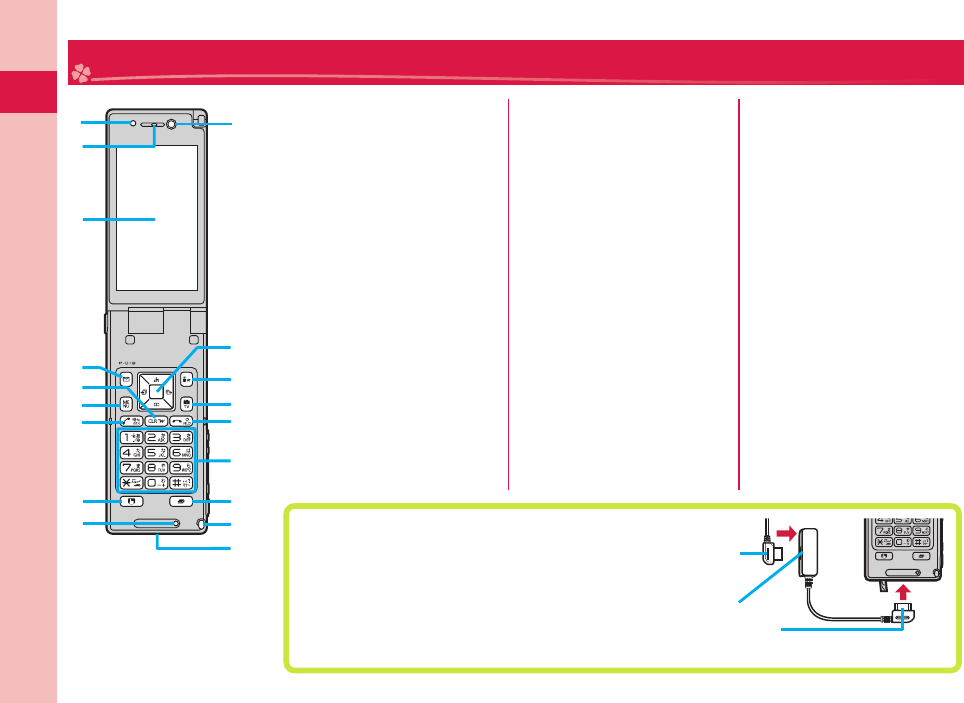
Introduction
4
Part Names and Functions
Light sensor
For sensing brightness (Do not
cover it with your hands or do
not put a sticker on it. Doing so
might disable you to detect the
brightness.)
Earpiece
For listening to the other party’s
voice
Display
+lMail key
For showing the Mail menu
+rClear key/i-Widget key
+mMenu key
For showing the Main menu
+dStart key
For starting a call
+tTouchpad switch key
For turning on/off the Touchpad
Microphone
For speaking to the other party
Inside camera
For shooting photos of yourself
+oCommand navigation key
For operating functions and
menus
+ii-mode key/i-αppli key
+cCamera key/1Seg key
+hPower/End key
For turning on/off the power or
ending a call
Numeric keys/ Touchpad
For entering phone numbers
and text, selecting an item, or
moving the cursor by touchpad
+xMulti key
For showing the Task menu
Hook for Horizontal Open
Style
Connector terminal
Integrated terminal for
connecting earphone or for
charging, etc.
For using earphone
Connect an optional
connector-terminal-compatible
earphone. When using a
connector-terminal-non-compatible
earphone, use an optional plug
adapter for connection.
Earphone terminal (Flat-plug)
Plug for the handset side
Example for connecting the Flat-plug Earphone/Microphone with Switch (option)
Flat plug connector of the Flat-plug
Earphone/Microphone with Switch
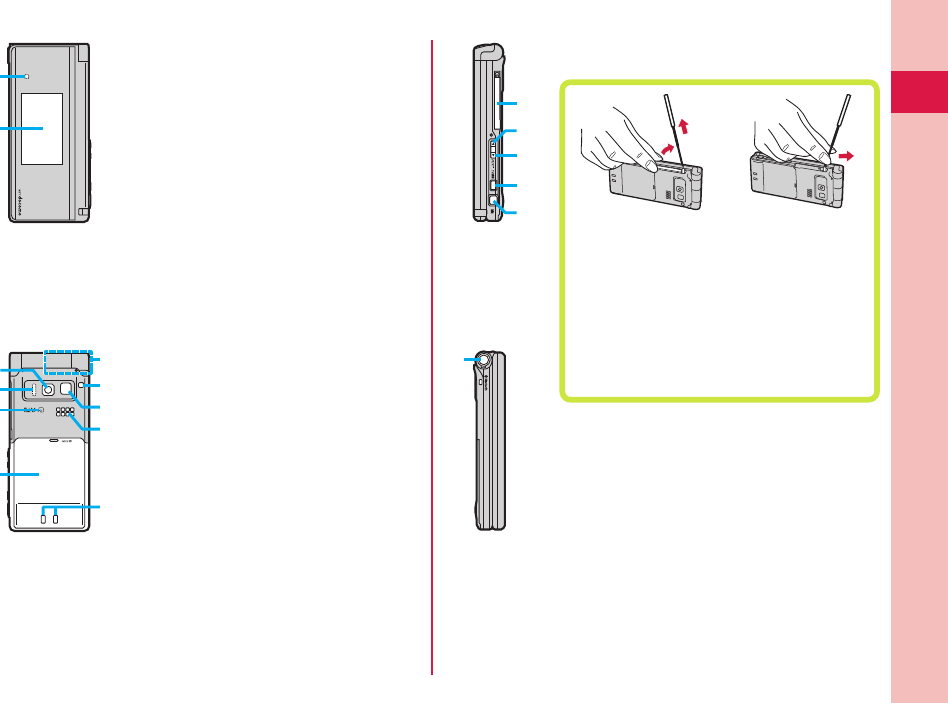
5
Introduction
Call/Charging indicator
Lights/fl ickers while you are receiving a
call or message, talking, or charging.
Private window
Outside camera
For shooting portraits and/or landscapes
Infrared data port
For using infrared communication and
the infrared remote control
fmark
Place this mark over a scanning device
when you use Osaifu-Keitai.
Back cover
Remove this when attaching/removing
the battery pack, UIM, and microSD card.
FOMA antenna
The FOMA antenna is embedded in the
handset. Do not cover the antenna with
your hand for better communication.
Strap hole
Flash/ Photo light
Speaker
Charging terminal
1Seg antenna
For receiving 1Seg broadcasting
To house the 1Seg antenna, do not do it
forcibly. Damage to the antenna could result.
Push the antenna until it stops, place it in
correct direction, and then bring it down for
housing.
Engage your fi ngertip
over the top of the
1Seg antenna, and
pull it until it stops.
Change the direction
the antenna inclines
in without putting
forcible pressure on.
.<Side key
For turning up the earpiece volume during a call
.>Side key
For turning down the earpiece volume during a call
.gTV/Recording key
.vShutter key
For shooting a subject by the camera
One-push open button
For opening the FOMA terminal (Be careful not
to drop the FOMA terminal by the rebound when
opened.)
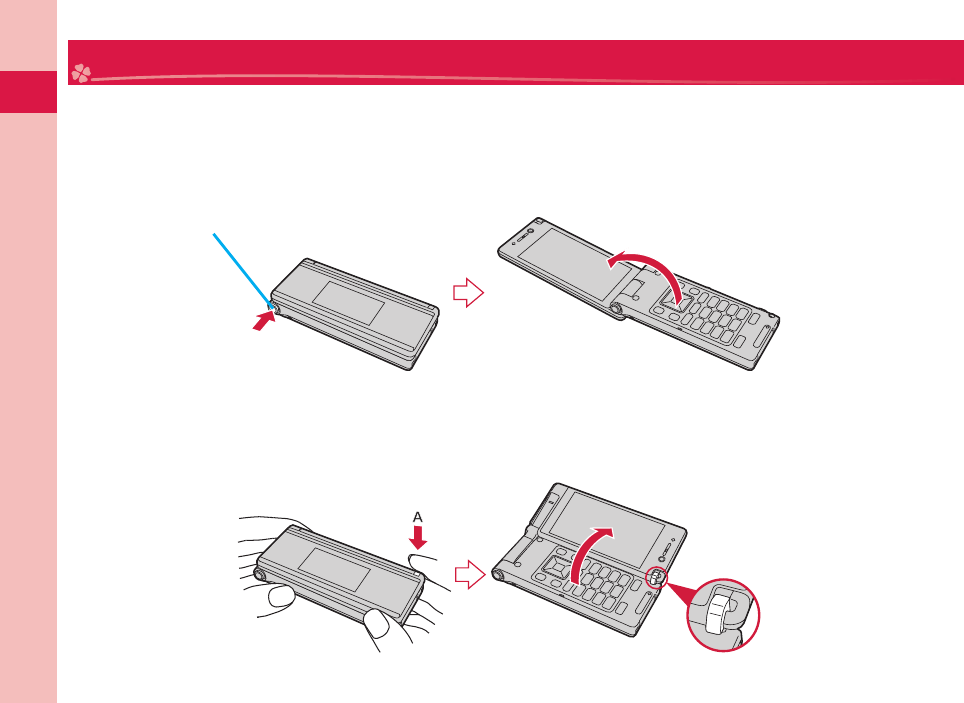
Introduction
6
Styles
The P-01B comes with two styles.
Normal Style
You can open the FOMA terminal easily by one-push key operation. ( One-push Open)
You can open it also manually without using the button.
You need to close the FOMA terminal manually. If it does not close, open it fully and then close it.
Horizontal Open Style
Open the display unit while you are softly depressing part A. Now you can watch 1Seg broadcast programs or
messages in Horizontal Open Style.
When you open the display unit, ensure that the hook is correctly engaged.
One-push open button
<Correctly positioned>
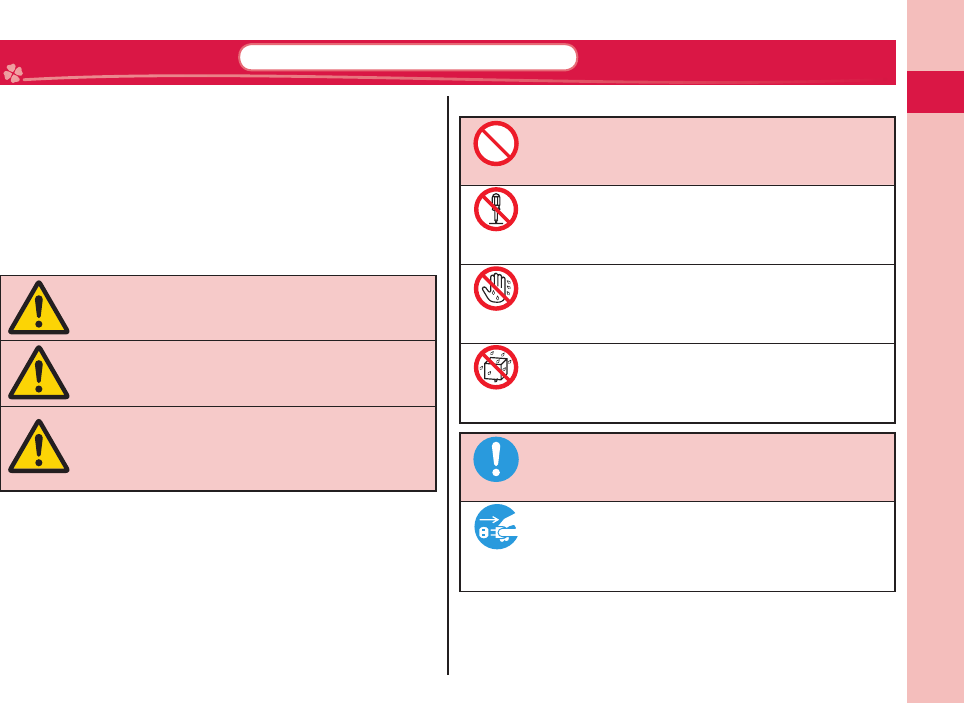
7
Introduction
Precautions ALWAYS FOLLOW THESE DIRECTIONS
Before using the FOMA terminal, read these safety precautions
carefully so that you can use it correctly.
After reading the precautions, keep them in a safe place.
Be sure to observe these safety precautions because they are
designed to protect you or those around you from causing
injury and to avoid unnecessary damage to the property.
The symbols below indicate the levels of danger or damage
that can be caused if the particular precautions are not
observed.
Danger
This symbol indicates that incorrect
handling will almost certainly cause
death or serious injury.
Warning
This symbol indicates that incorrect
handling poses a risk of causing
death or serious injury.
Caution
This symbol indicates that incorrect
handling poses a risk of causing
injury or damage to the product or
property.
v
The following symbols show specifi c directions:
Don’t
Denotes things not to do. (Prohibition)
Do not
disassemble
Denotes the units not to disassemble.
Not wet
hands
Denotes wet hands not to touch with.
Avoid
Water
Denotes the places where not to use, and caution not to
wet it.
Do
Denotes mandatory instructions (matters that must be
complied with).
Pull the
power plug
out
Denotes the symbol to pull the power plug out of an
outlet.
“Safety Precautions” are divided into the following six sections:
General precautions for FOMA terminal, batteries, adapters, and UIM....................................................... P.8
Precautions for FOMA terminal ................................................................................................................... P.9
Precautions for batteries ............................................................................................................................ P.12
Precautions for adapters ........................................................................................................................... P.13
Precautions for UIM ................................................................................................................................... P.14
Notes on using near electronic medical equipment ................................................................................... P.14
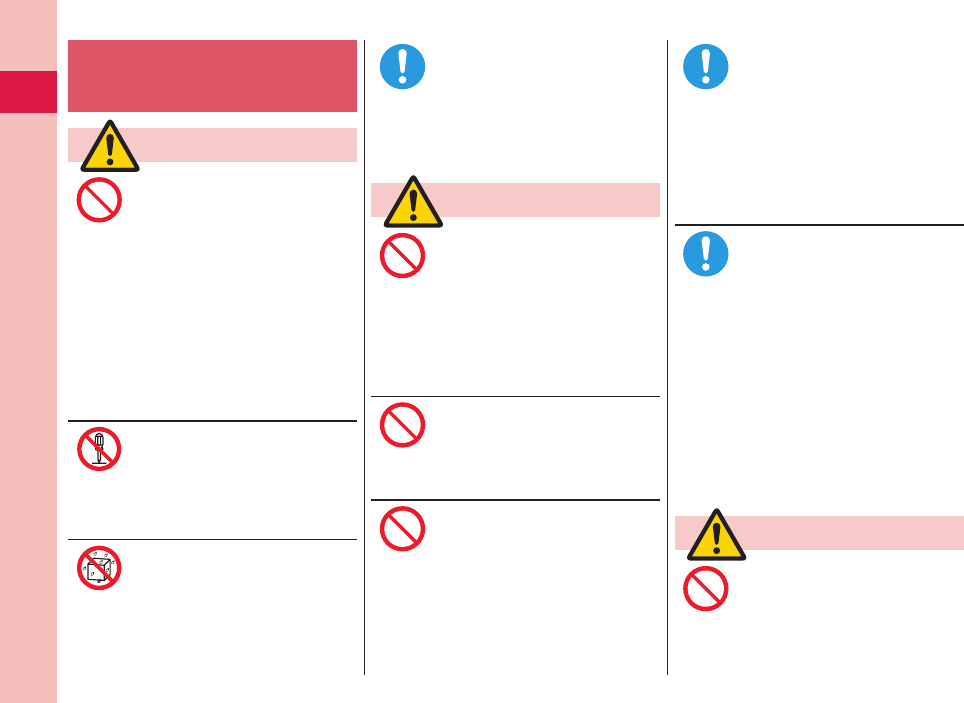
Introduction
8
General precautions for FOMA
terminal, batteries, adapters,
and UIM
Danger
Do not use, store or leave
the FOMA terminal and its
accessories in places with a
high temperature such as near
fire or places exposed to direct
sunlight, or in cars under the
blazing sun.
The devices could be deformed
or malfunction, or the battery may
leak, overheat, burst, or catch fire,
thus resulting in the deterioration of
performance and shortening of the life of
devices.
Also, part of the case could get heated,
causing bare skin burns.
Do not disassemble, modify or
solder the FOMA terminal or
accessories.
Accidents such as fire, injury, or electric
shock, or malfunction may result. The
battery may leak, overheat, burst or catch
fire.
Do not wet the FOMA terminal
or accessories.
If liquids such as water or pet urine get
onto them, overheating, electric shock,
fire, malfunction, injury or others may
result. Pay attention to the place of use
and the way of handling.
With your FOMA terminal, use
the batteries and adapters
specified by NTT DOCOMO, INC.
If you use any type of battery or adapter
other than the specified one, your FOMA
terminal, battery or other accessories
may leak, overheat, burst, catch fire or
malfunction.
Warning
Do not place the batteries, the
FOMA terminal, adapters, or
UIM in cooking appliances such
as microwave ovens or high-
pressure containers.
The battery may leak, overheat, burst,
or catch fire. The FOMA terminal or the
adapter may overheat, smoke, or catch
fire, or its circuit parts may become
damaged.
Do not throw the FOMA terminal
or accessories, or subject them
to severe shocks.
The battery may leak, overheat, burst, or
catch fire. Also, malfunction or fire may
result.
Be careful not to let
electroconductive materials
(metal pieces, pencil leads
etc.) contact with the charging
terminal or connector terminal.
Also, make sure that those are
not entered into the inside of
the FOMA terminal.
Short-circuit could cause fire or
malfunction of the FOMA terminal.
When you are in a place such as a
gas station where flammable gas
is generated, turn off the FOMA
terminal, and never do charging.
Otherwise, catching fire may
result.
Ensure that you use Osaifu-Keitai with
the FOMA terminal turned off when you
are in the vicinity of the gas station. (When
IC Card Lock is set, turn off the power
with the lock released.)
If odor, overheat, discoloration,
or deformation is detected
during use, battery charge, or
storage, immediately observe
the following:
1. Pull the power plug out of
the outlet or cigarette lighter
socket.
2. Turn off the power to the
FOMA terminal.
3. Remove the battery pack from
the FOMA terminal.
If you use the FOMA terminal and its
accessories as they are, overheat, burst,
or catching fire could result or the battery
could leak.
Caution
Do not place the FOMA terminal
or accessories on unstable
locations such as wobbly tables
or slanted locations.
The FOMA terminal or accessories may
fall, resulting in injury or malfunction.
Don’t
Do not
disassemble
Avoid
Water
Do
Don’t
Don’t
Don’t
Do
Do
Don’t
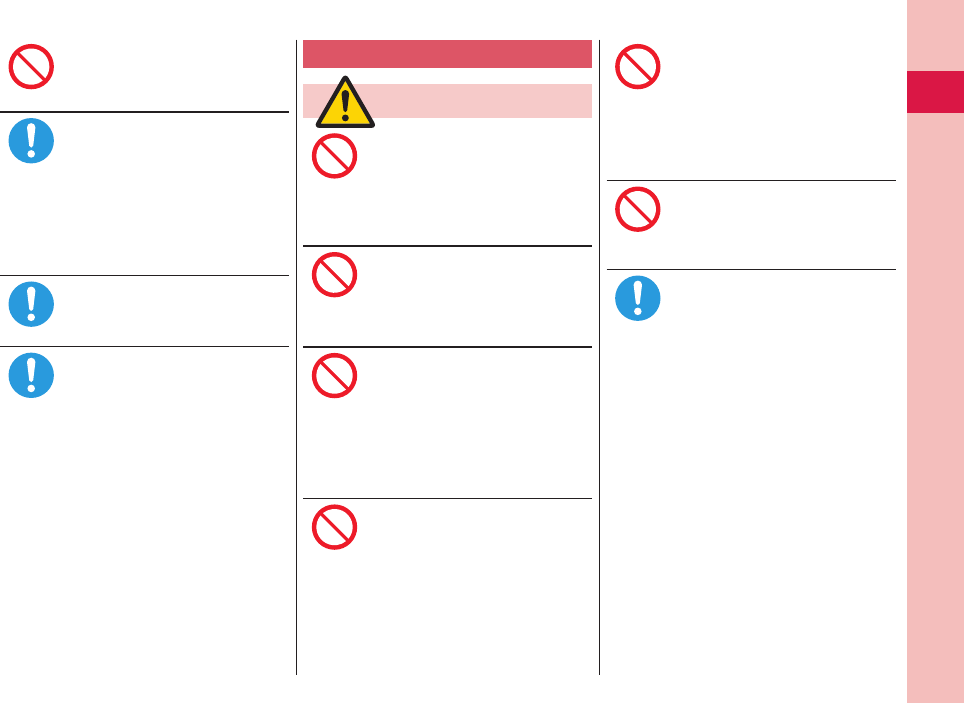
9
Introduction
Do not store in humid or dusty
places, or in high temperature
environments.
Malfunction may result.
If children use the FOMA
terminal or accessories, a
guardian should explain the
safety precautions and correct
operations. The guardian
should also make sure that the
instructions are followed during
use.
Otherwise, injury may result.
Keep out of the reach of babies
and infants.
Accidental swallowing or injury may
result.
Be especially careful when
you use the FOMA terminal for
a long time with the adapter
connected.
If you use i-αppli programs, talk on the
videophone, watch 1Seg programs and
so on for a long time during charging,
the temperature of the FOMA terminal,
battery pack, or adapter might rise.
If you directly touch the part of high
temperature continuously, redness,
itching, rash, or low-temperature bare
skin burns may result depending on your
physical conditions or predisposition.
Precautions for FOMA terminal
Warning
Do not directly point the
infrared data port at someone’s
eyes during transmission.
His/her eyes may possibly be affected.
Other infrared devices may operate
erroneously if the infrared data port is
pointed at them during transmission.
Do not shine the flash/photo
light close to eyes.
Doing so can damage eyesight. Also,
accidents such as injury might occur if
someone is startled or dazzled by the
light.
Do not put the FOMA terminal
in the place where it could be
affected by an expanded airbag,
e.g., on the dashboard.
If the airbag expands, the FOMA terminal
could hit you and others, causing
accidents such as injury and the FOMA
terminal could malfunction and become
damaged.
If you have any implanted
electronic medical equipment,
do not place your FOMA
terminal in a chest pocket or
inner pocket.
If the FOMA terminal is positioned close
to electronic medical equipment, it may
cause that equipment to malfunction.
Do not allow liquids such as
water, or foreign materials such
as metal pieces or flammable
materials to get into the UIM or
microSD card slot of the FOMA
terminal.
Fire, electric shock or malfunction may
result.
Do not turn on the flash/photo
light to drivers of cars, and
others.
It disturbs driving, and accidents may
result.
Turn off the FOMA terminal in
places where use is prohibited
such as in airplanes and
hospitals.
Otherwise, electronic devices and
electronic medical appliances may be
adversely affected. If the Auto Power ON
function is set, deactivate the setting,
then turn the power off.
For use inside medical facilities,
make sure that you comply with their
regulations.
You may be punished for using the FOMA
terminal in airplanes, which is prohibited
by law.
Don’t
Do
Do
Do
Don’t
Don’t
Don’t
Don’t
Don’t
Don’t
Do
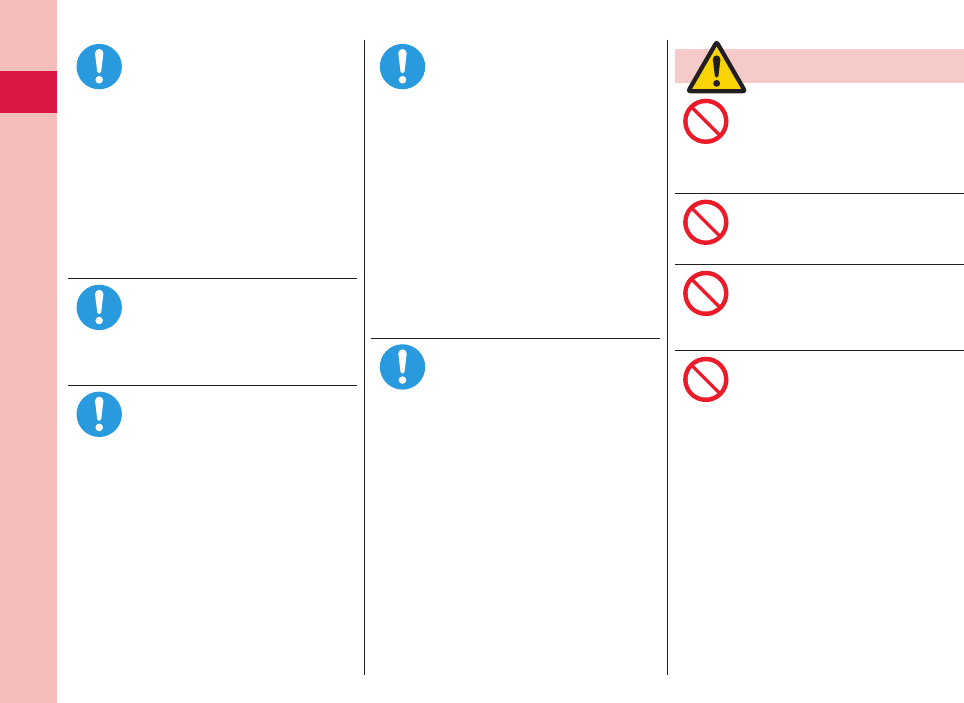
Introduction
10
When talking with the FOMA
terminal set to Hands-free, be
sure to keep the FOMA terminal
away from your ear.
Further, when you play games
or play back music with
the earphone/microphone
connected, adjust the sound
volume to moderate volume.
The excessive sound volume impairs
your hearing.
Further, accidents may result due to
the hardness of hearing of surrounding
sound.
For those with weak heart
conditions, the vibrator and
ring volume must be adjusted
carefully.
Those functions may cause an effect on
the heart.
If thunder starts to rumble
while you are using the FOMA
terminal outdoors, house the
antenna, turn off the power and
move to a safe place.
Otherwise, you could be struck by
lightning or suffer an electric shock.
Turn off the FOMA terminal
when near electronic devices
using high-precision control or
weak signals.
The FOMA terminal may possibly cause
these devices to malfunction.
※Electronic devices that may be
affected:
Hearing aids, implanted cardiac
pacemakers, implanted defibrillators,
other medical electronic devices, fire
alarms, automatic doors and other
automatically controlled devices.
If you use an implanted cardiac
pacemaker, implanted defibrillator or
any other electronic medical device,
consult the manufacturer or retailer
of the device for advice regarding
possible effects from the radio waves.
If the display part or camera
lens is broken, be careful about
broken glasses or the exposed
interior of the FOMA terminal.
Plastic panels are used for the surfaces
of the display part and camera lens so
that glasses do not easily get scattered,
however, pay attention not to erroneously
touch the broken part or interior.
Otherwise, injury may result.
Caution
Do not swing the FOMA
terminal by its antenna or strap.
The FOMA terminal may hit you or
persons around you, and accidents such
as injury or malfunction and damage may
result.
Do not use in places crowded
with people.
The antenna may hit against others,
causing an accident such as injury.
Do not use the FOMA terminal
with the damaged antenna.
If the damaged antenna comes in contact
with your skin, an accident such as a
burn or injury could be caused.
When using the motion tracking,
ensure that you check around
you for safety, securely take
hold of your FOMA terminal,
and do not swing to an extent
more than necessitated.
The motion tracking is the function to
incline or swing the FOMA terminal for
operation. If you excessively swing your
FOMA terminal, it might happen that it
hits against persons or objects, resulting
in critical accidents or damage.
Do
Do
Do
Do
Do
Don’t
Don’t
Don’t
Don’t
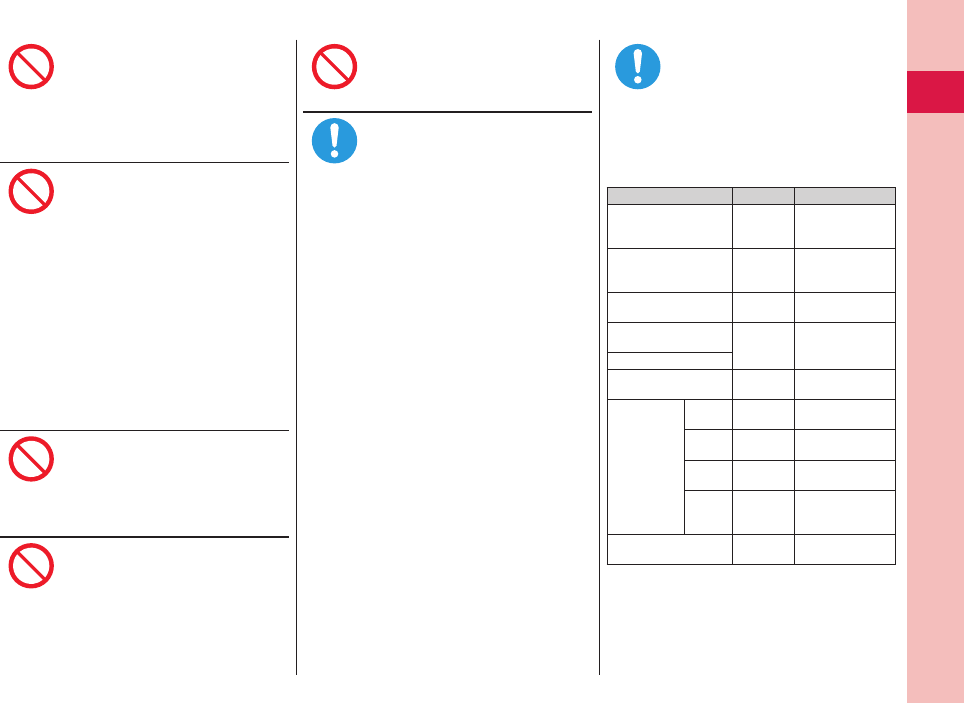
11
Introduction
When a metallic strap is
attached to your FOMA terminal,
be careful that it does not hit
against persons or objects
when using the motion tracking.
Accidents such as injury or malfunction
and damage may result.
If you erroneously break the
display part and then crystal
liquid gets leaked, never take or
suck the liquid to or into your
mouth, or apply to skin.
If the crystal liquid gets into
the eyes or mouth, immediately
rinse it out with clean water and
then seek medical attention.
When it adheres to your skin
or clothes, immediately wipe it
away with alcohol etc., and then
rinse it out with water and soap.
Otherwise, the loss of eyesight or injury
to your skin may result.
Do not bring your ears close to
the speakers while a ring tone
sounds or a melody is played
back from the FOMA terminal.
Otherwise, your hearing could be
impaired.
Do not open the FOMA terminal
by pressing the one-push open
button near persons around you
or your face.
The FOMA terminal may hit you or
persons around you, causing accidents
and injuries.
Do not use the FOMA terminal
with the hook for Horizontal
Open Style protruded.
Otherwise, injury may result.
Electronic devices in some
types of cars can be affected by
use of the FOMA terminal.
For safety’s sake, make sure not to use
the FOMA terminal inside such cars.
Itching, rash or eczema may
be caused depending on
your physical conditions or
predisposition. If an abnormality
occurs, stop using the FOMA
terminal immediately, and then
seek medical attention.
Metals are used for the following parts:
Where it is used Material Finishing
Charging terminal Phosphor
bronze
Gold-plated finish
with nickel-plated
ground
Hook for Horizontal
Open Style
Stainless
steel
Chrome-plated
finish with nickel-
plated ground
Metal part of the one-
push open button
Aluminum
Alumite
treatment
Metal part of the
command navigation key
PC Evaporated
aluminum, hard
coating
Shutter key
Metal part of the
Private window side
PC Evaporated tin,
hard coating
Metal part
of the 1Seg
antenna
Middle Stainless
steel
ー
Lower
Nickel titan
alloy
ー
Root Stainless
steel
ー
Hinge at
bottom
part
Brass Tin-and-cobalt-
plated
Screw (inside the
Back cover)
Steel Nickel-plated
Don’t
Don’t
Don’t
Don’t
Don’t
Do
Do
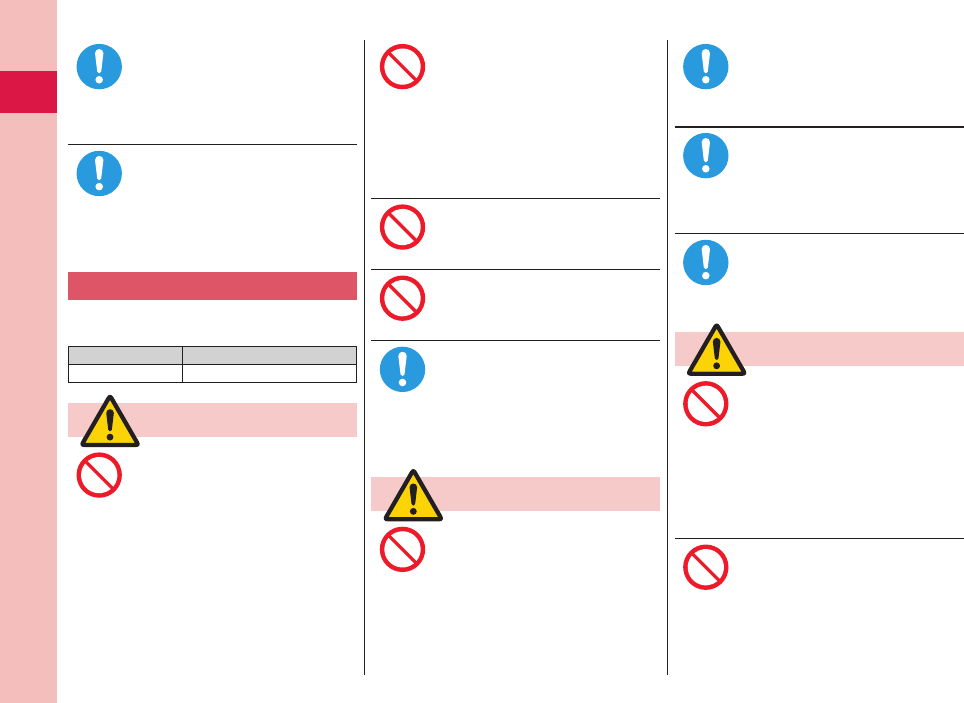
Introduction
12
Be careful not to get your finger
or a strap caught in the parts
when you close or open the
FOMA terminal.
Accidents such as injury or damage may
result.
When you watch a 1Seg
program, watch in a place
bright enough taking a certain
distance from the display.
Otherwise, your visual acuity could be
reduced.
Precautions for batteries
■Check the description on the label of
the battery pack for the type of battery.
Description Type
Li-ion 00 Lithium-ion battery
Danger
Do not let any metal object
such as a wire come in contact
the battery terminals. Also do
not carry or store the battery
together with any metal objects
like a necklace.
The battery may leak, overheat, burst or
catch fire.
Do not use excessive force
to attach the battery to the
FOMA terminal even when you
cannot attach it successfully.
Also, check that the battery is
the right way round when you
attach it.
The battery may leak, overheat, burst or
catch fire.
Do not throw the battery into
fire.
The battery may leak, overheat, burst or
catch fire.
Do not pierce it with nails, hit it
with a hammer, or step on it.
The battery may leak, overheat, burst or
catch fire.
If the battery fluid gets into your
eyes, do not rub them. Flush
your eyes with clean water
and seek medical attention
immediately.
Otherwise, the loss of eyesight may
result.
Warning
When any abnormality due to
external shock such as the
deformation or scratches by
dropping is found on the battery
pack, immediately stop using it.
The battery may leak, overheat, burst, or
catch fire. Also, malfunction or fire may
result.
If charging is not completed
at the end of the specified
charging time, stop charging.
Otherwise, the battery may leak,
overheat, become damaged or catch fire.
Immediately stop using the
FOMA terminal and keep it away
from fire if the battery leaks or
emits an odor.
The leaked battery fluid may ignite,
causing fire or burst.
Be careful that your pets do not
bite into the battery pack.
The battery may leak, overheat, burst, or
catch fire. Also, malfunction or fire may
result.
Caution
An exhausted battery should
not be disposed of with other
waste.
The battery may catch fire or damage
the environment. After insulating the
battery terminals with tape, take the
unneeded battery to a handling counter
such as a docomo Shop or dispose of it
in accordance with local waste disposal
regulations.
Do not charge the wet battery.
The battery pack may overheat, catch
fire, or burst.
Do
Do
Don’t
Don’t
Don’t
Don’t
Do
Don’t
Do
Do
Do
Don’t
Don’t
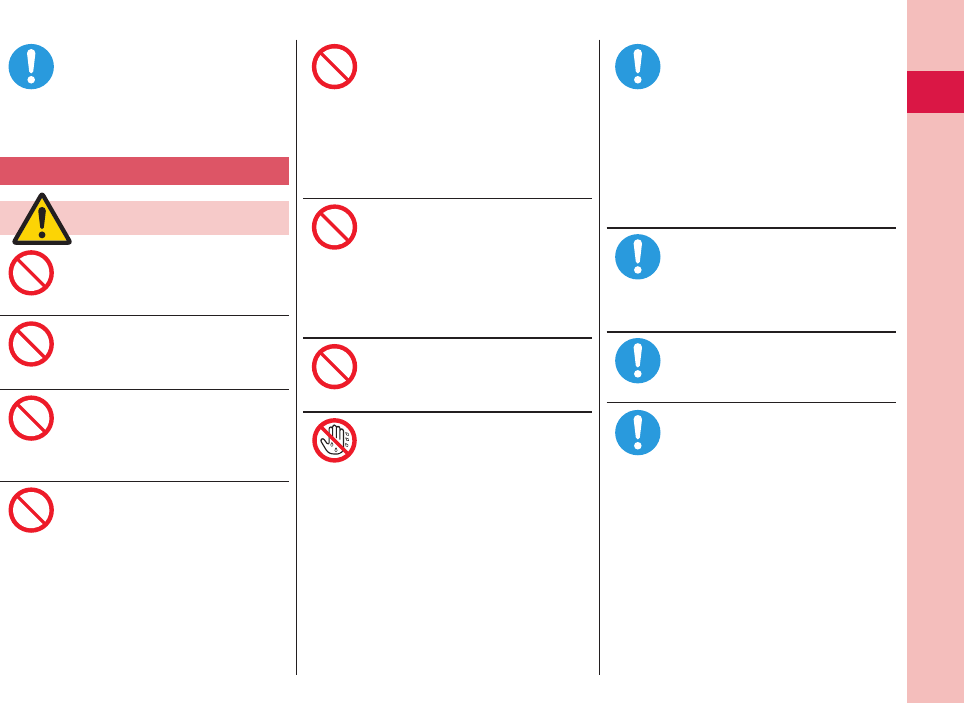
13
Introduction
If the battery fluid comes in
contact with skin or clothes,
immediately stop using, then
rinse it out thoroughly with
clean water.
Skin injury may result.
Precautions for adapters
Warning
Do not use a damaged adapter
cord or power cord.
Electric shock, overheating or fire may
result.
Do not use the AC adapter
and desktop holder in steamy
places such as a bathroom.
Electric shock may occur.
The DC adapter is for use only
in a negative (-) grounded
vehicle. Do not use it in a
positive (+) grounded vehicle.
Fire may result.
If it starts to thunder, do not
touch the FOMA terminal and
adapter.
You might be struck by lighting or suffer
an electric shock.
Never short-circuit the charging
terminal when the adapter is
plugged into the power outlet
or cigarette lighter socket.
Also, never touch the charging
terminal with fingers or other
bare skin.
Fire, malfunction, electric shock or injury
may result.
Place the adapter and desktop
holder on a stable location
while charging. Do not cover or
wrap the adapter and desktop
holder in cloth or bedding.
The FOMA terminal may drop off, or
the adapter and desktop holder may
overheat, causing fire or malfunction.
Do not place something heavy
on the adapter cord and power
cord.
Electric shock or fire may result
Do not touch the adapter cord
or power outlet with wet hands.
Electric shock may result.
Use the adapter at the specified
V AC.
If you use it at a wrong voltage, fire or
malfunction may result. When using the
FOMA terminal overseas, use FOMA AC
adapter available overseas.
AC adapter: 100 V AC
DC adapter: 12/24 V DC
[For negative (-) grounded vehicles only]
AC adapter available overseas: 100 V to
240 V AC
[Connect only to household AC outlet]
If a fuse of the DC adapter
has blown, replace it with a
specified fuse.
If you use an unspecified fuse, fire or
malfunction may result. For the specified
fuse, refer to each instruction manual.
Keep the power plugs dust-free.
Otherwise, fire may result.
When pulling the AC adapter
into the power outlet, firmly
plug it in, taking care not to
contact with metal straps or the
like.
Otherwise, electric shock, short-circuit or
fire may result.
Do
Don’t
Don’t
Don’t
Don’t
Don’t
Don’t
Don’t
Not wet
hands
Do
Do
Do
Do
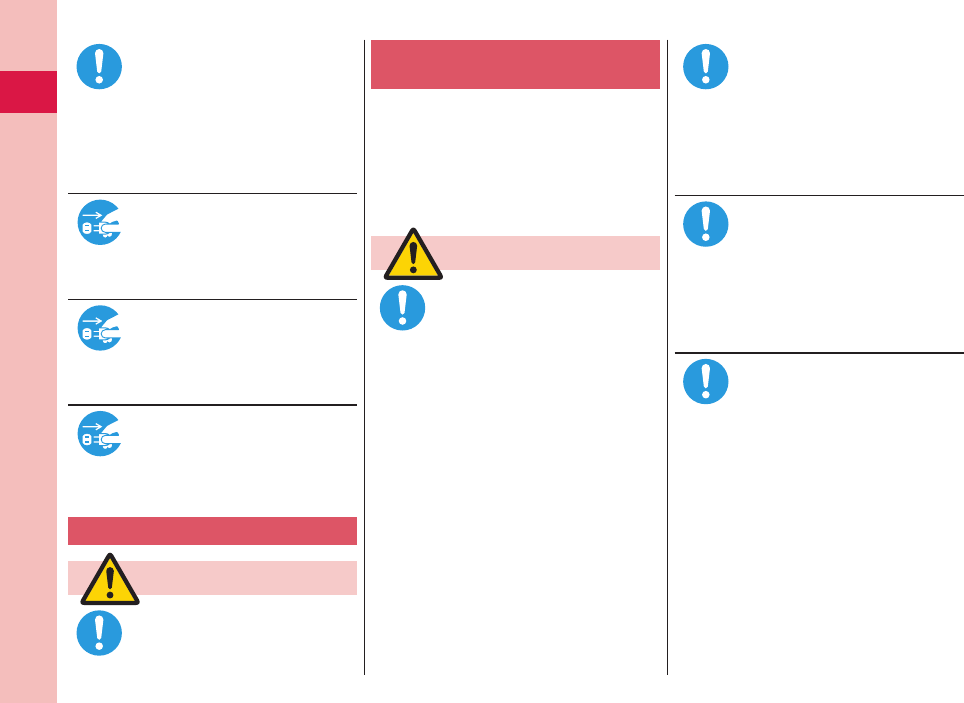
Introduction
14
When removing the adapter out
of the outlet or cigarette lighter
socket, do not forcibly pull the
adapter cord or power cord,
instead take hold of the power
plug and then pull.
If you pull the plug out by the cord, the
cord may be damaged, which could
result in electric shock or fire.
When the adapter is not to be
used for a long period of time,
unplug the power cord from the
outlet.
Otherwise, electric shock, fire, or
malfunction may result.
If liquids such as water get in
the adapter, unplug the power
cord immediately from the outlet
or cigarette lighter socket.
Otherwise, electric shock, smoke or fire
may result.
Before cleaning, pull the
power plug out of the outlet or
cigarette lighter socket.
Otherwise, electric shock may result.
Precautions for UIM
Caution
Be careful not to touch the cut
surface of the UIM (IC portion)
when removing it.
You may hurt your hand or fingers.
Notes on using near electronic
medical equipment
■The description below meets
“Guidelines on the Use of Radio-
communication Equipment such as
Cellular Telephones – Safeguards for
Electronic Medical Equipment” by
the Electromagnetic Compatibility
Conference Japan.
Warning
Comply with the following
in hospitals or health care
facilities:
Do not carry the FOMA terminal into
operating rooms, intensive care units
(ICU) or coronary care units (CCU).
Turn off the FOMA terminal in hospital
wards.
If there is any electronic medical
equipment near you, turn off the FOMA
terminal even when in a location such
as a lobby.
Comply with any regulations of hospital
and health care facilities instructing you
not to use or carry in a mobile phone.
If the Auto Power ON function is
set,deactivate the setting, then turn the
power off.
Turn off the FOMA terminal in
crowded areas such as inside
trains during rush hour, as
someone with an implanted
cardiac pacemaker or implanted
defibrillator may be near you.
Operation of an implanted cardiac
pacemaker or implanted defibrillator can
be affected by radio waves.
If you use an implanted cardiac
pacemaker or implanted
defibrillator, use the mobile
phone 22 cm or more away from
an implanted cardiac pacemaker
or implanted defibrillator.
Operation of an implanted cardiac
pacemaker or implanted defibrillator can
be affected by radio waves.
Patients using electronic
medical equipment other
than implanted cardiac
pacemakers or implanted
defibrillators (outside medical
establishments for treatment
at home, etc.) should check the
influence of radio waves upon
the equipment by consulting its
manufacturer.
Operation of electronic medical
equipment can be affected by radio
waves.
Do
Pull the
power plug
out
Pull the
power plug
out
Pull the
power plug
out
Do
Do
Do
Do
Do

15
Introduction
General notes
Do not wet the equipment.
The FOMA terminal, battery, adapter, and
UIM are not waterproofed. Do not use them in
environments, which are high in humidity such as
in bathrooms, and do not allow them to get wet
from rain. Furthermore, if carrying them against
your body, they become moist due to perspiration
and the internal parts may become corroded,
causing malfunction. If the parts are found to have
been damaged due to exposure to the liquids, any
repairs will not be covered by warranty, or repairs
may not be possible. This may be repaired at a
cost if repairs are possible.
Use a dry soft cloth such as the one for
cleaning glasses to clean the equipment.
The screen of the FOMA terminal sometimes
has a special coating so that they are easier
to see. If you rub it roughly with a dry cloth, it
might be scratched. Take care of the way of
handling, and use only a dry, soft cloth such as
the one for cleaning glasses. If the screen is left
with water drop or stain adhered, smear may
be generated or the coating might peel off.
Do not use alcohol, thinner, benzene, detergent
orother solvents for cleaning, otherwise the
printing may be removed or discoloration may
result.
Occasionally clean the terminals of the
equipment using a dry cotton swab, etc.
The soiled terminals deteriorate the connection
and might cause power discontinuity or incomplete
charging. Wipe the terminals with a cotton swab, etc.
Take care not to damage the terminals when
cleaning them.
Do not place the FOMA terminal near an air
conditioner outlets.
Condensation may form due to rapid changes in
temperature, and this may corrode internal parts
and cause malfunction.
Do not apply excessive force onto the
FOMA terminal and battery pack.
If you put the FOMA terminal in a bag along with
many other articles or sit with the FOMA terminal in
a clothes pocket, the display, internal circuitry and
the battery pack could be damaged or malfunction.
Also, if an external device is left connected to the
connector terminal (earphone/microphone terminal),
the connector could be damaged, or malfunction.
Carefully read each instruction manual
attached to the FOMA terminal, adapter, or
desktop holder.
Do not rub or scratch the display part with
metals.
Doing so might cause damage to the part,
resulting in trouble or malfunction.
Notes on handling the FOMA terminal
Avoid using in extremely high or low
temperatures.
The FOMA terminal should be used within a
temperature range of 5°C to 35°C and a humidity
range of 45% to 85%.
The FOMA terminal, if operated near land-
line phones, television sets, radios or other
devices that are in use, may affect them.
You should operate your FOMA terminal as
far away from such equipment as possible.
It is recommended that you make separate
notes of the information stored in the FOMA
terminal and keep such notes in a safe place.
We take no responsibility for any loss of the stored
data items.
Do not drop the FOMA terminal or subject
it to strong impacts.
Malfunction or damage may result.
Do not insert an external device to the
connector terminal (earphone/microphone
terminal) at a slant when connecting, and
do not pull it out when it is inserted.
Malfunction or damage may result.
Make sure that nothing, such as a strap,
gets caught between the parts of the
FOMA terminal when you close it.
Otherwise, malfunction or damage may result.
The FOMA terminal becomes warm
during use or charging but this is not an
abnormality. Use the FOMA terminal as it is.
Do not leave the camera in places exposed
to direct sunlight.
Pixels may be discolored or burns may result.
Usually, put the cover of the connector
terminal to use the FOMA terminal.
Dust or water might enter into the FOMA terminal,
causing malfunction.
Do not use the FOMA terminal with the
back cover left removed.
The battery pack might come out, or malfunction
or damage may result.
Handling Precautions
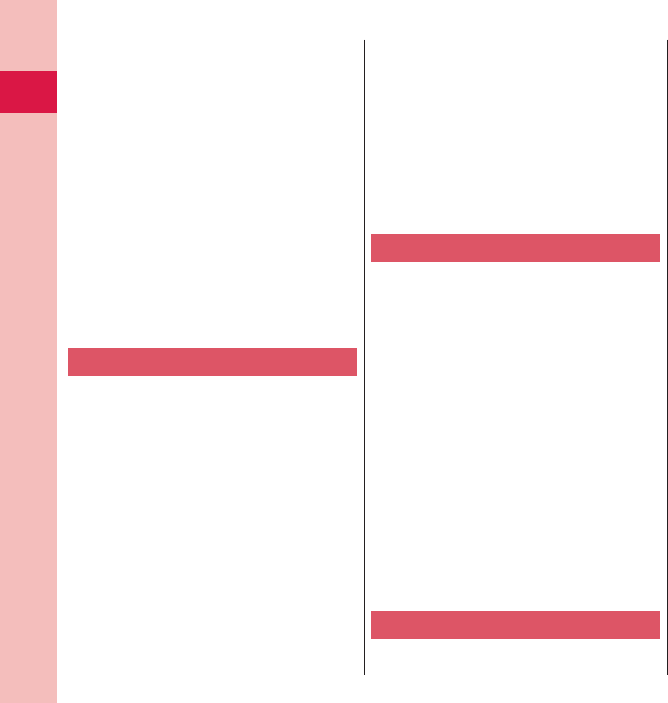
Introduction
16
Do not apply an excessively thick sticker
onto the surfaces of the display, keys, or
buttons.
Malfunction may result.
While you are using the microSD card,
never take it off or turn off the power to the
FOMA terminal.
Data may be erased or malfunction may result.
Do not place magnetic cards or similar
objects near the FOMA terminal or between
phone parts.
Magnetic data on cash cards, credit cards,
telephone cards and floppy disks, etc. may be
deleted.
Do not bring magnetic substances close to
your FOMA terminal.
Strong magnetic items might cause in erroneous
operation.
Notes on handling batteries
Batteries have a limited life.
Though it varies depending on the usage state,
you are advised to replace the battery if its usable
time is extremely short even when you fully charge
it. Make sure that you buy the specified battery.
Charge the battery in a place with an
appropriate ambient temperature of 5°C to
35°C.
Make sure that the battery is charged when
you use the FOMA terminal for the first time
or have not used it for a long period of time.
The usable time of the battery differs
depending on the usage environment or its
remaining life.
Depending on how the battery pack is
used, it might swell as its operating life
becomes short, but this is not a problem.
Note the following points when you store a
battery pack over a long period:
Storage in a fully charged state (the state
immediately after charging is completed)
Storage with no battery power left (the state you
cannot turn on the power of the handset due to
battery drain)
These may lower the battery pack’s performance
and shorten its operating life.
You are advised to store the battery pack in the
state of two or three bars of battery icon indication
as a guide for when you store it for a long period.
Notes on handling adapters
Charge the battery in a place with an
appropriate ambient temperature of 5°C to
35°C.
Charge the battery where:
There is very little humidity, vibration, and dust.
There are no land-line phones, television sets or
radios nearby.
While you are charging, the adapter may
become warm. This is not a malfunction,
so you can keep on using.
Do not use the DC adapter for charging the
battery when the car engine is not running.
The car battery could go flat.
When using the power outlet having the
disengaging prevention mechanism,
observe the instructions given in that
instruction manual.
Do not give a strong shock. Also, do not
deform the charging terminal.
Malfunction may result.
Notes on handling the UIM
Never use more force than necessary when
inserting/removing the UIM.
The UIM may become warm during use,
but this is not a sign of a malfunction.
Continue using it as it is.
The warranty does not cover damage
caused by inserting the UIM into some
other types of IC card reader/writer.
Always keep the IC portion clean.
Use a dry soft cloth such as the one for
cleaning glasses to clean the equipment.
It is recommended that you make separate
notes of the information stored on the UIM
and keep such notes in a safe place.
We take no responsibility for any loss of the stored
data items.
For the environmental protection, bring
any unneeded UIMs to a handling counter
such as a docomo Shop.
Avoid using in extremely high or low
temperatures.
Do not damage, carelessly touch, or short-
circuit the IC.
Data might be lost or malfunction may result.
Do not drop the UIM or subject it to strong
impacts.
Malfunction may result.
Do not bend the UIM or place something
heavy on it.
Malfunction may result.
Into the FOMA terminal, do not insert the
UIM with a label or sticker pasted.
Malfunction may result.
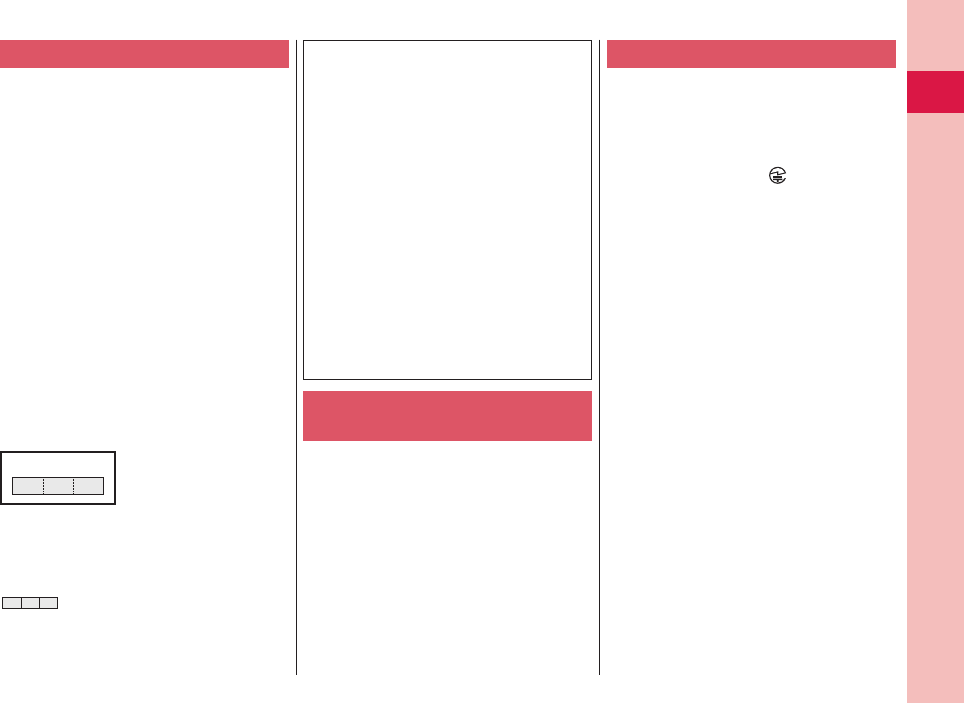
17
Introduction
Notes on using Bluetooth function
As the security for communication using
the Bluetooth function, the FOMA terminal
supports the security function that meets
the Bluetooth Specification. However, the
security may not be sufficient depending
on the configuration. Take care of the
security for communication using the
Bluetooth function.
Note that even if any leak of data or
information occurs while making
connection using the Bluetooth function,
we take no responsibility.
With the FOMA terminal, you can use the
following: Headset, Hands-Free, Audio,
Dial-up Communication, Object Push, and
Serial Port. With Audio, you might be able
to use Audio Video Remote Control. (Only
with the compatible Bluetooth devices)
Radio frequencies
The radio frequencies the Bluetooth
function of the FOMA terminal uses are as
follows:
2.4 FH 1
2.4 : Indicates radio facilities that use 2400
MHz frequencies.
FH : Indicates the modulation system is the
FH-SS system.
1 : Indicates that a supposed coverage
distance is 10 meters or less.
:
Indicates that all radio frequencies 2400
MHz through 2483.5 MHz are used, and
that the frequencies for mobile object
identifiers shall not be avoided.
Cautions on Using Bluetooth Devices
Bluetooth operates at radio frequencies
assigned to the in-house radio stations for
mobile object identifiers that have to be
licensed and are used in production lines of
a factory, specific unlicensed low power radio
stations, and amateur radio stations (hereafter,
referred to “another radio station”) in addition
to scientific, medical, industrial devices, or
home electric appliances such as microwave
ovens.
1. Before using this product, make sure that
“another radio station” is not operating
nearby.
2. If radio interference between this product
and “another radio station” occurs, move
immediately to another place or turn off
power to avoid interference.
3. For further details, contact “docomo
Information Center” on the back page of this
manual.
Notes on handling the FeliCa
reader/writer
The FeliCa reader/writer function on the
FOMA terminal uses very weak radio
waves which do not require to be licensed
as radio stations.
The FeliCa reader/writer is operated on
the 13.56 MHz frequencies. When you use
another reader/writer nearby, take enough
distance between your FOMA terminal and
the reader/writer. Further, ensure that there
are no radio stations that use the same
frequencies.
Caution
Do not use the modified FOMA terminal.
Using a modified FOMA terminal infringes
the Radio Law.
The FOMA terminals are granted technical
regulations conformity certification as the specified
radio equipment under the Radio Law and bear a
“technical conformity mark ” on the nameplate
as evidence of conformity. Unscrewing the FOMA
terminal and modifying internal components void
the technical regulations conformity certification.
Do not use the FOMA terminal in this state, which
infringes the Radio Law.
Be especially careful not to operate the
FOMA terminal while driving.
You will be imposed punishment if you use the
mobile phone in your hand while driving. If you
answer a call out of necessity, tell the caller with
Hands-free that you will call him/her back, park
your car to somewhere safe, and then dial.
Use the Bluetooth functions in Japan only.
The Bluetooth functions on the FOMA terminal
have been authorized in compliance with the radio
transmission standards in Japan.
You might be imposed punishment if you use
them overseas.
Use the FeliCa reader/writer functions in
Japan only.
The FeliCa reader/writer functions on the FOMA
terminal have been authorized in compliance with
the radio transmission standards in Japan.
You might be imposed punishment if you use
them overseas.
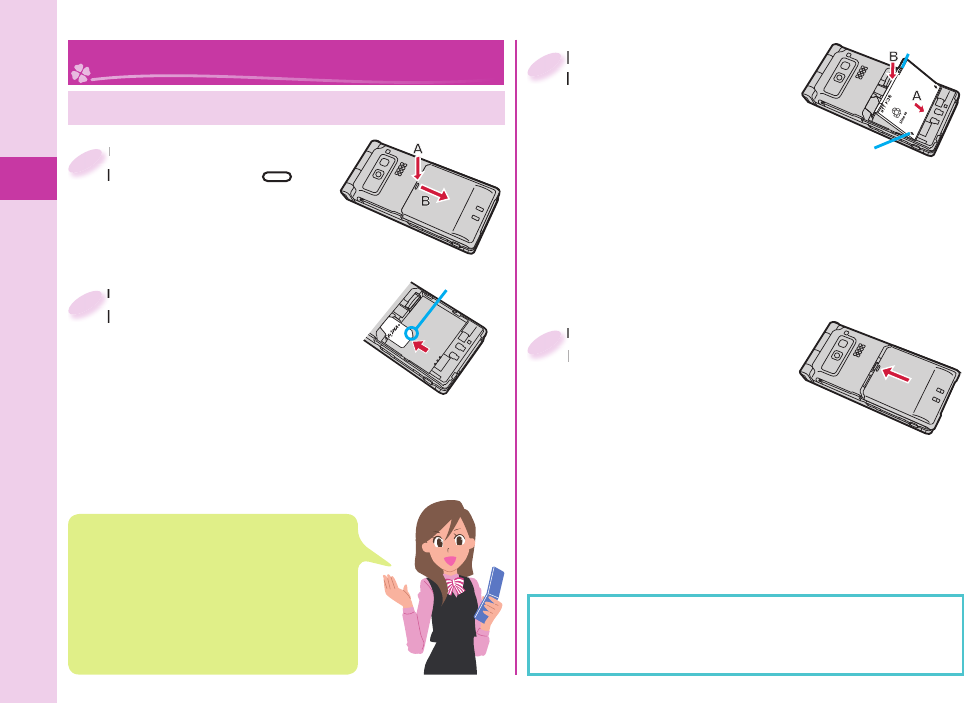
Basic Operation
18
Attach the battery pack.
With the arrow mark facing up,
fi t the tab side of the battery
pack to the FOMA terminal
securely, and then push the
battery pack in direction B while pressing it against
direction A.
When you remove the battery pack
Engage your claw on the projection of the battery
pack, and lift it up.
Attach the battery pack.
With the arrow mark facing up,
3
Insert the UIM.
With the golden IC surface
downward, push the UIM slowly
to the end while pressing
surface.
Take care not to damage the
IC portion.
When you remove the UIM
Pull it out slowly while sliding.
Insert the UIM.
With the golden IC surface
2Cut
Projection
Arrow mark
Remove the back cover.
While pressing the “ ” in
direction A, slide the back
cover (2 mm or more) in
direction B to unlock it.
Remove the back cover.
While pressing the “
1
Attach the back cover.
Put the back cover to the
FOMA terminal as illustrated,
and while pressing the
whole part of the back cover
downward, slide it in the direction of the arrow to
attach it.
Confi rm there is no gap between the back cover
and the FOMA terminal.
Attach the back cover.
Put the back cover to the
4
Attaching UIM (FOMA Card)/ Battery Pack
Before Using
About UIM
The UIM is an IC card that holds your
information such as phone numbers.
You cannot use the FOMA terminal for
communications such as voice/videophone
calls, i-mode, or sending/receiving mail,
unless the UIM is inserted.
You cannot use the UIM (blue) on your FOMA
terminal. If you have that blue one, have it replaced at
a docomo Shop.
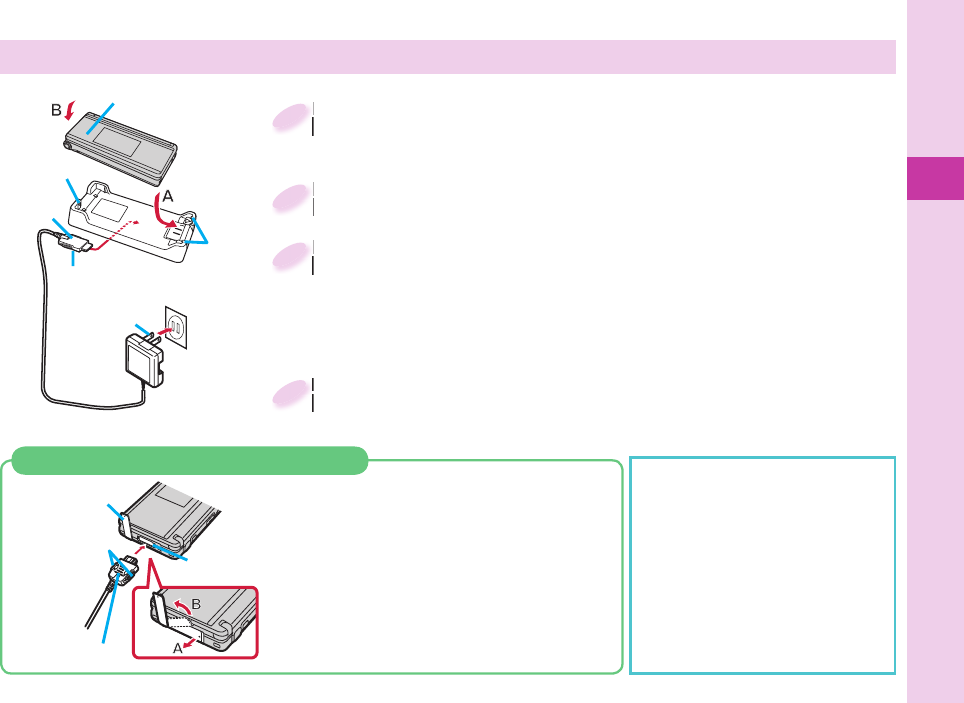
Basic Operation
19
Call/Charging indicator
Desktop Holder
Connector
terminal
Power socket
Engraved
surface
(down side)
AC Adapter
AC Adapter’s
plug
Lock claw
Stopper
Plug the connector of the AC Adapter (option) horizontally
with its engraved side facing down into the connector
terminal of the Desktop Holder (option).
Plug the connector of the AC Adapter (option) horizontally
with its engraved side facing down into the connector
1
Pull out the AC Adapter’s plug, and plug it into a
household power socket of 100 V AC.
Pull out the AC Adapter’s plug, and plug it into a
household power socket of 100 V AC.
2
Put the bottom of the FOMA terminal into the stopper of
the desktop holder (A) to fi t the head to the lock claw, and
then depress the FOMA terminal until it clicks (B).
Be sure to charge the FOMA terminal with the FOMA terminal closed.
Be careful that a commercial strap is not caught between the FOMA
terminal and desktop holder.
Put the bottom of the FOMA terminal into the stopper of
the desktop holder (A) to fi t the head to the lock claw, and
3
When charging is completed, hold the desktop holder
with fi ngers and lift up the head of FOMA terminal to
remove.
When charging is completed, hold the desktop holder
with fi ngers and lift up the head of FOMA terminal to
4
When Charging Only with the AC Adapter
Insert the connector with the engraved
surface facing up until it clicks. Pull straight
the connector out while pressing the release
buttons.
To charge the battery, place the cover of
the connector terminal as illustrated.
Pull out the cover of the connector terminal
in direction A, and turn it in direction B.
For detaching, pull out the
connector horizontally while
pressing the release buttons.
Malfunction could result if you
try to pull it forcibly.
When charging starts, the Call/
Charging indicator lights in red.
When charging is completed, it
turns off.
Charging
Cover
Release buttons
Connector
terminal
Engraved surface
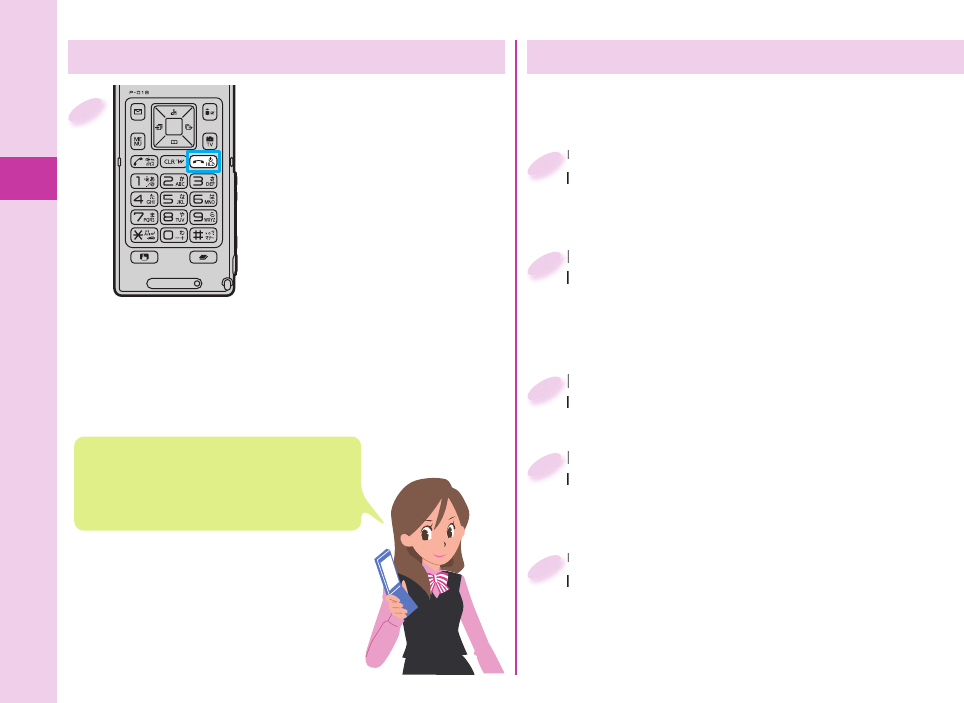
Basic Operation
20
Press and hold -h for at
least one second.
After the Wake-up display is
displayed, the Stand-by display
appears.
To turn power off
Press and hold -h for at least
two seconds.
1
Confi guring Initial Setting
Set the date and time.
You can set the date and time. You can also correct
the date and time automatically.
Set the date and time.
You can set the date and time. You can also correct
1
Set your Terminal Security Code.
You can set your Terminal Security Code required for
setting functions.
“0000” is set at purchase.
Set your Terminal Security Code.
You can set your Terminal Security Code required for
2
Set Keypad Sound.
You can select whether to let a keypad sound play.
Set Keypad Sound.
You can select whether to let a keypad sound play.
3
Set Location Request Set.
You can select whether to notify your current location
for when a GPS location provision request arrives.
Set Location Request Set.
You can select whether to notify your current location
4
Set the size of fonts.
You can set the size of fonts on the display at a time.
Set the size of fonts.
You can set the size of fonts on the display at a time.
5
Turning Power ON
The Initial Setting display appears when you turn on
the power for the fi rst time.
The Initial Setting display appears when
any of items through step 1 to step 5 at
right have not been initialized.
In that case, follow onscreen instructions.
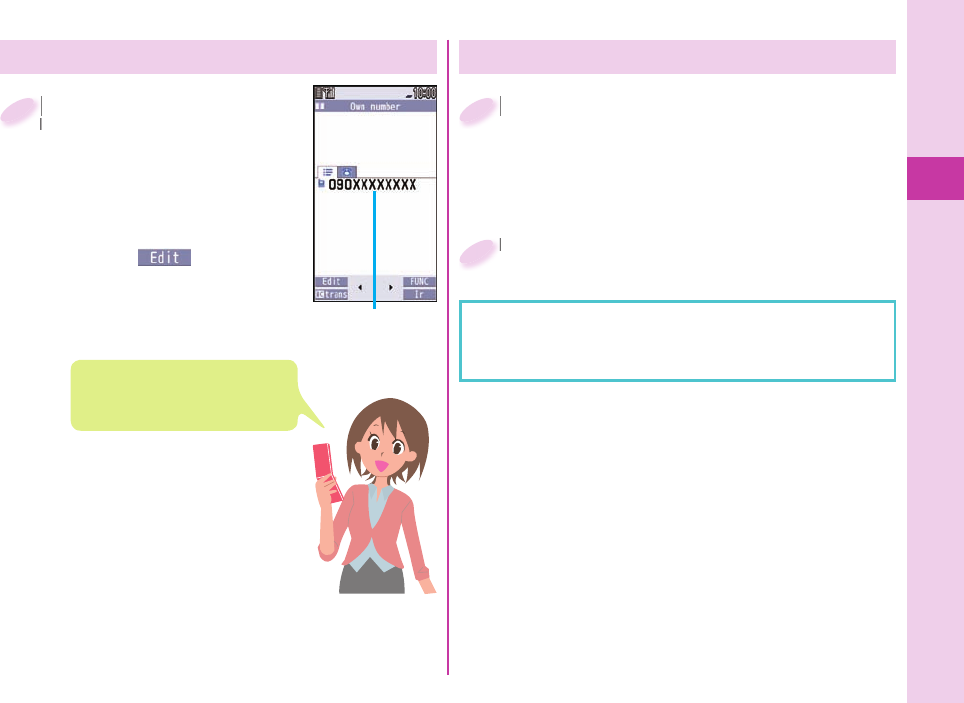
Basic Operation
21
Checking Your Own Phone Number
+m from the Stand-by
display
▶
Phonebook
▶
Own number
You can press +No to switch the
tabs.
From the display on the right,
press +l() to store your
name, mail address, etc.
+m+
display
1
Own number
You can check your own phone
number also by pressing +m+0
from the Stand-by display.
Switching to English Display
+m from the Stand-by display
▶
(Set./Service)
(Display)
(Select language)
+m+
1
Select “English ()”.
Select “English (
2
When you install the UIM onto the FOMA terminal,
the “バイリンガル(Select language)” setting is saved
on the UIM.
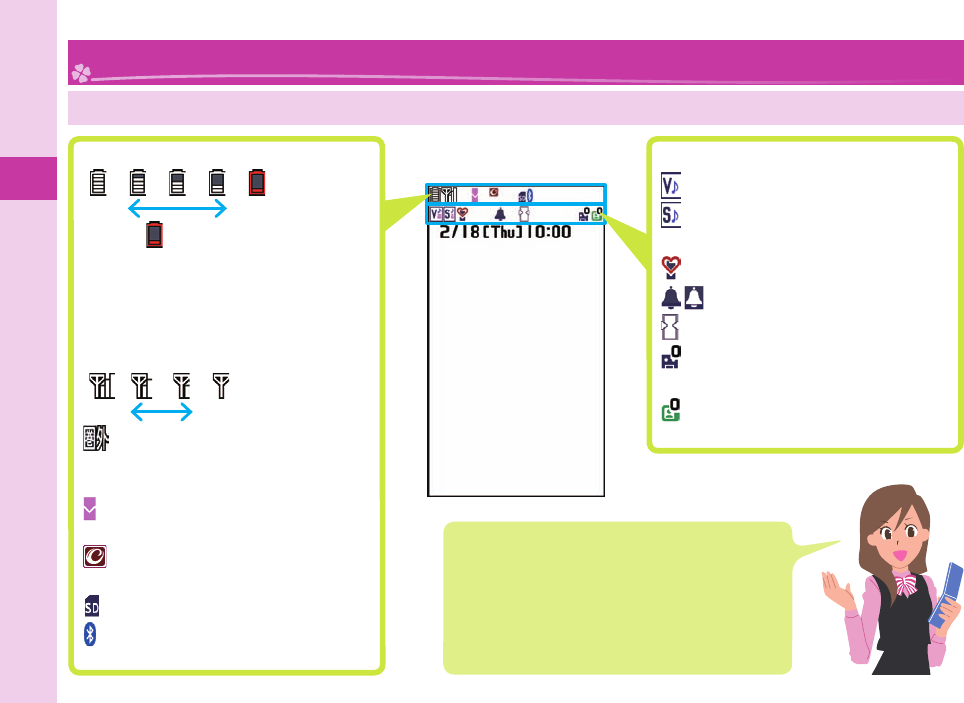
Basic Operation
22
Viewing Display/Icon
Battery level (estimate)
Full Low
When is shown, charge the battery.
Depending on the usage
state, the battery level indication
might signifi cantly vary.
Radio waves reception level
(estimate)
strong Weak
······· You are out of the FOMA
service area or radio waves
do not reach.
··········Unread i-mode mail or SMS
messages exist.
········New i-concier information
exists.
·········A microSD card is inserted.
·········· A Bluetooth device is
connected.
Here are given descriptions of the main icons. For
descriptions of other icons appearing in the display,
you can get them following the procedures as shown
below:
+m from the Stand-by display
LifeKit
使いかたナビ (Guide)
表示アイコン説明 (Icons)
※This function is available in Japanese mode only.
Screen Explanation
Status icon
········Vibrator is set.
········Ring Volume is set to
“Silent”.
········In Manner Mode
····An alarm is set.
·········View Blind is set.
········The number of record
messages
·········The number of videophone
record messages
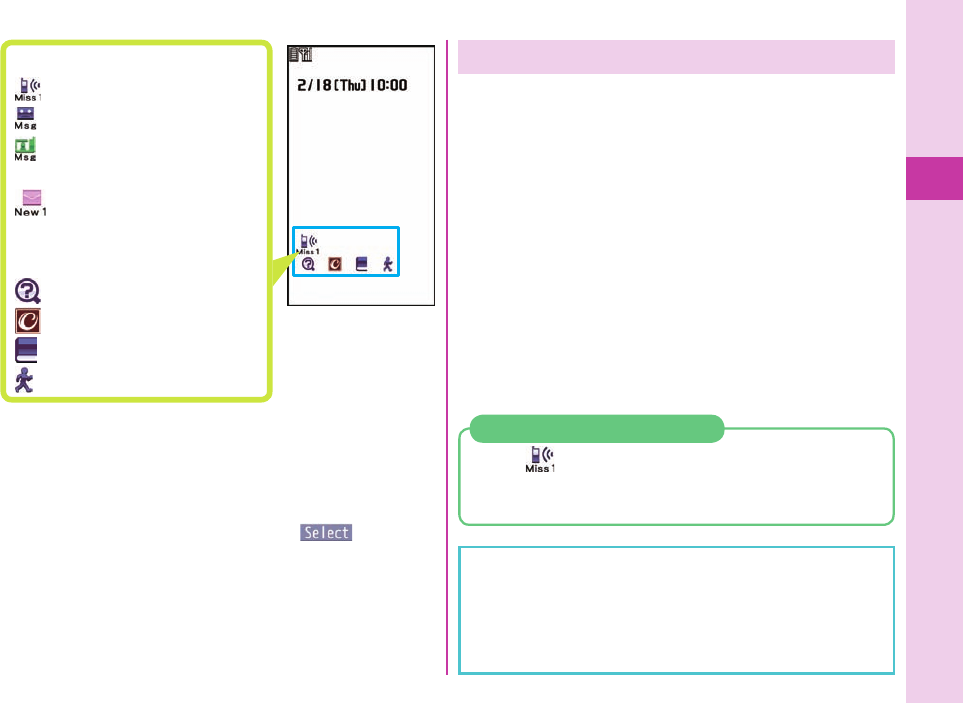
Basic Operation
23
Notifi cation icon
········ Missed call
········· Record message
········· Videophone record
message
······· New i-mode mail or
SMS
Desktop icon
········ (Guide)
········ i-concier
········· Dictionary
·········· Pedometer
Private Window
When you close the FOMA terminal, the Stand-by
display appears on the Private window. While you are
talking, making or receiving a call, or when you press
a side key with the FOMA terminal closed, information
appears on the Private window.
When you press .< with the Stand-by display shown on
the Private window, displays on the Private window are
cleared.
If you close your FOMA terminal while running a
function such as 1Seg, the function that is running
appears on the Private window. The Private window
shifts to the Stand-by display when a function that
cannot be displayed on the Private window is running.
When “ ” is displayed on the Stand-by display, press .
v to display the latest detailed Missed Call display.
When you press .g, the Stand-by display returns.
When a Missed Call is Found
The Machi-chara image and desktop icons are not
displayed on the Stand-by display of the Private window.
Even when a display for selecting “YES/NO” is shown
on the Private window, you may not operate with the
FOMA terminal closed.
Proceed to respective functions from icons
You can proceed to respective functions from “Status
icon”, “Notifi cation icon”, and “Desktop icon”.
1. +Oo from the Stand-by display
▶
Use +Mo to highlight an icon
▶
+Oo()
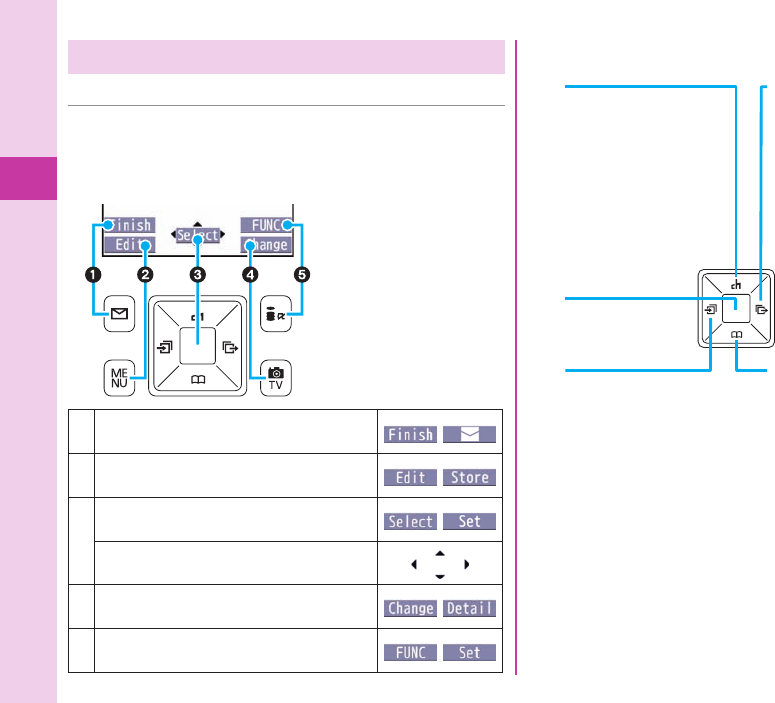
Basic Operation
24
Command navigation key
+Vo
Moves the cursor to the
right.
Scrolls forward page
by page. (Hold down to
scroll continuously.)
+Zo
Moves the cursor or
highlighted display up.
(Hold down to scroll
continuously.)
Scrolls the page up.
+Co
Moves the cursor to the
left.
Scrolls back page by
page. (Hold down to
scroll continuously.)
+Xo
Moves the cursor or
highlighted display
down. (Hold down to
scroll continuously.)
Scrolls the page down.
+Oo
Fixes the operation.
Navigation Displays and Key Operations
■Key Operations in Normal Style
Key operations you can do while you are operating
a function are shown at the bottom of the display.
(Navigation displays)
Key assignments and basic navigation displays
Operations you can perform with the +l
key.
Operations you can perform with the +m
key.
Operations you can perform with the +Oo
key.
Directions in which you can scroll and
select items with the +Mo key.
Operations you can perform with the +c
key.
Operations you can perform with the +i
key.
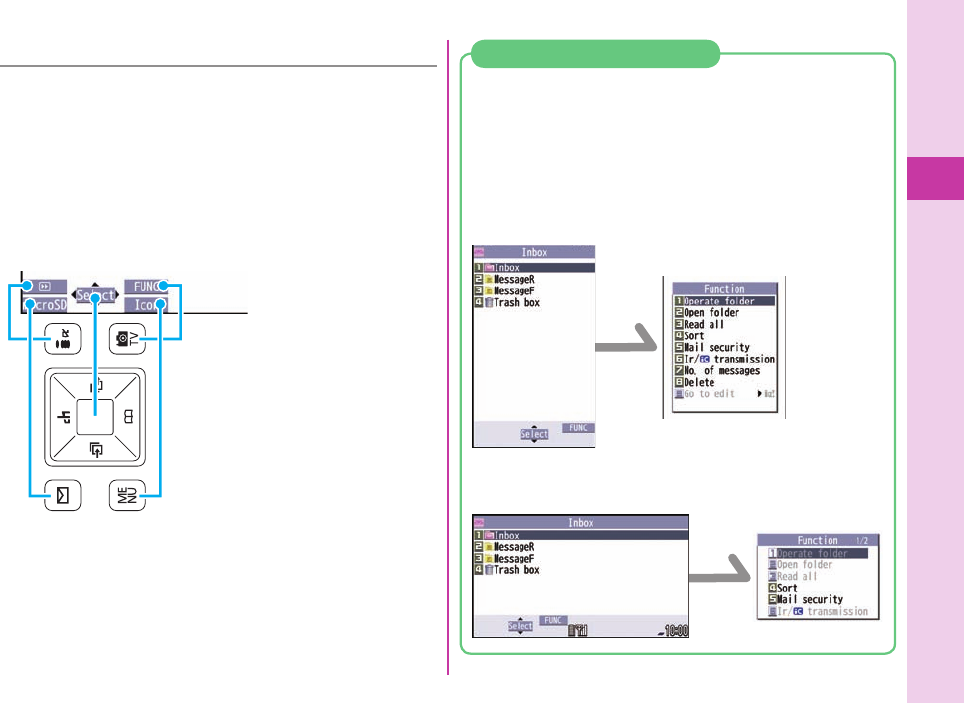
Basic Operation
25
■
Key Operations in Horizontal Open Style
Key operations you can do are shown the same way
as in Normal Style at the bottom of the display.
While the vertical display is shown, you can operate the
same way as in Normal Style even in Horizontal Open
Style.
Even when you have operated on the horizontal
display, the display might switch to the vertical display
depending on the function.
Key assignments differ between Normal Style and
Horizontal Open Style. Follow and operate respective
Navigation displays.
<Example: Displaying the Function Menu on the Inbox
Folder list>
In Normal Style
Press +i.
In Horizontal Open Style
Press +c.
Difference in key operations
+i
+c
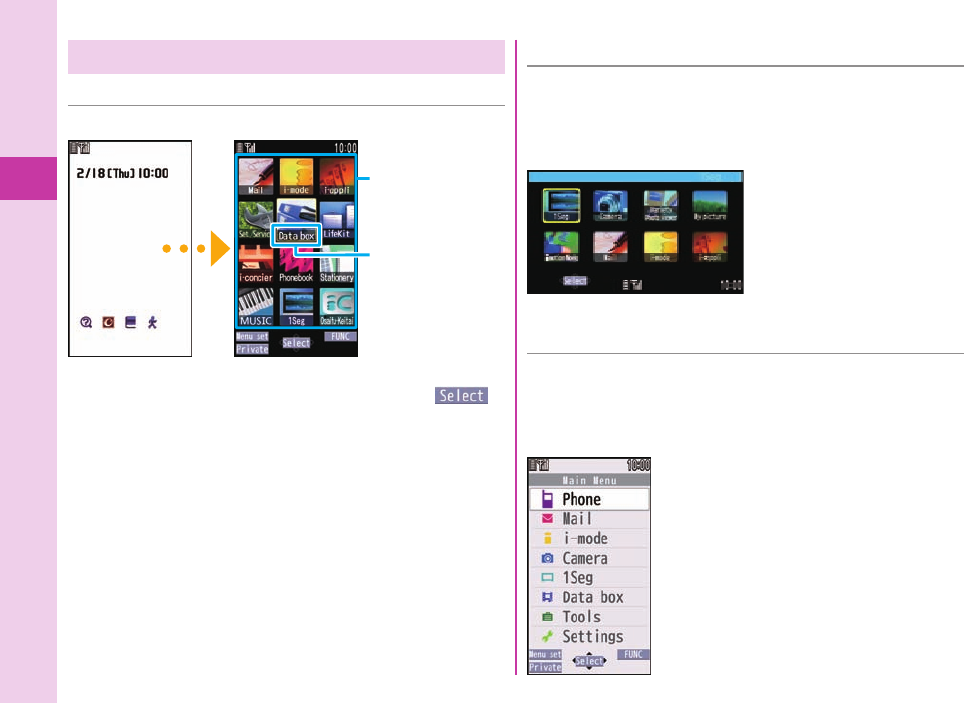
Basic Operation
26
Menu Operation
■Main Menu
Press
+m
from the Stand-by display to show Main Menu.
Use
+Mo
to highlight a menu icon and press
+Oo
( ).
Functions categorized by every menu item are displayed.
Repeat selecting items to call up the target function.
You can press -r to return to the previous display.
When you press -h from any display, the Stand-by
display returns.
You can display some functions by pressing +m +
menu number from the Stand-by display.
See “Function List” for the menu items and menu
numbers of each function. (See page 88)
In this volume, the descriptions of operating procedures
are given primarily starting with the Stand-by display.
Press +m from the horizontal Stand-by display to
open Horizontal Open Menu that enables you to
quickly access the functions that are available to the
horizontal display.
a
Some operating
procedures and menus
shown on the Horizontal
Open Menu differ from
those on the display in
Normal Style as described
in this manual.
■Horizontal Open Menu
Simple Menu is a menu focusing on only basic
functions for easy operation. By setting “Menu icon
setting” to “Simple menu”, you can show the Simple
Menu by pressing +m from the Stand-by display.
a
Some operating procedures or items
which appear on the display in Simple
Menu differ from the ones described in
this manual.
■Simple Menu
Menu icon
Menu icon name
In this manual, the
item names shown
here are described
in operating
procedures, etc.
Stand-by display Main Menu
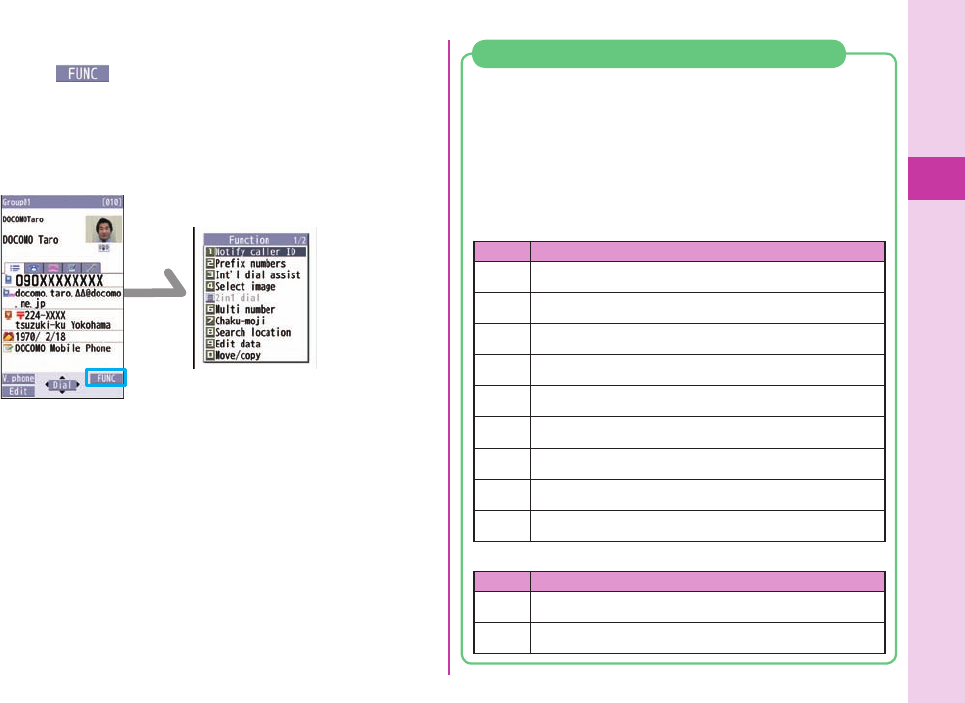
Basic Operation
27
You can either start a function by selecting a menu
item on the menu or can start it by simple key
operation in the Stand-by display or with the FOMA
terminal closed, depending on the function.
The following are the functions you can start by
pressing keys for at least one second.
Operations from the Stand-by display
Key Performance
-XoShows the Registration display for Phonebook entries.
+lExecutes Check New Messages.
+iShows the Software list.
+cStarts 1Seg.
-5Switches “Lighting” of Backlight on/off.
-8Switches View Blind on/off.
-aActivates/Deactivates Public mode (Drive mode).
-sActivates/Deactivates Manner Mode.
.vActivates the camera in Photo Mode.
Operations while the FOMA terminal is closed
Key Performance
.>Activates/Deactivates Manner Mode
.gStarts 1Seg
Functions start to work by simple operation
+i
Function menu
When “ ” is displayed at the lower right of the
display, you can use functions such as Store, Edit, and
Delete by pressing +i.
<Example> Display the Function menu of a Phonebook
entry
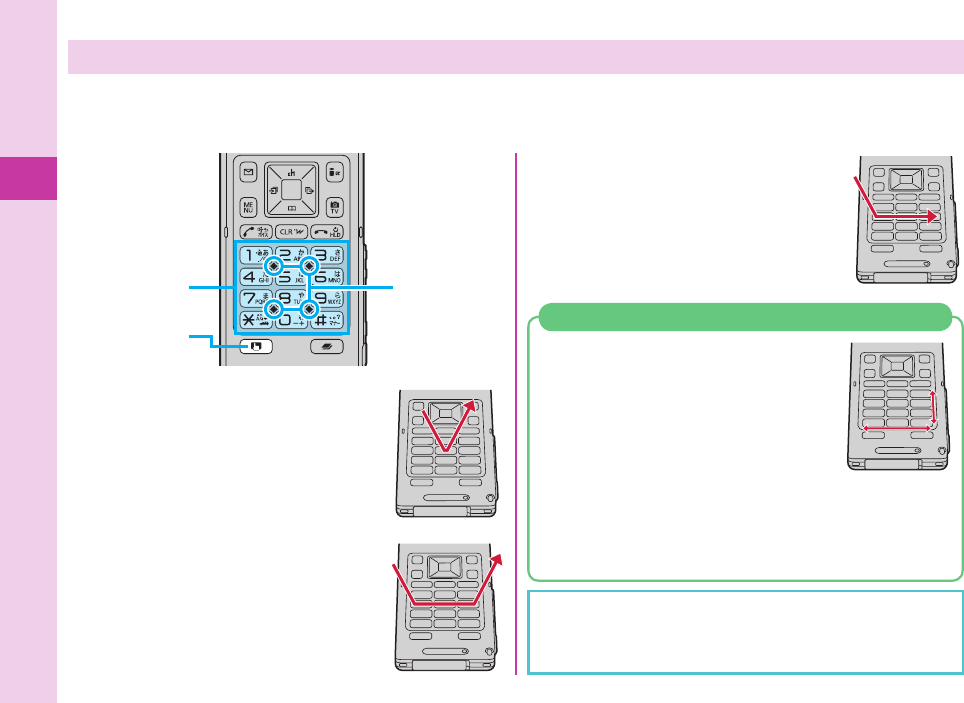
Basic Operation
28
Using Touchpad
You can use the Touchpad, in stead of pressing +Oo or +Mo, for moving the cursor or scrolling the display.
Press -t to switch between ON/OFF of the Touchpad. When switched to ON, the Touchpad lamp lights in blue.
You can also use the Touchpad in Horizontal Open Style.
Touchpad Touchpad
lamp
Touchpad
switch key
Lets tap
Tap the Touchpad.
The same as pressing +Oo.
To tap, do it softly around -5. If you
tap the ends of the Touchpad, your tap
is not sensed.
Slide and leave
With your fi nger placed on the Touchpad,
move your fi nger up/down and left/right,
and then detach.
The same as pressing +Mo.
Slide and stop
With your fi nger placed on the Touchpad,
move your fi nger up/down and left/right,
and then stop.
The same as pressing +Mo consecutively.
You can move the pointer even to slide at
a slant.
With your fi nger placed on the right end
of the Touchpad, slide it up or down
to scroll the display vertically. With
your fi nger placed on the bottom of
the Touchpad, slide it left or right to scroll the display
horizontally.
You can slide the right end or lower end to scroll the
display even in Horizontal Open Style.
When you access a site using i-mode or Full Browser
You might not be able to operate the Touchpad
depending on the site or i-αppli program. If you
cannot, use +Oo or +Mo to operate.
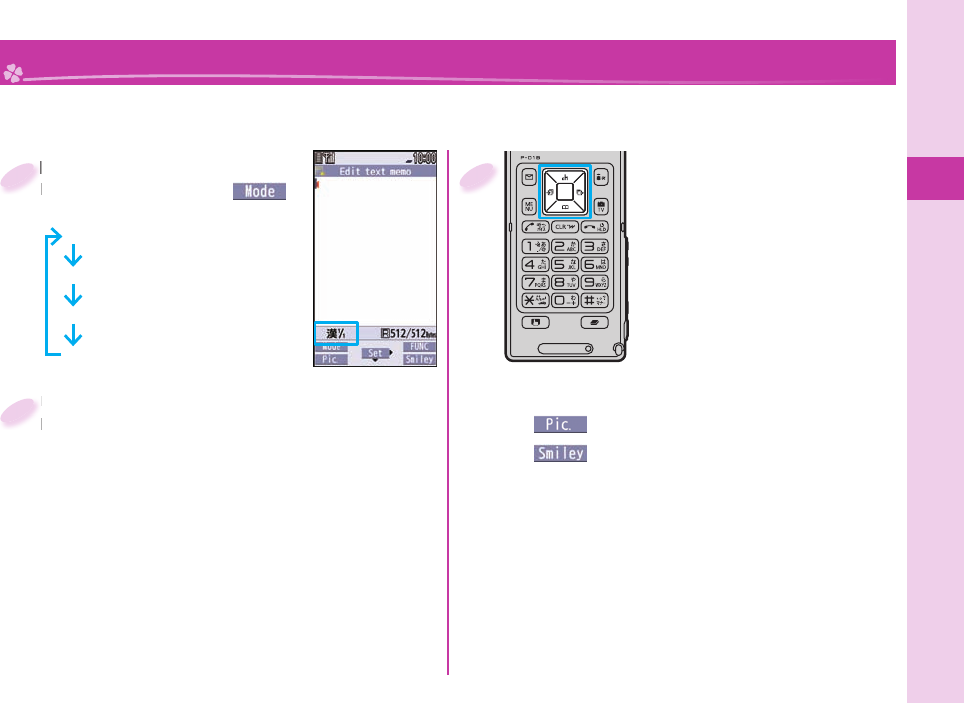
Basic Operation
29
Character Entry
You can enter characters on the Registration display for Phonebook entries or the Composition display for
mail messages.
Switch between input modes.
Each time you press +l( ),
input modes are switched.
abc: Alphabet input mode
123: Numeral input mode
: Kanji/Hiragana input mode
: Katakana input mode
Switch between input modes.
Each time you press
1
Enter characters.
By repeatedly pressing a numeric key, you can
enter other characters assigned to the key.
<Example> When you press +2
Kanji/Hiragana input mode
「か→き→く→け→こ」
Katakana input mode
「カ→キ→ク→ケ→コ→2」
Alphabet input mode
「a→b→c→A→B→C→2」
Numeral input mode
「2」
Enter characters.
By repeatedly pressing a numeric key, you can
2
Convert/fi x characters.
1. Press +No to specify the area
to be converted.
2. Press +Bo to move the cursor
onto the candidate list.
3. Press +Mo to select a
conversion candidate.
4. Press +Oo to fi x the character.
Other key operations
+m(): Enter pictograms.
+c(): Enter smileys.
+s(for at least one second): Enter symbols.
-a: Enter a line feed.
(You can switch between uppercase and
lowercase or enter “ ゛
” and “ ゜
” by pressing this
key after you enter a character.)
-d
(for at least one second): Undo the fi xed/erased
characters.
-r: Clear text.
3
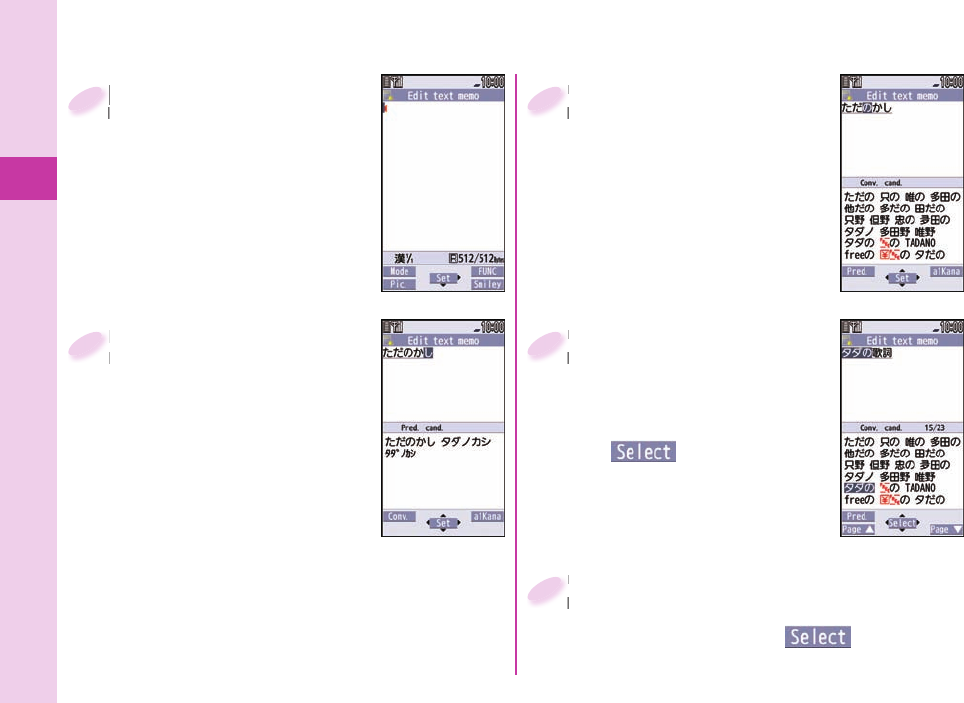
Basic Operation
30
<Example> Entering “” in a text memo.
+m from the Stand-by
display
▶
Stationery
▶
Text memo
▶
Select <Not recorded>.
+m+
display
1
Enter hiragana characters
in Kanji/Hiragana input
mode.
た→ Press -4 once and +Vo
once.
だ→ Press -4 once and -a
once.
の→ Press -5 fi ve times.
か→ Press -2 once.
し→ Press -3 twice.
When a character on the same key comes after a
character such as “あ” and “い”, press +Vo to move
the cursor, and enter the next character.
Enter hiragana characters
in Kanji/Hiragana input
2
Use +Co to move the
cursor onto “”.
Use
cursor onto “
3
Use +Bo to move the
cursor onto the candidate
list
▶
Use +Mo to highlight
“” and press
Oo().
Use
cursor onto the candidate
4
Use +Bo to move the cursor onto the
candidate list
▶
Use +Mo to highlight
“” and press Oo().
Use
candidate list
5
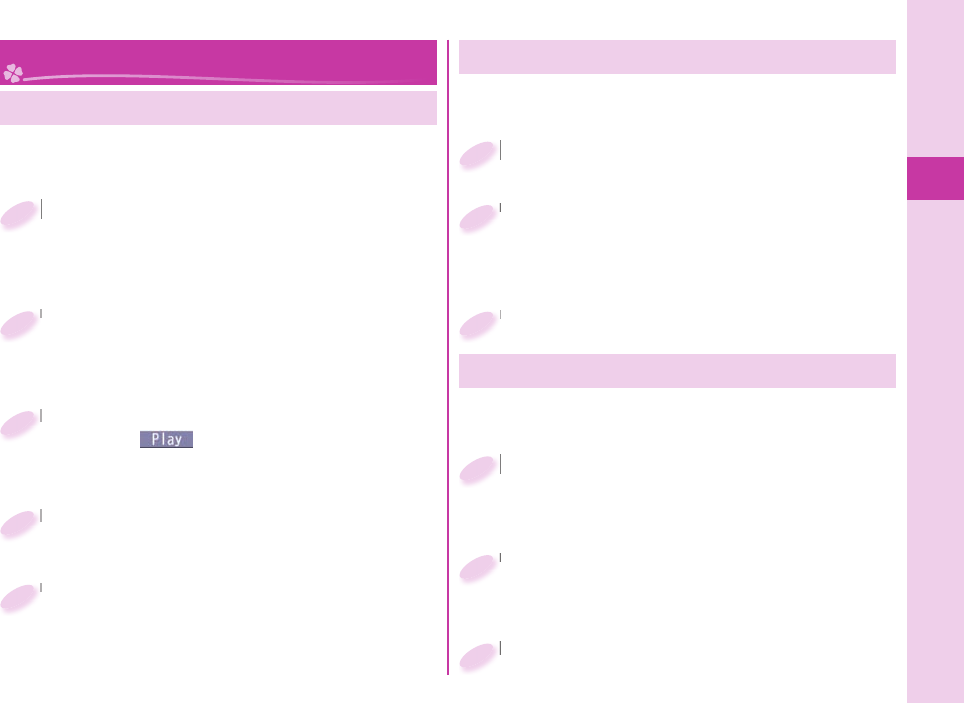
Basic Operation
31
Changing Ring Tone
<Example> Changing the ring tone for incoming voice
calls
+m from the Stand-by display
▶
Set./Service
▶
Sound
▶
Select ring tone
+m+
1
Select “Phone”.
To set a ring tone for mail messages, videophone
calls, and so on, select the corresponding item.
Select “Phone”.
2
Select “Select ring tone”.
Press +l( ) to check the content actually
played back or displayed.
Select “Select ring tone”.
3
Select a type of ring tone.
Select a type of ring tone.
4
Select a folder
▶
Select a ring tone.
Select a folder
5
Adjusting Ring Volume
<Example> Adjusting the ring volume for incoming
voice calls
+m from the Stand-by display
▶
Set./Service
▶
Sound
▶
Ring volume
+m+
1
Select “Phone”.
To adjust ring volume for mail messages,
videophone calls, and so on, select the
corresponding item.
Select “Phone”.
2
Use +Bo to adjust the volume.
Use
3
Sound/Screen Setting
Setting Vibrator
+m from the Stand-by display
▶
Set./Service
▶
Incoming call
▶
Vibrator
+m+
1
Select “Phone”.
To set a vibrator for mail messages, videophone
calls, and so on, select the corresponding item.
Select “Phone”.
2
Select a pattern.
Select a pattern.
3
You can set the vibrator to notify you of incoming calls.
<Example> Setting the vibrator for incoming voice calls
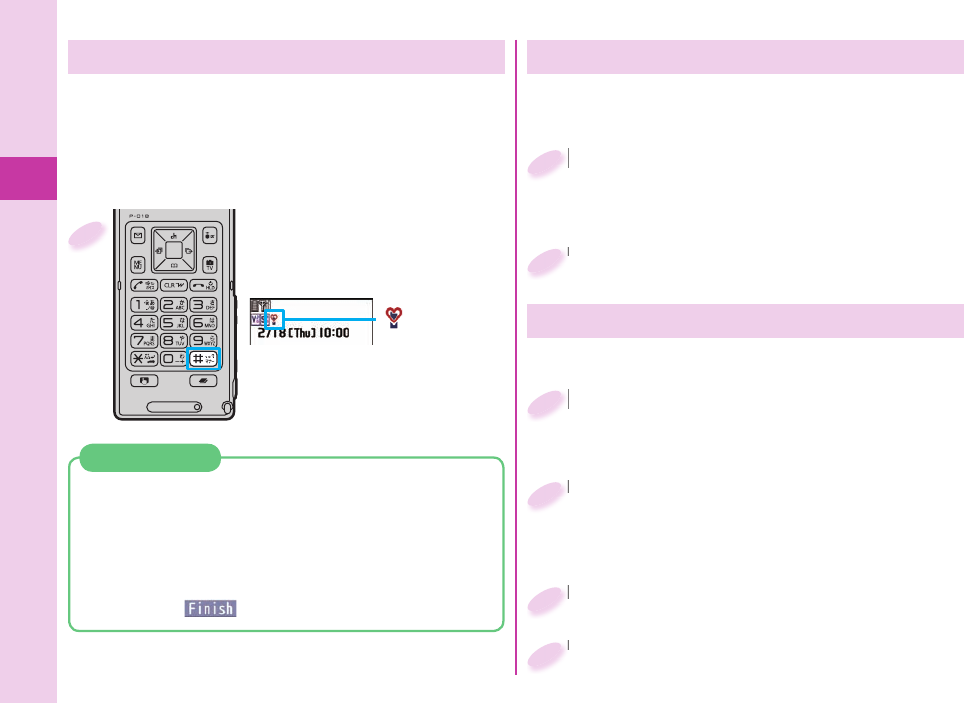
Basic Operation
32
Press and hold -s for
at least one second from
the Stand-by display.
“ ” appears on the
Stand-by display.
To release
Perform the same operation.
1
Using Manner Mode
Just by pressing a key, you can make a tone from the
FOMA terminal such as a ring tone, keypad sound,
and alarm sound silence. When you start Manner
Mode, not a sound but the vibrator works to notify
you of incoming calls or messages.
Setting Keypad Sound OFF
You can silence a Keypad sound for when you press a
key.
+m from the Stand-by display
▶
Set./Service
▶
Sound
▶
Keypad sound
+m+
1
Select “OFF”.
Select “OFF”.
2
Changing Displays
<Example> Changing the Stand-by display
+m from the Stand-by display
▶
Set./Service
▶
Display
▶
Display setting
+m+
1
Select “Stand-by display”.
To set a display for making/receiving calls, or
to show a battery icon, select the menu that
corresponds to that item.
Select “Stand-by display”.
2
Select a type of image.
Select a type of image.
3
Select a folder
▶
Select an image.
Select a folder
4
You can use “Original” to tailor your FOMA terminal to
how it works while Manner Mode is ON.
1. +m from the Stand-by display
▶
Set./Service
▶
Incoming call
▶
Manner mode set
▶
Original
2. Set each item.
3. Press +l().
Using Original
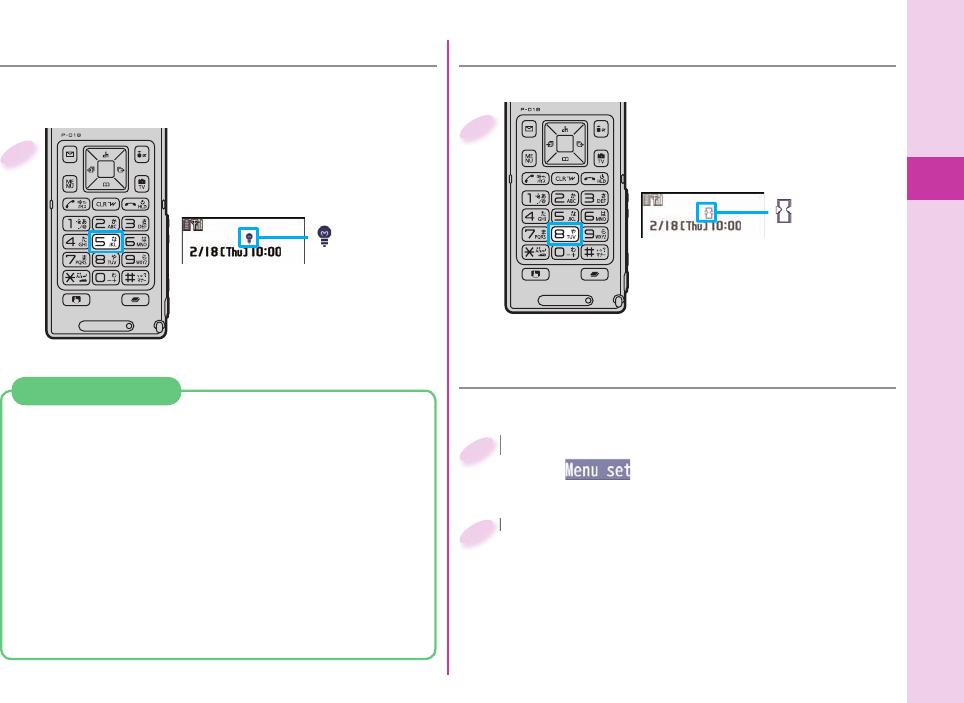
Basic Operation
33
■ Backlight
You can set Backlight to OFF. Then the display dims,
and the keys turn off.
Press and hold -5 for
at least one second from
the Stand-by display.
“ ” appears on the
Stand-by display.
To set back to on
Perform the same operation.
1
Press and hold -8 for
at least one second from
the Stand-by display.
“ ” appears on the
Stand-by display.
To release
Perform the same operation.
1
When you do not use the FOMA terminal for a certain
period, Power Saver Mode clears away images on the
display, suppressing power consumption of the battery.
Follow the procedures as described below to specify
the time until when Power Saver Mode starts:
1. +m from the Stand-by display
▶
Set./Service
▶
Display
▶
Backlight
2. Select “Lighting”
▶
Select “ON” or “OFF”.
3. Enter a time (seconds) until when Power Saver
Mode starts.
Power Saver Mode
■ View Blind
You can make the display hard to see from people around.
■ Menu Icon Setting
+m from the Stand-by display
▶
+l()
+m+
1
Select a pattern.
Select a pattern.
2
You can select a pattern of the Main Menu display.
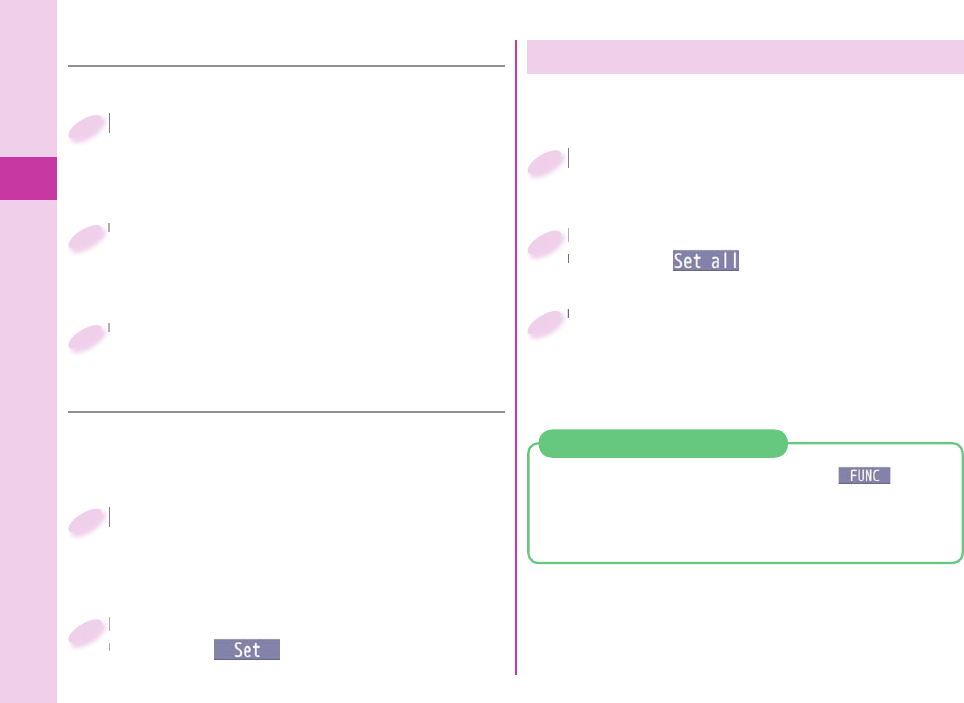
Basic Operation
34
■ Font Size Setting
You can change font sizes at a time.
+m from the Stand-by display
▶
Set./Service
▶
Display
▶
Font size setting
+m+
1
Select “Set at one time”.
You can also specify a font size for each function
such as “Mail” or “Phonebook”.
Select “Set at one time”.
2
Select a font size.
Select a font size.
3
■ Set to Machi-chara
A Machi-chara image appears to tell you missed calls,
new mail messages, new i-concier information and
others.
+m from the Stand-by display
▶
Set./Service
▶
Display
▶
Machi-chara
▶
Set to Machi-chara
+m+
1
+m from the Stand-by display
▶
Set./Service
▶
Kisekae
+m+
1
Highlight a Machi-chara image and
press +l().
Highlight a Machi-chara image and
press
2
Highlight a Kisekae Tool fi le and
press +l().
Highlight a Kisekae Tool fi le and
press
2
Select “YES”.
Some menu confi gurations change according to
the usage frequency depending on the type of the
menu.
Select “YES”.
3
Kisekae Tool
You can set the ring tone, Stand-by display, menu
icons and others at a time.
1. +m from the Stand-by display
▶
+i()
▶
Reset
2. Enter your Terminal Security Code
▶
“Reset menu screen”
▶
Select “YES”.
Reset Menu Icons to Default
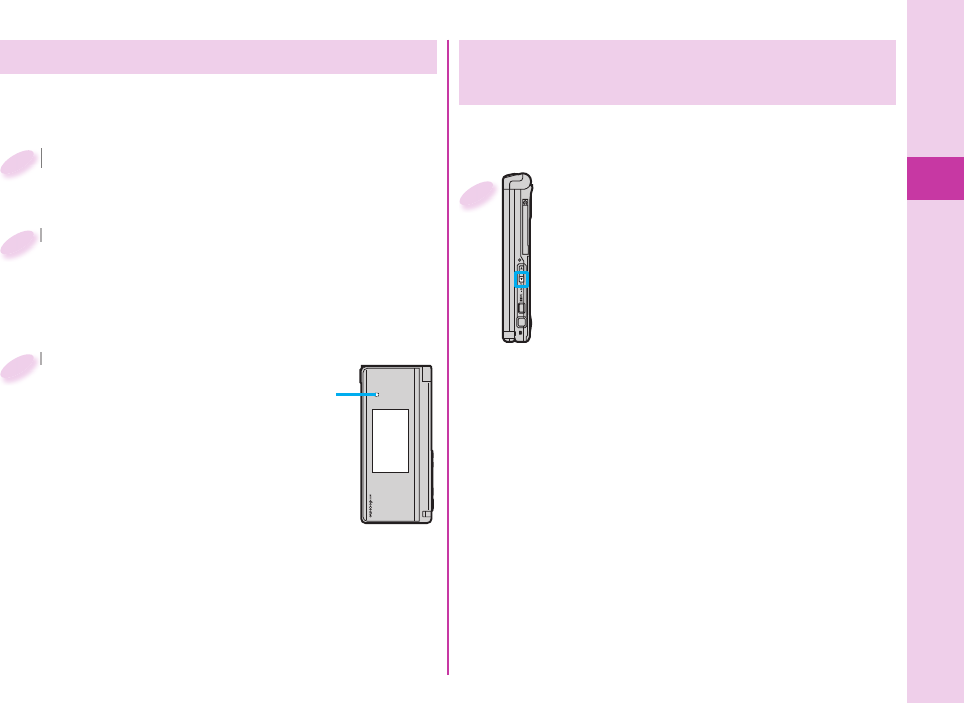
Basic Operation
35
Changing Illumination
+m from the Stand-by display
▶
Set./Service
▶
Illumination
+m+
1
Select “All illum. setting”.
To select a pattern of illumination separately for
incoming calls or messages, or talking, select it for
each.
Select “All illum. setting”.
2
Select a pattern.
Select a pattern.
3
The indicator lights/fl ickers in
the set pattern when a voice
call or message comes in.
Checking Missed Calls and New Mail
by Tone and Call/Charging Indicator
With the FOMA terminal closed, you can check for
missed calls, new mail and others.
Press
.>
while the FOMA terminal
is closed.
Double-beep tone:
You have a missed call or new mail.
(The Call/Charging indicator lights.)
Triple-beep tone:
You have no missed calls or new mail.
(The Call/Charging indicator fl ickers.)
When “Info notice setting” is set to “ボイス (voice)”
on the Japanese display, a voice message
announces that you have a missed call or new
mail.
1
You can select a pattern of the illumination for
incoming calls or messages, or talking at a time.
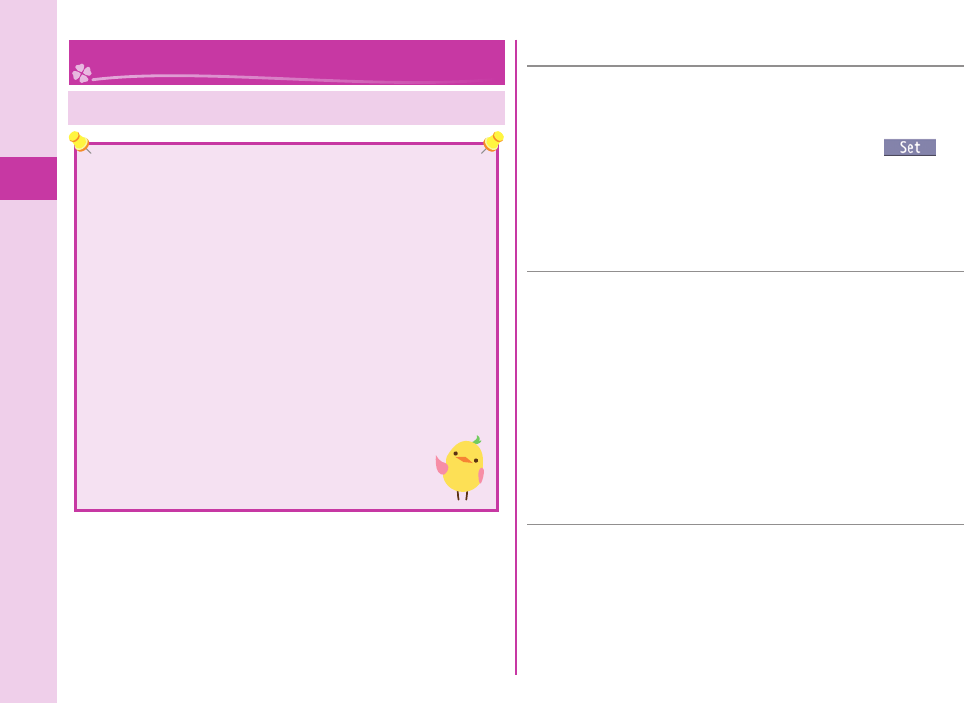
Basic Operation
36
Various Security Codes
■Caution on security codes
You should avoid using the numbers for security codes
such as denoting your birth date, part of your phone
number, local address number, room number, “1111”
or “1234” that is easily decoded by a third party. Also
make sure that you take a note of the security codes
you have selected just in case you forget them.
Take care not to let others know your security codes.
Even if your security codes are known and used by a
third party, we at DOCOMO take no responsibility in any
event for the resultant loss.
If you do not remember your respective security codes,
you need to bring an identifi cation card such as your
driver’s license, the FOMA terminal and UIM to
the handling counter of a docomo Shop.
For details contact “docomo Information
Center” on the back page of this manual.
■ Terminal Security Code “0000” at purchase
This is a four- to eight-digit numbers for deleting all
fi les or changing settings. When the display for
entering the Terminal Security Code appears, enter
your four- to eight-digit code and press +Oo().
To change
1. +m from the Stand-by display
▶
Set./Service
▶
Lock/Security
▶
Change security code.
■
Network Security Code
Determining at the time of contract
This is a four-digit numbers required for your identifi cation
when you place an order for at a docomo Shop, docomo
Information Center, or “ (User support)” site,
or when you use respective network services.
To change
From i-mode, you can change your Network Security
Code from “各種設定(確認・変更・利用)
[Respective
settings (Confi rmation/Change/Use)]” on “お客様サポート
(User support)”.
■ i-mode Password “0000” at the time of your contract
This is a four-digit numbers required for registering/
deleting My Menu, applying for/canceling Message
Services or i-mode pay services, etc.
To change
From i-mode, you can change your i-mode password by
selecting “iMenu” → “English” → “Options”
→ “Change i-mode Password”.
Lock/Security
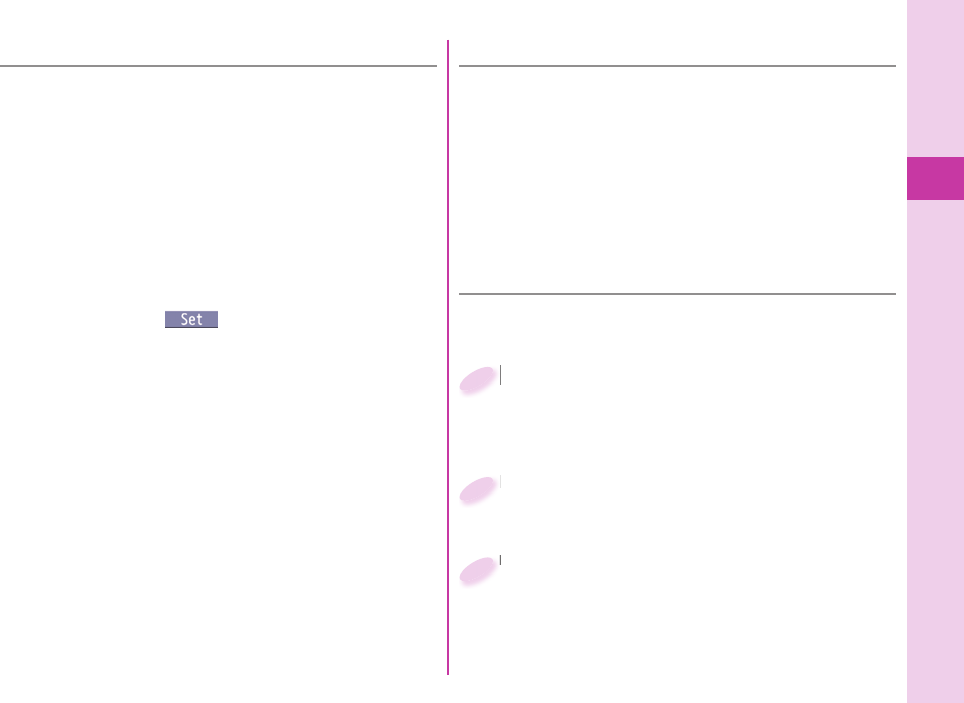
Basic Operation
37
■
PIN1 Code/ PIN2 Code
“0000” at the time of your contract
The PIN1 code is a four- to eight-digit numbers for
checking the user each time the UIM is inserted into
the FOMA terminal or each time the FOMA terminal is
turned on, to prevent the unauthorized use by a third
party.
The PIN2 code is a four- to eight-digit numbers for
executing Reset Total Cost, using the user certifi cate
or applying for the issue of it.
When the PIN1 Code/PIN2 Code Entry display
appears, enter your four- to eight-digit PIN1 code/PIN2
code and press +Oo().
If you enter a wrong PIN1 code/PIN2 code three times
in succession, it is locked and the FOMA terminal
cannot be used.
To change
1. +m from the Stand-by display
▶
Set./Service
▶
Lock/Security
▶
UIM setting
2. Enter your Terminal Security Code
▶
Select “Change PIN1 code” or “Change PIN2 code”.
You need to have set “PIN1 code entry set” to “ON” to
change the PIN1 code.
■ PUK (PIN Unblock Code)
The PUK (PIN unblock code) is the eight-digit
numbers for releasing the PIN1 code and PIN2
code locks. It is on your contract application form
(counterfoil) that is handed over to you at the time of
purchase. You cannot change this code by yourself.
If you enter a wrong PUK (PIN unblock code) 10 times
in succession, the UIM is locked.
■ PIN1 Code Entry Set
You can set the FOMA terminal not to work unless
you enter your PIN1 code when turning the power on.
+m from the Stand-by display
▶
Set./Service
▶
Lock/Security
▶
UIM setting
+m+
1
Enter your Terminal Security Code
▶
Select “PIN1 code entry set”.
Enter your Terminal Security Code
2
Select “ON”
▶
Enter the PIN1 code.
To release
Select “OFF”.
Select “ON”
3
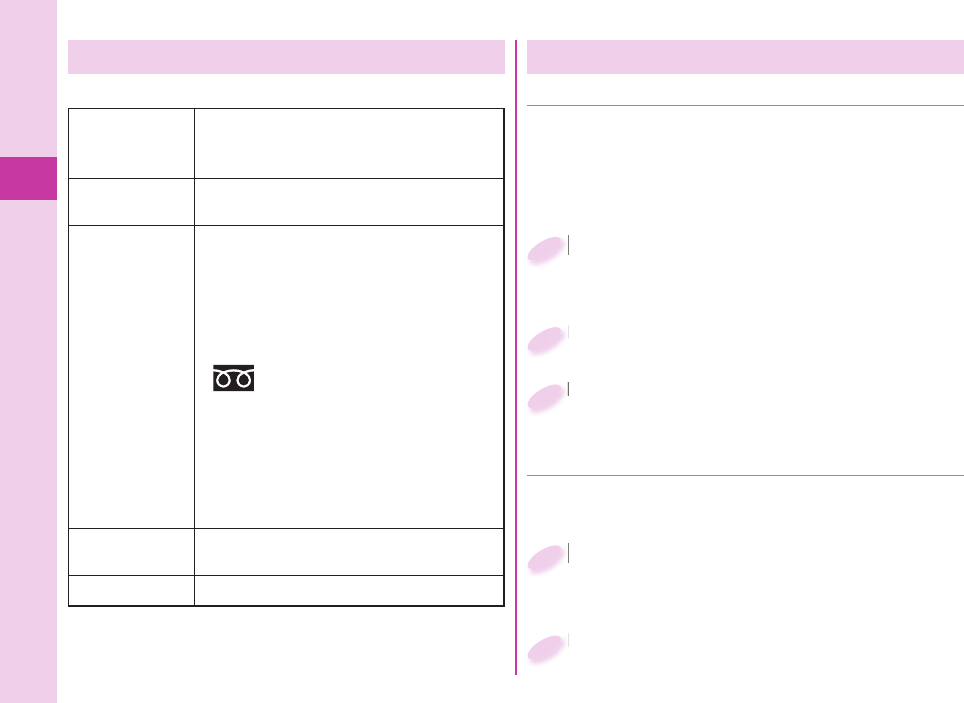
Basic Operation
38
Various Lock Functions
The FOMA terminal has the following lock functions:
Lock All You can do no operations other than
answering calls and turning on/off the
power.
IC Card Lock
You cannot use the Osaifu-Keitai, ToruCa
download, iC Communication, etc.
Omakase Lock When you have lost your FOMA
terminal or in other cases, you can lock
your personal data (such as Phonebook
entries) and the IC Card function of
Osaifu-Keitai by contacting DOCOMO.
Setting/Releasing Omakase Lock
0120-524-360
Business hours: 24 hours
※You can set/release also from the My
docomo site via your personal computer or
other devices.
For details on Omakase Lock, refer to
“Mobile Phone User’s Guide [i-mode] FOMA
version”.
Personal Data
Lock
You are disabled to open Phonebook
entries or schedule events.
Key Lock The keys except -h are disabled.
Incoming Call Restriction
■ Call Setting without ID
■ Reject Unknown
You can set whether to receive (accept) or not to
receive (reject) a voice call and videophone call
according to the reason for no caller ID. There are
three reasons; “Unavailable”, “PublicPhone”, and
“User unset”.
You can reject a call from a party whose phone
number is not stored in the Phonebook.
+m from the Stand-by display
▶
Set./Service
▶
Lock/Security
▶
Call setting w/o ID
+m+
1
+m from the Stand-by display
▶
Set./Service
▶
Lock/Security
▶
Reject unknown
+m+
1
Enter your Terminal Security Code
▶
Select a reason for no caller ID.
Enter your Terminal Security Code
2
Enter your Terminal Security Code
▶
Select “Accept” or “Reject”.
Enter your Terminal Security Code
2
Select “Accept” or “Reject”.
If you select “Accept”, you can set a ring tone for
incoming calls without caller IDs.
Select “Accept” or “Reject”.
3
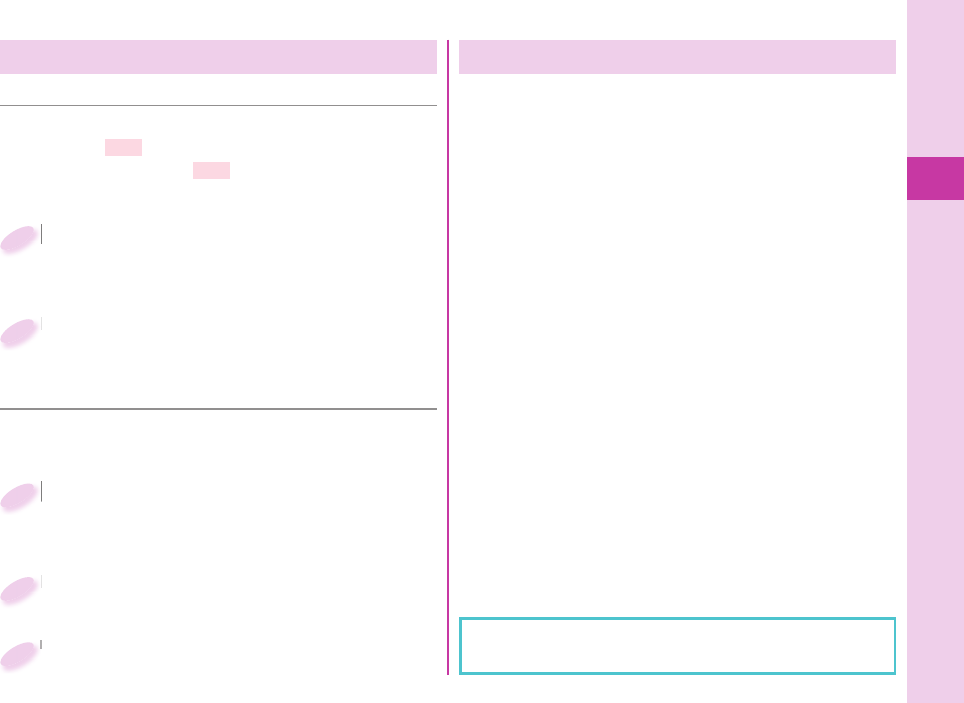
Basic Operation
39
Reset to Default
■ Reset Settings
You can reset the items on “Function List”, which are
indicated by . (See page 88).
The items indicated by might include the function
which do not return to the default setting or state.
+m from the Stand-by display
▶
Set./Service
▶
Other settings
▶
Reset settings
+m+
1
Enter your Terminal Security Code
▶
Select “YES”.
Enter your Terminal Security Code
2
■ Initialize
You can delete all stored fi les at a time and reset all
settings to their defaults.
+m from the Stand-by display
▶
Set./Service
▶
Other settings
▶
Initialize
+m+
1
Enter your Terminal Security Code
▶
Select “YES”.
Enter your Terminal Security Code
2
Select “YES”.
Select “YES”.
3
Resetting Data by Remote Control
If you contract with the service of this function
(Business mopera anshin manager), you can initialize
data (memory within the handset/microSD card/UIM)
on your FOMA terminal by your offer (administrator).
Inquiries
docomo Business Online
From personal computers
http://www.docomo.biz (in Japanese only)
※You may not be able to access due to system
maintenance, etc.
When Remote Reset starts
The display appears telling that operation is disabled and
the initialization starts.
・
When Remote Reset starts, all key operations except
those for answering a voice call and holding answer (On
Hold) are locked.
When the initialization starts, you are disabled to use all
functions.
・
When Remote Reset starts while the call is coming
in or you are talking, all key operations except those
for +d and +h are locked. When the initialization
starts, the coming in call and your talk are disconnected
automatically.
The microSD card might not be initialized when the
FOMA terminal is connected to a personal computer.
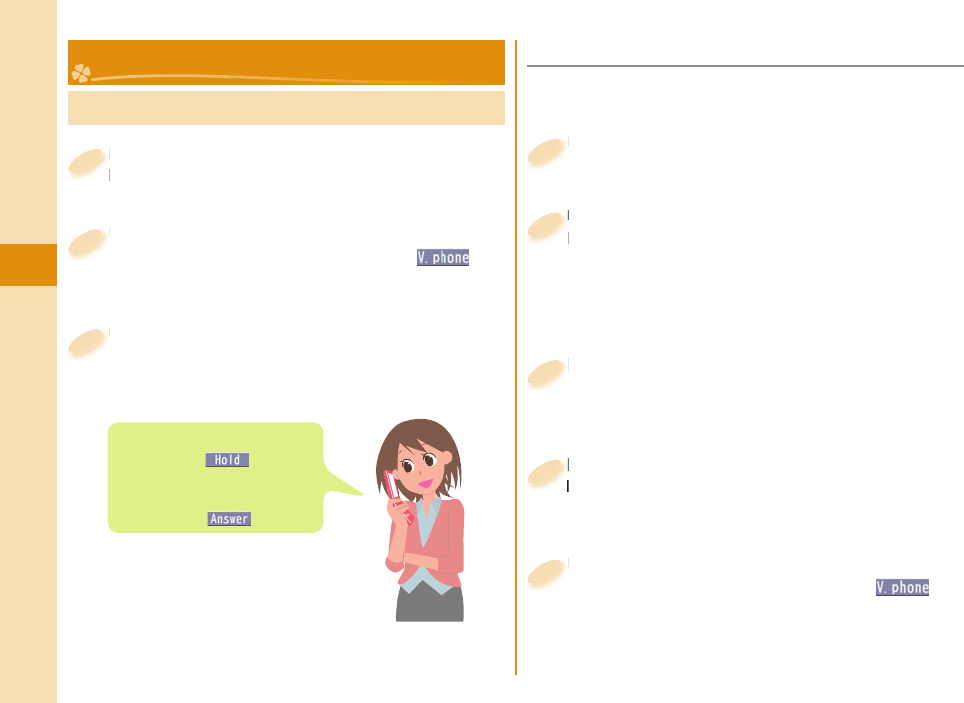
40
Connect
Making a Call/Videophone Call
From the Stand-by display, enter a
phone number starting with a city code.
From the Stand-by display, enter a
phone number starting with a city code.
1
Press +d to make a call.
To make a videophone call, press +c+( )
instead of d.
Press
2
Press +h to end the call.
Press
3
■ Making a Call from Phonebooks
Press +Xo from the Stand-by display.
Press
1
Select “Name?”.
From the second search, the search-method-selection
display does not appear. To show it again, press
+r
.
You can use another search method such as
“Phone number?”, “Mail address?”, and others.
Select “Name?”.
From the second search, the search-method-selection
2
Select a Phonebook entry.
When an entry contains multiple phone numbers,
press +Mo to select a desired phone number.
Select a Phonebook entry.
When an entry contains multiple phone numbers,
4
Enter a part of the phone number
▶
+Bo
If you enter nothing and press +Bo; then you can
display all Phonebook entries.
Enter a part of the phone number
3
Press -d to make a call.
To make a videophone call, press +l( )
instead of d.
Press
5
<Example> Search a Phonebook entry by the name
stored in Phonebook
Call Telephone
You can put a call on hold by
pressing +Oo() during a
call.
You can release holding by
pressing +Oo().
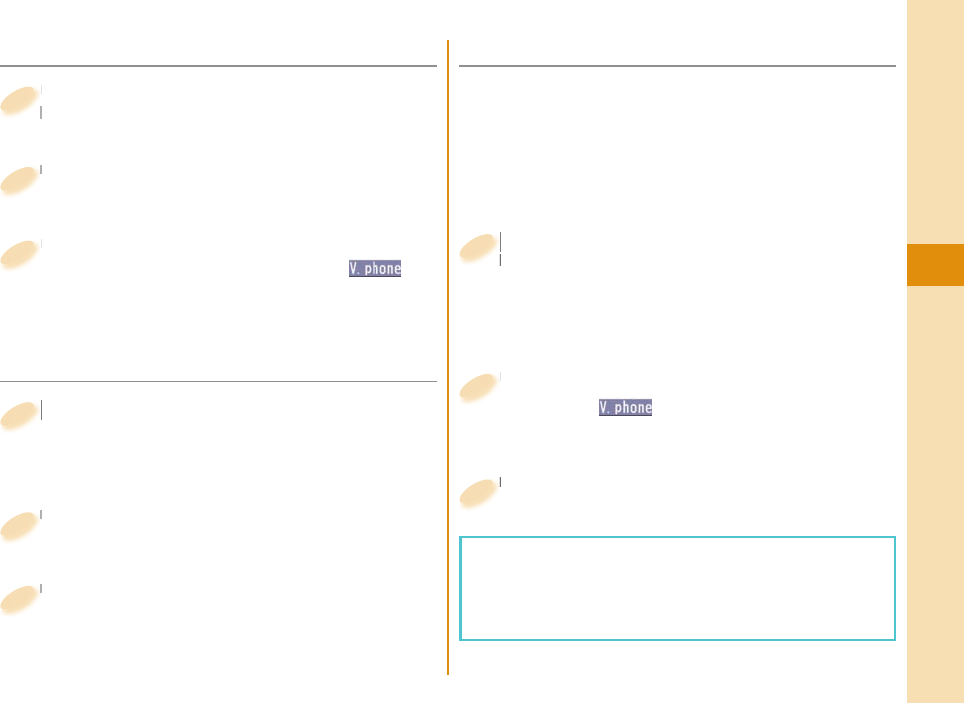
41
Connect
■ Use Call Records to Make a Call
Press +Vo (Redial) or +Co (Received
Calls) from the Stand-by display.
Press
Calls) from the Stand-by display.
1
Select a call record.
Select a call record.
2
Press -d to make a call.
To make a videophone call, press +l( )
instead of d.
Press
3
■ Notifying the Other Party of Your
Phone Number
+m from the Stand-by display
▶
Set./Service
▶
NW services
▶
Caller ID notifi cation
+m+
1
Select “Activate/Deactivate”.
Select “Activate/Deactivate”.
2
Select “Activate”.
Select “Activate”.
3
■ Make an International Call
-0(for at least one second) from the
Stand-by display
Enter numbers in
order of country/area codearea code
(city code)destination phone number.
-0-
Stand-by display
1
Press -d.
Press +c( ) to make an international
videophone call.
Press
2
Select “Dial”.
Select “Dial”.
3
You can use WORLD CALL when you want to make an
international call from Japan.
Contact “docomo Information Center” on the back page
of this manual for inquiries about WORLD CALL.
When using international carriers other than DOCOMO,
contact them.
DOCOMO videophones conform to “3G-324M
standardized by the international standard 3GPP”.
You cannot connect to the videophone that uses a
different format.
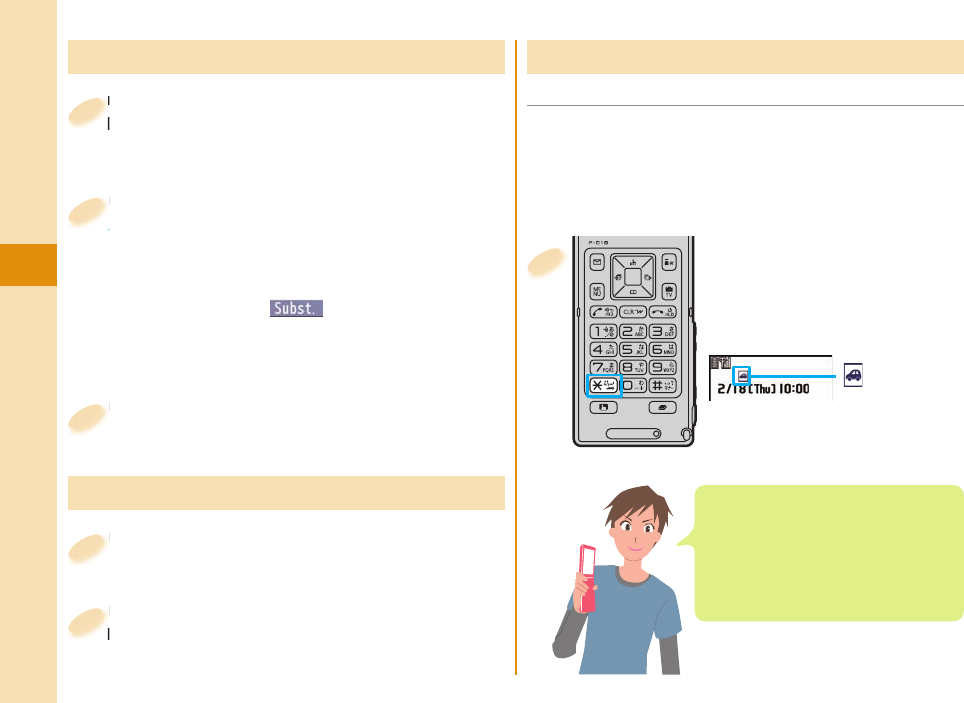
42
Connect
From the Stand-by
display, press and hold
+a for at least one
second.
“ ” appears on the
Stand-by display.
To deactivate
Perform the same operation.
1
Receiving a Call/Videophone Call
A call comes in.
The ring tone sounds and the Call/Charging indicator
fl ickers.
A call comes in.
The ring tone sounds and the Call/Charging indicator
1
Press -d to answer the call.
When a videophone call comes in
You can receive the videophone call the same way
as with a voice call.
When you press +m() to answer the
videophone call, the substitute image is sent to the
other party.
Press
When a videophone call comes in
2
Press +h to end the call.
Press
3
Press .< or .> during a call.
Press
1
Adjusting Earpiece Volume
Press .</.> to adjust the earpiece
volume.
Press
volume.
2
When You can not Answer a Call
Once you activate Public Mode (Drive Mode), the
guidance is played back telling that you cannot
answer the call as you are currently driving or in a
place where you should refrain from speaking on the
phone. Then the call is disconnected.
■ Public Mode (Drive Mode)
When a call comes in during Public
Mode (Drive Mode), the ring tone does
not sound and the record is stored in
“Received calls”. The alarm does not
sound even when the specifi ed alarm
time comes.
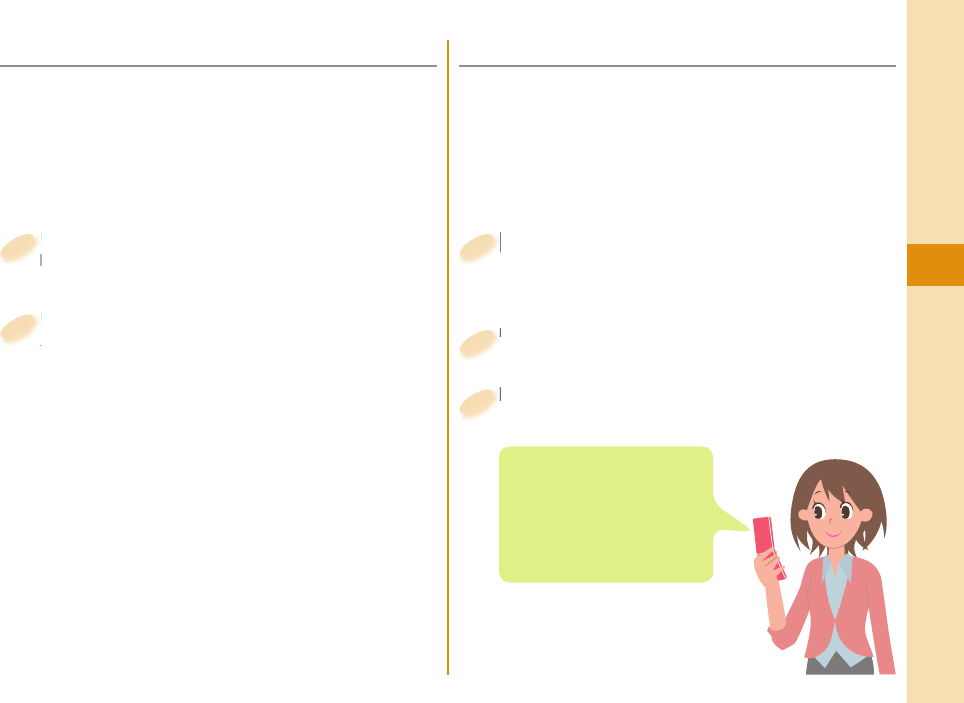
43
Connect
■ Public Mode (Power Off)
Once you activate Public Mode (Power Off), the
guidance is played back for an incoming call while the
power is off, telling that you cannot answer the call as
you are currently in a place where the power should
be turned off (hospital, airplane, around priority seat
in a train, etc.). Then the call is disconnected.
Enter a+2+5+2+5+1 from the
Stand-by display.
Enter
Stand-by display.
1
Press -d.
To deactivate
1. Enter +a+2+5+2+5+0 from the Stand-by
display.
2. Press -d.
Press
To deactivate
2
■ Record Message
By activating Record Message, you can record a
caller’s voice/video message when you cannot answer
the call.
When a call comes in, an answer message is played
back after the ring time elapses. Then, the caller’s
business is recorded with audio or video.
+m from the Stand-by display
▶
LifeKit
▶
Rec.msg/voice memo
▶
Record message setting
+m+
1
Select “ON”.
Select “ON”.
2
Select an answer message
▶
Enter a ring time (seconds).
Select an answer message
3
From the Stand-by display,
press .> to play back the
latest record message, press
and hold .> for at least one
second to play back the latest
videophone record message.
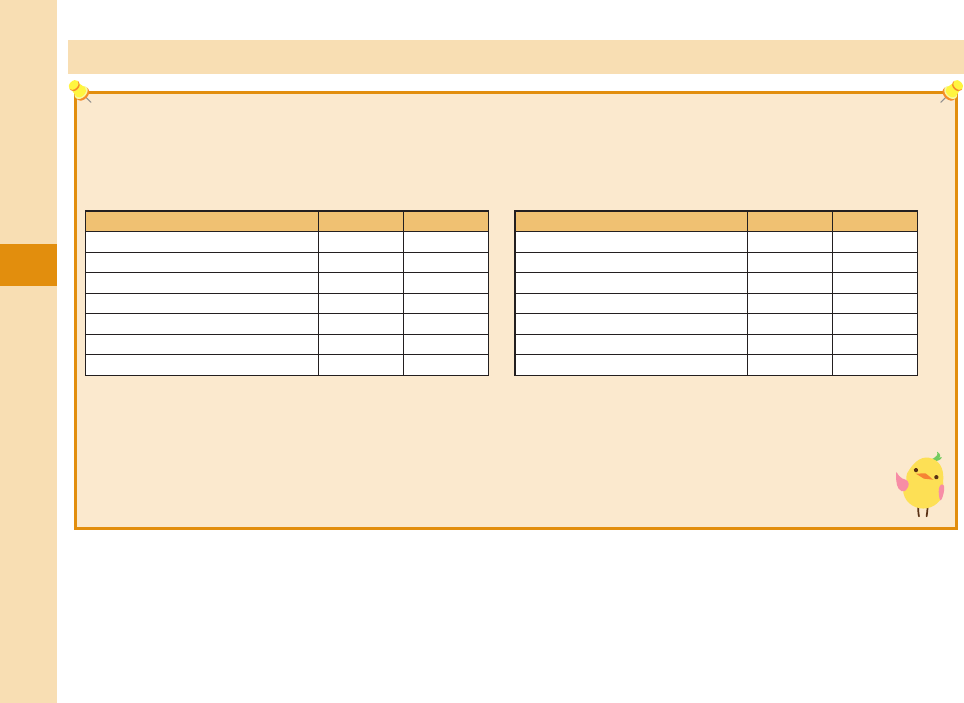
44
Connect
Using Various Network Services
■Network Services Available
The following are the DOCOMO network services available to the FOMA terminal.
The network services are not available when you are out of the service area or out of reach of radio waves.
For details, refer to “Mobile Phone User’s Guide [Network Services]”.
For subscriptions and inquiries, contact “docomo Information Center” on the back page of this manual.
Service
Application Monthly fee
Voice Mail Service Required Charged
Call Waiting Service Required Charged
Call Forwarding Service Required Free
Nuisance Call Blocking Service
Not required
Free
Caller ID Notification Service
Not required
Free
Caller ID Display Request Service
Not required
Free
Dual Network Service Required Charged
Service
Application Monthly fee
English Guidance
Not required
Free
Multi Number Required Charged
2in1 Required Charged
Public mode (Drive mode)
Not required
Free
Public mode (Power off)
Not required
Free
OFFICEED Required Charged
Melody Call Required Charged
“OFFICEED” is a pay service that is available on a subscription basis.
For details, refer to the DOCOMO-enterprise-oriented website (in Japanese only).
http://www.docomo.biz/html/product/officeed/
“Deactivate” does not mean that the contract for Voice Mail Service, Call Forwarding Service or other services is
canceled.
When new network services are provided by DOCOMO, you can add them as menus.
The way the outline of respective networks is described in this volume is by the menus on the FOMA terminal.
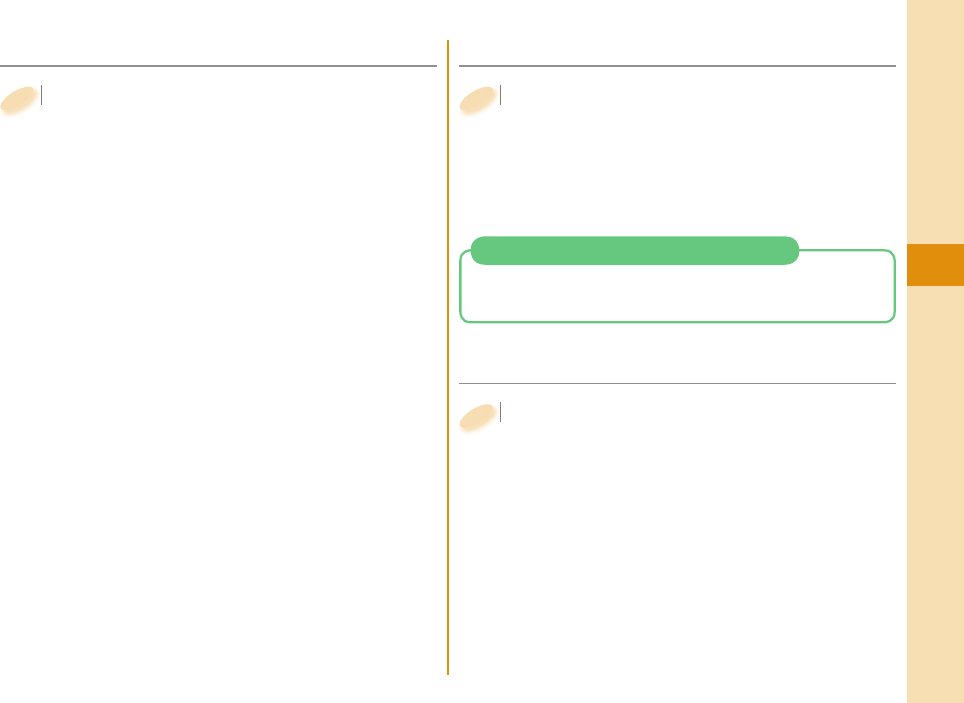
45
Connect
■ Voice Mail Service
+m from the Stand-by display
▶
Set./Service
▶
NW services
▶
Voice mail
Activate the service
1. Select “Activate”
▶
Select “YES”.
You can also specify a ring time.
To play back the message
1. Select “Play messages”
▶
Select “Play (voice call)”
or “Play (videophone)
▶
Select “YES”.
2. Operate following the voice guidance.
+m+
1
■ Call Waiting Service
+m from the Stand-by display
▶
Set./Service
▶
NW services
▶
Call waiting
Activate the service
1. Select “Activate”
▶
Select “YES”.
+m+
1
■ Call Forwarding Service
+m from the Stand-by display
▶
Set./Service
▶
NW services
▶
Call forwarding
Activate the service
1. Select “Activate”
▶
Select “Activate”
▶
Select “YES”.
You can set the phone number of forwarding
destination or ring time as well.
+m+
1
Press -d. Each time you press -d, you can switch
the parties you can talk with.
Answer an Incoming Call during a Call
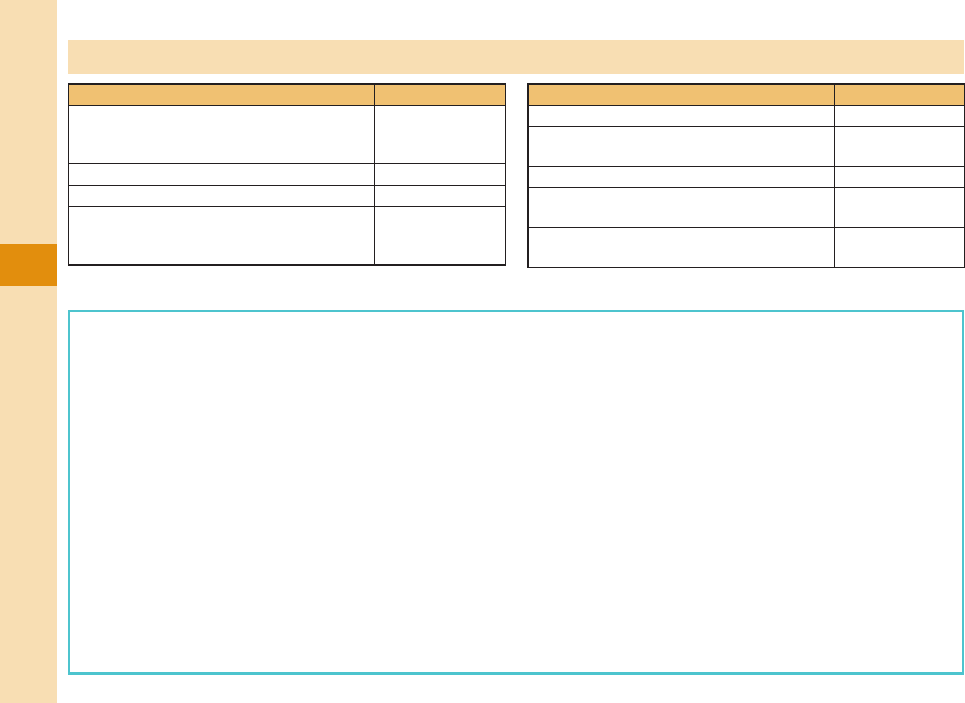
46
Connect
If you use “Call Forwarding Service” for the land-line phone and specify a mobile phone as the forwarding destination, callers
may hear ringback tone even when the mobile phone is busy, out of the service area, or the power is turned off depending on
the settings of the land-line phone/mobile phone.
This FOMA terminal supports “Emergency Location Report”. When you make an emergency call such as at 110/118/119,
information about the place where you are dialing from (location information) is automatically notified to emergency-response
agencies such as police stations. It might happen that your correct location is not detected by emergency-response agencies
depending on the location you dial from or radio wave conditions. When your location information is notified, the name of
emergency-response agency is displayed on the Stand-by display. When you do not notify your phone number such as by
adding “184” by every call, your location information and phone number are not notified. However, when an emergency-
response agency has judged that the location information and phone number should be detected because of emergency
priority such as for protection of human life, they might be notified regardless of your setting. Areas and timing “Emergency
Location Report” introduced vary depending on the preparation of respective emergency-response agencies.
When you make a call at 110/119/118 from the FOMA terminal, tell an operator that you are calling from a mobile phone and
then precisely notify your phone number and your current location. Further, remain without moving while talking to prevent the
call from being disconnected. Do not turn off the power immediately after the call, and make sure to place your phone standby
for at least 10 minutes.
You might not be connected to regional police/fire station depending on the area where you are calling from. If this happens,
use public phones nearby or land-line phones.
Services Available for FOMA Terminal
Available services Phone number
Directory assistance service
(Charges apply: guidance fee + call fee)
※
Listed phone numbers only are supported
.
(No prefix) 104
Telegrams (Telegram charges apply) (No prefix) 115
Time check (Charges apply) (No prefix) 117
Weather forecast (Charges apply) City code of the
desired area +
177
Available services Phone number
Emergency calls to police (No prefix) 110
Emergency calls to fire station and
ambulance (No prefix) 119
Emergency calls for accidents at sea (No prefix) 118
Disaster messaging service
(Charges apply) (No prefix) 171
Collect calls
(Charges apply: guidance fee + call fee) (No prefix) 106
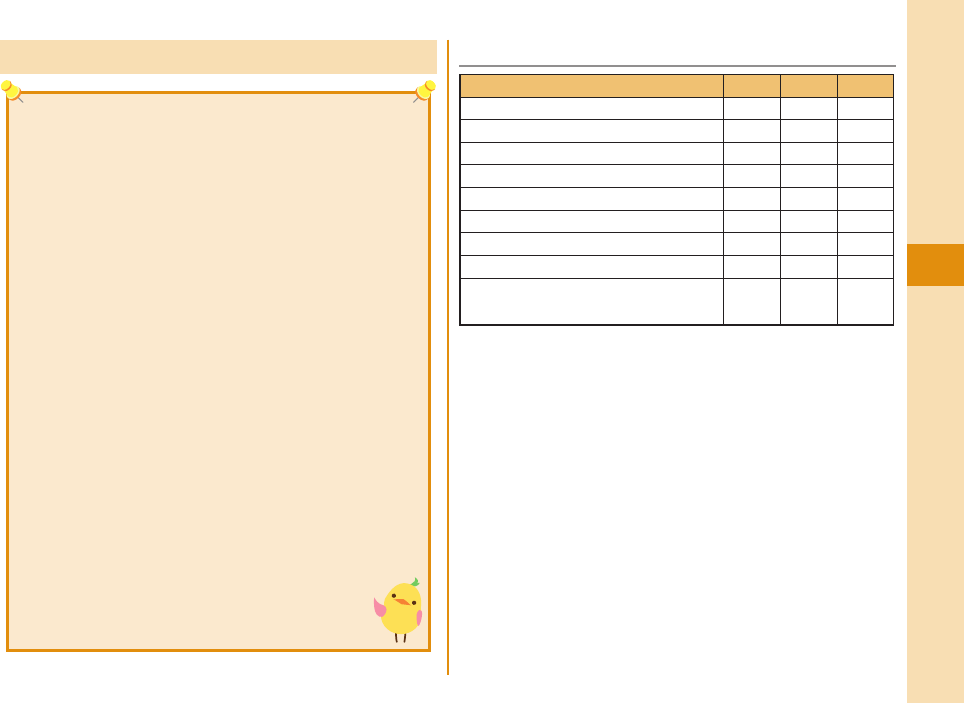
47
Connect
Using Overseas ■Available Services Overseas
○: Available ー: Not available
※1 In B Mode or Dual Mode of 2in1, you cannot make calls from
Number B.
※2 You need to establish overseas usage settings.
※3 You need to establish i-Channel settings. You are charged a
packet communication fee each time you receive i-Channel
messages (including the basic channel).
※4 You need to establish overseas usage settings for i-concier. You
are charged a packet communication fee each time you receive
information.
※5 You need to establish i-Widget roaming settings. When you show
an i-Widget display, multiple Widget Appli programs might start.
In that case, you are charged a packet communication fee for
each communication.
Communication Service 3G GSM GPRS
Voice call※1○○○
Videophone call※1○ーー
SMS ○○○
i-mode※2○ー○
i-mode mail ○ー○
i-Channel※2※3○ー○
i-concier※4○ー○
i-Widget※5○ー○
Packet communication by
connecting with a personal computer
○ー○
To make a call overseas, you can use International
Roaming (WORLD WING).
■WORLD WING
WORLD WING is a service that enables you, using local
carrier’s network, to make calls or to communicate even
in foreign countries.
This service is available within the service area of 3G
network and GSM/GPRS network.
At the time of purchase, the FOMA terminal is set to
automatically switch networks in foreign countries.
When a call comes in during international roaming, the
call is forwarded from Japan. The caller is charged a call
fee to Japan and the receiver is charged a receiving fee.
Refer to the following before you use your FOMA
terminal overseas:
・
“Mobile Phone User’s Guide [International Services]”
・
“Mobile Phone User’s Guide [Network Services]”
・
DOCOMO International Services website
・
PDF “海外ご利用ガイド (Guide for Overseas Use)” pre-
installed in “My documents” in Data Box
For connectable countries, regions, and carriers, refer
to “Mobile Phone User’s Guide [International Services]”
or the DOCOMO International Services website.
A fee charged for overseas use (call fee, packet
communication fee) differs from that of in
Japan.
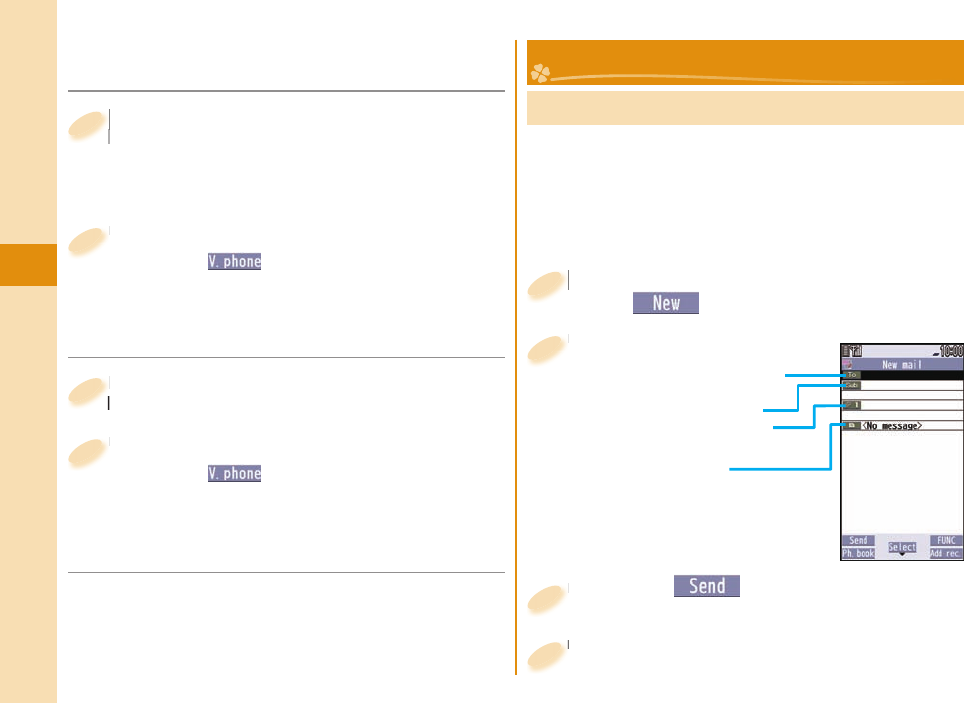
48
Connect
■Make a Call to Outside the Country
You Stay at (Including Japan)
-0(for at least one second) from the
Stand-by display
▶
Enter numbers in
order of country/area code→area code
(city code)→destination phone number
-0-
Stand-by display
1
Press -d to make a call.
Press +c( ) to make an international
videophone call.
Press
2
■Making a Call to a Person in the
Country You Stay at
Enter a destination phone number from
the Stand-by display.
Enter a destination phone number from
the Stand-by display.
1
Press -d to make a call.
Press +c( ) to make an international
videophone call.
Press
2
Sending i-mode Mail
Once you subscribe to i-mode, you can exchange e-mail
messages over the Internet. You can attach less than 2
Mbytes of up to 10 fi les (photos, moving pictures, etc.)
with body text added. For details on i-mode mail, refer
to “Mobile Phone User’s Guide [i-mode] FOMA version”.
+l from the Stand-by display
▶
+l()
+l+
1
Enter each item.
Enter each item.
2
Enter a destination
(mail address).
Enter a subject.
Select a fi le such
as an image.
Enter text.
Press +l( ).
Press
3
Mail
■Make a Call to a Person who is Staying
Overseas and Using WORLD WING
When you make a call to a person who is also
internationally roaming, make the call the same way
as to make international calls to Japan even if he/she
is in the country you stay at. Select “OK”.
Select “OK”.
4
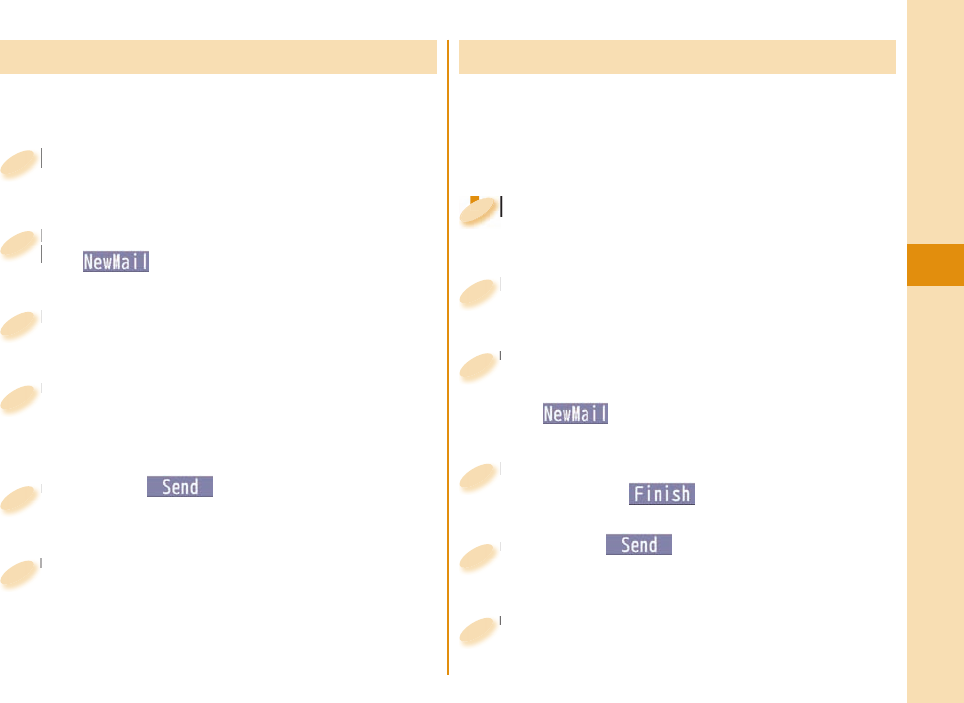
49
Connect
Creating and Sending Deco-mail
You can compose a Deco-mail message by using a
template.
+l from the Stand-by display
▶
Template
▶
Deco-mail
+l+
1
Highlight a template and press
+l().
Highlight a template and press
+l+
2
Enter an address and subject.
Enter an address and subject.
3
Edit text.
You can also press +d to display the palette, and
edit decorations.
Edit text.
4
Press +l( ).
Press
5
Creating and Sending Decome-Anime
Decome-Anime is an i-mode mail service that enables
you to create expressive messages having Flash
movies with messages and images. You can create
them easily by using Decome-Anime templates.
+l from the Stand-by display
▶
Create new Decome-Anime
+l+
1
+l+
1
1
1
1
Select the text fi eld
▶
Select “Phone”
▶
Highlight a template and press
+l().
Select the text fi eld
3
Edit characters and images
▶
Press +l( ).
Edit characters and images
4
Press +l( ).
Press
5
Enter an address and subject.
Enter an address and subject.
2
Select “OK”.
Select “OK”.
6
Select “OK”.
Select “OK”.
6
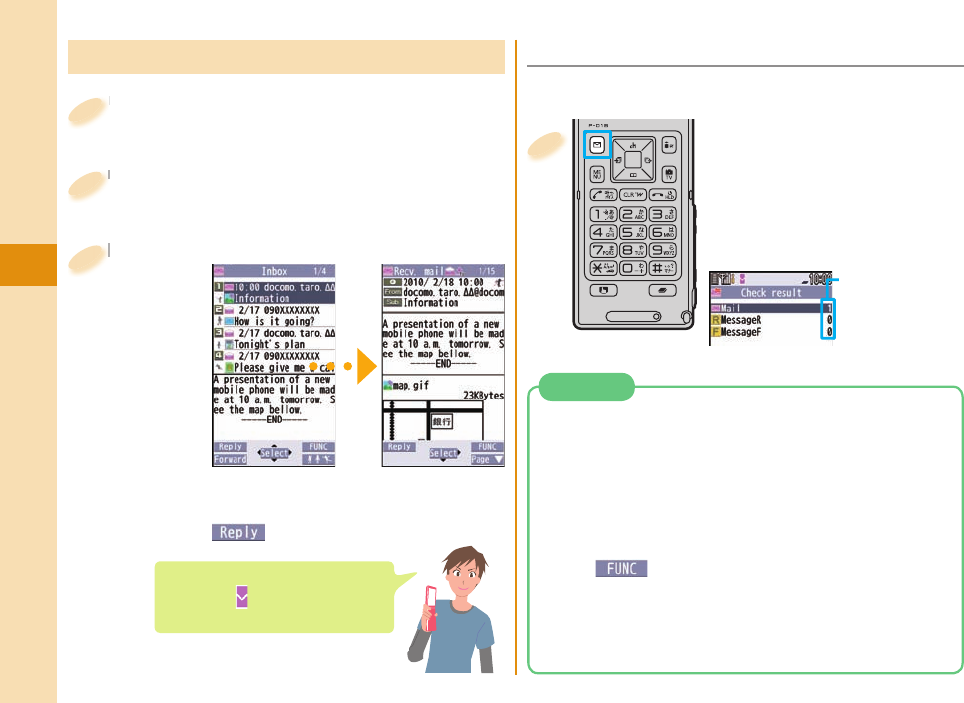
50
Connect
Press and hold +l for
at least one second from
the Stand-by display.
When you receive an i-mode mail
message or Message R/F, the
following display appears.
Number of
messages
Select an item to
show the display
for selecting a
message.
1
Displaying Received i-mode Mail
Press +l from the Stand-by display
▶
Inbox
Press
1
Select a folder.
Select a folder.
2
Select an i-mode mail message.
Reply to i-mode Mail
You can reply to the i-mode mail message by
pressing +l() while displaying the message.
Select an i-mode mail message.
3
When you receive an i-mode mail
message, “ ” appears on the
Stand-by display.
■ Check New Messages
You can check the i-mode Center for a new mail
message or Message R/F.
You can use “Auto-sort” to sort received/sent i-mode
mail messages into a folder such as “Business” or
“Friend” which has been created in advance.
<Example> Sorting an i-mode mail message into the
folder from an i-mode mail address stored
in the Phonebook
1. Highlight a folder from Inbox Folder list and press
+i()
▶
Sort
▶
Auto-sort
2. Select “Address sort”.
3. Select “Look-up address”
▶
Select “Phonebook”.
4. Look up for Phonebook entries and select a target
i-mode mail address.
Auto-sort
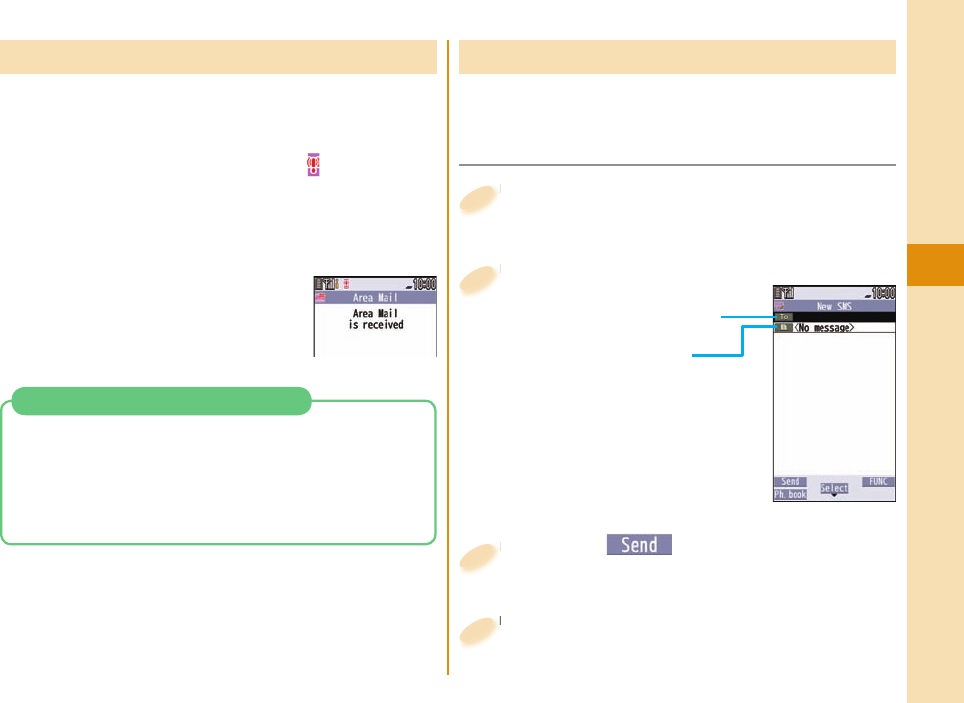
51
Connect
You can receive information such as about earthquake
alerts that are issued from the Japan Meteorological
Agency as an Area Mail message.
When an Area Mail message arrives, “ ” lights and
the ring tone for Area Mail sounds.
The received content of some messages is
automatically displayed. To erase the displayed
content, press +Oo.
1. l from the Stand-by display
▶
Area mail settings
2. Select an item to be set
▶
Set each setting.
You can also check “Check ring tone” for how your
FOMA terminal works when you receive an Area
Mail message.
Early Warning “Area Mail” Settings
Receiving Early Warning “ Area Mail”
Using SMS
You can send a text message to the phone number of
the FOMA terminal at the other end.
Enter each item.
Enter each item.
2
Enter a phone
number.
Enter text.
Press +l from the Stand-by display
▶
Compose SMS
Press
1
Press +l( ).
Press
3
■Sending SMS
Select “OK”.
Select “OK”.
4
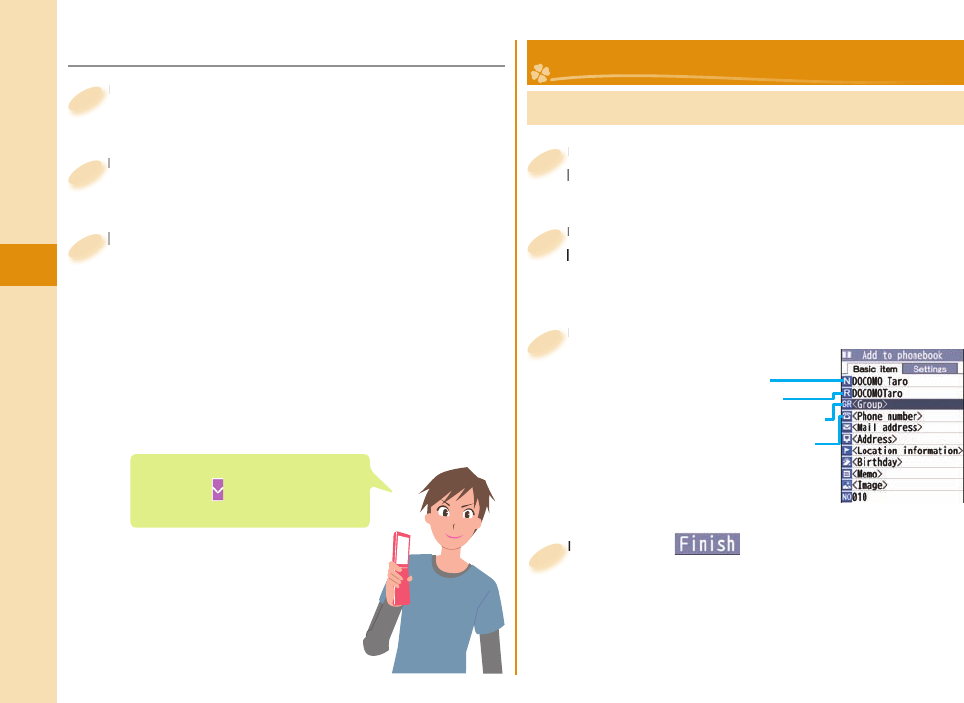
52
Connect
■Displaying Received SMS Message
Press +l from the Stand-by display
▶
Inbox
Press
1
Select a folder.
Select a folder.
2
Select an SMS message.
Select an SMS message.
3
When you receive an SMS
message, “ ” appears on the
Stand-by display.
Storing Phonebook Entries
Press and hold +Xo for at least one
second.
Press and hold
second.
1
Select “Phone”.
The display for entering a name appears. Enter a
name and proceed.
Select “Phone”.
The display for entering a name appears. Enter a
2
Enter each item.
Enter each item.
3
Enter a name.
Enter a reading.
Enter a phone number.
Enter a mail address.
Press +l( ).
Press
4
Phonebook
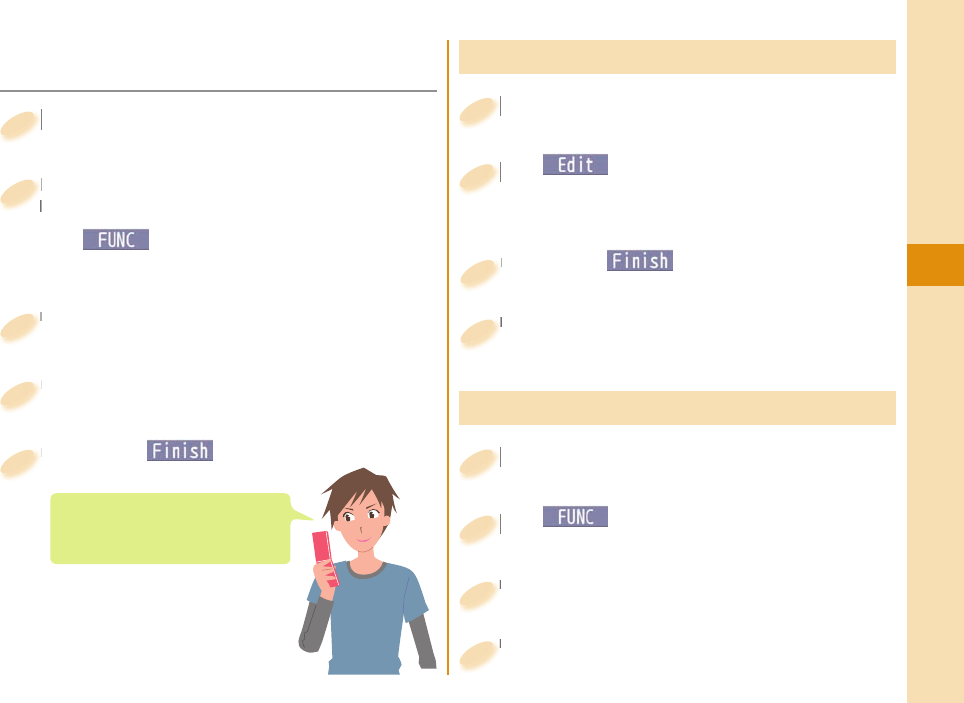
53
Connect
Editing Phonebook Entries
+Xo
from the Stand-by display
Search and select a Phonebook entry.
+o+
1
+m()
Select an item to be edited
Edit the contents.
+m+
2
Press +l( ).
Press
3
Select “YES”.
Select “YES”.
4
Deleting Phonebook Entries
+Xo
from the Stand-by display
Search and select a Phonebook entry.
+o+
1
+i()
Select “Delete data”.
+i+
2
Select “Delete this”.
Select “Delete this”.
3
Select “YES”.
Select “YES”.
4
■Storing Phonbook Entries from
Received Call Record
+Co
from the Stand-by display
+o+
1
Highlight a received call record to be
stored to the Phonebook and press
+i()
▶
Select “Add to
phonebook”.
Highlight a received call record to be
stored to the Phonebook and press
2
Select “Phone”
▶
Select “New”.
Select “Phone”
3
Enter each item.
Enter each item.
4
Press +l( ).
Press
5
Register a birthday to the
Phonebook to have it shown on
Schedule.
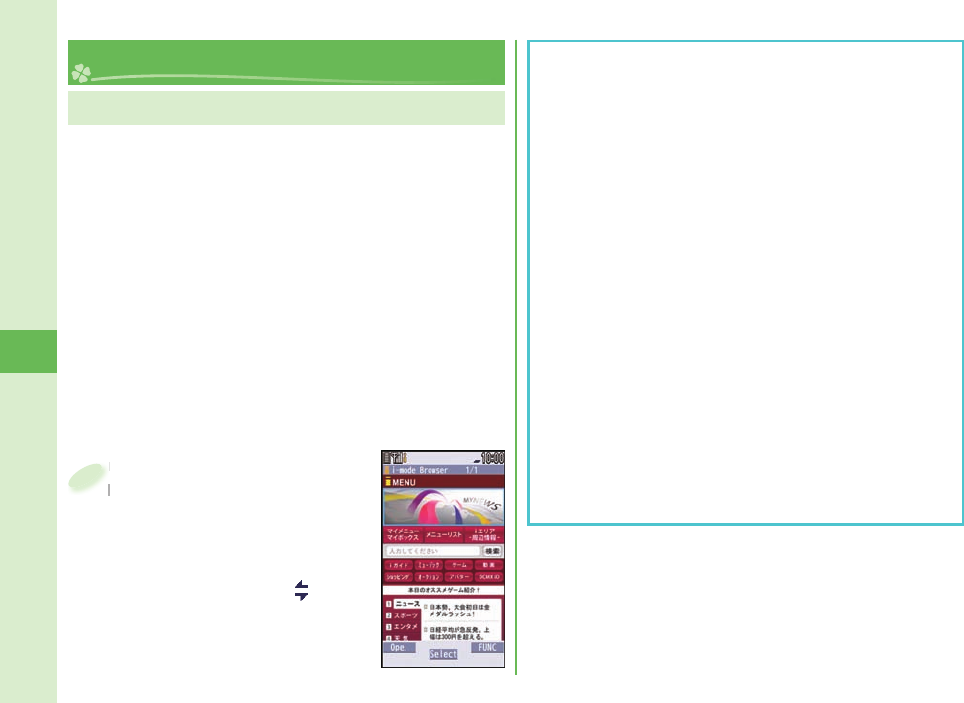
54
Search
i-mode is a service that enables you, by using the
display of the FOMA terminal supporting i-mode
(i-mode phone), to use online services such as site
access, Internet access, and i-mode mail.
i-mode is a pay service that is available on a
subscription basis.
For details on i-mode, refer to “Mobile Phone User’s
Guide [i-mode] FOMA version”.
You can display SSL/TLS※-compatible pages via
i-mode and Full Browser.
※SSL/TLS are the safer data communication systems
using authentication/encryption technology to protect
your privacy.
Accessing to i-mode Sites
i-mode/Full Browser
Press +i from the
Stand-by display.
You can access the iMenu.
Repeat selecting items (links) to
display the desired site.
While you are online, “ ” blinks.
iMenu is available in English.
Select “English” from the display
on the right.
Press
Stand-by display.
1
Before Using i-mode
Content of sites or websites is in general protected
by copyrights law. You can use data such as text and
images for your entertainment, which you download
to your i-mode phone, but you cannot use them, part
or whole of it as is, or modify them for the purpose of
sale or redistribution, without approval from copyright
holders.
If you replace the UIM with another one or turn on the
power with the UIM not inserted, you cannot display/
play back fi les, such as still images/moving pictures/
melodies you download from sites, attached fi les (still
images/moving pictures/melodies and other fi les)
sent/received by mail, screen memos, and Messages
R/F depending on the model.
When the fi le has been set for the Stand-by display or
for specifi ed ring tone, of which display or playback is
restricted by the UIM, the settings return to default if
you replace it with new one or turn the power on with
the UIM not inserted.
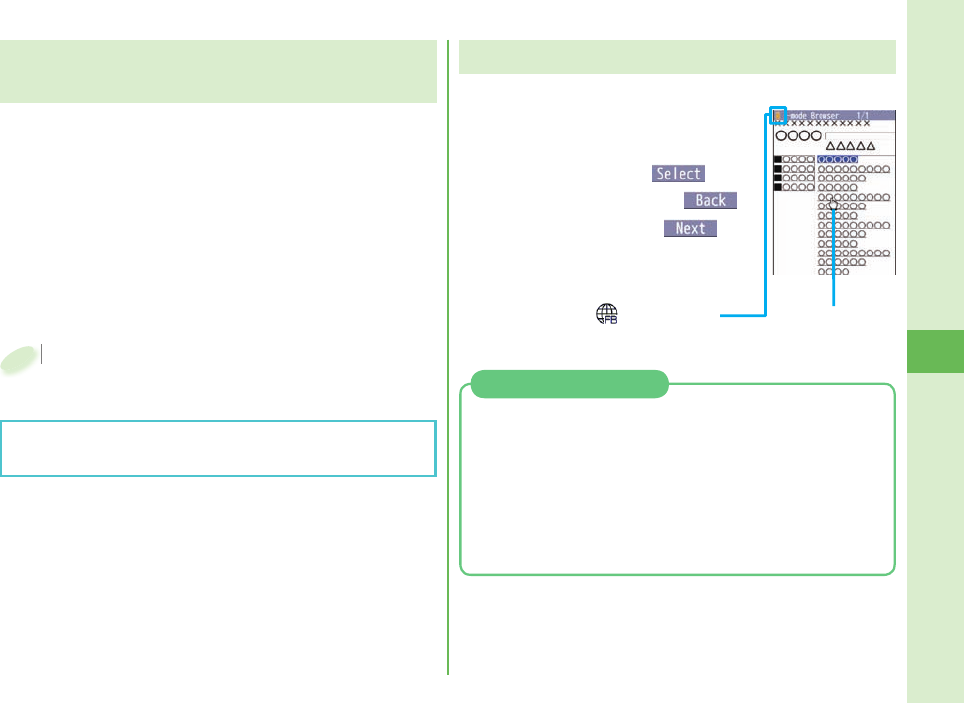
55
Search
+m from the Stand-by display
▶
i-mode
▶
Full Browser Home
+m+
1
Displaying Websites Designed for
PC
You can browse Internet websites designed for PCs
using the Full Browser function.
Note that you are charged a high communication fee
for the massive data communication such as browsing
Internet websites having many images or downloading
data. For details on the packet communication fee, refer
to “Mobile Phone User’s Guide [i-mode] FOMA version”.
You can browse Internet websites composed of frames.
You can select a frame to display it as well.
Viewing and Operating Sites
Operations on site viewing display
Scroll display/Move highlighted/
Move the pointer:+Mo
Select an item (link): +Oo()
Return to previous page: +m()
Forward to next page:+c()
Sound volume adjustment:
+r(for at least one second)
“ ” appears while
accessing via Full Browser.
Pointer
You might not correctly display some Internet
websites.
Using the pointer which appears on the display, you
can scroll displays, select content, etc.
You can use “Pointer/scroll” on “i-mode setting” to
select whether to show the pointers for respective
window, and how fast to have it moved.
Some Internet websites might not be operated by
the pointer.
Operate by the Pointer
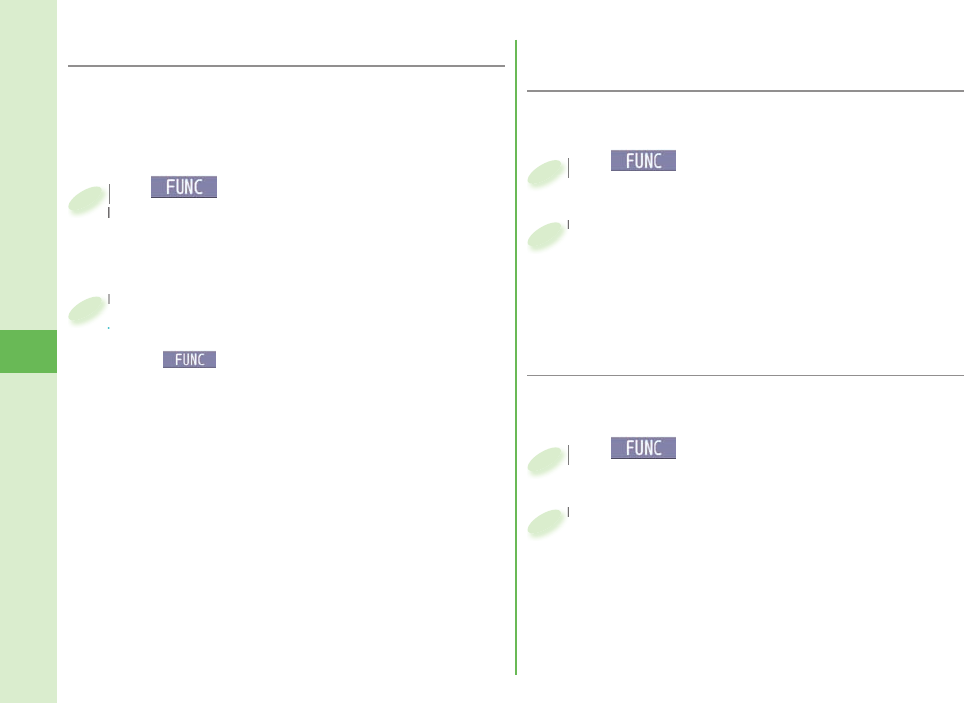
56
Search
■ Saving Site Content
If you save the page once you visited as a screen memo,
you can easily refer to it without connecting to i-mode.
+i() while the site is displayed
▶
Screen memo
▶
Save screen memo
+i+
1
Select “Phone”
▶
Select “YES”
▶
Select a destination folder.
To display a saved screen memo
1. +m from the Stand-by display
▶
i-mode
▶
Screen memo
2. Select “i-mode browser” or “Full Browser”.
3. Select a folder
▶
Select a screen memo.
Select “Phone”
2
■ Saving Websites or Sites for Quick
Access
Bookmark websites or i-mode sites you frequently
visit to get easy access to them.
+i() while the site is displayed
▶
Bookmark
▶
Add bookmark
+i+
1
Select “YES”
▶
Select a destination folder.
To access a site stored in Bookmark
1. +m
from the Stand-by display
▶
i-mode
▶
Bookmark
2. Select a folder
▶
Select a bookmark.
Select “YES”
2
■Switch from i-mode to Full Browser
You can switch to Full Browser to show the Internet
websites incorrectly displayed by i-mode.
With Full Browser, note that the billing system differs
from that of i-mode.
+i() while the website is
displayed via i-mode
▶
Full Browser
▶
Switch to FB
+i+
displayed via i-mode
1
Select “YES”.
To switch from Full Browser to i-mode
1. +i() while the website is displayed via
Full Browser
▶
i-mode Browser
▶
i-mode BRWSR Switch
Select “YES”.
To switch from Full Browser to i-mode
2
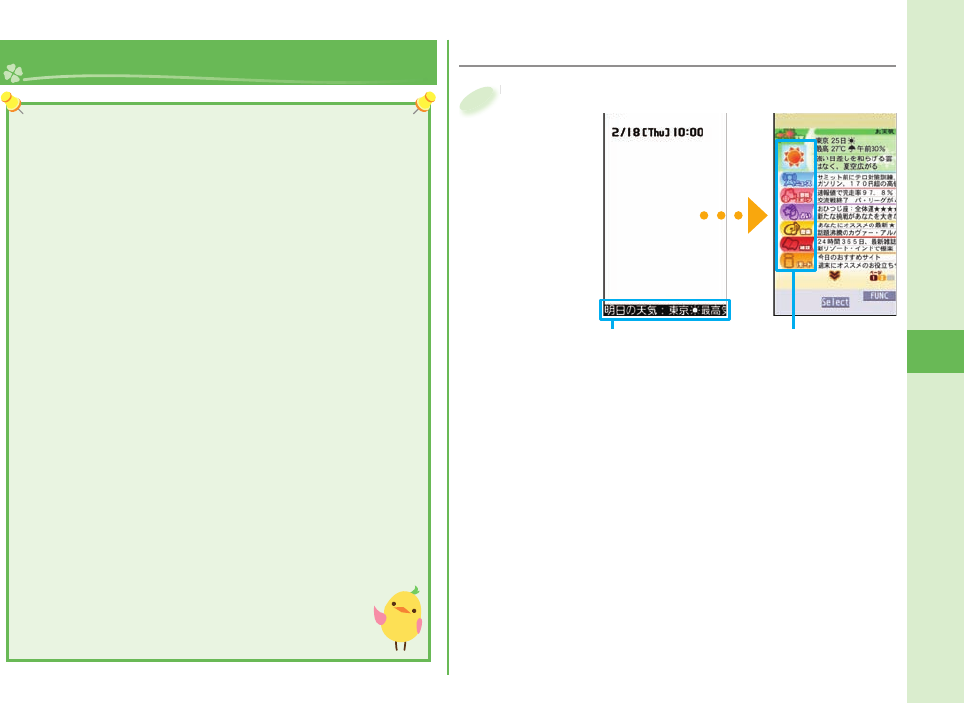
57
Search
i-Channel ■Accessing i-Channel
Press +Zo from the Stand-by display.
Press
1
This service distributes information such as news
and weather forecast to i-Channel mobile phones.
The automatically received latest information fl ows on
the Stand-by display by tickers. You can read it on the
i-Channel list by pressing the i-Channel key.
Further, two types of channels, “Basic channel” provided
by DOCOMO and “Favorite channel” provided by IPs
(Information Providers) are available. You are not charged
a packet communication fee for auto-updates of “Basic
channel” information.
You are charged a packet communication fee for auto-
updates of “Favorite channel” information that will be
available by registering your favorite channels. Note that
you are separately charged a packet communication
fee for browsing detailed information for both “Basic
channel” and “Favorite channel”.
When you use the international roaming service, you are
charged a packet communication fee for both auto-update
and browsing detailed information.
i-Channel is a pay service which is available on a
subscription basis (You need to subscribe to i-mode to
apply for i-Channel).
For details on i-Channel, refer to “Mobile Phone
User’s Guide [i-mode] FOMA version”.
The i-Channel service is provided in Japanese
only.
Ticker Select each channel
to browse its detailed
information.
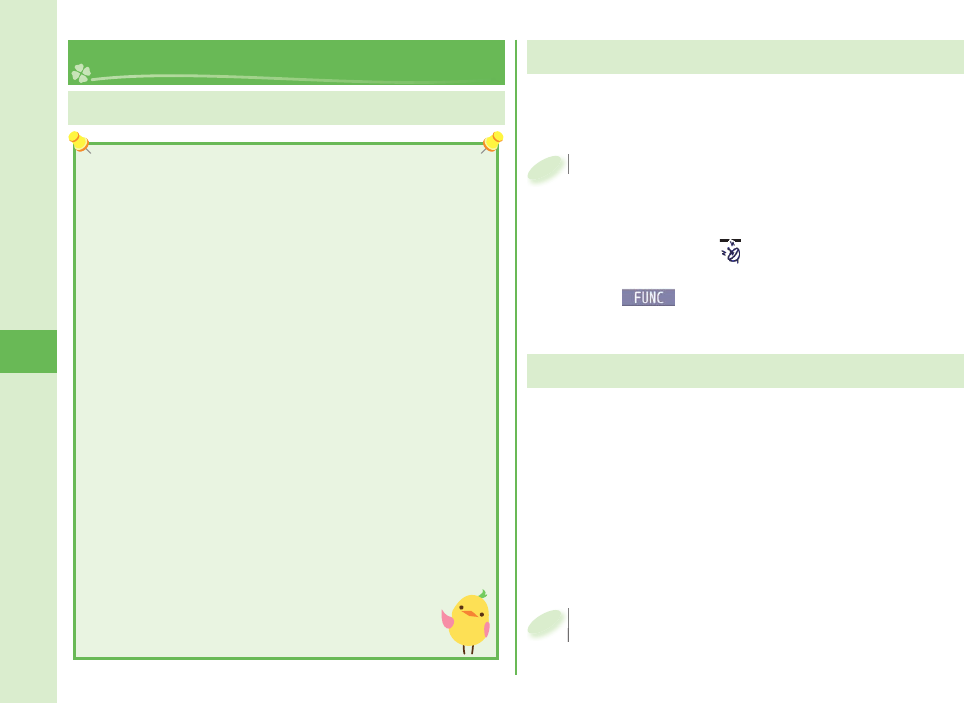
58
Search
Map/ GPS
+m from the Stand-by display
▶
LifeKit
▶
Map/GPS
▶
Position location
The current location is positioned and displayed by
the latitude and longitude.
While positioning, “
the latitude and longitude.
” blinks at the top of the display.
To display the map of the current location
1. +i() from the Position Location Result
display
▶
Read map
GPS compatible i-αppli starts and shows the map.
+m+
1
You can position your current location and display
location information. You can send your location
information by mail and display a map as well.
GPS is operated by the United States Department of
Defense, so the GPS radio wave conditions might be
controlled (accuracy deterioration, radio wave supply
suspension, etc.) depending on the defense strategy of
the United States Department of Defense.
Note that we do not take any responsibility for a
loss such as pure economic loss resulting from the
facts that you have missed the chance to check the
positioned (communication) results, which have been
caused by external factors such as malfunctions,
erroneous operations, troubles, or power failure
(including battery shortage) on the FOMA terminal.
You cannot use the FOMA terminal as a navigating
system for aircraft, vehicles, and people. Therefore,
note that we are not held responsible for any damage
resulting from the use of the location information for
navigation.
You cannot use GPS as a high-accuracy positioning
device. Note that we do not take any responsibility
for the damage caused by an error in the location
information.
You cannot use the GPS function when the
FOMA terminal is out of the service area (or
overseas).
Map/GPS Function
Checking Your Location
“ (Map Application)” is a useful i-αppli program that
enables you to show the map of your current or specifi ed
location, check area information, or navigate you to your
destination by using location information. You can search
for information about useful facilities at a time of disaster.
You can make full use of the AUTO-GPS function to receive
valuable information about where you are currently around.
You are separately charged a packet communication
fee. You are advised to subscribe to i-mode packet fl at-
rate service for using this software program.
Using “ ( Map Application)”
+i (for at least one second) from the
Stand-by display
▶
地図アプリ (Map
Application)
+i+
Stand-by display
1
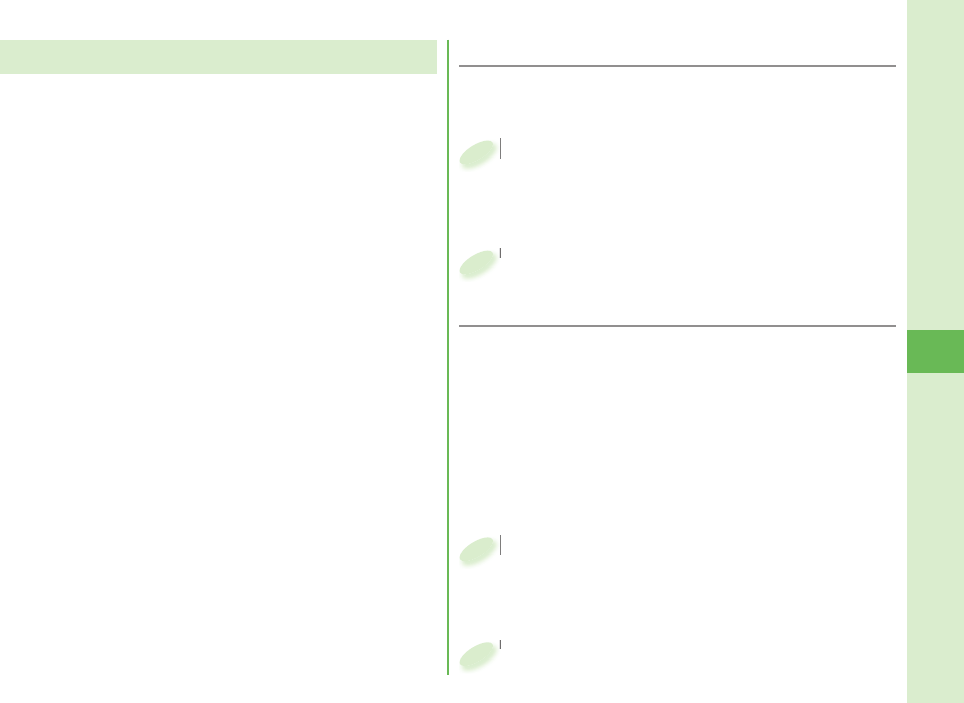
59
Search
Your current location is automatically positioned,
and by sending your location information to your
GPS service provider, you are enabled to receive a
variety of services according to your location, such
as weather forecast, shopping guide, or sightseeing
information around.
To use a service that supports the AUTO-GPS function,
use the AUTO-GPS function compatible i-αppli to
establish the AUTO-GPS service information for
respective services.
The AUTO-GPS function enables you to automatically
position your current location according to your
movements, and to send your location information to
your service provider. (Your location is positioned once
every 5 minutes according to your movements.)
When you start to use the AUTO-GPS function, check
GPS service providers or the DOCOMO website for
how you can use services. It might happen that you will
be charged a fee for using them.
You might separately be charged a packet
communication fee for sending your location information.
Using AUTO-GPS ■AUTO-GPS Setting
You can set whether to use AUTO-GPS function. (“ON”
is set at purchase.)
+m from the Stand-by display
▶
LifeKit
▶
Map/GPS
▶
AUTO-GPS
▶
AUTO-GPS setting
+m+
1
Select “ON” or “OFF”.
Select “ON” or “OFF”.
2
■DOCOMO Service Setting
Select whether you use the AUTO-GPS service that
syncs with i-concier or respective services provided
by DOCOMO.
Set the service to “ON” to automatically and periodically
send your location information from the FOMA terminal
to DOCOMO.
To use i-concier or respective services, you need to
separately subscribe for and establish the settings.
+m from the Stand-by display
▶
LifeKit
▶
Map/GPS
▶
AUTO-GPS
▶
DOCOMO service setting
+m+
1
Select “ON” or “OFF”.
Select “ON” or “OFF”.
2
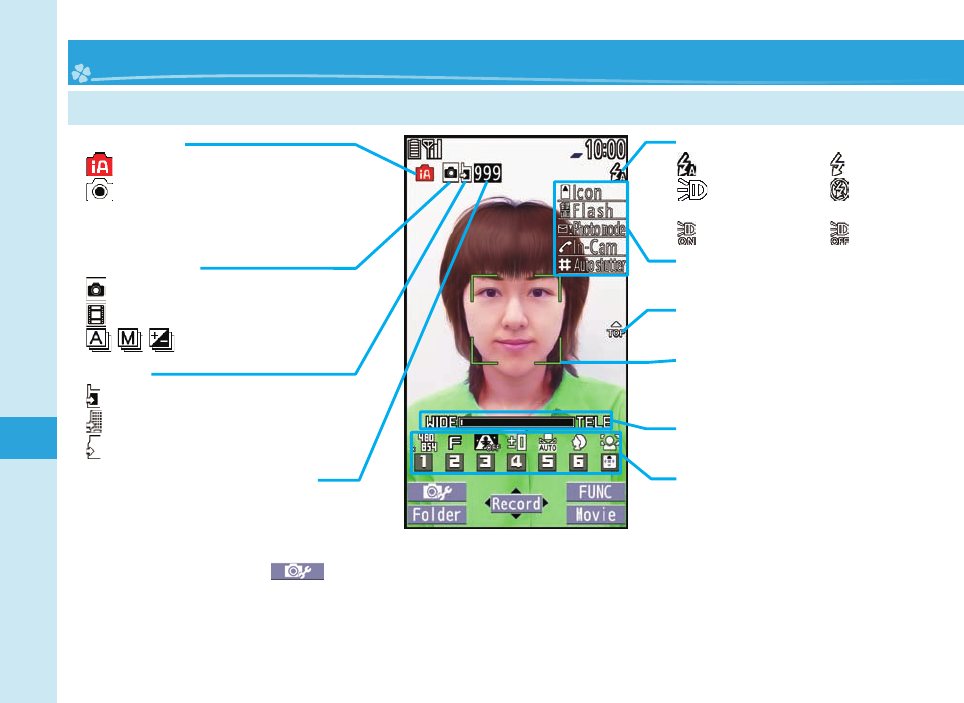
60
Enjoy
Viewing and Operating Finder Display
Camera mode
: Still image shooting (photo) mode
: Movie shooting (movie) mode
/ / : Continuous mode
Store in
: Phone (Camera)
: Phone (Automatic backup)
: microSD
Photo mode
: intelligent Auto
: Normal
You can also use “Scene” that selects a
mode suitable for the scenery around.
Focus frame
When a subject is focused on, the
frame becomes green.
Icon menu
You can check and set each setting of
camera.
Zoom bar
The zooming status is displayed.
Top icon
Shows the vertical direction for shooting.
Key guidance
The key operation guide is displayed.
Camera
Flash setting
: Auto : Forced ON
: Always light ON : Forced OFF
Photo light set.
: ON : OFF
Operations for shooting
Icon menu operation: +l ( ) Shutter/Save: +Oo
Photo mode: +l(for at least one second) Zoom: +Vo(TELE)/+Co(WIDE)
Change camera-mode: +c Focus function (when the outside camera is used): +Xo
Switch between inside camera and outside camera: +d
Flash setting/Photo light set. (when the outside camera is used): .g
Number of recordable image
Shows the number of remaining
recordable still images.
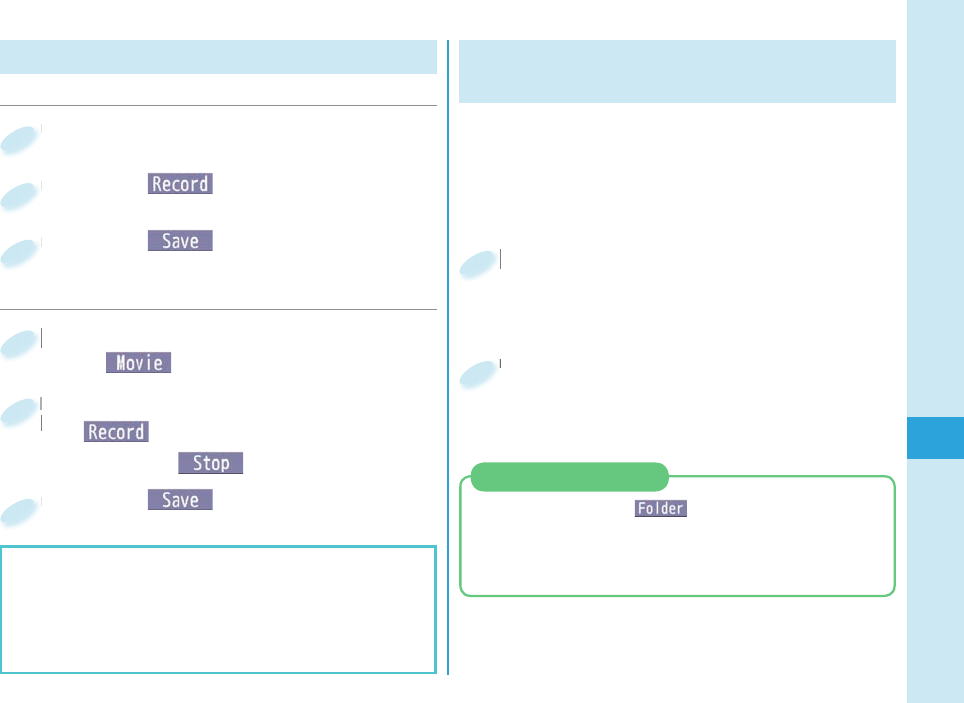
61
Enjoy
Shooting Still Images/Moving Pictures
Viewing Still Images/Moving
Pictures After Shooting
The still image you shot is saved to the “My picture”.
The shot moving picture is saved to the “imotion/
Movie”.
The still image/moving picture can be set for the
Stand-by display or other displays.
+m from the Stand-by display
▶
Data box
▶
My picture or imotion/Movie
+m+
1
Select the “Camera” folder
▶
Select still image or a moving
picture.
Select the “Camera” folder
2
When you press +m( ) in the fi nder display for
shooting still images, the inside of the destination
folder is shown. You can view the still image
immediately after you shot.
Folder Jump Function
■Shoot Still Images
Do not leave the FOMA terminal with the lens pointing
to direct sunlight. Pixels may be discolored or burns
may result.
When the battery level is low, you may not be able to
save still images/moving pictures you shoot.
Press +c from the Stand-by display.
Press
1
Press +Oo( ).
Press
2
Press +Oo( ).
Press
3
■Shoot moving pictures
+c from the Stand-by display
▶
+c()
+c+
1
Start recording by pressing
+Oo()
▶
End the recording by
pressing +Oo().
Start recording by pressing
+o+
2
Press +Oo( ).
Press
3
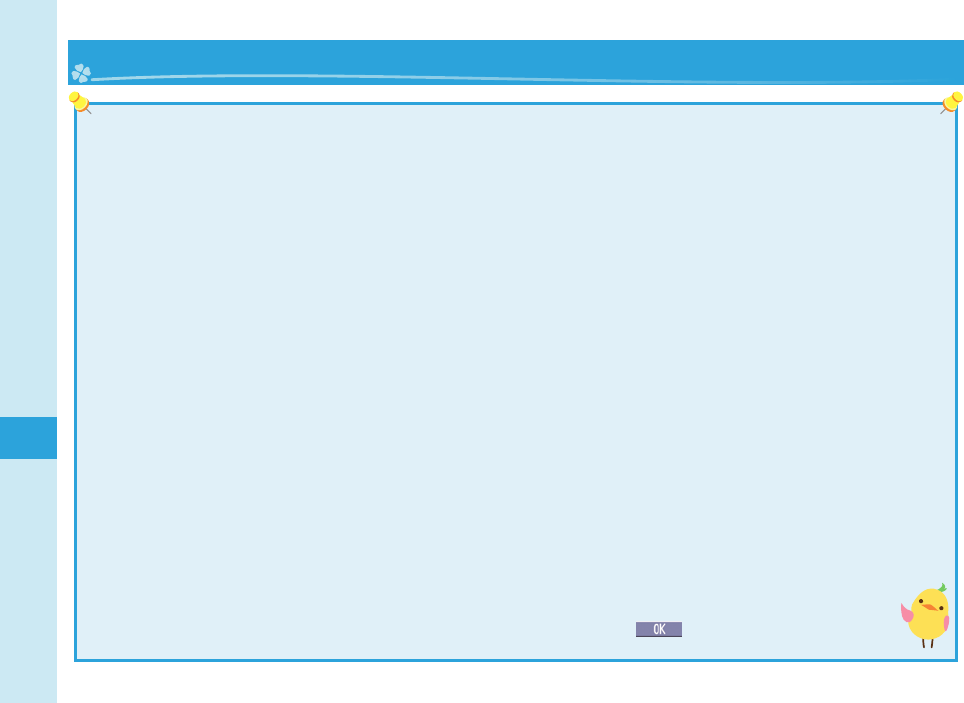
62
Enjoy
■Using 1Seg
1Seg is a service provided by television entrepreneurs (broadcasting stations). You are not charged a communication fee
for receiving audio and video. For about fee charged by NHK, contact NHK.
You are charged a packet communication fee for browsing “Data broadcasting site” and “i-mode site”. You might be
charged an information fee for using some sites (i-mode pay sites).
For details on the 1Seg service, browse the following websites:
The Association for Promotion of Digital Broadcasting
From personal computer: http://www.dpa.or.jp/english/ From i-mode: http://www.dpa.or.jp/1seg/k/ (In Japanese only)
1Seg is not available overseas.
■Radio waves
1Seg is one of the broadcasting services receiving radio waves (broadcasting waves) different from that used for the
FOMA services. You might not be able to correctly receive 1Seg broadcast in places as follows:
Places far away from radio towers that transmit broadcasting waves
Mountain-ringed regions or behind buildings
In tunnels, underground, or recesses of buildings
The reception conditions might be improved by changing the direction of the antenna, by moving your FOMA terminal
away from or close to you, or by moving yourself to another place.
■1Seg antenna
When you watch a 1Seg program, fully extend the 1Seg antenna.
When you change the direction of the 1Seg antenna, do not apply an extra force.
■Battery level
If you try to start 1Seg when the battery is low, the battery alert tone sounds, and a confi rmation display appears asking
whether to start it. In addition, when the battery level becomes low while you are watching or recording a 1Seg program,
the battery alert tone sounds.
When you do nothing on the confi rmation display for about one minute, 1Seg automatically terminates.
■Messages on the display when you use 1Seg for the fi rst time
When you use 1Seg for the fi rst time after purchase, the Exemption Clause Confi rmation display appears.
If you select “NO” on a confi rmation display which appears after pressing +Oo(), the same confi rmation
display does not appear afterward.
1Seg
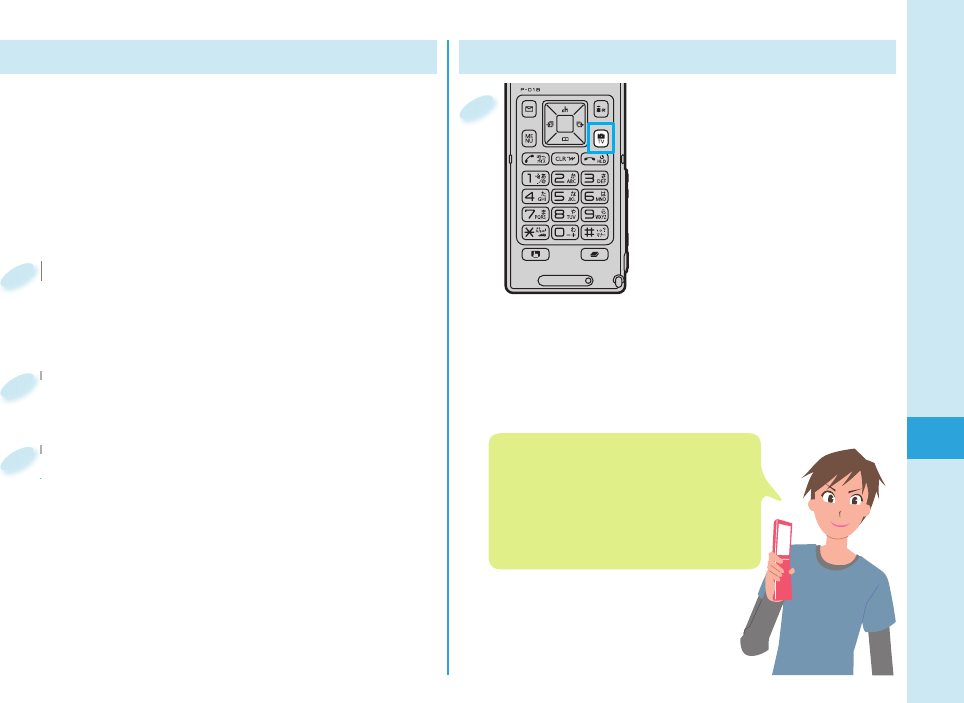
63
Enjoy
Watching 1Seg
Press and hold +c for
at least one second from
the Stand-by display.
1Seg starts and the viewer
display appears.
1
Setting Channels
When you activate 1Seg for the fi rst time or change
the area you are in, you need to operate “Channel
setting”. Select “Auto channel setting” to enable you
to search automatically for broadcast stations you
can watch.
You need to set this function with the 1Seg antenna
extended.
+m from the Stand-by display
▶
1Seg
▶
Channel setting
▶
Auto channel setting
+m+
1
Select “YES”.
Select “YES”.
2
Select “YES”
▶
Enter a title.
To execute Channel Setting by selecting an area
1. +m from the Stand-by display
▶
1Seg
▶
Channel setting
▶
Select area
2. Select an area
▶
Select a prefecture.
3. Select “YES”.
Select “YES”
To execute Channel Setting by selecting an area
3When you switch to Horizontal Open
Style, you can watch a 1Seg program
on the horizontal display.
When you close the FOMA terminal, the
viewer display appears on the Private
window.
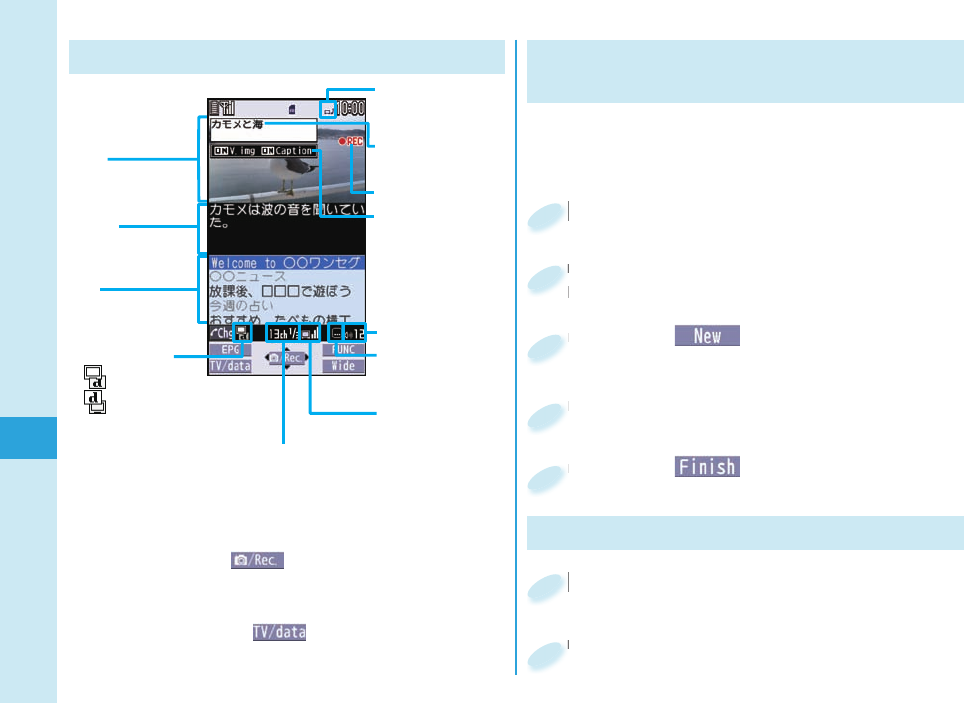
64
Enjoy
Viewing and Operating Viewer Display
Displayed while
you are watching a
1Seg program
Program
Information (outline)
Operation Mode
: Video Mode
: Data Broadcasting Mode
Channel (Remote-control number)
Airwave Reception
Level (estimate)
Sound Volume
Video being recorded
Video
Caption
Data
Broadcasting
Switch Display/
Caption
The operation on the viewer display
Channel selection: +No or .</.>(for at least one second)
Sound volume adjustment: +Bo or .</.>
Video recording: +Oo()(for at least one second) or
.g(for at least one second)
The recorded video is saved on the microSD card.
Switch TV/data BC: +m()
Switch display directions: +c
Displayed while
receiving caption
information
Setting Timer for Watching or
Recording 1Seg Programs
Set the date and time, a channel, and program name, and
enter them to the TV Timer List or Timer Recording List.
When the set time arrives, watching or recording starts.
+m from the Stand-by display
▶
1Seg
+m+
1
Press +l( ).
Press
3
Enter each item.
Enter each item.
4
Press -l( ).
Press
5
Select “TV timer list” or “Timer
recording list”.
Select “TV timer list” or “Timer
recording list”.
2
Playing Recorded Video
+m from the Stand-by display
▶
Data box
▶
1Seg
+m+
1
Select “Video”
▶
Select a fi le.
Select “Video”
2
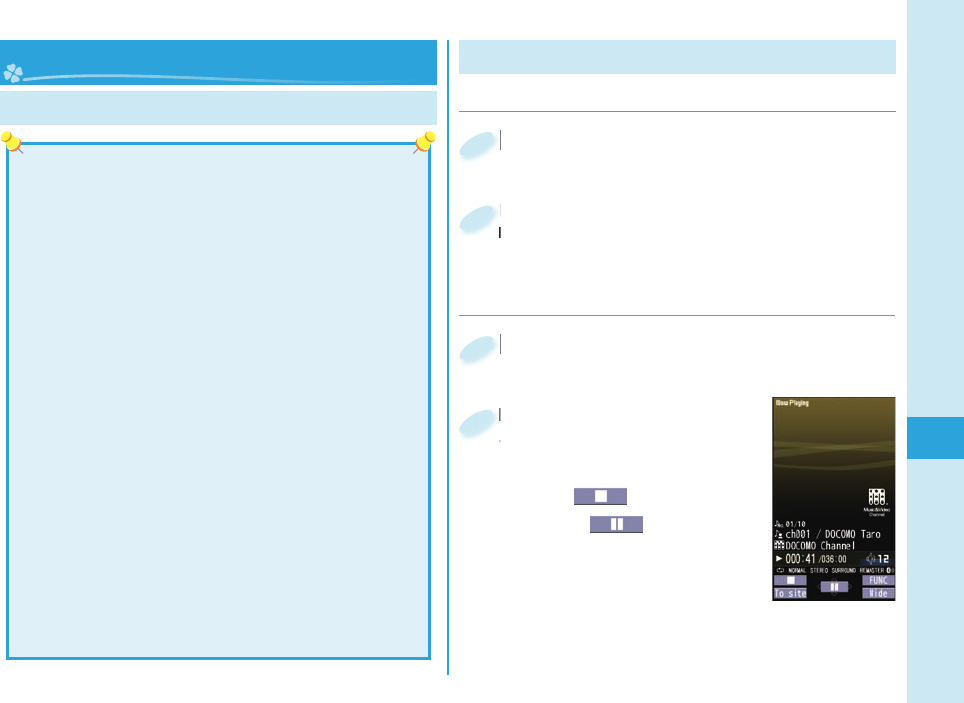
65
Enjoy
Music&Video Channel is a service which automatically
delivers up to about one-hour programs at night just
by selecting your favorite music programs in advance.
Further, you can enjoy high-quality video program of up
to about 30 minutes. Programs are updated periodically
and you can enjoy the delivered programs at any time
such as on commuting.
■Before using Music&Video Channel
Music&Video Channel is a pay service that is available
on a subscription basis. (To apply for Music&Video
Channel, you need to subscribe to i-mode and i-mode
packet fl at-rate service.)
Other than the service fee for using Music&Video
Channel, you might be separately charged an
information fee depending on the program.
If you insert the UIM to the Music&Video Channel
incompatible FOMA terminal after you subscribe to
Music&Video Channel, you cannot use Music&Video
Channel Service. Note that the service fee applies unless
you cancel the Music&Video Channel subscription.
You cannot set or download programs during
international roaming. Take procedures to halt the
distribution of programs before going abroad. Then,
after homecoming, resume the reception of distribution.
When you try to set or download programs during
international roaming, note that you are charged a packet
communication fee for i-mode communication.
For the details on Music&Video Channel, refer to
“Mobile Phone User’s Guide [i-mode] FOMA version”.
Music&Video Channel ■Setting Programs
+m from the Stand-by display
▶
MUSIC
▶
Music&Video Channel
▶
Set program
+m+
1
Follow the instructions on the display
to set a program.
The program automatically downloads at night.
Follow the instructions on the display
to set a program.
2
■Playing Program
+m from the Stand-by display
▶
MUSIC
▶
Music&Video Channel
+m+
1
Select a program.
Operation while playing back a
Music&Video Channel program
Halt:+l()
Pause: +Oo()
Sound volume adjustment: +Bo
Search (fast forward):
Press and hold +Vo
Search (fast rewind):
Press and hold +Co
Select a program.
Operation while playing back a
2
Setting/Playing Programs
Music
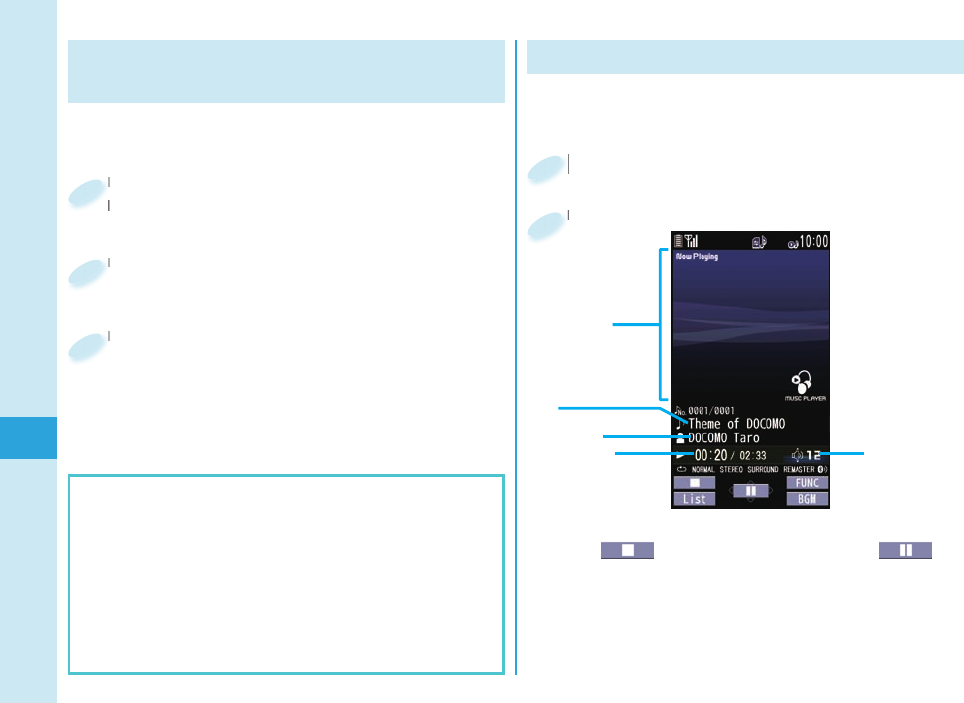
66
Enjoy
Downloading Music Files from
Sites
You can download Chaku-uta Full® music fi les from
sites.
Select a Chaku-uta Full® music fi le at a
downloadable site.
Select a Chaku-uta Full
downloadable site.
1
Select “Save”
▶
Select “YES”.
Select “Save”
2
Select a destination folder.
Select a destination folder.
3
Chaku-uta Full” is a registered trademark of Sony
Music Entertainment Inc.
Handling Music Files
You can use music fi les saved on the microSD card
for personal use only. Before using, give enough
consideration not to infringe on the third party’s
intellectual property rights or other rights such as
copyright.
Playing Music Files
+m from the Stand-by display
▶
MUSIC
▶
MUSIC Player
+m+
1
Select “All tracks”
▶
Select a music fi le.
Select “All tracks”
2
MUSIC Player enables you to play Chaku-uta Full
®
music
fi les you downloaded from sites, or to use your personal
computer to play music fi les saved on the microSD card.
Sound volume
Jacket image
Artist name
Title
Playback time
Operations of MUSIC Player display
Halt: +l() Pause: +Oo( )
Sound volume adjustment:
+Bo Replay next fi le: +Vo
Replay previous fi le or go back to the beginning of the fi le:
+C
o
Search (fast forward): Press and hold +Vo
Search (fast rewind): Press and hold +Co
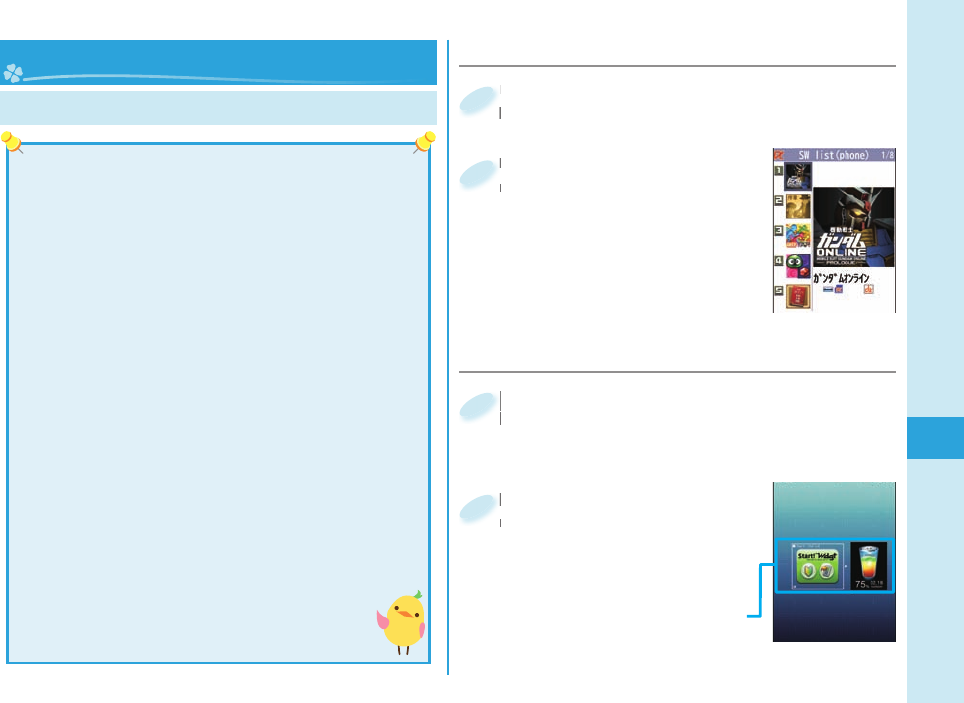
67
Enjoy
i-αppli/ i-Widget
■Starting i-αppli
Press and hold +i for at least one
second from the Stand-by display.
Press and hold
second from the Stand-by display.
1
Select a software
program.
Select a software
program.
2
■i-αppli
“i-αppli” is a software program for i-mode mobile phones. By
downloading
various software programs from the i-mode site,
you can use your FOMA terminal more conveniently. You can
automatically update the stock price information or weather
information, and enjoy games without accessing network.
You are separately charged a packet communication fee.
The packet communication fee for overseas use differs
from the one for domestic use.
For details on i-αppli, refer to “Mobile Phone User’s
Guide [i-mode] FOMA version”.
■i-Widget
Your press of the single i-Widget key (-r) enables you
to access the frequently used content such as calculator,
clock, and stock price information (Widget Appli).
You can add Widget Appli programs by downloading from
sites provided by IPs (Information Providers).v
Multiple Widget Appli programs might communicate
when you open the i-Widget display.
You are separately charged a packet communication
fee for downloading Widget Appli programs or opening
the i-Widget display.
As for overseas use, you are charged a packet
communication fee each time a Widget Appli
program communicates.
For details on i-Widget, refer to “Mobile Phone
User’s Guide [i-mode] FOMA version”.
+r from the Stand-by display.
i-Widget that can simultaneously start multiple
Widget Appli programs opens.
+r+
i-Widget that can simultaneously start multiple
1
Select a Widget Appli
program.
You can operate Widget Appli
program separately.
Select a Widget Appli
program.
2
Widget Appli
■Using i-Widget
i-αppli
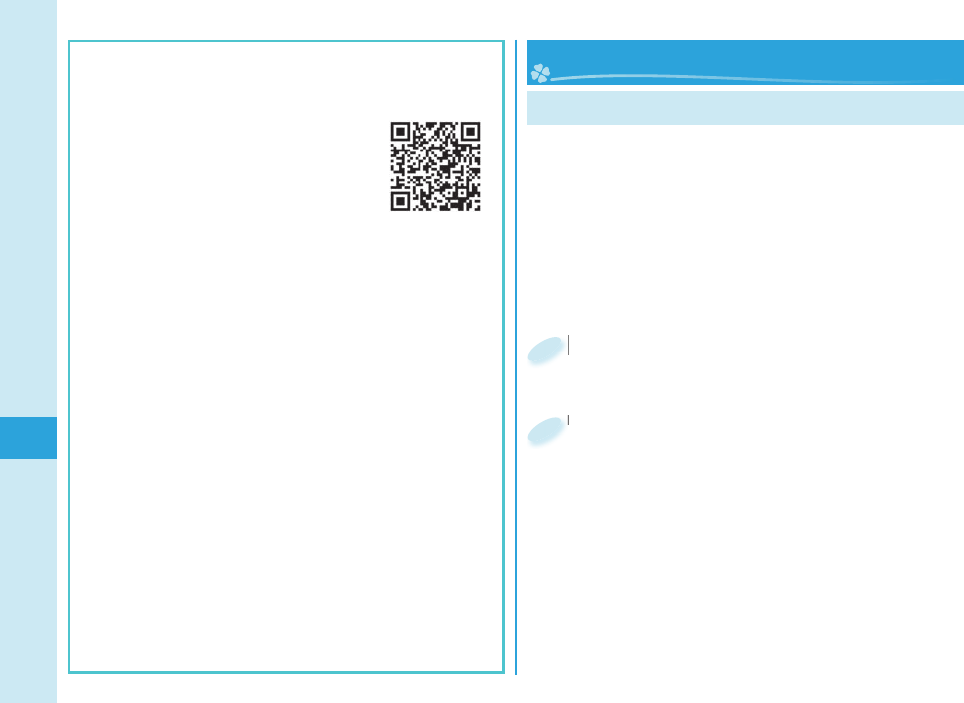
68
Enjoy
You can delete the pre-installed i-αppli programs
except for the “ケータイTOOL<辞書> (KEITAI TOOL
Dictionary)”. You can re-download deleted programs
from the “P-SQUARE” site.
You can download not only
i-αppli programs but also the
pre-installed Chara-den images,
Machi-chara images, Kisekae
Tool fi les, templates, dictionaries,
and Deco-mail pictograms from the
“P-SQUARE” site (in Japanese only).
iMenu→メニューリスト (Menu List)→ケータイ電話
メーカー (Mobile Phone Maker)→P-SQUARE
Deadlines for re-download services
・
“機動戦士ガンダムオンライン (MOBILE SUIT
GUNDAM ONLINE)”: the end of October, 2013
・
“レイトン教授と悪魔の箱 (Professor Layton and
Pandora’s Box)”: the end of October, 2013
・
“レッツタップ (Let’s TAP)”: the end of October, 2013
・
“ぷよぷよ~ん&コラムス (PuyoPuyon & COLUMNS)”:
the end of October, 2013
・
“旺文社漢検アプリforP (Obunsha Kanji Test
Application for P)”: the end of October, 2013
Deadlines for downloading i-αppli additional data
・
“機動戦士ガンダムオンライン (MOBILE SUIT
GUNDAM ONLINE)”: the end of October, 2013
(The online match is the service of up to the end of
October, 2010.)
・
“レイトン教授と悪魔の箱 (Professor Layton and
Pandora’s Box)”: the end of October, 2013
The services such as re-downloading and
downloading i-αppli additional data might be halted or
closed without notice even in the service period.
QR code for
accessing the site
Playing i-motion/Movie
i-motion is a fi le consisting from video, audio, and
music which you can download to your FOMA
terminal from i-motion sites that support i-motion. You
can also set it for a ring tone.
Also, by using high speed communication, you
can play back smooth and high-quality movie fi les
provided by portal sites, movie specialty sites and
other sites on the Internet.
+m from the Stand-by display
▶
Data box
▶
imotion/Movie
+m+
1
Select a folder
▶
Select a i-motion fi le or a movie fi le.
Select a folder
2
i-motion/ Movie
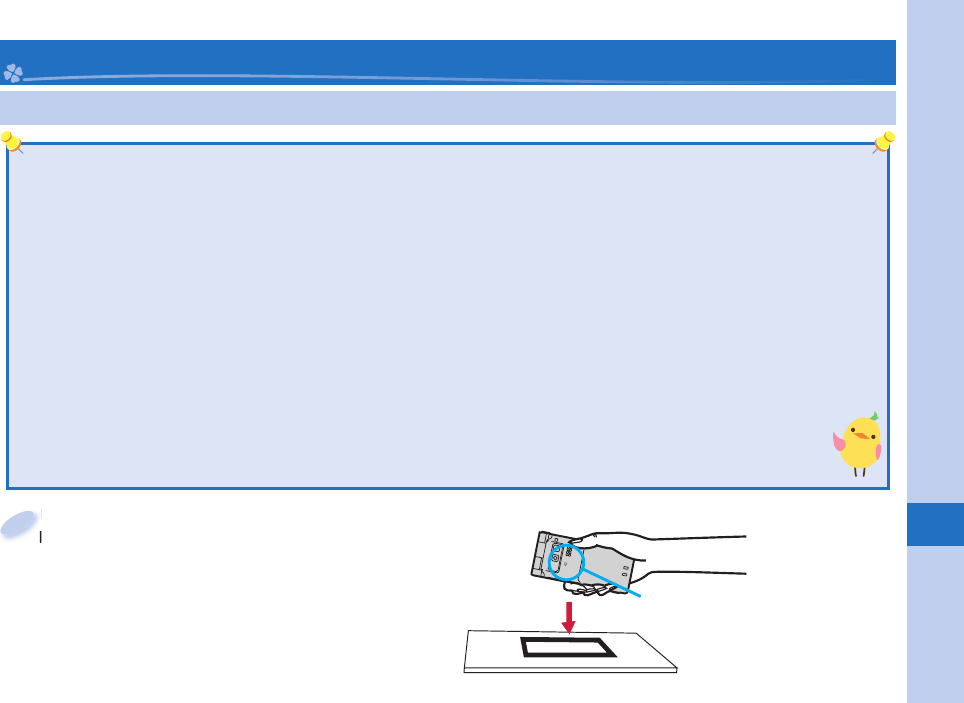
69
More Convenient
Osaifu-Keitai/ ToruCa
As Osaifu-Keitai comes with the IC card, you can make a payment just by placing the FOMA terminal over a scanning
device in shops. Further, you can use communications to deposit electronic money or to check your account for balance
or usage histories. Security of the card is well established so that you can use it carefree.
ToruCa is an electronic card that you can receive with Osaifu-Keitai for use as fl iers, restaurant cards, and coupon tickets.
You can download ToruCa fi les from scanning devices, sites, or data broadcasting, and can easily exchange them with
your friends using mail, infrared communication, iC communication, or a microSD card. The downloaded ToruCa fi les are
saved to “ToruCa” on “Osaifu-Keitai”.
For details on Osaifu-Keitai and ToruCa, refer to “Mobile Phone User’s Guide [i-mode] FOMA version”.
Data on the IC card (including electronic money, reward points, etc.) might be lost or deformed owing to the malfunction
of the FOMA terminal. (When you have your FOMA terminal deposited at our hand for repair, we would refrain from
keeping it with data saved on as is. You are asked, as a rule, to delete data beforehand yourself.) To support data reissue,
restoration, temporal storage, and transfer except transfer by the iC transfer service, consult your service provider that
supports Osaifu-Keitai. For your important data, be sure to use the service with backup support.
In any case including malfunction or model change, we cannot be held responsible for the loss or deformation of
data on the IC card or other losses caused regarding Osaifu-Keitai compatible services.
When you were stolen of or lost your FOMA terminal, immediately inquire of your Osaifu-Keitai supporting
service provider into countermeasures.
Place the
f mark of the FOMA
terminal over a scanning device to use
the target service.
The Call/Charging indicator lights when you bring
your FOMA terminal close to the scanning device
and communication becomes ready.
Place the
terminal over a scanning device to use
1
Place the f mark of the FOMA
terminal over the scanning device.
Osaifu-Keitai
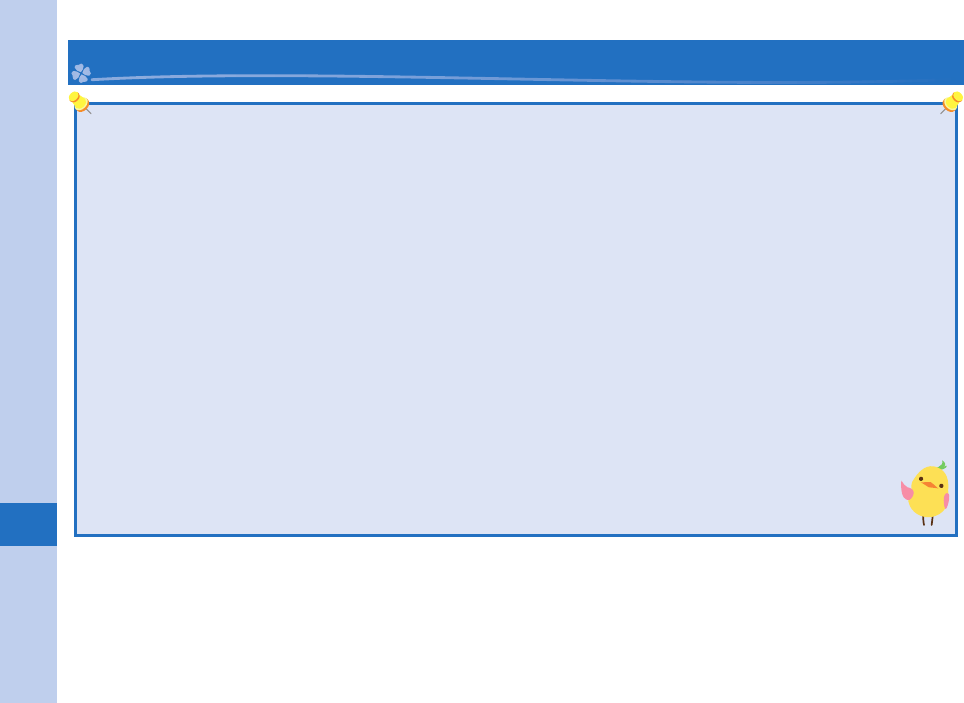
70
More Convenient
i-concier
“i-concier” works just like a clerk or concierge does to serve you with a pleasant life. The service holds your data (area
information about your neighborhood, Schedule, ToruCa, Phonebook, etc.) and sends you information, with good timing,
about a variety of things according to your living area, your current location, or your preference or interest. Also this
service automatically updates schedule events or ToruCa fi les to the latest ones, and automatically adds useful information
such as about the opening period of various shops to your Phonebook. i-concier information is notifi ed by a Machi-chara
image (cartoon character that appears on the Stand-by display).
i-concier is a pay service which is available on a subscription basis (You need to subscribe to i-mode to apply for
i-concier).
If you have not subscribed to Data Security Service but will newly subscribe to i-concier, you are to subscribe to Data
Security Service as well as i-concier.
Depending on the content (information, i-schedule, and others), you might be separately charged an information fee
other than the i-concier monthly fee.
You are charged a packet communication fee separately for receiving information except some.
You are separately charged a packet communication fee for using detailed information.
When you use the international roaming service, you are charged a packet communication fee for both receiving
information and browsing detailed information. The packet communication fee for overseas use differs from the one for
domestic use.
When you use i-concier overseas, you need to make overseas usage settings.
You are separately charged a packet communication fee for auto-updates of i-schedule, ToruCa, and Phonebook.
For details on i-concier, refer to “Mobile Phone User’s Guide [i-mode] FOMA version”.
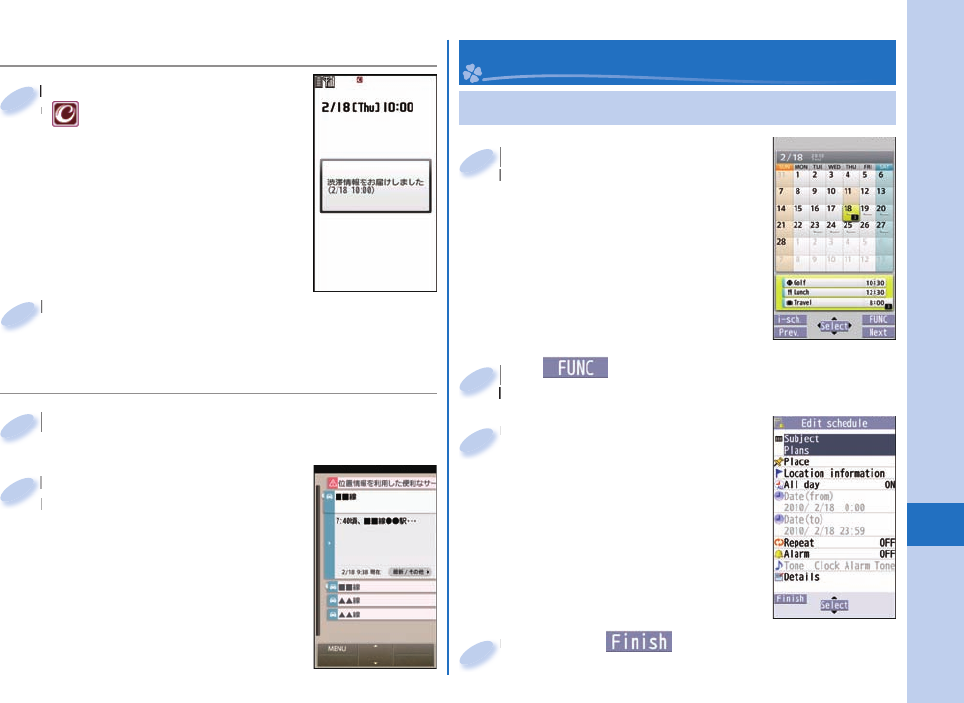
71
More Convenient
Using Schedule
+m from the Stand-by
display
▶
Stationery
▶
Schedule
Select a date to show a schedule
event of the selected date. Select the
schedule event to confi rm its details.
You can also confi rm birthdays stored
in the Phonebook the same way.
+m+
display
1
+i()
▶
Select “New”.
You can store a new schedule event.
+i+
You can store a new schedule event.
2
Enter each item.
Enter each item.
3
Press -l( ).
Press
4
Convenient Tools
■Receive Information
■Displaying i-concier Screen
When information arrives,
“” blinks and the
content is displayed on
the Stand-by display.
When information arrives,
“
1
Select a piece of
information.
Select a piece of
information.
2
Select a message.
Select a message.
2
+m from the Stand-by display
▶
i-concier
+m+
1
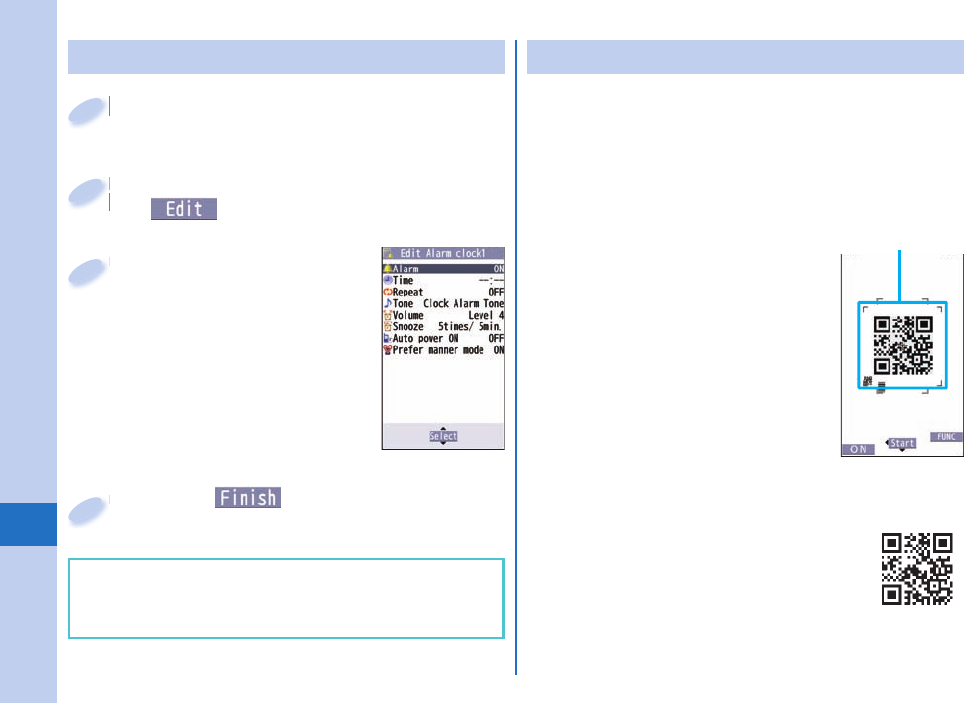
72
More Convenient
+m from the Stand-by display
▶
Stationery
▶
Alarm
+m+
1
Highlight an alarm and press
+l().
Highlight an alarm and press
+l+
2
Enter each item.
Enter each item.
3
Using Alarm
Press -l( ).
Press
4
The alarm does not sound in Public Mode (Drive
Mode), Lock All, Personal Data Lock, or Omakase
Lock.
Using Bar Code Reader
You can use the outside camera to scan QR codes
and others, and store them as fi les.
From the scanned data, you can make calls, compose
i-mode mail messages, access Internet websites, and
so on.
When scanning with Bar Code Reader
Scan the code as large as possible
within the guide frame.
Autofocus works when you scan the
code about 10 cm or more away from
it.
When you scan the code in the out-
of-focus state, the recognition rate
lowers.
Scan so that the camera is in parallel
with the code.
QR Code
QR Code is one of the 2-dimensional
codes that denotes data in the vertical
and horizontal directions.
“株式会社NTT
ドコモ (NTT DOCOMO,
INC.)” is displayed when you scan the QR
code with the FOMA terminal.
Guide frame
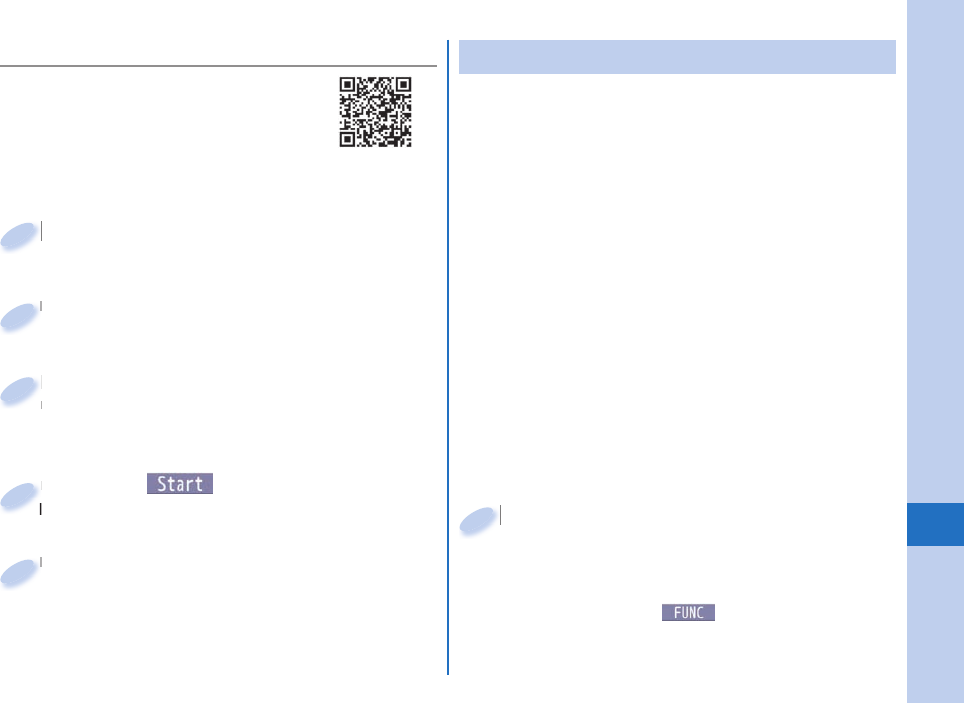
73
More Convenient
<Example> Access P-SQUARE by using
QR code on the right
QR code for
accessing the site
+m from the Stand-by display
▶
LifeKit
▶
Bar code reader
+m+
1
Select “Scan code”.
Select “Scan code”.
2
Fit a code to the guide frame and
press +Xo.
The subject is focused on by autofocus function.
Fit a code to the guide frame and
press
3
Press +Oo( ) to scan the code.
A URL is displayed as a scanned result.
Press
A URL is displayed as a scanned result.
4
Select the URL
▶
Select “i-mode Browser”
▶
Select “YES”.
Select the URL
5
Using Pedometer
As you walk with your FOMA terminal in hand or
in your pocket, your pace is measured, and then
depending on the measured results, your distance,
calories consumed, and body fat burned are displayed.
Caution when using Pedometer
If you have not yet set Set Time, you cannot use this
function.
When you use Carry Case L01 (option) to house it,
fasten it to your waist belt.
When you put Pedometer into your bag, store it in a
pocket or partition that holds it securely.
About measurement
Note that measurement results are just for reference.
When the power is not turned on or while software is
being updated, no measurement is carried out.
Your pace might not be correctly measured depending
on the usage conditions.
+m from the Stand-by display
▶
LifeKit
▶
Pedometer
The measurement records of your pace are
displayed.
You can press +i() to switch between ON/
OFF of Pedometer, or start user information.
+m+
1
■Scan a Code
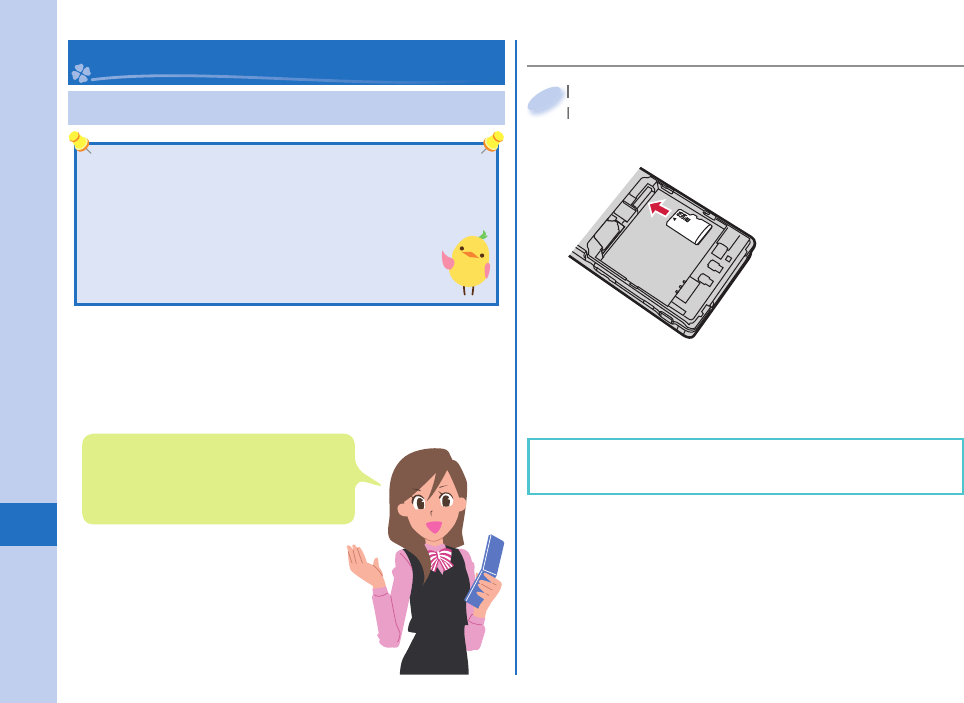
74
More Convenient
Using microSD Card
■ Inserting microSD Card
With the metal terminal surface facing
downward, make sure that the cut edge
is positioned at right and then insert.
Push it until it clicks.
When you remove the microSD card
Push the microSD card until it stops and remove it.
With the metal terminal surface facing
downward, make sure that the cut edge
1
Data Management
If you do not have a microSD card, you have to purchase
it.
P-01B supports a commercial microSD card of up to 2
Gbytes and microSDHC card of up to 16 Gbytes
(As of October 2009).
Make sure that you turn off the power, and then
insert/remove the microSD card.
The inserting slot of the microSD card
is in the inside of the rear cover.
To insert, fi rst remove the rear cover
and battery pack.
Note that the microSD card may pop out when you
insert or remove it.
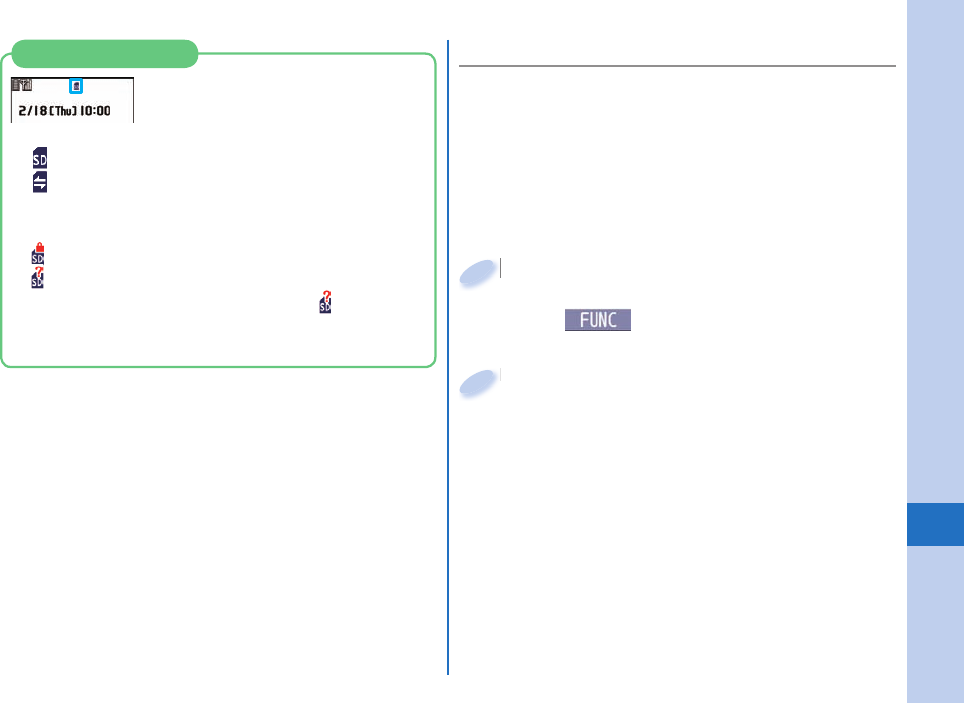
75
More Convenient
■ Formatting microSD Card
When you use the microSD card for the fi rst time, you
need to format (initialize) it.
Be sure to use P-01B for formatting. The microSD
card formatted using other devices such as personal
computers may not work properly.
Note that formatting deletes all content on the microSD
card.
+m from the Stand-by display
▶
LifeKit
▶
microSD
▶
Refer microSD data
▶
+i()
▶
microSD format
+m+
1
Enter your Terminal Security Code
▶
Select “YES”.
Enter your Terminal Security Code
2
: A microSD card is inserted.
: Data is being read/written.
(Do not remove the microSD card nor turn off
the FOMA terminal.)
: The microSD card is write-protected.
: The microSD card cannot be used.
(Insert the microSD card again. If “ ” is still
displayed, execute “Check microSD” or “microSD
format”.)
Icons on the Display
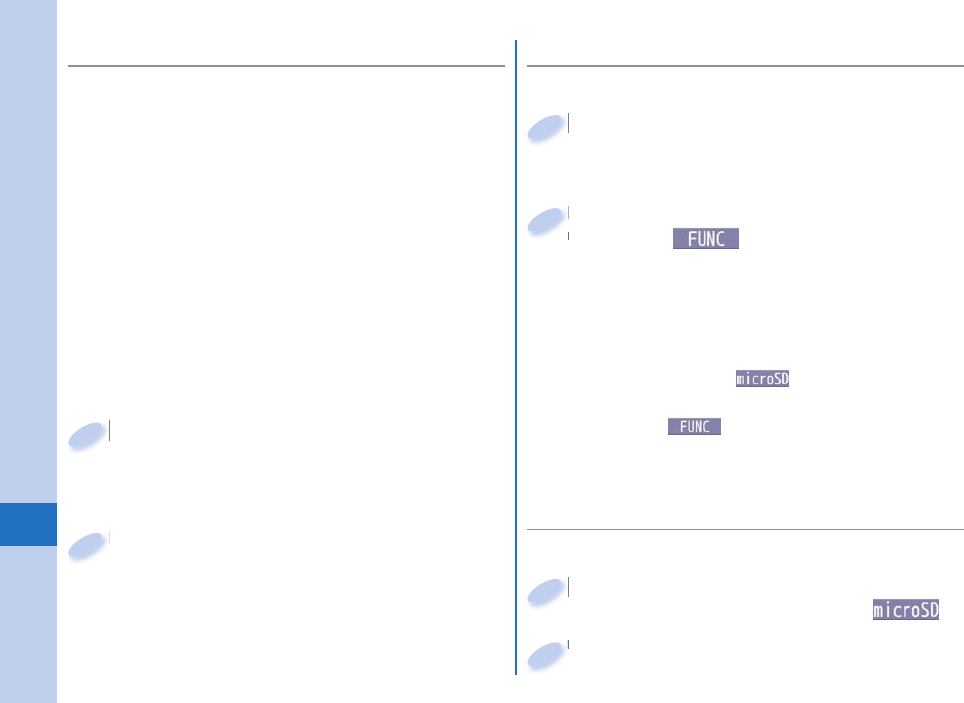
76
More Convenient
You can back up Phonebook entries, schedule
events, ToDo items, messages, text memos, and
bookmarks, and the settings on and information
about your FOMA terminal collectively onto the
microSD card. When restoring the backup data onto
your FOMA terminal, they are collectively restored.
Backing up data from the FOMA terminal onto the
microSD card is collectively applied to all data, so data
not created in the FOMA terminal is also backed up on
the microSD card. When you restore such data onto
your FOMA terminal, either data that was vacant on the
microSD memory card at the time of backup write over
data in the FOMA terminal or even data created later in
the FOMA terminal is written over.
+m from the Stand-by display
▶
LifeKit
▶
microSD
▶
Backup/Restore
▶
Backup to microSD
+m+
1
Enter your Terminal Security Code
▶
Select “YES”.
To restore backup data to FOMA terminal
1. +m from the Stand-by display
▶
LifeKit
▶
microSD
▶
Backup/Restore
▶
Restore to phone
2. Enter your Terminal Security Code
▶
Select “YES”.
Enter your Terminal Security Code
2
■ Back up Data to the microSD Card ■ Copying Data to the microSD card
<Example> Displaying still image
■
Displaying Data stored on the microSD
card
+m from the Stand-by display
▶
Data box
▶
My picture
▶
+m()
+m+
1
Select a folder
▶
Select an image.
Select a folder
2
<Example> Copying a still image
+m from the Stand-by display
▶
Data box
▶
My picture
▶
Select a folder.
+m+
1
Highlight a still image to be copied and
press +i()
▶
Select “Copy to
microSD”
▶
Select “Copy this”.
When you copy data from the microSD card to
the FOMA terminal
1. +m from the Stand-by display
▶
Data box
▶
My picture
▶
+m()
▶
Select a folder.
2. Highlight a still image to be copied and
press +i()
▶
Select “Copy to phone”
▶
Select “Copy this”.
Highlight a still image to be copied and
press
2
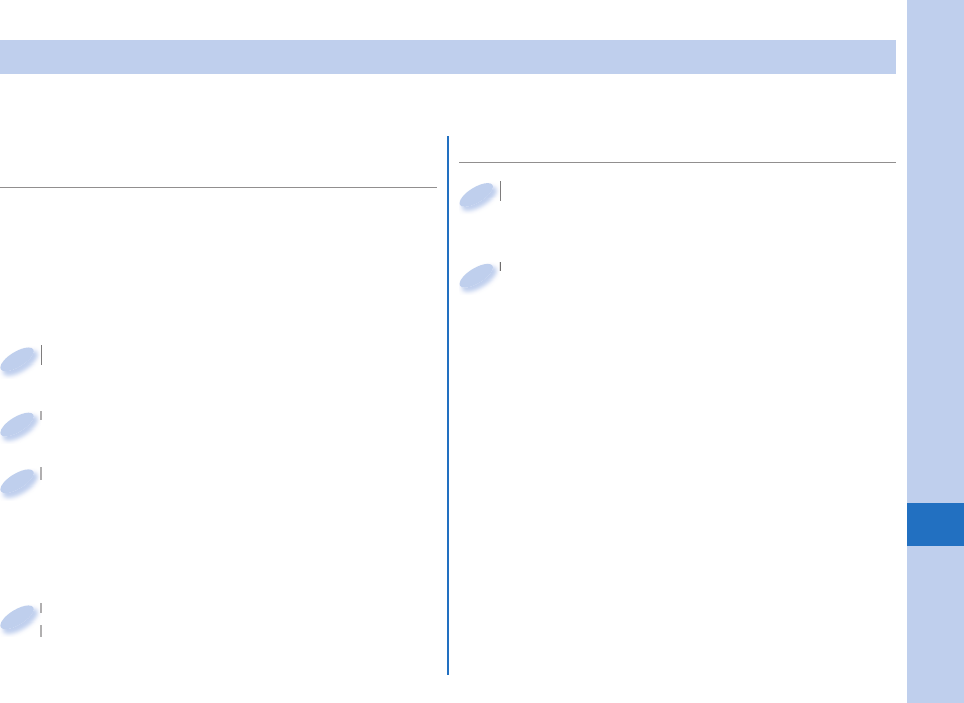
77
More Convenient
You can connect your FOMA terminal to a Bluetooth device such as Wireless Earphone Set 02 (option), and can
talk on the phone or play music fi les.
You can search and register a Bluetooth device to
the FOMA terminal. You need to place the Bluetooth
device to be registered standby for registration
beforehand.
<Example> Register Wireless Earphone Set 02 and
connect using the Hands-free service
■
Register a Bluetooth Device to the
FOMA Terminal
■Connect the Bluetooth Device
+m from the Stand-by display
▶
LifeKit
▶
Bluetooth
▶
Register New Devices
+m+
1
+m from the Stand-by display
▶
LifeKit
▶
Bluetooth
▶
Device list
+m+
1
Select “OK”.
Select “OK”.
2
Select Wireless Earphone Set 02
▶
Select “YES”.
When you register a Bluetooth device other than
Wireless Earphone Set 02, you need to enter
“Bluetooth passkey”.
Select Wireless Earphone Set 02
3
Select a Bluetooth device
▶
Select a service to connect to.
Select a Bluetooth device
2
Select “Hands-free”.
Select “Headset” or “Hands-free” for talking, and
select “Audio streaming” for playing music.
Select “Hands-free”.
Select “Headset” or “Hands-free” for talking, and
4
Bluetooth Function
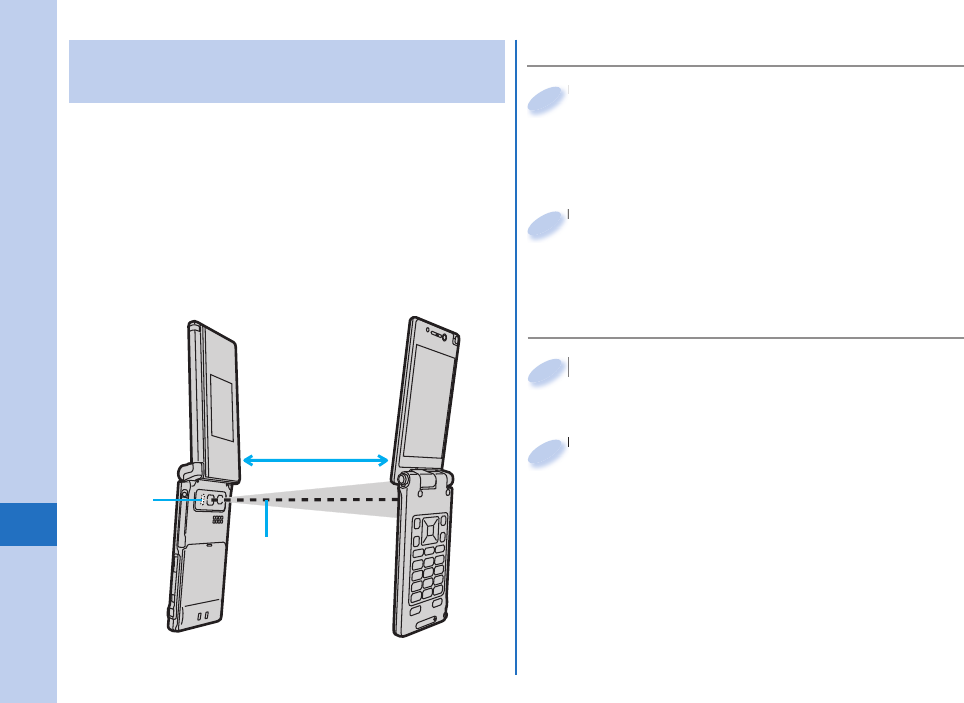
78
More Convenient
Sending/Receiving Data by Infrared
Communication
The FOMA terminal conforms to IrMC™ version 1.1
standard.
You can send or receive data such as Phonebook
entries to or from a device supporting the infrared
communication function. However, you cannot
exchange data depending on the other party’s device.
First set at the receiving end and begin sending data
from the sending end within 30 seconds.
■Send Data
Function menu of the data to be sent
▶
Send Ir data
Procedure for sending data might differ depending
on the data.
Function menu of the data to be sent
1
Select “YES”.
Select “YES”.
2
■Receive Data
+m from the Stand-by display
▶
LifeKit
▶
Receive Ir data
▶
Receive
+m+
1
Select “YES”.
Select “YES”.
2
Within about 20cm
Within ±15° from
the center
Infrared data
port
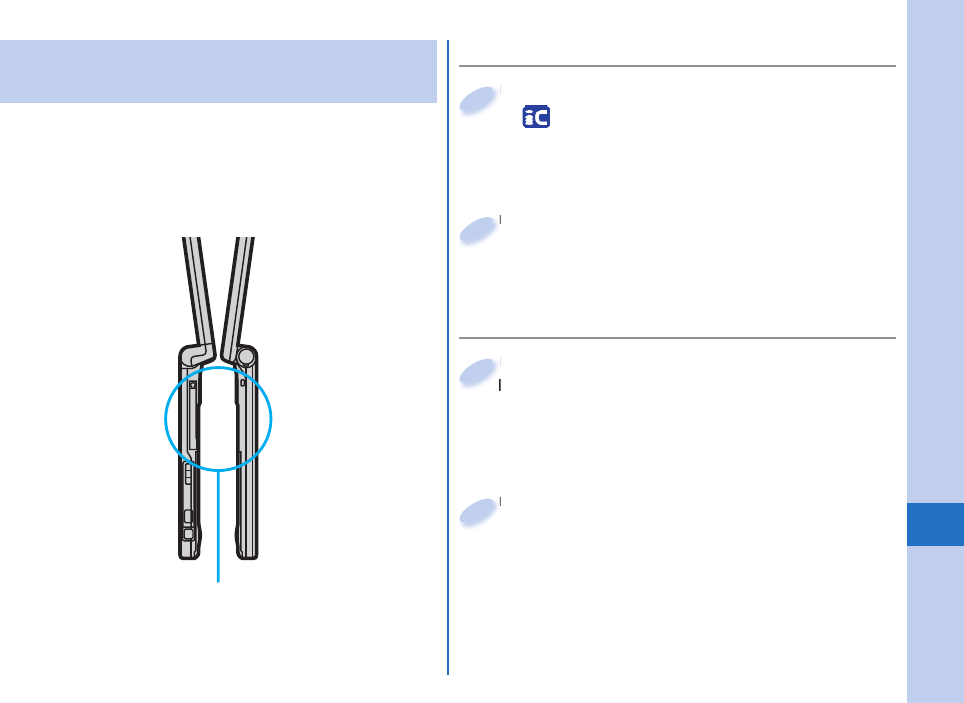
79
More Convenient
Sending/Receiving Data by iC
Communication
iC communication is a function that enables you to
send/receive data such as Phonebook entries to/
from another FOMA terminal using the FeliCa reader/
writer function. However, you cannot exchange data
depending on the other party’s FOMA terminal.
■Send Data
Function menu of the data to be sent
▶
transmission
Procedure for sending data might differ
depending on the data.
Function menu of the data to be sent
1
Select “YES”.
Select “YES”.
2
■Receive Data
Face the f mark of the FOMA
terminal of the receiving end while the
Stand-by display is shown to that of
the FOMA terminal of the sending end.
Face the
terminal of the receiving end while the
1
Select “YES”.
Select “YES”.
2
Face one another’s marks f.
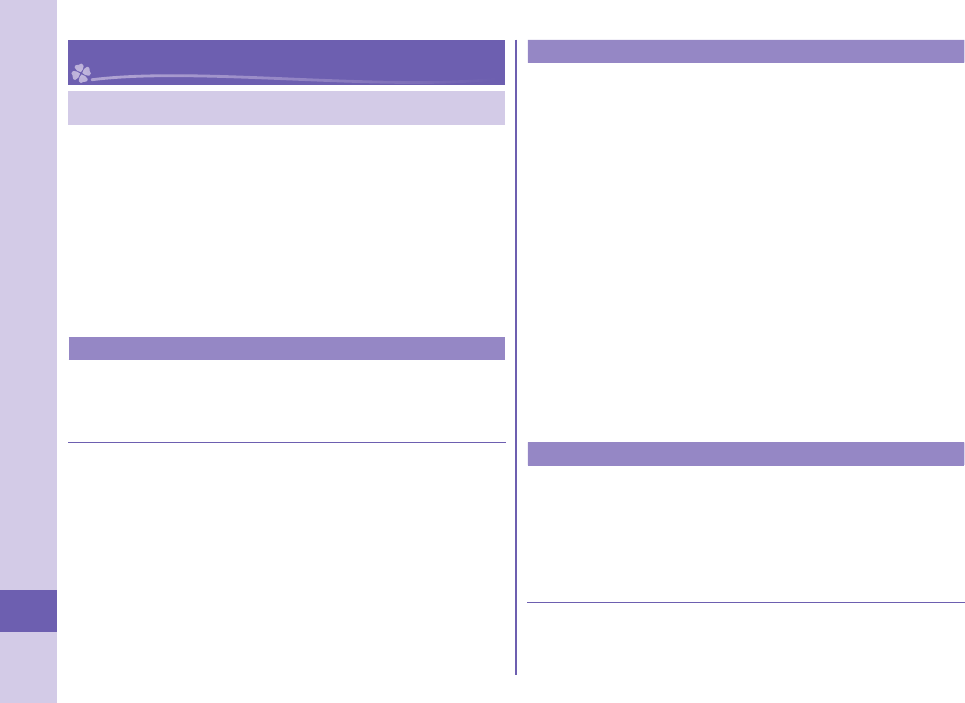
80
Others
Support
Troubleshooting
First of all, check to see if you need to update the
software program and then update it if necessary.
See page 84 for how to update software programs.
When symptom persists even after you check the
countermeasures for the problem you suffer, feel
free to contact the “Repairs” counter listed on
the back page of this manual or a repair counter
specifi ed by DOCOMO.
Power source
The FOMA terminal does not turn on.
…Make sure the battery pack is attached to the FOMA terminal
correctly. (See page 18)
…Make sure the battery is fully charged. (See page 19)
Charging
Cannot charge.
(The Charging indicator does not light, or it fl ickers.)
…Make sure the battery pack is attached to the FOMA terminal
correctly. (See page 18)
…Make sure the power plug of the adapter is securely inserted into
the outlet or cigarette lighter socket.
…Make sure the adapter and the FOMA terminal are connected
correctly. (See page 19)
…When you use an AC adapter (option), make sure its connector
is fi rmly connected to the FOMA terminal or the desktop holder
(option). (See page 19)
…When you use the desktop holder, make sure the connector
terminal of the FOMA terminal is not stained. If it is stained, wipe
the terminal part with a dry cotton swab, etc.
…If you talk on the phone, have communications, or operate other
functions for a long time during battery charge, the temperature of
the FOMA terminal may rise to fl icker the Call/Charging indicator.
In that case, charge the battery after the FOMA terminal cools
down. (See page 19)
Operation of terminal
While you operate the FOMA terminal or charge the battery,
they get hot.
…While operating or charging, or when you talk on the videophone,
operate i-αppli programs, or watch 1Seg programs for a long
time during battery charge, the FOMA terminal, battery pack, or
adapter may become warm, but this is not a safety hazard, so you
can continue to use them.
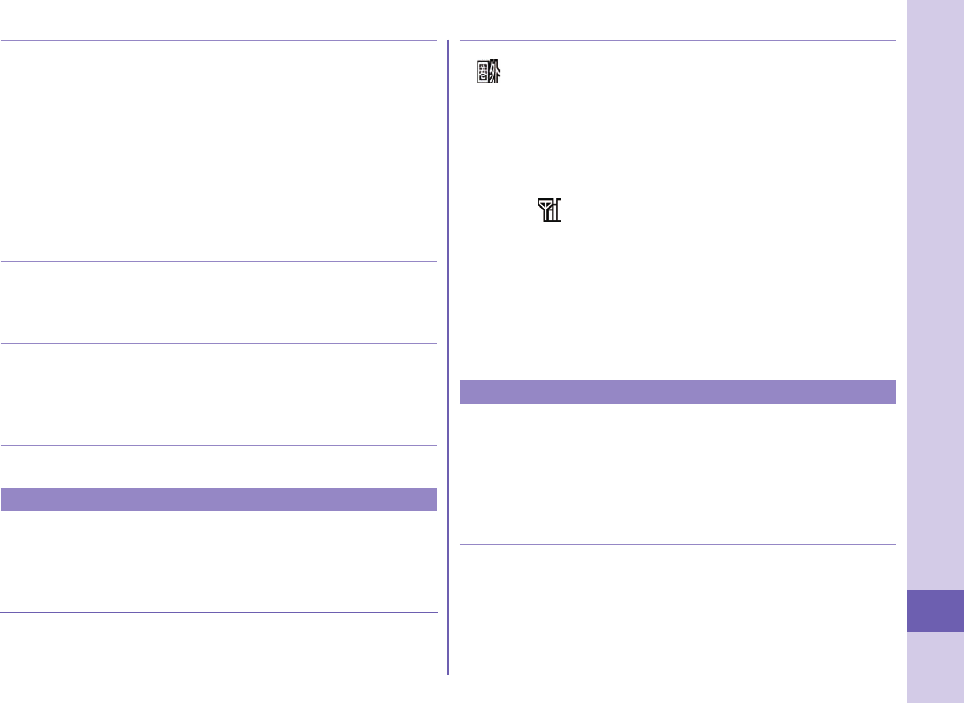
81
Others
The usable time of the battery is short.
…Make sure not to leave the FOMA terminal out-of-service-area for
a long time. If your FOMA terminal is left out-of-service area, it
searches for radio waves to establish communications, consuming
more power.
…The usable time of the battery pack varies depending on the
usage environment or its remaining life.
…Battery packs are consumables. The usable time slightly shortens
each time you charge the battery. If the usable time becomes
extremely short as compared with the default state even if fully
charged, purchase the specifi ed battery pack.
The power of the FOMA terminal shuts down and restarts.
…If the terminal of the battery pack is stained, the connection might
deteriorate to shut down the power. Wipe the battery terminal with
a dry cotton swab, etc.
Pressing keys is disabled.
…Make sure Lock All is deactivated.
…Make sure Key Lock is deactivated.
…Make sure Side Keys Guard is set to “OFF”.
…Make sure the Touchpad is off. (See page 28)
The UIM is not recognized.
…Make sure you insert the UIM in the correct direction. (See page 18)
Call
Cannot make a call by pressing numeric keys.
…Make sure Keypad Dial Lock is deactivated.
…Make sure Restrict Dialing is deactivated.
…Make sure Lock All is deactivated.
…Make sure Self Mode is deactivated.
Cannot talk.
(“ ” does not disappear even if you move to another place.
You cannot make or receive a call, though the radio wave
conditions are not bad.)
…Turn off and on the FOMA terminal, or remove and attach/insert
the battery pack or UIM. (See page 18, page 20)
…Depending on the radio wave property, you may not be able to
make or receive a call even if the FOMA terminal is “within service
area” or “ ” is displayed for a radio wave condition. Move to
another place and redial.
…Make sure the call restrictions such as Call Rejection, Call
Acceptance, etc. are deactivated.
…Depending on the radio wave congestion state, calls and mail
messages may be congested and hard to be connected in
crowded places. In that case, the message “Please wait” or “Please
wait for a while” is displayed and a busy tone sounds. Move to
another place or wait for a while, and then redial.
Osaifu-Keitai
Cannot use Osaifu-Keitai function.
…If you remove the battery pack or activate Omakase Lock, the IC
card function becomes unavailable regardless of the setting of IC
Card Lock. (See page 18, page 38)
…Make sure IC Card Lock is deactivated.
…Make sure you place the f mark on the FOMA terminal over
the scanning device. (See page 69)
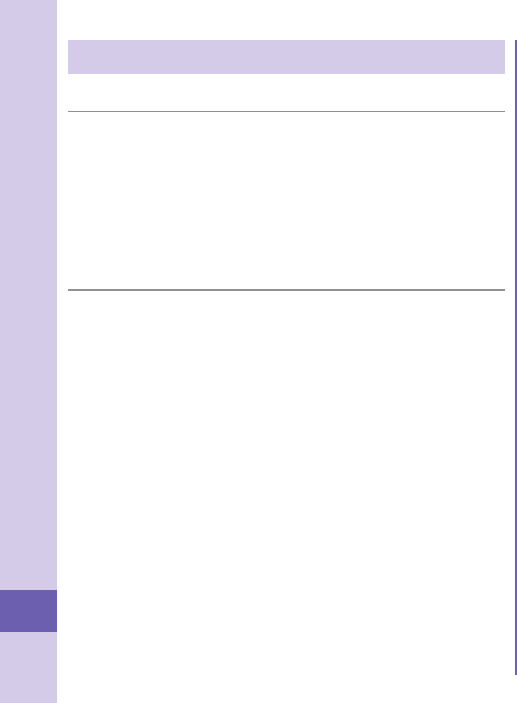
82
Others
Warranty and After-Sales Service
■Warranty
Make sure that you have received a warranty card provided at purchase.
After checking the contents of the warranty card as well as “Shop
name and date of purchase”, keep the warranty card in a safe place. If
you notice that necessary items of the warranty card are not filled in,
immediately contact the shop where you purchased the FOMA terminal
from. The term of the warranty is one year from the date of purchase.
All or part of this product including the accessories may be modified
for improvement without notice.
■After-sales services
When there is a problem with the FOMA terminal
Before asking repairs, check “Troubleshooting” in this manual or
in “使いかたナビ (Guide)” mounted on the FOMA terminal. If the
problem remains unsolved, contact the “Repairs” counter listed on
the back page of this manual for malfunction and consult them.
When repairs are necessitated as a result of consultation:
Bring your FOMA terminal to a repair counter specified by
DOCOMO. Note that your FOMA terminal is accepted for repair
during the repair counter’s business hours. Further, note that you
may need to wait for fixing depending on the malfunction state.
In warranty period
・
Your FOMA terminal is repaired charge free in accordance with
the terms of warranty.
・
Make sure that you bring the warranty card to the counter for
repair. If you do not show the warranty card, or when troubles or
malfunctions are regarded to be caused by your mishandling (the
damages of liquid crystal display, connector, etc.), the repair cost
is charged even within the warranty period.
・
The cost for troubles caused by the use of devices and
consumables other than those specified by DOCOMO is charged
even within the warranty period.
Repairs may not be carried out in the following cases:
・
When exposure to water is found at our repair counter (Example:
When the waterproof sticker reacts)
・
When, as a result of inspection at our repair center, corrosion is
found due to exposure to water, dew condensation, or sweat, or when
damage or deformation is found in the circuit board [Repairs might
not be carried out when damage to the connector terminal (earphone/
microphone terminal) or LCD, or cracks in the body are found.]
※Even if repair is feasible, the repair cost is charged when the
trouble you suffer matches one of the symptoms listed above,
which is not supported by the warranty.
After the warranty period
We will repair your FOMA terminal on request (charges will apply).
Spare parts availability period
The minimum storage period of the performance spare parts (parts
required for maintaining performance) for the FOMA terminal is
basically six years after the closure of its production. Note, however,
that your FOMA terminal might not be repaired depending on the
troubled portions because of the shortage of spare parts.
Other points to note
Make sure not to modify the FOMA terminal or its accessories.
・
We might reject to repair depending on the degrees of your
modification. The following might be regarded as modifications:
・
To put stickers, etc. onto the liquid crystal display or keys
・
To decorate the FOMA terminal using adhesives
・
To replace the coverings etc. with those of other than
DOCOMO genuine products
・
Repairs of troubles or malfunctions resulting from the
modifications are charged even within the warranty period.
Do not peel the nameplate off the FOMA terminal.
Note that when we cannot ensure the contents described on the
nameplate and therefore cannot verify the product conformity to the
technical standard, it might happen that we at DOCOMO reject to
repair the malfunction.
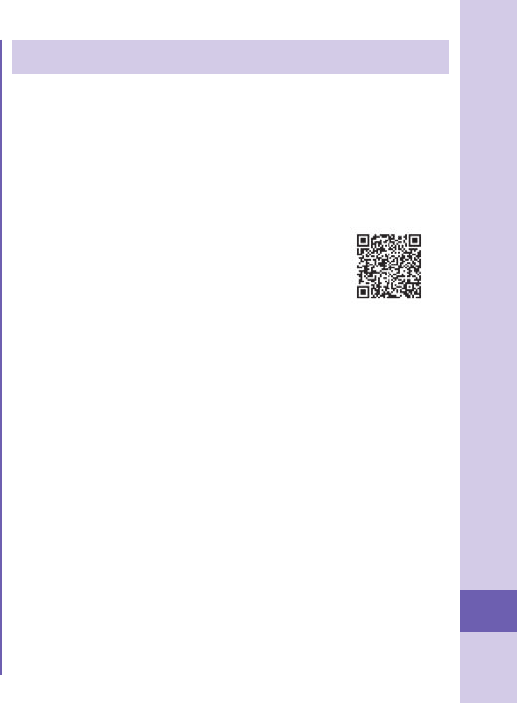
83
Others
i-mode Fault Diagnosis Site
You can check on your FOMA terminal whether
sending/receiving mail messages, downloading
images/melodies, and others are normally working.
When you think your FOMA terminal is in trouble as
a result of your check, contact the “Repairs” counter
listed on the back page of this manual.
To connect to “
iモード故障診断サイト
(i-mode Fault Diagnosis Site)”
[in Japanese only]
i-mode site:
iMenu→お知らせ (News)
→サービス・機能 (Services & Functions)
→iモード (i-mode)→iモード故障診断 (i-mode Fault
Diagnosis)
A packet communication fee for connecting to the
i-mode Fault Diagnosis Site is free. (When you access it
from overseas, you are charged a fee.)
QR code for
accessing the site
The information such as about function settings and Total
Calls Duration, etc. might be reset depending on the troubles
or repairs, or the way you handle the FOMA terminal. Set the
settings again.
The parts generating magnetism are used in the following
portions of the FOMA terminal. Note that if you place a
magnetism-sensitive object such as a cash card near the FOMA
terminal, the card might become unusable.
Portions: speaker, earpiece
If the FOMA terminal gets wet or becomes moist, immediately
turn off the power and remove the battery pack; then visit a repair
counter. The FOMA terminal may not be repaired depending on
the condition.
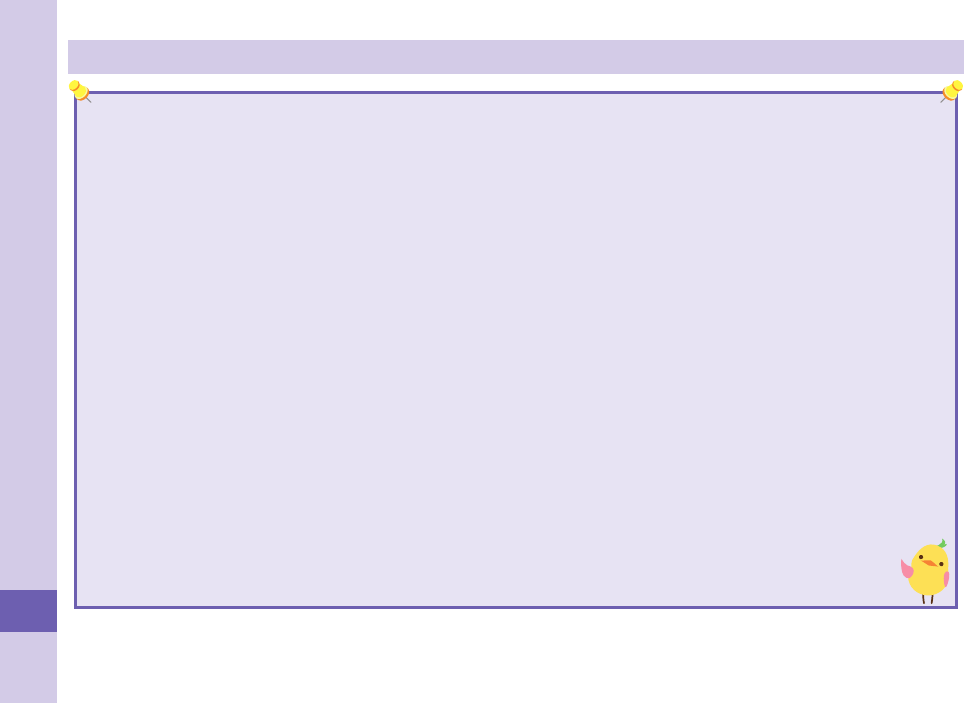
84
Others
Updating Software
This function is for updating software programs in the FOMA terminal by using packet communication if necessary.
A packet communication fee for updating software programs is free.
The DOCOMO website and “ (User support)” in JapaneseiMenu lets you know information about
updating software programs. There are three methods for updating software programs; “Auto-update”, “Update Now”
and “Reserve Update”.
You can update software programs, with data retained, such as Phonebook entries, images shot by the camera, or
downloaded data in the FOMA terminal; however note that data may not be protected depending on the conditions (such
as malfunction, damage, or drench) your FOMA terminal is placed in. You are advised to back up important data. Note
that data such as downloaded ones might not be backed up.
■Before Using Software Update
Do not remove the battery pack while updating software programs. You may fail to update.
Fully charge the battery before updating software programs.
It may take time to update (download or rewrite) software programs.
You cannot make/receive calls, use communication functions, and other functions while updating software programs.
(You can receive voice calls during download.)
You are advised to update software programs when radio wave is strong enough with the three antennas displayed and
while you are not moving. If radio wave conditions get worse while downloading software programs, or download is
suspended, move to a place with better radio wave conditions and try again to update software programs.
When updating software programs, the proprietary information about your FOMA terminal (model name or serial number,
etc.) is automatically sent to the server (DOCOMO-managed server for Software Update). We at DOCOMO never use the
sent information for purposes other than to update software programs.
If you fail to update software programs, “Rewrite failed” is displayed and you cannot do all operations. In that
case, you are kindly requested to come to a repair counter specified by DOCOMO.
You cannot use Software Update overseas.
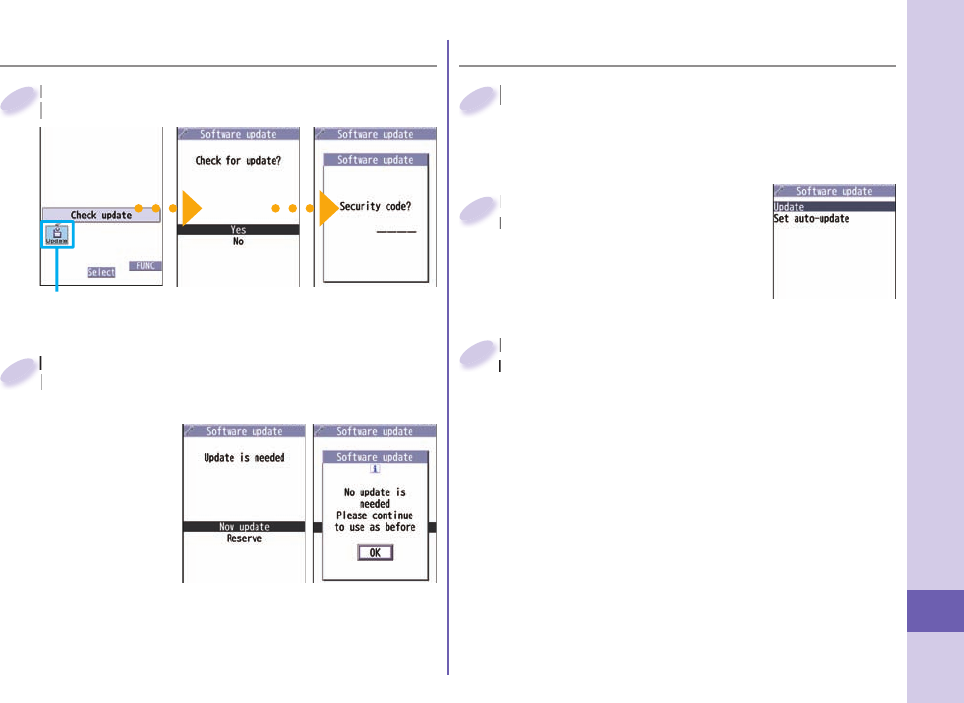
85
Others
■ Start Software Update from Icon
When update is necessary, “Update
is needed” is displayed. And you can
select either “Now update” or “Reserve”.
When you
select “Now
update”, update
immediately
starts.
When rewriting
is completed,
your FOMA
terminal automatically restarts and the Update
Completion Confi rmation display appears.
When you select “Reserve”, you can select the
date and time you want.
When update is necessary, “Update
is needed” is displayed. And you can
2
■Start Software Update from Menu
+m from the Stand-by display
▶
Set./Service
▶
Other settings
▶
Software update
+m+
1
Enter your Terminal
Security Code
▶
Select “Update”.
Enter your Terminal
Security Code
2
Select “Update notifi cation icon” on the
Stand-by display.
Check whether you need to update software programs.
Select “Update notifi cation icon” on the
Stand-by display.
1
Update notifi cation icon
Go to step 2 of “Start Software Update
from Icon” on page 85.
Go to step 2 of “Start Software Update
from Icon” on page 85.
3
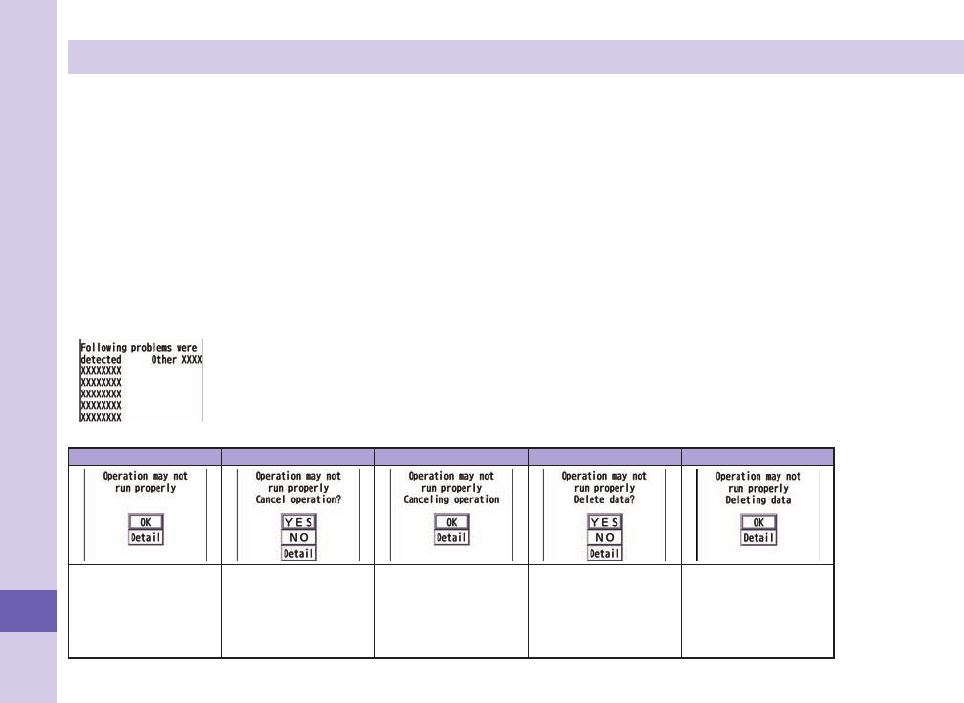
86
Others
Check Harmful Data
About scanning function
You can detect data or application programs, which might cause troubles, from among those downloaded to your FOMA terminal, and
then can delete the data or stop starting the application programs.
This scan function provides a certain protective measure to filter out data that might cause troubles with your FOMA terminal at the time
when you browse websites or receive messages. Note that when the virus pattern data supporting respective troubles is not yet downloaded
to your FOMA terminal, or when no virus pattern data supporting them is found, this function is disabled to prevent troubles from occurring.
The virus pattern data installed on the FOMA terminal differs in content by every model. Note that we at DOCOMO might stop to distribute
the virus pattern data for models on market for last three years since their release.
Update pattern data
First of all, update the pattern data to make it the latest.
+m from the Stand-by display
▶
Set./Service
▶
Lock/Security
▶
Scanning function
▶
Update
▶
YES
▶
YES
▶
OK
About displays for scanning results
About the display for scanned problem elements
A warning display appears when problematic data is found. Select “Detail” from the warning display to show the
name of the problem element.
When six or more problem elements are found, the sixth and later problem element names are omitted.
“Detail” might not appear depending on the detected problem element.
The displays for scanning result
Alert level 0 Alert level 1 Alert level 2 Alert level 3 Alert level 4
OK ..... Continues the
operation.
YES ... Stops and ends
the operation.
NO ..... Continues the
operation.
OK ..... Stops and ends
the operation.
YES ... Deletes the data
and ends the
operation.
NO ..... Stops and ends
the operation.
OK ..... Deletes the data
and ends the
operation.
The alert displays
for displaying
i-mode mail
messages or SMS
messages may
differ from those
at left.
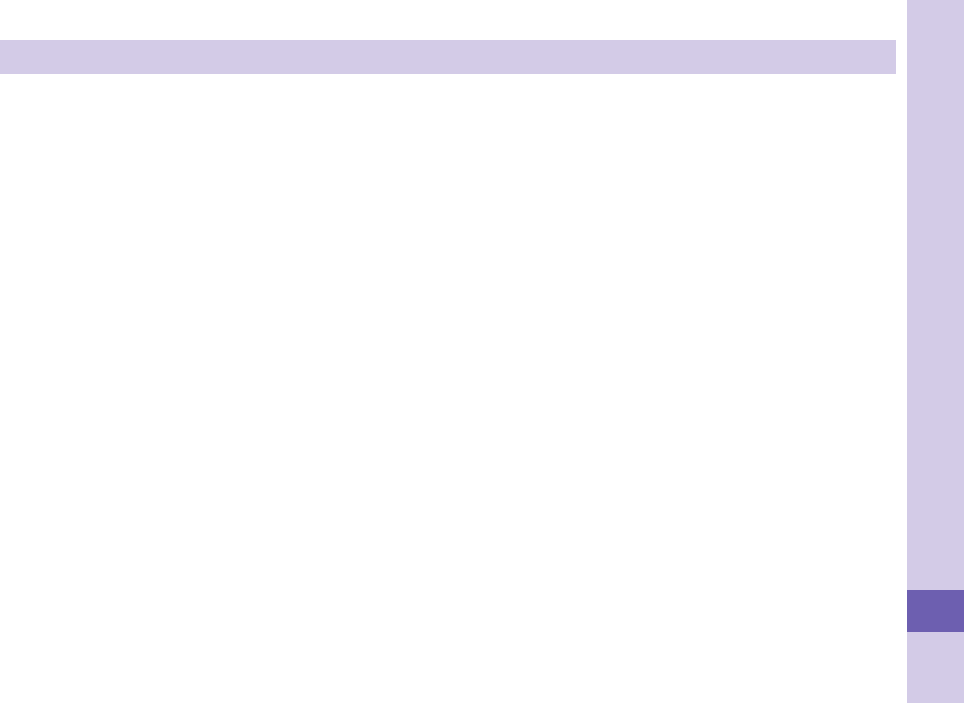
87
Others
Introduction of Options and Related Devices
Combining various options with the FOMA terminal, you can realize more versatile use from personal purpose
to business purposes. Some products may not be dealt in depending on the area. For details, consult a
handling counter such as a docomo Shop. For details on options, refer to the user’s manuals of respective
options and related devices.
・
Battery Pack P20
・
Back Cover P39
・
FOMA AC Adapter 01/02※1
・
FOMA AC Adapter 01 for Global use※1
・
FOMA DC Adapter 01/02
・
FOMA Portable Charging Adapter 01
・
FOMA Dry Battery Adapter 01
・
Desktop Holder P36
・
FOMA USB Cable with Charge Function 01/02※2
・
FOMA USB Cable※2
・
FOMA Indoor Booster Antenna※3
・
FOMA Indoor Booster Antenna (Stand Type)※3
・
Carry Case L 01
・
In-Car Holder 01
・
Flat-plug AV Output Cable P01※4
・
Earphone/Microphone 01
・
Stereo Earphone Set 01
・
Earphone/Microphone with Switch P001/P002※5
・
Stereo Earphone Set P001※5
・
Flat-plug Earphone/Microphone with Switch P01/P02※4
・
Flat-plug Stereo Earphone Set P01※4
・
Earphone Plug Adapter P001※4
・
Earphone Plug Adapter for External connector terminal 01
・
Earphone Plug Adapter 01
・
Flat-plug Connector/Stereo Mini-jack Conversion Adapter P01※4
・
Bluetooth Headset F01※6
・
AC Adapter for Bluetooth Headset F01
・
Wireless Earphone Set P01/02
・
Bone conduction microphone/receiver 01※4/02
・
In-Car Hands-Free Kit 01※7
・
FOMA In-Car Hands-Free Cable 01
※1 See page 19 for charging batteries using AC adapter.
※2 If you use a USB hub, outer devices may not work correctly.
※3 Use it in Japan only.
※4 Earphone Plug Adapter for External connector terminal 01 is required.
※5 Earphone Plug Adapter P001 and Earphone Plug Adapter for External connector terminal 01 are required.
※6 AC Adapter for Bluetooth Headset F01 is required.
※7 To charge the P-01B, FOMA In-Car Hands-Free Cable 01 is required.
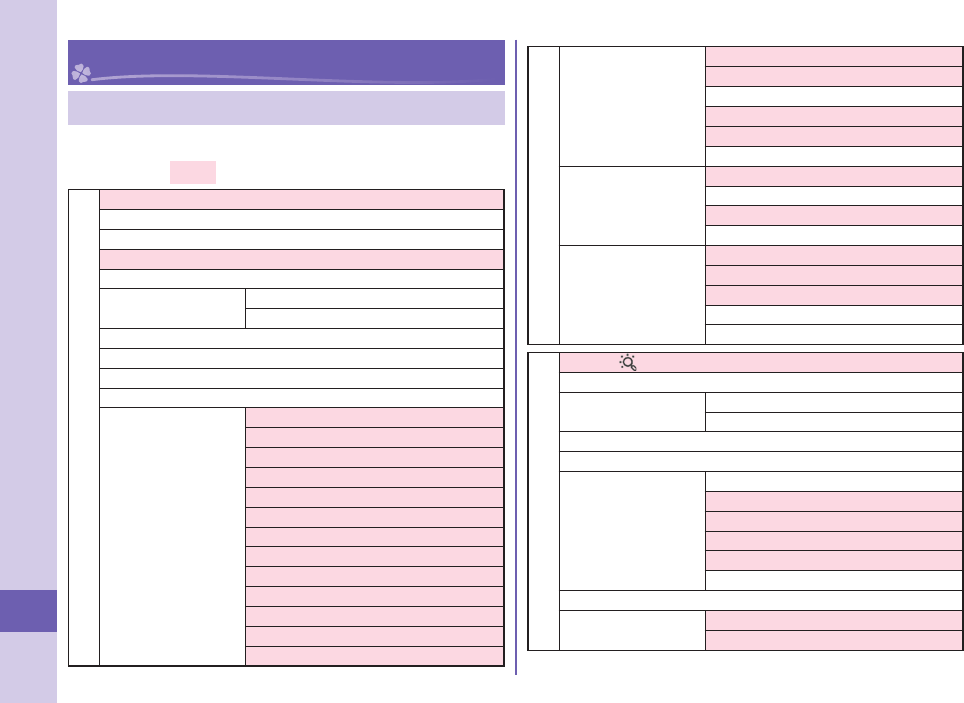
88
Others
Appendix
Function List
Execute “Reset Settings” on page 39 for the items
indicated by , to return to the respective defaults.
Mail
Inbox
Outbox
Draft
Compose message
Create new Decome-Anime
Template Deco-mail
Decome-Anime
Check new messages
Compose SMS
Check new SMS
Receive option
Mail settings
Scroll
Font size setting
Mail list display
Message display
Mail security
Secret mail display
Auto color label
Pred.conv.at reply
Header/signature
Set check new messages
Auto-display
Receiving display
Receive option setting
Mail
Mail settings
Attachment preference
Auto-start attachment
Address/Spam Mail set.
Feel
*
Mail
Auto save setting
Check settings
SMS settings
SMS report request
SMS validity period
SMS input character
SMS center setting
Area Mail settings
Receive setting
Beep time
Manner/Public mode set
Check ring tone
Other menu
i-mode
iMenu Search
Bookmark
Screen memo i-mode Browser
Full Browser
Last URL
Enter URL
i-Channel
Channel list
Ticker ON/OFF
Ticker font size set.
Ticker color set.
Ticker scroll speed
Reset i-Channel
Post blog
i-mode settings i-mode Browser set.
Full Browser set.
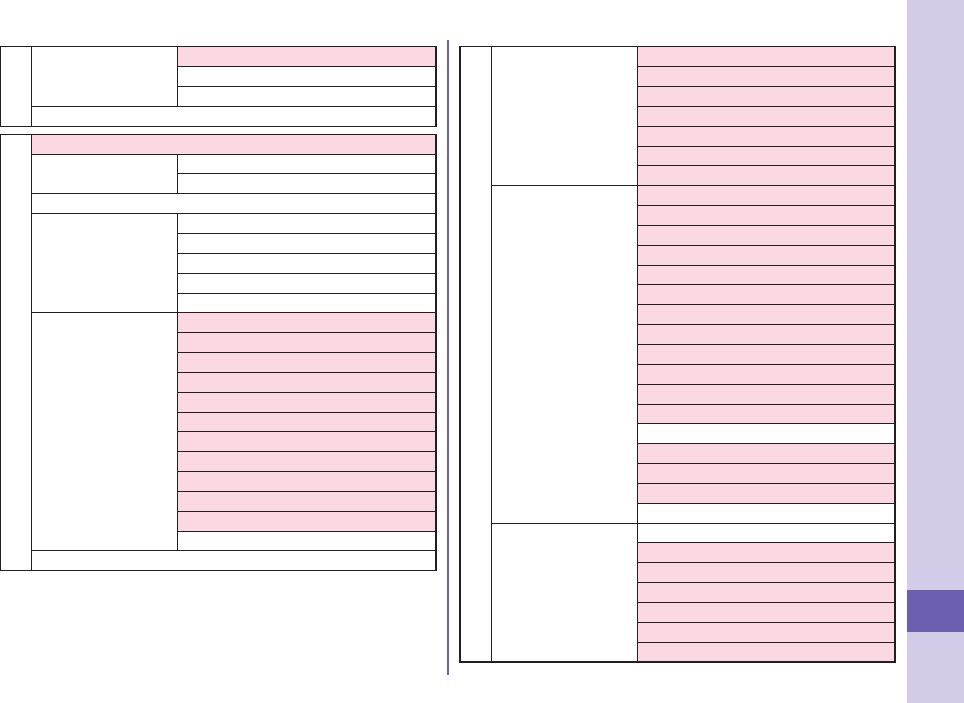
89
Others
i-mode
i-mode settings
Common settings
Check settings
Reset i-mode setting
Full Browser Home
i-αppli
Software list(phone)
iαppli(microSD) Software list
iαppli data
iαppli call logs
iαppli info
End stand-by info
End Widget appli inf
Security error history
Auto start info
Trace info
iαppli settings
Auto start setting
Disp. software info
i-Widget roaming set.
i-Widget sound effect
Prefer AUTO-GPS
iαppli call settings
iαppli volume
Preferred tone
αBacklight
αPower saver
αVibrator
Check settings
About iαppli
Set./Service
Sound
Select ring tone (+m13)
Ring volume (+m50)
Keypad sound (+m30)
Melody effect (+m64)
Headset usage setting (+m51)
Mail/Msg. ring time (+m68)
Charge sound
Display
Display setting (+m56)
Backlight (+m70)
View blind
Color theme setting (+m86)
Machi-chara
Menu icon setting (+m57)
Horizontal open menu
Private menu setting (+m52)
Desktop icon (+m63)
Private window (+m93)
Font (+m66)
Font size setting
Select language (+m15)
Recv.mail/call at open
Image quality
LCD AI
Icons (+m36)
Illumination
All illum. setting
Incoming illumination (+m89)
Illumination in talk
Missed/unread illum.
Music&Video Ch illum.
Illum. when closed
Hourly illumination
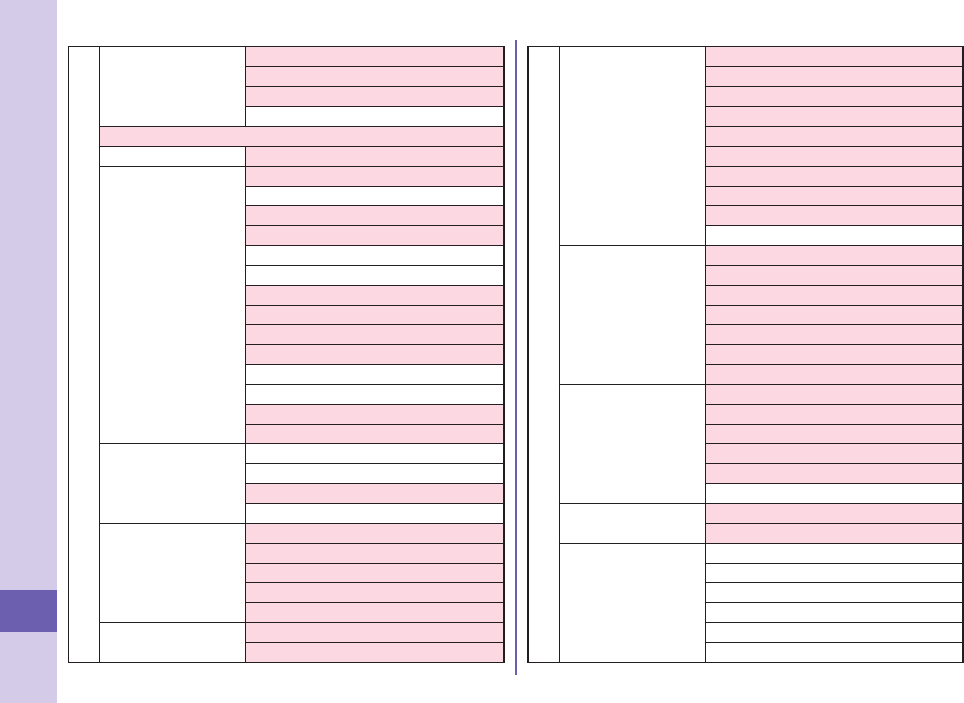
90
Others
Set./Service
Illumination
MUSIC illumination
Bluetooth illumination
IC card illumination
Check settings
Kisekae
i-concier Information disp. set.
Lock/Security
Self mode
Lock all
Personal data lock
IC card lock
Secret mode (+m40)
Secret data only (+m41)
Secret recv. call
Keypad dial lock
Reject unknown
Call setting w/o ID (+m10)
Change security code (+m29)
UIM setting
Scanning function
Lock setting
Call time/cost
Call data (+m61)
Reset total cost&dura. (+m60)
Notice call cost
CLR max cost icon
Clock
Set time (+m31)
World time watch
Summer time
Auto power ON/OFF
Alarm setting
Incoming call Vibrator (+m54)
Manner mode set (+m20)
Set./Service
Incoming call
Answer setting (+m58)
Setting when opened
Record display set
Disp. PH-book image
Set call/receive No.
Ring time (+m90)
Info notice setting (+m65)
V.phone while packet
Auto call/answer set.
Melody Call setting
Talk
Volume
Setting when closed (+m18)
Hold tone setting
Shikkari Talk
Noise reduction (+m76)
Quality alarm (+m75)
Reconnect signal (+m77)
Videophone
Visual preference
Select image
Hands-free w/ V. phone
Voice call auto redial
Remote monitoring
Notify switchable mode
Network setting Prefix setting
Femtocell setting
NW services
Caller ID notification (+m17)
Voice mail
Call waiting
Call forwarding
Nuis. call blocking
Caller ID request
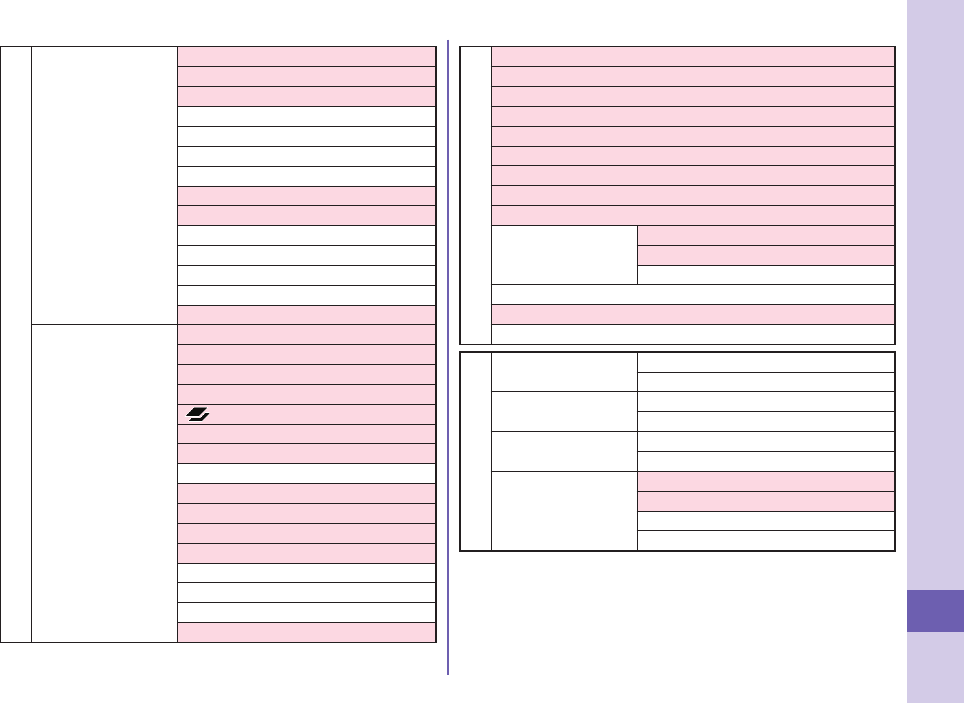
91
Others
Set./Service
NW services
2in1 setting
Multi number
Arrival call act
Set in-call arrival act
Remote access
Dual network
English guidance
Overseas NW search
Overseas setting
Overseas service
Additional service
Contact DOCOMO
OFFICEED
Chaku-moji
Other settings
Work with style
Touchpad setting
Side keys guard
TV/録画 long press
long press set.
Character input method (+m35)
Battery
Pause dial (+m84)
Sub-address setting
Headset mic. setting
Voice settings
USB mode setting
Check settings
Reset settings (+m23)
Initialize
Software update
Data box
My picture (+m46)
MUSIC
Music&Video Channel
imotion/Movie
Melody (+m16)
My documents
Kisekae Tool
Machi-chara
Chara-den
1Seg
Image
Video
Position memory
Document viewer
Font
SD other fi les
LifeKit
Bar code reader Scan code
Saved data
Receive Ir data
(+m79)
Receive
Receive all
microSD Refer microSD data
Backup/Restore
Camera
Photo mode
Movie mode
View photos
View movies
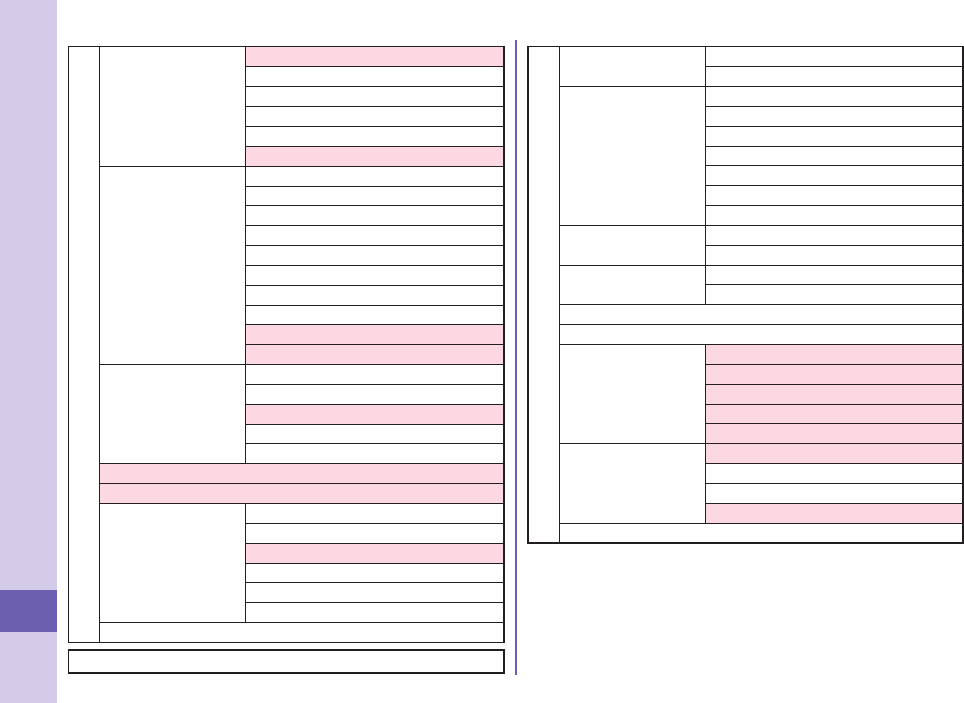
92
Others
LifeKit
Bluetooth
Device list
Register New Devices
Activate Bluetooth/Bluetooth power OFF
Accept registered
Accept dialup devices
Bluetooth settings
Map/GPS
Map
imadoco search
imadoco kantan search
i-area
Map/GPS αppli
Position location
Notify of location
Location history
AUTO-GPS
GPS settings
Rec. msg/voice
memo (+m55)
Play/Erase msg.
Play/Erase VP msg.
Record message setting
Voice memo
Voice announce
Voice recorder
Pedometer
Data Security
Service
Check/How to update
Exchanging history
PB image sending
Backup PB etc./update
Backup set./update
Backup images
Guide
i-concier
Phonebook
Add to phonebook Phone
UIM
Search phonebook
Reading?
Group?
Memory No.?
Name?
Phone number?
Mail address?
2-touch dial?
UIM operation Copy
Delete
Dialed/recv. calls
(+m24)
Dialed calls
Received calls
Own number (+m0)
Group setting
Restrictions
Restrict dialing
Call rejection
Call acceptance
Call forwarding
Voice mail
Phonebook settings
(+m26)
Font size setting
Voice dial setting
Mail group
Forwarding image
No. of phonebook
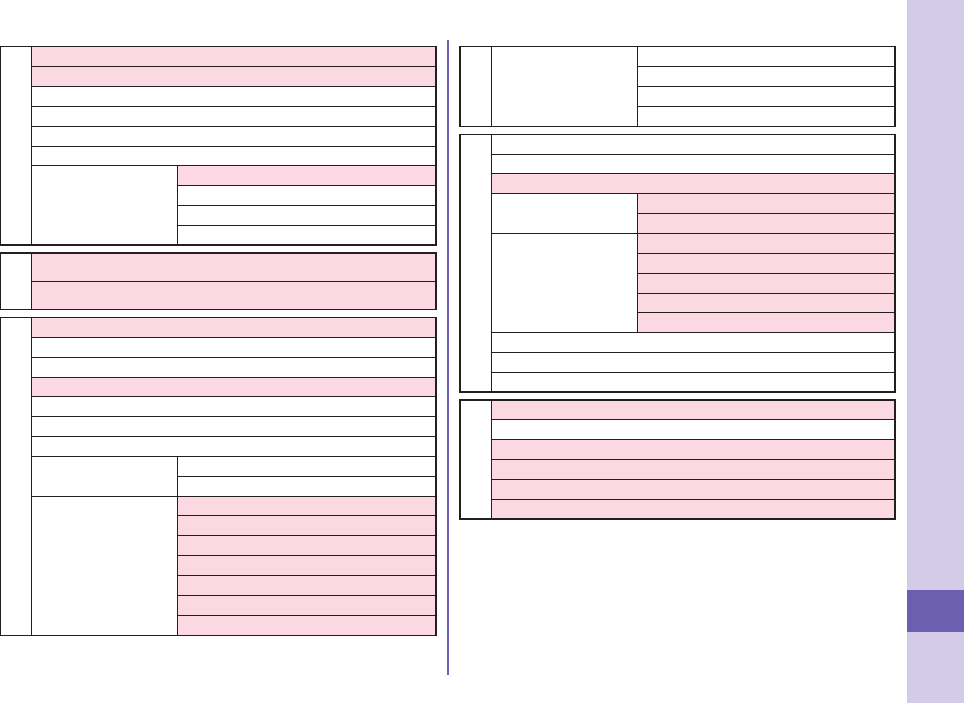
93
Others
Stationery
Alarm (+m44)
Schedule (+m45)
ToDo (+m95)
Text memo (+m42)
Calculator (+m85)
Dictionary
Phrase/own dict.
(+m38)
Common phrases
Own dictionary
Download dictionary
Create learned wd list
MUSIC
MUSIC Player
Music&Video Channel
1Seg
Activate 1Seg
Program guide
TV timer list
Timer rec. list
Recording result
TVlink
Channel list
Channel setting Select area
Auto channel setting
User settings
Display/operation
Video
Display light
Sound effect
Recording
Data broadcasting
ECO mode
1Seg
User settings
Reset channel setting
Reset storage area
Reset TV settings
Check TV settings
Osaifu-Keitai
IC card content
DCMX
ToruCa
IC card lock set. IC card lock
IC lock (power-off)
Settings
ToruCa from IC card
Auto reading ToruCa
Recv. ToruCa display
ToruCa from 1Seg
Check same ToruCa
Check IC owner
Change IC owner
Search by i-mode
Others
Touchpad
Redial
Public mode (Drive mode)
Manner mode
Videophone
Character input
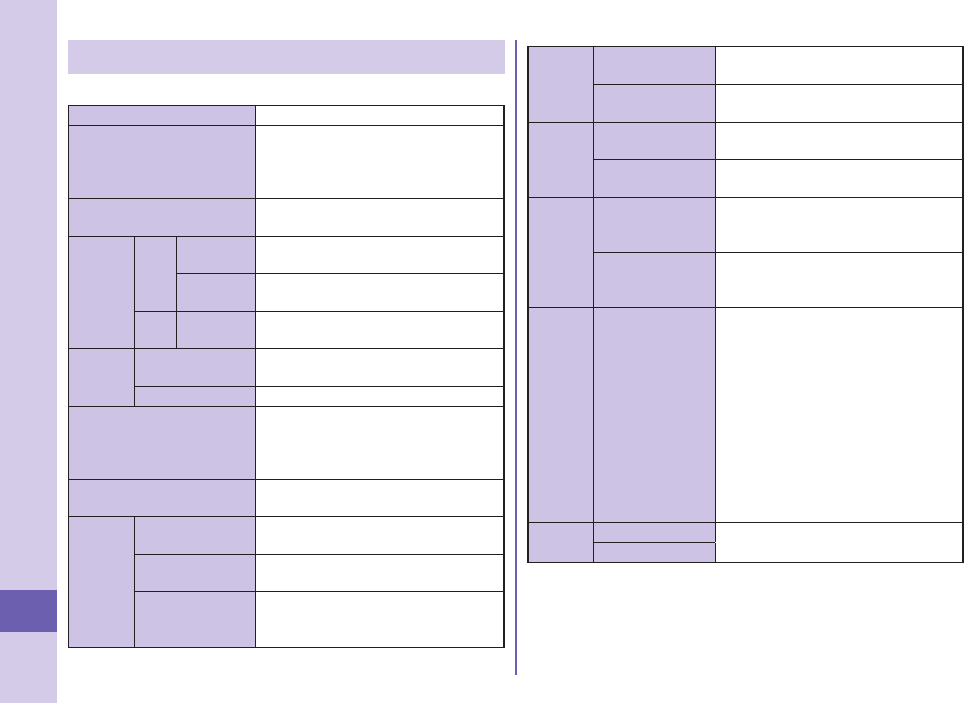
94
Others
Main Specifications
Handset
Model P-01B
Dimensions (when closed) Height: Approx. 111 mm
Width: Approx. 50 mm
Depth: Approx. 17.7 mm
(at thickest point: Approx. 19.4 mm)
Weight (with the battery
pack attached)
Approx. 135 g
Continuous
standby
time
FOMA/
3G
3G/GSM setting
[3G]
In motion: Approx. 340 hours
3G/GSM
setting [Auto]
Standstill: Approx. 540 hours
In motion: Approx. 330 hours
GSM
3G/GSM
setting [Auto]
Standstill: Approx. 250 hours
Continuous
talk time
FOMA/3G Voice call :Approx. 190 minutes
Videophone call :Approx. 110 minutes
GSM Voice call: Approx. 230 minutes
1Seg watching time Approx. 230 minutes
(when Mobile W-Speed is OFF:
Approx. 290 minutes)
(in ECO Mode: Approx. 340 minutes)
Charging time AC adapter: Approx. 120 minutes
DC adapter: Approx. 120 minutes
LCD Type Display : TFT 262,144 colors
Private window : TFT 262,144 colors
Size Display : Approx. 3.3 inches
Private window : Approx. 2.0 inches
Number of pixels Display:
409,920 pixels (480 dots x 854 dots)
Private window: 102,480 pixels
(427 dots x 240 dots)
Image
pickup
device
Type Inside camera : CMOS
Outside camera : CMOS
Size Inside camera : 1/10.0 inches
Outside camera : 1/3.2 inches
Camera Number of
effective pixels
Inside camera : Approx. 330,000 pixels
Outside camera : Approx. 8,100,000 pixels
Number of recording
pixels (maximum)
Inside camera : Approx. 310,000 pixels
Outside camera : Approx. 8,000,000 pixels
Recording
Number of
recordable still
images
1
Approx. 2,400 max. (default)
Approx. 3,500 max.
(when the deletable
pre-installed data files are deleted)
Number of still
images for
continuous shooting
VGA: 4 QVGA: 5 through 10
QCIF: 5 through 20
Sub-QCIF: 5 through 20
Music
playback
Continuous
playback time2
SD-Audio file (supports Play Background):
Approx. 6,500 minutes※3
Chaku-uta Full
®
music file (supports Play
Background): Approx. 6,000 minutes
※
3
i-motion file (including Chaku-uta®
music file): Approx. 540 minutes※3
WMA file (supports Play Background):
Approx. 4,600 minutes
Music&Video Channel program
(supports Play Background)
Sound : Approx. 6,000 minutes
Moving picture : Approx. 240 minutes
Memory
capacity
Chaku-uta®Approx. 250 Mbytes※4
Chaku-uta Full®
“Chaku-uta” is a registered trademark of Sony Music Entertainment Inc.
※1: Image size: Sub-QCIF (128 x 96), Image quality: Normal, File size: 10 Kbytes
※2: The continuous playback time is the estimated duration that you can play back
using the Stereo Earphone Set 01 (option) with the FOMA terminal closed.
※3: File format: AAC
※4: Shares with still images, i-motion files, melodies, PDF files, Music&Video Channel
programs, Kisekae Tool files, Machi-chara images, font files, ToruCa files, and
i-αppli programs.
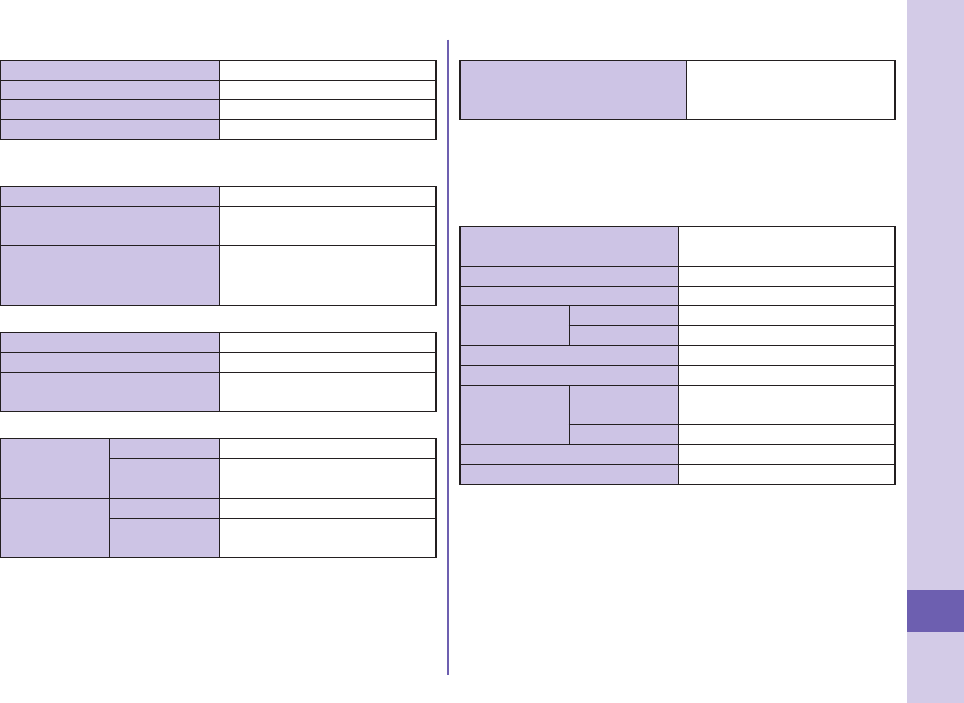
95
Others
Battery pack
Name of product Battery Pack P20
Battery type Li-ion (lithium ion) battery
Voltage 3.7 V
Capacity 800 mAh
Specifications of shooting
<Still image>
File format (Extension) JPEG (jpg)
The number of files that can be
saved
Approx. 3,500 max.
The number of files that can be
saved to the microSD card (64
Mbytes)
Approx. 3,870 max.
<Movie>
File format (Extension) MP4, ASF (3gp, asf)
Recordable time Approx. 497 seconds max. ※1
Recordable time to the microSD
card (64 Mbytes)
Approx. 137 minutes max. ※2
<Zoom (Digital)>
Photo Level of zoom 31 levels
The maximum
magnifications
Approx. 12.7 times
Movie Level of zoom 31 levels
The maximum
magnifications
Approx. 12.7 times
※1
Maximum recording duration per shot that can be saved to the main unit
under the conditions of “Image size: Sub-QCIF (128 x 96)/File size setting:
Mail restriction (L)/Image quality: Normal/Movie type set: Normal”.
※2 Maximum recording duration per shot that can be saved to the microSD
card (64 Mbytes) under the conditions of “Image size: Sub-QCIF (128
x 96)/File size setting: Long time/Image quality: Normal/Movie type set:
Normal”.
Recordable time of 1Seg
Maximum (total) recordable
time to the microSDHC card (16
Gbytes)
Approx. 5,120 minutes
The maximum recordable time is the estimate for 224 kbps of video, 48
kbps of audio, and 52 kbps of data (including captions). The recordable time
varies depending on the broadcasting station or program.
The maximum file size for continuous recording is up to 2 Gbytes under
SD-VIDEO specifications.
Number of savable/registerable items in FOMA Terminal
Function Number of savable/registerable
items
Phonebook 1,000
Schedule 2,500
Mail Received mail 2,500 max. ※1※2
Sent mail 1,000 max. ※2
Still image 3,500 max. ※2
i-motion file 3,500 max. ※2
Music&Video
Channel
Downloaded
program
2
Saved program 10 max. ※2
Kisekae-Tool 3,500 max. ※2
i-αppli 100 max. ※2
※1 Includes pre-installed data.
※2 The number of savable/registerable items may decrease depending on
the data volume.
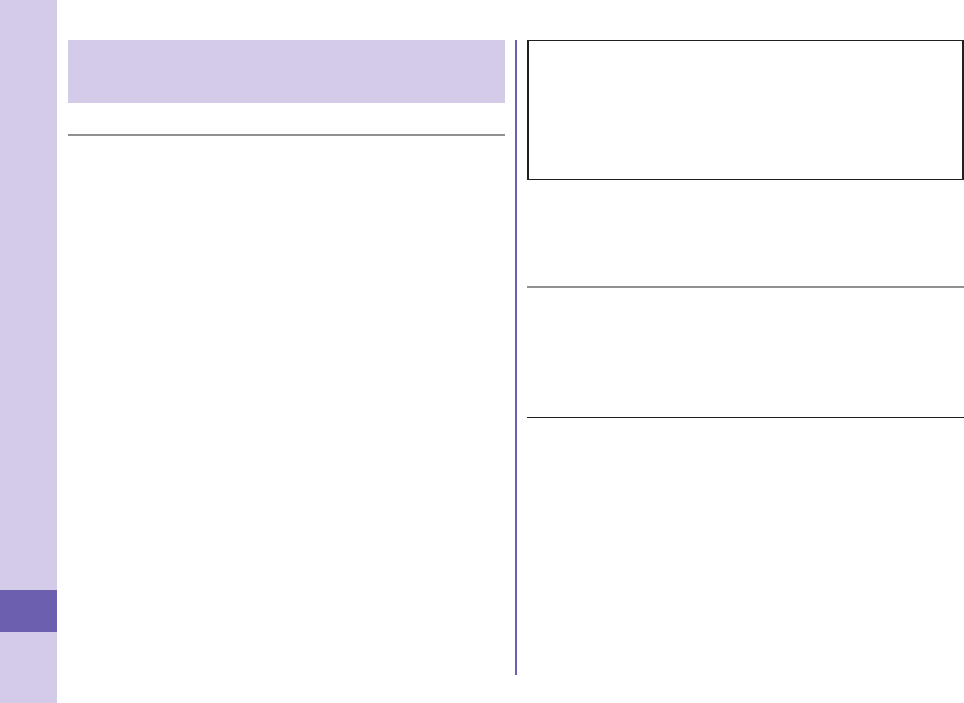
96
Others
Specific Absorption Rate (SAR) of
Mobile Phone
■SAR Certification Information
This model phone P-01B meets the MIC’s* technical regulation for
exposure to radio waves.
The technical regulation established permitted levels of radio
frequency energy, based on standards that were developed by
independent scientific organizations through periodic and thorough
evaluation of scientific studies. The regulation employs a unit of
measurement known as the Specific Absorption Rate, or SAR. The
SAR limit is 2 watts/kilogram (W/kg)** averaged over ten grams of
tissue. The limit includes a substantial safety margin designed to
assure the safety of all persons, regardless of age and health. The
value of the limit is equal to the international guidelines recommended
by ICNIRP***.
All phone models should be confirmed to comply with the regulation,
before they are available for sale to the public. The highest SAR value
for this model phone is 0.976 W/kg.
It was taken by the Telecom Engineering Center (TELEC), a
Registered Certification Agency on the Radio Law. The test for
SAR was conducted in accordance with the MIC testing procedure
using standard operating positions with the phone transmitting at its
highest permitted power level in all tested frequency bands. While
there may be differences between the SAR levels of various phones
and at various positions, they all meet the MIC’s technical regulation.
Although the SAR is determined at the highest certified power level,
the actual SAR of the phone during operation can be well below the
maximum value.
For further information about SAR, please see the websites as shown
on the right:
World Health Organization (WHO): http://www.who.int/peh-emf/
ICNIRP: http://www.icnirp.de/
MIC: http://www.tele.soumu.go.jp/e/sys/ele/index.htm
TELEC: http://www.telec.or.jp/ENG/Index_e.htm
NTT DOCOMO: http://www.nttdocomo.co.jp/english/product/sar/
Panasonic Mobile Communications Co., Ltd.: http://panasonic.jp/mobile/
(In Japanese only)
* Ministry of Internal Affairs and Communications
** The technical regulation is provided in Article 14-2 of the Ministry
Ordinance Regulating Radio Equipment.
*** International Commission on Non-Ionizing Radiation Protection
■European RF Exposure Information
This mobile phone complies with the EU requirements for exposure to radio
waves.
Your mobile phone is a radio transceiver, designed and manufactured not to
exceed the SAR* limits** for exposure to radio-frequency (RF) energy, which
SAR* value, when tested for compliance against the standard was 0.663 W/kg.
While there may be differences between the SAR* levels of various phones
and at various positions, they all meet*** the EU requirements for RF
exposure.
* The exposure standard for mobile phones employs a unit of measurement
known as the Specific Absorption Rate, or SAR.
** The SAR limit for mobile phones used by the public is 2.0 watts/kilogram
(W/kg) averaged over ten grams of tissue, recommended by The Council of
the European Union. The limit incorporates a substantial margin of safety to
give additional protection for the public and to account for any variations in
measurements.
*** Tests for SAR have been conducted using standard operating positions
with the phone transmitting at its highest certified power level in all tested
frequency bands. Although the SAR is determined at the highest certified
power level, the actual SAR level of the phone while operating can be well
below the maximum value. This is because the phone is designed to operate
at multiple power levels so as to use only the power required to reach the
network. In general, the closer you are to a base station antenna, the lower
the power output.

97
Others
■Declaration of Conformity
The product “P-01B” is declared to conform with the essential requirements
of European Union Directive 1999/5/EC Radio and Telecommunications
Terminal Equipment Directive 3.1(a), 3.1(b) and 3.2. The Declaration of
Conformity can be found on http://panasonic.net/pmc/support/index.html.
※The European RTTE approval of this product is limited to the use of the P-01B
handset, Battery Pack and FOMA AC Adapter for Global use (100 to 240 V AC)
only. Other accessories are not part of the approval.
■FCC Notice
This device complies with part 15 of the FCC Rules.
Operation is subject to the following two conditions:
(1) This device may not cause harmful interference, and
(2) This device must accept any interference received, including interference
that may cause undesired operation.
Changes or modifications not expressly approved by the manufacturer
responsible for compliance could void the user’s authority to operate the
equipment.
■FCC RF Exposure Information
This model phone meets the U.S. government’s requirements for exposure
to radio waves.
Your wireless phone contains a radio transmitter and receiver. Your phone is
designed and manufactured not to exceed the emission limits for exposure to radio
frequency (RF) energy set by the Federal Communications Commission of the
U.S. Government. These limits are part of comprehensive guidelines and establish
permitted levels of RF energy for the general population. The guidelines are based
on standards that were developed by independent scientific organizations through
periodic and thorough evaluation of scientific studies.
The exposure standard for wireless mobile phones employs a unit of
measurement known as the Specific Absorption Rate (SAR). The SAR limit set
by the FCC is 1.6 W/kg.* Tests for SAR are conducted using standard operating
positions accepted by the FCC with the phone transmitting at its highest certified
power level in all tested frequency bands. Although the SAR is determined at the
highest certified power level, the actual SAR level of the phone while operating
can be well below the maximum value. This is because the phone is designed to
operate at multiple power levels so as to use only the power required to reach the
network. In general, the closer you are to a wireless base station antenna, the
lower the output.
Before a phone model is available for sale to the public, it must be tested and
certified to the FCC that it does not exceed the limit established by the U.S.
government-adopted requirement for safe exposure. The tests are performed in
various positions and locations (for example, at the ear and worn on the body) as
required by FCC for each model. The highest SAR value for this model phone as
reported to the FCC when tested for use at the ear is 0.627 W/kg, and when worn
on the body in a holster or carry case, is 0.339 W/kg. (Body-worn measurements
differ among phone models, depending upon available accessories and FCC
requirements). While there may be differences between the SAR levels of various
phones and at various positions, they all meet the U.S. government requirement.
The FCC has granted an Equipment Authorization for this model phone with
all reported SAR levels evaluated as in compliance with the FCC RF exposure
guidelines. SAR information on this model phone is on file with the FCC and can
be found under the Display Grant section at http://www.fcc.gov/oet/ea/fccid/ after
search on FCC ID UCE209021A.
For body worn operation, this phone has been tested and meets the FCC RF
exposure guidelines when used with an accessory designated for this product
or when used with an accessory that contains no metal and that positions the
handset a minimum of 1.5 cm from the body.
* In the United States, the SAR limit for wireless mobile phones used by the
public is 1.6 watts/kg (W/kg) averaged over one gram of tissue. SAR values may
vary depending upon national reporting requirements and the network band.
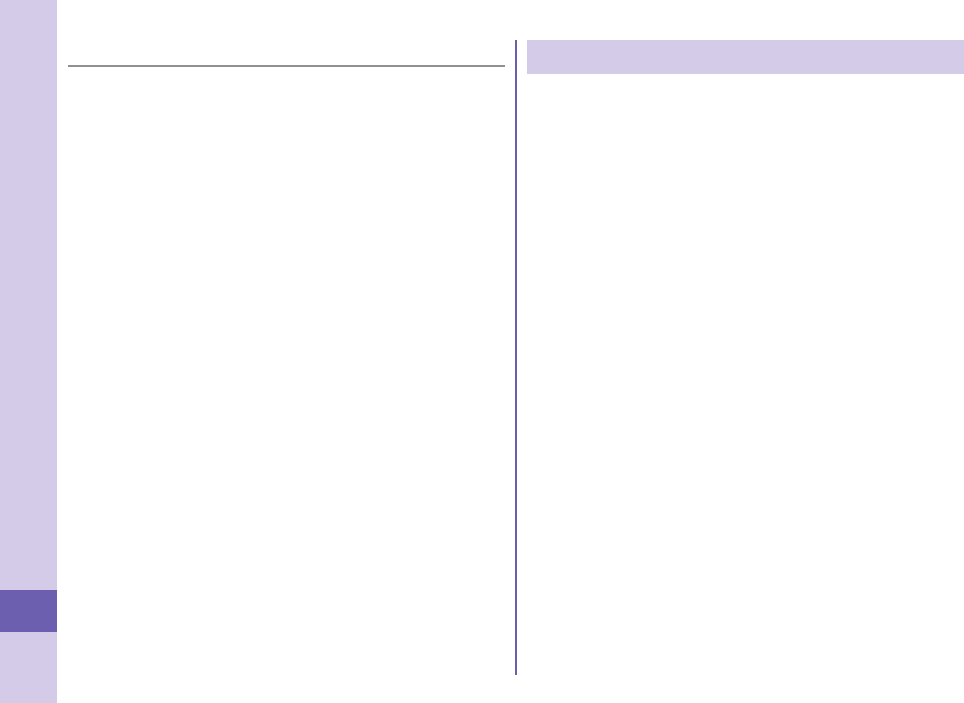
98
Others
■Important Safety Information
AIRCRAFT
Switch off your wireless device when boarding an aircraft or whenever you are
instructed to do so by airline staff. If your device offers a ‘flight mode’ or similar
feature consult airline staff as to whether it can be used on board.
DRIVING
Full attention should be given to driving at all times and local laws and regulations
restricting the use of wireless devices while driving must be observed.
HOSPITALS
Mobile phones should be switched off wherever you are requested to do so in
hospitals, clinics or health care facilities. These requests are designed to prevent
possible interference with sensitive medical equipment.
PETROL STATIONS
Obey all posted signs with respect to the use of wireless devices or other radio
equipment in locations with flammable material and chemicals. Switch off your
wireless device whenever you are instructed to do so by authorized staff.
INTERFERENCE
Care must be taken when using the phone in close proximity to personal medical
devices, such as pacemakers and hearing aids.
Pacemakers
Pacemaker manufacturers recommend that a minimum separation of 15 cm
be maintained between a mobile phone and a pacemaker to avoid potential
interference with the pacemaker. To achieve this use the phone on the opposite
ear to your pacemaker and do not carry it in a breast pocket.
Hearing Aids
Some digital wireless phones may interfere with some hearing aids. In the event
of such interference, you may want to consult your hearing aid manufacturer to
discuss alternatives.
For other Medical Devices:
Please consult your physician and the device manufacturer to determine if
operation of your phone may interfere with the operation of your medical device.
Export Administration Regulations
This product and its accessories might be covered by the Japan
Export Administration Regulations (“Foreign Exchange and Foreign
Trade Law” and its related laws). To export this product and its
accessories, take the required measures on your responsibility and at
your expenses. For details on the procedures, contact the Ministry of
Economy, Trade and Industry.
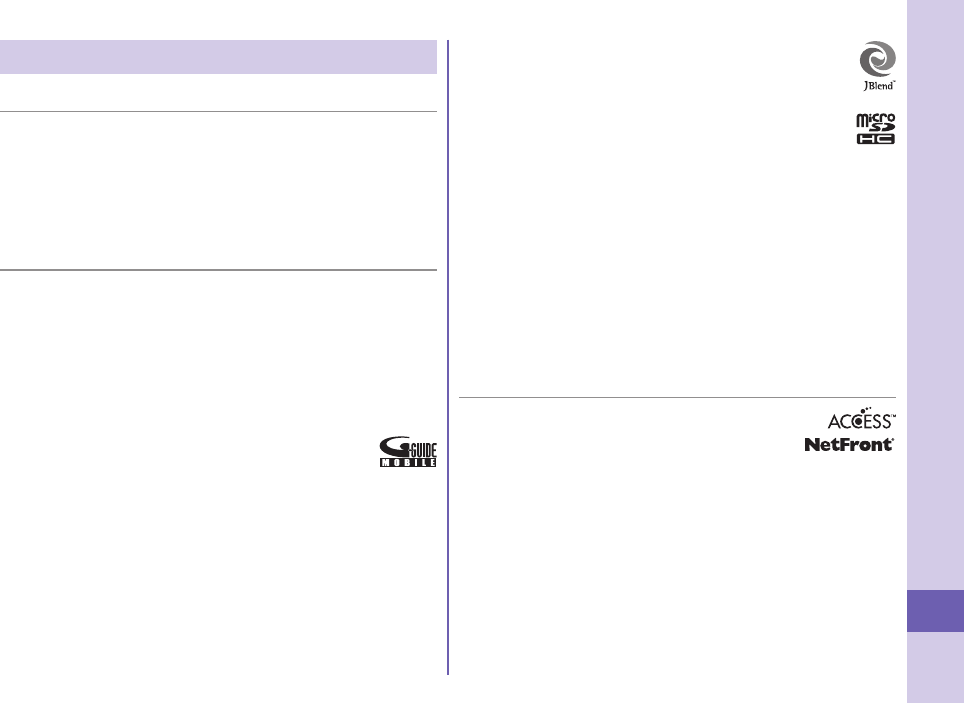
99
Others
Intellectual Property Right
■Copyrights and Portrait rights
You have no right to copy, modify, or distribute the contents such as text, images,
music, or software programs downloaded from websites on the Internet, or images shot
by the cameras of this product without permission from the copyright holder except for
when the copy or quote is for personal use that is allowed by the copyright law.
Note that it may be prohibited to shoot or record live performances or exhibitions even
for personal use. Make sure that you refrain from shooting portraits of other persons
and distributing such portraits over the Internet without consent, as this violates portrait
rights.
■Trademarks
“FOMA”, “i-mode”, “i-αppli”, “i-motion”, “Deco-mail”, “Chara-den”, “ToruCa”, “mopera”,
“WORLD CALL”, “Dual Network”, “i-Channel”, “DCMX”, “Security Scan”, “i-area”,
“WORLD WING”, “Public mode”, “OFFICEED”, “2in1”, “docomo PRIME series”,
and the logos of “FOMA”, “i-mode”, “i-αppli”, “iC”, and “Music&Video Channel” are
trademarks or registered trademarks of NTT DOCOMO, INC.
“Catch Phone (Call waiting service)” is a registered trademark of Nippon Telegraph
and Telephone Corporation.
Free Dial logo mark is a registered trademark of NTT Communications Corporation.
McAfee® is registered trademarks or trademarks of McAfee, Inc. and/or its affiliates in
the US and/or other countries.
G-GUIDE, G-GUIDE MOBILE and their logos are registered trademarks
in Japan of U.S. Gemstar-TV Guide International, Inc. and/or its affiliates.
QuickTime is a registered trademark of Apple Inc., in the US and other
countries.
NAVIDIAL and NAVIDIAL logo mark are trademarks of NTT Communications
Corporation.
Microsoft®, Windows®, and Windows Vista® are trademarks or registered trademarks
of Microsoft Corporation in the United States and other countries.
Windows Media® is either a registered trademark or trademark of Microsoft
Corporation in the United States and/or other countries.
Powered by JBlend™ Copyright 2002-2009 Aplix Corporation. All rights
reserved.
JBlend and JBlend-related trademarks are trademarks or registered
trademarks of Aplix Corporation in Japan and other countries.
f is a registered trademark of FeliCa Networks, Inc.
microSDHC logo is a trademark.
“Multitask” is a registered trademark of NEC Corporation.
QR code is a registered trademark of Denso Wave Inc.
使いかたナビ® is a registered trademark of CANNAC, Inc.
“VIERA®” and “One-push Open™ are trademarks or registered trademarks of
Panasonic Corporation.
Java and all Java based trademarks and logos are trademarks or registered
trademarks of Sun Microsystems, Inc. in the U.S. and other countries.
Powered by Mascot Capsule®/Micro3D Edition™ Mascot Capsule® is a trademark of
HI CORPORATION.
Napster is a registered trademark of Napster, LLC. and/or its affiliates in the US and/
or other countries.
Other company names and product names described in the text are trademarks or
registered trademarks of those companies.
■Others
This product contains NetFront Browser, NetFront Document
Viewer and NetFront Sync Client of ACCESS CO., LTD.
ACCESS, the ACCESS logo, and NetFront are registered
trademarks or trademarks of ACCESS CO., LTD. in the United
States, Japan and/or other countries.
Copyright © 2009 ACCESS CO., LTD. All rights reserved.
This software is based in part on the work of the Independent JPEG Group.
IrFront is a trademark or registered trademark of ACCESS CO., LTD. in Japan and
other countries.
The IrDA Feature Trademark is owned by the Infrared Data Association and used
under license therefrom.
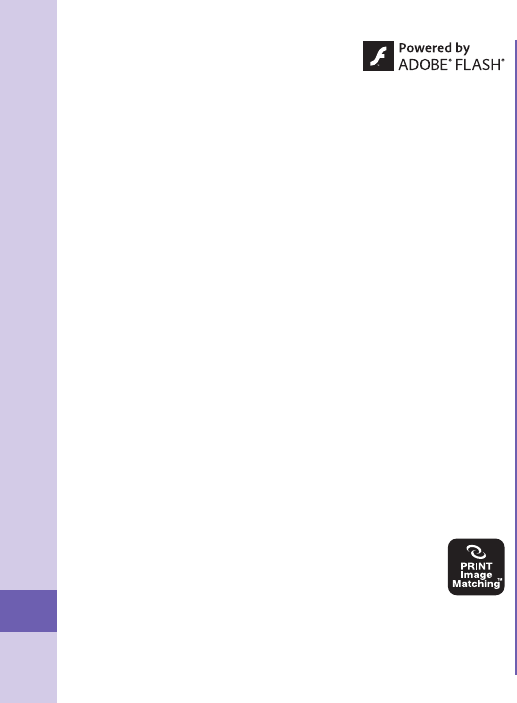
100
Others
Contains Adobe
®
Flash
®
Lite™ and Adobe Reader
®
LE
technology by Adobe Systems Incorporated.
Adobe Flash Lite Copyright
©
2003-2009 Adobe Systems
Incorporated. All rights reserved.
Adobe Reader Mobile Copyright
©
1993-2009 Adobe Systems Incorporated. All rights
reserved.
Adobe, Adobe Reader, Flash, and Flash Lite are either registered trademarks
or trademarks of Adobe Systems Incorporated in the United States and/or other
countries.
FeliCa is a contactless IC card technology developed by Sony Corporation.
FeliCa is a registered trademark of Sony Corporation.
“CROSS YOU” is a trademark of Sony Corporation.
Google and Google Map for Mobile are trademarks of Google Inc.
This product contains software licensed complying with GNU General Public License
(GPL), GNU Lesser General Public License (LGPL), etc.
For more details, see “eadme.txt” in the “PL・LGPL等について” folder on the bundled
CD-ROM. (“readme.txt” is only available in Japanese version.)
“Text Profiler” is trademark of OMRON Corporation.
The Bluetooth® word mark and logos are owned by Bluetooth SIG, Inc. and any use
of such marks by NTT DOCOMO, INC. is under license. Other trademarks and trade
names are those of their respective owners.
This product is loaded with Bluetooth™ Stack for Embedded Systems Spec 2.0 by
Toshiba Corp.
MPEG Layer-3 audio coding technology licensed from Fraunhofer IIS and Thomson.
This product is licensed under the MPEG-4 patent portfolio license, AVC patent
portfolio license and VC-1 patent portfolio license for the personal and non-
commercial use of a consumer to
(i) encode video in compliance with the MPEG-4 Visual Standard, AVC Standard
and VC-1 Standard (“MPEG-4/AVC/VC-1 Video”) and/or
(ii) decode MPEG-4/AVC/VC-1 Video that was encoded by a consumer engaged in a
personal and non-commercial activity and/or was obtained from a licensed video
provider licensed to provide MPEG-4/AVC/VC-1 Video.
No license is granted or implied for any other use.
Additional information may be obtained from MPEG LA, L.L.C.
See http://www.mpegla.com.
Copyright 2001 Seiko Epson Corporation.
All Rights Reserved. PRINT Image Matching is a trademark of Seiko
Epson Corporation.
The PRINT Image Matching logo is a trademark of Seiko Epson
Corporation.
This product is manufactured or sold under license from InterDigital Technology
Corporation.
This product uses GestureTek’s technology.
Copyright © 2006-2009, GestureTek, Inc. All Rights Reserved.
The abbreviations used for respective operating systems (Japanese version) in this
manual are as shown below:
Windows Vista is the abbreviation of Windows Vista® (Home Basic, Home Premium,
Business, Enterprise, and Ultimate).
Windows XP is the abbreviation of Microsoft® Windows® XP Professional operating
system or Microsoft® Windows® XP Home Edition operating system.
Windows 2000 is the abbreviation of Microsoft® Windows® 2000 Professional
operating system.
This product is protected by certain intellectual property rights of Microsoft
Corporation and third parties. Use or distribution of such technology outside of this
product is prohibited without a license from Microsoft or an authorized Microsoft
subsidiary and third parties.
This product is protected by certain intellectual property rights of Microsoft
Corporation. Use or distribution of such technology outside of this product is
prohibited without a license from Microsoft or an authorized Microsoft subsidiary.
Content providers are using the digital rights management technology for Windows
Media contained in this device (“WM-DRM”) to protect the integrity of their content
(“Secure Content”) so that their intellectual property, including copyright, in such
content is not misappropriated. This device uses WM-DRM Software to play
Secure Content (“WM-DRM Software”). If the security of the WM-DRM Software in
this device has been compromised, owners of Secure Content (“Secure Content
Owners”) may request that Microsoft revoke the WM-DRM Software’s right to acquire
new licenses to copy, display and/or play Secure Content. Revocation does not alter
the WM-DRM Software’s ability to play unprotected content. A list of Revoked WM-
DRM Software is sent to your device whenever you download a license for Secure
Content from the Internet or from a PC. Microsoft may, in conjunction with such
license, also download revocation lists onto your device on behalf of Secure Content
Owners.
“ケータイTOOL<辞書> (KEITAI TOOL <Dictionary>)” pre-installed in this product
uses “English-Japanese/Japanese-English/Japanese dictionaries of Gakken Co.,
LTD.”.
“漢字検定” and “漢検” are trademarks of Japan Kanji Aptitude Testing Foundation.
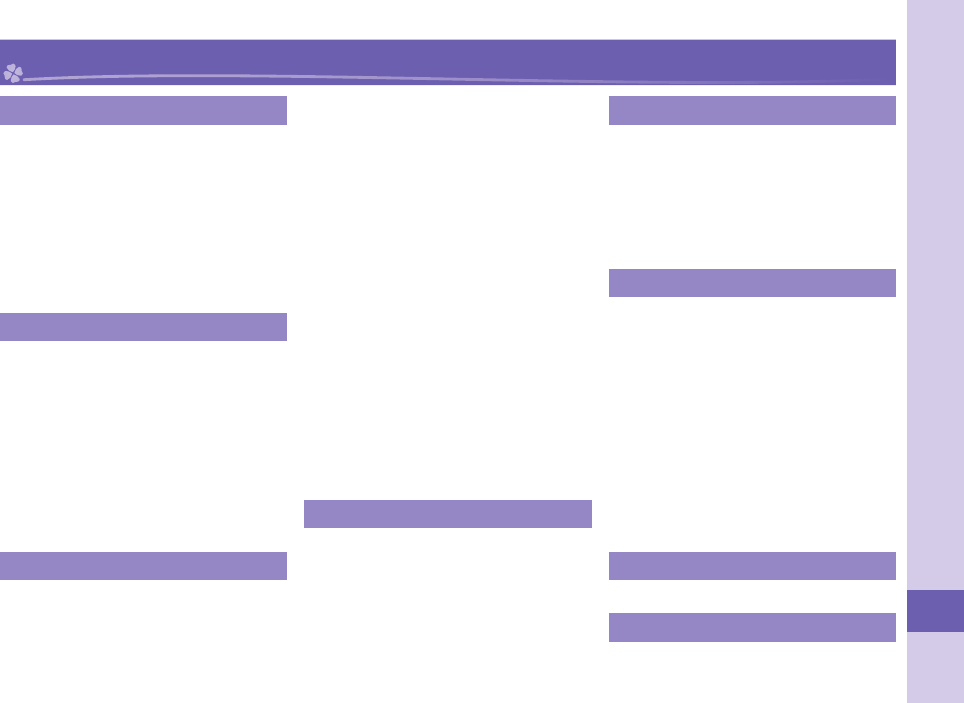
101
Others
A
AC adapter ................................... 19
After-sales services ..................... 82
Alarm ............................................ 72
Antenna .......................................... 5
Area mail ...................................... 51
AUTO-GPS .................................... 59
Auto-sort ...................................... 50
Available services overseas ....... 47
B
Back cover ..................................... 5
Backlight ...................................... 33
Bar code reader ........................... 72
Battery level ................................. 22
Battery pack
Attaching/removing .................... 18
Charging .................................... 19
Bluetooth function ....................... 77
Bookmark ..................................... 56
C
Calendar ....................................... 71
Call/charging indicator .................. 5
Caller ID notifi cation .................... 41
Call forwarding............................. 45
Call setting without ID ................. 38
Call waiting ................................... 45
Camera ......................................... 61
Shooting still images/moving
pictures ...................................... 61
Viewing still images/moving
pictures after shooting ................ 61
Channel setting ............................ 63
Character entry ............................ 29
Line feed .................................... 29
Pictograms ................................. 29
Smiley ........................................ 29
Symbols ..................................... 29
Charging ....................................... 19
Check new messages ................. 50
Command navigation key ........... 24
Connector terminal ........................ 4
Copyrights .................................... 99
D
Deco-mail ..................................... 49
Decome-Anime ............................ 49
Desktop holder ............................ 19
Desktop icon ................................ 23
Display .......................................4, 22
Display setting ............................. 32
E
Early warning “Area Mail” ........... 51
Earphone ........................................ 4
Earpiece .......................................... 4
Earpiece volume .......................... 42
Export administration
regulations ................................... 98
F
FeliCa ...................................5, 69, 79
Osaifu-Keitai .............................. 69
Finder display .............................. 60
Flash ............................................... 5
Folder jump function ................... 61
FOMA antenna ............................... 5
FOMA card ................................... 18
Font size setting .......................... 34
Full browser ................................. 55
Function list ................................. 88
Function menu ............................. 27
G
GPS ............................................... 58
H
Holding ......................................... 40
Index
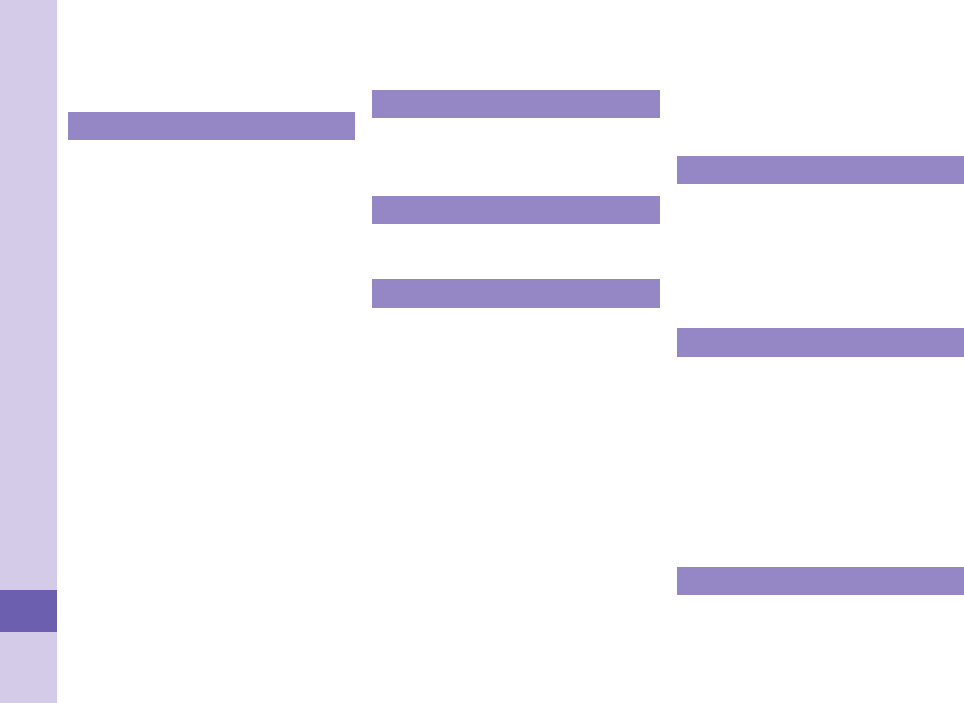
102
Others
Horizontal open lever .................... 4
Horizontal open menu ................. 26
Horizontal open style .................... 6
I
i-αppli ............................................ 67
IC card lock .................................. 38
iC communication ....................... 79
i-Channel ...................................... 57
i-concier ........................................ 70
Illumination .................................. 35
i-mode ........................................... 54
i-mode fault diagnosis site ......... 83
i-mode mail ................................... 48
Compose .................................... 48
Receive ...................................... 50
Reply .......................................... 50
Send ........................................... 48
i-mode password ......................... 36
i-motion ........................................ 68
Info notice setting ........................ 35
Infrared communication .............. 78
Infrared data port ........................... 5
Initialize ........................................ 39
Initial setting ................................ 20
Inside camera ................................. 4
Intellectual property right ........... 99
International calls ........................ 41
International roaming .................. 47
Internet access ............................ 54
i-Widget ........................................ 67
K
Key lock ........................................ 38
Keypad sound .............................. 32
Kisekae tool ................................. 34
L
Light sensor ................................... 4
Lock all ......................................... 38
M
Machi-chara .................................. 34
Mail ................................................ 48
Main menu .................................... 26
Main specifications ..................... 94
Making a call ................................ 40
Making a videophone call ........... 40
Manner mode ............................... 32
Map ............................................... 58
Map application ........................... 58
Menu icon ..................................... 26
Menu icon setting ........................ 33
Microphone .................................... 4
microSD card ............................... 74
Back up/restore .......................... 76
Copy ........................................... 76
Format ........................................ 75
Inserting/removing ..................... 74
Movie ............................................ 68
MUSIC Player ............................... 66
MUSIC Player display .................. 66
Music&Video channel ................. 65
N
Navigation displays ..................... 24
Network security code ................ 36
Network services ......................... 44
Normal style ................................... 6
Notification icon .......................... 23
Numeric keys ................................. 4
O
Omakase lock .............................. 38
One-push open .............................. 6
One-push open button .................. 5
Options ......................................... 87
Osaifu-Keitai ................................ 69
Out-of-service-area indication.... 22
Outside camera .............................. 5
Overseas use ............................... 47
Own number ................................. 21
P
Part names and functions ............. 4
Pedometer .................................... 73
Personal data lock ....................... 38
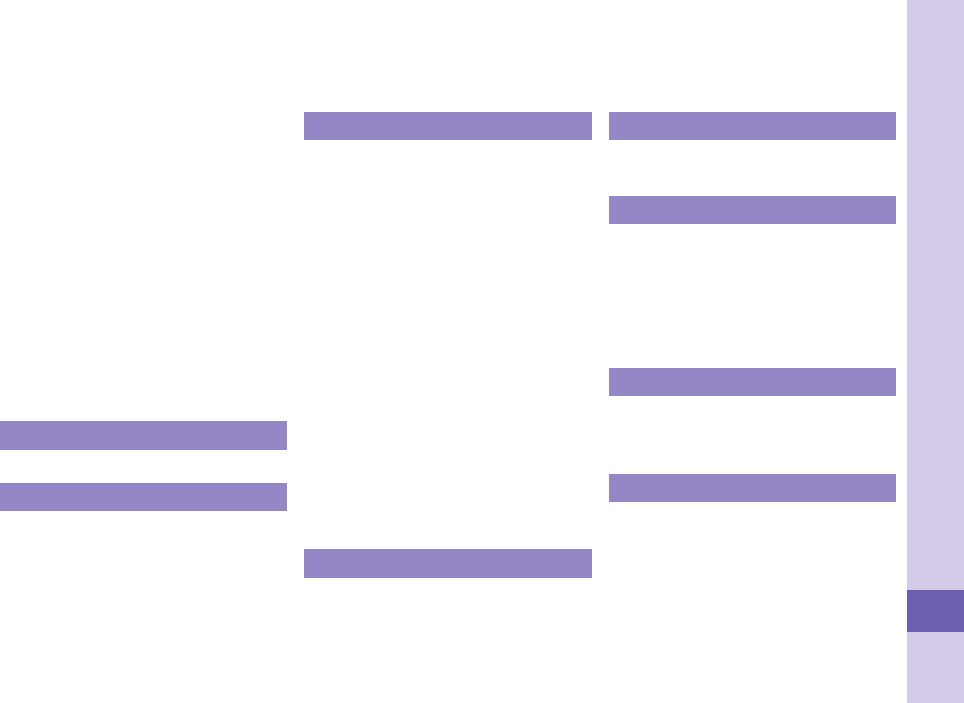
103
Others
Phonebook
Add to phonebook ...................... 52
Delete data ................................. 53
Edit phonebook .......................... 53
Search phonebook ..................... 40
Photo light ...................................... 5
PIN1 code ..................................... 37
PIN1 code entry set ..................... 37
PIN2 code ..................................... 37
Portrait rights ............................... 99
Position location .......................... 58
Power on/off ................................. 20
Power saver mode ....................... 33
Private window .........................5, 23
Public mode (Drive mode) .......... 42
Public mode (Power off) .............. 43
PUK (PIN unblock code) ............. 37
Q
QR code ........................................ 72
R
Radio waves reception level ....... 22
Received calls .............................. 41
Receiving a call ............................ 42
Receiving a videophone call ...... 42
Record message .......................... 43
Redial ............................................ 41
Reject unknown ........................... 38
Remote reset ................................ 39
Reset settings .............................. 39
Ring volume ................................. 31
S
SAR ............................................... 96
Scanning function ....................... 86
Schedule ....................................... 71
Screen memo ............................... 56
Security codes ............................. 36
Security scan function
(Scanning function) ..................... 86
Select ring tone ............................ 31
Services available for the FOMA
terminal ......................................... 46
Simple menu ................................ 26
SMS ............................................... 51
Software update ........................... 84
Speaker ........................................... 5
Specific absorption rate .............. 96
Stand-by display .......................... 26
Status icon ................................... 22
Styles .............................................. 6
T
Terminal security code ................ 36
Timer recording ........................... 64
ToruCa .......................................... 69
Touchpad ...................................4, 28
Trademarks .................................. 99
Troubleshooting ........................... 80
TV timer ........................................ 64
U
UIM ................................................ 18
Update (Pattern data) .................. 86
V
Vibrator ......................................... 31
Video ............................................. 64
Video recording ........................... 64
View blind ..................................... 33
Viewer display .............................. 64
Voice mail ..................................... 45
W
Warranty ....................................... 82
WORLD CALL .............................. 41
WORLD WING............................... 47
Numerics
1Seg .............................................. 62
1Seg antenna ................................. 5
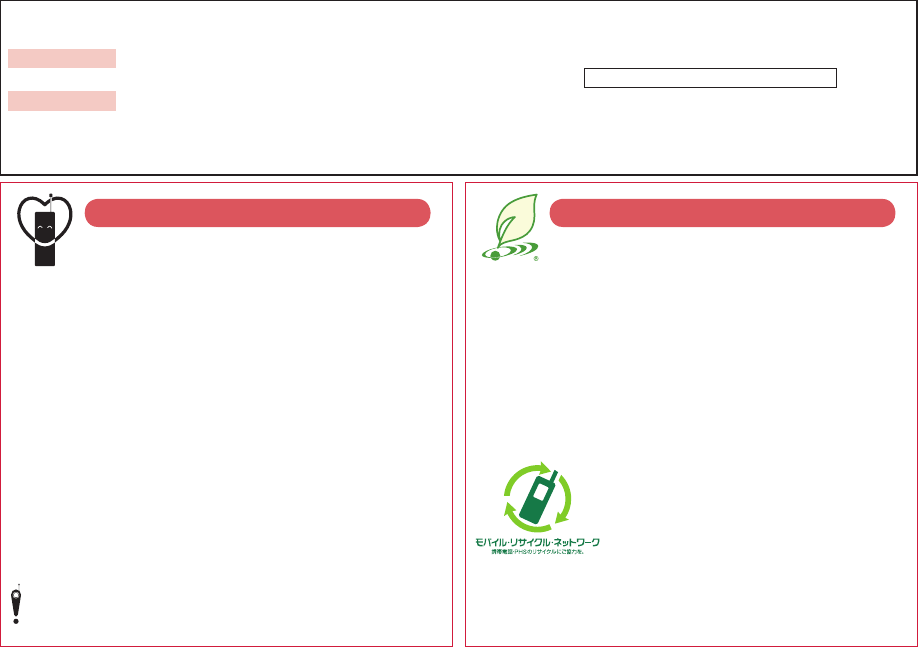
Access the following for checking or changing the contents of your contract, or for applying to respective services, and
asking for related documents:
From i-mode i
Menu
▶
お客様サポート (User support)
▶
お申込・お手続き (Applications/Procedures)
▶
各種お申込・お手続き (Respective applications/procedures) Packet communication charges free
From PC My docomo (http://www.mydocomo.com/)
▶
各種お申込・お手続き (Respective applications/procedures)
You will need your “network ID” for the access from i-mode.
No packet communication charges are incurred for the access from i-mode.
Accessing from overseas will incur charges.
You will need your “docomo ID/password” for the access from a PC.
If you do not have or you have forgotten your “network ID” or “docomo ID/password”,
contact the docomo Information Center listed on the back page of this manual.
You may not be able to access the site depending on the details of your subscription.
You may not be able to access the site due to system maintenance, etc.
Using mobile phone with your manners!
When using your mobile phone in a public place, don’t forget to
show common courtesy and consideration for others around you.
In the following cases, be certain to turn off the
power.
■Where use is prohibited
Be sure to turn off the power to your FOMA terminal in
airplanes, in hospitals and around priority seat in a train, etc.
In the following cases, be certain to set Public
mode.
■While driving
Using the mobile phone in your hand while driving is subject
to punishment.
■When in theaters, movie theaters, museums, and similar
venues
Respect the privacy.
Please be considerate of the privacy of individuals around
you when shooting and sending photos using camera-
equipped mobile phones.
Simplified Version of the Manual
We, the publisher, have edited this volume so that the
descriptions of basic operational procedures for respective
functions are simplified, and as a result, have succeeded to
reduce the number of sheets of paper used. You can refer
to “使いかたナビ (Guide)” (in Japanese only) that comes
with the FOMA terminal, and the DOCOMO Web site for
functions frequently used, and more detailed descriptions.
Collection and Recycling of Mobile Phones
To carry out the protection of environment
and the reuse of precious resources, we
at mobile phone and PHS carriers collect
your disused mobile phones, batteries, or
chargers for recycling to a shop having
the mark at left, regardless of brand names or makers.
Kindly take your disused ones to a docomo Shop nearby.
※This manual was produced in such a way as to allow easy recycling.
Please recycle this manual when it is no longer needed
An Environment Protection Program by DOCOMO
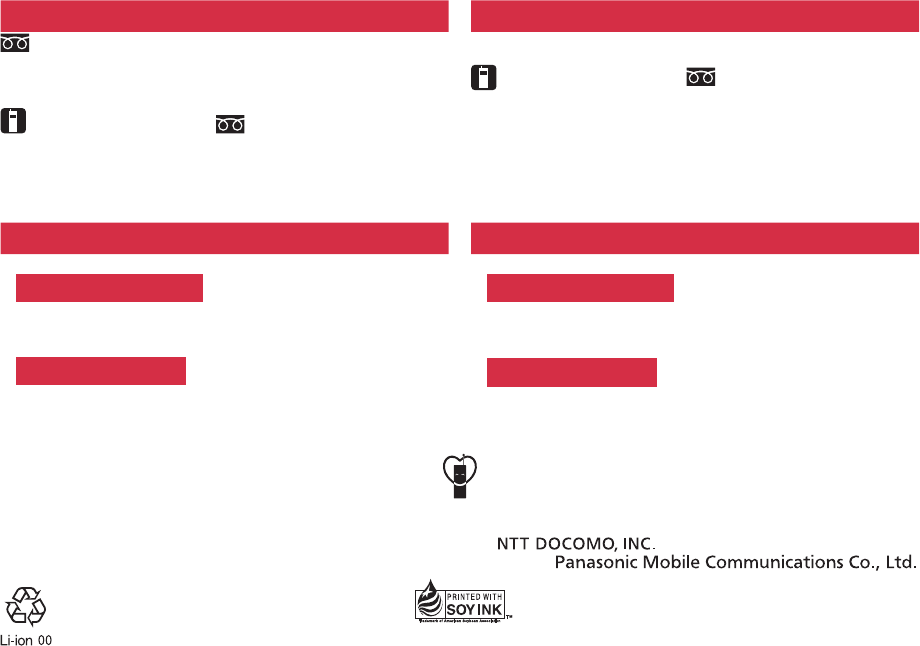
General inquiries
<docomo Information Center> Repairs
0120-005-250
(toll free)
* Service available in English, Portuguese, Chinese, Spanish, and Korean.
* Available from mobile phones and PHSs.
■From DOCOMO mobile phones
(In Japanese only)
(No prefix) 113 (toll free)
* Unavailable from land-line phones, etc.
■From land-line phones
(In Japanese only)
0120-800-000 (toll free)
* Available from mobile phones and PHSs.
■From DOCOMO mobile phones
(In Japanese only)
(No prefix) 151 (toll free)
* Unavailable from land-line phones, etc.
■ From land-line phones
(In Japanese only)
0120-800-000 (toll free)
* Available from mobile phones and PHSs.
●Please confirm the phone number before you dial.
●For Applications or Repairs and After-Sales Service, please contact the above-mentioned information center or the docomo Shop etc. near you on the NTT DOCOMO website or the
i-mode site.
NTT DOCOMO website http://www.nttdocomo.co.jp/english/
i-mode site iMenu
▶
お客様サポート (User support)
▶
ドコモショップ (docomo Shop) (In Japanese only)
Loss or theft of FOMA terminal or payment of cumulative cost overseas
<docomo Information Center> (available 24 hours a day)
Failures encountered overseas
<Network Operation Center> (available 24 hours a day)
■From DOCOMO mobile phones
International call access code for
the country you stay at -81-3-5366-3114* (toll free)
* You are charged a call fee to Japan when calling from a land-line phone, etc.
※
If you use P-01B, you should dial the number +81-3-5366-3114
(to enter “+”, press and hold the “0” key for at least one second).
■From DOCOMO mobile phones
International call access code for
the country you stay at -81-3-6718-1414* (toll free)
* You are charged a call fee to Japan when calling from a land-line phone, etc.
※
If you use P-01B, you should dial the number +81-3-6718-1414
(to enter “+”, press and hold the “0” key for at least one second).
■From land-line phones <Universal number>
International prefix number for
the universal number -800-0120-0151*
*
You might be charged a domestic call fee according to the call rate for the country you stay at.
※
For international call access codes for major countries and international prefix numbers for the
universal number, refer to the DOCOMO International Services website.
■From land-line phones <Universal number>
International prefix number for
the universal number -800-5931-8600*
*
You might be charged a domestic call fee according to the call rate for the country you stay at.
※
For international call access codes for major countries and international prefix numbers for the
universal number, refer to the DOCOMO International Services website.
●If you lose your FOMA terminal or have it stolen, immediately take the steps necessary for suspending the use of the FOMA terminal.
●If the FOMA terminal you purchased is damaged, bring your FOMA terminal to a repair counter specified by DOCOMO after returning to Japan.
Using mobile phone with your manners!
When using your mobile phone in a public place, don’t forget to show common courtesy and consideration for others around you.
Sales:
Manufacturer:
To prevent damage to the environment, bring used
battery packs to a docomo service counter, a
docomo agent or a recycle center. This manual is printed using
an ink based on soy bean oil.
November ’09 (1st Edition)
3TR100209AAA
F1009-1