Panasonic Mobile Communications 209025A UMTS/ GSM Cellular Mobile User Manual 1 of 5
Panasonic Mobile Communications Development of Europe Ltd UMTS/ GSM Cellular Mobile 1 of 5
Contents
- 1. User Manual 1 of 5
- 2. User Manual 2 of 5
- 3. User Manual 3 of 5
- 4. User Manual 4 of 5
- 5. User Manual 5 of 5
User Manual 1 of 5
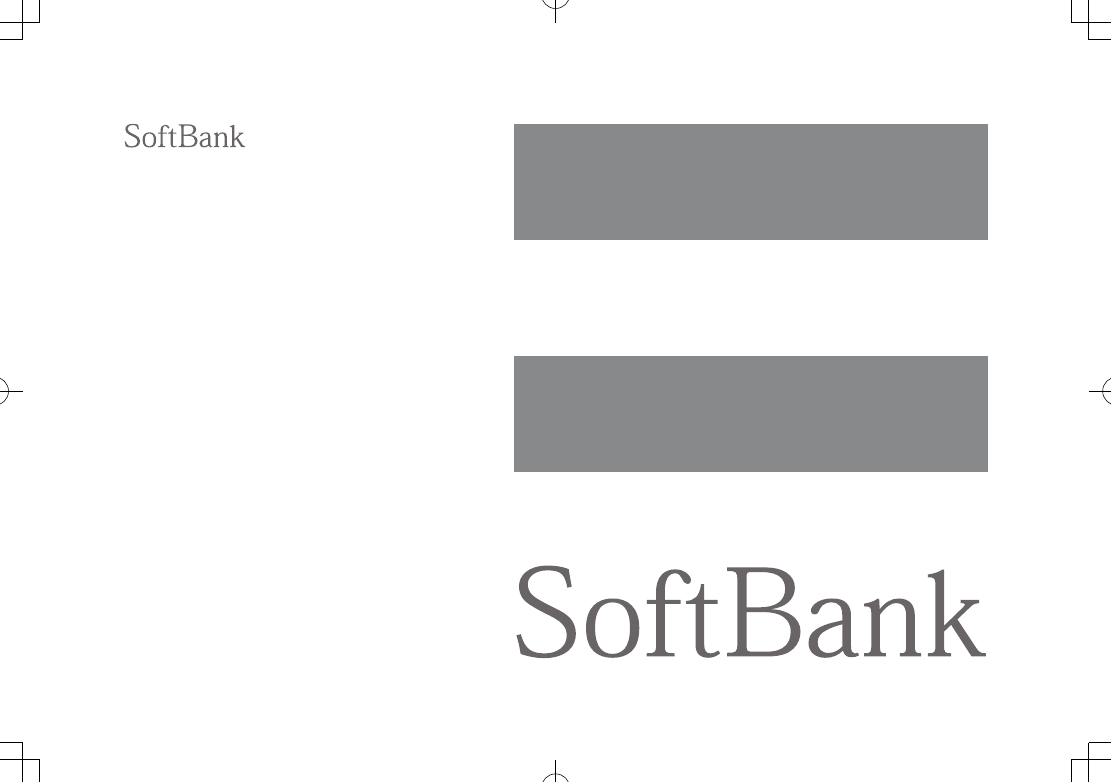
841P
User Guide
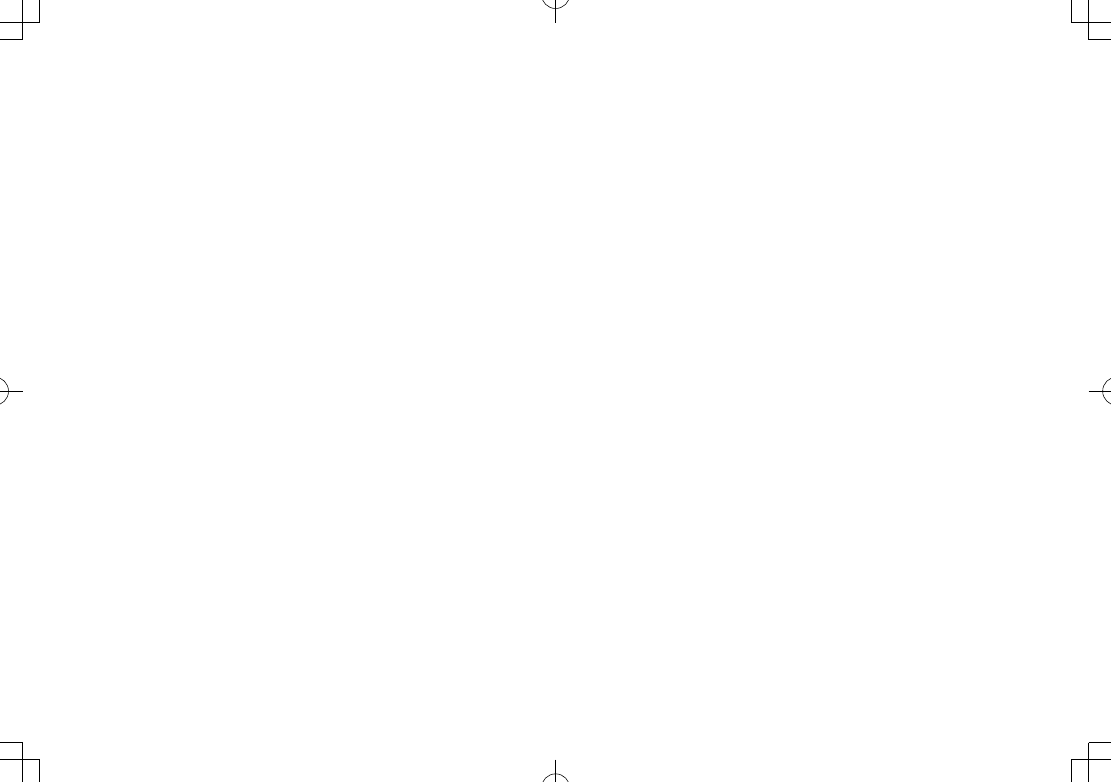
Introduction
Thank you for purchasing SoftBank 841P.
◦.
.
For proper handset use, read User Guide (this guide).
◦
Accessible services may vary by service area, subscription, etc.
SoftBank 841P is compatible with both 3G and GSM network technologies.
Note
◦.
..
Unauthorized copying of any part of this guide is prohibited.
◦...
Guide content is subject to change without prior notice.
◦.
Efforts have been made to ensure the accuracy and clarity of this guide. Please contact SoftBank Mobile Customer
Center, General Information (ZP.17-30) about unclear or missing information.
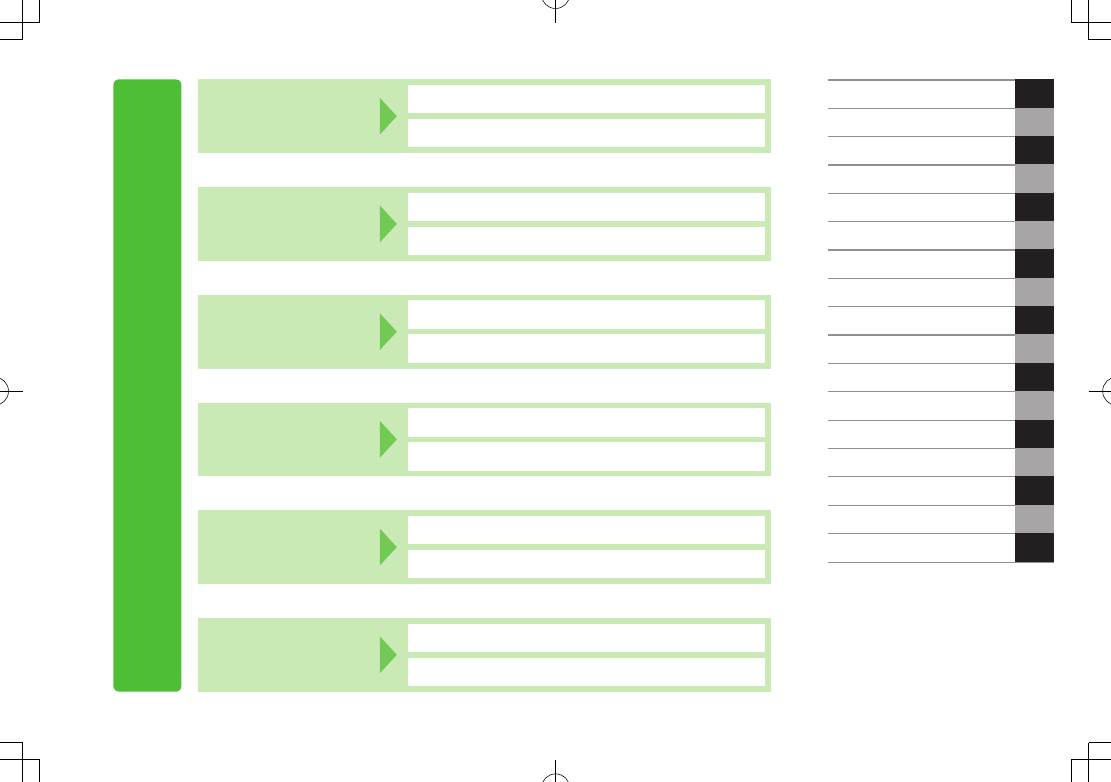
i
Content Search
Function/Service
Name Search
Index ZP.16-22
Contents ZP.vi
Objective Search Objective Search ZP.ii
Index ZP.16-22
Function Search Overview ZP.iv
Contents ZP.vi
Using
Your Handset
Function List ZP.16-2
Display ZP.1-8
Guide
Organization
Contents ZP.vi
Section Contents ZChapter Top Pages
Solving
Problems
Troubleshooting ZP.16-8
Warranty & Service ZP.16-29
Getting Started
Call
1
2
Text Entry
Phone Book
3
4
5
6
7
8
9
10
11
12
13
14
15
16
Digital TV
Camera
News/Entertainment
Media Player
Managing Files
Connectivity
Handset Security
Tools
Messaging
Internet
S! Appli
Settings
17
Appendix
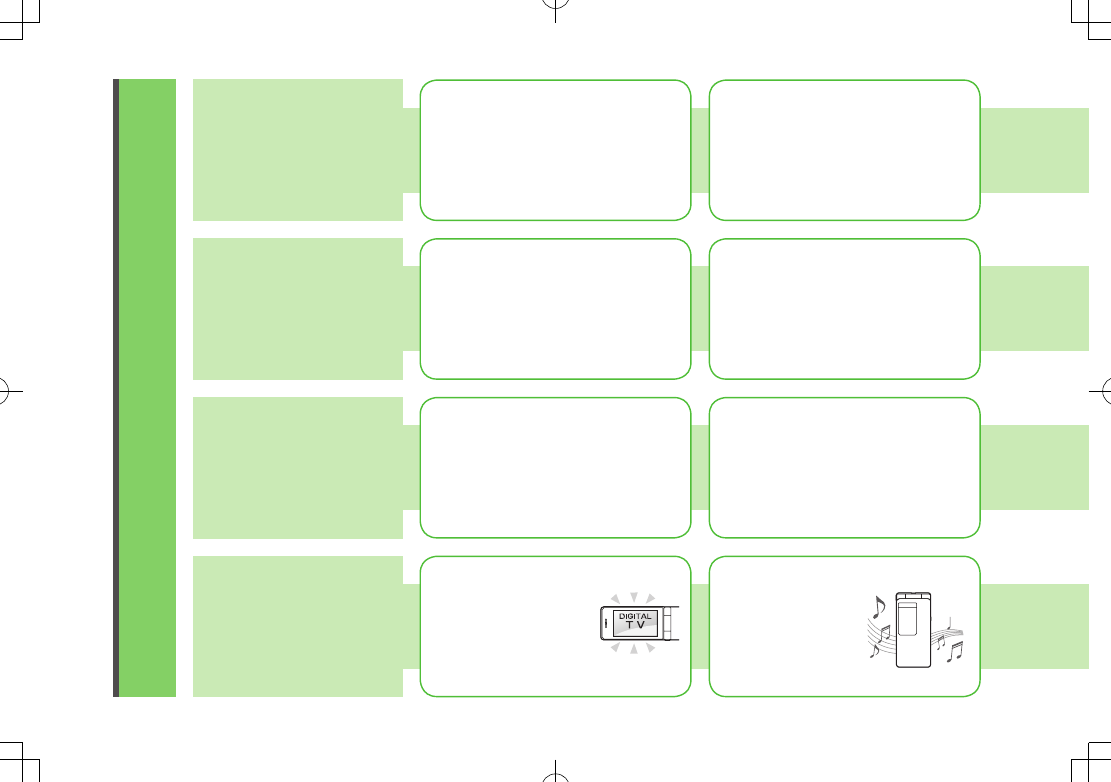
ii
Objective Search
Confirming & Using
My Number &
My Mail Address
Customizing
Handset Settings
Mastering Basics
Fun Stuff
My Phone Number
Confirm your phone number on
handset in Standby without navigating
menus.
My Number: ZP.1-24
My Mail Address
Customized address may reduce spam.
Customizing Handset Address:
ZP.12-3
Setting Ringtones
Set Chaku-Uta®, Chaku-Uta Full® or
Ringtone Flash® files as ringtones.
Ringtones: ZP.15-2
Downloading Tunes & Tones
Download music (Chaku-Uta Full®)
files from mobile websites.
Downloading Music: ZP.7-3
Learning Your Handset
Learn key assignments, and navigate
menus to select & execute functions.
Handset Menus: ZP.1-16
Parts & Functions: ZP.1-4
Making Mobile Calls
Use voice telephony or enjoy video
telephony with compatible mobiles.
Voice Calls: ZP.2-2
Video Calls: ZP.2-6
Watching One Seg Digital TV
Enjoy One Seg digital TV.
Set channels in advance
to view shows.
Digital TV: ZP.5-1
Media Player
Download music/video
files from websites via
Media Player directly.
Media Player: ZP.7-1
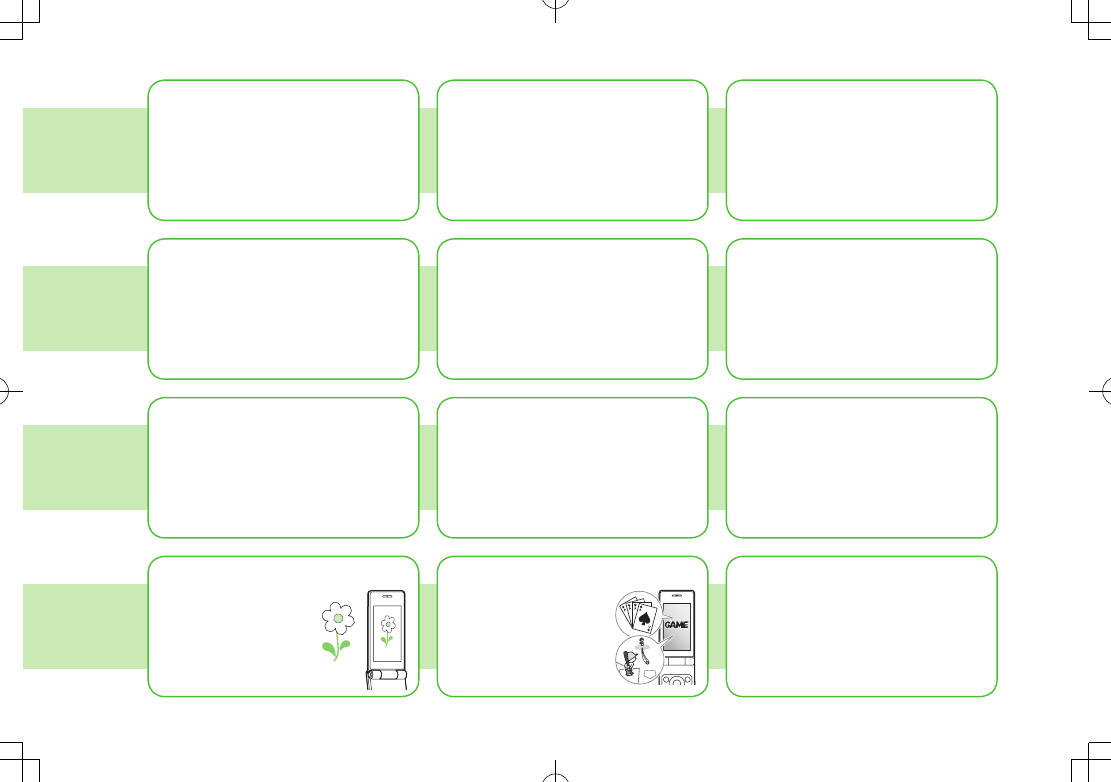
iii
Sending Your Contact Info
Save mail address and other details;
send to compatible devices wirelessly.
Account Details: ZP.4-14
Messaging Multiple
Recipients
Enter multiple mail addresses/numbers
to send a message to all at one time.
Sending Messages: ZP.12-4
Add/Edit/Delete Address:
Z
P.12-9
Sending Files Wirelessly
Send files or your own mail address
saved in Account Details via Infrared
transmission to other compatible devices.
Infrared: ZP.4-14
Customizing Standby Display
Add wallpaper, set clock size/position
or set calendar to appear in Standby.
Wallpaper: ZP.8-7
Display: ZP.15-4
Customizing Key Settings
Set frequently used functions to keys.
Keypad: ZP.15-6
Using Shortcuts to Functions
Access shortcuts to frequently used
functions in Standby.
Standby Window: ZP.1-19
Mastering Text Entry Methods
Enter text for Messaging functions or
to add/edit Phone Book entry items.
Text Entry: ZP.3-1
Using Messaging Services
Send short or long text messages. Attach
image/sound files, etc. to S! Mail.
Messaging: ZP.12-1
Feeling Mail: ZP.12-5
Graphic Mail: ZP.12-6
Accessing the Mobile Internet
Access Mobile Internet sites via Yahoo!
Keitai to browse sites or download
files.
Yahoo! Keitai: ZP.13-2
Playing Games
Download and install
S! Appli Games via
Yahoo! Keitai.
S! Appli: ZP.14-1
Getting News (Japanese)
Set up S! Quick News to view a variety
of information contents.
S! Quick News: ZP.6-5
Camera & Video Camera
Pictures: ZP.5-5
Videos: ZP.5-6
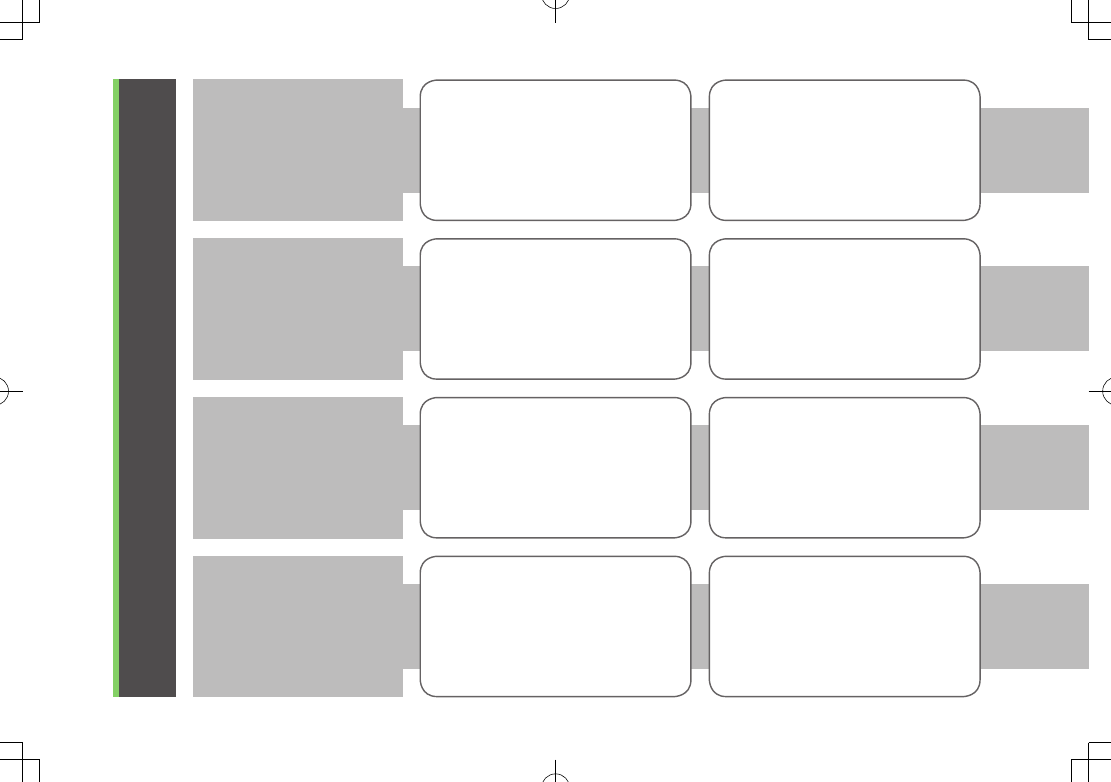
iv
Overview
841P Features
SoftBank Mobile
Features
Useful Features
PC-related
Functions
One Touch Guide
Access One Touch Guide for
instructions to key operations (opening
messages/mail folder, viewing calendar
or using Speed Dial, etc).
ZP.11-12
Simple Mode
Use simplified menus limiting to only
basic functions.
ZP.1-21
Yahoo! Keitai
Access Mobile Internet sites via Yahoo!
Keitai to browse sites or download
files.
ZP.13-2
Graphic Mail
Create HTML messages; select font
color/size, background; insert images.
ZP.12-6
Phone Book/
S! Addressbook Back-up
Save Phone Book entries; back up
handset entries on Server, etc.
ZP.4-1, P.4-11
Camera/Video
Capture still images or record videos
with approximately two mega pixel
camera.
ZP.5-5, P.5-6
PC Site Browser
View PC-based websites on handet.
ZP.13-5
Data Back-up/Management
Transfer data between handset and PC
for back-up and editing.
ZP.9-5
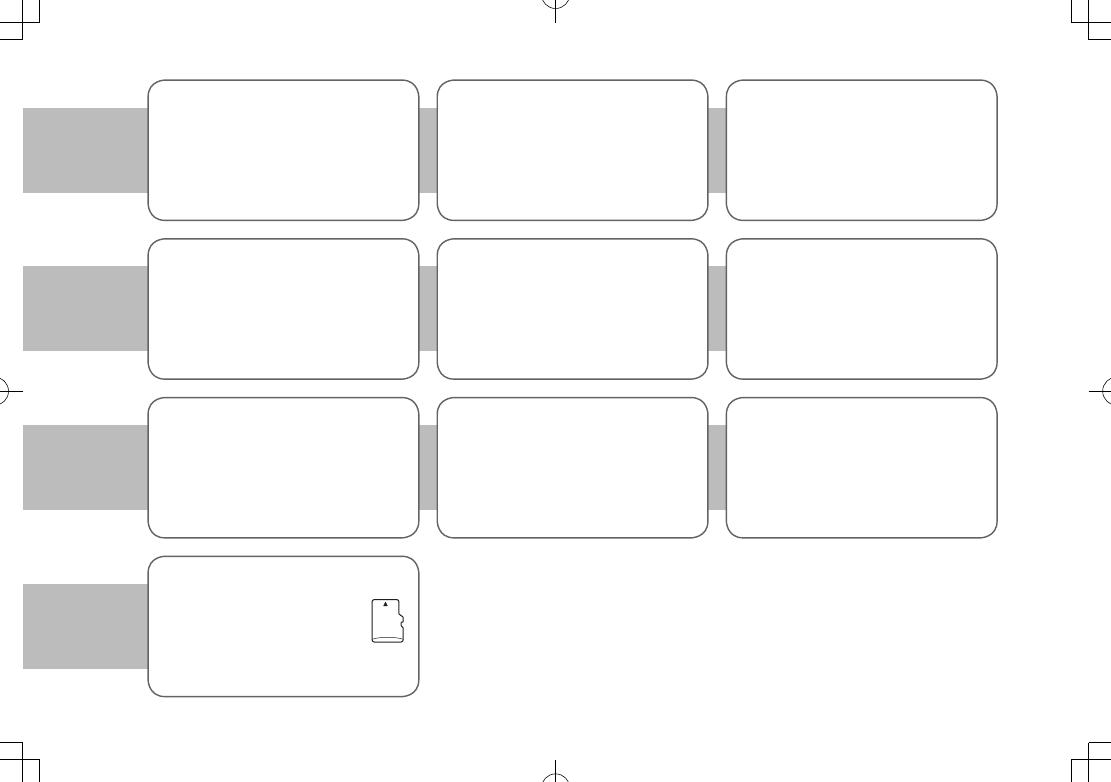
v
Magnifying Loupe
Use handset camera to view enlarged
image, etc.
ZP.5-8
3G High Speed
841P supports HSDPA (High Speed
Downlink Packet Access) that provides
high-speed web browsing and
downloads of Music/video files.
S! Information Channel/
Weather (Japanese)
Subscribe to content and periodically receive
update information. Set Weather Indicator to
check weather forecast in Standby.
ZP.6-2
Calendar & Alarm
Add events by time/date and set Event
Alarms to help manage your schedule.
ZP.11-2, P.11-6
e-Book Viewer/BookSurfing®
(Japanese)
Download e-media, like e-books,
e-comics, and e-photobooks on 841P.
ZP.6-6
Media Player
Play handset/microSD Card
music/video files; stream media via
Yahoo! Keitai.
ZP.7-1
S! Quick News (Japanese)
Add news headlines, weather forecasts,
etc. via S! Quick News List to scroll
across Standby Window.
ZP.6-5
Voice Recorder
Record your voice or voice memos.
View Blind
841P protects private information from
prying eyes.
ZP.1-24
ZP.11-9
microSD Card
Extend handset internal memory
or back-up handset files, etc.
ZP.8-13
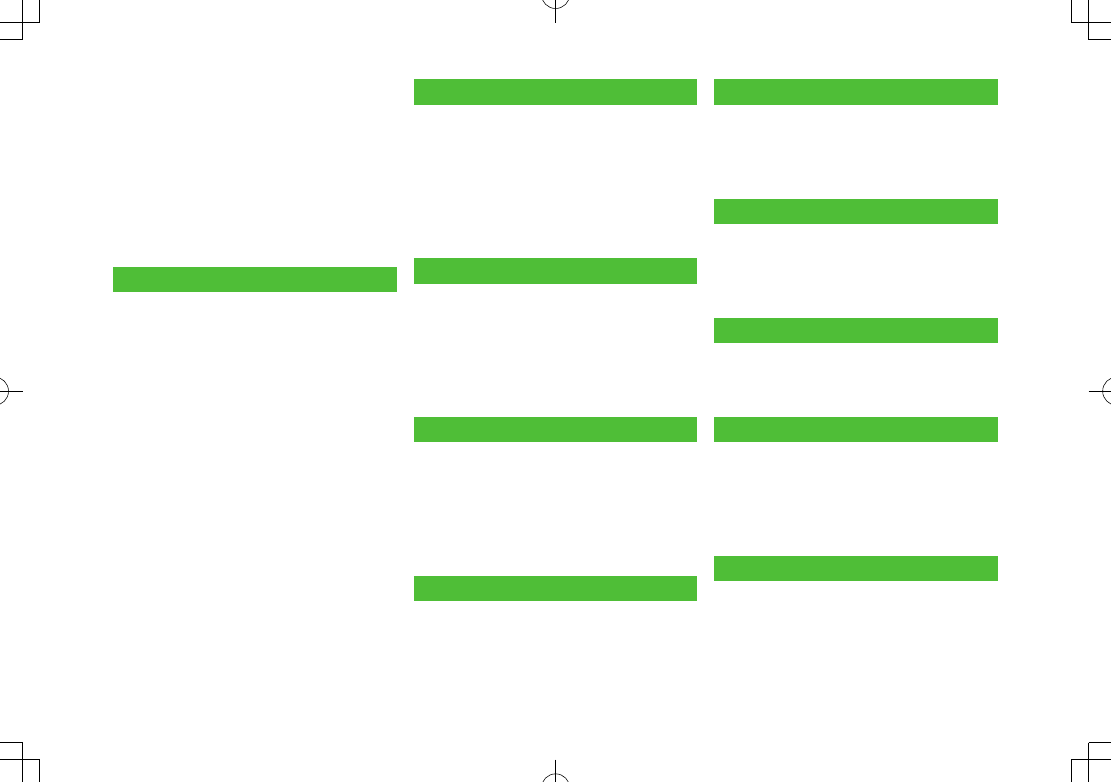
vi
Contents
Contents ..............................................vi
Package Contents ..............................viii
Using This Guide ................................viii
Safety Precautions ..............................xii
Handling Precautions ...................... xviii
Copyrights and Others...................... xxii
Specific Absorption Rate (SAR) ....... xxiv
1. Getting Started
USIM Card ......................................... 1-2
Parts & Functions .............................. 1-4
About Battery ................................. 1-11
Handset Power On/Off .................... 1-15
Manner Mode ................................. 1-16
Handset Menus ............................... 1-17
Standby Options ............................. 1-19
Private Menu .................................. 1-21
Simple Mode .................................. 1-22
Passwords ....................................... 1-24
View Blind ...................................... 1-25
My Number ..................................... 1-25
2. Call
Making/Answering Voice Calls ......... 2-2
Making/Answering Video Calls ......... 2-5
International Calls ............................ 2-7
Engaged Call Functions .................... 2-9
Call Log ........................................... 2-10
Answer Phone................................. 2-12
Optional Services ........................... 2-14
3. Text Entry
Text Entry .......................................... 3-2
Entering Text ..................................... 3-2
Conversion Methods (Japanese) ....... 3-5
Editing Text ....................................... 3-8
User's Dictionary .............................. 3-9
Download Dictionary ........................ 3-9
4. Phone Book
Overview .......................................... 4-2
Saving to Phone Book ...................... 4-3
Searching/Using Phone Book ............ 4-6
Managing Phone Book ................... 4-10
S! Addressbook Back-up................. 4-11
Account Details .............................. 4-14
5. Digital TV
Basics ................................................ 5-2
Initial Setup ...................................... 5-3
Watching TV ...................................... 5-5
TV Links (Japanese) .......................... 5-9
6. Camera
Before Using Camera ........................ 6-2
Pictures/Videos ................................. 6-5
Viewing Saved Images ..................... 6-8
Magnifying Loupe............................. 6-8
7. News/Entertainment
S! Information Channel/Weather
(Japanese) ......................................... 7-2
S! Quick News (Japanese) ................ 7-5
E-Books (Japanese) ........................... 7-6
8. Media Player
Overview .......................................... 8-2
Saving Music/Video .......................... 8-3
Using Media Player........................... 8-4
9. Managing Files
Data Folder ....................................... 9-2
Opening Files .................................... 9-4
Using/Editing Files ............................ 9-9
Managing Folders & Files ............... 9-12
Memory Card .................................. 9-13
10. Connectivity
Infrared ........................................... 10-2
SoftBank Utility Software
(Japanese) ....................................... 10-5
USB (Japanese) ............................... 10-5
Location Settings ............................ 10-6
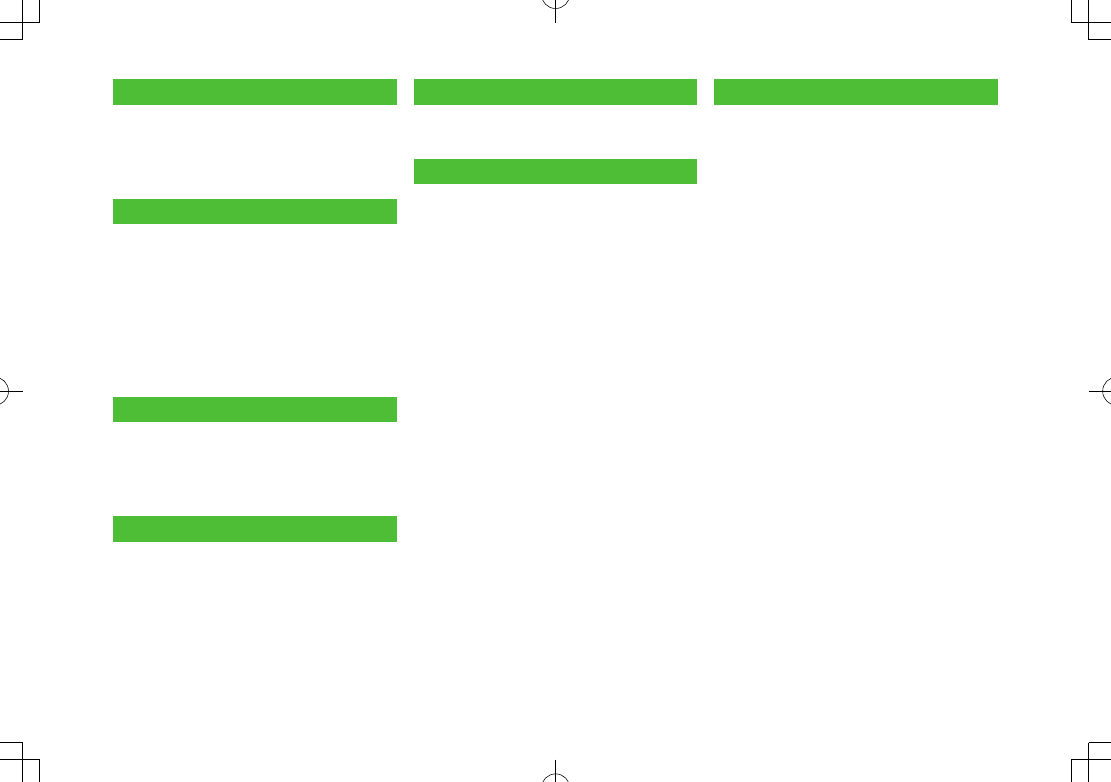
vii
11. Handset Security
Changing Phone Password ............. 11-2
Security Functions .......................... 11-2
Restricting Calls/Messages ............. 11-5
Reset ............................................... 11-9
12. Tools
Calendar ......................................... 12-2
Alarms ............................................ 12-6
Calculator ....................................... 12-7
Notepad .......................................... 12-8
Count Down Timer .......................... 12-9
Voice Recorder ............................... 12-9
Bar Code Reader ........................... 12-10
One Touch Guide ........................... 12-12
13. Messaging
Basics .............................................. 13-2
Sending S! Mail & SMS ................... 13-4
Receiving & Viewing Messages .... 13-12
Organizing/Using Messages ......... 13-18
14. Internet
Getting Started .............................. 14-2
Using Yahoo! Keitai ........................ 14-3
Using PC Site Browser .................... 14-5
Basic Operations ............................. 14-6
Using Information .......................... 14-8
Option Menu Items ....................... 14-13
15. S! Appli
Before Using S! Appli ..................... 15-2
Using S! Appli ................................. 15-3
16. Settings
Sound & Vibration .......................... 16-2
Display ............................................ 16-4
Keypad ............................................ 16-6
Manner Mode ................................. 16-7
Date & Time .................................... 16-8
Call Settings ................................... 16-9
Notification Light ......................... 16-12
Text Entry ...................................... 16-12
Phone Book .................................. 16-13
Video Call ..................................... 16-14
Camera ......................................... 16-15
S! Quick News (Japanese) ............ 16-17
Messaging .................................... 16-18
Internet ......................................... 16-21
S! Appli ......................................... 16-23
17. Appendix
Function List ................................... 17-2
Troubleshooting .............................. 17-8
Software Update .......................... 17-10
Key Assignments ........................... 17-12
Symbol List ................................... 17-13
Character Code List ...................... 17-14
Weather Indicator List .................. 17-19
Memory List .................................. 17-20
Specifications ............................... 17-21
Index ............................................. 17-22
Warranty & Service ....................... 17-29
Customer Service.......................... 17-30
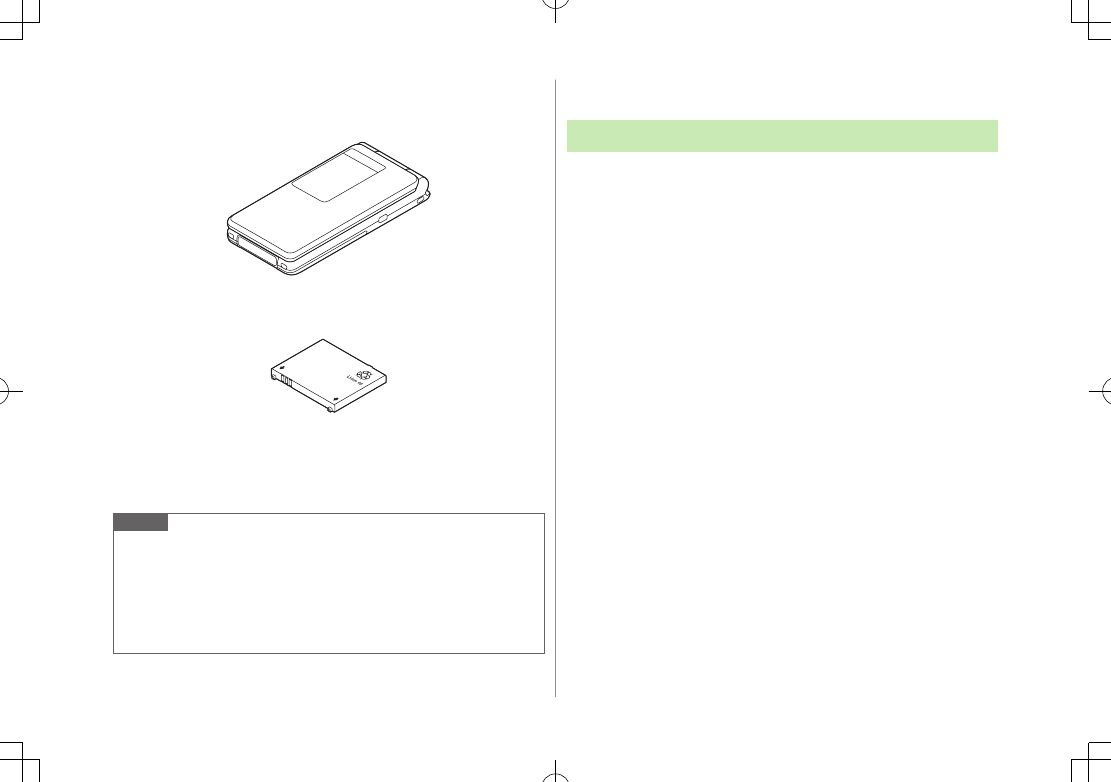
viii
Package Contents
Handset (841P)
Battery (PMBAT1)
Quick Start Guide (Japanese)
Safety Precautions (Japanese)
Note
Use SoftBank specified AC Charger (sold separately) to charge battery.
For more information about AC Charger and accessories, please contact
SoftBank Mobile Customer Center, General Information (ZP
.16-30).
Optional battery is available for separate purchase.
841P accepts microSD Card (not included). Purchase microSD Card to
use related functions (ZP
.8-13).
Using This Guide
Screenshots
Before reading this guide, make a note of the following:
In this guide, SoftBank 841P User Guide, SoftBank 841P is abbreviated
as 841P
.
"microSD Card" is referred to as "Memory Card" in this guide.
Sample screenshots, etc. are provided for reference only. Actual handset
windows, menus, etc. may differ in appearance.
Key icons use simplified labels.
Most operation descriptions begin in Standby.
Pressing a key for more than one second is described as "Press and
hold."
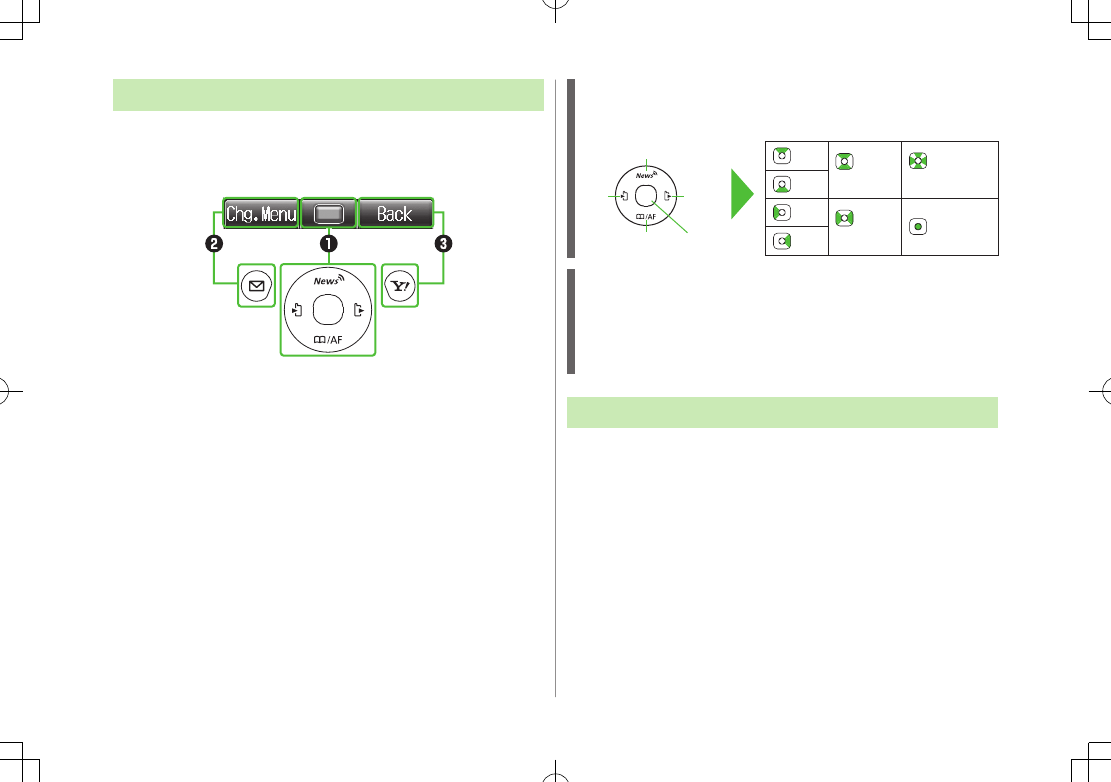
ix
Guide Symbols
Press the corresponding key to execute the function or
operation indicated at the bottom of Display.
Example:
Softkey labels vary by menu.
Multi Selector (❶)
Use Multi Selector to select items, navigate menus, etc. In this guide,
Multi Selector operations are indicated as shown below.
Softkeys (❷❸)
In this guide, Softkey operations are indicated as shown below.
Example ❷❸: A [Chg.Menu], S [Back]
[Chg.Menu] and [Back] are Softkey label examples;
Softkey labels vary by menu.
Japanese Functions & Services
When "(Japanese)" appears in a title, Japanese ability is
required to use full range of the function or service.
Up
Up/Down
Up/Down/
Left/Right
Down
Left
Left/Right Center
Right
Left Right
Up
Down Center
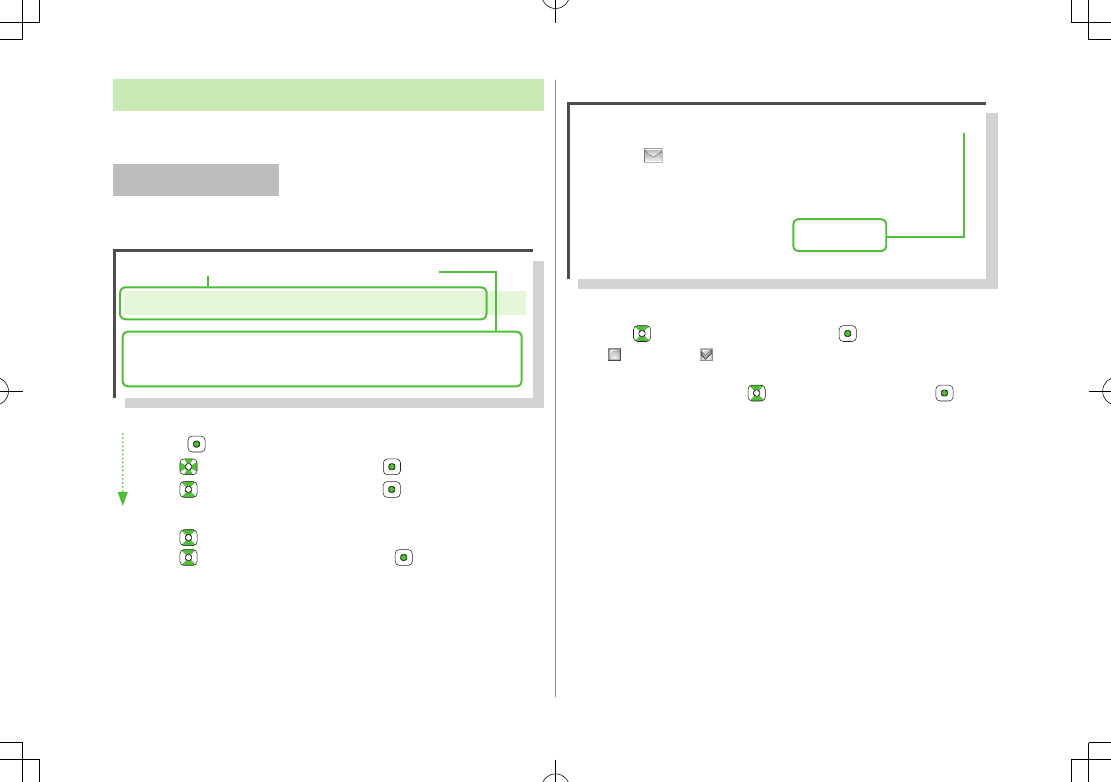
x
Operation Descriptions
The following examples are for reference only and may differ from actual
operations.
Basic Operations
Operations are expressed as shown here.
Example 1:
Main Menu 4 Phone 4 Group
1 Highlight a group 7 A[Menu] 7
Rename
7
Enter group name
AMenu Selection BSteps
AMenu Selection
❶.
Press in Standby to open Main Menu.
❷.
Use to highlight
Phone
; then press .
❸.
Use to highlight
Group
; then press .
BSteps
❶.
Use to highlight a group; then press A[Menu]
❷.
Use to highlight
Rename
; then press .
❸.
Enter Group name.
Example 2:
CCheck Box Selection
❶.
Use to highlight an item; then press .
changes to .
Repeat to select multiple items.
❷.
To deselect an item, use to highlight item; then press .
Check mark disappears.
1 A[ ] 7
Settings
2
Universal Settings
7
Mail Security Setting
3 Enter Phone Password 7 Check items
7 A[OK]
CCheck Box Selection
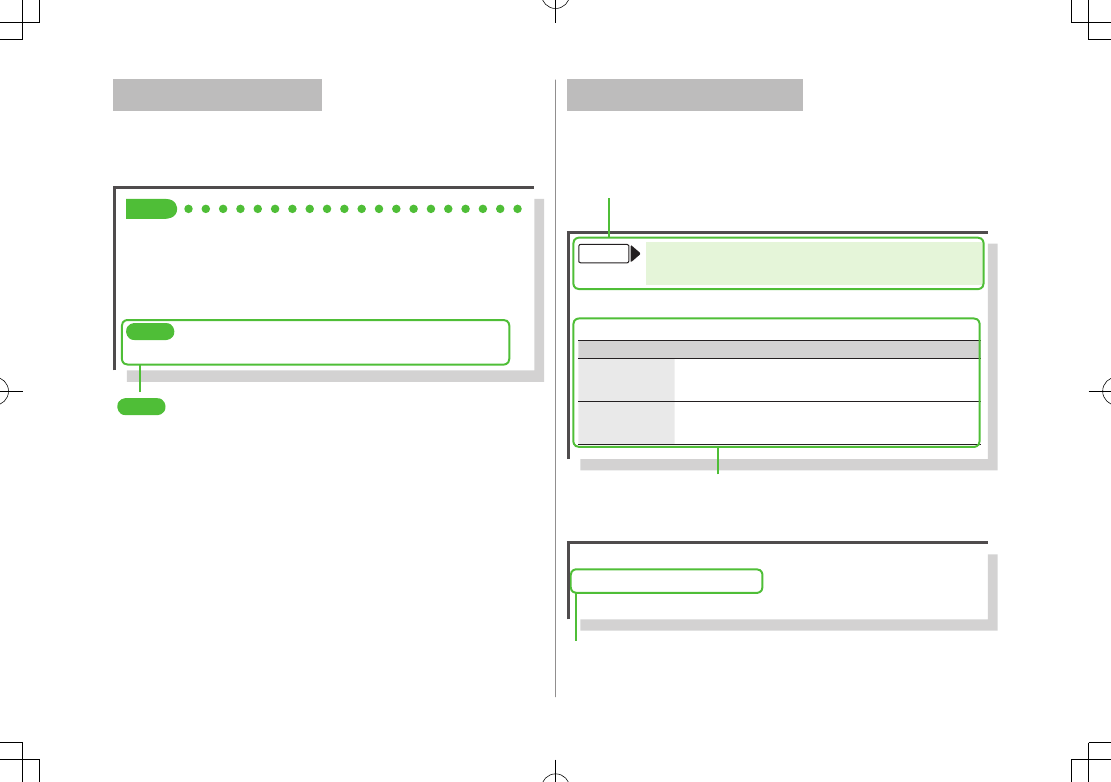
xi
Advanced Operations
For advanced features and settings, go to pages indicated
under Tip.
Example:
Tip
#Operations Available during a Voice Call (ZP
.2-9)
#Making Calls from Call Log (ZP
.2-11)
#Save Entered Phone Number (ZP
.4-5)
#Making Calls from Phone Book (ZP.4-6)
#Speed Dial (ZP
.4-8)
Settings
#Call Time & Call Cost #End Calls by Closing Handset
(ZP.15-10)
Settings
Refer to Chapter 15 "Settings."
Abbreviated Descriptions
For advanced settings (Chapter 15), initial operations may
be abbreviated or omitted.
Example:
From Main Menu 4 Media 4 Audio or Video
4 Playlist
Delete Playlists
>Follow the steps below
Item Operation/Description
One
>Highlight a Playlist
7
A
[Menu]
7
Delete
7
One
7
A
[YES]
Selected files
>A[Menu] 7
Delete
7
Selected Files
7
Check Playlists 7 A[OK] 7 A[YES]
AAbbreviated Steps
Initial steps are abbreviated.
BSteps
Follow these steps after Abbreviated Steps.
COmitted Steps
Initial steps are omitted. Start operations from specified window.
Use Other Graphic Mail Settings
>In S! Mail text entry window, J 7 Select an arrange item (See
below)
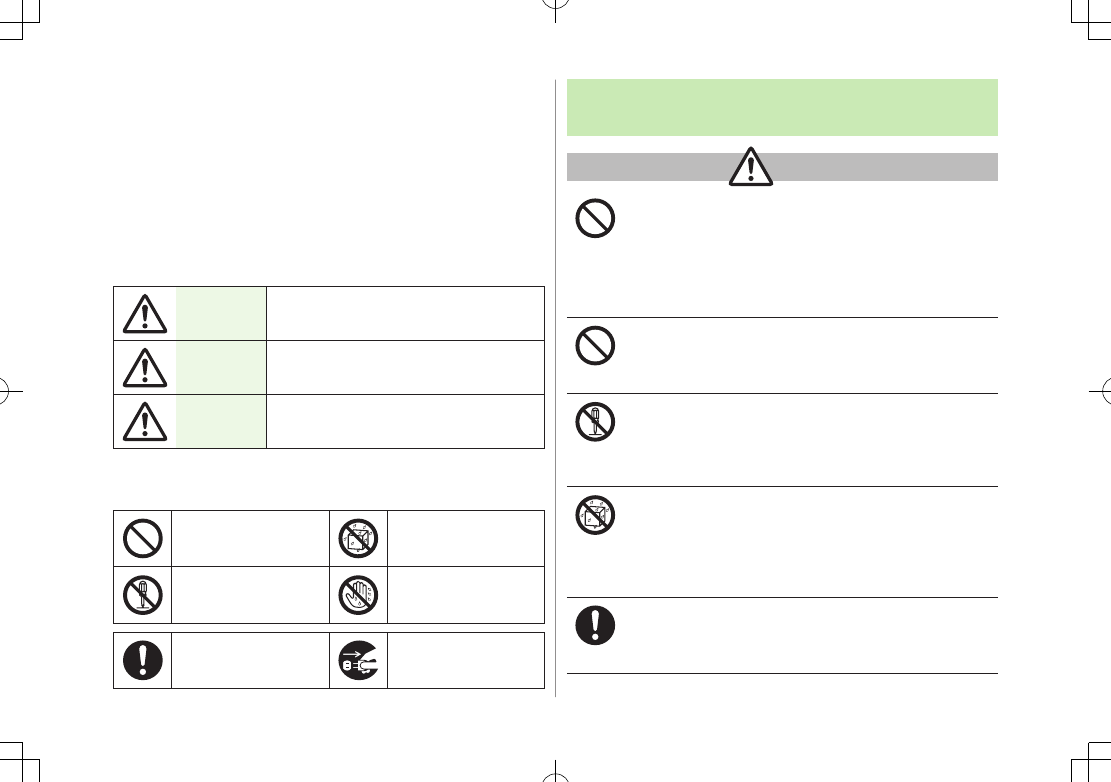
xii
Safety Precautions
Before use, read these safety precautions carefully and use your handset
properly. Keep this guide in a safe place for future reference.
These safety precautions contain information intended to prevent bodily
injury to the user and to surrounding people, as well as damage to
property, and must be observed at all times.
SoftBank is not liable for any damages resulting from use of this product.
These symbols indicate level of harm from failure to observe cautions or
improper usage.
Make sure to understand these symbols and precautions before reading
this guide.
Danger Great risk of death or serious injury from
improper use
Warning Risk of death or serious injury from
improper use
Caution Risk of injury or damage to property
from improper use
Symbol Explanations
Make sure to understand these symbols and precautions before reading
this guide.
Prohibited Action Avoid Moisture
Disassembly
Prohibited
Always Dry Hands
First
Compulsory Action Disconnect Power
Source
Handset, Battery, USIM Card, Charger (sold
separately) & Memory Card (not included)
Danger
Do not use or leave handset, battery or charger in
locations subject to high temperature, such as near an
open flame/heater, in sunlight or inside a car on an
extremely hot day.
Battery may leak, overheat, explode, catch fire, or deform handset
and cause damage. Part of the casing may also become hot and
cause burns.
Do not use excessive force to attach battery or connect
charger to handset. Battery or connector may be the
wrong way around.
Battery may leak, overheat, explode or catch fire.
Do not disassemble, modify or solder handset.
May cause accidents such as fire, bodily injury, electric shock or
equipment malfunction. Battery may leak, overheat, explode or
catch fire. Modifying handset is a violation of Radio Law and
subject to prosecution.
Do not get handset, battery and charger wet.
If handset, battery or charger is left wet or battery is charged
after exposure to liquids such as water or pet urine, overheating,
electric shock, fire, injury or malfunction may occur.
Be mindful of location when using handset, battery and charger.
Handle with care.
Use specified battery, charger (sold separately) and
Desktop Holder (not included).
Battery may leak, overheat, explode or catch fire, and charger
may overheat, catch fire or cause malfunction.
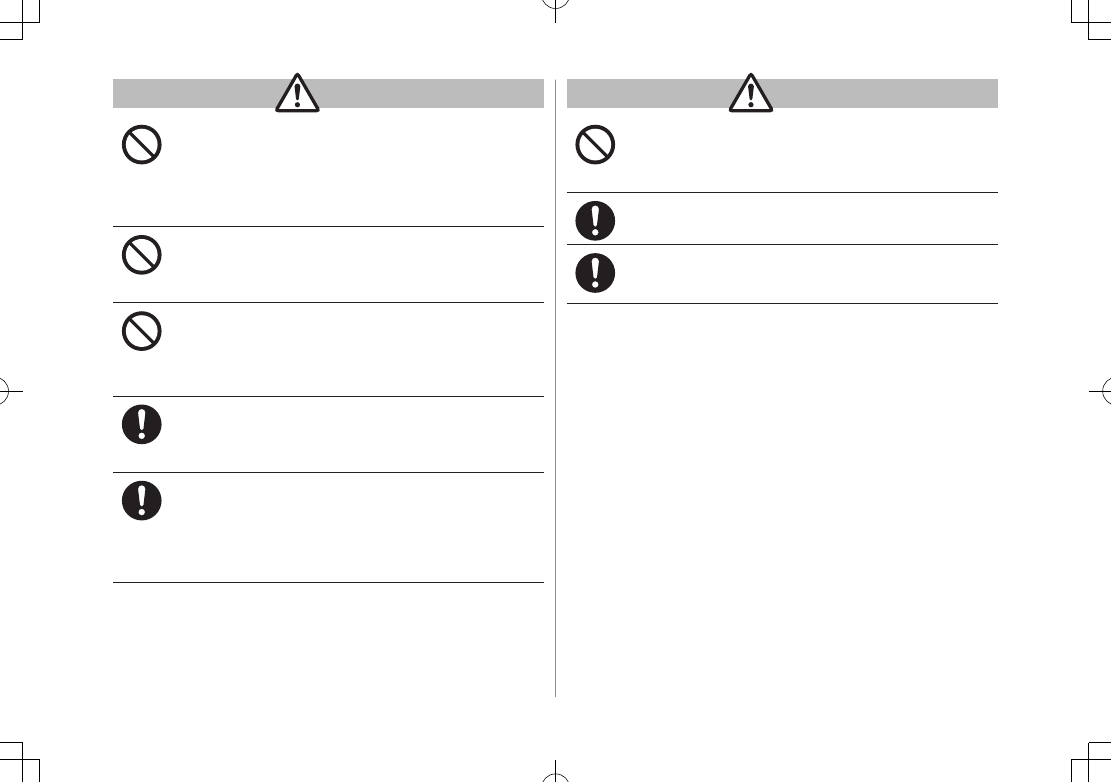
xiii
Warning
Do not place handset, battery or charger inside cooking
appliances, such as microwave ovens or high-pressure
containers, or on IH cooking heaters.
Battery may leak, overheat, explode or catch fire, and handset
and charger may overheat, emit smoke, catch fire or cause
malfunction.
Do not drop, throw or otherwise subject to strong force
or impacts.
Battery may leak, overheat, explode, catch fire, or cause electric
shock or damage to handset.
Do not allow liquids (water, pet urine, etc.) or conductive
objects (pencil leads, metal pieces, necklaces, hair pins,
etc.) to contact charger terminals, external port
terminals or Memory Card slot.
May cause fire or malfunction triggered by short-circuit.
Keep handset off and charger disconnected near
propane gas, in filling stations or places where
flammable gas is generated.
Handset use in such areas may lead to fire.
If handset, battery or charger emits an unusual sound,
smoke or odor, perform following steps:
1. Unplug charger from outlet.
2. Turn off handset.
3. Remove battery. (Take care to avoid burns or injuries.)
May cause fire or electric shock.
Caution
Do not place handset, battery or charger on an unstable
surface.
May fall, causing injury or malfunction. Take extra precautions
while vibration alert is active or during charging.
Keep handset out of the reach of young children.
May result in accidental ingestion or bodily injury.
If for use by child, guardian should teach proper
handling and ensure handset is used as directed.
May result in bodily injury.
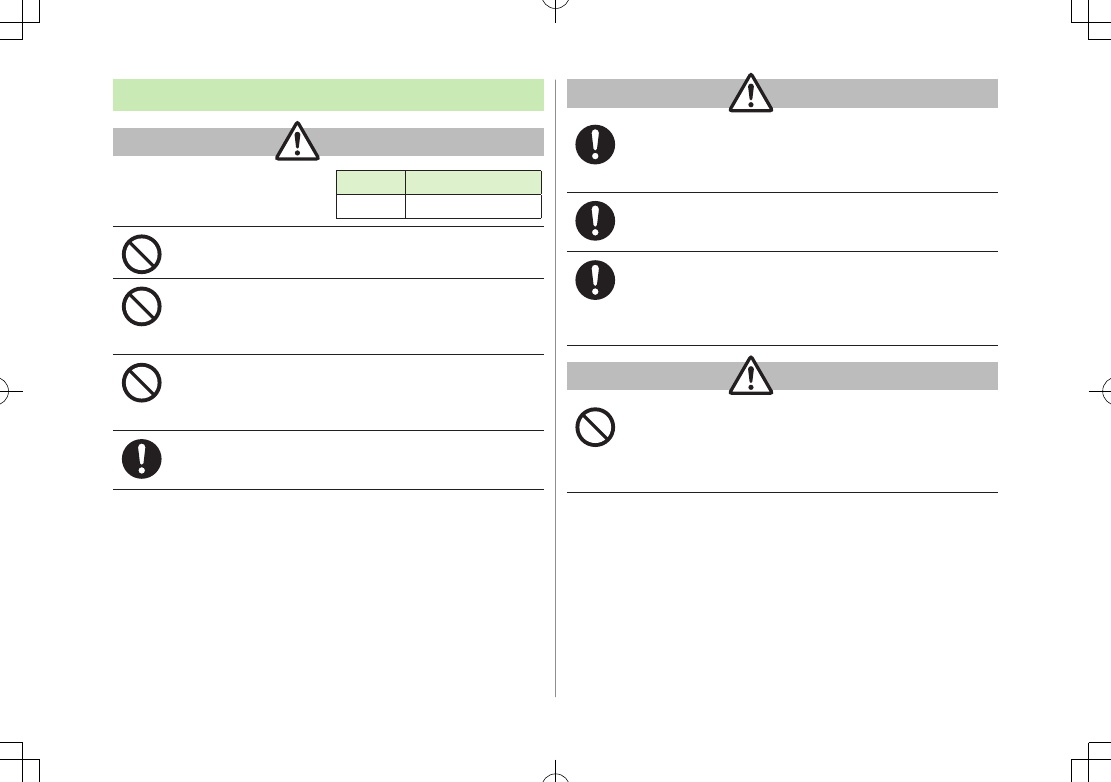
xiv
Battery
Danger
See battery label to confirm
battery type.
Do not throw battery into fire.
Battery may leak, explode or catch fire.
Do not pierce battery with a nail or other sharp object,
hit it with a hammer, step on it, or subject it to strong
shocks.
Battery may leak, overheat, explode or catch fire.
Do not touch terminals with metallic objects or
carry/store battery with conductive objects (pencil
leads, metal pieces, necklaces, hair pins, etc.).
Battery may leak, overheat, explode or catch fire.
If battery fluid gets into eyes, do not rub; flush with
clean water and see a doctor immediately.
Failure to do so may cause blindness.
Label Battery Type
Li-ion 00 Lithium-ion
Warning
If battery fluid comes into contact with your skin or
clothing, stop using handset immediately and rinse it off
with clean water.
Battery fluid is harmful to your skin.
If battery does not charge after specified time, stop
charging.
Battery may leak, overheat, explode or catch fire.
If battery emits an unusual odor, overheats, discolors or
deforms, immediately remove battery and move it away
as far as possible from any flame or fire. Take care to
avoid burns or injuries.
Battery may leak, overheat, explode or catch fire.
Caution
Do not dispose of battery with ordinary refuse.
Place tape over the terminals to insulate battery, and take it to a
SoftBank retailer or institution that handles used batteries in
your area. Comply with local waste disposal regulations for
recycling.
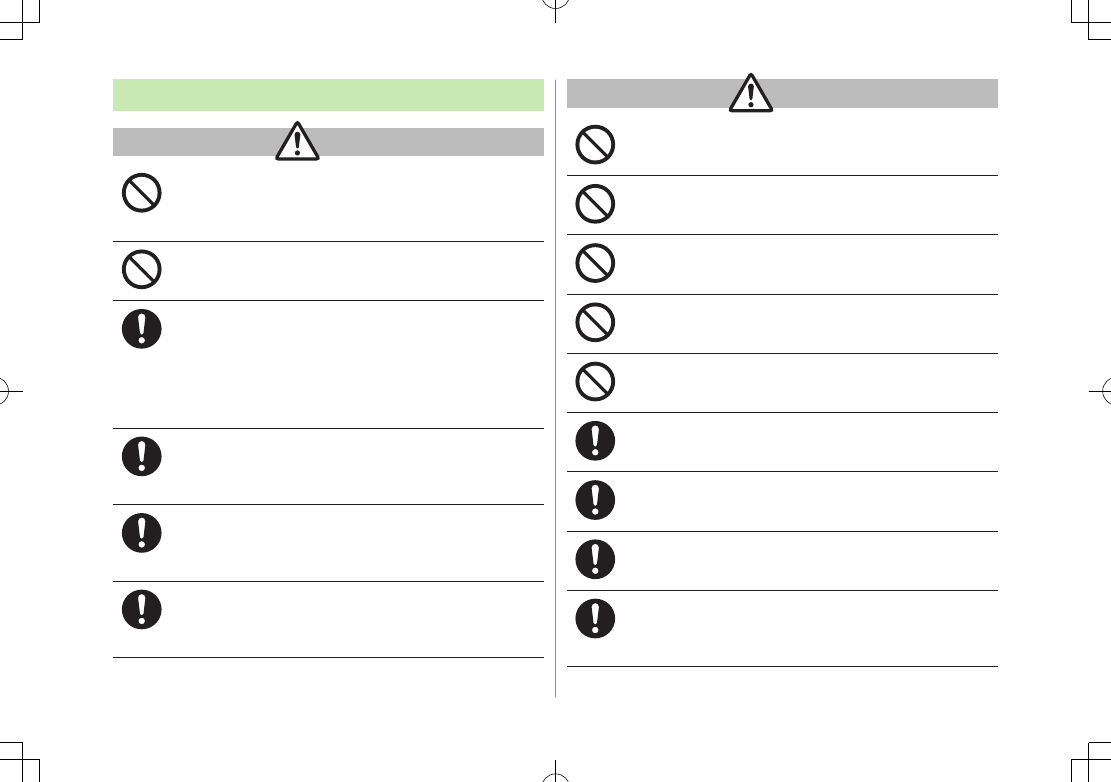
xv
Handset
Warning
Do not use handset while driving a vehicle.
Doing so may interfere with safe driving and cause an accident.
Stop your vehicle to park in a safe place before using handset.
Drivers using handsets while driving are subject to prosecution.
Do not aim the infrared port at eyes when using infrared
communication.
Doing so may affect eyes.
Turn off handset near high-precision electronic devices
or devices using weak electronic signals.
Handset may cause these devices to malfunction.
*Electronic devices that may be affected: Hearing aids,
implantable cardiac pacemakers, implantable cardioverter
defibrillators, other medical electronic devices, fire alarms,
automatic doors and other automatically controlled devices.
Turn off handset aboard aircraft.
Handset signal may interfere with aircraft operation.
When in-flight handset use is permitted, follow airline instructions
for proper use.
If you have a weak heart, take extra precautions when
setting functions such as Vibration or Ringer Volume for
incoming transmissions.
May affect heart.
In a thunderstorm, immediately turn off handset and
seek shelter.
There is a risk of being struck by lightning and suffering electric
shock.
Caution
If handset affects car electronics, stop use.
Handset use may affect electronics in some models. In this case,
stop use; could impede safe driving.
Do not place a magnetic card near or in handset.
The stored magnetic data in cash cards, credit cards, telephone
cards and floppy disks, etc. may be erased.
Do not swing handset by its strap, etc.
Handset may strike you or others, or strap may be broken
resulting in injury or damage to handset or other property.
Do not place your ear too close to the speaker while
ringer sounds or sound files play.
May impair hearing.
Do not use One-push Open button to open handset near
your or another person's face.
Handset may cause accident and injury.
Handset may become hot while used in a hot
environment.
Avoid prolonged skin contact that may result in burns.
Make sure not to trap fingers or objects when
opening/closing handset.
May result in injury or damage to display.
Watch TV with adequate lighting and distance from
Display.
May damage eyesight.
Do not turn up the volume unnecessarily high when
using earphones.
Using earphones with volume turned up for an extended period
may impair hearing or injure ears.
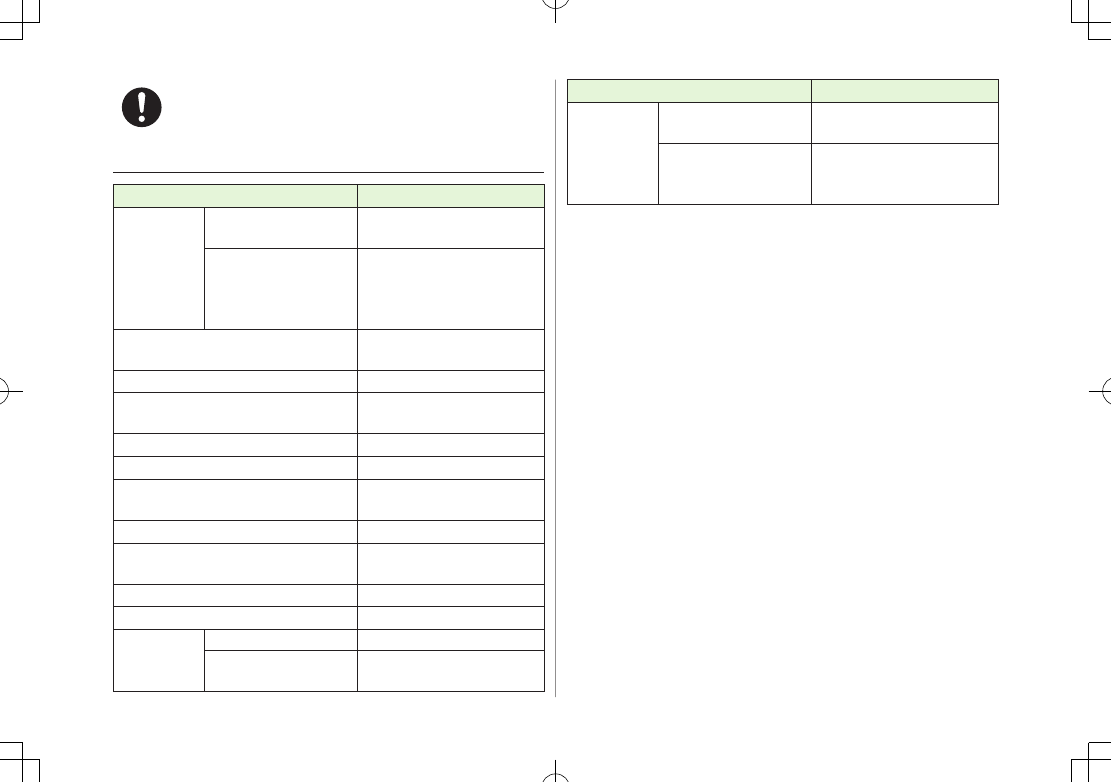
xvi
If skin abnormality occurs, immediately stop use and
seek medical treatment.
Handset contains metals. Handset use may cause itching, rashes,
eczema or other symptoms depending on the user's physical
condition.
Parts Materials/Surface Finish
Outer case
Display side PC+GF resin/
Acrylic UV cured coating
Keypad side, Notification
Light/Charging Indicator
panel side, Battery side,
Battery Cover
ABS resin/
Acrylic UV cured coating
Notification Light/Charging Indicator
panel
PC resin/evaporation coating,
Acrylic UV cured coating
Display panel, Camera panel Acrylic resin/Hard coating
Hinge holder PC+GF resin/
Acrylic UV cured coating
Keypad
PC resin/Acrylic UV cured coating
External Port cover Elastomer resin
Charging Terminals Phosphor bronze/
Gold plating on nickel plating
Stop pads Acrylic urethane resin
Screws (Battery compartment) Aluminium killed steel/
Nickel plating
Battery side screw covers ABS resin
Battery compartment PC resin
Battery
terminals
Resin part PPS resin
Metal part Beryllium copper/
Gold plating on nickel plating
Parts Materials/Surface Finish
Battery
Battery Resin part:PC resin
Label:PET resin
Terminals
Glass fiber reinforced epoxy
board/Gold plating on nickel
plating
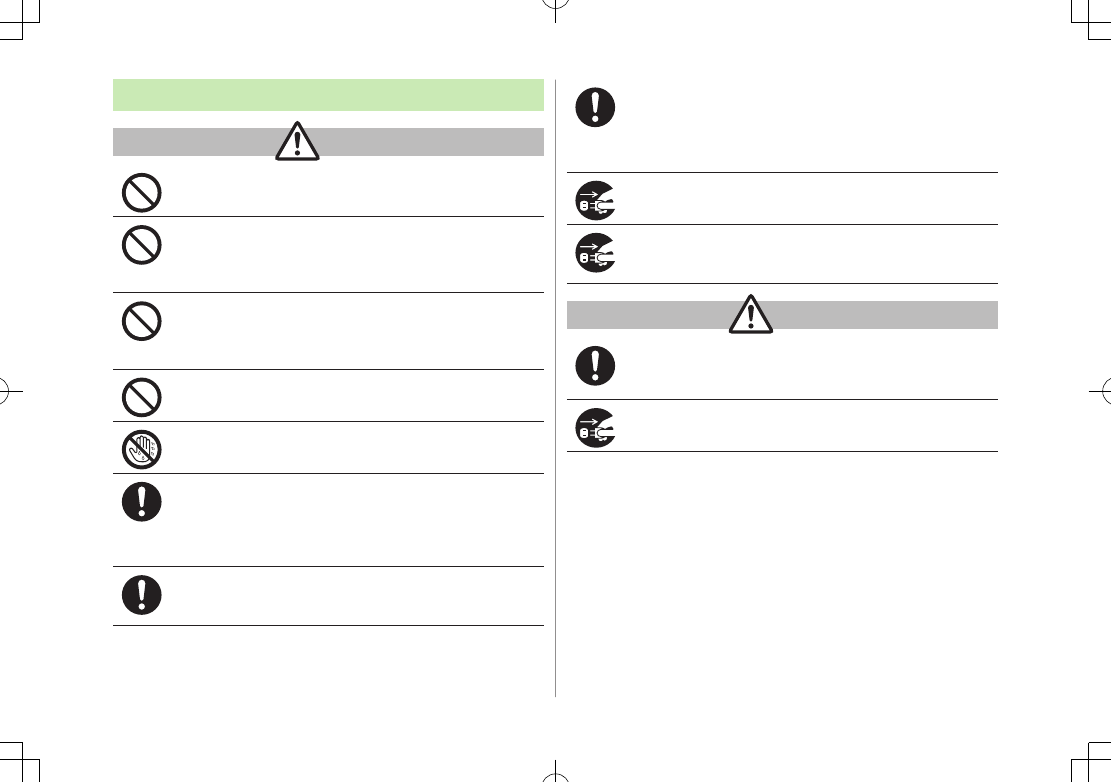
xvii
Charger (sold separately)
Warning
Do not cover or wrap charger during charging.
May cause overheating, fire or malfunction.
Always use the specified power supply/voltage.
Using incorrect voltage may cause fire or malfunction.
AC Charger: AC100V-240V (household AC outlet only)
In-Car Charger: DC12V
, 24V (vehicles with a negative earth only)
Use In-Car Charger in vehicles with a negative (-) earth.
Do not use In-Car Charger if vehicle has a positive (+)
earth.
May cause fire.
Do not use charger in thunderstorms.
There is a risk of suffering electric shock.
Do not handle charger with wet hands.
May cause electric shock or malfunction.
If In-Car Charger fuse blows, always replace it with
specified fuse.
Using the incorrect fuse may cause fire or malfunction. Refer to
the respective manuals for information on the correct fuse
specifications.
If dust accumulates on plug, unplug charger and wipe
with a dry cloth.
May cause fire.
When plugging charger into outlet, keep conductive
materials (pencil leads, metal parts, necklaces, hair pins,
etc.) away from Desktop Holder terminals or charger
plug/terminals and plug charger firmly into outlet.
May cause electric shock, short-circuit or fire.
Unplug AC Charger during periods of disuse.
May cause electric shock, fire or malfunction.
If liquid such as water or pet urine get into charger,
unplug it immediately.
May cause electric shock, smoke emission or fire.
Caution
Pull charger (not cord) to unplug charger.
Pulling on the cord may damage the cord and cause electric
shock or fire.
Always unplug charger before cleaning it.
May result in electric shock.
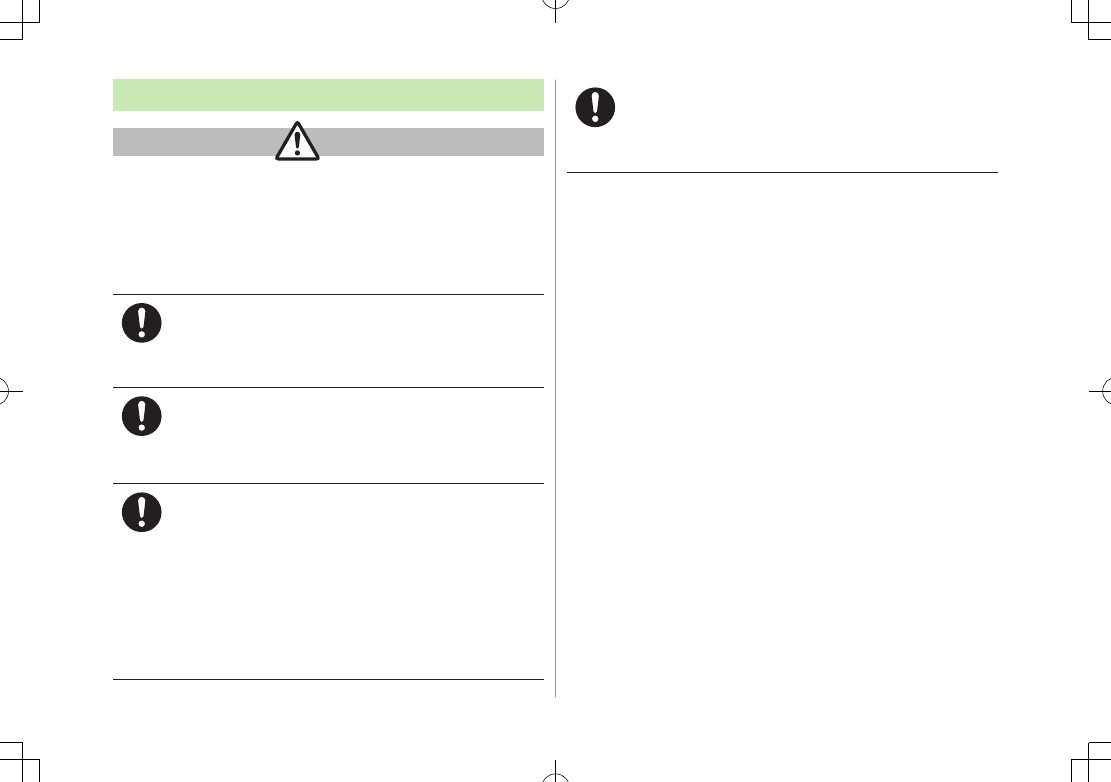
xviii
Near Electronic Medical Equipment
Warning
This section is based on "Guidelines on the Use of Radio
Communications Equipment such as Cellular Telephones and
Safeguards for Electronic Medical Equipment" (Electromagnetic
Compatibility Conference, April 1997) and "Report of
Investigation of the Effects of Radio Waves on Medical
Equipment, etc." (Association of Radio Industries and Businesses,
March 2001).
If you use an implantable cardiac pacemaker or
cardioverter defibrillator, keep handset more than 22 cm
away from the implant at all times.
Handset radio waves may affect implantable cardiac pacemaker or
cardioverter defibrillator operations.
Persons using electronic medical equipment outside
medical facilities should consult the vendor about
possible radio wave effects.
Handset radio waves may affect electronic medical equipment
operations.
Observe the following in medical facilities. Handset
radio waves may affect electronic medical equipment.
•.Do not take handset into operating rooms, Intensive Care
Units or Coronary Care Units.
•.Turn off handset inside hospital wards.
•.Turn off handset even outside hospital wards (in hospital
lobbies, etc.); electronic medical equipment may be in use
nearby.
•.Where a medical facility has specific instructions prohibiting
the carrying and use of mobile phones, observe those
instructions strictly.
Turn off handset in crowded places such as rush hour
trains; implantable cardiac pacemakers or cardioverter
defibrillators may be in use nearby.
Handset radio waves may affect implantable cardiac pacemaker
or cardioverter defibrillator operations.
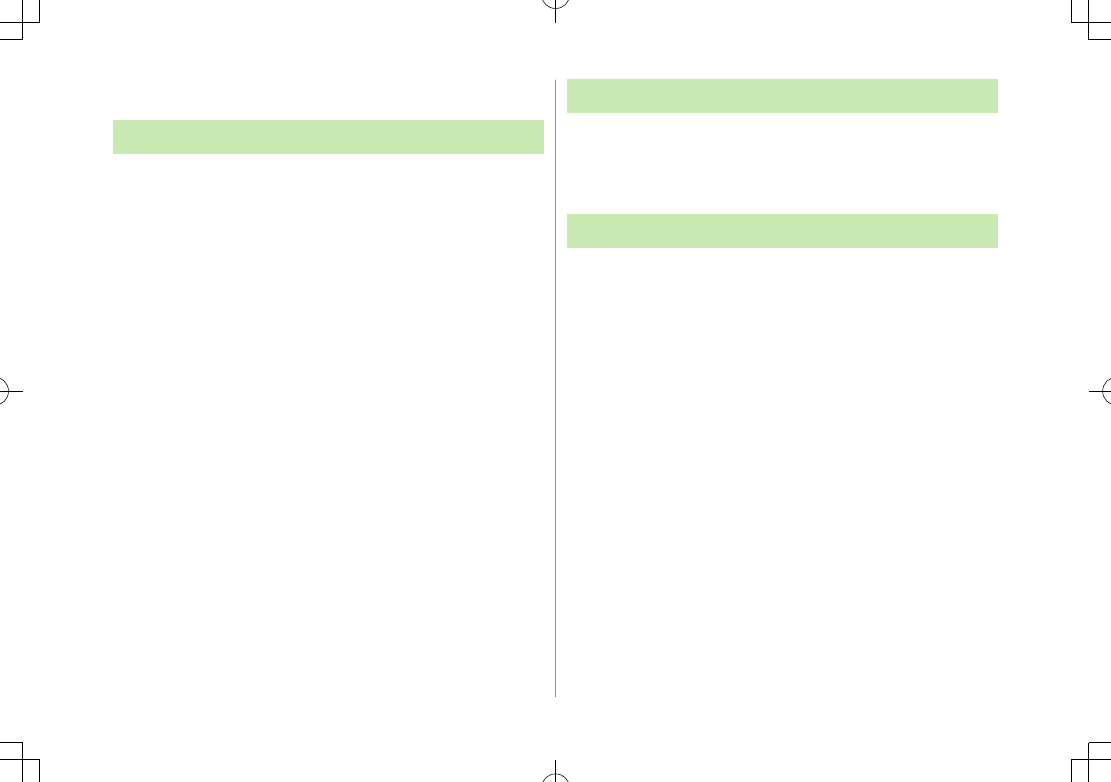
xix
Handling Precautions
General Notes
SoftBank is not liable for damages from accidental
loss/alteration/repair of handset/Memory Card information
(Phone Book entries, image/sound files, etc.). Back-up
important information.
Handset transmissions may be disrupted inside buildings,
tunnels or underground, or when moving into/out of such
places.
Use handset without disturbing others.
Handsets are radios as stipulated by the Radio Law. Under the
Radio Law, handsets must be submitted for inspection upon
request.
Handset use near landlines, TVs or radios may cause
interference.
Read Memory Card manual beforehand for proper use.
Beware of eavesdropping.
Digital signals reduce interception, however transmissions may be
overheard. Deliberate/accidental interception of communications
constitutes eavesdropping.
"eavesdropping" means radio communication is received by another
receiver deliberately or accidentally.
Be cautious of unsafe websites. Take extra precautions
especially when posting personal information on websites.
Electromagnetic Waves
For body worn operation, this mobile phone has been tested
and meets RF exposure guidelines when used with an accessory
containing no metal and positioning the handset a minimum
15 mm from the body. Use of other accessories may not ensure
compliance with RF exposure guidelines.
FCC Notice
This device complies with part 15 of the FCC Rules. Operation
is subject to the following two conditions:
(1) This device may not cause harmful interference, and
(2) this device must accept any interference received, including
interference that may cause undesired operation.
Changes or modifications not expressly approved by the
manufacturer responsible for compliance could void the user's
authority to operate the equipment.
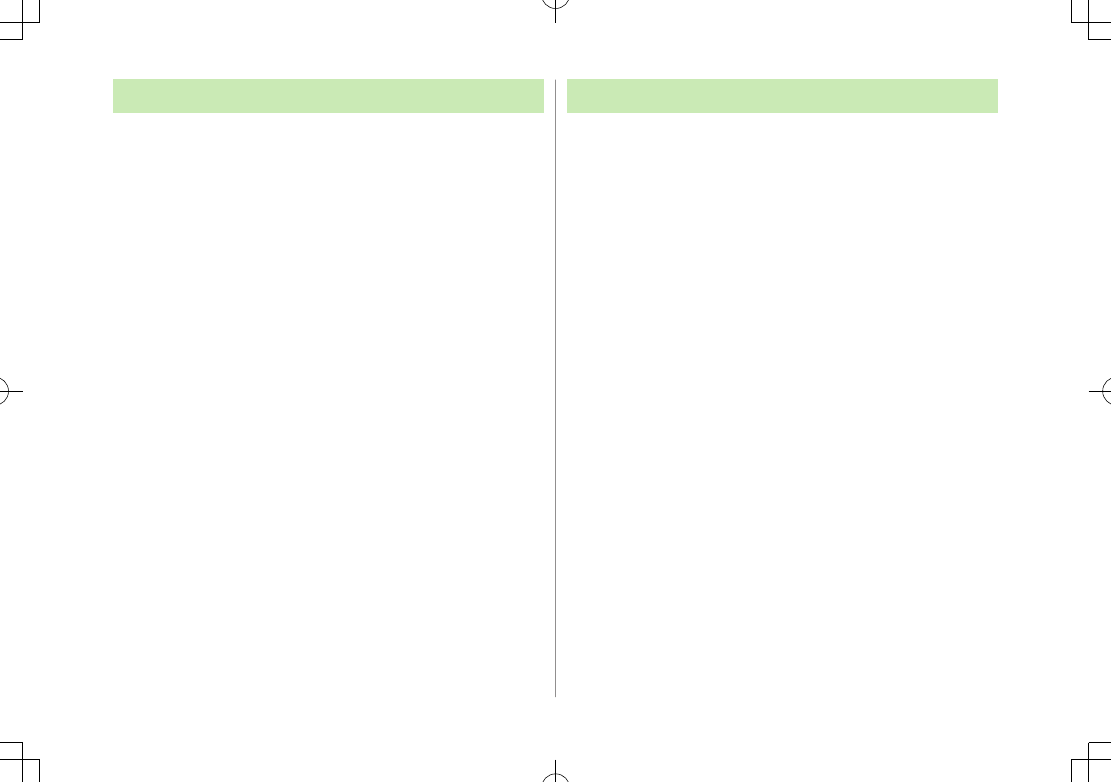
xx
FCC RF Exposure Information
Your handset is a radio transmitter and receiver. It is designed and
manufactured not to exceed the emission limits for exposure to radio
frequency (RF) energy set by the Federal Communications Commission of
the U.S. Government.
The guidelines are based on standards that were developed by independent
scientific organization through periodic and thorough evaluation of scientific
studies. The standards include a substantial safety margin designed to
assure the safety of all persons, regardless of age and health.
The exposure standard for wireless handsets employs a unit of measurement
known as the Specific Absorption Rate, or SAR. The SAR limit set by the FCC
is 1.6 W/kg. The tests are performed in positions and locations (e.g. at the
ear and worn on the body) as required by the FCC for each model.
The highest SAR value for this model handset as reported to the FCC when
tested for use at the ear is 0.887 W/kg, and when worn on the body in a
holder or carry case, is 0.643 W/kg.
Body-worn Operation; This device was tested for typical body-worn
operations with the back of the handset kept 1.5 cm from the body. To
maintain compliance with FCC RF exposure requirements, use accessories
that maintain a 1.5 cm separation distance between the user's body and
the back of the handset. The use of beltclips, holsters and similar accessories
should not contain metallic components in its assembly.
The use of accessories that do not satisfy these requirements may not
comply with FCC RF exposure requirements, and should be avoided. The
FCC has granted an Equipment Authorization for this model handset with
all reported SAR levels evaluated as in compliance with the FCC RF emission
guidelines. SAR information on this model handset is on file with the FCC
and can be found under the Display Grant section of
http://www.fcc.gov/oet/ea/ after searching on FCC ID UCE209025A.
Additional information on Specific Absorption Rates (SAR) can be found on
the Cellular Telecommunications & Internet Association (CTIA) website at
http://www.phonefacts.net.
European RF Exposure Information
Your mobile device is a radio transmitter and receiver. It is designed not to
exceed the limits for exposure to radio waves recommended by international
guidelines. These guidelines were developed by the independent scientific
organization ICNIRP and include safety margins designed to assure the
protection of all persons, regardless of age and health.
The guidelines use a unit of measurement known as the Specific Absorption
Rate, or SAR. The SAR limit for mobile devices is 2 W/kg and the highest
SAR value for this device when tested at the ear was 0.375 W/kg*. As
mobile devices offer a range of functions, they can be used in other
positions, such as on the body as described in this user guide**. In this case,
the highest tested SAR value is 0.472 W/kg. As SAR is measured utilizing
the devices highest transmitting power the actual SAR of this device while
operating is typically below that indicated above. This is due to automatic
changes to the power level of the device to ensure it only uses the minimum
level required to reach the network.
The World Health Organization has stated that present scientific information
does not indicate the need for any special precautions for the use of mobile
devices. They note that if you want to reduce your exposure then you can do
so by limiting the length of calls or using a hands-free device to keep the
mobile phone away from the head and body.
*The tests are carried out in accordance with international guidelines for
testing.
** Please see Electromagnetic Waves on page xviii for important notes
regarding body worn operation.
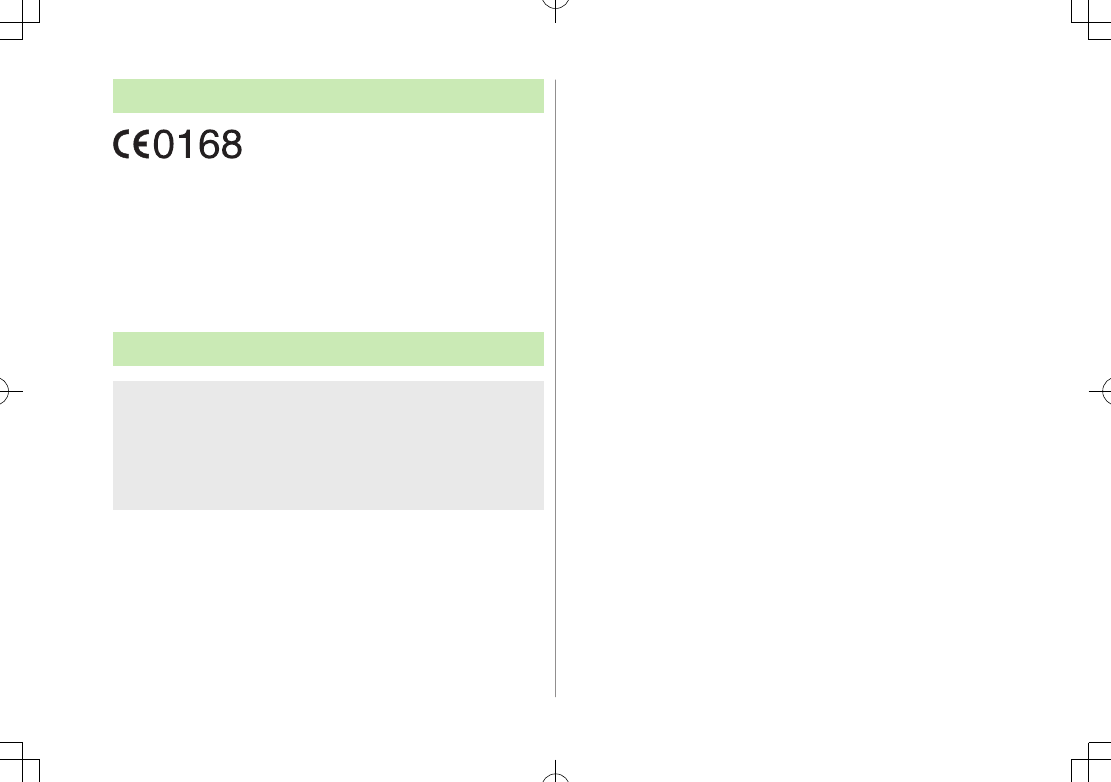
xxi
Declaration of Conformity
We, Panasonic Mobile Communications Development of Europe
Ltd., declare that SoftBank 841P conforms with the essential and
other relevant requirements of the directive 1999/5/EC.
A declaration of conformity to this effect can be found at
http://panasonic.net/pmc/support/index.html
This product is only intended for sale in Japan.
Compliance to the European RTTE directive applies to: SoftBank
841P handset, Battery (PMBAT1) and AC Charger (SoftBank
ZTDAA1).
Handset Care
841P is not waterproof. Avoid exposure to liquids and high
humidity.
• Do not expose handset to precipitation.
• Air conditioned air may cause condensation, resulting in corrosion.
• Do not put handset in damp places like bathrooms.
• On the beach, keep handset away from sun and surf.
• Perspiration in handset may cause malfunction.
If handset is left with no battery or an exhausted one, data
may be altered/lost. SoftBank is not liable for any resulting
damages.
Use handset within temperatures of 5°C to 35°C and humidity
35% to 85%. Avoid extreme temperatures/direct sunlight.
Handset may become warm during use or charging. This is not
malfunction.
Battery may swell as service life nears end; this is not a
problem.
Exposing lens to direct sunlight may damage color filter and
affect image color.
Soiled terminals may cause poor connection. If the terminals
are dirty, use a dry cloth or cotton swab to wipe them clean.
Clean handset with dry, soft cloth. Using alcohol, thinner, etc.
may damage it.
Avoid forceful rubbing or scratching handset Display.
Do not subject handset to excessive force.
• Do not sit down with handset in a back pocket.
• Do not place heavy objects on a bag with handset inside.
Do not remove nameplate from handset; doing so invalidates
warranty.
Always turn off handset before removing battery. If battery is
removed while saving or sending mail, data may be altered or lost.
LCD is manufactured with high precision technology, however,
some pixels may appear darker/brighter.
Connect only specified products to External Port.
While walking, moderate earphone volume to make sounds
around you audible and help avoid accidents.
When holding handset in use, do not cover Speaker.
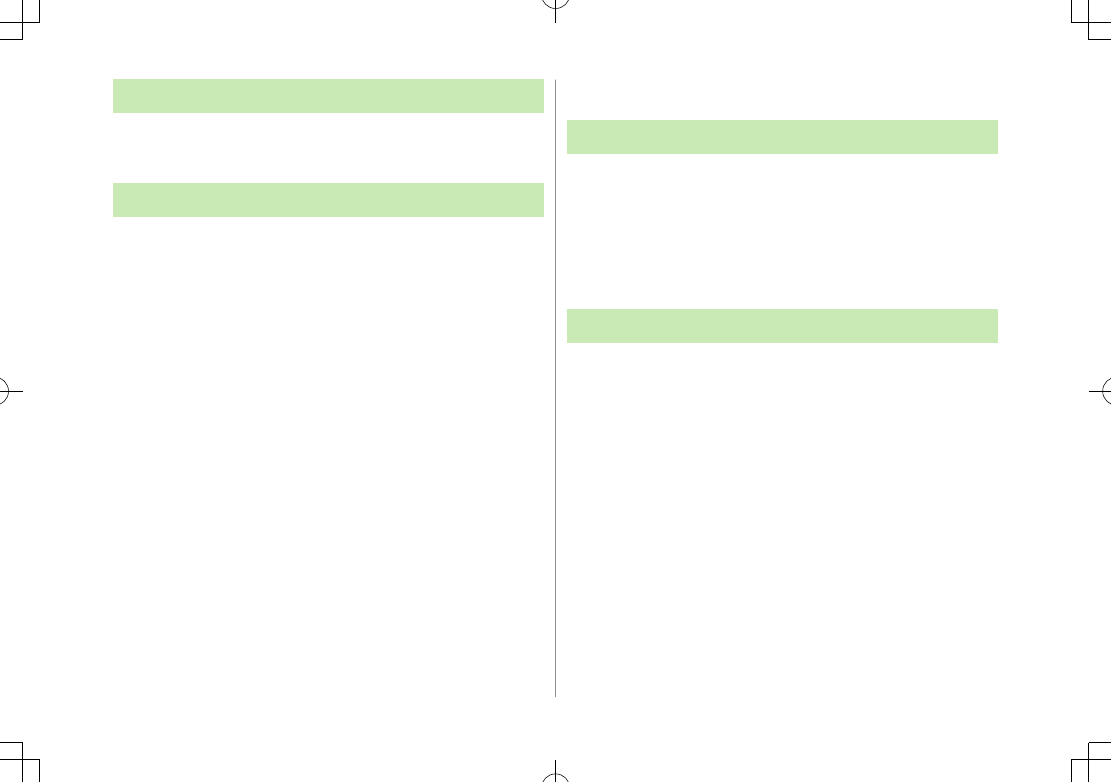
xxii
Copyrights and Others
Right of Portrait
Portrait right is the right of an individual to refuse to be photographed
by others and protects from the unauthorized publication or use of an
individual's photograph by others. Right of personality is a portrait
right applicable to all citizens and right of publicity is a portrait right
(property right) designed to protect celebrities' interests. Be careful
when taking pictures with the handset camera. Photographing,
publicizing and distributing photographs of citizens and celebrities
without permission are illegal.
Copyrights
So
unds, images, computer programs, databases, other copyrighted
materials, their respective works and copyright holders are
protected by copyright laws. Duplicated materials are limited to
private use only. If duplications (including conversion of data
types), modifications, transfer of duplicates or distribution on
networks are made without permission of copyright holders, this
constitutes "Literary Piracy" and "Infringement of Copyright
Holder Rights" and a criminal action for reparations and criminal
punishment may be filed. If duplicates are made using handset,
please observe the copyright laws. Materials captured with
handset cam
era are also subject to the above.
Function Usage Limits
These functions are disabled after handset replacement/upgrade
or service cancellation: Camera; Digital TV; Media Player; S! Appli.
After a period of disuse, these functions may become unusable.
Mobile Camera
Be sure to observe proper etiquette when using the camera.
Do not expose the camera lens to direct sunlight. Concentrated
sunlight through the lens may cause the handset to malfunction.
Be sure to try taking and previewing pictures before using the
camera on important occasions like wedding ceremonies.
Do not commercially use or transfer pictures taken with the
camera without the permission of the copyright holder
(photographer), except for personal use.
Do not use the camera in locations where taking photos and
recording videos are prohibited.
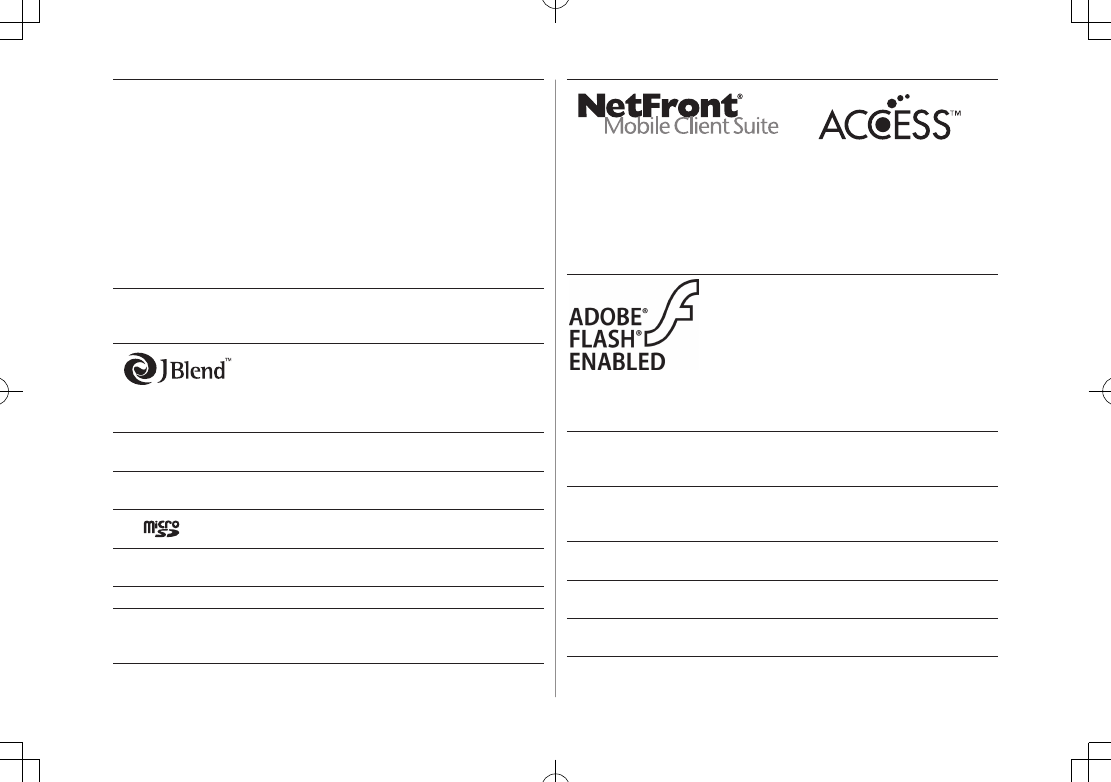
xxiii
This product contains NetFront Mobile Client Suite of ACCESS CO.,
LTD.
ACCESS and NetFront are trademarks or registered trademarks of
ACCESS CO., LTD. in the United States, Japan and other countries.
©2008 ACCESS CO., LTD. All rights reserved.
This software is based in part on the work of the Independent
JPEG Group.
This product contains Adobe® Flash® Lite™
Player under license from Adobe Systems
Incorporated.
Copyright© 1996-2008 Adobe Macromedia
Software LLC. All rights reserved.
Adobe, Flash and Flash Lite are either
registered trademarks or trademarks of
Adobe Systems Incorporated in the United
States and/or other countries.
SOFTBANK, SOFTBANK's equivalent in Japanese, and the
SOFTBANK logo are registered trademarks or trademarks of
SOFTBANK CORP. in Japan and other countries.
S! Mail, Graphic Mail, Feeling Mail, 3G HighSpeed and COLOR LIFE
are trademarks or registered trademarks of SOFTBANK MOBILE
Corp.
Yahoo! and the "Yahoo!" or "Y!" logos are trademarks and/or
registered trademarks of Yahoo! Inc. in the U.S.
This product is manufactured or sold under license from
InterDigital Technology Corporation.
Other company and product names mentioned herein are
trademarks or registered trademarks of their respective owners.
This product is licensed under the MPEG-4 patent portfolio
license and AVC patent portfolio license for the personal and non-
commercial use of a consumer to
(i) encode video in compliance with the MPEG-4 Visual Standard
and AVC Standard ("MPEG-4/AVC Video") and/or
(ii) decode MPEG-4/AVC Video that was encoded by a consumer
engaged in a personal and non-commercial activity and/or was
obtained from a licensed video provider licensed to provide
MPEG-4/AVC video.
No license is granted or implied for any other use.
Additional information may be obtained from MPEG LA, L.L.C. See
http://www.mpegla.com.
Java and all Java based trademarks and logos are trademarks or
registered trademarks of Sun Microsystems, Inc. in the U.S. and
other countries.
Aplix, microJBlend and JBlend, and all Aplix-
or JBlend-related trademarks and logos are
trademarks or registered trademarks of Aplix
Corporation in the U.S., Japan and other
countries.
BookSurfing® is a registered trademark of CELSYS Inc., Voyager
Japan, Inc. and INFOCITY Inc.
QR Code is a registered trademark of DENSO WAVE
INCORPORATED.
microSD Logo is a trademark.
Chaku-Uta® and Chaku-Uta Full® are registered trademarks of
Sony Music Entertainment (Japan) Inc.
Machi-Uta® is a registered trademark of KDDI CORPORATION.
Powered by MascotCapsule®
MascotCapsule® is a registered trademark of HI CORPORATION
© 2010 HI CORPORATION. All Rights Reserved.
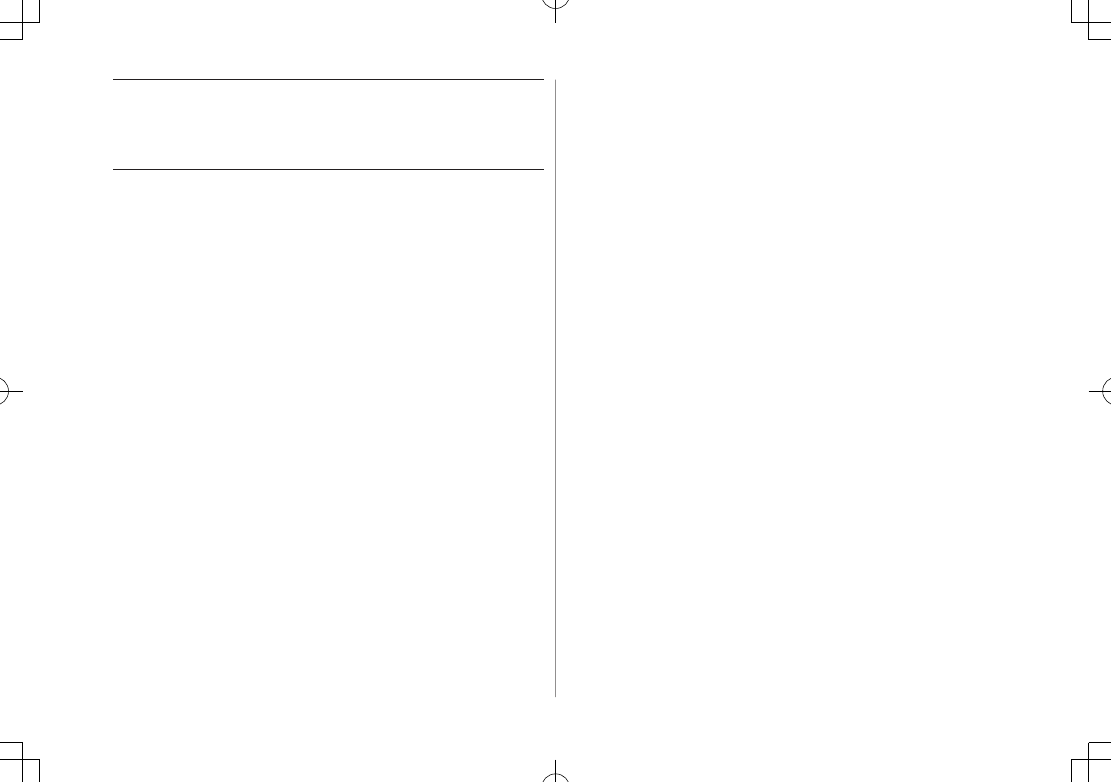
xxiv
The software contained in 841P is copyrighted material;
copyright, moral right and other related rights are protected by
copyright laws. Do not copy, modify, alter, disassemble, decompile
or reverse-engineer the software, and do not separate it from
hardware in whole or part.
Specific Absorption Rate (SAR)
841P meets the government's requirements for exposure to radio
waves.
These requirements are based on scientific basis to assure that
radio waves emitted from mobile phones and other handheld
wireless devices do not affect human health. They require that the
Specific Absorption Rate (SAR), which is the unit of measurement
for the amount of radiofrequency absorbed by the head shall not
exceed 2 W/kg*. This limit includes a substantial safety margin
designed to assure the safety of all persons, regardless of age or
health, and meets the international standard set by International
Commission on Non-Ionizing Radiation Protection (ICNIRP) in
cooperation with World Health Organization (WHO).
All mobile phones, prior to product launch, must be certified as
compliant with government requirements as stipulated by the
Radio Law.
841P has been granted Technical Regulations Conformity Certification
by TELECOM ENGINEERING CENTER. Its highest SAR value is 0.566 W/
kg. This value was obtained by TELECOM ENGINEERING CENTER as part
of the certification process. SAR tests were conducted with handset
transmitting at its highest certified power level in accordance with
testing methods set by the government. While there may be
differences between the SAR levels for various handsets, they all meet
the governmental requirements for safe exposure. The actual SAR level
of the handset while operating can be well below the highest value.
This is because the handset is designed to operate at multiple power
levels so as to use only the power required to reach the Network.
Additional information on SAR can be obtained on the following
Websites:
Ministry of Internal Affairs and Communications
http://www.tele.soumu.go.jp/e/sys/ele/index.htm
Association of Radio Industries and Businesses (ARIB)
http://www.arib-emf.org/index02.html (Japanese only)
* Requirements are stipulated in Radio Law (Ordinance Regulating Radio
Equipment, Article 14-2).
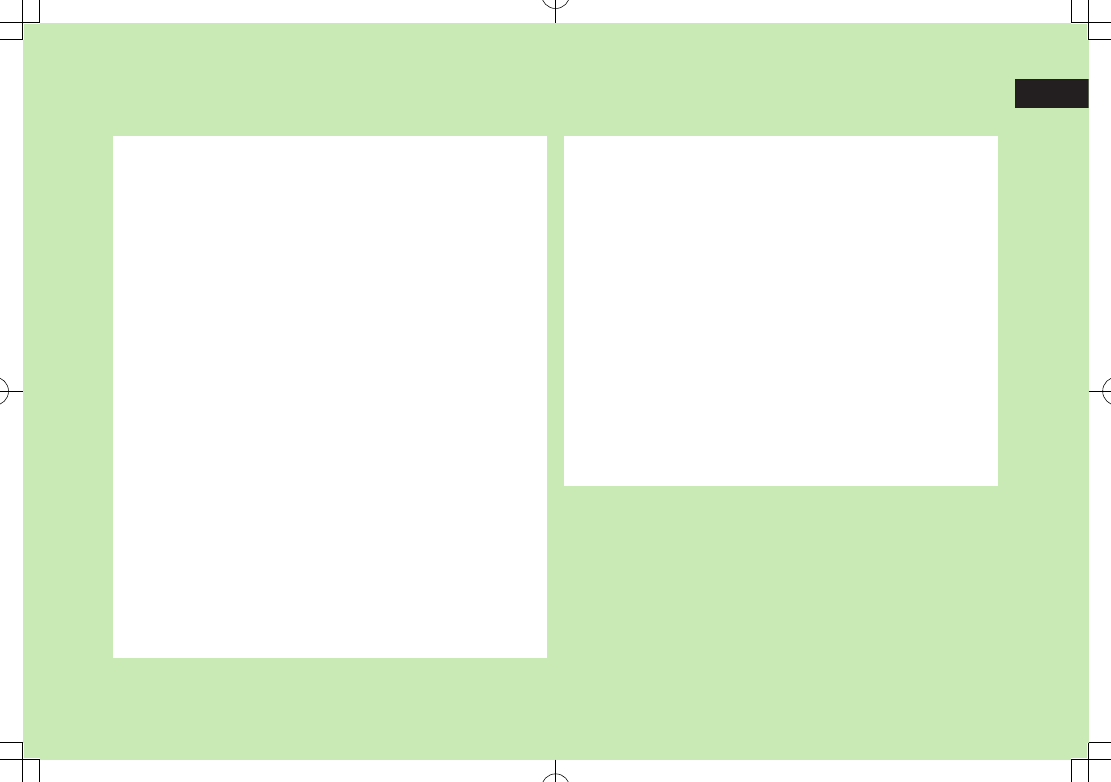
1
1-1
Getting Started
USIM Card ............................................................. 1-2
About USIM Card .......................................................................1-2
USIM Card Installation ................................................................1-3
USIM PINs ..................................................................................1-3
Parts & Functions .................................................. 1-4
Handset .....................................................................................1-4
Key Operations in Standby ..........................................................1-6
Display .......................................................................................1-8
About Battery ..................................................... 1-10
Before Charging .......................................................................1-10
Battery Installation ...................................................................1-12
Charging Battery ......................................................................1-13
Handset Power On/Off ........................................ 1-14
Manner Mode ..................................................... 1-15
Minding Mobile Manners ..........................................................1-15
Manner-related Features ...........................................................1-15
Activating Manner Mode ..........................................................1-15
Activating Emission OFF Mode ..................................................1-16
Activating Drive Mode ..............................................................1-16
Handset Menus ................................................... 1-16
Main Menu ..............................................................................1-16
Menu Numbers ........................................................................1-17
Using Keys ...............................................................................1-18
Standby Options ................................................. 1-18
Information Window .................................................................1-18
Standby Window ......................................................................1-19
Private Menu ...................................................... 1-20
Opening Private Menu ..............................................................1-20
Customizing Private Menu .......................................................1-21
Simple Mode ...................................................... 1-21
Activating Simple Mode ............................................................1-22
Simple Mode ............................................................................1-22
Passwords ........................................................... 1-23
Phone Password .......................................................................1-23
Center Access Code ..................................................................1-23
Call Barring Password ...............................................................1-23
View Blind .......................................................... 1-24
My Number ......................................................... 1-24
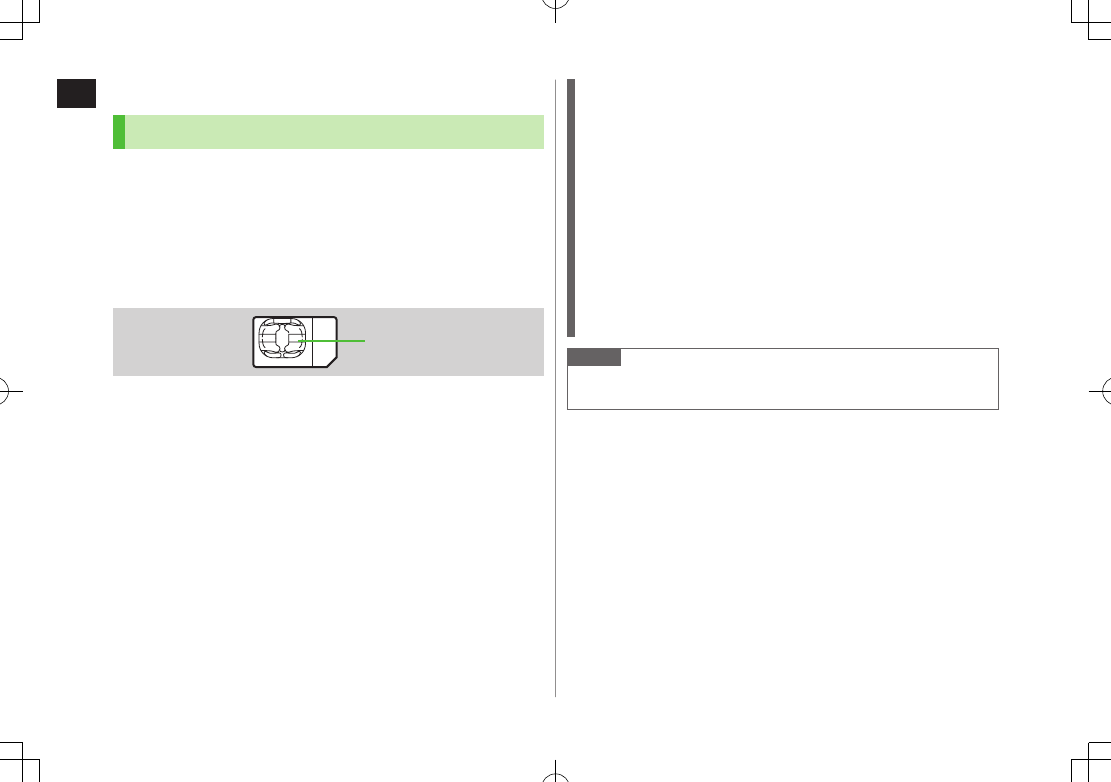
1
Getting Started
1-2
USIM Card
About USIM Card
Universal Subscriber Identity Module (USIM) Card is an IC
card containing customer and authentication information,
including handset number, and limited Phone Book entry
and SMS message storage. USIM must be inserted to use
handset or Network services (calling, messaging, Internet,
etc.).
Turn handset off before inserting/removing USIM Card.
Insert USIM Card into other compatible SoftBank handset to use
information saved on USIM Card.
Use SoftBank specified USIM Card only; non-specified USIM Cards may
not function properly.
Do not insert USIM Card into other IC card devices. SoftBank is not liable
for any resulting damages.
Keep IC portion clean.
Do not damage, carelessly touch or short-circuit IC chip; doing so may
result in loss of data or malfunction.
Remove dust/debris with a soft, dry cloth.
Do not place labels, etc. on USIM Card; may cause failure.
If handset is dropped/subjected to shock, handset may return to Standby.
This is not a malfunction. If
Insert USIM
appears, re-insert USIM Card
properly then restart handset.
USIM Card
IC
Important
USIM Card is the property of SoftBank.
Return USIM Card to SoftBank upon service cancellation.
USIM Card will be reissued for a fee if lost or damaged.
If USIM Card/handset with USIM Card inserted is lost or stolen,
contact SoftBank Mobile Customer Center or Global Call Center
(ZP.16-30).
Back up USIM Card files. SoftBank is not liable for lost files.
USIM Card specifications/performance may change without prior
notice.
Pre-installed S! Appli may be unusable while a different or replacement
USIM Card is inserted into handset.
Returned USIM Cards are recycled.
Note
Some downloaded files may be inaccessible after upgrades/repairs,
USIM Card/handset replacement.
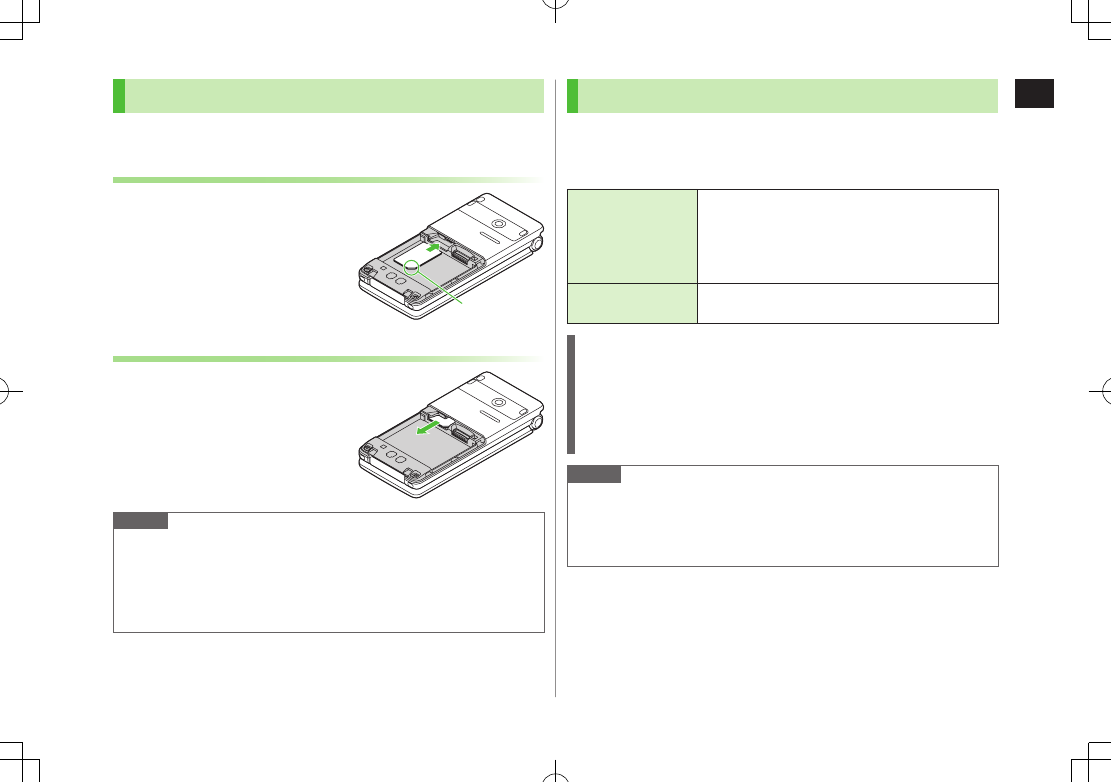
1
Getting Started
1-3
USIM Card Installation
Remove battery (ZP.1-12) then follow steps below.
Inserting
1 With IC chip down, insert USIM Card
Removing
1 Slide out USIM Card gently
Note
Do not force USIM Card into or out of handset; may damage handset/
USIM Card.
Be careful not to lose the removed USIM Card.
Avoid touching USIM Card terminals or IC chip; doing so may hinder
performance/USIM Card recognition.
Notch
USIM PINs
There are two USIM Card security codes: PIN & PIN2
PIN and PIN2 are set to 9999 by default.
PIN/PIN2 can be changed (ZP.10-3).
PIN
4 to 8-digit code used to prevent unauthorized
handset use.
When PIN Certification is ON (ZP.10-2), PIN
entry is required each time handset is turned on
(with USIM Card inserted).
PIN2 Required to clear call costs or set maximum cost
(ZP.15-10).
PIN Lock & Cancellation (PUK/PUK2)
PIN Lock or PIN2 Lock is activated if PIN or PIN2 is incorrectly entered
three times. Cancel PIN Lock or PIN2 Lock by entering the PIN Unblocking
Key (PUK/PUK2) (ZP.10-3).
For information on PUK/PUK2, contact SoftBank Mobile Customer
Center, General Information (ZP.16-30).
Note
If PUK/PUK2 is incorrectly entered ten times, USIM Card is locked and
handset is disabled. Write down PUK/PUK2.
For procedures required to unlock USIM Card, contact SoftBank Mobile
Customer Center, General Information (ZP.16-30).
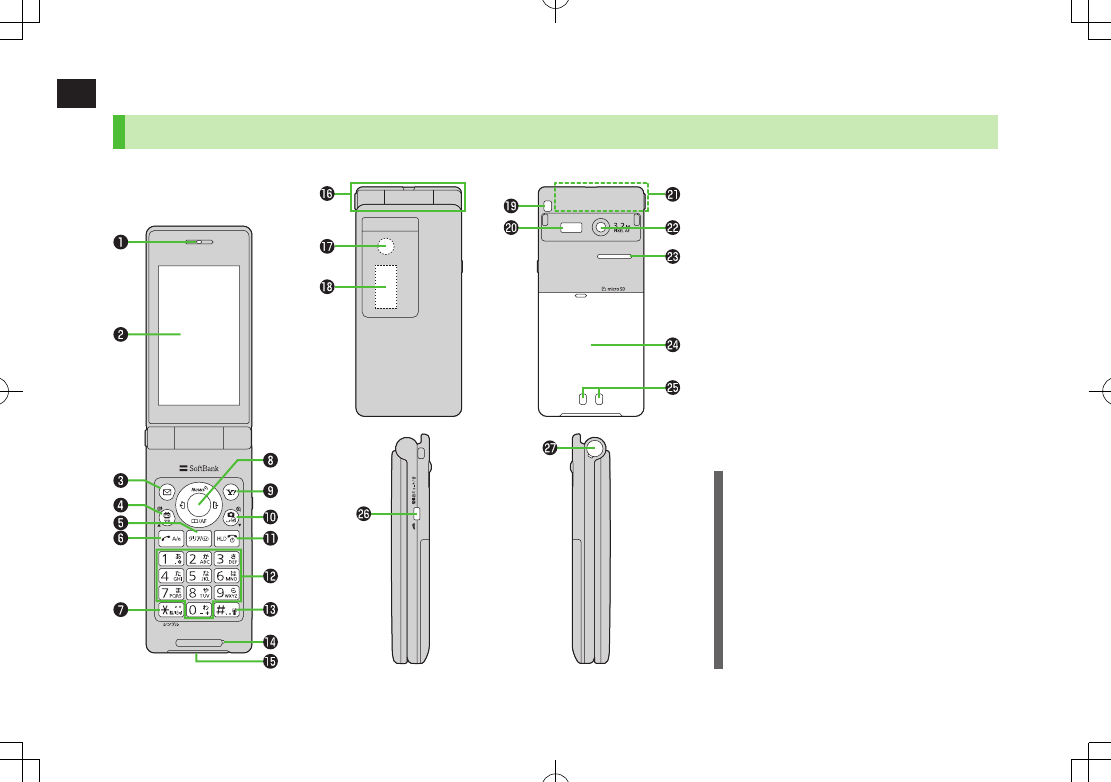
1
Getting Started
1-4
Parts & Functions
Handset
Using Microphone/Earphone
Connect Earphone Conversion Cable (sold
separately) to External Port to use Microphone/
Earphone. Stereo Earphone Conversion Cable
(PMLAJ1) is also compatible with 841P
.
Do not press answer button on microphone/
earphone when connecting. Doing so may
cause microphone/earphone to malfunction.
In that case, pull out earphone/microphone,
and connect again.

1
Getting Started
1-5
❶ Earpiece
❷ Main Display
❸ AMail Key
Open Messaging menu
Execute Left Softkey function (ZP.ix)
❹ 1 TV/Input Mode Key
Activate TV
Toggle input mode in text entry windows
Access saved URLs
❺ KClear/Memo Key
Delete characters
Cancel menus
Open Answer Phone message list; Toggle
Answer Phone on/off
❻ JSend Key
Initiate or answer calls
Toggle upper/lower case in text entry
windows
❼ Ge/Pictograph/Symbol/Simple Mode
Key
Enter "e"
Access pictographs in text entry windows
Access symbol list from pictograph list
Toggle Simple Mode
❽ Multi Selector
Scroll up/down/left/right to navigate menus
and text (ZP.ix)
Open/Select Standby Window
(Unavailable in Simple Mode)
Open Phone Book; set Auto Focus Lock
Open Incoming Call Logs
Open Outgoing Call Logs
❾ SYahoo! Keitai Key
Open Yahoo! Keitai Main Menu
Execute Right Softkey function (ZP.ix)
FCamera/Line Break Key
Activate Camera; activate Magnifying Loupe
Enter a line break
Toggle letters in reverse order in a text entry
window
LEnd/Escape & Power Key
Power on/off (ZP.1-15)
End calls
Return to Standby
Place Call on hold
P – OKeypad
Enter phone number/text
H#/Manner Mode Key
Enter "r"
Toggle Manner Mode
Microphone
External Port
Connect AC Charger (sold separately) or
other accessories here
Hinge
Notification Light/Charging Indicator
Flashes for incoming transmissions; flashes
while Camera is active
Lights in red for charging
External Display
Strap Eyelet
Infrared Port
Transfer data via Infrared
Antenna
Camera
Speaker
Battery Cover
Charging Terminals
+Side Key
Press to mute ringer
[Open Position]
Open Private Menu (Unavailable while
Simple Mode is active)
Toggle View Blind on/off
[Closed Position]
Toggle External Display
Activate/cancel Manner Mode
One-push Open Button (ZP.1-6)
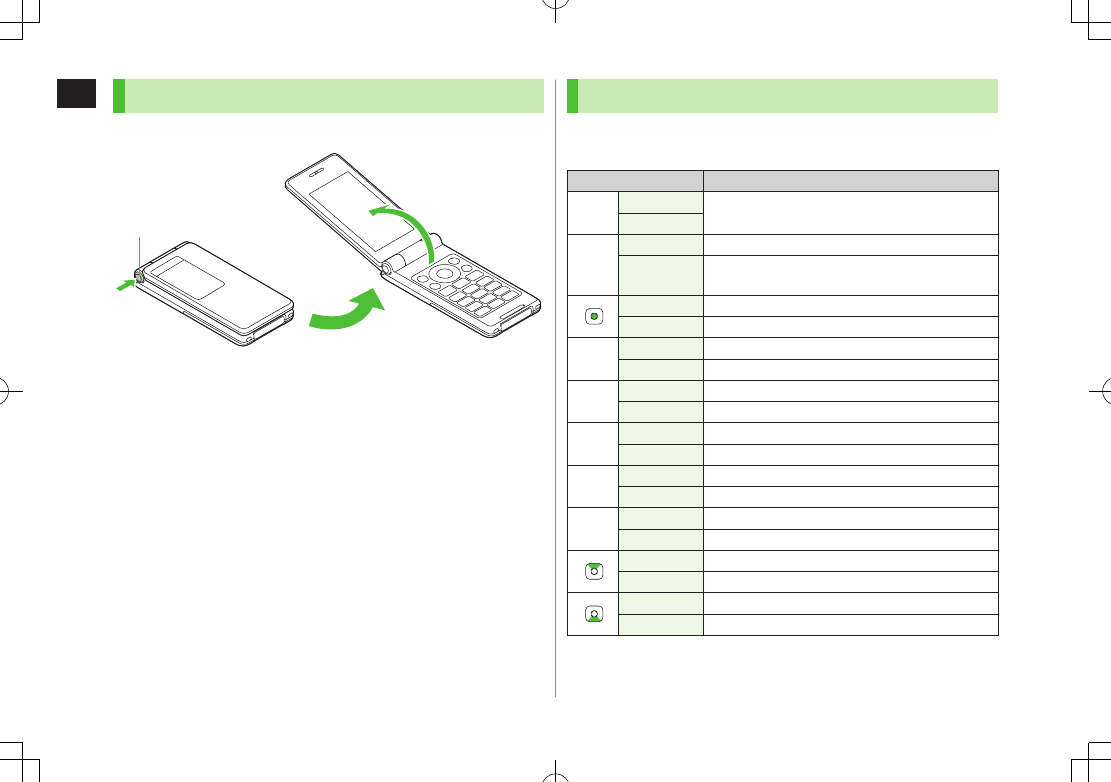
1
Getting Started
1-6
One-push Open Button
Press One-push Open Button to open handset.
Fold handset by hand to close. When handset does not close, open it all
the way once, then close.
Customize handset to answer/end calls, etc. by opening/closing handset
(ZP.16-11).
Be careful not to drop handset when opening handset by One-push
Open Button.
One-push Open Button
Key Operations in Standby
Press or press and hold (more than one second) a key in
Standby to execute the following.
Key Operations Functions
JShort Press Initiate a call
Long Press
L
Short Press1Show/hide Standby Window
Long Press
(2+ sec) Turn off power
Short Press Open Main Menu
Long Press Activate/cancel Keyguard
KShort Press Open Answer Phone message list
Long Press Activate/cancel Answer Phone
AShort Press Open Messaging Menu
Long Press Open S! Mail Composition window
SShort Press Access Yahoo! Keitai
Long Press Open Yahoo! Keitai Menu
1Short Press2Activate TV
Long Press2Access saved URL
FShort Press2Activate Camera
Long Press2Activate Magnifying Loupe
Short Press1Show/select Standby Window
Long Press2Open Private Menu
Short Press Open Phone Book
Long Press2Open Phone Book entry window
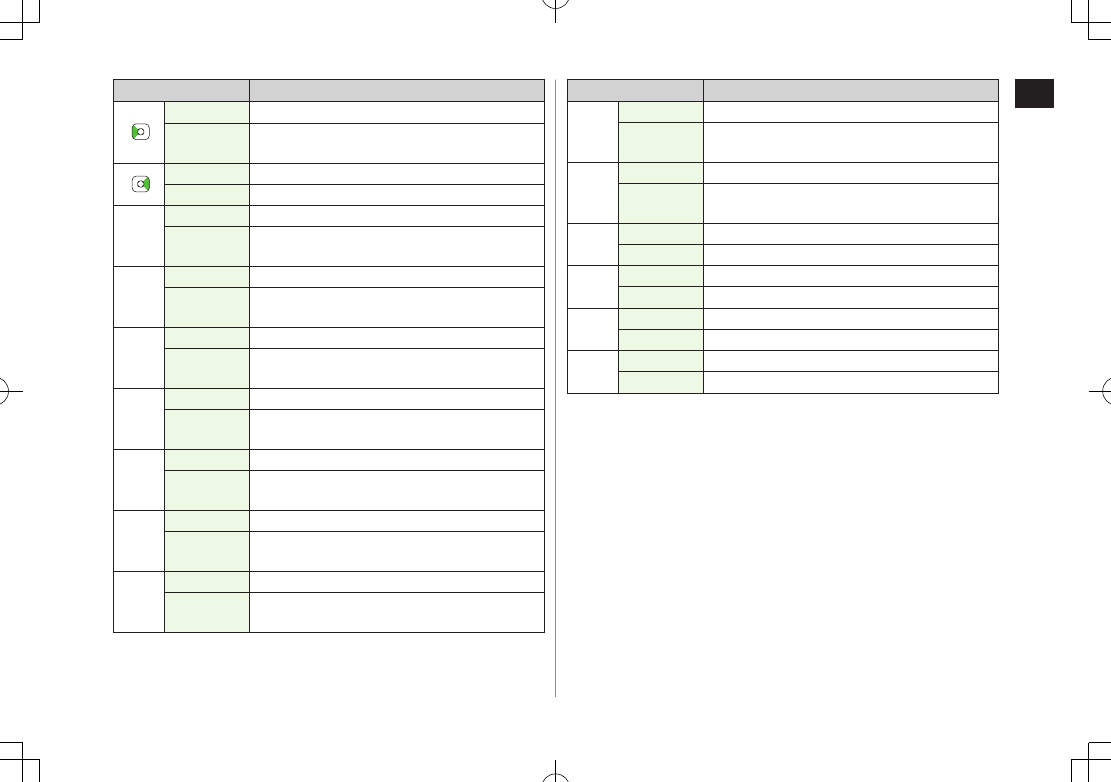
1
Getting Started
1-7
Key Operations Functions
Short Press Open Incoming Call Logs
Long Press2Open the newest unread message
Open Incoming Mail folder for read messages
Short Press Open Outgoing Call Logs
Long Press2Open Sent Messages folder
Q
Short Press Enter "1"
Long Press Open Phone Book page ""; dial the number set
to Speed Dial
W
Short Press Enter "2"
Long Press3Open Phone Book page ""; dial the number set
to Speed Dial
E
Short Press Enter "3"
Long Press3Open Phone Book page ""; dial the number set
to Speed Dial
R
Short Press Enter "4"
Long Press3Open Phone Book page ""; dial the number set
to Speed Dial
T
Short Press Enter "5"
Long Press3Open Phone Book page ""; dial the number set
to Speed Dial
Y
Short Press Enter "6"
Long Press3Open Phone Book page ""; dial the number set
to Speed Dial
U
Short Press Enter "7"
Long Press3Open Phone Book page ""; dial the number set
to Speed Dial
Key Operations Functions
I
Short Press Enter "8"
Long Press3Open Phone Book page ""; dial the number set
to Speed Dial
O
Short Press Enter "9"
Long Press3Open Phone Book page ""; dial the number set
to Speed Dial
PShort Press Enter "0"
Long Press3Open Phone Book page ""
GShort Press Enter "e"
Long Press Activate/cancel Simple Mode
HShort Press Enter "r"
Long Press Activate/cancel Manner Mode
+Short Press Open Calendar
Long Press Activate/cancel Drive Mode
1
Standby Window
setting (ZP.16-4) applies; unavailable in Simple
Mode.
2 Change the assigned function as required (Key Settings: ZP.16-6).
While Simple Mode is active, settings may return to defaults.
3
One Touch Key setting
(ZP.4-8) applies.

1
Getting Started
1-8
Display
Display Indicators ❶Signal Strength
Strong Moderate Weak Low
Out-of-Range
Emission OFF Mode
(Red) Only Packet Transmission
Available
❷ New S! Quick News Information
Location Access
❸Memory Card
Inserted Unusable
Unsupported Write-protected
Call
Video Call
Voice Call
❹ Secret Mode Active
Secret Data Only Active
Unread Message
❺
Software Update
(Notification/Updating/Result)
Digital TV Active
New S! Information Channel Info
❻ PC Site Browser Active
Infrared Active
USB Cable Connected
❼Network Service
3G Packet Transmission Available
GSM Packet Transmission Available
Data Transmission
Packet Transmission in Progress (PC)
Dial-up Connection Established on PC
3G/GSM Packet Transmission Enabled
3G/GSM Packet Transmitting
❽ Secure Content
S! Addressbook Back-up Synchronizing
Auto Sync Settings Active
❾ S! Appli Active S! Appli Paused
Music/Video Playback
BGM Playback BGM Paused
Streaming Streaming Paused
Manner Mode Active
Original Manner Mode Active
Drive Mode Active
Time
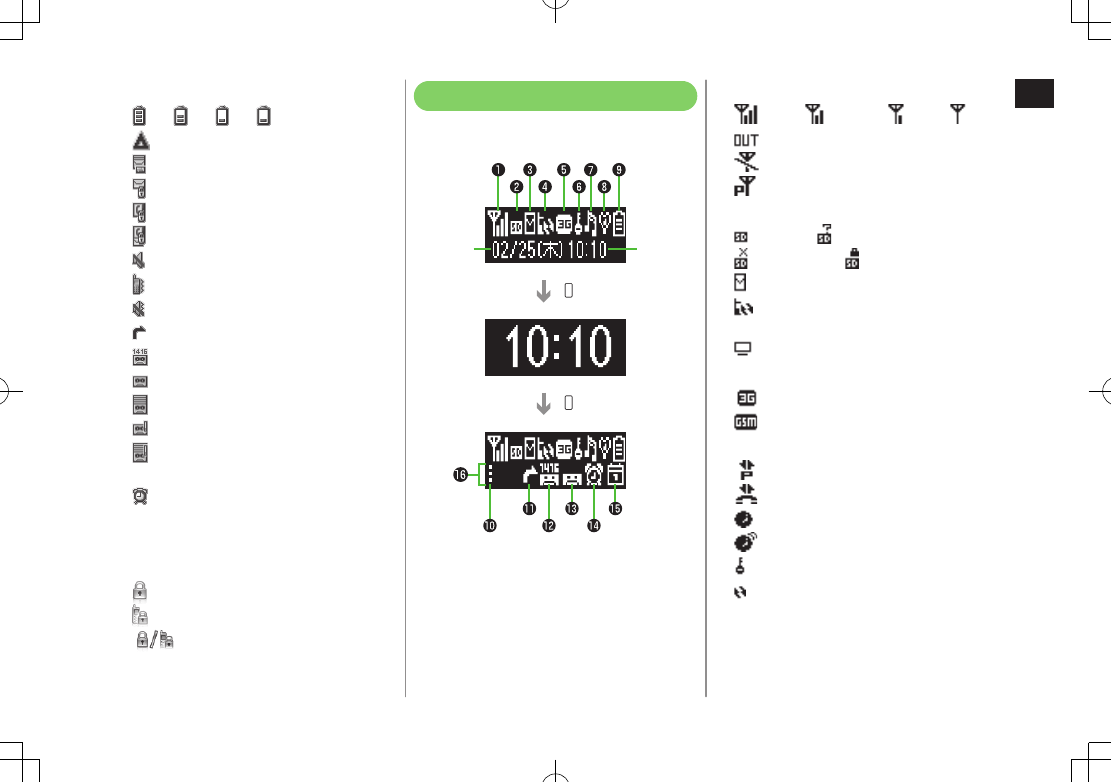
1
Getting Started
1-9
Battery Level
7 7 7 (Red)
Roaming
Unread Message on Server
Messaging Lock Active
Phone Book Lock Active
Messaging & Phone Book Lock Active
Mute Active
Vibration Active
Mute & Vibration Active
Call Forwarding or Voice Mail Active
Voice Message
Answer Phone Active
Answer Phone Full
New Message Recorded
New Message Recorded&Answer Phone
Full
Alarm Set
Schedule Set (ZP.12-3)
Weather Indicator (ZP.7-3)
Multi Selector
Keyguard Locked
Password Lock Active
Keyguard & Password Lock Active
External Display Indicators
Upon closing handset, External Display lights
up and goes out in 15 seconds.
Date
Time
(Side Key)
(Side Key)
❶Signal Strength
Strong Moderate Weak Low
Out-of-Range
Emission OFF Mode
Only Packet Transmission Available
❷Memory Card
Inserted Unusable
Unsupported Write-protected
❸ Unread Message
❹ Software Update
(Notification/Updating/Result)
Digital TV Active
❺Network Service
3G Packet Transmission Available
GSM Packet Transmission Available
Data Transmission
Packet Transmission in Progress (PC)
Dial-up Connection Established on PC
3G/GSM Packet Transmission Enabled
3G/GSM Packet Transmitting
❻ Secure Content
S! Addressbook Back-up Synchronizing
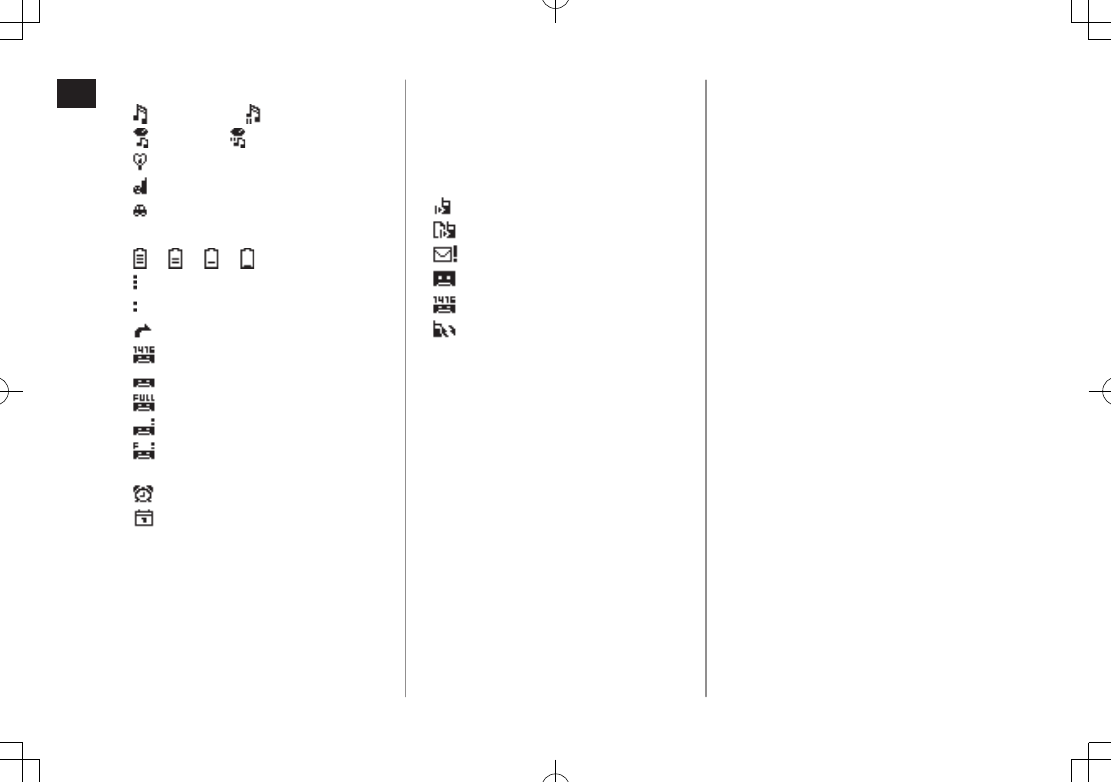
1
Getting Started
1-10
❼Music/Video Playback
BGM Playing BGM Paused
Streaming Streaming Paused
❽ Manner Mode
Original Manner Mode
Drive Mode
❾Battery Level
7 7 7
Secret Mode Active
Secret Data Only Active
Call Forwarding or Voice Mail Active
Voice Message
Answer Phone Active
Answer Phone Full
New Message Recorded
New Message Recorded&
Answer Phone Full
Alarm Set
Schedule Set
Indicators Corresponding to Information
Window
When information appears in Main Display
(ZP.1-19), Indicators corresponding to the
information appear in bottom of External
Display.
Missed Call
Incoming Call Notification
New Message
New Answer Phone Message
New Voice Mail
Software Update Results
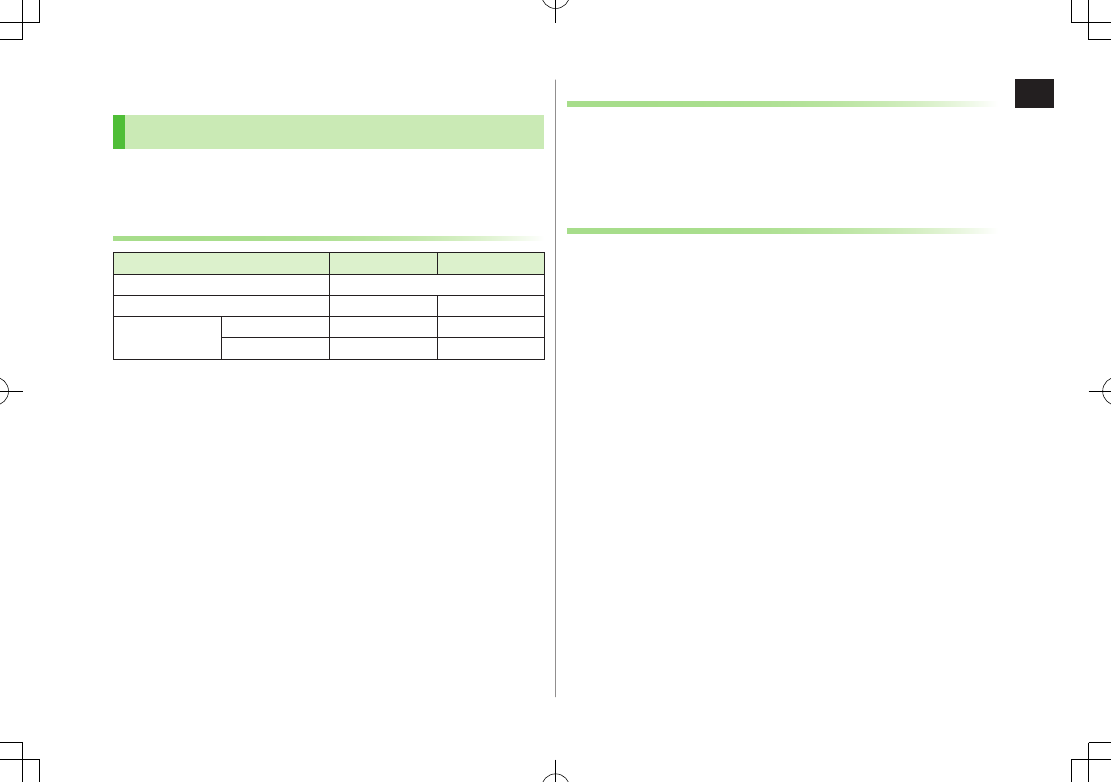
1
Getting Started
1-11
About Battery
Before Charging
Charge battery before use or after a period of disuse
(AC Charger sold separately).
Charging Time & Operating Time Estimates
3G GSM
Charging Time 150 minutes*
Standby Time 430 hours* 340 hours*
Talk Time Voice Call 230 minutes* 250 minutes*
Video Call 100 minutes* –
* Approximate value
3G Mode/GSM Mode: ZP.2-9
Charging time is an average measured within temperatures of 5°C to 35
°C.
Talk Time is an average measured with a new, fully charged battery, with
stable signals.
Standby Time is an average measured with a new, fully charged battery,
with handset closed without calls or operations, in Standby with stable
signals.
Talk Time and Standby Time may vary by environment (battery status,
temperature, etc.).
About Battery
Clean handset, battery & charger with dry cotton swab.
Replace battery if operating time shortens noticeably.
Charge battery at least once every six months.
Use a case when carrying battery separately.
Charging
Battery must be installed to charge it.
It may take longer for charging when handset is on.
Move charger away from TV/radio if interference occurs.
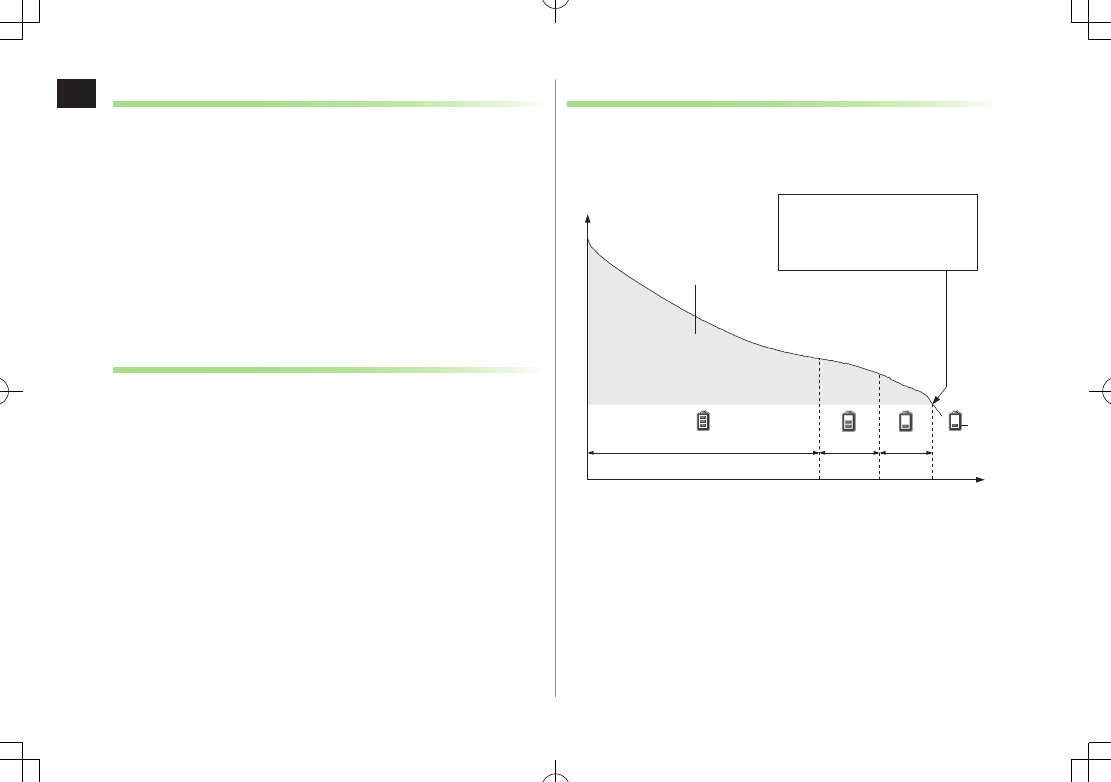
1
Getting Started
1-12
Battery Time
Using handset in poor conditions may shorten battery time.
Extreme temperatures
Impaired handset, battery or Charging Terminals
Signal is weak/handset is out-of-range
Handset is left mid-operation (not in Standby)
Playing music or using S! Appli, etc.
Extending battery time
Example:
Select shorter Display backlight time; select
OFF
or shorter time for
Keypad Backlight (ZP.15-6).
Select
Silent
for Key Tone Volume (ZP.15-3)
When Battery Runs Out
Unless a Call is in Progress
A message appears and warning tone sounds. Handset power turns off
automatically after two minutes; press L, S or K to cancel
warning tone manually. Charge or replace battery.
If Manner Mode is active/Warning Tone
Off
, nothing sounds.
During a Call
A message appears and warning tone sounds via Earpiece or Speaker.
After 90 seconds, call ends and handset shuts down in 30 seconds.
Charge or replace battery.
Battery Strength Indicator
Battery Strength indicator changes as remaining usage time decreases.
Charge or replace battery when battery level is low (ZP.1-9) or a
message appears on Display.
Low battery warning message
appears. Charge or replace
battery immediately.
Operating
Voltage
Battery Voltage
Remaining Strength (at 25°C) Operating Time
Approx. 70%
Approx.20%
Approx.10%
Level 3 Level 2 Level 1 Level 0
Red
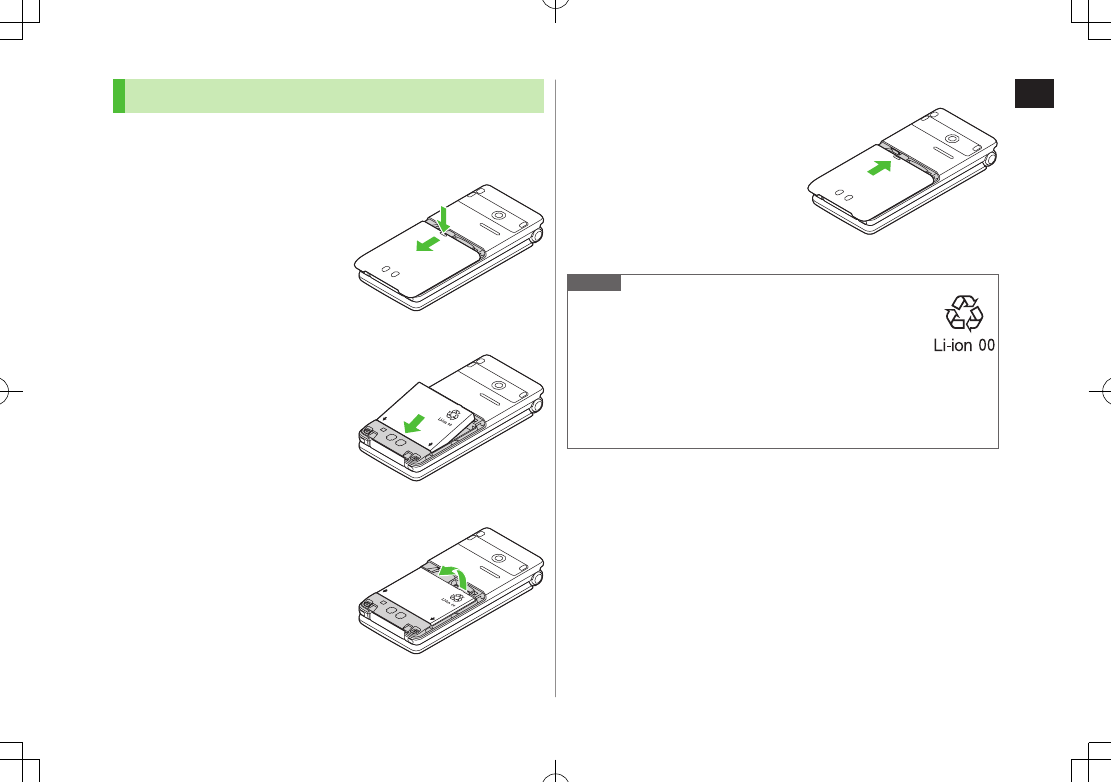
1
Getting Started
1-13
Battery Installation
Always turn off handset power before removing battery.
1 Press and slide to remove cover
2 Insert Battery
Align battery contacts with
handset pins.
Remove Battery
Lift battery out as shown.
3 Replace battery cover
Cover should click into place.
Note
When battery is removed just after changing handset
settings, changes may not take effect.
Lithium-ion batteries are valuable and recyclable resources.
Recycle used lithium-ion battery at a shop displaying
the symbol shown to the right.
To avoid fire or electric shock, do not:
- Short-circuit battery
- Disassemble battery
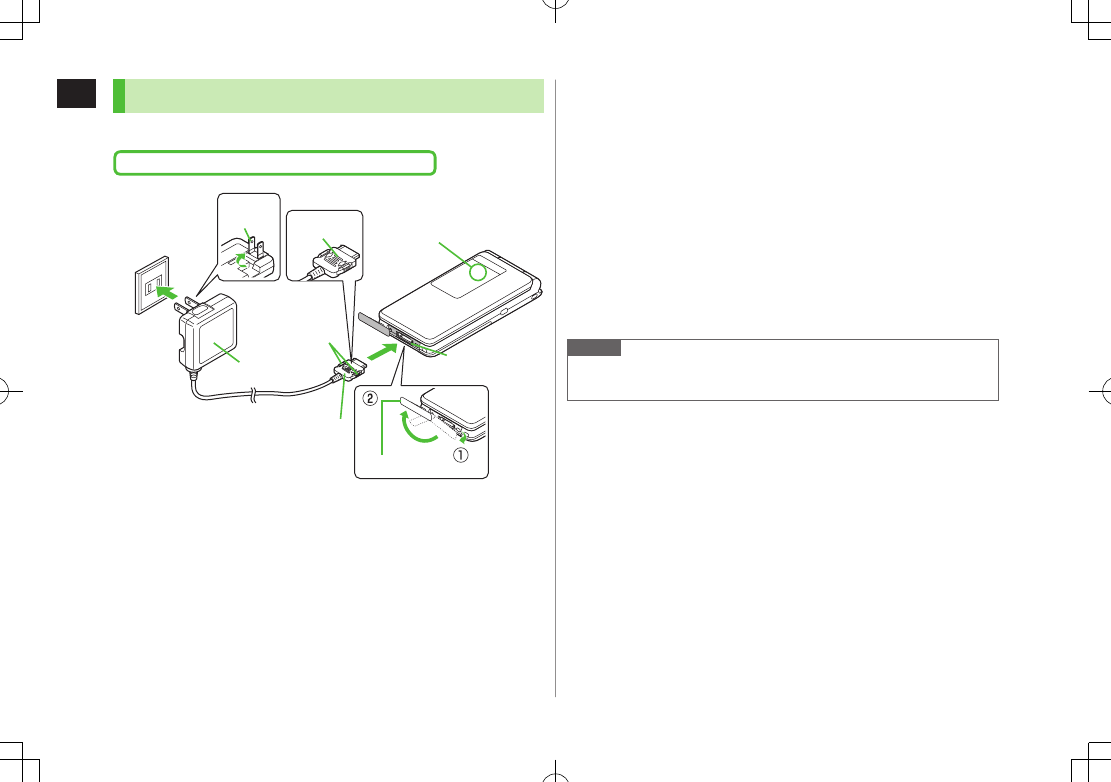
1
Getting Started
1-14
Charging Battery
Use only specified AC Charger (sold separately).
Charging Time: Approximately 150 minutes
Charging Indicator
External Port
Port Cover
AC Outlet
Charger
Blades
2
Release Tabs
AC Charger
Charger Connector
Arrows up
1
1 Connect AC Charger to handset
Insert Charger Connector (printed side up) into External Port.
2 Plug AC Charger into AC Outlet
Extend Charger Blades.
Charging Indicator illuminates and charging starts.
When charging is complete, Charging Indicator goes out.
3 When charging is complete, unplug AC Charger,
then disconnect handset
Squeeze Release Tabs to remove Charger Connector, and replace Port
Cover.
Note
For details, read AC Charger instructions.
Alternatively, charge battery by using Desktop Holder (not included).
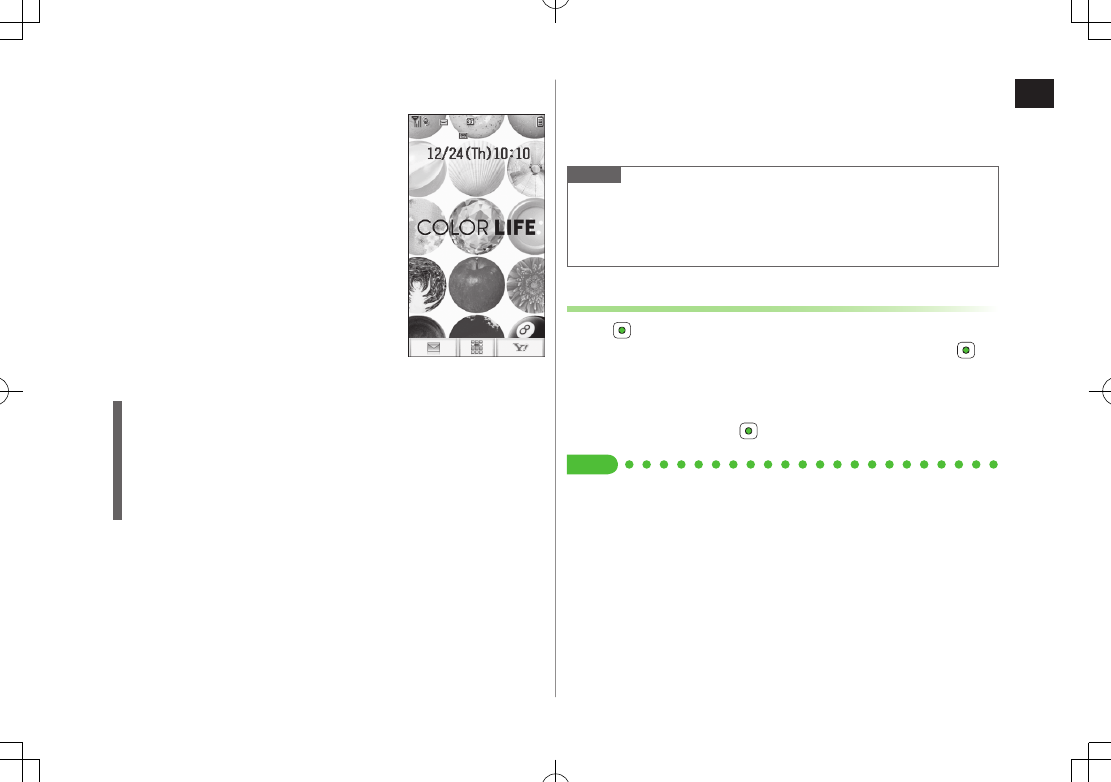
1
Getting Started
1-15
Handset Power On/Off
1 Press L for 3+ seconds
Start-up window appears and handset enters
Standby.
Enter PIN if PIN Certification is ON
(ZP.10-2).
2 Press L for 2+ seconds
Handset shuts down.
Do not turn on handset immediately after
turning off. Wait a few seconds.
The First Time Handset Powers Up…
Setup window appears.
Enter date 7 Enter time (24 hours)
Day of the week is set automatically.
If unentered, 2000/01/01 00:00 is set.
To change date and time: ZP.15-8
Standby
View Information Messages
At time of purchase, information messages are provided for your
convenience.
>A 7
Incoming Mail
7
Received
7 Select a message
Note
Standby Display takes a few moments to appear.
If
Insert USIM
appears, clean and properly re-insert USIM Card then
restart handset.
After a period of inactivity, Display turns off.
Retrieving Network Information
When , A or S is pressed for the first time in Standby,
handset initiates Network Information retrieval; Press to
retrieve it.
Update Network Information to use messaging, Internet, etc.
Update Network Information manually: Main Menu 4 Settings
4 Retrieve NW Info 4
Tip
#Change Wallpaper #Change Clock/Calendar Style (ZP.15-4)
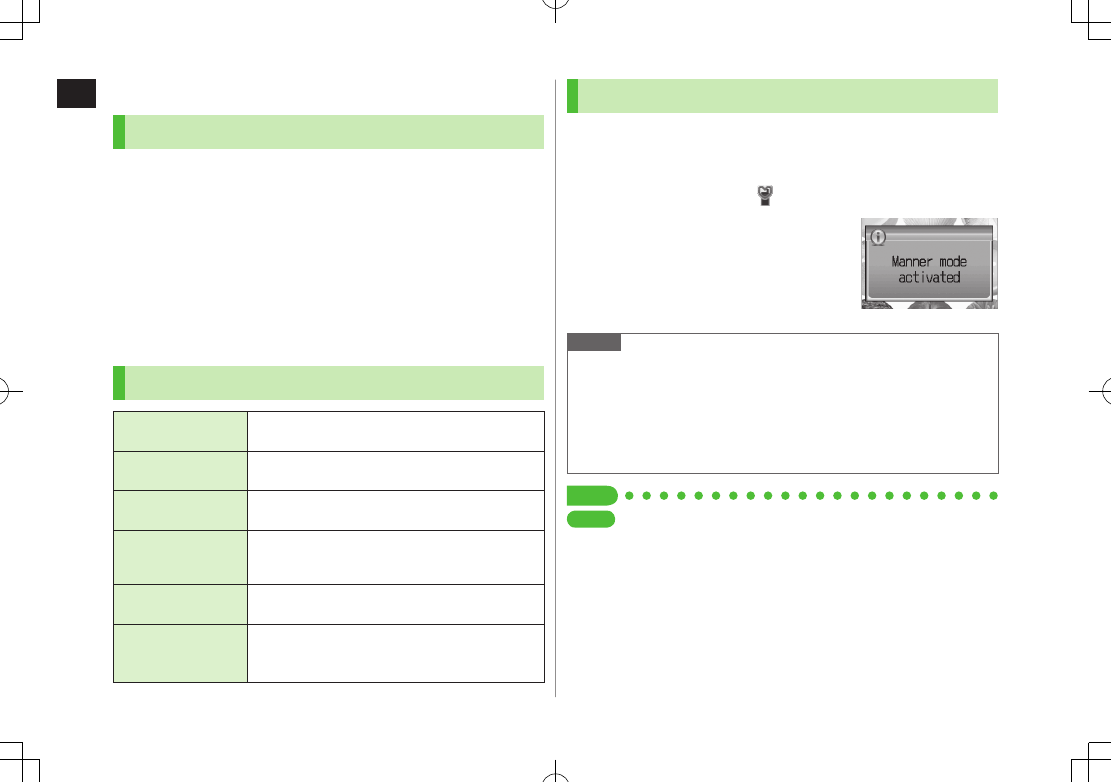
1
Getting Started
1-16
Manner Mode
Minding Mobile Manners
Please use your handset responsibly. Use these basic tips as
a guide. Inappropriate handset use can be both dangerous
and bothersome. Please take care not to disturb others
when using your handset. Adjust handset use according to
your surroundings.
Turn it off in theaters, museums and other places where silence is the norm.
Refrain from use in restaurants, lobbies, elevators, etc.
Observe signs and instructions regarding handset use aboard trains, etc.
Refrain from use that interrupts the flow of pedestrian or vehicle traffic.
Manner-related Features
Manner Mode
(ZRight)
Press Manner key to mute handset tones and
activate vibration for incoming transmissions.
Vibration Mode
(ZP.15-2)
Activate in public places, meetings, etc. for silent
call/message alerts.
Ringer Volume
(ZP.15-2) Mute call/message tones.
Emission OFF Mode
(ZP.1-16) Suspend all handset transmissions.
Answer Phone
(ZP.2-12)
Use to handle incoming calls when
inappropriate/unsafe to answer.
Drive Mode
(ZP.1-16)
While driving, send a voice message informing
the caller that you cannot answer the call.
(Handset does not ring.)
Activating Manner Mode
Press one key to mute handset tones and vibration for
incoming transmissions.
Manner Mode settings can be changed (ZP.15-7).
When Manner Mode is active, appears.
1 In Standby, press and hold H
To cancel: Press and hold H again
Note
Shutter click, Auto Answer tone, and incoming tone via Earphone
(
Volume 1
) sound even in Manner Mode.
Media Player files are initially muted in Manner Mode; adjust volume in
Playback window.
When Alarm Priority is set to
Alarm prioritized
(ZP.11-6), Alarm
sounds even if Manner Mode is active.
Tip
Settings
#Set Manner Mode Type (ZP.15-7)
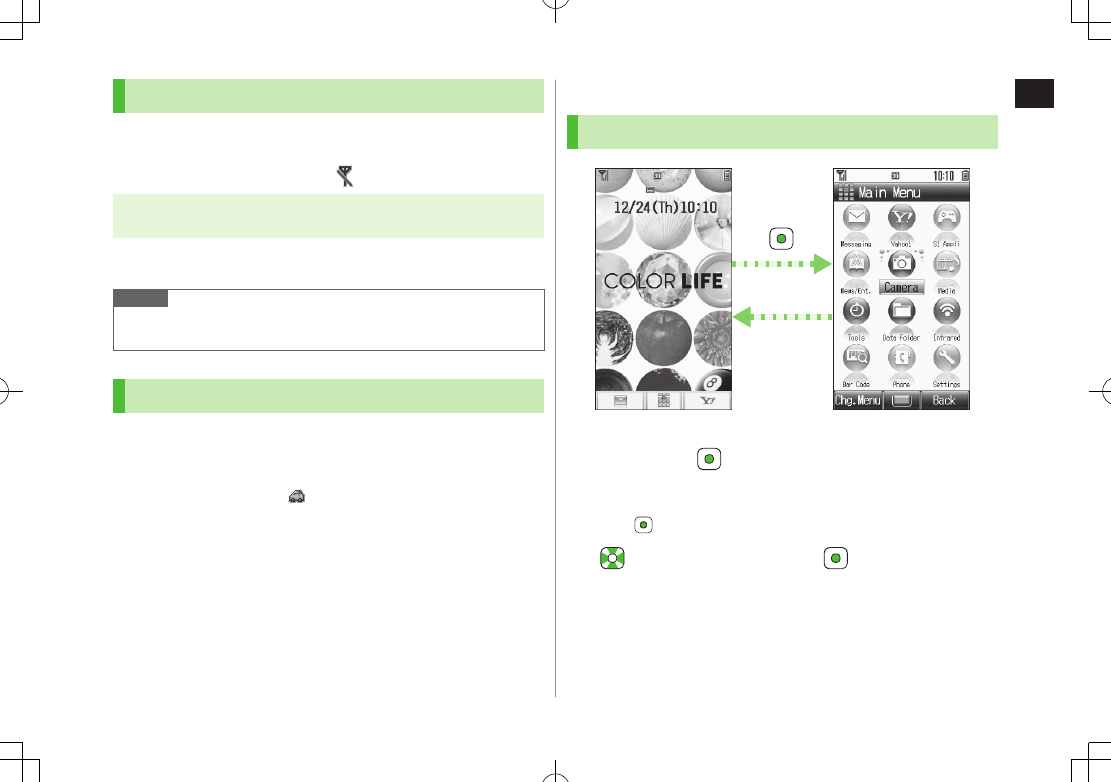
1
Getting Started
1-17
Activating Emission OFF Mode
Temporarily suspend all handset transmissions; when active,
all calls/messages and incoming information are blocked.
When Emission OFF Mode is active, appears.
Main Menu 4 Settings 4 Call Settings
4 Emission OFF Mode
1
ON
or
OFF
Note
Emission OFF Mode disables Infrared transmissions.
Emergency numbers (110, 119, 118) cannot be dialed.
Activating Drive Mode
Handset does not ring for incoming transmission. Voice
guidance informs the caller you are unavailable and handset
records messages.
When Drive Mode is active, appears.
1 In Standby, press and hold D
To cancel: Press and hold D again
Handset Menus
Main Menu
1 In Standby,
Main Menu appears.
To change Main Menu Theme: A[Chg.Menu] 7 Select a Theme
7
2 to highlight an icon 7
Selected function menu appears.
To return to Standby: L
Main Menu
L
Standby
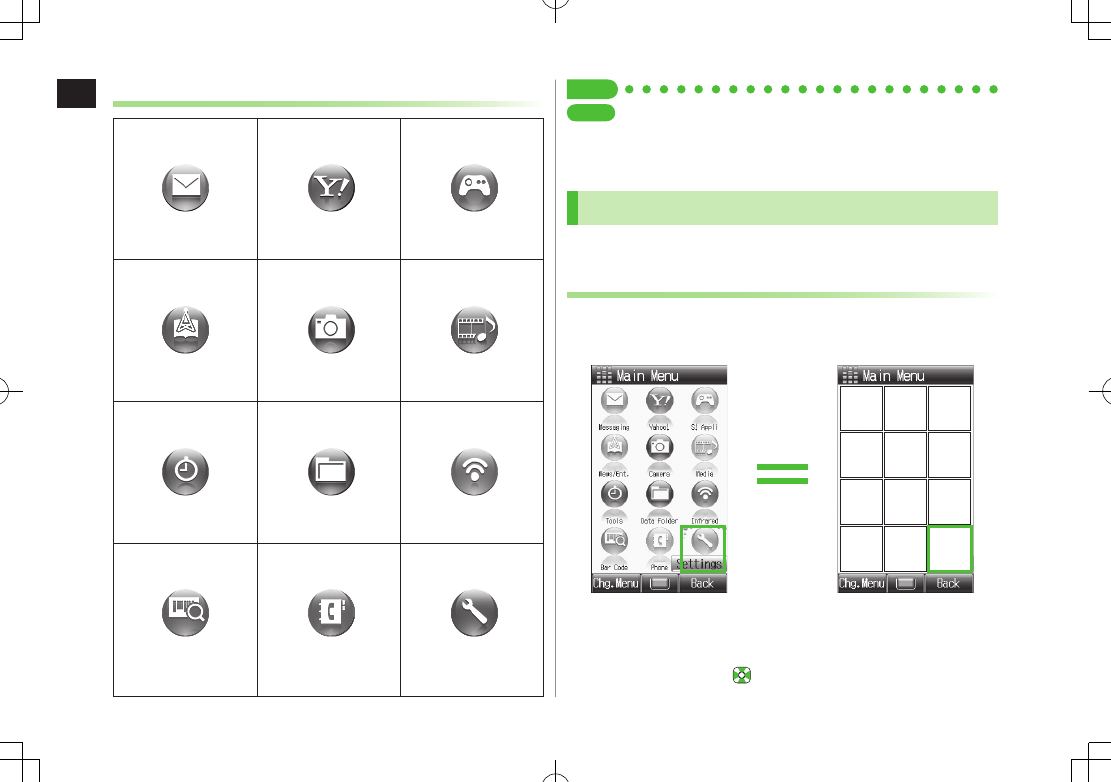
1
Getting Started
1-18
Main Menu Icons
Messaging
Create new/view
received messages
Yahoo!
(Yahoo! Keitai)
Enjoy Mobile Net &
PC Site browsing…
S! Appli
Download, set and
use S! Appli
News/Ent.
(News/Entertainment)
Use S! Quick News &
e-Books
Camera
Capture images or
record videos
Media
(Media Player)
Use Media Player
Tools
Set Alarm or save
Calendar entries…
Data Folder
Open files saved on
handset/Memory Card
Infrared
Use Infrared
Bar Code
(Bar Code Reader)
Scan barcodes and QR
Codes to retrieve
information
Phone
Access Phone Book,
save contact
information...
Settings
Adjust/customize
handset settings
Tip
Settings
#Change Display Color Theme (ZP.15-4)
#Change Main Menu Background #Change Main Menu Icons
(ZP.15-5)
Menu Numbers
Use keypad to select functions or menu items.
Unnumbered Menu Items
When numbers do not appear, select items as shown.
Example: Press H to select
Settings
from Main Menu
Press P to open Account Details. To open Phone Book top menu,
select
Phone
by pressing .
1 2 3
4 5 6
7 8 9
e0 #
Main Menu Item Key Assignments
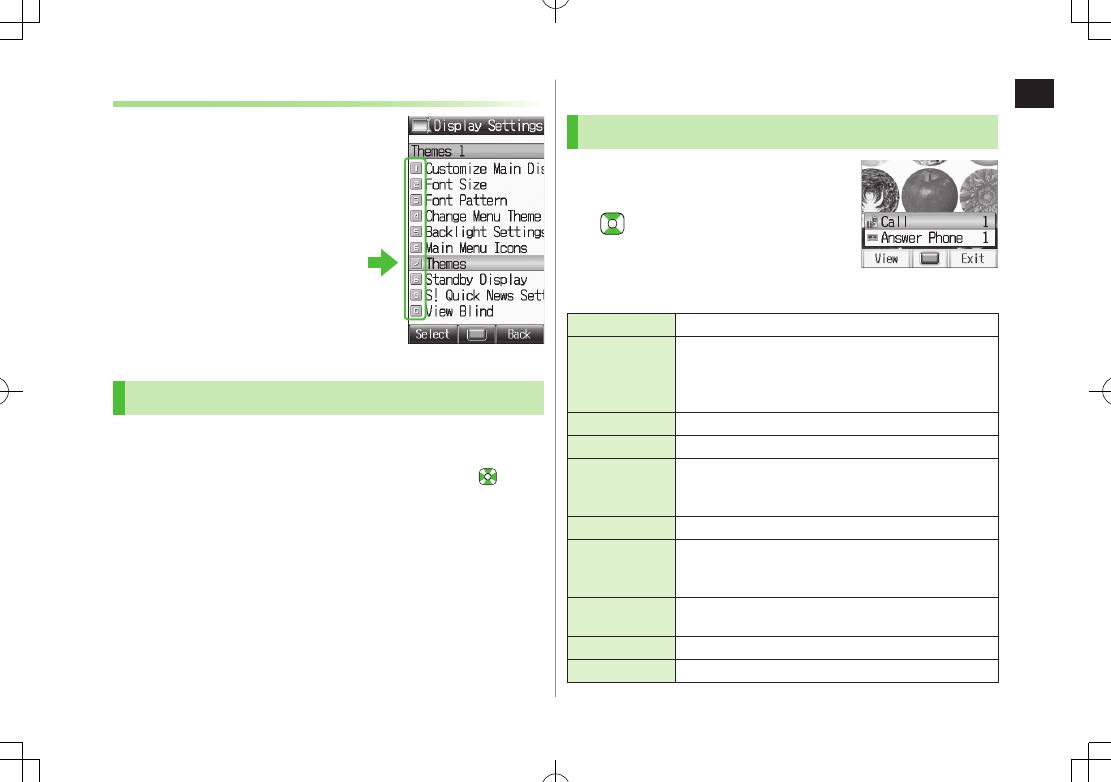
1
Getting Started
1-19
Numbered Menu Items
Press key corresponding to menu
number to select a menu.
Example: In Display Settings (from
Settings
Top Menu), press U to select
Themes
Using Keys
Press a key corresponding to a menu to open in Standby
(ZP.1-6).
Change or deactivate the functions assigned to D, F and
(ZP.15-6). While Simple Mode is active, settings may return to defaults.
Standby Options
Information Window
In Standby, Information window opens
for missed calls, messages, etc.
1 to select an item
To close Information window: L,
S[Exit] or K
Events
Call Missed calls (ZP.2-10)
Message
New messages (ZP.12-12)
When Feeling Mail is received, a pictograph that shows
emotion set by sender, and sender name, mail address
or phone number appear
Answer Phone Recorded caller messages (ZP.2-13)
Voice Mail New Voice Mail messages (ZP.2-16)
Missed Call
If Missed Call Notification is active, Information
window opens for calls missed while handset is off,
out-of-range, engaged, etc. (ZP.2-16)
Update Results Received software update results (ZP.16-10)
New
S! Information
Channel
Received S! Information Channel updates (ZP.6-2)
S! Information
Channel
Failed to receive S! Information Channel updates
(ZP.6-2)
New Weather Received weather forecast updates (ZP.6-3)
Weather Failed to receive weather forecast updates (ZP.6-4)
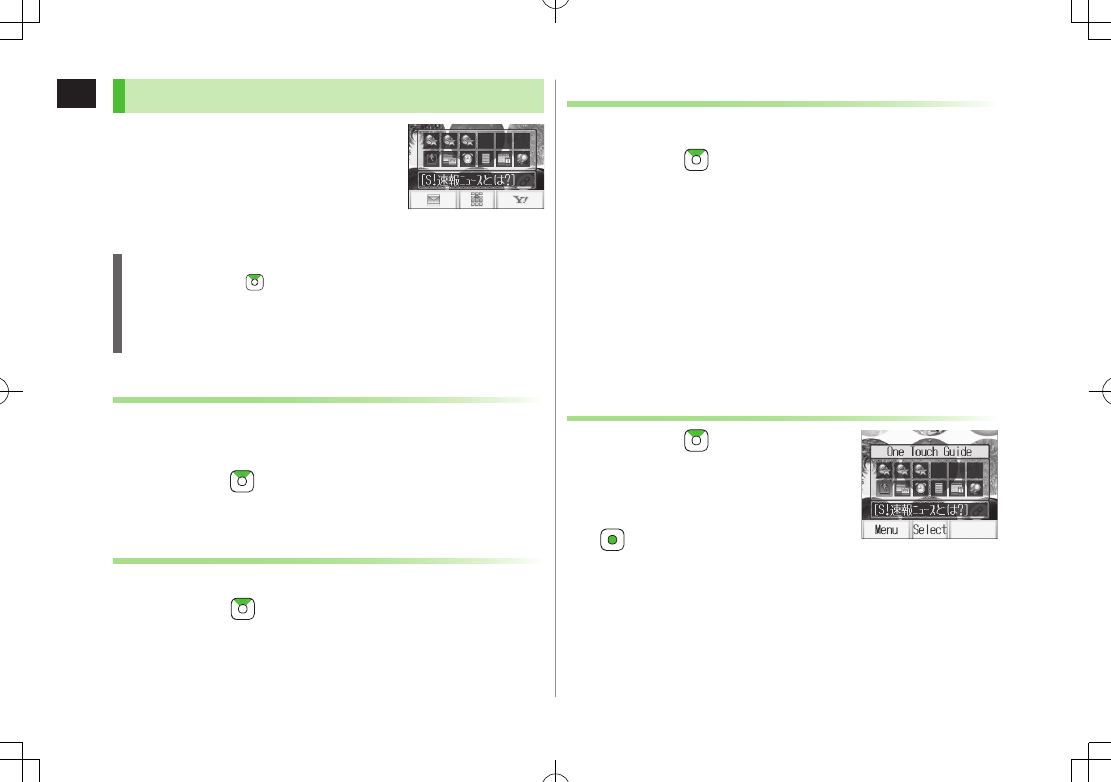
1
Getting Started
1-20
Standby Window
Access S! Quick News or Shortcuts from
Standby Window.
S! Quick News: ZP.6-5
Show/Hide Standby Window
From Standby, press to show Standby Window; press L to
show/hide Standby Window. Press K to deselect a shortcut icon or
ticker.
Set Standby Window On/Off: ZP.15-4
Changing Templates
<Default> Shortcuts & S! Quick News
Set to appear both or either S! Quick News/Shortcuts.
1 In Standby, 7 A[Menu] 7
Change Templates
7 Select an item
Changing Transparency Level of Standby Window
<Default> Light
1 In Standby, 7 A[Menu] 7
Background of Panel
7 Select a level
S! Quick News
Adding Content & Changing Settings
Add or Set S! Quick News in Standby Window.
1 In Standby, 7 highlight ticker 7 A[Menu]
2 Add Content
Add S! Quick News
Handset connects to the Network.
Follow onscreen instructions.
Settings
S! Quick News Settings
7
Auto Refresh
or
Display Setting
Go to P.15-17 and follow steps.
Accessing Functions from Shortcuts
1 In Standby, 7 Select an icon
The selected function name appears at top of
panel.
To deselect: K
2 to access function
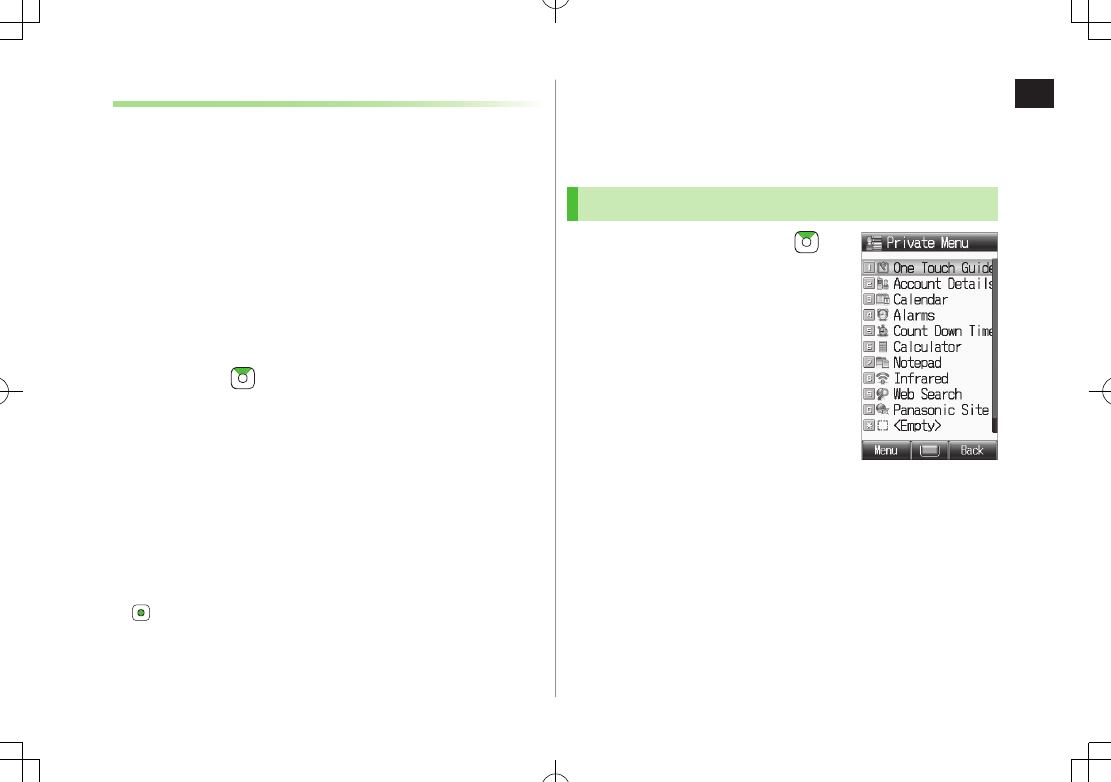
1
Getting Started
1-21
Adding Shortcuts
Add frequently used functions to Shortcuts.
Following shortcuts are set by default:
(Menu List)*
(Manage Account/Fees)*
(Machi-Uta®)*
One Touch Guide
Pictures (Data Folder)
Alarms
Calculator
Calendar
Web Search
* Requires network connection. Available in Japanese only.
1 In Standby, 7 highlight target 7 A[Menu] 7
Set Shortcut
2 Select an item 7 Highlight a function, bookmark or
Phone Book entry 7 A[Entry]
Move Icons
>In Step 1, highlight an icon 7 A[Menu] 7
Move Shortcut
7
Select a position
Delete Icons
>In Step 1, highlight an icon 7 A[Menu] 7
Remove Shortcut
7
Private Menu
Save frequently used functions in Private Menu.
Up to 12 items can be saved.
Change preset functions as needed.
Opening Private Menu
1 In Standby, press and hold
Private Menu appears.
To return to Standby: S[Back]
2 Select a menu
Private Menu
Window
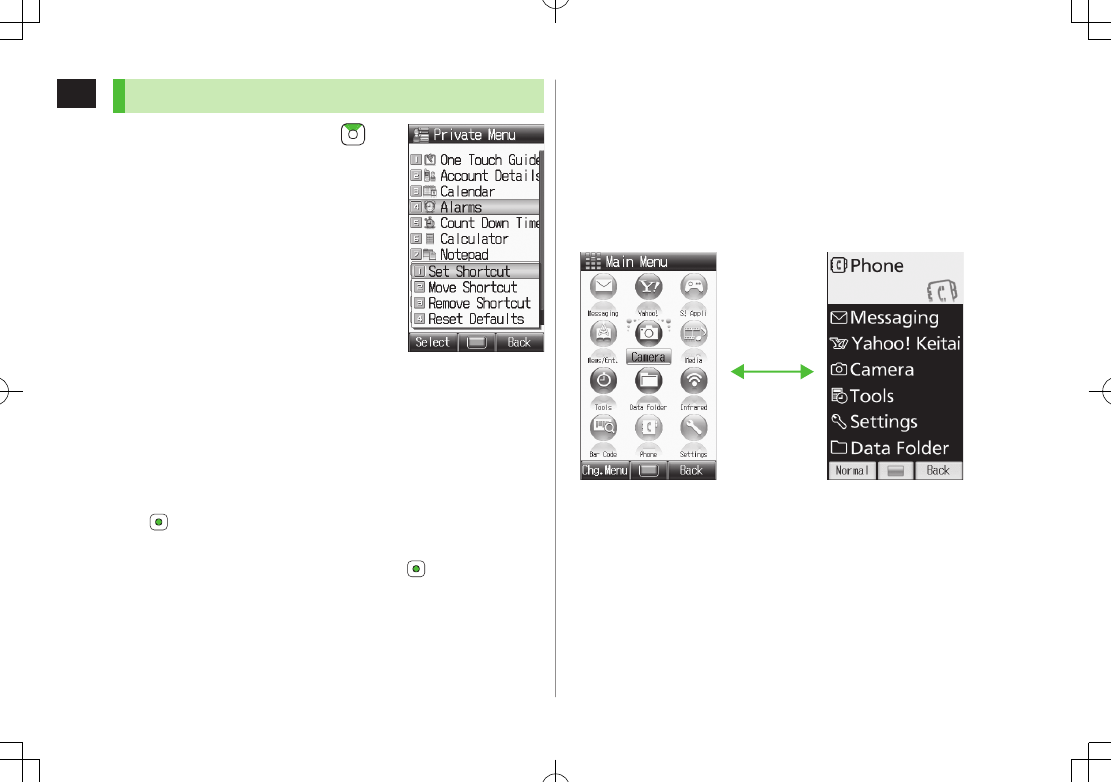
1
Getting Started
1-22
Customizing Private Menu
1 In Standby, press and hold
2 Highlight target 7 A[Menu] 7
Set Shortcut
3 Select an item
4 Highlight an item 7 A[Entry]
Change Menu Order
>After Step 2, highlight a function 7 A[Menu] 7
Move Shortcut
7 Select a position
Delete Functions
>After Step 2, highlight a function 7 A[Menu] 7
Remove Shortcut
7
Reset Private Menu
>After Step 2, A[Menu] 7
Reset Defaults
7
Private Menu Setting
Window
Simple Mode
Activate Simple menu to limit mode options to basic ones.
Enlarge fonts in Messaging, Phone Book, Call Log and
Browser menus, and maximize volume.
Handset is limited to basic operations (ZP.1-22).
Font size cannot be changed.
To change volume: ZP.1-22
Font Size: Large
Earpiece Volume: Volume 6
Normal Mode
Window
Simple Mode
Window
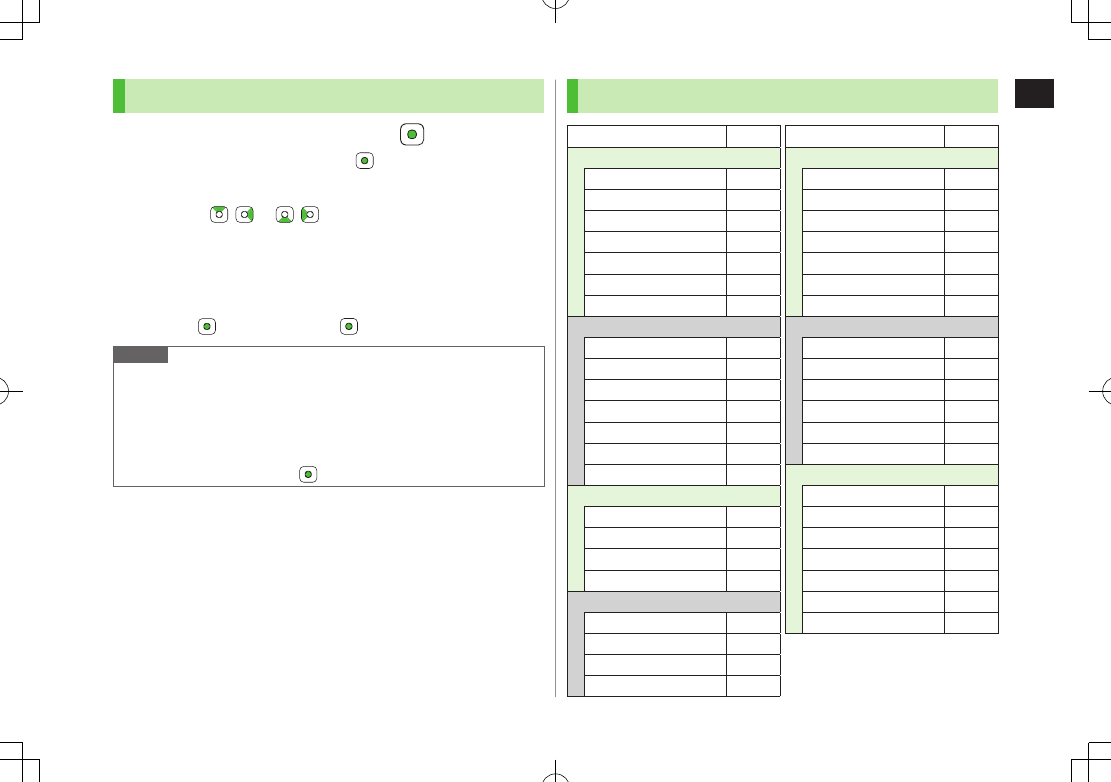
1
Getting Started
1-23
Activating Simple Mode
1 In Standby, press and hold G 7
To cancel: Press and hold G 7 again
Change Earpiece Volume
>During a call, / or /
Position Clock in Standby
>In Simple Mode, Main Menu 4 Settings 4 Standby Display Clock
4 Lower Center
Cancel Simple Menu
>In Standby, 7 A[Normal] 7
Note
While switching between modes, other functions are not available.
Turning off the power does not cancel Simple Mode.
Standby Window and Private Menu is not available in Simple Mode,
and Key settings temporarily return to defaults.
Alternatively, Main Menu 4 Settings 4 Phone Settings 4
Change Simple Mode 4 .
Simple Mode
Simple Mode Menu Page
Phone
View Phone Book 4-6
Create New Entry 4-3
Mail & Call Log 2-10
Message List 2-12
Voice Mail 2-15
One Touch Key 4-8
Account Details 1-24
Messaging
Incoming Mail 12-12
Create New S! Mail 12-4
Drafts 12-18
Retrieve New 12-17
Sent Messages 12-18
Unsent Messages 12-18
Create New SMS 12-8
Yahoo! Keitai
Yahoo! Keitai 13-3
Bookmarks 13-8
Saved Pages 13-8
Enter URL 13-4
Camera
Take Photos 5-5
View Photos 5-8
Record Movies 5-6
View Movies 5-8
Simple Mode Menu Page
Tools
One Touch Guide 11-12
Alarms 11-6
Bar Code Reader 11-10
Calculator 11-7
Notepad 11-8
Voice Recorder 11-9
Infrared 9-2
Settings
Ringer Volume 15-2
Assign Ringtone 15-2
Vibration Alert 15-2
Wallpaper 15-4
Standby Display Clock Left
Date & Time 15-8
Data Folder
View Photos 8-2
View Movies 8-2
Ring Songs&Tones 8-2
S! Appli 8-2
Books 8-2
Templates 8-2
Memory Status 8-3
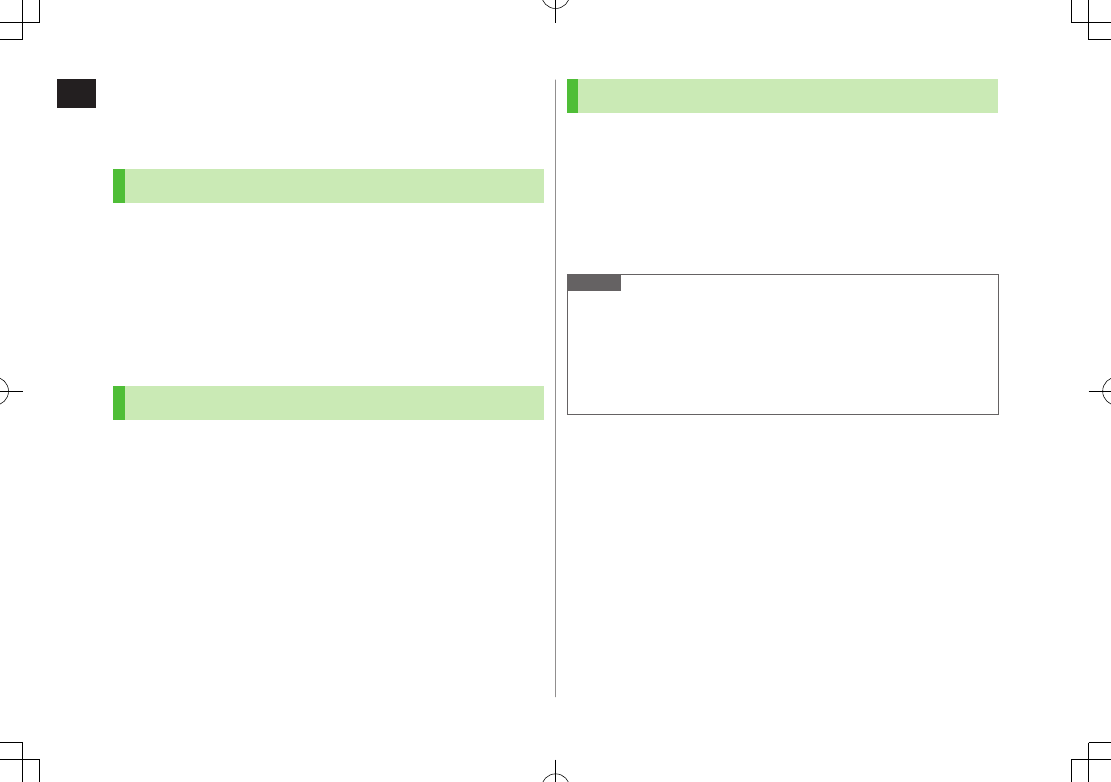
1
Getting Started
1-24
Passwords
Phone Password, Center Access Code and Call Barring
Password are needed for handset use.
Phone Password
<Default> 9999
4 to 8-digit number required to use/change some handset
functions.
e appears for each digit entered.
Phone Password can be changed on handset (ZP.10-2).
If Phone Password is incorrectly entered three times, warning message
appears. Turn off handset and try again.
Center Access Code
4-digit number specified at initial subscription; required to
access Voice Mail via landlines or subscribe to fee-based
information.
Do not attempt to change Center Access Code. For details, contact
SoftBank Mobile Customer Center, General Information (ZP.16-30).
Call Barring Password
4-digit number specified at initial subscription, required to
restrict handset services (ZP.2-19).
If entered incorrectly three times, Call Barring Password settings lock;
Call Barring Password & Center Access Code must be changed. Reach
SoftBank Mobile Customer Center, General Information (ZP.16-30) for
details.
Call Barring Password can be changed on handset (ZP.2-19).
Note
Write down Phone Password, Center Access Code and Call Barring
Password.
Do not reveal Phone Password, Center Access Code and Call Barring
Password. SoftBank is not liable for misuse or damages.
For details, contact SoftBank Mobile Customer Center, General
Information (ZP.16-30).
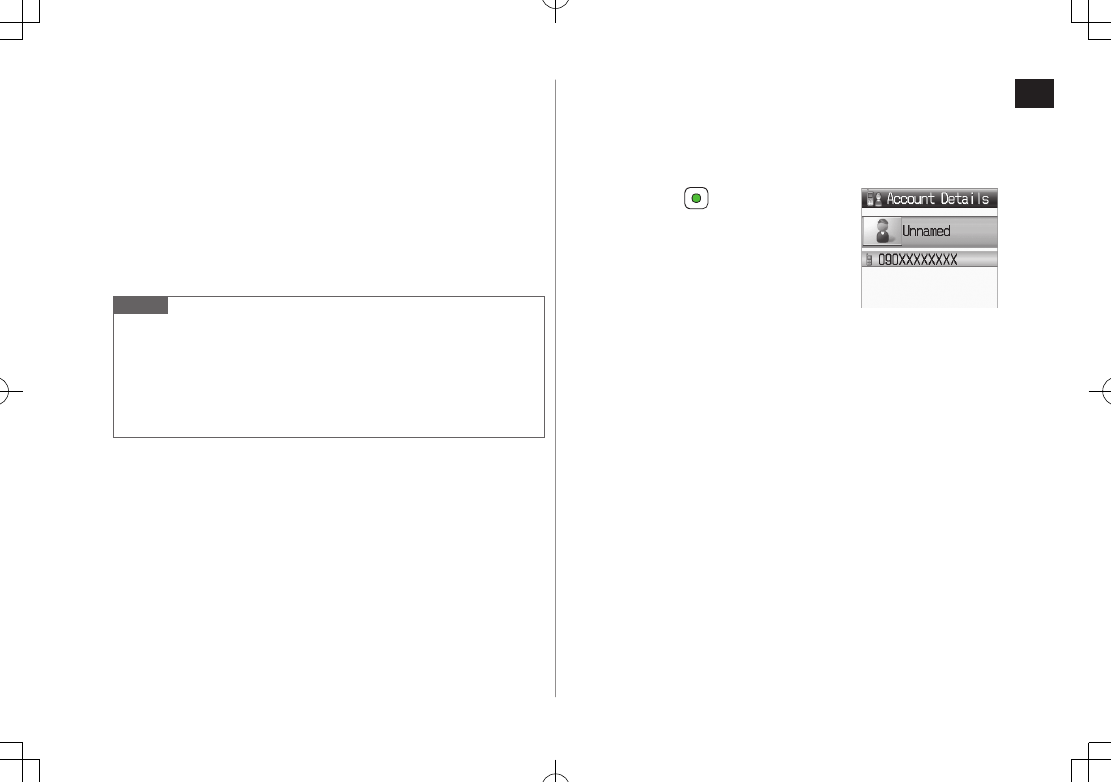
1
Getting Started
1-25
View Blind
Activate View Blind to protect Display from prying eyes.
1 Press and hold I
View Blind is set to Level 1 by default.
To cancel: Press and hold I again
Change Level
>Main Menu 4 Settings 4 Display Settings 4 View Blind 4
Level 4 Select a level (Highest protection: Level 3)
Note
Alternatively, Main Menu 4 Settings 4 Display Settings 4
View Blind 4 Settings ON/OFF.
View Blind cannot be activated: In Standby; in View Blind Setting; while
S! Appli is active
When S! Appli is active, View Blind is temporarily canceled. After
terminating/suspending S! Appli, View Blind reactivates.
My Number
Confirm handset phone number in Account Details
(ZP.4-14). Also confirm data saved in Account Details:
name, mail address, etc.
1 In Standby, 7 P
Account Details appears.
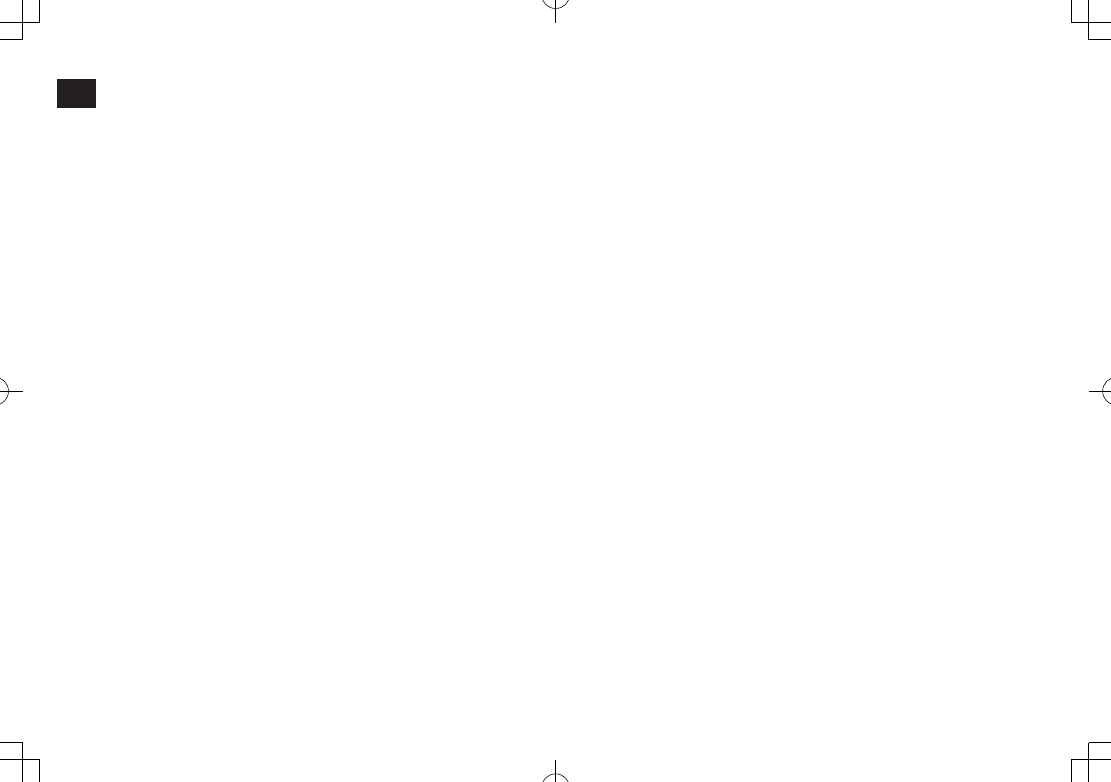
1
Getting Started
1-26
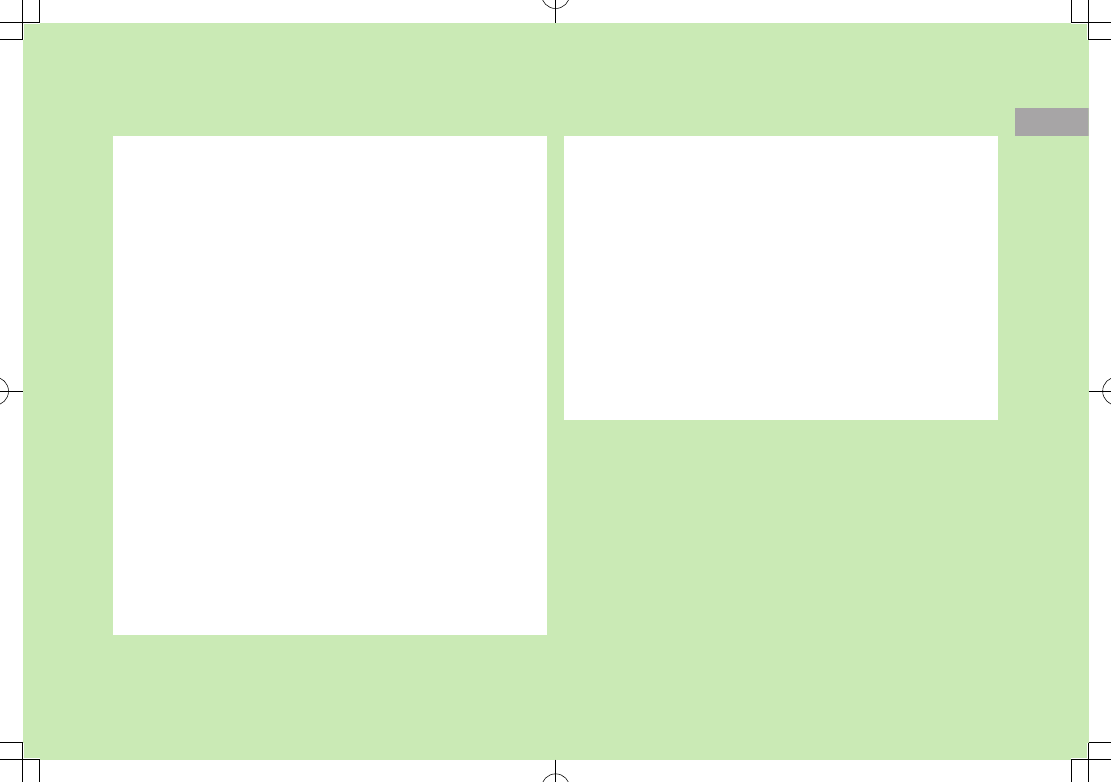
2
2-1
Call
Making/Answering Voice Calls ............................. 2-2
Making Voice Calls .....................................................................2-2
Outgoing Call Functions .............................................................2-2
Emergency Calls (110, 119, 118) ................................................2-3
Answering Voice Calls .................................................................2-4
Incoming Call Functions ..............................................................2-4
Making/Answering Video Calls ............................. 2-5
Note ..........................................................................................2-5
Video Call Window .....................................................................2-5
Making Video Calls .....................................................................2-6
Answering Video Calls ................................................................2-6
International Calls ................................................ 2-7
Calling Abroad from Japan .........................................................2-7
Calling while Abroad ..................................................................2-8
Global Roaming Settings ............................................................2-9
Engaged Call Functions ........................................ 2-9
Operations Available during a Voice Call .....................................2-9
Operations Available during a Video Call ...................................2-10
Call Log ............................................................... 2-10
Viewing Call Logs .....................................................................2-11
Making Calls from Call Log .......................................................2-11
Call Log Functions ....................................................................2-12
Answer Phone..................................................... 2-12
Activating/Canceling Answer Phone ..........................................2-12
Playing Messages .....................................................................2-13
Answer Phone Functions ..........................................................2-13
Optional Services ............................................... 2-14
Overview ..................................................................................2-14
Call Forwarding ........................................................................2-14
Voice Mail ................................................................................2-15
Call Waiting..............................................................................2-17
Group Calling ...........................................................................2-18
Call Barring ..............................................................................2-19
Caller ID ...................................................................................2-20
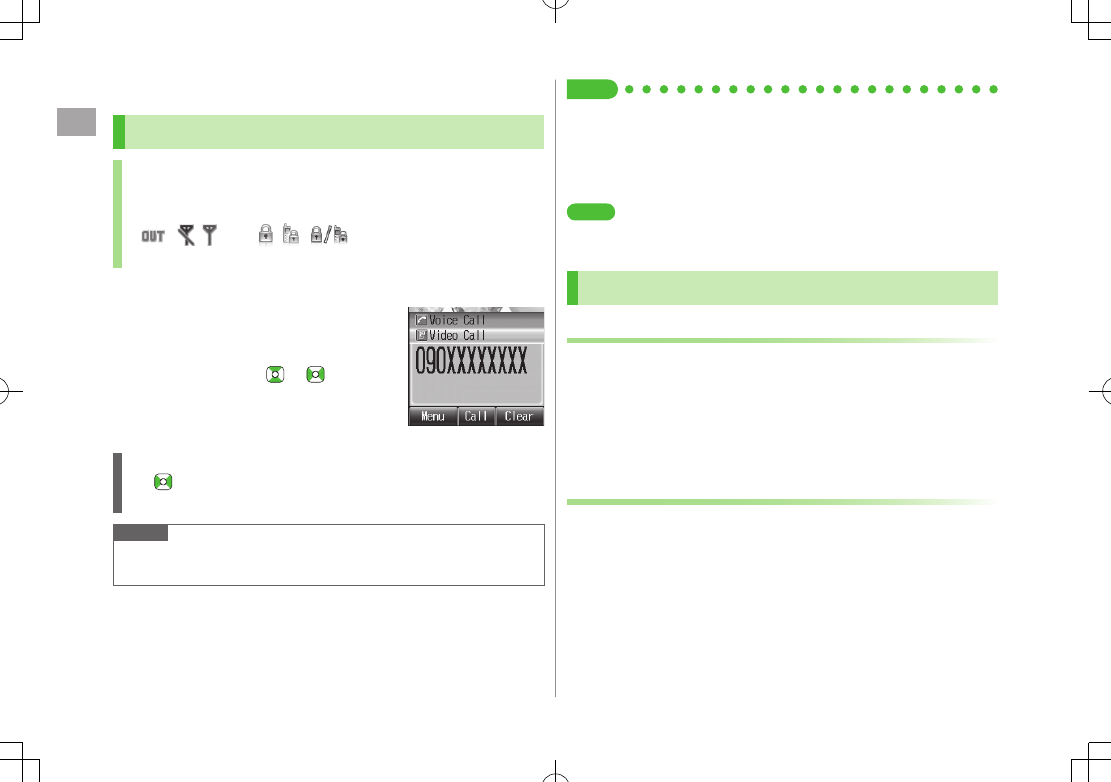
Call
2
2-2
Making/Answering Voice Calls
Making Voice Calls
Before Calling
Confirm signal strength (ZP.1-8)
If any of these indicators appear:
(red)
7Calls cannot be made (ZP.1-8, P.1-9, P.16-10)
1 Enter a phone number
Include area code for all numbers.
2 Confirm the number, then J
To adjust volume: or
3 L to end call
Call Time appears.
Correcting Misentries
Use to place cursor after digit(s) to delete, then press K.
Press and hold K to delete all digits.
Note
Do not cover antenna area (ZP.1-5) with hand or sticker; may weaken
signal strength and cause calls/transmissions to be unavailable.
Tip
#Operations Available during a Voice Call (ZP.2-9)
#Making Calls from Call Log (ZP.2-11)
#Save Entered Phone Number (ZP.4-5)
#Making Calls from Phone Book (ZP.4-6)
#Speed Dial (ZP.4-8)
Settings
#Call Time & Call Cost (ZP.15-10)
#End Calls by Closing Handset (ZP.15-11)
Outgoing Call Functions
Showing/Hiding Caller ID
1 Enter a phone number 7 A[Menu]
7
My Caller ID
2
Show
or
Hide
To always show/hide Caller ID: (Caller ID: ZP.2-20)
Sending Touch-tone Signals
Send touch-tone signals for services such as reserving
tickets, checking bank balance, etc. Save number strings to
be sent as a touch-tone signal.
1 When entering a phone number, press and hold G
7 Enter a number string
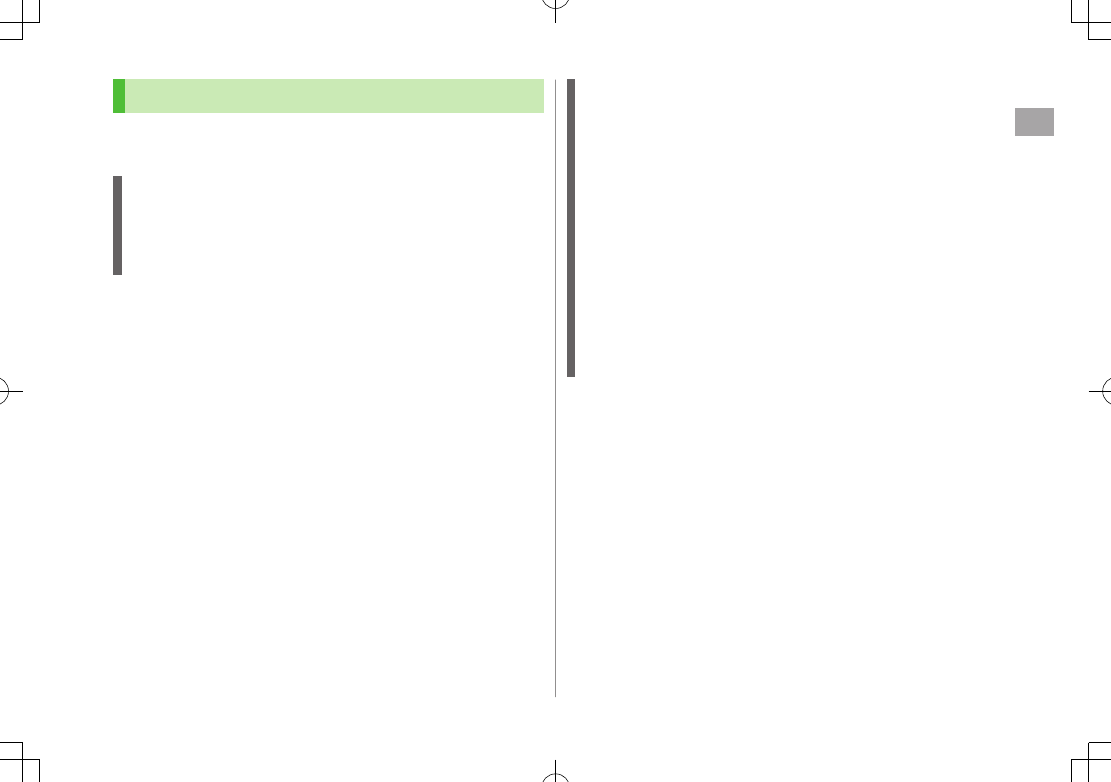
Call
2
2-3
Emergency Calls (110, 119, 118)
Call 110 (Police), 119 (Fire & Ambulance) or 118 (Coast
Guard) even when some handset restrictions are active.
Calls cannot be Made in Following Cases:
When Emission OFF Mode is
ON
In PIN entry window upon turning on handset (PIN Certification is
ON
)
When Secure Remote Lock is active
When USIM Card is not inserted
Emergency Positioning Request
When an emergency call is made from a mobile phone, location is
reported to first response agencies such as the police.
Location information may be inaccurate due to location or signal
conditions. Describe location or nearby landmarks.
Base Station Positioning System is accurate within 100 meters to 10
kilometers. Location information from distant base stations may be
inaccurate.
Function available where first response agencies have completed
system installation.
Dialing 184 before 110, 119 or 118, cancels location report.
However, first responders may obtain location information for
immediate and serious threats to life.
Not available for international roaming.
Requires no separate subscription or transmission fees.

Call
2
2-4
Answering Voice Calls
When a Call Arrives…
Handset rings; Notification Light flashes.
If Caller ID is sent, number appears in
Display; if saved in Phone Book, caller's
name appears.
1 J to talk
To adjust volume: or
2 L to end call
Call Time appears.
Note
When Caller ID is not sent,
Withheld
appears.
Tip
#Operations Available during a Voice Call (ZP.2-9)
#Rejecting Calls by Call-type #Rejecting Specific Numbers (ZP.10-5)
Settings
#Press Any Key to Answer Calls #Answer Calls by Opening
Handset #End Calls by Closing Handset (ZP.15-11)
Incoming Call Functions
Following operations are available for incoming calls.
Mute
Ringtones
>[Mute]
Place Calls on
Hold
>L
Answer
Phone*
>K
Call Rejection
>S[Reject]
Call
Forwarding
>A[Forward]
Activate Call Forwarding (ZP.2-14) beforehand to
forward incoming calls to a preset number. If Call
Forwarding is not active, call is rejected.
* Voice Call only
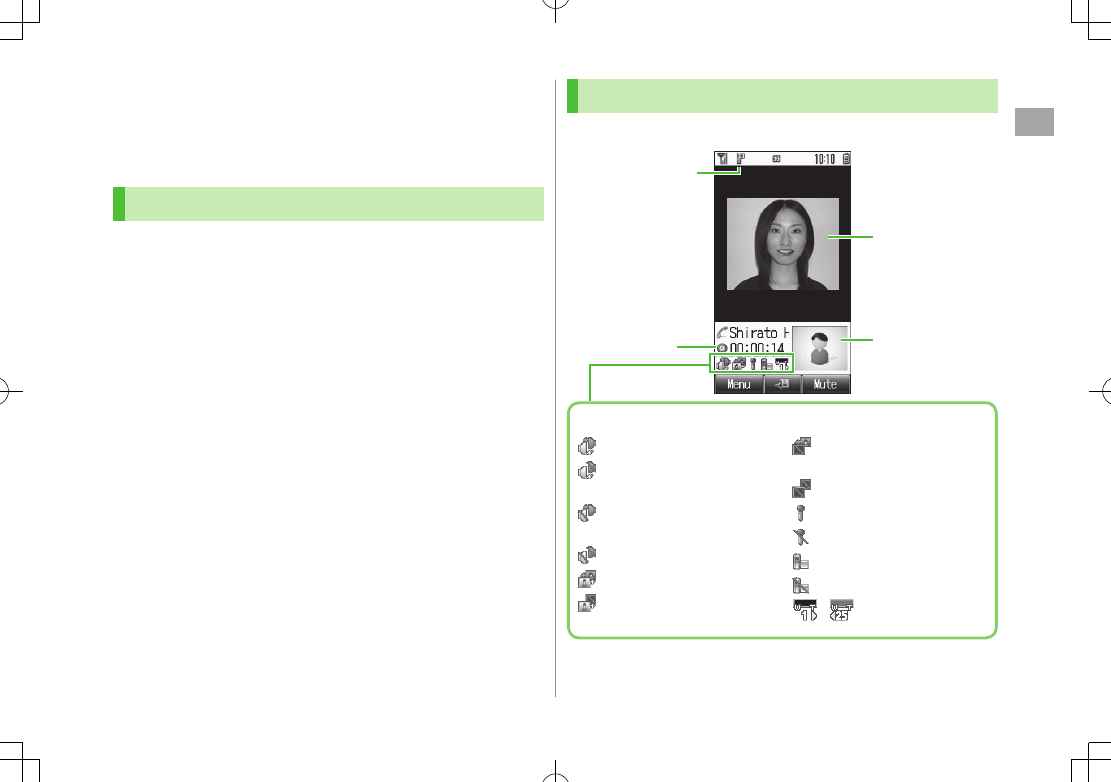
Call
2
2-5
Making/Answering Video Calls
Exchange video/sound with video call-compatible mobiles.
Send Alternative Picture (still image) or video Image via Camera. By
default, Outgoing Image is set to
Alternative Picture
.
Note
Only available within 3G network coverage.
841P is 3G-324M compliant; calls connected via different systems may
be disconnected (charges apply).
Increasing Speaker volume may cause interference. Decrease volume.
Handset may become warm during Video Call. This is not malfunction.
When incoming/outgoing sound or image fails, try calling again.
Video Call Window
Example: Outgoing Video Call by Default
Image display changes depending on settings.
Incoming/Outgoing Sound OK
Incoming Sound NG/
Outgoing Sound OK
Incoming Sound OK/
Outgoing Sound NG
Incoming/Outgoing Sound NG
Incoming/Outgoing Image OK
Incoming Image NG/
Outgoing Image OK
Incoming Image OK/
Outgoing Image NG
Incoming/Outgoing Image NG
Microphone ON
Microphone OFF
Video ON
Alternative Picture ON
- Zoom Level (1-25)
Call Time
Video Call Indicator
Incoming Image
Outgoing Image
(Alternative Picture/
Video Image)
Indicators
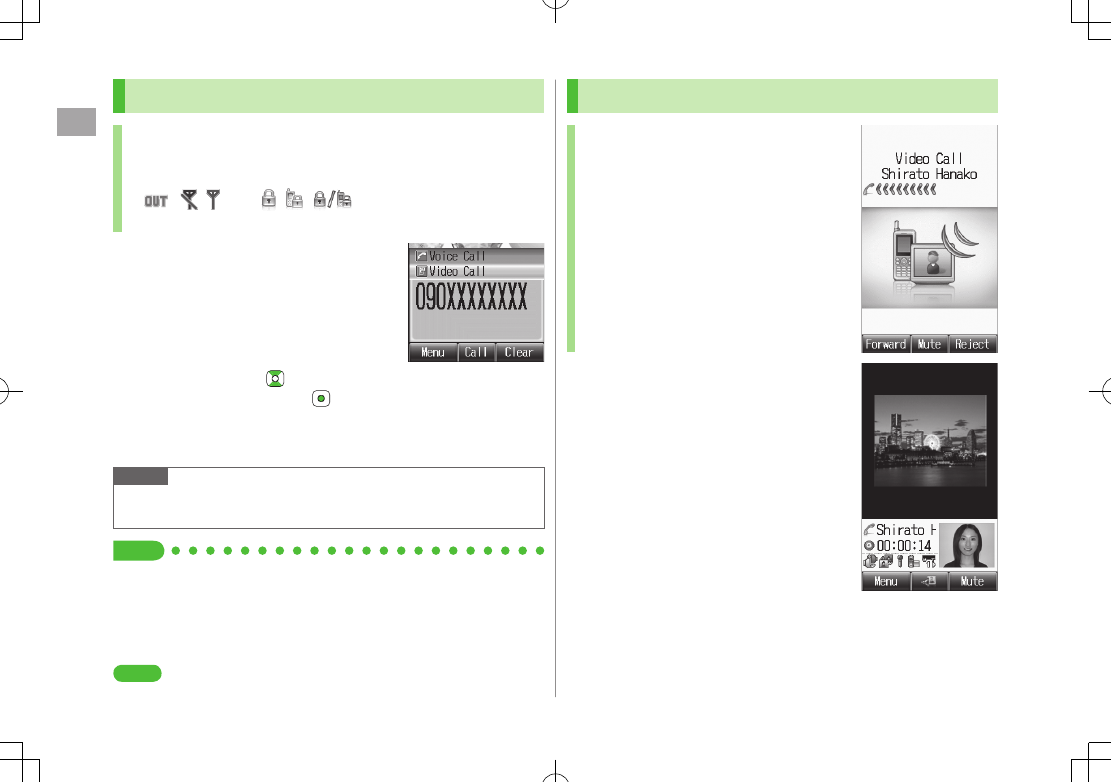
Call
2
2-6
Making Video Calls
Before Calling
Confirm signal strength (ZP.1-8)
If any of these indicators appear:
(red)
7 Video Calls cannot be made (ZP.1-8, P.1-9, P.16-10)
1 Enter a phone number
2 Confirm the number, then D
When answered, outgoing (alternative) and
incoming images appear; other party's voice
sounds via Speaker.
To adjust volume:
To switch to Video Image: 7
Video Image
3 L to end call
Note
Other party's voice sounds via Earpiece in Manner Mode; activate
Speaker (ZP.2-10).
Tip
#Outgoing Call Functions (ZP.2-2)
#Operations Available during a Video Call (ZP.2-10)
#Making Calls from Call Log (ZP.2-11)
#Save Entered Phone Numbers (ZP.4-5)
#Making Calls from Phone Book (ZP.4-6)
Settings
#Change Alternative Picture (ZP.15-14)
Answering Video Calls
When a Video Call Arrives…
Handset rings; Notification Light flashes.
If Caller ID is sent, number appears in Display;
if saved in Phone Book, caller's name appears.
1 J or D
2 Send Video Image
A[YES]
Video Image is sent.
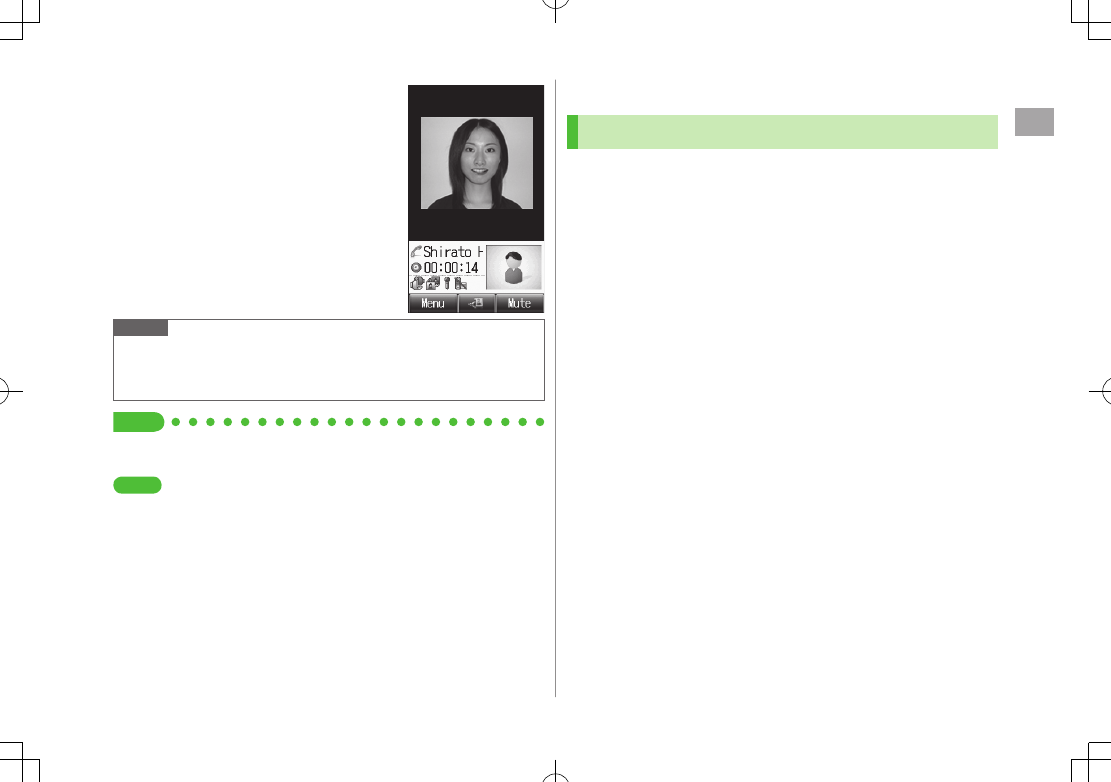
Call
2
2-7
Send Alternative Picture
S[NO]
Alternative Picture is sent.
3 L to end call
Note
When no image is selected in Step 2, Alternative Picture is sent.
Other party's voice sounds via Earpiece in Manner Mode; activate
Speaker (ZP.2-10).
Tip
#Incoming Call Functions (ZP.2-4)
#Operations Available during a Video Call (ZP.2-10)
Settings
#Change Alternative Picture (ZP.15-14)
International Calls
Calling Abroad from Japan
Application not required. For details, go to:
http://mb.softbank.jp/en/global_services/call/
1 Enter a phone number
2 A[Menu] 7
International Call
Country/Area Number List appears.
3 Select a country/region
4 Voice Call
J
Video Call
D
Enter Country/Region Code Directly
>J 7 Press and hold P to display "+(IDD Prefix)" 7 Enter a
country/region code 7 Enter a number (omit first 0) 7
Voice Call: J/Video Call: D
International Code is set to 0046010 by default. The number can be
changed if required (ZP.15-9).
Do not omit leading 0 to call to Italy (country code: 39).
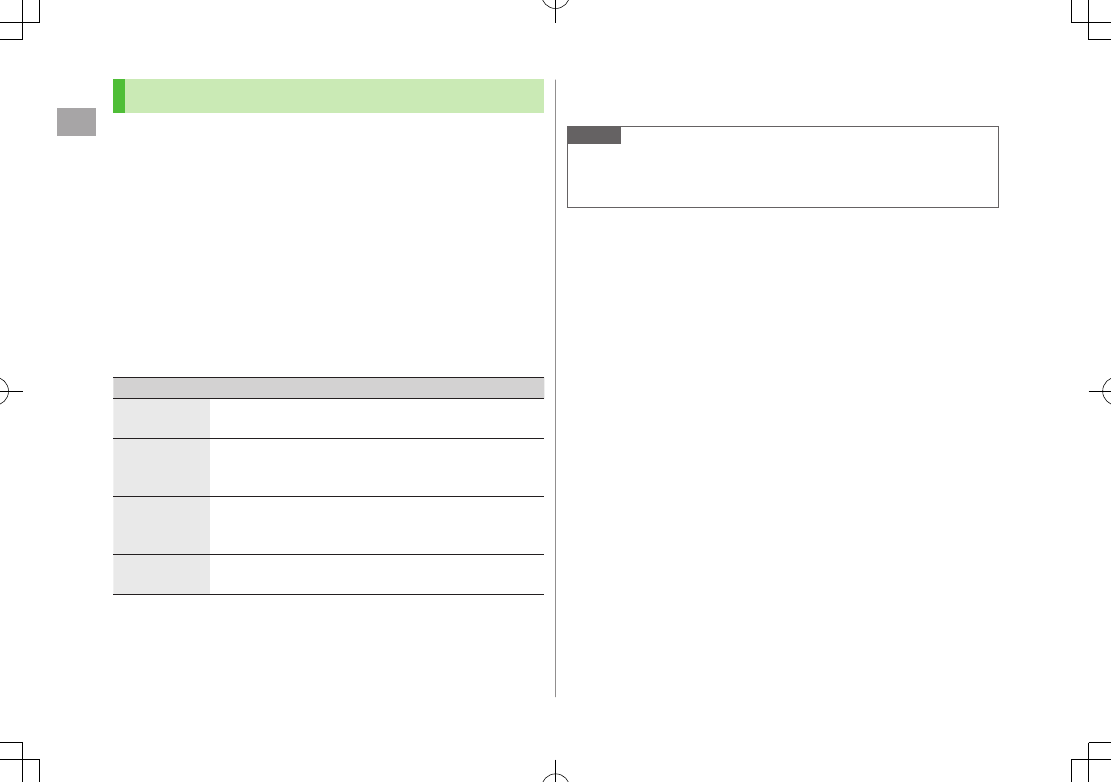
Call
2
2-8
Calling while Abroad
May require application to Global Roaming Service. For details, go to:
http://mb.softbank.jp/en/global_services/global_roaming/
Example: When Roaming Dial Assistant is ON
Roaming Dial Assistant
(ZP.15-9) is set to
ON
by default.
1 Voice Call
Enter a phone number 7 J
Video Call
Enter a phone number 7 D
2 Select an item (See below)
Item Operation/Description
Call to
Japan*
Call Japan
Call to
Visited
Country/Area
Call within the country/region
Call to Other
Country/
Area*
Call other Countries/regions
>Select a country/region 7
Voice Call:J/Video Call:D
As is Call Manually enter number to call
Select when calling within the country/region
* Leading 0 is omitted and IDD Prefix and country/region code (e.g. +81)
are added. (When calling Italy, leading 0 is not omitted.)
Note
IDD Prefix and country/region code can be manually entered in Step 1.
Alternatively, save IDD Prefix and country/region code in Phone Book
entries.
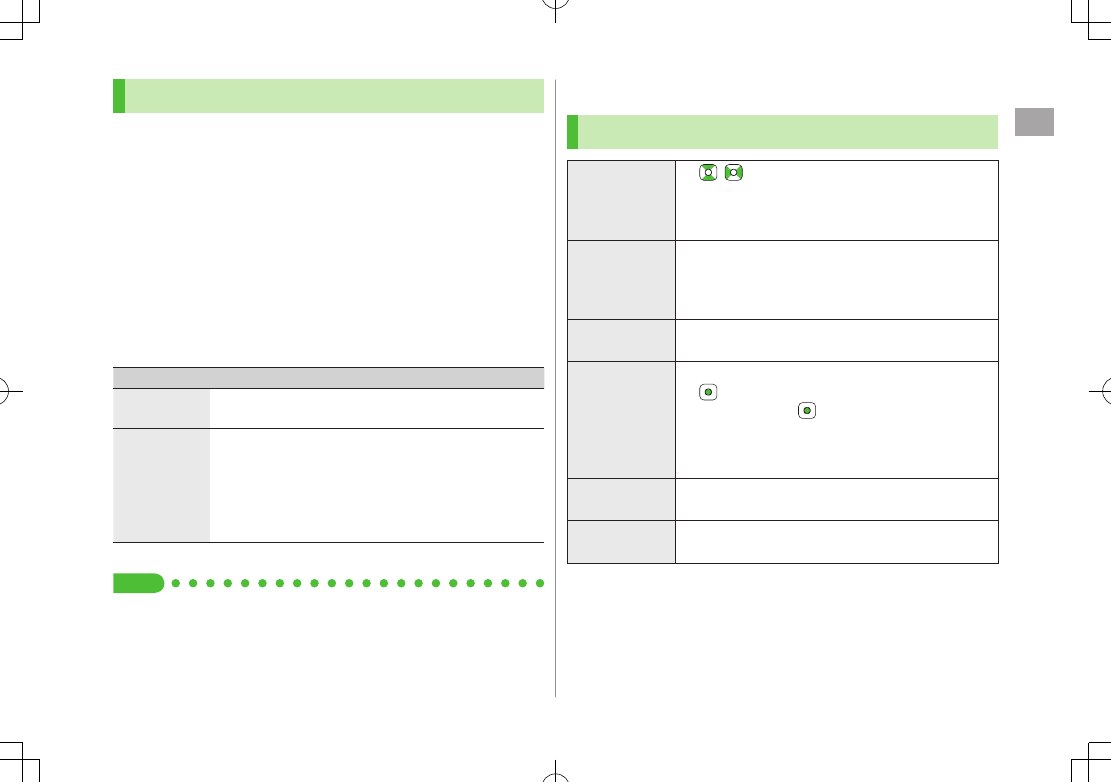
Call
2
2-9
Global Roaming Settings
Add to Country/Area Number List
>In Japan: Enter a number 7 A[Menu] 7
International Call
7
A[Menu] 7
Add
7 Enter a country/region name 7 Enter
country/region code
>Outside Japan: Enter a number 7 Voice Call: J/Video Call: D 7
Call to Other Country/Area
7 A[Menu] 7
Add
7 Enter a
country/region name 7 Enter country/region code
Network Mode
<Default> Automatic
>Main Menu 4 Settings 4 Call Settings 4 Optional Services
4 International Setting 4 Select Network 4 Select an item
(See below)
Item Operation/Description
Automatic Handset automatically selects 3G network in Japan, and
available network (3G or GSM) when abroad.
Manual
>Select an item
3G/GSM
: 3G/GSM service area in Japan or abroad.
Handset selects an available network automatically.
3G
: 3G service area in Japan or abroad.
GSM
: GSM service area abroad. Unavailable in
Japan.
Automatic
is recommended.
Tip
#Change International Code #Edit Country/Region Code #Select
Operator #Set Operator Priority for Automatic Search #Deactivate
Roaming Dial Assistant (ZP.15-9)
Engaged Call Functions
Operations Available during a Voice Call
Adjust Volume
>/
Adjust volume within one second.
Adjusted volume is retained even after calls end or
handset is turned off.
Place Call on
Hold
>J
To resume call:J
Call Waiting or Group Calling subscription required
to use Hold (ZP.2-18).
Speaker
ON/OFF
Toggle Speaker or Earpiece
>A[Menu] 7
Speaker ON
or
Speaker OFF
Record
Conversation
Record up to 60 seconds of a call
>
To end recording:
Recorded data is saved to Ring Songs·Tones folder
(ZP.8-2).
Alternatively, A[Menu] 7
Record
.
Open Phone
Book
>A[Menu] 7
Phone Book
7 Select a Phone
Book entry
Send SMS
>A[Menu] 7
Create New SMS
7 Create an
SMS 7 S[Send]
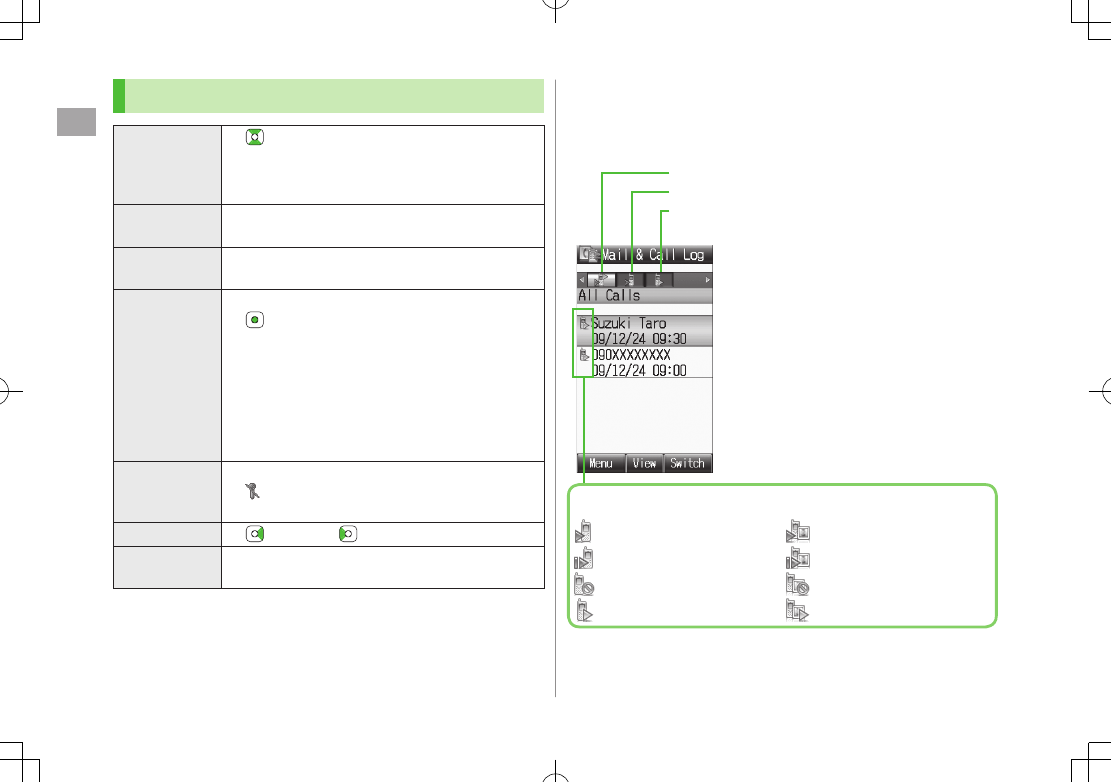
Call
2
2-10
Operations Available during a Video Call
Adjust Volume
>
Adjust volume within one second.
Adjusted volume is retained even after calls end or
handset is turned off.
Speaker
ON/OFF
Toggle Speaker or Earpiece
>A[Menu] 7
Speaker ON
or
Speaker OFF
Switch Image
Priority
>A[Menu] 7
Image Priority
7
Priority Incoming
or
Priority Outgoing
Image & Sound
Settings
Change Outgoing Image and sound settings
> 7 Select an item (See below)
Send Voice & Video
: Send video image and
sound
Alternative Picture
: Send Alternative Picture
and sound
Mute Voice
: Send video image only
Alt. Picture & Mute Voice
: Send Alternative
Picture only
Mute
>S[Mute]
appears.
To cancel Mute: S[Mute OFF]
Zoom
>(zoom in) or (zoom out)
Open Phone
Book
>A[Menu] 7
View Phone Book
7 Select a
Phone Book entry
Call Log
Incoming and outgoing call records appear here. Use these
records to call back.
All Calls: All dialed/received calls
Incoming: All received calls (up to 50 records)
Outgoing: All dialed calls (up to 50 records)
Status Indicators
Answered Voice Call
Missed Voice Call
Rejected Voice Call
Outgoing Voice Call
Answered Video Call
Missed Video Call
Rejected Video Call
Outgoing Video Call
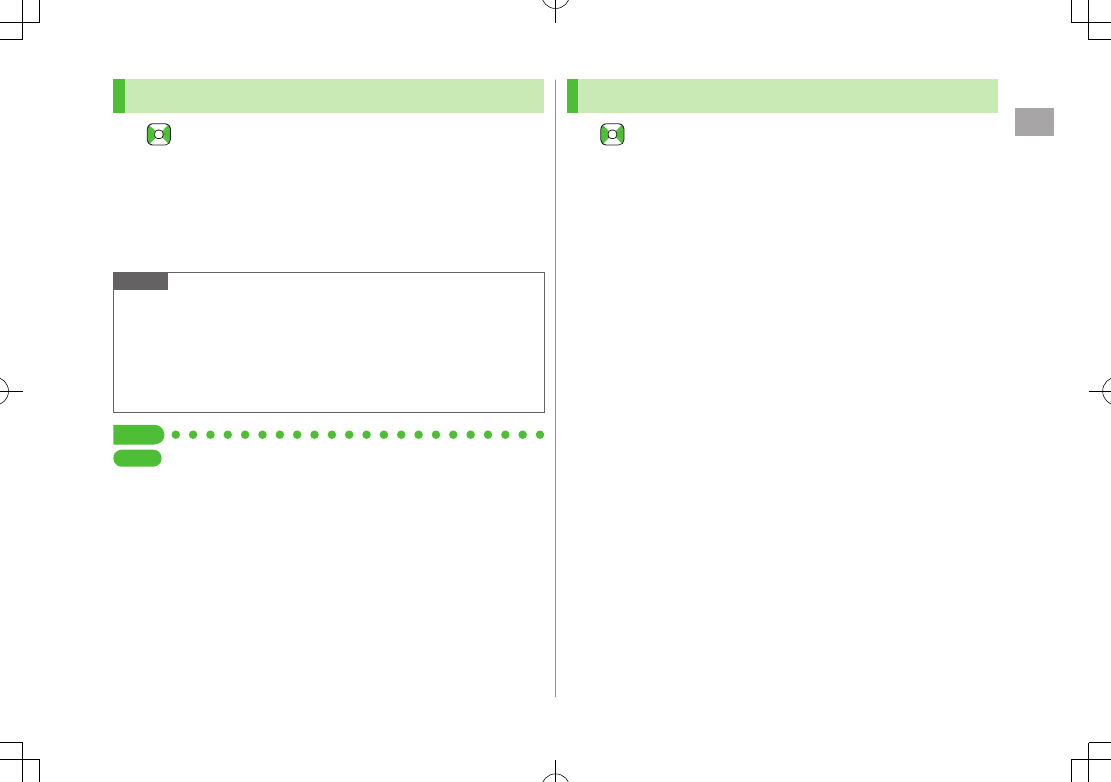
Call
2
2-11
Viewing Call Logs
1 7 Select a Log
2 To view entry details, select an entry
Switch to Mail Log
>After Step 1, S[Switch]
Mail Log: ZP.12-15
Note
Newest record appears at top of list. Names appear if saved in Phone
Book.
When a number is called more than once, only last record appears.
Call Log records remain even if handset is turned off.
When the maximum number of records are saved, oldest is deleted first.
Alternatively, Main Menu 4 Phone 4 Mail & Call Log.
Tip
Settings
#Open Incoming Call Log for Missed Calls by Opening Handset
(ZP.15-11)
#Change Font Size by Function (ZP.15-5)
Making Calls from Call Log
1 to select a Log
2 Highlight a record 7 A[Menu] 7
Call
3 Voice Calls
Voice Call
Video Calls
Video Call
International Calls
International Call
7 Select a country/region 7
Voice Calls: J/Video Calls: D
Show/Hide Caller ID
>In Step 3,
Show Number
or
Hide Number
7 A[Menu] 7
Call
7
Voice Call
or
Video Call
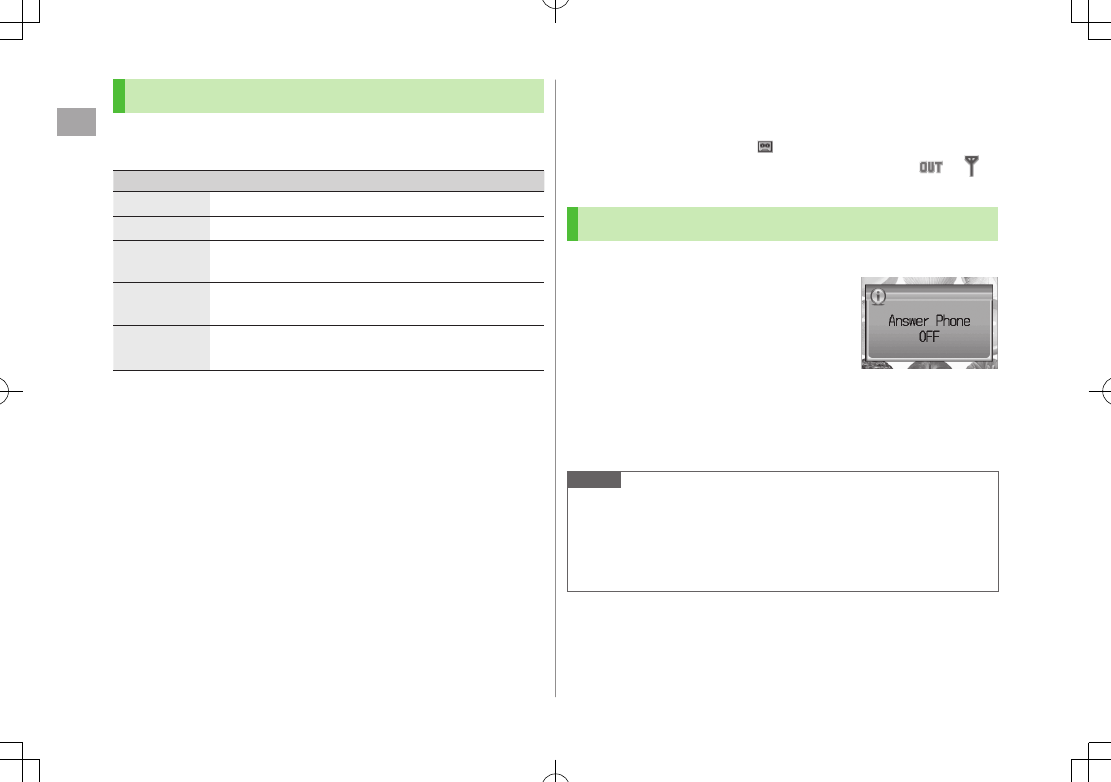
Call
2
2-12
Call Log Functions
Press A[Menu] for following operations while viewing a
mail/call record.
Item Operation/Description
View View details
Call Make calls
Create
Message*
>
S! Mail
or
SMS
7 Create message (S! Mail: ZFrom
Step 4 on P
.12-4/SMS: ZFrom Step 4 on P.12-8)
Add to Phone
Book
>
Create New Entry
or select an entry to add 7
(ZFrom Step 2 on P.4-3)
Delete
>
One
or
All
7 A[YES] ( 7 For
All
, enter Phone
Password)
* Available for SoftBank handset numbers only.
Answer Phone
Record up to eight voice messages on handset.
When Answer Phone is active, appears in Standby.
Unavailable when: handset is off or in Emission OFF Mode; or
(red) appears. Use Voice Mail (ZP.2-15).
Activating/Canceling Answer Phone
<Default> ON
1 Press and hold K
Toggles
ON
/
OFF
.
Redirect a Call to Answer Phone
>K
Answer Phone is activated and recording starts. Answer Phone remains
active.
Note
Alternatively, activate/cancel from Main Menu 4 Tools
4 Answer Phone 4 Settings 4 ON/OFF.
When full, new messages cannot be recorded even if Answer Phone is
activated. Delete old messages.
Answer Phone does not respond to Video Calls.
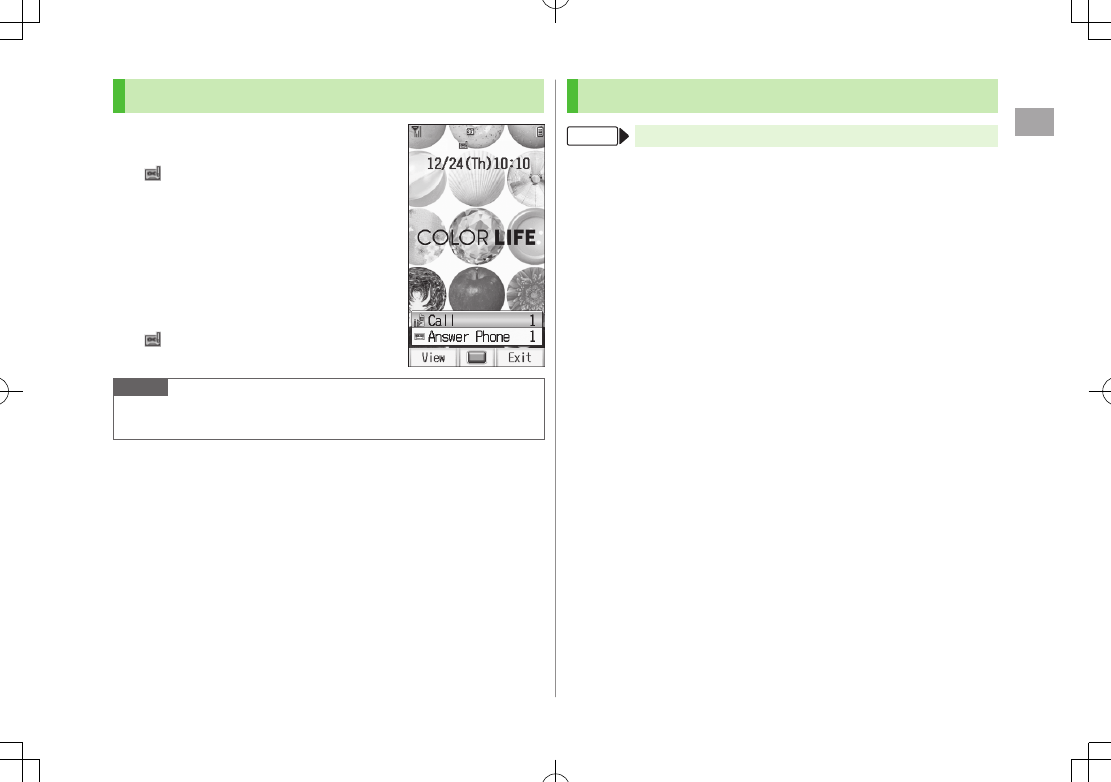
Call
2
2-13
Playing Messages
When a new message is recorded,
Information window opens (ZP.1-18)
and appears in Standby.
1 In Information window,
Answer Phone
2 Select a message
Playback starts.
After playback ends, Information window and
disappear.
Note
Alternatively, press K in Standby, or Main Menu 4 Tools 4
Answer Phone 4 Message List 4 Select a message.
Answer Phone Functions
From Main Menu 4 Tools 4 Answer Phone
Set Answer Time
<Default> 18 seconds
Set time before which call is redirected to Answer Phone.
>
Settings
7
Answer Time
7 Enter ring time
When Answer Phone and an Optional Service (Voice Mail or Call
Forwarding) are both active, function with shorter ring time takes priority.
For example, if Answer Time is 18 seconds and Optional Service is 20
seconds, Answer Phone responds first. (Priority may change due to signal
conditions.)
Even if Answer Phone takes priority, call is forwarded to Voice Mail or
forwarding number when Answer Phone is full.
Call Sender
>
Message List
7 Highlight a message 7 A[Menu] 7
Call
Delete Messages
>
Message List
7 Highlight a message 7 A[Menu] 7
Delete
or
Delete All
7 A[YES] 7 For
Delete All
, enter Phone Password
Save to Phone Book
>
Message List
7 Highlight a message 7 A[Menu] 7
Add to Phone Book
7
Create New Entry
or select an entry to add
7 (ZFrom Step 2 on P.4-3)
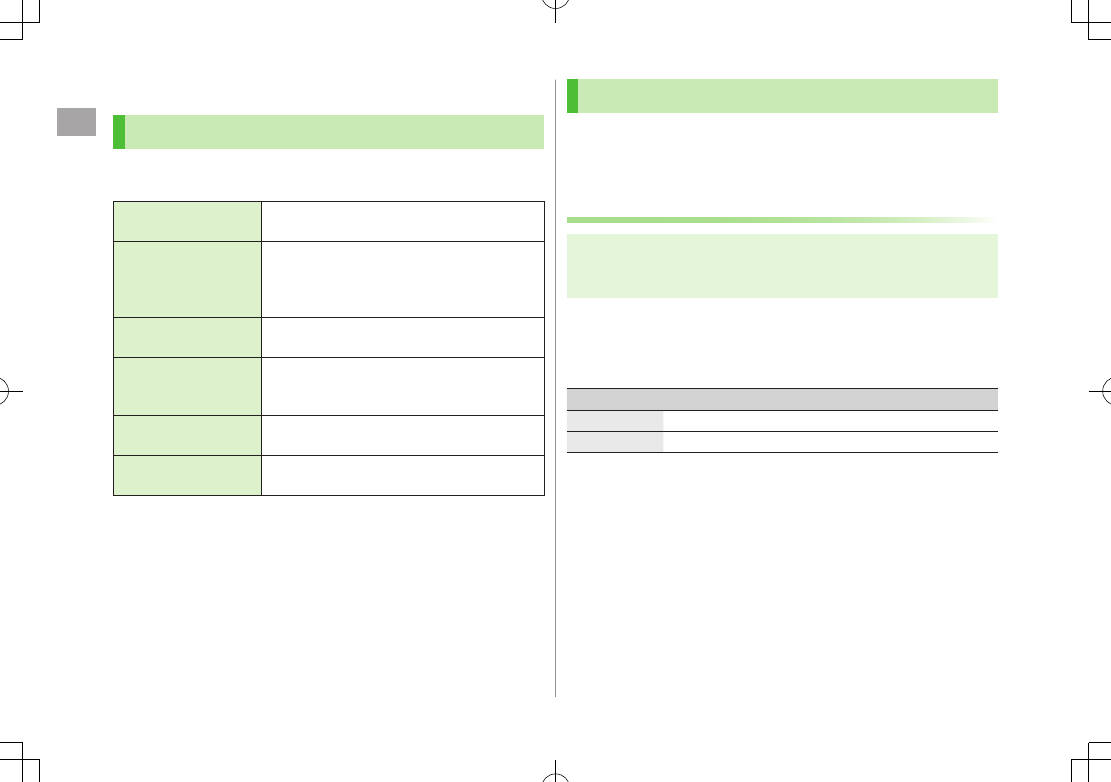
Call
2
2-14
Optional Services
Overview
For details, visit SOFTBANK MOBILE Corp. Website
(http://www.softbank.jp).
Call Forwarding
(ZRight)
Forward unanswerable calls to a preset
number when handset is off, out-of-range, etc.
Voice Mail
(ZP.2-15)
Unanswered calls are forwarded to Voice Mail
Center as set or when handset is off,
out-of-range, engaged, etc.
Missed Call Notification (ZP.2-16)
Call Waiting*
(ZP.2-17)
Place the current call on hold and answer a
second, or alternate between calls.
Group Calling*
(ZP.2-18)
Call another party during a call and alternate
between calls. Add other parties to talk on up
to five lines simultaneously.
Call Barring
(ZP.2-19)
Restrict incoming/outgoing Voice Calls, Video
Calls or SMS messages.
Caller ID
(ZP.2-20) Show or hide your number when calling.
* Separate subscription required
Call Forwarding
Call Forwarding and Voice Mail cannot be set simultaneously.
When forwarding Video Calls, set a destination phone that supports
3G-324M standard video calls. If not, Video Calls are not forwarded.
Activating Call Forwarding
Main Menu 4 Settings 4 Call Settings
4 Optional Services 4 Voice Mail/Call Forwarding
4 Call Forwarding ON
1 Select a type
2 Select an item (See below)
Item Operation/Description
Ringer Off Forward all calls without ringing/vibrating
Ringer On Forward missed calls
3 Select from Phone Book
Phone Book
7 Select an entry 7 Select a phone
number
Direct Entry
Direct Entry
7 Enter a phone number
4 If
Ringer On
is selected in step 2, select ring time
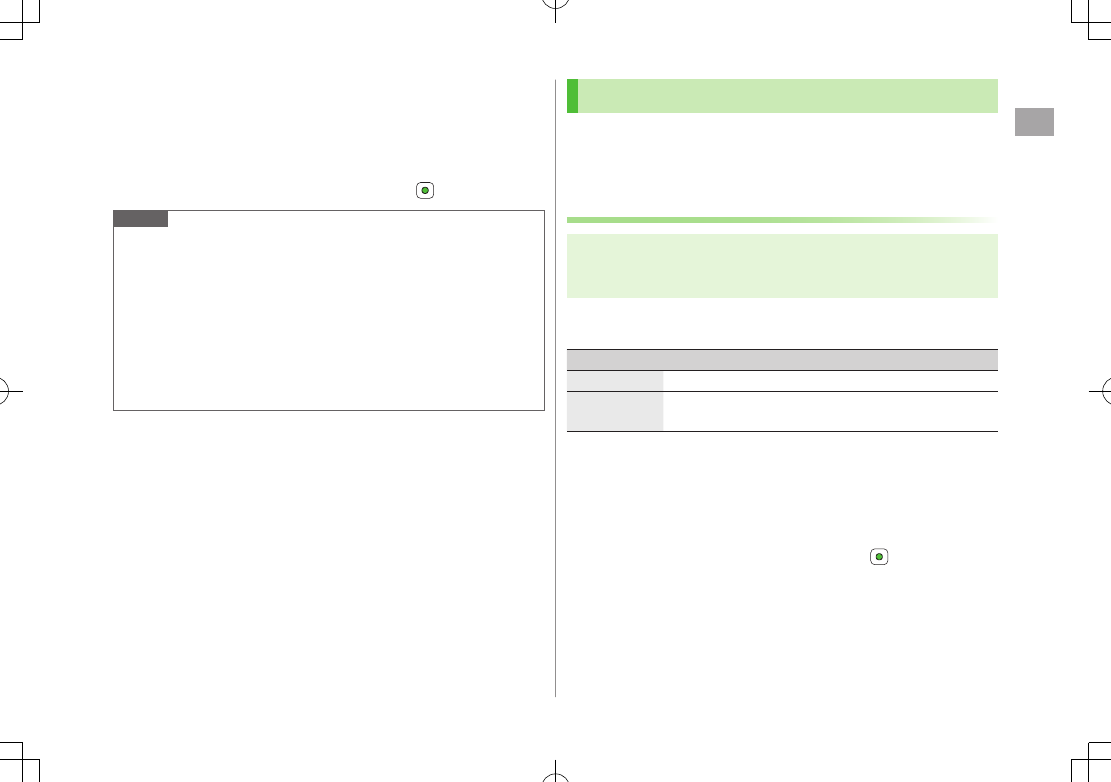
Call
2
2-15
Check Call Forwarding Status
>Main Menu 4 Settings 4 Call Settings 4 Optional Services 4
Voice Mail/Call Forwarding 4 Confirm Status
Cancel Call Forwarding
>Main Menu 4 Settings 4 Call Settings 4 Optional Services 4
Voice Mail/Call Forwarding 4 Cancel All 4
Note
Toll free numbers and international call numbers cannot be saved as a
destination number.
When using Call Forwarding together with Answer Phone, the function
with shorter ring time takes priority. (Priority may change due to signal
conditions.)
When
Ringer On
is set, following operations are available while
handset is ringing/vibrating (within ring time).
To answer a call: J
To forward a call: A[Forward]
Voice Mail
Calls are forwarded to Voice Mail Center via Call Forwarding function;
Call Forwarding and Voice Mail cannot be set simultaneously.
Voice Mail is not available for Video Calls.
Activating Voice Mail
Main Menu 4 Settings 4 Call Settings
4 Optional Services 4 Voice Mail/Call Forwarding
4 Voice Mail ON
1 Select an item (See below)
Item Operation/Description
Ringer Off Forward all calls without ringing/vibrating
Ringer On Forward missed calls
>Select a ring time
Check Voice Mail Status
>Main Menu 4 Settings 4 Call Settings 4 Optional Services 4
Voice Mail/Call Forwarding 4 Confirm Status
Cancel Voice Mail
>Main Menu 4 Settings 4 Call Settings 4 Optional Services 4
Voice Mail/Call Forwarding 4 Cancel All 4
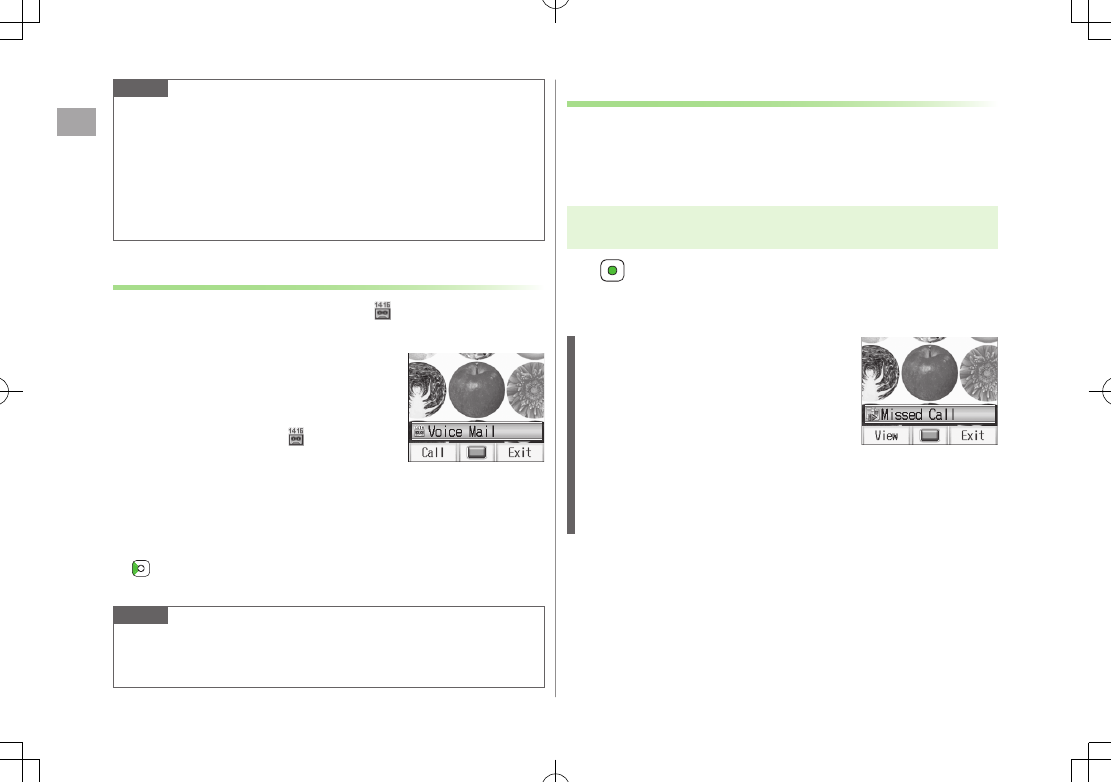
Call
2
2-16
Note
When using Voice Mail together with Answer Phone, the function with
shorter ring time takes priority. (Priority may change due to signal
conditions.)
When
Ringer On
is set, following operations are available while
handset is ringing/vibrating (within ring time).
To answer a call: J
To forward a call: A[Forward]
Checking Voice Mail Messages
Information window (ZP.1-18) and
appear in Standby when new messages are recorded.
1 In Information window, select
Voice Mail
Follow voice guidance.
Information window and disappear after
messages are checked.
View Details
View callers' phone numbers and date/time Voice Mail messages were left
before playing messages.
Activate
Missed Call Notification
beforehand. (ZRight)
> to open Incoming Call Log 7 Select a Voice Mail notification 7
View details 7 A[Menu] 7
Listen to Voice Mail
Note
Alternatively, follow these steps to check Voice Mail:
Main Menu 4 Settings 4 Call Settings 4 Optional Services
4 Voice Mail/Call Forwarding 4 Listen to Voice Mail
Missed Call Notification
When Missed Call Notification function is active, Information
window appears for calls missed while handset was off,
out-of range, engaged etc.
Available only when Voice Mail is active.
Main Menu 4 Settings 4 Call Settings
4 Optional Services 4 Missed Call Notification
1
Handset connects to the Network.
Follow voice guidance.
When Calls are Received while
Missed Call Notification is Active…
Information window appears for missed calls
when handset is turned on or comes into
range.
Select
Missed Call
in Information window to
view Incoming Call Log.
Voice Mail
appears in Information window
when Voice Mail messages were recorded
(ZLeft).
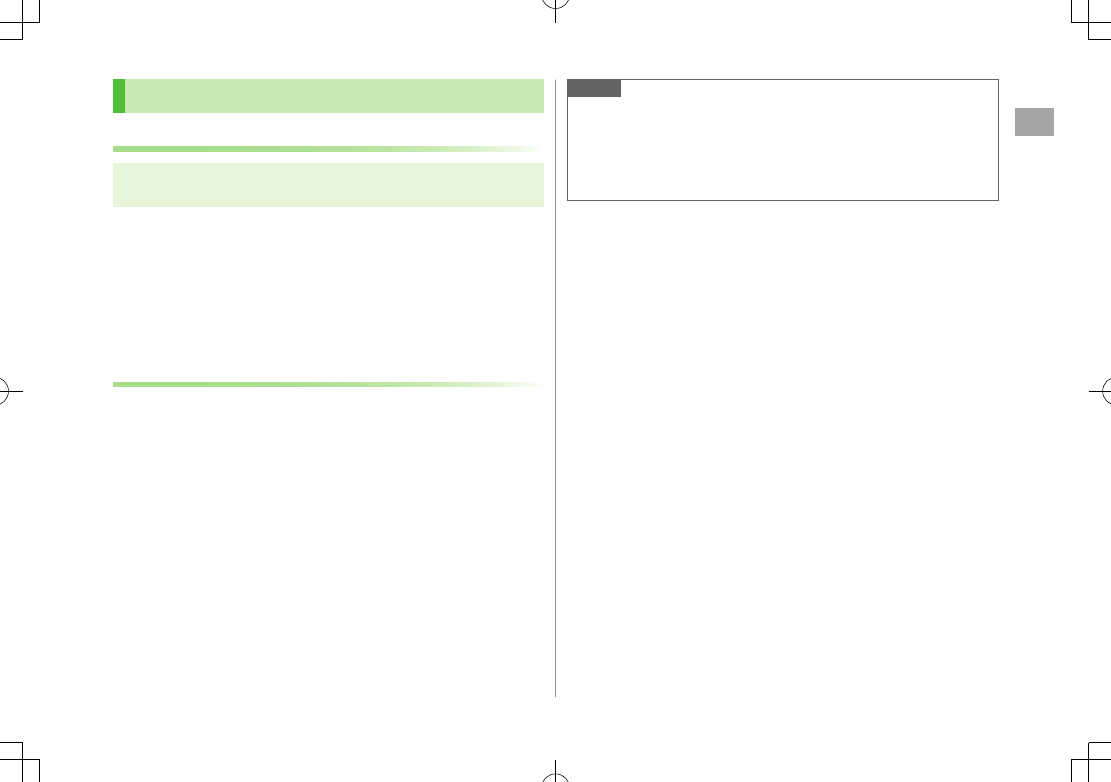
Call
2
2-17
Call Waiting
Activating/Canceling Call Waiting
Main Menu 4 Settings 4 Call Settings
4 Optional Services 4 Call Waiting
Current status appears.
1 A[Menu] 7
Activate
or
Deactivate
Check Call Waiting Status
>Main Menu 4 Settings 4 Call Settings 4 Optional Services
4 Call Waiting
Answering Second Call
1 When tone sounds, J
Press J to alternate between calls.
When the party hangs up, active call ends.
Press J to re-engage the party on hold.
Press L to disconnect active call.
Reject Second Call
>When tone sounds, S[Reject]
Note
When Voice Mail or Call Forwarding is set to Ringer On while Call
Waiting is active, unanswered calls are transferred to Voice Mail Center
or the forwarding number.
When Voice Mail or Call Forwarding is set to
Ringer Off
, Call Waiting
is disabled.
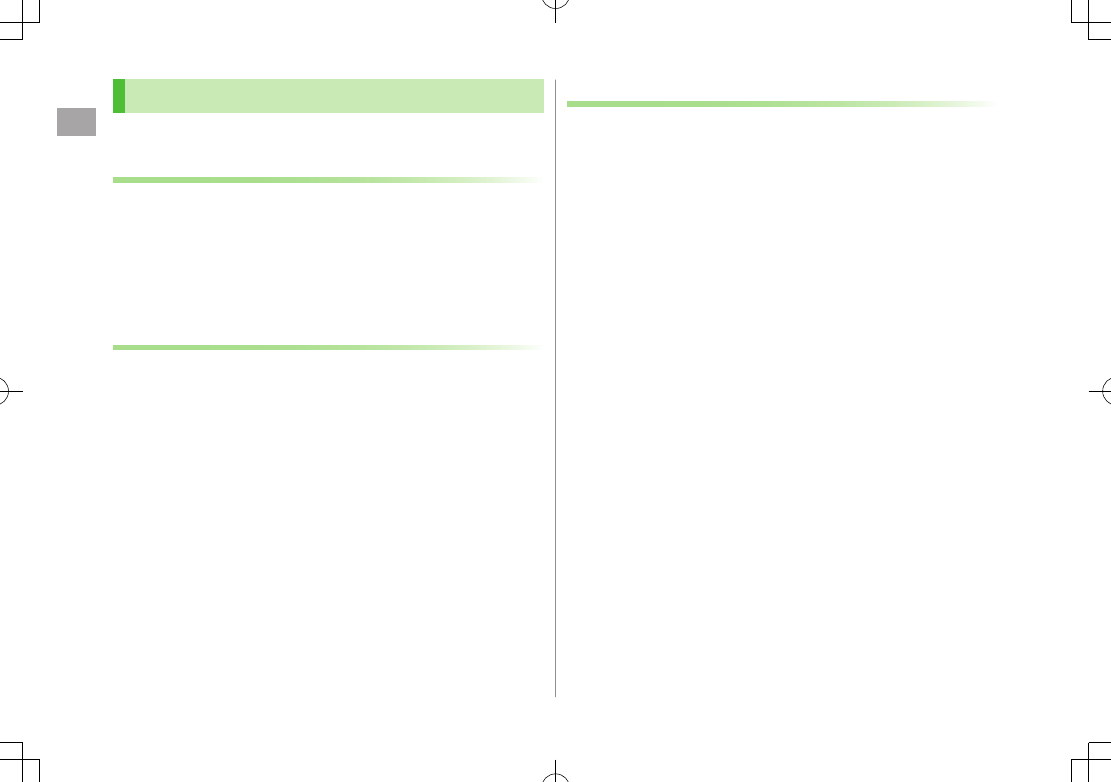
Call
2
2-18
Group Calling
Separate subscription is required for this service.
Dialing New Number during a Call
1 Enter a phone number during a call 7 J
The line switches. The other line is placed on hold.
Use Phone Book
>During a call, A[Menu] 7
Phone Book
7 Select an entry 7
Select a number 7 J
Swap Calls
1 During a call, J
Press J to toggle lines.
When the party hangs up, the call ends.
Press J to re-engage the line on hold.
Press L to disconnect all lines.
Connecting to Multiple Parties
1 While switching between two lines, A[Menu] 7
Speak with All
Connect up to five lines simultaneously.
Press L to disconnect all lines.
Add a New Party to a Call
>Enter a number during Group Calling 7 J 7 After the party is
connected, A[Menu] 7
Speak with All
Check Members
>Enter a number during Group Calling 7 A[Menu] 7
Member
Talk with One Party
>Highlight a member 7 A[Menu] 7
Split
End Calls Individually
>Highlight a member 7 S[End]
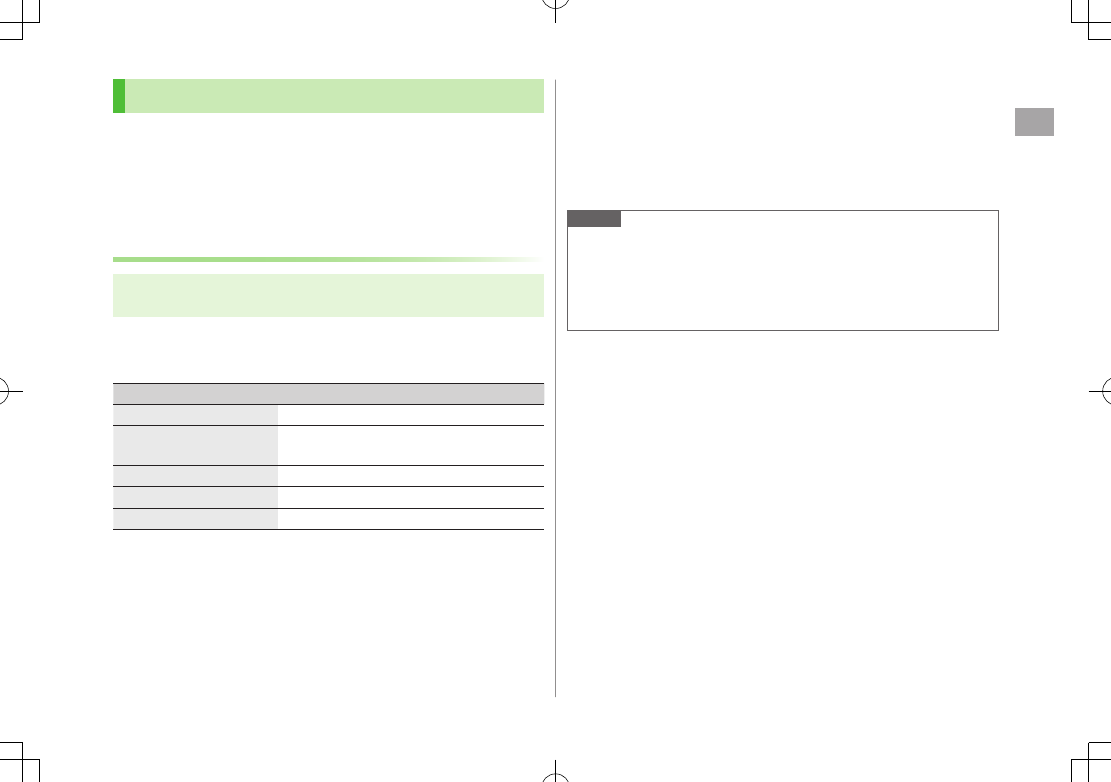
Call
2
2-19
Call Barring
When Call Forwarding or Voice Mail is active,
Bar All Outgoing Calls
and
Bar All Incoming Calls
are not available. (Call Forwarding or Voice
Mail takes priority.)
Call Barring Password specified at initial subscription (ZP.1-23) is
required to change Call Barring settings.
Activating/Deactivating Call Barring
Main Menu 4 Settings 4 Call Settings
4 Optional Services 4 Call Barring
1
Outgoing Calls
or
Incoming Calls
7 Select an item
(See below)
Item Operation/Description
Bar All Outgoing Calls Restrict all non-emergency calls
Bar All International
Calls
Allow only domestic calls
Bar International Calls Restrict all international calls except to Japan
Bar All Incoming Calls Reject all calls
Bar All If Roamed Reject calls when outside Japan
2 A[Menu] 7
ON
or
OFF
3 Enter Call Barring Password
Check Call Barring Status
>In Step 1,
Confirm Status
7 Select an item (ZAbove)
Cancel All Call Barring
>In Step 1,
Cancel All Barring
7 Enter Call Barring Password
Change Call Barring Password
>In Step 1,
Call Barring Password
7 Enter current Call Barring
Password 7 Enter new Call Barring Password 7 Reenter new Call
Barring Password
Note
Emergency numbers (110, 119, 118) are dialable when Call Barring for
outgoing calls is active.
If call is attempted when Call Barring is active, warning message
appears. It may take longer to appear in some areas. Check Call Barring
settings if the message does not appear.
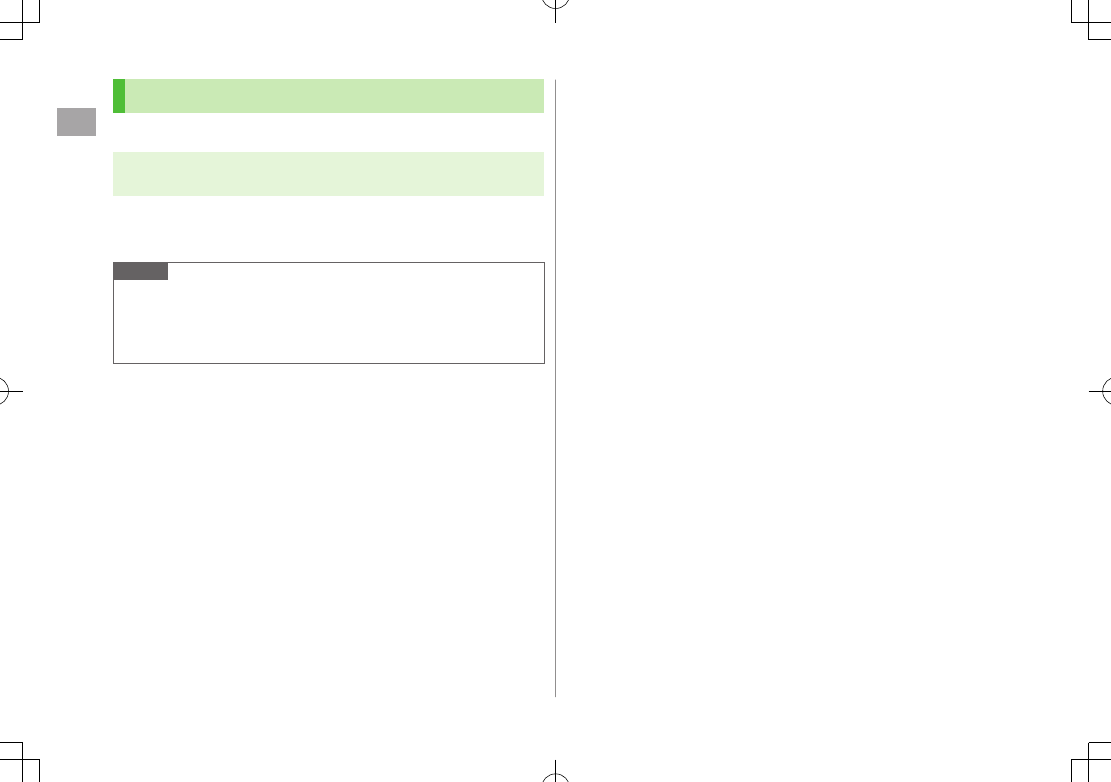
Call
2
2-20
Caller ID
<Default> Network Set
Main Menu 4 Settings 4 Call Settings
4 Show My Number
1 Select an item
Network Set
Caller ID setting varies by subscription.
Note
Alternatively, enter these numbers/symbols before the phone number to
show or hide Caller ID:
Show: Q I Y or G E Q H
Hide: Q I R or H E Q H
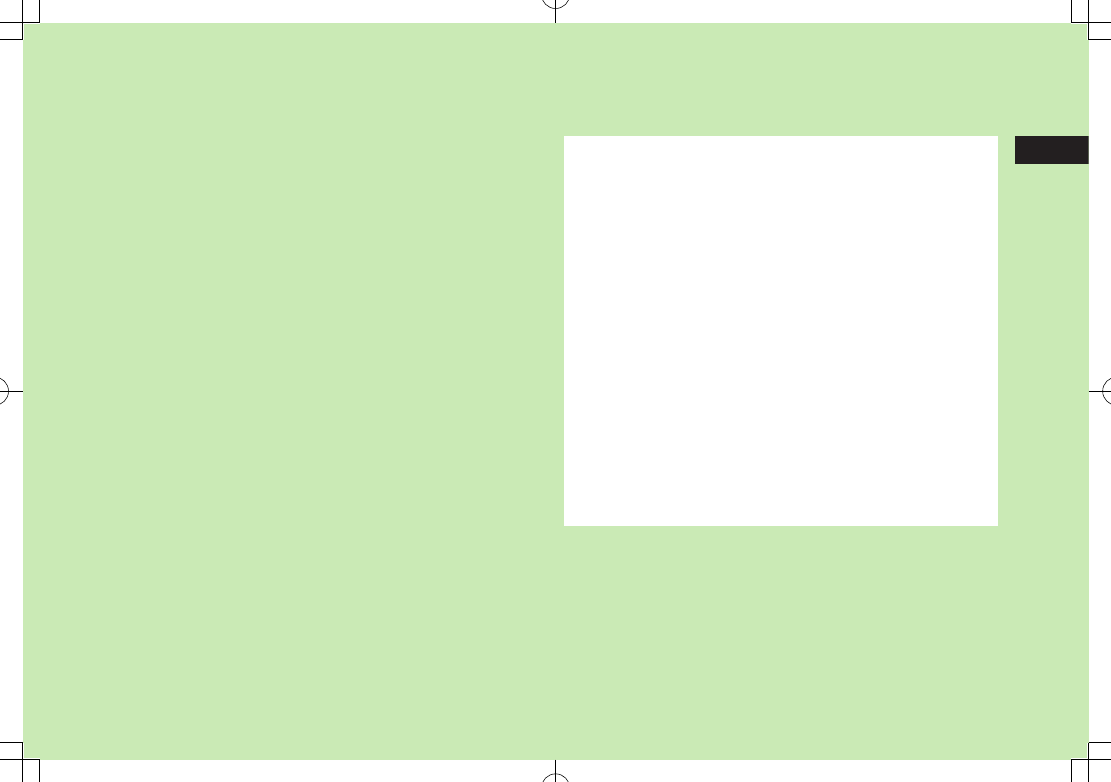
3
3-1
Text Entry
Text Entry .............................................................. 3-2
Entering Text ......................................................... 3-2
Entering Characters ....................................................................3-2
Pictographs & Symbols ...............................................................3-3
Additional Features.....................................................................3-4
Conversion Methods (Japanese) ........................... 3-5
Predictive Conversion .................................................................3-5
Converting Hiragana to Katakana/Alphanumerics ........................3-7
Narrowing Down Predictive Candidates
by Number of Characters ............................................................3-7
Editing Text ........................................................... 3-8
Deleting & Replacing ..................................................................3-8
Copy/Cut & Paste .......................................................................3-8
User's Dictionary .................................................. 3-9
Saving User's Dictionary Entries ..................................................3-9
Download Dictionary ............................................ 3-9
Activating Downloaded Dictionaries ............................................3-9
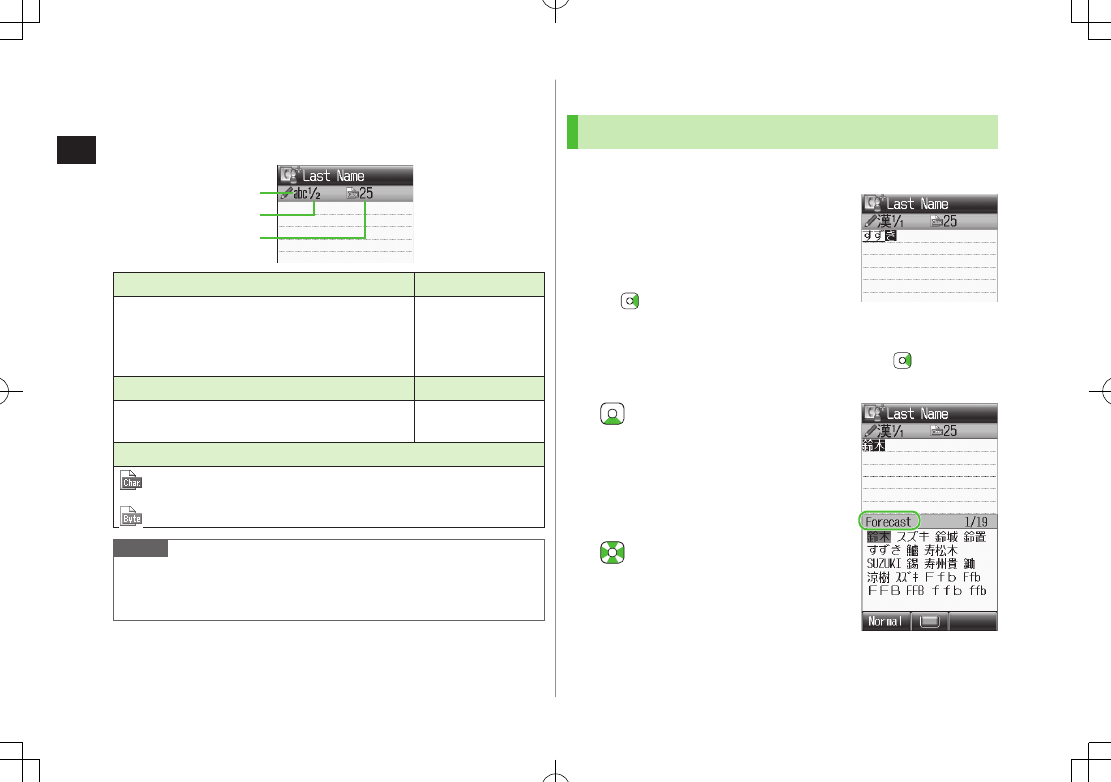
Text Entry
3
3-2
Text Entry
Enter alphanumerics, hiragana, kanji, katakana, symbols and
pictographs.
❶.Input Modes Operation
漢: Kanji (Hiragana)
カナ: Katakana
abc: Alphanumerics
123: Numbers
D
❷.Double-byte/Single-byte Operation
1/1: Double-byte
1/2: Single-byte
Press and hold D
❸.Character/Byte Count
Remaining number of enterable characters appears, regardless of
input mode.
Remaining number of enterable byte appears.
Note
Follow the steps below to toggle input modes and single-/double-byte
at the same time.
A[Menu] 7
Input Options
7
Change Input Mode
Help
Help describes text entry operations.
>In text entry window, A[Menu] 7
Help
7 Select an item
❶
❷
❸
Entering Text
Entering Characters
Example: Enter 鈴木
1 In alphanumerics mode, D
twice to switch to kanji
(hiragana) mode
: E three time
: * 7 E three times 7 G
: W twice
*When the next character is on the same key, press first to move
cursor.
2 to enter Forecast List
To change word before converting,
press K.
There are four types of word suggestion
list:
Forecast
,
Normal
,
E-1-Kana
and
Prediction
(ZP.3-5)
3 to select
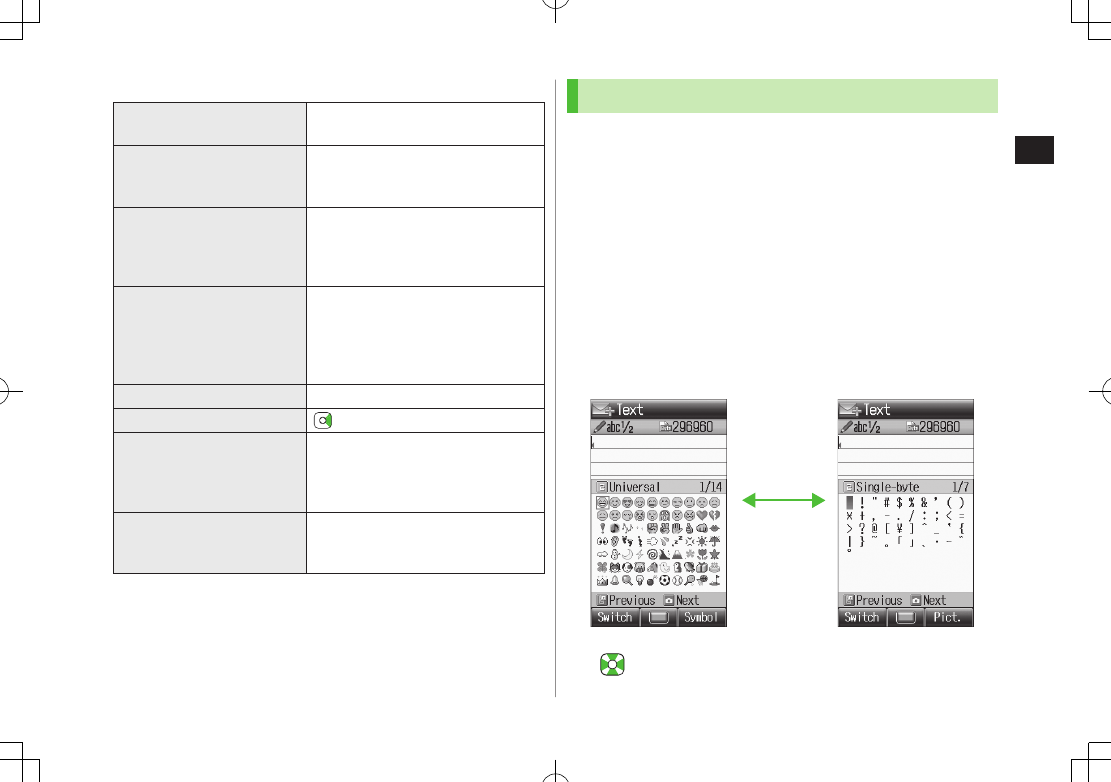
Text Entry
3
3-3
Other Input Functions
Enter katakana/
alphanumerics
D several times to select an input
mode 7 Enter characters
Enter small kana
(っ, ッ, etc.)
Enter a character 7 J
Alternatively, press a key repeatedly
to enter an assigned small kana.
Enter upper case characters Enter a character 7 J
Alternatively, press a key repeatedly
to enter an assigned upper case
character.
Add ゛
or ゜Enter a character 7 G for
or G
twice for
In single-byte katakana mode,
and
are entered as a single-byte
character.
Insert line break F to insert line breaks in text
Insert space at end of text
Insert space within text H repeatedly until single-byte space
appears*, or use symbol list for
double-byte or single-byte space
(ZRight)
Toggle characters in
reverse order
F
Example: From c, press F to toggle as
follows. c 7 b 7 a 7 2…
* Space cannot be entered within text in number mode by following the
steps above.
Pictographs & Symbols
Pictographs do not appear in messages sent to incompatible SoftBank
handsets or e-mail addresses.
Symbol List: ZP.16-13
1 Open Pictograph List
In text entry window, G
Open Symbol List
In text entry window, press and hold H
or
G in pictograph list
List Log opens first when entered pictographs/symbols/My Pictograms
exist.
2 to select a pictograph or symbol
G
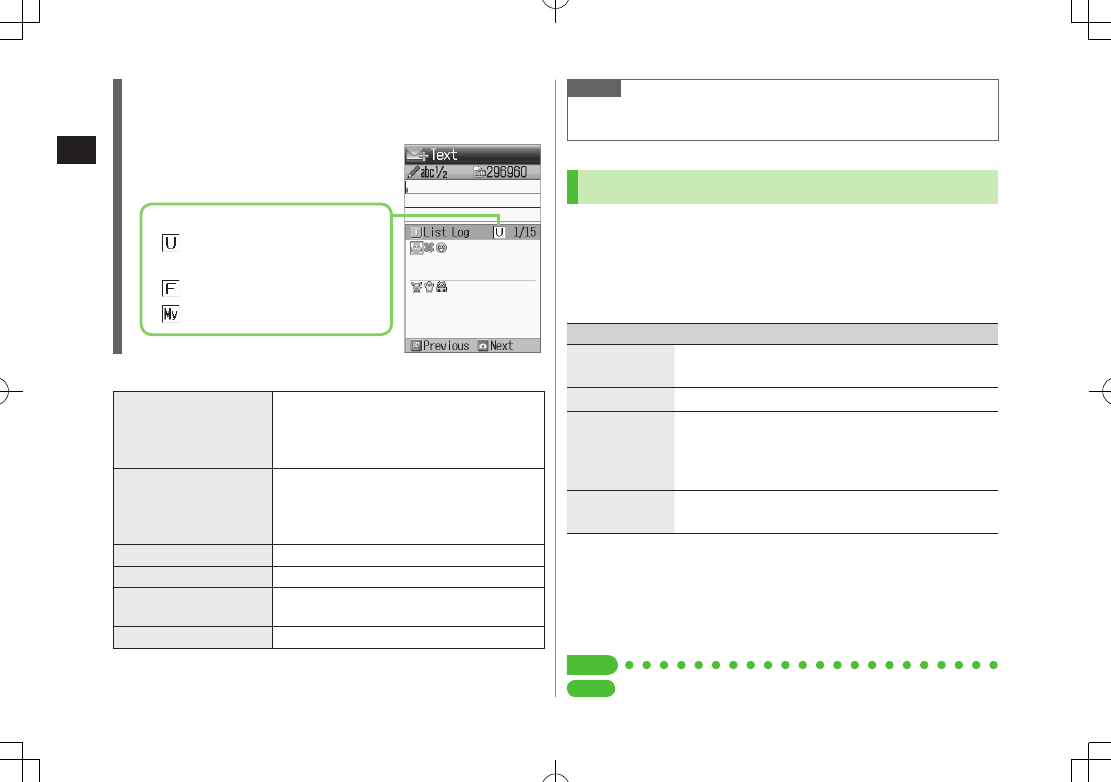
Text Entry
3
3-4
Pictograph/Symbol List
In Symbol Log, single-byte symbols appear in upper half of window;
double-byte symbols in lower half.
In List Log, pictographs appear in upper half
of window; My Pictograms in lower half
(only in S! Mail text entry window).
Functions Available in Pictograph/Symbol List
Toggle pictograph
types
In pictograph list, A[Switch]
Toggle as follows: (List Log 7 ) Universal1
7 Full List 7 My Pictogram2
Alternatively, press Q to R.
Toggle Symbol types In symbol list, A[Switch]
Toggle as follows: (Symbol Log 7 )
Single-byte 7 double-byte
Alternatively, press Q to E.
Jump to next page In pictograph/symbol list, F
Jump to previous page In pictograph/symbol list, D
Toggle pictograph/
symbol list
In pictograph list, GS[Symbol]
In symbol list, GS[Pict.]
Close list K
1 In S! Mail Subject field and S! Mail/SMS Text field only
2 In S! Mail Text field only
Pictogram Type
Universal (Cross-carrier)
Pictographs
All Pictographs
My Pictograms
Note
Alternatively, follow the steps below to access pictograph or symbol:
A[Menu] 7
Pictograph
or
Symbol
Additional Features
Emoticons
>In text entry window, A[Menu] 7
Emotions
7 Select an emoticon
Use Info from Phone Book/Account Details/Notepad/
String Templates
>In text entry window, A[Menu] 7
Insert
7 Select an item (See below)
Item Operation/Description
Phone Book
Data*
>Select an entry 7 Select an item
Account Details
*
>Select an item
Notepad
>Highlight a note 7 A[Set]
Alternatively, in kanji (hiragana), katakana and
alphanumerics (double-/single-byte) mode, press
and hold G 7 Highlight a note 7 A[Set].
String
Templates
Insert web and mail extensions
>Select an extension
* Available Items: Last Name/First Name, Reading, Phone Number, Email
Address, Address or Note.
Enter Kuten Code
>In text entry window, A[Menu] 7
Input Options
7
Kuten Code
7
Enter a character code (4 digits) (ZP.16-14)
Tip
Settings
#Change Input Font Size (ZP.15-12)
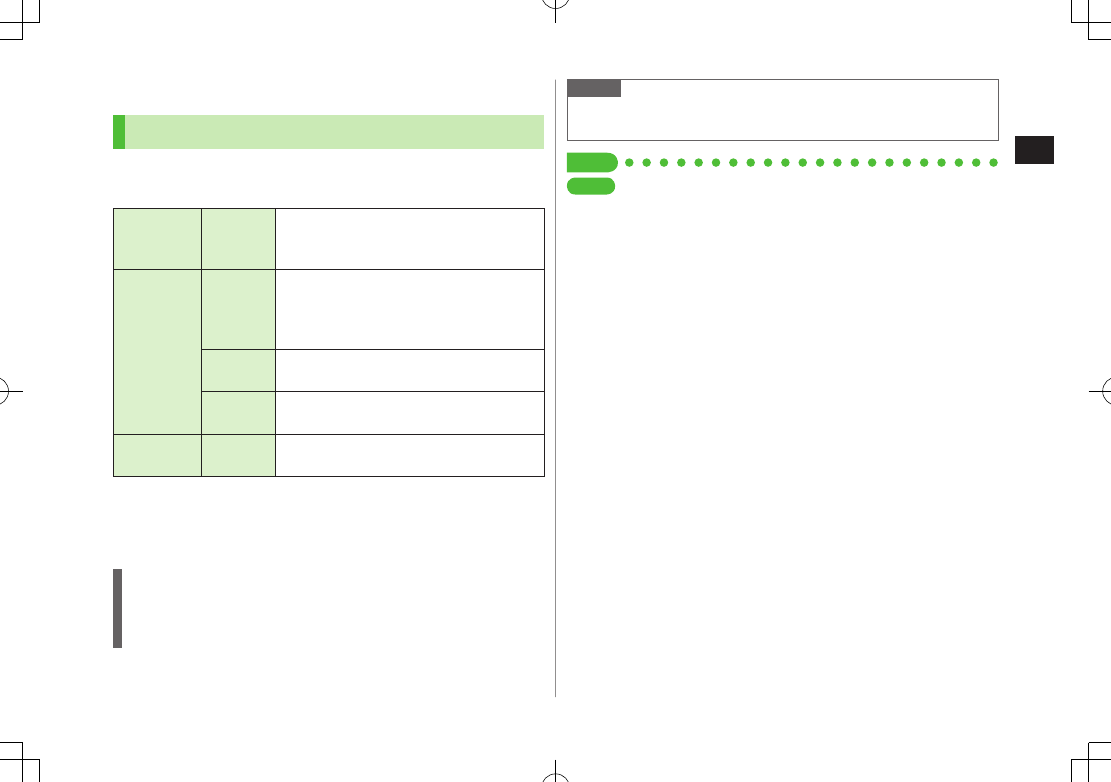
Text Entry
3
3-5
Conversion Methods (Japanese)
Predictive Conversion
The following suggestion lists appear while entering text or
after a word is fixed.
Before
Entering
Text*
Forecast
(Pre-text
Predict)
Suggests salutations/opening words
Example:, , etc.
While
Entering
Text
Forecast
Lists likely conversions and matching
conversions.
Likely Conversions: 7 , , etc.
Matching Conversions: 7 , , etc.
Normal Suggests only matching conversions
Example: 7 , , etc.
E-1-Kana Lists alphanumerics/katakana assigned to
key (ZP.3-7)
After a Word
is Fixed
Prediction
Suggests words likely to follow
Example: is fixed 7 , , , etc.
* Available when you open Message Text window or cursor is at top of Text
window. Note that handset Language must be set to
日本語
.
Predictions change with each letter entered.
Press A[Forecast]/[Normal] to toggle Forecast List and Normal List.
Predictive Candidates
Time Season Predict function suggests words appropriate for current
season and time.
Set word suggestions for formal or informal words. (ZP.15-13)
Note
841P learns entered characters and suggests them for future
conversions.
Tip
Settings
#Disable Learning (Kana Conversions) #Reset Learned Words
#Change Candidate Font Size #Hide Predictive Candidates
#Hide Context Forecast List #Fix Entered Characters
Automatically (ZP.15-12)
#Deactivate Pre-text Predict #Deactivate Time Season Predict
#Activate Text Expression (ZP.15-13)
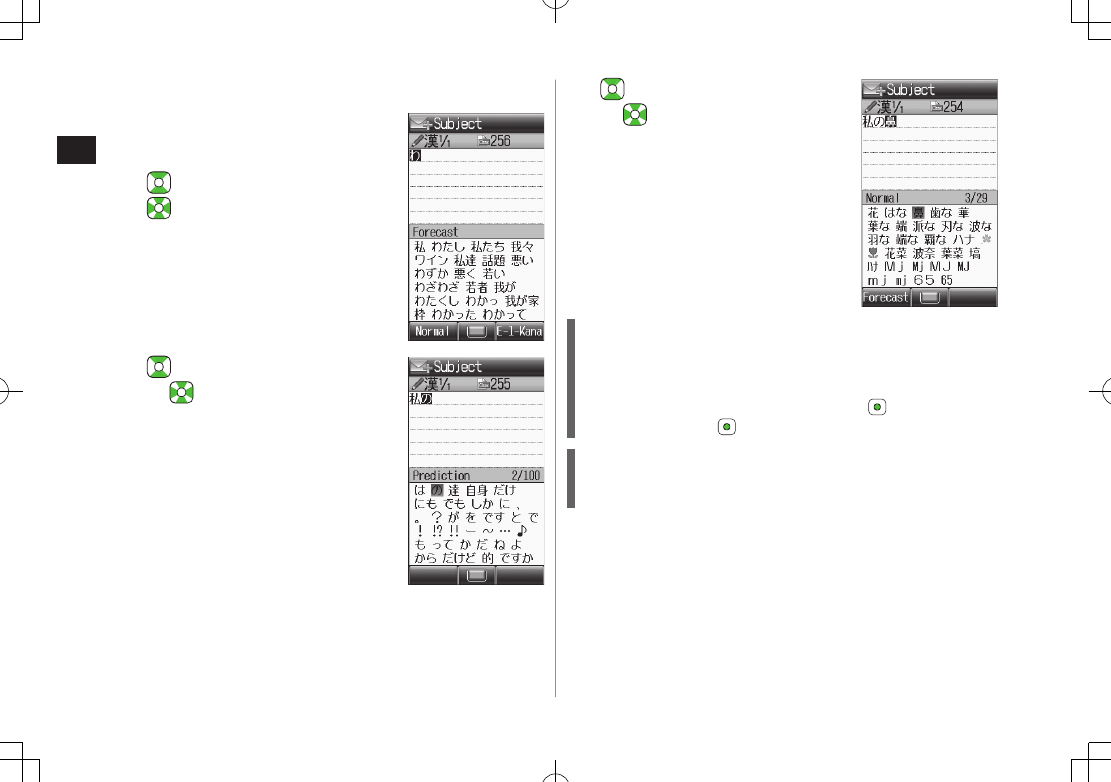
Text Entry
3
3-6
Example: Enter 私の鼻
1 In kanji (hiragana) mode, P
is entered and Forecast List appears.
2 to move to Forecast List 7
to select
is entered and Prediction List appears.
3 to move to Prediction List
7 to select
is entered and Prediction List appears.
4 Y 7 T
is entered and Forecast List appears.
5 A[Normal]
Normal List appears.
6 to move to Normal List
7 to select
If the Word is Not Listed
Press K to return to hiragana, and segment hiragana to convert
separately.
Example: Segment into and , then convert to
Move cursor to , then convert to 7
Convert to 7
Using Previously Entered Words
Enter the first one or two hiragana to access previously entered
words in the list.
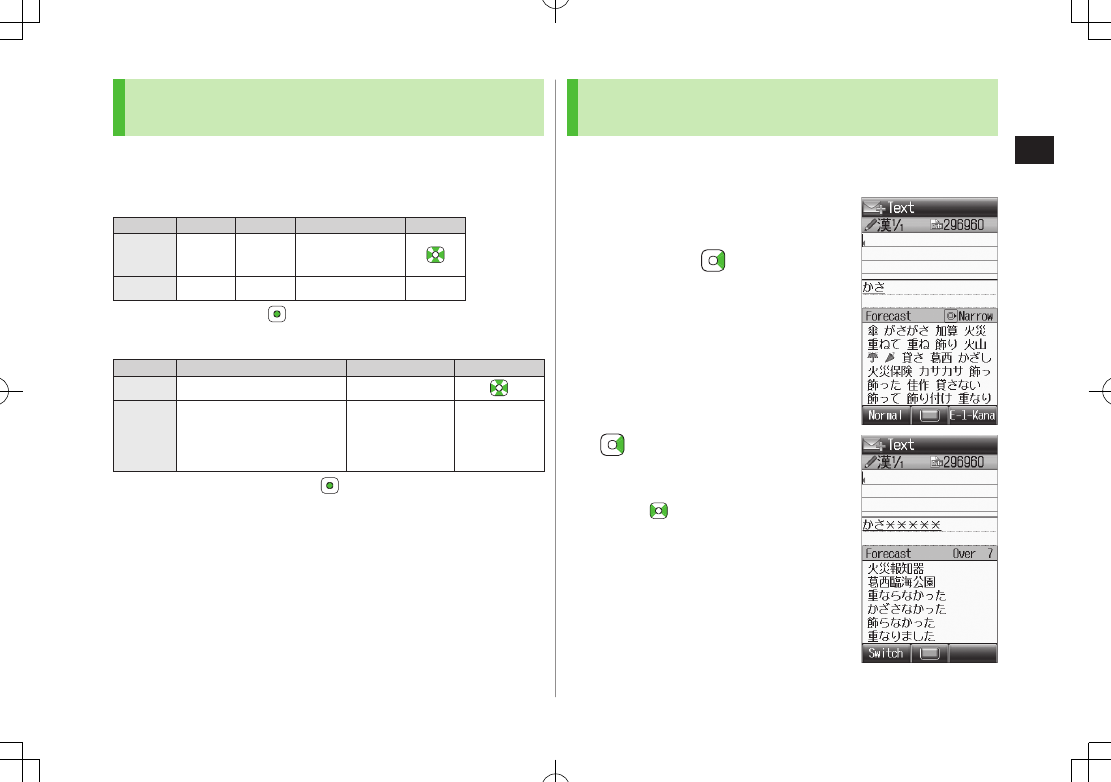
Text Entry
3
3-7
Converting Hiragana to Katakana/
Alphanumerics
Enter katakana and alphanumerics in kanji (hiragana) mode.
Date and time can be entered quickly.
Example 1: Enter OK
Step 1 2 3 4
Key Y
(3 times)
T
(twice) S[E-1-Kana]
Display ふ ふに E-1-Kana List OK
Highlight OK and press .
Example 2: Enter 10:30 or 10/30
Step 1 2 3
Key QPEP S[E-1-Kana]
Display あわさわ E-1-Kana List
10/30
10:30
10月30日
etc.
Highlight a suggestion and press .
Narrowing Down Predictive Candidates by
Number of Characters
In kanji (hiragana) mode, narrow down Predictive
Candidates by specifying minimum number of characters.
Example: Suggest words with a minimum
of seven characters, starting with かさ
1 Enter 7
2 (five times)
Word suggestions of seven or more
characters appear.
Press to change number of
characters.
To show word suggestions of only seven
characters: A[Switch]
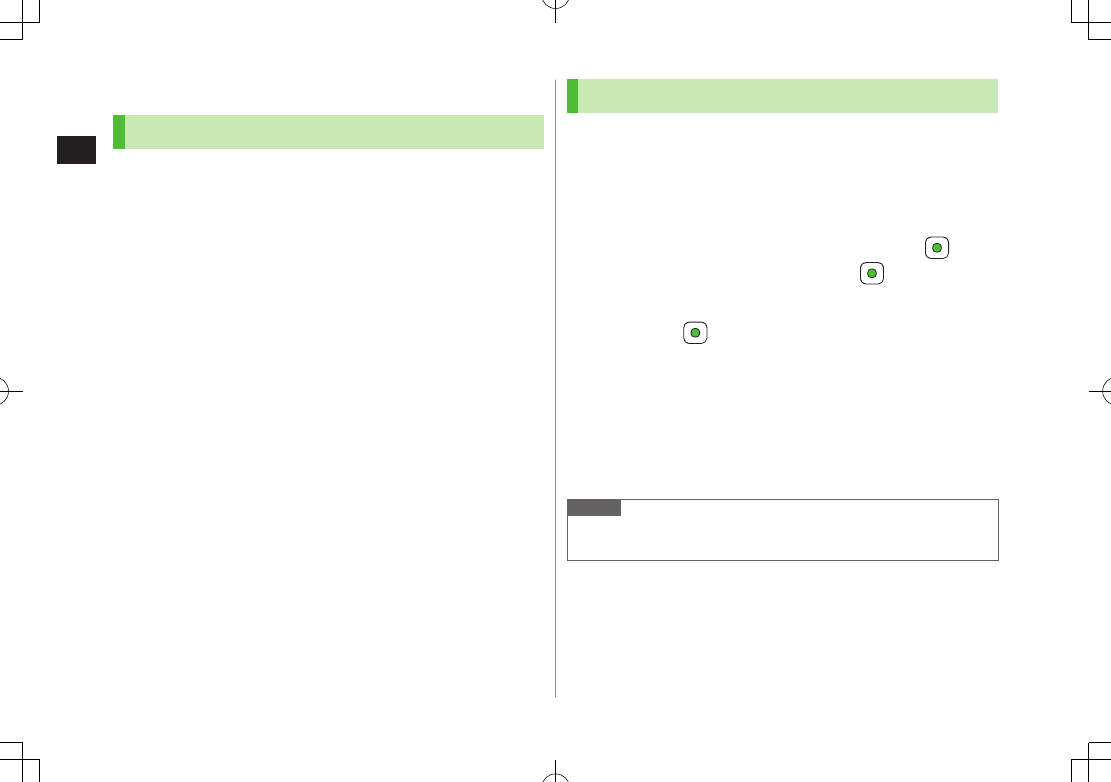
Text Entry
3
3-8
Editing Text
Deleting & Replacing
1 Delete Characters within Lines
Place cursor before a character 7 K
A character after cursor is deleted.
Press and hold K to delete all characters after cursor.
Delete Characters from the End of Text
Place cursor at the end of text 7 K
A character before cursor is deleted.
Press and hold K to delete all characters before cursor.
2 Enter another character
Copy/Cut & Paste
Up to seven copied/cut entries are stored; six text entries and one
Graphic Mail entry.
1 In text entry window, A[Menu] 7
Copy
or
Cut
2 Select Text to Copy/Cut
Place cursor before (or after) text to select 7 7
Place cursor after (or before) text 7
Select All
S[All] 7
3 Paste Text
Place cursor at target location 7 Press and hold F
Paste Previously Copied/Cut Text
Place cursor at target location 7 A[Menu] 7
Paste
7 Select text data
Note
Turning off power deletes stored text data.
Graphic Mail entry is deleted when S! Mail text entry window is closed.
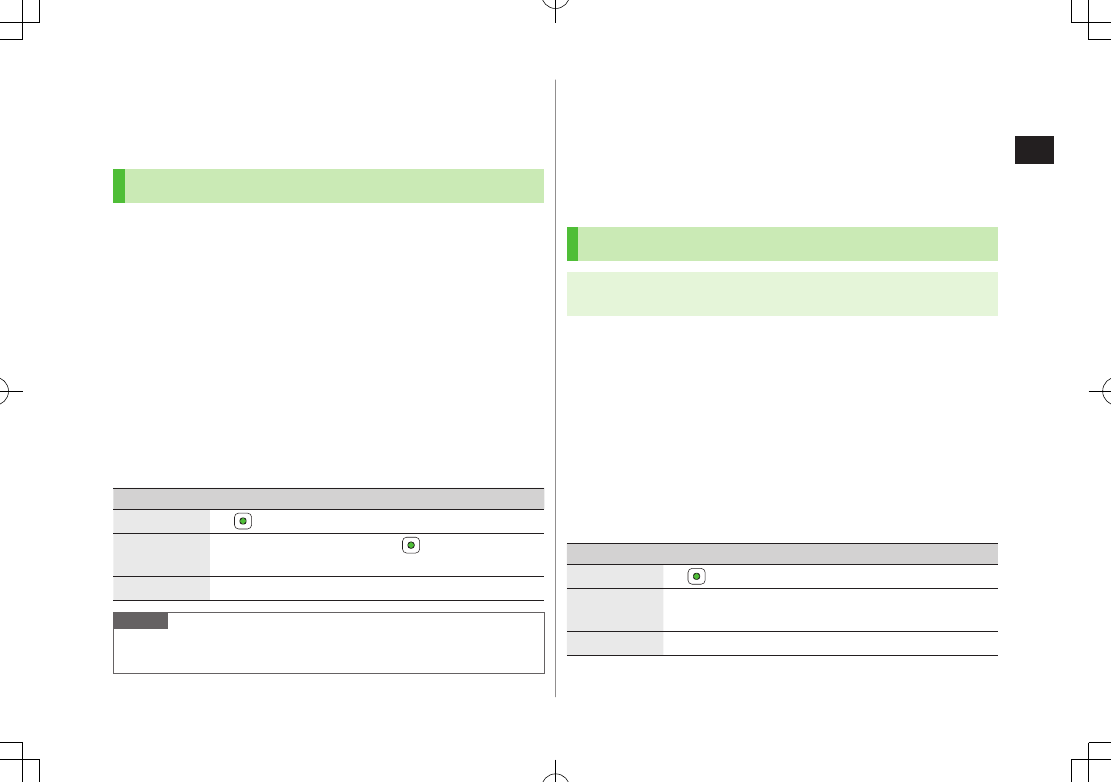
Text Entry
3
3-9
User's Dictionary
Save frequently used words/phrases (up to 100 entries).
Saved words/phrases appear among word suggestions.
Saving User's Dictionary Entries
1 In text entry window, A[Menu] 7
Input Options
7
User's Dictionary
2 A[Create]
When saved items exist: A[Menu] 7
Create
3 Enter a word 7 Enter reading
Edit User's Dictionary Entries
>After Step 1, highlight a word 7 A[Menu] 7
Edit
7 Edit word 7
Edit reading
Delete User's Dictionary Entries
>After Step 1, A[Menu] 7
Delete
7 Select an item (See below)
Item Operation/Description
One
>
Selected
Words
>Check entries 7 A[OK] 7
All
>A[YES] 7 Enter Phone Password
Note
Alternatively, Main Menu 4 Settings 4 Phone Settings
4 Dictionaries 4 User's Dictionary.
Download Dictionary
Download dictionaries from P-egg, a download site for 841P
users (see below). Activate downloaded dictionaries to add
character conversions to conversion suggestions (Japanese).
P-egg (as of November 2009)
Main Menu 4 Yahoo! 4 Bookmarks 4 Panasonic Site (P-egg)
Activating Downloaded Dictionaries
Main Menu 4 Settings 4 Phone Settings 4 Dictionaries
4 Download Dictionary
1 Select a dictionary 7
ON
To cancel, select
OFF
.
Change Title
>In Step 1, highlight a dictionary 7 A[Menu] 7
Rename
7 Edit
View Details
>In Step 1, highlight a dictionary 7 A[Menu] 7
Property
Delete Dictionaries
>In Step 1, (highlight a dictionary 7 ) A[Menu] 7
Delete
7 Select an
item (See below)
Item Operation/Description
One
>
Selected
Files
>Check dictionaries 7 A[Delete] 7 A[YES]
All
>A[YES] 7 Enter Phone Password
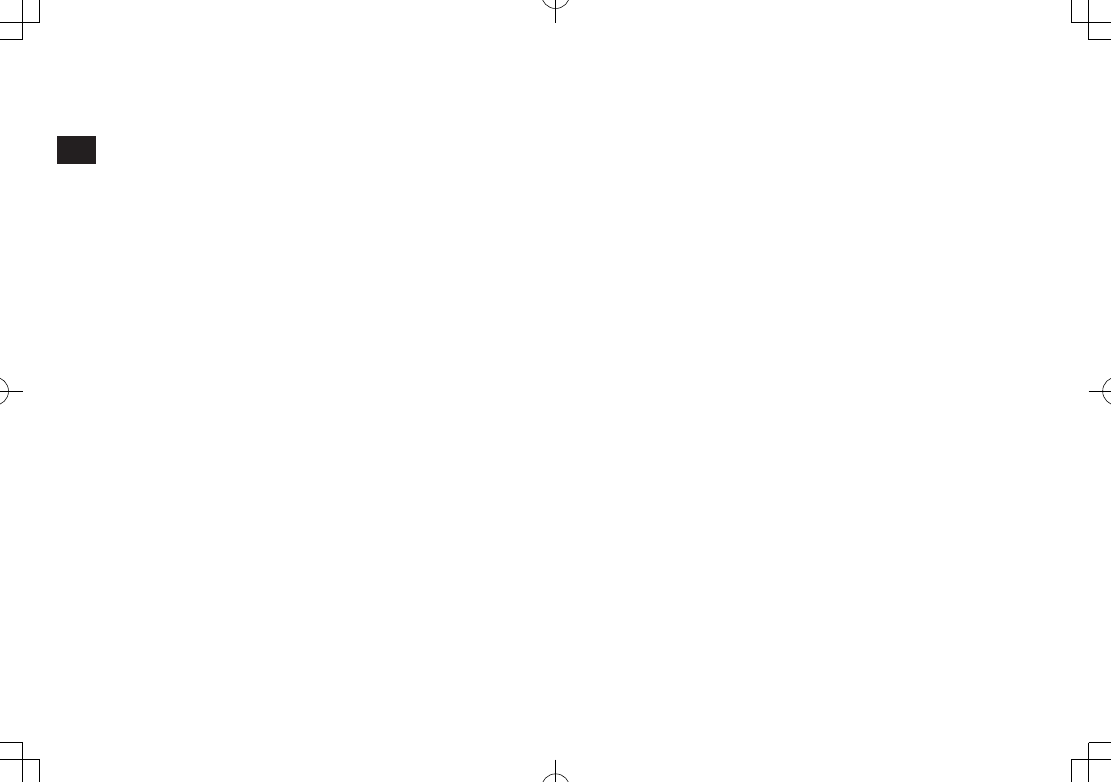
Text Entry
3
3-10
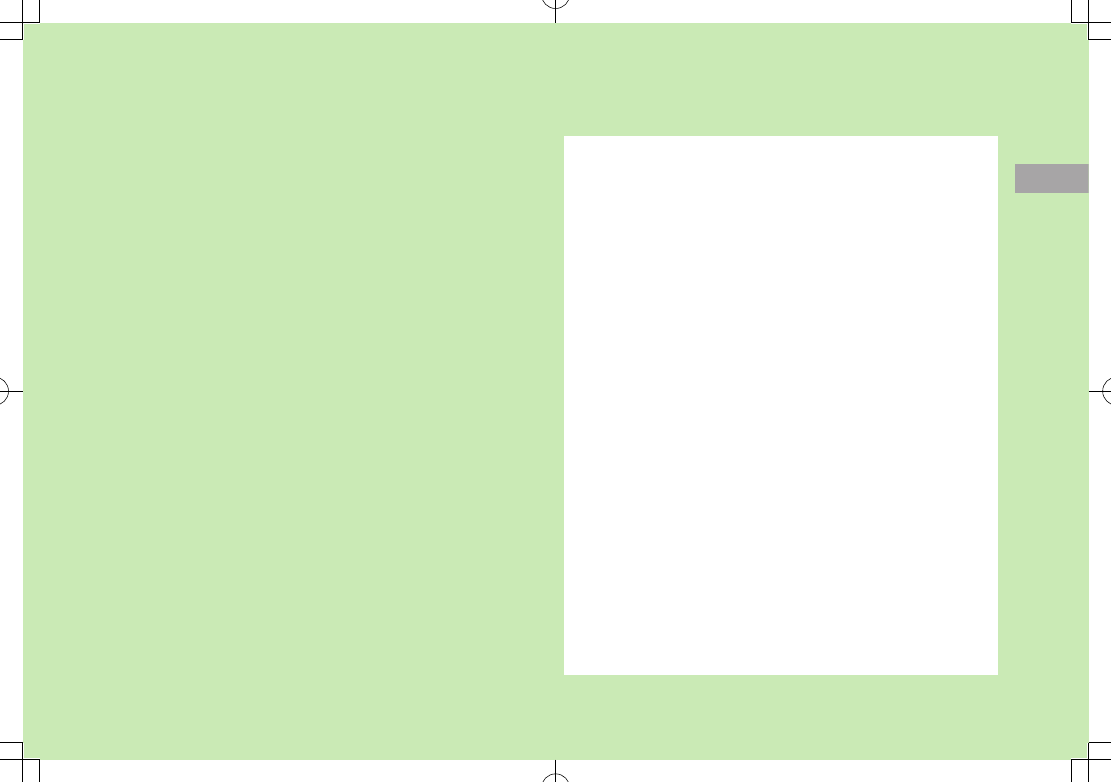
4
4-1
Phone Book
Overview .............................................................. 4-2
Saving to Phone Book .......................................... 4-3
Phone Book Entry Items ..............................................................4-3
Creating New Entry ....................................................................4-3
Other Ways to Add New Entries ..................................................4-5
Setting Groups ...........................................................................4-5
Searching/Using Phone Book ................................ 4-6
Changing Phone Book Search Method ........................................4-6
Making Calls from Phone Book ...................................................4-6
Sending Messages from Phone Book ...........................................4-7
Quick Phone Book Search/Speed Dial ..........................................4-8
Using Phone Book ......................................................................4-9
Managing Phone Book ....................................... 4-10
Editing Phone Book Entries .......................................................4-10
Deleting Phone Book Entries .....................................................4-10
Copying Phone Book Data ........................................................4-10
Phone Book Memory Status
.....................................................4-11
S! Addressbook Back-up..................................... 4-11
Manual Synchronization ...........................................................4-12
Auto Synchronization
...............................................................4-13
View Sync Log ..........................................................................4-13
Account Details .................................................. 4-14
Editing Account Details .............................................................4-14
Account Details Functions .........................................................4-14
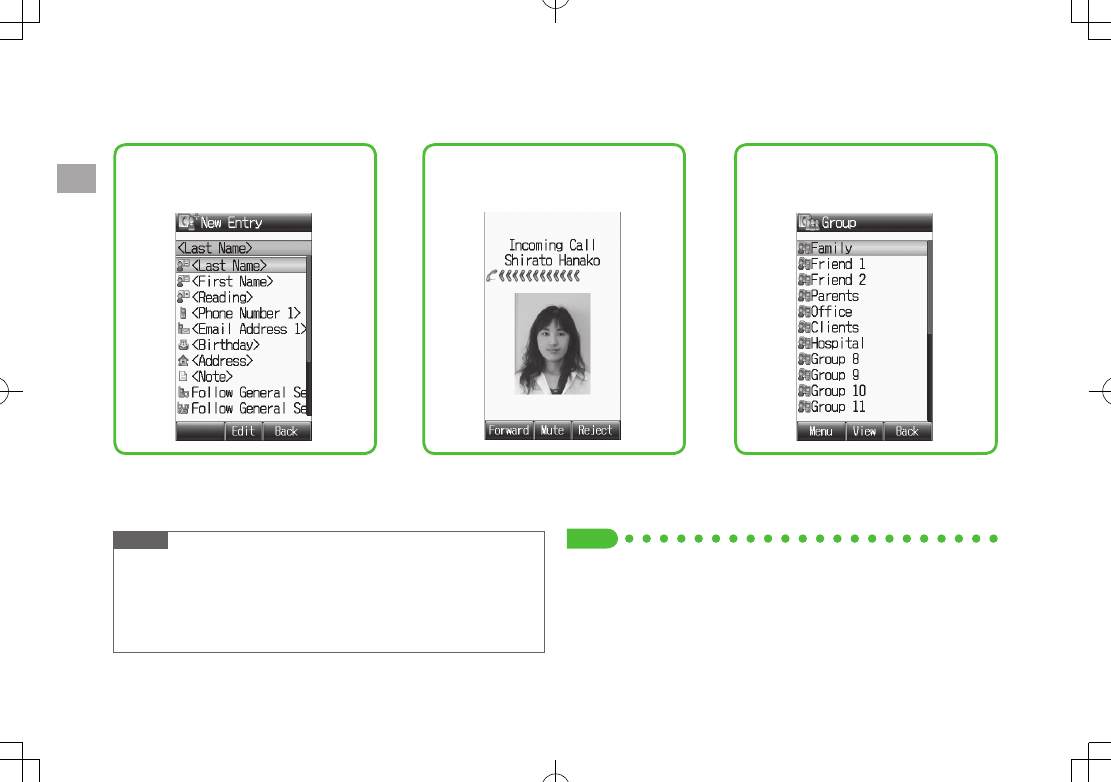
4-2
Phone Book
4
Overview
Save frequently used phone numbers and mail addresses to Phone Book.
Note
Back-up Important Information
Keep a separate copy of Phone Book entry information. When battery is
exhausted or removed for extended periods, entries may be lost.
Handset damage may also affect data recovery. SoftBank is not liable
for damages from lost/altered entries.
Supplement phone numbers and mail
addresses with birthday, street
address, an image or notes.
Set tones/image for each entry. Sort entries into Groups.
Tip
#Phone Book Lock (ZP.10-6)
#Memory Card Backup (ZP.8-16)
#Send Phone Book Data via Infrared (ZP.9-3)
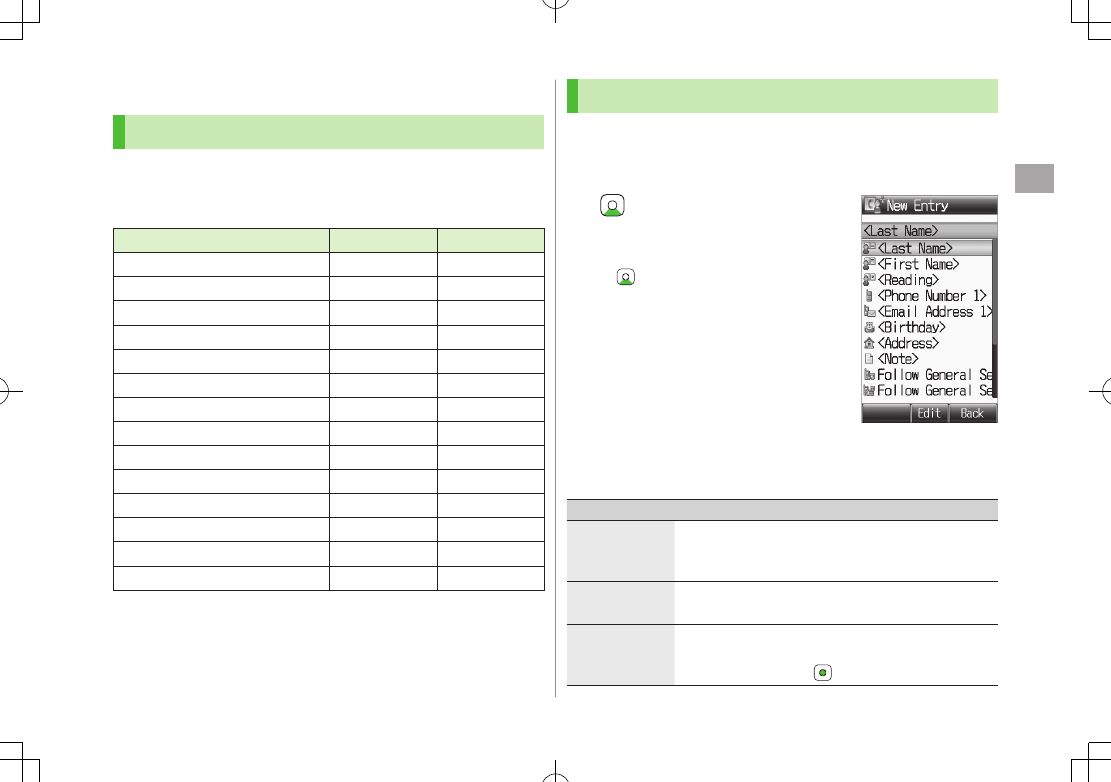
Phone Book
4
4-3
Saving to Phone Book
Phone Book Entry Items
Save up to 1000 entries in handset Phone Book; 50 entries
to USIM Card Phone Book.
Available entry items are as follows.
Phone Book Entry Items Handset USIM Card
Last Name/First Name
Reading
Phone Number 5 2
Email Address 5 1
Birthday
Address
Note
Voice Call Ringtone
Video Call Ringtone
Message Ringtone
Notification Light
Picture
Group
Secret Setting
: Can be saved : Cannot be saved
Phone Book entries in USIM Card can also be used in another SoftBank
handset.
Creating New Entry
Save new entries to handset or USIM Card Phone Book.
When saving to USIM Card Phone Book, set
Save Settings
to
USIM
or
Ask Each Time
beforehand (ZP.15-13).
1 7 A[Menu] 7
New Entry
When no Phone Book entries exist:
7 A[Create]
When
Save Settings
is set to
Ask Each Time
: Select
Phone
or
USIM
2 Select an item (See below)
Item Operation/Description
Last Name1Save last name. For USIM Card, enter both first name
and last name in
Name
>Enter last name
First Name1 Save first name
>Enter first name
Reading Automatically entered when Last Name and First Name
are entered
>To change Reading, [Edit] 7 Edit
Handset Phone Book
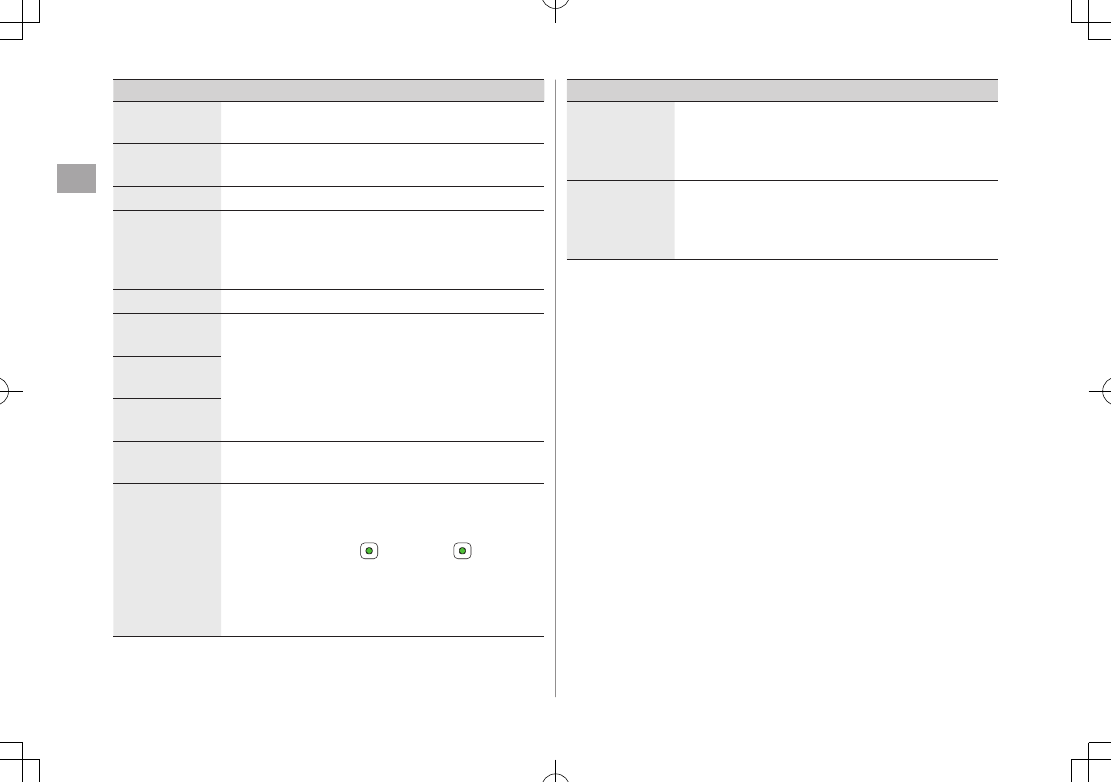
Phone Book
4
4-4
Item Operation/Description
Phone Number
1-51
>Enter phone number ( 7 For handset, select an
icon)
Email Address
1-51
>Enter mail address ( 7 For handset, select an icon)
Birthday
>Enter birthday
Address Enter postal code, country/region, state/province, city,
street address or additional information
>Select an item 7 Enter text 7 A[Decide] to exit
Address field
Note
>Enter note
Voice Call
Ringtone
Set Incoming call/message ringtone
>Select an item
Follow General Setting
2
Select a folder in Data Folder 7 Highlight a file
7 A[Set]
Video Call
Ringtone
Message
Ringtone
Notification
Light
Set Incoming call/message light color
>
Follow General Setting
3 or select a color
Picture Save a still image. Captured still images can be set
>Select an item
Pictures
7 Highlight a file 7 A[Set]
Take Picture
7
to shoot 7
To delete the image:
No Pictures
Saved still image appears for incoming calls. (Saved
still image may not appear while using other
functions.)
Item Operation/Description
Group Categorize/search entries by group
>Select a group
Change group names or set ringtones for individual
groups. (ZP.4-5)
Secret Setting Set to show or hide saved entries
>
Show
or
Hide
When Secret Setting is set to
Hide
, activate Secret
Mode/Secret Data Only to open entries. (ZP.10-7)
1 To save an entry, enter at least one of the fields
2 General Ringtone settings apply (ZP.15-2)
3 General Notification Light settings apply (ZP.15-12)
3 A[Save]

Phone Book
4
4-5
Other Ways to Add New Entries
Save currently displayed phone numbers or mail addresses
to Phone Book.
1 Save Entered Phone Number
Enter a phone number 7 A[Menu] 7
Add to Phone Book
Save from Mail & Call Log
7 Select a Call Log 7 Highlight a record 7
A[Menu] 7
Add to Phone Book
Save from Sent/Received Messages
A[ ] 7
Sent Messages
or
Incoming Mail
( 7 Select a folder) 7 Highlight a message 7
A[Menu] 7
Add Destination to Phone Book
or
Add Sender to Phone Book
2 New Entry
Create New Entry
7 Enter details (ZFrom Step 2
on P.4-3)
Add to Existing Entry
Select an existing entry 7 Enter details (ZFrom Step
2 on P.4-3)
3 A[Save]
Setting Groups
Sort entries by Group. Custom set ringtones/notifications
per group.
Handset Phone Book or USIM Card Phone Book Groups appear
according to
Change View
setting.
Assign Phone Book entries to Groups (ZP.4-4); otherwise, entries will
be automatically assigned to
Ungrouped
.
Main Menu 4 Phone 4 Group
1 Highlight a group 7 A[Menu] 7
Rename
7 Enter
group name
When
Change View
is set to
USIM
: Highlight a group 7
A[Rename]
2 A[Menu] 7
Sound & Notification Light
3 Set Ringtone
Voice Call Ringtone
,
Video Call Ringtone
or
Message Ringtone
7
Follow General Setting
or
select a folder in Data Folder 7 Highlight a file 7 A[Set]
Selecting
Follow General Setting
applies Ringtone settings
(ZP.15-2).
Set Notification Light
Notification Light
7
Follow General Setting
or
select a color
Selecting
Follow General Setting
applies Notification Light
settings (ZP.15-12).
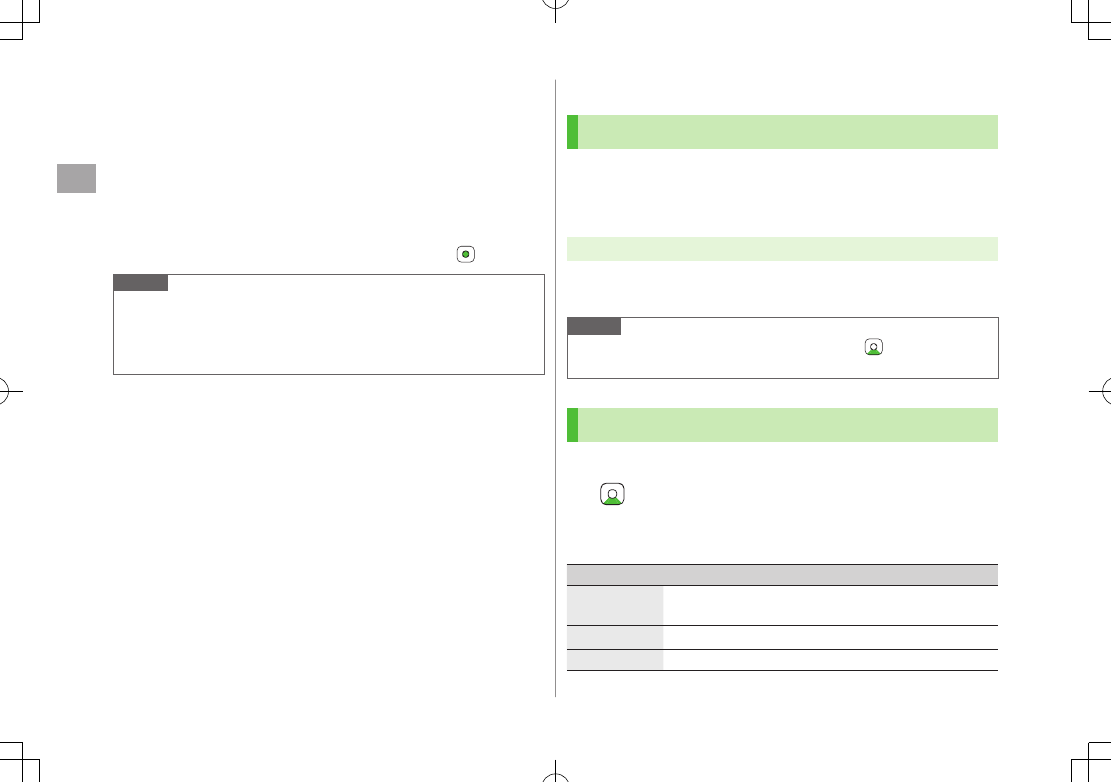
Phone Book
4
4-6
4 A[Set]
Switch Between Handset & USIM Card
When
Change View
is set to
Phone & USIM
(ZP.15-13), follow these
steps to switch view.
>Main Menu 4 Phone 4 Group 4 A[Menu]
4 Change to Group(Phone) or Change to Group(USIM)
Reset Group Setting
>Highlight a group 7 A[Menu] 7
Reset Defaults
7
Note
Ringtones/Notification Light settings are unavailable for USIM Card
Phone Book Groups.
Ringtone/Notification Light settings for each Phone Book entry take
priority.
Searching/Using Phone Book
Changing Phone Book Search Method
<Default> A-KA-SA-TA…
Search for an entry using one of these search methods:
A-KA-SA-TA-NA, Reading or Group.
Main Menu 4 Phone 4 Settings 4 Search Method
1 Select a search method
Note
Alternatively, for
A-KA-SA-TA...
and
Reading
, 7 A[Menu] 7
Search Method
.
Making Calls from Phone Book
To change search method: ZAbove
1
2 Search Phone Book (See below)
Search Method Operation/Description
A-KA-SA-TA...
>Select a page of the required reading
Alternatively, enter partial reading.
Reading
>Enter partial reading
Group
>Select a group
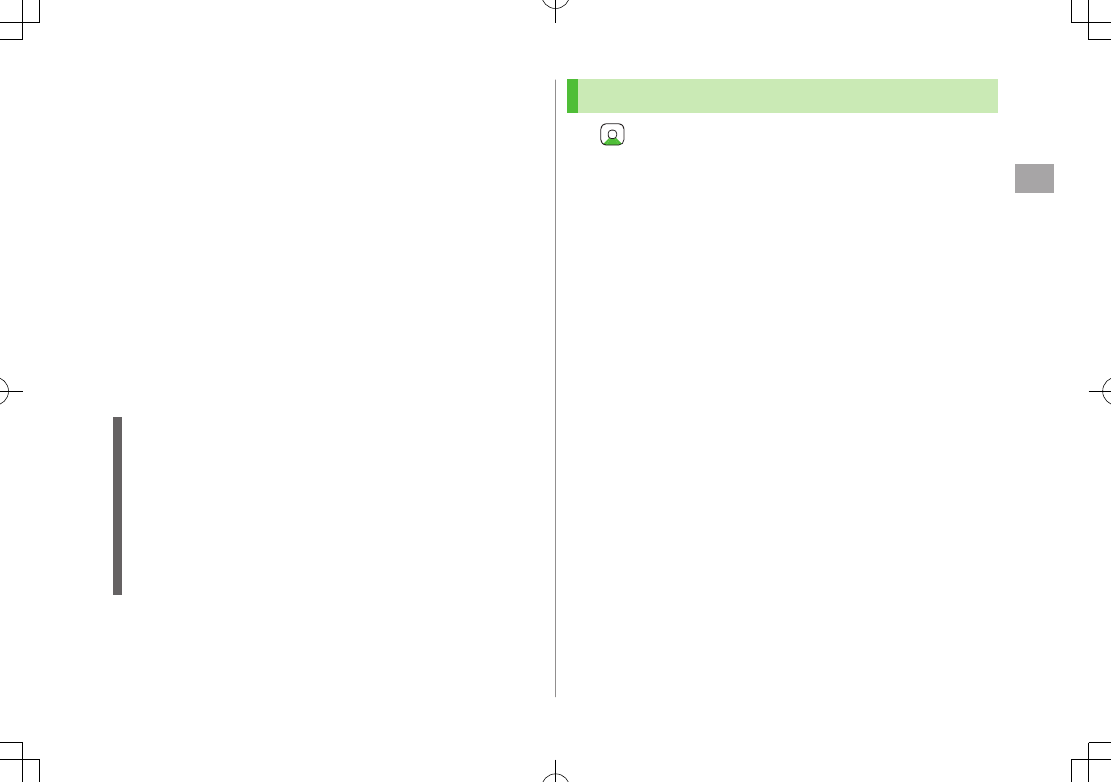
Phone Book
4
4-7
3 Select an entry
4 Voice Calls
Highlight a phone number 7 J
Video Calls
Highlight a phone number 7 D
International Calls
Highlight a phone number 7 A[Menu] 7
Call
7
International Call
7 Select a country/region 7 Voice
Call: J/Video Call: D
Show/Hide Caller ID
>In Step 4, highlight a number 7 A[Menu] 7
Call
7
Show Number
or
Hide Number
7 Voice Call: J/Video Call: D
Open Phone Book Entries in Standby
(Quick Phone Book Search)
In Standby, press and hold Q - O and P to open entries assigned
to that key.
Example: "NA" page: Press and hold T
When Search Method is set to
Group
, Group 1-10 open.
When pressing key for page without any entry, the next page with
entries appears.
Change One Touch Key setting to Speed Dial. (ZP.4-8)
Sending Messages from Phone Book
1 7 Select an entry
2 Use Mail Address
Select a mail address
Use Phone Number*
Highlight a phone number 7 A[Menu] 7
Create Message
7
S! Mail
or
SMS
* SoftBank handset numbers only
3 Create message (S! Mail: ZFrom Step 4 on P.12-4/
SMS: ZFrom Step 4 on P.12-8)
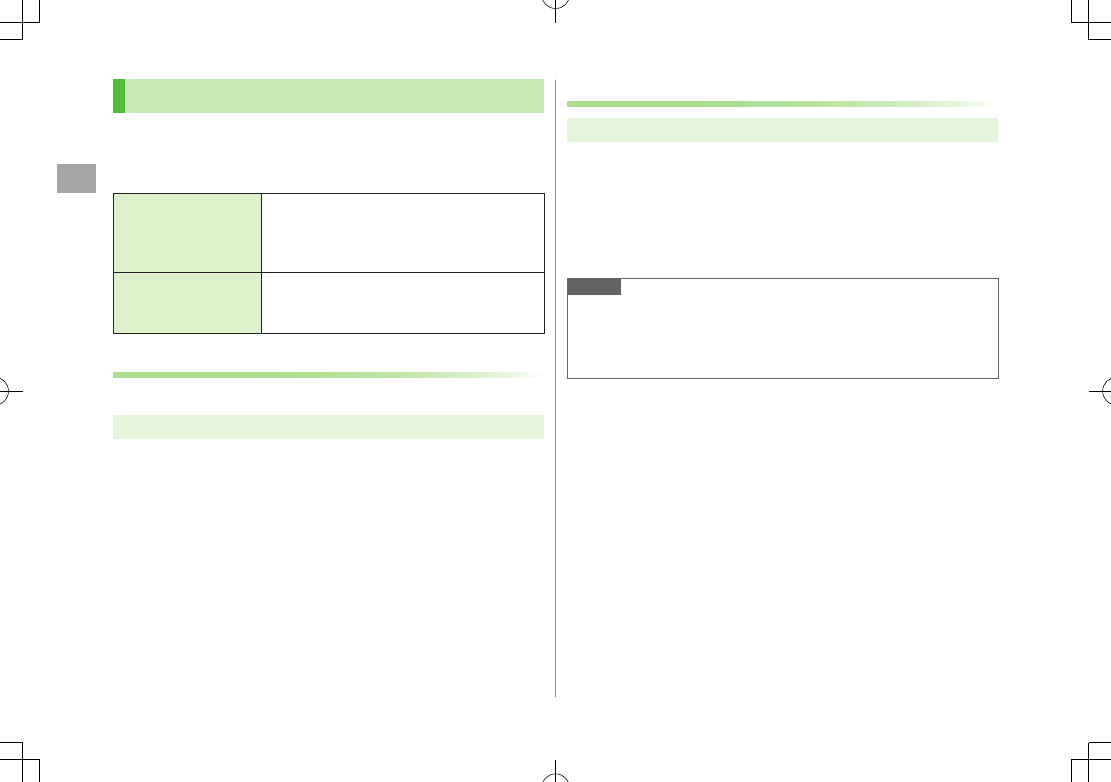
Phone Book
4
4-8
Quick Phone Book Search/Speed Dial
Set Quick Phone Book Search or Speed Dial to One Touch
Key.
Use Keypad (Q-O, P) to access functions as follows.
Quick Phone Book
Search
In Standby, press and hold Keypad (Q-O,
P) to open entries assigned to that key.
When Search Method is set to
Group
, Group
1-10 open.
Speed Dial
Set phone numbers to Keypad (Q-O). Press
and hold a key to dial the number assigned to
that key.
Set a Function to One Touch Key
<Default> Quick Phone Book Search
Main Menu 4 Phone 4 One Touch Key 4 One Touch Key
1
Quick Phone Book Search
or
Speed Dial
Saving Numbers to Speed Dial
Main Menu 4 Phone 4 One Touch Key 4 Speed Dial
1 Select a key number [1] - [9]
To enter phone number directly: Highlight a key number [1] - [9] 7
A[Edit] 7 Enter number
2 Select a Phone Book entry 7 Select a phone number
Note
Before saving secret entries, activate Secret Mode or Secret Data Only.
When Secret Mode or Secret Data Only modes are deactivated, the
saved secret entries appear as
Empty
. Be careful of accidentally
overwriting secret entries.
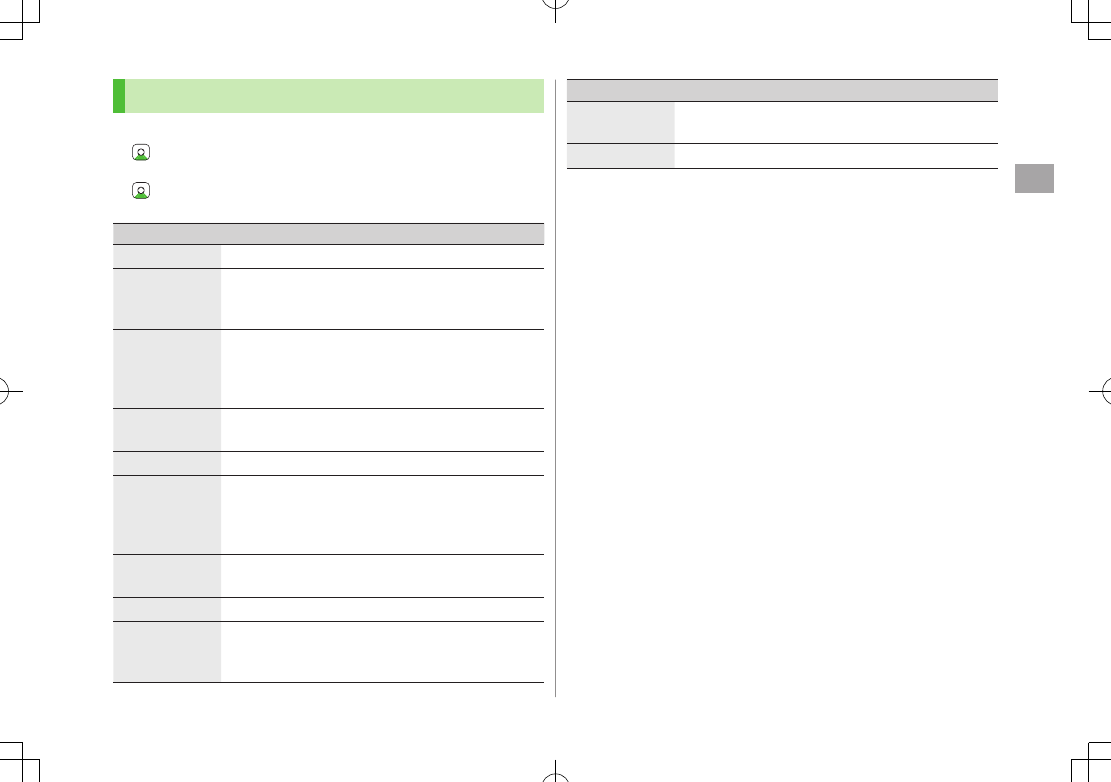
Phone Book
4
4-9
Using Phone Book
Some functions may not be available depending on entries/entry items.
> 7 (Highlight an entry 7 ) A[Menu] 7 Select an item (See below)
or
> 7 Select an entry 7 (Highlight an item 7 ) A[Menu] 7 Select
an item (See below)
Item Operation/Description
View View details
Call Make calls
>Select an item 7 Operate selected item (ZFrom
Step 3 on P
.2-11)
Create
Message
Create New S! Mail/SMS
>
S! Mail
or
SMS
7 Create message (S! Mail:
ZFrom Step 4 on P.12-4/SMS: ZFrom Step 4 on
P.12-8)
Edit
>Select an item 7 Edit entry 7 A[Save]
To delete Birthday/Address/Picture: ZP.4-10
New Entry Create new entry (ZFrom Step 2 on P.4-3)
Send Send Phone Book entries via S! Mail/Infrared
>
Attach to S! Mail
or
Infrared
7 Operate selected
item (S! Mail: ZFrom Step 2 on P.12-4/Infrared:
ZP.9-3)
Change View Switch Phone Book to open
>Select an item
Search Method
>Select a search method
Speed Dial Set phone numbers to Speed Dial (ZP.4-8) for easy
dialing
>(Select a number 7 ) Select a key number ([1] - [9])
Item Operation/Description
Copy to USIM/
Copy to Phone
(ZP.4-10)
Delete
>A[YES]
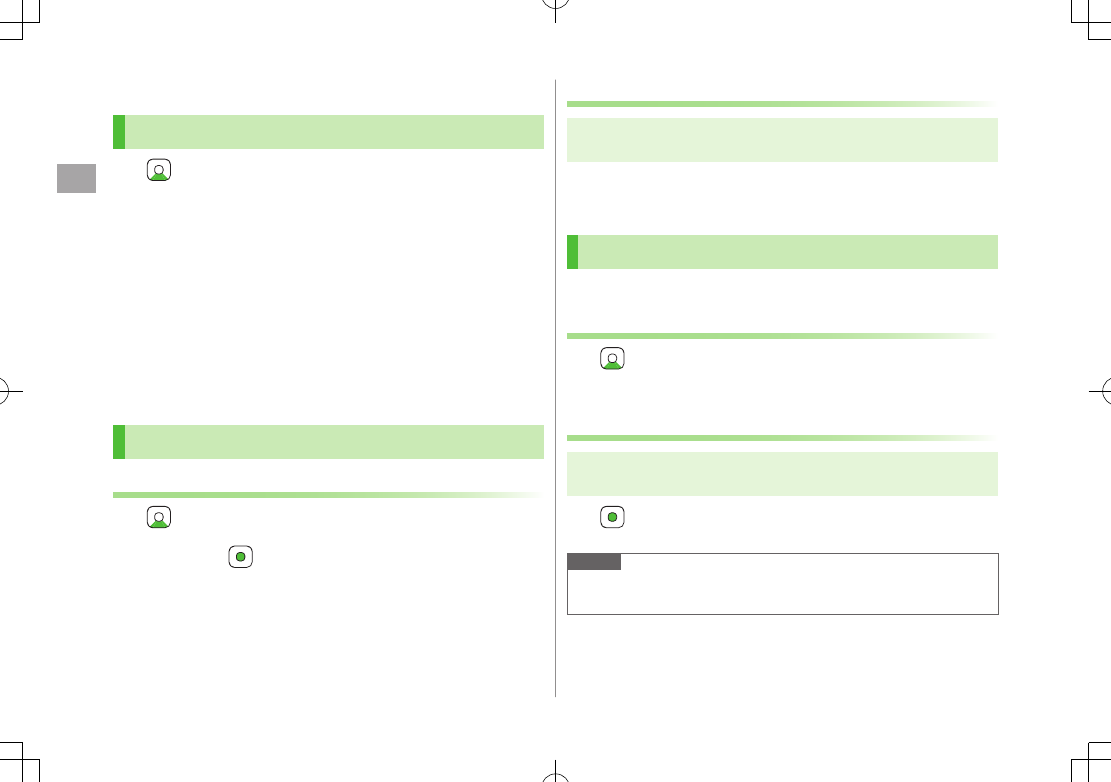
Phone Book
4
4-10
Managing Phone Book
Editing Phone Book Entries
1 7 Highlight a Phone Book entry 7 A[Menu]
7
Edit
2 Edit entry 7 A[Save]
Delete Birthday
>Highlight Birthday field 7 A[Menu] 7
Clear Birthday
Delete All Items in Address Field
>Highlight Address field 7 A[Menu] 7
Clear Address
Delete Picture
>Select Picture field 7
No Pictures
Deleting Phone Book Entries
Deleting a Phone Book Entry
1 7 Highlight a Phone Book entry 7 A[Menu]
2
Delete
7
Deleting All Phone Book Entries
Main Menu 4 Phone 4 Memory Manager
4 Delete All(Phone) or Delete All(USIM)
1 A[YES] 7 Enter Phone Password
Copying Phone Book Data
Entry items unsupported by USIM Card are not copied.
Copying One by One
1 7 Highlight a phone Book entry 7
A[Menu] 7
Copy to Phone
or
Copy to USIM
Copying All Entries
Main Menu 4 Phone 4 Memory Manager 4
Copy All from USIM or Copy All to USIM
1
Note
Some entry items are not supported by USIM Card.
While Secret Data Only is active,
Copy All from USIM
is not available.
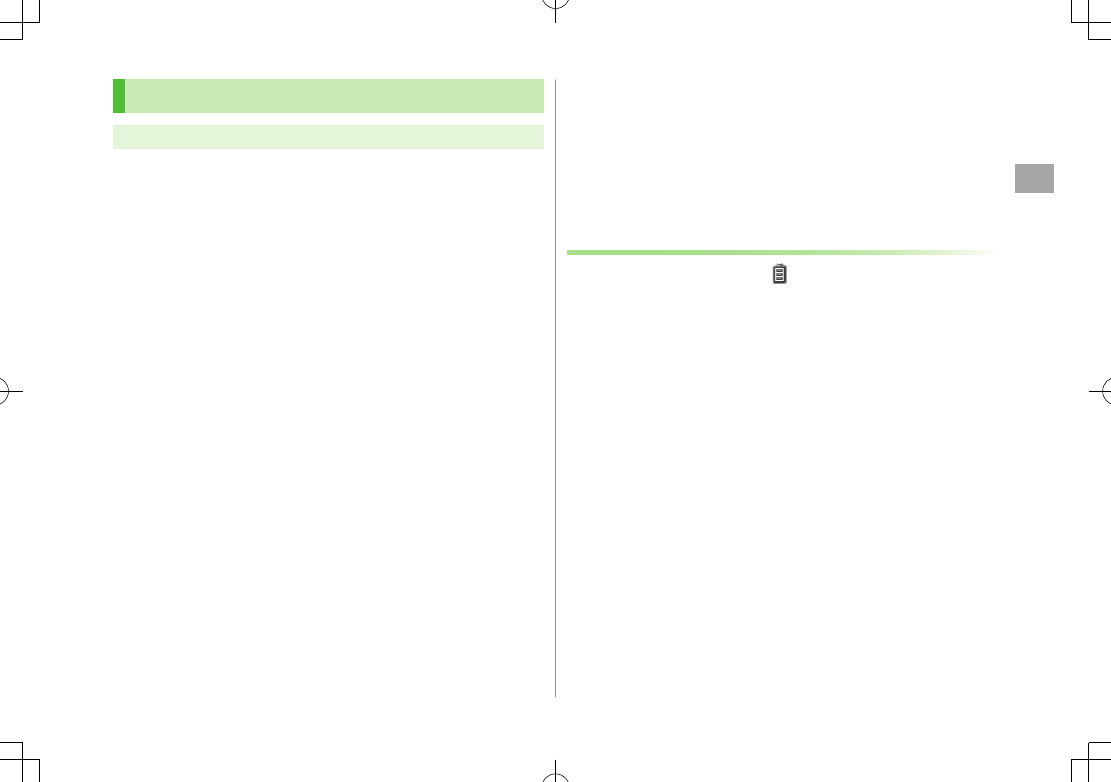
Phone Book
4
4-11
Phone Book Memory Status
Main Menu 4 Phone 4 Memory Status
View handset/USIM Card Phone Book memory status.
S! Addressbook Back-up
Back up Phone Book entries to S! Addressbook (network
server); synchronize handset Phone Book with
S! Addressbook; restore Phone Book after accidental loss/
alteration.
Separate subscription is required for this service.
Notes
Fully charge battery beforehand ( appears).
Transmission fees apply to synchronization, backup and restoration.
Restoration cancels these Phone Book settings:
Ringtone, Notification Light, Picture
Subscription to the service activates Auto Sync Settings during network
information retrieval to back up edited Phone Book entries. Note that
initiating network information retrieval activates Auto Sync Settings even
when Auto Sync Settings are
OFF
. When contract is terminated, check if
Auto Sync Settings are
OFF
(ZP.4-13).
S! Addressbook is deleted upon contract termination.
Addresses saved in Address field on handset Phone Book are
saved to building name field in S! Addressbook.
When number of characters saved in S! Addressbook exceeds
maximum number of characters savable on handset Phone
Book, excess characters do not appear on handset Phone Book.
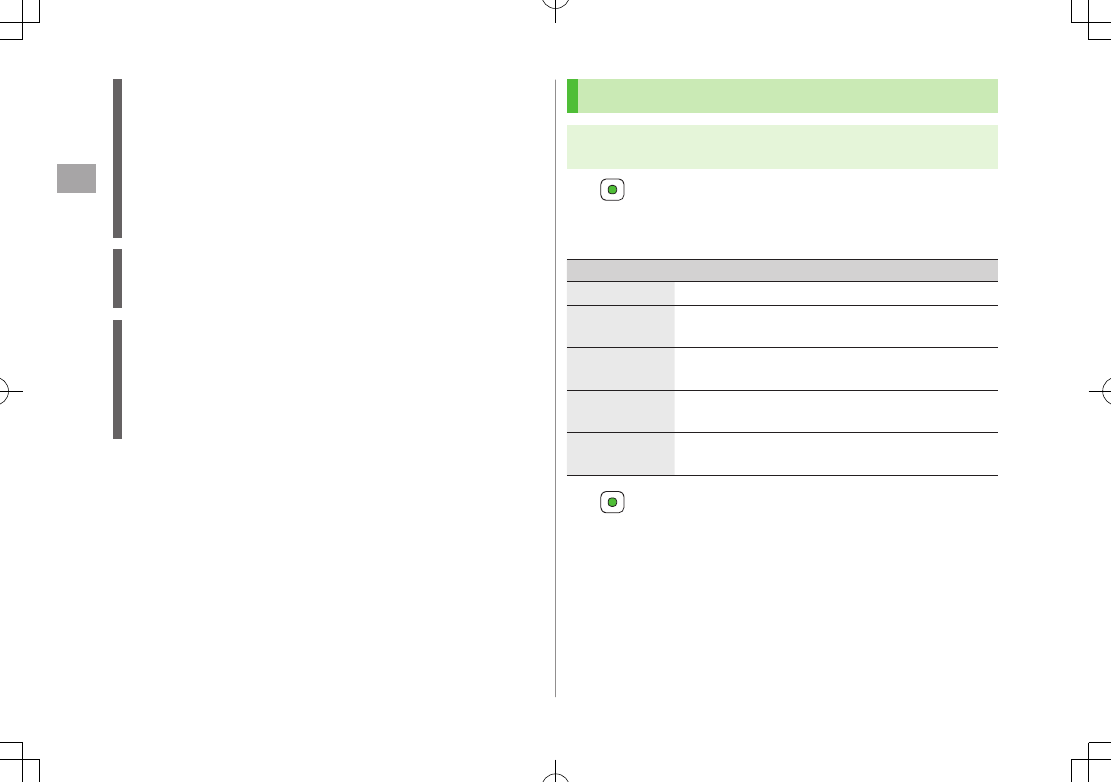
Phone Book
4
4-12
Synchronization/Back-up/Restoration
Be careful of back-up/restoration timing or selecting a synchronization
direction.
When no handset Phone Book entries exist, selecting
Synchronize
,
Sync from Phone
or
Backup to Server
deletes S! Addressbook.
When no S! Addressbook Back-up exist, selecting
Synchronize
,
Sync from Server
or
Restore from Server
deletes all handset
Phone Book entries.
Capacity Disparities
When the number of savable items varies between handset Phone
Book and S! Addressbook, synchronization reflects lower limit.
Transfer to New Handsets
S! Addressbook Back-up-compatible 3G Handsets: Data remains.
Other 3G Handsets: Service subscription and data remains, but data is
not accessible via handset (accessible via PCs).
V3/V4/V5/V6/V8 Series: Service subscription is terminated and data is
deleted.
Manual Synchronization
Main Menu 4 Phone 4 S! Addressbook Back-up
4 Start Sync
1 7 Enter Phone Password
2 Select an item (See below)
Item Operation/Description
Synchronize Synchronize handset Phone Book with S! Addressbook
Sync from
Phone
Send edited data to S! Addressbook
Sync from
Server
Receive edited data from S! Addressbook
Backup to
Server
Back up handset Phone Book to S! Addressbook
Restore from
Server
Restore S! Addressbook to handset Phone Book
3
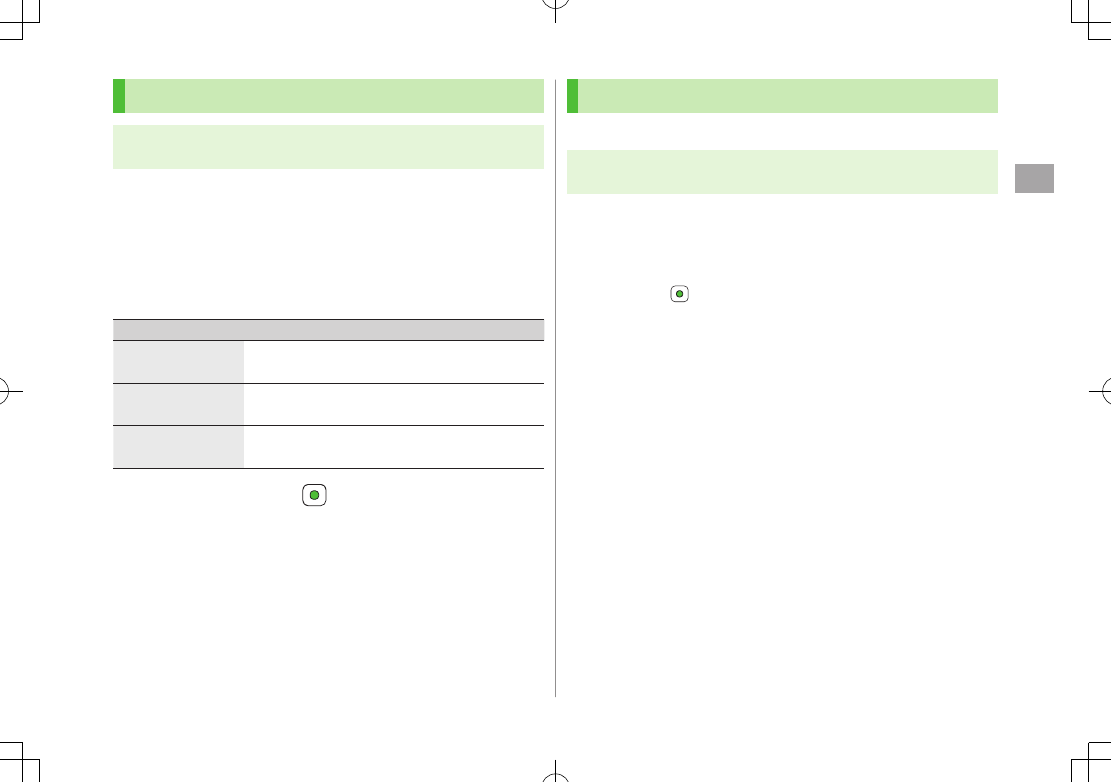
Phone Book
4
4-13
Auto Synchronization
Main Menu 4 Phone 4 S! Addressbook Back-up
4 Auto Sync Settings
1
ON/OFF
2 Enter Phone Password 7
ON
To cancel, select
OFF
.
3 Select an item (See below)
Item Operation/Description
Weekly Synchronize weekly at specified time of the day
>Select a day 7 Set start time
Monthly Synchronize monthly at specified time of the date
>Enter a date 7 Set start time
After Editing
Phone Book
Synchronize ten minutes after editing
4 Select a Sync type 7
View Auto Sync Settings
>In Step 1,
Confirm Settings
View Sync Log
View synchronization/back-up/restoration logs.
Main Menu 4 Phone 4 S! Addressbook Back-up
4 Sync Log
1 Select a log
Delete Sync Log
>In Step 1, (highlight a log 7 ) A[Menu] 7
Delete One
or
Delete All
7 ( 7 For
Delete All
, enter Phone Password)
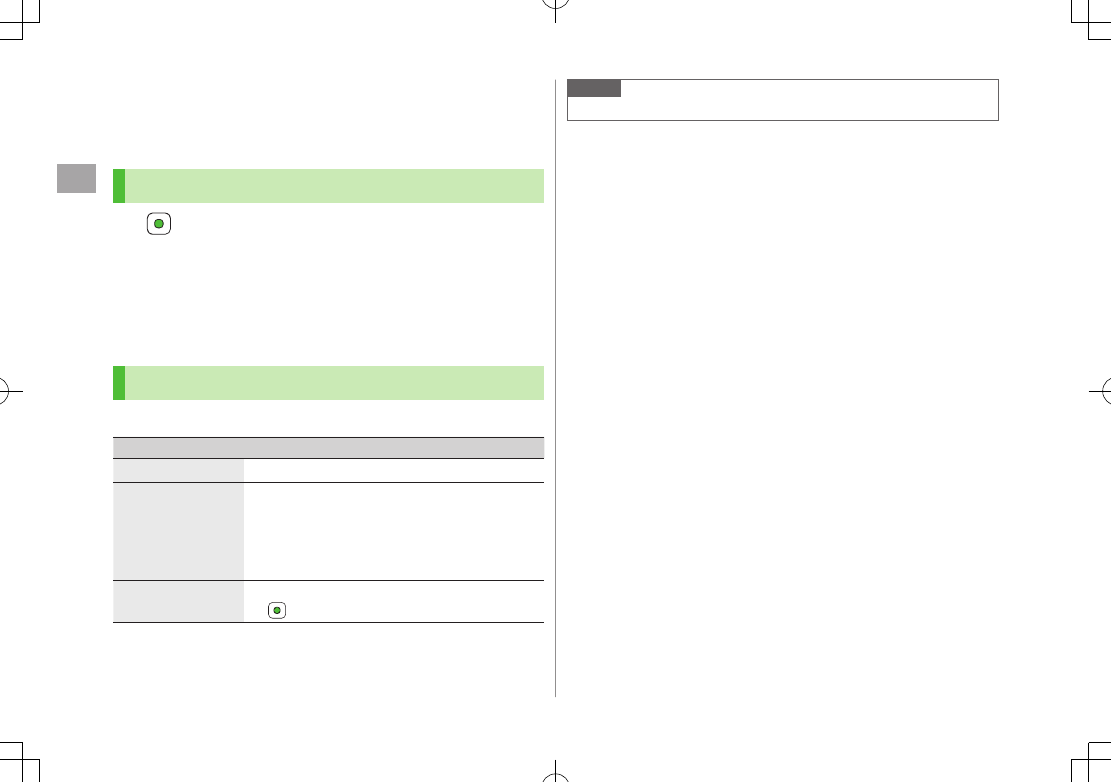
Phone Book
4
4-14
Account Details
Save phone number, mail address, street address, etc. in
Account Details.
Editing Account Details
1 7 P
2 A[Menu] 7
Edit
3 Select an item 7 Edit 7 A[Save]
Your subscribing phone number cannot be edited or deleted.
Account Details Functions
In Account Details, press A[Menu] for following operations.
Item Operation/Description
Edit Edit Account Details (ZFrom Step 3 above)
Send Send details via S! Mail/Infrared
>
Attach to
S! Mail
or
Infrared
7 Operate
selected item (S! Mail: ZFrom Step 2 on
P.12-4/Infrared: ZP.9-3)
Image cannot be sent.
Reset Reset Account Details (handset number remains)
>
Note
Insert Account Details information to a message (ZP.3-4).
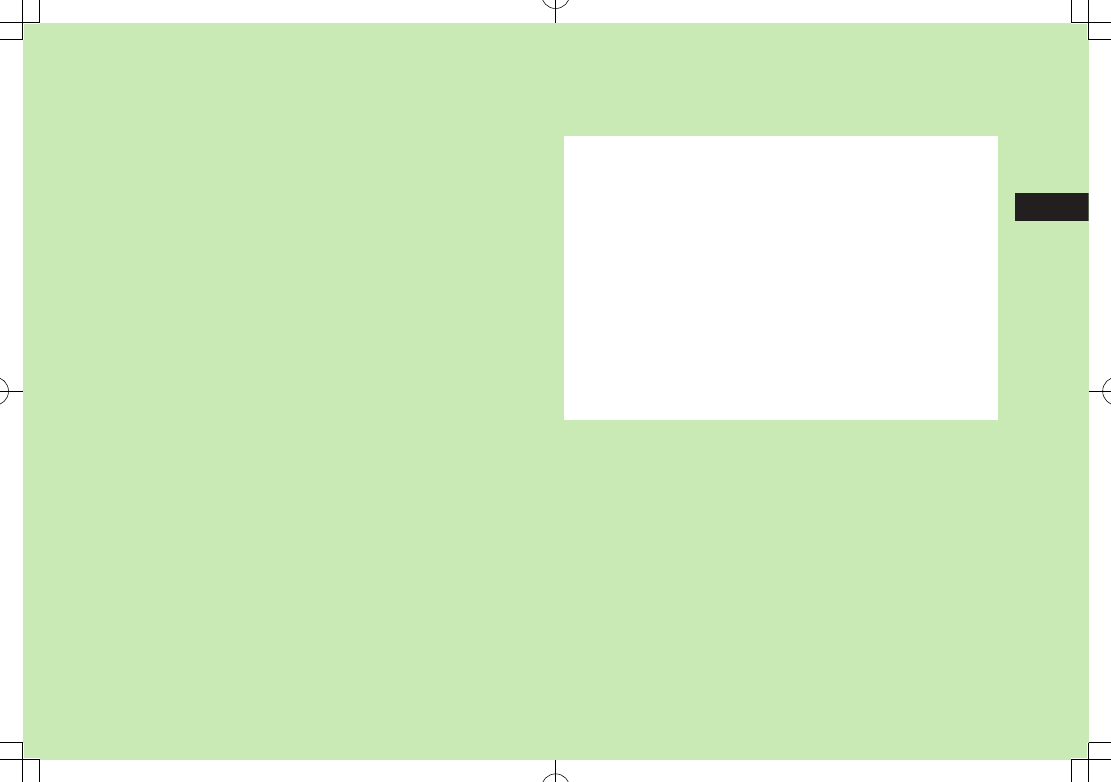
5-1
5
Digital TV
Basics .................................................................... 5-2
Initial Setup .......................................................... 5-3
Channel Settings ........................................................................5-4
Watching TV .......................................................... 5-5
Indicators ...................................................................................5-6
Program List (Japanese) ..............................................................5-7
Data Broadcast (Japanese) ..........................................................5-7
Functions while Viewing TV .........................................................5-8
TV Links (Japanese) .............................................. 5-9
Saving TV Links ..........................................................................5-9
Opening TV Links ........................................................................5-9
Functions Available in TV Link List ...............................................5-9
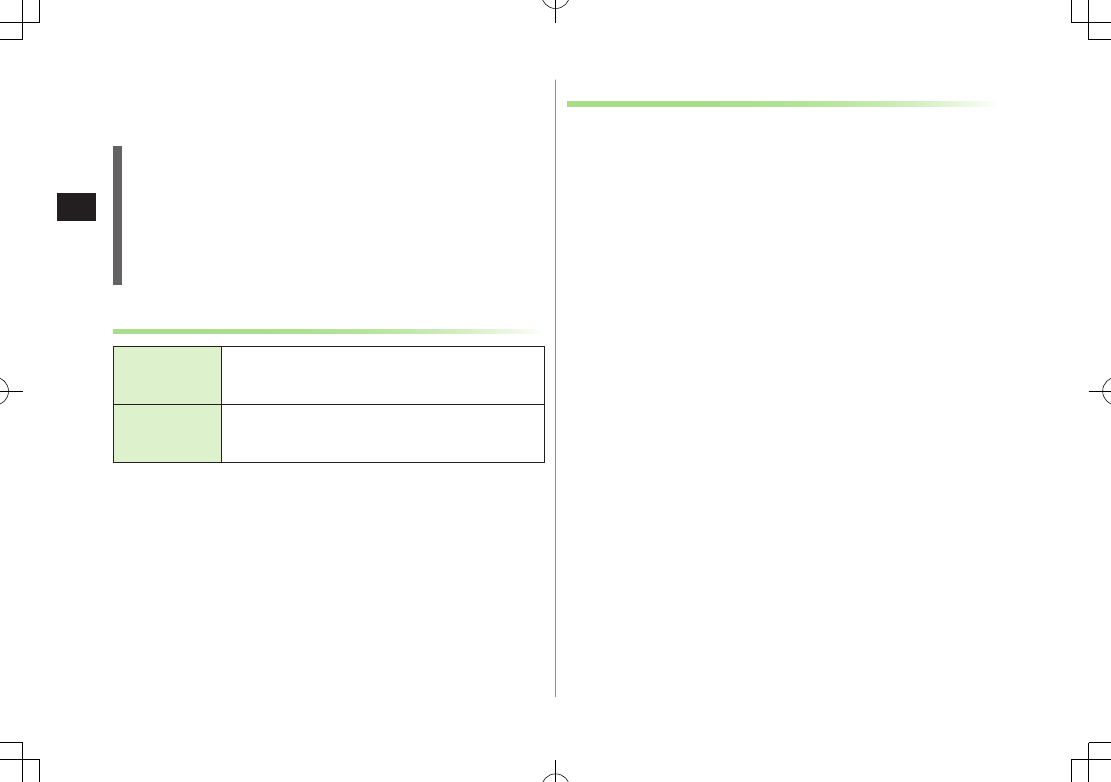
5-2
Digital TV
5
Basics
841P supports One Seg terrestrial digital TV broadcasting.
One Seg
One Seg is a digital TV broadcasting service for mobile phones.
For more information, visit The Association for Promotion of Digital
Broadcasting Website:
[PC] http://www.dpa.or.jp/
[Handset] http://www.dpa.or.jp/1seg/k/
(Japanese only)
Features
Watch TV
Programs
(ZP.5-5)
Watch One Seg Digital TV on handset.
View Data
Broadcast
(ZP.5-7)
Access a variety of program-related information.
Precautions
Digital TV is available only in Japan.
Incoming calls/messages may affect TV image or audio quality while TV is
activated.
Digital TV may be disabled if USIM Card is not installed or SoftBank
subscription is terminated.
SoftBank is not liable for damages from accidental loss/alteration of
handset information.
Data saved to handset (TV Links, Channel List, etc.) cannot be restored
after repairs or handset replacement. Back up important information.
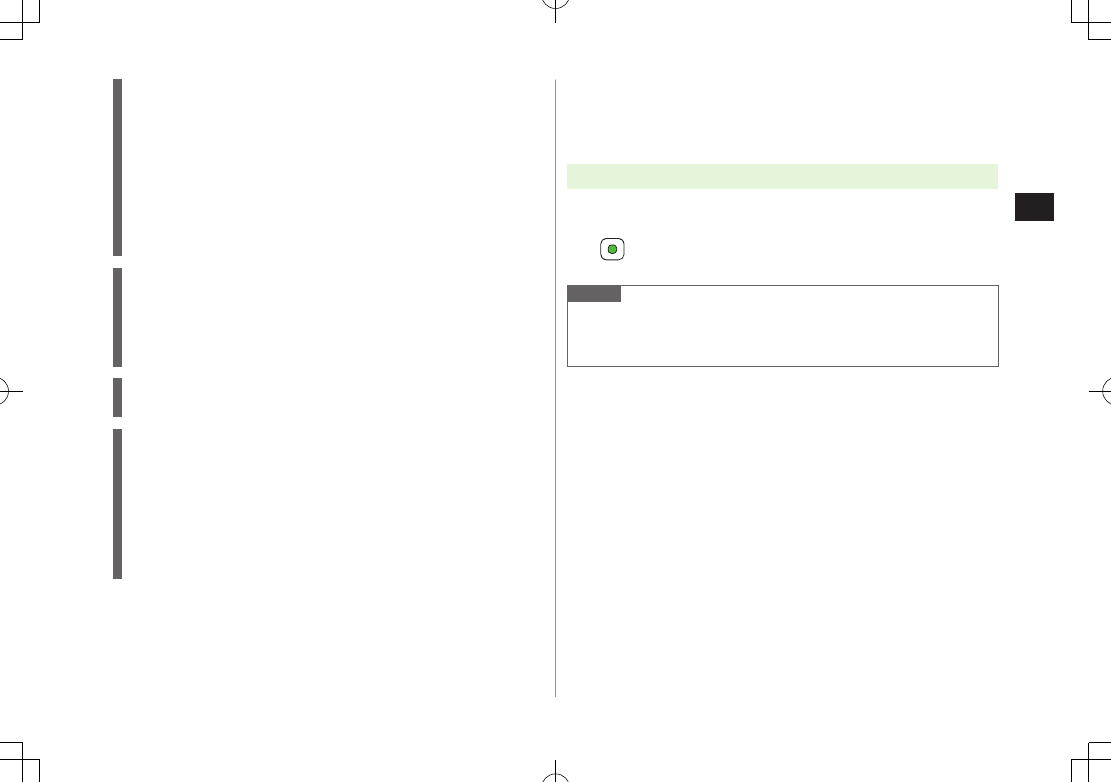
5-3
Digital TV
5
Signal Reception Areas
TV signal reception may be poor in the following conditions:
Too far from or close to broadcasting stations
Mountain areas or near tall buildings
In moving vehicles, underground, in tunnels, etc.
Near high-voltage wires, neon lights, wireless base stations, railroad
tracks or highways
Areas with numerous signal obstructions or areas where signal
reception is blocked
When Battery is Running Out
Warning tone sounds and warning message appears if Digital TV is
activated with low battery.
When battery runs low while programs are on, confirmation appears.
Watching TV while charging may shorten battery life.
Incoming Transmissions
TV pauses for incoming calls. Resume TV after call ends.
Broadcast Storage Area
Information entered in a Data Broadcast site is saved in Broadcast
storage area, and used by network-affiliated TV stations.
Saved information may include personal information such as membership
number, sex, age, occupation, etc.
Previously entered information may appear in Data Broadcast window or
be sent to TV broadcast stations.
Delete Information saved in Broadcast Storage Area (ZP.16-15)
Initial Setup
Set channels for your area.
Up to ten Channel Lists can be saved.
Main Menu 4 TV 4 Channel Settings 4 Select Area
1 Select a region 7 Select a prefecture
2
Note
If manual setup fails, try automatic channel setup (ZP.5-4).
Handset detects a change in reception area after moving to a different
area. Set Channel List for that area.
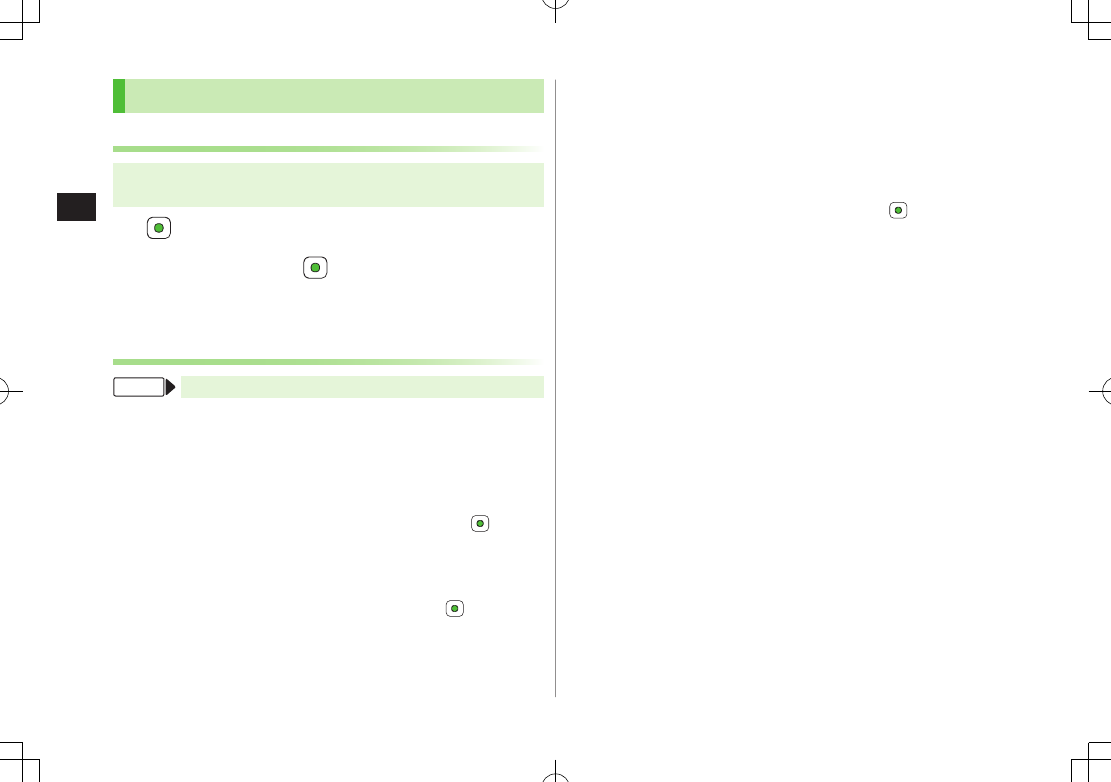
5-4
Digital TV
5
Channel Settings
Automatic Channel Setup
Main Menu 4 TV 4 Channel Settings
4 Set from Current Location
1
2 After channel search, 7 Enter title
If title is not entered, date (year/month/day/hour/minute) is
automatically saved as title.
Using Channel List
From Main Menu 4 TV 4 Channel List
Set Channels
>Select a Channel List
Channel List is set, and available channels appear.
Select a channel to access the station.
Delete Channel List
>Highlight a Channel List 7 A[Menu] 7
Delete One
7
Selected Channel List cannot be deleted.
Delete Channels from Channel List
>Highlight a Channel List 7 A[Menu] 7
Channel Information
7
Highlight a channel 7 A[Menu] 7
Delete One
7
Channels in selected Channel List cannot be deleted.
Edit Title
>Highlight a Channel List 7 A[Menu] 7
Edit title
7 Edit
Reassign a Remote Control Number (Keypad) to a
Channel
>Highlight a Channel List 7 A[Menu] 7
Channel Information
7
A[Menu] 7
Set Remote Control No.
7 Select a channel 7 Select
a new remote control number 7 A[Complete] 7
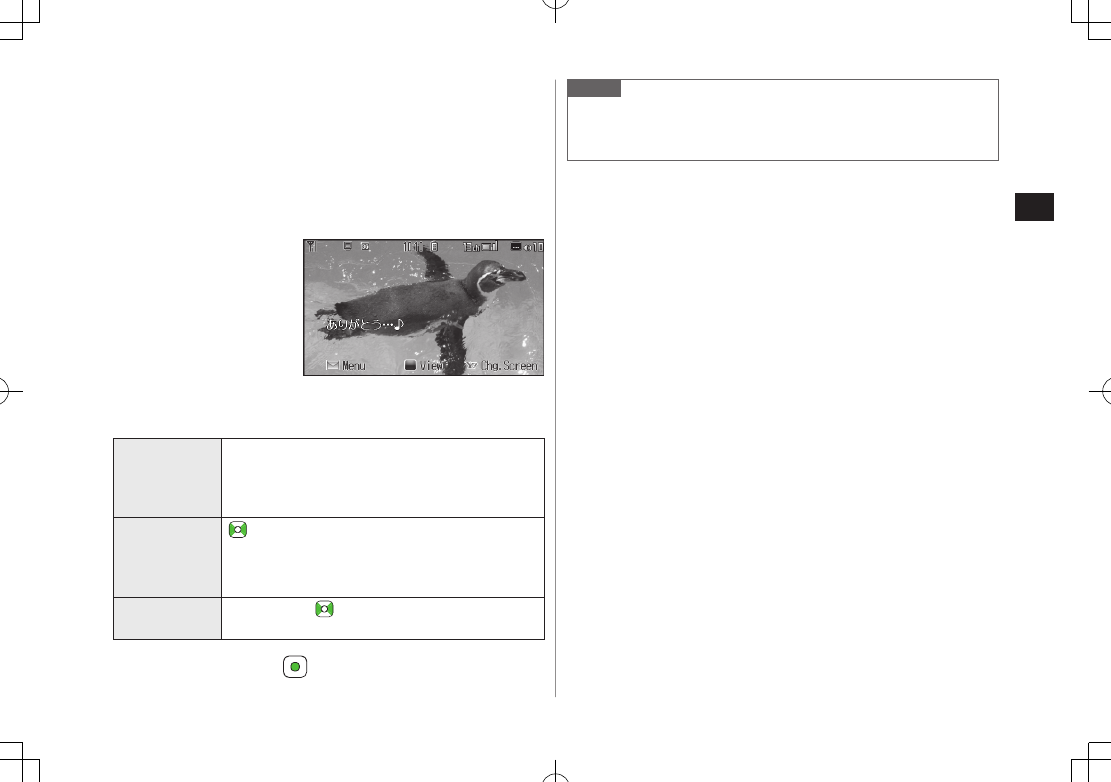
5-5
Digital TV
5
Watching TV
Set channels beforehand (ZP.5-3).
Change default view (ZP.16-15)
1 1
Viewer appears.
To change view: S
2 Select a channel
Direct Channel
Access
Q - O
G (Channel 10)
P (Channel 11)
H (Channel 12)
Previous/
Next Channel
Channel Search Press and hold
To stop:S[Cancel] / K
3 To end TV, L 7
Viewer
Note
Alternatively, Main Menu 4 TV 4 Watch TV.
After TV pauses for incoming calls in Wide Screen, TV restarts in Normal
Screen. To toggle screens, press S.
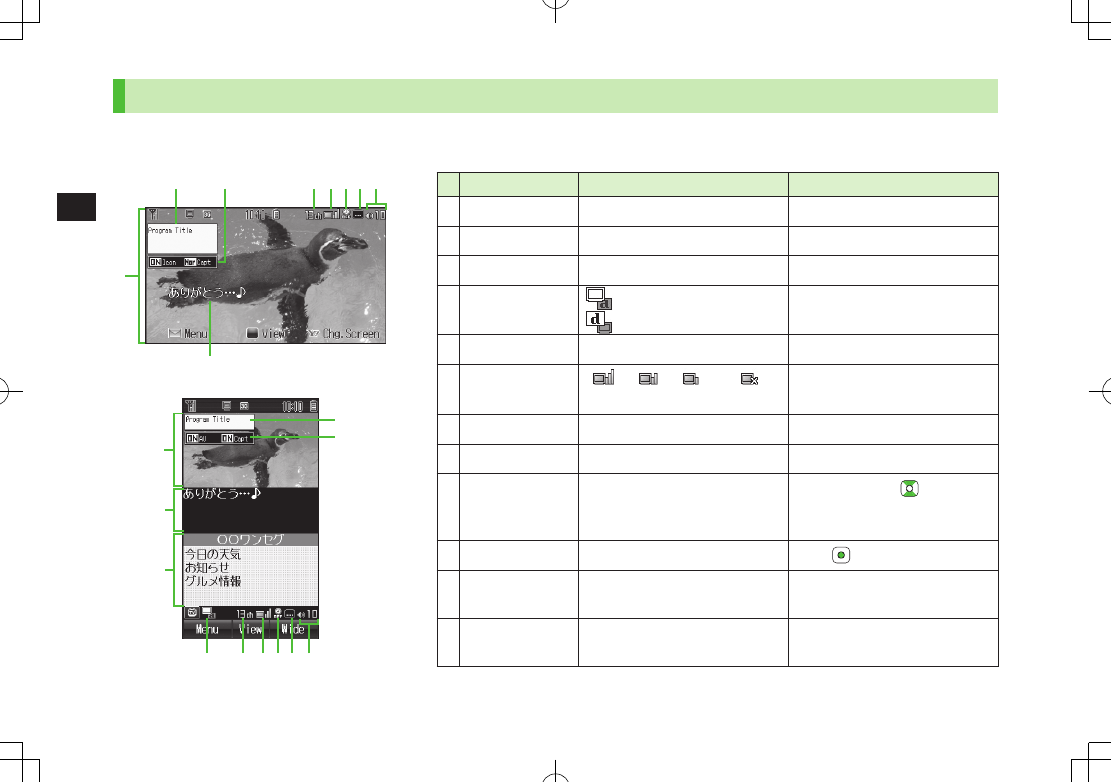
5-6
Digital TV
5
Indicators
Screenshots are provided for reference only.
Actual handset windows differ in appearance.
Item Description Operation
❶Image – –
❷Captions – –
❸Data Broadcast (ZP.5-7) –
❹Operation Mode AV Mode
Broadcast Mode
1
Each key press toggles modes.
❺Channel (ZP.5-3) –
❻Signal Strength
Level
StrongWeak Out of range –
❼TV Off Timer (ZP.5-8) –
❽Receiving Captions – –
❾Volume –
Adjust volume: 3
Mute/Resume: K3 / + (Side
Key)
Program Title – J /
Indicator/
Caption Setting2
Indicators: ON/OFF
Caption: Normal/Small/OFF
J
Each key press toggles settings.
Display/Caption1Display: ON/OFF
Caption: ON/OFF
J
Each key press toggles settings.
1 Available only in Normal Screen 2 Available only in Wide Screen 3 Available only in AV Mode
❽ ❾ ❺ ❻❼
❷
❶
❷
❸
❶
❽ ❾❹ ❺ ❻❼
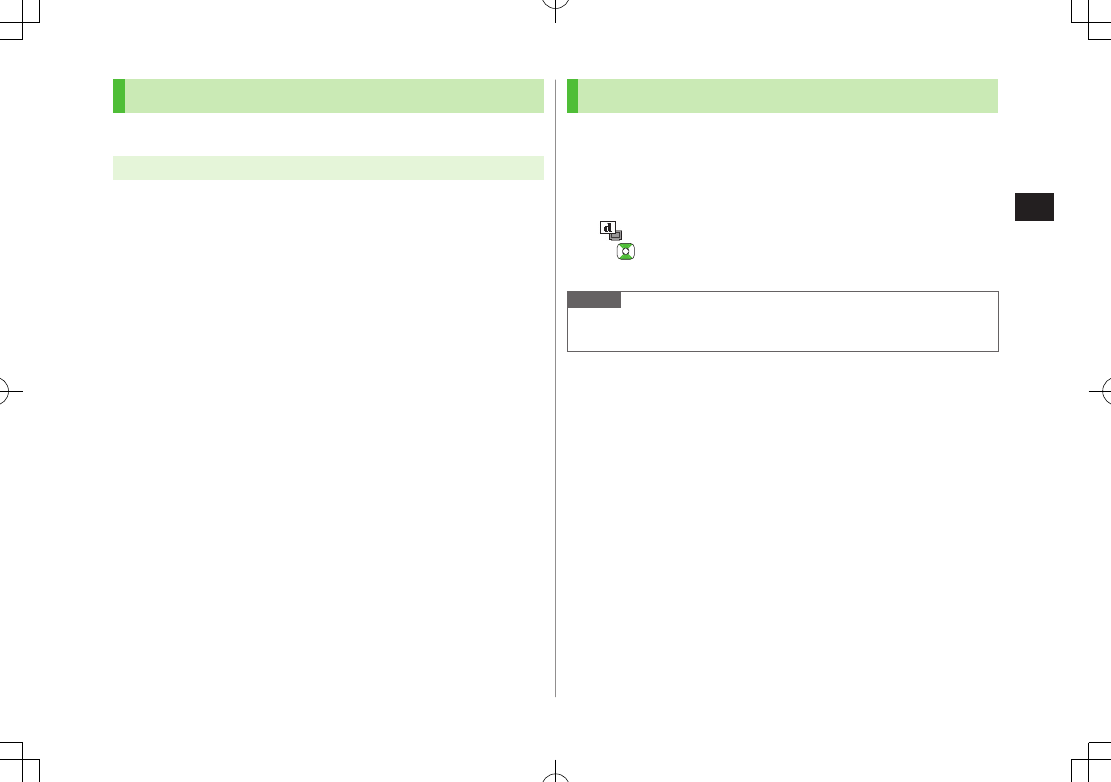
5-7
Digital TV
5
Program List (Japanese)
Check program schedules to view TV programs.
Main Menu 4 TV 4 Program List
Confirmation appears when using Program List for first time. Follow
onscreen instructions.
See Program List Help menu for usage information.
View Program List while TV is Active
>A[Menu] 7
Program List
Alternatively, press F in Normal Screen.
Data Broadcast (Japanese)
Access a variety of program-related information such as still images and
videos.
Data Broadcast is not available in Wide Screen.
1 Activate TV (AV Mode) 7 1
appears.
to select information
To deactivate Data Broadcast Mode: 1
Note
Viewing Data Broadcast information requires no fees: however,
accessing websites will incur connection fees.
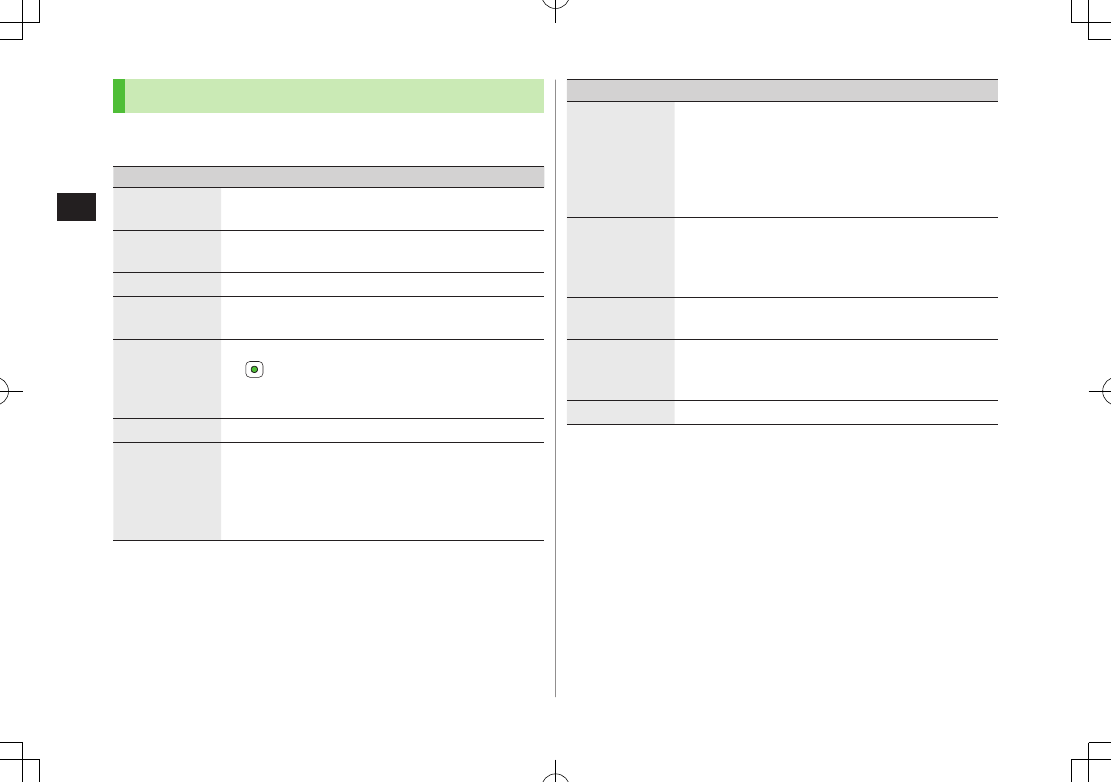
5-8
Digital TV
5
Functions while Viewing TV
Sound Settings
>While TV is active, A[Menu] 7 Select an item (See below)
Item Operation/Description
Channel
Information
View channel details. Select a channel to watch that
station
Program
Information
View current program information
Channel List View current Channel List (ZP.5-4)
Channel
Settings
Set channels for your area (ZP.5-3)
Add to Channel
List
Add current station to Channel List
>
Assign current station to lowest available number
key.
Program List View program list
Switch
Settings
Switch screen/operation mode
>Select an item
Switch Display
: Change display view
Switch Operation Mode
: Switch AV Mode/
Broadcast Mode in Normal Screen
Item Operation/Description
Misc. Settings
>Select an item
TV Off Timer
: Deactivate TV automatically after
specified time elapses
Backlight Settings
(ZP.16-15)
Sound Settings
: Set main/sub sound
Icon Always Display
(ZP.16-15)
Data
Broadcasting
Sound Effect
: Turn on/off sounds from Data
Broadcast/sites
Reset Confirmation Display
: Show
confirmation on Data Broadcast
Return to DBC* End Data Broadcast site and return to Data Broadcast
window
Tuning Service Select a program when multiple programs are available
from the same broadcasting company
>Select a station or its affiliate
TV Link Show TV Link details
* Available only when Data Broadcast Mode is on
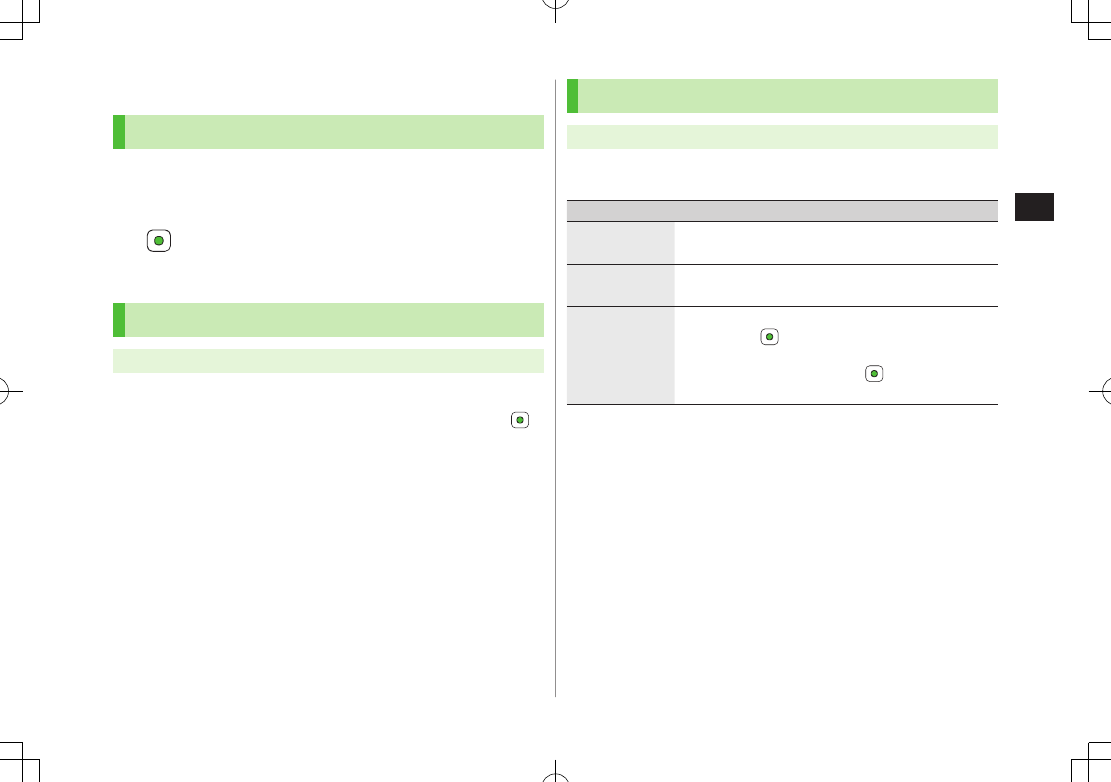
5-9
Digital TV
5
TV Links (Japanese)
Saving TV Links
Following function is not available in Wide Screen.
1 Switch Data Broadcast Mode on 7 Select a link
2
Follow onscreen instructions to save link.
Opening TV Links
Main Menu 4 TV 4 TV Link
1 Select a TV Link
Confirmation appears when Internet access is required. Press
to proceed.
If TV Link is expired, confirmation appears asking whether to delete
link.
Functions Available in TV Link List
Main Menu 4 TV 4 TV Link
1 A[Menu] 7 Select an item (See below)
Item Operation/Description
Detailed
Display
Show TV Link title, URL, summary, content type,
expiration date
Number of
TV Link
Show number of saved TV Links
Delete
>Select an item
One
7
Selected Files
7 Check TV link(s) 7
A[Menu] 7
Delete
7
All
7 A[YES] 7 Enter Phone Password
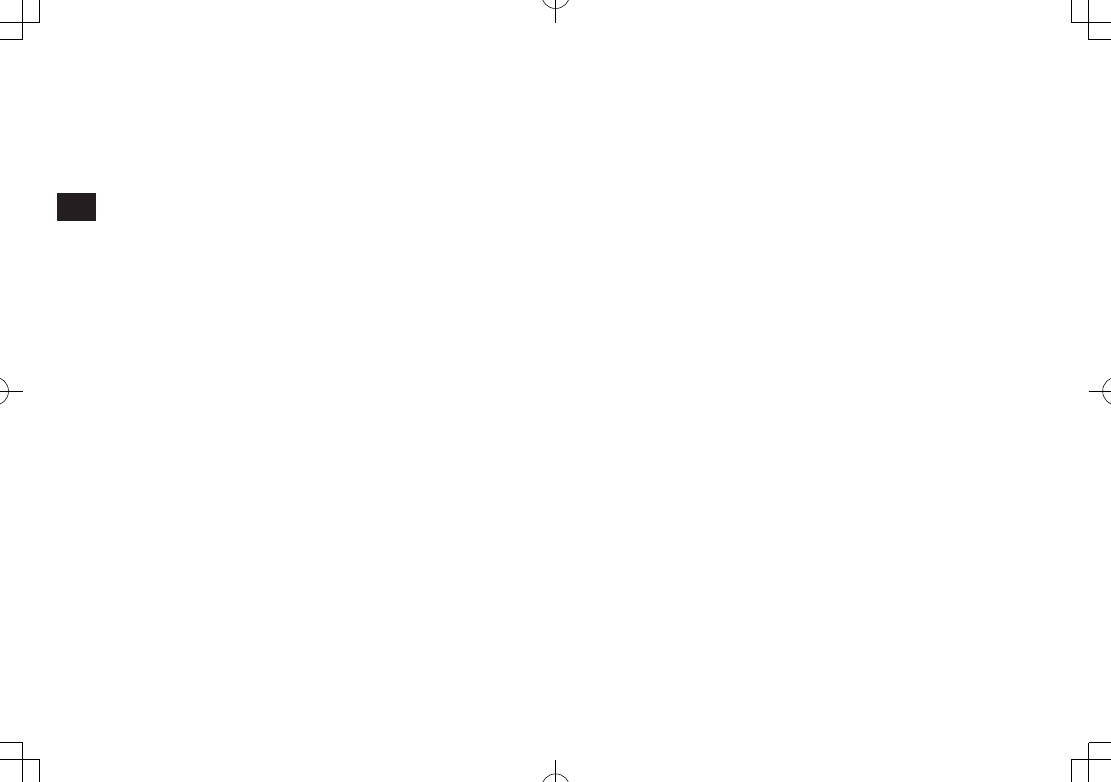
5-10
Digital TV
5