Panasonic Mobile Communications 210034A UMTS/ GSM Cellular Mobile with Bluetooth®, WLAN and RFID User Manual
Panasonic Mobile Communications Development of Europe Ltd UMTS/ GSM Cellular Mobile with Bluetooth®, WLAN and RFID
User Manual

P-03C
INSTRUCTION MANUAL ’10.11
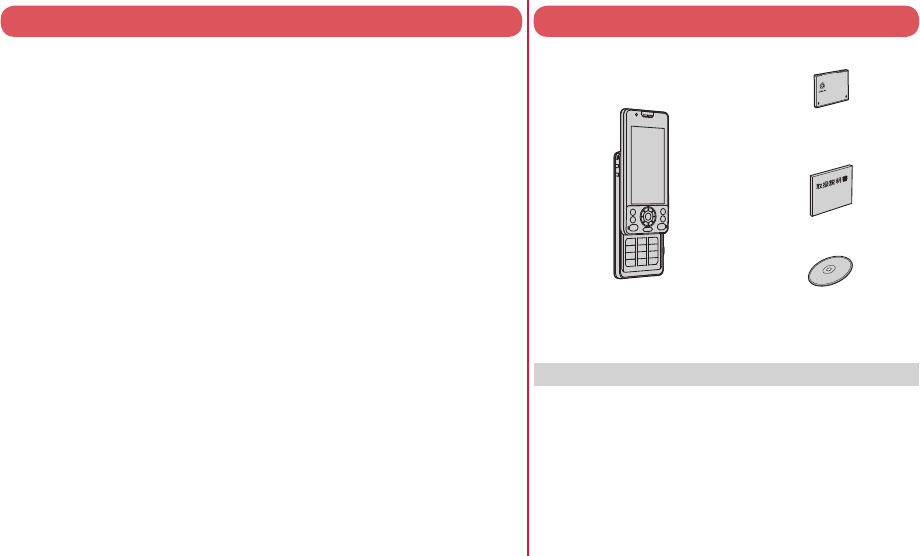
DOCOMO W-CDMA
・
GSM/GPRS
・
Wireless LAN System
Thank you for selecting the “docomo PRIME series P-03C”.
Read this manual before use to correctly operate your P-03C.
About manual of P-03C
The operating procedures for the P-03C are also published
as in “ (Guide)” on-screen manual installed
onto your FOMA terminal, and “Instruction Manual (Detailed
Version)” as a PDF. (In Japanese only)
“Instruction Manual” (this manual)
Description of the displayed content and operating
procedures for basic functions
“ (Guide)” (installed onto your FOMA terminal)
Description of the outline and operations of frequently
used functions
From the P-03C m
▶
(Tool)
▶
(Guide)
※ This function is available in Japanese mode only.
“Instruction Manual (Detailed Version)” (PDF)
From a PC, download detailed information about all the
functions and the operating procedures. (In Japanese
only)
http://www.nttdocomo.co.jp/support/trouble/manual/
download/index.html
※
Note that the URL and published contents may be modified
without notice.
Basic Package
P-03C Handset
(With Warranty and LUMIX
Phone Panel P48)
See page 95 for optional items that support this FOMA terminal.
For Using This Manual
Note that “P-03C” is referred to as “FOMA terminal” in this manual.
Most operating procedures and displays in this manual are shown
with the default settings of the “BLUE” handset. Further, displays and
illustrations shown in this manual are for reference. The actual ones
might differ.
Operating procedures and displays in this manual are mainly
explained using key operations. For the functions that can be
controlled with both key and touch operations, key operations are
preferentially explained in this manual. See page 28 for the instructions
on using the touch panel.
Instruction Manual
(Japanese version)
P-03C CD-ROM
Battery Pack P20
NTT ドコモ
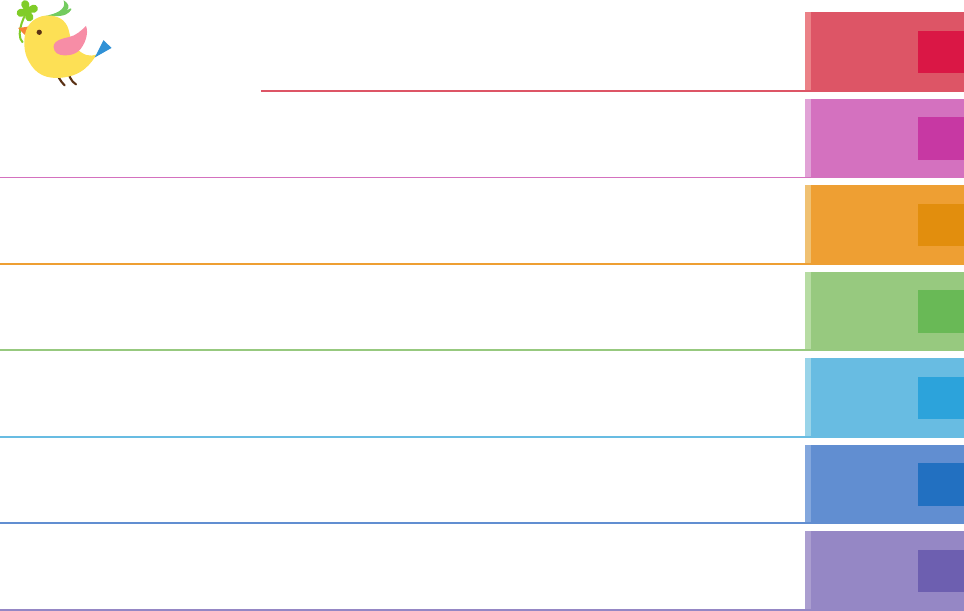
1
FOMA Terminal ····································2
What You can Do with P-03C ···············3
Part Names and Functions ··················4
Precautions ··········································6
Handling Precautions ························14
Introduction
P.1
Before Using ·····························18
Charging, Power ON/OFF, etc.
Screen Explanation ··················23
Viewing Display/Icon, etc.
Character Entry·························32
Sound/Screen Setting ··············34
Select Ring Tone, Stand-by Display, etc.
Lock/Security ····························40
Various Security Codes,
Various Lock Functions,
Resetting to Default, etc.
Basic
Operation
P.18
Call Telephone···························44
Making a Call/Videophone Call,
Receiving a Call/Videophone Call,
Network Services, WORLD WING, etc.
Mail ·············································52
Send i-mode Mail, Deco-mail,
Decome-Anime, Receive i-mode
Mail, Area Mail, etc.
Phonebook ································57
Store Phonebook, Edit Phonebook,
Delete Phonebook Connect
P.44
i-mode/Full Browser ·················59
Access Sites, Full Browser,
Viewing and Operating Sites,
Add Bookmark, Screen Memo, etc.
i-Channel ···································62 Map/GPS ····································62
Using Auto-GPS Search
P.59
Camera ······································65
Shoot Still Images/Moving Pictures, etc.
1Seg ···········································68
Watching 1Seg, etc.
Music ·········································72
Music&Video Channel,
MUSIC Player, etc.
i-αppli/i-Widget ·························74
Starting i-αppli, etc.
i-motion/Movie ··························76
Play i-motion/Movie, etc.
Enjoy
P.65
Osaifu-Keitai ·····························77
Osaifu-Keitai/ToruCa
i-concier ·····································78
Displaying i-concier, etc.
Convenient Tools ······················79
Schedule, Alarm, Bluetooth Function,
Wi-Fi, Pedometer, Handwriting
Photo/Memo, etc.
Data Management ·····················83
microSD Card,
Infrared Communication,
iC Communication, PC Connection
More
Convenient
P.77
Support ······································88
Troubleshooting, Warranty and
After-sales Service, i-mode Fault
Diagnosis Site, Updating Software, etc.
Appendix ···································96
Function List, Main Specifications,
SAR, Export Administration
Regulations, Intellectual Property Right
Index ········································108
Others
P.88
※It is prohibited to copy all or part of this manual without permission. ※The instructions contained in this manual may be changed without notice.
Contents
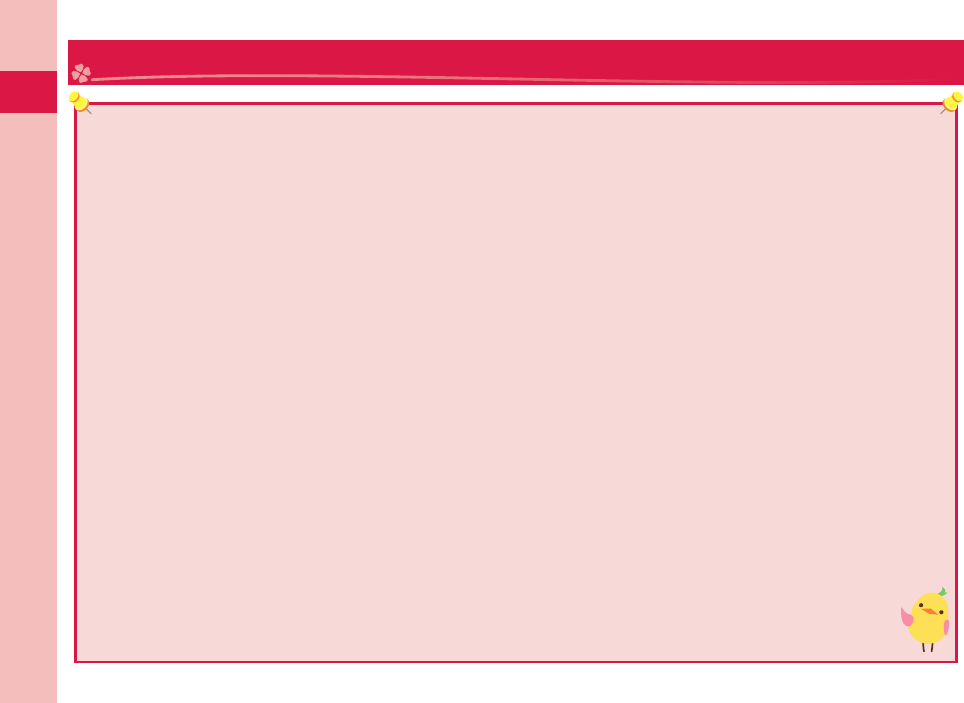
Introduction
2
Because the FOMA terminal uses a radio wave, you cannot use it in places where the radio wave do not reach, where it
is weak even outdoors, or where are out-of-service area, such as inside tunnels, basements, or buildings. You might not
be able to operate the FOMA terminal even when you are in a place with a fi ne view such as in a high-rise building or
apartment. Note that you may experience interruption of calls even if the three antennas respond to a strong radio wave,
and you remain without moving to use the FOMA terminal.
Use the FOMA terminal carefully to avoid disturbing other people when in public, or in crowded or quiet places.
Since the FOMA terminal uses radio waves as the medium of telecommunication, calls may be tapped by a third party.
However, the W-CDMA·GSM/GPRS·Wireless LAN system automatically supports tapping prevention, so your
conversation will be incomprehensible to the third party, because it is recognized as mere noise.
The FOMA terminals change your voice into digital signals and send them to the other party. In places where the radio
waves are weak, the digital signals may not be converted correctly, and in such a case, the voice may sound different
from the actual one.
The user hereby agrees that the user shall be solely responsible for the result of the use of SSL/TLS. Neither DOCOMO
nor the certifi ers as listed herein make any representation and warranty as for the security in the use of SSL/TLS. In the
event that the user shall sustain damage or loss due to the use of SSL/TLS, neither DOCOMO nor the certifi ers shall be
responsible for any such damage or loss.
Certifi ers: VeriSign Japan K.K., Cybertrust Japan Co., Ltd., GlobalSign K.K., RSA Security Japan Ltd.,
SECOM Trust Systems Co., Ltd., Comodo CA Ltd., Entrust, Inc., and Go Daddy, Inc.
This FOMA terminal supports FOMA Plus-Area and FOMA High-Speed Area.
The FOMA terminal can be used only via the FOMA network provided by DOCOMO and in DOCOMO’s roaming area.
You are advised that you make separate notes of information (such as Phonebook entries, schedule events, memos,
record messages, voice memos) stored in the FOMA terminal and keep them in a safe place. Note that we cannot be held
responsible for the unlikely event of loss of the stored content due to a malfunction, repair, change of your model, or
other mishandling of the FOMA terminal.
You are advised to save your important data on the microSD card. If you have a personal computer, you can
transfer and save data such as Phonebook entries, mail messages, schedule events, and others on the personal
computer by using DOCOMO keitai datalink.
FOMA Terminal
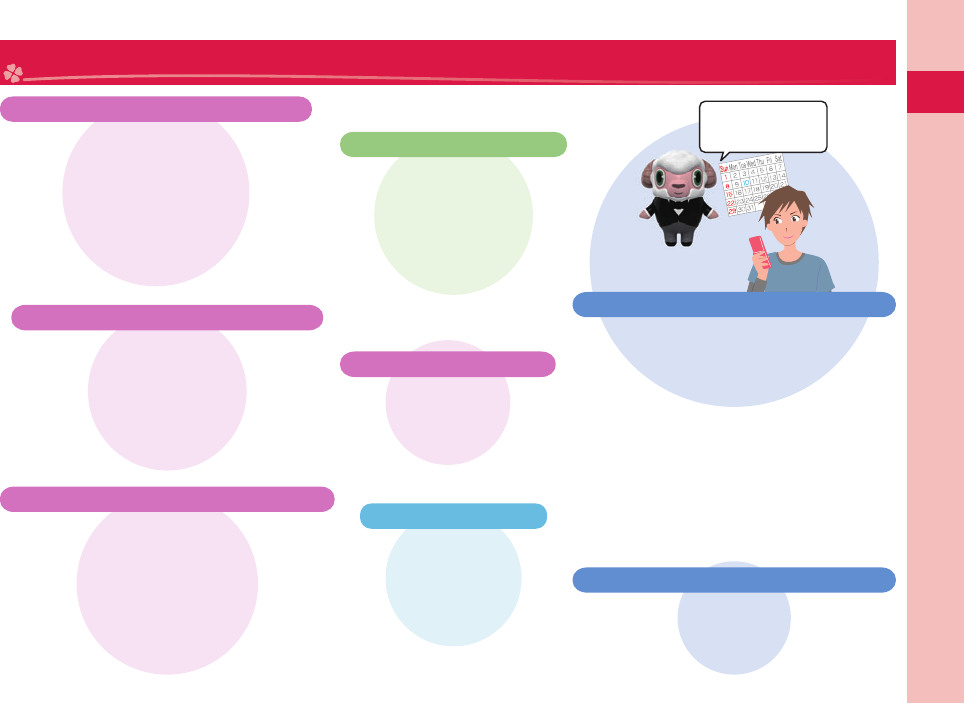
3
Introduction
What You can Do with P-03C
(Guide)
▶
P.31
You can check “ (Guide)” on
screen for how to operate a function you
want.
Even when you do not have the printed
“Instruction Manual” at hand, you can easily
operate your FOMA terminal by referring to it.
※
This function is available in Japanese mode only.
○○鉄道
現在、運転見合わせ中
です・・・。
「ひつじのしつじくん®」
© NTT DOCOMO
i-concier
▶
P.78
i-concier works to serve you with a pleasant
life just like a clerk or concierge does. The
service holds your data (area information
about your neighborhood, Memo, Schedule,
ToruCa, Phonebook, etc.) and sends you
information, with good timing, about a
variety of things according to the contents
of your memo and your schedule event,
your living area, your current location, or
your preference or taste.
※
i-concier is available in Japanese only.
Wi-Fi
▶
P.81
You can access the internet by connecting
to your home or a public wireless access
point using the wireless LAN function.
Camera
P.65
Using the high-image-
quality camera with its
13,200,000 pixels, skin
is shot beautifully and
scenery is shot vividly.
AUTO-GPS
P.64
The AUTO-GPS function
offers the useful services
which provide you with
information such as about
weather forecast, tour spots,
and shops around you.
ECO NAVI
▶
P.39
ECO NAVI is a function that identifi es
waste and conserves energy. A
notifi cation icon will be displayed when
the remaining battery level drops below
the set level, or when the mobile phone
has not been operated for a certain
period of time and 1Seg has terminated.
Start by Voice
▶
P.31
You can call up a function just by saying
the relevant keyword. This is useful when
you do not know which menu contains
the function you want to use or when
you want to activate a function quickly.
※
This function is available in Japanese mode only.
Speed Selector
▶
P.26
You can scroll the display
and select items by turning
the Speed Selector.
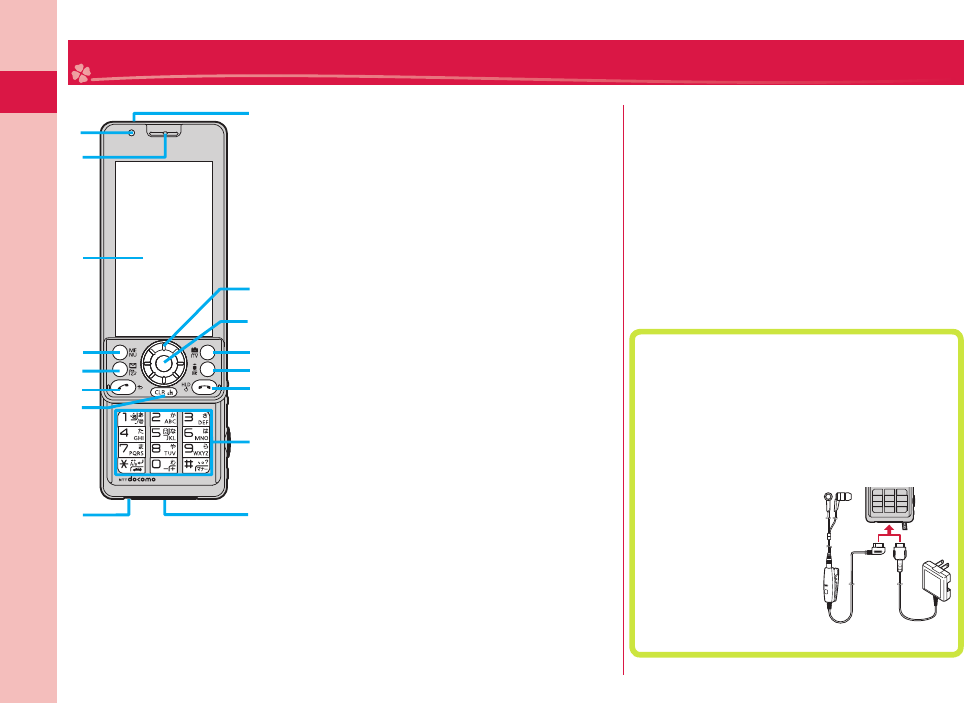
Introduction
4
Part Names and Functions
※
When you open or close the
FOMA terminal, ensure that
you take hold of it with both
hands and slide the display
upward or downward. Be
careful not to touch keys then.
Otherwise erroneous operation
of the keys might result.
Light sensor
For sensing brightness (Do not cover it with your
hands or do not put a sticker on it. Doing so might
disable detecting the brightness.)
Earpiece
For listening to the other party’s voice
Display/Touch panel
mMenu key
For showing the Main Menu
lMail key
For showing the Mail Menu
dStart key
For starting to talk
rClear key/i-Channel key
Microphone
For speaking to the other party
Infrared data port
For using infrared communication and the infrared
remote control
oSpeed selector
For operating functions and menus
Call/Charging indicator
Lights while you are receiving a call or message,
talking, or charging.
cCamera key/1Seg key
ii-mode key/i-αppli key
hPower/End key
For turning on/off the power or ending a call
Numeric keys
For entering phone numbers and text
Connector terminal
Integrated terminal for connecting earphone or for
charging, etc.
For using earphone
Connect an optional connector-terminal-
compatible earphone. When using a connector-
terminal-non-compatible earphone, use an
optional plug adapter for connection.
Example for connecting the Stereo Earphone
Set 01 (option) to external connector terminal
This mobile phone serves
as the port where both
the AC Adapter (charging)
and Stereo Earphone Set
01 (Earphone/microphone
terminal) are plugged in.
Stereo Earphone Set 01 AC Adapter
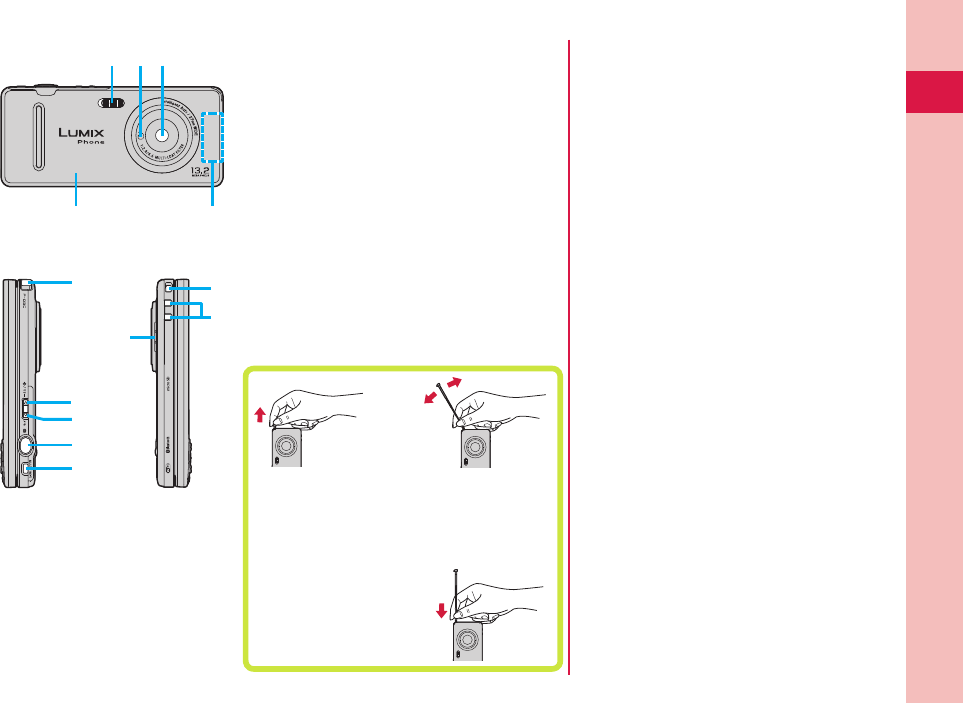
5
Introduction
Flash
fmark
An IC card is installed. Use it for Osaifu-Keitai or
iC communications.
Camera
For shooting portraits and/or landscapes
LUMIX Phone panel
Remove this when attaching/removing the
battery pack, UIM, and microSD card.
FOMA antenna
The FOMA antenna is embedded in the handset.
Do not cover the antenna with your hand for
better communication.
1Seg antenna
For receiving 1Seg broadcasting
To stow the 1Seg antenna, hold it near the
base and push it straight down until it stops.
Engage your fingertip over
the top of the 1Seg antenna,
and pull it until it stops.
Move it in the direction
of the arrow without
forcible pressure.
<Side key
For turning up the earpiece volume during a call
>Side key
For turning down the earpiece volume during a
call
vShutter key
For shooting a subject by the camera
xMulti key
For showing the Task menu
Speaker
Strap hole
Charging terminal
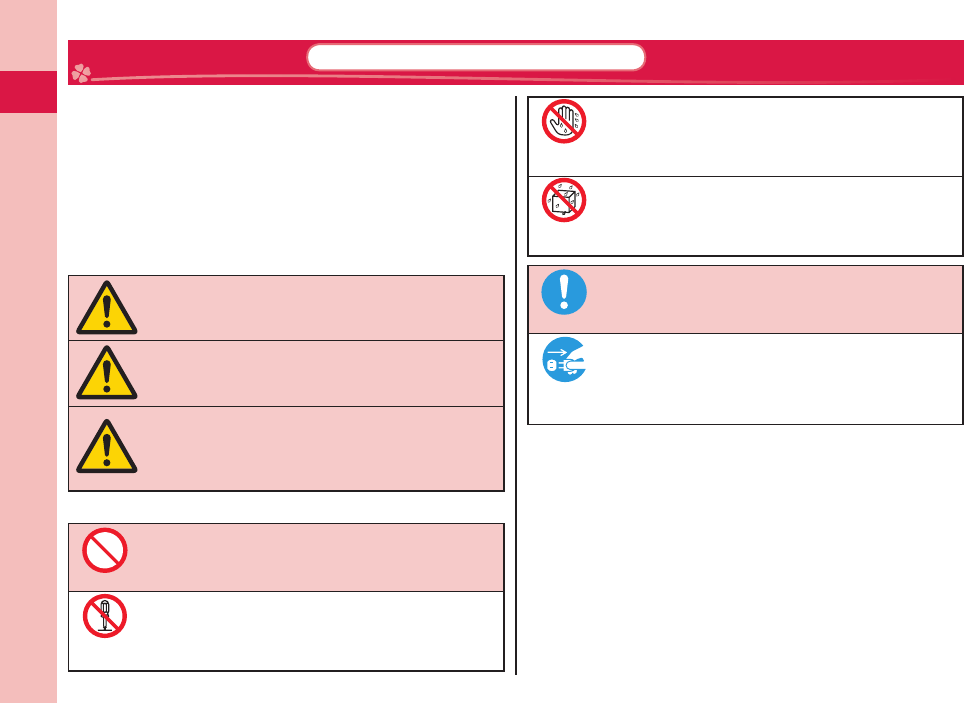
Introduction
6
Precautions ALWAYS FOLLOW THESE DIRECTIONS
Before using the FOMA terminal, read these safety precautions
carefully so that you can use it correctly.
After reading the precautions, keep them in a safe place.
Be sure to observe these safety precautions to prevent
you or those around you from infl icting injury and to avoid
unnecessary damage to the property.
The symbols below indicate the levels of danger or damage
that can be caused if the particular precautions are not
observed and equipments are not used properly.
Danger
This symbol indicates that incorrect
handling will almost certainly cause
death or serious injury.
Warning
This symbol indicates that incorrect
handling poses a risk of causing
death or serious injury.
Caution
This symbol indicates that incorrect
handling poses a risk of causing
a slight injury or damage to the
product or property.
The following symbols show specifi c directions:
Don’t
Denotes actions prohibited to do.
Do not
disassemble
Denotes not to disassemble the units.
Not wet
hands
Denotes not to touch with wet hands.
Avoid
Water
Denotes not to use where the equipment may get wet,
and avoid get it wet.
Do
Denotes mandatory instructions (matters that must be
complied with).
Pull the
power plug
out
Denotes to pull the power plug out of an outlet.
“Precautions” are divided into the following six sections:
General precautions for FOMA terminal, batteries, adapters,
and UIM ............................................................................................P.7
Precautions for FOMA terminal ........................................................P.8
Precautions for batteries .................................................................P.10
Precautions for adapters ................................................................P.11
Precautions for UIM ........................................................................P.12
Notes on using near electronic medical equipment ........................P.12
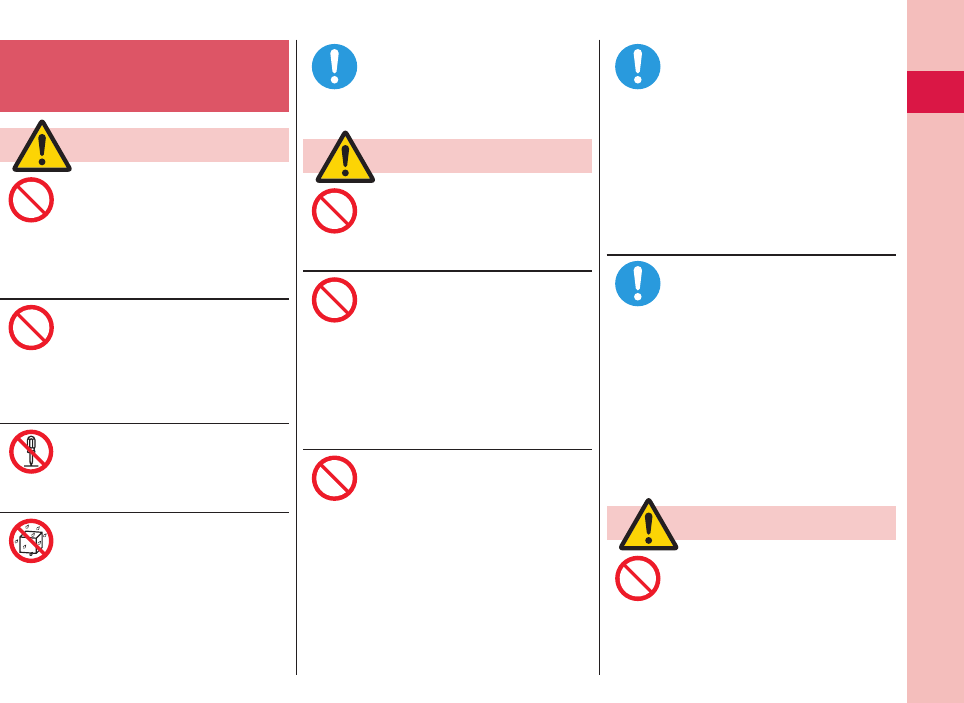
7
Introduction
General precautions for FOMA
terminal, batteries, adapters,
and UIM
Danger
Do not use, store or leave
the FOMA terminal and its
accessories in places with a high
temperature such as near fire or
places exposed to direct sunlight,
or in cars under the blazing sun.
Fire, burns, or injury may result.
Do not place the FOMA terminal
or its accessories inside
cooking appliances such as
microwave ovens or high-
pressure containers.
Fire, burns, injury or electric shock may
result.
Do not attempt to disassemble
or remodel the FOMA terminal
or its accessories.
Fire, burns, injury or electric shock may
result.
Do not allow the FOMA terminal
or its accessories to get wet
either from water, drinking
water or pet urine, etc.
Fire, burns, injury or electric shock may
result.
With your FOMA terminal, use
the batteries and adapters
specified by NTT DOCOMO, INC.
Fire, burns, injury or electric shock may
result.
Warning
Do not throw the FOMA terminal
or accessories, or subject them
to severe shocks.
Fire, burns, injury or electric shock may
result.
Do not allow electrically
conductive foreign objects
(such as metal pieces or pencil
leads) to come into contact with
the FOMA terminal’s charging
terminal or connector terminal.
Do not allow such objects to
enter into the FOMA terminal.
Fire, burns, injury or electric shock may
result.
Do not cover or wrap the FOMA
terminal or its accessories with
a cushion, etc. while it is being
used or recharged.
Fire or burns may result.
Before entering a gas station or
other places where flammable
gases are generated, be
absolutely sure to turn off
the FOMA terminal and stop
charging if it is being charged.
Otherwise, the flammable gases may
ignite.
Use the Osaifu-Keitai with the FOMA
terminal turned off when you are near a
gas station. (When IC Card Lock is set,
release the lock, and then turn off the
power.)
If odor, overheat, discoloration,
or deformation is detected
during use, battery charge, or
storage, immediately follow the
instructions below:
• Pull the power plug out of
the outlet or cigarette lighter
socket.
• Turn off the power of the
FOMA terminal.
• Remove the battery pack from
the FOMA terminal.
Fire, burns, injury or electric shock may
result.
Caution
Do not place the FOMA terminal
or accessories on unstable
locations such as wobbly tables
or slanted locations.
They may fall off and cause injury.
Don’t
Don’t
Do not
disassemble
Avoid
Water
Do
Don’t
Don’t
Don’t
Do
Do
Don’t
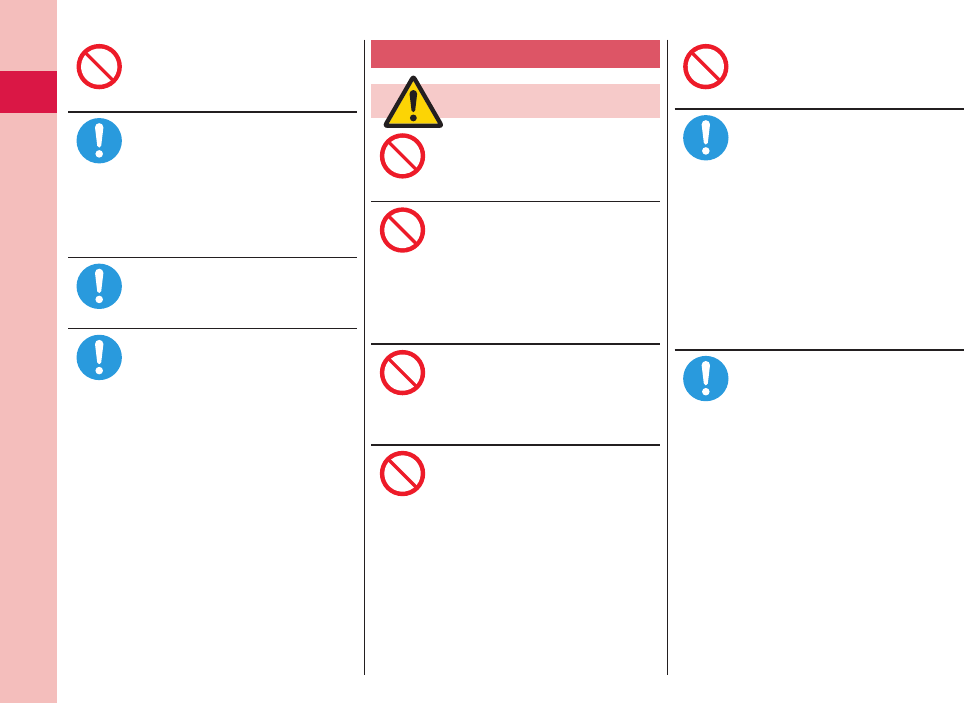
Introduction
8
Do not store in humid or dusty
places, or in high temperature
environments.
Fire, burns or electric shock may result.
If the FOMA terminal and its
accessories are used by a
child, a guardian should explain
how to operate them correctly.
During use, a guardian should
also check that they are being
used as instructed.
Otherwise, injury may result.
Keep out of the reach of babies
and infants.
Accidental swallowing or injury may
result.
Take special care when you
use the FOMA terminal for
a long time with the adapter
connected.
If you use the i-αppli programs, talk on
the videophone, watch 1Seg programs
and so on for a prolonged period of time
while charging, the temperature of the
FOMA terminal, battery pack or adapter
may rise.
If you keep direct contact with high-
temperature parts, redness, itching, a
rash or low-temperature skin burns may
result depending on the state of your
physical condition or constitution.
Precautions for FOMA terminal
Warning
Do not directly point the
infrared data port at someone’s
eyes during transmission.
Doing so may harm the person’s eyes.
While using infrared
communication, do not point
the FOMA terminal’s infrared
data port at a home electrical
appliance which is equipped
with an infrared device.
The infrared device may malfunction, and
possibly cause an accident.
Do not light the flash close to
eyes.
Doing so can damage eyesight. Also,
accidents such as injury might occur if
someone is startled or dazzled by the
light.
Do not allow liquids such as
water, or foreign materials such
as metal pieces or flammable
materials to get into the UIM or
microSD card slot of the FOMA
terminal.
Fire, burns, injury or electric shock may
result.
Do not turn on the flash toward
car drivers.
It disturbs driving, and accidents may
result.
Turn off the FOMA terminal in
places where use is prohibited
such as in airplanes and
hospitals.
Otherwise, the electronic devices and
electronic medical equipment in those
places may be adversely affected. If the
Auto Power ON function is set, deactivate
the setting, then turn off the power.
For use inside medical facilities,
make sure that you comply with their
regulations.
Engaging in any prohibited acts such as
using the FOMA terminal in an airplane
is punishable by law.
When talking in Hands-free
mode or when a ring tone is
sounding, be absolutely sure to
keep the FOMA terminal away
from your ear.
Further, when you play games
or play back music with the
earphone/microphone etc.
connected, adjust the sound
volume to moderate volume.
The excessive sound volume impairs
your hearing.
Further, accidents may result due to
the hardness of hearing of surrounding
sound.
Don’t
Do
Do
Do
Don’t
Don’t
Don’t
Don’t
Don’t
Do
Do
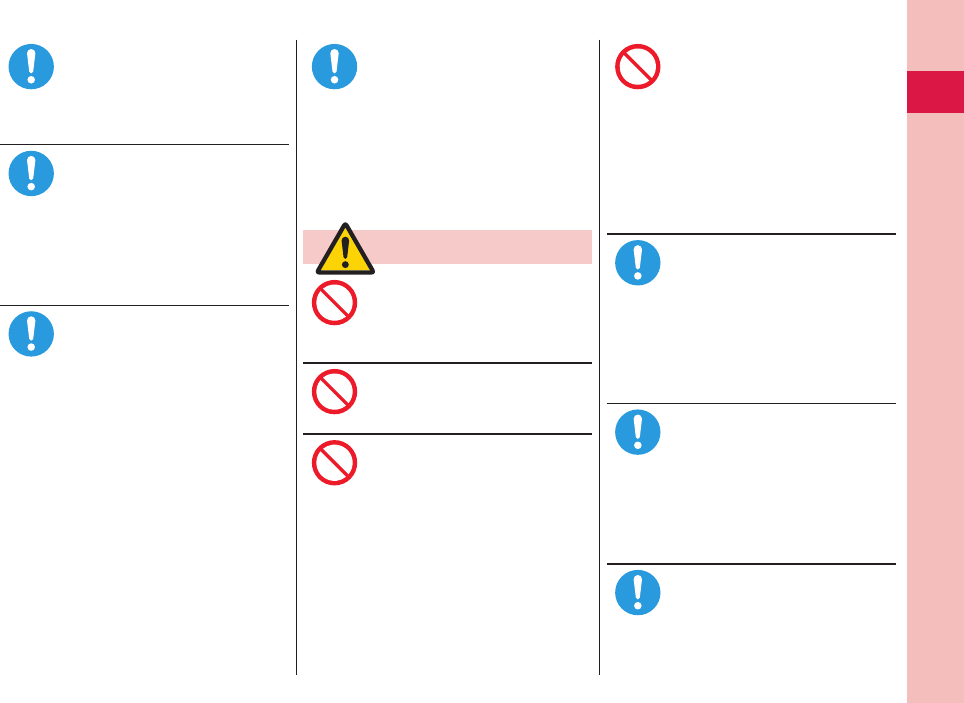
9
Introduction
For those with weak heart
conditions, the vibrator and
ring volume must be adjusted
carefully.
Otherwise, the functions may adversely
affect your heart.
If you are using an electronic
medical device or other type
of device, check with its
manufacturer or vendor as to
whether it will be affected by
the signals from the FOMA
terminal.
The FOMA terminal may adversely affect
the device.
Turn off the FOMA terminal
when near electronic devices
using high-precision control or
weak signals.
The FOMA terminal may cause the
electronic devices to malfunction and
have other adverse effects.
※
Electronic devices that may be
affected:
Hearing aids, implanted cardiac
pacemakers, implanted defibrillators,
other electronic medical equipment,
fire alarms, automatic doors and other
automatically controlled devices.
If you use an implanted cardiac
pacemaker, implanted defibrillator
or any other electronic medical
equipment, consult the manufacturer
or retailer of the device for advice
regarding possible effects from the
radio waves.
If the display part or camera
lens is broken, be careful about
broken glasses or the exposed
interior of the FOMA terminal.
A film is coated on the surface of the
display area and the plastic panel is
used for the surface of the camera lens,
making it hard for the glass to break
into pieces. However, if you touch the
damaged or exposed parts by mistake,
you may injure yourself.
Caution
Do not swing around the FOMA
terminal by its strap, antenna or
other parts.
You may hit yourself or others, possibly
causing injury or other accidents.
Do not use the FOMA terminal if
it has been damaged.
Fire, burns, injury or electric shock may
result.
The surface of the display is
coated by a film that prevents
the surface from damage so that
your safety is ensured when
you accidentally drop or give
shock to your FOMA terminal
(for preventing the reinforced
glass from scattering). Do not
forcibly peel off or give damage
to the film.
If the display is damaged while you
operate the FOMA terminal with the film
peeled off, you might suffer an injury.
If you accidentally damage the
display part and the substance
inside leaks out, keep your face,
hands and skin clear from it.
Otherwise, the loss of eyesight or injury to
your skin may result.
If this substance gets into the eyes or
mouth, immediately rinse it out with clean
water and then seek medical attention.
When it adheres to your skin or clothes,
immediately wipe it away with alcohol etc.,
and then rinse it out with water and soap.
Before using the FOMA terminal
inside a car, check with its
manufacturer or dealer whether the
signals from the FOMA terminal
will have any adverse effects.
In some vehicle models, the signals may
adversely affect the electronic devices
inside the vehicle. Such cases are rare.
However, if this happens, stop using the
FOMA terminal immediately.
Itching, rash or eczema may
be caused depending on
your physical conditions or
predisposition. If an abnormality
occurs, stop using the FOMA
terminal immediately, and then
seek medical attention.
See “List of materials used” on page 13 for
material of each part.
Be careful not to get your finger
or a strap caught in the parts
when you close or open the
FOMA terminal.
Otherwise, injury or other accidents may
result.
Do
Do
Do
Do
Don’t
Don’t
Don’t
Don’t
Do
Do
Do
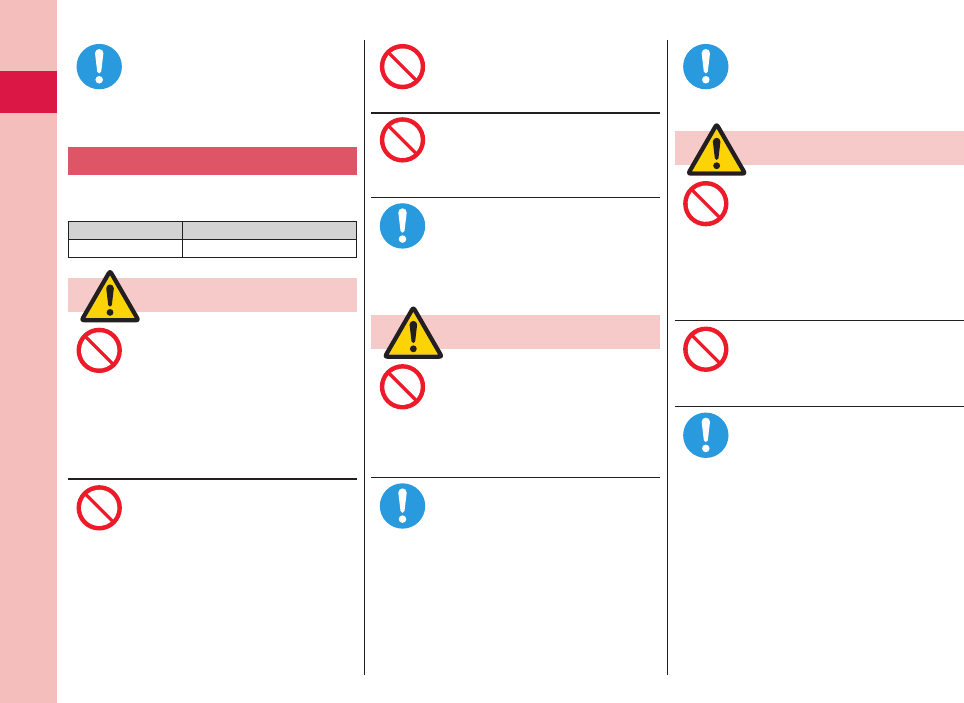
Introduction
10
View the display in a sufficiently
light place keeping a certain
distance from your eyes.
Otherwise, your eyesight may become
impaired.
Precautions for batteries
■Check the description on the label of
the battery pack for the type of battery.
Description Type
Li-ion 00 Lithium-ion battery
Danger
Do not let any metal object such
as a wire come in contact with
the battery terminals. Also do
not carry or store the battery
together with any metal objects
like a necklace.
Otherwise, the battery pack may ignite,
burst or overheat and its electrolyte may
leak.
When installing the battery in
the FOMA terminal, check that
it is facing the right way, and if
the battery cannot be installed
easily, do not force it into place.
Otherwise, the battery pack may ignite,
burst or overheat and its electrolyte may
leak.
Do not throw the battery into fire.
Otherwise, the battery pack may ignite,
burst or overheat and its electrolyte may
leak.
Do not pierce it with nails, hit it
with a hammer, or step on it.
Otherwise, the battery pack may ignite,
burst or overheat and its electrolyte may
leak.
If the battery fluid or other
material gets into your eyes,
do not rub them. Flush your
eyes with clean water and seek
medical attention immediately.
Otherwise, the loss of eyesight may result.
Warning
Never use the FOMA terminal
if it has damages such as
deformities or scratches as a
result of dropping it.
Otherwise, the battery pack may ignite,
burst or overheat and its electrolyte may
leak.
Immediately stop using the
FOMA terminal and keep it away
from fire if the battery leaks or
emits an odor.
The leaked battery fluid may ignite,
causing fire or burst.
Be careful that your pets do not
bite into the battery pack.
Otherwise, the battery pack may ignite,
burst or overheat and its electrolyte may
leak.
Caution
Do not dispose of the exhausted
battery with other waste.
The battery may catch fire or damage
the environment. After insulating the
battery terminals with tape, take the
unneeded battery to a handling counter
such as a docomo Shop or dispose of it
in accordance with local waste disposal
regulations.
Do not use or attempt to charge
a wet battery.
Otherwise, the battery pack may ignite,
burst or overheat and its electrolyte may
leak.
If the electrolyte fluid or other
material inside the battery has
leaked out, do not allow it to
come into contact with the skin
on your face, hands or any
other part of your body.
Contact may result in loss of sight or skin
problems.
If you get the fluid or other material
in your eyes or mouth, or on skin or
clothing, immediately wash the affected
areas with clean water.
If you get it in your eyes or mouth,
immediately seek medical attention after
rinsing.
Do
Don’t
Don’t
Don’t
Don’t
Do
Don’t
Do
Do
Don’t
Don’t
Do
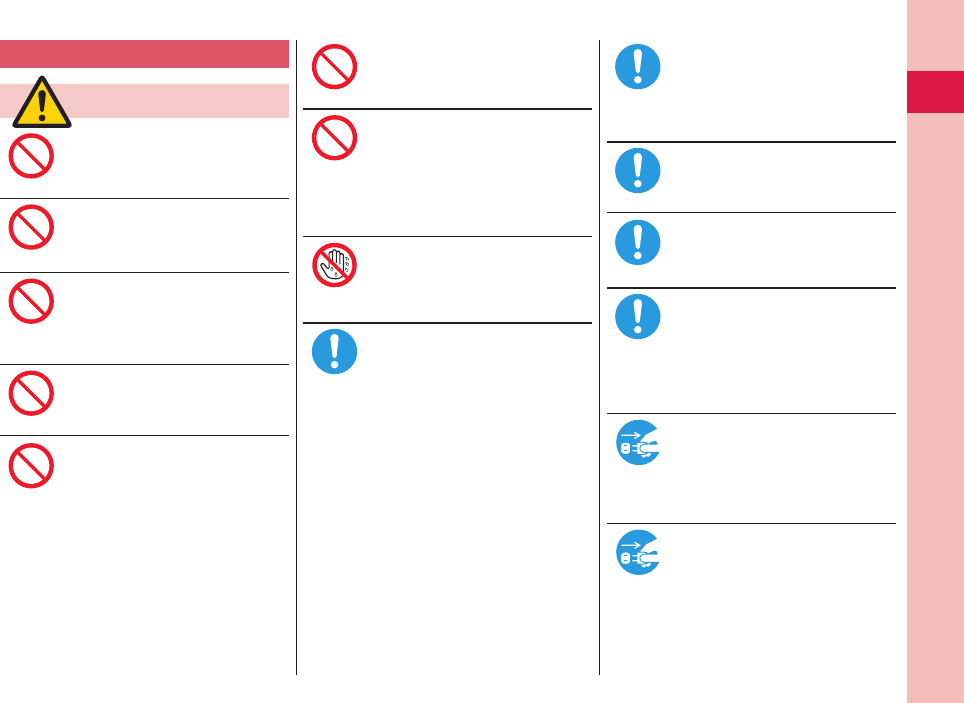
11
Introduction
Precautions for adapters
Warning
Do not use the adapter if its
cord has been damaged.
Fire, burns or electric shock may result.
Do not use the AC adapter and
desktop holder in humid places
such as a bathroom.
Fire, burns or electric shock may result.
The DC adapter is for use only
in a negative (-) grounded
vehicle. Do not use it in a
positive (+) grounded vehicle.
Fire, burns or electric shock may result.
If a thunderstorm is nearby, do
not touch the adapter.
Otherwise, you may receive an electric
shock.
Never short-circuit the charging
terminal when the adapter is
plugged into the power outlet
or cigarette lighter socket.
Also, never touch the charging
terminal with fingers or other
bare skin.
Fire, burns or electric shock may result.
Do not place heavy objects on
the adapter cord.
Fire, burns or electric shock may result.
When plugging the AC adapter
into the power outlet, or when
unplugging it from the outlet,
do not allow metal straps or
other metal objects to come in
contact with it.
Fire, burns or electric shock may result.
Do not touch the adapter cord
or power outlet with wet hands.
Fire, burns or electric shock may result.
Use the adapter at the specified
V AC.
When charging the FOMA
terminal overseas, use the
AC adapter available for use
overseas to charge the FOMA
terminal.
Supplying the wrong voltage to the AC
adapter may result in a fire, burns or
electric shocks.
AC adapter: 100 V AC
DC adapter: 12/24 V DC
[For negative (-) grounded vehicles only]
AC adapter available for use overseas:
100 V to 240 V AC
[Connect only to household AC outlet]
If a fuse of the DC adapter
has blown, replace it with a
specified fuse.
Fire, burns or electric shock may result.
For the specified fuse, refer to each
instruction manual.
Keep the power plugs dust-free.
Fire, burns or electric shock may result.
When plugging the AC adapter
into the power outlet, plug it in
securely.
Fire, burns or electric shock may result.
When unplugging the adapter
from the power outlet or
cigarette lighter socket, do
not yank the adapter cord, but
take hold of the power plug to
unplug it.
Fire, burns or electric shock may result.
When you do not intend to use
the adapter for a long period
of time, disconnect the power
plug from the power outlet or
cigarette lighter socket.
Fire, burns or electric shock may result.
If liquids such as water get in
the adapter, unplug the power
cord immediately from the outlet
or cigarette lighter socket.
Fire, burns or electric shock may result.
Don’t
Don’t
Don’t
Don’t
Don’t
Don’t
Don’t
Not wet
hands
Do
Do
Do
Do
Do
Pull the
power plug
out
Pull the
power plug
out
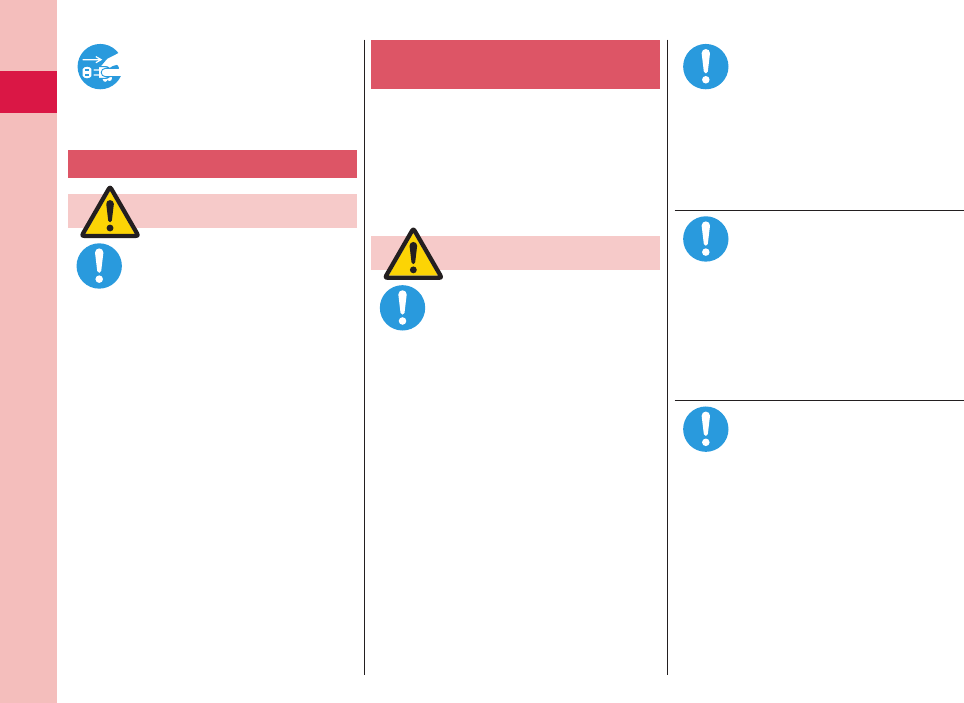
Introduction
12
Before cleaning, pull the
power plug out of the outlet or
cigarette lighter socket.
Fire, burns or electric shock may result.
Precautions for UIM
Caution
Be careful not to touch the
cut surface of the UIM when
removing it.
Otherwise, injury may result.
Notes on using near electronic
medical equipment
■The description below meets
“Guidelines on the Use of Radio-
communication Equipment such as
Cellular Telephones – Safeguards for
Electronic Medical Equipment” by
the Electromagnetic Compatibility
Conference Japan.
Warning
Comply with the following
in hospitals or health care
facilities:
Do not carry the FOMA terminal into
operating rooms, intensive care units
(ICU) or coronary care units (CCU).
Turn off the FOMA terminal in hospital
wards.
If there is any electronic medical
equipment near you, turn off the FOMA
terminal even when in a location such
as a lobby.
Comply with any regulations of hospital
and health care facilities instructing you
not to use or carry in a mobile phone.
If the Auto Power ON function is set,
deactivate the setting, then turn off the
power.
Turn off the FOMA terminal in
trains during the rush hour or
other crowded areas as there
may be someone near you with
an implanted cardiac pacemaker
or implanted defibrillator.
The FOMA terminal’s signals may
adversely affect the operation of
implanted cardiac pacemakers and
implanted defibrillators.
If you use an implanted cardiac
pacemaker or implanted
defibrillator, use the FOMA
terminal 22 cm or more away
from an implanted cardiac
pacemaker or implanted
defibrillator.
The FOMA terminal’s signals may
adversely affect the operation of
implanted cardiac pacemakers and
implanted defibrillators.
Patients using electronic
medical equipment other
than implanted cardiac
pacemakers or implanted
defibrillators (outside medical
establishments for treatment
at home, etc.) should check the
influence of radio waves upon
the equipment by consulting its
manufacturer.
The FOMA terminal’s signals may
adversely affect the operation of
electronic medical equipment.
Pull the
power plug
out
Do
Do
Do
Do
Do
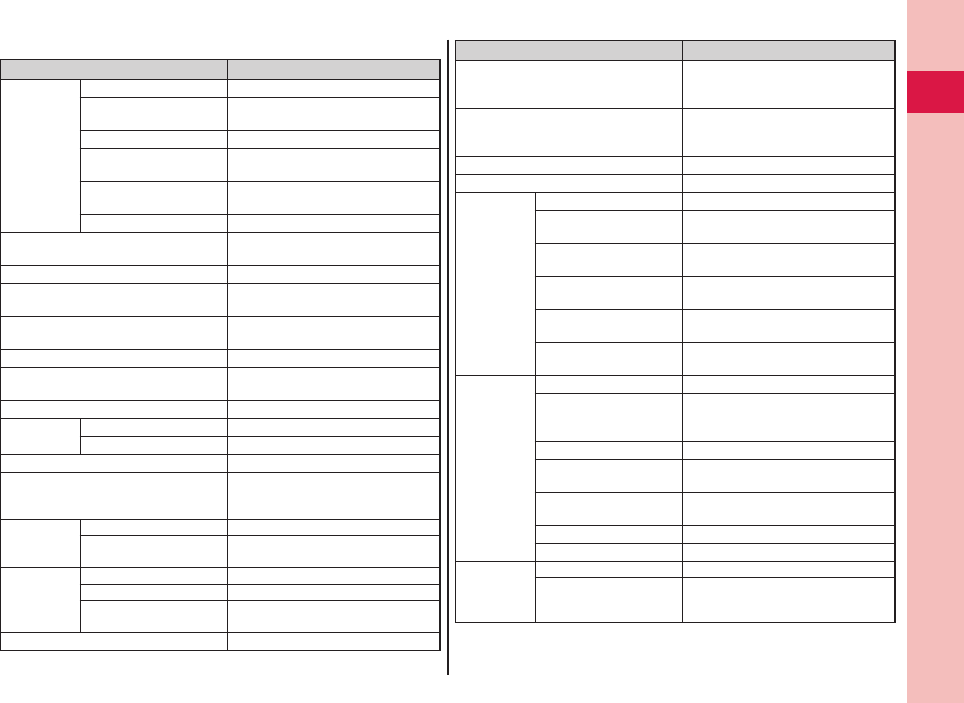
13
Introduction
List of materials used
Where it is used Material/Finishing
Outer casing Display surface PC/UV coating
Numeric key side surface ABS/
tin vapor deposition + UV coating
Battery surface ABS
Display side surface,
Speed selector surface
ABS/UV coating
Cap (Slide surface),
Sheet area (Slide surface)
PET
Metal part (Slide surface) Magnesium
Connector terminal Stainless steel/
nickel plating + tin plating
Connector terminal cover PC, Elastomer/UV coating
Camera lens area PMMA/surface hard coating +
AR coating + water-repellent coating
Charging terminal Copper alloy/
nickel plating + gold plating
Side ▲ key, Side ▼ key, Multi key ABS/UV coating
Speed selector, Start key, Clear key/
i-Channel key, Power/End key
PC/UV coating
Infrared data port area, Flash area PMMA
Numeric key
surface
Key area PC/UV coating
Sheet area PET, Acrylic urethane
Display panel PET/surface hard coating
Battery stopper (inside LUMIX Phone
panel), Lock claw for LUMIX Phone
panel
POM
Battery
terminal
Resin part PPS
Terminal area Beryllium copper/
nickel plating + gold plating
Battery pack Resin area PC
Label PET
Terminal area Glass epoxy substrate/
nickel plating + gold plating
UIM slot surface ABS
Where it is used Material/Finishing
Screw (inside LUMIX Phone panel),
Screw (Holder area for 1Seg antenna
inside LUMIX Phone panel)
Steel/nickel plating
Menu key, Mail key, Camera key/1Seg
key, i-mode key/i-αppli key, Shutter key,
Call/Charging indicator
PC/aluminum vapor deposition +
UV coating
Label (Battery compartment) Polyester
Label (Battery surface) PP
LUMIX
Phone panel
Body ABS/aluminum foil + UV coating
Camera ring area
(Inside)
Aluminum/alumite treatment
Camera ring area
(Middle)
Acrylic urethane
Camera ring area
(Outside)
PC/tin vapor deposition + UV coating
Projection part of
connector terminal side
PC/aluminum vapor deposition +
UV coating
Sheet of battery
compartment surface
PC
1Seg
antenna
Tip resin part PC/UV coating
Metal part (Pipe area),
Hinge area at bottom part
(Pin)
Stainless steel
Metal part (Wire area) Nickel-titanium alloy
Hinge area at bottom part
(Wire combination area)
Stainless steel/tin-cobalt plating
Hinge area at bottom part
(Lift up area)
Brass/tin-cobalt plating
Holder area Zinc alloy/nickel plating
Compartment POM
microSD card
slot (inside
LUMIX
Phone panel)
Resin part LCP
Metal part Stainless steel/nickel plating
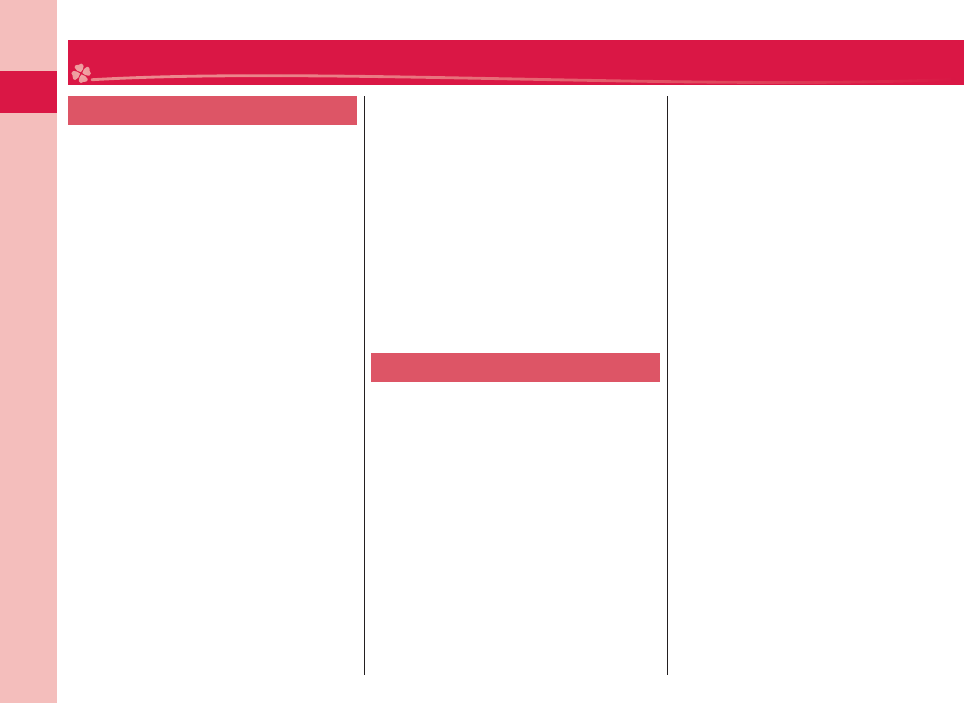
Introduction
14
General notes
Do not wet the equipment.
The FOMA terminal, battery, adapter, and
UIM are not waterproofed. Do not use them in
environments, which are high in humidity such as
in bathrooms, and do not allow them to get wet
from rain. Furthermore, if carrying them against
your body, they become moist due to perspiration
and the internal parts may become corroded,
causing malfunction. If the parts are found to have
been damaged due to exposure to the liquids, any
repairs will not be covered by warranty, or repairs
may not be possible. This may be repaired at a
cost if repairs are possible.
Use a dry soft cloth such as the one for
cleaning glasses to clean the equipment.
The display may be scratched if it is rubbed
hard with a dry cloth.
Stains may result from droplets of water or dirt
if they are left on the display.
Do not use alcohol, thinner, benzene, detergent
or other solvents for cleaning, otherwise the
printing may be removed or discoloration may
result.
Occasionally clean the terminals of the
equipment using a dry cotton swab, etc.
The soiled terminals deteriorate the connection
and might cause power discontinuity or incomplete
charging. Wipe the terminals with a cotton swab,
etc.
Take care not to damage the terminals when
cleaning them.
Do not place the FOMA terminal near an air
conditioner outlets.
Condensation may form due to rapid changes in
temperature, and this may corrode internal parts
and cause malfunction.
Do not apply excessive force onto the
FOMA terminal and battery pack.
If you put the FOMA terminal in a bag along
with many other articles or sit with the FOMA
terminal in a clothes pocket, the display, internal
circuitry and the battery pack could be damaged
or malfunction. Also, if an external device is left
connected to the connector terminal (earphone/
microphone terminal), the connector could be
damaged, or malfunction.
Do not rub or scratch the display part with
metals.
Doing so might cause damage to the part,
resulting in trouble or malfunction.
Carefully read each instruction manual
attached to battery pack, adapter, or
desktop holder.
Notes on handling the FOMA terminal
Never forcibly press the surface of the touch
panel, or operate it with something having a
sharp point like a claw, ballpoint pen, or pin.
Damage to the touch panel might result.
Avoid using in extremely high or low
temperatures.
The FOMA terminal should be used within a
temperature range of 5°C to 35°C and a humidity
range of 45% to 85%.
If the FOMA terminal is operated near a
land-line phone, television set, radio or
other devices in use, it may adversely affect
the devices. Operate the FOMA terminal as
far away from these devices as possible.
It is recommended that you make separate
notes of the information stored in the FOMA
terminal and keep such notes in a safe place.
We take no responsibility for any loss of the stored
data items.
Do not drop the FOMA terminal or subject
it to strong impacts.
Malfunction or damage may result.
Do not insert an external device to the
connector terminal (earphone/microphone
terminal) at a slant when connecting, and
do not pull it out when it is inserted.
Malfunction or damage may result.
Make sure that no objects such as the
strap will get caught between the parts of
the FOMA terminal when you close it.
Malfunction or damage may result.
The FOMA terminal becomes warm
during use or charging but this is not an
abnormality. Use the FOMA terminal as it is.
Do not leave the camera in places exposed
to direct sunlight.
Pixels may be discolored or burns may result.
When using the FOMA terminal, ensure
that you shut the cover for the connector
terminal.
Dust or water might enter into the FOMA terminal,
causing malfunction.
Do not use the FOMA terminal with the
LUMIX Phone panel left removed.
The battery pack might come out, or malfunction
or damage may result.
Do not apply an excessively thick sticker
onto the surfaces of the keys.
Malfunctioning, damage or problems with
operation may result.
Do not put a label or sticker on the back of
the display.
It might be caught between the upper and lower
units when you open or close the FOMA terminal,
resulting in a malfunction of and damage to it.
Handling Precautions
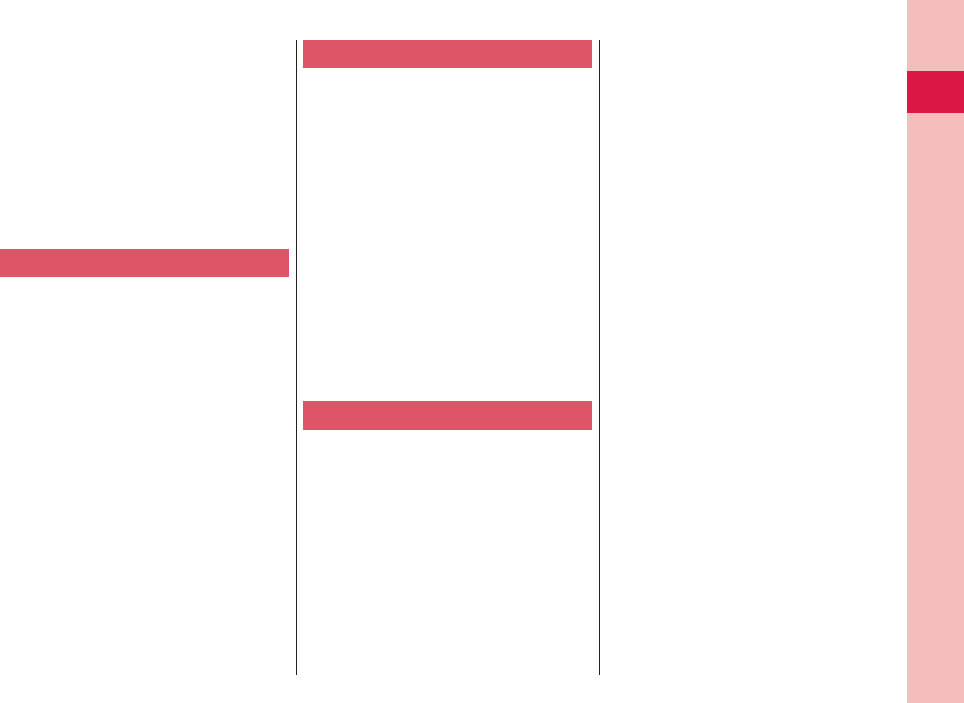
15
Introduction
While you are using the microSD card,
never take it off or turn off the power of the
FOMA terminal.
Data may be erased or malfunction may result.
Do not place magnetic cards or similar
objects near the FOMA terminal or between
phone parts.
Magnetic data on cash cards, credit cards, telephone
cards and floppy disks, etc. may be deleted.
Do not bring magnetic substances close to
your FOMA terminal.
Problems with operation may result if items with
strong magnetic fields are brought close to the
FOMA terminal.
Notes on handling batteries
Batteries have a limited life.
Though it varies depending on the usage state,
you are advised to replace the battery if its usable
time is extremely short even when you fully charge
it. Make sure that you buy the specified battery.
Charge the battery in a place with an
appropriate ambient temperature of 5°C to
35°C.
The usable time of the battery differs
depending on the usage environment or its
remaining life.
Depending on how the battery pack is
used, it might swell as its operating life
becomes short, but this is not a problem.
Note the following points when you store a
battery pack:
Storage in a fully charged state (the state
immediately after charging is completed)
Storage with no battery power left (the state you
cannot turn on the power of the handset due to
battery drain)
These may lower the battery pack’s performance
and shorten its operating life.
Before storing a battery, check its remaining
battery level: it is recommendable, as a general
rule, for the battery icon to show two bars or for its
remaining battery level to be about 40%.
Notes on handling adapters
Charge the battery in a place with an
appropriate ambient temperature of 5°C to
35°C.
Charge the battery where:
There is very little humidity, vibration, and dust.
There are no land-line phones, television sets or
radios nearby.
While you are charging, the adapter may
become warm. This is not a malfunction,
so you can keep on using.
Do not use the DC adapter for charging the
battery when the car engine is not running.
The car battery could go flat.
When using the power outlet having the
disengaging prevention mechanism,
observe the instructions given in that
instruction manual.
Do not give a strong shock. Also, do not
deform the charging terminal.
Malfunction may result.
Notes on handling the UIM
Do not apply more force than is necessary
when installing or removing the UIM.
The warranty does not cover damage
caused by inserting the UIM into some
other types of IC card reader/writer.
Always keep the IC portion clean.
Use a dry soft cloth such as the one for
cleaning glasses to clean the equipment.
It is recommended that you make separate
notes of the information stored on the UIM
and keep such notes in a safe place.
We take no responsibility for any loss of the stored
data items.
For the environmental protection, bring
any unneeded UIMs to a handling counter
such as a docomo Shop.
Do not damage, carelessly touch, or short-
circuit the IC.
Data might be lost or malfunction may result.
Do not drop the UIM or subject it to strong
impacts.
Malfunction may result.
Do not bend the UIM or place something
heavy on it.
Malfunction may result.
Into the FOMA terminal, do not insert the
UIM with a label or sticker pasted.
Malfunction may result.
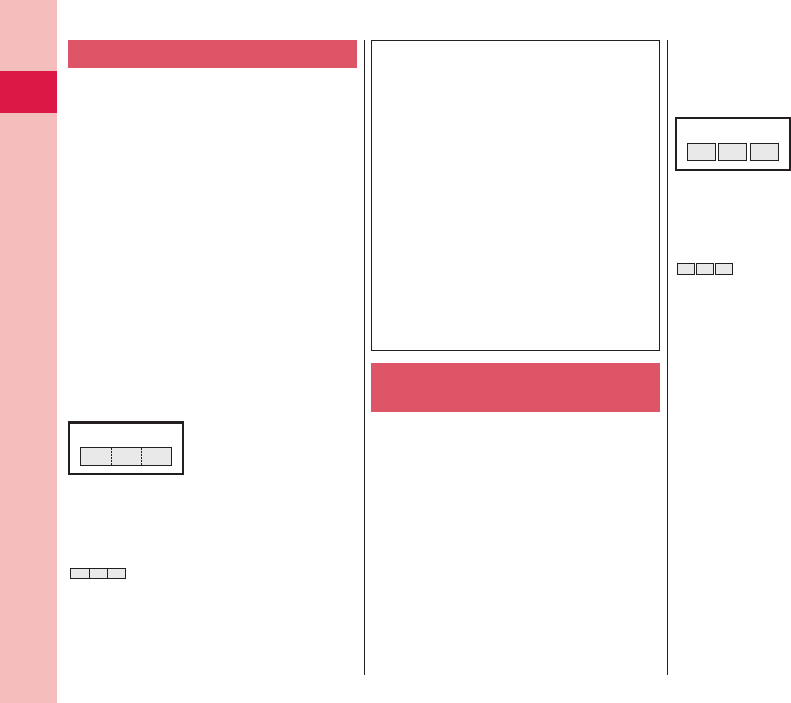
Introduction
16
Notes on using Bluetooth function
As the security for communication using
the Bluetooth function, the FOMA terminal
supports the security function that meets
the Bluetooth Specification. However, the
security may not be sufficient depending
on the configuration. Take care of the
security for communication using the
Bluetooth function.
Note that even if any leak of data or
information occurs while making
connection using the Bluetooth function,
we take no responsibility.
With the FOMA terminal, you can use the
following: Headset, Hands-Free, Audio,
Dial-up Communication, Object Push, and
Serial Port. With Audio, you might be able
to use Audio Video Remote Control. (Only
with the compatible Bluetooth devices)
Radio frequencies
The radio frequencies for the Bluetooth
function of the FOMA terminal are as
follows:
2.4 FH 1
2.4 : Indicates radio facilities that use 2400
MHz frequencies.
FH : Indicates the modulation system is the
FH-SS system.
1 : Indicates that an estimated interference
distance is 10 meters or less.
:
Indicates that all radio frequencies 2400
MHz through 2483.5 MHz are used, and
that the frequencies for mobile object
identifiers shall not be avoided.
Cautions on Using Bluetooth Devices
Bluetooth operates at radio frequencies
assigned to the in-house radio stations for
mobile object identifiers that have to be
licensed and are used in production lines of
a factory, specific unlicensed low power radio
stations, and amateur radio stations (hereafter,
referred to “another radio station”) in addition
to scientific, medical, industrial devices, or
home electric appliances such as microwave
ovens.
1. Before using this product, make sure that
“another radio station” is not operating
nearby.
2. If radio interference between this product
and “another radio station” occurs, move
immediately to another place or turn off
power to avoid interference.
3. For further details, contact “docomo
Information Center” on the back page of this
manual.
Notes on handling Wireless LAN
(WLAN)
Wireless LAN
Do not use Wireless LAN in a place where
magnetized by electric product, AV, OA
equipment, etc. or where electromagnetic
wave is generated.
If magnetism or electrostatic noise affects
your mobile phone, noise may be increased or
communication may not be available (especially
when using microwave oven, it may affect your
mobile phone).
Using near TV or radio may cause poor
reception or TV screen may be blurred.
When multiple wireless LAN access points exist
near your mobile phone and they use the same
channel, search may not be performed correctly.
Radio frequencies
The radio frequencies for WLAN devices
are written on battery pack compartment
of your mobile phone. Label description
are as follows:
2.4 DS/OF 4
2.4 : Indicates radio facilities that use 2400
MHz frequencies.
DS/OF : Indicates the modulation system is the
DS-SS system/OFDM system.
4 : Indicates that an estimated interference
distance is 40 meters or less.
:
Indicates that all radio frequencies 2400
MHz through 2483.5 MHz are used, and
that the frequencies for mobile object
identifiers shall not be avoided.
To use airplane, confirm with airline
company in advance.
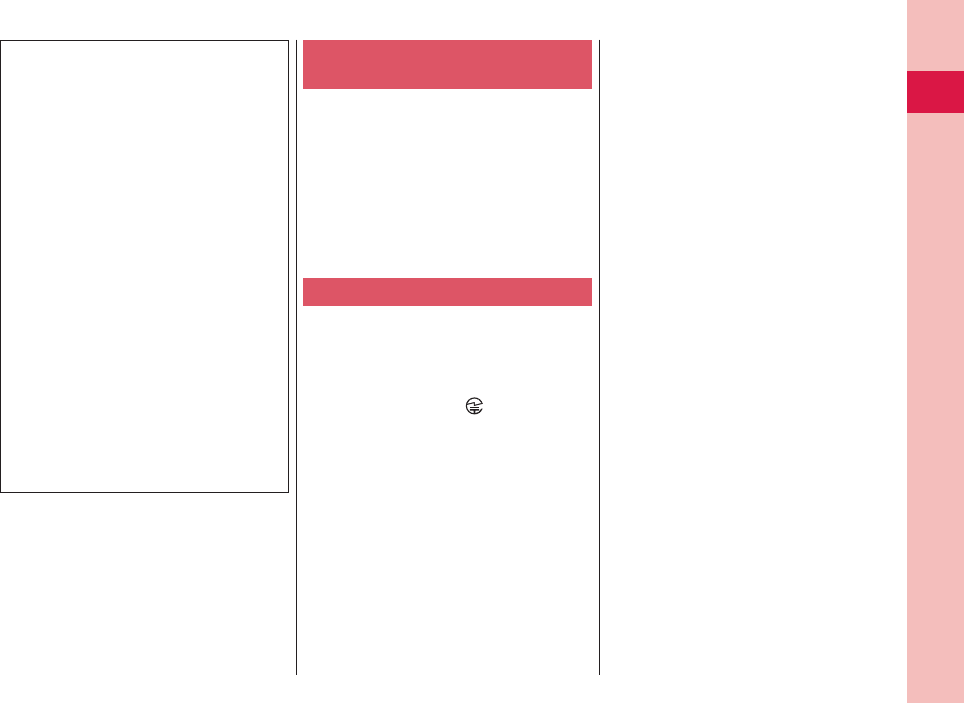
17
Introduction
Cautions on Using 2.4 GHz Devices
In the bandwidth used by WLAN devices, in
addition to home electric appliances such as
a microwave oven and industrial/scientific/
medical devices, in-plant radio stations
for identification of mobile objects used in
production lines of a factory (a license is
required), specified low power radio stations
(a license is not required), or amateur radio
stations (a license is required) can be in
operation.
1. Before using this device, confirm that in-
plant radio stations for identification of
mobile objects, specified low power radio
stations or amateur radio stations are not in
operation in your neighborhood.
2. If this device generates harmful radio wave
interference against in-plant radio stations
for identification of mobile objects, change
the using frequency promptly or stop using
wireless LAN function, and contact “docomo
Information Center” on the back page of this
manual, then consult about treatment for
prevention of the interference (for example,
installation of partitions etc.).
3. If this device generates harmful radio
wave interference against in-plant radio
stations for identification of mobile objects
or amateur radio stations, or if any trouble,
contact “docomo Information Center” on the
back page of this manual.
Notes on handling the FeliCa
reader/writer
The FeliCa reader/writer function on the
FOMA terminal uses very weak radio
waves which do not require to be licensed
as radio stations.
The FeliCa reader/writer is operated on
the 13.56 MHz frequencies. When you use
another reader/writer nearby, take enough
distance between your FOMA terminal and
the reader/writer. Further, ensure that there
are no radio stations that use the same
frequencies.
Caution
Do not use the modified FOMA terminal.
Using a modified FOMA terminal infringes
the Radio Law.
The FOMA terminals are granted technical
regulations conformity certification as the specified
radio equipment under the Radio Law and bear a
“technical conformity mark ” on the nameplate
as evidence of conformity. Unscrewing the FOMA
terminal and modifying internal components void
the technical regulations conformity certification.
Do not use the FOMA terminal in this state, which
infringes the Radio Law.
Take special care not to operate the FOMA
terminal while driving.
Holding a mobile phone in your hand while driving
is subject to a fine or other penalties.
However, this does not apply in unavoidable
circumstances when, for instance, responding
to someone who is sick or injured or when
maintaining public order.
Use the Bluetooth functions in Japan only.
The Bluetooth functions on the FOMA terminal
have been authorized in compliance with the radio
transmission standards in Japan.
You might be imposed punishment if you use
them overseas.
Use the Wireless LAN (WLAN) functions in
Japan only.
The Wireless LAN functions on the FOMA
terminal have been authorized in compliance with
the radio transmission standards in Japan.
You might be imposed punishment if you use
them overseas.
Use the FeliCa reader/writer functions in
Japan only.
The FeliCa reader/writer functions on the FOMA
terminal have been authorized in compliance with
the radio transmission standards in Japan.
You might be imposed punishment if you use
them overseas.
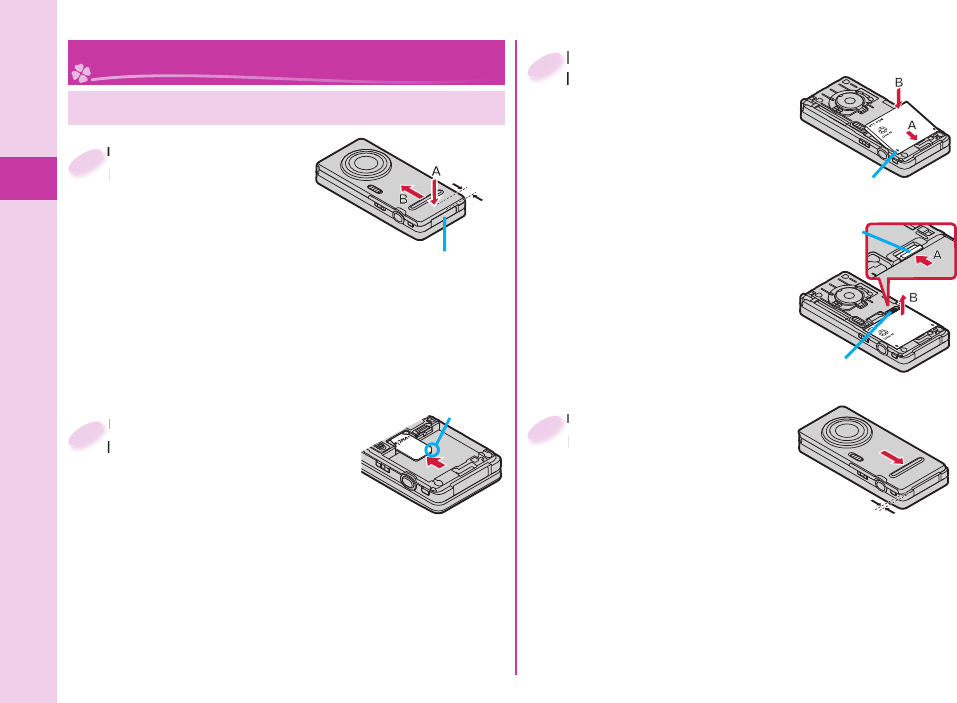
Basic Operation
18
Attaching UIM/ Battery Pack
Before Using
Insert the UIM.
With the golden IC surface
downward, push the UIM slowly
to the end while pressing surface.
Take care not to damage the
IC portion.
When you remove the UIM
Pull it out slowly while sliding.
Insert the UIM.
With the golden IC surface
2Cut
Attach the battery pack.
With the arrow mark facing up,
fi t the tab side of the battery
pack to the FOMA terminal
securely, and then push the
battery pack in direction B
while pressing it against direction A.
When you remove the
battery pack
While pushing the battery
stopper in direction A, lift the
battery pack in direction B
using the projection of it.
Attach the battery pack.
With the arrow mark facing up,
3
Arrow mark
Remove the LUMIX
Phone panel.
While pushing down on
the area about 1 cm from
the connector terminal
cover in direction A, slide the LUMIX Phone panel (by
2 mm or more) in direction B to unlock and remove
it.
Securely hold the FOMA terminal not to let it open
and then remove the LUMIX Phone panel.
Remove the LUMIX
Phone panel.
1
Connector terminal cover
Approx.
1 cm
Projection
Battery stopper
Attach the LUMIX
Phone panel.
With the LUMIX Phone panel
stayed open about 2 mm,
match it to the groove on
the FOMA terminal. Then while pushing the LUMIX
Phone panel as a whole downward, slide it in the
direction of the arrow to install.
Confi rm there is no gap between the LUMIX
Phone panel and the FOMA terminal.
Attach the LUMIX
Phone panel.
4
Approx. 2 mm
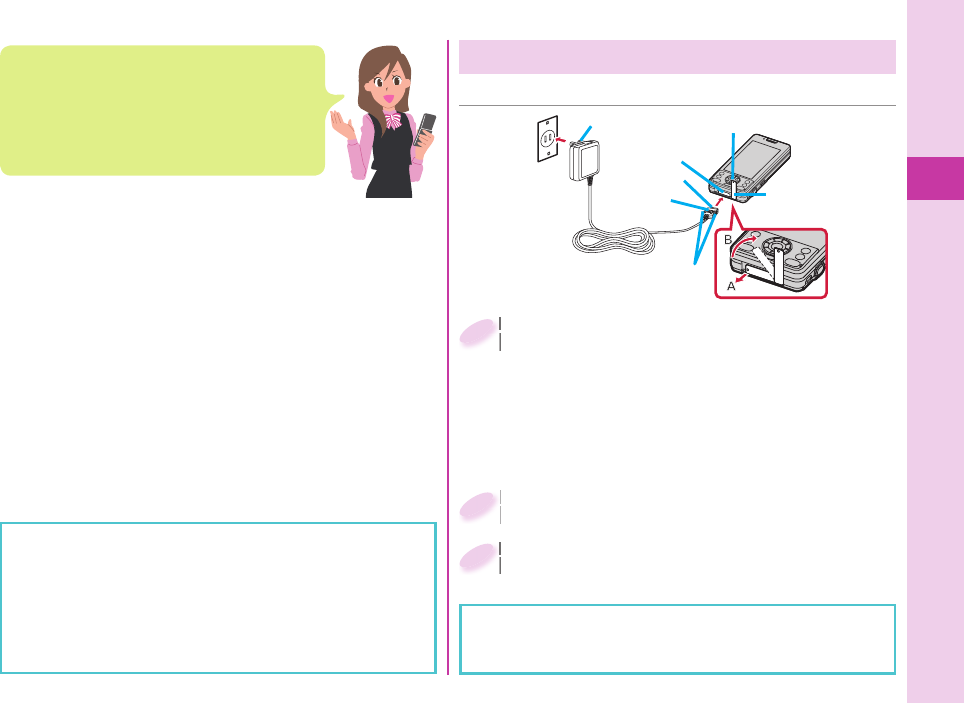
Basic Operation
19
Charging
With the engraved surface of the
connector of the AC Adapter (option)
face up, plug the connector straight into
the connector terminal until it clicks.
To charge the battery, place the cover of the
connector terminal as illustrated. Pull out the cover
of the connector terminal cover to the direction A,
and turn it to the direction B.
With the engraved surface of the
connector of the AC Adapter (option)
1
For detaching, pull out the connector horizontally
while pressing the release buttons. Malfunction could
result if you try to pull it forcibly.
■ Charging Using AC Adapter
Pull out the AC Adapter’s plug, and plug it
into a household power socket of 100 V AC.
Pull out the AC Adapter’s plug, and plug it
into a household power socket of 100 V AC.
2
When charging is completed, pull out the
connector from the connector terminal
while pressing the release buttons.
When charging is completed, pull out the
connector from the connector terminal
3
Cover
Release buttons
Connector
terminal
Engraved
surface
AC Adapter
Power
socket
AC Adapter’s plug
Connector
Call/Charging indicator
Ensure that you turn off, close, and take hold of the
FOMA terminal when you install or remove the UIM
or battery pack.
You cannot use the UIM (blue) on your FOMA
terminal. If you have that blue one, have it replaced at
a docomo Shop.
About UIM
The UIM is an IC card that holds your
information such as phone numbers. You cannot
use the FOMA terminal for communications such
as voice/videophone calls, i-mode, or sending/
receiving mail, unless the UIM is inserted.
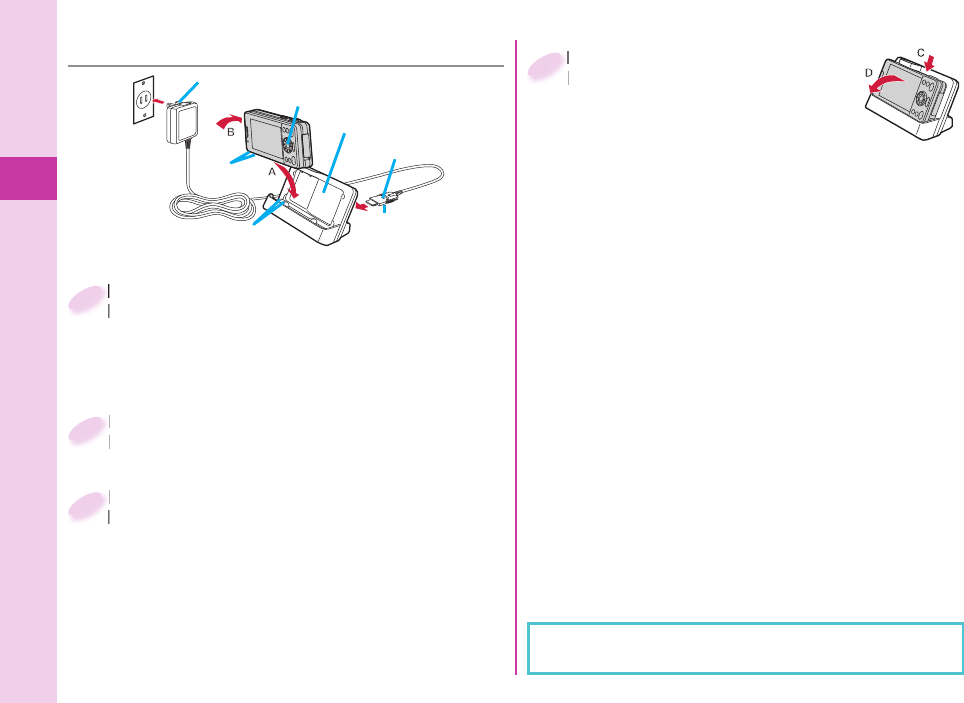
Basic Operation
20
With the engraved surface of the connector
of the AC Adapter (option) face up, plug
the connector straight into the connector
terminal of the desktop holder (option).
With the engraved surface of the connector
of the AC Adapter (option) face up, plug
1
Pull out the AC Adapter’s plug, and plug it
into a household power socket of 100 V AC.
Pull out the AC Adapter’s plug, and plug it
into a household power socket of 100 V AC.
2
Hold the desktop holder with fi ngers,
attach the FOMA terminal onto the
back case (A), and then depress the
FOMA terminal (B).
Be sure to charge the FOMA terminal with the
FOMA terminal closed.
Be careful that a commercial strap is not caught
between the FOMA terminal and desktop holder.
Hold the desktop holder with fi ngers,
attach the FOMA terminal onto the
3
When charging is completed,
hold the desktop holder with
fi ngers, press the FOMA
terminal while holding the
upper side of it (C), and tilt it
forward to remove (D).
When charging is completed,
hold the desktop holder with
4
■Charging Using Desktop Holder
When charging starts, the Call/Charging indicator
lights in red. When charging is completed, it turns off.
Engraved surface
Call/Charging indicator
Power
socket
AC Adapter
AC Adapter’s
plug
Connector
terminal
Charging terminal
Desktop Holder
Connector
Back case
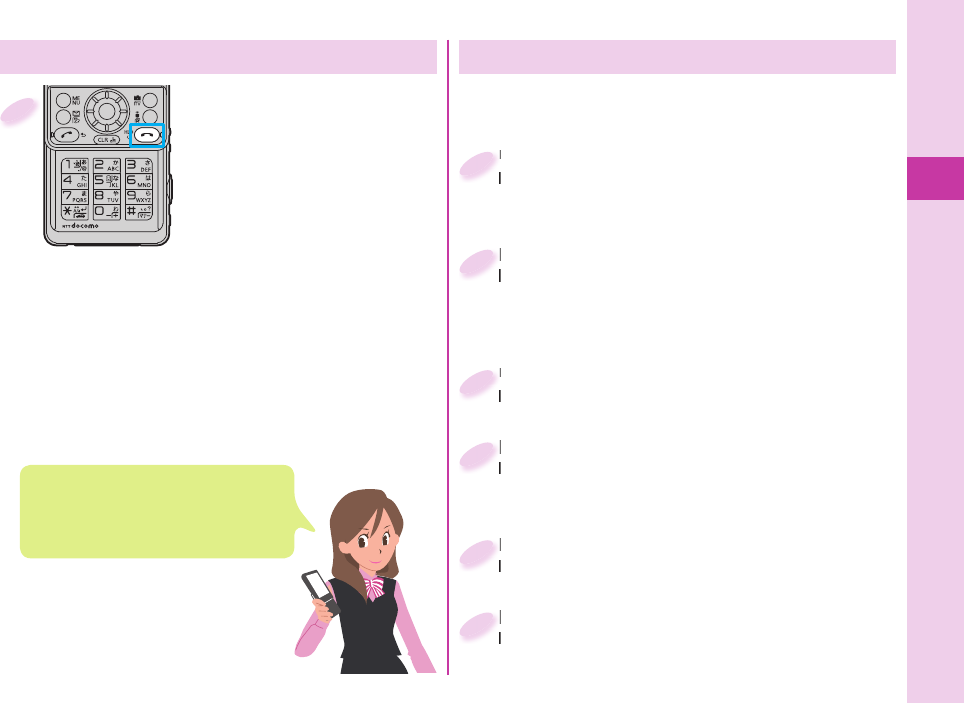
Basic Operation
21
Press and hold h for at
least one second.
After the Wake-up display is
displayed, the Stand-by display
appears.
To turn off the power
Press and hold h for at least
two seconds.
1
Confi guring Initial Setting
Set the date and time.
You can set the date and time. You can also correct
the date and time automatically.
Set the date and time.
You can set the date and time. You can also correct
1
Set your Terminal Security Code.
You can set your Terminal Security Code required for
setting functions.
“0000” is set at purchase.
Set your Terminal Security Code.
You can set your Terminal Security Code required for
2
Set Keypad Sound.
You can select whether to play a keypad sound.
Set Keypad Sound.
You can select whether to play a keypad sound.
5
Set Location Request Set.
You can select whether to notify your current location
for when a GPS location provision request arrives.
Set Location Request Set.
You can select whether to notify your current location
4
Set the size of fonts.
You can set the size of fonts on the display.
Set the size of fonts.
You can set the size of fonts on the display.
3
Turning Power ON
The Initial Setting display appears when you turn on
the power for the fi rst time.
The Initial Setting display appears when
any of Initial Setting items have not
been set.
In that case, follow on-screen instructions.
Set Speed Selector Sound.
You can set the sound for when you turn the speed
selector.
Set Speed Selector Sound.
You can set the sound for when you turn the speed
6
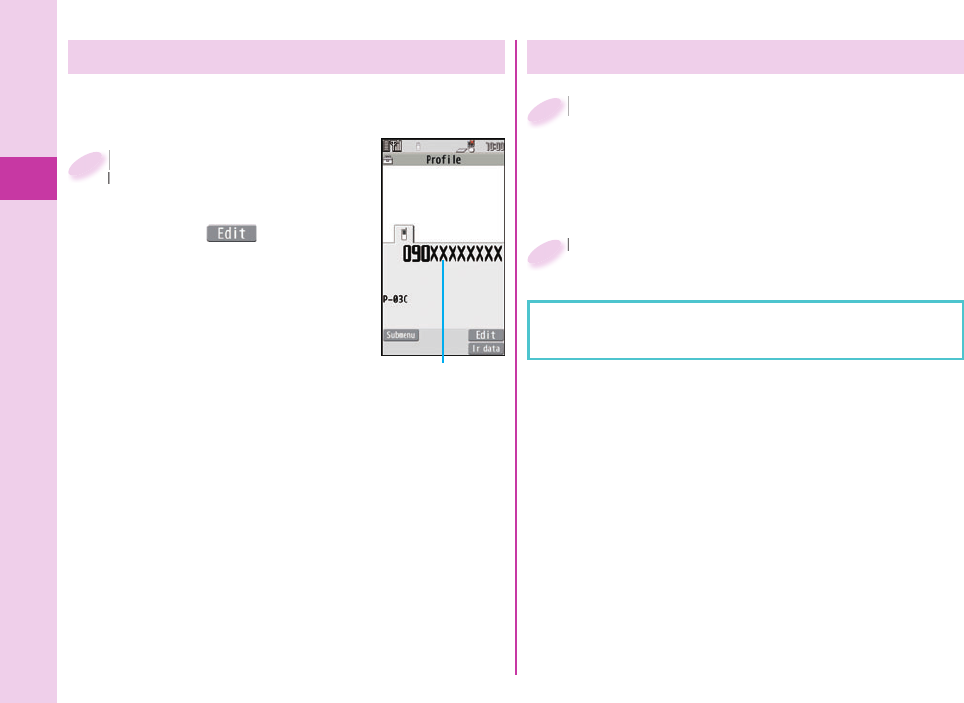
Basic Operation
22
Checking Your Own Phone Number
m from the Stand-by
display
▶
Profi le
From the display on the right,
press c() to store your
name, mail address, etc.
Refer to “Mobile Phone User’s
Guide [i-mode] FOMA version”
for how to check or change your
mail address.
m
display
1
Own number
Switching to English Display
m from the Stand-by display
▶
(Setting)
(Text display/input)
Select language
m
1
Select “English”.
Select “English”.
2
The “バイリンガル (Select language)” setting is saved
on the UIM.
You can check your own phone number (Own
number), the model name, etc.
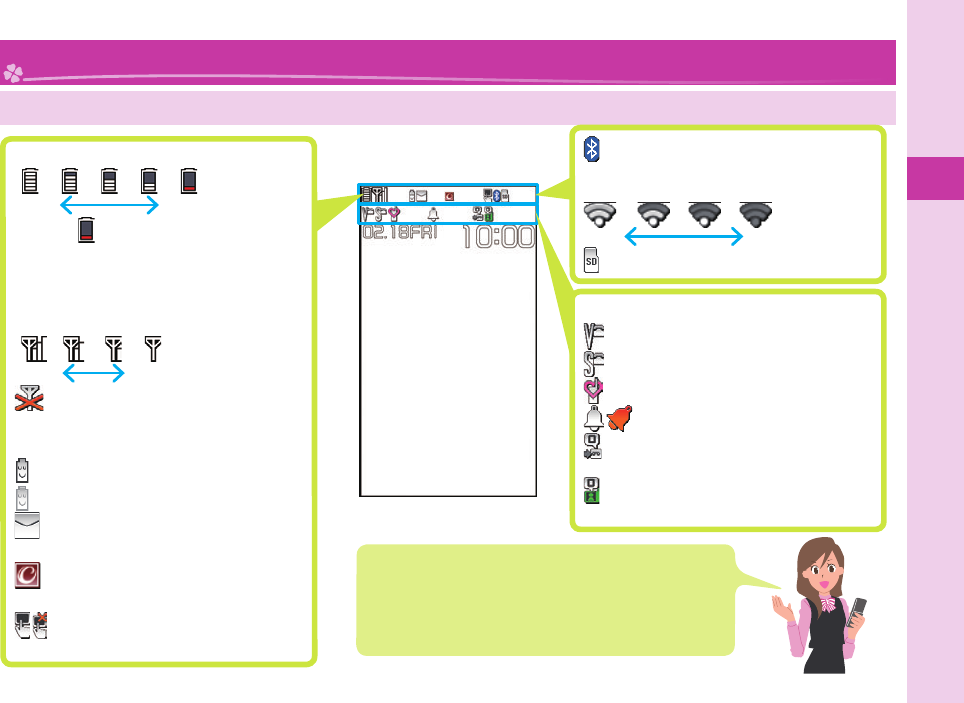
Basic Operation
23
Viewing Display/Icon
Battery level (estimate)
Full Low
When is shown, charge the battery.
Depending on the usage
state, the battery level indication
might signifi cantly vary.
Radio waves reception level (estimate)
Strong Weak
··········· You are out of the FOMA
service area or radio
waves do not reach.
(black) ···eco Mode is set.
(gray) ·····Auto eco Mode is set.
············Unread i-mode mail or
SMS messages exist.
············New i-concier
information exists.
···········Touch operation is
available/unavailable.
Screen Explanation
Status icon
·········· Vibrator is set.
··········
Ring Volume is set to “Silent”.
··········· In Manner Mode
···· An alarm is set.
··········· The number of record
messages
···········
The number of videophone
record messages
·········A Bluetooth device is
connected.
Wi-Fi reception level (estimate)
Wi-Fi reception level (estimate)
Wi-Fi reception level (estimate)
Wi-Fi reception level (estimate)
Wi-Fi reception level (estimate)
Strong Weak
·········A microSD card is inserted.
Here are given descriptions of the main icons. For
descriptions of other icons appearing on the display, you
can get them following the procedures as shown below:
+m from the Stand-by display
▶
Setting
▶
Screen/Display
▶
Icons
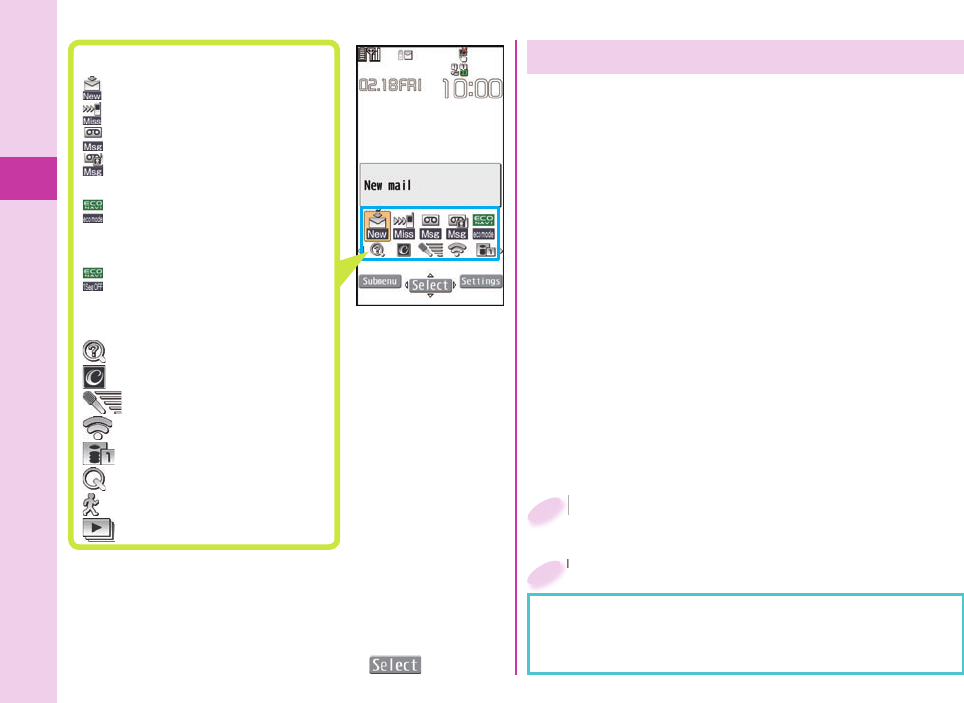
Basic Operation
24
Notifi cation icon
········
New i-mode mail or SMS
········Missed call
·······Record message
······· Videophone record
message
·······
The mode has
automatically changed
to eco Mode (ECO NAVI)
·······
1Seg has automatically
terminated (ECO NAVI)
Desktop icon
······· (Guide)
·······i-concier
···Start by voice
·····Wi-Fi setting
·····
Shows the site of the URL
·······Quick search
········Pedometer
·····Slideshow-Touch
Proceed to respective functions from icons
You can proceed to respective functions from “Status
icon”, “Notifi cation icon”, and “Desktop icon”.
1. Oo from the Stand-by display
▶
Use Mo to highlight an icon
▶
Oo()
Using Motion Control
Motion Control enables to automatically switch the
display direction by tilting the FOMA terminal.
The major functions that support Motion Control are listed below:
・
The display while playing still images (Picture Album)※1
・
MUSIC Player
・
The display while playing Music&Video Channel※2
・
The display while playing imotion/Movie※2
・
The display while opening sites on Full Browser※2
・
The display while watching 1Seg or playing the video※2
・
The fi nder display for shooting still images by Digicam
Mode of the camera※3
※1 When the mobile phone is tilted by 90 degrees to the
left or right or when it is rotated by 180 degrees, the top
and the bottom of the display follow the orientation of the
mobile phone.
※2 When the mobile phone is tilted by 90 degrees to the
left, the display appears horizontally.
※3 When a still image is shot with the mobile phone tilted 90
degrees or 180 degrees, the image will be saved in the
orientation which corresponds with the orientation of the
mobile phone.
Select “All ON”.
Select “All ON”.
2
m from the Stand-by display
▶
Setting
▶
Other setting
▶
Motion control setting
m
1
If you tilt the FOMA terminal while a confi rmation
display for selecting “YES/NO” appears, the
confi rmation display may be cleared.
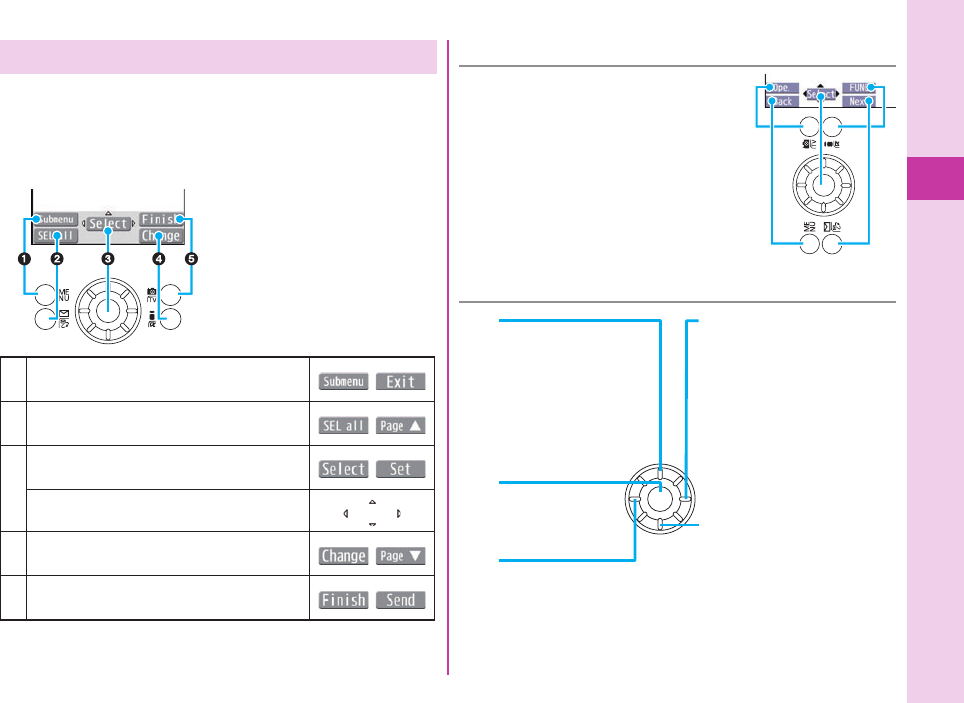
Basic Operation
25
Navigation Displays and Key Operations
Key operations you can perform while you are
operating a function are shown at the bottom of the
display. (Navigation displays)
Key assignments and basic navigation displays
Operations you can perform with the m
key.
Operations you can perform with the l
key.
Operations you can perform with the Oo
key.
Directions in which you can scroll and
select items with the Mo key.
Operations you can perform with the i
key.
Operations you can perform with the c
key.
■Key Operations in Horizontal Direction
To perform a command shown on
the display in a horizontal direction,
press the corresponding key as
indicated.
Even when you have operated on
the horizontal display, the display
might switch to the vertical display
depending on the function.
■ Operating Speed Selector
Vo
Moves the cursor to the
right.
Scrolls forward page
by page. (Hold down to
scroll continuously.)
Zo
Moves the cursor or
highlighted display up.
(Hold down to scroll
continuously.)
Scrolls the page up.
Co
Moves the cursor to the left.
Scrolls back page by page.
(Hold down to scroll
continuously.)
Xo
Moves the cursor or
highlighted display
down. (Hold down to
scroll continuously.)
Scrolls the page down.
Oo
Fixes the operation.
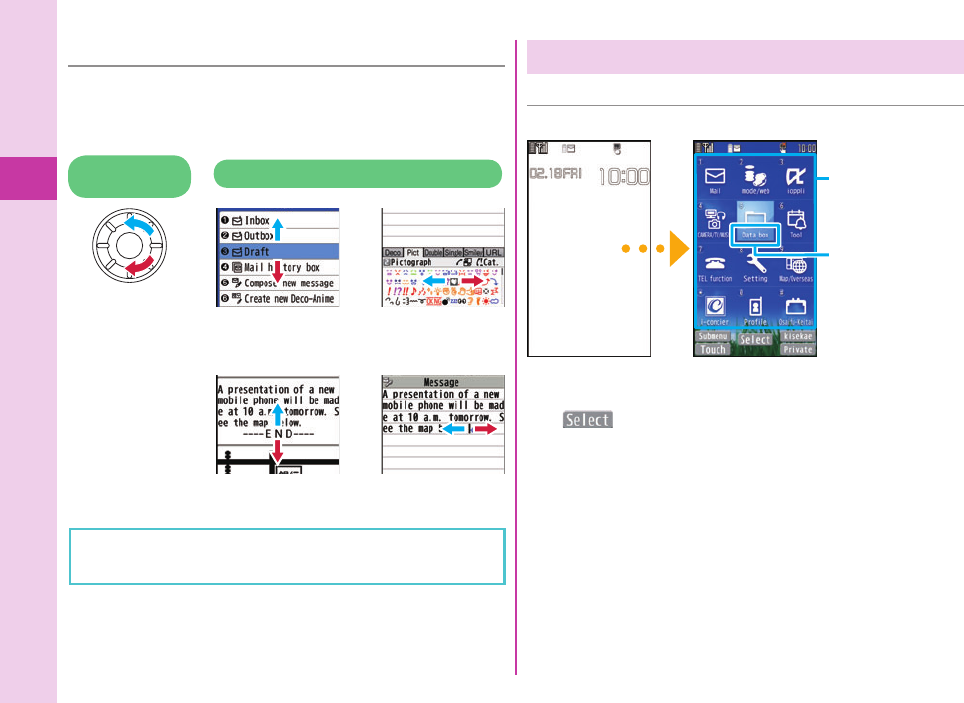
Basic Operation
26
Menu Operation
■ Main Menu
Press
m
from the Stand-by display to show Main Menu.
Use Mo to highlight a menu icon and press
Oo(). Functions categorized by the menu items
are displayed.
Repeat selecting items to call up the target function.
You can press r to return to the previous display.
When you press h from any display, the Stand-by
display returns.
See “Function List” for the menu items of each function.
(See page 96)
In this manual, the descriptions of operating procedures
are given mainly starting with the Stand-by display.
Menu icons
Menu icon name
In this manual, the
item names shown
here are described
in operating
procedures, etc.
Stand-by display Main Menu
■ Operating by Turning Speed Selector
In some displays, you can turn the speed selector to
select items the same way as you press Mo, and can
move the cursor.
Turning
direction Operation example
Selecting items Selecting
pictograms, etc.
Scrolling pages Moving the cursor
The turning operation may not be valid depending on
the function.
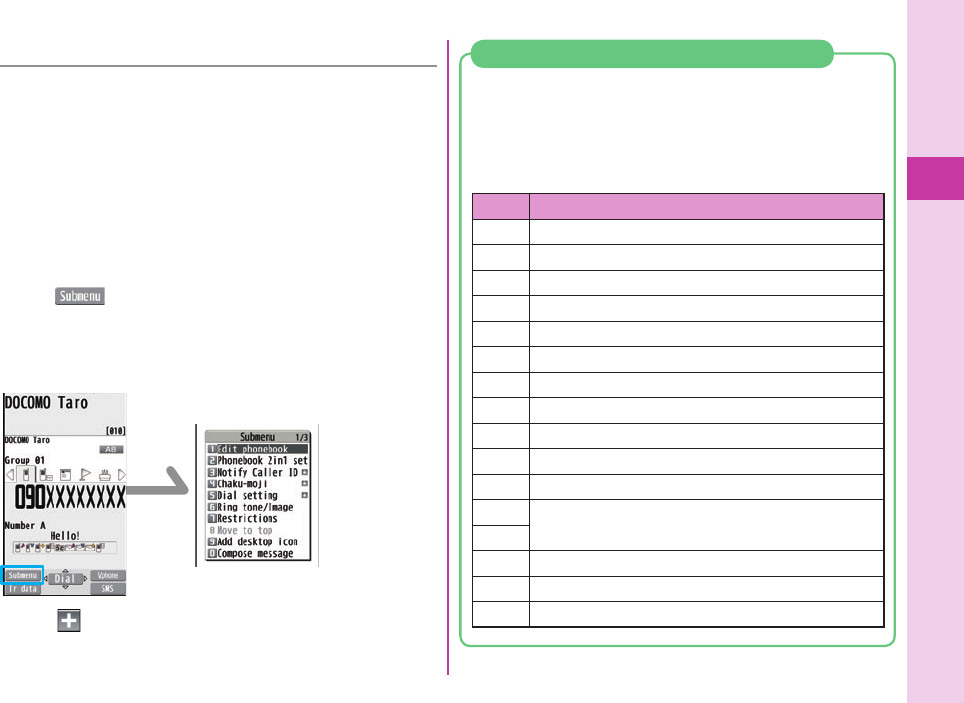
Basic Operation
27
Depending on the function, you can start it either by
selecting a menu item or by key operation from the
Stand-by display.
The following are the functions you can start by
pressing keys for at least one second.
Key Performance
OoSets Keypad Lock.
XoShows the Registration display for Phonebook entries.
cStarts 1Seg.
lExecutes Check mail/message.
iShows the Software list.
dExecutes Start by Voice.
3Sets/Releases IC Card Lock.
5Sets/Releases eco Mode.
7Shows the Font setting display.
8Switches View Blind on/off.
aActivates/Deactivates Public mode (Drive mode).
sActivates/Deactivates Manner Mode.
<
>Starts Picture Album.
vActivates the camera in Digicam Mode.
xSwitches the Wi-Fi function on/off.
Functions Starting with Simple Operation
Submenu
When “ ” is displayed at the lower left of the display,
you can use functions such as Store, Edit, and Delete by
pressing m.
<Example> Display the Submenu of a Phonebook entry
The “ ” is displayed when there are further items
under a particular menu item.
+m
Simple Menu is a menu focusing on only basic
functions for easy operation. By setting “Simple menu”
using the Kisekae tool, you can show the Simple Menu
by pressing
m
from the Stand-by display.
Some operating procedures or items which appear
on the display in Simple Menu differ from the ones
described in this manual.
■ Simple Menu
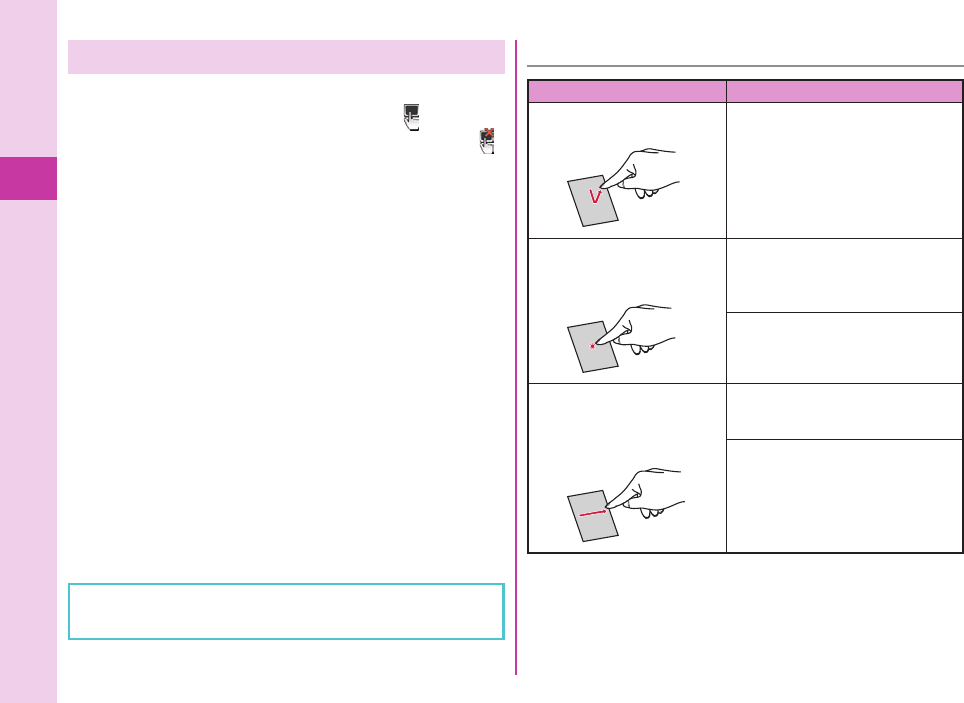
Basic Operation
28
Using Touch Panel
The touch panel can be used to perform actions such
as selecting items and scrolling display. “ ” is
displayed when the touch panel can be used, and “ ”
is displayed when it cannot be used.
Before use, peel off the stickers which is stuck on the
touch panel at the time of purchase.
Notes on using Touch Panel
The touch panel is designed to be touched lightly with
a fi nger. Do not press the screen fi rmly with a fi nger or
pointed objects such as fi ngernails, ballpoint pens, and
pins.
In the following cases, the touch panel may not work
even if you touch it. Also, following operations may
cause a malfunction.
・
Operation with fi nger in glove
・
Touching with a fi ngernail
・
Operation with foreign objects placed on the operation
surface
・
Operation on the touch panel on which a protective
sheet or a sticker is put
You might not be able to operate the Touch Panel
depending on the i-αppli program.
■Basic Touch Panel Operations
Operation Main Operation
Touch
Simply tap the touch panel.
Select/OK
Touch an item or control key on
the touch panel.
Long touch
Touch and keep your fi nger on
the touch panel.
Move the cursor or highlighted
item on the touch panel
Touch an item long on the list, etc.
Continuous operation
Touch a control key long for fast
forward, etc.
Slide
Touch and keep your fi nger on
the touch panel and move it
up, down, right or left.
Scroll
Slide an item on the list, etc.
For displaying the previous or
next data, etc.
You can use the “Slide” operation
to display the previous or next
data or page.
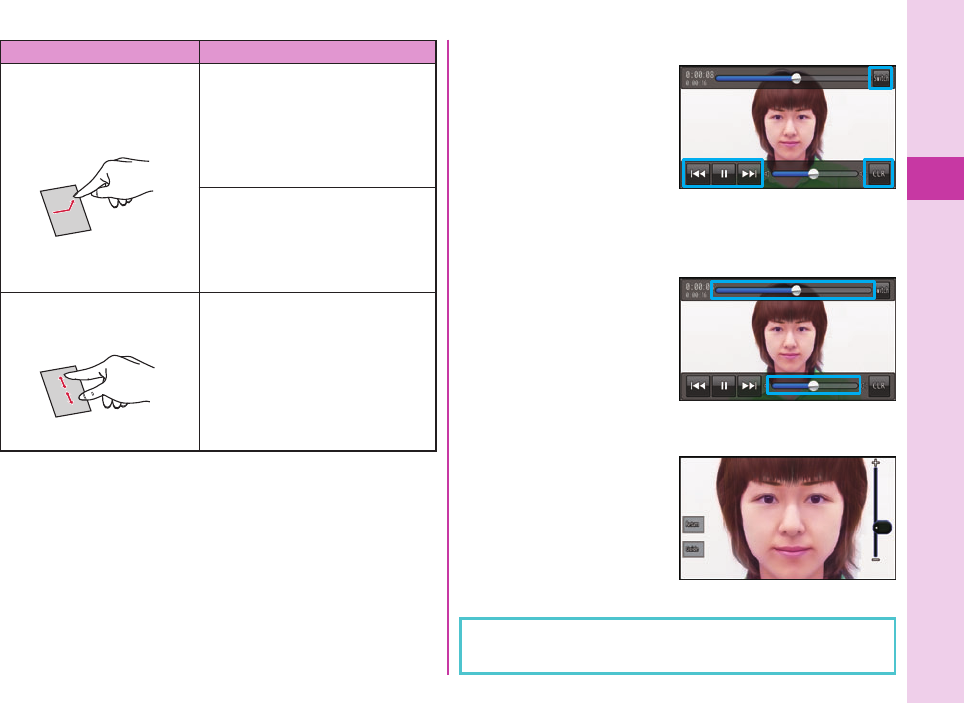
Basic Operation
29
Control key
For Speed selector
operations, dial key
operations, or Submenu
operation, you can perform
the equivalent operations
by touching the control keys
(long touch).
Position and type of control keys and slide levers depend
on the functions.
Operation Main Operation
Quick slide
Quickly slide your finger up,
down, right or left and then lift
it off from the touch panel.
Scroll
On some displays, scrolling
continues for a while even after
you lift your finger up. To stop
scrolling, touch the panel while
scrolling.
For displaying the previous or
next data or page, etc.
You can use the “Quick slide”
operation to display the previous
or next data or page.
Pull apart/Pinch together
Slide two fingers apart or
pinch together.
Magnification/Reduction
The image or display will zoom in
or out.
Slide lever
By adjusting the position of
the slide lever, you can set
the volume level, and make
other adjustments.
Magnification/Reduction
You can zoom in or out
the pictures displayed in
the Picture Album and
sites displayed in the Full
Browser.
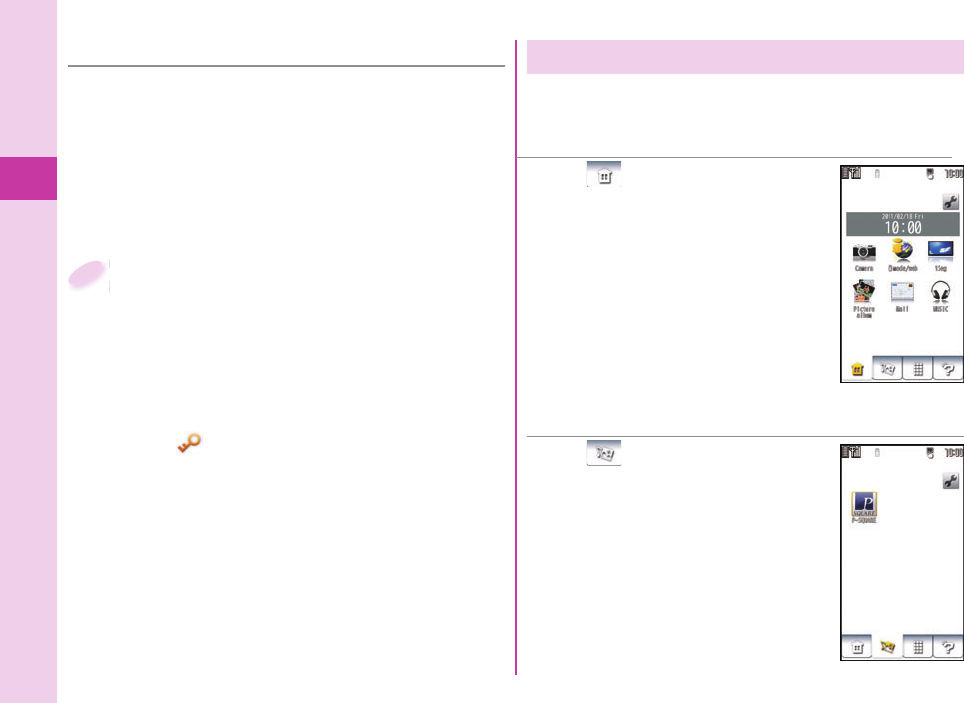
Basic Operation
30
■ Screen Lock
When the Power Saver Mode activates during the
FOMA terminal is closed and a function that supports
the touch panel is in use, Screen Lock activates and
the touch panel operations are disabled.
In this way, you can prevent operations from being
carried out in error while you are carrying the FOMA
terminal around in a bag.
Power Saver Mode is activated when
FOMA terminal is closed.
What is shown on the display is cleared, and Screen
Lock is set.
To release
1. Deactivate Power Saver Mode by pressing any
key.
2. Slide “ ” to the right.
Power Saver Mode will reactivate if you
press h or do not perform any operations for
about 10 seconds.
Screen Lock can also be deactivated by pressing
and holding Oo for at least one second, or by
opening the FOMA terminal.
Power Saver Mode is activated when
FOMA terminal is closed.
1
■ Home Menu
Displaying Touch Menu
■ Customize Menu
When “ ” is touched, the Home
Menu is displayed.
On the Home Menu, you can register
short-cut icons up to six and activate
respective functions by touching the
corresponding short-cut icon.
i-Channel tickers are also shown on
this menu.
When “ ” is touched, the
Customize Menu is displayed.
On the Customize Menu, you can
register short-cut icons up to 27 and
activate any of the functions by
touching the corresponding short-cut
icon.
You can display the Touch Menu by touching the
touch panel from the Stand-by display.
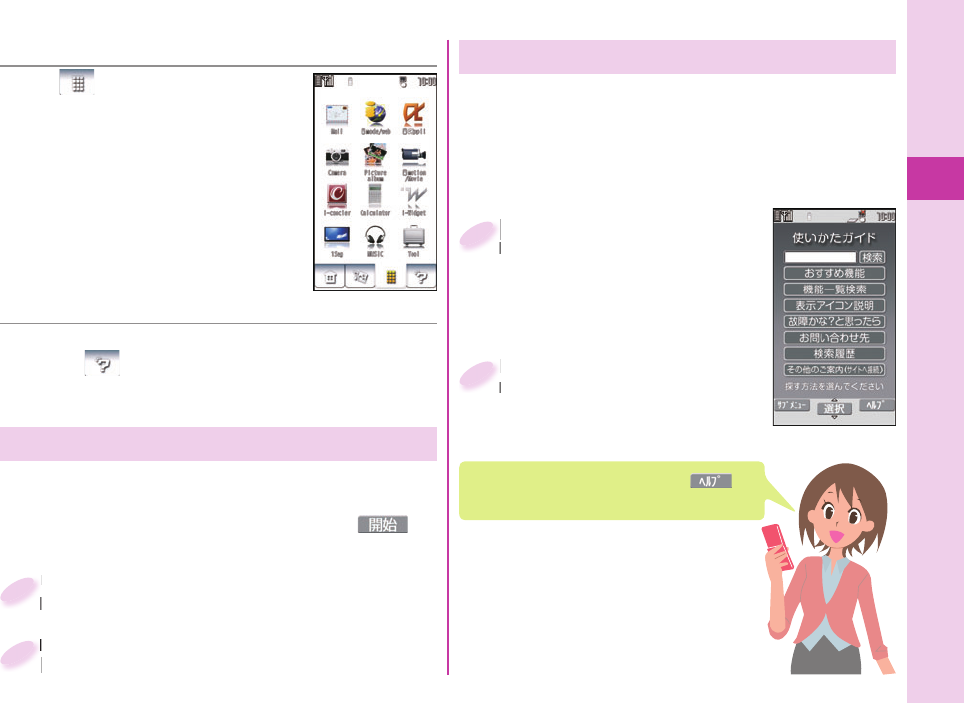
Basic Operation
31
■ Normal Menu
When “ ” is touched, the Normal
Menu is displayed.
You can operate any of the functions
by touching the corresponding icon
on this menu. The Normal Menu icons
cannot be changed.
■Touch Operation Guide
You can display the Touch Operation Guide by
touching “ ”. You can check the operating
methods with the touch panel.
This function is available in Japanese mode only.
Using Start by Voice
You can call up the function by voice.
The fi rst time you use this function, select “利用する (Use)”
on the usage information display, or press
c
( ).
This function is available in Japanese mode only.
Press and hold d for at least one
second from the Stand-by display.
Press and hold
second from the Stand-by display.
1
The vibrator works, and then
pronounce the voice within 10 seconds.
The vibrator works, and then
pronounce the voice within 10 seconds.
2
You can search for the functions you want to know
and use, and then check the operating methods. You
can execute some functions from “
(Guide)”.
This function is available in Japanese mode only.
Highlight each item and press +l( );
then the detailed descriptions are displayed.
m from the Stand-by
display
▶
(Tool)
(Guide)
m
display
1
Enter a keyword or select
a searching way.
Enter a keyword or select
a searching way.
2
Using Guide
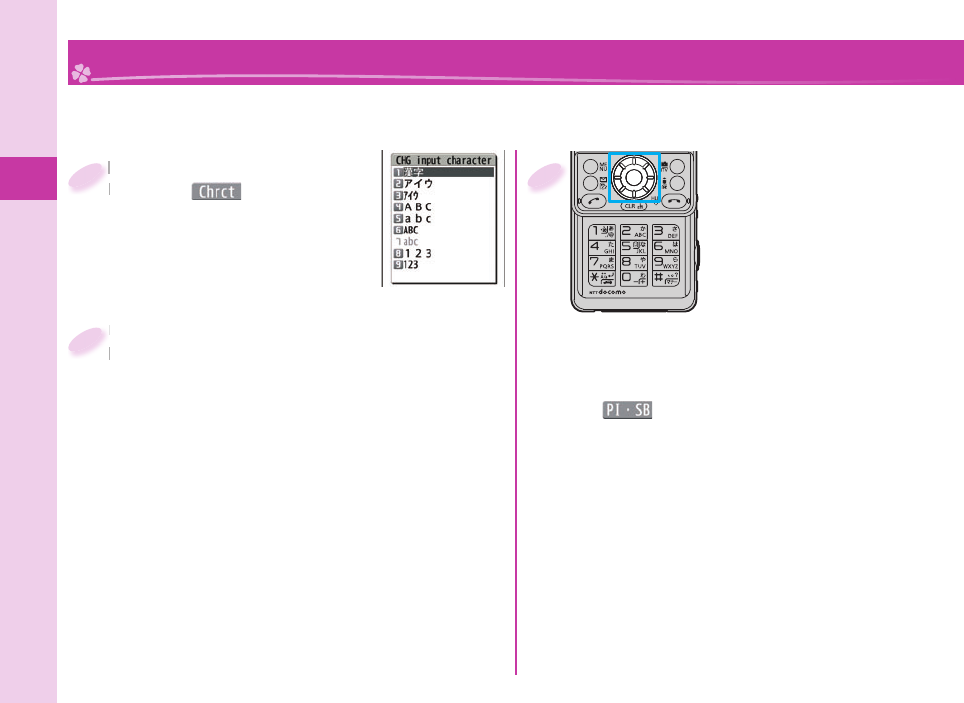
Basic Operation
32
Character Entry
You can enter characters on the Registration display for Phonebook entries or the Composition display for
mail messages, etc.
Select a input mode.
Press l( ) to select one of
the input modes.
Select a input mode.
Press
1
Enter characters.
By repeatedly pressing a numeric key, you can
enter other characters assigned to the key.
<Example> When you press 2
Kanji/Hiragana input mode
“か→き→く→け→こ”
Katakana input mode
“カ→キ→ク→ケ→コ→2”
Alphabet input mode (Uppercase)
“A→B→C→a→b→c→2”
Alphabet input mode (Lowercase)
“a→b→c→A→B→C→2”
Numeral input mode
“2”
Enter characters.
By repeatedly pressing a numeric key, you can
2
Convert/fi x characters.
1. Press No to specify the area
to be converted.
2. Press Bo to move the cursor
onto the candidate list.
3. Press Mo to select a
conversion candidate.
4. Press Oo to fi x the character.
Other key operations
i(): Enter pictograms, symbols, or smileys,
etc.
a: Enter a line feed.
(You can switch between uppercase and
lowercase or enter “ ゛
” and “ ゜
” by pressing this
key after you enter a character.)
d
(for at least one second): Undo the fi xed/erased
characters.
r: Clear text.
3
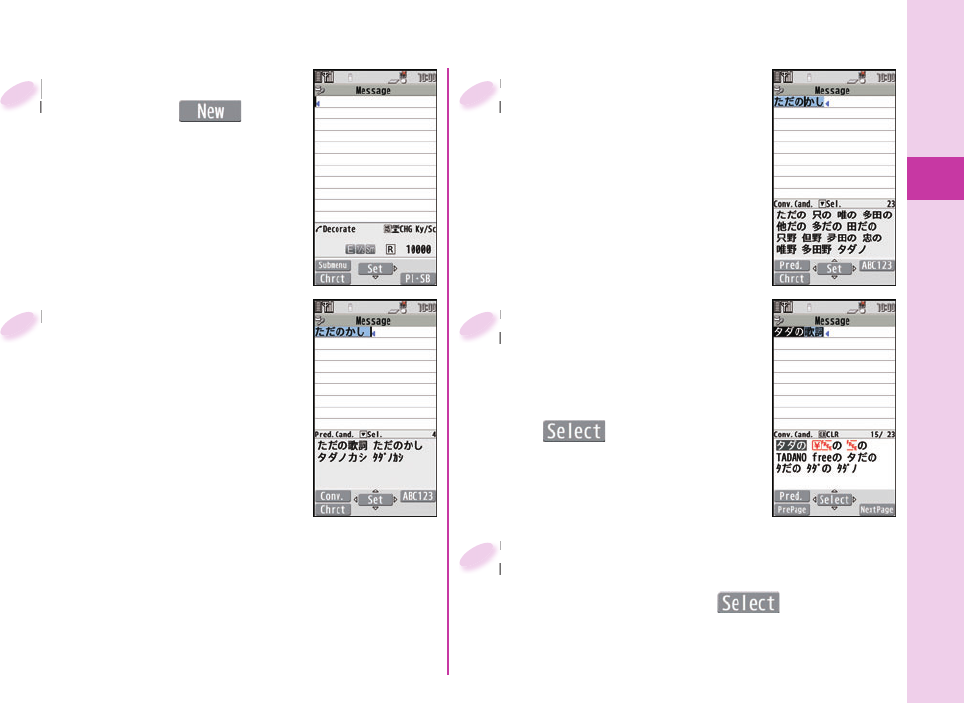
Basic Operation
33
<Example> Entering “” in the text of an i-mode mail message.
l from the Stand-by
display
▶
l()
▶
Select the text fi eld.
l
display
1
Enter hiragana characters in
Kanji/Hiragana input mode.
Press 4 once and Vo
once.
Press 4 once and a
once.
Press 5 fi ve times.
Press 2 once.
Press 3 twice.
When a character on the same key comes after a
character such as “あ” and “い”, press Vo to move
the cursor, and enter the next character.
You can press Bo to select one of the prediction
conversion candidates while you are entering the
characters.
Enter hiragana characters in
2
Use Co to move the
cursor to the right of “”.
Use
cursor to the right of “
3
Use Bo to move the
cursor onto the candidate
list
▶
Use Mo to highlight
“” and press
Oo().
Use
cursor onto the candidate
4
Use Bo to move the cursor onto the
candidate list
▶
Use Mo to highlight
“” and press Oo().
Use
candidate list
5
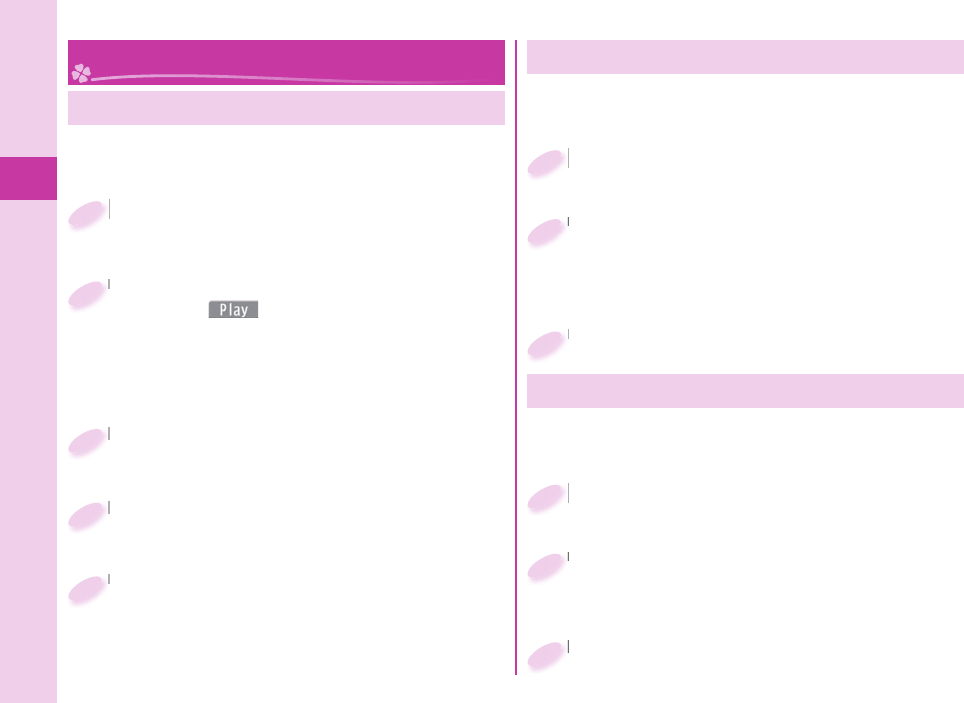
Basic Operation
34
Changing Ring Tone
<Example> Changing the ring tone for incoming voice
calls
m from the Stand-by display
▶
Setting
▶
Sound/Vib./Manner
▶
Select ring tone
m
1
Select “Phone”.
Press c( ) to check the content actually
played back or displayed.
To set a ring tone for mail messages, videophone
calls, and so on, select the corresponding item.
Select “Phone”.
2
Select “Select ring tone”.
Select “Select ring tone”.
3
Select a type of ring tone.
Select a type of ring tone.
4
Select a folder
▶
Select a ring tone.
Select a folder
5
Adjusting Ring Volume
<Example> Adjusting the ring volume for incoming
voice calls
m from the Stand-by display
▶
Setting
▶
Sound/Vib./Manner
▶
Ring volume
m
1
Select “Phone”.
To adjust ring volume for mail messages,
videophone calls, and so on, select the
corresponding item.
Select “Phone”.
2
Use Bo to adjust the volume.
Use
3
Sound/Screen Setting
Setting Vibrator
m from the Stand-by display
▶
Setting
▶
Sound/Vib./Manner
▶
Vibrator setting
m
1
Select “Phone”.
To set a vibrator for mail messages, videophone
calls, and so on, select the corresponding item.
Select “Phone”.
2
Select a pattern.
Select a pattern.
3
You can set the vibrator to notify you of incoming calls.
<Example> Setting the vibrator for incoming voice calls
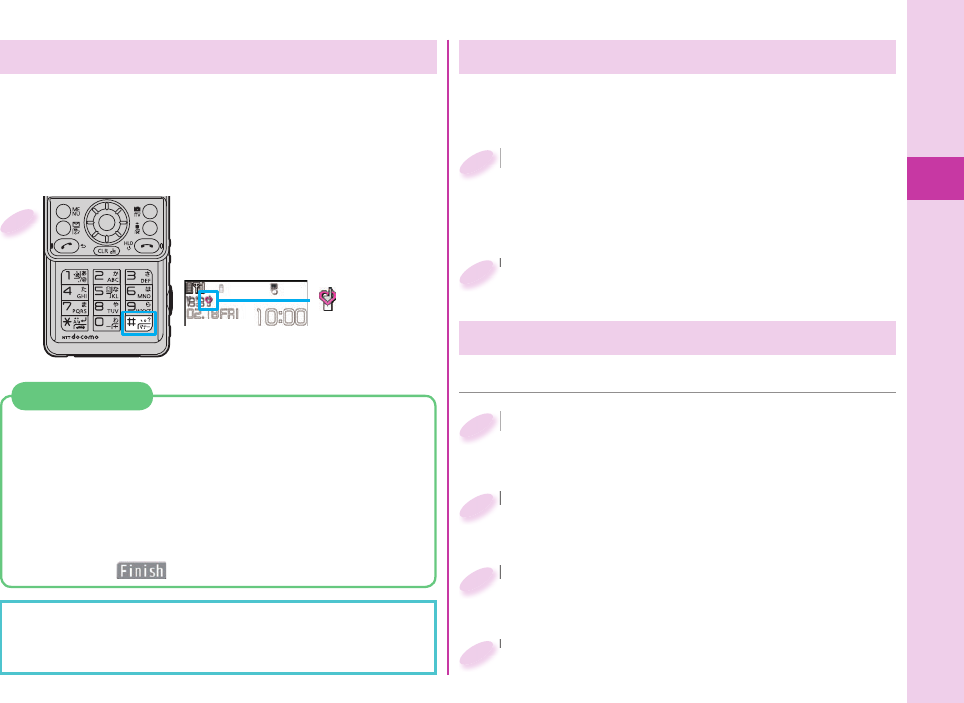
Basic Operation
35
Press and hold s for
at least one second from
the Stand-by display.
“ ” appears on the
Stand-by display.
To release
Perform the same operation.
1
Using Manner Mode
With a single key press, you can set a tone from the
FOMA terminal such as a ring tone, keypad sound,
and alarm sound silent. When you start Manner Mode,
not a sound but the vibration notifi es you of incoming
calls or messages.
You can use “Original” to tailor your FOMA terminal to
how it works while Manner Mode is ON.
1. m from the Stand-by display
▶
Setting
▶
Sound/Vib./Manner
▶
Manner mode setting
▶
Manner mode set
▶
Original
2. Set each item.
3. Press c().
Using Original
Even in Manner Mode, the shutter tone, and focus
lock tone of the camera, and the start and end tones
of the voice recorder sound.
Setting Keypad Sound OFF
You can silence a Keypad sound for when you press a
key.
m from the Stand-by display
▶
Setting
▶
Sound/Vib./Manner
▶
Other sound setting
▶
Keypad sound
m
1
Select “OFF”.
Select “OFF”.
2
Select “Stand-by display”.
Select “Stand-by display”.
2
Select a type of image.
Select a type of image.
3
Select a folder
▶
Select an image.
Select a folder
4
Changing Display Settings
m from the Stand-by display
▶
Setting
▶
Screen/Display
▶
Stand-by display
m
1
■ Changing Stand-by display
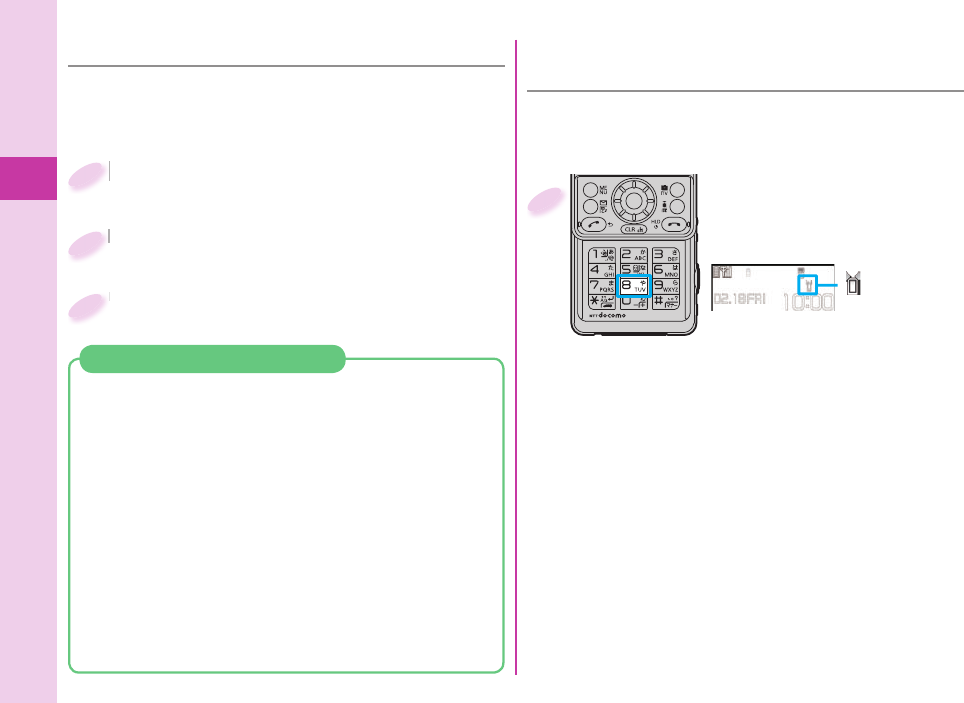
Basic Operation
36
■ Changing Display Brightness
You can adjust the brightness of the display. You can
also set to automatically adjust the display brightness
according to the ambient light.
You can set the display brightness to OFF. You can
also set the time that elapses before Power Saver
Mode activates. Power Saver Mode activates when the
time set for “Time to saver” has elapsed without any
operations on the FOMA terminal. The display turns
off to reduce battery consumption.
1. m from the Stand-by display
▶
Setting
▶
Backlight/Illum.
▶
Backlight
2. Select “Lighting”.
When the FOMA terminal is closed, “Time to saver”
can be set from “When slide closed”.
3. Select “OFF”
▶
Enter the time (seconds) for “Time to
saver”.
Lighting off/Power Saver Mode
Press and hold 8 for
at least one second from
the Stand-by display.
“ ” appears on the
Stand-by display.
To release
Perform the same operation.
1
■ Making Display Hard to See from
People Around
m from the Stand-by display
▶
Setting
▶
Backlight/Illum.
▶
Backlight
m
1
Select “Brightness”
▶
Select “ON”.
Select “Brightness”
2
You can set “View blind” to make it harder for the
people around you to see the display from oblique
angles.
Press Bo to adjust the brightness.
Press
3
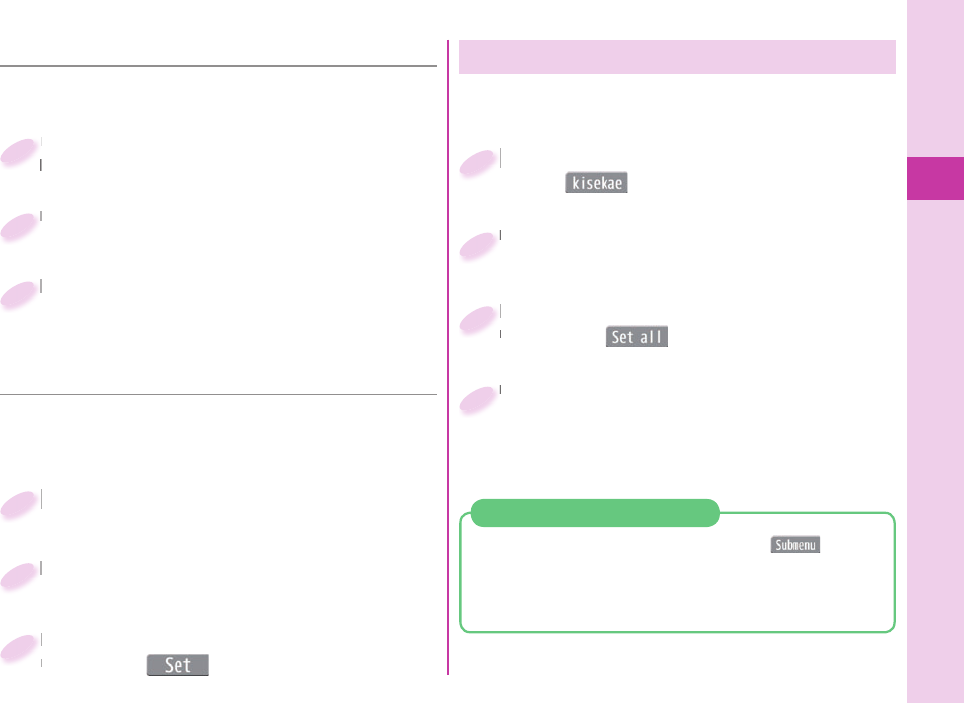
Basic Operation
37
■ Changing Font Size
<Example> Changing the size of all the characters to
“X-large”.
Press and hold 7 for at least one
second from the Stand-by display.
Press and hold
second from the Stand-by display.
1
Select “Character size”.
Select “Character size”.
2
Select “X-large”.
Select “Separate setting” when you want to set the
character size of each function separately.
Select “X-large”.
3
■ Changing Machi-chara Setting
You can change the Machi-chara image which appears
to inform you of missed calls, new mail messages,
new i-concier information and others.
m from the Stand-by display
▶
Setting
▶
Screen/Display
▶
Machi-chara setting
m
1
Select “Display setting”
▶
Select “ON”
▶
Select a folder.
Select “Display setting”
2
Highlight a Machi-chara image and
press c().
Highlight a Machi-chara image and
press
3
m from the Stand-by display
▶
c()
m
1
Highlight a Kisekae Tool fi le and
press c().
Highlight a Kisekae Tool fi le and
press
3
Select a folder.
Select a folder.
2
Select “YES”.
Some menu confi gurations change according to
the usage frequency depending on the type of the
menu.
Select “YES”.
4
Using Kisekae Tool
You can set the ring tone, Stand-by display, menu
icons and others at a time.
1. m from the Stand-by display
▶
m()
▶
Reset
2. Enter your Terminal Security Code
▶
Select “Reset menu screen”
▶
Select “YES”.
Reset Menu Icons to Default
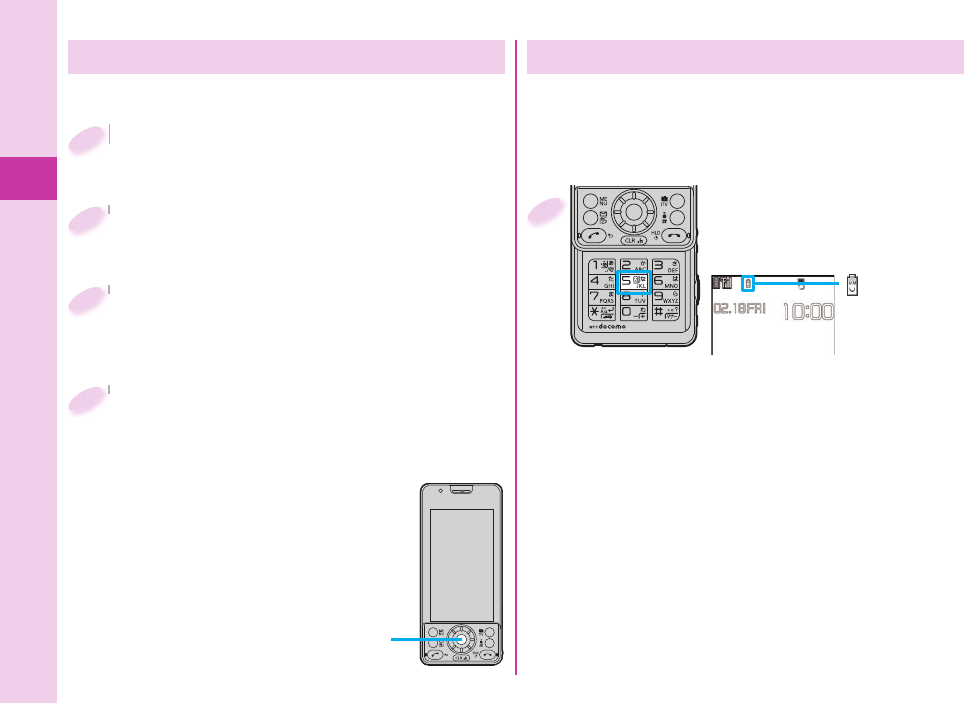
Basic Operation
38
Changing Illumination When Receiving
m from the Stand-by display
▶
Setting
▶
Backlight/Illum.
▶
Illumination setting
m
1
Select “Illumination in call”
▶
Select “Illumination”.
Select “Illumination in call”
2
<Example> Changing call Illumination for voice calls.
Select a color.
If you select “Gradation”, color 1 to 12 light up in
sequence.
While selecting an item, you can check the lighting
of the Call/Charging indicator.
Select a color.
4
The indicator lights in the set
color when a call comes in.
Select “Phone”.
To set illumination such as for mail messages and
videophone calls, select the corresponding menu.
Select “Phone”.
3
Switching to the eco Mode
With a single key press, you can set the eco Mode
that reduces battery consumption. Changing to eco
Mode affects items specifi ed in “eco mode setting”,
e.g. dimming the display.
Press and hold 5 for
at least one second from
the Stand-by display.
“ (black)” appears
on the Stand-by
display.
To release
Perform the same operation.
1
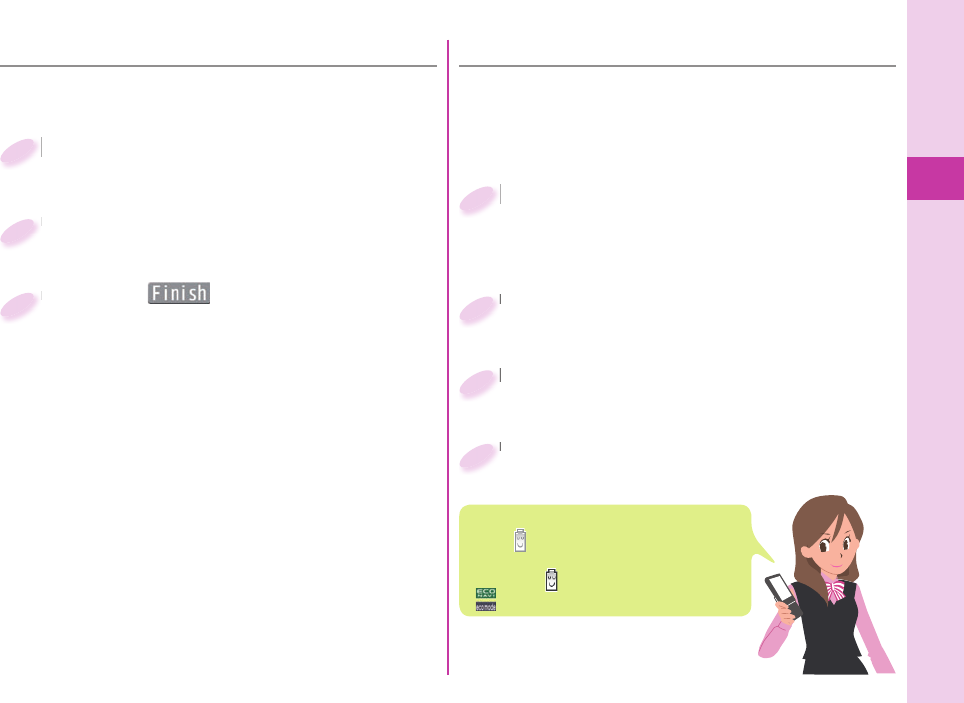
Basic Operation
39
■ eco Mode Setting
You can set the items for reducing battery
consumption for when the eco Mode activates.
m from the Stand-by display
▶
Setting
▶
Battery
▶
eco mode setting
m
1
Put a check mark for items to be set.
Put a check mark for items to be set.
2
Press c( ).
Press
3
■ Auto eco Mode Setting
This setting ensures that the mode will be
automatically set to the eco Mode when the remaining
battery level has dropped below the set level.
“Auto eco mode setting” is set to “ON” in default.
m from the Stand-by display
▶
Setting
▶
Battery
▶
Auto eco mode setting
m
1
Select “ON”.
Select “ON”.
2
Select a battery level.
Select a battery level.
3
When the “Auto eco mode setting” is set to
“ON”, “ (gray)” will be displayed. When the
mobile phone automatically switches to
eco Mode, “ (black)” will be displayed and
“” will be displayed on the desktop.
Select “Notifi cation icon ON”.
Select “Notifi cation icon ON”.
4
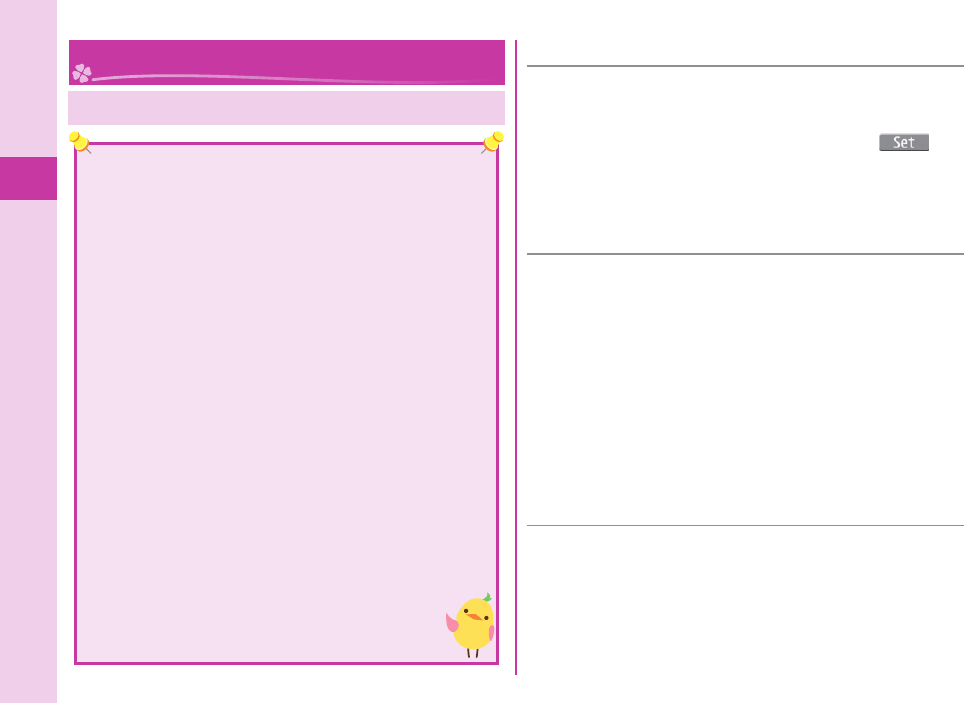
Basic Operation
40
Various Security Codes
■Caution on security codes
You should avoid using the numbers for security codes
such as denoting your birth date, part of your phone
number, local address number, room number, “1111”
or “1234” that is easily decoded by a third party. Also
make sure that you take a note of the security codes
you have selected just in case you forget them.
Take care not to let others know your security codes.
Even if your security codes are known and used by a
third party, we at DOCOMO take no responsibility in any
event for the resultant loss.
If you do not remember your respective security codes,
you need to bring an identifi cation card such as your
driver’s license, the FOMA terminal and UIM to the
handling counter of a docomo Shop.
For details, contact “docomo Information Center” on
the back page of this manual.
The PIN unblocking key (PUK) is described on the
application form (your copy) that is handed over to
you at a docomo Shop at the time of contract. If your
contract has been made at a shop other than a docomo
Shop, you need to bring an identifi cation card such as
your driver’s license, and the UIM to the handling
counter of a docomo Shop, or consult “docomo
Information Center” on the back page of this
manual.
Lock/Security ■ Terminal Security Code “0000” at purchase
This is a four-to-eight digit number for deleting all
fi les or changing settings. When the display for
entering the Terminal Security Code appears, enter
your four-to-eight digit code and press Oo().
To change
1. m from the Stand-by display
▶
Setting
▶
Lock/Security
▶
Change security code.
■
Network Security Code
Determining at the time of contract
This is a four-digit number required for your identifi cation
when you place an order at a docomo Shop, docomo
Information Center, or “ (User support)”
site, or when you use respective network services.
“お客様サポート (User support)” is available in Japanese only.
To change
From i-mode, you can change your Network Security
Code by selecting “iMenu” → “お客様サポート (User
support)” → “各種設定(確認・変更・利用)
[Respective
settings (Confi rmation/Change/Use)]” → “ネットワーク暗
証番号変更 (Change Network Security Code)”.
■ i-mode Password “0000” at the time of your contract
This is a four-digit number required for registering/
deleting My Menu, applying for/canceling Message
Services or i-mode pay services, etc.
To change
From i-mode, you can change your i-mode password by
selecting “iMenu” → “English” → “Options”
→ “Change i-mode Password”.
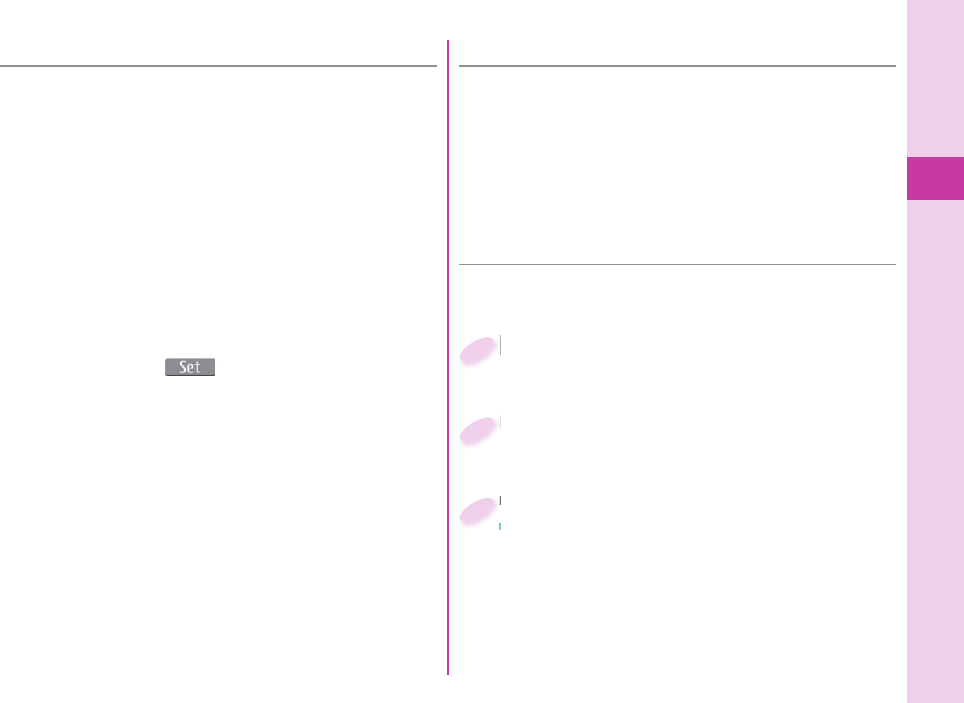
Basic Operation
41
■ PIN Unblocking Key (PUK)
The PIN unblocking key (PUK) is the eight-digit number
for releasing the blocked PIN1 code and PIN2 code.
You cannot change this code by yourself.
If you enter a wrong PIN unblocking key (PUK) 10 times
in succession, the UIM is locked. In that case contact
one of docomo Shops.
■ PIN1 Code Entry Set
You can set the FOMA terminal not to work unless
you enter your PIN1 code when turning on the power.
m from the Stand-by display
▶
Setting
▶
Lock/Security
▶
UIM setting
m
1
Enter your Terminal Security Code
▶
Select “PIN1 code entry set”.
Enter your Terminal Security Code
2
Select “ON”
▶
Enter the PIN1 code.
To release
Select “OFF”.
Select “ON”
To release
3
■
PIN1 Code/ PIN2 Code
“0000” at the time of your contract
For the UIM, you can set two security codes, namely
the PIN1 code and PIN2 code.
The PIN1 code is a four-to-eight digit number for
checking the user each time the UIM is inserted into
the FOMA terminal or each time the FOMA terminal is
turned on, to prevent the unauthorized use by a third
party.
The PIN2 code is a four-to-eight digit number for
executing Reset Total, using the user certifi cate or
applying for the issue of it.
When the PIN1 Code/PIN2 Code Entry display
appears, enter your four-to-eight digit PIN1 code/PIN2
code and press Oo().
If you enter a wrong PIN1 code/PIN2 code three times
in succession, it is locked and the FOMA terminal
cannot be used.
To change
1. m from the Stand-by display
▶
Setting
▶
Lock/Security
▶
UIM setting
2. Enter your Terminal Security Code
▶
Select “Change PIN1 code” or “Change PIN2 code”.
You need to set “PIN1 code entry set” to “ON” to change
the PIN1 code in advance.
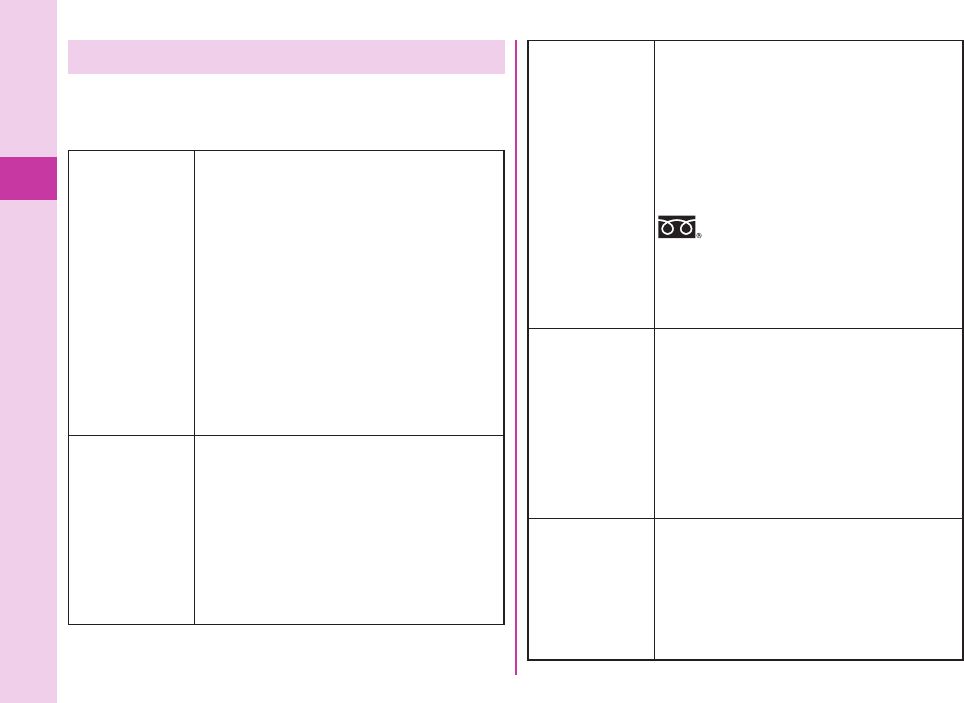
Basic Operation
42
Various Lock Functions
A variety of lock functions is installed on your FOMA
terminal such as preventing illegal use of a third
party, or protecting your private information.
Dial Lock You can set your FOMA terminal not
to be used by a third party.
You can do no operations other than
answering calls and turning on/off
the power.
1. m from the Stand-by display
▶
Setting
▶
Lock/Security
▶
Lock
▶
Enter your Terminal Security Code
▶
Dial Lock
To cancel, enter your Terminal
Security Code from the Stand-by
display.
IC Card Lock You can lock the IC card function.
You cannot use the Osaifu-Keitai,
ToruCa download, iC Communication,
etc.
1. Press and hold 3 for at least one
second from the Stand-by display.
To cancel, perform the same operation
and enter your Terminal Security Code.
Omakase
Lock
When you have lost your FOMA
terminal or in other cases, you can lock
your personal data (such as Phonebook
entries) and the IC card function of
Osaifu-Keitai by contacting DOCOMO.
For details on Omakase Lock, refer to
“User’s Guide [Basic Usage]”.
Setting/Releasing Omakase Lock
0120-524-360 (In Japanese only)
Business hours: 24 hours (open all year round)
※Unavailable from some IP phones.
You can set/release also from the My docomo
site via your personal computer or other
devices. (In Japanese only)
Original Lock
You can lock functions which
utilize personal information such as
Phonebook entries or schedule events.
1. m from the Stand-by display
▶
Setting
▶
Lock/Security
▶
Lock
▶
Enter your Terminal Security Code
▶
Select a level for Original Lock.
To cancel, select “OFF”.
Keypad Lock Keys and the touch panel operations
are disabled.
1. Press and hold Oo for at least one
second from the Stand-by display.
To cancel, enter your Terminal Security
Code from the Stand-by display.
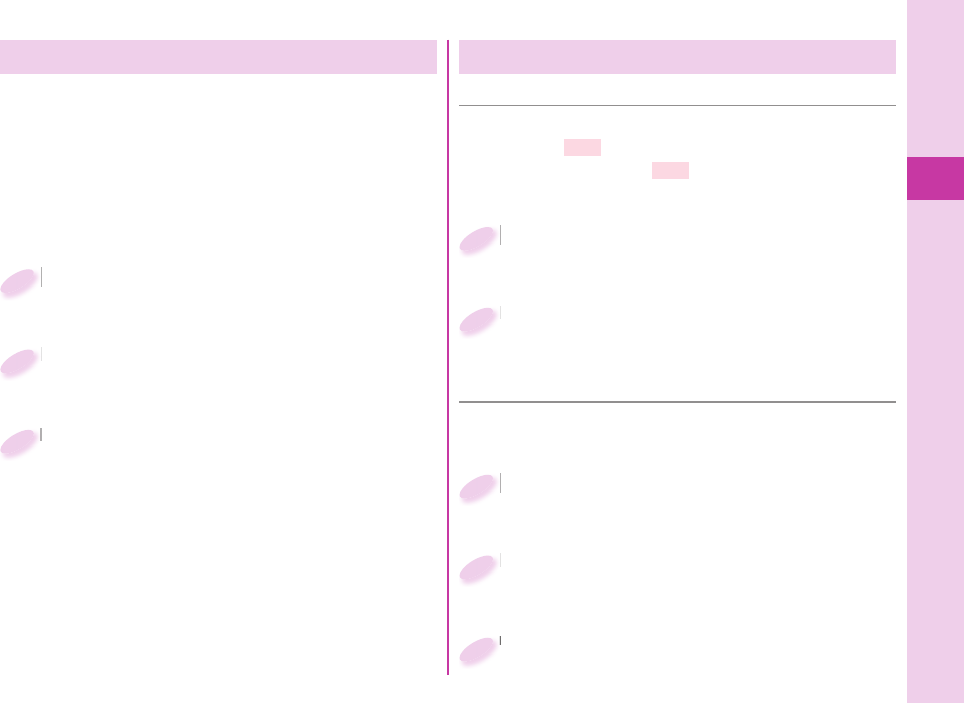
Basic Operation
43
Resetting to Default
■
Resetting the Function Settings to Default
You can reset the items on “Function List”, which are
indicated by . (See page 96)
The items indicated by might include the functions
which do not return to their default settings or state.
m from the Stand-by display
▶
Setting
▶
Other setting
▶
Reset settings
m
1
Enter your Terminal Security Code
▶
Select “YES”.
Enter your Terminal Security Code
2
■ Deleting Stored Data at Once
You can delete all the stored fi les together and each
function setting will return to the default.
m from the Stand-by display
▶
Setting
▶
Other setting
▶
Initialize
m
1
Enter your Terminal Security Code
▶
Select “YES”.
Enter your Terminal Security Code
2
Select “YES”.
Select “YES”.
3
Setting Incoming Call Restriction
You can set whether to receive (accept) or not to
receive (reject) incoming calls according to the
reason for no caller ID for incoming calls from parties
which has not been registered in Phonebook or
incoming calls from any parties who do not notify you
of their phone numbers. There are three reasons; “User
unset”, “Payphone”, and “Unknown”.
m from the Stand-by display
▶
Setting
▶
Lock/Security
▶
Call rejection set.
m
1
Enter your Terminal Security Code
▶
Select an item to be set.
Enter your Terminal Security Code
2
Select “Accept” or “Reject”.
If you select “Accept” for “User unset”, “Payphone”
or “Unknown”, you can set a ring tone or call
receiving display.
Select “Accept” or “Reject”.
3
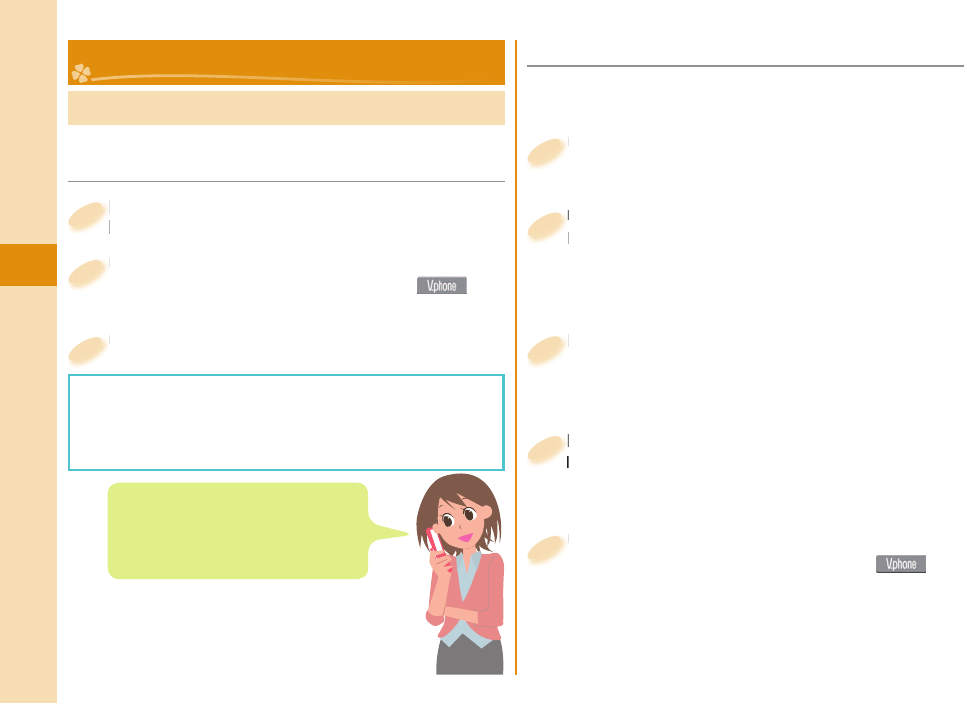
44
Connect
Making a Call/Videophone Call
From the Stand-by display, enter a
phone number starting with a city code.
From the Stand-by display, enter a
phone number starting with a city code.
1
Press d to make a call.
To make a videophone call, press c( )
instead of d.
Press
2
Press h to end the call.
Press
3
■ Making a Call from Phonebook
Press Xo from the Stand-by display.
Press
1
Select “Search name”.
Enter the reading of the name from the fi rst character.
You can use another search method such as
“Search phone No.”, and “Search e-mail”.
Select “Search name”.
Enter the reading of the name from the fi rst character.
2
Select a Phonebook entry.
When an entry contains multiple phone numbers,
press No to select a desired phone number.
Select a Phonebook entry.
When an entry contains multiple phone numbers,
4
Enter a part of the name
▶
Bo
If you enter nothing and press Bo; then you can
display all Phonebook entries.
Enter a part of the name
3
Press d to make a call.
To make a videophone call, press c( )
instead of d.
Press
5
<Example> Search a Phonebook entry by the name
stored in Phonebook
Call Telephone
You can put a call on hold by pressing
-r during a call.
You can release held call by pressing
-r.
■Making a Call by Entering the Phone
Number
This FOMA terminal has no inward-facing camera.
Therefore, the image sent to the other party is a
Chara-den image, still image, or image being shot by
the outward-facing camera.
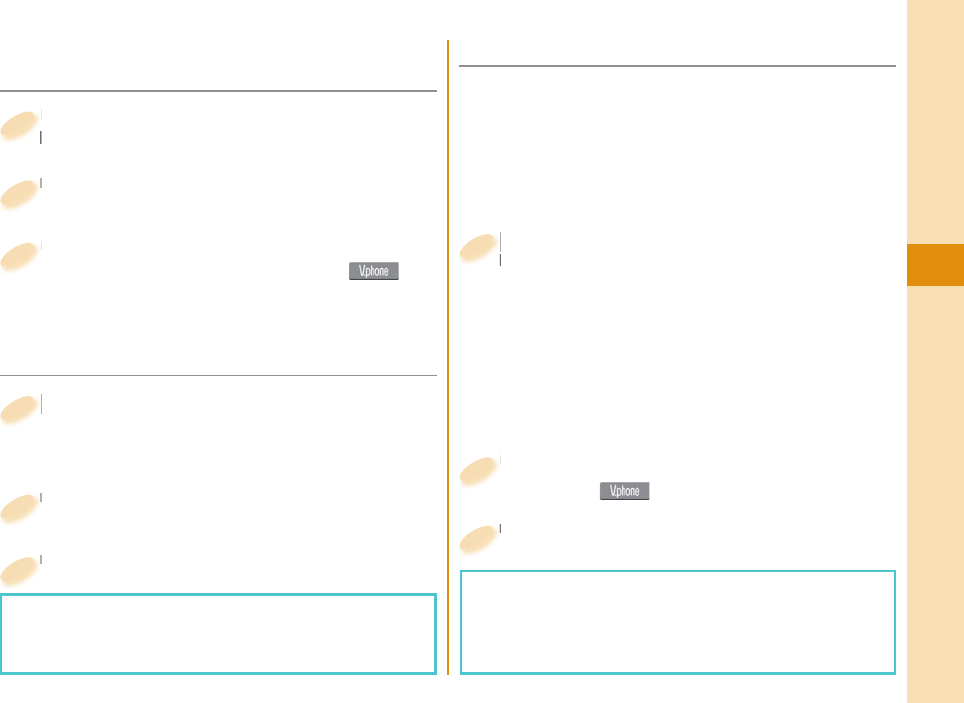
45
Connect
Press Vo (Redial) or Co (Received
calls) from the Stand-by display.
Press
calls) from the Stand-by display.
1
Select a call record.
Select a call record.
2
Press d to make a call.
To make a videophone call, press c( )
instead of d.
Press
3
■ Notifying Your Caller ID on the Other
Party’s Phone
m from the Stand-by display
▶
TEL function
▶
Dial/Receive setting
▶
Caller ID notifi cation
m
1
Select “Activate/Deactivate”.
Select “Activate/Deactivate”.
2
Select “ON”.
Select “ON”.
3
■ Making an International Call
0(for at least one second) from the
Stand-by display
Enter numbers in
order of country codearea code (city
code)destination phone number.
When the area code (city code) begins with “0”,
enter the area code without “0”. However, include
“0” when making a call to some countries or
regions such as Italy.
0
Stand-by display
1
Press d.
Press c( ) to make a videophone call.
Press
2
Select “Dial”.
Select “Dial”.
3
You can use WORLD CALL to make an international
call from Japan.
Contact “docomo Information Center” on the back page
of this manual for inquiries about WORLD CALL.
When using international carriers other than DOCOMO,
contact them.
DOCOMO videophones conform to “3G-324M
standardized by the international standard 3GPP”.
You cannot connect to the videophone using a
different format.
If you hear the guidance requesting your caller ID,
either set the Caller ID notifi cation or add “186” fi rst
and then try calling again.
■ Making a Call with Redial/Received
Calls
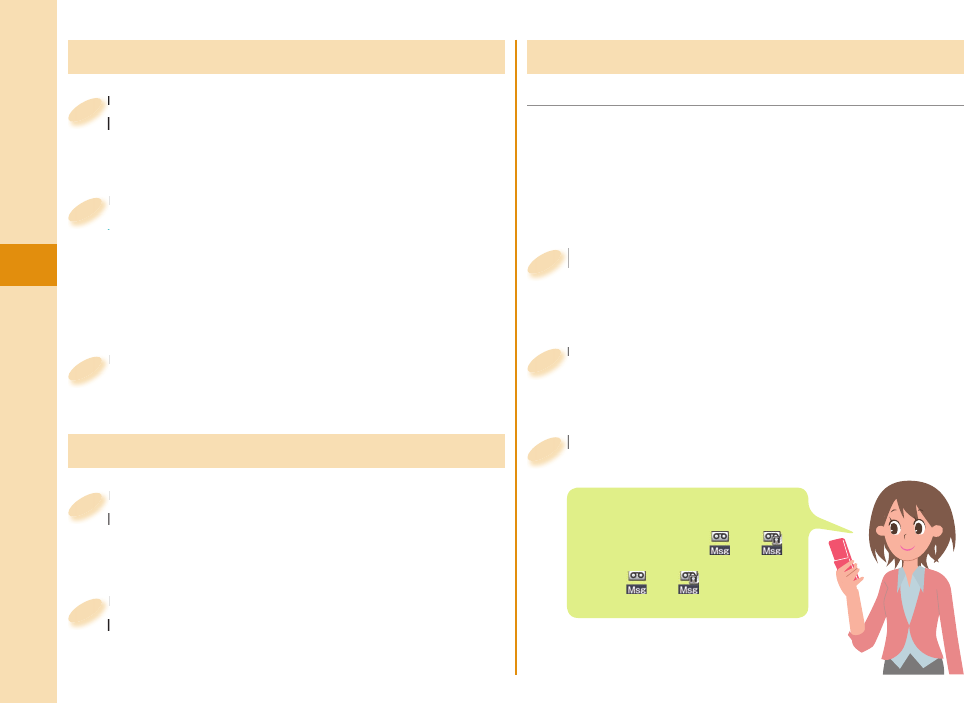
46
Connect
Receiving a Call/Videophone Call
A call comes in.
The ring tone sounds and the Call/Charging indicator
lights.
A call comes in.
The ring tone sounds and the Call/Charging indicator
1
Press d to answer the call.
When a videophone call comes in
You can receive the videophone call the same way
as with a voice call.
The substitute image is sent to the other party.
Press
When a videophone call comes in
2
Press h to end the call.
Press
3
Press and hold Bo for at least one
second during a call.
Press Bo during a videophone call.
Press and hold
second during a call.
1
Adjusting Earpiece Volume
Press Bo to adjust the earpiece
volume.
Press
volume.
2
■ Activate Record Message
By activating Record Message, you can record a caller’s
voice/video message when you cannot answer the call.
When a call comes in, an answer message is played
back after the ring time elapses. Then, the caller’s voice
is recorded with audio or video.
m from the Stand-by display
▶
TEL function
▶
Rec.msg./Voice memo
▶
Record message setting
m
1
Select “ON”
▶
Select “Phone”.
To activate Record Message for videophone calls,
select “Videophone”.
Select “ON”
2
Select an answer message
▶
Enter a ring time (seconds).
Select an answer message
3
When a voice or video message is
recorded as Record Message, the
notifi cation icon like “ ” or “ ”
appears in the Stand-by display.
Select “ ” or “ ” icon to play
either the voice or video message.
When You cannot Answer a Call
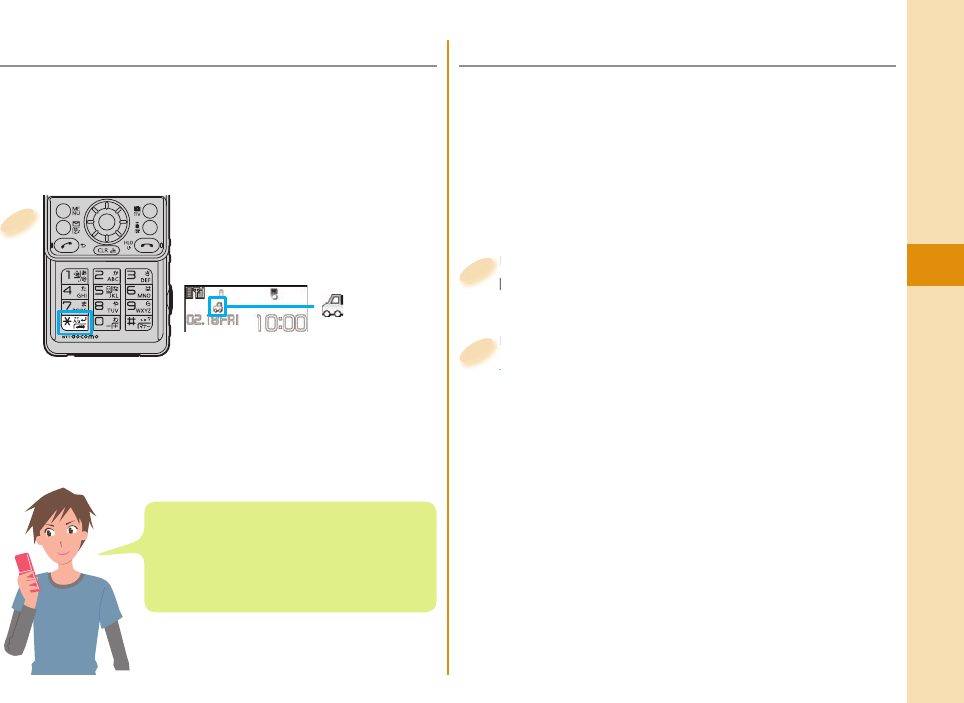
47
Connect
■ Using Public Mode (Power Off)
Once you activate Public mode (Power off), the
guidance is played back when receiving a call while
the power is off, telling that you cannot answer
the call as you are currently in a place where the
power should be turned off (hospital, airplane,
around priority seat in a train, etc.). Then the call is
disconnected.
Enter a25251 from the
Stand-by display.
Enter
Stand-by display.
1
Press d.
To deactivate
1. Enter a25250 from the Stand-by
display.
2. Press d.
Press
To deactivate
2
Press and hold a for at
least one second, from
the Stand-by display.
“ ” appears on
the Stand-by
display.
To deactivate
Perform the same operation.
1
Once you activate Public mode (Drive mode), the
guidance is played back telling that you cannot
answer the call as you are currently driving or in a
place where you should refrain from speaking on the
phone. Then the call is disconnected.
■ Using Public Mode (Drive Mode)
When a call comes in during Public mode
(Drive mode), the ring tone does not sound
and the record is stored in “Received calls”.
The alarm does not sound even when the
specifi ed alarm time comes.
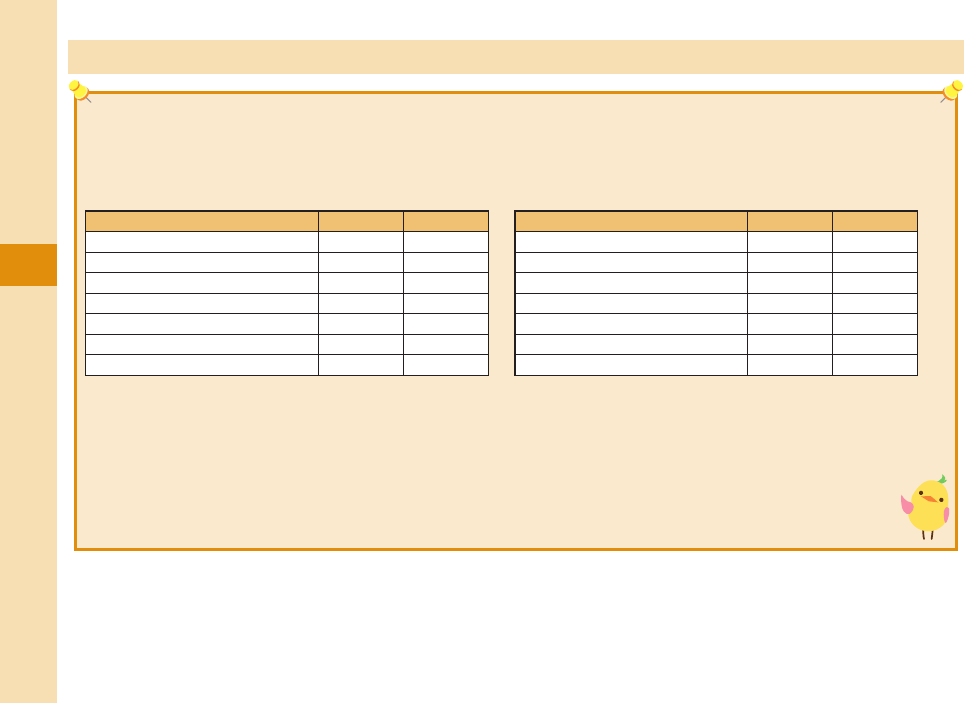
48
Connect
Using Various Network Services
■Network services available
The following are the DOCOMO network services available for the FOMA terminal.
The network services are not available when you are out of the service area or out of reach of radio waves.
For details, refer to “Mobile Phone User’s Guide [Network Services]”.
For subscriptions and inquiries, contact “docomo Information Center” on the back page of this manual.
Service
Application Monthly fee
Voice Mail Service Required Charged
Call Waiting Service Required Charged
Call Forwarding Service Required Free
Nuisance Call Blocking Service
Not required
Free
Caller ID Notification Service
Not required
Free
Caller ID Display Request Service
Not required
Free
Dual Network Service Required Charged
Service
Application Monthly fee
English Guidance
Not required
Free
Multi Number Required Charged
2in1 Required Charged
Public mode (Drive mode)
Not required
Free
Public mode (Power off)
Not required
Free
OFFICEED Required Charged
Melody Call Required Charged
“OFFICEED” is a pay service that is available on a subscription basis.
For details, refer to the DOCOMO corporate service website (in Japanese only).
http://www.docomo.biz/html/service/officeed/
“Deactivate” does not mean that the contract for Voice Mail Service, Call Forwarding Service or other services is
canceled.
When new network services are provided by DOCOMO, you can add them as menus.
The outlines of the each network service in this manual are described along with the menus of the FOMA
terminal.
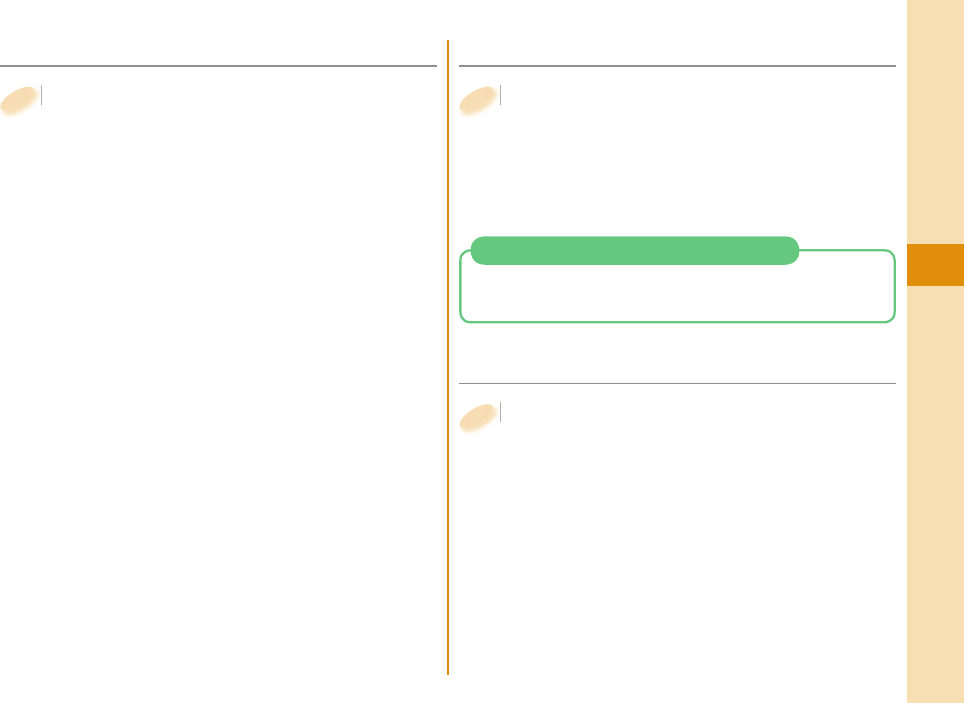
49
Connect
■ Using Voice Mail Service
m from the Stand-by display
▶
TEL function
▶
Voice mail service
To activate the service
1. Select “Activate”
▶
Select “YES”.
You can also specify a ring time.
To play back the message
1. Select “Play messages”
▶
Select “Play (voice call)”
or “Play (videophone)”
▶
Select “YES”.
2. Operate following the voice guidance.
m
1
■ Using Call Waiting Service
m from the Stand-by display
▶
TEL function
▶
Other network serv.
▶
Call waiting
To activate the service
1. Select “Activate”
▶
Select “YES”.
m
1
■ Using Call Forwarding Service
m from the Stand-by display
▶
TEL function
▶
Other network serv.
▶
Call forwarding
To activate the service
1. Select “Activate”
▶
Select “Activate”
▶
Select “YES”.
You can set the phone number of forwarding
destination or ring time as well.
m
1
Press d. Each time you press d, you can switch
the parties you can talk with.
Answer an Incoming Call during a Call
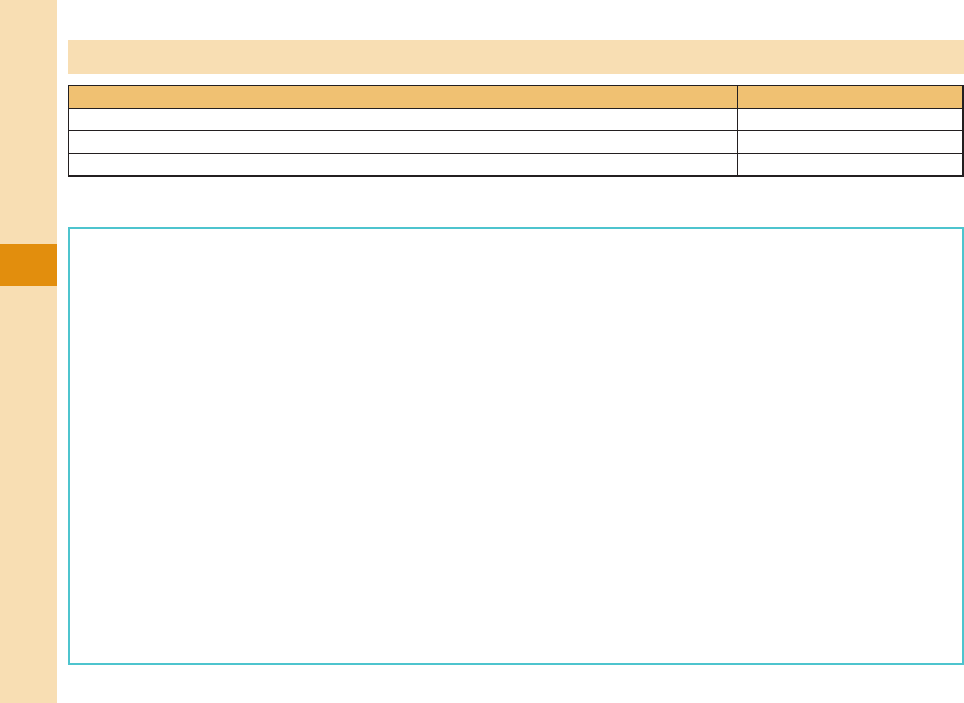
50
Connect
This FOMA terminal supports “Emergency Location Report”. When you make an emergency call such as at
110/119/118, information about the place where you are dialing from (location information) is automatically notified
to emergency-response agencies such as police stations. It might happen that your correct location is not detected
by emergency-response agencies depending on the location you dial from or radio wave conditions. When your
location information is notified, the name of emergency-response agency is displayed on the Stand-by display.
When you do not notify your phone number such as by adding “184” by every call, your location information and
phone number are not notified. However, when an emergency-response agency has judged that the location
information and phone number should be detected because of emergency priority such as for protection of human
life, it might get location information and phone number regardless of your setting. Areas and timing “Emergency
Location Report” introduced vary depending on the preparation of respective emergency-response agencies.
When you make a call at 110/119/118 from the FOMA terminal, tell an operator that you are calling from a mobile
phone and let them know your phone number, and then clearly tell where you are currently around, so that police/
fire station can make a confirmation call to your mobile phone. In addition, stay at the current location while talking
preventing the call from being disconnected. Do not turn off the power immediately, and make sure to place your
phone standby for at least 10 minutes after the call.
You might not be connected to regional police/fire station depending on the area where you are calling from.
When using the videophone function of the FOMA terminal to place an emergency call to 110, 119 or 118, the call
will automatically be made as a voice call.
Emergency Call
Emergency Calls Phone number
Calls to police 110
Calls to fire station and ambulance 119
Calls for accidents at sea 118
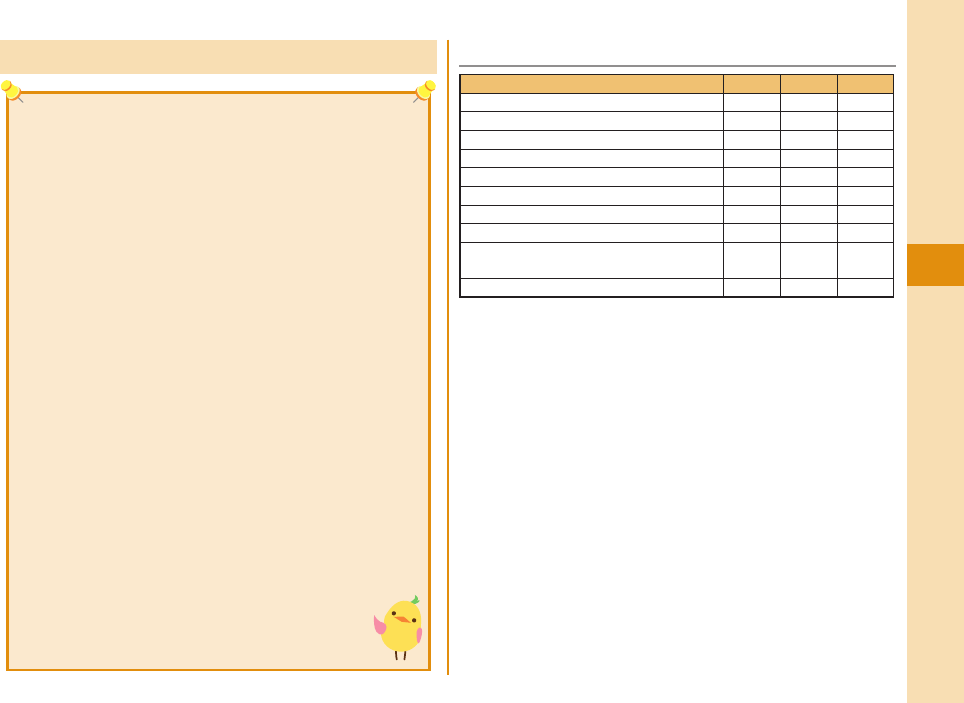
51
Connect
Using Overseas ■Available Service Overseas
○: Available ー: Not available
※1 When using 2in1, you cannot make calls using your B number.
When using Multi Number, you cannot make calls using an
additional number.
※2 If the destination is a FOMA terminal, enter the other party’s
phone number as you do in Japan.
※3 You need to establish i-mode International Settings.
※4 You need to establish i-Channel International Settings. You are
charged a packet communication fee for automatically updating
the basic channel information as well (which, in Japan, is
included in the i-Channel fee).
※5
You need to establish i-concier International Settings. You are charged
a packet communication fee for each information you receive.
※6 You need to establish i-Widget roaming settings. When you
show an i-Widget display, multiple Widget Appli programs might
start communication. In that case, you are charged a packet
communication fee for each communication.
※7 No fee is charged for GPS measuring. However, you are charged
a packet communication fee for displaying maps from location
information.
Some services are not available depending on the overseas carrier
or network. For connectable countries, regions, and overseas
carriers, refer to “Mobile Phone User’s Guide [International
Services]” or the DOCOMO International Services website.
Communication Service 3G GSM GPRS
Voice call※1○○○
Videophone call※1○ーー
SMS※2○○○
i-mode※3○ー○
i-mode mail ○ー○
i-Channel※3※4○ー○
i-concier※5○ー○
i-Widget※6○ー○
Packet communication by connecting
with a personal computer ○ー○
Position location of GPS※7○ー○
International Roaming (WORLD WING) is a service that
allows you to use the FOMA terminal with the phone
number and mail address you use in Japan, in a service
area of the overseas carrier partnered with DOCOMO. It
enables you to continue using the voice call, SMS and
i-mode mail settings without having to make any changes.
Concerning the areas where the service is supported:
This FOMA terminal is available within the service area
of 3G network and GSM/GPRS network, and in the
countries/regions supporting 3G 850MHz. Check the
areas where you can use the service.
Refer to the following before you use this FOMA
terminal overseas:
・
“ (Overseas use guide)” pre-
installed in “My documents” in Data Box or displayed
from +m
▶
Map/Overseas
▶
Overseas use guide
・
“Mobile Phone User’s Guide [International Services]”
・
DOCOMO International Services website
“ (Overseas use guide)” is available
in Japanese only.
For the country codes, international call access
codes, and international prefix numbers for the
universal number, refer to “Mobile Phone User’s Guide
[International Services]” or the DOCOMO
International Services website.
A fee charged for overseas use (call fee, packet
communication fee) differs from that of in Japan.
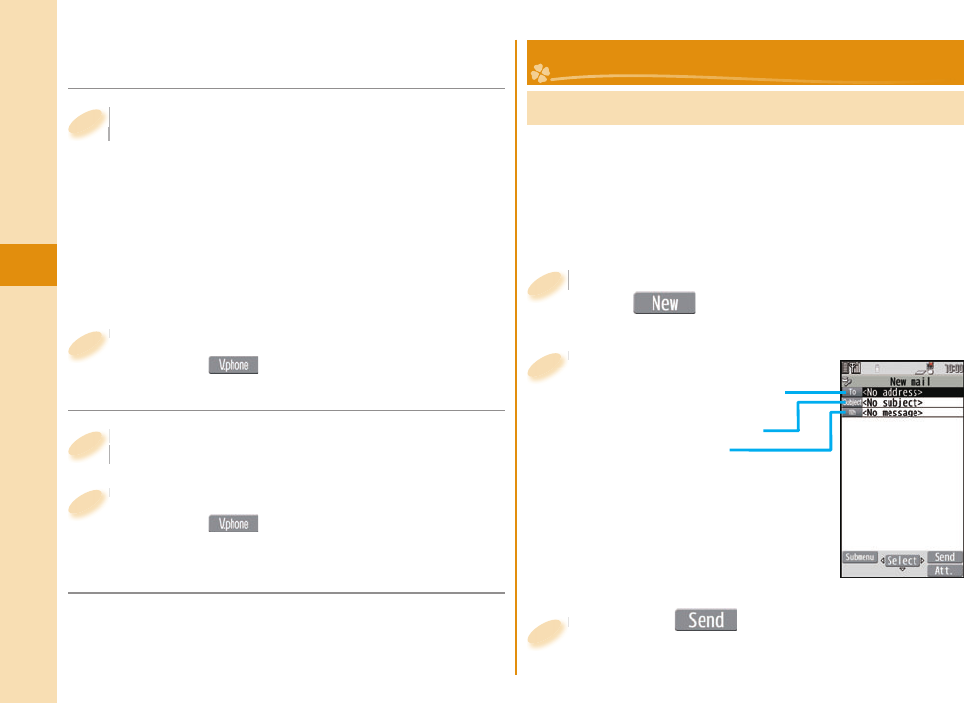
52
Connect
■Making a Call to Outside the Country
You Stay in
0(for at least one second) from the
Stand-by display
▶
Enter numbers in
order of country code→area code (city
code)→destination phone number.
Enter “81” as a country code when you make an
international call to Japan.
When the area code (city code) begins with “0”,
enter the area code without “0”. However, include
“0” when making a call to some countries or
regions such as Italy.
0
Stand-by display
1
Press d to make a call.
Press c( ) to make a videophone call.
Press
2
■Making a Call in Country You Stay
From the Stand-by display enter a
phone number.
From the Stand-by display enter a
phone number.
1
Press d to make a call.
Press c( ) to make a videophone call.
Press
2
Sending i-mode Mail
Once you subscribe to i-mode, you can exchange e-mail
messages over the Internet. You can attach less than 2
Mbytes of up to 10 fi les (photos, moving pictures, etc.)
with body text added. For details on i-mode mail, refer
to “Mobile Phone User’s Guide [i-mode] FOMA version”.
l from the Stand-by display
▶
l()
l
1
Enter each item.
Enter each item.
2
Enter a destination
(mail address).
Enter a subject.
Enter text.
Press c( ).
Press
3
Mail
■Making a Call to WORLD WING User
Overseas
When you make a call to a person who is also
internationally roaming, make the call the same way
as to make international calls to Japan even if he/she
is in the country you stay at.
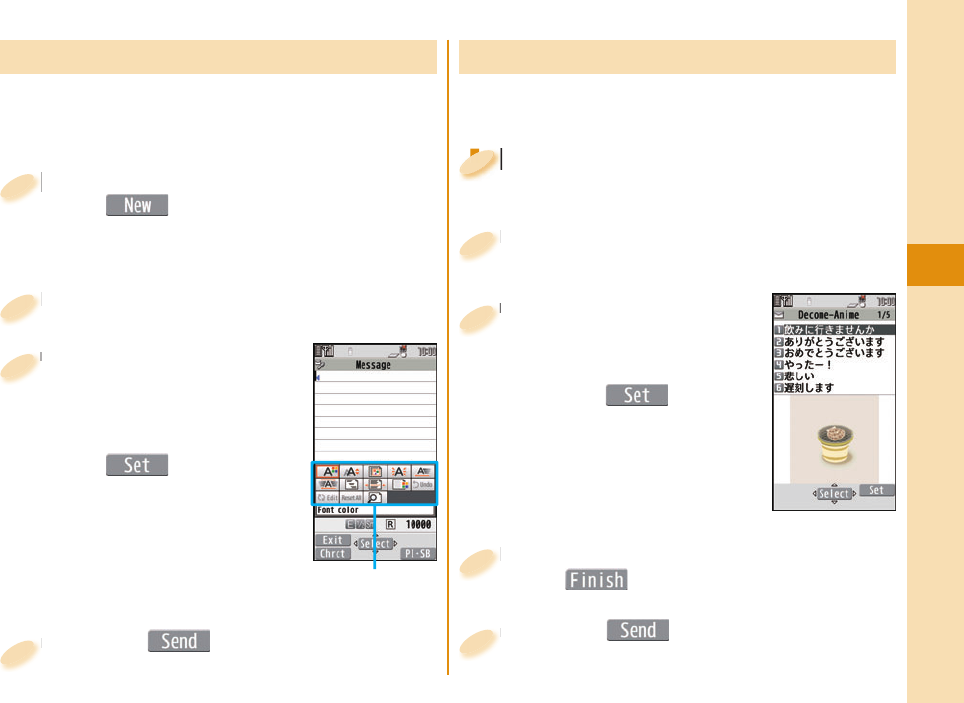
53
Connect
Sending Deco-mail
You can change the color or size of characters or
background color, or insert images or Deco-mail
pictograms.
l from the Stand-by display
▶
l()
You can also select “Decome-Template” to create
Deco-mail.
l
1
Enter an address and subject.
Enter an address and subject.
2
Press c( ).
Press
4
Sending Decome-Anime
You can create impressive messages by inserting text
or images into a Flash fi le.
l from the Stand-by display
▶
Create new Deco-Anime
l
1
l
1
1
1
1
Select the text fi eld
▶
Highlight a Decome-
Anime template and
press c().
Select the text fi eld
3
Edit characters and images
▶
c()
Edit characters and images
4
Press c( ).
Press
5
Enter an address and subject.
Enter an address and subject.
2
Select the text fi eld
▶
d
▶
Select one of
decorations from the
palette
▶
Enter text
▶
Oo()
When the text fi eld is selected,
the prediction conversion
candidates appear. Press r to
close the conversion candidate
display, and then press d to
display the palette. (In Japanese mode only)
Select the text fi eld
3
Palette
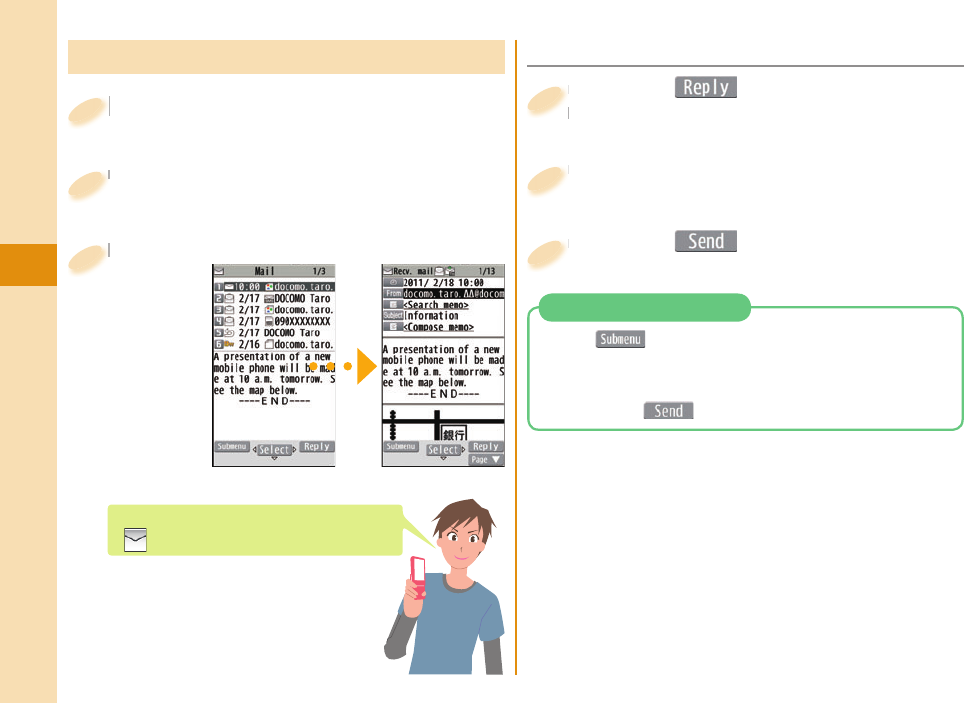
54
Connect
Displaying Received i-mode Mail
l from the Stand-by display
▶
Inbox
l
1
Select a folder.
Select a folder.
2
Select an i-mode mail message.
Select an i-mode mail message.
3
When you receive an i-mode mail message,
“” appears on the Stand-by display.
Press c( ) while an i-mode mail
is displayed.
Press
is displayed.
1
■ Replying to i-mode Mail
Enter each item.
Enter each item.
2
Press c( ).
Press
3
1. m( ) while an i-mode mail is displayed
▶
Reply/Forward
▶
Forward
2. Enter each item.
3. Press c().
Forwarding i-mode Mail
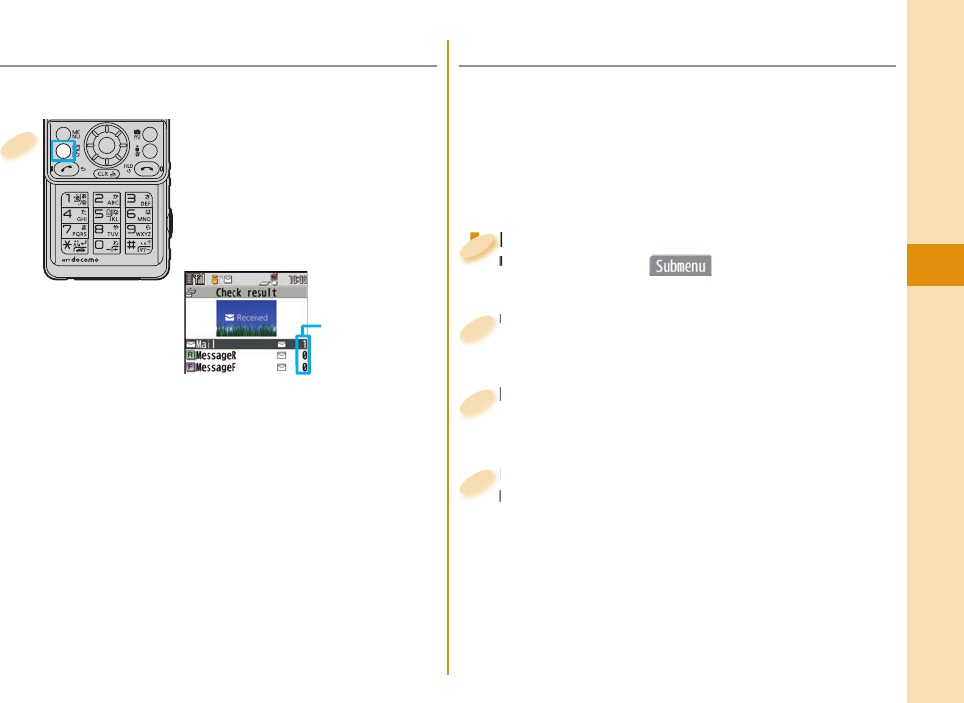
55
Connect
Press and hold l for
at least one second from
the Stand-by display.
When you receive an i-mode mail
message or Message R/F, the
following display appears.
Number of
messages
Select an item to
show the display
for selecting a
message.
1
You can check the i-mode Center for a new mail
message or Message R/F.
■ Sorting i-mode Mail
You can use “Auto-sort” to sort received/sent i-mode
mail messages into a folder such as “Business” or
“Friend” which has been created in advance.
<Example> Sorting mail messages, which come from
the address stored in the Phonebook, into
a folder
Highlight a folder from Inbox Folder list
and press m()
▶
Auto-sort
Highlight a folder from Inbox Folder list
and press
1
Highlight a folder from Inbox Folder list
and press
1
1
1
1
Select “Look-up address”
▶
Select “Phonebook”.
Select “Look-up address”
3
Look up for Phonebook entries and
select a target i-mode mail address.
Look up for Phonebook entries and
select a target i-mode mail address.
4
Select “Address sort”.
Select “Address sort”.
2
■ Checking New i-mode Mail
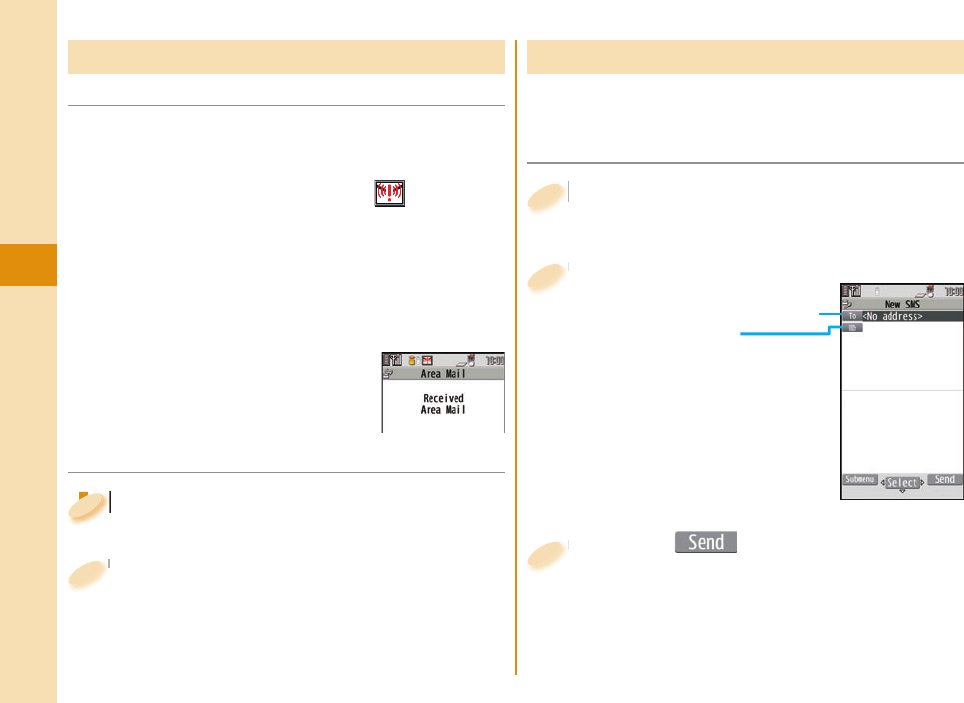
56
Connect
You can receive information such as about earthquake
alerts that are issued from the Japan Meteorological
Agency as an Area Mail message.
When an Area Mail message arrives, “ ” lights and
the buzzer for Area Mail sounds.
The received content of some messages is
automatically displayed. To erase the displayed
content, select “OK”.
You can receive Area Mail messages even when you
are not contracted to use i-mode.
Early Warning “ Area Mail” Using SMS
You can send text messages to the mobile phone
number at the other party.
Enter each item.
Enter each item.
2
Enter a phone number.
Enter text.
l from the Stand-by display
▶
Compose new SMS
l
1
Press c( ).
Press
3
■ Sending SMS
■Receiving Area Mail
■Setting Area Mail
l from the Stand-by display
▶
Mail setting
▶
Area Mail setting
l
1
l
1
1
1
1
Select an item to be set
▶
Set each setting.
You can also check “Check ring tone” for how your
FOMA terminal works when you receive an Area
Mail message.
Select an item to be set
2
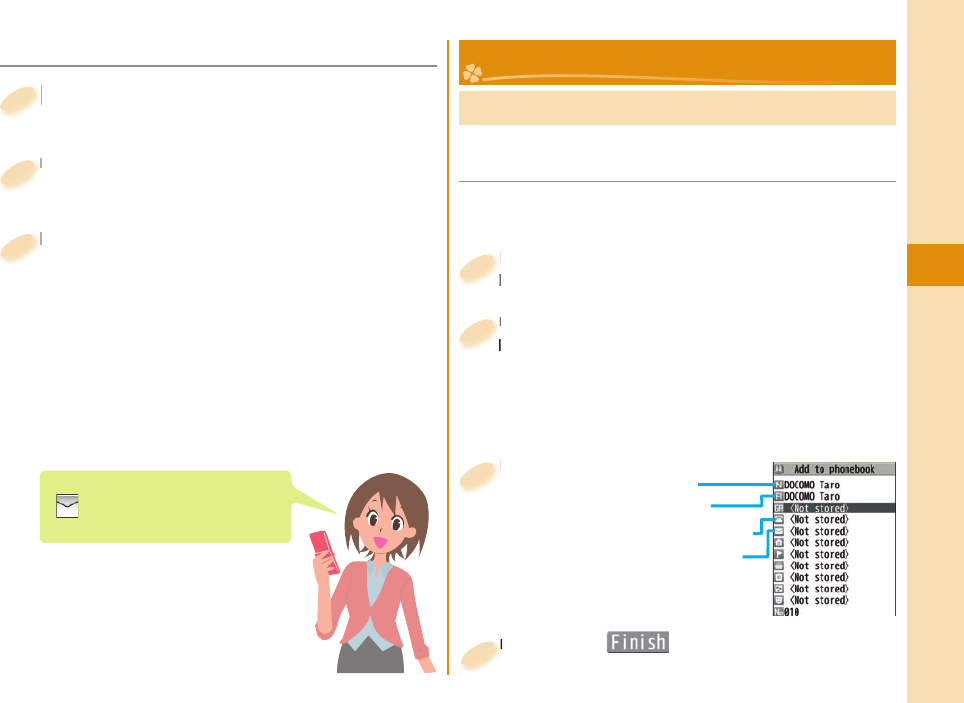
57
Connect
■ Displaying Received SMS Message
l from the Stand-by display
▶
Inbox
l
1
Select a folder.
Select a folder.
2
Select an SMS message.
Select an SMS message.
3
When you receive an SMS message,
“” appears on the Stand-by
display.
Storing Phonebook Entries
Press and hold Xo for at least one
second from the Stand-by display.
Press and hold
second from the Stand-by display.
1
Select “Phone”.
The display for entering a name appears. Enter a
name and proceed.
When storing entries onto the UIM Phonebook
Select “UIM”.
Select “Phone”.
The display for entering a name appears. Enter a
2
Enter each item.
Enter each item.
3Enter a name.
Enter a reading.
Enter a phone number.
Enter a mail address.
Press c( ).
Press
4
Phonebook
■Storing New Phone Numbers/Mail
Addresses, etc.
You can store Phonebook entries in the FOMA
terminal (Phone) or on the UIM.
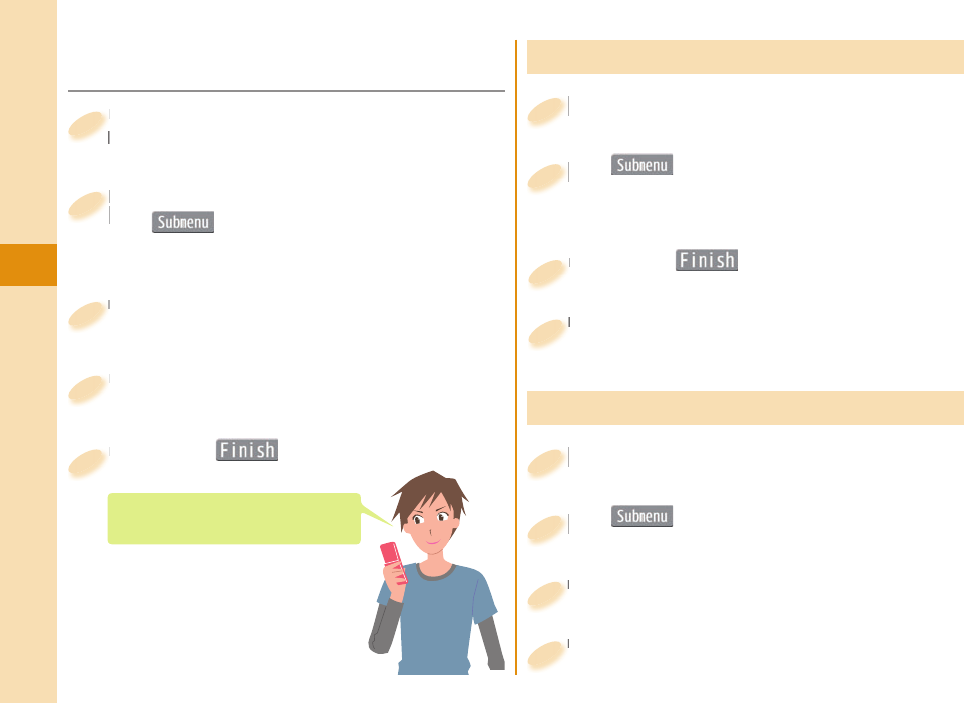
58
Connect
Editing Phonebook Entries
Xo
from the Stand-by display
Search and select a Phonebook entry.
o
1
m()
Edit phonebook
Select an item to be edited
Edit the contents.
m
2
Press c( ).
Press
3
Select “YES”.
Select “YES”.
4
Deleting Phonebook Entries
Xo
from the Stand-by display
Search and select a Phonebook entry.
o
1
m()
Select “Delete data”.
m
2
Select “Delete this”.
Select “Delete this”.
3
Select “YES”.
Select “YES”.
4
■Storing Phonebook Entries from
Redial/Received Call
Press Vo(Redial) or Co(Received
calls) from the Stand-by display.
Press
calls) from the Stand-by display.
1
Highlight a call record and press
m()
▶
Select “Add to phonebook”.
Highlight a call record and press
m
2
Select “Phone”
▶
Select “New”.
Select “Phone”
3
Enter each item.
Enter each item.
4
Press c( ).
Press
5
Register a birthday to the Phonebook
to have it shown on Schedule.
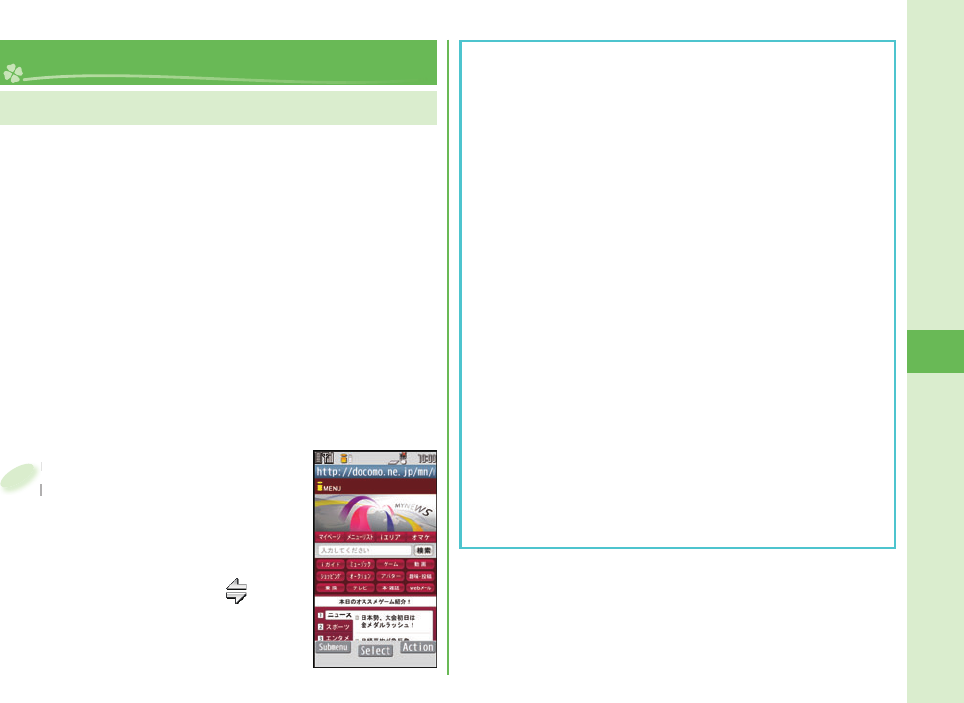
59
Search
i-mode is a service that enables you, by using the
display of the FOMA terminal supporting i-mode
(i-mode phone), to use online services such as site
access, Internet access, and i-mode mail.
i-mode is a pay service that is available on a
subscription basis.
For details on i-mode, refer to “Mobile Phone User’s
Guide [i-mode] FOMA version”.
You can display SSL/TLS※-compatible pages via FOMA
terminal.
※SSL/TLS are the safer data communication systems
using authentication/encryption technology to protect
your privacy.
Displaying i-mode Sites
i-mode/Full Browser
Press i from the
Stand-by display.
You can access the iMenu.
Repeat selecting items (links) to
display the desired site.
While you are online, “ ” blinks.
iMenu is available in English.
Select “English” from the display
on the right.
Press
Stand-by display.
1
Before using i-mode
Content of sites or websites is in general protected
by copyrights law. You can use data such as text and
images for your entertainment, which you download
to your i-mode phone, but you cannot use them, part
or whole of it as is, or modify them for the purpose of
sale or redistribution, without approval from copyright
holders.
If you replace the UIM with another one or turn on
the power without UIM, depending on the FOMA
terminal, you cannot display/play back fi les, such as
still images/moving pictures/melodies you download
from sites, attached fi les (still images/moving pictures/
melodies and other fi les) sent/received by mail,
screen memos, and Messages R/F depending on the
model.
When the fi le has been set for the Stand-by display
or for specifi ed ring tone, of which display or playback
is restricted by the UIM, the settings return to default
if you replace it with new one or turn on the power
without UIM.
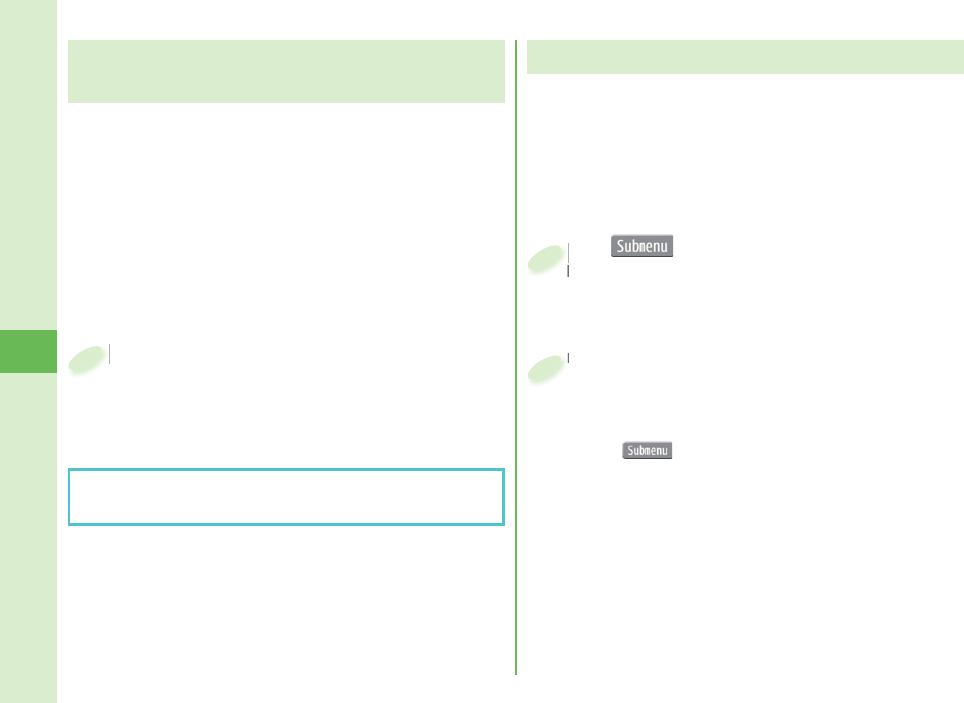
60
Search
You can switch to Full Browser to show the Internet
websites incorrectly displayed by i-mode.
The billing system differs between i-mode and Full
Browser. With the latter, as packet communications
fee will be a large sum, you are advised to use i-mode
packet fl at-rate service.
m() while the website is
displayed by i-mode
▶
Full Browser
▶
Switch to FB.
m
displayed by i-mode
1
m from the Stand-by display
▶
imode/web
▶
Full Browser Home
By default, a confi rmation display appears asking
whether you want to use Full Browser.
m
1
Displaying Websites Designed for
PC
You can browse Internet websites designed for PCs
using the Full Browser function.
Note that you are charged a high communication fee
for the massive data communication such as browsing
Internet websites having many images or downloading
data. For details on the packet communication fee, refer
to “Mobile Phone User’s Guide [i-mode] FOMA version”.
You can browse Internet websites composed of frames.
You can select a frame to display it as well.
You might not correctly display some Internet
websites.
Switching Browsers
To switch from Full Browser to i-mode
1. m() while the website is displayed by
Full Browser
▶
imode Browser
▶
Switch to imode
Select “YES”.
Select “YES”.
2
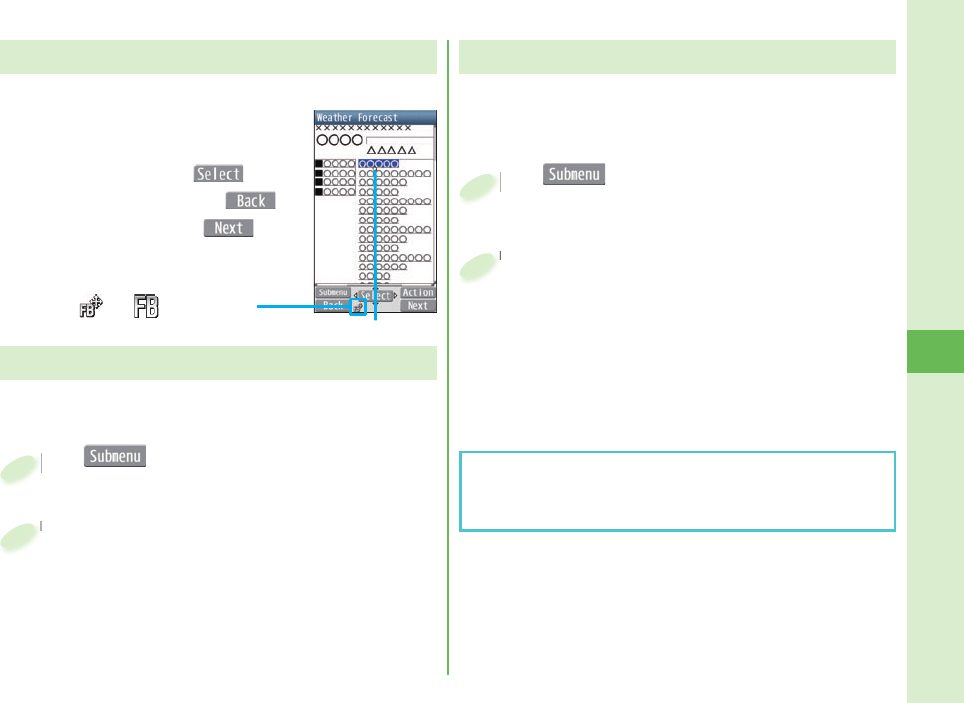
61
Search
If you save the page once you visited as a screen
memo, you can easily refer to it without connecting to
i-mode.
m() while the site is displayed
▶
Screen Memo
▶
Save screen memo
m
1
Select “Phone”
▶
Select “YES”
▶
Select “OK”.
To display a saved screen memo
1. m from the Stand-by display
▶
imode/web
▶
Screen Memo
2. Select “Phone” or “microSD”.
3. Select a screen memo.
Select “Phone”
2
Viewing and Operating Sites
Operations on site viewing display
Scroll display/Move highlighted/
Move the pointer: Mo
Select an item (link): Oo()
Return to previous page: l()
Forward to next page: i()
“ ” or “ ” appears while
accessing by Full Browser. Pointer
Bookmark websites or i-mode sites you frequently
visit to get easy display to them.
m() while the site is displayed
▶
Bookmark
▶
Add bookmark
m
1
Select “OK”
▶
Select a destination folder
▶
Select “OK”
.
To access a site stored in Bookmark
1. m from the Stand-by display
▶
imode/web
▶
Bookmark
2. Select a folder
▶
Select a bookmark.
Select “OK”
2
Storing Frequently Accessed Sites
Saving Site Contents
Depending on the site, for instance, when saving of
screen memos is disabled at the site, you may not be
able to save screen memos properly.
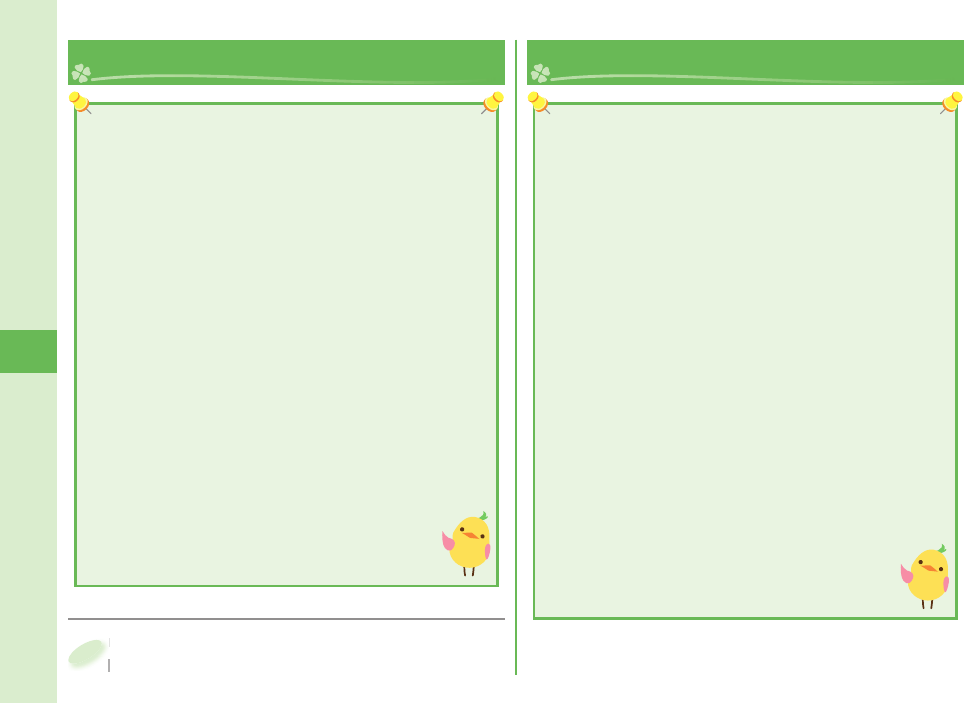
62
Search
i-Channel
■Displaying i-Channel
Press r from the Stand-by display.
Select each channel to browse its detailed information.
Press
Select each channel to browse its detailed information.
1
This service distributes information such as news and
weather forecast to i-Channel mobile phones. The
automatically received latest information fl ows on the
Stand-by display by tickers. You can read it on the
i-Channel list by pressing the i-Channel key.
Further, two types of channels, “Basic channel” provided
by DOCOMO and “Okonomi (Optional) channel” provided
by IPs (Information Providers) are available. You are not
charged a packet communication fee for auto-updates of
“Basic channel” information.
You are charged a packet communication fee for auto-
updates of “Okonomi (Optional) channel” information
that will be available by registering your favorite
channels. Note that you are charged separately a packet
communication fee for browsing detailed information for
both “Basic channel” and “Okonomi (Optional) channel”.
When you use the international roaming service, you are
charged a packet communication fee for both auto-update
and browsing detailed information.
i-Channel is a pay service which is available on a
subscription basis (You need to subscribe to i-mode to
apply for i-Channel).
For details on i-Channel, refer to “Mobile Phone
User’s Guide [i-mode] FOMA version”.
The i-Channel service is provided in Japanese only.
Map/ GPS
GPS is operated by the United States Department of
Defense, so the GPS radio wave conditions might be
controlled (accuracy deterioration, radio wave supply
suspension, etc.) depending on the defense strategy of
the United States Department of Defense.
Note that we do not take any responsibility for a
loss, such as pure economic loss resulting from the
facts that you have missed the chance to check the
positioning (communication) results, which have been
caused by external factors such as malfunctions,
erroneous operations, troubles, or power failure
(including battery shortage) on the FOMA terminal.
You cannot use the FOMA terminal as a navigating
system for aircraft, vehicles, and people. Therefore,
note that we are not held responsible for any damage
resulting from the use of the location information for
navigation.
You cannot use GPS as a high-accuracy positioning
device. Note that we do not take any responsibility
for the damage caused by an error in the location
information.
Except for checking your current location, you
cannot use the GPS function when the FOMA
terminal is out of the service area.
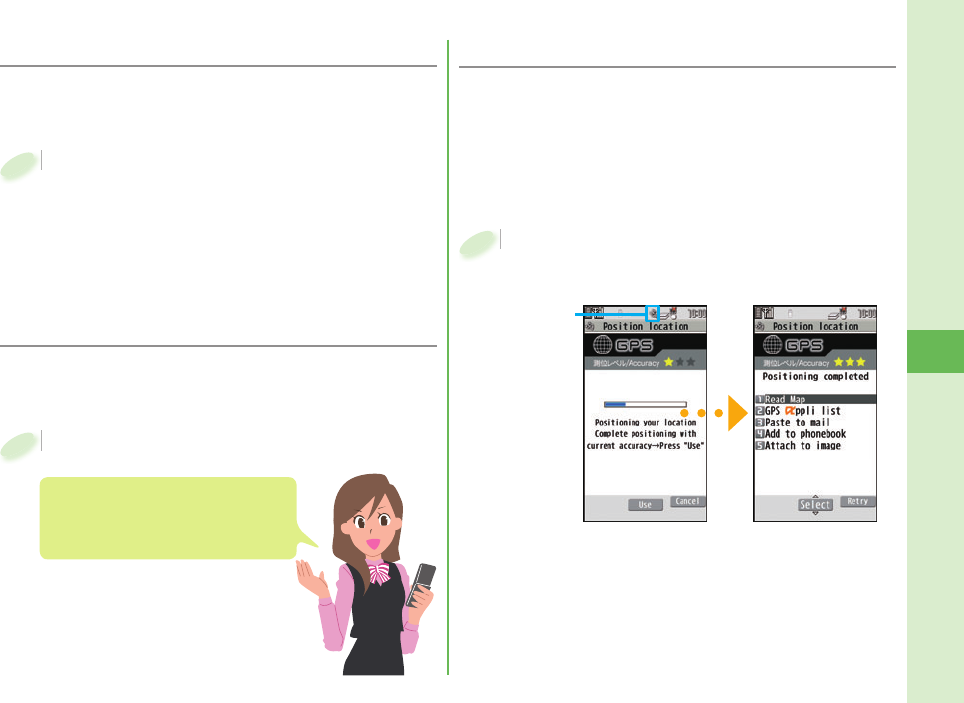
63
Search
m from the Stand-by display
▶
Map/Overseas
▶
Position/Notify
▶
Position location
Your current position is located by GPS, and the
positioning accuracy is displayed.
To display the map of the current location
1. Select “Read Map” from the Position Location
Result display.
GPS compatible i-αppli starts and shows the map.
m
1
Blinks
Positioning Positioning location result
You can locate your current location by GPS. You can
also display a map using this location information
and send this information as an i-mode mail.
You are not charged a packet communication fee for
checking your current location. However, a separate packet
communication fee are charged in cases where, for instance,
a map has been displayed from the location information.
■ Checking Current Location
You can start GPS compatible i-αppli, and you can
read a map of current or specifi ed location.
At purchase, “地図アプリ (Map Application)” is set.
When you use a GPS compatible
i-αppli, the location information is
sent to the information provider of the
i-αppli program you use.
■ Reading Map
m from the Stand-by display
▶
Map/Overseas
▶
Map
To change GPS compatible i-αppli to be started
1. m from the Stand-by display
▶
Map/Overseas
▶
Map&GPS set./history
2. Map setting
▶
Select Map
3. Select an i-αppli program
▶
Select “OK”.
m
1
m from the Stand-by display
▶
Map/Overseas
▶
Navigation
m
1
You can activate a GPS compatible i-αppli to use the
navigation functions.
At purchase, “地図アプリ (Map Application)” is set.
■ Using Navi
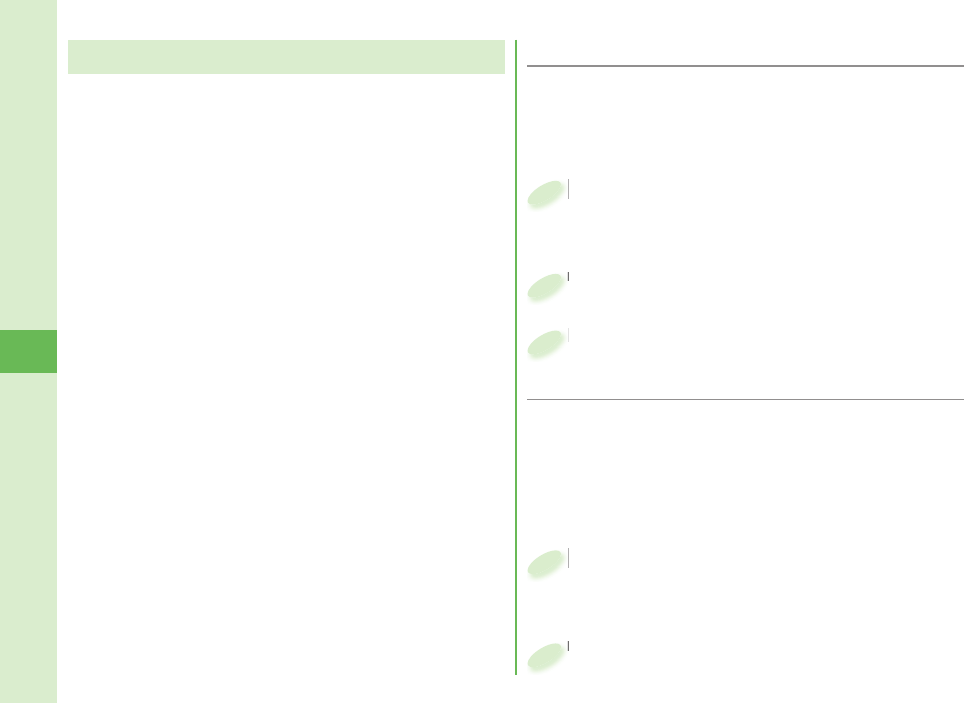
64
Search
Your current location is automatically positioned, and
by sending your location information periodically to
your GPS service provider, you are enabled to receive
a variety of services according to your location, such
as weather forecast, shopping guide, or sightseeing
information around.
To use a service that supports the AUTO-GPS function,
use the AUTO-GPS function compatible i-αppli to
establish the AUTO-GPS service information for
respective services.
The AUTO-GPS function enables you to automatically
position your current location according to your
movements, and to send your location information and
pedometer information to your service provider. (Your
location is positioned once every 5 minutes according
to your movements.)
When you start to use the AUTO-GPS function, check
GPS service providers or the DOCOMO website for
how you can use services. It might happen that you will
be charged a fee for using them.
You might separately be charged a packet
communication fee for sending your location information.
Note that depending how you use the FOMA terminal,
your FOMA terminal’s power consumption will be
increased as a result of periodic communication.
Using AUTO-GPS ■Setting AUTO-GPS
You can set whether to use AUTO-GPS function. (“ON”
is set at purchase.)
AUTO-GPS function uses your stride when determining
your movements so you can set your stride as well.
m from the Stand-by display
▶
Map/Overseas
▶
Map&GPS set./history
▶
AUTO-GPS
▶
AUTO-GPS setting
m
1
Select “ON” or “OFF”.
Select “ON” or “OFF”.
2
■Using Service provided by DOCOMO
Select whether you use the AUTO-GPS service that syncs
with i-concier or respective services provided by DOCOMO.
Set the service to “ON” to automatically and periodically send
your location information from the FOMA terminal to DOCOMO.
To use i-concier or respective services, you need to
separately subscribe for and establish the settings.
m from the Stand-by display
▶
Map/Overseas
▶
Map&GPS set./history
▶
AUTO-GPS
▶
DOCOMO service set.
m
1
Select “ON” or “OFF”.
Select “ON” or “OFF”.
2
Enter a stride (cm).
Enter a stride (cm).
3
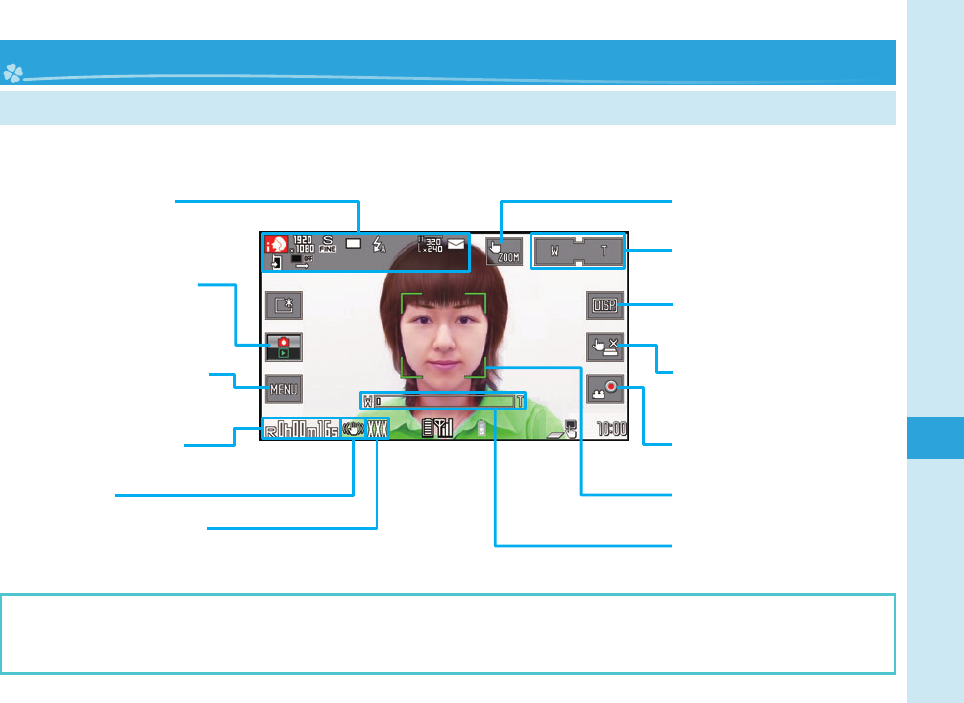
65
Enjoy
Viewing and Touching Operation of Finder Display
Camera
Do not leave the FOMA terminal with the lens pointing to direct sunlight. Pixels may be discolored or burns may
result.
When the battery level is low, you may not be able to save still images/moving pictures you shoot.
You can use the camera to shoot still images or moving pictures. You can use the touch panel to operate the
camera for shooting.
You can check the settings.
By touching, you can display
Picture Album. You can check the
still image or the moving picture
you have shot.
By touching, you can display the
submenu. You can change the
settings.
Shows the time of remaining
recordable moving pictures.
Shows Stabilizer.
Shows the number of remaining
recordable still images.
Switches to Touch Zoom.
Touch a point to be zoomed in.
You can adjust the magnifi cation by
touching W (Wide) or T (Tele).
Each time of touching switches
display/nondisplay of the icons and
guidelines.
Switches to Touch Shutter.
You can shoot a still image by
touching the touch panel.
By touching, you can start
recording a moving picture.
When a subject is focused on, the
frame becomes green.
The zooming status is displayed.
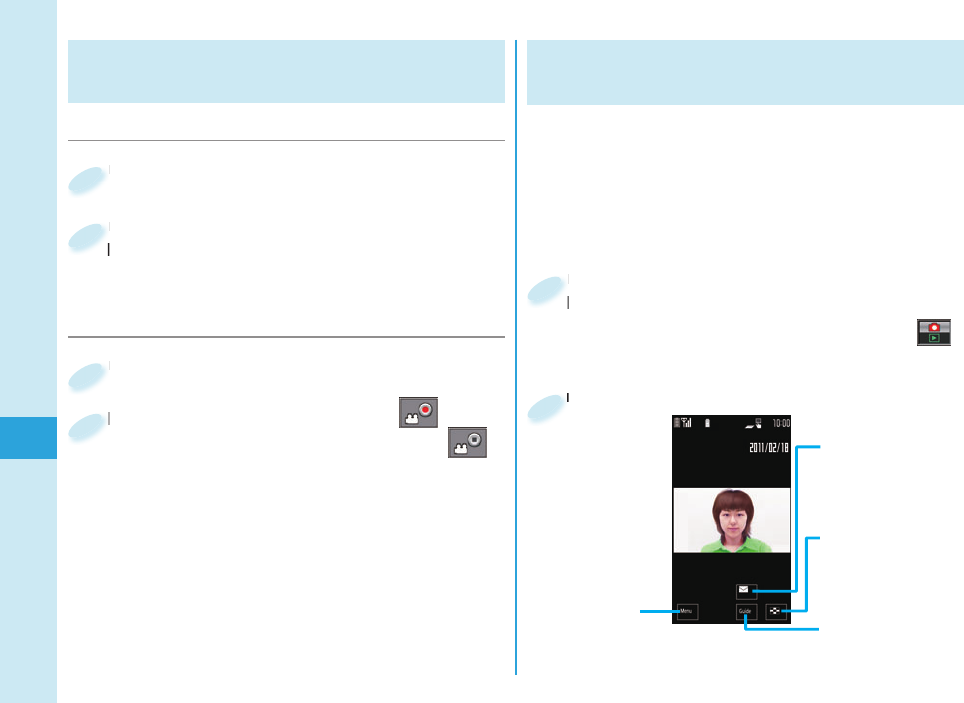
66
Enjoy
Shooting Still Images/Moving
Pictures
■ Shooting Still Images
Press v from the Stand-by display.
Press
1
Press v.
The still image is automatically saved to the set
storage location.
Press
The still image is automatically saved to the set
2
■ Shooting Moving Pictures
Press v from the Stand-by display.
Press
1
Start recording by touching “ ”
▶
End the recording by touching “ ”.
The moving picture is automatically saved to the set
storage location.
Start recording by touching “
2
Viewing Still Images/Moving
Pictures after Shooting
You can display the still image or the moving picture
you have shot in Picture Album.
You can detect a person’s face on the still image you
have shot and expand it, or add corrective effects to
the detected face. You can also play expressive slide
shows with the effect function.
Press and hold > for at least one
second from the Stand-by display.
Picture Album is also activated by touching “ ”
on the Finder display.
Press and hold
second from the Stand-by display.
1
Touch a fi le.
Touch a fi le.
2
By touching, you can
attach the displayed
fi le to an i-mode mail
message.
By touching, you can
open the Still Image
and the Moving
Picture list.
By touching, you can
display the Operation
Guide.
By touching, you
can display the
submenu.
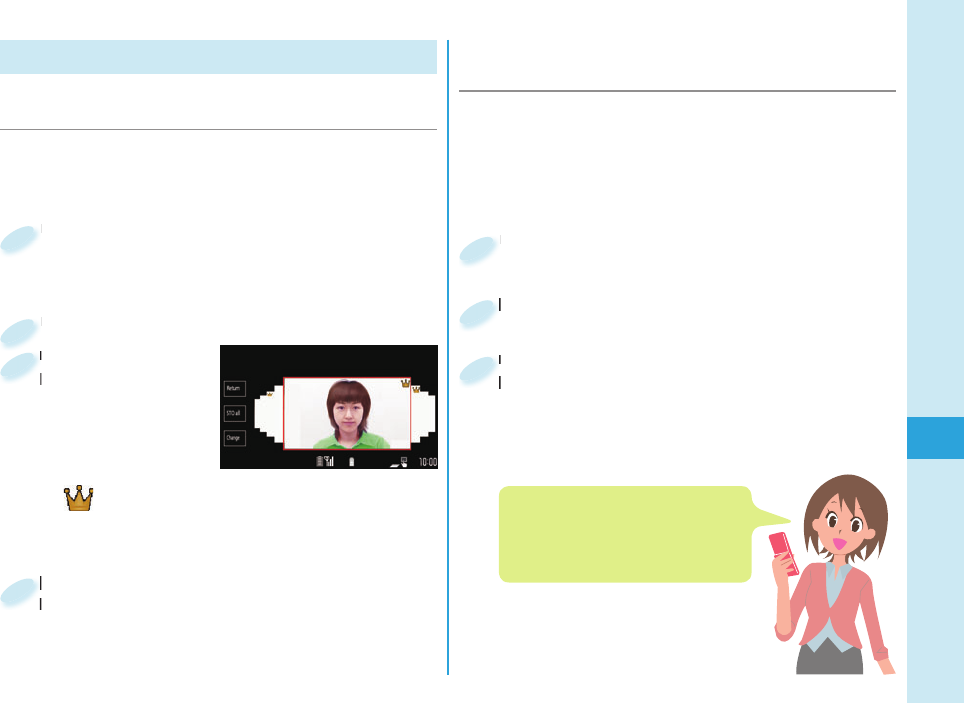
67
Enjoy
Shooting in Various Ways
Press v from the Stand-by display
▶
MENU
▶
Burst Shoot
▶
Omakase choice
Press
1
Press v.
Press
2
You can shoot 6 or 8 still images one after the other. The
FOMA terminal automatically displays the successfully-
shot still images judging from the focus and composition.
Touch a still image to be saved and
touch “Save”.
You can save all the shot images by touching
“STO all”
Touch a still image to be saved and
touch “Save”.
4
■ Shooting Still Images Using Omakase
Choice
Press v from the Stand-by display
▶
MENU
▶
AutoShutter
Press
1
Touch “Group shutter”.
Touch “Group shutter”.
2
The camera automatically shoots identifying the
number of faces and the distance between faces by
face recognition.
<Example> Using “Group shutter” to shoot a group of
three persons
Touch “Three”.
When the faces of three persons are recognized, the
self timer works, and about three seconds later an
image of the group is shot.
The still image is automatically saved to the set
storage location.
Touch “Three”.
When the faces of three persons are recognized, the
3
■ Shooting Still Images Using Auto
Shutter
The Post View
display appears
with the best-
shot still image
selected.
“ ” is added to three superior images.
Slide left or right to enlarge the next or the
previous image.
The Post View
display appears
3
When you select “Love shutter”,
the camera automatically shoots
identifying the distance between two
faces.
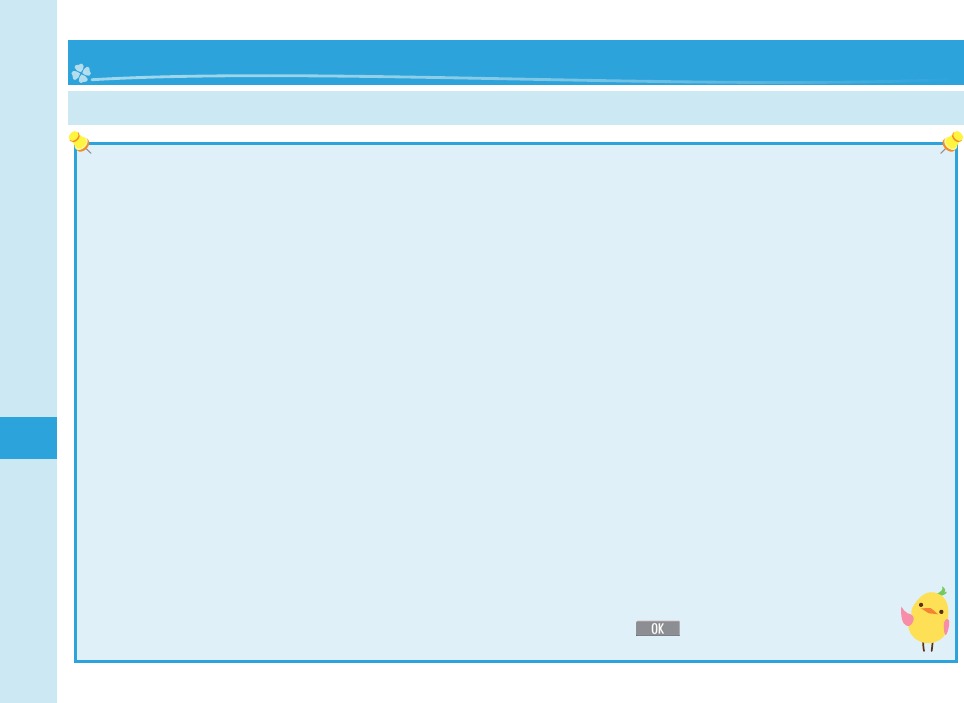
68
Enjoy
■Using 1Seg
1Seg is a service provided by television entrepreneurs (broadcasting stations). You are not charged a communication fee
for receiving video and audio. For about fee charged by NHK, contact NHK.
You are charged a packet communication fee for browsing “Data broadcasting site” and “i-mode site”. You might be
charged an information fee for using some sites (i-mode pay sites).
For details on the 1Seg service, browse the following websites:
The Association for Promotion of Digital Broadcasting
From personal computer: http://www.dpa.or.jp/english/ From i-mode: http://www.dpa.or.jp/1seg/k/ (In Japanese only)
■Broadcasting waves
1Seg is one of the broadcasting services receiving radio waves (broadcasting waves) different from that used for the
FOMA services.
Reception condition might be deteriorated or you might not be able to receive 1Seg broadcast in places as follows:
Places far away from radio towers that transmit broadcasting waves Mountain-ringed regions or behind buildings
In tunnels, underground, or recesses of buildings
To improve reception conditions, fully extend the 1Seg antenna. Also the reception conditions might be improved by changing
the direction of the antenna, by moving your FOMA terminal away from or close to you, or by moving yourself to another place.
■Battery level
If you try to start 1Seg when the battery is low, the battery alert tone sounds, and a confi rmation display appears asking
whether to start it. In addition, when the battery level becomes low while you are watching or recording a 1Seg program,
the battery alert tone sounds.
When you do nothing on the confi rmation display for about one minute, 1Seg automatically terminates.
■Messages on the display when you use 1Seg for the fi rst time
When you use 1Seg for the fi rst time after purchase, the Exemption Clause Confi rmation display appears.
If you select “NO” on a confi rmation display which appears after pressing *Oo(), the same confi rmation
display does not appear afterward.
1Seg
Using 1Seg
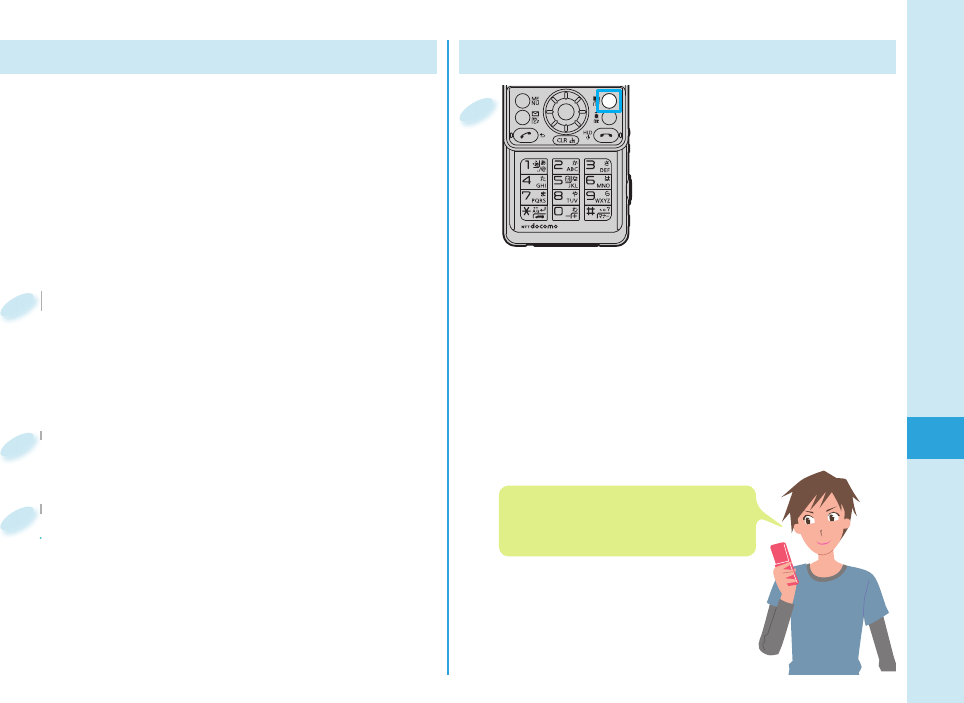
69
Enjoy
Watching 1Seg
Press and hold c for
at least one second from
the Stand-by display.
1Seg starts and the viewer
display appears.
1
Setting Channels
When you activate 1Seg for the fi rst time or change
the area you are in, you need to operate “Channel
setting”. Select “Auto channel setting” to enable you
to search automatically for broadcast stations you
can watch.
You need to set this function with the 1Seg antenna
extended when you are in a terrestrial digital TV
broadcasting service area.
m from the Stand-by display
▶
CAMERA/TV/MUSIC
▶
1Seg
▶
Channel setting
▶
Auto channel setting
m
1
Select “YES”.
Select “YES”.
2
Select “YES”
▶
Enter a title.
To execute Channel Setting by selecting an area
1. m from the Stand-by display
▶
CAMERA/TV/MUSIC
▶
1Seg
▶
Channel setting
▶
Select area
2. Select an area
▶
Select a prefecture.
3. Select “YES”.
Select “YES”
To execute Channel Setting by selecting an area
3In Manner Mode, a confi rmation
display appears asking whether you
want to play audio.
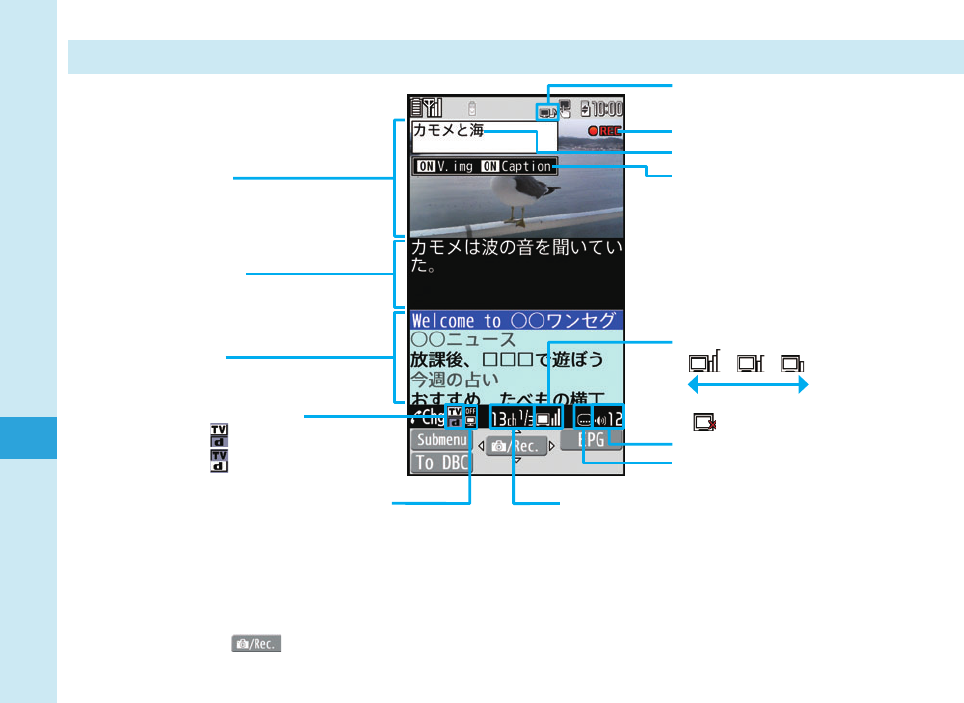
70
Enjoy
Viewing and Operating Viewer Display
The operation on the viewer display
Channel switch: No Switch TV/data BC: l
Sound volume adjustment: Bo or <>
Video recording: Oo()(for at least one second) or v(for at least one second)
The recorded video is saved on the microSD card.
Displayed while you are watching a
1Seg program
Operation Mode
: Video Mode
: Data Broadcasting Mode
Airwave Reception Level (estimate)
Strong Weak
“ ” appears out of the broadcasting area.
Sound Volume
Video
Caption
Data
Broadcasting
Switch Visual Image/Caption
Channel (Remote-control number)
When a broadcasting station is broadcasting multiple
services (programs), “Viewing service number/Number of
all services” is also displayed.
Displayed while receiving caption
information
Program Information (outline)
Video being recorded
Displayed while setting 1Seg
op-free auto off
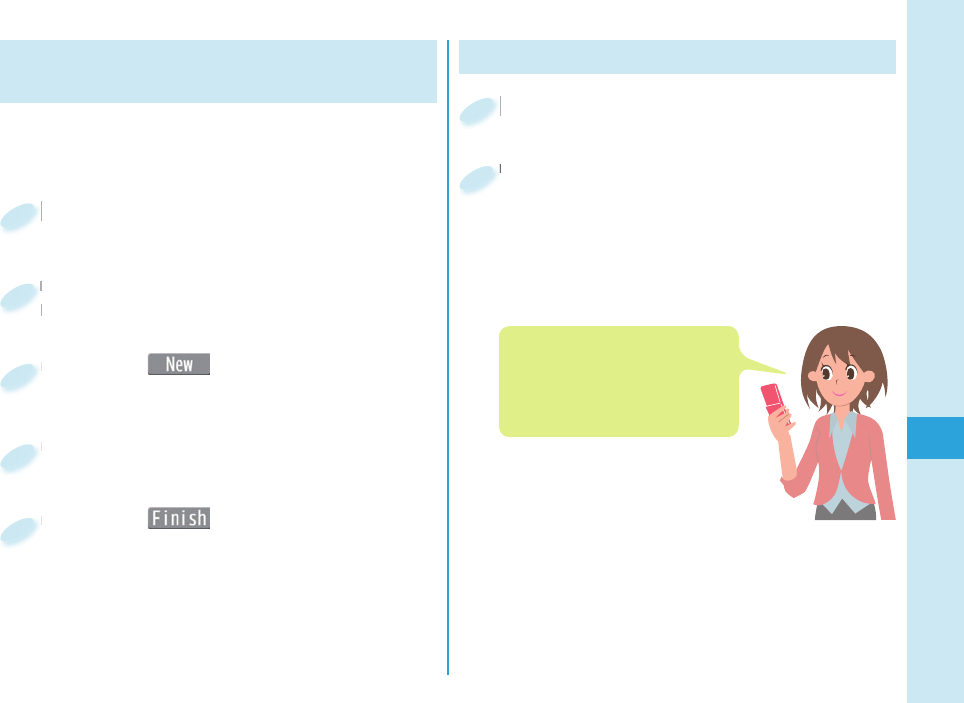
71
Enjoy
Setting Timer Watching or Recording
1Seg
Set the date and time, a channel, and program name, and
enter them to the TV Timer List or Timer Recording List.
When the set time arrives, watching or recording starts.
m from the Stand-by display
▶
CAMERA/TV/MUSIC
▶
1Seg
m
1
Press c( ).
Press
3
Enter each item.
Enter each item.
4
Press c( ).
Press
5
Select “TV timer list” or “Timer
recording list”.
Select “TV timer list” or “Timer
recording list”.
2
Playing Recorded Video
m from the Stand-by display
▶
Data box
▶
1Seg
m
1
Select “Video”
▶
Select a fi le.
Select “Video”
2
When you use Motion Control, the
display switches between vertical
display and horizontal display
according to the angle your FOMA
terminal is placed at.
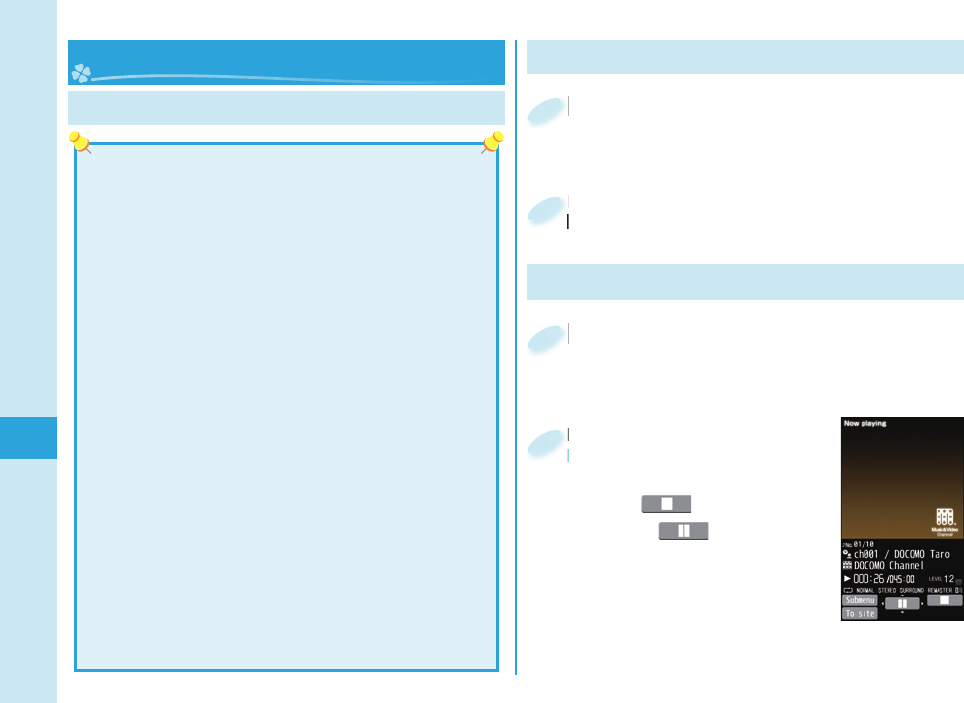
72
Enjoy
Music&Video Channel is a service which automatically
delivers up to about one-hour programs at night just by
selecting your favorite music programs etc. in advance.
Further, you can enjoy high-quality video program of up
to about 30 minutes. Programs are updated periodically
and you can enjoy the delivered programs at any time
such as on commuting.
■Before using Music&Video Channel
Music&Video Channel is a pay service that is available
on a subscription basis. (To apply for Music&Video
Channel, you need to subscribe to i-mode and i-mode
packet fl at-rate service.)
In addition to the service fee for using Music&Video
Channel, you might be charged separately an
information fee depending on the program.
If you insert the UIM to the Music&Video Channel
incompatible FOMA terminal after you subscribe to
Music&Video Channel, you cannot use Music&Video
Channel Service. Note that the service fee applies unless
you cancel the Music&Video Channel subscription.
You cannot set or download programs during
international roaming. Take procedures to halt the
distribution of programs before going abroad. Then,
after homecoming, resume the reception of distribution.
When you try to set or download programs during
international roaming, note that you are charged a packet
communication fee for i-mode communication.
For details on Music&Video Channel, refer to “Mobile
Phone User’s Guide [i-mode] FOMA version”.
The Music&Video Channel service is provided in
Japanese only.
Music&Video Channel m from the Stand-by display
▶
CAMERA/TV/MUSIC
▶
Music&Video Channel
▶
Program set.
m
1
Follow the instructions on the display
to set a program.
The program automatically downloads at night.
Follow the instructions on the display
to set a program.
2
Setting Programs
Music
m from the Stand-by display
▶
CAMERA/TV/MUSIC
▶
Music&Video Channel
m
1
Select a program.
Operation while playing back a
Music&Video Channel program
Halt: c()
Pause: Oo()
Sound volume adjustment:
Bo or <>
Search (fast forward):
Press and hold Vo
Search (fast rewind): Press and hold Co
Select a program.
Operation while playing back a
2
Playing Programs
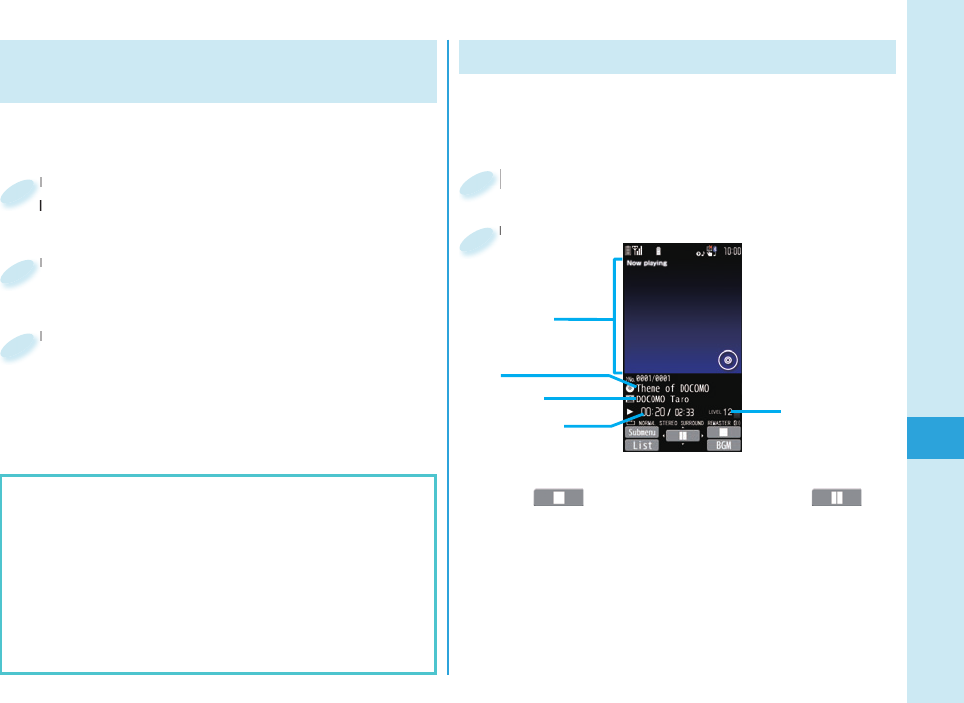
73
Enjoy
Downloading Chaku-uta Full®
Music Files
You can download Chaku-uta Full® music fi les from
sites.
Select a Chaku-uta Full® music fi le
from a downloadable site.
Select a Chaku-uta Full
from a downloadable site.
1
Select “Save”
▶
Select “YES”.
Select “Save”
2
Select a destination folder.
Select a destination folder.
3
“Chaku-uta Full” is a registered trademark of Sony
Music Entertainment Inc.
Handling music fi les
You can use music fi les saved on the microSD card
for personal use only. Before using, give enough
consideration not to infringe on the third party’s
intellectual property rights or other rights such as
copyright.
Playing Music Files
MUSIC Player enables you to play Chaku-uta Full®
music fi les you have downloaded from sites, or to
play Windows Media® Audio (WMA) fi les you saved on
the microSD card using your personal computer.
Operations of MUSIC Player display
Halt: c() Pause: Oo( )
Search (fast forward): Press and hold Vo
Search (fast rewind): Press and hold Co
Sound volume adjustment: Bo or <>
Replay next fi le: Vo or >(for at least one second)
Replay previous fi le: Co or <(for at least one second)
(When playback time is over three seconds, you go back
to the beginning of the fi le.)
m from the Stand-by display
▶
CAMERA/TV/MUSIC
▶
MUSIC Player
m
1
Select “All music”
▶
Select a music fi le.
Select “All music”
2
Sound volume
Jacket image
Artist name
Title
Playback time/
Total playback time
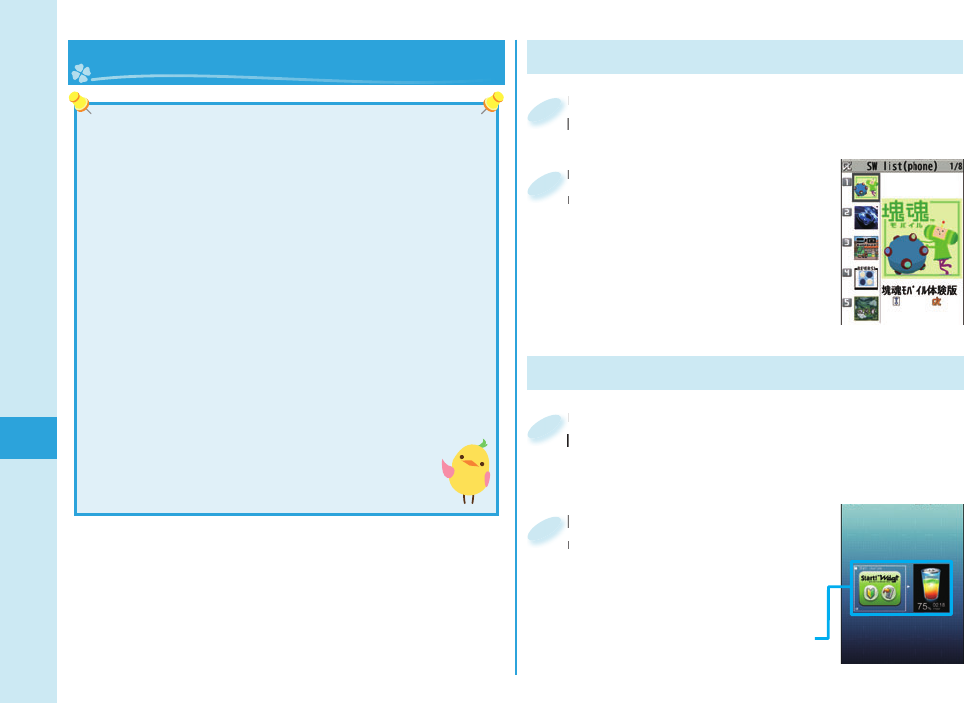
74
Enjoy
Press and hold i for at least one
second from the Stand-by display.
Press and hold
second from the Stand-by display.
1
Select a software
program.
Select a software
program.
2
Select a Widget Appli
program.
You can operate Widget Appli
program separately.
Select a Widget Appli
program.
2
Press Zo from the Stand-by display.
The i-Widget display that can simultaneously start
multiple Widget Appli programs appears.
Press
The i-Widget display that can simultaneously start
1
Starting i-αppli
“i-αppli” is a software program for i-mode mobile phones.
By downloading various software programs from the
i-mode site, you can use your FOMA terminal more
conveniently. You can automatically update the stock
price information or weather information, and enjoy
games without accessing network.
i-Widget is a useful function for gaining easy access
to frequently used contents and tools (Widget Appli
programs) such as the calculator, clock, memo pad and
stock market information. Widget Appli programs can be
added by downloading them from the web site.
The packet communication fee for overseas use differs
from the one for domestic use.
A multiple number of Widget Appli programs may start
communicating when you open the i-Widget display.
If you browse detailed information, you are
charged separately a packet communication fee.
For details on i-αppli/i-Widget, refer to “Mobile
Phone User’s Guide [i-mode] FOMA version”.
i-αppli/ i-Widget
Starting Widget Appli
Widget Appli
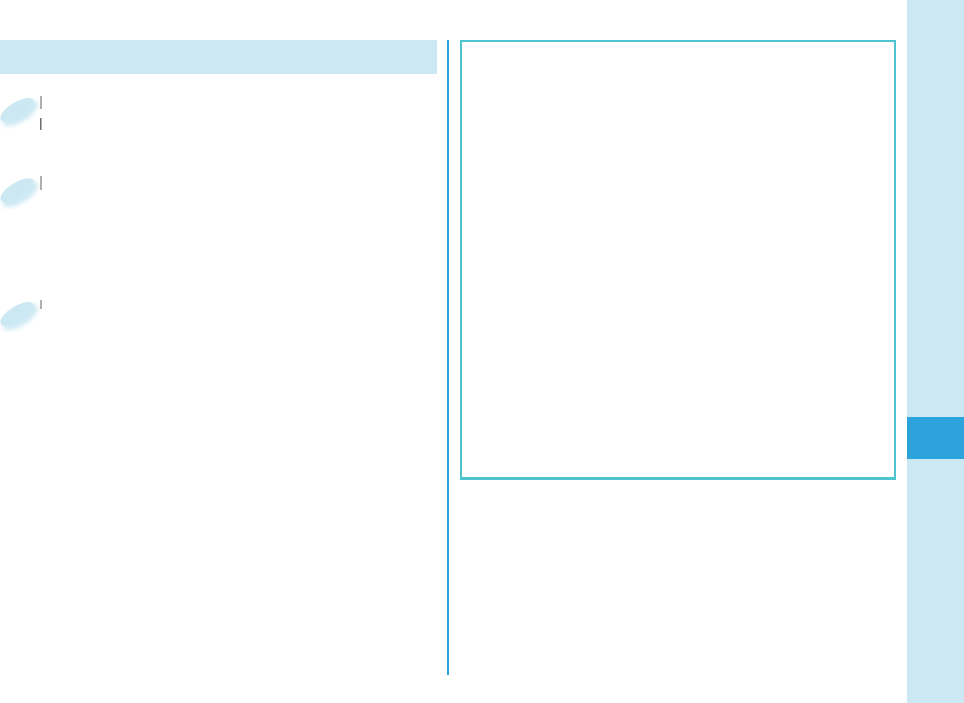
75
Enjoy
You can delete the pre-installed i-αppli programs.
You can re-download deleted programs from the
“P-SQUARE” site.
You can download not only i-αppli programs but also
the pre-installed Chara-den images, Machi-chara
images, Kisekae Tool fi les, templates, dictionaries,
and Deco-mail pictograms from the “P-SQUARE” site
(in Japanese only).
iMenu→メニューリスト (Menu List)→ケータイ電
話メーカー (Mobile Phone Maker)→P-SQUARE
Deadlines for re-download services
・
“リバーシ (REVERSI)”: the end of September, 2014
・
“ハイパー四川省 (Hyper Sichuan)”: the end of
September, 2014
・
“モバイルGoogleマップ (Google Map for Mobile)”:
the end of December, 2013
The services such as re-downloading might be halted
or closed without notice even in the service period.
Downloading i-αppli from Sites
Select a software program from a
downloadable site.
Select a software program from a
downloadable site.
1
Select “OK” when downloading ends.
When the software program is storable in
“Customize Menu”, the confi rmation display
appears asking whether to store it.
Select “OK” when downloading ends.
2
Select “YES”.
Select “YES”.
3
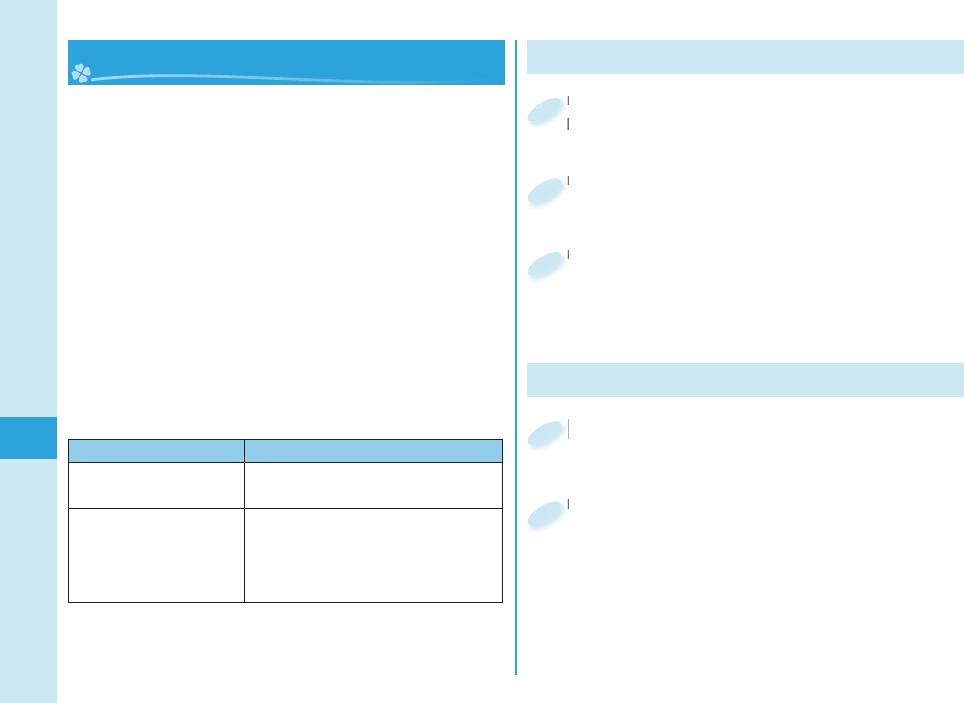
76
Enjoy
i-motion is a fi le consisting from video, audio, and
music which you can download to your FOMA
terminal from i-motion sites that support i-motion. You
can also set it for a ring tone.
Also, by using high speed communication, you
can play back smooth and high-quality movie fi les
provided by portal sites, movie specialty sites and
other sites on the Internet.
When downloading or streaming an i-motion/movie fi le,
you might receive a bulky fi le. When data size required
for sending or receiving is bulky, packet communications
fees will be a large sum. You are advised to use i-mode
packet fl at-rate service.
Two types of i-motion/movie fi les, streaming type and
normal/download type are available.
Categories Description
Streaming type
(cannot be saved)
Plays data while receiving.
Normal/Download
type (can be saved)
When download is completed,
the Download Completion display
appears. You can then play or
save data.
Playing i-motion/Movie
m from the Stand-by display
▶
Data box
▶
imotion/Movie
m
1
Select a folder
▶
Select an i-motion fi le or a movie fi le.
Select a folder
2
i-motion/ Movie Downloading i-motion/Movie
Select an i-motion/movie fi le from a
downloadable site.
Select an i-motion/movie fi le from a
downloadable site.
1
Select “Save”
▶
Select “YES”.
Select “Save”
2
Select a destination folder.
Select a destination folder.
3
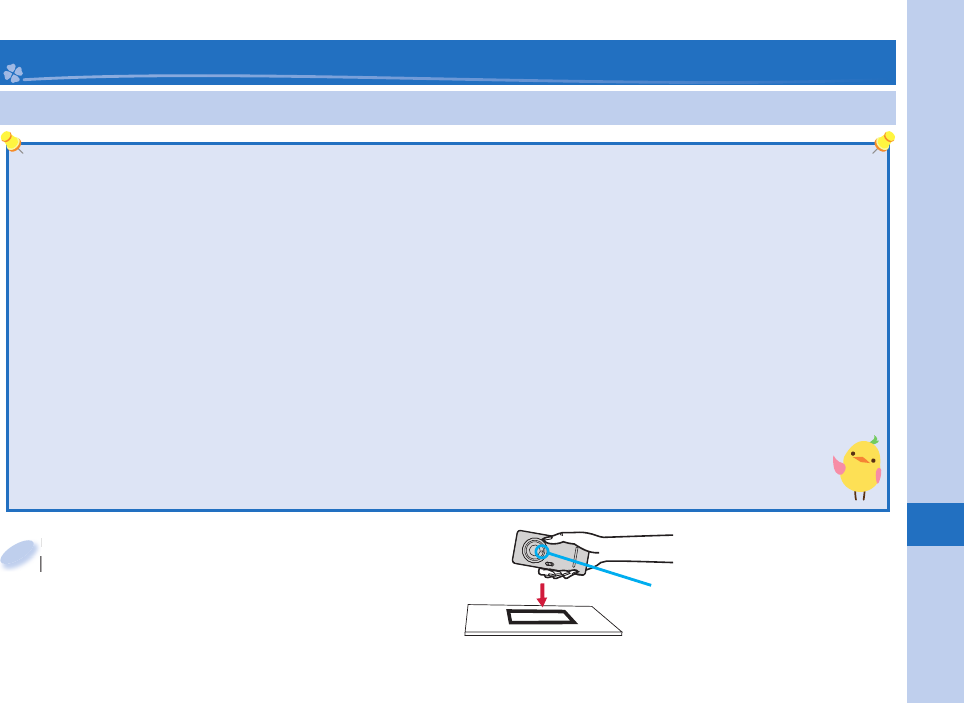
77
More Convenient
Osaifu-Keitai/ ToruCa
Osaifu-Keitai is equipped with the IC card which enables you to make payments, use coupons, enjoy stamp rallies and so on by
placing the FOMA terminal over the scanning device in the stores or other locations. Furthermore, by placing the FOMA terminal
over a scanning device, you can access sites and web pages, obtain the latest coupons by communication, and check the
deposits of electronic money and the status of its use. Security of the card is well established so that you can use it carefree.
ToruCa is an electronic card that you can receive with Osaifu-Keitai for use as fl iers, restaurant cards, and coupon tickets. You
can download ToruCa fi les from scanning devices, sites, or data broadcasting, and can easily exchange them using mail, infrared
communication, iC communication, or a microSD card. The downloaded ToruCa fi les are saved to “ToruCa” on “Osaifu-Keitai”.
For details on Osaifu-Keitai and ToruCa, refer to “Mobile Phone User’s Guide [i-mode] FOMA version”.
Data on the IC card (including electronic money, reward points, etc.) might be lost or deformed owing to the malfunction
of the FOMA terminal. (You cannot deposit your FOMA terminal at our hand for repair, remaining data fi les on it. You
are asked, as a rule, to delete them by yourself.) As to the support such as reissue, restoration, temporal storage, and
transfer of data, consult the provider of your Osaifu-Keitai compatible service, except for the transfer by the iC transfer
service. For your important data, be sure to use the service with backup support.
In any case including malfunction or model change, we cannot be held responsible for the loss or deformation of data
on the IC card or other losses caused regarding Osaifu-Keitai compatible services.
When your FOMA terminal is stolen or lost, immediately inquire of the provider of your Osaifu-Keitai compatible
service about the countermeasures.
Even when the power is turned off or the battery runs out, the “Osaifu-Keitai” function is available by holding the
f mark over the scanning device. The function may not be available, however, if you do not use the battery pack
for a long time or leave the battery uncharged after the low battery alert activates.
Place the
f mark over a scanning
device.
The Call/Charging indicator lights when you bring
your FOMA terminal close to the scanning device
and communication becomes ready.
Place the
device.
1
Osaifu-Keitai
Place the f mark over
a scanning device.
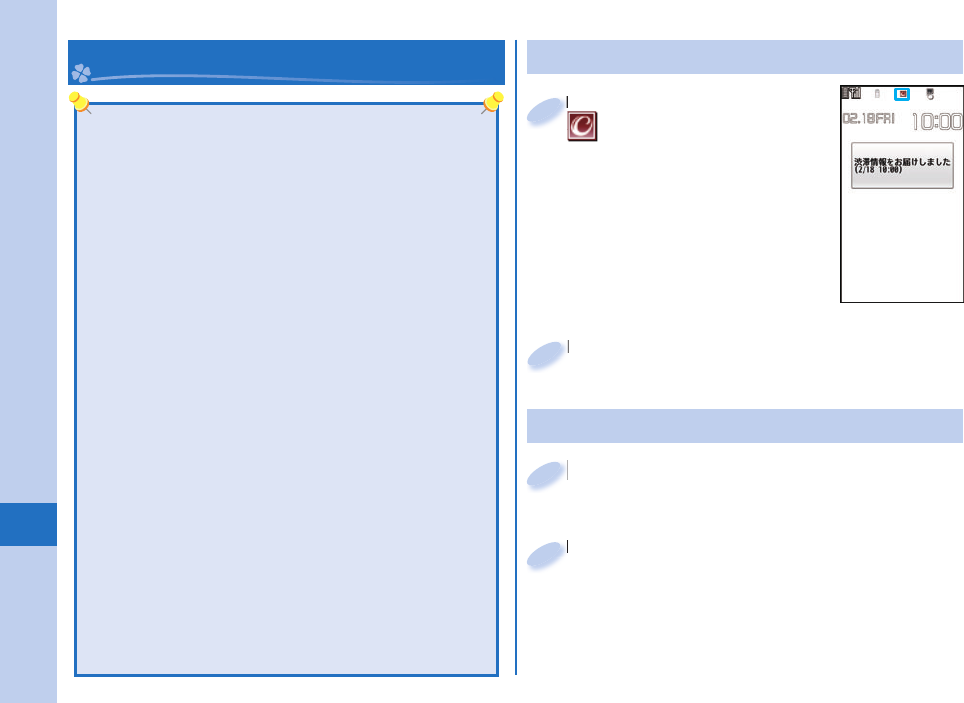
78
More Convenient
“i-concier” works to serve you with a pleasant life just like
a clerk or concierge does. The service holds your data (area
information about your neighborhood, Memo, Schedule, ToruCa,
Phonebook, etc.) and sends you information, with good timing,
about a variety of things according to the contents of your memo
and your schedule event, your living area, your current location,
or your preference or taste. This service provides related
information about Memos, schedule events, or ToDo items, and
automatically updates schedule events or ToruCa fi les to the
latest ones, and automatically adds useful information such as
about the opening period of various shops to your Phonebook.
It also allows you to share the schedules or images held by the
DOCOMO’s Data Storage Center with friends, family members or
other groups. It also enables you to easily print out the images
held. i-concier information is notifi ed by a Machi-chara image
(cartoon character that appears on the Stand-by display).
For details on i-concier, refer to “Mobile Phone User’s
Guide [i-mode] FOMA version”.
i-concier is a pay service which is available on a
subscription basis (You need to subscribe to i-mode to
apply for i-concier).
If you have not subscribed to Data Security Service but
will newly subscribe to i-concier, you are to subscribe
to Data Security Service as well as i-concier.
Depending on the content (information, i-schedule,
and others), you might be charged separately an
information fee other than the i-concier monthly fee.
You are charged a packet communication fee separately
for receiving information except some.
You are charged separately a packet communication
fee for using detailed information.
You are charged separately a packet communication fee for
auto-updates of i-schedule, Memo, ToruCa, and Phonebook.
i-concier is available in Japanese only.
i-concier Receiving Information
When information arrives,
blinks and the content
is displayed on the Stand-
by display.
When information arrives,
1
Select a message
▶
Select a piece of information.
Select a message
2
Displaying i-concier
Select a piece of information.
Select a piece of information.
2
m from the Stand-by display
▶
i-concier
▶
information list
m
1
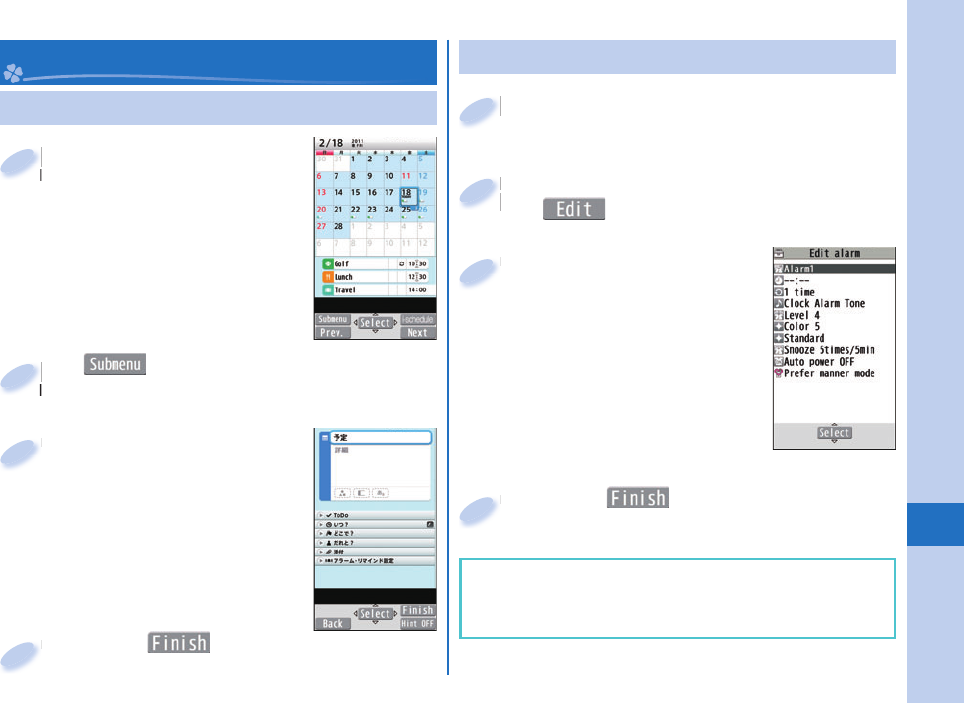
79
More Convenient
Using Schedule
m from the Stand-by
display
▶
Tool
▶
Schedule
Select a date to show a schedule
event of the selected date. Select
the schedule event to confi rm its
details.
m
display
1
m()
▶
Select “New”.
You can store a new schedule event.
m
You can store a new schedule event.
2
Enter each item.
Enter each item.
3
Press c( ).
Press
4
Convenient Tools
m from the Stand-by display
▶
Tool
▶
Alarm
m
1
Highlight an alarm and press
c().
Highlight an alarm and press
c
2
Enter each item.
Enter each item.
3
Using Alarm
Press c( ).
Press
4
The alarm does not sound in Public mode (Drive
mode), Dial Lock, “Alarm” locked in Original Lock or
Omakase Lock.
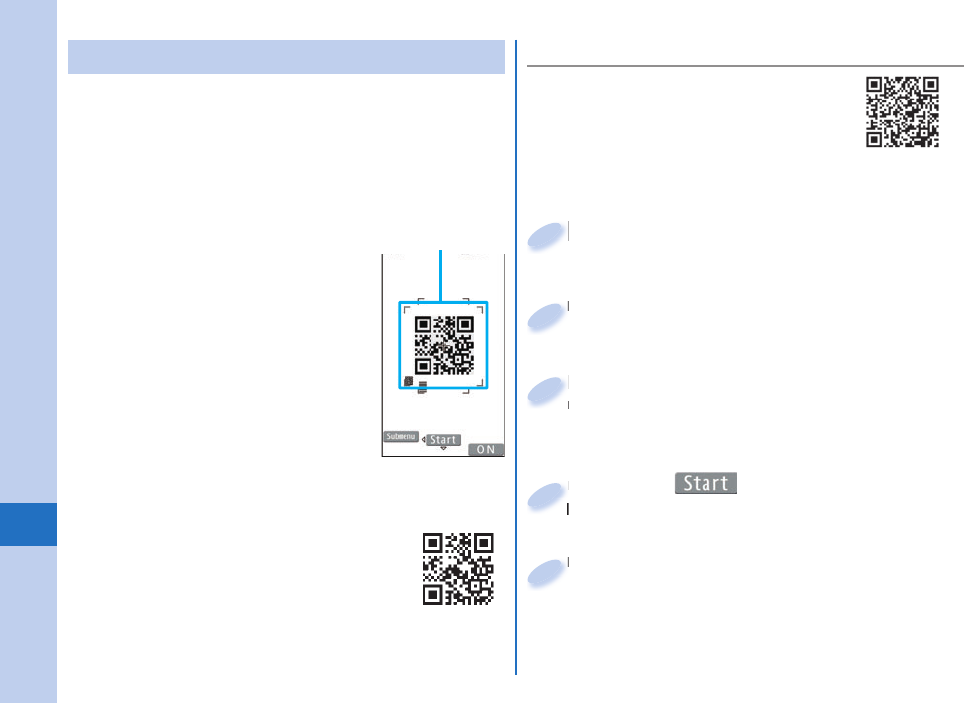
80
More Convenient
Using Bar Code Reader
You can use the camera to scan QR codes and
others, and store them as fi les.
From the scanned data, you can make calls, compose
i-mode mail messages, access Internet websites, and
so on.
When scanning with Bar Code Reader
Scan the code as large as possible
within the guide frame.
Autofocus works when you scan the
code about 10 cm or more away from
it.
When you scan the code in the out-
of-focus state, the recognition rate
lowers.
Hold the camera in parallel with the
code when you scan.
QR code
QR code is one of the 2-dimensional
codes that denotes data in the vertical
and horizontal directions.
“株式会社NTTドコモ (NTT DOCOMO,
INC.)” is displayed when you scan the QR
code with the FOMA terminal.
Guide frame
<Example> Access P-SQUARE by using
QR code on the right
QR code for
accessing the site
m from the Stand-by display
▶
Tool
▶
Bar code reader
m
1
Select “Scan code”.
Select “Scan code”.
2
Fit a code to the guide frame and
press Xo.
The subject is focused on by autofocus function.
Fit a code to the guide frame and
press
3
Press Oo( ) to scan the code.
A URL is displayed as a scanned result.
Press
A URL is displayed as a scanned result.
4
Select the URL
▶
Select “i-mode Browser”.
Select the URL
5
■Scan a Code
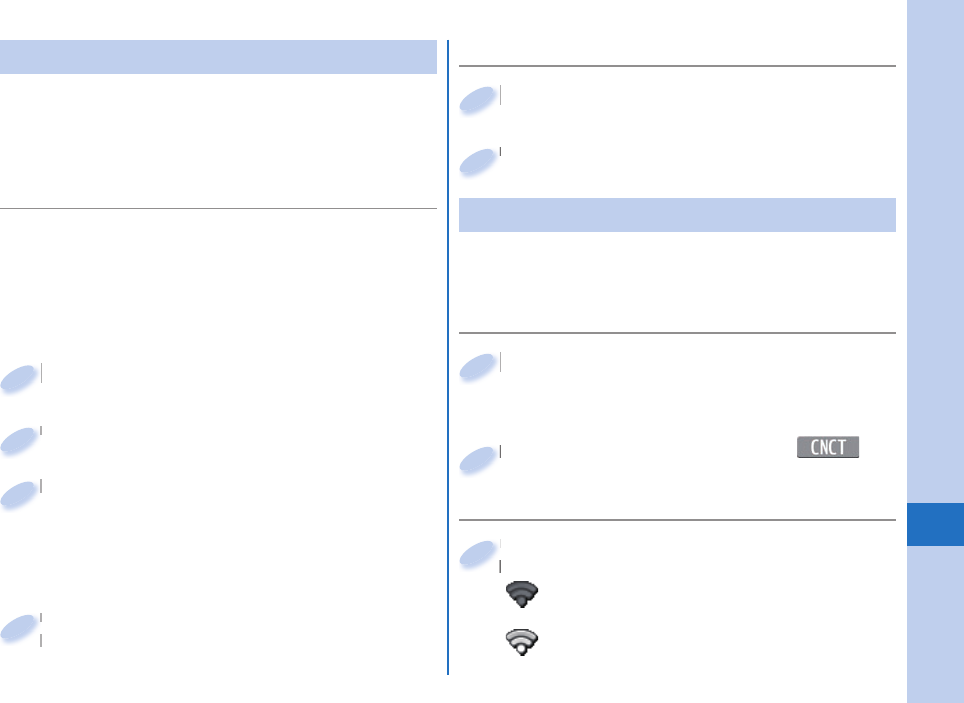
81
More Convenient
Bluetooth Function
You can connect your FOMA terminal to a Bluetooth
device such as Wireless Earphone Set 02 (option), and
can talk on the phone or play music fi les.
You can search and register a Bluetooth device to
the FOMA terminal. You need to place the Bluetooth
device to be registered standby for registration
beforehand.
<Example> Register Wireless Earphone Set 02 and
connect using the Hands-free service
■Registering a Bluetooth Device to
FOMA Terminal
m from the Stand-by display
▶
Tool
▶
Bluetooth
▶
Register New Devices
m
1
Select “OK”.
Select “OK”.
2
Select Wireless Earphone Set 02
▶
Select “YES”.
When you register a Bluetooth device other than
Wireless Earphone Set 02, you need to enter
“Bluetooth passkey”.
Select Wireless Earphone Set 02
3
Select “Hands-free”.
Select “Headset” or “Hands-free” for talking, and
select “Audio streaming” for playing music.
Select “Hands-free”.
Select “Headset” or “Hands-free” for talking, and
4
■Connecting with Bluetooth Devices
m from the Stand-by display
▶
Tool
▶
Bluetooth
▶
Device list
m
1
Select a Bluetooth device
▶
Select a service to connect to.
Select a Bluetooth device
2
Wi-Fi
■Registering an Access point
m from the Stand-by display
▶
Setting
▶
External connection
▶
Wi-Fi
▶
Store profi le
▶
Access point search
m
1
Select an Access point
▶
c()
▶
Select “YES”
▶
Select “YES”.
Select an Access point
2
■Activate Wi-Fi
Press and hold x for at least one
second from the Stand-by display.
“ ” appears on the Stand-by display while Wi-Fi
setting is “ON”.
“” appears on the Stand-by display while you are
in the Wi-Fi service area.
Press and hold
second from the Stand-by display.
1
You can access the internet by connecting to your
home or a public wireless access point using the
wireless LAN function.
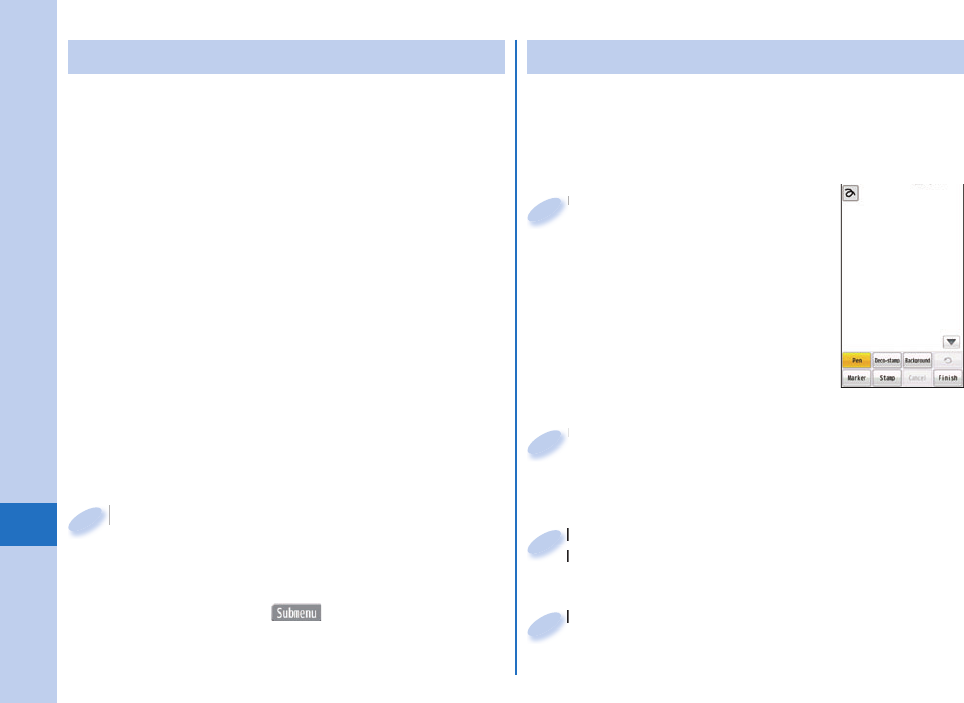
82
More Convenient
Using Pedometer
As you walk with your FOMA terminal in hand or
in your pocket, your pace is measured, and then
depending on the measured results, your distance,
calories consumed, and body fat burned are displayed.
Caution when using Pedometer
If you have not yet set Set Main Time, you cannot use
this function.
When you use Carry Case L 01/Carry Case 02 (option)
to house it, fasten it to your waist belt.
When you put Pedometer into your bag, store it in a
pocket or partition that holds it securely.
About measurement
Note that measurement results are just for reference.
When the power is not turned on or while software is
being updated, no measurement is carried out.
Your pace might not be correctly measured depending
on the usage conditions.
m from the Stand-by display
▶
Tool
▶
Pedometer
The measurement records of your pace are
displayed.
You can press m() to switch between ON/
OFF of Pedometer, or set user information.
m
1
Creating Handwriting Photo/Memo
On the touch panel, you can draw pictures or write
characters by hand onto the images or you can add
decoration. The Handwriting photos/memos you have
created are saved as JPEG images.
Normal Menu
▶
Tool
▶
Handwriting photo/
memo
Normal Menu
1
Edit
▶
Touch “Finish”.
You can draw pictures, write characters and
position stamps.
Edit
2
Touch “Save in portrait” or “Save at 90°
to left”.
Touch “Save in portrait” or “Save at 90°
to left”.
3
Touch “Save to pictures”.
Touch “Save to pictures”.
4
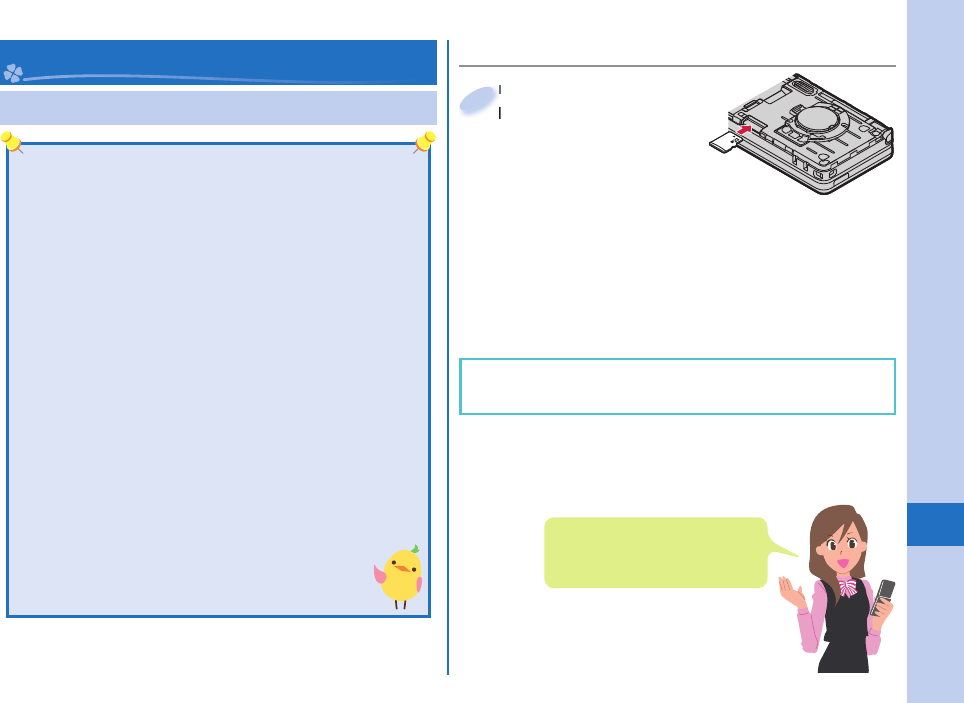
83
More Convenient
Using microSD Card
■ Inserting/Removing microSD Card
With the metal
terminal surface
facing downward,
make sure that
the cut edge is
positioned at right and then insert.
Push it until it clicks.
When you remove the microSD card
Push the microSD card until it stops and remove it.
With the metal
terminal surface
1
Data Management
If you do not have a microSD card, you need to purchase
it.
P-03C supports a commercial microSD card of up to 2
Gbytes and microSDHC card of up to 32 Gbytes (As of
October 2010).
For the latest operation check information such as the
memory capacity and manufacturers of microSD cards,
access the following sites (in Japanese only). Note that
the microSD cards other than published in the sites
might not correctly work.
・
From i-mode to P-SQUARE (As of October 2010)
iMenu →メニューリスト(Menu List)
→ケータイ電話メーカー (Mobile Phone Maker)
→P-SQUARE
・
From personal computers
http://panasonic.jp/mobile/
Note that the published information is the result
obtained from the operation check, which does not
necessarily guarantee all performances of those
microSD cards.
Make sure that you turn off the power, and then
insert/remove the microSD card.
The inserting slot of the
microSD card is in the inside of
the LUMIX Phone panel.
Note that the microSD card may pop out when you
insert or remove it.
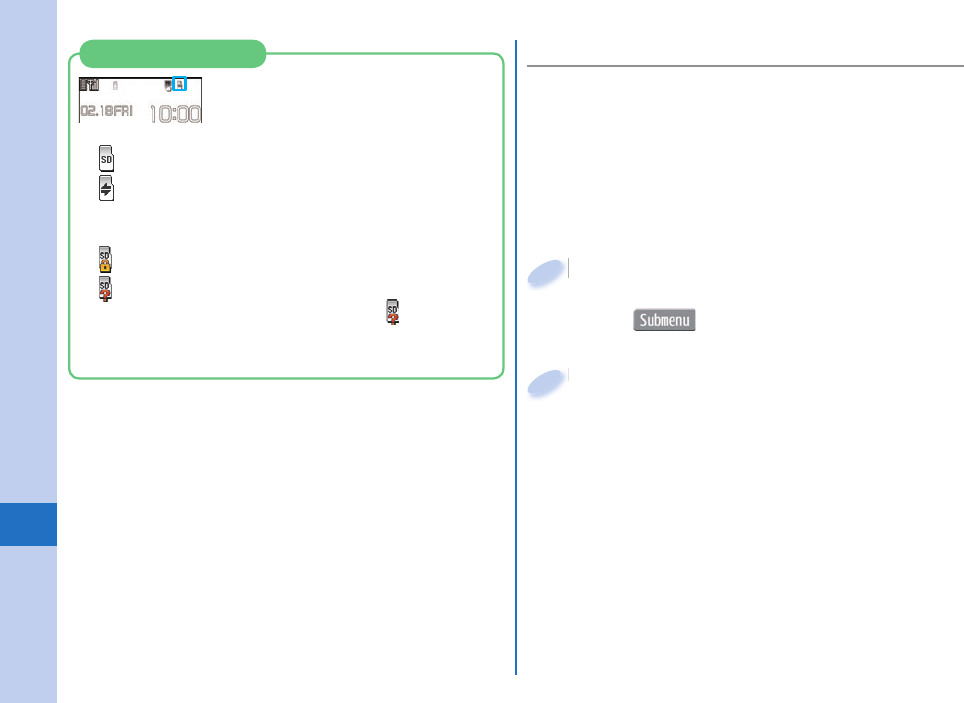
84
More Convenient
■ Formatting microSD Card
When you use the microSD card for the fi rst time, you
need to format (initialize) it.
Be sure to use P-03C for formatting. The microSD
card formatted using other devices such as personal
computers may not work properly.
Note that formatting deletes all content on the microSD
card.
m from the Stand-by display
▶
Tool
▶
microSD
▶
Refer microSD data
▶
m()
▶
microSD format
m
1
Enter your Terminal Security Code
▶
Select “YES”.
Enter your Terminal Security Code
2
: A microSD card is inserted.
: Data is being read/written.
(Do not remove the microSD card nor turn off
the FOMA terminal.)
: The microSD card is write-protected.
: The microSD card cannot be used.
(Insert the microSD card again. If “ ” is still
displayed, execute “Check microSD” or “microSD
format”.)
Icons on the Display
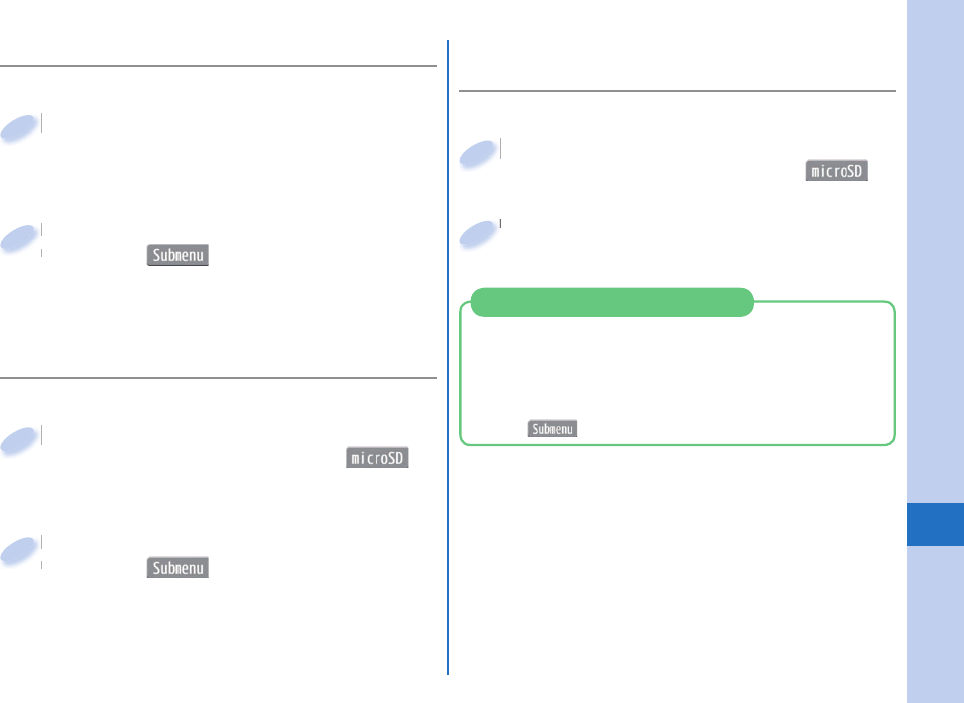
85
More Convenient
■ Copying Data to microSD Card
<Example> Displaying a still image
■
Displaying Data Stored on microSD
Card
m from the Stand-by display
▶
Data box
▶
My picture
▶
l()
m
1
Select a folder
▶
Select an image.
Select a folder
2
<Example> Copying a still image
m from the Stand-by display
▶
Data box
▶
My picture
▶
Select a folder.
m
1
Highlight a still image to be copied and
press m()
▶
Select “Copy to microSD”
▶
Select “Copy this”.
Highlight a still image to be copied and
press
2
■ Copying Data to FOMA Terminal
<Example> Copying a still image
m from the Stand-by display
▶
Data box
▶
My picture
▶
l()
▶
Select a folder.
m
1
Highlight a still image to be copied and
press m()
▶
Select “Copy to phone”
▶
Select “Copy this”.
Highlight a still image to be copied and
press
2
You can check the total memory and used memory
(estimated) on the microSD card.
1. m from the Stand-by display
▶
Tool
▶
microSD
▶
Refer microSD data
2. m()
▶
Select “microSD info”.
Check Capacity of microSD Card
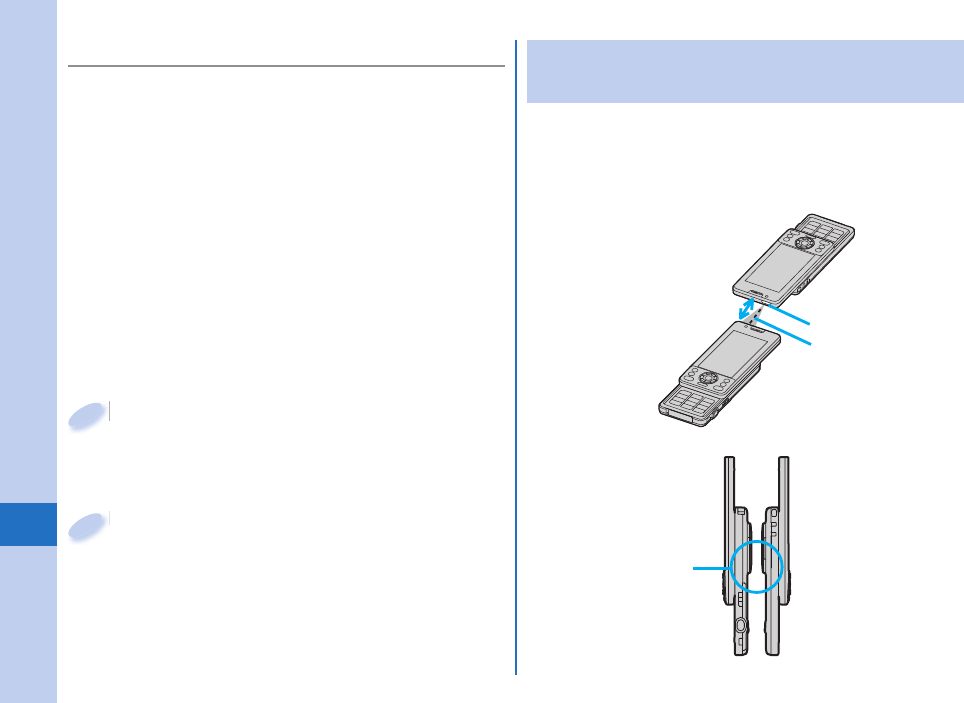
86
More Convenient
Sending/Receiving Data by Infrared
Communication/ iC Communication
You can send or receive data such as Phonebook
entries to or from a device supporting infrared
communication function or iC communication function.
You cannot exchange data depending on the other
party’s device or FOMA terminal.
Face one another’s
marks f.
<iC communication>
Within about
20 cm
Within ±15°
from the center
<Infrared communication>
Infrared data port
You can back up Phonebook entries, schedule
events, messages, memos, bookmarks, and the
settings on and information about your FOMA
terminal collectively onto the microSD card. When
restoring the backup data onto your FOMA terminal,
they are collectively restored.
Backing up data from the FOMA terminal onto the
microSD card is collectively applied to all data, so
emptied fi les in the FOMA terminal are also backed up
on the microSD card. When you restore such data onto
your FOMA terminal, emptied fi les on the microSD
card overwrite the data in the FOMA terminal created
later.
m from the Stand-by display
▶
Tool
▶
microSD
▶
Backup/Restore
▶
Backup to microSD
m
1
Enter your Terminal Security Code
▶
Select “YES”.
To restore backup data to FOMA terminal
1. m from the Stand-by display
▶
Tool
▶
microSD
▶
Backup/Restore
▶
Restore to phone
2. Enter your Terminal Security Code
▶
Select “YES”.
Enter your Terminal Security Code
2
■ Backing up Data to microSD Card
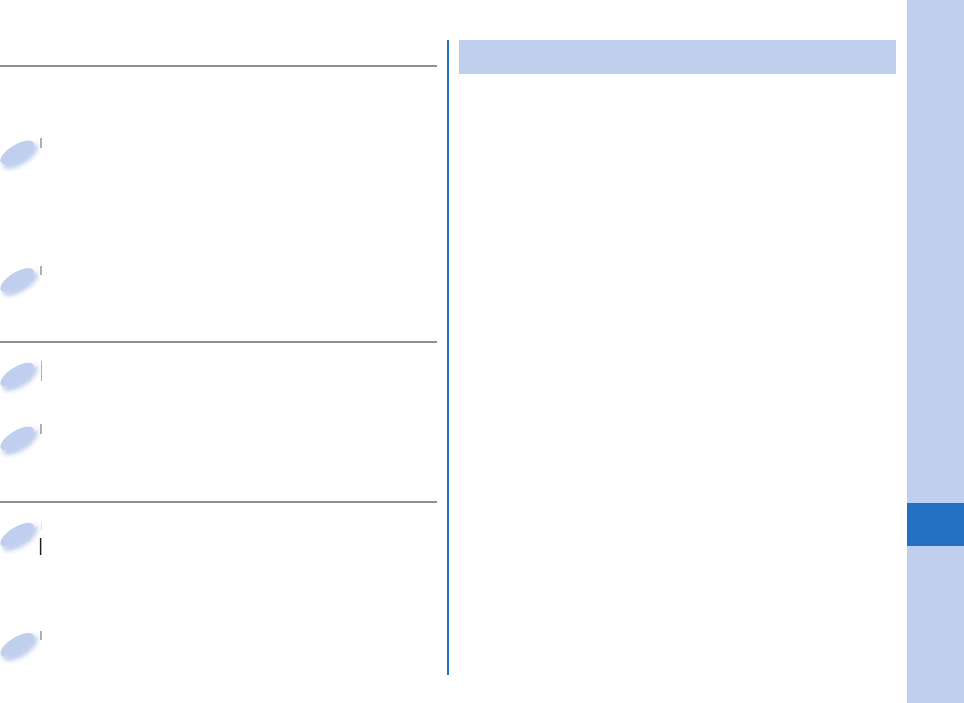
87
More Convenient
■Sending Data
Submenu of the data to be sent
▶
Select “Send Ir data” or “iC
transmission”.
Procedure for sending data might differ depending
on the data.
Submenu of the data to be sent
1
Select “YES”.
Select “YES”.
2
■
Receiving Data by Infrared Communication
m from the Stand-by display
▶
Tool
▶
Receive Ir data
▶
Receive
m
1
Select “YES”.
Select “YES”.
2
For infrared communications, set the receiving end terminal
fi rst, and then start sending data within 30 seconds.
■Receiving Data by iC Communication
Face the f mark of the receiving end
terminal which shows the Stand-by
display, to the f mark of the sending
end terminal.
Face the
terminal which shows the Stand-by
1
Select “YES”.
Select “YES”.
2
Connecting to a PC
You can connect the FOMA terminal to a personal
computer to exchange WMA fi les, images or other
fi les stored on microSD card.
You can also access the Internet to perform data
communication.
You need the FOMA USB Cable with Charge Function
02 (option) or FOMA USB Cable (option).
To perform data communication, you need to install the
“FOMA communication confi guration fi le” (driver) on the
CD-ROM provided.
For details, refer to the “Manual for PC Connection” on
the CD-ROM provided.
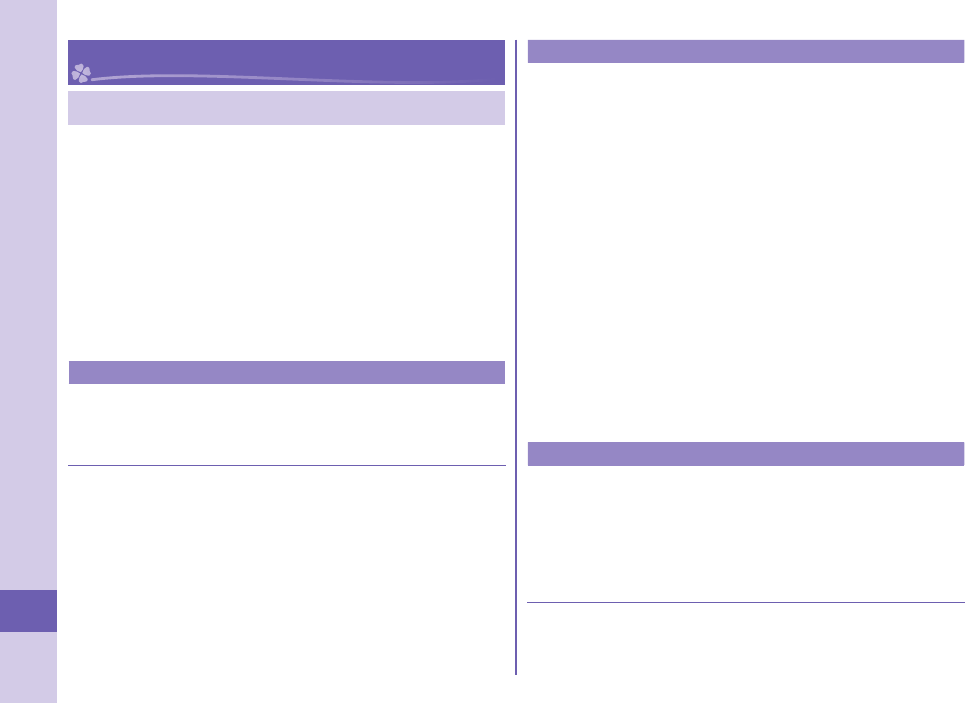
88
Others
Support
Troubleshooting
First of all, check to see if you need to update the
software program and then update it if necessary.
See page 92 for how to update software programs.
When symptom persists even after you check
the countermeasures for the problem you suffer,
contact the “Repairs” counter listed on the back
page of this manual or a repair counter specifi ed by
DOCOMO.
The “Repairs” counter is available in Japanese only.
Power source
The FOMA terminal does not turn on.
…Make sure the battery pack is attached to the FOMA terminal
correctly. (See page 18)
…Make sure the battery is fully charged. (See page 19)
Charging
Cannot charge.
(The Call/Charging indicator does not light, or it fl ickers.)
…Make sure the battery pack is attached to the FOMA terminal
correctly. (See page 18)
…Make sure the power plug of the adapter is securely inserted into
the outlet or cigarette lighter socket.
…Make sure the adapter and the FOMA terminal are connected
correctly. (See page 19)
…When you use an AC adapter (option), make sure its connector
is fi rmly connected to the FOMA terminal or a desktop holder
(option). (See page 19)
…When you use the desktop holder, make sure the connector
terminal of the FOMA terminal is not stained. If it is stained, wipe
the terminal part with a dry cotton swab, etc.
…If you talk on the phone, have communications, or operate other
functions for a long time during battery charge, the temperature of
the FOMA terminal may rise to fl icker the Call/Charging indicator.
In that case, charge the battery after the FOMA terminal cools
down. (See page 19)
Operation of terminal
While you operate the FOMA terminal or charge the battery,
they get hot.
…While operating or charging, or when you operate i-αppli
programs, talk on the videophone, or watch 1Seg programs for a
long time during battery charge, the FOMA terminal, battery pack,
or adapter may become warm, but this is not a safety hazard, so
you can continue to use them.
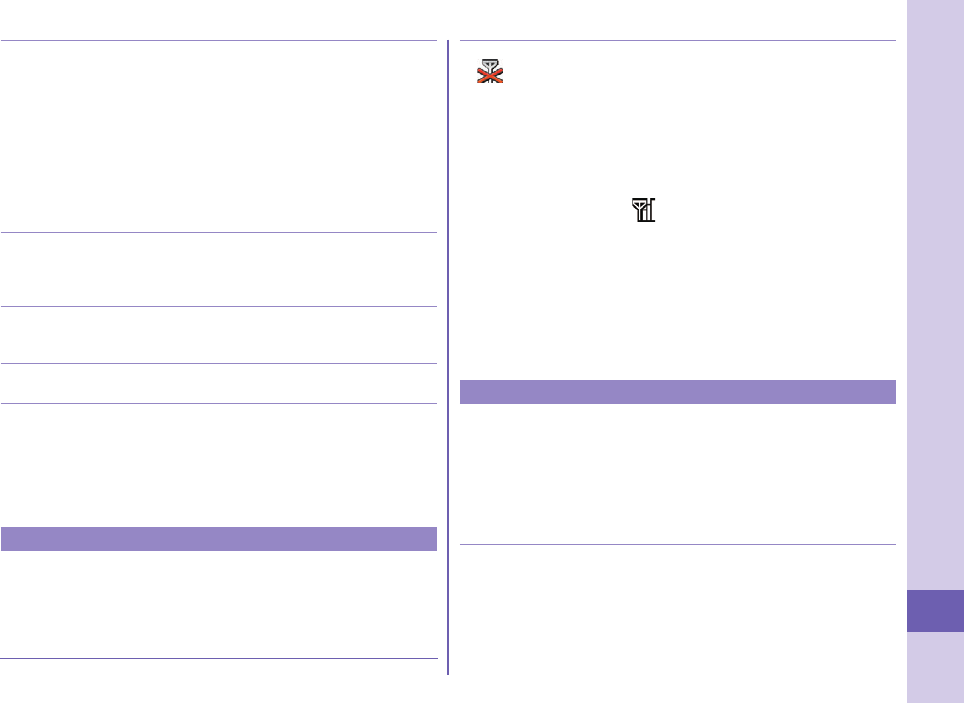
89
Others
The usable time of the battery is short.
…Make sure not to leave the FOMA terminal out-of-service-area for
a long time. If your FOMA terminal is left out-of-service area, it
searches for radio waves to establish communications, consuming
more power.
…The usable time of the battery pack varies depending on the
usage environment or its remaining life.
…Battery packs are consumables. The usable time slightly shortens
each time you charge the battery. If the usable time becomes
extremely short as compared with the default state even if fully
charged, purchase the specifi ed battery pack.
The power of the FOMA terminal shuts down and restarts.
…If the terminal of the battery pack is stained, the connection might
deteriorate to shut down the power. Wipe the battery terminal with
a dry cotton swab, etc.
Pressing keys is disabled.
…Make sure Dial Lock is deactivated. (See page 42)
…Make sure Keypad Lock is deactivated. (See page 42)
The UIM is not recognized.
…Make sure you insert the UIM in the correct direction. (See page 18)
The clock does not show the correct time.
…The clock may not show the correct time when the power has
been kept on for a prolonged period of time. Check whether “Auto
time adjust” and the time difference correction method of Set Main
Time have been set to “Auto” and then, move to a location with
good signal reception, turn off the power of mobile phone and
then back on.
Call
Cannot make a call by pressing numeric keys.
…Make sure Restrict Dialing is deactivated.
…Make sure the lock for “Keypad dial” in Original Lock is released.
(See page 42)
…Make sure Dial Lock is deactivated. (See page 42)
…Make sure Self Mode is deactivated.
Cannot talk.
(“ ” does not disappear even if you move to another place.
You cannot make or receive a call, though the radio wave
conditions are not bad.)
…Turn off and on the FOMA terminal, or remove and attach/insert
the battery pack or UIM. (See page 18, page 21)
…Depending on the characteristics of the radio waves, you may not
be able to make or receive a call even if the FOMA terminal is
“within service area” or “ ” is displayed for a radio wave
condition. Move to another place and redial.
…Make sure the call restrictions such as Call Rejection, Call
Acceptance, etc. are deactivated.
…Depending on the radio wave congestion state, calls and mail
messages may be congested and hard to be connected in
crowded places. In that case, the message “Please wait” or “Please
wait for a while” is displayed and a busy tone sounds. Move to
another place or wait for a while, and then redial.
Osaifu-Keitai
Cannot use Osaifu-Keitai function.
…If you remove the battery pack or activate Omakase Lock, the IC
card function becomes unavailable regardless of the setting of IC
Card Lock. (See page 18, page 42)
…Make sure IC Card Lock is deactivated. (See page 42)
…Make sure you place the f mark on the FOMA terminal over
the scanning device. (See page 77)
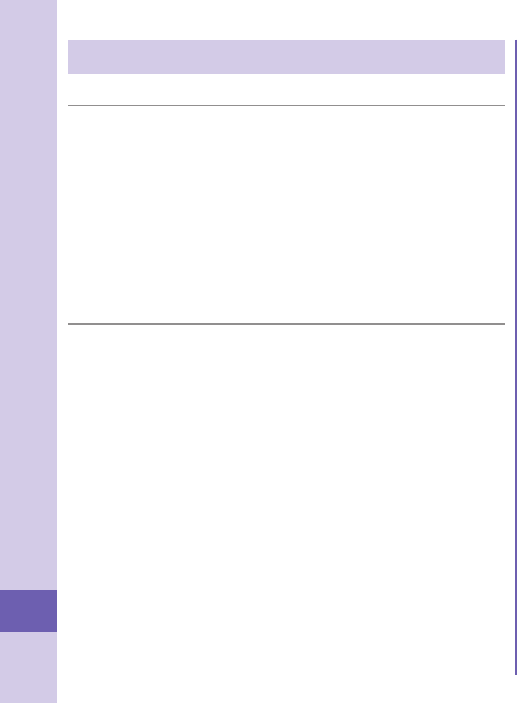
90
Others
Warranty and After-sales Service
■Warranty
Make sure that you have received a warranty card provided at
purchase. After checking the contents of the warranty card as well
as “Shop name and date of purchase”, keep the warranty card in a
safe place. If you notice that necessary items of the warranty card
are not filled in, immediately contact the shop where you purchased
the FOMA terminal from. The term of the warranty is one year from
the date of purchase.
All or part of this product including the accessories may be modified
for improvement without notice.
■After-sales Services
When there is a problem with the FOMA terminal
Before asking repairs, check “Troubleshooting” in this manual or
in “使いかたガイド (Guide)” mounted on the FOMA terminal. (“使
いかたガイド (Guide)” is available in Japanese mode only.) If the
problem remains unsolved, contact the “Repairs” counter listed on
the back page of this manual for malfunction and consult them.
The “Repairs” counter is available in Japanese only.
When repairs are necessitated as a result of consultation
Bring your FOMA terminal to a repair counter specified by
DOCOMO. Note that your FOMA terminal is accepted for repair
during the repair counter’s business hours. Further, note that you
may need to wait for fixing depending on the malfunction state.
In warranty period
・
Your FOMA terminal is repaired charge free in accordance with
the terms of warranty.
・
Make sure that you bring the warranty card to the counter for
repair. If you do not show the warranty card, or when troubles
or malfunctions are regarded to be caused by your mishandling
(the damages of liquid crystal, connector, etc.), the repair cost is
charged even within the warranty period.
・
The cost for troubles caused by the use of devices and
consumables other than those specified by DOCOMO is charged
even within the warranty period.
Repairs may not be carried out in the following cases:
・
When exposure to water is found at our repair counter (Example:
When the moisture detection sticker has reacted)
・
When, as a result of inspection at our repair center, corrosion is
found due to exposure to water, dew condensation, or sweat, or
when damage or deformation is found in the circuit board [Repairs
might not be carried out when damage to the connector terminal
(earphone/microphone terminal) or liquid crystal, or cracks in the
body are found.]
※Even if repair is feasible, the repair cost is charged when the
trouble you suffer matches one of the symptoms listed above,
which is not supported by the warranty.
After the warranty period
We will repair your FOMA terminal on request (charges will apply).
Spare parts availability period
The minimum storage period of the performance spare parts (parts
required for maintaining performance) for the FOMA terminal is
basically six years after the closure of its production. Note, however,
that your FOMA terminal might not be repaired depending on the
troubled portions because of the shortage of spare parts.
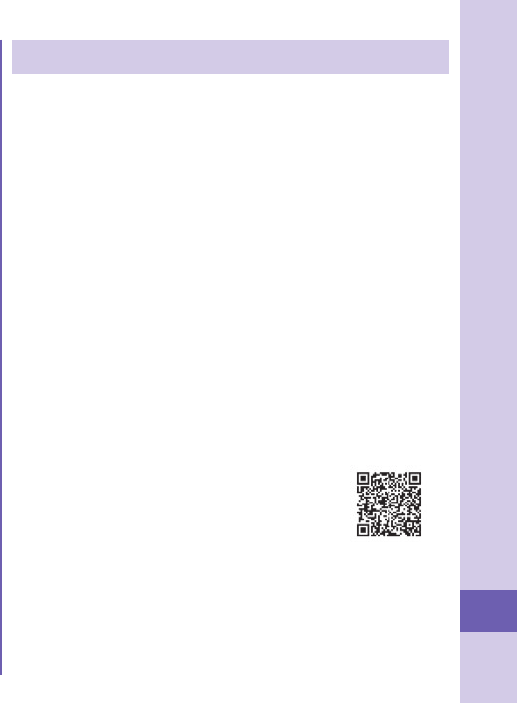
91
Others
i-mode Fault Diagnosis Site
You can check on your FOMA terminal whether
sending/receiving mail messages, downloading
images/melodies, and others are normally working.
When you think your FOMA terminal is in trouble as
a result of your check, contact the “Repairs” counter
listed on the back page of this manual.
The “Repairs” counter is available in Japanese only.
To connect to “iモード故障診断サイト (i-mode Fault
Diagnosis Site)” [in Japanese only]
i-mode site: iMenu→お知らせ (News)
→サポート情報 (Support information)
→お問い合わせ (Inquiries)
→故障・電波状況お問い合わせ先 (Failures
& Radio wave condition)
→iモード故障診断 (i-mode Fault
Diagnosis)
When you access it from overseas, you are charged a
fee.
QR code for
accessing the site
Other points to note
Make sure not to modify the FOMA terminal or its accessories.
・
We might reject to repair depending on the degrees of your
modification. The following might be regarded as modifications:
・
To put stickers, etc. onto the liquid crystal or keys
・
To decorate the FOMA terminal using adhesives
・
To replace the coverings etc. with those of other than
DOCOMO genuine products
・
Repairs of troubles or malfunctions resulting from the
modifications are charged even within the warranty period.
Do not peel the nameplate off the FOMA terminal.
Note that when we cannot ensure the contents described on the
nameplate and therefore cannot verify the product conformity
to the technical standard, it might happen that we at DOCOMO
reject to repair the malfunction.
The information such as about function settings and Total
Calls Duration, etc. might be reset depending on the troubles
or repairs, or the way you handle the FOMA terminal. Set the
settings again.
The parts generating magnetism are used in the following
portions of the FOMA terminal. Note that if you place a
magnetism-sensitive object such as a cash card near the FOMA
terminal, the card might become unusable.
Portions: speaker, earpiece
If the inside of the FOMA terminal gets wet or becomes moist,
immediately turn off the power and remove the battery pack; then
visit a repair counter. The FOMA terminal may not be repaired
depending on the condition.
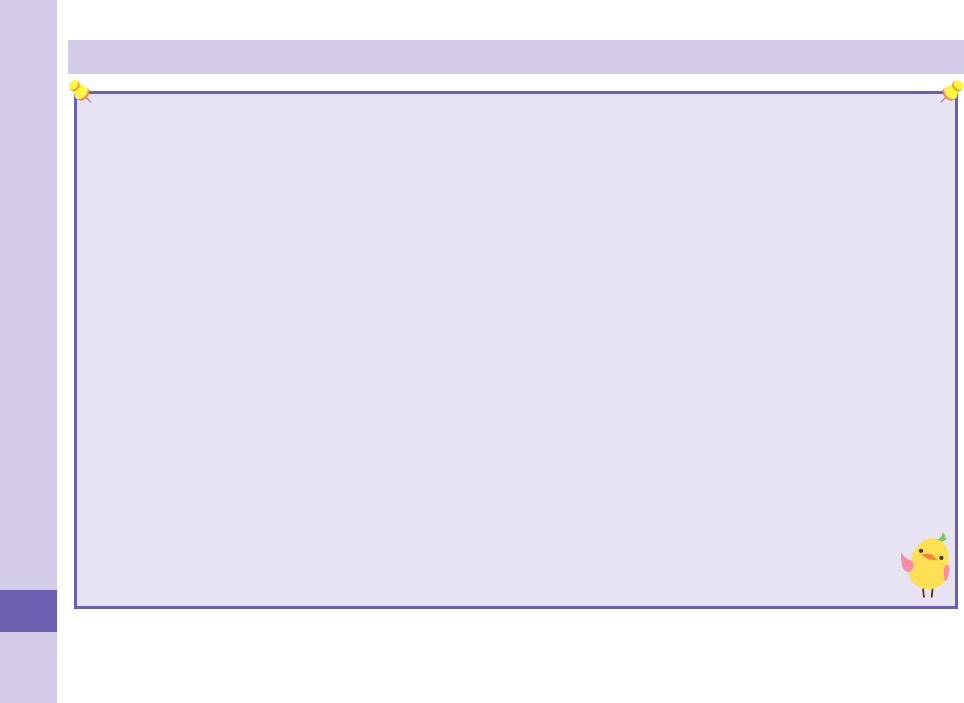
92
Others
Updating Software
This function is to check whether you need to update software programs in the FOMA terminal by connecting to the
network, and if necessary, you can download some parts of software programs using packet communication, and can
update the software programs.
If you need to update the software programs, the DOCOMO website and “ (User support)” in Japanese
iMenu lets you know information about updating software programs. There are three kinds for updating software
programs; “Auto-update”, “Update Now” and “Reserve Update”.
You can update software programs, with data retained, such as Phonebook entries, images shot by the camera, or
downloaded data in the FOMA terminal; however note that data may not be protected depending on the conditions (such
as malfunction, damage, or drench) your FOMA terminal is placed in. You are advised to back up important data. Note
that data such as downloaded ones might not be backed up.
■Before using Software Update
Do not remove the battery pack while updating software programs. You may fail to update.
Fully charge the battery before updating software programs.
It may take time to update (download or rewrite) software programs.
You cannot make/receive calls, use communication functions, and other functions while updating software programs.
(You can receive voice calls, forward calls or operate Record Message during download.)
You are advised to update software programs when radio wave is strong enough with the three antennas displayed and
while you are not moving. If radio wave conditions get worse while downloading software programs, or download is
suspended, move to a place with better radio wave conditions and try again to update software programs.
When updating software programs, the proprietary information about your FOMA terminal (model name or serial number,
etc.) is automatically sent to the server (DOCOMO-managed server for Software Update). We at DOCOMO never
use the sent information for purposes other than to update software programs.
If you fail to update software programs, “Rewrite failed” is displayed and you cannot do all operations. In that
case, you are kindly requested to come to a repair counter specified by DOCOMO.
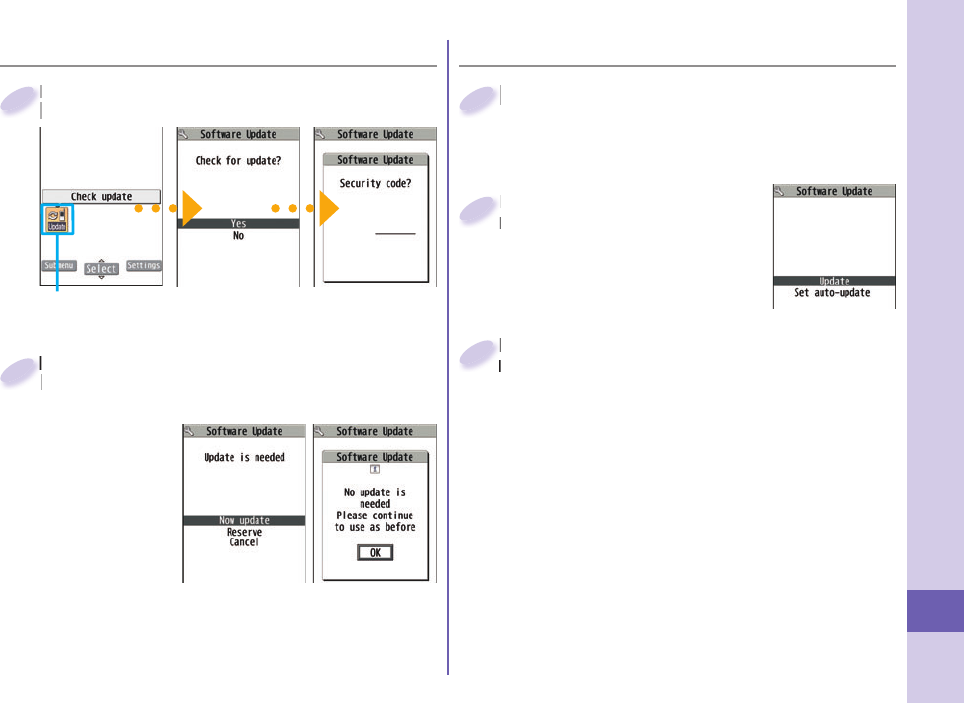
93
Others
■ Start Software Update from Icon
When update is necessary, “Update
is needed” is displayed. And you can
select either “Now update” or “Reserve”.
When you
select “Now
update”, update
immediately
starts.
When rewriting
is completed,
your FOMA
terminal automatically restarts and the Update
Completion Confi rmation display appears.
When you select “Reserve”, you can select the
date and time you want.
When update is necessary, “Update
is needed” is displayed. And you can
2
■Start Software Update from Menu
m from the Stand-by display
▶
Setting
▶
Other setting
▶
Software Update
m
1
Enter your Terminal
Security Code
▶
Select “Update”.
Enter your Terminal
Security Code
2
Select “Update notifi cation icon” on the
Stand-by display.
Check whether you need to update software programs.
Select “Update notifi cation icon” on the
Stand-by display.
1
Update notifi cation icon
Go to step 2 of “Start Software Update
from Icon” on page 93.
Go to step 2 of “Start Software Update
from Icon” on page 93.
3
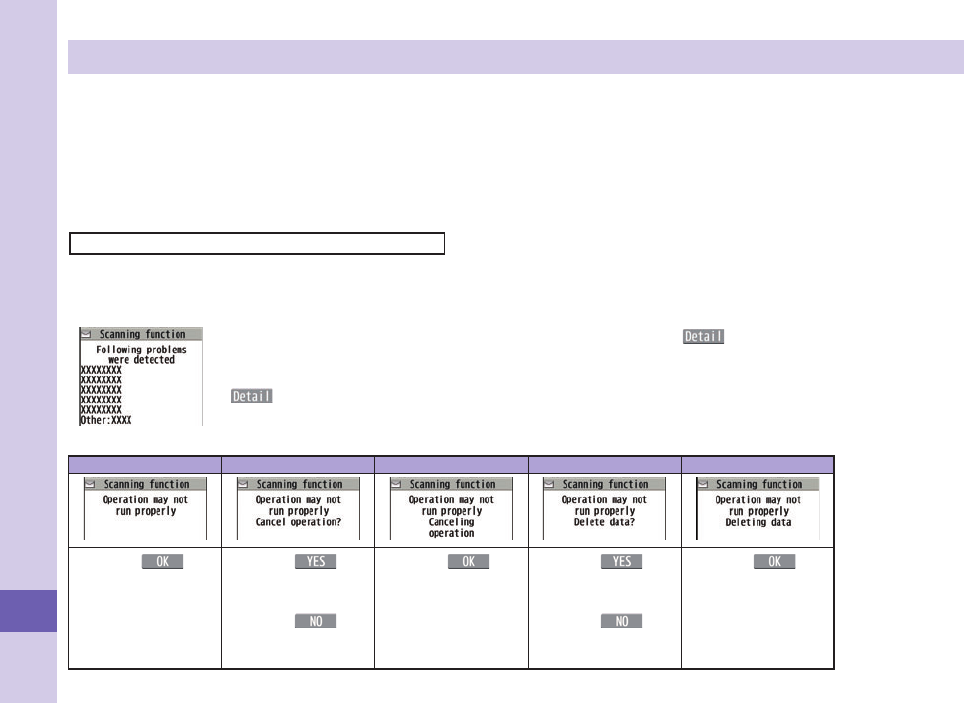
94
Others
Check Harmful Data
You can detect data or application programs, which might cause troubles, from among those downloaded to your FOMA terminal,
and then can delete the data or stop starting the application programs.
This scan function provides a certain protective measure to fi lter out data that might cause troubles with your FOMA terminal at the time
when you browse websites or receive messages. Note that when the virus pattern data supporting respective troubles is not yet downloaded
to your FOMA terminal, or when no virus pattern data supporting them is found, this function does not prevent troubles from occurring.
The virus pattern data installed on the FOMA terminal differs in content by every model. Note that we at DOCOMO might stop to distribute
the virus pattern data for models on market for last three years since their release.
Update pattern data
First of all, update the pattern data to obtain the latest.
m from the Stand-by display
▶
Setting
▶
Lock/Security
▶
Scanning function
▶
Update
▶
YES
▶
YES
▶
OK
About displays for scanning results
About the display for scanned problem elements
A warning display appears when problematic data is found. Press i() from the warning display to show
the name of the problem element.
When six or more problem elements are found, the sixth and later problem element names are omitted.
“” might not appear depending on the detected problem element.
The displays for scanning result
Alert level 0 Alert level 1 Alert level 2 Alert level 3 Alert level 4
Press Oo( ) to
continue the operation.
Press Oo( ) to
stop and end the
operation.
Press c() to
continue the operation.
Press Oo() to
stop and end the
operation.
Press c( ) to
delete the data and
end the operation.
Press Oo() to
stop and end the
operation.
Press Oo() to
delete the data and
end the operation.
The alert displays
may differ from
the ones on the
left.
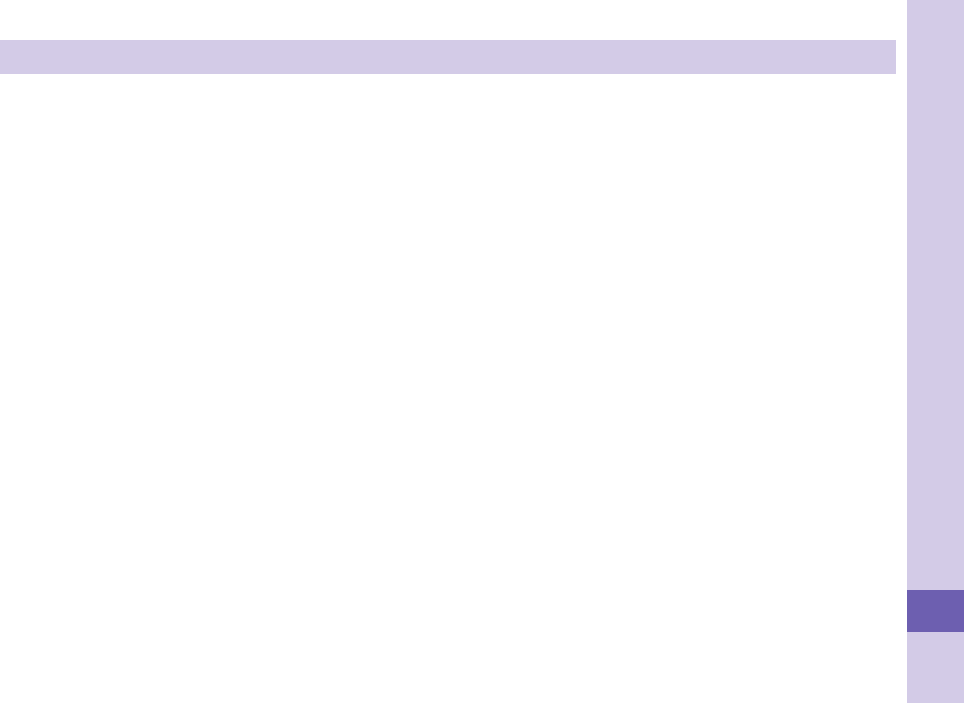
95
Others
Introduction of Options and Related Devices
Combining various options with the FOMA terminal, you can realize more versatile use from personal purpose
to business purposes. Some products may not be dealt in depending on the area. For details, consult a
handling counter such as a docomo Shop. For details on options, refer to the user’s manuals of respective
options and related devices.
・
Battery Pack P20
・
LUMIX Phone Panel P48
・
Desktop Holder P43
・
FOMA AC Adapter 01/02※1
・
FOMA AC Adapter 01 for Global use※1
・
FOMA DC Adapter 01/02
・
FOMA Portable Charging Adapter 01/02
・
FOMA Dry Battery Adapter 01
・
FOMA USB Cable with Charge Function 02※2
・
FOMA USB Cable※2
・
FOMA Indoor Booster Antenna※3
・
FOMA Indoor Booster Antenna (Stand Type)※3
・
Carry Case L 01
・
Carry Case 02
・
In-Car Holder 01
・
Earphone/Microphone 01
・
Stereo Earphone Set 01
・
Earphone/Microphone with Switch P001/P002※4
・
Flat-plug Earphone/Microphone with Switch P01/P02※5
・
Flat-plug Stereo Earphone Set P01※5
・
Earphone Plug Adapter P001※5
・
Earphone Plug Adapter for External connector terminal 01
・
Earphone Plug Adapter 01
・
Flat-plug Connector/Stereo Mini-jack Conversion Adapter P01※5
・
Bluetooth Headset F01※6
・
AC Adapter for Bluetooth Headset F01
・
Wireless Earphone Set P01/02
・
Bone conduction microphone/receiver 01※5/02
・
In-Car Hands-Free Kit 01※7
・
FOMA In-Car Hands-Free Cable 01
※1 See page 19 for charging batteries using AC adapter.
※2 If you use a USB hub, outer devices may not work correctly.
※3 Use it in Japan only.
※4 Earphone Plug Adapter P001 and Earphone Plug Adapter for External connector terminal 01 are required.
※5 Earphone Plug Adapter for External connector terminal 01 is required.
※6 AC Adapter for Bluetooth Headset F01 is required.
※7 To charge the P-03C, FOMA In-Car Hands-Free Cable 01 is required.
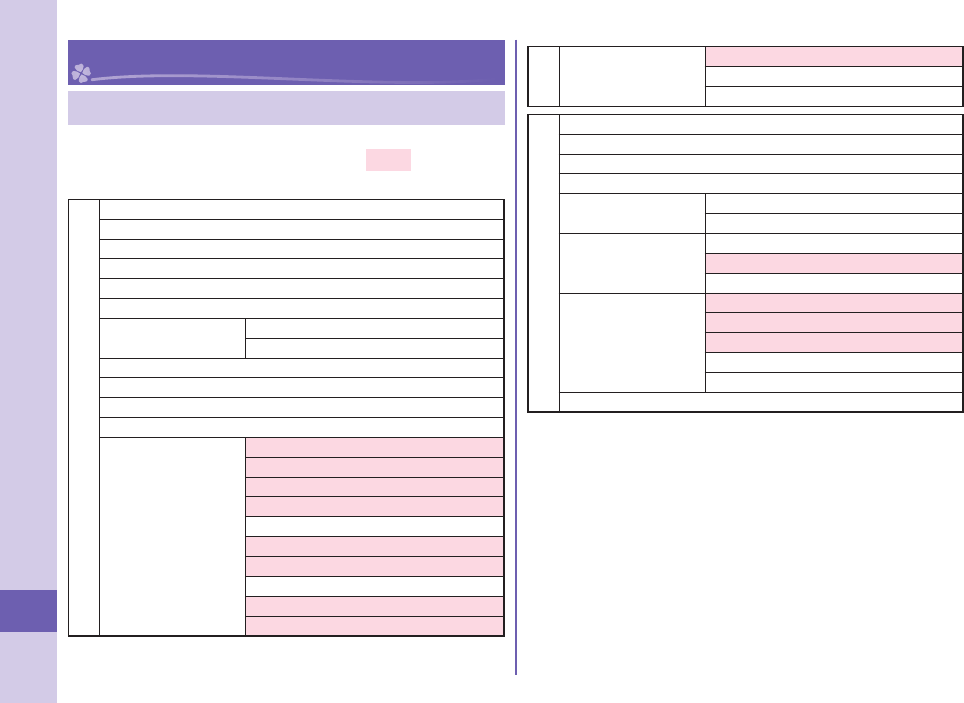
96
Others
Appendix
Function List
Execute “Resetting the Function Settings to Defaul
t
”
on page 43 for the items indicated by to return to
the respective defaults.
Mail
Inbox
Outbox
Draft
Mail history box
Compose new message
Create new Deco-Anime
Decome-Template Deco-mail
Decome-Anime
Compose new SMS
Check mail/message
Check new SMS
Receive option
Mail setting
Receive setting
Display setting
Text predict
Signature setting
Phrases/Store word
Mail box lock
Set check mail/message
Address/Spam Mail Set.
Auto save setting
SMS setting
Mail
Mail setting
Area Mail setting
Check settings
Reset
imode/web
iMenu/Search
Bookmark
Screen Memo
Browsing history
Enter URL Enter URL
URL enter history
i-Channel
i-Channel list
Ticker display setting
Reset i-Channel
imode/web setting
imode Browser Set.
Full Browser Settings
Common Settings
Confi rm imode setting
Reset imode setting
Full Browser Home
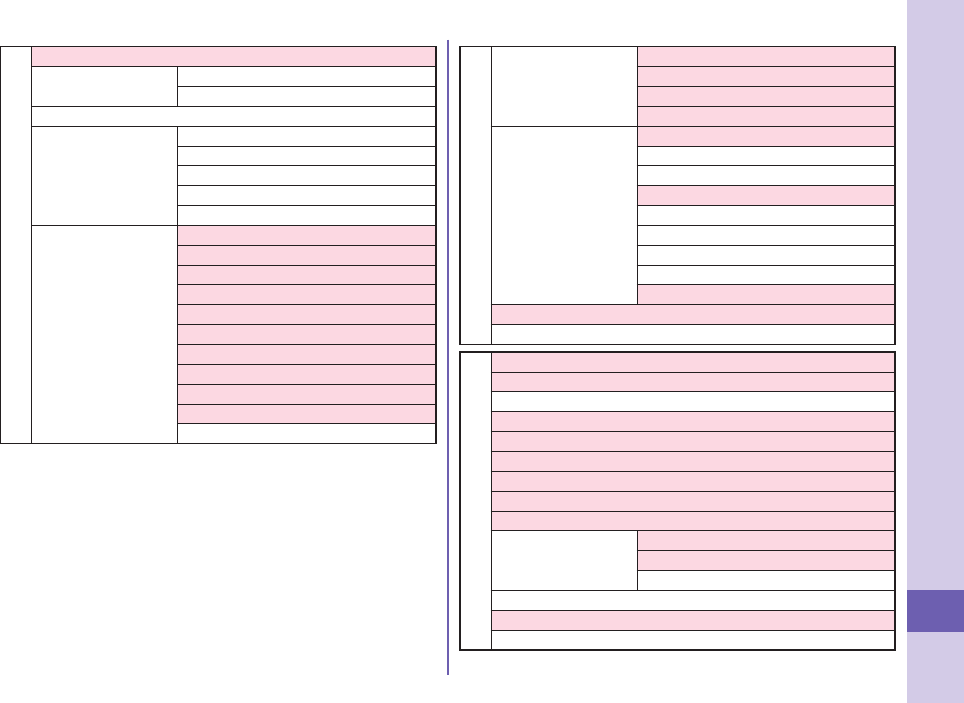
97
Others
iαppli
Software list (phone)
iαppli (microSD) Software list
iαppli data
iαppli call logs
iαppli run info
End stand-by info
End Widget appli info
Security error history
Auto start info
Trace info
iαppli setting
Auto-start setting
Disp. software info
i-Widget overseas use
i-Widget sound effect
AUTO-GPS preferred set
iαppli call settings
iαppli volume
Preferred tone
αBacklight
αVibrator
Check settings
CAMERA/TV/MUSIC
Camera
Digicam mode
Photo mode
Movie mode
Picture album
1Seg
Activate 1Seg
Program guide
TV timer list
Timer recording list
Recording result
TVlink
Channel list
Channel setting
User setting
MUSIC Player
Music&Video Channel
Data box
My picture
MUSIC
Music&Video Channel
imotion/Movie
Melody
My document
Kisekae Tool
Machi-chara
Chara-den
1Seg
Image
Video
Position memory
Document viewer
Font
SD other files
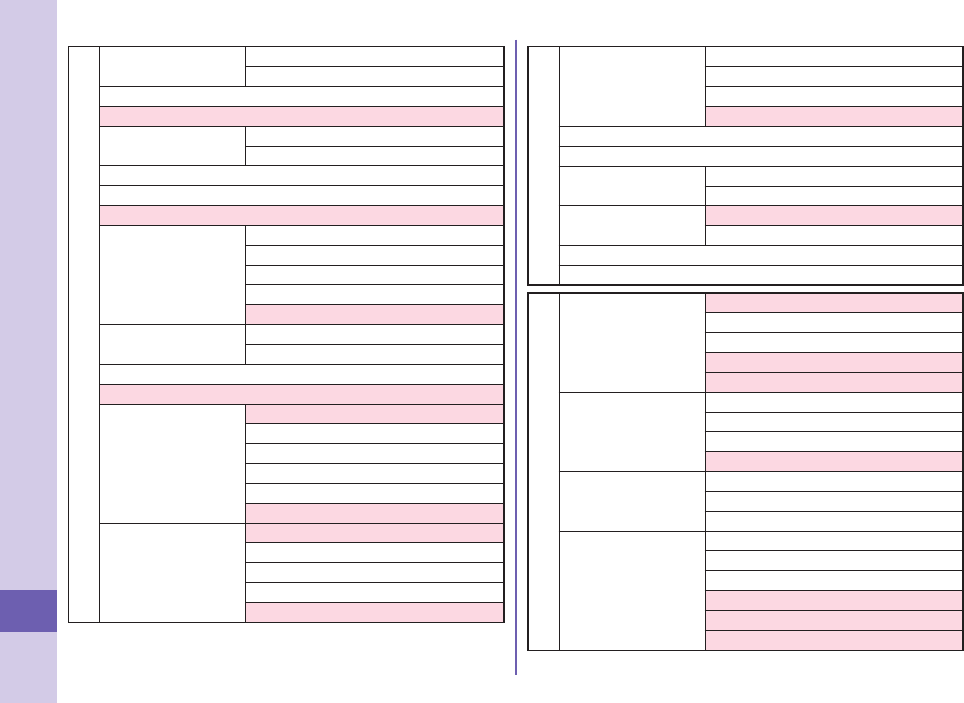
98
Others
Tool
Bar code reader Scan code
Saved data
Calculator
Alarm
Receive Ir data Receive
Receive all
Schedule
Memo
Pedometer
Data Security
Service
Data check/Download
Update phonebooks etc.
Update images
Update setting info
Setting/History
microSD Refer microSD data
Backup/Restore
Guide
Voice recorder
Bluetooth
Device list
Register New Devices
Bluetooth ON/Bluetooth OFF
Accept registered
Accept dialup devices
Bluetooth settings
PC backup
Copy
Store AP for copy
AP list for copy
Copy history
Auto notice for copy
Tool
BD recorder link
(pic.)
Download exter. data
Upload internal data
Play external data
Setting
DIGA remote controller
Voice announce
Dictionary Enter word
Reference history
Phrases/Store word Common phrases
Store word
Download dictionary
Contact DOCOMO
TEL function
Phonebook
Search phonebook
Add to phonebook
UIM operation
Phonebook set./Check
Forwarding image
Rec. msg./Voice
memo
Play/Delete msg.
Play/Delete VP msg.
Record voice memo
Record message setting
Dialed/Received call
Dialed calls
Received calls
Redial
Dial/Receive setting
Nuis. call blocking
Caller ID request
Caller ID notification
Arrival call act
Dial call setting
Receive call setting
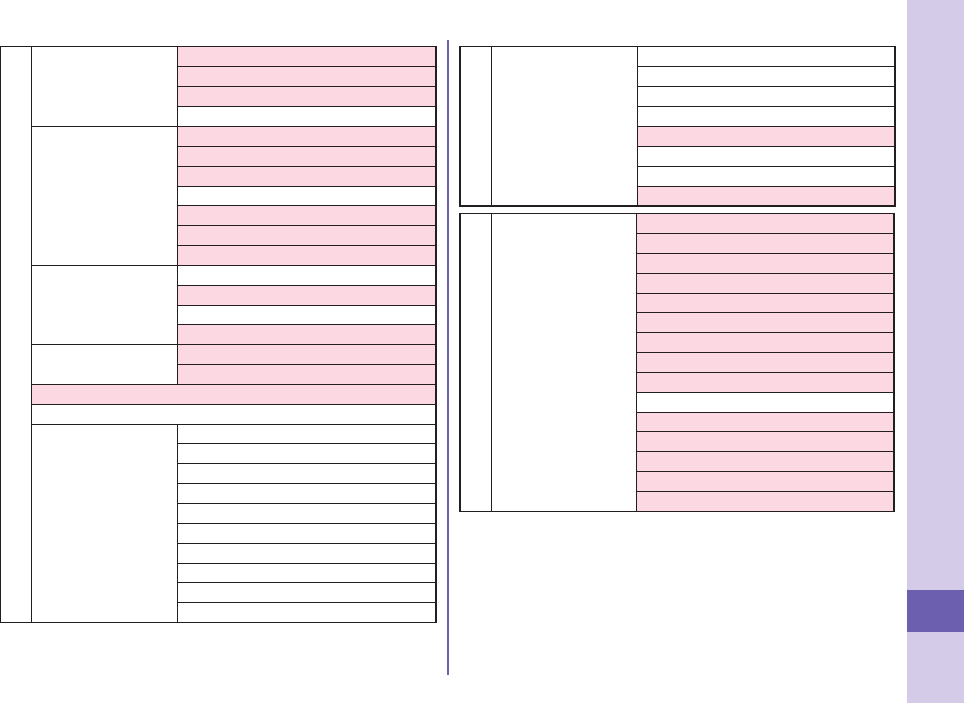
99
Others
TEL function
Dial/Receive setting
In-call setting
Headset function set.
Call rejection set.
Missed call notice
Videophone setting
Visual preference
Select image
Auto redial as voice
Ntfy switch-mode
Reject videophone
Hands-free switch
V.phone while packet
Call duration/charge
Call duration/charge
Notify cost limit
Reset total
Auto reset
Chaku-moji Create message
MSG display settings
2in1
Melody call
Voice mail service
Play messages
Activate
Deactivate
Set ring time
Check setting
Voice mail setting
Check messages
Message notification
Delete icon
Setting for videophone
TEL function
Other network serv.
Call forwarding
Call waiting
English guidance
Remote access
Multi Number
Dual network
Additional service
OFFICEED
Setting
Screen/Display
Kisekae Tool setting
Stand-by display
Color theme setting
Each display setting
Machi-chara setting
Soft key
Private menu setting
Menu Theme
Viewer settings
Icons
Icons setting
View blind
Image display mode
LCD AI
Information display
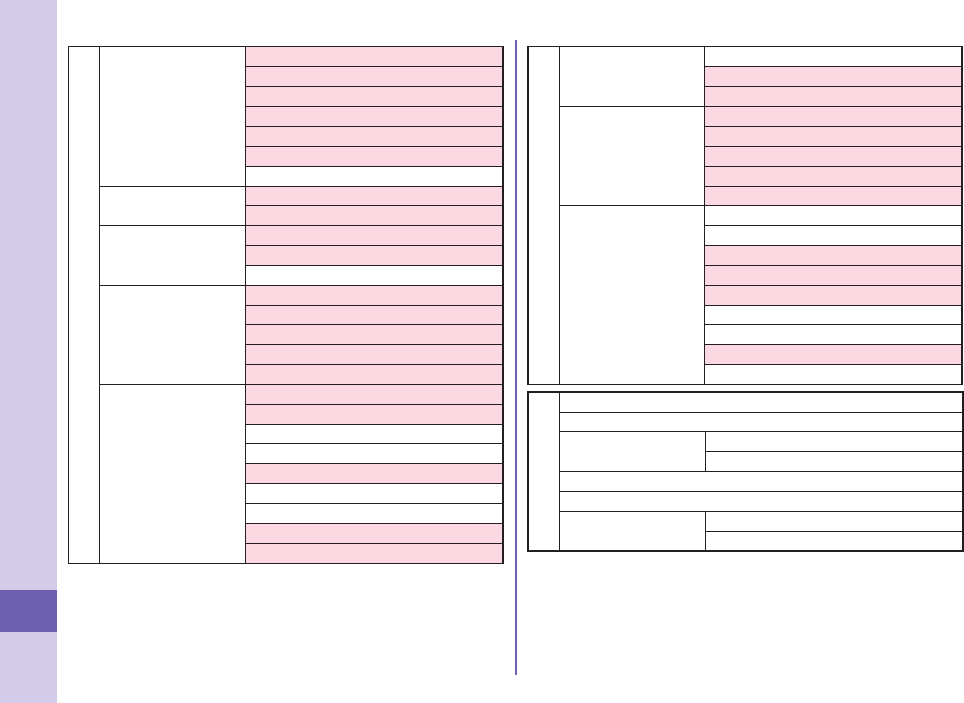
100
Others
Setting
Sound/Vib./Manner
Ring volume
Select ring tone
Other sound setting
Vibrator setting
Manner mode setting
Stereo&3D sound
Machi-chara chat set.
Backlight/Illum. Backlight
Illumination setting
Text display/input
Font
Character input set
Time
Set main time
Sub clock setting
Clock display
Auto power ON
Auto power OFF
Lock/Security
Lock
Keypad lock
Secret mode
Secret data only mode
Call rejection set.
Change security code
UIM setting
Scanning function
Original/IC lock set
Setting
Battery
Battery level
eco mode setting
Auto eco mode setting
External connection
USB mode
Bluetooth
Headset microphone
Femtocell
Wi-Fi
Other setting
Touch menu open set.
Speed selector setting
Motion control setting
Alarm setting
Self mode
Reset settings
Initialize
Software Update
Quick search URL
Map/Overseas
Map
Navigation
imadoco search imadoco kantan search
imadoco search
i-area
GPS αppli list
Position/Notify Position location
Location notification
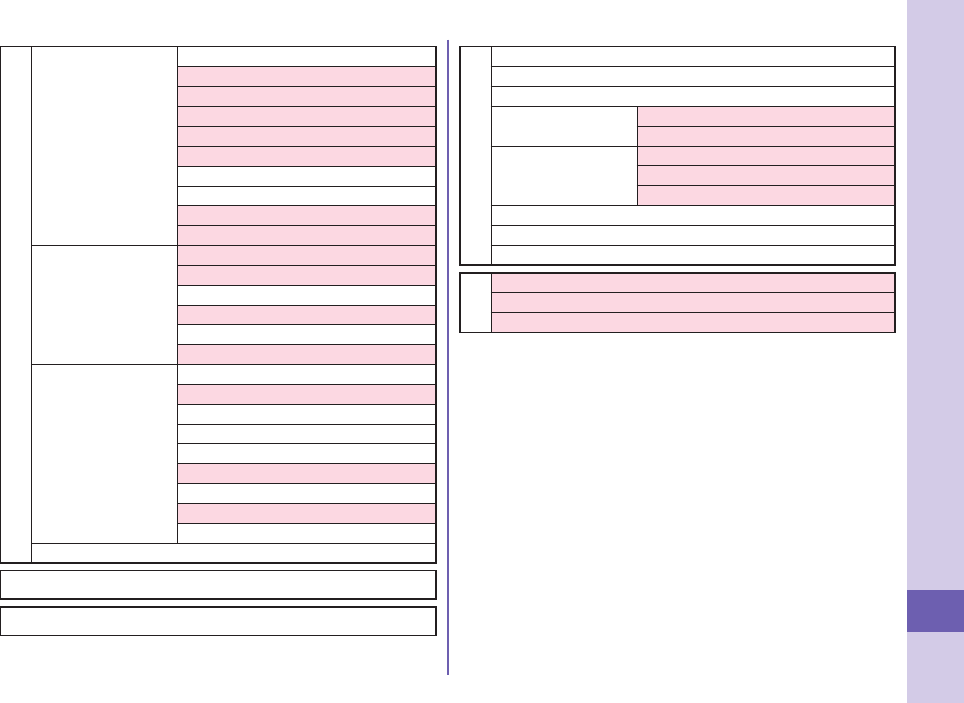
101
Others
Map/Overseas
Map&GPS set./
history
Location history
Map setting
GPS button setting
Location request set.
AUTO-GPS
Positioning mode set.
Register LCS client
Service setting
Serv. host URL set.
Illum./Tone settings
Overseas NW
search
3G/GSM setting
Network search setting
PLMN setting
Display operator name
Display area status
Re-search icon set.
Overseas setting
Inquiries (overseas)
Sub clock setting
Bar incoming when roam
Missed call notice
Roaming guidance
Int’l dial assistance
imode service set.
Mail/Message usage set
Network service
Overseas use guide
i-concier
Profile
Osaifu-Keitai
IC card content
DCMX
ToruCa
IC card lock setting IC card lock
IC lock (power-off)
Setting
ToruCa settings
Receive ToruCa
IC card notice set
Check IC owner
Change IC owner
Search by imode
Others
Character input
Home Menu
Customize Menu
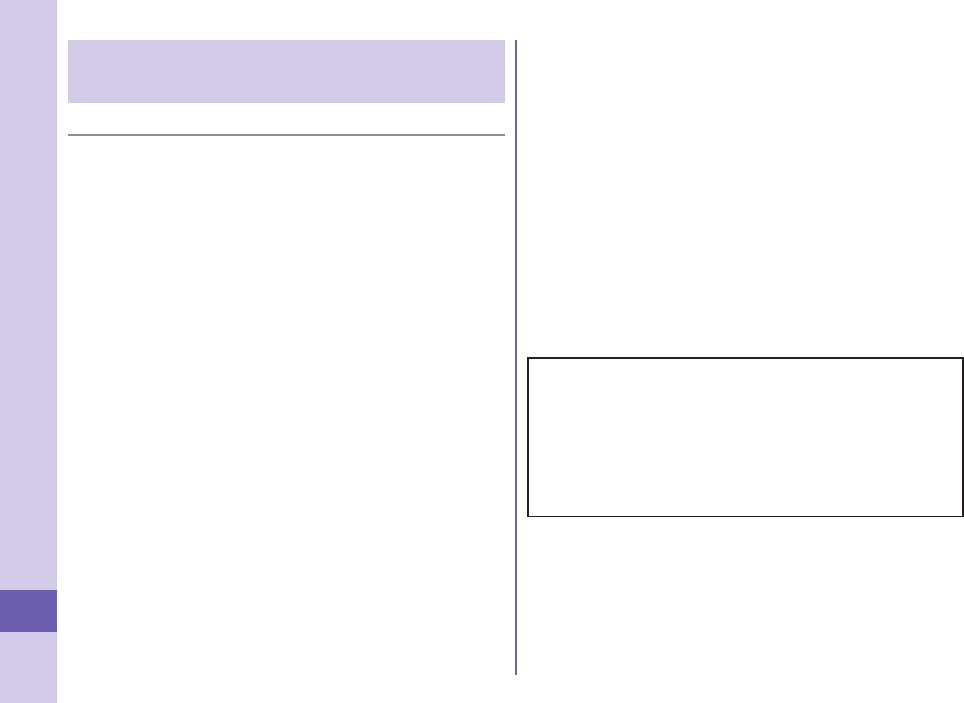
102
Others
Specific Absorption Rate (SAR) of
Mobile Phone
■SAR Certification Information
This model P-03C mobile phone complies with Japanese technical
regulations and international guidelines regarding exposure to radio
waves.
This mobile phone was designed in observance of Japanese technical
regulations regarding exposure to radio waves* and limits to exposure
to radio waves recommended by a set of equivalent international
guidelines. This set of international guidelines was set out by the
International Commission on Non-Ionizing Radiation Protection
(ICNIRP), which is in collaboration with the World Health Organization
(WHO), and the permissible limits include a substantial safety margin
designed to assure the safety of all persons, regardless of age and
health condition.
The technical regulations and international guidelines set out limits
for radio waves as the Specific Absorption Rate, or SAR, which is the
value of absorbed energy in any 10 grams of tissue over a 6-minute
period. The SAR limit for mobile phones is 2.0 W/kg. The highest SAR
value for this mobile phone when tested for use at the ear is
0.576 W/kg. There may be slight differences between the SAR levels
for each product, but they all satisfy the limit.
The actual SAR of this mobile phone while operating can be well
below that indicated above. This is due to automatic changes to the
power level of the device to ensure it only uses the minimum required
to reach the network. Therefore in general, the closer you are to a
base station, the lower the power output of the device.
This mobile phone can be used in positions other than against your
ear. This mobile phone satisfies the international guidelines when
used with a carrying case or a wearable accessory approved by NTT
DOCOMO, INC.** In case you are not using the approved accessory,
please use a product that does not contain any metals, and one that
positions the mobile phone at least 1.5 cm away from your body.
The World Health Organization has stated that present scientific
information does not indicate that there are harmful effects attributed
to the use of mobile devices. They recommend that if you are worried
about your exposure then you can limit your usage or simply use a
hands-free kit to keep the mobile device away from the head and
body.
Please refer to the WHO website if you would like more detailed
information.
http://www.who.int/docstore/peh-emf/publications/facts_press/
fact_english.htm
Please refer to the websites listed below if you would like more
detailed information regarding SAR.
Ministry of Internal Affairs and Communications Website:
http://www.tele.soumu.go.jp/e/sys/ele/index.htm
Association of Radio Industries and Businesses Website:
http://www.arib-emf.org/index02.html (In Japanese only)
NTT DOCOMO, INC. Website:
http://www.nttdocomo.co.jp/english/product/sar/
Panasonic Mobile Communications Co., Ltd. Website:
http://panasonic.jp/mobile/ (In Japanese only)
* Technical regulations are defined by the Ministerial Ordinance Related to
Radio Law (Article 14-2 of Radio Equipment Regulations).
** Regarding the method of measuring SAR when using mobile phones in
positions other than against the ear, international standards (IEC62209-
2) were set in March of 2010. On the other hand, technical regulation is
currently being deliberated on by national council. (As of October, 2010)
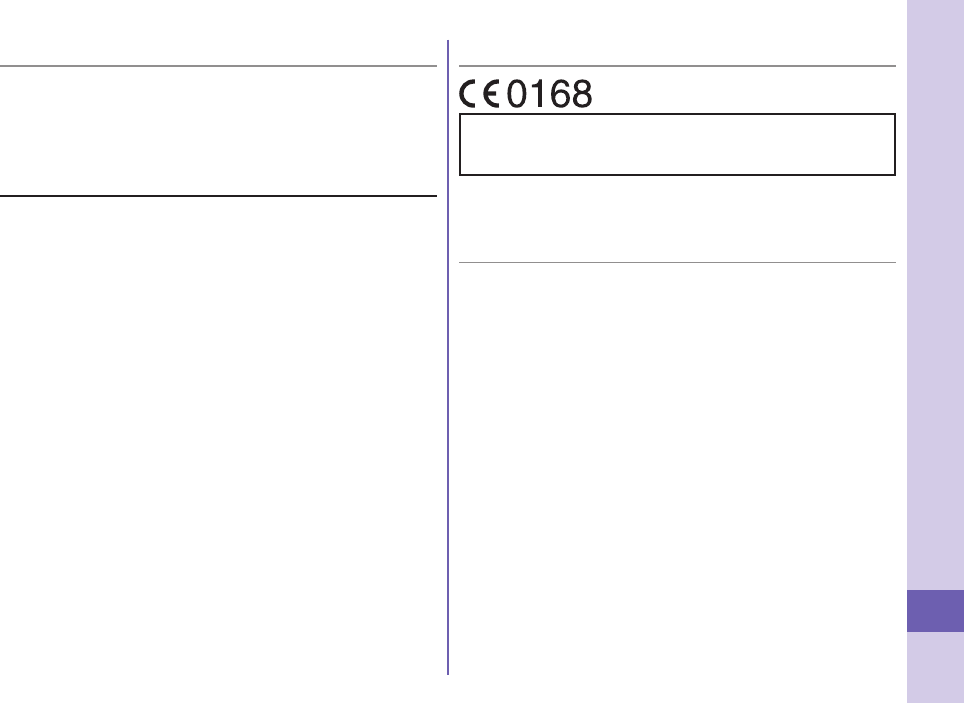
103
Others
■European RF Exposure Information
This mobile phone complies with the EU requirements for exposure to radio
waves.
Your mobile phone is a radio transceiver, designed and manufactured not to
exceed the SAR* limits** for exposure to radio-frequency (RF) energy, which
SAR* value, when tested for compliance against the standard was 0.574 W/kg.
While there may be differences between the SAR* levels of various phones
and at various positions, they all meet*** the EU requirements for RF
exposure.
* The exposure standard for mobile phones employs a unit of measurement
known as the Specific Absorption Rate, or SAR.
** The SAR limit for mobile phones used by the public is 2.0 watts/kilogram
(W/kg) averaged over ten grams of tissue, recommended by The Council of
the European Union. The limit incorporates a substantial margin of safety to
give additional protection for the public and to account for any variations in
measurements.
*** Tests for SAR have been conducted using standard operating positions
with the phone transmitting at its highest certified power level in all tested
frequency bands. Although the SAR is determined at the highest certified
power level, the actual SAR level of the phone while operating can be well
below the maximum value. This is because the phone is designed to operate
at multiple power levels so as to use only the power required to reach the
network. In general, the closer you are to a base station antenna, the lower
the power output.
■Declaration of Conformity
The product “P-03C” is declared to conform with the essential requirements
of European Union Directive 1999/5/EC Radio and Telecommunications
Terminal Equipment Directive 3.1(a), 3.1(b) and 3.2. The Declaration of
Conformity can be found on http://panasonic.net/pmc/support/index.html.
※The European RTTE approval of this product is limited to the use of the P-03C
handset, Battery Pack and FOMA AC Adapter for Global use (100 to 240 V AC)
only. Other accessories are not part of the approval.
■FCC Notice
This device complies with part 15 of the FCC Rules.
Operation is subject to the following two conditions:
(1) This device may not cause harmful interference, and
(2) This device must accept any interference received, including interference
that may cause undesired operation.
Changes or modifications not expressly approved by the manufacturer
responsible for compliance could void the user’s authority to operate the
equipment.
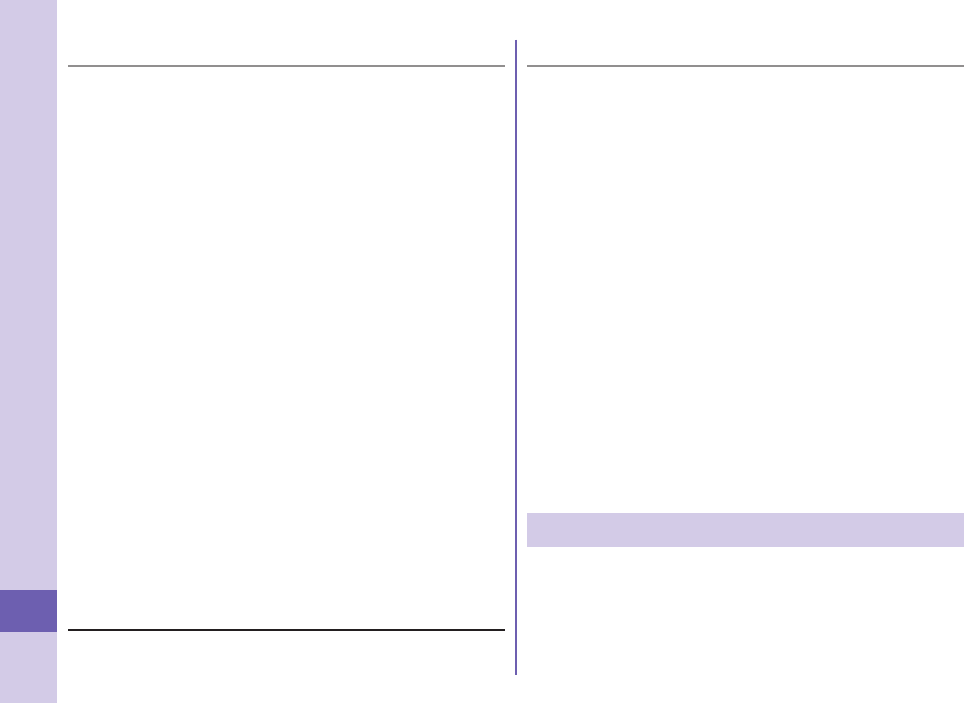
104
Others
■FCC RF Exposure Information
This model phone meets the U.S. government’s requirements for exposure
to radio waves.
Your wireless phone contains a radio transmitter and receiver. Your phone is
designed and manufactured not to exceed the emission limits for exposure to radio
frequency (RF) energy set by the Federal Communications Commission of the
U.S. Government. These limits are part of comprehensive guidelines and establish
permitted levels of RF energy for the general population. The guidelines are based
on standards that were developed by independent scientific organizations through
periodic and thorough evaluation of scientific studies.
The exposure standard for wireless mobile phones employs a unit of
measurement known as the Specific Absorption Rate (SAR). The SAR limit set
by the FCC is 1.6 W/kg.* Tests for SAR are conducted using standard operating
positions accepted by the FCC with the phone transmitting at its highest certified
power level in all tested frequency bands. Although the SAR is determined at the
highest certified power level, the actual SAR level of the phone while operating
can be well below the maximum value. This is because the phone is designed to
operate at multiple power levels so as to use only the power required to reach the
network. In general, the closer you are to a wireless base station antenna, the
lower the output.
Before a phone model is available for sale to the public, it must be tested and
certified to the FCC that it does not exceed the limit established by the U.S.
government-adopted requirement for safe exposure. The tests are performed in
various positions and locations (for example, at the ear and worn on the body) as
required by FCC for each model. The highest SAR value for this model phone as
reported to the FCC when tested for use at the ear is 0.652 W/kg, and when worn
on the body in a holster or carry case, is 0.491 W/kg. (Body-worn measurements
differ among phone models, depending upon available accessories and FCC
requirements). While there may be differences between the SAR levels of various
phones and at various positions, they all meet the U.S. government requirement.
The FCC has granted an Equipment Authorization for this model phone with
all reported SAR levels evaluated as in compliance with the FCC RF exposure
guidelines. SAR information on this model phone is on file with the FCC and can
be found under the Display Grant section at http://www.fcc.gov/oet/ea/fccid/ after
search on FCC ID UCE210034A.
For body worn operation, this phone has been tested and meets the FCC RF
exposure guidelines when used with an accessory designated for this product
or when used with an accessory that contains no metal and that positions the
handset a minimum of 1.5 cm from the body.
* In the United States, the SAR limit for wireless mobile phones used by the
public is 1.6 watts/kg (W/kg) averaged over one gram of tissue. SAR values may
vary depending upon national reporting requirements and the network band.
■Important Safety Information
AIRCRAFT
Switch off your wireless device when boarding an aircraft or whenever you are
instructed to do so by airline staff. If your device offers a ‘flight mode’ or similar
feature consult airline staff as to whether it can be used on board.
DRIVING
Full attention should be given to driving at all times and local laws and regulations
restricting the use of wireless devices while driving must be observed.
HOSPITALS
Mobile phones should be switched off wherever you are requested to do so in
hospitals, clinics or health care facilities. These requests are designed to prevent
possible interference with sensitive medical equipment.
PETROL STATIONS
Obey all posted signs with respect to the use of wireless devices or other radio
equipment in locations with flammable material and chemicals. Switch off your
wireless device whenever you are instructed to do so by authorized staff.
INTERFERENCE
Care must be taken when using the phone in close proximity to personal medical
devices, such as pacemakers and hearing aids.
Pacemakers
Pacemaker manufacturers recommend that a minimum separation of 15 cm
be maintained between a mobile phone and a pacemaker to avoid potential
interference with the pacemaker. To achieve this use the phone on the opposite
ear to your pacemaker and do not carry it in a breast pocket.
Hearing Aids
Some digital wireless phones may interfere with some hearing aids. In the event
of such interference, you may want to consult your hearing aid manufacturer to
discuss alternatives.
For other Medical Devices:
Please consult your physician and the device manufacturer to determine if
operation of your phone may interfere with the operation of your medical device.
Export Administration Regulations
This product and its accessories might be covered by the Japan
Export Administration Regulations (“Foreign Exchange and Foreign
Trade Law” and its related laws). To export this product and its
accessories, take the required measures on your responsibility and at
your expenses. For details on the procedures, contact the Ministry of
Economy, Trade and Industry.
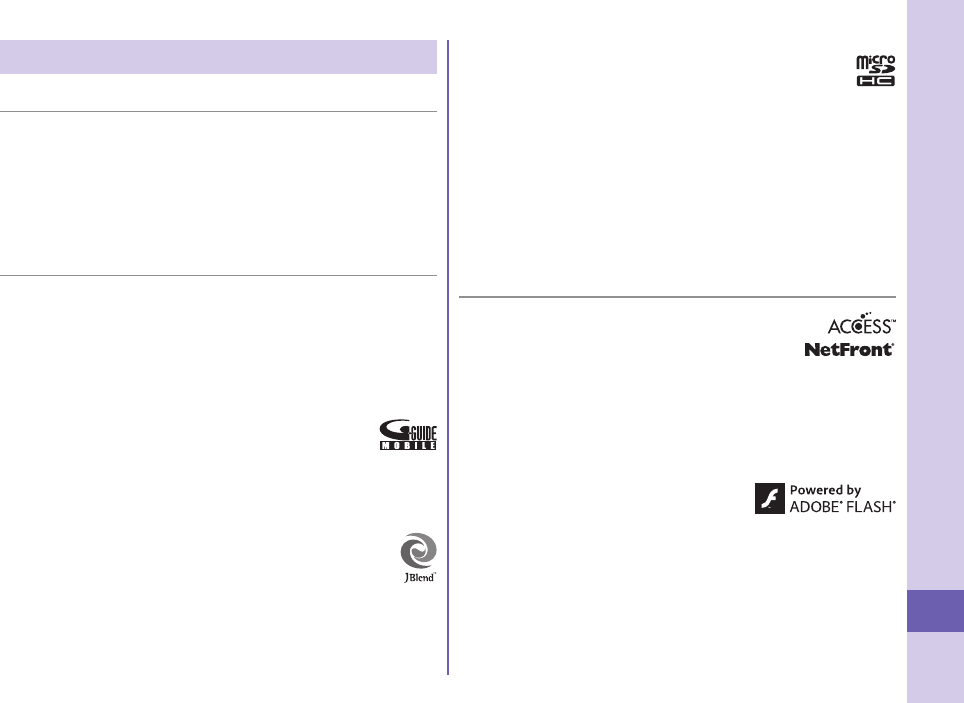
105
Others
Intellectual Property Right
■Copyrights and Portrait Rights
You have no right to copy, modify, or distribute the contents such as text, images,
music, or software programs downloaded from websites on the Internet, or images shot
by the cameras of this product without permission from the copyright holder except for
when the copy or quote is for personal use that is allowed by the copyright law.
Note that it may be prohibited to shoot or record live performances or exhibitions even
for personal use. Make sure that you refrain from shooting portraits of other persons
and distributing such portraits over the Internet without consent, as this violates portrait
rights.
■Trademarks
“FOMA”, “i-mode”, “i-αppli”, “i-motion”, “Deco-mail”, “Chara-den”, “ToruCa”, “WORLD
CALL”, “DCMX”, “i-area”, “WORLD WING”, “OFFICEED”, “2in1”, “docomo PRIME
series”, and the logos of “FOMA”, “i-mode”, “i-αppli”, and “Music&Video Channel” are
trademarks or registered trademarks of NTT DOCOMO, INC.
“Catch Phone (Call waiting service)” is a registered trademark of Nippon Telegraph
and Telephone Corporation.
McAfee® is registered trademarks or trademarks of McAfee, Inc. and/or its affiliates in
the US and/or other countries.
G-GUIDE, G-GUIDE MOBILE and their logos are registered trademarks
in Japan of U.S. Gemstar-TV Guide International, Inc. and/or its affiliates.
QuickTime is a registered trademark of Apple Inc., in the US and other
countries.
Microsoft®, Windows®, and Windows Vista® are trademarks or registered trademarks
of Microsoft Corporation in the United States and other countries.
Windows Media® is either a registered trademark or trademark of Microsoft
Corporation in the United States and/or other countries.
Powered by JBlend™ Copyright 2002-2010 Aplix Corporation. All rights
reserved.
JBlend and JBlend-related trademarks are trademarks or registered
trademarks of Aplix Corporation in Japan and other countries.
f is a registered trademark of FeliCa Networks, Inc.
microSDHC Logo is a trademark of SD-3C, LLC.
“Multitask” is a registered trademark of NEC Corporation.
“AXIS Font” is a trademark of AXIS Inc., and the “AXIS” font is a font developed by
Type Project Inc.
“Speed selector” is a registered trademark of Mitsubishi Electric Corporation.
QR code is a registered trademark of Denso Wave Inc.
Google and Google Map for Mobile are trademarks of Google Inc.
Wi-Fi and Wi-Fi logo are trademarks of Wi-Fi Alliance.
AirStation™ and AOSS™ are the trademark of BUFFALO INC.
Other company names and product names described in the text are trademarks or
registered trademarks of those companies.
■Others
This product contains NetFront Browser, NetFront Document
Viewer and NetFront Sync Client of ACCESS CO., LTD.
ACCESS, the ACCESS logo, and NetFront are registered
trademarks or trademarks of ACCESS CO., LTD. in the United
States, Japan and/or other countries.
Copyright © 2010 ACCESS CO., LTD. All rights reserved.
This software is based in part on the work of the Independent JPEG Group.
This product contains IrFront of ACCESS CO., LTD. IrFront is a registered trademark
or trademark of ACCESS CO., LTD. in the United States, Japan and/or other
countries.
The IrDA Feature Trademark is owned by the Infrared Data Association and used
under license therefrom.
Contains Adobe
®
Flash
®
Lite
®
and Adobe Reader
®
Mobile technology by Adobe Systems Incorporated.
Adobe Flash Lite Copyright © 2003-2010 Adobe
Systems Incorporated. All rights reserved.
Adobe Reader Mobile Copyright © 1993-2010 Adobe Systems Incorporated. All rights
reserved.
Adobe, Adobe Reader, Flash, and Flash Lite are either registered trademarks
or trademarks of Adobe Systems Incorporated in the United States and/or other
countries.
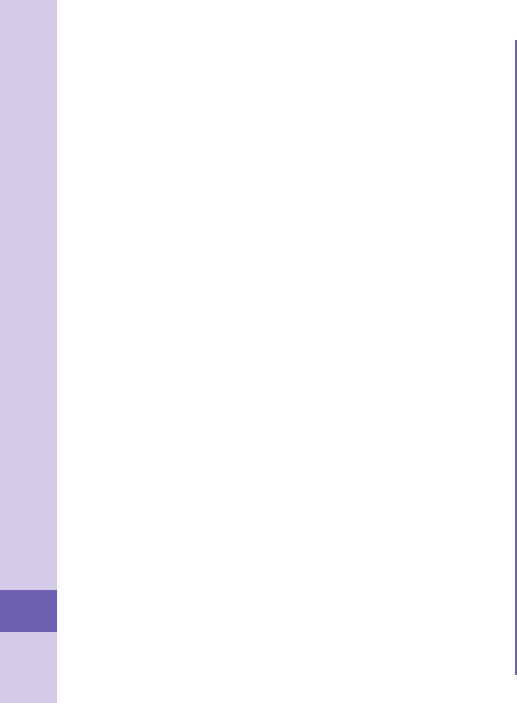
106
Others
FeliCa is a contactless IC card technology developed by Sony Corporation.
FeliCa is a registered trademark of Sony Corporation.
“CROSS YOU” is a trademark of Sony Corporation.
This product contains software licensed complying with GNU General Public License
(GPL), GNU Lesser General Public License (LGPL), etc.
For more details, see “readme.txt” in the “GPL・LGPL等について” folder on the
bundled CD-ROM. (“readme.txt” is only available in Japanese version.)
iWnn of OMRON SOFTWARE Co., Ltd. is used for conversion methods for Japanese
language.
iWnn © OMRON SOFTWARE Co., Ltd. 2008-2010 All Rights Reserved.
“Text Profiler” is trademark of OMRON Corporation.
The Bluetooth® word mark and logos are owned by Bluetooth SIG, Inc. and any use
of such marks by NTT DOCOMO, INC. is under license. Other trademarks and trade
names are those of their respective owners.
MPEG Layer-3 audio coding technology licensed from Fraunhofer IIS and Thomson.
This product is licensed under the MPEG-4 patent portfolio license, AVC patent
portfolio license and VC-1 patent portfolio license for the personal and non-
commercial use of a consumer to
(i) encode video in compliance with the MPEG-4 Visual Standard, AVC Standard
and VC-1 Standard (“MPEG-4/AVC/VC-1 Video”) and/or
(ii) decode MPEG-4/AVC/VC-1 Video that was encoded by a consumer engaged in a
personal and non-commercial activity and/or was obtained from a licensed video
provider licensed to provide MPEG-4/AVC/VC-1 Video.
No license is granted or implied for any other use.
Additional information may be obtained from MPEG LA, L.L.C.
See http://www.mpegla.com.
This product is manufactured or sold under license from InterDigital Technology
Corporation.
The abbreviations used for respective operating systems (Japanese version) in this
manual are as shown below:
Windows 7 is the abbreviation of Microsoft® Windows® 7 (Starter, Home Basic,
Home Premium, Professional, Enterprise, and Ultimate).
Windows Vista is the abbreviation of Windows Vista® (Home Basic, Home Premium,
Business, Enterprise, and Ultimate).
Windows XP is the abbreviation of Microsoft® Windows® XP Professional operating
system or Microsoft® Windows® XP Home Edition operating system.
This product is protected by certain intellectual property rights of Microsoft
Corporation and third parties. Use or distribution of such technology outside of this
product is prohibited without a license from Microsoft or an authorized Microsoft
subsidiary and third parties.
This product is protected by certain intellectual property rights of Microsoft
Corporation. Use or distribution of such technology outside of this product is
prohibited without a license from Microsoft or an authorized Microsoft subsidiary.
Content providers are using the digital rights management technology for Windows
Media contained in this device (“WM-DRM”) to protect the integrity of their content
(“Secure Content”) so that their intellectual property, including copyright, in such
content is not misappropriated. This device uses WM-DRM Software to play
Secure Content (“WM-DRM Software”). If the security of the WM-DRM Software in
this device has been compromised, owners of Secure Content (“Secure Content
Owners”) may request that Microsoft revoke the WM-DRM Software’s right to acquire
new licenses to copy, display and/or play Secure Content. Revocation does not alter
the WM-DRM Software’s ability to play unprotected content. A list of Revoked WM-
DRM Software is sent to your device whenever you download a license for Secure
Content from the Internet or from a PC. Microsoft may, in conjunction with such
license, also download revocation lists onto your device on behalf of Secure Content
Owners.
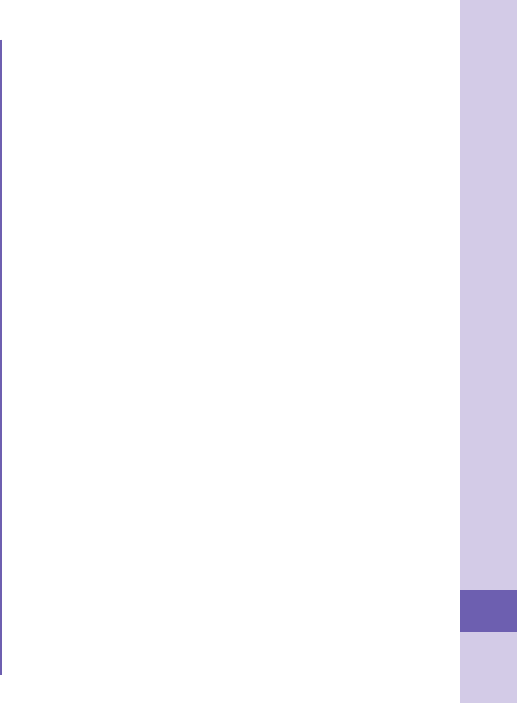
107
Others
The HMM-Based Speech Synthesis Engine embedded in this product uses the
Simplified BSD License.
-------------------------------------------------------------------
The HMM-Based Speech Synthesis System (HTS)
hts_engine API developed by HTS Working Group
http://hts-engine.sourceforge.net/
-------------------------------------------------------------------
Copyright ©
2001-2010 Nagoya Institute of Technology, Department of Computer Science
2001-2008 Tokyo Institute of Technology, Interdisciplinary Graduate School of
Science and Engineering
All rights reserved.
Redistribution and use in source and binary forms, with or without modification, are
permitted provided that the following conditions are met:
- Redistributions of source code must retain the above copyright notice, this list of
conditions and the following disclaimer.
- Redistributions in binary form must reproduce the above copyright notice, this list of
conditions and the following disclaimer in the documentation and/or other materials
provided with the distribution.
- Neither the name of the HTS working group nor the names of its contributors may
be used to endorse or promote products derived from this software without specific
prior written permission.
THIS SOFTWARE IS PROVIDED BY THE COPYRIGHT HOLDERS AND
CONTRIBUTORS “AS IS” AND ANY EXPRESS OR IMPLIED WARRANTIES,
INCLUDING, BUT NOT LIMITED TO, THE IMPLIED WARRANTIES OF
MERCHANTABILITY AND FITNESS FOR A PARTICULAR PURPOSE
ARE DISCLAIMED. IN NO EVENT SHALL THE COPYRIGHT OWNER OR
CONTRIBUTORS BE LIABLE FOR ANY DIRECT, INDIRECT, INCIDENTAL,
SPECIAL, EXEMPLARY, OR CONSEQUENTIAL DAMAGES (INCLUDING, BUT
NOT LIMITED TO, PROCUREMENT OF SUBSTITUTE GOODS OR SERVICES;
LOSS OF USE, DATA, OR PROFITS; OR BUSINESS INTERRUPTION) HOWEVER
CAUSED AND ON ANY THEORY OF LIABILITY, WHETHER IN CONTRACT,
STRICT LIABILITY, OR TORT (INCLUDING NEGLIGENCE OR OTHERWISE)
ARISING IN ANY WAY OUT OF THE USE OF THIS SOFTWARE, EVEN IF
ADVISED OF THE POSSIBILITY OF SUCH DAMAGE.
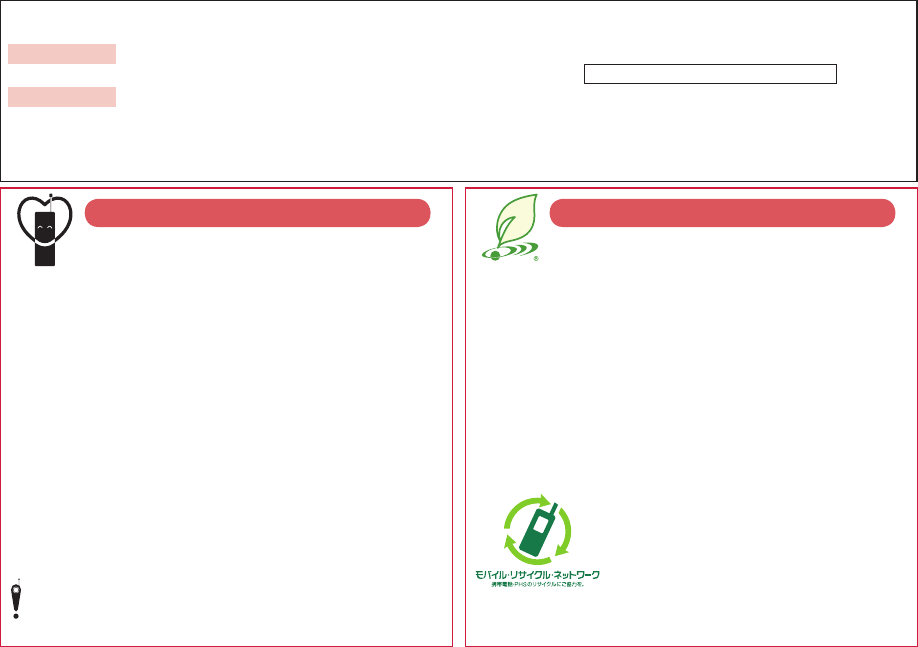
Access the following for checking or changing the contents of your contract, or for applying to respective services, and
asking for related documents:
From i-mode
Menu
▶
(User support)
▶
(Applications/Procedures)
▶
(Respective applications/procedures) Packet communication charges free
From PC My docomo (http://www.mydocomo.com/)
▶
(Respective applications/procedures)
“お客様サポート (User support)” and My docomo are available in Japanese only.
You will need your “network ID” for the access from i-mode.
No packet communication charges are incurred for the access from i-mode.
Accessing from overseas will incur charges.
You will need your “docomo ID/password” for the access from a PC.
If you do not have or you have forgotten your “network ID” or “docomo ID/password”,
contact “General Inquiries” listed on the back page of this manual.
You may not be able to access the site depending on the details of your subscription.
You may not be able to access the site due to system maintenance, etc.
Using mobile phone with your manners!
When using your mobile phone in a public place, don’t forget to
show common courtesy and consideration for others around you.
In the following cases, be certain to turn off the
power.
■Where use is prohibited
Be sure to turn off the power of your mobile phone in airplanes,
in hospitals and around priority seat in a train, etc.
In the following cases, be certain to set Public mode.
■While driving
Using the mobile phone in your hand while driving is
subject to punishment. This does not apply in unavoidable
circumstances when, for instance, responding to someone
who is sick, injured or when maintaining public order.
■When in theaters, movie theaters, museums, and similar
venues
Respect the privacy.
Please be considerate of the privacy of individuals around
you when shooting and sending photos using camera-
equipped mobile phones.
Simplified Version of the Manual
We have edited the traditional instruction manual to
simplify the descriptions of basic operational procedures
for respective functions. As a result, we have succeeded to
reduce the consumption of paper used.
For the functions frequently used and more detailed
descriptions, you can refer to “使いかたガイド (Guide)” (in
Japanese only) that comes with the FOMA terminal and the
DOCOMO website.
Collection and Recycling of Mobile Phones
To carry out the protection of environment
and the reuse of precious resources, we
at mobile phone and PHS carriers collect
your disused mobile phones, batteries, or
chargers for recycling to a shop having
this mark, regardless of brand names or makers. Kindly
take your disused ones to a docomo Shop nearby.
An Environment Protection Program by DOCOMO
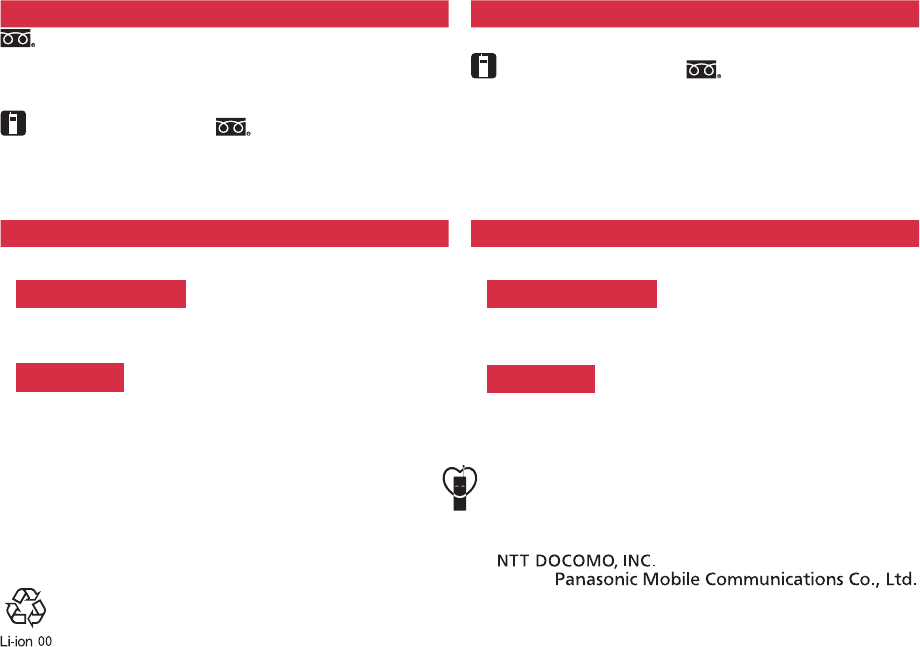
General Inquiries
<docomo Information Center> Repairs
0120-005-250
(toll free)
* Service available in English, Portuguese, Chinese, Spanish, and Korean.
* Unavailable from part of IP phones.
(Business hours: 9:00 a.m. to 8:00 p.m.)
■From DOCOMO mobile phones
(In Japanese only)
(No prefix) 113 (toll free)
* Unavailable from land-line phones, etc.
■From land-line phones
(In Japanese only)
0120-800-000 (toll free)
* Unavailable from part of IP phones.
■From DOCOMO mobile phones
(In Japanese only)
(No prefix) 151 (toll free)
* Unavailable from land-line phones, etc.
■From land-line phones
(In Japanese only)
0120-800-000 (toll free)
* Unavailable from part of IP phones.
(Business hours: 24 hours (open all year round))
(Business hours: 9:00 a.m. to 8:00 p.m. (open all year round))
●Please confirm the phone number before you dial.
●For Applications or Repairs and After-Sales Service, please contact the above-mentioned information center or the docomo Shop etc. near you on the NTT DOCOMO website or the i-mode site.
NTT DOCOMO website http://www.nttdocomo.co.jp/english/
i-mode site
Menu
▶
(User support)
▶
(docomo Shop) (In Japanese only)
Loss or theft of FOMA terminal or payment of cumulative cost overseas
<docomo Information Center>
Failures encountered overseas
<Network Support and Operation Center>
(available 24 hours a day)
■From DOCOMO mobile phones
International call access code
for the country you stay at -81-3-6832-6600* (toll free)
* You are charged a call fee to Japan when calling from a land-line phone, etc.
※
If you use P-03C, you should dial the number +81-3-6832-6600
(to enter “+”, press and hold the “0” key for at least one second).
(available 24 hours a day)
■From DOCOMO mobile phones
International call access code
for the country you stay at -81-3-6718-1414* (toll free)
* You are charged a call fee to Japan when calling from a land-line phone, etc.
※
If you use P-03C, you should dial the number +81-3-6718-1414
(to enter “+”, press and hold the “0” key for at least one second).
■From land-line phones Universal number
Universal number
international prefix -8000120-0151*
* You might be charged a domestic call fee according to the call rate for the country you stay at.
※
For international call access codes for major countries and universal number international prefix,
refer to the DOCOMO International Services website.
■From land-line phones Universal number
Universal number
international prefix -8005931-8600*
* You might be charged a domestic call fee according to the call rate for the country you stay at.
※
For international call access codes for major countries and universal number international prefix,
refer to the DOCOMO International Services website.
●If you lose your FOMA terminal or have it stolen, immediately take the steps necessary for suspending the use of the FOMA terminal.
●If the FOMA terminal you purchased is damaged, bring your FOMA terminal to a repair counter specified by DOCOMO after returning to Japan.
Don’t forget your mobile phone ... or your manners!
When using your mobile phone in a public place, don’t forget to show common courtesy and consideration for others around you.
Sales:
Manufacturer:
To prevent damage to the environment,
bring used battery packs to a docomo
service counter, a docomo agent or a
recycle center.
November ’10 (1st Edition)
3TR100333AAA
F1010-1