Panasonic Mobile Communications 210036A UMTS/ GSM Cellular Mobile Radio User Manual
Panasonic Mobile Communications Development of Europe Ltd UMTS/ GSM Cellular Mobile Radio
User Manual
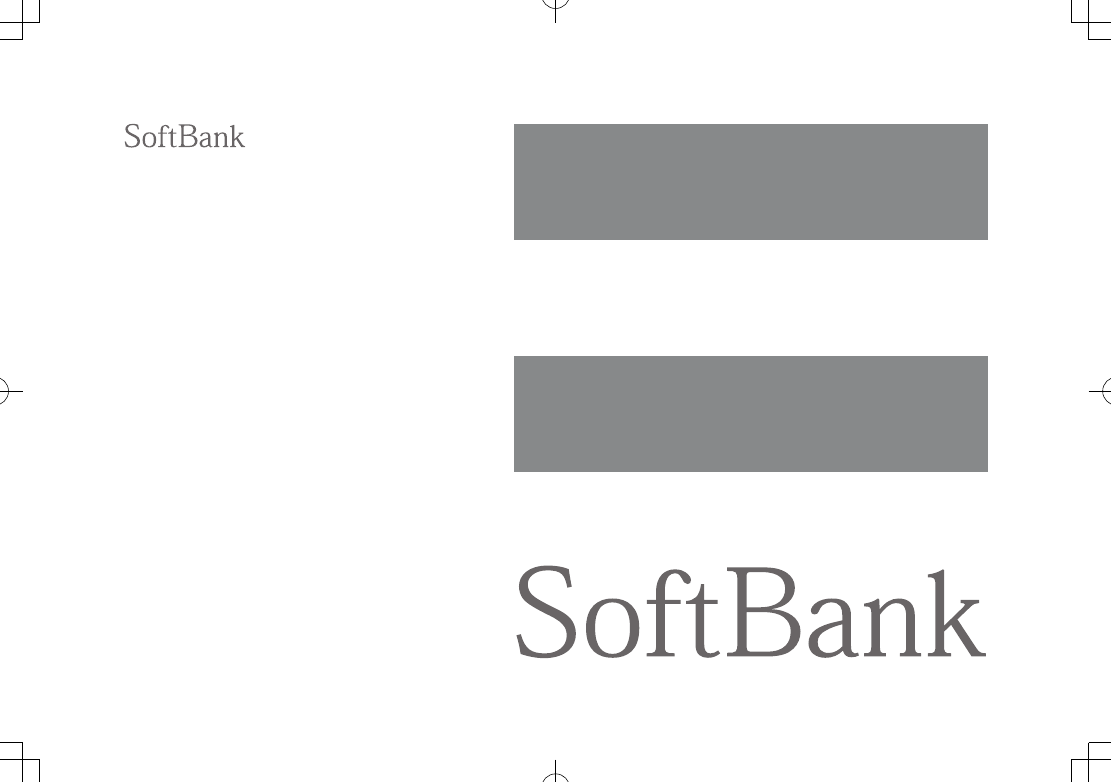
002P
English User Guide
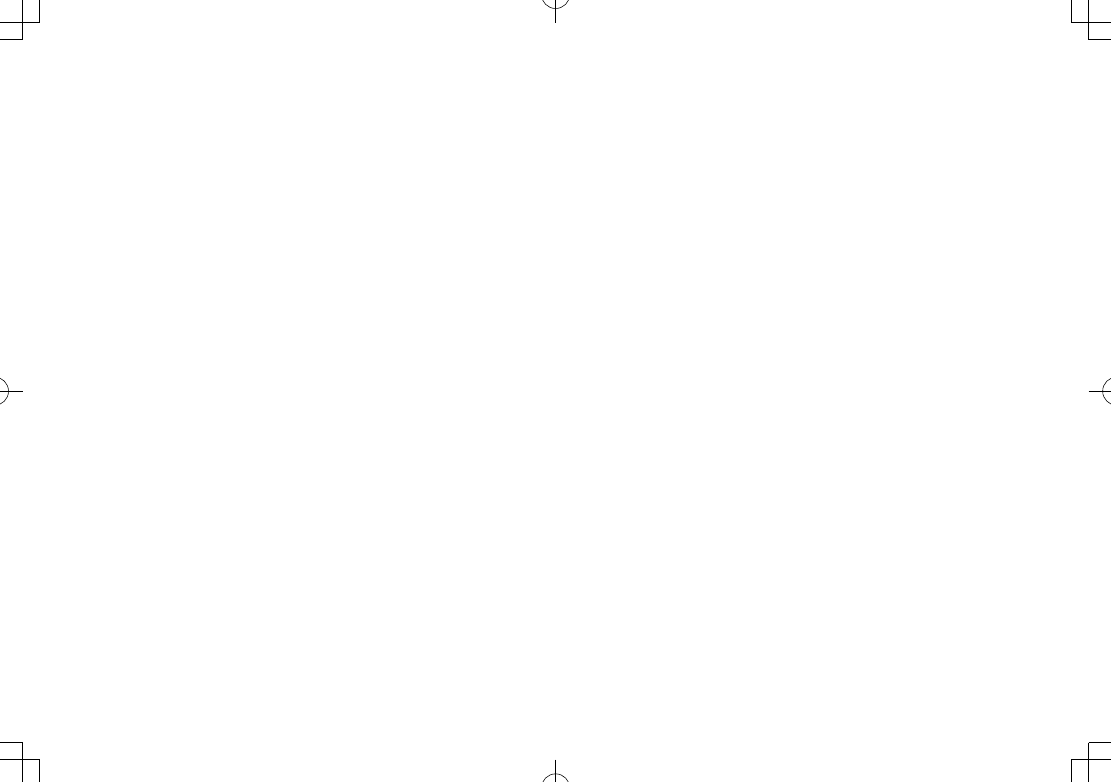
Introduction
Thank you for purchasing SoftBank 002P.
For proper handset use, read User Guide (this guide).
Accessible services may vary by service area, subscription, etc.
SoftBank 002P is compatible with both 3G and GSM network technologies.
Note
Unauthorized copying of any part of this guide is prohibited.
Guide content is subject to change without prior notice.
Efforts have been made to ensure the accuracy and clarity of this guide. Please contact SoftBank Mobile Customer
Center, General Information (ZP.XX-XX) about unclear or missing information.
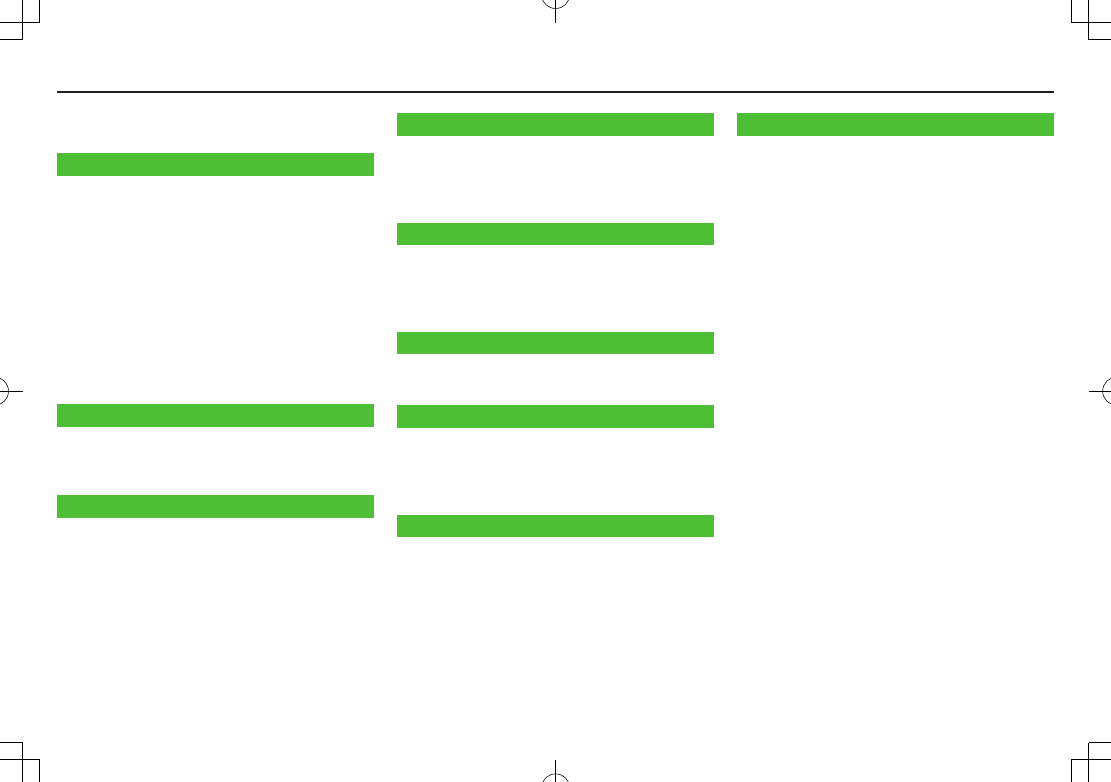
1-1
Getting Started
Getting Started
Contents ..........................................................1-1
Package Contents ............................................1-2
Using This Guide ..............................................1-2
USIM Card Installation ....................................1-5
Charging Battery .............................................1-6
Memory Card Installation ................................1-7
Parts & Functions .............................................1-8
Basic Operations ............................................1-10
Display ...........................................................1-11
Function List ..................................................1-13
Handset Security ...........................................1-14
Manner Mode ................................................1-15
Universal Operations, etc.
Text Entry .........................................................2-1
Entering Text ....................................................2-2
Editing Text ......................................................2-4
Calling
Emergency Calls ..............................................3-1
Voice Calls .......................................................3-1
Video Calls .......................................................3-4
Optional Services ............................................3-5
Phone Book ...................................................3-10
Contents Messaging
Basics ...............................................................4-1
Customizing Handset Address .........................4-2
Sending S! Mail & SMS ....................................4-3
Receiving Messages ........................................4-4
Internet
Getting Started ...............................................5-1
Yahoo! Keitai ...................................................5-1
Browsing Using PC Sites ..................................5-2
Internet Settings .............................................5-3
Connectivity
Infrared ............................................................6-1
External Device................................................6-3
Camera & Imaging
Before Using Camera .......................................7-1
Capturing Still Images .....................................7-4
Recording Videos .............................................7-5
Other Camera Functions ..................................7-5
Others
Digital TV .........................................................8-1
Appendix
Handset Data Backup ......................................9-1
Software Update .............................................9-2
Troubleshooting ...............................................9-3
Safety Precautions ...........................................9-5
Handling Precautions ....................................9-12
Copyrights and Others...................................9-15
Specific Absorption Rate (SAR) .....................9-17
Specifications ................................................9-19
Support ..........................................................9-19
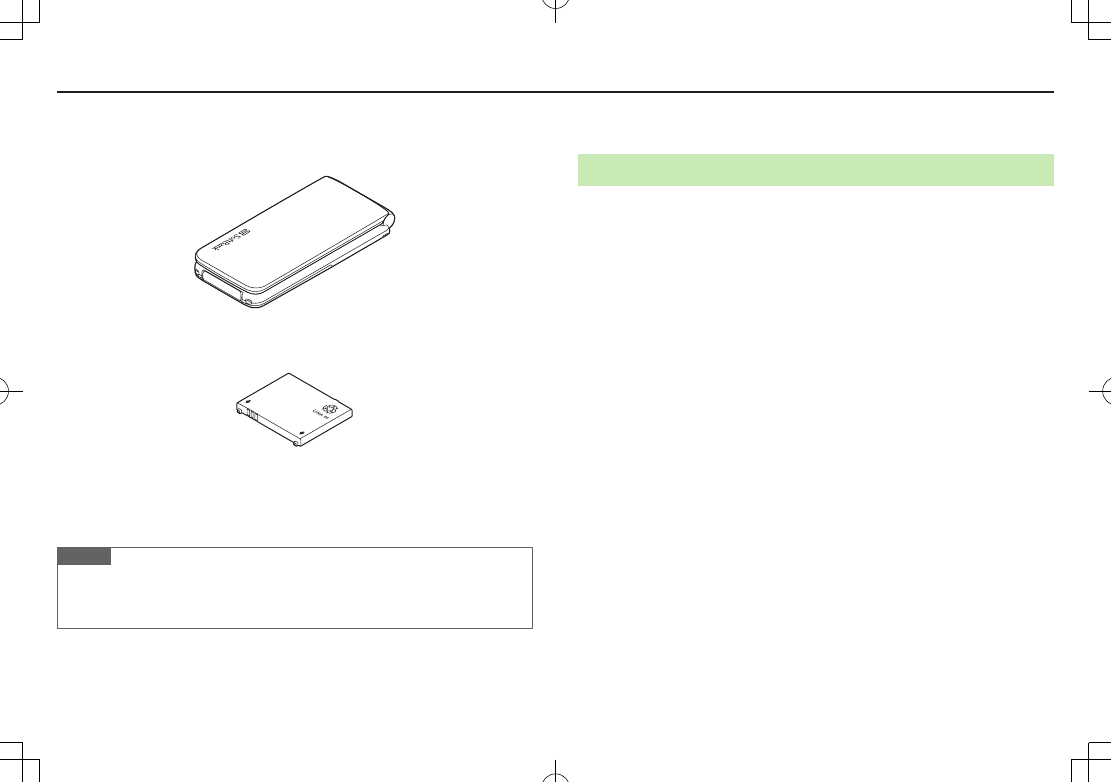
1-2
Getting Started
Package Contents
Handset (002P)
Battery (PMBAS1)
Quick Start Guide (Japanese)
Safety Precautions (Japanese)
Note
Use SoftBank specified AC Charger (sold separately) to charge battery.
002P accepts microSD Card (not included). Purchase microSD Card to use
related functions.
Using This Guide
Screenshots
Before reading this guide, make a note of the following:
In this guide, SoftBank 002P English User Guide, SoftBank 002P is abbreviated
as 002P
.
“microSD Card” is referred to as “Memory Card” in this guide.
Sample screenshots, etc. are provided for reference only. Actual handset windows,
menus, etc. may differ in appearance.
Key icons use simplified labels.
Most operation descriptions begin in Standby.
Pressing a key for more than one second is described as “Press and hold.”
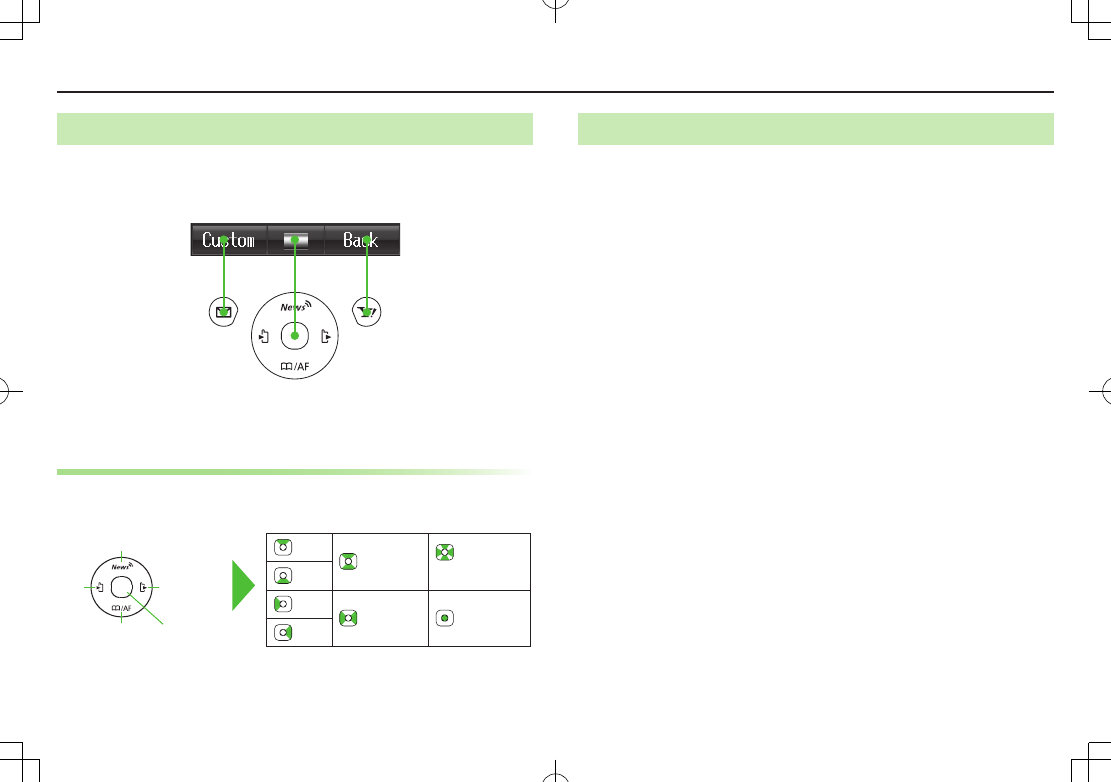
1-3
Getting Started
Guide Symbols
Press the corresponding key to execute the function or operation
indicated at the bottom of Display.
Example:
Images shown above are for reference only.
Multi Selector
Use Multi Selector to select items, navigate menus, etc. In this
guide, Multi Selector operations are indicated as shown below.
Up Up/Down
Up/Down/
Left/Right
Down
Left Left/Right Center
Right
Left Right
Up
Down Center
Japanese Functions & Services
When “(Japanese)” appears in a title, Japanese ability is required
to use full range of the function or service.
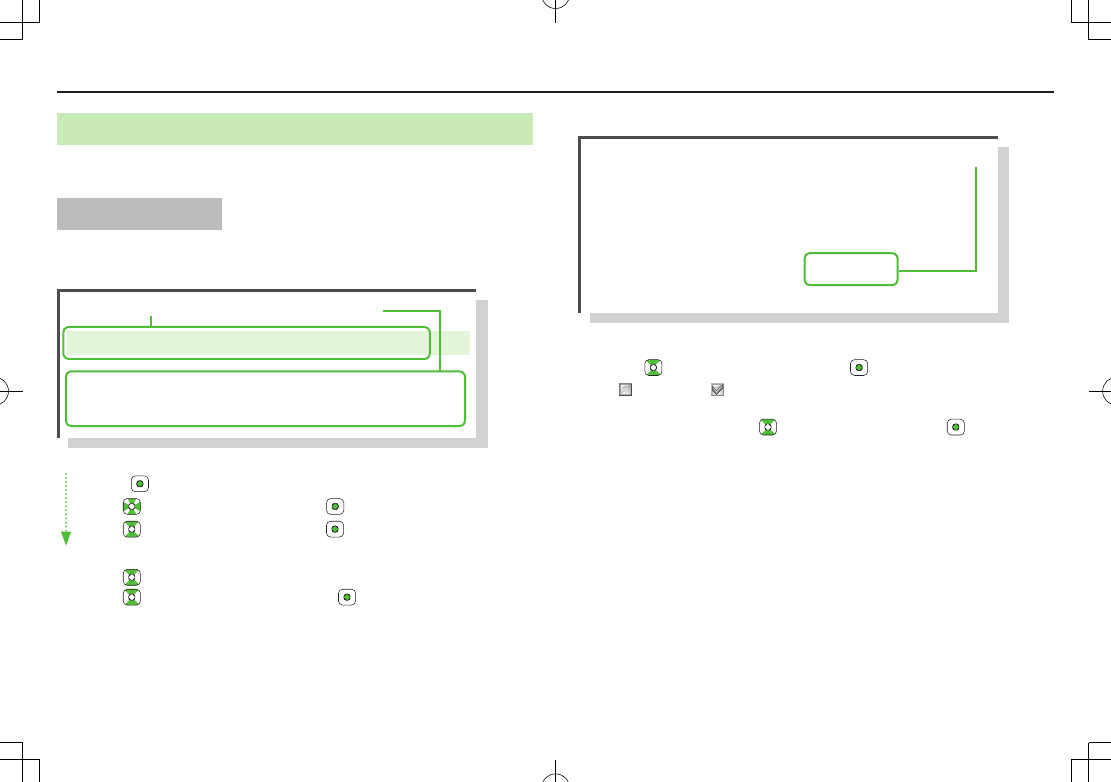
1-4
Getting Started
Operation Descriptions
The following examples are for reference only and may differ from actual
operations.
Basic Operations
Operations are expressed as shown here.
Example 1:
Main Menu 4 Phone 4 Group
1 Highlight a group 7 A[Menu] 7
Rename
7
Enter group name
AMenu Selection BSteps
A Menu Selection
Press in Standby to open Main Menu.
Use to highlight
Phone
; then press .
Use to highlight
Group
; then press .
B Steps
Use to highlight a group; then press A[Menu].
Use to highlight
Rename
; then press .
Enter Group name.
Example 2:
C Check Box Selection
Use to highlight an item; then press .
changes to .
Repeat to select multiple items.
To deselect an item, use to highlight item; then press .
Check mark disappears.
1 A 7
Settings
2
Universal Settings
7
Mail Security Setting
3 Enter Phone Password 7 Check items
7 A[OK]
C Check Box Selection
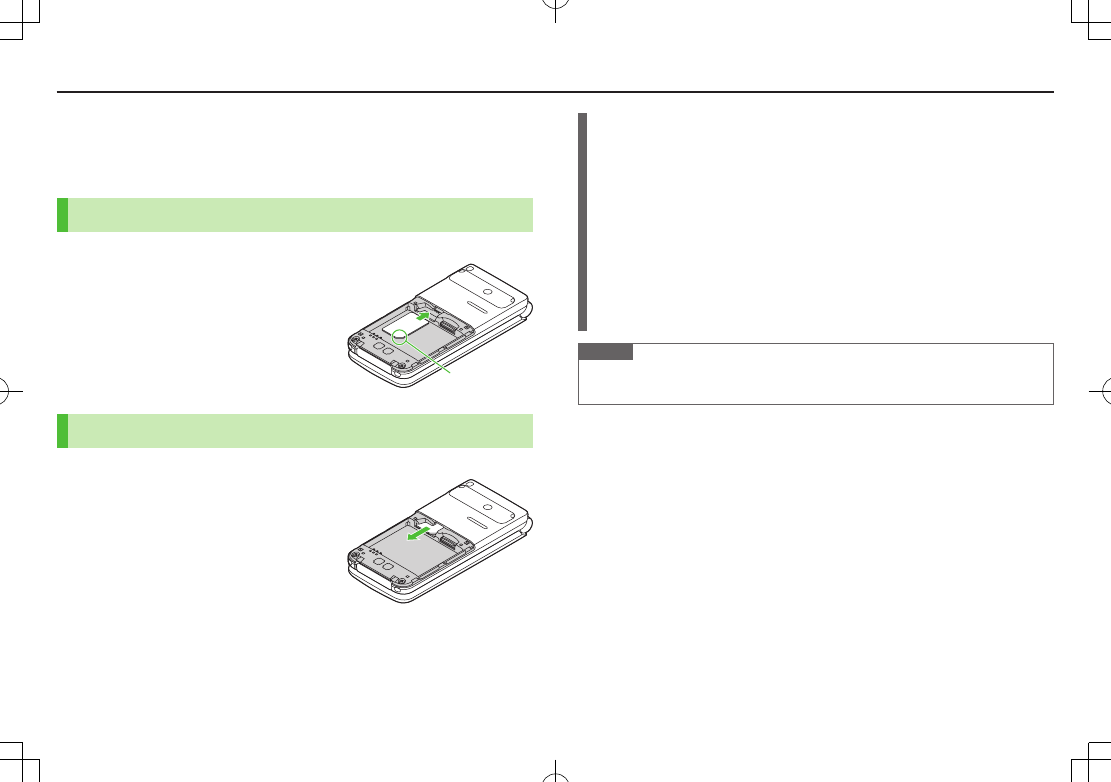
1-5
Getting Started
USIM Card Installation
Always turn off handset power before removing battery. (Battery Installation:
ZP.XX-XX)
Inserting
1 With IC chip down, insert USIM Card
Removing
1 Slide out USIM Card gently
Notch
Important
USIM Card is the property of SoftBank.
Return USIM Card to SoftBank upon service cancellation.
USIM Card will be reissued for a fee if lost or damaged.
If USIM Card/handset with USIM Card inserted is lost or stolen, contact
SoftBank Mobile Customer Center or Global Call Center (ZP
.XX-XX).
Back up USIM Card files. SoftBank is not liable for lost files.
USIM Card specifications/performance may change without prior notice.
Pre-installed S! Appli may be unusable while a different or replacement USIM
Card is inserted into handset.
Returned USIM Cards are recycled.
Note
Some downloaded files may be inaccessible after upgrades/repairs, USIM Card/
handset replacement.
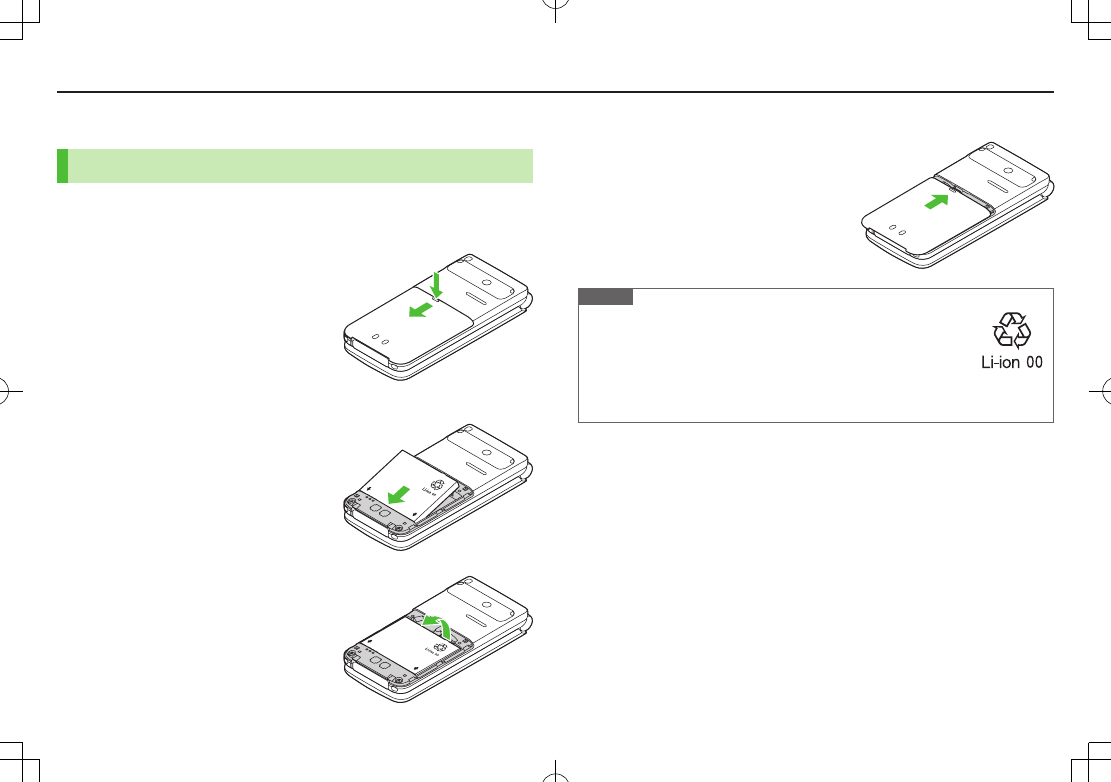
1-6
Getting Started
Charging Battery
Battery Installation
Always turn off handset power before removing battery.
1 Press and slide to remove cover
2 Insert Battery
Align battery contacts with handset pins.
Remove Battery
Lift battery out as shown.
3 Replace battery cover
Cover should click into place.
Note
Lithium-ion batteries are valuable and recyclable resources.
・Recycle used lithium-ion battery at a shop displaying the
symbol shown to the right.
・To avoid fire or electric shock, do not:
- Short-circuit battery
- Disassemble battery
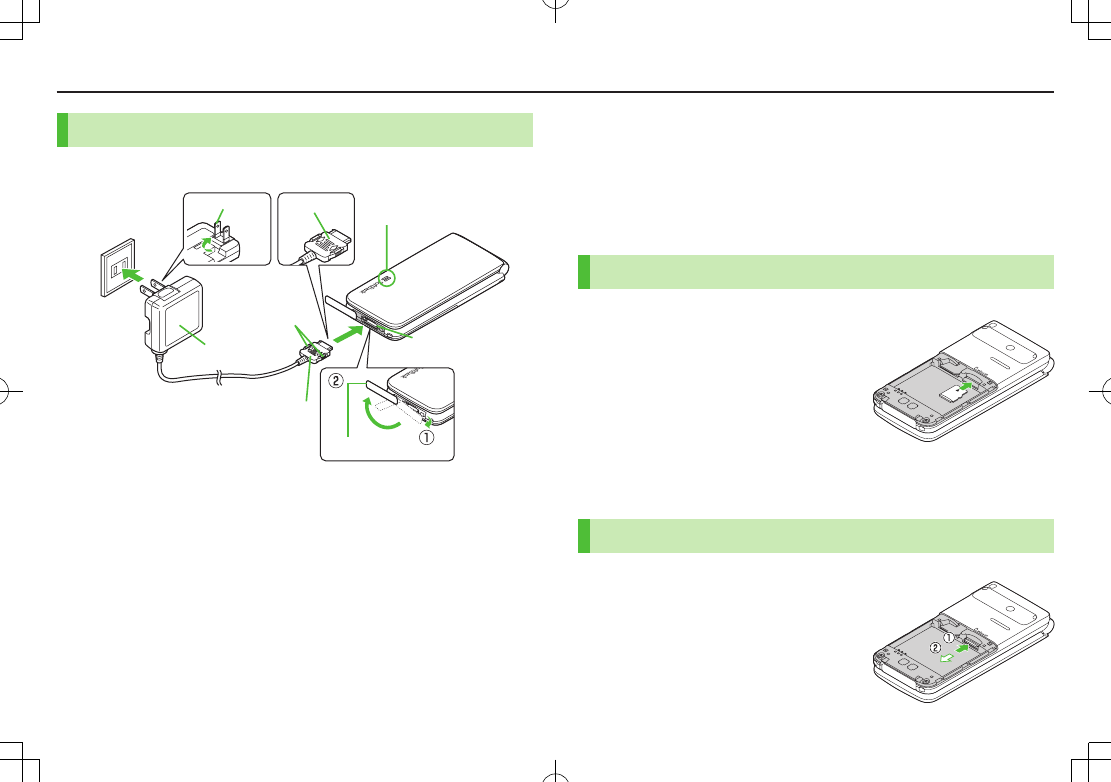
1-7
Getting Started
Charging Battery
Use only specified AC Charger (sold separately).
1 Connect AC Charger to handset
Insert Charger Connector (arrows up) into External Port.
2 Extend Charger Blades,and plug AC Charger into AC Outlet
Charging Indicator illuminates and charging starts.
When charging is complete, Charging Indicator goes out.
3 When charging is complete, unplug AC Charger, then
disconnect handset
Squeeze Release Tabs to remove Charger Connector, and replace Port Cover.
Charging Indicator
External Port
Port Cover
AC Outlet
Charger
Blades
2
Release Tabs
AC Charger
Charger Connector
Arrows up
1
Memory Card Installation
002P is compatible with up to 2 GB commercial Memory Cards (as
of December 2010).
Turn off handset before inserting/removing Memory Card.
Battery Installation: ZP.1-13
Inserting
1 Insert Memory Card until it clicks
■Format Memory Card
>Main Menu 4 Settings 4 Memory Card Manager
4 Format Memory Card 4 Enter Phone Password
Removing
1 Gently push Memory Card in
Memory Card pops out with a light push.
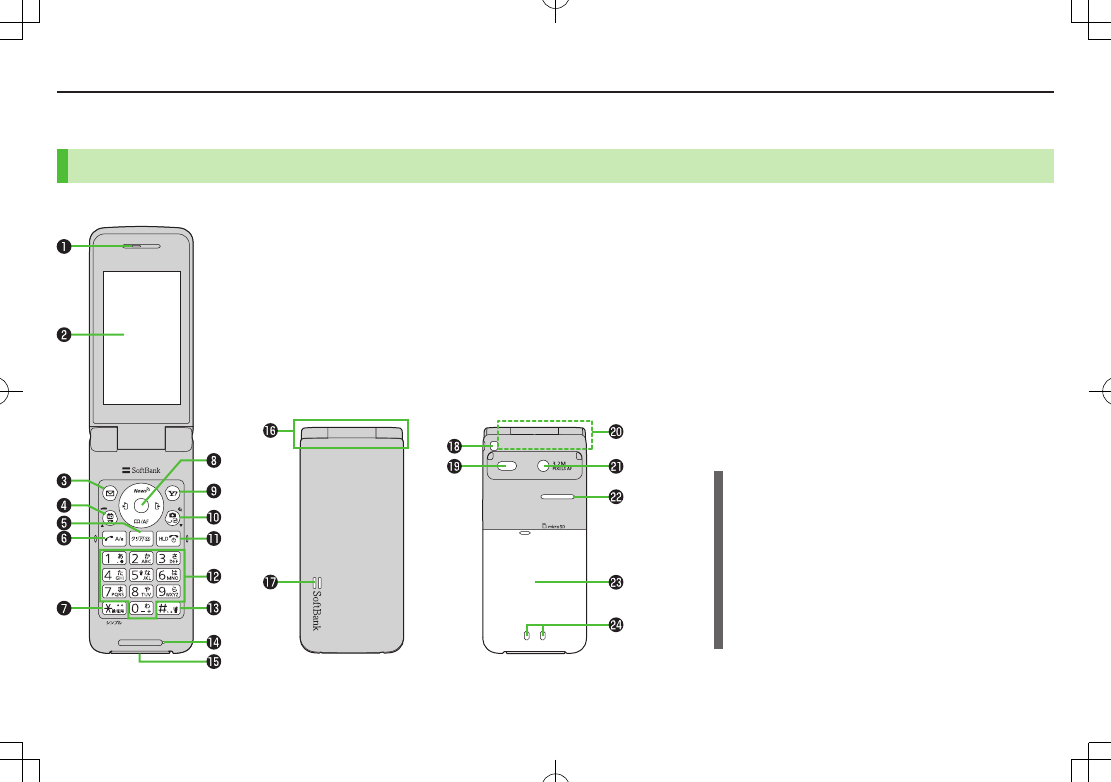
Getting Started
1-8
Parts & Functions
Handset
Using Earphone Microphone
Connect Earphone Conversion Cable (sold separately) to
External Port to use Earphone Microphone. Stereo
Earphone Conversion Cable (PMLAJ1) is also compatible
with 002P
.
Do not press answer button on microphone when
connecting. Doing so may cause microphone to
malfunction. In that case, pull out Earphone
Microphone, and connect again.
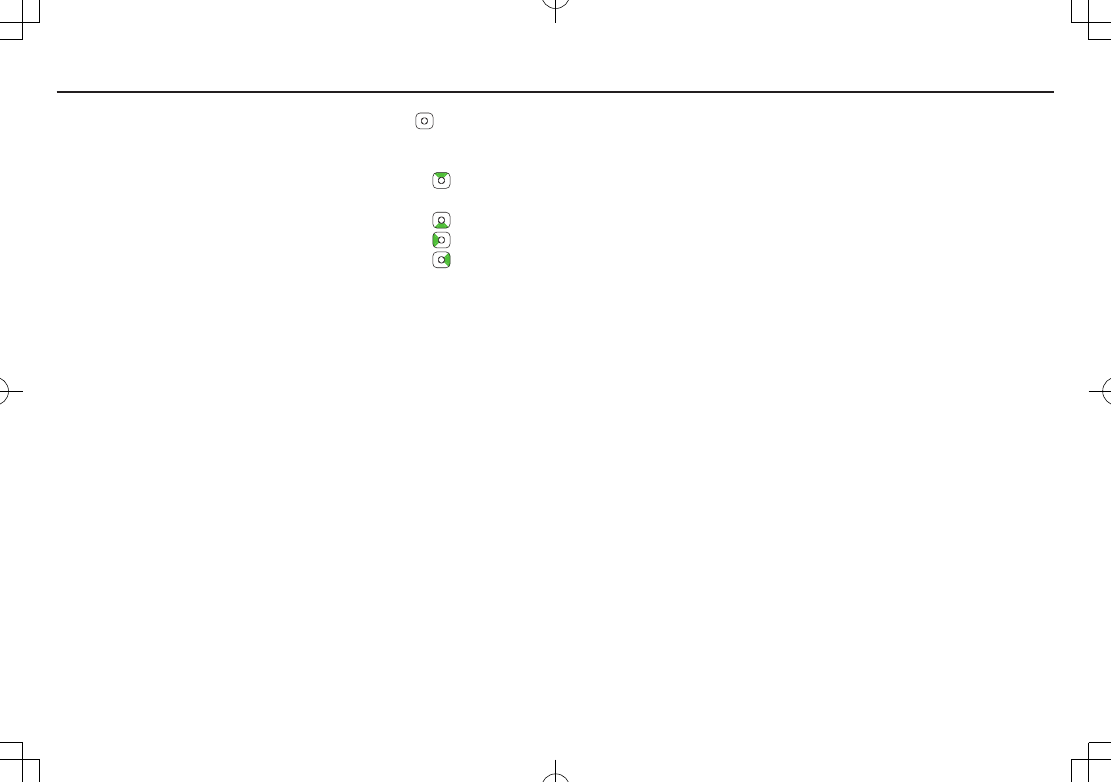
Getting Started
1-9
Earpiece
Display
AMail Key
・ Open Messaging menu
・ Execute Left Softkey function
1 TV/Input Mode Key
・ Activate TV
・ Toggle input modes in text entry windows
・ Toggle Drive Mode
KClear/Memo Key
・ Delete characters
・ Cancel menus
・ Use Answer Phone
JSend Key
・ Initiate or answer calls
・ Toggle upper/lower case in text entry windows
Ge/Simple Mode Key
・ Enter "e"
・ Access pictographs in text entry windows
・ Access symbol list from pictograph list
・ Toggle Simple Mode
Multi Selector
・ Scroll up/down/left/right to navigate menus and
text
・ Open/Select Standby Window (Unavailable in
Simple Mode)
・ Open Phone Book; set Auto Focus Lock
・ Open Incoming Call Logs
・ Open Outgoing Call Logs
SYahoo! Keitai Key
・ Open Yahoo! Keitai Main Menu
・ Execute Right Softkey function
FCamera/Line Break Key
・ Activate Camera; activate Magnifying Loupe
・ Enter a line break
・ Toggle letters in reverse order in text entry
windows
LEnd/Escape & Power Key
・ Power on/off (ZP.XX-XX)
・ End calls
・ Return to Standby
・ Place Call on hold
P – OKeypad
・ Enter phone number/text
H#/Manner Mode Key
・ Enter "r"
・ Toggle Manner Mode
Microphone
External Port
・ Connect AC Charger (sold separately) or other
accessories here
Hinge
Notification Light/Charging Indicator
・ Flashes for incoming transmissions; flashes while
Camera is active
・ Lights in red for charging
Strap Eyelet
Infrared Port
・ Transfer data via Infrared
Antenna
Camera
Speaker
Battery Cover
Charging Terminals
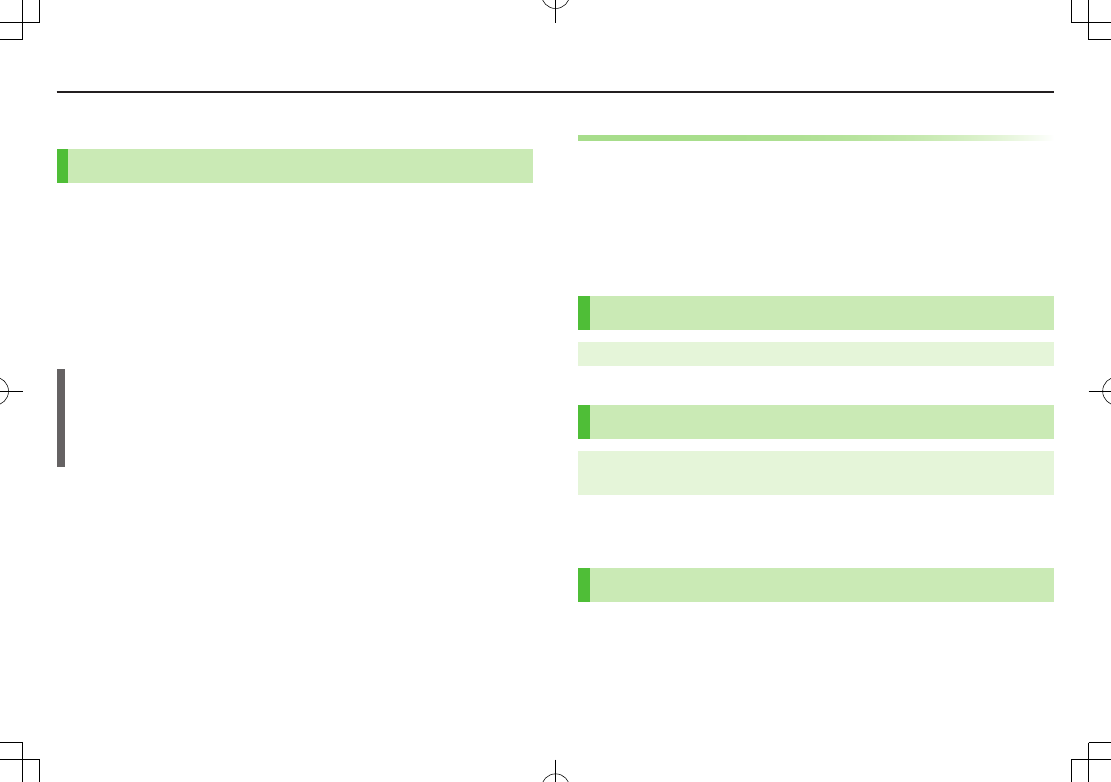
1-10
Getting Started
Basic Operations
Power On/Off
1 Press and hold L
Start-up window and waterproof precautions appear and handset enters
Standby.
Enter PIN if PIN Certification is ON (ZP.XX-XX).
2 Press L for 2+ seconds
Handset shuts down.
Do not turn on handset immediately after turning off. Wait a few seconds.
The First Time Handset Powers Up…
Setup window appears.
Enter date 7 Enter time (24 hours)
Day of the week is set automatically.
If unentered, 2000/01/01 00:00 is set.
Retrieving Network Information
When *z, A, or S is pressed for the first time in Standby,
handset may initiate Network Information retrieval; press *z to
retrieve it.
Update Network Information to use messaging, Internet, etc.
Update Network Information manually: Main Menu 4 Settings
4 Retrieve NW Info 4 *z
English Interface
Main Menu 4 4 4 4 English
Date & Time
Main Menu 4 Settings 4 Phone Settings 4 Date & Time
4 Home Clock 4 Date & Time
1 Enter date 7 Enter time
My Number
1 *z 7 P
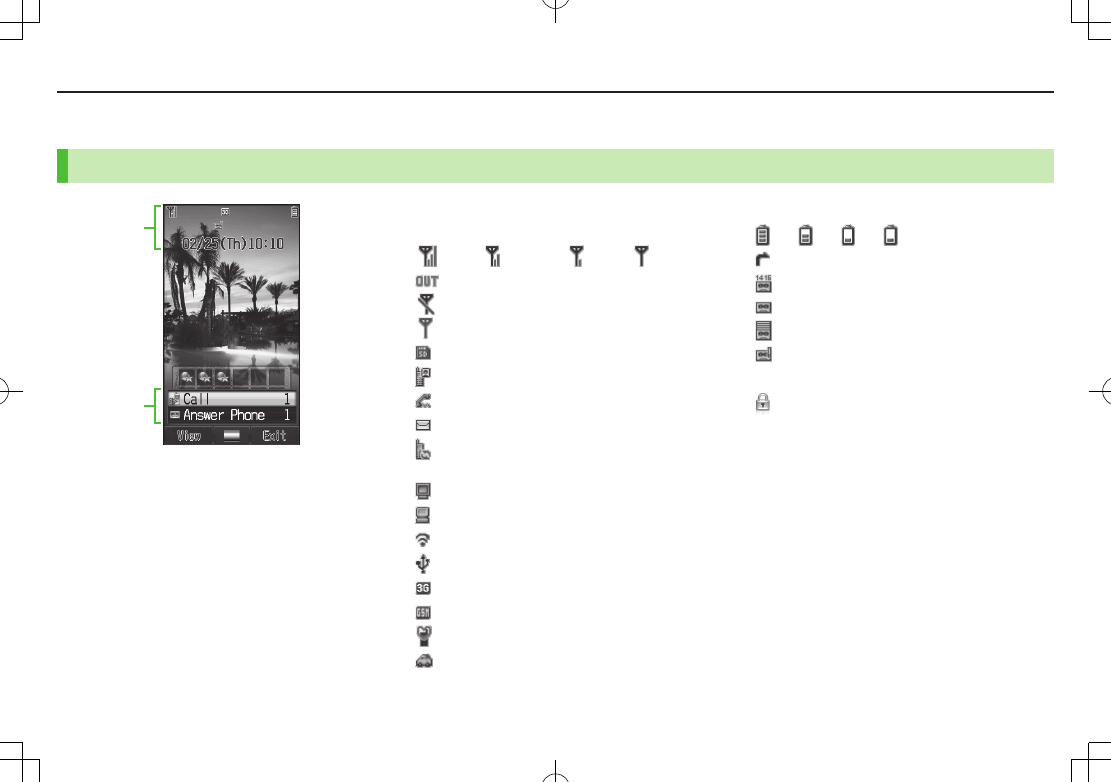
Getting Started
1-11
Display
Icons & Indicators
Display Indicators
Signal Strength
Strong Moderate Weak Low
Out-of-Range
Emission OFF Mode Active
(Red) Only Packet Transmission Available
Inserted
Video Call
Voice Call
Unread Message
Software Update
(Notification/Updating/Result)
Digital TV Active
PC Site Browser Active
Infrared Active
USB Cable Connected
3G Packet Transmission Available
GSM Packet Transmission Available
Manner Mode Active
Drive Mode Active
Battery Level
7 7 7 (Red)
Call Forwarding or Voice Mail Active
Voice Mail
Answer Phone Active
Answer Phone Full
New Message Recorded
Multi Selector
Keyguard Active
Information Window (ZP.XX)
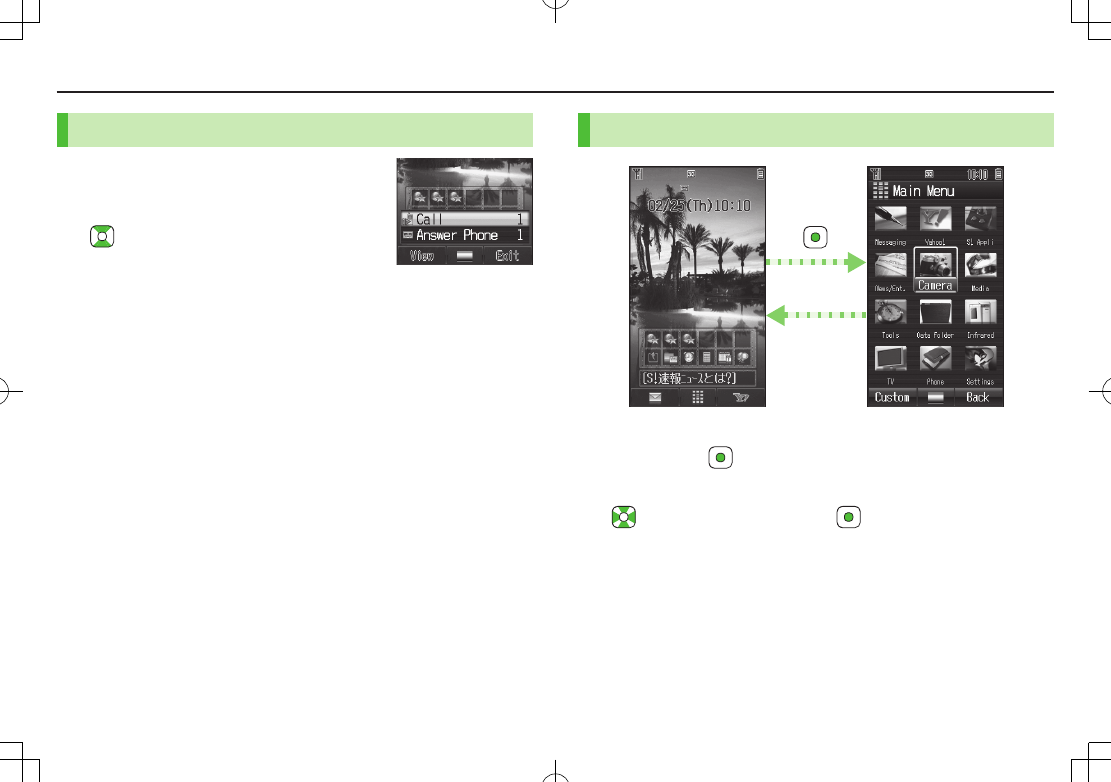
1-12
Getting Started
Information Window
In Standby, Information window opens
to notify of missed events. Select an event
indicator to view/access information.
1 to select an item
■Close Information window
>L, S[Exit] or K
■Open Information Window
>L
Handset Menus
1 In Standby,
Main Menu appears.
2 to highlight an icon 7
Selected function menu appears.
To return to Standby: L
Main Menu
L
Standby
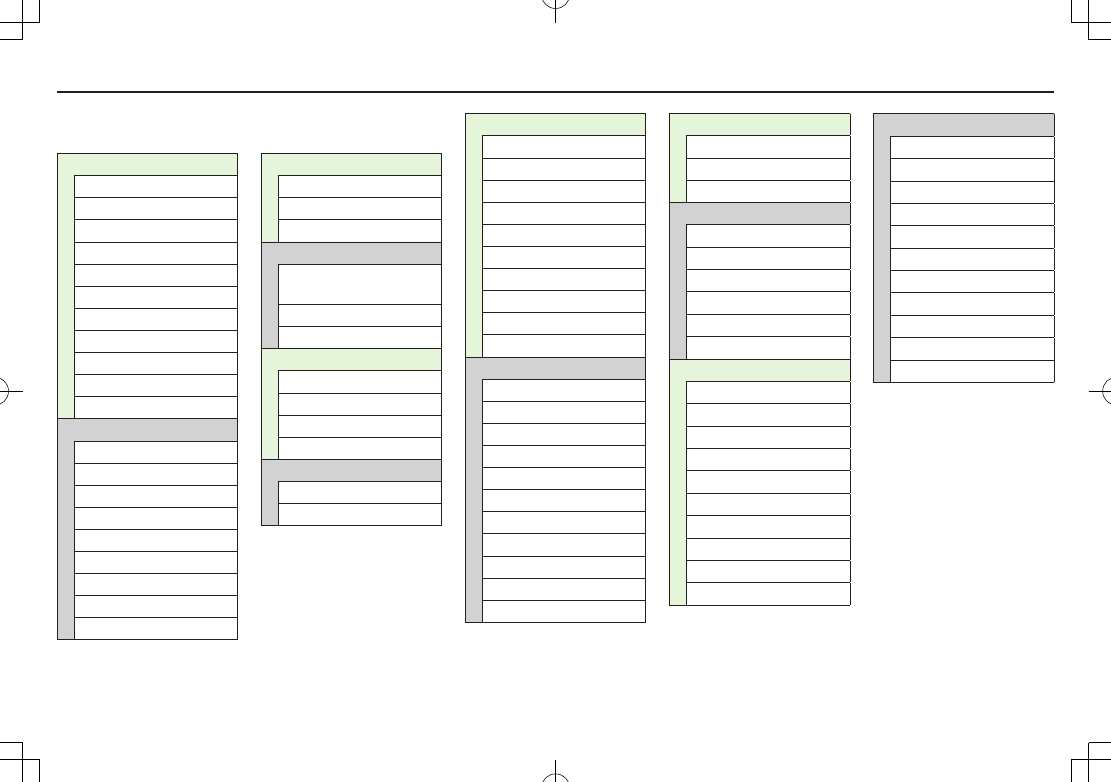
Getting Started
1-13
Function List
Messaging
Incoming Mail
Create New S! Mail
Retrieve New
Drafts
Templates
Sent Messages
Unsent Messages
Server Mail Box
Create New SMS
Settings
Memory Status
Yahoo!
Yahoo! Keitai
Menu List
Bookmarks
Saved Pages
Web Search
Enter URL
History
PC Site Browser
Settings
S! Appli
S! Appli List
S! Appli Settings
Information
Entertainment
S! Information Channel/
Weather
S! Quick News
Free Contents
Camera
Camera
Video Camera
Bar Code Reader
Magnifying Loupe
Media
Audio
Video
Tools
Alarms
Calendar
Calculator
Notepad
Count Down Timer
Answer Phone
Voice Recorder
Bar Code Reader
Software Update
One Touch Guide
Data Folder
Pictures
Ring Songs·Tones
S! Appli
Music
Videos
Books
Customized Screen
Templates
Flash(R)
Other Documents
Memory Status
Infrared
Infrared ON/OFF
Send Account Details
Send All Phone Book
TV
Watch TV
Program List
TV Link
Channel List
Channel Settings
User Settings
Phone
Phone Book
Create New Entry
Mail & Call Log
Group
Account Details
One Touch Key
S! Addressbook Back-up
Memory Manager
Settings
Memory Status
Settings
Sound Settings
Display Settings
Customized Screen
Phone Settings
Security
Call Settings
Manner Mode Settings
Location Settings
Memory Card Manager
Key Settings
Battery/eco Mode Settings
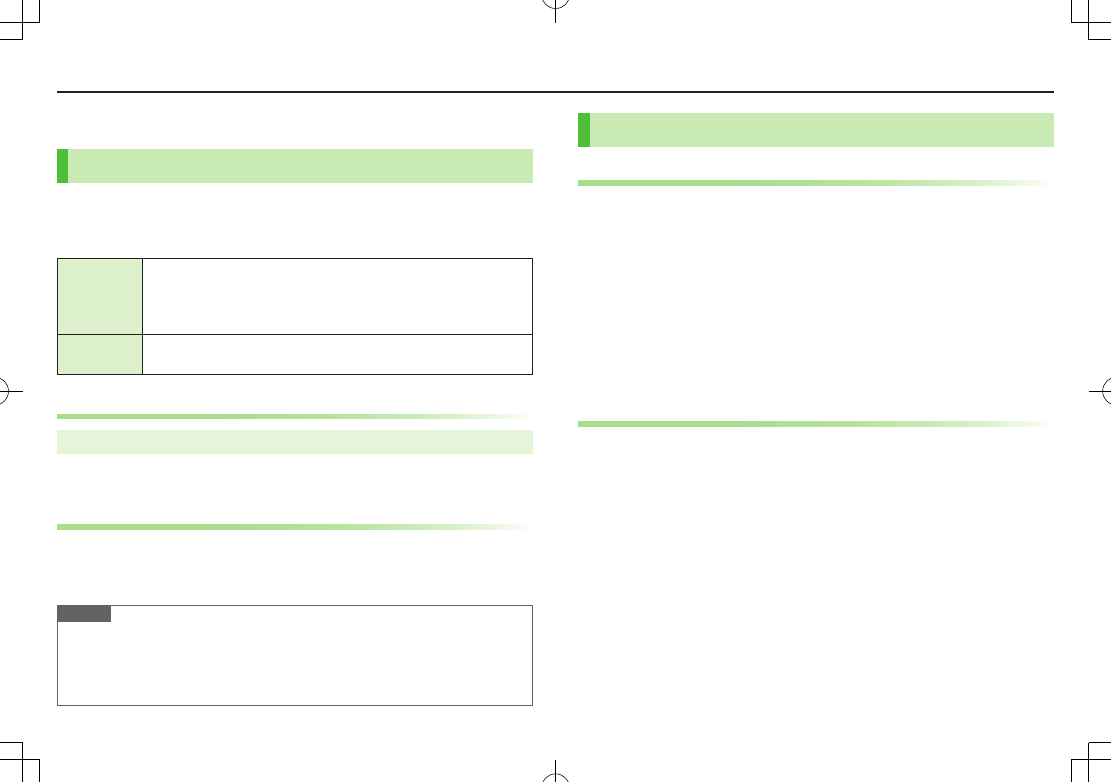
1-14
Getting Started
Handset Security
USIM PINs
There are two USIM Card security codes: PIN & PIN2
PIN and PIN2 are set to 9999 by default.
PIN/PIN2 can be changed (ZP.XX-XX).
PIN
4 to 8-digit code used to prevent unauthorized handset use.
When PIN Certification is
ON
(ZP.XX-XX), PIN entry is
required each time handset is turned on (with USIM Card
inserted).
PIN2 Required to clear call costs or set maximum cost
(ZP
.XX-XX).
PIN Certification
Main Menu 4 Settings 4 Security 4 PIN Certification
>
ON
or
OFF
7 Enter PIN
PIN/PIN2 Lock & Cancellation (PUK/PUK2)
PIN Lock or PIN2 Lock is activated if PIN or PIN2 is incorrectly
entered three times. Cancel PIN Lock or PIN2 Lock by entering PIN
Unblocking Key (PUK/PUK2).
Note
If PUK/PUK2 is incorrectly entered ten times, USIM Card is locked and handset
is disabled. Write down PUK/PUK2.
For procedures required to unlock USIM Card, contact SoftBank Mobile
Customer Center, General Information (ZP
.XX-XX).
Passwords
Phone Password
<Default> 9999
4 to 8-digit number required to use/change some handset
functions.
e appears for each digit entered.
Phone Password can be changed on handset (ZP.XX-XX).
■Changing Phone Password
>Main Menu 4 Settings 4 Security 4 Change Phone Password
4 Enter current 4 to 8-digit Phone Password 4 Enter new 4 to 8-digit Phone
Password 4 YES
Center Access Code (Call Barring Password)
4-digit number specified at initial subscription; required to access
Voice Mail via landlines, subscribe to fee-based information or
restrict handset services.
If entered incorrectly three times, Security Code settings lock; Security Code &
Center Access Code must be changed. Reach SoftBank Mobile Customer Center,
General Information (ZP
.XX-XX) for details.
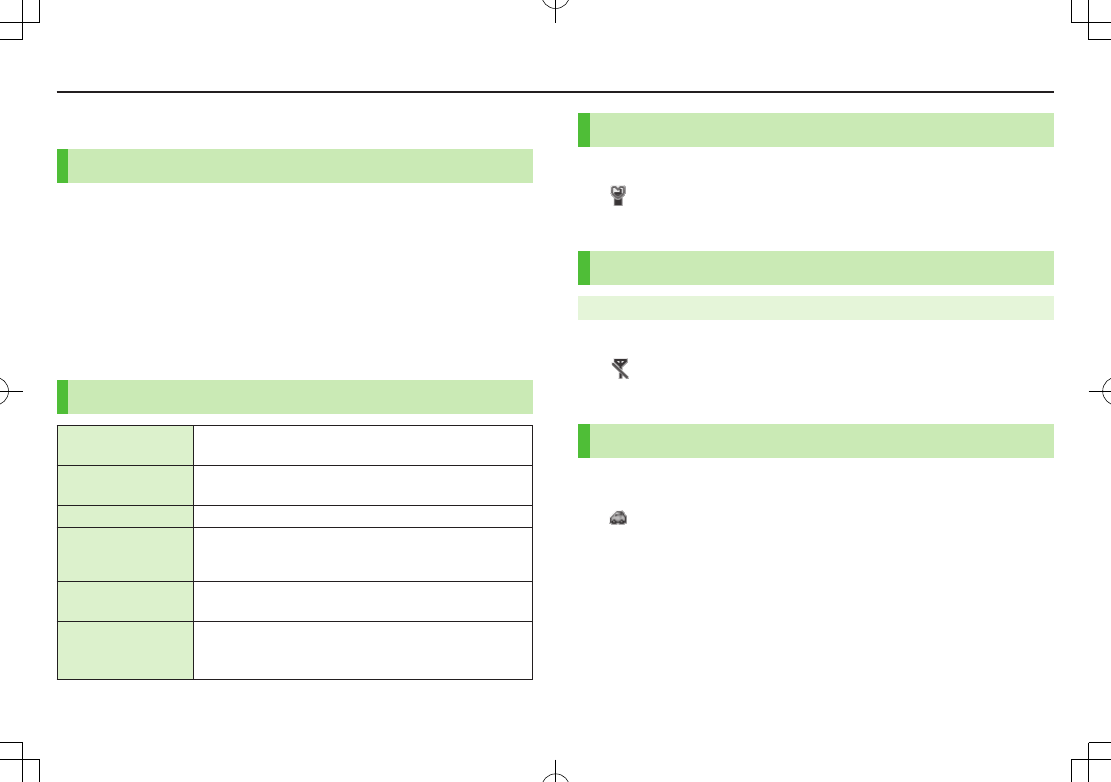
1-15
Getting Started
Manner Mode
Minding Mobile Manners
Please use your handset responsibly. Use these basic tips as a
guide. Inappropriate handset use can be both dangerous and
bothersome. Please take care not to disturb others when using
your handset. Adjust handset use according to your surroundings.
Turn it off in theaters, museums and other places where silence is the norm.
Refrain from use in restaurants, lobbies, elevators, etc.
Observe signs and instructions regarding handset use aboard trains, etc.
Refrain from use that interrupts the flow of pedestrian or vehicle traffic.
Manner-related Features
Manner Mode Mute handset tones and activate vibration for incoming
transmissions.
Vibration Activate in public places, meetings, etc. for silent call/
message alerts.
Ringer Volume Mute call/message tones.
Emission OFF Mode
Suspend all handset transmissions.
Answer Phone Use to handle incoming calls when inappropriate/
unsafe to answer.
Drive Mode
While driving, send a voice message informing the
caller that you cannot answer the call. (Handset does
not ring.)
Manner Mode
1 In Standby, press and hold H
appears.
To cancel: Press and hold H again
Emission OFF Mode
Main Menu 4 Settings 4 Call Settings 4 Emission OFF Mode
1
ON
or
OFF
appears.
To cancel: Follow the same steps
Drive Mode
1 In Standby, press and hold +(Side Key)
appears.
Press and hold +(Side Key) again

2-1
Universal Operations, etc.
Text Entry
Enter alphanumerics, hiragana, kanji, katakana, symbols and
pictographs.
■Text Entry Window
Input Modes Operation
漢: Kanji (Hiragana)
カナ: Katakana
abc: Alphanumerics
123: Numbers
1
Double-byte/Single-byte Operation
1/1: Double-byte
1/2: Single-byte
Press and hold 1
Character/Byte Count
Remaining number of enterable characters appears, regardless of input mode.
Remaining number of enterable byte appears.
Note
Follow the steps below to toggle input modes and single-/double-byte at the
same time:
A[Menu] 7
Input Options
7
Change Input Mode
■Help
Help describes text entry operations.
>In text entry window, A[Menu] 7
Help
7 Select an item
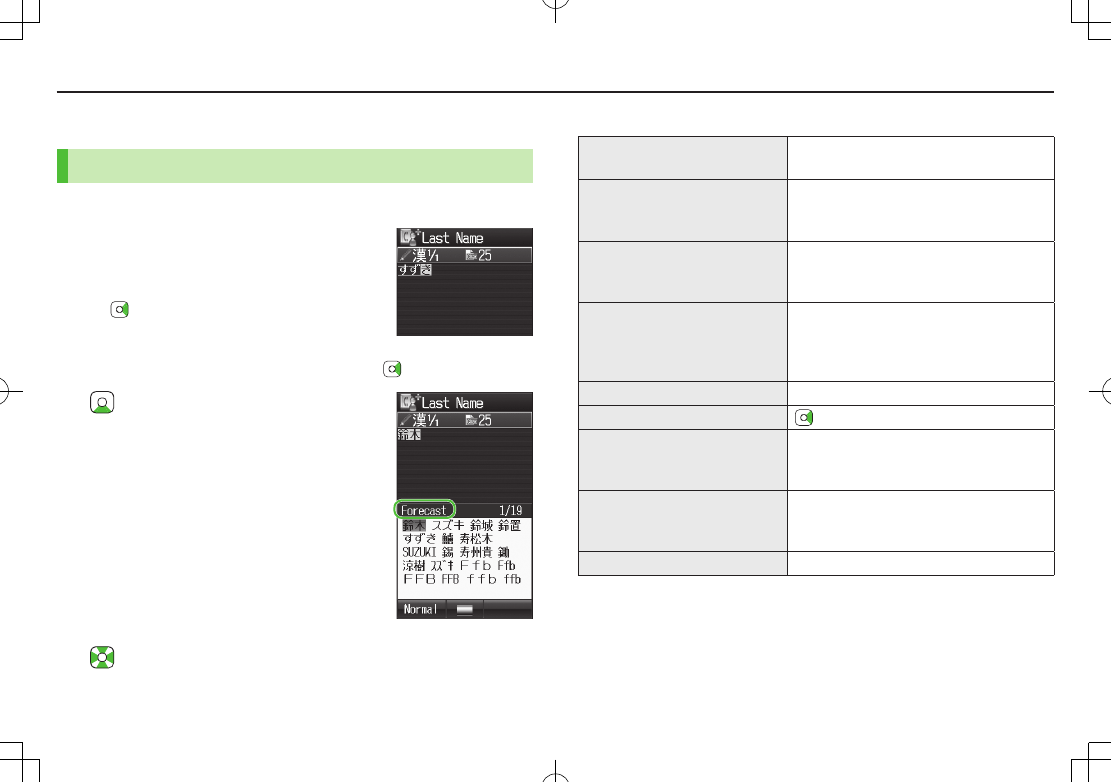
2-2
Universal Operations, etc.
Entering Text
Entering Characters
Example: Enter
1 In alphanumerics mode, 1 twice to
switch to kanji (hiragana) mode
す: E three times
ず: * 7 E three times 7 G
き: W twice
*When the next character is on the same key, press first to move cursor.
2 to enter Forecast List
To change word before converting, press K.
There are four types of word suggestion list:
Forecast
,
Normal
,
E-1-Kana
and
Prediction
(ZP.3-5)
3 to select 鈴木
■Other Input Functions
Enter katakana/
alphanumerics
1 several times to select an input mode
7 Enter characters
Enter small kana (っ, ッ, etc.) Enter a character 7 J
Alternatively, press a key repeatedly to
enter an assigned small kana.
Enter upper case characters Enter a character 7 J
Alternatively, press a key repeatedly to
enter an assigned upper case character.
Add ゛
or ゜Enter a character 7 G for ゛
or G
twice for ゜
In single-byte katakana mode, ゛
and ゜
are
entered as a single-byte character.
Insert line break F to insert line breaks in text
Insert space at end of text
Insert space within text H repeatedly until single-byte space
appears*, or use symbol list for double-byte
or single-byte space (ZRight)
Toggle characters in reverse
order
F
Example: From c, press F to toggle as
follows: c 7 b 7 a 7 2…
Undo A[Menu] 7
Undo
* Space cannot be entered within text in Numbers mode by following the steps
above.
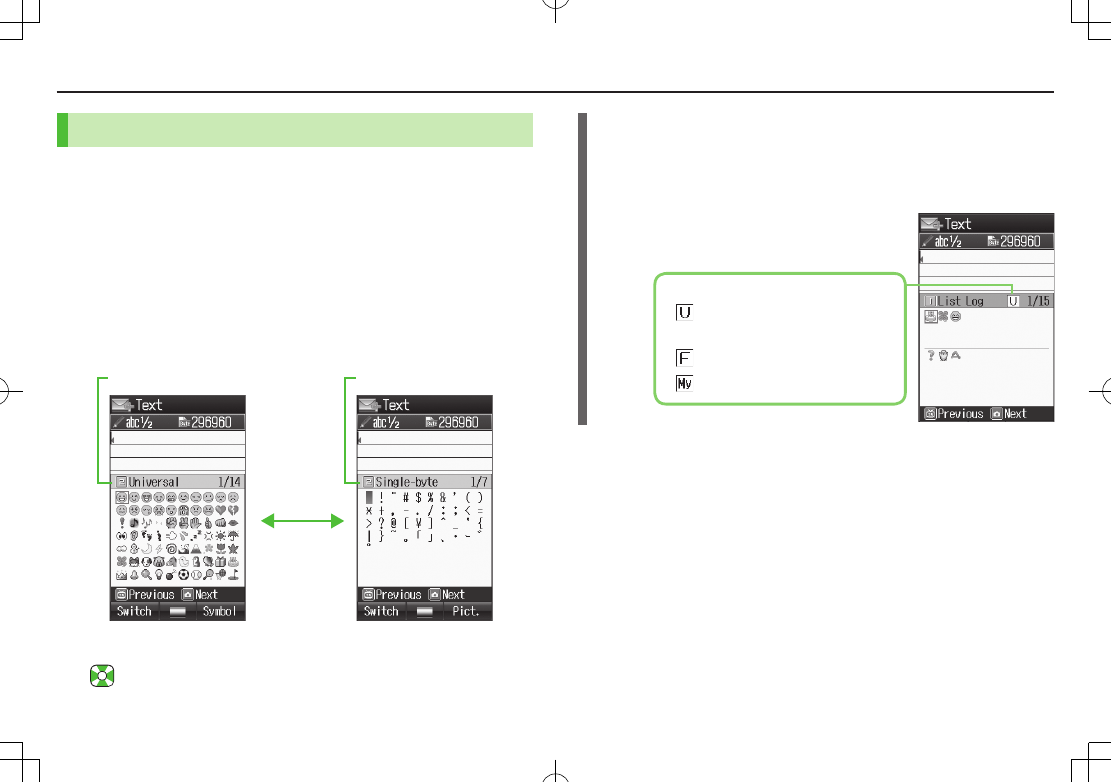
2-3
Universal Operations, etc.
Pictographs & Symbols
Pictographs do not appear in messages sent to incompatible SoftBank handsets
or e-mail addresses.
1 Open Pictograph List
In text entry window, G
Open Symbol List
In text entry window, press and hold H or G in
pictograph list
List Log may appear first.
Functions Available in Pictograph/Symbol List (ZP.3-4)
2 to select a pictograph or symbol
G
Pictograph List Number Symbol List Number
List Log/Symbol Log
In Symbol Log, single-byte symbols appear in upper half of window;
double-byte symbols in lower half.
In List Log, pictographs appear in upper half of window; My Pictograms in
lower half (only in S! Mail text entry window).
Pictograph Type
Universal (Cross-carrier)
Pictographs
All Pictographs
My Pictograms
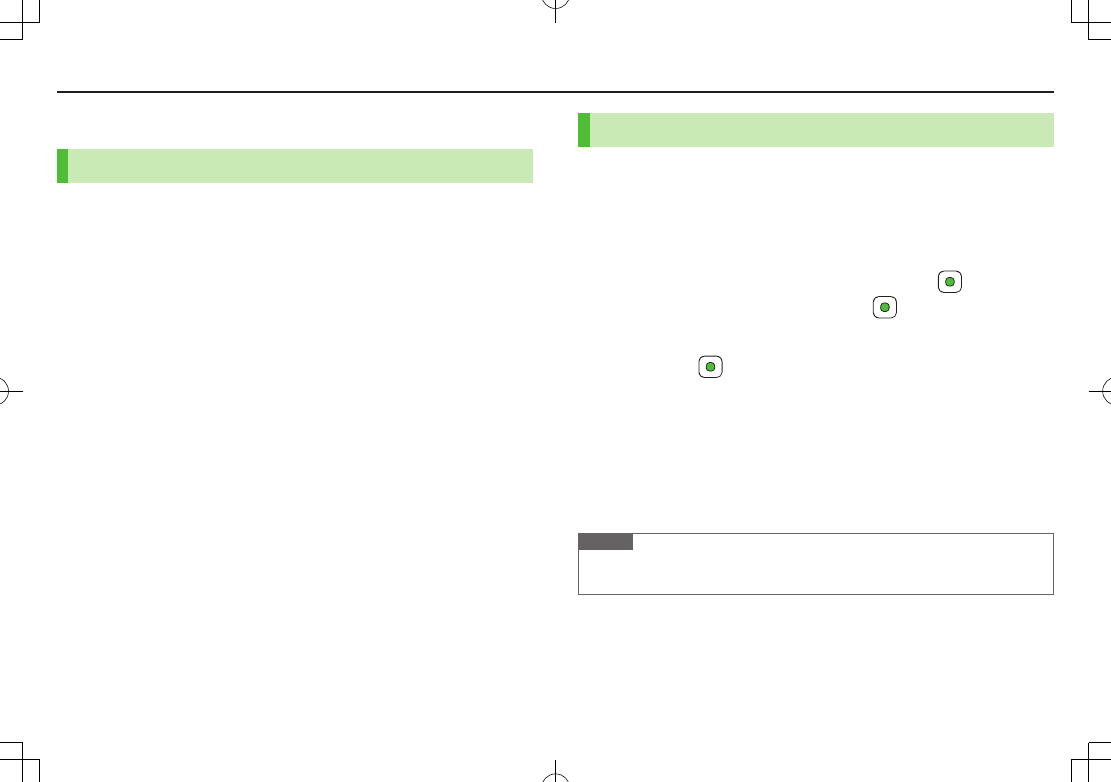
2-4
Universal Operations, etc.
Editing Text
Deleting & Replacing
1 Delete Characters within Lines
Place cursor before a character 7 K
A character after cursor is deleted.
Press and hold K to delete all characters after cursor.
Delete Characters from the End of Text
Place cursor at the end of text 7 K
A character before cursor is deleted.
Press and hold K to delete all characters before cursor.
2 Enter another character
Copy/Cut & Paste
Up to seven copied/cut entries are stored; six text entries and one Graphic Mail
entry.
1 In text entry window, A[Menu] 7
Copy
or
Cut
2 Select Text to Copy/Cut
Place cursor before (or after) text to select 77
Place cursor after (or before) text 7
Select All
S[All] 7
3 Paste Text
Place cursor at target location 7 Press and hold F
Paste Previously Copied/Cut Text
Place cursor at target location 7 A[Menu] 7
Paste
7
Select data
Note
Turning off power deletes stored text data.
Graphic Mail entry is deleted when S! Mail text entry window is closed.
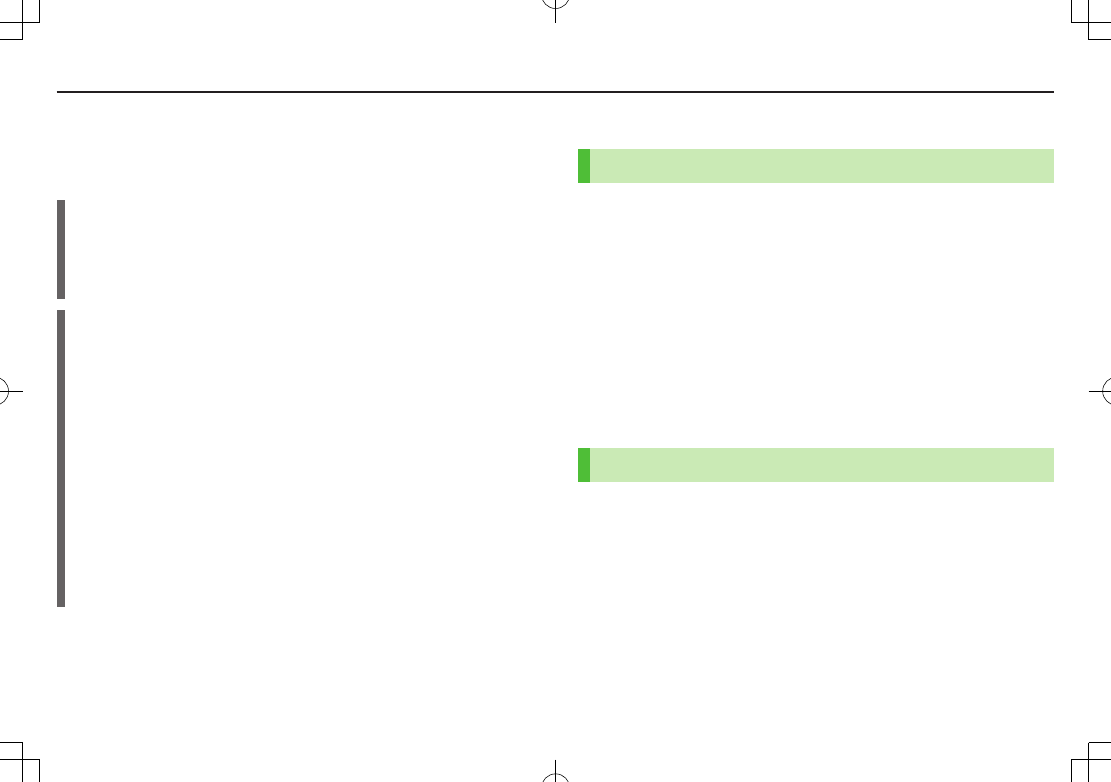
3-1
Emergency Calls
Call 110 (Police), 119 (Fire & Ambulance) or 118 (Coast Guard)
even when some handset restrictions are active.
Calls cannot be Made in Following Cases:
While Emission OFF Mode is active
In PIN entry window upon turning on handset (PIN Certification is
ON
)
While Secure Remote Lock is active
When USIM Card is not inserted
Emergency Positioning Request
When an emergency call is made from a mobile phone, location is reported to
first response agencies such as the police.
Location information may be inaccurate due to location or signal conditions.
Describe location or nearby landmarks.
Base Station Positioning System is accurate within 100 meters to
10 kilometers. Location information from distant base stations may be
inaccurate.
Function available where first response agencies have completed system
installation.
Dialing 184 before 110, 119 or 118, cancels location report.
However, first responders may obtain location information for immediate and
serious threats to life.
Not available for international roaming.
Requires no separate subscription or transmission fees.
Voice Calls
Making Voice Calls
1 Enter number with area code 7 J
To adjust volume:?z
2 L to end call
■Calling from Call Log
>Nz 7 Select an entry 7 J
■Making Calls from Phone Book
>Cz 7 Select an entry 7 Select a phone number 7 *z
■Showing/Hiding Caller ID
>Enter number 7 S[Menu] 7
My caller ID
7
Show
or
Hide
Answering Voice Calls
1 When a call is received, J to talk
2 L to end call
Calling
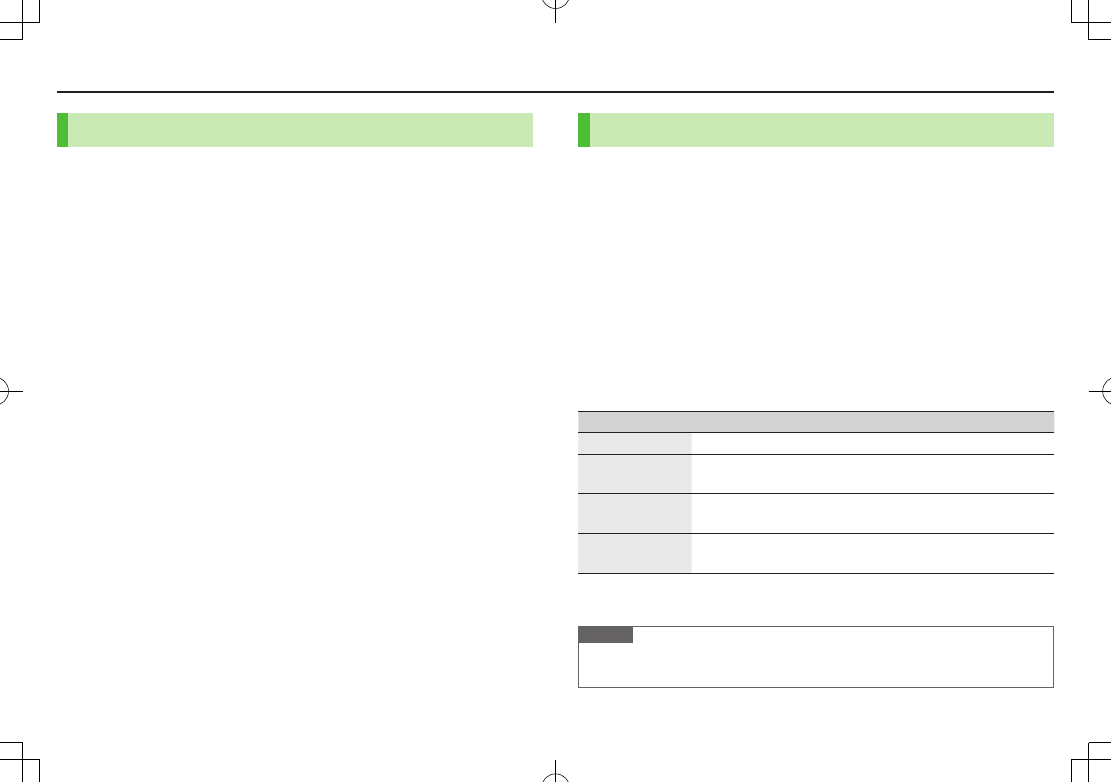
3-2
Calling
International Call
Application not required. For details, go to:
http://mb.softbank.jp/en/global_services/call/
1 Enter a phone number
2 A[Menu] 7
International Call
Country/Area Number List appears.
3 Select a country/region
4 Voice Call
J
Video Call
1
■Enter Country/Region Code Directly
>J 7 Press and hold P to display +(IDD Prefix) 7 Enter a country/region
code 7 Enter a number (omit first 0) 7 Voice Call: J/Video Call: 1
International Code is set to 0046010 by default. The number can be changed if
required (ZP
.16-9).
Do not omit leading 0 to call to Italy (country code: 39).
Global Roaming
May require application to Global Roaming Service. For details, go to:
http://mb.softbank.jp/en/global_services/global_roaming/
Example: When Roaming Dial Assistant is ON
Roaming Dial Assistant
is set to
ON
by default.
1 Voice Call
Enter a phone number 7 J
Video Call
Enter a phone number 7 1
2 Select an item (See below)
Item Operation/Description
Call to Japan* Call Japan
Call to Visited
Country/Area
Call within the country/region
Call to Other
Country/Area*
Call other countries/regions
>Select a country/region 7 Voice Call:J/Video Call:1
As is Call Manually enter number to call
Select when calling within the country/region
* Leading 0 is omitted and IDD Prefix and country/region code (e.g. +81) are
added. (When calling Italy, leading 0 is not omitted.)
Note
IDD Prefix and country/region code can be manually entered in Step 1.
Alternatively, save IDD Prefix and country/region code in Phone Book entries.
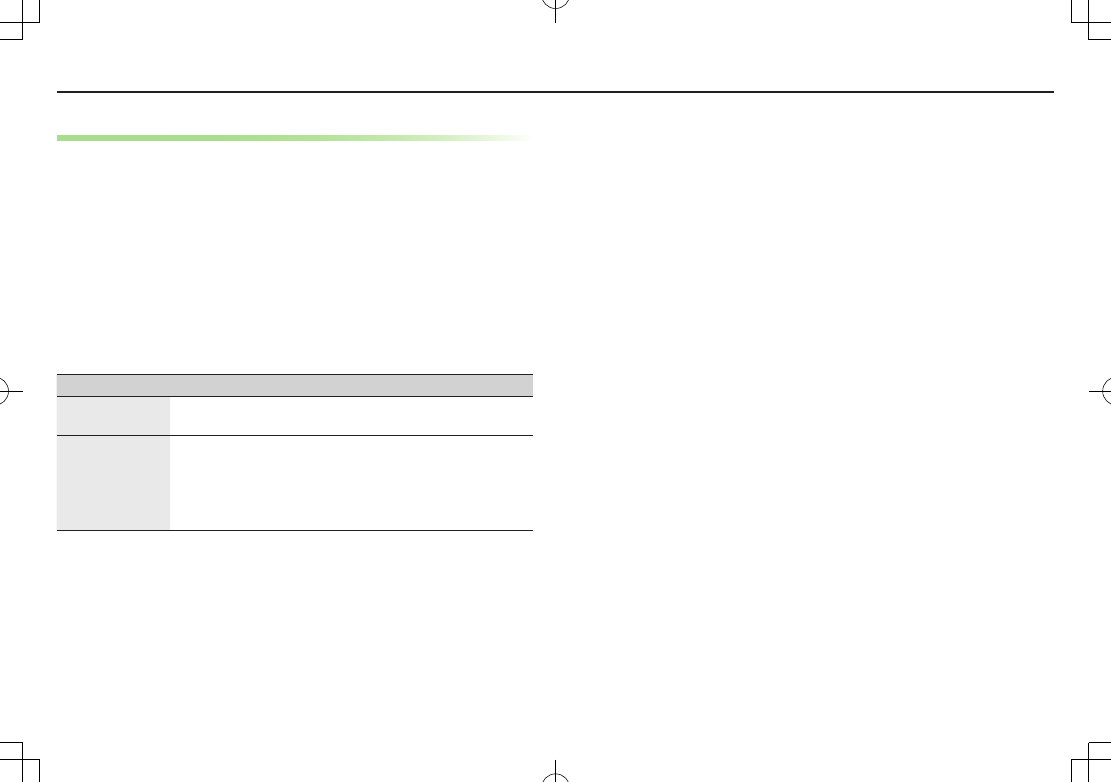
3-3
Calling
Global Roaming Settings
■Add to Country/Area Number List
>Within Japan: Enter a number 7 A[Menu] 7
International Call
7
A[Menu] 7
Add
7 Enter a country/region name 7 Enter country/region
code
>Outside Japan: Enter a number 7 Voice Call: J/Video Call: 1 7
Call to Other Country/Area
7 A[Menu] 7
Add
7 Enter a
country/region name 7 Enter country/region code
■Network Mode
<Default> Automatic
>Main Menu 4 Settings 4 Call Settings 4 Optional Services
4 International Setting 4 Select Network 4 Select an item (See below)
Item Operation/Description
Automatic Handset automatically selects 3G network in Japan, and
available network (3G or GSM) when abroad.
Manual
>Select an item
・
3G/GSM
: 3G/GSM service area in Japan or abroad.
Handset selects an available network automatically.
・
3G
: 3G service area in Japan or abroad.
・
GSM
: GSM service area abroad. Unavailable in Japan.
Automatic
is recommended.
■Select Operator
>
Select Operator
7
Select Auto/Manual
7
Manual
7 Select an operator
■Deactivate Roaming Dial Assistant
>
Roaming Dial Assistant
7
ON
or
OFF
When set to
OFF
, Voice/Video/International calls from abroad are placed in the
same manner as calling from Japan.
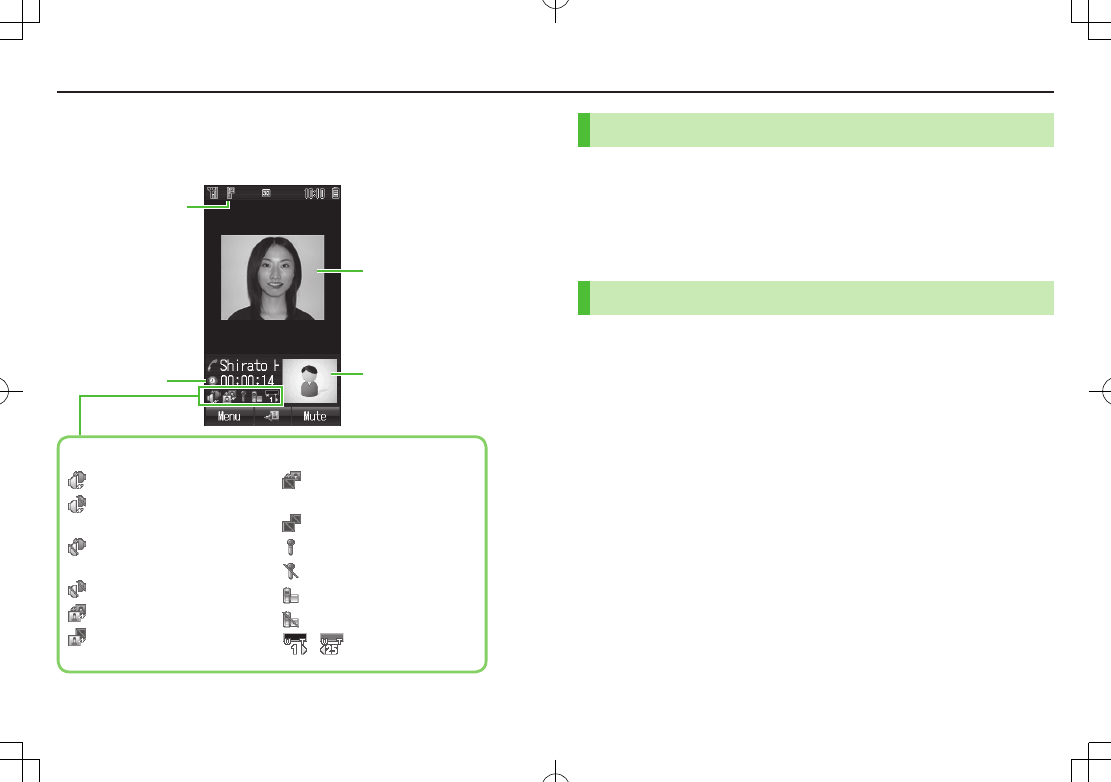
3-4
Calling
Video Calls
■Video Call Window
Display appearance may vary by settings/conditions.
Incoming/Outgoing Sound OK
Incoming Sound NA/
Outgoing Sound OK
Incoming Sound OK/
Outgoing Sound NA
Incoming/Outgoing Sound NA
Incoming/Outgoing Image OK
Incoming Image NA/
Outgoing Image OK
Incoming Image OK/
Outgoing Image NA
Incoming/Outgoing Image NA
Microphone ON
Microphone OFF
Video ON
Alternative Picture ON
- Zoom Level (1-25)
Call Time
Video Call Indicator
Incoming Image
Outgoing Image
(Alternative Picture/
Video Image)
Indicators
Making Video Calls
1 Enter number with area code 7 1[V.Call]
To adjust volume:?z
2 L to end call
Answering Video Calls
1 When a video call is received, J or 1
To send Video Image: A[image]
2 L to end call
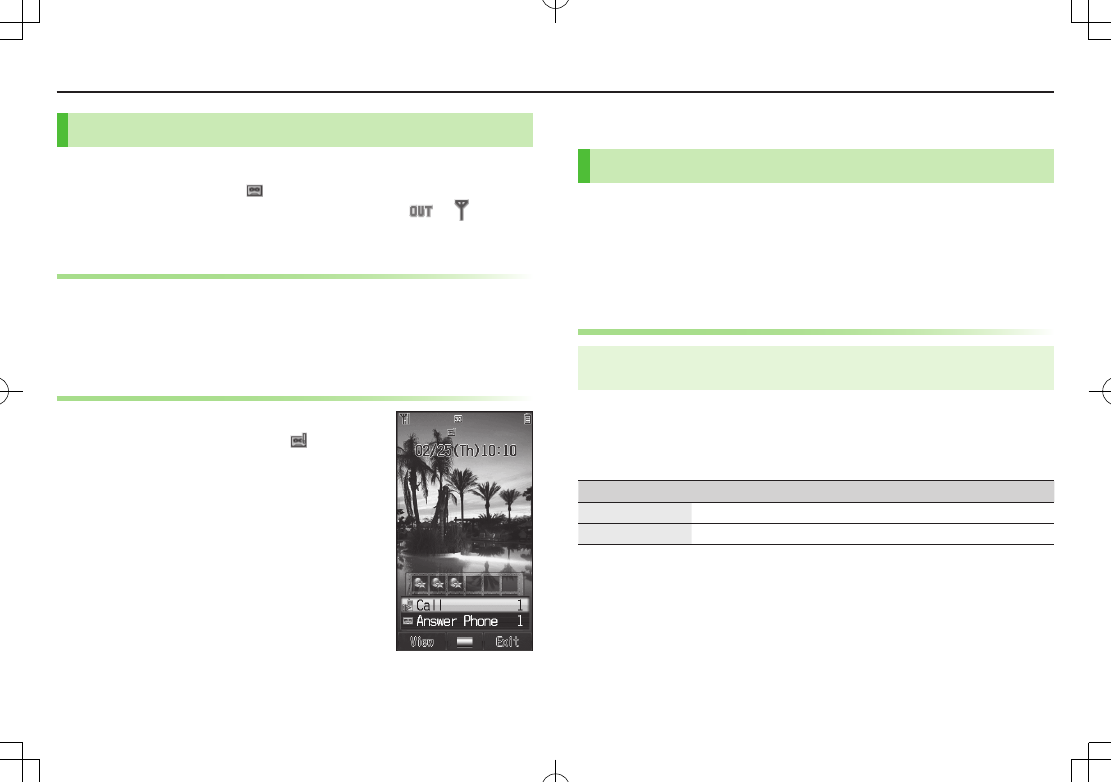
3-5
Calling
Answer Phone
Record up to eight voice messages on handset.
When Answer Phone is active, appears in Standby.
Unavailable when: handset is off or in Emission OFF Mode; or
(red)
appears. Use Voice Mail (ZP
.XX-XX).
Activating/Canceling Answer Phone
<Default> ON
1 Press and hold K
Toggles
ON
and
OFF
.
Playing Messages
When a new message is recorded, Information
window opens (ZP.XX-XX) and appears in
Standby.
1 In Information window,
Answer Phone
7 Select a message
Optional Services
Call Forwarding
Forward unanswerable calls to a preset number when handset is
off, out-of-range, etc.
Call Forwarding and Voice Mail cannot be set simultaneously.
When forwarding Video Calls, set a destination phone that supports 3G-324M
standard video calls. If not, Video Calls are not forwarded.
Activating Call Forwarding
Main Menu 4 Settings 4 Call Settings 4 Optional Services
4 Voice Mail/Call Forwarding
1
Call Forwarding ON
7 Select a type
2 Select an item (See below)
Item Operation/Description
Ringer Off Forward all calls without ringing/vibrating
Ringer On Forward missed calls
3 Select from Phone Book
Phone Book
7 Select an entry 7 Select a phone number
Direct Entry
Direct Entry
7 Enter a phone number
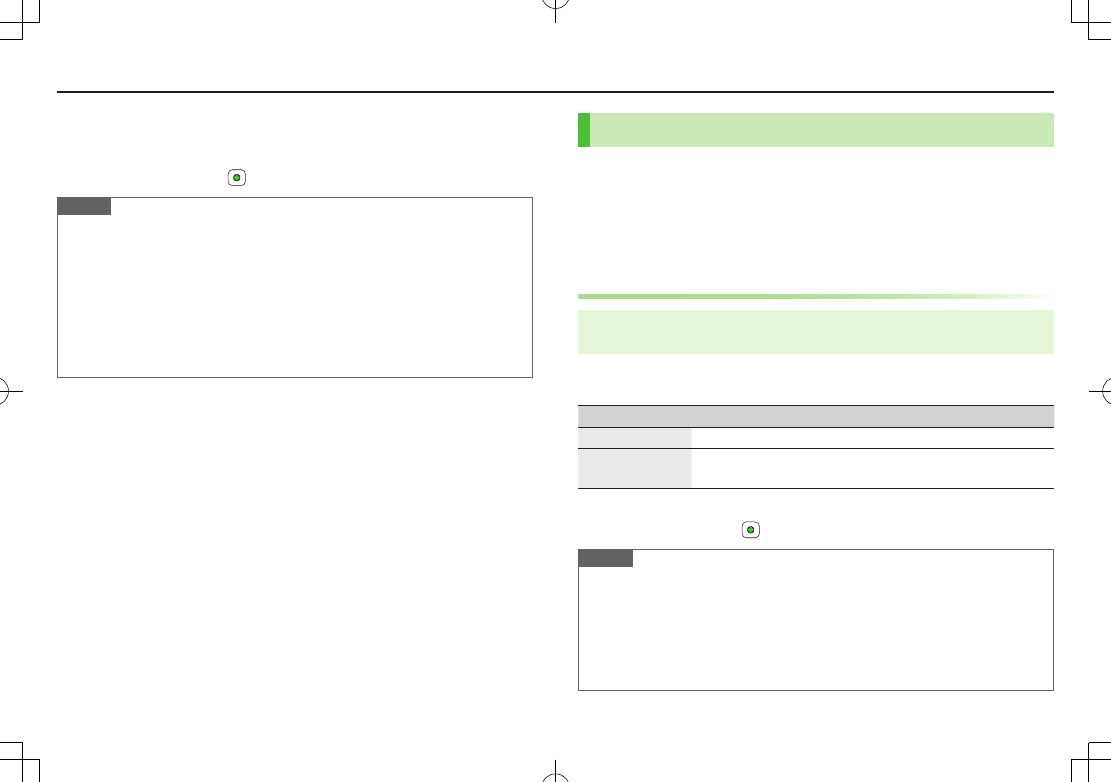
3-6
Calling
4 If
Ringer On
is selected in step 2, select ring time
■Cancel Call Forwarding
>In Step 1, Cancel All 7
Note
Toll free numbers and international call numbers cannot be saved as a
destination number.
When using Call Forwarding together with Answer Phone, the function with
shorter ring time takes priority. (Priority may change due to signal conditions.)
When
Ringer On
is set, following operations are available while handset is
ringing/vibrating (within ring time).
・ To answer a call: J
・ To forward a call: A[Forward]
Voice Mail
Unanswered calls are forwarded to Voice Mail Center as set or
when handset is off, out-of-range, engaged, etc.
Calls are forwarded to Voice Mail Center via Call Forwarding function; Call
Forwarding and Voice Mail cannot be set simultaneously.
Voice Mail is not available for Video Calls.
Activating Voice Mail
Main Menu 4 Settings 4 Call Settings 4 Optional Services
4 Voice Mail/Call Forwarding
1
Voice Mail ON
7 Select an item (See below)
Item Operation/Description
Ringer Off Forward all calls without ringing/vibrating
Ringer On Forward missed calls
>Select a ring time
■Cancel Voice Mail
>In Step 1, Cancel All 7
Note
When using Voice Mail together with Answer Phone, the function with shorter
ring time takes priority. (Priority may change due to signal conditions.)
When
Ringer On
is set, following operations are available while handset is
ringing/vibrating (within ring time).
・ To answer a call: J
・ To forward a call: A[Forward]
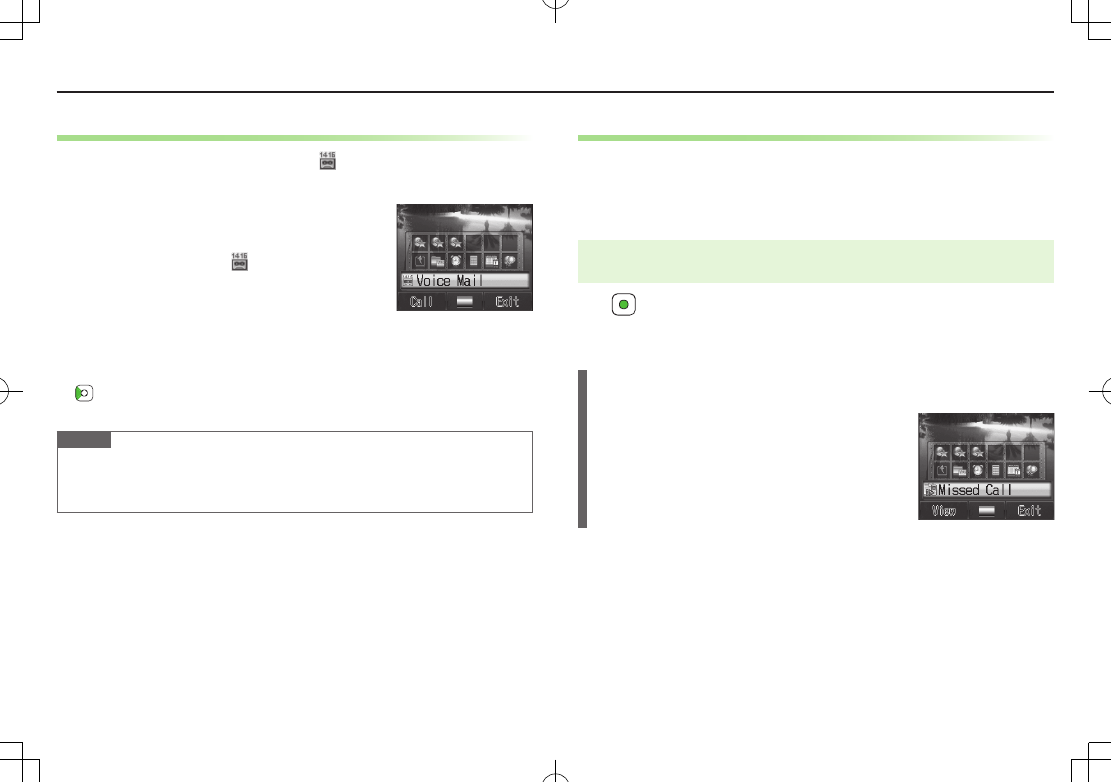
3-7
Calling
Checking Voice Mail Messages
Information window (ZP.1-19) and appear in Standby when
new messages are recorded.
1 In Information window,
Voice Mail
Follow voice guidance.
Information window and disappear after
messages are checked.
■View Details
View callers' phone numbers and date/time Voice Mail messages were left before
playing messages.
Activate
Missed Call Notification
beforehand. (ZRight)
> to open Incoming Call Log 7 Select a Voice Mail notification 7 View details
7 A[Menu] 7
Listen to Voice Mail
Note
Alternatively, follow these steps to check Voice Mail:
Main Menu 4 Settings 4 Call Settings 4 Optional Services
4 Voice Mail/Call Forwarding 4 Listen to Voice Mail
Missed Call Notification
When Missed Call Notification function is active, Information
window appears for calls missed while handset was off, out-of
range, engaged etc.
Available only when Voice Mail is active.
Main Menu 4 Settings 4 Call Settings 4 Optional Services
4 Missed Call Notification
1
Handset connects to the Network.
Follow voice guidance.
When Calls are Received while Missed Call
Notification is Active…
Information window appears for missed calls when
handset is turned on or comes into range.
Select
Missed Call
in Information window to view
Incoming Call Log.
Voice Mail
appears in Information window when
Voice Mail messages were recorded (ZLeft).
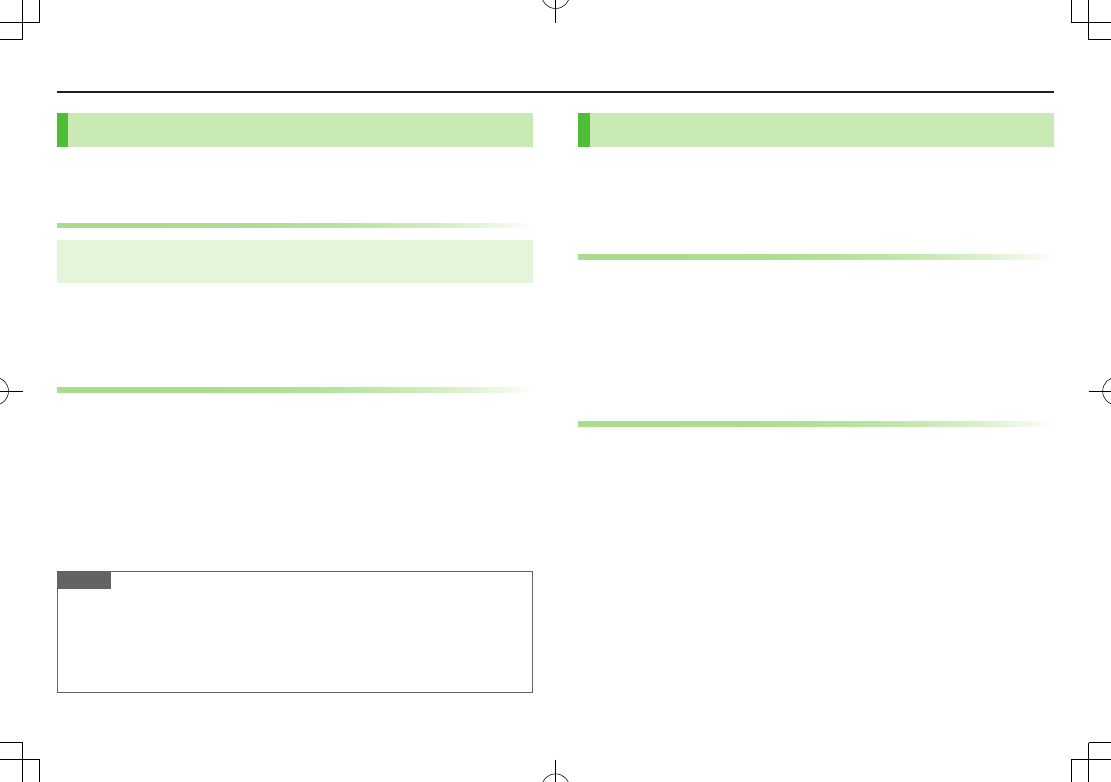
3-8
Calling
Call Waiting
Place the current call on hold and answer a second, or alternate
between calls.
Activating/Canceling Call Waiting
Main Menu 4 Settings 4 Call Settings 4 Optional Services
4 Call Waiting
Current status appears.
1 A[Menu] 7
Activate
or
Deactivate
Answering Second Call
1 When tone sounds, J
Press J to alternate between calls.
When the party hangs up, active call ends.
Press J to re-engage the party on hold.
Press L to disconnect all lines.
■Reject Second Call
>When tone sounds, S[Reject]
Note
When Voice Mail or Call Forwarding is set to
Ringer On
while Call Waiting is
active, unanswered calls are transferred to Voice Mail Center or the forwarding
number.
When Voice Mail or Call Forwarding is set to
Ringer Off
, Call Waiting is
disabled.
Group Calling
Call another party during a call and alternate between calls. Add
other parties to talk on up to five lines simultaneously.
Separate subscription is required for this service.
Dialing New Number during a Call
1 Enter a phone number during a call 7 J
The line switches. The other line is placed on hold.
■Use Phone Book
>During a call, A[Menu] 7
Phone Book
7 Select an entry 7
Select a number 7 J
Swap Calls
1 During a call, J
Press J to toggle lines.
When the party hangs up, the call ends.
Press J to re-engage the line on hold.
Press L to disconnect all lines.
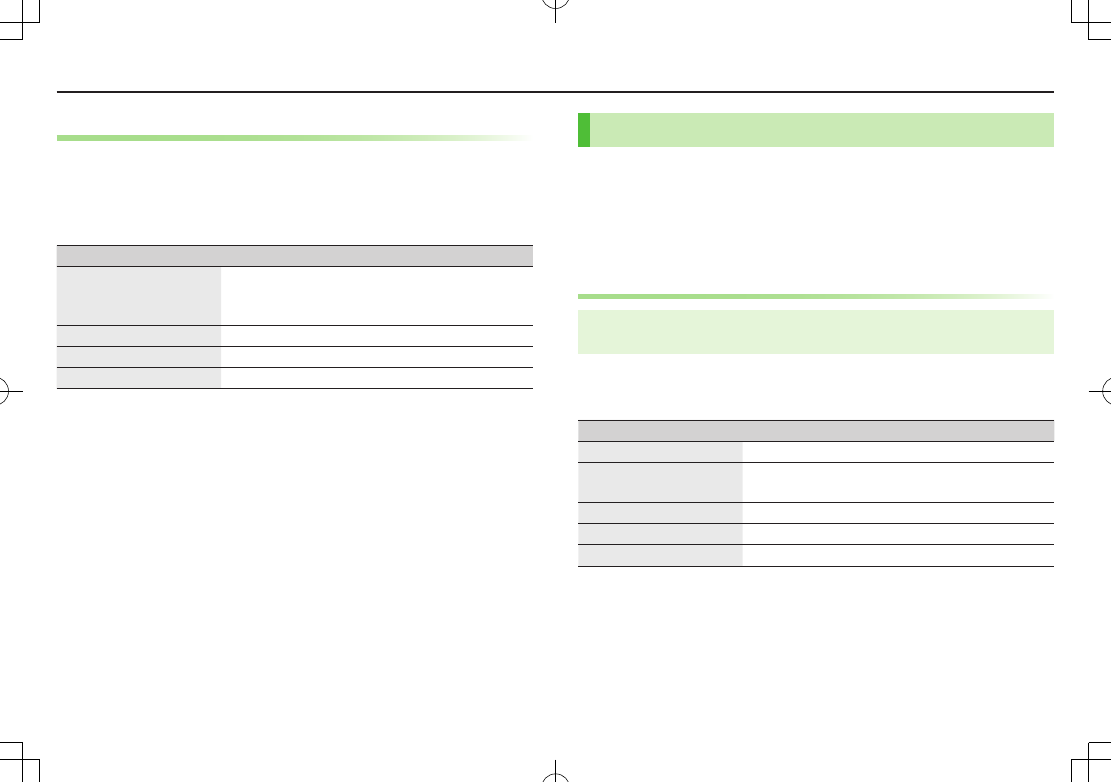
3-9
Calling
Connecting to Multiple Parties
1 While switching between two lines, A[Menu] 7
Speak
with All
Connect up to five lines simultaneously.
Press L to disconnect all lines.
Item Operation/Description
Add a New Party to a
Call
>Enter a number during Group Calling 7 J 7
After the party is connected, A[Menu] 7
Speak with All
Check Members
>During Group Calling, A[Menu] 7
Member
Talk with One Party
>Highlight a member A[Menu] 7
Split
End Calls Individually
>Highlight a member 7 S[End]
Call Barring
Restrict incoming/outgoing Voice Calls, Video Calls or SMS
messages.
When Call Forwarding or Voice Mail is active,
Bar All Outgoing Calls
and
Bar
All Incoming Calls
are not available. (Call Forwarding or Voice Mail takes
priority.)
Activating/Deactivating Call Barring
Main Menu 4 Settings 4 Call Settings 4 Optional Services
4 Call Barring
1
Outgoing Calls
or
Incoming Calls
7 Select an item (See
below)
Item Operation/Description
Bar All Outgoing Calls Restrict all non-emergency calls
Bar All International
Calls
Allow only domestic calls
Bar International Calls Restrict all international calls except to Japan
Bar All Incoming Calls Reject all calls
Bar All If Roamed Reject calls when outside Japan
2 A[Menu] 7
ON
or
OFF
3 Enter Call Barring Password
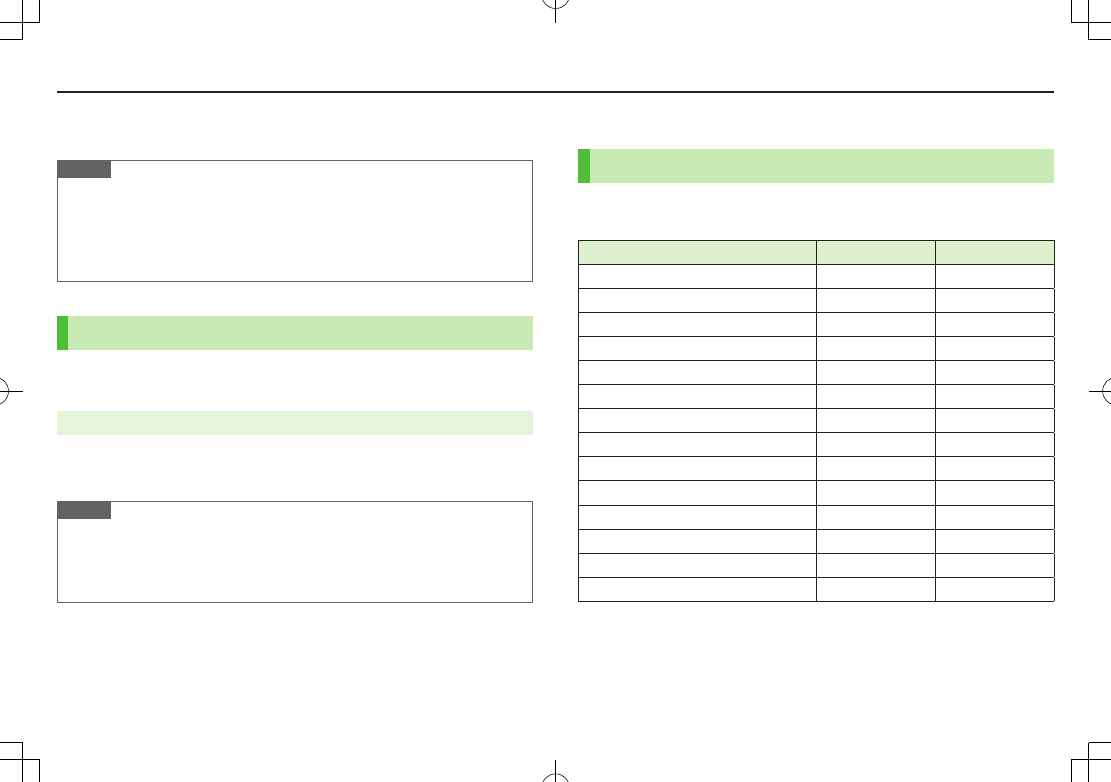
3-10
Calling
■Cancel All Call Barring
>In Step 1,
Cancel All Barring
7 Enter Call Barring Password
Note
Emergency numbers (110, 119, 118) are dialable when Call Barring for
outgoing calls is active.
If call is attempted when Call Barring is active, warning message appears. It
may take longer to appear in some areas. Check Call Barring settings if the
message does not appear.
Caller ID
Show or hide your number when calling.
<Default> Network Set
Main Menu 4 Settings 4 Call Settings 4 Show My Number
1 Select an item
Network Set
Caller ID setting varies by subscription.
Note
Alternatively, enter these numbers/symbols before the phone number to show
or hide Caller ID:
Show: Q I Y or G E Q H
Hide: Q I R or H E Q H
Phone Book
Phone Book Entry Items
Save up to 1000 entries in handset Phone Book; 50 entries to USIM
Card Phone Book.
Phone Book Entry Items Handset USIM Card
Last Name/First Name Available Available
Reading Available Available
Phone Number 5 2
Email Address 5 1
Birthday Available N/A
Address Available N/A
Note Available N/A
Voice Call Ringtone Available N/A
Video Call Ringtone Available N/A
Message Ringtone Available N/A
Notification Light Available N/A
Picture Available N/A
Group Available Available
Secret Setting Available N/A
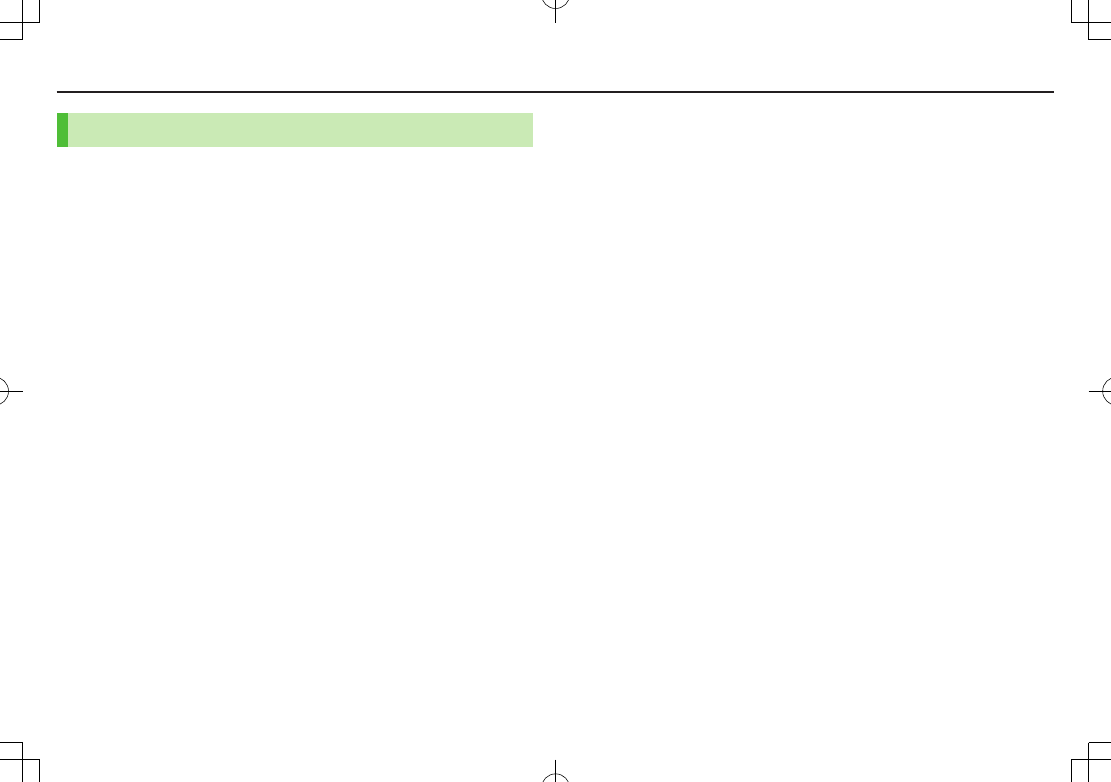
3-11
Calling
Saving to Phone Book
1 Press and hold Cz 7 A[Menu] 7
New Entry
7 Select
an item 7 Enter information 7 A[Save]
■Save Settings
>Main Menu 4
Phone Book
4
Settings
4
Save Settings
4
Phone
,
USIM
or
Ask Every Time
■Edit Phone Book Entries
>Cz 7 Highlight a Phone Book entry 7 A[Menu] 7
Edit
7 Edit entry 7
A[Save]
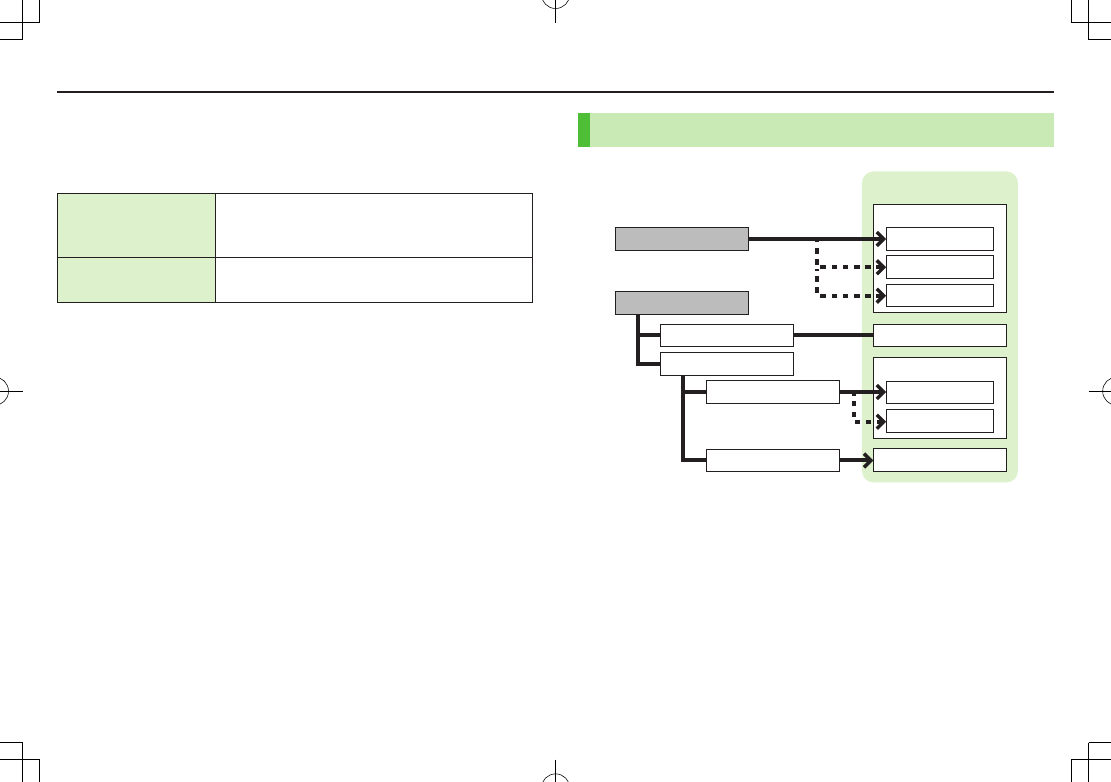
4-1
Basics
Send messages via S! Mail or SMS.
SoftBank messaging services are available in Japan and overseas.
S! Mail
[Separate subscription
required]
Exchange text messages with SoftBank or e-mail
compatible handsets, PCs, etc.; attach image or sound
files etc.
SMS Exchange short text messages with SoftBank
handsets.
For more information, visit SOFTBANK MOBILE Corp. Website
(http://www.softbank.jp).
Messaging Folders
■Set Auto Delete Off
>
Auto Delete
7
Auto Delete Sent Messages
or
Auto Delete Incoming Messages
7
OFF
■View Memory Status
>A 7
Memory Status
7
Phone
or
USIM
( 7 For
Phone
,
Outgoing
or
Incoming
)
Create Messages
Receive Messages
Save as Drafts
Send Messages
Complete
Not Complete
Folder 1-3
Sent
Drafts
Unsent Messages
Messaging Folders
Incoming Mail
Sent Messages
Received
Folder 1-3
Spam Folder
Messaging
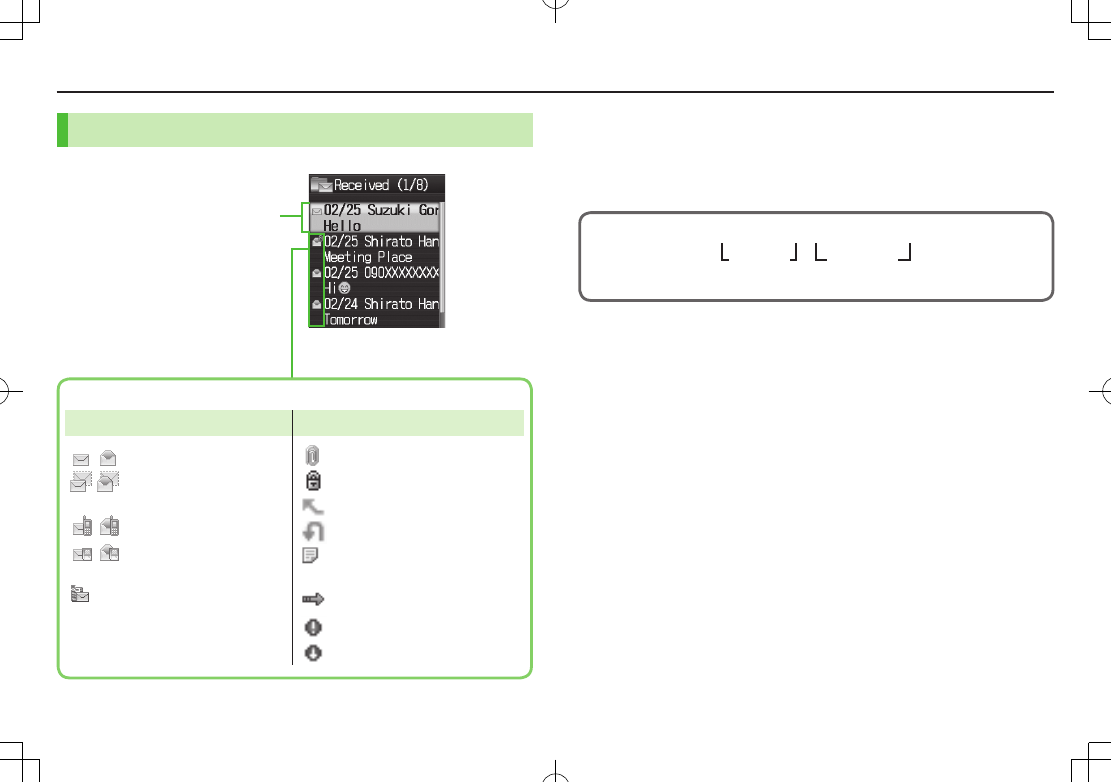
Messaging
4-2
Messaging Folder Contents
Received/Sent Date & Time,
Sender/Recipient S! Mail Subject/
SMS Message Text
Example: Received Folder
in Incoming Mail
Message Type/Status
Message Type Message Status
/ Unread/Read S! Mail
/ Unread/Read
S! Mail Notice
/ Unread/Read SMS
/ Unread/Read
USIM Card SMS
Forwarded Server Mail
Attachment(s)
(Gold) Protected
Forwarded Message
Replied Message
New Delivery Report
(Sent Messages)
SMS Concatenating
High Priority
Low Priority
Customizing Handset Address
Change your handset mail address (alphanumerics before @) to
reduce the risk of receiving spam. Default account name is random
alphanumerics.
abc123-xyz @ softbank.ne.jp
Domain
Name
Account
Name
(Customize here)
For details, visit SOFTBANK MOBILE Corp. Website
(http://www.softbank.jp).
1 A7
Settings
7
Custom Mail Address
Handset connects to the Network.
Follow onscreen instructions.
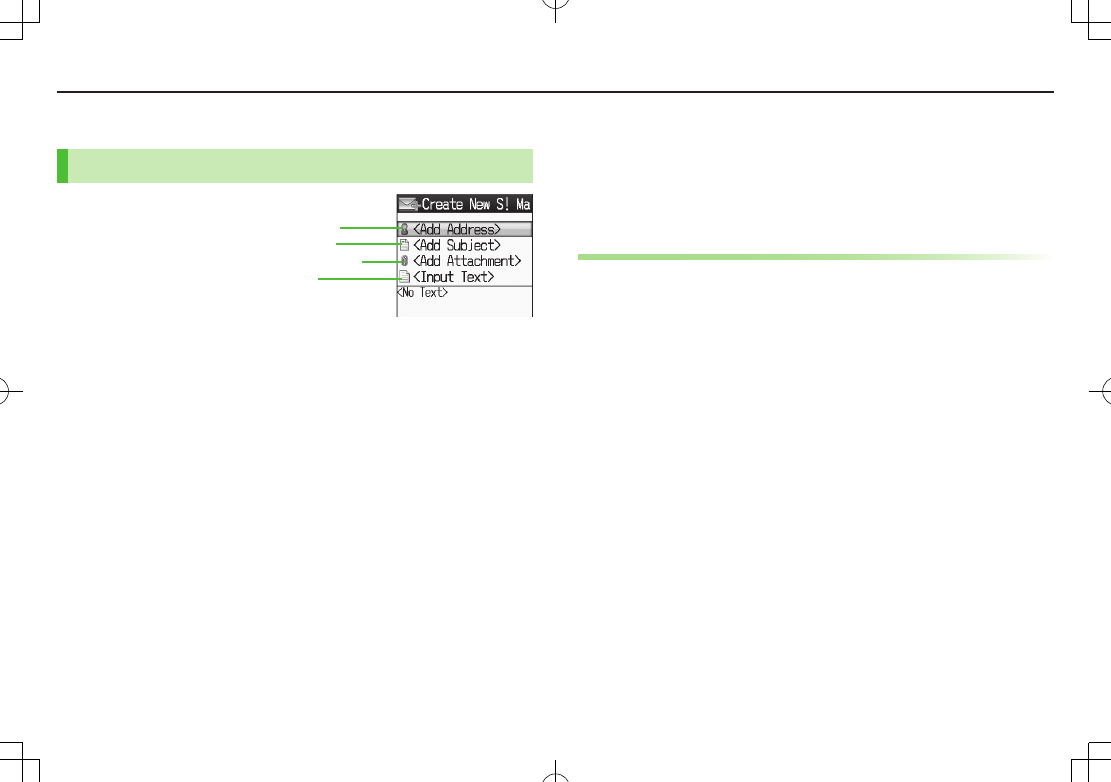
Messaging
4-3
Sending S! Mail & SMS
Sending S! Mail
1 Press and hold A
2 Select Address field
3 Select from Phone Book
Phone Book
7 Select a Phone Book entry 7 Select a
SoftBank handset number/mail address
Enter Directly
Enter Number
or
Enter Address
7 Enter a SoftBank
handset number/mail address
Select from Sent/Received Logs
Send Logs
7 <z to select a Log 7 Highlight a record 7
A[Select]
Composition Window
Address field
Subject field
Text field
Attachment field
4 Select Subject field 7 Enter subject
5 Select Text field 7 Enter text
6 S[Send]
Additional Functions
■Add Attachments
>Select Attachment field 7 Select a folder in Data Folder 7 Select a file 7
A[Send]/[Select]
■Add Address
>Select Address field 7
< Add Recipient>
7 Search/enter address 7 Select an
address or enter directly
■Use Templates
>Select Address field 7 A[Menu] 7
Insert Template
7 Select a template
7 A[Set]
■Use My Pictograms
>In S! Mail text entry window, G 7 A[Switch] as required 7 Select a My
Pictogram
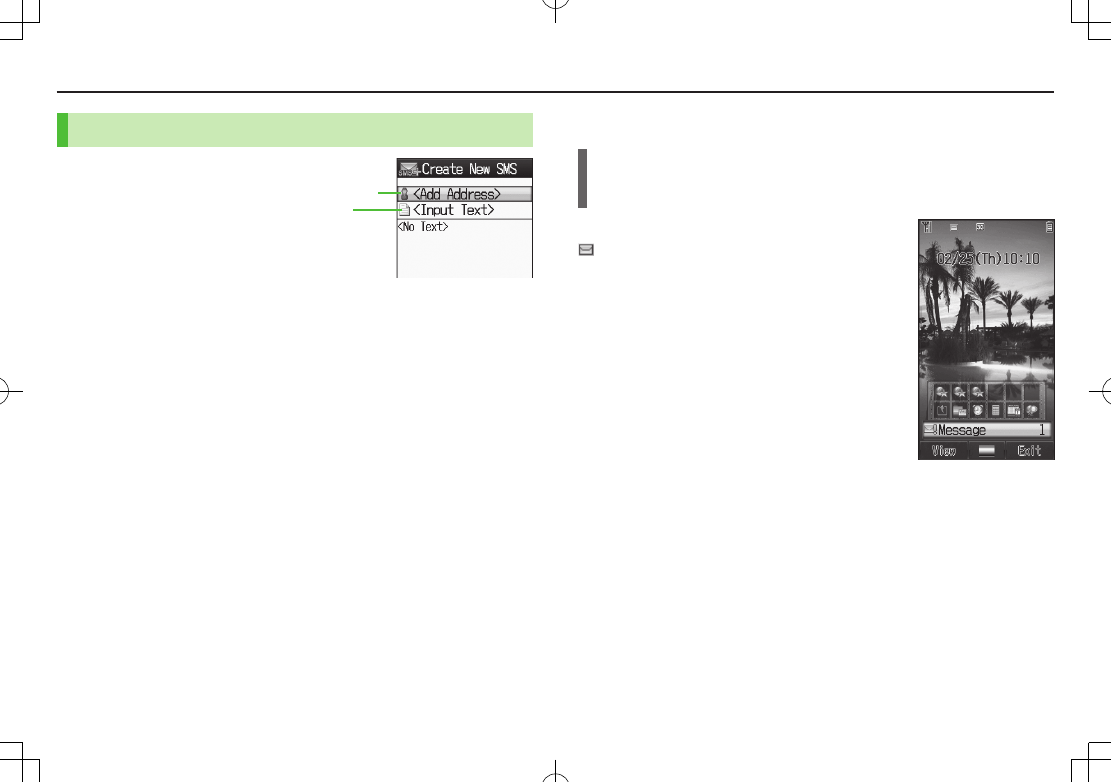
Messaging
4-4
Sending SMS Messages
1 A 7
Create New SMS
2 Select Address field
3 Select from Phone Book
Phone Book
7 Select a Phone Book entry 7 Select a
SoftBank handset number
Enter Directly
Enter Number
7 Enter a SoftBank handset number
Select from Sent/Received Logs
Send Logs
7 <z to select a Log 7 Highlight a record 7
A[Select]
4 Select Text field 7 Enter text
When number of entered character exceeds limit, S! Mail conversion option
message appears.
5 S[Send]
■Manual Mail Conversion
>In SMS Composition window, A[Menu] 7
Switch Message Type
Address field
Text field
Composition Window
Receiving Messages
Retrieving S! Mail Automatically
Auto Download retrieves complete messages and any attachments. Transmission
fees are incurred; adjust to use. (To disable Auto Download: ZP.XX-XX)
When a new message is received,
appears and Information window opens in
Standby.
1 In Information window,
Message
When information window does not appear, A
4
Incoming Mail
4 Select a folder
4 Select a message.
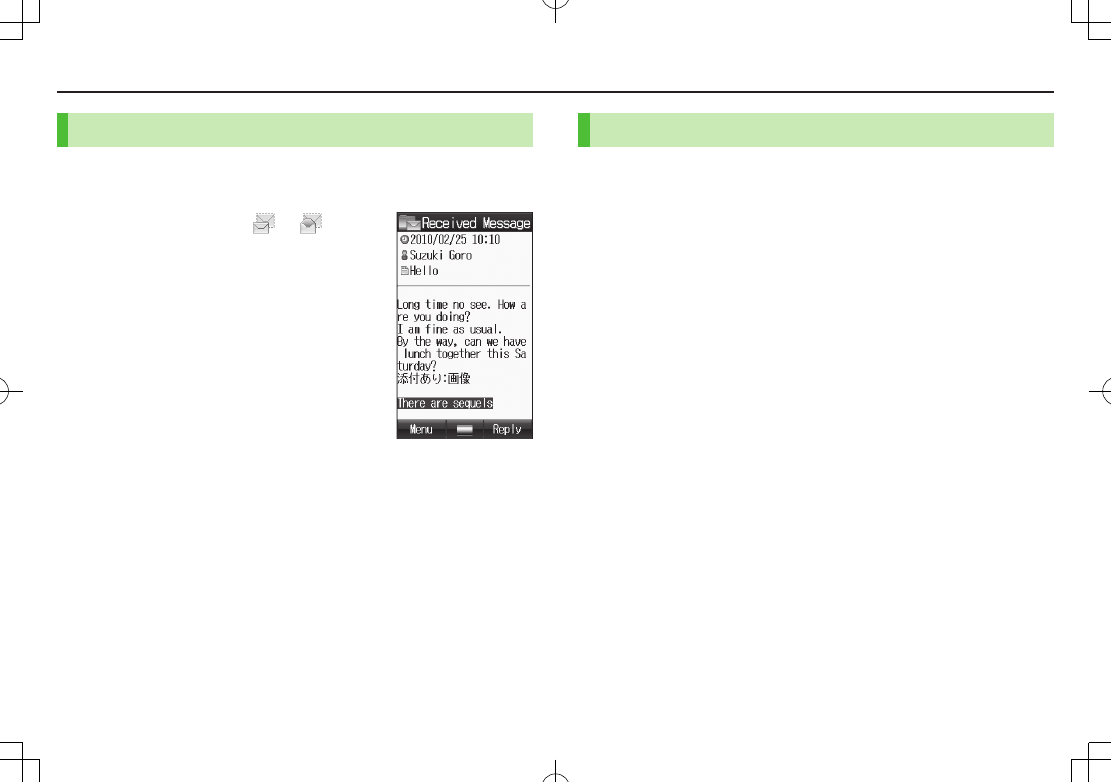
Messaging
4-5
Retrieving Complete S! Mail
When Center sends initial portion of message (S! Mail Notice),
retrieve the complete message manually.
1 Select a message with or 7
Select
There are sequels
at the end of
message text
Incoming Options
TBD
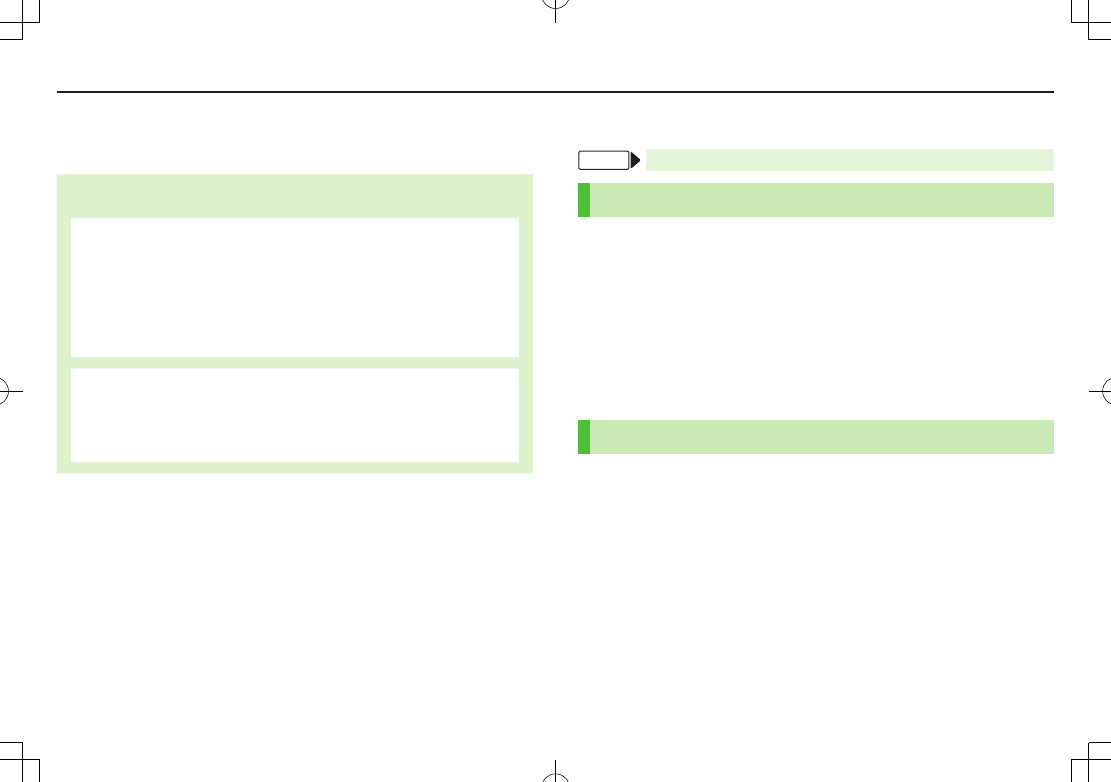
5-1
Internet
Getting Started
Access Yahoo! Keitai Mobile Internet and PC sites.
Internet
Yahoo! Keitai
View Mobile Internet Websites
Download image/sound files, etc.
Video/Music Streaming
Register S! Quick News
PC Sites
View PC Sites
Download still images
Separate subscription is required for Network access.
For more information, visit SOFTBANK MOBILE Corp. Website
(http://www.softbank.jp).
Yahoo! Keitai
From Main Menu 4 Yahoo!
Opening Yahoo! Keitai Menu
1 Open Top Menu
Yahoo! Keitai
Open Menu List
Menu List
2 Select a menu item
Repeat Step 2 as required.
Web Search
1
Web Search
7 Enter text
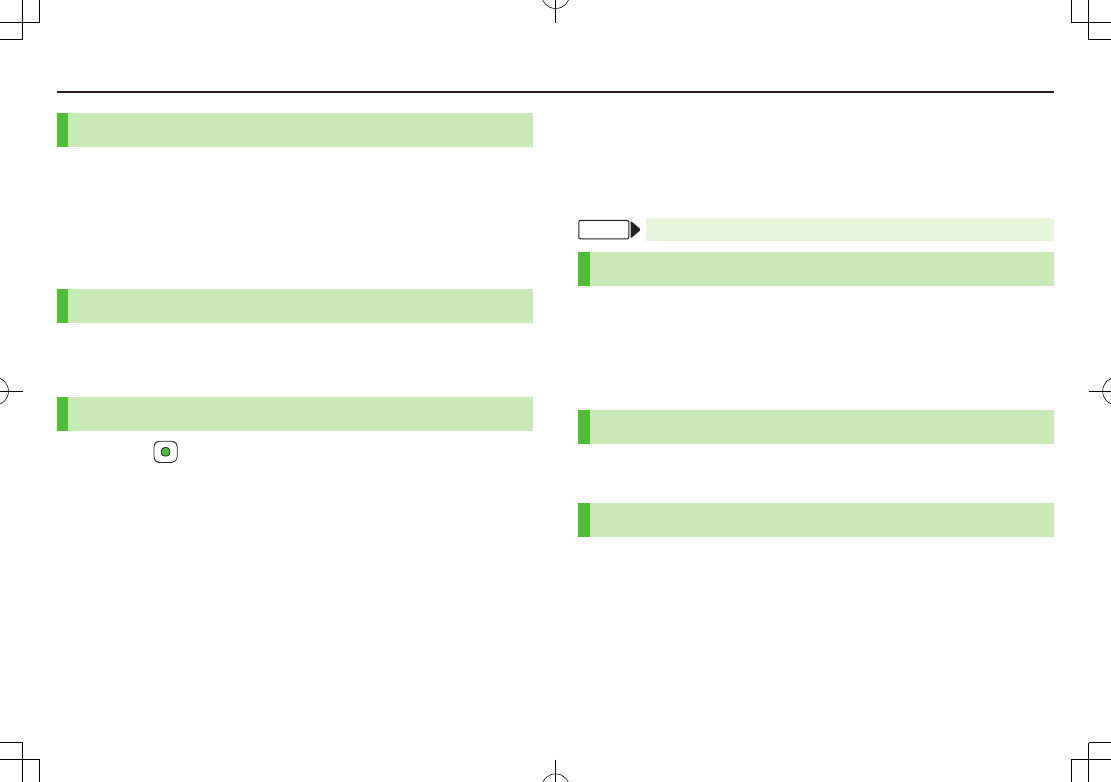
5-2
Internet
Entering URL
1 Enter URL Directly
Enter URL
7
Direct Entry
7 Enter URL
Use URL History
Enter URL
7
URL History List
7 Select a URL
Using Access Histories
1
History
7 Select a history
Exiting Mobile Internet
1 L 7
Browsing Using PC Sites
View PC websites using PC Site Browser.
Some pages may not be viewable.
Viewing PC websites may incur high charges.
From Main Menu 4 Yahoo! 4 PC Site Browser
Opening Menu
1
Homepage
7 A[OK] 7 A[YES]/S[NO]
2 Select a menu item
Repeat Step 2 as required.
Web Search
Follow same operation accessed from Yahoo! Keitai.
Entering URL
Follow same operation accessed from Yahoo! Keitai.
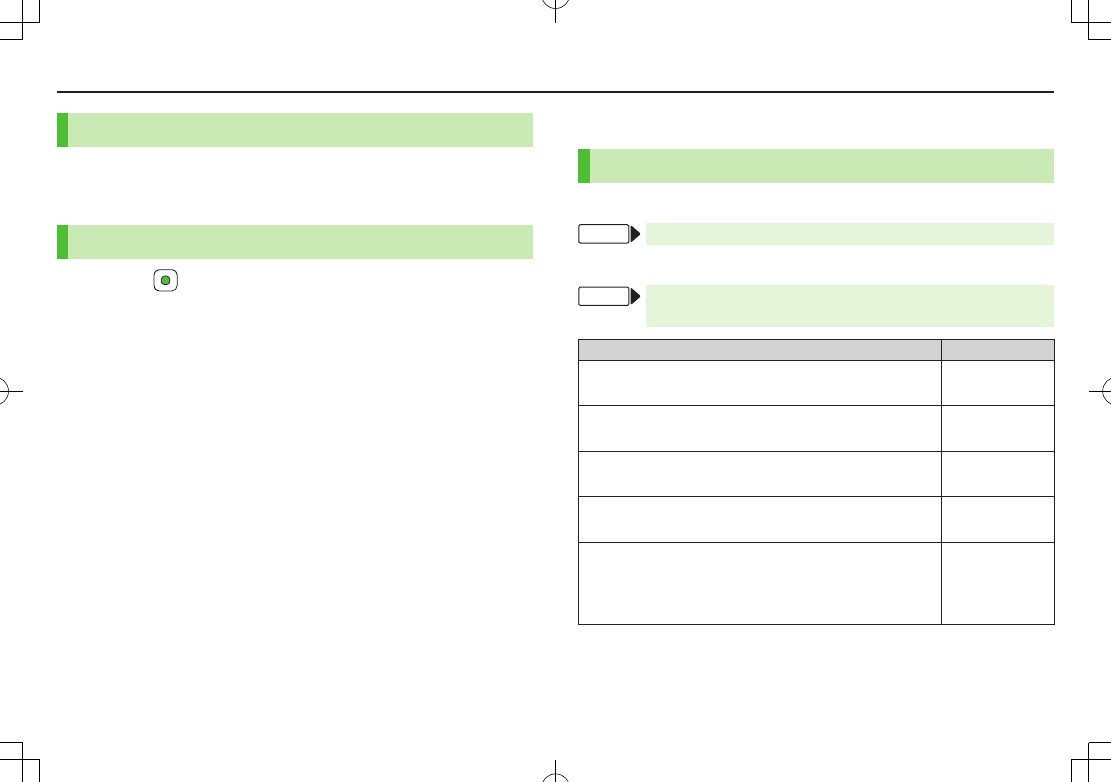
5-3
Internet
Using Access Histories
Follow same operation accessed from Yahoo! Keitai.
Follow Step 1 of same operation accessed from Yahoo! Keitai. (ZP.XX-XX)
Exiting Internet
1 L 7
Internet Settings
Browser Display Settings/Memory Manager
Yahoo! Keitai
From Main Menu 4 Yahoo! 4 Settings
PC Site Browser
From Main Menu 4 Yahoo! 4 PC Site Browser
4 PC Site Browser Settings
Setting/Operation Default
Font Size
>
Font Size
7
Large
or
Small
Normal
Scroll Unit
>
Scroll Unit
7
Whole Screen
or
Half Screen
Single Line
Images Off
>
Downloads
7
Display
Images
7
OFF
ON
Sounds Off
>
Downloads
7
Play
Sounds
7
OFF
ON
Hide Warning Messages when Activating PC Site
Browser or Switching to Yahoo! Keitai*
>
Warning Messages
7
Activate PC Site Browser
or
Switch To Yahoo! Keitai
7
OFF
ON (Show)
* PC Site Browser only
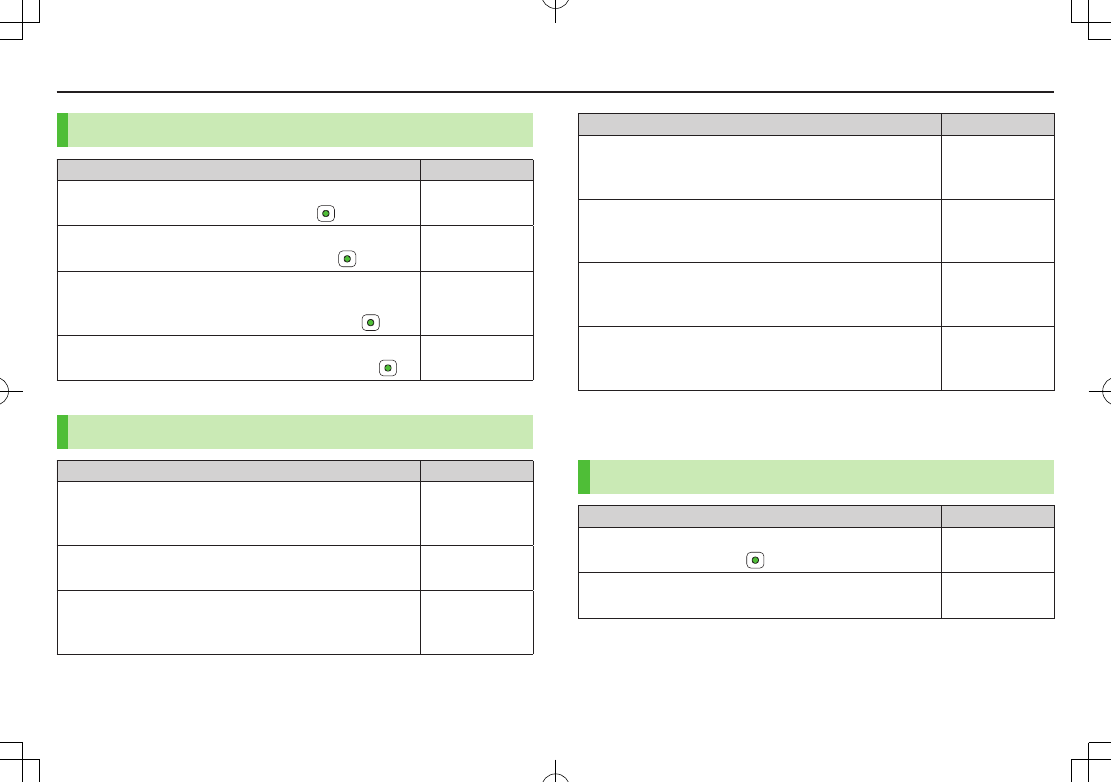
5-4
Internet
Memory Manager & Reset
Setting/Operation Default
Clear Cache
>
Memory Manager
7
Clear Cache
7 –
Delete Cookies
>
Memory Manager
7
Delete Cookies
7 –
Delete User ID or Password Entered when
Authentication is Required
>
Memory Manager
7
Delete Certificates
7
–
Delete Input Memory
>
Memory Manager
7
Delete Input Memory
7 –
Security Settings
Setting/Operation Default
Set Auto Send Off for Manufacturer's Number (for
Authentication)
>
Security
7
Manufacture Number
7
OFF
ON (Send)
Set Not to Send Referer Information
>
Security
7
Send Referer
7
OFF
ON (Send)
Select whether or Not to Allow Cookies to be
Stored on handset
>
Security
7
Cookies
7
OFF
or
Ask Every Time
ON (Save)
Setting/Operation Default
Select whether or Not to Run Scripts in Yahoo!
Keitai1
>
Security
7
Script
7 Select an item
Ask before
Connect
Select whether or Not to Run Scripts in PC Site
Browser2
>
Security
7
Script
7
Select an item
ON (Run)
View Electronic Certificates Issued by Certificate
Authorities
>
Security
7
Root Certificates
7 Select an item
–
Select whether or Not to Retain Authentication
Information
>
Certificate Retention
7
Always Keep
or
Not Keep
Keep while
Browsing
1 Yahoo! Keitai Browser only
2 PC Site Browser only
Reset
Setting/Operation Default
Initialize Browser
>
Initialized Browser
7 7 Enter Phone Password –
Reset Browser Settings
>
Reset Defaults
7 A[YES] 7 Enter Phone Password –
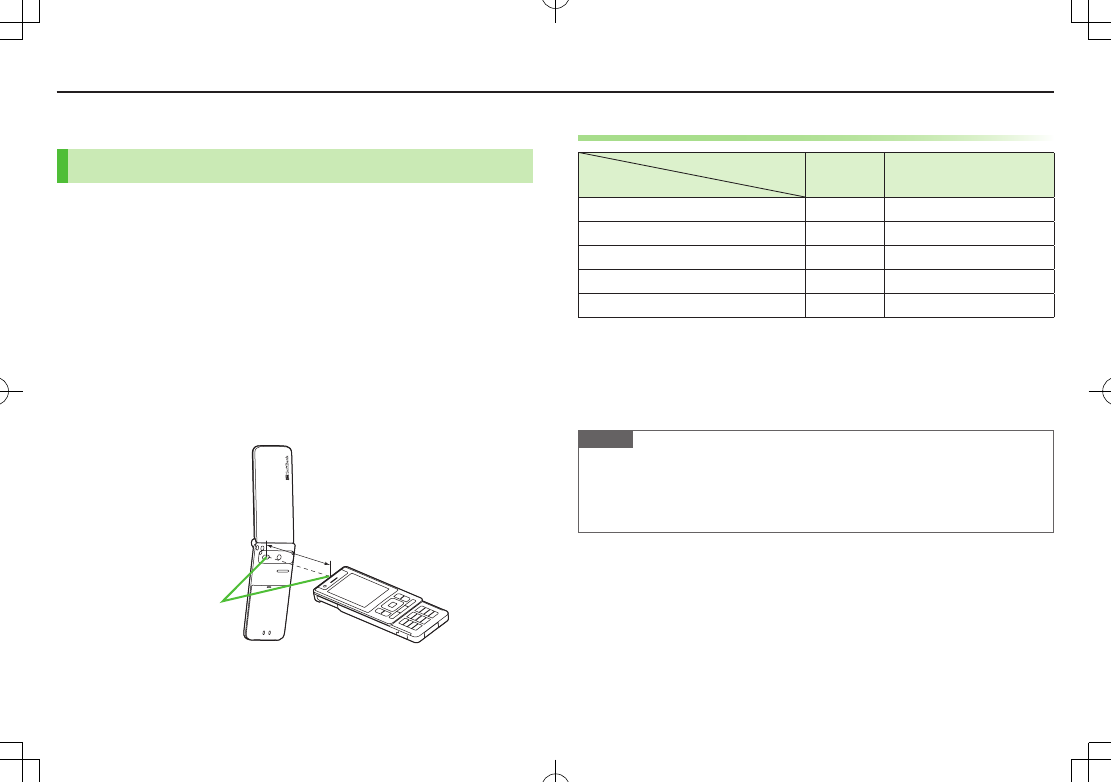
6-1
Connectivity
Infrared
Before Using Infrared
Transfer Phone Book/Schedule entries, messages, bookmarks
and Data Folder files wirelessly between handset and compatible
devices, including PCs and other mobiles.
002P infrared function is based on IrMC1.1, however, some
IrMC1.1-based device transmissions may not be transmitted/received within
specification.
Debris may inhibit infrared transfers; clean infrared ports with a soft cloth
beforehand.
Direct sunlight/fluorescent light may inhibit transfers.
When data transfer is interrupted, it may take some time for process to complete.
Align infrared ports within 20 cm of one another and make sure no objects are
placed between them. Do not move the devices until transfer is complete.
Within 20 cm
Infrared Port
Transferable Files
Condition
Transferable File One File All Files
Phone Book (Account Details)1 2 Available Up to 1000
Schedule entries1 3 Available N/A
Messages Available N/A
Data Folder files Available N/A
Bookmarks Available N/A
1 Ringtone, Notification Light, Picture and other entry settings are lost in transfers.
2 Group, Secret Setting and other entry settings are also lost when one entry is
transferred.
3 Entries without specified date/time cannot be received. Entries with date/time that
cannot be set on 002P are not saved (ZP
.12-3).
Note
Depending on their content, some incoming Phone Book/Schedule entries,
messages or bookmarks may not be received, or may be altered beyond the
parameters.
If memory becomes full, remaining entries are truncated.
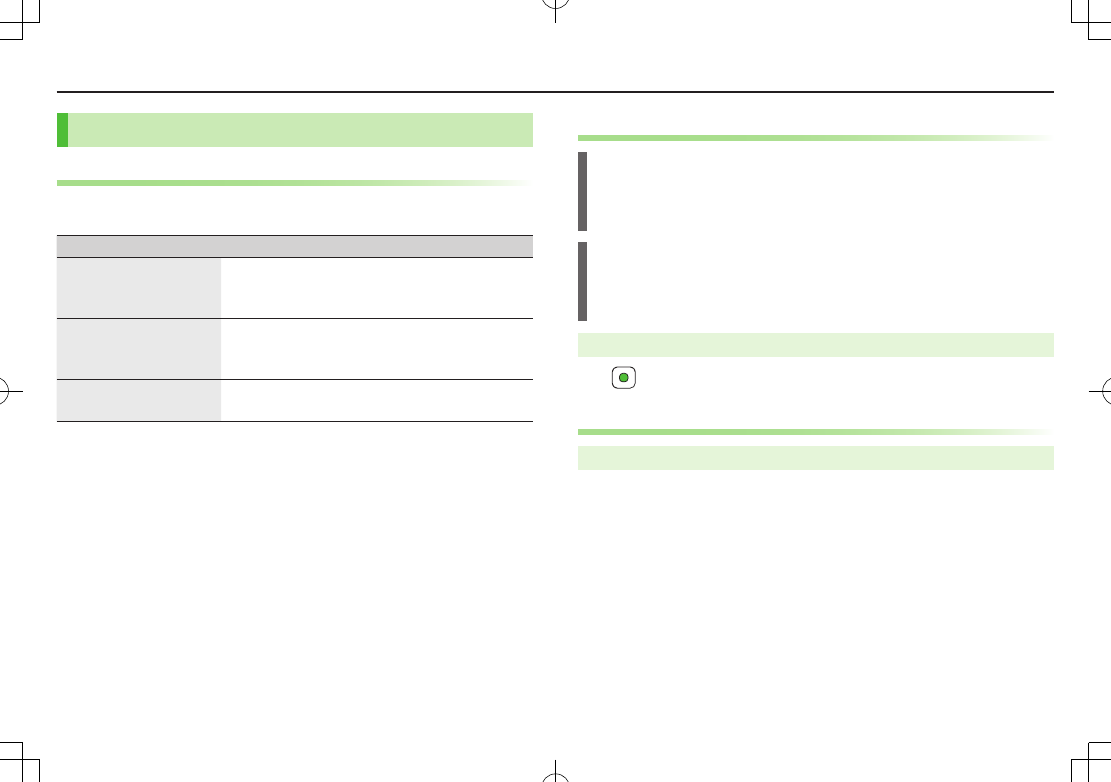
6-2
Connectivity
Sending
One File Transfer
1 Highlight a file 7 A[Menu] 7 Follow the steps below
Files Operation/Description
Phone Book/
Account Details/
Data Folder files
>
Send
7
Infrared
Messages/
Schedule entries/
Bookmarks
>
Send via Infrared
SMS in Incoming Mail
folder
>
Local Connectivity
7
Infrared
All Phone Book Transfers
Precaution
Receiving all files overwrites all saved files including secret entries.
Sending all Phone Book entries transfers Account Details as well. User-saved
Account Details is overwritten on receiving handset (handset number remains).
Infrared Authentication Code
Infrared Authentication Code (4 digits) is required for all data transfers via
Infrared. Sender and recipient must enter same Authentication Code to complete
transfers.
Main Menu 4 Infrared 4 Send All Phone Book
1 7 Enter Phone Password 7 Enter Authentication Code
Receiving
Main Menu 4 Infrared 4 Infrared ON/OFF
1
ON
7 When a file is received, *z
2 One File Transfer
Select an item 7 Fllow the steps
All File Transfers
*z 7 Enter Phone Password 7 Enter Authentication Code
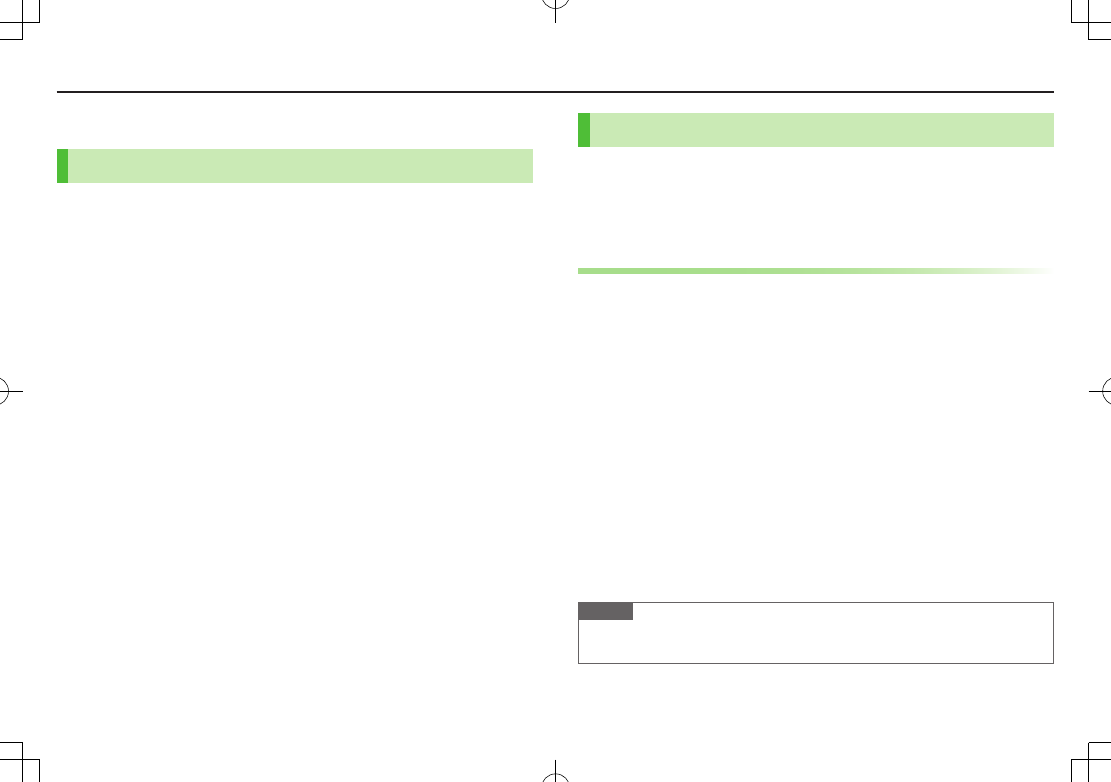
6-3
Connectivity
External Device
SoftBank Utility Software (Japanese)
Phone Book, Calendar, messages, bookmarks and Data Folder files
can be transferred to a PC, edited or managed by using SoftBank
Utility Software.
USB cable (not included) is necessary for using SoftBank Utility Software.
For details on and downloading SoftBank Utility Software, visit
http://www.softbank.jp/mb/r/sbu/ (Japanese)
USB (Japanese)
Connect handset to a PC via USB cable (not included) specified by
SoftBank for data transfer or data communication.
Transfer data using SoftBank Utility Software.
Data Communication via USB Cable
Use handset as a modem for Internet access by connecting
handset with a PC.
Download utility software from URL below and install on PC.
http://panasonic.jp/mobile/support/download/002p/index.html
1 Install "USB ドライバ (USB Driver)" and "Modem Wizard"
from Utility Software (002P) to a PC
2 Connect handset to PC via USB cable
Power up handset before connecting to PC via USB cable.
3 Start up "002P Modem Wizard", and operate communication
setup
"Modem Wizard" enables you to set up APN and dial-up easily.
For setup/starting procedures, see "Modem Wizard"Help.
Note
Connecting handset to a PC or PDA for Internet access may incur high packet
transmission fees.
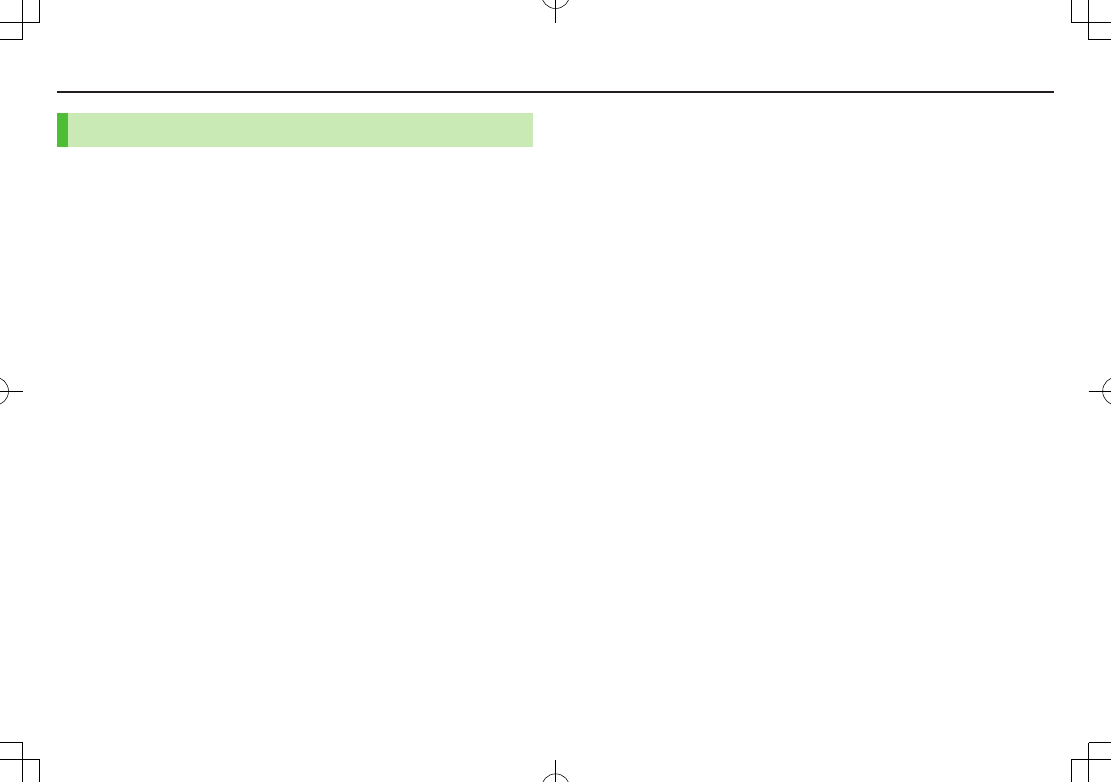
6-4
Connectivity
USB Charge
Connect handset to a PC via USB cable to charge battery.
Both PC and handset must be powered up.
USB Charging may be slower/less effective than AC Charger.
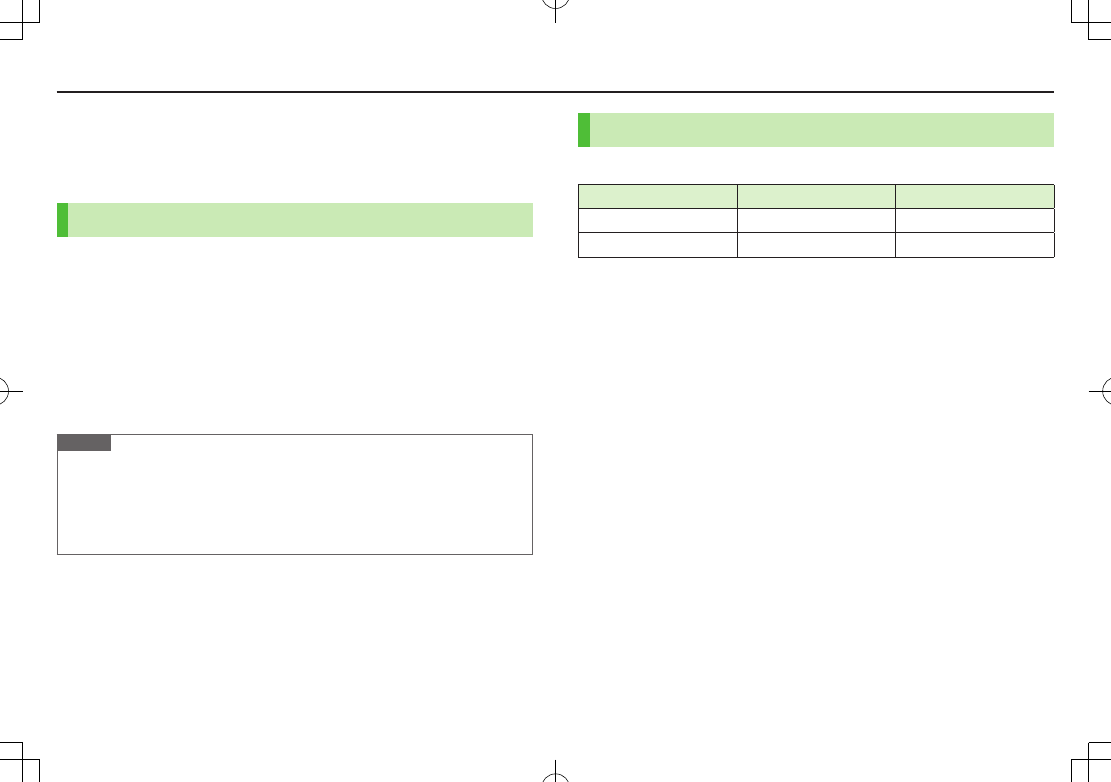
7-1
Before Using Camera
002P features approximately 3.2 Mega Pixel CMOS Auto-focus
Camera capable of capturing still images and videos.
Notes
Remove dust/debris from lens cover with a soft cloth.
Handset movement may blur images especially in dark places; hold handset
firmly.
Capturing/saving images immediately after handset has been left in a hot place
may affect image quality.
Exposing lens to direct sunlight may affect image quality.
While Camera is active, Notification Light/Charging Indicator illuminates.
Notification Light/Charging Indicator cannot be turned off.
Shutter click sounds at fixed volume even in Manner Mode.
Note
Camera is not available when battery is low.
Incoming calls, Alarm and low battery cancel Camera. Captured images/
recorded videos are saved.
When left in preview window for three minutes, Camera is canceled and
previous window returns.
Image File Formats
Still images/videos are saved to Data Folder.
Image Type File Format Save Location
Still images JPEG (.jpg) Pictures (Data Folder)
Videos MPEG-4 (.3gp) Videos (Data Folder)
■Change Save Location
>
Save to
7
Phone
or
Memory Card
Camera & Imaging
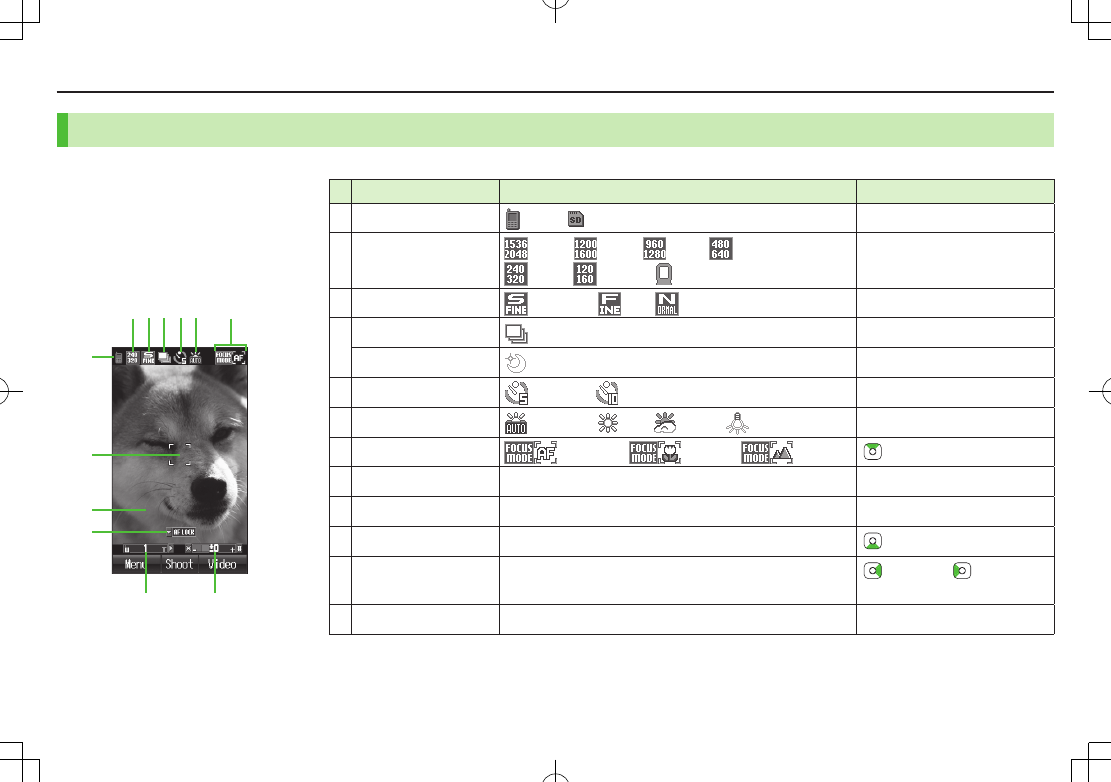
Camera & Imaging
7-2
Camera Display Indicators
Images shown below are for reference only.
■Picture Preview Window
Press P to open key assignment guide. Item Description Operation
Save to Phone Memory Card Q
Size QXGA UXGA SXGA VGA
QVGA QQVGA Wallpaper
W
Quality Super Fine Fine Normal E
Multi Shot Multi Shot R
Night Mode Night Mode Y
Self-Timer 5 seconds 10 seconds T
White Balance Automatic Fine Cloudy Light Bulb I
Focus Setting Auto Focus Close-up Scenery
Focus Guide Adjust focus automatically –
Effect Normal/Sepia/Monochrome/Negative U
Auto Focus Lock Lock focus on the subject to set Auto Focus Lock
Zoom Indicate zoom level (Level 1 to 25) to zoom in/ to zoom out
Long press: continuous zoom
Brightness Adjust brightness (Level -2 to +2) H Brighter/G darker
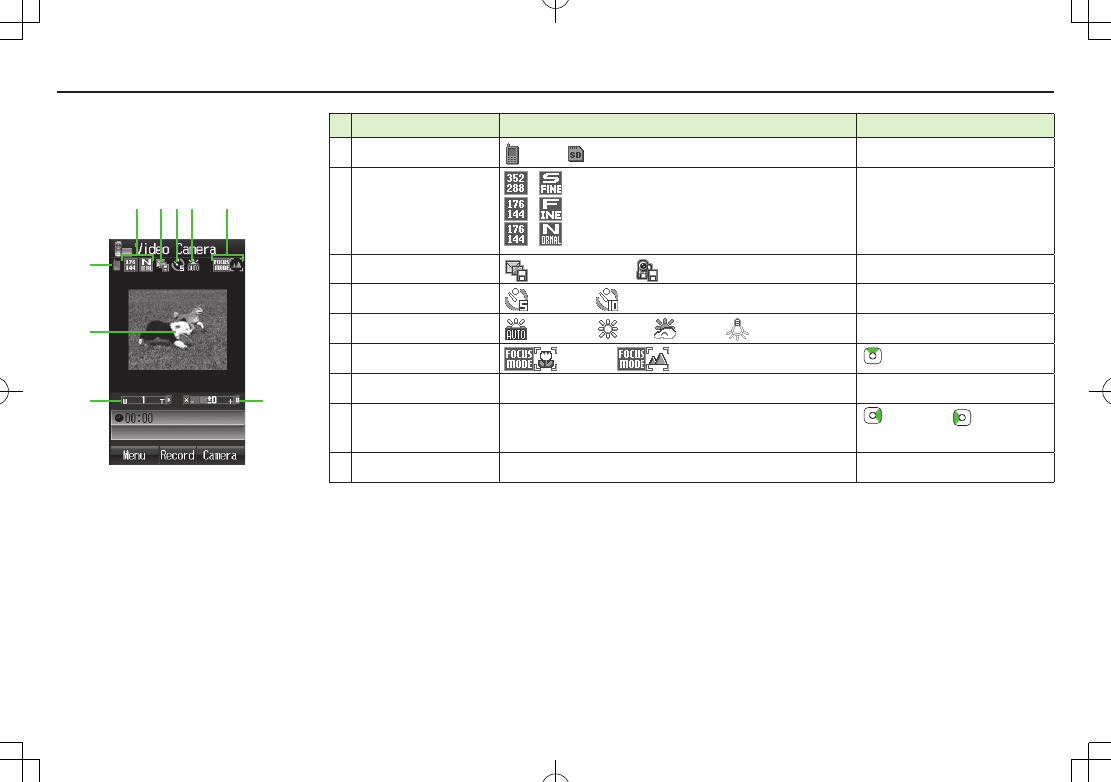
Camera & Imaging
7-3
■Video Preview Window
Press P to open key assignment guide.
Item Description Operation
Save to Phone Memory Card Q
Quality / Super Fine
/ Fine
/ Normal
E
Available only when
Recording Time is set to
Extended Video
.
Recording Time Attach to S! Mail Extended Video W
Self-Timer 5 seconds 10 seconds T
White Balance Automatic Fine Cloudy Light Bulb I
Focus Setting Close-up Scenery
Effect Normal/Sepia/Monochrome/Negative U
Zoom Indicate zoom level (Level 1 to 25) to zoom in/ to zoom out
Long press: continuous zoom
Brightness Adjust brightness (Level -2 to +2) H Brighter/G darker
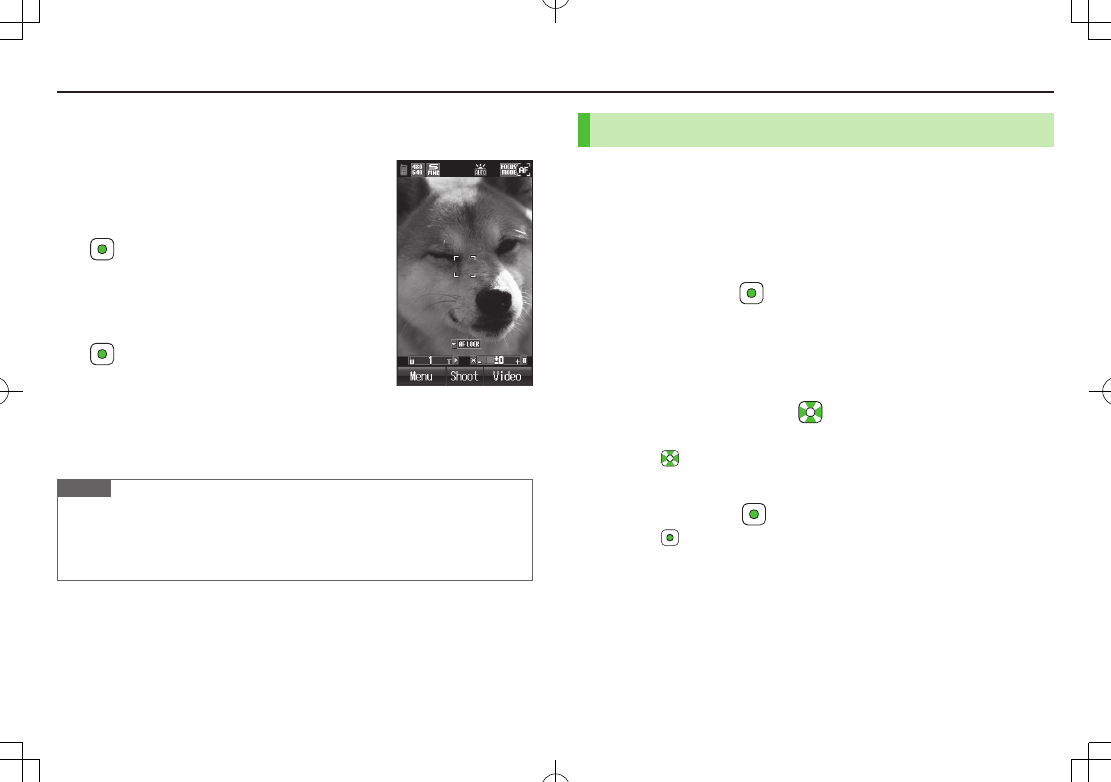
7-4
Camera & Imaging
Capturing Still Images
1 F
2 Frame subject
3 [Shoot] to capture the image
Camera automatically focuses on subject before
capturing image.
Shutter click sounds at fixed volume.
4 [Save]
To return to preview window without saving the
image: K
5 L to exit
Return to Standby.
Note
Data Folder opens when Phone memory becomes full. Delete files; image is
automatically saved.
If save location is set to Memory Card and memory becomes full, image is
saved to Phone memory automatically.
Picture Preview Window
Continuous Shooting
Capture a succession of 15 still images automatically with a
single press.
Picture size is fixed to
QVGA (240x320)
.
When
Multi Shot
is
ON
, Night Mode is set to
OFF
automatically.
1 In Picture Preview Window, R
2 Frame subject 7 [Shoot]
Image thumbnails appear.
To stop shooting halfway: K
To return to preview window without saving the image: S[Delete] 7
Go to Step 1
3 To view captured images, to select an image
Full-size image appears.
Press to toggle full-size images.
4 When Viewing a Full-size Image
A[Save All] or [Save]
Press [Save] to save the full-size image.
When Viewing Thumbnailed Images
A[Menu] 7
Save All Pictures
or
Save This One Only
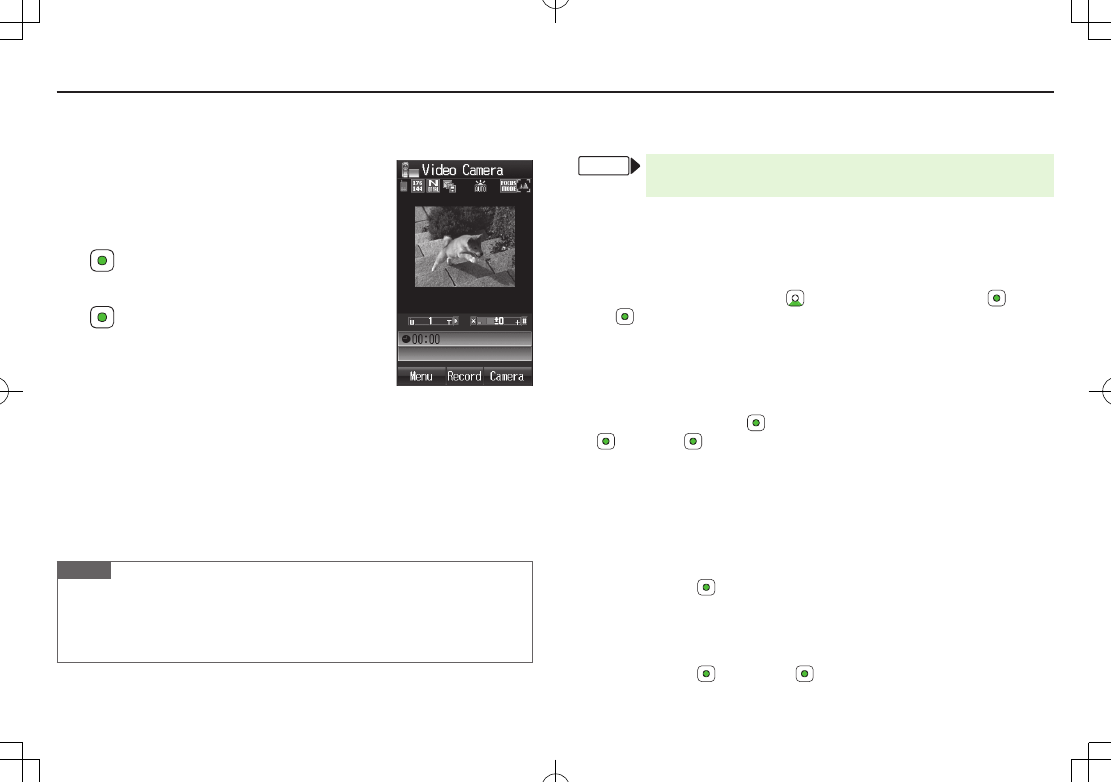
7-5
Camera & Imaging
Recording Videos
1 F 7 S
Video Preview Window appears.
2 Frame subject
3 [Record] to start recording
Tone sounds.
4 [Stop] to end recording
Tone sounds.
Recording stops automatically at maximum
recording time.
To return to preview window without saving the
image: S[Back]
To review:
Playback
5 To save the video,
Save to Data Folder
6 L to exit
Return to Standby.
Note
If Phone memory becomes full, Data Folder opens. Delete files; image is
automatically saved.
If save location is set to Memory Card, file is saved to Memory Card
automatically. To delete the saved file, select
Delete
.
Video Preview Window
Other Camera Functions
From Camera: cF
Video Camera: cF 7 cS[Video]
■Auto Focus Lock
To focus on an off-centered subject, lock focus on the subject and recompose your
picture.
Check if Focus Setting is set to
Auto Focus
(ZP.6-3).
>Adjust Focus Guide to subject 7 7 Recompose your picture 7 [Shoot]
7 [Save]
When in focus, handset sounds and Focus Guide turns green. When out of focus,
Focus Guide turns red.
To try again: K
■Self-Timer
>T 7 Frame subject 7 [Shoot]/[Record] ( 7 For Video Camera,
[Stop]) 7 [Save] or
Save to Data Folder
Self-Timer tone sounds. After set period of time, shutter is released and capturing
starts.
Press T to toggle
5 seconds
,
10 seconds
and
OFF
.
While Self-Timer is active, press S[Cancel] to return to preview window
without canceling Self-Timer.
■Send Still Images via S! Mail
>Frame subject 7 [Shoot] 7 A[S! Mail] 7 Create message (ZFrom
Step 2 on P
.13-4)
■Send Video via S! Mail
Set Recording Time to
Attach to S! Mail
beforehand (ZP.6-4).
>Frame subject 7 [Record] 7 [Stop] 7
Attach to S! Mail
7 Create
message (ZFrom Step 2 on P
.13-4)
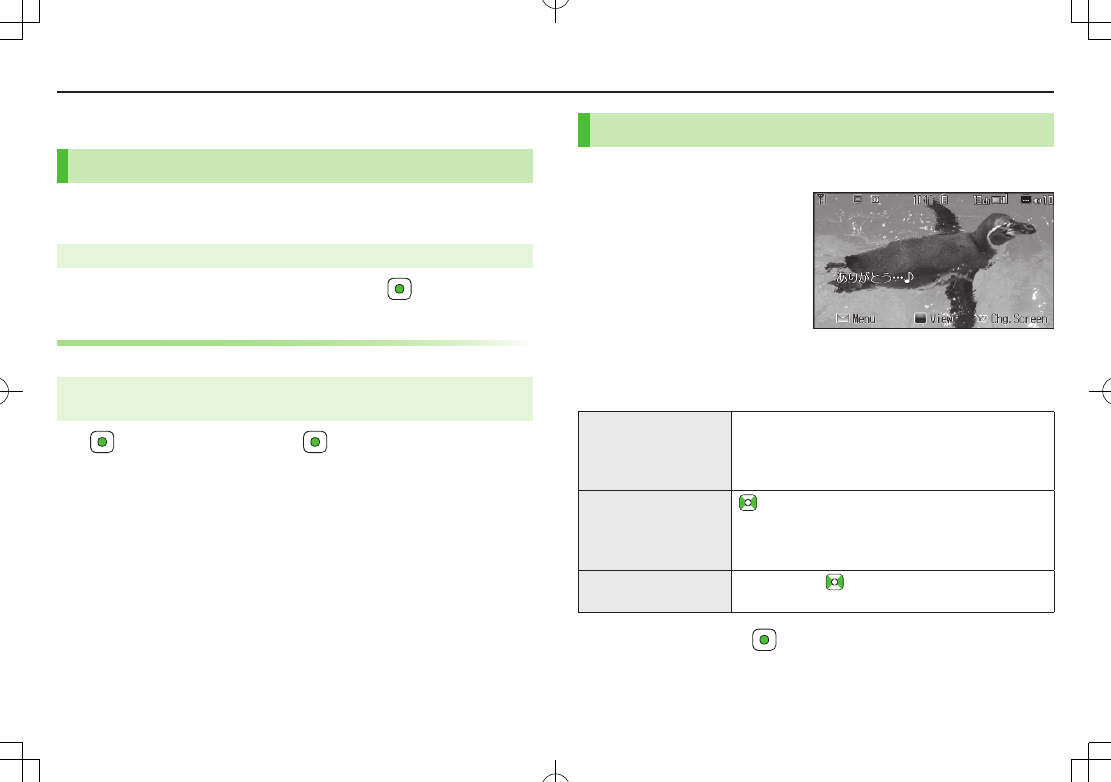
8-1
Others
Digital TV
Initial Setup
Set channels for your area.
Up to ten Channel Lists can be saved.
Main Menu 4 TV 4 Channel Settings 4 Select Area
1 Select a region 7 Select a prefecture 7
Automatic Channel Setup
If manual setup fails, try automatic channel setup.
Main Menu 4 TV 4 Channel Settings
4 Set from Current Location
1 7 After channel search, 7 Enter title
Watching TV
1 1
2 Select a channel
Direct Channel Access Q - O
G (Channel 10)
P (Channel 11)
H (Channel 12)
Previous/
Next Channel
Channel Search Press and hold
To stop:S[Cancel] / K
3 To end TV, L 7
Viewer
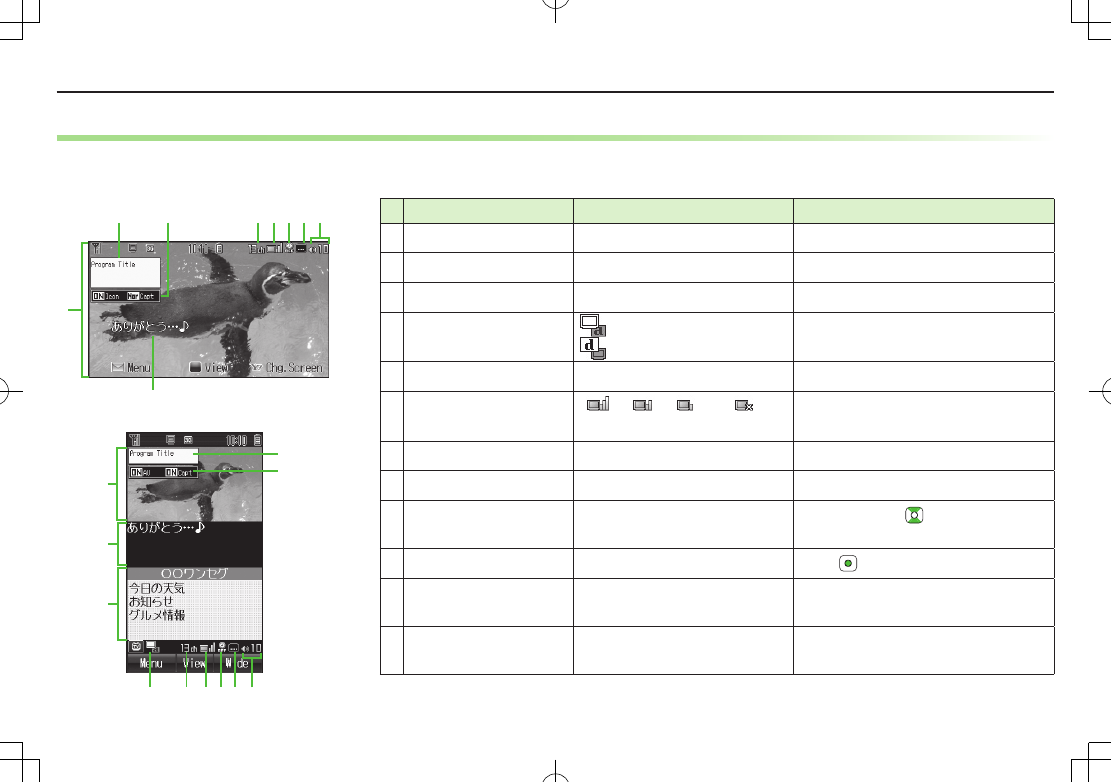
Others
8-2
Indicators
Screenshots are provided for reference only.
Actual handset windows differ in appearance.
Item Description Operation
Image – –
Captions – –
Data Broadcast (ZP.5-7) –
Operation Mode1 AV Mode
Broadcast Mode
1
Each key press toggles modes.
Channel (ZP.5-3) –
Signal Strength Level
Strong←――→Weak Out of range –
TV Off Timer (ZP.5-8) –
Receiving Captions – –
Volume –
Adjust volume: 3
Mute/Resume: K3 / + (Side Key)
Program Title – J /
Indicator/Caption Setting2Indicators: ON/OFF
Caption: Normal/Small/OFF
J
Each key press toggles settings.
Display/Caption1Display: ON/OFF
Caption: ON/OFF
J
Each key press toggles settings.
1 Available only in Normal Screen 2 Available only in Wide Screen 3 Available only in AV Mode
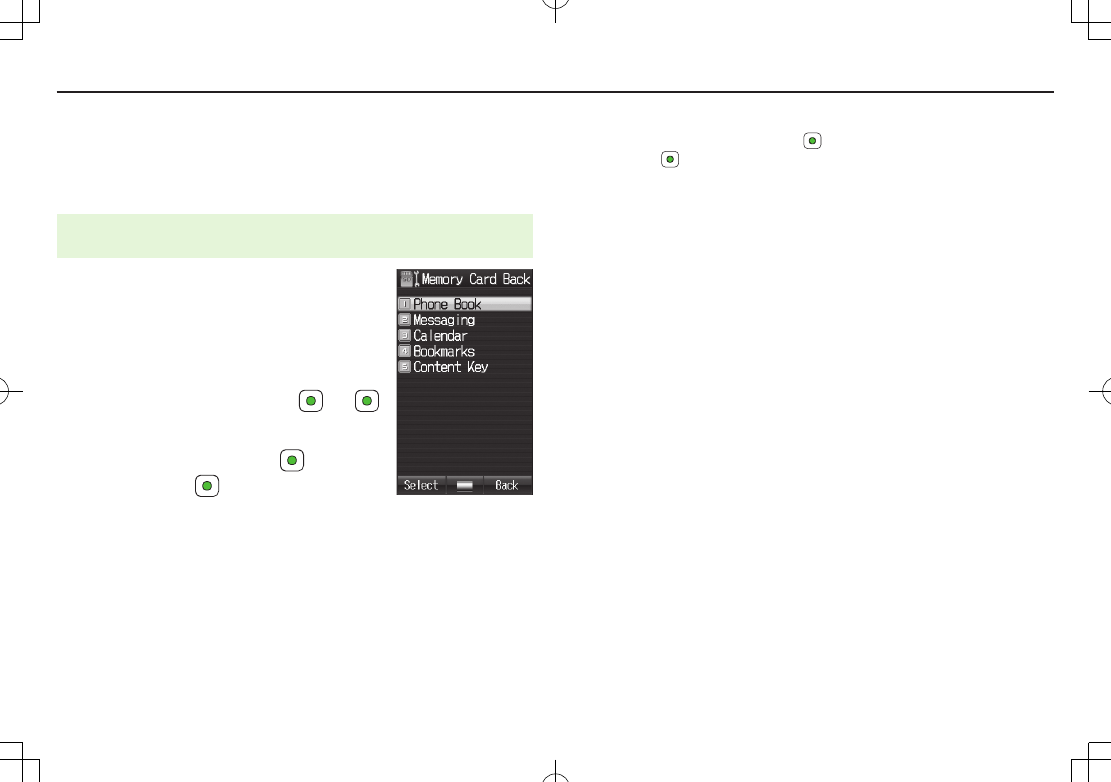
9-1
Appendix
Handset Data Backup
Back up handset data (Phone Book, Calendar, Messages,
Bookmarks, Content Keys) to Memory Card; restore handset data
after accidental loss/alteration.
Main Menu 4 Settings 4 Memory Card Manager
4 Memory Card Backup/Restore
1 Enter Phone Password
2 Select an item
For
Messaging
, select a messaging folder
3 Backup
Copy to Memory Card
7 7
Restore
Overwrite to Phone
7 7
Select a file 7
Backup date serves as file name.
Example: “100202000.vcf” indicates that the file was backed up on 2
February 2010
Backup files restored from Incoming Mail/Sent Messages folders are saved
to Received/Sent folders.
■Delete Backup Files
>In Step 3,
Overwrite to Phone
7 7 Highlight a file 7 A[Menu] 7
Delete
7
Content Key backup files cannot be deleted.
■Back Up Content Key
>Main Menu 4 Settings 4 Memory Card Manager
4 Memory Card Backup/Restore 4 Enter Phone Password
4 Content Key 4 Copy to Memory Card or Copy to Phone
Content Keys with expiration dates or usage limits cannot be backed up.
USIM Card inserted when Content Keys were moved to Memory Card must be
inserted to move Content Keys from Memory Card.
Some applications are not compatible with handset. Only Content Keys for
compatible applications are backed up. Also, note that some keys are moved to
Memory Card when backed up. Contact SoftBank Mobile Customer Center,
General Information for more information (ZXX-XX).
Backing up Content Keys overwrites previously saved Content Key backup.
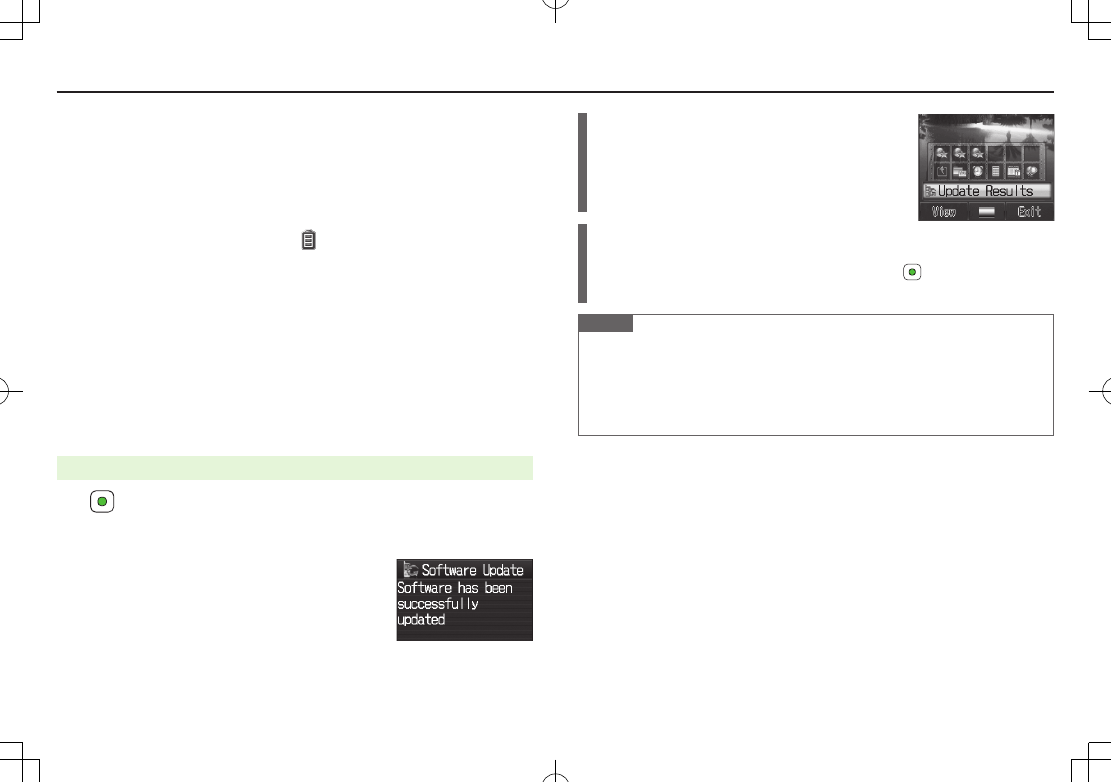
Appendix
9-2
Software Update
Check for 002P software updates and download as required.
Transmission fees do not apply to updates (including checking for updates,
downloading and rewriting).
Software Update may take approximately 30 minutes.
Fully charge battery beforehand. Even if appears, low battery message may
appear. In this case, charge battery until Charging Indicator goes out.
Select a place where signal is strong and stable.
Other functions are not available during Software Update.
Software Update does not affect Phone Book entries, files saved in Data Folder
or other content, but it is recommended that you create a backup of any
important information and data (note that some files cannot be copied).
SoftBank is not liable for damages resulting from loss of data, information, etc.
Do not remove battery during the update. Update will fail.
Software Update failure may disable handset. Contact SoftBank Mobile Customer
Center, Customer Assistance (ZP
.XX-XX).
Main Menu 4 Tools 4 Software Update 4 Software Update
1 7 Follow onscreen instructions
After download is complete, handset automatically turns off and restarts
before Software Update begins.
After Software Update is complete, handset
automatically turns off and restarts before
information appears for successful update.
(This process takes approximately 30 seconds.)
Update Results
In Information window,
Update Results
When Information window does not appear,
Main Menu 4 Tools 4 Software Update
4 Update Results.
Scheduled Update
Follow onscreen instructions for setup.
Confirmation appears at scheduled update time. Press or wait ten seconds
for update to start.
Note
SoftBank is not liable for damages resulting from loss of data, information, etc.
Update may temporarily cancel Keyguard.
Alarm tone does not sound during update.
For more information, visit SOFTBANK MOBILE Corp. Website
(http://www.softbank.jp).
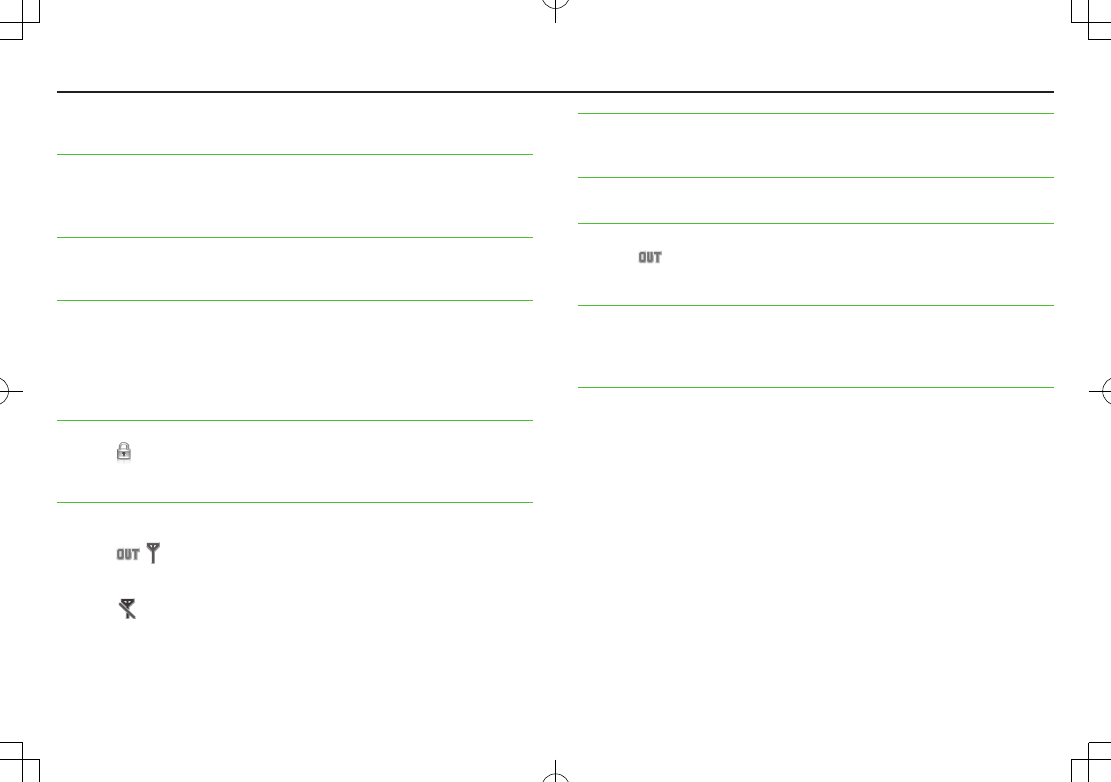
Appendix
9-3
Troubleshooting
Handset does not turn on
・ Was L pressed for more than three seconds?
・ Is battery level sufficient?
・ Is battery inserted properly? (ZP.XX-XX)
Handset functions do not work after turning power on
・ Does PIN entry window appear?
PIN Certification is
ON
. Enter PIN. (ZP.XX-XX)
Insert USIM or INVALID USIM
appears when handset is turned on or
operations attempted
・ Is USIM Card inserted correctly? (ZP.XX-XX)
・ Unusable USIM Card may be inserted (ZP.XX-XX).
・ USIM Card IC chip may be dirty.
Wipe with a clean cloth, then insert USIM Card correctly.
Keypad does not respond
・ Does appear in Standby?
Keyguard is active (ZP
.XX-XX).
Cancel Keyguard.
Outgoing calls or Video Calls will not connect or message and Internet
connections are unavailable
・ Does (red) appear?
Is handset out-of-range or in a location where signal is weak?
Move to a location where signal is strong.
・ Does appear?
Cancel Emission OFF Mode (ZP
.XX-XX).
・ Are you using handset overseas?
Set international settings (e.g. select operator) to use abroad (ZP
.XX-XX).
Outgoing calls will not connect
・ Is area code entered?
・ Is restricting outgoing calls in Call Barring? (ZP.XX-XX)
Outgoing calls will not connect or busy signal sounds
・ Did you enter area code?
Call is interrupted or disconnected
・ Does appear? Is handset out-of-range or in a location where signal is
weak?
Move to a location where signal is strong.
Display clock is reset
・ Replacing battery does not reset Display clock; however, if battery is removed
for long periods, the clock may be reset. Set Date & Time (ZP
.XX-XX) or
Retrieve NW Info (ZP
.XX-XX) again.
Digital TV does not work
・ Is handset out of terrestrial Digital TV broadcasting service area or in a location
where airwaves are weak?
Move to a location where airwaves are strong (ZP
.XX-XX).
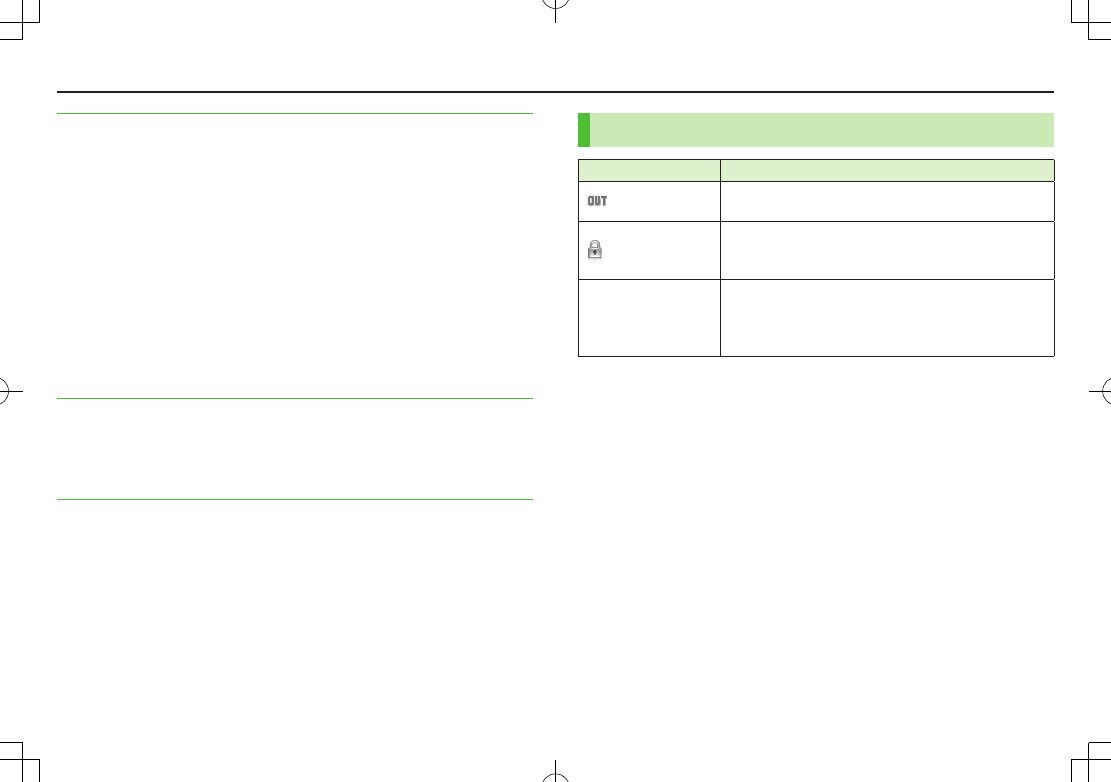
Appendix
9-4
Cannot charge battery
・ Is AC Charger (sold separately) firmly connected to handset or Desktop Holder
(not included)? (ZP
.XX-XX)
・ Is AC Charger securely plugged into an outlet?
・ Is battery installed in handset correctly? (ZP.XX-XX)
・ Is handset correctly mounted in Desktop Holder?
・ Make sure handset, battery, Desktop Holder and AC Charging terminals are
clean.
・ Is ambient temperature between +5°C and +35°C?
Otherwise, battery may not reach full charge.
・ When charging battery during a call/data transmission, Notification Light/
Charging Indicator may go out due to handset temperature increase. When
handset temperature returns to normal level, Notification Light/Charging
Indicator illuminates again.
・ Battery may need to be replaced.
Handset/accessories feel warm
・ AC Charger/Desktop Holder may warm during charging.
Handset may warm during long use. This is normal if you can hold it
comfortably. Low temperature burns may occur if handset is held against skin
for long periods.
Battery Operating Time is greatly reduced
・ Battery Operating Time may be reduced by environmental factors such as
temperature, charging conditions or signal strength, as well as by operations or
settings. See "Charging Time & Operating Time Estimates" (ZP
.XX-XX) and
"Battery Time" (ZP
.XX-XX).
Warning Signs
Problem Causes and Remedies
appears Handset is out-of-range.
Move to a location where signal is strong.
appears
Keyguard is active (ZP
.XX-XX).
Cancel Keyguard to use keys. Answer calls even if
Keyguard is active.
Low battery
message appears
and battery alarm
tone sounds
Battery is low.
Charge (ZP
.XX-XX) or replace battery (ZP
.XX-XX).
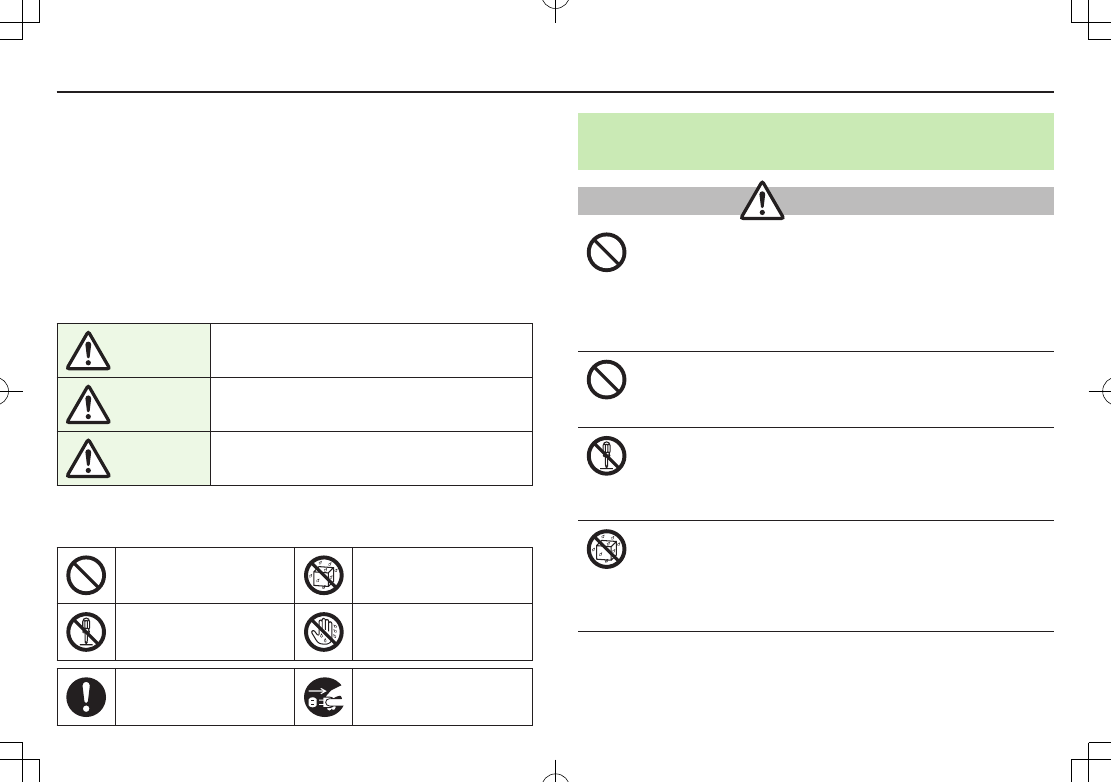
Appendix
9-5
Safety Precautions
■Before use, read these safety precautions carefully and use your handset properly.
Keep this guide in a safe place for future reference.
■These safety precautions contain information intended to prevent bodily injury to
the user and to surrounding people, as well as damage to property, and must be
observed at all times.
■SoftBank is not liable for any damages resulting from use of this product.
■These symbols indicate level of harm from failure to observe cautions or improper
usage.
Make sure to understand these symbols and precautions before reading this
guide.
Danger Great risk of death or serious injury from
improper use
Warning Risk of death or serious injury from improper
use
Caution Risk of minor injury or damage to property
from improper use
■Symbol Explanations
Make sure to understand these symbols and precautions before reading this
guide.
Prohibited Action Avoid Moisture
Disassembly Prohibited Always Dry Hands First
Compulsory Action Disconnect Power Source
Handset, Battery, USIM Card, AC Charger (sold
separately) & Memory Card (not included)
Danger
Do not use or leave handset, battery or Charger (sold
separately) in locations subject to high temperature, such as
near an open flame/heater, in sunlight or inside a car on an
extremely hot day.
Battery may leak, overheat, explode, catch fire. Handset or related
hardware may deform or malfunction. Part of the casing may also
become hot and cause burns.
Do not use excessive force to attach battery or connect
Charger to handset. Battery or connector may be the wrong
way around.
Battery may leak, overheat, explode or catch fire.
Do not disassemble, modify or solder handset or related
hardware.
May cause accidents such as fire, bodily injury, electric shock or
equipment malfunction. Battery may leak, overheat, explode or catch fire.
Modifying handset is a violation of Radio Law and subject to prosecution.
Do not get handset, battery and Charger wet.
If handset, battery or Charger is left wet or battery is charged after
exposure to liquids such as water or pet urine, overheating, electric
shock, fire, injury or malfunction may occur.
Be mindful of location when using handset, battery and Charger.
Handle with care.
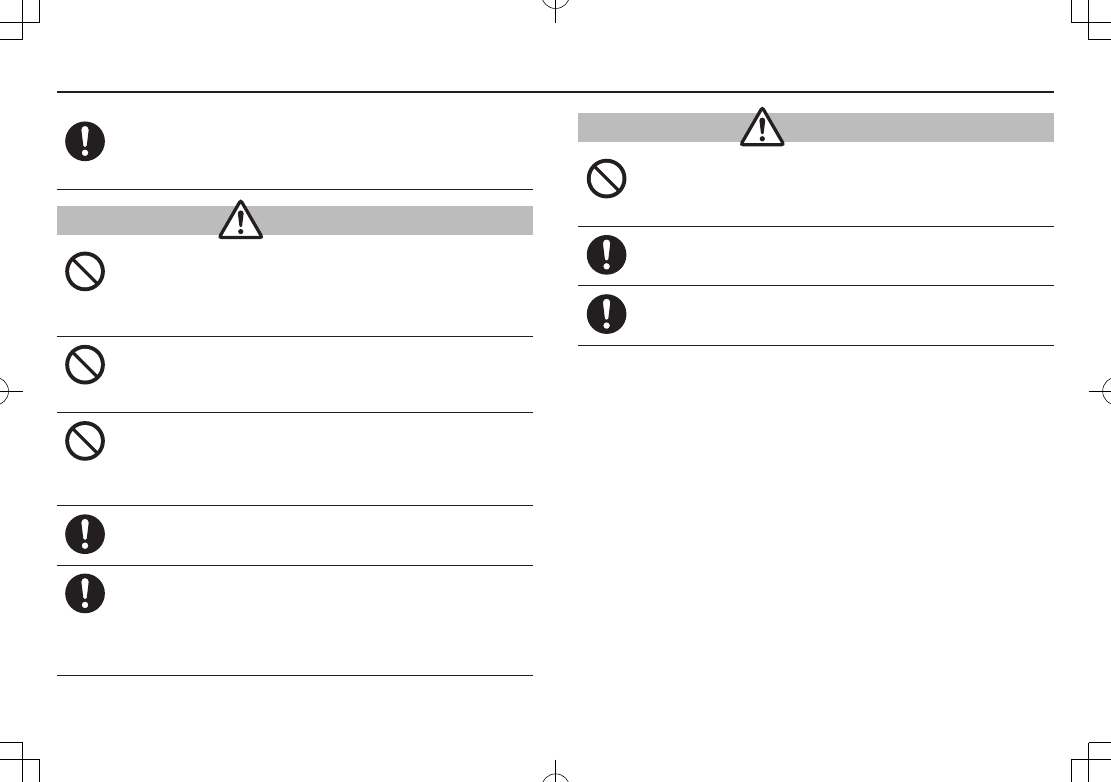
Appendix
9-6
Use specified battery, Charger and Desktop Holder (not
included).
Battery may leak, overheat, explode or catch fire, and Charger may
overheat, catch fire or cause malfunction.
Warning
Do not place handset, battery or Charger inside cooking
appliances, such as microwave ovens or high-pressure
containers, or on IH cooking heaters.
Battery may leak, overheat, explode or catch fire. Handset or Charger
may overheat, emit smoke, catch fire or cause malfunction.
Do not drop, throw or otherwise subject to strong force or
impacts.
Battery may leak, overheat, explode, catch fire, or cause electric shock or
damage to handset.
Do not allow liquids (water, pet urine, etc.) or conductive
objects (pencil leads, metal pieces, necklaces, hair pins, etc.) to
contact Charger terminals, external port terminals or Memory
Card slot.
May cause fire or malfunction triggered by short-circuit.
Keep handset off and Charger disconnected near propane gas,
in filling stations or places where flammable gas is generated.
Handset use in such areas may lead to fire.
If handset, battery or Charger emits an unusual sound, smoke
or odor, perform following steps:
1. Unplug Charger from outlet.
2. Turn off handset.
3. Remove battery. (Take care to avoid burns or injuries.)
May cause fire or electric shock.
Caution
Do not place handset, battery or Charger on an unstable
surface.
May fall, causing injury or malfunction. Take extra precautions while
vibration alert is active or during charging.
Keep handset and related hardware out of the reach of young
children.
May result in accidental ingestion or bodily injury.
If for use by child, guardian should teach proper handling and
ensure handset and related hardware is used as directed.
May result in bodily injury.
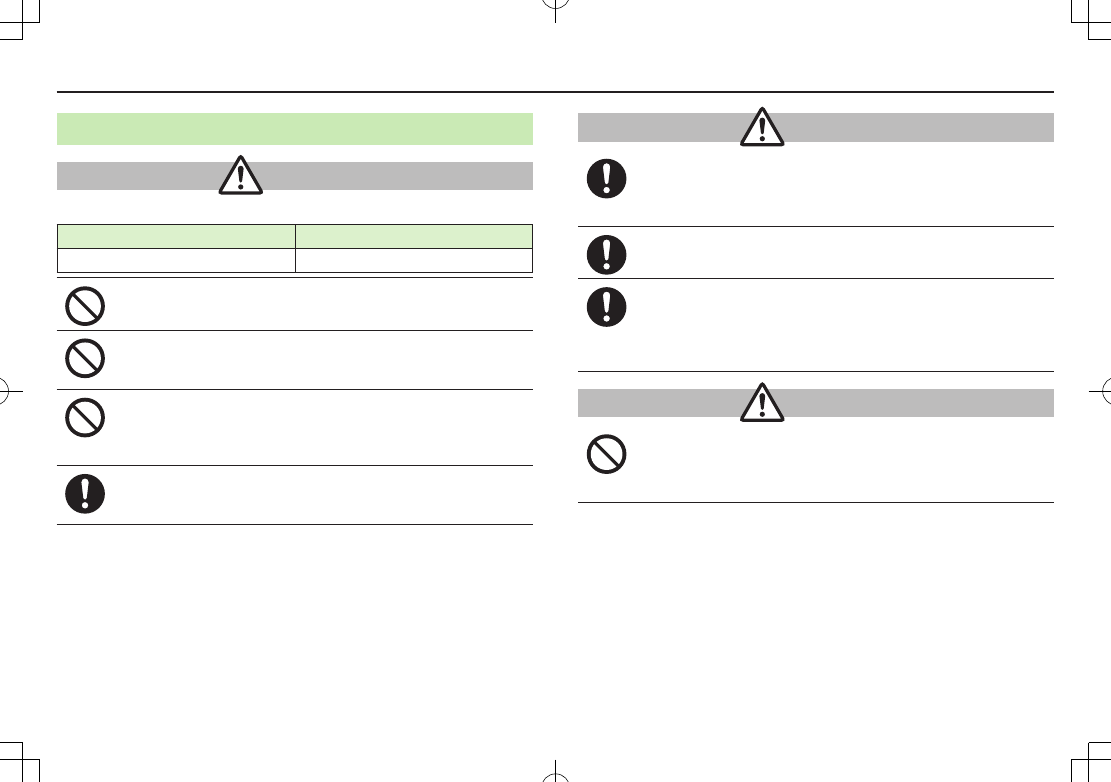
Appendix
9-7
Battery
Danger
See battery label to confirm battery type.
Do not throw battery into fire.
Battery may leak, explode or catch fire.
Do not pierce battery with a nail or other sharp object, hit it
with a hammer, step on it, or subject it to strong shocks.
Battery may leak, overheat, explode or catch fire.
Do not touch terminals with metallic objects or carry/store
battery with conductive objects (pencil leads, metal pieces,
necklaces, hair pins, etc.).
Battery may leak, overheat, explode or catch fire.
If battery fluid gets into eyes, do not rub; flush with clean
water and see a doctor immediately.
Failure to do so may cause blindness.
Label Battery Type
Li-ion 00 Lithium-ion
Warning
If battery fluid comes into contact with your skin or clothing,
stop handset use immediately and rinse fluid off with clean
water.
Battery fluid is harmful to your skin.
If battery does not charge after specified time, stop charging.
Battery may leak, overheat, explode or catch fire.
If battery emits an unusual odor, overheats, discolors or
deforms, immediately remove battery and move it away as far
as possible from any flame or fire. Take care to avoid burns or
injuries.
Battery may leak, overheat, explode or catch fire.
Caution
Do not dispose of battery with ordinary refuse.
Place tape over the terminals to insulate battery, and take it to a
SoftBank retailer or institution that handles used batteries in your area.
Comply with local waste disposal regulations for recycling.
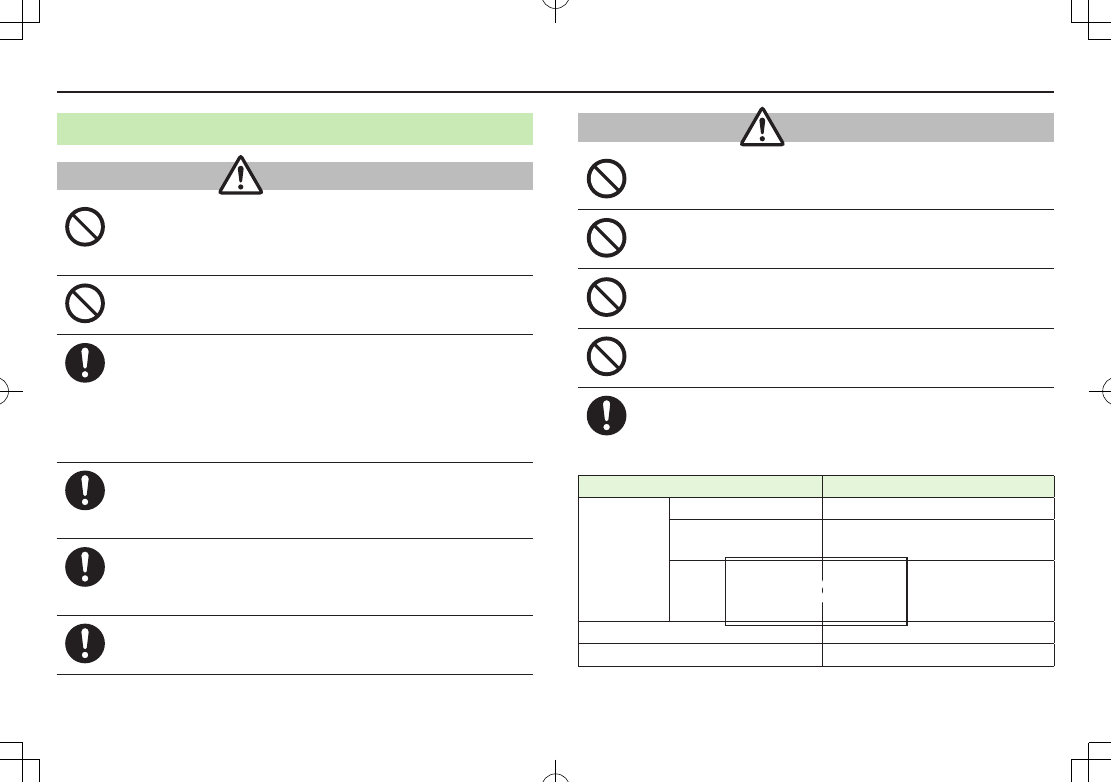
Appendix
9-8
Handset
Warning
Do not use handset while driving a vehicle.
Doing so may interfere with safe driving and cause an accident.
Stop your vehicle to park in a safe place before using handset.
Drivers using handsets while driving are subject to prosecution.
Do not aim the infrared port at eyes when using infrared
communication.
Doing so may affect eyes.
Turn off handset near high-precision electronic devices or
devices using weak electronic signals.
Handset may cause these devices to malfunction.
*Electronic devices that may be affected: Hearing aids, implantable
cardiac pacemakers, implantable cardioverter defibrillators, other medical
electronic devices, fire alarms, automatic doors and other automatically
controlled devices.
Turn off handset aboard aircraft.
Handset signal may interfere with aircraft operation.
When in-flight handset use is permitted, follow airline instructions for
proper use.
If you have a weak heart, take extra precautions when setting
functions such as Vibration or Ringer Volume for incoming
transmissions.
May affect heart.
In a thunderstorm, immediately turn off handset and seek
shelter.
There is a risk of being struck by lightning and suffering electric shock.
Caution
If handset affects car electronics, stop use.
Handset use may affect electronics in some models. In this case, stop use;
could impede safe driving.
Do not place a magnetic card near or in handset.
The stored magnetic data in cash cards, credit cards, telephone cards and
floppy disks, etc. may be erased.
Do not swing handset by its strap, etc.
Handset may strike you or others, or strap may be broken resulting in
injury or damage to handset or other property.
Do not place your ear too close to the speaker while ringer
sounds or sound files play.
May impair hearing.
If skin abnormality occurs, immediately stop use and seek
medical treatment.
Handset contains metals. Handset use may cause itching, rashes, eczema
or other symptoms depending on the user's physical condition.
Parts Materials/Surface Finish
Outer case
Main Display side PC resin/Acrylic UV cured coating
Keypad side, Battery side,
Battery Cover ABS resin/Acrylic UV cured coating
External Display side
PC+ABS resin/Acrylic UV cured coating
(Handset color Venetian Rosso:
Evaporated tin coating)
Main Display panel, Camera panel Acrylic resin/Hard coating
External Display panel PC resin/Acrylic UV cured coating
TBD
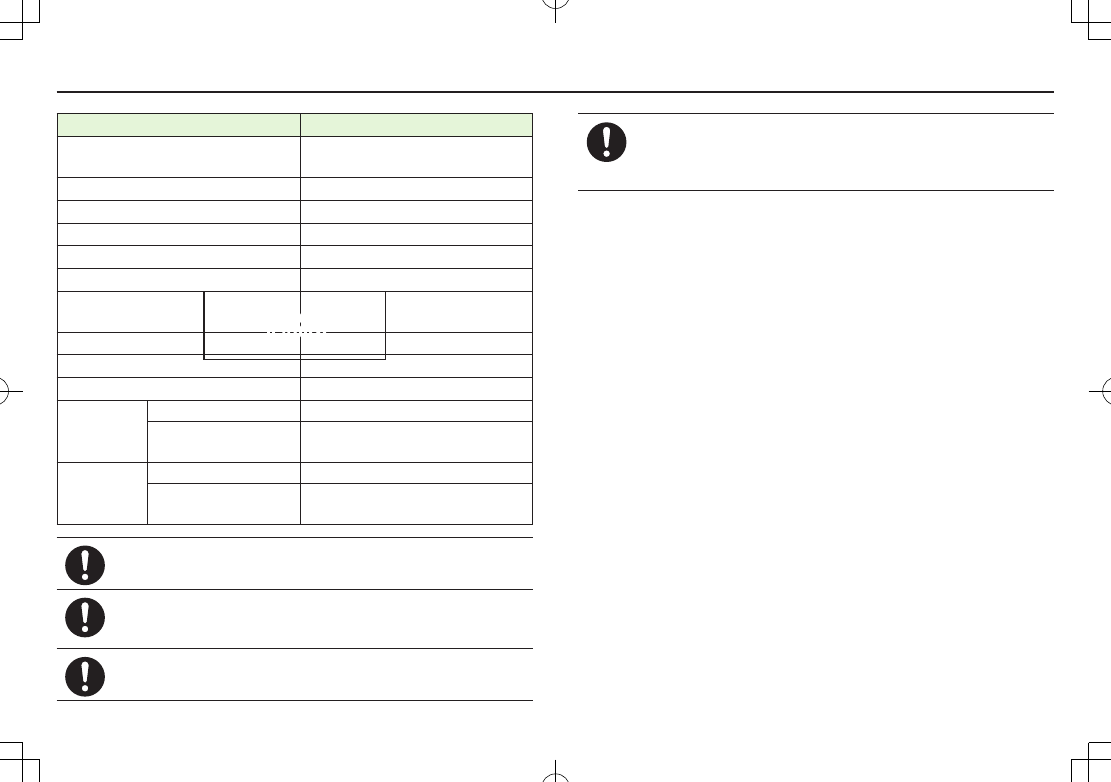
Appendix
9-9
Parts Materials/Surface Finish
Ornamental parts on External Display
side
PC resin/Evaporated coating,
Acrylic UV cured coating
Keypad
PC resin/Acrylic UV cured coating
Side Key ABS resin/Acrylic UV cured coating
One-push Open Button PC resin
Metal part of One-push Open Button Aluminium/Alumite treatment
External Port cover Elastomer resin
Charging Terminals Phosphor bronze/
Gold plating on nickel plating
Stop pads Acrylic urethane resin
Screws (Battery compartment) Aluminium killed steel/Nickel plating
Battery compartment PC resin
Battery
terminals
Resin part PPS resin
Metal part Beryllium copper/
Gold plating on nickel plating
Battery
Battery PC resin (Label:PET resin)
Terminals Glass fiber reinforced epoxy board/
Gold plating on nickel plating
Handset may become hot while used in a hot environment.
Avoid prolonged skin contact that may result in burns.
Make sure not to trap fingers or objects when
opening/closing handset.
May result in injury or damage to display.
Watch TV with adequate lighting and distance from Display.
May damage eyesight.
Do not turn up the volume unnecessarily high when using
earphones.
Using earphones with volume turned up for an extended period may
impair hearing or injure ears.
TBD
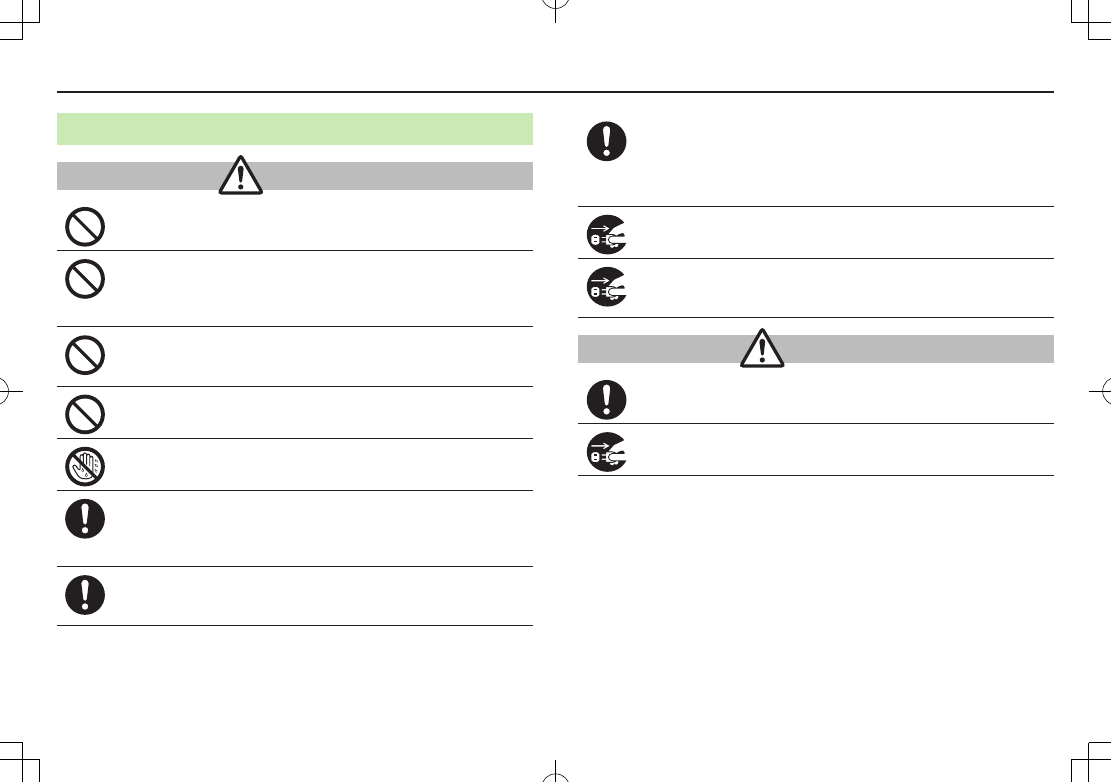
Appendix
9-10
AC Charger (sold separately)
Warning
Do not cover or wrap Charger during charging.
May cause overheating, fire or malfunction.
Always use the specified power supply/voltage.
Using incorrect voltage may cause fire or malfunction.
AC Charger: AC100V-240V (household AC outlet only)
In-Car Charger: DC12V
, 24V (vehicles with a negative earth only)
Use In-Car Charger in vehicles with a negative (-) earth. Do not
use In-Car Charger if vehicle has a positive (+) earth.
May cause fire.
Do not use Charger in thunderstorms.
There is a risk of suffering electric shock.
Do not handle Charger with wet hands.
May cause electric shock or malfunction.
If In-Car Charger fuse blows, always replace it with specified
fuse.
Using the incorrect fuse may cause fire or malfunction. Refer to the
respective manuals for information on the correct fuse specifications.
If dust accumulates on plug, unplug Charger and wipe with a
dry cloth.
May cause fire.
When plugging Charger into outlet, keep conductive materials
(pencil leads, metal parts, necklaces, hair pins, etc.) away from
Desktop Holder terminals or Charger plug/terminals and plug
Charger firmly into outlet.
May cause electric shock, short-circuit or fire.
Unplug Charger during periods of disuse.
May cause electric shock, fire or malfunction.
If liquid such as water or pet urine get into Charger, unplug it
immediately.
May cause electric shock, smoke emission or fire.
Caution
Pull Charger (not cord) to unplug Charger.
Pulling on the cord may damage the cord and cause electric shock or fire.
Always unplug Charger before cleaning it.
May result in electric shock.
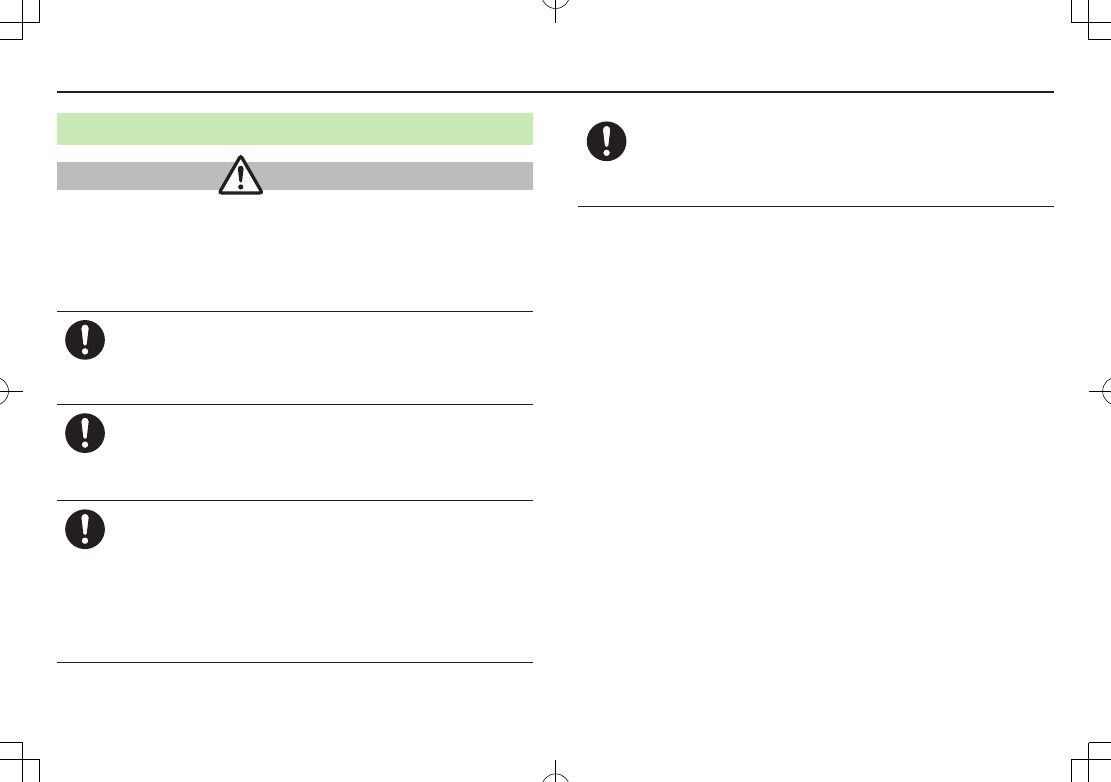
Appendix
9-11
Near Electronic Medical Equipment
Warning
This section is based on "Guidelines on the Use of Radio
Communications Equipment such as Cellular Telephones and Safeguards
for Electronic Medical Equipment" (Electromagnetic Compatibility
Conference, April 1997) and "Report of Investigation of the Effects of
Radio Waves on Medical Equipment, etc." (Association of Radio
Industries and Businesses, March 2001).
If you use an implantable cardiac pacemaker or cardioverter
defibrillator, keep handset more than 22 cm away from the
implant at all times.
Handset radio waves may affect implantable cardiac pacemaker or
cardioverter defibrillator operations.
Persons using electronic medical equipment outside medical
facilities should consult the vendor about possible radio wave
effects.
Handset radio waves may affect electronic medical equipment
operations.
Observe the following in medical facilities. Handset radio
waves may affect electronic medical equipment.
•Do not take handset into operating rooms, Intensive Care Units or
Coronary Care Units.
•Turn off handset inside hospital wards.
•Turn off handset even outside hospital wards (in hospital lobbies, etc.);
electronic medical equipment may be in use nearby.
•Where a medical facility has specific instructions prohibiting the
carrying and use of mobile phones, observe those instructions strictly.
Turn off handset in crowded places such as rush hour trains;
implantable cardiac pacemakers or cardioverter defibrillators
may be in use nearby.
Handset radio waves may affect implantable cardiac pacemaker or
cardioverter defibrillator operations.
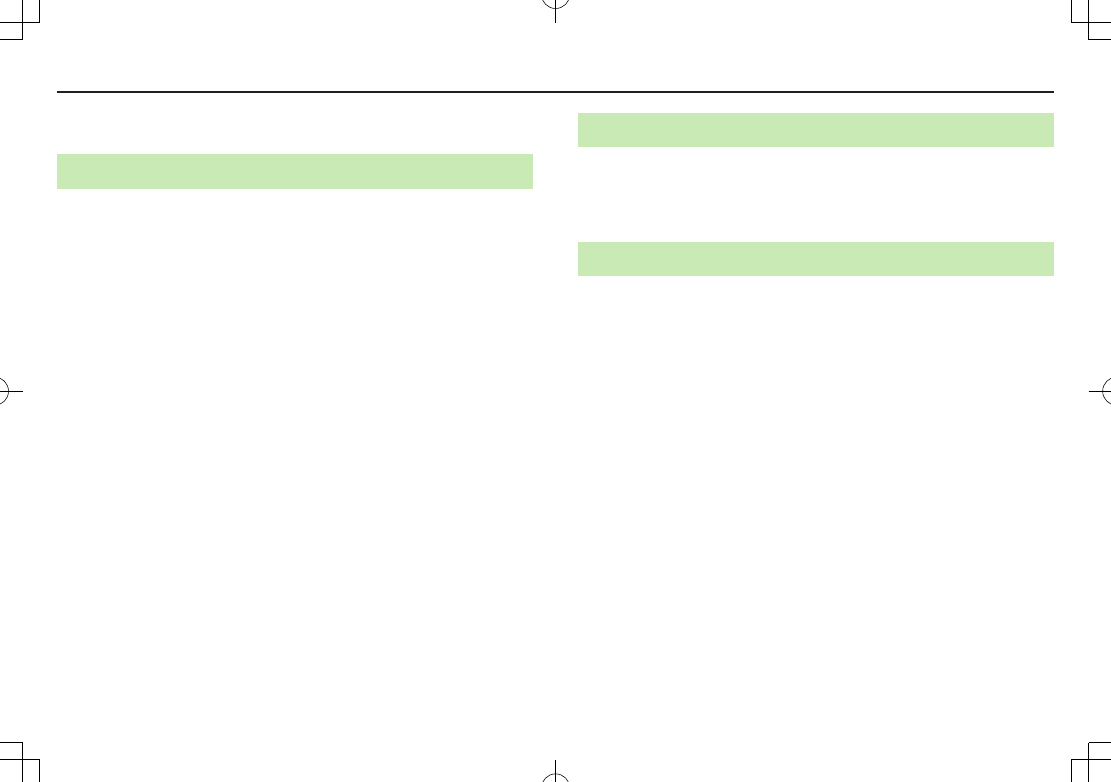
Appendix
9-12
Handling Precautions
General Notes
SoftBank is not liable for damages from accidental
loss/alteration/repair of handset/Memory Card information (Phone
Book entries, image/sound files, etc.). Back-up important information.
Handset transmissions may be disrupted inside buildings, tunnels or
underground, or when moving into/out of such places.
Use handset without disturbing others.
Handsets are radios as stipulated by the Radio Law. Under the Radio
Law, handsets must be submitted for inspection upon request.
Handset use near landlines, TVs or radios may cause interference.
Read Memory Card manual beforehand for proper use.
Beware of eavesdropping.
Digital signals reduce interception, however transmissions may be overheard.
Deliberate/accidental interception of communications constitutes eavesdropping.
“eavesdropping” means radio communication is received by another receiver
deliberately or accidentally.
Be cautious of unsafe websites. Take extra precautions especially
when posting personal information on websites.
Electromagnetic Waves
For body worn operation, this mobile phone has been tested and meets
RF exposure guidelines when used with an accessory containing no
metal and positioning the handset a minimum 15 mm from the body. Use
of other accessories may not ensure compliance with RF exposure
guidelines.
FCC Notice
This device complies with part 15 of the FCC Rules. Operation is
subject to the following two conditions:
(1) This device may not cause harmful interference, and
(2) this device must accept any interference received, including interference that
may cause undesired operation.
Changes or modifications not expressly approved by the manufacturer
responsible for compliance could void the user’s authority to operate
the equipment.
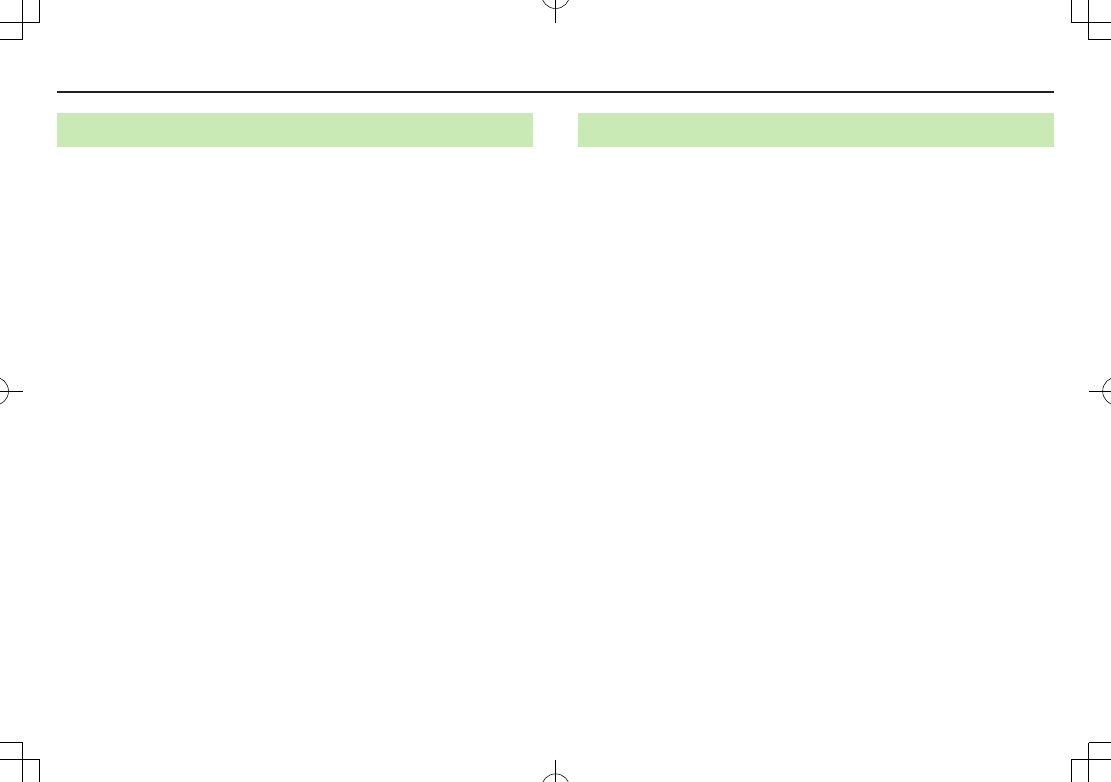
Appendix
9-13
FCC RF Exposure Information
Your handset is a radio transmitter and receiver. It is designed and manufactured
not to exceed the emission limits for exposure to radio frequency (RF) energy set by
the Federal Communications Commission of the U.S. Government.
The guidelines are based on standards that were developed by independent
scientific organization through periodic and thorough evaluation of scientific studies.
The standards include a substantial safety margin designed to assure the safety of
all persons, regardless of age and health.
The exposure standard for wireless handsets employs a unit of measurement known
as the Specific Absorption Rate, or SAR. The SAR limit set by the FCC is 1.6 W/kg.
The tests are performed in positions and locations (e.g. at the ear and worn on the
body) as required by the FCC for each model.
The highest SAR value for this model handset as reported to the FCC when
tested for use at the ear is 0.816 W/kg, and when worn on the body in a holder or
carry case, is 0.461 W/kg.
Body-worn Operation; This device was tested for typical body-worn operations with
the back of the handset kept 1.5 cm from the body. To maintain compliance with
FCC RF exposure requirements, use accessories that maintain a 1.5 cm separation
distance between the user’s body and the back of the handset. The use of beltclips,
holsters and similar accessories should not contain metallic components in its
assembly.
The use of accessories that do not satisfy these requirements may not comply with
FCC RF exposure requirements, and should be avoided. The FCC has granted an
Equipment Authorization for this model handset with all reported SAR levels
evaluated as in compliance with the FCC RF emission guidelines. SAR information
on this model handset is on file with the FCC and can be found under the Display
Grant section of
http://www.fcc.gov/oet/ea/ after searching on FCC ID UCE210036A.
Additional information on Specific Absorption Rates (SAR) can be found on the
Cellular Telecommunications & Internet Association (CTIA) website at
http://www.phonefacts.net.
European RF Exposure Information
Your mobile device is a radio transmitter and receiver. It is designed not to exceed
the limits for exposure to radio waves recommended by international guidelines.
These guidelines were developed by the independent scientific organization ICNIRP
and include safety margins designed to assure the protection of all persons,
regardless of age and health.
The guidelines use a unit of measurement known as the Specific Absorption Rate, or
SAR. The SAR limit for mobile devices is 2 W/kg and the highest SAR value for this
device when tested at the ear was 0.846 W/kg*. As mobile devices offer a range of
functions, they can be used in other positions, such as on the body as described in
this user guide**. In this case, the highest tested SAR value is 0.836 W/kg. As SAR
is measured utilizing the devices highest transmitting power the actual SAR of this
device while operating is typically below that indicated above. This is due to
automatic changes to the power level of the device to ensure it only uses the
minimum level required to reach the network.
The World Health Organization has stated that present scientific information does
not indicate the need for any special precautions for the use of mobile devices. They
note that if you want to reduce your exposure then you can do so by limiting the
length of calls or using a hands-free device to keep the mobile phone away from the
head and body.
*The tests are carried out in accordance with international guidelines for testing.
** Please see Electromagnetic Waves on page XX-XX for important notes regarding
body worn operation.
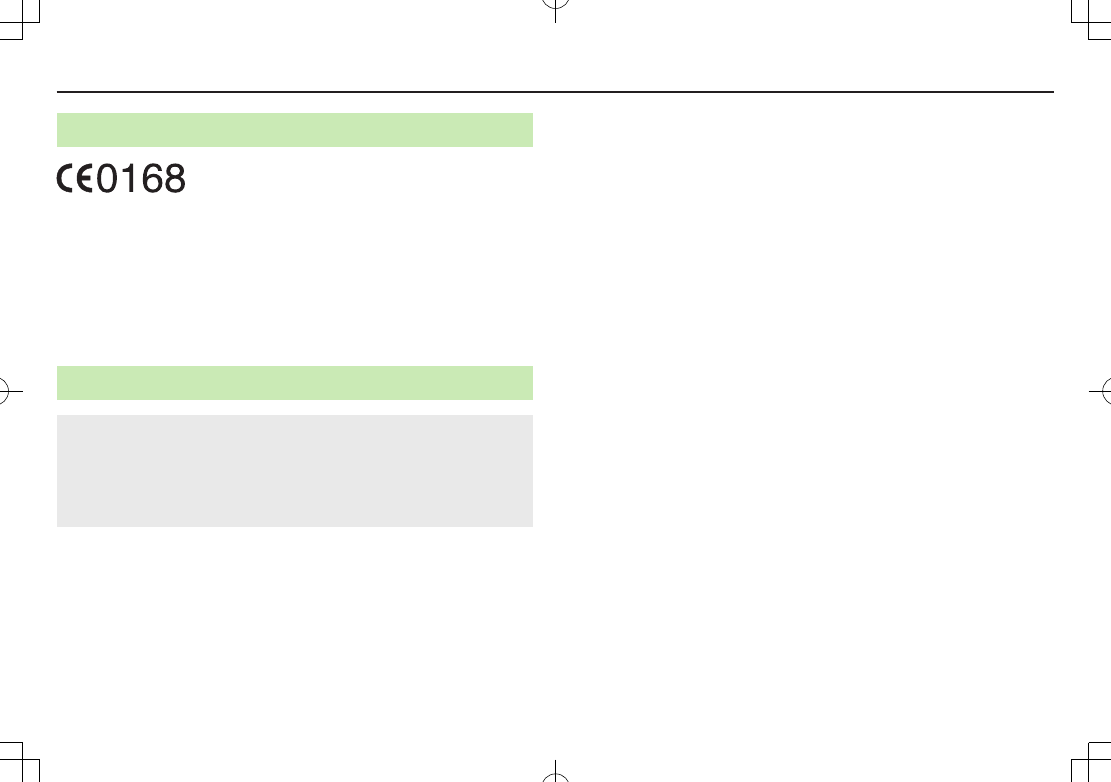
Appendix
9-14
Declaration of Conformity
We, Panasonic Mobile Communications Development of Europe Ltd.,
declare that SoftBank 002P conforms with the essential and other
relevant requirements of the directive 1999/5/EC.
A declaration of conformity to this effect can be found at
http://panasonic.net/pmc/support/index.html
This product is only intended for sale in Japan.
Compliance to the European RTTE directive applies to: SoftBank 002P
handset, Battery (PMBAS1) and AC Charger (SoftBank ZTDAA1 ,
marked MITSUMI).
Handset Care
002P is not waterproof. Avoid exposure to liquids and high humidity.
• Do not expose handset to precipitation.
• Air conditioned air may cause condensation, resulting in corrosion.
• Do not put handset in damp places like bathrooms.
• On the beach, keep handset away from sun and surf.
• Perspiration in handset may cause malfunction.
If handset is left with no battery or an exhausted one, data may be
altered/lost. SoftBank is not liable for any resulting damages.
Use handset within temperatures of 5°C to 35°C and humidity 35% to
85%. Avoid extreme temperatures/direct sunlight.
Handset may become warm during use or charging. This is not
malfunction.
Battery may swell as service life nears end; this is not a problem.
Exposing lens to direct sunlight may damage color filter and affect
image color.
Soiled terminals may cause poor connection. If the terminals are dirty,
use a dry cloth or cotton swab to wipe them clean.
Clean handset with dry, soft cloth. Using alcohol, thinner, etc. may
damage it.
Avoid forceful rubbing or scratching handset displays.
Do not subject handset to excessive force.
• Do not sit down with handset in a back pocket.
• Do not place heavy objects on a bag with handset inside.
Do not remove nameplate from handset; doing so invalidates
warranty.
Always turn off handset before removing battery. If battery is removed
while saving or sending mail, data may be altered or lost.
LCD is manufactured with high precision technology, however, some
pixels may appear darker/brighter.
Connect only specified products to External Port.
While walking, moderate earphone volume to make sounds around
you audible and help avoid accidents.
When holding handset in use, do not cover Speaker.
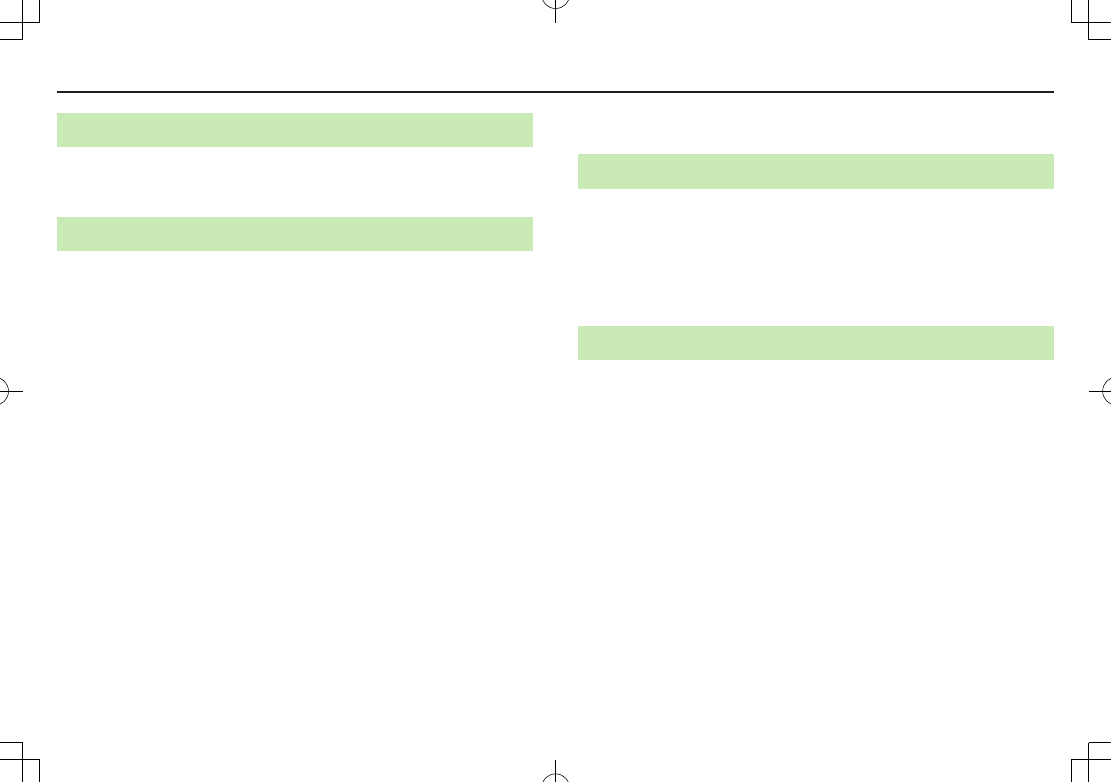
Appendix
9-15
Function Usage Limits
These functions are disabled after handset replacement/upgrade or
service cancellation: Camera; Digital TV; Media Player; S! Appli.
After a period of disuse, these functions may become unusable.
Mobile Camera
Be sure to observe proper etiquette when using the camera.
Do not expose the camera lens to direct sunlight. Concentrated
sunlight through the lens may cause the handset to malfunction.
Be sure to try taking and previewing pictures before using the camera
on important occasions like wedding ceremonies.
Do not commercially use or transfer pictures taken with the camera
without the permission of the copyright holder (photographer), except
for personal use.
Do not use the camera in locations where taking photos and recording
videos are prohibited.
Copyrights and Others
Right of Portrait
Portrait right is the right of an individual to refuse to be photographed by
others and protects from the unauthorized publication or use of an individual’s
photograph by others. Right of personality is a portrait right applicable to all
citizens and right of publicity is a portrait right (property right) designed to
protect celebrities’ interests. Be careful when taking pictures with the handset
camera. Photographing, publicizing and distributing photographs of citizens
and celebrities without permission are illegal.
Copyrights
So
unds, images, computer programs, databases, other copyrighted
materials, their respective works and copyright holders are protected by
copyright laws. Duplicated materials are limited to private use only. If
duplications (including conversion of data types), modifications, transfer
of duplicates or distribution on networks are made without permission
of copyright holders, this constitutes “Literary Piracy” and “Infringement
of Copyright Holder Rights” and a criminal action for reparations and
criminal punishment may be filed. If duplicates are made using handset,
please observe the copyright laws. Materials captured with handset
cam
era are also subject to the above.
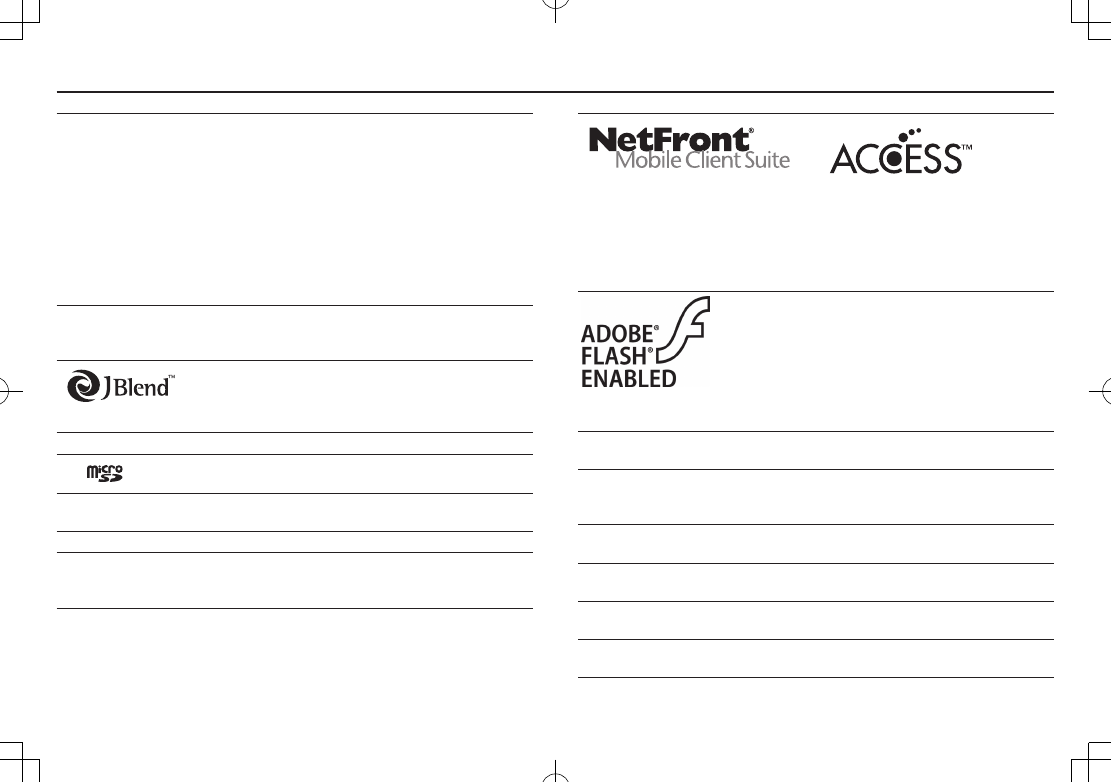
Appendix
9-16
This product is licensed under the MPEG-4 patent portfolio license and
AVC patent portfolio license for the personal and non-commercial use of
a consumer to
(i) encode video in compliance with the MPEG-4 Visual Standard and AVC
Standard ("MPEG-4/AVC Video") and/or
(ii) decode MPEG-4/AVC Video that was encoded by a consumer engaged
in a personal and non-commercial activity and/or was obtained from a
licensed video provider licensed to provide MPEG-4/AVC Video.
No license is granted or implied for any other use.
Additional information may be obtained from MPEG LA, L.L.C. See
http://www.mpegla.com.
Java and all Java based trademarks and logos are trademarks or
registered trademarks of Sun Microsystems, Inc. in the U.S. and other
countries.
Aplix, microJBlend and JBlend, and all Aplix- or
JBlend-related trademarks and logos are trademarks
or registered trademarks of Aplix Corporation in the
U.S., Japan and other countries.
QR Code is a registered trademark of DENSO WAVE INCORPORATED.
microSD Logo is a trademark.
Chaku-Uta® and Chaku-Uta Full® are registered trademarks of
Sony Music Entertainment (Japan) Inc.
Machi-Uta® is a registered trademark of KDDI CORPORATION.
Powered by MascotCapsule®
MascotCapsule® is a registered trademark of HI CORPORATION
©2010 HI CORPORATION. All Rights Reserved.
This product contains NetFront Mobile Client Suite of ACCESS CO., LTD.
ACCESS and NetFront are trademarks or registered trademarks of
ACCESS CO., LTD. in the United States, Japan and other countries.
©2008 ACCESS CO., LTD. All rights reserved.
This software is based in part on the work of the Independent JPEG
Group.
This product contains Adobe® Flash® Lite™ Player
under license from Adobe Systems Incorporated.
Copyright© 1996-2008 Adobe Macromedia
Software LLC. All rights reserved.
Adobe, Flash and Flash Lite are either registered
trademarks or trademarks of Adobe Systems
Incorporated in the United States and/or other
countries.
"AutoArt" adopted by this product is based on Emoji Lite®, protected by
the intellectual property rights of Acrodea, Inc.
SOFTBANK, SOFTBANK's equivalent in Japanese and the SOFTBANK logo
are registered trademarks or trademarks of SOFTBANK CORP. in Japan
and other countries.
S! Mail, Graphic Mail, Feeling Mail and 3G HighSpeed are trademarks or
registered trademarks of SOFTBANK MOBILE Corp.
Yahoo! and the "Yahoo!" or "Y!" logos are trademarks and/or registered
trademarks of Yahoo! Inc. in the U.S.
This product is manufactured or sold under license from InterDigital
Technology Corporation.
Other company and product names mentioned herein are trademarks or
registered trademarks of their respective owners.
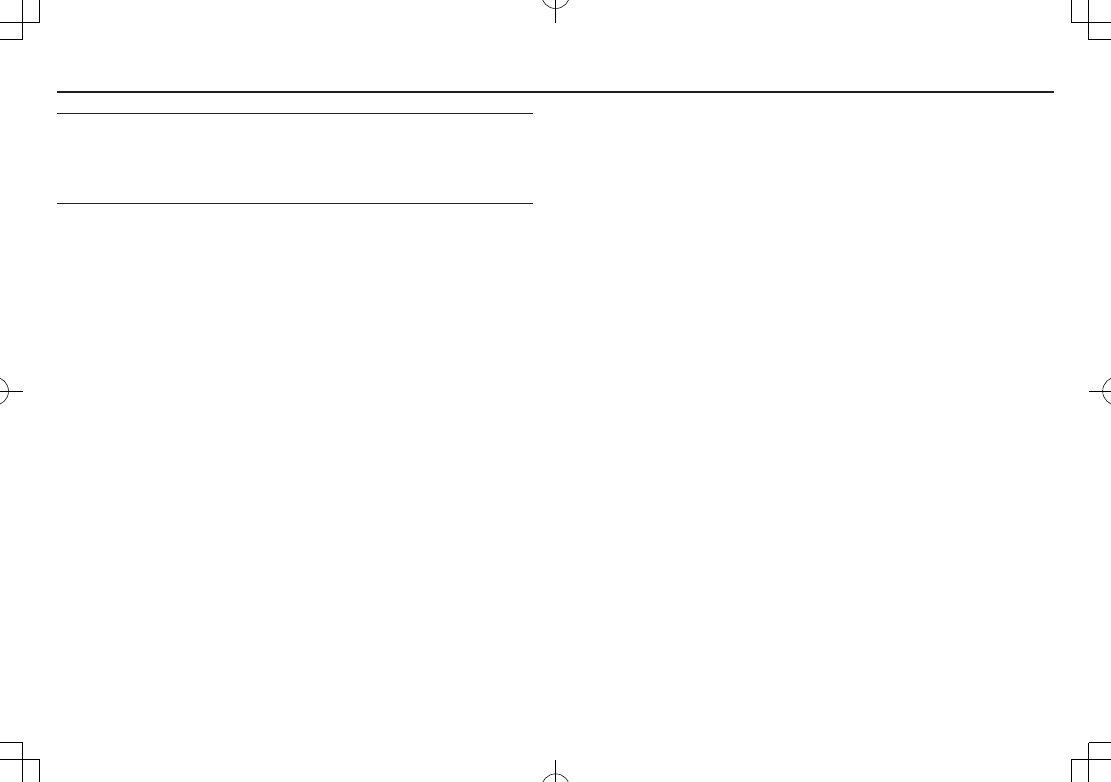
Appendix
9-17
The software contained in 002P is copyrighted material;
copyright, moral right and other related rights are protected by
copyright laws. Do not copy, modify, alter, disassemble, decompile or
reverse-engineer the software, and do not separate it from hardware in
whole or part.
Specific Absorption Rate (SAR)
This mobile phone 002P meets the MIC's* technical regulation for
exposure to radio waves.
The technical regulation established permitted levels of radio frequency
energy, based on standards developed by independent scientific
organizations through periodic and thorough evaluation of scientific
studies.
The regulation employs a unit of measurement known as the Specific
Absorption Rate, or SAR.
The SAR limit is 2 watts/kilogram (W/kg)** averaged over ten grams of
tissue. The limit includes a substantial safety margin designed to assure
the safety of all persons, regardless of age and health.
The value of the limit is equal to the international guidelines
recommended by ICNIRP***.
All mobile phones should be confirmed to comply with the regulation,
before they are available for sale to the public.
The highest SAR value for this mobile phone is 0.793 W/kg when tested
for use at the ear.
The test for SAR was conducted in accordance with MIC's testing
procedure, using standard operating positions, with the phone
transmitting at its highest permitted power level.
While there may be differences between the SAR levels of various
phones and at various positions, all phones meet MIC's technical
regulation.
Although the SAR is determined at the highest certified power level, the
actual SAR of the phone during operation can be well below the
maximum value.
For more information about SAR, see the following websites:
Ministry of Internal Affairs and Communications (MIC)
http://www.tele.soumu.go.jp/e/sys/ele/body/index.htm
Association of Radio Industries and Businesses (ARIB)
http://www.arib-emf.org/ (Japanese)
*Ministry of Internal Affairs and Communications
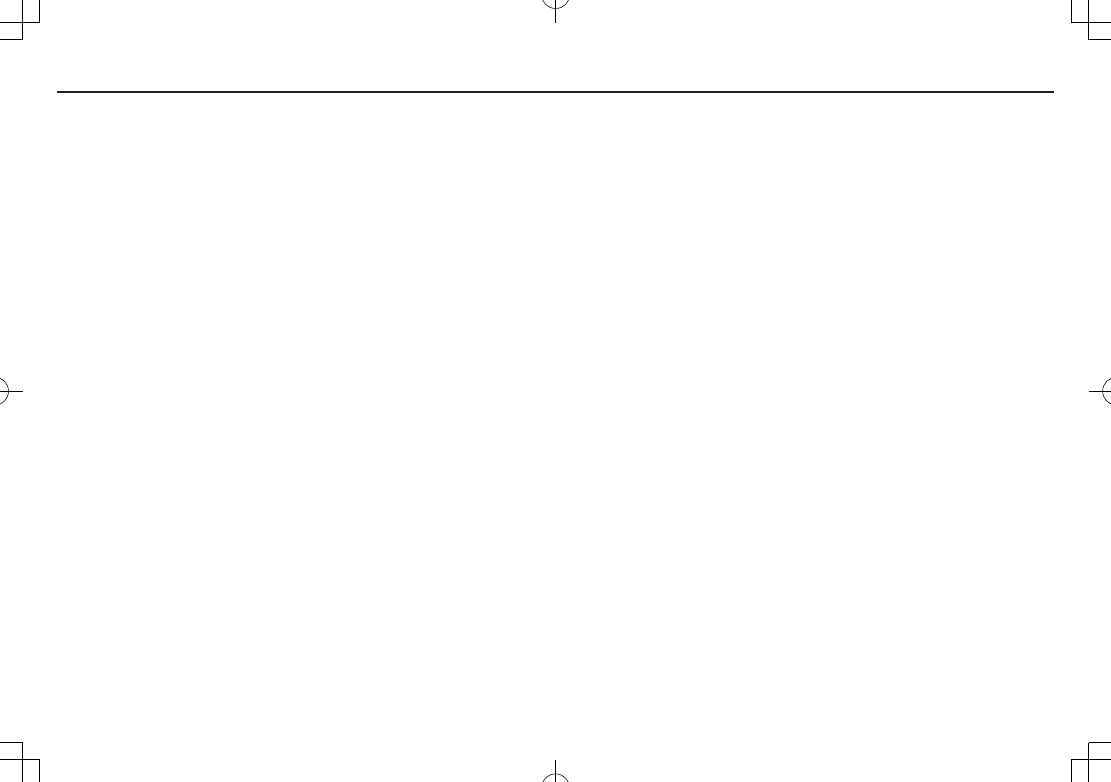
Appendix
9-18
**The technical regulation is provided in Article 14-2 of the Ministry Ordinance
Regulating Radio Equipment.
***International Commission on Non-Ionizing Radiation Protection
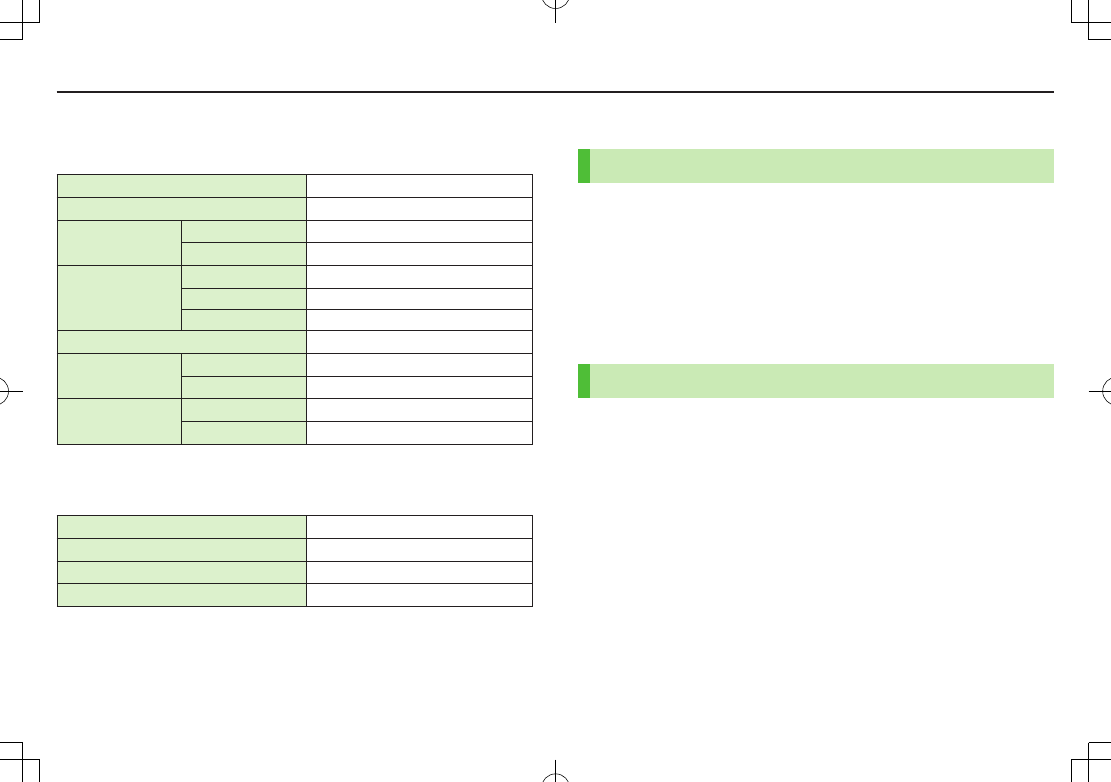
Appendix
9-19
Specifications
002P
Weight (including battery) XXX g*
Dimensions (closed) XXX x XXX x XXX mm*
Standby Time
(closed)
3G XXX hours*
GSM XXX hours*
Talk Time
3G XXX minutes*
Video Call XXX minutes*
GSM XXX minutes*
TV Reception Time XXX hours*
Charging Time AC Charger 130 minutes*
In-Car Charger 130 minutes*
Maximum Output 3G 0.25 W
GSM 2.0 W
* Approximate value
Battery
Voltage 3.7 V
Battery Type Lithium-ion
Capacity 800 mAh
Dimensions 45 x 4.5 x 37 mm*
* Approximate value
Specifications subject to change without notice.
Support
Warranty
Warranty is provided when you purchase a 002P.
Check name of distributor and date of purchase.
Read through contents and keep in a safe place.
The warranty term is described in the warranty.
SoftBank is not liable for any damage resulting from use of this
product.
After-Sales Service
See "Troubleshooting" (ZP.XX-XX) before contacting SoftBank
for service or repairs. If you cannot find solutions or solve
problems, contact SoftBank Mobile Customer Center, Customer
Assistance (ZP.XX-XX) in your subscription area and provide a
detailed description of the problem.
Repairs within warranty are performed under terms and conditions described.
Out of warranty, any repairs are performed upon request at subscriber's expense.
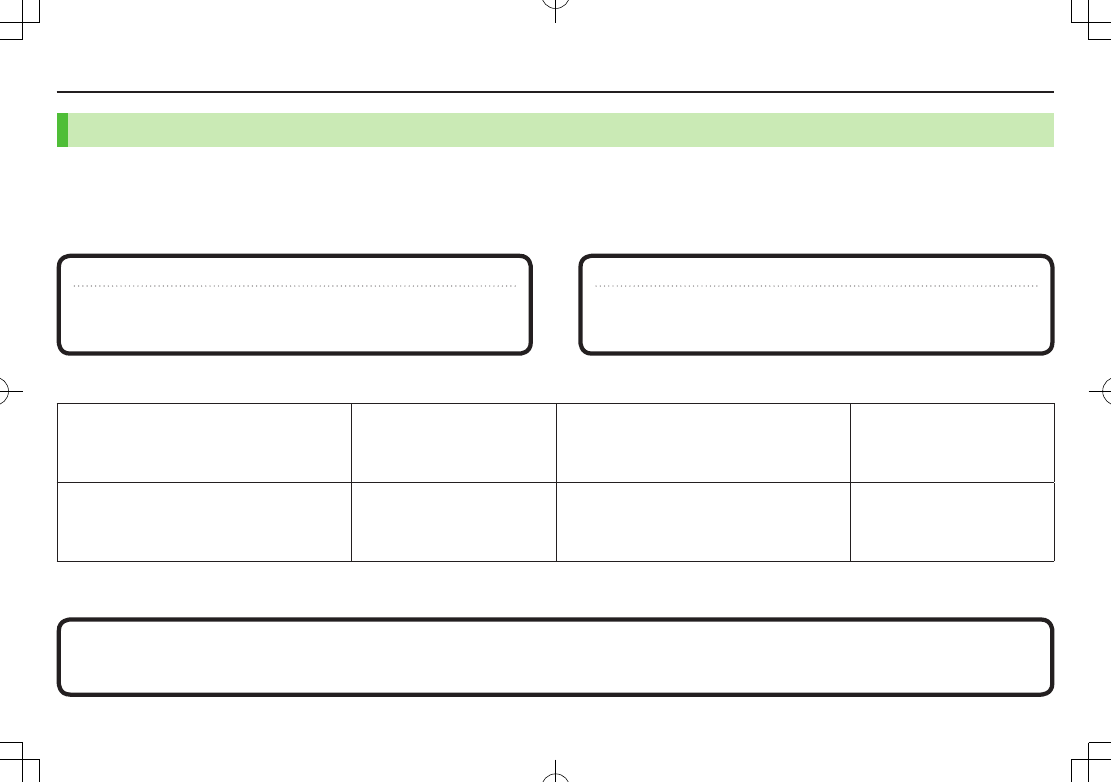
Appendix
9-20
Customer Service
For information about SoftBank handsets or services, call General Information.
For repairs, call Customer Assistance.
SoftBank Mobile Customer Center
If you cannot reach a toll free number, use the number (charges apply) below for your service area:
Hokkaido Area, Tohoku Area
Hokuriku Area, Kanto Koshinetsu Area 022-380-4380 Tokai Area 052-388-2002
Kansai Area 06-7669-0180 Chugoku, Shikoku Area
Kyushu, Okinawa Area 092-687-0010
SoftBank Mobile Global Call Center
General
From a SoftBank handset, dial toll free at 157
From a landline/IP phone, dial toll free at 0800-919-0157
Customer
From a SoftBank handset, dial toll free at 113
From a landline/IP phone, dial toll free at 0800-919-0113
From outside Japan, dial +81-3-5351-3491 (toll free from SoftBank handsets)
If handset is lost/stolen, call this number immediately (international charges apply)
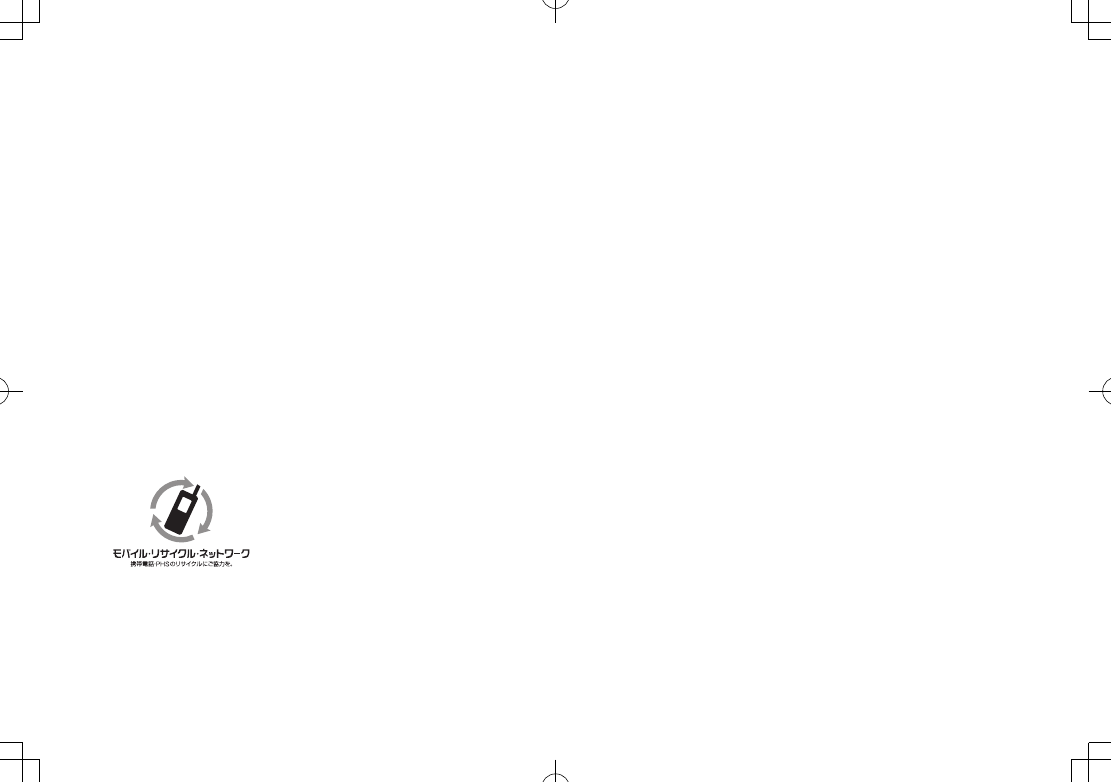
Please help the mobile industry maintain high environmental standards. Recycle your old
handsets, batteries and charger units (all manufacturers and brands). Before you recycle, please
remember these important points:
Handsets, batteries and chargers submitted for recycling cannot be returned.
Always erase all data recorded on old handsets (Phone Book entries, call records, mail, etc.) before recycling.
SoftBank 002P User Guide
February 2011, First Edition
SOFTBANK MOBILE Corp.
For additional information, please visit a SoftBank shop.
Model: SoftBank 002P
Manufacturer: Panasonic Mobile Communications Co., Ltd.
3TR100355AAA
S0311-1