Panasonic Mobile Communications 211040A UMTS/ GSM Cellular Mobile with Bluetooth®, and WLAN User Manual
Panasonic Mobile Communications Development of Europe Ltd UMTS/ GSM Cellular Mobile with Bluetooth®, and WLAN
User Manual
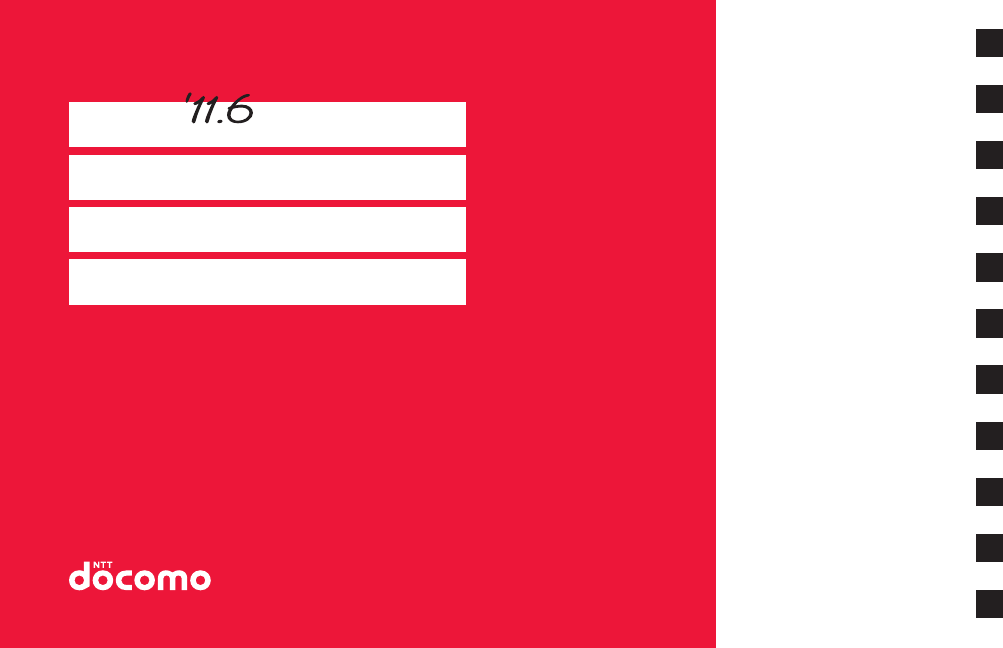
P-07C
INSTRUCTION MANUAL
ISSUE DATE:
NAME:
PHONE NUMBER:
MAIL ADDRESS:
Contents/Precautions
Preliminary Check
Initial Setting
Phone/Network Services
Various Settings
E Mail/Internet
Multimedia
Data Communication
Applications
Cross-Border Usages
Appendix
General Inquiries
<docomo Information Center> Repairs
■From DOCOMO mobile phones
(in Japanese only)
(No prefix) 151(toll free)
※Unavailable from land-line phones, etc.
Business hours: 9:00 a.m. to 8:00 p.m. (open all year round) Business hours: 24 hours (open all year round)
■From land-line phones
(in Japanese only)
0120-800-000
※Unavailable from part of IP phones
■From DOCOMO mobile phones
(in Japanese only)
(No prefix) 113 (toll free)
※Unavailable from land-line phones, etc.
■From land-line phones
(in Japanese only)
0120-800-000
※Unavailable from part of IP phones
●Please confirm the phone number before you dial.
●For Applications or Repairs and After-Sales Service, please contact the above-mentioned information center or the docomo Shop, etc. near you on the NTT DOCOMO website.
NTT DOCOMO website http://www.nttdocomo.co.jp/english/
Loss or theft of FOMA terminal or payment of cumulative cost overseas
<docomo Information Center> (available 24 hours)
Failures encountered overseas
<Network Support and Operation Center> (available 24 hours)
From DOCOMO mobile phones
-81-3-6832-6600* (toll free)
* You are charged a call fee to Japan when calling from a land-line phone, etc.
※If you use P-07C, you should dial the number +81-3-6832-6600.
(To enter “+”, long-touch [0].)
From DOCOMO mobile phones
-81-3-6718-1414*(toll free)
* You are charged a call fee to Japan when calling from a land-line phone, etc.
※If you use P-07C, you should dial the number +81-3-6718-1414.
(To enter “+”, long-touch [0].)
From land-line phones
<Universal number>
-8000120-0151*
* You might be charged a domestic call fee according to the call rate for the country you stay at.
※For international call access codes for major countries and universal number
international prefix, refer to the DOCOMO International Services website.
From land-line phones
<Universal number>
-8005931-8600*
* You might be charged a domestic call fee according to the call rate for the country you stay at.
※For international call access codes for major countries and universal number
international prefix, refer to the DOCOMO International Services website.
●If you lose your FOMA terminal or have it stolen, immediately take the steps necessary for suspending the use of the FOMA terminal.
●If the FOMA terminal you purchased is damaged, bring your FOMA terminal to a repair counter specified by DOCOMO after returning to Japan.
International call access code for
the country you stay at
International call access code for
the country you stay at
Universal number
international prex
Universal number
international prex
When using your mobile phone in a public place, don’t forget to show common courtesy and consideration for others around you.
Don’t forget your mobile phone... or your manners!
Sales: NTT DOCOMO, INC.
Manufacturer: Panasonic Mobile Communications Co., Ltd.
’11.6
P-07C INSTRUCTION MANUAL
May ’11 (1st Edition)
3TR100383AAA
A0511-1
To prevent damage to the environment, bring used
battery packs to a docomo service counter, a docomo
agent or a recycle center.
Kドコモ色
P-07C_English_Cover1-4
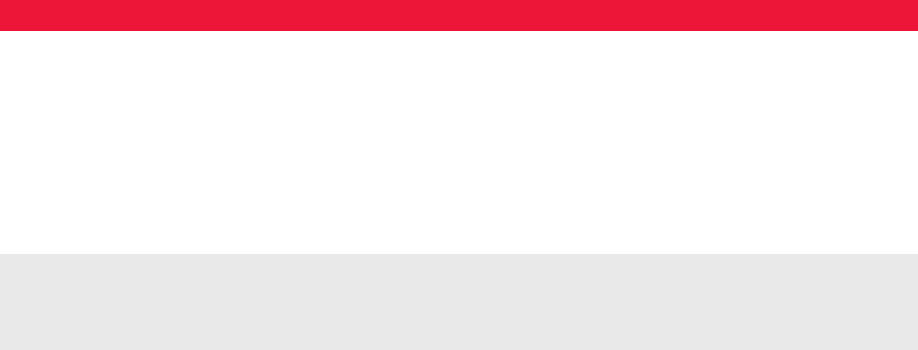
Access the fo llowing for checking o r changing the contents o f your co ntract, ap plying to resp ective services, or asking for
related documents: My docomo (http://www.mydocomo.com/)
各種お申込・お手続き
(Respective ap plications/pro cedures)
You will need your “docomo ID/password” to access the site.
If you do not have or you have forgotten your “docomo ID/password”, contact “General Inquiries” listed on the back page of this manual.
You may not be able to access the site depending on the details of your subscription.
You may not be able to access the site due to system maintenance, etc.
■Where use is prohibited
Be sure to turn off your FOMA terminal in airplanes and hospitals.
*
Turn off your FOMA terminal in hospital lobbies and waiting rooms as
well as in hospital wards, because electronic medical equipment may
be in use.
■Where you may be near to people with implanted cardiac
pacemakers or implanted defibrillators, such as in crowded trains
The FOMA terminal may adversely affect implanted cardiac pacemakers
or implanted defibrillators.
Functions for maintaining good manners
in public places
The FOMA terminal is equipped with useful functions for not
answering incoming calls or muting the sound.
●Public mode (Power Off) (Zpage 54)
Guidance is played telling the caller that you cannot answer
calls as you are currently in a place where the power should be
turned off, and the call is disconnected.
●Vibration (Zpage 57)
Your FOMA terminal vibrates when receiving a call.
●Silent mode (Zpage 47)
Sounds emitted from your FOMA terminal, such as phone
ringtone and audible touch tones are muted.
* Shutter sound is not muted in silent mode.
You can also use optional services such as voicemail service
(Zpage 51) and call forwarding service (Zpage 52).
■While driving
Using a mobile phone in your hand while driving is subject to punishment.
* This does not apply in unavoidable circumstances such as helping
someone who is sick or injured, or maintaining public safety.
■In theaters, movie theaters, art museums, and similar venues
Using your FOMA terminal in public places where quietness is the norm
annoys people around you.
■Keep your voice down in quiet places such as restaurants and
hotel lobbies.
■When using your FOMA terminal in the street, make sure you do
not disturb traffic.
Please be considerate of the privacy of individuals around you
when shooting and sending photos using camera-equipped
mobile phones.
Don’t forget your mobile phone... or your manners!
When using your FOMA terminal, don’t forget to show common courtesy and consideration for others around you.
In the following cases, turn off the power.
In the following cases, set Public mode.
Use your FOMA terminal only in appropriate places
and keep your voice and ringtone down.
Respect privacy.
DOCOMO W-CDMA, GSM/GPRS and Wireless LAN Systems
Thank you for selecting the “P-07C”.
For proper use, read this manual and each manual attached to other optional devices carefully before and while you use the P-07C.
For more information on manuals, contact “General Inquiries” listed on the back page of this manual.
P-07C is your efficient partner. Please handle the P-07C with care and use it for a long time.
Descriptions of Operating Procedures
The operating procedures of the P-07C are described in the following manuals.
■“Quick Start Guide” (in Japanese only) (supplied accessory)
Describes operating procedures of basic functions.
■“Instruction Manual” (installed in your FOMA terminal)
Describes detailed information of functions and operating procedures.
Home screen W [Preinstall] W [Instruction Manual]
■“Instruction Manual” (PDF)
Describes detailed information of functions and operating procedures.
Download from the DOCOMO website:
http://www.nttdocomo.co.jp/support/trouble/manual/download/index.html
* Note that the URL and published contents may be modified without notice.
Note that “P-07C” is referred to as “FOMA terminal” in this manual.
It is prohibited to copy all or part of this manual without permission.
The information contained in this manual may be changed without notice.
Screenshots and illustrations shown in this manual are for reference. The actual ones may differ.
Keys are simplified for explaining operating procedures in this manual.
Kドコモ色
P-07C_English_Cover2-3
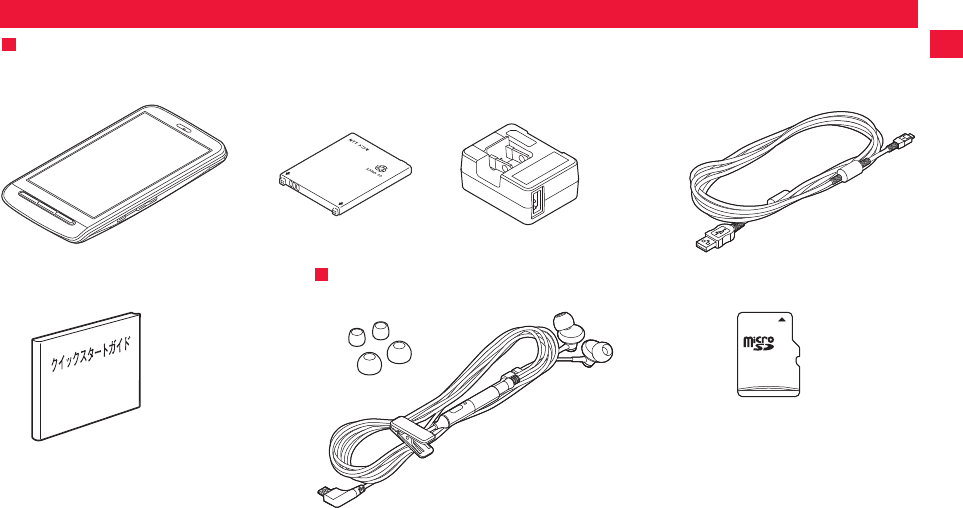
1
QFor other optional items, zZ page 120
Accessories/Samples
Samples
Q P-07C
(with warranty and Back Cover P52)
Q Battery Pack P24
Q Quick Start Guide (in Japanese) Q microSD card (2 GB) (with manual)
* Installed in the FOMA terminal at the time of
purchase
Q AC Adapter Cable P01 (with warranty)
<AC adapter> <microUSB cable>
Accessories
Q Stereo Headset with Microphone
(with manual)
2011年5月12日 午後10時34分

2
QBecause the FOMA terminal uses radio waves, you cannot use it in places where the radio waves do not reach, where they are weak even outdoors, such
as inside tunnels, basements, or buildings, or out-of-service area. You might not be able to operate the FOMA terminal even when you are in a place with
a fine view such as in a high-rise building or apartment. Note that you may experience interruption of calls even if the four antennas respond to a strong
radio wave, and you remain without moving to use the FOMA terminal.
QSince the FOMA terminal uses radio waves as the medium of telecommunication, calls may be tapped by a third party. However, the W-CDMA·GSM/
GPRS system automatically supports tapping prevention, so your conversation will be incomprehensible to the third party, because it is recognized as
mere noise.
QThe FOMA terminals change your voice into digital signals and send them to the other party. In places where the radio waves are weak, the digital signals
may not be converted correctly, and in such a case, the voice may sound different from the actual one.
QThis FOMA terminal supports FOMA Plus-Area and FOMA High-Speed Area.
QThe FOMA terminal can be used only via the FOMA network provided by DOCOMO and in DOCOMO’s roaming area.
The FOMA terminal can be used only via the FOMA network provided by DOCOMO and DOCOMO’s roaming area.
QYou are advised that you make separate notes of information (such as Phonebook entries, schedule events, memos, record messages, voice memos)
stored in the FOMA terminal and keep them in a safe place. Note that we cannot be held responsible for the unlikely event of loss of the stored content
due to a malfunction, repair, change of your model, or other mishandling of the FOMA terminal.
QYou are advised to save your important data on the microSD card.
QAs with PC applications, some applications of this FOMA terminal may pose problems: unstable operations of your FOMA terminal and unauthorized
distribution and use of your location and personal information stored in the FOMA terminal. Therefore, you need to thoroughly check the source and
behaviors of intended applications before use.
QThis document assumes use of the UIM.
This FOMA terminal supports SIM unlocking. You may use a third-party SIM card once you unlock SIM.
QPlease ask a docomo Shop for SIM unlocking.
QYou will be charged a SIM unlocking fee separately.
QTo use third-party SIM card, available services and functions are limited. Note that we provide no warranty of operations with third-party product.
QFor details of SIM unlocking, refer to DOCOMO website.
FOMA Terminal
SIM Unlock
2011年5月12日 午後10時34分

3
QThis FOMA terminal is not compatible with i-mode site (program) and i-appli.
QThis FOMA terminal is designed to perform communication automatically for some features such as data synchronization, check for the latest software
version and maintaining a connection with the server. Communication of a massive amount of data such as application download and video watching will
cost expensive packet communication fee, so we strongly recommend subscription for the flat-rate packet service.
QThis FOMA terminal cannot be used as a modem.
QPublic mode (drive mode) is not available for this device.
QNew features may be added to this FOMA terminal and operation method is subject to change due to future operating system (OS) upgrading. For the
latest information on additional features and change of operation method, see Docomo’s official web site.
QOS upgrading may disable applications used in the old OS version or pose unwanted failure.
QIn the event of loss of the device, be sure to change passwords for various service accounts from PC in order to prevent the others from accessing your
accounts for Google services such as Google Talk, Gmail and Android Market, Facebook, Twitter, and/or mixi.
QProviders other than sp mode, mopera U and business mopera Internet are not supported.
Handling Precautions for P-07C
2011年5月12日 午後10時34分
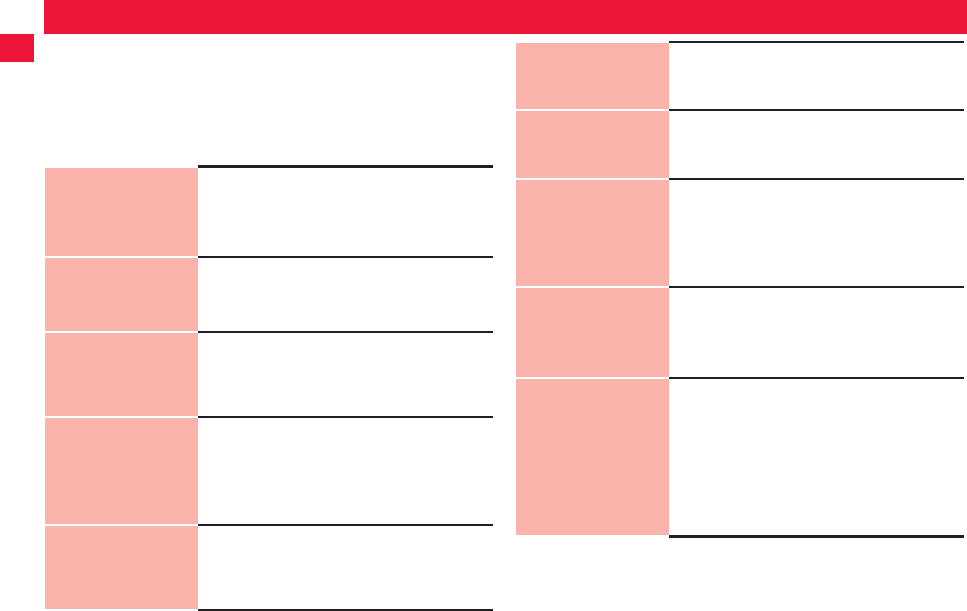
4
Contents
Accessories/Samples . . . . . . . . . . . . . . . . . . . . . . . . . . . . . . . . . . . . .1
FOMA Terminal . . . . . . . . . . . . . . . . . . . . . . . . . . . . . . . . . . . . . . . . . .2
SIM Unlock . . . . . . . . . . . . . . . . . . . . . . . . . . . . . . . . . . . . . . . . . . . . . .2
Handling Precautions for P-07C. . . . . . . . . . . . . . . . . . . . . . . . . . . . .3
Precautions . . . . . . . . . . . . . . . . . . . . . . . . . . . . . . . . . . . . . . . . . . . . .5
Handling Precautions . . . . . . . . . . . . . . . . . . . . . . . . . . . . . . . . . . . .13
Preliminary
Check
17
Part Names and Functions, UIM, microSD
Card, Battery Pack, Charge, Power Supply,
Basic Operations (How to Use
Touch-Screen), Screen Display/Icons, Home
Screen, Application Screen, Character Entry
Initial Setting
39
Initial Setting, Changing screen display to
English, Google Account, Setting of Access
Point, E Mail Setting, PhoneBookCopy, Wi-Fi,
Online Service Account
Phone/
Network Services
45
Phone, Call Log, Phonebook, Available Net-
work Services
Various Settings
55
Setting Menu, Wireless & Networks, Call Set-
tings, Sound, Display, Location & Security,
Application, Account & Sync, Privacy, Stor-
age, Language & Keyboard, Voice Input &
Output, Accessibility, Date & Time, About
Phone
E Mail/Internet
67
E Mail, sp-mode Mail, Gmail, SMS, Google
Talk, Web Browser
Multimedia
77
Camera, Picture Album, Music Player
Data
Communication
85
Infrared Communication, Bluetooth Commu-
nication, VPN (Virtual Private Network) Con-
nection, External Equipment Connection
Applications
91
Android Market, Docomo Market, Future Plus,
Kabegami Deco, Google Maps, 1Seg, You-
Tube, News & Weather, Clock, Calendar, Note-
pad, Voice Recorder, Calculator, ECO Navi,
PriPri Marron, ToruChara, Barcode Reader,
Catalyst Mobile Reader, SD Backup
Cross-Border
Usages
113
Overview of Global Roaming (WORLD
WING), Available Services, Confirmation be-
fore Use, Making/Receiving Call in the Coun-
try You Stay, Switching Access Point (mopera
U), Confirmation after Returning Home
Appendix
119
Optional and Associated Equipment, Trouble-
shooting (FAQ), Warranty and After-Sales
Service, Software Update, Specific Absorp-
tion Rate (SAR) of the Phone, European RF
Exposure Information, Declaration of Confor-
mity, FCC Notice, FCC RF Exposure Informa-
tion, Important Safety Information, Export
Administration Regulations, Intellectual Prop-
erty Right
2011年5月12日 午後10時34分
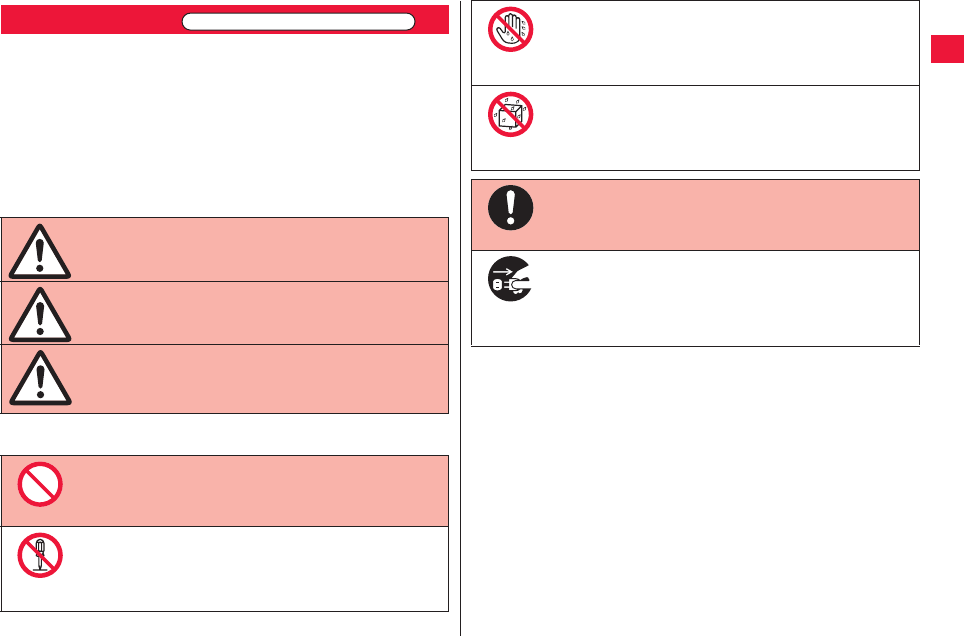
5
■Before using the FOMA terminal, read these safety precautions
carefully so that you can use it correctly. After reading the
precautions, keep them in a safe place.
■Be sure to observe these safety precautions to prevent you or
those around you from inflicting injury and to avoid
unnecessary damage to the property.
■The symbols below indicate the levels of danger or damage that
can be caused if the particular precautions are not observed and
equipments are not used properly.
■The following symbols show specific directions:
Precautions
This symbol indicates that incorrect
handling will almost certainly cause
death or serious injury.
This symbol indicates that incorrect
handling poses a risk of causing death
or serious injury.
This symbol indicates that incorrect
handling poses a risk of causing a
slight injury or damage to the product
or property.
Denotes actions prohibited to do.
Denotes not to disassemble the units.
ALWAYS FOLLOW THESE DIRECTIONS
Danger
Warning
Caution
Don’t
Do not
disassemble
■“Precautions” are divided into the following six sections:
General Precautions for FOMA Terminal, Batteries,
Adapters, and UIM..........................................................................P.6
Precautions for FOMA Terminal......................................................P.7
Precautions for Batteries.................................................................P.9
Precautions for Adapters ..............................................................P.10
Precautions for UIM ......................................................................P.11
Notes on Using near Electronic Medical Equipment.....................P.11
Denotes not to touch with wet hands.
Denotes not to use where the equipment may get wet, and
avoid get it wet.
Denotes mandatory instructions (matters that must be
complied with).
Denotes to pull the power plug out of an outlet.
Not wet
hands
Avoid
Water
Do
Pull the
power plug
out
2011年5月12日 午後10時34分
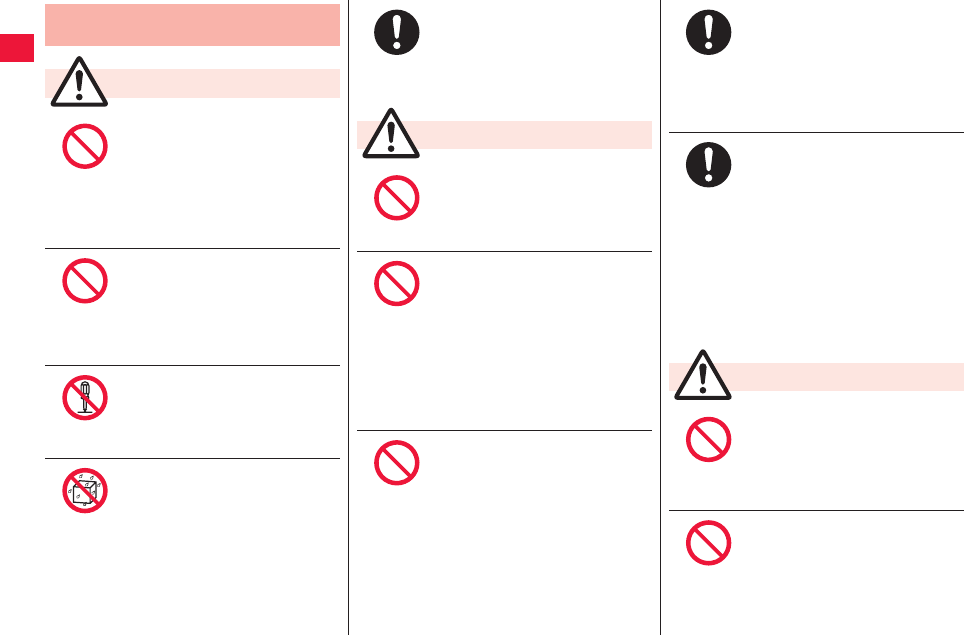
6
General Precautions for FOMA
Terminal, Batteries, Adapters, and UIM
Do not use, store or leave the
FOMA terminal and its
accessories in places with a
high temperature such as near
fire or places exposed to direct
sunlight, or in cars under the
blazing sun.
Fire, burns, or injury may result.
Do not place the FOMA
terminal or its accessories
inside cooking appliances such
as microwave ovens or high
pressure containers.
Fire, burns, injury or electric shock
may result.
Do not attempt to disassemble
or remodel the FOMA terminal
or its accessories.
Fire, burns, injury or electric shock
may result.
Do not allow the FOMA terminal
or its accessories to get wet
either from water, drinking
water or pet urine, etc.
Fire, burns, injury or electric shock
may result.
Danger
Don’t
Don’t
Do not
disassemble
Avoid
Water
With your FOMA terminal, use
the batteries and adapter
cables specified by NTT
DOCOMO, INC.
Fire, burns, injury or electric shock
may result.
Do not throw the FOMA
terminal or accessories, or
subject them to severe shocks.
Fire, burns, injury or electric shock
may result.
Do not allow electrically
conductive foreign objects
(such as metal pieces or pencil
leads) to come into contact with
the FOMA terminal’s external
connecting terminal or AC
adaptor cable plug or terminal.
Do not allow such objects to
enter into the FOMA terminal.
Fire, burns, injury or electric shock
may result.
Do not cover or wrap the FOMA
terminal or its accessories with
a cushion, etc. while it is being
used or recharged.
Fire or burns may result.
Do
Warning
Don’t
Don’t
Don’t
Before entering a gas station or
other places where flammable
gases are generated, be
absolutely sure to turn off the
FOMA terminal and stop
charging if it is being charged.
Otherwise, the flammable gases may
ignite.
If odor, overheat, discoloration,
or deformation is detected
during use, battery charge, or
storage, immediately follow the
instructions below:
QPull the power plug out of the
outlet.
QTurn off the power of the
FOMA terminal.
QRemove the battery pack
from the FOMA terminal.
Fire, burns, injury or electric shock
may result.
Do not place the FOMA
terminal or accessories on
unstable locations such as
wobbly tables or slanted
locations.
They may fall off and cause injury.
Do not store in humid or dusty
places, or in high temperature
environments.
Fire, burns or electric shock may
result.
Do
Do
Caution
Don’t
Don’t
2011年5月12日 午後10時34分
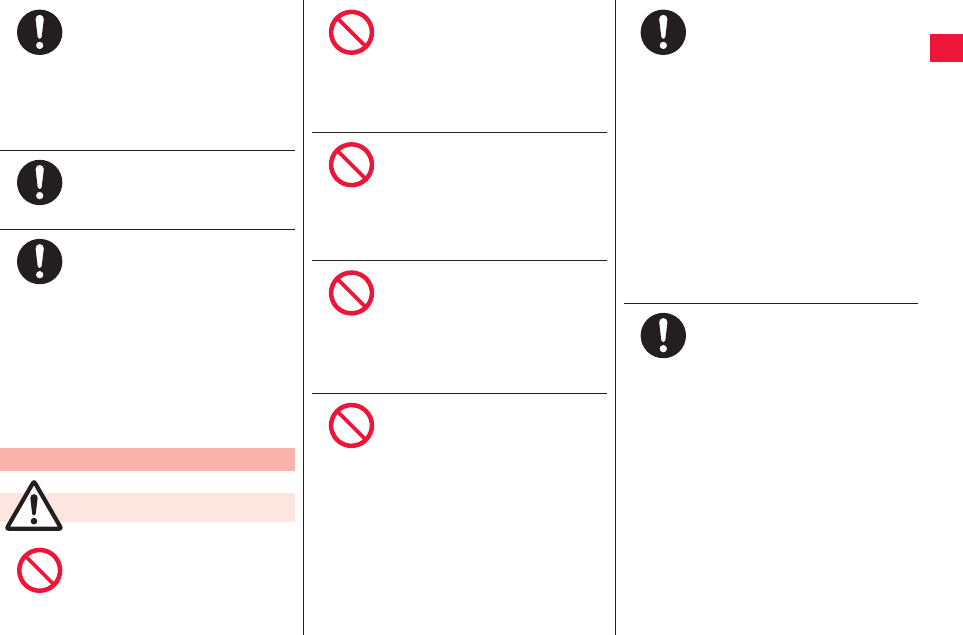
7
If the FOMA terminal and its
accessories are used by a
child, a guardian should
explain how to operate them
correctly. During use, a
guardian should also check
that they are being used as
instructed.
Otherwise, injury may result.
Keep out of the reach of babies
and infants.
Accidental swallowing or injury may
result.
Take special care when you
use the FOMA terminal for a
long time with the AC adapter
cable connected.
If you watch 1Seg programs and so on
for a prolonged period of time while
charging, the temperature of the
FOMA terminal, battery pack or AC
adapter cable may rise.
If you keep direct contact with high-
temperature parts, redness, itching, a
rash or low-temperature skin burns
may result depending on the state of
your physical condition or constitution.
Precautions for FOMA Terminal
Do not directly point the
infrared data port at someone’s
eyes during transmission.
Doing so may harm the person’s eyes.
Do
Do
Do
Warning
Don’t
While using infrared
communication, do not point
the FOMA terminal’s infrared
data port at a home electrical
appliance which is equipped
with an infrared device.
The infrared device may malfunction,
and possibly cause an accident.
Do not light the light close to
eyes. Especially, be sure to 1 m
away from infants when you
use the light.
Doing so can damage eyesight. Also,
accidents such as injury might occur if
someone is startled or dazzled by the
light.
Do not allow liquids such as
water, or foreign materials such
as metal pieces or flammable
materials to get into the UIM or
microSD card slot of the FOMA
terminal.
Fire, burns, injury or electric shock
may result.
Do not turn on the light toward
car drivers.
It disturbs driving, and accidents may
result.
Don’t
Don’t
Don’t
Don’t
Turn off the FOMA terminal in
places where use is prohibited
such as in airplanes and
hospitals.
Otherwise, the electronic devices and
electronic medical equipment in those
places may be adversely affected. If
the Auto power ON function is set,
deactivate the setting, then turn off the
power.
For use inside medical facilities, make
sure that you comply with their
regulations.
Engaging in any prohibited acts such
as using the FOMA terminal in an
airplane is punishable by law.
However, if use of cell phones in an
airplane is permitted provided that
radio transmission is turned off, you
may do so in accordance with
instructions of each airline.
When talking in Hands-free
mode or when a ring tone is
sounding, be absolutely sure to
keep the FOMA terminal away
from your ear.
Further, when you play games
or play back music with the
earphone/microphone etc.
connected, adjust the sound
volume to moderate volume.
The excessive sound volume impairs
your hearing.
Further, accidents may result due to
the hardness of hearing of surrounding
sound.
Do
Do
2011年5月12日 午後10時34分
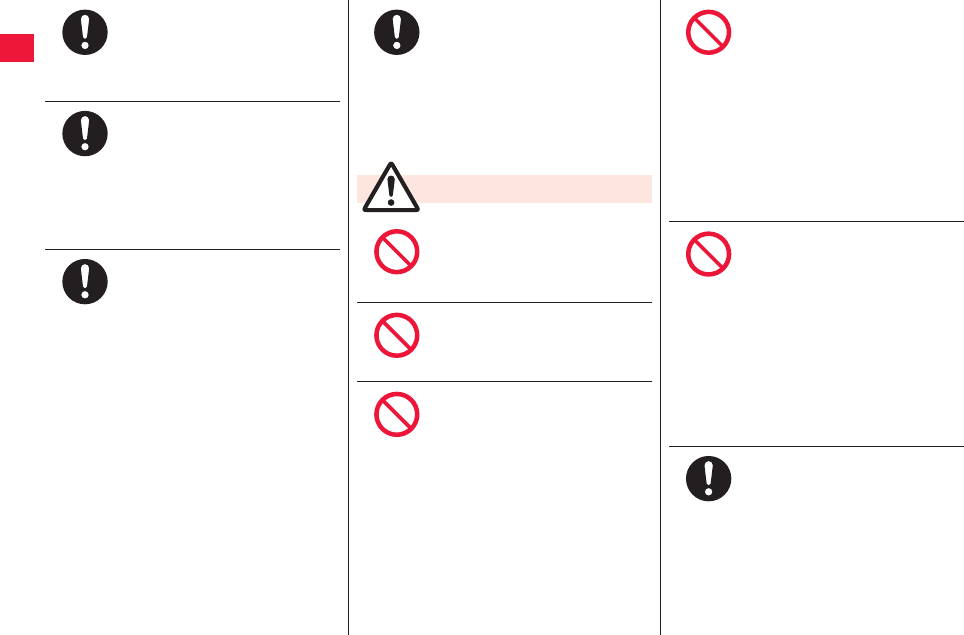
8
For those with weak heart
conditions, the vibrator and
ring volume must be adjusted
carefully.
Otherwise, the functions may
adversely affect your heart.
If you are using an electronic
medical device or other type of
device, check with its
manufacturer or vendor as to
whether it will be affected by
the signals from the FOMA
terminal.
The FOMA terminal may adversely
affect the device.
Turn off the FOMA terminal
when near electronic devices
using high-precision control or
weak signals.
The FOMA terminal may cause the
electronic devices to malfunction and
have other adverse effects.
* Electronic devices that may be
affected:
Hearing aids, implanted cardiac
pacemakers, implanted
defibrillators, other electronic
medical equipment, fire alarms,
automatic doors and other
automatically controlled devices.
If you use an implanted cardiac
pacemaker, implanted defibrillator
or any other electronic medical
equipment, consult the
manufacturer or retailer of the
device for advice regarding
possible effects from the radio
waves.
Do
Do
Do
If the display part or camera
lens is broken, be careful about
broken glasses or the exposed
interior of the FOMA terminal.
The plastic panel is used for the
surface of the display area and camera
lens, making it hard for the glass to
break into pieces. However, if you
touch the damaged or exposed parts
by mistake, you may injure yourself.
Do not swing around the FOMA
terminal its antenna.
You may hit yourself or others,
possibly causing injury or other
accidents.
Do not use the FOMA terminal if
it has been damaged.
Fire, burns, injury or electric shock
may result.
When using the motion sensor,
ensure that you check around
you for safety, securely take
hold of your FOMA terminal,
and do not swing more than
necessitated.
Otherwise, injury or other accidents
may result.
Do
Caution
Don’t
Don’t
Don’t
The surface of the display is
coated by a film that prevents
the surface from damage so
that your safety is ensured
when you accidentally drop or
give shock to your FOMA
terminal (for preventing the
reinforced glass from
scattering). Do not forcibly peel
off or give damage to the film.
If the display is damaged while you
operate the FOMA terminal with the
film peeled off, you might suffer an
injury.
If you accidentally damage the
display part and the substance
inside leaks out, keep your
face, hands and skin away from
it.
Otherwise, you may impair your
eyesight or damage your skin.
If this substance should get into your
eyes or mouth, immediately rinse them
with clean water, and then seek
medical attention.
If it should adhere to your skin or
clothing, immediately wipe it off with
alcohol or similar liquid, and then rinse
the affected area with soap and water.
Before using the FOMA
terminal inside a car, check
with its manufacturer or dealer
whether the signals from the
FOMA terminal will have any
adverse effects.
In some vehicle models, the signals
may adversely affect the electronic
devices inside the vehicle. Such cases
are rare. However, if this happens,
stop using the FOMA terminal
immediately.
Don’t
Don’t
Do
2011年5月12日 午後10時34分
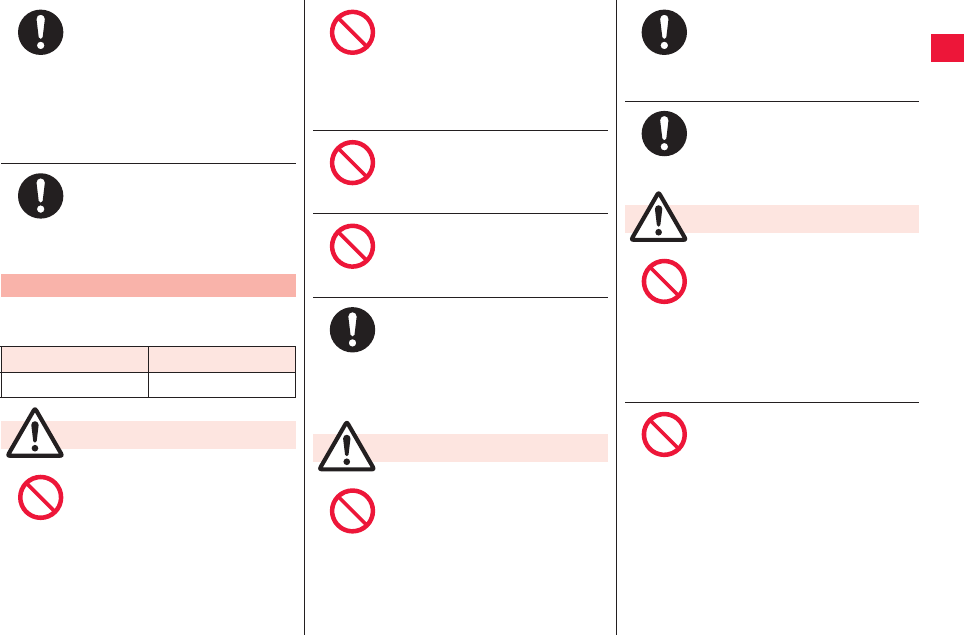
9
■Check the description on the label of the
battery pack for the type of battery.
Itching, rash or eczema may be
caused depending on your
physical conditions or
predisposition. If an
abnormality occurs, stop using
the FOMA terminal
immediately, and then seek
medical attention.
For material of each part, zZ “List of
materials used” on page 12
View the display in a
sufficiently light place keeping
a certain distance from your
eyes.
Otherwise, your eyesight may become
impaired.
Precautions for Batteries
Description Type
Li-ion 00 Lithium-ion battery
Do not let any metal object
such as a wire come in contact
with the battery terminals. Also
do not carry or store the battery
together with any metal objects
like a necklace.
Otherwise, the battery pack may ignite,
burst or overheat and its electrolyte
may leak.
Do
Do
Danger
Don’t
When installing the battery in
the FOMA terminal, check that
it is facing the right way, and if
the battery cannot be installed
easily, do not force it into place.
Otherwise, the battery pack may ignite,
burst or overheat and its electrolyte
may leak.
Do not throw the battery into
fire.
Otherwise, the battery pack may ignite,
burst or overheat and its electrolyte
may leak.
Do not pierce it with nails, hit it
with a hammer, or step on it.
Otherwise, the battery pack may ignite,
burst or overheat and its electrolyte
may leak.
If the battery fluid or other
material gets into your eyes, do
not rub them. Flush your eyes
with clean water and seek
medical attention immediately.
Otherwise, the loss of eyesight may
result.
Never use the FOMA terminal if
it has damages such as
deformities or scratches as a
result of dropping it.
Otherwise, the battery pack may ignite,
burst or overheat and its electrolyte
may leak.
Don’t
Don’t
Don’t
Do
Warning
Don’t
Immediately stop using the
FOMA terminal and keep it
away from fire if the battery
leaks or emits an odor.
The leaked battery fluid may ignite,
causing fire or burst.
Be careful that your pets do not
bite into the battery pack.
Otherwise, the battery pack may ignite,
burst or overheat and its electrolyte
may leak.
Do not dispose of the
exhausted battery with other
waste.
The battery may catch fire or damage
the environment. After insulating the
battery terminals with tape, take the
unneeded battery to a handling
counter such as a docomo Shop or
dispose of it in accordance with local
waste disposal regulations.
Do not use or attempt to charge
a wet battery.
Otherwise, the battery pack may ignite,
burst or overheat and its electrolyte
may leak.
Do
Do
Caution
Don’t
Don’t
2011年5月12日 午後10時34分
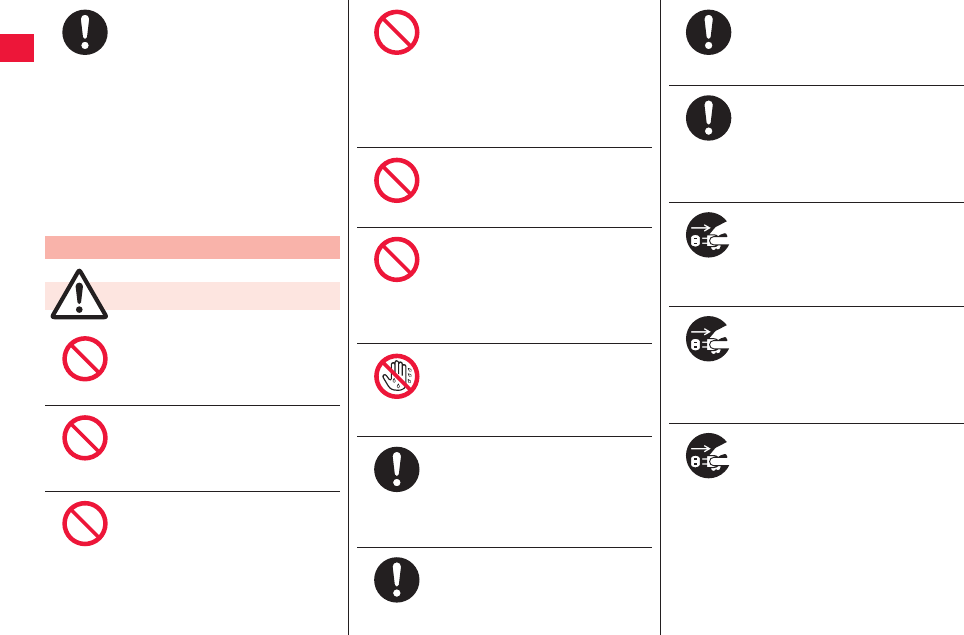
10
If the electrolyte fluid or other
material inside the battery has
leaked out, do not allow it to
come into contact with the skin
on your face, hands or any
other part of your body.
Contact may result in loss of sight or
skin problems.
If you get the fluid or other material in
your eyes or mouth, or on skin or
clothing, immediately wash the
affected areas with clean water.
If you get it in your eyes or mouth,
immediately seek medical attention
after rinsing.
Precautions for Adapters
Do not use the microUSB cable
if it has been damaged.
Fire, burns or electric shock may
result.
Do not use the AC adapter
cable in humid places such as
a bathroom.
Fire, burns or electric shock may
result.
If a thunderstorm is nearby, do
not touch the AC adapter cable.
Otherwise, you may receive an electric
shock.
Do
Warning
Don’t
Don’t
Don’t
Never short-circuit the AC
adaptor cable plug or terminal
when the AC adapter is
plugged into the power outlet.
Also, never touch the plug or
terminal with fingers or other
bare skin.
Fire, burns or electric shock may
result.
Do not place heavy objects on
the microUSB cable.
Fire, burns or electric shock may
result.
When plugging the AC adapter
into the power outlet, or when
unplugging it from the outlet,
do not allow metal objects to
come in contact with it.
Fire, burns or electric shock may
result.
Do not touch the AC adapter
cable or power outlet with wet
hands.
Fire, burns or electric shock may
result.
Use the adapter at the specified
V AC.
Supplying the wrong voltage to the AC
adapter may result in a fire, burns or
electric shocks.
AC adapter: 100 V - 240 V
[Connect only to household AC outlet]
Keep the power plugs dust-
free.
Fire, burns or electric shock may
result.
Don’t
Don’t
Don’t
Not wet
hands
Do
Do
When plugging the AC adapter
into the power outlet, plug it in
securely.
Fire, burns or electric shock may
result.
When unplugging the power
plug from the power outlet, do
not yank the adapter cord, but
take hold of the power plug to
unplug it.
Fire, burns or electric shock may
result.
When you do not intend to use
the adapter for a long period of
time, disconnect the power
plug from the power outlet.
Fire, burns or electric shock may
result.
If liquids such as water get in
the adapter, unplug the power
cord immediately from the
outlet or cigarette lighter
socket.
Fire, burns or electric shock may
result.
Before cleaning, pull the power
plug out of the outlet.
Fire, burns or electric shock may
result.
Do
Do
Pull the
power plug
out
Pull the
power plug
out
Pull the
power plug
out
2011年5月12日 午後10時34分
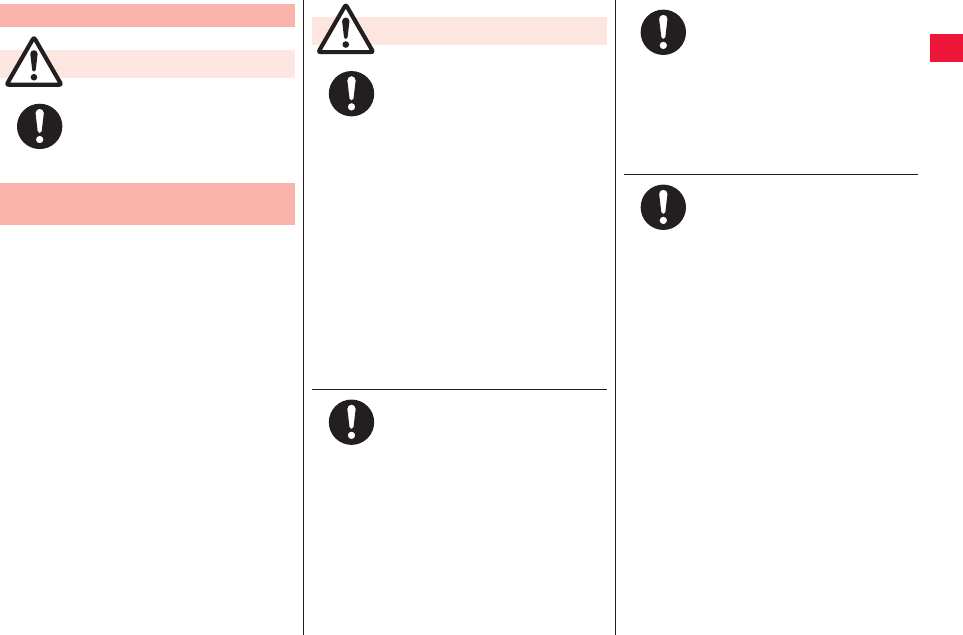
11
■The description below meets “Guidelines
on the Use of Radio-communication
Equipment such as Cellular Telephones
− Safeguards for Electronic Medical
Equipment” by the Electromagnetic
Compatibility Conference Japan.
Precautions for UIM
Be careful not to touch the cut
surface of the UIM when
removing it.
Otherwise, injury may result.
Notes on Using near Electronic
Medical Equipment
Caution
Do
Comply with the following in
hospitals or health care
facilities:
QDo not carry the FOMA terminal
into operating rooms, intensive
care units (ICU) or coronary care
units (CCU).
QTurn off the FOMA terminal in
hospital wards.
QIf there is any electronic medical
equipment near you, turn off the
FOMA terminal even when in a
location such as a lobby.
QComply with any regulations of
hospital and health care facilities
instructing you not to use or carry
in a mobile phone.
QIf the Auto power ON function is
set, deactivate the setting, then
turn off the power.
Turn off the FOMA terminal in
trains during the rush hour or
other crowded areas as there
may be someone near you with
an implanted cardiac
pacemaker or implanted
defibrillator.
The FOMA terminal’s signals may
adversely affect the operation of
implanted cardiac pacemakers and
implanted defibrillators.
Warning
Do
Do
If you use an implanted cardiac
pacemaker or implanted
defibrillator, use the FOMA
terminal 22 cm or more away
from an implanted cardiac
pacemaker or implanted
defibrillator.
The FOMA terminal’s signals may
adversely affect the operation of
implanted cardiac pacemakers and
implanted defibrillators.
Patients using electronic
medical equipment other than
implanted cardiac pacemakers
or implanted defibrillators
(outside medical
establishments for treatment at
home, etc.) should check the
influence of radio waves upon
the equipment by consulting its
manufacturer.
The FOMA terminal’s signals may
adversely affect the operation of
electronic medical equipment.
Do
Do
2011年5月12日 午後10時34分
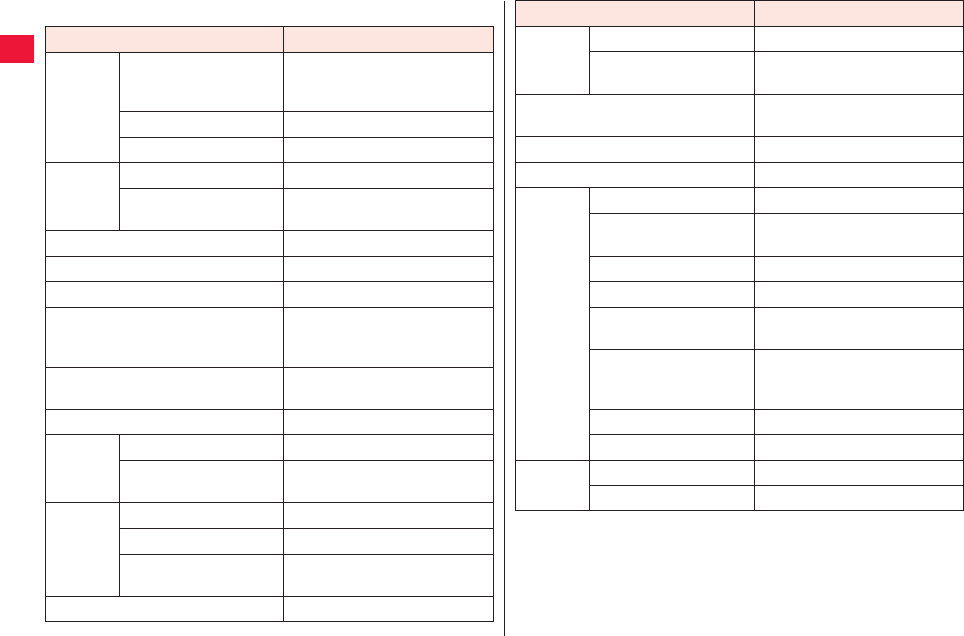
12
■ List of materials used
Where it is used Material/Finishing
Outer
casing
Display surface, back
cover side surface and
battery surface
ABS/UV coating
Display side surface PC+ABS/UV coating
Back cover PC/UV coating
Connector
terminal
Resin part PBT+PC
Metal part Stainless steel/ nickel plating +
tin plating
Connector terminal cover PC, Elastomer/UV coating
Camera lens area PMMA/surface hard coating
Cushion (back cover backside) Urethane
Search button, volume buttons,
infrared data port area, flash area
and power button
PC/UV coating
Display panel Glass, PET/surface hard
coating
Battery compartment surface Glass epoxy substrate
Battery
terminal
Resin part PPS
Terminal area Beryllium copper/nickel plating,
gold plating
Battery
pack
Resin part PC
Label PET
Terminal area Glass epoxy substrate/nickel
plating, gold plating
UIM slot POM
Screw Back cover (4 corners) Steel/nickel plating
Back cover (other than 4
corners)
Steel/chrome plating
Menu button, home button and back
button
PC/aluminum vapor deposition,
UV coating
Label (Battery compartment) Polyester
Label (Battery surface) PC
1Seg
antenna
Tip resin part ABS/UV coating
Metal part (Sleeve area) Cadmium-free brass/chrome
plating
Metal part (Pipe area) Stainless steel
Metal part (Wire area) Nickel-titanium alloy
Hinge area at bottom
part (Lift up area)
Stainless steel/chrome plating
Hinge area at bottom
part (Wire connection
area and pin)
Stainless steel/nickel plating
Holder area Zinc alloy/nickel plating
Compartment PA
microSD
card slot
Resin part LCP
Metal part Stainless steel/nickel plating
Where it is used Material/Finishing
2011年5月12日 午後10時34分
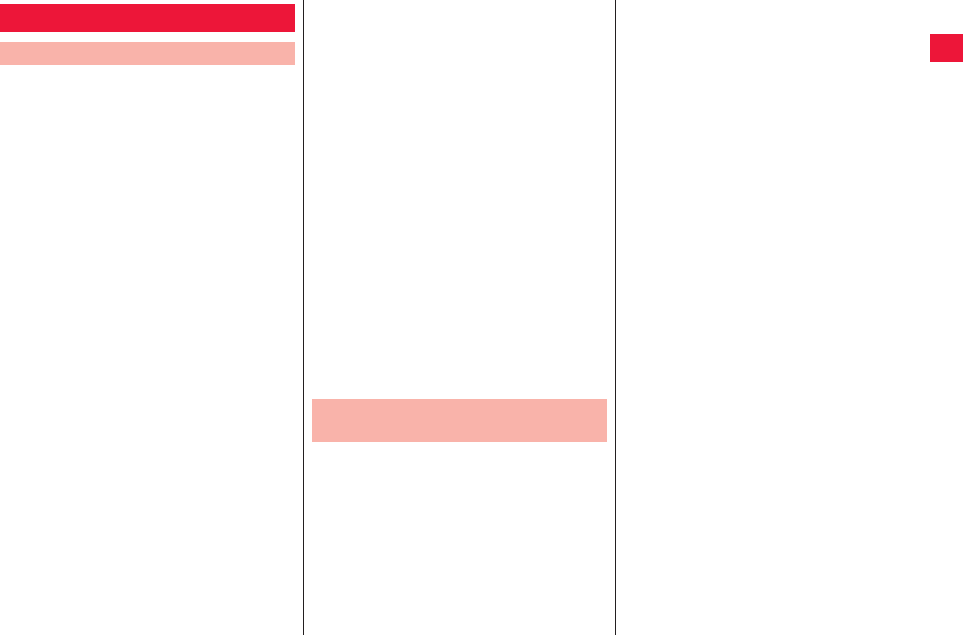
13
■Do not wet the equipment.
The FOMA terminal, battery, AC adapter cable,
and UIM are not waterproofed. Do not use
them in environments, which are high in
humidity such as in bathrooms, and do not
allow them to get wet from rain. Furthermore, if
carrying them against your body, they become
moist due to perspiration and the internal parts
may become corroded, causing malfunction. If
the parts are found to have been damaged due
to exposure to the liquids, any repairs will not
be covered by warranty, or repairs may not be
possible. This may be repaired at a cost if
repairs are possible.
■Use a dry soft cloth such as the one for
cleaning glasses to clean the equipment.
QThe display may be scratched if it is rubbed
hard with a dry cloth.
QStains may result from droplets of water or dirt
if they are left on the display.
QDo not use alcohol, thinner, benzene,
detergent or other solvents for cleaning,
otherwise the printing may be removed or
discoloration may result.
■Occasionally clean the terminals of the
equipment using a dry cotton swab, etc.
The soiled terminals deteriorate the connection
and might cause power discontinuity or
incomplete charging. Wipe the terminals with a
cotton swab, etc.
Take care not to damage the terminals when
cleaning them.
Handling Precautions
General Notes
■Do not place the FOMA terminal near an
air conditioner outlets.
Condensation may form due to rapid changes
in temperature, and this may corrode internal
parts and cause malfunction.
■Do not apply excessive force onto the
FOMA terminal and battery pack.
If you put the FOMA terminal in a bag along
with many other articles or sit with the FOMA
terminal in a clothes pocket, the display,
internal circuitry and the battery pack could be
damaged or malfunction.
Also, if an external device is left connected to
the connector terminal (earphone/ microphone
terminal), the connector could be damaged, or
malfunction.
■Do not rub or scratch the display part
with metals.
Doing so might cause damage to the part,
resulting in trouble or malfunction.
■Carefully read each instruction manual
attached to battery pack or AC adapter
cable.
■Never forcibly press the surface of the
touch panel, or operate it with something
having a sharp point like a claw, ballpoint
pen, or pin.
Damage to the touch panel might result.
■Avoid using in extremely high or low
temperatures.
The FOMA terminal should be used within a
temperature range of 5 °C to 35 °C and a
humidity range of 45 % to 85 %.
Notes on Handling the FOMA
Terminal
■If the FOMA terminal is operated near a
land-line phone, television set, radio or
other devices in use, it may adversely
affect the devices. Operate the FOMA
terminal as far away from these devices
as possible.
■It is recommended that you make
separate notes of the information stored
in the FOMA terminal and keep such
notes in a safe place.
We take no responsibility for any loss of the
stored data items.
■Do not drop the FOMA terminal or subject
it to strong impacts.
Malfunction or damage may result.
■Do not insert an external device to the
connector terminal at a slant when
connecting, and do not pull it out when it
is inserted.
Malfunction or damage may result.
■The FOMA terminal becomes warm
during use or charging but this is not an
abnormality. Use the FOMA terminal as it
is.
■Do not leave the camera in places
exposed to direct sunlight.
Pixels may be discolored or burns may result.
■When using the FOMA terminal, ensure
that you close the cover for the
connector terminal.
Dust or water might enter into the FOMA
terminal, causing malfunction.
■Do not use the FOMA terminal with the
back cover left removed.
The battery pack might come out, or
malfunction or damage may result.
2011年5月12日 午後10時34分
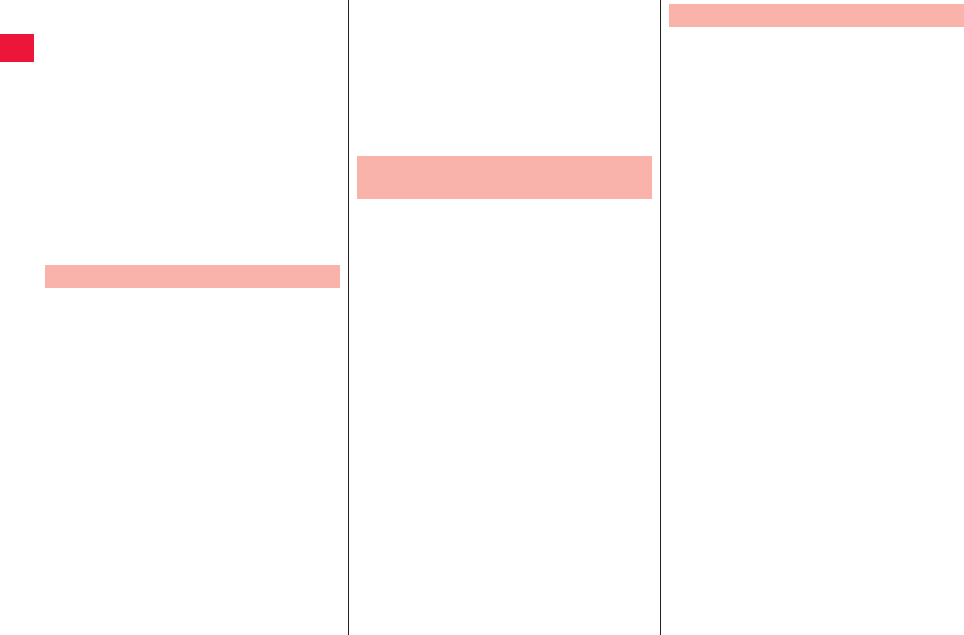
14
■While you are using the microSD card,
never take it off or turn off the power of
the FOMA terminal.
Data may be erased or malfunction may result.
■Do not place magnetic cards or similar
objects near the FOMA terminal or
between phone parts.
Magnetic data on cash cards, credit cards,
telephone cards and floppy disks, etc. may be
deleted.
■Do not bring magnetic substances close
to your FOMA terminal.
Problems with operation may result if items
with strong magnetic fields are brought close to
the FOMA terminal.
■Batteries have a limited life.
Though it varies depending on the usage state,
you are advised to replace the battery if its
usable time is extremely short even when you
fully charge it. Make sure that you buy the
specified battery.
■Charge the battery in a place with an
appropriate ambient temperature of 5 °C
to 35 °C.
■The usable time of the battery differs
depending on the usage environment or
its remaining life.
■Depending on how the battery pack is
used, it might swell as its operating life
becomes short, but this is not a problem.
■Note the following points when you store
a battery pack:
・Storage in a fully charged state (the state
immediately after charging is completed)
Notes on Handling Batteries
・Storage with no battery power left (the state
you cannot turn on the power of the handset
due to battery drain)
These may lower the battery pack’s
performance and shorten its operating life.
Before storing a battery, check its remaining
battery level: it is recommendable, as a
general rule, for its remaining battery level to
be about 40 %.
■Charge the battery in a place with an
appropriate ambient temperature of 5 °C
to 35 °C.
■Charge the battery where:
・There is very little humidity, vibration, and
dust.
・There are no land-line phones, television sets
or radios nearby.
■While you are charging, the AC adapter
cable may become warm. This is not a
malfunction, so you can keep on using.
■When using the power outlet having the
disengaging prevention mechanism,
observe the instructions given in that
instruction manual.
■Do not give a strong shock. Also, do not
deform the charging terminal.
Malfunction may result.
Notes on Handling AC Adapter
Cable
■Do not apply more force than is
necessary when installing or removing
the UIM.
■The warranty does not cover damage
caused by inserting the UIM into some
other types of IC card reader/writer.
■Always keep the IC portion clean.
■Use a dry soft cloth such as the one for
cleaning glasses to clean the equipment.
■It is recommended that you make
separate notes of the information stored
on the UIM and keep such notes in a safe
place.
We take no responsibility for any loss of the
stored data items.
■For the environmental protection, bring
any unneeded UIMs to a handling counter
such as a docomo Shop.
■Do not damage, carelessly touch, or
shortcircuit the IC.
Data might be lost or malfunction may result.
■Do not drop the UIM or subject it to
strong impacts.
Malfunction may result.
■Do not bend the UIM or place something
heavy on it.
Malfunction may result.
■Into the FOMA terminal, do not insert the
UIM with a label or sticker pasted.
Malfunction may result.
Notes on Handling the UIM
2011年5月12日 午後10時34分
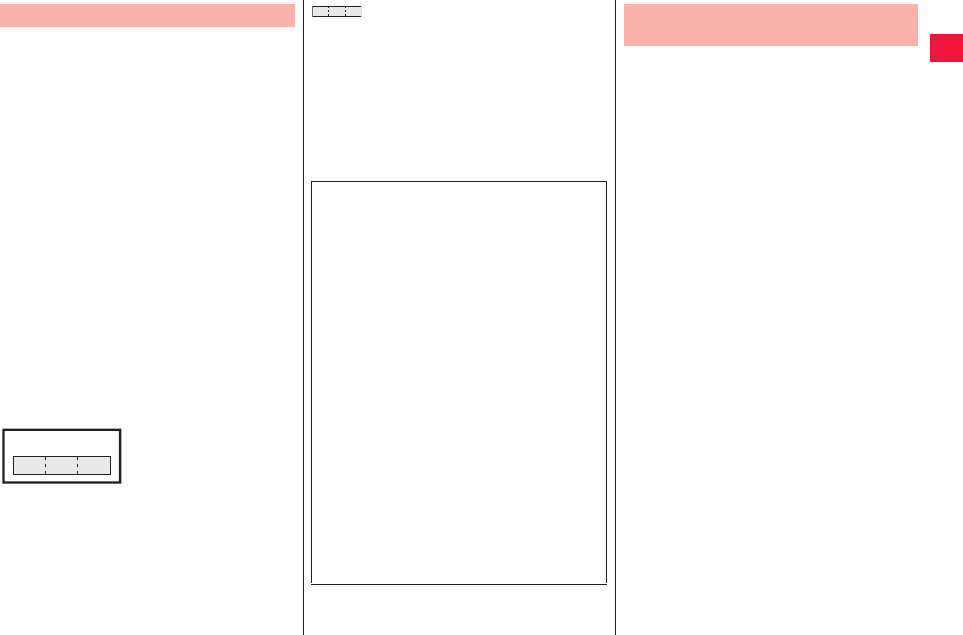
15
■The FOMA terminal supports the security
function that meets the Bluetooth
Specification, to secure Bluetooth
communication. However, the security
may not be sufficient depending on the
settings. Take care of the security for
communication when using the
Bluetooth function.
■Note that even if any leak of data or
information occurs while making
connection using the Bluetooth function,
we take no responsibility.
■With the FOMA terminal, you can use the
following: Headset, Hands-Free, Audio,
and Object Push. With Audio, you might
be able to use Audio Video Remote
Control. (Only with the compatible
Bluetooth devices)
■Radio frequencies
The radio frequencies for the Bluetooth
function of the FOMA terminal are as
follows:
Notes on Using Bluetooth Function
2.4 : Indicates radio facilities that use
2400 MHz frequencies.
FH : Indicates modulation is the FH-SS
system.
1 : Indicates that an estimated
interference distance is 10 meters or
less.
2.4 FH 1
To use on airplane, confirm with airline
company in advance.
Use of Bluetooth may be prohibited in some
countries. Please confirm laws and regulations
applicable in the country/region before use.
: Indicates that all radio frequencies
2400 MHz through 2483.5 MHz are
used, and that the frequencies for
mobile object identifiers shall not be
avoided.
■Cautions on Using Bluetooth Devices
Bluetooth operates at radio frequencies
assigned to the in-house radio stations
for mobile object identifiers that have to
be licensed and are used in production
lines of a factory, specific unlicensed low
power radio stations, and amateur radio
stations (hereafter, referred to “another
radio station”) in addition to scientific,
medical, industrial devices, or home
electric appliances such as microwave
ovens.
1. Before using this product, make sure
that “another radio station” is not
operating nearby.
2. If radio interference between this
product and “another radio station”
occurs, move immediately to another
place or turn off power to avoid
interference.
3. For further details, contact “docomo
Information Center” on the back page
of this manual.
■Wireless LAN (WLAN) has an advantage
of any-place LAN connectivity within the
radio wave range as it establishes
communication via radio wave. At the
same time, however, you have a risk that
malicious third party may break into the
network and steal communication
contents without security measures. It is
recommended to take security measures
at your discretion and responsibility.
■Wireless LAN
Do not use Wireless LAN in a place where
magnetized by electric product, AV, OA
equipment, etc. or where electromagnetic
wave is generated.
QIf magnetism or electrostatic noise affects
your mobile phone, noise may be increased
or communication may not be available
(especially when using microwave oven, it
may affect your mobile phone).
QUsing near TV or radio may cause poor
reception or TV screen may be disturbed.
QWhen multiple wireless LAN access points
exist near your mobile phone and they use
the same channel, search may not be
performed correctly.
Notes on Handling Wireless LAN
(WLAN)
2011年5月12日 午後10時34分
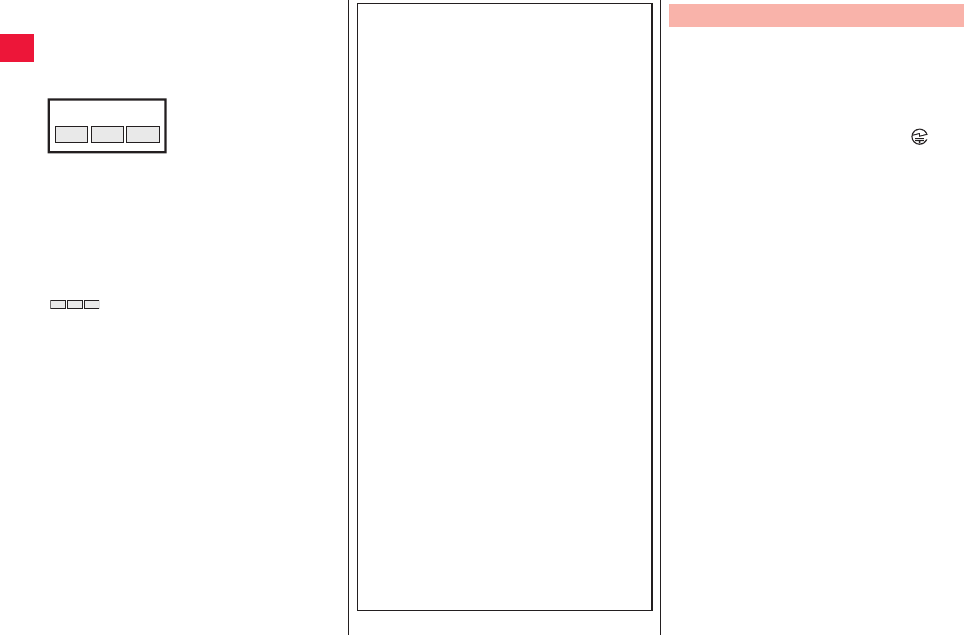
16
■Radio frequencies
The radio frequencies for WLAN devices
are written on battery pack compartment
of your mobile phone. Label description
are as follows:
Available channels vary depending on
countries.
To use on airplane, confirm with airline
company in advance.
Use of wireless LAN may be prohibited in
some countries. Please confirm laws and
regulations applicable in the country/region
before use.
2.4 : Indicates radio facilities that use
2400 MHz frequencies.
DS/OF : Indicates modulation is the DS-SS
system.
4 : Indicates that an estimated
interference distance is 40 meters
or less.
: Indicates that all radio frequencies
2400 MHz through 2483.5 MHz are
used, and that the frequencies for
mobile object identifiers shall not be
avoided.
2.4 DS/OF 4
■Cautions on Using 2.4 GHz Devices
The bandwidth of the WLAN devices is
assigned to the in-plant radio stations for
identification of mobile objects used in
production lines of a factory (a license is
required), specified low power radio
stations (a license is not required), or
amateur radio stations (a license is
required), in addition to home electric
appliances such as a microwave oven,
industrial/scientific/medical devices.
1. Before using this device, confirm that
inplant radio stations for identification
of mobile objects, specified low power
radio stations or amateur radio stations
are not in operation in your
neighborhood.
2. If this device generates harmful radio
wave interference against in-plant radio
stations for identification of mobile
objects, immediately change the radio
frequency or stop using wireless LAN
function, and contact “docomo
Information Center” on the back page
of this manual, then consult about
treatment for prevention of the
interference (for example, installation
of partitions etc.).
3. If this device generates harmful radio
wave interference against in-plant radio
stations for identification of mobile
objects or amateur radio stations, or if
any trouble occurs, contact “docomo
Information Center” on the back page
of this manual.
■Do not use the modified FOMA terminal.
Using a modified FOMA terminal
infringes the Radio Law.
The FOMA terminals are granted technical
regulations conformity certification as the
specified radio equipment under the Radio Law
and bear a “technical conformity mark ” on
the nameplate as evidence of conformity.
Unscrewing the FOMA terminal and modifying
internal components void the technical
regulations conformity certification.
Do not use the FOMA terminal in this state,
which infringes the Radio Law.
■Take special care not to operate the
FOMA terminal while driving.
Holding a mobile phone in your hand while
driving is subject to a fine or other penalties.
However, this does not apply in unavoidable
circumstances when, for instance, responding
to someone who is sick or injured or when
maintaining public order.
Caution
2011年5月12日 午後10時34分
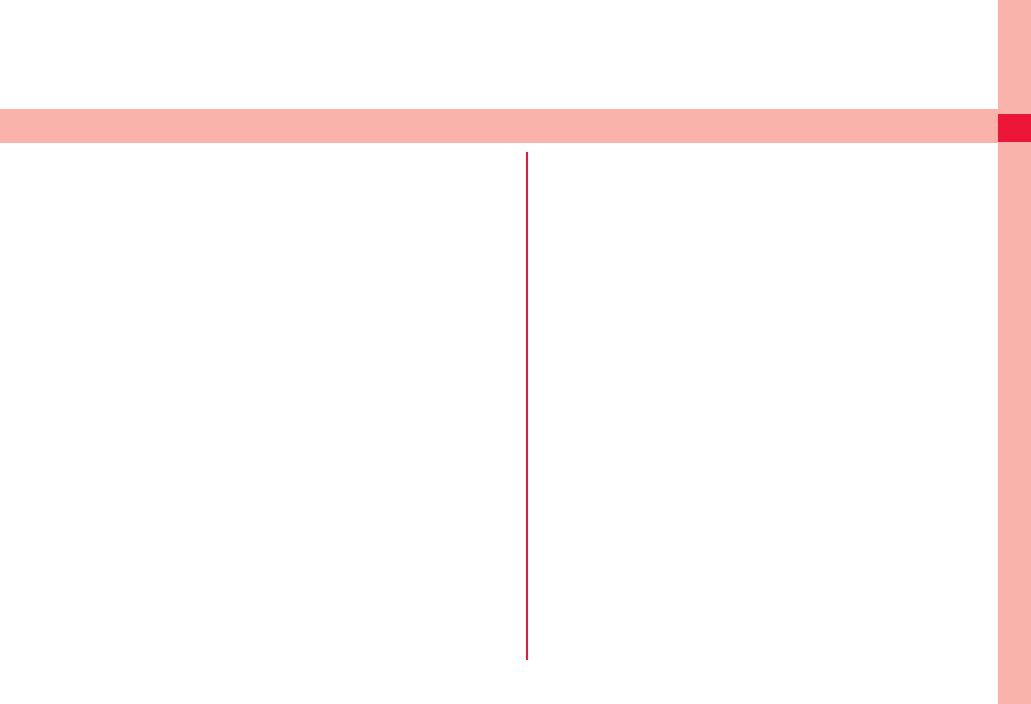
17
Preliminary Check
Part Names and Functions . . . . . . . . . . . . . . . . . . . . . . . . 18
UIM . . . . . . . . . . . . . . . . . . . . . . . . . . . . . . . . . . . . . . . . . . . 20
Installation/Removal of UIM . . . . . . . . . . . . . . . . . . . . . . . . . . . . 20
Security Code for UIM . . . . . . . . . . . . . . . . . . . . . . . . . . . . . . . . 21
microSD Card. . . . . . . . . . . . . . . . . . . . . . . . . . . . . . . . . . . 21
Installation/Removal of microSD Card . . . . . . . . . . . . . . . . . . . . 21
Battery Pack . . . . . . . . . . . . . . . . . . . . . . . . . . . . . . . . . . . . 22
Installation/Removal of Battery Pack . . . . . . . . . . . . . . . . . . . . . 22
Charge . . . . . . . . . . . . . . . . . . . . . . . . . . . . . . . . . . . . . . . . 23
Charging by AC Adapter Cable . . . . . . . . . . . . . . . . . . . . . . . . .23
Charging by PC . . . . . . . . . . . . . . . . . . . . . . . . . . . . . . . . . . . . .24
Power Supply . . . . . . . . . . . . . . . . . . . . . . . . . . . . . . . . . . . 24
Power ON. . . . . . . . . . . . . . . . . . . . . . . . . . . . . . . . . . . . . . . . . . 24
Power OFF. . . . . . . . . . . . . . . . . . . . . . . . . . . . . . . . . . . . . . . . .24
When Display Blacks Out. . . . . . . . . . . . . . . . . . . . . . . . . . . . . . 24
Unlocking . . . . . . . . . . . . . . . . . . . . . . . . . . . . . . . . . . . . . . . . . .25
Basic Operations (How to Use Touch-Screen) . . . . . . . . 25
Touch-Screen Operations . . . . . . . . . . . . . . . . . . . . . . . . . . . . . 25
Switching Vertical/Horizontal Display. . . . . . . . . . . . . . . . . . . . .26
Screen Display/Icons. . . . . . . . . . . . . . . . . . . . . . . . . . . . . 26
Icon Definitions. . . . . . . . . . . . . . . . . . . . . . . . . . . . . . . . . . . . . . 26
Notification Panel . . . . . . . . . . . . . . . . . . . . . . . . . . . . . . . . . . . .28
Home Screen . . . . . . . . . . . . . . . . . . . . . . . . . . . . . . . . . . . 28
Adding Shortcut to Grid Home Screen. . . . . . . . . . . . . . . . . . . . 29
Changing Wallpaper of Home Screen . . . . . . . . . . . . . . . . . . . .29
Searching for FOMA Terminal Appli and Web Page Information. . . .30
Application Screen . . . . . . . . . . . . . . . . . . . . . . . . . . . . . . 30
Viewing Application List Screen . . . . . . . . . . . . . . . . . . . . . . . . 30
List of Applications. . . . . . . . . . . . . . . . . . . . . . . . . . . . . . . . . . . 31
Start-up of Recently-Used Application. . . . . . . . . . . . . . . . . . . . 33
Checking/Exiting Running Application. . . . . . . . . . . . . . . . . . . . 33
Character Entry . . . . . . . . . . . . . . . . . . . . . . . . . . . . . . . . . 34
Entering Characters with Tenkey Pad. . . . . . . . . . . . . . . . . . . . 34
Entering Characters with QWERTY Keypad . . . . . . . . . . . . . . . 35
Character Entry Menu . . . . . . . . . . . . . . . . . . . . . . . . . . . . . . . . 35
Setting of Character Entry . . . . . . . . . . . . . . . . . . . . . . . . . . . . . 36
Fit Key . . . . . . . . . . . . . . . . . . . . . . . . . . . . . . . . . . . . . . . . . . . . 36
2011年5月12日 午後10時34分

18 Preliminary Check
Part Names and Functions
1
2
3
4
7
9
8
6
5
0
!
"
#
$
'
%
&
)
(
-
2011年5月12日 午後10時34分
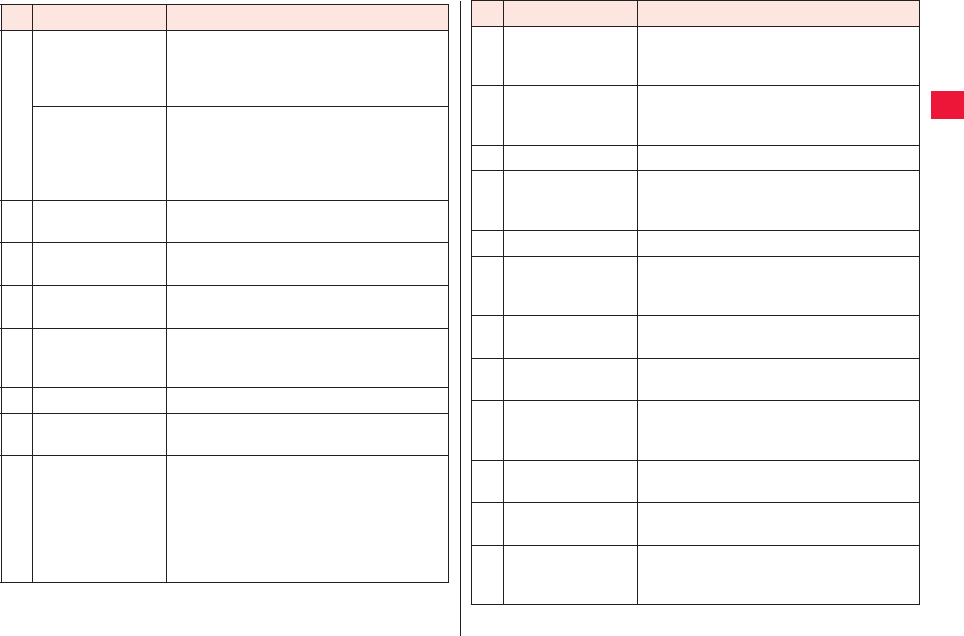
Preliminary Check 19
Name Description
1Light sensor Detect ambient brightness to automatically
adjust the screen brightness. To detect
brightness, Do not place your hand or a
seal over the sensor.
Proximity sensor A sensor that prevents false operation of
the touch-screen during talk. Protective
seat or seal attached on the proximity
sensor may cause malfunction of the
sensor.
2Earpiece You hear voice of the other party from this
part.
3Display (Touch
panel)
Scroll the screen by a finger and tap and
select an item (zZ page 25).
4xA Menu key Display the option menu available in the
present screen.
5xB Home key Return to the home screen (zZ page 28).
Press and hold this key to display recently-
used applications (zZ page 33).
6xC Back key Return to the previous screen.
7Connector terminal Connect with the included microUSB cable
for charging or the stereo earphone set.
8wD Power key Press and hold this key to turn the device
on (zZ page 24).
You may enable/disable the silent mode
and airplane mode or perform power OFF
operation while the power is ON.
Enable/disable the silent mode (zZ page
24).
9GPS antenna The antenna is integrated with the device.
Antenna quality may be impaired when it is
covered by your hand or the like.
0Call/Charging
indicator
QThis light flashes then the device receives
a call or message.
QLights during charging.
!Camera Shoot still image or video (zZ page 78).
"Speaker Make phone ringtone, music sound and
voice of the other party during handsfree
call.
#Back cover -
$Microphone Your voice is processed from this part. This
serves as a microphone when you use the
device as a recorder.
%Photo light Light at the time of still image shooting and
flash during video shooting.
&Infrared data port Used for infrared communication (zZ page
86).
'FOMA antenna The antenna is integrated with the device.
Antenna quality may be impaired when it is
covered by your hand or the like.
(1Seg antenna Stretched to receive 1Seg broadcasting
(zZ page 99).
)yE / yF Volume keys Adjust the speaker volume (zZ page 49
and page 58).
-yG Search key Activate the quick search box (zZ page 30)
.
Press and hold to activate voice search.
Name Description
2011年5月12日 午後10時34分
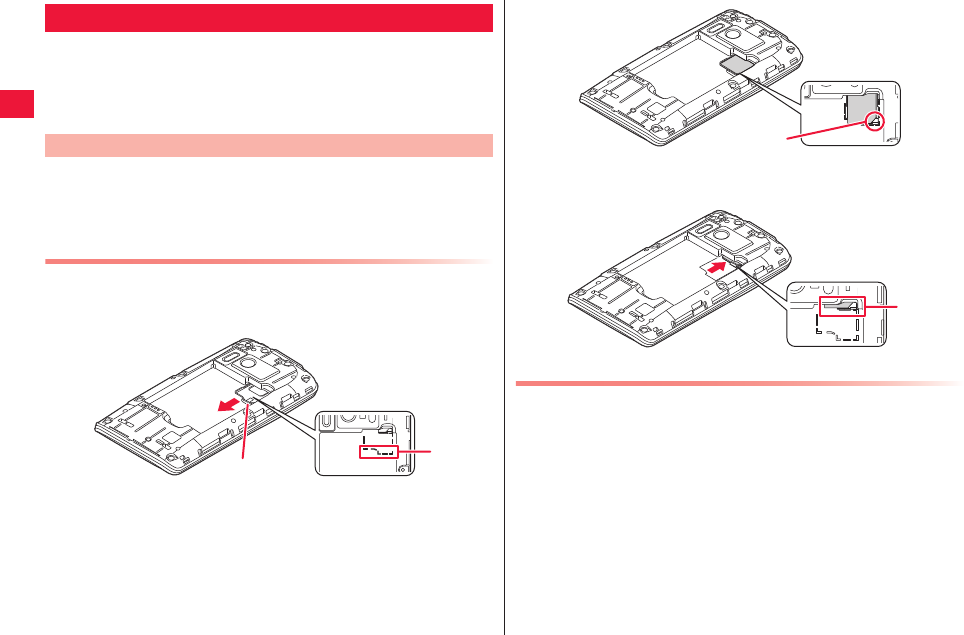
20 Preliminary Check
The UIM is an IC card that holds your information such as phone
numbers. You cannot use the FOMA terminal for communications
such as voice calls, text messaging, or data communications,
unless the UIM is inserted.
QFor details about UIM, refer to the Instruction Manual of the UIM.
QInstallation/removal of the UIM should be performed with the FOMA
terminal shut off and the battery pack removed (zZ page 22).
QBe careful not to touch or damage the IC part when handling the UIM.
Attempts to install/remove the UIM card forcibly may damage the UIM.
Installation of UIM
1Pull the tab part to take out the tray
QPull it up to the line A.
2Place the UIM on the tray with the gold IC part
facing down
QAlign the notch of the UIM with the tray.
UIM
Installation/Removal of UIM
Tab
A
3Press in the tray
QSecurely press the card in to the line B.
Removal of UIM
1Pull out the tray in accordance with step 1 in
“Installation of UIM” on page 20 to remove the UIM
Corner cut
B
2011年5月12日 午後10時34分
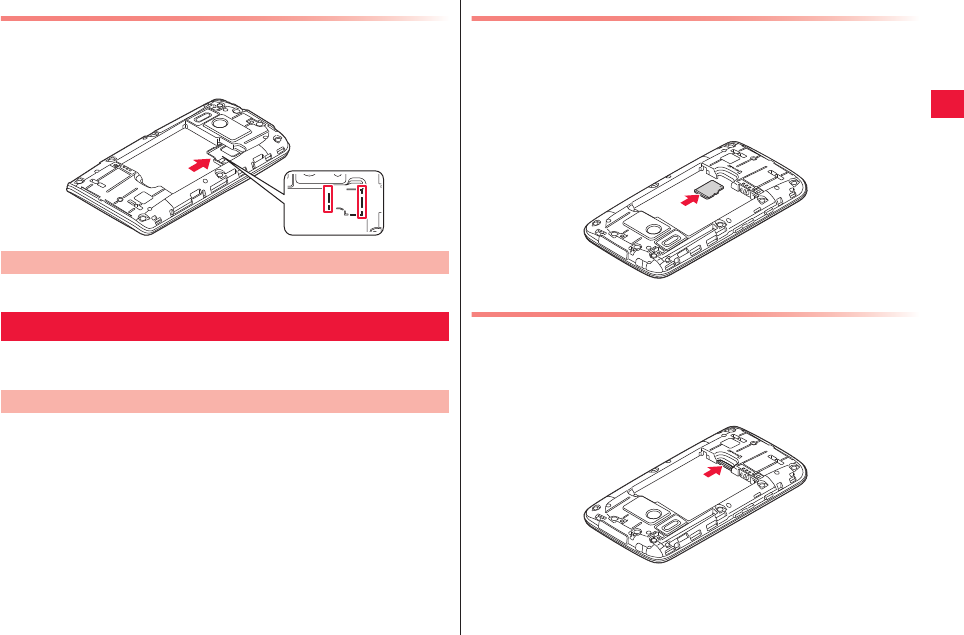
Preliminary Check 21
When Tray Comes Off
1Align the tray with the line on the battery surface
and insert straight
2 security codes can be set for UIM card: PIN1 and PIN2 (zZ page 60).
QThis FOMA terminal microSD card with capacity or up to 2 GB and
microSDHC card with capacity of up to 32 GB (as of May 2011).
QInstallation/removal of the microSD card should be performed with the
FOMA terminal shut off and the battery pack removed (zZ page 22).
Security Code for UIM
microSD Card
Installation/Removal of microSD Card
Installation of microSD Card
1Insert the microDS card into the microSD card slot
with the metal terminal facing down in the direction
indicated in the figure until it locks
QSecurely insert the card until it clicks.
Removal of microSD Card
QBe careful when removing the microSD card, as it may jump out of the
FOMA terminal.
1Lightly press in the microSD card
The microSD card comes out a bit.
2Pull out the microSD card straight
2011年5月12日 午後10時34分
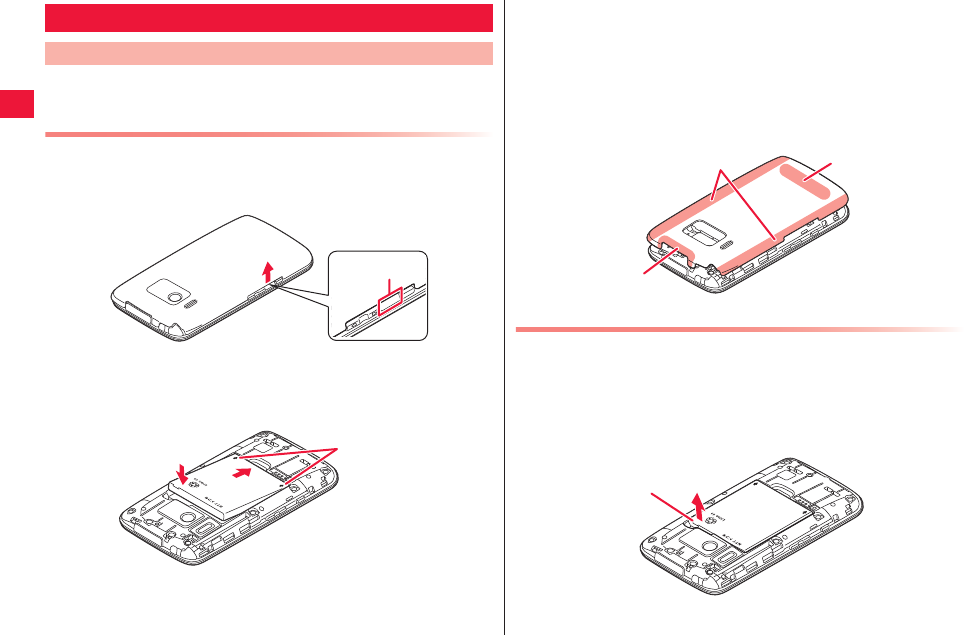
22 Preliminary Check
QInstallation/removal of the battery pack must be performed with the
power OFF.
Installation of Battery Pack
1Lift up the back cover from the concave in the
direction of the arrow to remove it
2Align the tab side of the battery pack with the
compartment in the FOMA terminal. Then press it in
the direction 1 and push it in the direction 2
Battery Pack
Installation/Removal of Battery Pack
Slot
Arrow marks
1
2
3Ensure right orientation of the back cover and align
it with the main body. Then press the both sides of
the body (A) firmly and press down the top (B) and
bottom (C) parts securely to install the cover
QEnsure that there is no clearance between the main body and
back cover.
Removal of Battery Pack
1Remove back cover (zZ step 1 in “Installation of
Battery Pack” on page 22)
2Lift the battery pack in the direction of the arrow
using the projection of it
B
C
A
Projection
2011年5月12日 午後10時34分
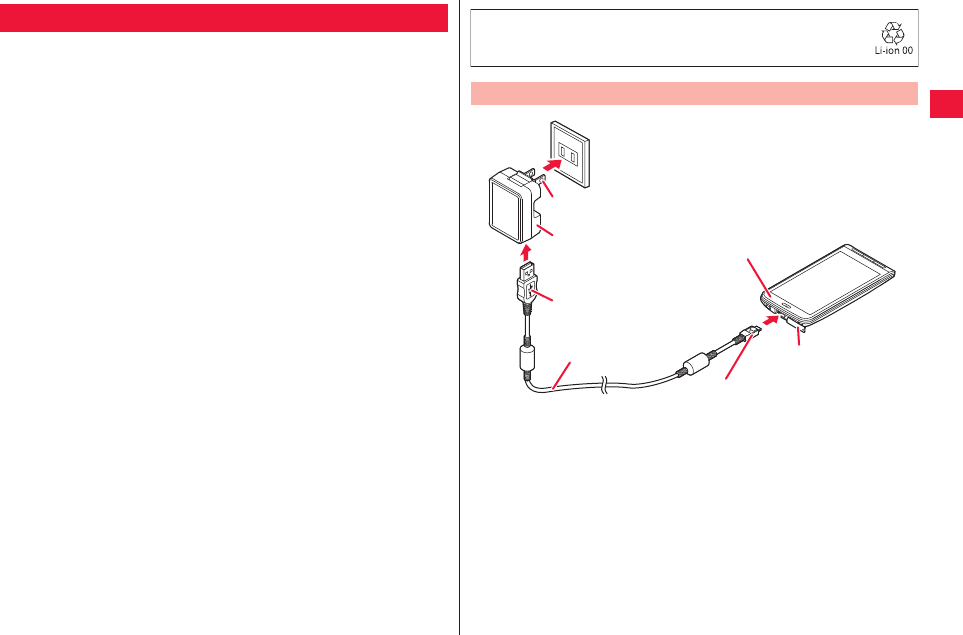
Preliminary Check 23
■ Precautions for charging
QThe included AC adapter plug shape is designed for AC100V (national
specification). To charge the device abroad, a corresponding plug
adapter is required. Do not use an adapter transformer for overseas
trip.
QIf you charging the FOMA terminal while using it, full charge may take
more time or charging may not be completed. Continuous use of
functions consuming large current - data communication and voice
call, etc. - may decrease battery level, leading to battery shortage
even during charging.
QIf you start charging when the battery is empty, the device may not be
started promptly after power ON operation. In this case, start charging
with the FOMA shut off and turn it on after a while.
QWhen the temperature failure icon appears in the status bar, functions
presented in the notification panel are disabled.
QWhen the charging failure icon appears in the status bar, open the
notification panel and take appropriate actions.
QIf you leave the FOMA terminal being charged for long time, the
FOMA terminal consumes power from the battery pack after
completion of charging, so uptime may be shortened and battery
shortage alarm may be generated soon. In such case, recharge the
device in appropriate manners. For recharging, disconnect the AC
adapter cable from the FOMA terminal and then reconnect them.
■ Battery pack operating file
QBattery pack is consumable. Uptime is gradually decreased with
repeated charging.
QWhen its uptime from fully-charged state is decreased to about a half
of that in the factory state, the battery pack is dying so you should
replace with new one. Depending on how the battery pack is used, it
might swell as its operating life becomes short, but this is not a
problem.
QLong-time 1Seg watching during charging may shorten the battery
pack operating time.
Charge
1Insert the microUSB plug of the microUSB cable
horizontally into the external connecting terminal
with the USB marking*1 facing up
QFor charging, place the connector terminal cover as indicated in
the figure.
2Insert the USB plug of the microUSB cable
horizontally into USB connector of the AC adapter
with the USB marking*1 faced with you
3Pull out the AC Adapter’s plug, and plug it into a
household power socket of 100 V AC
Charging by AC Adapter Cable
To prevent damage to the environment, bring used battery
packs to a docomo service counter, a docomo agent or a
recycle center.
AC adapter
Power plug
USB plug
2
3
1
microUSB plug
microUSB cable External connecting
terminal cover
Incoming/charge light
2011年5月12日 午後10時34分

24 Preliminary Check
4When charging is completed, pull out the microUSB
cable from the FOMA terminal and AC adapter
5Pull out the AC adapter power plug out of the outlet
■Charging and charging complete indications
● When the FOMA terminal is ON
● When the FOMA terminal is OFF
QThe battery icon is not displayed when the FOMA terminal is turned
OFF. The incoming/charge light may not light promptly when you start
charging with the battery in empty state. If the incoming/charge light
does not light after a while, remove the battery pack from the FOMA
terminal and then reinstall before retry. If the symptom recurs, the AC
adapter and battery pack may be failed. Please contact a handling
counter such as a docomo Shop.
*1 USB mark:
Incoming/charge light Battery icon
Charging Flashing as specified
below depending on
battery levels.
10% or less: Red
11% to 89%: Yellow
90% or above: Green
Indicatiions are switched
from current battery level
up to Level 6.
Level 6 Level 5
Level 4 Level 3
Level 2 Level 1
Charging
completed
Lighting in green
Incoming/charge light
Charging Lighting in red
Charging completed Turned OFF
■When the battery starts to run out
When the battery starts to run out, a message that prompt you to charge
appears. If the battery level decreases further, the incoming/charge light
flashes slowly in red. When the battery becomes empty, a message that
the device is turned OFF shortly appears and then it is turned OFF.
FOMA terminal can be charged from a PC when you connect the
FOMA terminal and a PC via a microUSB cable.
QFor details about connection with PC, zZ page 89
1Press wD for at least 2 seconds
The lock screen appears after a while.
1Hold down wD until the cell phone option menu
appears
2[Power off] W [OK]
The display goes off and enters into the sleep mode after certain
time of FOMA terminal inactivity.
1wD / xB
The sleep mode is dismissed and the lock screen appears.
QTo enter into the sleep mode manually, press wD when the display
is on.
Charging by PC
Power Supply
Power ON
Power OFF
When Display Blacks Out
2011年5月12日 午後10時34分
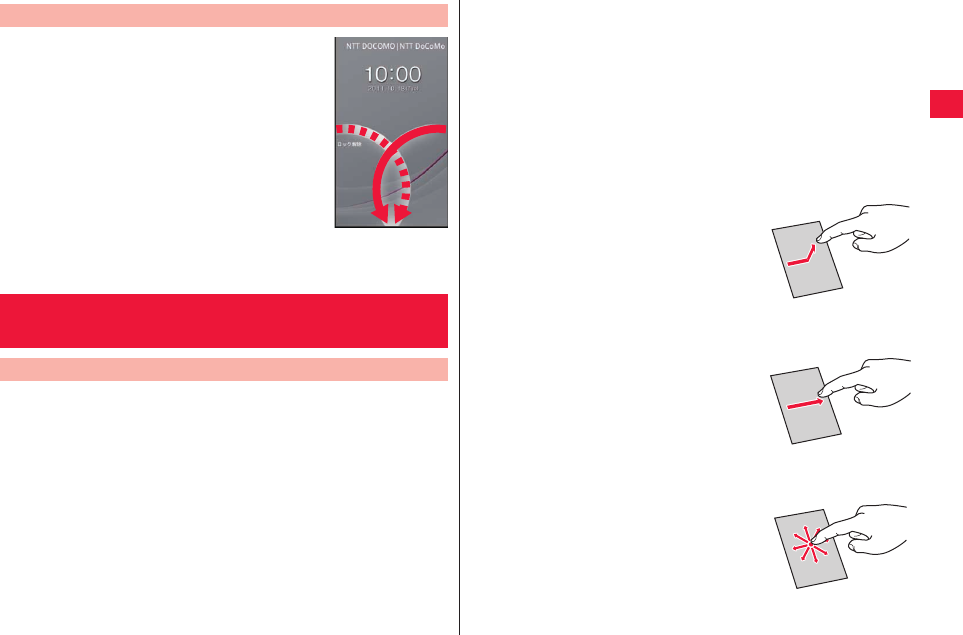
Preliminary Check 25
1Trace the guide from right side of
the screen (solid line indicated in
the picture at the right)
QIf you use the device with your left hand, trace
the guide from left side of the screen (doted
line indicated in the picture at the right).
QWhen you unlock the screen, your dominant
hand used for unlocking is recognized and the
home screen, Future Plus, phonebook and
1Seg channel selection screen are adjusted
for the dominant hand. In other than the lock
screen, you may configure dominant hand
settings in the dominant hand setting (zZ page 65).
The display of this FOMA terminal is a touch-screen, which is
operated by direct touch with fingers.
QBefore use, peel off the stickers which is stuck on the touch-screen at
the time of purchase.
QThe touch-screen is designed to be touched lightly with a finger. Do
not press the screen strongly with a finger or pointed objects such as
fingernails, ballpoint pens, and pins.
QIn the following cases, the touch-screen may not work even if you
touch it. Also, following operations may cause a malfunction.
· Operation wearing gloves
· Touching with a fingernail
· Operation with foreign objects placed on the operation surface
· Operation on the touch-screen on which a protective sheet or a
sticker is put
Unlocking
Lock screen
Basic Operations (How to Use Touch-
Screen)
Touch-Screen Operations
■ Tap
Tap an item or icon on the touch-screen.
■ Double-tap
Tap the screen twice quickly to enlarge the web page. Double-tap again
to undo.
■ Long-touch
Touch and hold an item or icon on the screen. Do this to display a pup-
up menu, etc.
■ Flick
■ Drag
■ Scroll
Quickly touch and flick the screen right or left
to move to previous/next screen, when there
is more than one page or data.
Move an item or icon on the screen while
touching and holding it.
Trace an image up/down or right/left to show
the unshown part.
2011年5月12日 午後10時34分
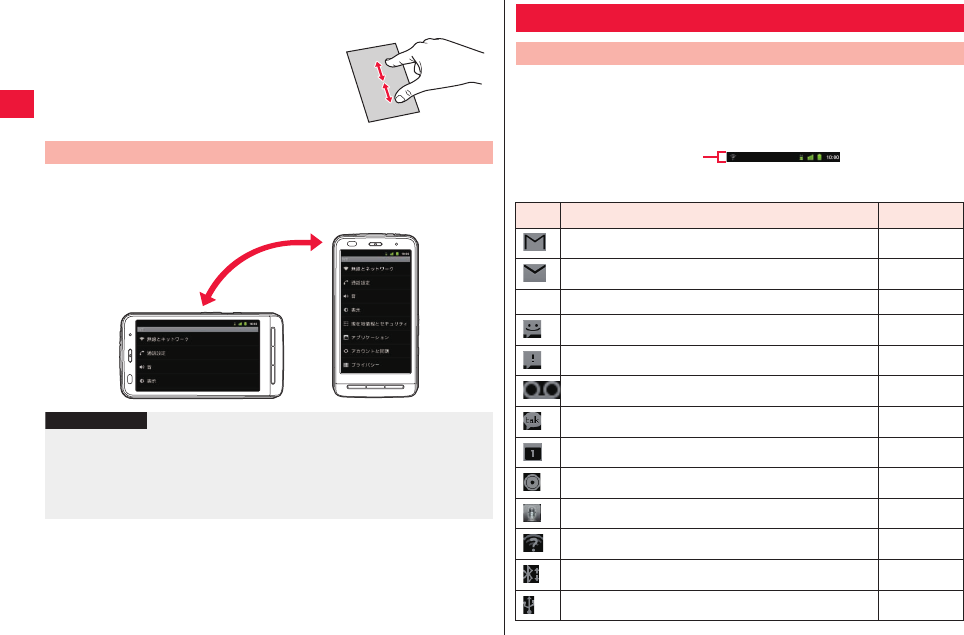
26 Preliminary Check
■ Pinch (pull apart/pinch together)
A motion sensor that detects direction and motion of the FOMA
terminal switches screen display formats as you position the
FOMA terminal vertically or horizontally.
Pull apart or pinch together an image with two
fingers when a web page or still image is
displayed.
Switching Vertical/Horizontal Display
Information
?
QOperate the FOMA terminal in nearly upright state. If the terminal lies
flat, the sensor cannot detect directions and motions properly so the
display may not be switched.
QChanging the FOMA terminal direction may not switch display format
depending on contents displayed.
Icons that indicate FOMA terminal status are displayed in the
status bar.
Notification icon(s) is displayed on the left part while status icons
are displayed on right part of the status bar.
■ Main notification icons
Screen Display/Icons
Icon Definitions
Icon Description Reference
New Gmail page 69
New E Mail page 68
XX New sp mode mail page 69
New SMS page 71
Failure to send SMS page 71
Voicemail page 52
New instant message page 72
Calendar schedule page 107
Song playing page 83
Recording/replaying with voice recorder feature page 108
Wi-Fi open network available page 43
File received via Bluetooth communication page 88
USB connected page 89
Status bar
2011年5月12日 午後10時34分
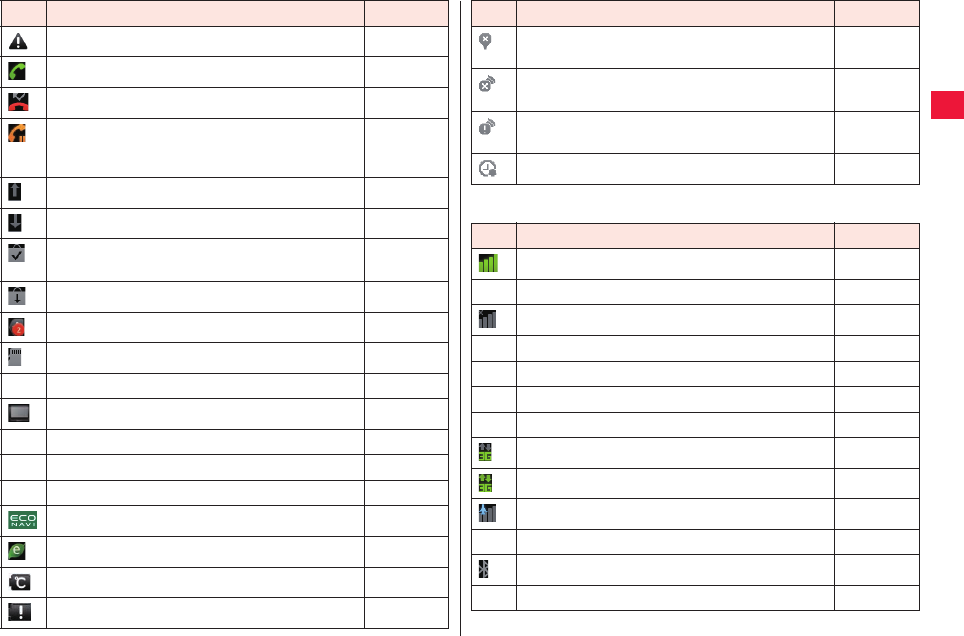
Preliminary Check 27
Error message -
During call page 46
Missed call page 49
Call waiting page 48
and page
53
Data upload completed -
Data download completed -
Application installation from Android Market
completed
page 92
Update of Android Market application completed page 92
Hidden notification page 28
microSD card unmounted page 63
XX Ear phone connected page 48
1Seg broadcasting page 99
XX 1Seg broadcasting startup notification page 104
XX 1Seg recording startup notification page 104
XX 1Seg recording page 103
eco mode page 109
Task management notification page 109
Temperature failure page 23
Charge failure page 23
Icon Description Reference
■ Main status icons
GPS positioning error (failure to acquire wanted
information)
page 95
Communication disabled (failure to acquire
wanted information)
page 95
Communication error (failure to acquire wanted
information)
page 95
Last train alarm set page 95
Icon Description Reference
Incoming signal strength -
XX Roaming page 114
Out of service -
XX GPRS connected page 115
XX GPRS in use page 115
XX EDGE connected page 115
XX EDGE in use page 115
3G (packet) connected page 115
3G (packet) in use page 115
Airplane mode page 56
XX Wi-Fi connected page 43
Bluetooth ON page 87
XX Bluetooth device connected page 87
Icon Description Reference
2011年5月12日 午後10時34分
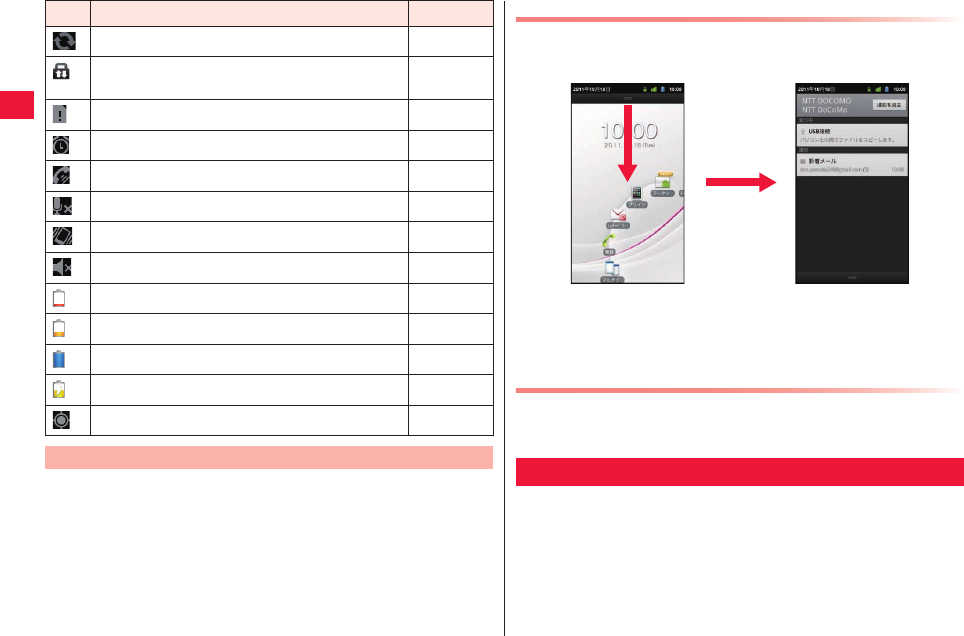
28 Preliminary Check
When the notification icon appears, you may open the notification
panel to check messages and schedule.
Data sync page 63
Data broadcasting security protection page
connected
page 100
UIM not loaded page 20
Alarm activated page 106
Speaker phone ON page 48
Microphone mute page 48
Silent mode (vibration ON) page 57
Silent mode (vibration OFF) page 47
Charge page 23
Low battery page 23
Sufficient battery page 23
Charging page 23
GPS positioning page 59
Notification Panel
Icon Description Reference Opening Notification Panel
1Drag the status bar downward
QTap a notification to check the details or configure necessary
settings.
QTap [Dismiss all] to clear all items in the notification panel.
However, some items may not be cleared.
Closing Notification Panel
1Drag the bar under the notification panel, or xC
The home screen is a start screen in which you can start using
applications. Pressing xB in the start screen will show the
touch speed selector screen.
From the home screen, you can enter to touch speed selector
screen and grid home screen.
Home Screen
2011年5月12日 午後10時34分
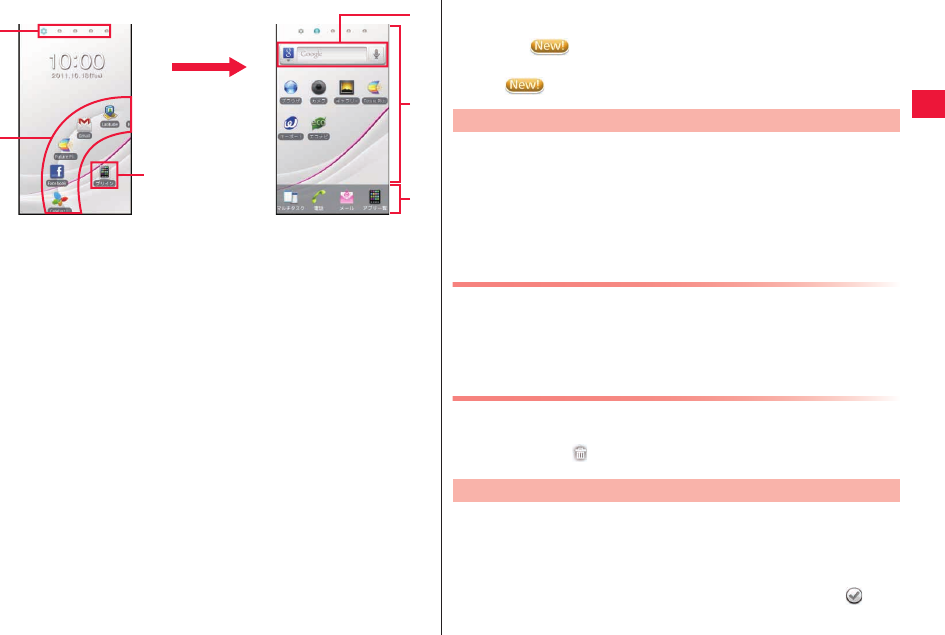
Preliminary Check 29
1Indicator
Current location within the home screen is indicated. The touch
speed selector screen and grid home screen are displayed in Sheet
1 and Sheet 2 through 10, respectively, which may be switched by
tapping the indicator or flicking the screen right and left.
2Touch speed selector
Flick the icon right/left and tap a shortcut to start the it.
Shortcuts and folder icons located in the grid home screen are also
displayed.
3First-layer select icon
Second-layer icons are also displayed in the touch speed selector.
Tap the first-layer select icon to return to the first layer in the touch
speed selector.
4Quick search box (zZ page 30)
5Shortcuts, widgets and folders can be freely placed in all grid home
screens.
6This part is always displayed in all grid home screens to allow for
multi-tasking, voice calls and Emailing and show the application list
screen.
2
4
5
6
1
Touch speed selector screen
(Sheet 1)
Grid home screen
(Sheet 2 (to 10))
Tap the indicator or
flick the screen to the
left
3
■New! icon
New! icon is a mark that notifies of any newly-purchased (downloaded)
application. appears in the touch speed selector screen and grid
home screen, and above each new application in the application list
screen. is cleared once the application is started.
1Grid home screen W Long-touch the background
2[Shortcuts]/[Widgets]/[Folders]
3Tap an item to add (i.e. a shortcut) W Drag it to
preferred location
Changing Folder Name
1Tap a folder W Long-touch the title bar
2Enter folder name W [OK]
Deleting Shortcut
1Grid home screen W Drag a shortcut you want to
delete into
1Home screen W Long-touch the background W
[Wallpapers]
2Tap a wallpaper type W Select an image
QIf you select an image from [Wallpaper (Picture album)], after
trimming to complete settings.
Adding Shortcut to Grid Home Screen
Changing Wallpaper of Home Screen
2011年5月12日 午後10時34分
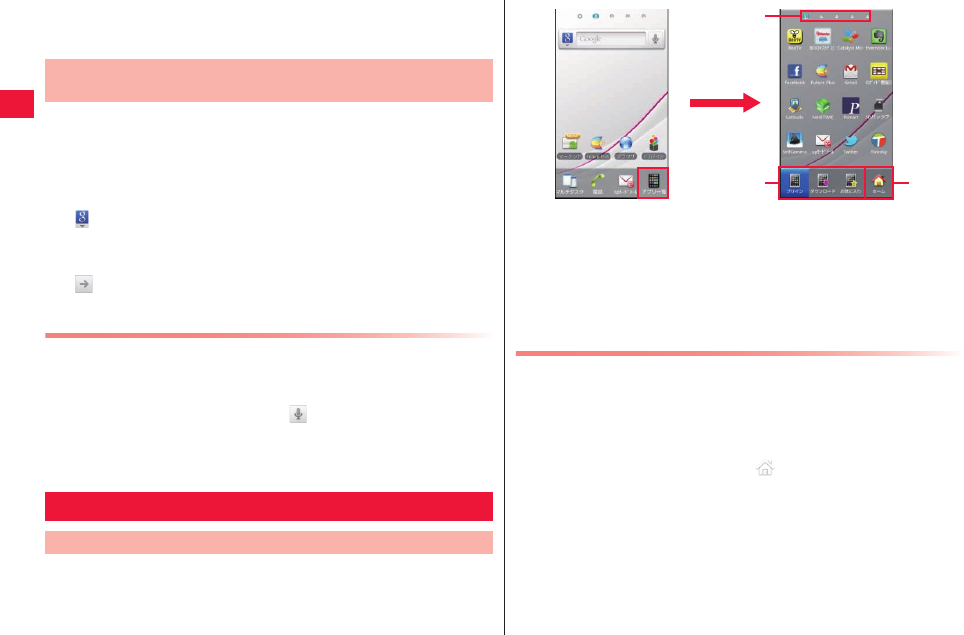
30 Preliminary Check
QFor Kabegami Deco, zZ page 96
3[Set wallpaper]
1Home screen W yG
QYou may do this also by tapping the entry field within the quick
search box in the grid home screen (Sheet 2).
QxA W Tap [Search settings] to change search target type and
settings.
2 W Tap a search target W Enter keyword
Search candidates that contains characters you just entered
appear.
3
Voice Search
1Home screen W Press and hold yG for at least 1
second
QYou may do this also by tapping in the grid home screen
(Sheet 2).
2Say the keyword to the mouth piece (microphone)
There is an application list screen available for each of 3
categories: Preinstall, Downloads and Favorites.
1Grid home screen W [App List]
Searching for FOMA Terminal Appli and Web Page
Information
Application Screen
Viewing Application List Screen
Moving Application
1Drag the target application to the destination
category icon ([Preinstall]/[Download]/[Favorite])
QYou may also move the target application to previous/next page
by dragging it to right or left edge of the screen.
QDrag the application to [HOME]/ on top of the screen to add a
shortcut to the grid home screen.
2Drag the application to preferred location
1Indicator
Current location within the application list for each category is
indicated. Tap the indicator or flick the screen right and left to
switch.
2Show the application list of each category.
3Return to the previous grid home screen.
23
1
2011年5月12日 午後10時34分
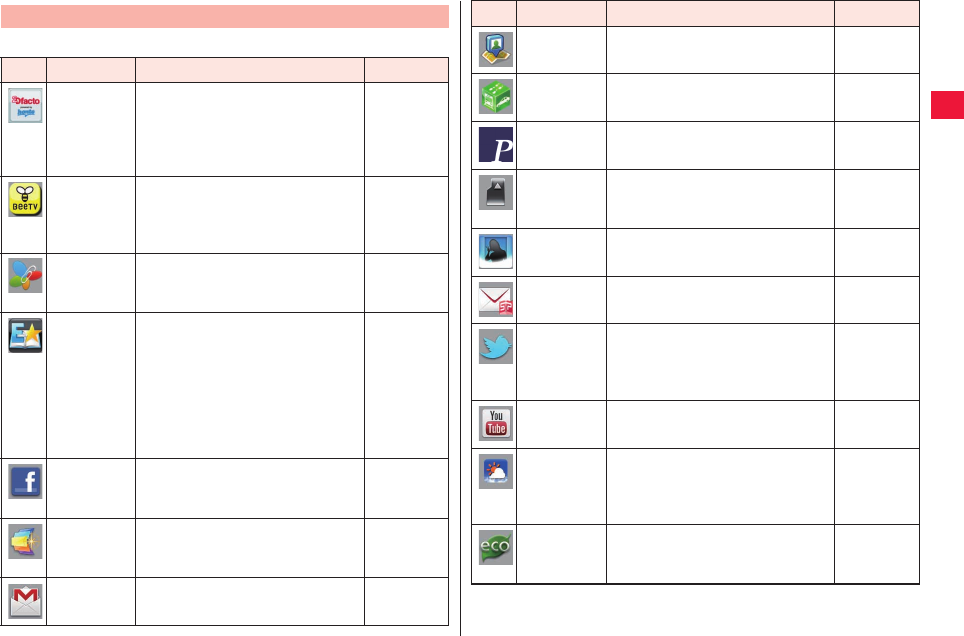
Preliminary Check 31
A list of [Preinstall] applications displayed by default.
List of Applications
Icon Application Description Reference
2Dfacto Electric book store in which you
may buy or view various electric
books including authentic literary
books, popular comics, and hot
business books.
-
BeeTV BeeTV is a broadcast station
dedicated for cell phones. Paid
subscription is required to watch
all programs provided by BeeTV.
-
Catalyst
Mobile
Reader
View Office documents and PDF
files.
page 111
E★
Everystar
E★Everystar is an appli that
allows you to read hot electric
books and comics from original
works of professional writers and
celebrities to popular works posted
by general users. Works of
professional writers and celebrities
will be charged.
-
Facebook Sign in to your Facebook for news
feed check, posting, message
exchange and photo sharing.
-
Future Plus Check wanted information, Twitter
update information, new SMS and
sp mode mail etc. in one screen.
page 93
Gmail Exchange E mails via Google
account.
page 69
Latitude Share location information with
friends on a map.
page 98
NAVITIME Check or search for transit, train
information and maps.
-
Psmart Access to P-07C official website to
get the latest product information.
-
SD backup Back up and restore phonebook,
SMS and bookmarks to/from
microSD card.
page 111
Self
Camera
An application that allows to shoot
yourself with audio guidance.
-
sp mode
mail
Exchange E mails through i-mode
mail address (@docomo.ne.jp).
page 69
Twitter Sign in to your Twitter account for
tweet search, posting, sending
reply and direct messages and
photo sharing.
-
YouTube Replay and share YouTube
videos.
page 104
Weather
news Touch
View national weather forecast,
pinpoint weather, live camera and
commentary video by weather
forecaster.
-
ECO Navi Switch to low power mode and
configure settings for task
management in sleep mode.
page 109
Icon Application Description Reference
2011年5月12日 午後10時34分
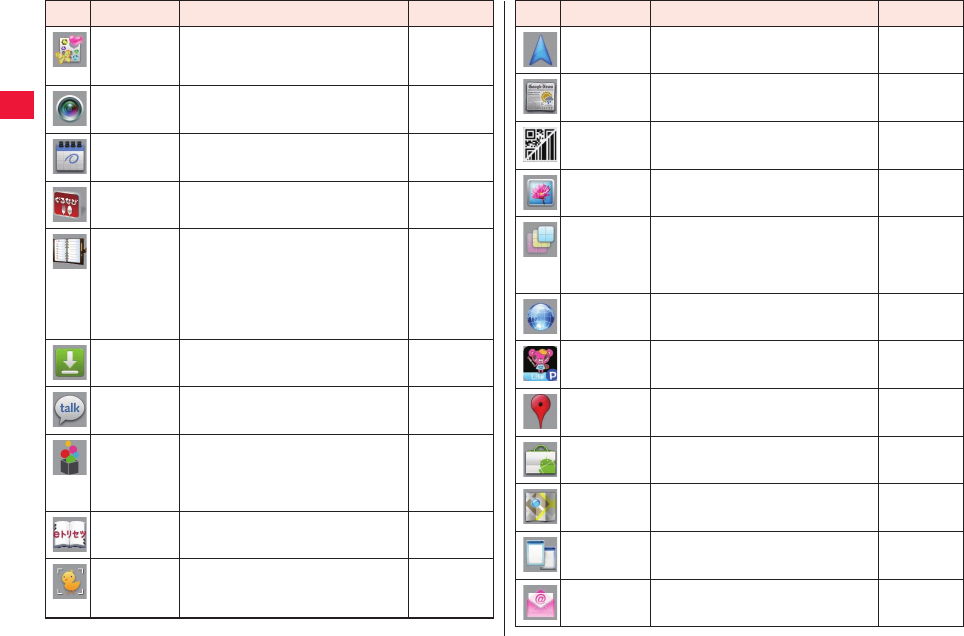
32 Preliminary Check
Kabegami
Deco
Attach a stamp on the home
screen and/or change the
background image.
page 96
Camera Shoot still image or video. page 78
Calendar Manage schedule. page 106
Gurunavi Search for restaurants by area,
cuisine and budget etc.
-
Jorte A day planner application for
schedule and ToDo management.
Various display formats are
available. This application can be
synchronized with Google
Calendar.
-
Downloads Files downloaded from web sites
are listed.
page 75
Talk Do chat by using Google Talk. page 72
docomo
market
This application allows for easy
access to web sites recommended
by Docomo and convenient
applications.
page 92
Instruction
Manual
View this document from this icon. Inside
cover
ToruChara Create a smiley from photos you
took or still images in the Picture
Album.
page 110
Icon Application Description Reference
Navigation Direction to the destination is
provided.
page 98
News &
Weather
View weather forecast and news. page 105
Barcode
Reader
Read barcode and QR code with
the camera.
page 110
Picture
Album
View still images and videos. page 81
Fit Key Adjust size and position of the
keypad to fit on your hand. In
addition, you may decorate the
keypad.
page 36
Browser Browse web pages as with PC. page 74
PriPri
Marron
Decorate photos gorgeously. page 109
Places Search for stores and facilities
near your location by category.
page 98
Market Android Market. page 92
Maps Check your location and search for
certain locations and directions.
page 97
Multi Task Check and exit running
applications.
page 33
Email Exchange E mails with PC etc. page 68
Icon Application Description Reference
2011年5月12日 午後10時34分
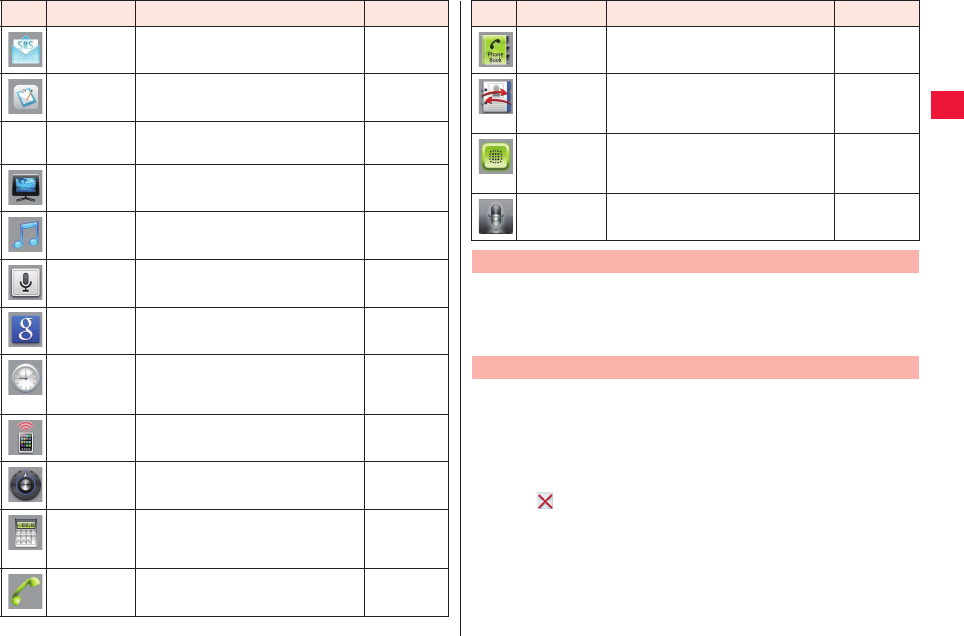
Preliminary Check 33
Messaging Exchange SMS. page 71
Notepad Create notes. page 108
XX Recording Play recorded 1Seg videos, or set
TV timer or timer recording.
page 103
1Seg Watch 1Seg channels. page 98
Music Play music. page 83
Voice
Search
Search for FOMA terminal appli
and web page information.
page 30
Google
Search
Search for FOMA terminal appli
and web page information.
page 30
Clock Display various settings and
shortcuts along with time, and
configure alarm settings.
page 106
Infrared Exchange data through infrared
communication.
page 86
Settings Configure various settings of the
FOMA terminal.
page 56
Calculator Various calculation functions are
available: addition, subtraction,
multiplication and division.
page 108
Phone Make phone call. page 46
Icon Application Description Reference
1Press xB for at least 1 second
2Tap an application to tap
1Home screen W [Multi Task]
2To start an application
Tap an icon for the application to start
To end 1 application
Tap for the application to end
To end all running applications
[Terminate all applications]
Phonebook Add and manage contacts in the
phonebook.
page 49
PhoneBook
Copy
Exchange phonebook data
between the FOMA terminal and
microSD card.
page 42
Voice Dialer Just say a name of the intended
contact to make a call to the
contact.
page 51
Voice
Recorder
Record/replay voice. page 108
Start-up of Recently-Used Application
Icon Application Description Reference
Checking/Exiting Running Application
2011年5月12日 午後10時34分
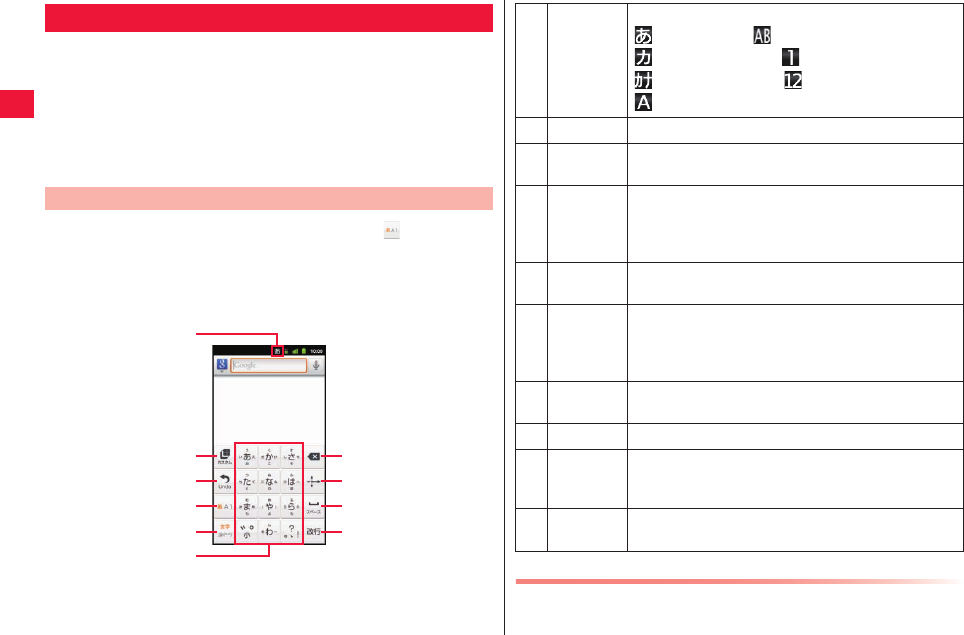
34 Preliminary Check
In this FOMA terminal, you may enter characters by tapping the
character entry field and using the keypad displayed. You may
select from the 2 keypad types below:
■ 10-key pad
Used for Japanese Kana input.
■ QWERTY keypad
Used for alphabet input.
1Tap the text entry field W Long-touch in the
keypad
2[10-key ⇔ QWERTY]
QTo close the keypad, press xC.
Character Entry
Entering Characters with Tenkey Pad
7
8
9
0
1
2
3
4
5
6Entering Smiley
You may enter smiley in fields compatible with pictogram.
1Tap ★ to switch to pictogram entry mode
1Entry
mode
Press this key to display the currently-used entry mode.
: Hiragana-Kanji : Half-width Alphabet
: Full-width Katakana : Full-width Numeric
: Half-width Katakana : Half-width Numeric
: Full-width Numeric
2
Custom key
Press this key to customize the keypad (zZ page 36).
3Undo key Press this key to display characters in reverse.
Characters returns to unconverted state.
4Input select
key 1
Alphabet/numeric/Kana input modes are switched
each time the key is tapped.
Long-touch W Tap [Input Mode] to switch Full-
width/Half-width.
5Input select
key 2
Smiley/symbol/Kana input modes are switched
each time the key is tapped.
6Character
input keys
Press these keys to enter characters indicated on
the keys.
Keep touching a character input key and flick to
desired character.
7Delete key Press this key to delete a character at the left of the
cursor.
8Cursor key Press this key to move the cursor in 4 directions.
9Space key When this key is pressed with no character entered,
a space is inserted.
Or press this key to display conversion candidates.
0End-of-line
key
Press this key to confirm entered characters or feed
a new line.
2011年5月12日 午後10時34分
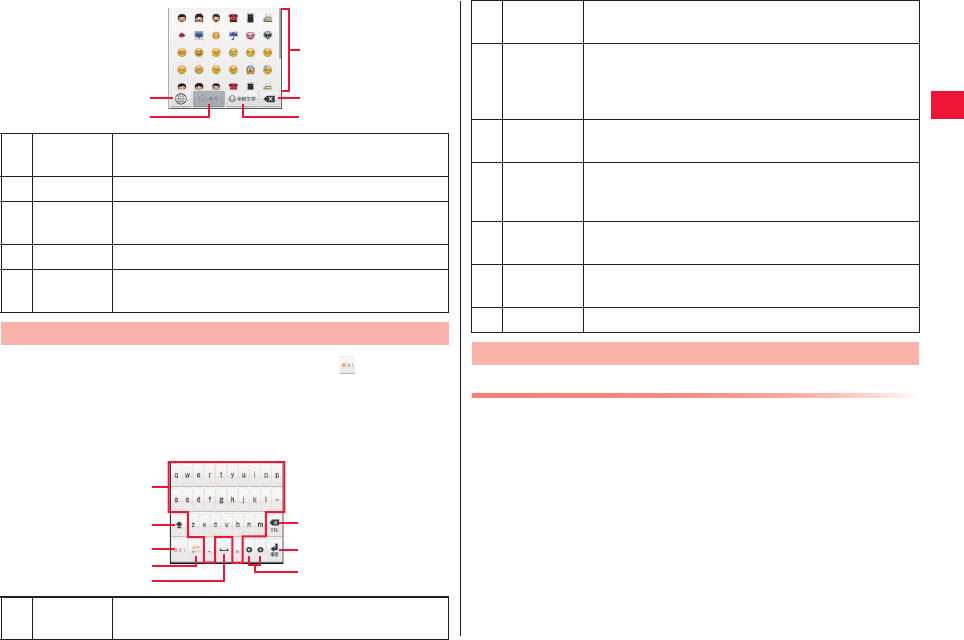
Preliminary Check 35
1Tap the text entry field W Long-touch in the
keypad
2[10-key ⇔ QWERTY]
QTo close the keypad, press xC.
1Input
select key
Smiley/symbol/Kana input modes are switched
each time the key is tapped.
2History key Display a list of recently used smiley in 3.
3Pictogram
list
Scroll the screen up/down and select preferred smiley.
4Delete key Press this key to delete smiley at the left of the cursor.
5All smiley
key
Press this key to display the smiley list.
Entering Characters with QWERTY Keypad
1
2
3
4
5
1Character
input keys
Press these keys to enter characters indicated on
the keys.
1
2
3
4
6
7
58
Copy/Cut/Paste
1Enter characters W Long-touch character entry field
2[Select word]/[Select all]
3Drag the slide in 4 directions to select characters W
Long-touch the character entry field
4[Cut]/[Copy]
QTo paste the copied characters, long-touch the character entry
field W Tap [Paste].
2Case
select key
Select case for alphabet input.
3Input select
key 1
Alphabet/numeric/Kana input modes are switched
each time the key is tapped.
Long-touch W Tap [Input Mode] to switch Full-
width/Half-width.
4Input select
key 2
Smiley/symbol/Kana input modes are switched
each time the key is tapped.
5Space key When this key is pressed with no character entered,
a space is inserted.
Or press this key to display conversion candidates.
6Delete key Press this key to delete a character at the left of the
cursor.
7End-of-line
key
Press this key to confirm entered characters or feed
a new line.
8Cursor key Press this key to move the cursor right/left.
Character Entry Menu
2011年5月12日 午後10時34分
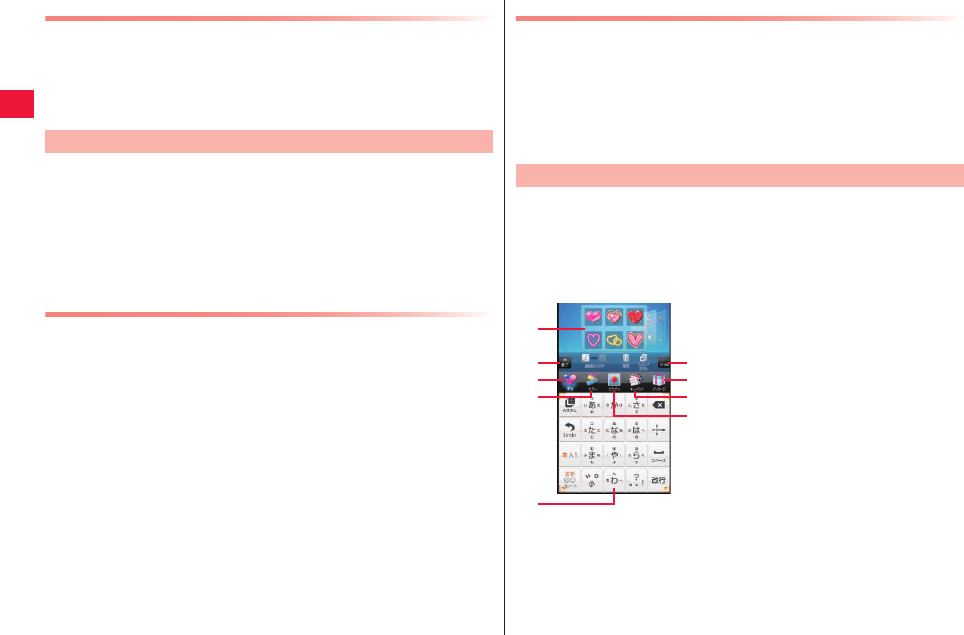
36 Preliminary Check
Switching Android Keyboard/Japanese IME
You may also select Android keyboard/Japanese IME for character entry.
1Long-touch character entry field
2[Input method] W [Android keyboard]/[Japanese IME]
You may configure various settings for character input.
1Home screen W xA W [Settings] W [Language
& keyboard] W [Fit Key]
Fit Key settings screen is displayed.
2Configure necessary items
Adding to User Dictionary
You may add frequently-used words in Kana input mode to
Japanese User Dictionary and the added words are shown as
conversion candidates by priority when you enter the characters.
1Fit Key settings screen W [Japanese User Dictionary]
QTo add English words used in half-width alphabet input mode, tap
[English User Dictionary].
2xA W [Add]
3Tap character entry field of [Reading] W Enter reading
4Tap character entry field of [Word] W Enter word
5[Save]
Setting of Character Entry
Clearing Learning Dictionary
Words and phrases you entered are automatically learned and
displayed as conversion candidates by predictive conversion feature.
When you clear the learning dictionary, learned words and phrases
are all cleared and the dictionary is reset to the factory condition.
1Fit Key settings screen W [Clear Learning
Dictionary] W [OK]
You can adjust size and position of the keypad to fit on your hand.
In addition, you may decorate the keypad and change color,
background and key shape.
1Home screen W [Fit Key]
2Define the size by dragging inward/outward the
guide icons at four corners of the keypad preview
W Define the position of keypad preview
Fit Key
1Pallet
Flick right or left to select.
2Open the exit menu.
3Switch to the stamp setting screen.
4Switch to the color setting screen.
5Keypad preview
6Undo one operation on the keypad.
7Switch to the package setting
screen.
8Switch to the key shape setting
screen.
9Switch to the background setting
screen.
1
2
3
5
4
6
7
8
9
2011年5月12日 午後10時34分
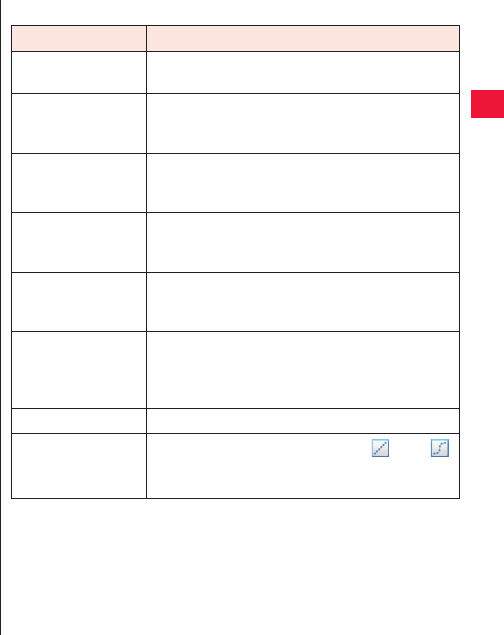
Preliminary Check 37
3To attach stamp
[Deco] W Select a pallet W Select a stamp to attach
W Tap a location in the keypad preview on which to
attach a stamp W Perform stamp operation as
necessary (zZ page 37)
To change color
[Color] W Select a pallet
QDrag a slider to adjust color transparency.
QTap [Gradation ON/OFF] to switch gradation/monochrome.
To change background
[Picture] W Select a pallet
QYou may also select from still images you recently saved in
microSD card. To select different still image, tap [View all].
QTap and select [Activate background photo] to adjust position of
the still image.
QTap [Activate camera] to shoot a still image for background.
To change key shape
[Keypad] W Select a pallet
To select from package
[Package] W Select a pallet
Q[Restore default settings] W Tapping [Yes] will restore the factory
settings of the keypad.
QYou may send/receive the package via infrared communications
by tapping [Send via IrDA]/[Receive via IrDA].
QYou may save a package to microSD card or load a package from
microSD card by tapping [Save in SD]/[Load from SD].
4When you finish editing, [End] W [Save] W [Yes]
Edited data are saved in the FOMA terminal and reflected in the
keypad.
QUp to 5 packages can be saved in the FOMA terminal.
■ Stamp operations in keypad preview
Operation Procedure
Move Tap a stamp to move and display the stamp
guide W Drag the center of the stamp guide
Zoom in/out at the
same magnification
Tap a stamp to zoom in/out and display the
stamp guide W Put your fingers at the center
and outside of the stamp guide to pinch out/in
Increase/decrease
height/width
Tap a stamp to increase/decrease and display
the stamp guide W Drag the stamp guide corner
to increase/decrease
Rotate Tap a stamp to rotate and display the stamp
guide W Trace the outer side of the stamp guide
corner in direction you want to rotate
Copy & paste Tap a stamp to copy and display the stamp
guide W Long-touch the center of the stamp
guide W Tap a location you want to paste on
Delete QTap a stamp to delete and display the stamp
guide W [Delete]
QTap and select [Delete] W Tap a stamp to
delete
Delete all [Erase all stamps]
Paste
consecutively Tap [Paste consecutively] to select (line)/
(curve) W Select a pallet W Tap and select a
stamp to attach W Trace the keypad preview
2011年5月12日 午後10時34分
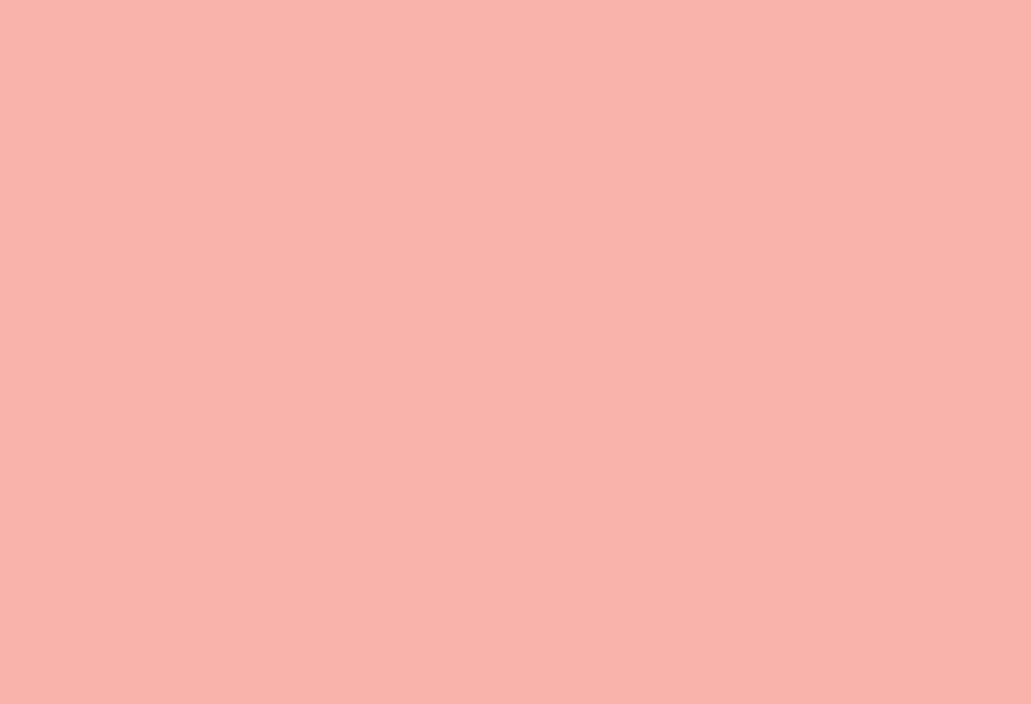
38
2011年5月12日 午後10時34分
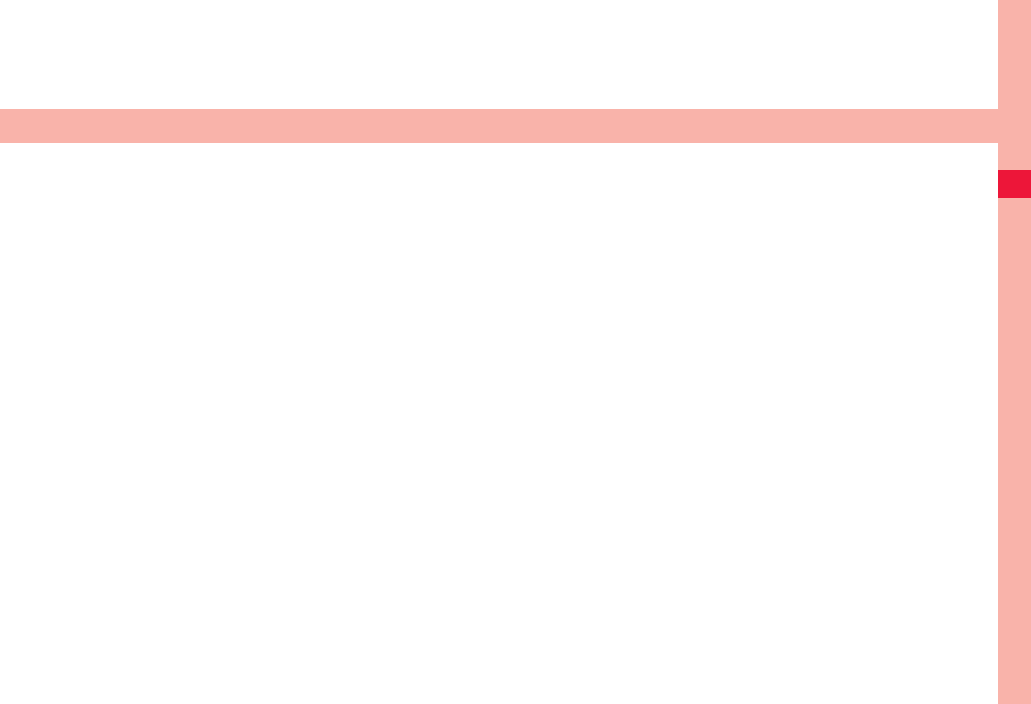
39
Initial Setting
Initial Setting . . . . . . . . . . . . . . . . . . . . . . . . . . . . . . . . . . . 40
Changing screen display to English . . . . . . . . . . . . . . . . 40
Google Account . . . . . . . . . . . . . . . . . . . . . . . . . . . . . . . . 40
Setting of Access Point . . . . . . . . . . . . . . . . . . . . . . . . . . 40
Checking Access Point in Use . . . . . . . . . . . . . . . . . . . . . . . . . 41
Setting of Additional Access Point . . . . . . . . . . . . . . . . . . . . . . 41
Initialization of Access Point . . . . . . . . . . . . . . . . . . . . . . . . . . . 41
sp Mode . . . . . . . . . . . . . . . . . . . . . . . . . . . . . . . . . . . . . . . . . . 41
mopera U . . . . . . . . . . . . . . . . . . . . . . . . . . . . . . . . . . . . . . . . . 41
E Mail Setting . . . . . . . . . . . . . . . . . . . . . . . . . . . . . . . . . . 42
Setting of mopera U Mail Account. . . . . . . . . . . . . . . . . . . . . . . 42
Setting of General Provider’s Mail Account. . . . . . . . . . . . . . . . 42
PhoneBookCopy . . . . . . . . . . . . . . . . . . . . . . . . . . . . . . . . 42
Exporting Phonebook to microSD Card . . . . . . . . . . . . . . . . . . 42
Importing Phonebook from microSD Card . . . . . . . . . . . . . . . . 43
Copying Contacts in Google Account to docomo Account . . . . 43
Wi-Fi . . . . . . . . . . . . . . . . . . . . . . . . . . . . . . . . . . . . . . . . . . 43
Online Service Account . . . . . . . . . . . . . . . . . . . . . . . . . . 44
2011年5月12日 午後10時34分
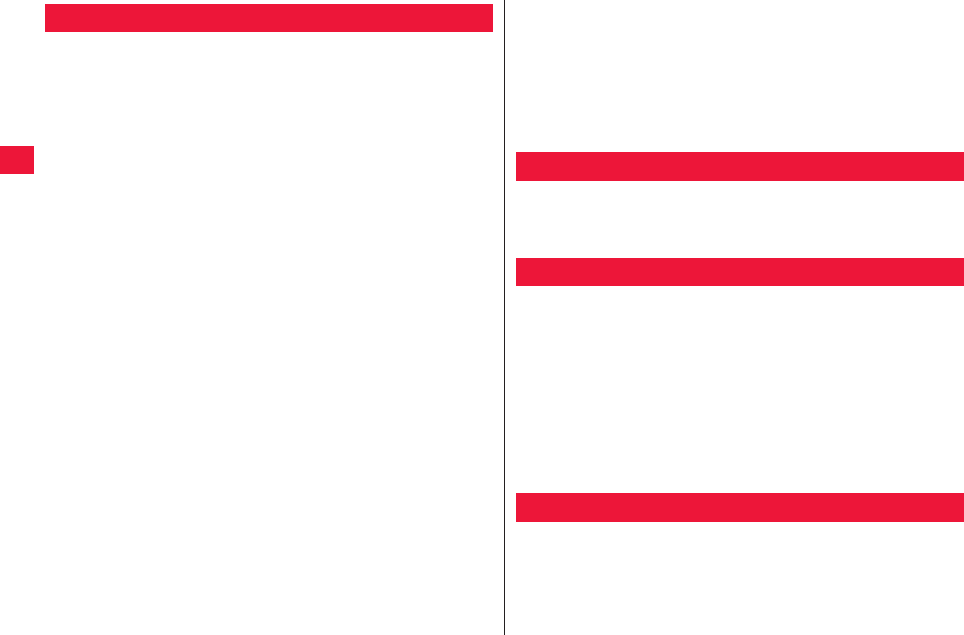
40 Initial Setting
When you turn the FOMA terminal ON for the first time after
purchase, configure settings for Internet connection, GPS
positioning, and Google account by following the on-screen
instructions.
1[Japanese] W [Next]
QYou can try the following input methods with Android keyboard.
2[Skip] W Select Internet connection method W
[Next]
QFor Wi-Fi setting method, zZ page 43
3Select data synchronization method W [Next]
4Confirm positioning settings W [Next]
5[Google account] W [Next] W [Create]
QIf you already have your own Google account, tap [Sign in].
6Enter your first name, last name, and preferred user
name (shown before @gmail.com) for Google
account W [Next]
7Enter password W Enter password again for
confirmation W [Next]
8Select a question in the security question field W
Enter the answer in the answer field W Enter your
existing Email address in the secondary Email field
QIf you forget your password, select an appropriate question in
[Security question] and enter the answer in [Answer] in Google
web site to receive your password by [Secondary Email].
9[Create]
QYou may change date, time zone and time (zZ page 65).
Initial Setting 10Check Google Terms of Service W [I agree, Next]
11Enter characters indicated on the figure. W [Next]
QTo make data backup in the Google server with your Google
account, select the checkbox.
12[Next] W [Finish setup] W [Next] W [Finish]
The home screen is displayed.
1Home screen W xA W [設定]W [言語とキーボー
ド] W [言語を選択] W [English (United States)]
From your Google account, you may download applications from
Android Market. If you already have your own Google account, you
may use the existing account with the FOMA terminal.
1Home screen W xA W [Settings] W [Account &
sync] W [Add account]
2[Google] W [Next] W [Create]
QIf you already have your own Google account, tap [Sign in].
3Take step 6 in “Initial Setting” on page 40
Access points for Internet connection (sp mode and mopera U) are
added by default. You may add and modify access points as
necessary. By default, sp mode is selected as default access point.
Changing screen display to English
Google Account
Setting of Access Point
2011年5月12日 午後10時34分
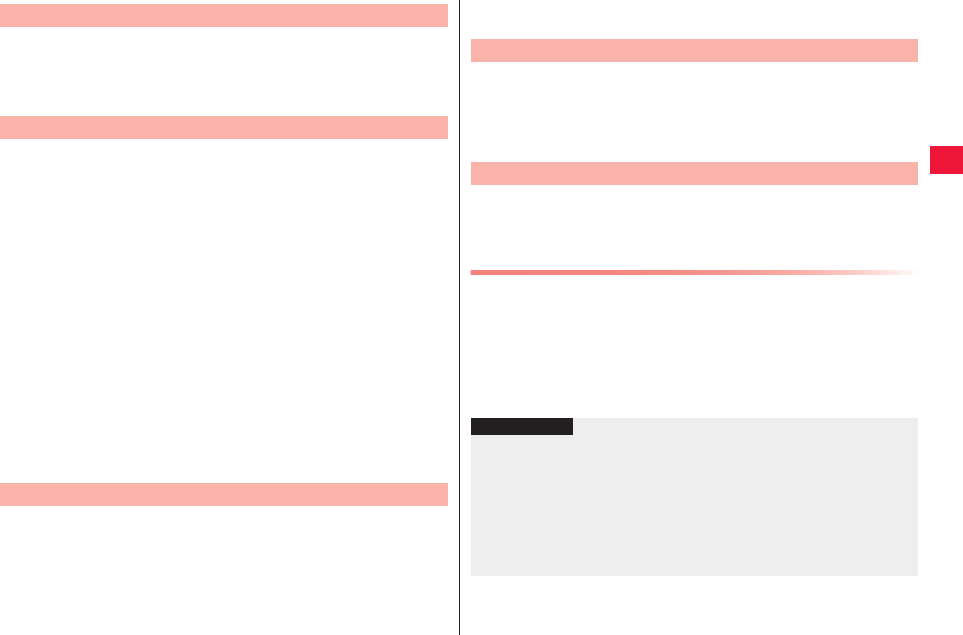
Initial Setting 41
1Home screen W xA W [Settings] W [Wireless &
networks] W [Mobile networks] W [Access Point
Names]
QMake sure to set MCC and MNC to 440 and 10, respectively.
Otherwise, the access point is not displayed on the screen.
1Home screen W xA W [Settings] W [Wireless &
networks] W [Mobile networks] W [Access Point
Names]
2xA W [New APN]
3[Name] W Enter the name of network profile to
create W [OK]
4[APN] W Enter an access point W [OK]
5Enter the other items required by the carrier W
xA W [Save]
QIf the access point is unshown on the screen due to any
modification to MCC and MNC settings, reset to the default
settings or configure the access point manually.
Initialization of the access point restores the default status.
1Home screen W xA W [Settings] W [Wireless &
networks] W [Mobile networks] W [Access Point
Names]
Checking Access Point in Use
Setting of Additional Access Point
Initialization of Access Point
2xA W [Reset to default]
sp-mode is ISP for NTT DOCOMO smartphone. In addition to
Internet connection, you may use Email service with the same
Email address (@docomo.ne.jp) as the i-mode. sp-mode is a pay
service that is available on a subscription basis. For details of sp-
mode, refer to DOCOMO website.
mopera U is NTT DOCOMO’s ISP. Subscriber for mopera U may
use Internet with simple settings. mopera U is a pay service that is
available on a subscription basis.
Setting of mopera U
1Home screen W xA W [Settings] W [Wireless &
networks] W [Mobile networks] W [Access Point
Names]
2Select [mopera U (flat-rate for smartphone)]/
[mopera U setting]
sp Mode
mopera U
Information
?
Q[mopera U setting] is an access point for mopera U setting.
Connection via the mopera U access point costs no packet
communication fee. In addition, note that you may connect to the
screens for initial setting or changing settings via this access point.
For details of mopera U settings, refer to mopera U website.
QTo use [mopera U (flat-rate for smartphone)], subscription for flat-rate
packet service is required. For details of mopera U (flat-rate for
smartphone), refer to DOCOMO website.
2011年5月12日 午後10時34分
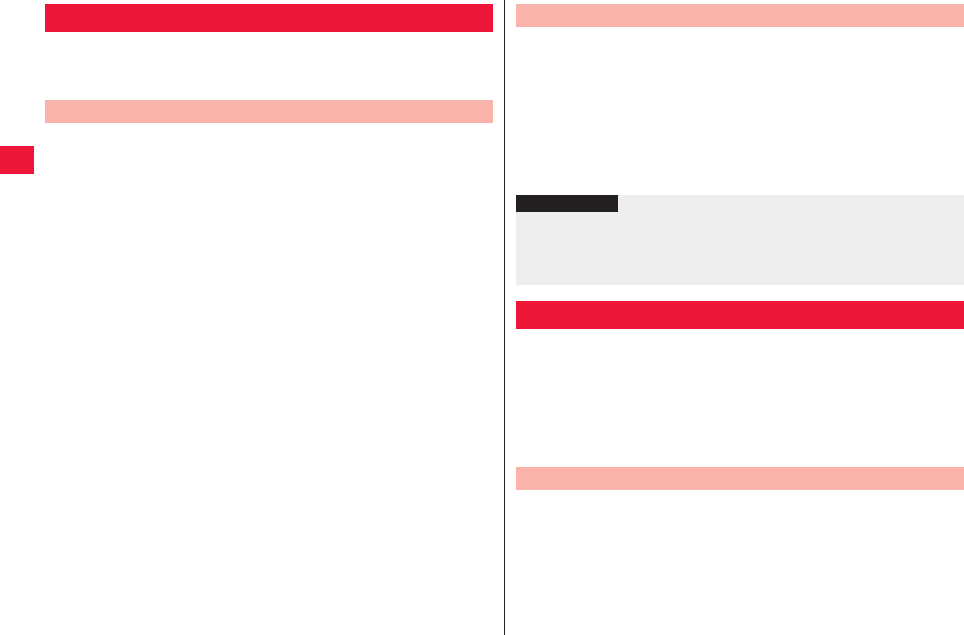
42 Initial Setting
You may configure Email account provided by mopera U or
general providers to use Email function.
QPlease configure access point settings in advance (zZ page 41).
Subscriber for mopera U may use mopera U mail.
■To use POP server
1Home screen W [Email]
2Enter mopera U Email address and mopera U
password W [Manual setup] W [POP3]
3Enter mopera U user name and password W Enter
[mail.mopera.net] for POP3 server
4Select [None] or security type in the security type
field W Confirm your entry W [Next]
5Enter [mail.mopera.net] for SMTP server W Confirm
mopera U user name and password you entered W
[Next]
QIf you subscribe for both sp-mode and mopera U, set the sp-mode
access point and enter “587” in the port field to send mopera U
mail.
6Option setting screen W Set frequency of automatic
Email check etc. W [Next]
7Email account register screen W Enter the name
displayed for the sent message W [Done]
E Mail Setting
Setting of mopera U Mail Account
QObtain information required for settings from your service provider in
advance.
1Home screen W [Email]
2Enter Email address and password W [Next]
3Perform operations by following on-screen
instructions
By using microSD card you can exchange phonebook data with
other FOMA terminals. In addition, you can copy the phonebook
data added to your Google account to docomo account.
1Home screen W [Preinstall] W [PhoneBookCopy]
QIf you use this function for the first time, you need to accept
“License Agreement.”
1Mount microSD card to the FOMA terminal
2[Export] tab screen W [Start]
Phonebook data stored in the docomo account are stored in
microSD card.
Setting of General Provider’s Mail Account
Information
?
QIf automatic settings of Email account does not complete, tap [Manual
setup] in Step 2 to enter the account setting information manually.
QTo add another Email account, tap the Email list screen W xA W
[Accounts] W xA W s[Add account].
PhoneBookCopy
Exporting Phonebook to microSD Card
2011年5月12日 午後10時34分
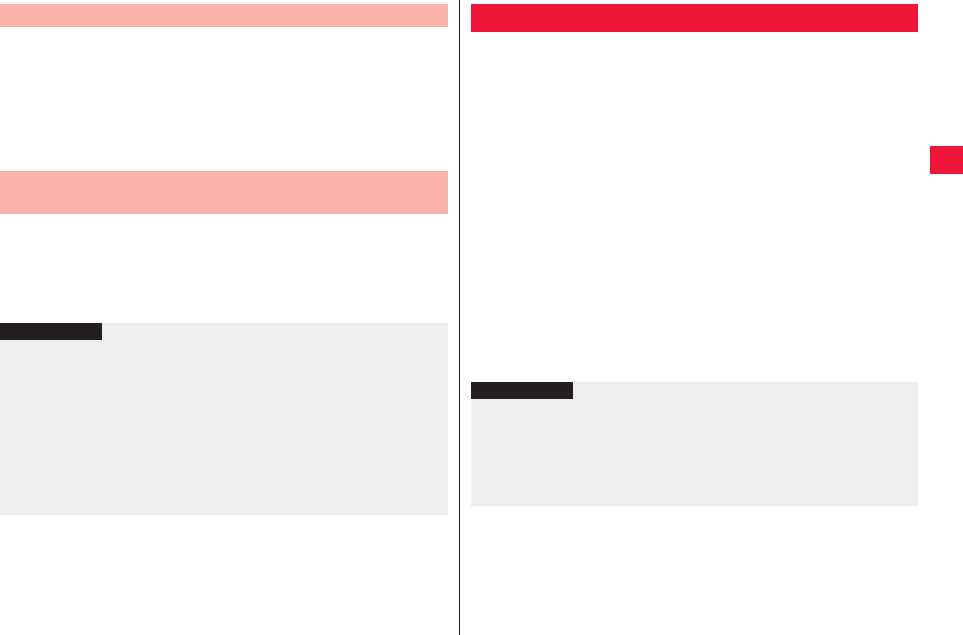
Initial Setting 43
1Mount microSD card storing phonebook data to the
FOMA terminal
2[Import] tab screen W Tap a file to import
3[Overwrite]/[Add]
Imported phonebook data are stored in the docomo account.
1[Copy to docomo account] tab screen W Tap
Google account to copy
2[Overwrite]/[Add]
Copied phonebook data are stored in the docomo account.
Importing Phonebook from microSD Card
Copying Contacts in Google Account to docomo
Account
Information
?
QIf the phonebook item name (Phone number, etc.) of the other FOMA
terminal are not consistent with those of this FOMA terminal, item
names may be changed or deleted. As characters available for
contact information may vary depending on FOMA terminals, some
characters may be deleted at the destination.
QGroup information cannot be imported.
QWhen you export the phonebook data to microSD card, data without
names are not copied.
QWhen you import the phonebook from microSD card, files created
through [Batch backup] are not loaded.
You can access the Internet by connecting to your home or
corporate network or a public wireless LAN access point using the
Wi-Fi function of the FOMA terminal.
1Select the home screen W xA W [Settings] W
[Wireless & networks] W [Wi-Fi]
Wi-Fi is turned on and available Wi-Fi networks are detected.
2[Wi-Fi settings]
Network name and security settings (open network or security
protected) of each detected Wi-Fi network are displayed in the Wi-
Fi network list.
QTo manually add a Wi-Fi network, [Add Wi-Fi network] W Enter
required information W Tap [Save].
Select security setting from [Open]/[WEP]/[WPA/WPA2 PSK]/
[802.1x EAP].
3Select Wi-Fi network W [Connect]
QIf you select a security-protected Wi-Fi network, enter the
password (security key) and tap [Connect].
Wi-Fi
Information
?
QYou may also use packet communication when the Wi-Fi function is
enabled. However, Wi-Fi is given priority when the device connects to
Wi-Fi network. If the device is disconnected from the Wi-Fi network,
3G/GPRS network connection will automatically take over. Please
note that packet communication fee will be charged if you continue
using the network connection.
2011年5月12日 午後10時34分
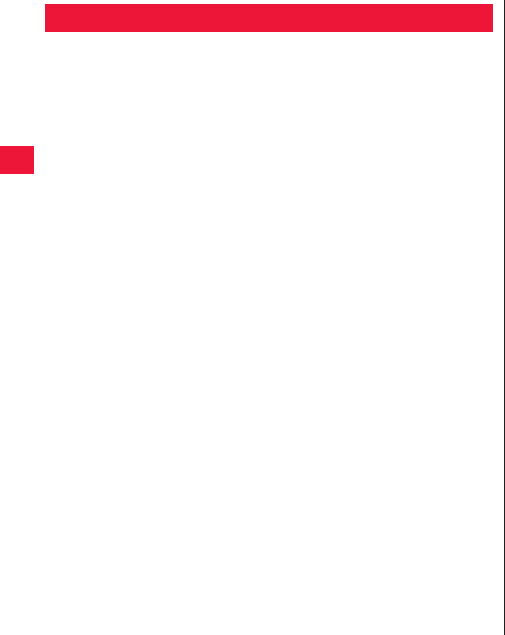
44 Initial Setting
You may configure accounts for online services such as mixi and
Twitter and synchronize and exchange data between the FOMA
terminal and each service server.
QTo configure your Exchange account, check setting information with
network administrator.
1Home screen W xA W [Settings] W [Account &
sync] W [Add account]
2Select a type of account to add W Follow on-screen
instructions
QAdded account is displayed in the “Manage accounts” list. Tap an
account to configure settings of each account.
Online Service Account
2011年5月12日 午後10時34分
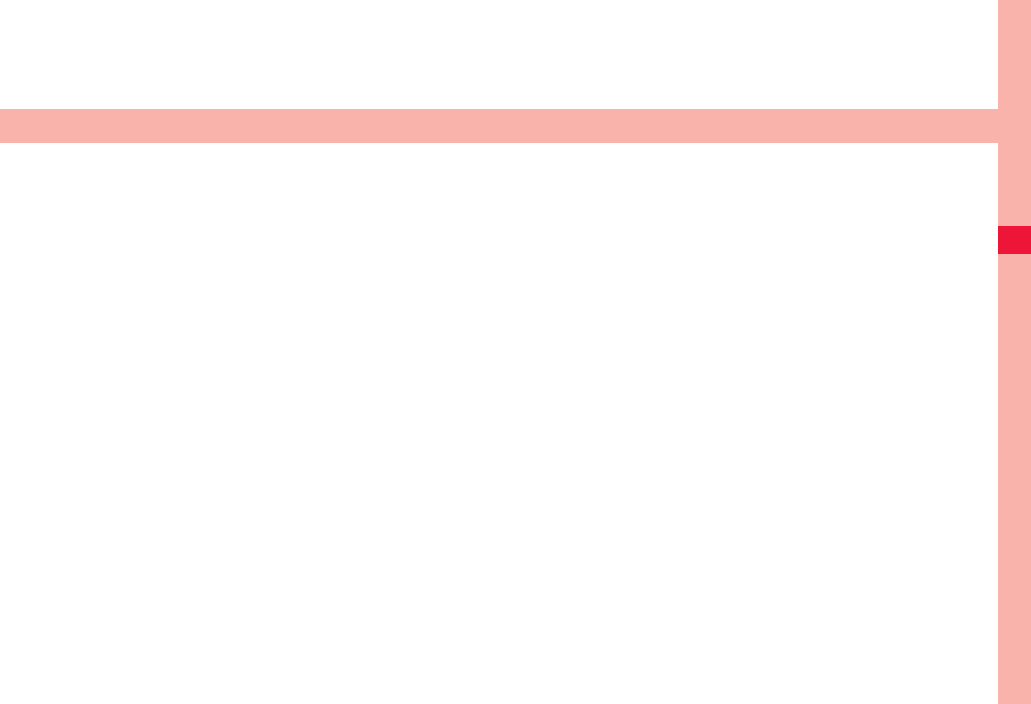
45
Phone/Network Services
Phone . . . . . . . . . . . . . . . . . . . . . . . . . . . . . . . . . . . . . . . . . 46
Making Phone Call . . . . . . . . . . . . . . . . . . . . . . . . . . . . . . . . . . 46
Incoming Call . . . . . . . . . . . . . . . . . . . . . . . . . . . . . . . . . . . . . . 47
Operations during Call . . . . . . . . . . . . . . . . . . . . . . . . . . . . . . . 48
Call Log . . . . . . . . . . . . . . . . . . . . . . . . . . . . . . . . . . . . . . . 49
Phonebook . . . . . . . . . . . . . . . . . . . . . . . . . . . . . . . . . . . . 49
Adding to Phonebook . . . . . . . . . . . . . . . . . . . . . . . . . . . . . . . . 49
Checking Contacts . . . . . . . . . . . . . . . . . . . . . . . . . . . . . . . . . . 49
My Details . . . . . . . . . . . . . . . . . . . . . . . . . . . . . . . . . . . . . . . . . 50
Voice Dialer. . . . . . . . . . . . . . . . . . . . . . . . . . . . . . . . . . . . . . . . 51
Available Network Services . . . . . . . . . . . . . . . . . . . . . . . 51
Voicemail Service . . . . . . . . . . . . . . . . . . . . . . . . . . . . . . . . . . . 51
Call Forwarding Service . . . . . . . . . . . . . . . . . . . . . . . . . . . . . . 52
Catch Phone . . . . . . . . . . . . . . . . . . . . . . . . . . . . . . . . . . . . . . . 53
Notify Caller ID Service. . . . . . . . . . . . . . . . . . . . . . . . . . . . . . . 54
Public Mode (Power OFF). . . . . . . . . . . . . . . . . . . . . . . . . . . . . 54
2011年5月12日 午後10時34分
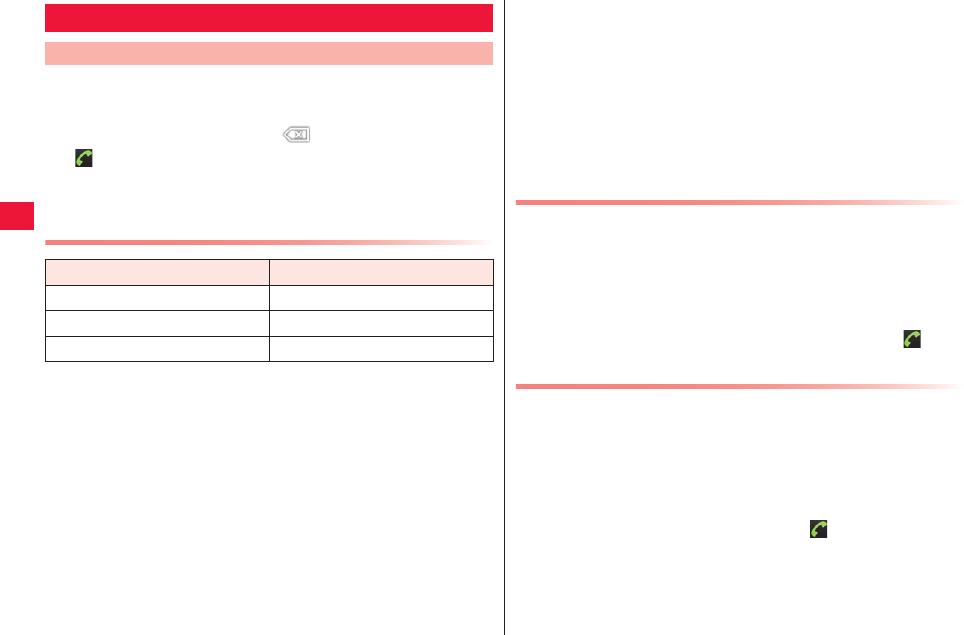
46 Phone/Network Services
1Home screen W [Phone] W Enter receiver’s phone
number
QIf you enter wrong number, tap to clear the entered number.
2
3To end the call, [End]
Emergency Call
QThis FOMA terminal supports “Emergency Location Report.”
When you make an emergency call such as at 110/119/118, information about
the place where you are dialing from (location information) is automatically
notified to emergency-response agencies such as police stations. It might
happen that your correct location is not detected by emergency-response
agencies depending on the location you dial from or radio wave conditions.
When your location information is notified, the name of emergency-response
agency is displayed on the Stand-by display. When you do not notify your
phone number such as by adding “184” by every call, your location information
and phone number are not notified. However, when an emergency-response
agency has judged that the location information and phone number should be
detected because of emergency priority such as for protection of human life, it
might get location information and phone number regardless of your setting.
Areas and timing “Emergency Location Report” introduced vary depending on
the preparation of respective emergency-response agencies.
Phone
Making Phone Call
Emergency call Phone number
Call to police 110
Call to fire station and ambulance 119
Call for accidents at sea 118
QWhen you make a call at 110/119/118 from the FOMA terminal, tell an operator
that you are calling from a mobile phone and let them know your phone
number, and then clearly tell where you are currently around, so that police/fire
station can make a confirmation call to your mobile phone.
In addition, stay at the current location while talking preventing the call from
being disconnected. Do not turn off the power immediately, and make sure to
place your phone standby for at least 10 minutes after the call.
QYou might not be connected to regional police/fire station depending on the
area where you are calling from.
Selecting Whether Notify or Withhold Caller ID for Each
Call
QCaller ID is valuable information of the customer. Please be thoughtful
about notifying/withholding it.
1Home screen W [Phone] W Enter receiver’s phone
number
2xA W [Set Notify caller ID active] (186 added)/
[Set Notify caller ID inactive] (184 added) W
Push Signal Input
Push signal is used for services such as home voicemail, ticket
reservation and bank balance check.
1Home screen W [Phone] W Enter phone number
2xA W [Add pause]
“,” is entered.
3Enter push signal to transmit W
Push signal is automatically transmitted about 2 seconds after
connection is made.
QIf you select [Add wait] in Step 2, “;” is added and you may
transmit push signal manually. Transmission must be performed
after Step 3.
2011年5月12日 午後10時34分
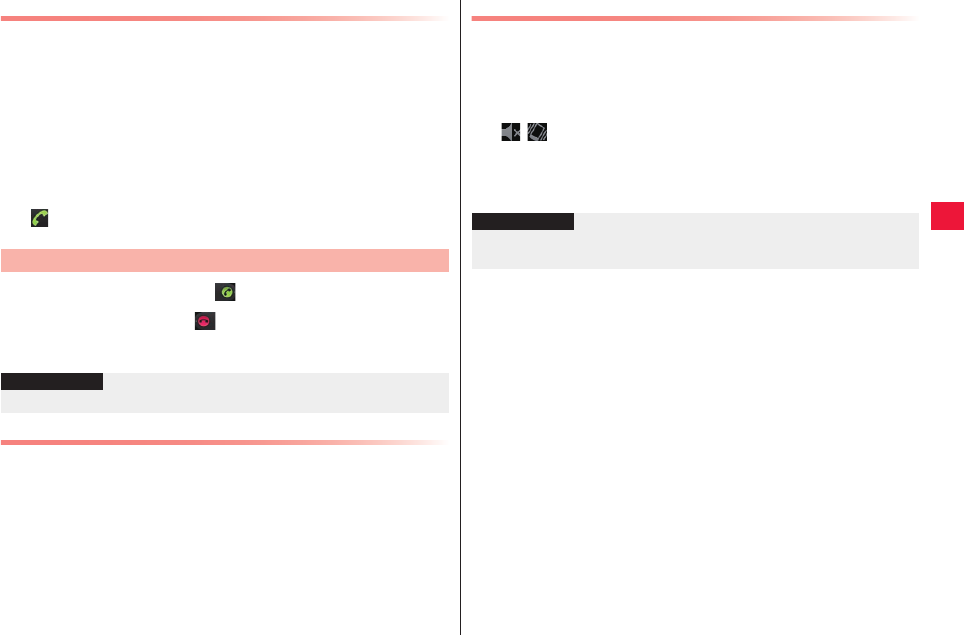
Phone/Network Services 47
International Call
QFor cross-border usages, zZ page 113
QIf you have any question about WORLD CALL, call us at contact
information stated in the back of this document.
1Home screen W [Phone]
2Enter + (Long-touch [0]) W Country code W Area
code W Phone number
QIf the area code starts with “0,” omit “0.” However, “0” is
necessary for some countries and regions such as Italy.
3
1Receive a call W Drag to the extreme right
QTo decline the call, drag to the extreme left.
2To end the call, [End]
Mute Phone Ringtone Temporarily
1Incoming call W yE/yF
Incoming Call
Information
?
QAnswer holding feature is not available in this FOMA terminal.
Silent Mode
When you select the silent mode, any sound other than music,
video and alarm are muted.
1Press and hold wD for at least 1 second W [Silent
mode]
/ appears in the status bar.
■Disable silent mode
W Silent mode enabled W Press and hold wD for at least 1 second W
[Silent mode]
Information
?
QShutter sound and recording start/end sounds are not muted in silent
mode.
2011年5月12日 午後10時34分
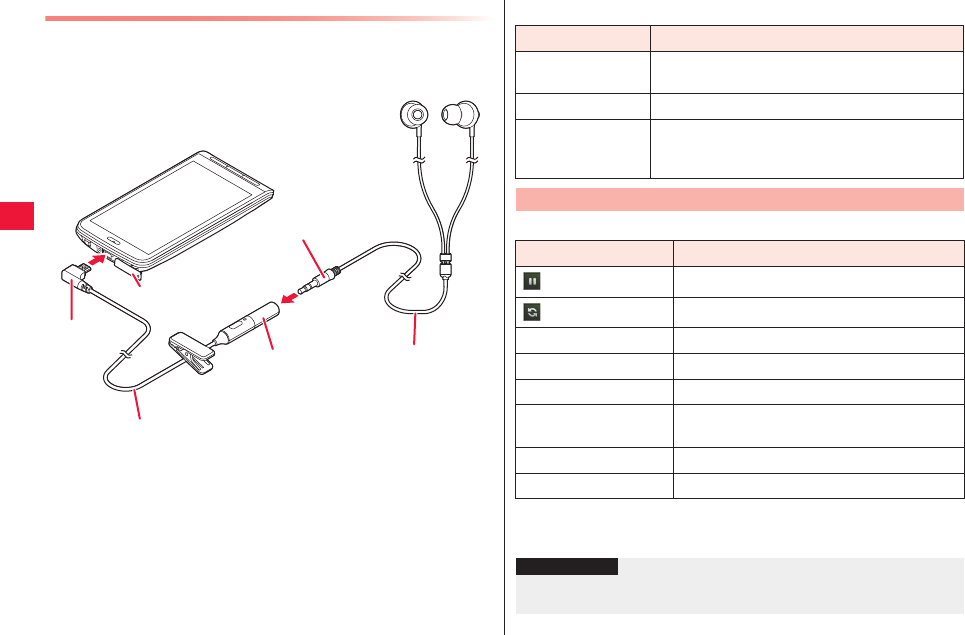
48 Phone/Network Services
Using Stereo Earphone Set
You may answer to incoming calls by pressing a switch on stereo
earphone set (sample) connected to the FOMA terminal.
■ Installation of stereo earphone set
1Insert the earphone plug into the earphone terminal
of the microphone
QInsert the earphone plug into the earphone terminal all the way.
2Insert the microUSB plug of the microphone into
connector terminal
QEnsure right orientation of the microUSB plug.
External connecting
terminal cover
2
1
Ear phone terminal Ear phone side
Microphone side
Ear phone plug
microUSB
plug
■Operations of stereo earphone set
Following operations may be performed during call.
Function Operation
Receive call Press the stereo earphone set while receiving/
holding a call.
End call Press the stereo earphone set during talk.
Play/pause music When the music player is launched and, press
this key to start playback. When a song is being
played, press this key to pause.
Operations during Call
Item Description
Hold*1*2 Hold the call.
Swap*1*2 Switch intended party.
Add call*2 Make another call.
End End the call.
Dialpad*1 Display the dialpad and transmit push signal.
Bluetooth*1 Switch to handsfree mode with Bluetooth
head set.
Mute*1 Mute your voice.
Speaker*1 Let the other party's voice from the speaker.
*1 Tap again to restore the previous state.
*2 Subscription for catch phone (zZ page 53) is required.
Information
?
QVoice input during call may generate noise or not be recognized
properly.
2011年5月12日 午後10時34分

Phone/Network Services 49
Volume Control of Other Party’s Voice
1Calling W yE (increase)/yF (decrease)
1Home screen W [Phone] W [Call log] tab
The call log screen is displayed.
Call Log
1: Outgoing call log
: Incoming call log
: Missed call log
2Tap to show logs for the same item
Consecutive call logs from the same
name or phone number are stored
under one item.
3Name and phone number
Tap to recall, send SMS, or view/add
detailed information of the contact.
Long-touch to clear the log.
4Tap to make a call
5Number of logs under this item
To clear all logs, tap the call log screen
W xA W [Clear call log].
1
2
3
4
5
Call log screen
You may store names, phone numbers and Email addresses in the
phonebook.
1Home screen W [Preinstall] W [Phonebook] W
[New contact]
2Enter necessary items
QTap the image icon to add images.
QTap / to add/delete entries.
3[Finish]
QIf no contact is displayed, change display option settings (zZ
page 50).
Adding Contact to Favorite
1Home screen W [Preinstall] W [Phonebook] W Tap
a contact to add W at the right of the name
(gray)
turns to yellow and the added contact is displayed in the list in
[Favorites] tab.
QFor menu operations in the favorite list screen, zZ page 50
1Home screen W [Preinstall] W [Phonebook]
Contact list screen is displayed.
Phonebook
Adding to Phonebook
Checking Contacts
2011年5月12日 午後10時34分
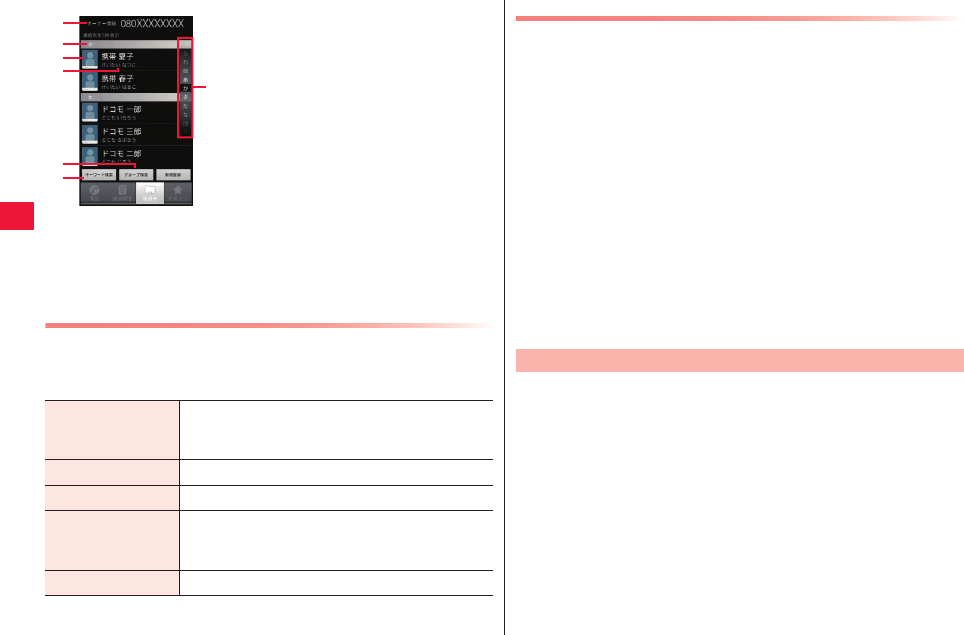
50 Phone/Network Services
Contact List Screen/Favorite List Screen Menu
1Contact list screen (W [Favorites] tab) W xA W
Perform operations listed below:
1Tap to display My Details (zZ page
50).
2Index bar
3Tap to make a call or send SMS.
4Name
Tap to confirm details of the contact.
Long-touch to edit/delete the contact.
5Tap to select an account and the group
tab appears. Tap XX/XX to search for
groups.
6Tap and enter keyword in the search
box to sort out contacts.
7Index
Scroll up/down and index bar of the
character highlighted at the center is
displayed at the top.
2
3
1
4
5
6
7
Contact list screen
Display options*1 Select from display options: to show contacts
accompanied by phone numbers only or ticked
contacts only.
Delete Delete contact(s).
Group setting Categories contacts by group.
Accounts Configure settings of account and
synchronization and add/manage online service
account(s).
Import/Export zZ page 50
*1 Disabled in the favorite list screen.
Importing/Exporting Contacts
Contacts can be imported/exported between UIM and this FOMA
terminal.
■Importing contacts
1Contact list screen W xA W [Import/Export] W
[Import]
2[Import from SIM card] W Select contact(s) to
import W [Import]
3[Add contact]/[Over write contact]
■Exporting contacts
1Contact list screen W xA W [Import/Export] W
[Export]
2[Export to SD card] W [OK]
The phone number of the FOMA terminal can be confirmed. You
can also enter or edit your own details.
1Home screen W [Preinstall] W [Phonebook] W Tap
My Details field
QYou can also edit My Details by tapping each item.
My Details
2011年5月12日 午後10時34分
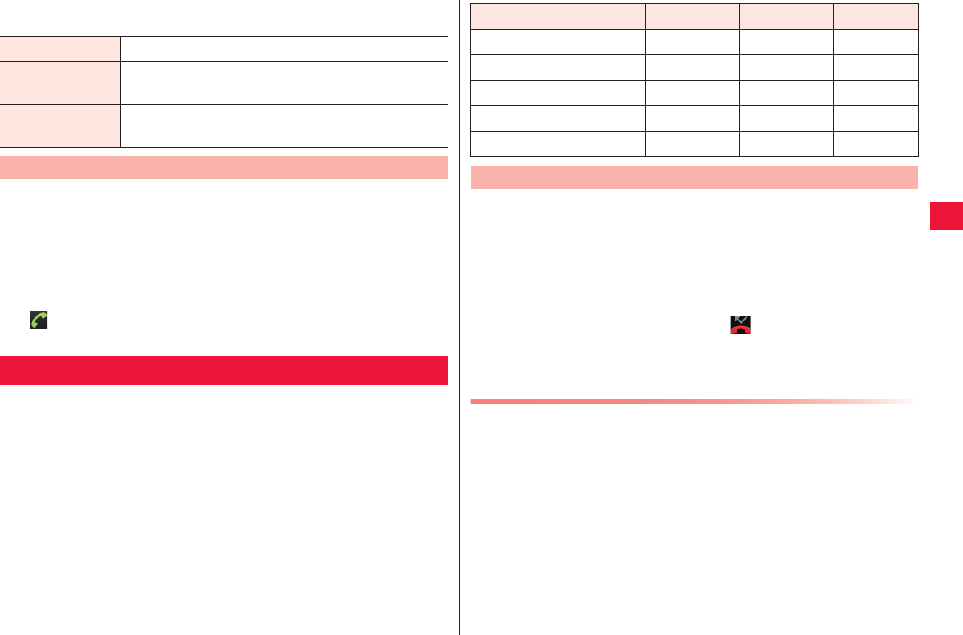
Phone/Network Services 51
2xA W Perform operations listed below:
You can make a call by Just saying a name of the intended
contact.
1Home screen W [Preinstall] W [Voice Dialer]
2Say the name or phone number of the intended
party to the mouth piece (microphone)
3
Docomo network services below are available for FOMA terminals:
QNetwork services are unavailable out of our service area.
Q“Out of service” does not mean termination of subscription for services
such as voicemail and call forwarding.
QThis document provides instructions for use of each network service
from FOMA terminal menu. For detailed information, refer to “User
Guidebook (Network Services).”
QFor application or inquiry, call us at contact information stated in the
back of this document.
Edit contact Edit My Details.
Share Share My Details through infrared communication
or Bluetooth communication.
Initialize Restore all factory settings other than the phone
number.
Voice Dialer
Available Network Services
This is a service that responds to the caller with an answering
message and records caller’s message if you receive a call when
you are out of service area, the device is off or you do not answer
the call within preset time.
QA message can be 3 minutes at maximum and up to 20 messages
may be stored for 72 hours.
QIf the voicemail service is “activated” and you do not answer a call, a
missed call is logged in the call log and appears in the status bar.
QThis FOMA terminal is not compatible with video-phone voicemail
service. Call “1412” and set to “incompatible.”
Basic Flow of Voicemail Service
Step 1: Activate the service
Step 2: The caller records a message*1
Step 3: Replay the message
Service name Monthly fee Application Reference
Voicemail service Paid Necessary page 51
Call forwarding service Free Necessary page 52
Catch phone Paid Necessary page 53
Notify caller ID service Free Unnecessary page 54
Public mode (power OFF) Free Unnecessary page 54
Voicemail Service
*1 If he/she is in rush, the caller may press “#” to skip the answering
message and record a message now.
2011年5月12日 午後10時34分
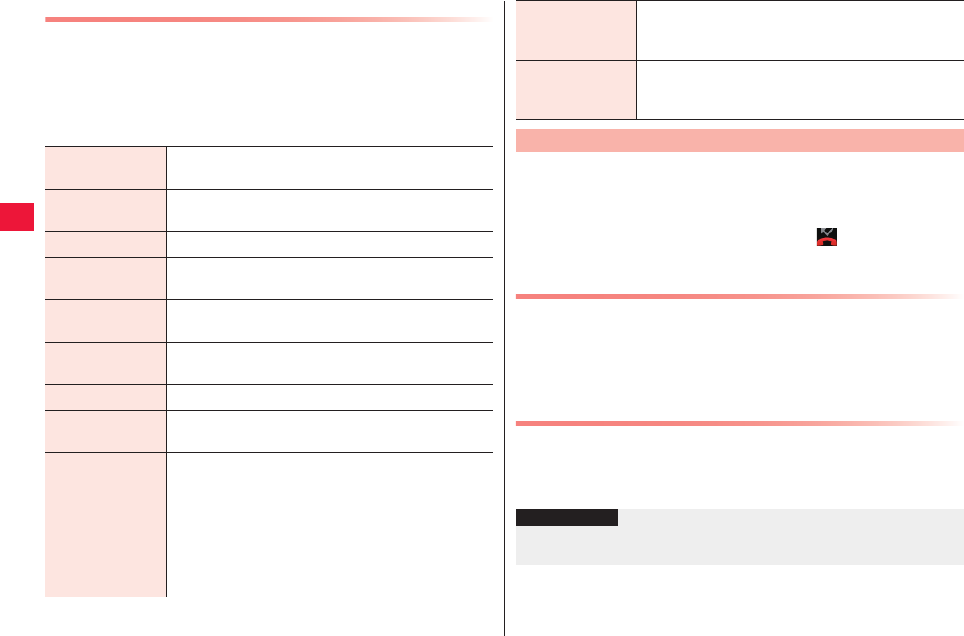
52 Phone/Network Services
Voicemail Service
1Home screenWxAW[Settings]W[Call settings]
W[Network service settings]
Network service settings screen is displayed.
2[Voicemail]WPerform operations listed below:
Activate
voicemail
Activate the voicemail service.
Deactivate
voicemail
Deactivate the voicemail service.
Set ring time Enter the access time (0 to 120 sec).
Check voicemail
settings
Confirm current settings.
Play messages Replay the message following audio guidance when
the device accesses to the voicemail service center.
Voicemail setting Change the settings following audio guidance when
the device accesses to the voicemail service center.
Check messages Check for any message.
Tone/Vibration
message
Sound and/or vibration is generated to notify of new
message.
Activate missed
call notification
If you receive a call when the device is turned off or
out of service area, notification of the call is notified
through SMS when the device is turned on or enters
into service area.
[For all calls]: Notifications of all incoming calls are
provided.
[For calls with Caller ID]: Notification of calls with
caller ID only are provided.
With this service, incoming calls are forwarded when the device is
out of service area or turned off, or you do not answer within
preset time.
QIf the call forwarding service is “activated” and you do not answer a
call, a missed call is logged in the call log and appears in the
status bar.
Basic Flow of Call Forwarding Service
Step 1: Add forwarding phone number
Step 2: Activate call forwarding service
Step 3: Your FOMA terminal receives a call
Step 4: The call is automatically forwarded to the forwarding
phone number unless you answer
Rate for Call Forwarding Service
QRate for call forwarding service from a caller to the subscriber is
responsibility of the caller.
QRate for call forwarded from the subscriber to the forwarding phone
number is responsibility of the subscriber.
Deactivate
missed call
notification
Deactivate the missed call notification.
Check missed
call notification
setting
Confirm current missed call notification settings.
Call Forwarding Service
Information
?
QEven when the call forwarding is activated, you may answer to a call
while the ringtone is ringing.
2011年5月12日 午後10時34分
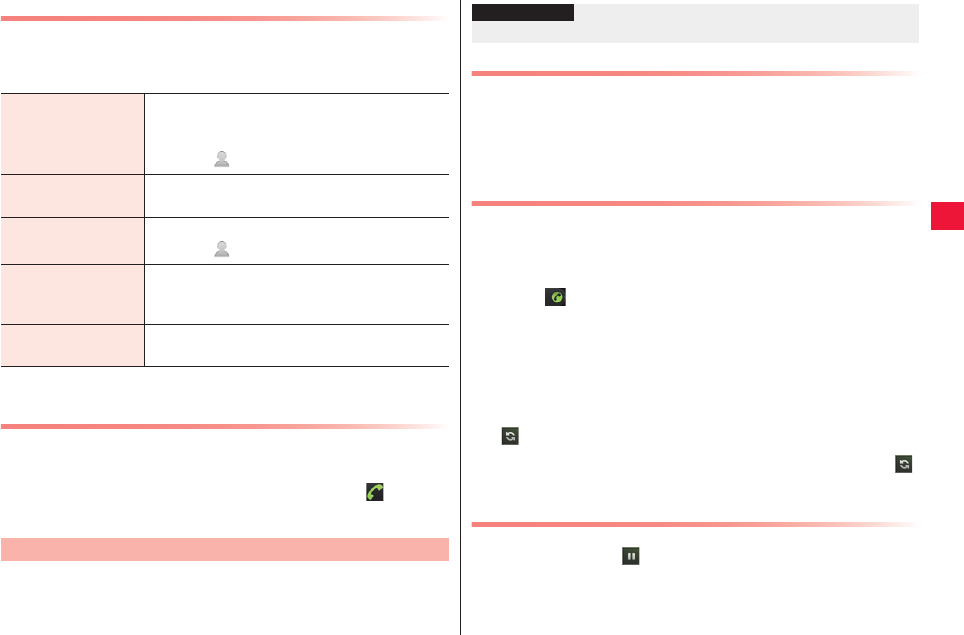
Phone/Network Services 53
Setting of Call Forwarding Service
1Network service settings screen W [Call
forwarding] W Perform operations listed below:
Setting of Presence/Absence of Forward Guidance
Set whether or not to replay answering message that says the call
will be forwarded before call forwarding.
1Hone screen W [Phone] W [1][4][2][9] W
QConfigure settings following the audio guidance.
With this service, you can hold the present call and answer to a
new incoming call as you are notified of the new call with ringtone
during call. You may also hold the call and make another call.
Activate call
forwarding
Enter a forwarding phone number and calling
time (0 to 120 sec) and activate call forwarding
service.
QTapping will call up the phonebook.
Deactivate call
forwarding
Deactivate the call forwarding service.
Change forwarding
number
Change the forwarding phone number.
QTapping will call up the phonebook.
Setting if forwarding
number is busy*1
Incoming calls are forwarded to voicemail
service center when the forwarded number is
busy.
Check call
forwarding settings
Confirm current settings.
*1 Subscription for voicemail service is necessary.
Catch Phone
Setting of Catch Phone
1Network service settings screen W [Catch Phone]
2Start/stop/confirm the setting of catch phone
service
Holding the Call to Answer Incoming Call
1Calling W Electric sound
Receiving screen appears when you move your face away from the
proximity sensor.
2Drag to the extreme right
Hold the present call and answer to another call.
3To end the latter incoming call
[End]/xA
Switch to the former call.
To hold the latter incoming call
(Switch)
Switch to the former call. Calls are switched each time you tap
(Switch).
Holding the Call to Make Another Call
1Calling W Tap (Hold)
Present call is held.
Information
?
QThe caller will be charged during call.
2011年5月12日 午後10時34分
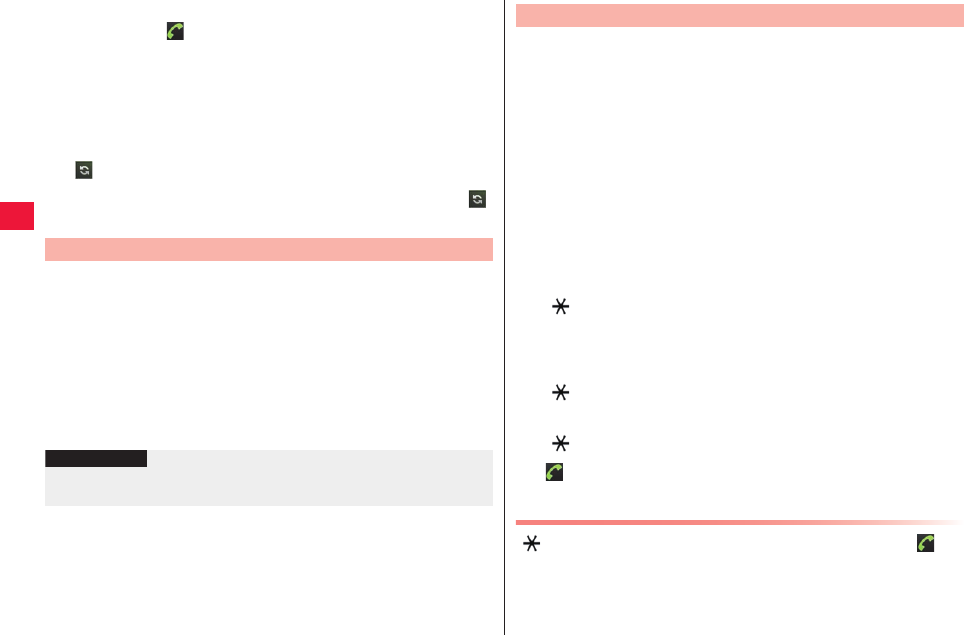
54 Phone/Network Services
2[Add call] W Enter another receiver’s phone
number W
You can talk to another receiver.
3To end the call to the new receiver
[End]/xA
Switch to the former call.
To hold the call to the new receiver
(Switch)
Switch to the former call. Calls are switched each time you tap
(Switch).
You may notify a receiver of your ID when you make a call.
QPlease be thoughtful about notifying/withholding your ID as it is
valuable information.
QCaller ID notification setting requires input of the network security
code (zZ page 60).
1Network service settings screen W [Notify caller ID]
2Start/stop/confirm the setting of notify caller ID
service
Notify Caller ID Service
Information
?
QSetting for notifying/withholding caller ID for each call (zZ page 46) is
given priority over setting of caller ID notification.
When the public mode (power OFF) is enabled and you receive a
call with the device turned off or airplane mode enabled, the device
responds to the incoming call with an answering message that
says you cannot answer the call since you are in place where the
device must be turned off (hospital, airplane, and around priority
seats in a train etc.) and automatically ends the call.
QIf the public mode (power OFF) and network services are on at the
same time, voicemail service* and call forwarding service* are given
priority over the public mode (power OFF).
1Home screen W [Phone]
2To enable public mode (power OFF)
[ ][2][5][2][5][1]
The public mode (power OFF) is enabled (no change in the home
screen).
To disable public mode (power OFF)
[ ][2][5][2][5][0]
To confirm public mode (power OFF) setting
[ ][2][5][2][5][9]
3
When Public Mode (Power OFF) Is Enabled
[ ][2][5][2][5][0] WThe settings remain valid until you tap to
disable public mode (power OFF). Turning the power on will not
reset the settings. An answering message that says you are in
place where the device must be turned off are is played.
The public mode (power OFF) message is played also when the
device is out of service area.
Public Mode (Power OFF)
* For voice call with calling time other than [0 second], the service is
activated after guidance message of the public mode (power OFF).
2011年5月12日 午後10時34分

55
Various Settings
Setting Menu . . . . . . . . . . . . . . . . . . . . . . . . . . . . . . . . . . . 56
Wireless & Networks . . . . . . . . . . . . . . . . . . . . . . . . . . . . . 56
Call Settings . . . . . . . . . . . . . . . . . . . . . . . . . . . . . . . . . . . . 57
Sound . . . . . . . . . . . . . . . . . . . . . . . . . . . . . . . . . . . . . . . . . 57
Volume Adjustment . . . . . . . . . . . . . . . . . . . . . . . . . . . . . . . . . .58
Display . . . . . . . . . . . . . . . . . . . . . . . . . . . . . . . . . . . . . . . . 58
Location & Security . . . . . . . . . . . . . . . . . . . . . . . . . . . . . . 58
About GPS . . . . . . . . . . . . . . . . . . . . . . . . . . . . . . . . . . . . . . . . . 59
Security Code Used in FOMA Terminal . . . . . . . . . . . . . . . . . . .59
Setting of PIN Code . . . . . . . . . . . . . . . . . . . . . . . . . . . . . . . . . . 60
Screen Unlocking Setup. . . . . . . . . . . . . . . . . . . . . . . . . . . . . . . 61
Setting of Terminal Password . . . . . . . . . . . . . . . . . . . . . . . . . .61
Application . . . . . . . . . . . . . . . . . . . . . . . . . . . . . . . . . . . . . 62
Deleting Installed Application . . . . . . . . . . . . . . . . . . . . . . . . . . . 62
Account & Sync . . . . . . . . . . . . . . . . . . . . . . . . . . . . . . . . . 62
Changing Items to Synchronize . . . . . . . . . . . . . . . . . . . . . . . . . 62
Starting Manual Synchronization . . . . . . . . . . . . . . . . . . . . . . . .63
Removing Account. . . . . . . . . . . . . . . . . . . . . . . . . . . . . . . . . . . 63
Privacy . . . . . . . . . . . . . . . . . . . . . . . . . . . . . . . . . . . . . . . . 63
FOMA Terminal Reset . . . . . . . . . . . . . . . . . . . . . . . . . . . . . . . . 63
Storage . . . . . . . . . . . . . . . . . . . . . . . . . . . . . . . . . . . . . . . . 63
Clearing All Data in microSD . . . . . . . . . . . . . . . . . . . . . . . . . . . 64
Language & Keyboard. . . . . . . . . . . . . . . . . . . . . . . . . . . . 64
Voice Input & Output . . . . . . . . . . . . . . . . . . . . . . . . . . . . . 64
Accessibility. . . . . . . . . . . . . . . . . . . . . . . . . . . . . . . . . . . . 65
Date & Time . . . . . . . . . . . . . . . . . . . . . . . . . . . . . . . . . . . . 65
About Phone . . . . . . . . . . . . . . . . . . . . . . . . . . . . . . . . . . . 66
2011年5月12日 午後10時34分
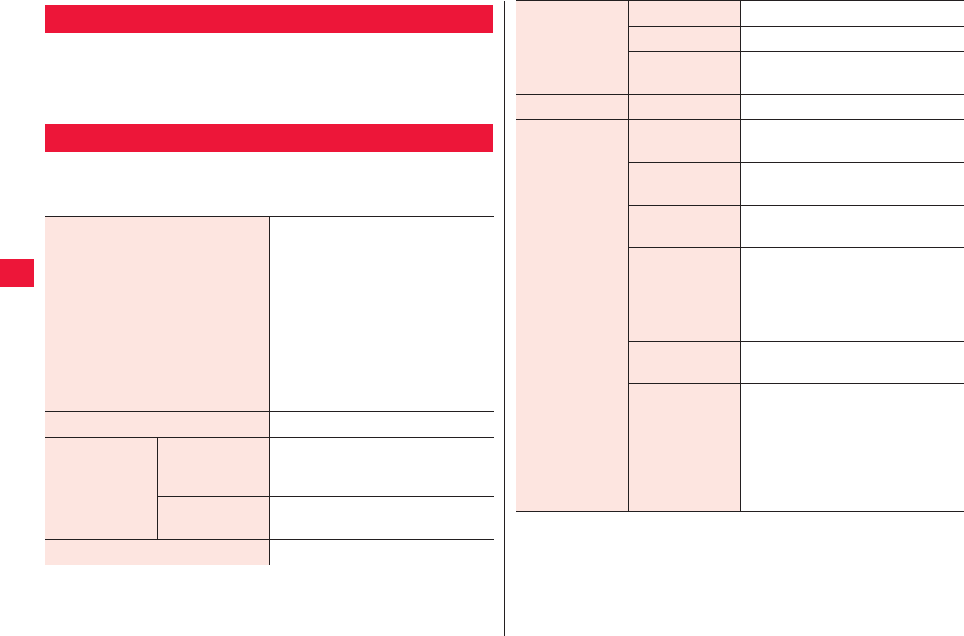
56 Various Settings
Home screen W xA W Tap [Settings] to display the setting
menu and configure various settings for FOMA terminal.
QThe setting menu can be displayed by tapping Home Screen W
[Preinstall] W [Settings].
1Home screen W xA W [Settings] W [Wireless &
networks] W Perform operations listed below:
Setting Menu
Wireless & Networks
Airplane mode Disable the wireless
communication feature of FOMA
terminal.
QThough checking [Airplane mode]
will disable Wi-Fi, it may be
enabled later in airplane mode.
Do not use Wi-Fi function in any
place where use of radio wave is
prohibited, such as hospital,
airplane, and near the priority
seats in a train.
Wi-Fi zZ page 43
Wi-Fi settings Network
notification
Configure settings to provide
notification when any open Wi-Fi
network is detected.
Add Wi-Fi
network
zZ page 43
Bluetooth zZ page 87
Bluetooth
settings
Device name zZ page 88
Discoverable zZ page 87
Scan for
devices
zZ page 87
VPN settings Add VPN zZ page 88
Mobile
networks
Data enabled Enable Internet access via mobile
networks.
Data roaming Enable connection to data services
during roaming.
Network Mode Give priority to certain network
type.
Access Point
Names
QzZ page 40
QTo connect to networks abroad
when the access point is set to
[mopera U (flat-rate for
smartphone)]zZ page 117
Use only 2G
networks
Enable connection with GSM
network only.
Network
operators
Search for available carrier
network and set up a carrier to use.
QIf you manually set a carrier in the
country you stay, set available
networks as [Select
automatically] after returning
home.
2011年5月12日 午後10時34分
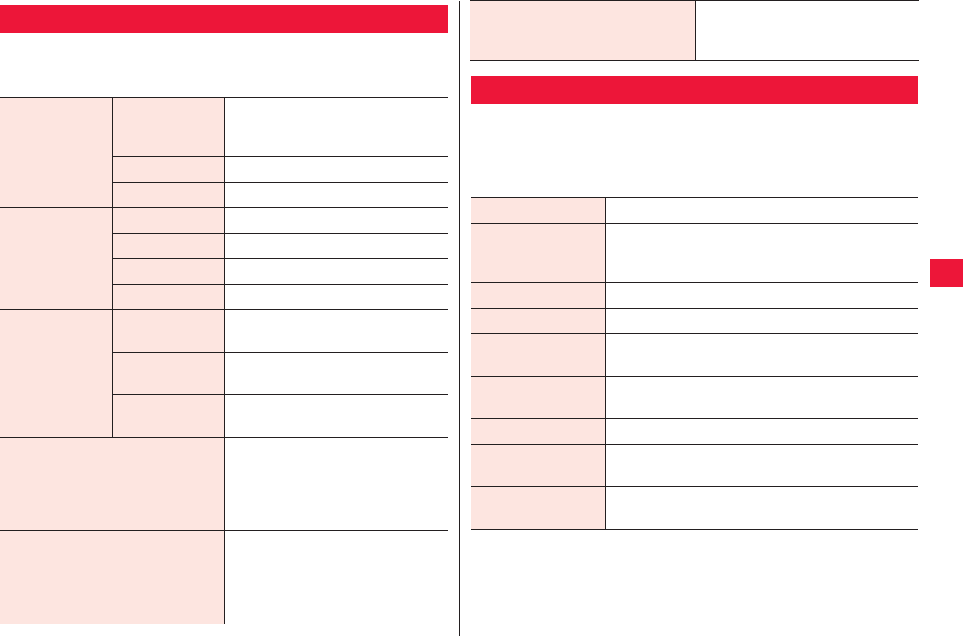
Various Settings 57
1Home screen W xA W [Settings] W [Call
settings] W Perform operations listed below:
Call Settings
Fixed Dialing
Numbers
Enable FDN The device can call the phone
numbers added to the FDN list
only.
Change PIN2 zZ page 61
FDN list Manage the phone number list.
Network service
settings
Voicemail zZ page 51
Call forwarding zZ page 52
Catch Phone zZ page 53
Notify caller ID zZ page 54
Call Reject Reject call Reject calls from specified phone
numbers.
Reject unknown Reject calls from phone numbers
not listed in the phonebook.
Edit Registered
list
Add/change/delete item(s) in the
edit registered list.
International dial assist A selection screen in which you
choose whether or not to add
Japan country code appears when
you make a call from outside of
Japan.
Accounts Tap [Add account] to set SIP
account to make an Internet call.
Further, select [Receive incoming
calls] checkbox to receive Internet
calls.
1Home screen W xA W [Settings] W [Sound]
Sound setting screen is displayed.
2Perform operations listed below:
Use Internet calling Set whether or not to use Internet
calling while connected to Wi-Fi
network.
Sound
Silent mode Enable/disable the silent mode.
Vibrate Set whether to keep vibration always on/off, or to
turn it on only when the silent mode is enabled/
disabled.
Volume zZ page 58
Phone ringtone Set the phone ringtone.
Notification
ringtone
Set the notification ringtone that sounds when
SMS is received.
Audible touch
tones
Set the phone dial key tones on/off.
Audible selection Set the menu selection tones on/off.
Screen lock
sounds
Set whether or not the tones sound when the
screen is locked/unlocked.
Haptic feedback Set the vibration upon certain screen operations
on/off.
2011年5月12日 午後10時34分
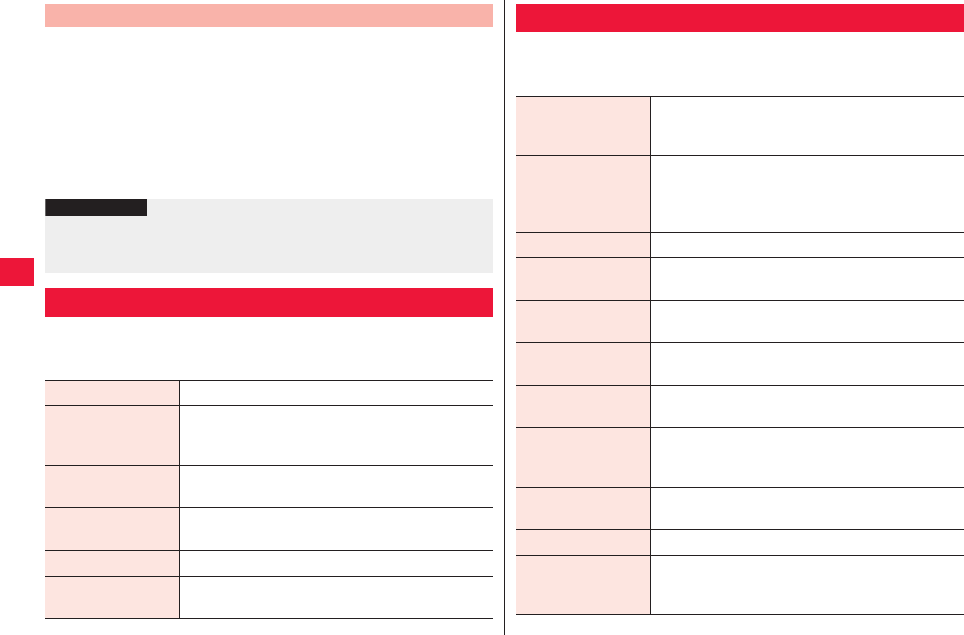
58 Various Settings
Phone ringtone, notification ringtone, media sound and alarm
volume can be adjusted.
1Sound setting screen W [Volume] W Drag
appropriate sound slider to right/left
QNotification ringtone volume can be adjusted by deselecting [Use
incoming call volume for notifications] checkbox.
2[OK]
1Home screen W xA W [Settings] W [Display] W
Perform operations listed below:
Volume Adjustment
Information
?
QRingtone volume can be adjusted by yE/yF. However, music, video
and 1Seg volumes depend on the volume adjustment key for each
function.
Display
Brightness Set the brightness.
Auto-rotate screen Vertical/horizontal display are automatically
switched according to the direction of FOMA
terminal.
Animation Set whether or not to use animation to indicate
screens and items.
Screen timeout Set the time length in inactive state before the
device enters into the sleep mode.
Font setting Set the font used in the FOMA terminal.
Poximity Sensor Enable the sensor that prevents false operation of
the touch-screen during talk.
1Home screen W xA W [Settings] W [Location &
security] W Perform operations listed below:
Location & Security
Use wireless
networks
Search for the present location based on
information acquired from Wi-Fi and mobile
network base stations.
Use GPS satellites Measure more accurate location information.
QExcellent visibility further battery power
consumption are required. It is recommended to
use with wireless networks.
Set up screen lock zZ page 61
Set up SIM card
lock
zZ page 60
Terminal password
setting
zZ page 61
Visible passwords Set whether characters are shown or hidden
when you enter the password.
Select device
administrators
Add/remove device administrators.
Use secure
credentials
Enable credentials and certificates by permitting
FOMA terminal application to access to the
password-protected credentials storage.
Install from SD
card
Install encrypted certificates from microSD card.
Set password Set/change credentials storage password.
Clear storage Clear all credentials and certificates from the
credentials storage and reset the storage
password.
2011年5月12日 午後10時34分
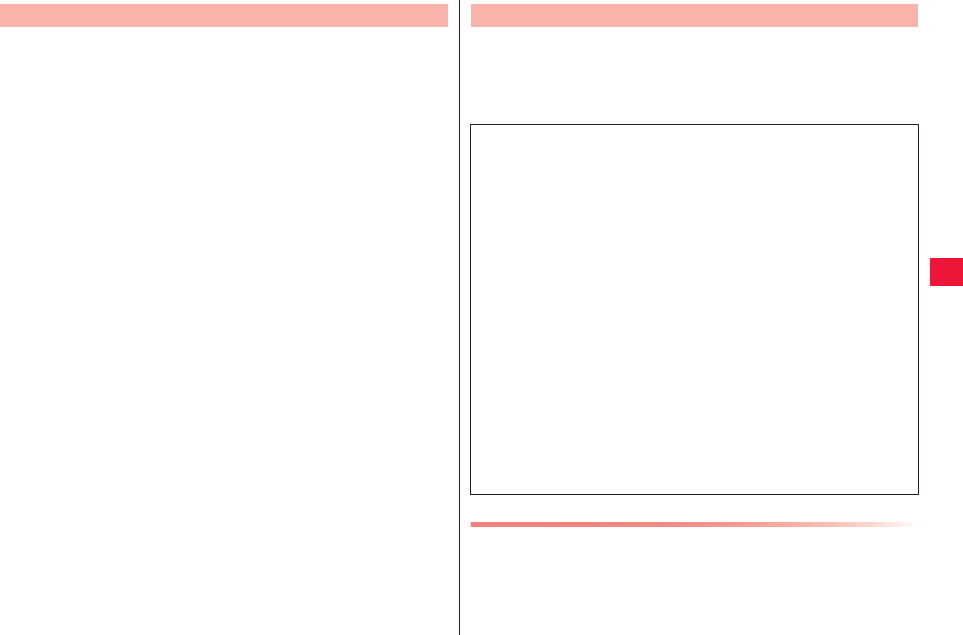
Various Settings 59
QGPS is a function to obtain location information of the FOMA terminal
via signals from GPS satellites.
QThis cannot be used as navigation equipment for airplane, vehicle or
person, or as high-accuracy surveying GPS. Note that we do not take
any responsibility for a loss, such as pure economic loss resulting from
use of GPS function for these purposes, or the facts that you have
missed the chance to check the positioning (communication) results,
which have been caused by external factors such as malfunctions,
erroneous operations, or power failure (including battery shortage) on
the FOMA terminal.
QGPS is operated by the United States Department of Defense, so the
GPS radio wave conditions might be controlled (accuracy
deterioration, radio wave supply suspension, etc.) depending on the
defense strategy of the United States Department of Defense. Further,
the result may vary even when positioning is performed in the same
location and environment since radio wave conditions change along
with movement of satellites.
QGPS uses radio waves from artificial earth satellites. Therefore, error
in location information may be larger than 300 m as the device may
not/poorly receive radio waves under following conditions:
· Forest, under large trees, street of office buildings and dense
residential area
· Within building
· Underground, tunnel, subterranean area and under water
· Near high-tension wire
· Vehicle or train interior
· In bad weather (heavy rain and snow)
· In a bag or box
· Surrounded by objects (including people)
About GPS
Some of the functions for convenient use of the FOMA terminal
requires security codes, including FOMA terminal screen
unlocking code and network security code for network services.
Please use appropriate security codes to handle the FOMA
terminal.
Screen Locking PIN/Password
This is a security code for screen lock function for the FOMA
terminal. PIN may be any number with 4 or mote digits while the
security code may be any number with 4 or more digits with at
least 1 alphabet character (zZ page 61).
Security Code Used in FOMA Terminal
■Caution on security codes
QYou should avoid using the numbers for security codes such as
denoting your birth date, part of your phone number, local address
number, room number, “1111” or “1234” that is easily decoded by a
third party. Also make sure that you take a note of the security codes
you have selected just in case you forget them.
QTake care not to let others know your security codes. If your security
codes are known and used by a third party, we at DOCOMO take no
responsibility in any event for the resultant loss.
QIf you do not remember your respective security codes, you need to
bring an identification card such as your driver’s license, the FOMA
terminal and UIM to the handling counter of a docomo Shop. For
details, contact “docomo Information Center” on the back page of
this manual.
QThe PIN unblocking key (PUK) is described on the application form
(your copy) that is handed over to you at a docomo Shop at the time
of contract. If your contract has been made at a shop other than a
docomo Shop, you need to bring an identification card such as your
driver’s license, and the UIM to the handling counter of a docomo
Shop, or consult “docomo Information Center” on the back page of
this manual.
2011年5月12日 午後10時34分
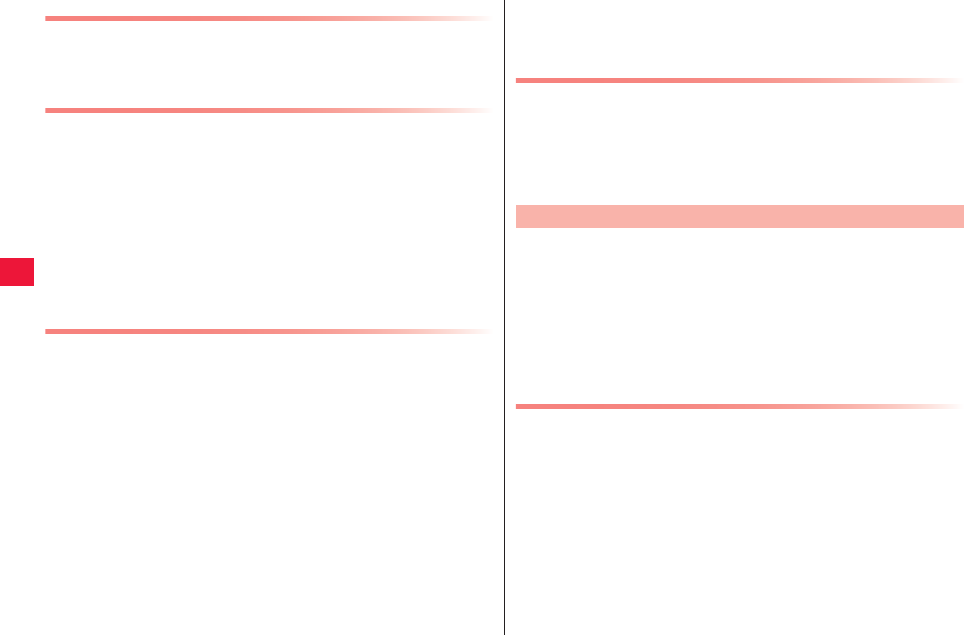
60 Various Settings
Device Password
This is a four-to-eight digit number required for FOMA terminal
resetting or when the password manager is launched by other
applications (zZ page 61).
Network Security Code
This is a four-digit number required for your identification when
you place an order at a docomo Shop or docomo Information
Center, or when you use respective network services. This number
is determined at the time of contract and you may also change the
number later.
If you have “docomo ID/password” for the general support site for
PC users “My docomo”*1, you may set a new network security
code from PC.
PIN1 Code/PIN2 Code
For the UIM, you can set two security codes, namely the PIN1 code
and PIN2 code. These security codes are set to “0000” by default,
but you may change the numbers later (zZ page 60).
The PIN1 code is a four-to-eight digit number (code) for checking
the user each time the UIM is inserted or each time the FOMA
terminal is turned on, to prevent the unauthorized use by a third
party.
You can make/receive calls and operate the terminal by entering
the PIN1 code.
The PIN2 code is a four-to-eight digit number for activating fixed
dialing numbers feature, using the user certificate or applying for
the issue of it.
QIf you use a UIM that you used for another FOMA terminal in this
FOMA terminal, please enter the PIN1/PIN2 codes you set for the old
terminal. The codes are “0000” if you have not changed them.
*1 For details “My docomo,” refer to the back of the pack page
of this manual.
QIf you enter a wrong number as PIN1 or PIN2 code 3 times
consecutively, PIN1 or PIN2 code is locked and disabled. In this case,
unlock the code with “PIN unlocking key.”
PIN unlocking key
The PIN unblocking key (PUK) is the eight-digit number for
releasing the blocked PIN1 code and PIN2 code. You cannot
change this PIN unlocking key by yourself.
QIf you enter a wrong PIN unblocking key (PUK) 10 times in
succession, the UIM is locked. In that case contact one of docomo
Shops.
Configure settings so that the device prompts you to enter PIN1
code at startup.
1Home screen W xA W [Settings] W [Location &
security] W [Set up SIM card lock]
SIM card lock setting screen is displayed.
2Select [Lock SIM card] W Enter PIN code W [OK]
Changing PIN1 Code
1Perform step 1 in “Setting of PIN Code” on page 60
2[Change SIM PIN]
3Enter current PIN1 code W [OK]
4Enter new PIN1 code W [OK]
5Enter new PIN1 code again W [OK]
Setting of PIN Code
2011年5月12日 午後10時34分
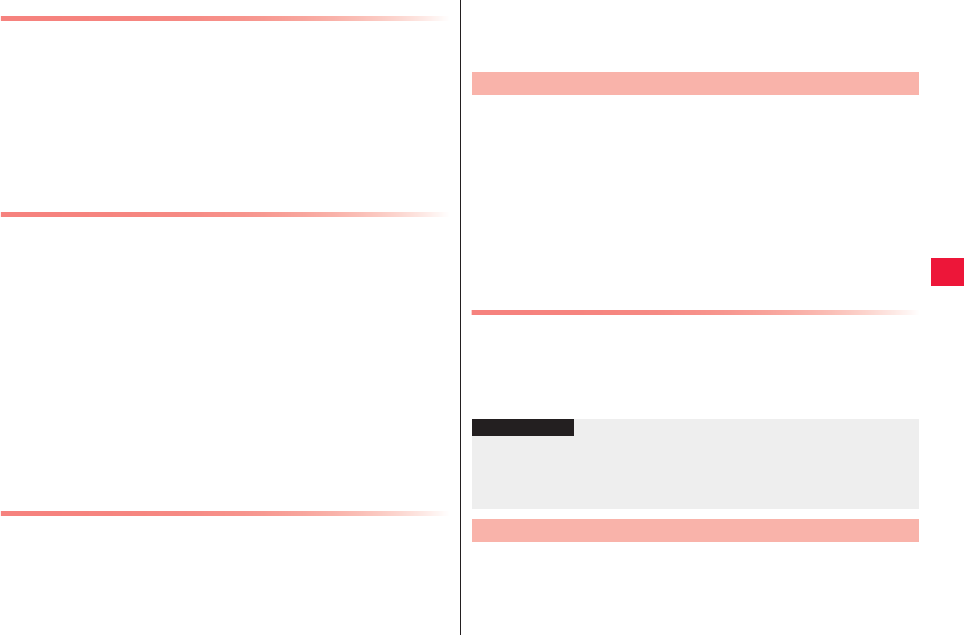
Various Settings 61
Changing PIN2 Code
1Home screen W xA W [Settings] W [Call settings]
W [Fixed Dialing Numbers] W [Change PIN2]
2Enter current PIN2code W [OK]
3Enter new PIN2 code W [OK]
4Enter new PIN2 code again W [OK]
Unlocking PIN1
If you enter a wrong number as PIN1 3 times in succession, PIN1 is
locked and [The SIM card is locked with PUK] appears. PIN1 is
unlocked by following operations.
1Drag it along with the guide from the right side (or
left side) of the screen
QOnce [The SIM card is locked when you enter wrong number 10
times in succession] appears, tap [OK].
2Enter PIN1 unlocking key by following the on-
screen instructions W [Next]
3Enter new PIN1 code W [Next]
4Enter new PIN1 code again W [Next]
Unlocking PIN2
If you enter a wrong number as PIN2 3 times in succession, the
PIN2 entry screen appears. PIN2 is unlocked by following
operations.
1PUK2 entry screen W Enter PIN2 unlocking key W
[Next]
2Enter new PIN2 code W [Next]
3Enter new PIN2 code again W [Next]
The FOMA terminal can be locked with unlocking pattern or PIN
and password to prevent unauthorized use by any third party.
1Home screen W xA W [Settings] W [Location &
security]
Location & security settings screen is displayed.
2[Set up screen lock] W [Pattern]/[PIN]/[Password]
W Perform operations by following on-screen
instructions
Disabling Screen Unlocking
1Location & security settings screen W [Change
screen lock]
2Enter Unlocking pattern or PIN and password W [None]
1Home screen W xA W [Settings] W [Location &
security]
Location & security settings screen is displayed.
Screen Unlocking Setup
Information
?
QIf you forget the unlocking pattern, tap [Forgot pattern?]. Then sign in
your Google account and create a new pattern by following the on-
screen instructions. If you forget PIN or password, you may not
unlock the screen.
Setting of Terminal Password
2011年5月12日 午後10時34分
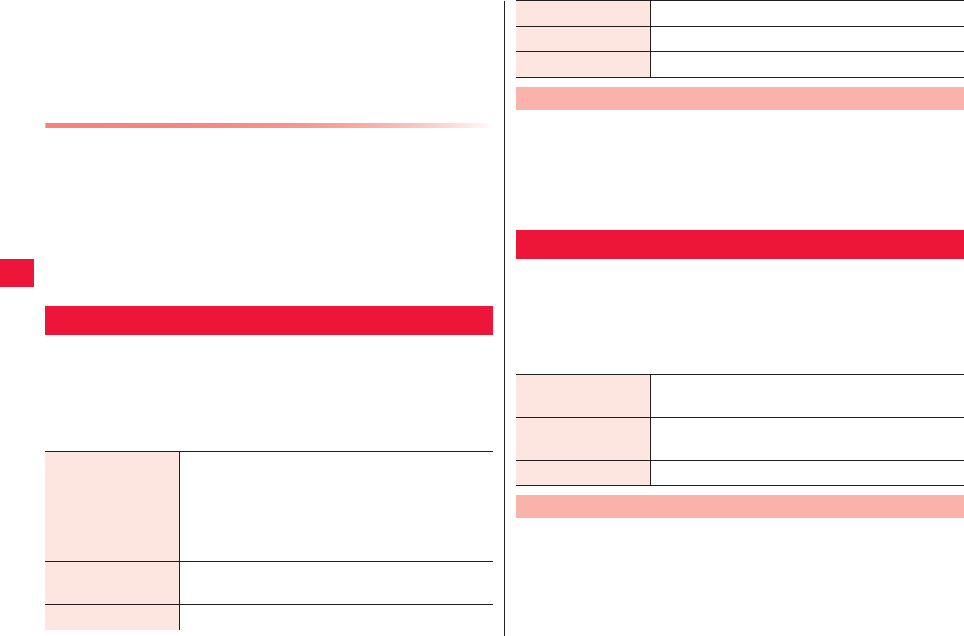
62 Various Settings
2[Terminal password setting]
3Enter terminal password W [OK]
4Enter terminal password again W [OK]
Changing Terminal Password
1Location & security settings screen W [Terminal
password setting]
2Enter current terminal password W [OK]
3Enter new terminal password W [OK]
4Enter new terminal password again W [OK]
1Home screen W xA W [Settings] W
[Applications]
Application setting screen is displayed.
2Perform operations listed below:
Application
Unknown sources Permit installation of applications obtained
through website other than Android Market or E
mail.
QDownload applications only from trusted
sources such as Android Market to protect your
FOMA terminal and personal information.
Manage
applications
QzZ page 62
QClear data and cache of the application.
Running services Display/manage running services.
1Application setting screen W [Manage applications]
W [Downloaded] tab
2Tap an application to delete W [Uninstall] W [OK]
W [OK]
1Home screen W xA W [Settings] W [Account &
sync]
Account & sync setting screen is displayed.
2Perform operations listed below:
1Account & sync setting screen W Tap the account
W Select item(s) to synchronize only
Storage use Display application storage use.
Battery use Display operations that consume battery power.
Development Set options available for application development.
Deleting Installed Application
Account & Sync
Background data Permit all applications installed in the FOMA
terminal for automatic data communication.
Auto-sync Permit applications for automatic data
synchronization.
Add account zZ page 44
Changing Items to Synchronize
2011年5月12日 午後10時34分
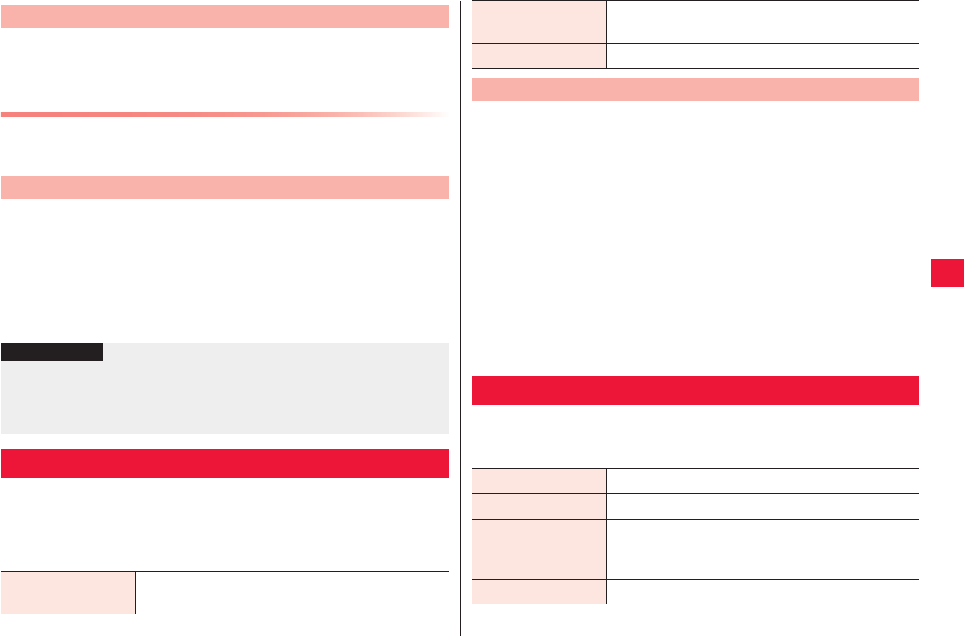
Various Settings 63
1Account & sync setting screen W Tap the account
to synchronize W xA W [Sync now]
Stopping Synchronization
1Synchronizing W xA W [Cancel sync]
Deleting online service account will also delete account data
stored in FOMA terminal (messages, phonebook and settings).
QData on the online service will not be deleted.
1Account & sync setting screen W Tap the account
to synchronize W [Remove account] W [Remove
account]
1Home screen W xA W [Settings] W [Privacy]
Privacy setting screen is displayed.
2Perform operations listed below:
Starting Manual Synchronization
Removing Account
Information
?
QThe Google account that was set first cannot be removed by
[Remove account]. To remove the first Google account, reset the
FOMA terminal (zZ page 63).
QDocomo account cannot be removed.
Privacy
Back up my data Back up application settings and data to Google
server.
Reset the FOMA terminal to the factory settings.
QThis operation will delete all applications and data installed and added
to the FOMA terminal after purchace.
1Privacy setting screen W [Factory data reset] W
Enter the device password W [OK]
QTo delete all data stored in microSD card, select [Erase SD card]
checkbox.
2[Reset phone]
QIf the screen lock setting is enabled, enter unlocking pattern or
PIN and password.
3[Erase everything]
Once reset, the FOMA terminal is restarted.
1Home screen W xA W [Settings] W [Storage] W
Perform operations listed below:
Automatic restore Restore backup settings and data when the
application is reinstalled.
Factory data reset zZ page 63
FOMA Terminal Reset
Storage
Total space Display total data capacity of microSD.
Available space Display available space of microSD card memory.
Unmount SD card/
Mount SD card
Securely remove microSD card from the FOMA
terminal/Make the FOMA terminal to recognize
microSD card.
Erase SD card zZ page 64
2011年5月12日 午後10時34分
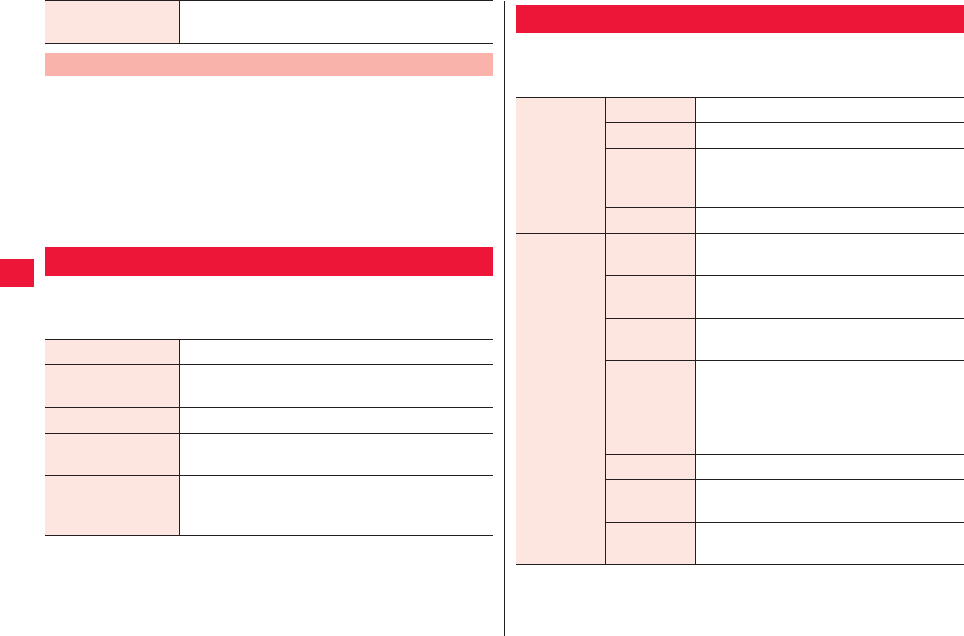
64 Various Settings
1Storage setting screen W [Erase SD card] W [Erase
SD card]
QIf the screen lock setting is enabled, enter unlocking pattern or
PIN and password.
2[Erase everything]
Data in microSD card will be erased after the microSD card is
unmounted.
1Home screen W xA W [Settings] W [Language
& keyboard] W Perform operations listed below:
Available space Display available space of FOMA terminal
memory.
Clearing All Data in microSD
Language & Keyboard
Select language Set a display language.
User dictionary Add to the user dictionary for Android keyboard.
W xA W [Add] W Add to dictionary W [OK]
Fit Key zZ page 36
Android keyboard Configure settings for key tones and input assist
function for Android keyboard.
Japanese IME Configure settings for key tones and input assist
function for Japanese IME (standard Japanese
input system for Android).
1Home screen W xA W [Settings] W [Voice input
& output] W Perform operations listed below:
Voice Input & Output
Voice
recognizer
settings
Language Set a language for voice text input.
SafeSearch Apply adult filter to voice search results.
Block
offensive
words
Configure settings to allow no offensive
words to be displayed for voice text input.
Show hints Show hints in the search box.
Text-to-
speech
settings
Listen to an
example
Play an example of speech synthesis.
Always use
my settings
Application is always operated based on
the [Default settings] fields.
Default
Engine
Set a synthesis engine used for text-to-
speech synthesis.
Install voice
data*1
If speech data necessary for text-to-
speech synthesis have not yet been
downloaded, the data will be installed from
Android Market.
QNo Japanese speech data are available.
Speech rate Set the text-to-speech rate.
Language Set a language used for text-to-speech
synthesis.
Pico TTS Configure settings of the installed speech
synthesis engine.
*1 Not available is any speech data set is installed.
2011年5月12日 午後10時34分
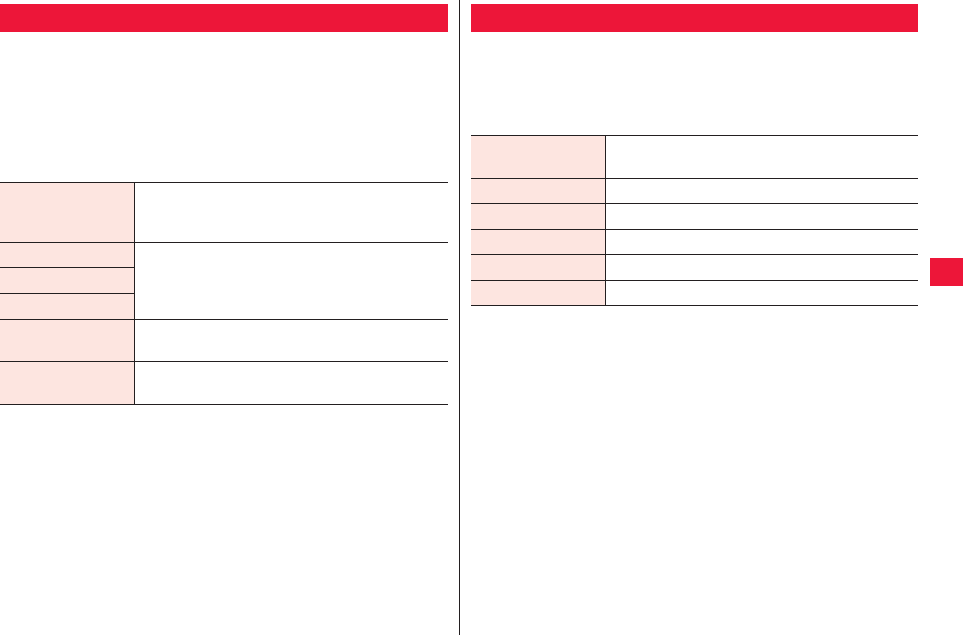
Various Settings 65
1Home screen W xA W [Settings] W
[Accessibility]
QWhen [No accessibility related applications found] screen
appears, tap [OK] to install a screen reader (TalkBack etc.) from
Android Market.
2Perform operations listed below:
Accessibility
Accessibility Allow for audio and vibration response to user
operations and enable accessibility services such
as text-to-speech synthesis.
TalkBack*1 When [Accessibility] checkbox is on, check
accessibility service(s) you want to enable.
QTo use text-to-speech service (TalkBack),
speech data must be installed (zZ page 64).
SoundBack*1
KickBack*1
Power button ends
call
Allow to end call by pressing wD.
Dominant hand
setting
Set user’s dominant hand.
*1 Displayed in case each accessibility application is installed from
Android Market.
This is set to [Automatic] by default. It is not necessary to set date
and time manually.
1Home screen W xA W [Settings] W [Date &
time] W Perform operations listed below:
Date & Time
Automatic Date, time zone and time are acquired from the
network and automatically corrected.
Set date Set the date manually.
Select time zone Set the time zone manually.
Set time Set the time manually.
Use 24-hour format Switch the time format to 24-hour format.
Select date format Switch date display format.
2011年5月12日 午後10時34分
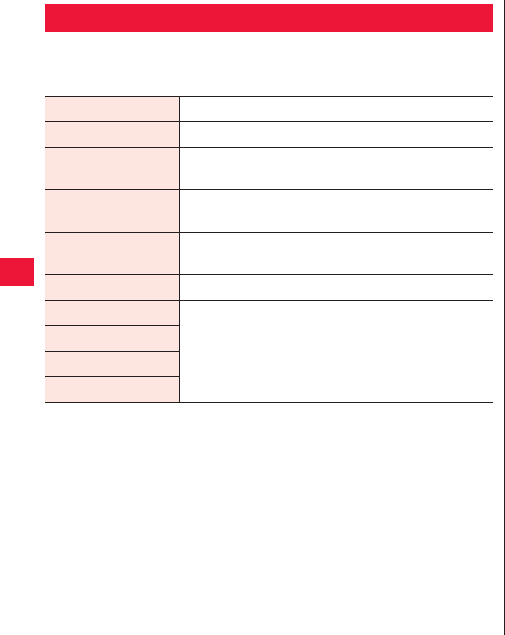
66 Various Settings
1Home screen W xA W [Settings] W [About
phone] W Perform operations listed below:
About Phone
Software Update zZ page 126
Upgrade features zZ page 132
Status The remainder of the battery and phone number
can be confirmed.
Battery use Battery power consumption of each application
can be confirmed.
Legal information Open source license and Google Terms of
Service can be confirmed.
Model number Model number can be confirmed.
Android version Software version can be confirmed.
Baseband version
Kernel version
Build number
2011年5月12日 午後10時34分
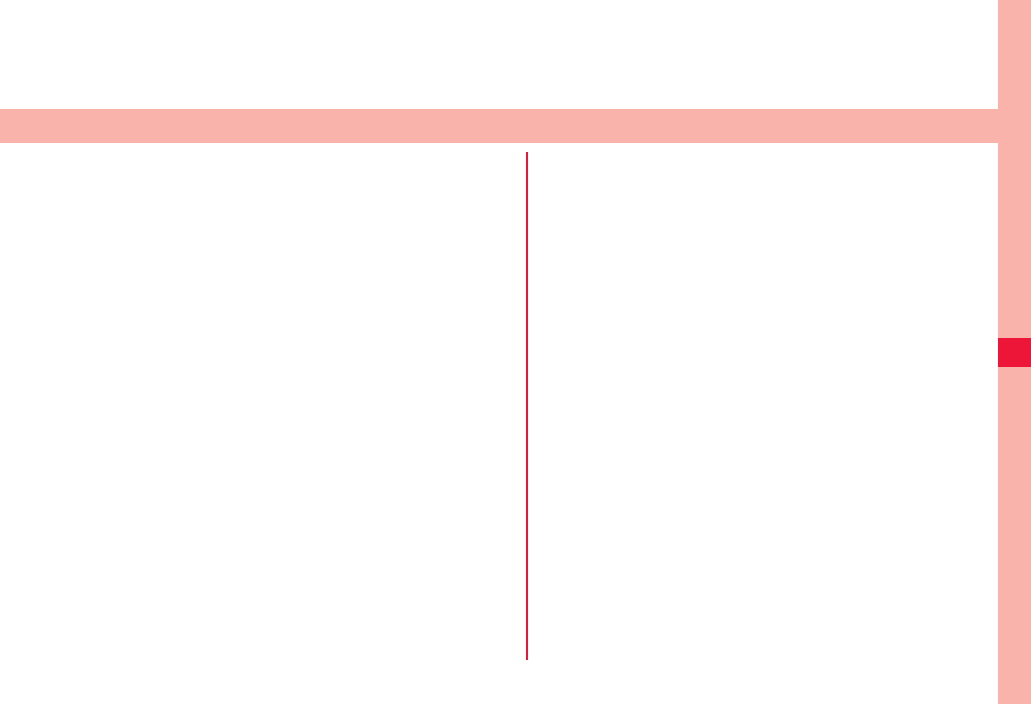
67
E Mail/Internet
E Mail . . . . . . . . . . . . . . . . . . . . . . . . . . . . . . . . . . . . . . . . . 68
Creating and Sending E Mail . . . . . . . . . . . . . . . . . . . . . . . . . . .68
Receiving and Reading E Mail . . . . . . . . . . . . . . . . . . . . . . . . . .68
Replying to E Mail . . . . . . . . . . . . . . . . . . . . . . . . . . . . . . . . . . . 68
Forwarding E Mail . . . . . . . . . . . . . . . . . . . . . . . . . . . . . . . . . . .68
Deleting E Mail . . . . . . . . . . . . . . . . . . . . . . . . . . . . . . . . . . . . . . 68
Controlling E Mail . . . . . . . . . . . . . . . . . . . . . . . . . . . . . . . . . . . . 69
sp-mode Mail . . . . . . . . . . . . . . . . . . . . . . . . . . . . . . . . . . . 69
Gmail. . . . . . . . . . . . . . . . . . . . . . . . . . . . . . . . . . . . . . . . . . 69
Gmail Refresh . . . . . . . . . . . . . . . . . . . . . . . . . . . . . . . . . . . . . .69
Creating and Sending Mail. . . . . . . . . . . . . . . . . . . . . . . . . . . . .69
Viewing New E Mail . . . . . . . . . . . . . . . . . . . . . . . . . . . . . . . . . . 70
Searching for Mail . . . . . . . . . . . . . . . . . . . . . . . . . . . . . . . . . . . 70
Replying to Mail . . . . . . . . . . . . . . . . . . . . . . . . . . . . . . . . . . . . . 70
Forwarding Mail . . . . . . . . . . . . . . . . . . . . . . . . . . . . . . . . . . . . . 70
Message Thread Operations . . . . . . . . . . . . . . . . . . . . . . . . . . . 70
Setting of Gmail Options . . . . . . . . . . . . . . . . . . . . . . . . . . . . . . 71
SMS . . . . . . . . . . . . . . . . . . . . . . . . . . . . . . . . . . . . . . . . . . . 71
Creating and Sending SMS . . . . . . . . . . . . . . . . . . . . . . . . . . . . 71
Receiving and Reading SMS . . . . . . . . . . . . . . . . . . . . . . . . . . . 71
Replying to SMS. . . . . . . . . . . . . . . . . . . . . . . . . . . . . . . . . . . . .71
Forwarding SMS. . . . . . . . . . . . . . . . . . . . . . . . . . . . . . . . . . . . . 71
Deleting SMS . . . . . . . . . . . . . . . . . . . . . . . . . . . . . . . . . . . . . . .72
Setting of SMS Options . . . . . . . . . . . . . . . . . . . . . . . . . . . . . . . 72
Google Talk . . . . . . . . . . . . . . . . . . . . . . . . . . . . . . . . . . . . 72
Online Chat . . . . . . . . . . . . . . . . . . . . . . . . . . . . . . . . . . . . . . . . 72
Member Management . . . . . . . . . . . . . . . . . . . . . . . . . . . . . . . . 73
Setting of Google Talk Options . . . . . . . . . . . . . . . . . . . . . . . . . 73
Sign Out. . . . . . . . . . . . . . . . . . . . . . . . . . . . . . . . . . . . . . . . . . . 73
Web Browser . . . . . . . . . . . . . . . . . . . . . . . . . . . . . . . . . . . 74
Web Browser Start-up . . . . . . . . . . . . . . . . . . . . . . . . . . . . . . . . 74
Screen Operations When Web Page Is Displayed . . . . . . . . . . 74
Web Page Link Operations . . . . . . . . . . . . . . . . . . . . . . . . . . . . 74
Menu Enabled When Web Page Is Displayed. . . . . . . . . . . . . . 75
Bookmark and History Management . . . . . . . . . . . . . . . . . . . . . 75
2011年5月12日 午後10時34分
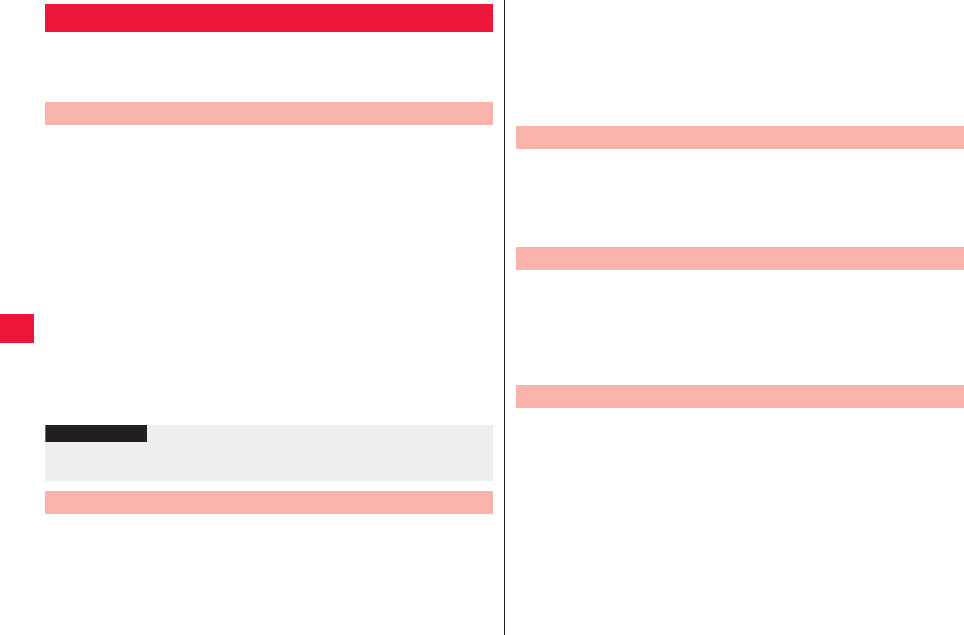
68 E Mail/Internet
You may configure Email account provided by mopera U or
general providers to use Email function.
QSet an access point (zZ page 40) and Email account (zZ page 42).
1Home screen W [Email]
QTo send Email via another Email account, tap xA W
[Accounts] and select a Email account in the account list screen.
QIf the combined inbox is displayed, Email is sent by the Email
account selected in the account list screen.
2xA W [Create]
3[To] field W Enter Email address(es)
QTo add Cc and/or Bcc, tap xA W [Add Cc/Bcc].
4[Subject] field W Enter subject
5[Compose Mail] field W Enter a message
QTo attach a file, xA W [Add attachment] W Select a file.
6[Send]
1Home screen W [Email]
Email list screen is displayed.
QIf you have more than one Email account, tap xA W
[Accounts] and select a Email account in the account list screen.
E Mail
Creating and Sending E Mail
Information
?
QEmails are regarded as Emails from PC. If the terminal at the other
part blocks Emails from PC, your Email will not reach to the terminal.
Receiving and Reading E Mail
QTapping [Combined Inbox] in the account list screen will show an
inbox for all Email accounts. Email accounts are distinguished by
a color bar at the left of each Email.
2To refresh the inbox, xA W [Refresh]
3Tap an Email to view
1Email list screen W Tap Email to reply W [Reply]/
[Reply all]
2Enter message text W [Send]
1Email list screen W Tap Email to forward W xA
W [Forward]
2Enter forwarding Email address(es) in [To] field W
[Send]
1Email list screen
2To delete 1 Email
Long-touch an Email to delete
To delete multiple Emails
Select Emails to delete
3[Delete]
Replying to E Mail
Forwarding E Mail
Deleting E Mail
2011年5月12日 午後10時34分
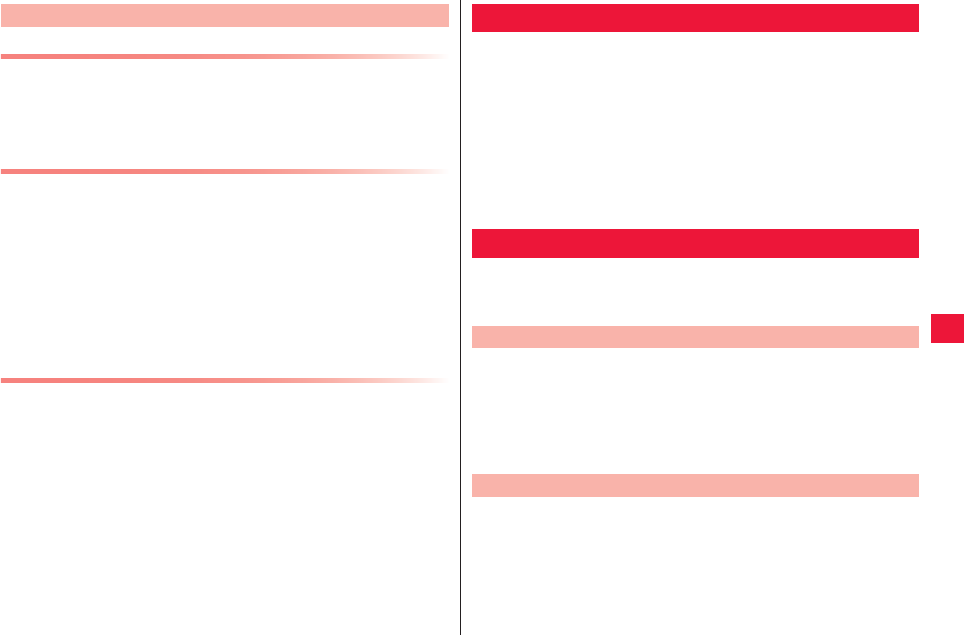
E Mail/Internet 69
Switching Folder Display
1Email list screen W xA W [Folders]
2Tap a folder to open
Move E Mail to Different Folder
1Email list screen
2To move 1 Email
Long-touch an Email to move
To move multiple Emails
Select Emails to move
3[Destination] W Tap a destination folder
Setting of E Mail Account Options
1Email list screen W xA W [Account settings]
You may configure settings for automatic new mail check and
notification.
Controlling E Mail
Exchange Emails through i-mode mail address (@docomo.ne.jp).
Pictogram, Deco-mail, and automatic reception features are
available.
QFor detailed information of sp mode mail, refer to “User Guidebook (sp
Mode).”
1Home screen W [Preinstall] W [sp mode mail]
2Perform operations by following on-screen
instructions
Online Email service provided by Google. You may exchange
Emails by using FOMAterminal Gmail.
QSet your Google account (zZ page 40) in advance.
1Home screen W [Preinstall] W [Gmail]
Inbox is displayed.
2xA W [Refresh]
Synchronize Gmail application on the FOMA terminal with your
Gmail account to refresh the inbox.
1Inbox W xA W [Compose]
2[To] field W Enter Email address(es)
QTo add Cc and/or Bcc, tap xA W [Add Cc/Bcc].
3[Subject] field W Enter subject
sp-mode Mail
Gmail
Gmail Refresh
Creating and Sending Mail
2011年5月12日 午後10時34分

70 E Mail/Internet
4[Compose Mail] field W Enter a message
QTo attach an image, xA W [Attach] W Select an image.
5
1Inbox W Tap a thread containing any unread Email
QIf a notification icon is displayed in the status bar, you may also
display the inbox by tapping a notification in the notification panel.
1Inbox W xA W [Search]
2[Search mail] field W Enter keyword(s) W
1Display Email to reply
2To reply to 1 message
To reply to all addresses
W [Reply all]
3[Compose Mail] field W Enter a message
4
Viewing New E Mail
Searching for Mail
Replying to Mail
1Display Email to forward
2 W [Forward]
3[To] field W Enter Email address(es)
QTo add Cc and/or Bcc, tap xA W [Add Cc/Bcc].
4[Compose Mail] field W Enter a message
QTo attach an image, xA W [Attach] W Select an image.
5
1Inbox W Long-touch a thread W Perform
operations listed below:
Forwarding Mail
Message Thread Operations
Read Unfold the thread.
Archive Archive (storage) the thread. Archived thread is not
shown in the inbox.
Mute Hide the thread. It is recommended to hide less
important or unnecessary threads.
Mark unread/
Mark read
Mark the thread unread/read.
Delete Delete the thread.
Add star/
Remove star
Add or remove a start to/from the thread.
Change labels Add/modify labels of the thread. This helps grouping
of Emails.
Report spam Report received Email as a spam.
2011年5月12日 午後10時34分
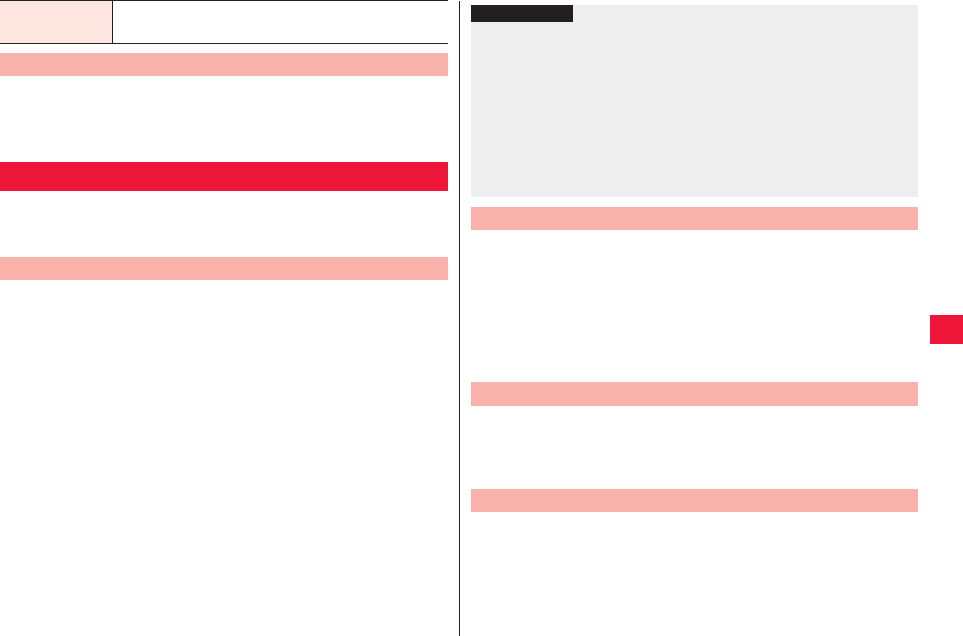
E Mail/Internet 71
1Inbox W xA W [More] W [Settings]
QYou may configure settings for signature, font size and
notification.
You can exchange text messages of up to 70 full-width characters
(160 half-width characters if the message consists only of half-
width characters) to the mobile phone number at the other party.
1Home screen W [Preinstall] W [Messaging] W
[Compose]
2Tap [To] field W Enter mobile phone number at the
other party
3Tap [Type to compose] field W Enter a message
QPress xA to allow entry of smiley.
QTo save SMS draft, enter a contact and message and then tap
xC twice.
4[Send]
Help Google Mobile Help is displayed and you may check
information of mobile software provided by Google.
Setting of Gmail Options
SMS
Creating and Sending SMS
Once SMS is received, a notification icon is displayed in the status
bar. You may check new SMS by tapping notification in the
notification panel.
1Home screen W [Preinstall] W [Messaging]
Message list screen is displayed.
2Tap a thread to view
1Message list screen W Tap a thread to reply
2Enter message text W [Send]
1Message list screen W Tap a thread to forward
2Long-touch SMS to forward W [Forward]
3Enter forwarding phone number(s)/Email
address(es) in [To] field W [Send]
Information
?
QYou may exchange messages with subscribers of foreign carriers
other than docomo. For available countries and foreign carriers, refer
to “User Guidebook (Global Services)” or DOCOMO International
Services website.
QIf the other party is a subscriber of a foreign carrier other than
docomo, enter “+,” “country code” and then “mobile phone number at
the other party.” If the mobile phone number starts with “0,” omit “0.”
In addition, you may make a call by entering the number in order of
“010,” “country code” and “mobile phone number at the other party”
(enter “010” to reply to SMS from other countries).
Receiving and Reading SMS
Replying to SMS
Forwarding SMS
2011年5月12日 午後10時34分
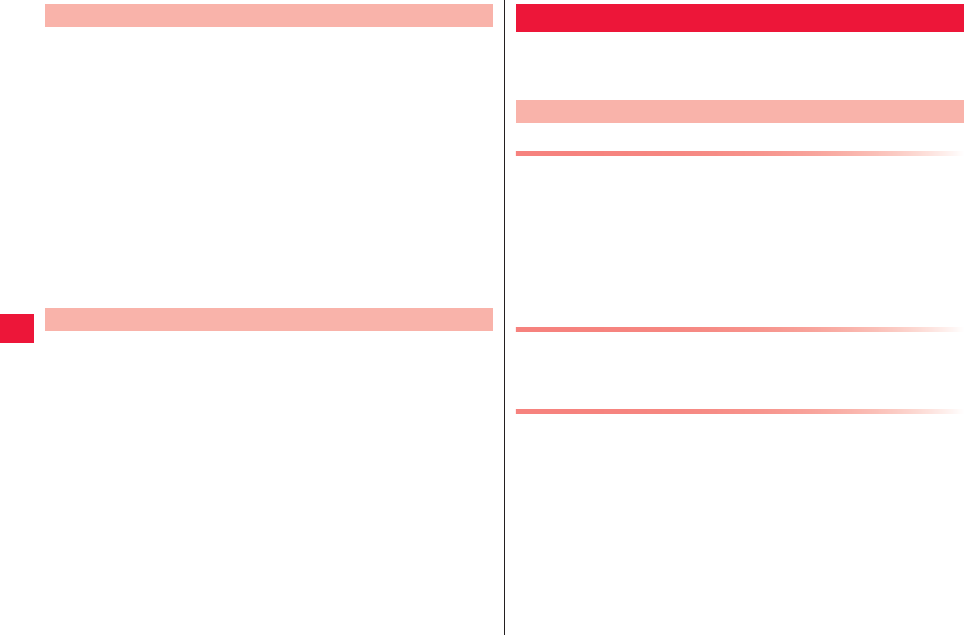
72 E Mail/Internet
1Message list screen
2To delete 1 SMS
Tap a thread to delete W Long-touch SMS to delete
W [Delete message]
To delete 1 thread to delete
Tap a thread to delete W xA W [Delete thread]
QYou may also long-touch a thread to delete W Tap [Delete
thread].
To delete all threads
xA W [Delete threads]
3[Delete]
1Message list screen W xA W [Settings]
QYou may configure settings for automatic deletion of SNS and
notification.
Deleting SMS
Setting of SMS Options
Online instant messaging service provided by Google. You may
enjoy chatting by using Google Talk on FOMA terminal.
QSet your Google account (zZ page 40) in advance.
Adding New Member
1Home screen W [Preinstall] W [Talk]
Friends list is displayed.
2Friends list W xA W [Add friend]
3Enter Google account of the member to add W
[Send invitation]
Accepting Invitation
1Friends list W [Invitation to chat] W [Accept]
Setting of Online Status
1Friends list W Tap your own account
2Tap the status field
3Tap an online status item to configure
QEnter a status message in [Status message] field as necessary.
The status message you entered will be displayed as a custom
message when you select the online status next.
4[Finish]
Google Talk
Online Chat
2011年5月12日 午後10時34分
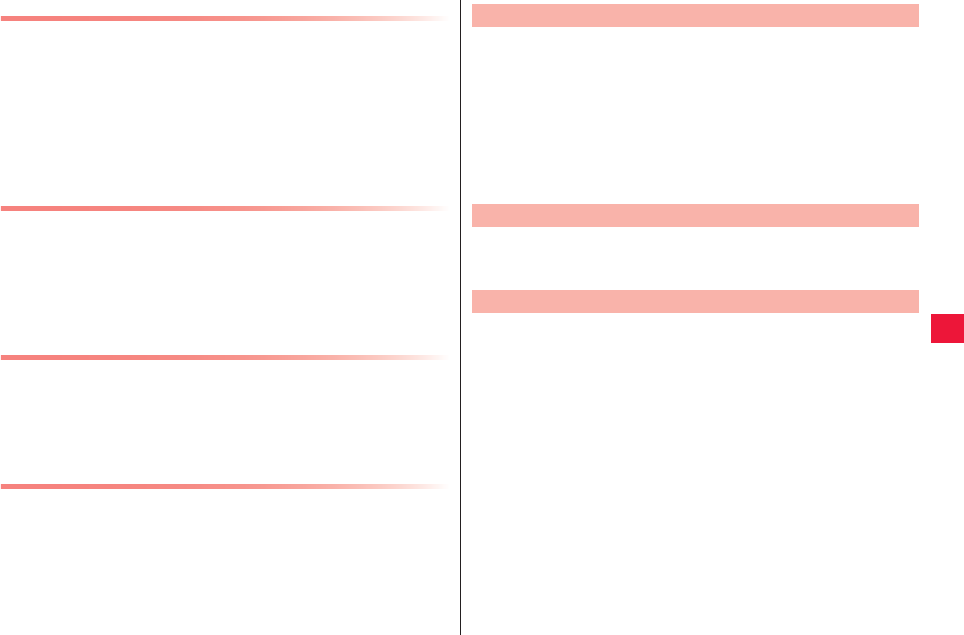
E Mail/Internet 73
Starting Chat
1Friends list W Tap a friend name to chat with
Chat screen is displayed.
2Enter a message in [Type to compose] field
QTo enter a smiley, select xA W [More] W [Insert smiley] Wa
smiley.
3[Send]
Switching Chats
You can switch chats when you are chatting with more than one
friend.
1Chat screen W xA W [Switch chats]
2Tap a friend to chat with
Chat Off Record
QChat message is saved in Gmail [Chat] label unless you chat off
record.
1Chat screen W xA W [Chat off record]
Subsequent message will be off record.
Ending Chat
1Chat screen W xA W [End chat]
Members of the friends list are displayed by online status (Online,
Busy Offline).
Only members with a lot of Emails and chat history are displayed
by priority in some settings. To display all members in the list, tap
xA W [All friends] in the friends list.
1Friends list W Long-touch a name of the member to
block
QYou may view member information and block member(s).
1Friends list W xA W [More] W [Settings]
QYou may configure settings for automatic sign-in and notification.
1Friends list W xA W [More] W [Sign out]
Member Management
Setting of Google Talk Options
Sign Out
2011年5月12日 午後10時34分
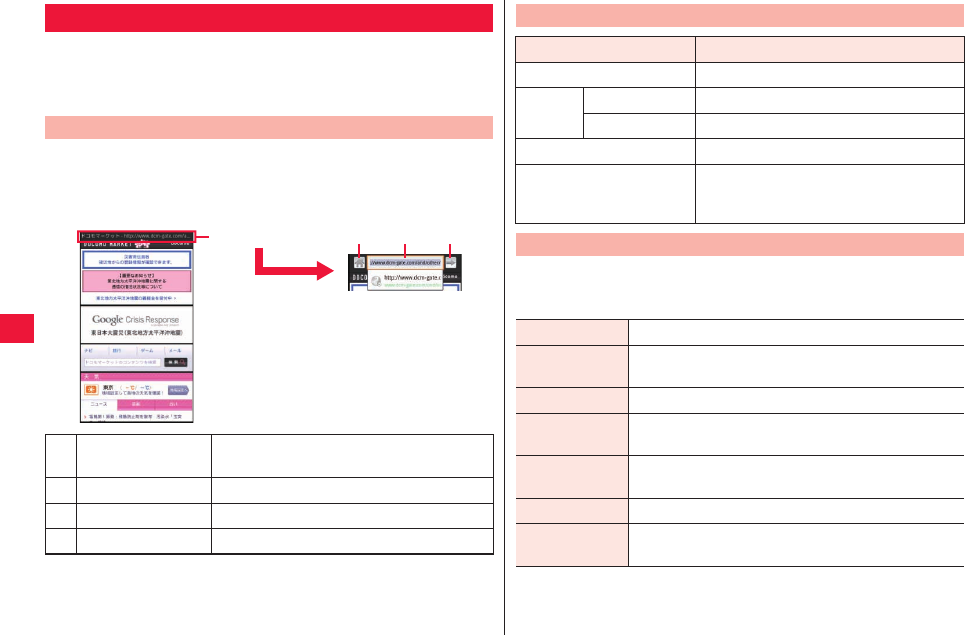
74 E Mail/Internet
You can use a web browser to browse web pages and view Flash
contents as with a PC.
This FOMA terminal allows you to use web browser through
packet communication or Wi-Fi connection.
1Home screen W [Browser]
Home page is displayed.
Web Browser
Web Browser Start-up
1Title bar Tap to switch to URL entry & search bar.
Tap xC to return to the title bar.
2Home icon Show the home page.
3URL entry field Enter URL and keyword to search.
4Move icon Move to entered URL.
1 tap 234
1Web page displayed W Long-touch the link W
Perform operations listed below:
Screen Operations When Web Page Is Displayed
Operation Description
Vertical/horizontal display zZ page 26
Zoom in/
out
Pinch out/in zZ page 26
Double-tap zZ page 25
Scroll zZ page 25
Select and copy text Long-touch a part with no link W Drag
the slider up/down and right/left and
select text to copy W Tap selected text
Web Page Link Operations
Open Open a web page.
Open in new
window
Open a web page in a new window.
Bookmark link Add present URL to bookmarks.
Save link Save the present Web page to the FOMA terminal/
microSD card.
Share link Send the present URL through Bluetooth
communication or Email.
Copy link URL Copy the present URL.
Save image Save the present image to the FOMA terminal/
microSD card.
2011年5月12日 午後10時34分
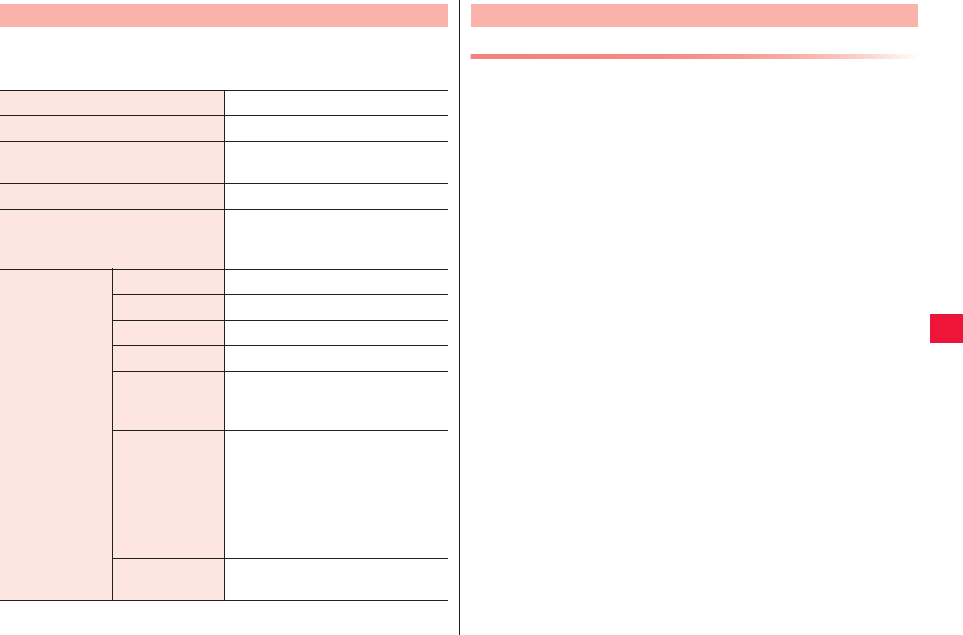
E Mail/Internet 75
1Web page displayed W xA W Perform
operations listed below:
Menu Enabled When Web Page Is Displayed
New window Open a web page in a new window.
Bookmarks Display the bookmark list.
Windows Display the window list and switch
web page.
Refresh Refresh the present web page.
Forward Return to the previous page when
web page is displayed by tapping
xC.
More Add bookmark Add present URL to bookmarks.
Find on page Find text in the web page.
Select text zZ page 74
Page info Display web page URL.
Share page Send the present web page URL
through Bluetooth communication
or Email.
Downloads Display files downloaded from web
sites (applications, images and
documents acquired from other
than Android Market).
QThis can be displayed by tapping
Home Screen W [Preinstall] W
[Downloads].
Settings You may configure settings for web
page display, privacy and security.
Adding Bookmark
1Display web page to add W xA W [Bookmarks]
W [Add]
2Confirm/check the bookmark name W [OK]
Bookmark and History Management
2011年5月12日 午後10時34分
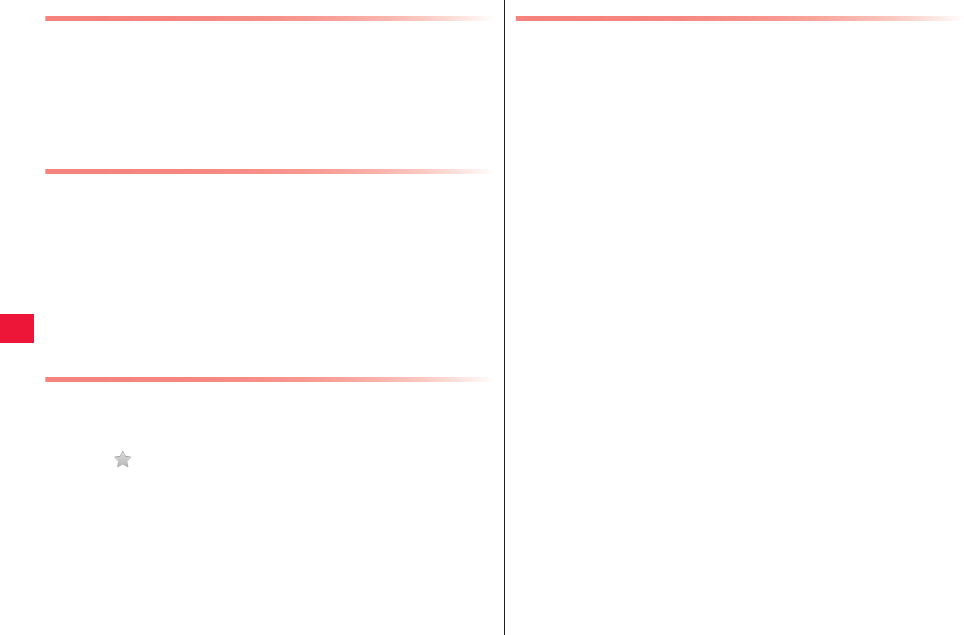
76 E Mail/Internet
Editing Bookmark
1Web page displayed W xA W [Bookmarks]
WLong-touch a bookmark to edit W [Edit
bookmark]
2Make change W [OK]
Deleting Bookmark
1Web page displayed W xA W [Bookmarks]
2To delete 1 bookmark
Long-touch a bookmark to delete W [Delete]
To delete all bookmarks
xA W [Delete all]
3[OK]
Viewing Web Page from History
1Web page displayed W xA W [Bookmarks] W
[Most visited] tab/[History] tab
QTap (gray) in History to add to Bookmarks.
2Tap a web page to display
Clearing History
1Web page displayed W xA W [Bookmarks] W
[History] tab
2To delete 1 log
Long-touch a log to delete W [Remove from history]
To delete all logs
xA W [Clear history]
QClearing the history will also clear history in [Most visited] tab.
2011年5月12日 午後10時34分
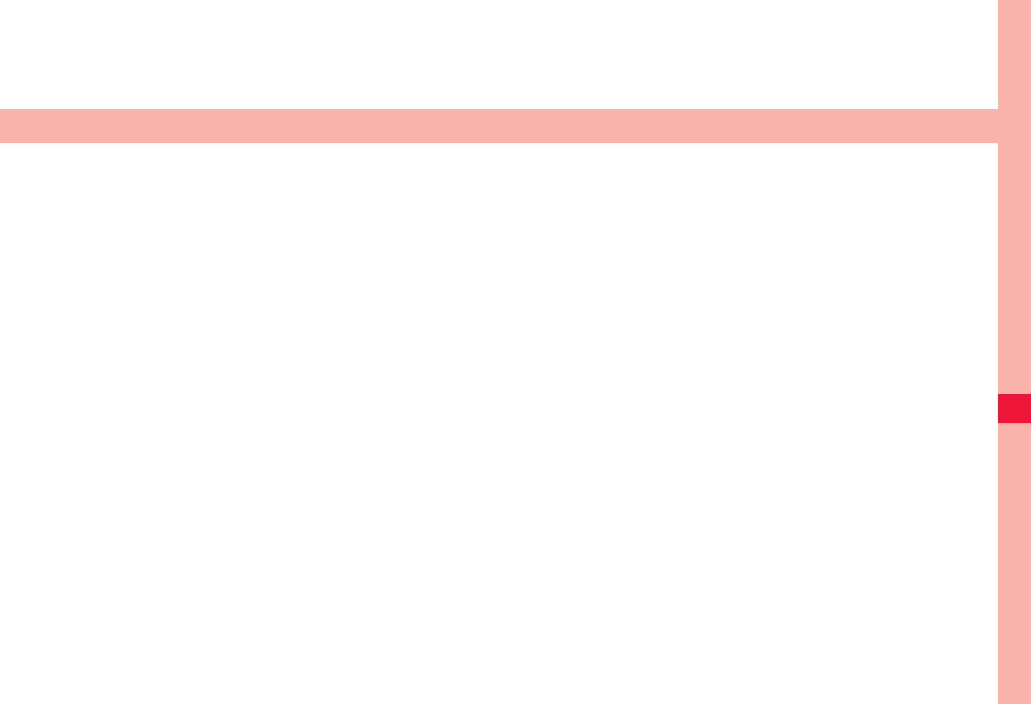
77
Multimedia
Camera. . . . . . . . . . . . . . . . . . . . . . . . . . . . . . . . . . . . . . . . 78
Precautions for Use . . . . . . . . . . . . . . . . . . . . . . . . . . . . . . . . . 78
Viewing Shooting Screen . . . . . . . . . . . . . . . . . . . . . . . . . . . . . 78
Still Image Shooting . . . . . . . . . . . . . . . . . . . . . . . . . . . . . . . . . 80
Video Shooting . . . . . . . . . . . . . . . . . . . . . . . . . . . . . . . . . . . . . 80
Review Screen Icons . . . . . . . . . . . . . . . . . . . . . . . . . . . . . . . . 81
Picture Album . . . . . . . . . . . . . . . . . . . . . . . . . . . . . . . . . . 81
Viewing Still Image/Video . . . . . . . . . . . . . . . . . . . . . . . . . . . . . 81
Enlarged Screen Operations. . . . . . . . . . . . . . . . . . . . . . . . . . . 81
Thumbnail Screen Menu. . . . . . . . . . . . . . . . . . . . . . . . . . . . . . 82
Creating Personal Album . . . . . . . . . . . . . . . . . . . . . . . . . . . . . 82
Music Player . . . . . . . . . . . . . . . . . . . . . . . . . . . . . . . . . . . 83
Playing Songs. . . . . . . . . . . . . . . . . . . . . . . . . . . . . . . . . . . . . . 83
Creating Playlist . . . . . . . . . . . . . . . . . . . . . . . . . . . . . . . . . . . . 84
2011年5月12日 午後10時34分
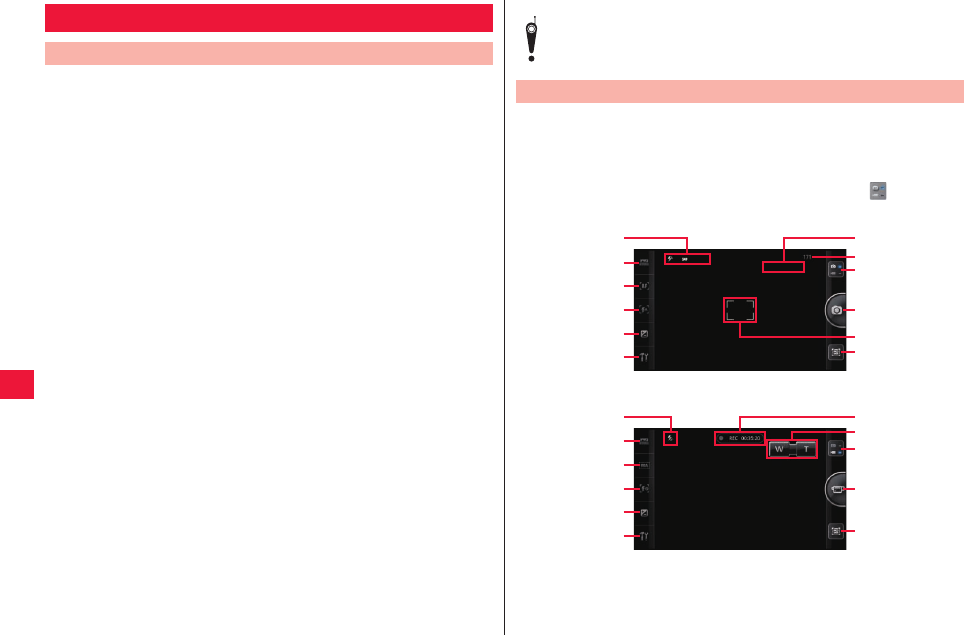
78 Multimedia
QEnsure the lens is clean before shooting. If it is not, clean up with soft
cloth. Any dirt on the lens such as fingerprint or oil content may cause
defocusing or dots in still images and videos.
QWhen shooting, be care to prevent your fingers and hair from covering
the lens.
QWhen shooting, stabilize the FOMA terminal securely. Jiggling may
cause defocus. Be careful not to jiggle especially in a poor light.
QDo not leave the lens in direct sunlight. Otherwise, discoloration and
seizing of elements may occur.
QShooting under illumination flickering at high frequencies - fluorescent
lamp, mercury lamp and sodium lamp etc. - may cause “flicker
phenomenon” that striped pattern is displayed as flowing up/down or
right/left in a picture. Further, coloration may be odd depending on
shooting timing.
QWhen in images of any object containing extremely bright part such as
a part reflecting sunlight, black spots may be displayed on the bright
part. This is no fault.
QColors and brightness of images taken by the camera may be different
from actual objects.
QWhen the battery power is low, new still image or video may not be
saved normally.
QThere is certain time lag between tapping the shutter button and
shooting. Therefore, in still images, fast moving object may not be the
place where it was when the shutter button is tapped.
QDo not remove microSD card while storing data into microSD card.
Otherwise, the FOMA terminal and/or microSD card may be damaged.
QIf the battery pack is removed before completion of saving, the data in
the card are incomplete.
QIf you make any misconduct that creates a public nuisance by using
this device, you are punishable under laws or ordinances (i.e.
ordinance against disturbing the peace).
Camera
Precautions for Use
You may shoot images in either portrait or lateral format.
1Home screen W [Camera]
Still image shooting screen is displayed.
2To switch to the video shooting screen,
When you shoot or transmit images by using a cell phone
equipped with camera, be conscious about privacy.
Viewing Shooting Screen
1
7
0
9
"
2
3
4
5
6
8
!
Still image shooting screen
1
%
&
9
"
7
#
$
4
5
6
Video shooting screen
2011年5月12日 午後10時34分
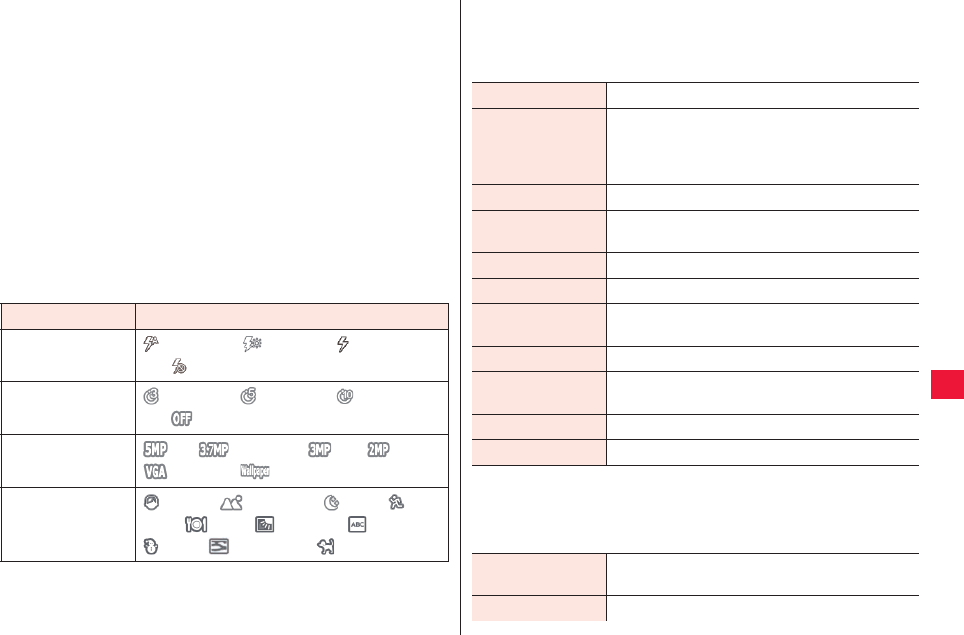
Multimedia 79
1 zZ “Icon that indicates setting status” on page 79
2 zZ “Setting of shooting mode setting” on page 79
3 zZ “Focus setting” on page 79
4 Setting of flash (photo light) lighting method
5 Adjustment of exposed part (brightness)
6 zZ “Setting in setting panel” on page 80
7 Viewing the zoom bar
8 Number of recordable still images
9 Still image/video shooting switching button
0 Shutter button
! Focus frame
" Viewing review screen
# Scene setting
$ Image size setting
% Recording time
& Start/end recording
■ Icon that indicates setting status
Item Icon
Flash Mode Flash Auto, Flash On, Flash Torch,
and Flash Off
Self Timer 3 seconds, 5 seconds, 10 seconds,
and Off
Photo Resolution 5M, 3.7MWide, 3M, 2M,
VGA, and Wallpapers
Scene Portrait, Landscape, Night,
Sport, Food, Backlight, Character,
Snow, Sunset, and Pet
■ Setting of shooting mode setting
1Still image shooting screen W Tap 2 icon W
Perform operations listed below:
■ Focus setting
1Still image shooting screen W Tap 3 icon W
Perform operations listed below:
Normal Shot Normal shooting mode
Panorama Shoot and couple multiple still images. Tap the
shutter button and move the camera so that the
the white frame comes to the center of the green
frame.
Smile Shot Smile is detected and shot.
Burst Shot During the shutter button long-touch, up to 7 still
images are shot in succession.
Contact ID Shoot a photo to add to the phonebook.
Frame Shot Shoot an image with a preferred frame.
Collage Shot Shoot multiple photos and fit in a preferred
template.
Soft Focus Shade the background of person(s).
Beauty Make the facial color beautiful in photos you
shoot.
Stabilization Shot Shooting is performed when jiggling stops.
Pinhole Shade 4 edges.
Auto Tap the shutter button to set focus in the focus
frame.
Infinity Focus on distant landscape.
2011年5月12日 午後10時34分
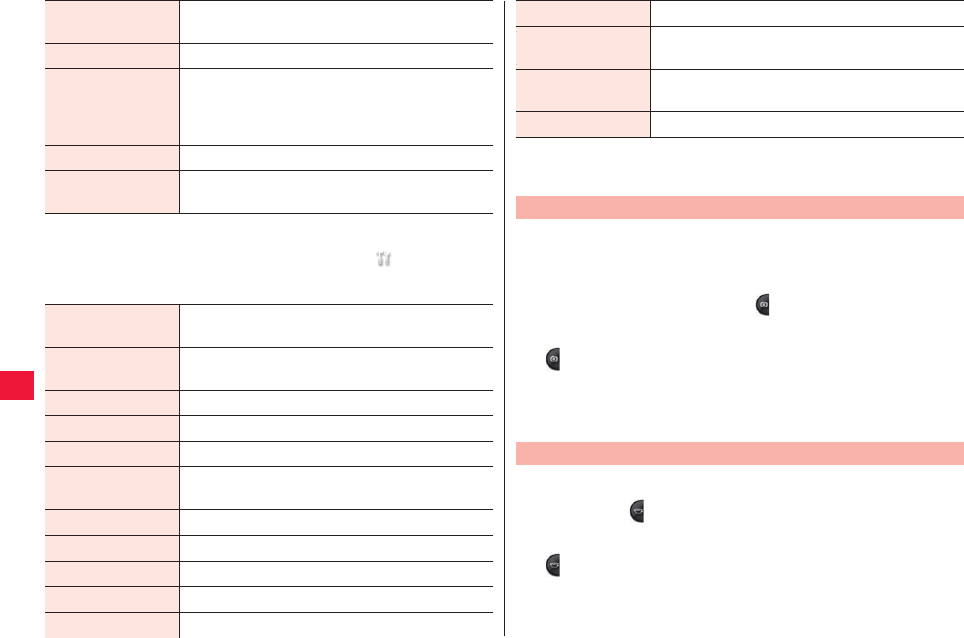
80 Multimedia
■ Setting in setting panel
1Still image/video shooting screen W W Perform
operations listed below:
Object The focus frame follows the movement of the
selected object to focus on it.
Face Detect and focus on human face(s).
Continue Always focus on objects in the focus frame and
shooting is performed without focusing operation
when the shutter button is tapped. This helps
focusing on a moving object.
Macro Focus on a close object.
Touch The focus frame moves to the tapped point to be
focused.
Scene*1 Select a mode corresponding to the situation and
object.
Effect Shoot an image with optional effects such as
monochrome and sepia.
Self Timer*1 Set the time length to automatic shutter release.
Photo Resolution*1 Set photo size (resolution).
Photo Quality Set quality.
White Balance Correct color in accordance with surrounding light
source.
ISO*1 Set ISO sensitivity.
Red Eye Remove*1 Turn red eye remove function on/off.
Delighting*1 Turn on/off the function to delight any dark part.
GPS Location*1 Set whether or not to attach the location information.
Show Grid*1 Set whether to display/hide grid line.
Operations in case the shooting mode is “Normal Shot” and focus
mode is “Auto” are described below:
1Still image shooting screen W Align the object
within the focus frame W
When it comes into focus, the focus frame turns to green.
2
Shutter sound is generated and the shot still image is stored in
microSD card.
If [Review] is on, the preview screen appears.
1Video shooting screen W Display the object in the
screen W
The recording start sound is generated and video shooting starts.
2
Recording end sound is generated and the shot video is stored in
microSD card.
If [Review] is on, the preview screen appears.
Audio Record*2 Set whether or not to record voice.
Review Set whether to display/hide review screen after
shooting.
Shooting Mode*2 Set whether or not to shoot a video to attach to
Email.
Reset Restore the factory shooting settings.
*1 Still image shooting only
*2 Video shooting only
Still Image Shooting
Video Shooting
2011年5月12日 午後10時34分
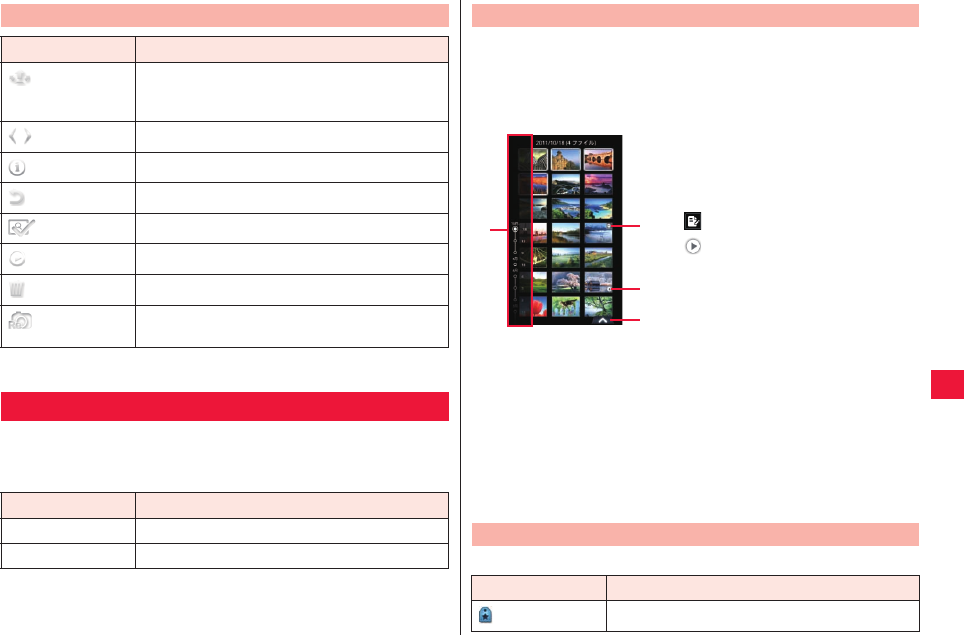
Multimedia 81
Start the Picture Album to show still images and videos stored in
microSD card.
■Viewable file
Review Screen Icons
Icon Description
You may upload data to web sites such as
Picasa and Youtube or send them via
Bluethooth communication or Gmail.
/Switch to previous/next data.
Display file information.
Return to the shooting screen.
*1 Save (set) still images you took.
Replay video.
Delete data.
*1 Discard the still image you just took and shoot
again.
*1 In case you activate the camera from different application
Picture Album
Type File format
Still image BMP, JPG, GIF and PNG
Video MP4 and 3GP
1Home screen W [Picture Album]
The thumbnail screen is displayed.
QIn catalog bar, tap [All]/[Favorite]/[Photo]/[Video]/[Tag]/[People] to
switch catalogs.
2To display still image
Tap a still image to display
Enlarged view screen is displayed.
To replay a video,
tap a video to replay W Tap the enlarged view
screen
The movie player starts to play the video.
QIf icons are not displayed, tap the screen and then they appears.
Viewing Still Image/Video
1Index line
Select date and tag to find wanted
data quickly. In vertical screen
display, tap the margin to switch
Display/Hide.
2: Memo mark
3: Video mark
4 Catalog bar is displayed.
12
3
4
Thumbnail screen
Enlarged Screen Operations
Icon Description
Tag mark
2011年5月12日 午後10時34分
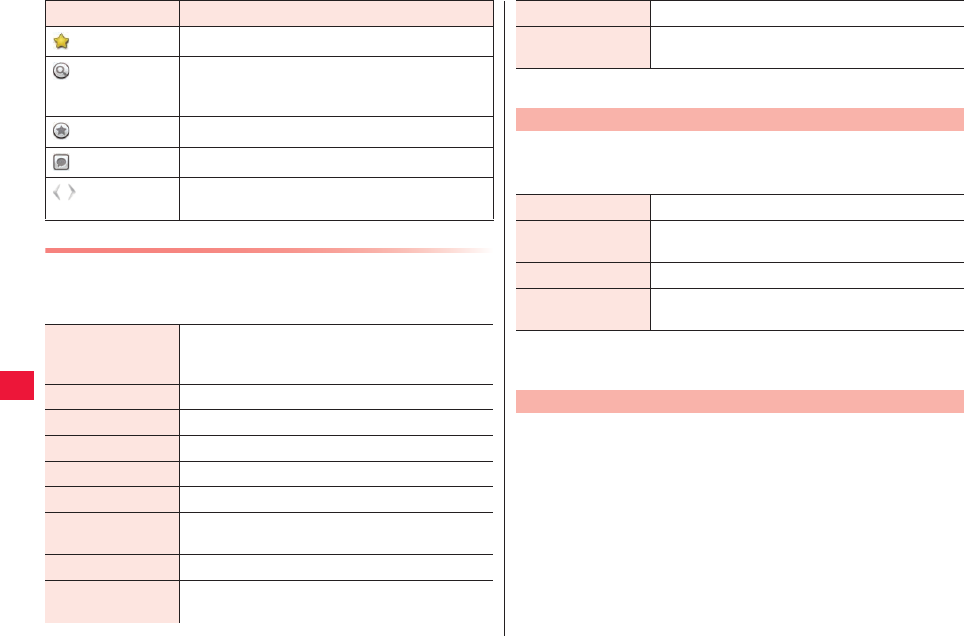
82 Multimedia
Enlarged Screen Menu
1Enlarged screen W xA W Perform operations
listed below:
Favorite mark
Show the zoom control and zoom in/out a still
image. Pinch out/in or zoom in/our by double-
clicking.
Add to Favorites.
Enter a note.
/Display previous/next data. Long-touch and
scroll to right/left to find data quickly.
Icon Description
Share You may upload data to web sites such as Picasa
and Youtube or send them via Bluethooth
communication or Gmail.
Tag Tag the data.
Pinhole*1 Shade 4 edges.
Soft Focus*1 Shade the background of person(s).
Delete Delete data.
Rename Change file name.
Set as*1 Set the present image as home screen wallpaper
or phonebook image.
Slideshow*1 Start a slideshow.
Display the map of
current location*1
Display the map of the current location.
QOperable when location information is available.
1Thumbnail screen W xA W Perform operations
listed below:
You can create a personal album by automatic detection of photos
that show the same face.
1Home screen W [Picture Album] W [People]
Collect photos with people’s face(s) automatically.
2[Unnamed] W Long-touch a photo to add to
personal album W [Name this person]
Q[Link to contacts] W Select a contact to associate a personal
album with the phonebook.
Detail Display file information.
More If some of the items above are hidden, they can
be displayed by tapping [More].
*1 Still image only
Thumbnail Screen Menu
Camera Activate the camera.
Mark*1 Mark more than one data to share/delete/tag/add
to favorites.
Slideshow*1*2 Start slideshow from the still image on the top.
Settings*1*2 Set slideshow BGM, changeover time and
switching animation.
*1 No displayed in [People] catalog.
*2 No displayed in [Video] and [Tag] catalogs.
Creating Personal Album
2011年5月12日 午後10時34分
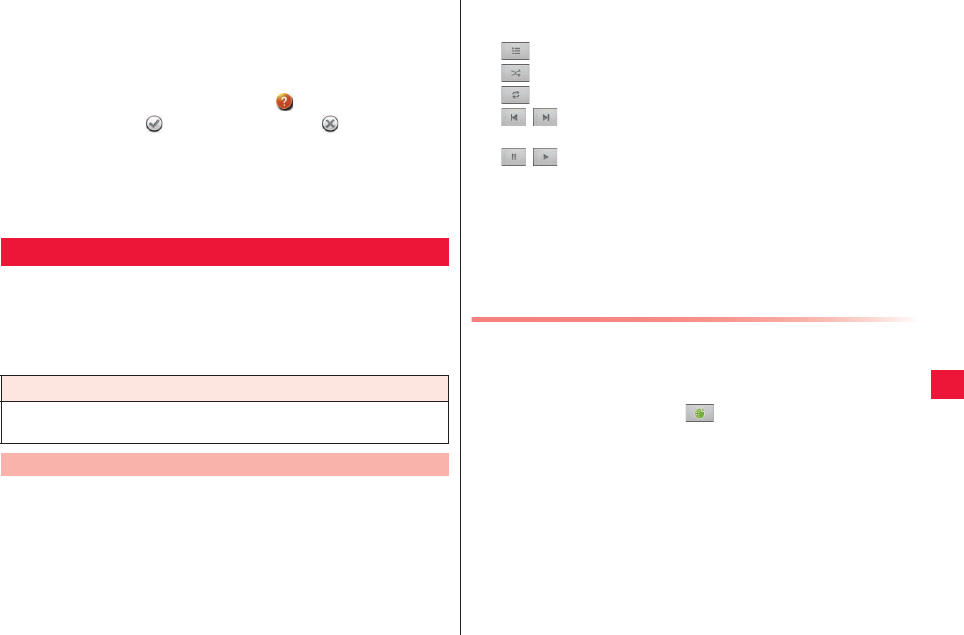
Multimedia 83
3[Assign new name] W Enter name W [OK]
Photos deemed to show the same face are collected as a personal
album.
QLong-touch a photo in the personal album if anyone other than the
person appear in it and tap W [Delete] W [OK].
QIf there is any photo accompanied by in the personal album.
tap [Confirm] W (if he/she is the person)/ (if he/she is not
the person).
QLong-touch a photo W Tap [Set as cover] to set the picture as the
cover photo for the personal album.
QOpen a personal album associated with the phonebook and press
xA to make a call or send SMS.
Start the music player to play songs stored in microSD card.
QFor details about copying music songs from PC, zZ page 89
■Replayable file
Some files of compatible file format may not be played depending on
songs.
1Home screen W [Preinstall] W [Music]
Library screen is displayed.
QTap [Artists]/[Albums]/[Songs]/[Playlists] to switch tabs.
2Select artist, album or playlist
Song list screen is displayed.
Music Player
File format (extension)
3GPP (.3gp), MPEG-4 (.mp4), MPEG-4 (.m4a), raw AAC (.aac), MP3
(.mp3), Ogg (.ogg), and WAVE (.wav)
Playing Songs
3Tap a song to play
Playback screen is displayed and playback is started.
: Display the song list screen
: Tap to enable/disable shuffle feature
: Each tapping switches to Repeat allYRepeatYNo repeat
/ : Skip to the start of current song/next song. Long-touch to
rewind/forward
/: Pause/Play
QIf a stereo earphone set (sample) is connected, Pause/Play can
be switched each time you press the switch (zZ page 48).
QTo return to the library screen, tap xA W [Library].
QLong-touch artist name/album name/song name W [YouTube]/
[Browser]/[Music] to search for associated information.
QTo return to the playback screen from the other applications, open
the notification panel and tap a notification.
Playing with Party Shuffle
1Replay screen W xA W [Prty shuffle]
A playlist that consists of songs randomly extracted from all songs
in the library is created and playback starts.
2To abort party shuffle,
2011年5月12日 午後10時34分
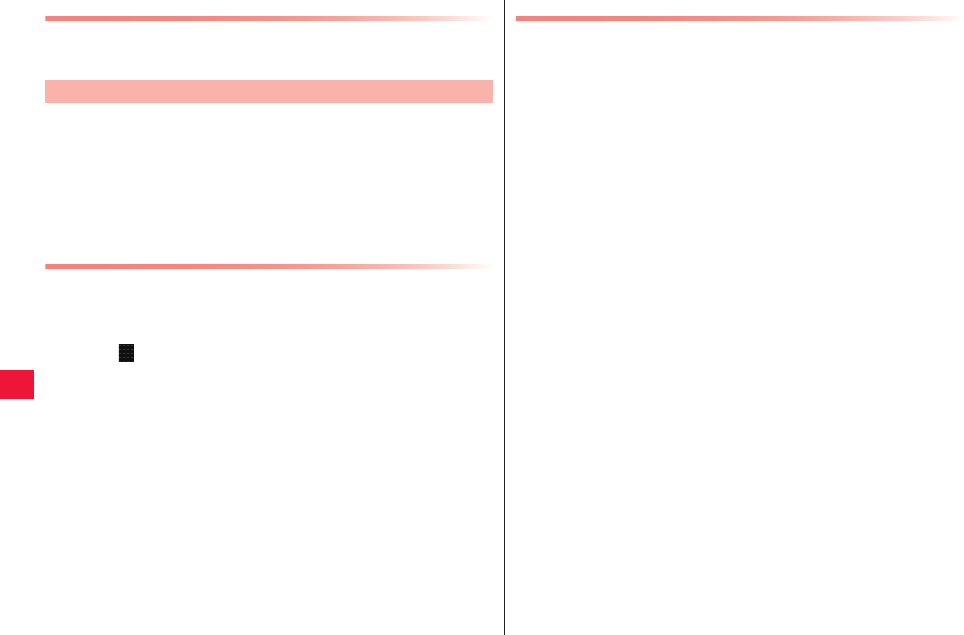
84 Multimedia
Setting Present Song as Ringtone
1Replay screen W xA W [Use as ringtone]
1Song list screen W Long-touch a song to add to a
new playlist W [Add to playlist] W [New] W Enter
playlist name W [Save]
QTo add a song to a playlist, navigate to the song list screen W
Long-touch a song to add W Tap [Add to playlist] W Destination
playlist.
Editing Songs in Playlist
1Library screen W [Playlists] W Tap a playlist to edit
2To sort the song list
Drag to sort
To dismiss a song
Long-touch a song to dismiss W [Remove from
playlist]
Creating Playlist
Changing Playlist Name/Deleting Playlist
1Library screen W [Playlists] W Long-touch a
playlist which you want to rename/delete W
[Rename]/[Delete]
QIf you select [Rename], enter new playlist name and tap [Save].
Q[Recently added] playlist cannot be renamed or deleted.
2011年5月12日 午後10時34分
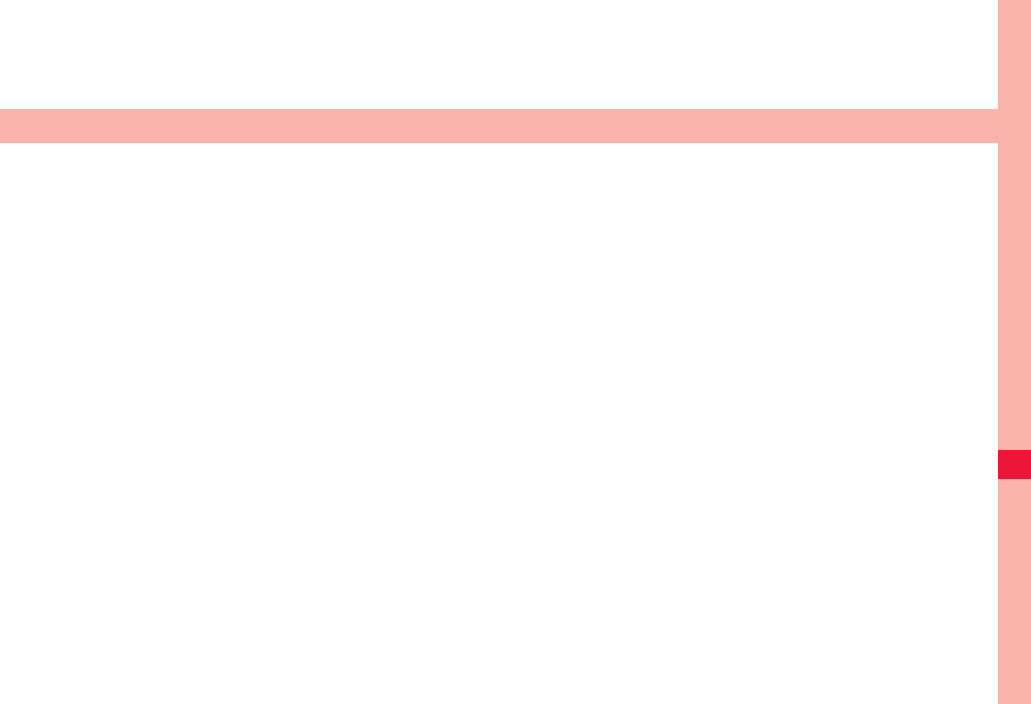
85
Data Communication
Infrared Communication . . . . . . . . . . . . . . . . . . . . . . . . . 86
Transmitting Data through Infrared Communication . . . . . . . . . 86
Receiving Data through Infrared Communication. . . . . . . . . . . 86
Bluetooth Communication . . . . . . . . . . . . . . . . . . . . . . . . 86
Precautions for Handling of Bluetooth Equipment . . . . . . . . . . 87
Connection with Bluetooth Equipment . . . . . . . . . . . . . . . . . . . 87
Transmitting and Receiving Data through Bluetooth Communication . . 88
Disconnecting Bluetooth Equipment . . . . . . . . . . . . . . . . . . . . . 88
VPN (Virtual Private Network) Connection . . . . . . . . . . . 88
Adding VPN . . . . . . . . . . . . . . . . . . . . . . . . . . . . . . . . . . . . . . . 88
Connecting to VPN . . . . . . . . . . . . . . . . . . . . . . . . . . . . . . . . . . 88
Disconnecting VPN. . . . . . . . . . . . . . . . . . . . . . . . . . . . . . . . . . 89
External Equipment Connection . . . . . . . . . . . . . . . . . . . 89
Connection with PC . . . . . . . . . . . . . . . . . . . . . . . . . . . . . . . . . 89
2011年5月12日 午後10時34分
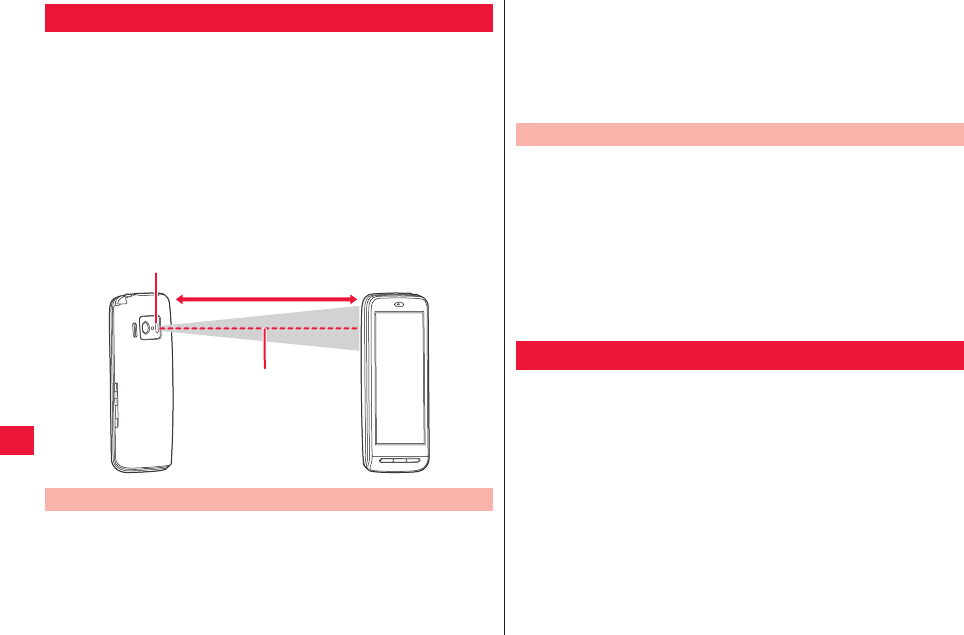
86 Data Communication
This FOMA terminal is IrMC™ version X.XX ready. Data
transmission/reception with other FOMA terminals with infrared
communication feature is possible.
QData of phonebook, Email, bookmarks, images, Kabegami Deco, fit
key and Future Plus Odekake features can be transmitted/received.
QKeep the infrared port of the device faced to that of the other party
until data communication is completed.
QIf you hold the FOMA terminal by hand, stabilize the device securely.
QCommunication may not be established normally in places exposed to
direct sunlight, immediately below fluorescent lamp or near any
infrared device.
QThe device is out of service during communication.
1Start each application W Select data to transmit
2xA W Tap Send/Share menu W [Infrared]
Infrared Communication
Transmitting Data through Infrared Communication
Infrared port
Approx. 20 cm or less
±15 deg or less
from the center
3To send 1 subject
[Send] W [OK] W After sending, [OK]
To send all/multiple subjects
[Send All] W Enter 4-digit password W [OK] W [OK]
W After sending, [OK]
1Home screen W [Preinstall] W [Infrared]
2To receive 1
[Receive] W [OK] W After receiving, [OK] W [OK]
To receive all/multiple subjects
[Receive All] W Enter 4-digit password W [OK] W
[OK] W After receiving, [Add] W [OK]/[Over write]
W [OK]
You may use the Bluetooth function of the FOMA terminal for
wireless data communication with other Bluetooth devices around
the device.
QFor Bluetooth compliant versions and profiles, zZ page 132
QFor detailed information of settings and operation procedures, also
refer to the Instruction Manual for each Bluethooth device.
QAny statement in this document shall not be construed as warranty for
wireless connection with other Bluethooth devices.
Receiving Data through Infrared Communication
Bluetooth Communication
2011年5月12日 午後10時34分
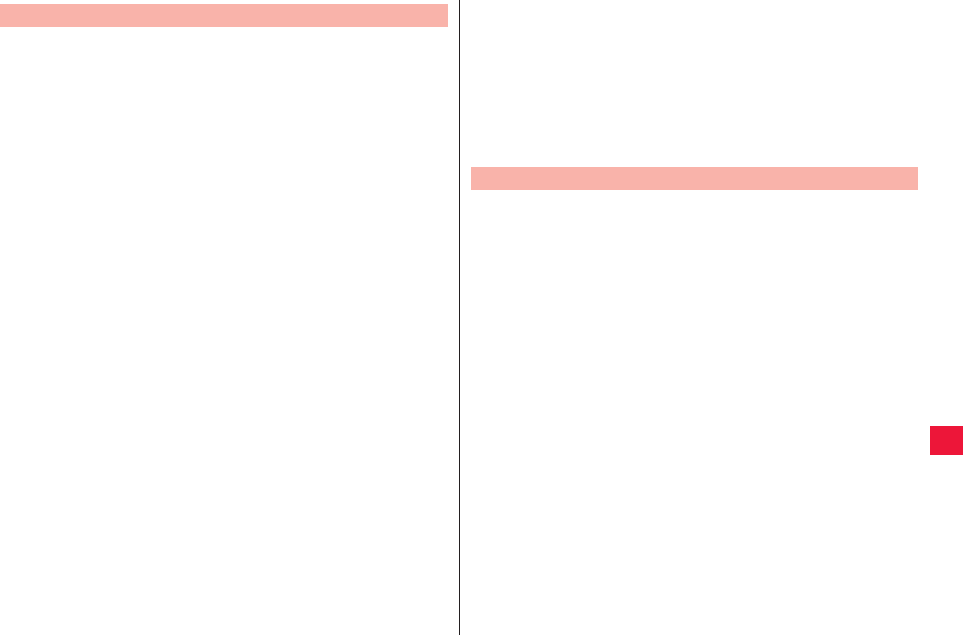
Data Communication 87
■Note the following points to ensure good connection
status:
QEnsure about 10 m of line-of-sight distance from coupled Bluetooth
device. Connectable range may be narrower depending on
surrounding environment (walls and furniture etc.) and building
structure, or if there is any obstacle between the FOMA terminal and
Bluetooth device to be coupled.
They may not be coupled if they are in different floors or rooms divided
by ferroconcrete walls. No warranty is given as to the connection
distance stated above.
QUse Bluetooth devices away from other devices (electric/AV/OA
equipment) as possible. (As the devices are easily affected by
microwave in use, so keep your devices away from any microwave.)
Otherwise, improper coupling, TV or radio noise and reception fault
may be caused. (TV picture is distorted for certain channels of UHF
and satellite broadcasting.)
QWhen devices are not coupled properly due to any broadcasting
station or radio transmitter near you, please relocate the counterpart
Bluetooth device. Coupling may fail if the device is surrounded by
strong radio wave.
QWireless connection is possible with Bluetooth device put in any bag
or pocket. However, decreased transmission speed or noise may be
resulted when your body is in between Bluetooth device and the
FOMA terminal.
■Radio wave interference with wireless LAN
As Bluetooth and wireless LAN (IEEE802.11b/g) use the same
frequency band (2.4 GHz), use of Bluetooth device around wireless
LAN ready equipment may cause radio wave interference, leading to
decreased communication speed, noise or connection failure. In this
case, take actions below:
QMake sure to keep the FOMA terminal and Bluetooth device to be
coupled 10 m away from wireless LAN equipment.
QOtherwise, turn off wireless LAN equipment.
Precautions for Handling of Bluetooth Equipment ■Radio wave transmitted from Bluetooth device may affect
operations of medical electronics.
As this may cause an accident in some instances, be sure to turn off
your FOMA terminal and Bluetooth device(s) in the following locations:
QIn train
QIn aircraft
QIn hospital
QNear auto door or fire alarm
QAny place where flammable gases may be present (i.e. gas station)
Data can be exchanged with Bluetooth ready PC and cell phones
via Bluetooth communication. You may also connect Bluetooth
head set through Bluetooth communication for handsfree talk and
music playback.
QBe sure to turn ON the Bluetooth feature of the device to be coupled
and check it can be coupled.
1Home screen W xA W [Settings] W [Wireless &
networks] W Select [Bluetooth] checkbox W
[Bluetooth settings]
Bluetooth setting screen is displayed.
2[Scan for devices]
QDetected Bluetooth device(s) are listed in the Bluetooth device
list.
QSelect [Discoverable] checkbox to allow for detection of the
FOMA terminal from other Bluetooth devices for about 120
seconds.
3Tap a detected Bluetooth device W Enter passcode
(PIN) if prompted W [OK]
QIf any Bluetooth device to be coupled also requires passcode
(PIN), enter corresponding passcode (PIN).
Connection with Bluetooth Equipment
2011年5月12日 午後10時34分
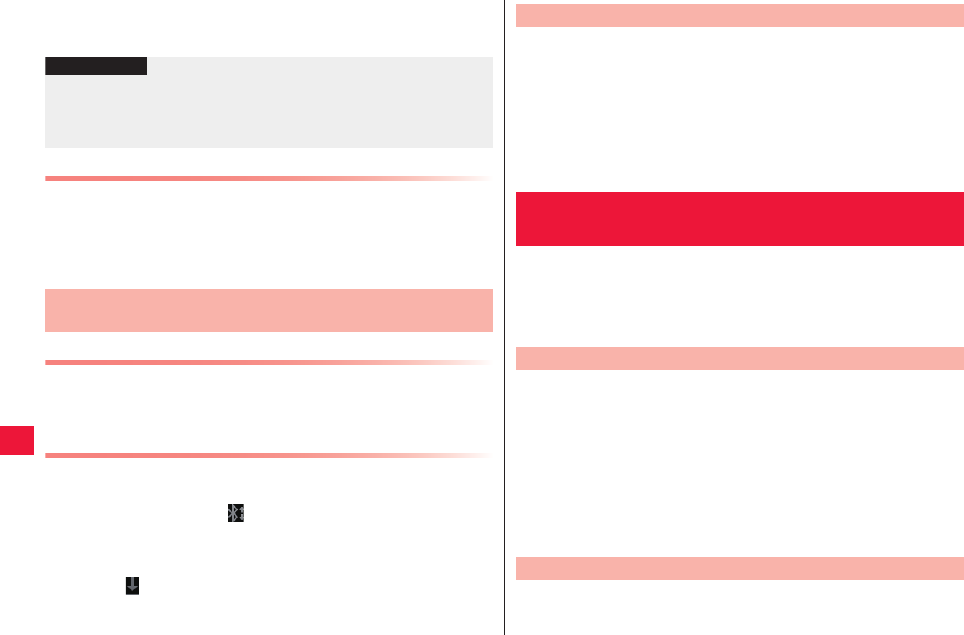
88 Data Communication
QIf connection is established, status description such as [Paired]
and [Connected with cell phone and media speaker] appears
below the device name.
Changing Device Name
You may change the name of you FOMA terminal displayed on
coupled devices during Bluetooth communication.
1Bluetooth setting screen W [Device name] W Enter
name W [OK]
Transmitting Data through Bluetooth Communication
Data such as phonebook, schedule and images can be transmitted
to other Bluetooth devices.
QDo this from Send/Share menu of each application.
Receiving Data through Bluetooth Communication
1Receive data from sender
When you receive data, appears in the status bar.
2Open notification panel W [Bluetooth share:
Incoming file] W [Accept]
QWhen appears in the status bar, open the notification panel to
check that reception is completed.
Information
?
QIf you do not use Bluetooth communication, turn off the Bluetooth
feature OFF to save energy consumption.
QBluetooth ON/OFF setting remain unchanged after the device has
been turned off.
Transmitting and Receiving Data through Bluetooth
Communication
1Bluetooth setting screen W Long-touch a device to
unpair from the Bluetooth device list W [Unpair]/
[Disconnect & unpair]
QIf [Disconnect] appears in the menu, the device can be
disconnected temporarily by tapping it. Device may be
disconnected temporarily by tapping the device in the Bluetooth
device list.
VPN (Virtual Private Network) refers to a technology that allows for
access to information within a protected local network for a
company, university or the like from outside. To configure settings
for VPN connection from the FOMA terminal, acquire security
information from network administrator.
1Home screen W xA W [Settings] W [Wireless &
networks] W [VPN settings]
VPN setting screen is displayed.
2[Add VPN] W Tap a type of VPN to add
3Set each item by following instructions of network
administrator W xA W [Save]
New VPN is added to the list in the VPN setting screen.
1VPN setting screen W Tap a VPN to connect
Disconnecting Bluetooth Equipment
VPN (Virtual Private Network)
Connection
Adding VPN
Connecting to VPN
2011年5月12日 午後10時34分
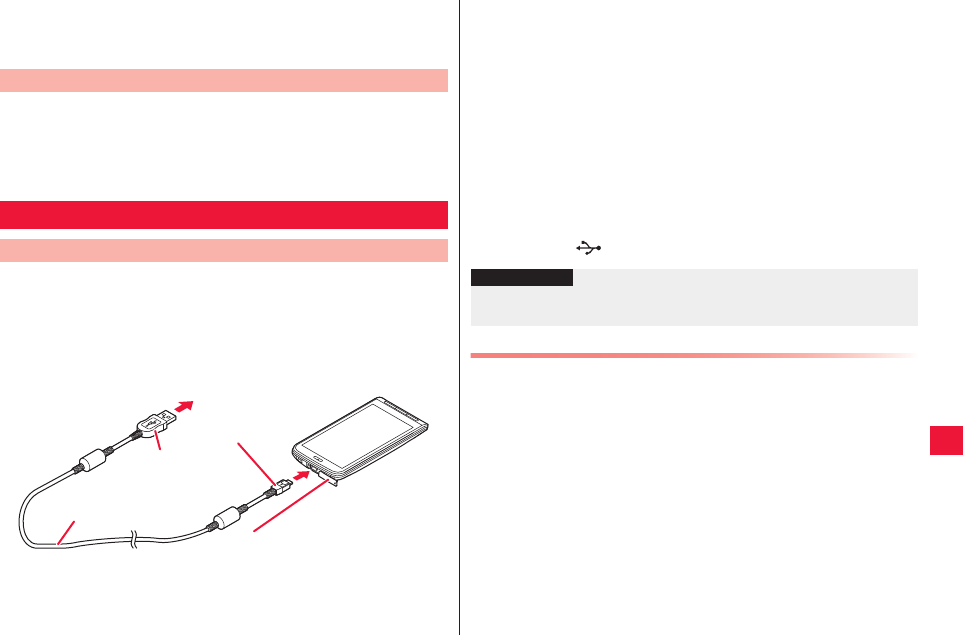
Data Communication 89
2Enter necessary credentials W [Connect]
Once the VPN is connected, a notification icon is displayed in the
status bar.
1Open the notification panel W Tap the notification
that indicates connection with VPN to disconnect
Once the device is disconnected, the notification icon in the status
bar is grayed out.
When the FOMA terminal and PC are connected through the
included microUSB cable, the microSD card in the FOMA terminal
is recognized as a removable disc connected to the PC and
reading and writing data in the microSD card is allowed.
QIf any application that uses microSD card is running in the FOMA
terminal, close the application and mount a microSD card to the PC.
1Insert the microUSB plug of the microUSB cable
horizontally into the external connecting terminal
with the USB marking*1 facing up
Disconnecting VPN
External Equipment Connection
Connection with PC
To PC
USB plug
microUSB plug
External connecting terminal cover
microUSB cable
2
1
QPlace the external connecting terminal cover as indicated in the
figure.
2Insert USB plug of the microUSB cable horizontally
into the USB connector of the PC
3Open the notification panel W [USB connected] W
[Turn on USB storage]
4PC side W Open [My Computer]/[Computer] W
Select [Removable disc]
Data in the microSD card are displayed.
5Drag and drop files between FOMA terminal and PC
Securely Removing microUSB Cable
QDo not remove microUSB cable during data transmission. Otherwise
data may be corrupted.
1Open notification panel W [Turn off USB storage]
W [Turn off USB storage]
2Remove microUSB cable
*1 USB mark:
Information
?
QOnce microSD card is mounted on the PC, you cannot use any
application that uses microSD card such as camera.
2011年5月12日 午後10時34分
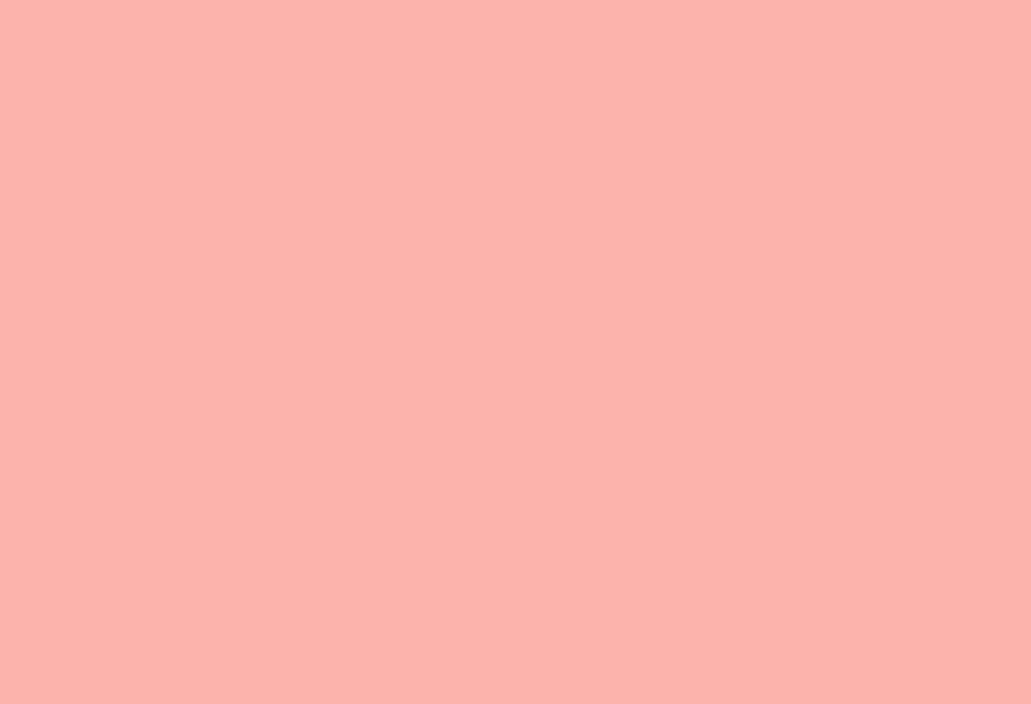
90
2011年5月12日 午後10時34分
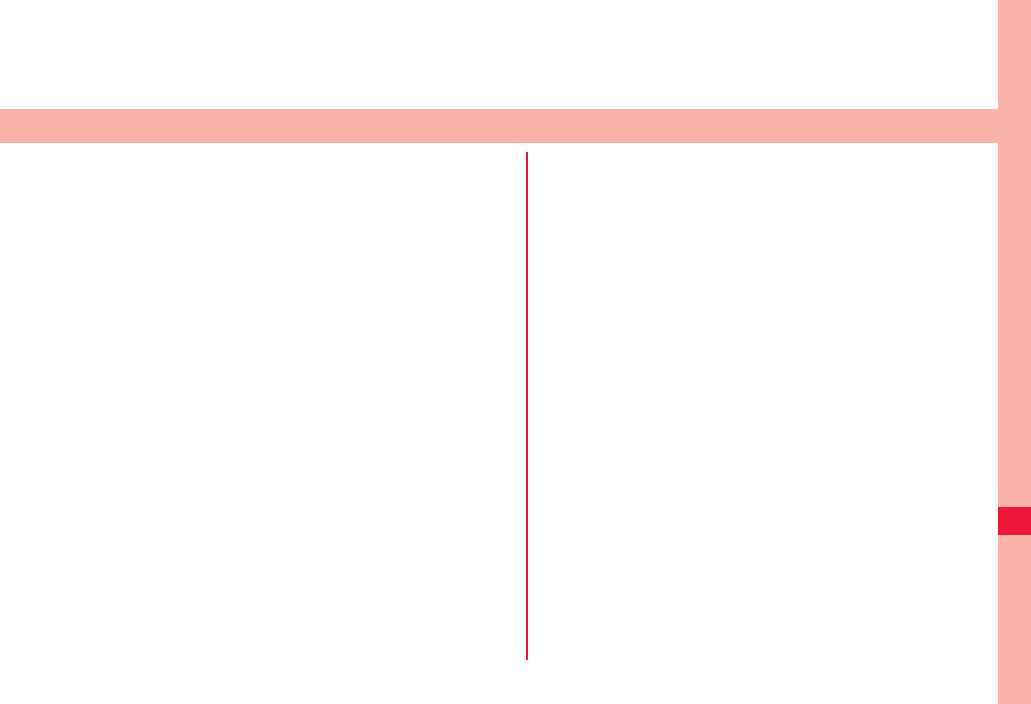
91
Applications
Android Market . . . . . . . . . . . . . . . . . . . . . . . . . . . . . . . . . 92
Installation of Application . . . . . . . . . . . . . . . . . . . . . . . . . . . . . . 92
Docomo Market . . . . . . . . . . . . . . . . . . . . . . . . . . . . . . . . . 92
Future Plus . . . . . . . . . . . . . . . . . . . . . . . . . . . . . . . . . . . . . 93
Initial Setting. . . . . . . . . . . . . . . . . . . . . . . . . . . . . . . . . . . . . . . . 93
Viewing Mainline Screen . . . . . . . . . . . . . . . . . . . . . . . . . . . . . . 93
Future Plus Setting Menu. . . . . . . . . . . . . . . . . . . . . . . . . . . . . .94
Wanted Information . . . . . . . . . . . . . . . . . . . . . . . . . . . . . . . . . .95
Surrounding Search . . . . . . . . . . . . . . . . . . . . . . . . . . . . . . . . . . 95
Omakase Search . . . . . . . . . . . . . . . . . . . . . . . . . . . . . . . . . . . .95
Odekake Functions . . . . . . . . . . . . . . . . . . . . . . . . . . . . . . . . . .96
Shop Functions . . . . . . . . . . . . . . . . . . . . . . . . . . . . . . . . . . . . . 96
Kabegami Deco . . . . . . . . . . . . . . . . . . . . . . . . . . . . . . . . . 96
Google Maps . . . . . . . . . . . . . . . . . . . . . . . . . . . . . . . . . . . 97
Opening Google Maps . . . . . . . . . . . . . . . . . . . . . . . . . . . . . . . .98
Searching for Directions to Destination . . . . . . . . . . . . . . . . . . .98
Checking Friend’s Location from Latitude . . . . . . . . . . . . . . . . . 98
1Seg . . . . . . . . . . . . . . . . . . . . . . . . . . . . . . . . . . . . . . . . . . 98
1Seg Start-up . . . . . . . . . . . . . . . . . . . . . . . . . . . . . . . . . . . . . . .99
1Seg Screen. . . . . . . . . . . . . . . . . . . . . . . . . . . . . . . . . . . . . . .100
Setting of Channels . . . . . . . . . . . . . . . . . . . . . . . . . . . . . . . . . 102
TV Link . . . . . . . . . . . . . . . . . . . . . . . . . . . . . . . . . . . . . . . . . . .102
Recording On-Air TV Program . . . . . . . . . . . . . . . . . . . . . . . . . 103
Playing Recorded Video. . . . . . . . . . . . . . . . . . . . . . . . . . . . . .103
TV Timer/Timer Recording. . . . . . . . . . . . . . . . . . . . . . . . . . . . 104
YouTube . . . . . . . . . . . . . . . . . . . . . . . . . . . . . . . . . . . . . . 104
News & Weather. . . . . . . . . . . . . . . . . . . . . . . . . . . . . . . . 105
Setting Menu for News & Weather. . . . . . . . . . . . . . . . . . . . . .105
Clock. . . . . . . . . . . . . . . . . . . . . . . . . . . . . . . . . . . . . . . . . 106
Alarm Setting. . . . . . . . . . . . . . . . . . . . . . . . . . . . . . . . . . . . . . 106
Calendar . . . . . . . . . . . . . . . . . . . . . . . . . . . . . . . . . . . . . . 106
Calendar Display . . . . . . . . . . . . . . . . . . . . . . . . . . . . . . . . . . . 106
Adding Schedule . . . . . . . . . . . . . . . . . . . . . . . . . . . . . . . . . . . 107
Changing Calendar Setting . . . . . . . . . . . . . . . . . . . . . . . . . . . 107
Notepad . . . . . . . . . . . . . . . . . . . . . . . . . . . . . . . . . . . . . . 108
Creating Note . . . . . . . . . . . . . . . . . . . . . . . . . . . . . . . . . . . . . 108
Voice Recorder . . . . . . . . . . . . . . . . . . . . . . . . . . . . . . . . 108
Audio Recording . . . . . . . . . . . . . . . . . . . . . . . . . . . . . . . . . . . 108
Calculator . . . . . . . . . . . . . . . . . . . . . . . . . . . . . . . . . . . . . 108
ECO Navi . . . . . . . . . . . . . . . . . . . . . . . . . . . . . . . . . . . . . 109
Setting of eco Mode. . . . . . . . . . . . . . . . . . . . . . . . . . . . . . . . . 109
Task Management Setting for Sleep Mode . . . . . . . . . . . . . . . 109
PriPri Marron . . . . . . . . . . . . . . . . . . . . . . . . . . . . . . . . . . 109
ToruChara. . . . . . . . . . . . . . . . . . . . . . . . . . . . . . . . . . . . . 110
Barcode Reader . . . . . . . . . . . . . . . . . . . . . . . . . . . . . . . . 110
Reading QR Code/JAN Code . . . . . . . . . . . . . . . . . . . . . . . . . 110
Catalyst Mobile Reader . . . . . . . . . . . . . . . . . . . . . . . . . . 111
Viewing Document. . . . . . . . . . . . . . . . . . . . . . . . . . . . . . . . . . 111
SD Backup . . . . . . . . . . . . . . . . . . . . . . . . . . . . . . . . . . . . 111
Data Backup in microSD Card. . . . . . . . . . . . . . . . . . . . . . . . . 111
Backup Data Restoration in FOMA Terminal . . . . . . . . . . . . . 111
Deleting Backup Data . . . . . . . . . . . . . . . . . . . . . . . . . . . . . . . 112
2011年5月12日 午後10時34分
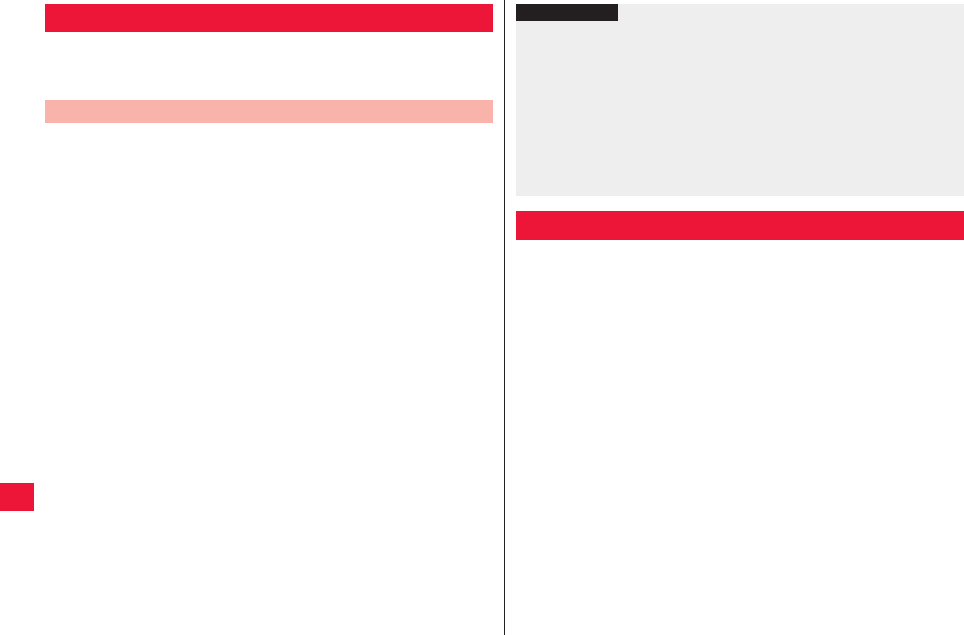
92 Applications
Search for convenient and fun applications from Android Market to
install to the FOMA terminal.
QSet your Google account (zZ page 40) in advance.
1Home screen W [Market]
QRead Android Market Terms of Service for initial startup and tap
[Accept].
2Search for applications
3Tap applications to install
4Tap [FREE] (for free applications) or the price field
(for pay applications) W [OK]
QTake special care when you install an application that accesses to
various functions or massive data. Tapping [OK] means you
accept responsibilities for consequences of use of the application.
QUse Google Checkout for payment for pay applications. You are
allowed to return the application to get a refund in 15 minutes
from application download (only once per application). For details,
tap xA W [Help] and refer to Android Market Help.
Android Market
Installation of Application
In docomo market, you may easily access to web sites
recommended by Docomo and convenient applications.
1Home screen W [docomo market]
The browser is launched and “docomo market” is displayed.
Information
?
QBe sure to check the security and safety of the application, then
install it at your own risk. Your FOMA terminal may be infected with a
virus or data may be damaged. It may cause excessive sound
volume.
QWe take no responsibility for any malfunction arising out of
applications you install.
QWe take no responsibility for any disadvantage for you or third party
arising out of applications you install.
QWe provide no assistance for purchase of applications from Android
Market or refund.
Docomo Market
2011年5月12日 午後10時34分

Applications 93
Information
?
QInternet connection via packet communication (3G/GPRS) or Wi-Fi is
required for use of the docomo market.
QConnection to the docomo market and downloading applications from
the docomo market will charge packet communication fee separately.
Please note some applications may automatically perform packet
communication.
QSome applications offered in the docomo market may be pay
applications.
QWe at Docomo take no responsibility for any losses arising out of
sites referred in the docomo market or information obtained from the
sites.
QWe at Docomo take no responsibility regarding to operations,
suitability for certain usage and reliability of applications offered in the
docomo market.
QSome applications may pose problems: unstable operations of your
FOMA terminal and unauthorized distribution and use of your location
and personal information stored in the FOMA terminal. Therefore,
you need to thoroughly check the source and behaviors of intended
applications before use.
QCopyrighted works (text, photo, illustration, video, sound and
software, etc.) presented on this site are properties of Docomo or
other third parties, and protected by the copyright laws and
associated law and conventions. You have no right to copy, adapt or
distribute the copyrighted works without permission from the
copyright holder except for when the copy or quote is for personal
use that is allowed by the copyright law.
With Future Plus, you may check updates in Twitter, mixi and
Facebook, call logs, new SMS, sp mode mails, recently-played
songs, and photos in the same screen. You may also find wanted
information from web services and find tweet in Twitter
automatically.
When you launch Future Plus for the first time, you must set your
user name, character, date of birth and wallpaper.
1Home screenW[Future Plus]
2[Settings]WPerform operations by following on-
screen instructions
Your character is created and the mainline screen appears.
QItems set in initial settings may be modified later (zZpage 93).
1Home screenW[Future Plus]
Future Plus
Initial Setting
Viewing Mainline Screen
2011年5月12日 午後10時34分
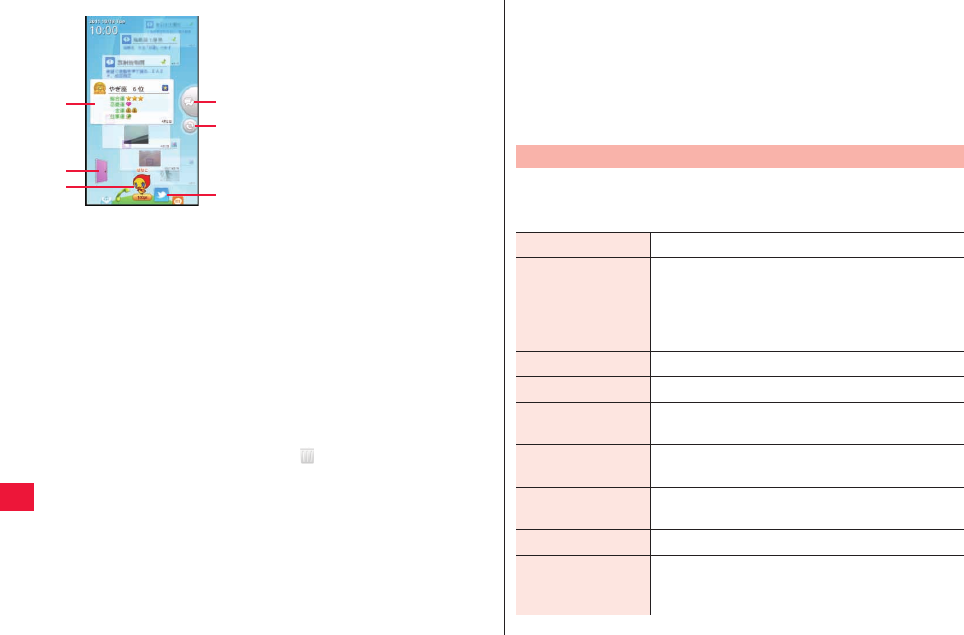
94 Applications
■About mainline/function line panels
QUp to 50 panels per line are displayed with the latest panel placed at
the top.
QTo show hidden panels, flick the present panel right/left.
QTapping a panel will enlarge the panel at the center.
QDouble-tapping a panel or tapping a bright area in the enlarged panel
will show associated application screen (message screen, call screen
or web service information screen etc.).
QDragging the enlarged panel will show (Trash can). Drag a panel
into the trash can to delete it.
QOnly the latest send panel for mix, Twitter or Facebook is displayed on
the mainline.
QTap the image area in the enlarged panel for call log, SMS or sp mode
mail to add the contact to the phonebook or see details of the contact.
1Mainline
Flick right or left to switch to
individual function line.
2Odekake start button
3User name, character and point
display
4Jump to unread button
Tap to place unread SMS, sp mode
mail or missed call panel at the
center.
5Refresh button
Refresh the mixi, Twitter, or
Facebook panel.
6Function icon
A function line of the tapped icon is
displayed.
1
2
3
4
5
6
Mainline screen
QIn the enlarged panel for Twitter reception, following operation buttons
are displayed:
[Re]: Shows reply entry screen
[QT]: Shows Quote Tweet entry screen
[RT]: Shows ReTweet entry screen
[DM]: Shows direct message entry screen
QDouble-tapping the search log panel in the mainline will show the
search result line again.
1Mainline/function line screen W xA W [Settings]
W Perform operations listed below:
Future Plus Setting Menu
User name Set your user name.
Character Select a character. Characters in [SECRET] are
shown depending on the amount of points
accumulated.
QCharacter decoration is cancelled when you
change character.
Date of birth Register your date of birth.
Wallpapers Select a screen theme.
Function you want
to use
Select functions you want to use in Future Plus.
Information you
want to know
Select information you want to know in Future
Plus.
Self-introduction
message
Add a message that is shown when you visit other
FOMA terminals.
Omakase Search To use Omakase Search, select [Enabled].
Train information
settings
Define your life style in [Simple settings]. To
obtain more accurate information, configure
[Advanced settings].
2011年5月12日 午後10時34分
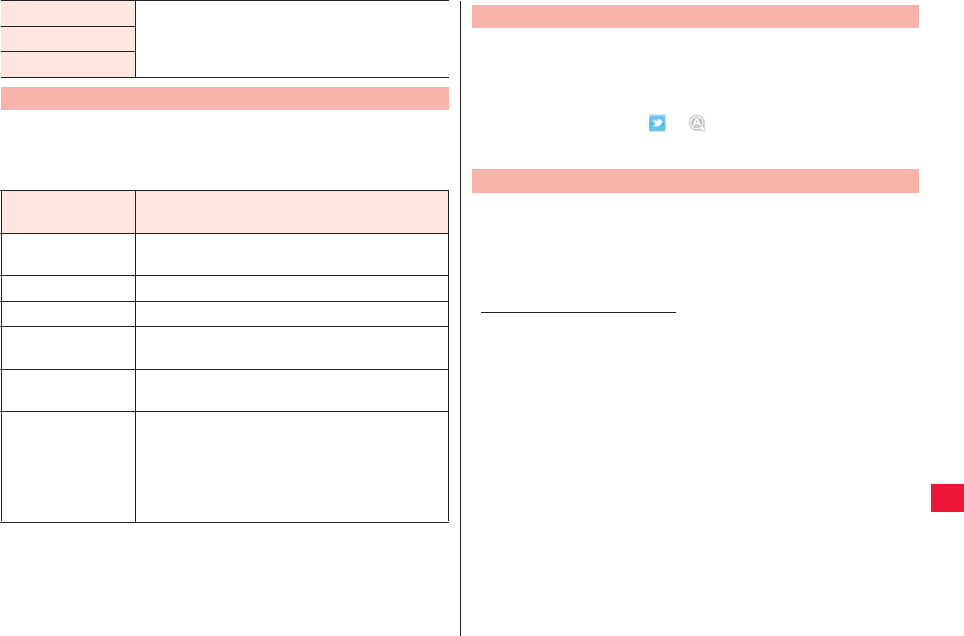
Applications 95
Information applicable to present location and time are
automatically obtained from web services and displayed in the
mainline. Information configured in the wanted information
settings will be displayed.
Twitter Set Twitter, Facebook and/or mixi accounts and
refresh interval.
Facebook
mixi
Wanted Information
Wanted
information Description
Weather forecast Weather forecast for the prefecture you are
currently in.
Fortune Horoscope and today’s fortune.
News Up to 3 latest news.
Gourmet
(Gurunavi)
Up to 3 restaurants near you.
Train time table Transit and train information from your nearest
station to frequently-visited stations.
Last train Last train from frequently-visited stations to your
nearest station notified after 10:00 PM on
weekdays. If you are in or near the station 5
minutes before the last train time, anti-oversleep
alarm is set. The alarm rings 5 minutes before
scheduled arrival in your nearest station.
The name of landmark near the present location is automatically
set as a keyword for Tweet search in Twitter.
QSet your own Twitter account and select [Twitter] for intended function
in advance.
1Mainline screenWW
Surrounding search result line appears.
Words frequently used in the FOMA terminal are automatically set
as a keyword for Tweet search in Twitter.
QSet your own Twitter account in advance. And select [Twitter] for
intended function and select [Enabled] for Omakase Search settings.
QThe UnitSearch API provided by Yahoo! JAPAN is utilized for
Omakase Search.
Web service by Yahoo! JAPAN
http://developer.yahoo.co.jp/webapi/search/assistsearch/v1/webunitsearch.html
1Mainline screen W [Touch here for Omakase
Search] W [Yes]
Omakase Search result line appears.
Q[Touch here for Omakase Search] automatically appears when
the mainline screen is displayed.
2[Back]
3When [Satisfied?] appears, [Yes]/[No]
Obtained points are shown.
Surrounding Search
Omakase Search
2011年5月12日 午後10時34分
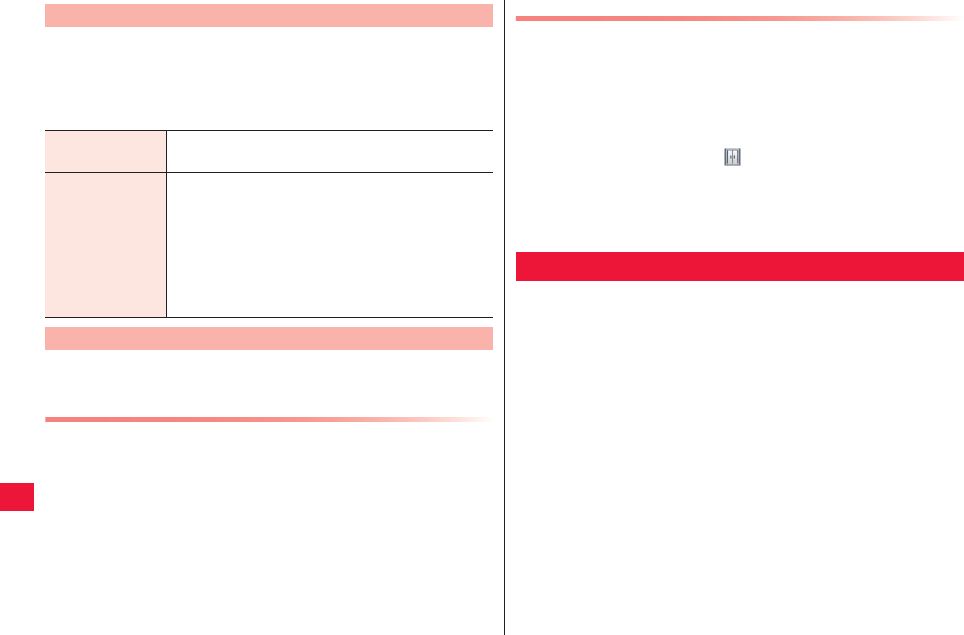
96 Applications
Use infrared communication to exchange with other FOMA
terminals.
1Mainline screen W Tap Odekake start button W
Perform operations listed below:
You get points according to Future Plus usage. You may purchase
decoration materials for your character screen with the points.
Item Purchace
1Mainline screen W Tap the point display
2Select item to purchase W [Purchase] W [Yes]
3When the items is stored in the closet, [OK]
4[Yes]/[No]
QTap [Yes] to decorate the screen now (zZ step 3 in “Screen
Decoration with Purchased Item” on page 96).
Odekake Functions
Visit Your character visits the counterpart FOMA
terminal.
Welcome Receive the counterpart character to your FOMA
terminal and the counterpart’s self-introduction
message is displayed. Further, you can set words
frequently used by the counterpart for Odekake
Search.
QFor Odekake Search, set your own Twitter
account and select [Twitter] for intended function
in advance.
Shop Functions
Screen Decoration with Purchased Item
1Mainline screen W Tap the point display W [Closet]
2Select item to use W [Deco]
3Move or sort item
QTo delete an item from the screen (return to the closet), long-
touch the item and drag to .
QTap the character to enter into the character decoration edit mode
to move or sort characters.
4[OK] W [Yes] W [OK]
Attach a stamp on the home screen and/or change the background
image.
1Home screen W [Kabegami Deco]
QYou may also start it by tapping home screen W xA W
[Wallpapers] W [Kabegami Deco] W [Start appli].
Kabegami Deco
2011年5月12日 午後10時34分
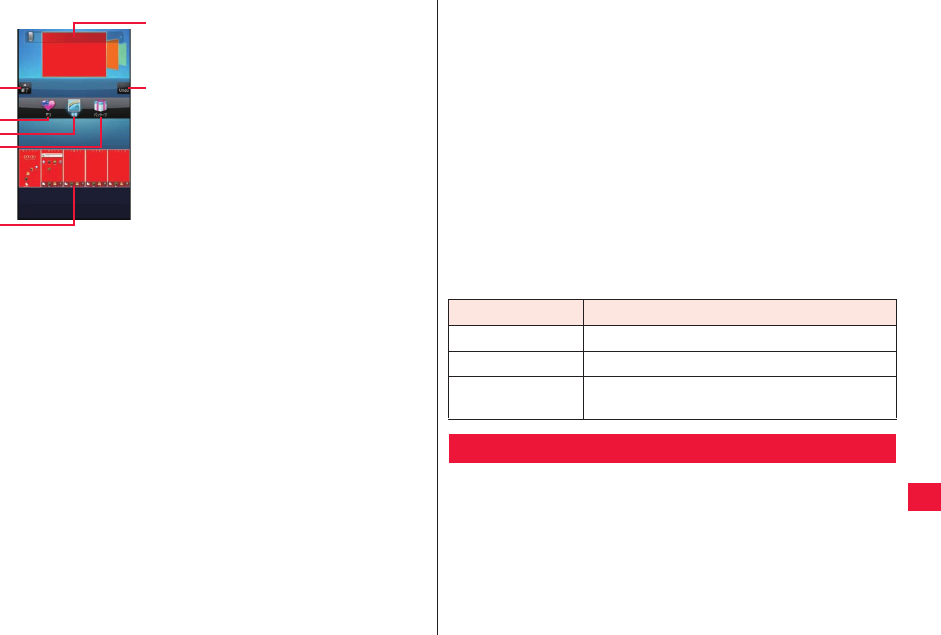
Applications 97
2Display wallpaper deco sheet to edit
QFor 10-screen display, pinch out or double-tap to switch to 1-
screen display (zZ page 97) and flick right or left to display a
sheet to edit.
3To attach stamp
[Deco] W Select a pallet W Select a stamp to attach
W Tap a location in the wallpaper deco sheet on
which to attach a stamp W Perform stamp
operation as necessary
QCommon fit key is used for stamp operations (zZ page 37).
To change background
[Background] W Select a pallet
QYou can find the desired location quickly by dragging the scroll
bar on the top of the pallet.
QYou may also select from still images you recently saved in
microSD card. To select different still image, tap [Next].
To select from package
[Package] W Select a pallet
1Open the exit menu.
2Switch to the stamp setting screen.
3Switch to the background setting
screen.
4Switch to the package setting
screen.
5Wallpaper deco sheets (10-screen
display)
6Pallet
Flick right or left to select.
7Undo one operation on the
wallpaper deco sheet.
1
2
3
4
6
7
5
Q[Restore default settings] W Tapping [Yes] will delete the entire
package.
QYou may send/receive the package via infrared communications
by tapping [Send via IrDA]/[Receive via IrDA].
QYou may save a package to microSD card or load a package from
microSD card by tapping [Save in SD]/[Load from SD].
4When you finish editing, [End] W [Save] W [OK]
Edited data are saved in the FOMA terminal and reflected in the
home screen.
QUp to 5 packages can be saved in the FOMA terminal.
QTapping the home screen W xA W [Wallpapers] W
[Kabegami Deco] W [Dismiss Deco] will disable the Kabegami
Deco.
QKabegami Deco will not be shown when you set a live wallpaper.
■ How to switch wallpaper deco sheets
Display is switched each time you pinch out/in or double tap.
You may check your position and find various locations and
directions by using Google Maps.
QTo use Google Maps, data communication through 3G/GPRS
networks or Wi-Fi connection is required.
QGoogle Maps does not cover all countries and regions.
Operation Display
Pinch out 10-screenY1-screenYFull-screen (preview)
Pinch in Full-screen (preview)Y1-screenY10-screen
Double-tap 10-screenY1-screenYFull-screen (preview)
Y1-screenY10-screen
Google Maps
2011年5月12日 午後10時34分
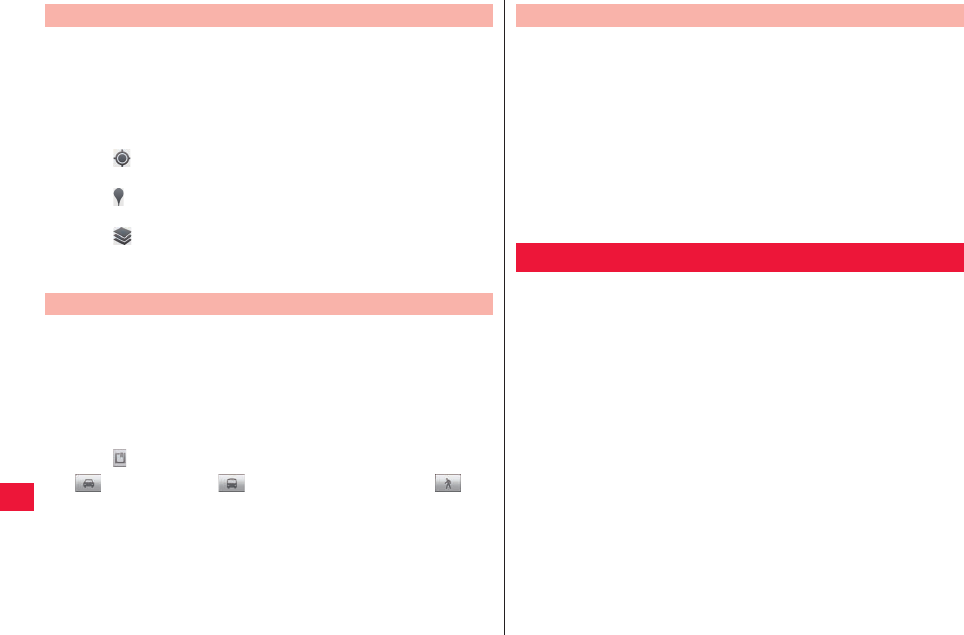
98 Applications
1Home screen W [Maps]
A map is displayed.
QEnter a keyword in the search box at the top of the screen and
then a red circle or balloon appears on the map. Tap a red circle
to show a balloon. Tap a balloon to show detailed information and
options.
QTap to show a flashing blue arrow indicating the current
location on the map.
QTap to launch Places and you can search for restaurants,
hotels, ATMs and gas stations near you.
QTap and you can select layers for traffic conditions and air
view etc. However, traffic conditions and route maps are available
in limited areas.
1Map is displayed W xA W [Directions]
QYou can startup Google Maps Navi (Beta version) by tapping
home screen W [Preinstall] W [Navigation] and you can find
directions from your current location to any destination without
efforts.
2Enter a departure place and destination
QTap to specify any contact or location on the map.
3 (Automobile)/ (Public transportation)/
(Walk) W [Go]
Opening Google Maps
Searching for Directions to Destination
QSet your Google account (zZ page 40).
QTo share locations with friends, you need to join Latitude and to invite
friends or to be invited by friends.
1Map is displayed W xA W [Join Latitude]/
[Latitude]
QTo use Latitude for the first time, you need to read and agree with
Google Privacy Policy.
QYou can also perform this operation by tapping Home Screen W
[Preinstall] W [Latitude].
QFor subsequent procedures, refer to Latitude Help.
1Seg is terrestrial digital TV broadcasting service dedicated for
mobile devices. With this function, the device can receive data
broadcasting with audio-visual data. Further, detailed program
information, participation in quiz show, etc. and TV shopping are
readily available through 1Seg.
For details on the 1Seg service, browse the following websites:
The Association for Promotion of Digital Broadcasting:
http://www.dpa.or.jp/
■Using 1Seg
Q1Seg is a service provided by television entrepreneurs (broadcasting
stations). You are not charged a communication fee for receiving
video and audio. For about fee charged by NHK, contact NHK.
Checking Friend’s Location from Latitude
1Seg
2011年5月12日 午後10時34分
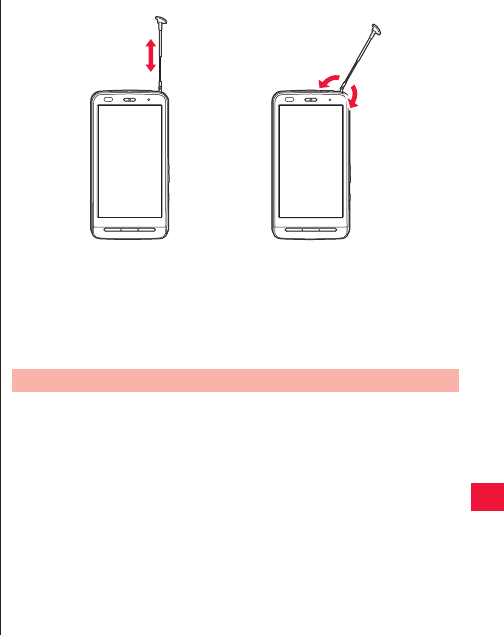
Applications 99
QThere are 2 types of information displayed in the data broadcasting
area: “Data broadcasting” and “Data broadcasting site.” “Data
broadcasting” is transmitted along with audio-visual data via the
broadcast wave, while you need to connect to a site prepared by TV
broadcaster (TV station) from the information contained in the data
broadcasting in order to view “Data broadcasting site.”
You are charged a packet communication fee for browsing “Data
broadcasting site.” You might be charged an information fee for using
some sites.
■ Broadcasting waves
1Seg is one of the broadcasting services receiving radio waves
(broadcasting waves) different from that used for the FOMA services.
Therefore, you might not be able to receive 1Seg broadcast in places
where there is not broadcasting waves regardless of FOMA service
area.
Also, reception condition might be deteriorated or you might not be able
to receive 1Seg broadcast in places as follows even if you are in the
terrestrial digital TV broadcasting service area:
QPlaces far away from radio towers that transmit broadcasting waves
QPlaces there waves are interrupted by land features and buildings,
such as mountain-ringed regions or behind buildings
QPlaces where waves are weakened or reached, such as in tunnels,
underground, or recesses of buildings
To improve reception conditions, fully extend the 1Seg antenna. Also
the reception conditions might be improved by changing the direction of
the antenna or by moving yourself to another place.
■ 1Seg antenna
To watch 1Seg broadcasting, fully extend the 1Seg antenna.
QTo stow the 1Seg antenna, hold it near the base and push it straight
down until it stops.
QWhen you do not watch 1Seg broadcasting, stow the 1Seg antenna.
Also stow the 1Seg antenna before making a call.
1Home screen W [1Seg]
1Seg watching screen is displayed.
QAt the time of initial startup, you need to set a channel list
corresponding to your region (zZ page 102).
Pull out the tip of the 1Seg antenna
and extend it until it stops
Change directions without forcible
pressure
1Seg Start-up
2011年5月12日 午後10時34分
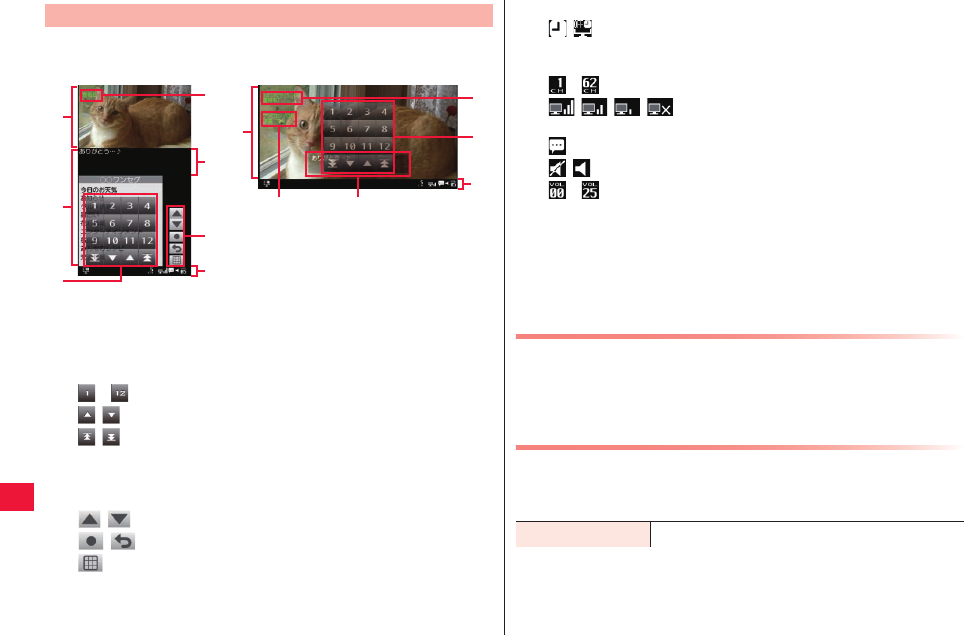
100 Applications
You can set the display to vertical position to watch data
broadcast.
1Seg Screen
1Video area
2Data broadcasting area
3Remote-control panel
xA W Displayed when [Remote control] is tapped.
- : Direct channel selection
/ : Switch to previous/next channel
/ : Search for and select available channels
4Program information*1
5Caption area*2
6Data broadcasting operation buttons:
/ : Move cursor
/ : Select/back
: Show 10-key pad
1
2
4
6
3
5
7
13
8
4
5
7
Channel Selection by Touch Speed Selector
Tapping video area or caption area will show the touch speed
selector. You can quickly select channel by using the touch speed
selector.
QFor operations of touch speed selector, zZ page 28
1Seg Function Menu
11Seg watching screen W xA W Perform
operations listed below:
7Status display area:
/ : Off timer activated/Auto OFF activated
XX: Recording
XX: Playback
- : Remote-control number
/ / / : Radio wave reception level (Strong/Medium/
Weak/Out of service area)
: Caption ON
/ : Mute/Unmute
- : Volume
8Set icon & caption*1*2
*1 Displayed when vertical/horizontal display is switched. Also
displayed when video area or caption area is tapped.
*2 Tap video area or caption area with the program information
displayed to switch caption ON/OFF.
Remote control Display the remote-control panel.
2011年5月12日 午後10時34分
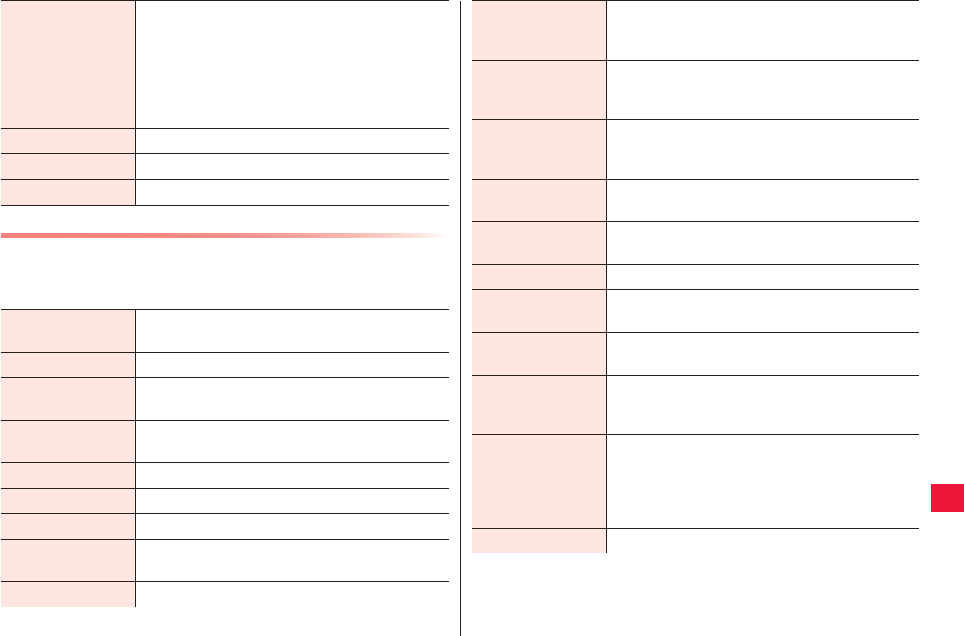
Applications 101
1Seg Setting Menu
11Seg watching screen W xA W [Settings] W
Perform operations listed below:
Switch display Switch display format of the watching screen.
Selecting [Interlock with style] checkbox will
automatically switch vertical/horizontal screen
displays depending on FOMA terminal position.
Q[Switch display], [Switch caption ON/OFF] and
[Switch vertical/horizontal display] in the setting
menu are interlocked.
mute Mute/unmute.
Start recording zZ page 103
Settings zZ page 101
TV timer/Timer
recording
zZ page 104
Check timer result zZ page 104
Channel
information
Display the detail screen of the active channel list.
Program
information display
Program name, channel name, start/end time and
program description are displayed.
Select channel list zZ page 102
Set channel zZ page 102
Add channel Add channel(s) to the active channel list.
Switch display*1 Set whether to watch data broadcasting full-
screen in vertical display.
Set caption*1 Turn caption display on/off.
Switch vertical/
horizontal display*1
Set whether to switch vertical/horizontal display
for 1Seg watching screen automatically
depending on FOMA position or fix the display.
Off timer Display a confirmation screen after specified time
to end 1Seg watching. Off timer is not activated if
you select [Off].
Brightness setting When you deselect [Depend on system settings]
checkbox, you may set brightness applied only to
1Seg watching screen.
Main/sub voice
setting
Select from main/sub/both voice setting for
programs for which sub voice is available.
Voice switching Select from Voice 1/Voice 2 for programs with 2
voices.
Volume setting Set volume.
Sound effect
setting
Turn data broadcasting sound effect ON/OFF.
Reset confirmation
display
Select [Not check later] checkbox to display the
cleared confirmation screen again.
Back to data
broadcasting
Return to data broadcasting when the
communication contents linked from data
broadcasting are displayed.
Select service
channel
Select a service to watch when more than one
services (programs) are broadcasted from the
same channel.
QThis option is not available when you watch the
data broadcasting full-screen.
TV link zZ page 103
2011年5月12日 午後10時34分
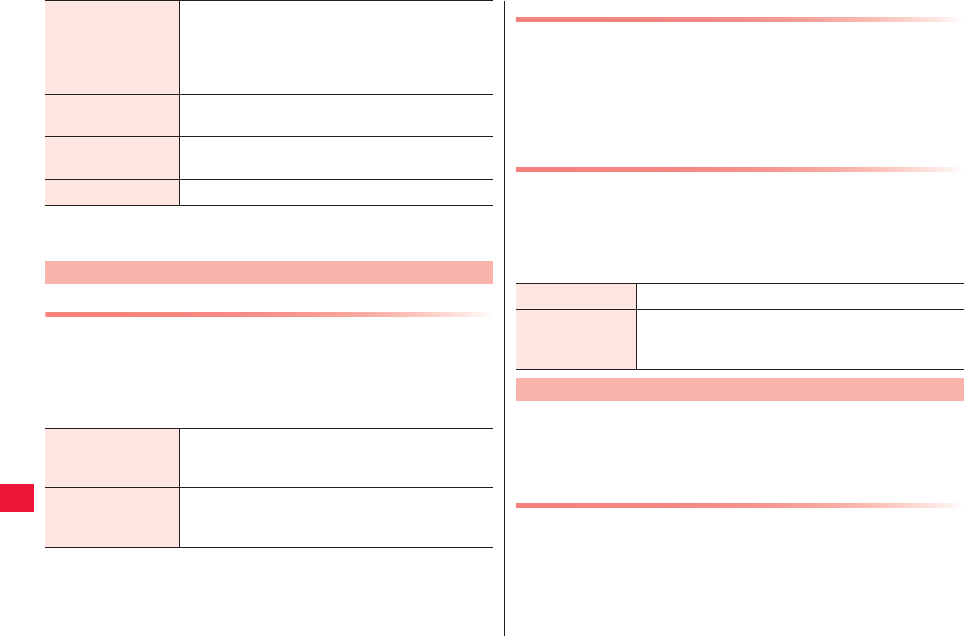
102 Applications
Setting of Channel List
Set a channel list corresponding to the region of use.
11Seg watching screen W xA W [Settings] W
[Channel setting] W Perform operations listed
below:
Auto OFF setting Display a confirmation screen after specified time
of inactivity to end 1Seg watching.Auto OFF
setting is not activated if you select[OFF].
QOff timer is given priority when the off timer is
also activated.
Reset channel
setting
Delete all channel lists to reset to the default
state.
Delete storage area
for broadcasting
Delete broadcasting data stored for each
channel.
Reset TV setting Restore the factory 1Seg settings.
*1 Use [Switch display] in 1Seg menu to switch displays along with
settings.
Setting of Channels
Select area Select an area in which you watch 1Seg
broadcasting from the area list to configure a
channel list.
Set from current
location
Search for available channels in the current
location and automatically add detected channels
in the channel list.
Switching Channel List
11Seg watching screen W xA W [Settings] W
[Select channel list]
Channel list selection screen is displayed.
2Tap a channel list to activate
Editing Channel List
QEnabled channel list cannot be edited.
1Channel list selection screen W Tap a channel list
to edit W Long-touch a channel W Perform
operations listed below:
Notepad information and TV link to associated site may be added
for some data broadcasting programs. The device can show
notepad information or access to associated site from the added
TV link.
Adding TV Link
1Select a TV link item that can be added in the data
broadcasting area W [Yes]
QProcedure for adding TV link varies according to programs.
Delete Delete a selected channel from the channel list.
Set remote-
control number
Tap a channel you want to assign new remote-
control number to and select a new remote-control
number.
TV Link
2011年5月12日 午後10時34分
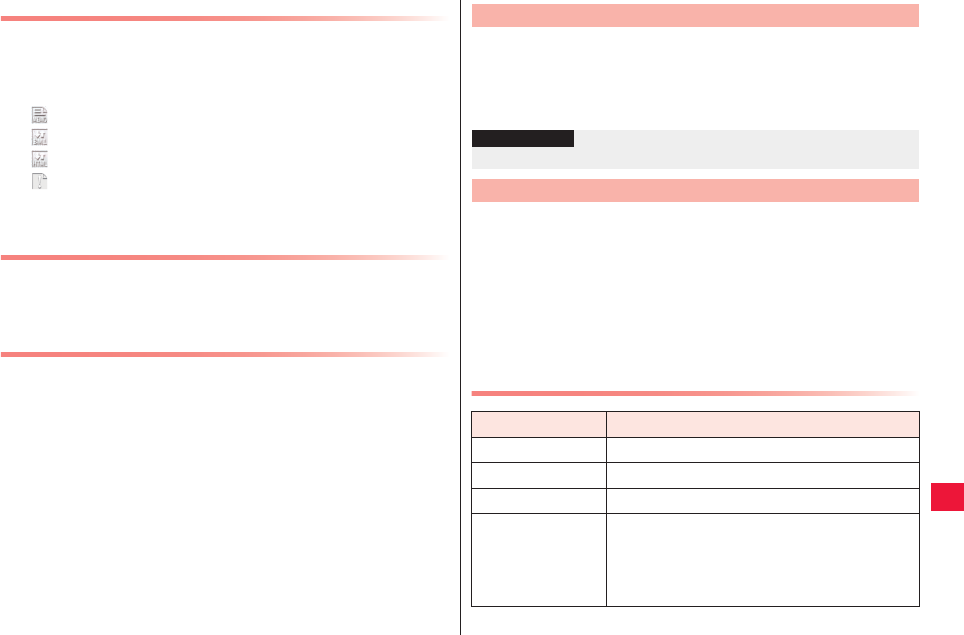
Applications 103
Viewing Information from TV Link
11Seg watching screen W xA W [Settings] W [TV
link]
TV link list screen is displayed.
: Notepad information
: Link communication contents
: HTML contents
: Expired (unavailable)
2Tap TV link to view
Creating TV Link Shortcut in Home Screen
1TV link list screen W Long-touch TV link to create
shortcut W [Create shortcut]
Deleting TV Link
1TV link list screen
2To delete 1 link
Long-touch TV link to delete W [Delete] W [Yes]
To delete all links
xA W [Delete all] W [Yes]
To select multiple links to delete
xA W [Delete multiple items] W Select TV links
to delete W xA W [Delete] W [Yes]
Video data are stored in microSD card.
11Seg watching screen W xA W [Start recording]
2To end recording xA W [End recording] W [Yes]
You can play 1Seg programs recorded in microSD card.
1Home screen W [Preinstall] W [Recording] W
[Video data]
Video data list screen is displayed.
2Tap data to replay
QIf you stop the video on the way last time, the playback is
resumed at the point.
Operations in Replay Screen
Recording On-Air TV Program
Information
?
QRecording may be prohibited for some programs.
Playing Recorded Video
Icon Description
XX Stop (Back to the video data list screen)
XX/XX Pause/Play
XX/XX Skip to previous/next video data
XX/XX Forward/Rewind
QTapping XX/XX during forwarding/rewinding
will change the speed of forwarding/rewinding.
QYou may also specify the playback position by
dragging a slider.
2011年5月12日 午後10時34分
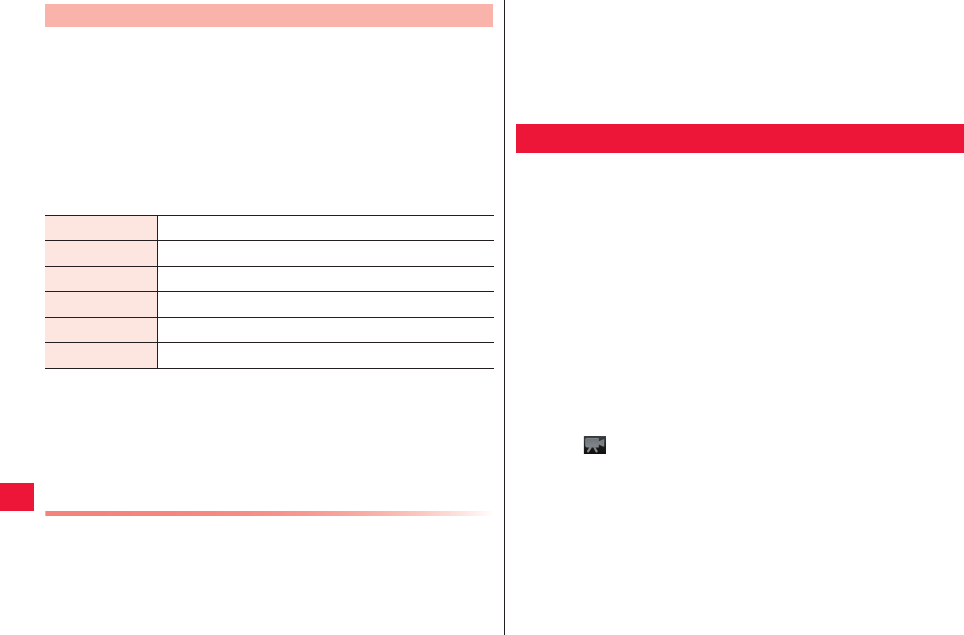
104 Applications
You may set TV timer or timer recording for specified time.
1Home screen W [Preinstall] W [Recording] W [TV
timer/Timer recording]
The timer list screen is displayed.
QYou may also operate this function by tapping the 1Seg watching
screen W xA W [Settings] W [TV timer/Timer recording].
2[TV timer] tab/[Timer recording] tab W xA W
[New] W Perform operations listed below:
3[Add]
QTap a timer you added to the timer list screen to check/modify
timer settings.
Timer Result Check
1Home screen W [Preinstall] W [Recording] W
[Check timer result]
QYou may also operate this function by tapping the 1Seg watching
screen W xA W [Settings] W [Check timer result].
TV Timer/Timer Recording
Channel name Select channels.
Program name Enter a program name.
Start time Specify start time.
End time*1 Specify end time.
Repeat setting Set repeated timer.
Off timer*2 Configure settings to end 1Seg after specified time.
*1 Timer recording only
*2 TV timer only
2[TV timer] tab/[Timer recording] tab
The timer result list screen is displayed.
XX: TV timer/recording succeeded
XX: TV timer/recording failed
3Tap a timer result to check
YouTube is an online video streaming service of Google. You can
play and upload videos.
1Home screen W [YouTube]
QRead mobile terms of service for initial startup and tap [Accept].
2To replay a video,
tap a video to replay
QTap the screen to pause/resume the video.
QIn horizontal display, you may specify the playback position by
dragging a slider.
QTap [HQ] to switch high-quality (HQ) playback ON/OFF.
To upload a video
xA W [Upload] W Select a video in the Picture
Album W Enter necessary items W [Upload]
QTap to shoot a video to upload.
YouTube
2011年5月12日 午後10時34分
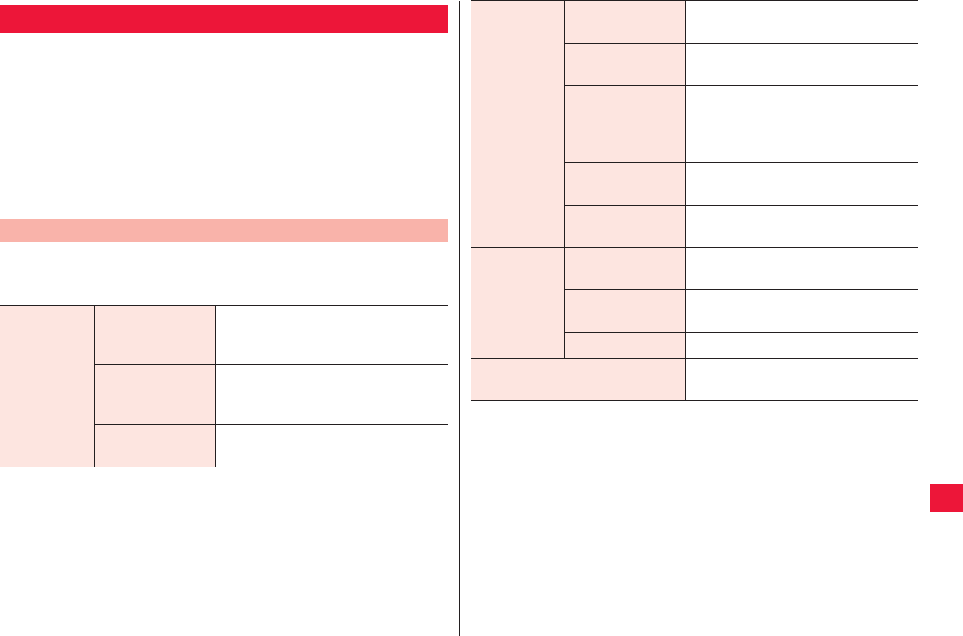
Applications 105
You may check weather information and news.
1Home screen W [Preinstall] W [News & Weather]
Top screen for news or weather is displayed.
QFlick the top tab right and left to switch categories of weather and
news. You may also flick the screen right and left to switch.
QxA W Tap [Refresh] to show the latest information.
2Tap an item you want to see and detailed
information is displayed
1News or weather top screen W xA W [Settings]
W Perform operations listed below:
News & Weather
Setting Menu for News & Weather
Weather
settings
Use my location Select this checkbox to search for
current location and show weather
information around the location.
Set location Specify target area of weather
information when [Use my location]
checkbox is deselected.
Use metric Select this checkbox to indicate
temperature in Celsius (deg C).
News
settings
Select news
topics
Select news categories to show.
Prefetch articles Select this checkbox to download
and show articles.
Prefetch images Select this checkbox to download
images along with articles. This
option is available when [Prefetch
articles] is selected.
News terms of
service
Show news terms of service.
Mobile privacy
policy
Show Mobile privacy policy of
Google.
Refresh
settings
Auto-refresh Select this checkbox to automatically
refresh information.
Refresh interval Set refresh interval when [Auto-
refresh] is selected.
Refresh status The last update date is displayed.
Application version News & Weather version is
displayed.
2011年5月12日 午後10時34分
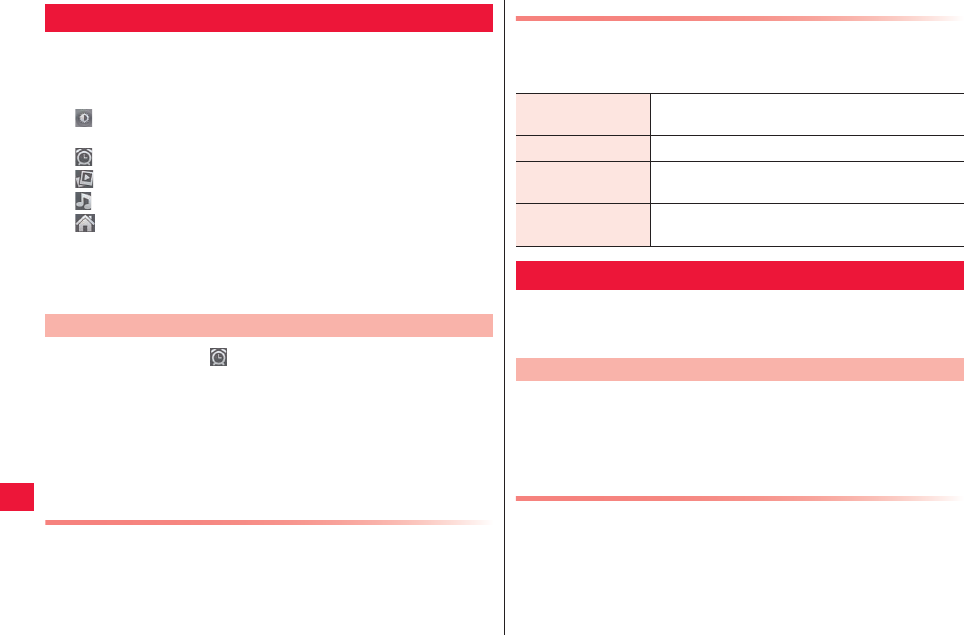
106 Applications
The FOMA terminal can be used as a calculator.
1Home screen W [Preinstall] W [Clock]
Clock screen is displayed.
: Darken the brightness. To restore the original brightness, tap
the screen.
: Display the alarm screen.
: Start slideshow of still images in the Picture Album.
: Start the music player.
: Display the home screen.
QTap weather forecast to start News & Weather.
QThe screen goes to screen-saver mode and only date and time
are displayed after several minutes of inactivity. Tap the screen to
return to the clock screen.
1Clock screen W
Alarm screen is displayed.
2[Add alarm] W Add an alarm setting
3Set different item(s) as necessary
4[Finish]
Alarm Stop/Snooze Setting
Tap [Dismiss] in the alarm notification screen to stop the alarm.
Tap [Snooze] to activate the alarm after a certain time. To dismiss
the snooze setting, tap [Alarm (snoozed)] in the notification panel.
Clock
Alarm Setting
Advanced Setting of Alarm
1Alarm screen W xA W [Settings] W Perform
operations listed below:
You can synchronize FOMA terminal calendar with online service
calendars such as Google Calendar to manage your schedule.
QSet your Google account (zZ page 40) in advance.
1Home screen W [Preinstall] W [Calendar]
Calendar screen is displayed.
QTap xA W [Day]/[Week]/[Month]/[Agenda] to switch display
unit.
Setting of Calendar to Synchronize/Display
If you use more than one online calendar service such as Google
Calendar, select a calendar to synchronize with the FOMA terminal
and a calendar to display on the FOMA terminal.
1Calendar screen W xA W [More] W [Calendars]
W Select an account
Alarm in silent
mode
Select this checkbox to activate alarm in silent
mode.
Alarm volume Set alarm volume.
Snooze duration Set the snooze duration if you activate snooze in
the alarm notification screen.
Volume and
Camera
Set behavior triggered when yE / yF is tapped
during alarm (None/Snooze/Dismiss).
Calendar
Calendar Display
2011年5月12日 午後10時34分
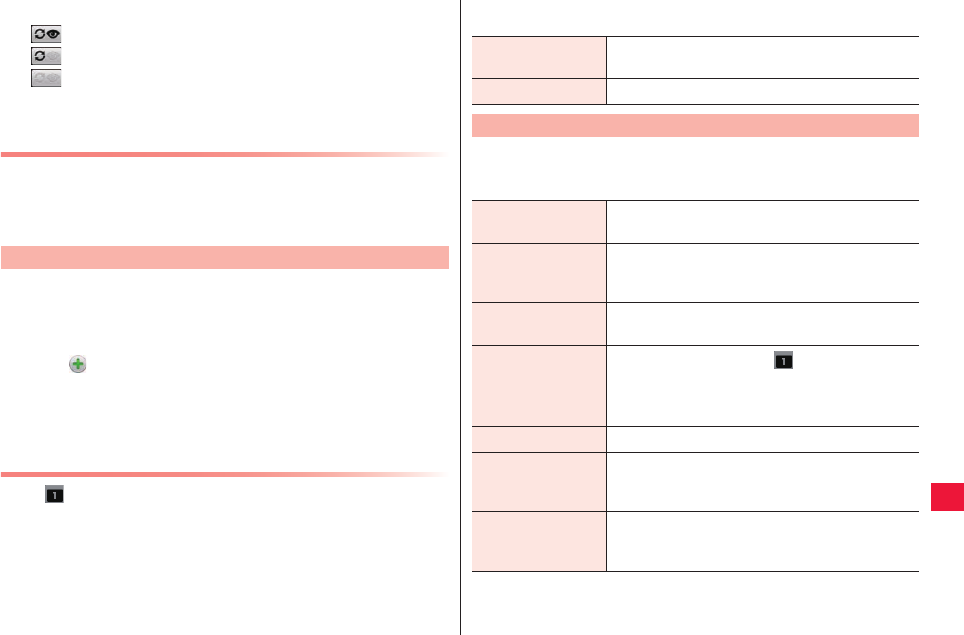
Applications 107
2Tap each calendar to select
: Synchronize and display
: Synchronize and hide
: Not synchronize and hide
3[OK]
Viewing Detailed Schedule Screen
1Calendar screen W Tap schedule
QFor monthly display, tap a date with any schedule and then tap
the schedule.
1Calendar screen W xA W [More] W [New event]
2Enter event name, date, place and description
QIf you set more than one calendar, select a calendar to register.
QTap to increase notification items.
QxA W Tap [Show extra options] to enter additional items.
QEnter Email(s) in [Guests] field to invite friend(s) to the schedule.
3[Finish]
When Schedule Is Notified
When appears in the status bar, dismiss notification/configure
snooze setting by following the procedure below:
1Open the notification panel and tap a notification
item
QTap a schedule to show the detail screen and the notification is
dismissed.
Adding Schedule
2Perform operations listed below:
1Calendar screen W xA W [More] W [Settings]
W Perform operations listed below:
Snooze all Snooze all notifications of schedules for 5
minutes.
Dismiss all Dismiss all notification of schedules.
Changing Calendar Setting
Hide declined
events
Hide events you declined.
Use home time
zone
Select this time box to show the time zone and
calendar time of your home country during
roaming.
Use home time
zone
When [Use home time zone] checkbox is on,
specify the time zone of your home region.
Set alerts &
notifications Selecting [Alert] will show in the status bar
upon notification and the notification screen
appears. No alert is generated when you select
[Off].
Select ringtone Set ringtone for notification.
Vibrate Set whether to keep vibration always on/off upon
notification, or to turn it on only when the silent
mode is enabled.
Default reminder
time
Set the time when the alert is generated (what
minutes/hours/days before the schedule start
time).
2011年5月12日 午後10時34分

108 Applications
1Home screen W [Preinstall] W [Notepad]
Note list screen is displayed.
2[New Notepad] W Enter title and text
QTap a notepad in the note list screen to show/edit the notepad.
QDisplay a notepad W xA W Tap [Share] to post message to
web site such as Facebook or Twitter or send message via Gmail.
Note List Screen Menu
1Note list screen W xA W Perform operations
listed below:
Voice data are stored in microSD card.
1Home screen W [Preinstall] W [Voice Recorder]
Voice data list screen is displayed.
2Tap to start recording
3Tap to end recording
Notepad
Creating Note
New Notepad Create a note.
Search Enter a keyword to search for notepad.
Delete Select and delete a notepad.
Settings Set font size and background color.
Voice Recorder
Audio Recording
QTap voice data in the voice data list screen to replay.
Recording Data Operations
1Voice data list screen W Long-touch voice data to
operate W Perform operations listed below:
1Home screen W [Preinstall] W [Calculator]
2Enter a formula in the formula field at the top W [=]
QFlick the button display right or left, or tap xA W [Advanced
panel] W [Basic panel] to switch advanced/basic calculation
screens.
QLong-touch the formula field to copy/paste the formula.
QTap [CLEAR] to clear characters you entered. Long-touch
[CLEAR] to clear the entire formula.
Play Play voice data.
Edit title Change file name.
Share You can share the voice data via Gmail or other
means.
Use as ringtone Set voice data as phone ringtone.
Delete Delete voice data.
Calculator
2011年5月12日 午後10時34分
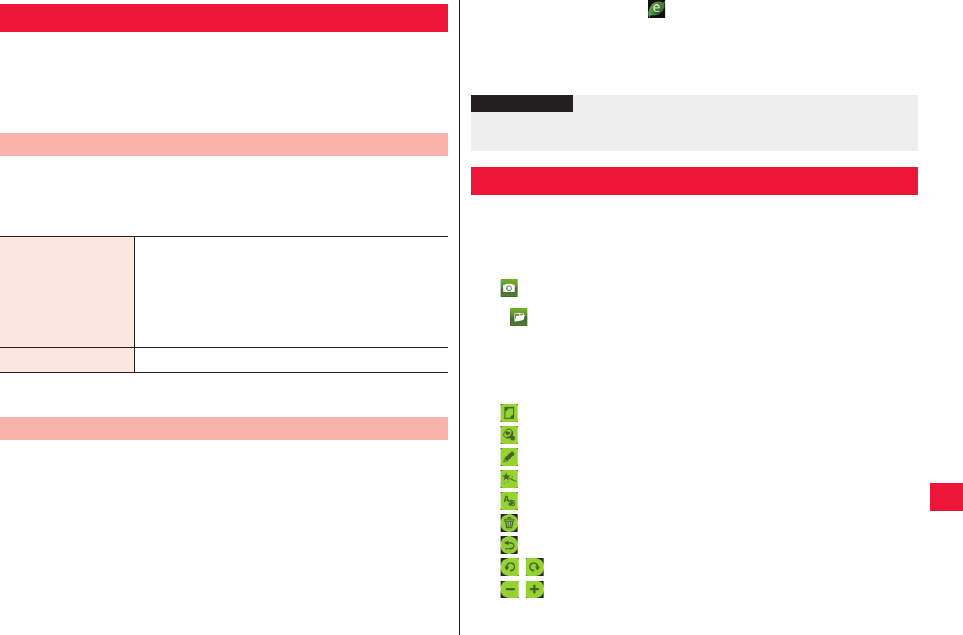
Applications 109
ECO Navi is a function to save energy by automatic streamlining.
You may configure setting so that the device is automatically
switched to eco mode when the battery level goes below the
preset level. You may also configure settings for task management
in sleep mode.
1Home screen W [ECO Navi] W [eco mode setting]
2Perform operations listed below:
3[OK]
Running applications are automatically closed when the display is
turned off and the sleep mode is activated. You may also configure
settings so that you will be notified that any application that
consumes a lot of power is activated in sleep mode.
1Home screen W [ECO Navi] W [Task management]
2Select applications that should be closed
automatically
3Set [Notification] to [On]/[Off]
ECO Navi
Setting of eco Mode
Auto ECO Mode
Setting
Set a battery level at which the device is switched
to eco mode.
The device is not switched to eco mode if [Always
OFF] is selected.
The device is always in the eco mode regardless
of battery level if [Always ON] is selected.
eco mode setting Set behavior of each function in the eco mode.
Task Management Setting for Sleep Mode
QIf you select [On] and appears in the status bar when the
device is activated from the sleep mode, applications can be
closed from the notification panel.
4[OK]
This application allows for decoration of photos by using tools like
a handwriting pen. Decorated photos can be attached to Email.
1Home screen W [PriPri Marron]
2 W Shoot a photo
Q W You may also select a still image.
3Select preferred decoration type W Select an item
from the pallet at the bottom of the screen W Tap a
location on the photo you want to attach the item to
: Attach a frame.
: Attach a stamp.
: Draw handwriting characters.
: Use a wheeler pen to attach images consecutively.
: Insert a text.
: Delete attached item(s).
: Undo the previous operation.
/ : Rotate.
/ : Resize.
QEach attached item can be operated again by long-touch to select
it.
Information
?
QPlease note that processed data will be discarded when applications
are closed automatically.
PriPri Marron
2011年5月12日 午後10時34分
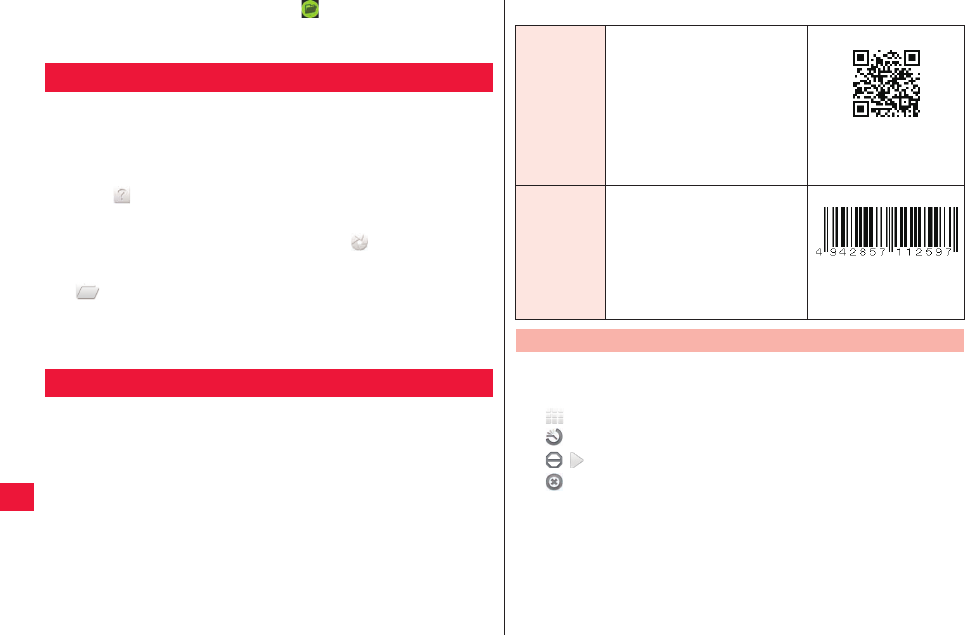
110 Applications
4Once you finish decoration, W save or send it by
Email
You can create a smiley from photos you took or still images in the
Picture Album. Created smiley is stored in microSD card and may
be used as Deco-mail pictogram.
1Home screen W [ToruChara]
QTap to check operational procedures.
2To take a picture for smiley
Set the object within the frame W
To create smiley from still image in the Picture Album
W Select a still image to use
3[Save]
QTo retake/reselect a photo, tap [Take again]/[Select again].
You may use the camera to read QR codes and JAN codes to make
calls, Email, add to phonebook or browse web sites depending on
the data read from each code.
QYou may not read data depending on QR code versions, types and
size.
QAny scratch, dirt, damage, poor print quality and reflecting light may
interrupt data reading.
ToruChara
Barcode Reader
■QR code and JAN code
1Home screen W [Preinstall] W [Barcode reader]
Shooting screen is displayed.
: Displays the menu
: Displays the history screen
/ : Stops reading/Rereads
: Turns OFF the barcode reader
2QR code/JAN code is displayed in the shooting
screen
The read result screen is displayed.
3Tap read characters
A menu corresponding to the characters appears.
QR code
Two-dimensional code
representing data in vertical
and horizontal directions.
This FOMA terminal can read
up to 16 concatenated QR
codes. i.e. Readable
information:
NTT DOCOMO, INC.
JAN code
Barcode representing
numbers with vertical lines
(bars) of different widths.
This FOMA terminal can read
8-digits (JAN8) or 13-digits
(JAN13) JAN codes. i.e. Readable
information:
4942857112597
Reading QR Code/JAN Code
2011年5月12日 午後10時34分
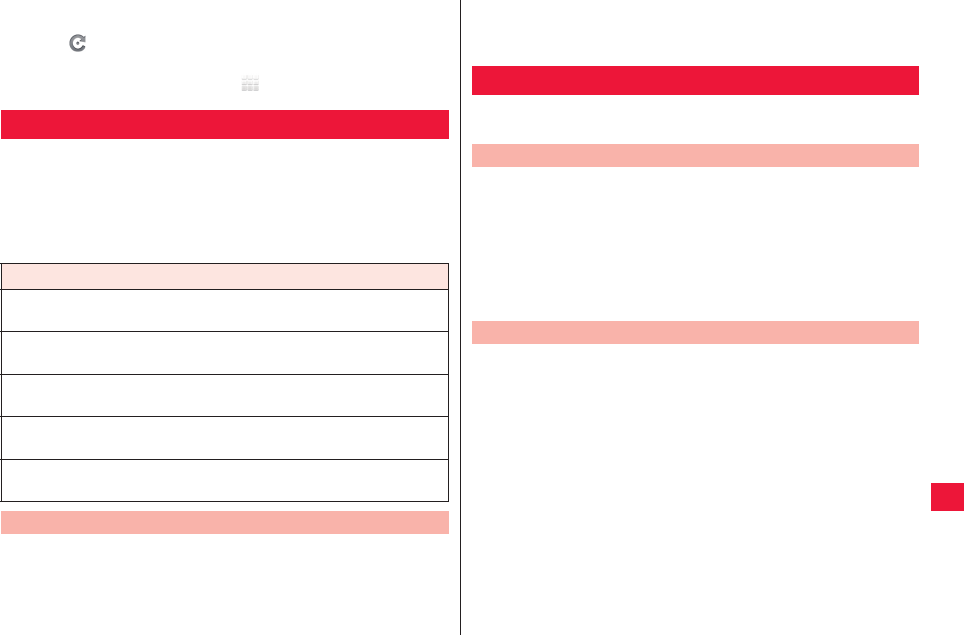
Applications 111
QYou may also flick the title bar right and left to switch entire text/
read result screens.
QTap to return to the shooting screen.
QFor operations in each screen, refer to function descriptions,
which can be shown by tapping W [Help].
You may view PC documents saved in microSD card (i.e. Office
documents and PDF files etc.).
■Viewable file
QAs font(s) not installed in the device will be replaced with compatible
font, documents may not be displayed normally.
QCompatible files may not be displayed in some cases.
1Home screen W [Preinstall] W [Catalyst Mobile
Reader]
2Tap a document to open
Catalyst Mobile Reader
File type
Word file
(Microsoft Word 97, 2000, 2002, 2003 and 2007)
Excel file
(Microsoft Excel 97, 2000, 2002, 2003 and 2007)
PowerPoint file
(Microsoft PowerPoint 2000, 2002, 2003 and 2007)
PDF file
(Adobe PDF 1.0, 1.1, 1.2, 1.3, 1.4 and 1.5)
Text file
(shifted JIS and UTF-8)
Viewing Document
QTap the screen to show zoom control and you may zoom in/out
the document. You may also pinch out/in to zoom in/our.
QTap right/left edge of the screen to go to next/previous page.
Backup of FOMA terminal phonebook, received/sent/unsent SMS
and bookmarks can be stored in microSD.
1Home screen W [Preinstall] W [SD backup] W
[Backup to microSD] W Enter device password W
[OK]
2Tap data to backup W [Yes]
3When backup is completed, [OK]
1Home screen W [Preinstall] W [SD backup] W
[Restore to main body] W Enter device password
W [OK]
2Tap data to restore W [Replace]/[Add] W Tap a file
to restore W [Yes]
3When restoration is completed, [OK]
SD Backup
Data Backup in microSD Card
Backup Data Restoration in FOMA Terminal
2011年5月12日 午後10時34分
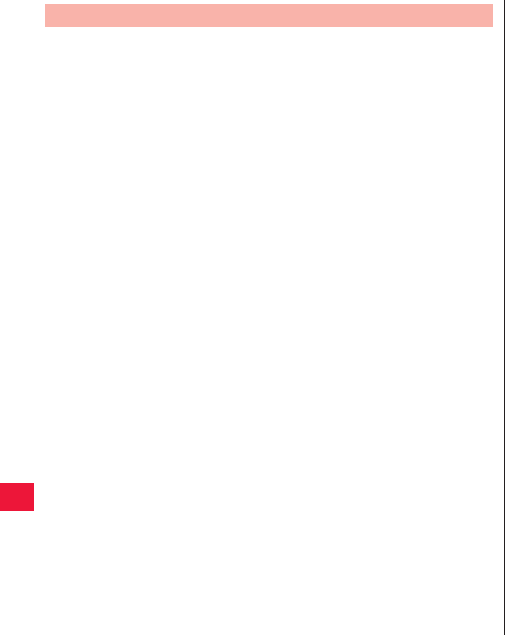
112 Applications
1Home screen W [Preinstall] W [SD backup] W
[Deletion of backup data] W Enter device password
W [OK]
2Tap data to delete W Select file(s) to delete W
[Deletion execution] W [Yes]
3When deletion is completed, [OK]
Deleting Backup Data
2011年5月12日 午後10時34分
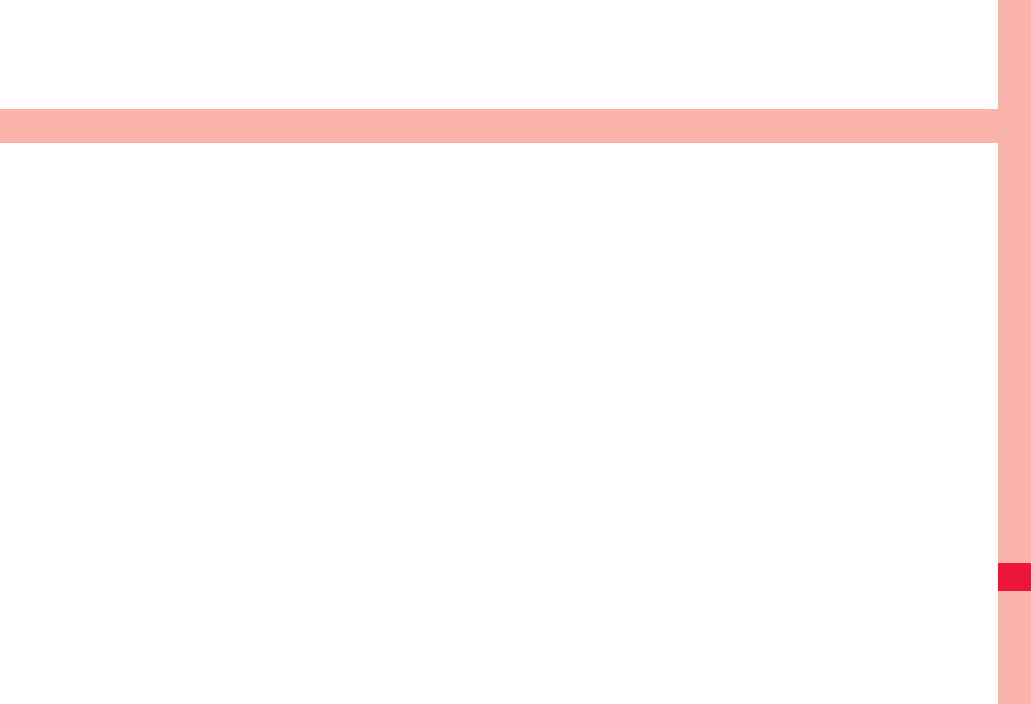
113
Cross-Border Usages
Overview of Global Roaming (WORLD WING) . . . . . . . 114
Available Services . . . . . . . . . . . . . . . . . . . . . . . . . . . . . 114
Confirmation before Use . . . . . . . . . . . . . . . . . . . . . . . . 114
Confirmation before Travel . . . . . . . . . . . . . . . . . . . . . . . . . . . 114
Preset . . . . . . . . . . . . . . . . . . . . . . . . . . . . . . . . . . . . . . . . . . . 115
Confirmation in the Country You Stay. . . . . . . . . . . . . . . . . . . 115
Making/Receiving Call in the Country You Stay . . . . . 116
Making International Phone Call from the Country You Stay (ex: to Japan). . 116
Making Domestic Phone Call in the Country You Stay. . . . . . 116
Receiving Call in the Country You Stay . . . . . . . . . . . . . . . . . 116
Switching Access Point (mopera U) . . . . . . . . . . . . . . . 117
Confirmation after Returning Home . . . . . . . . . . . . . . . 117
2011年5月12日 午後10時34分
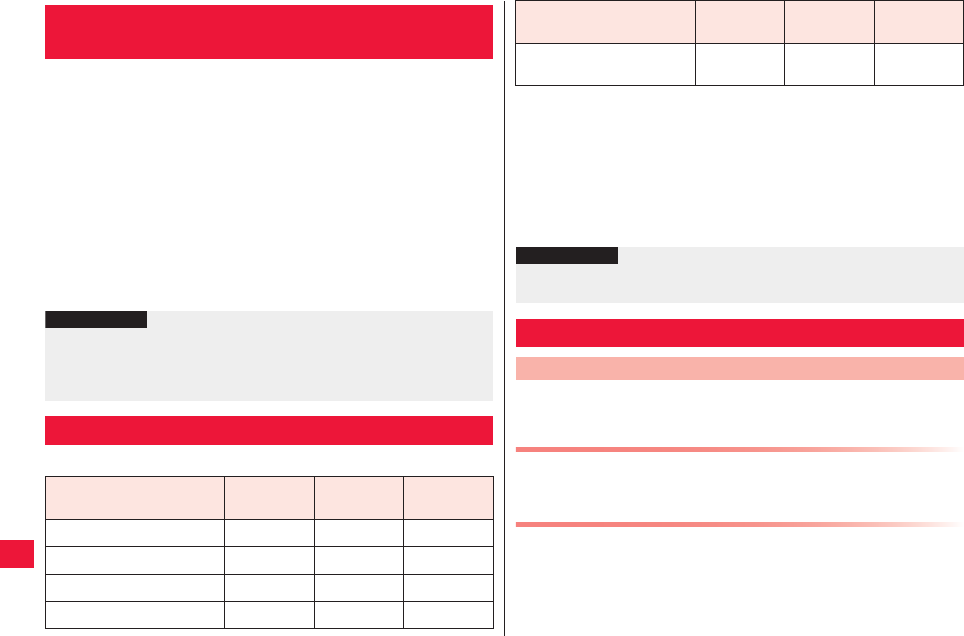
114 Cross-Border Usages
Global roaming (WORLD WING) refers to a service that allows
subscribers to use services provided by Docomo’s affiliated local
carriers abroad with the phone number and Email address used in
Japan. You can use voice call and SMS without changing the
settings.
QAvailable areas
This FOMA terminal can be used in 3G network and GSM/GPRS
network service areas. The device can also be used in countries and
regions where 3G 850 MHz/GSM 850 MHz are available. Please
check available areas.
QPlease refer to the following documents before using the FOMA
terminal abroad:
· “User Guidebook (Global Services)”
· DOCOMO “International Services website”
(○: Available, ×: Unavailable)
Overview of Global Roaming (WORLD
WING)
Information
?
QFor country codes, international phone access number, international
prefix for universal number, connectable countries and regions and
local carriers, refer to “User Guidebook (Global Services)” and
DOCOMO “International Services website.”
Available Services
Main communication
services 3G GSM/GPRS GSM
Voice call ○○○
SMS ○○○
Email*1 ○○ ×
Browser*1 ○○ ×
If you use the FOMA terminal abroad, check items indicated below
in advance.
About Subscription
QCheck WORLD WING application status. For more information, call us
at contact information stated in the back of this document.
About Charging
QInternational use may burn more battery power than in Japan.
QFor precautions for handling of included AC adapter cable, zZ page
14
QFor how to charge via included AC adapter cable, zZ page 23
Current location search
from GPS*2
○○ ×
*1 If you use sp mode, you may use services without changing
access point.
To use data communication feature during roaming, enable the
data roaming setting (zZ page 56).
If you subscribe for flat-rate mopera U service, you need to
change access point settings (zZ page 117).
*2 GPS positioning (current location check) will cost packet
communication fees.
Information
?
QSome services may be unavailable depending on local carriers and
networks to connect.
Confirmation before Use
Confirmation before Travel
Main communication
services 3G GSM/GPRS GSM
2011年5月12日 午後10時34分
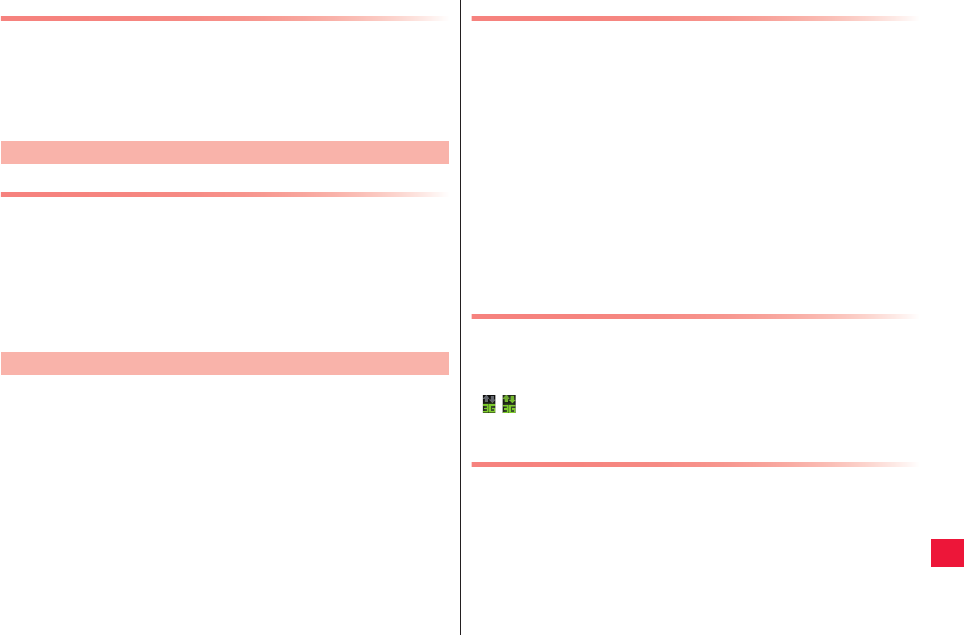
Cross-Border Usages 115
About Rate
QInternational rate varies from the domestic rate (call rate and packet
communication fees).
QSome FOMA terminals and applications perform communication
automatically. Packet communication fees may be expensive. Be sure
to check packet amount consumed by each application behavior for
yourself.
About Network Service Settings
If you subscribe for network services, you may use network
services such as voicemail, call forwarding, and caller ID request
overseas. However, some network services are unavailable.
QTo use network services abroad, it is required to start “remote
operation settings.” You may configure “remote operation settings” in
the destination.
QEven network services that may be enabled/disabled may be
unavailable depending upon local carriers you use.
When you arrive at destination and power on the FOMA terminal, it
automatically connects to available carrier network.
Preset
Confirmation in the Country You Stay
About Connection
If you set [Available networks] to [Select automatically] in
[Network operators] setting, an optimal network is automatically
selected (zZ page 56).
By manually set [Available networks] to flat-rate service provider,
you may use flat-rate packet communication service overseas.
Subscription for flat-rate packet service is necessary to use the
service. For details, refer to “User Guidebook (Global Services)” or
DOCOMO International Services website.
QIf you use mopera U, you may use data communication features while
roaming by setting pay-as-you-go access point (zZpage 117). Even
with a pay-as-you-go access point, you may use flat-rate services if
you select flat-rate service provider.
QIf you select a pay-as-you-go access point, switch your access point to
[mopera U (flat-rate for smartphone)] before returning to Japan
(zZpage 41). Otherwise expensive fees may be charged.
About Displayed Contents
QThe network type in use is displayed in the status bar.
XX: Roaming
XX/XX: GPRS connected/in use
XX/XX: EDGE connected/in use
/ : 3G (packet) connected/in use
QConnected carrier can be checked in the notification panel.
About Clock Setting
If [Date & time] is set to [Automatic], time and time difference of
the FOMAterminal are corrected by receiving time and time
difference information from a network of the connected local
carrier.
QTime correction may not be performed correctly depending on local
carriers. In this case, time zone should be set manually.
QCorrection timing varies depending on local carriers.
2011年5月12日 午後10時34分
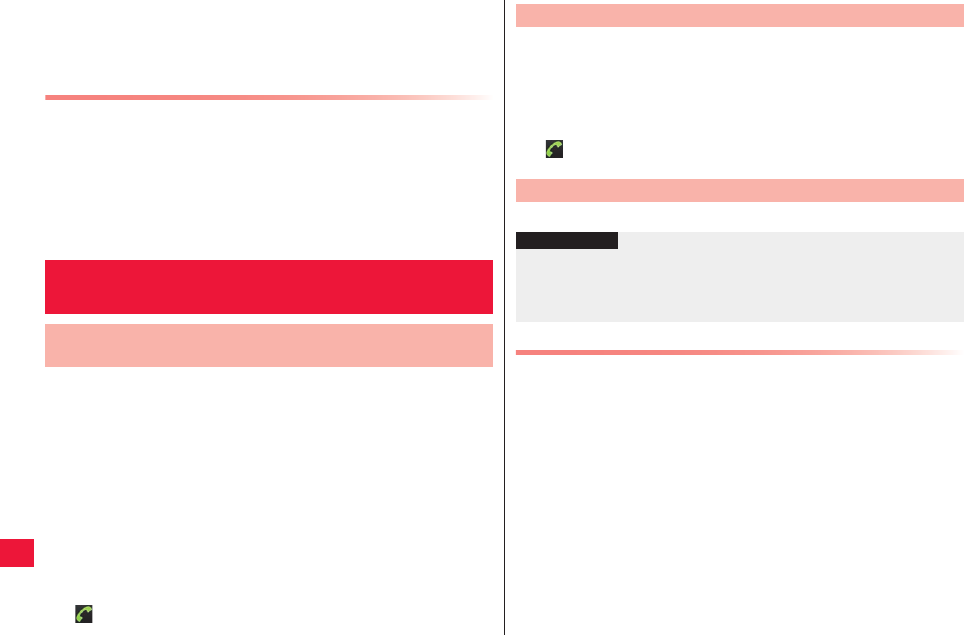
116 Cross-Border Usages
QIn countries that utilize summer time, check for discrepancy between
local time and display time in the standby display. This may be
unavailable depending on local carriers connected.
QFor time setting, zZ page 65
About Inquiry
QIn case of loss or theft of your FOMA terminal or UIM, please notify
Docomo immediately from the country you stay to deactivate the
services. For contact information, refer to the back of this document.
Please note that any call and communication fees after the loss or
theft will be the responsibility of the customer.
QIf you use fixed-line phone, you need “international call access
numbers” or “universal number international prefixes” allocated to
each country.
You can make international call from the country you stay to the
other countries by using the global roaming service.
QFor connectable countries and carriers, refer to DOCOMO
International Services website.
1Home screen W [Phone]
2Enter + (Long-touch [0]) W Country code W Area
code W Phone number
QIf the area code starts with “0,” omit “0.” However, “0” is
necessary for some countries and regions such as Italy.
QIf the other party uses “WORLD WING” abroad, enter “81”
(Japan) as the country code regardless of where you are.
3
Making/Receiving Call in the Country
You Stay
Making International Phone Call from the Country You
Stay (ex: to Japan)
You can make a call to fixed-line or cell phone as you normally do
in Japan.
1Home screen W [Phone] W Enter phone number
QIf the other party uses “WORLD WING,” enter “81” (Japan) as the
country code even when you make a call to the country you stay.
2
You can receive phone call as you do normally in Japan.
Phone Call from the Other Party
■Call from Japan to the country you stay
The caller only need to dial the phone number as he/she normally does
in Japan.
Making Domestic Phone Call in the Country You Stay
Receiving Call in the Country You Stay
Information
?
QIf you receive a phone call while global roaming, the call is processed
as international call forwarded from Japan regardless of where the
caller is. The caller is charged for call to Japan while the receiver is
charged for international call reception fee.
2011年5月12日 午後10時34分
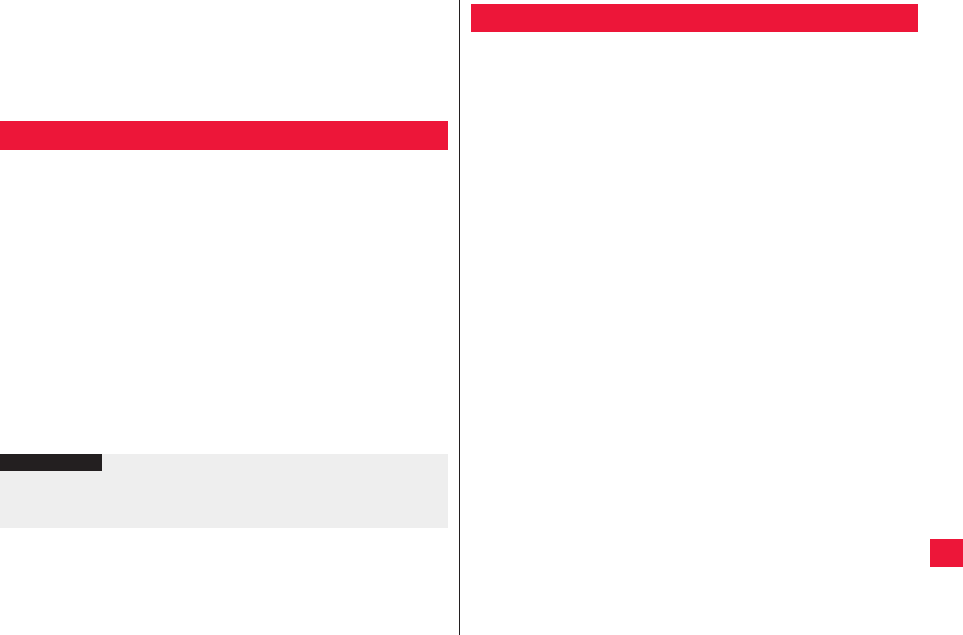
Cross-Border Usages 117
■Call from a country other than Japan to the country you
stay
Since the call go through Japan regardless of where you and the caller
are, the caller must dial international call access numbers and “81.”
International call access numbers of the originating country -81-90 (or
80)-XXXX-XXXX
If you set the access point to [mopera U (flat-rate for smartphone)],
you need to swap access points in order to connect to local
network abroad.
1Home screen W xA W [Settings] W [Wireless &
networks] W [Mobile networks] W [Access Point
Names] W xA W [New APN]
2[Name] W Enter the name of network profile to
create W [OK]
3[APN] W Enter “mopera.net” W [OK]
4xA W [Save]
5Access point name screen W Select an icon at the
right of the access point you just created
Switching Access Point (mopera U)
Information
?
QSet the access point to [mopera U (flat-rate for smartphone)] before
returning to Japan (zZ page 41). Otherwise expensive fees may be
charged.
When you return to Japan, the device is automatically connected
to the FOMA network. If not, take following actions to establish
connection:
QIn [Network Mode] setting, set [Preferred network mode] to [GSM/
WCDMA] (zZ page 56).
QIn [Network operators] setting, set [Available networks] to [Select
automatically] (zZ page 56).
Confirmation after Returning Home
2011年5月12日 午後10時34分
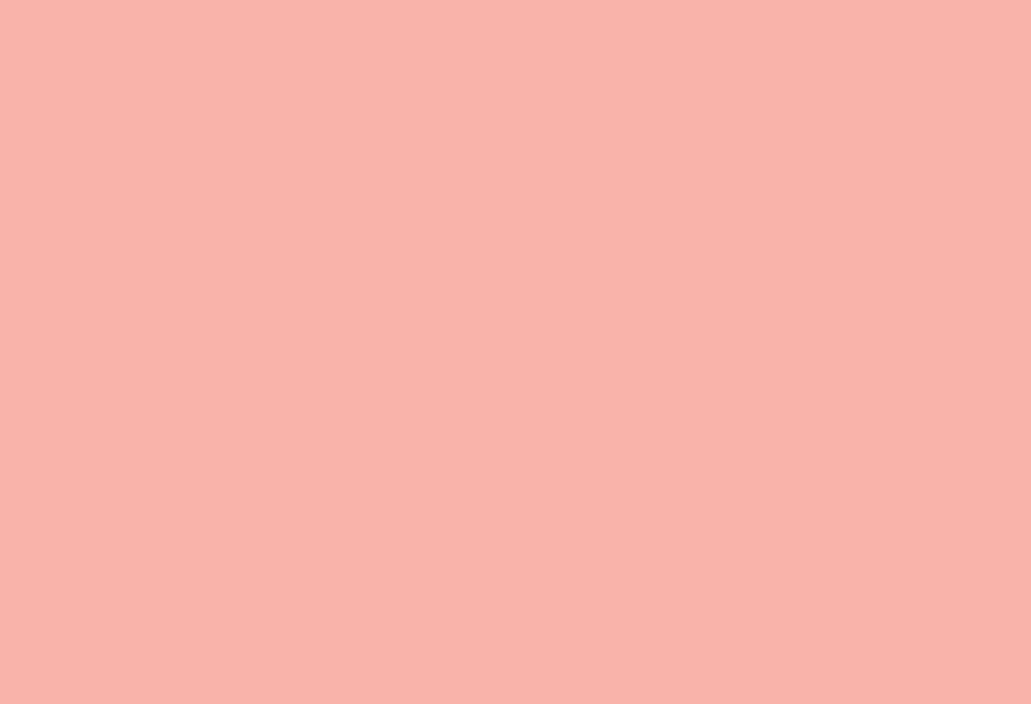
118
2011年5月12日 午後10時34分
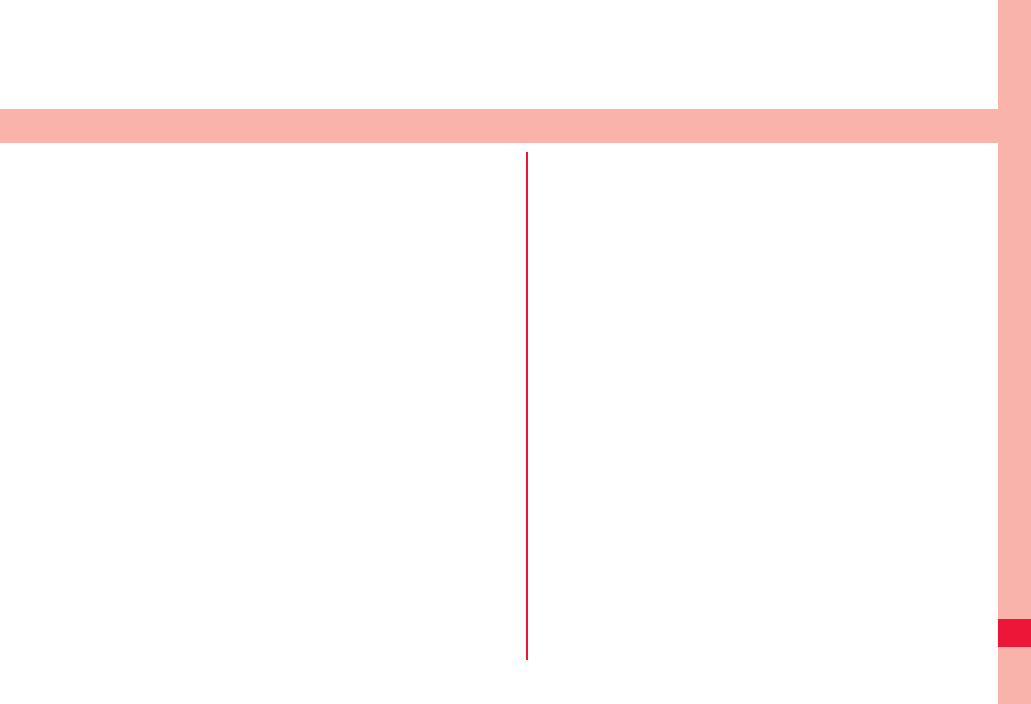
119
Appendix
Optional and Associated Equipment . . . . . . . . . . . . . . . 120
Troubleshooting (FAQ) . . . . . . . . . . . . . . . . . . . . . . . . . . 120
When you have any trouble . . . . . . . . . . . . . . . . . . . . . . . . . . . 120
Error Message . . . . . . . . . . . . . . . . . . . . . . . . . . . . . . . . . . . . . 124
Warranty and After-Sales Service . . . . . . . . . . . . . . . . . 124
About Warranty . . . . . . . . . . . . . . . . . . . . . . . . . . . . . . . . . . . . 124
About After-Sales Service . . . . . . . . . . . . . . . . . . . . . . . . . . . . 125
Software Update . . . . . . . . . . . . . . . . . . . . . . . . . . . . . . . 126
About Software Update . . . . . . . . . . . . . . . . . . . . . . . . . . . . . . 126
Notes for Update . . . . . . . . . . . . . . . . . . . . . . . . . . . . . . . . . . . 126
Automatic Software Update . . . . . . . . . . . . . . . . . . . . . . . . . . . 127
Software Update Start-up (Immediate Update) . . . . . . . . . . . . 128
Updating Software Now . . . . . . . . . . . . . . . . . . . . . . . . . . . . . . 130
Scheduled Software Update. . . . . . . . . . . . . . . . . . . . . . . . . . .130
Software Update for Upgrading Features. . . . . . . . . . . . . . . . .131
Update from microSD Card . . . . . . . . . . . . . . . . . . . . . . . . . . .132
Specific Absorption Rate (SAR) of the Phone . . . . . . . 132
European RF Exposure Information . . . . . . . . . . . . . . . 133
Declaration of Conformity. . . . . . . . . . . . . . . . . . . . . . . . 133
FCC Notice . . . . . . . . . . . . . . . . . . . . . . . . . . . . . . . . . . . . 134
FCC RF Exposure Information . . . . . . . . . . . . . . . . . . . . 134
Important Safety Information . . . . . . . . . . . . . . . . . . . . . 134
Export Administration Regulations . . . . . . . . . . . . . . . . 135
Intellectual Property Right . . . . . . . . . . . . . . . . . . . . . . . 135
Copyright and Portrait Right. . . . . . . . . . . . . . . . . . . . . . . . . . .135
Trademarks . . . . . . . . . . . . . . . . . . . . . . . . . . . . . . . . . . . . . . . 135
Others. . . . . . . . . . . . . . . . . . . . . . . . . . . . . . . . . . . . . . . . . . . . 136
Adobe® Flash® Player End User License Agreement . . . . . . 137
2011年5月12日 午後10時34分
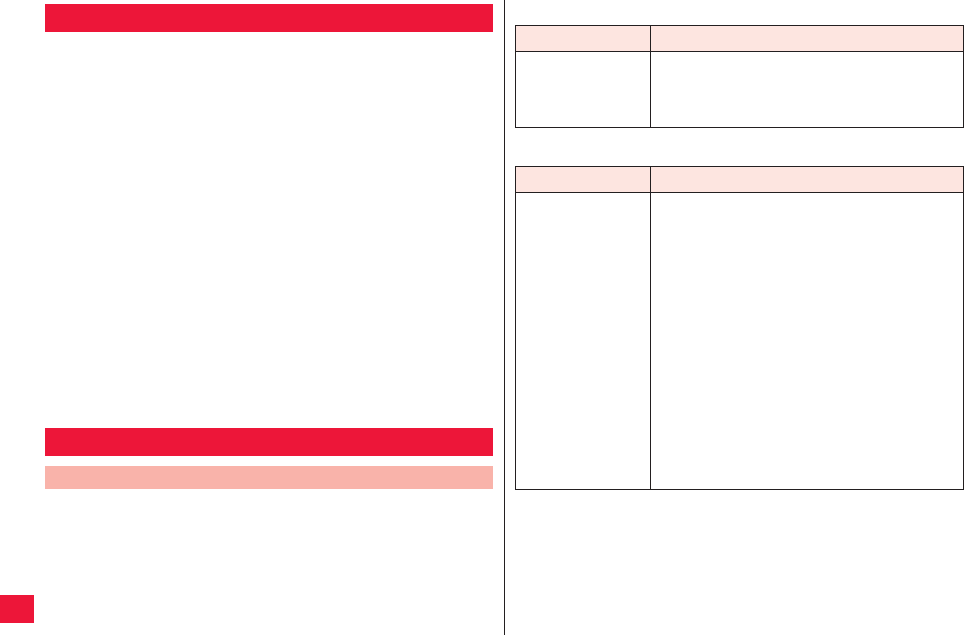
120 Appendix
Combining various options with the FOMA terminal, you can
realize more versatile use from personal purpose to business
purposes.
Some products may not be dealt in depending on the area. For
details, consult a handling counter such as a docomo Shop.
For details on options, refer to the user’s manuals of respective
options and related devices.
QBattery Pack P24
QBack Cover P52
QAC Adapter Cable P01*1
QFOMA Portable Charging Adapter 02*2
QCarry Case 02
QBluetooth Headset F01*3
QAC Adapter F01 for Bluetooth Headset
QWireless Earphone Set P01
QWireless Earphone Set 02
QBone Conduction Microphone/Receiver 02
QIn-Car Hands-Free Kit 01
QFirst of all, check if the software needs to be updated. If update is
necessary, please update the software (zZ page 126).
QIf the symptom persists after actions listed in the check item for
concerned symptom are taken, please feel free to contact the Repairs
at contact information stated in the back of this document or Docomo’s
repair handling representatives.
Optional and Associated Equipment
*1 For charging procedure, zZ page 23
*2 Connect microUSB cable for use.
*3 AC Adapter F01 for Bluetooth Headset is required.
Troubleshooting (FAQ)
When you have any trouble
■Power supply
■Charge
Symptom Check item
Cannot turn the
FOMA terminal ON
QCheck that the battery pack is installed
properly (zZ page 22).
QCheck that the battery is not run out (zZ page
23).
Symptom Check item
Cannot charge
(Charge lamp is not
turned on or charge
failure icon appears
in the status bar)
QCheck that the battery pack is installed
properly (zZ page 22).
QCheck that a power plug of the included AC
adapter is securely inserted into the outlet (zZ
page 23).
QCheck that the included microUSB cable is
securely connected with the FOMA terminal
and AC adapter (zZ page 23).
QCheck that the PC is ON if the FOMA terminal
and PC are connected via the included
microUSB cable (zZ page 24).
QLong-time call, communication or operation of
other functions during charging may increase
temperature of the FOMA terminal and a
temperature failure icon may appear in the
status bar. In such case, charge up the FOMA
terminal after it is cooled down (zZ page 23).
2011年5月12日 午後10時34分
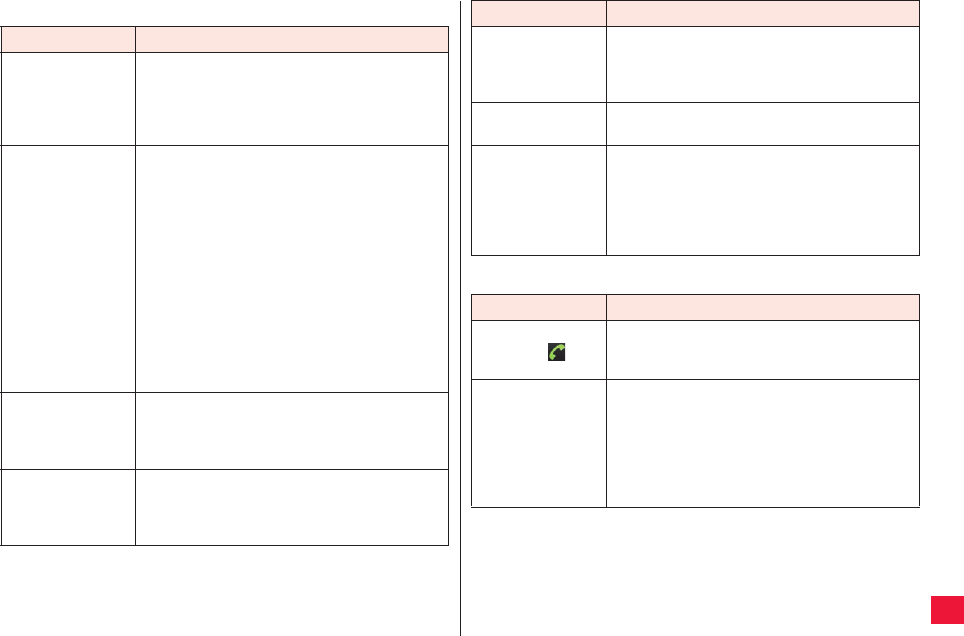
Appendix 121
■Device operations
Symptom Check item
Get heated during
operations or
charging
QThough long-time operations, charging or
1Seg watching during charging may heat the
FOMA terminal, battery pack and/or AC
adapter cable, this poses no safety hazard (zZ
page 13, page 14, and page 23).
Short battery
uptime
QEnsure that the device is not left out of service
area for a long time.
While being out of service area, the device
consumes more power to detect radio wave to
establish communication (zZ page 133).
QBattery pack uptime varies depending on use
environment and degree of deterioration (zZ
page 133).
QBattery pack is consumable. Uptime is
gradually decreased with repeated charging. If
you notice the uptime of fully-charged battery
has been substantially decreased since
purchase, please purchase a specified battery
pack (zZ page 23).
Unwanted
shutdown and
reboot
QPoor contact due to dirt on battery pack
terminal may cause shutdown. Wipe off the
battery pack terminal to remove any dirt with
dry cotton bud (zZ page 13).
Not respond to
tapping the touch-
screen/button
QCheck that the device is not in sleep mode.
To disable the sleep mode, press wD or xB
(zZ page 24).
QReboot the device (zZ page 24).
■Call
Delayed response
to tapping the
touch-screen/
button
QThe symptom is likely to occur when massive
amount of data is stored in the FOMA terminal
or the device is exchanging large data with
microSD card.
UIM not recognized QCheck the orientation of the UIM card (zZ
page 20).
Clock shows wrong
time
QThe clock may show wrong time when the
device is continuously ON for a long time.
Check that [Automatic] checkbox for date and
time setting is selected, and then restart the
device in location subject to strong radio wave
signals (zZ page 65).
Symptom Check item
Cannot make calls
by tapping
QCheck that PIN code is not set (zZ page 60).
QCheck that the airplane mode is OFF (zZ page
56).
No ringtone QCheck that the ringtone volume is set to silent
(zZ page 58).
QCheck that the public mode and silent mode
are OFF (zZ page 47 and page 56).
QCheck that calling time for voicemail or call
forwarding services is not set to [0 second]
(zZ page 52 and page 53).
Symptom Check item
2011年5月12日 午後10時34分
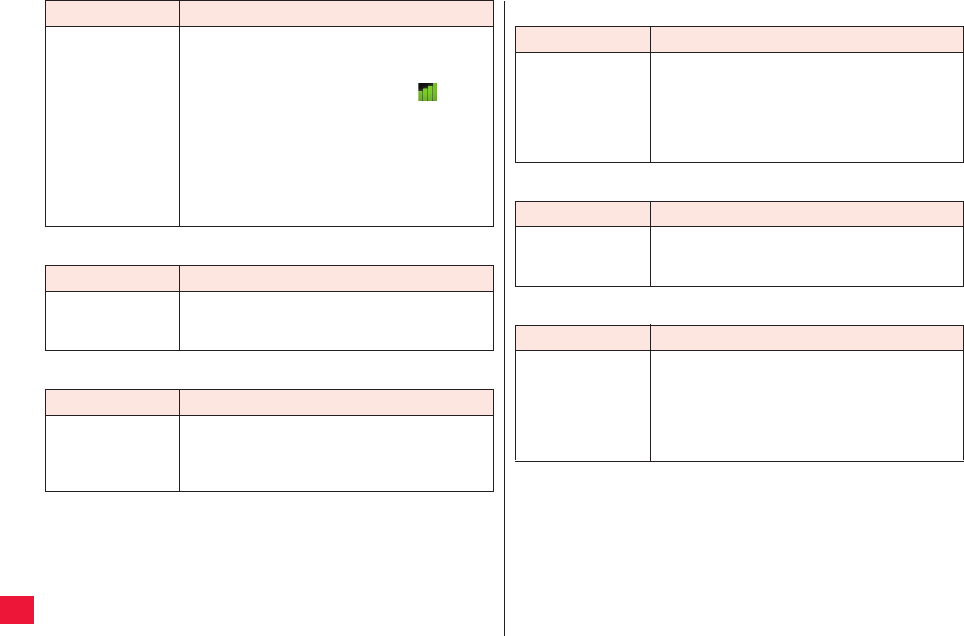
122 Appendix
■Screen
■Voice
Cannot establish
call (Out of service
indication remains
in any location, or
cannot make or
receive calls
despite strong
incoming signal)
QReboot the device, or reinstall the battery pack
or UIM (zZ page 20, page 22, and page 24).
QYou may not be able to make or receive a call
with strong incoming signal (4 bars: ) by the
nature of signals. Try again in different
locations.
QThe networks may be busy due to a lot of calls
and text messaging in places where many
people gather. In such case, [Please wait]
appears and busy signals are given. Try again
in different locations or time.
Symptom Check item
Dark display QCheck you brightness setting (zZ page 58).
QCheck that you do not activate ECO Navi (zZ
page 109).
Symptom Check item
Cannot hear the
voice of the other
party, or the voice
is too loud
QCheck the volume setting (zZ page 49).
Symptom Check item ■Data display
■E mail
■Camera
Symptom Check item
Image and/or
sound you set for
each function are
ignored and the
factory settings are
used
QCheck that the UIM that was used when you
set images and sounds is loaded.
Symptom Check item
Cannot receive
Email automatically
QCheck that you did not set automatic new
Email check to [Disabled] in the Email account
settings (zZ page 69).
Symptom Check item
Still images and
videos taken by the
camera is blurred
QCheck for cloudiness or dirt on the lens (zZ
page 78).
QSet the focus mode to [Face] to shoot people
(zZ page 79).
QUse [Stabilization Shot] for shooting (zZ page
79).
2011年5月12日 午後10時34分
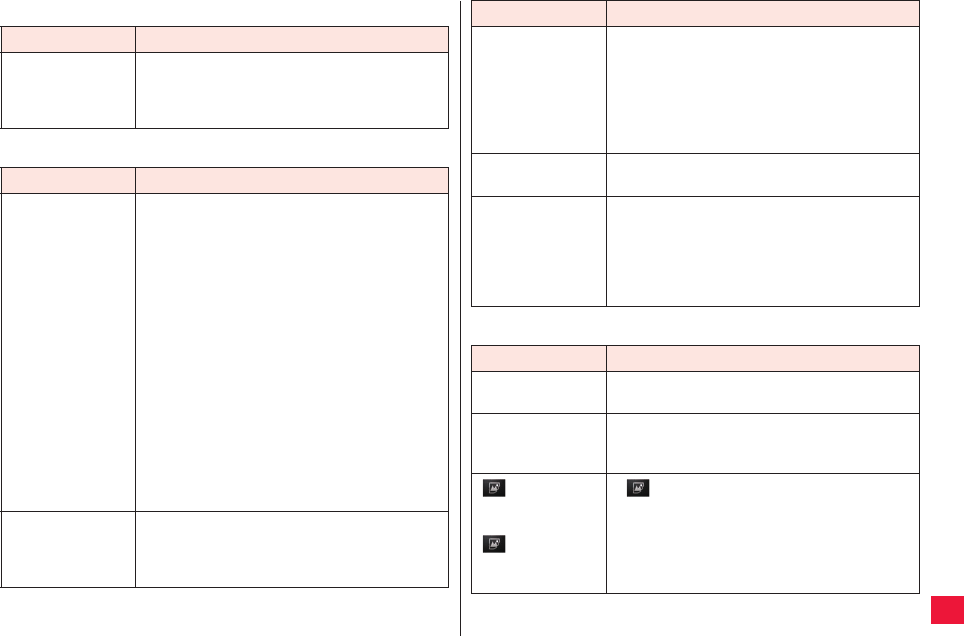
Appendix 123
■1Seg
■Cross-border usages
Symptom Check item
Cannot watch 1Seg
broadcasting
QCheck that the device is in service area of the
terrestrial digital TV broadcasting and receives
strong broadcasting signals (zZ page 99).
QCheck channel settings (zZ page 102).
Symptom Check item
Cannot use the
FOMA terminal
abroad
● If antenna mark is displayed:
QDo you subscribe for WORLD WING?
Check WORLD WING application status.
● If the device is out of service area:
QCheck that the device is in the service area of
global roaming service and receives sufficient
signals.
For service area and available local carriers,
refer to “User Guidebook (Global Services)” or
DOCOMO International Services website.
QTry different network modes and/or network
operators.
Set [Network Mode] to [GSM/WCDMA] (zZ
page 56).
In [Network operators], find carriers available
for this service (zZ page 56).
QThe failure may be resolved by power cycle of
the FOMA terminal (zZ page 24).
Cannot establish
data
communication
abroad
QEnable [Data roaming] (zZ page 56).
■Data management
FOMA terminal
device suddenly
goes off abroad
QCheck that the charge does not exceed the
reference usage limit.
There is a preset usage limit for “global
roaming service (WORLD WING).” Pay for
accumulated usage amount if the amount
reached to the usage limit (zZ Back side of
this document).
Cannot receive
calls abroad
QCheck that the network mode is set to [GSM/
WCDMA] (zZ page 56).
Caller ID is not
notified/Wrong ID is
notified/Notification
features do not
work
QEven when the caller does not withhold the
caller ID, the ID is not displayed in the FOMA
terminal unless the network or carrier used for
the call notifies it. Moreover, a number other
than caller ID may be notified depending on
networks or carriers used.
Symptom Check item
Data transfer fails QCheck that USB HUB is not used.
Otherwise, malfunction may occur.
Data stored in
microSD card are
not displayed
QReload the microSD Card (zZ page 21).
[ ] appears
upon attempt to
view image, or
[ ] appears in
demo and/or
preview mode
Q[ ] may appear if image data are corrupted.
Symptom Check item
2011年5月12日 午後10時34分
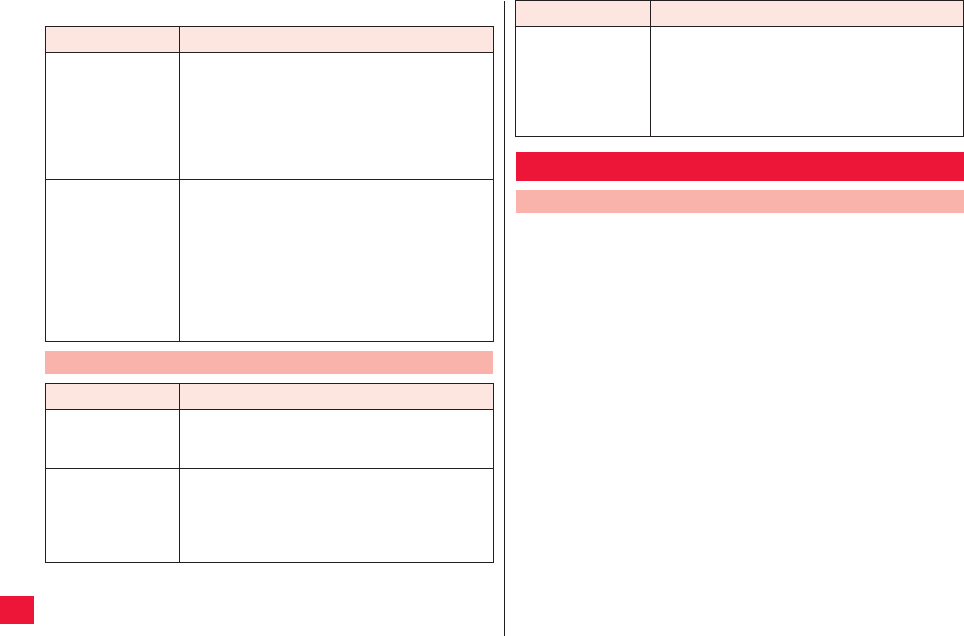
124 Appendix
■Bluetooth feature
Symptom Check item
Cannot connect/
find Bluetooth
equipment
QBluetooth equipment (commercial product)
must be registered from FOMA terminal with
the device in wait state. To remove a
registered device and then register again, be
sure to remove the device in both Bluetooth
equipment (commercial product) and FOMA
terminal in advance (zZ page 87).
Cannot make calls
from the FOMA
terminal with
external equipment
such as car
navigation system
and handsfree
equipment
connected
QIf you make more than one call when the
intended device does not answer or is out of
service area, subsequent calls may be blocked
in some cases. In this case, perform a power
cycle of the FOMA terminal (zZ page 24).
Error Message
Error message Description/Action
SIM card not
inserted
Displayed if the UIM is not loaded when you tap the
My Details field.
Check that the UIM is properly loaded (zZ page 20).
Inserted SIM
cannot be used by
this phone.
Please insert
effective SIM.
Displayed when third-party SIM card is loaded.
QMake sure that you have received a warranty card provided at
purchase. After checking the contents of the warranty card as well as
“Shop name and date of purchase,” keep the warranty card in a safe
place. If you notice that necessary items of the warranty card are not
filled in, immediately contact the shop where you purchased the
FOMA terminal from. The term of the warranty is one year from the
date of purchase.
QAll or part of this product including the accessories may be modified
for improvement without notice.
QInformation stored in the phonebook might be changed or reset
depending on the troubles and repairs, or the way you handle the
FOMA terminal. Please keep a copy of information stored in the
phonebook just in case.
The remainder of
the battery doesn’t
suffice.
It is not possible to
initiate the
processing.
Displayed when SD backup is attempted when
the battery level is low.
Fully charge the device before operations (zZ
page 23).
Warranty and After-Sales Service
About Warranty
* This FOMA terminal may store phonebook data in microSD card.
Error message Description/Action
2011年5月12日 午後10時34分
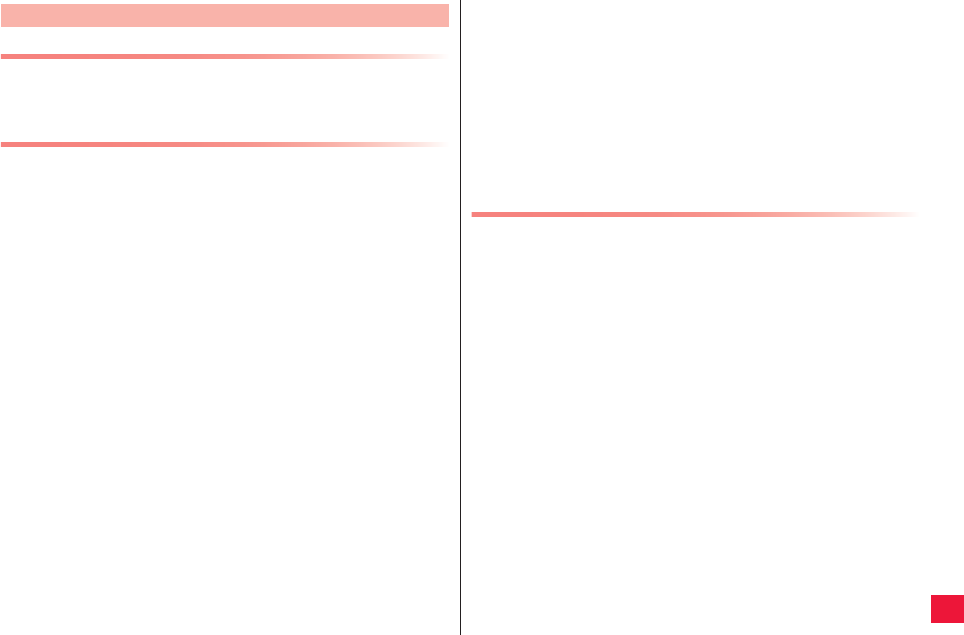
Appendix 125
If the Device Is Not Working Right
Before asking repairs, check “When you have any trouble” in this manual.
If the problem remains unsolved, contact the “Repairs” counter listed on
the back page of this manual for malfunction and consult them.
If Repair Is Necessary after Inquiry
Bring your FOMA terminal to a repair counter specified by
DOCOMO. Note that your FOMA terminal is accepted for repair
during the repair counter’s business hours. You will need to bring
the warranty card to the counter. Further, note that you may need
to wait for fixing depending on the malfunction state.
■In warranty period
QYour FOMA terminal is repaired charge free in accordance with the
terms of warranty.
QMake sure that you bring the warranty card to the counter for repair. If
you do not show the warranty card, or when troubles or malfunctions
are regarded to be caused by your mishandling (the damages of liquid
crystal, connector, etc.), the repair cost is charged even within the
warranty period.
QThe cost for troubles caused by the use of devices and consumables
other than those specified by DOCOMO is charged even within the
warranty period.
■Repairs may not be carried out in the following cases:
QWhen exposure to water is found at our repair counter (Example:
When the moisture detection sticker has reacted)
QWhen, as a result of inspection at our repair center, corrosion is found
due to exposure to water, dew condensation, or sweat, or when
damage or deformation is found in the circuit board (Repairs might not
be carried out when damage to the connector terminal or liquid crystal,
or cracks in the body are found.)
About After-Sales Service
* Even if repair is feasible, the repair cost is charged when the trouble
you suffer matches one of the symptoms listed above, which is not
supported by the warranty.
■After the warranty period
We will repair your FOMA terminal on request (charges will apply).
■Spare parts availability period
The minimum storage period of the performance spare parts (parts
required for maintaining performance) for the FOMA terminal is basically
six years after the closure of its production. Note, however, that your
FOMA terminal might not be repaired depending on the troubled portions
because of the shortage of spare parts. Repair may be possible
depending upon troubled portions after the availability period. Contact the
“Repairs” counter listed on the back page of this manual for details.
Notes
QMake sure not to modify the FOMA terminal or its accessories.
· Fire, injury or malfunction may result.
· We accept to repair any modified device subject to your agreement
with possibility that we restore the modifications. We might reject to
repair depending on the degrees of your modification.
The following might be regarded as modifications:
- To put stickers, etc. onto the liquid crystal or keys
- To decorate the FOMA terminal using adhesives
- To replace the coverings etc. with those of other than DOCOMO
genuine products
· Repairs of troubles or malfunctions resulting from the modifications
are charged even within the warranty period.
QDo not peel the nameplate off the FOMA terminal. The nameplate
serves as a certification of technical standard. Note that when we
cannot ensure the contents described on the nameplate (the
nameplate is peeled off intentionally or replaced) and therefore cannot
verify the product conformity to the technical standard, it might happen
that we at DOCOMO reject to repair the malfunction.
QThe information such as about function settings, etc. might be reset
depending on the troubles or repairs, or the way you handle the FOMA
terminal. Set the settings again.
QIf the FOMA terminal is repaired, the Wi-Fi MAC Address and the
Bluetooth Address may change, regardless of the area that was
originally damaged.
2011年5月12日 午後10時34分
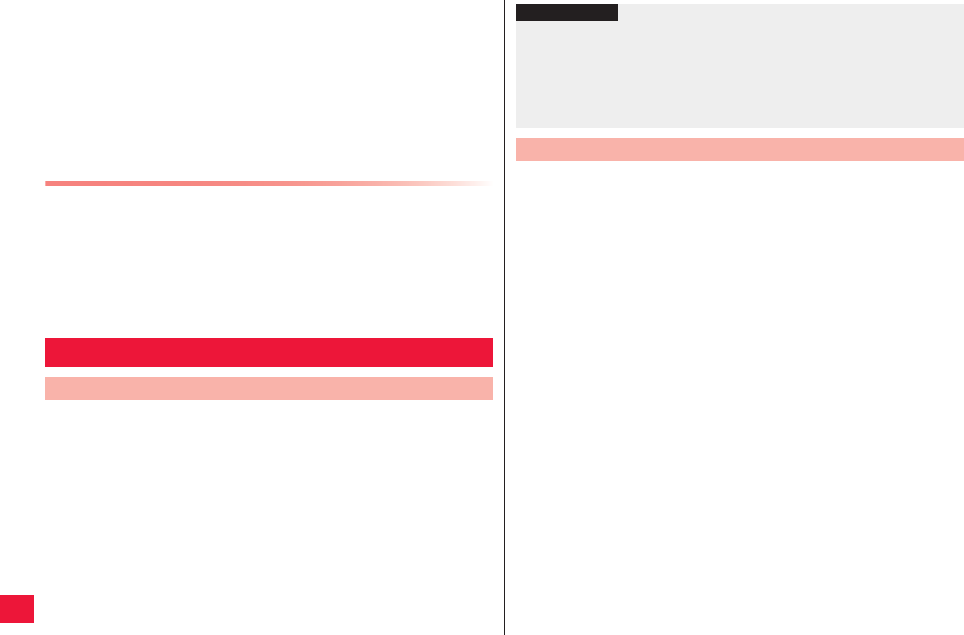
126 Appendix
QThe parts generating magnetism are used in the following portions of
the FOMA terminal. Note that if you place a magnetism-sensitive
object such as a cash card near the FOMA terminal, the card might
become unusable.
Portions: speaker, earpiece
QIf the inside of the FOMA terminal gets wet or becomes moist,
immediately turn off the power and remove the battery pack; then visit
a repair counter. The FOMA terminal may not be repaired depending
on the condition.
Memory Dial (Phonebook Function) and Downloads etc.
Data content you created, imported or downloaded into the FOMA
terminal might be changed or reset depending on the change of
your model and repairs. We take no responsibility for such loss or
alteration of data. In addition, please note that we may replace
your FOMA terminal with another terminal for some reasons and in
such case most of these data may not be transferred to the
replacement terminal.
Software Update is a function that connects to the network to
check whether P-07C software update is necessary or not. If
necessary, Software Update will download part of software
through packet communication to update the software.
Any necessary software update will be announced in Docomo’s
web site.
There are 3 ways to update the software: “automatic update,”
“immediate update” and “scheduled update.”
Automatic update: New software is automatically downloaded and
updated in at preset time.
Immediate update: The software is updated immediately.
Scheduled update: The software is automatically updated at the
time you scheduled for installation of update package.
Software Update
About Software Update
QDo not remove the battery pack while updating software programs.
You may fail to update.
QFully charge the battery before updating software programs.
QYou cannot update software in following cases:
· During call or out of service area
· Global roaming
· Airplane mode
· Connected to Wi-Fi network
· OS upgrading
· Wrong date and time are set
· Battery level is not suffice for software update
· Available space is not suffice for software update
QIt may take time to update (download or rewrite) software programs.
QYou cannot make/receive calls, use communication functions, and
other functions while updating software programs. (You can receive
voice calls during download.)
QFor software update, the device connects to the server (docomo
website) through SSL/TLS communication.
QYou are advised to update software programs when radio wave is
strong enough with the four antennas displayed and while you are not
moving.
* If radio wave conditions get worse while downloading software
programs, or download is suspended, move to a place with better
radio wave conditions and try again to update software programs.
QIf software is already updated, [The system is up-to-date. You can
continue using the device.] appears when you check for update.
Information
?
QThough software may be updated without changing/deleting data
including phonebook, images, E mails and downloads in the FOMA
terminal, please note that data may not be protected depending on
conditions of your P-07C (failure, breakage or water damage etc.). It
is recommended to back up important data. However, take note that
you cannot certain data such as downloads.
Notes for Update
2011年5月12日 午後10時34分
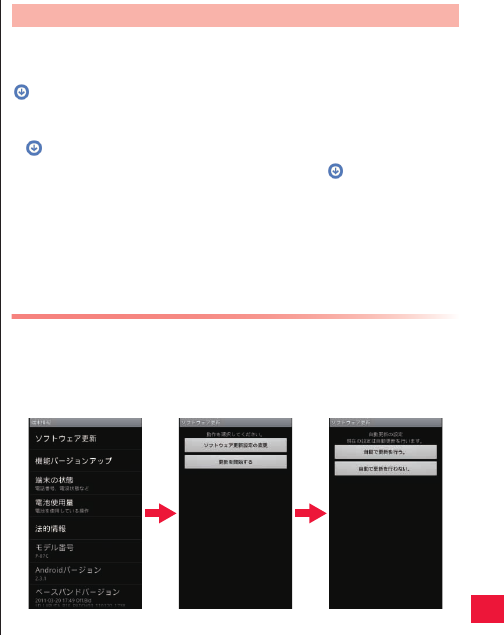
Appendix 127
QIf the device is in global roaming or out of service area, [Cannot be
updated during roaming, or out of service area.] appears.
QIf the battery level is not suffice for software update, [Battery level is
low. Retry after fully charge the battery] appears.
QSMS received during software update is stored in the SMS center.
QWhen updating software programs, the proprietary information about
your P-07C (model name or serial number, etc.) is automatically sent
to the server (DOCOMO-managed server for Software Update). We at
DOCOMO never use the sent information for purposes other than to
update software programs.
QIf you fail to update software programs, [Software update failed.
Please repair in the shop.] is displayed and you may not do all
operations. In that case, you are kindly requested to come to a repair
counter specified by DOCOMO.
QTV timer alarm and timer recording alarm are not activated during
software update. TV timer and timer recording are not started also.
QIf PIN code is set, PIN code prompt screen appears in reboot process
after rewrite process. You need to enter PIN code in this screen.
QDo not start other applications during software update.
New software is automatically downloaded and updated in at
preset time.
By default, automatic update setting is set to [Automatic Update].
(software update available) appears in the status bar once
rewriting is ready. Then you can check rewriting time, check
rewriting time and select whether or not to rewrite now.
If (software update available) remains displayed at rewriting
time, rewriting is performed automatically and (software
update available) is cleared.
Software update is not performed in case of battery shortage or
during call until the same time on the following day.
If automatic update setting is set to [Manual Update] or immediate
software update system is busy, software cannot be updated
automatically.
Setting of Automatic Update
1Home screen W xA W [Settings] W [About
phone] W [Software Update] W [Configure the
software update]
Automatic Software Update
2011年5月12日 午後10時34分
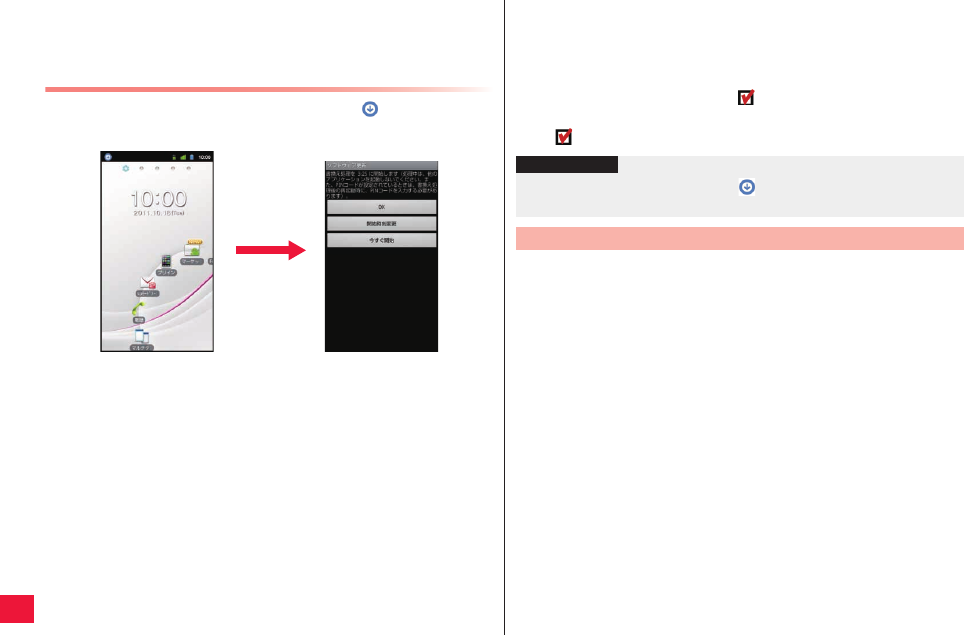
128 Appendix
2Select behavior upon software update notification
QTo update the software automatically: [Automatic Update]
QNot to update the software automatically: [Manual Update]
Procedure for Update
When the downloaded software automatically, (software
update available) appears in the status bar.
1Open the notification panel W Tap notification
QIf there is any necessary software update, rewriting time is
displayed.
2To perform rewriting at set time
[OK]
QReturn to the home screen. Rewriting is started at the set time.
To change rewriting time
[Change start time] W (zZ step 1 in “Scheduled
Software Update” on page 131)
QSet time to install the update package.
To perform rewriting now
[Update now] W (zZ step 1 in “Updating Software
Now” on page 130)
QStart rewriting now.
QOnce rewriting is completed, (software update completed)
appears in the status bar.
Qdisappears once confirmed.
1Home screen W xA W [Settings] W [About
phone] W [Software Update]
QYou may do this by tapping the home screen W xA W
[Settings] W [About phone] W [Upgrade features] W [Software
Update].
2[Start the software update] W [Yes]
QSoftware update is performed automatically once download is
started.
QIf you cancel downloading on the way, the downloaded data
segments are deleted.
Information
?
QScheduled software update fails, (software update available)
appears in the status bar.
Software Update Start-up (Immediate Update)
2011年5月12日 午後10時34分
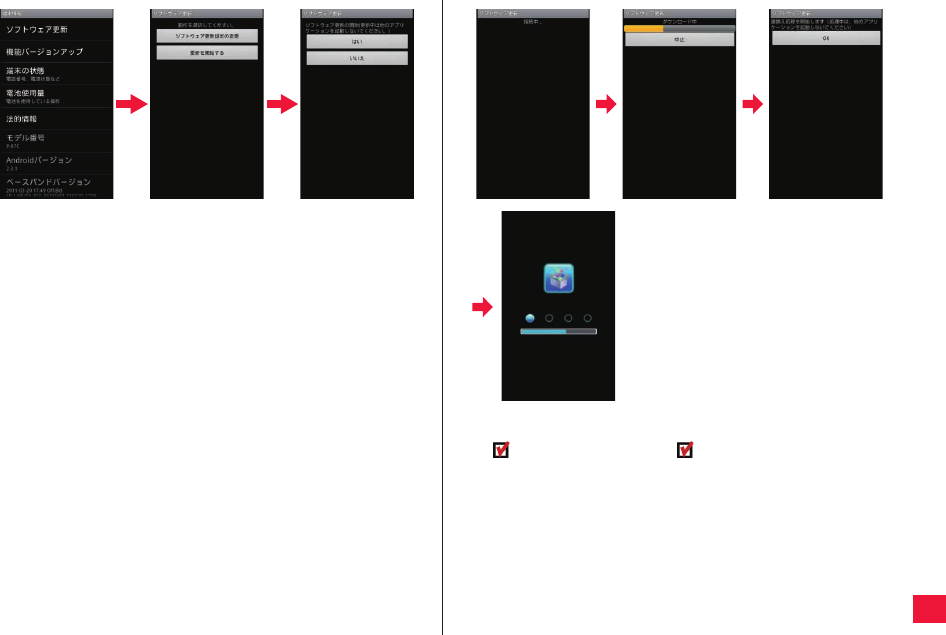
Appendix 129
QIf software update is not necessary, [The system is up-to-date.
You can continue using the device.] appears.
3[OK]
QStart updating after reboot.
QDuring update, all button operations are disabled. Further, you
cannot cancel the update.
QReboot is automatically performed twice during update.
4Home screen appears
Qappears in the status bar. disappears once confirmed.
2011年5月12日 午後10時34分
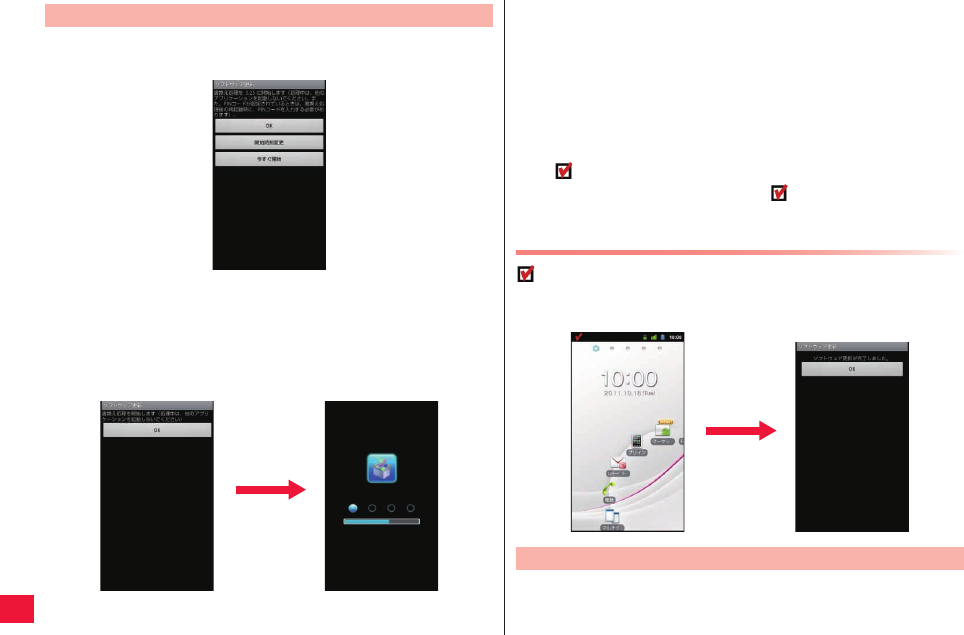
130 Appendix
1[Update now]
2[Start rewriting] appears W [OK]
QAfter [Start rewriting] is displayed for about 3 seconds, rewriting is
automatically started.
QDuring rewriting, all button operations are disabled. Further, you
cannot cancel rewriting.
QOnce rewriting is completed, the device is automatically restarted.
Updating Software Now 3After reboot, software update is automatically
started
QDuring update, all button operations are disabled. Further, you
cannot cancel the update.
QOnce update is completed, the device is automatically restarted
after about 5 seconds.
4Open the notification panel W Tap notification
QSoftware update is finished and the home screen appears.
Q (software update completed) appears in the status bar to
indicate completion of the update. (software update
completed) disappears once confirmed.
About Display after Completion of Software Update
appears in the status bar of the home screen. A message that
the software update is completed appears when you open the
notification panel.
To schedule installation of a update package at certain time, you
need to set the time for software update.
Scheduled Software Update
2011年5月12日 午後10時34分
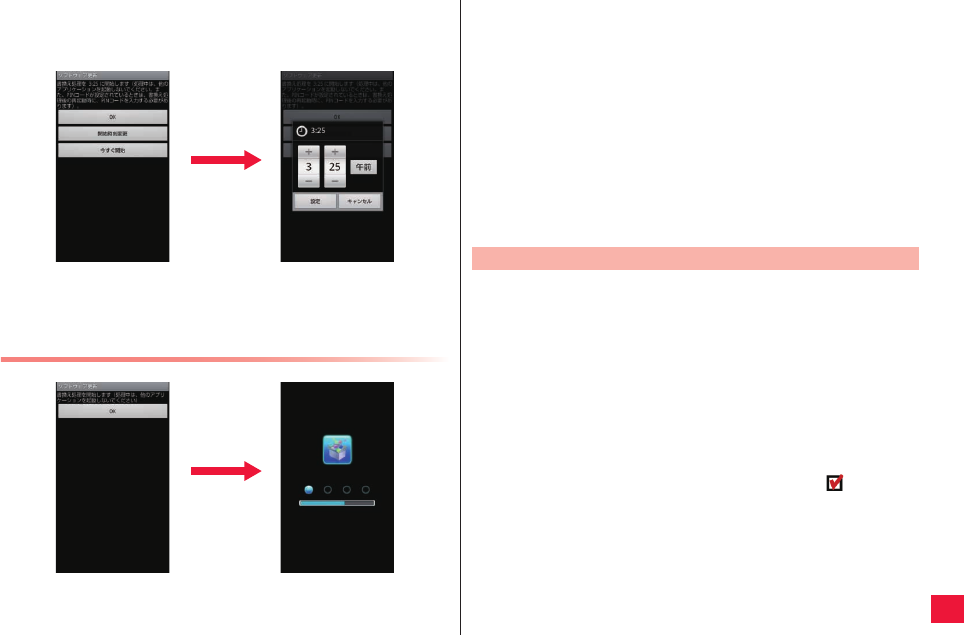
Appendix 131
1[Change start time]
QRewriting start time setting screen is displayed.
QTime is aligned with the clock of P-07C.
2Enter preferred time W [OK]
QSet time.
QTap [+]/[-] to change update schedule and then tap [OK].
At Scheduled Time
1[Start rewriting] appears W [OK]
QAfter about 3 seconds after [Start rewriting] is displayed, software
update is automatically started.
QHome screen should be displayed in a location subject to strong
radio wave signals at the scheduled time for software update.
QIf the battery level is not sufficient for software update at the
scheduled time, software update will be performed at the same
time on the following day.
QIf OS upgrading is in process at the scheduled time, software will
not be updated.
QIf an alarm is set at the same time as the scheduled update time,
software update is given priority.
QIf P-07C power is OFF at the scheduled software update time,
software update will be performed at the same time as the
scheduled time after next activation.
1Home screen W xA W [Settings] W [About
phone] W [Upgrade features] W [Update from
server]
2[Software Update] W [Yes]
Update file is downloaded.
3Open the notification panel W Tap notification
4[Update Now]
The FOMA terminal is restarted and rewriting starts. Once rewriting
is completed, the FOMA terminal is reactivated and appears in
the status bar.
QIf you select [Update later], take Step 3 through 5 when you
update the system.
5Open notification panel W Confirm rewriting result
W [OK]
Software Update for Upgrading Features
2011年5月12日 午後10時34分
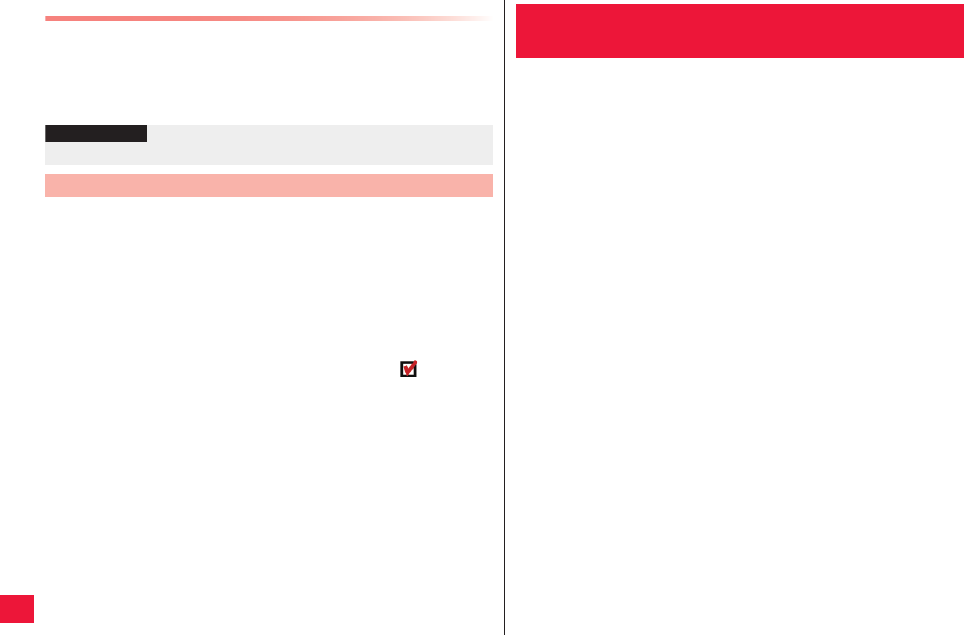
132 Appendix
Auto Search for Latest Software
1Home screen W xA W [Settings] W [About phone] W
[Upgrade features] W [Update from server] W [Settings]
2Select [Auto search] checkbox W [OK]
QObtain new software from Panasonic web site and store it in
[Download] folder in microSD card in advance.
1Home screen W xA W [Settings] W [About phone]
W [Upgrade features] W [Update from microSD] W [OK]
Find new software in microSD card.
2[OK]
The FOMA terminal is restarted and rewriting starts. Once rewriting
is completed, the FOMA terminal is reactivated and appears in
the status bar.
3[OK]
Information
?
QAuto search may cost communication fee.
Update from microSD Card
This model P-07C mobile phone complies with Japanese technical
regulations and international guidelines regarding exposure to radio
waves.
This mobile phone was designed in observance of Japanese technical
regulations regarding exposure to radio waves* and limits to exposure
to radio waves recommended by a set of equivalent international
guidelines. This set of international guidelines was set out by the
International Commission on Non-Ionizing Radiation Protection
(ICNIRP), which is in collaboration with the World Health Organization
(WHO), and the permissible limits include a substantial safety margin
designed to assure the safety of all persons, regardless of age and
health condition.
The technical regulations and international guidelines set out limits for
radio waves as the Specific Absorption Rate, or SAR, which is the value
of absorbed energy in any 10 grams of tissue over a 6-minute period.
The SAR limit for mobile phones is 2.0 W/kg. The highest SAR value for
this mobile phone when tested for use at the ear is
0.438 W/kg. There may be slight differences between the SAR levels for
each product, but they all satisfy the limit.
The actual SAR of this mobile phone while operating can be well below
that indicated above. This is due to automatic changes to the power
level of the device to ensure it only uses the minimum required to reach
the network. Therefore in general, the closer you are to a base station,
the lower the power output of the device.
This mobile phone can be used in positions other than against your ear.
This mobile phone satisfies the international guidelines when used with
a carrying case or a wearable accessory approved by NTT DOCOMO,
INC.** In case you are not using the approved accessory, please use a
product that does not contain any metals, and one that positions the
mobile phone at least 1.5 cm away from your body.
The World Health Organization has stated that present scientific
information does not indicate that there are harmful effects attributed to
Specific Absorption Rate (SAR) of the
Phone
2011年5月12日 午後10時34分
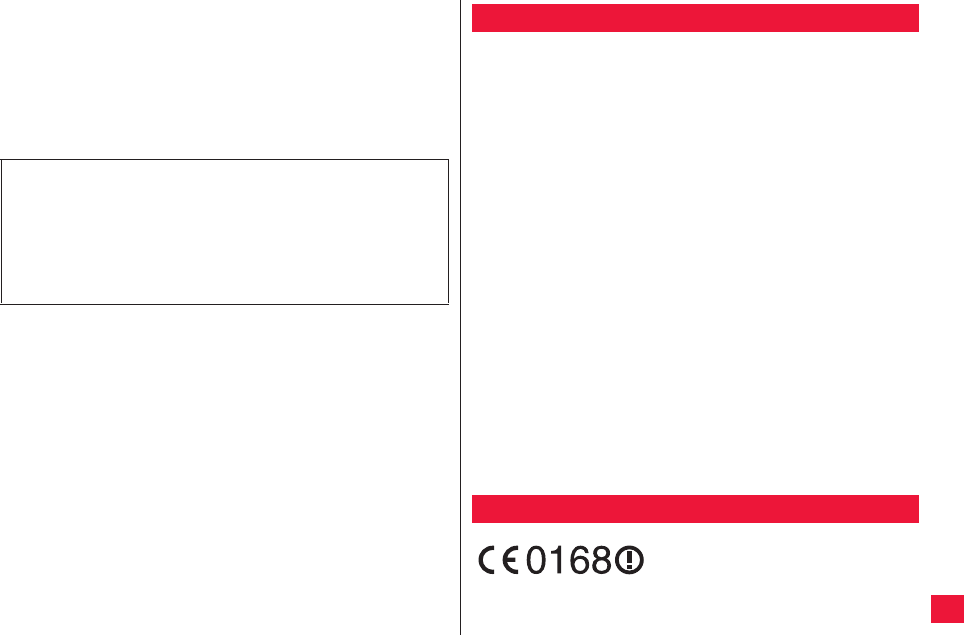
Appendix 133
the use of mobile devices. They recommend that if you are worried
about your exposure then you can limit your usage or simply use a
hands-free kit to keep the mobile device away from the head and body.
Please refer to the WHO website if you would like more detailed
information.
http://www.who.int/docstore/peh-emf/publications/facts_press/
fact_english.htm
Please refer to the websites listed below if you would like more detailed
information regarding SAR.
Ministry of Internal Affairs and Communications Website:
http://www.tele.soumu.go.jp/e/sys/ele/index.htm
Association of Radio Industries and Businesses Website:
http://www.arib-emf.org/index02.html (In Japanese only)
NTT DOCOMO, INC. Website:
http://www.nttdocomo.co.jp/english/product/sar/
Panasonic Mobile Communications Co., Ltd. Website:
http://panasonic.jp/mobile/ (In Japanese only)
* Technical regulations are defined by the Ministerial Ordinance
Related to Radio Law (Article 14-2 of Radio Equipment
Regulations).
** Regarding the method of measuring SAR when using mobile
phones in positions other than against the ear, international
standards (IEC62209-2) were set in March of 2010. On the other
hand, technical regulation is currently being deliberated on by
national council. (As of May, 2011)
This mobile phone complies with the EU requirements for
exposure to radio waves.
Your mobile phone is a radio transceiver, designed and
manufactured not to exceed the SAR* limits** for exposure to radio-
frequency (RF) energy, which SAR* value, when tested for
compliance against the standard was 0.440 W/kg.
While there may be differences between the SAR* levels of various
phones and at various positions, they all meet*** the EU
requirements for RF exposure.
European RF Exposure Information
*The exposure standard for mobile phones employs a unit of
measurement known as the Specific Absorption Rate, or SAR.
** The SAR limit for mobile phones used by the public is 2.0 watts/
kilogram (W/kg) averaged over ten grams of tissue, recommended
by The Council of the European Union. The limit incorporates a
substantial margin of safety to give additional protection for the
public and to account for any variations in measurements.
*** Tests for SAR have been conducted using standard operating
positions with the phone transmitting at its highest certified power
level in all tested frequency bands. Although the SAR is
determined at the highest certified power level, the actual SAR
level of the phone while operating can be well below the maximum
value. This is because the phone is designed to operate at multiple
power levels so as to use only the power required to reach the
network. In general, the closer you are to a base station antenna,
the lower the power output.
Declaration of Conformity
2011年5月12日 午後10時34分
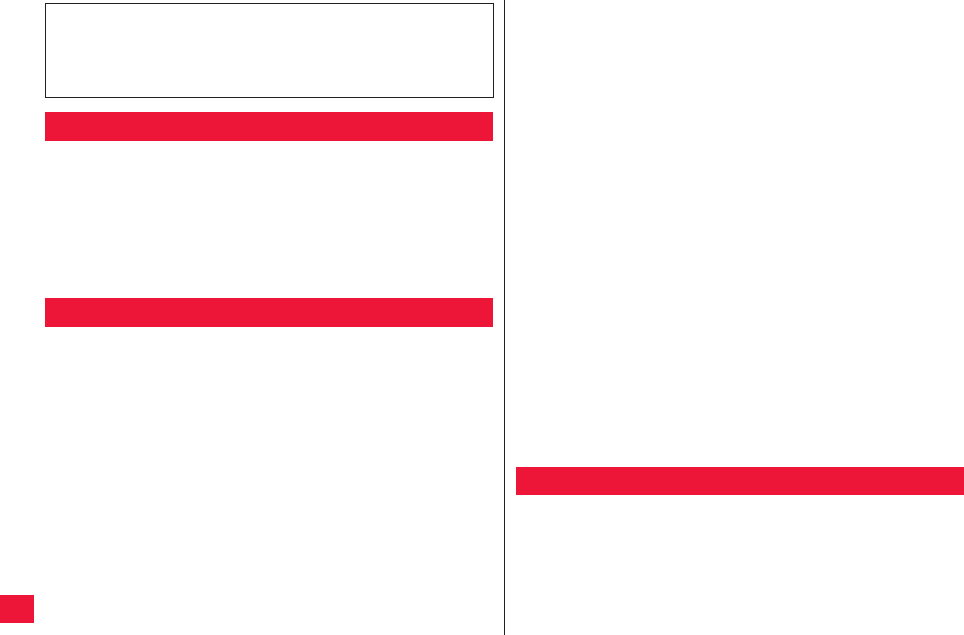
134 Appendix
QThis device complies with part 15 of the FCC Rules.
Operation is subject to the following two conditions:
(1) This device may not cause harmful interference, and
(2) This device must accept any interference received, including
interference that may cause undesired operation.
QChanges or modifications not expressly approved by the manufacturer
responsible for compliance could void the user’s authority to operate
the equipment.
This model phone meets the U.S. government’s requirements for
exposure to radio waves.
Your wireless phone contains a radio transmitter and receiver. Your phone is
designed and manufactured not to exceed the emission limits for exposure to
radio frequency (RF) energy set by the Federal Communications Commission of
the U.S. Government. These limits are part of comprehensive guidelines and
establish permitted levels of RF energy for the general population. The guidelines
are based on standards that were developed by independent scientific
organizations through periodic and thorough evaluation of scientific studies.
The exposure standard for wireless mobile phones employs a unit of
measurement known as the Specific Absorption Rate (SAR). The SAR limit set
by the FCC is 1.6 W/kg.* Tests for SAR are conducted using standard operating
positions accepted by the FCC with the phone transmitting at its highest certified
power level in all tested frequency bands. Although the SAR is determined at the
highest certified power level, the actual SAR level of the phone while operating
can be well below the maximum value. This is because the phone is designed to
operate at multiple power levels so as to use only the power required to reach the
The product “P-07C” is declared to conform with the essential
requirements of European Union Directive 1999/5/EC Radio and
Telecommunications Terminal Equipment Directive 3.1(a), 3.1(b)
and 3.2. The Declaration of Conformity can be found on
http://panasonic.net/pmc/support/index.html.
FCC Notice
FCC RF Exposure Information
network. In general, the closer you are to a wireless base station antenna, the
lower the output.
Before a phone model is available for sale to the public, it must be tested and
certified to the FCC that it does not exceed the limit established by the U.S.
government-adopted requirement for safe exposure. The tests are performed in
various positions and locations (for example, at the ear and worn on the body) as
required by FCC for each model. The highest SAR value for this model phone as
reported to the FCC when tested for use at the ear is 0.618 W/kg, and when
worn on the body in a holster or carry case, is 1.200 W/kg. (Body-worn
measurements differ among phone models, depending upon available
accessories and FCC requirements). While there may be differences between
the SAR levels of various phones and at various positions, they all meet the U.S.
government requirement.
The FCC has granted an Equipment Authorization for this model phone with all
reported SAR levels evaluated as in compliance with the FCC RF exposure
guidelines. SAR information on this model phone is on file with the FCC and can
be found under the Display Grant section at
http://www.fcc.gov/oet/ea/fccid/ after search on FCC ID UCE211040A.
For body worn operation, this phone has been tested and meets the FCC RF
exposure guidelines when used with an accessory designated for this product or
when used with an accessory that contains no metal and that positions the
handset a minimum of 1.0 cm from the body.
AIRCRAFT
Switch off your wireless device when boarding an aircraft or whenever you
are instructed to do so by airline staff. If your device offers a ’flight mode’ or
similar feature consult airline staff as to whether it can be used on board.
DRIVING
Full attention should be given to driving at all times and local laws and
regulations restricting the use of wireless devices while driving must be
observed.
*In the United States, the SAR limit for wireless mobile phones used
by the public is 1.6 watts/kg (W/kg) averaged over one gram of
tissue. SAR values may vary depending upon national reporting
requirements and the network band.
Important Safety Information
2011年5月12日 午後10時34分
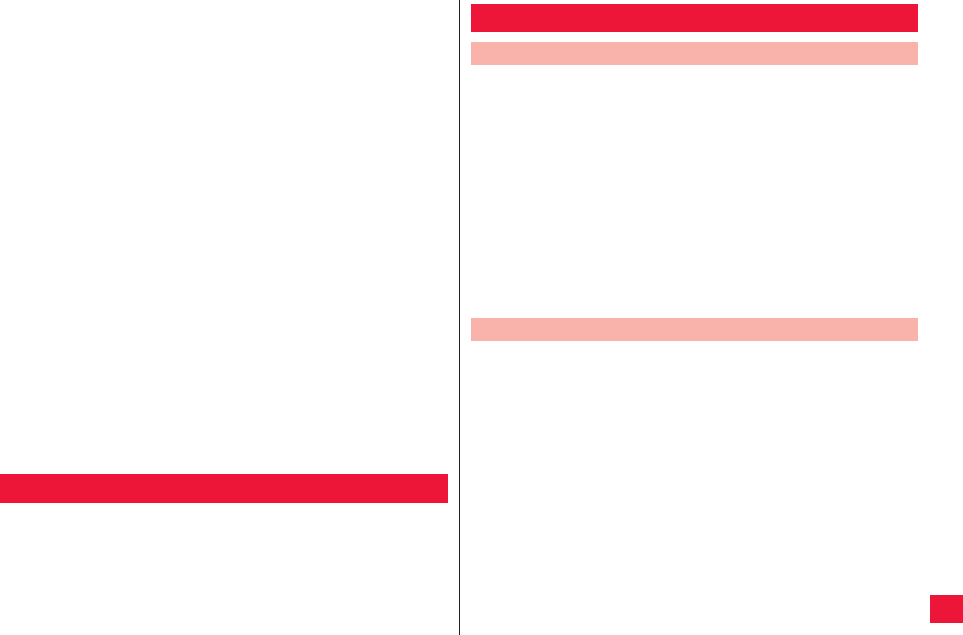
Appendix 135
HOSPITALS
Mobile phones should be switched off wherever you are requested to do
so in hospitals, clinics or health care facilities. These requests are
designed to prevent possible interference with sensitive medical
equipment.
PETROL STATIONS
Obey all posted signs with respect to the use of wireless devices or
other radio equipment in locations with flammable material and
chemicals. Switch off your wireless device whenever you are instructed
to do so by authorized staff.
INTERFERENCE
Care must be taken when using the phone in close proximity to personal
medical devices, such as pacemakers and hearing aids.
Pacemakers
Pacemaker manufacturers recommend that a minimum separation of 15
cm be maintained between a mobile phone and a pacemaker to avoid
potential interference with the pacemaker. To achieve this use the
phone on the opposite ear to your pacemaker and do not carry it in a
breast pocket.
Hearing Aids
Some digital wireless phones may interfere with some hearing aids. In
the event of such interference, you may want to consult your hearing aid
manufacturer to discuss alternatives.
For other Medical Devices:
Please consult your physician and the device manufacturer to
determine if operation of your phone may interfere with the operation of
your medical device.
This product and its accessories might be covered by the Japan Export
Administration Regulations (“Foreign Exchange and Foreign Trade
Law” and its related laws). To export this product and its accessories,
take the required measures on your responsibility and at your
expenses. For details on the procedures, contact the Ministry of
Economy, Trade and Industry.
Export Administration Regulations
QYou have no right to copy, modify, divert, or distribute the contents
such as text, images, music, or software programs downloaded from
websites on the Internet or loaded in the device by default, or images
shot by the cameras of this product without permission from the
copyright holder except for when the copy or quote is for personal use
that is allowed by the copyright law.
Note that it may be prohibited to shoot or record live performances or
exhibitions even for personal use. Make sure that you refrain from
shooting portraits of other persons and distributing such portraits over
the Internet without consent, as this violates portrait rights.
QYou may not copy, modify, separate from hardware, disassemble,
decompile, or otherwise reverse-engineer the software programs
including OS and applications in this device, or make any third party to
do so.
Q“FOMA,” “i-mode,” “i-αppli,” “Deco-mail,” “mopera,” “mopera U,”
“WORLD CALL,” “WORLD WING” and “sp-mode” are trademarks or
registered trademarks of NTT DOCOMO, INC.
Q“Catch Phone (Call waiting service)” is a registered trademark of
Nippon Telegraph and Telephone Corporation.
QThe Bluetooth word mark and logos are owned by the Bluetooth SIG,
INC. and any use of such marks by NTT DOCOMO, INC. is under
license. Other trademarks and trade names are those of their
respective owners.
QWi-Fi is a registered trademark of Wi-Fi Alliance.
QPowered by emblend™ Copyright 2010-2011 Aplix Corporation. All
Rights Reserved.
Q“ToruChara” is a trademark of Nikon Corporation.
Q“PriPri Marron Lite for P” is a trademark of Sifca Corporation.
Intellectual Property Right
Copyright and Portrait Right
Trademarks
2011年5月12日 午後10時34分
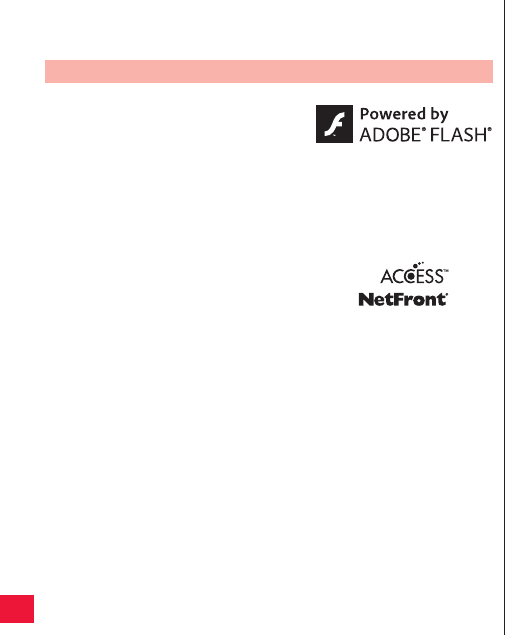
136 Appendix
QOther corporate names and product names stated in this document
are trademarks or registered trademarks of their respective
companies.
QiWnnIME of OMRON SOFTWARE Co., Ltd. is used for Japanese-
English conversion methods for Fit Key.
iWnnIME © OMRON SOFTWARE Co., Ltd. 2009-2011 All Rights
Reserved.
QMPEG Layer-3 audio coding technology licensed from Fraunhofer IIS
and Thomson.
QThis product is licensed under the MPEG-4 patent portfolio license,
AVC patent portfolio license and VC-1 patent portfolio license for the
personal use of a consumer or other uses in which it does not receive
remuneration to.
Others
QContains Adobe® Flash® Player by
Adobe Systems Incorporated.
Adobe Flash Player Copyright © 1996-
2011 Adobe Systems Incorporated. All
rights reserved.
Adobe and Flash are either registered
trademarks or trademarks of Adobe
Systems Incorporated in the United
States and/or other countries.
QThis product contains NetFront Browser,
NetFront Document Viewer and NetFront
Sync Client of ACCESS CO., LTD.
ACCESS, the ACCESS logo, and
NetFront are registered trademarks or
trademarks of ACCESS CO., LTD. in the
United States, Japan and/or other
countries.
Copyright © 2011 ACCESS CO., LTD.
All rights reserved.
This software is based in part on the
work of the Independent JPEG Group.
· Encoding video in compliance with the MPEG-4 Visual Standard,
AVC Standard and VC-1 Standard (“MPEG-4/AVC/VC-1 Video”).
· Decoding MPEG-4/AVC/VC-1 Video that was encoded by a
consumer engaged in a personal activity and/or was obtained from
a licensed video provider licensed to provide MPEG-4/AVC/VC-1
Video.
Additional information may be obtained from MPEG LA, L.L.C. See
http://www.mpegla.com.
QThis product is manufactured or sold under license from InterDigital
Technology Corporation.
QThis product is protected by certain intellectual property rights of
Microsoft Corporation and third parties. Use or distribution of such
technology outside of this products is prohibited without a license from
Microsoft or an authorized Microsoft subsidiary and third parties.
QThis product contains technology subject to certain intellectual
property rights of Microsoft. Use or distribution of this technology
outside of this product is prohibited without the appropriate license(s)
from Microsoft.
QContent owners use Microsoft PlayReadyTM content access
technology to protect their intellectual property, including copyrighted
content.
This device uses PlayReady technology to access PlayReady-
protected content and/or WMDRM-protected content.
If the device fails to properly enforce restrictions on content usage,
content owners may require Microsoft to revoke the device’s ability to
consume PlayReady-protected content. Revocation should not affect
unprotected content or content protected by other content access
technologies.
Content owners may require you to upgrade PlayReady to access
their content. If you decline an upgrade, you will not be able to access
content that requires the upgrade.
2011年5月12日 午後10時34分
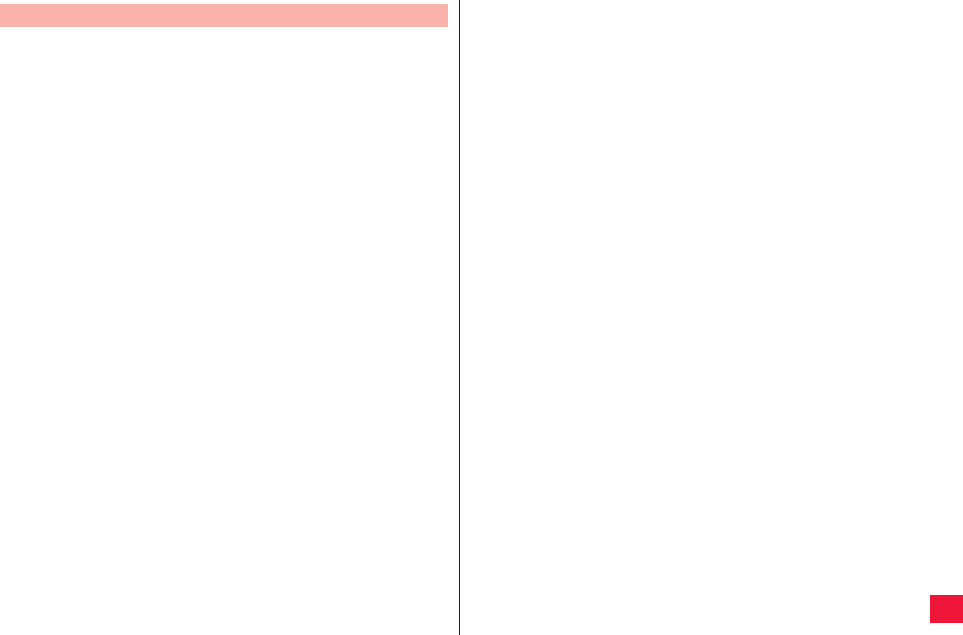
Appendix 137
(i) a prohibition against distribution and copying, (ii) a prohibition against
modifications and derivative works, (iii) a prohibition against
decompiling, reverse engineering, disassembling, and otherwise
reducing the software to a human-perceivable form, (iv) a provision
indicating ownership of the Software by Partner and its suppliers, (v) a
disclaimer of indirect, special, incidental, punitive, and consequential
damages, and (vi) other industry standard disclaimers and limitations,
including, as applicable: a disclaimer of all applicable statutory
warranties, to the full extent allowed by law, a limitation of liability not to
exceed the price of the Integrated Product, and/or a provision that the
end user’s sole remedy shall be a right of return and refund, if any, from
Partner or its Distributors.
Adobe® Flash® Player End User License Agreement
2011年5月12日 午後10時34分
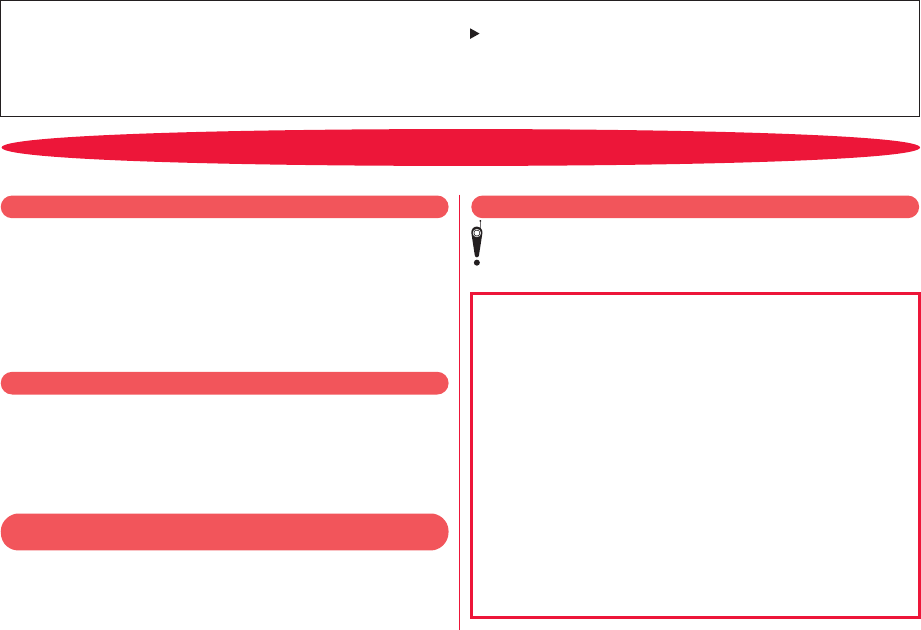
Access the fo llowing for checking o r changing the contents o f your co ntract, ap plying to resp ective services, or asking for
related documents: My docomo (http://www.mydocomo.com/)
各種お申込・お手続き
(Respective ap plications/pro cedures)
You will need your “docomo ID/password” to access the site.
If you do not have or you have forgotten your “docomo ID/password”, contact “General Inquiries” listed on the back page of this manual.
You may not be able to access the site depending on the details of your subscription.
You may not be able to access the site due to system maintenance, etc.
■Where use is prohibited
Be sure to turn off your FOMA terminal in airplanes and hospitals.
*
Turn off your FOMA terminal in hospital lobbies and waiting rooms as
well as in hospital wards, because electronic medical equipment may
be in use.
■Where you may be near to people with implanted cardiac
pacemakers or implanted defibrillators, such as in crowded trains
The FOMA terminal may adversely affect implanted cardiac pacemakers
or implanted defibrillators.
Functions for maintaining good manners
in public places
The FOMA terminal is equipped with useful functions for not
answering incoming calls or muting the sound.
●Public mode (Power Off) (Zpage 54)
Guidance is played telling the caller that you cannot answer
calls as you are currently in a place where the power should be
turned off, and the call is disconnected.
●Vibration (Zpage 57)
Your FOMA terminal vibrates when receiving a call.
●Silent mode (Zpage 47)
Sounds emitted from your FOMA terminal, such as phone
ringtone and audible touch tones are muted.
* Shutter sound is not muted in silent mode.
You can also use optional services such as voicemail service
(Zpage 51) and call forwarding service (Zpage 52).
■While driving
Using a mobile phone in your hand while driving is subject to punishment.
* This does not apply in unavoidable circumstances such as helping
someone who is sick or injured, or maintaining public safety.
■In theaters, movie theaters, art museums, and similar venues
Using your FOMA terminal in public places where quietness is the norm
annoys people around you.
■Keep your voice down in quiet places such as restaurants and
hotel lobbies.
■When using your FOMA terminal in the street, make sure you do
not disturb traffic.
Please be considerate of the privacy of individuals around you
when shooting and sending photos using camera-equipped
mobile phones.
Don’t forget your mobile phone... or your manners!
When using your FOMA terminal, don’t forget to show common courtesy and consideration for others around you.
In the following cases, turn off the power.
In the following cases, set Public mode.
Use your FOMA terminal only in appropriate places
and keep your voice and ringtone down.
Respect privacy.
DOCOMO W-CDMA, GSM/GPRS and Wireless LAN Systems
Thank you for selecting the “P-07C”.
For proper use, read this manual and each manual attached to other optional devices carefully before and while you use the P-07C.
For more information on manuals, contact “General Inquiries” listed on the back page of this manual.
P-07C is your efficient partner. Please handle the P-07C with care and use it for a long time.
Descriptions of Operating Procedures
The operating procedures of the P-07C are described in the following manuals.
■“Quick Start Guide” (in Japanese only) (supplied accessory)
Describes operating procedures of basic functions.
■“Instruction Manual” (installed in your FOMA terminal)
Describes detailed information of functions and operating procedures.
Home screen W [Preinstall] W [Instruction Manual]
■“Instruction Manual” (PDF)
Describes detailed information of functions and operating procedures.
Download from the DOCOMO website:
http://www.nttdocomo.co.jp/support/trouble/manual/download/index.html
* Note that the URL and published contents may be modified without notice.
Note that “P-07C” is referred to as “FOMA terminal” in this manual.
It is prohibited to copy all or part of this manual without permission.
The information contained in this manual may be changed without notice.
Screenshots and illustrations shown in this manual are for reference. The actual ones may differ.
Keys are simplified for explaining operating procedures in this manual.
Kドコモ色
P-07C_English_Cover2-3
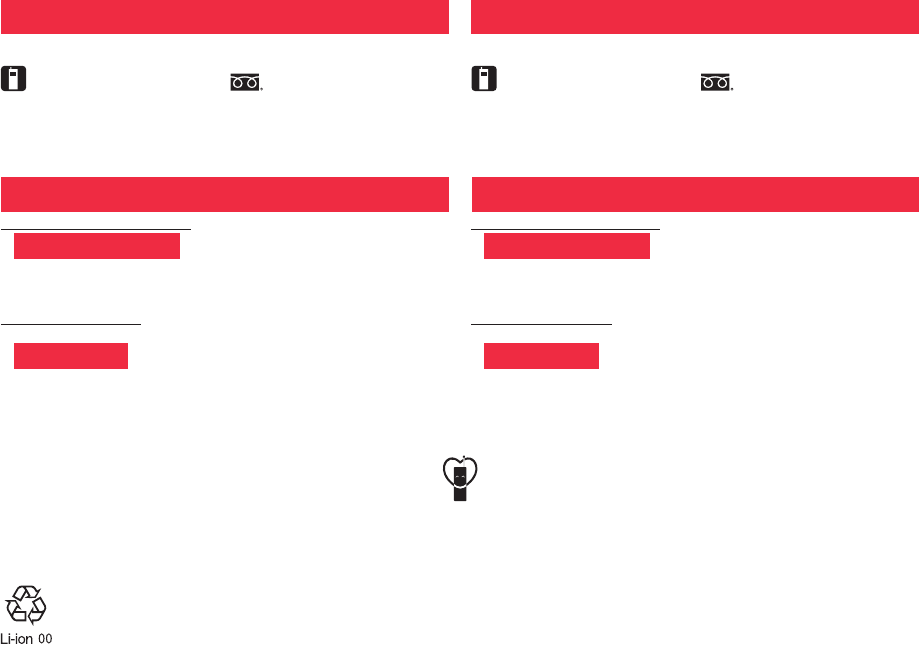
P-07C
INSTRUCTION MANUAL
ISSUE DATE:
NAME:
PHONE NUMBER:
MAIL ADDRESS:
Contents/Precautions
Preliminary Check
Initial Setting
Phone/Network Services
Various Settings
E Mail/Internet
Multimedia
Data Communication
Applications
Cross-Border Usages
Appendix
General Inquiries
<docomo Information Center> Repairs
■From DOCOMO mobile phones
(in Japanese only)
(No prefix) 151(toll free)
※Unavailable from land-line phones, etc.
Business hours: 9:00 a.m. to 8:00 p.m. (open all year round) Business hours: 24 hours (open all year round)
■From land-line phones
(in Japanese only)
0120-800-000
※Unavailable from part of IP phones
■From DOCOMO mobile phones
(in Japanese only)
(No prefix) 113 (toll free)
※Unavailable from land-line phones, etc.
■From land-line phones
(in Japanese only)
0120-800-000
※Unavailable from part of IP phones
●Please confirm the phone number before you dial.
●For Applications or Repairs and After-Sales Service, please contact the above-mentioned information center or the docomo Shop, etc. near you on the NTT DOCOMO website.
NTT DOCOMO website http://www.nttdocomo.co.jp/english/
Loss or theft of FOMA terminal or payment of cumulative cost overseas
<docomo Information Center> (available 24 hours)
Failures encountered overseas
<Network Support and Operation Center> (available 24 hours)
From DOCOMO mobile phones
-81-3-6832-6600* (toll free)
* You are charged a call fee to Japan when calling from a land-line phone, etc.
※If you use P-07C, you should dial the number +81-3-6832-6600.
(To enter “+”, long-touch [0].)
From DOCOMO mobile phones
-81-3-6718-1414*(toll free)
* You are charged a call fee to Japan when calling from a land-line phone, etc.
※If you use P-07C, you should dial the number +81-3-6718-1414.
(To enter “+”, long-touch [0].)
From land-line phones
<Universal number>
-8000120-0151*
* You might be charged a domestic call fee according to the call rate for the country you stay at.
※For international call access codes for major countries and universal number
international prefix, refer to the DOCOMO International Services website.
From land-line phones
<Universal number>
-8005931-8600*
* You might be charged a domestic call fee according to the call rate for the country you stay at.
※For international call access codes for major countries and universal number
international prefix, refer to the DOCOMO International Services website.
●If you lose your FOMA terminal or have it stolen, immediately take the steps necessary for suspending the use of the FOMA terminal.
●If the FOMA terminal you purchased is damaged, bring your FOMA terminal to a repair counter specified by DOCOMO after returning to Japan.
International call access code for
the country you stay at
International call access code for
the country you stay at
Universal number
international prex
Universal number
international prex
When using your mobile phone in a public place, don’t forget to show common courtesy and consideration for others around you.
Don’t forget your mobile phone... or your manners!
Sales: NTT DOCOMO, INC.
Manufacturer: Panasonic Mobile Communications Co., Ltd.
’11.6
P-07C INSTRUCTION MANUAL
May ’11 (1st Edition)
3TR100383AAA
A0511-1
To prevent damage to the environment, bring used
battery packs to a docomo service counter, a docomo
agent or a recycle center.
Kドコモ色
P-07C_English_Cover1-4