Panasonic of North America 932CQ-BT5107 Bluetooth module User Manual
Panasonic Corporation of North America Bluetooth module
User manual
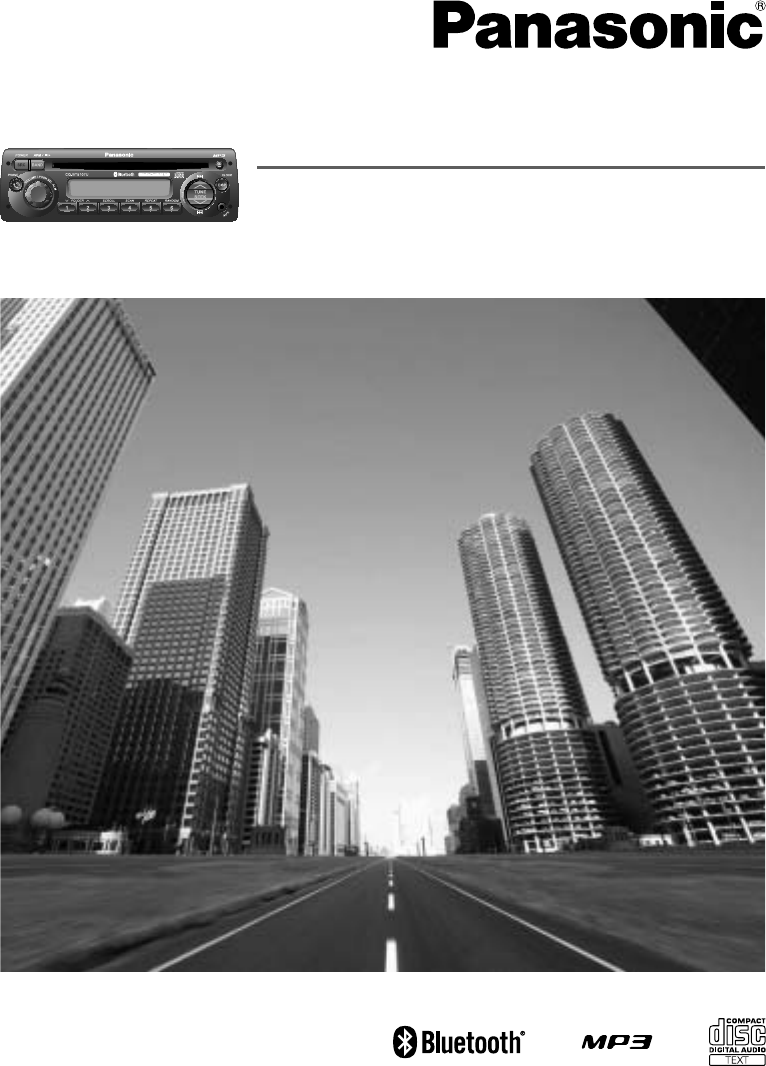
¡Please read these instructions (including “Limited Warranty” and “Customer Services Directory”)
carefully before using this product and keep this manual for future reference.
CD Player/Weather Band Receiver with Built-in Bluetooth®
Model: CQ-BT5107U
Operating Instructions
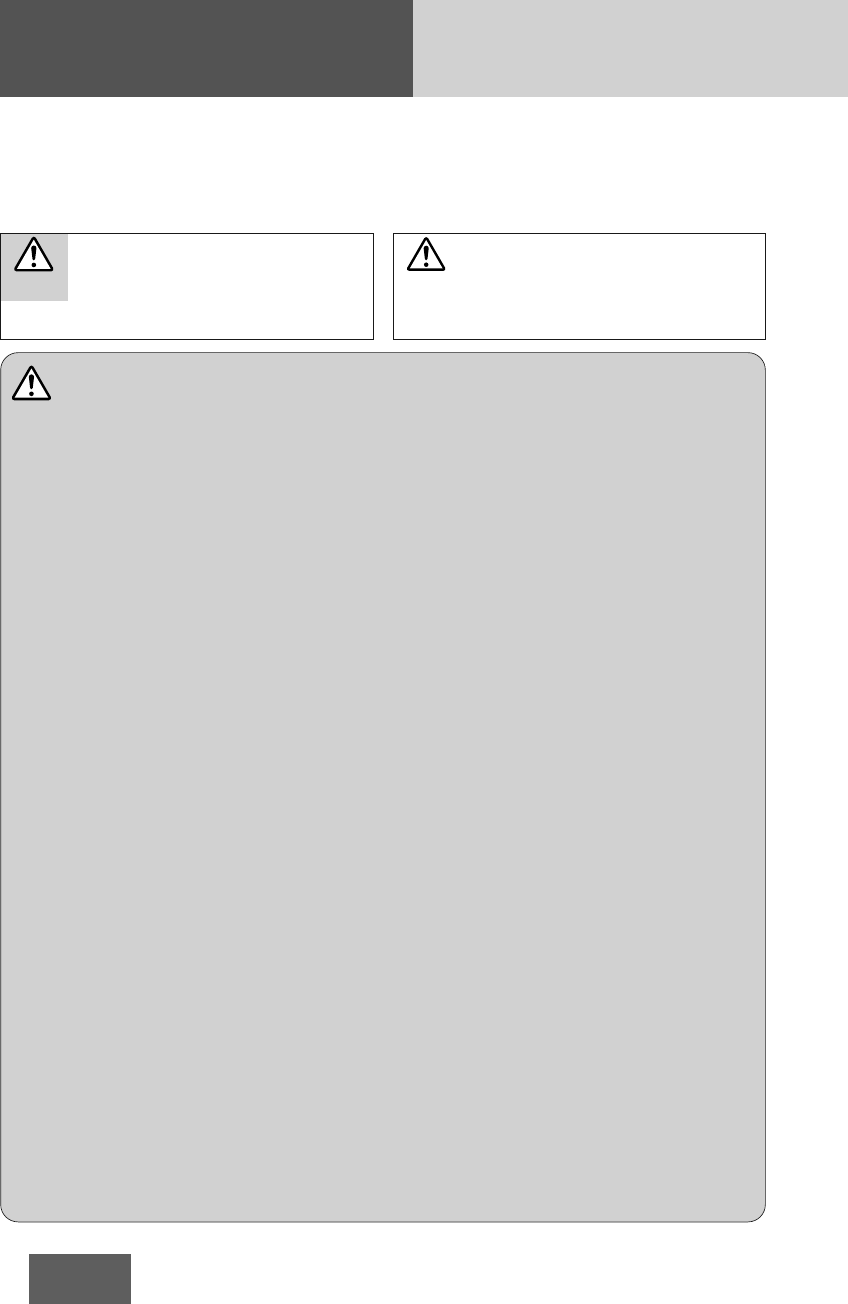
2
CQ-BT5107U
Safety Information
Warning
Observe the following warnings when
using this unit.
❑The driver should not operate the system while driv-
ing.
Operating the system will distract the driver from looking
ahead of the vehicle and can cause accidents. Always stop
the vehicle in a safe location and use the parking brake
before operating the system.
❑Use the proper power supply.
This product is designed for operation with a negative
grounded 12 V DC battery system. Never operate this
product with other battery systems, especially a 24 V DC
battery system.
❑Keep accessories out of reach of infants.
Accessories can be ingested, so keep them out of the reach
of infants. If an infant ingests accessories, please seek
immediate medical attention.
❑Do not use the product where it is exposed to water,
moisture, or dust.
Exposure of the unit to water, moisture, or dust may lead to
smoke, fire, or other damage to the unit. Make especially
sure that the unit does not get wet in car washes or on rainy
days.
❑Protect the Deck Mechanism.
Do not insert any foreign objects into the slot of this unit.
❑Do not disassemble or modify the unit.
Do not disassemble, modify the unit or attempt to repair the
product yourself. If the product needs to be repaired,
consult the shop where you purchased this unit or an
authorized Panasonic Servicenter.
❑Do not use the unit when it is out of order.
If the unit is out of order (no power, no sound) or in an
abnormal state (has foreign matter in it, is exposed to
water, is smoking, or smells), turn it off immediately and
consult the store where you purchased it.
❑Refer fuse replacement to qualified service personnel.
When the fuse blows out, eliminate the cause and have it
replaced with the fuse prescribed for this unit by a qualified
service engineer. Incorrect replacement of the fuse may
lead to smoke, fire, and damage to the product.
❑Any NOAA broadcast weather report, including cur-
rent and forecasts, may not reflect your actual
weather conditions at your exact time and location.
You should always pay attention to your actual
weather conditions to make safe decisions accord-
ingly.
Observe the following warnings when
installing.
❑Disconnect the lead from the negative (–) battery
terminal before installation.
Wiring and installation with the negative (–) battery terminal
connected may cause electrical shock and injury due to a
short circuit.
Some cars equipped with the electrical safety system have
specific procedures of battery terminal disconnection.
FAILURE TO FOLLOW THE PROCEDURE MAY LEAD TO THE
UNINTENDED ACTIVATION OF THE ELECTRICAL SAFETY
SYSTEM RESULTING IN DAMAGE TO THE VEHICLE AND
PERSONAL INJURY OR DEATH.
❑Never use safety-related components for installa-
tion, grounding, and other such functions.
Do not use safety-related vehicle components (fuel tank,
brake, suspension, steering wheel, pedals, airbag, etc.) for
wiring or fixing the product or its accessories.
❑Installing the product on the air bag cover or in a lo-
cation where it interferes with airbag operation is
prohibited.
❑Check for piping, gasoline tank, electric wiring, and
other items before installing the product.
If you need to open a hole in the vehicle chassis to attach or
wire the product, first check where the wire harness,
gasoline tank, and electric wiring are located. Then open the
hole from outside if possible.
❑
Never install the product in a location where it inter-
feres with your field of vision.
❑Never have the power cord branched to supply other
equipment with power.
❑After installation and wiring, you should check the
normal operation of other electrical equipment.
The continuation of their using in abnormal conditions may
cause fire, electrical shock or a traffic accident.
❑In the case of installation to an airbag-equipping
car, confirm warnings and cautions of the vehicle
manufacturer before installation.
❑Make sure the leads do not interfere with driving or
getting in and out of the vehicle.
❑Insulate all exposed wires to prevent short circuit-
ing.
This pictograph intends to alert you to the pres-
ence of important operating instructions and in-
stallation instructions. Failure to heed the
instructions may result in severe injury or death.
■Read the operating instructions for the unit and all other
components of your car audio system carefully before using
the system. They contain instructions about how to use the
system in a safe and effective manner. Panasonic assumes
no responsibility for any problems resulting from failure to
observe the instructions given in this manual.
■This manual uses pictographs to show you how to use the
product safely and to alert you to potential dangers resulting
from improper connections and operations. The meanings of
the pictographs are explained below. It is important that you
fully understand the meanings of the pictographs in order to
use this manual and the system properly.
Warning
This pictograph intends to alert you to the pres-
ence of important operating instructions and in-
stallation instructions. Failure to heed the
instructions may result in injury or material dam-
age.
Caution
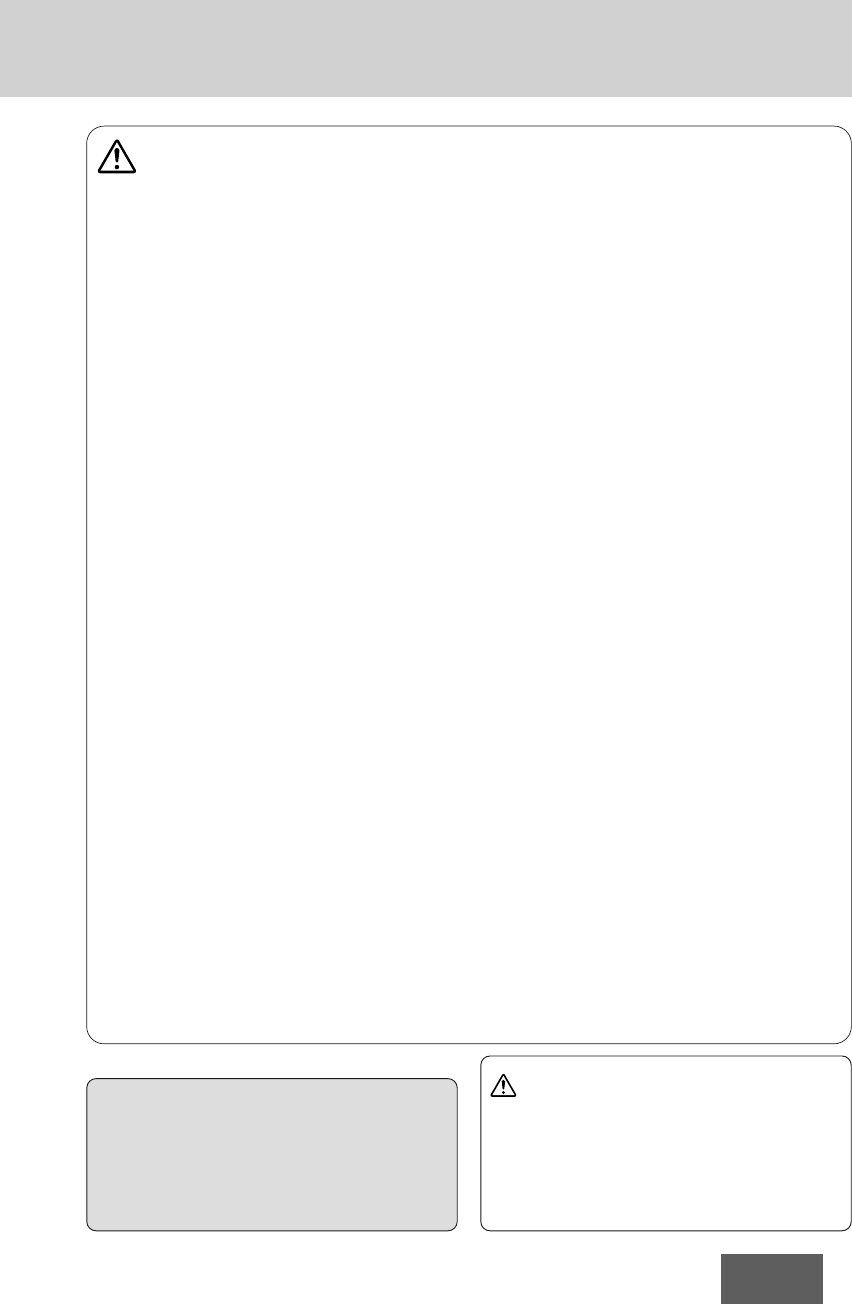
3
CQ-BT5107U
Caution
Observe the following cautions when
using this unit.
❑Keep the sound volume at an appropriate level.
Keep the volume level low enough to be aware of road and
traffic conditions while driving.
❑Do not insert or allow your hand or fingers to be
caught in the unit.
To prevent injury, do not get your hand or fingers caught in
moving parts or in the disc slot. Especially watch out for
infants.
❑This unit is designed for use exclusively in automo-
biles.
❑Do not operate the unit for a prolonged period with
the engine turned off.
Operating the audio system for a long period of time with
the engine turned off will drain the battery.
❑Do not expose the unit to direct sunlight or exces-
sive heat.
Otherwise these will raise the interior temperature of the
unit, and it may lead to smoke, fire, or other damage to the
unit.
❑To ensure safety, never attempt to preset stations
while you are driving.
❑Depending upon the transmission condition of elec-
tro-magnetic waves, the geographical reasons
and/or the weather conditions, you may not receive
the NOAA radio partially or at all.
❑Make sure that your weather radio can receive prop-
erly before driving, especially, before use in a criti-
cal condition.
❑Set the volume level to low enough before the AUX
connection is completed.
Failure to observe this, the loud noise may come out and
damage your speakers and your hearing. Direct connection of
the speaker/headphone output of an external device without
any attenuator may distort sound or damage the connected
external device.
Observe the following cautions when in-
stalling.
❑Refer wiring and installation to qualified service
personnel.
Installation of this unit requires special skills and
experience. For maximum safety, have it installed by the
shop where you purchased it. Panasonic is not liable for
any problems resulting from your own installation of the
unit.
❑Follow the instruction to install and wire the prod-
uct.
Not following the instructions to properly install and wire
the product could cause an accident or fire.
❑Take care not to damage the leads.
When wiring, take care not to damage the leads. Prevent
them from getting caught in the vehicle chassis, screws,
and moving parts such as seat rails. Do not scratch, pull,
bend or twist the leads. Do not run them near heat sources
or place heavy objects on them. If leads must be run over
sharp metal edges, protect the leads by winding them with
vinyl tape or similar protection.
❑Use the designated parts and tools for installation.
Use the supplied or designated parts and appropriate tools
to install the product. The use of parts other than those
supplied or designated may result in internal damage to the
unit. Faulty installation may lead to an accident, a
malfunction or fire.
❑Do not block the air vent or the cooling plate of the
unit.
Blocking these parts will cause the interior of the unit to
overheat and will result in fire or other damage.
❑Do not install the product where it is exposed to
strong vibrations or is unstable.
Avoid slanted or strongly curved surfaces for installation. If
the installation is not stable, the unit may fall down while
driving and this can lead to an accident or injury.
❑Installation Angle
The product should be installed in a horizontal position with
the front end up at a convenient angle, but not more than
30˚.
The user should bear in mind that in some areas there may
be restrictions on how and where this unit must be
installed. Consult your dealer for further details.
❑Wear gloves for safety. Make sure that wiring is
completed before installation.
❑To prevent damage to the unit, do not connect the
power connector until the whole wiring is com-
pleted.
❑Do not connect more than one speaker to one set of
speaker leads. (except for connecting to a tweeter)
Caution
THIS PRODUCT IS A CLASS ILASER PRODUCT.
USE OF CONTROLS OR ADJUSTMENTS OR PERFORMANCE
OF PROCEDURES OTHER THAN THOSE SPECIFIED HEREIN
MAY RESULT IN HAZARDOUS RADIATION EXPOSURE.
DO NOT OPEN COVERS AND DO NOT REPAIR BY YOURSELF.
REFER SERVICING TO QUALIFIED PERSONNEL.
The following applies only in the U.S.A.
Part 15 of the FCC Rules
FCC Warning:
This device complies with Part 15 of the FCC Rules for
Radio Receiver. Operation is subject to the condition
that this device may not cause harmful interference.
Any unauthorized changes or modifications to this
equipment may void the user's authority to operate this
device.
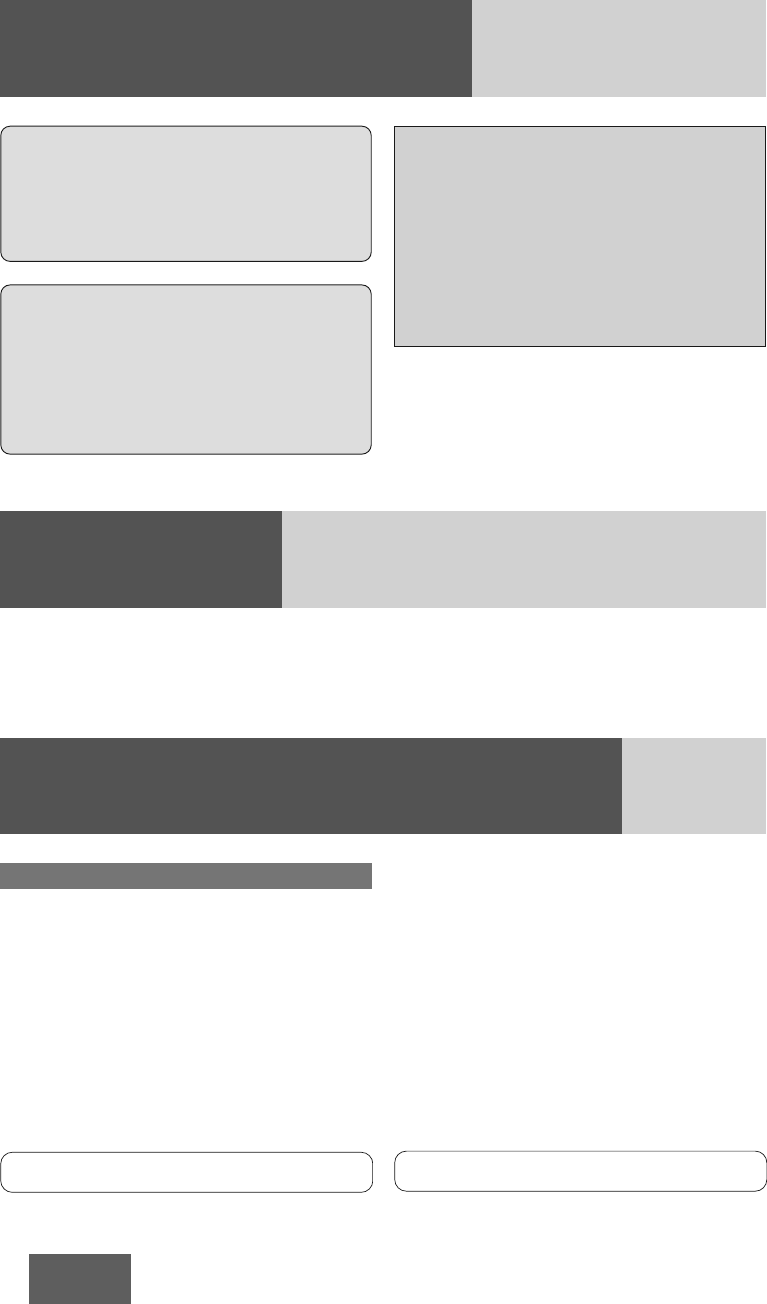
4
CQ-BT5107U
Safety Information (continued)
Accessories
Notice:
The changes or modifications not
expressly approved by the party
responsible for compliance could void
the user’s authority to operate the
equipment.
1. Operating Instructions/NOAA Weather Radio Brochure .................................1
2. Installation hardware...........................................................1 set (apage 33)
Customer Services Directory
U.S.A.
Customer Services Directory
(United States and Puerto Rico)
Obtain Product Information and Operating Assistance; locate
your nearest Dealer or Servicenter; purchase Parts and Ac-
cessories; or make Customer Service and Literature requests
by visiting our Web Site at:
http://www.panasonic.com/support
or, contact us via the web at:
http://www.panasonic.com/contactinfo
You may also contact us directly at:
1-800-211-PANA (7262),
Monday-Friday 9 am-9 pm; Saturday-Sunday 10 am-7 pm, EST.
Accessory Purchases:
(United States and Puerto Rico)
Purchase Parts, Accessories and Instruction Books online for
all Panasonic Products by visiting our Web Site at:
http://www.pasc.panasonic.com
or, send your request by E-mail to:
npcparts @panasonic.com
You may also contact us directly at:
1-800-332-5368 (Phone) 1-800-237-9080 (Fax Only) (Mon-
day-Friday 9 am to 8 pm, EST.)
Panasonic Services Company
20421 84th Avenue South, Kent, WA 98032
(We accept Visa, MasterCard, Discover Card, American Ex-
press, and Personal Checks)
For hearing or speech impaired TTY users,
TTY: 1-877-833-8855
For hearing or speech impaired TTY users,
TTY: 1-866-605-1277
IMPORTANT NOTE:
To comply with the FCC RF exposure
compliance requirements, no change to
the antenna or the device is permitted.
Any change to the antenna or the device
could result in the device exceeding the
RF exposure requirements and void
user’s authority to operate the device.
This equipment complies with FCC radiation
exposure limits set forth for uncontrolled
equipment and meets the FCC radio frequency
(RF) Exposure Guidelines in Supplement C to
OET65. This equipment has very low levels of RF
energy that it deemed to comply without
maximum permissive exposure evaluation (MPE).
But it is desirable that it should be installed and
operated with at least 20 cm and more between
the radiator and person’s body (excluding
extremities: hands, wrists, feet and legs).
This transmitter must not be co-located or
operated in conjunction with any other
antenna or transmitter.
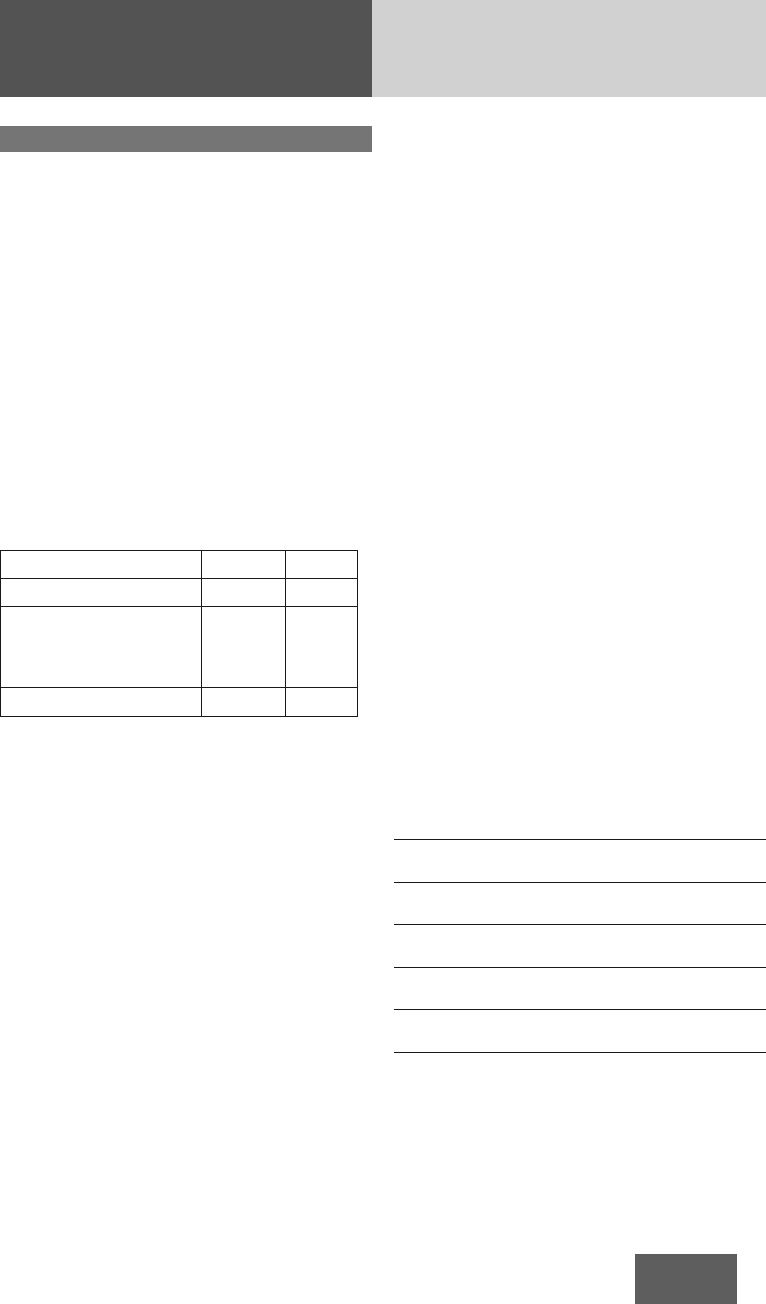
5
CQ-BT5107U
Limited Warranty
U.S.A.
Limited Warranty
(For USA and Puerto Rico Only)
PANASONIC AUTOMOTIVE SYSTEMS COMPANY OF AMERICA,
DIVISION OF PANASONIC CORPORATION OF NORTH AMERICA
776 HIGHWAY 74 SOUTH, PEACHTREE CITY, GA 30269
PANASONIC AUTO PRODUCTS
LIMITED WARRANTY
LIMITED WARRANTY COVERAGE
If your product does not work properly because of defects in
materials and workmanship.
Panasonic Automotive Systems Company of America (referred to as
"the warrantor”) will, for the length of the period indicated in the
chart below, which starts with the date of original purchase
("warranty period”), at its option either (a) repair your product with
new or refurbished parts, or (b) replace it with a new or refurbished
product. The decision to repair or replace will be made by the
warrantor.
During the “Labor” warranty period, there will be no charge for labor.
during the “Parts” warranty period, there will be no charge for parts.
You must carry in or mail in your product during the warranty period.
If non-rechargeable batteries are included, they are not warranted.
This warranty only applies to products purchased and serviced in the
United States or Puerto Rico. This warranty is extended only to the
original purchaser of a new product which was not sold "as is". A
purchase receipt or other proof of the original purchase date is
required for warranty service.
CARRY-IN OR MAIL-IN SERVICE
For Carry-In or Mail-In Service in the United States
and Puerto Rico,
call 1-800-211-PANA (7262) or visit
Panasonic Web Site: http://www.panasonic.com
LIMITED WARRANTY LIMITS AND EXCLUSIONS
This warranty ONLY COVERS failures due to defects in materials and
workmanship, and DOES NOT COVER normal wear and tear or
cosmetic damage. The warranty ALSO DOES NOT COVER damages
which occurred during shipment, failures which are caused by
products not supplied by the warrantor, failures which result from
accident, misuse, abuse, neglect, bug infestation, mishandling,
misapplication, alteration, faulty installation, set-up adjustment,
maladjustment of consumer control, improper maintenance,
improper antenna, inadequate signal reception or pickup, power line
surge, improper voltage supply, lightning, modification, commercial
use (such as use in hotels, offices, restaurants, or other business
uses) or rental use of the product, or service by anyone other than
the technician from Factory Servicenter or other authorized service
centers, or damage that is attributable to acts of God.
THERE ARE NO EXPRESS WARRANTIES EXCEPT AS LISTED UNDER
“LIMITED WARRANTY COVERAGE”. THE WARRANTOR IS NOT
LIABLE FOR INCIDENTAL OR CONSEQUENTIAL DAMAGES
RESULTING FROM THE USE OF THIS PRODUCT, OR ARISING OUT
OF ANY BREACH OF THIS WARRANTY.
(As examples, this excludes damages for lost time, cost of having
someone remove or re-install an installed unit if applicable, travel to
and from the servicer, and loss of media, data or other memory
contents. The items listed are not exclusive, but are for illustration
only.) ALL EXPRESS AND IMPLIED WARRANTIES, INCLUDING THE
WARRANTY OF MERCHANTABILITY, ARE LIMITED TO THE PERIOD
OF THE LIMITED WARRANTY.
Some states do not allow the exclusion or limitation of incidental or
consequential damages, or limitations on how long an implied
warranty lasts, so the exclusions may not apply to you.
This warranty gives you specific legal rights and you may also have
other rights which vary from state to state. If a problem with this
product develops during or after the warranty period, you may
contact your dealer or Servicenter. If the problem is not handled to
your satisfaction, then write to warrantor's Consumer Affairs
Department at the addresses of the warrantor.
PARTS AND SERVICE WHICH ARE NOT COVERED BY THIS LIMITED
WARRANTY ARE YOUR RESPONSIBILITY.
Customer's Record
Model
No.
Serial
No.
Dealer's
No.
Code
No.
Dealer's
Address
Date of
Purchase
Categories Parts Labor
Audio Components (except items listed
below) One (1) Year One (1) Year
Speakers
Defective Car Audio Speakers under war-
ranty must be exchanged at the place of
purchase. Contact your Dealer for details.
One (1) Year Not Applicable
Accessories (in exchange for defective
items) Ninety (90) Days Not Applicable
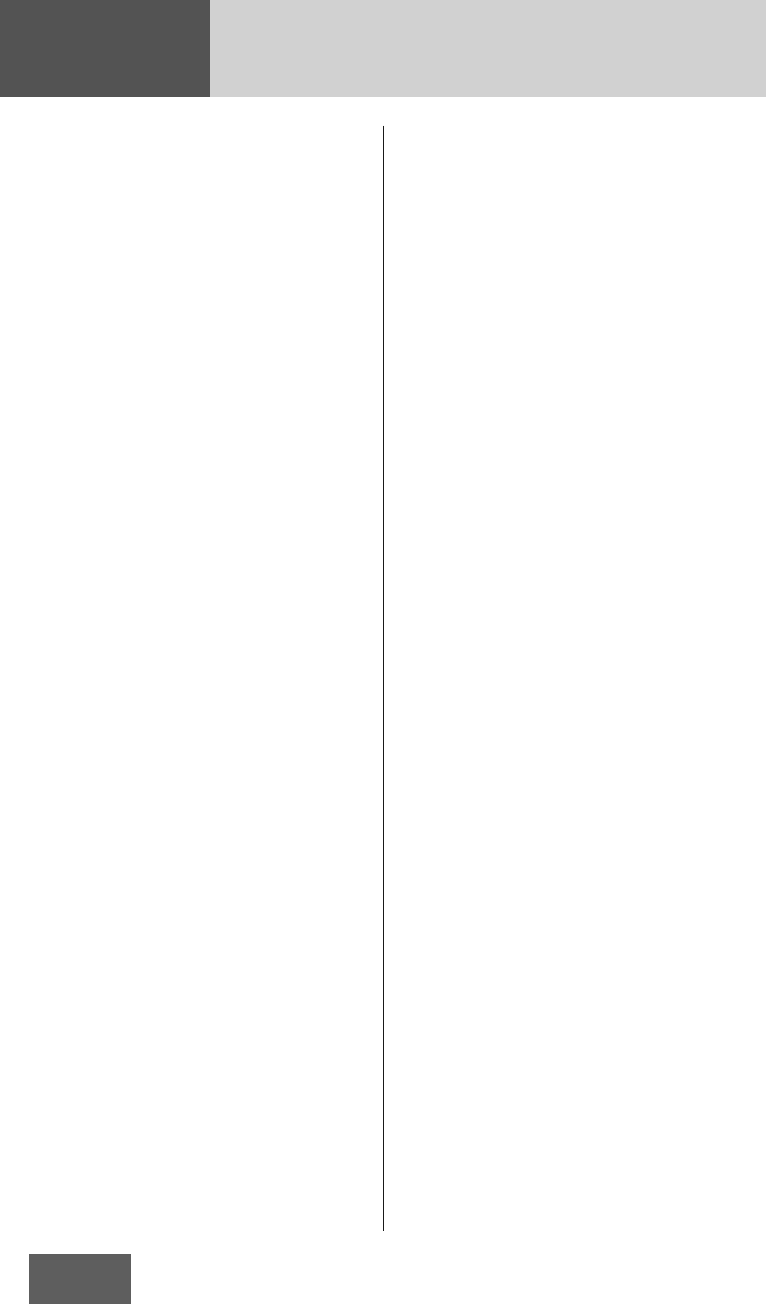
6
CQ-BT5107U
Contents
Safety Information . . . . . . . . . . . . . . .2
Accessories . . . . . . . . . . . . . . . . . . .4
Customer Services Directory . . . . . . .4
Limited Warranty . . . . . . . . . . . . . . .5
Features . . . . . . . . . . . . . . . . . . . . .7
Front AUX terminal
Sound control
Bluetooth®
Controls Layout . . . . . . . . . . . . . . . . .8
Preparation . . . . . . . . . . . . . . . . . . .9
First time power on
Clock adjustment
General . . . . . . . . . . . . . . . . . . . . .10
Source selection
Power
Volume
Sound Controls . . . . . . . . . . . . . . . .11
Audio modes (Bass/Treble/Balance/Fader/SQ)
Radio . . . . . . . . . . . . . . . . . . . . . .12
Band
Preset station selection
Frequency adjustment
Auto preset memory (APM)
Manual preset memory
Tuning in a weather band station
CD/MP3 Player . . . . . . . . . . . . . . . .14
Pause
Disc loading/ejection
Folder selection (MP3)
Track/File selection
Display change
Scan, repeat, random
Bluetooth®- General . . . . . . . . . . . .16
Display change
Registration of a Bluetooth®device with this unit
Setting of PIN (Personal Identity Number) code
Connection of the registered Bluetooth®device
to this unit
Disconnection of the Bluetooth®device
Deletion of the registered data
Bluetooth®- Hands-Free Phone . . . . .18
Switching between the private mode and hands-
free mode
Phone answering
Phone hanging up
Incoming call rejection
Outgoing call termination
Setting of automatic answering function
Use of voice dial
Use of receiving/calling records or telephone
directory (phonebook)
Bluetooth®- Music Player . . . . . . . .20
Pause
Music mode activation
Song selection
Alarm Setting . . . . . . . . . . . . . . . . .21
Alarm time setting
Turning ON/OFF the alarm
Activating snooze
Troubleshooting . . . . . . . . . . . . . . .22
If you suspect something wrong
Common
Radio
CD
MP3
Bluetooth®
Product servicing
Error Display Messages . . . . . . . . . .26
CD/MP3
Bluetooth®
Maintenance . . . . . . . . . . . . . . . . .27
Cleaning this unit
Fuse
Notes on MP3 . . . . . . . . . . . . . . . . .28
Cautions as to compressed audio files
Cautions as to the display of this unit
Recording MP3 files on a CD-Media
Common
Notes on Discs . . . . . . . . . . . . . . . .30
How to hold the disc
Unusable discs
Disc insert
Disc cleaning
Notes on CD-Rs/RWs
Notes on Bluetooth® . . . . . . . . . . . .31
Frequency band used
Usage limitations
Influence from other devices
Application limitations
Installation Guide . . . . . . . . . . . . . .32
Overview
Dashboard specifications
Preparation
Dashboard installation
Installation hardware
Securing of the main unit
Removing the unit from the vehicle’s dashboard
Securing of the Microphone with Bracket
Electrical Connections . . . . . . . . . . .36
Wiring diagram
Speaker Connections
Specifications . . . . . . . . . . . . . . . . .38
General
Front AUX Input
FM Stereo Radio
AM Radio
Weather Band Radio
CD Player
Bluetooth®
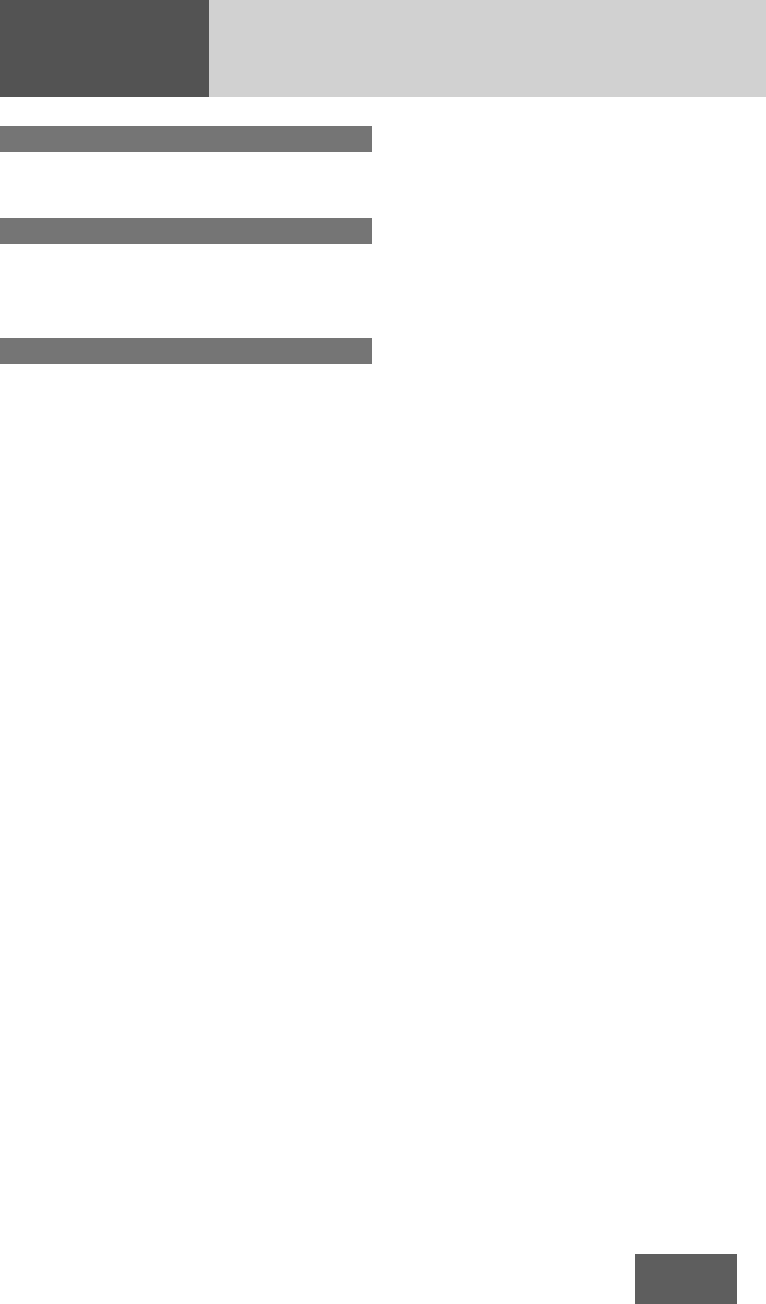
7
CQ-BT5107U
Features
Front AUX terminal
Your mobile audio player and other devices are
connectable to this unit without any difficulty.
Sound control
SQ (Sound Quality)
You have four preset modes (FLAT, ROCK, POP and
VOCAL).
Bluetooth®
This feature allows users to use a hands-free phone
and Bluetooth®audio systems.
Compatible Bluetooth®devices
¡Bluetooth®Version: 2.1+EDR
¡HFP1.5 (Hands-Free Profile)
¡OPP (Object Push Profile)
¡A2DP (Advanced Audio Distribution Profile)
v 1.2
¡AVRCP1.0 (Audio/Video Remote Control
Profile)
¡HSP v 1.1 (Headset Profile)

8
CQ-BT5107U
Controls Layout
Disc slot
VOLUME
(apage 10, 11, 19)
PUSH SEL Select
(apage 11, 16, 17, 19)
ALM Alarm
(apage 21)
1through 6(Preset Buttons)
(apage 12, 13, 16, 17)
SCROLL (apage 15)
SCAN (apage 15)
REPEAT/RANDOM
(apage 15)
FOLDER {/}
(apage 14)
u(Eject) (apage 14)
SRC Source (apage 10)
POWER (apage 9, 10)
PHONE (apage 18, 19) AUX
From line output of external
sound/audio device (ex.
Silicon-audio player, HDD
player, etc.)
TUNE/SEEK {/}(apage 12, 13)
FILE (Track/File) s/d
(apage 9, 14, 17, 18, 20)
DISP Display
(apage 15, 16)
CLOCK (apage 9)
BAND (apage 12, 13, 17, 18, 19)
y/5Pause/Play
(apage 14, 20)
APM Auto Preset Memory
(apage 12)
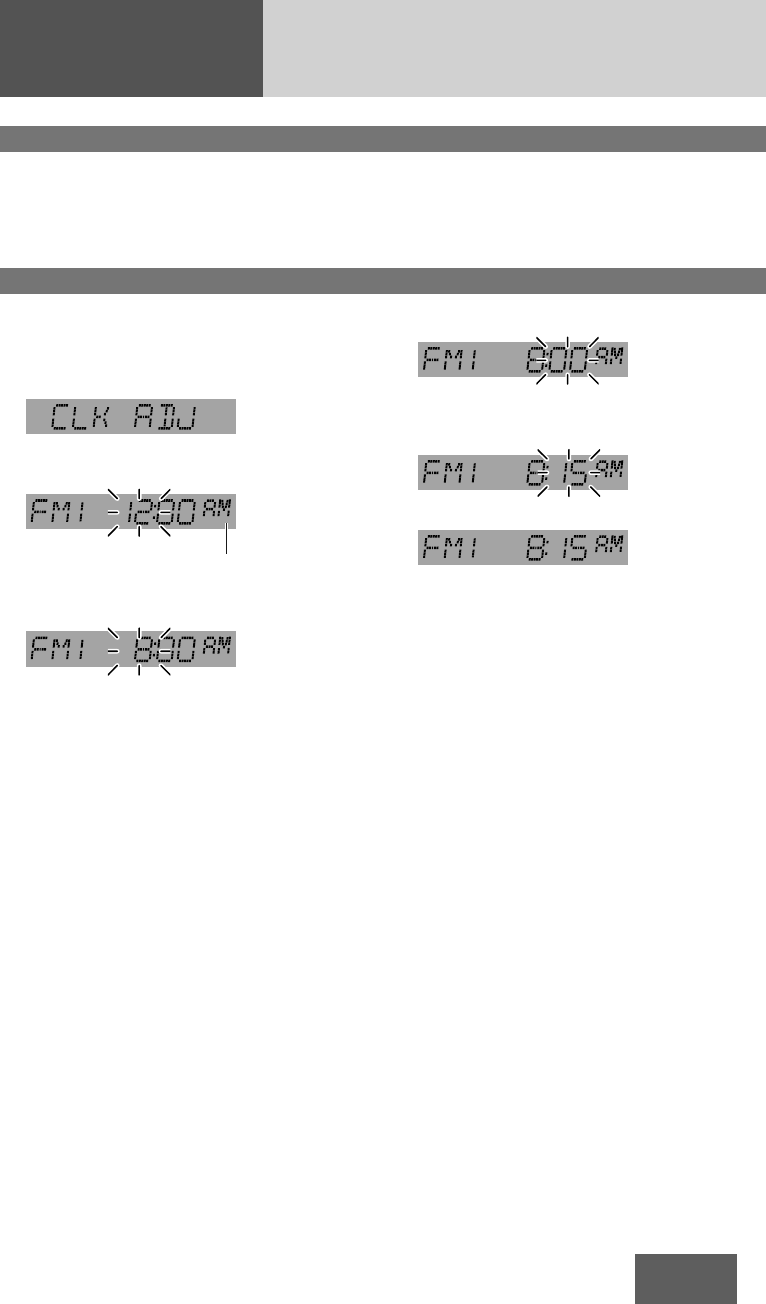
9
CQ-BT5107U
The 12-hour (AM/PM) system is used for the clock
adjustment.
1 Press [CLOCK].
(Clock display)
2 Hold down [CLOCK] for more than 2
seconds.
Hour blinks
3 Adjust the hour.
[d]: Sets ahead.
[s]: Sets back.
Hour entered
4 Press [CLOCK].
Minute blinks
5 Adjust the minute.
[d]: Sets ahead.
[s]: Sets back.
Minute entered
6 Press [CLOCK].
Completed
Notes:
¡Clock can not be adjusted when the unit is power
off, to perform clock setting when the unit is
power on.
¡Clock time is displayed when the unit is power
off.
¡“CLK ADJ” is displayed when the clock is not
adjusted.
¡Hold down [d]or [s]to change numbers
rapidly.
¡When you want to readjust the time, repeat steps
2to 6.
¡When the unit is power off, press [DISP] to turn
ON/OFF the key illumination of this unit.
Preparation
First time power on
Clock adjustment
1Turn the key in the ignition until the
accessory indicator lights. 2 Press [POWER].
*Indicator for AM or
PM time
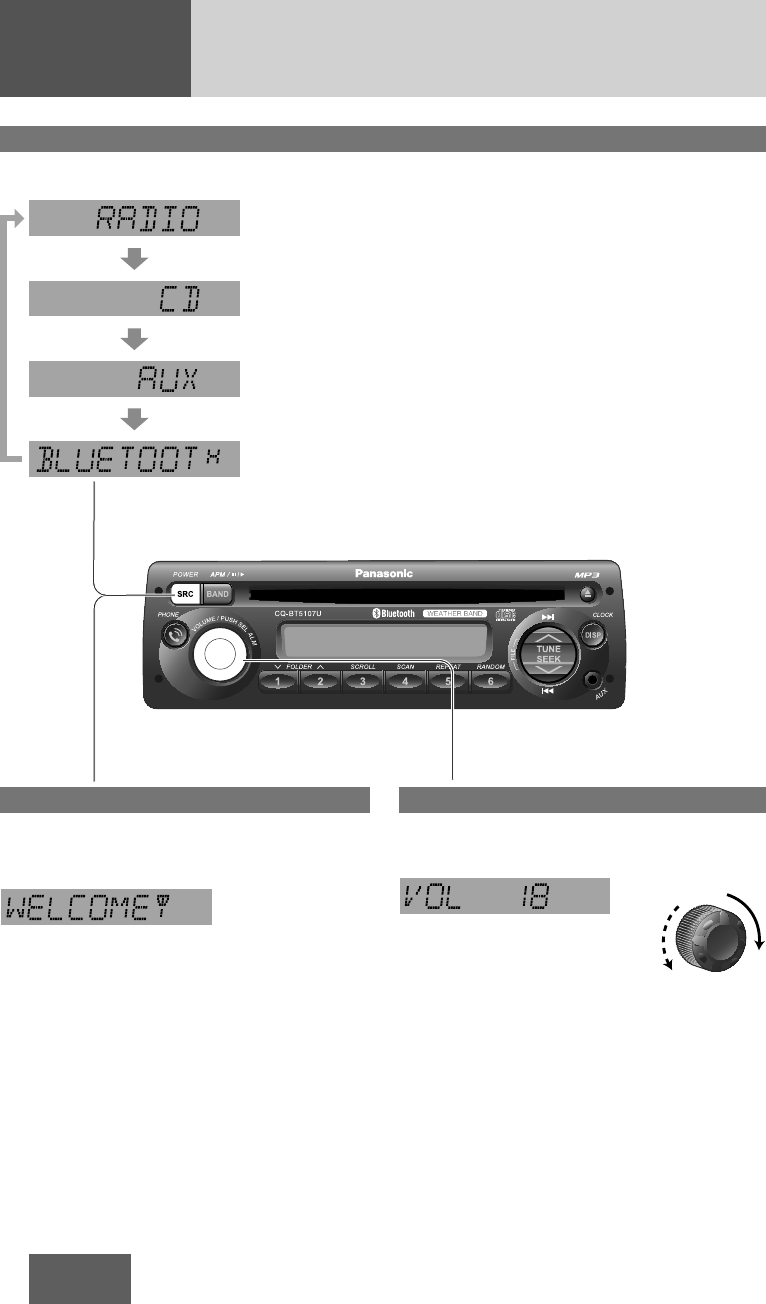
10
CQ-BT5107U
General
Power
Turn the key in the ignition until the accessory
indicator lights.
Power on: Press [POWER] (Power).
Power off: Hold down [POWER] for more than
1 second.
Volume level (0 to 40)
(default:18)
Volume
Turn [VOLUME] clockwise to increase volume,
and counterclockwise to decrease volume.
Up
Down
Source selection
The source changes as follows every time [SRC] (Source) is pressed.
Radio
FM, AM, WB (apage 12)
Disc player
CD, MP3 (apage 14)
AUX
When device connected to the front AUX terminal of this unit
(The sound of connected device is output from car speaker.)
Bluetooth®
Hands-free phone, music player (apage 16)
Note: To mute the sound, set volume level to 0.
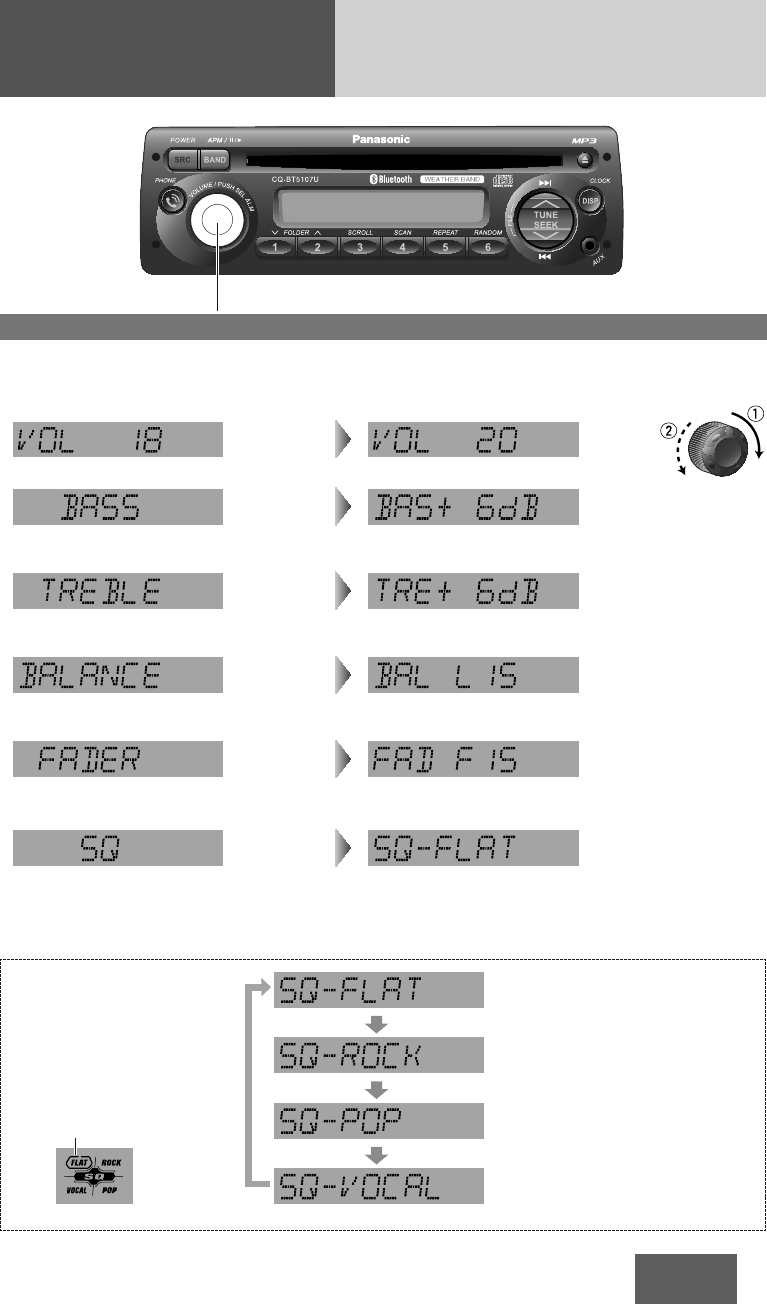
11
CQ-BT5107U
Sound Controls
About SQ
(Sound Quality)
SQ is a function that can call up
various sound types in
accordance with your listening
music type.
(ROCK) speedy and heavy sound:
exaggerates bass and treble.
(POP)
wide-ranged and deep sound:
slightly emphasizes bass and treble.
(VOCAL) clear sound:
emphasizes middle tone and slightly
emphasizes treble.
(FLAT) flat frequency response:
does not emphasize any part.
(default)
Audio modes (Bass/Treble/Balance/Fader/SQ)
1Push [SEL] (Select) to select the
audio mode in sequence.
Note: If no operation takes place for more than 5
seconds in audio mode (2 seconds in volume mode),
the display returns to the regular mode.
2Turn [VOLUME] clockwise or counterclockwise
to change each level or select a setting.
(Setting Range: –12 dB to +12 dB by 2 dB,
default: 0 dB)
(Setting Range: –12 dB to +12 dB by 2 dB,
default: 0 dB)
(Setting Range: 15 levels each and 0 (center),
default: CNT)
(Setting Range: 15 levels each and 0
(center), default: CNT)
(Setting Range: 0 to 40, default: 18)
q: Increased
w: Decreased
q: Increased
w: Decreased
q: Right enhanced
w: Left enhanced
q: Front enhanced
w: Rear enhanced
q: Up
w: Down
(Bass)
(Volume)
(Treble)
(Balance)
(Fader)
(Selectable setting:
FLAT/ROCK/POP/VOCAL, default: FLAT)
Turn to select
(Refer to the below)
(SQ)
SQ indicator

12
CQ-BT5107U
Radio
Band
Press [BAND] to change the band.
Weather Band
(apage 13)
Frequency adjustment
[TUNE/SEEK }]: Higher
[TUNE/SEEK {]: Lower
Note: Hold down for 0.5 sec. or more and release
for station search.
Preset station selection
Press the corresponding preset button [1]
through [6] to tune in a preset station.
Manual preset memory
1 Use manual or seek tuning to find a station.
2 Press and hold one of the preset buttons [1]
through [6] until the display blinks once.
Note: New stations overwrite existing saved
stations.
Caution
To ensure safety, never attempt to preset
stations while you are driving.
Auto preset memory (APM)
Press and hold [APM] (Auto Preset Memory)
for more than 2 seconds.
¡The 6 stations with good reception will be
automatically saved in the memory under preset
buttons [1] through [6].
¡Once set, the preset stations are sequentially
scanned for 5 seconds each.
¡Press one of the buttons [1] through [6] to stop
sequentially scan.
Note: New stations overwrite existing saved
stations.
blinks once
Preset Number
(FM stereo) indicator
lights while receiving an FM
stereo signal.
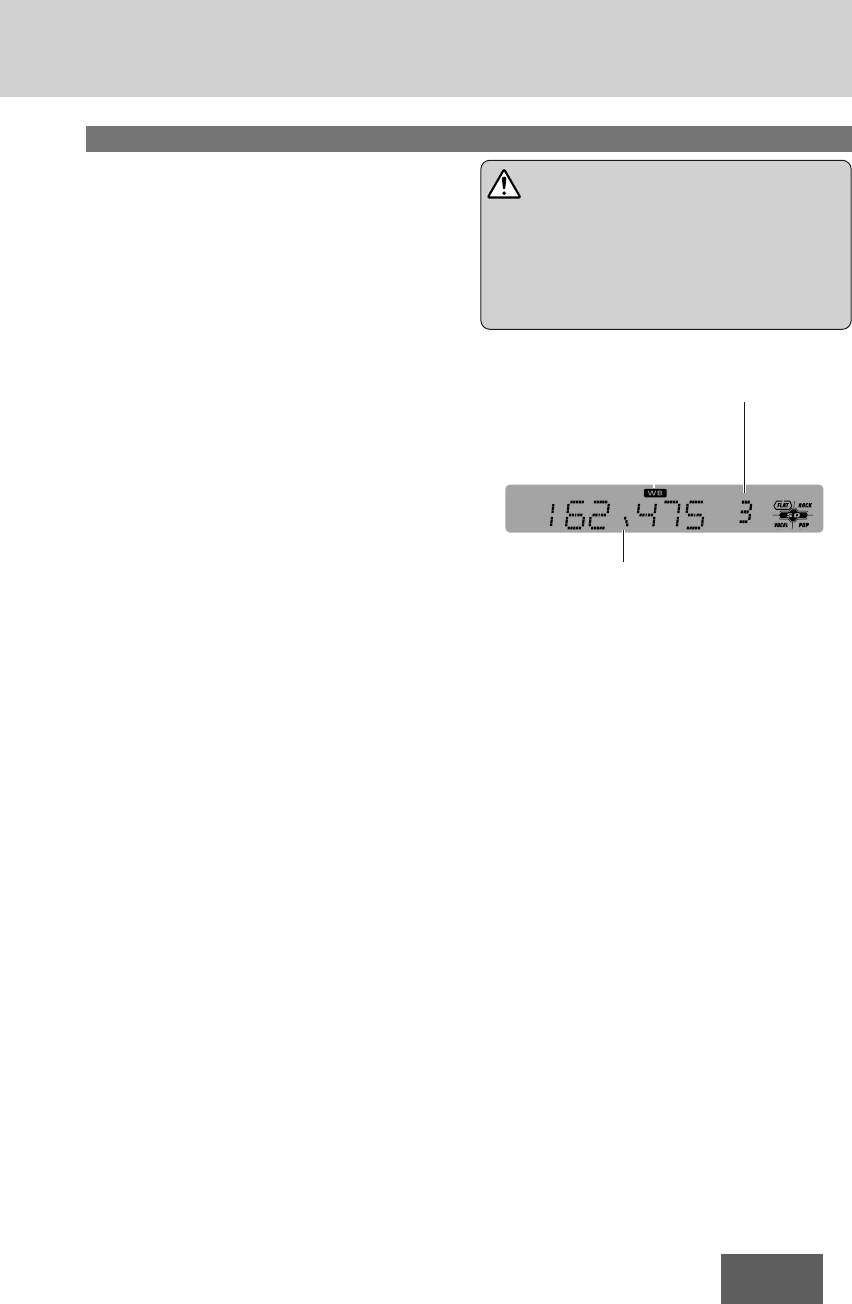
13
CQ-BT5107U
1Press [BAND] to select WB (Weather
Band). (apage 12)
2Press any of the buttons [1] through [6] to
monitor the preset station.
Note: The weather band (CH1-6) has been preset.
CH7 is selected by pressing [TUNE}]or
[TUNE{].
Weather Band Stations
National Weather Radio Broadcasts from over 380
Iocations throughout the U.S. on seven VHF/FM
frequencies.
Tune to weather band to receive continuous weather
information 24 hours a day on one of the following
frequencies.
1. 162.550 MHz
2. 162.400 MHz
3. 162.475 MHz
4. 162.425 MHz
5. 162.450 MHz
6. 162.500 MHz
7. 162.525 MHz
Note: Further and updated information about the
National Weather Radio station listing, please visit
the web site:
http://www.nws.noaa.gov/nwr/nwrbro.htm
Occasionally the frequency of an existing or planned
station must be changed because of unexpected
radio frequency interfere with adjacent NOAA
weather Radio Stations and/or with other
Government or commercial Operations within the
area. If you have a question concerning NOAA
Weather Radio, please contact your nearest National
Weather Service Office.
Weather Band Frequency
Weather Band Frequency
(channel) Number
Warning
Any NOAA broadcast weather report, including
current and forecasts, may not reflect your actual
weather conditions at your exact time and
location. You should always pay attention to your
actual weather conditions to make safe decisions
accordingly.
Weather Band Indicator
Tuning in a weather band station
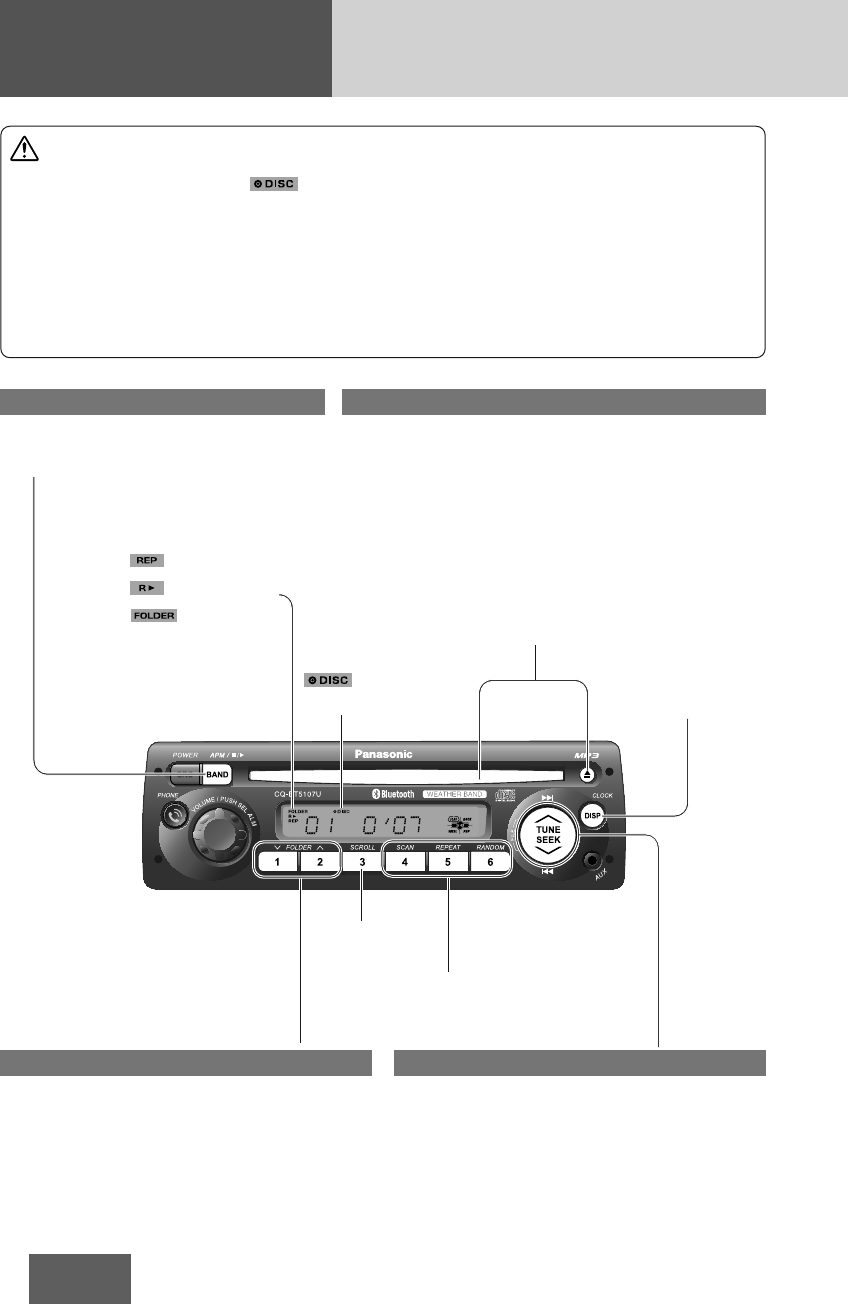
14
CQ-BT5107U
CD/MP3 Player
Disc loading/ejection
Loading
Load a disc in with the printed side facing up.
Notes:
¡The power will be turned on automatically when a disc is
loaded.
¡Playback will start automatically after the player
recognized the loaded disc as an ordinary music CD or
MP3 disc.
Ejection
Press [u](Eject) to eject the disc.
Track/File selection
[FILE d]: Next track/file
[FILE s]: Back to the beginning of the current
track/file.
Back to the previous track/file. (press
twice)
Note: Hold down for fast forward/reverse. Release
to resume the regular play.
Folder selection (MP3)
[FOLDER }]: Next folder
[FOLDER {]: Preceding folder
Cautions
Pause
Press [h/5](Pause/Play)
Press again to cancel.
Text Scroll
Scan, Repeat, Random (apage 15)
Display Change
(apage 15)
(DISC)
indicator
(Repeat)/
(Random)/
indicator
¡Do not insert a disc when the indicator
lights.
¡This unit does not support 8 cm {3"} discs.
¡Do not use irregularly shaped discs. (apage
30)
¡Do not use discs that have a seal or label
attached.
¡Do not insert foreign matter into the disc slots.
¡This unit does not support WMA disc playback.
¡Refer to the section on “Notes on CD-Rs/RWs”
(apage 30).
¡Refer to the section on “Notes on MP3”.
(apage 28)
¡This unit does not support a MIX mode CD (a
CD containing both CD-DA and compressed
audio data). In case of using such a CD,
problems may occur such as anacoustic
playback.
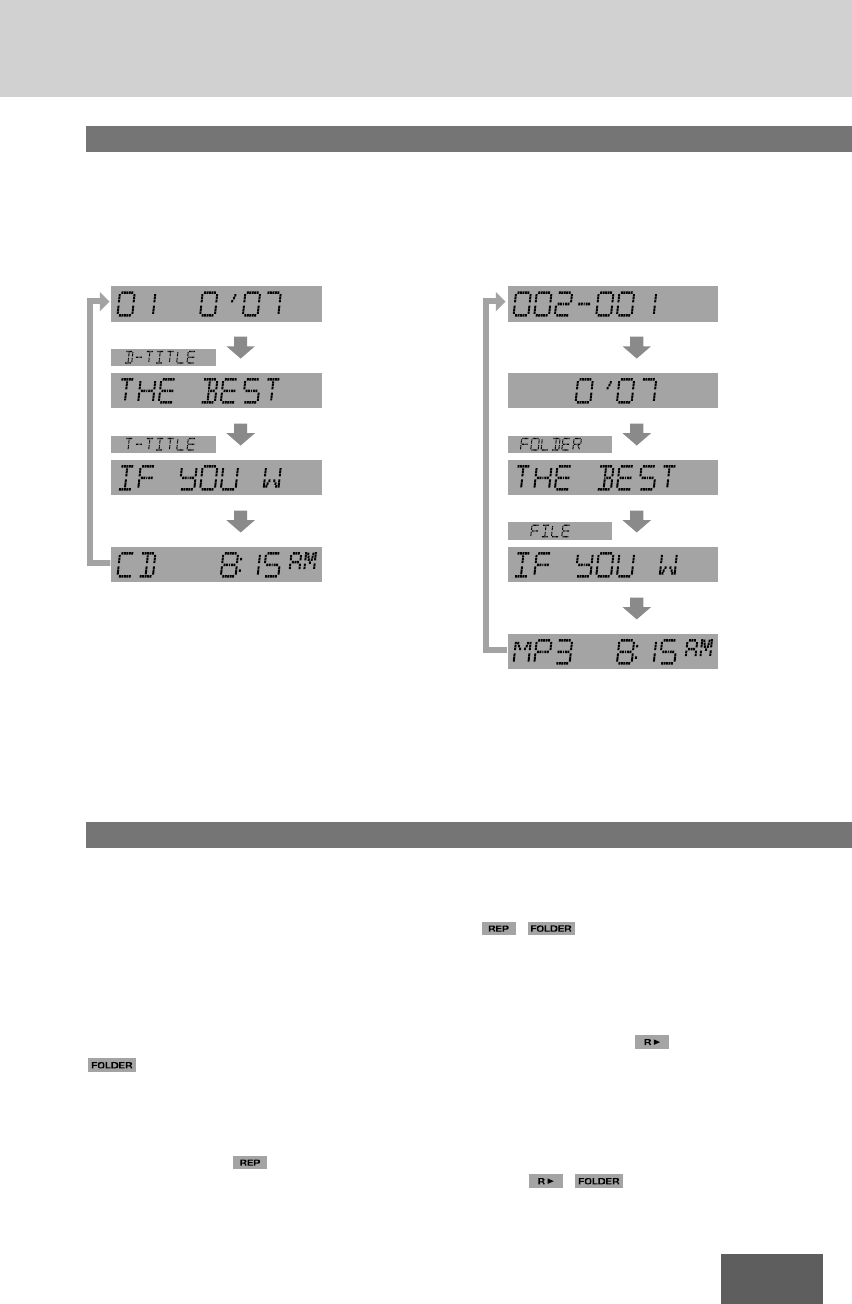
15
CQ-BT5107U
Scan play
The first 10 seconds of each track/file is played in
sequence.
Press [SCAN]. Track/file number blinks.
Press again to cancel.
Folder scan play (MP3)
From the next folder, the first 10 seconds of the first
file in each folder is played in sequence.
Hold down [SCAN] for more than 2 seconds.
lights and folder number blinks.
Hold down again to cancel.
Repeat play
The current track/file is repeated.
Press [REPEAT]. lights.
Press again to cancel.
Folder repeat play (MP3)
The current folder is repeated.
Hold down [REPEAT] for more than 2 seconds.
, lights.
Hold down again to cancel.
Random play
All the available tracks/files are played in a random
sequence.
Press [RANDOM]. lights.
Press again to cancel.
Folder random play (MP3)
All the available files in current folder are played in a
random sequence.
Hold down [RANDOM] for more than 2 sec-
onds. , lights.
Hold down again to cancel.
Scan, repeat, random
Display change
Press [DISP] (Display) to change the display.
Notes:
¡For scrolling text, press [SCROLL].
¡“NO TEXT” is displayed when there is no information on the disc.
CD-DA MP3
*CD TEXT Display
Disc title and Track title name are displayed.
*ID3 Tag ON/OFF
Hold down [SCROLL] for more than 2 seconds.
TAG ON: album title and song title/artist name
are displayed.
TAG OFF: folder name/file name are displayed.
(Default)
Track number/
Play time
Disc title*
Track title*
Clock
Folder number/
File number
Play time
Folder name/
Album*
File name/
Title, artist*
Clock
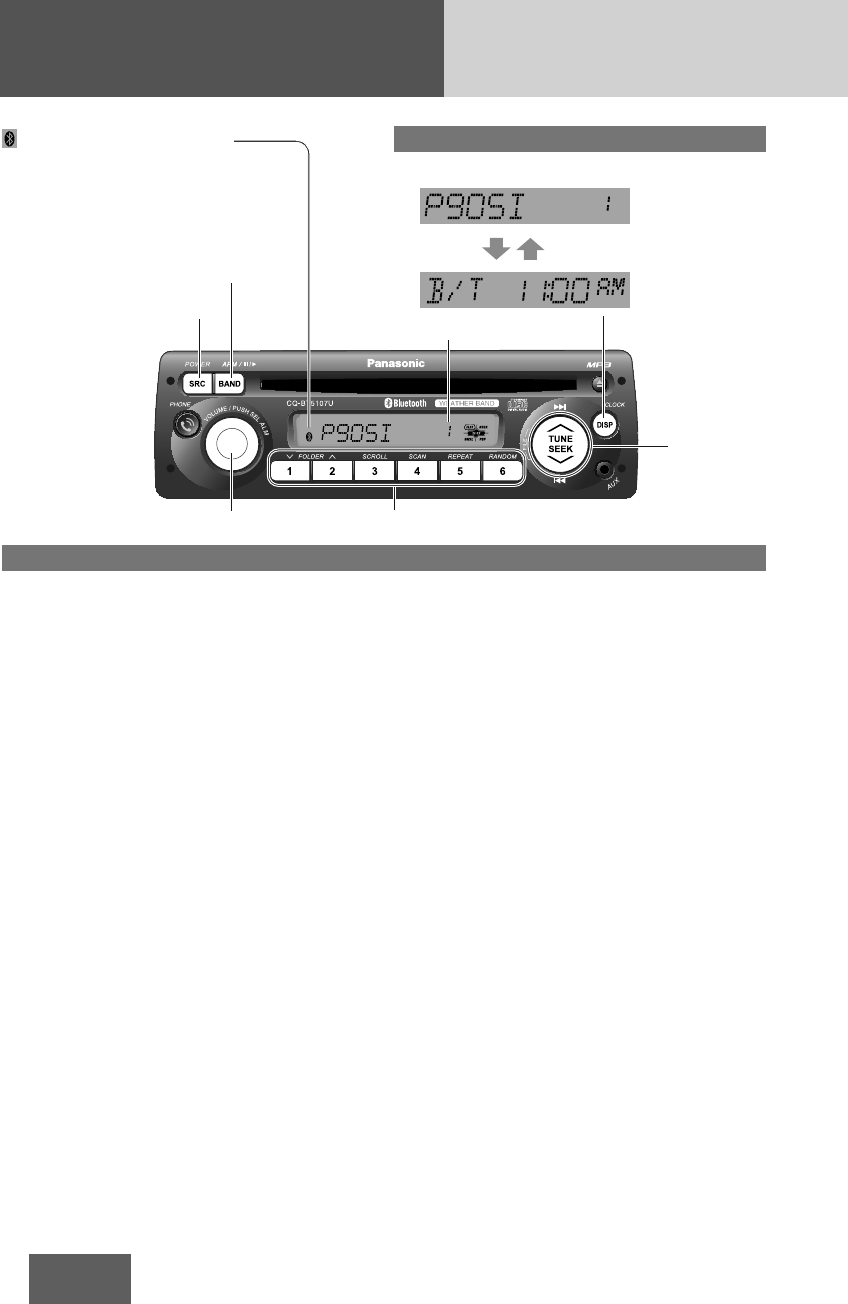
16
CQ-BT5107U
Bluetooth®- General
1
Press one of the preset buttons from [1]
through [6] to select a registration number
assigned to the Bluetooth®device to be
registered.
Note
: Up to 8 devices memory registered with
preset buttons.
[1] –[5] : Selects a registration number
(1st page: 1 – 5, 2nd page: 6 – 8)
[6] : Turns the registration pages
For registration No.6: press [6], then press [1].
For registration No.7: press [6], then press [2].
For registration No.8: press [6], then press [3].
2 Hold down the selected preset button for
more than 2 seconds.
3 Push [SEL] (Select) button to make this unit
standby for registration with waiting status.
Note: To exit waiting status, press [DISP]
button.
4 Operate your Bluetooth®device to input the
PIN code for connection. (Default PIN code
is "0000")
Once pairing/registration is successful, the
registered Bluetooth®device can automatically
communicate with this unit.
Notes:
¡
The text display of Bluetooth device name and
telephone directory on this unit is only
supported with English characters, other
languages and undisplayable
characters/symbols will be converted into an
asterisk (
*
).
¡
If registration is not successfully completed within
1 minute, “TIME OUT” appears and the screen for
registration number selection resumes.
¡If registration fails because of mismatched PIN
code, “PAIR ERR” appears and the screen for
registration number selection resumes.
¡Depending on the communication status, it may
takes 5 to 40 seconds for device connection.
(Bluetooth®) indicator
lights when a Bluetooth®device is
connected, and blinks during a call.
Display change
Press [DISP] (Display) to change the display.
Clock
Registered device
name (Example)
Registration of a Bluetooth®device with this unit
[BAND]
[SRC]
[s]/[d]
[VOLUME] (SEL) [1] through [6] (preset buttons)
Registration number (1 – 8)
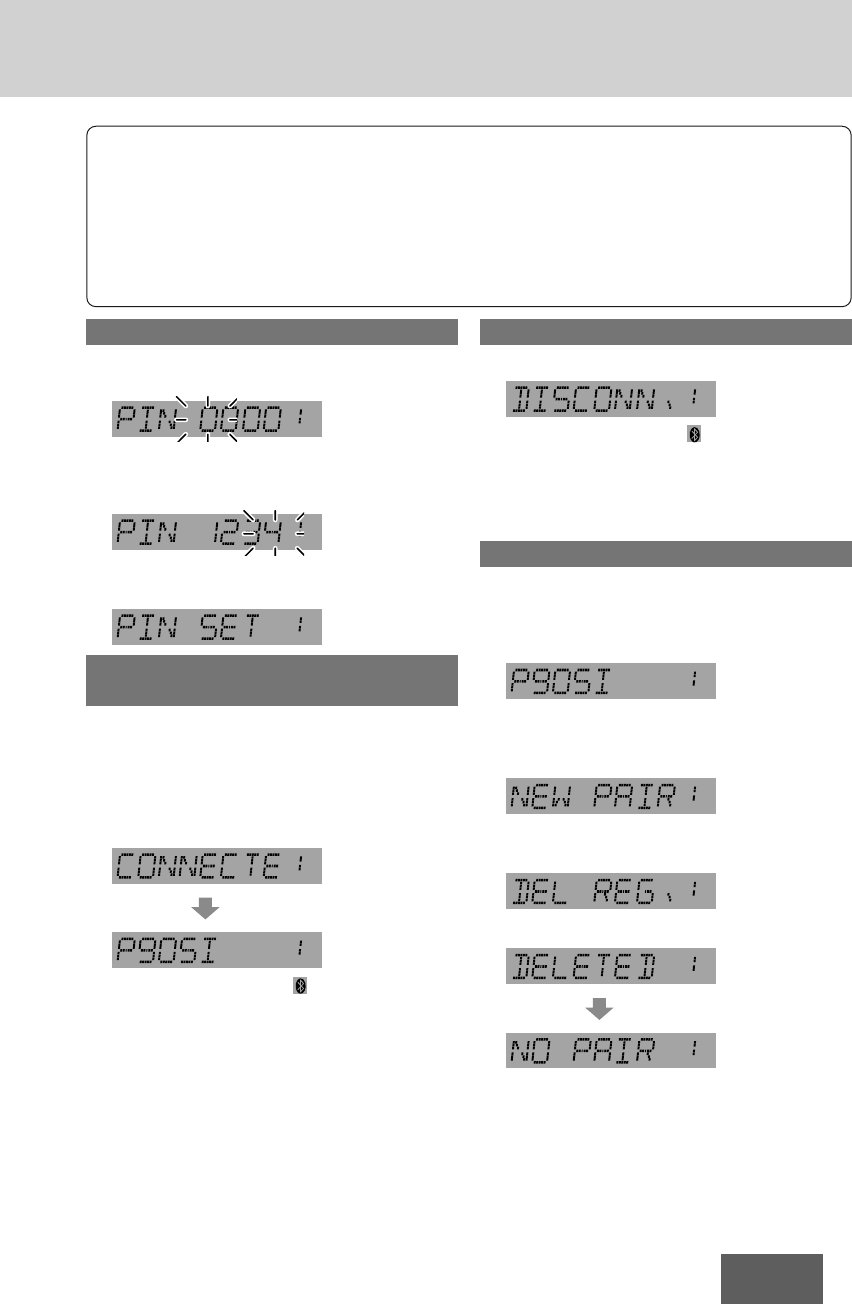
17
CQ-BT5107U
Notes:
¡We shall not guarantee all the functions of the
Bluetooth®device to be connected. When
operations cannot be performed via this unit,
operate the system via the Bluetooth®device.
¡Be aware that the battery of a Bluetooth®device
drains faster if the Bluetooth®device is
connected to this unit.
¡Even when the Bluetooth®device that is
connected to this unit is located near this unit,
sound may be interrupted or noise may be
generated.
¡The Bluetooth®device with over 5-digit PIN
code is not operated with this unit.
¡“DISCONN.” (DISCONNECT) is displayed when
the Bluetooth®device is disconnected.
Setting of PIN (Personal Identity Number) code
1 Hold down [6] for more than 2 seconds to
call the PIN code entry mode.
2 Enter a number for each digit.
[s]/[d]: Selects number (0 – 9).
[6] : Selects next digit to be entered.
3 Press [6] to determine the PIN code entry
when last digit is entered.
Completed
Connection of the registered Bluetooth®
device to this unit
1 Press the preset button(s) [1] through [6] to
select the registration number of the
Bluetooth®device of interest. (Refer to the
above.)
2 Hold down [BAND] for more than 2 seconds
for connection.
The Bluetooth®indicator ( ) lights.
Notes:
¡Even if [SRC] (Source) is pressed to change the
source, the connection stays connected.
¡Depending on the communication status, it may
takes 5 to 40 seconds for device connection.
Disconnection of the Bluetooth®device
Hold down [BAND] for more than 2 seconds.
The Bluetooth®indicator ( ) turns off.
Note: When the Bluetooth®device is out of
reception range or encounter serious interference
by outer signal, “ERROR” appears and this unit will
automatically disconnect the connections.
Deletion of the registered data
1 Press the preset button(s) [1] through [6] to
select a registration number assigned to the
Bluetooth®device whose data is to be
deleted. (Refer to the above.)
2 Hold down the preset button [1] through [5]
selected above for the registration number
for more than 2 seconds.
3 Press the preset button that was pressed at
the step above again.
4 Push [SEL].
Deletion
completed
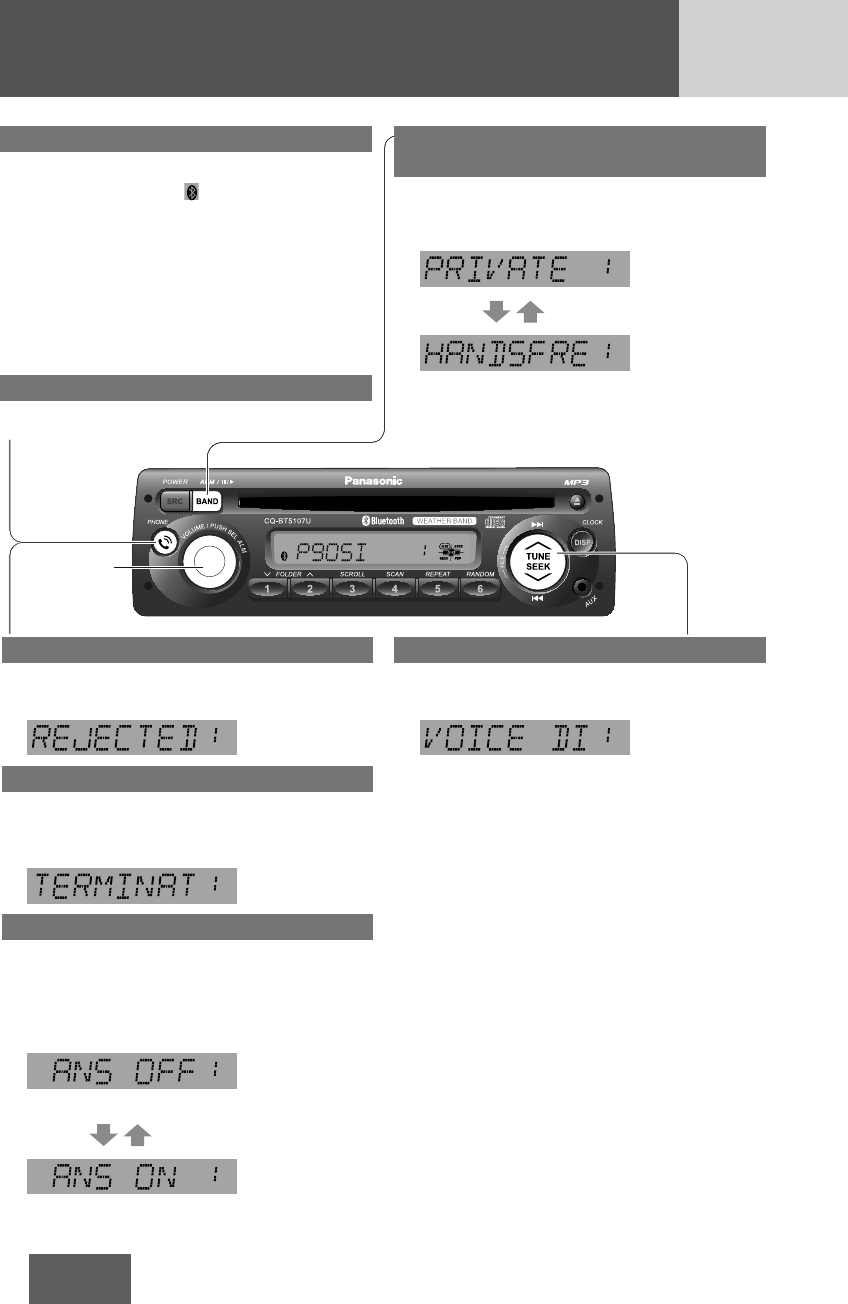
18
CQ-BT5107U
Bluetooth®- Hands-Free Phone
Incoming call rejection
Hold down [PHONE] for more than 2 seconds
during a call incoming.
Outgoing call termination
Hold down [PHONE] for more than 2 seconds
during making a call. (When other party does
not answer the call.)
Setting of automatic answering function
Hold down [PHONE] for more than 2 seconds
at the standby state.
The automatic answering function toggles between
ON and OFF every time [PHONE] is held down for
more than 2 seconds.
(Automatic answering deactivated)
(Automatic answering activated)
[VOLUME]
(SEL)
Use of voice dial
1 Hold down [d]for more than 2 seconds at
the standby state.
2 Pronounce the name registered on the
telephone directory.
If the name matches with a piece of data on the
telephone directory registered with the mobile
phone, the telephone number of the name is
dialed.
Note: The Bluetooth®mobile phone itself must be
equipped and support voice dial function.
Switching between the private mode*
and hands-free mode
Press [BAND] during a call.
The private mode and hands-free mode switch
alternately every time [BAND] is pressed.
(Private mode)
(Hands-free mode)
* The private mode is defined as the mode where
conversation is conducted with the mobile phone
in a usual manner without the hands-free function.
Phone answering
Press [PHONE] during a call incoming.
The Bluetooth®indicator ( ) blinks during a call
incoming/making a call.
Notes:
¡During a call incoming, the volume of this unit
automatically switches to 18, it restores to the
original volume setting when phone answering or
call rejecting.
¡If the automatic answering function is activated,
conversation can be automatically started after
receiving a call. (Refer to the below.)
Phone hanging up
Press [PHONE] during a call.
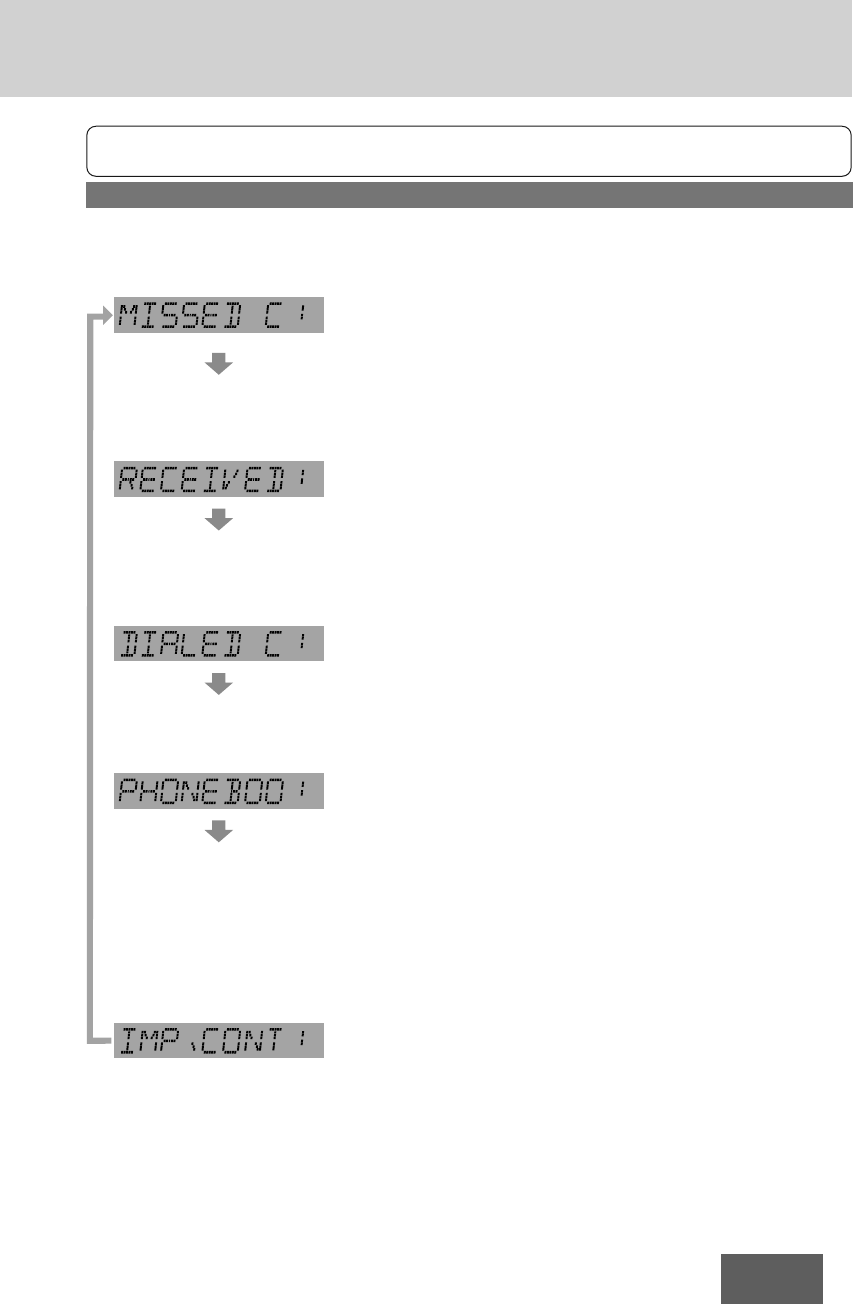
19
CQ-BT5107U
Note: To have a mobile phone conversation with use of this unit, the mobile phone shall be compatible
with the Hands-Free Profile.
Use of receiving/calling records or telephone directory (phonebook)
1 Press [BAND] at the standby state.
2 Push [SEL] (Select).
The display changes as follows:
Receiving record with no responding
The record of receiving calls (up to 5 records) that have not been taken is
displayed.
Rotation of [VOLUME] allows users to switch the record to be dis-
played.
Pressing [PHONE] allows users to make a call to the displayed
record.
Receiving record with conversation made
The record of receiving calls (up to 5 records) that have been taken is
displayed.
Rotation of [VOLUME] allows users to switch the record to be dis-
played.
Pressing [PHONE] allows users to make a call to the displayed
record.
Calling record
The calling record (up to 5 records) is displayed.
Rotation of [VOLUME] allows users to switch the record to be dis-
played.
Pressing [PHONE] allows users to make a call to the displayed
record.
Telephone directory
The telephone directory is displayed.
Rotation of [VOLUME] allows users to switch the data registered on
the telephone directory to be displayed. (up to 6 entries)
Pressing [PHONE] allows users to make a call to the displayed data.
Pressing [BAND] allows the deletion mode to be activated to delete
the displayed data on the telephone directory. If [BAND] is pressed
again after “DEL THIS!?” appears, the currently displayed one piece
of data on the telephone directory is deleted.
Note: To use this function, the telephone directory must be imported from
Bluetooth®mobile phone to this unit. (Refer to the below)
Telephone directory manually import mode
This unit becomes standby for importing the telephone directory from a
Bluetooth®mobile phone. (Each time for single directory data transmission)
Operate the Bluetooth®mobile phone to transmit the telephone di-
rectory data to this unit.
Notes:
¡To use this function, the mobile phone must be compatible with the
Object Push Profile.
¡“FAIL” is displayed and the regular mode is restored if 1 minute
elapses in the “IMPORT” flashing period without importing the
telephone directory from mobile phone.

20
CQ-BT5107U
Bluetooth®- Music Player
Music mode activation
Hold down [s]for more than 2 seconds.
(Music mode)
If [s]is held down for more than 2 seconds
again, the phone mode is activated.
(Phone mode)
Note: “INVALID” is displayed and the Phone mode
is restored if 1 minute elapse in the Music mode
without detecting A2DP compatible device.
Song selection
[FILE d]: Next file
Hold down for fast forward. Release to
resume the regular play.
[FILE s]: Back to the beginning of the current
file.
Back to the previous file. (press twice)
Notes:
¡The control of pressing [FILE d]/[FILE s]
in music mode depends on the key definitions of
connected device.
¡Depending on the specifications of the connected
audio device, operations may not work.
Note: The Bluetooth®audio devices that can be
played with this unit must be compatible with
A2DP (Advanced Audio Distribution Profile) or
AVRCP (Audio/Video Remote Control Profile).
Pause
Press [h/5](Pause/Play)
Press again to cancel.
Note: Some mobile phones automatically switch to
energy saving mode or sleep mode when pause the
music playback, and automatically disconnected the
Bluetooth®connection (“DISCONN.” is displayed on
this unit).
But if you want to reconnect the Bluetooth®
connection, performing playback on the mobile
phone itself.
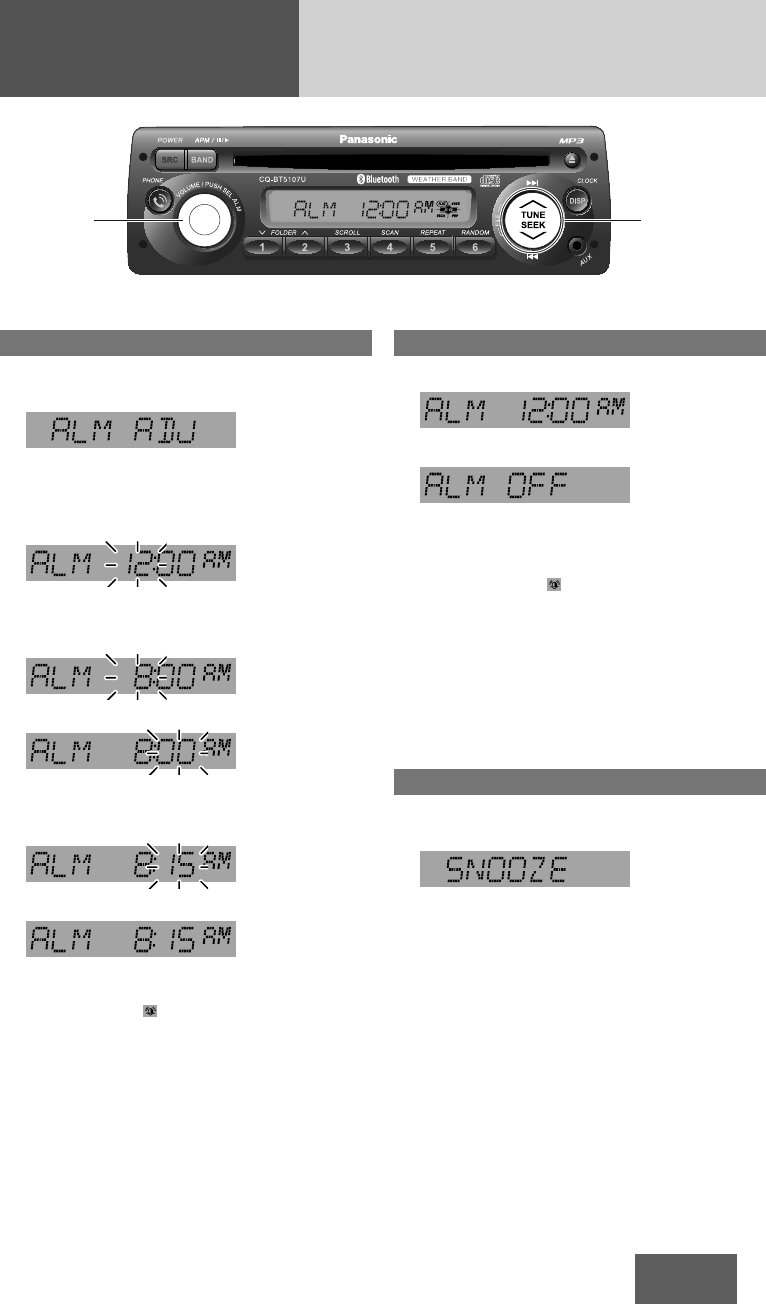
21
CQ-BT5107U
Alarm Setting
Alarm time setting
1 Hold down [ALM] (Alarm) for more than 2
seconds.
(Alarm time display)
“ALM ADJ” is displayed when the alarm time is
not adjusted.
2 Hold down [ALM] for more than 2 seconds
after the above display is shown.
Hour blinks
3 Adjust the hour.
[d]: Sets ahead.
[s]: Sets back.
Hour entered
4 Push [ALM].
Minute blinks
5 Adjust the minute.
[d]: Sets ahead.
[s]: Sets back.
Minute entered
6 Push [ALM] to complete.
Completed
The alarm is set to ON automatically after
complete alarm time setting.
Alarm indicator ( ) lights.
Notes:
¡When the clock (apage 9) is not set, perform
and complete the alarm time setting, the clock
time will set to “PM 1:00” automatically. Please
readjust the clock time depending on the actual
clock time.
¡Hold down [d]or [s]to change numbers
rapidly.
¡When you want to readjust the alarm time, repeat
steps 1to 6.
Turning ON/OFF the alarm
1 Hold down [ALM] for more than 2 seconds.
(Alarm time display)
2 Push [ALM].
(Alarm ON/OFF setting)
3 Turn [ALM] clockwise or counterclockwise to
select alarm ON or OFF, then push [ALM]
again to confirm the setting.
(Select alarm ON, lights.)
Notes:
¡Before turn ON the alarm, make sure the alarm
time is set. Failure to heed this will cause invalid
selection of alarm ON.
¡Hold down [ALM] for more than 2 seconds
when the alarm is sounding also turns off the
alarm.
¡Access of alarm ON/OFF is available by push
[ALM] in the “Alarm time display”.
Activating snooze
Press any button on this unit when the alarm is
sounding.
The alarm will sound again in 9 minutes.
Note: If you do not turn the alarm off when the
alarm is sounding, the alarm sound will shut off
after an hour. (including the amount of time the
alarm was postponed (snooze))
[ALM] [s]/[d]
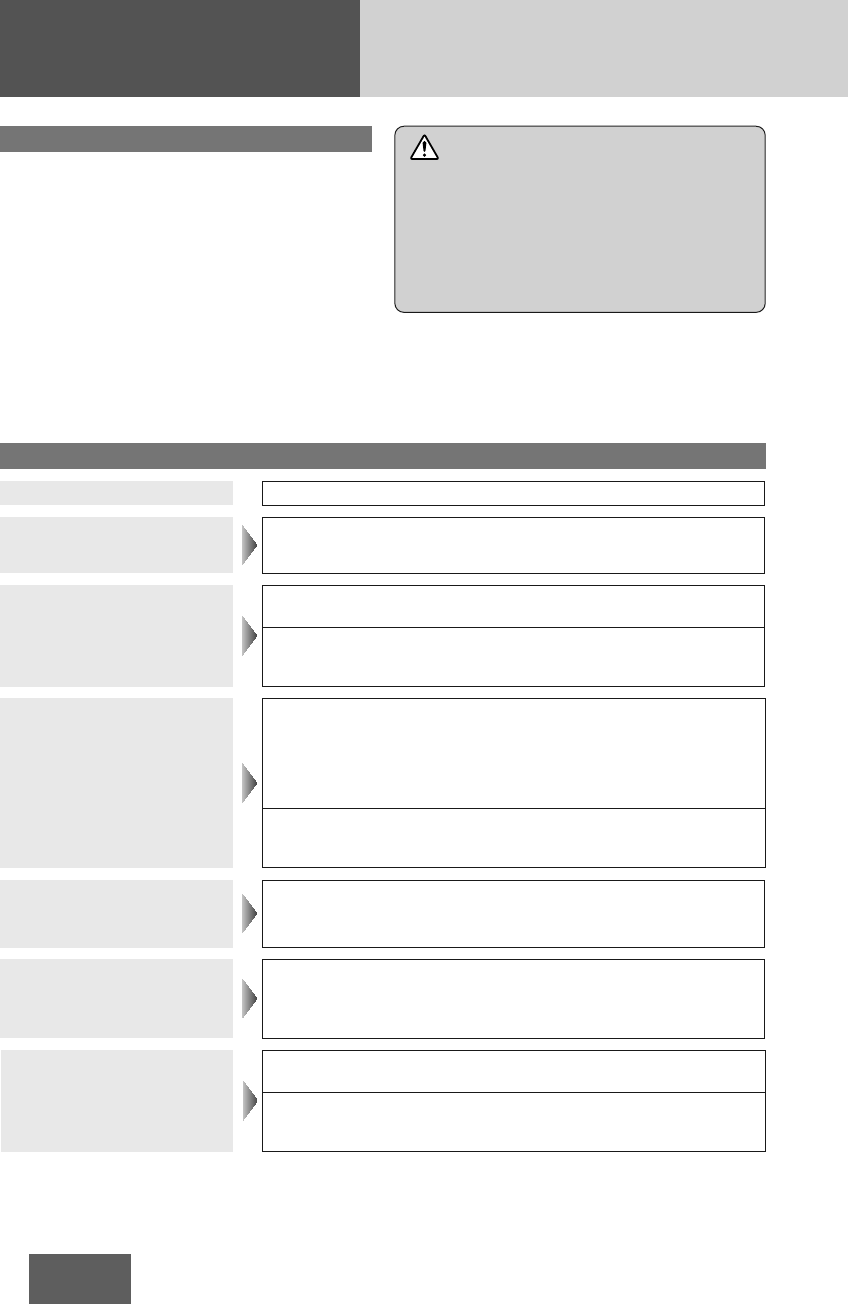
22
CQ-BT5107U
Troubleshooting
If you suspect something wrong
Check and take steps as described below.
If the described suggestions do not solve the
problem, it is recommended to take the unit to your
nearest authorized Panasonic Servicenter. The
product should be serviced only by qualified
personnel. Please refer the checking and the repair
to professionals. Panasonic shall not be liable for
any accidents arising out of neglect of checking the
unit or your own repair after your checking.
Never take measures especially for those other
than indicated by
italic
letters in “Possible
Solution” described below because those are too
dangerous for users to handle themselves.
Warning
¡Do not use the unit in an irregular condition, for
example, without sound, or with smoke or a
foul smell, which can cause ignition or electric
shock. Immediately stop using the unit and
consult your nearest Servicenter.
¡Never try to repair the unit by yourself because
it is dangerous to do so.
Problem
Possible cause aPossible solution
No power to the unit The power cord (battery, power and ground) is connected in the wrong
way.
aCheck the wiring.
Sound is not generated.
The sound volume level is zero (MUTE).
a
Turn [VOLUME] clockwise to increase the sound volume.
The wiring of speaker lines are not correct, or a break or poor contact
arises.
aCheck the wiring in accordance with the wiring diagram.
Noise
There is an electromagnetic-wave generator such as a mobile phone near
the unit or its electrical lines.
a
Keep an electromagnetic-wave generator such as a mobile phone
away from the unit and the wiring of the unit. In case that noise
cannot be eliminated due to the wiring harness of the truck, consult
your nearest Servicenter.
The contact of the ground lead is poor.
aMake sure that the ground lead is connected to an unpainted part of
the chassis securely.
Noise is made in step with
engine revolutions.
Alternator noise comes from the truck.
aChange the wiring position of the ground lead.
aMount a noise filter on the power supply.
Common
Some operations are not
executable.
Some operations are not executable in particular modes such as menu
mode.
a
Read the operating instructions carefully and cancel the mode. If
the unit is still out of order, consult your nearest Servicenter.
No sound from speaker(s)
BALANCE/FADER setting is not appropriate.
a
Readjust BALANCE/FADER.
There is a break, a short circuit, poor contact or wrong wiring regarding
the speaker wiring.
aCheck the speaker wiring.
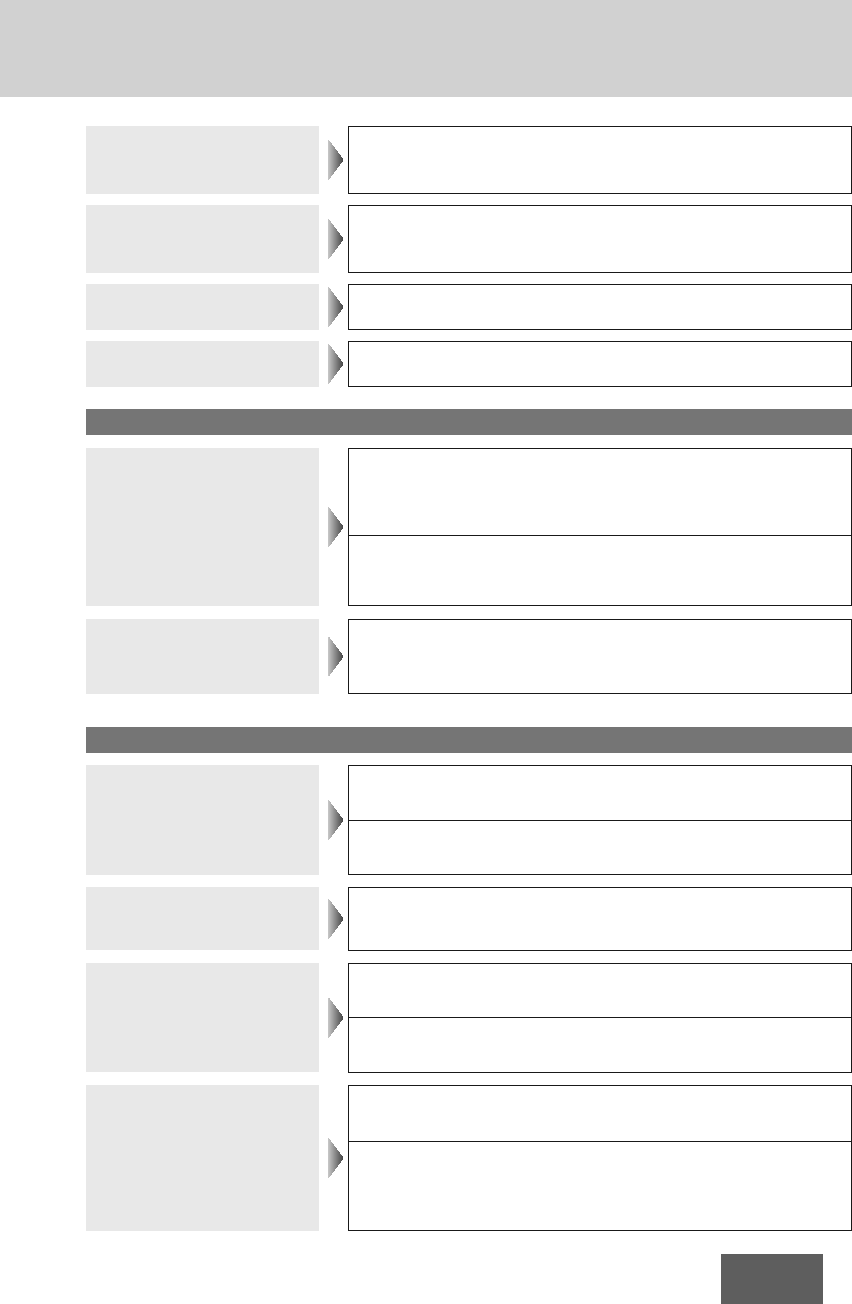
23
CQ-BT5107U
The speaker channels are
reversed between
right and left.
The speaker wiring is confused between right and left.
aPerform the speaker wiring in accordance with the wiring diagram.
The sound field is not clear
in the stereo mode. Central
sound does not settled.
The plus and minus terminals at right and left channels of speakers are
connected reversely.
aPerform the speaker wiring in accordance with the wiring diagram.
The power fails
unintentionally.
The safety device works.
a
Consult your nearest Servicenter.
Clock time is reset. Battery cable is not correctly connected.
aConnect the battery cable to the terminal that is always active.
Poor reception or noise
Antenna installation or wiring of antenna cable is faulty.
aCheck whether the antenna mounting position and its wiring are
correct. In addition, check to see whether the antenna ground is se-
curely connected to the chassis.
No power is supplied to the antenna amplifier (when using a film
antenna, etc.).
aCheck the wiring of the antenna battery lead.
Radio
The number of auto preset
stations is less than 6.
The number of receivable stations is less than 6.
a
Move to an area where receivable stations number is maximum,
and try presetting.
No playback or disc ejected
The disc is inserted upside down.
a
Insert a disc correctly.
There is a flaw or foreign material on the disc.
a
Remove the foreign material, or use a flawless disc.
Sound skipping or noise There is a flaw or foreign material on the disc.
a
Remove the foreign material, or use a flawless disc.
Sound skipping due to
vibration
The unit is not sufficiently secured.
aSecure the unit to the console box.
The unit is tilted at over 30˚ in the front-to-end direction.
aMake the angle 30˚ or less.
Disc unejectable
Something such as a peeled label obstructs the disc coming out.
a
Consult your nearest Servicenter.
The microcontroller in the unit operates abnormally due to noise or other
factors.
aUnplug the power cord and plug it again.
In case the unit is still out
of order, consult your nearest Servicenter.
CD
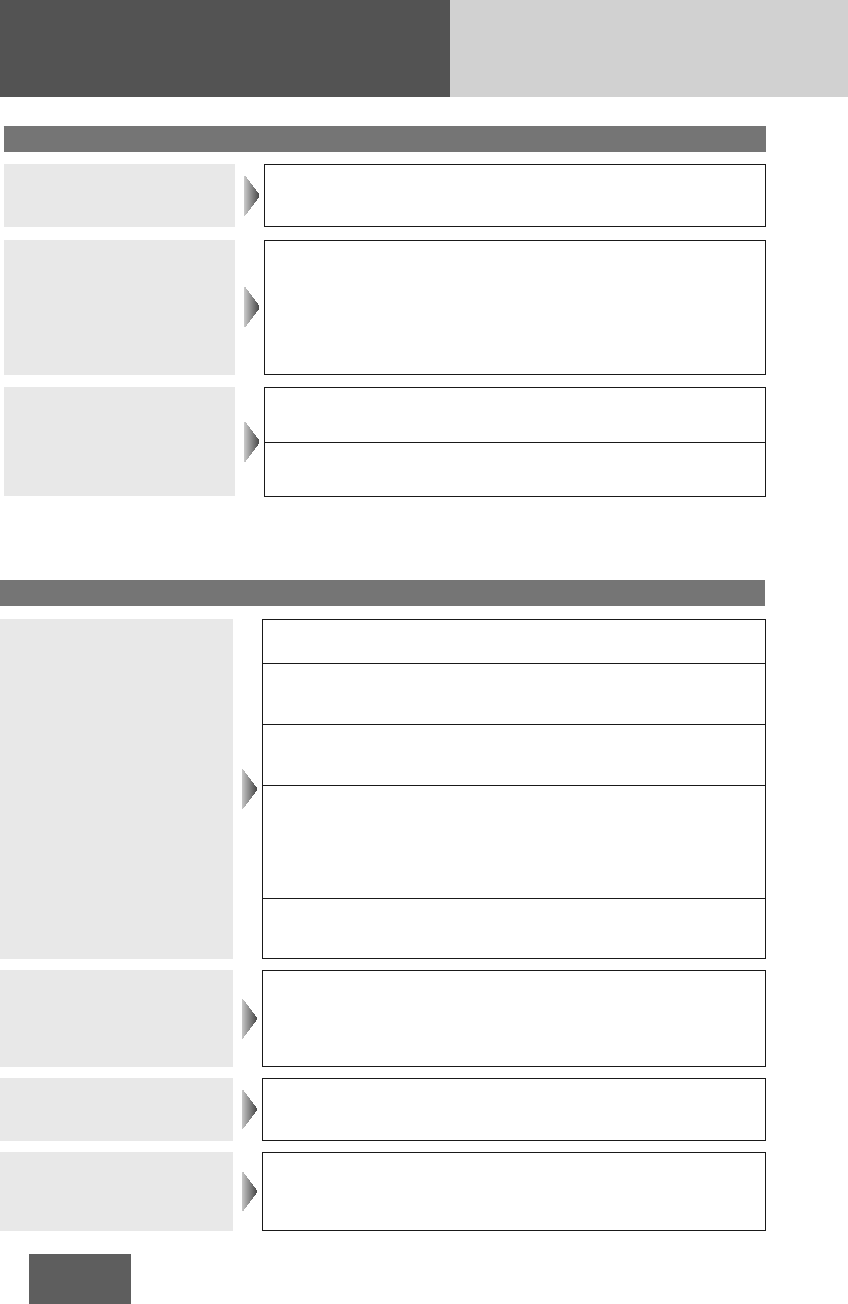
24
CQ-BT5107U
Troubleshooting (continued)
The CD-R/RWs that are
playable on other devices
are not playable on this unit.
The playability of some CD-Rs/RWs may depend on the combination of
media, recording software and recorder to be used even if these CD-
Rs/RWs are playable on other devices such as a PC.
a
Make CD-R/RWs in different combination of media, recording soft-
ware and recorder after referring to the description about the com-
pressed audio player.
Sound skipping or noise
There is a flaw or foreign material on the disc.
a
Remove the foreign material, or use a flawless disc.
Playing VBR (Variable Bit Rate) files may cause sound skipping.
a
Play Non-VBR files.
No playback or disc ejected The disc has unplayable formatted data.
a
Check the file format.
Note: Refer to “Notes on MP3”. (aPage 28)
MP3
Unable to register, connect,
or call.
Devices incompatible with HFP (Hands-Free Profile) cannot be used.
a
Use devices compatible with HFP (Hands-Free Profile).
The mobile phone is not registered on this product.
a
Connecting and calling with an unregistered mobile phone is not
possible. Register the mobile phone on this product.
The mobile phone is not connected.
a
Calling is not possible if the mobile phone is not connected to this
product. Connect the mobile phone to this product.
The Bluetooth®device can not pair/register with this unit successfully.
a
Check the device Bluetooth®setting is set to ON.
a
Delete the paired memory within Bluetooth®device and main unit,
then pair again.
a
Switch OFF and ON with device Bluetooth
®
function, then pair again.
a
Check the device PIN code, then input the correct PIN code for connection.
This unit and Bluetooth®device are too far apart.
a
Bring this unit and Bluetooth®device closer together and try to pair
again.
Phone voice is of poor
quality.
Phone voice is inaudible.
Mobile phone reception is poor.
a
Check mobile phone reception.
Bluetooth®audio does not
work.
The Bluetooth®audio-compliant device does not support AVRCP
(Audio/Video Remote Control Profile).
a
Check the instruction manual of the Bluetooth®audio-compliant de-
vice for support conditions.
The other party in the call
complains of echoing or
noise.
The voice of the other party heard from the car speakers is being picked
up by the microphone and returned to the other party.
a
Close the windows.
a
Move the microphone away from the car speakers.
a
Lower the volume.
Bluetooth®
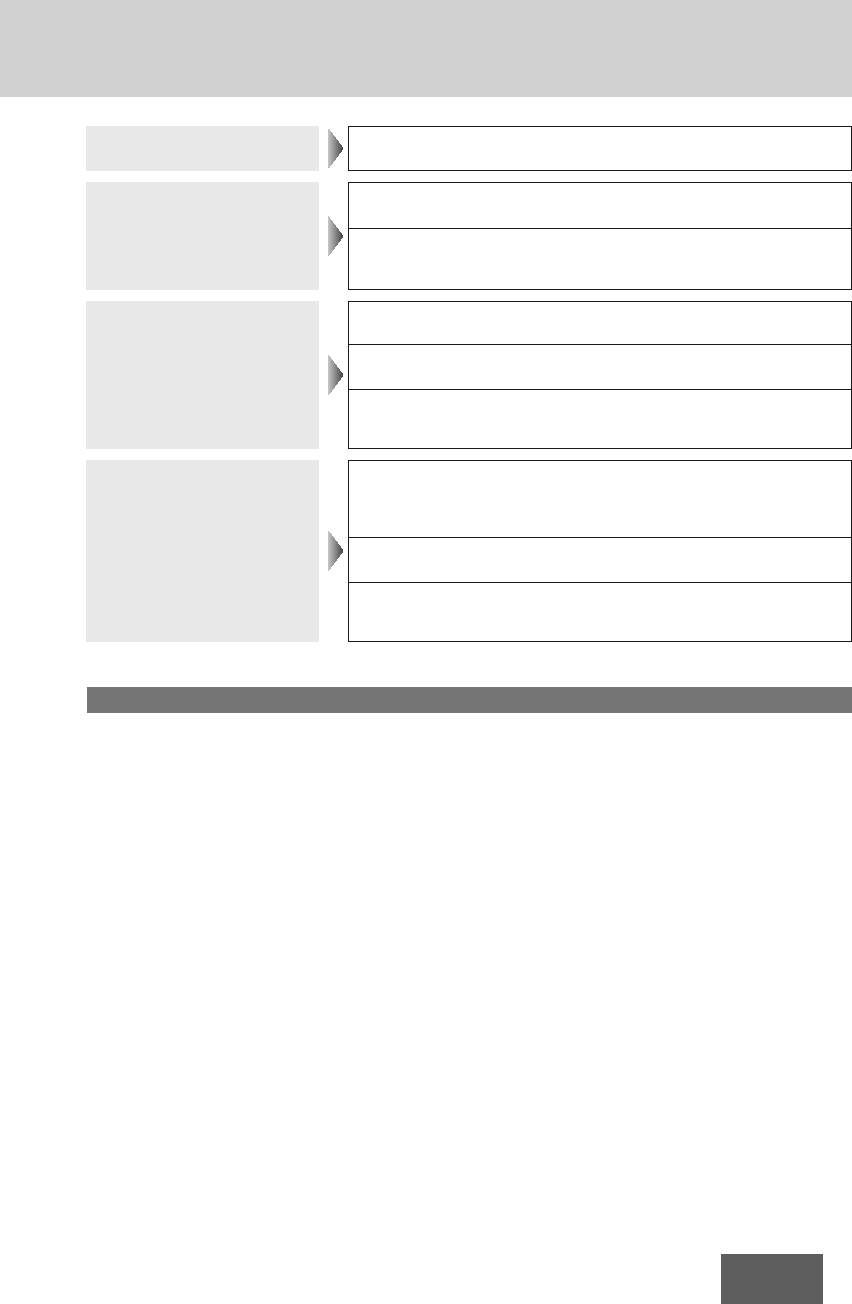
25
CQ-BT5107U
Bluetooth®audio cannot be
heard. The main unit is not in the Bluetooth®music mode.
a
Check and switch to the Bluetooth®music mode.
Telephone voice dial does
not work.
The mobile phone does not support the voice dial function.
a
Change to another mobile phone which supports the voice dial function.
The distance between user and microphone is too far apart, the sound is
low, or the surrounding is noisy.
a
Speak toward the microphone closer and keep the surrounding quiet.
Sound skipping with
Bluetooth®audio
This unit and Bluetooth®device are too far apart.
a
Bring the Bluetooth®device closer to this unit.
There is another wireless device near this unit and interference occurs.
a
Switch off the other wireless device and keep it away from this unit.
Other wireless device is using the Bluetooth®profile excluding from main
unit. (Ex. All phonebook transmission)
a
Switch off the transmission with wireless device.
Unable to import the
telephone directory.
The mobile phone dose not support Bluetooth®OPP (Object Push
Profile) function.
a
Change to another mobile phone which supports Bluetooth®OPP
function.
There is no telephone or name information within exported directory.
a
Confirm the directory information is completely and correctly.
The mobile phone is too far apart or communication interference occurs.
a
Bring the mobile phone closer to this unit or switch off the other
wireless device and keep it away from this unit.
Product servicing
If the suggestions in the charts do not solve the problem, we recommend that you take it to your nearest
authorized Panasonic Servicenter. The product should be serviced only by a qualified technician.
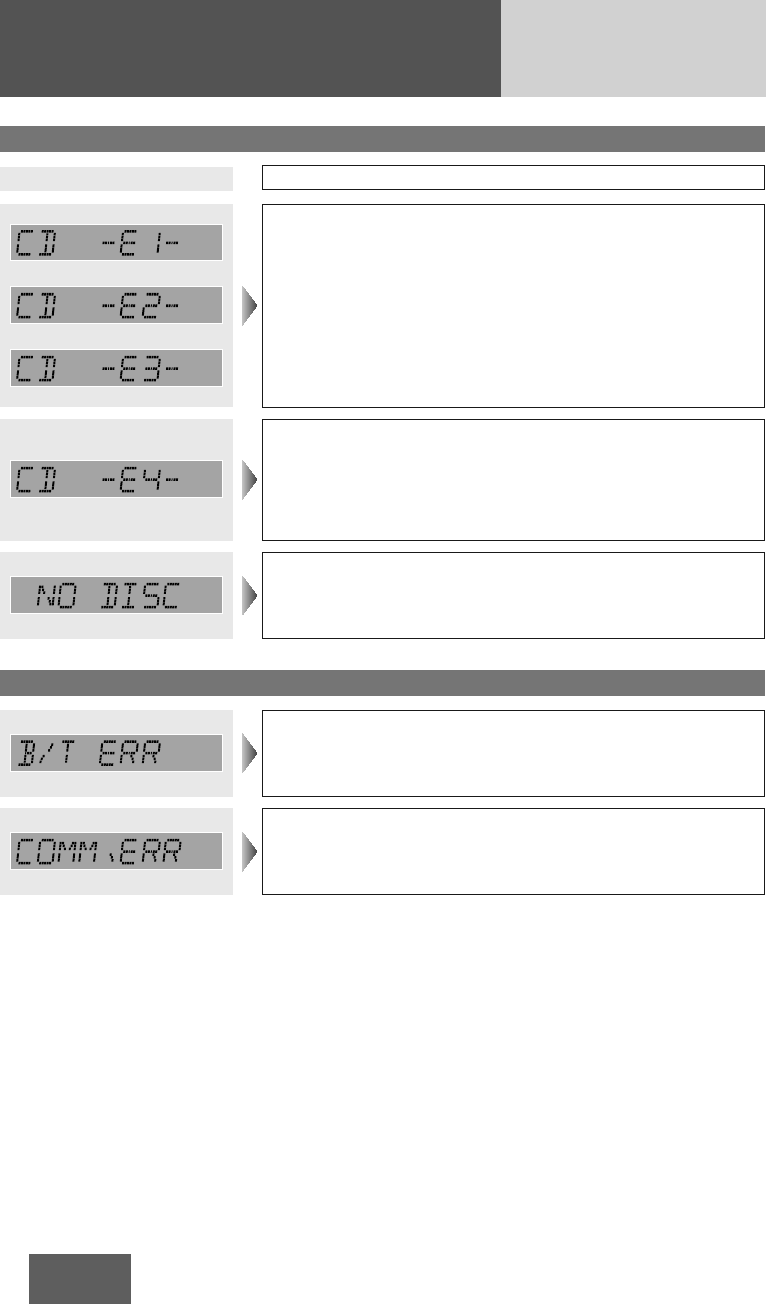
26
CQ-BT5107U
Error Display Messages
The player for some reason cannot read the file you are trying to play.
(File recorded in an unsupported file system, compression scheme, data
format, file name extension, damaged data, etc.)
a
Select a file that the player can read. Check the type of data
recorded on the disc. Create a new disc if necessary.
The disc is dirty, or is upside down.
a
Check the disc.
The disc has scratches.
a
Check the disc.
No operation by some cause.
aUnplug the power cord and plug it again.
In case the unit is still out
of order, consult your nearest Servicenter.
No disc in the player.
a
Insert disc into the disc slot.
CD/MP3
Bluetooth®
Display
Possible cause aPossible solution
The Bluetooth®module for some reason cannot function.
aUnplug the power cord and plug it again.
In case the unit is still out
of order, consult your nearest Servicenter.
Bluetooth®communication error (Module and System)
a
Switch the power or ACC ON/OFF. In case the unit is still out of
order, consult your nearest Servicenter.
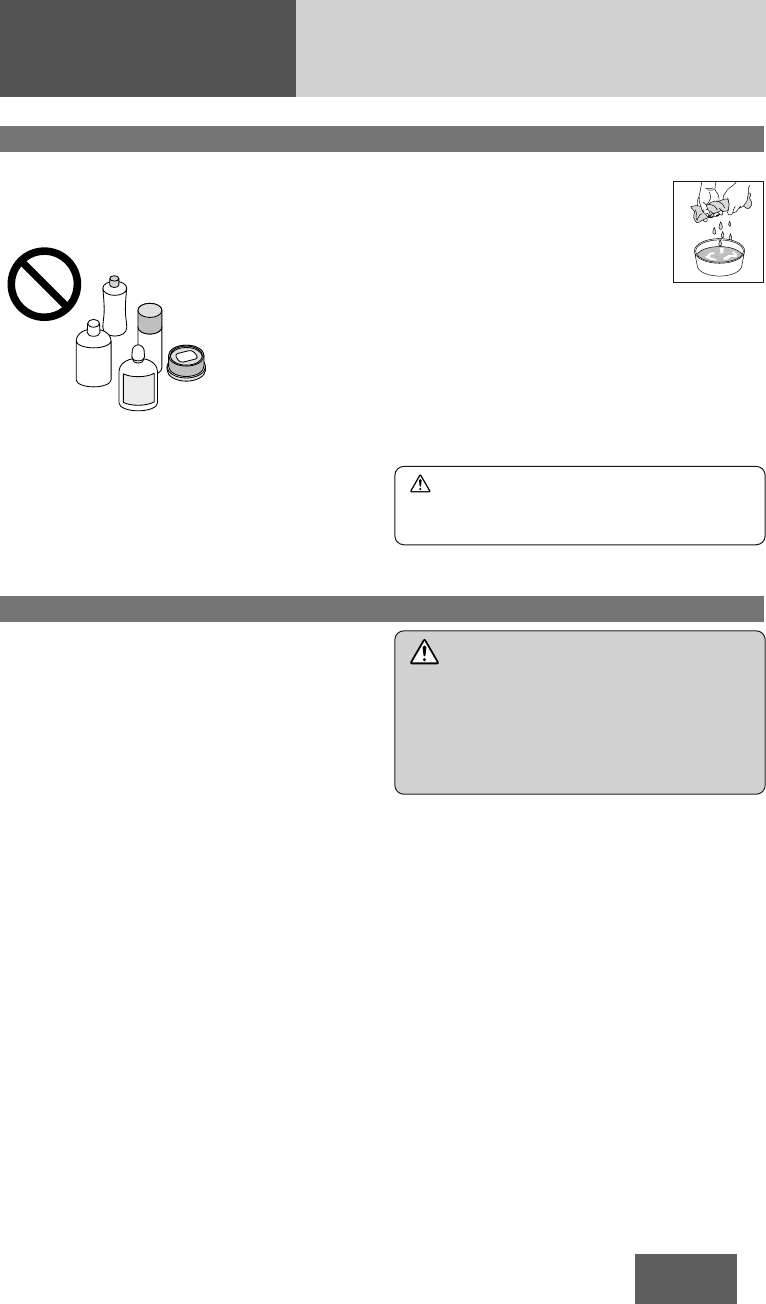
27
CQ-BT5107U
Maintenance
To remove stubborn stains
qMoisten the soft cloth in
dishwashing soap diluted with
water and wring well.
wWipe lightly. Go over the same
surface with a dry cloth.
Notes:
¡Since there is the possibility of water drops
getting inside of the unit, do not directly apply
cleanser to the surface.
¡Do not scratch the screen with your nails or other
hard objects. The resulting scratches or marks
will obscure the images.
Your product is designed and manufactured to
ensure a minimum of maintenance. Use a dry soft
cloth for routine exterior cleaning. Never use
benzine, thinner or other solvents.
Alcohol
Pesticide
Wax
Benzine
Thinner
Caution
¡If water drops or similar wet substances get
inside the unit, it may cause a malfunction.
Alcohol
Pesticide
Wax
Benzine
Thinner
Cleaning this unit
If the replaced fuse fails, contact your nearest au-
thorized Panasonic Servicenter.
Fuse
Warning
Use fuses of the same specified rating (15 A).
Using substitutes or fuses with higher ratings, or
connecting the unit directly without a fuse could
cause fire or damage to the unit. If the replaced
fuse fails, contact your nearest authorized
Panasonic Servicenter.
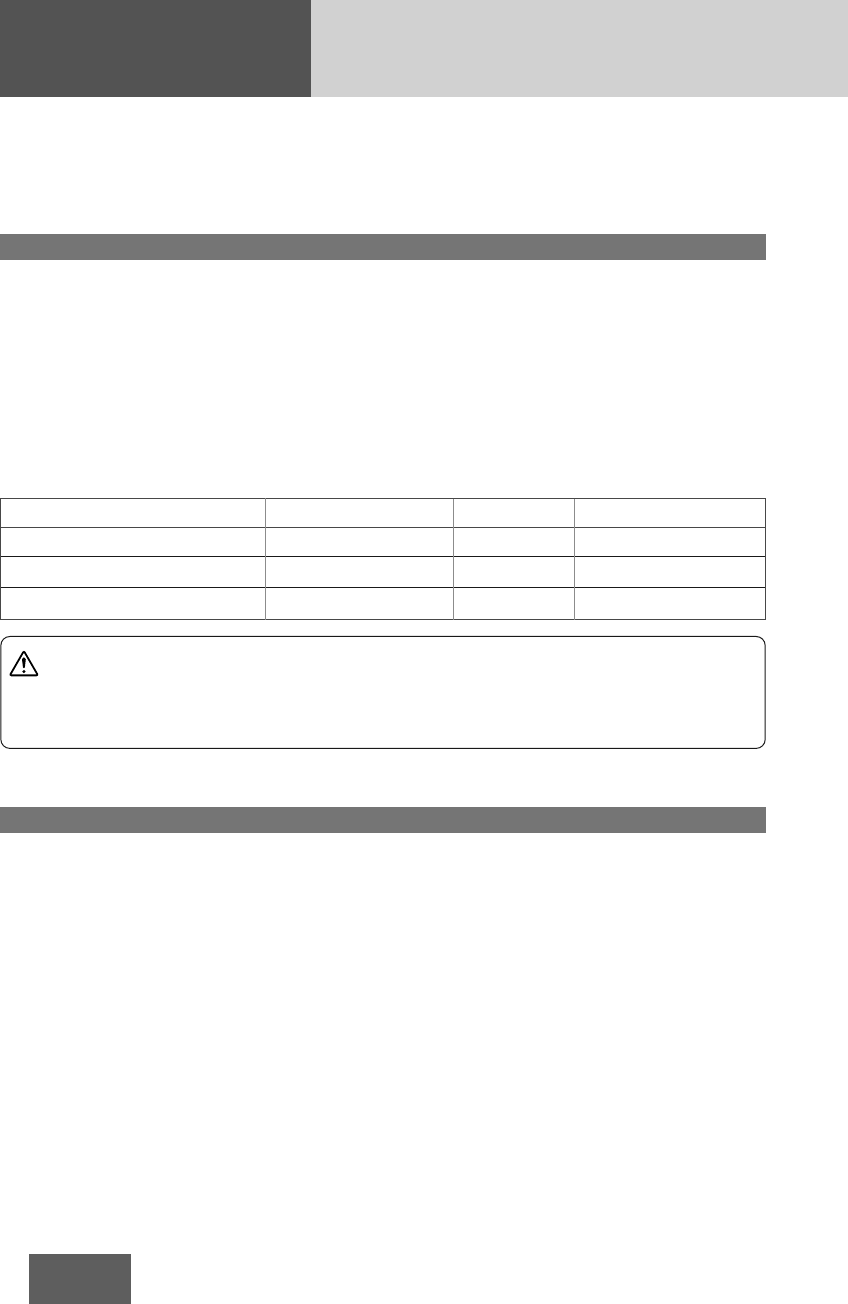
28
CQ-BT5107U
Notes on MP3
Display Information
Displayable characters
¡Displayable length of file name/folder name:
within 30 characters. (Unicoded file and folder
names are reduced by half in the number of
displayable characters.)
¡Name files and folders in accordance with the
standard of each file system. Refer to the
instructions of writing software for details.
¡ASCII character set and special characters in
each language can be displayed.
ASCII character set
A to Z, a to z, digits 0 to 9, and the following
symbols:
(space) ! ” # $ % & ’ ( ) * + , - . / : ; < = > ? @ [ \ ]
ˆ _ ` { | } ~
Notes:
¡Characters may be garbled depending on
encoding software to be used
¡Undisplayable characters and symbols will be
converted into an asterisk (*).
¡High bit rate and high sampling frequency are
recommended for high quality sounds.
¡Selecting VBR (Variable Bit Rate) is not
recommended because playing time is not
displayed properly and sound may be skipped.
¡The playback sound quality differs depending on
the encoding circumstances. For details, refer to
the user manual of your own encoding software
and writing software.
¡Be sure to put an extension compatible with the
format.
¡It is recommended to set the bit rate to “128
kbps or more” and “fixed”.
Caution
Never put an extension indicating compressed audio (such as “.mp3”) to files other than
compressed audio files. This may not only produce noise from the speaker damage, but also
damage your hearing.
Cautions as to compressed audio files
MP3 (MPEG Audio Layer-3) is a format for compressed audio file. These formats allow users to save all the
files contained in approximately 10 pieces of existing CDs on one piece of CD-R/RW.
Note: Each of encoding software is not included with this unit.
*MPEG Layer-3 audio coding technology licensed from Fraunhofer IIS and Thomson.
Compression method Bit rate VBR Sampling frequency
MPEG 1 audio layer 3 (MP3) 32 k – 320 kbps Yes 32, 44.1, 48 kHz
MPEG 2 audio layer 3 (MP3) 8 k – 160 kbps Yes 16, 22.05, 24 kHz
MPEG 2.5 audio layer 3 (MP3) 8 k – 160 kbps Yes 8, 11.025, 12 kHz
Compression formats
Cautions as to the display of this unit
¡CD-TEXT
Disc title
Track title
¡MP3
Folder name,
File name
¡MP3 (ID3 tag)
Album name,
Title name/artist
name
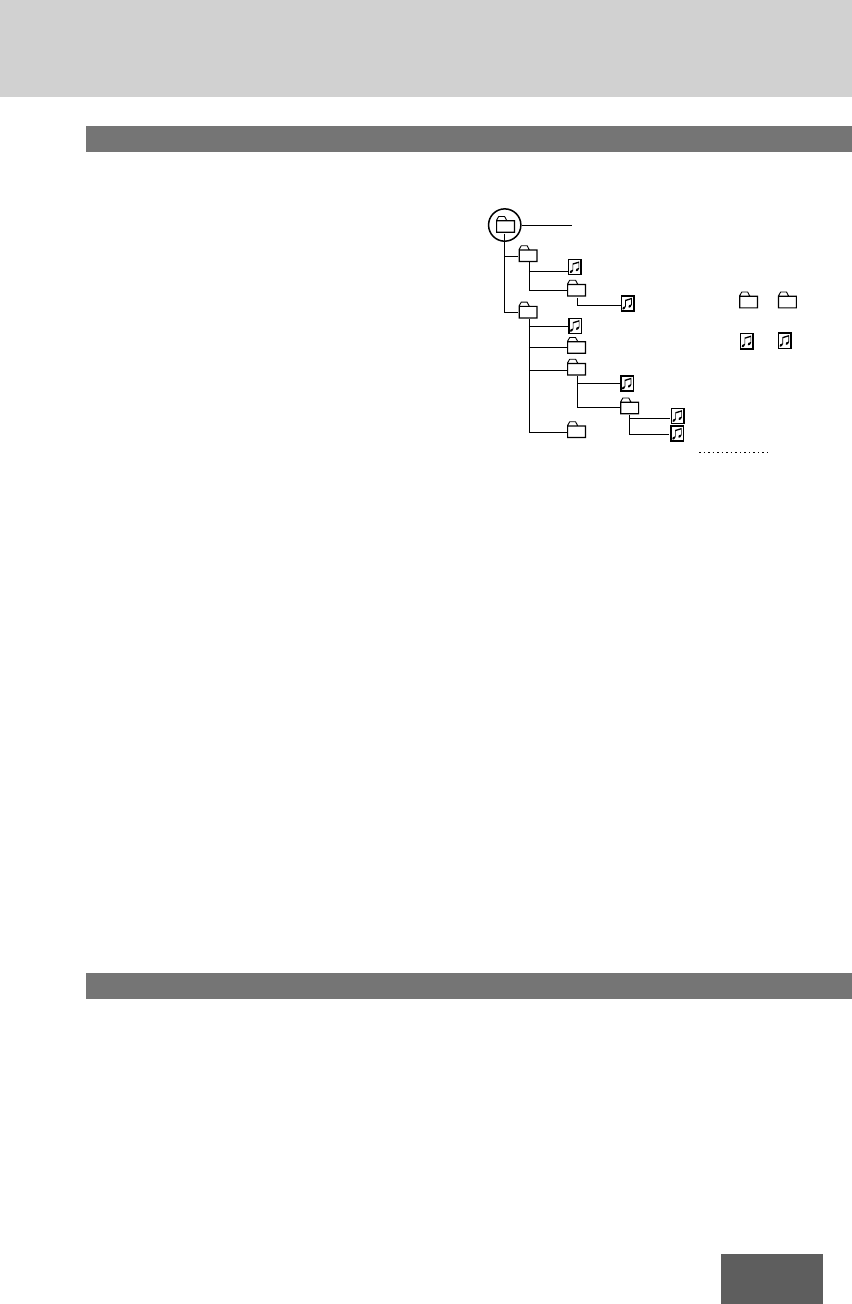
29
CQ-BT5107U
Compressed audio file writing
¡Do not save an audio file (CD-DA file) and a
compressed audio file on the same disc.
Failure to observe this may result in difficulty
in playing.
¡If compressed audio files formatted with two
or more types are saved on the same disc,
each format shall have a different folder.
¡Do not write files other than compressed audio
files.
¡Playability may depend on the combination of
writing software and disc writer to be used.
¡This unit does not support the play list function.
¡Write files in a disc-at-once manner unless
otherwise needed.
¡You can shorten the duration between data read
and playback by decreasing the quantity of files
or folders, or the depth of the hierarchy.
Supported file systems
ISO 9660 Level 1/Level 2, Apple Extension to ISO
9660, Joliet, Romeo
Note: Apple HFS, UDF 1.50, Mix CD and CD Extra
are not supported.
Folder selection order/file playback
order
Maximum number of files/folders
¡Maximum number of files: 999
¡Maximum number of files in one folder: 255
¡Maximum depth of trees: 8
¡Maximum number of folders: 256 (Root folder is
included.)
Notes:
¡This unit counts the number of folders
irrespective of the presence or absence of a
compressed audio file.
¡If the selected folder does not contain any
compressed audio file, the nearest compressed
audio file in the order of playback will play.
¡Playback order of this unit may be different from
that of other compressed audio players even if
the same disc is used
¡“ROOT” appears when displaying the root folder
name.
Root Folder
(Root Directory)
Folder Selection
File Selection
Tree 1 Tree 2 Tree 3 Tree 4 Tree 8
(Max.)
2
1
3
4
q
q
w
e
r
t
y
y
5
6
8
1 8
7
–In the order
–In the order
Copyright
It is prohibited by copyright laws to copy, distribute
and deliver copyrighted materials such as music
without the approval of copyright holder except
enjoying yourself personally.
No warranty
Above description complies with our investigations
as of September 2010. It has no warranty for
reproducibility and displayability of MP3.
Recording MP3 files on a CD-Media
Common
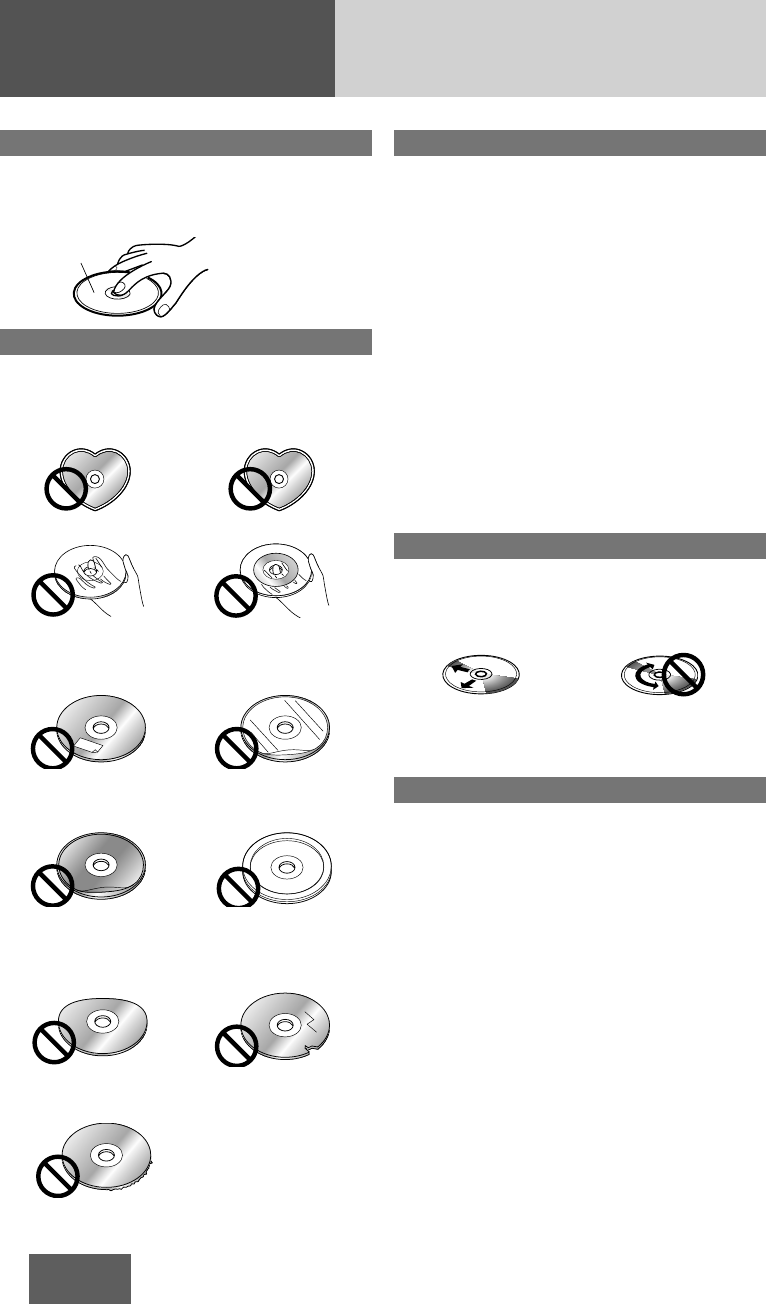
30
CQ-BT5107U
Notes on Discs
How to hold the disc
¡Do not touch the underside of the disc.
¡Do not scratch the disc.
¡Do not bend disc.
¡When not in use, keep disc in the case.
Unusable discs
Do not use discs that fit any of the descriptions
given below. Using these discs may damage the
discs or cause the unit to malfunction.
¡Special discs in a shape which is not round
¡Partly or wholly transparent disc
*Wholly semi-transparent disc may not be played back.
¡Discs with adhered labels, etc. on them
¡Damaged or deformed discs
Partly transparent disc
Wholly transparent disc*
Disc with adhered
stickers or tape
Labels created by a
printer
Protective films or
sheets
Disc accessories
(stabilizers, etc.)
Shoddily made discs
Discs with cracks,
scratches or parts missing
Discs with burrs
Please remove the burrs before use.
Disc insert
The surfaces of new discs tend to be slippery.
Therefore, when using such a disc for the first time,
it may not load satisfactorily even when it has been
inserted into the unit. At a time like this, insert the
disc into the unit as far as it will go until it is loaded
properly.
¡When inserting a disc into or ejecting and
removing it from the unit, insert it straight in
or eject and remove it straight out in parallel
with the unit. Otherwise, the disc may be
scratched or marked in the process.
¡When inserting a disc, do not put one disc on
another. Failure to observe this may cause the
discs to be jammed.
Do not leave discs in the following places:
¡Direct sunlight
¡Near truck heaters
¡Dirty, dusty and damp areas
¡On seats and dashboards
Disc cleaning
Use a dry, soft cloth to wipe from the center
outward.
Do not attach any seals or labels to your discs.
Do not write on the disc label in a heavy pen or
ballpoint pen.
Notes on CD-Rs/RWs
¡You may have trouble playing back some CD-
R/RW discs recorded on CD recorders (CD-R/RW
drives), either due to their recording
characteristics or dirt, fingerprints, scratches,
etc. on the disc surface.
¡CD-R/RW discs are less resistant to high
temperatures and high humidity than ordinary
music CDs. Leaving them inside a truck for
extended periods may damage and make
playback impossible.
¡The unit may not successfully playback a CD-
R/RW that was made by the combination of
writing software, a CD recorder (CD-R/RW
drives) and a disc if they are incompatible with
one another.
¡This player does not play CD-R/RW discs if the
session is not closed.
¡Be sure to observe the handling instructions of
CD-R/RW discs.
¡This player does not play CD-R/RW discs which
contain other than CD-DA or MP3 data.
<Correct> <Wrong>
Printed side
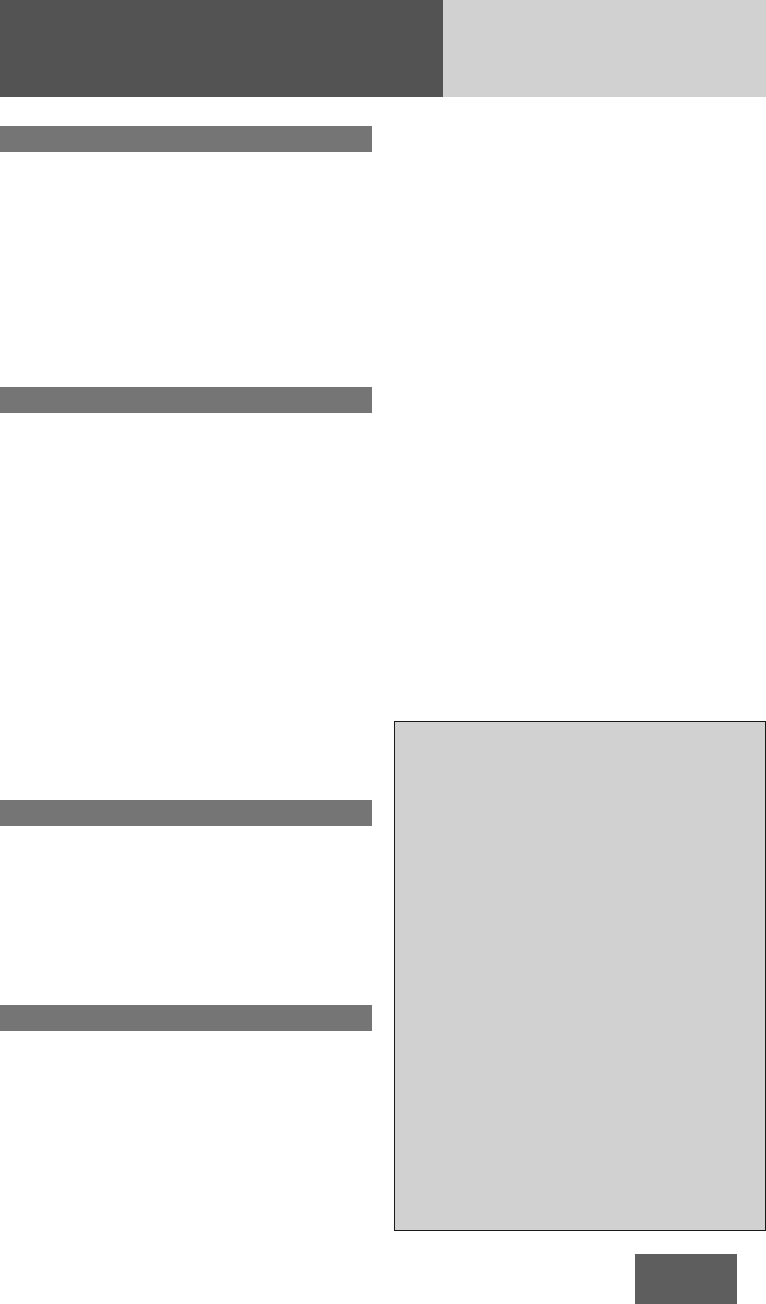
31
CQ-BT5107U
Notes on Bluetooth®
Frequency band used
This product uses the 2.4 GHz frequency band, but
other wireless devices may also use the same
frequency. Note the following to prevent radio
waves interfering with other wireless devices.
Microwave ovens and other industrial, scientific,
and medical equipment, in-plant radio stations used
for mobile object identification on, for example, the
production lines of factories, specified low power
radio stations that do not require a license, amateur
radio stations, and the like (hereafter abbreviated as
“other radio stations”) operate in the same
frequency band as this product.
Usage limitations
¡This product is not guaranteed to be able to
perform wireless communication with all
Bluetooth®compatible devices.
¡
Bluetooth®compatible devices for wireless
communication comply with the standard defined
by Bluetooth®SIG, Inc., and need to receive
certification. However, even if a Bluetooth®
compatible device complies with the standard, a
connection may not be possible, or the operating
procedure, display, or operation may differ because
of the specifications or settings of the device.
¡This product includes support for security
functions compliant with the Bluetooth®
standard, but security may sometimes be
insufficient depending on the operating
environment and settings.
Be careful during wireless communication.
¡Panasonic assumes no responsibility whatsoever
for data generated or information leaked during
wireless communication.
Influence from other devices
¡If this product is used near another Bluetooth®
compatible device or a device that uses the 2.4
GHz frequency band, problems such as the
device not working properly and noise generation
are likely to occur because of radio wave
interference.
¡This product may not work properly if there is a
broadcasting station or the like nearby, and the
surrounding signal is too strong.
Application limitations
¡To use this product for listening to music or for a
Hands-Free call, the Bluetooth®compatible
device needs to support the following Bluetooth®
version.
Bluetooth®Standard Ver. 2.1
¡To use this product for calling with a mobile
phone, the mobile phone needs to support the
Hands-Free Profile.
¡To transfer the contacts of a mobile phone to this
product, the mobile phone needs to support the
Object Push Profile.
¡A connection may not be possible, or the
operating procedure, display, or operation may
differ because of the specifications or settings of
the Bluetooth®compatible device.
¡Even if this product and Bluetooth®compatible
device are close to each other, sound may be
intermittent or affected by noise because of the
state of the signal.
Bluetooth®
The Bluetooth word mark and logo are owned by
the Bluetooth SIG, Inc. and any use of such
marks by Panasonic Corporation is under
license. Other trademarks and trade name are
those of their respective owners.
NOTICE
This equipment has been tasted and found to
comply with the limits for a Class B digital device,
pursuant to part 15 of the FCC Rules. These limits
are designed to provide reasonable protection
against harmful interference in a residential
installation. This equipment generates, uses and
can radiate radio frequency energy and, if not
installed and used in accordance with the
instructions, may cause harmful interference to
radio communications. However, there is no
guarantee that interference will not occur in a
particular installation. If this equipment does
cause harmful interference to radio or television
reception, which can be determined by turning the
equipment off and on, the user is encouraged to
try to correct the interference by one or more of
the following measures:
¡Reorient or relocate the receiving antenna
¡Increase the separation between the equipment
and receiver.
¡Connect the equipment into an outlet on a
circuit different from that to which the receiver
is connected.
¡Consult the dealer or an experienced radio/ TV
technician for help.
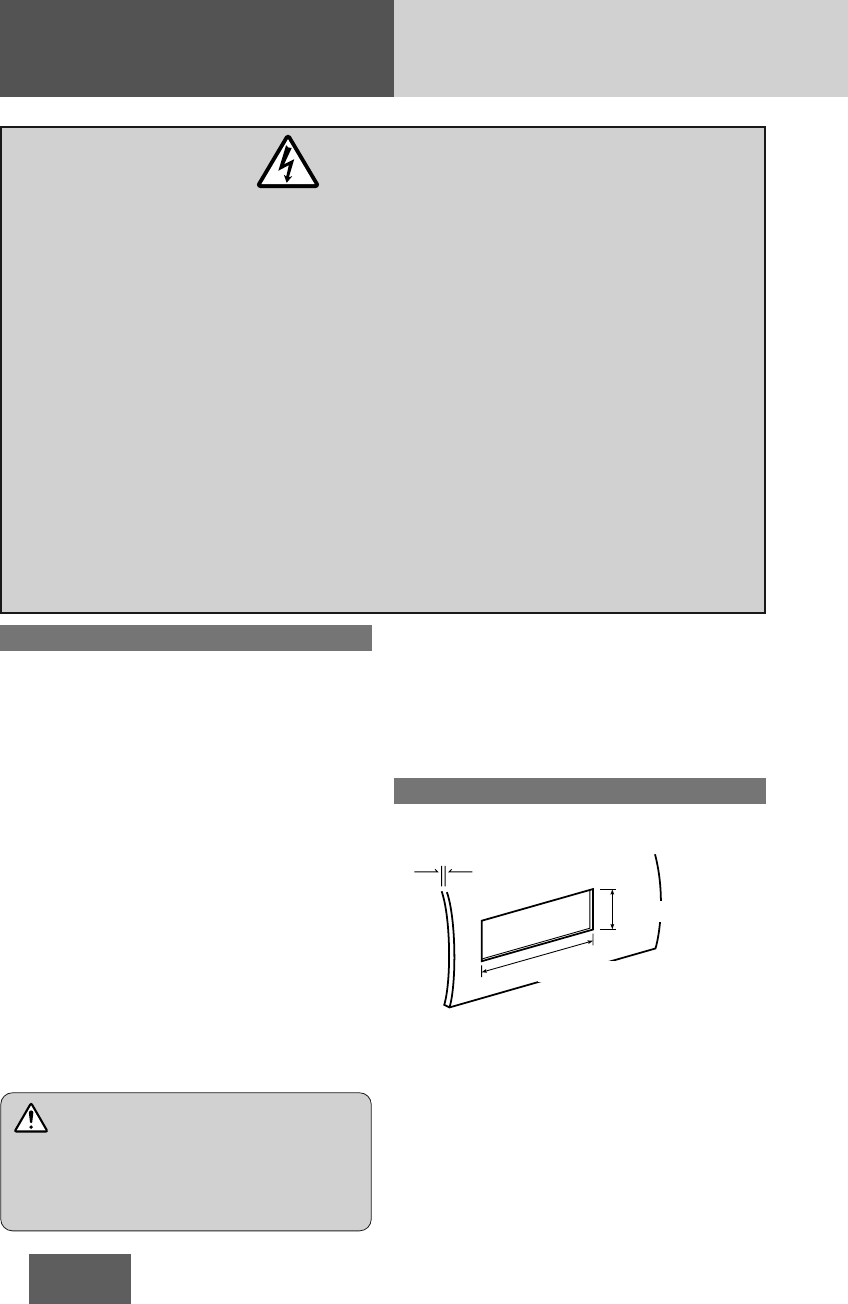
32
CQ-BT5107U
Installation Guide
Overview
This product should be installed by a professional. How-
ever, should you decide to install the product against the
manufacturer’s recommendation, these operating Instruc-
tions do not contain electrical installation instructions. You
must contact your car dealer or manufacturer for electrical
connection instructions to avoid possible damage to your
electrical safety systems and resulting injury or death.
(Please refer to the “WARNING” statement above).
Your next step is to decide where to install the unit. The
instructions in these pages will guide you through the re-
maining steps:
• Identify and label the car wires.
• Connect the vehicle wires to the wires of the power con-
nector.
• Install the unit in the dashboard.
• Check the operation of the unit.
If you encounter problems, please consult your nearest
professional installer.
Before you begin installation, look for the following items
which are packed with your unit.
•Operating Instructions (including “Limited Warranty” and
“Customer Services Directory”).
•Installation hardware .....Needed for Installation.
Dashboard specifications
Min. 4.75 mm {3/16"}
Max. 5.56 mm {7/32"}
Thickness
53 mm {2-3/32"}
182 mm {7-5/32"}
WARNING
❐ This installation information is designed for professional installers with knowl-
edge of automobile electrical safety systems and is not intended for non-technical,
do-it-yourself individuals. It does not contain instructions on the electrical installa-
tion and avoidance of potential harm to air bag, anti-theft and ABS braking or other
systems necessary to install this product.
Any attempt to install this product in a motor vehicle by anyone other than a profes-
sional installer could cause damage to the electrical safety system and could result
in serious personal injury or death.
❐ If your car is equipped with air bag and/or anti-theft systems, specific procedures
may be required for connection and disconnection of the battery to install this prod-
uct.
Before attempting installation of this electronic component against the manufac-
turer's recommendation, you must contact your car dealer or manufacturer to deter-
mine the required procedure and strictly follow their instructions.
FAILURE TO FOLLOW THE PROCEDURE MAY RESULT IN THE UNINTENDED DEPLOY-
MENT OF AIR BAGS OR ACTIVATION OF THE ANTI-THEFT SYSTEM RESULTING IN
DAMAGE TO THE VEHICLE AND PERSONAL INJURY OR DEATH.
Warning
¡This unit operates with a 12 V DC negative @
ground auto battery system only. Do not attempt to
use it with any other system. Doing so could cause
serious damage.
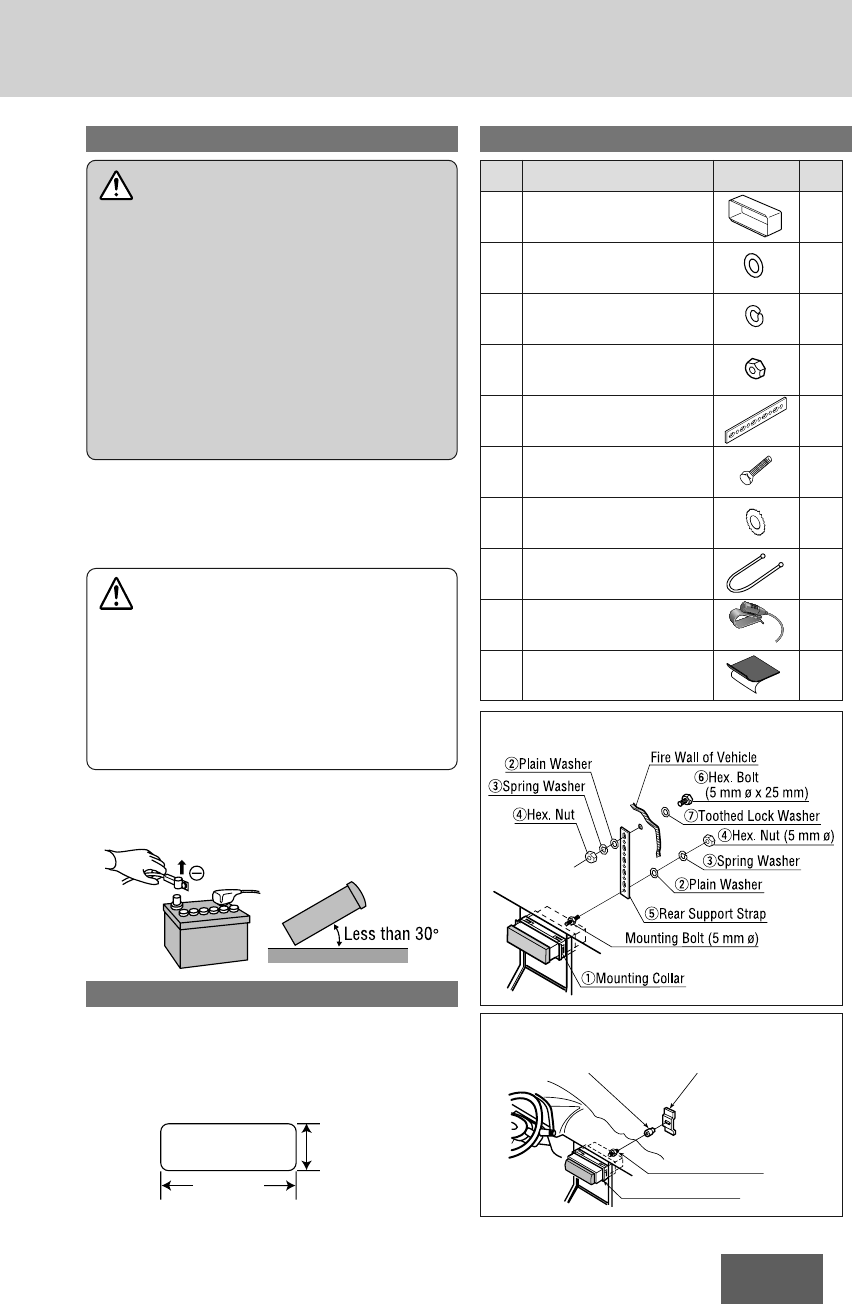
33
CQ-BT5107U
Preparation Installation hardware
• Disconnect the cable from the negative @battery terminal
(see caution below).
• Remove Mounting Collar qfrom the main unit temporar-
ily, which are already mounted at shipment.*
• Unit should be installed in a horizontal position with the
front end up at a convenient angle, but not more than 30˚.
Dashboard installation
Installation Opening
This unit can be installed in any dashboard having an open-
ing as shown below. The dashboard should be 4.75 mm
{3/16”} – 5.56 mm {7/32”} thick in order to be able to sup-
port the unit.
182 mm
{7-5/32"}
53 mm
{2-3/32"}
Q’tyItemNo. Diagram
q1Mounting Collar*
Plain Washer (5 mm ø)
w2
Spring Washer (5 mm ø)
e2
Hex. Nut (5 mm ø)
r2
Rear Support Strap
t1
Hex. Bolt
(5 mm ø ×25 mm)
y1
Toothed Lock Washer
(5 mm ø)
u1
Removal Tool
(U-shaped)
i2
Microphone with Bracket
o1
Adhesive Sponge
!0 1
Mounting bolt
(5 mm ø)
qMounting Collar
Rear support bracket
(provided on the vehicle)
Rubber cushion (option)
(a) Using the rear support strap t
(b) Using the rubber cushion (option)
Caution
Various settings that have been stored in the memory
in other on-board equipment (vehicle navigation etc.)
may be lost if the battery terminals are disconnected.
Therefore, we recommend to make a record of or to
back up the settings before disconnecting the termi-
nals.
After completing installation of the main unit, set the
equipment again according to the record.
Warning
If your vehicle is equipped with air bag and/or anti-theft
systems, specific procedures may be required for con-
nection and disconnection of the battery to install this
product.
Before attempting installation of this electronic compo-
nent, contact your vehicle dealer or manufacturer to de-
termine the required procedure and strictly follow their
instructions.
FAILURE TO FOLLOW THE PROCEDURE MAY RESULT
IN THE UNINTENDED DEPLOYMENT OF AIR BAGS OR
ACTIVATION OF THE ANTI-THEFT SYSTEM RESULT-
ING IN DAMAGE TO THE VEHICLE AND PERSONAL IN-
JURY OR DEATH.
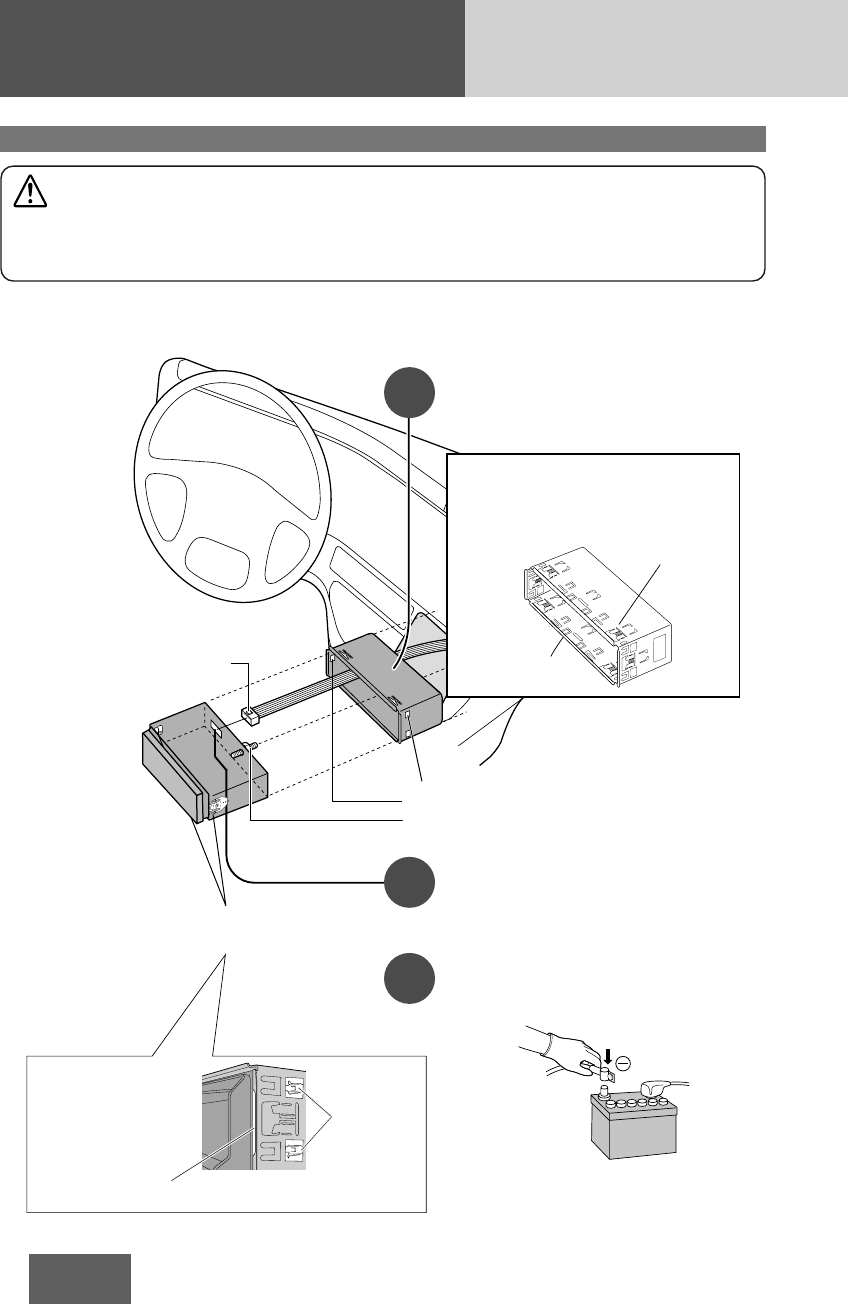
34
CQ-BT5107U
Installation Guide (continued)
Securing of the main unit
1
2
3
First complete the electrical connections, and then check them for correctness.(apage 36)
The included Mounting Collar qis designed specially for this unit. Do not use it to attach any other model.
Insert Mounting Collar qinto the dash-
board, and bend the mounting tabs out
with a screwdriver.
Establish the rear connection of the unit.
After fixing Power Connector, fix the rear of the unit
to the vehicle body by either method (a) or (b)
shown in the previous page.
After installation reconnect the negative
(–) battery terminal.
The tabs to be bent vary depending on
the vehicle. To securely install the unit,
fully bend a number of the tabs so that
there is no rattling.
Example: Tab
qMounting
Collar
Mounting Holes
Mounting Bolt
Power Connector
Mounting springs
Engage the Mounting
Springs in the mount-
ing holes of the
Mounting Collar q
firmly.
Mounting Spring
Mounting
Hole
Caution
• We strongly recommend that you wear gloves for installation work to protect yourself from injuries.
• When bending the mounting tab of the mounting collar with a screwdriver, be careful not to injure your hands
and fingers.
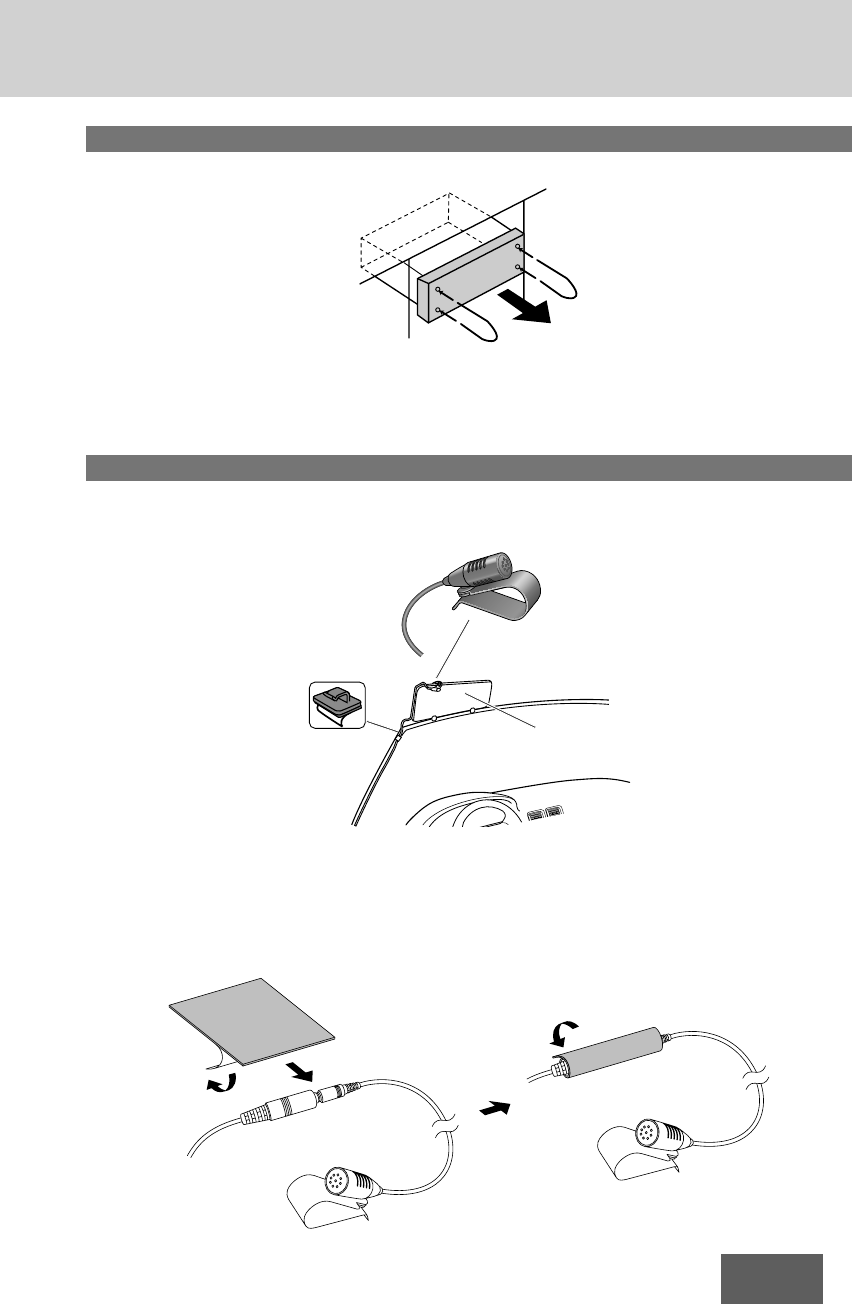
35
CQ-BT5107U
Removing the unit from the vehicle’s dashboard
Insert each Removal Tool iand pull.
Securing of the Microphone with Bracket
1 Attach the Microphone with Bracket oby clipping it on the sun visor etc.
2 Secure the cable with a cable clamp (option).
Note: Do not lose Removal Tools. They will be needed to remove the unit from the vehicle's dashboard.
Notes:
¡Install the Microphone at least 20 cm away from the mobile phone to prevent noise generation.
¡To ensure the quality on making calls, speak toward the Microphone unit.
¡To prevent unintended pull out of microphone cord, make sure to wind the supplied Adhesive Sponge !0
around the connecting portion with microphone connector for reinforcement.
iRemoval Tool
(U-shaped)
Sun visor
Microphone with Bracket o
Cable clamp (option)
qw
e
Adhesive Sponge !0
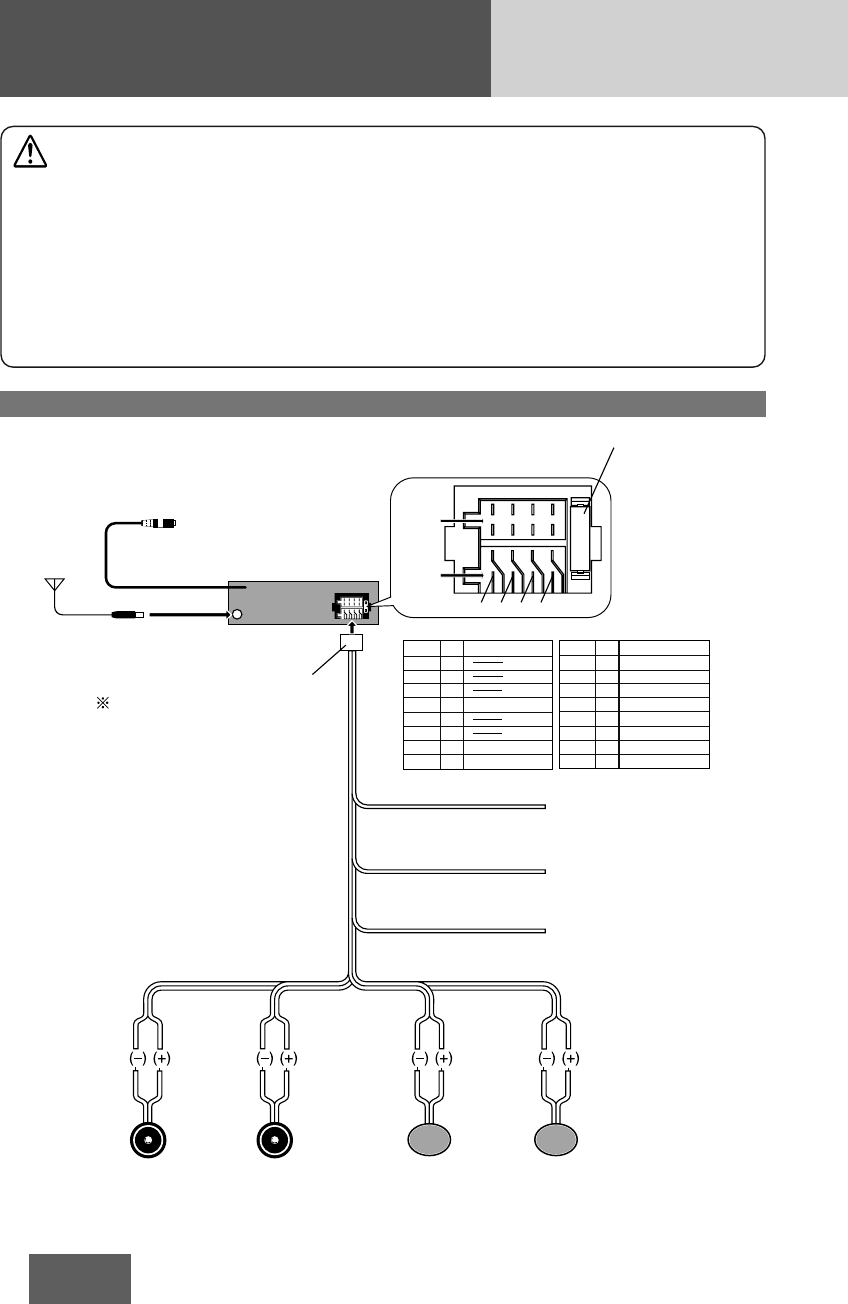
36
CQ-BT5107U
Electrical Connections
Wiring diagram
(Rear Side)
Main Unit
CQ-BT5107U
Antenna
Accessory Power(ACC)
(+12 V DC, negative ground
only)
Ground Lead
(Connect to a clean, bare
metallic part of your vehicle)
Battery Lead
(Connect to vehicle battery)
(Red)
ACC
Ground (Black)
(Yellow)
Battery
(Violet)
(Violet/Black)(Gray/Black)
(Green)
(Green/Black)(White/Black)
(Gray)
(White)
Left Speaker
(Front)
Right Speaker
(Front)
Left Speaker
(Rear)
Right Speaker
(Rear)
Power Connector
Microphone Input Connector
(Connect to supplied Microphone with Bracket o)
Note: Make sure to wind the attached Adhesive Sponge !0
around the connecting portion for reinforcement. (a page 35)
*Fuse (15 A)
Refer fuse replacement
to your nearest authorized
Panasonic Servicenter.
Do not try fuse
replacement by yourself.
The power connector does not come
along with the unit. If need, please
consult your nearest authorized
Panasonic Servicenter.
Detail of power connector
Cavity FUNCTION PIN FUNCTION
A REAR SP R (+)
A REAR SP R (–)
A FRONT SP R (+)
A FRONT SP R (–)
A FRONT SP L (+)
A
Battery
Ground
FRONT SP L (–)
A REAR SP L (+)
A REAR SP L (–)
ACC
Cavity
B
B
B
B
B
B
B
B
PIN
1
2
3
4
5
6
7
8
1
2
3
4
5
6
7
8
1 3 5 7
1
2468
35 7
2 4 6 8
Cavity B
Cavity A
Caution
• This wiring information is for experienced technical individual, for safety reason, please your dealer wire this con-
nection.
• This product is designed to operate with a 12 V DC, negative @ground battery system.
• To prevent damage to the unit, be sure to follow the connection diagram below.
• Do not insert the power connector into the unit until the wiring is completed.
• Be sure to insulate any exposed wires from a possible short-circuit from the vehicle chassis. Bundle all cables and
keep cable terminals free from touching any metal parts.
• Remember, if your vehicle has a drive computer or a navigation computer, the data of its memory maybe erased
when the battery terminals are disconnected.
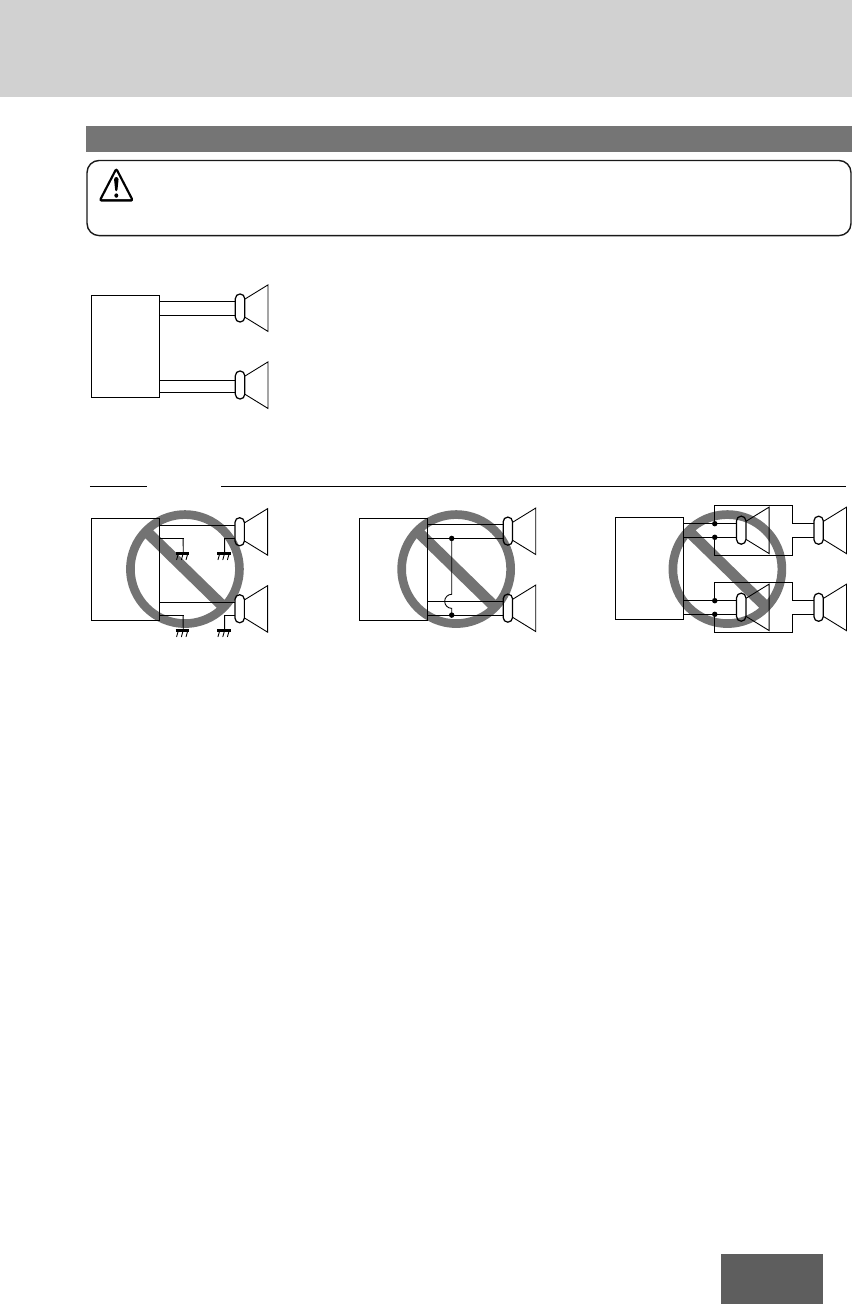
37
CQ-BT5107U
Speaker Connections
L
R
-
-
--
-
-
-
-
-
-
+
+
+
+
+
+
+
++
+
-
+
-
+
-
+
-
+
-
+
-
+
-
+
-
+
L
R
L
R
L
R
<Right>
<Wrong>
(White)
(White/Black)
Chassis
(Gray/Black)
(Gray)
Chassis
• Use ungrounded speaker only.
• The maximum speaker input should be 45 W or more. (If used with the optional power
amplifier, the speaker input should be higher than the maximum amplifier output.)
• The speaker impedance should be 4 - 8 Ω.
• This unit uses the BTCL circuit, so each speaker should be connected separately using
parallel vinyl insulated cords.
• The speaker cords and the power amplifier unit should be kept away (about 30 cm
apart) from the antenna and antenna extension cord.
• Never connect the speaker cord to
the body of the car.
• Do not use a 3-wire type speaker
system having a common earth
lead.
• Do not connect more than one
speaker to one set of speaker leads.
Caution
Please follow the instructions given below. Failure to do so will cause damage to the unit and speakers.
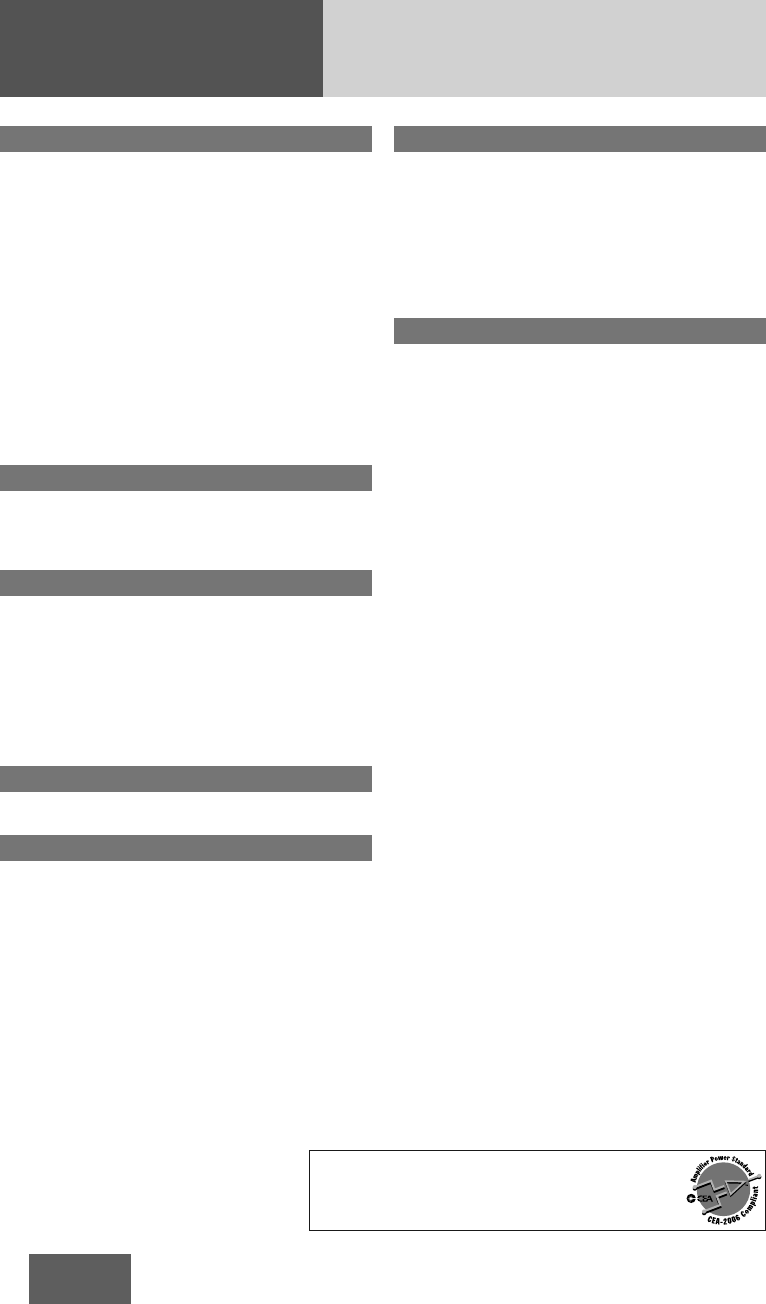
38
CQ-BT5107U
Specifications
General
Power Supply: 12 V DC (11 V – 16 V), test
Voltage 14.4 V, Negative @
ground
Current consumption: Less than 2.5 A (CD mode,
0.5 W 4-speaker)
Maximum Power Output: 45 W × 4 channels at 400 Hz,
Volume Control maximum
Tone adjustment range:
Bass: ± 12 dB at 100 Hz
Treble: ± 12 dB at 10 kHz
Power Output:
18 W per channel into 4 Ω,
40 to 30 000 Hz at 3 % THD
Suitable Speaker
Impedance: 4 – 8 Ω
Dimensions (W x H x D): 178(W) x 50(H) x 160(D) mm
{7" x 1-15/16" x 6-5/16"}
Weight: 1.4 kg{3 lbs. 1 oz.}
Front AUX Input
Input impedance: 10 kΩ
Maximum input level: 2.0 V
Connector: 3.5 mm ø stereo mini pin
Input sensitivity: 200 mVrms
FM Stereo Radio
Frequency Range: 87.9 – 107.9 MHz
Usable Sensitivity: 12 dBf (1.1 µV/ 75 Ω,
S/N 30 dB)
50 dB Quieting Sensitivity
: 17 dBf (1.8 µV/ 75 Ω)
Frequency Response: 30 – 15 000 Hz ± 3 dB
Alternate Channel
Selectivity: 75 dB
Stereo Separation: 35 dB at 1 kHz
Signal/Noise Ratio: 70 dB (Mono)
AM Radio
Frequency range: 530 kHz – 1 710 kHz
Usable sensitivity: 28 dB/µV (25 µV, S/N 20 dB)
Weather Band Radio
Frequency range: 162.400 – 162.550 MHz
Usable sensitivity: 3 dB/µV (S/N 20 dB)
Signal/Noise Ratio
(40 dB/µV): 50 dB
CD Player
Sampling Frequency: 8 times oversampling
DA Converter: 1 bit DAC System
Pick-Up Type: Astigma 3-beam
Light Source: Semiconductor laser
Wavelength: 790 nm
Frequency Response: 20 – 20 000 Hz (±1 dB)
Signal to Noise Ratio: 96 dB
Wow and Flutter: Below measurable limits
Channel Separation: 75 dB
Bluetooth®
Communication
Frequency: 2 402 MHz – 2 480 MHz
Number of Channels: 79 Channels
Communication Mode: Frequency Hopped Spread
Spectrum Communication
RF Output: 0 dBm (0.8 mW)
Service Area: Within 10 m
Applicable Bluetooth®
Version: Version 2.1 + EDR
Above specifications comply with EIA standards.
Note: Specifications and the design are subject to
modification without notice due to improvements in
technology.
Power Output:
16 W RMS x 4 Channels at 4 Ωand ≤ 1% THD+N
Signal to Noise Ratio:
85 dBA (reference: 1 W into 4 Ω)
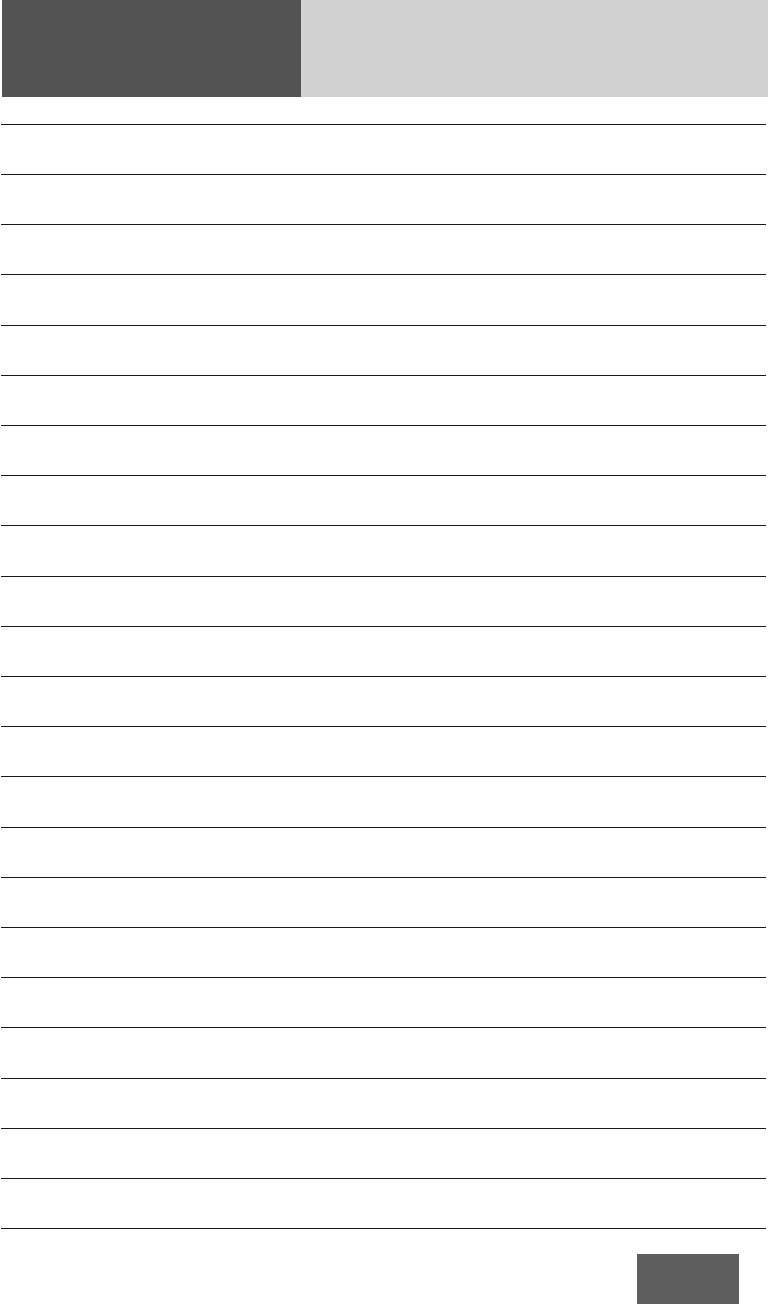
39
CQ-BT5107U
Memorandum
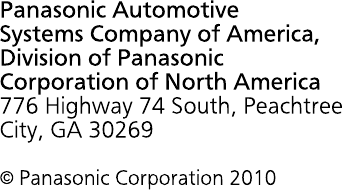
YFM264C224ZA PTW0910-0 Printed in Taiwan