Panasonic of North America 932CQ-RXBT490 Bluetooth Modular User Manual Exhibit E User Manual
Panasonic Corporation of North America Bluetooth Modular Exhibit E User Manual
User Manual
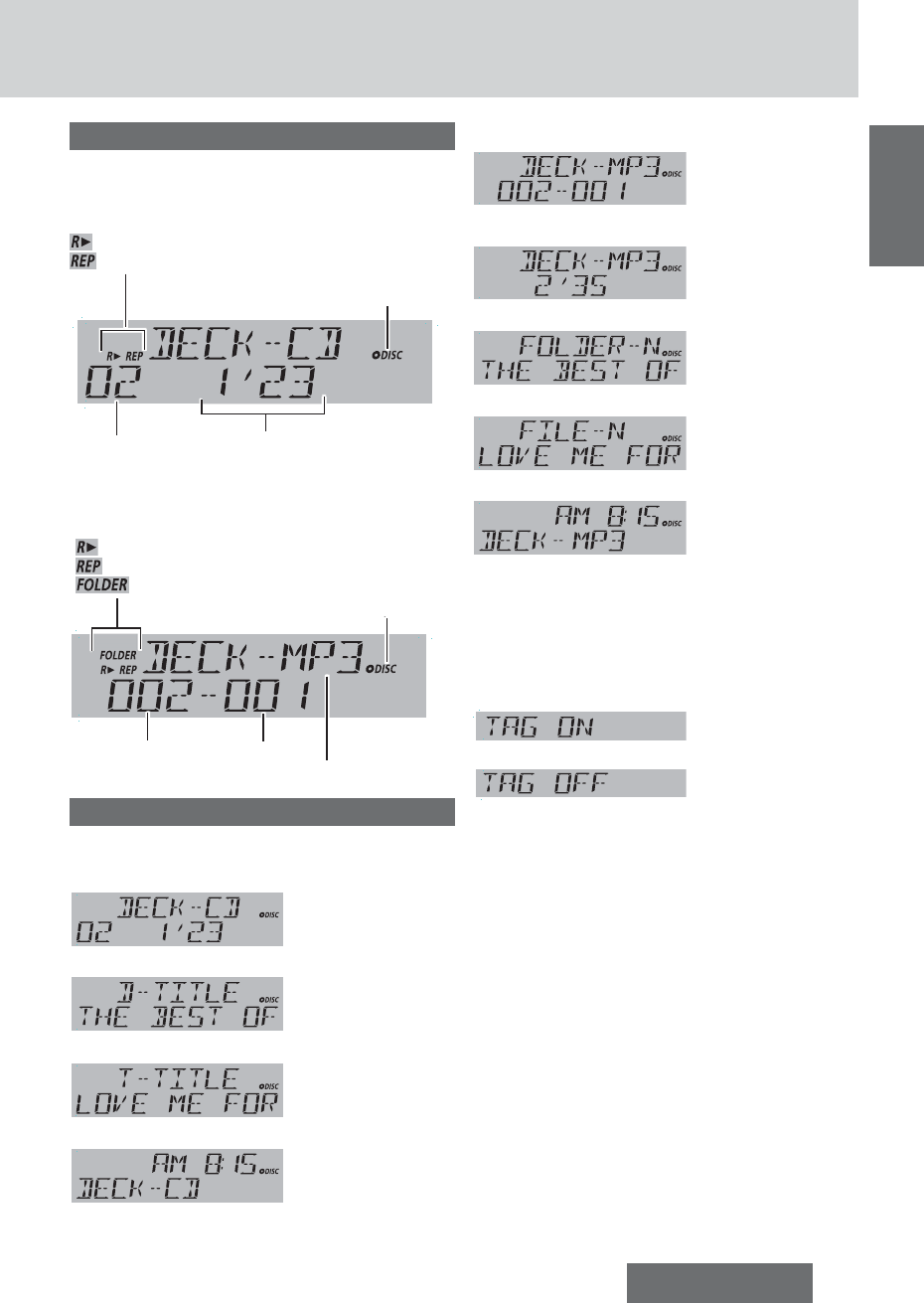
17
CQ-RXBT490U
English
Player Source Display
CD-DA Mode Display
Track number
Lights when a disc is loaded.
Play time
Play Mode indicators
Lights when each mode is activated.
Random play
Repeat play
MP3/WMA Mode Display
Folder number
lights when a disc is loaded.
File type (MP3 or WMA)
Play Mode indicators
lights when each mode is activated.
Random play
Repeat play
Folder Random, Folder Repeat
File number
Display Change
Press [DISP].
Disc Player (CD-DA disc):
Track/Play time
d
Disc title
d
Track title
d
Clock time
d
(Return to “Track/Play time”)
Disc Player (MP3/WMA disc):
Folder/File
d
Play time
d
Folder name/ Album*
d
File name/Title, artist*
d
Clock time
d
(Return to “Folder/File”)
*ID3/WMA Tag Setting
Hold down [3] (SCROLL) for more than 2 sec-
onds.
cd
(Default)
When a folder name is displayed:
TAG ON: The album title is displayed.
TAG OFF: The folder name is displayed.
When a fi le name is displayed:
TAG ON: The title/artist name is displayed.
TAG OFF: The fi le name is displayed.
Notes:
¡ To have another circle scroll while a text is dis-
played, press [3] (SCROLL). If the number of
displayed characters is 11 or less, the characters do
not scroll.
¡ “NO TEXT” is displayed when no information exists
on the disc.
¡ ID3/WMA tag information is displayed for the album
name and title/artist name.
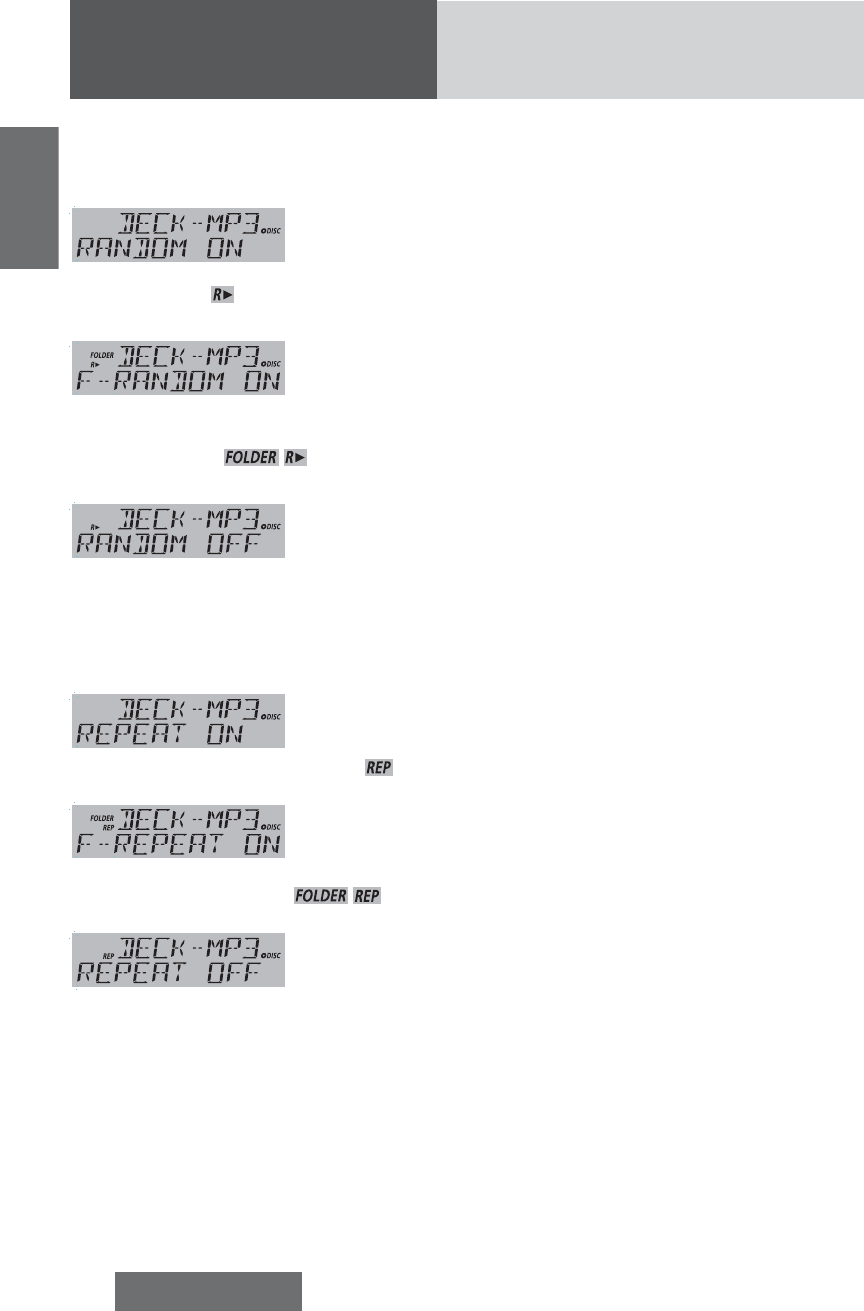
18 CQ-RXBT490U
English
Random Play Setting
Press [5] (RANDOM) to select the random play
setting.
Random play
All the available songs (tracks/files) are played in a
random sequence. ( lights.)
d
Folder random play
(only for MP3/WMA)
All the available files in the current folder are played in
a random sequence. ( lights.)
d
Random off
Return to regular play.
Repeat Play Setting
Press [6] (REPEAT) to select the repeat play
setting.
Repeat play
The current song (track/file) is repeated. ( lights.)
d
Folder repeat play
(only for MP3/WMA)
The current folder is repeated. ( lights.)
d
Repeat off
Return to regular play.
Disc Player (continued)
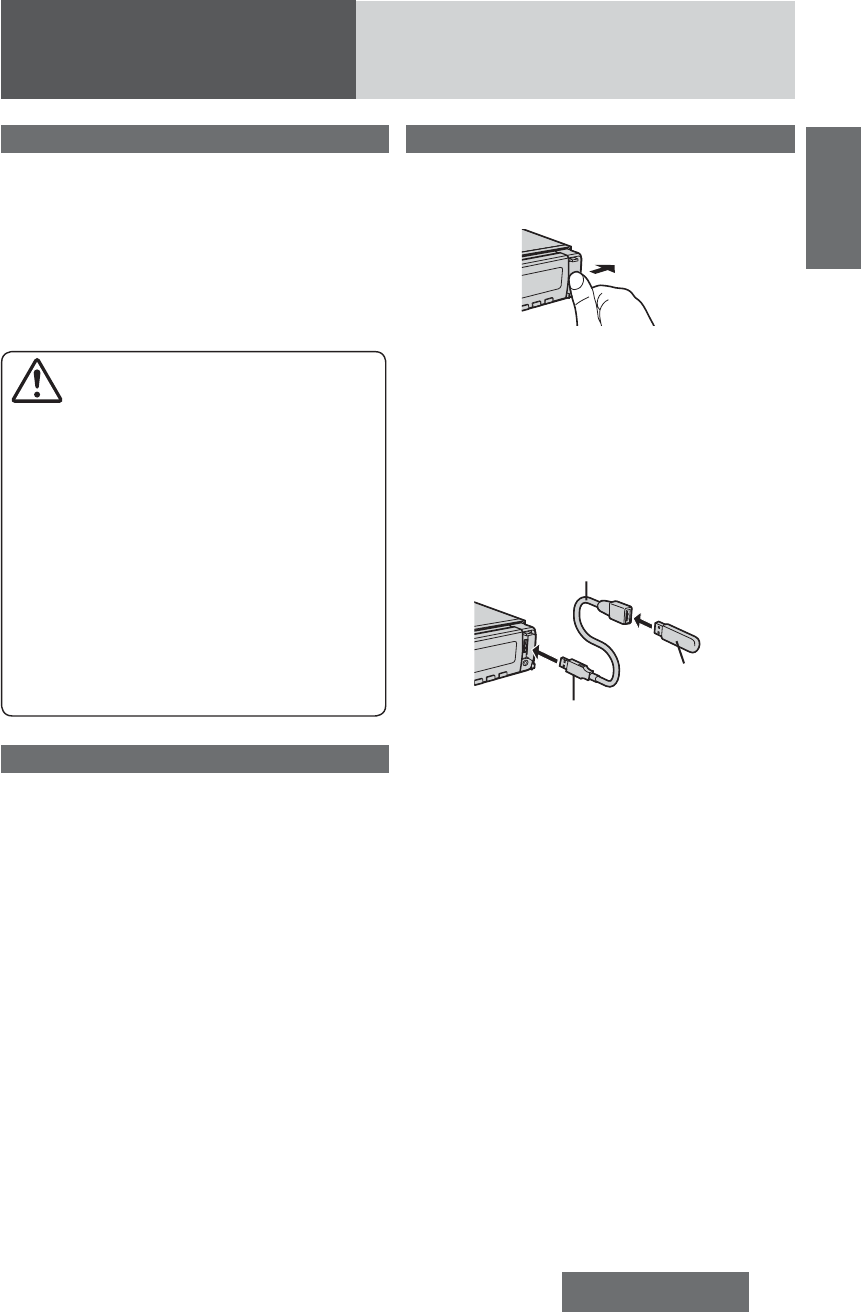
19
CQ-RXBT490U
English
USB (MP3/WMA)
Notes for USB device
¡This unit plays back MP3/WMA files stored on a
USB memory.
¡Back up any important data beforehand. We cannot
accept responsibility for any lost data.
¡Refer to the section on “Compatible USB devices”
(a below).
¡Refer to the section on “Notes on MP3/WMA”.
¡Connect your USB device to your car audio using
a standard USB extension cable. Use of a 2 m or
shorter USB 2.0 cable is recommended.
Caution for USB
Device
¡Do not connect a USB device directly to this unit.
If the USB device is connected directly to this
unit and an accident occurs, or if the brakes are
applied suddenly, the driver or passenger may
bump into the USB device and may get injured.
¡Position the USB device and USB extension
cable/ optional adaptor so that they do not
obstruct your driving.
¡Do not connect any USB device other than a
USB memory or a USB audio player. Do not
connect multiple USB devices to the USB con-
nector. Drawing power for multiple USB devices
from the connector could cause overheating and
smoking.
Compatible USB devices
¡USB Mass Storage Class
This refers to a type of USB device, which when
connected to a PC can be used as a storage device
without the need for specialized drivers or software.
For details as to whether your USB memory/USB
Audio is compatible with USB Mass Storage Class,
please contact the USB memory/USB Audio manu-
facturer.
¡USB Standard Compatibility 1.1/2.0 Full Speed
¡File system is FAT12/16/32
¡Maximum current less than 1 A
¡Capacity less than 32 GB (1 partition) is recom-
mended.
Notes:
¡The use of USB devices that contain data files other
than MP3/WMA stored is not recommended.
¡Playback or display may not be possible depending
on the type of the USB device or the condition of the
recording.
¡Even if PC playback is possible, it may not be pos-
sible on this product, because some USB devices
are not compliant with the USB standard.
¡Even with a USB device in the Mass Storage Class,
playback may not be possible in some cases.
Operation Flow
1Press [SOURCE] to select the USB mode.
2Open the USB connector cover.
3Using a USB extension cable, connect the
USB memory to this unit.
Notes:
¡When connecting (disconnecting) the USB memory,
turn down the volume of the unit.
¡When connecting the cables, make sure the connec-
tor is pushed all the way into the socket.
¡This unit may not operate correctly, depending on
USB cable’s quality and length. Use of a 2 m or
shorter USB 2.0 cable is recommended.
USB extension cable (USB 2.0, not included)
USB memory (not
included)
Type A Male
Notes:
¡MP3/WMA files recognized by the unit are played
back automatically.
¡If the USB memory is connected to this unit when
the power is turned on, playback starts automati-
cally.
4Select a desired portion.
Folder Selection
[}] (FOLDER): Next folder
[{] (FOLDER): Preceding folder
File Selection
[7]: Next file
[6]: Preceding file (press twice)
Note: For fast forward/reverse, hold down either of
them.
Pause
Press [BAND] (5/h).
Press again to cancel.
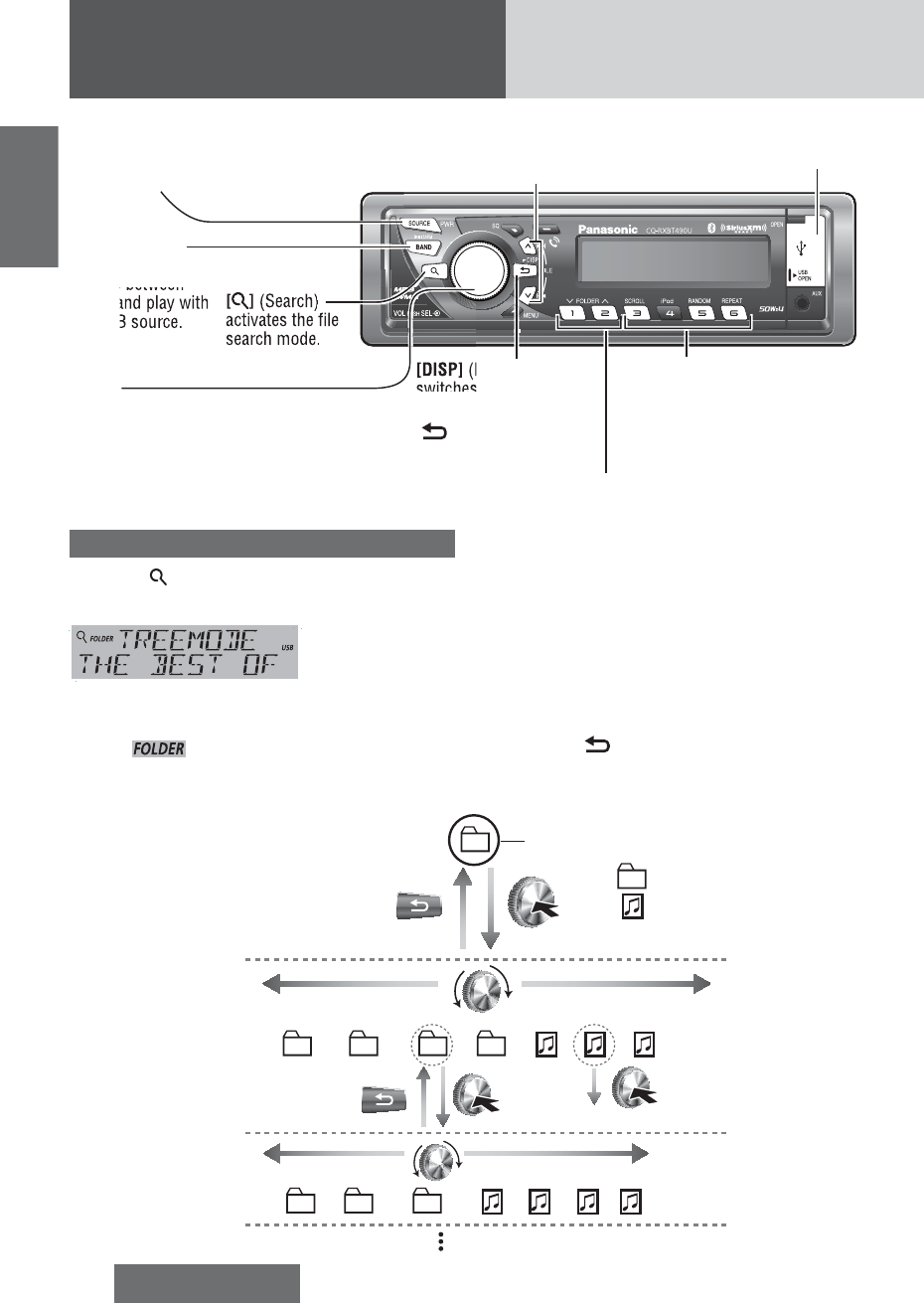
20 CQ-RXBT490U
English
File search
1 Press [ ] to activate the fi le search mode.
Example:
(root folder is
displayed.)
Press again to exit from the fi le search
mode.
Note: indicator lights when folder search-
ing is performed.
2 Select a fi le for play.
Turn [VOL] clockwise or counterclockwise: Selects
a folder or a fi le in the same hierarchy.
Push [VOL] (PUSH SEL): Determines the selection.
¡ When a folder is selected, the folder is opened
and a fi le/folder inside becomes selectable.
Proceed to turn [VOL] clockwise or counter-
clockwise to select a fi le/folder.
¡ When a fi le is selected, the fi le is played.
Note: Press []: Returns to the 1 level higher
hierarchy.
USB (Universal Serial Bus)
Connector (inside of the cover)
[5] (RANDOM)/
[6] (REPEAT)
toggles on/off each play mode.
[3] (SCROLL)
scrolls the information on the
display.
[{] [}] (FOLDER)
skip to the previous/next folder.
[SOURCE]
selects a source.
[DISP] (Display)
switches the information
on the display.
() (Return)
returns to the 1 level
higher hierarchy.
[BAND] (5/h)
(Play/Pause)
toggles between
pause and play with
the USB source.
[6] [7]
skip to the previous/next fi le in the USB mode. For
fast reverse/fast forward, hold down either of them.
[VOL]
Rotates to select a fi le/folder in the fi le
search mode.
(PUSH SEL: Select)
Push to determine the selection in the
fi le search mode.
[] (Search)
activates the fi le
search mode.
USB (MP3/WMA) (continued)
Root Folder
(Root Directory)
: Folder
: File
(to 1 level lower hierarchy)
(selected file is played)
(move in the same hierarchy)
(to 1 level higher hierarchy)
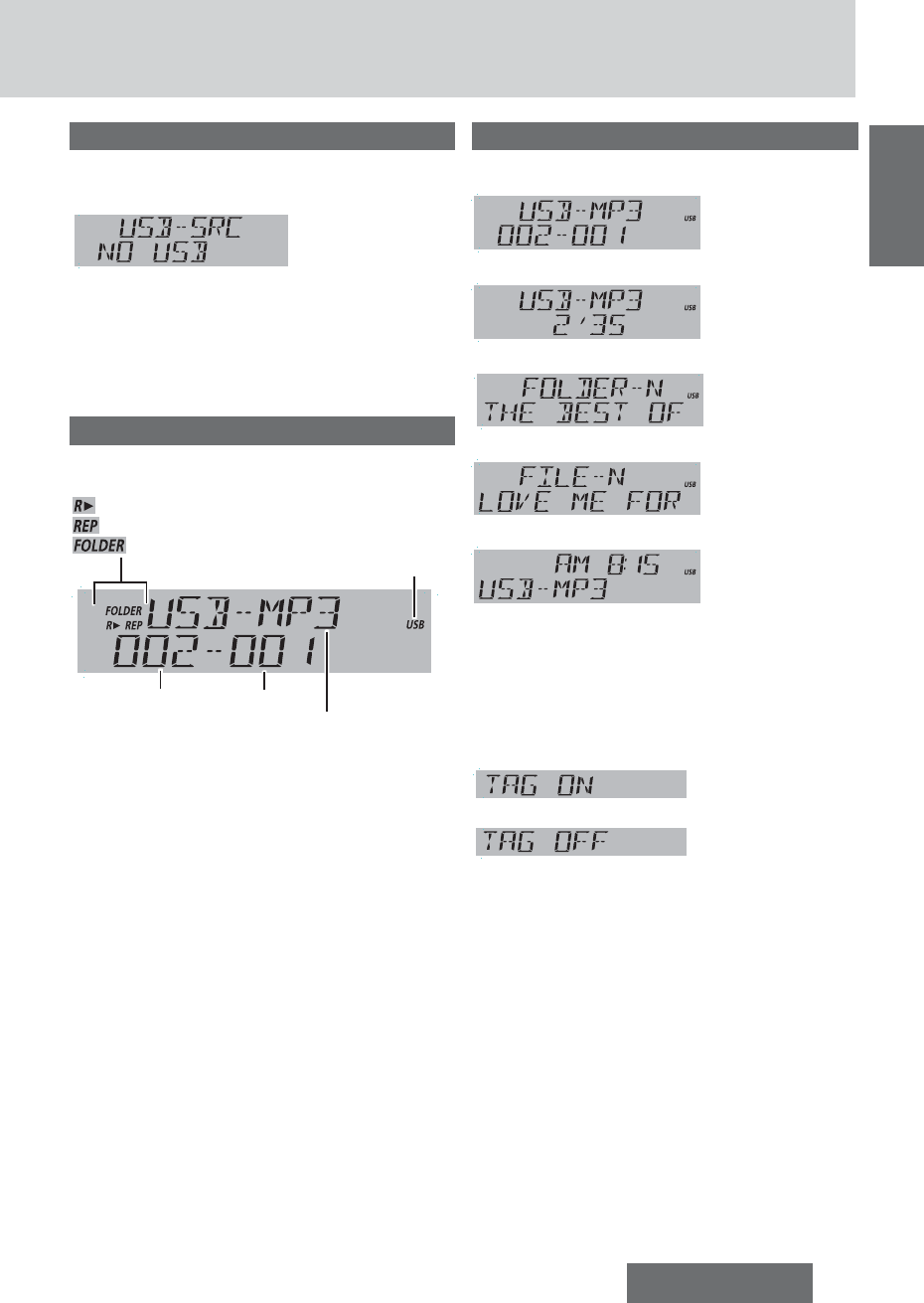
21
CQ-RXBT490U
English
USB Disconnect
Disconnect the USB memory and USB exten-
sion cable.
Notes:
¡ Do not leave the USB device for long periods of time
in places inside the car where temperature becomes
excessively high
¡ To prevent dirt and dust from adhering to the USB
connector, close the cover of this unit when not in
use.
USB Mode Display
File number
Folder number
lights when the USB device is loaded.
File type (MP3 or WMA)
Play Mode indicators
lights when each mode is activated.
Random play
Repeat play
Folder Random, Folder Repeat
Display Change
Press [DISP].
Folder/File
d
Play time
d
Folder name/
Album*
d
File name/Title,
artist*
d
Clock time
d
(Return to “Folder/File”)
*ID3/WMA Tag Setting
Hold down [3] (SCROLL) for more than 2 sec-
onds.
cd
(Default)
When a folder name is displayed:
TAG ON: The album title is displayed.
TAG OFF: The folder name is displayed.
When a fi le name is displayed:
TAG ON: The title/artist name is displayed.
TAG OFF: The fi le name is displayed.
Notes:
¡ To have another circle scroll while a text is dis-
played, press [3] (SCROLL). If the number of
displayed characters is 11 or less, the characters do
not scroll.
¡ “NO TEXT” is displayed when no information exists
on the USB device.
¡ ID3/WMA tag information is displayed for the album
name and title/artist name.
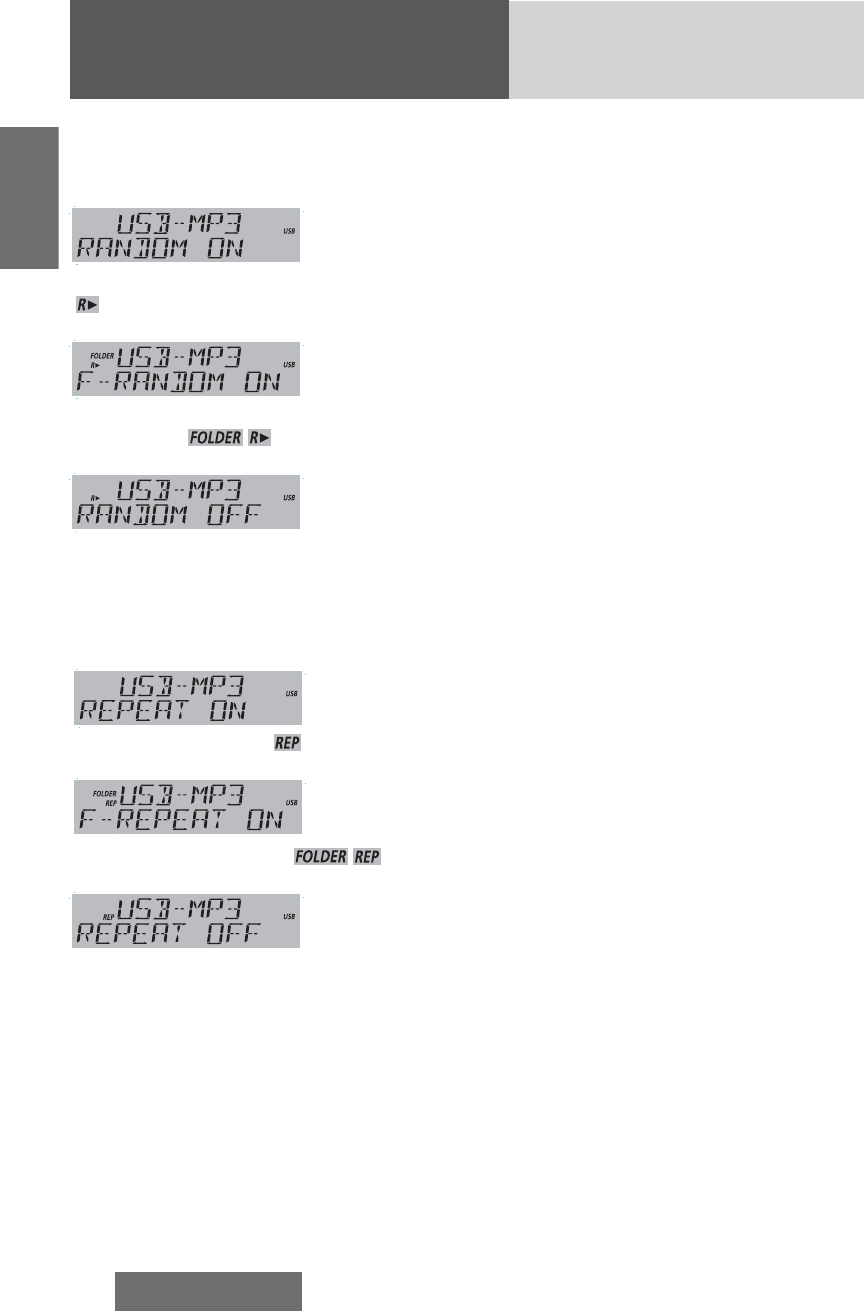
22 CQ-RXBT490U
English
USB (MP3/WMA) (continued)
Random Play Setting
Press [5] (RANDOM) to select the random play
setting.
Random play
All the available files are played in a random sequence.
( lights.)
d
Folder random
play
All the files in the current folder are played in a ran-
dom sequence. ( lights.)
d
Random off
Return to regular play.
Repeat Play Setting
Press [6] (REPEAT) to select the repeat play
setting.
Repeat play
The current file is repeated. ( lights.)
d
Folder repeat
play
The current folder is repeated. ( lights.)
d
Repeat off
Return to regular play.
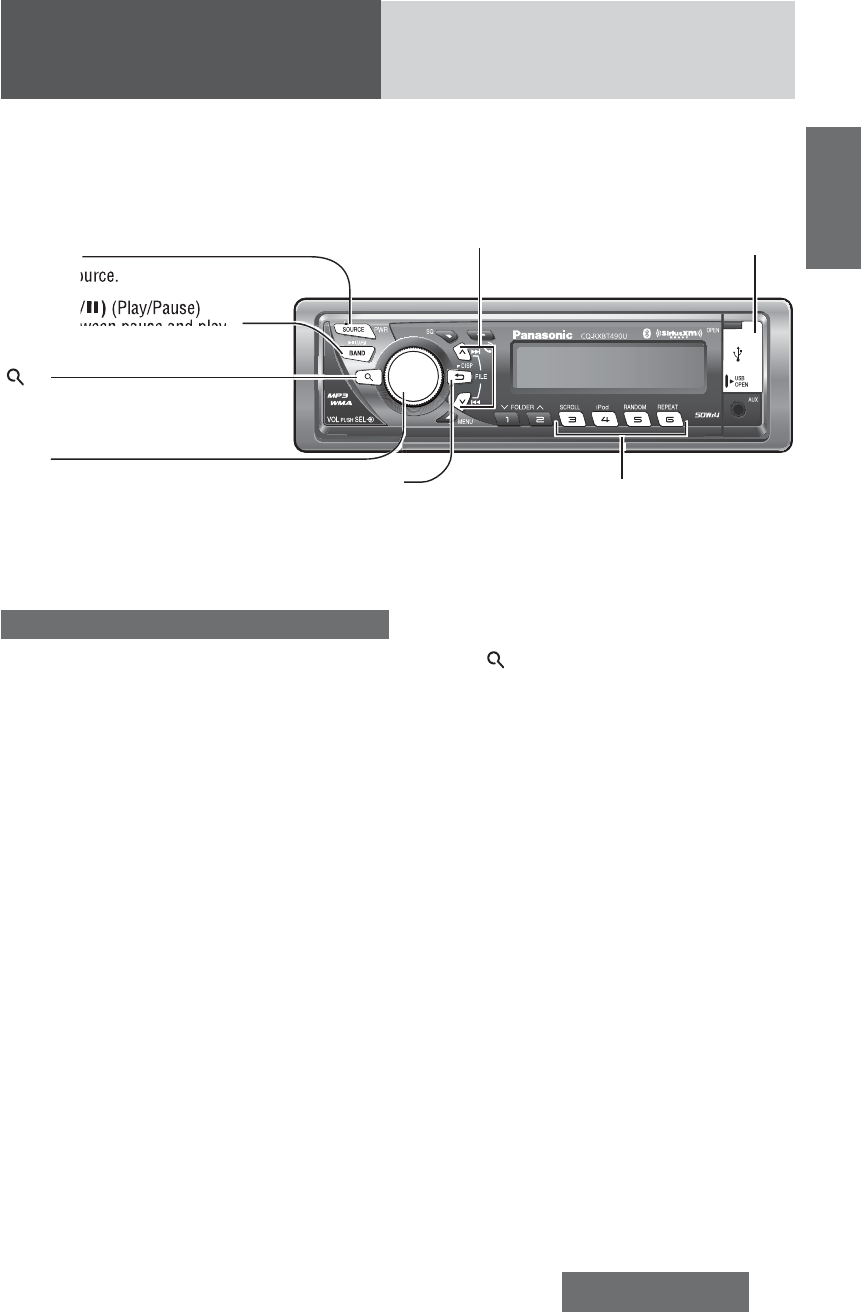
23
CQ-RXBT490U
English
For use with iPod
Operation Flow
1 Connect a iPod.
2 Press [SOURCE] to select the iPod (USB)
mode. Playback starts.
Note: If playback does not start, press [BAND] (5/h).
File Selection
[7]: Next fi le
[6]: Beginning of the current fi le
For the preceding fi le, press twice.
Notes:
¡ Hold down for fast forward/reverse.
¡ When fast forward comes to the end of a fi le or fast
reverse comes to the beginning of a fi le, regular
playback starts when the fast forward or reverse
button is released.
Pause
Press [BAND] (5/h).
Press again to cancel.
Playing Mode Selection
1 Press [ ] to activate the Playing Mode
Selection mode.
2 Turn [VOL] clockwise or counterclockwise to
adjust.
PLAYLIST: Playback by playlist (Default)
ARTIST: Playback by artist
ALBUM: Playback by album
GENRE: Playback by genre
3 Press [VOL] (PUSH SEL) to determine the
selection.
4 Turn [VOL] clockwise or counterclockwise to
select a portion to be played.
5 Press [VOL] (PUSH SEL) to determine the
selection.
Notes:
¡ To return to the previous screen, press [DISP].
¡ Files without an album name or an artist name are
not playable in the playing mode of the album or
artist display respectively.
USB (Universal Serial
Bus) Connector (in-
side of the cover)
[3] (SCROLL)
scrolls the information on the display.
[4][iPod]
toggles iPod control mode between head
unit and iPod.
[5] (RANDOM)/[6] (REPEAT)
toggles on/off each play mode.
[SOURCE]
selects a source.
[DISP] (Display)
switches the in-
formation on the
display.
[BAND] (5/h) (Play/Pause)
toggles between pause and play
with the iPod source.
[6] [7]
skip to the previous/next fi le in the player mode.
For fast reverse/fast forward, hold down either of them.
By connecting compatible with iPod devices to USB connector via a USB extension cable for iPod (USB 2.0, not
included), you can enjoy music fi les stored on the compatible with iPod devices in your vehicle.
Note: Refer to the section on “USB (MP3/WMA)” for connection.
[VOL]
selects a value in the Playing Mode
Selection mode.
(PUSH SEL :Select)
selects items in the Playing Mode
Selection mode.
[]
activates the Playing Mode
Selection mode.
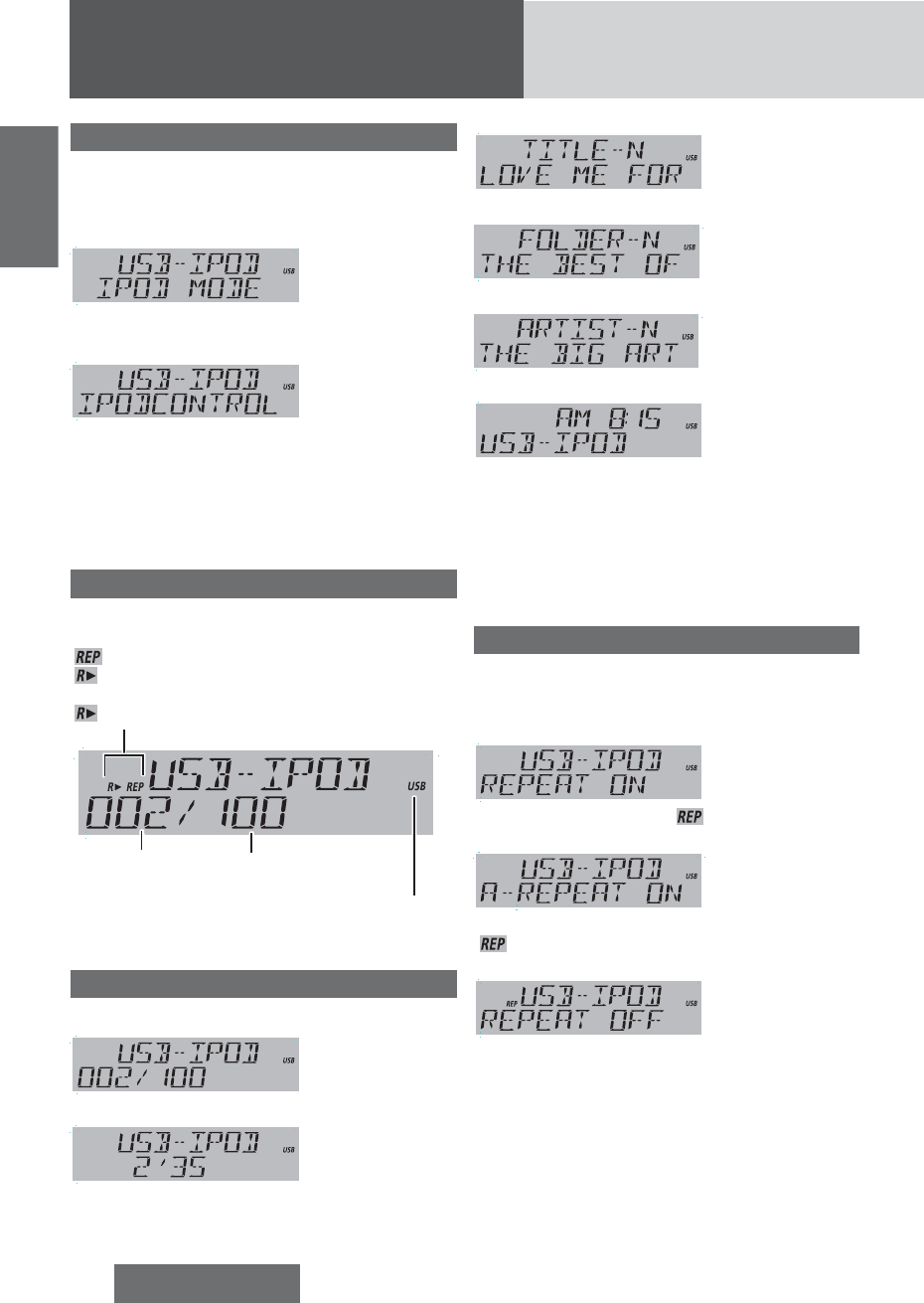
24 CQ-RXBT490U
English
For use with iPod (continued)
Setting the iPod Control
When an iPod/iPhone is connected, operate it from its
own controls or from this head unit can be selectable.
Press [4] (iPod) to switch iPod control mode
between this head unit and iPod.
iPod mode
(Default):
Operate the iPod/iPhone playback via this head unit.
cd
iPod control
mode:
Operate the iPod/iPhone playback using its own
controls.
Note: The iPod control mode (function) can not be
operated with the following iPod models.
¡ iPod nano (1st generation)
¡ iPod with video
iPod Mode Display
Current fi le All fi les (A number up
to 999 is displayable.)
Play Mode indicators
lights when each mode is activated.
Repeat play
Shuffl e play (songs)
Blinks when shuffl e play (albums) mode is activated.
Shuffl e play (albums)
lights when a USB extension cable for iPod and
iPod devices is connected with USB connector and
the USB source is selected.
Display Change
Press [DISP].
Current fi le/all fi les
(Default)
d
Play time
d
Title name
d
Album name
d
Artist name
d
Clock time
d
(Return to “Current fi le/all fi les”)
Notes:
¡ To have another circle scroll while a text is dis-
played, press [3] (SCROLL). If the number of
displayed characters is 11 or less, the characters do
not scroll.
¡ “NO TEXT” is displayed when no information exists.
Repeat, Shuffl e Play
Repeat Play Setting
Press [6] (REPEAT) to select the repeat play
setting.
One song repeat
play
The current fi le is repeated. ( lights.)
d
All songs repeat
play
The all songs in current album or list are repeated.
( blinks.)
d
Repeat play off
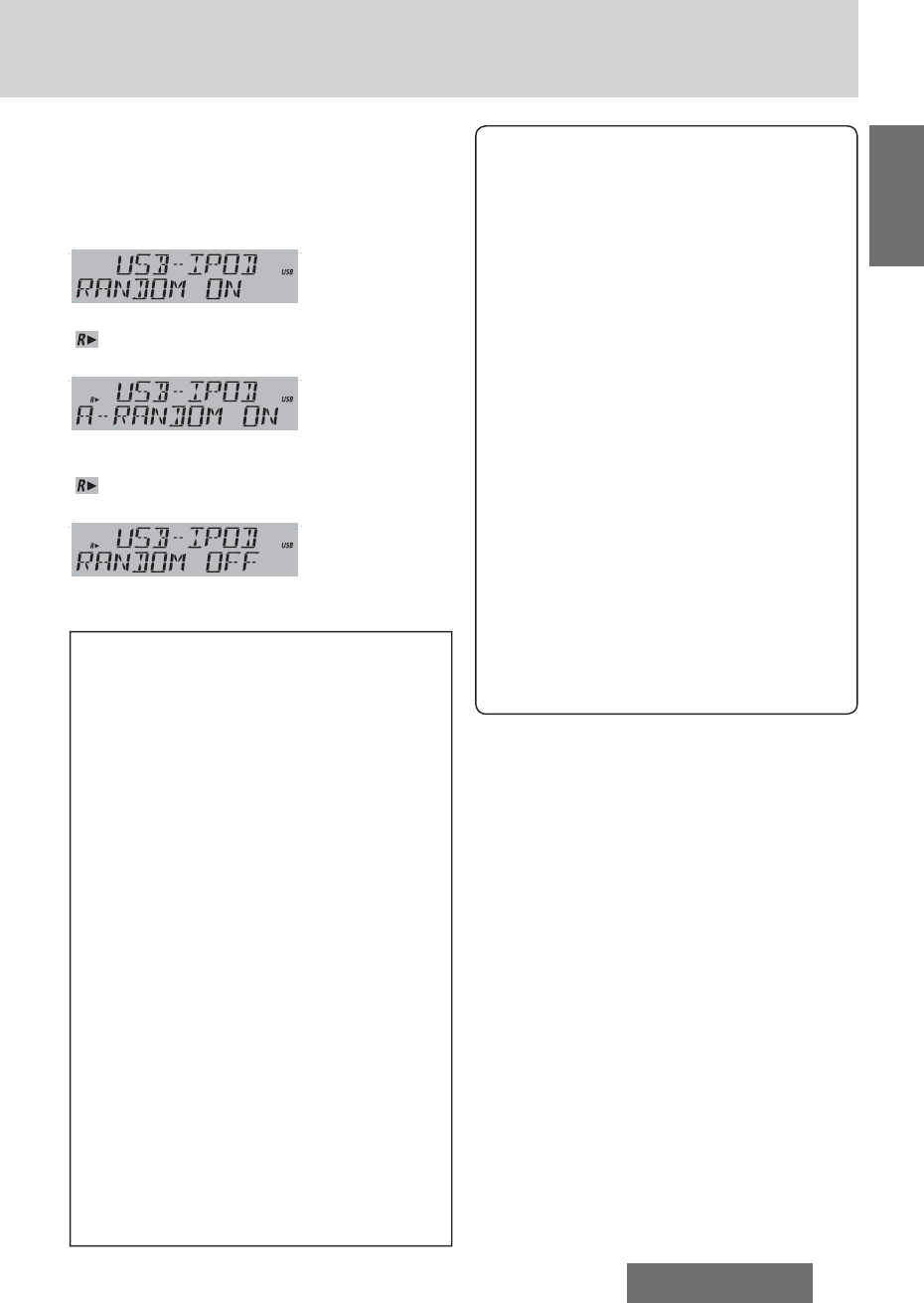
25
CQ-RXBT490U
English
Shuffle Play Setting
The shuffle function of an iPod corresponds to the
RANDOM function of this unit.
Press [5] (RANDOM) to select the shuffle play
setting.
Songs
All the available files are played in a random sequence.
( lights.)
d
Albums
All the playable albums are played in a random
sequence.
( blinks.)
d
Shuffle off
Return to regular play.
Compatible with iPod devices/software ver-
sion (USB connector)
This unit is capable of controlling and playing music
for iPod. (video playback is not feasible)
Made for.
¡iPod touch (4th generation)/ver. 5.0.1
¡iPod touch (3rd generation)/ver. 5.0.1
¡iPod touch (2nd generation)/ver. 4.2.1
¡iPod touch (1st generation)/ver. 3.1.3
¡iPod classic (160 GB only)/ver. 2.0.4
¡iPod classic (120 GB only)/ver. 2.0.1
¡iPod classic/ver. 1.1.2
¡iPod with video/ver. 1.3
¡iPod nano (6th generation)/ver. 1.2
¡iPod nano (5th generation)/ver. 1.0.2
¡iPod nano (4th generation)/ver. 1.0.4
¡iPod nano (3rd generation)/ver. 1.1.3
¡iPod nano (2nd generation)/ver. 1.1.3
¡iPod nano (1st generation)/ver. 1.3.1
Made for.
¡iPhone 4S/ver. 5.0.1
¡iPhone 4/ver. 5.0.1
¡iPhone 3GS/ver. 5.0.1
¡iPhone 3G/ver. 4.2.1
¡iPhone/ver. 3.1.3
* Operation check has been completed with soft-
ware available at the end of August, 2011. We
do not guarantee the operation with our future
products or upgraded software.
Notes:
¡The shuffle function for iPod corresponds to the
RANDOM function of this unit.
¡Please make sure to detach the iPod after turning
off the vehicle engine (turning the ACC to OFF).
The iPod devices may not shut down while still
connected, which may result in battery depletion.
¡Please do not connect for iPod accessories such
as for iPod remote control unit or headphones
while connecting for iPod with the unit. The unit
may not operate correctly.
¡Connect this unit after turning down the volume
for the iPod.
¡“PAUSE” appears until for iPod is recognized
after connecting for iPod. This indicates there is
nothing wrong with the main unit.
¡We do not guarantee all the operations of con-
nectable devices.
¡If your iPod or iPhone is not working correctly,
disconnect it from this unit, reset it and then
reconnect it to this unit.
¡The iPod/iPhone will be recharged while con-
nected to this unit.
¡When iPhone is paired with this unit via Blue-
tooth® and connected with USB connector at the
same time, please note when playing music via
Bluetooth® and then switch to USB mode on this
unit, the sound output of USB mode are muted.
If such phenomenon occurs, please unplug the
USB cable and plug again for normal operation.