Panasonic of North America 96NKX-PRW120 DECT 6.0 Base with Wi-Fi User Manual Operating Instructions English
Panasonic Corporation of North America DECT 6.0 Base with Wi-Fi Operating Instructions English
Users Manual
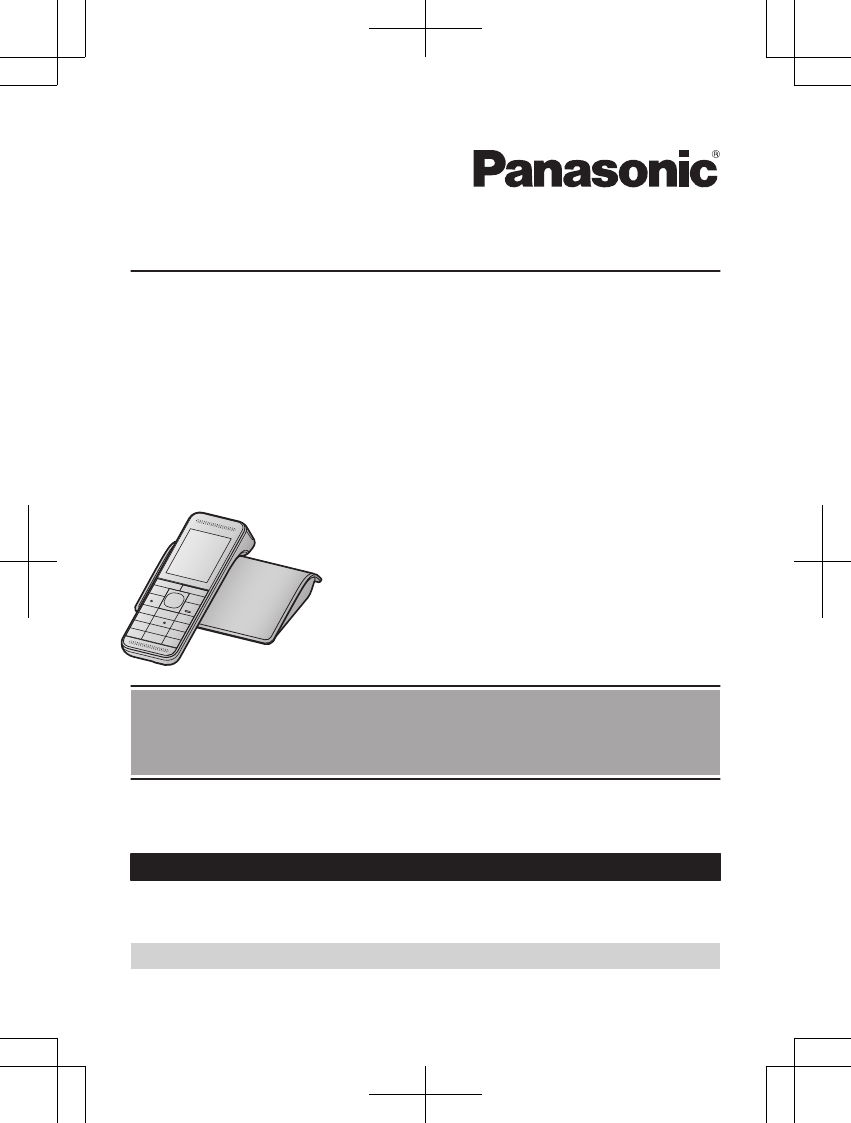
Operating Instructions
Premium Design Phone with Smartphone Connect
Model No. KX-PRW120
Before initial use, see “Getting Started”
on page 9.
Thank you for purchasing a Panasonic product.
Please read these operating instructions before using the unit and save them for
future reference.
Consulte “Guía Rápida Española”, página 55.
For assistance, visit our Web site: http://www.panasonic.com/help for customers
in the U.S.A. or Puerto Rico.
Please register your product: http://www.panasonic.com/prodreg
PRW120(en)_1009_ver031.pdf 1 2013/10/09 17:39:00

Introduction
Accessory information ..................................3
Important Information
For your safety .............................................5
Important safety instructions ........................6
For best performance ...................................6
Other information .........................................7
Specifications ...............................................7
Getting Started
Setting up .....................................................9
Intelligent eco mode ...................................10
Controls ......................................................11
Display icons ..............................................11
Language setting ........................................12
Date and time .............................................12
Other settings .............................................12
Making/Answering Calls
Making calls ...............................................14
Answering calls ..........................................14
Useful features during a call .......................14
Intercom .....................................................16
Phonebook
Phonebook .................................................17
Speed dial ..................................................19
Programming
Menu list .....................................................21
Alarm ..........................................................27
Silent mode ................................................28
Call block ....................................................28
Baby monitor ..............................................29
Other programming ....................................31
Registering a unit .......................................32
Caller ID Service
Using Caller ID service ...............................34
Caller list ....................................................34
Answering System
Answering system ......................................36
Turning the answering system on/off .........36
Greeting message ......................................36
Listening to messages ...............................37
Advanced new message alerting
features ......................................................38
Remote operation .......................................39
Answering system settings .........................40
Smartphone Integration
Smartphone integration ..............................42
Network settings .........................................42
Smartphone Connect app ..........................43
Other network features ...............................43
Useful Information
Voice mail service ......................................45
Error messages ..........................................46
Troubleshooting .........................................47
Network connection troubleshooting ..........51
FCC and other information .........................53
Guía Rápida Española
Guía Rápida Española ...............................55
Appendix
Customer services .....................................59
Warranty (For United States and Puerto
Rico) ...........................................................60
Index
Index...........................................................62
2
Table of Contents
PRW120(en)_1009_ver031.pdf 2 2013/10/09 17:39:00
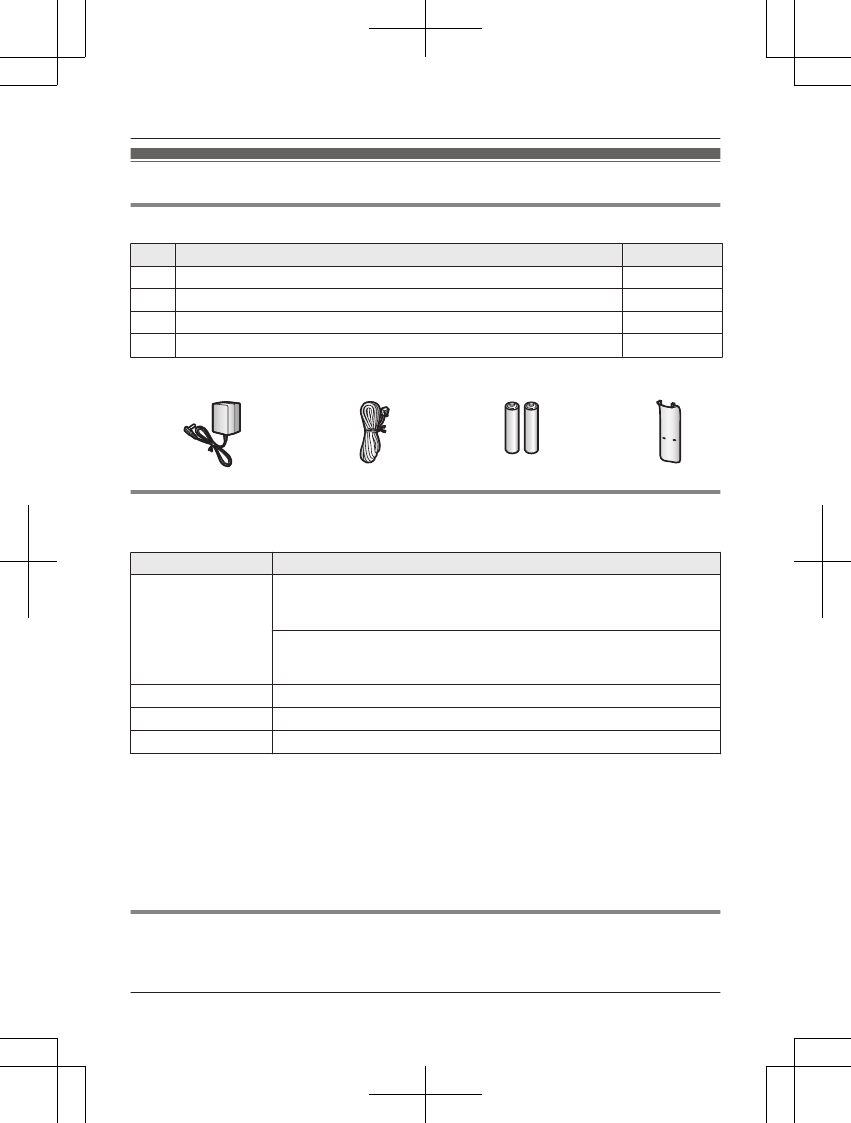
Accessory information
Supplied accessories
No. Accessory item/Order number Quantity
AAC adaptor/PNLV236Z 1
BTelephone line cord/PQJA10075Z 1
CRechargeable batteries/HHR-4DPA 2
DHandset cover*1/PNYNPRWA10WR 1
*1 The handset cover comes attached to the handset.
A B C D
Additional/replacement accessories
Please contact your nearest Panasonic dealer for sales information (page 59).
Accessory item Order number
Rechargeable
batteries
HHR-4DPA*1
RTo order, please call 1-800-332-5368 or visit
http://www.panasonic.com/batterystore
Battery type:
– Nickel metal hydride (Ni-MH)
– 2 x AAA (R03) size for each handset
T-adaptor KX-J66
Range extender KX-TGA405*2
Key detector KX-TGA20*3
*1 Replacement batteries may have a different capacity from that of the supplied batteries.
*2 By installing this unit, you can extend the range of your phone system to include areas
where reception was previously not available. This product can be purchased online. Please
visit our Web site: http://www.panasonic.com/RangeExtender
*3 By registering the key detector (4 max.) to a Panasonic Digital Cordless Phone and
attaching it to an easy-to-lose item in advance, you can locate and find the mislaid item to
which the key detector is attached. Please visit our Web site:
http://panasonic.net/pcc/products/telephone/p/tga20/
Other information
RDesign and specifications are subject to change without notice.
RThe illustrations in these instructions may vary slightly from the actual product.
For assistance, please visit http://www.panasonic.com/help 3
Introduction
PRW120(en)_1009_ver031.pdf 3 2013/10/09 17:39:00
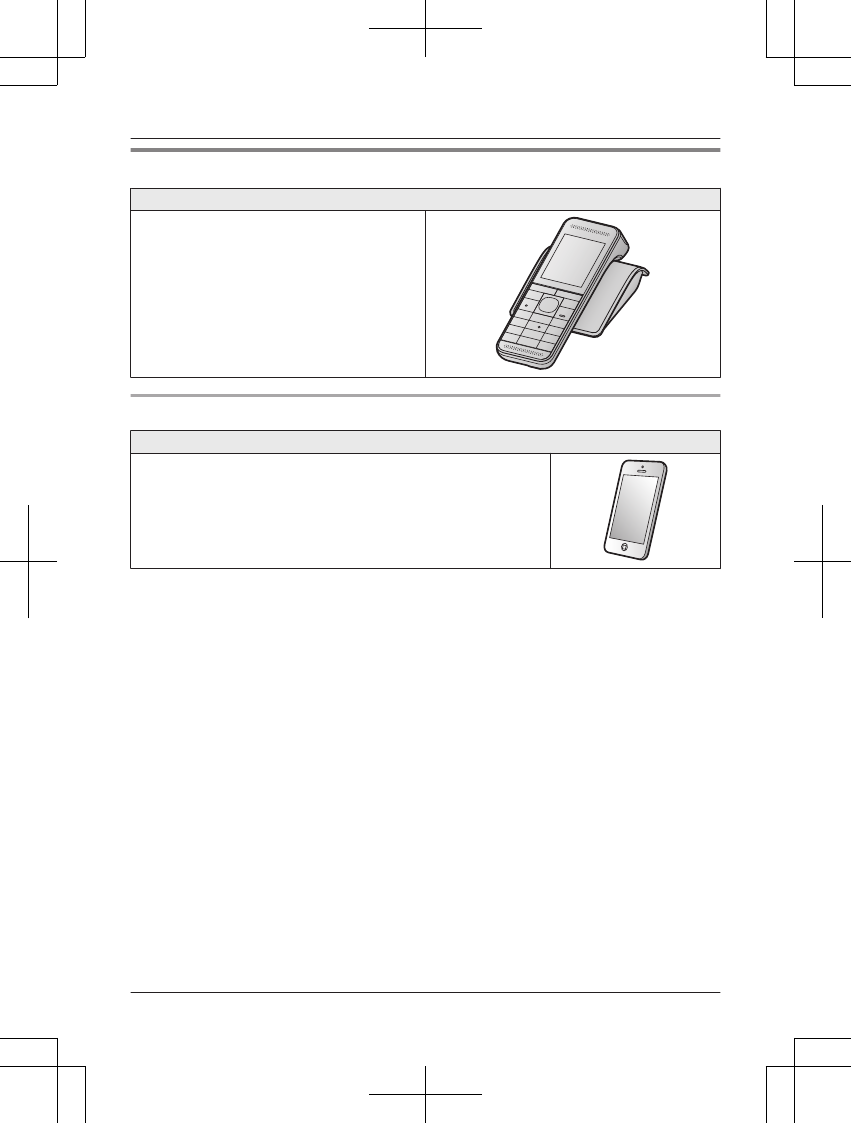
Expanding your phone system
Handset (optional): KX-PRWA10
You can expand your phone system by
registering optional handsets (6 max.) to a
single base unit.
ROptional handsets may be a different color
from that of the supplied handsets.
Smartphone
Your smartphone: 4 max.
You can expand your phone system by installing the Smartphone
Connect app on your smartphone and registering your smartphone
to the base unit.
RYou must configure the base unit and download the app before
you can use these features. See the “Smartphone Integration”
chapter beginning on page 42 for more information.
4For assistance, please visit http://www.panasonic.com/help
Introduction
PRW120(en)_1009_ver031.pdf 4 2013/10/09 17:39:00
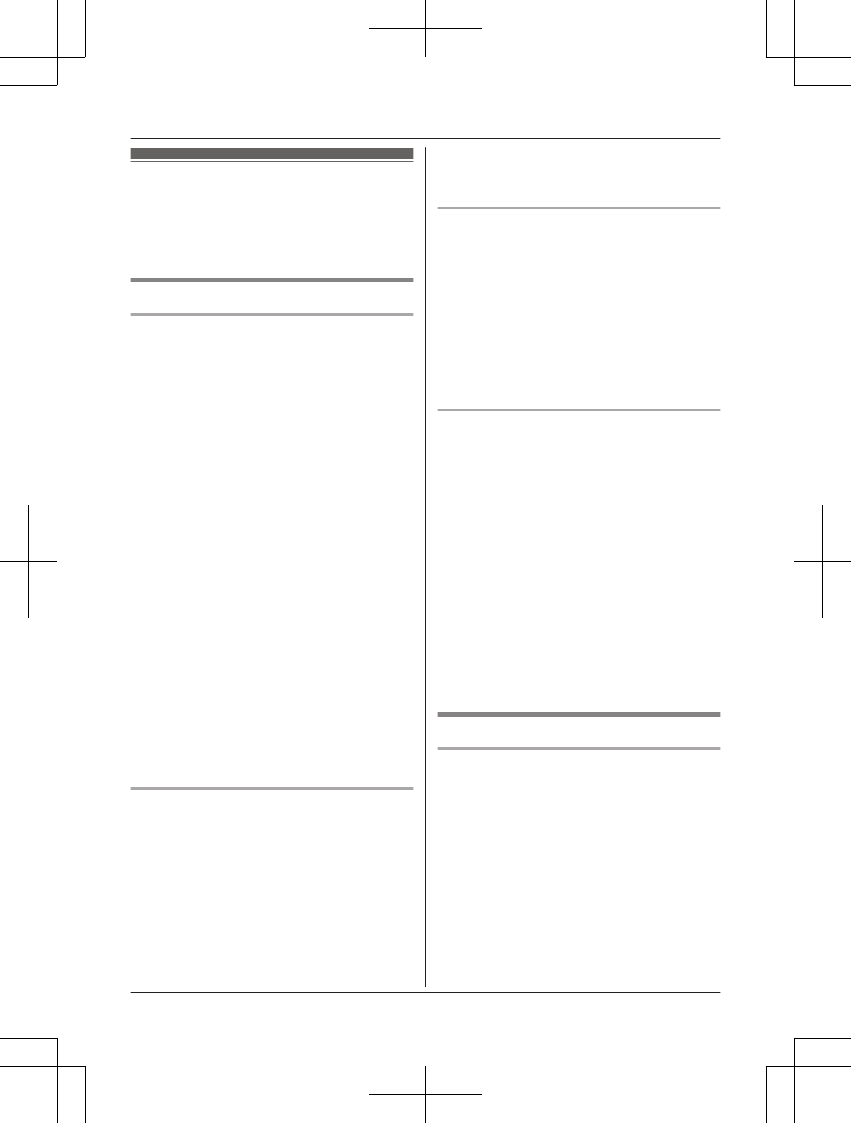
For your safety
To prevent severe injury and loss of life/
property, read this section carefully before
using the product to ensure proper and safe
operation of your product.
WARNING
Power connection
RUse only the power source marked on the
product.
RDo not overload power outlets and
extension cords. This can result in the risk
of fire or electric shock.
RCompletely insert the AC adaptor/power
plug into the power outlet. Failure to do so
may cause electric shock and/or excessive
heat resulting in a fire.
RRegularly remove any dust, etc. from the
AC adaptor/power plug by pulling it from
the power outlet, then wiping with a dry
cloth. Accumulated dust may cause an
insulation defect from moisture, etc.
resulting in a fire.
RUnplug the product from power outlets if it
emits smoke, an abnormal smell, or makes
an unusual noise. These conditions can
cause fire or electric shock. Confirm that
smoke has stopped emitting and contact
the Panasonic Call Center at
1-800-211-PANA (1-800-211-7262).
RUnplug from power outlets and never touch
the inside of the product if its casing has
been broken open.
RNever touch the plug with wet hands.
Danger of electric shock exists.
Installation
RTo prevent the risk of fire or electrical
shock, do not expose the product to rain or
any type of moisture.
RDo not place or use this product near
automatically controlled devices such as
automatic doors and fire alarms. Radio
waves emitted from this product may cause
such devices to malfunction resulting in an
accident.
RDo not allow the AC adaptor or telephone
line cord to be excessively pulled, bent or
placed under heavy objects.
Operating safeguards
RUnplug the product from power outlets
before cleaning. Do not use liquid or
aerosol cleaners.
RDo not disassemble the product.
RDo not spill liquids (detergents, cleansers,
etc.) onto the telephone line cord plug, or
allow it to become wet at all. This may
cause a fire. If the telephone line cord plug
becomes wet, immediately pull it from the
telephone wall jack, and do not use.
Medical
RConsult the manufacturer of any personal
medical devices, such as pacemakers or
hearing aids, to determine if they are
adequately shielded from external RF
(radio frequency) energy. DECT features
operate between 1.92 GHz and 1.93 GHz
with a peak transmission power of 115 mW.
Wi-Fi features operate between 2.412 GHz
and 2.462 GHz with a peak transmission
power of 100 mW.
RDo not use the product in health care
facilities if any regulations posted in the
area instruct you not to do so. Hospitals or
health care facilities may be using
equipment that could be sensitive to
external RF energy.
CAUTION
Installation and location
RNever install telephone wiring during an
electrical storm.
RNever install telephone line jacks in wet
locations unless the jack is specifically
designed for wet locations.
RNever touch uninsulated telephone wires or
terminals unless the telephone line has
been disconnected at the network interface.
RUse caution when installing or modifying
telephone lines.
RThe AC adaptor is used as the main
disconnect device. Ensure that the AC
For assistance, please visit http://www.panasonic.com/help 5
Important Information
PRW120(en)_1009_ver031.pdf 5 2013/10/09 17:39:00
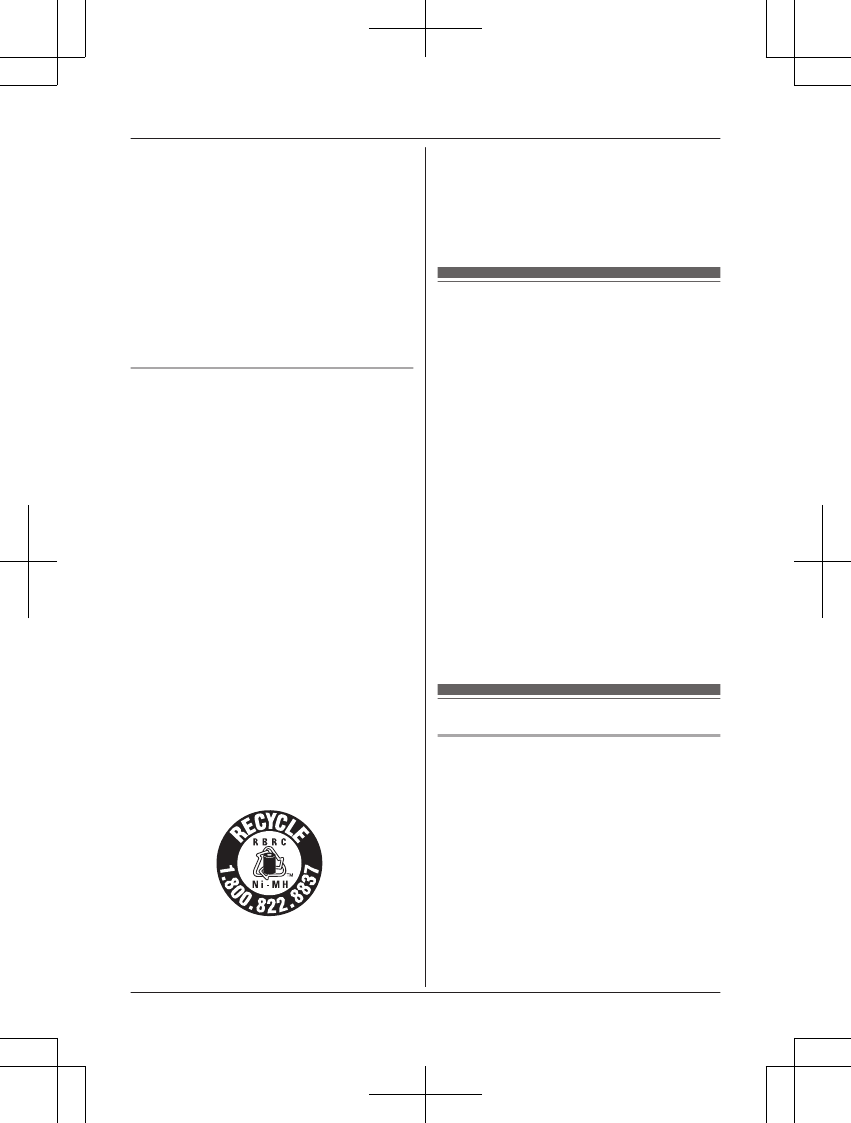
outlet is installed near the product and is
easily accessible.
RThis product is unable to make calls when:
– the handset batteries need recharging or
have failed.
– there is a power failure.
RDo not place magnetic cards or similar
objects near the phone. Magnetic data on
the cards, etc. may be deleted.
RDo not place metallic objects such as
paperclips near the product. Metallic
objects could cause a short circuit if they
touch the charge contacts.
Battery
RWe recommend using the batteries noted
on page 3. USE ONLY rechargeable
Ni-MH batteries AAA (R03) size.
RDo not mix old and new batteries.
RDo not open or mutilate the batteries.
Released electrolyte from the batteries is
corrosive and may cause burns or injury to
the eyes or skin. The electrolyte is toxic and
may be harmful if swallowed.
RExercise care when handling the batteries.
Do not allow conductive materials such as
rings, bracelets, or keys to touch the
batteries, otherwise a short circuit may
cause the batteries and/or the conductive
material to overheat and cause burns.
RCharge the batteries provided with or
identified for use with this product only, in
accordance with the instructions and
limitations specified in this manual.
ROnly use a compatible base unit (or
charger) to charge the batteries. Do not
tamper with the base unit (or charger).
Failure to follow these instructions may
cause the batteries to swell or explode.
Attention:
A nickel metal hydride battery that is
recyclable powers the product you have
purchased.
Please call 1-800-8-BATTERY
(1-800-822-8837) for information on how to
recycle this battery.
Important safety
instructions
When using your product, basic safety
precautions should always be followed to
reduce the risk of fire, electric shock, and
injury to persons, including the following:
1. Do not use this product near water for
example, near a bathtub, washbowl,
kitchen sink, or laundry tub, in a wet
basement or near a swimming pool.
2. Avoid using a telephone (other than a
cordless type) during an electrical storm.
There may be a remote risk of electric
shock from lightning.
3. Do not use the telephone to report a gas
leak in the vicinity of the leak.
4. Use only the power cord and batteries
indicated in this manual. Do not dispose of
batteries in a fire. They may explode.
Check with local codes for possible special
disposal instructions.
SAVE THESE INSTRUCTIONS
For best performance
Base unit location/avoiding noise
The base unit and other compatible Panasonic
units use radio waves to communicate with
each other.
RFor maximum coverage and noise-free
communications, place your base unit:
– at a convenient, high, and central
location with no obstructions between
the handset and base unit in an indoor
environment.
– away from electronic appliances such as
TVs, radios, personal computers,
wireless devices, or other phones.
6For assistance, please visit http://www.panasonic.com/help
Important Information
PRW120(en)_1009_ver031.pdf 6 2013/10/09 17:39:00
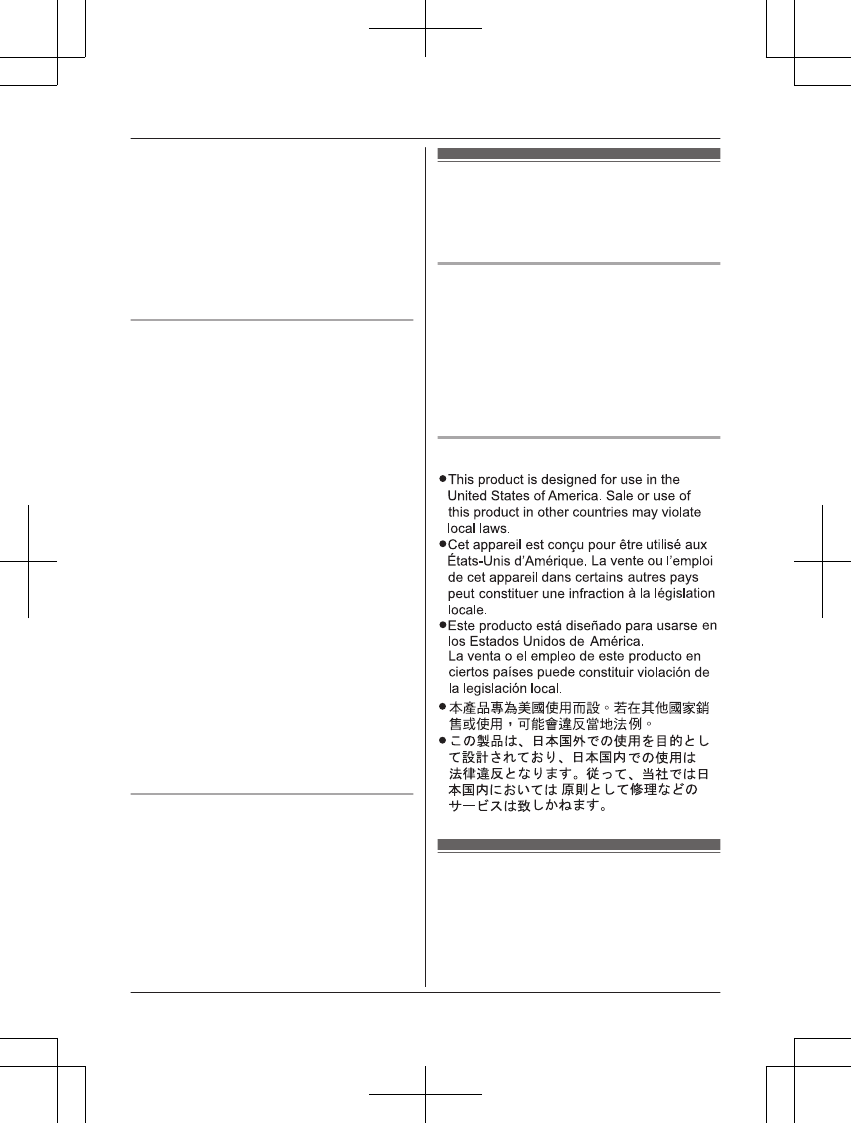
– facing away from radio frequency
transmitters, such as external antennas
of mobile phone cell stations. (Avoid
putting the base unit on a bay window or
near a window.)
RCoverage and voice quality depends on the
local environmental conditions.
RIf the reception for a base unit location is
not satisfactory, move the base unit to
another location for better reception.
Environment
RKeep the product away from electrical noise
generating devices, such as fluorescent
lamps and motors.
RThe product should be kept free from
excessive smoke, dust, high temperature,
and vibration.
RThe product should not be exposed to
direct sunlight.
RDo not place heavy objects on top of the
product.
RWhen you leave the product unused for a
long period of time, unplug the product from
the power outlet.
RThe product should be kept away from heat
sources such as heaters, kitchen stoves,
etc. It should not be placed in rooms where
the temperature is less than 0 °C (32 °F) or
greater than 40 °C (104 °F). Damp
basements should also be avoided.
RThe maximum calling distance may be
shortened when the product is used in the
following places: Near obstacles such as
hills, tunnels, underground, near metal
objects such as wire fences, etc.
ROperating the product near electrical
appliances may cause interference. Move
away from the electrical appliances.
Routine care
RWipe the outer surface of the product
with a soft moist cloth.
RDo not use benzine, thinner, or any
abrasive powder.
Other information
CAUTION: Risk of explosion if battery is
replaced by an incorrect type. Dispose of used
batteries according to the instructions.
Notice for product disposal, transfer,
or return
RThis product can store your private/
confidential information. To protect your
privacy/confidentiality, we recommend that
you erase information such as phonebook
or caller list entries from the memory before
you dispose of, transfer, or return the
product.
Notice
Specifications
RCommunication standards
DECT 6.0 (Digital Enhanced Cordless
Telecommunications 6.0)
Wi-Fi (IEEE 802.11 b/g/n)
RFrequency range
DECT:
For assistance, please visit http://www.panasonic.com/help 7
Important Information
PRW120(en)_1009_ver031.pdf 7 2013/10/09 17:39:00
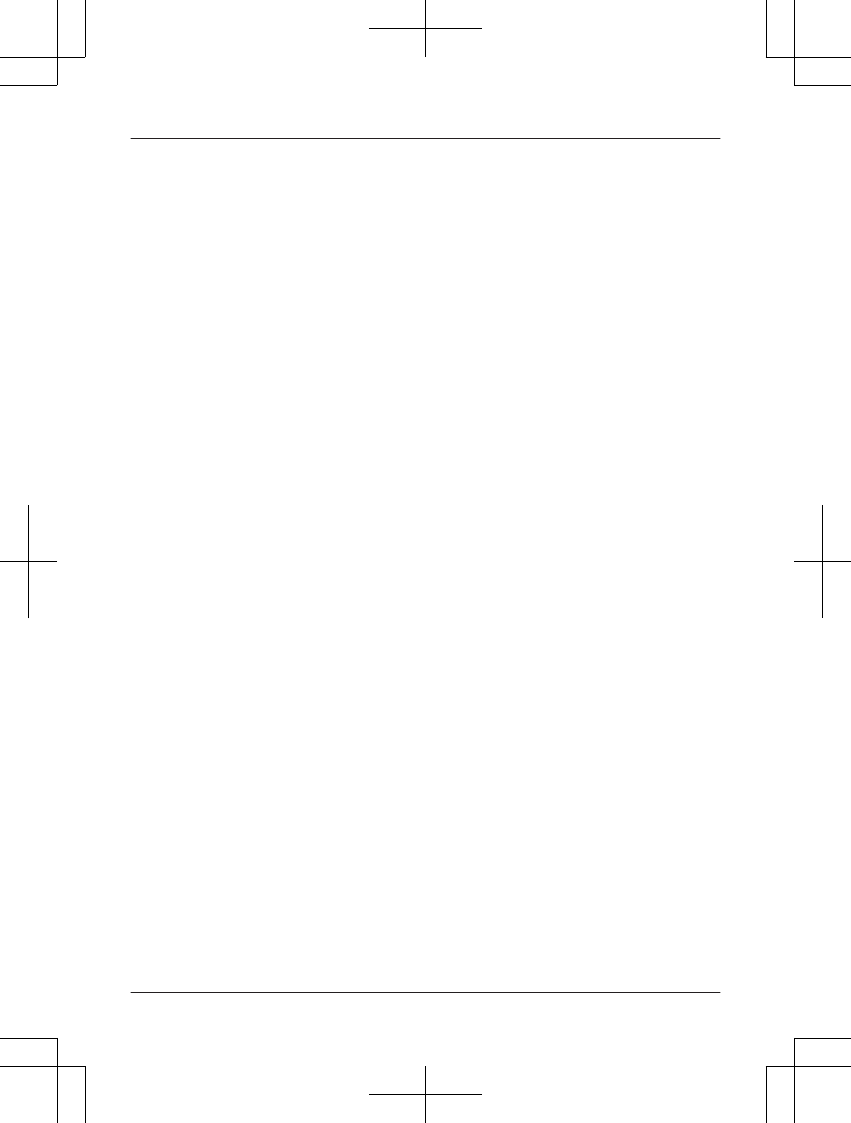
1.92 GHz to 1.93 GHz
Wi-Fi:
2.412 GHz to 2.462 GHz (channels 1 to 11)
RRF transmission power
DECT:
115 mW (max.)
Wi-Fi:
100 mW (peak transmission power)
REncryption
WPA2-PSK (TKIP/AES), WPA-PSK (TKIP/
AES), WEP (128/64 bit)
RSimplified configuration
WPS (PBC)
RPower source
120 V AC, 60 Hz
RPower consumption
Base unit:
Standby: Approx. 2.0 W
Maximum: Approx. 3.9 W
ROperating conditions
0 °C – 40 °C (32 °F – 104 °F), 20 % – 80 %
relative air humidity (dry)
8For assistance, please visit http://www.panasonic.com/help
Important Information
PRW120(en)_1009_ver031.pdf 8 2013/10/09 17:39:00
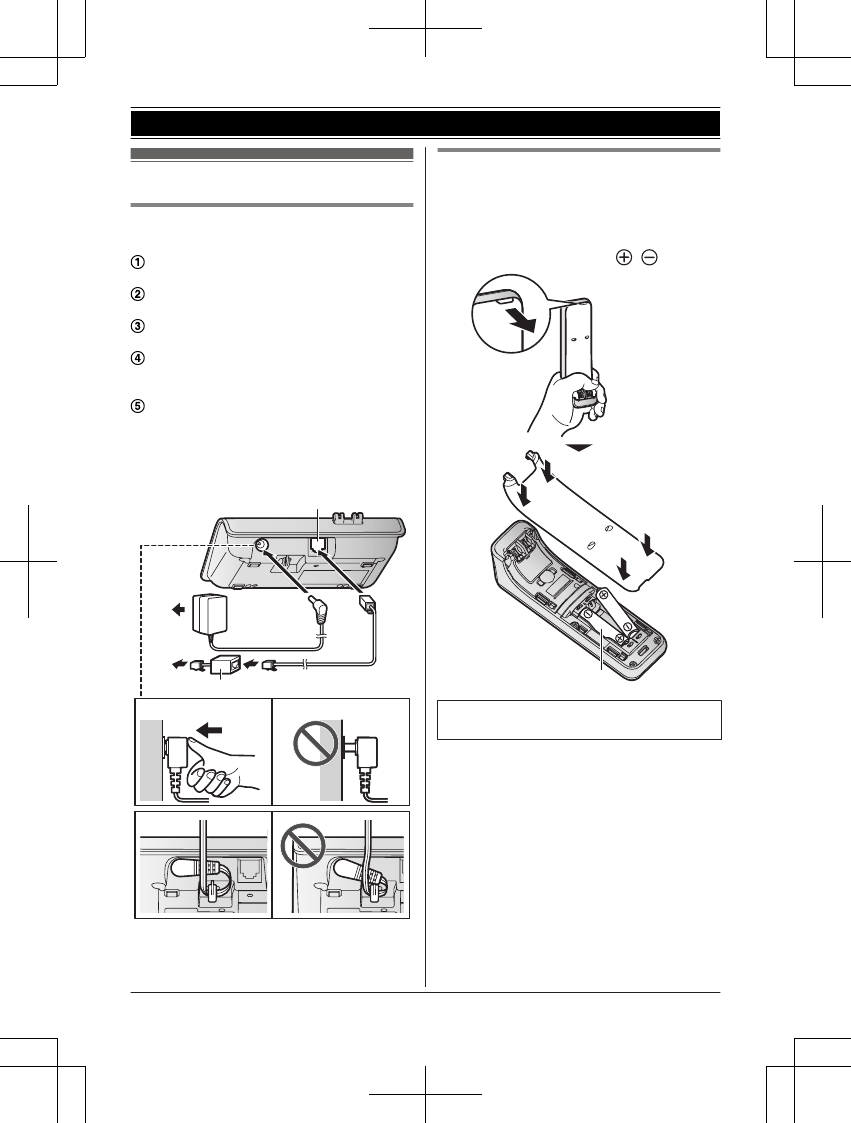
Setting up
Connections
n Base unit
Press the AC adaptor plug firmly to the
unit.
Keep the plug in the horizontal position
and fasten the cord by hooking it.
Connect the AC adaptor to the power
outlet.
Connect the telephone line cord to the
unit and single-line telephone jack
(RJ11C) until you hear a click.
A DSL/ADSL filter (not supplied) is
required if you have a DSL/ADSL service.
Note:
RUse only the supplied Panasonic AC
adaptor PNLV236.
2
4
5
3
1
4
Battery installation
RUSE ONLY rechargeable Ni-MH batteries
AAA (R03) size (
1
).
RDo NOT use Alkaline/Manganese/Ni-Cd
batteries.
RConfirm correct polarities ( , ).
1
RFollow the directions on the display to set
up the unit.
For assistance, please visit http://www.panasonic.com/help 9
Getting Started
PRW120(en)_1009_ver031.pdf 9 2013/10/09 17:39:00
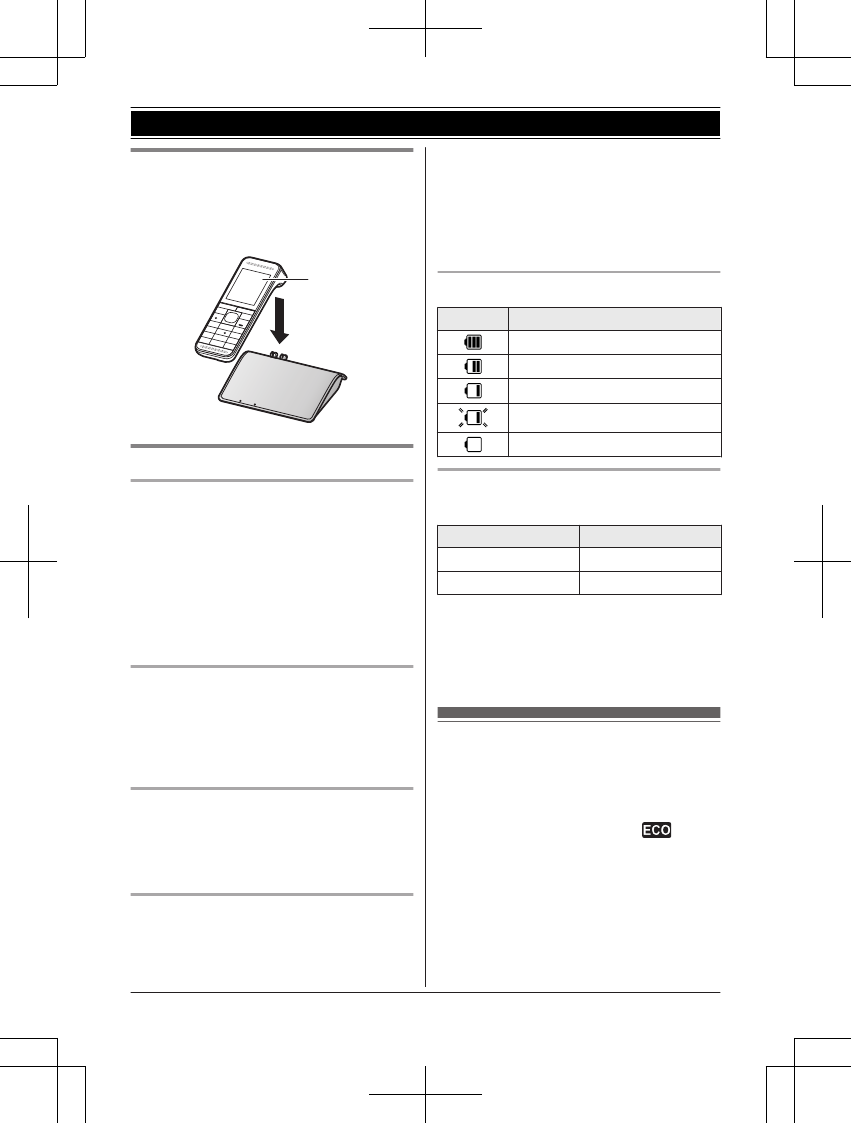
Battery charging
Charge for about 7 hours.
RConfirm “Charging” is displayed (
1
).
RWhen the batteries are fully charged,
“Fully charged” is displayed.
1
Note when setting up
Note for connections
RThe AC adaptor must remain connected at
all times. (It is normal for the adaptor to feel
warm during use.)
RThe AC adaptor should be connected to a
vertically oriented or floor-mounted AC
outlet. Do not connect the AC adaptor to a
ceiling-mounted AC outlet, as the weight of
the adaptor may cause it to become
disconnected.
During a power failure
The unit will not work during a power failure.
We recommend connecting a corded-type
telephone (without AC adaptor) to the same
telephone line or to the same telephone line
jack using a Panasonic T-adaptor (page 3).
Note for battery installation
RUse the supplied rechargeable batteries.
For replacement, we recommend using the
Panasonic rechargeable batteries noted on
page 3, 6.
Note for battery charging
RIt is normal for the handset to feel warm
during charging.
RClean the charge contacts of the handset,
base unit, and charger with a soft and dry
cloth once a month. Before cleaning the
unit, disconnect from power outlets and any
telephone line cords. Clean more often if
the unit is exposed to grease, dust, or high
humidity.
Battery level
Icon Battery level
High
Medium
Low
Needs charging.
Empty
Panasonic Ni-MH battery
performance (supplied batteries)
Operation Operating time
In continuous use 10 hours max.*1
Not in use (standby) 6 days max.*1
*1 If eco mode is on.
Note:
RActual battery performance depends on
usage and ambient environment.
Intelligent eco mode
This feature automatically reduces handset
power consumption by suppressing handset
transmission power when the handset is close
to the base unit.
RWhen this feature is activated, is
displayed.
REco mode is turned off when the clarity
booster is activated (page 15).
10 For assistance, please visit http://www.panasonic.com/help
Getting Started
PRW120(en)_1009_ver031.pdf 10 2013/10/09 17:39:01
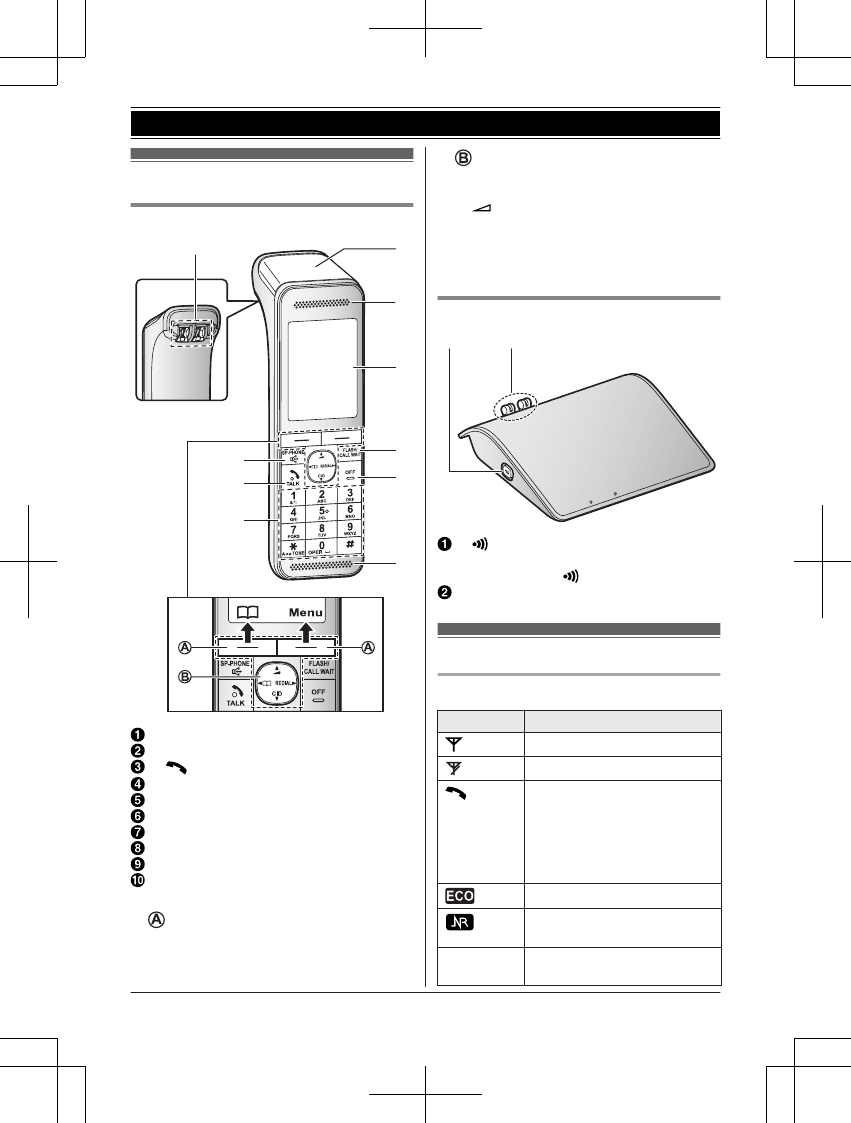
Controls
Handset
A
B
C
D
F
G
H
I
J
E
Charge contacts
MZN (SP-PHONE: Speakerphone)
M N (TALK)
Dial keypad (*: TONE)
Speaker
Receiver
Display
MFLASHNMCALL WAITN
MOFFN
Microphone
nControl type
Soft keys
By pressing a soft key, you can select the
feature shown directly above it on the
display.
Navigator key
–MDN, MCN, MFN, or MEN: Scroll through
various lists and items.
– (Volume: MDN or MCN): Adjust the
receiver or speaker volume while talking.
–MCN CID (Caller ID): View the caller list.
–MFN W : View the phonebook entry.
–MEN REDIAL: View the redial list.
Base unit
B
A
M N (Locator)
RYou can locate a misplaced handset
by pressing MN.
Charge contacts
Display icons
Handset display items
Item Meaning
Within base unit range
Out of base unit range
The line is in use.
RWhen flashing slowly: The
call is put on hold.
RWhen flashing rapidly: An
incoming call is now being
received.
Eco mode is on. (page 10)
Noise reduction is set.
(page 15)
ZSpeakerphone is on.
(page 14)
For assistance, please visit http://www.panasonic.com/help 11
Getting Started
PRW120(en)_1009_ver031.pdf 11 2013/10/09 17:39:01
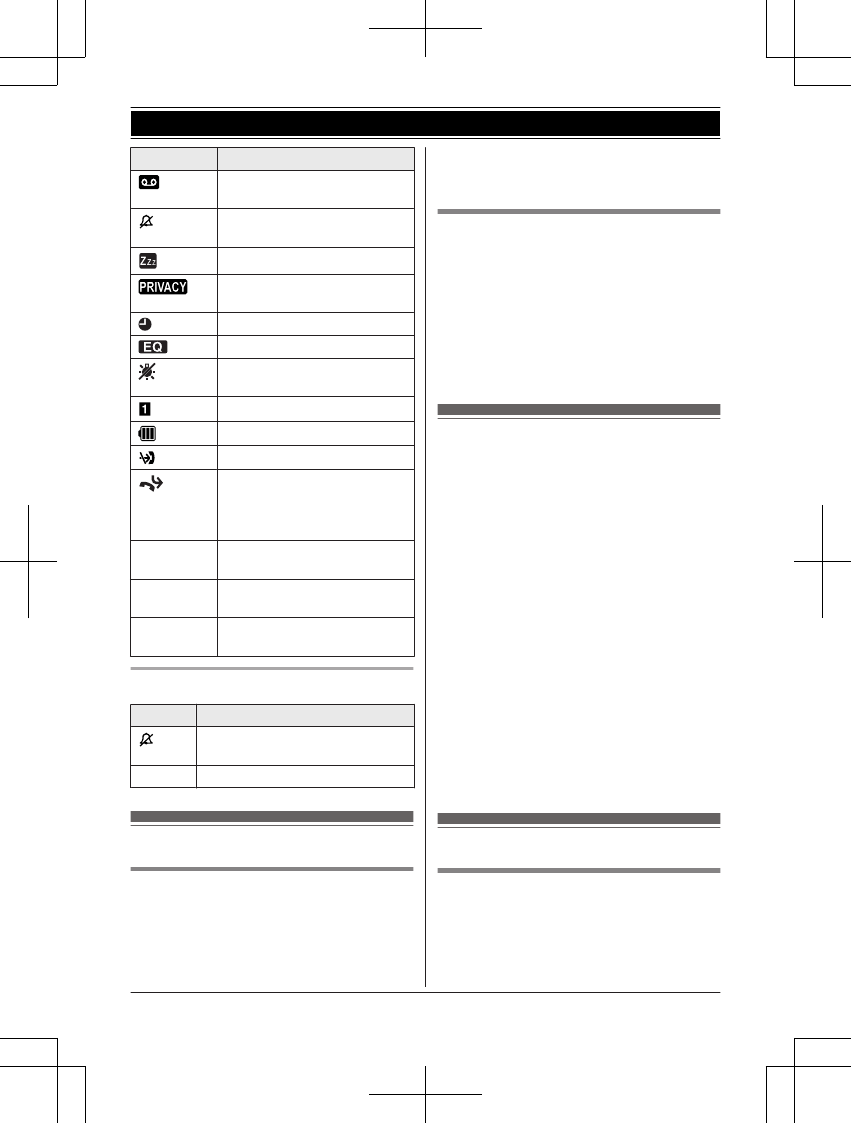
Item Meaning
Answering system is on.
(page 36)
Ringer volume is off.
(page 23)
Silent mode is on. (page 28)
Call sharing mode is off.
(page 25)
Alarm is on. (page 27)
Equalizer is set. (page 15)
The key backlight is off.
(page 24)
Handset number
Battery level
Blocked call (page 29)
Baby monitor is activated.
The name/number displayed
next to the icon indicates the
monitoring unit. (page 29)
Booster
on
Clarity booster is on.
(page 15)
Line in
use
Someone is using the line.
In use Answering system is being
used by another handset.
Handset soft key icons
Icon Action
Temporarily turns off the ringer
for incoming calls. (page 14)
WOpens the phonebook.
Language setting
Display language
You can select either “English” or
“Español” as the display language. The
default setting is “English”.
1MMenuN (right soft key) #110
2MbN: Select the desired setting. a MSaveN
3MOFFN
Voice guidance language
You can select either “English” or
“Español” as the voice guidance language
of the answering system. The default setting is
“English”.
1MMenuN (right soft key) #112
2MbN: Select the desired setting.
3MSaveN a MOFFN
Date and time
1MMenuN (right soft key) #101
2Enter the current month, date, and year
by selecting 2 digits for each.
Example: July 15, 2013
07 15 13
3MOKN
4Enter the current hour and minute
(12-hour clock format) by selecting 2
digits for each.
Example: 9:30
09 30
5*: Select “AM” or “PM”.
6MSaveN a MOFFN
Note:
RWhen English is selected as the display
language, 12-hour clock format is used.
When Spanish is selected, 24-hour clock
format is used.
Other settings
Screen saver mode
The backlight goes dark when on a call or
turns off completely after 1 minute of
inactivity if the handset is not on the base unit
or charger.
Activate the handset display again by:
12 For assistance, please visit http://www.panasonic.com/help
Getting Started
PRW120(en)_1009_ver031.pdf 12 2013/10/09 17:39:01
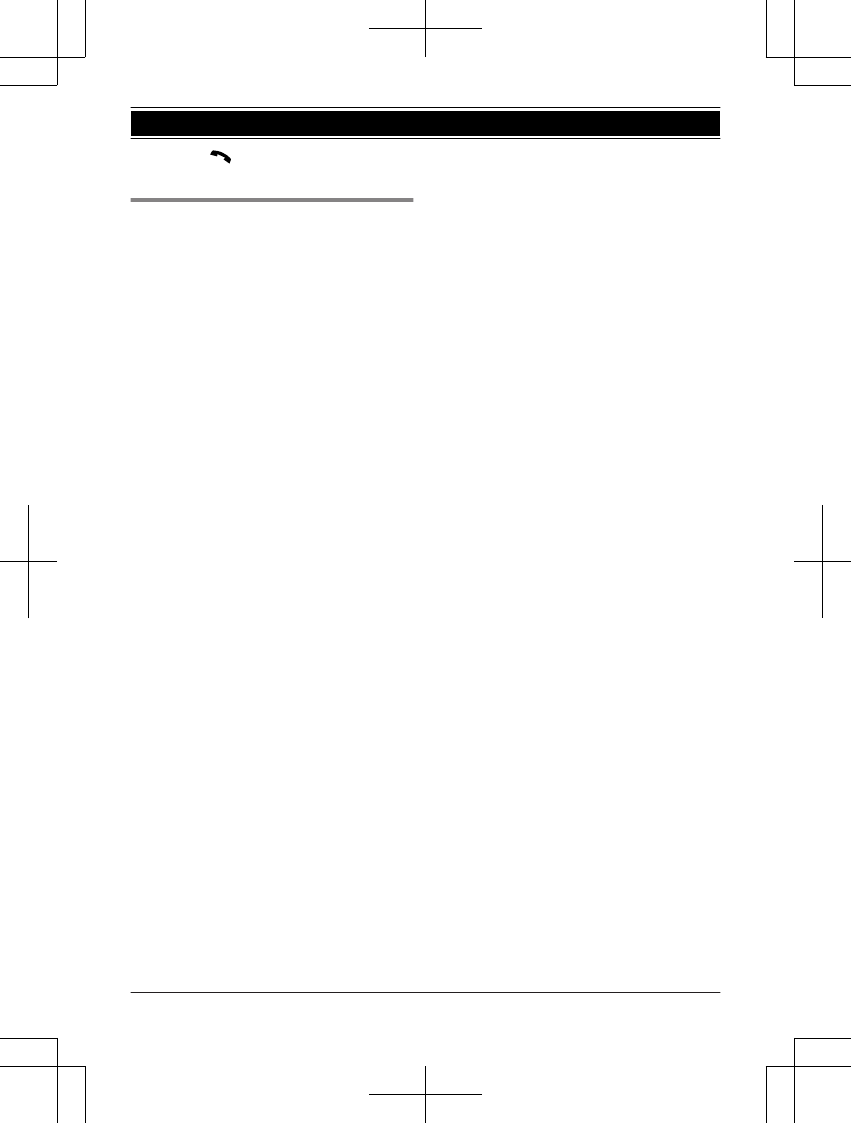
– pressing M N when on a call.
– pressing MOFFN at all other times.
Dialing mode
If you cannot make calls, change this setting
according to your telephone line service. The
default setting is “Tone”.
“Tone”: For tone dial service.
“Pulse”: For rotary/pulse dial service.
1MMenuN (right soft key) #120
2MbN: Select the desired setting.
3MSaveN a MOFFN
For assistance, please visit http://www.panasonic.com/help 13
Getting Started
PRW120(en)_1009_ver031.pdf 13 2013/10/09 17:39:01
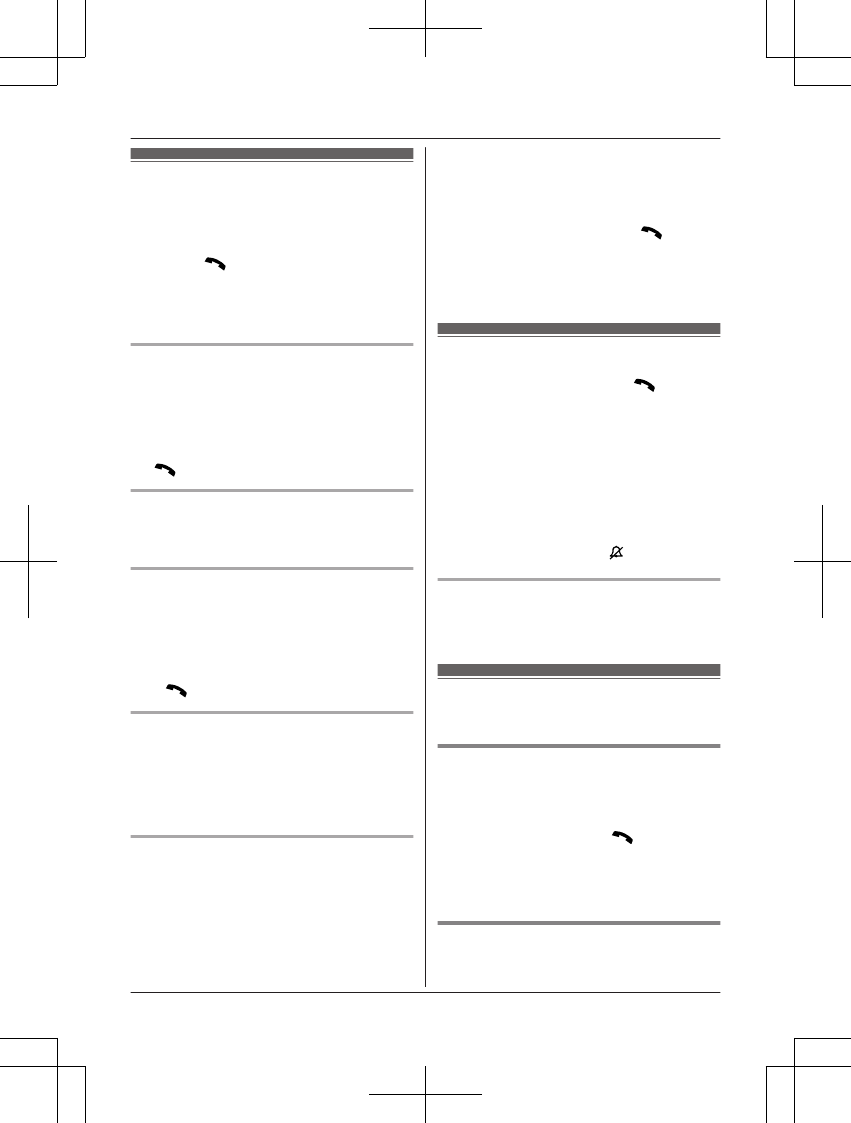
Making calls
1Lift the handset and dial the phone
number.
RTo correct a digit, press MClearN.
2Press MN.
3When you finish talking, press MOFFN or
place the handset on the base unit or
charger.
Using the speakerphone
1Dial the phone number and press MZN.
2When you finish talking, press MOFFN.
Note:
RTo switch back to the receiver, press MZN/
MN.
Adjusting the receiver or speaker
volume
Press MDN or MCN repeatedly while talking.
Making a call using the redial list
The last 5 phone numbers dialed are stored in
the redial list (each 48 digits max.).
1MEN REDIAL
2MbN: Select the desired phone number.
3MN
Erasing a number in the redial list
1MEN REDIAL
2MbN: Select the desired phone number.
a MEraseN
3MbN: “Yes” a MSelectN a MOFFN
Pause (for PBX/long distance service
users)
A pause is sometimes required when making
calls using a PBX or long distance service.
When storing a calling card access number
and/or PIN in the phonebook, a pause is also
needed (page 19).
Example: If you need to dial the line access
number “9” when making outside calls with a
PBX:
19 a MDN (Pause)
2Dial the phone number. a MN
Note:
RA 3.5 second pause is inserted each time
MDN (Pause) is pressed.
Answering calls
1Lift the handset and press MN or MZN
when the unit rings.
2When you finish talking, press MOFFN or
place the handset on the base unit or
charger.
Any key answer: You can answer the call by
pressing any dial key.
Auto talk: You can answer calls simply by
lifting the handset (page 24).
Temporary ringer off: You can turn the ringer
off temporarily by pressing MN.
Adjusting the handset ringer volume
Press MDN or MCN repeatedly to select the
desired volume while ringing.
Useful features during a
call
Hold
1Press MMenuN during an outside call.
2MbN: “Hold” a MSelectN
3To release hold, press MN.
Note:
RAfter holding for 10 minutes, the call is
disconnected.
Mute
1Press MMuteN during a call.
14 For assistance, please visit http://www.panasonic.com/help
Making/Answering Calls
PRW120(en)_1009_ver031.pdf 14 2013/10/09 17:39:01
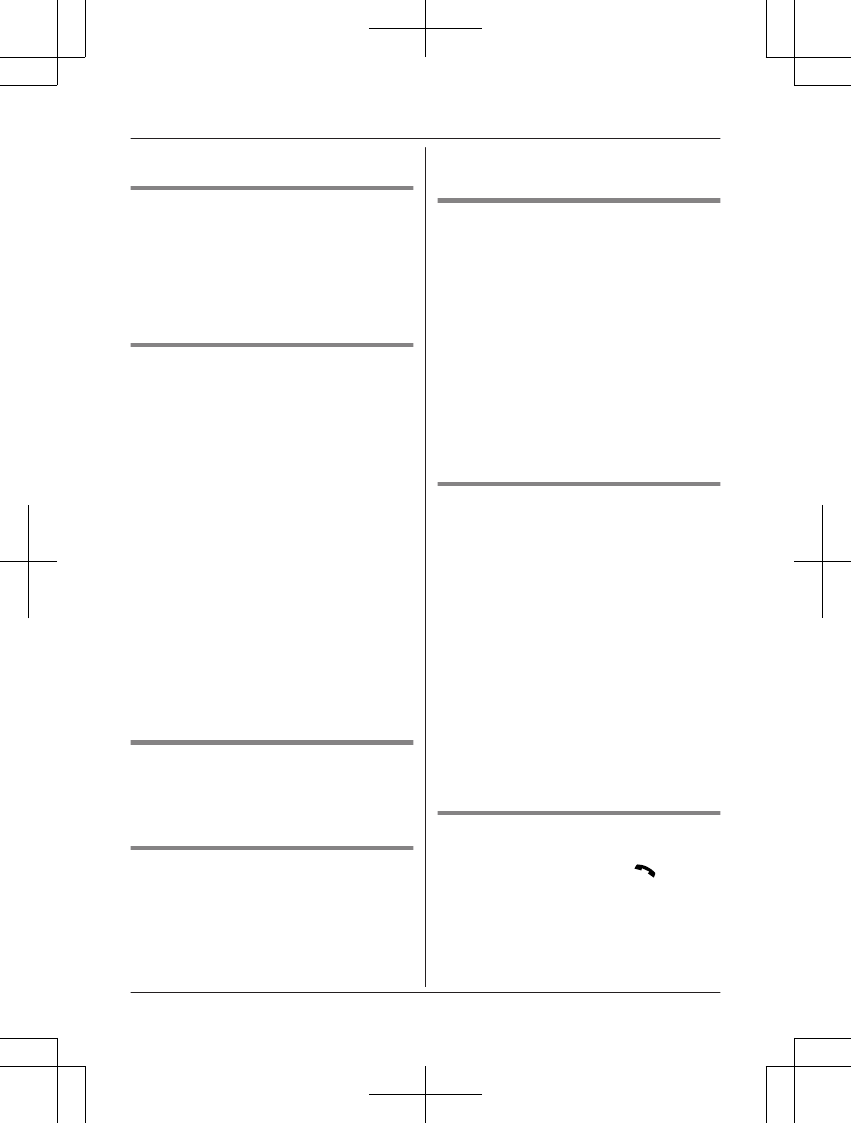
2To return to the call, press MMuteN.
Flash
MFLASHN allows you to use the special
features of your host PBX such as transferring
an extension call, or accessing optional
telephone services.
Note:
RTo change the flash time, see page 25.
For call waiting or Call Waiting
Caller ID service users
To use call waiting or Call Waiting Caller ID,
you must first subscribe with your service
provider/telephone company.
This feature allows you to receive calls while
you are already talking on the phone. If you
receive a call while on the phone, you will hear
a call waiting tone.
If you subscribe to both Caller ID and Call
Waiting with Caller ID services, the 2nd
caller’s information is displayed after you hear
the call waiting tone on the handset.
1Press MCALL WAITN to answer the 2nd
call.
2To switch between calls, press MCALL
WAITN.
Note:
RPlease contact your service provider/
telephone company for details and
availability of this service in your area.
Temporary tone dialing (for
rotary/pulse service users)
Press * (TONE) before entering access
numbers which require tone dialing.
Handset clarity booster
This feature can improve sound clarity when
the handset is used in an area where there
may be interference. During an outside call,
this feature is turned on automatically when
necessary.
RWhen this feature is turned on, “Booster
on” is displayed.
Handset noise reduction
This feature allows you to hear the voice of
the person you are talking to clearly, by
reducing the surrounding noise coming from
the other party’s telephone.
1Press MMenuN while talking.
2MbN: “Noise reduction on” or
“Noise reduction off” a MSelectN
Note:
RDepending on the environment where this
handset is being used, this feature may not
be effective.
RThis feature is not available using the
speakerphone.
Handset equalizer
This feature clarifies the voice of the person
you are talking to, producing a more
natural-sounding voice that is easier to hear
and understand.
1Press MMenuN while talking.
2MbN: “Equalizer” a MSelectN
3MbN: Select the desired setting.
4Press MOKN to exit.
Note:
RDepending on the condition and quality of
your telephone line, this feature may
emphasize existing line noise. If it becomes
difficult to hear, turn this feature off.
RThis feature is not available while using the
speakerphone.
Call share
You can join an existing outside call.
To join the conversation, press MN when
the other handset is on an outside call.
Note:
RA maximum of 3 parties (including 1 outside
party) can join a conversation using 2
extensions. (3-way conference)
For assistance, please visit http://www.panasonic.com/help 15
Making/Answering Calls
PRW120(en)_1009_ver031.pdf 15 2013/10/09 17:39:01
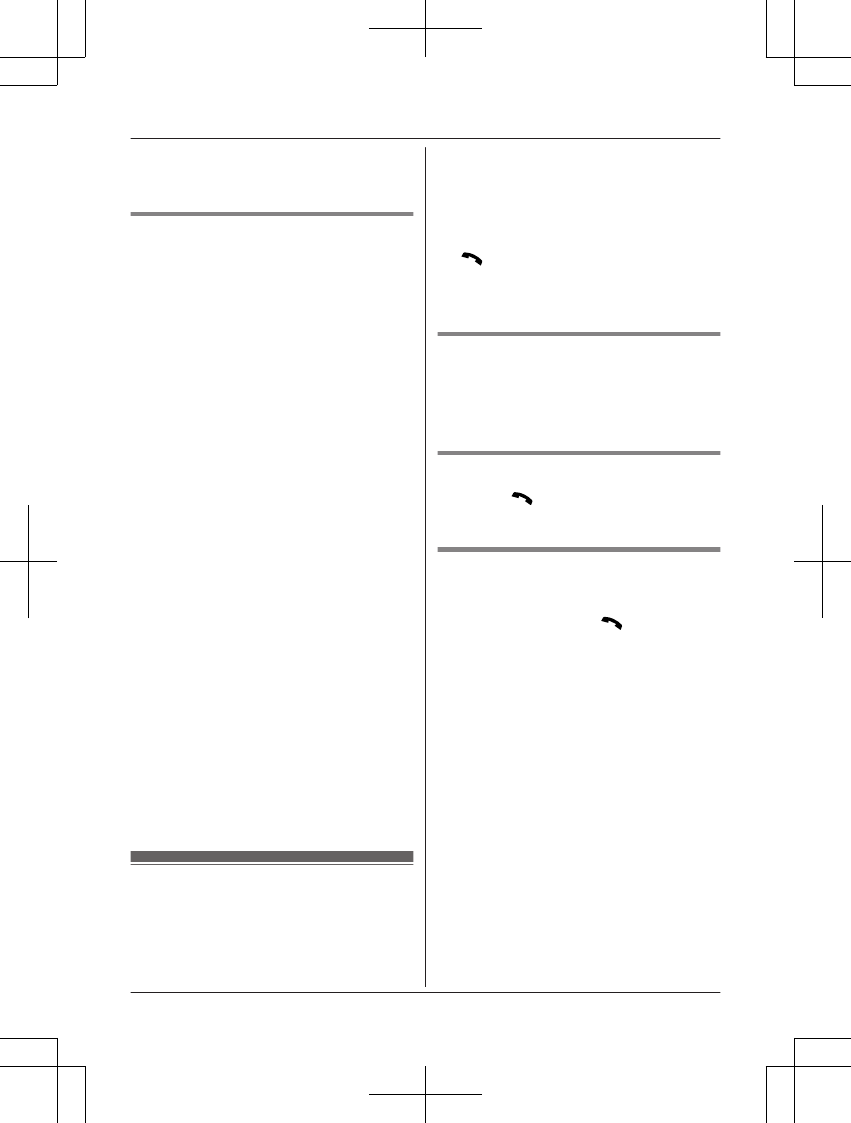
RTo prevent other users from joining your
conversations with outside callers, turn the
call sharing mode off (page 25).
Transferring calls, conference
calls
Outside calls can be transferred between 2
handsets in the same radio cell.
2 handsets in the same radio cell can have a
conference call with an outside party.
1During an outside call, press MMenuN.
2MbN: “Intercom” a MSelectN
3MbN: Select the desired unit. a MSelectN
4Wait for the paged party to answer.
RIf the paged party does not answer,
press MBackN to return to the outside
call.
5To complete the transfer:
Press MOFFN.
To establish a conference call:
MMenuN a MbN: “Conference” a
MSelectN
RTo leave the conference, press MOFFN.
The other 2 parties can continue the
conversation.
RTo put the outside call on hold:
MMenuN a MbN: “Hold” a MSelectN
To resume the conference: MMenuN
a MbN: “Conference” a MSelectN
RTo cancel the conference: MMenuN a
MbN: “Stop conference” a
MSelectN
You can continue the conversation
with the outside caller.
Note:
RYou can also select your smartphone in this
feature using a handset, if your smartphone
is registered to the base unit (page 42).
Intercom
Intercom calls can be made between
handsets.
Note:
RWhen paging the handset, the paged
handset beeps for 1 minute.
RIf you receive an outside call while talking
on the intercom, you hear 2 tones. To
answer the call, press MOFFN, then press
MN.
RYou can also select your smartphone in this
feature using a handset, if your smartphone
is registered to the base unit (page 42).
Making an intercom call
1MMenuN (right soft key) a MIntercomN
2MbN: Select the desired unit. a MSelectN
3When you finish talking, press MOFFN.
Answering an intercom call
1Press MN to answer the page.
2When you finish talking, press MOFFN.
Turning auto intercom on/off
This feature allows the handset to answer
intercom calls automatically when it is called.
You do not need to press MN. When this
feature is set to “On”, the monitoring handset
for the baby monitor feature (page 31) will
also answer baby monitor calls automatically.
The default setting is “Off”.
1MMenuN (right soft key) #273
2MbN: Select the desired setting. a
MSaveN a MOFFN
16 For assistance, please visit http://www.panasonic.com/help
Making/Answering Calls
PRW120(en)_1009_ver031.pdf 16 2013/10/09 17:39:01
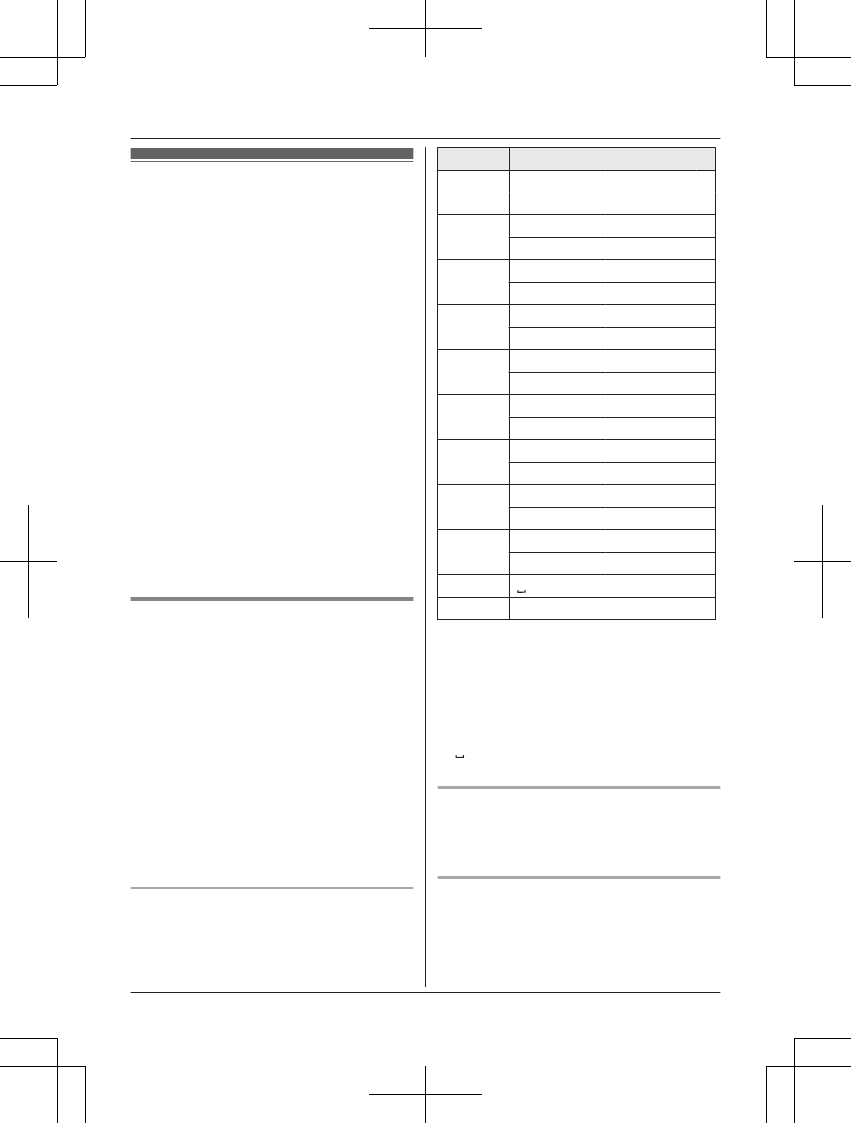
Phonebook
You can add 500 names (16 characters max.)
and phone numbers (24 digits max.) to the
phonebook, and assign each phonebook entry
to the desired group.
The total number of entries that can be stored
varies depending on how many phone
numbers you have stored for each entry.
Total number of entries is shown below*1:
1 name + 1 phone number: 500 entries
1 name + 2 phone numbers: 250 entries
1 name + 3 phone numbers: 166 entries
*1 Up to 3 phone numbers for each entry
can be stored.
Important:
RAll entries can be shared by any registered
handset.
RYou can copy contacts from your
smartphone to the unit’s phonebook if your
smartphone is registered to the base unit.
For more information, refer to the
Smartphone Connect App Guide, which is
available for download from our web site.
Adding phonebook entries
1MWN or MFN W a MMenuN
2MbN: “Add new entry” a MSelectN
3MbN: “(Name)” a MSelectN
4Enter the party’s name. a MOKN
5MbN: “(Phone no. 1)” a MSelectN
RYou can store up to 3 phone numbers
for each entry.
6Enter the party’s phone number. a MOKN
7MbN: “Group 1” a MSelectN
8MbN: Select the desired group. a MSelectN
9MSaveN a MOFFN
Character table for entering names
While entering characters, you can switch
between uppercase and lowercase by
pressing * (A®a).
Key Character
1& ’ ( ) H,
– . / 1
2A B C 2
a b c 2
3D E F 3
d e f 3
4G H I 4
g h i 4
5J K L 5
j k l 5
6M N O 6
m n o 6
7P Q R S 7
p q r s 7
8T U V 8
t u v 8
9W X Y Z 9
w x y z 9
00
##
RTo enter another character that is located
on the same dial key, first press MEN to
move the cursor to the next space.
RIf you do not press any dial key within 5
seconds after entering a character, the
character is fixed and the cursor moves to
the next space.
R in the above table represents a single
space.
Erasing the character or number
Press MFN or MEN. a MClearN
RPress and hold MClearN to erase all
characters or numbers.
Storing a redial list number to the
phonebook
1MEN REDIAL
For assistance, please visit http://www.panasonic.com/help 17
Phonebook
PRW120(en)_1009_ver031.pdf 17 2013/10/09 17:39:01
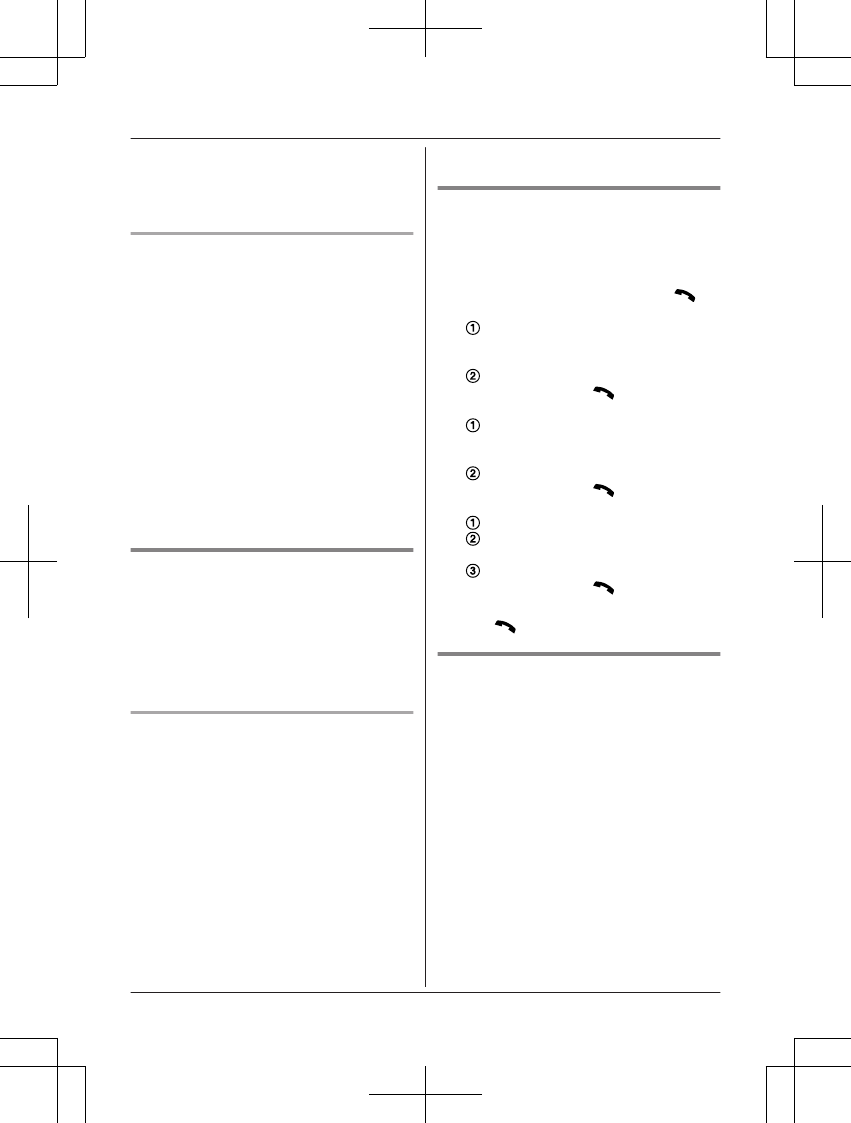
2MbN: Select the desired phone number.
a MDetailN a MSaveN
3To store the name, continue from step 3,
“Editing entries”, page 18.
Storing caller information to the
phonebook
1MCN CID
2MbN: Select the desired entry. a MDetailN
RTo edit the number: MMenuN a MbN:
“Edit” a MSelectN
Press MEditN repeatedly until the
phone number is shown in the desired
format. And then, press MSaveN. Go to
step 5.
3MMenuN
4MbN: “Save CID” a MSelectN
5MbN: “Phonebook” a MSelectN
6Continue from step 3, “Editing entries”,
page 18.
Groups
Groups can help you find entries in the
phonebook quickly and easily. You can
change the names of groups (“Friends”,
“Family”, etc.). By assigning different ringer
tones for different groups of callers, you can
identify who is calling (ringer ID), if you have
subscribed to Caller ID service.
Changing group names/setting ringer
ID
1MWN or MFN W a MMenuN
2MbN: “Group” a MSelectN
3MbN: Select the desired group. a MSelectN
4To change group names
MbN: “Group name” a MSelectN a Edit
the name (10 characters max.; page 17).
a MSaveN
To set group ringer tone
MbN: Select the current setting of the
group ringer tone. a MSelectN a MbN:
Select the desired ringer tone. a MSaveN
5MOFFN
Finding and calling from a
phonebook entry
1MWN or MFN W
2To scroll through all entries
MbN: Select the desired entry. a MN
To search by first character
Press the dial key (0 to 9, or #)
which contains the character you are
searching for (page 17).
MbN: Scroll through the phonebook if
necessary. a M N
To search by query
* a To search for the name, enter
the first characters (up to 4) in
uppercase (page 17). a MOKN
MbN: Scroll through the phonebook if
necessary. a M N
To search by group
MGroupN
MbN: Select the desired group. a
MSelectN
MbN: Scroll through the phonebook if
necessary. a MN
3MbN: Select the desired phone number.
a MN
Editing entries
1Find the desired entry (page 18). a
MMenuN
2MbN: “Edit” a MSelectN
3MbN: Select the desired item you want to
change. a MSelectN
4To change the name and phone
number:
Edit the name or phone number. a MOKN
To change the group:
MbN: Select the desired group. a MSelectN
To delete the picture:
MEraseN a MbN: “Yes” a MSelectN
5MSaveN a MOFFN
18 For assistance, please visit http://www.panasonic.com/help
Phonebook
PRW120(en)_1009_ver031.pdf 18 2013/10/09 17:39:01
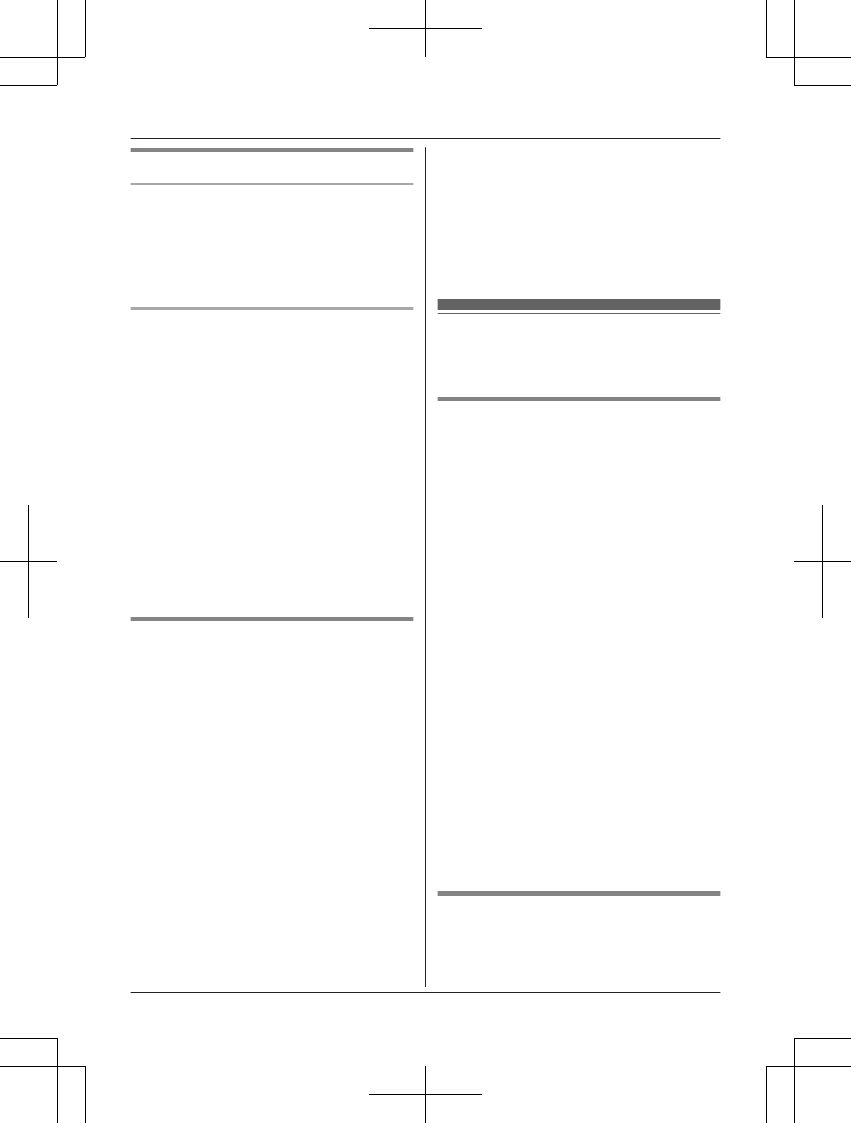
Erasing entries
Erasing an entry
1Find the desired entry (page 18). a
MMenuN
2MbN: “Erase” a MSelectN
3MbN: “Yes” a MSelectN a MOFFN
Erasing all entries
1MWN or MFN W a MMenuN
2MbN: “Erase all” a MSelectN
3MbN: “Yes” a MSelectN
4MbN: “Yes” a MSelectN a MOFFN
Note:
RYou can copy contacts from your
smartphone to the unit’s phonebook if your
smartphone is registered to the base unit.
Later, if you delete those phonebook
entries from the unit, pictures that were
attached to the entries will remain in the
handset. You can erase these pictures
manually using the “Memory manager”
feature (page 25).
Chain dial
This feature allows you to dial phone numbers
in the phonebook while you are on a call. This
feature can be used, for example, to dial a
calling card access number or bank account
PIN that you have stored in the phonebook,
without having to dial manually.
1During an outside call, press MMenuN.
2MbN: “Phonebook” a MSelectN
3MbN: Select the desired entry. a MSelectN
4MbN: Select the desired phone number.
5Press MCallN to dial the number.
Note:
RWhen storing a calling card access number
and your PIN in the phonebook as one
phonebook entry, press MDN (Pause) to add
pauses after the number and PIN as
necessary (page 14).
RIf you have rotary/pulse service, you need
to press * (TONE) before pressing
MMenuN in step 1 to change the dialing
mode temporarily to tone. When adding
entries to the phonebook, we recommend
adding * (TONE) to the beginning of
phone numbers you wish to chain dial
(page 17).
Speed dial
You can assign 1 phone number to each of
the dial keys (1 to 9) on the handset.
Adding phone numbers to speed
dial keys
nBy entering phone numbers:
1Press and hold the desired speed dial
key (1 to 9). a MAddN
2MbN: “Manual” a MSelectN
3Enter the party’s name (16 characters
max.; page 17). a MOKN
4Enter the party’s phone number (24
digits max.). a MOKN a MSelectN a
MOFFN
nFrom the phonebook:
1Press and hold the desired speed dial
key (1 to 9). a MAddN
2MbN: “Phonebook” a MSelectN
3MbN: Select the desired entry. a
MSelectN
4MbN: Select the desired phone number.
5MSaveN a MOFFN
Note:
RIf you edit a phonebook entry which is
assigned to a speed dial key, the edited
entry does not transfer to the speed dial
key.
Editing an entry
1Press and hold the desired speed dial key
(1 to 9). a MMenuN
2MbN: “Edit” a MSelectN
For assistance, please visit http://www.panasonic.com/help 19
Phonebook
PRW120(en)_1009_ver031.pdf 19 2013/10/09 17:39:01
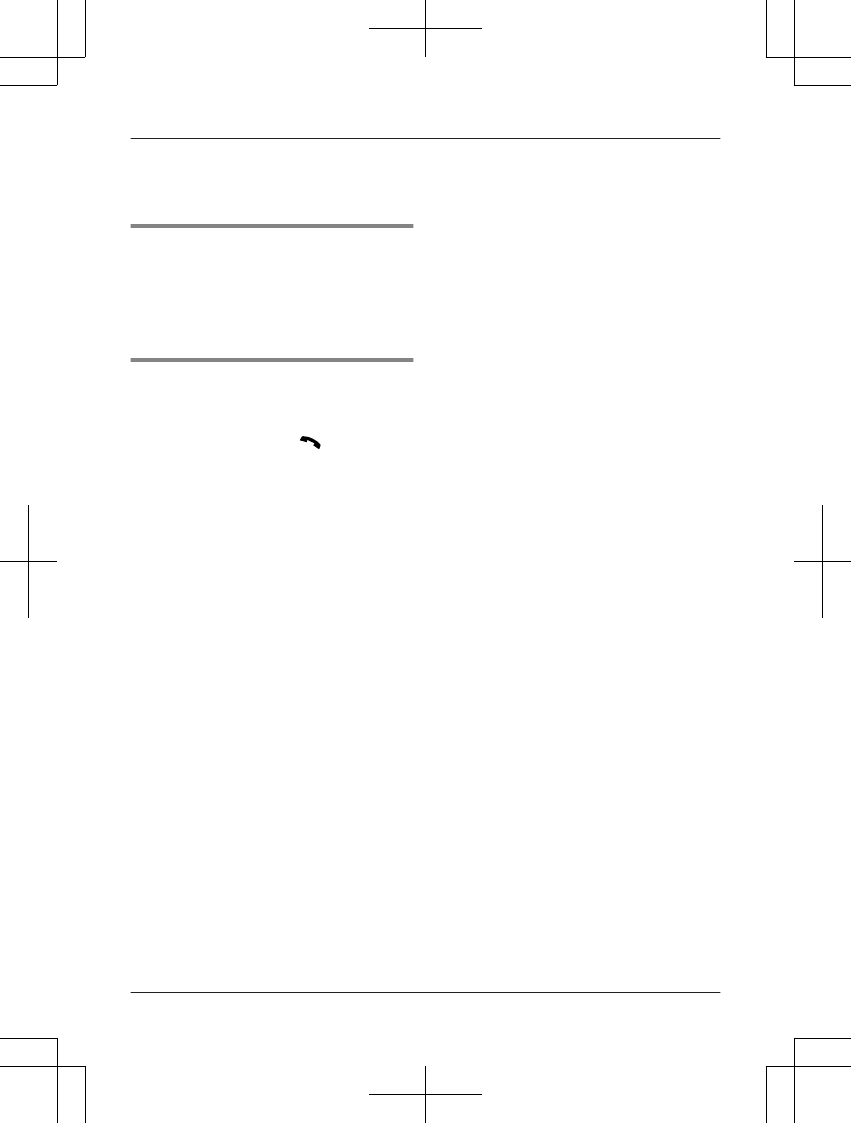
3Edit the name if necessary. a MOKN
4Edit the phone number if necessary. a
MOKN a MSelectN a MOFFN
Erasing an entry
1Press and hold the desired speed dial key
(1 to 9). a MMenuN
2MbN: “Erase” a MSelectN
3MbN: “Yes” a MSelectN a MOFFN
Viewing an entry/Making a call
1Press and hold the desired speed dial key
(1 to 9).
2To make a call, press MN.
20 For assistance, please visit http://www.panasonic.com/help
Phonebook
PRW120(en)_1009_ver031.pdf 20 2013/10/09 17:39:01
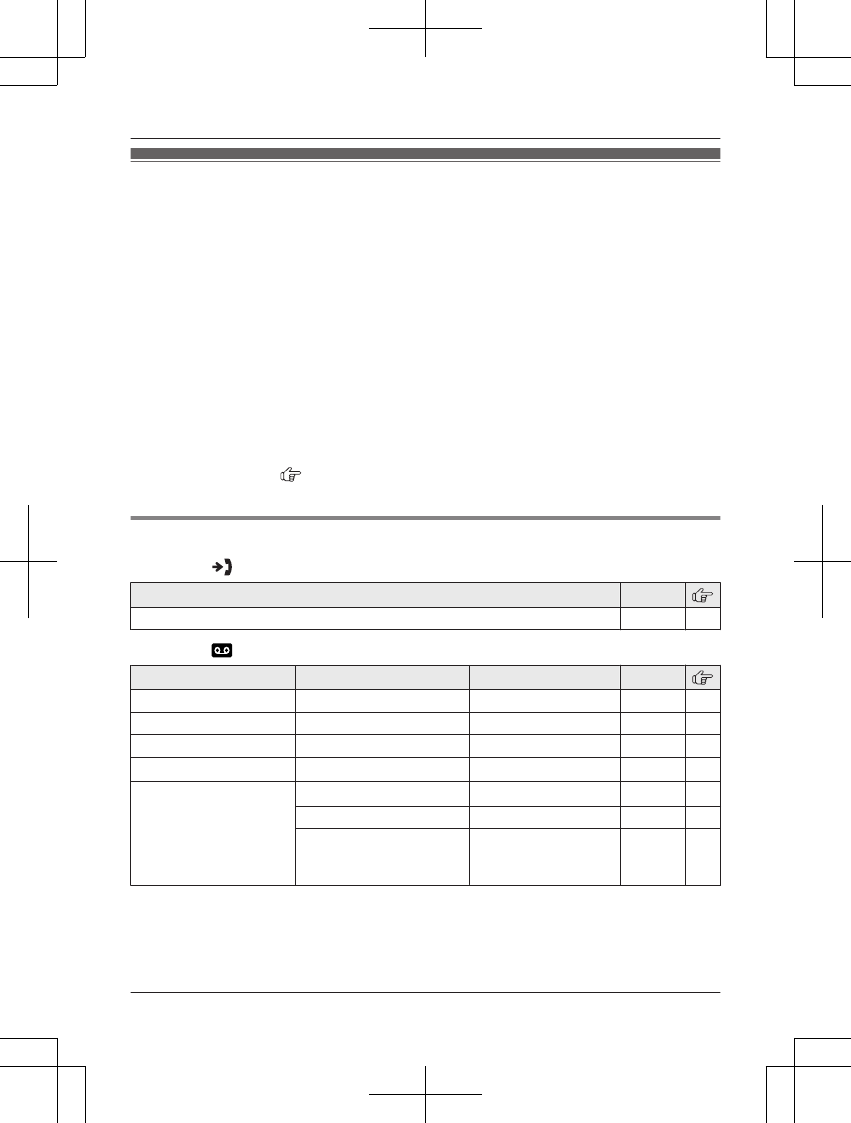
Menu list
To access the features, there are 2 methods.
nScrolling through the display menus
1MMenuN (right soft key)
2Press MCN, MDN, MEN, or MFN to select the desired main menu. a MSelectN
3Press MCN or MDN to select the desired item from the next sub-menus. a MSelectN
4Press MCN or MDN to select the desired setting. a MSaveN
nUsing the direct command code
1MMenuN (right soft key) a Enter the desired code.
Example: Press MMenuN (right soft key) #101.
2Select the desired setting. a MSaveN
Note:
RTo exit the operation, press MOFFN.
RIn the following table, < > indicates the default settings.
RIn the following table, indicates the reference page number.
RDisplay menu order and sub-menu may vary depending on your model.
Display the menu tree and direct command code table
Main menu: “Caller list”
Operation Code
Viewing the caller list. #213 34
Main menu: “Answering device”
Sub-menu 1 Sub-menu 2 Settings Code
Message list – – #329 37
Play new message – – #323 37
Play all message – – #324 37
Erase all message*1 – – #325 38
Greeting Record greeting*1 –#302 36
Check greeting –#303 36
Pre-recorded*1
(Reset to pre-recorded
greeting)
–#304 36
For assistance, please visit http://www.panasonic.com/help 21
Programming
PRW120(en)_1009_ver031.pdf 21 2013/10/09 17:39:01
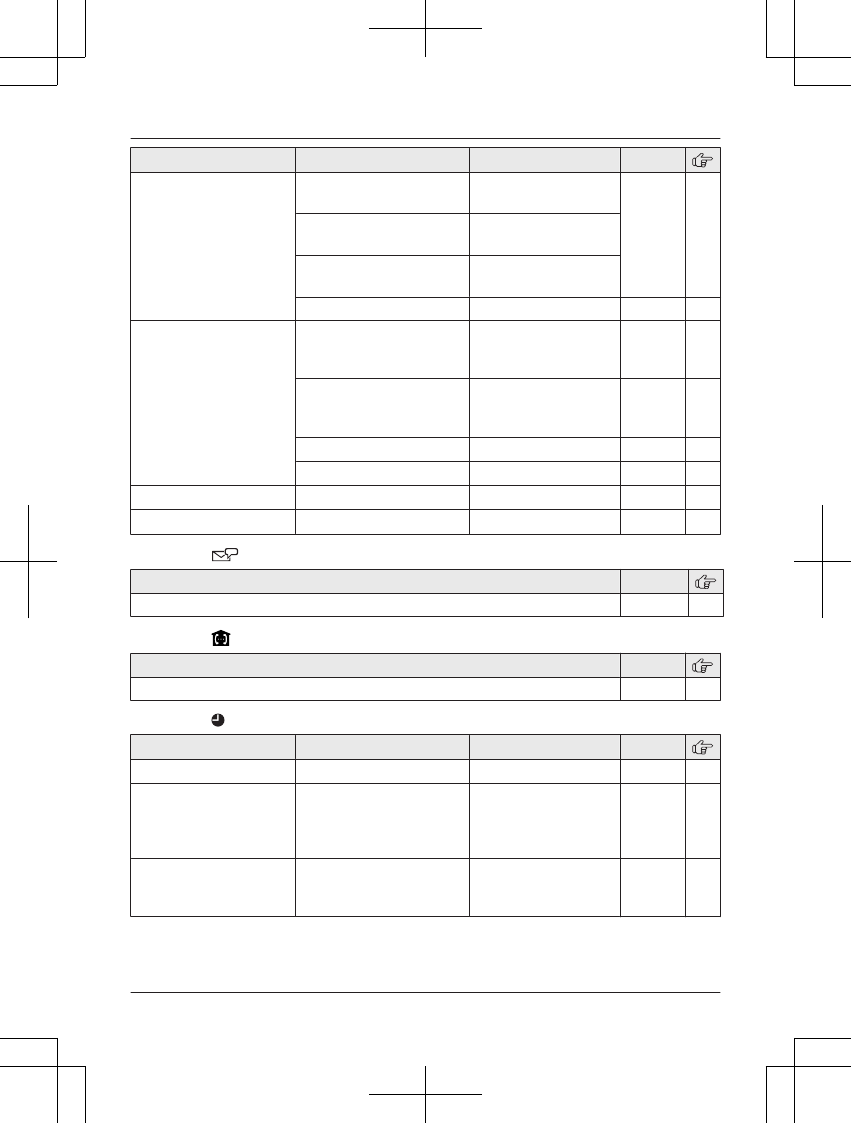
Sub-menu 1 Sub-menu 2 Settings Code
New message alert Outgoing call*1
–On/Off
1: On 0: <Off>#338 38
Outgoing call*1
–Notification to
–
Outgoing call*1
–Remote code
1: Activate
0: <Inactivate>
Handset beep 1: On 0: <Off>#339 38
Settings Ring count*1 2-7: 2-7 rings
4: <4 rings>
0: Toll saver
#211 41
Recording time*1 1: 1 min
3: <3 min>
0: Greeting only*2
#305 41
Remote code*1 <111>#306 39
Screen call 1: <On> 0: Off #310 40
Answer on*1 – – #327 36
Answer off*1 – – #328 36
Main menu: “Voice Mail access”
Operation Code
Listening to voice mail messages. #330 45
Main menu: “Intercom”
Operation Code
Paging the desired unit. #274 16
Main menu: “Set date & time”
Sub-menu 1 Sub-menu 2 Settings Code
Date and time*1 – – #101 12
Memo alarm 1-5: Alarm1-5 1: Once
2: Daily
3: Weekly
0: <Off>
#720 27
Time adjustment*1, *3 –1: <Caller ID
auto>
0: Manual
#226 –
22 For assistance, please visit http://www.panasonic.com/help
Programming
PRW120(en)_1009_ver031.pdf 22 2013/10/09 17:39:01
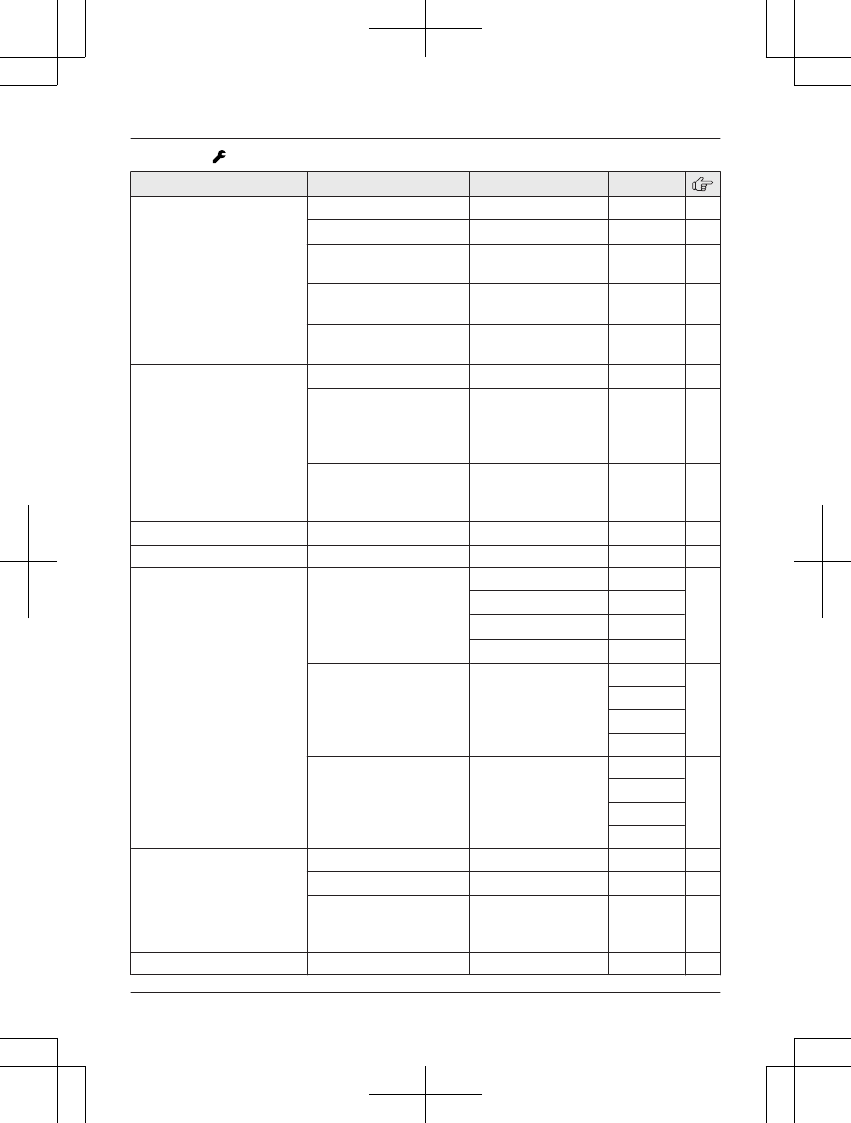
Main menu: “Settings”
Sub-menu 1 Sub-menu 2 Settings Code
Ring adjustments Ringer volume 0-6: Off-6 <6> #160 –
Ringer tone*4, *5 <Tone 1>#161 –
Silent mode
–On/Off
1: On 0: <Off>#238 28
Silent mode
–Start/End
<11:00 PM/06:00
AM>
#237 28
Silent mode
–Select group
1-9: Group 1-9 #241 28
Set date & time Date and time*1 –#101 12
Memo alarm
–1-5: Alarm1-5
1: Once
2: Daily
3: Weekly
0: <Off>
#720 27
Time
adjustment*1, *3
1: <Caller ID
auto>
0: Manual
#226 –
Talking Caller ID –1: <On> 0: Off #162 34
Handset name – – #104 31
Key detector
setting*6
–1:Add new device
(for Detector1)*7
–2:Add new device
(for Detector2)
–3:Add new device
(for Detector3)
–4:Add new device
(for Detector4)
Change name*1 Detector1 #6561 –
Detector2*8 #6562*9
Detector3*8 #6563*9
Detector4*8 #6564*9
Registration –#6571 –
#6572*9
#6573*9
#6574*9
Deregistration –#6581 –
#6582*9
#6583*9
#6584*9
Call block*1 – – #217 28
First ring*1 1: <On> 0: Off #173 29
Block w/o num*1, *2
(Block calls without
phone number)
1: On 0: <Off>#240 29
Speed dial – – #261 19
For assistance, please visit http://www.panasonic.com/help 23
Programming
PRW120(en)_1009_ver031.pdf 23 2013/10/09 17:39:01
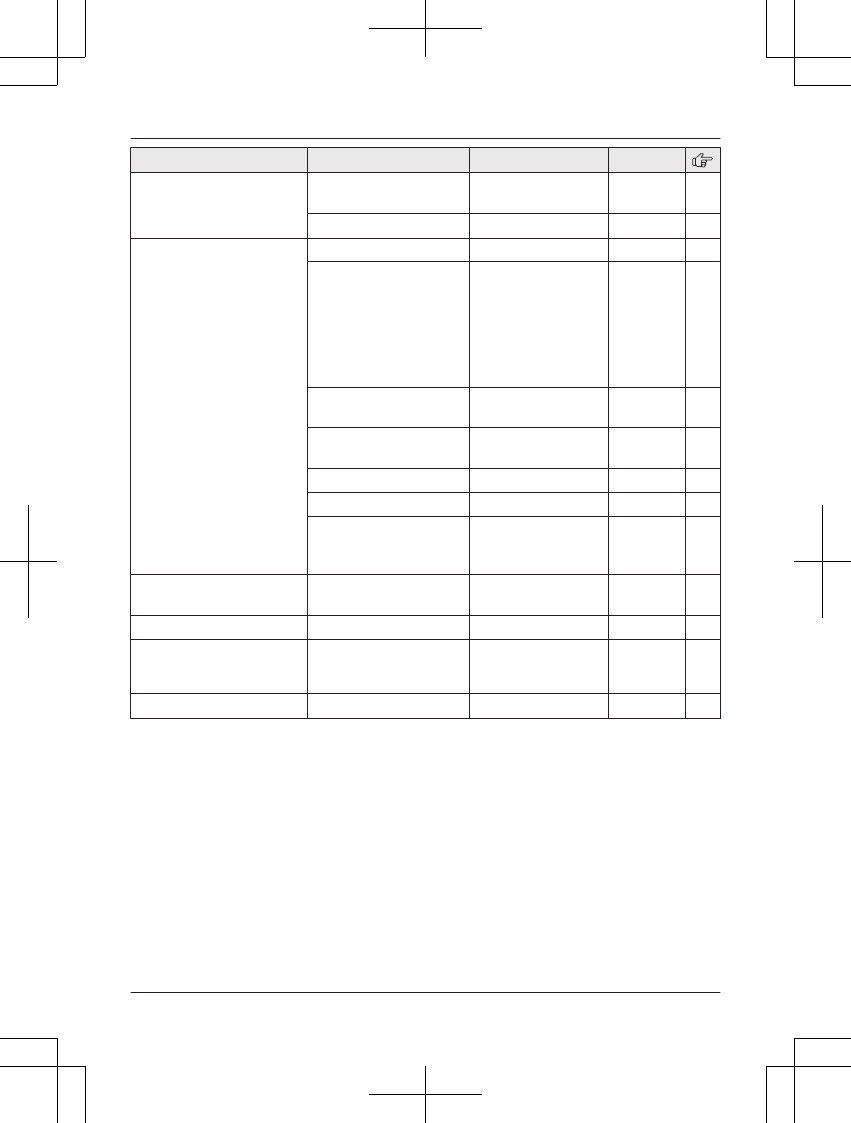
Sub-menu 1 Sub-menu 2 Settings Code
Voice mail Save VM access#*1
(VM: Voice mail)
–#331 45
VM tone detect*1 1: <On> 0: Off #332 45
Display Wallpaper <Wallpaper1>#181 –
Clock*10 1: Analog(Small)
2: Analog(Large)
3: <Digital
(Large)>
4: Digital
(Small)
0: Off
#198 –
Display color 1: <Color1>
2: Color2
#182 –
Display mode*11 1: <Multi items>
0: Single item
#192 –
Key backlight 1: <On> 0: Off #276 –
LCD backlight*12 1: <On> 0: Off #191 –
LCD contrast
(Display contrast)
1-6: Contrast
1-6
<Contrast 3>
#145 –
Auto intercom –1: On
0: <Off>
#273 16
Key tone –1: <On> 0: Off #165 –
Caller ID edit
(Caller ID number auto
edit)
–1: <On> 0: Off #214 35
Auto talk*13 –1: On 0: <Off>#200 14
24 For assistance, please visit http://www.panasonic.com/help
Programming
PRW120(en)_1009_ver031.pdf 24 2013/10/09 17:39:01
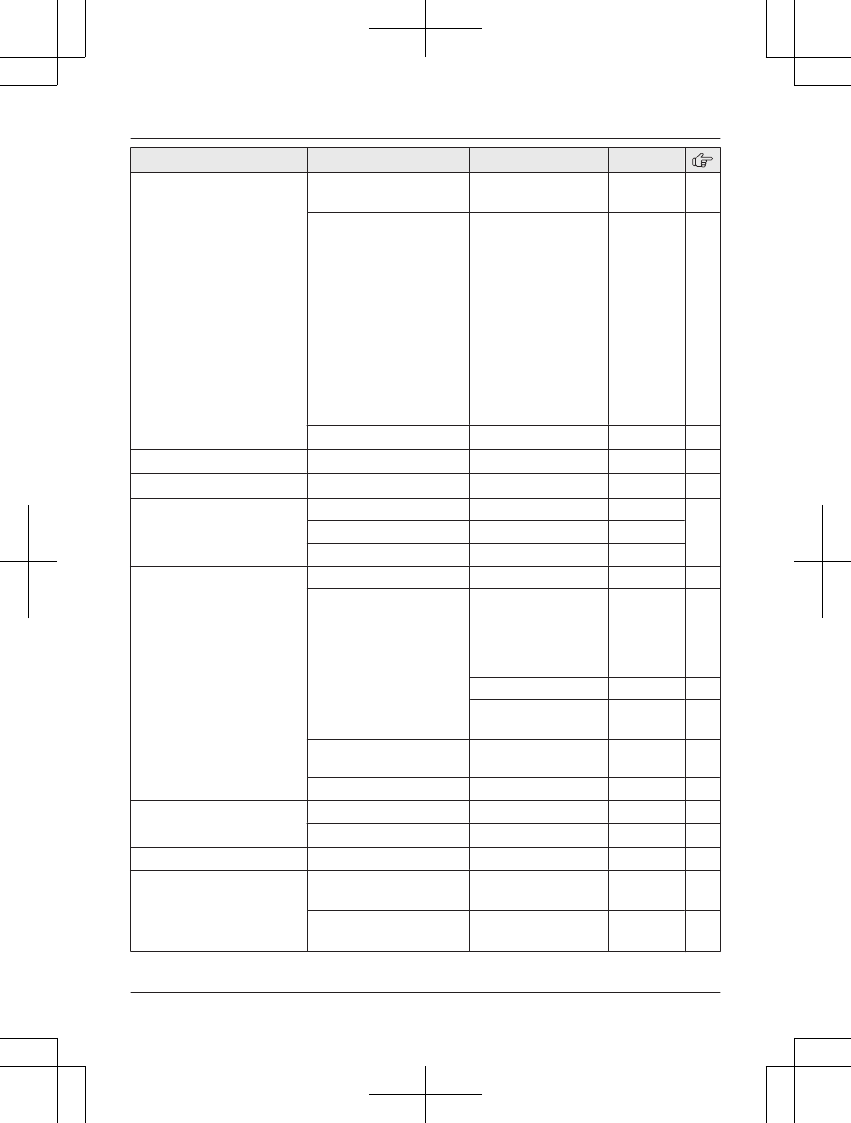
Sub-menu 1 Sub-menu 2 Settings Code
Set tel line Set dial mode*1 1: Pulse
2: <Tone>
#120 13
Set flash time*1, *14 0: 900 ms
1: <700 ms>
2: 600 ms
3: 400 ms
4: 300 ms
5: 250 ms
G: 200 ms
#: 160 ms
6: 110 ms
7: 100 ms
8: 90 ms
9: 80 ms
#121 15
Set line mode*1, *15 1: A 2: <B>#122 –
Call sharing*1, *16 –1: <On> 0: Off #194 15
Memory manager*17 – – #670 –
Phone number
setting*1, *18
International code –#117 –
Country code –#118
Trunk prefix –#119
Network settings Current status –#526 44
Wi-Fi settings Connect
–Search for
networks
–WPS (Easy
setting)
#523 42
Signal strength #537 44
Wi-Fi repeater
1: On 0: <Off>
#538 43
IP settings Auto (DHCP)
Manual (Static)
#500 43
Reset network –#730 44
Registration Register handset –#130 32
Deregistration*2 –#131 33
Customer support – – #680 –
Change language Display 1: <English>
2: Español
#110 12
Voice prompt*1 1: <English>
2: Español
#112 12
For assistance, please visit http://www.panasonic.com/help 25
Programming
PRW120(en)_1009_ver031.pdf 25 2013/10/09 17:39:01

Main menu: “Baby monitor”
Sub-menu 1 Sub-menu 2 Settings Code
On/Off –1: On 0: <Off>#268 30
Sensitivity level –1: Low
2: <Middle>
3: High
#269 31
Main menu: “Calendar”
Operation Code
Viewing the calendar and setting the schedule alarm. #727 31
Main menu: “Key detector”*6
Sub-menu 1 Sub-menu 2 Settings Code
Search – – #655 –
Battery check – –
Main menu: “Ring adjustments”*19
Sub-menu 1 Sub-menu 2 Settings Code
Ringer volume –0-6: Off-6 <6> #160 –
Ringer tone*4, *5 – <Tone 1>#161 –
Silent mode On/Off 1: On 0: <Off>#238 28
Start/End <11:00 PM/06:00
AM>
#237 28
Select group 1-9: Group 1-9 #241 28
*1 If you program these settings using one of the handsets, you do not need to program the
same item using another handset.
*2 This menu is not displayed when scrolling through the display menus. It is only available in
direct command code.
*3 This feature allows the unit to automatically adjust the date and time each time caller
information including date and time is received.
To turn this feature on, select “Caller ID auto”. To turn this feature off, select
“Manual”. (Caller ID subscribers only)
To use this feature, set the date and time first (page 12).
*4 If you subscribe to a distinctive ring service (such as IDENTA-RING), select a tone (tone 1 to
2). If you select a melody, you cannot distinguish lines by their ringers.
*5 The preset melodies in this product (“Tone 3” - “Melody 30”) are used with permission of
© 2012 Copyrights Vision Inc.
*6 This setting is available when you have the key detector (KX-TGA20). Read the installation
manual for more information on the key detector.
*7 For models with supplied key detectors, the display shows “1:Detector1”.
*8 If you register 2 or more key detectors.
*9 If you have 2 or more key detectors.
26 For assistance, please visit http://www.panasonic.com/help
Programming
PRW120(en)_1009_ver031.pdf 26 2013/10/09 17:39:02
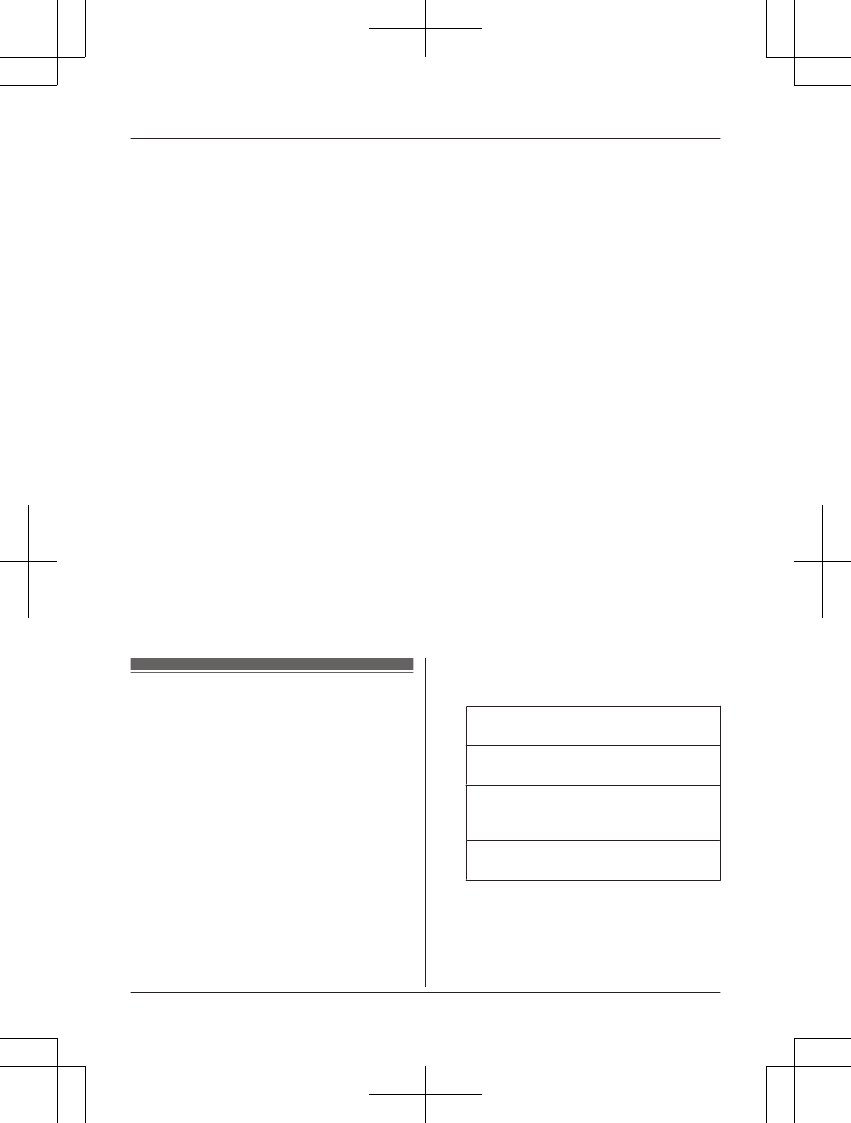
*10 Wallpaper is displayed in the standby mode only when you select “Digital(Small)” or
“Off” for this setting.
*11 You can select to display either a single item or multiple items on one screen at a time for
the handset main menu icons in function menu, recorded message list, phonebook list, caller
list, and redial list.
*12 You can set the handset display backlight while on charge.
–“On”: Backlight is on (dimmed).
–“Off”: Backlight turns off after 10 seconds of charging.
*13 If you subscribe to a Caller ID service and want to view the caller’s information after lifting up
the handset to answer a call, turn off this feature.
*14 The flash time depends on your telephone exchange or host PBX. Contact your PBX
supplier if necessary. The setting should stay at “700 ms” unless pressing MFLASHN fails to
pick up the waiting call.
*15 Generally, the line mode setting should not be changed. This setting automatically maintains
receiver volume at the proper level depending on the current telephone line condition. Set
the line mode to “A” if telephone line condition is not good.
*16 To prevent other users from joining your conversations with outside callers, turn this feature
on.
*17 If you use your smartphone to copy images (used by your handsets as wallpaper patterns),
pictures (attached to your smartphone’s contacts), or ringtones, you can confirm handset
memory usage and erase unnecessary items to make more memory available.
For more information, refer to the Smartphone Connect App Guide, which is available for
download from our web site.
*18 If you store phone numbers in your smartphone’s contacts using the international dialing
symbol “+” and the country code, we recommend that you store phone number conversion
codes in the base unit.
For more information, refer to the Smartphone Connect App Guide, which is available for
download from our web site.
*19 This menu icon is displayed when the key detector is not registered.
Alarm
An alarm sounds at the set time for 1 minute
and is repeated 5 times at 5 minute intervals
(snooze function). A text memo can also be
displayed for the alarm. A total of 5 separate
alarm times can be programmed for each
handset. You can set one of 3 different alarm
options (once, daily, or weekly) for each alarm
time.
Important:
RMake sure the unit’s date and time setting
is correct (page 12).
1MMenuN (right soft key) #720
2Select an alarm by pressing 1 to 5. a
MSelectN
3MbN: Select the desired alarm option. a
MSelectN
“Off”
Turns alarm off. Go to step 10.
“Once”
An alarm sounds once at the set time.
“Daily”
An alarm sounds daily at the set time.
Go to step 5.
“Weekly”
Alarm sounds weekly at the set time(s).
4Proceed with the operation according to
your selection in step 3.
nOnce:
Enter the desired month and date. a
MOKN
For assistance, please visit http://www.panasonic.com/help 27
Programming
PRW120(en)_1009_ver031.pdf 27 2013/10/09 17:39:02
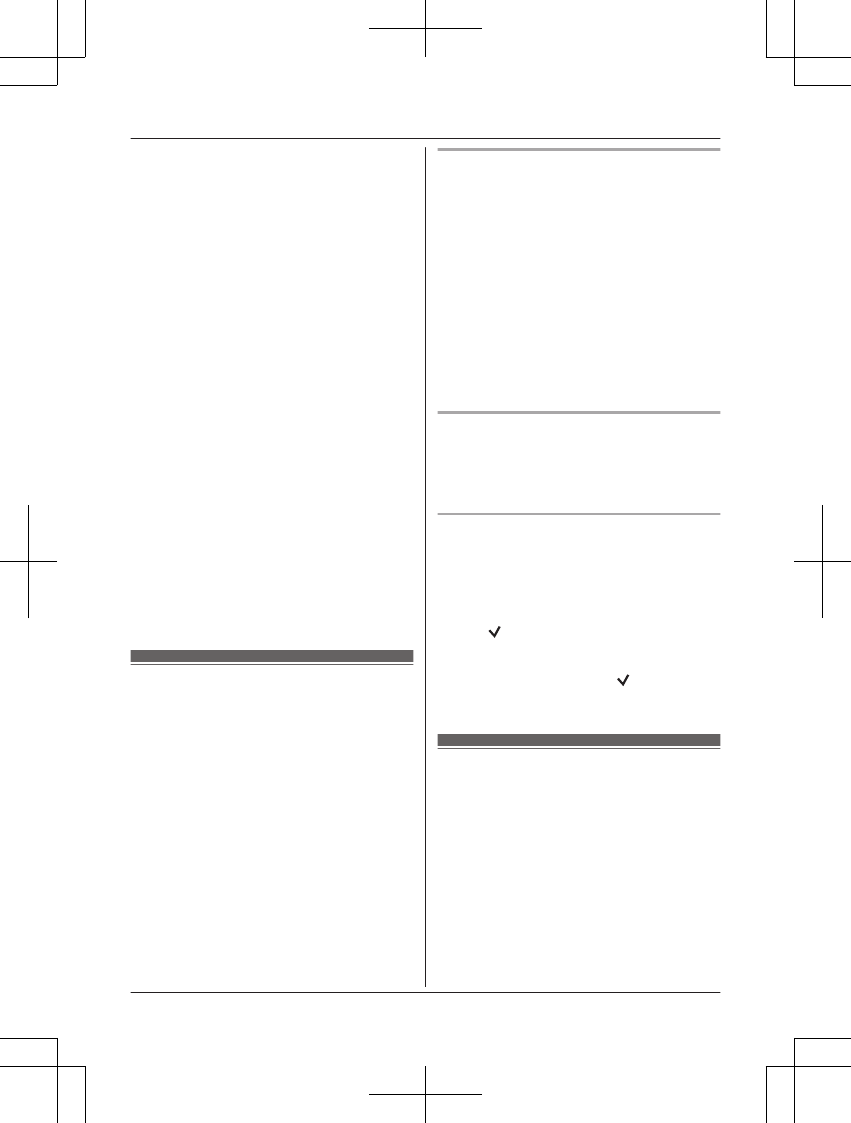
nWeekly:
MbN: Select the desired day of the week
and press MSelectN. a MOKN
5Set the desired time.
6*: Select “AM” or “PM”. a MOKN
7Enter a text memo (30 characters max.).
a MOKN
8MbN: Select the desired alarm tone. a
MSelectN
RWe recommend selecting a different
ringer tone from the one used for
outside calls.
9MbN: Select the desired snooze setting.
a MSelectN
10 MSelectN a MOFFN
Note:
RPress MStopN to stop the alarm completely.
RWhen the handset is in use, the alarm will
not sound until the handset is in standby
mode.
RPress any dial key or MSnoozeN to stop the
sound but keep the snooze function
activated.
RIf you want to make an outside call when
the snooze function is activated, please
stop the snooze function before making the
call.
Silent mode
Silent mode allows you to select a period of
time during which the handset will not ring for
outside calls. This feature is useful for time
periods when you do not want to be disturbed,
for example, while sleeping. Silent mode can
be set for each handset.
Using the phonebook’s group feature
(page 18), you can also select groups of
callers whose calls override silent mode and
ring the handset (Caller ID subscribers only).
Important:
RMake sure the unit’s date and time setting
is correct (page 12).
RIf you have set the alarm, the alarm sounds
even if the silent mode is turned on.
Turning silent mode on/off
1MMenuN (right soft key) #238
2MbN: Select the desired setting. a MSaveN
RIf you select “Off”, press MOFFN to
exit.
3Enter the desired hour and minute you
wish to start this feature.
4*: Select “AM” or “PM”. a MOKN
5Enter the desired hour and minute you
wish to end this feature.
6*: Select “AM” or “PM”.
7MSaveN a MOFFN
Changing the start and end time
1MMenuN (right soft key) #237
2Continue from step 3, “Turning silent
mode on/off”, page 28.
Selecting groups to bypass silent
mode
1MMenuN (right soft key) #241
2Select your desired groups by pressing
1 to 9.
R“” is displayed next to the selected
group numbers.
RTo cancel a selected group, press the
same dial key again. “ ” disappears.
3MSaveN a MOFFN
Call block
This feature allows the unit to reject calls when:
– the unit receives a call from a phone
number stored in the call block list as
unwanted (“Storing unwanted callers”,
page 29).
– the unit receives a call without phone
number (“Blocking incoming calls without
phone number”, page 29).
When a call is received, the unit rings for a
short time*1 while the caller is being identified.
If the phone number matches an entry in the
call block list, the unit emits no sound to the
28 For assistance, please visit http://www.panasonic.com/help
Programming
PRW120(en)_1009_ver031.pdf 28 2013/10/09 17:39:02
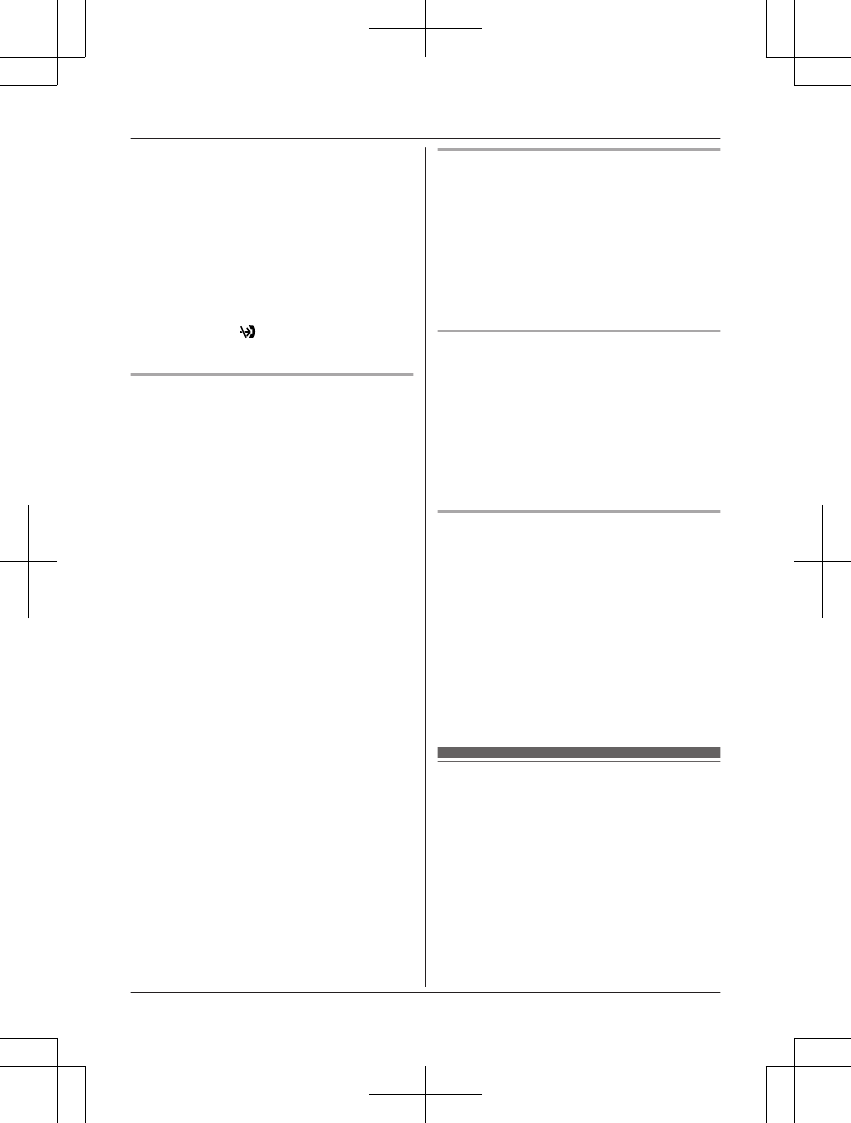
caller, and disconnects the call. (Caller ID
subscribers only)
*1 This is called first ring. If you do not want
the first ring to sound, turn this setting to
“Off” (page 29).
Important:
RWhen the unit receives a call from a
number that is stored in the call block list or
a call without a recognized phone number,
the call is logged in the caller list
(page 34) with after the call is
disconnected.
Storing unwanted callers
You can store up to 100 phone numbers in the
call block list.
Important:
RYou must store the phone number with an
area code in the call block list.
nFrom the caller list:
1MCN CID
2MbN: Select the entry to be blocked. a
MDetailN
RTo edit the number: MMenuN a
MbN: “Edit” a MSelectN
Press MEditN repeatedly until the
phone number is shown in the
10-digit format. And then, press
MSaveN. Go to step 5.
3MMenuN
4MbN: “Save CID” a MSelectN
5MbN: “Call block” a MSelectN
6MbN: “Yes” a MSelectN
7Edit the phone number if necessary
(24 digits max.).
8MSaveN a MOFFN
nBy entering phone numbers:
1MMenuN (right soft key) #217
2MMenuN a MbN: “Add” a MSelectN
3Enter the phone number (24 digits
max.).
4MSaveN a MOFFN
Blocking incoming calls without
phone number
You can reject a call when no phone number
is provided, such as a call just showing “Out
of area”.
1MMenuN (right soft key) #240
2MbN: Select the desired setting. a MSaveN
3MOFFN
Setting the first ring for the call block
list
If you do not want the first ring from a number
on the call block list to sound, turn the first ring
setting to “Off”. The default setting is “On”.
1MMenuN (right soft key) #173
2MbN: Select the desired setting. a MSaveN
3MOFFN
Viewing/editing/erasing call block
numbers
1MMenuN (right soft key) #217
2MbN: Select the desired entry.
RTo exit, press MOFFN.
3To edit a number:
MEditN a Edit the phone number. a
MSaveN a MOFFN
To erase a number:
MEraseN a MbN: “Yes” a MSelectN a
MOFFN
Baby monitor
This feature allows you to listen in on a room
where another handset is located, allowing
you to easily monitor from different areas of
the house or place. The monitored handset
(placed in a baby’s room, for example) will
automatically call the monitoring handset or
the phone number stored when it detects
sound.
Important:
RYou should perform a test run of the baby
monitor procedure to ensure that the baby
For assistance, please visit http://www.panasonic.com/help 29
Programming
PRW120(en)_1009_ver031.pdf 29 2013/10/09 17:39:02
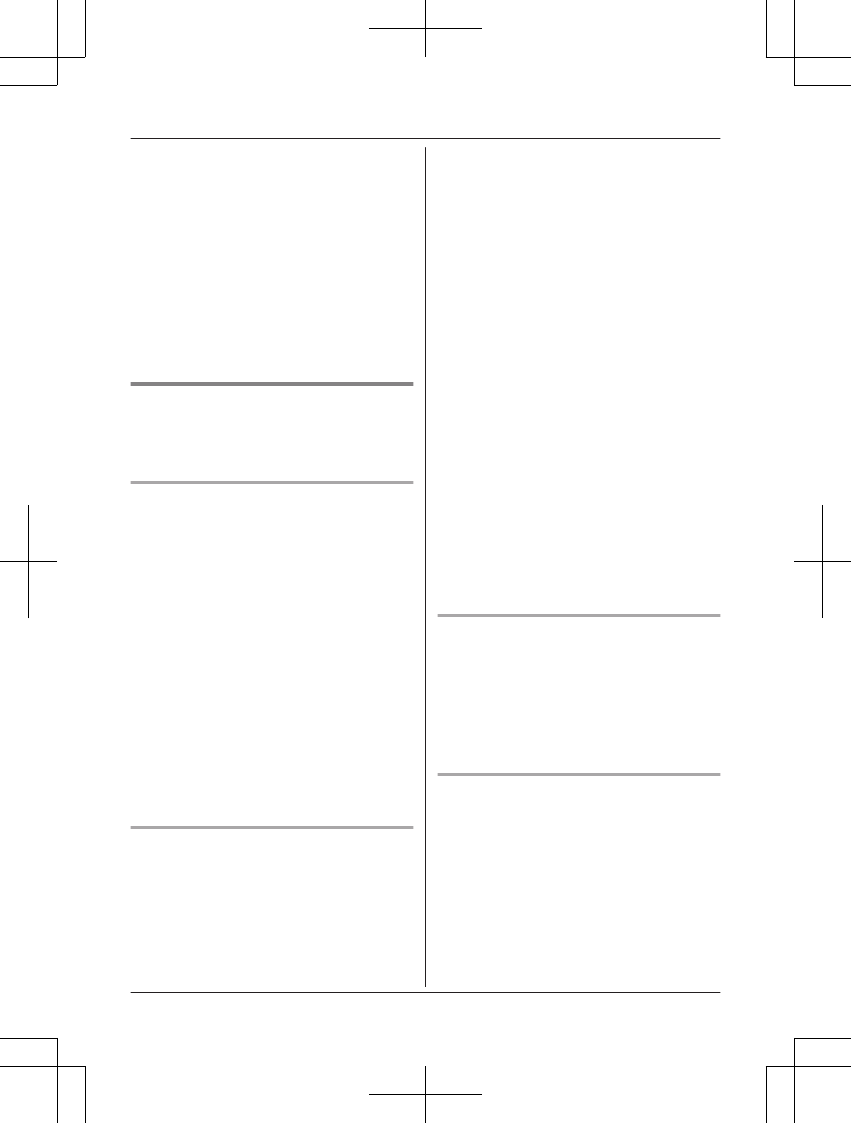
monitor feature is set correctly. For
example, test its sensitivity. Check the
connection if you are diverting the baby
monitor to an outside line.
Note:
RIf the unit is connected to a PBX system,
you cannot set the baby monitor.
RDuring the monitoring mode, battery
consumption is faster than usual. We
recommend leaving the monitored handset
on the base unit or charger.
RThe monitored handset never rings during
the monitoring mode.
Setting the baby monitor
Perform the setting operation with the handset
to be monitored (for example, the handset
placed in a baby’s room).
To monitor with a handset
The internal baby monitor feature is only
available between handsets in the same radio
cell.
1MMenuN (right soft key) #268
2MbN: “On” a MSelectN
3MbN: Select the desired handset number
to monitor with. a MSaveN
R“Baby monitor” will be displayed.
RThe registered handset name/number
is displayed.
Note:
RYou can also select your smartphone in this
feature using a handset, if your smartphone
is registered to the base unit (page 42).
RWhen this feature is on, another handset
can hear the monitored handset by making
an intercom call.
To monitor from an outside line
nFrom the phonebook:
1MMenuN (right soft key) #268
2MbN: “On” a MSelectN
3MbN: Select “External” to monitor
from an outside line. a MEditN a
MAddN
4MbN: “Phonebook” a MSelectN
5MbN: Select the phonebook entry. a
MSelectN
6MbN: Select the desired phone number.
a MSaveN
R“Baby monitor” will be displayed.
Note:
RIf you edit a phonebook entry which is
assigned for monitoring, the edited entry
does not transfer to the monitor.
nBy entering phone numbers:
1MMenuN (right soft key) #268
2MbN: “On” a MSelectN
3MbN: Select “External” to monitor
from an outside line. a MEditN a
MAddN
4MbN: “Manual” a MSelectN
5Enter the desired name. a MOKN
6Enter the desired number. a MOKN
a MSelectN
R“Baby monitor” will be displayed.
Note:
RThe registered name/number is displayed.
Turning off the baby monitor
The monitored handset cannot be used while
baby monitor is set to “On”.
1Press MMenuN on the handset being
monitored.
2MbN: “On/Off” a MSelectN
3MbN: “Off” a MSelectN a MOFFN
Editing an outside monitoring number
1Press MMenuN on the handset being
monitored.
2MbN: “On/Off” a MSelectN
3MbN: “On” a MSelectN
4MbN: Select the outside line. a MEditN
5MMenuN a MbN: “Edit” a MSelectN
6Edit the name if necessary. a MOKN
30 For assistance, please visit http://www.panasonic.com/help
Programming
PRW120(en)_1009_ver031.pdf 30 2013/10/09 17:39:02
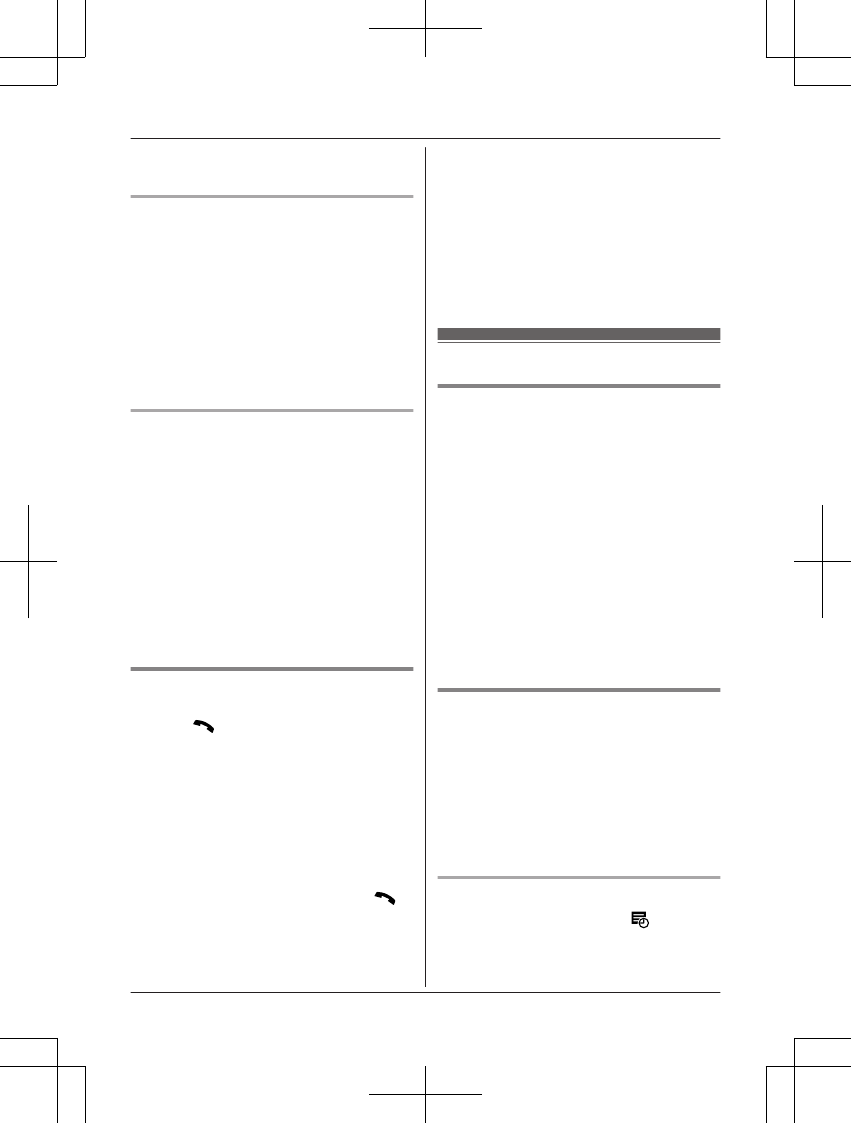
7Edit the phone number if necessary. a
MOKN a MSelectN
Erasing an outside monitoring
number
1Press MMenuN on the handset being
monitored.
2MbN: “On/Off” a MSelectN
3MbN: “On” a MSelectN
4MbN: Select the outside line. a MEditN
5MMenuN a MbN: “Erase” a MSelectN
6MbN: “Yes” a MSelectN a MOFFN
Baby monitor sensitivity
You can adjust the sensitivity of the baby
monitor. Increase or decrease the sensitivity to
adjust the sound level needed to trigger the
baby monitor feature.
RThis feature cannot be set during a
monitoring call.
1Press MMenuN on the handset being
monitored.
2MbN: “Sensitivity level” a
MSelectN
3MbN: Select the desired setting. a
MSaveN a MOFFN
Answering the baby monitor
nWhen monitoring with a handset:
Press M N to answer calls.
If you want to respond from the monitoring
handset, press MMuteN.
RThe monitoring handset will answer calls
automatically when the auto intercom
feature is set to “On” (page 16).
Note:
RIf you receive an outside call when
communicating with the monitored
handset, you hear 2 tones. To answer
the call, press MOFFN, then press MN.
nWhen monitoring from an outside line:
To answer a call, follow the operation for
your phone.
If you want to respond from the monitoring
handset, press #1 using tone dialing.
You can turn off the baby monitor feature
by pressing #0.
Note:
R2 minutes after the monitored handset
starts a call, communication between the
monitored handset and monitoring
phone line is turned off automatically.
Other programming
Changing the handset name
Each handset can be given a customized
name (“Bob”, “Kitchen”, etc.). This is useful
when you make intercom calls between
handsets. You can also select whether or not
the handset name is displayed in standby
mode. The default setting is “No”. If you select
“Yes” without entering any handset name,
“Handset 1” to “Handset 6” is displayed.
1MMenuN (right soft key) #104
2Enter the desired name (max. 10
characters).
3MSaveN
4MbN: Select the desired setting. a
MSelectN 2 times a MOFFN
Calendar/Schedule
You can program 20 schedule alarms for each
handset using the calendar. A schedule alarm
sounds at the set time for 1 minute. A text
memo can also be displayed for the schedule
alarm.
Important:
RMake sure the unit’s date and time setting
is correct (page 12).
Adding a new entry
1MMenuN (right soft key) a a
MSelectN
2MbN: Select the desired date. a MSelectN
For assistance, please visit http://www.panasonic.com/help 31
Programming
PRW120(en)_1009_ver031.pdf 31 2013/10/09 17:39:02
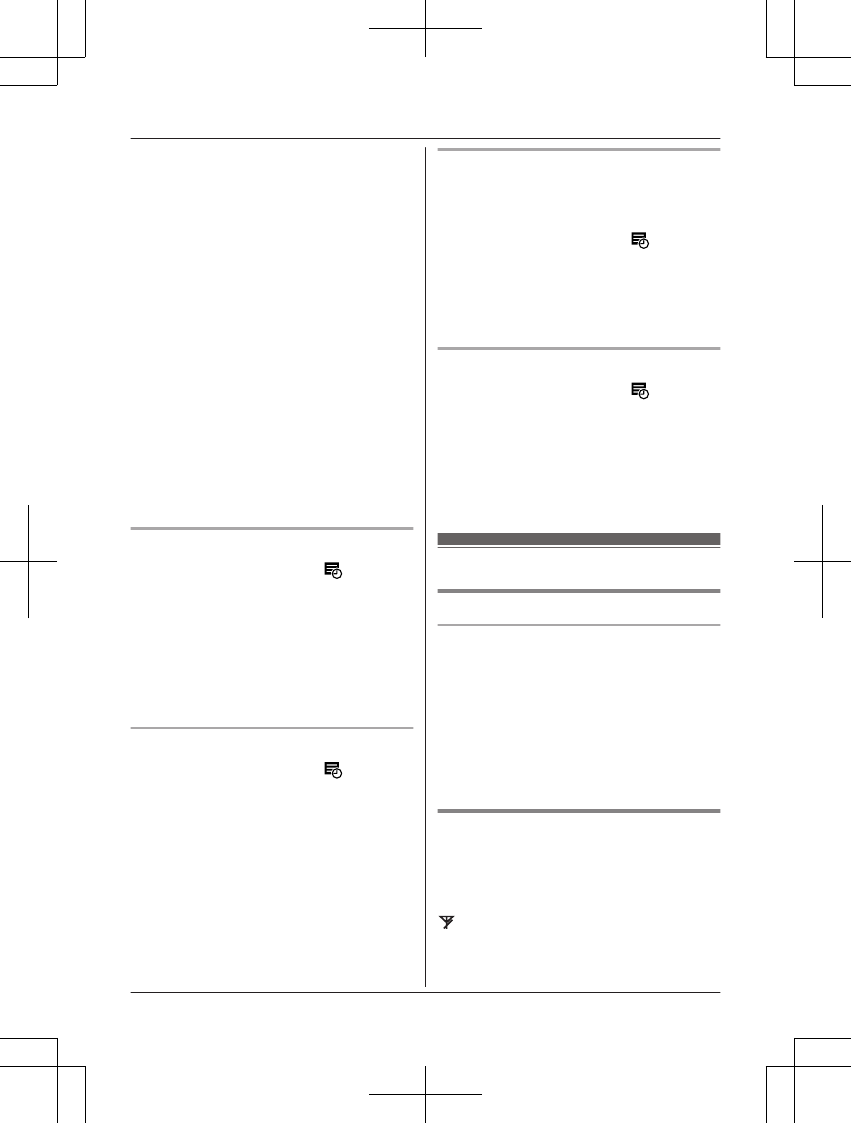
3MMenuN a MbN: “Add new entry” a
MSelectN
4Edit the date if necessary. a MOKN
5Set the desired time. a MOKN
6Enter a text memo (30 characters max.;
page 17). a MOKN
7MbN: Select the desired alarm tone. a
MSelectN 2 times
RYou can select “Off” if you prefer not
to hear an alarm tone.
RWe recommend selecting a different
ringer tone from the one used for
outside calls.
8MOFFN
Note:
RTo stop the alarm, press MStopN or place
the handset on the base unit or charger.
RWhen the handset is in use, the alarm will
not sound until the handset is in standby
mode.
Viewing entries
1MMenuN (right soft key) a a
MSelectN
2To see the entries on the selected date,
press MSelectN.
To see the schedule list, press MListN.
RYou can see detailed information
about the schedule by pressing
MMenuN. a MbN: “Detail” a
MSelectN
Editing an entry
1MMenuN (right soft key) a a
MSelectN
2MListN a MbN: Select the desired entry.
3MMenuN a MbN: “Edit” a MSelectN
4Edit the date if necessary. a MOKN
5Edit the time if necessary. a MOKN
6Edit the text memo if necessary (30
characters max.). a MOKN
7MbN: Select the desired alarm tone. a
MSelectN 2 times a MOFFN
Erasing an entry
Schedule alarm entries are not erased
automatically after the schedule alarm sounds.
Erase unwanted entries.
1MMenuN (right soft key) a a
MSelectN
2MListN a MbN: Select the desired entry.
3MMenuN a MbN: “Erase” a MSelectN
4MbN: “Yes” a MSelectN a MOFFN
Erasing all entries
1MMenuN (right soft key) a a
MSelectN
2MListN a MMenuN
3MbN: “Erase all” a MSelectN
4MbN: “Yes” a MSelectN
5MbN: “Yes” a MSelectN a MOFFN
Registering a unit
Operating additional units
Additional handsets
Up to 6 handsets can be registered to the
base unit.
Important:
RThe additional handset model
recommended for use with this unit is noted
on page 4. If another handset model is
used, certain operations may not be
available.
Registering a handset to the
base unit
The supplied handset and base unit are
pre-registered. If for some reason the handset
is not registered to the base unit (for example,
is displayed even when the handset is
near the base unit), re-register the handset.
1Handset:
MMenuN (right soft key) #130
32 For assistance, please visit http://www.panasonic.com/help
Programming
PRW120(en)_1009_ver031.pdf 32 2013/10/09 17:39:02
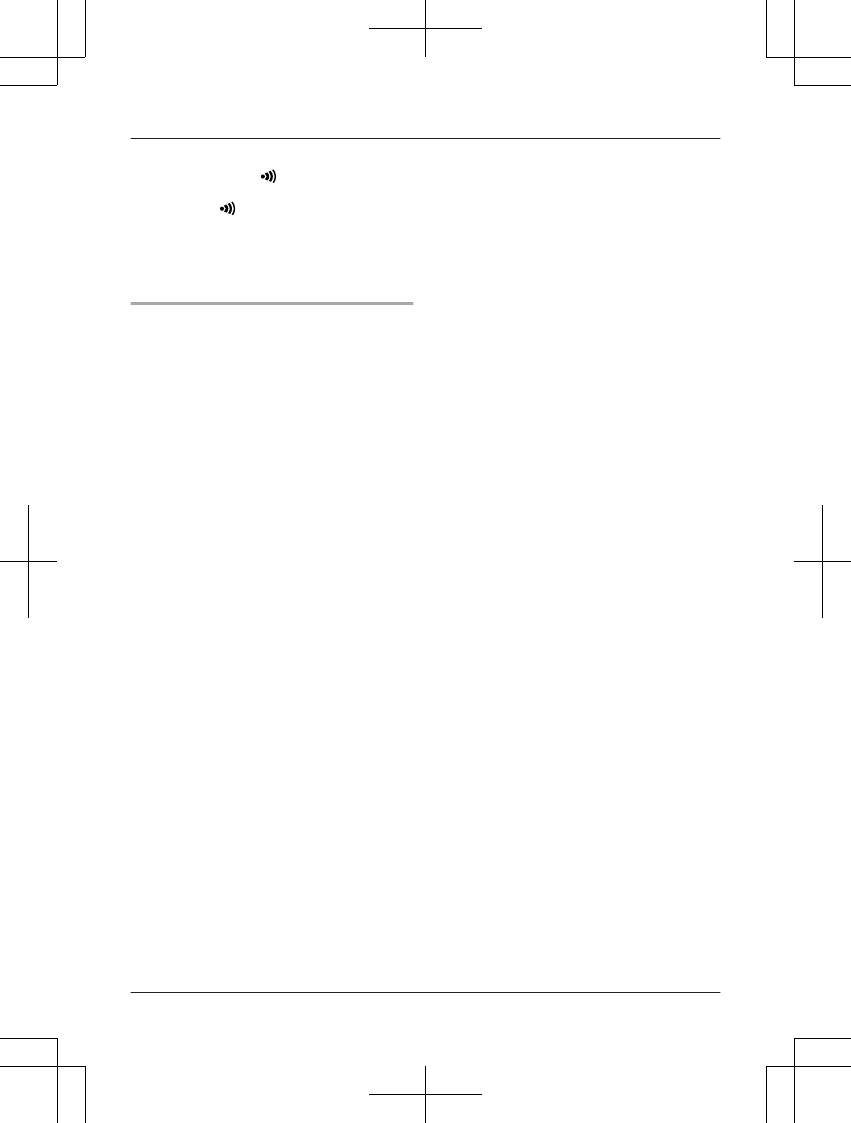
2Base unit:
Press and hold MN for about 5 seconds.
RIf all registered handsets start ringing,
press MN again to stop, then repeat
this step.
3Handset:
Press MOKN, then wait until a long beep
sounds.
Deregistering a handset
A handset can cancel its own registration to
the base unit, or other handsets registered to
the same base unit. This allows the handset to
end its wireless connection with the system.
1MMenuN (right soft key) #131
RAll handsets registered to the base unit
are displayed.
2MbN: Select the handset you want to
cancel. a MSelectN
3MbN: “Yes” a MSelectN
4MOFFN
For assistance, please visit http://www.panasonic.com/help 33
Programming
PRW120(en)_1009_ver031.pdf 33 2013/10/09 17:39:02
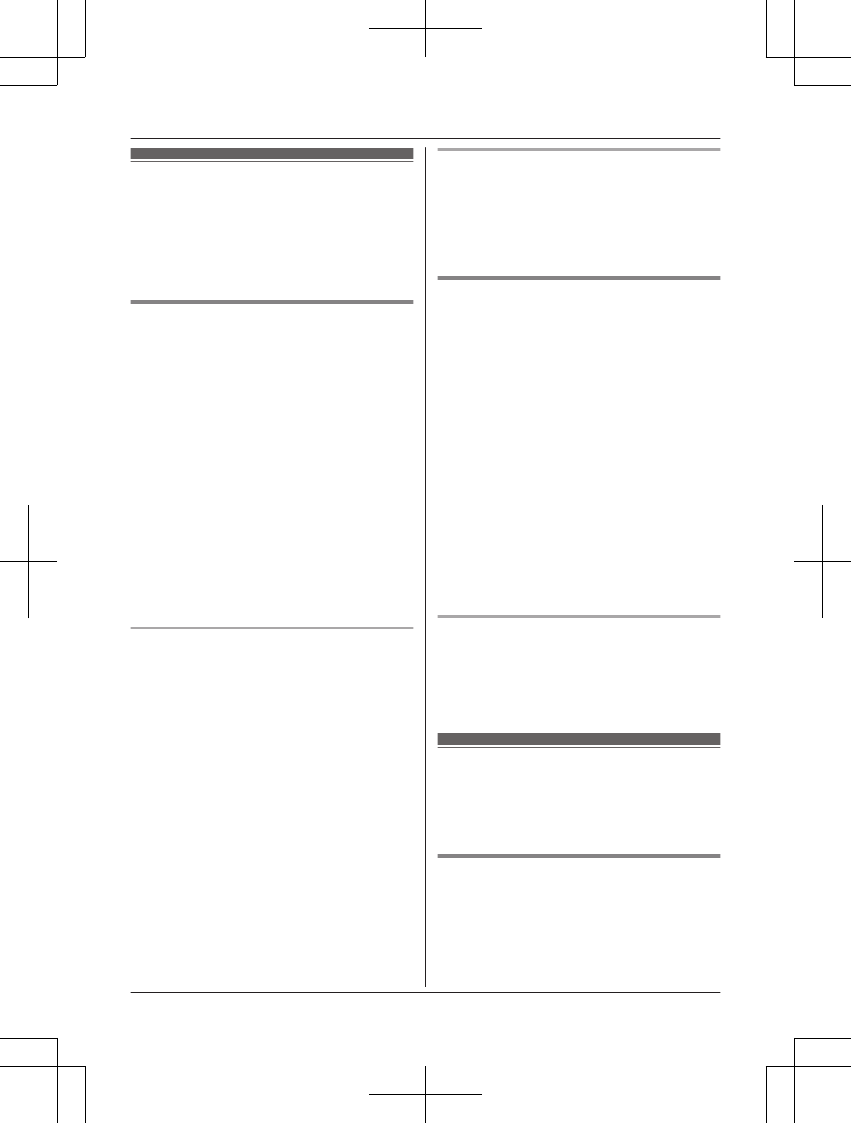
Using Caller ID service
Important:
RThis unit is Caller ID compatible. To use
Caller ID features, you must subscribe to a
Caller ID service. Contact your service
provider/telephone company for details.
Caller ID features
When an outside call is being received, the
caller information is displayed.
Caller information for the last 50 callers is
logged in the caller list from the most recent
call to the oldest.
RIf the unit cannot receive caller information,
the following is displayed:
–“Out of area”: The caller dials from
an area which does not provide a Caller
ID service.
–“Private caller”: The caller
requests not to send caller information.
–“Long distance”: The caller makes a
long distance call.
RIf the unit is connected to a PBX system,
caller information may not be properly
received. Contact your PBX supplier.
Missed calls
If a call is not answered, the unit treats it as a
missed call and “Missed call” is displayed.
This lets you know if you should view the
caller list to see who called while you were
away.
Even if only one missed call in the caller list is
viewed (page 34), “Missed call”
disappears from the display. When you
receive another new call, “Missed call” is
displayed again.
Note:
REven when there are unviewed missed
calls, “Missed call” disappears from the
standby display if the following operation is
performed by one of the registered
handsets:
– Being replaced on the base unit or
charger.
– Pressing MOFFN.
Phonebook name display
When caller information is received and it
matches a phone number stored in the
phonebook, the stored name in the
phonebook is displayed and logged in the
caller list.
Talking Caller ID
This feature lets you know who is calling
without looking at the display.
To use this feature, you must:
– subscribe to a Caller ID service of your
service provider/telephone company.
– turn this feature on (page 23).
When caller information is received, the
handsets announce the caller’s name or
phone number received from your service
provider/telephone company following every
ring.
The unit announces in English only.
RName pronunciation may vary. This feature
may not pronounce all names correctly.
RCaller ID service has a limit of how many
characters can be displayed. If the caller’s
name is too long, the unit may not be able
to display or announce the entire name.
Phonebook name announcement
When caller information is received and it
matches a phone number stored in the
phonebook, the stored name in the
phonebook is announced.
Caller list
Important:
RMake sure the unit’s date and time setting
is correct (page 12).
Viewing the caller list and calling
back
1MCN CID
34 For assistance, please visit http://www.panasonic.com/help
Caller ID Service
PRW120(en)_1009_ver031.pdf 34 2013/10/09 17:39:02
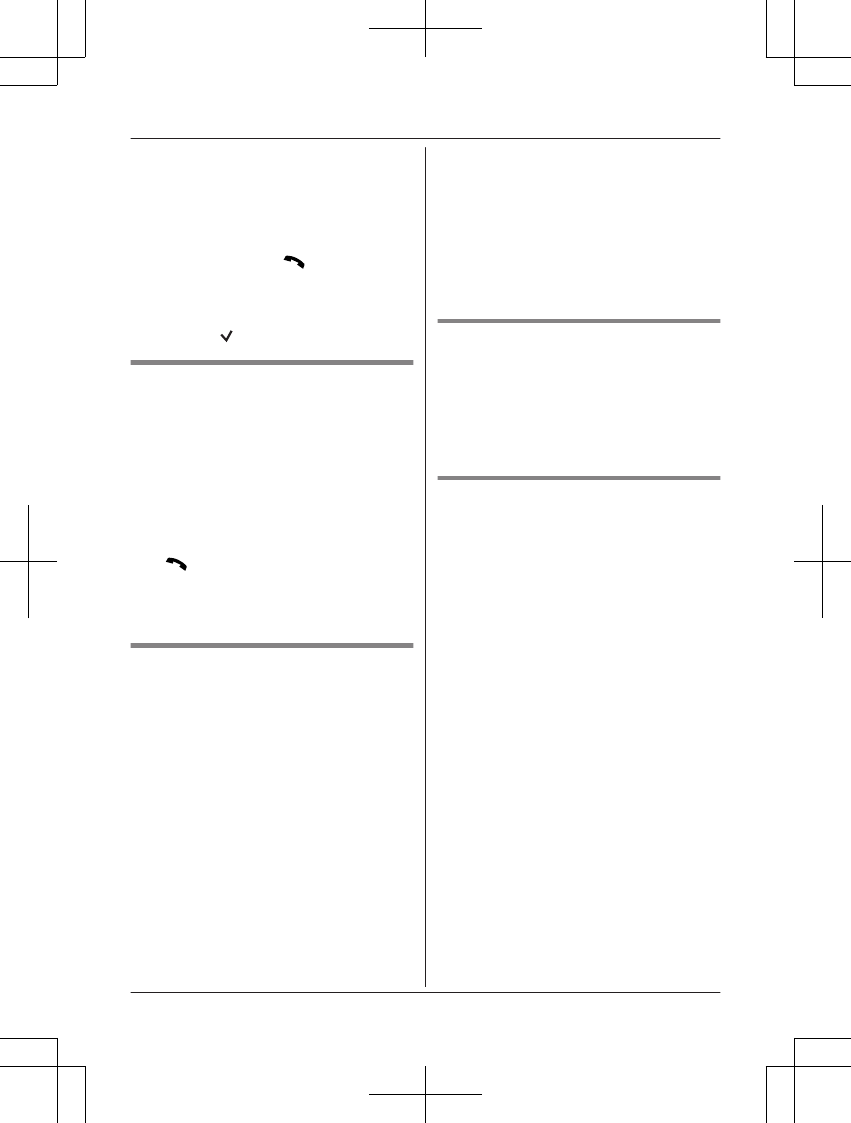
2Press MCN to search from the most recent
call, or press MDN to search from the
oldest call.
RYou can see the detailed information
about the caller by pressing MDetailN
when in multiple display mode.
3To call back, press MN.
To exit, press MOFFN.
Note:
RIf the entry has already been viewed or
answered, “ ” is displayed.
Editing a caller’s phone number
You can edit a phone number in the caller list
by removing its area code and/or the long
distance code “1”.
1MCN CID
2MbN: Select the desired entry. a MDetailN
3MMenuN a MbN: “Edit” a MSelectN
4Press MEditN repeatedly until the phone
number is shown in the desired format.
5MN
Note:
RThe number edited in step 4 will not be
saved in the caller list.
Caller ID number auto edit feature
Once you call back an edited number, the unit
which was used to call back remembers the
area code and format of the edited number.
The next time someone calls from the same
area code, caller information is customized by
the unit as follows:
– When the call is being received, the Caller
ID number is displayed in the same format
as the edited number.
– After the call has ended, the caller’s phone
number is displayed in the same format as
the edited number, when reviewed from the
caller list.
For example, you can use this feature to set
the unit to ignore the area code of callers in
your area, so that you can call these local
numbers using caller information without
dialing the area code.
To activate this feature, you must edit an entry
in the caller list, then call that number. After
that, phone numbers from that caller’s area
code are edited automatically.
This feature can be set for each unit
(page 24). The default setting is “On”.
Note:
RPhone numbers from the 4 most recently
edited area codes are automatically edited.
Erasing selected caller
information
1MCN CID
2MbN: Select the desired entry.
3MEraseN a MbN: “Yes” a MSelectN a
MOFFN
Erasing all caller information
1MCN CID
2MEraseN a MbN: “Yes” a MSelectN a
MOFFN
For assistance, please visit http://www.panasonic.com/help 35
Caller ID Service
PRW120(en)_1009_ver031.pdf 35 2013/10/09 17:39:02
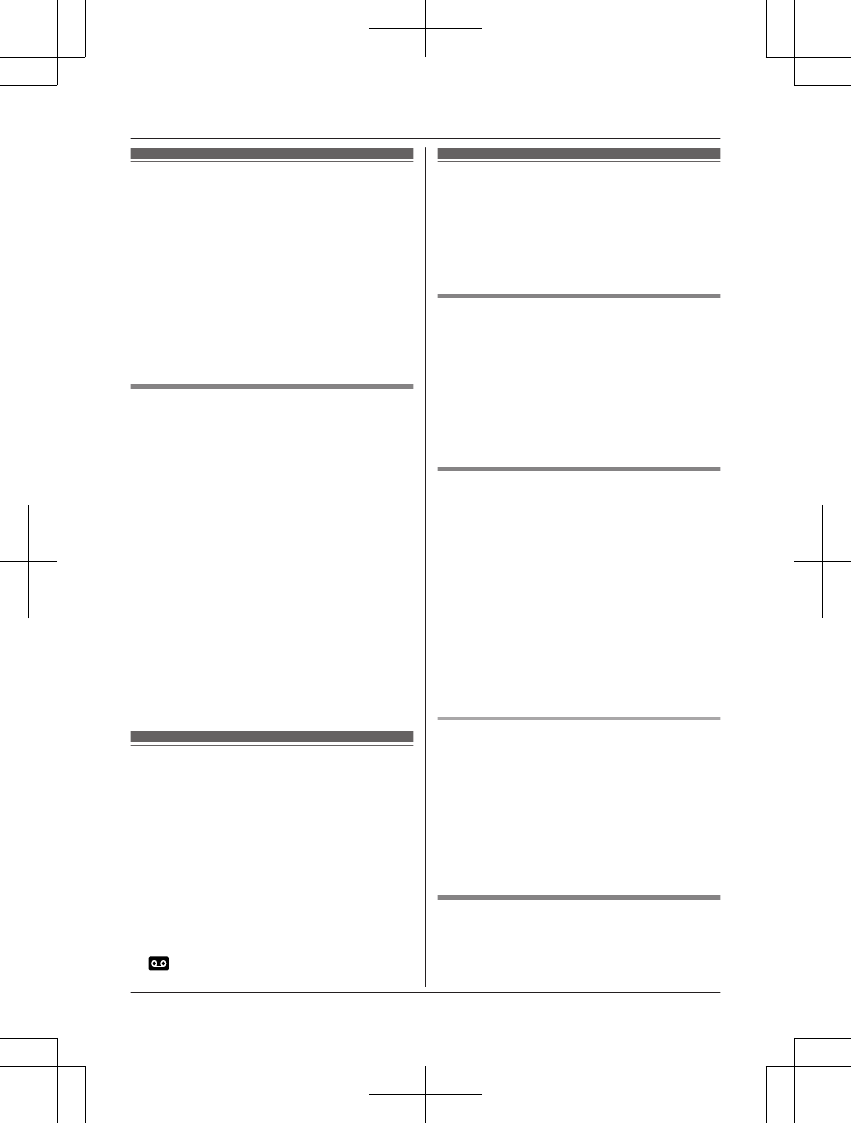
Answering system
The answering system can answer and record
calls for you when you are unavailable to
answer the phone.
You can also set the unit to play a greeting
message but not to record caller messages by
selecting “Greeting only” as the recording
time setting (page 41).
Important:
RMake sure the unit’s date and time setting
is correct (page 12).
Memory capacity (including your
greeting message)
The total recording capacity is about 40
minutes. A maximum of 64 messages can be
recorded.
Note:
RWhen message memory becomes full:
–“Messages full” is shown on the
handset display.
– If you use the pre-recorded greeting
message, the unit automatically switches
to another pre-recorded greeting
message asking callers to call again
later.
– If you recorded your own greeting
message, the same message is still
announced to callers even though their
messages are not recorded.
Turning the answering
system on/off
The answering system is preset to on.
1To turn on:
MMenuN (right soft key) #327
To turn off:
MMenuN (right soft key) #328
2MOFFN
Note:
RWhen the answering system is turned on,
is displayed.
Greeting message
When the unit answers a call, a greeting
message is played to callers.
You can use either:
– your own greeting message
– a pre-recorded greeting message
Recording your greeting message
1MMenuN (right soft key) #302
2MbN: “Yes” a MSelectN
3After a beep sounds, hold the handset
about 20 cm away and speak clearly into
the microphone (2 minutes max.).
4Press MStopN to stop recording. a MOFFN
Using a pre-recorded greeting
message
The unit provides 2 pre-recorded greeting
messages:
– If you erase or do not record your own
greeting message, the unit plays a
pre-recorded greeting asking callers to
leave a message.
– If the message recording time (page 41)
is set to “Greeting only”, callers’
messages are not recorded and the unit
plays a different pre-recorded greeting
message asking callers to call again.
Resetting to a pre-recorded greeting
message
If you want to use a pre-recorded greeting
message once you record your own greeting
message, you need to erase your own
greeting message.
1MMenuN (right soft key) #304
2MYesN a MOFFN
Playing back the greeting
message
1MMenuN (right soft key) #303
36 For assistance, please visit http://www.panasonic.com/help
Answering System
PRW120(en)_1009_ver031.pdf 36 2013/10/09 17:39:02
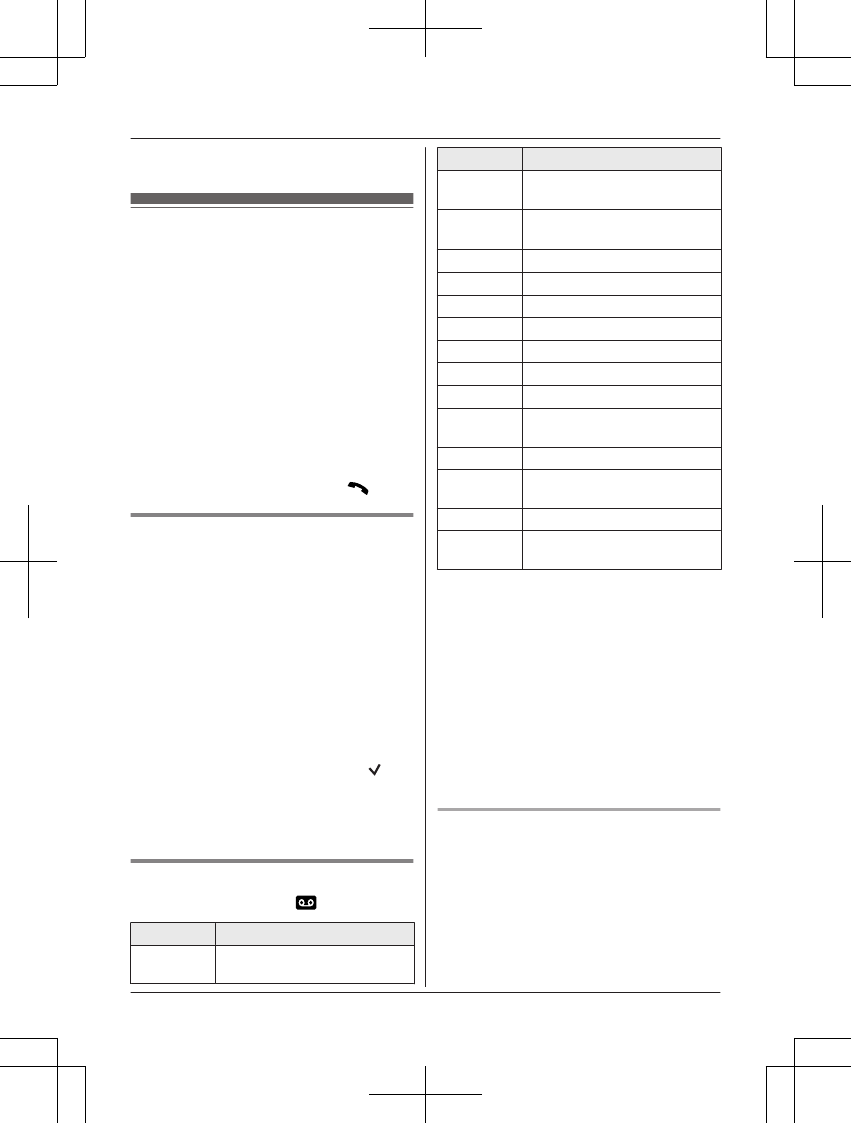
2To exit, press MOFFN.
Listening to messages
When new messages have been recorded,
“New message” is displayed on the handset.
1To listen to new messages:
MPlayN*1
or
MMenuN (right soft key) #323
To listen to all messages:
MMenuN (right soft key) #324
2When finished, press MOFFN
*1 If there are no new messages in the
answering system, MPlayN is not
displayed.
Note:
RTo switch to the receiver, press MN.
Listening to messages from the
message list
You can select the item to play back.
1MMenuN (right soft key) #329
2MbN: Select the desired item from the
message list. a MPlayN
RYou can erase the selected message
as follows:
MMenuN a MbN: “Erase” a MSelectN
a MbN: “Yes” a MSelectN
3When finished, press MOFFN
Note:
RIf the item has already been heard, “ ” is
displayed, even if it was heard using
another handset.
R“Message” is displayed in the message list
if the unit cannot receive caller information.
Operating the answering system
MMenuN (right soft key) a a MSelectN
Key Operation
MDN or MCNAdjust the receiver or speaker
volume (during playback)
Key Operation
1 or MFNRepeat message
(during playback)*1
2 or MENSkip message
(during playback)*2
3Enter the “Settings” menu
4Play new messages
5Play all messages
6Play greeting message
76 Record greeting message
8Turn answering system on
MPauseNPause message*3
9 or
MStopN
Stop recording
Stop playback
0Turn answering system off
*4*4 Erase currently playing
message
*5 Erase all messages
*6 Reset to a pre-recorded
greeting message
*1 If pressed within the first 5 seconds of a
message, the previous message is
played except when playing back from
the message list.
*2 When you play a message from the
message list, the unit stops message
playback and the display goes back to the
message list.
*3 To resume playback:
MbN: “Playback” a MSelectN
*4 You can also erase as follows:
MPauseN a MbN: “Erase” a MSelectN
a MbN: “Yes” a MSelectN
Rewinding the message
Press and hold MFN until the unit plays the
desired part of the message.
RDuring rewinding, the handset makes a
continuous beeping sound. Rewinding
speed may vary depending on the recorded
message.
RAt the beginning of the message, the unit
plays the message at normal speed.
For assistance, please visit http://www.panasonic.com/help 37
Answering System
PRW120(en)_1009_ver031.pdf 37 2013/10/09 17:39:03
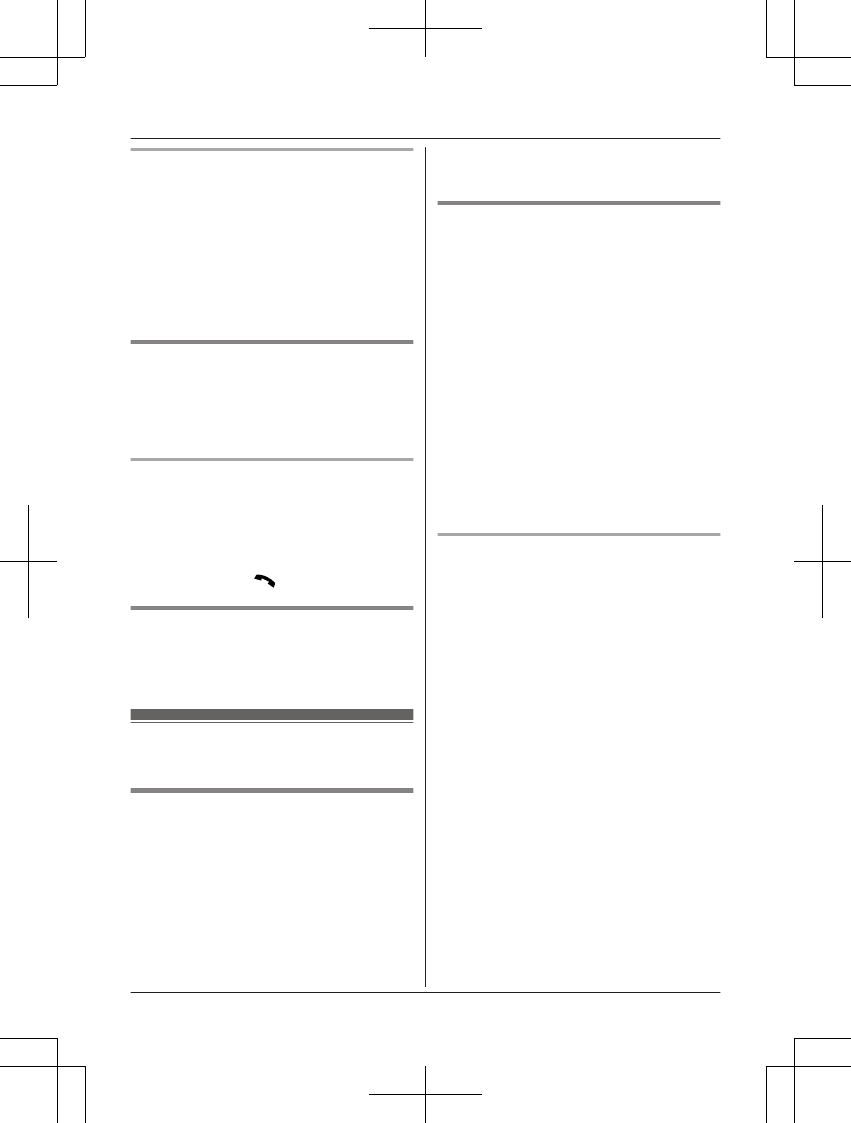
Fast-forwarding the message
Press and hold MEN until the unit plays the
desired part of the message.
RDuring fast-forwarding, the handset makes
a continuous beeping sound.
Fast-forwarding speed may vary depending
on the recorded message.
REven if you press and hold MEN when the
end of this message is played, the next
message is played at normal speed.
Calling back (Caller ID
subscribers only)
1Press MPauseN during playback.
2MbN: “Call back” a MSelectN
Editing the number before calling back
1Press MPauseN during playback.
2MbN: “Edit & Call” a MSelectN
3Press MEditN repeatedly until the phone
number is shown in the desired format
(page 35). a MN
Erasing all messages
1MMenuN (right soft key) #325
2MbN: “Yes” a MSelectN a MOFFN
Advanced new message
alerting features
Audible message alert
This feature allows the handset to beep to
inform you of a new message arrival when
new messages are recorded. The handset
beeps 2 times every minute until you listen to
the messages, if the “Handset beep”
setting is turned on. The default setting is
“Off”.
1MMenuN (right soft key) #339
2MbN: Select the desired setting. a
MSaveN a MOFFN
New message alert by a call
This feature allows you to receive a
notification by phone when new messages are
recorded. The base unit calls a phone number
you specify. You can then operate the
answering system remotely to listen to the
new message.
To use this feature, you must:
– store a phone number to which the unit
makes the call to.
– turn on the new message alert setting.
After you answer the new message alert call,
you can listen to messages from that call
(page 39).
Important:
RA new message alert is stopped 1 minute
after the unit starts to call. The unit will not
retry the call even if the call is not answered.
Storing a phone number to which the
unit makes an alert call
nFrom the phonebook:
1MMenuN (right soft key) #338
2MbN: “Notification to” a
MSelectN a MAddN
3MbN: “Phonebook” a MSelectN
4MbN: Select the desired phonebook
entry. a MSelectN
5MbN: Select the desired phone number.
a MSaveN a MOFFN
nBy entering a phone number:
1MMenuN (right soft key) #338
2MbN: “Notification to” a
MSelectN a MAddN
3MbN: “Manual” a MSelectN
4Enter the desired name (16 characters
max.). a MOKN
5Enter the desired number (24 digits
max.). a MOKN a MSelectN a MOFFN
38 For assistance, please visit http://www.panasonic.com/help
Answering System
PRW120(en)_1009_ver031.pdf 38 2013/10/09 17:39:03
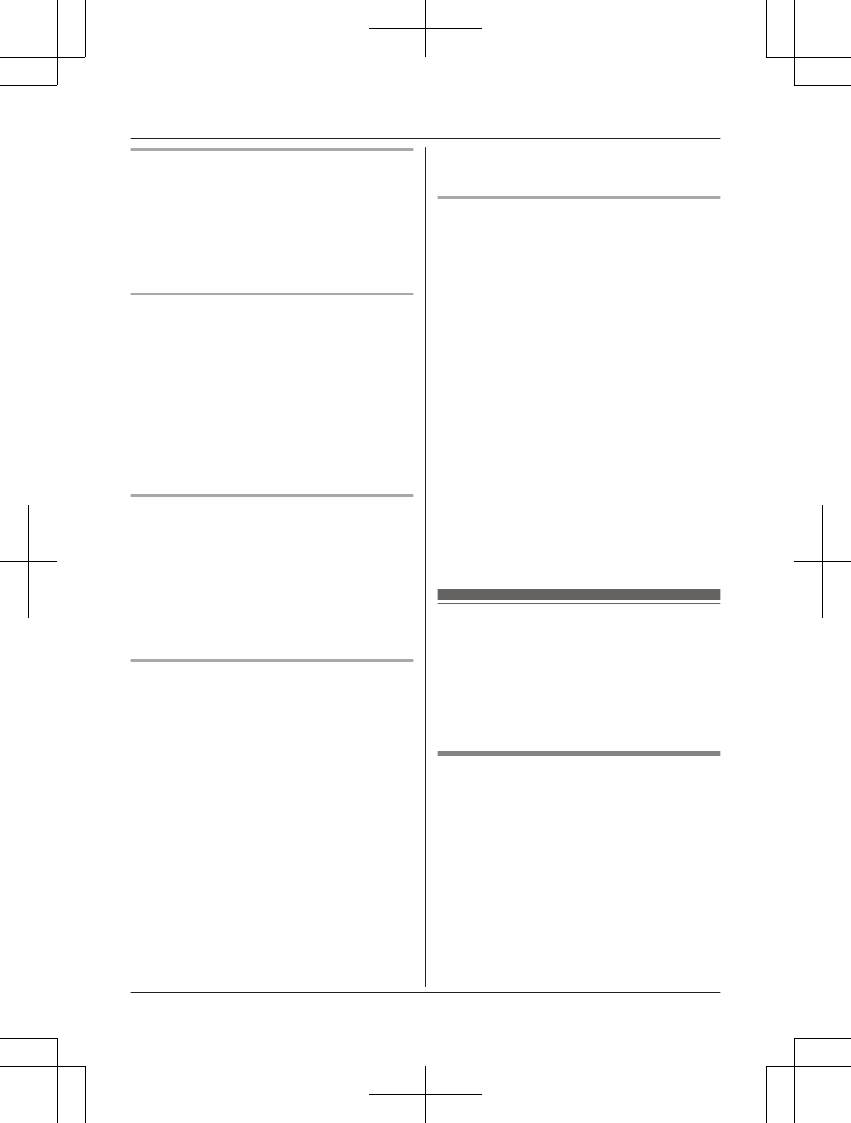
Turning on/off the new message alert
setting
1MMenuN (right soft key) #338
2MbN: “On/Off” a MSelectN
3MbN: Select the desired setting. a
MSaveN a MOFFN
Editing the set phone number
1MMenuN (right soft key) #338
2MbN: “Notification to” a MSelectN
3MMenuN a MbN: “Edit” a MSelectN
4Edit the name if necessary (16 characters
max.). a MOKN
5Edit the phone number if necessary (24
digits max.). a MOKN a MSelectN a
MOFFN
Erasing the set phone number
1MMenuN (right soft key) #338
2MbN: “Notification to” a MSelectN
3MMenuN a MbN: “Erase” a MSelectN
4MbN: “Yes” a MSelectN a MOFFN
RThe new message alert setting is
turned off.
Activating/inactivating the remote
access code to play messages
If you activate this feature, you must enter the
remote access code (page 39) to play the
new message from the new message alert
call. This is so that unauthorized parties
cannot listen to your messages. The default
setting is “Inactivate”.
–“Inactivate”: You can listen to the
message by pressing 4 to play new
messages (without entering the remote
access code).
–“Activate”: You must enter your remote
access code (page 39) and then press 4
to play new message.
1MMenuN (right soft key) #338
2MbN: “Remote code” a MSelectN
3MbN: “Activate” or “Inactivate” a
MSaveN a MOFFN
Listening to messages
After you answer the new message alert, you
can listen to the messages as follows.
nWhen the remote access code is set to
“Inactivate”:
Press 4 to play the new message during
the announcement.
nWhen the remote access code is set to
“Activate”:
1Enter the remote access code
(page 39) during the announcement.
2Press 4 to play the new message.
Note:
RWithin 10 seconds after listening to new
messages, you can press #9 during the
call to turn off the new message alert by a
call feature.
REven if the unit makes a new message alert
call, the handset redial list does not show
the record.
Remote operation
Using a touch-tone phone, you can call your
phone number from outside and access the
unit to listen to messages or change
answering system settings. The unit’s voice
guidance prompts you to press certain dial
keys to perform different operations.
Remote access code
A 3-digit remote access code must be entered
when operating the answering system
remotely. This code prevents unauthorized
parties from listening to your messages
remotely. The default setting is “111”.
Important:
RTo prevent unauthorized access to this
product, we recommend that you regularly
change the remote code.
1MMenuN (right soft key) #306
For assistance, please visit http://www.panasonic.com/help 39
Answering System
PRW120(en)_1009_ver031.pdf 39 2013/10/09 17:39:03
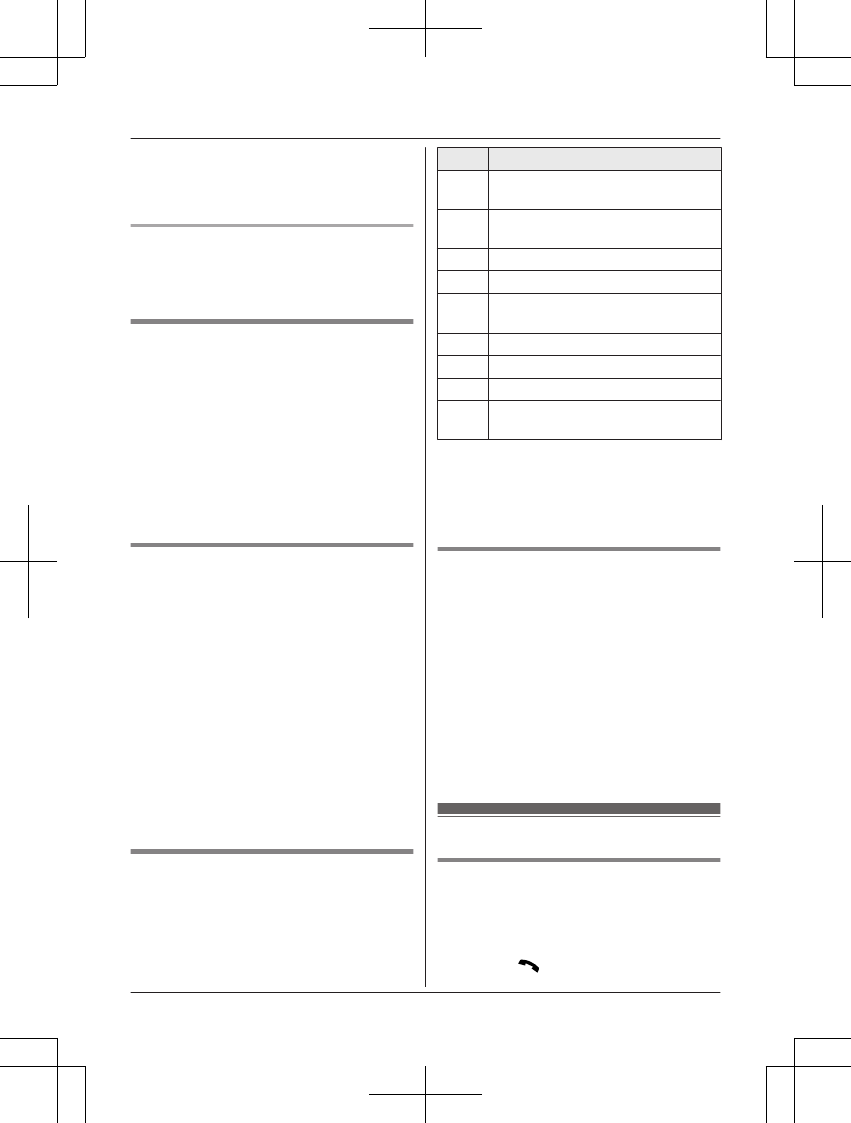
2Enter the desired 3-digit remote access
code.
3MSaveN a MOFFN
Deactivating remote operation
Press * in step 2 on “Remote access code”,
page 39.
RThe entered remote access code is deleted.
Using the answering system
remotely
1Dial your phone number from a
touch-tone phone.
2After the greeting message starts, enter
your remote access code.
3Follow the voice guidance prompts as
necessary or control the unit using
remote commands (page 40).
4When finished, hang up.
Voice guidance
nWhen the English voice guidance is
selected
During remote operation, the unit’s voice
guidance starts and prompts you to press
1 to perform a specific operation, or press
2 to listen to more available operations.
nWhen the Spanish voice guidance is
selected
To start the voice guidance, press 9. The
voice guidance announces the available
remote commands (page 40).
Note:
RIf you do not press any dial keys within 10
seconds after a voice guidance prompt, the
unit disconnects your call.
Remote commands
You can press dial keys to access certain
answering system functions without waiting for
the voice guidance to prompt you.
Key Operation
1Repeat message
(during playback)*1
2Skip message
(during playback)
4Play new messages
5Play all messages
9Stop playback*2
Start voice guidance*3
0Turn answering system off
*4 Erase currently playing message
*5 Erase all messages
*# End remote operation
(or hang up)
*1 If pressed within the first 5 seconds of a
message, the previous message is
played.
*2 For English voice guidance only
*3 For Spanish voice guidance only
Turning on the answering system
remotely
1Dial your phone number from a
touch-tone phone.
2Let the phone ring 15 times.
RA long beep is heard.
3Enter your remote access code within 10
seconds after the long beep.
RThe greeting message is played back.
RYou can either hang up, or enter your
remote access code again and begin
remote operation (page 39).
Answering system settings
Call screening
While a caller is leaving a message, you can
listen to the call through the handset’s
speaker. To adjust the speaker volume, press
MDN or MCN repeatedly. You can answer the call
by pressing MN on the handset. Call
40 For assistance, please visit http://www.panasonic.com/help
Answering System
PRW120(en)_1009_ver031.pdf 40 2013/10/09 17:39:03
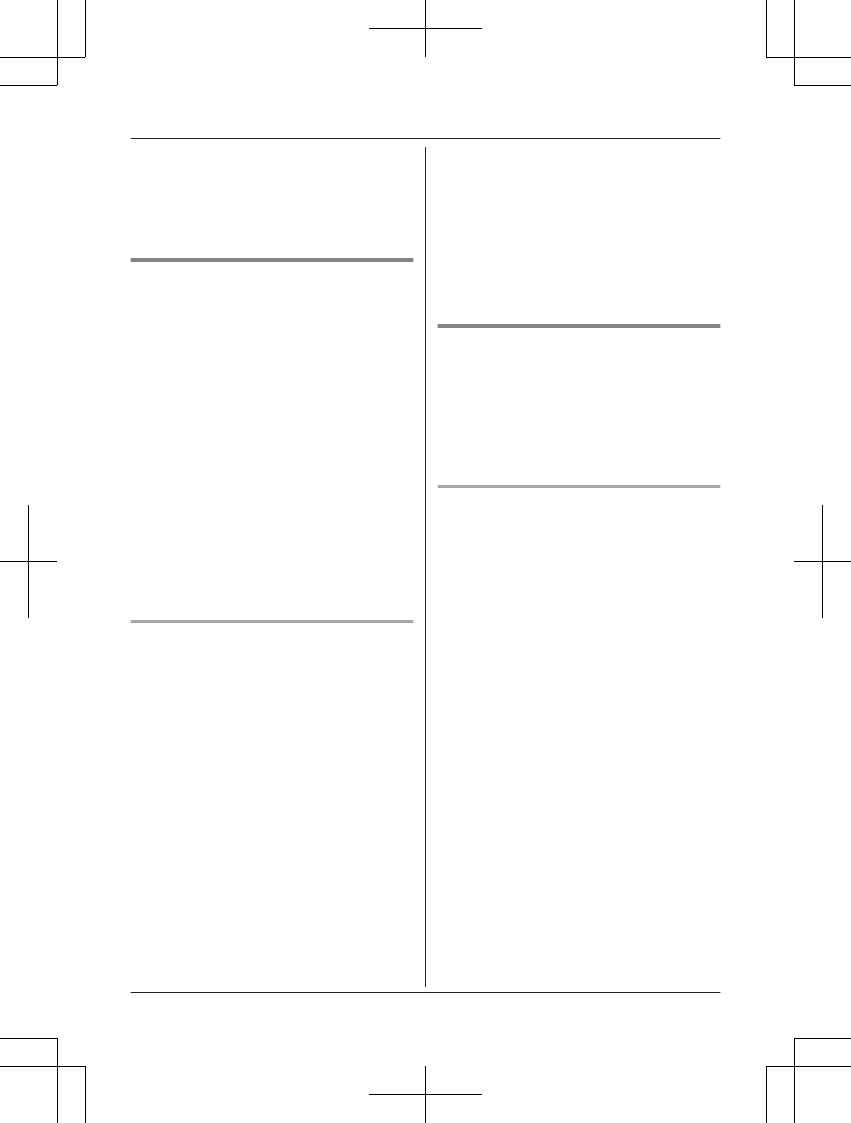
screening can be set for each handset. The
default setting is “On”.
1MMenuN (right soft key) #310
2MbN: Select the desired setting. a
MSaveN a MOFFN
Number of rings before the unit
answers a call
You can change the number of times the
phone rings “Ring count” before the unit
answers calls. You can select 2 to 7 rings, or
“Toll saver”.
The default setting is “4 rings”.
“Toll saver”: The unit’s answering system
answers at the end of the 2nd ring when new
messages have been recorded, or at the end
of the 5th ring when there are no new
messages. If you call your phone from outside
to listen to new messages (page 40), you
know that there are no new messages when
the phone rings for the 3rd time. You can then
hang up without being charged for the call.
1MMenuN (right soft key) #211
2MbN: Select the desired setting. a
MSaveN a MOFFN
For voice mail service subscribers
If you subscribe to a flat-rate service package
that includes Caller ID, call waiting, voice mail,
and unlimited local/regional/long distance
calls, please note the following:
RTo use the voice mail service provided by
your service provider/telephone company
rather than the unit’s answering system,
turn off the answering system (page 36).
RTo use this unit’s answering system rather
than the voice mail service provided by
your service provider/telephone company,
please contact your service provider/
telephone company to deactivate your
voice mail service.
If your service provider/telephone company
cannot do this:
– Set this unit’s “Ring count” setting so
that this unit’s answering system
answers calls before the voice mail
service of your service provider/
telephone company does. It is necessary
to check the number of rings required to
activate the voice mail service provided
by your service provider/telephone
company before changing this setting.
– Change the number of rings of the voice
mail service so that the answering
system can answer the call first. To do
so, contact your service provider/
telephone company.
Caller’s recording time
You can change the maximum message
recording time allowed for each caller. The
default setting is “3 min”.
1MMenuN (right soft key) #305
2MbN: Select the desired setting. a
MSaveN a MOFFN
Selecting “Greeting only”
You can select “Greeting only” which sets
the unit to announce a greeting message to
callers but not record messages.
Select “Greeting only” in step 2 on
“Caller’s recording time”, page 41.
Note:
RWhen you select “Greeting only”:
– If you do not record your own message,
the unit will play the pre-recorded
greeting-only message asking callers to
call again later.
– If you use your own message, record the
greeting-only message asking callers to
call again later (page 36).
For assistance, please visit http://www.panasonic.com/help 41
Answering System
PRW120(en)_1009_ver031.pdf 41 2013/10/09 17:39:03
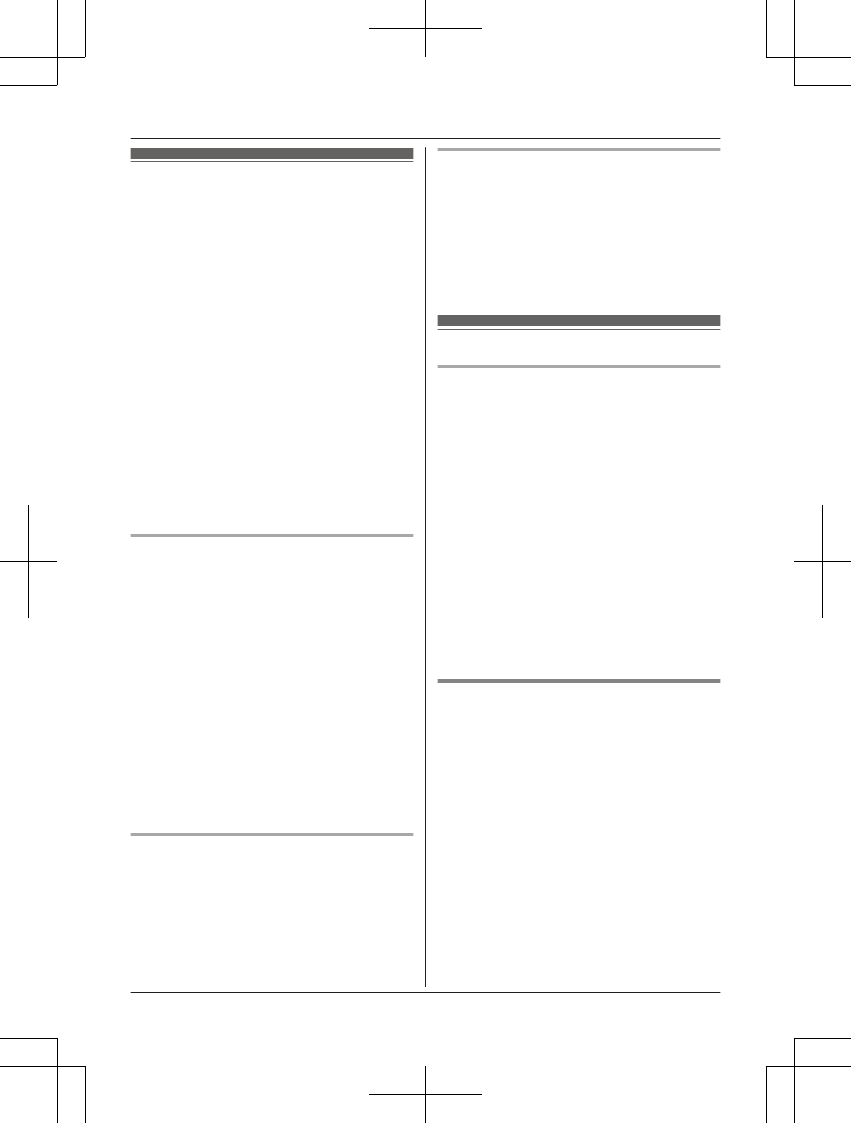
Smartphone integration
You can install the free Smartphone Connect
app on your smartphone and use your
smartphone as an extension of your phone
system. The following features are available
when using the app.
– Making and receiving calls using your
landline
– Making and receiving intercom calls
– Playing answering system messages
– Checking your call log
– Copying phonebook entries from your
smartphone to your phone system
– Transferring landline calls between your
smartphone and your handsets
– Copying images from your smartphone to
your handsets to be used as wallpaper
patterns
(Android™ version only)
– Copying the ringtone from your smartphone
to your handsets (Android version only)
Requirements
RiPhone® 4, iPhone 4S, iPhone 5, iPad®, or
iPad mini (iOS 5.0 or later)
or
An Android device (Android 4.0 or later)
RThe Smartphone Connect app (see
page 43)
RA wireless router (IEEE 802.11g or IEEE
802.11n recommended)
RYou must configure both your base unit and
your smartphone to connect wirelessly to
your home network via your wireless router.
RIn order to use most of the app’s features,
your smartphone needs to be connected to
the same wireless router as your base unit.
(You cannot use these features while away
from home.)
Functionality information
RThe app may not function properly
depending on system environment, such as
your smartphone model, peripherals
connected to your smartphone, and the
apps installed on your smartphone.
Trademarks
RAndroid is a trademark of Google Inc.
RiPhone and iPad are registered trademarks
of Apple Inc.
RWi-Fi® is a registered mark of the Wi-Fi
Alliance.
RAll other trademarks identified herein are
the property of their respective owners.
Network settings
Before you begin
Confirm the following before you configure the
base unit to connect wirelessly to your home
network.
RMake sure your wireless router is turned on
and functioning.
RMake sure that you know your wireless
router’s Wi-Fi settings, including its SSID
(wireless network name), security
password, etc. In some situations, you may
also need to know the IP-related settings
required in order for the base unit to
connect to your wireless router, including
your wireless router’s IP address, subnet
mask, etc.
RMake sure you have the operating
instructions included with your wireless
router handy.
Typical configuration (DHCP)
1MMenuN (right soft key) #523
2MbN: “Search for networks” a
MSelectN
RThe base unit searches for available
wireless networks and
“Searching...” is displayed.
RWhen searching is complete, a list of
available wireless networks is
displayed, including the SSID, security
setting, and signal strength.
RThe base unit cannot find your wireless
router if the wireless router does not
broadcast its SSID. If there is a “stealth
mode” setting, turn it off; if there is a
“SSID broadcast” setting, turn it on.
Change the appropriate setting before
42 For assistance, please visit http://www.panasonic.com/help
Smartphone Integration
PRW120(en)_1009_ver031.pdf 42 2013/10/09 17:39:03
知財センター確
認済みの記載に
変更しました。
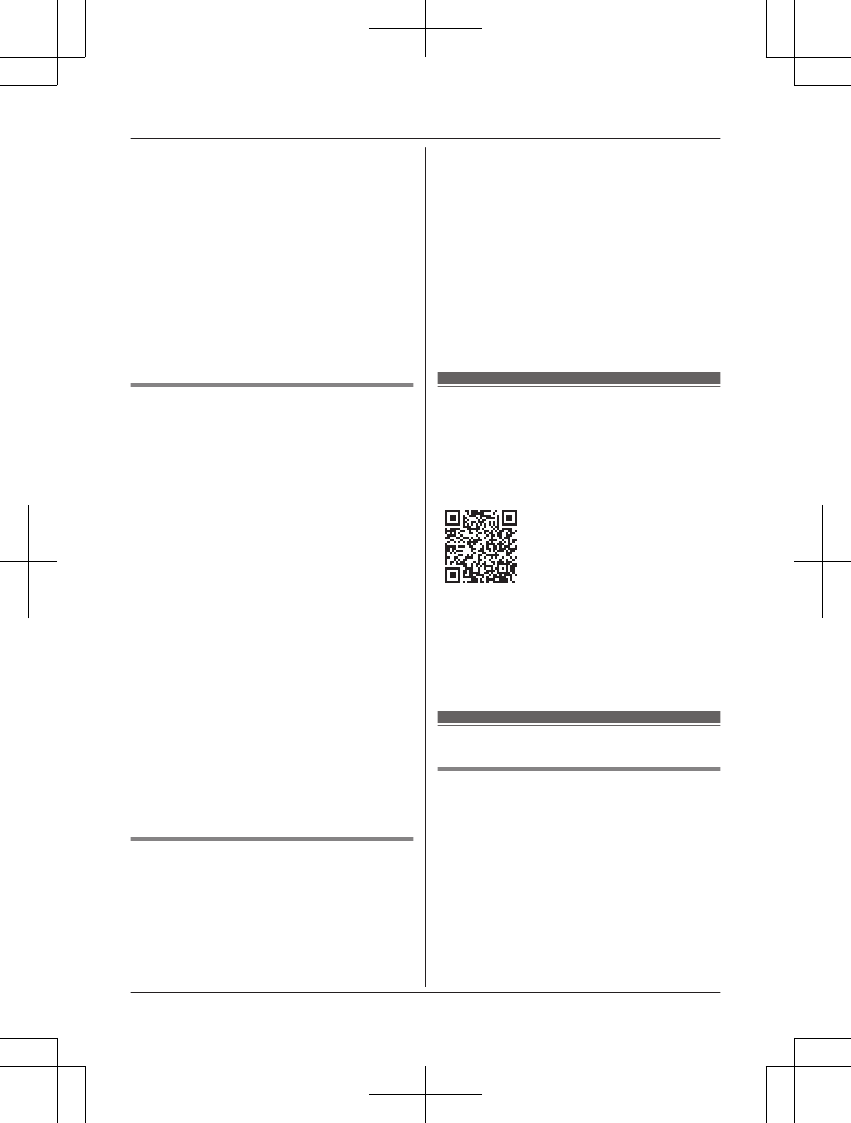
performing this procedure, and then
change it back when finished.
3MbN: Select your wireless router’s SSID.
a MSelectN
4Confirm the SSID and then press MOKN.
5Enter the password required to access
the wireless network. a MOKN
RAfter the base unit connects to the
wireless router, “Connected to” and
your wireless router’s SSID is
displayed.
6MOFFN
Simplified configuration (WPS,
DHCP)
This procedure requires a wireless router that
supports WPS. If your wireless router supports
WPS, make sure the feature is turned on, and
locate its WPS button before beginning this
procedure. The WPS button is typically
labeled “WPS” or has two curved arrows on it.
1MMenuN (right soft key) #523
2MbN: “WPS (Easy setting)” a
MSelectN
3Press the WPS button on your wireless
router and then press MOKN on the
handset.
RThe base unit searches for your
wireless router and “Searching...”
is displayed.
RAfter the wireless router is found, the
base unit’s Wi-Fi settings will be
completed automatically. When the
setup is complete, “Connected to”
and your wireless router’s SSID is
displayed.
4MOFFN
Advanced configuration (static IP
settings)
After using the procedure explained in “Typical
configuration (DHCP)”, page 42 or “Simplified
configuration (WPS, DHCP)”, page 43, use
the procedure below to set the base unit’s IP
settings manually if necessary.
This procedure is not necessary for most
users.
1MMenuN (right soft key) #500
2MbN: “Manual (Static)” a MSelectN
3MbN: Select the desired item. a MSelectN
4Enter the desired setting. a MOKN
RPress MFEN to move the cursor if
necessary.
5Set the other items as necessary.
6MbN: “<Save>” a MSelectN a MOFFN
Smartphone Connect app
Once you have configured the base unit’s
Wi-Fi and network settings, you are ready to
download the Smartphone Connect app.
Download information is available at the web
page listed below.
www.panasonic.net/pcc/support/tel/air
For information about using the app, refer to
the Smartphone Connect App Guide, which is
available for download at the web page listed
above.
Other network features
Wi-Fi repeater mode
You can increase the signal range of your
wireless network by turning on the base unit’s
Wi-Fi repeater mode feature.
1MMenuN (right soft key) #538
2MbN: Select the desired setting. a MSaveN
Important:
RIf using Wi-Fi repeater mode, do not place
the base unit and your wireless router too
close to each other. If they are too close,
For assistance, please visit http://www.panasonic.com/help 43
Smartphone Integration
PRW120(en)_1009_ver031.pdf 43 2013/10/09 17:39:03
取説指摘一覧の「Review list_forEU_Setup_guide」で[Select]に変更するよ
う指示を頂いておりましたが、実機で確認した結果、[OK]が正しいのでこち
らの記載にしております。(2013/10/4 ソフト原口様確認済み)
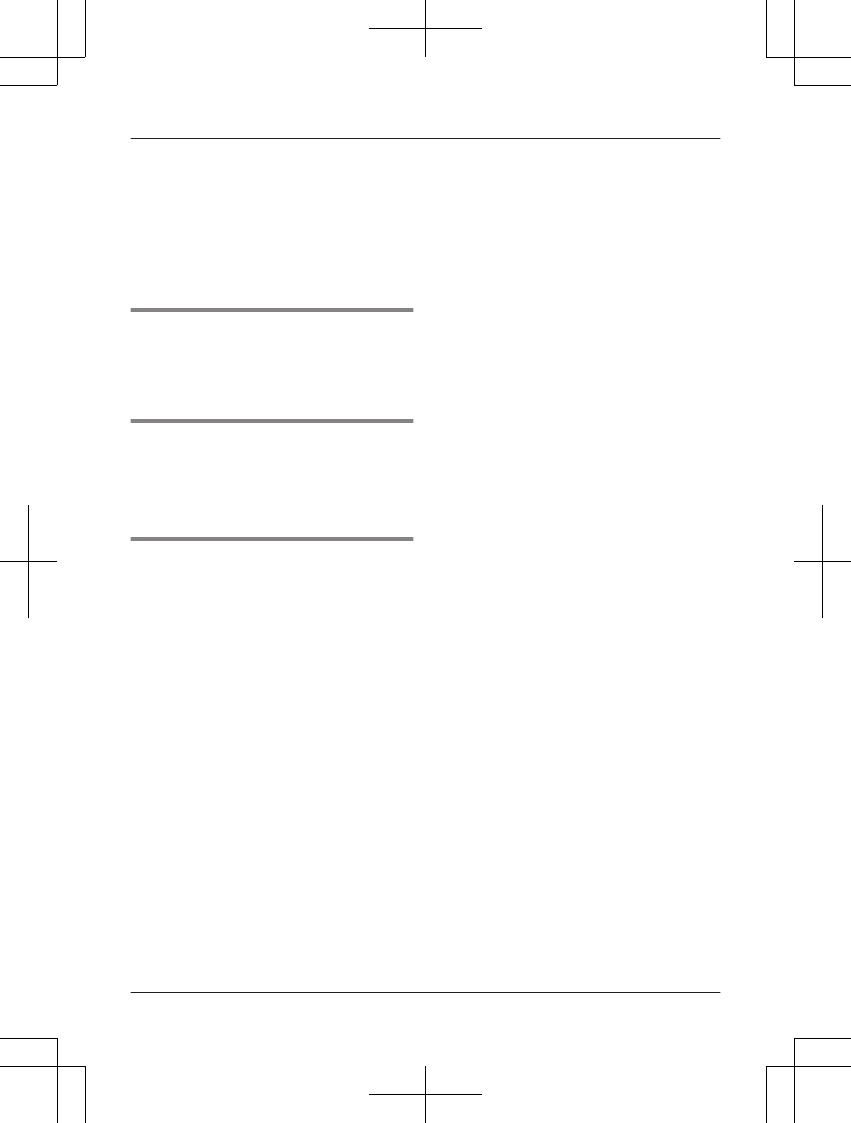
using Wi-Fi repeater mode can cause the
sound to cut out briefly during landline calls.
RDo not use Wi-Fi repeater mode if you
already have a Wi-Fi range extender. If you
already have a Wi-Fi range extender, using
Wi-Fi repeater mode can cause network
problems such as not being able to access
the Internet, and the sound may cut out
briefly during landline calls.
Confirming network status
1MMenuN (right soft key) #526
2MbN and MFEN: Display the desired
information. a MOFFN
Confirming your wireless
router’s Wi-Fi signal strength
1MMenuN (right soft key) #537
2Confirm the signal strength. a MOFFN
Resetting the base unit’s network
settings
All network-related settings will be reset to the
default settings. No other information will be
deleted.
1MMenuN (right soft key) #730
2MbN: Select the desired setting a
MSelectN.
44 For assistance, please visit http://www.panasonic.com/help
Smartphone Integration
PRW120(en)_1009_ver031.pdf 44 2013/10/09 17:39:03

Voice mail service
Voice mail is an automatic answering service
offered by your service provider/telephone
company. After you subscribe to this service,
your service provider/telephone company’s
voice mail system answers calls for you when
you are unavailable to answer the phone or
when your line is busy. Messages are
recorded by your service provider/telephone
company, not your telephone. Please contact
your service provider/telephone company for
details of this service.
Important:
RTo use the voice mail service provided by
your service provider/telephone company
rather than the unit’s answering system,
turn off the answering system (page 36).
For details, see page 41.
Storing the voice mail (VM)
access number
In order to listen to your voice mail messages,
you must dial your service provider/telephone
company’s voice mail access number. Once
you have stored your voice mail access
number, you can dial it automatically
(page 45).
1MMenuN (right soft key) #331
2Enter your access number (24 digits
max.). a MSaveN a MOFFN
Note:
RWhen storing your voice mail access
number and your mailbox password, press
MDN (Pause) to add pauses (page 14)
between the access number and the
password as necessary. Contact your
service provider/telephone company for the
required pause time.
Example:
1-222-333-4444
VM access
number
Pauses Password
PPPP 8888
To erase the voice mail access
number
1MMenuN (right soft key) #331
2Press and hold MClearN until all digits are
erased. a MSaveN a MOFFN
Voice mail (VM) tone detection
Your service provider/telephone company
sends special signals (sometimes called
“voice mail tones” or “stutter tones”) to the unit
to let you know you have new voice mail
messages. If you hear a series of dial tones
followed by a continuous dial tone after you
press MN, you have new voice mail
messages. Soon after you hang up a call or
after the phone stops ringing, your unit checks
the phone line to see if new voice mail
messages have been recorded.
Turn this feature off when:
– You do not subscribe to voice mail service.
– Your service provider/telephone company
does not send voice mail tones.
– Your phone is connected to a PBX.
If you are not sure which setting is required,
contact your service provider/telephone
company.
Turning VM tone detection on/off
The default setting is “On”.
1MMenuN (right soft key) #332
2MbN: Select the desired setting. a
MSaveN a MOFFN
Listening to voice mail messages
The unit lets you know that you have new
voice mail messages in the following way:
–“New Voice Mail” is displayed if
message indication service is available.
1MVMN*1
or
MMenuN (right soft key) #330
RThe speakerphone turns on.
2Follow the pre-recorded instructions.
3When finished, press MOFFN.
For assistance, please visit http://www.panasonic.com/help 45
Useful Information
PRW120(en)_1009_ver031.pdf 45 2013/10/09 17:39:03
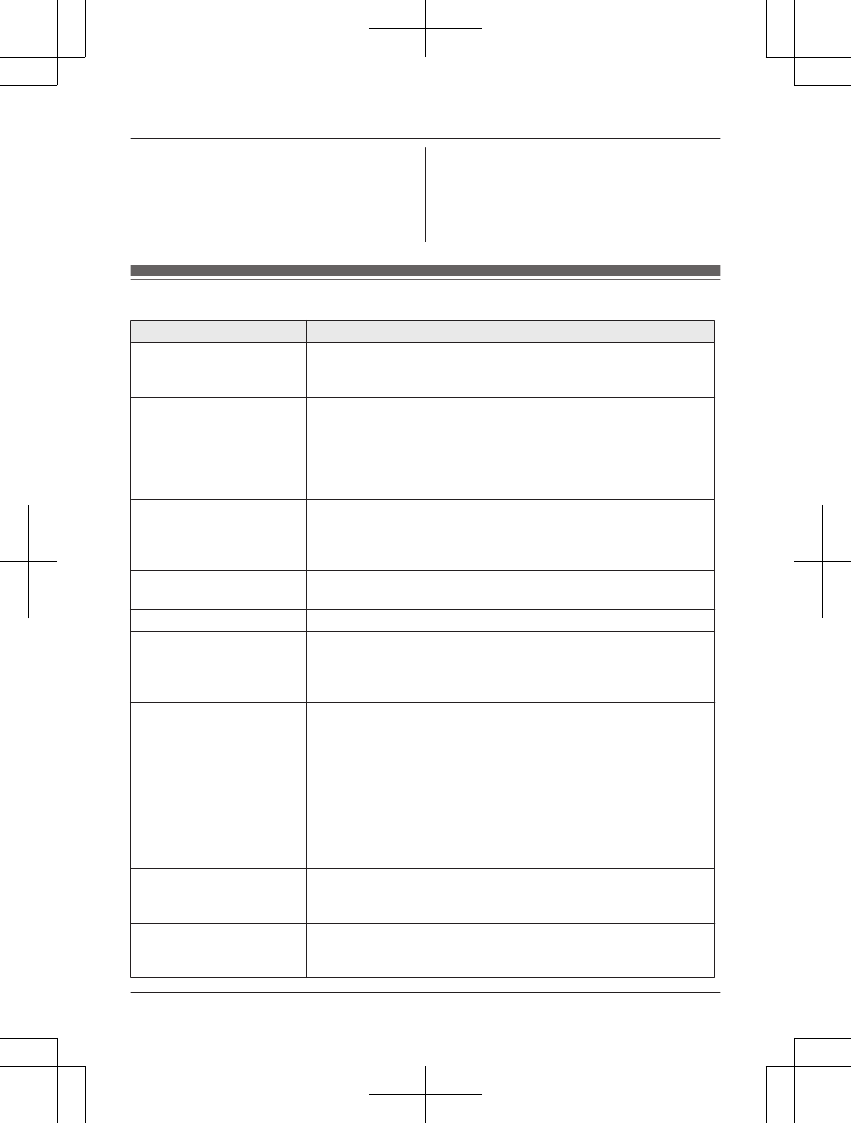
*1 If there are no new messages in the voice
mail, MVMN is not displayed.
Note:
RIf the handset still indicate there are new
messages even after you have listened to
all new messages, turn it off by pressing
and holding # until the handset beeps.
Error messages
Display message Cause/solution
Ask phone
company for
VM access #
RYou have not stored the voice mail access number. Store the
number (page 45).
Base no power
or
No link to base.
Reconnect main
base AC adaptor.
RThe handset has lost communication with the base unit. Move
closer to the base unit and try again.
RUnplug the base unit’s AC adaptor to reset the unit.
Reconnect the adaptor and try again.
RThe handset’s registration may have been canceled.
Re-register the handset (page 32).
Busy RThe called unit is in use.
ROther units are in use and the system is busy. Try again later.
RThe handset you are using is too far from the base unit. Move
closer and try again.
Check tel line RThe supplied telephone line cord has not been connected yet
or not connected properly. Check the connections (page 9).
Error!! RRecording was too short. Try again.
Invalid RThere is no handset registered to the base unit matching the
handset number you entered.
RThe handset is not registered to the base unit. Register the
handset (page 32).
Memory full RThe phonebook memory is full. Erase unwanted entries
(page 19).
RMessage memory is full. Erase unwanted messages
(page 37).
RThe call block list memory is full. Erase unwanted entries
(page 29).
RThe schedule alarm memory is full. Erase unwanted entries
(page 32).
RHandset memory is full. Erase unwanted wallpaper images,
photos, or ringtones (page 25).
Requires
subscription
to Caller ID.
RYou must subscribe to a Caller ID service. Once you receive
caller information after subscribing to a Caller ID service, this
message will not be displayed.
Use
rechargeable
battery.
RA wrong type of battery such as Alkaline or Manganese was
inserted. Use only the rechargeable Ni-MH batteries noted on
page 3, 6.
46 For assistance, please visit http://www.panasonic.com/help
Useful Information
PRW120(en)_1009_ver031.pdf 46 2013/10/09 17:39:03
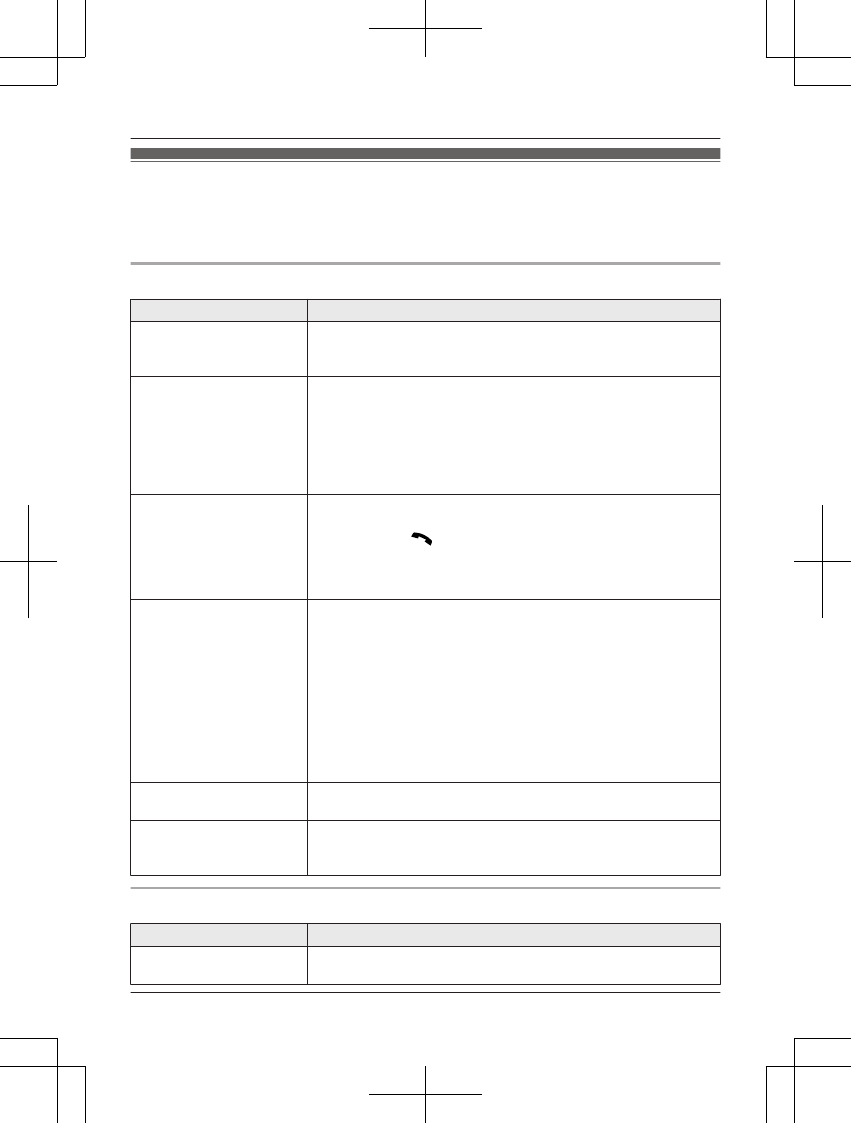
Troubleshooting
If you still have difficulties after following the instructions in this section, disconnect the base unit’s
AC adaptor, then reconnect the base unit’s AC adaptor. Remove the batteries from the handset,
and then insert the batteries into the handset again.
General use
Problem Cause/solution
The handset does not turn
on even after installing
charged batteries.
RPlace the handset on the base unit or charger to turn on the
handset.
The unit does not work. RMake sure the batteries are installed correctly (page 9).
RFully charge the batteries (page 10).
RCheck the connections (page 9).
RUnplug the base unit’s AC adaptor to reset the unit. Reconnect
the adaptor and try again.
RThe handset has not been registered to the base unit. Register
the handset (page 32).
The handset display is
blank or dark.
RThe handset is in screen saver mode (page 12). Activate the
handset display again by:
– pressing M N when on a call.
– pressing MOFFN at all other times.
R“LCD backlight” is set to “Off” while on charge. Change
the setting (page 24).
I cannot hear a dial tone. RMake sure that you are using the supplied telephone line cord.
Your old telephone line cord may have a different wiring
configuration.
RThe base unit’s AC adaptor or telephone line cord is not
connected. Check the connections.
RDisconnect the base unit from the telephone line and connect
the line to a known working telephone. If the working
telephone operates properly, contact our service personnel to
have the unit repaired. If the working telephone does not
operate properly, contact your service provider/telephone
company.
The handset beeps. RNew messages have been recorded. Listen to the new
messages (page 37).
The handset display
begins operating
automatically.
RDemonstration mode is activated. Remove the batteries from
the handset, and then insert the batteries into the handset
again.
Menu list
Problem Cause/solution
The display is in a
language I cannot read.
RChange the display language (page 12).
For assistance, please visit http://www.panasonic.com/help 47
Useful Information
PRW120(en)_1009_ver031.pdf 47 2013/10/09 17:39:04
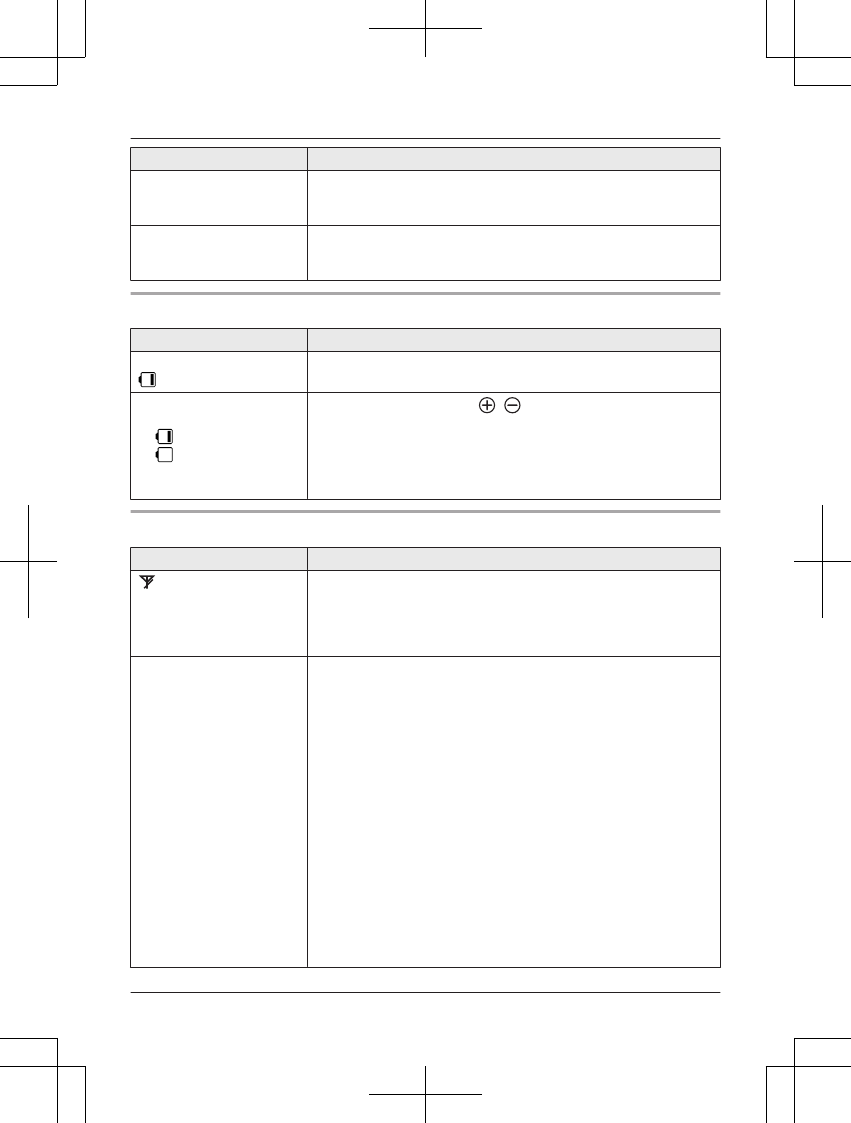
Problem Cause/solution
I cannot display the
wallpaper.
RWallpaper is displayed in the standby mode only when you
select “Digital(Small)” or “Off” for the clock setting.
Change the clock setting (page 24).
I cannot register a handset
to a base unit.
RThe maximum number of handsets (6) is already registered to
the base unit. Cancel unused handset registrations from the
base unit (page 33).
Battery recharge
Problem Cause/solution
The handset beeps and/or
flashes.
RBattery charge is low. Fully charge the batteries (page 10).
I fully charged the
batteries, but
– still flashes,
– is displayed, or
– the operating time
seems to be shorter.
RClean the battery ends ( , ) and the charge contacts with
a dry cloth and charge again.
RIt is time to replace the batteries (page 9).
Making/answering calls, intercom
Problem Cause/solution
is displayed. RThe handset is too far from the base unit. Move closer.
RThe base unit’s AC adaptor is not properly connected.
Reconnect AC adaptor to the base unit.
RThe handset is not registered to the base unit. Register it
(page 32).
Noise is heard, sound cuts
in and out.
RYou are using the handset or base unit in an area with high
electrical interference. Re-position the base unit and use the
handset away from sources of interference.
RMove closer to the base unit.
RIf you use a DSL/ADSL service, we recommend connecting a
DSL/ADSL filter between the base unit and the telephone line
jack. Contact your DSL/ADSL provider for details.
RThe wireless network is congested. When using a smartphone
to talk on landline calls (page 42), sound may cut out if large
amounts of data are transmitted over the wireless network,
such as when streaming video, downloading or uploading
large files, etc.
RThe base unit’s Wi-Fi repeater mode feature is turned on and
the base unit is too close to your wireless router. Turn Wi-Fi
repeater mode off (page 43), or place the base unit and your
wireless router further from each other.
RThe base unit’s Wi-Fi repeater mode feature is turned on and
you are also using a Wi-Fi range extender. Do not use Wi-Fi
repeater mode if you already have a Wi-Fi range extender.
48 For assistance, please visit http://www.panasonic.com/help
Useful Information
PRW120(en)_1009_ver031.pdf 48 2013/10/09 17:39:04
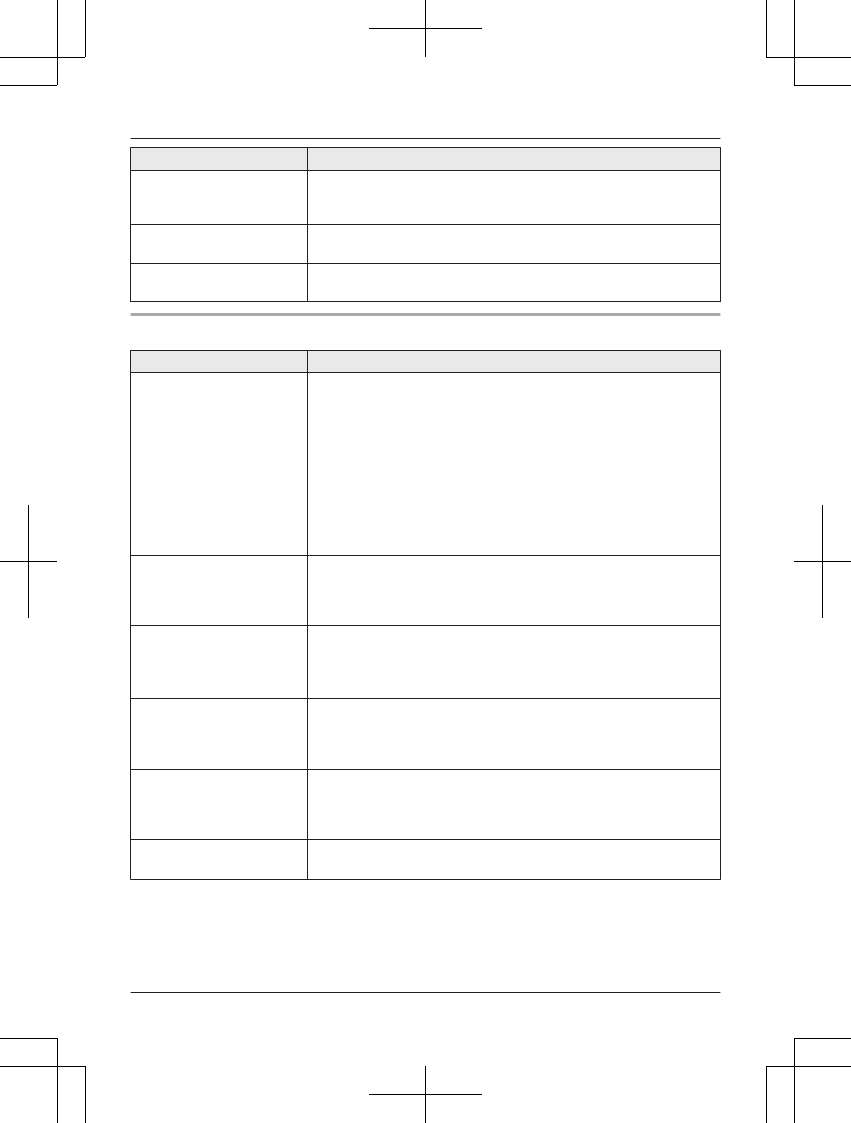
Problem Cause/solution
The handset does not ring. RThe ringer volume is turned off. Adjust ringer volume (page 14,
23).
RSilent mode is turned on. Turn it off (page 28).
I cannot make a call. RThe dialing mode may be set incorrectly. Change the setting
(page 13).
I cannot make long
distance calls.
RMake sure that you have long distance service.
Caller ID/Talking Caller ID
Problem Cause/solution
Caller information is not
displayed.
RYou must subscribe to a Caller ID service. Contact your
service provider/telephone company for details.
RIf your unit is connected to any additional telephone
equipment, remove and plug the unit directly into the wall jack.
RIf you use a DSL/ADSL service, we recommend connecting a
DSL/ADSL filter between the base unit and the telephone line
jack. Contact your DSL/ADSL provider for details.
RThe name display service may not be available in some areas.
Contact your service provider/telephone company for details.
ROther telephone equipment may be interfering with this unit.
Disconnect the other equipment and try again.
Caller information is
displayed or announced
late.
RDepending on your service provider/telephone company, the
unit may display or announce the caller’s information at the
2nd ring or later.
RMove closer to the base unit.
Caller information is not
announced.
RThe handset ringer volume is turned off. Adjust it (page 14, 23).
RThe Talking Caller ID feature is turned off. Turn it on (page 23).
RThe number of rings for the answering system is set to “2
rings” or “Toll saver”. Select a different setting (page 41).
The caller list/incoming
phone numbers are not
edited automatically.
RThe Caller ID number auto edit feature is turned off. Turn it on
and try again (page 24).
RYou need to call back the edited number to activate Caller ID
number auto edit.
I cannot dial the phone
number edited in the caller
list.
RThe phone number you dialed might have been edited
incorrectly (for example, the long distance “1” or the area code
is missing). Edit the phone number with another pattern
(page 35).
Time on the unit has
shifted.
RIncorrect time information from incoming Caller ID changes the
time. Set the time adjustment to “Manual” (off) (page 23).
For assistance, please visit http://www.panasonic.com/help 49
Useful Information
PRW120(en)_1009_ver031.pdf 49 2013/10/09 17:39:04
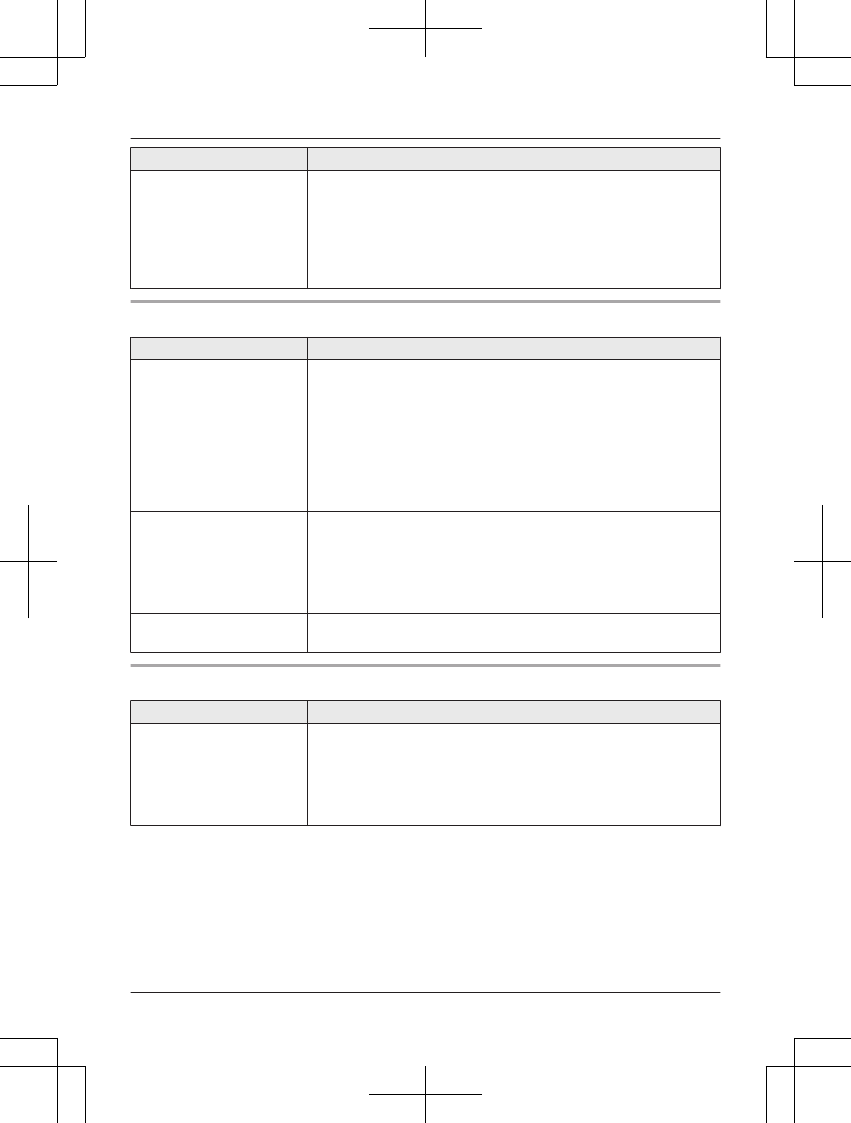
Problem Cause/solution
The 2nd caller’s
information is not
displayed during an
outside call.
RIn order to use Caller ID, call waiting, or Call Waiting Caller ID
(CWID), you must first contact your service provider/telephone
company and subscribe to the desired service.
After subscribing, you may need to contact your service
provider/telephone company again to activate this specific
service, even if you already subscribed to both Caller ID and
Call Waiting with Caller ID services (CWID).
Answering system
Problem Cause/solution
The unit does not record
new messages.
RThe answering system is turned off. Turn it on (page 36).
RThe message memory is full. Erase unwanted messages
(page 38).
RThe recording time is set to “Greeting only”. Change the
setting (page 41).
RIf you subscribe to a voice mail service, messages are
recorded by your service provider/telephone company, not
your telephone. Change the unit’s number of rings setting or
contact your service provider/telephone company (page 41).
I cannot operate the
answering system
remotely.
RThe remote access code is not set. Set the remote access
code (page 39).
RYou are entering the wrong remote access code. If you have
forgotten your remote access code, enter the remote access
code setting to check your current code (page 39).
RThe answering system is turned off. Turn it on (page 40).
The unit does not emit the
specified number of rings.
RIf the first ring is turned off, the number of rings decreases by 1
from the specified number of rings.
Liquid damage
Problem Cause/solution
Liquid or other form of
moisture has entered the
handset/base unit.
RDisconnect the AC adaptor and telephone line cord from the
base unit. Remove the batteries from the handset and leave to
dry for at least 3 days. After the handset/base unit are
completely dry, reconnect the AC adaptor and telephone line
cord. Insert the batteries and charge fully before use. If the unit
does not work properly, contact an authorized service center.
Caution:
RTo avoid permanent damage, do not use a microwave oven to speed up the drying process.
50 For assistance, please visit http://www.panasonic.com/help
Useful Information
PRW120(en)_1009_ver031.pdf 50 2013/10/09 17:39:04
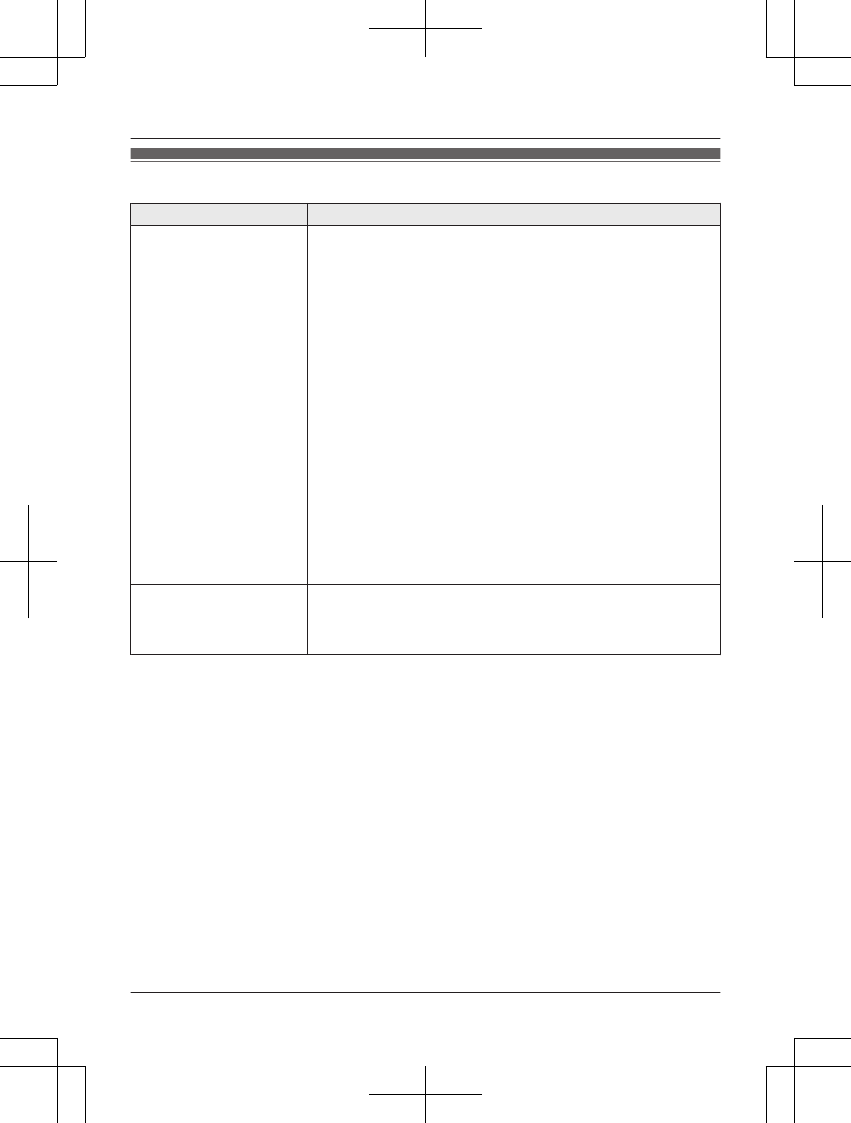
Network connection troubleshooting
Problem Cause/solution
I am having trouble
connecting.
RYour wireless router is not turned or is not functioning. Refer to
the operating instructions included with your wireless router.
RYour smartphone is not connected to your wireless router.
Check your smartphone’s Wi-Fi settings. Refer to the
operating instructions included with your smartphone.
RThe SSID (wireless network name), security type, or password
assigned to the wireless router has been changed. Configure
the base unit again using the procedure described in “Typical
configuration (DHCP)”, page 42 or “Simplified configuration
(WPS, DHCP)”, page 43.
RConfirm the base unit’s Wi-Fi and IP settings using the
procedure described in “Confirming network status”, page 44.
RIf your wireless router’s client isolation feature (a feature that
prevents wireless devices connected to the same wireless
router from communicating with each other) is turned on, your
base unit and your smartphone will not be able to
communicate with each other. Refer to the operating
instructions included with your wireless router and make sure
that this feature is turned off.
RThe base unit’s network settings are incorrect. Reset the base
unit’s network settings (page 44) and configure the network
settings again.
My smartphone and other
devices cannot access the
Internet since I turned on
Wi-Fi repeater mode.
RDo not use Wi-Fi repeater mode (page 43) if you already have
a Wi-Fi range extender.
For assistance, please visit http://www.panasonic.com/help 51
Useful Information
PRW120(en)_1009_ver031.pdf 51 2013/10/09 17:39:04
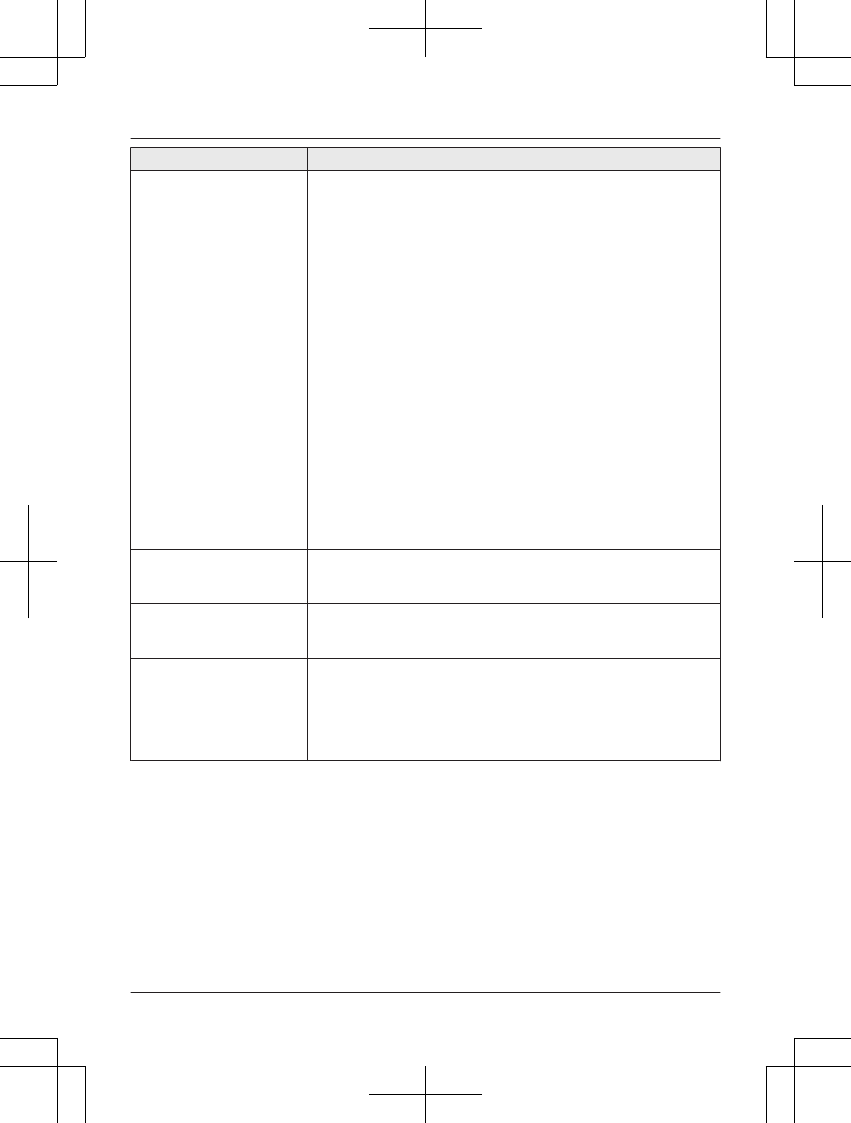
Problem Cause/solution
“Failed to connect”
is displayed.
If you selected “Search for networks” when configuring
the base unit
RYou entered the wrong password when configuring the base
unit to connect to your wireless router. Confirm the password
and try again. If your wireless router is configured to use a
hexadecimal password, enter the correct password using
numbers 0-9 and letters a-f.
If you selected “WPS (Easy setting)” when configuring
the base unit
RYour wireless router uses WEP encryption. Configure the
wireless router to use another type of encryption, such as
WPA2-PSK (AES) encryption, and try again.
RYour wireless router’s “stealth mode” feature is turned on, or
its “SSID broadcast” feature is turned off. Change this setting
before configuring the base unit to connect to your wireless
router, and then change it back when finished.
If you have configured your wireless router to use MAC
address filtering
RMake sure you add the base unit’s MAC address to the list of
authorized MAC addresses. If the base unit’s Wi-Fi repeater
mode feature is turned on, the base unit has two MAC
addresses (“<MAC addr.(Client)>” and “<MAC addr.
(AP)>”). Add them both to the list.
“Wrong password” is
displayed.
RYou entered the wrong password when configuring the base
unit to connect to your wireless router. Confirm the password
and try again.
“IP address
conflicts” is displayed.
RThe IP address assigned to the base unit is also assigned to
another device on your network. Check the IP address settings
of the base unit and other devices on the network.
“Cannot obtain IP
address” is displayed.
RYour wireless router does not support DHCP, or the DHCP
feature of your wireless router is turned off. If your wireless
router supports DHCP, make sure that its DHCP feature is
turned on. If DHCP is not available, set the base unit’s IP
settings manually. See “Advanced configuration (static IP
settings)”, page 43.
52 For assistance, please visit http://www.panasonic.com/help
Useful Information
PRW120(en)_1009_ver031.pdf 52 2013/10/09 17:39:04
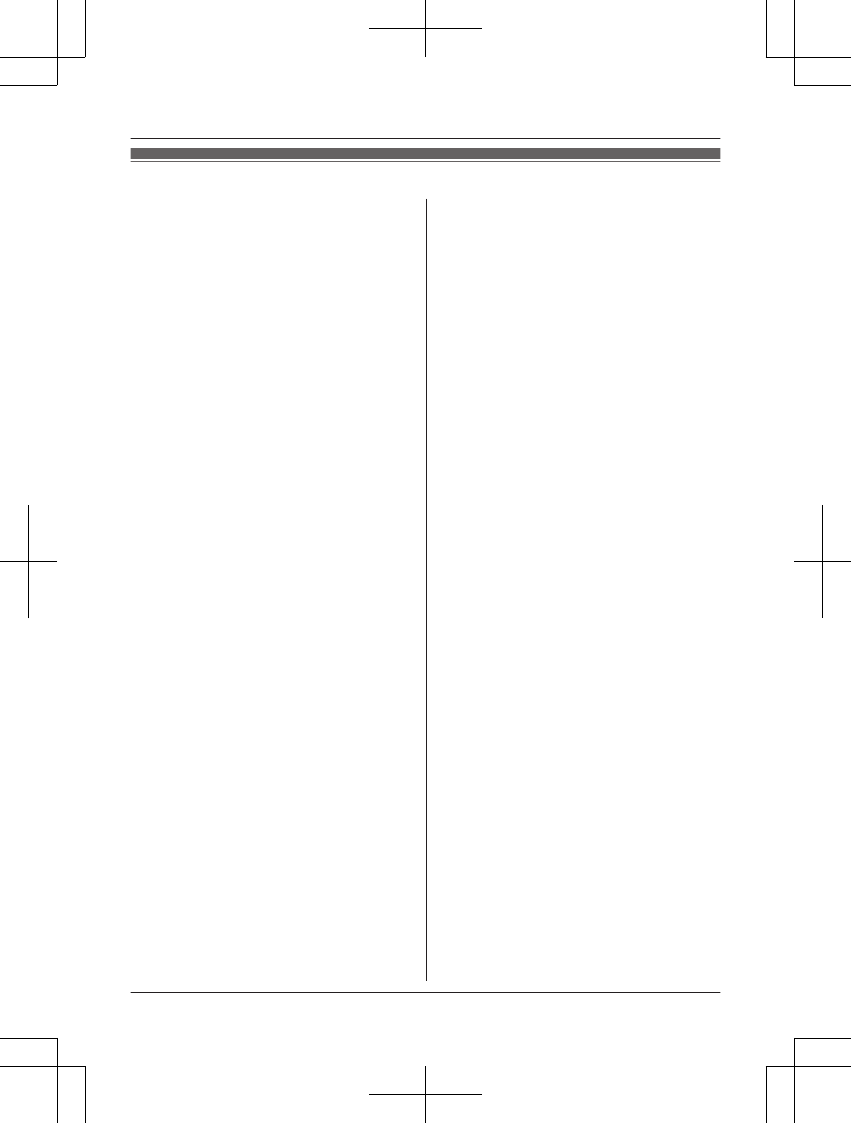
FCC and other information
This equipment complies with Part 68 of the
FCC rules and the requirements adopted by
the ACTA. On the bottom of this equipment
is a label that contains, among other
information, a product identifier in the
format US:ACJ----------.
If requested, this number must be provided
to the telephone company.
L Registration No.............(found on the
bottom of the unit)
L Ringer Equivalence No. (REN).......0.1B
A plug and jack used to connect this
equipment to the premises wiring and
telephone network must comply with the
applicable FCC Part 68 rules and
requirements adopted by the ACTA. A
compliant telephone cord and modular plug
is provided with the product. It is designed
to be connected to a compatible modular
jack that is also compliant.
The REN is used to determine the number
of devices that may be connected to a
telephone line. Excessive RENs on a
telephone line may result in the devices not
ringing in response to an incoming call. In
most but not all areas, the sum of RENs
should not exceed five (5.0). To be certain
of the number of devices that may be
connected to a line, as determined by the
total RENs, contact the local telephone
company. For products approved after July
23, 2001, the REN for the product is part of
the product identifier that has the format
US:AAAEQ##TXXXX. The digits
represented by ## are the REN without a
decimal point (e.g., 03 is a REN of 0.3).
If this equipment causes harm to the
telephone network, the telephone company
will notify you in advance that temporary
discontinuance of service may be required.
But if advance notice isn't practical, the
telephone company will notify the customer
as soon as possible. Also, you will be
advised of your right to file a complaint with
the FCC if you believe it is necessary.
The telephone company may make changes
in its facilities, equipment, operations or
procedures that could affect the operation of
the equipment. If this happens the
telephone company will provide advance
notice in order for you to make necessary
modifications to maintain uninterrupted
service.
If trouble is experienced with this
equipment, for repair or warranty
information, please contact a Factory
Service Center or other Authorized Servicer.
If the equipment is causing harm to the
telephone network, the telephone company
may request that you disconnect the
equipment until the problem is resolved.
Connection to party line service is subject to
state tariffs. Contact the state public utility
commission, public service commission or
corporation commission for information.
If your home has specially wired alarm
equipment connected to the telephone line,
ensure the installation of this equipment
does not disable your alarm equipment. If
you have questions about what will disable
alarm equipment, consult your telephone
company or a qualified installer.
This equipment is hearing aid compatible as
defined by the FCC in 47 CFR Section
68.316.
When you hold the phone to your ear, noise
might be heard in your Hearing Aid. Some
Hearing Aids are not adequately shielded
from external RF (radio frequency) energy. If
noise occurs, use an optional headset
accessory or the speakerphone option (if
applicable) when using this phone. Consult
with your audiologist or Hearing Aid
For assistance, please visit http://www.panasonic.com/help 53
Useful Information
PRW120(en)_1009_ver031.pdf 53 2013/10/09 17:39:04
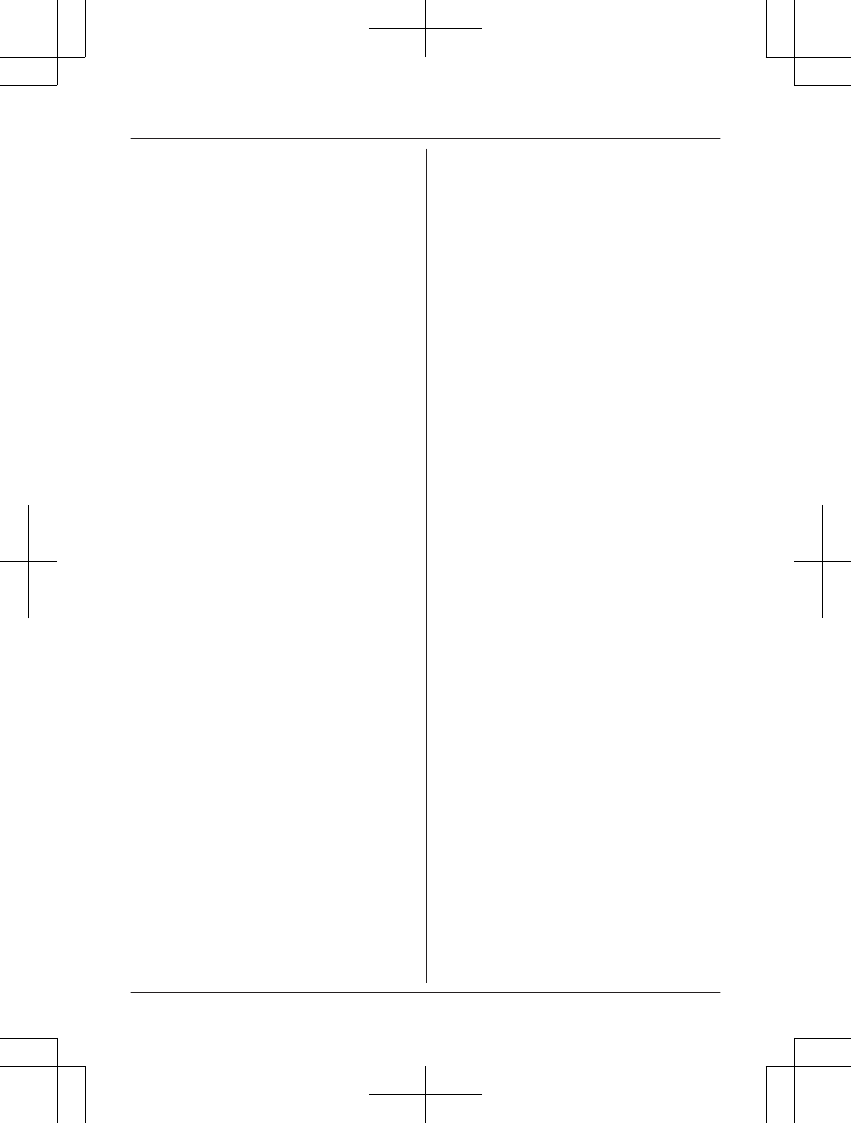
manufacturer about the availability of
Hearing Aids which provide adequate
shielding to RF energy commonly emitted
by digital devices.
WHEN PROGRAMMING EMERGENCY
NUMBERS AND(OR) MAKING TEST
CALLS TO EMERGENCY NUMBERS:
1) Remain on the line and briefly explain to
the dispatcher the reason for the call.
2) Perform such activities in the off-peak
hours, such as early morning or late
evenings.
This device complies with Part 15 of the
FCC Rules. Operation is subject to the
following two conditions:
(1) This device may not cause harmful
interference, and (2) this device must
accept any interference received, including
interference that may cause undesired
operation.
Privacy of communications may not be
ensured when using this phone.
CAUTION:
Any changes or modifications not expressly
approved by the party responsible for
compliance could void the user’s authority
to operate this device.
NOTE:
This equipment has been tested and found
to comply with the limits for a Class B digital
device, pursuant to Part 15 of the FCC
Rules. These limits are designed to provide
reasonable protection against harmful
interference in a residential installation. This
equipment generates, uses, and can radiate
radio frequency energy and, if not installed
and used in accordance with the
instructions, may cause harmful
interference to radio communications.
However, there is no guarantee that
interference will not occur in a particular
installation. If this equipment does cause
harmful interference to radio or television
reception, which can be determined by
turning the equipment off and on, the user is
encouraged to try to correct the interference
by one or more of the following measures:
– Reorient or relocate the receiving
antenna.
– Increase the separation between the
equipment and receiver.
– Connect the equipment into an outlet on a
circuit different from that to which the
receiver is connected.
– Consult the dealer or an experienced
radio/TV technician for help.
Some cordless telephones operate at
frequencies that may cause interference to
nearby TVs and VCRs. To minimize or
prevent such interference, the base of the
cordless telephone should not be placed
near or on top of a TV or VCR. If
interference is experienced, move the
cordless telephone further away from the TV
or VCR. This will often reduce or eliminate
interference.
FCC RF Exposure Warning:
LThis product complies with FCC radiation
exposure limits set forth for an
uncontrolled environment.
LTo comply with FCC RF exposure
requirements, the base unit must be
installed and operated 20 cm (8 inches)
or more between the product and all
person’s body.
LThis product may not be collocated or
operated in conjunction with any other
antenna or transmitter.
L For body-worn operation, the handset
must be used only with a non-metallic
accessory. Use of other accessories may
not ensure compliance with FCC RF
exposure requirements.
Notice:
L FCC ID can be found inside the battery
compartment or on the bottom of the
units.
54 For assistance, please visit http://www.panasonic.com/help
Useful Information
PRW120(en)_1009_ver031.pdf 54 2013/10/09 17:39:04
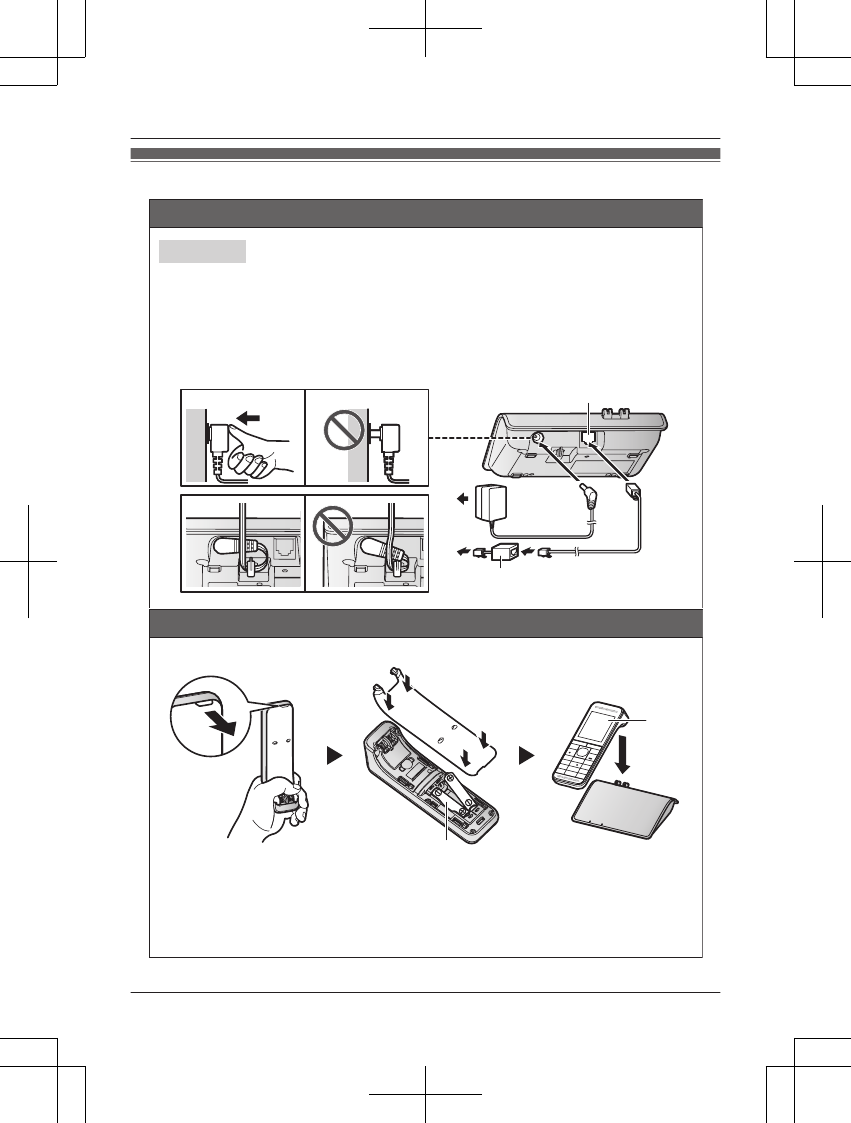
Guía Rápida Española
Conexiones
Instalación y carga de la batería
Cargue aproximadamente durante 7 horas.
Nota:
L
UTILICE SOLO baterías recargables de Ni-MH t
L
NO utilice baterías Alcalinas, de Manganeso o de Ni-Cd.
L
Confirme que las polaridades estén correctas (
S
,
T
).
L
Cambie el idioma de la pantalla (página 56).
L
Confirme que aparezca
Unidad base
1
Presione el enchufe del adaptador de corriente alterna firmemente en la unidad.
2
Mantenga el enchufe en posición horizontal y ganche el cable para sujetarlo.
3
Conecte el adaptador de corriente alterna a la toma de corriente.
4
Conecte el cable de la línea telefónica a la unidad y a la toma telefónica de una sola línea (RJ11C) hasta que escuche un clic.
5
Se requiere un filtro DSL/ADSL (no incluido) si tiene este tipo de servicio.
Nota:
L
Use solo el adaptador de corriente alterna Panasonic PNLV236 que se suministra.
23
14
4
5
1
2
amaño AAA (R03) ( ).
1
“”
(
2
).
Cargando
Para obtener ayuda, visite http://www.panasonic.com/help (solo en inglés) 55
Guía Rápida Española
PRW120(en)_1009_ver031.pdf 55 2013/10/09 17:39:04
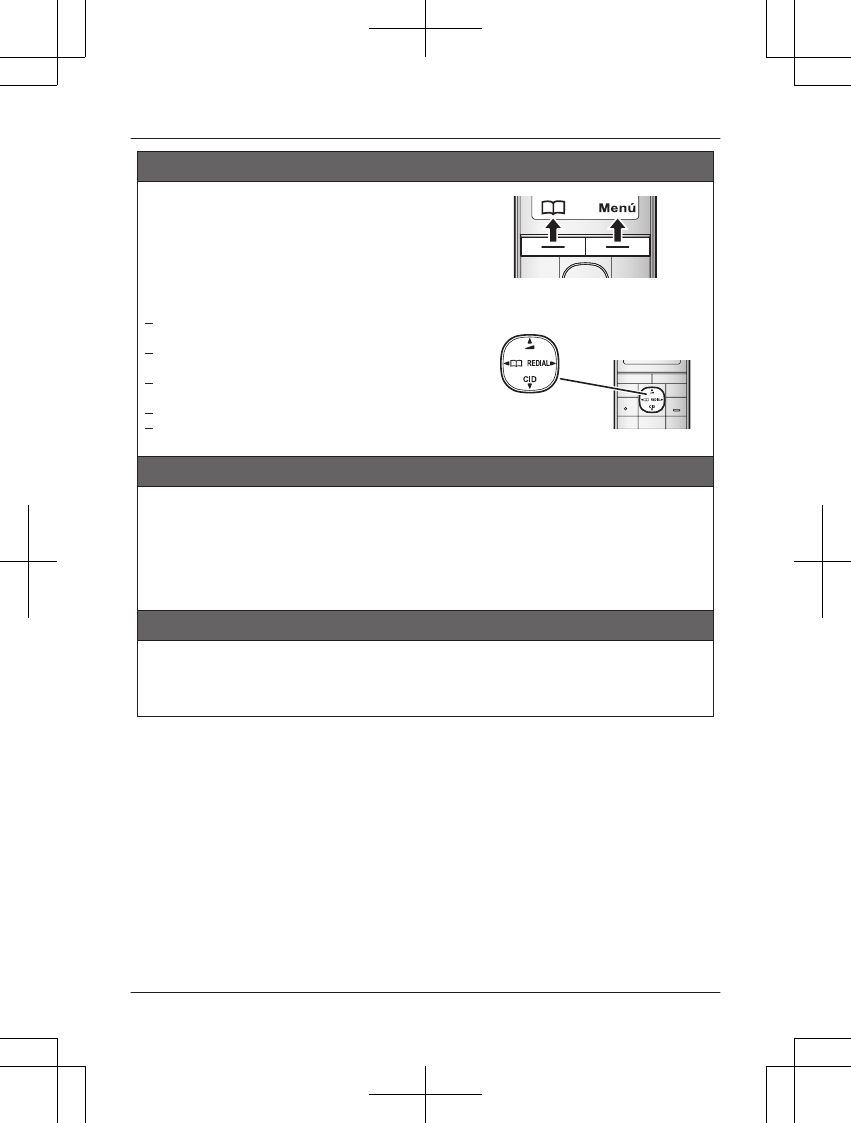
Sugerencias de operación
Teclas de función
Tecla navegadora
{^}
,
{V}
,
{
<
}
o
{
>
}
: Navegue por diversas listas y
elementos.
?
(Volumen:
{^}
o
{V}
): Ajuste el volumen del receptor
o el altavoz mientras habla.
{V}
CID (identificador de llamadas): Vea la lista de
personas que llamaron.
{
<
}
k
: Vea la entrada del directorio telefónico.
{
>
}
REDIAL (Remarcación): Vea la lista de
remarcación.
Cambio de idiomas (Auricular) (predeterminado: “
English
”)
Idioma de la pantalla
{
Menú
}
(tecla de función de la derecha)
(
11
)
s
{
r
}
:
“
Español
”
s
Idioma de la guía de voz
{
Menú
}
(tecla de función de la derecha)
(
112
s
{
r
}
:
“
Español
”
s
Fecha y hora (Auricular)
1
{}
(tecla de función de la derecha)
(
1
)
1
2
Introduzca el día, mes y año actuales.
s
{
OK
}
3
Introduzca la hora y minuto actuales.
4
{V}
{^}
{<}{>}
Menú
{
Guardar
}
s
{
OFF
}
{
Guardar
}
s
{
OFF
}
{
Guardar
}
s
{
OFF
}
Cuando instale las baterías por primera vez, es posible que aparezca
“
Date and time Press
[Select]
”
. Oprima
{
OFF
}
para salir.
Al oprimir una tecla de función, puede seleccionar la
función que aparece directamente encima de ella en la
pantalla. Preste atención a la pantalla para ver qué
funciones están asignadas a las teclas de función durante
la operación.
56 Para obtener ayuda, visite http://www.panasonic.com/help (solo en inglés)
Guía Rápida Española
PRW120(en)_1009_ver031.pdf 56 2013/10/09 17:39:04

Operaciones básicas
Cómo hacer y contestar llamadas (Auricular)
Para hacer llamadas Marque el número telefónico.
s
{C}
/
{s}
Para contestar llamadas
{C}
/
{s}
Para colgar
{
OFF
}
Para ajustar el volumen del receptor
o del altavoz
Oprima
{^}
o
{V}
repetidamente mientras habla.
Cómo hacer una llamada usando la
lista de remarcación
{
>
}
REDIAL
s
{
r
}
: Seleccione el número telefónico deseado.
s
{C}
Volumen del timbre del auricular Oprima
{^}
o
{V}
repetidamente para seleccionar el volumen
deseado mientras timbra.
Directorio telefónico (Auricular)
Cómo agregar entradas al directorio
telefónico
1
{k}
o
{
<
}
k
s
{
Menú
}
2
{
r
}
:
“
Agregar Ent. Nueva
”
s
{
Selec.
}
3
{
r
}
:
“
(Nombre)
”
s
{
Selec.
}
4
Introduzca el nombre de la persona (máx. 16 caracteres).
s
{
OK
}
5
{
r
}
:
L
Puede almacenar hasta 3 números telefónicos por cada
entrada.
6
Introduzca el número telefónico de la persona (máx. 24
dígitos).
s
{
OK
}
7
{
r
}
:
“
Grupo 1
”
s
{
Selec.
}
8
{
r
}
: Seleccione el grupo deseado.
s
{
Selec.
}
9
{
Guardar
}
s
{
OFF
}
Para hacer llamadas
1
{k}
o
{
<
}
k
2
{
r
}
: Seleccione la entrada deseada.
s
{C}
3
{
r
}
: Seleccione el número telefónico deseado.
s
{C}
Sistema contestador de llamadas (Auricular)
Para escuchar mensajes
Para escuchar mensajes nuevos:
{
Reproducir
}
o
{
Menú
}
(tecla de función de la derecha)
(
323
Para escuchar todos los mensajes:
{
Menú
}
(tecla de función de la derecha)
(
324
“
(Núm Teléfono 1)
”
s
{
Selec.
}
Para obtener ayuda, visite http://www.panasonic.com/help (solo en inglés) 57
Guía Rápida Española
PRW120(en)_1009_ver031.pdf 57 2013/10/09 17:39:04
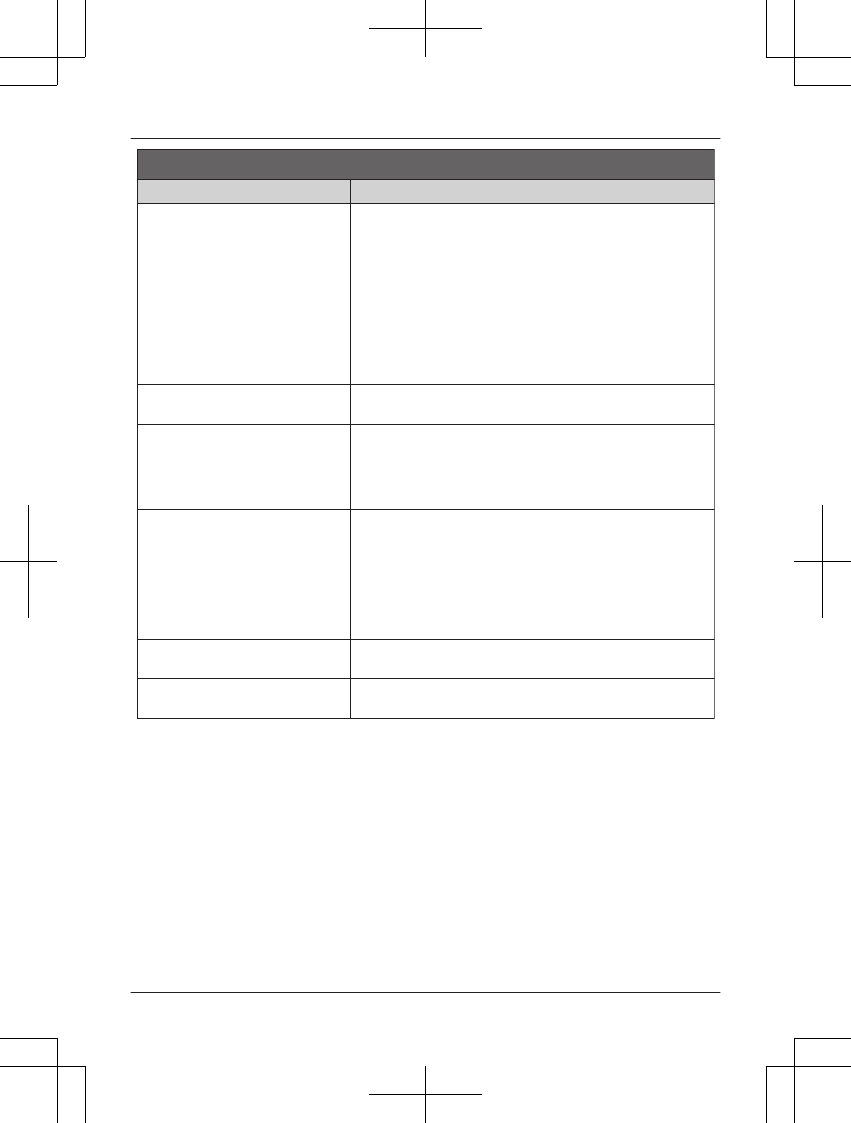
Preguntas frecuentes
Pregunta Causa y solución
¿Por qué aparece
_
?
L
El auricular está demasiado lejos de la unidad base. Acérquelo.
L
El adaptador para corriente de la unidad base no está
conectado correctamente. Conecte de nuevo el adaptador para
corriente a la unidad base.
L
El auricular no está registrado en la unidad base. Regístrelo.
1
Auricular:
{
Menú
}
(tecla de función de la derecha)
(
13
)
2
Unidad base:
Oprima y mantenga oprimido
{x}
durante
aproximadamente 5 segundos.
3
Auricular:
Oprima
{
OK
}
, y después espere hasta que
suene un pitido largo.
¿Cómo se incrementa el nivel de
volumen del auricular?
L
Oprima la tecla de navegación
{^}
repetidamente mientras
habla.
¿Por qué hay ruido o se corta la
conversación?
L
Trate de reubicar la unidad base de forma que se minimice la
distancia al auricular.
L
Si ocurre el mismo problema aunque el auricular se encuentre
enseguida de la unidad base, llame a soporte al cliente de
Panasonic al 1-800-211-PANA (1-800-211-7262).
¿Es posible añadir otro auricular
accesorio a mi unidad base?
L
Sí, puede añadir hasta 6 auriculares (incluyendo los que se
venden con su unidad base) a una sola unidad base.
L
Para adquirir auriculares accesorios adicionales (KX-
PRWA10),
visite: http://www.pstc.panasonic.com
o llame al 1-800-332-5368. Los usuarios TTY (usuarios con
impedimentos auditivos o del habla) pueden llamar al 1-866-
605-1277.
¿Es posible mantener cargando las
baterías todo el tiempo?
L
Puede dejar el auricular en la unidad base o el cargador en
cualquier momento. Esto no daña las baterías.
¿Cómo se contestan las llamadas en
espera (segunda llamada)?
L
Oprima
{
CALL WAIT
}
cuando escuche el tono de llamada en
espera.
58 Para obtener ayuda, visite http://www.panasonic.com/help (solo en inglés)
Guía Rápida Española
PRW120(en)_1009_ver031.pdf 58 2013/10/09 17:39:04
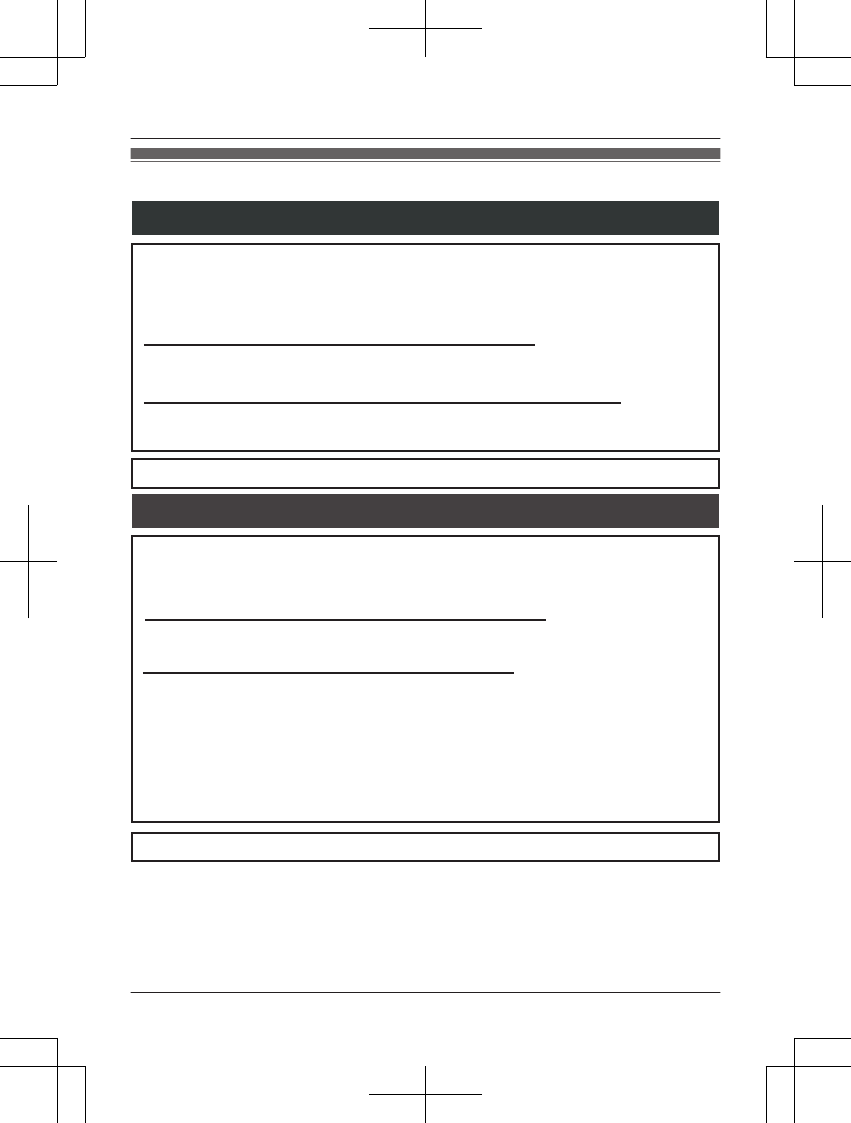
Customer services
Customer Services Directory (United States and Puerto Rico)
Obtain Product Information and Operating Assistance; locate your nearest
Dealer or Service Center; purchase Parts and Accessories; or make Customer
Service and Literature requests by visiting our Web Site at:
http://www.panasonic.com/help
or, contact us via the web at:
http://www.panasonic.com/contactinfo
You may also contact us directly at: 1-800-211-PANA (1-800-211-7262),
Monday - Friday 9 am to 9 pm; Saturday - Sunday 10 am to 7 pm, EST.
For hearing or speech impaired TTY users, TTY: 1-877-833-8855
For hearing or speech impaired TTY users, TTY: 1-866-605-1277
Purchase Parts, Accessories and Owner’s Manual online for all
Panasonic Products by visiting our Web Site at:
http://www.pstc.panasonic.com
or, send your request by E-mail to:
npcparts@us.panasonic.com
You may also contact us directly at:
1-800-332-5368 (Phone) 1-800-237-9080 (Fax Only)
(Monday - Friday 9 am to 9 pm, EST.)
Panasonic National Parts Center
20421 84th Avenue S., Kent, WA 98032
(We accept Visa, MasterCard, Discover Card, American Express.)
Accessory Purchases (United States and Puerto Rico)
For assistance, please visit http://www.panasonic.com/help 59
Appendix
PRW120(en)_1009_ver031.pdf 59 2013/10/09 17:39:04
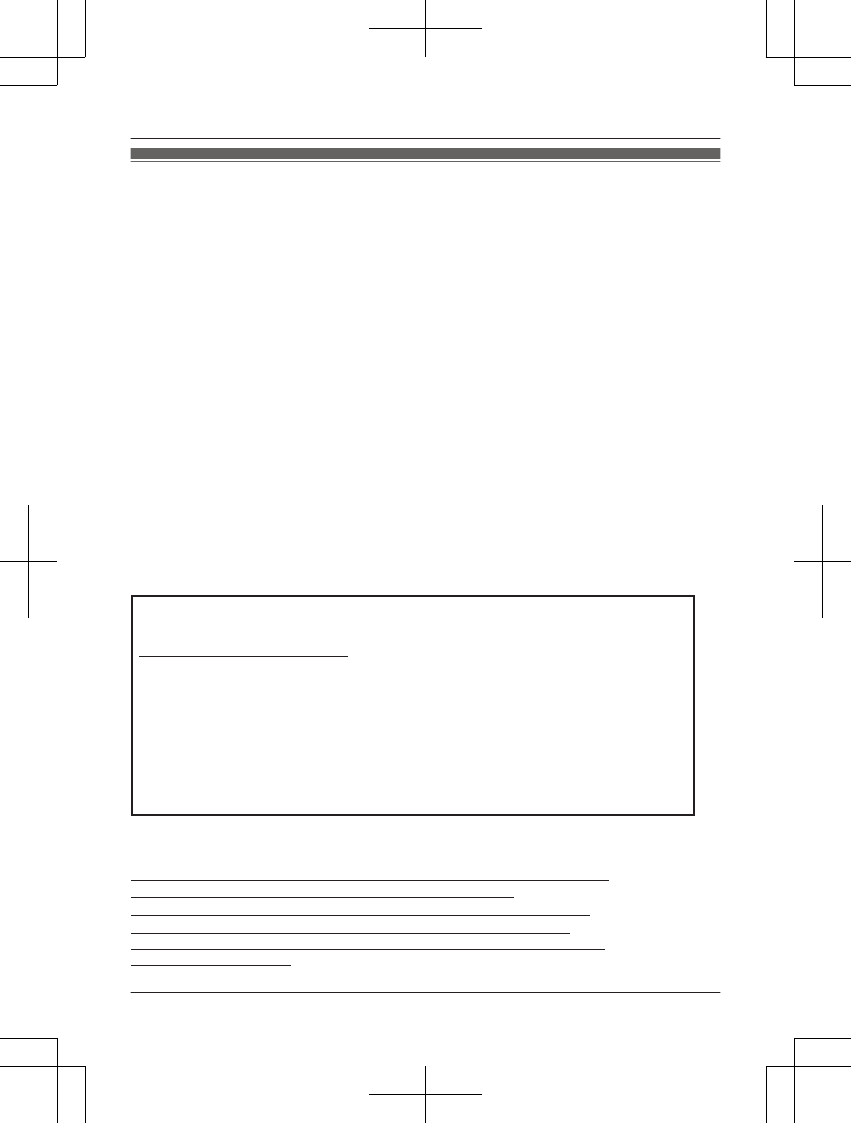
Warranty (For United States and Puerto Rico)
Limited Warranty Coverage
If your product does not work properly because of a defect in materials or workmanship,
Panasonic Corporation of North America (referred to as “the warrantor”) will, for the length
of the period indicated on the chart below, which starts with the date of original purchase
(“Limited Warranty period”), at its option either (a) repair your product with new or
refurbished parts, or (b) replace it with a new or a refurbished equivalent value product, or
(c) refund your purchase price. The decision to repair, replace or refund will be made by
the warrantor.
Parts Labor
One (1) Year One (1) Year
During the “Labor” Limited Warranty period there will be no charge for labor. During the
“Parts” Limited Warranty period, there will be no charge for parts. You must mail-in your
product prepaid during the Limited Warranty period. This Limited Warranty excludes both
parts and labor for batteries, antennas, and cosmetic parts (cabinet). This Limited
Warranty only applies to products purchased and serviced in the United States or Puerto
Rico. This Limited Warranty is extended only to the original purchaser and only covers
products purchased as new.
Online Repair Request
To submit a new repair request and for quick repair status visit our Web Site at
http://www.panasonic.com/repair
Telephone Repair Request
You may contact us at: 1-800-211-PANA (7262)
When shipping the unit carefully pack in a padded shipping carton, include all
accessories, and send it prepaid. Include a letter detailing the complaint, a return
address and provide a day time phone number where you can be reached. P.O. Boxes
are not acceptable. Keep the tracking number for your records. A copy of valid
registered receipt is required under the 1 year parts and labor Limited Warranty.
For Limited Warranty service for headsets if a headset is included with this
product please follow instructions above.
IF REPAIR IS NEEDED DURING THE LIMITED WARRANTY PERIOD THE
PURCHASER WILL BE REQUIRED TO FURNISH A SALES
RECEIPT/PROOF OF PURCHASE INDICATING DATE OF PURCHASE,
AMOUNT PAID AND PLACE OF PURCHASE. CUSTOMER WILL BE
CHARGED FOR THE REPAIR OF ANY UNIT RECEIVED WITHOUT SUCH
PROOF OF PURCHASE.
Panasonic Telephone Products
Limited Warranty
Mail-In Service--Online or Telephone Repair Request
60 For assistance, please visit http://www.panasonic.com/help
Appendix
PRW120(en)_1009_ver031.pdf 60 2013/10/09 17:39:04
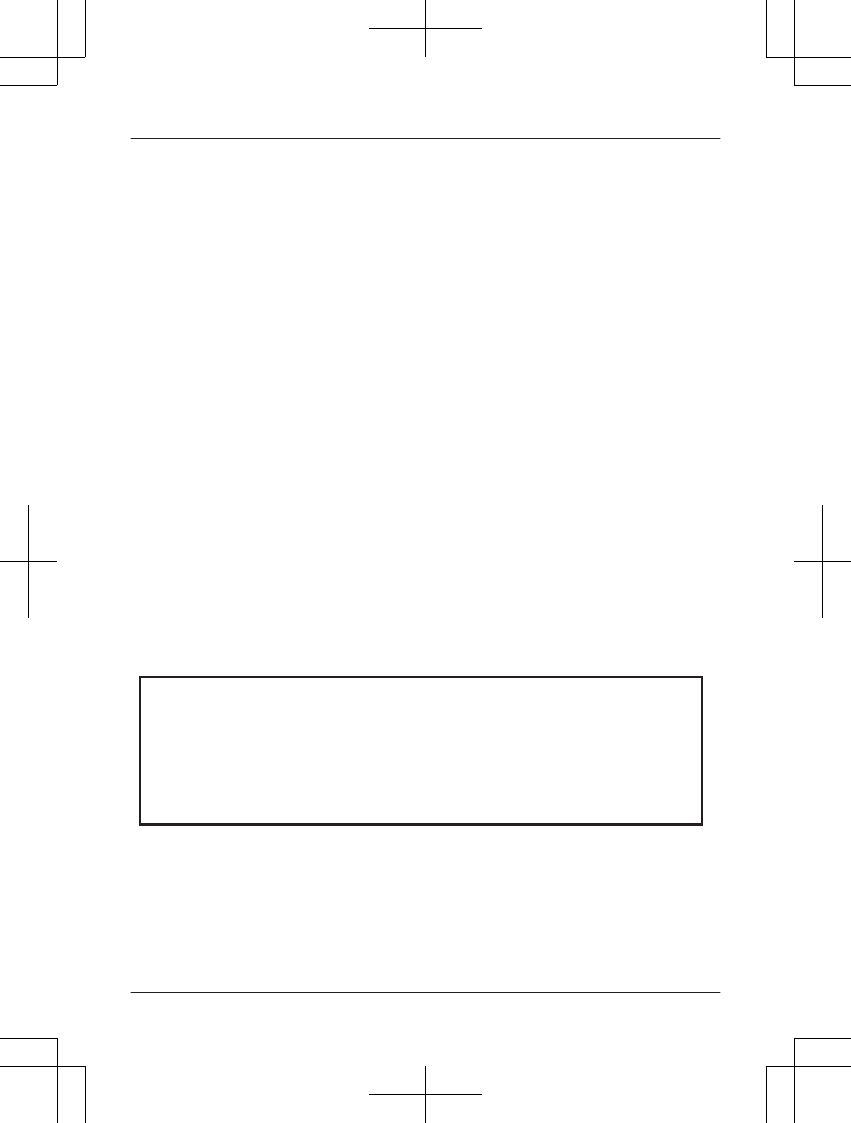
Limited Warranty Limits And Exclusions
This Limited Warranty ONLY COVERS failures due to defects in materials or workmanship,
and DOES NOT COVER normal wear and tear or cosmetic damage. The Limited Warranty
ALSO DOES NOT COVER damages which occurred in shipment, or failures which are
caused by products not supplied by the warrantor, or failures which result from accidents,
misuse, abuse, neglect, bug infestation, mishandling, misapplication, alteration, faulty
installation, set-up adjustments, misadjustment of consumer controls, improper
maintenance, power line surge, lightning damage, modification, introduction of sand,
humidity or liquids, commercial use such as hotel, office, restaurant, or other business or
rental use of the product, or service by anyone other than a Factory Service Center or
other Authorized Servicer, or damage that is attributable to acts of God.
THERE ARE NO EXPRESS WARRANTIES EXCEPT AS LISTED UNDER “LIMITED
WARRANTY COVERAGE”. THE WARRANTOR IS NOT LIABLE FOR INCIDENTAL OR
CONSEQUENTIAL DAMAGES RESULTING FROM THE USE OF THIS PRODUCT, OR
ARISING OUT OF ANY BREACH OF THIS LIMITED WARRANTY. (As examples, this
excludes damages for lost time, lost calls or messages, cost of having someone remove or
re-install an installed unit if applicable, travel to and from the servicer. The items listed are
not exclusive, but are for illustration only.) ALL EXPRESS AND IMPLIED WARRANTIES,
INCLUDING THE WARRANTY OF MERCHANTABILITY, ARE LIMITED TO THE
PERIOD OF THE LIMITED WARRANTY.
Some states do not allow the exclusion or limitation of incidental or consequential
damages, or limitations on how long an implied warranty lasts, so the exclusions may not
apply to you.
This Limited Warranty gives you specific legal rights and you may also have other rights
which vary from state to state. If a problem with this product develops during or after the
Limited Warranty period, you may contact your dealer or Service Center. If the problem is
not handled to your satisfaction, then write to the warrantor’s Consumer Affairs
Department at the addresses listed for the warrantor.
PARTS AND SERVICE, WHICH ARE NOT COVERED BY THIS LIMITED WARRANTY,
ARE YOUR RESPONSIBILITY.
L Carefully pack your unit, preferably in the original carton.
L Attach a letter, detailing the symptom.
L Send the unit to Panasonic Exchange Center, prepaid and adequately insured.
L Do not send your unit to Panasonic Corporation of North America listed on the back
cover or to executive or regional sales offices. These locations do not repair consumer
products.
When you ship the product
For assistance, please visit http://www.panasonic.com/help 61
Appendix
PRW120(en)_1009_ver031.pdf 61 2013/10/09 17:39:04
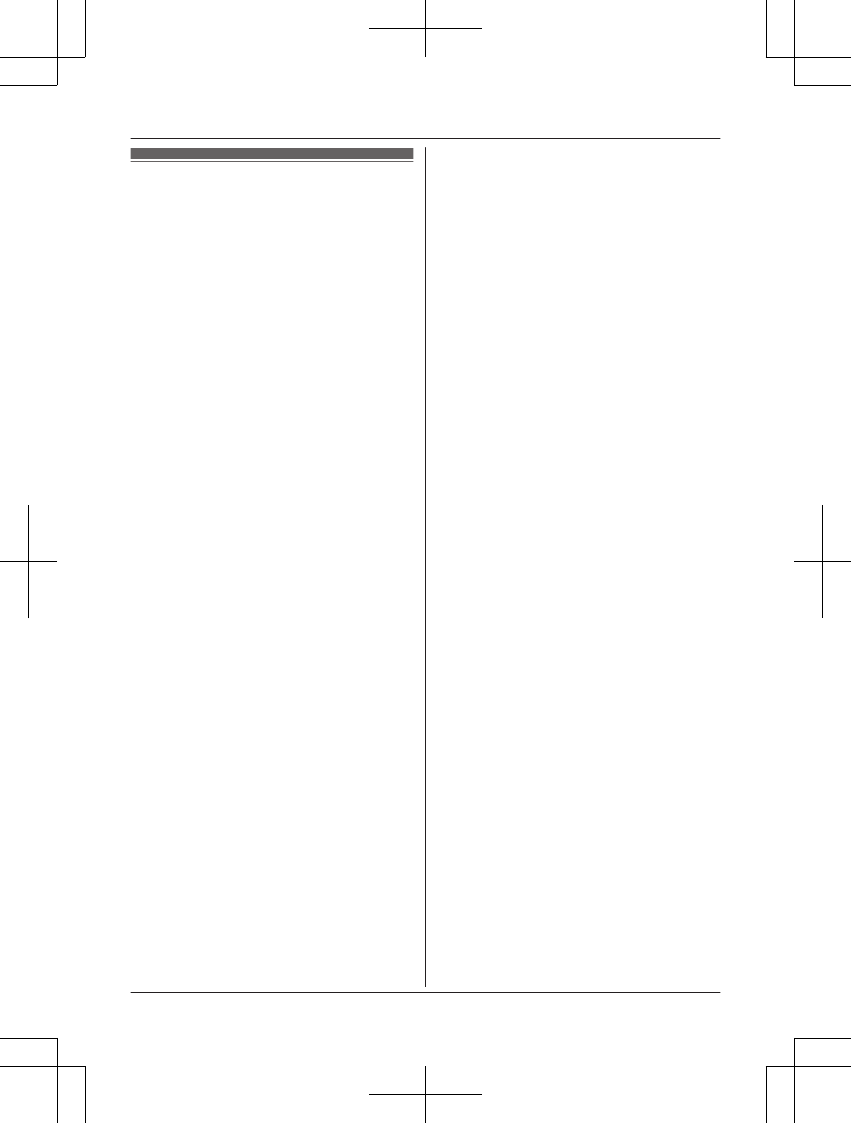
Index
#3-way conference: 15
AAdditional handsets: 32
Alarm: 27
Answering calls: 14
Answering system: 36
Call screening: 40
Erasing messages: 37, 38, 40
Greeting message: 36
Greeting only: 41
Listening to messages: 37, 40
Message list: 37
New message alerting: 38
Number of rings: 41
Recording time: 41
Remote access code: 39
Remote operation: 39
Ring count: 41
Toll saver: 41
Turning on/off: 36
Auto intercom: 16
Auto talk: 14, 24
BBaby monitor: 29
Battery: 9, 10
Booster (Clarity booster): 15
CCalendar: 31
Call block: 28
First ring: 29
Call share: 15, 25
Call waiting: 15
Call Waiting Caller ID: 15
Caller ID number auto edit: 24, 35
Caller ID service: 34
Caller list: 34
Caller list edit: 35
Chain dial: 19
CID (Caller ID): 34
Conference calls: 16
Control type: 11
DDate and time: 12
Dialing mode: 13
Direct command code: 21
Display
Clock: 24
Color: 24
Contrast: 24
Display mode: 24
Language: 12
LCD backlight: 24
Wallpaper: 24
EEco mode: 10
Equalizer: 15
Error messages: 46
FFlash: 15, 25
GGroups: 18
HHandset
Deregistration: 33
Name: 31
Registration: 32
Hold: 14
IIntercom: 16
KKey detector: 23, 26
Key tone: 24
LLine mode: 25
MMaking calls: 14
Missed calls: 34
Mute: 14
NNoise reduction: 15
PPause: 14
Phonebook: 17
Power failure: 10
RRedialing: 14
Ringer tone: 23
Rotary/pulse service: 15
SSchedule: 31
Silent mode: 28
Smartphone integration
Network connection
troubleshooting: 51
Network settings: 42
Network status: 44
Smartphone Connect app: 43
Wi-Fi repeater mode: 43
Speed dial: 19
SP-PHONE (Speakerphone): 14
TTalking Caller ID: 23, 34
Temporary tone dialing: 15
Time adjustment: 23
Transferring calls: 16
Troubleshooting: 47
TTY: 59
VVM (Voice mail): 45
Voice guidance language: 12
Voice mail: 41, 45
Volume
Receiver: 14
Ringer (Handset): 14, 23
Speaker: 14
62
Index
PRW120(en)_1009_ver031.pdf 62 2013/10/09 17:39:04
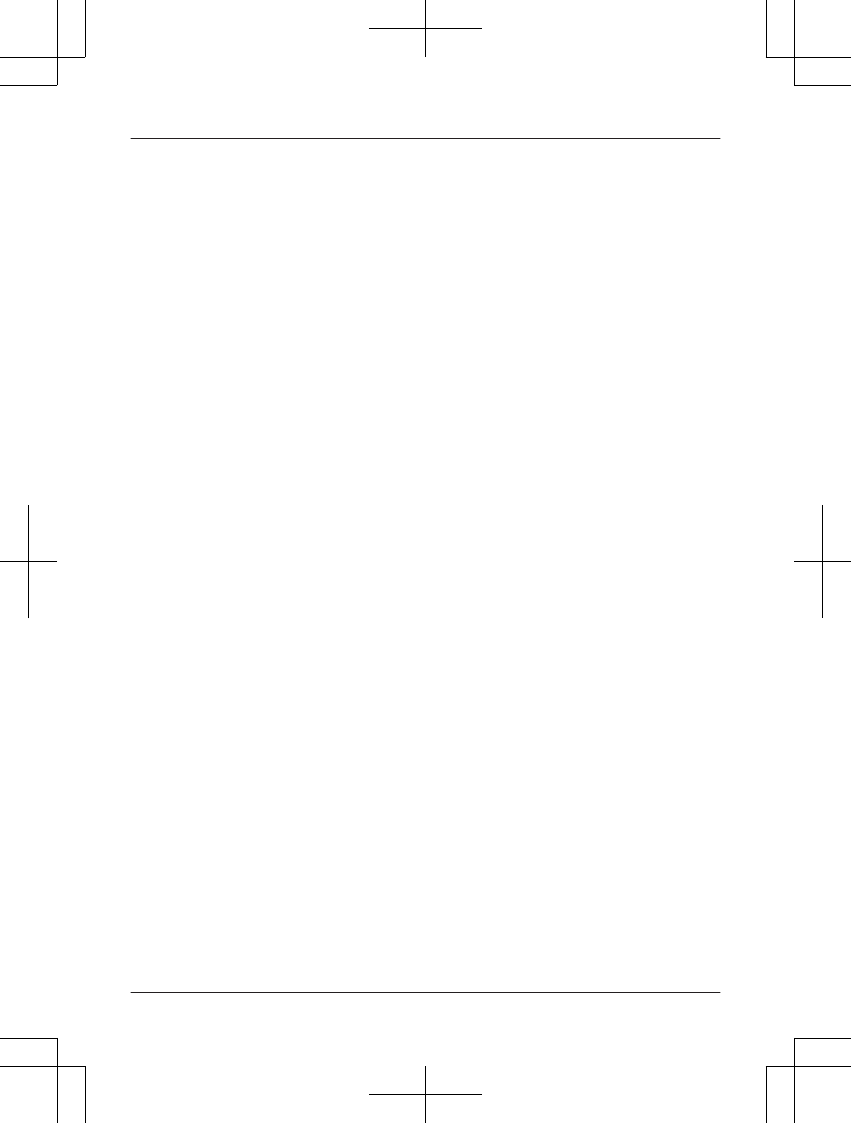
63
Notes
PRW120(en)_1009_ver031.pdf 63 2013/10/09 17:39:05
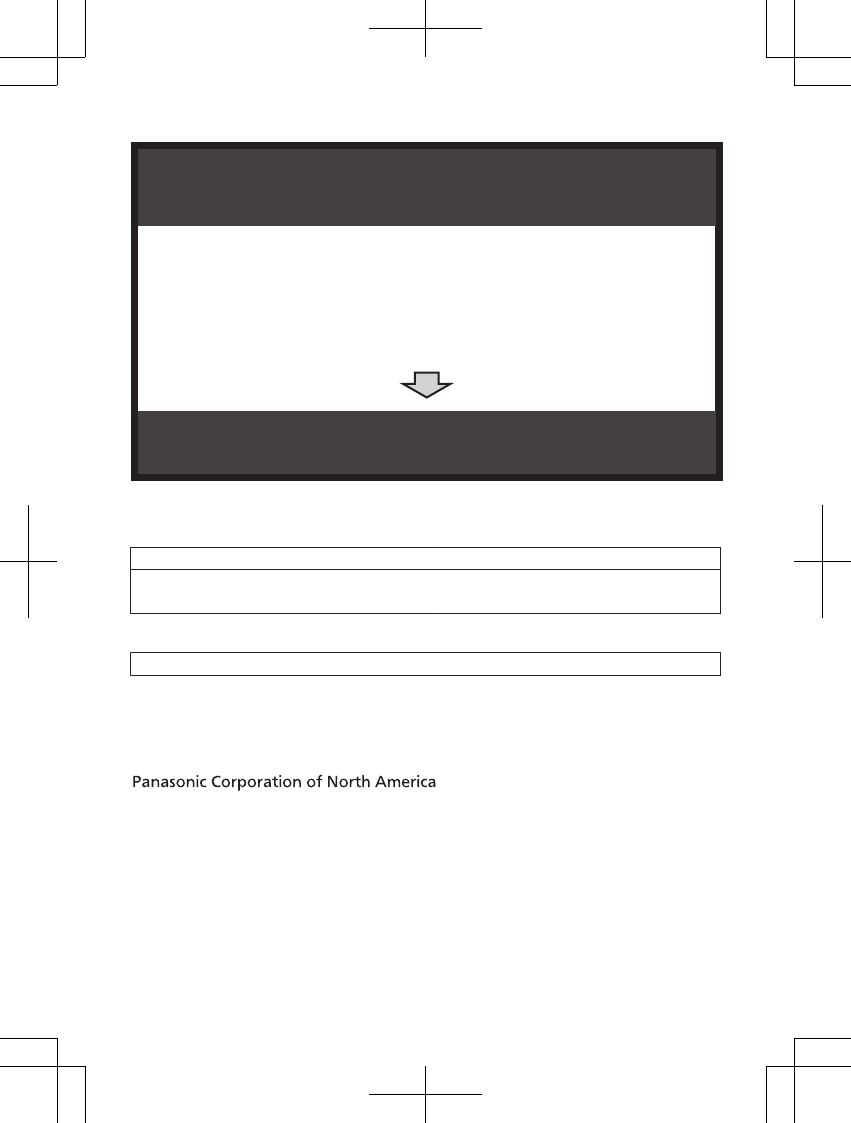
1 Reconnect AC adaptor to the base unit.
2 Check if telephone line cord is connected.
3 Use rechargeable Ni-MH batteries.
(Alkaline/Manganese/Ni-Cd batteries CANNOT be used.)
4 Read troubleshooting page in the Operating Instructions.
If your product is not working properly. . .
IMPORTANT!
Visit our Web site: http://www.panasonic.com/help
LFAQ and troubleshooting hints are available.
For your future reference
We recommend keeping a record of the following information to assist with any repair under
warranty.
Serial No. Date of purchase
(found on the bottom of the base unit)
Name and address of dealer
Attach your purchase receipt here.
Two Riverfront Plaza, Newark, NJ 07102-5490
© Panasonic System Networks Co., Ltd. 2013
Printed in China *PNQX6115ZA*
*PNQX6115ZA*
PNQX6115ZA TT0913MG0 (E)
PRW120(en)_1009_ver031.pdf 64 2013/10/09 17:39:05