Panasonic of North America 96NKX-TG6531 DECT Cordless Telephone Base User Manual
Panasonic Corporation of North America DECT Cordless Telephone Base
user manual
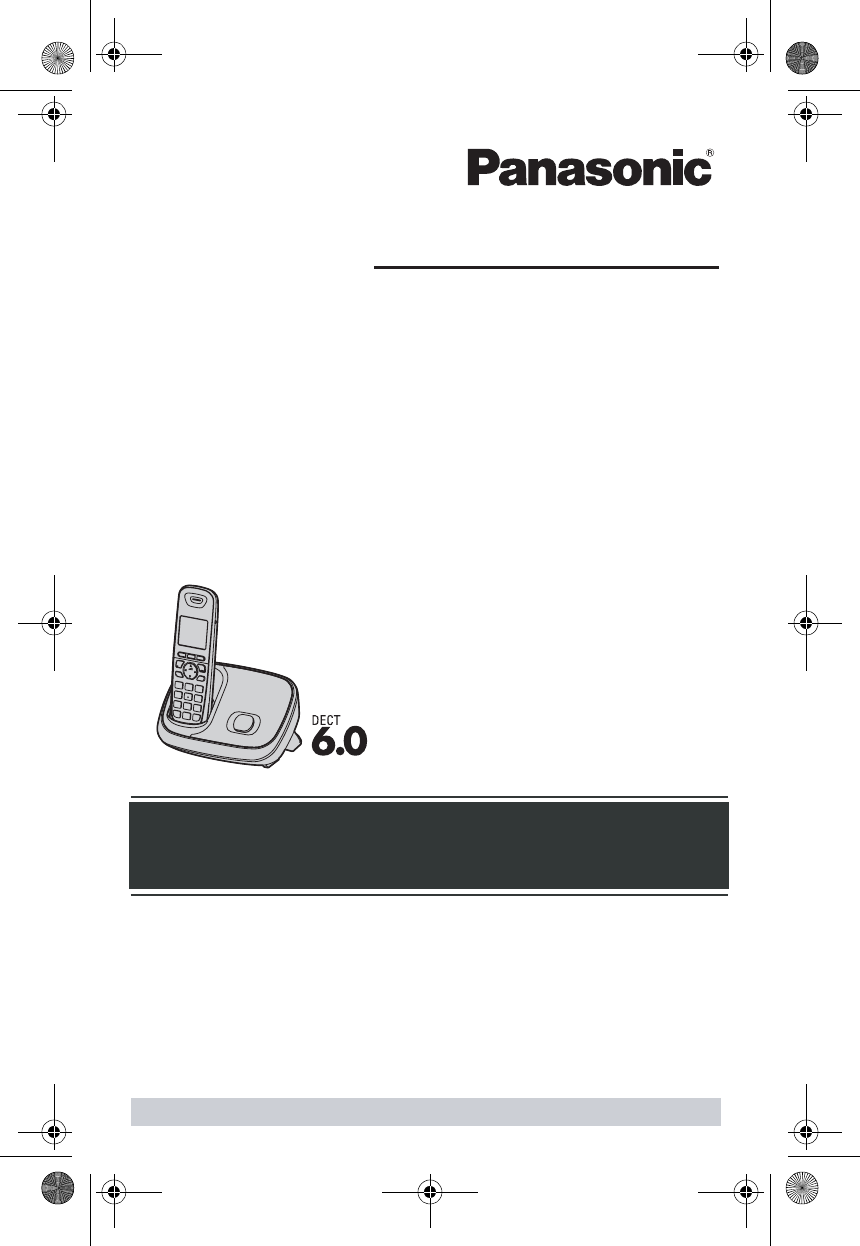
Thank you for purchasing a Panasonic product.
Please read these operating instructions before using the unit and save
them for future reference.
This unit is compatible with Caller ID. You must subscribe to the appropriate
service offered by your service provider/telephone company.
For assistance, visit our website:
http://www.panasonic.com/help for customers in the U.S.A. or Puerto
Rico.
Operating Instructions
Expandable Digital Cordless
Answering System
Model shown is KX-TG6511.
KX-TG6573
KX-TG6531
KX-TG6532
KX-TG6533
KX-TG6534
KX-TG6541
KX-TG6542
KX-TG6543
KX-TG6544
KX-TG6545
Model No.
KX-TG6521
KX-TG6522
KX-TG6523
Expandable Digital Cordless Phone
Model No.
KX-TG6511
KX-TG6512
KX-TG6513
Before initial use, see "Getting
Started" on page 5 .
Please register your product: http://www.panasonic.com/prodreg
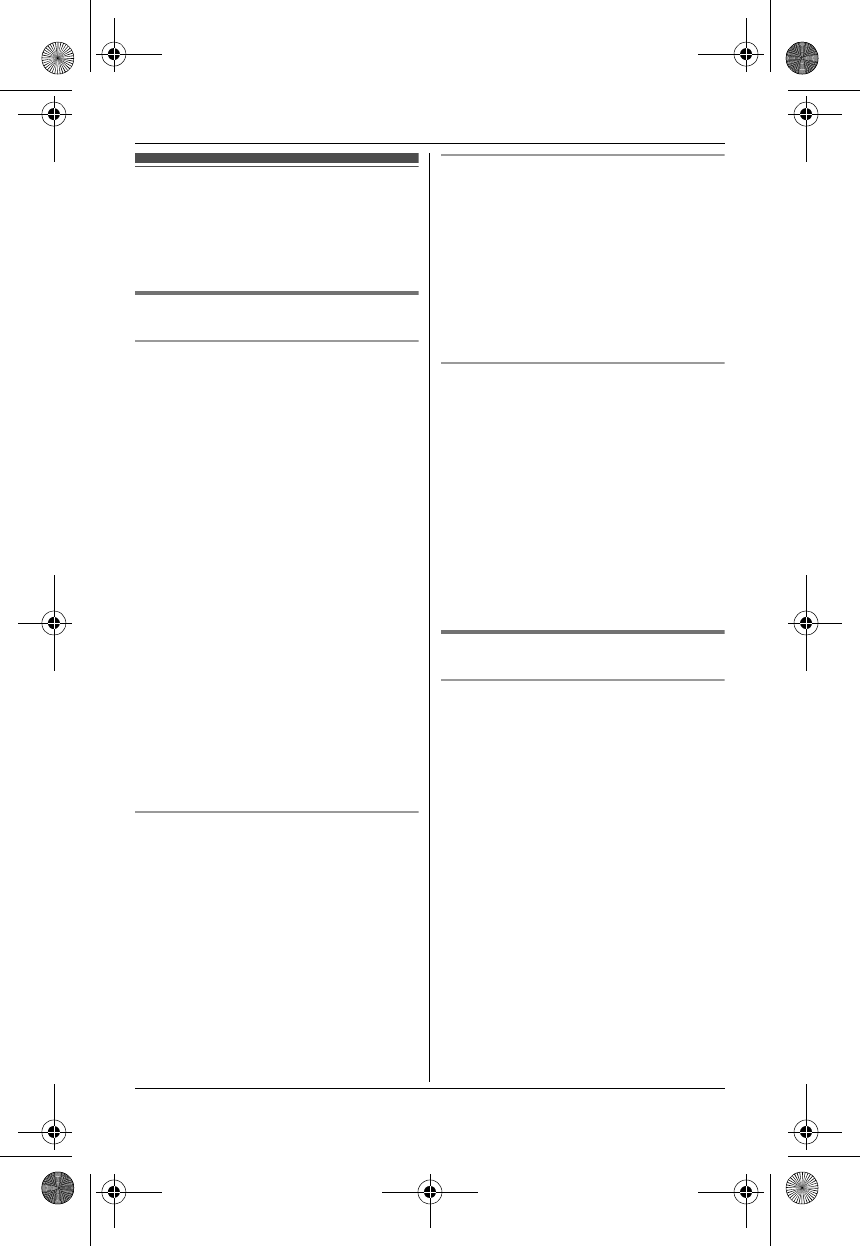
2
For your safety
To prevent severe injury and loss of life/
property, read this section carefully before
using the product to ensure proper and safe
operation of your product.
WARNING
Power connection
LUse only the power source marked on the
product.
LDo not overload power outlets and
extension cords. This can result in the risk
of fire or electric shock.
LCompletely insert the AC adaptor/power
plug into the power outlet. Failure to do so
may cause electric shock and/or excessive
heat resulting in a fire.
LRegularly remove any dust, etc. from the
AC adaptor/power plug by pulling it from the
power outlet, then wiping with a dry cloth.
Accumulated dust may cause an insulation
defect from moisture, etc. resulting in a fire.
LUnplug the product from power outlets if it
emits smoke, an abnormal smell, or makes
an unusual noise. These conditions can
cause fire or electric shock. Confirm that
smoke has stopped emitting and contact
the Panasonic Call Center at 1-800-211-
PANA (1-800-211-7262).
LUnplug from power outlets and never touch
the inside of the product if its casing has
been broken open.
LNever touch the plug with wet hands.
Danger of electric shock exists.
Installation
LTo prevent the risk of fire or electrical shock,
do not expose the product to rain or any
type of moisture.
LDo not place or use this product near
automatically controlled devices such as
automatic doors and fire alarms. Radio
waves emitted from this product may cause
such devices to malfunction resulting in an
accident.
LDo not allow the AC adaptor or telephone
line cord to be excessively pulled, bent or
placed under heavy objects.
Operating safeguards
LUnplug the product from power outlets
before cleaning. Do not use liquid or
aerosol cleaners.
LDo not disassemble the product.
LDo not spill liquids (detergents, cleansers,
etc.) onto the telephone line cord plug, or
allow it to become wet at all. This may
cause a fire. If the telephone line cord plug
becomes wet, immediately pull it from the
telephone wall jack, and do not use.
Medical
LConsult the manufacturer of any personal
medical devices, such as pacemakers or
hearing aids, to determine if they are
adequately shielded from external RF
(radio frequency) energy. (The product
operates in the frequency range of 1.92
GHz to 1.93 GHz, and the RF transmission
power is 115 mW (max.).)
LDo not use the product in health care
facilities if any regulations posted in the
area instruct you not to do so. Hospitals or
health care facilities may be using
equipment that could be sensitive to
external RF energy.
CAUTION
Installation and location
LNever install telephone wiring during an
electrical storm.
LNever install telephone line jacks in wet
locations unless the jack is specifically
designed for wet locations.
LNever touch uninsulated telephone wires or
terminals unless the telephone line has
been disconnected at the network interface.
LUse caution when installing or modifying
telephone lines.
LThe AC adaptor is used as the main
disconnect device. Ensure that the AC
outlet is installed near the product and is
easily accessible.
LThis product is unable to make calls when:
– the handset batteries need recharging or
have failed.
– there is a power failure.
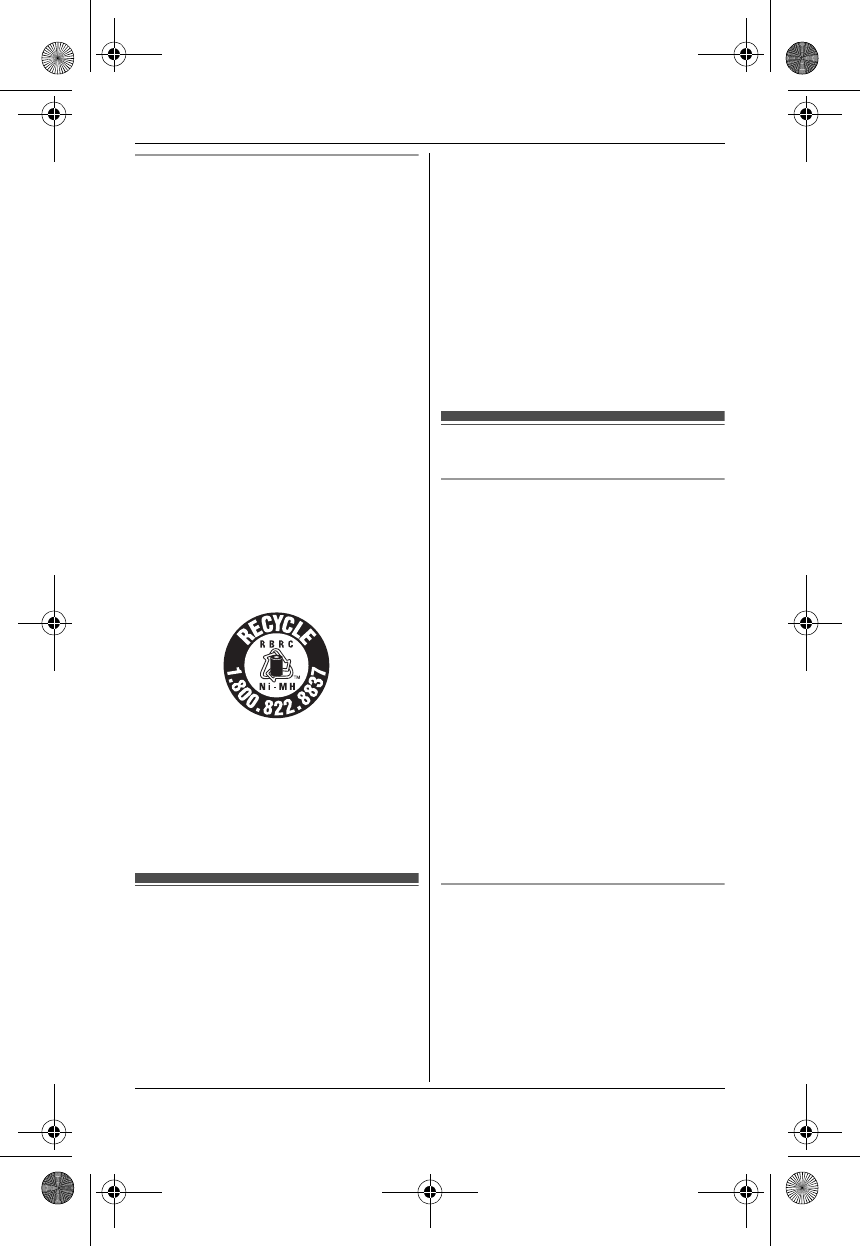
3
Battery
LWe recommend using the batteries.
USE ONLY rechargeable
Ni-MH batteries AAA (R03) size.
LDo not mix old and new batteries.
LDo not open or mutilate the batteries.
Released electrolyte from the batteries is
corrosive and may cause burns or injury to
the eyes or skin. The electrolyte is toxic and
may be harmful if swallowed.
LExercise care when handling the batteries.
Do not allow conductive materials such as
rings, bracelets, or keys to touch the
batteries, otherwise a short circuit may
cause the batteries and/or the conductive
material to overheat and cause burns.
LCharge the batteries provided with or
identified for use with this product only, in
accordance with the instructions and
limitations specified in this manual.
LOnly use a compatible base unit (or
charger) to charge the batteries. Do not
tamper with the base unit (or charger).
Failure to follow these instructions may
cause the batteries to swell or explode.
Attention:
A nickel metal hydride battery that is
recyclable powers the product you have
purchased.
Please call 1-800-8-BATTERY (1-800-822-
8837) for information on how to recycle this
battery.
Important safety
instructions
When using your product, basic safety
precautions should always be followed to
reduce the risk of fire, electric shock, and
injury to persons, including the following:
1. Do not use this product near water for
example, near a bathtub, washbowl,
kitchen sink, or laundry tub, in a wet
basement or near a swimming pool.
2. Avoid using a telephone (other than a
cordless type) during an electrical storm.
There may be a remote risk of electric
shock from lightning.
3. Do not use the telephone to report a gas
leak in the vicinity of the leak.
4. Use only the power cord and batteries
indicated in this manual. Do not dispose of
batteries in a fire. They may explode.
Check with local codes for possible special
disposal instructions.
SAVE THESE INSTRUCTIONS
For best performance
Base unit location/avoiding noise
The base unit and other compatible Panasonic
units use radio waves to communicate with
each other.
LFor maximum coverage and noise-free
communications, place your base unit:
– at a convenient, high, and central
location with no obstructions between
the handset and base unit in an indoor
environment.
– away from electronic appliances such as
TVs, radios, personal computers,
wireless devices, or other phones.
– facing away from radio frequency
transmitters, such as external antennas
of mobile phone cell stations. (Avoid
putting the base unit on a bay window or
near a window.)
LCoverage and voice quality depends on the
local environmental conditions.
LIf the reception for a base unit location is not
satisfactory, move the base unit to another
location for better reception.
Environment
LKeep the product away from electrical noise
generating devices, such as fluorescent
lamps and motors.
LThe product should be kept free from
excessive smoke, dust, high temperature,
and vibration.
LThe product should not be exposed to direct
sunlight.
LDo not place heavy objects on top of the
product.
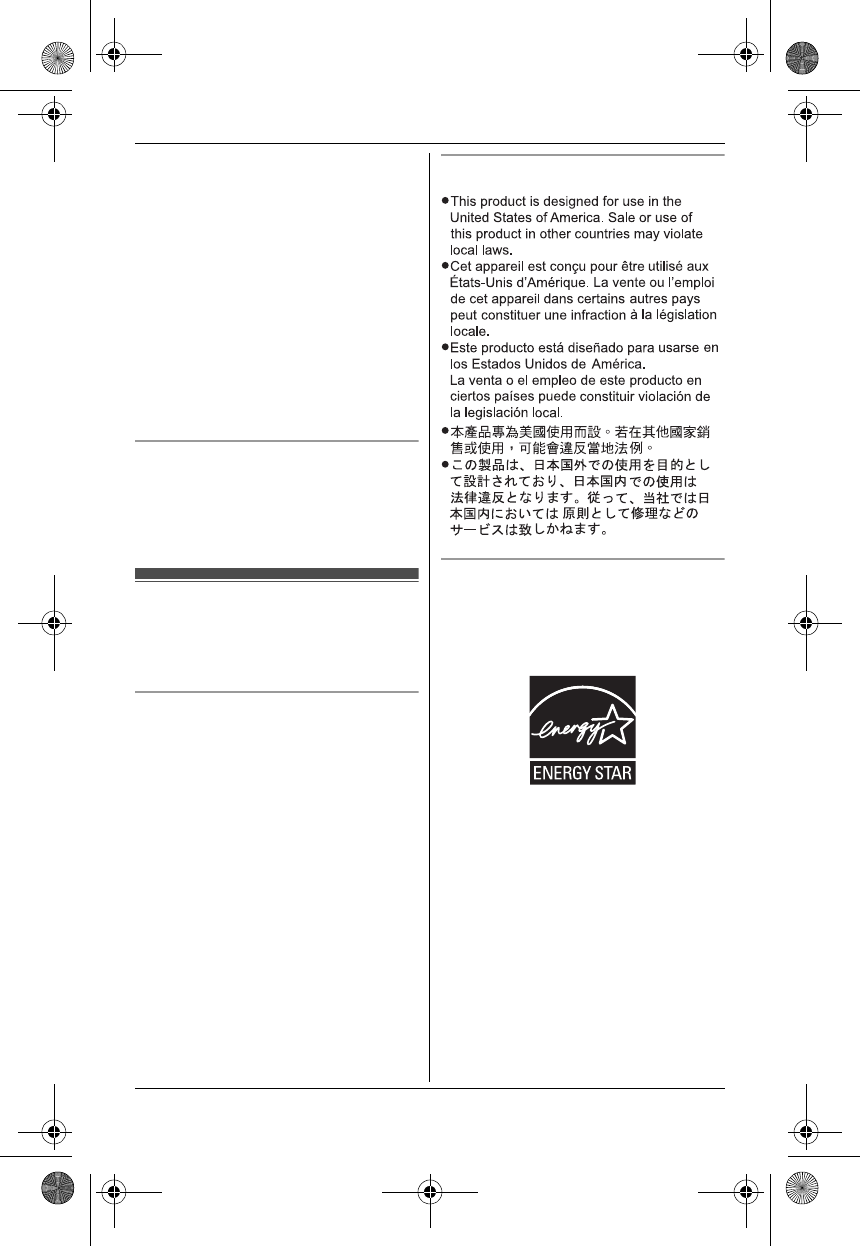
4
LWhen you leave the product unused for a
long period of time, unplug the product from
the power outlet.
LThe product should be kept away from heat
sources such as heaters, kitchen stoves,
etc. It should not be placed in rooms where
the temperature is less than 0 °C (32 °F) or
greater than 40 °C (104 °F). Damp
basements should also be avoided.
LThe maximum calling distance may be
shortened when the product is used in the
following places: Near obstacles such as
hills, tunnels, underground, near metal
objects such as wire fences, etc.
LOperating the product near electrical
appliances may cause interference. Move
away from the electrical appliances.
Routine care
LWipe the outer surface of the product
with a soft moist cloth.
LDo not use benzine, thinner, or any
abrasive powder.
Other information
CAUTION: Risk of explosion if battery is
replaced by an incorrect type. Dispose of used
batteries according to the instructions.
Notice for product disposal, transfer, or
return
LThis product can store your private/
confidential information. To protect your
privacy/confidentiality, we recommend that
you erase information such as phonebook
or caller list entries from the memory before
you dispose of, transfer, or return the
product.
Notice
ENERGY STAR
As an ENERGY STAR® Partner,
Panasonic has determined that this product
meets the ENERGY STAR guidelines for
energy efficiency. ENERGY STAR is a U.S.
registered mark.
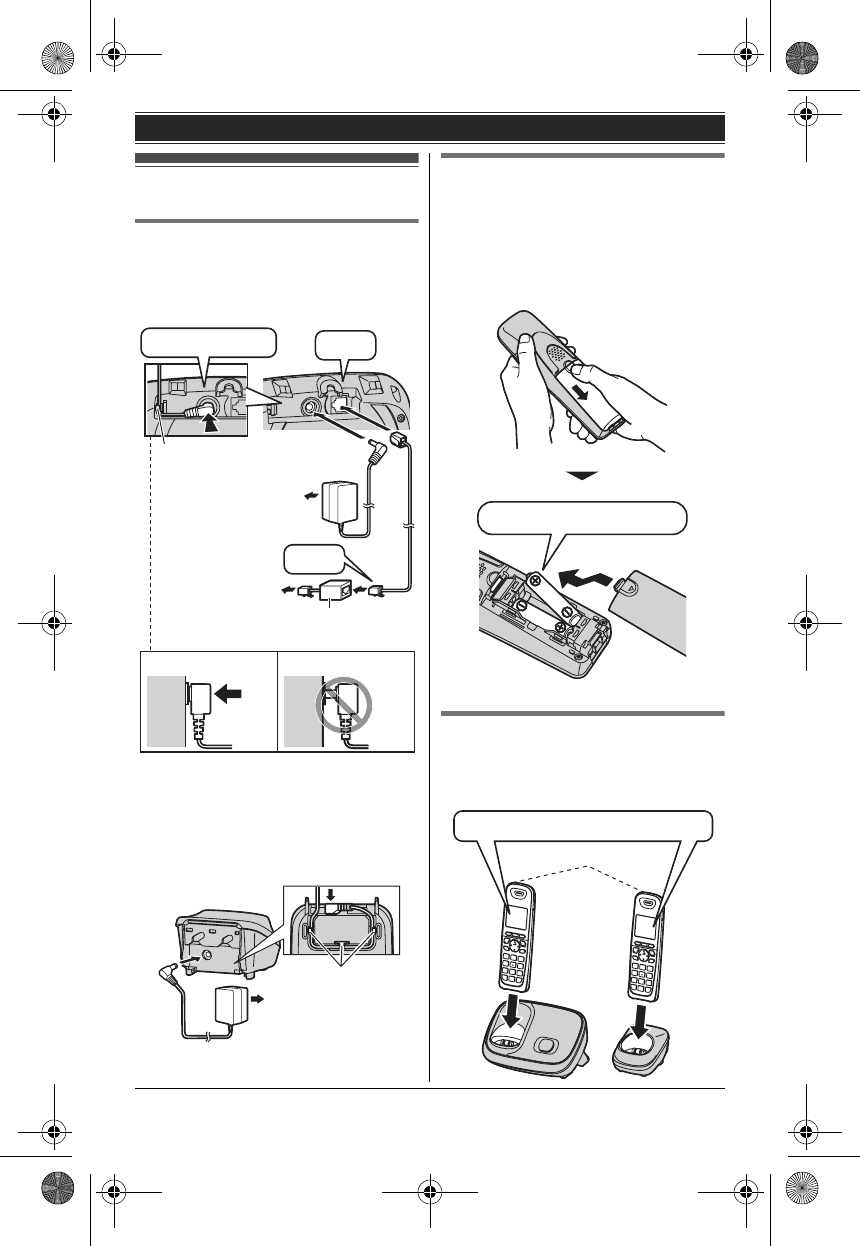
Getting Started
5
Setting up
Connections
LUse only the supplied Panasonic AC
adaptor PQLV219.
■Base unit
*DSL/ADSL filter (not supplied) is
required if you have DSL/ADSL service.
■Charger
Battery installation
LUSE ONLY Ni-MH batteries AAA
(R03) size.
LDo NOT use Alkaline/Manganese/Ni-
Cd batteries.
LConfirm correct polarities (S, T).
Battery charge
Charge for about 7 hours.
(120 V AC, 60 Hz)
Hooks
Rechargeable Ni-MH ONLY
DSL/ADSL filter*
Hook
“Click”
Press plug firmly.
Correct Wrong
(120 V AC, 60 Hz)
To single-line
telephone jack
(RJ11C)
“Click”
LWhen the batteries are fully charged,
the charge indicator goes off.
Confirm "Charging" is displayed.
Charge indicator
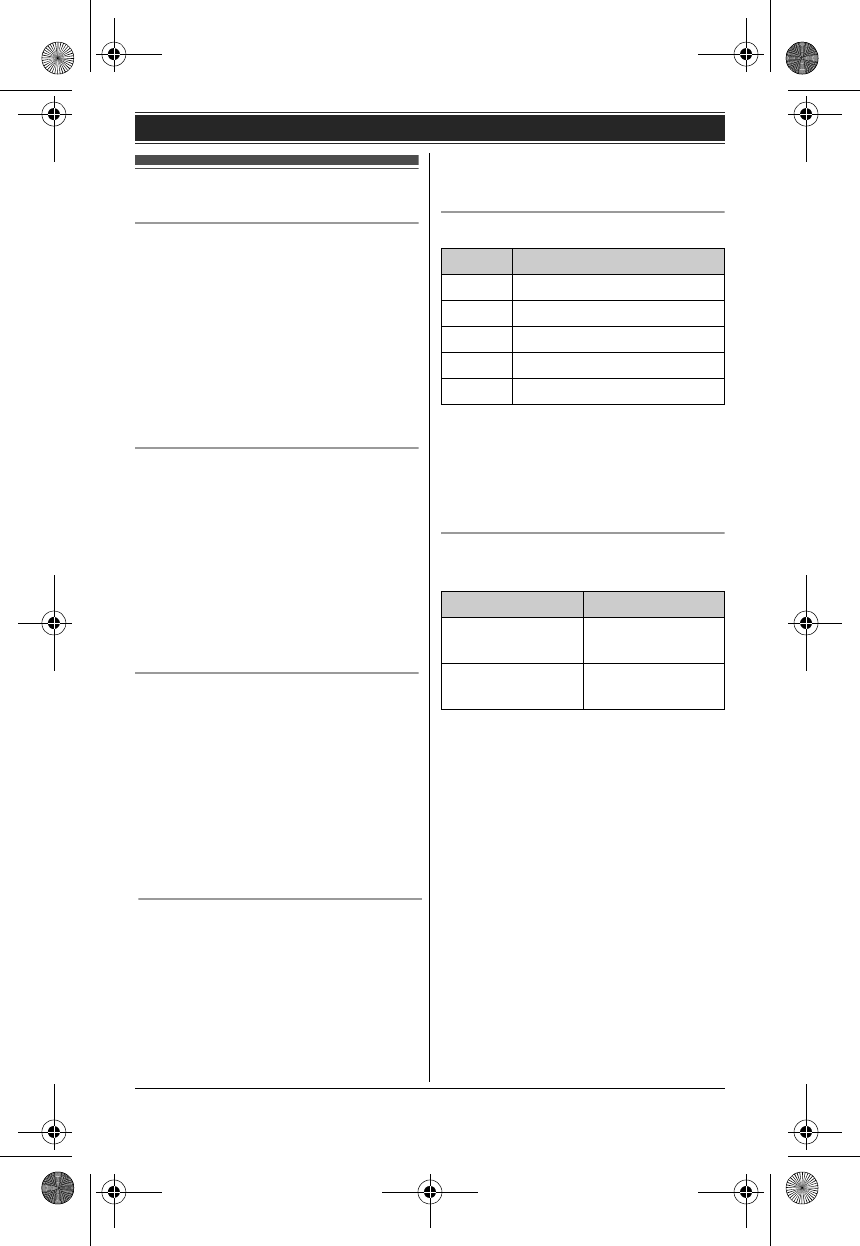
Getting Started
6
Note when setting up
Note for connections
LThe AC adaptor must remain
connected at all times. (It is normal for
the adaptor to feel warm during use.)
LThe AC adaptor should be connected
to a vertically oriented or floor-
mounted AC outlet. Do not connect
the AC adaptor to a ceiling-mounted
AC outlet, as the weight of the adaptor
may cause it to become disconnected.
During a power failure
The unit will not work during a power
failure. We recommend connecting a
corded-type telephone (without AC
adaptor) to the same telephone line or to
the same telephone line jack using a
Panasonic T-adaptor.
Emergency power can be supplied to the
unit by connecting a Panasonic battery
back-up power supply.
Note for battery installation
LUse the supplied rechargeable
batteries. For replacement, we
recommend using the Panasonic
rechargeable batteries.
LWipe the battery ends (S, T) with a
dry cloth.
LAvoid touching the battery ends (S,
T) or the unit contacts.
Note for battery charge
LIt is normal for the handset to feel
warm during charging.
LClean the charge contacts of the
handset, base unit, and charger with a
soft and dry cloth once a month. Clean
more often if the unit is exposed to
grease, dust, or high humidity.
Battery level
Note:
LThe batteries need to be charged if
the handset beeps while you are
engaged in a call or operating the
answering system remotely.
Panasonic Ni-MH battery
performance (supplied batteries)
Icon Battery level
&High
(Medium
)Low
0)4Needs charging.
0Empty
Operation Operating time
In continuous
use
5 hours max.*1
Not in use
(standby)
11 days max.
*1 When the clarity booster feature is
turned on: 3 hours max.
Note:
LActual battery performance depends
on a combination of how often the
handset is in use and how often it is
not in use (standby).
LEven after the handset is fully
charged, the handset can be left on
the base unit or charger without any ill
effect on the batteries.
LThe battery level may not be
displayed correctly after you replace
the batteries. In this case, place the
handset on the base unit or charger
and let it charge for at least 7 hours.
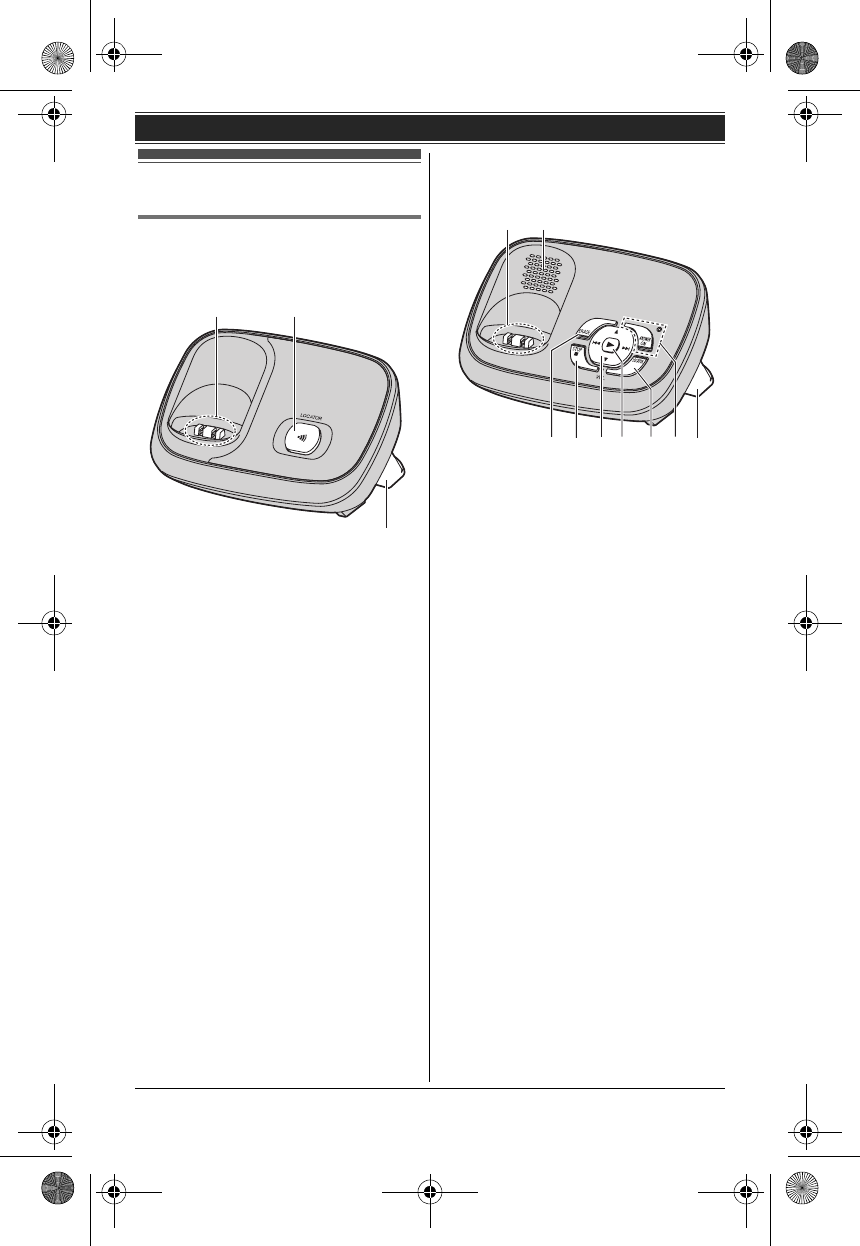
Getting Started
7
Controls
Base unit
■KX-TG6511 series
ACharge contacts
B{LOCATOR}
CBracket
■KX-TG6521/KX-TG6531 series
ACharge contacts
BSpeaker
C{ERASE}
D{■} (STOP)
E{^}/{V} (VOL.: Volume up/down)
{7}/{8} (Repeat/Skip)
F{6} (Play)
Message indicator
G{LOCATOR}
H{ANSWER ON}
ANSWER ON indicator
IBracket
A B
C
DC E F G HI
A B
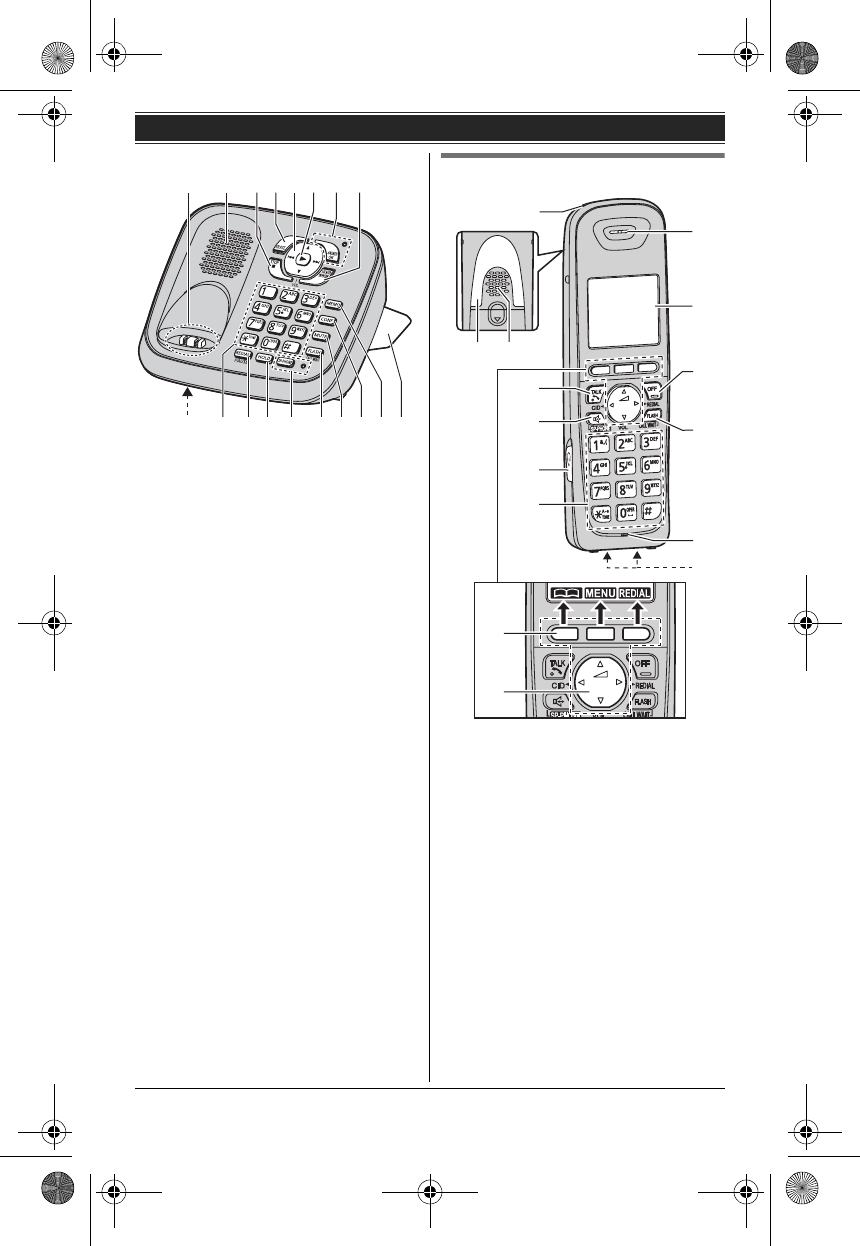
Getting Started
8
ACharge contacts
BSpeaker
C{■} (STOP)
D{ERASE}
E{^}/{V} (VOL.: Volume up/down)
{7}/{8} (Repeat/Skip)
F{6} (Play)
Message indicator
G{ANSWER ON}
ANSWER ON indicator
H{LOCATOR} {INTERCOM}
I Microphone
JDial keypad ({*}: TONE)
K{REDIAL} {PAUSE}
L{HOLD}
M{SP-PHONE} (Speakerphone)
SP-PHONE indicator
N{FLASH} {CALL WAIT}
O{MUTE}
P{CONF} (Conference)
Q{MEMO}
RBracket
Handset (KX-TGA652)
ACharge indicator
Ringer indicator
Message indicator
BNon-slip pad
LNon-slip pad offers support when
you cradle the handset between
your shoulder and ear.
CSpeaker
D{C} (TALK)
E{s} (SP-PHONE: Speakerphone)
FHeadset jack (KX-TG6511/
KX-TG6531/KX-TG6541 series)
GDial keypad ({*}: TONE)
HReceiver
IDisplay
B C
M
A
G
F
D
E
J
K
I
H
L
A
B
■KX-TG6541 series
ABCDEFG H
NJOP
QRIKLM
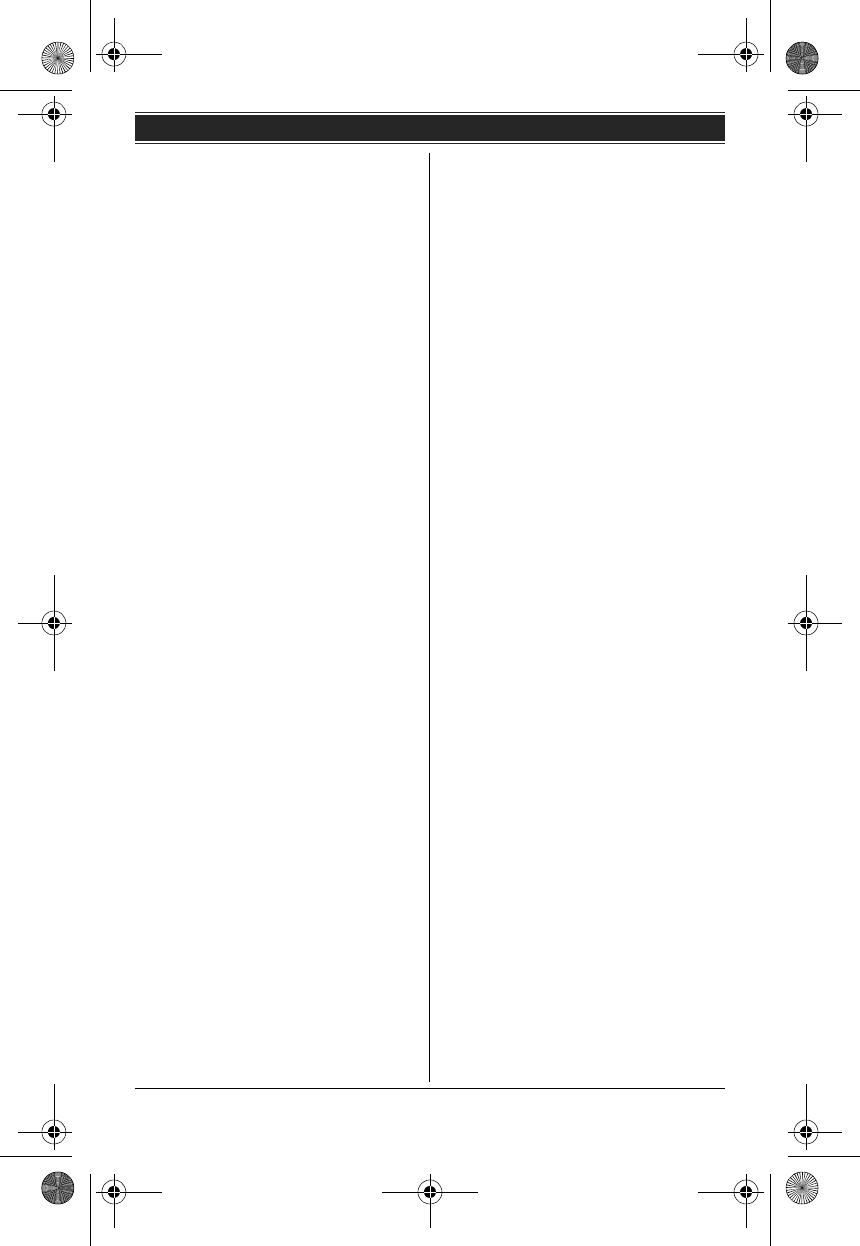
Getting Started
9
J{OFF}
K{FLASH} {CALL WAIT}
LMicrophone
MCharge contacts
■Control type
A Soft keys
The handset features 3 soft keys. By
pressing a soft key, you can select the
feature shown directly above it on the
display.
B Navigator key
–? VOL. (Volume: {^} or {V}):
You can adjust the receiver or
speaker volume
while talking.
– {<} CID:You can enter the
caller list.
{>} REDIAL:You can enter
the redial list.
– {^}, {V}, {<}, or {>}: You can
scroll through various lists or items.
–
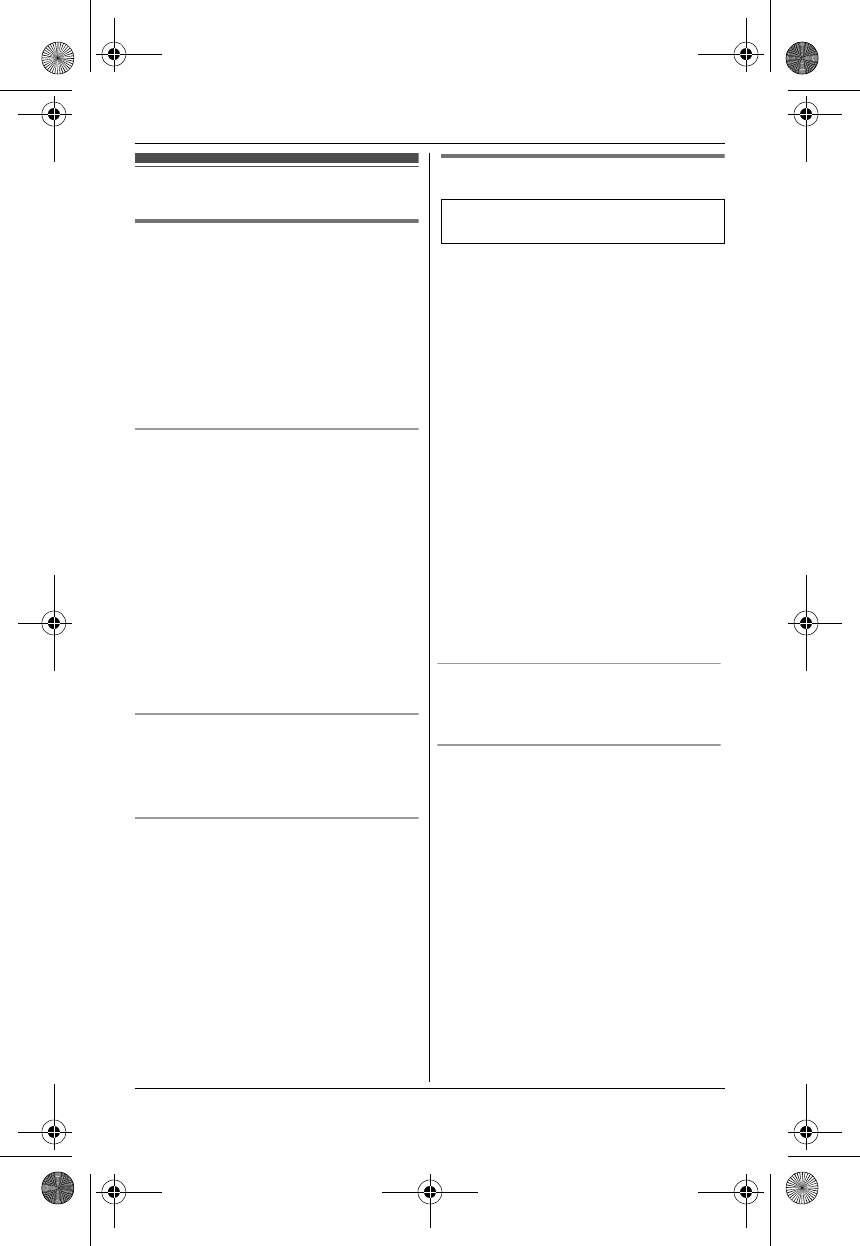
10
Making calls
Using the handset
1Lift the handset and dial the phone
number.
LTo correct a digit, press {CLEAR}.
2Press {C} or {CALL}.
3When you finish talking, press
{OFF} or place the handset on the
base unit or charger.
Using the speakerphone
1Dial the phone number and press
{s}.
LSpeak alternately with the other
party.
2When you finish talking, press
{OFF}.
Note:
LFor best performance, use the
speakerphone in a quiet environment.
LTo switch back to the receiver, press
{C}.
Adjusting the receiver or speaker
volume
Press {^} or {V} repeatedly while
talking.
Making a call using the redial list
The last 5 phone numbers dialed are
stored in the redial list (each 48 digits
max.).
1{REDIAL}
2{V}/{^}: Select the desired phone
number.
3{C}
Using the base unit
1{SP-PHONE}
2Dial the phone number.
3When the other party answers,
speak into the MIC.
LSpeak alternately with the other
party.
4When you finish talking, press {SP-
PHONE}.
Note:
LUse the speakerphone in a quiet
environment.
Available for:
KX-TG6541 series
LWhile on a call, you can switch from
the base unit to the handset:
– Press {C} on the handset, then
press {SP-PHONE} on the base
unit.
– If the handset is on the base unit,
simply lift it.
Adjusting the speaker volume
Press {^} or {V} repeatedly while
talking.
Redialing the last number dialed
{SP-PHONE} i {REDIAL}
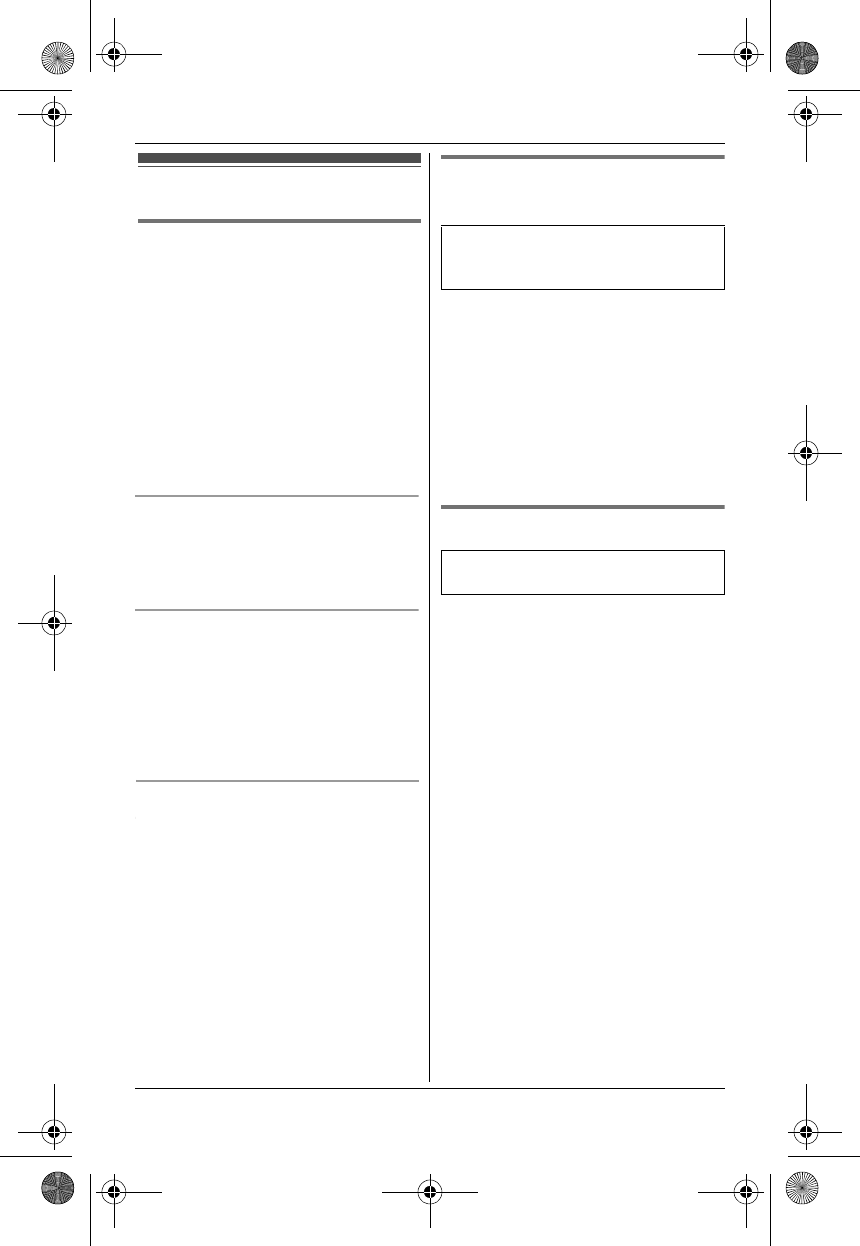
11
Answering calls
Using the handset
When a call is being received, the ringer
indicator flashes rapidly.
1Lift the handset and press {C} or
{s} when the unit rings.
LYou can also answer the call by
pressing any dial key from {0} to
{9}, {*}, or {#}. (Any key
answer feature)
2When you finish talking, press
{OFF} or place the handset on the
base unit or charger.
Auto talk
You can answer calls simply by lifting the
handset off the base unit or charger. You
do not need to press {C}. To turn this
feature on.
Adjusting the handset ringer volume
Press {^} or {V} repeatedly to select the
desired volume while the handset is
ringing for an incoming call.
Note:
LYou can also program the handset
ringer volume beforehand.
Temporary handset ringer off
While the handset is ringing for a call,
you can turn the ringer off temporarily by
pressing {~}.
Adjusting the base unit ringer
volume
Press {^} or {V} repeatedly to select the
desired volume.
LTo turn the ringer off, press and hold
{V} until the unit beeps 2 times.
Note:
LWhen the ringer volume is set to off,
the base unit rings at the low level for
intercom calls. (KX-TG6541 series)
Using the base unit
When a call is being received, the SP-
PHONE indicator flashes rapidly.
1Press {SP-PHONE} when the unit
rings.
2Speak into the MIC.
3When you finish talking, press {SP-
PHONE}.
Available for:
KX-TG6521/KX-TG6531/KX-TG6541
series
Available for:
KX-TG6541 series
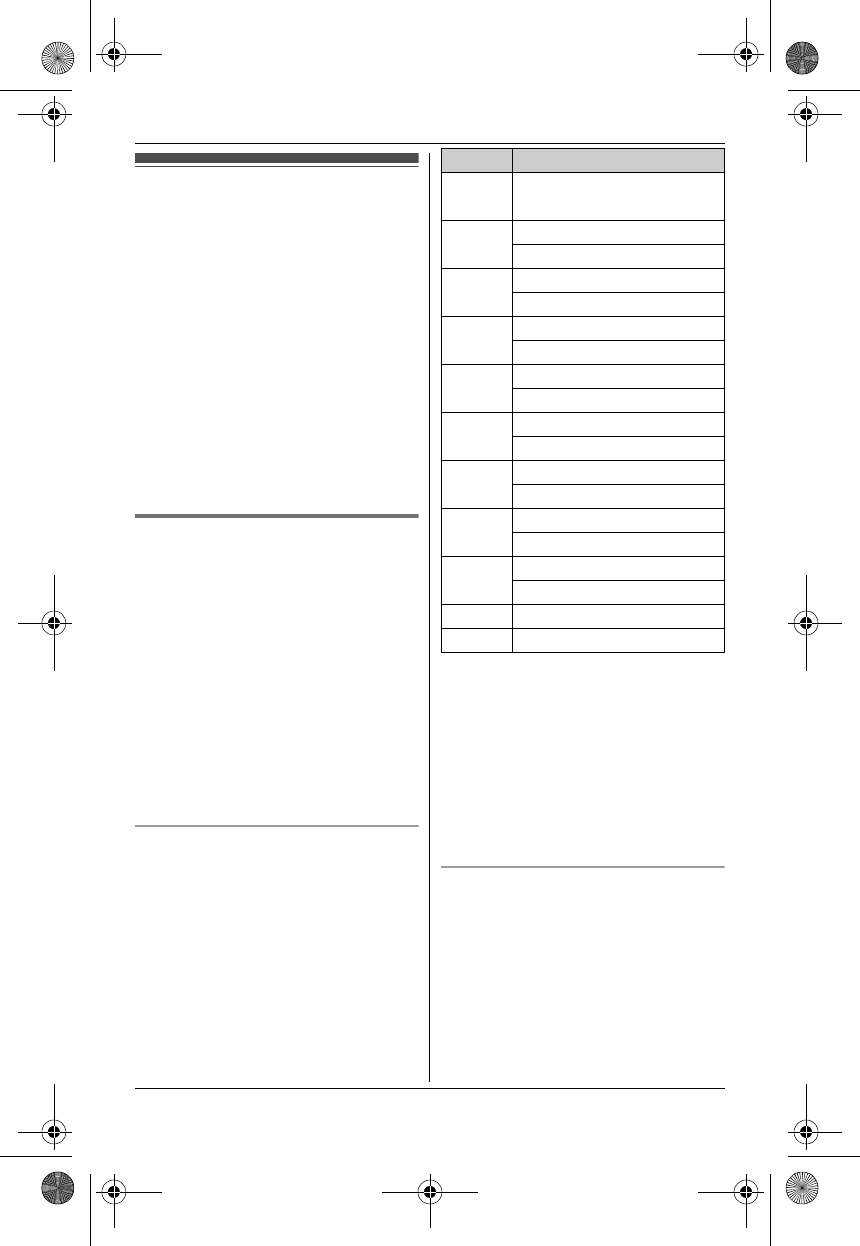
12
Shared phonebook
The shared phonebook allows you to
make calls without having to dial
manually. Any handset registered to the
base unit can use the shared
phonebook. You can add 50 names and
phone numbers to the shared
phonebook, and assign each
phonebook entry to the desired
category.
Important:
LOnly 1 person can access the shared
phonebook at a time.
LCaller ID subscribers can use group
ringer tone features.
Adding entries
1{C}
2{ADD}
3Enter the party’s name (16
characters max.). i {OK}
4Enter the party’s phone number (24
digits max.). i {OK}
5{V}/{^}: Select the desired group.
i {SELECT} 2 times
LTo add other entries, repeat from
step 2.
6{OFF}
Character table for entering names
While entering characters, you can
switch between uppercase and
lowercase by pressing {*}.
LTo enter another character that is
located on the same dial key, first
press {>} to move the cursor to the
next space.
Note:
LIf you do not press any dial key within
5 seconds after entering a character,
the character is fixed and the cursor
moves to the next space.
Correcting a mistake
Press {<} or {>} to move the cursor to
the character or number you want to
erase, then press {CLEAR}. Enter the
appropriate character or number.
LPress and hold {CLEAR} to erase all
characters or numbers.
Key Character
{1}&’ ( ) ;,–
./1
{2}ABC2
abc2
{3}DEF3
def 3
{4}GHI 4
ghi 4
{5}JKL5
jkl5
{6}MNO6
mn o 6
{7}PQRS7
pqrs7
{8}TUV8
tuv8
{9}WX Y Z 9
wx yz9
{0}Space 0
{#} #
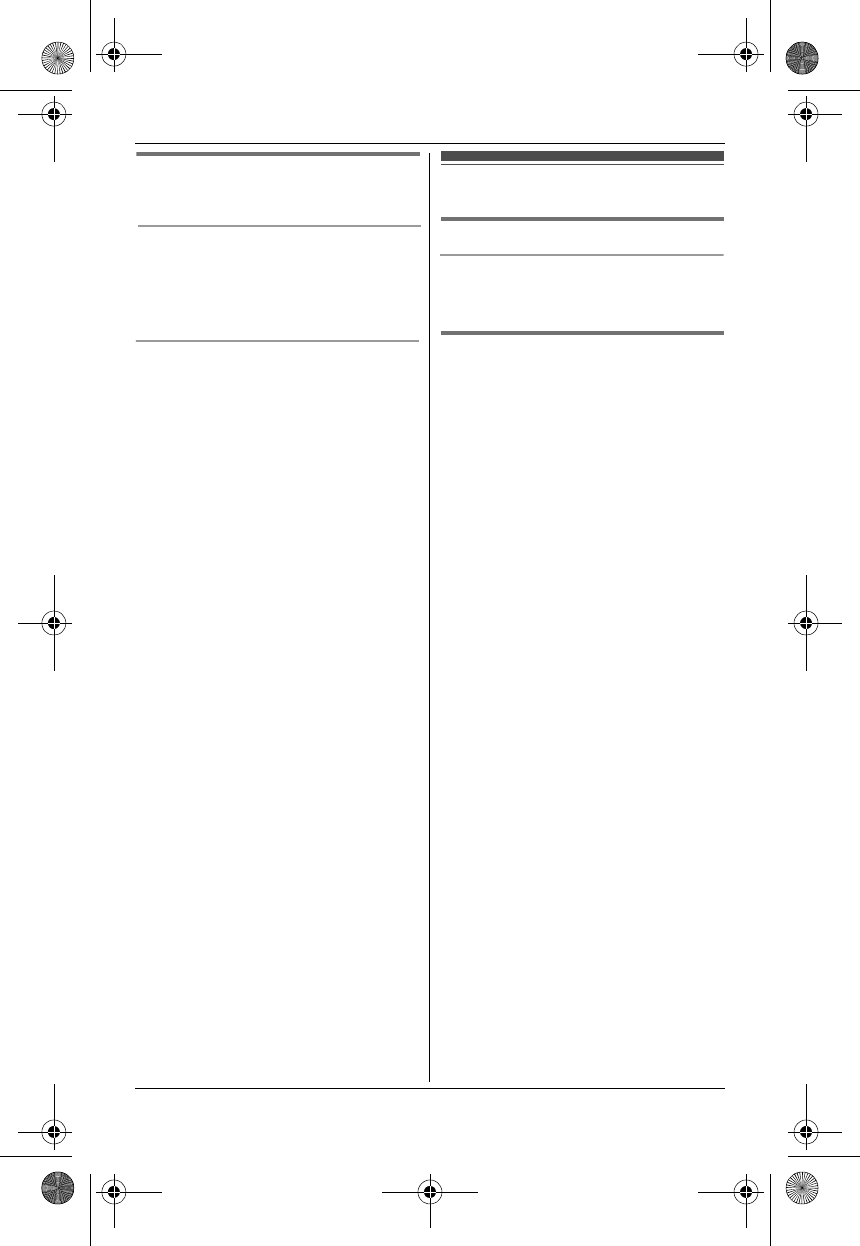
13
Finding and calling a
phonebook entry
Scrolling through all entries
1{C}
2{V}/{^}: Select the desired entry.
3{C}
Searching by first character
1{C}
2Press the dial key ({0} – {9}, {*},
or {#}) which contains the
character you are searching for.
LPress the same dial key
repeatedly to display the first
entry corresponding to each
character located on that dial key.
LIf there is no entry corresponding
to the character you selected, the
next entry is displayed.
3{V}/{^}: Scroll through the
phonebook if necessary.
4{C}
Registering a unit
Operating additional units
Additional handsets
Up to 6 handsets can be registered to
the base unit.
Registering a handset to the
base unit
The supplied handset and base unit are
pre-registered. If for some reason the
handset is not registered to the base
unit, re-register the handset.
1Handset:
{MENU} i {#}{1}{3}{0}
2Base unit:
Press and hold {LOCATOR} for
about 4 seconds until the
registration tone sounds.
LIf all registered handsets start
ringing, press the same button to
stop. Then repeat this step.
LThe next step must be completed
within 90 seconds.
3Handset:
Press {OK}, then wait until a long
beep sounds.
4{OFF}
Press and hold {LOCATOR} for
about 4 seconds. (No registration
tone)
■KX-TG6511 series
■KX-TG6521/KX-TG6531/
KX-TG6541 series
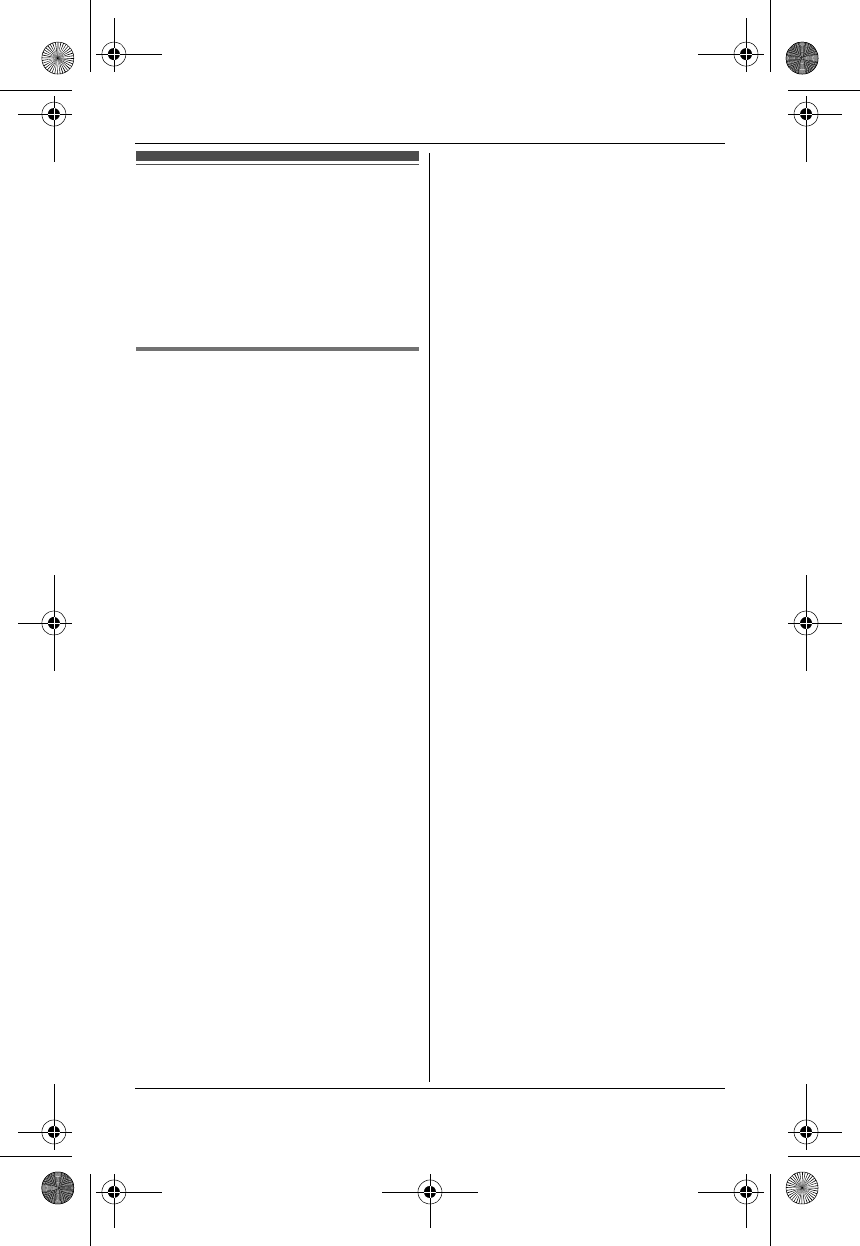
14
Using Caller ID service
Important:
LThis unit is Caller ID compatible. To
use Caller ID features, you must
subscribe to a Caller ID service.
Contact your service provider/
telephone company for details.
Caller ID features
When an outside call is being received,
the caller’s name and phone number are
displayed.
Caller information for the last 50 callers
is logged in the caller list from the most
recent call to the oldest.
LIf the unit cannot receive caller
information, the following is displayed:
–“Out of area”: The caller dials
from an area which does not
provide a Caller ID service.
–“Private caller”: The caller
requests not to send caller
information.
–“Long distance”: The caller
makes a long distance call.
LIf the unit is connected to a PBX
system, caller information may not be
properly received. Contact your PBX
supplier.
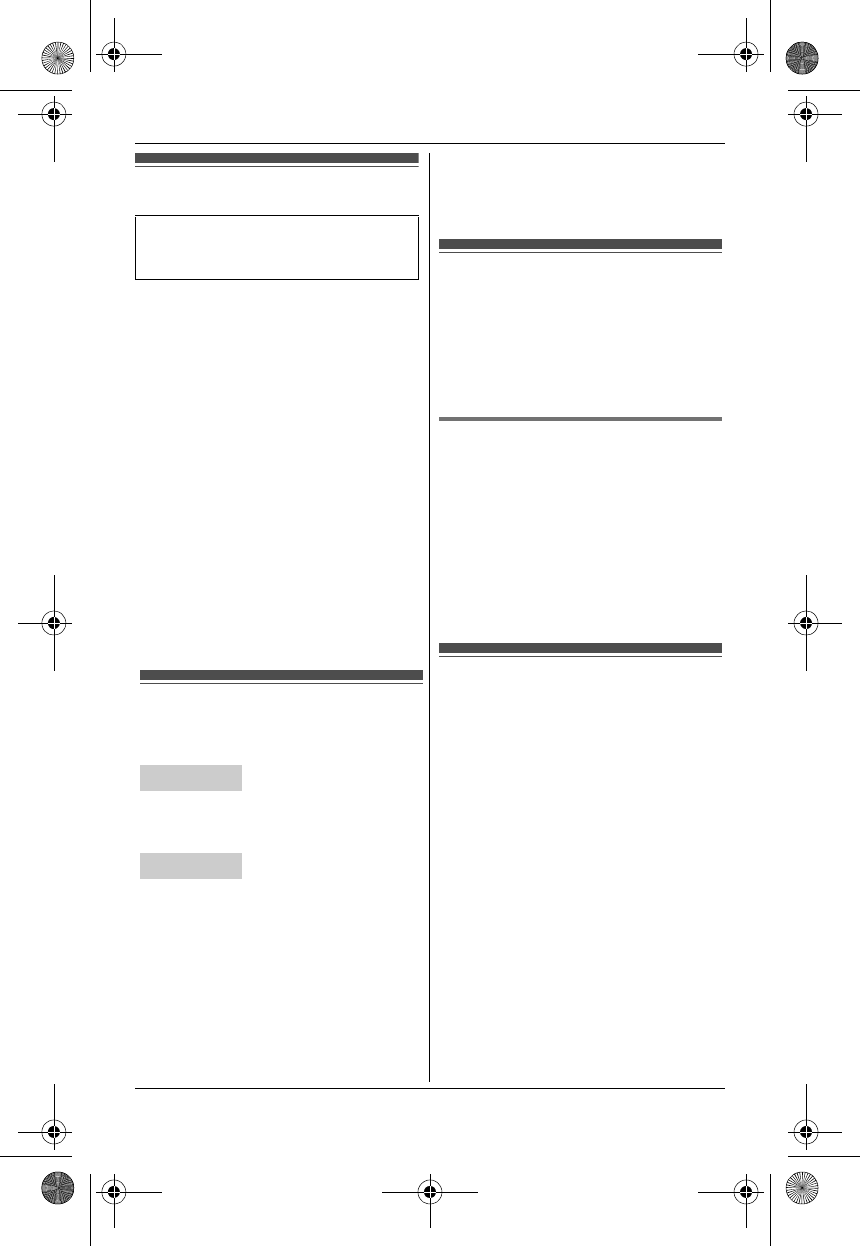
15
Answering system
The answering system can answer and
record calls for you when you are
unavailable to answer the phone.
You can also set the unit to play a
greeting message but not to record
caller messages by selecting
“Greeting only” as the recording
time setting.
Important:
LOnly 1 person can access the
answering system (listen to
messages, record a greeting
message, etc.) at a time.
LWhen callers leave messages, the
unit records the day and time of each
message. Make sure the date and
time have been set correctly.
Turning the answering
system on/off
Press {ANSWER ON} to turn on/off the
answering system.
■To turn on:
1{MENU} i {#}{3}{2}{7}
2{OFF}
■To turn off:
1{MENU} i {#}{3}{2}{8}
2{OFF}
Note for base unit and handset:
LWhen the answering system is turned
on, the ANSWER ON indicator on the
base unit lights up.
Available for:
KX-TG6521/KX-TG6531/KX-TG6541
series
Base unit
Handset
Greeting message
When the unit answers a call, a greeting
message is played to callers.
You can use either:
– your own greeting message
– a pre-recorded greeting message
Recording your greeting
message
1{MENU} i {#}{3}{0}{2}
2{V}/{^}: “Yes” i {SELECT}
3After a beep sounds, speak clearly
(2 minutes and 30 seconds max.).
4Press {STOP} to stop recording.
5{OFF}
Listening to messages
using the base unit
When new messages have been
recorded, the message indicator on the
base unit flashes.
Press {6}.
LIf new messages have been recorded,
the base unit plays back new
messages.
LIf there are no new messages, the
base unit plays back all messages.
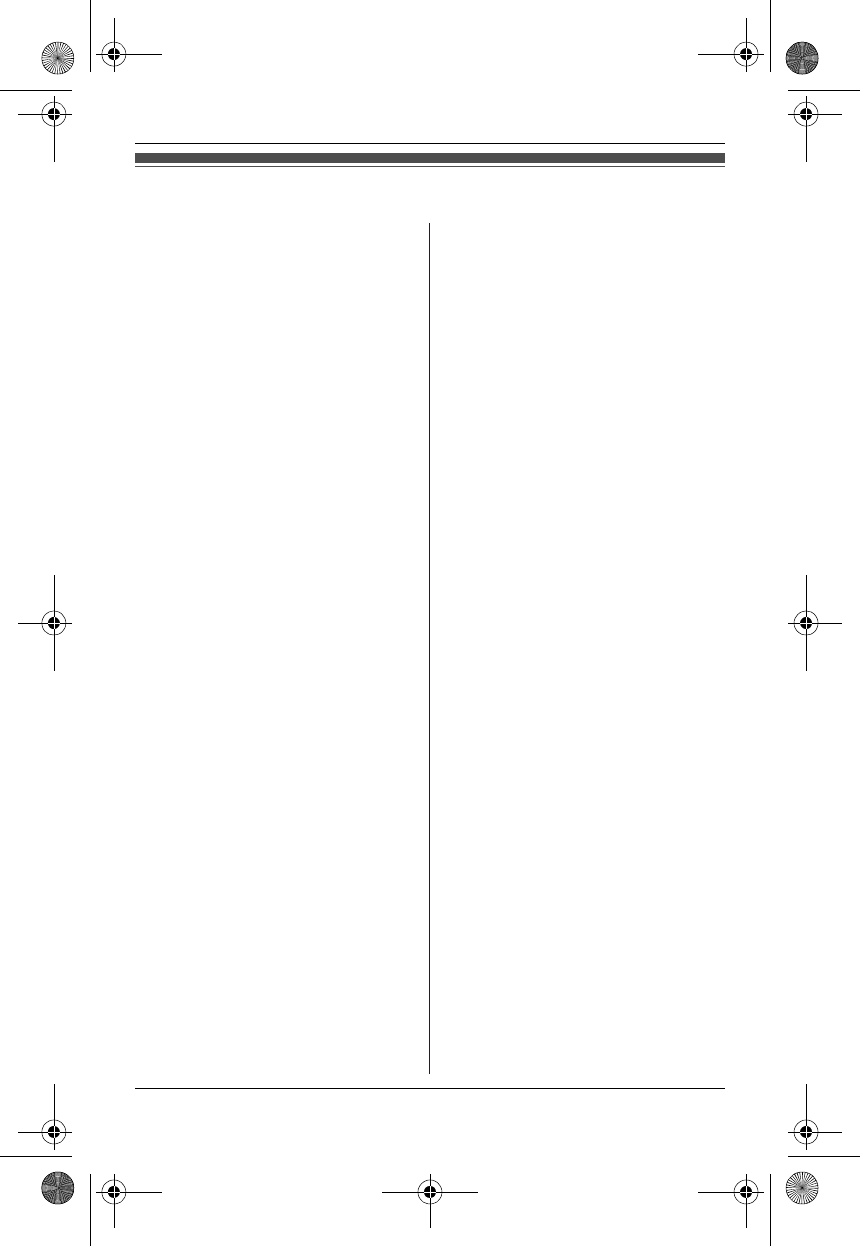
16
FCC and other information
This equipment complies with Part 68 of the
FCC rules and the requirements adopted by
the ACTA. On the bottom of this equipment
is a label that contains, among other
information, a product identifier in the
format US:ACJ----------.
If requested, this number must be provided
to the telephone company.
L Registration No.............(found on the
bottom of the unit)
L Ringer Equivalence No. (REN).......0.1B
A plug and jack used to connect this
equipment to the premises wiring and
telephone network must comply with the
applicable FCC Part 68 rules and
requirements adopted by the ACTA. A
compliant telephone cord and modular plug
is provided with the product. It is designed
to be connected to a compatible modular
jack that is also compliant.
The REN is used to determine the number
of devices that may be connected to a
telephone line. Excessive RENs on a
telephone line may result in the devices not
ringing in response to an incoming call. In
most but not all areas, the sum of RENs
should not exceed five (5.0). To be certain
of the number of devices that may be
connected to a line, as determined by the
total RENs, contact the local telephone
company. For products approved after July
23, 2001, the REN for the product is part of
the product identifier that has the format
US:AAAEQ##TXXXX. The digits
represented by ## are the REN without a
decimal point (e.g., 03 is a REN of 0.3).
If this equipment causes harm to the
telephone network, the telephone company
will notify you in advance that temporary
discontinuance of service may be required.
But if advance notice isn't practical, the
telephone company will notify the customer
as soon as possible. Also, you will be
advised of your right to file a complaint with
the FCC if you believe it is necessary.
The telephone company may make changes
in its facilities, equipment, operations or
procedures that could affect the operation of
the equipment. If this happens the
telephone company will provide advance
notice in order for you to make necessary
modifications to maintain uninterrupted
service.
If trouble is experienced with this
equipment, for repair or warranty
information, please contact a Factory
Service Center or other Authorized Servicer.
If the equipment is causing harm to the
telephone network, the telephone company
may request that you disconnect the
equipment until the problem is resolved.
Connection to party line service is subject to
state tariffs. Contact the state public utility
commission, public service commission or
corporation commission for information.
If your home has specially wired alarm
equipment connected to the telephone line,
ensure the installation of this equipment
does not disable your alarm equipment. If
you have questions about what will disable
alarm equipment, consult your telephone
company or a qualified installer.
This equipment is hearing aid compatible as
defined by the FCC in 47 CFR Section
68.316.
When you hold the phone to your ear, noise
might be heard in your Hearing Aid. Some
Hearing Aids are not adequately shielded
from external RF (radio frequency) energy. If
noise occurs, use an optional headset
accessory or the speakerphone option (if
applicable) when using this phone. Consult
with your audiologist or Hearing Aid
manufacturer about the availability of
Hearing Aids which provide adequate
shielding to RF energy commonly emitted
by digital devices.
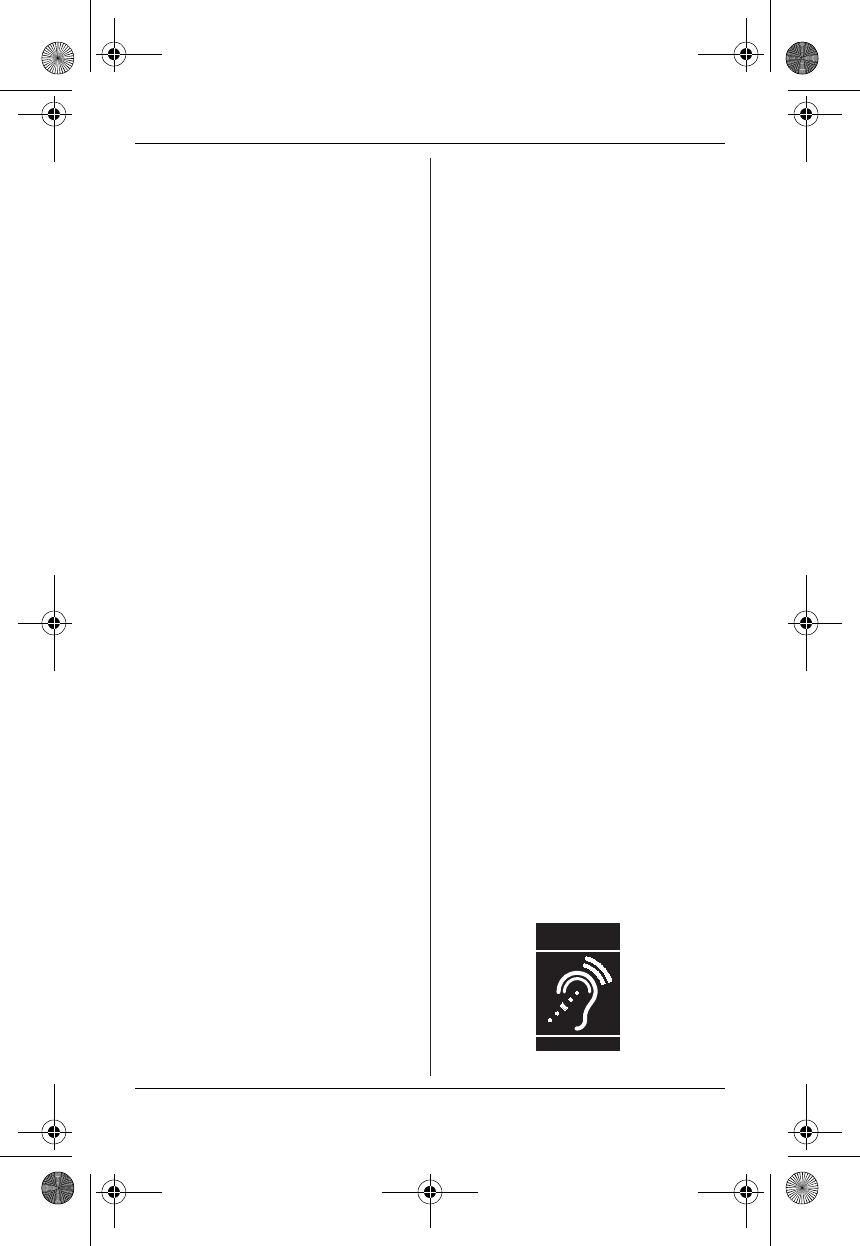
17
WHEN PROGRAMMING EMERGENCY
NUMBERS AND(OR) MAKING TEST
CALLS TO EMERGENCY NUMBERS:
1) Remain on the line and briefly explain to
the dispatcher the reason for the call.
2) Perform such activities in the off-peak
hours, such as early morning or late
evenings.
This device complies with Part 15 of the
FCC Rules. Operation is subject to the
following two conditions:
(1) This device may not cause harmful
interference, and (2) this device must
accept any interference received, including
interference that may cause undesired
operation.
Privacy of communications may not be
ensured when using this phone.
CAUTION:
Any changes or modifications not expressly
approved by the party responsible for
compliance could void the user’s authority
to operate this device.
NOTE:
This equipment has been tested and found
to comply with the limits for a Class B digital
device, pursuant to Part 15 of the FCC
Rules. These limits are designed to provide
reasonable protection against harmful
interference in a residential installation. This
equipment generates, uses, and can radiate
radio frequency energy and, if not installed
and used in accordance with the
instructions, may cause harmful
interference to radio communications.
However, there is no guarantee that
interference will not occur in a particular
installation. If this equipment does cause
harmful interference to radio or television
reception, which can be determined by
turning the equipment off and on, the user is
encouraged to try to correct the interference
by one or more of the following measures:
– Reorient or relocate the receiving
antenna.
– Increase the separation between the
equipment and receiver.
– Connect the equipment into an outlet on a
circuit different from that to which the
receiver is connected.
– Consult the dealer or an experienced
radio/TV technician for help.
Some cordless telephones operate at
frequencies that may cause interference to
nearby TVs and VCRs. To minimize or
prevent such interference, the base of the
cordless telephone should not be placed
near or on top of a TV or VCR. If
interference is experienced, move the
cordless telephone further away from the TV
or VCR. This will often reduce, or eliminate,
interference.
FCC RF Exposure Warning:
L This product complies with FCC radiation
exposure limits set forth for an
uncontrolled environment.
L To comply with FCC RF exposure
requirements, the base unit must be
installed and operated 20 cm (8 inches)
or more between the product and all
person’s body (excluding extremities of
hands, wrist and feet).
L This product may not be collocated or
operated in conjunction with any other
antenna or transmitter.
L The handset may be carried and operated
with only the specific provided belt-clip.
Other non-tested belt-clips or similar
body-worn accessories may not comply
and must be avoided.
Notice
L FCC ID can be found inside the battery
compartment or on the bottom of the
units.
Compliance with TIA-1083 standard:
Telephone handsets identified with this logo
have reduced noise and interference when
used with T-Coil equipped hearing aids and
cochlear implants.
T
Compatible with
Hearing Aid T-Coil
TIA-1083
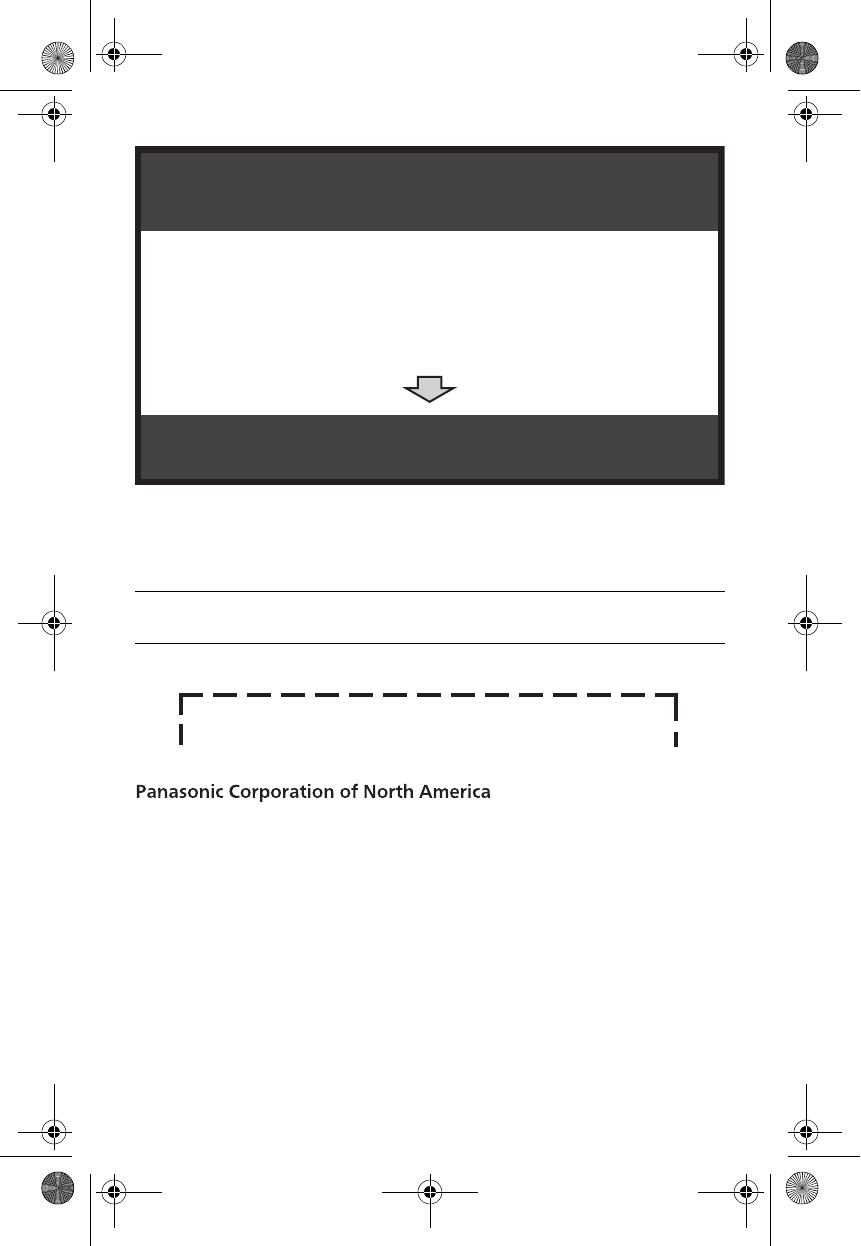
For your future reference
We recommend keeping a record of the following information to assist with any repair
under warranty.
Copyright:
This material is copyrighted by Panasonic Communications Co., Ltd., and may be
reproduced for internal use only. All other reproduction, in whole or in part, is
prohibited without the written consent of Panasonic Communications Co., Ltd.
© Panasonic Communications Co., Ltd. 2009
Serial No. Date of purchase
(found on the bottom of the base unit)
Name and address of dealer
1 Reconnect AC adaptor to the base unit.
2 Check if telephone line cord is connected.
3 Use rechargeable Ni-MH batteries.
(Alkaline/Manganese/Ni-Cd batteries CANNOT be used.)
4 Read troubleshooting page in the Operating Instructions.
If your product is not working properly. . .
IMPORTANT!
Visit our Web site: http://www.panasonic.com/help
LFAQ and troubleshooting hints are available.
Attach your purchase receipt here.
One Panasonic Way, Secaucus, New Jersey 07094