Panasonic of North America 96NKX-TGA575 Wireless USB Adaptor User Manual KX TGA575 Ver003 indd
Panasonic Corporation of North America Wireless USB Adaptor KX TGA575 Ver003 indd
User Manual
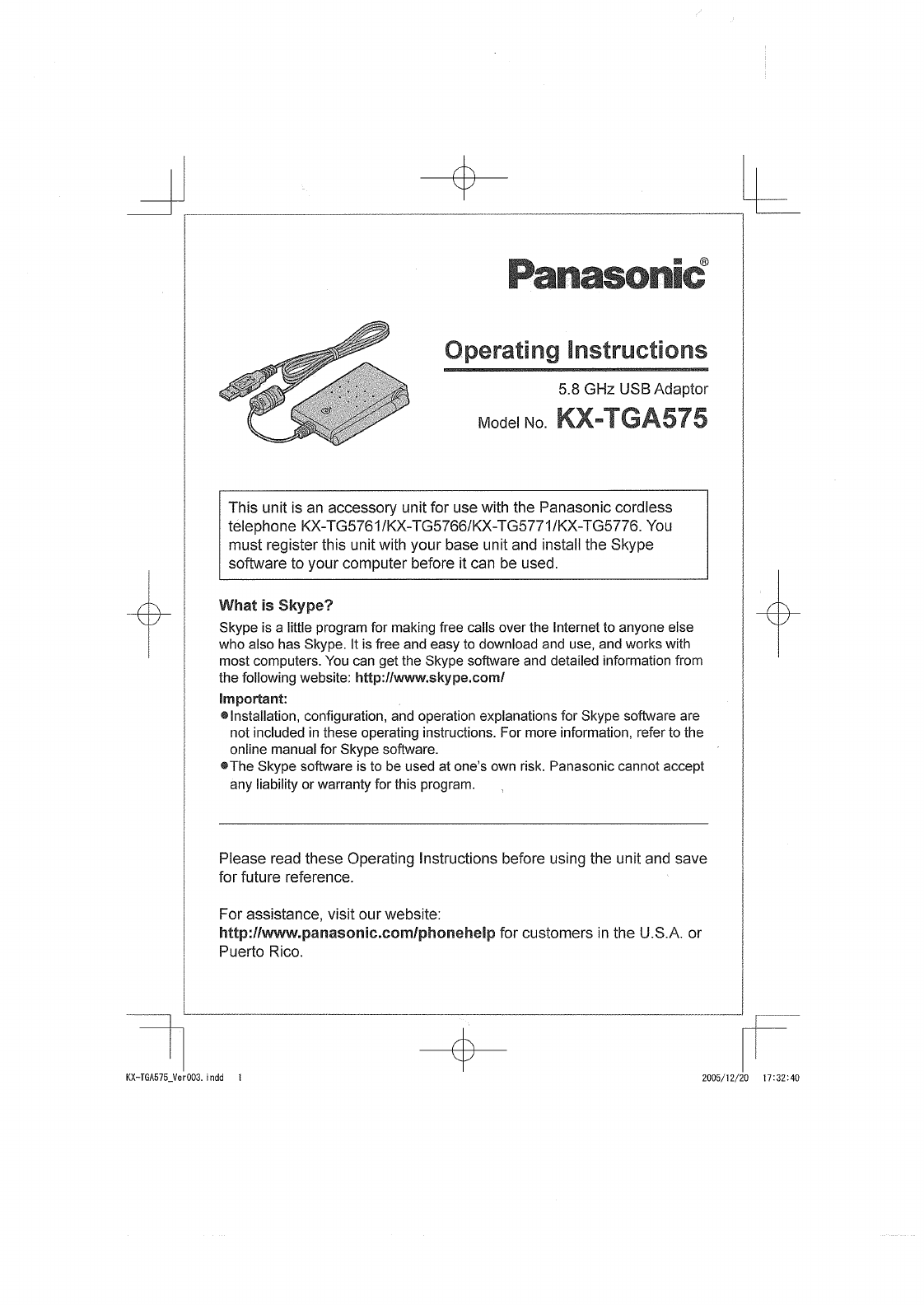
Temporary Confidential
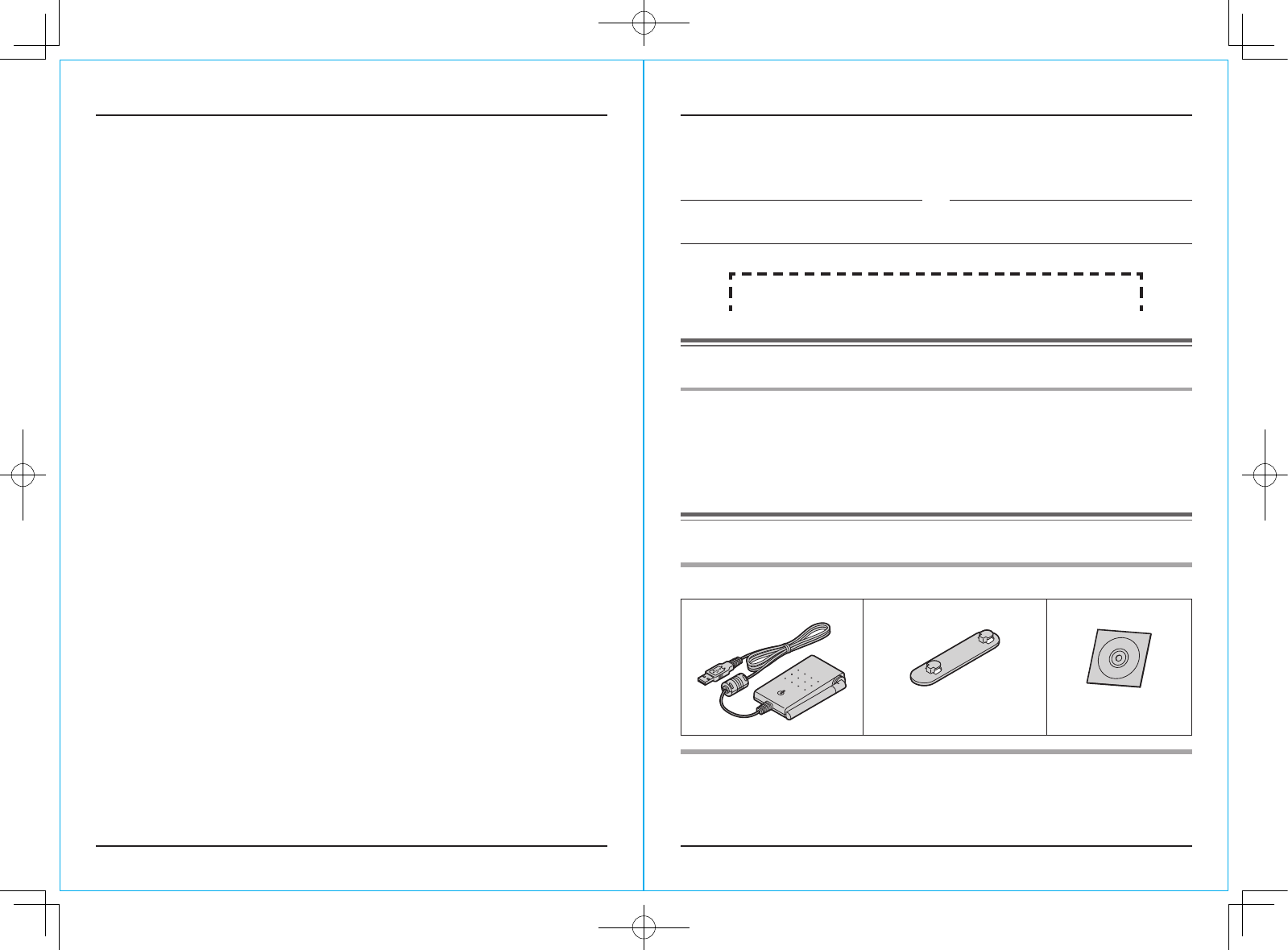
For assistance, please visit http://www.panasonic.com/phonehelp
2
Table of Contents
For assistance, please visit http://www.panasonic.com/phonehelp 3
Introduction
Introduction
Feature highlights ....................................................................................3
Accessory information .............................................................................3
For best performance ..............................................................................4
Preparation
Controls ...................................................................................................5
Symbols and screen shots used in these operating instructions .............5
System requirements for your computer .................................................6
Connecting to a computer .......................................................................6
Installing and setting up the USB Adaptor Utility .....................................8
Confirming the USB adaptor works properly ...........................................9
Soft key and display menus ..................................................................10
Deregistering the USB adaptor .............................................................10
Uninstalling the USB Adaptor Utility ......................................................10
Using the USB Adaptor
Entering the IP phone mode ..................................................................11
Making internet calls ..............................................................................11
Answering internet calls ........................................................................13
Useful features during an internet call ...................................................14
Using the Call list ...................................................................................14
Selecting the IP ringer tone ...................................................................15
Useful Information
Troubleshooting .....................................................................................16
FCC and other information ....................................................................18
Specifications ........................................................................................20
Warranty ................................................................................................21
Customer services .................................................................................23
Thank you for purchasing the Panasonic 5.8 GHz USB Adaptor.
We recommend keeping a record of the following information for future reference.
Serial No. Date of purchase
(found on the bottom of the unit)
Name and address of dealer
Attach your purchase receipt here.
Feature highlights
Internet telephony
By connecting the USB adaptor to your computer installed with Skype software
and USB Adaptor Utility, you can make and answer internet telephone calls
using the cordless handset of your GIGARANGE® cordless telephone.
If you do not have the Skype software, download it from the Skype homepage:
http://www.skype.com/
Accessory information
Included parts
USB adaptor Wall mounting adaptor CD-ROM
Order No. PQKL10079Z1
Order No.
PQJKTGA575Z
Sales and support information
L�To order these accessories, call 1-800-332-5368.
L�TTY users (hearing or speech impaired users) can call 1-866-605-1277.
KX-TGA575_Ver003.indd 2-3 2005/12/20 17:32:41
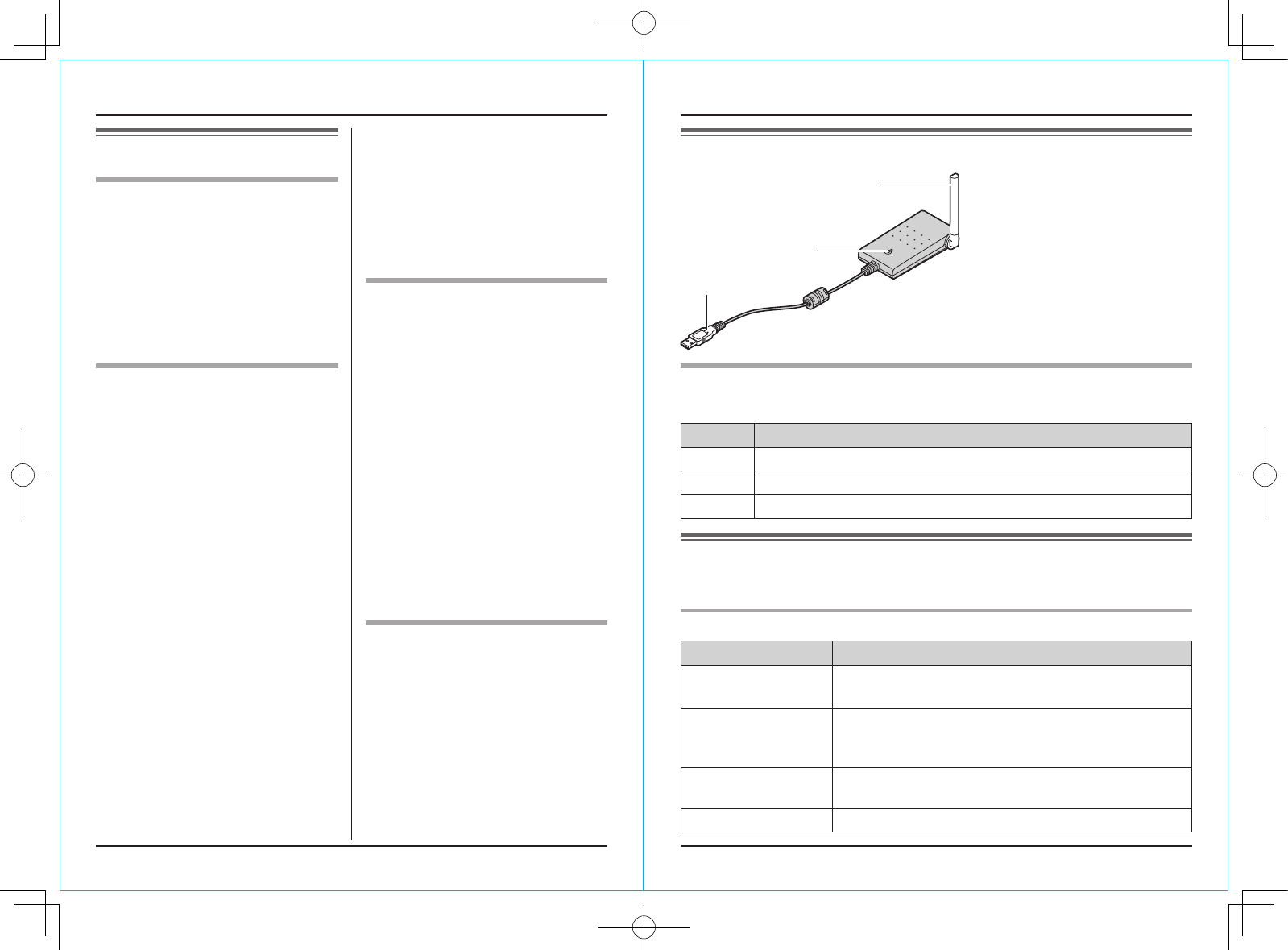
For assistance, please visit http://www.panasonic.com/phonehelp
4
Introduction
For assistance, please visit http://www.panasonic.com/phonehelp 5
Preparation
For best performance
Location
This unit communicates using radio
waves.
For maximum distance and noise-
free operation, we recommend the
following:
L�Placing the product away from
electrical appliances.
L�Raising the antenna vertically.
Environment
L�Keep the product away from
electrical noise generating devices,
such as fluorescent lamps and
motors.
L�The product should be kept free
from excessive smoke, dust, high
temperature, and vibration.
L�The product should not be exposed
to direct sunlight.
L�Do not place heavy objects on top
of the product.
L�When you leave the product unused
for a long period of time, disconnect
the product from the computer.
L�The product should be kept away
from heat sources such as heaters,
kitchen stoves, etc. It should not
be placed in rooms where the
temperature is less than 5 °C
(41 °F) or greater than 40 °C
(104 °F). Damp basements should
also be avoided.
L�The maximum data transferring
distance may be shortened when
the product is used in the following
places: Near obstacles such as
hills, tunnels, underground, near
metal objects such as wire fences,
etc.
L�Operating near 5.8 GHz electrical
appliances may cause interference.
Move away from the electrical
appliances.
Connections
L�Connect the USB adaptor to a USB
port on your computer. For optimum
performance, do not connect more
than one USB adaptor to a single
computer or the USB adaptor to
your computer via a hub.
L�The USB adaptor may not turn
off and may consume electricity
regardless of whether your
computer is turned off or in sleep
mode. By connecting/disconnecting
the USB adaptor from an active
computer, the USB adaptor will turn
on/off. We recommend when you
are not using the USB adaptor or
computer, that you disconnect the
USB adaptor from your computer.
Routine care
L�Wipe the outer surface of the
product with a soft moist cloth. Do
not use benzine, thinner, or any
abrasive powder.
Controls
A
B
C
A Antenna
B Status indicator
C USB plug
Status indicator
The status indicator indicates the USB adaptor status.
Indicator Status
Light on Adaptor is on. (Receiving power)
Light off Adaptor is off. (Not receiving power)
Flashing
Transmission between the adaptor and base unit is not established.
Symbols and screen shots used in these
operating instructions
Symbols used for operations
Symbol Meaning
Example: “Contacts”Press {^} or {V} to select the words in quotations
shown on the display.
Example: {MENU}The words in the brackets indicate button names
including soft key names on your handset and base
unit.
Example: [OK] The words in the brackets indicate button names on
your computer.
iProceed to the next operation.
KX-TGA575_Ver003.indd 4-5 2005/12/20 17:32:42
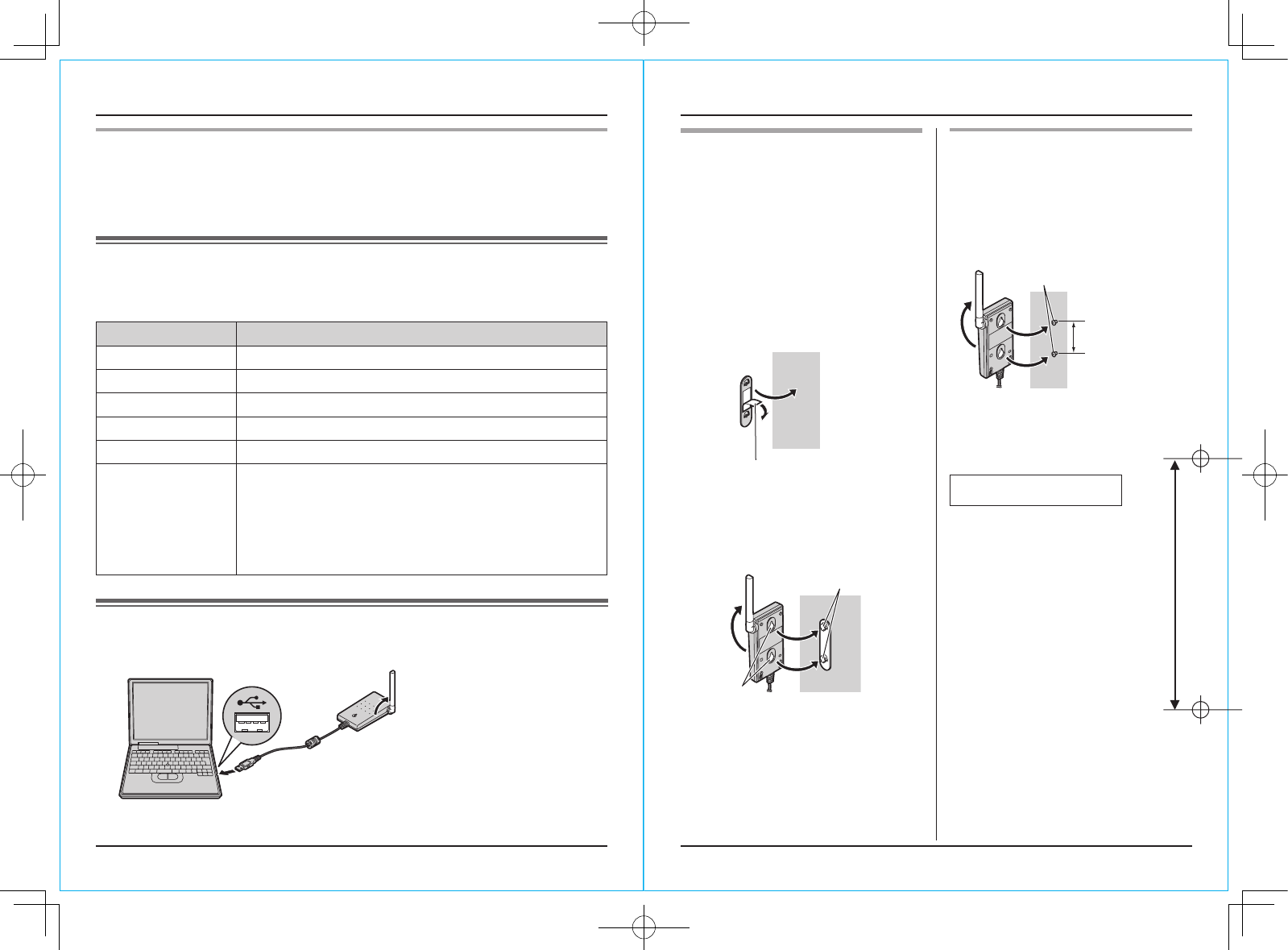
For assistance, please visit http://www.panasonic.com/phonehelp
6
Preparation
For assistance, please visit http://www.panasonic.com/phonehelp 7
Preparation
Screen shots used for operations
L�The screen shots in these instructions are for Microsoft® Windows® XP and
are included for reference only.
L�The screen shots in these instructions may differ slightly from the screen
shown on your computer.
System requirements for your computer
The following system requirements must be met in order to use the USB
Adaptor Utility.
Item Description
Operating System Microsoft Windows 2000 or Microsoft Windows XP
CPU Pentium® 1 GHz or faster
RAM 256 MB
HDD 50 MB available disk space
Resolution 800 x 600 or higher resolution display
Others USB interface (1.1)
CD-ROM drive
Panasonic cordless telephone KX-TG5761/KX-TG5766/
KX-TG5771/KX-TG5776
Skype software
Internet connection: Broadband, e.g. DSL
Connecting to a computer
Connect the USB adaptor to the USB port of your computer.
Raise the antenna.
L�The USB adaptor receives power from the USB port.
Wall mounting
The USB adaptor can be mounted
on the flat surface such as a wall by
using the wall mounting adaptor.
Note:
L�For USB adaptor location
information, see page 4.
1 Peel off the protection sheet and
attach the wall mounting adaptor
to the flat surface firmly.
Protection sheet
2 Insert the hooks on the wall
mounting adaptor into the holes
on the USB adaptor and slide the
adaptor down until it is secure.
Holes
Hooks
Mounting without the wall
mounting adaptor
Drive the screws (not included) into
the flat surface such as a wall using
the wall mount template as a guide,
then mount the USB adaptor securely
on the screws.
Screws (not included)
55 mm
(2 5/32 inches)
55 mm
(2 5/32 inches)
Wall mount template
KX-TGA575_Ver003.indd 6-7 2005/12/20 17:32:43
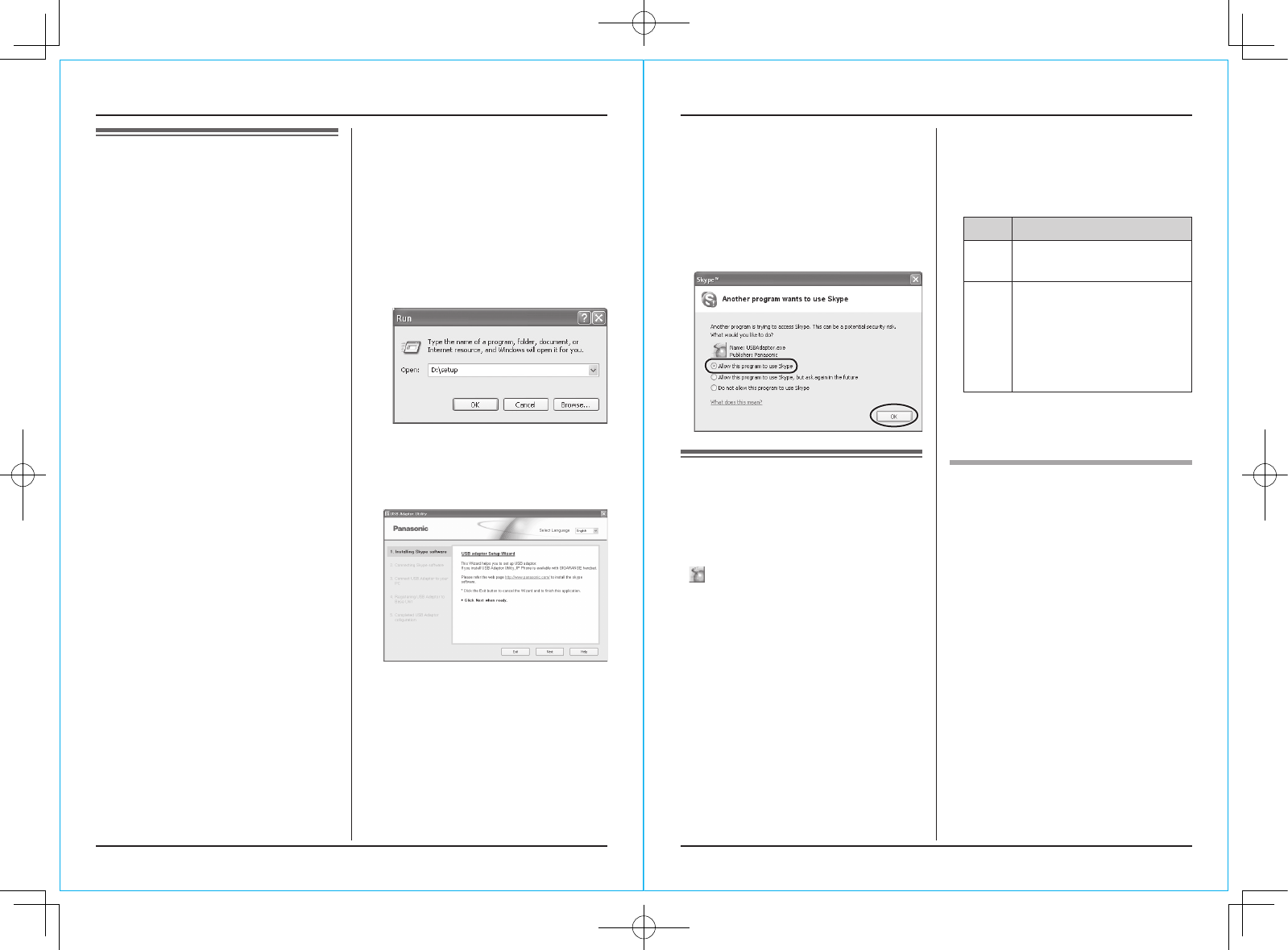
For assistance, please visit http://www.panasonic.com/phonehelp
8
Preparation
For assistance, please visit http://www.panasonic.com/phonehelp 9
Preparation
Installing and setting
up the USB Adaptor
Utility
Before you use the USB adaptor, you
must install the USB Adaptor Utility
from the included CD-ROM, and
register the USB adaptor to the base
unit.
The USB adaptor is registered as an
extension device of the base unit.
1 Start Windows and exit all other
applications.
L�You must be logged in as an
administrator in order to install
the USB Adaptor Utility.
2 Connect the USB adaptor to your
computer (page 6).
3 Insert the included CD-ROM into
your CD-ROM drive.
4 After the installer has started,
follow the on-screen instructions
until all files have been installed.
L�If the installer does not start
automatically:
Click [Start], then choose
[Run...]. Type “D:\setup” (where
“D:” is the drive letter of your CD-
ROM drive). Click [OK]. (If you
are not sure what the drive letter
is for your CD-ROM drive, use
Windows Explorer and look for
the CD-ROM drive.)
5 When installation is complete,
the USB adaptor setup window is
opened. Remove the included CD-
ROM from your CD-ROM drive.
6 Follow the on-screen instructions
to set up the USB adaptor.
L�When the setting up is complete,
you are ready to use the internet
telephony.
Note:
L�If the Skype software is not installed
to your computer, the on-screen
instruction guides you to download
and install the Skype software.
L�If the following window appears,
check [Allow this program to use
Skype], then click [OK].
Confirming the
USB adaptor works
properly
Click the USB Adaptor Utility icon
( ) in the system tray.
The setup program starts checking
the configuration of the USB adaptor.
If the setup program finds errors in
the configuration, follow the on-screen
instructions. When the configuration
is complete, you are ready to use the
internet telephony.
Note:
L�Color of the USB Adaptor Utility
icon in the system tray indicates
the status of the USB adaptor
configuration.
Color Status
Blue
Internet telephony is
available.
Gray
Internet telephony is not
available.
(Refer to “Troubleshooting”
on page 16 or click [Help]
to view “Troubleshooting”
on your web browser.)
L�If the USB Adaptor Utility icon
does not appear, refer to the
troubleshooting section (page 16).
To quit the USB Adaptor
Utility
Right-click the USB Adaptor Utility
icon in the system tray, then select
[Exit].
L�To restart the USB Adaptor Utility,
click [Start], then select
[All Programs] – [Panasonic] –
[KX-TGA575] – [USB Adaptor
(KX-TGA575)].
(For Windows 2000, click [Programs]
instead of [All Programs].)
KX-TGA575_Ver003.indd 8-9 2005/12/20 17:32:43
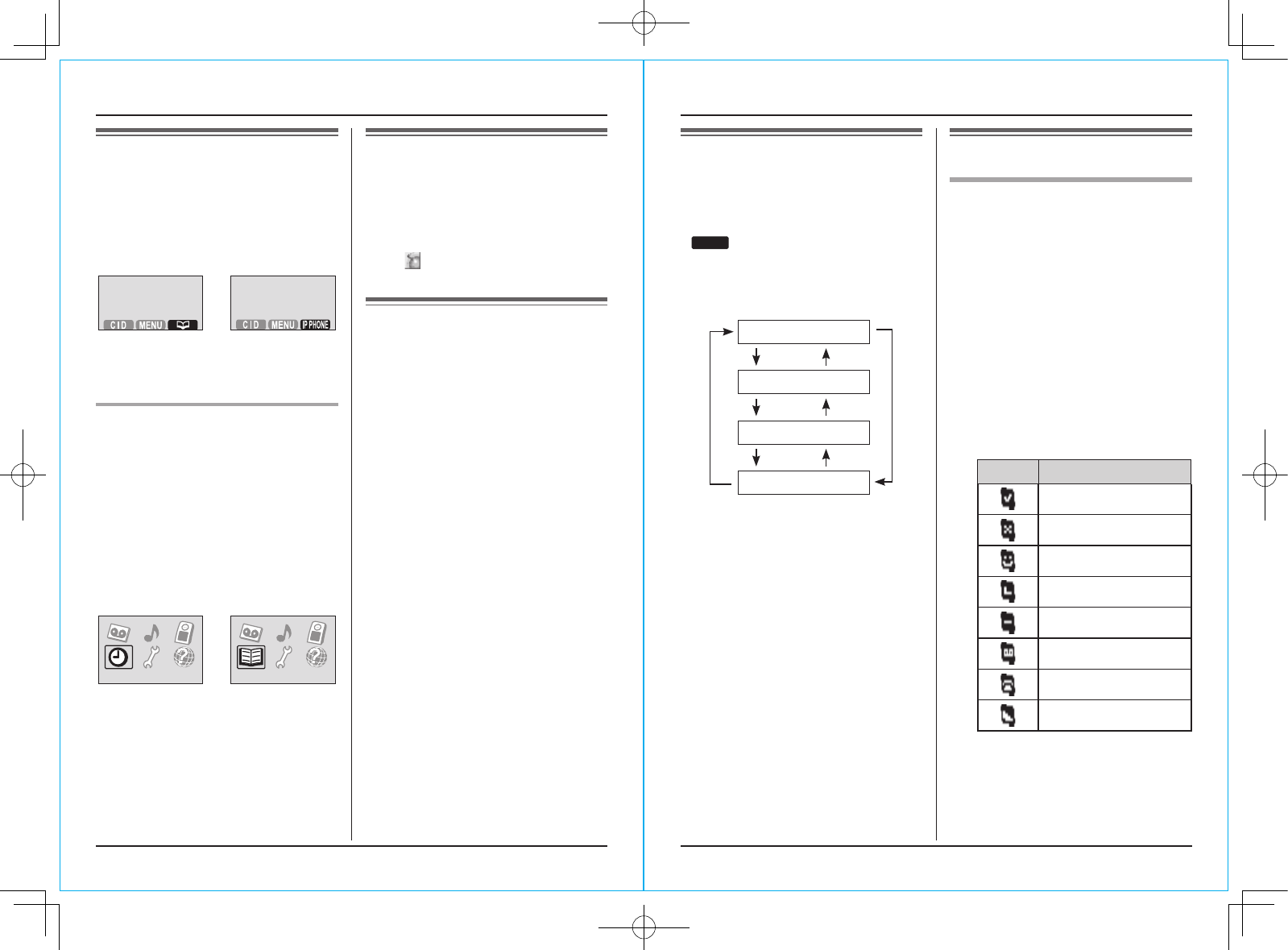
For assistance, please visit http://www.panasonic.com/phonehelp
10
Preparation
For assistance, please visit http://www.panasonic.com/phonehelp 11
Using the USB Adaptor
Soft key and display
menus
After setting up the USB adaptor,
{C} (Phonebook) on the right soft
key on the handset is changed to
{IP PHONE}.
To enter the phonebook, press
{MENU} (middle soft key) then select
“Phonebook”.
Display menus of KX-TGA571 *1
(1.5 inch color display handset)
After setting up the USB adaptor, the
display menus will be changed as
follows:
– “Set date & time” is replaced
with “Phonebook”.
– “Set date & time” moves to the
sub-menu of “Initial setting”.
(Example: Registered to KX-TG5776)
Set date & time
Phonebook
*1 KX-TGA571 is the same handset
supplied with the KX-TG5766/
KX-TG5776.
Deregistering the USB
adaptor
You can cancel a registered USB
adaptor.
Right-click the USB Adaptor Utility
icon ( ) in the system tray, then
select [Option] – [Deregistration].
Uninstalling the USB
Adaptor Utility
■ For Windows XP users:
1 Click [Start], then click [Control
Panel].
2 Click [Add or Remove Programs].
3 Select [USB Adaptor (KX-
TGA575)] from the list.
4 Click [Remove], then follow the
on-screen instructions.
■ For Windows 2000 users:
1 Click [Start], point to [Settings],
then click [Control Panel].
2 Double-click [Add/Remove
Programs].
3 Select [USB Adaptor (KX-
TGA575)] from the list.
4 Click [Add/Remove...] or
[Change/Remove…], then follow
the on-screen instructions.
Entering the IP phone
mode
Press {IP PHONE} (right soft key) to
enter the IP phone mode.
L�
I P PHONE
appears on the handset
display.
The IP phone mode consists of the
following menus:
{V}
Missed call *1
{^}
{V} {^}
Contacts
{V} {^}
Call List
{V} {^}
Dial
*1: This menu will appear only when
internet calls are not answered.
To exit the IP phone mode, press
{OFF}.
Important:
L�Do not change any Skype settings
while the handset is in the IP phone
mode. If you have changed the
settings, quit the USB Adaptor
Utility and restart it (page 9).
Making internet calls
Calling from the Contact list
You can make an internet call by
selecting a Skype name from the
Skype Contact list.
You must add Skype names in the
Contact list beforehand by using
your computer.
1 {IP PHONE} (right soft key) i
“Contacts” i {SELECT}
2 Press {^} or {V} to select the
desired Skype name.
L�Skype name and its current
status icon is displayed.
Icon Status
Online
Offline
Skype Me™
Away
Do Not Disturb
Voicemail
SkypeOut™
Not Available
L�You can search the desired
Skype name by pressing the
dialing button that corresponding
to the first letter.
3 {C}/{CALL}
KX-TGA575_Ver003.indd 10-11 2005/12/20 17:32:59
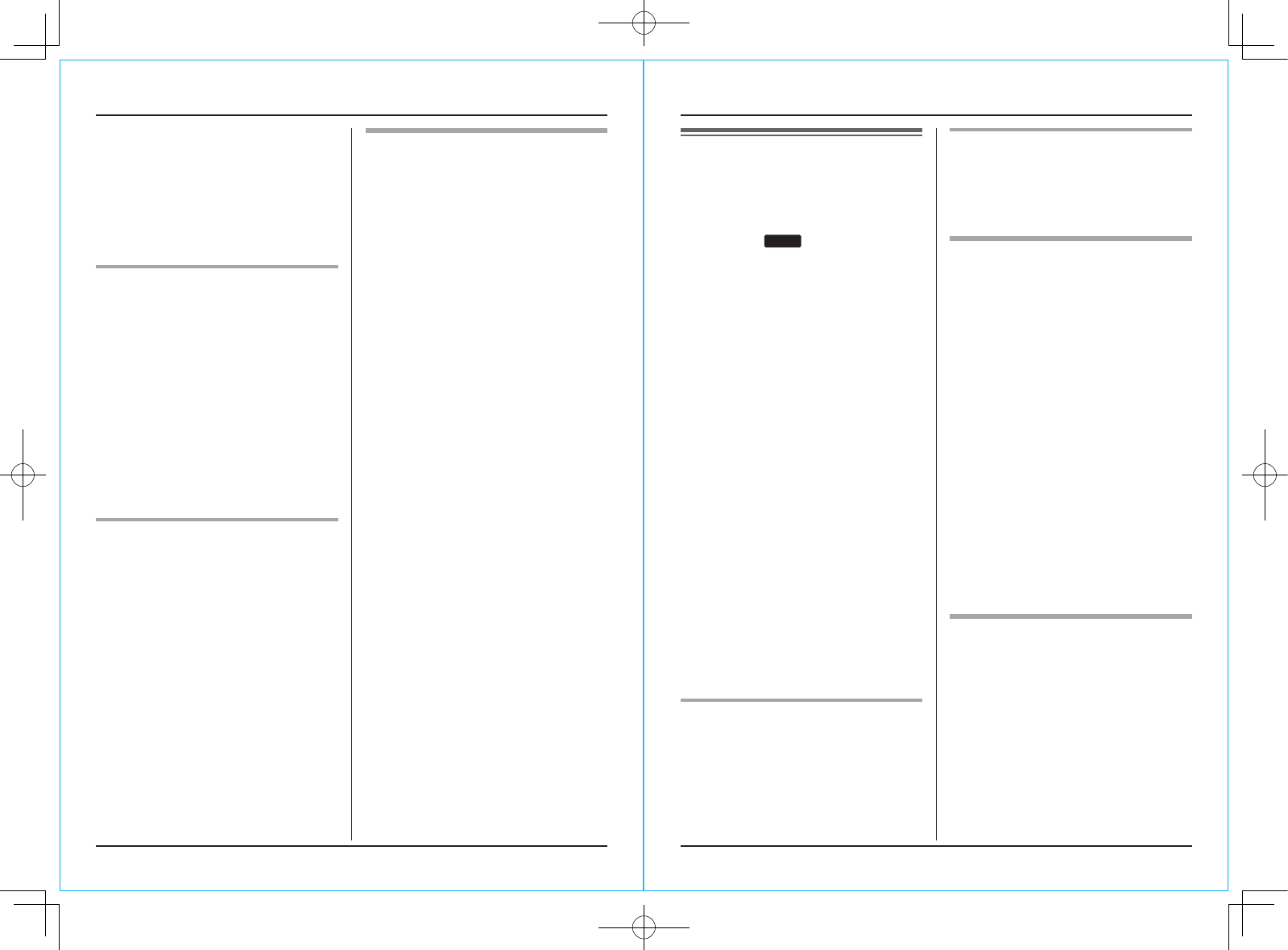
For assistance, please visit http://www.panasonic.com/phonehelp
12
Using the USB Adaptor
For assistance, please visit http://www.panasonic.com/phonehelp 13
Using the USB Adaptor
Making regular phone calls
(SkypeOut)
SkypeOut is a way to make calls from
Skype to persons who use telephone
lines or mobile phones. Making
SkypeOut calls is not free of charge.
Before using the SkypeOut, purchase
the Skype credit by selecting [Go to
My Account Page] from [Tools] on
the menu bar of the Skype window on
your computer.
For more information about
SkypeOut, see the Skype website
(http://www.skype.com/).
1 {IP PHONE} (right soft key) i
“Dial” i {SELECT}
2 Enter the phone number in the
following way (even for local calls):
“country code”+“area code”+
“local phone number”
Example (using the country code
“1” for calling USA):
1 555 321 5555
L�In case of some countries, delete
“0” at the first digit of the area
code.
L�To correct a digit, press
{CLEAR}.
3 {C}/{CALL}
4 When you finish talking, press
{OFF} or place the handset on the
base unit or charger.
Answering internet
calls
If you receive an internet call, you
will hear an IP ringer tone from the
handset and
I P PHONE
will flash on the
handset display.
1 Lift the handset and press {C} or
{s}.
L�You can also answer the call by
pressing any button except {^},
{V}, {<}, {>}, or {OFF}. (Any
key talk feature)
2 When you finish talking, press
{OFF} or place the handset on the
base unit or charger.
Note:
L�You can change the IP ringer tone
(page 15).
L�When an internet call is received,
the base unit does not ring and you
cannot answer it by using the base
unit.
L�When an internet call is received
while you are in the “Do Not
Disturb” mode of the online status,
the handset does not ring.
L�Caller ID feature does not work for
internet calls.
Auto talk
This feature allows you to answer a
call by simply lifting the handset off
the base unit or charger. You do not
need to press {C}. To activate this
feature, see the operating instructions
included with the base unit.
Temporary ringer off
While the handset is ringing for an
internet call, you can turn the ringer
off temporarily by pressing {~} or
{OFF}.
Missed calls
If an internet call is not answered,
“IP missed call” is shown on the
handset display. To see who called
while you were out:
1 {IP PHONE} (right soft key) i
“Missed call” i {SELECT}
2 Press {V} to view from the most
recent missed call, or {^} to view
from the oldest missed call.
L�To call the displayed item, press
{C} or {CALL}.
L�To play the displayed Voicemail
message, press {PLAY}.
Note:
L�Once you have viewed a missed
call, it will not be displayed the next
time you enter the missed call list.
Answering another internet
call
This feature allows you to receive or
reject another internet call while you
are already talking on the phone.
If you receive an internet call while on
the phone, you will hear an IP ringer
tone.
Press {IP PHONE} to end the first
call and answer the 2nd call.
L�
To reject the 2nd call, press {REFUSE}.
4 When you finish talking, press
{OFF} or place the handset on the
base unit or charger.
Note:
L�You cannot select items from the
handset phonebook, redial list and
caller list.
Using the speakerphone
1 During a conversation, press {s}
to turn on the speakerphone.
L�Speak alternately with the other
party.
2 When you finish talking, press
{OFF}.
Note:
L�Use the speakerphone in a quiet
environment.
L�To switch back to the receiver,
press {C}.
Adjusting the receiver/speaker
volume
Press {^} or {V} repeatedly while
talking.
KX-TGA575_Ver003.indd 12-13 2005/12/20 17:33:00
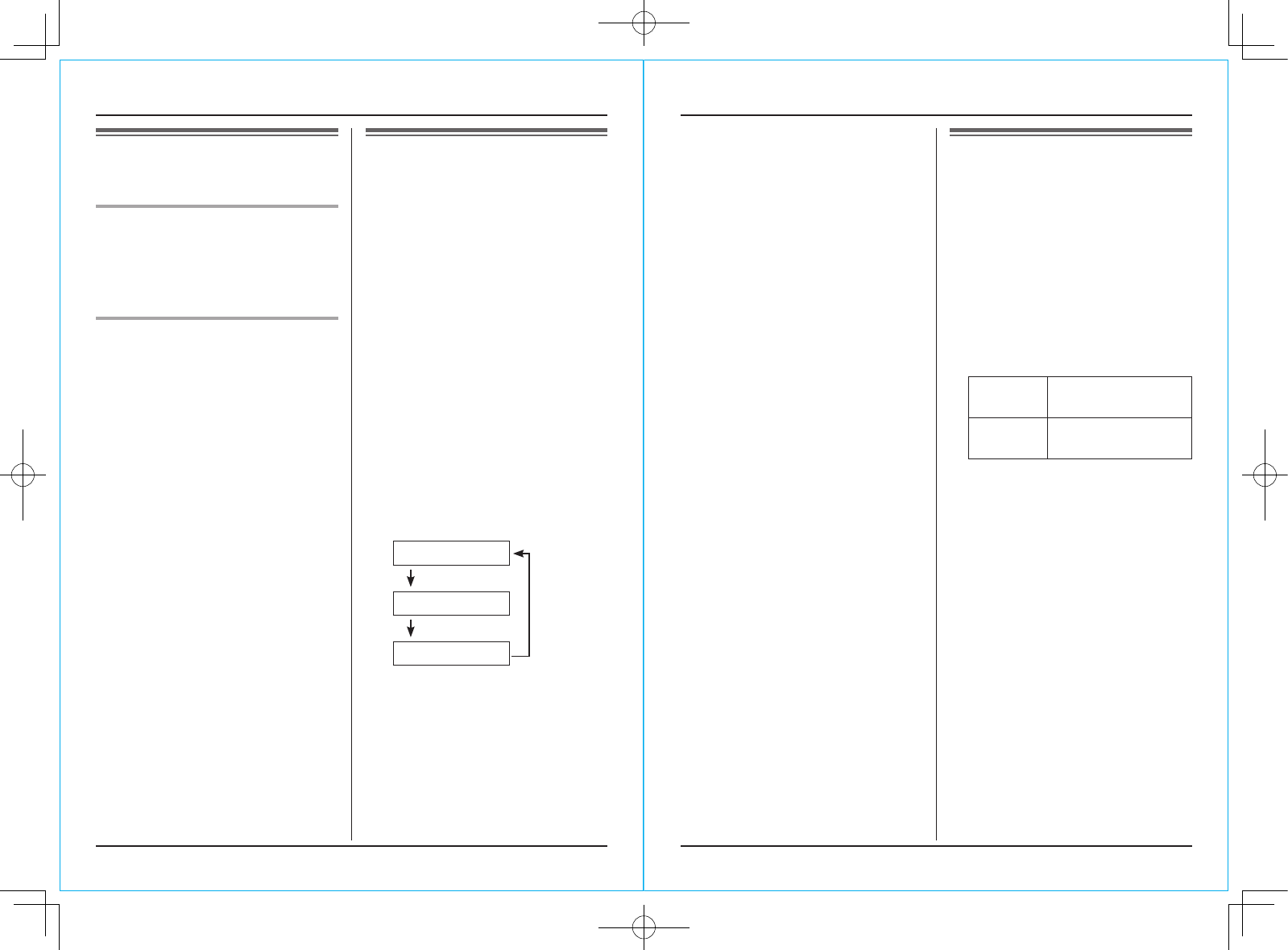
For assistance, please visit http://www.panasonic.com/phonehelp
14
Using the USB Adaptor
For assistance, please visit http://www.panasonic.com/phonehelp 15
Using the USB Adaptor
Useful features during
an internet call
HOLD button
This feature allows you to put an
internet call on hold.
Press {HOLD} during an internet call.
L�To release the hold, press {C}.
Mute
While mute is turned on, you can
hear the other party, but the other
party cannot hear you.
To mute your voice, press {MUTE}.
L�To return to the conversation, press
{MUTE}.
Using the Call list
Call information of incoming and
outgoing internet calls is logged in
the Skype Call list by the most recent
internet call to the oldest. If you
receive the Skype Voicemail, it will be
recorded in the Call list along with call
information. You can view the Call list
by using the handset, and you can
call or play the Voicemail by selecting
the item in the list.
1 {IP PHONE} (right soft key) i
“Call List” i {SELECT}
2 Press {V} to search in the
incoming call list from the most
recent call, or {^} to search from
the oldest call.
L�You can change the list by
pressing the right soft key as
follows;
Incoming call list
{IN CALL}
{OUT CALL}
Outgoing call list
{VM}
Voicemail list
3 To call to the displayed item, press
{C} or {CALL}.
To play the displayed Voicemail
message, press {PLAY}.
4 When you finish talking or playing,
press {OFF} or place the handset
on the base unit or charger.
Note:
L�You cannot edit or erase call
information or Voicemail in the list
by using the handset.
Selecting the IP ringer
tone
You can change the IP ringer tone
heard when an internet call is
received. The default setting is
“Tone 2”.
1 {MENU} (middle soft key) i
{#}{1}{6}{9}
2 Select the desired item. i
{SELECT}
Tone &
Melody
Pre-installed tone
and melodies
Custom
ring
Songs you stored in
the handset
3 Select the desired ringer tone. i
{SAVE} i {OFF}
KX-TGA575_Ver003.indd 14-15 2005/12/20 17:33:00
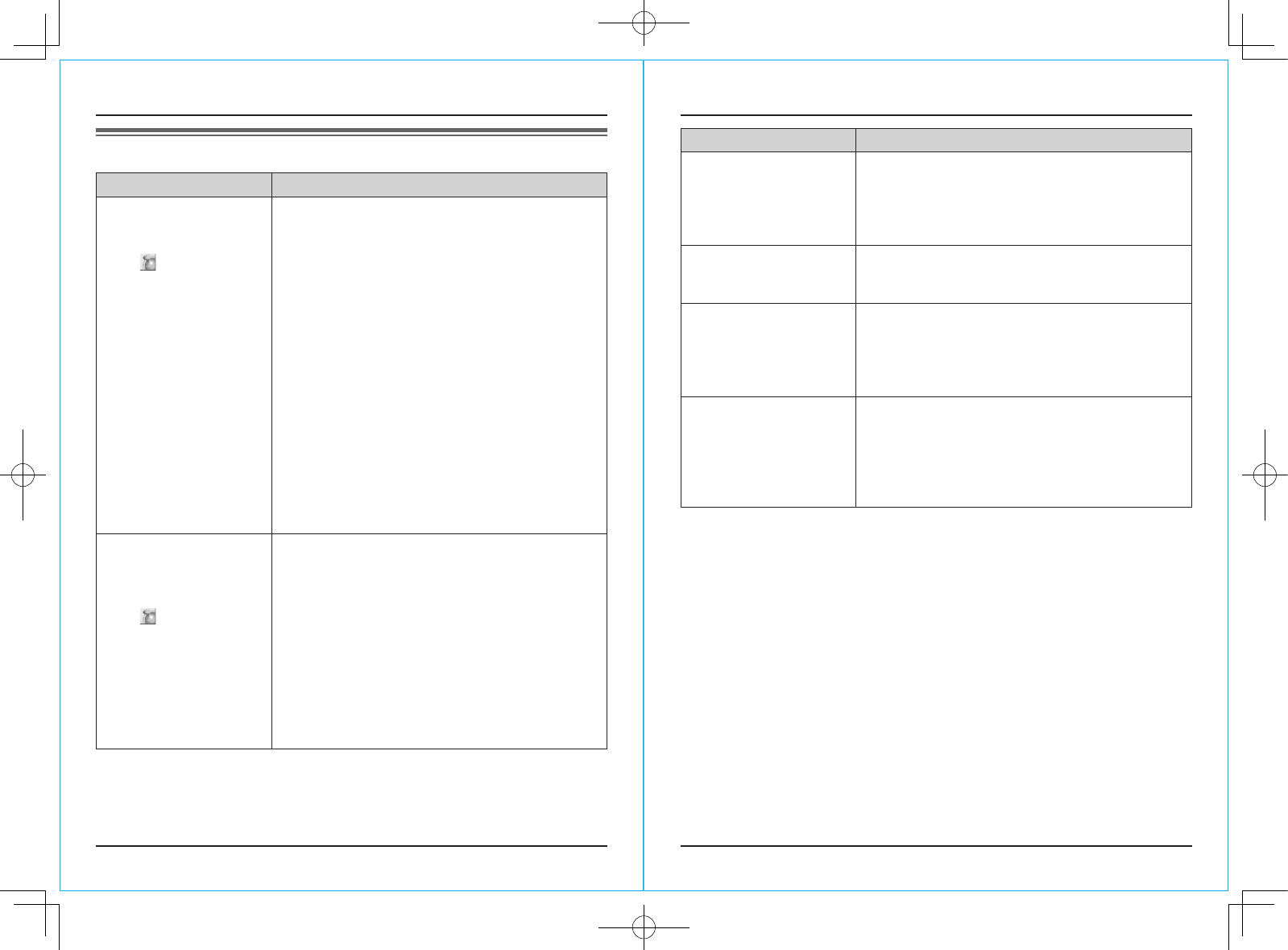
For assistance, please visit http://www.panasonic.com/phonehelp
16
Useful Information
For assistance, please visit http://www.panasonic.com/phonehelp 17
Useful Information
Troubleshooting
Problem Cause & solution
The USB adaptor does
not work.
(The USB Adaptor Utility
icon ( ) is indicated in
gray.)
L�Make sure the USB plug is connected properly to
your computer.
L�The USB adaptor may not work properly
depending on the power supply of your
computer’s USB port. If this is the case and
your computer has multiple USB ports, we
recommend that you try other USB ports.
L�The USB adaptor is too far from the base unit.
Move closer to the base unit.
L�Skype software is not activated. Start the
software.
L�Your base unit is turned off. Confirm the
connection.
L�The registration may be canceled from the base
unit. Set up and register the USB adaptor to the
base unit again (“Confirming the USB adaptor
works properly” on page 9).
L�If you are still having problems, uninstall the USB
Adaptor Utility (page 10) then reinstall it (page 8).
The USB Adaptor Utility
does not start when my
computer is started up.
(The USB Adaptor Utility
icon ( ) does not
appear in the system
tray.)
L�Start the Utility manually. Click [Start], then
select [All Programs] – [Panasonic] –
[KX-TGA575] – [USB Adaptor (KX-TGA575)].
(For Windows 2000, click [Programs] instead of
[All Programs].)
L�After you have started the USB Adaptor Utility,
you can enable the Auto Startup feature to make
sure the USB Adaptor Utility starts each time
your computer is started up. To enable Auto
Startup, right-click on the USB Adaptor Utility
icon in the system tray and insert a check mark
next to [Auto Startup].
Problem Cause & solution
I cannot read the
language displayed by
the USB Adaptor Utility.
L�You can change the application’s display
language to English, French, or Spanish. Select
the desired language from the pull-down menu
on the upper right of the USB adapter setup
window.
I cannot make an internet
call.
L�While another handset user is making an outside
call, you cannot make an internet call. Try again
later.
I cannot receive internet
calls.
L�While other handset users are making a
conference call, you cannot receive internet
calls.
L�While the cordless camera is in use, you cannot
receive internet calls.
I cannot register the USB
adaptor.
L�8 handsets or devices have already been
registered to the base unit. A previously
deregistered extension number is still retained in
the base unit. To register the USB adaptor, erase
the unnecessary extension number by using the
base unit.
L�For other troubleshooting, refer to the base unit’s operating instructions or
visit: http://panasonic.co.jp/pcc/cs/en/telecom/tel/download.htm.
KX-TGA575_Ver003.indd 16-17 2005/12/20 17:33:00
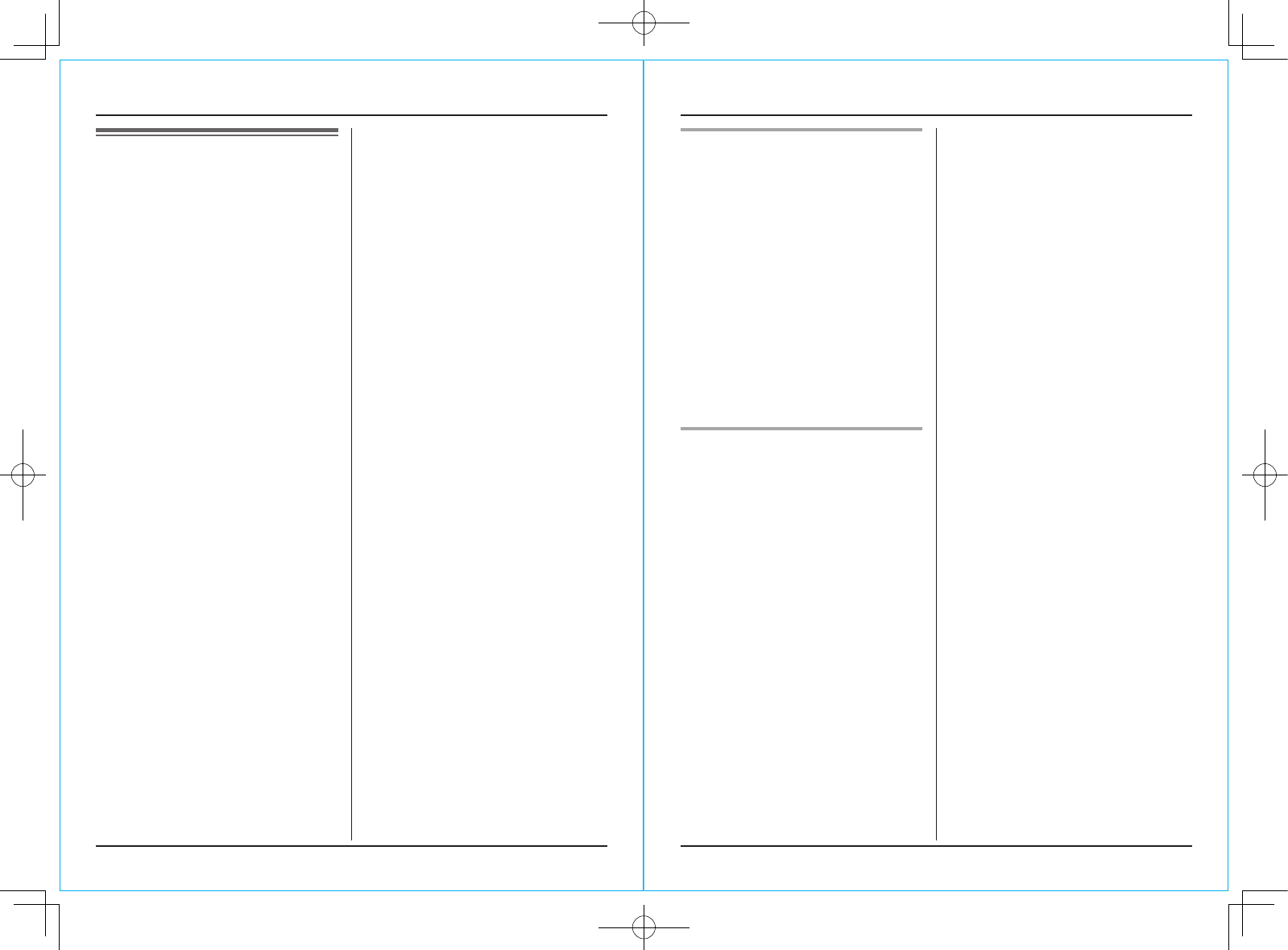
For assistance, please visit http://www.panasonic.com/phonehelp
18
Useful Information
For assistance, please visit http://www.panasonic.com/phonehelp 19
Useful Information
FCC and other
information
This device complies with Part 15 of
the FCC Rules. Operation is subject
to the following two conditions:
(1) This device may not cause
harmful interference, and (2) this
device must accept any interference
received, including interference that
may cause undesired operation.
CAUTION:
Any changes or modifications not
expressly approved by the party
responsible for compliance could void
the user’s authority to operate this
device.
NOTE:
This equipment has been tested
and found to comply with the
limits for a Class B digital device,
pursuant to Part 15 of the FCC
Rules. These limits are designed
to provide reasonable protection
against harmful interference in
a residential installation. This
equipment generates, uses, and
can radiate radio frequency energy
and, if not installed and used in
accordance with the instructions, may
cause harmful interference to radio
communications. However, there is
no guarantee that interference will
not occur in a particular installation.
If this equipment does cause harmful
interference to radio or television
reception, which can be determined
by turning the equipment off and
on, the user is encouraged to try to
correct the interference by one or
more of the following measures:
− Reorient or relocate the receiving
antenna.
− Increase the separation between
the equipment and receiver.
− Connect the equipment into an
outlet on a circuit different from that
to which the receiver is connected.
− Consult the dealer or an
experienced radio/TV technician for
help.
FCC RF Exposure Warning:
The product complies with FCC
radiation exposure limits set forth
for an uncontrolled environment.
To comply with FCC RF exposure
requirements, the product must
be installed and operated with its
antenna located 20 cm (8 inches) or
more away from all person’s body
(excluding extremities of hands, wrist
and feet). The product must not be
collocated or operated in conjunction
with any other antenna or transmitter.
Responsible party:
Panasonic Corporation of North
America
One Panasonic Way, Secaucus,
New Jersey 07094
Phone number: 1-800-211-PANA
(1-800-211-7262)
Medical
L�Consult the manufacturer of any
personal medical devices, such
as pacemakers or hearing aids, to
determine if they are adequately
shielded from external RF (radio
frequency) energy. (The product
operates in the frequency range
of 5.76 GHz to 5.84 GHz, and the
power output is 200 mW (max.).) Do
not use the product in health care
facilities if any regulations posted in
the area instruct you not to do so.
Hospitals or health care facilities
may be using equipment that could
be sensitive to external RF energy.
Notice
L�This product is designed for use
in the United States of America.
Sales or use of this product in other
countries may violate local laws.
L�Cet appareil est conçu pour être
utilisé aux États-Unis d’Amérique.
La vente ou l’emploi de cet appareil
dans certains autres pays peut
constituer une infraction à la
législation locale.
L�Este producto está diseñado para
usarse en los Estados Unidos de
América. La venta o el empleo de
este producto en ciertos países
puede constituir violación de la
legislación local.
L
この製品は、日本国外での使用を目的
として設計されており、日本国内での
使用は法律違反となります。従って、
当社では日本国内においては原則とし
て修理などのサービスは致しかねます。
KX-TGA575_Ver003.indd 18-19 2005/12/20 17:33:01
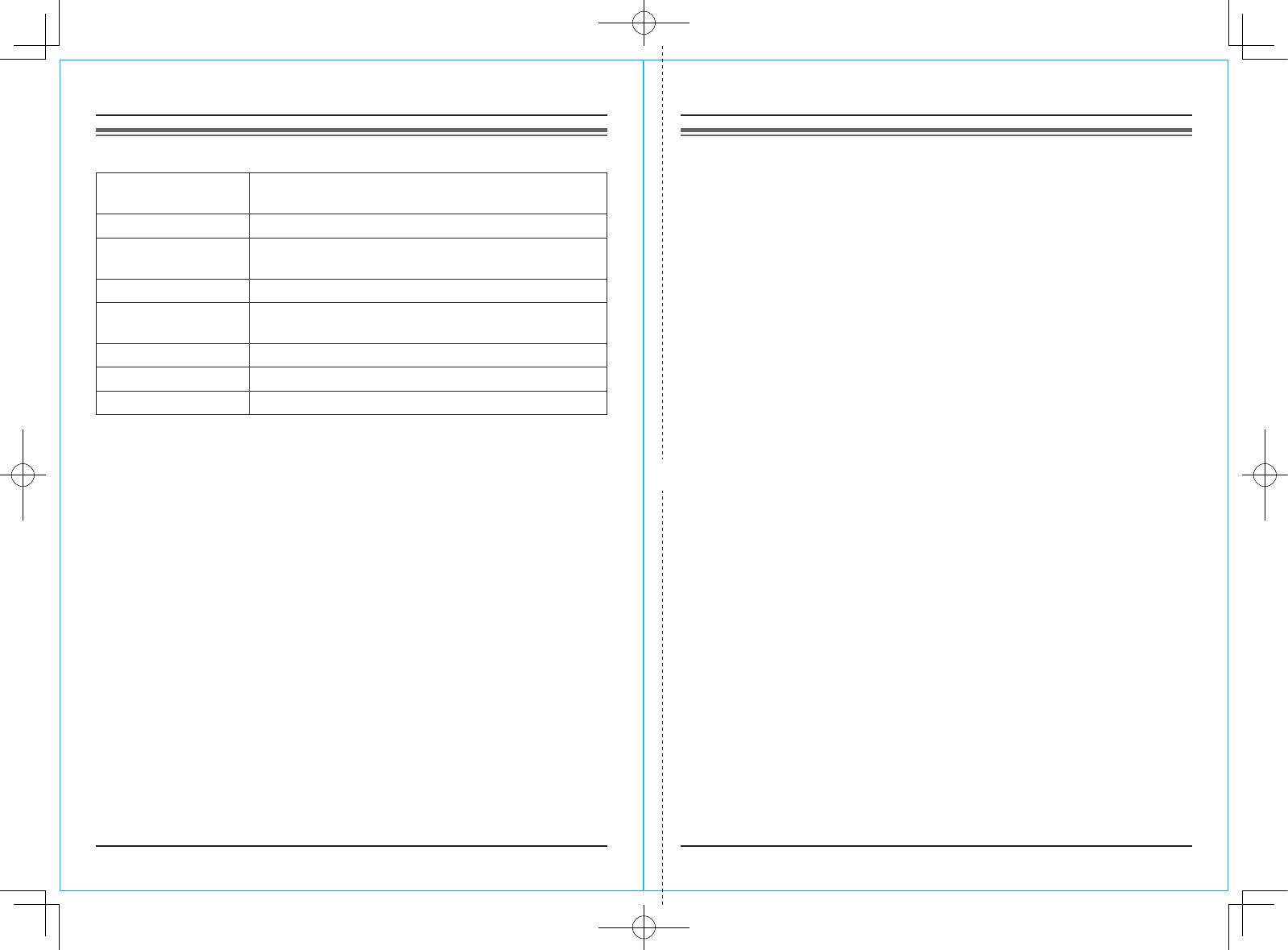
For assistance, please visit http://www.panasonic.com/phonehelp
20
Useful Information
For assistance, please visit http://www.panasonic.com/phonehelp 21
Useful Information
Specifications
Operating
environment
5 °C – 40 °C (41 °F – 104 °F)
Frequency 5.76 GHz – 5.84 GHz
Dimensions Approx. height 21 mm x width 57 mm x depth 110 mm
(27/32 inch x 2 1/4 inches x 4 11/32 inches)
Mass (Weight) Approx. 120 g (0.265 lb.)
Power consumption Standby: Approx. 0.5 W
Maximum: Approx. 1.0 W
Power output 200 mW (max.)
Power supply 5 V DC (USB powered)
Interface USB: 1.1
Note:
L�Design and specifications are subject to change without notice.
L�The illustrations in these instructions may vary slightly from the actual product.
L�Software features and appearance are subject to change without notice.
Trademarks
L�Microsoft and Windows are either registered trademarks or trademarks of
Microsoft Corporation in the United States and/or other countries.
L�Pentium is a trademark or registered trademark of Intel Corporation or its
subsidiaries in the United States and other countries.
L�Microsoft product screen shots reprinted with permission from Microsoft
Corporation.
L�Skype, SkypeOut and Skype Me are either registered trademarks or
trademarks of Skype Limited or other related companies in the United States
and/or other countries.
L�All other trademarks identified herein are the property of their respective
owners.
Warranty
PANASONIC CONSUMER
ELECTRONICS COMPANY, DIVISION
OF PANASONIC CORPORATION OF
NORTH AMERICA
One Panasonic Way,
Secaucus, New Jersey 07094
PANASONIC PUERTO RICO, INC.
San Gabriel Industrial Park,
Ave. 65 de Infantería, Km. 9.5,
Carolina, Puerto Rico 00985
Panasonic Telephone Products
Limited Warranty
Limited Warranty Coverage
If your product does not work properly because of a defect in materials or workmanship,
Panasonic Consumer Electronics Company or Panasonic Puerto Rico, Inc. (collectively
referred to as “the warrantor”) will, for the length of the period indicated on the chart
below, which starts with the date of original purchase (“Limited Warranty period”), at its
option either (a) repair your product with new or refurbished parts, or (b) replace it with
a new or a refurbished product. The decision to repair or replace will be made by the
warrantor.
Parts Labor
One (1) Year One (1) Year
During the “Labor” Limited Warranty period there will be no charge for labor. During the
“Parts” Limited Warranty period, there will be no charge for parts. You must mail-in your
product prepaid during the Limited Warranty period. This Limited Warranty excludes
both parts and labor for batteries, antennas, and cosmetic parts (cabinet). This Limited
Warranty only applies to products purchased and serviced in the United States or Puerto
Rico. This Limited Warranty is extended only to the original purchaser and only covers
products purchased as new.
Mail-In Service
For assistance in the continental U.S.A. in obtaining repairs please ship the product
prepaid to:
Panasonic Services Company Customer Servicenter
4900 George McVay Drive Suite B Door #12 McAllen, TX 78503
For assistance in Puerto Rico call Panasonic Puerto Rico, Inc. (787)-750-4300 or fax
(787)-768-2910.
For Limited Warranty service for headsets if a headset is included with this product please
call Panasonic Call Center at 1-800-211-PANA (1-800-211-7262).
When shipping the unit carefully pack, include all accessories, and send it prepaid,
adequately insured and preferably in the original carton. Include a letter detailing the
complaint and provide a day time phone number where you can be reached.
KX-TGA575_Ver003.indd 20-21 2005/12/20 17:33:01
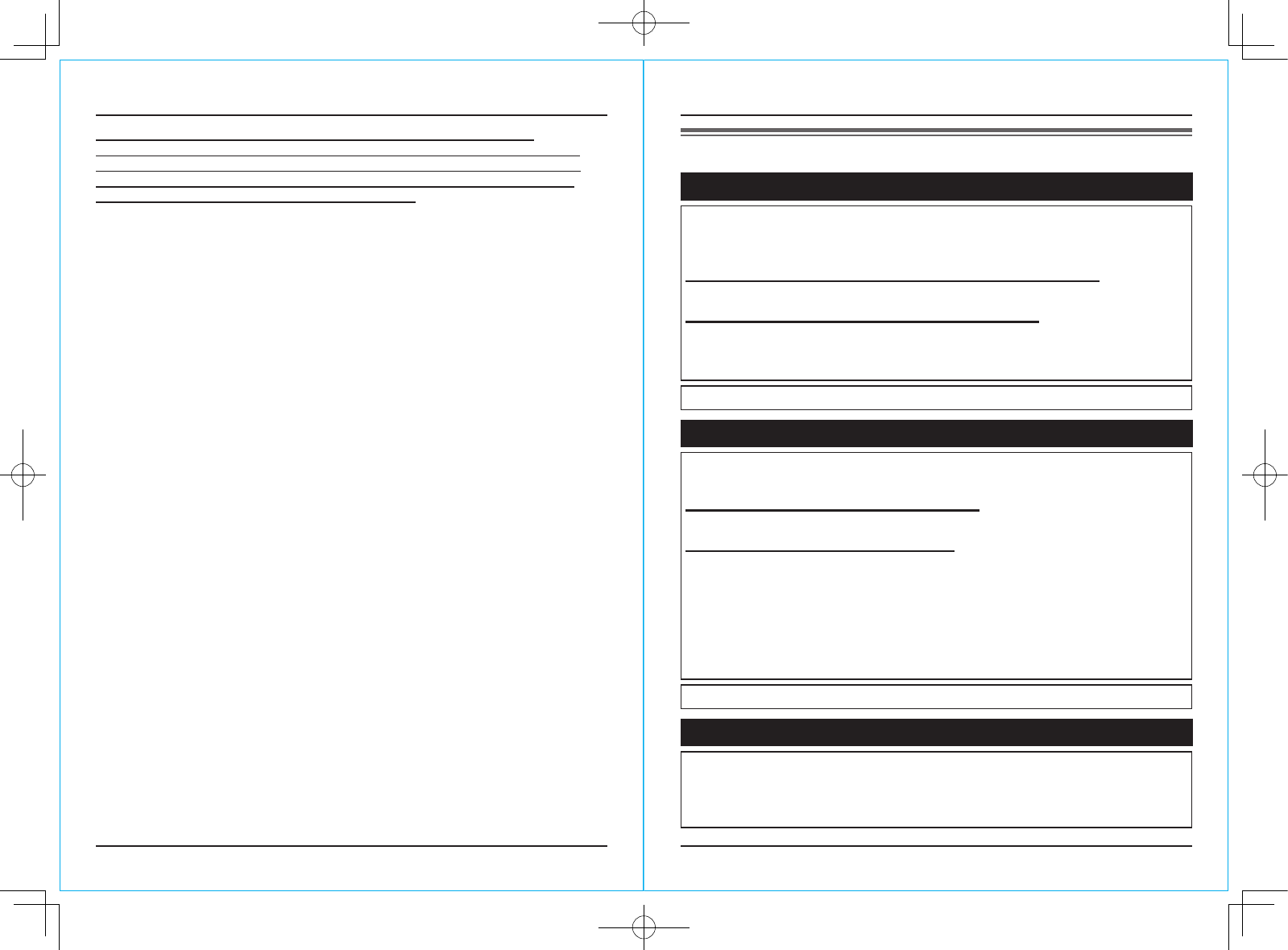
For assistance, please visit http://www.panasonic.com/phonehelp
22
Useful Information
For assistance, please visit http://www.panasonic.com/phonehelp 23
Useful Information
IF REPAIR IS NEEDED DURING THE LIMITED WARRANTY PERIOD THE
PURCHASER WILL BE REQUIRED TO FURNISH A SALES RECEIPT/PROOF OF
PURCHASE INDICATING DATE OF PURCHASE, AMOUNT PAID AND PLACE OF
PURCHASE. CUSTOMER WILL BE CHARGED FOR THE REPAIR OF ANY UNIT
RECEIVED WITHOUT SUCH PROOF OF PURCHASE.
Limited Warranty Limits And Exclusions
This Limited Warranty ONLY COVERS failures due to defects in materials or workmanship,
and DOES NOT COVER normal wear and tear or cosmetic damage. The Limited
Warranty ALSO DOES NOT COVER damages which occurred in shipment, or failures
which are caused by products not supplied by the warrantor, or failures which result from
accidents, misuse, abuse, neglect, bug infestation, mishandling, misapplication, alteration,
faulty installation, set-up adjustments, misadjustment of consumer controls, improper
maintenance, power line surge, lightning damage, modification, introduction of sand,
humidity or liquids, commercial use such as hotel, office, restaurant, or other business or
rental use of the product, or service by anyone other than a Factory Servicenter or other
Authorized Servicer, or damage that is attributable to acts of God.
THERE ARE NO EXPRESS WARRANTIES EXCEPT AS LISTED UNDER “LIMITED
WARRANTY COVERAGE”. THE WARRANTOR IS NOT LIABLE FOR INCIDENTAL
OR CONSEQUENTIAL DAMAGES RESULTING FROM THE USE OF THIS PRODUCT,
OR ARISING OUT OF ANY BREACH OF THIS LIMITED WARRANTY. (As examples,
this excludes damages for lost time, lost calls or messages, cost of having someone
remove or re-install an installed unit if applicable, travel to and from the servicer. The
items listed are not exclusive, but are for illustration only.) ALL EXPRESS AND IMPLIED
WARRANTIES, INCLUDING THE WARRANTY OF MERCHANTABILITY, ARE LIMITED
TO THE PERIOD OF THE LIMITED WARRANTY.
Some states do not allow the exclusion or limitation of incidental or consequential
damages, or limitations on how long an implied warranty lasts, so the exclusions may not
apply to you.
This Limited Warranty gives you specific legal rights and you may also have other rights
which vary from state to state. If a problem with this product develops during or after the
Limited Warranty period, you may contact your dealer or Servicenter. If the problem is not
handled to your satisfaction, then write to the warrantor’s Consumer Affairs Department at
the addresses listed for the warrantor.
PARTS AND SERVICE, WHICH ARE NOT COVERED BY THIS LIMITED WARRANTY,
ARE YOUR RESPONSIBILITY.
Customer services
Customer Services Directory
Obtain Product Information and Operating Assistance; locate your
nearest Dealer or Servicenter; purchase Parts and Accessories; or make
Customer Service and Literature requests by visiting our Web Site at:
http://www.panasonic.com/consumersupport
or, contact us via the web at:
http://www.panasonic.com/contactinfo
You may also contact us directly at:
1-800-211-PANA (1-800-211-7262),
Monday-Friday 9 am-9 pm; Saturday-Sunday 10 am-7 pm, EST.
TTY users (hearing or speech impaired users) can call 1-877-833-8855.
Accessory Purchases
Purchase Parts, Accessories and Instruction Books online for all
Panasonic Products by visiting our Web Site at:
http://www.pasc.panasonic.com
or, send your request by E-mail to:
npcparts@us.panasonic.com
You may also contact us directly at:
1-800-332-5368 (Phone) 1-800-237-9080 (Fax Only)
(Monday - Friday 9 am to 8 pm, EST.)
Panasonic Services Company
20421 84th Avenue South, Kent, WA 98032
(We Accept Visa, MasterCard, Discover Card, American Express, and
Personal Checks)
TTY users (hearing or speech impaired users) can call 1-866-605-1277.
Service in Puerto Rico
Panasonic Puerto Rico, Inc.
San Gabriel Industrial Park, Ave. 65 de Infantería, Km. 9.5,
Carolina, Puerto Rico 00985
Phone (787)750-4300, Fax (787)768-2910
KX-TGA575_Ver003.indd 22-23 2005/12/20 17:33:02
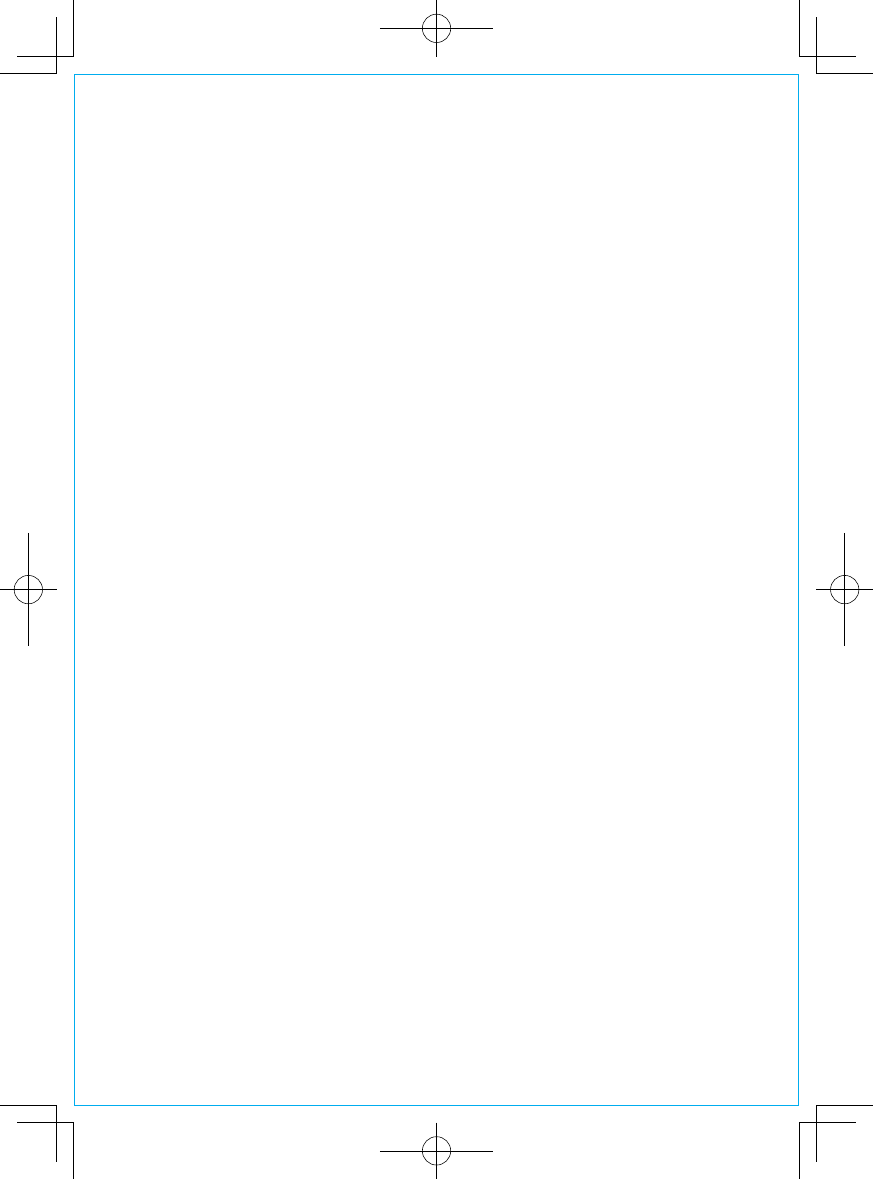
If you need assistance with setup or operation
1 Visit our website: http://www.panasonic.com/phonehelp
2 Contact us via the web at: http://www.panasonic.com/contactinfo
3 Call us at: 1-800-211-PANA (1-800-211-7262)
TTY users (hearing or speech impaired users) can call 1-877-833-8855.
When you ship the product
L�Carefully pack your unit, preferably in the original carton.
L�Attach a letter, detailing the symptom, to the outside of the carton.
L�Send the unit to Panasonic Services Company Customer Servicenter, prepaid
and adequately insured.
L�Do not send your unit to Panasonic Consumer Electronics Company listed
below or to executive or regional sales offices. These locations do not repair
consumer products.
Panasonic Consumer Electronics Company,
Division of Panasonic Corporation of North America
One Panasonic Way, Secaucus, New Jersey 07094
Panasonic Puerto Rico, Inc.
San Gabriel Industrial Park, Ave. 65 de Infantería, Km. 9.5,
Carolina, Puerto Rico 00985
Copyright:
This material is copyrighted by Panasonic Communications Co., Ltd., and may
be reproduced for internal use only. All other reproduction, in whole or in part, is
prohibited without the written consent of Panasonic Communications Co., Ltd.
© 2006 Panasonic Communications Co., Ltd. All Rights Reserved.
PQQX15086ZA DM0306SM0
KX-TGA575_Ver003.indd 24 2005/12/20 17:33:02