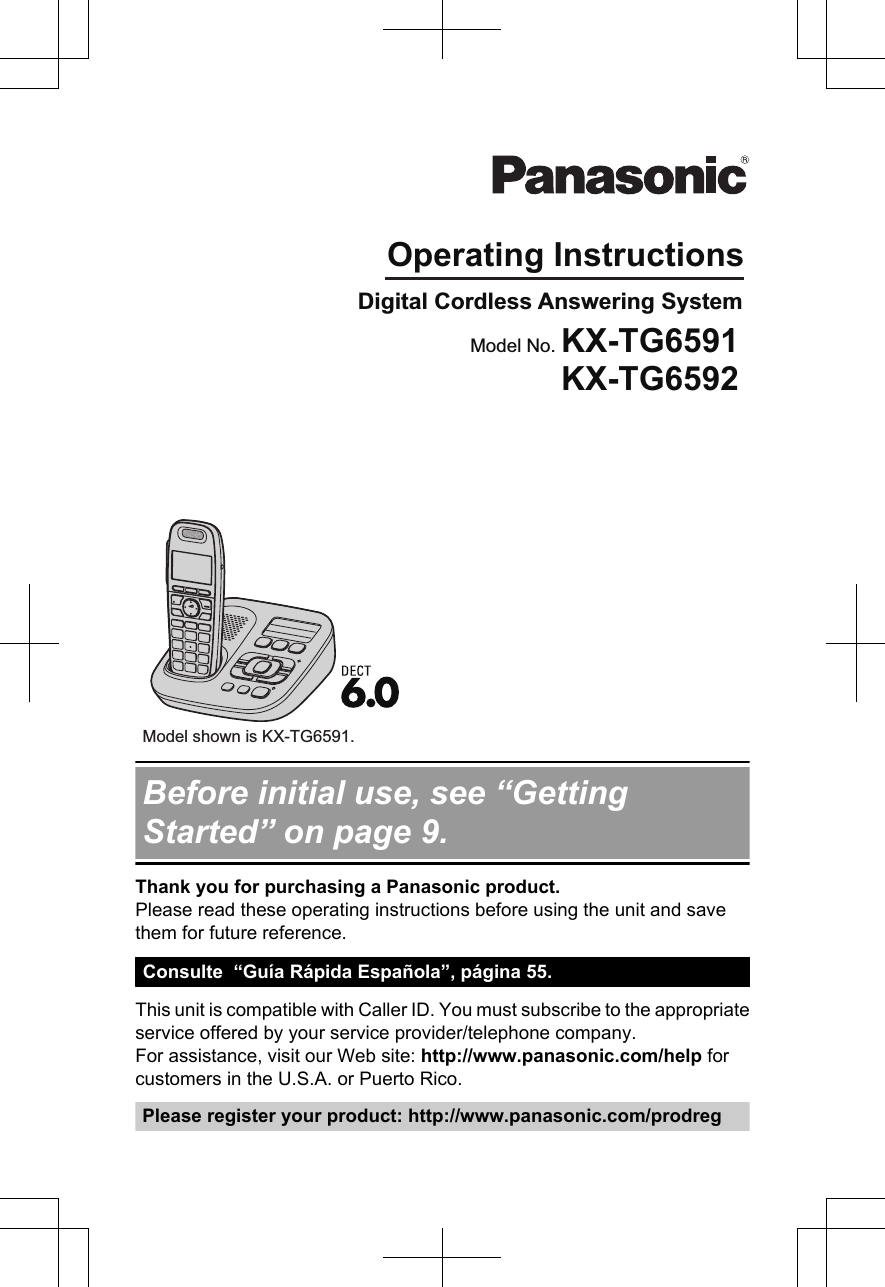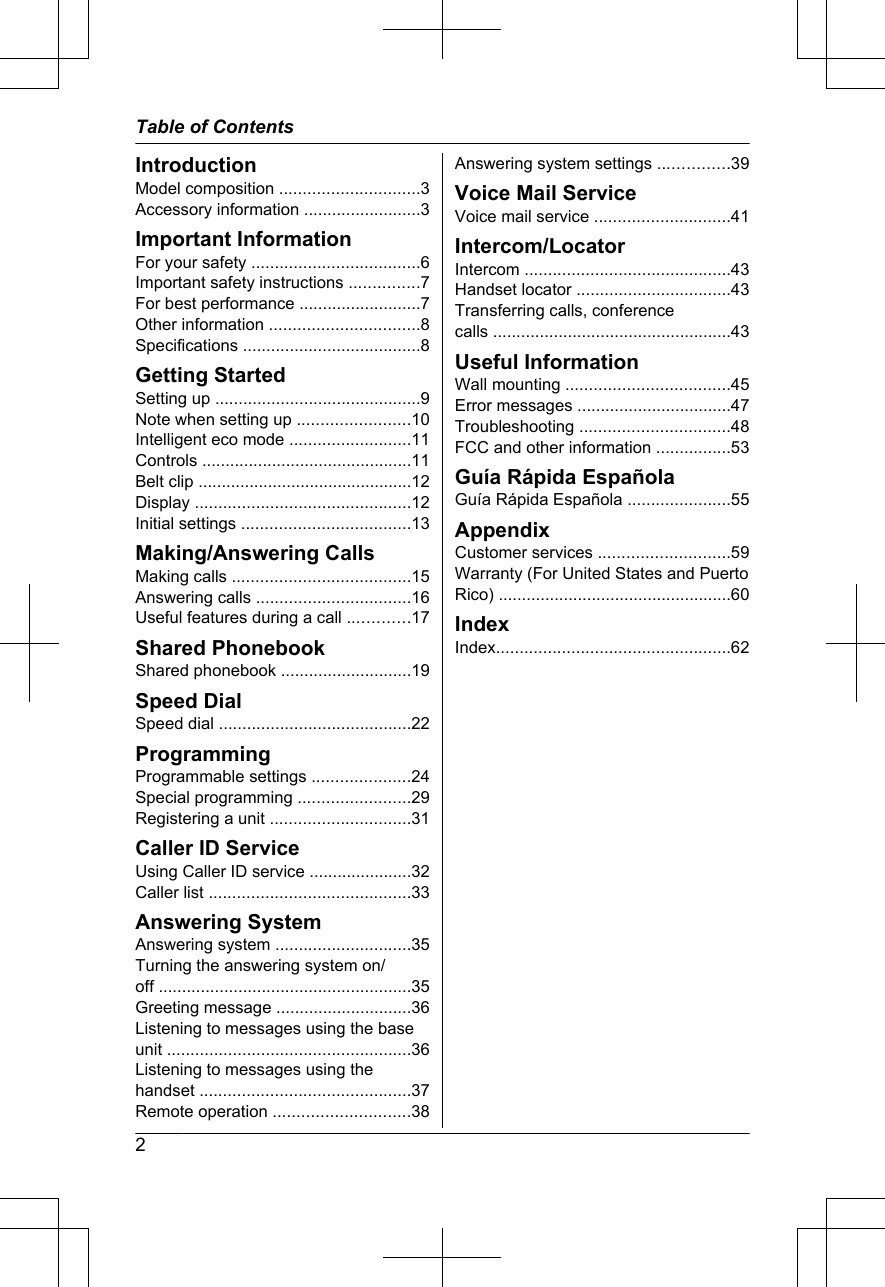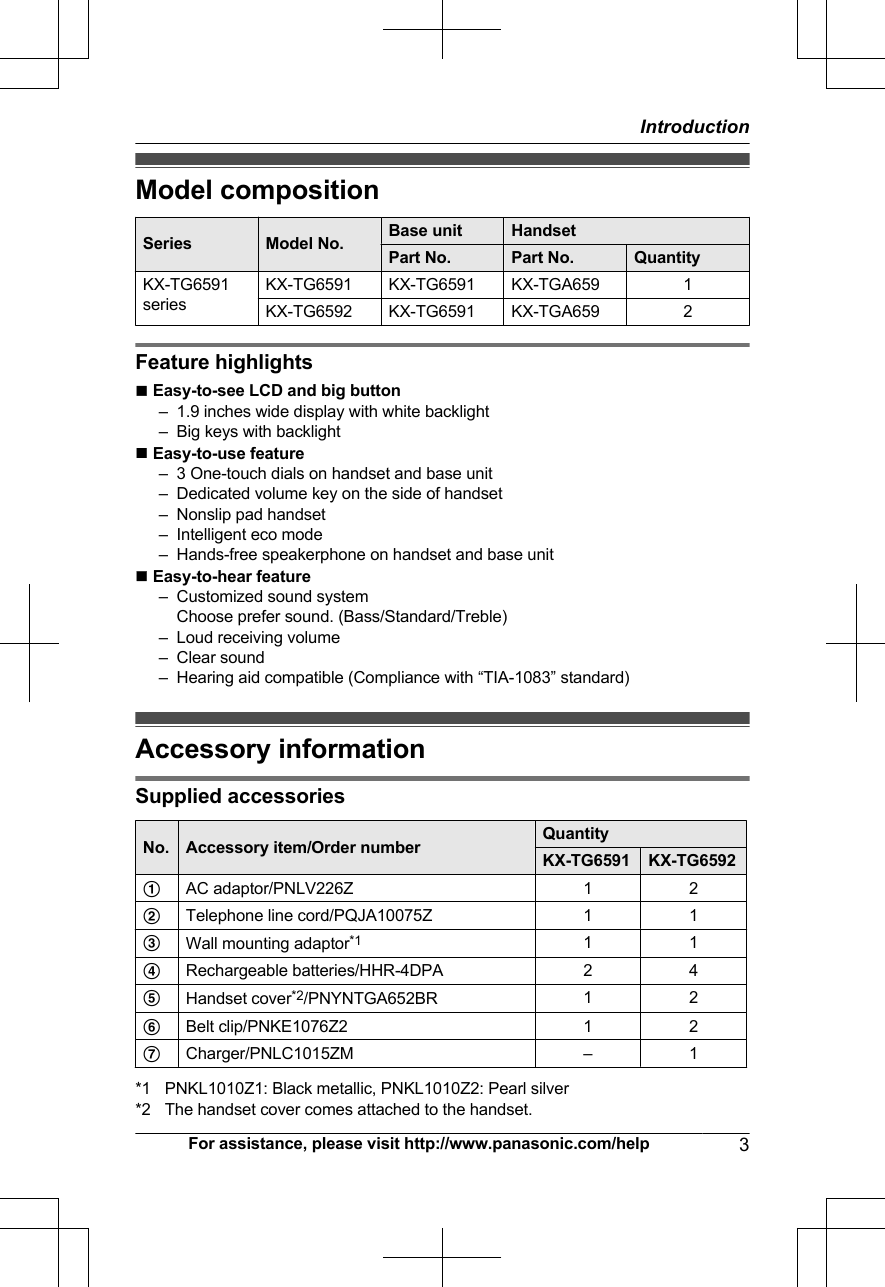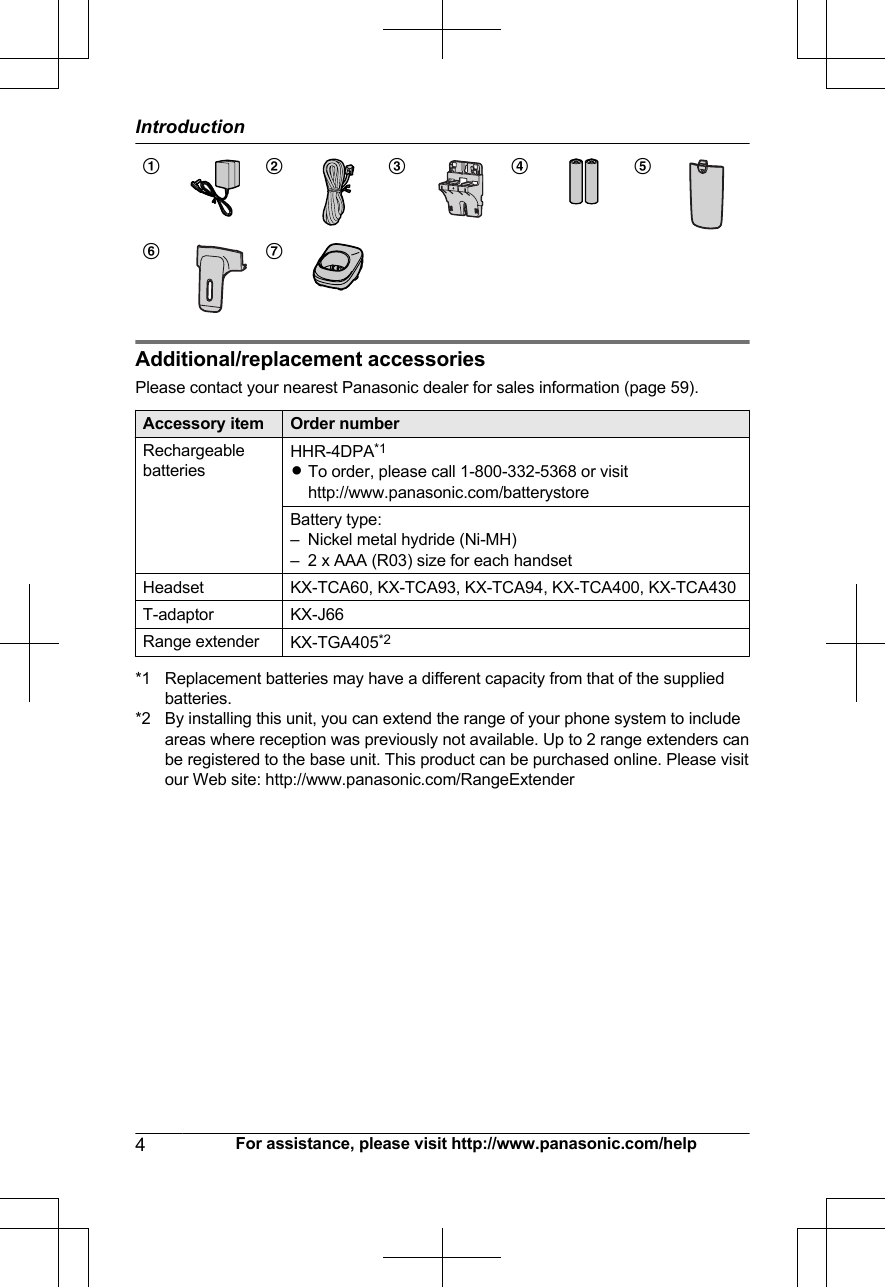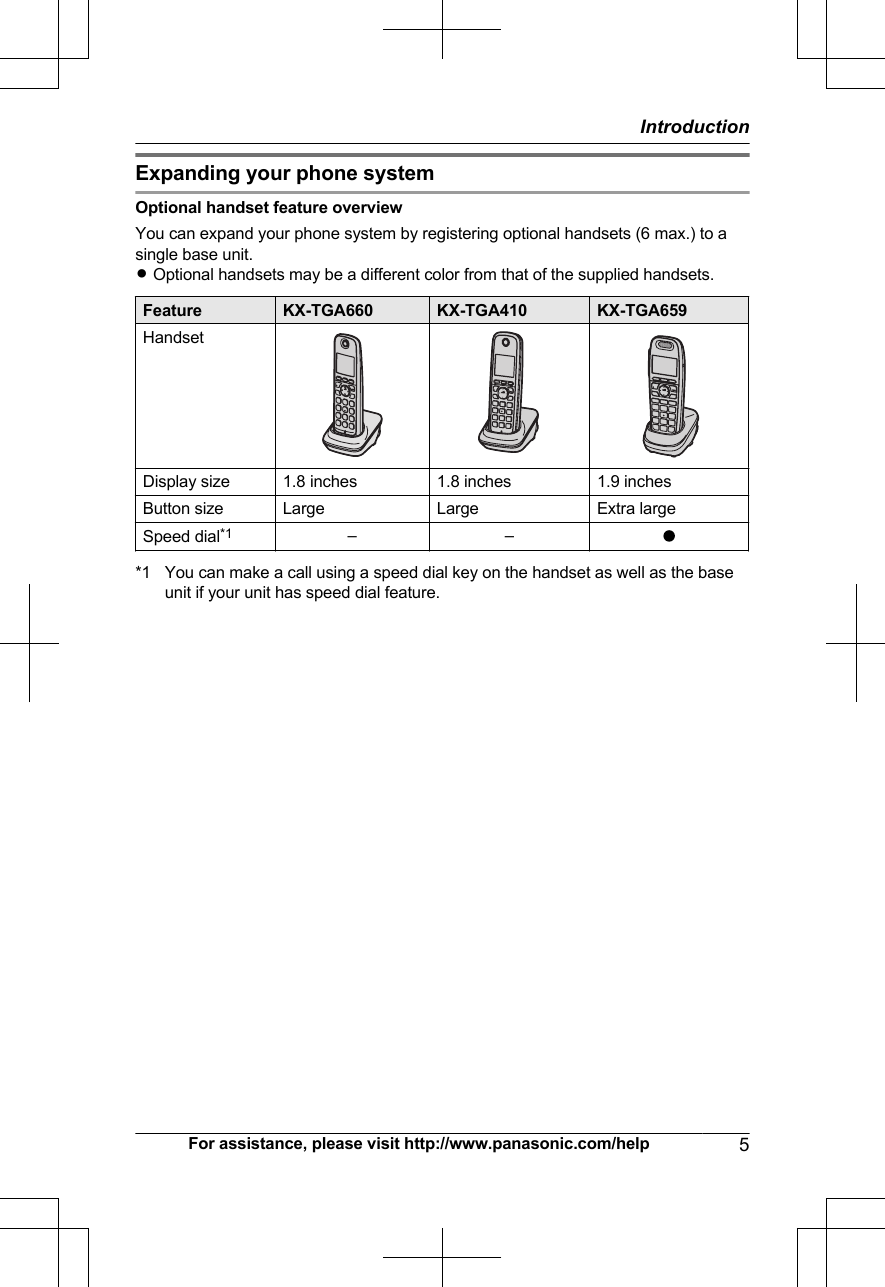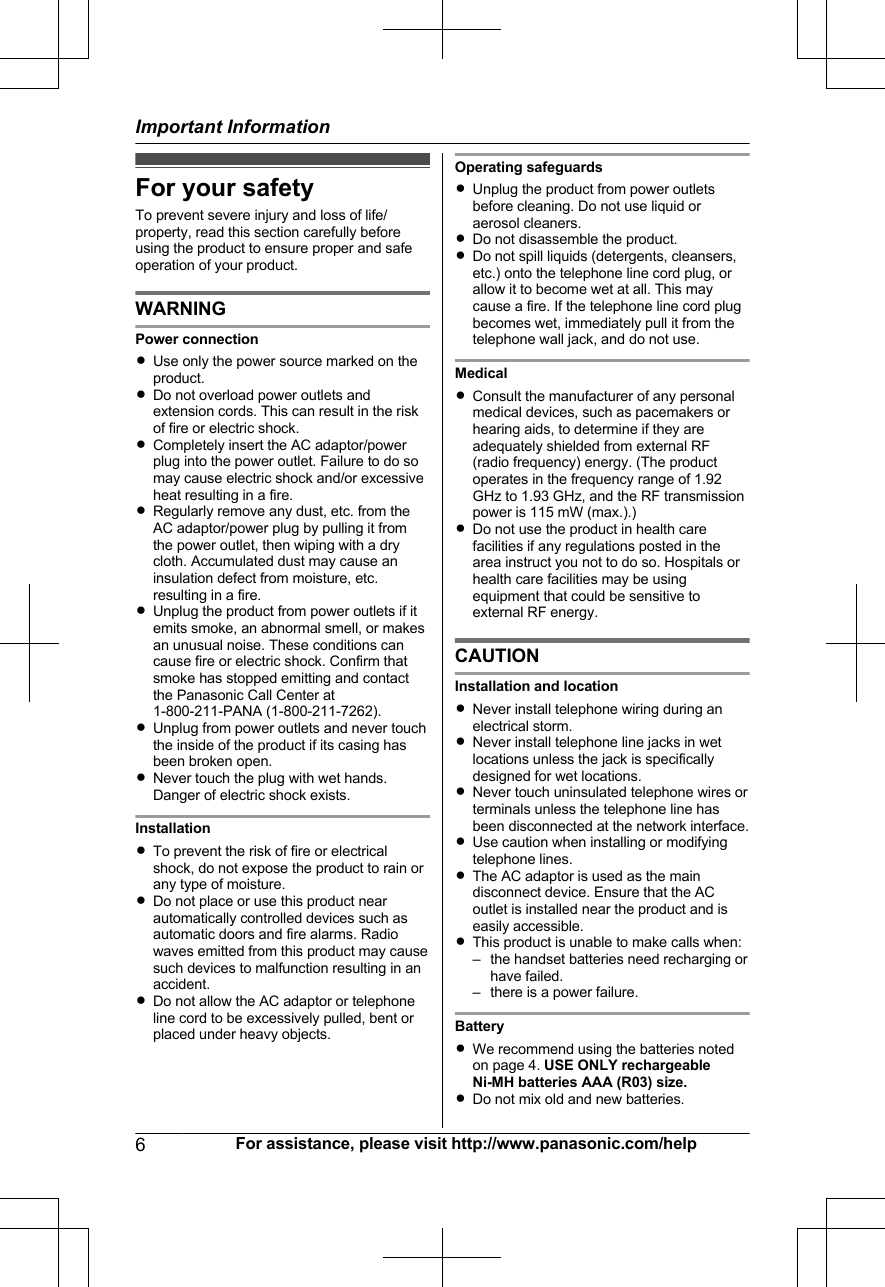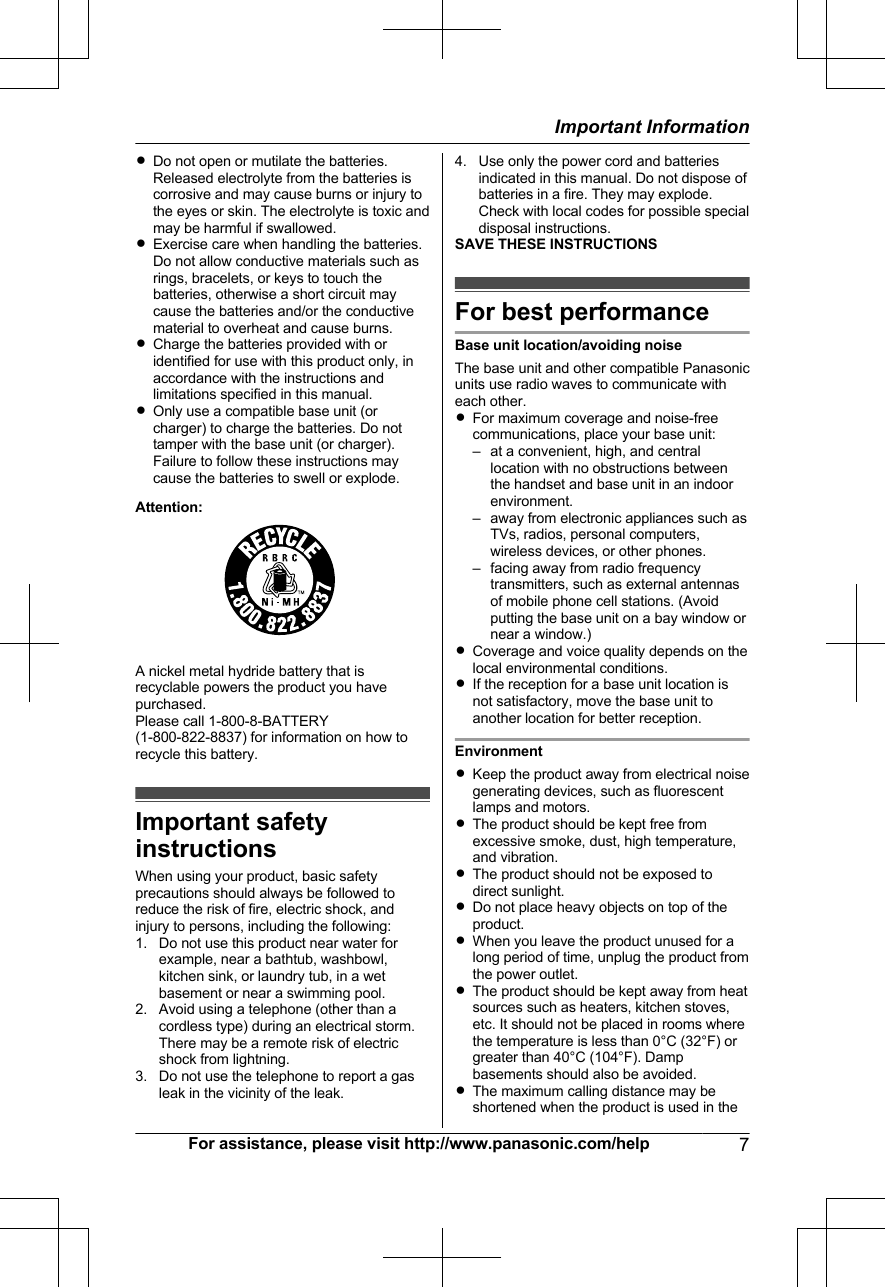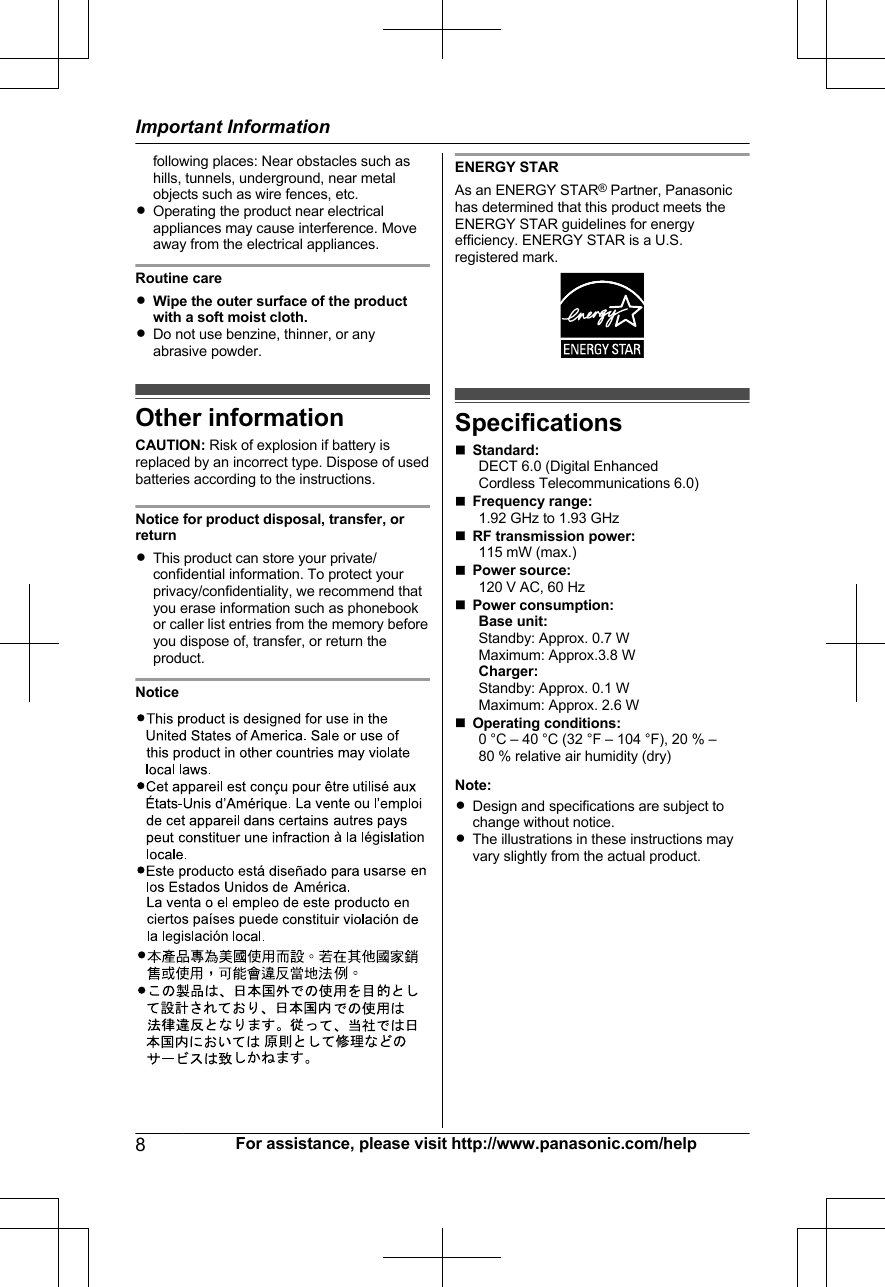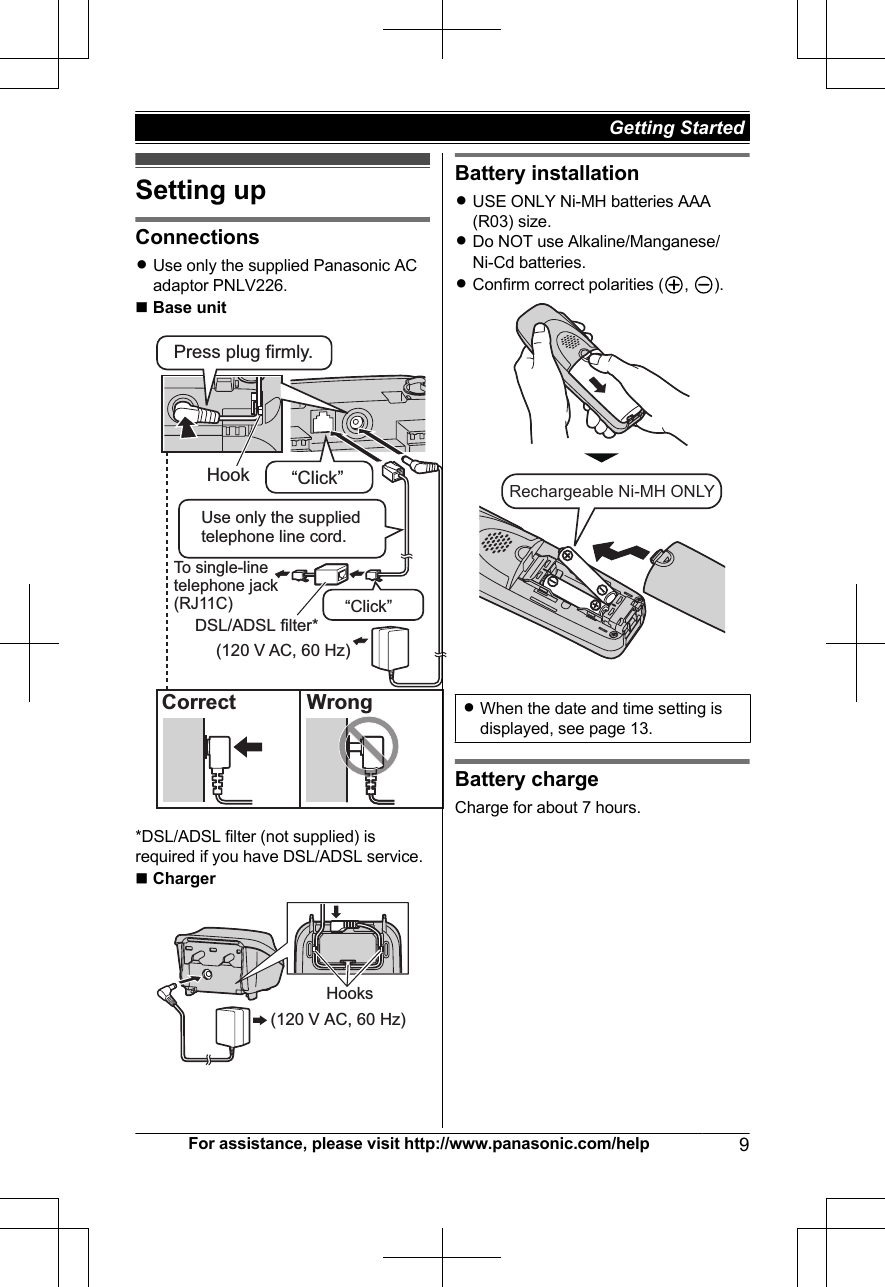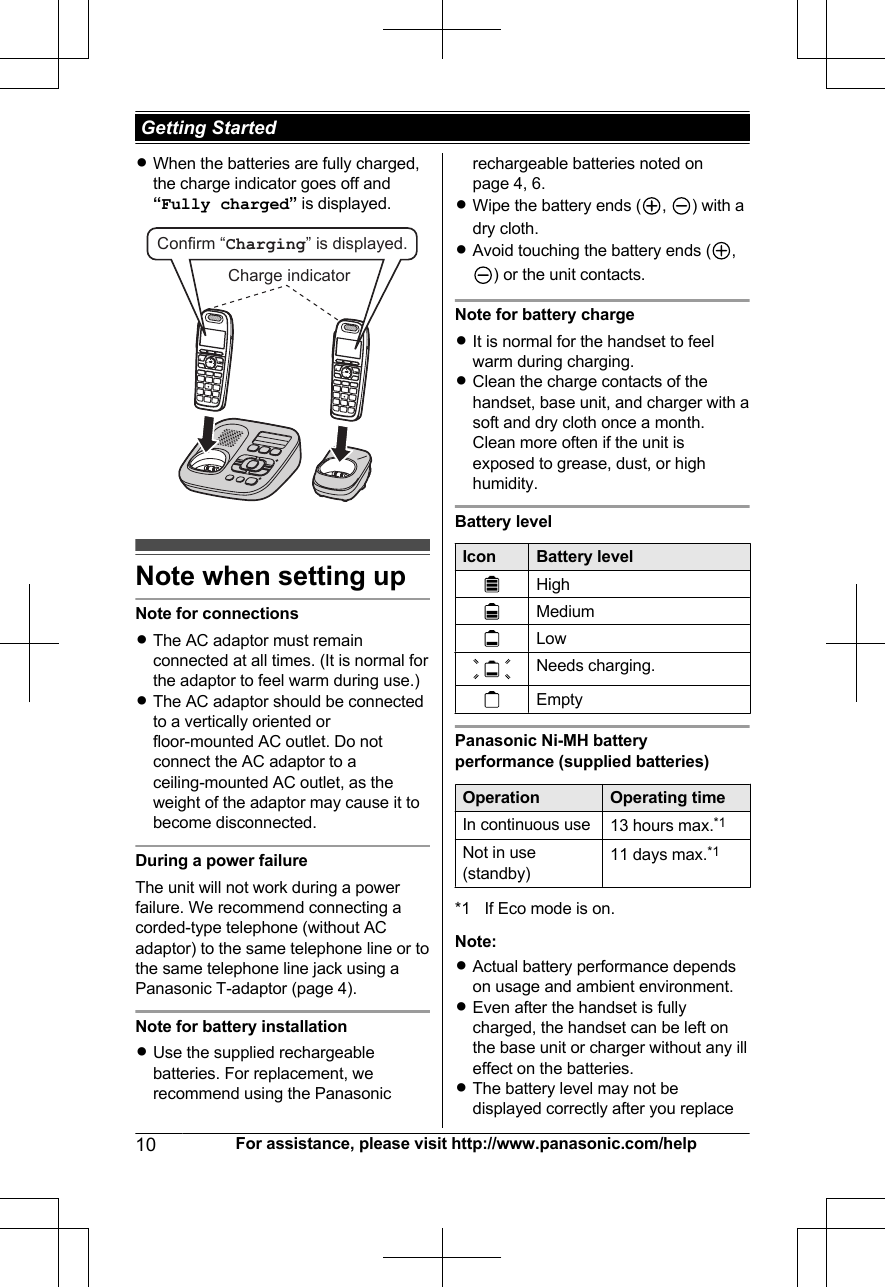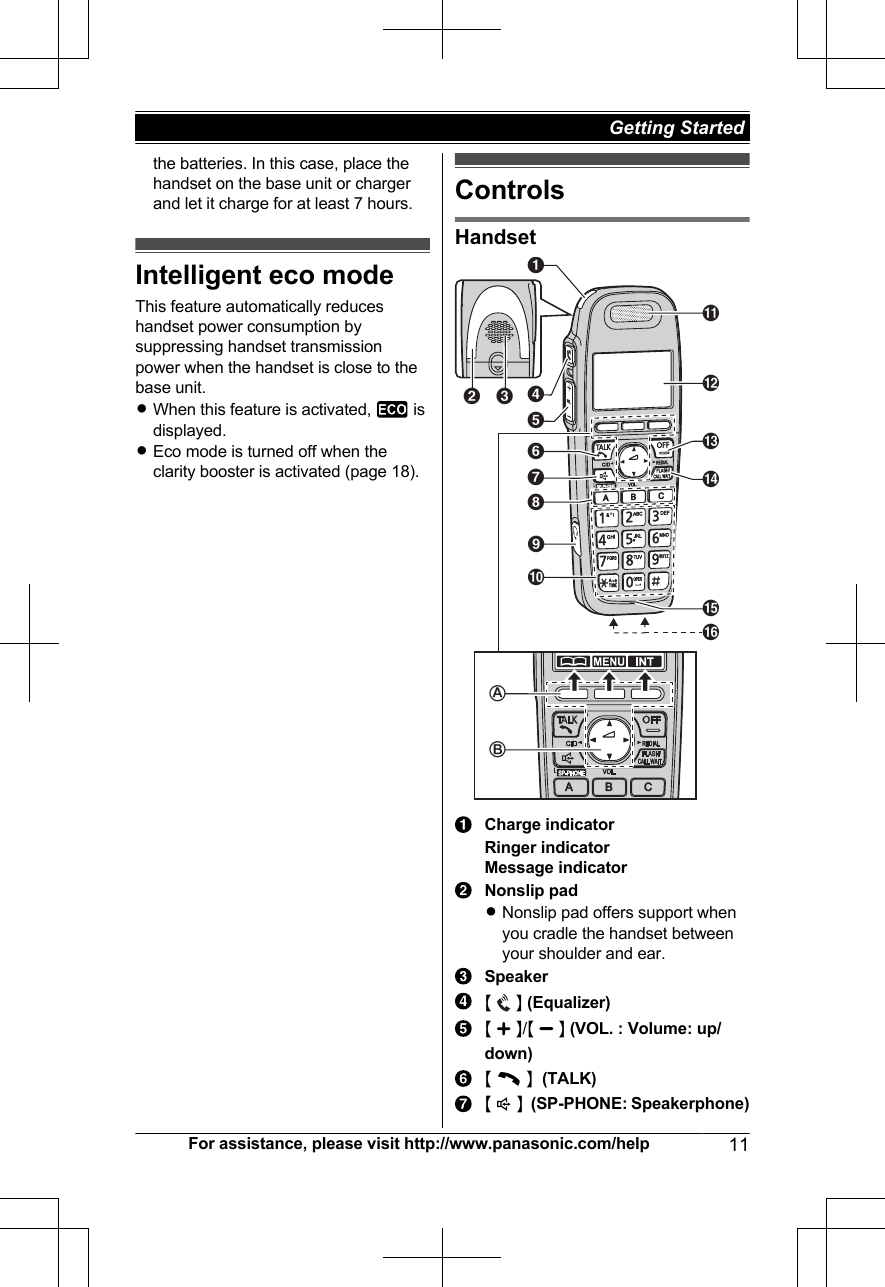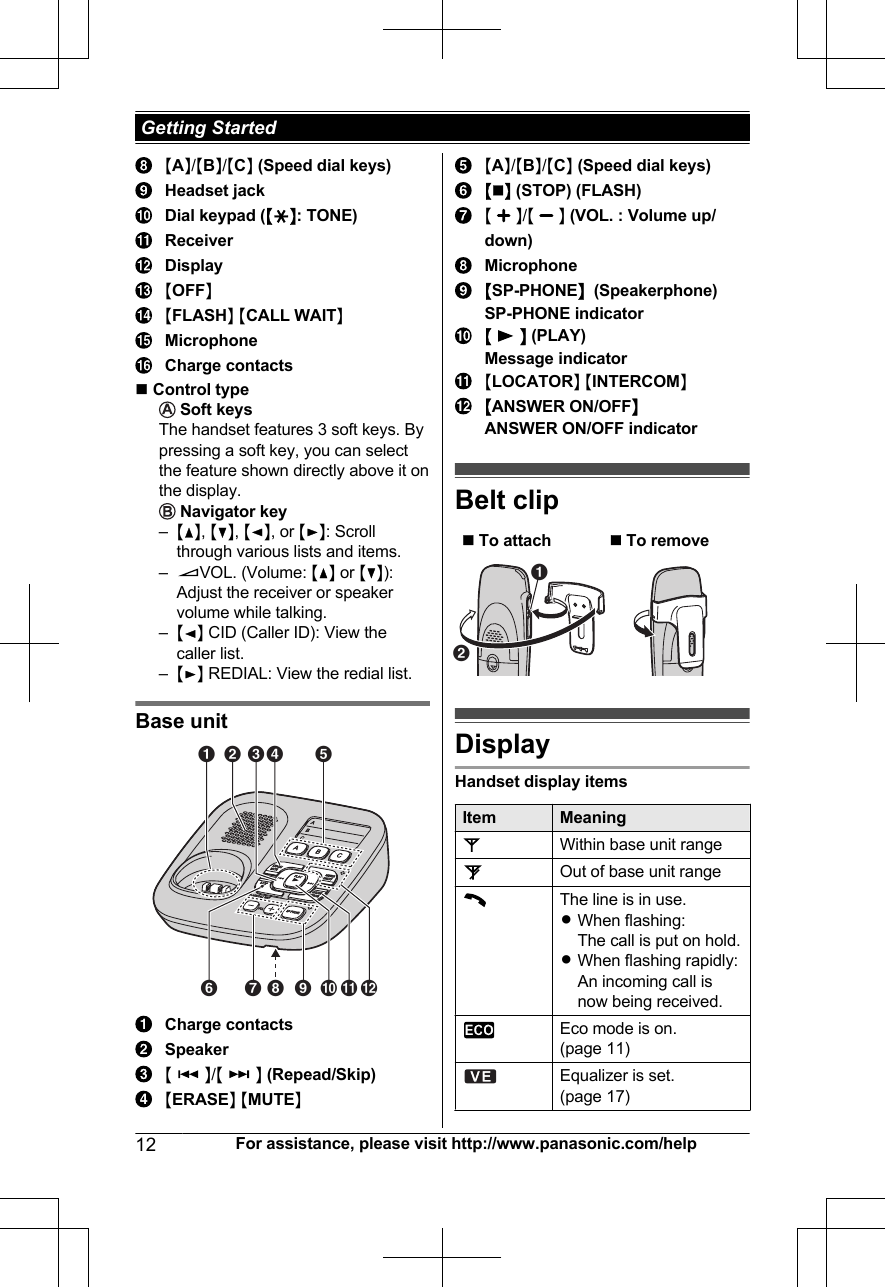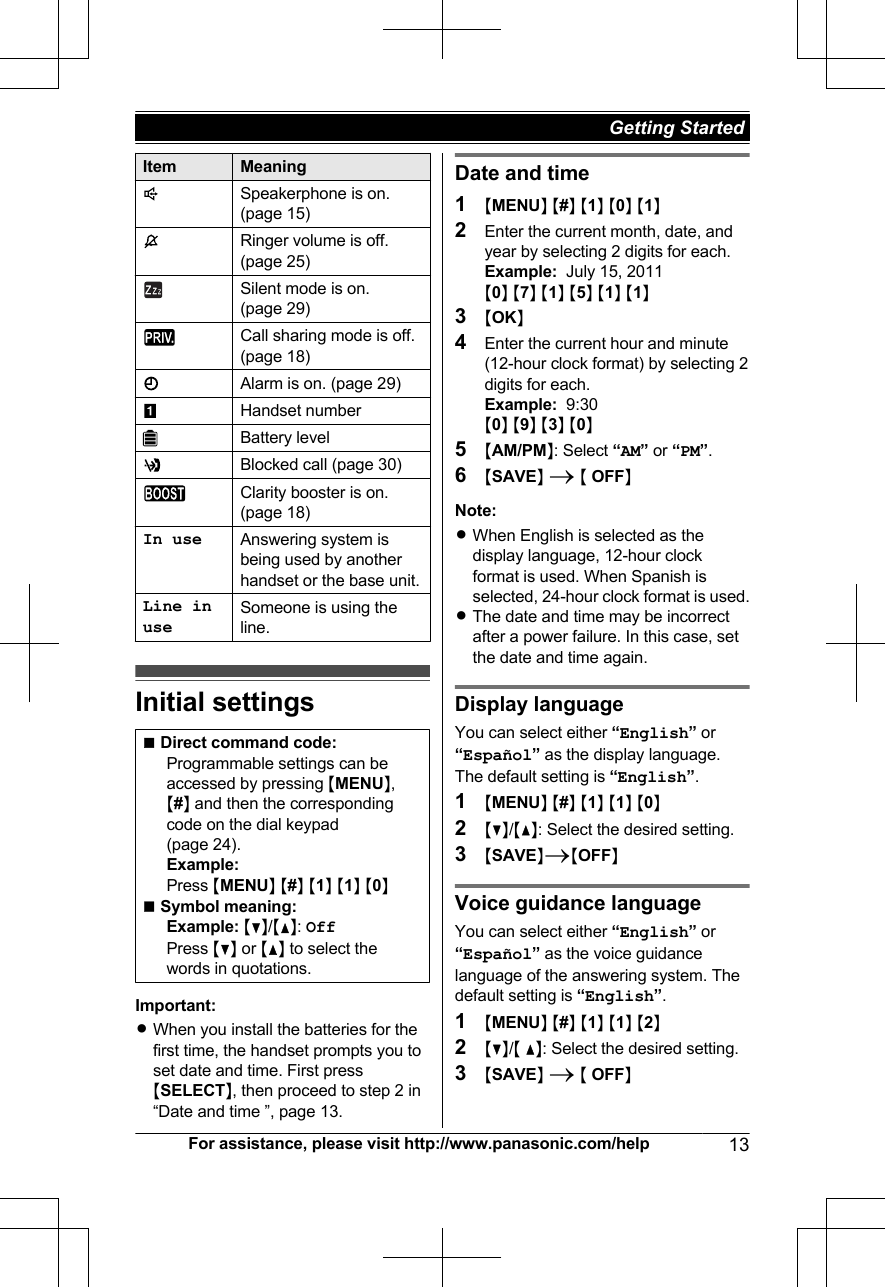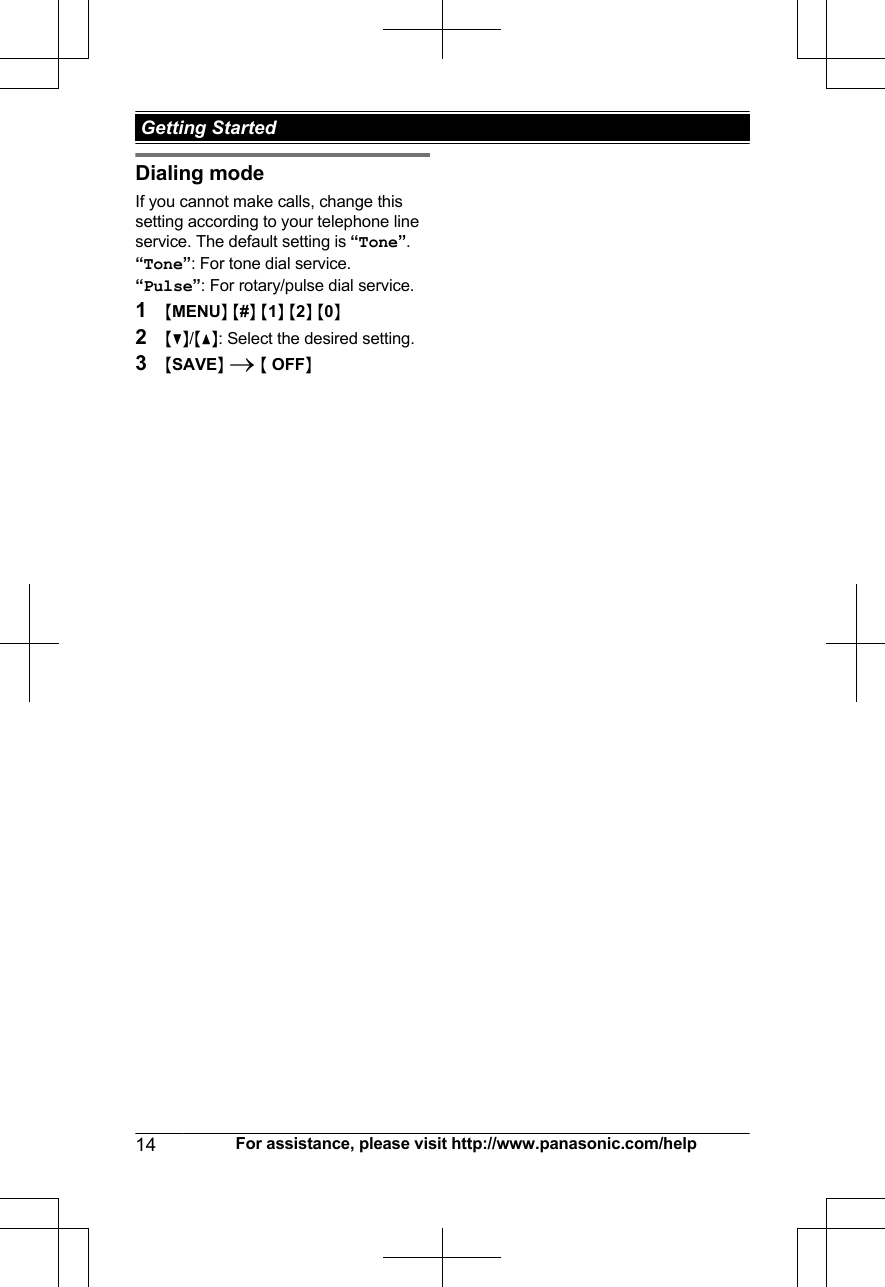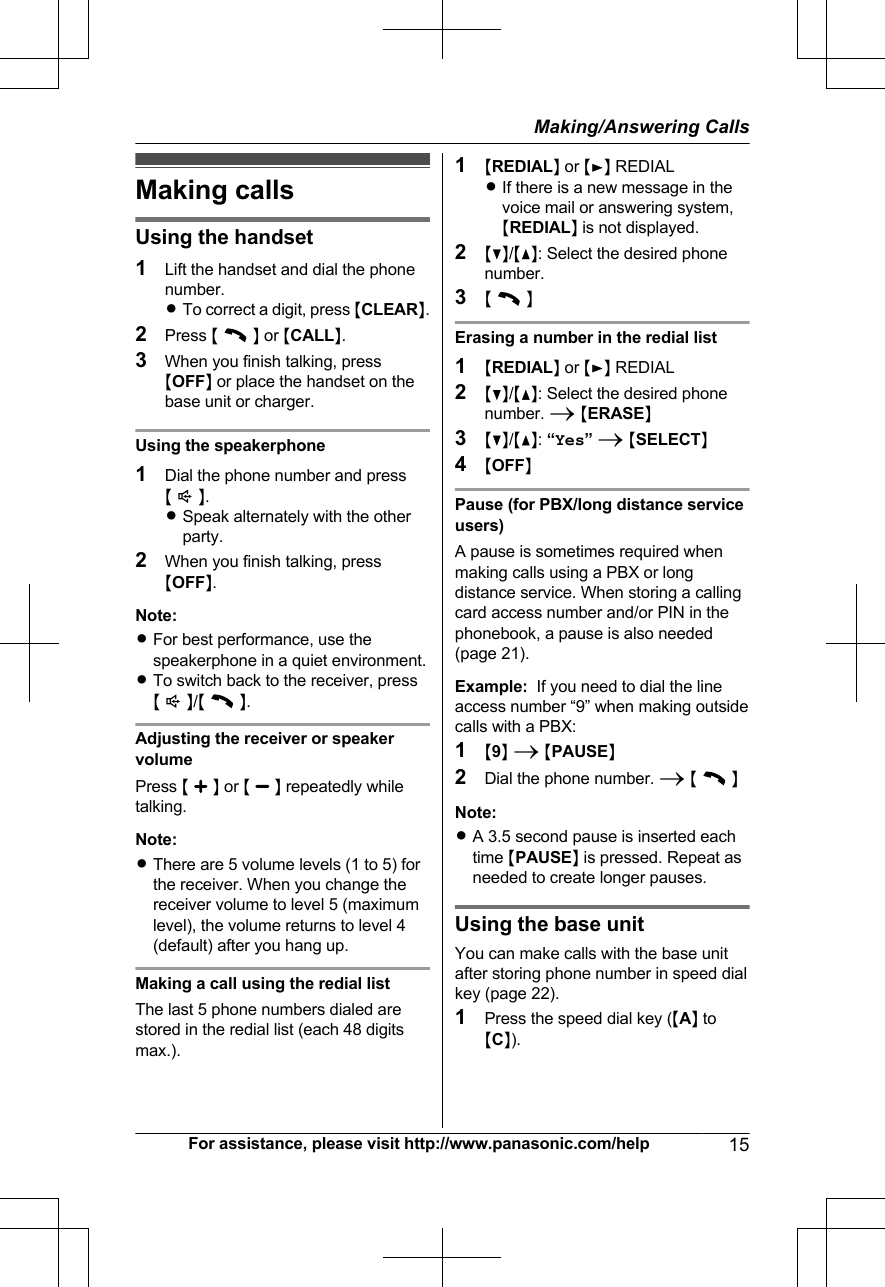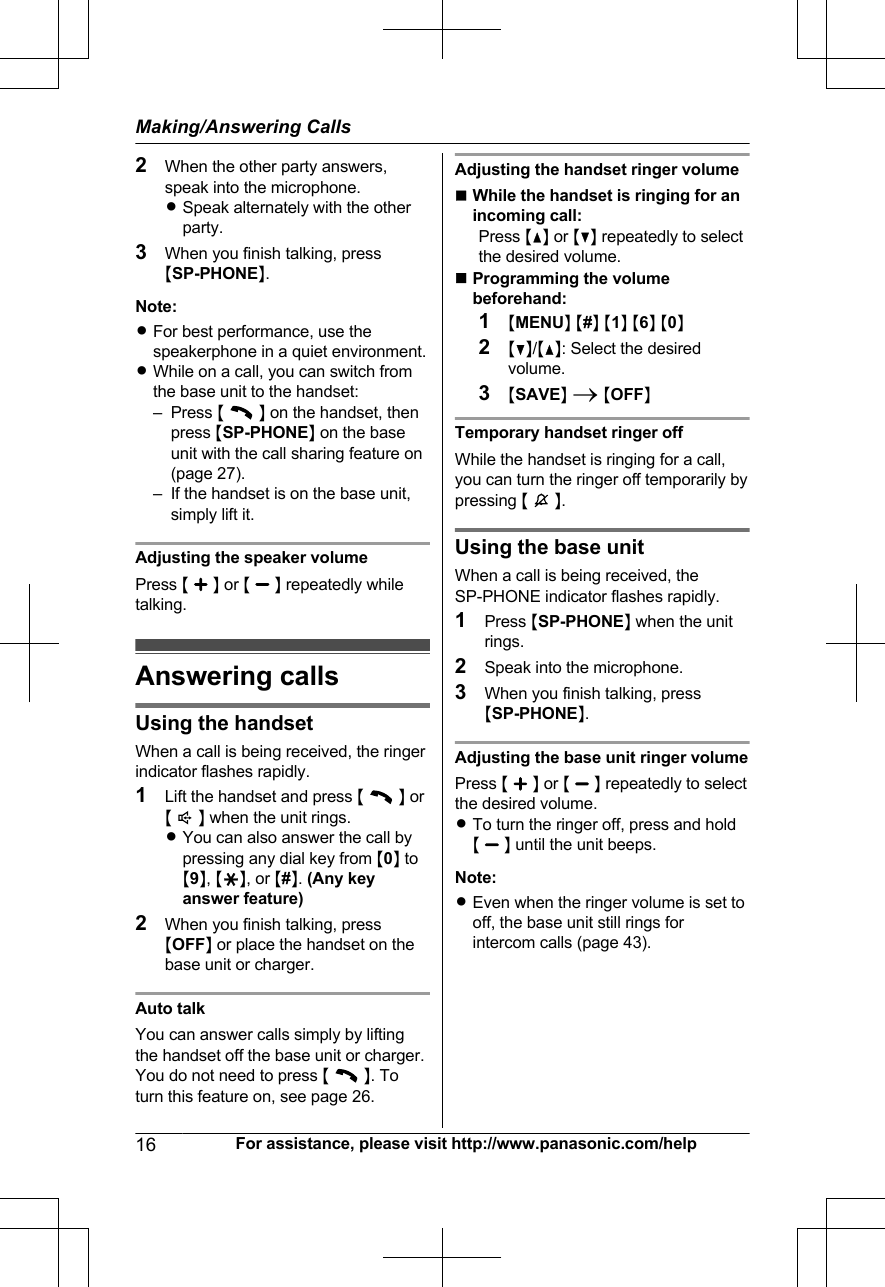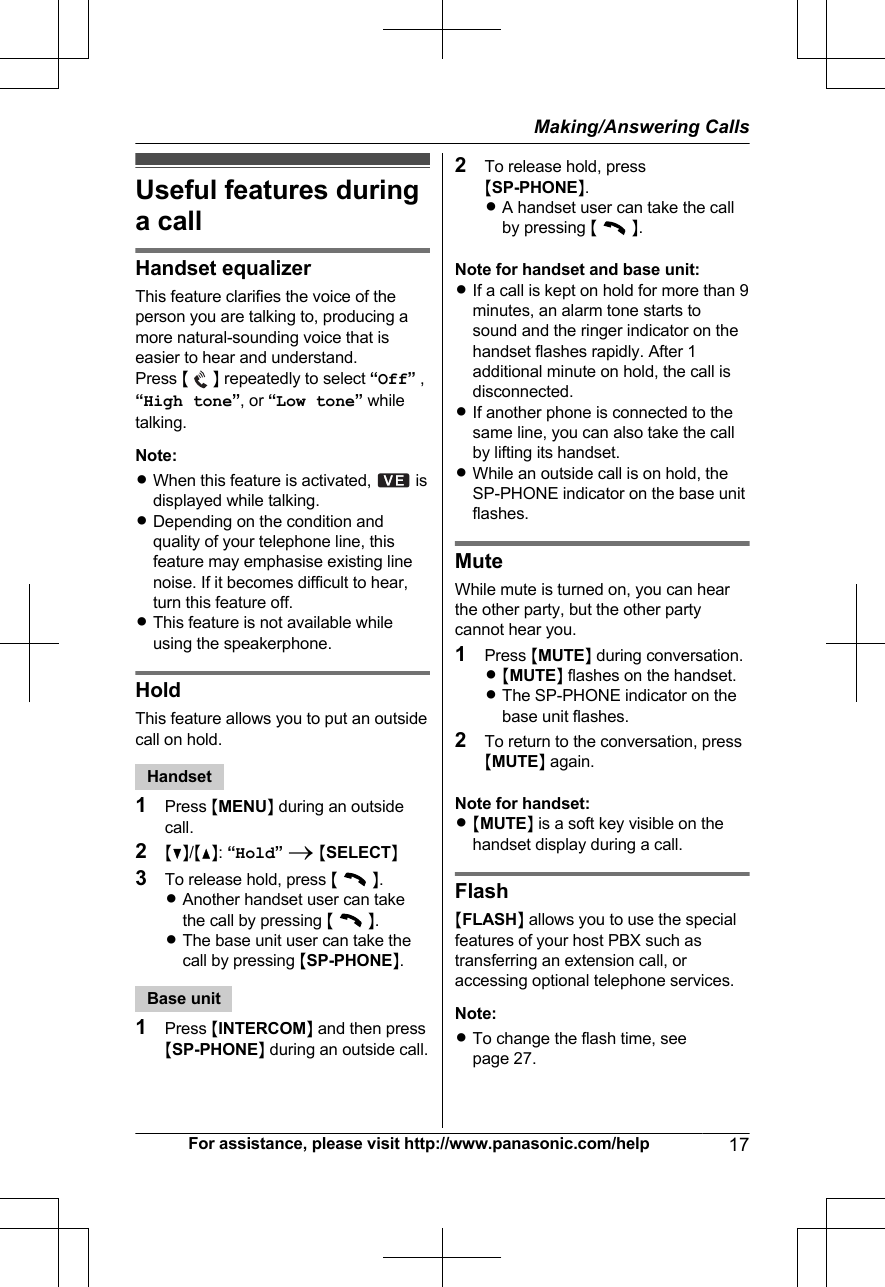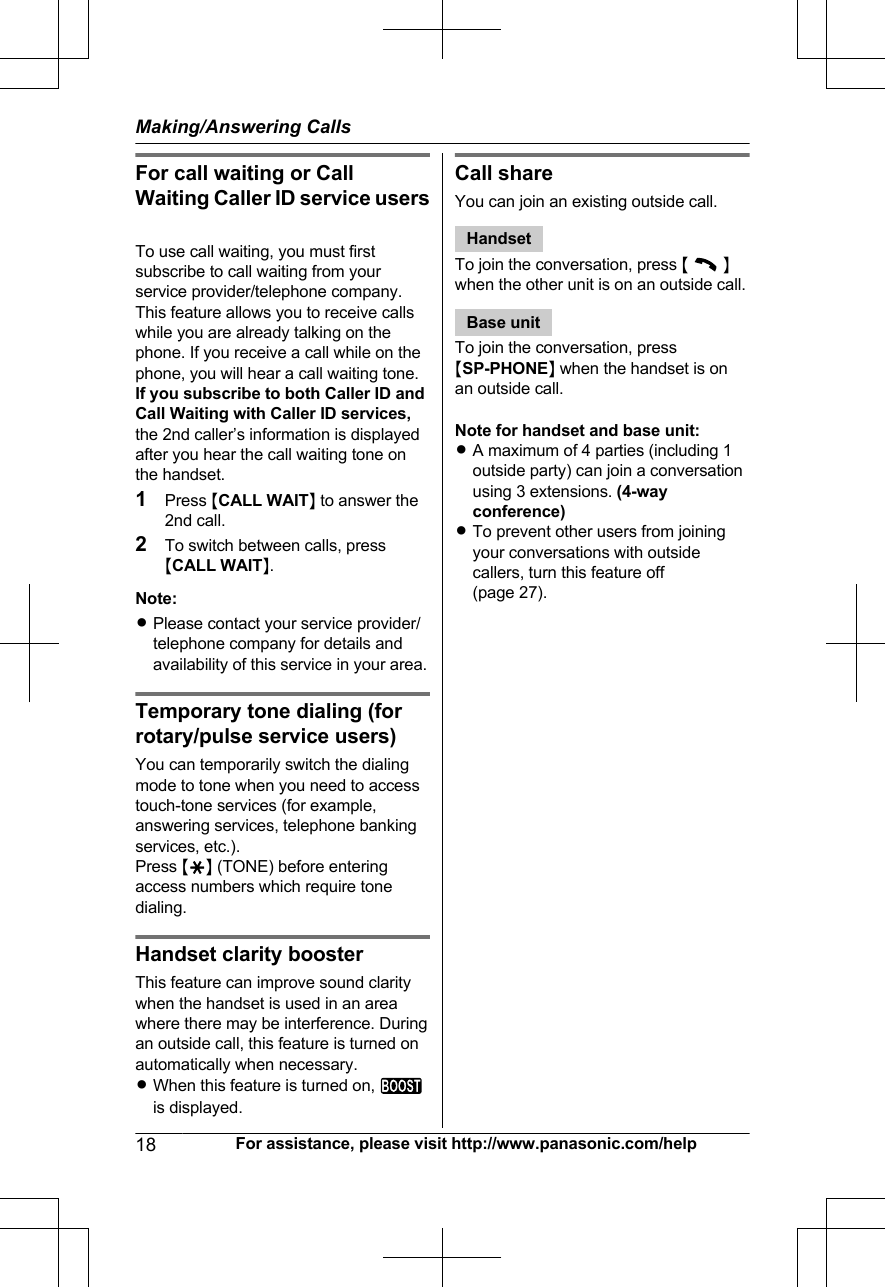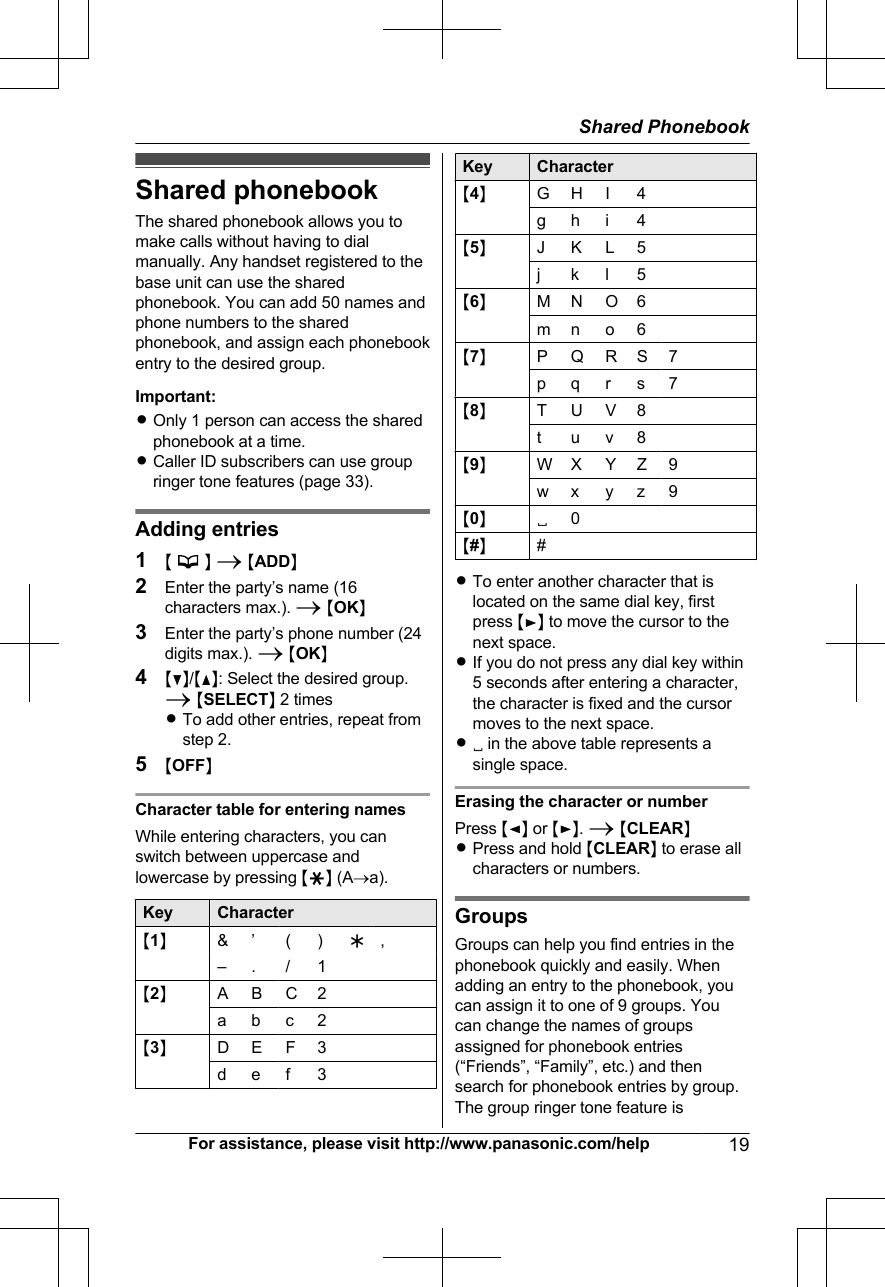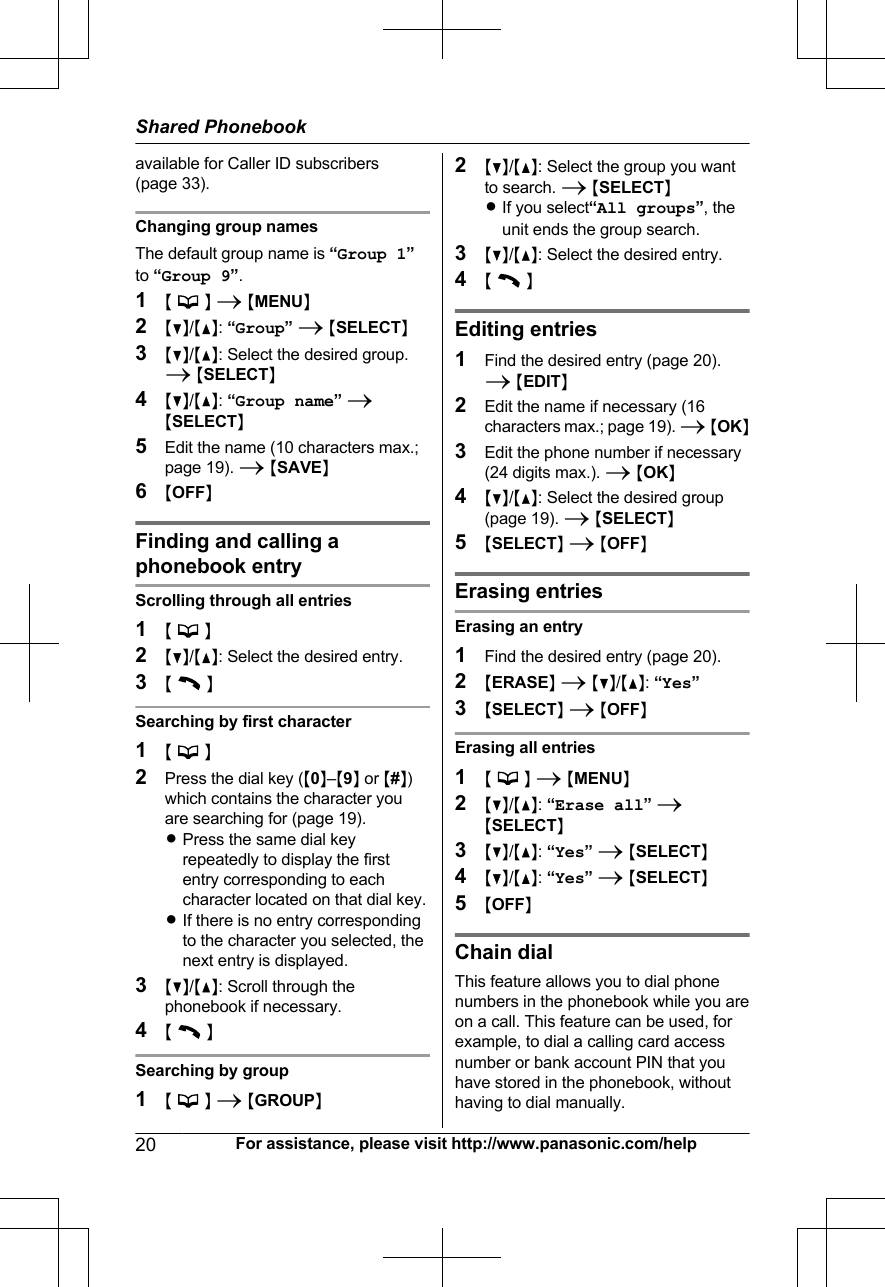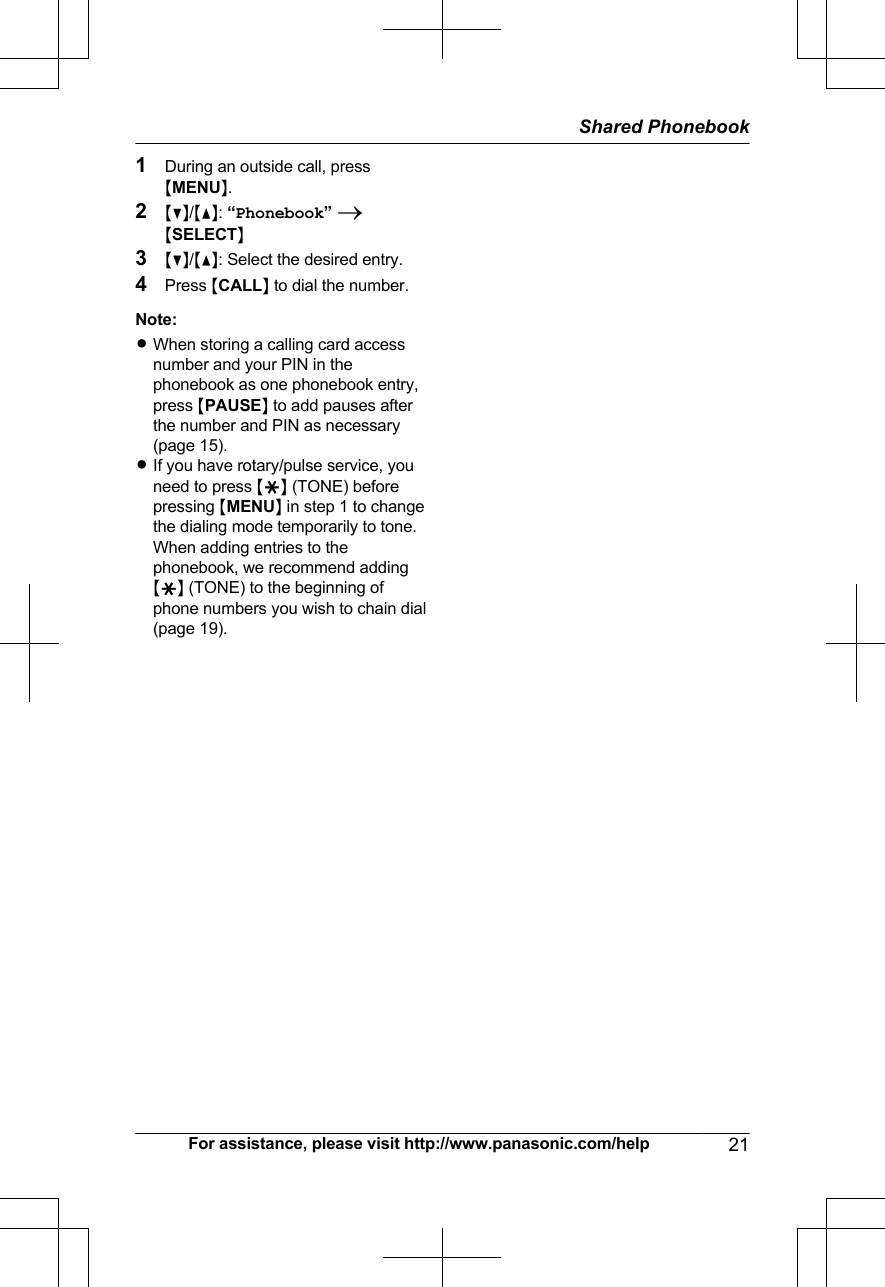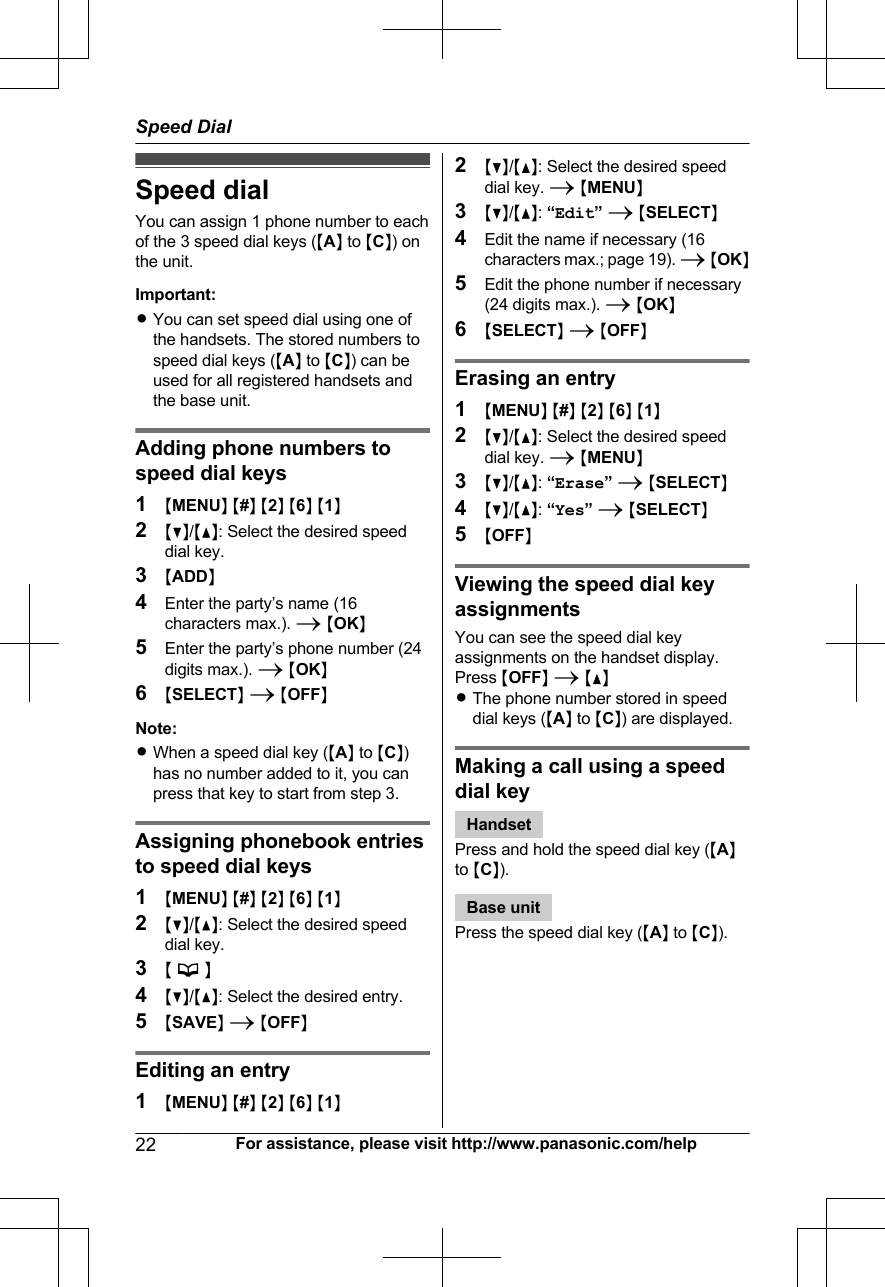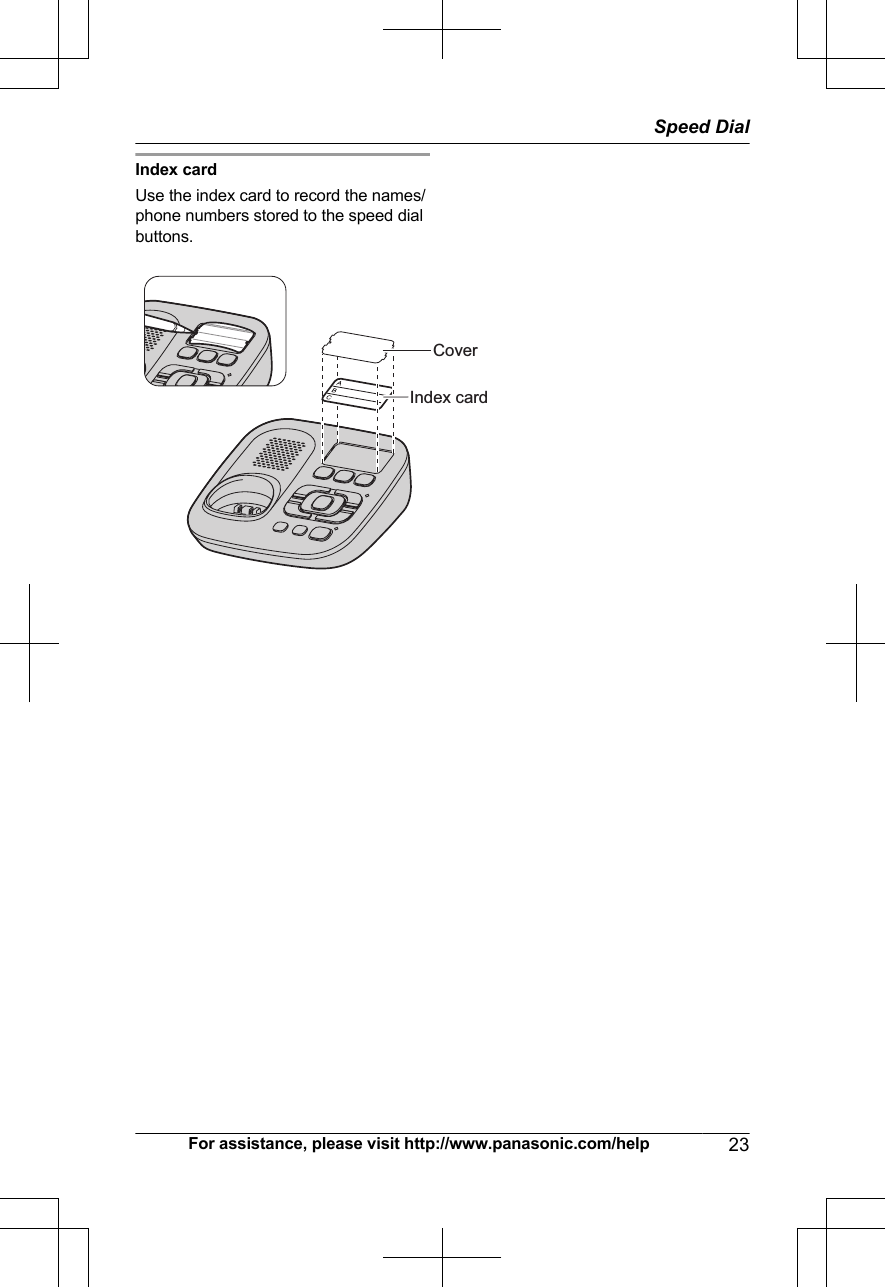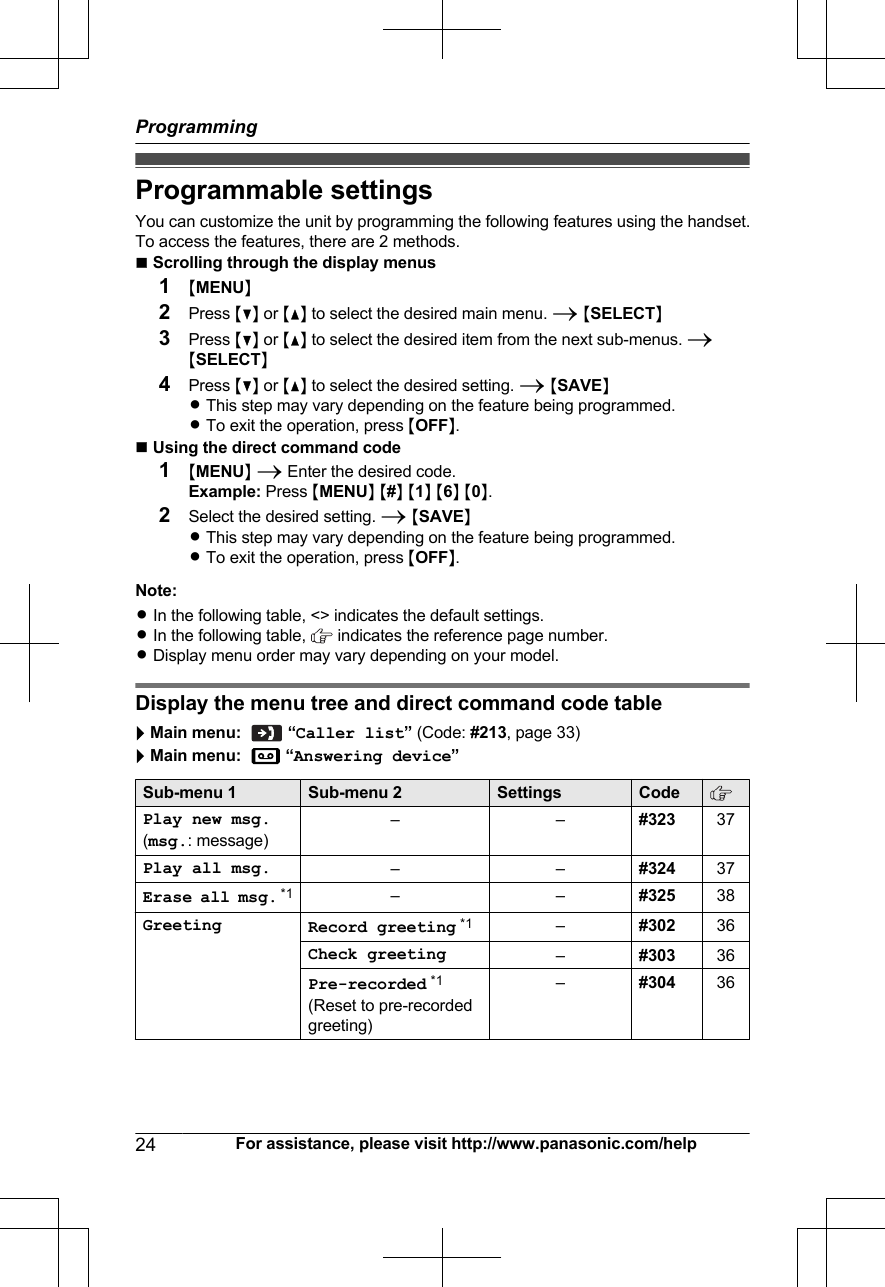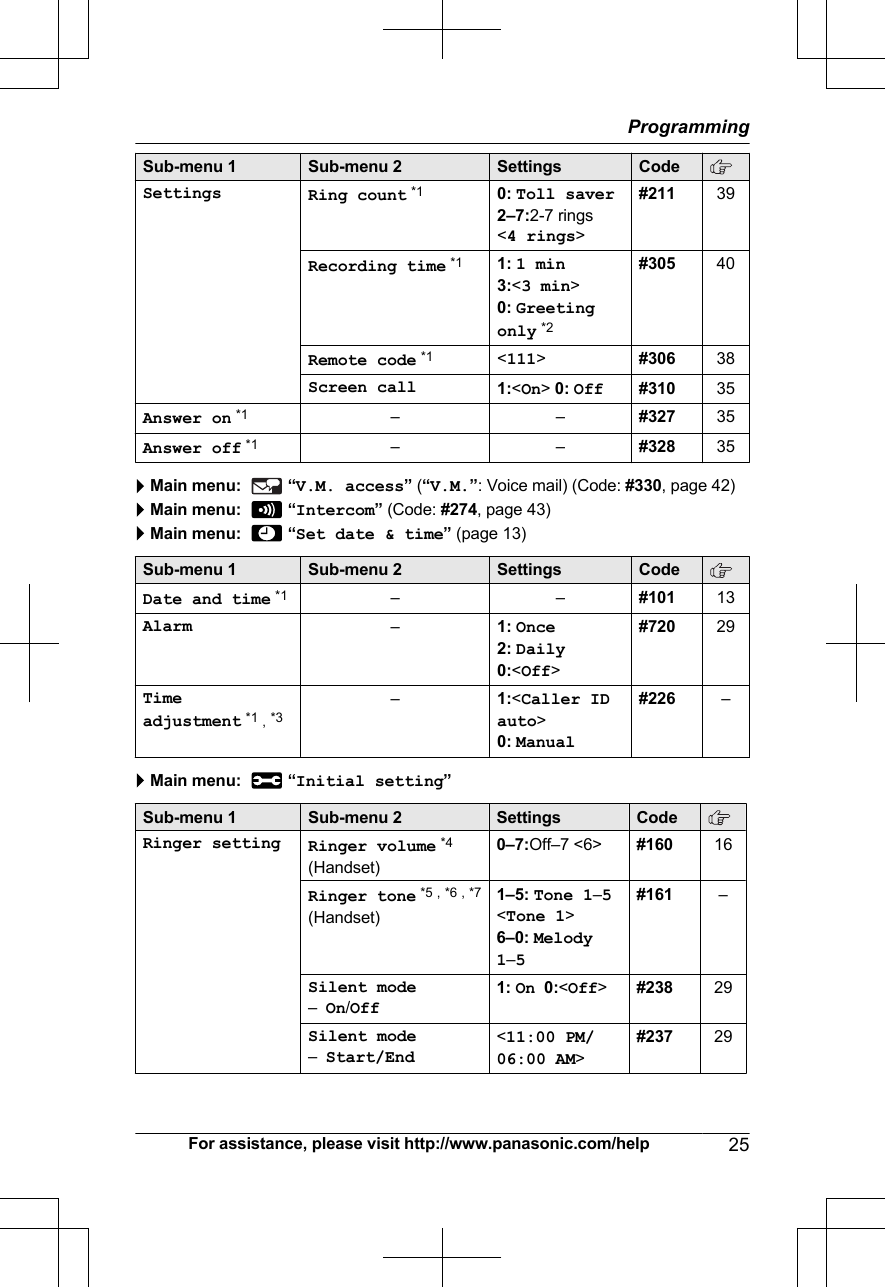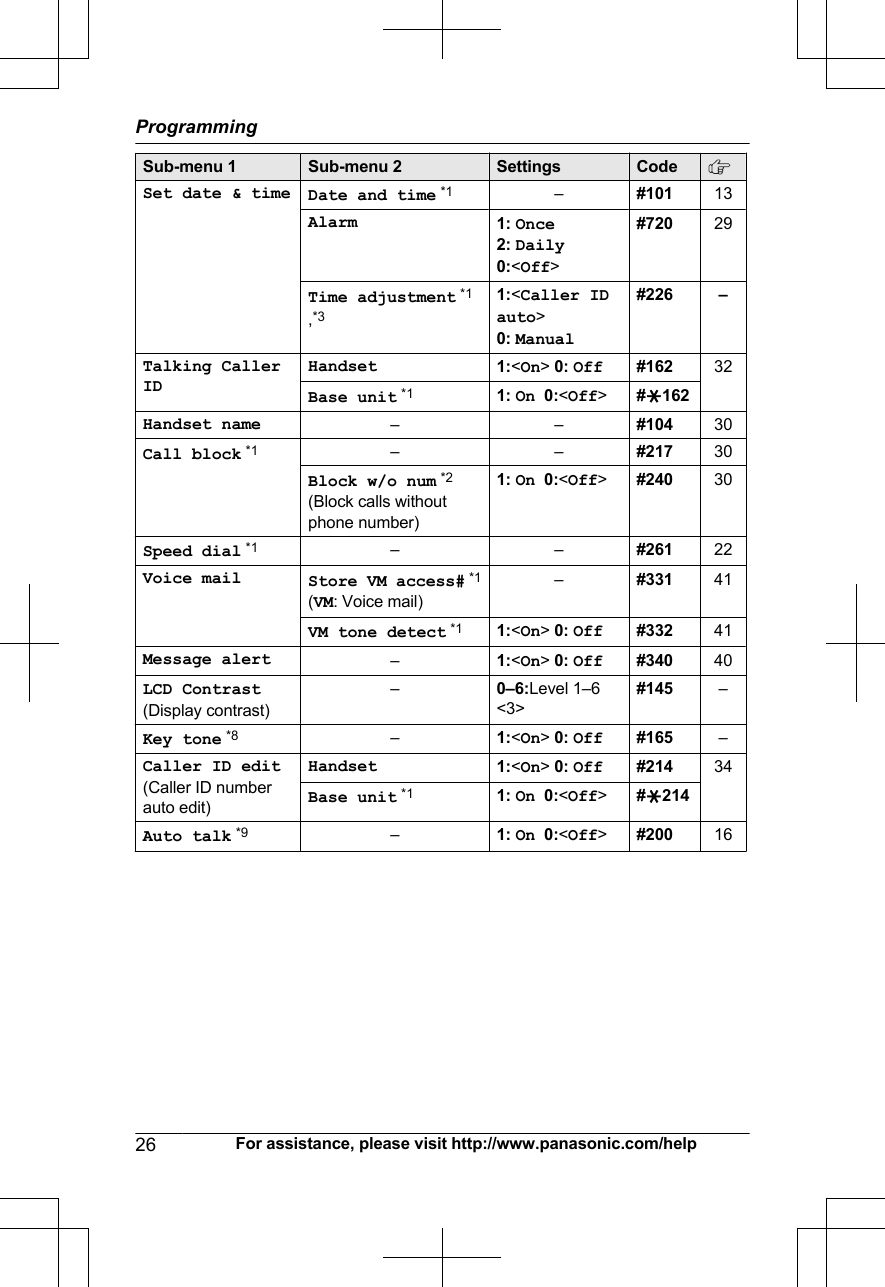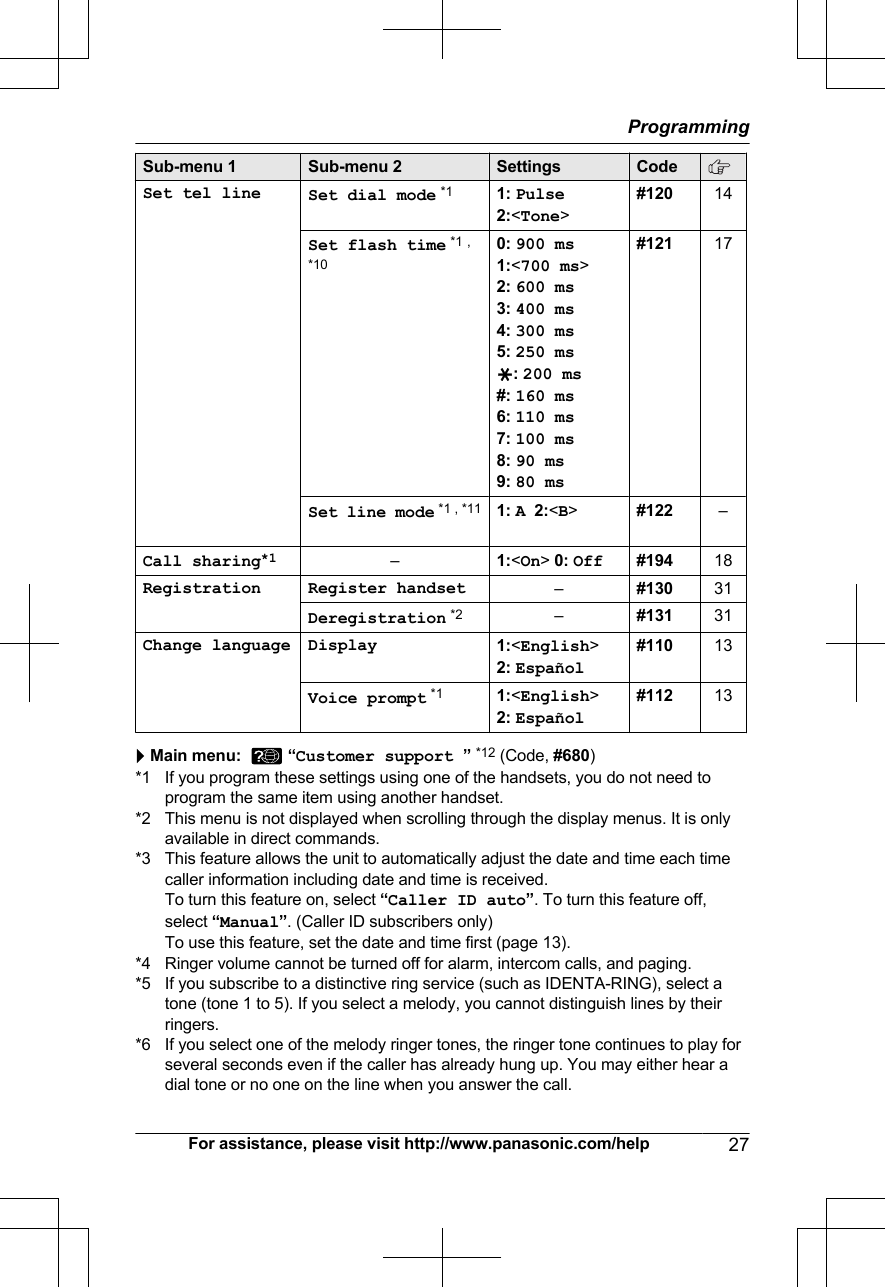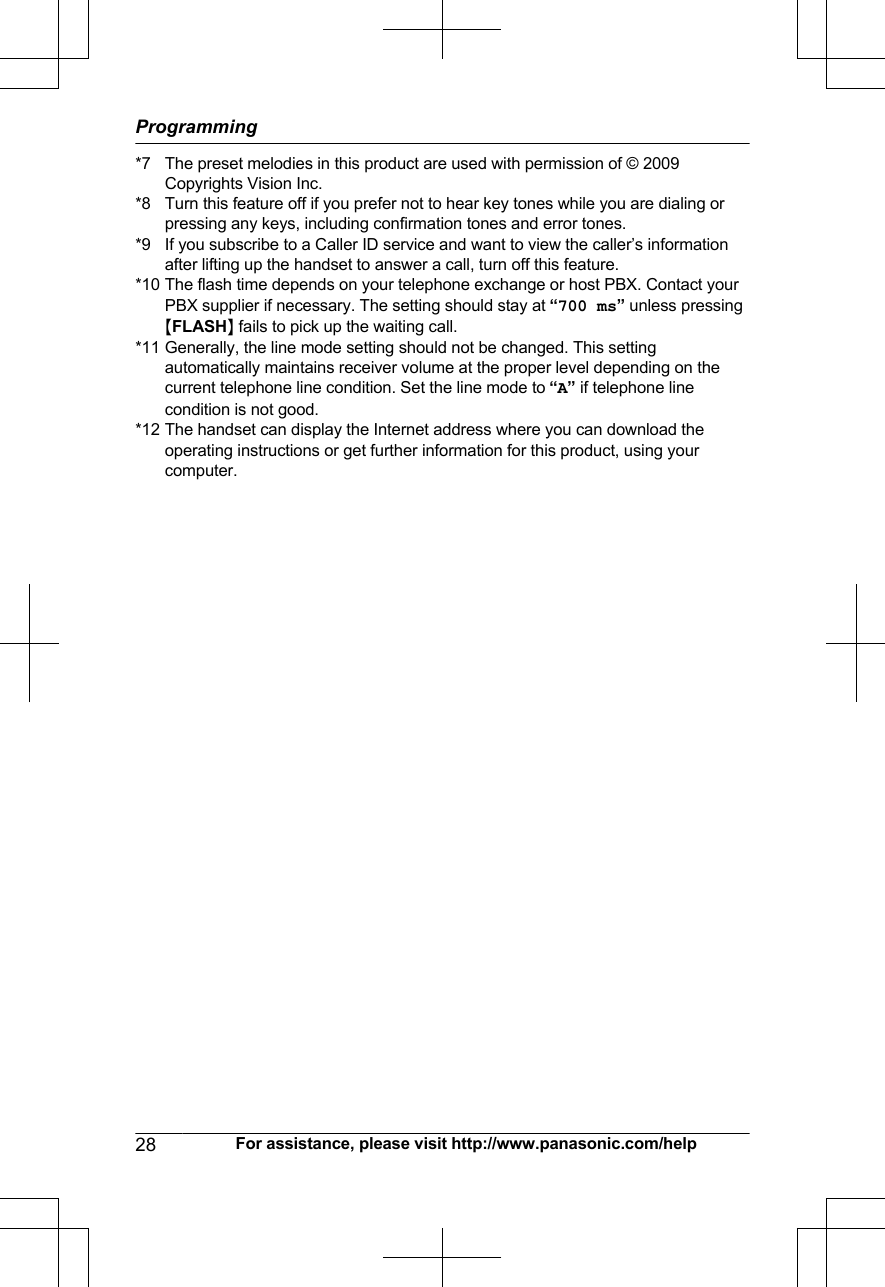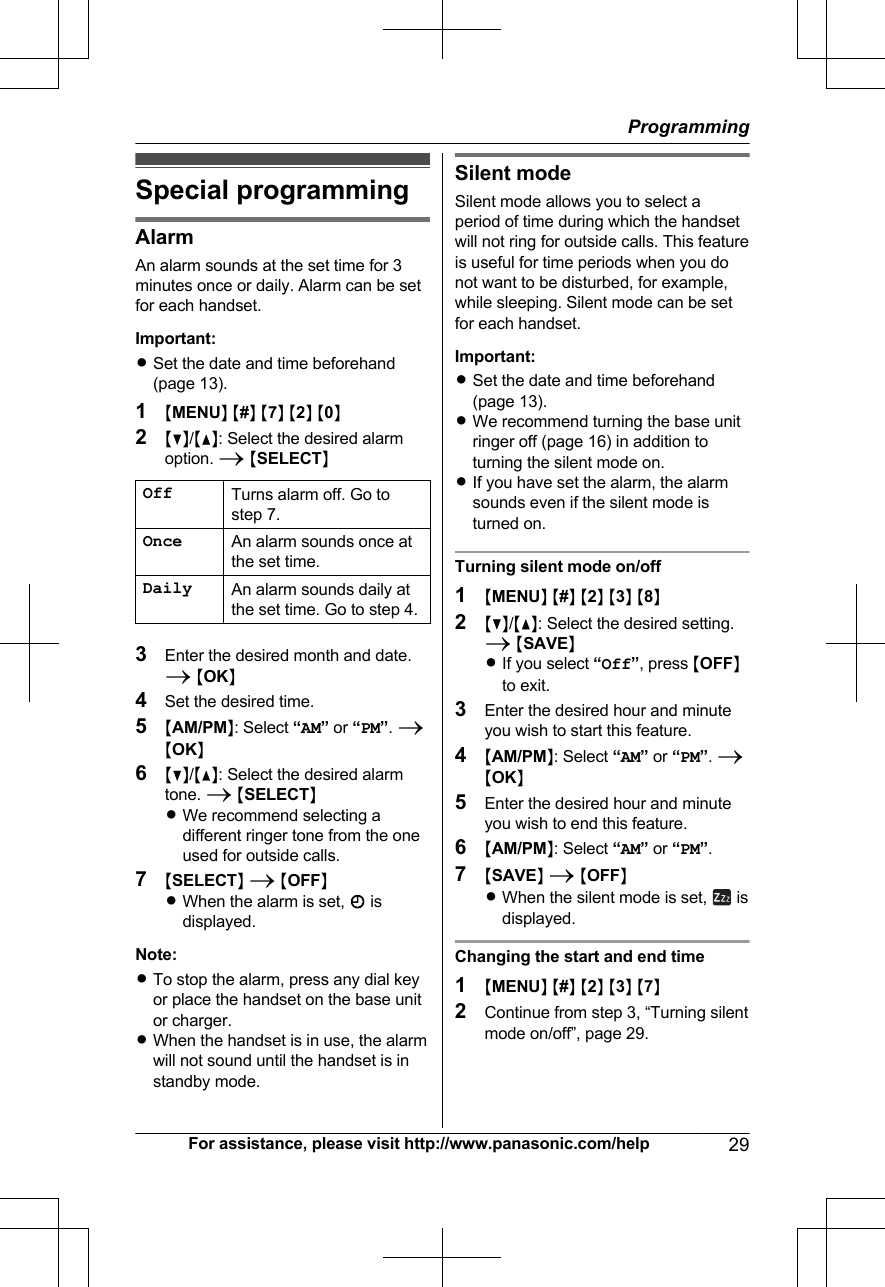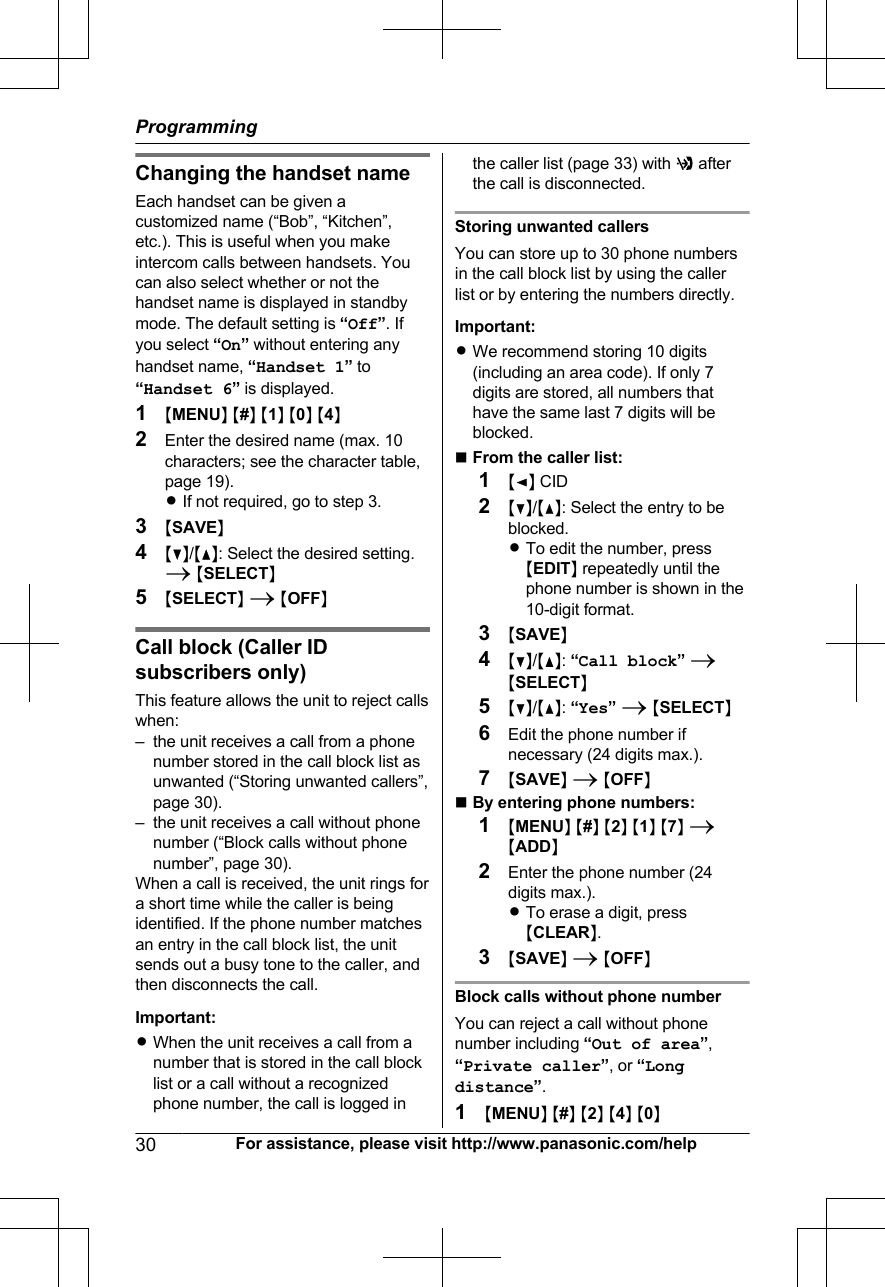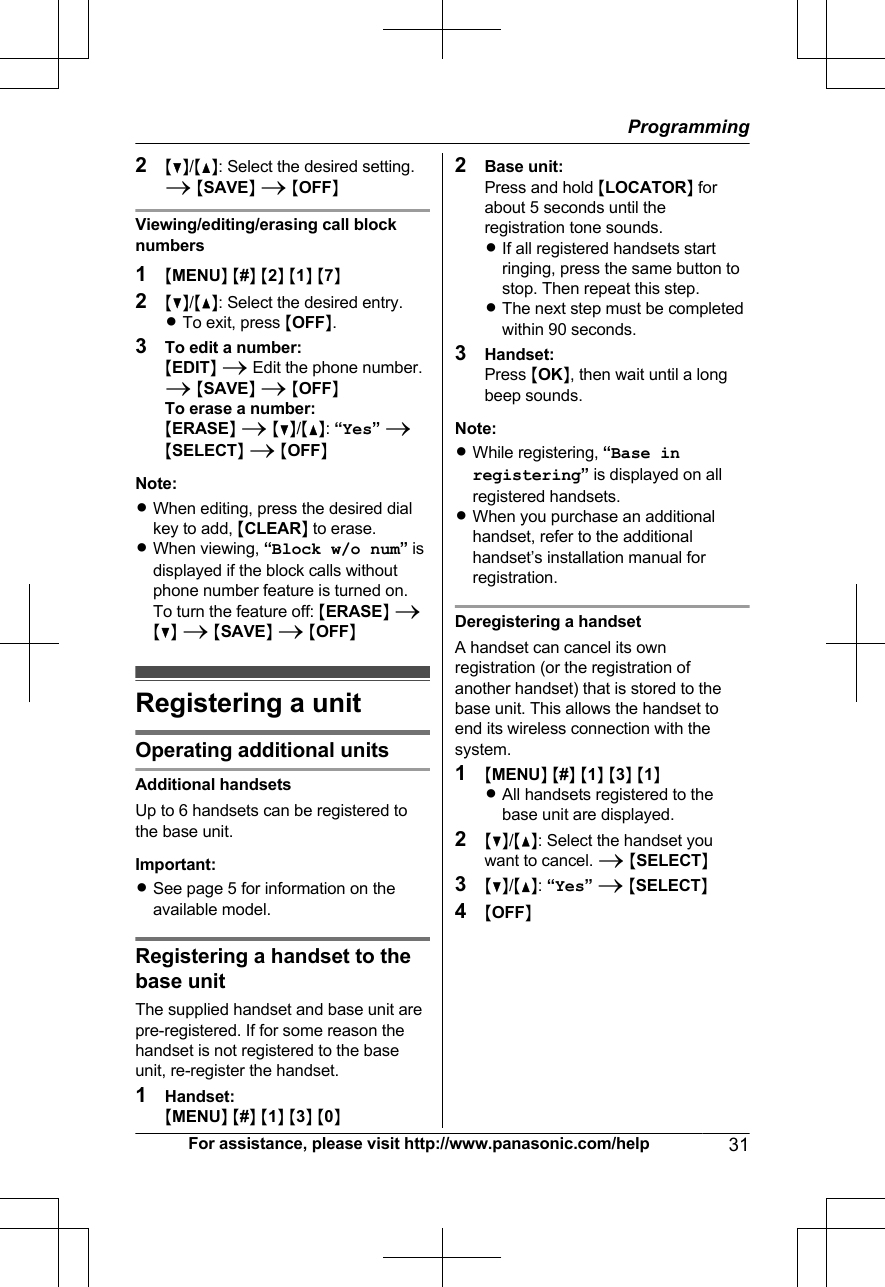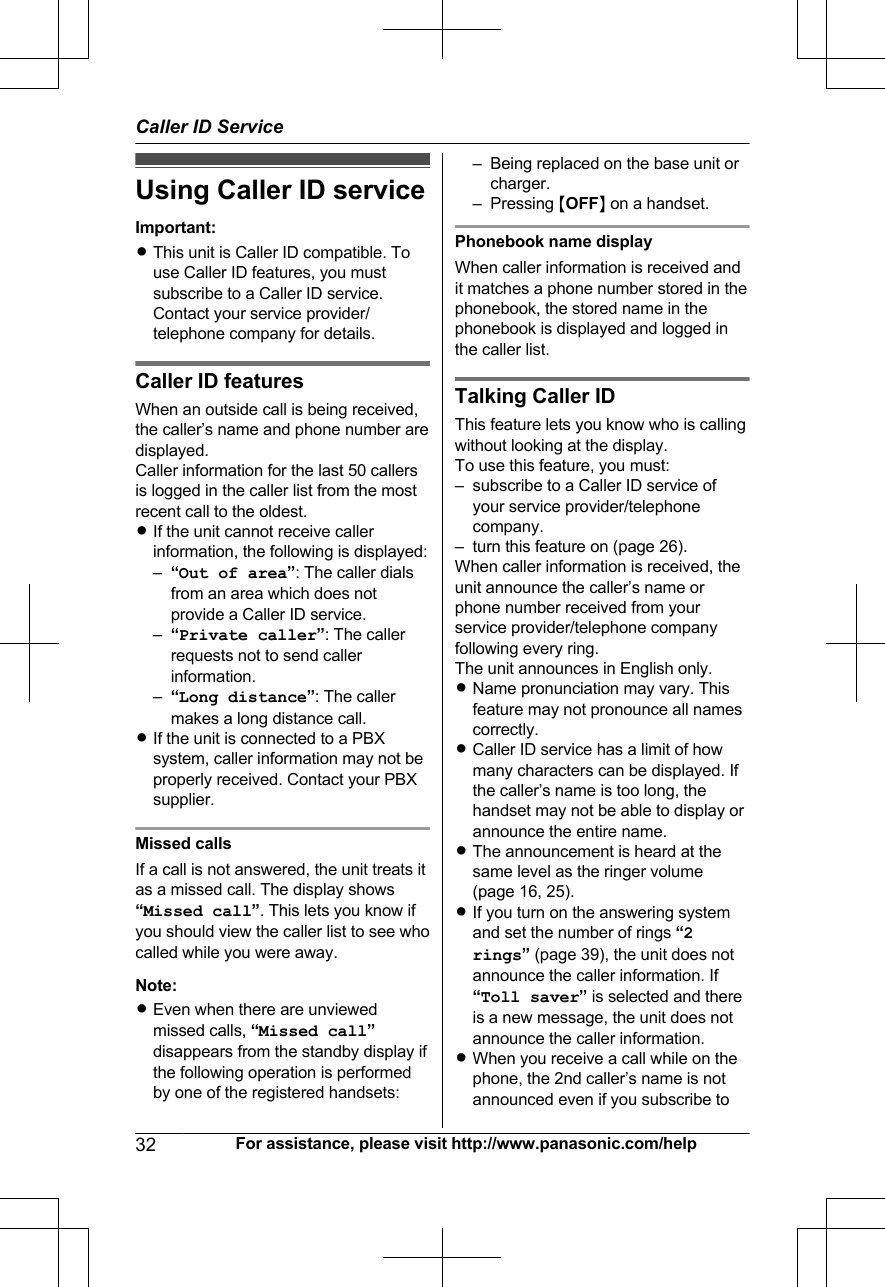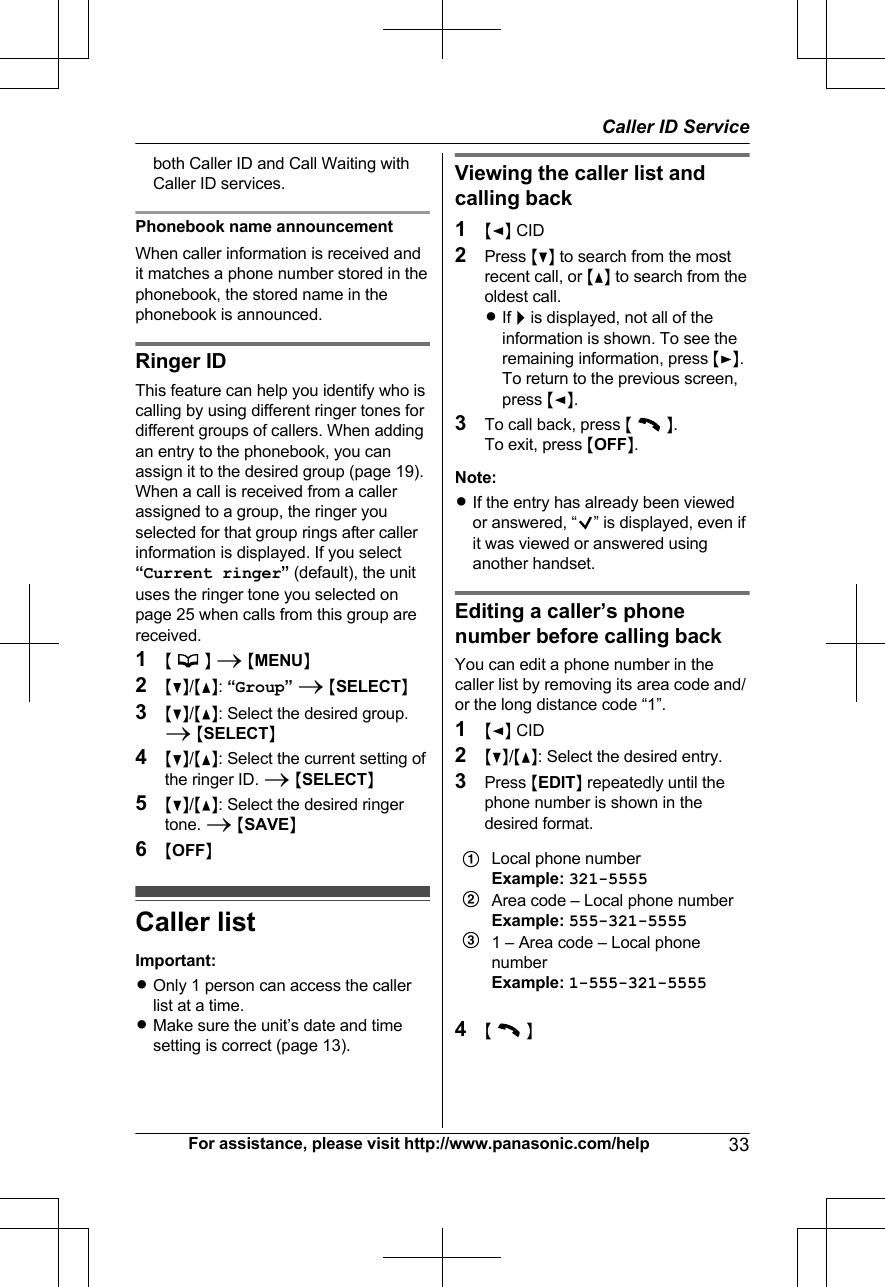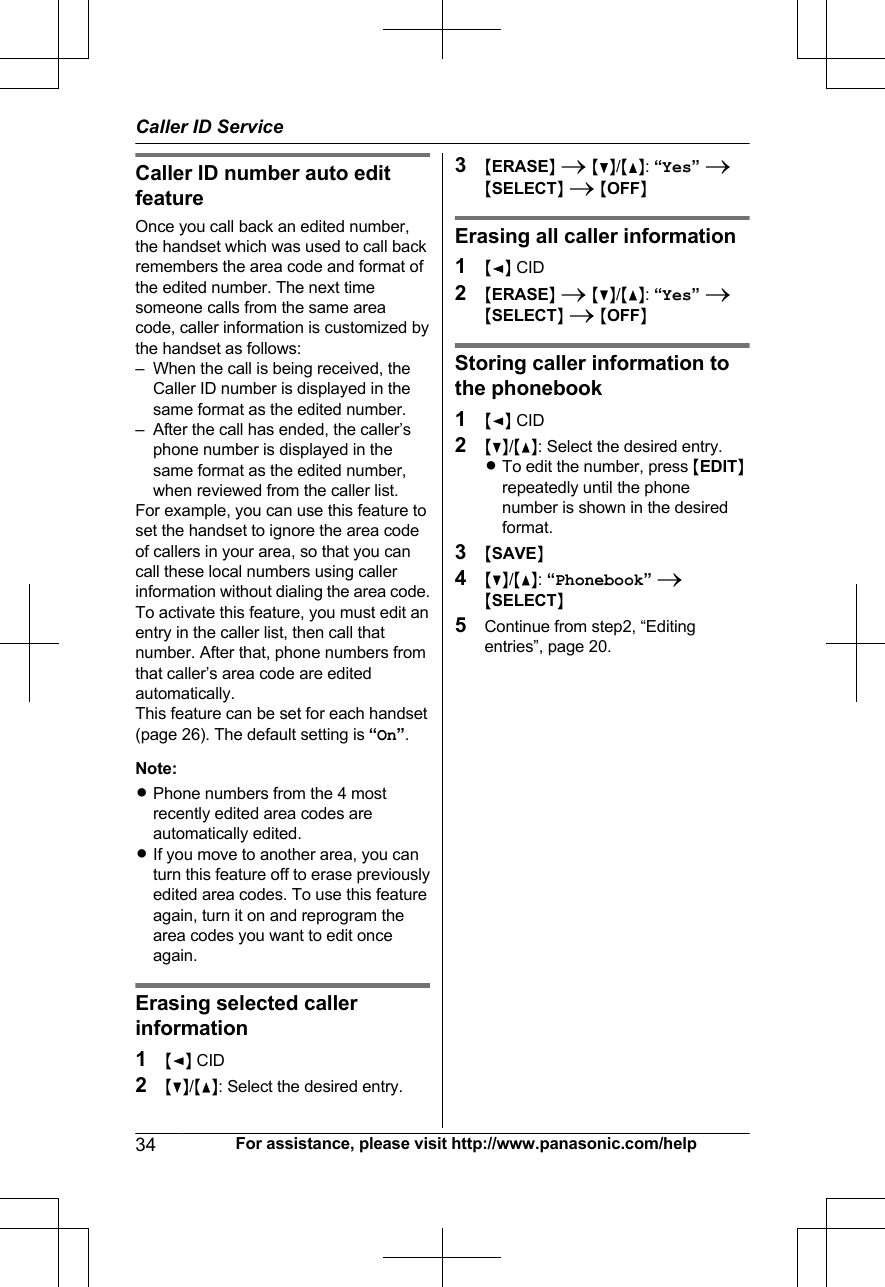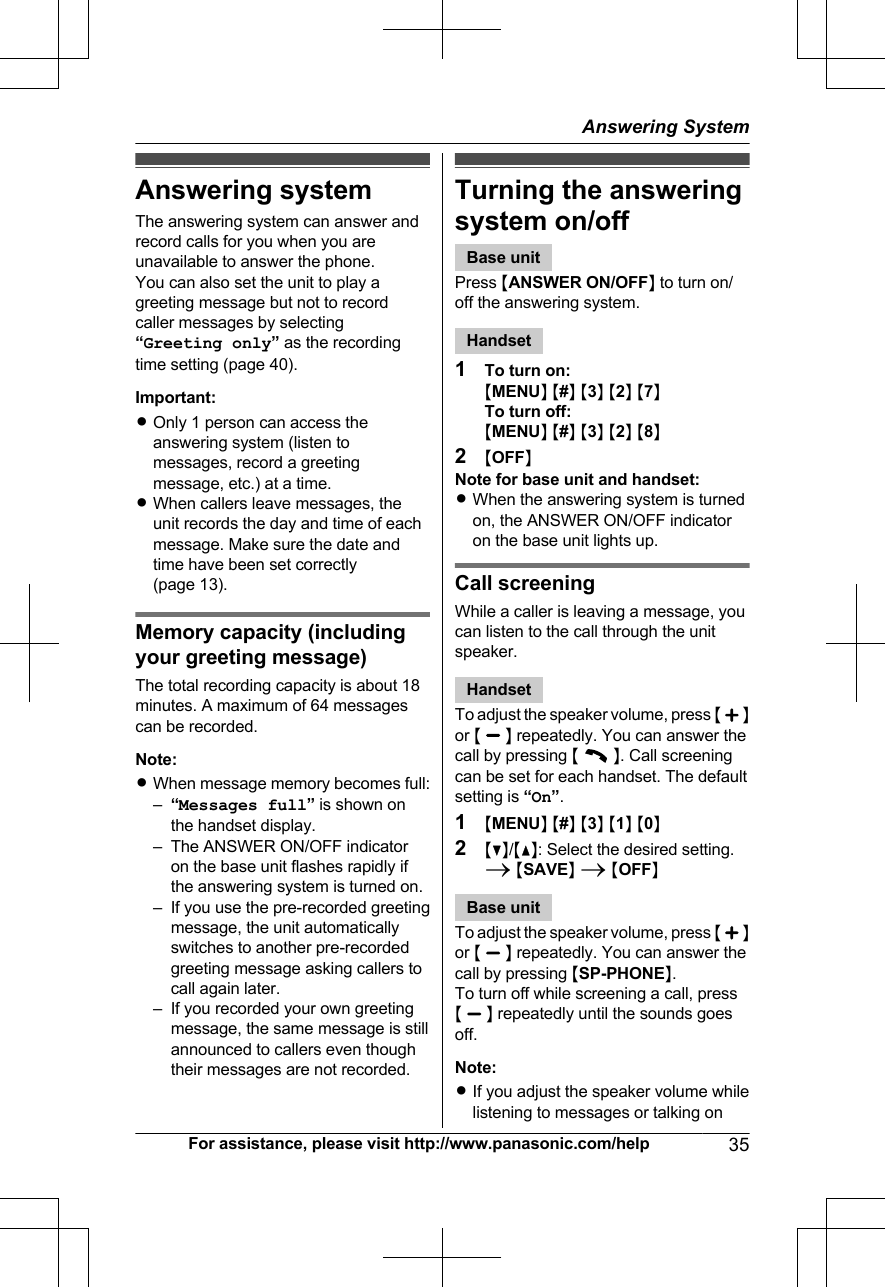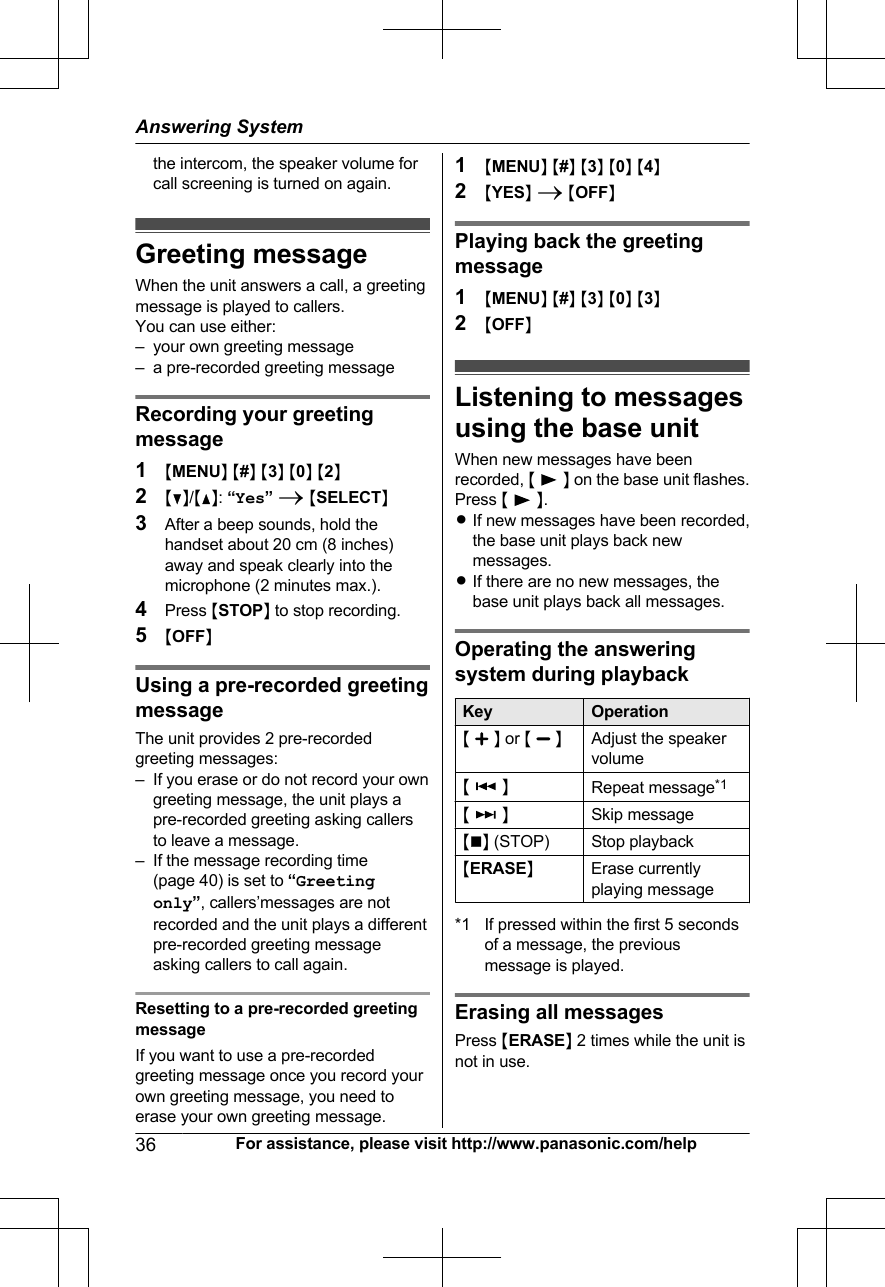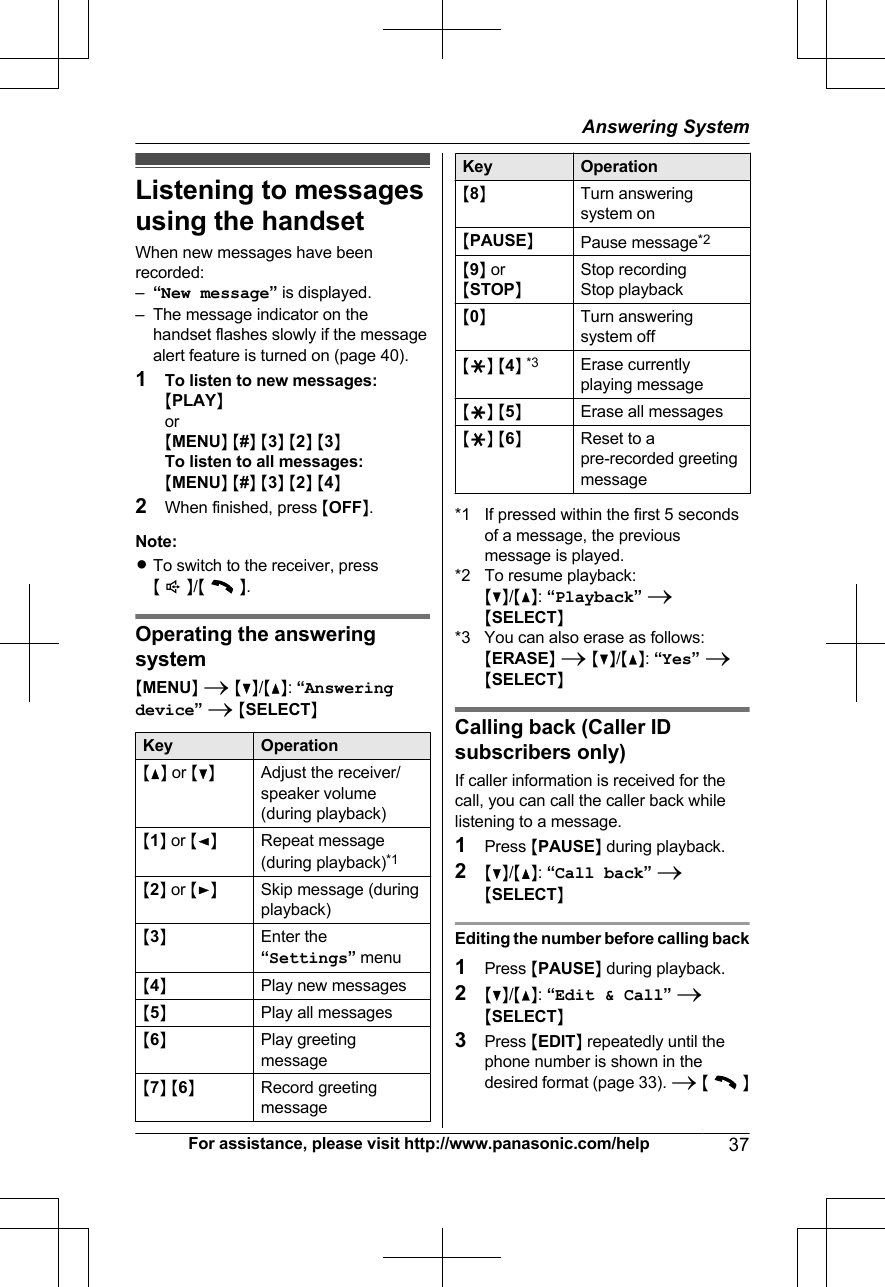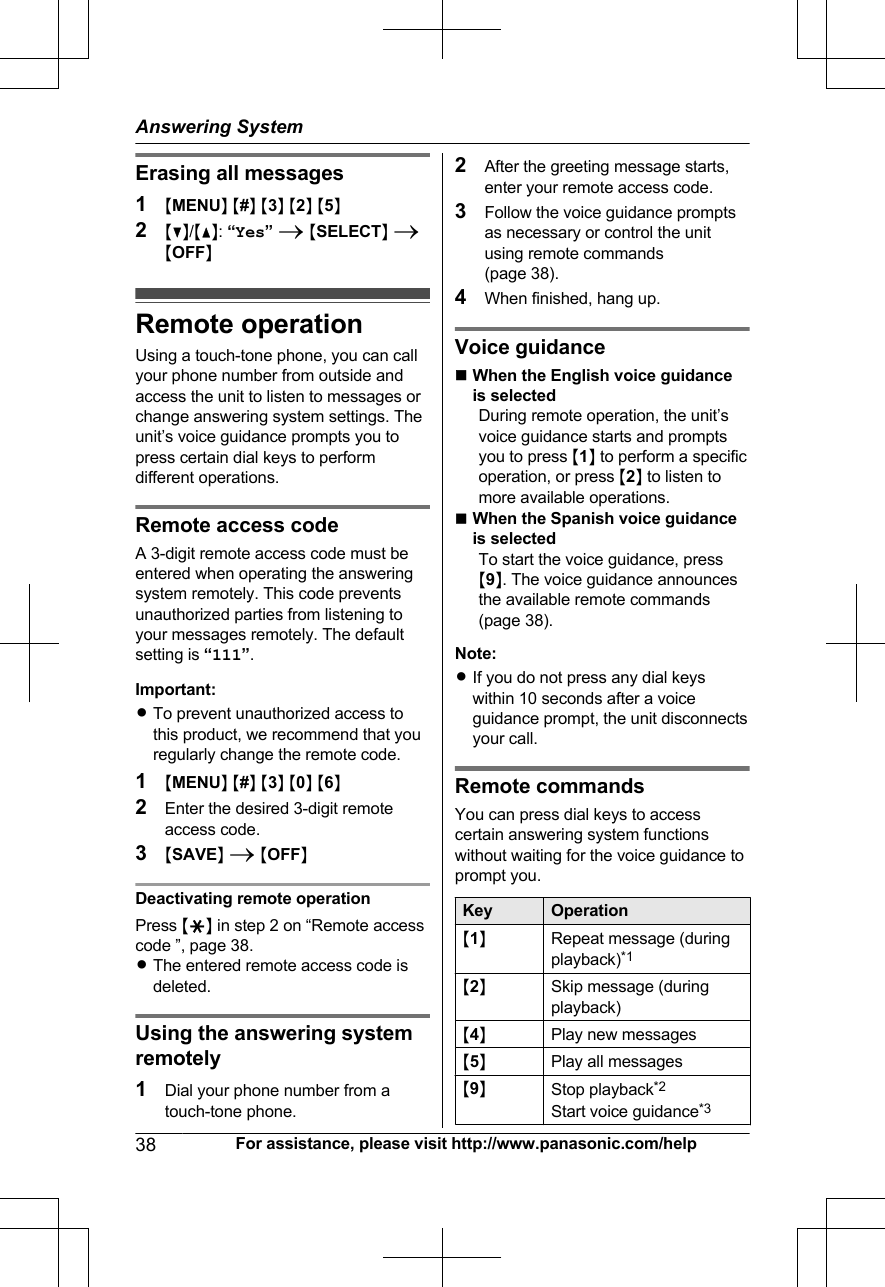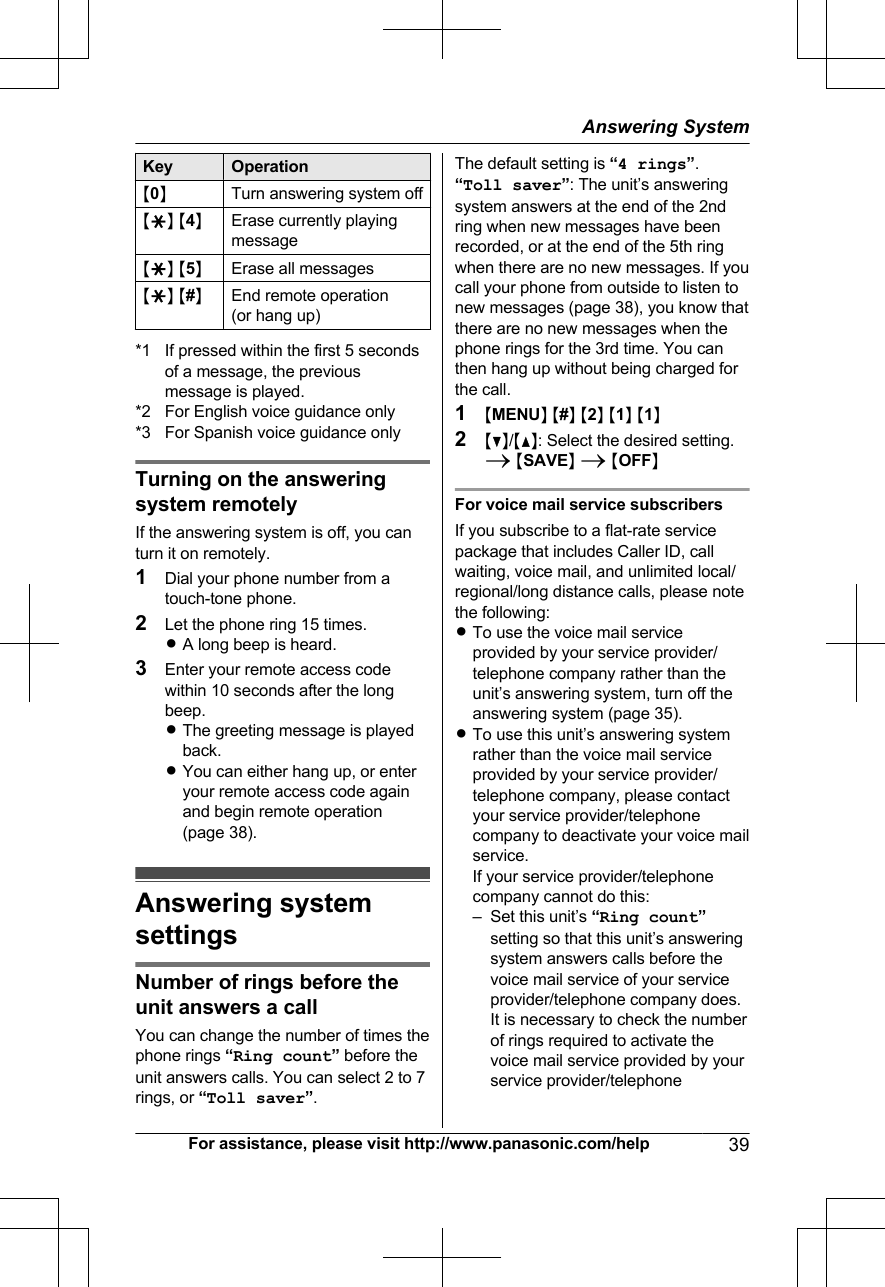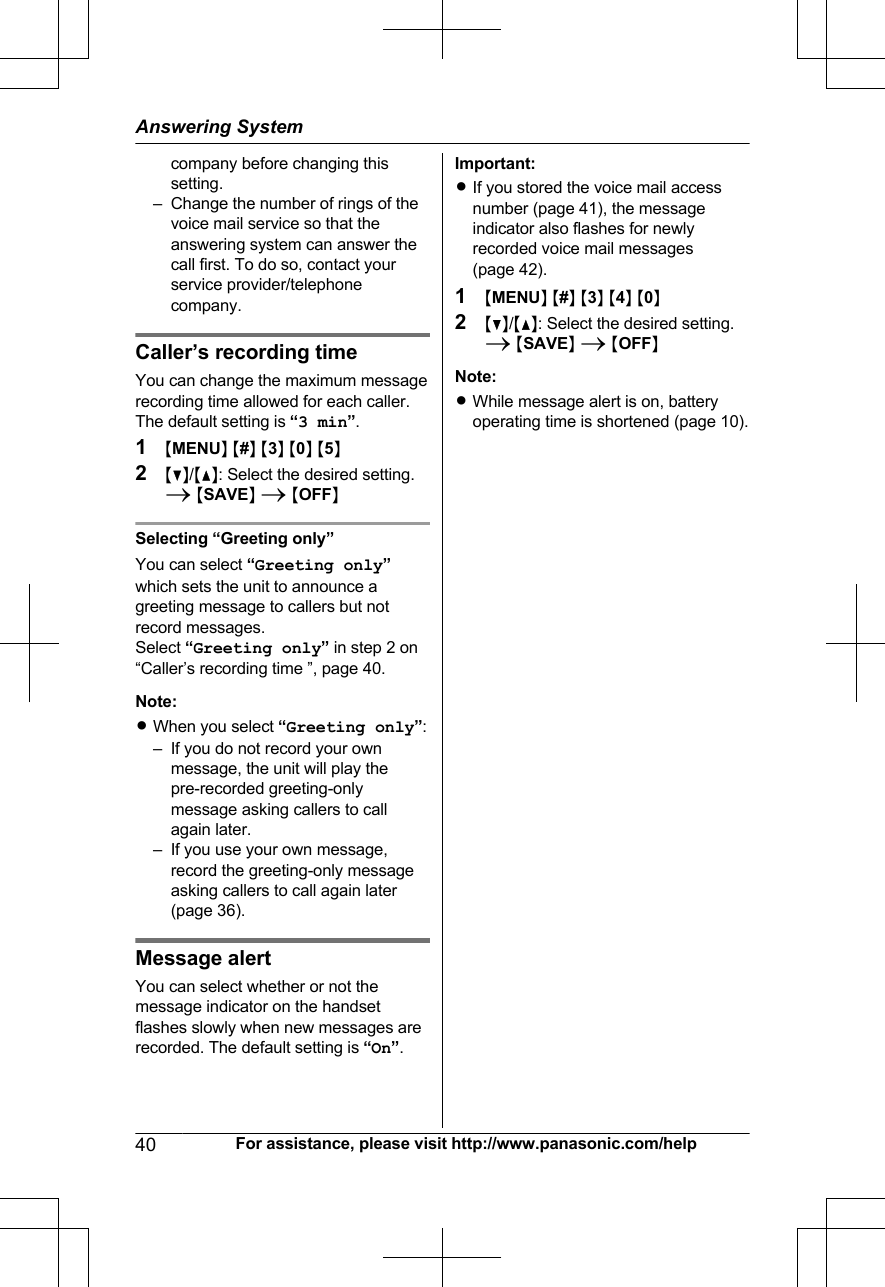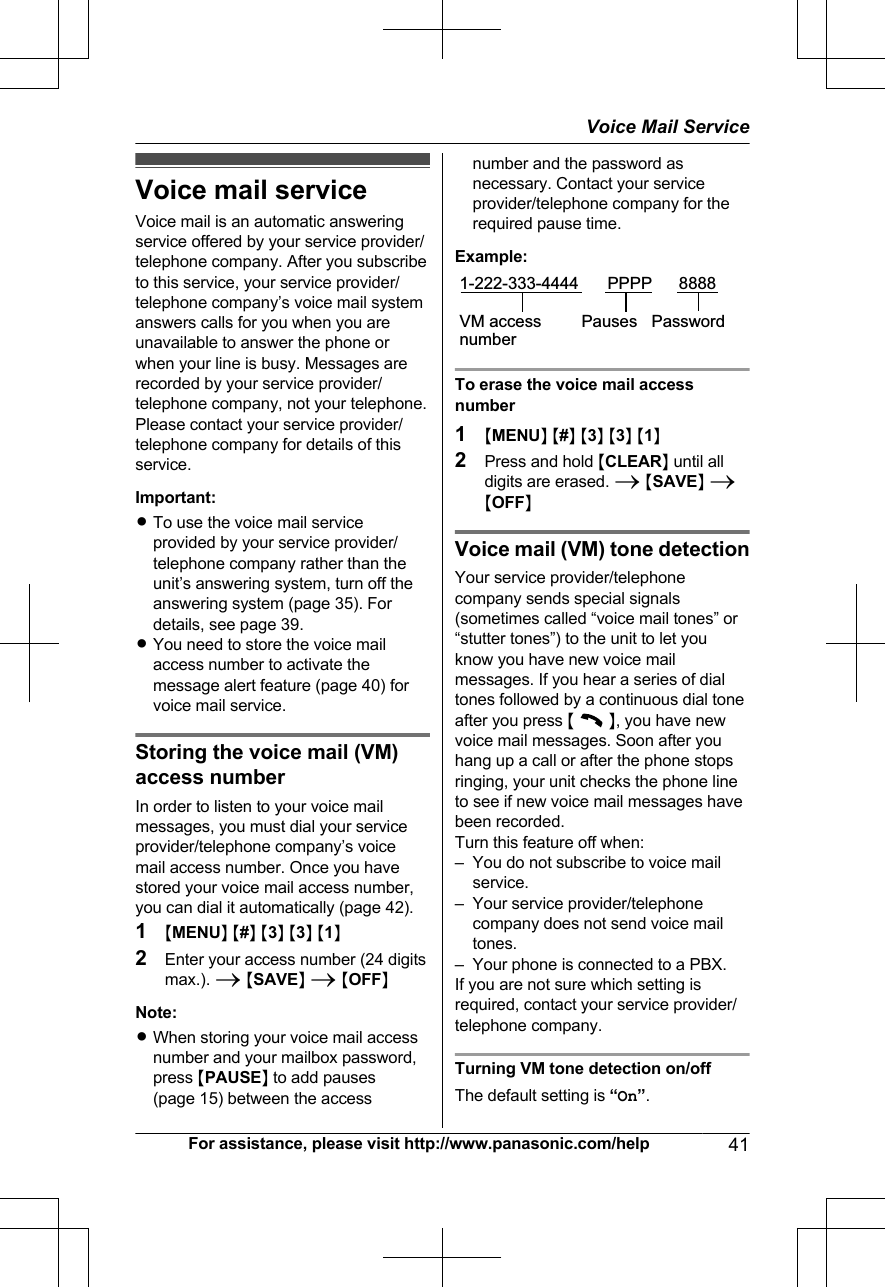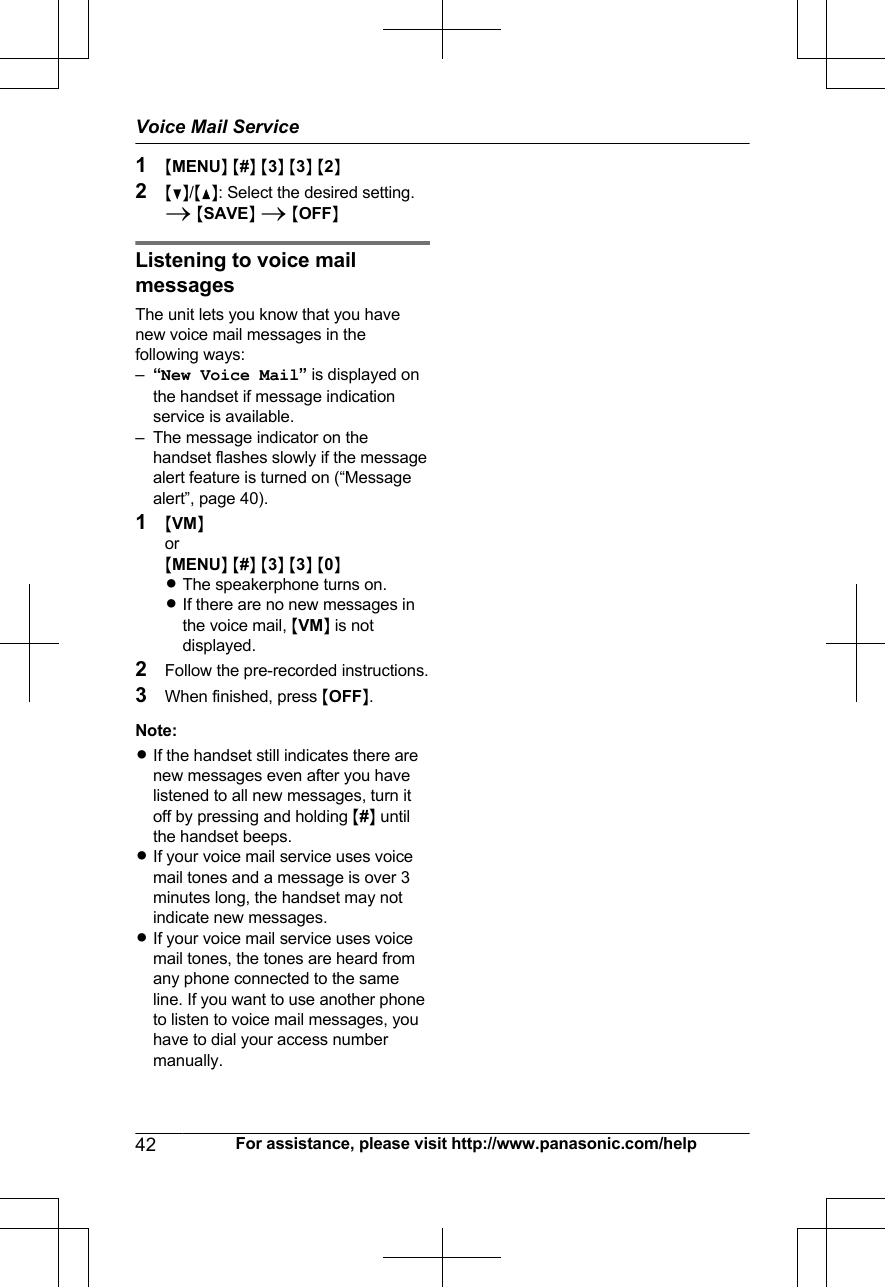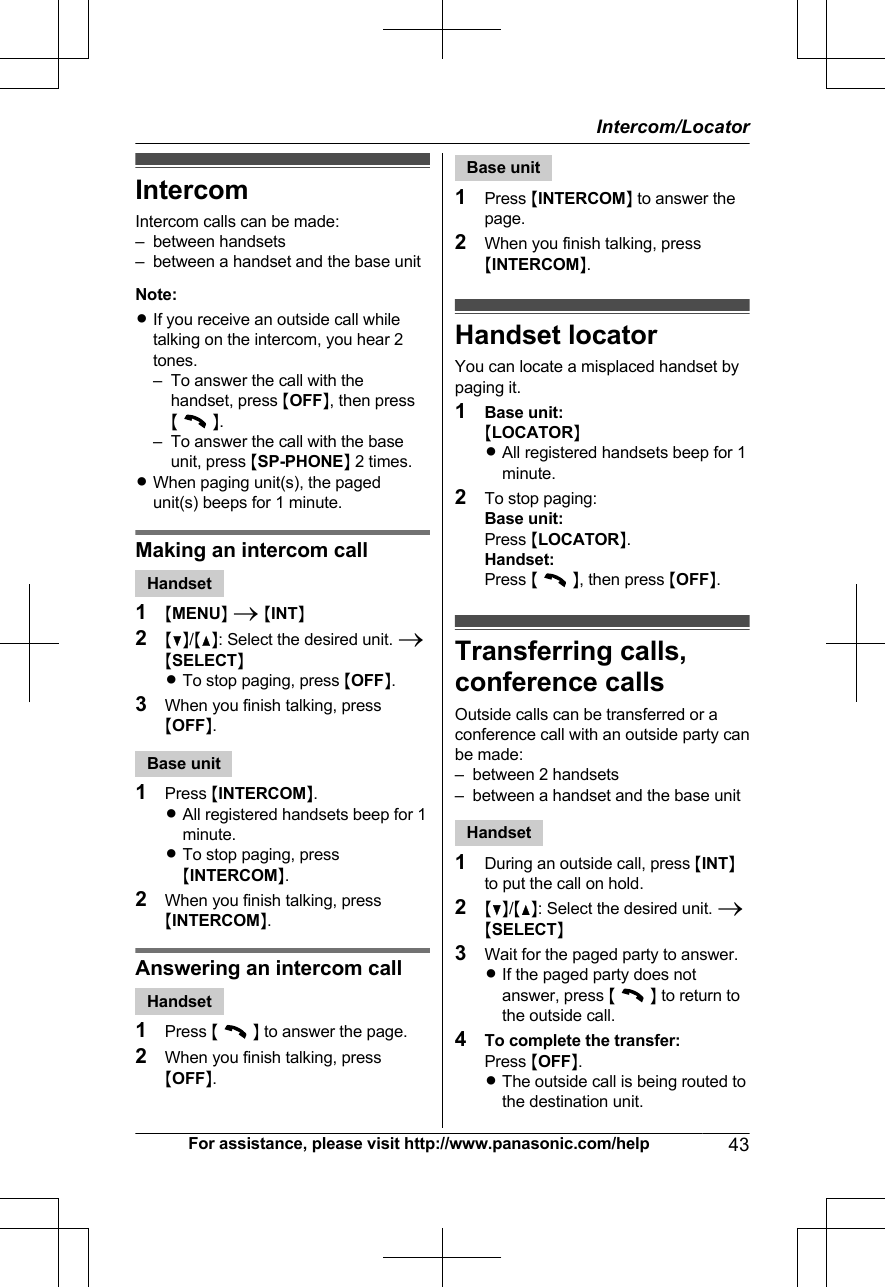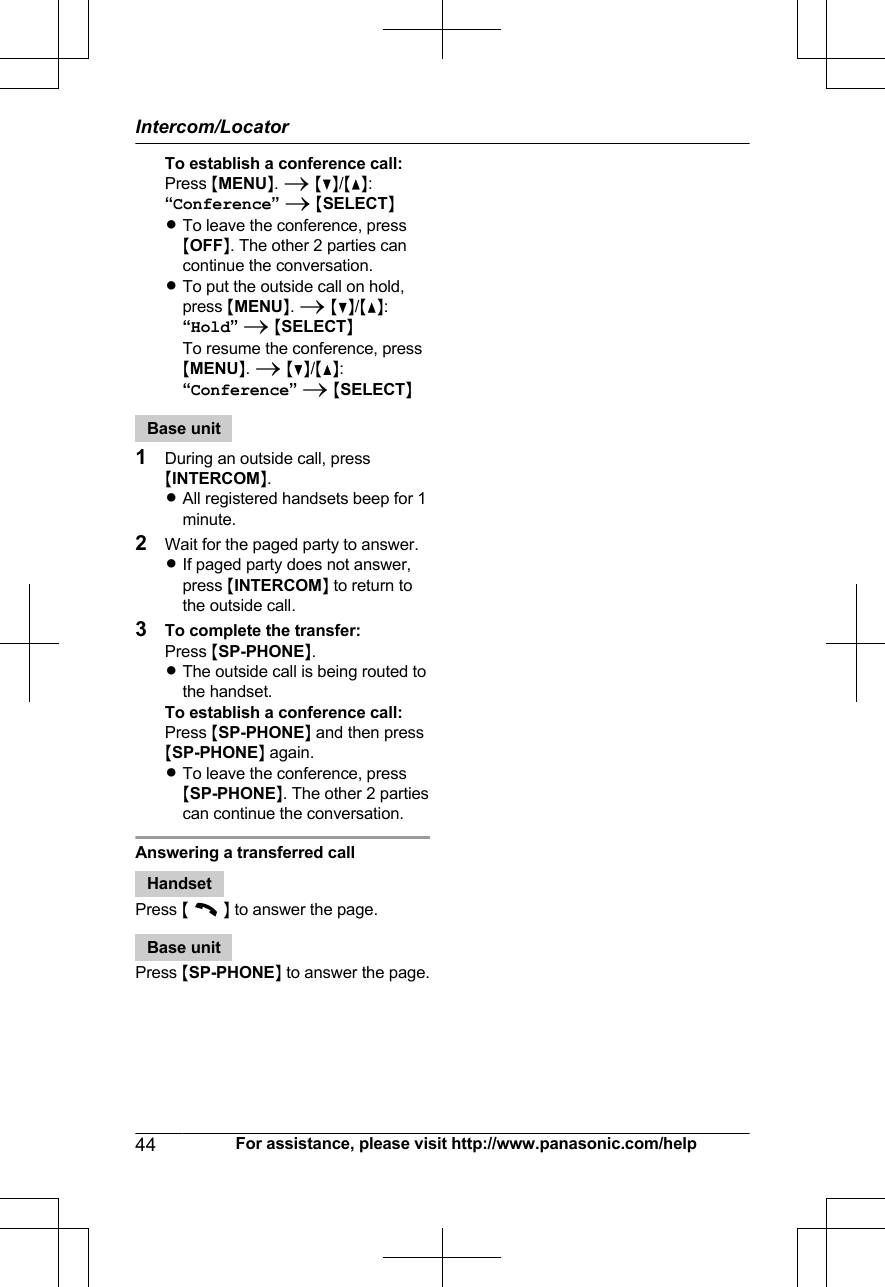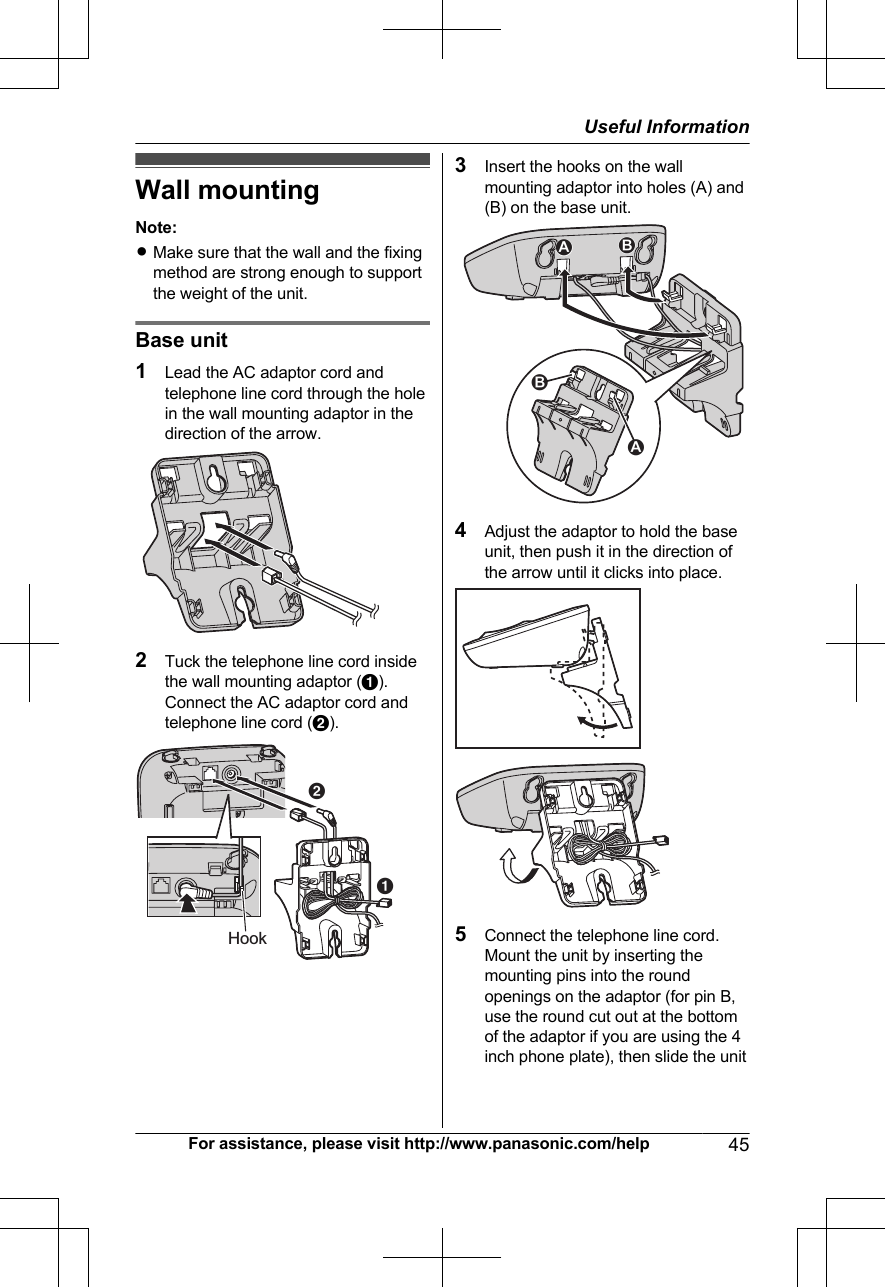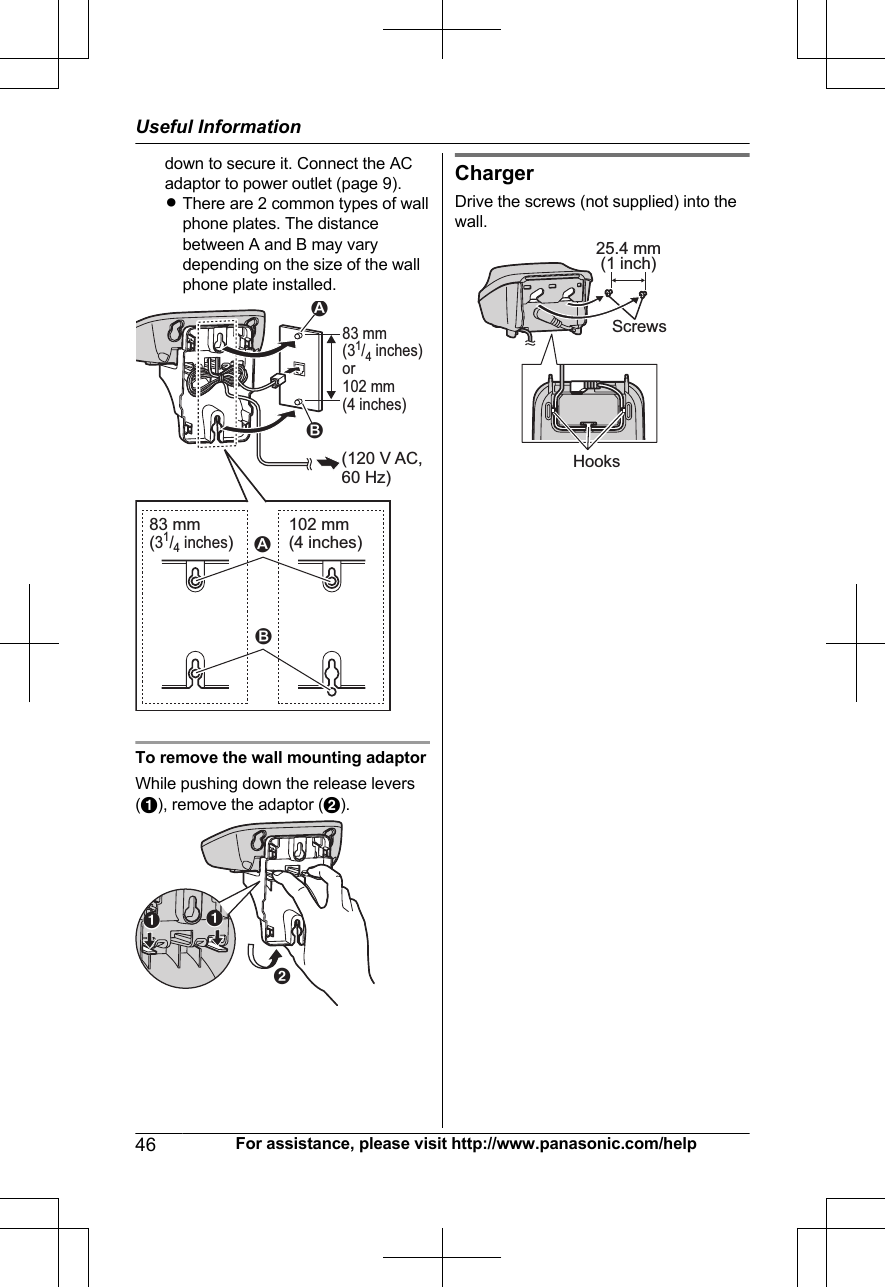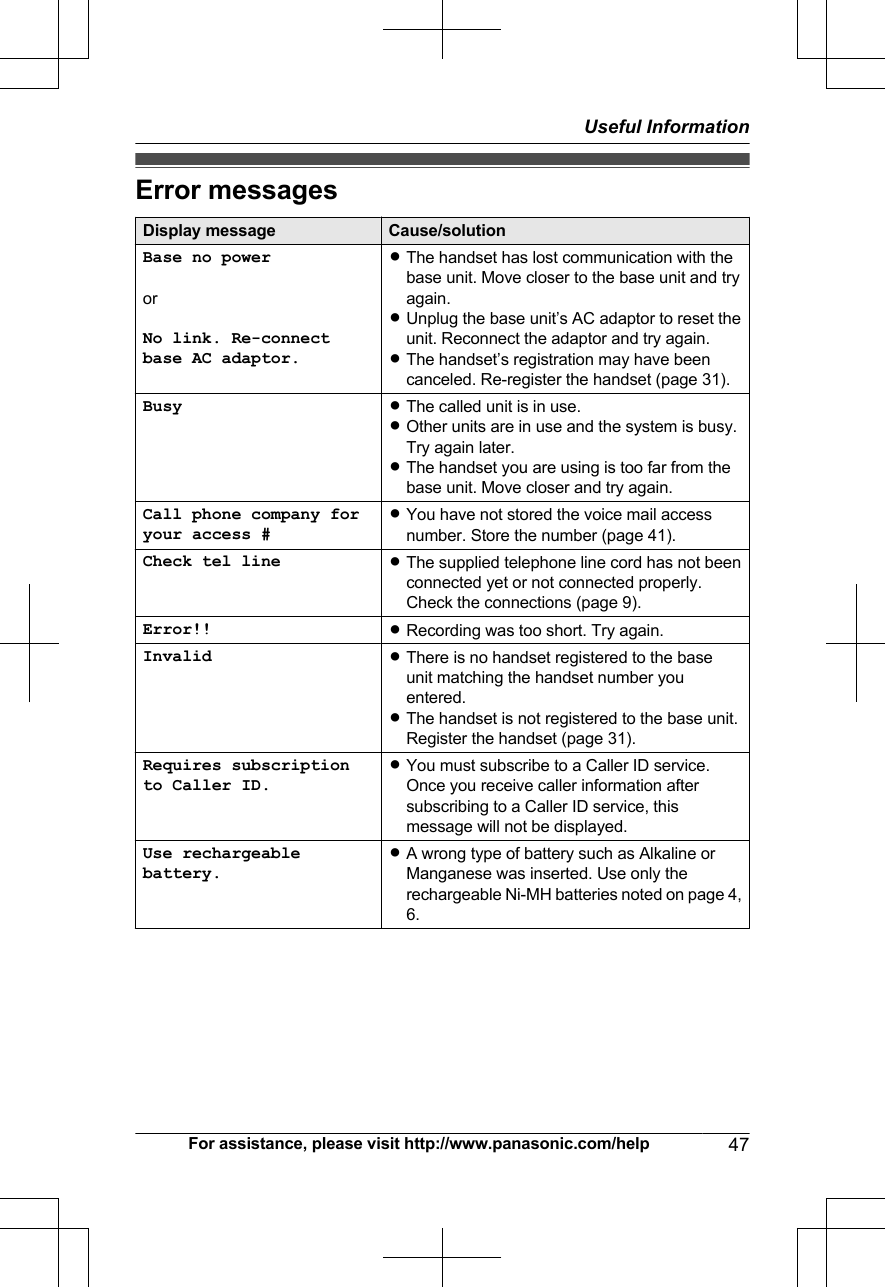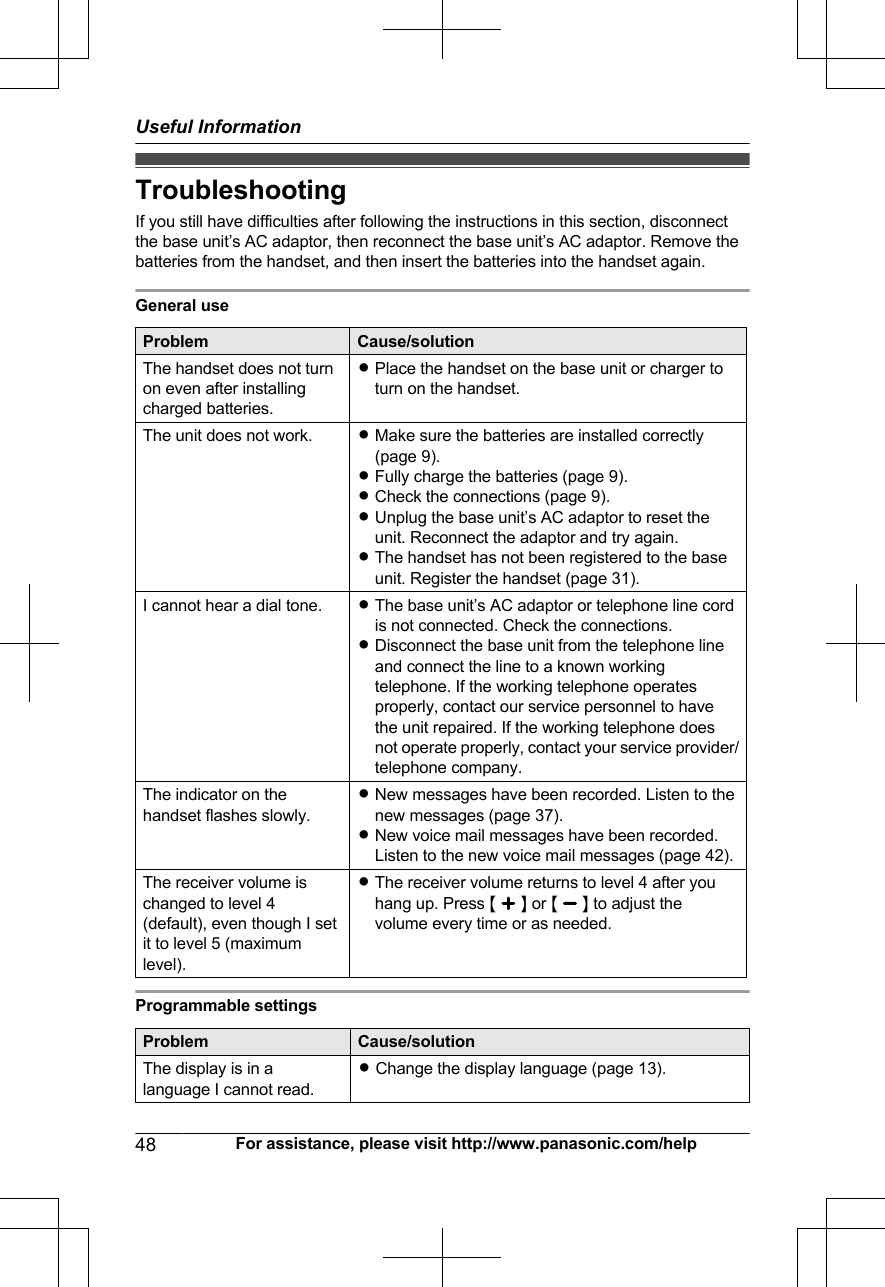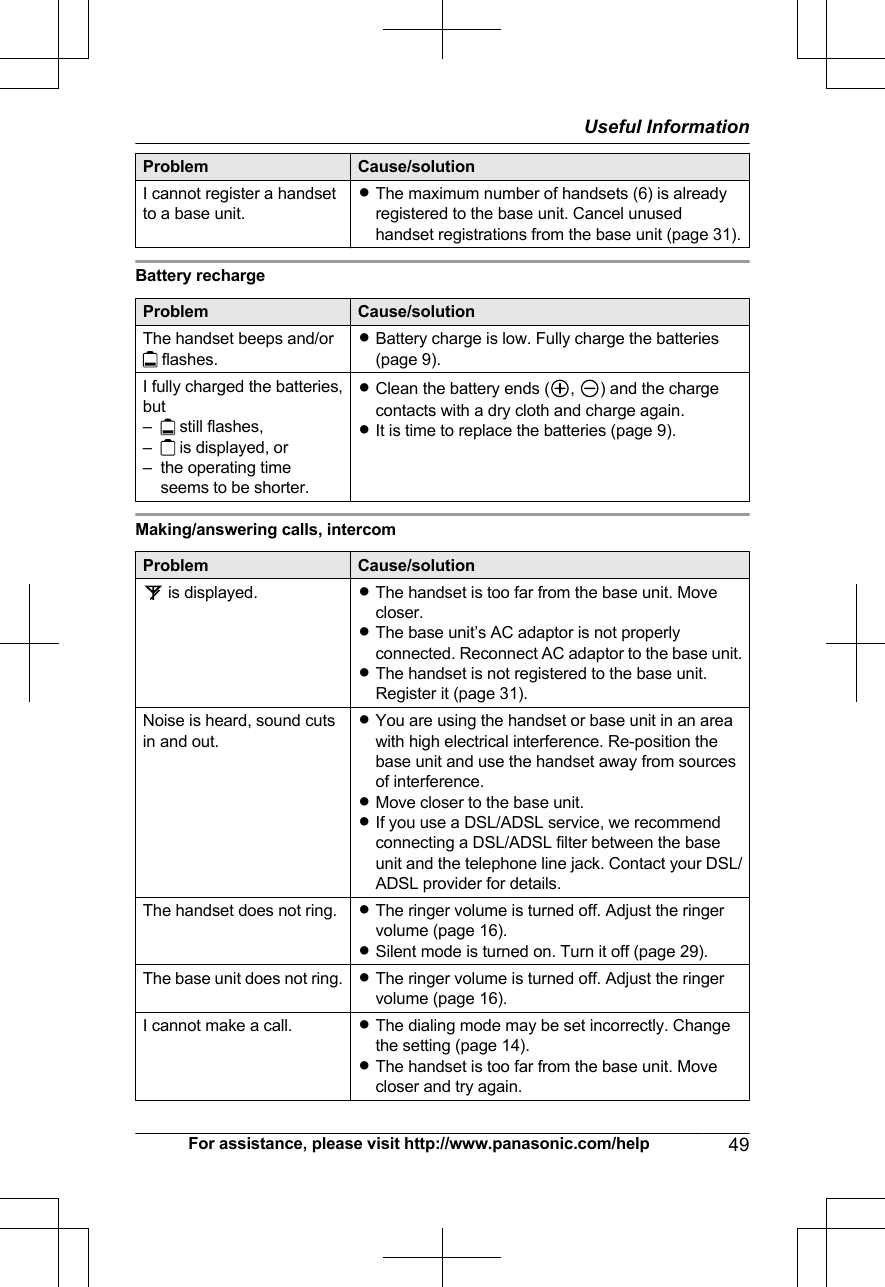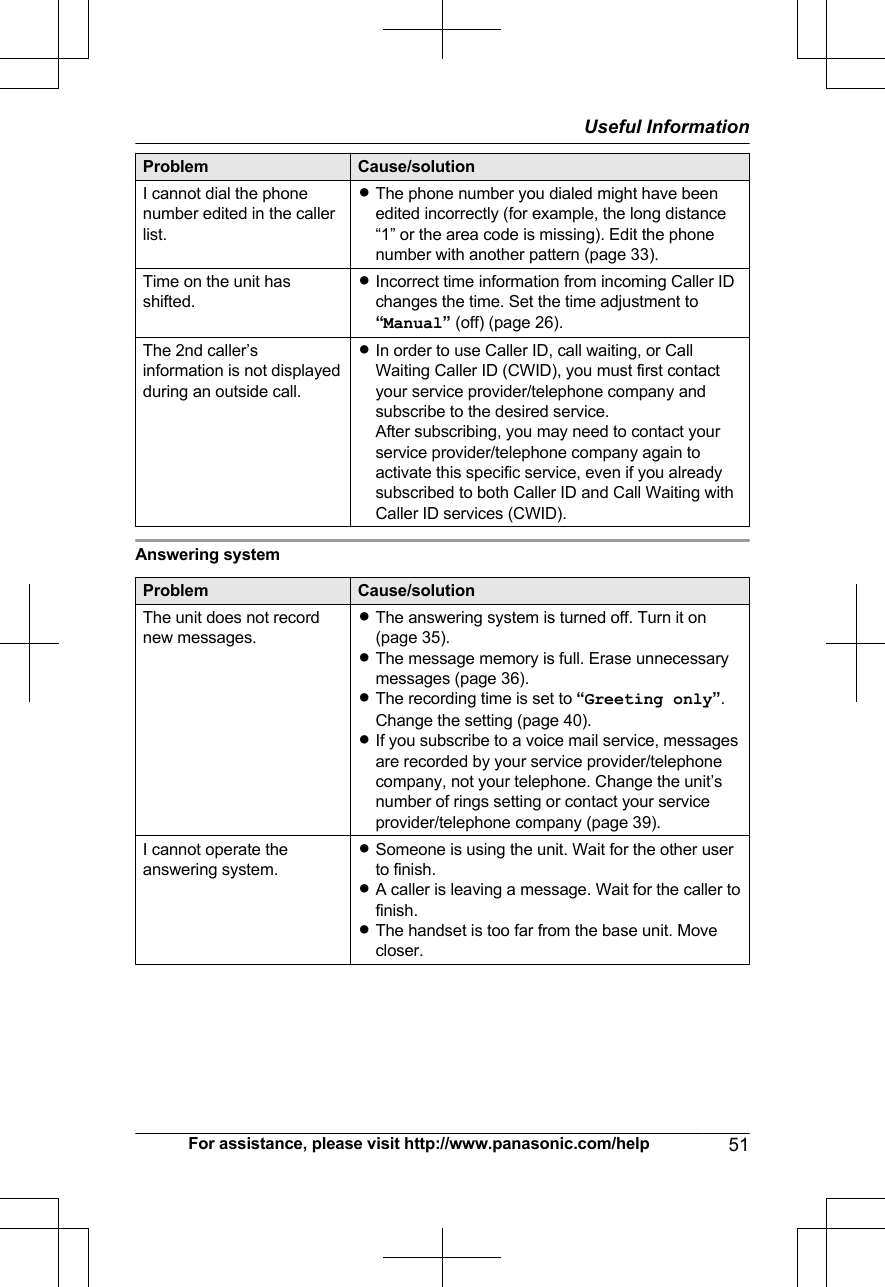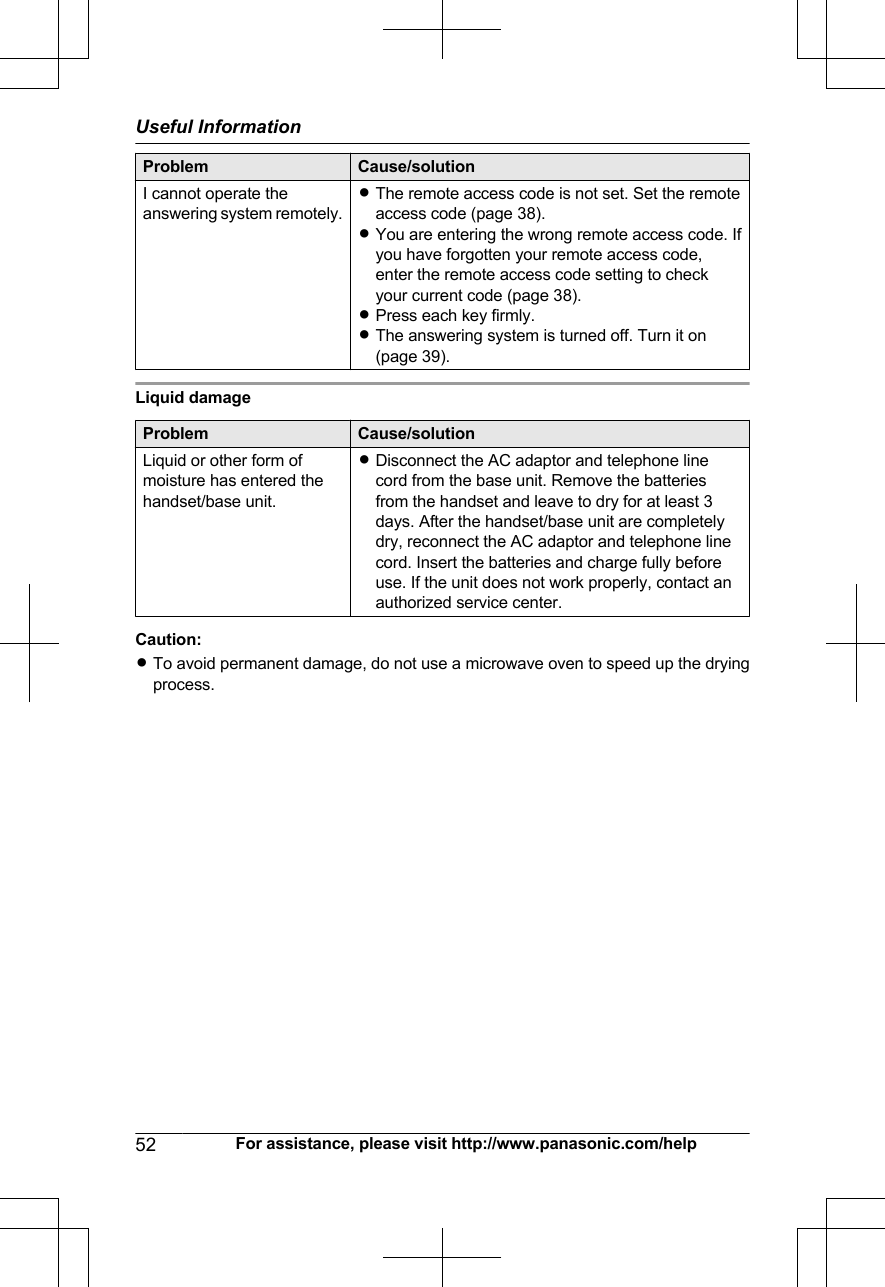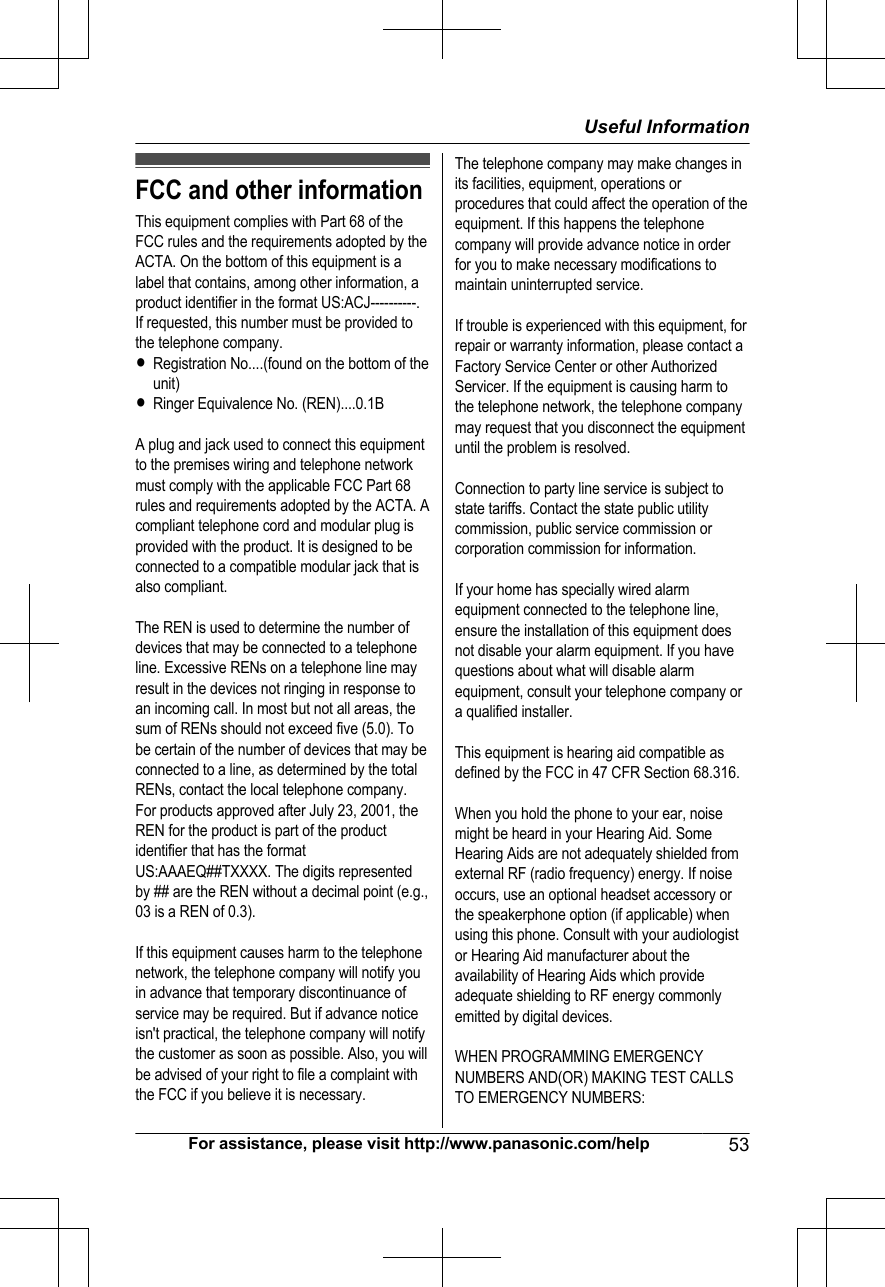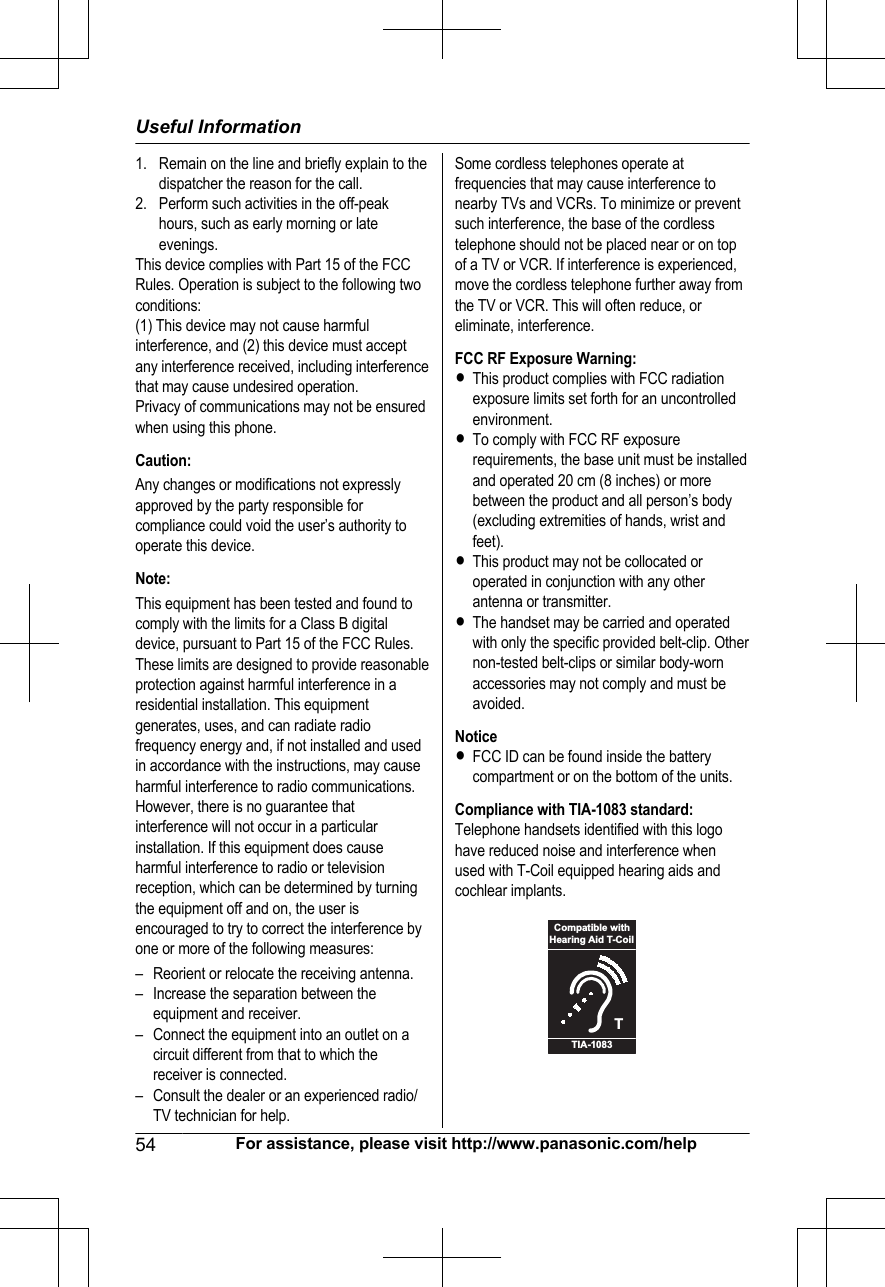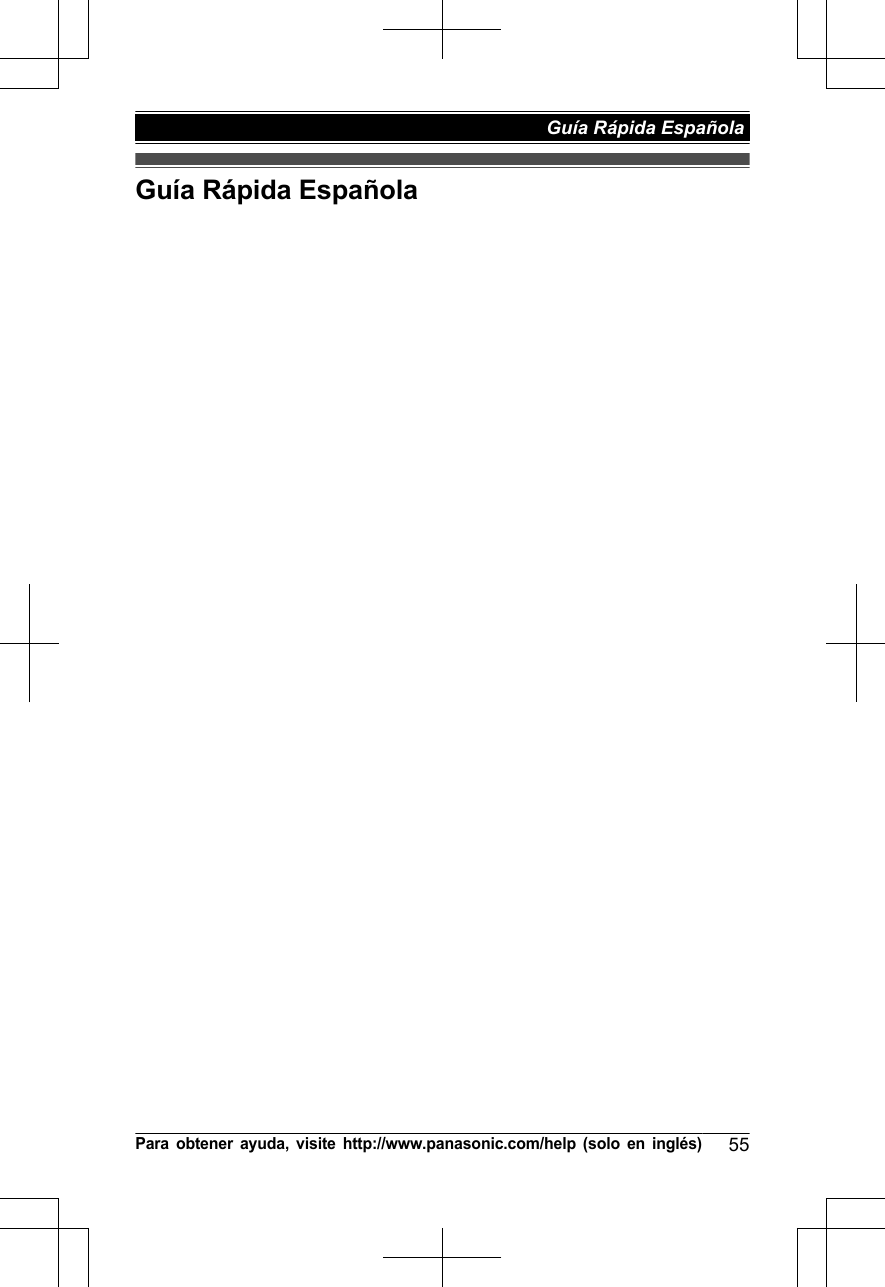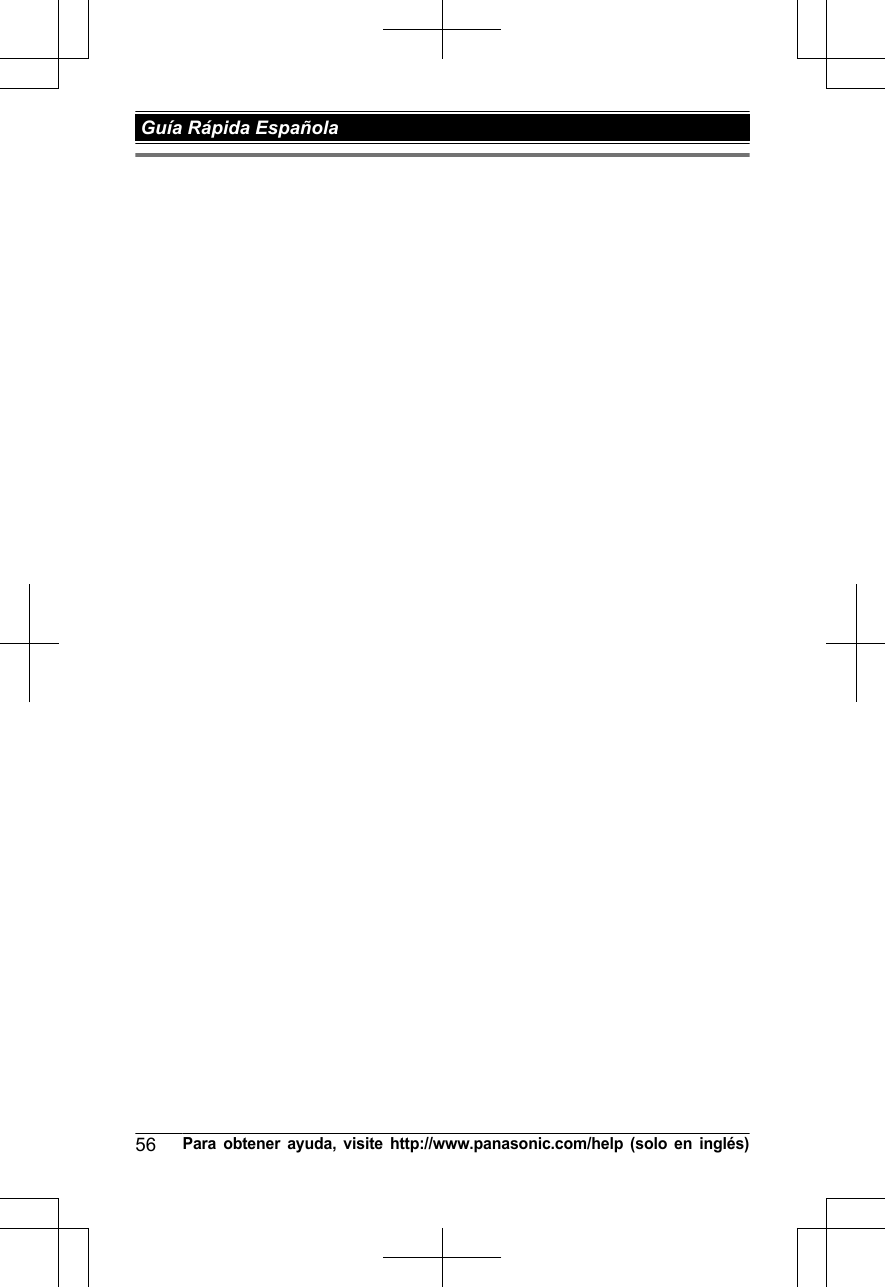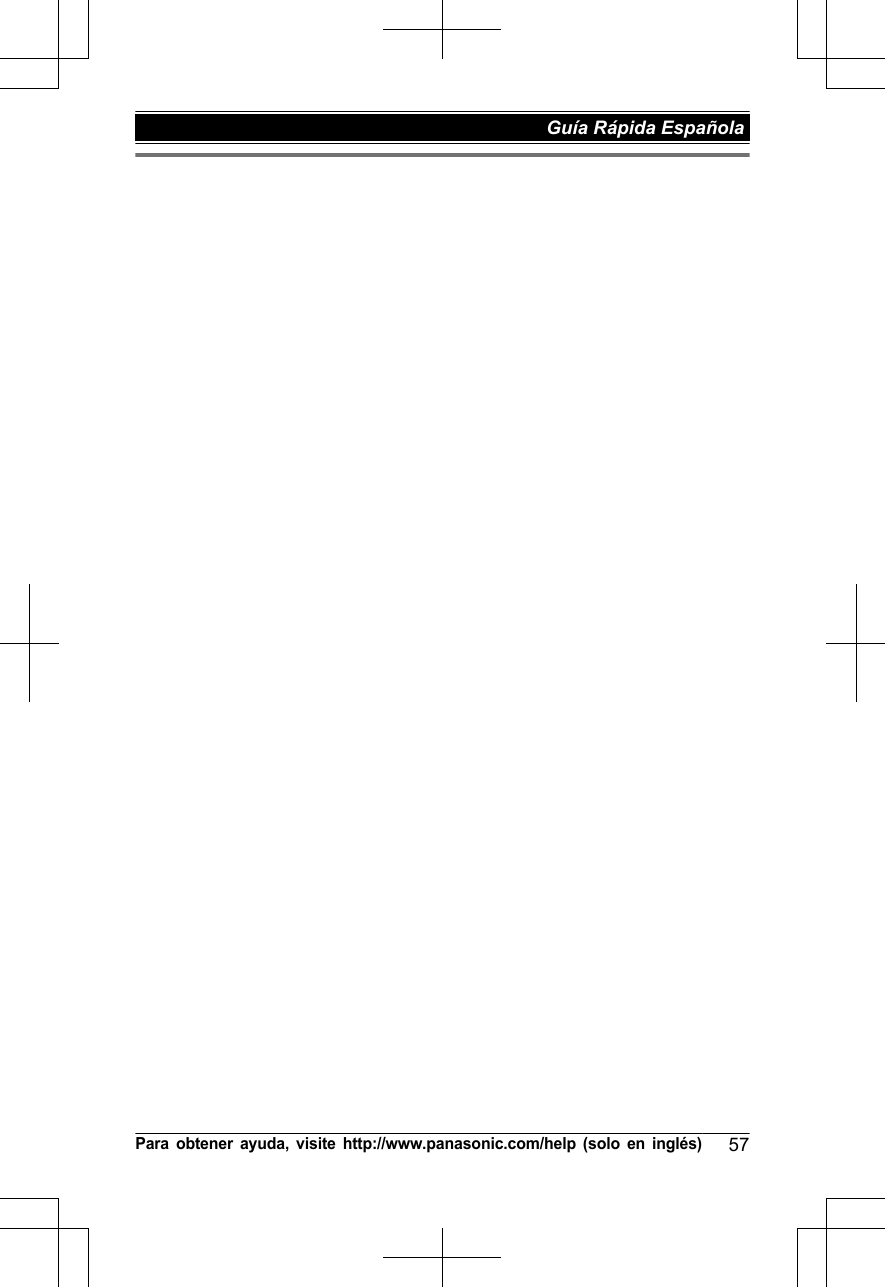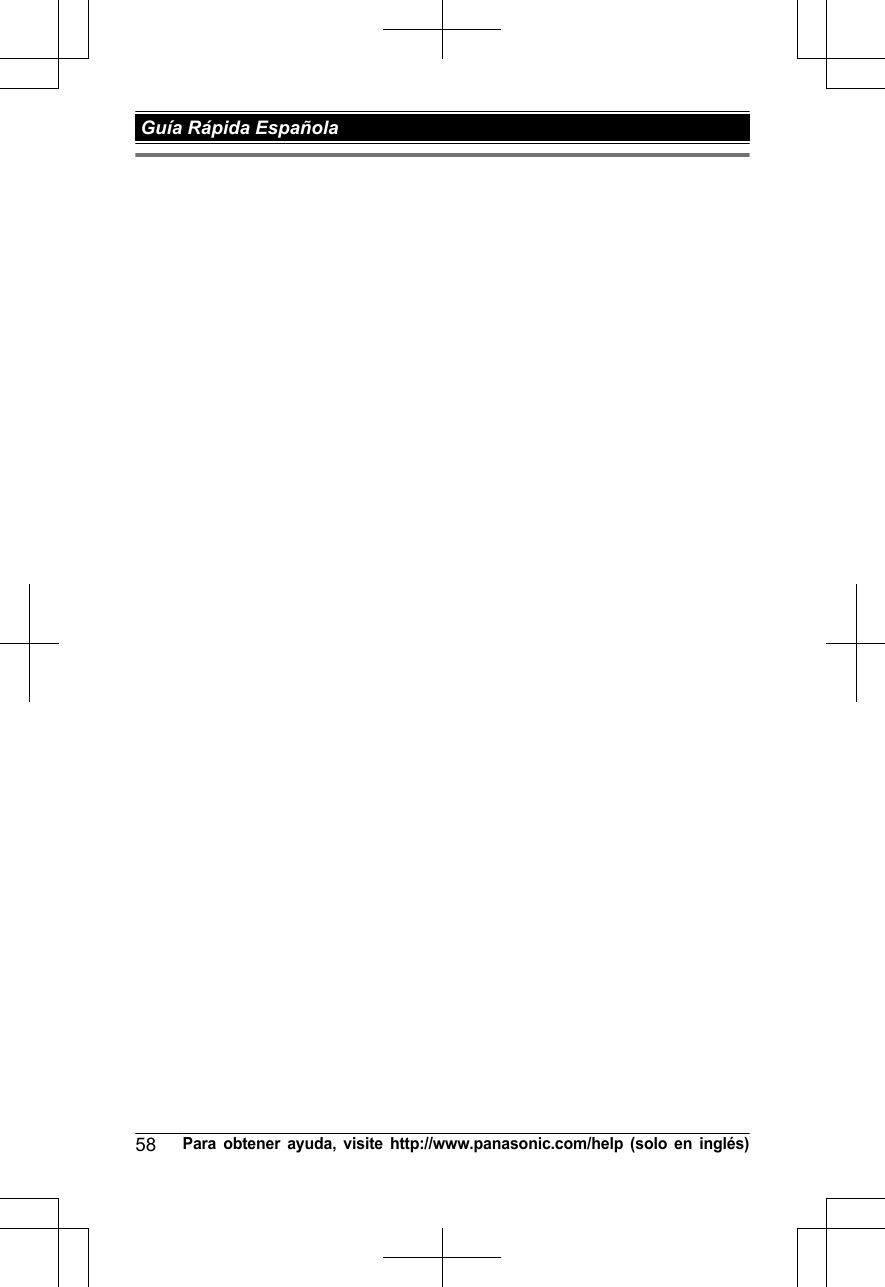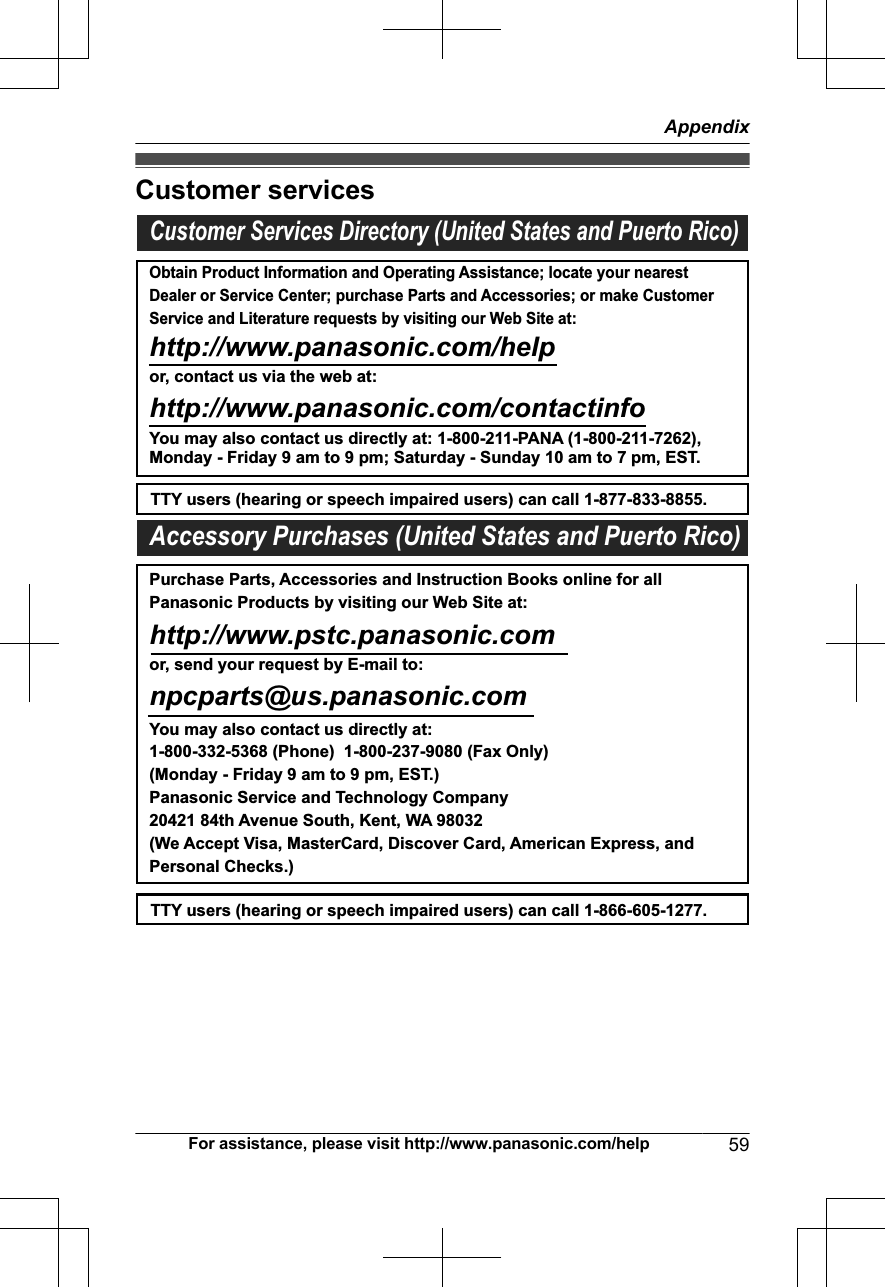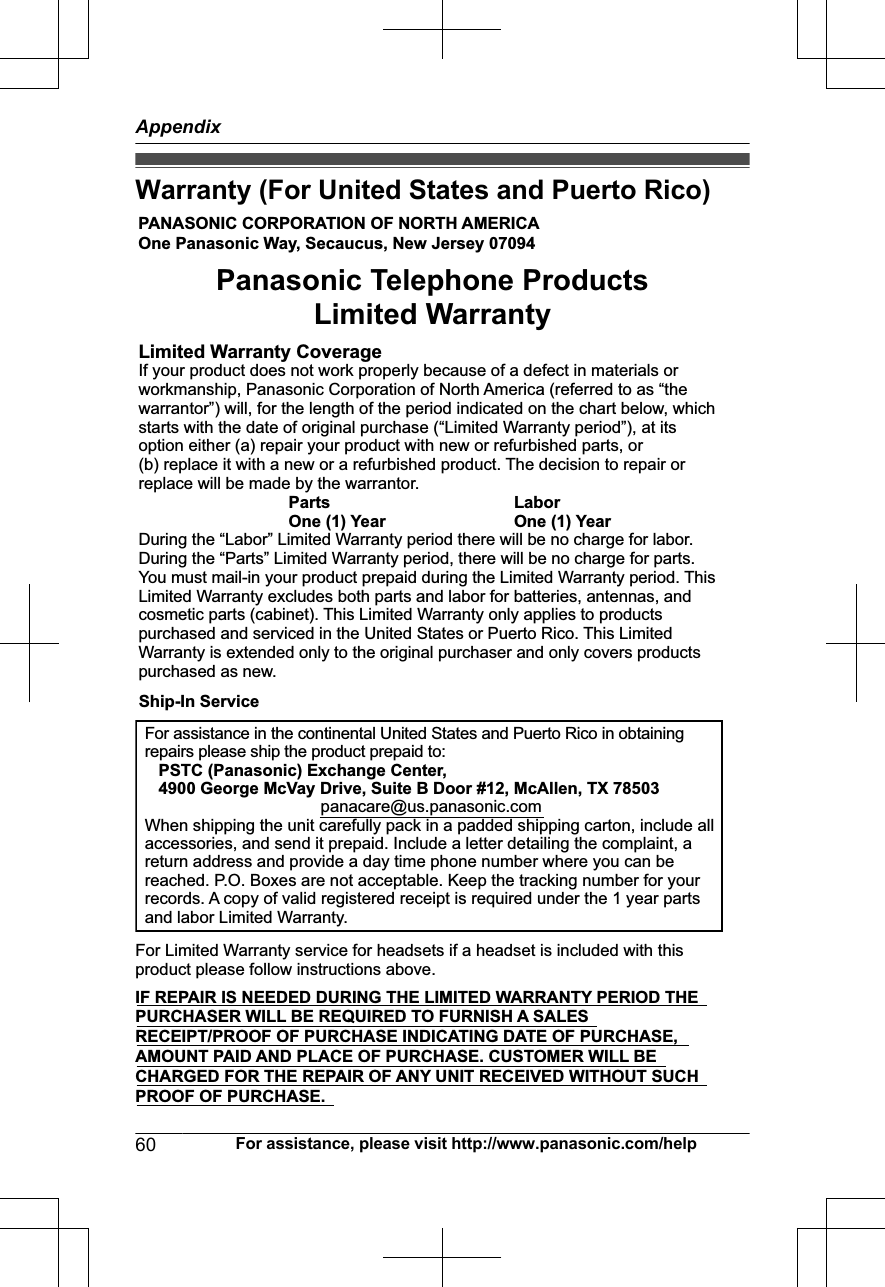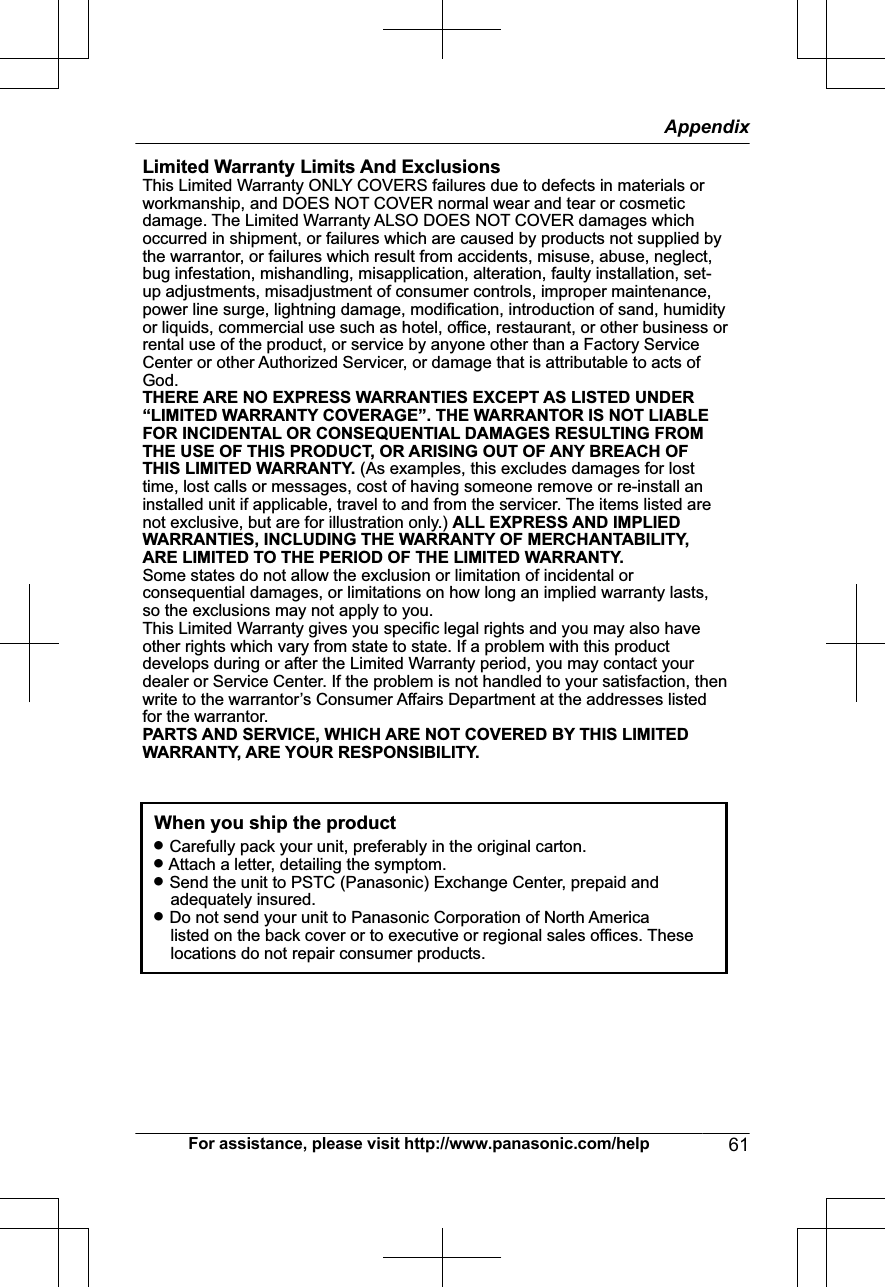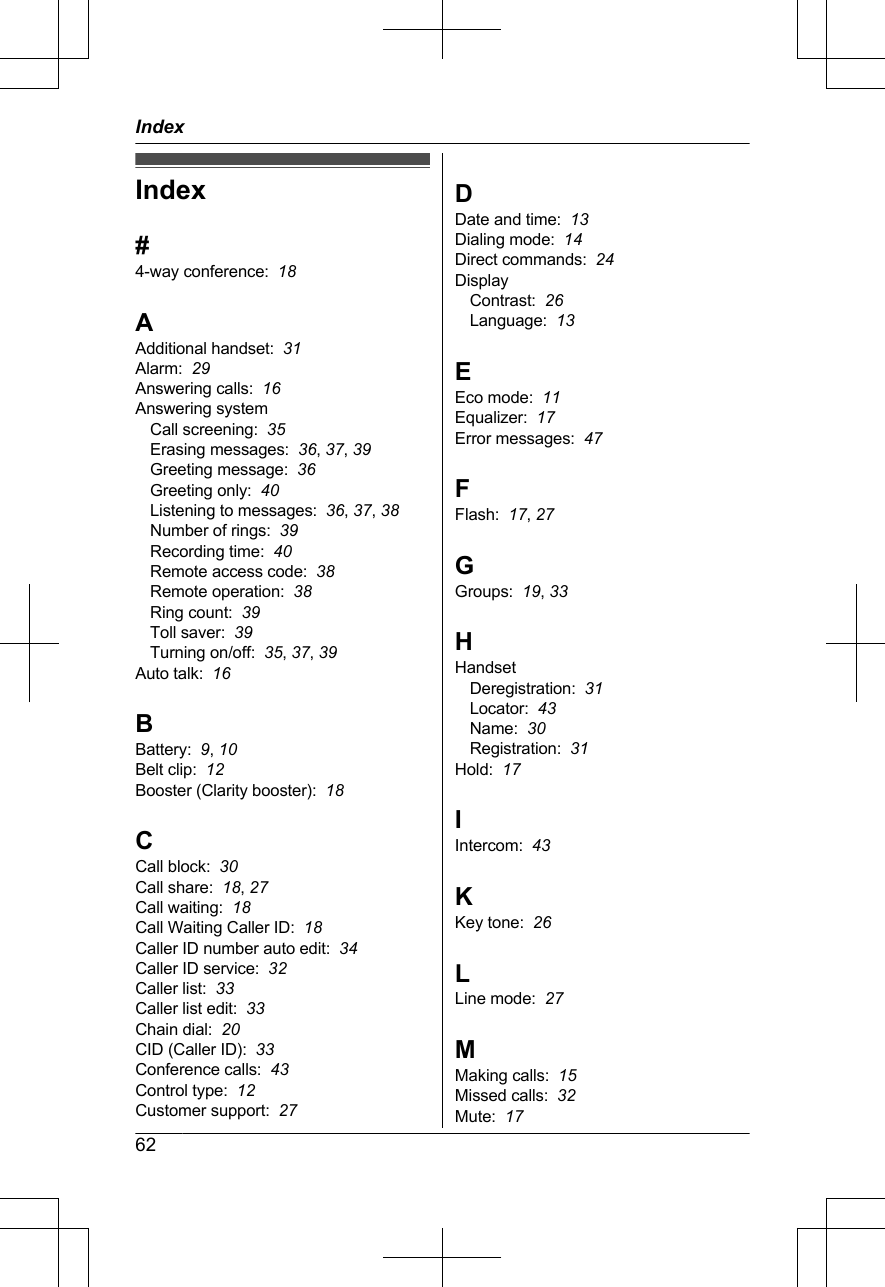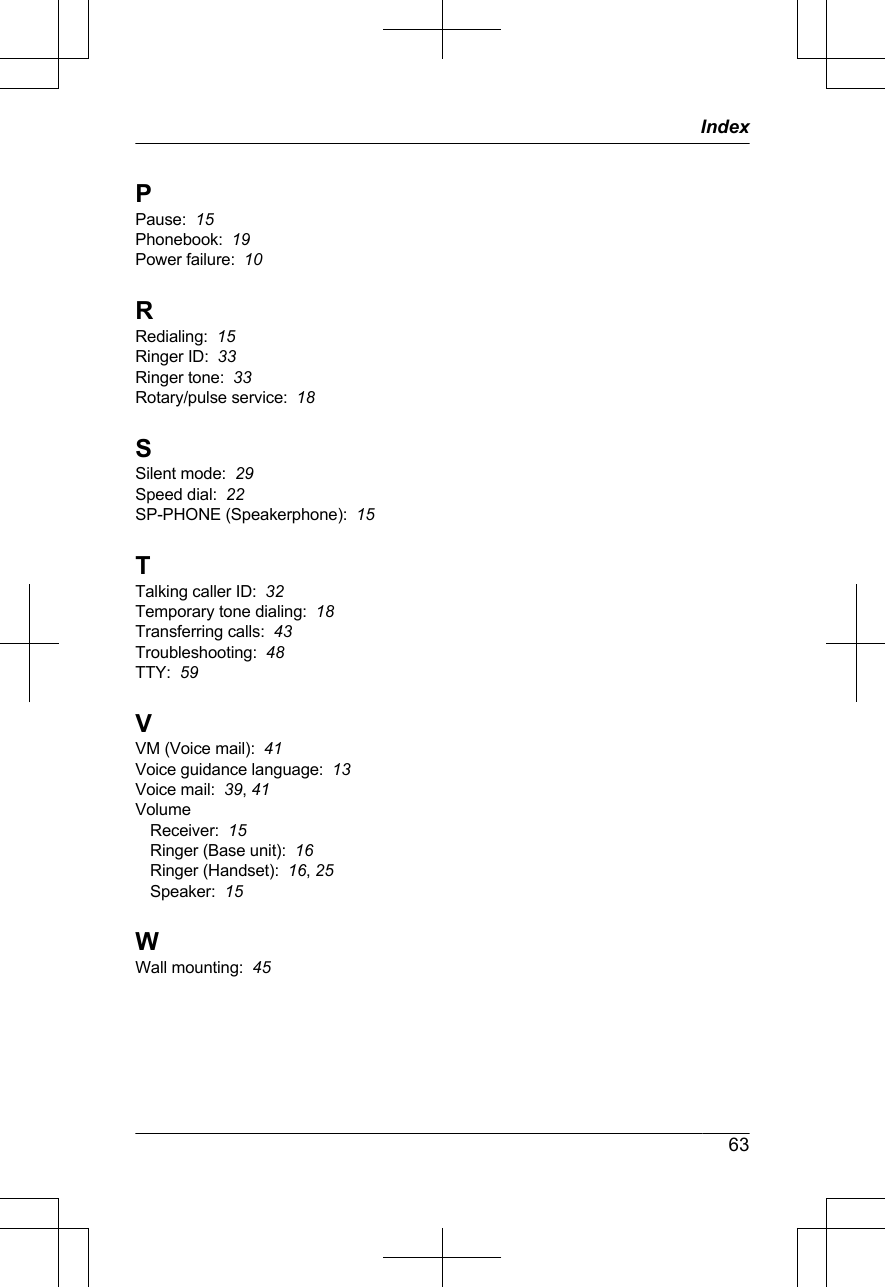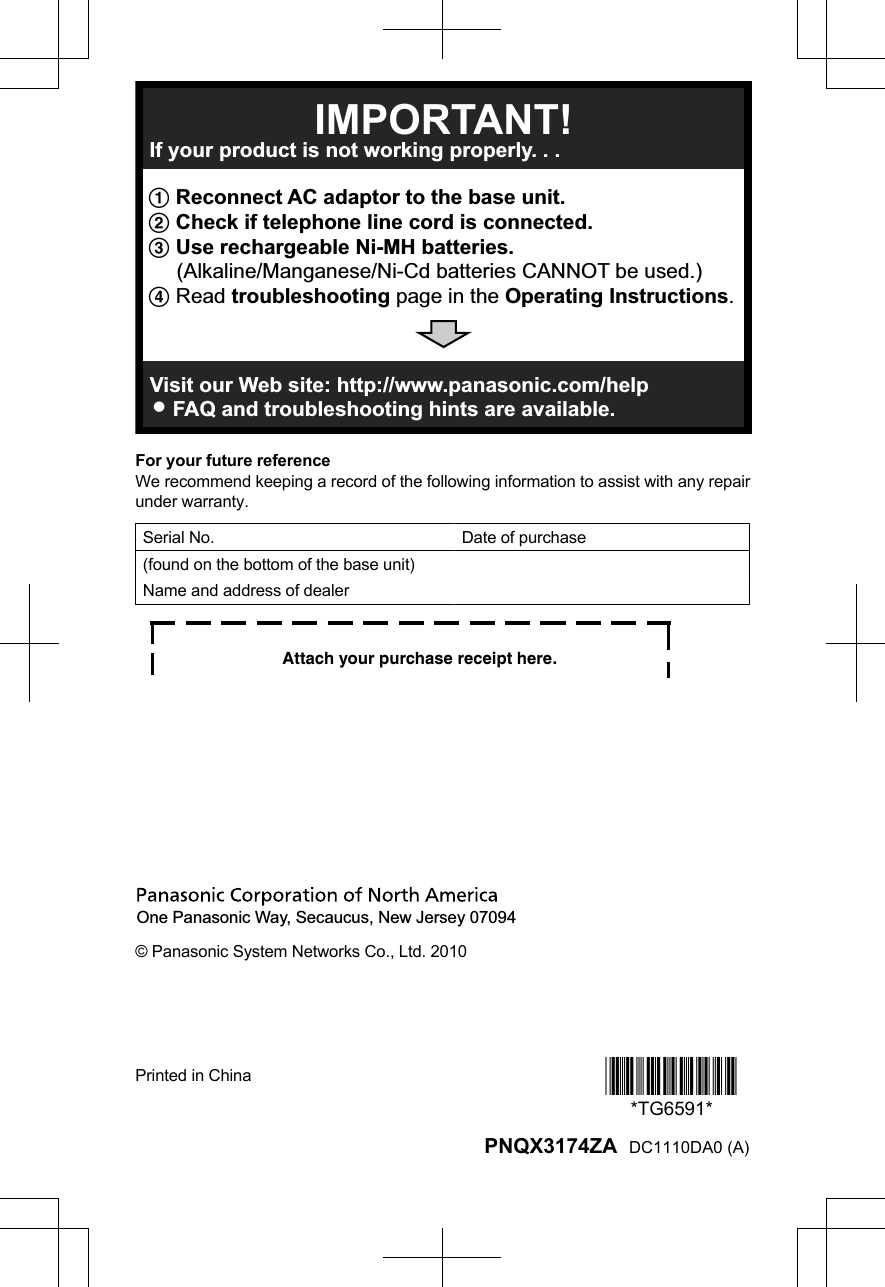Panasonic of North America 96NKX-TGA659 FCC Part 15 D / DECT Cordless Telephone Handset User Manual Operating Instructions English
Panasonic Corporation of North America FCC Part 15 D / DECT Cordless Telephone Handset Operating Instructions English
user manual