Panasonic of North America 96NKX-TGF370 DECT 6.0 Base with BT User Manual Operating Instructions English
Panasonic Corporation of North America DECT 6.0 Base with BT Operating Instructions English
Users Manual
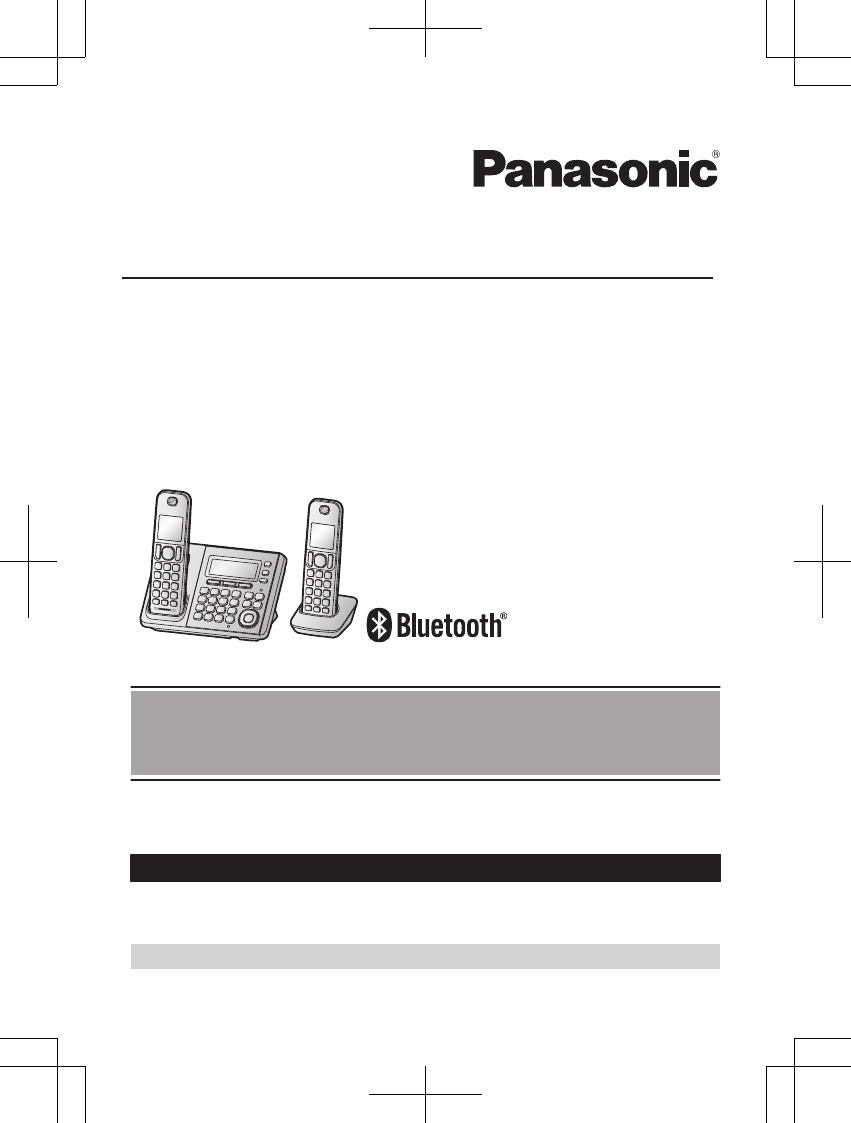
Operating Instructions
Link-to-Cell Bluetooth Convergence Solution
Model No. KX-TGF372
KX-TGF373
KX-TGF374
KX-TGF375
KX-TG585SK
Model shown is KX-TGF372.
Before initial use, see “Getting Started”
on page 11.
Thank you for purchasing a Panasonic product.
Please read these operating instructions before using the unit and save them for
future reference.
Consulte “Guía Rápida Española”, página 83.
For assistance, visit our Web site: www.panasonic.com/support for customers in
the U.S.A. or Puerto Rico.
Please register your product: www.panasonic.com/prodreg
TGF37x(en)_1128_ver032.pdf 1 2014/11/28 16:08:38
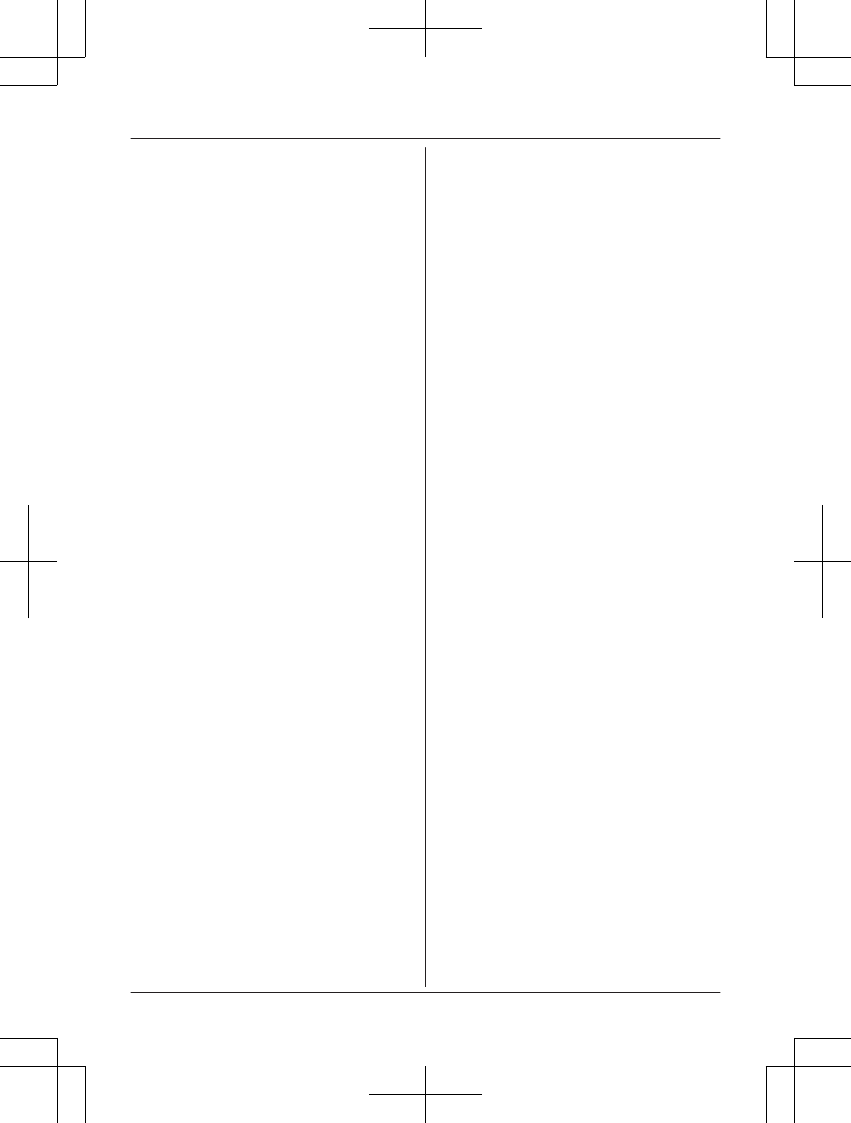
Introduction
Model composition .......................................4
Accessory information ..................................4
Important Information
For your safety .............................................7
Important safety instructions ........................8
For best performance ...................................8
Other information .........................................9
Specifications .............................................10
Getting Started
Setting up ...................................................11
Controls ......................................................13
Display icons/Indicators .............................14
Language settings ......................................16
Date and time .............................................16
Recording your greeting message .............16
Other settings .............................................16
Link to Cell
Link to cell feature ......................................17
Pairing a cellular phone ..............................17
Link to cell settings .....................................18
Making/Answering Calls Using
the Handset
Making cellular calls ...................................21
Making landline calls ..................................21
Answering calls ..........................................22
Useful features during a call .......................22
Power backup operation for landline ..........25
Making/Answering Calls Using
the Base Unit
Making cellular calls ...................................27
Making landline calls ..................................27
Answering calls ..........................................28
Useful features during a call .......................28
Intercom
Intercom .....................................................31
Call Block
Using the MCALL BLOCKN button .............32
Storing unwanted callers ............................32
Phonebook
Phonebook .................................................35
Speed dial ..................................................38
Programming
Menu list .....................................................40
Alarm ..........................................................49
Silent mode ................................................50
Baby monitor ..............................................51
Other programming ....................................53
Registering a unit .......................................53
Caller ID Service
Using Caller ID service ...............................54
Caller list ....................................................54
Using Bluetooth® Devices
Copying phonebook from a cellular phone
(phonebook transfer) ..................................57
Link to Cell app ..........................................58
Text message (SMS) alert .........................59
Alert settings for your DECT phone ...........59
Using a Bluetooth wireless headset (optional)
for landline calls .........................................60
Answering System for Landline
Answering system for landline ...................62
Turning the answering system on/off .........62
Greeting message ......................................62
Listening to messages ...............................63
Advanced new message alerting
features ......................................................65
Remote operation .......................................66
Answering system settings .........................67
Useful Information
Voicemail service for landline .....................69
Wall mounting ............................................70
Error messages ..........................................72
Troubleshooting .........................................73
FCC and other information .........................81
Guía Rápida Española
Guía Rápida Española ...............................83
Appendix
Customer services .....................................93
Warranty (For United States and Puerto
Rico) ...........................................................94
Index
2
Table of Contents
TGF37x(en)_1128_ver032.pdf 2 2014/11/28 16:08:38
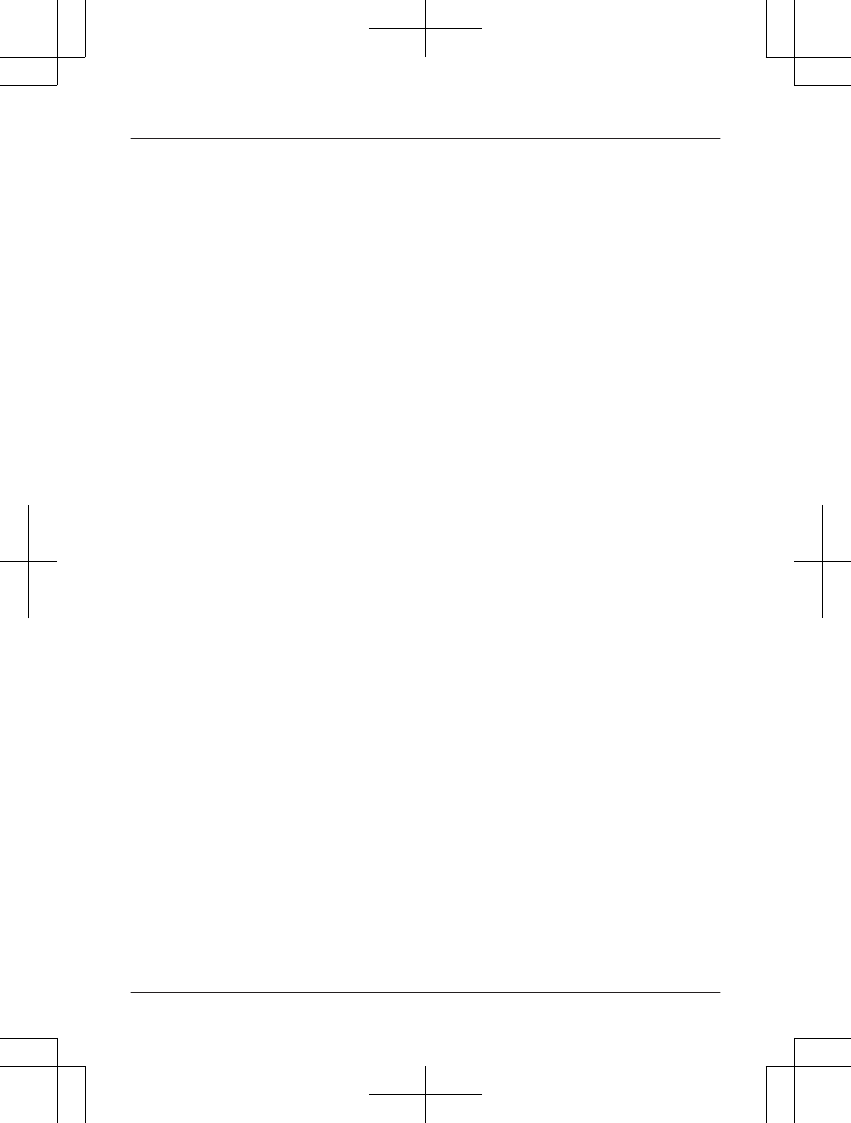
Index...........................................................96
3
Table of Contents
TGF37x(en)_1128_ver032.pdf 3 2014/11/28 16:08:38
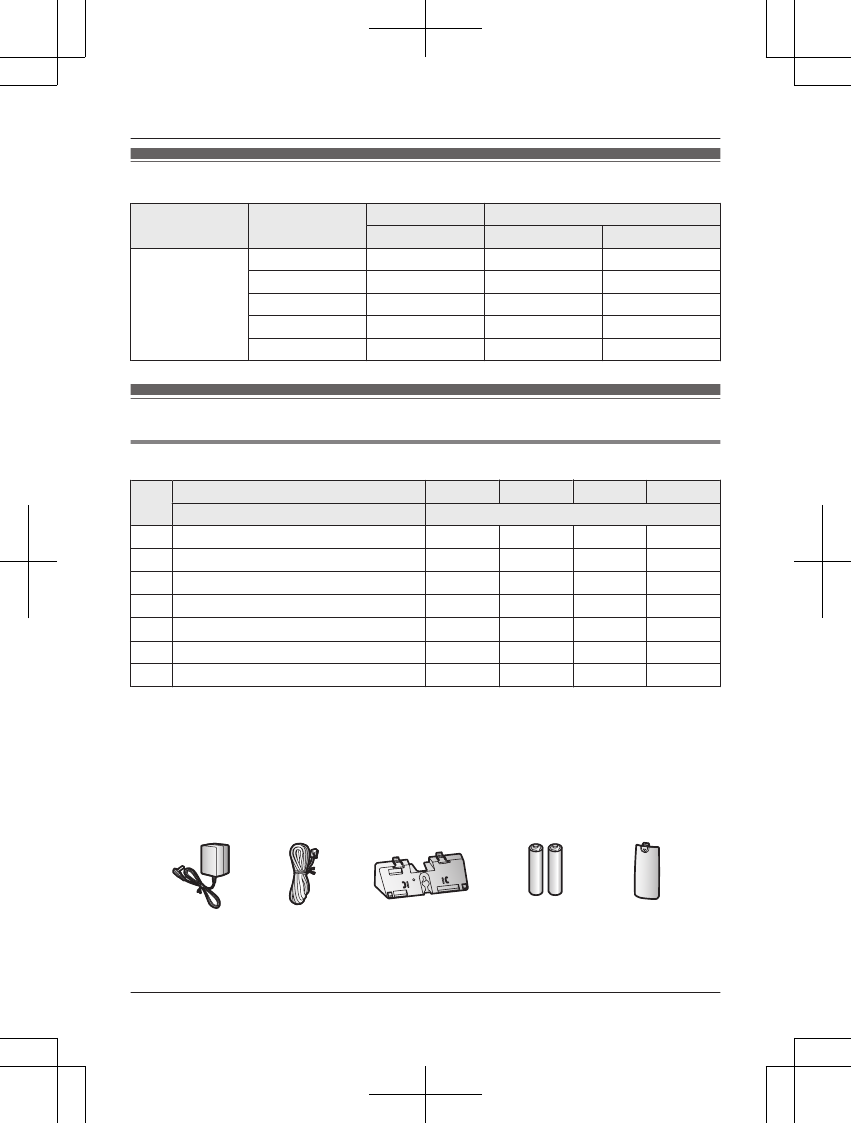
Model composition
Series Model No. Base unit Handset
Part No. Part No. Quantity
KX-TGF370
series
KX-TGF372 KX-TGF370 KX-TGFA30 2
KX-TGF373 KX-TGF370 KX-TGFA30 3
KX-TGF374 KX-TGF370 KX-TGFA30 4
KX-TGF375 KX-TGF370 KX-TGFA30 5
KX-TG585SK KX-TGF370 KX-TGFA30 5
Accessory information
Supplied accessories
No. Supplied handset qty. 2 units*1 3 units*2 4 units*3 5 units*4
Accessory item/Part number Accessory quantity
AAC adaptor/PNLV226Z 1 1 1 1
BTelephone line cord*5 1111
CWall mounting adaptor/PNKL1038Z1 1 1 1 1
DRechargeable batteries*6 4 6 8 10
EHandset cover/PNYNTGA680BR*7 2345
FBelt clip/PNKE1268Z1 2 3 4 5
GCharger*8 1234
*1 KX-TGF372
*2 KX-TGF373
*3 KX-TGF374
*4 KX-TGF375/KX-TG585SK
*5 PQJA10075Y: Black cord, PQJA10075Z: Transparent cord
*6 See page 5 for replacement battery information.
*7 The handset cover comes attached to the handset.
*8 PNLC1040ZS (Silver), PNLC1040ZB (Black)
A B C D E
4For assistance, please visit www.panasonic.com/support
Introduction
TGF37x(en)_1128_ver032.pdf 4 2014/11/28 16:08:38
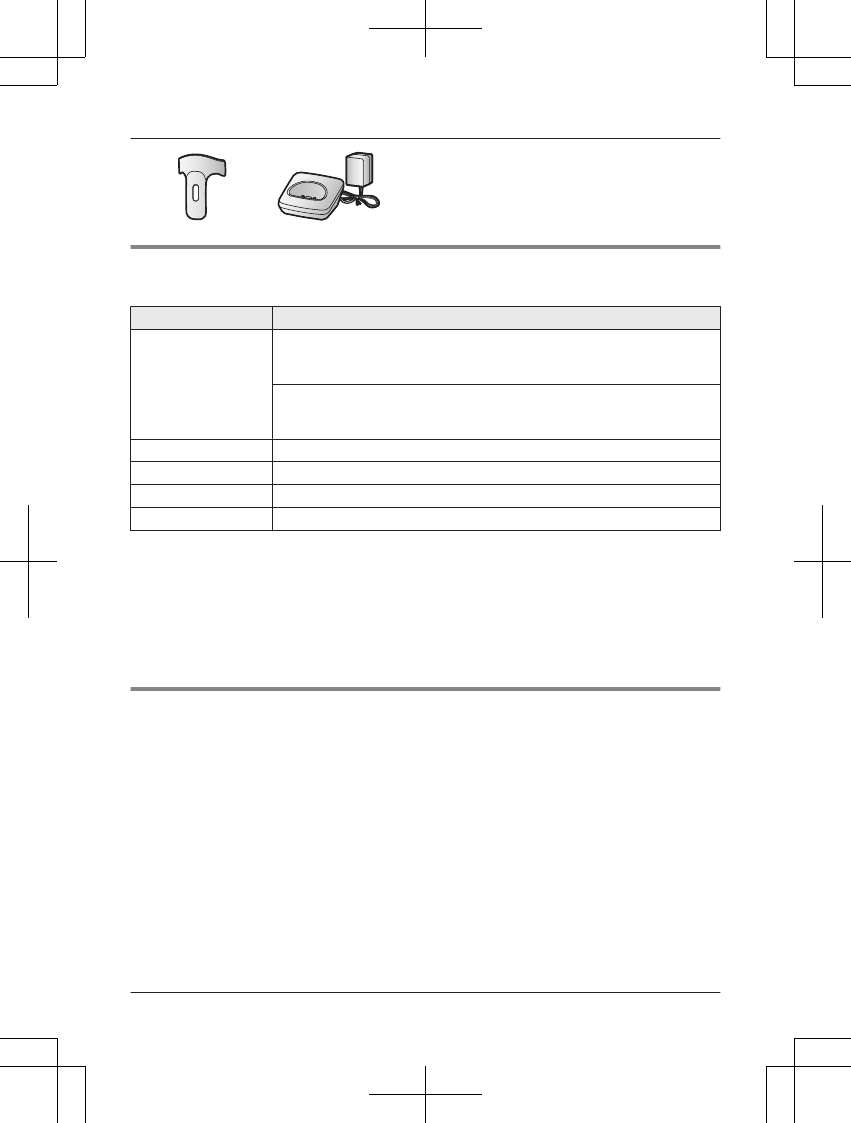
F G
Additional/replacement accessories
Please contact your nearest Panasonic dealer for sales information (page 93).
Accessory item Model number/Specifications
Rechargeable
batteries
HHR-4DPA*1
RTo order, please visit
www.panasonic.com/batterystore
Battery type:
– Nickel metal hydride (Ni-MH)
– 2 x AAA (R03) size for each handset
Headset KX-TCA60, KX-TCA93, KX-TCA400, KX-TCA430
T-adaptor KX-J66
Range extender KX-TGA405*2
Key detector KX-TGA20*3
*1 Replacement batteries may have a different capacity from that of the supplied batteries.
*2 By installing this unit, you can extend the range of your phone system to include areas
where reception was previously not available. This product can be purchased online. Please
visit our Web site: www.panasonic.com/RangeExtender
*3 By registering the key detector (4 max.) to a Panasonic Digital Cordless Phone and
attaching it to an easy-to-lose item in advance, you can locate and find the mislaid item to
which the key detector is attached. Please visit our Web site:
www.panasonic.net/pcc/products/telephone/p/tga20/
Other information
RDesign and specifications are subject to change without notice.
RThe illustrations in these instructions may vary slightly from the actual product.
For assistance, please visit www.panasonic.com/support 5
Introduction
TGF37x(en)_1128_ver032.pdf 5 2014/11/28 16:08:38
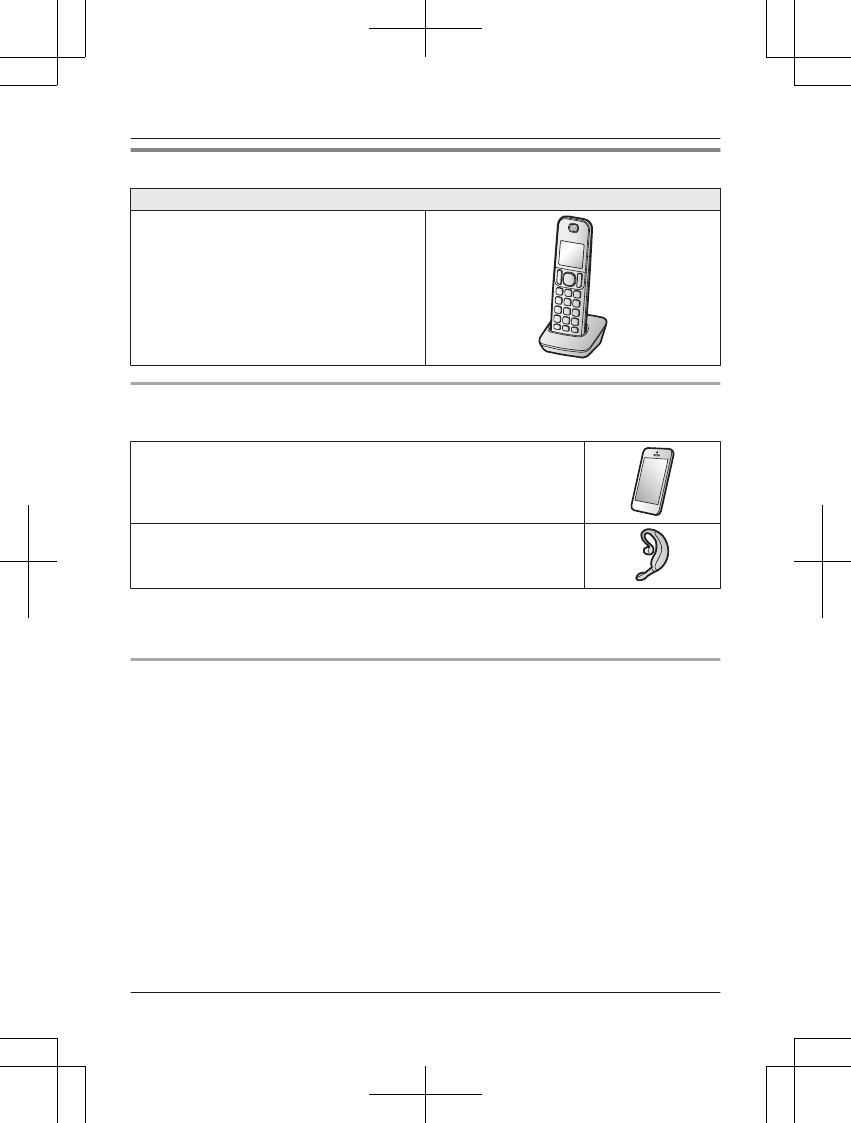
Expanding your phone system
Handset (optional): KX-TGFA30
You can expand your phone system by
registering optional handsets (6 max.) to a
single base unit.
ROptional handsets may be a different color
from that of the supplied handsets.
Bluetooth® devices
You can expand your phone system by pairing the following units to a single base unit.
Your Bluetooth cellular phone*1: 2 max.
(for cellular calls: page 17)
Your Bluetooth headset*1: 1 max.
(for a wireless hands-free conversation: page 60)
*1 Your cellular phone and headset must be Bluetooth wireless technology compatible. For
more details and the list of compatible cellular phones, please visit our Web site:
www.panasonic.com/link2cell
Trademarks
RThe Bluetooth® word mark and logos are registered trademarks owned by Bluetooth SIG, Inc.,
and any use of such marks by Panasonic Corporation is under license.
RiPhone is a registered trademark of Apple Inc.
RAndroid is a trademark of Google Inc.
RGmail, Google Calendar are trademarks of Google Inc.
RFacebook is trademark of Facebook, Inc.
RTwitter is trademark of Twitter Inc.
RInstagram is trademark of Instagram, Inc.
RBlackBerry® is owned by Research In Motion Limited and is registered in the United States
and may be pending or registered in other countries. Panasonic is not endorsed, sponsored,
affiliated with or otherwise authorized by Research In Motion Limited.
RAll other trademarks identified herein are the property of their respective owners.
6For assistance, please visit www.panasonic.com/support
Introduction
TGF37x(en)_1128_ver032.pdf 6 2014/11/28 16:08:38
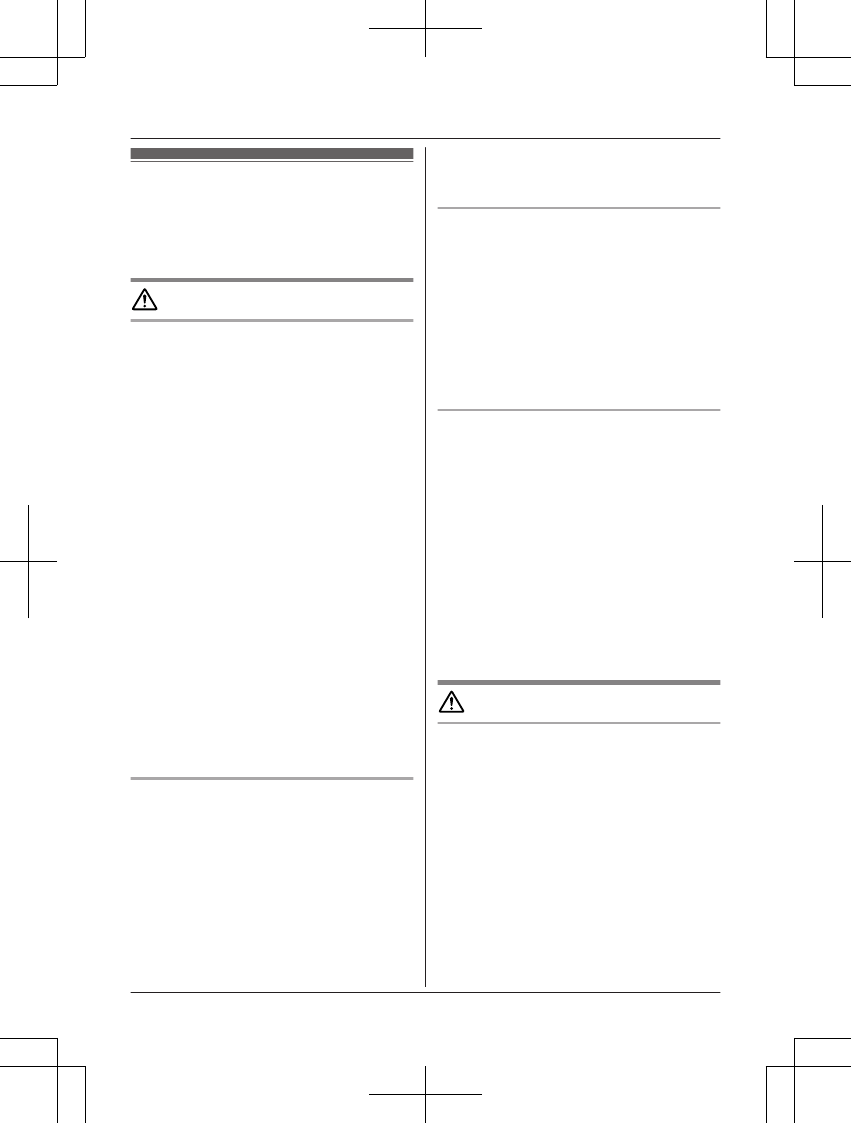
For your safety
To prevent severe injury and loss of life/
property, read this section carefully before
using the product to ensure proper and safe
operation of your product.
WARNING
Power connection
RUse only the power source marked on the
product.
RDo not overload power outlets and
extension cords. This can result in the risk
of fire or electric shock.
RCompletely insert the AC adaptor/power
plug into the power outlet. Failure to do so
may cause electric shock and/or excessive
heat resulting in a fire.
RRegularly remove any dust, etc. from the
AC adaptor/power plug by pulling it from
the power outlet, then wiping with a dry
cloth. Accumulated dust may cause an
insulation defect from moisture, etc.
resulting in a fire.
RUnplug the product from power outlets if it
emits smoke, an abnormal smell, or makes
an unusual noise. These conditions can
cause fire or electric shock. Confirm that
smoke has stopped emitting and contact us
at www.panasonic.com/contactinfo
RUnplug from power outlets and never touch
the inside of the product if its casing has
been broken open.
RNever touch the plug with wet hands.
Danger of electric shock exists.
Installation
RTo prevent the risk of fire or electrical
shock, do not expose the product to rain or
any type of moisture.
RDo not place or use this product near
automatically controlled devices such as
automatic doors and fire alarms. Radio
waves emitted from this product may cause
such devices to malfunction resulting in an
accident.
RDo not allow the AC adaptor or telephone
line cord to be excessively pulled, bent or
placed under heavy objects.
Operating safeguards
RUnplug the product from power outlets
before cleaning. Do not use liquid or
aerosol cleaners.
RDo not disassemble the product.
RDo not spill liquids (detergents, cleansers,
etc.) onto the telephone line cord plug, or
allow it to become wet at all. This may
cause a fire. If the telephone line cord plug
becomes wet, immediately pull it from the
telephone wall jack, and do not use.
Medical
RConsult the manufacturer of any personal
medical devices, such as pacemakers or
hearing aids, to determine if they are
adequately shielded from external RF
(radio frequency) energy. (The product
operates in the frequency range of
1.92 GHz to 1.93 GHz, and the RF
transmission power is 115 mW (max.).)
RDo not use the product in health care
facilities if any regulations posted in the
area instruct you not to do so. Hospitals or
health care facilities may be using
equipment that could be sensitive to
external RF energy.
CAUTION
Installation and location
RNever install telephone wiring during an
electrical storm.
RNever install telephone line jacks in wet
locations unless the jack is specifically
designed for wet locations.
RNever touch uninsulated telephone wires or
terminals unless the telephone line has
been disconnected at the network interface.
RUse caution when installing or modifying
telephone lines.
RThe AC adaptor is used as the main
disconnect device. Ensure that the AC
outlet is installed near the product and is
easily accessible.
For assistance, please visit www.panasonic.com/support 7
Important Information
TGF37x(en)_1128_ver032.pdf 7 2014/11/28 16:08:38
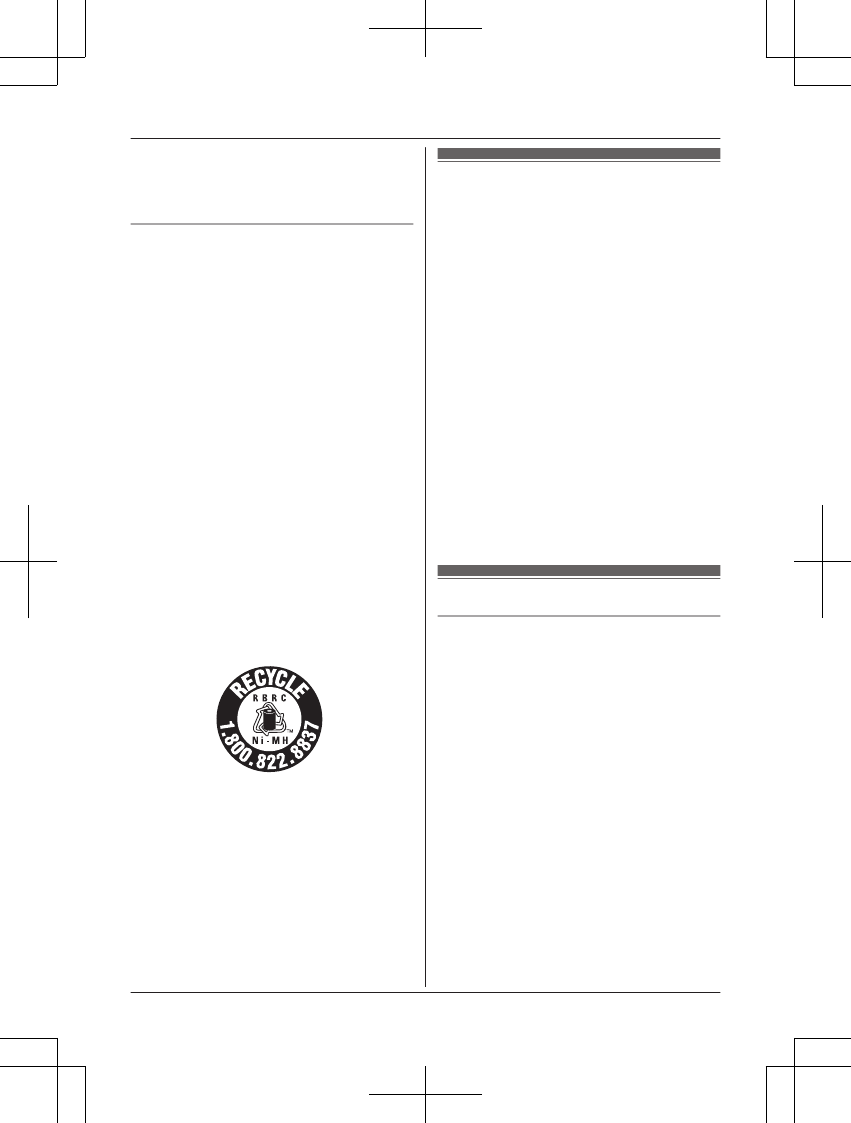
RThis product is unable to make calls when:
– the handset batteries need recharging or
have failed.
– there is a power failure.
Battery
RWe recommend using the batteries noted
on page 5. USE ONLY rechargeable
Ni-MH batteries AAA (R03) size.
RDo not mix old and new batteries.
RDo not open or mutilate the batteries.
Released electrolyte from the batteries is
corrosive and may cause burns or injury to
the eyes or skin. The electrolyte is toxic and
may be harmful if swallowed.
RExercise care when handling the batteries.
Do not allow conductive materials such as
rings, bracelets, or keys to touch the
batteries, otherwise a short circuit may
cause the batteries and/or the conductive
material to overheat and cause burns.
RCharge the batteries provided with or
identified for use with this product only, in
accordance with the instructions and
limitations specified in this manual.
ROnly use a compatible base unit (or
charger) to charge the batteries. Do not
tamper with the base unit (or charger).
Failure to follow these instructions may
cause the batteries to swell or explode.
Attention:
A nickel metal hydride battery that is
recyclable powers the product you have
purchased.
Please call 1-800-8-BATTERY
(1-800-822-8837) for information on how to
recycle this battery.
Important safety
instructions
When using your product, basic safety
precautions should always be followed to
reduce the risk of fire, electric shock, and
injury to persons, including the following:
1. Do not use this product near water for
example, near a bathtub, washbowl,
kitchen sink, or laundry tub, in a wet
basement or near a swimming pool.
2. Avoid using a telephone (other than a
cordless type) during an electrical storm.
There may be a remote risk of electric
shock from lightning.
3. Do not use the telephone to report a gas
leak in the vicinity of the leak.
4. Use only the power cord and batteries
indicated in this manual. Do not dispose of
batteries in a fire. They may explode.
Check with local codes for possible special
disposal instructions.
SAVE THESE INSTRUCTIONS
For best performance
Base unit location/avoiding noise
The base unit and other compatible Panasonic
units use radio waves to communicate with
each other.
RFor maximum coverage and noise-free
communications, place your base unit:
– at a convenient, high, and central
location with no obstructions between
the handset and base unit in an indoor
environment.
– away from electronic appliances such as
TVs, radios, personal computers,
wireless devices, or other phones.
– facing away from radio frequency
transmitters, such as external antennas
of mobile phone cell stations. (Avoid
putting the base unit on a bay window or
near a window.)
RCoverage and voice quality depends on the
local environmental conditions.
8For assistance, please visit www.panasonic.com/support
Important Information
TGF37x(en)_1128_ver032.pdf 8 2014/11/28 16:08:38
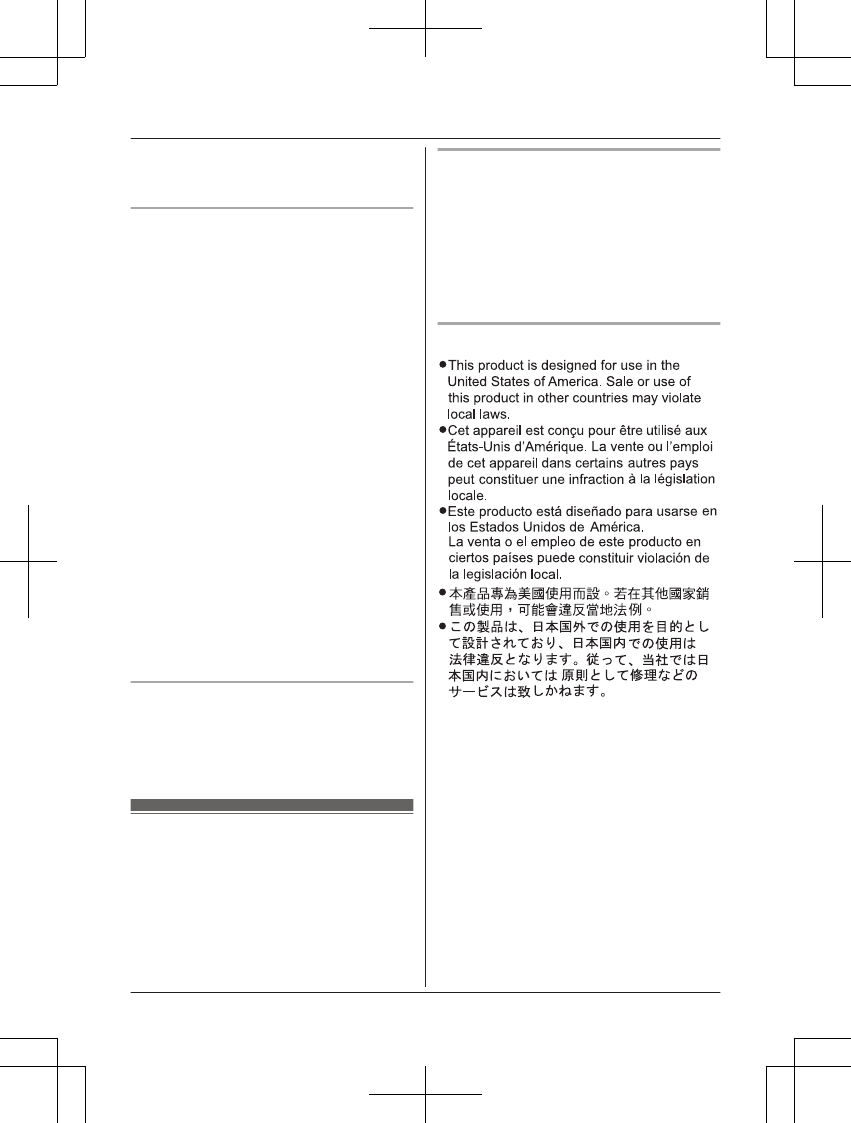
RIf the reception for a base unit location is
not satisfactory, move the base unit to
another location for better reception.
Environment
RKeep the product away from electrical noise
generating devices, such as fluorescent
lamps and motors.
RThe product should be kept free from
excessive smoke, dust, high temperature,
and vibration.
RThe product should not be exposed to
direct sunlight.
RDo not place heavy objects on top of the
product.
RWhen you leave the product unused for a
long period of time, unplug the product from
the power outlet.
RThe product should be kept away from heat
sources such as heaters, kitchen stoves,
etc. It should not be placed in rooms where
the temperature is less than 0 °C (32 °F) or
greater than 40 °C (104 °F). Damp
basements should also be avoided.
RThe maximum calling distance may be
shortened when the product is used in the
following places: Near obstacles such as
hills, tunnels, underground, near metal
objects such as wire fences, etc.
ROperating the product near electrical
appliances may cause interference. Move
away from the electrical appliances.
Routine care
RWipe the outer surface of the product
with a soft moist cloth.
RDo not use benzine, thinner, or any
abrasive powder.
Other information
CAUTION: Risk of explosion if battery is
replaced by an incorrect type. Dispose of used
batteries according to the instructions.
Notice for product disposal, transfer,
or return
RThis product can store your private/
confidential information. To protect your
privacy/confidentiality, we recommend that
you erase information such as phonebook
or caller list entries from the memory before
you dispose of, transfer, or return the
product.
Notice
For assistance, please visit www.panasonic.com/support 9
Important Information
TGF37x(en)_1128_ver032.pdf 9 2014/11/28 16:08:39
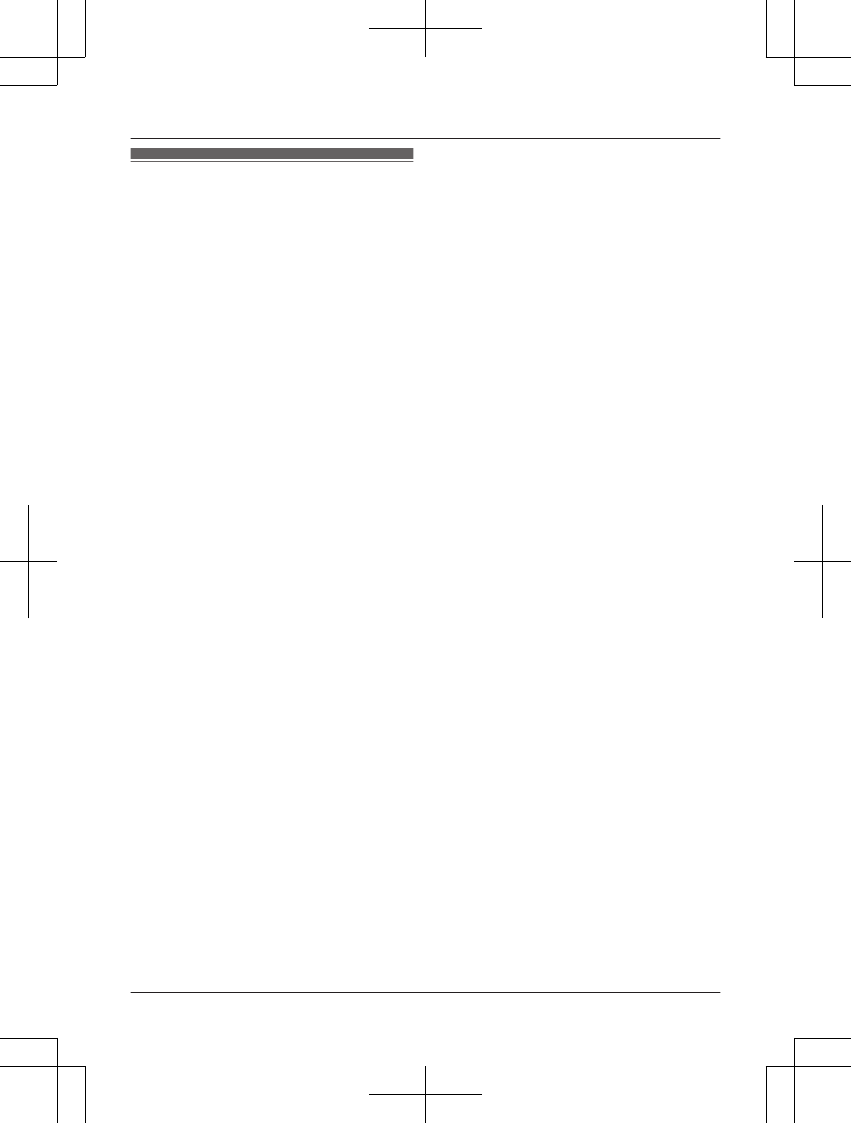
Specifications
RStandard:
DECT 6.0 (Digital Enhanced Cordless
Telecommunications 6.0)
Bluetooth wireless technology 2.1
RFrequency range:
1.92 GHz to 1.93 GHz (DECT)
2.402 GHz to 2.48 GHz (Bluetooth)
RRF transmission power:
115 mW (max.)
RPower source:
120 V AC, 60 Hz
RPower consumption:
Base unit:
Standby: Approx. 1.2 W
Maximum: Approx. 4.5 W
Charger:
Standby: Approx. 0.1 W
Maximum: Approx. 1.8 W
ROperating conditions:
0 °C – 40 °C (32 °F – 104 °F), 20 % – 80 %
relative air humidity (dry)
10 For assistance, please visit www.panasonic.com/support
Important Information
TGF37x(en)_1128_ver032.pdf 10 2014/11/28 16:08:39
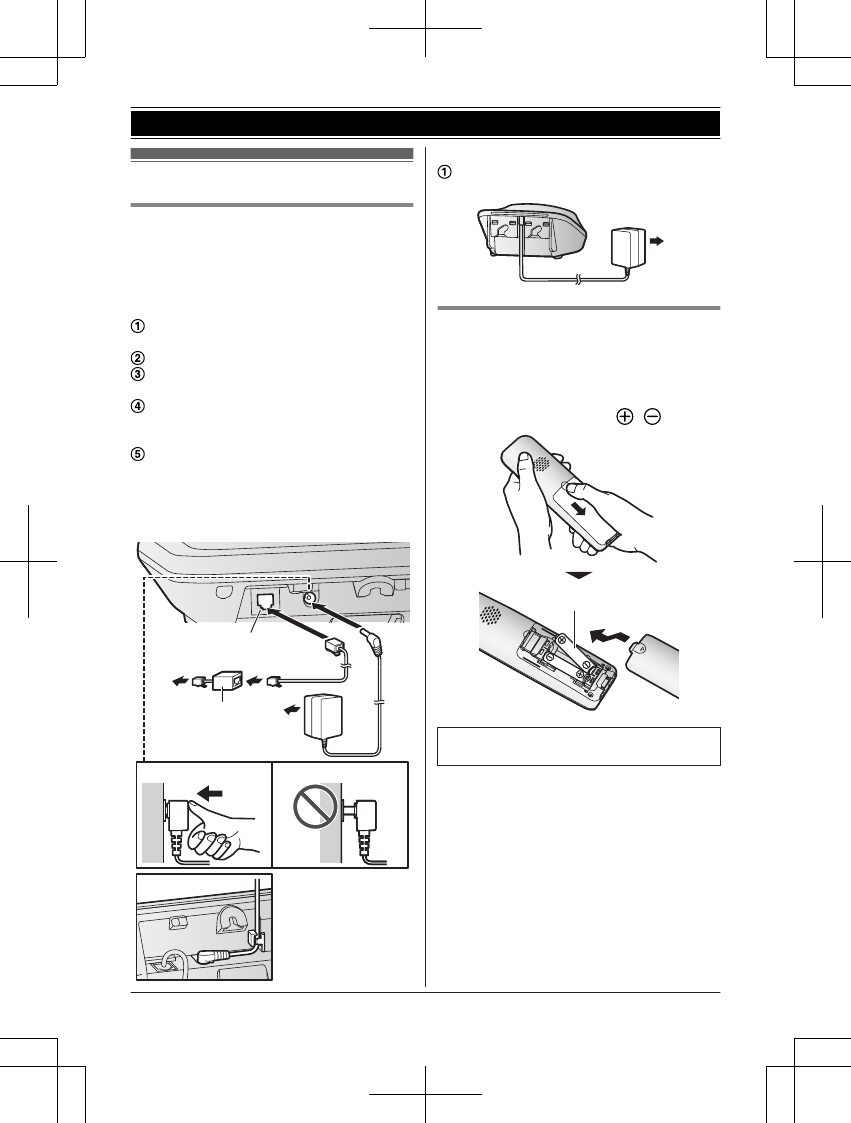
Setting up
Connections
RIf you do not connect the telephone line
cord and use only cellular lines, set the
cellular line only mode to use this unit more
conveniently (page 19).
n Base unit
Connect the AC adaptor to the unit by
pressing the plug firmly.
Fasten the cord by hooking it.
Connect the AC adaptor to the power
outlet.
Connect the telephone line cord to the
unit, then to the single-line telephone jack
(RJ11C) until you hear a click.
A DSL/ADSL filter (not supplied) is
required if you have a DSL/ADSL service.
Note:
RUse only the supplied Panasonic AC
adaptor PNLV226.
1
2
53
4
4
n Charger
Connect the AC adaptor to the power
outlet.
1
Battery installation
RUSE ONLY rechargeable Ni-MH batteries
AAA (R03) size (
1
).
RDo NOT use alkaline/manganese/Ni-Cd
batteries.
RConfirm correct polarities ( , ).
1
RFollow the directions on the display to set
up the unit.
For assistance, please visit www.panasonic.com/support 11
Getting Started
TGF37x(en)_1128_ver032.pdf 11 2014/11/28 16:08:39
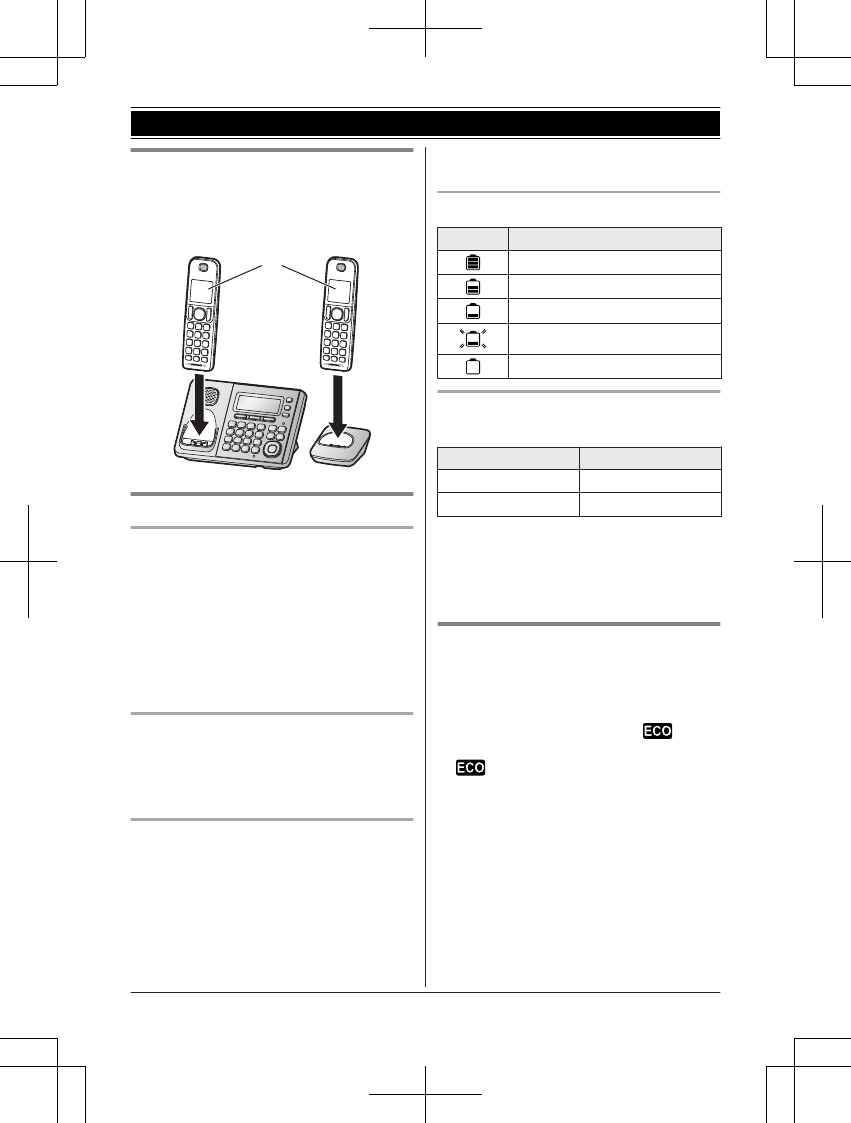
Battery charging
Charge for about 7 hours.
RConfirm “Charging” is displayed (
1
).
RWhen the batteries are fully charged,
“Fully charged” is displayed.
1
Note when setting up
Note for connections
RThe AC adaptor must remain connected at
all times. (It is normal for the adaptor to feel
warm during use.)
RThe AC adaptor should be connected to a
vertically oriented or floor-mounted AC
outlet. Do not connect the AC adaptor to a
ceiling-mounted AC outlet, as the weight of
the adaptor may cause it to become
disconnected.
Note for battery installation
RUse the supplied rechargeable batteries.
For replacement, we recommend using the
Panasonic rechargeable batteries noted on
page 5, 8.
Note for battery charging
RIt is normal for the handset to feel warm
during charging.
RClean the charge contacts of the handset,
base unit, and charger with a soft and dry
cloth once a month. Before cleaning the
unit, disconnect from power outlets and any
telephone line cords. Clean more often if
the unit is exposed to grease, dust, or high
humidity.
Battery level
Icon Battery level
High
Medium
Low
Needs charging.
Empty
Panasonic Ni-MH battery
performance (supplied batteries)
Operation Operating time
In continuous use 13 hours max.*1
Not in use (standby) 12 days max.*1
*1 If eco mode is on.
Note:
RActual battery performance depends on
usage and ambient environment.
Intelligent eco mode
This feature automatically reduces handset
power consumption by suppressing handset
transmission power when the handset is close
to the base unit.
RWhen this feature is activated, is
displayed. However, during a cellular call,
is not displayed even though this
feature is activated.
REco mode is turned off when the clarity
booster is activated (page 23).
12 For assistance, please visit www.panasonic.com/support
Getting Started
TGF37x(en)_1128_ver032.pdf 12 2014/11/28 16:08:39
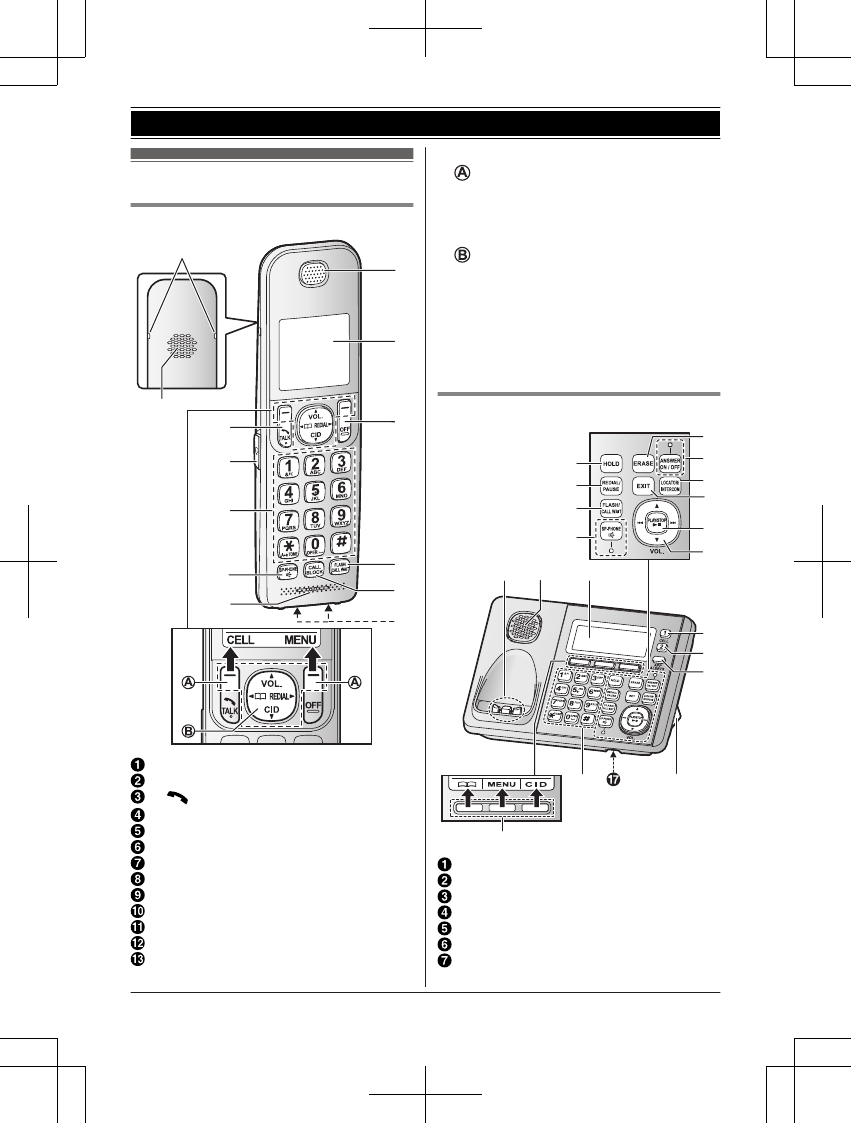
Controls
Handset
I
K
L
H
M
J
A
B
E
D
C
F
G
Belt clip holes
Speaker
M N (TALK)
Headset jack
Dial keypad (*: TONE)
MZN (SP-PHONE: Speakerphone)
Microphone
Receiver
Display
MOFFN
MFLASHN MCALL WAITN
MCALL BLOCKN
Charge contacts
nControl type
Soft keys
By pressing a soft key, you can select the
feature shown directly above it on the
display. After a cellular phone is paired,
MCELLN is displayed.
Navigator key
–MDN, MCN, MFN, or MEN: Scroll through
various lists and items.
– VOL. (Volume: MDN or MCN): Adjust the
receiver or speaker volume while talking.
–MFN W: View the phonebook entry.
–MEN REDIAL: View the redial list.
–MCN CID (Caller ID): View the caller list.
Base unit
A
R
B
E
F
D
G
J
H
I
K
L
N
O
M
P
B C
A
Charge contacts
Speaker
Display
MHOLDN
MREDIALN MPAUSEN
MFLASHN MCALL WAITN
MZN (SP-PHONE: Speakerphone)
SP-PHONE indicator
For assistance, please visit www.panasonic.com/support 13
Getting Started
TGF37x(en)_1128_ver032.pdf 13 2014/11/28 16:08:39
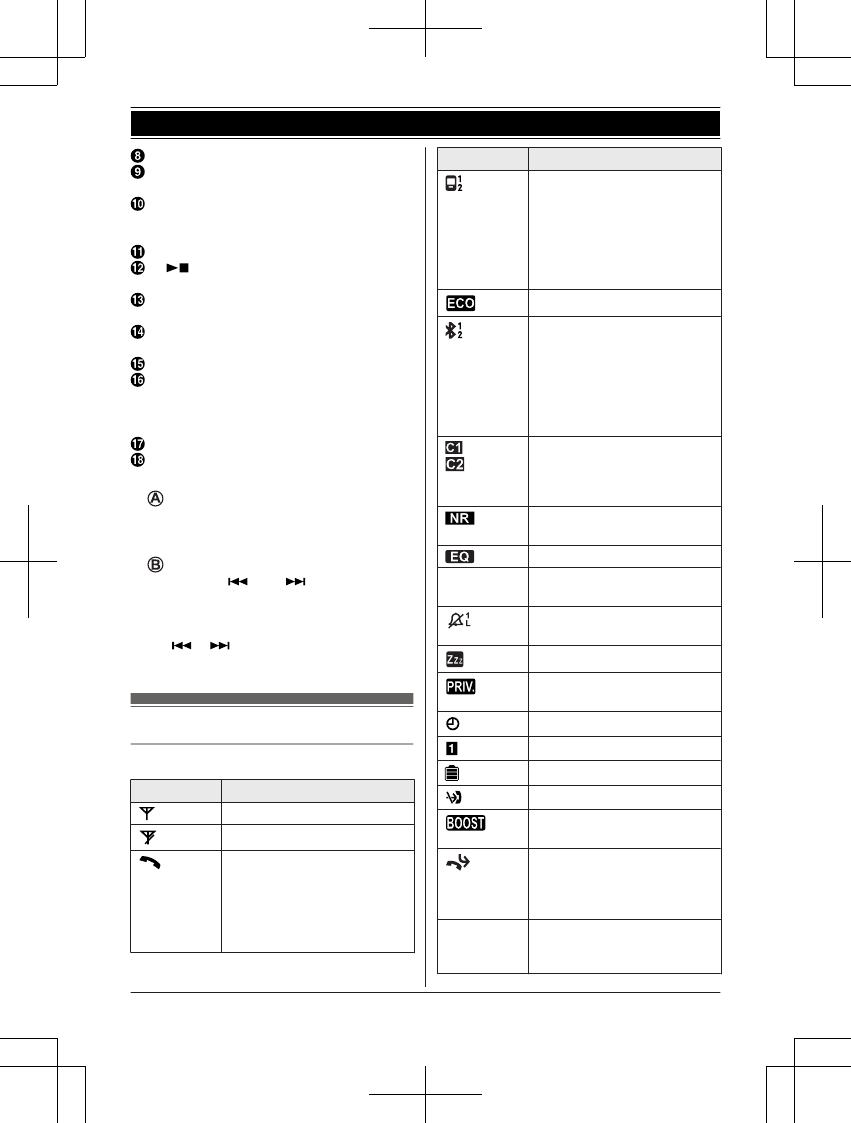
MERASEN
MANSWER ON/OFFN
ANSWER ON/OFF indicator
MLOCATORN MINTERCOMN
RYou can locate a misplaced handset
by pressing MLOCATORN.
MEXITN
M N (PLAY/STOP)
Message indicator
MCELL 1N
CELL 1 indicator
MCELL 2N
CELL 2 indicator
MAPP ALERTSN
Desk stand/Wall mounting adaptor
RThe adaptor is a removable
attachment for desk stand or wall
mounting use (page 70).
Microphone
Dial keypad (*: TONE)
nControl type
Soft keys
By pressing a soft key, you can select the
feature shown directly above it on the
display.
Navigator key
–MDN, MCN, MN, or M N: Scroll through
various lists and items.
– VOL. (Volume: MDN or MCN): Adjust the
speaker volume while talking.
–M N/M N: Repeat/skip messages
during playback.
Display icons/Indicators
Handset display items
Item Meaning
Within base unit range
Out of base unit range
The landline is in use.
RWhen flashing:
The call is put on hold.
RWhen flashing rapidly: An
incoming call is now being
received.
Item Meaning
A cellular line is in use.*1
RWhen flashing:
The cellular call is put on
hold.
RWhen flashing rapidly:
A cellular call is being
received.
Eco mode is on.*2 (page 12)
A cellular phone is
connected.*1 Ready to make/
receive cellular calls.
RWhen turned off:
A cellular phone is not
connected to the base
unit. (page 19)
– A cellular call is being
done on that line.
– The cellular line is
selected for the setting.
Noise reduction is set.
(page 23)
Equalizer is set. (page 23)
ZSpeakerphone is on.
(page 21)
Ringer volume is off.*3
(page 42, 44)
Silent mode is on. (page 50)
Call sharing mode is off.
(page 46)
Alarm is on. (page 49)
Handset number
Battery level
Blocked call (page 32)
Clarity booster is on.*2
(page 23)
Baby monitor is activated.
The name/number displayed
next to the icon indicates the
monitoring unit. (page 51)
In use Answering system is being
used by another handset or
the base unit.
14 For assistance, please visit www.panasonic.com/support
Getting Started
TGF37x(en)_1128_ver032.pdf 14 2014/11/28 16:08:39
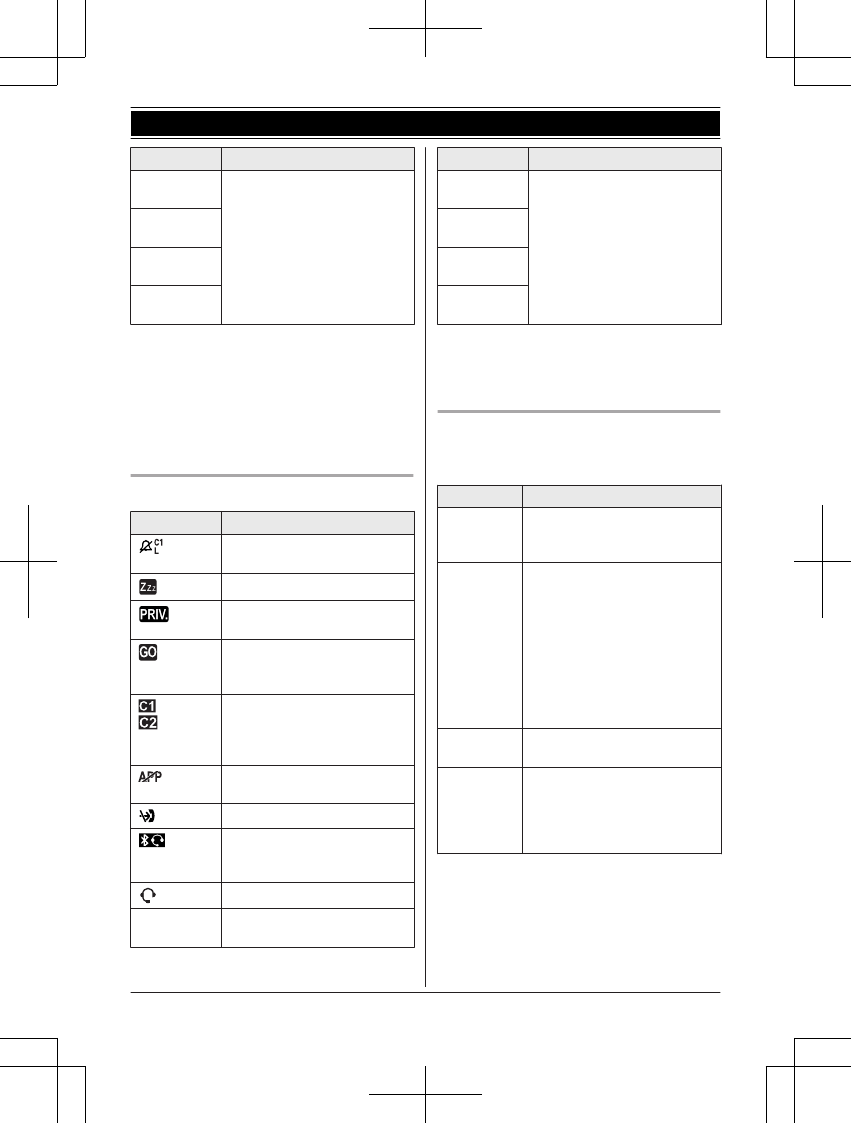
Item Meaning
Cell1 in
use
Someone is using the
corresponding line.
Cell2 in
use
C1&C2 in
use
Line in
use
*1 Corresponding lines (1, 2: cellular line)
are indicated next to the item.
*2 During a cellular call, the item is not
displayed even though the feature is
activated.
*3 Corresponding lines (1, 2: cellular line, L:
landline) are indicated next to the item. If
all lines are turned off, no line is indicated.
Base unit display items
Item Meaning
Ringer volume is off.*1
(page 47, 48)
Silent mode is on. (page 50)
Call sharing mode is off.
(page 46)
“Greeting only” is
selected. Caller messages
are not recorded. (page 68)
– A cellular call is being
done on that line.
– The cellular line is
selected for the setting.
App alert is temporarily off.
(page 60)
Blocked call (page 32)
A Bluetooth headset is
connected to the base unit.
It is ready for use.
A Bluetooth headset is in use.
In use Answering system is being
used by the handset.
Item Meaning
Cell1 in
use
Someone is using the
corresponding line.
Cell2 in
use
C1&C2 in
use
Line in
use
*1 Corresponding lines (C1, C2: cellular line,
L: landline) are indicated next to the item.
If all lines are turned off, no line is
indicated.
CELL indicators on the base unit
The CELL indicators show each cellular line
status.
Status Meaning
On A cellular phone is connected.
Ready to make/receive
cellular calls.
Flashing – The cellular line is in use.
– Phonebook entries are
being copied from a
cellular phone (page 57).
– The base unit is searching
for the paired cellular
phone.
– The base unit is pairing a
cellular phone.
– A cellular call is put on hold.
Flashing
rapidly
A cellular call is being
received.
Light off – A cellular phone is not
paired to the base unit.
– A cellular phone is not
connected to the base unit
(page 19).
For assistance, please visit www.panasonic.com/support 15
Getting Started
TGF37x(en)_1128_ver032.pdf 15 2014/11/28 16:08:39
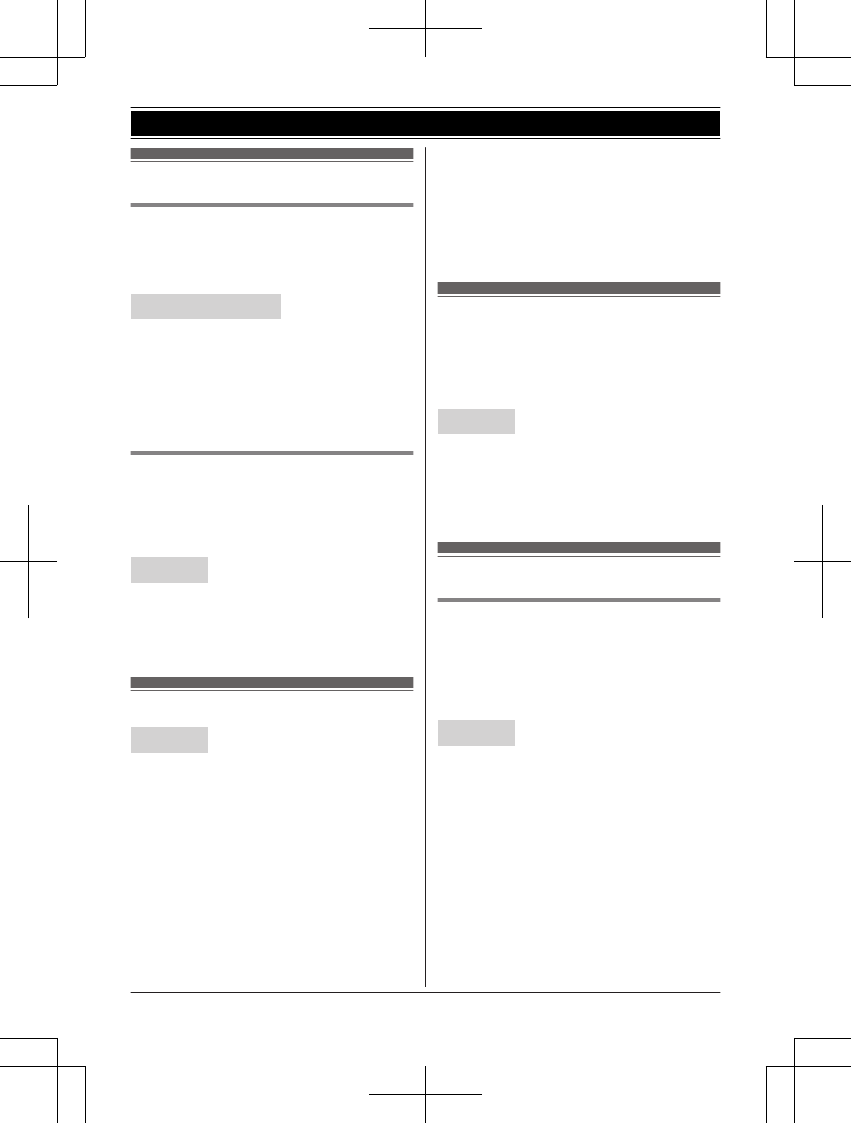
Language settings
Display language
You can select either “English” or
“Español” as the display language. The
default setting is “English”.
Handset / Base unit
1MMENUN#110
2MbN: Select the desired setting. a
MSAVEN
3Proceed with the operation for your unit.
Handset: MOFFN
Base unit: MEXITN
Voice guidance language
You can select either “English” or
“Español” as the voice guidance language
of the answering system. The default setting is
“English”.
Handset
1MMENUN#112
2MbN: Select the desired setting.
3MSAVEN a MOFFN
Date and time
Handset
1MMENUN#101
2Enter the current month, date, and year
by selecting 2 digits for each.
Example: July 12, 2015
07 12 15
3MOKN
4Enter the current hour and minute
(12-hour clock format) by selecting 2
digits for each.
Example: 9:30
09 30
5*: Select “AM” or “PM”.
6MSAVEN a MOFFN
Note:
RWhen English is selected as the display
language, 12-hour clock format is used.
When Spanish is selected, 24-hour clock
format is used.
Recording your greeting
message
You can record your own greeting message
instead of using a pre-recorded greeting
message. See page 62 for details.
Handset
1MMENUN#302
2MbN: “Yes” a MSELECTN
3Record a greeting message. a MSTOPN
a MOFFN
Other settings
Dialing mode
If you cannot make calls, change this setting
according to your telephone line service. The
default setting is “Tone”.
“Tone”: For tone dial service.
“Pulse”: For rotary/pulse dial service.
Handset
1MMENUN#120
2MbN: Select the desired setting.
3MSAVEN a MOFFN
16 For assistance, please visit www.panasonic.com/support
Getting Started
TGF37x(en)_1128_ver032.pdf 16 2014/11/28 16:08:39

Link to cell feature
You can connect your base unit and cellular
phone using Bluetooth wireless technology, so
that you can make or answer cellular calls
using your phone system. This allows you to:
– use the unit to talk on cellular calls even if
some areas of your home have poor
cellular reception, simply by placing your
cellular phone in an area with good
reception.
– talk on cellular calls even if your cellular
phone is in your pocket or bag.
– enjoy cordless cellular calls even if your
cellular phone plugged in and charging.
Important:
RYour cellular phone must support the
Hands Free Profile (HFP) specification.
RYou may pair 2 cellular phones and 1
headset.
RThe unit can be used to talk on 2 lines at
the same time (for example, 2 cellular lines,
or the landline and 1 cellular line).
ROnly 2 Bluetooth devices can be used with
the unit at the same time (for example, 2
cellular lines, or the headset and 1 cellular
line).
RLocate your cellular phone near the base
unit. If the cellular phone is too close to the
base unit during a cellular call, you may
hear noise. For best performance, we
recommend placing the cellular phone
between 0.6 m to 3 m (2 feet to 10 feet)
away from the base unit.
Pairing a cellular phone
Important:
RFor more details and the list of compatible
cellular phones, please visit our Web site:
www.panasonic.com/link2cell
RBefore pairing a Bluetooth enabled cellular
phone to the base unit, make sure that no
other Bluetooth device such as a Bluetooth
headset is connected to your cellular phone.
1Base unit:
Press and hold MCELL 1N or MCELL 2N
for a few seconds.
RAfter the corresponding CELL
indicator on the base unit starts
flashing, the rest of the procedure
must be completed within 5 minutes.
2Your cellular phone:
While the corresponding CELL
indicator is flashing, follow the
instructions of your cellular phone to
enter the pairing mode.
RDepending on your cellular phone, it
may ask you to enter the Bluetooth
PIN (default: “0000”). If your
cellular phone shows PassKey
confirmation on its display, follow
the directions to proceed.
3Base unit:
Wait until a long beep sounds.
RIt may take more than 10 seconds
to complete pairing.
RWhen the corresponding CELL
indicator lights up, the cellular
phone is connected to the base unit.
You are ready to make cellular calls.
4MEXITN
Note:
RMake sure that your cellular phone is set
to connect to this product automatically.
Refer to your cellular phone’s operating
instructions.
RMake sure you cancel your cellular
phone’s current pairing if you want to
pair it to the other line (page 17).
RThe default setting for the alert feature is
“On”, so when you pair your cellular
phone to the base unit, this feature may
be activated (page 59). (This depends
on the version and type of cellular phone
you are using.)
Unpairing a cellular phone
You can cancel the pairing of a cellular phone
that is stored in the base unit.
Handset
1For CELL 1: MMENUN#6111
For CELL 2: MMENUN#6112
For assistance, please visit www.panasonic.com/support 17
Link to Cell
TGF37x(en)_1128_ver032.pdf 17 2014/11/28 16:08:39
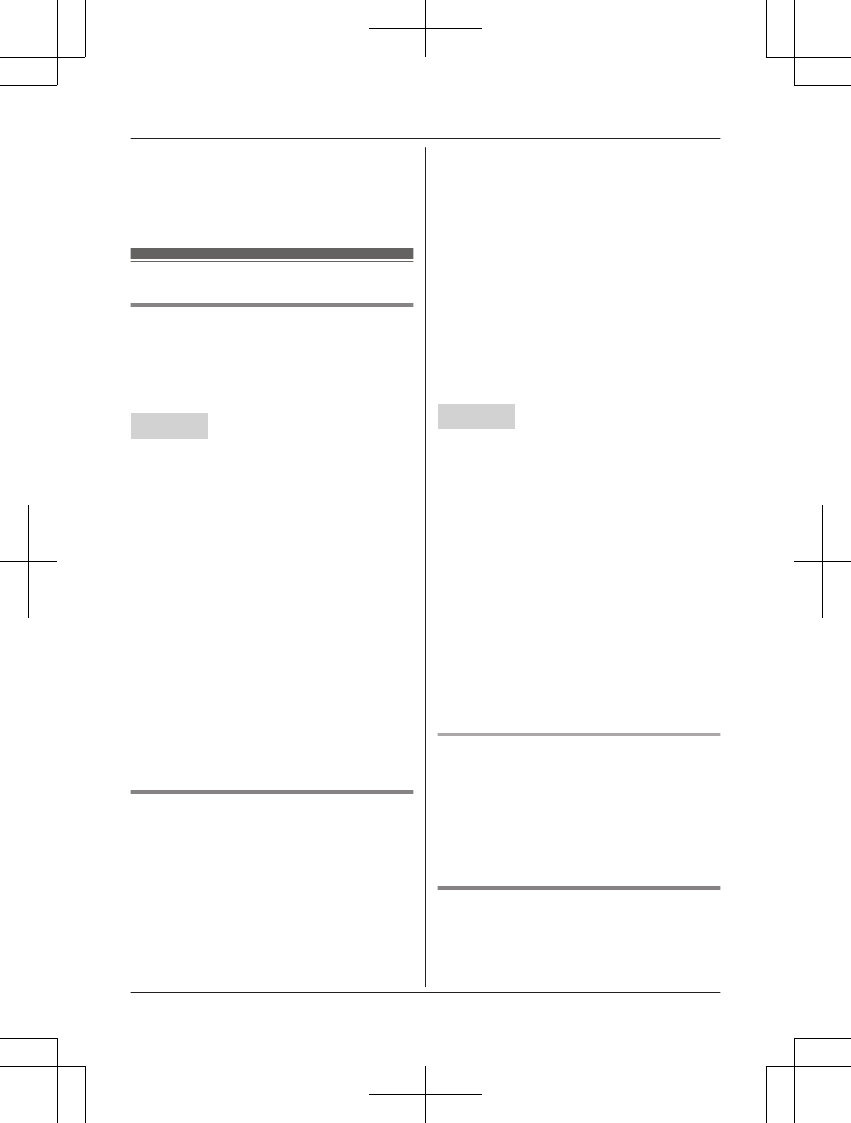
2MbN: “Yes” a MSELECTN
RWhen the cellular phone is unpaired,
the CELL indicator is turned off.
3MOFFN
Link to cell settings
Selecting which unit receives
cellular calls
You can select which unit rings and receives
calls for a cellular line. When “All” is
selected, all handsets and the base unit ring.
Handset
1For CELL 1: MMENUN#6271
For CELL 2: MMENUN#6272
2MbN: Select the desired handset or “All”.
a MSAVEN
3MOFFN
Note:
RWhen you select a specific handset to
receive calls for a cellular line:
– other handsets cannot answer the calls.
– the base unit can answer the calls even
though it does not ring. However, you
can make the base unit ring by adjusting
the base unit ringer volume (page 47).
RWhen you change to “All” from other
setting, the base unit ringer volume also
returns to the lowest level even if the ringer
volume was changed.
RThe units selected with this setting have the
alert feature (page 59) applied to them.
Ring as cell mode
Once this feature is turned on, the handset
and base unit ring using the same ringer tone
as your cellular phone.
The following settings are available:
–“Off”: Turn this feature off to use the
ringer tones of the handset and base unit.
Caller information is announced depending
on the Talking Caller ID setting (page 44).
–“On (with Talking CID)” (default):
The handset and base unit use your cellular
phone’s ringer tone. Caller information is
announced even if the Talking Caller ID is
turned off.
–“On (without Talking CID)”: The
handset and base unit use your cellular
phone’s ringer tone. Caller information is
not announced even if the Talking Caller ID
is turned on.
Important:
RTo use this feature, your cellular phone
must support Bluetooth in-band ringtone.
Refer to your cellular phone’s operating
instructions.
Handset
1For CELL 1: MMENUN#6141
For CELL 2: MMENUN#6142
2MbN: Select the desired setting.
3MSAVEN a MOFFN
Note:
RThe units use the preset ringer tones
instead of your cellular phone’s ringer tone
when a cellular call is being received if:
– your cellular phone is in silent mode
(depending on your cellular phone).
– the base unit is in use.
– 2 handsets are sharing a landline call.
RIf your cellular phone is in silent mode with
“On (with Talking CID)” set, the unit
announces caller information even when
Talking Caller ID is turned off (page 44).
To use the handset ringer tone
instead of your cellular phone’s
ringer tone
Select “Off” in step 2, “Ring as cell mode”,
page 18.
To change the handset ringer tone for a
cellular line, see page 42.
Auto connection to the Bluetooth
devices (cellular phones)
After pairing, your Bluetooth devices are
connected to the base unit. If you move the
18 For assistance, please visit www.panasonic.com/support
Link to Cell
TGF37x(en)_1128_ver032.pdf 18 2014/11/28 16:08:39
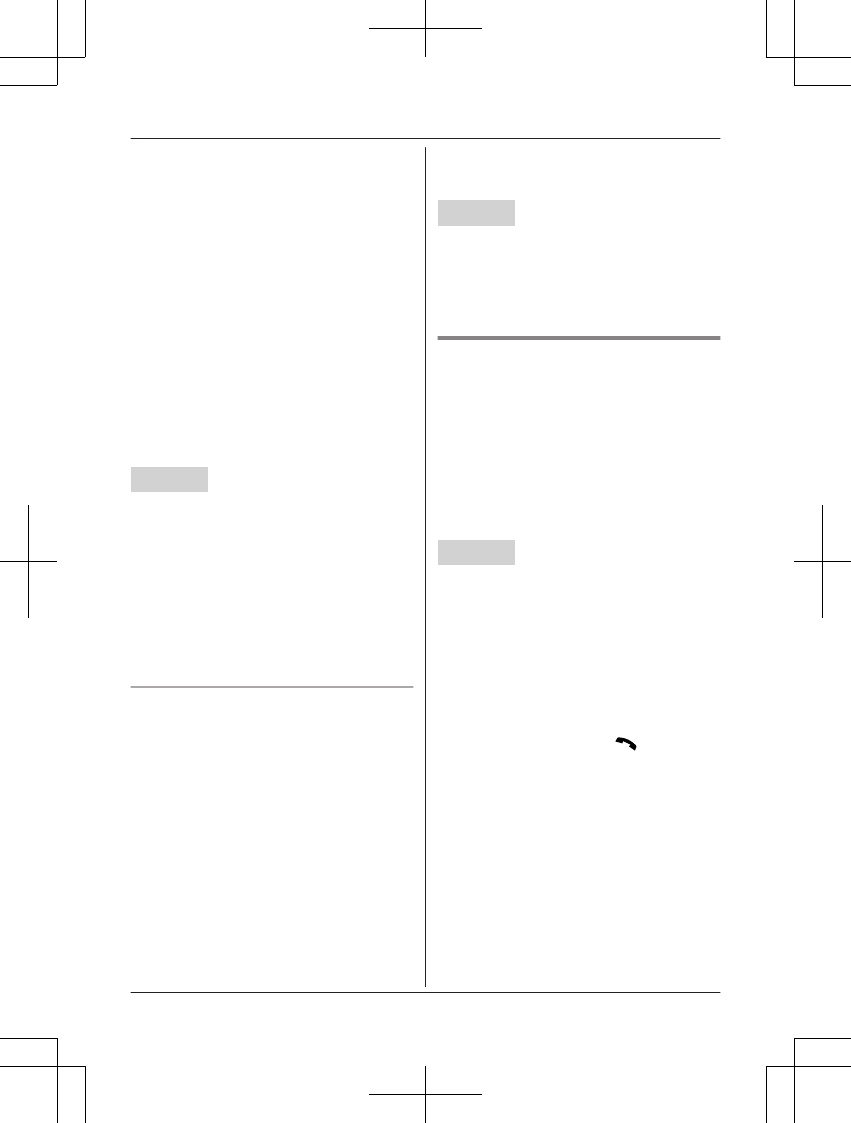
Bluetooth devices out of base unit range, the
Bluetooth devices are disconnected from the
base unit. This feature allows the base unit to
try to reconnect the Bluetooth devices at
regular intervals when it returns within base
unit range. You can set the interval. The
default setting is “1 min”.
Important:
RWhen 3 Bluetooth devices (2 cellular
phones and 1 headset) are paired to the
base unit, only 2 Bluetooth devices can be
used with the unit at the same time, and the
base unit loses its connection from other
Bluetooth devices. To automatically resume
the connection to Bluetooth devices, leave
the auto connection on.
RSome cellular phones lose connection after
usage, please check the specifications of
your cellular phone for more details.
Handset
1MMENUN#632
2MbN: Select the desired setting.
3MSAVEN a MOFFN
Note:
RSome cellular phones may ask you if you
accept the connection requirement from the
base unit. In that case, select “Off” in step
2. Check the specifications of your cellular
phone.
Connecting/disconnecting the
cellular phone manually
If you will not be using the paired cellular
phone’s link to cell feature temporarily (for
example, you do not want the unit to ring
when your cellular line receives a call), you
can disconnect your cellular phone from the
base unit. If you want to use it again,
reconnect the cellular phone to the base unit.
Note:
RAfter you disconnect a paired cellular
phone from the base unit manually, it will
automatically be connected to the base unit
in 30 minutes. If you do not use the link to
cell feature anymore, unpair the cellular
phone (page 18).
RA disconnected cellular phone is not
unpaired from the base unit, so pairing it to
the base unit again is unnecessary.
Handset
1To connect/disconnect:
For CELL 1: MMENUN#6251
For CELL 2: MMENUN#6252
RA long beep sounds.
2MOFFN
Cellular line only mode (If you do
not use the landline)
If you do not use the landline, we recommend
setting the unit to the cellular line only mode.
The default setting is “Off”.
Important:
RIf you turn on the “Cell line only
mode”, disconnect the telephone line cord
from the base unit. Otherwise the “Cell
line only mode” cannot be activated.
Handset
1MMENUN#157
2To turn on:
MbN: “On” a MSELECTN a MbN: “Yes”
a MSELECTN
To turn off:
MbN: “Off” a MSELECTN
Note:
ROnce you set this mode, you can use the
following buttons to make cellular calls:
– for the handset, press MN or MZN
instead of MCELLN (page 21).
– for the base unit, press MZN without
pressing MCELL 1N or MCELL 2N set for
the cellular line selection (page 20,
27).
ROnce you set this mode, the following
features cannot be used:
– Landline features (page 48)
– Answering system (page 62)
Messages cannot be received.
– Voicemail features (page 69)
RAfter this mode is turned on or off, the base
unit reboots.
For assistance, please visit www.panasonic.com/support 19
Link to Cell
TGF37x(en)_1128_ver032.pdf 19 2014/11/28 16:08:39
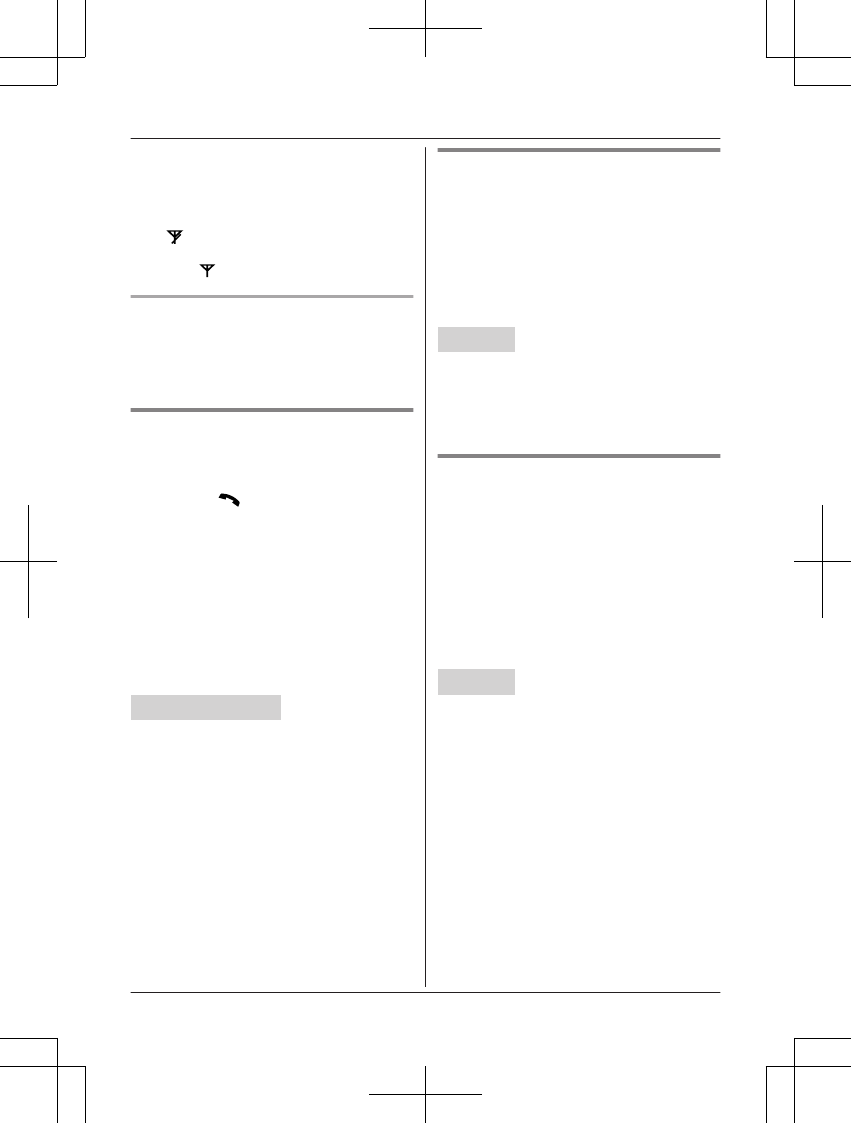
– Bluetooth connections from cellular
phones or headset are disconnected. If
the auto connection is turned on
(page 18), the cellular phones are
reconnected.
– will be displayed on the handset
momentarily. The handset can be used
once is displayed.
When you use the landline again
Before connecting the telephone line to the
base unit, select “Off” in step 2, “Cellular line
only mode (If you do not use the landline)”,
page 19.
Cellular line selection
This feature determines which cellular line is
selected to make cellular calls when:
– you press MCELLN on the handset.
– you press MN or MZN on the handset
while the cellular line only mode is turned
on.
– you press MZN on the base unit while the
cellular line only mode is turned on.
The following settings are available:
–“Manual” (handset only: default): You can
select the desired cellular line when making
a call.
–“Cellphone 1”*1 (base unit default):
CELL 1 is selected.
–“Cellphone 2”*1: CELL 2 is selected.
Handset / Base unit
1MMENUN#634
2MbN: Select the desired setting. a
MSAVEN
3Proceed with the operation for your unit.
Handset: MOFFN
Base unit: MEXITN
*1 After the Bluetooth device is paired, the
device name is displayed.
Storing your area code (for
dialing only a 7-digit phone
number to make a local call)
You need to add your area code when making
cellular calls to a phone number in your area.
Once you store your area code, it is
automatically added to the beginning of the
7-digit phone number when making cellular
calls.
Handset
1MMENUN#633
2Enter the 3-digit area code.
RTo correct a digit, press MCLEARN.
3MSAVEN a MOFFN
Changing the Bluetooth PIN
(Personal Identification Number)
The PIN is used to pair cellular phones to the
base unit. The default PIN is “0000”. To
prevent unauthorized access to this product,
we recommend that you change the PIN, and
keep it confidential.
Important:
RPlease make note of your new PIN. The
unit does not reveal the PIN to you. If you
forget your PIN, see page 80.
Handset
1MMENUN#619
RIf the unit prompts you to enter the old
PIN (when the default has been
changed), enter the current 4-digit PIN.
2Enter the new 4-digit PIN. a MOKN
3Enter the new 4-digit PIN again. a
MSAVEN
4MOFFN
20 For assistance, please visit www.panasonic.com/support
Link to Cell
TGF37x(en)_1128_ver032.pdf 20 2014/11/28 16:08:39
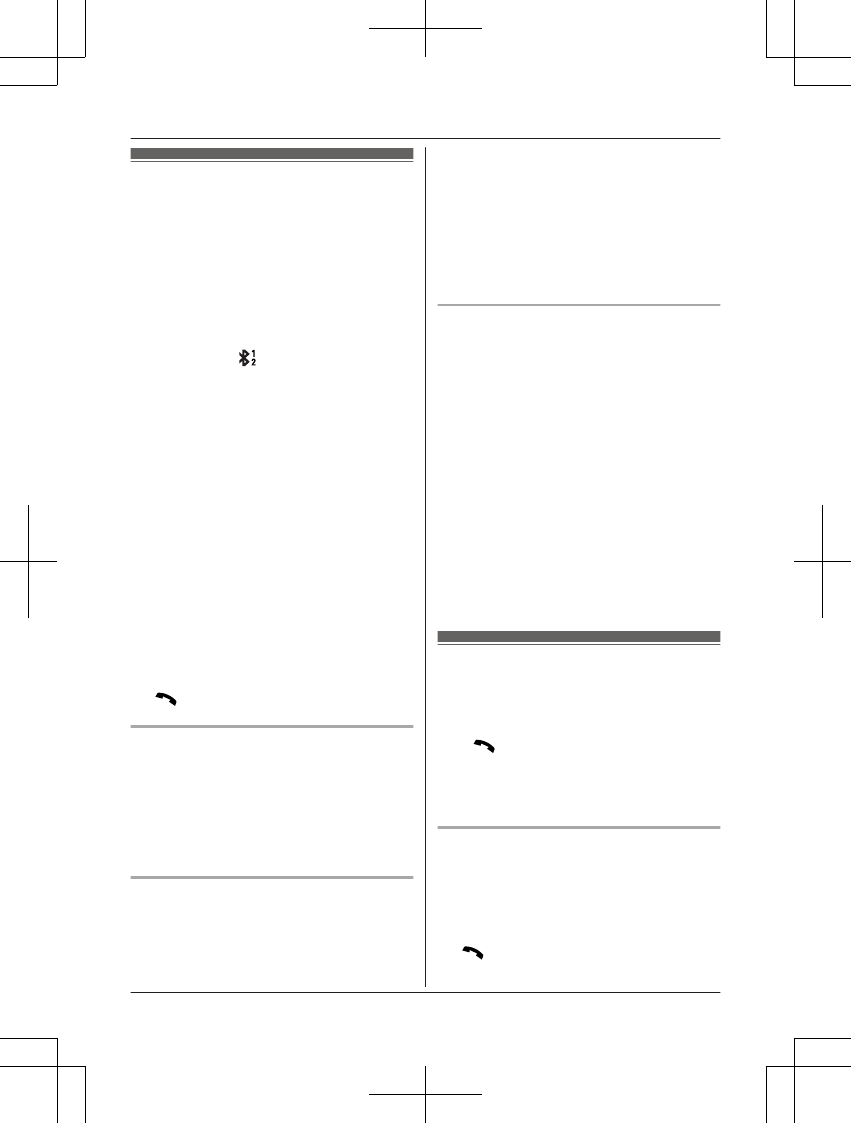
Making cellular calls
Important:
RThe unit can be used to talk on 2 lines at
the same time (for example, 2 cellular lines,
or the landline and 1 cellular line).
ROnly 2 Bluetooth devices can be used with
the unit at the same time (for example, 2
cellular lines, or the headset and 1 cellular
line).
RBefore making calls, confirm that the
corresponding on the handset is
displayed (page 14).
1Lift the handset and dial the phone
number.
RTo correct a digit, press MCLEARN.
2MCELLN
RThe unit starts dialing when:
– only 1 cellular phone is paired.
– a specific line is set to make cellular
calls (page 20).
Go to step 4.
3MbN: Select the desired cellular phone. a
MSELECTN
4When you finish talking, press MOFFN or
place the handset on the base unit or
charger.
Note:
RTo switch to the speaker, press MZN.
To switch back to the receiver, press MZN/
MN.
Adjusting the receiver or speaker
volume
Press MDN or MCN repeatedly while talking.
Note:
RThe receiver or speaker volume you set is
kept for each line (landline and cellular
lines).
Making a cellular call using the redial
list
The last 5 phone numbers dialed are stored in
the redial list (each 48 digits max.).
1MEN REDIAL
2MbN: Select the desired phone number.
3MCELLN
RThe unit starts dialing when:
– only 1 cellular phone is paired.
– a specific line is set to make cellular
calls (page 20).
4MbN: Select the desired cellular phone. a
MSELECTN
Erasing a number in the redial list
nWhen a cellular phone is paired:
1MEN REDIAL
2MbN: Select the desired phone number.
a MMENUN
3MbN: “Erase” a MSELECTN
4MbN: “Yes” a MSELECTN
5MOFFN
nWhen a cellular phone is not paired:
1MEN REDIAL
2MbN: Select the desired phone number.
a MERASEN
3MbN: “Yes” a MSELECTN
4MOFFN
Making landline calls
1Lift the handset and dial the phone
number.
RTo correct a digit, press MCLEARN.
2MN
3When you finish talking, press MOFFN or
place the handset on the base unit or
charger.
Using the speakerphone
1Dial the phone number and press MZN.
2When you finish talking, press MOFFN.
Note:
RTo switch back to the receiver, press MZN/
MN.
For assistance, please visit www.panasonic.com/support 21
Making/Answering Calls Using the Handset
TGF37x(en)_1128_ver032.pdf 21 2014/11/28 16:08:39
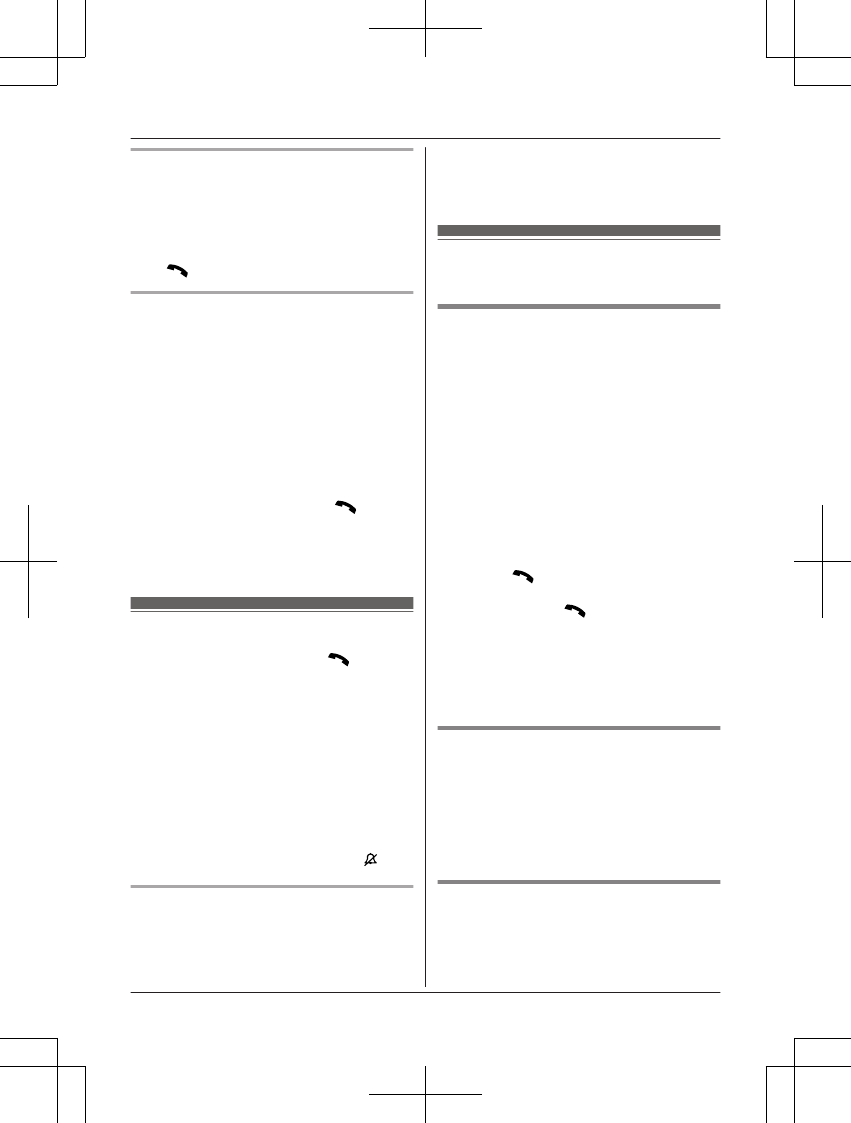
Making a call using the redial list
The last 5 phone numbers dialed are stored in
the redial list (each 48 digits max.).
1MEN REDIAL
2MbN: Select the desired phone number.
3MN
Pause (for PBX/long distance service
users)
A pause is sometimes required when making
calls using a PBX or long distance service.
When storing a calling card access number
and/or PIN in the phonebook, a pause is also
needed (page 38).
Example: If you need to dial the line access
number “9” when making outside calls with a
PBX:
19 a MDN (Pause)
2Dial the phone number. a MN
Note:
RA 3.5 second pause is inserted each time
MDN (Pause) is pressed.
Answering calls
1Lift the handset and press MN or MZN
when the unit rings.
RTo answer a cellular call, you can also
press MCELLN.
2When you finish talking, press MOFFN or
place the handset on the base unit or
charger.
Any key answer: You can answer the call by
pressing any dial key.
Auto talk: You can answer calls simply by
lifting the handset (page 45).
Temporary handset ringer off: You can turn
the ringer off temporarily by pressing MN.
Adjusting the handset ringer volume
Press MDN or MCN repeatedly to select the
desired volume while ringing.
Note:
RThe ringer volume you set is kept for each
line (landline and cellular lines).
Useful features during a
call
Hold
1Press MMENUN during an outside call.
2MbN: “Hold” a MSELECTN
3To release hold on the cellular line:
Press MCELLN.*1
RAnother handset user can take the call
by pressing MCELLN.*1
*1 If you press MCELLN and the
selection list is displayed, select
the desired cellular line and press
MSELECTN.
RThe base unit user can take the call by
pressing MCELL 1N or MCELL 2N.
To release hold on the landline:
Press MN.
RAnother handset user can take the call
by pressing MN.
RThe base unit user can take the call by
pressing MZN.
Note:
RAfter holding for 10 minutes, the call is
disconnected.
Mute
1Press MMUTEN during a call.
2To return to the call, press MMUTEN.
Note:
R MMUTEN is a soft key visible on the display
during a call.
Flash for landline calls
MFLASHN allows you to use the special
features of your host PBX such as transferring
an extension call, or accessing optional
telephone services.
22 For assistance, please visit www.panasonic.com/support
Making/Answering Calls Using the Handset
TGF37x(en)_1128_ver032.pdf 22 2014/11/28 16:08:40
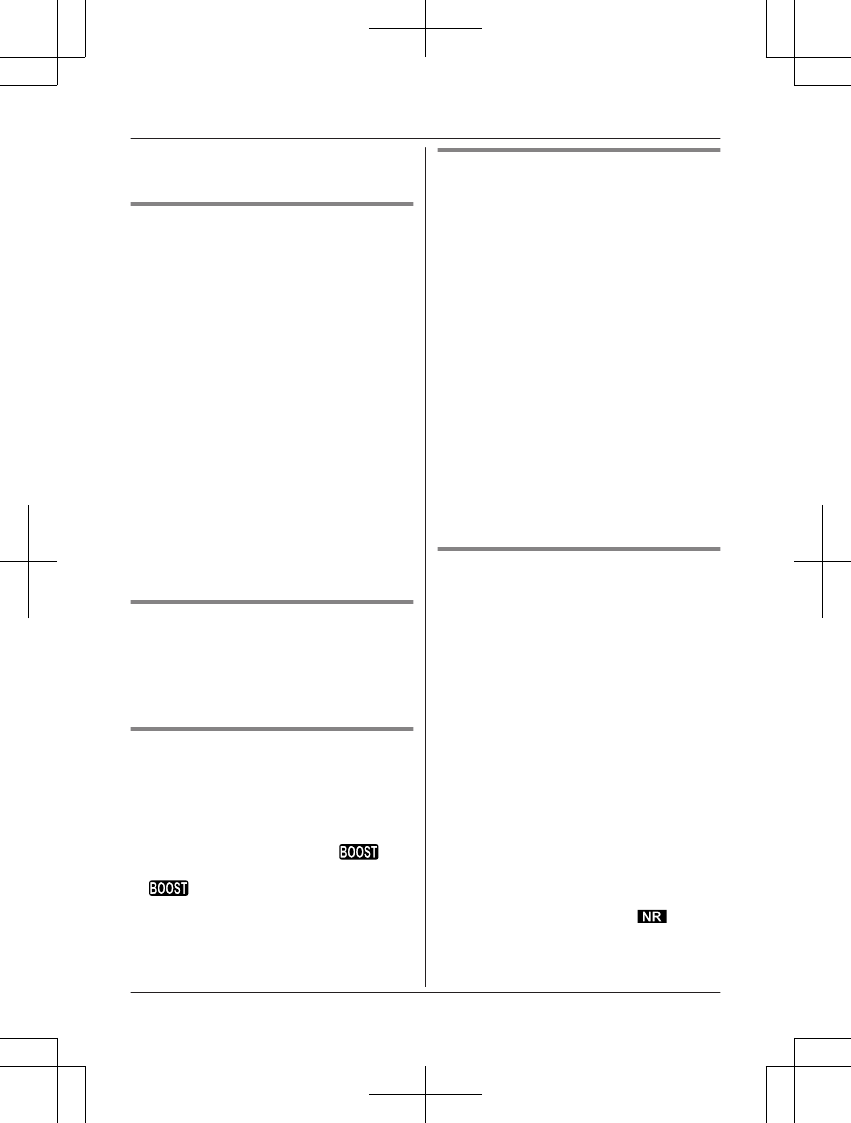
Note:
RTo change the flash time, see page 46.
For call waiting or Call Waiting
Caller ID service users
To use call waiting or Call Waiting Caller ID,
you must first subscribe with your phone
service provider.
This feature allows you to receive calls while
you are already talking on the phone. If you
receive a call while on the phone, you will hear
a call waiting tone.
If you subscribe to both Caller ID and Call
Waiting with Caller ID services, the 2nd
caller’s information is displayed after you hear
the call waiting tone on the handset.
1Press MCALL WAITN to answer the 2nd
call.
2To switch between calls, press MCALL
WAITN.
Note:
RPlease contact your phone service provider
for details and availability of this service in
your area.
Temporary tone dialing for
landline calls (for rotary/pulse
service users)
Press * (TONE) before entering access
numbers which require tone dialing.
Handset clarity booster
This feature can improve sound clarity when
the handset is used in an area where there
may be interference. During an outside call,
this feature is turned on automatically when
necessary.
RWhen this feature is turned on, is
displayed. However, during a cellular call,
is not displayed even though the
feature is activated.
Handset noise reduction
This feature allows you to hear the voice of
the person you are talking to more clearly, by
reducing the surrounding noise coming from
the other party’s telephone.
1Press MMENUN while talking.
2MbN: “Noise reduction on” or
“Noise reduction off” a
MSELECTN
Note:
RThe setting you made is kept for each line
(landline and cellular lines).
The default settings are as follows:
– for landline: “Noise reduction off”
– for cellular lines: “Noise reduction
on”
RDepending on the environment where this
handset is being used, this feature may not
be effective.
RThis feature is not available while using the
speakerphone.
Handset equalizer
This feature clarifies the voice of the person
you are talking to, producing a more
natural-sounding voice that is easier to hear
and understand.
1Press MMENUN while talking.
2MbN: “Equalizer” a MSELECTN
3MbN: Select the desired setting.
4Press MOKN to exit.
Note:
RThe setting you made is kept for each line
(landline and cellular lines).
RDepending on the condition and quality of
your telephone line, this feature may
emphasize existing line noise. If it becomes
difficult to hear, turn this feature off.
RThis feature is not available while using the
speakerphone.
RWhen both the “Equalizer” setting and
noise reduction are activated, is
shown on the display.
For assistance, please visit www.panasonic.com/support 23
Making/Answering Calls Using the Handset
TGF37x(en)_1128_ver032.pdf 23 2014/11/28 16:08:40
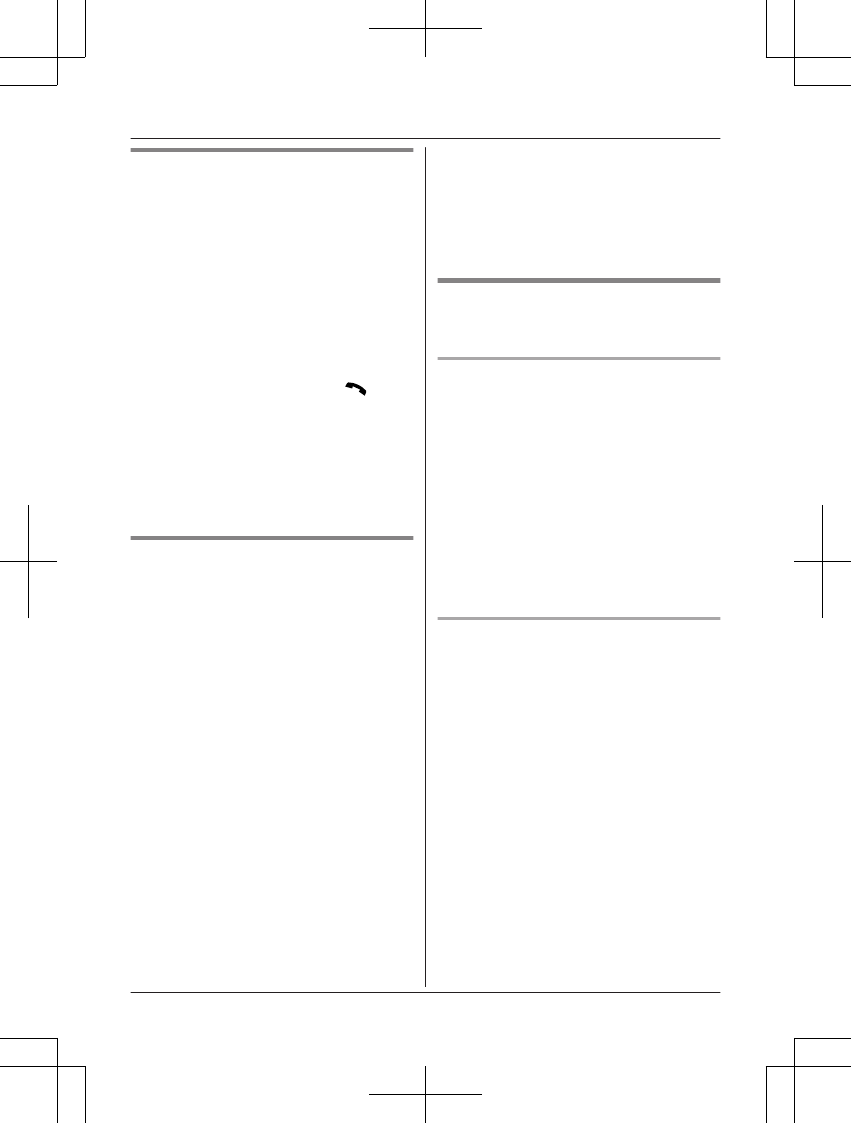
Call share
You can join an existing outside call.
nWhile another unit is on a cellular call:
1To join the conversation, press
MCELLN.
RYou can join the conversation when:
– only 1 cellular phone is paired.
– a specific line is set to make
cellular calls (page 20).
2MbN: Select the corresponding cellular
phone. a MSELECTN
nWhile another unit is on a landline call:
To join the conversation, press MN.
Note:
RA maximum of 3 parties (including 1 outside
party) can join a conversation using 2
extensions. (3-way conference)
RTo prevent other users from joining your
conversations with outside callers, turn call
sharing mode off (page 46).
Transferring calls, conference
calls
Outside calls can be transferred or a
conference call with an outside party can be
made between 2 handsets.
1During an outside call, press MMENUN.
2MbN: “Intercom” a MSELECTN
3MbN: Select the desired unit. a MSELECTN
4Wait for the paged party to answer.
RIf the paged party does not answer,
press MBACKN to return to the outside
call.
5To complete the transfer:
Press MOFFN.
To establish a conference call:
MMENUN a MbN: “Conference” a
MSELECTN
RTo leave the conference, press MOFFN.
The other 2 parties can continue the
conversation.
RTo put the outside call on hold:
MMENUN a MbN: “Hold” a
MSELECTN
To resume the conference: MMENUN
a MbN: “Conference” a MSELECTN
RTo cancel the conference: MMENUN a
MbN: “Stop conference” a
MSELECTN
You can continue the conversation
with the outside caller.
Transferring a cellular call
between the handset and a
cellular phone
Transferring a cellular call from the
handset to a cellular phone
1Press MMENUN during a cellular call.
2MbN: “Transfer to cell” a
MSELECTN
RThe cellular call is transferred to the
cellular phone.
Note:
RDepending on your cellular phone type, you
may need to set the cellular phone to be
ready to talk before transferring. For
example, if your cellular phone has a top
cover, open it beforehand.
Transferring a cellular call from a
cellular phone to the handset
During a conversation using a cellular phone,
the call cannot be transferred to the handset
by the cellular phone. Perform the following
with the handset.
1During a conversation using a cellular
phone, press MCELLN.
RThe call is transferred to the handset
when:
– only 1 cellular phone is paired.
– a specific line is set to make cellular
calls (page 20).
2MbN: Select the corresponding cellular
phone. a MSELECTN
RThe call is transferred to the handset.
24 For assistance, please visit www.panasonic.com/support
Making/Answering Calls Using the Handset
TGF37x(en)_1128_ver032.pdf 24 2014/11/28 16:08:40
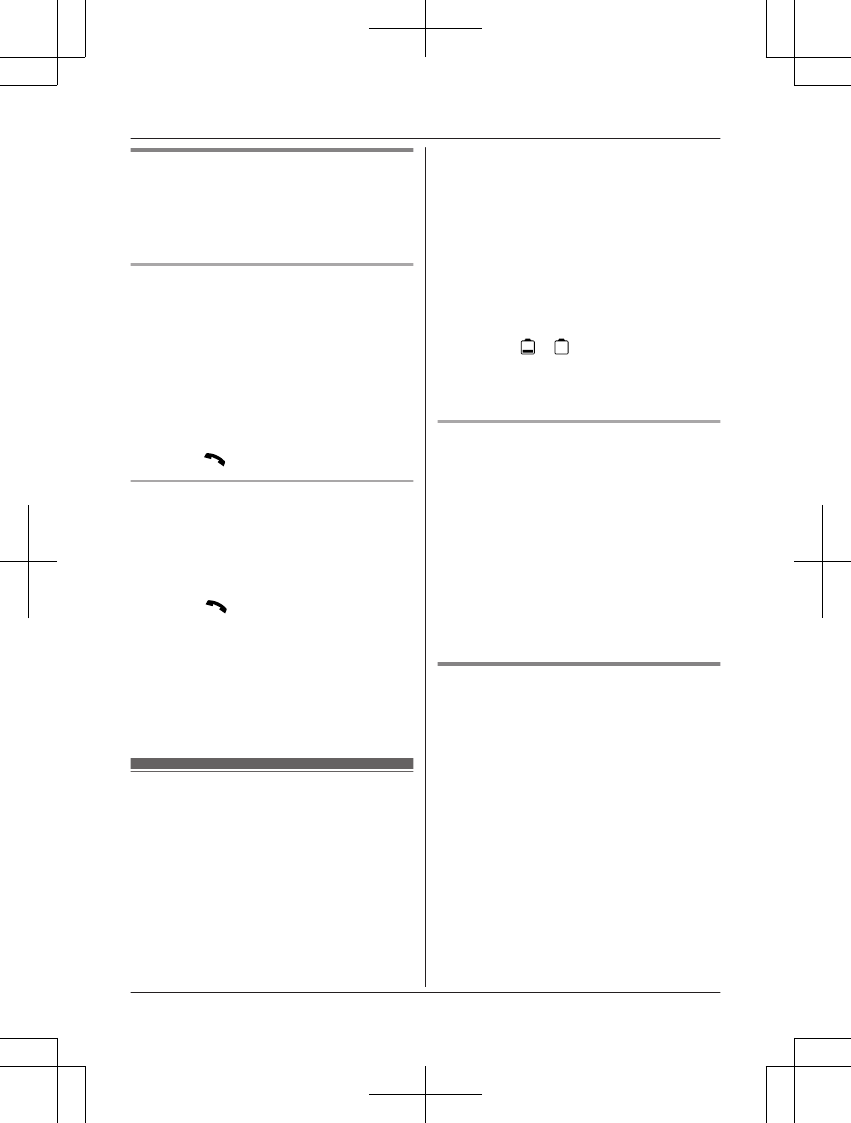
Answering a 2nd call
If you receive a call while talking on the phone,
the interrupt tone sounds (page 44) and the
2nd caller’s information is displayed if you
subscribe to Caller ID service (page 54).
Answering a 2nd call during a
landline call
1Press MMENUN during a landline call.
2MbN: “Hold” a MSELECTN
3To answer the 2nd call:
Press MCELLN while the 2nd call is being
received.
4To hang up the 2nd call and return to the
1st call (landline call), press MOFFN, then
press MN.
Answering a 2nd call during a cellular
call
1Press MMENUN during a cellular call.
2MbN: “Hold” a MSELECTN
3To answer the 2nd call:
Press MN or MCELLN while the 2nd call
is being received.
4To hang up the 2nd call and return to the
1st call (cellular call), press MOFFN, then
press MCELLN.*1
*1 If you press MCELLN and the selection list
is displayed, select the desired cellular
line and press MSELECTN.
Power backup operation
for landline
When a power failure occurs, the charged
handset temporarily supplies power to the
base unit (power backup mode). This allows
you to make and receive landline calls using a
handset during a power failure. The base unit
will not perform any other functions. However,
some functions such as Caller ID and
phonebook are available only when using a
handset other than the handset supplying
power to the base unit. You can program
“Power failure” and the default setting is
“Auto” (page 46).
Important:
RIf a handset is not placed on the base unit
when a power failure occurs, “Base no
power Press OFF” is displayed. After
pressing MOFFN on the handset, place it on
the base unit to start power backup mode.
RPower backup mode will not work if the
battery level of the power supplying
handset is or .
RDo not lift the power supplying handset
from the base unit during power backup
mode.
Panasonic Ni-MH battery
performance (supplied batteries)
during power backup mode
When the batteries are fully charged,
operating time of the handset in power backup
mode varies depending on usage.
– Continuous use of the handset in power
backup mode: 1.5 hours max.
– Continuous use of the handset other than a
handset in power backup mode: 2 hours
max.
– Not in use in power backup mode: 2 hours
max.
Making calls during a power
failure
nWhen only 1 handset is registered:
1Lift the handset and dial the phone
number.
2Within 1 minute, place the handset on
the base unit.
RWait until speakerphone is turned
on automatically and the call is
made.
3When the other party answers the call,
keep the handset on the base unit and
talk using the speakerphone.
4When you finish talking, press MOFFN.
For assistance, please visit www.panasonic.com/support 25
Making/Answering Calls Using the Handset
TGF37x(en)_1128_ver032.pdf 25 2014/11/28 16:08:40
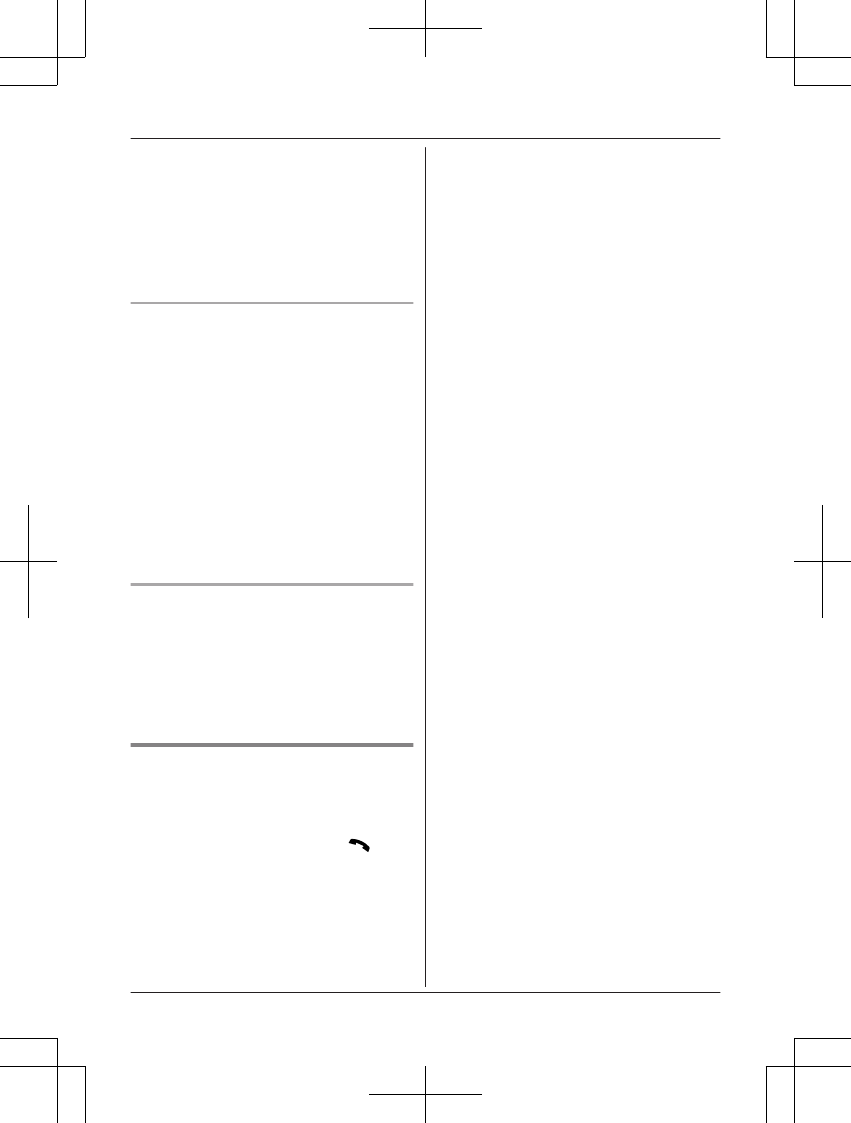
nWhen 2 or more handsets are registered:
You should leave one handset on the base
unit for supplying the power, and use
another handset for making calls.
Note:
RThe range of the base unit is limited during
a power failure. Please use the handset
close to the base unit.
Making a call using the redial list
nWhen only 1 handset is registered:
1Lift the handset.
2MEN REDIAL
3MbN: Select the desired phone number.
4Within 1 minute, place the handset on
the base unit.
RWait until speakerphone is turned
on automatically and the call is
made.
nWhen 2 or more handsets are registered:
You should leave one handset on the base
unit for supplying the power, and use
another handset for making calls.
Making a call using the phonebook
There must be at least 2 handsets
registered to the base unit in order for the
phonebook feature to be used during a
power failure.
You should leave one handset on the base
unit for supplying the power, and use another
handset for making calls.
Answering calls during a power
failure
nWhen only 1 handset is registered:
1When the unit rings, keep the handset
on the base unit and press MN or
MZN.
RSpeakerphone is turned on.
2When you finish talking, press MOFFN.
nWhen 2 or more handsets are registered:
When the unit rings, use a handset which is
not supplying power to the base unit.
RDo not use or lift the handset which is
placed on the base unit during power
backup mode.
Note:
RThe range of the base unit is limited during
a power failure. Please use the handset
close to the base unit.
26 For assistance, please visit www.panasonic.com/support
Making/Answering Calls Using the Handset
TGF37x(en)_1128_ver032.pdf 26 2014/11/28 16:08:40
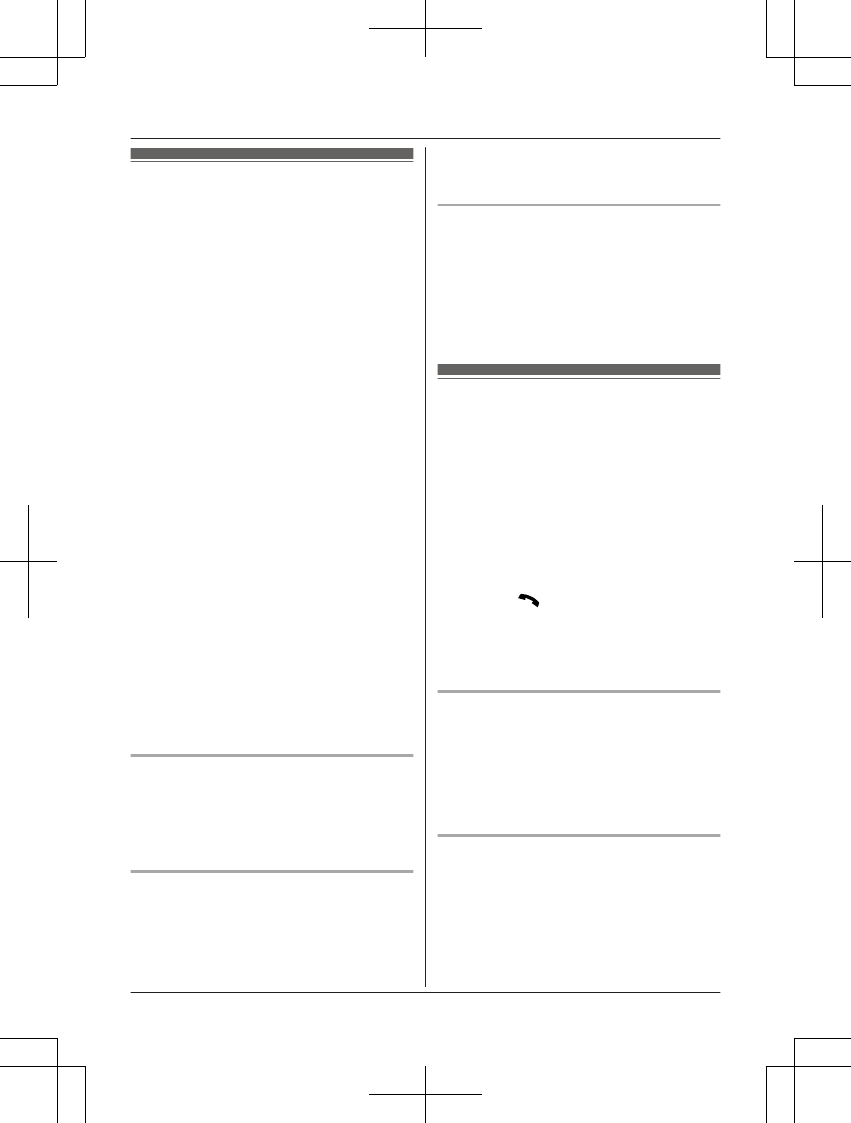
Making cellular calls
Important:
RThe unit can be used to talk on 2 lines at
the same time (for example, 2 cellular lines,
or the landline and 1 cellular line).
ROnly 2 Bluetooth devices can be used with
the unit at the same time (for example, 2
cellular lines, or the headset and 1 cellular
line).
RBefore making calls, confirm that the
corresponding CELL indicator on the base
unit lights up (page 15).
1Dial the phone number.
RTo correct a digit, press MCLEARN.
2Press MCELL 1N or MCELL 2N.
3When the other party answers, speak into
the microphone.
4When you finish talking, press MZN.
Note:
RWhile on a call, you can switch from the
base unit to the handset:
– With the call sharing mode on
(page 46), press MCELLN*1 on the
handset. a MbN: Select the desired
cellular phone. a MSELECTN a Press
MZN on the base unit.
– If the handset is on the base unit, simply
lift it.
*1 The call is taken when:
– only 1 cellular phone is paired.
– a specific line is set to make cellular
calls (page 20).
Adjusting the speaker volume
Press MDN or MCN repeatedly while talking.
Note:
RThe speaker volume you set is kept for
each line (landline and cellular lines).
Making a cellular call using the redial
list
The last 10 phone numbers dialed are stored
in the redial list (each 48 digits max.).
1MREDIALN
2MbN: Select the desired phone number.
3Press MCELL 1N or MCELL 2N.
Erasing a number in the redial list
1MREDIALN
2MbN: Select the desired phone number.
a MERASEN
3MbN: “Yes” a MSELECTN
4MEXITN
Making landline calls
1Dial the phone number.
RTo correct a digit, press MCLEARN.
2MZN
3When the other party answers, speak into
the microphone.
4When you finish talking, press MZN.
Note:
RWhile on a call, you can switch from the
base unit to the handset:
– Press MN on the handset, then press
MZN on the base unit with the call
sharing mode on (page 46).
– If the handset is on the base unit, simply
lift it.
Making a call using the redial list
The last 10 phone numbers dialed are stored
in the redial list (each 48 digits max.).
1MREDIALN
2MbN: Select the desired phone number.
3MZN
Pause (for PBX/long distance service
users)
A pause is sometimes required when making
calls using a PBX or long distance service.
When storing a calling card access number
and/or PIN in the phonebook, a pause is also
needed (page 38).
For assistance, please visit www.panasonic.com/support 27
Making/Answering Calls Using the Base Unit
TGF37x(en)_1128_ver032.pdf 27 2014/11/28 16:08:40
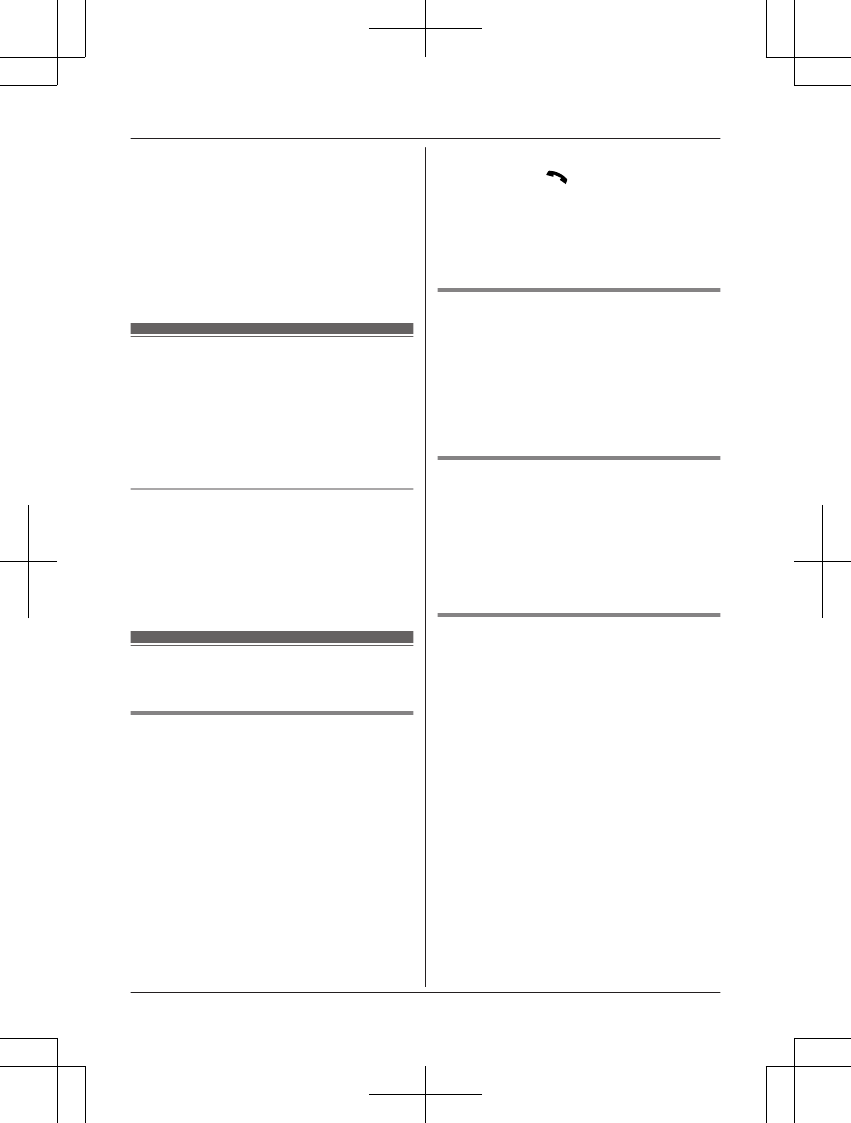
Example: If you need to dial the line access
number “9” when making outside calls with a
PBX:
19 a MPAUSEN
2Dial the phone number. a MZN
Note:
RA 3.5 second pause is inserted each time
MPAUSEN is pressed.
Answering calls
1Press MZN when the unit rings.
RYou can also answer the cellular call
by pressing MCELL 1N or MCELL 2N.
2Speak into the microphone.
3When you finish talking, press MZN.
Adjusting the base unit ringer volume
Press MDN or MCN repeatedly to select the
desired volume while ringing.
Note:
RThe ringer volume you set is kept for each
line (landline and cellular lines).
Useful features during a
call
Hold
1Press MHOLDN during an outside call.
2To release hold on the cellular line:
Press MCELL 1N or MCELL 2N.
RA handset user can take the call:
MCELLN*1 a MbN: Select the
corresponding cellular phone. a
MSELECTN
*1 The call is taken when:
– only 1 cellular phone is paired.
– a specific line is set to make
cellular calls (page 20).
To release hold on the landline:
Press MZN.
RA handset user can take the call by
pressing MN.
Note:
RWhile a landline call is on hold, the
SP-PHONE indicator flashes.
RAfter holding for 10 minutes, the call is
disconnected.
Mute
1Press MMUTEN during a call.
RThe SP-PHONE indicator flashes.
2To return to the call, press MMUTEN.
Note:
R MMUTEN is a soft key visible on the display
during a call.
Flash for landline calls
MFLASHN allows you to use the special
features of your host PBX such as transferring
an extension call, or accessing optional
telephone services.
Note:
RTo change the flash time, see page 46.
For call waiting or Call Waiting
Caller ID service users
To use call waiting or Call Waiting Caller ID,
you must first subscribe with your phone
service provider.
This feature allows you to receive calls while
you are already talking on the phone. If you
receive a call while on the phone, you will hear
a call waiting tone.
If you subscribe to both Caller ID and Call
Waiting with Caller ID services, the 2nd
caller’s information is displayed after you hear
the call waiting tone on the base unit.
1Press MCALL WAITN to answer the 2nd
call.
2To switch between calls, press MCALL
WAITN.
28 For assistance, please visit www.panasonic.com/support
Making/Answering Calls Using the Base Unit
TGF37x(en)_1128_ver032.pdf 28 2014/11/28 16:08:40
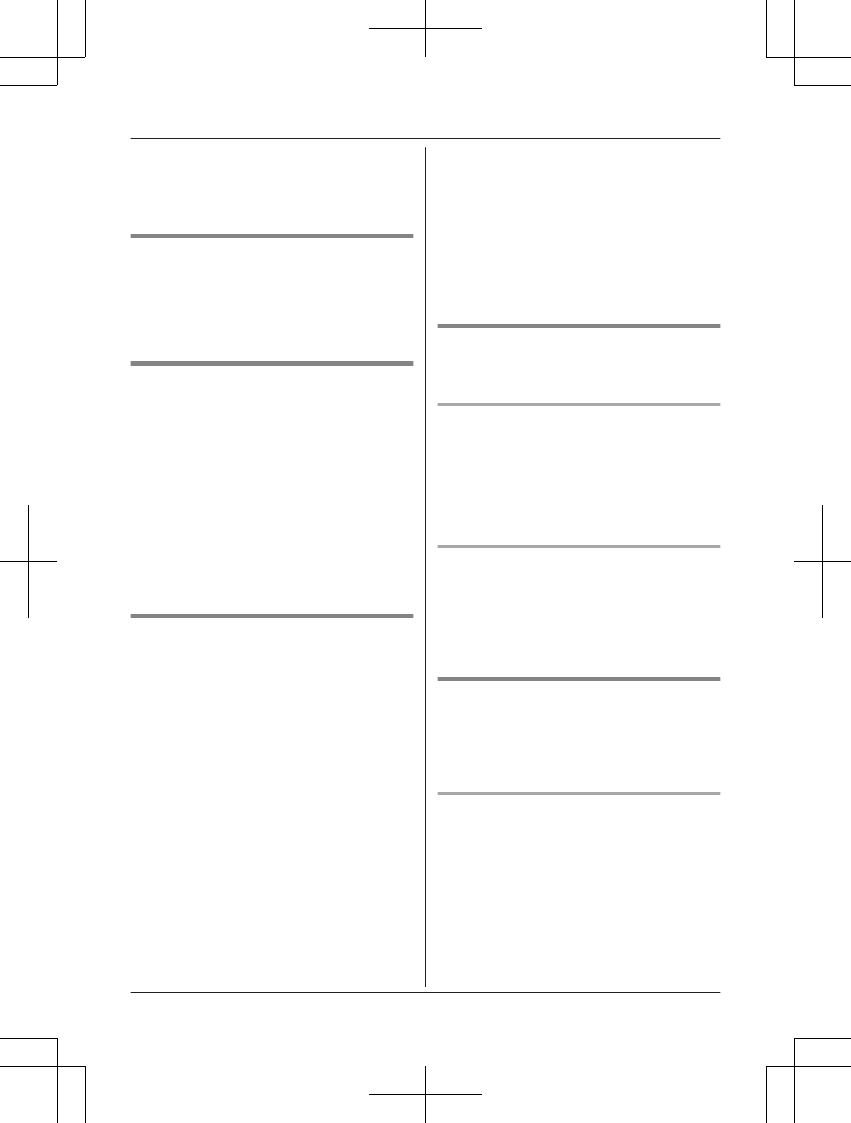
Note:
RPlease contact your phone service provider
for details and availability of this service in
your area.
Temporary tone dialing for
landline calls (for rotary/pulse
service users)
Press * (TONE) before entering access
numbers which require tone dialing.
Call share
You can join an existing outside call.
To select the line that is being used for the call:
– for a cellular line press MCELL 1N or MCELL
2N.
– for the landline press MZN.
Note:
RA maximum of 3 parties (including 1 outside
party) can join a conversation using 2
extensions. (3-way conference)
RTo prevent other users from joining your
conversations with outside callers, turn call
sharing mode off (page 46).
Transferring calls, conference
calls
Outside calls can be transferred or a
conference call with an outside party can be
made between a handset and the base unit.
1During an outside call, press
MINTERCOMN.
When 2 or more handsets are
registered:
– To page a specific handset, enter the
handset number.
– To page all handsets, press 0 or wait
for a few seconds.
2Wait for the paged party to answer.
RIf paged party does not answer, press
MINTERCOMN to return to the outside
call.
3To complete the transfer:
Press MZN.
RThe outside call is being routed to the
handset.
To establish a conference call:
Press MCONFN.
RTo leave the conference, press MZN.
The other 2 parties can continue the
conversation.
RTo put the outside call on hold, press
MHOLDN. To resume the conference,
press MCONFN.
Transferring a cellular call
between the base unit and a
cellular phone
Transferring a cellular call from the
base unit to a cellular phone
During a cellular call, press and hold MCELL
1N or MCELL 2N until the SP-PHONE indicator
goes out.
RThe cellular call is transferred to the cellular
phone.
Transferring a cellular call from a
cellular phone to the base unit
During a conversation using a cellular phone,
press MCELL 1N or MCELL 2N.
RThe cellular call is transferred to the base
unit.
Answering a 2nd call
If you receive a call while talking on the phone,
the interrupt tone sounds (page 48) and the
2nd caller’s information is displayed if you
subscribe to Caller ID service (page 54 ).
Answering a 2nd call during a
landline call
1Press MHOLDN during a landline call.
2To answer the 2nd call:
Press MCELL 1N or MCELL 2N.
3To hang up the 2nd call and return to the
1st call (landline call), press MZN 2 times.
For assistance, please visit www.panasonic.com/support 29
Making/Answering Calls Using the Base Unit
TGF37x(en)_1128_ver032.pdf 29 2014/11/28 16:08:40
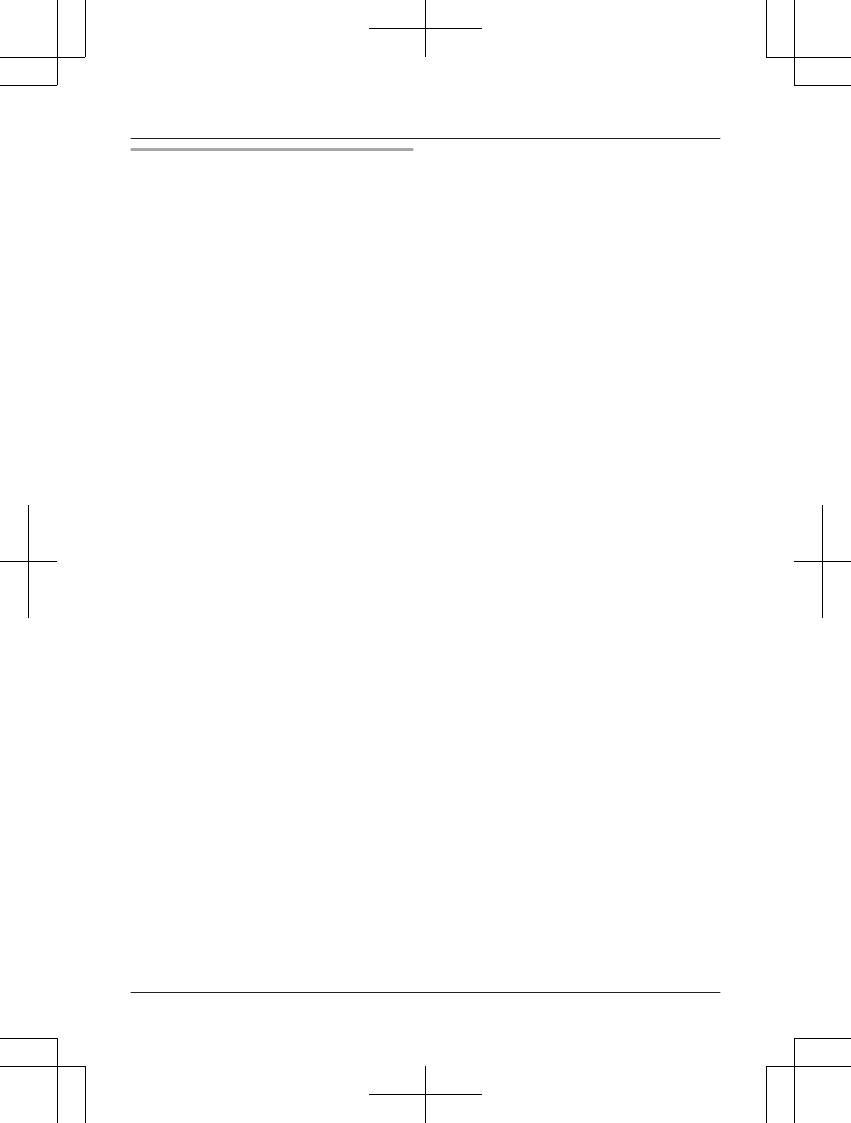
Answering a 2nd call during a cellular
call
1Press MHOLDN during a cellular call.
2To answer the 2nd call:
MZN, MCELL 1N, or MCELL 2N
3To hang up the 2nd call and return to the
1st call (cellular call), press MZN, then
press MCELL 1N or MCELL 2N.
30 For assistance, please visit www.panasonic.com/support
Making/Answering Calls Using the Base Unit
TGF37x(en)_1128_ver032.pdf 30 2014/11/28 16:08:40
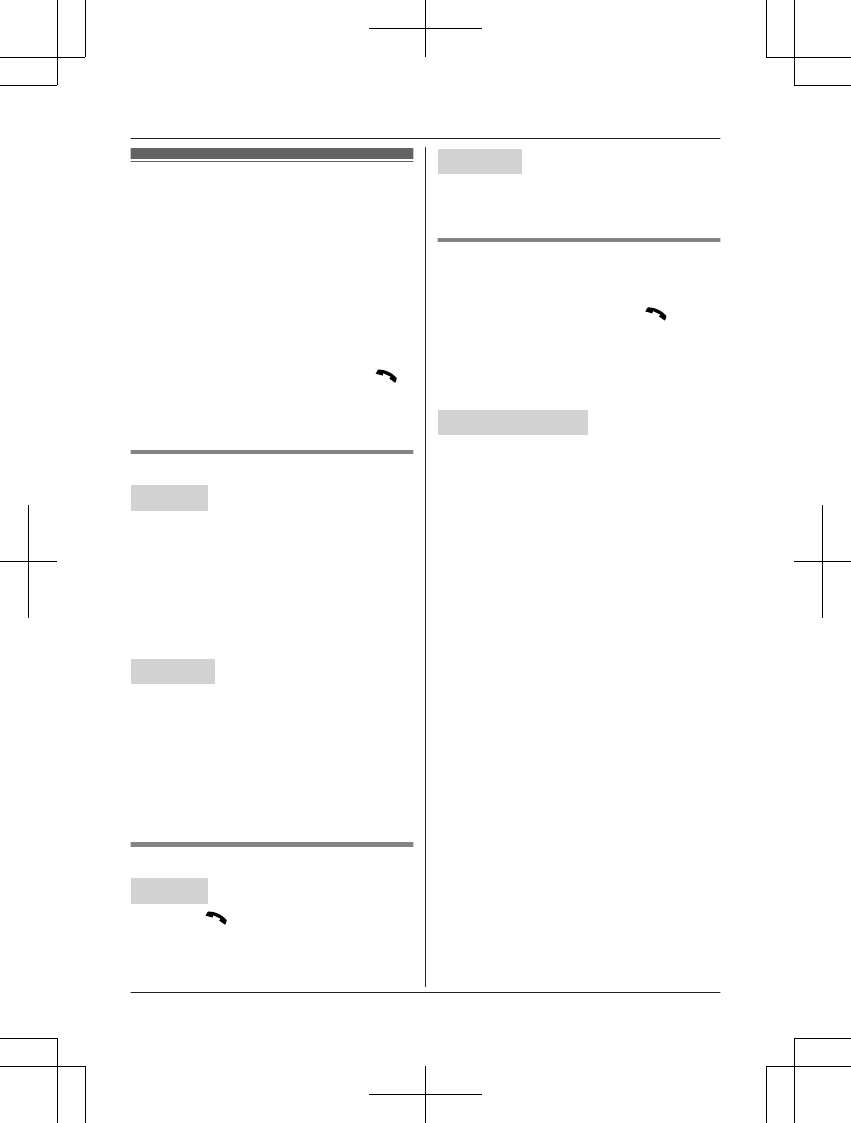
Intercom
Intercom calls can be made:
– between handsets
– between a handset and the base unit
Note:
RWhen paging unit(s), the paged unit(s)
beeps for 1 minute.
RIf you receive an outside call while talking
on the intercom, the interrupt tone sounds
(page 44, 48).
–Handset: To finish intercom, press
MOFFN. To answer the call, press MN.
–Base unit: To finish intercom, press
MZN. To answer the call, press MZN
again.
Making an intercom call
Handset
1MMENUN a MbN: “Intercom” a
MSELECTN
2MbN: Select the desired unit. a MSELECTN
3When you finish talking, press MOFFN.
Note:
RYou can also use the MINTERCOMN soft
key, if displayed, to make intercom calls.
Base unit
1Press MINTERCOMN.
When 2 or more handsets are
registered:
– To page a specific handset, enter the
handset number.
– To page all handsets, press 0 or wait
for a few seconds.
2When you finish talking, press MZN.
Answering an intercom call
Handset
1Press MN to answer the page.
2When you finish talking, press MOFFN.
Base unit
1Press MZN to answer the page.
2When you finish talking, press MZN.
Turning auto intercom on/off
This feature allows the handset or base unit to
answer intercom calls automatically when it is
called. You do not need to press MN or
MZN. When this feature is set to “On”, the
monitoring handset or base unit for the baby
monitor feature (page 52) will also answer
baby monitor calls automatically. The default
setting is “Off”.
Handset / Base unit
1MMENUN#273
2MbN: Select the desired setting. a
MSAVEN
3Proceed with the operation for your unit
Handset: MOFFN
Base unit: MEXITN
For assistance, please visit www.panasonic.com/support 31
Intercom
TGF37x(en)_1128_ver032.pdf 31 2014/11/28 16:08:40
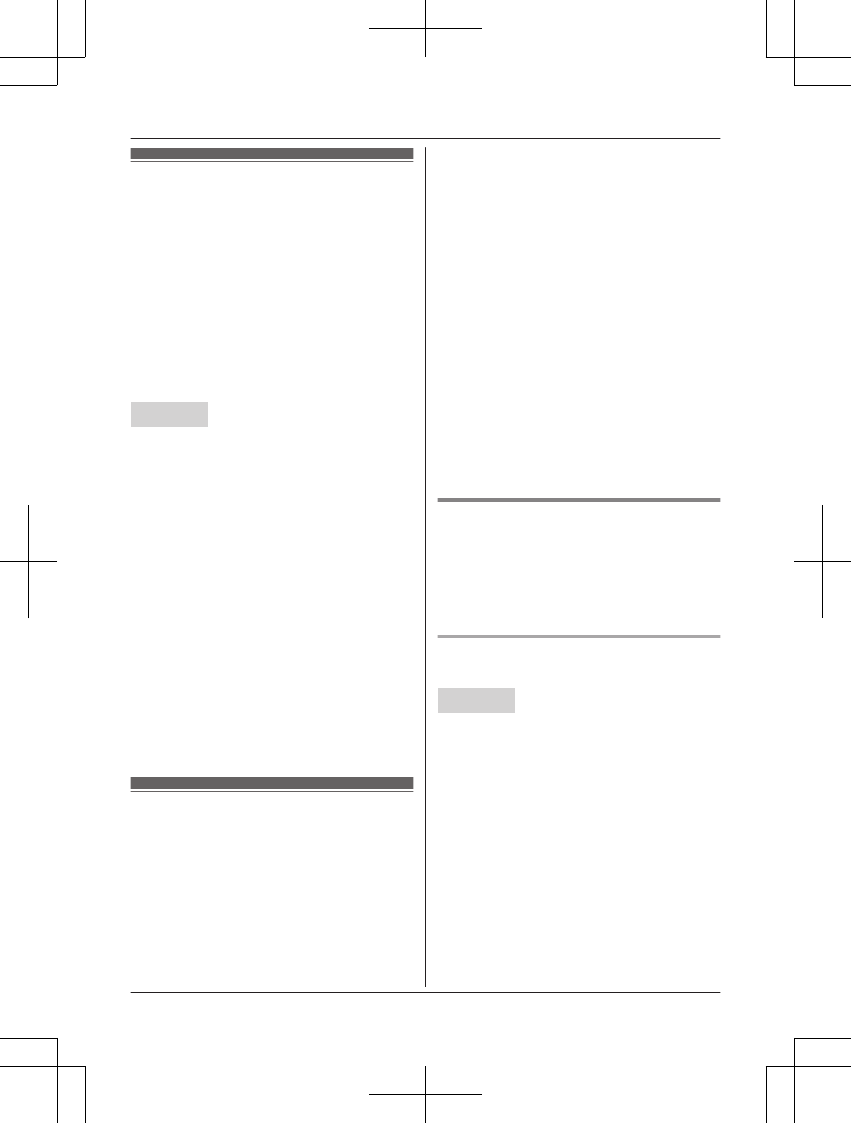
Using the MCALL BLOCKN
button
You can press the MCALL BLOCKN button in
the following situations to disconnect the
current call and add a phone number to the
call block list:
– when an incoming call is being received
– when an incoming call is being recorded by
the answering system
– when talking on an outside call
Once a phone number has been added to the
call block list, the unit will block calls from that
phone number in the future.
Handset
1Press MCALL BLOCKN under the
situations shown above.
2Confirm the call block number and press
MYESN.
RThe call block number is stored in the
call block list, “Caller blocked” is
displayed, and then the call is
disconnected.
Note:
RIf the call has no phone number, the call is
blocked but it is not stored in the call block
list.
RThe call block feature is not available:
– for intercom calls or calls received by call
waiting.
– when a landline call (or cellular call) is
being received during a cellular call (or
landline call).
RBlocked calls are logged in the caller list.
Storing unwanted callers
The unit can block calls by storing the desired
items in the call block list beforehand (Caller
ID subscribers only).
–“Block a single number”*1/“Block
a single #”*2: The unit blocks calls from
specific phone numbers stored in the call
block list.
–“Block range of numbers”*1/“Block
range of #”*2: The unit blocks calls that
begin with a number stored in the call block
list, such as a toll-free phone number prefix
or certain area codes.
–“Block unknown CID”*1/“Block
unknown”*2: The unit blocks calls that
have no phone number.
*1 Handset
*2 Base unit
Single phone numbers and ranges of numbers
can be stored in the call block list up to 250
items in total.
Blocking unwanted callers:
When a call is received, the unit rings briefly*1
while caller information is being received.
If the caller’s phone number matches an entry
in the call block list, the unit emits no sound to
the caller, and disconnects the call.
*1 If you do not want this one ring to sound,
select “No” in “Setting not to ring once for
blocked call” (page 34).
Storing a single phone number
Important:
RWe recommend storing 10 digits (including
the area code). If only 7 digits are stored, all
numbers that have the same last 7 digits
will be blocked.
Adding call blocked numbers from
the caller list
Handset
nWhen a cellular phone is paired:
1MCN CID
2MbN: Select the desired entry to be
blocked.
RTo edit the number:
MSELECTN a Press * (Edit)
repeatedly until the phone number
is shown in the 10-digit format. a
MSAVEN a MbN “Call block” a
MSELECTN a Go to step 4.
3MCALL BLOCKN
4MbN: “Yes” a MSELECTN
5Edit the phone number if necessary
(24 digits max.).
32 For assistance, please visit www.panasonic.com/support
Call Block
TGF37x(en)_1128_ver032.pdf 32 2014/11/28 16:08:40
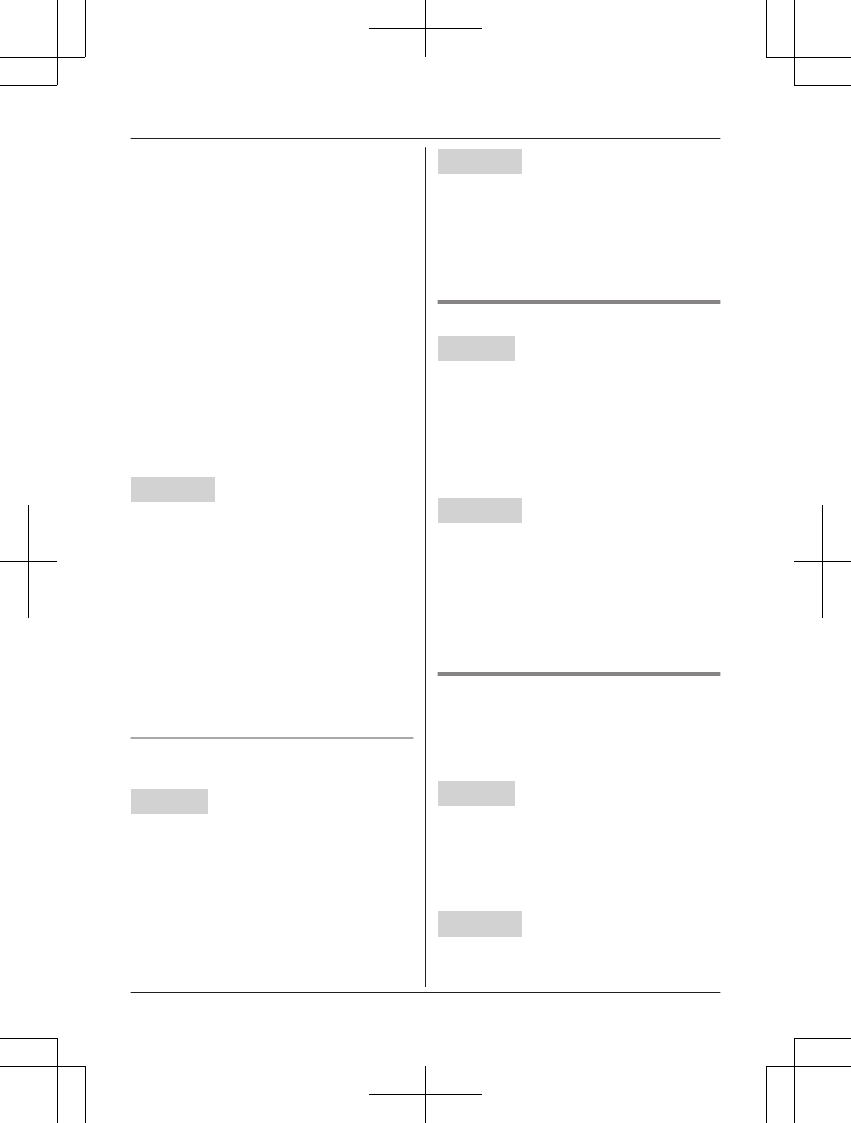
6MSAVEN a MOFFN
nWhen a cellular phone is not paired:
1MCN CID
2MbN: Select the desired entry to be
blocked.
RTo edit the number: MMENUN a
MbN: “Edit” a MSELECTN
Press MEDITN repeatedly until the
phone number is shown in the
10-digit format. a MSAVEN a
“Call block” a MSELECTN a
Go to step 4.
3MCALL BLOCKN
4MbN: “Yes” a MSELECTN
5Edit the phone number if necessary
(24 digits max.).
6MSAVEN a MOFFN
Base unit
1MCIDN
2MbN: Select the entry to be blocked.
RTo edit the number: Press MEDITN
repeatedly until the phone number is
shown in the 10-digit format.
3MSAVEN
4MbN: “Call block” a MSELECTN
5MbN: “Yes” a MSELECTN
6Edit the phone number if necessary (24
digits max.).
7MSAVEN a MEXITN
Adding call blocked numbers
manually
Handset
1MCALL BLOCKN
2MbN: “Block a single number” a
MSELECTN
3MMENUN a MbN: “Add” a MSELECTN
4Enter the phone number (24 digits max.).
5MSAVEN a MOFFN
Base unit
1MMENUN#217
2MbN: “Block a single #” a
MSELECTN a MADDN
3Enter the phone number (24 digits max.).
4MSAVEN a MEXITN
Storing a range of number
Handset
1MCALL BLOCKN
2MbN: “Block range of numbers” a
MSELECTN
3MMENUN a MbN: “Add” a MSELECTN
4Enter the desired number (2-8 digits).
5MSAVEN a MOFFN
Base unit
1MMENUN#217
2MbN: “Block range of #” a
MSELECTN
3MADDN
4Enter the desired number (2-8 digits).
5MSAVEN a MEXITN
Blocking incoming calls that
have no phone number
You can block calls when no phone number is
provided, such as private callers or out of area
calls.
Handset
1MCALL BLOCKN
2MbN: “Block unknown CID” a
MSELECTN
3MbN: Select the desired setting. a
MSAVEN a MOFFN
Base unit
1MMENUN #240
For assistance, please visit www.panasonic.com/support 33
Call Block
TGF37x(en)_1128_ver032.pdf 33 2014/11/28 16:08:40
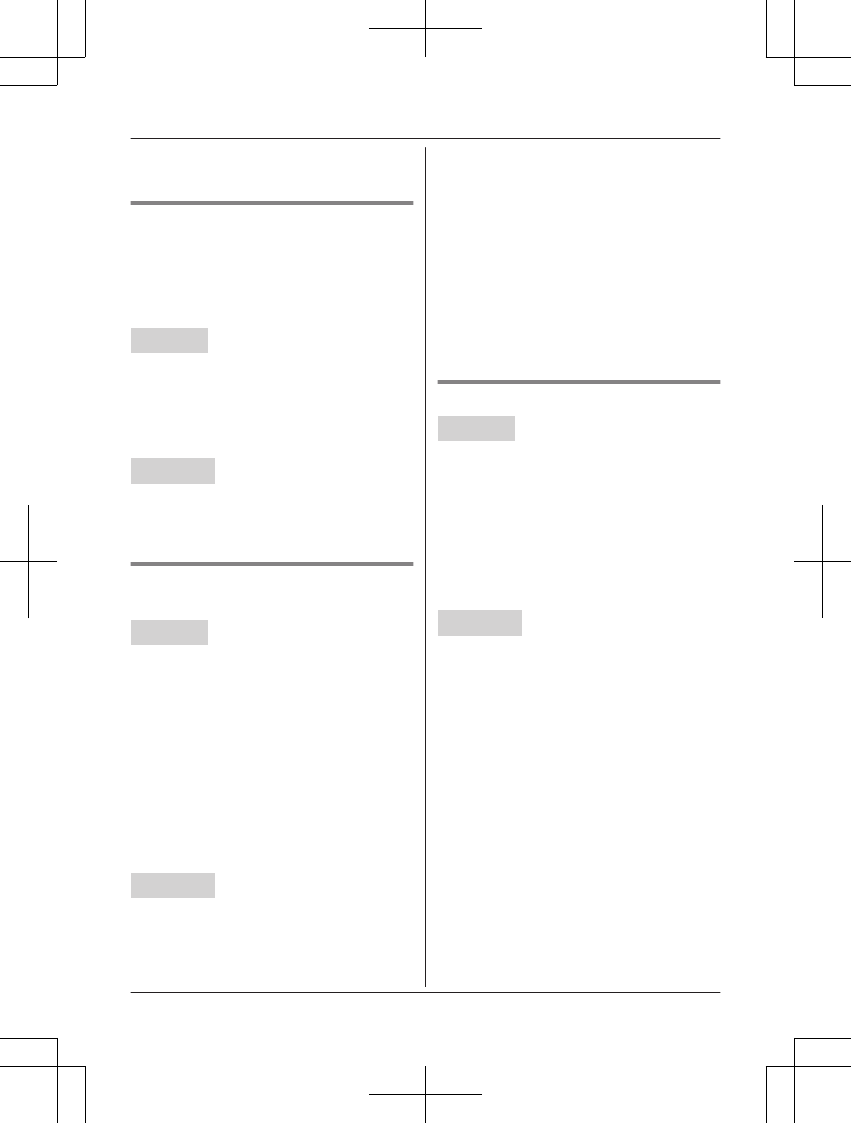
2MbN: Select the desired setting. a
MSAVEN a MEXITN
Setting not to ring once for
blocked call
If you do not want the unit to sound one ring
for calls from phone numbers stored in the call
block list, select “No”. The default setting is
“Yes”.
Handset
1MCALL BLOCKN
2MbN: “One ring for blocked call”
a MSELECTN
3MbN: Select the desired setting. a
MSAVEN a MOFFN
Base unit
1MMENUN#173
2MbN: Select the desired setting. a
MSAVEN a MEXITN
Viewing/editing/erasing call
block numbers
Handset
1MCALL BLOCKN
2MbN: “Block a single number” or
“Block range of numbers” a
MSELECTN
3MbN: Select the desired entry.
RAfter viewing, press MOFFN to exit.
4To edit a number:
MEDITN a Edit the number. a MSAVEN
a MOFFN
To erase a number:
MERASEN a MbN: “Yes” a MSELECTN
a MOFFN
Base unit
1MMENUN#217
2MbN: “Block a single #” or “Block
range of #” a MSELECTN
3MbN: Select the desired entry.
RAfter viewing, press MEXITN to exit.
4To edit a number:
MEDITN a Edit the number. a MSAVEN
a MEXITN
To erase a number:
MERASEN a MbN: “Yes” a MSELECTN
a MEXITN
Note:
RWhen editing, press the desired dial key to
add digits and press MCLEARN to erase
digits.
Erasing all call block numbers
Handset
1MCALL BLOCKN
2MbN: “Block a single number” or
“Block range of numbers” a
MSELECTN
3MMENUN a MbN: “Erase all” a
MSELECTN
4MbN: “Yes” a MSELECTN
5MbN: “Yes” a MSELECTN a MOFFN
Base unit
1MMENUN#217
2MbN: “Block a single #” or “Block
range of #” a MSELECTN
3MERASEN
4MbN: “Yes” a MSELECTN
5MbN: “Yes” a MSELECTN a MEXITN
34 For assistance, please visit www.panasonic.com/support
Call Block
TGF37x(en)_1128_ver032.pdf 34 2014/11/28 16:08:40
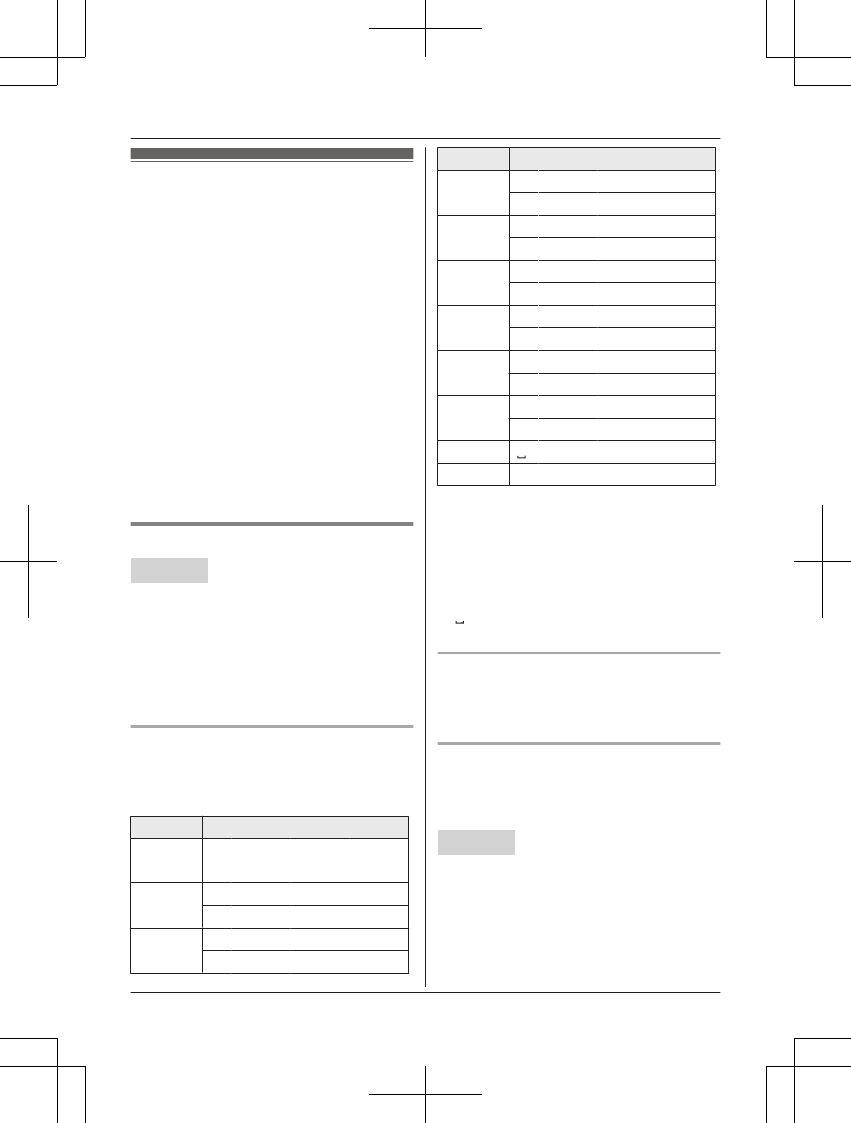
Phonebook
You can add 3,000 names (16 characters
max.) and phone numbers (24 digits max.) to
the phonebook, and assign each phonebook
entry to the desired group (page 36). The
following groups are available:
– Group 1: “Home”*1 (default)
– Group 2: “Cell 1”*1
– Group 3: “Cell 2”*1
– Group 4-9: You can change the group
name for each group.
*1 For groups 1-3, the group names cannot
be changed.
Important:
RAll entries can be shared by the base unit
and any registered handset.
RYou can copy phonebook entries from a
Bluetooth cellular phone to the unit’s
phonebook (page 57).
Adding phonebook entries
Handset
1MFN W a MMENUN
2MbN: “Add new entry” a MSELECTN
3Enter the party’s name. a MOKN
4Enter the party’s phone number. a MOKN
5MbN: Select the desired group. a
MSELECTN 2 times a MOFFN
Character table for entering names
While entering characters, you can switch
between uppercase and lowercase by
pressing * (A®a).
Key Character
1& ’ ( ) H,
– . / 1
2A B C 2
a b c 2
3D E F 3
d e f 3
Key Character
4G H I 4
g h i 4
5J K L 5
j k l 5
6M N O 6
m n o 6
7P Q R S 7
p q r s 7
8T U V 8
t u v 8
9W X Y Z 9
w x y z 9
00
##
RTo enter another character that is located
on the same dial key, first press MEN to
move the cursor to the next space.
RIf you do not press any dial key within 2
seconds after entering a character, the
character is fixed and the cursor moves to
the next space.
R in the above table represents a single
space.
Erasing the character or number
Press MFN or MEN. a MCLEARN
RPress and hold MCLEARN to erase all
characters or numbers.
Storing a redial list number to the
phonebook
Phone numbers of up to 24 digits can be
stored in the phonebook.
Handset
nWhen a cellular phone is paired:
1MEN REDIAL
2MbN: Select the desired phone number.
a MMENUN
3MbN: “Save” a MSELECTN
For assistance, please visit www.panasonic.com/support 35
Phonebook
TGF37x(en)_1128_ver032.pdf 35 2014/11/28 16:08:40
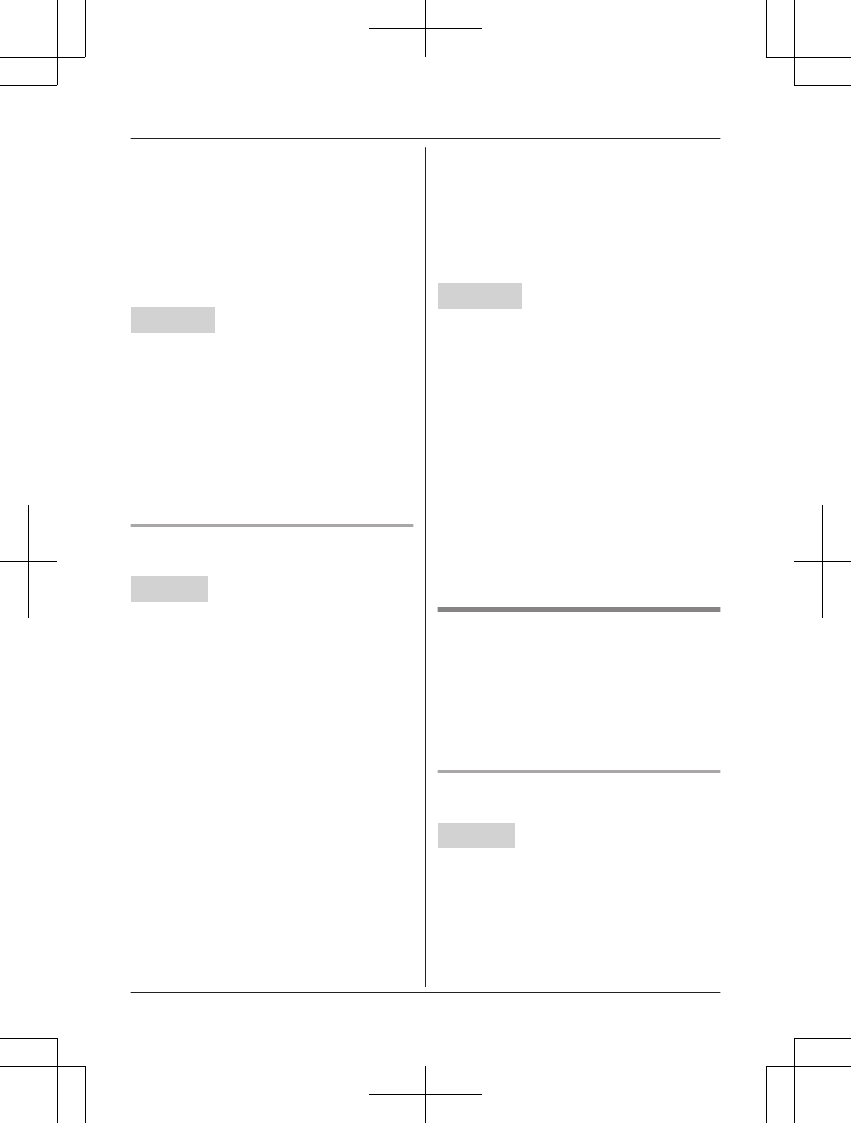
4To store the name, continue from step
3, “Editing entries”, page 37.
nWhen a cellular phone is not paired:
1MEN REDIAL
2MbN: Select the desired phone number.
a MSAVEN
3To store the name, continue from step
3, “Editing entries”, page 37.
Base unit
1MREDIALN
2MbN: Select the desired phone number.
a MSAVEN a MEXITN
Note for base unit:
RIf you stored redial list number to the
phonebook using the base unit, the entry is
automatically assigned to “Home”.
RIf you want to edit the caller name or the
group, you can do so using the handset
(page 37).
Storing caller information to the
phonebook
Handset
nWhen a cellular phone is paired:
1MCN CID
2MbN: Select the desired entry. a
MSELECTN
RTo edit the number, press * (Edit)
repeatedly until the phone number
is shown in the desired format.
3MSAVEN
4MbN: “Phonebook” a MSELECTN
5Continue from step 3, “Editing entries”,
page 37.
nWhen a cellular phone is not paired:
1MCN CID
2MbN: Select the desired entry. a
MMENUN
RTo edit the number:
MbN: “Edit” a MSELECTN
Press MEDITN repeatedly until the
phone number is shown in the
desired format. And then, press
MSAVEN. Go to step 4.
3MbN: “Save caller ID” a
MSELECTN
4MbN: “Phonebook” a MSELECTN
5Continue from step 3, “Editing entries”,
page 37.
Base unit
1MCIDN
2MbN: Select the desired entry.
RTo edit the number, press MEDITN
repeatedly until the phone number is
shown in the desired format.
3MSAVEN
4MbN: “Phonebook” a MSELECTN
5MEXITN
Note for base unit:
RIf you stored caller information to the
phonebook using the base unit, the entry is
automatically assigned to “Home”.
RIf you want to edit the caller name or the
group, you can do so using the handset
(page 37).
Groups
Groups can help you find entries in the
phonebook quickly and easily. You can
change the group name for groups 4-9
(“Friends”, “Family”, etc.). By assigning
different ringer tones for different groups of
callers, you can identify who is calling (ringer
ID), if you have subscribed to Caller ID service.
Changing group names/setting ringer
ID
Handset
1MFN W a MMENUN
2MbN: “Group” a MSELECTN
3MbN: Select the desired group. a
MSELECTN
RIf you selected “Home”, “Cell 1”, or
“Cell 2”, go to step 5.
36 For assistance, please visit www.panasonic.com/support
Phonebook
TGF37x(en)_1128_ver032.pdf 36 2014/11/28 16:08:41
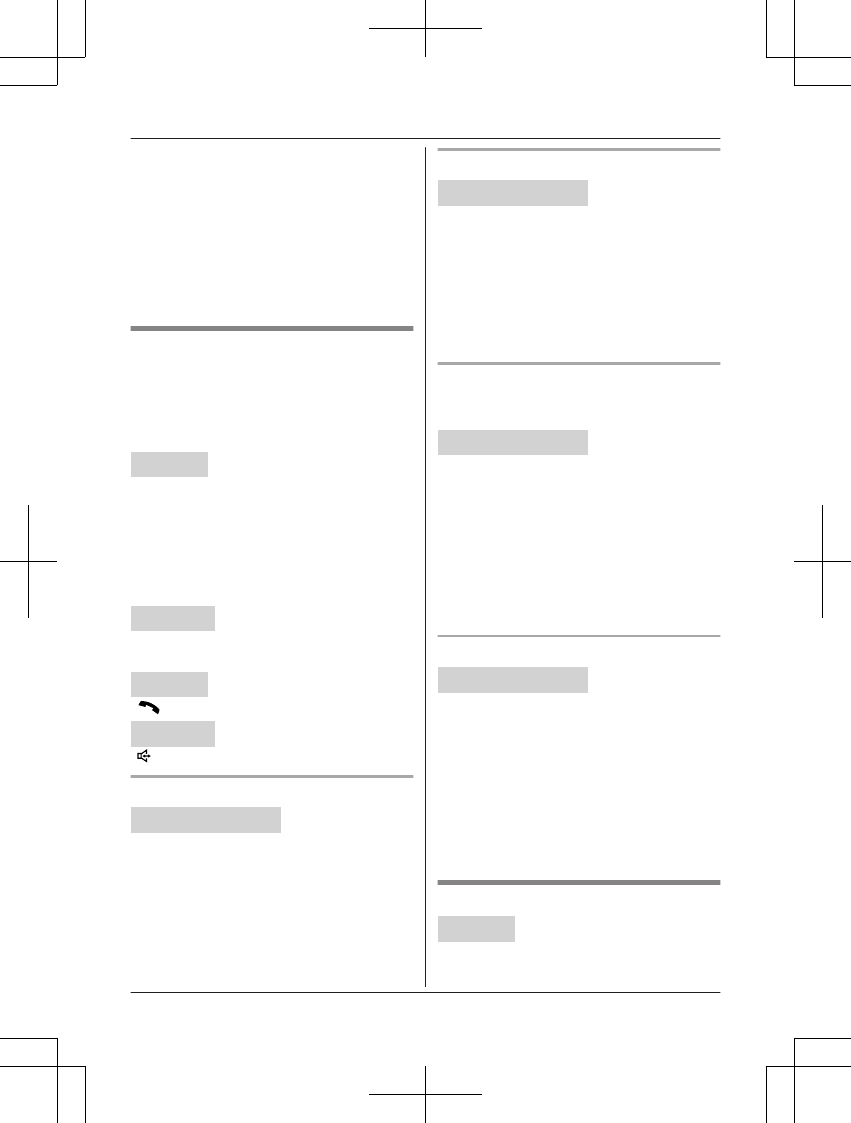
4To change group names
MbN: “Group name” a MSELECTN a
Edit the name (10 characters max.). a
MSAVEN
5To set group ringer tone
MbN: Select the current setting of the
group ringer tone. a MSELECTN a MbN:
Select the desired ringer tone. a MSAVEN
6MOFFN
Finding and calling from a
phonebook entry
Once you have found the desired entry using
one of the following 4 methods, make a call
with your unit.
n Using a cellular line:
Handset
1MCELLN
RThe unit starts dialing when:
– only 1 cellular phone is paired.
– a specific line is set to make cellular
calls (page 20).
2MbN: Select the desired cellular phone. a
MSELECTN
Base unit
Press MCELL 1N or MCELL 2N.
n Using a landline:
Handset
MN
Base unit
MN
Scrolling through all entries
Handset / Base unit
1Proceed with the operation for your unit.
Handset: MFN W
Base unit: MWN
2MbN: Select the desired entry.
Searching by first character
Handset / Base unit
1Proceed with the operation for your unit.
Handset: MFN W
Base unit: MWN
2Press the dial key (0 – 9 or #) which
contains the character you are searching
for (page 35).
3MbN: Scroll through the phonebook if
necessary.
Searching by query
You can narrow down the search to enter the
first characters of a name.
Handset / Base unit
1Proceed with the operation for your unit.
Handset: MFN W a *
Base unit: MWN a *
2To search for the name, enter the first
characters (up to 4) in uppercase
(page 35).
3MOKN
4MbN: Scroll through the phonebook if
necessary.
Searching by group
Handset / Base unit
1Proceed with the operation for your unit.
Handset: MFN W
Base unit: MWN
2MGROUPN
3MbN: Select the group you want to search.
a MSELECTN
RIf you select “All groups”, the unit
ends the group search.
4MbN: Select the desired entry.
Editing entries
Handset
1Find the desired entry (page 37).
For assistance, please visit www.panasonic.com/support 37
Phonebook
TGF37x(en)_1128_ver032.pdf 37 2014/11/28 16:08:41
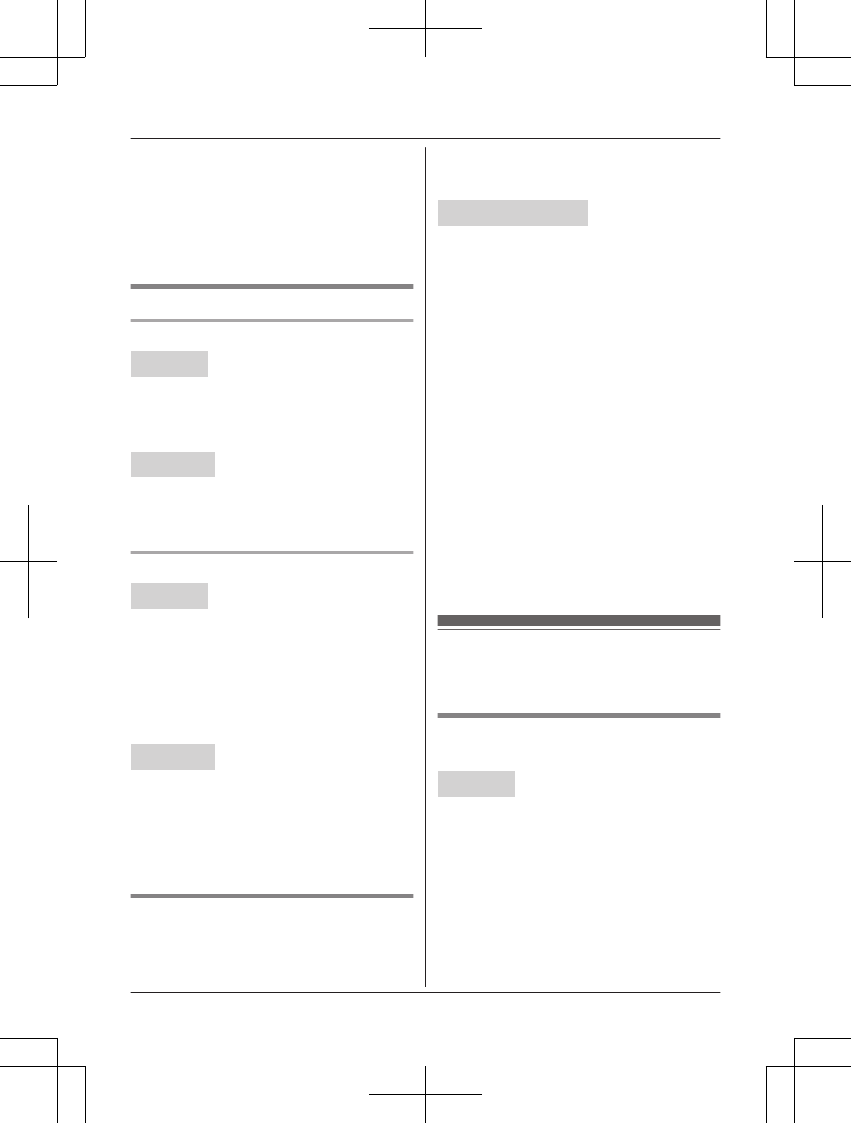
2MMENUN a MbN: “Edit” a MSELECTN
3Edit the name if necessary. a MOKN
4Edit the phone number if necessary. a
MOKN
5MbN: Select the desired group (page 36).
a MSELECTN 2 times a MOFFN
Erasing entries
Erasing an entry
Handset
1Find the desired entry (page 37).
2MMENUN a MbN: “Erase” a MSELECTN
3MbN: “Yes” a MSELECTN a MOFFN
Base unit
1Find the desired entry (page 37).
2MERASEN a MbN: “Yes” a MSELECTN
a MEXITN
Erasing all entries
Handset
1MFN W a MMENUN
2MbN: “Erase all” a MSELECTN
3MbN: Select the desired group. a
MSELECTN
4MbN: “Yes” a MSELECTN
5MbN: “Yes” a MSELECTN a MOFFN
Base unit
1MWN a MERASEN
2MbN: Select the desired group. a
MSELECTN
3MbN: “Yes” a MSELECTN
4MbN: “Yes” a MSELECTN
Chain dial
This feature allows you to dial phone numbers
in the phonebook while you are on a call. This
feature can be used, for example, to dial a
calling card access number or bank account
PIN that you have stored in the phonebook,
without having to dial manually.
Handset / Base unit
1Proceed with the operation for your unit.
Handset: During an outside call, press
MFN W.
Base unit: During an outside call, press
MWN.
2MbN: Select the desired entry.
3Press MCALLN to dial the number.
Note:
RWhen storing a calling card access number
and your PIN in the phonebook as one
phonebook entry, press MDN (Pause) to add
pauses after the number and PIN as
necessary (page 22).
RIf you have rotary/pulse service, you need
to press * (TONE) before pressing MFN
W on the handset or MWN on the base
unit in step 1 to change the dialing mode
temporarily to tone. When adding entries to
the phonebook, we recommend adding *
(TONE) to the beginning of phone numbers
you wish to chain dial (page 35).
Speed dial
You can assign 1 phone number to each of
the dial keys (1 to 9) on the handset.
Adding phone numbers to speed
dial keys
Handset
nBy entering phone numbers:
1Press and hold the desired speed dial
key (1 to 9). a MADDN
2MbN: “Manual” a MSELECTN
3Enter the party’s name (16 characters
max.). a MOKN
4Enter the party’s phone number (24
digits max.). a MOKN
5MSELECTN a MOFFN
38 For assistance, please visit www.panasonic.com/support
Phonebook
TGF37x(en)_1128_ver032.pdf 38 2014/11/28 16:08:41
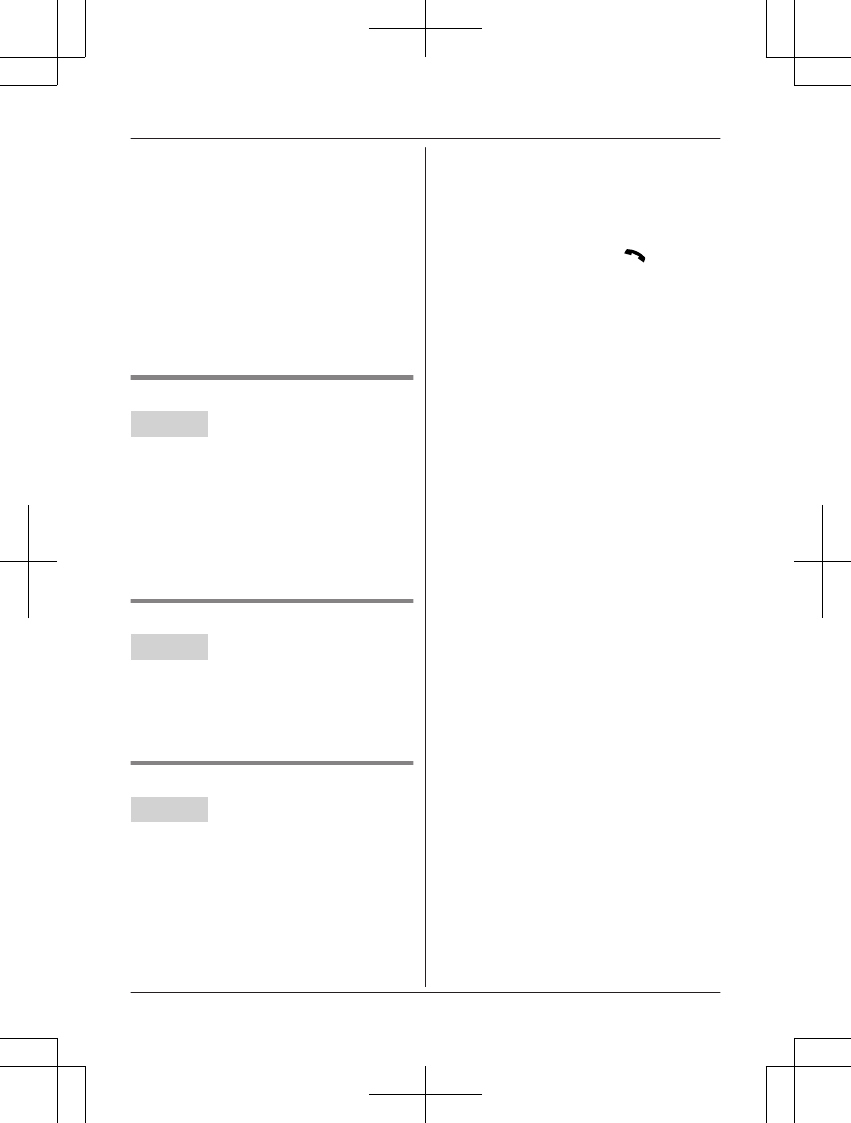
nFrom the phonebook:
1Press and hold the desired speed dial
key (1 to 9). a MADDN
2MbN: “Phonebook” a MSELECTN
3MbN: Select the desired entry.
4MSAVEN a MOFFN
Note:
RIf you edit a phonebook entry which is
assigned to a speed dial key, the edited
entry does not transfer to the speed dial
key.
Editing an entry
Handset
1Press and hold the desired speed dial key
(1 to 9). a MMENUN
2MbN: “Edit” a MSELECTN
3Edit the name if necessary. a MOKN
4Edit the phone number if necessary. a
MOKN
5MSELECTN a MOFFN
Erasing an entry
Handset
1Press and hold the desired speed dial key
(1 to 9). a MMENUN
2MbN: “Erase” a MSELECTN
3MbN: “Yes” a MSELECTN a MOFFN
Viewing an entry/Making a call
Handset
nUsing a cellular line:
1Press and hold the desired speed dial
key (1 to 9).
2MCELLN
RThe unit starts dialing when:
– only 1 cellular phone is paired.
– a specific line is set to make
cellular calls (page 20).
3MbN: Select the desired cellular phone.
a MSELECTN
nUsing a landline:
1Press and hold the desired speed dial
key (1 to 9).
2To make a call, press MN.
For assistance, please visit www.panasonic.com/support 39
Phonebook
TGF37x(en)_1128_ver032.pdf 39 2014/11/28 16:08:41
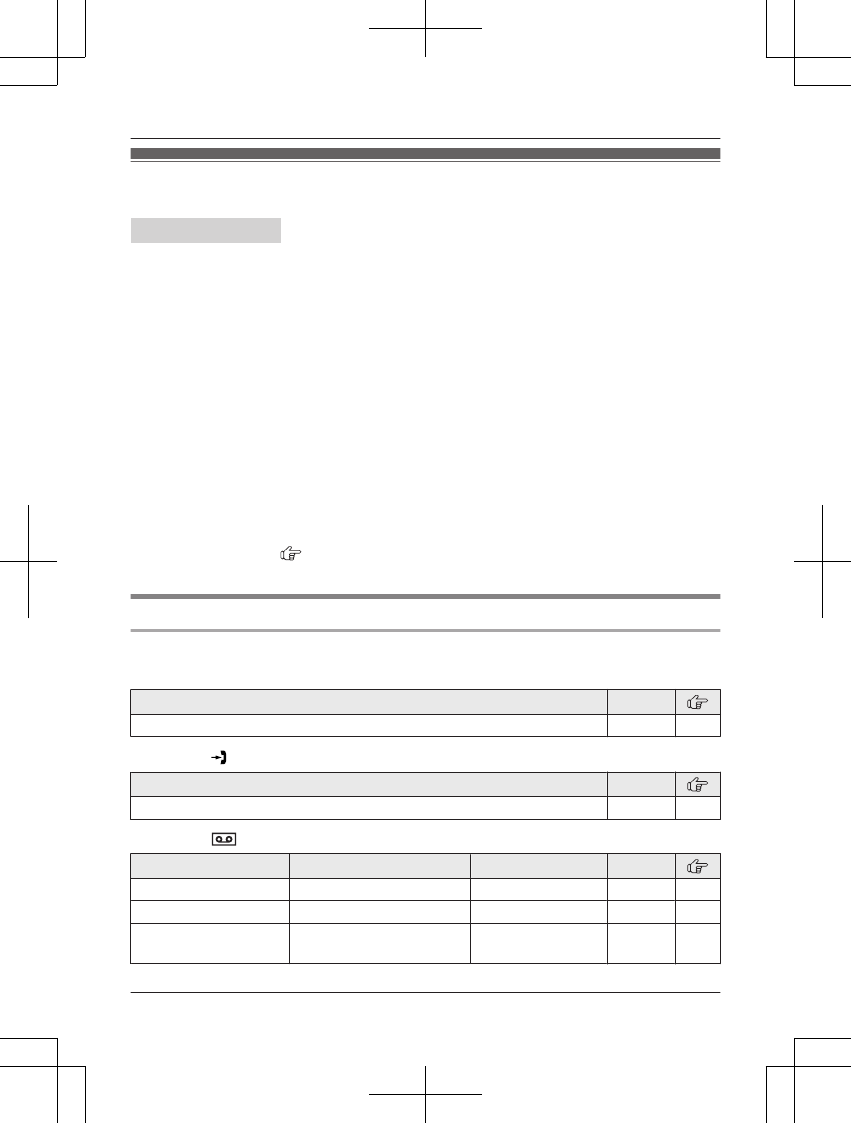
Menu list
To access the features, there are 2 methods.
Handset / Base unit
nScrolling through the display menus
1MMENUN
2Press MCN or MDN to select the desired main menu. a MSELECTN
3Press MCN or MDN to select the desired item from the next sub-menus. a MSELECTN
4Press MCN or MDN to select the desired setting. a MSAVEN
nUsing the direct command code
1MMENUN a Enter the desired code.
Example: Press MMENUN#101.
For available code:
– Handset: see page page 40.
– Base unit: see page page 47.
2Select the desired setting. a MSAVEN
Note:
RTo exit the operation, press MOFFN on the handset or MEXITN on the base unit.
RIn the following table, < > indicates the default settings.
RIn the following table, indicates the reference page number.
RDisplay menu order and sub-menu may vary depending on your model.
Display menu tree and direct command code table
n Handset
Main menu: W “Phonebook”
Operation Code
Viewing the phonebook entry. #280 37
Main menu: “Caller list”
Operation Code
Viewing the caller list. #213 54
Main menu: “Answering device”
Sub-menu 1 Sub-menu 2 Settings Code
Play new message – – #323 64
Play all message – – #324 64
Erase all
message*1
– – #325 64
40 For assistance, please visit www.panasonic.com/support
Programming
TGF37x(en)_1128_ver032.pdf 40 2014/11/28 16:08:41
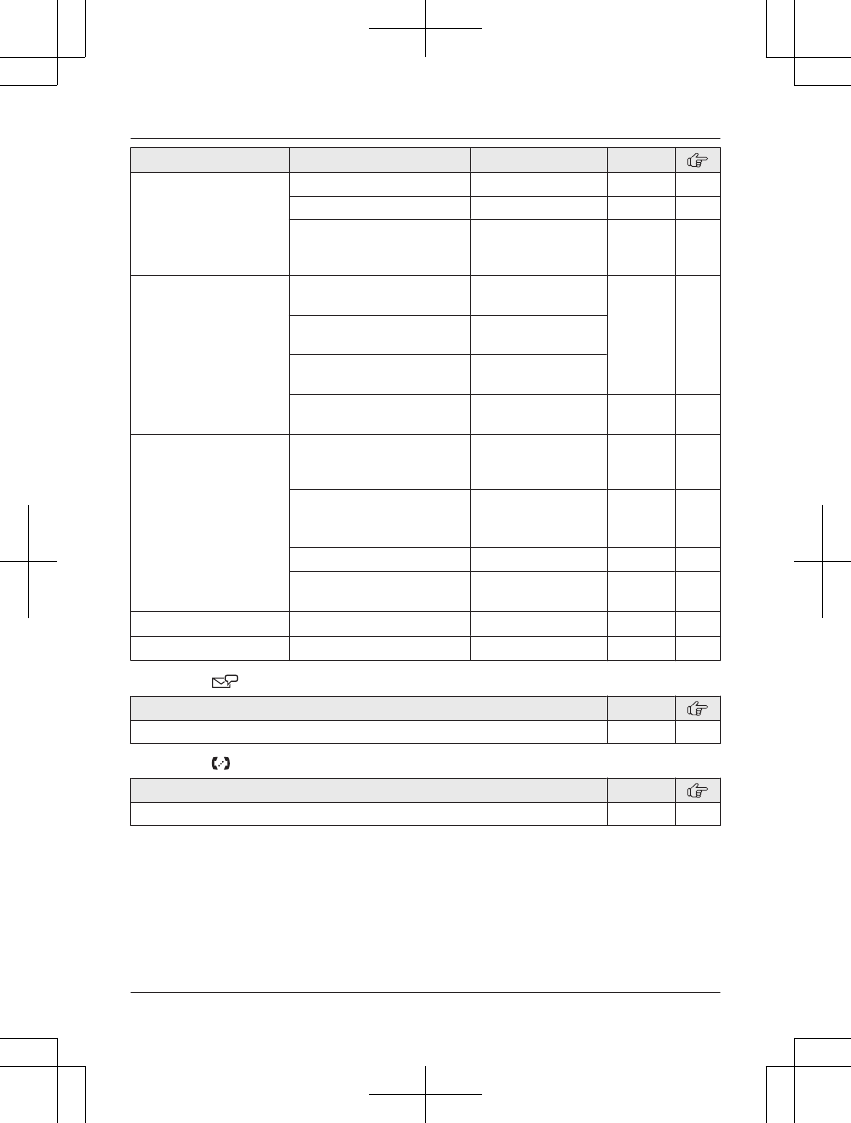
Sub-menu 1 Sub-menu 2 Settings Code
Greeting Record greeting*1 –#302 62
Check greeting –#303 63
Pre-recorded*1
(Reset to pre-recorded
greeting)
–#304 63
New message
alert*1
Outgoing call
–On/Off
On
<Off>
#338 65
Outgoing call
–Notification to
–
Outgoing call
–Remote code
Activate
<Inactivate>
Base unit beep On
<Off>
#339 65
Settings Ring count*1 2-7 rings
<4 rings>
Toll saver
#211 68
Recording time*1 1 min
<3 min>
Greeting only*2
#305 68
Remote code*1 <111>#306 66
Screen call <On>
Off
#310 67
Answer on*1 – – #327 62
Answer off*1 – – #328 62
Main menu: “Voicemail access”*3
Operation Code
Listening to voicemail messages. #330 70
Main menu: “Intercom”
Operation Code
Paging the desired unit. #274 31
For assistance, please visit www.panasonic.com/support 41
Programming
TGF37x(en)_1128_ver032.pdf 41 2014/11/28 16:08:41
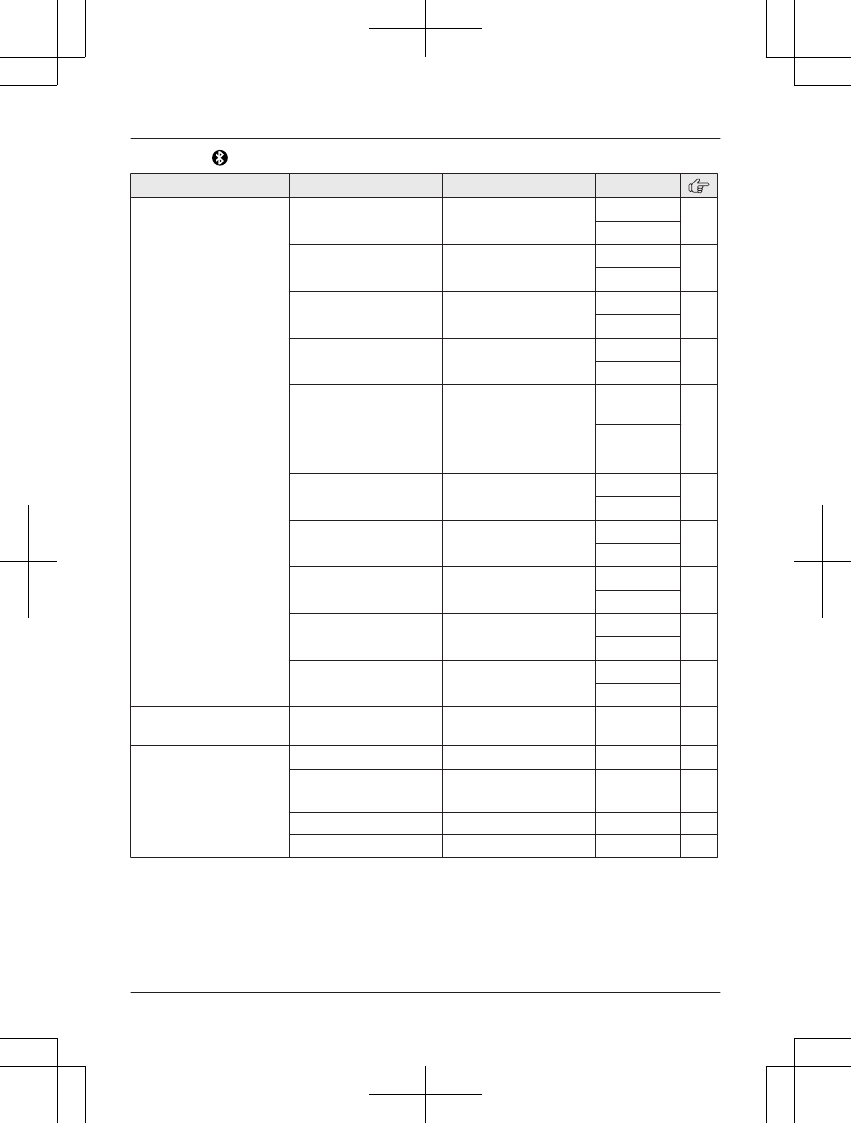
Main menu: “Bluetooth”
Sub-menu 1 Sub-menu 2 Settings Code
Link to cell
–1:Add new
device*4
(for CELL 1)
–2:Add new
device*4
(for CELL 2)
Connect*1/
Disconnect*1
–#6251*5 19
#6252*6
Ringer volume Off–6 <6> #6281*5 22
#6282*6
Ringer tone*7 <Tone 2>*5
<Tone 4>*6
#6291*5 –
#6292*6
Select unit to
ring*1
Handset 1-6
<All>
#6271*5 18
#6272*6
Ring as cell
(limited)*1
<On (with
Talking CID)>
On (without
Talking CID)
Off
#6141*5 18
#6142*6
Alert settings*1
–Alert On/Off
<On>
Off
#6101*5 59
#6102*6
Alert settings*1
–Voice alert
<On>
Off
#6031*5 59
#6032*6
Alert settings*1, *8
–Alert tone
<Tone 1>*5
<Tone 2>*6
#6041*5 60
#6042*6
Pair –#6241*5 17
#6242*6
Unpair –#6111*5 17
#6112*6
Phonebook
transfer
– – #618 57
Headset Add new device*4 –#621 60
Connect*1/
Disconnect*1
–#622 60
Pair –#621 60
Unpair –#612 61
42 For assistance, please visit www.panasonic.com/support
Programming
TGF37x(en)_1128_ver032.pdf 42 2014/11/28 16:08:41
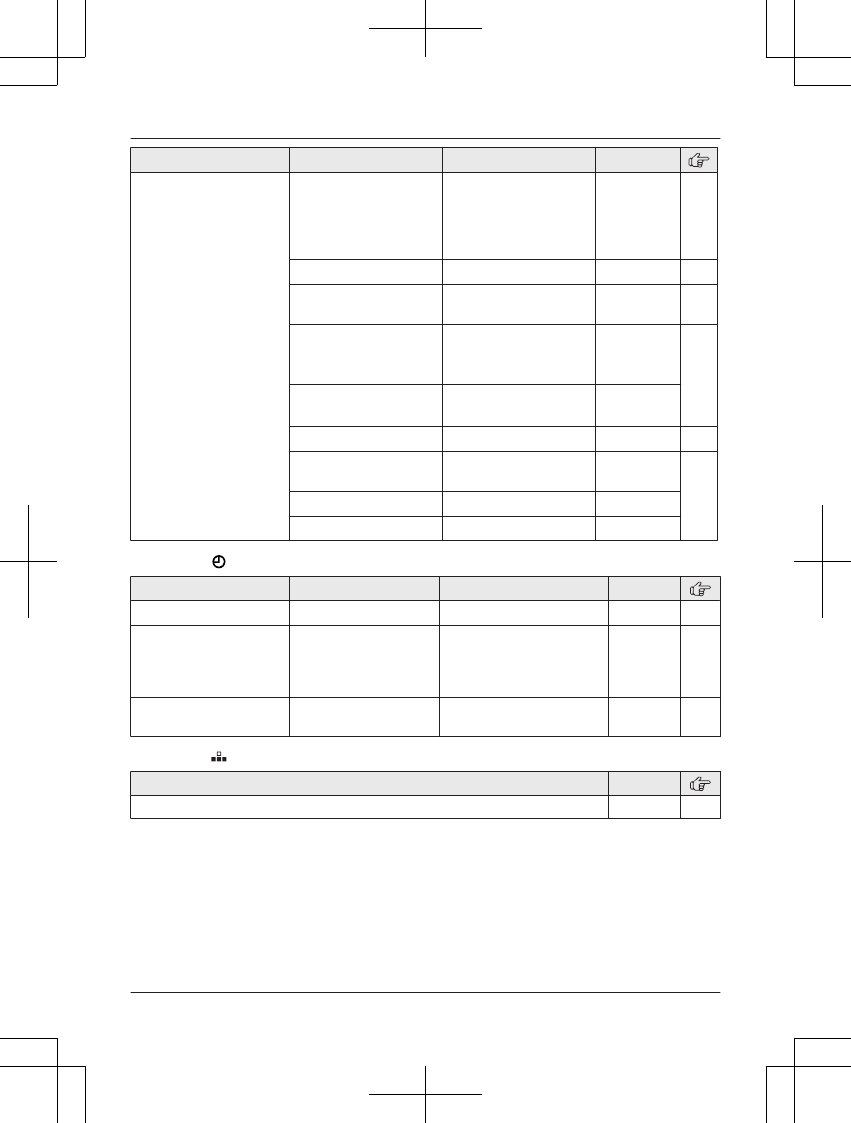
Sub-menu 1 Sub-menu 2 Settings Code
Settings Auto connect*1 <1 min>
3 min
5 min
10 min
Off
#632 18
Cell area code*1 –#633 20
Cell line only
mode*1
On
<Off>
#157 19
Cell line select
–Handset
Cellphone 1*4
Cellphone 2*4
<Manual>
#634 20
Cell line select
–Base unit*1
<Cellphone 1>*4
Cellphone 2*4
#G634
Set PIN*1 <0000>#619 20
International
code*1
–#117 57
Country code*1 –#118
Trunk prefix*1 –#119
Main menu: “Set date & time”
Sub-menu 1 Sub-menu 2 Settings Code
Date and time*1 – – #101 16
Memo alarm Alarm1–3 Once
Daily
Weekly
<Off>
#720 49
Time adjustment*1, *9 – <Caller ID auto>
Manual
#226 –
Main menu: “Speed dial”
Operation Code
Viewing the speed dial entry. #261 38
For assistance, please visit www.panasonic.com/support 43
Programming
TGF37x(en)_1128_ver032.pdf 43 2014/11/28 16:08:41
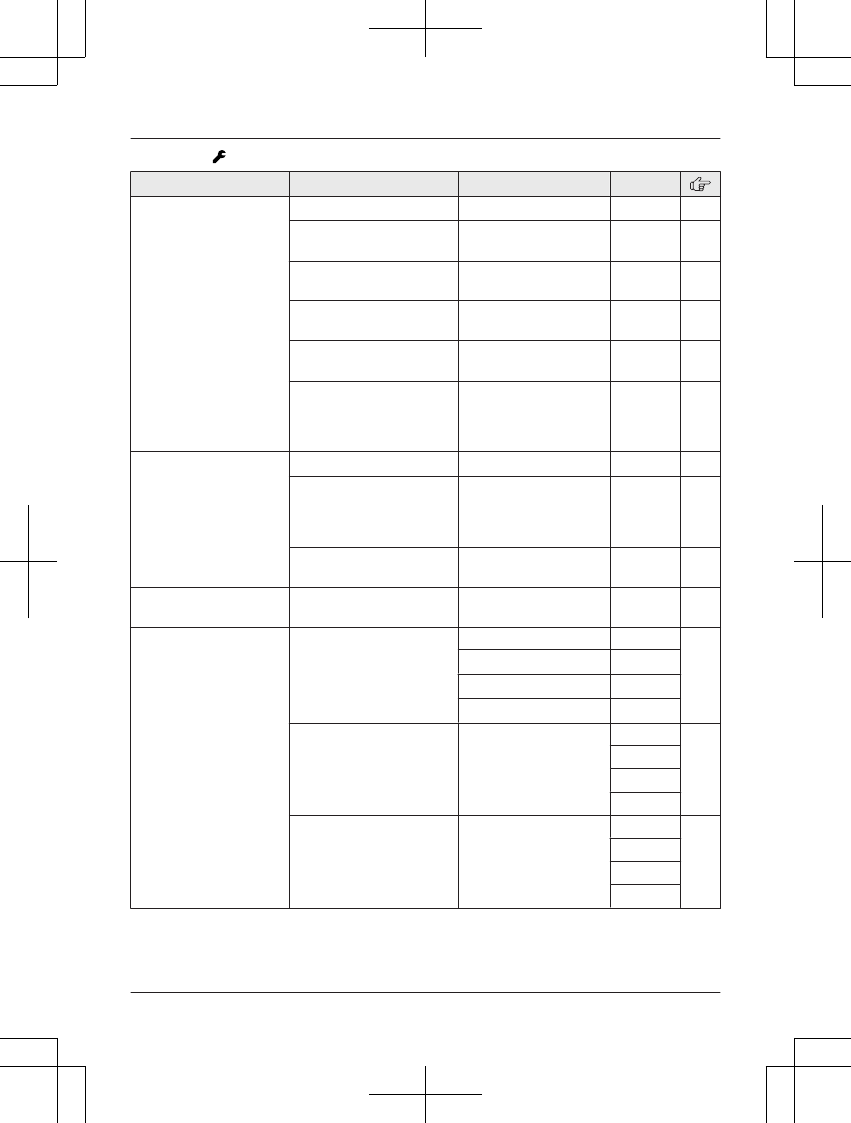
Main menu: “Settings”
Sub-menu 1 Sub-menu 2 Settings Code
Ring adjustments Ringer volume*3 Off–6 <6> #160 –
Ringer tone*3, *7, *10
(Handset)
<Tone 1>#161 –
Interrupt tone*11 <On>
Off
#201 25
Silent mode
–On/Off
On
<Off>
#238 50
Silent mode
–Start/End
<11:00 PM/06:00
AM>
#237 50
Silent mode
–Select group
Home
Cell 1
Cell 2
Group 4-9
#241 50
Set date & time Date and time*1 –#101 16
Memo alarm
–Alarm1–3
Once
Daily
Weekly
<Off>
#720 49
Time adjustment*1, *9 <Caller ID auto>
Manual
#226 –
Talking caller ID – <On>
Off
#162 54
Key detector
setting*12
–1:Add new device
(for Detector1)*13
–2:Add new device
(for Detector2)
–3:Add new device
(for Detector3)
–4:Add new device
(for Detector4)
Change name*1 Detector1 #6561 –
Detector2*14 #6562*14
Detector3*14 #6563*14
Detector4*14 #6564*14
Registration –#6571 –
#6572*14
#6573*14
#6574*14
Deregistration –#6581 –
#6582*14
#6583*14
#6584*14
44 For assistance, please visit www.panasonic.com/support
Programming
TGF37x(en)_1128_ver032.pdf 44 2014/11/28 16:08:41
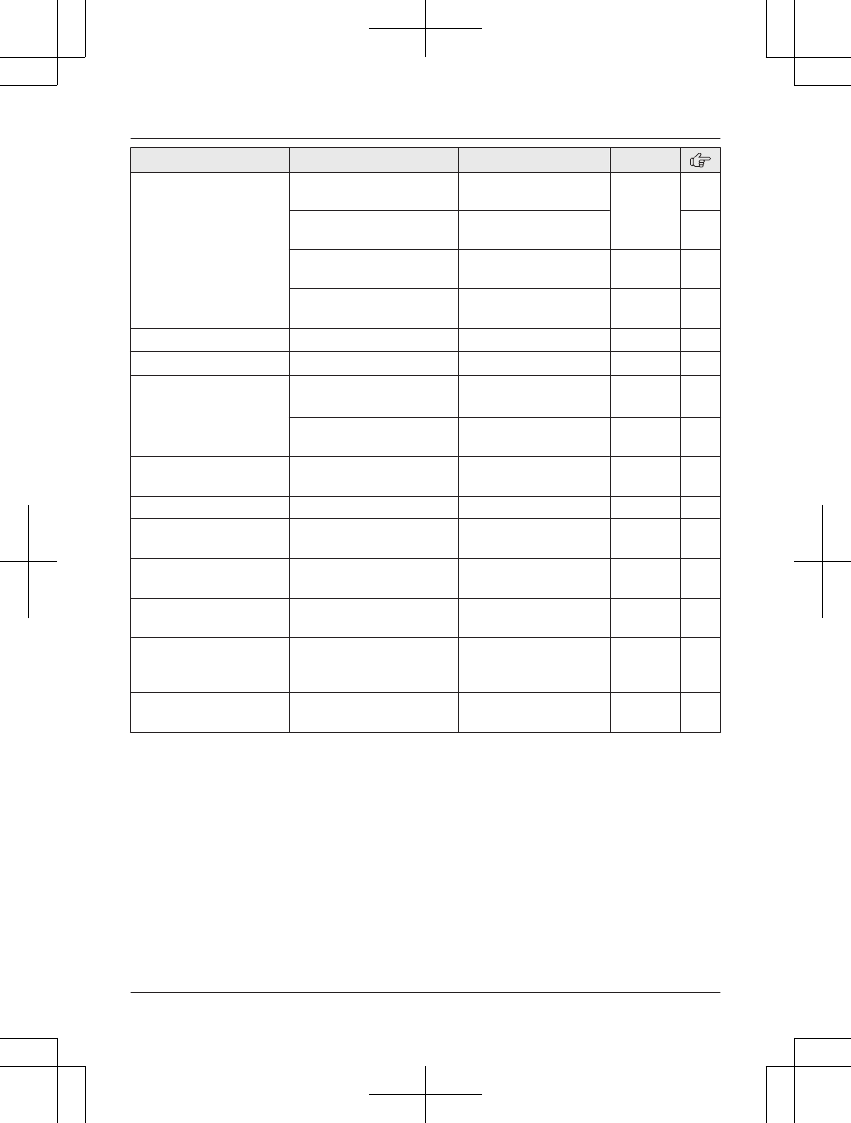
Sub-menu 1 Sub-menu 2 Settings Code
Call block*1 Block a single
number
–#217 32
Block range of
numbers
– 33
Block unknown CID
(CID: Caller ID)
Block
<Unblock>
#240 33
One ring for
blocked call
<Yes>
No
#173 34
Speed dial – – #261 38
Record greeting*1 – – #302 62
Voicemail*3 Save VM access#*1
(VM: Voicemail)
–#331 69
VM tone detect*1 <On>
Off
#332 69
LCD contrast
(Display contrast)
– Level 1–4 <2> #145 –
Handset name – – #104 53
Display name –On
<Off>
#105 53
Auto intercom –On
<Off>
#273 31
Key tone – <On>
Off
#165 –
Caller ID edit
(Caller ID number auto
edit)
– <On>
Off
#214 55
Auto talk*15 –On
<Off>
#200 22
For assistance, please visit www.panasonic.com/support 45
Programming
TGF37x(en)_1128_ver032.pdf 45 2014/11/28 16:08:41
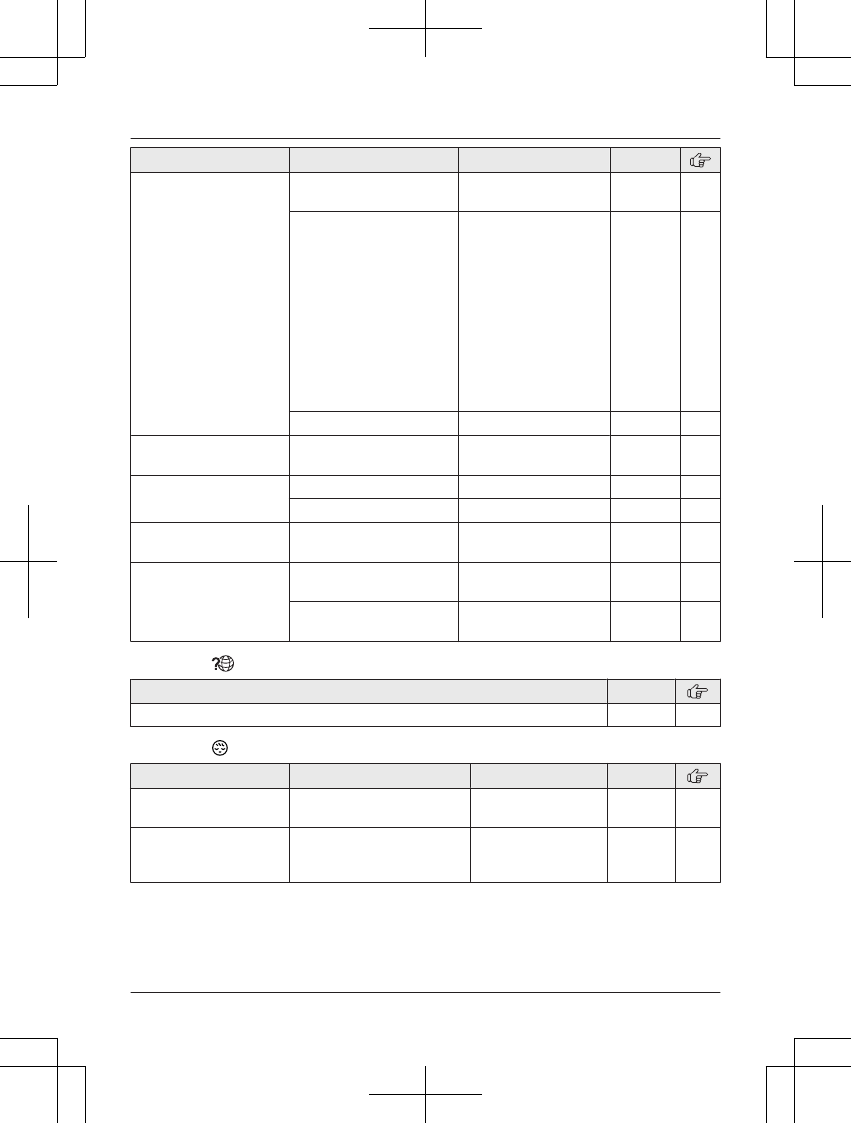
Sub-menu 1 Sub-menu 2 Settings Code
Set tel line*3 Set dial mode*1 Pulse
<Tone>
#120 16
Set flash time*1, *16 900 ms
<700 ms>
600 ms
400 ms
300 ms
250 ms
200 ms
160 ms
110 ms
100 ms
90 ms
80 ms
#121 22
Set line mode*1, *17 A <B>#122 –
Call sharing*1 – <On>
Off
#194 24,
29
Registration Register handset –#130 53
Deregistration*2 –#131 53
Power failure – <Auto>
Off
#152 25
Change language Display <English>
Español
#110 16
Voice prompt*1 <English>
Español
#112 16
Main menu: “Customer support”
Operation Code
Displaying customer support Web address. #680 –
Main menu: “Baby monitor”
Sub-menu 1 Sub-menu 2 Settings Code
On/Off –On
<Off>
#268 51
Sensitivity level – Low
<Middle>
High
#269 52
46 For assistance, please visit www.panasonic.com/support
Programming
TGF37x(en)_1128_ver032.pdf 46 2014/11/28 16:08:41
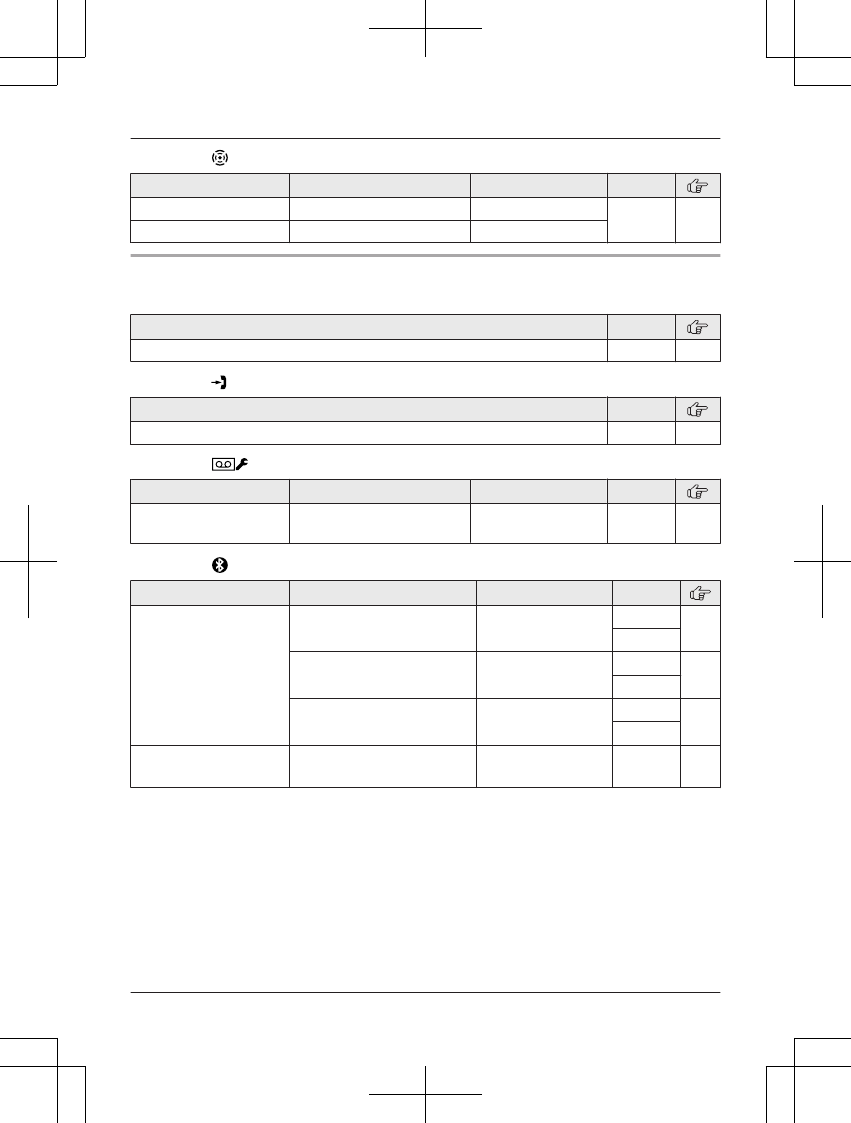
Main menu: “Key detector”*12
Sub-menu 1 Sub-menu 2 Settings Code
Search – – #655 –
Battery check – –
n Base unit
Main menu: W “Phonebook”
Operation Code
Viewing the phonebook entry. #280 37
Main menu: “Caller list”
Operation Code
Viewing the caller list. #213 54
Main menu: “Answer device”
Sub-menu 1 Sub-menu 2 Settings Code
Screen call – <On>
Off
#310 67
Main menu: “Bluetooth”
Sub-menu 1 Sub-menu 2 Settings Code
Link to cell
– Cellular phone 1*4
– Cellular phone 2*4
Ringer volume Off–6 <1> #6281*5 28
#6282*6
Alert settings*1
–Alert On/Off
<On>
Off
#6101*5 59
#6102*6
Alert settings*1
–Voice alert
<On>
Off
#6031*5 59
#6032*6
Cell line <Cellphone 1>*4
Cellphone 2*4
–#634 20
For assistance, please visit www.panasonic.com/support 47
Programming
TGF37x(en)_1128_ver032.pdf 47 2014/11/28 16:08:41
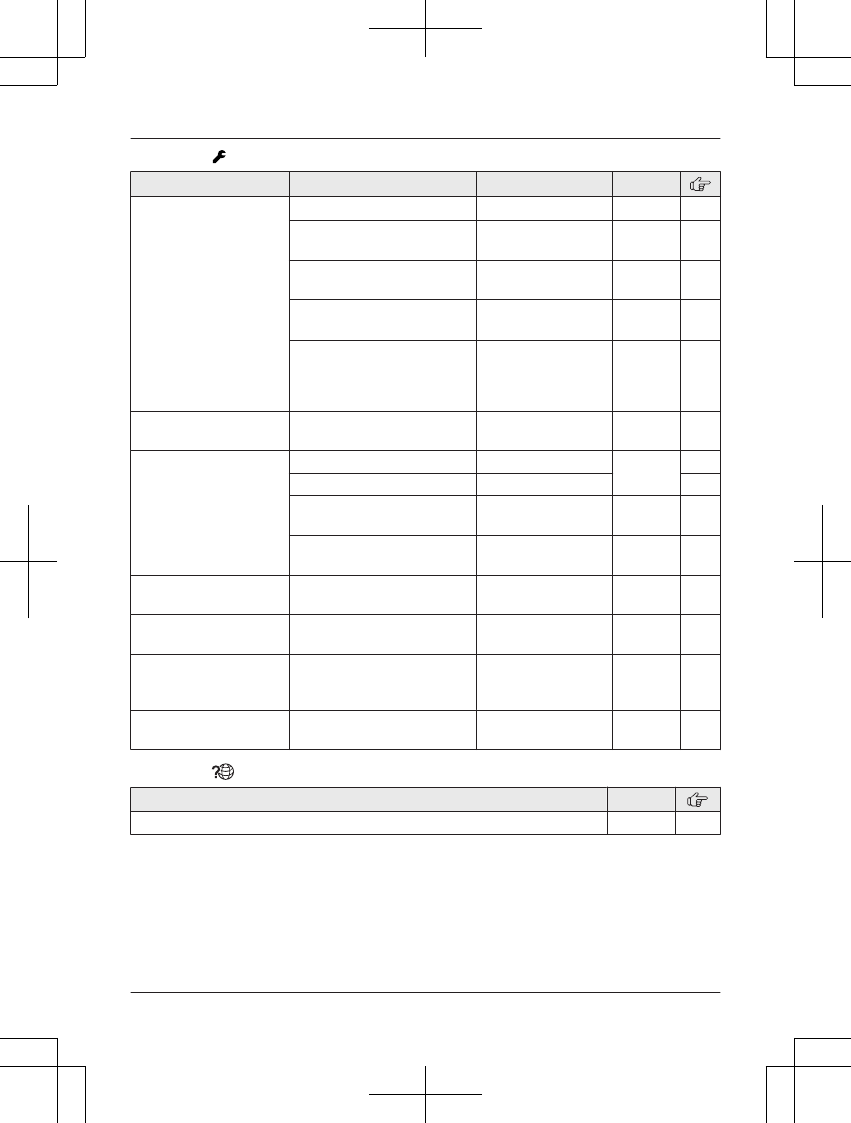
Main menu: “Settings”
Sub-menu 1 Sub-menu 2 Settings Code
Ring adjustment Ringer volume*3 Off–6 <1> #160 –
Interrupt tone*11 <On>
Off
#201 29
Silent mode
–On/Off
On
<Off>
#238 50
Silent mode
–Start/End
<11:00 PM/
06:00 AM>
#237 50
Silent mode
–Select group
Home
Cell 1
Cell 2
Group 4–9
#241 50
Talking CID –On
<Off>
#162 54
Call block*1 Block a single # –#217 32
Block range of # – 33
Block unknown Block
<Unblock>
#240 33
Ring once <Yes>
No
#173 34
LCD contrast
(Display contrast)
– Level 1–6 <3> #145 –
Auto intercom –On
<Off>
#273 31
Caller ID edit
(Caller ID number auto
edit)
– <On>
Off
#214 55
Change language
(Display)
– <English>
Español
#110 16
Main menu: “Cust. Support”
Operation Code
Displaying customer support Web address. #680 –
*1 If you program these settings using one of the units, you do not need to program the same
item using another unit.
*2 This menu is not displayed when scrolling through the display menus. It is only available in
direct command code.
*3 When the cellular line only mode is turned on, these menus are not displayed (page 19).
*4 After the Bluetooth device is paired, the device name is displayed.
*5 For CELL 1
*6 For CELL 2
48 For assistance, please visit www.panasonic.com/support
Programming
TGF37x(en)_1128_ver032.pdf 48 2014/11/28 16:08:41
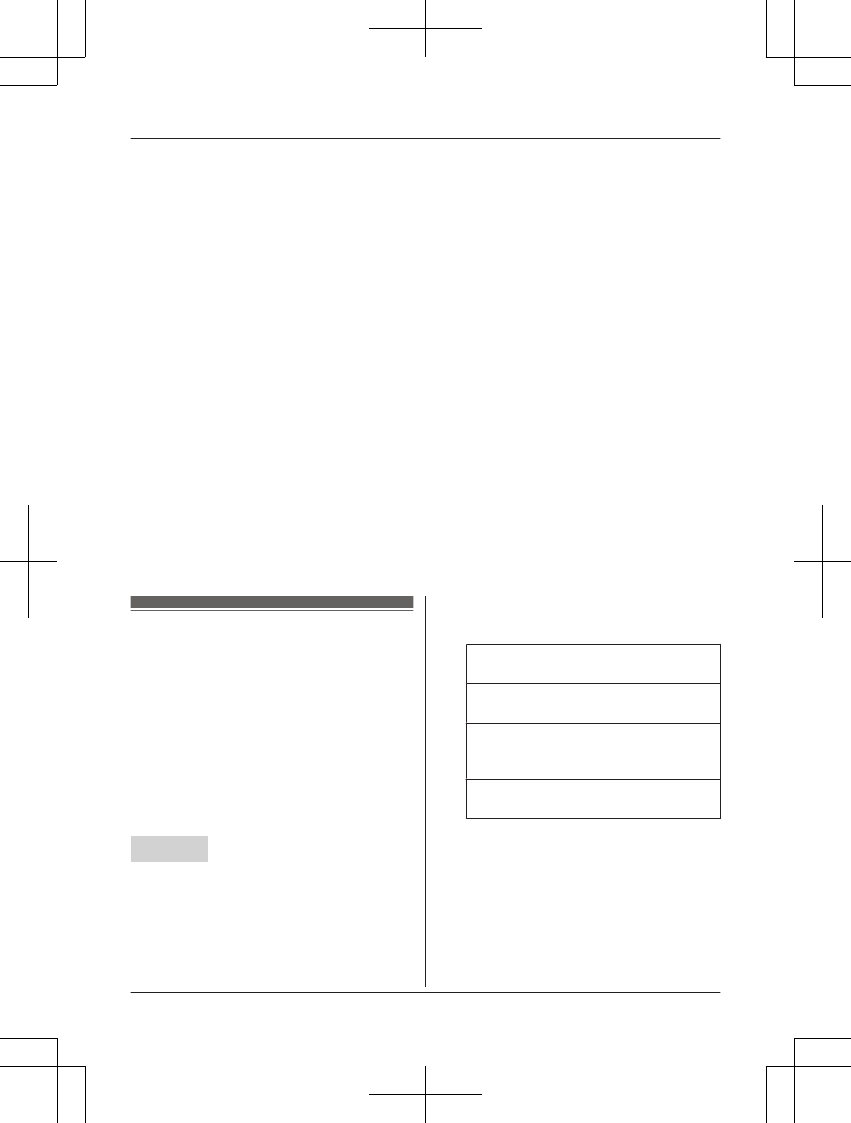
*7 The preset melodies in this product (“Tone 3” - “Melody 10”) are used with permission of
© 2009 Copyrights Vision Inc.
*8 The preset melodies in this product (“Tone 1” and “Tone 2”) are used with permission of
© 2013 Copyrights Vision Inc.
*9 This feature allows the unit to automatically adjust the date and time each time caller
information including date and time is received.
To turn this feature on, select “Caller ID auto”. To turn this feature off, select
“Manual”. (Caller ID subscribers only)
To use this feature, set the date and time first (page 16).
*10 If you subscribe to a distinctive ring service (such as IDENTA-RING), select a tone (tone 1 or
2). If you select a melody, you cannot distinguish lines by their ringers.
*11 This tone lets you know when you receive an outside call while you are on another line or an
intercom call. If you select “On”, the tone sounds 2 times.
*12 This setting is available when you have the key detector (KX-TGA20). Read the installation
manual for more information on the key detector.
*13 For models with supplied key detectors, the display shows “1: Detector1”.
*14 If you register 2 or more key detectors.
*15 If you subscribe to a Caller ID service and want to view the caller’s information after lifting up
the handset to answer a call, turn off this feature.
*16 The flash time depends on your telephone exchange or host PBX. Contact your PBX
supplier if necessary. The setting should stay at “700 ms” unless pressing MFLASHN fails to
pick up the waiting call.
*17 Generally, the line mode setting should not be changed. This setting automatically maintains
receiver volume at the proper level depending on the current telephone line condition. Set
the line mode to “A” if telephone line condition is not good.
Alarm
An alarm sounds at the set time for 1 minute
and is repeated 5 times at 5 minute intervals
(snooze function). A text memo can also be
displayed for the alarm. A total of 3 separate
alarm times can be programmed for each
handset. You can set one of 3 different alarm
options (once, daily, or weekly) for each alarm
time.
Important:
RMake sure the unit’s date and time setting
is correct (page 16).
Handset
1MMENUN#720
2MbN: Select the desired alarm. a
MSELECTN
3MbN: Select the desired alarm option. a
MSELECTN
“Off”
Turns alarm off. Go to step 10.
“Once”
An alarm sounds once at the set time.
“Daily”
An alarm sounds daily at the set time.
Go to step 5.
“Weekly”
Alarm sounds weekly at the set time(s).
4Proceed with the operation according to
your selection in step 3.
nOnce:
Enter the desired month and date. a
MOKN
nWeekly:
MbN: Select the desired day of the week
and press MSELECTN. a MOKN
For assistance, please visit www.panasonic.com/support 49
Programming
TGF37x(en)_1128_ver032.pdf 49 2014/11/28 16:08:41
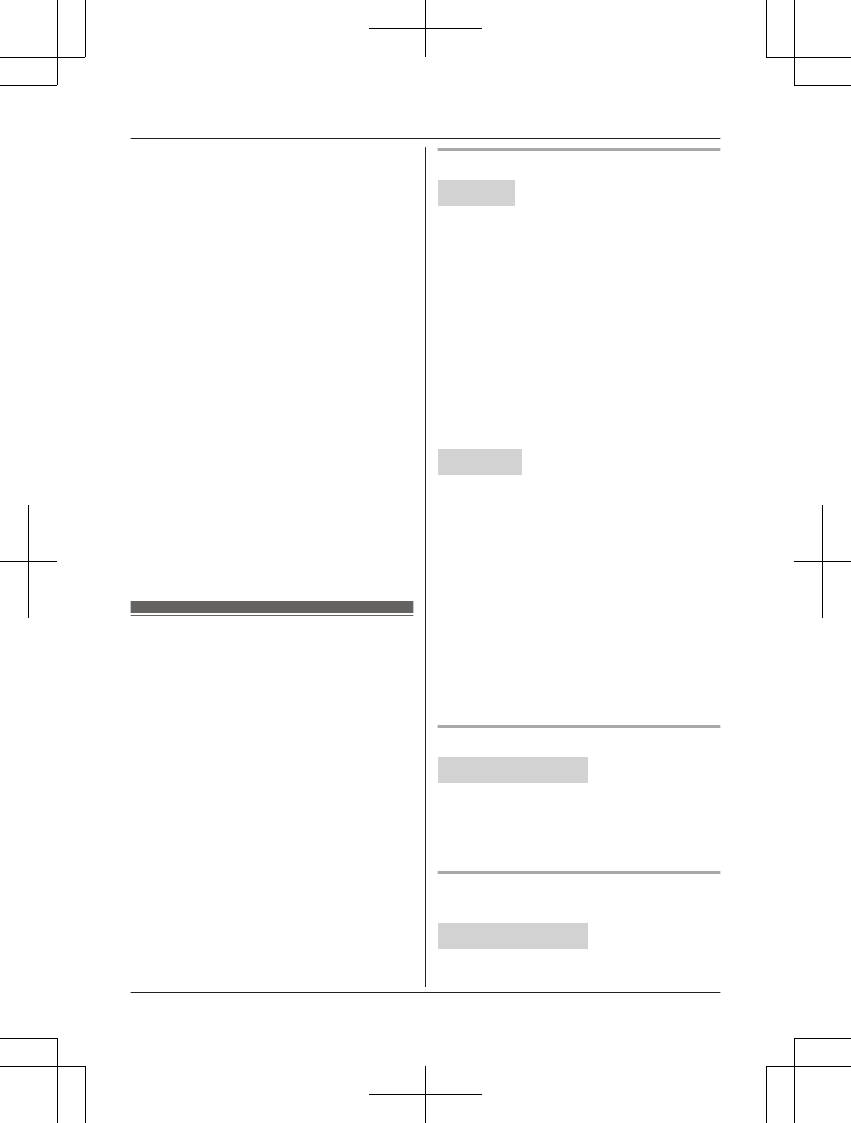
5Set the desired time.
6*: Select “AM” or “PM”. a MOKN
7Enter a text memo (10 characters max.).
a MOKN
8MbN: Select the desired alarm tone. a
MSELECTN
RWe recommend selecting a different
ringer tone from the one used for
outside calls.
9MbN: Select the desired snooze setting.
a MSAVEN
10 MSELECTN a MOFFN
Note:
RPress MSTOPN to stop the alarm completely.
RWhen the handset is in use, the alarm will
not sound until the handset is in standby
mode.
RPress any dial key or MSNOOZEN to stop
the sound but keep the snooze function
activated.
RIf you want to make an outside call when
the snooze function is activated, please
stop the snooze function before making the
call.
Silent mode
Silent mode allows you to select a period of
time during which the handset and/or base
unit will not ring for outside calls. This feature
is useful for time periods when you do not
want to be disturbed, for example, while
sleeping. Silent mode can be set for each unit.
Using the phonebook’s group feature
(page 36), you can also select groups of
callers whose calls override silent mode and
ring the unit (Caller ID subscribers only).
Important:
RMake sure the unit’s date and time setting
is correct (page 16).
RIf you have set the alarm, the alarm sounds
even if the silent mode is turned on.
Turning silent mode on/off
Handset
1MMENUN#238
2MbN: Select the desired setting. a
MSAVEN
RIf you select “Off”, press MOFFN to
exit.
3Enter the desired hour and minute you
wish to start this feature.
4*: Select “AM” or “PM”. a MOKN
5Enter the desired hour and minute you
wish to end this feature.
6*: Select “AM” or “PM”.
7MSAVEN a MOFFN
Base unit
1MMENUN#238
2MbN: Select the desired setting. a
MSAVEN
RIf you select “Off”, press MEXITN to
exit.
3Enter the desired hour and minute you
wish to start this feature.
4MAM/PMN: Select “AM” or “PM”. a MOKN
5Enter the desired hour and minute you
wish to end this feature.
6MAM/PMN: Select “AM” or “PM”.
7MSAVEN a MEXITN
Changing the start and end time
Handset / Base unit
1MMENUN#237
2Continue from step 3 for handset or step
3 for base unit, “Turning silent mode on/
off”, page 50.
Selecting groups to bypass silent
mode
Handset / Base unit
1MMENUN#241
50 For assistance, please visit www.panasonic.com/support
Programming
TGF37x(en)_1128_ver032.pdf 50 2014/11/28 16:08:41