Panasonic of North America 96NKX-TGL430 DECT 6.0 Base User Manual Operating Instructions English
Panasonic Corporation of North America DECT 6.0 Base Operating Instructions English
User Manual
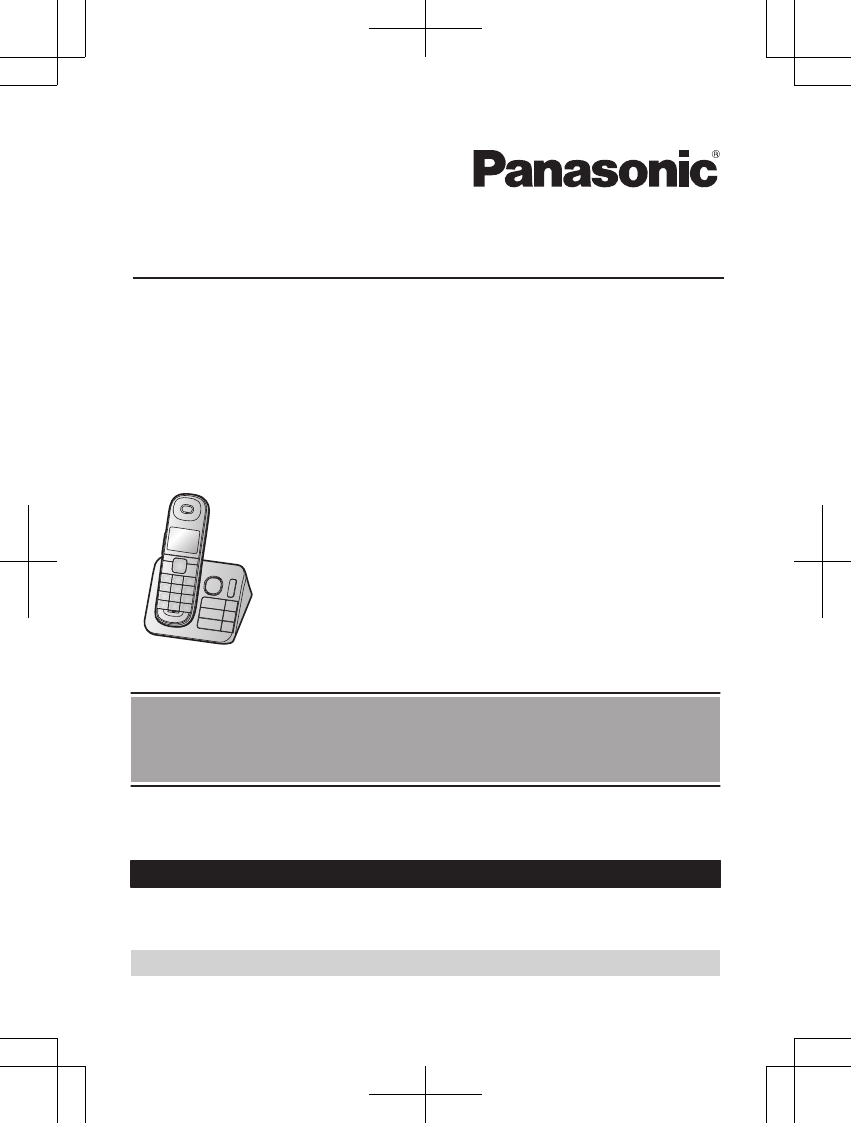
Operating Instructions
Cordless Telephone with Digital Answering Machine
Model No. KX-TGL430
KX-TGL432
KX-TGL433
KX-TG3683
Model shown is KX-TGL430.
Before initial use, see “Getting Started”
on page 9.
Thank you for purchasing a Panasonic product.
Please read these operating instructions before using the unit and save them for
future reference.
Consulte “Guía Rápida Española”, página 54.
For assistance, visit our Web site: http://shop.panasonic.com/support for
customers in the U.S.A.
Please register your product: http://shop.panasonic.com/support
TGL43x(en)_1006_ve003.pdf 1 2015/10/06 19:23:55
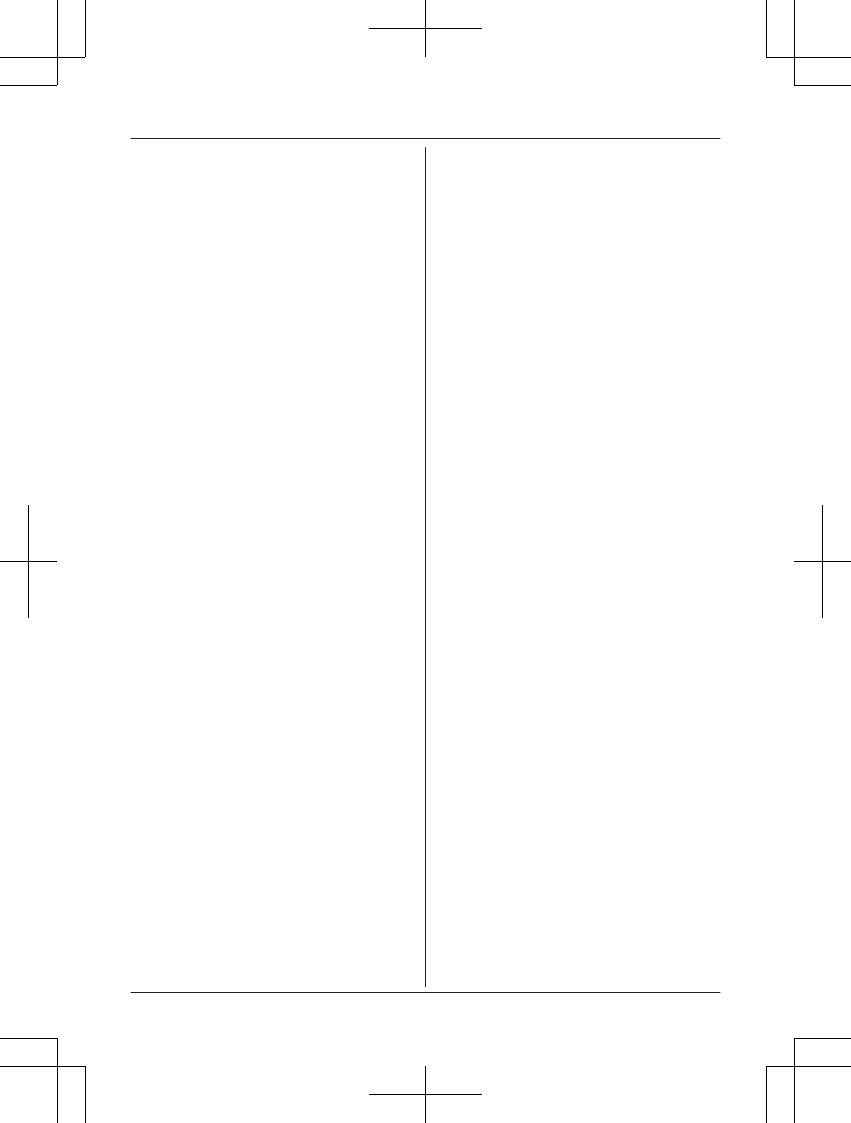
Introduction
Model composition .......................................3
Accessory information ..................................3
Important Information
For your safety .............................................5
Important safety instructions ........................6
For best performance ...................................6
Other information .........................................7
Specifications ...............................................8
Getting Started
Setting up .....................................................9
Controls ......................................................11
Display icons ..............................................12
Language settings ......................................12
Date and time .............................................13
Recording your greeting message .............13
Other settings .............................................13
Making/Answering Calls
Making calls ...............................................14
Redialing ....................................................14
Answering calls ..........................................15
Useful features during a call .......................15
Intercom .....................................................17
Call Block
Call block feature .......................................18
Storing unwanted callers ............................18
Phonebook
Phonebook .................................................20
Speed dial ..................................................22
Programming
Menu list .....................................................23
Alarm ..........................................................29
Silent mode ................................................29
Baby monitor ..............................................30
Other programming ....................................32
Registering a unit .......................................32
Caller ID Service
Using Caller ID service ...............................33
Caller list ....................................................33
Answering System
Answering system ......................................35
Turning the answering system on/off .........35
Greeting message ......................................35
Listening to messages ...............................36
Advanced new message alerting
features ......................................................37
Remote operation .......................................38
Answering system settings .........................40
Useful Information
Voicemail service .......................................41
Wall mounting ............................................42
Error messages ..........................................45
Troubleshooting .........................................46
FCC and other information .........................51
Guía Rápida Española
Guía Rápida Española ...............................54
Appendix
Customer services .....................................59
Limited Warranty (ONLY FOR U.S.A.) .......60
Index
Index...........................................................62
2
Table of Contents
TGL43x(en)_1006_ve003.pdf 2 2015/10/06 19:23:56
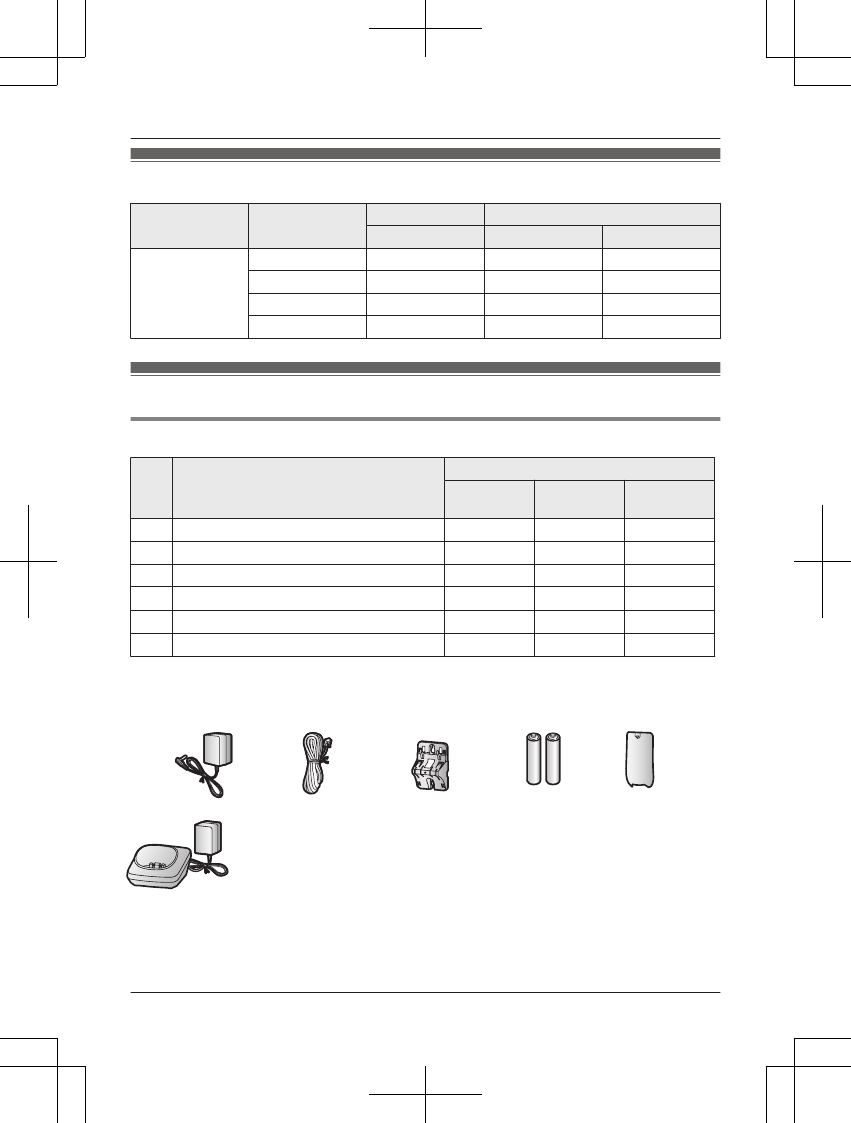
Model composition
Series Model No. Base unit Handset
Part No. Part No. Quantity
KX-TGL430
series
KX-TGL430 KX-TGL430 KX-TGLA40 1
KX-TGL432 KX-TGL430 KX-TGLA40 2
KX-TGL433 KX-TGL430 KX-TGLA40 3
KX-TG3683 KX-TGL430 KX-TGLA40 3
Accessory information
Supplied accessories
No. Accessory item/Part number
Quantity
KX-TGL430 KX-TGL432 KX-TGL433
KX-TG3683
AAC adaptor/PNLV226-0X 1 1 1
BTelephone line cord*1111
CWall mounting adaptor/PNKL1061Z2 1 1 1
DRechargeable batteries*2246
EHandset cover*3/PNYNTGLA40BR 123
FCharger/PNLC1070YB – 1 2
*1 PQJA10075Y (Black cord), PQJA10075Z (Transparent cord)
*2 See page 4 for replacement battery information.
*3 The handset cover comes attached to the handset.
AB C D E
F
For assistance, please visit http://shop.panasonic.com/support 3
Introduction
TGL43x(en)_1006_ve003.pdf 3 2015/10/06 19:23:56
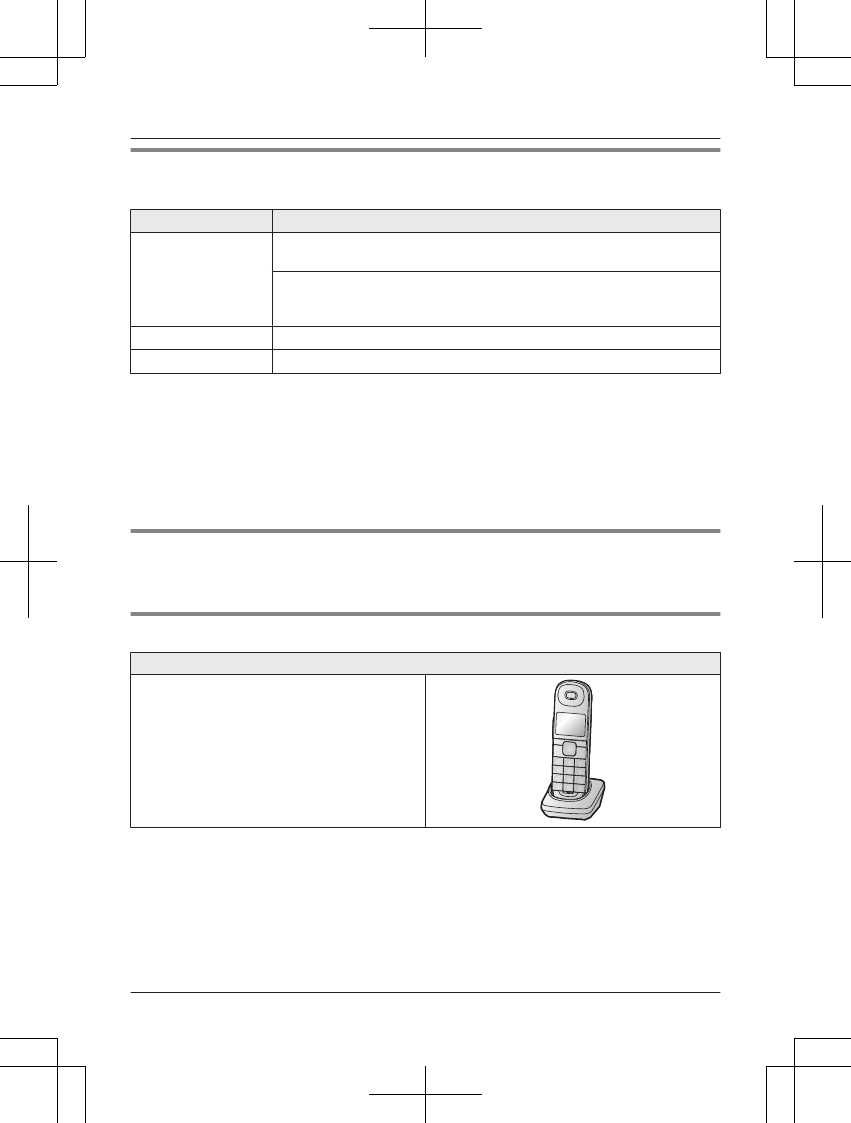
Additional/replacement accessories
Please contact your nearest Panasonic dealer for sales information (page 59).
Accessory item Model number/Specifications
Rechargeable
batteries
HHR-4DPA*1
RTo order, please visit http://shop.panasonic.com/support
Battery type:
–Nickel metal hydride (Ni-MH)
– 2 x AAA (R03) size for each handset
Range extender KX-TGA405*2
Key detector KX-TGA20*3
*1 Replacement batteries may have a different capacity from that of the supplied batteries.
*2 By installing this unit, you can extend the range of your phone system to include areas
where reception was previously not available. This product can be purchased online. Please
visit our Web site: http://shop.panasonic.com/support
*3 By registering the key detector (4 max.) to a Panasonic Digital Cordless Phone and
attaching it to an easy-to-lose item in advance, you can locate and find the mislaid item to
which the key detector is attached. Please visit our Web site:
http://www.panasonic.com/tga20
Other information
RDesign and specifications are subject to change without notice.
RThe illustrations in these instructions may vary slightly from the actual product.
Expanding your phone system
Handset (optional): KX-TGLA40
You can expand your phone system by
registering optional handsets (6 max.) to a
single base unit.
ROptional handsets may be a different color
from that of the supplied handsets.
4For assistance, please visit http://shop.panasonic.com/support
Introduction
TGL43x(en)_1006_ve003.pdf 4 2015/10/06 19:23:56
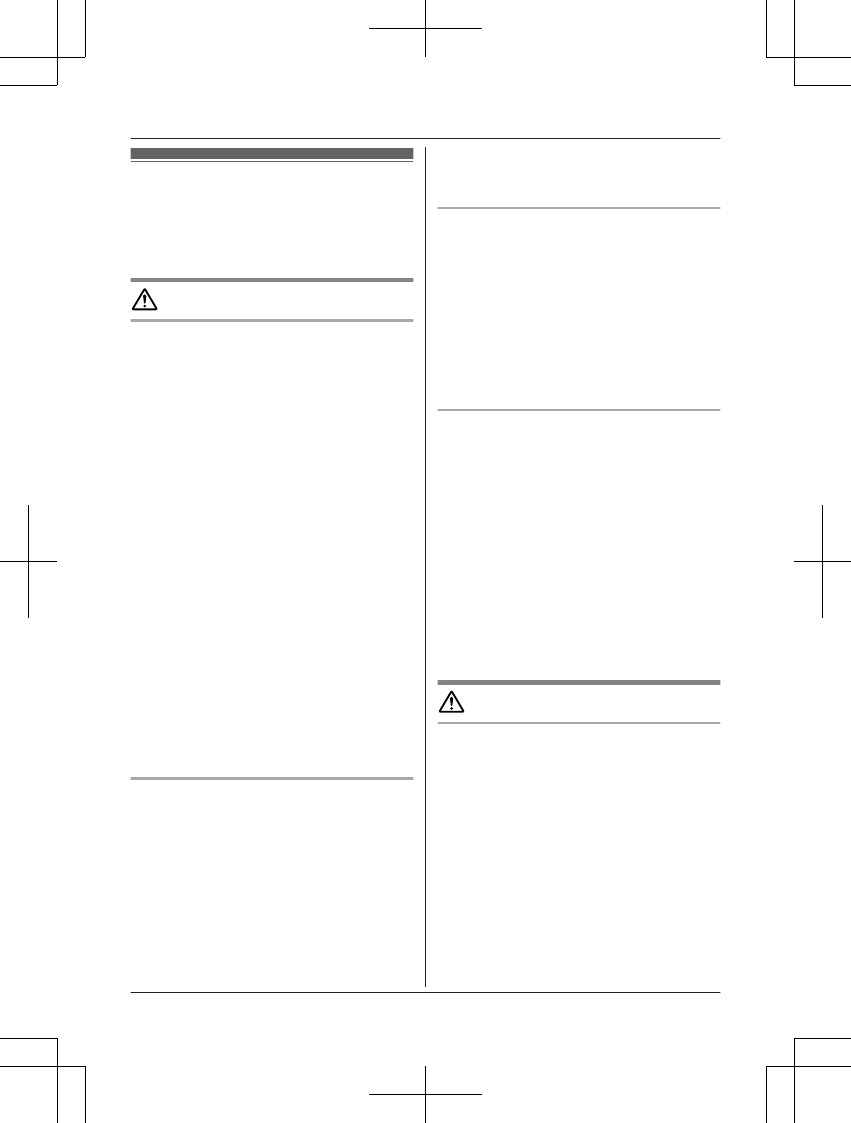
For your safety
To prevent severe injury and loss of life/
property, read this section carefully before
using the product to ensure proper and safe
operation of your product.
WARNING
Power connection
RUse only the power source marked on the
product.
RDo not overload power outlets and
extension cords. This can result in the risk
of fire or electric shock.
RCompletely insert the AC adaptor/power
plug into the power outlet. Failure to do so
may cause electric shock and/or excessive
heat resulting in a fire.
RRegularly remove any dust, etc. from the
AC adaptor/power plug by pulling it from
the power outlet, then wiping with a dry
cloth. Accumulated dust may cause an
insulation defect from moisture, etc.
resulting in a fire.
RUnplug the product from power outlets if it
emits smoke, an abnormal smell, or makes
an unusual noise. These conditions can
cause fire or electric shock. Confirm that
smoke has stopped emitting and contact us
at http://shop.panasonic.com/support
RUnplug from power outlets and never touch
the inside of the product if its casing has
been broken open.
RNever touch the plug with wet hands.
Danger of electric shock exists.
Installation
RTo prevent the risk of fire or electrical
shock, do not expose the product to rain or
any type of moisture.
RDo not place or use this product near
automatically controlled devices such as
automatic doors and fire alarms. Radio
waves emitted from this product may cause
such devices to malfunction resulting in an
accident.
RDo not allow the AC adaptor or telephone
line cord to be excessively pulled, bent or
placed under heavy objects.
Operating safeguards
RUnplug the product from power outlets
before cleaning. Do not use liquid or
aerosol cleaners.
RDo not disassemble the product.
RDo not spill liquids (detergents, cleansers,
etc.) onto the telephone line cord plug, or
allow it to become wet at all. This may
cause a fire. If the telephone line cord plug
becomes wet, immediately pull it from the
telephone wall jack, and do not use.
Medical
RConsult the manufacturer of any personal
medical devices, such as pacemakers or
hearing aids, to determine if they are
adequately shielded from external RF
(radio frequency) energy. (The product
operates in the frequency range of
1.92 GHz to 1.93 GHz, and the RF
transmission power is 115 mW (max.).)
RDo not use the product in health care
facilities if any regulations posted in the
area instruct you not to do so. Hospitals or
health care facilities may be using
equipment that could be sensitive to
external RF energy.
CAUTION
Installation and location
RNever install telephone wiring during an
electrical storm.
RNever install telephone line jacks in wet
locations unless the jack is specifically
designed for wet locations.
RNever touch uninsulated telephone wires or
terminals unless the telephone line has
been disconnected at the network interface.
RUse caution when installing or modifying
telephone lines.
RThe AC adaptor is used as the main
disconnect device. Ensure that the AC
outlet is installed near the product and is
easily accessible.
For assistance, please visit http://shop.panasonic.com/support 5
Important Information
TGL43x(en)_1006_ve003.pdf 5 2015/10/06 19:23:56
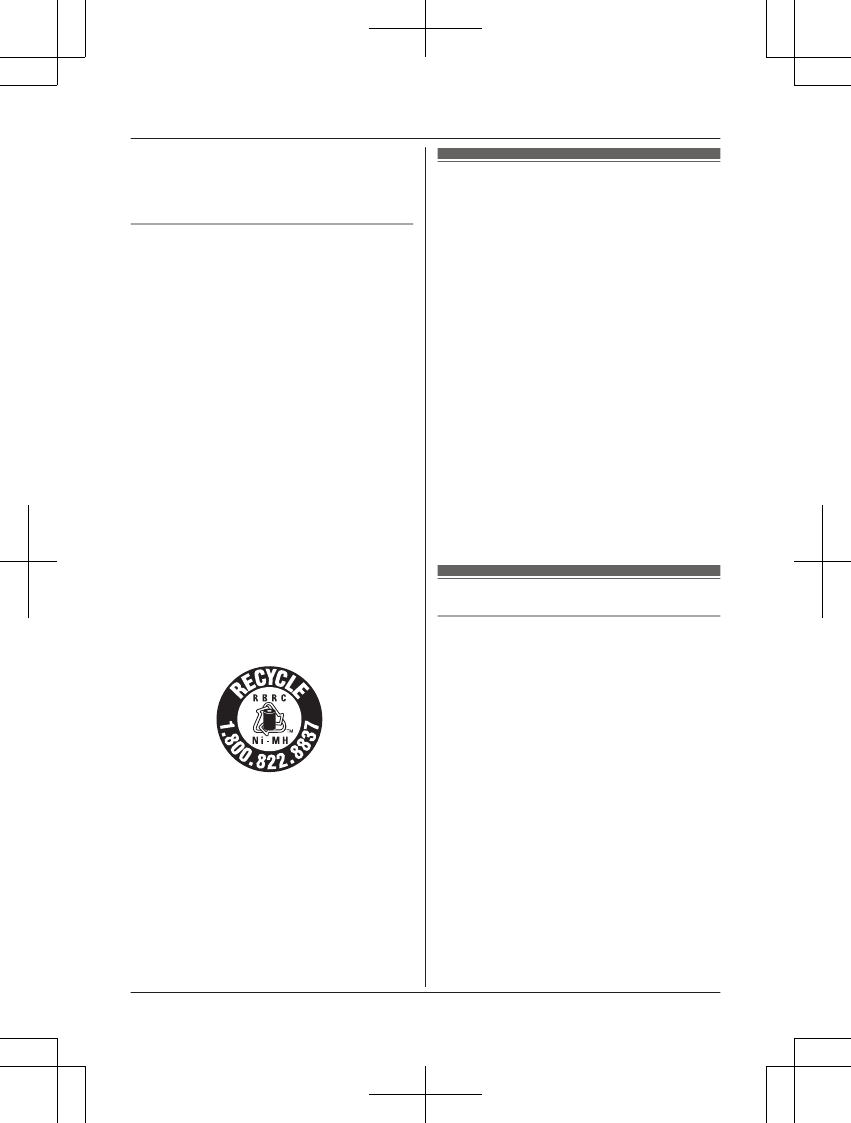
RThis product is unable to make calls when:
– the handset batteries need recharging or
have failed.
– there is a power failure.
Battery
RWe recommend using the batteries noted
on page 4. USE ONLY rechargeable
Ni-MH batteries AAA (R03) size.
RDo not mix old and new batteries.
RDo not open or mutilate the batteries.
Released electrolyte from the batteries is
corrosive and may cause burns or injury to
the eyes or skin. The electrolyte is toxic and
may be harmful if swallowed.
RExercise care when handling the batteries.
Do not allow conductive materials such as
rings, bracelets, or keys to touch the
batteries, otherwise a short circuit may
cause the batteries and/or the conductive
material to overheat and cause burns.
RCharge the batteries provided with or
identified for use with this product only, in
accordance with the instructions and
limitations specified in this manual.
ROnly use a compatible base unit (or
charger) to charge the batteries. Do not
tamper with the base unit (or charger).
Failure to follow these instructions may
cause the batteries to swell or explode.
Attention:
A nickel metal hydride battery that is
recyclable powers the product you have
purchased.
Please call 1-800-8-BATTERY
(1-800-822-8837) for information on how to
recycle this battery.
Important safety
instructions
When using your product, basic safety
precautions should always be followed to
reduce the risk of fire, electric shock, and
injury to persons, including the following:
1. Do not use this product near water for
example, near a bathtub, washbowl,
kitchen sink, or laundry tub, in a wet
basement or near a swimming pool.
2. Avoid using a telephone (other than a
cordless type) during an electrical storm.
There may be a remote risk of electric
shock from lightning.
3. Do not use the telephone to report a gas
leak in the vicinity of the leak.
4. Use only the power cord and batteries
indicated in this manual. Do not dispose of
batteries in a fire. They may explode.
Check with local codes for possible special
disposal instructions.
SAVE THESE INSTRUCTIONS
For best performance
Base unit location/avoiding noise
The base unit and other compatible Panasonic
units use radio waves to communicate with
each other.
RFor maximum coverage and noise-free
communications, place your base unit:
– at a convenient, high, and central
location with no obstructions between
the handset and base unit in an indoor
environment.
– away from electronic appliances such as
TVs, radios, personal computers,
wireless devices, or other phones.
– facing away from radio frequency
transmitters, such as external antennas
of mobile phone cell stations. (Avoid
putting the base unit on a bay window or
near a window.)
RCoverage and voice quality depends on the
local environmental conditions.
6For assistance, please visit http://shop.panasonic.com/support
Important Information
TGL43x(en)_1006_ve003.pdf 6 2015/10/06 19:23:56
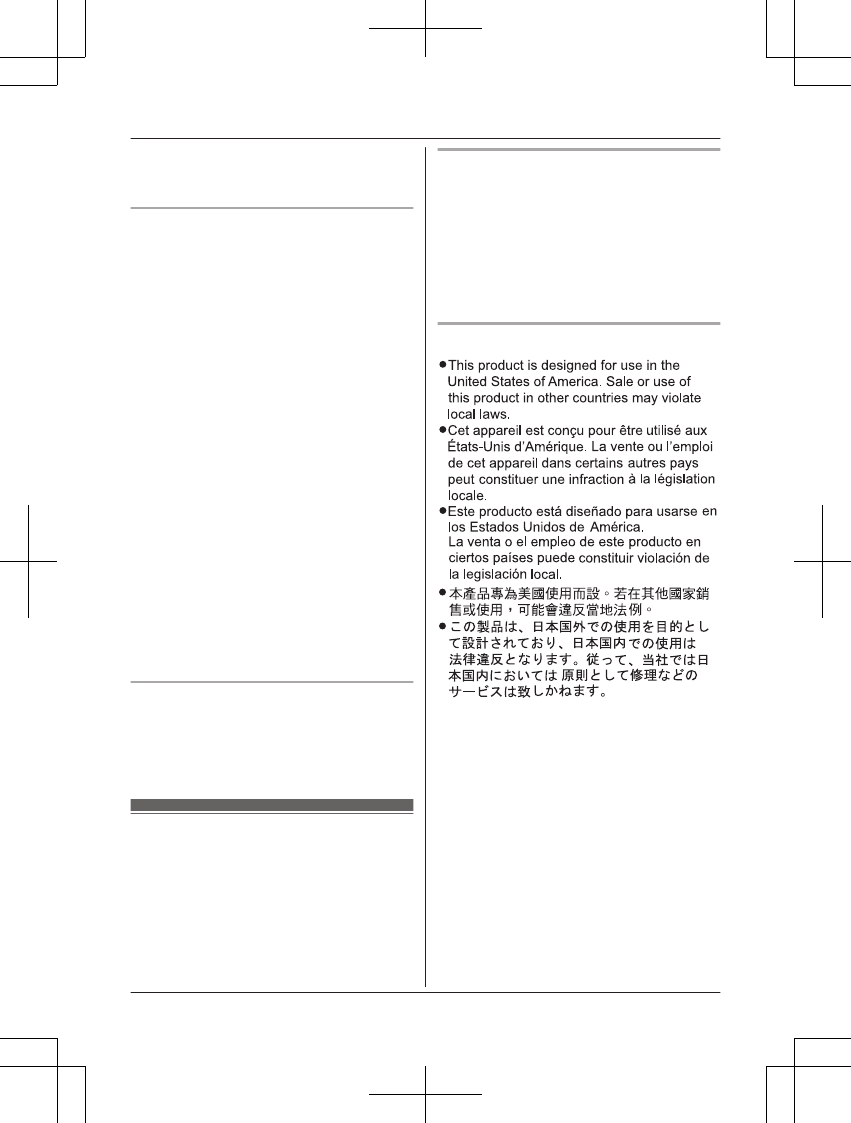
RIf the reception for a base unit location is
not satisfactory, move the base unit to
another location for better reception.
Environment
RKeep the product away from electrical noise
generating devices, such as fluorescent
lamps and motors.
RThe product should be kept free from
excessive smoke, dust, high temperature,
and vibration.
RThe product should not be exposed to
direct sunlight.
RDo not place heavy objects on top of the
product.
RWhen you leave the product unused for a
long period of time, unplug the product from
the power outlet.
RThe product should be kept away from heat
sources such as heaters, kitchen stoves,
etc. It should not be placed in rooms where
the temperature is less than 0 °C (32 °F) or
greater than 40 °C (104 °F). Damp
basements should also be avoided.
RThe maximum calling distance may be
shortened when the product is used in the
following places: Near obstacles such as
hills, tunnels, underground, near metal
objects such as wire fences, etc.
ROperating the product near electrical
appliances may cause interference. Move
away from the electrical appliances.
Routine care
RWipe the outer surface of the product
with a soft moist cloth.
RDo not use benzine, thinner, or any
abrasive powder.
Other information
CAUTION: Risk of explosion if battery is
replaced by an incorrect type. Dispose of used
batteries according to the instructions.
Notice for product disposal, transfer,
or return
RThis product can store your private/
confidential information. To protect your
privacy/confidentiality, we recommend that
you erase information such as phonebook
or caller list entries from the memory before
you dispose of, transfer, or return the
product.
Notice
For assistance, please visit http://shop.panasonic.com/support 7
Important Information
TGL43x(en)_1006_ve003.pdf 7 2015/10/06 19:23:56
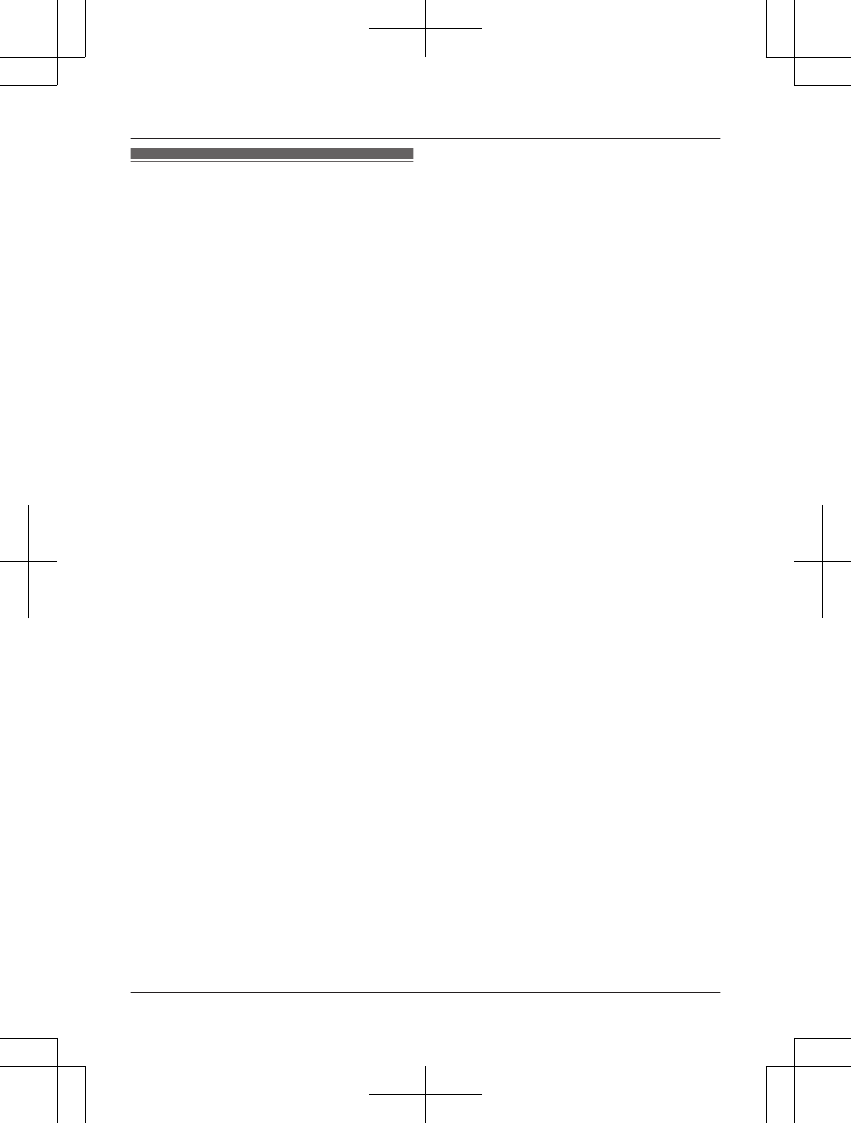
Specifications
RStandard:
DECT 6.0 (Digital Enhanced Cordless
Telecommunications 6.0)
RFrequency range:
1.92 GHz to 1.93 GHz
RRF transmission power:
115 mW (max.)
RPower source:
120 V AC, 60 Hz
RPower consumption:
Base unit:
Standby: Approx. 0.9 W
Maximum: Approx. 3.8 W
Charger:
Standby: Approx. 0.1 W
Maximum: Approx. 1.8 W
ROperating conditions:
0 °C – 40 °C (32 °F – 104 °F), 20 % – 80 %
relative air humidity (dry)
8For assistance, please visit http://shop.panasonic.com/support
Important Information
TGL43x(en)_1006_ve003.pdf 8 2015/10/06 19:23:56
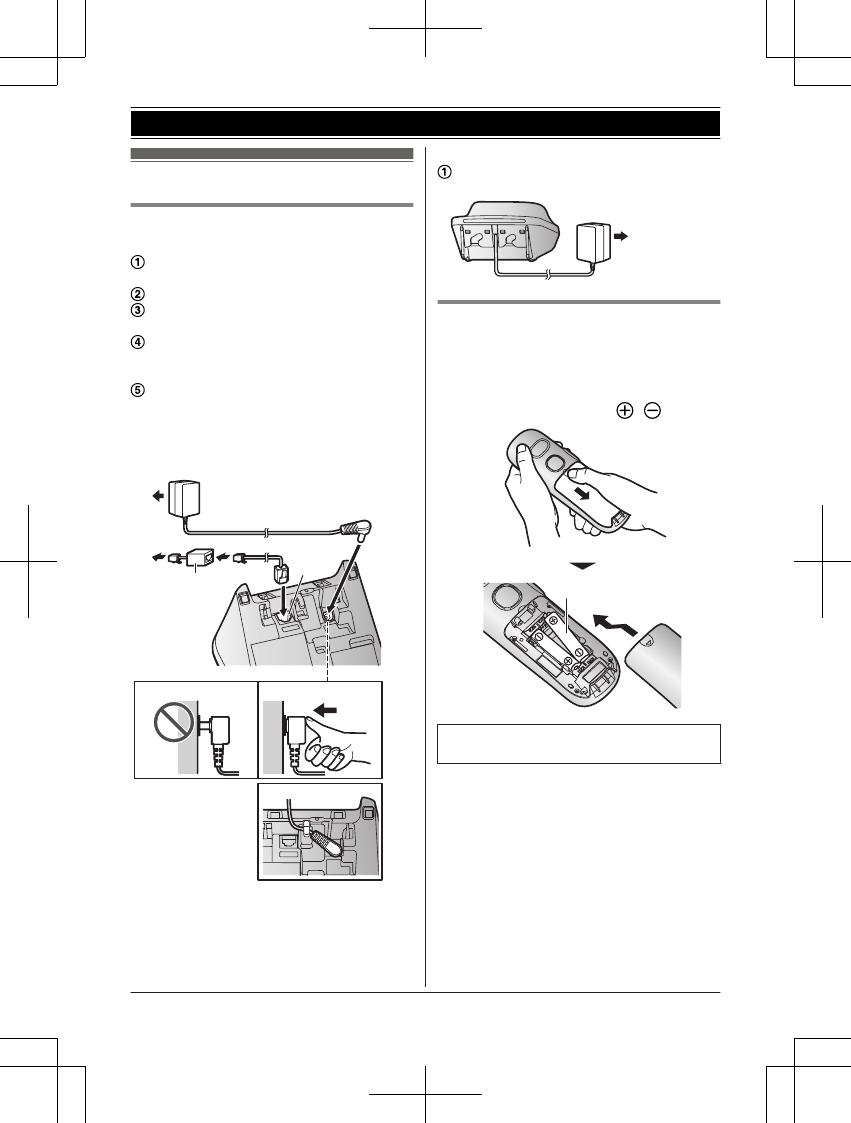
Setting up
Connections
n Base unit
Connect the AC adaptor to the unit by
pressing the plug firmly.
Fasten the cord by hooking it.
Connect the AC adaptor to the power
outlet.
Connect the telephone line cord to the
unit, then to the single-line telephone jack
(RJ11C) until you hear a click.
A DSL/ADSL filter (not supplied) is
required if you have a DSL/ADSL service.
Note:
RUse only the supplied Panasonic AC
adaptor PNLV226.
4
5
3
4
2
1
n Charger
Connect the AC adaptor to the power
outlet.
1
Battery installation
RUSE ONLY rechargeable Ni-MH batteries
AAA (R03) size (
1
).
RDo NOT use alkaline/manganese/Ni-Cd
batteries.
RConfirm correct polarities ( , ).
1
RFollow the directions on the display to set
up the unit.
For assistance, please visit http://shop.panasonic.com/support 9
Getting Started
TGL43x(en)_1006_ve003.pdf 9 2015/10/06 19:23:56
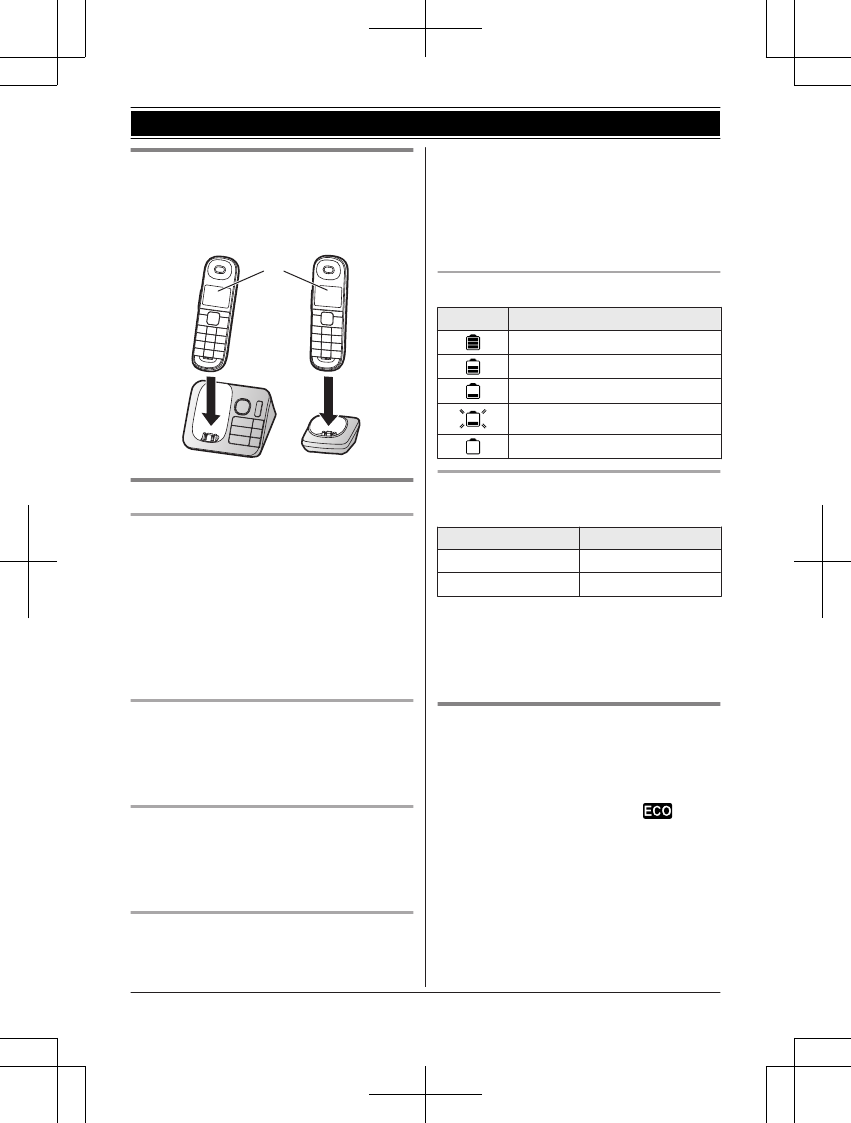
Battery charging
Charge for about 7 hours.
RConfirm “Charging” is displayed (
1
).
RWhen the batteries are fully charged,
“Fully charged” is displayed.
1
Note when setting up
Note for connections
RThe AC adaptor must remain connected at
all times. (It is normal for the adaptor to feel
warm during use.)
RThe AC adaptor should be connected to a
vertically oriented or floor-mounted AC
outlet. Do not connect the AC adaptor to a
ceiling-mounted AC outlet, as the weight of
the adaptor may cause it to become
disconnected.
During a power failure
The unit cannot be used to make or receive
calls during a power failure. We recommend
connecting a corded-type telephone that does
not use an AC adaptor to your telephone line.
Note for battery installation
RUse the supplied rechargeable batteries.
For replacement, we recommend using the
Panasonic rechargeable batteries noted on
page 4, 6.
Note for battery charging
RIt is normal for the handset to feel warm
during charging.
RClean the charge contacts of the handset,
base unit, and charger with a soft and dry
cloth once a month. Before cleaning the
unit, disconnect from power outlets and any
telephone line cords. Clean more often if
the unit is exposed to grease, dust, or high
humidity.
Battery level
Icon Battery level
High
Medium
Low
Needs charging.
Empty
Panasonic Ni-MH battery
performance (supplied batteries)
Operation Operating time
In continuous use 12 hours max.*1
Not in use (standby) 8 days max.*1
*1 If eco mode is on.
Note:
RActual battery performance depends on
usage and ambient environment.
Intelligent eco mode
This feature automatically reduces handset
power consumption by suppressing handset
transmission power when the handset is close
to the base unit.
RWhen this feature is activated, is
displayed.
REco mode is turned off when the clarity
booster is activated (page 16).
10 For assistance, please visit http://shop.panasonic.com/support
Getting Started
TGL43x(en)_1006_ve003.pdf 10 2015/10/06 19:23:56
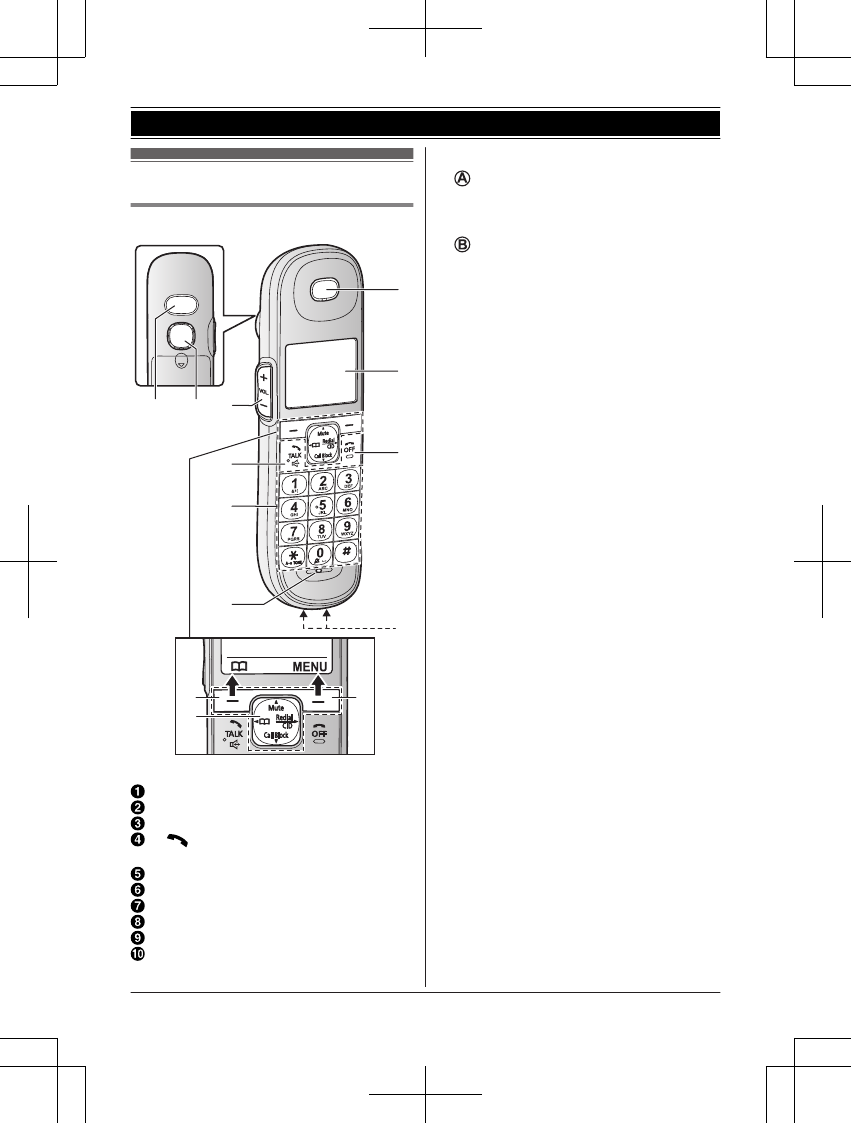
Controls
Handset
B
AA
A CB
D
F
E
D
F
E
H
I
J
G
Shoulder rest
Speaker
MjN/MkN (VOL.: Volume up/down)
M N (TALK)
MZN (Speakerphone)
Dial keypad (*: TONE)
Microphone
Receiver
Display
MOFFN
Charge contacts
nControl type
Soft keys
By pressing a soft key, you can select the
feature shown directly above it on the
display.
Navigator key
–MDN, MCN, MFN, or MEN: Scroll through
various lists and items.
–MDN (Mute): Put the call on mute.
–MFN W: View the phonebook entry.
–MEN (Redial/CID) (Caller ID): View the
redial list or caller list.
–MCN (Call Block): View the call block list.
For assistance, please visit http://shop.panasonic.com/support 11
Getting Started
TGL43x(en)_1006_ve003.pdf 11 2015/10/06 19:23:56
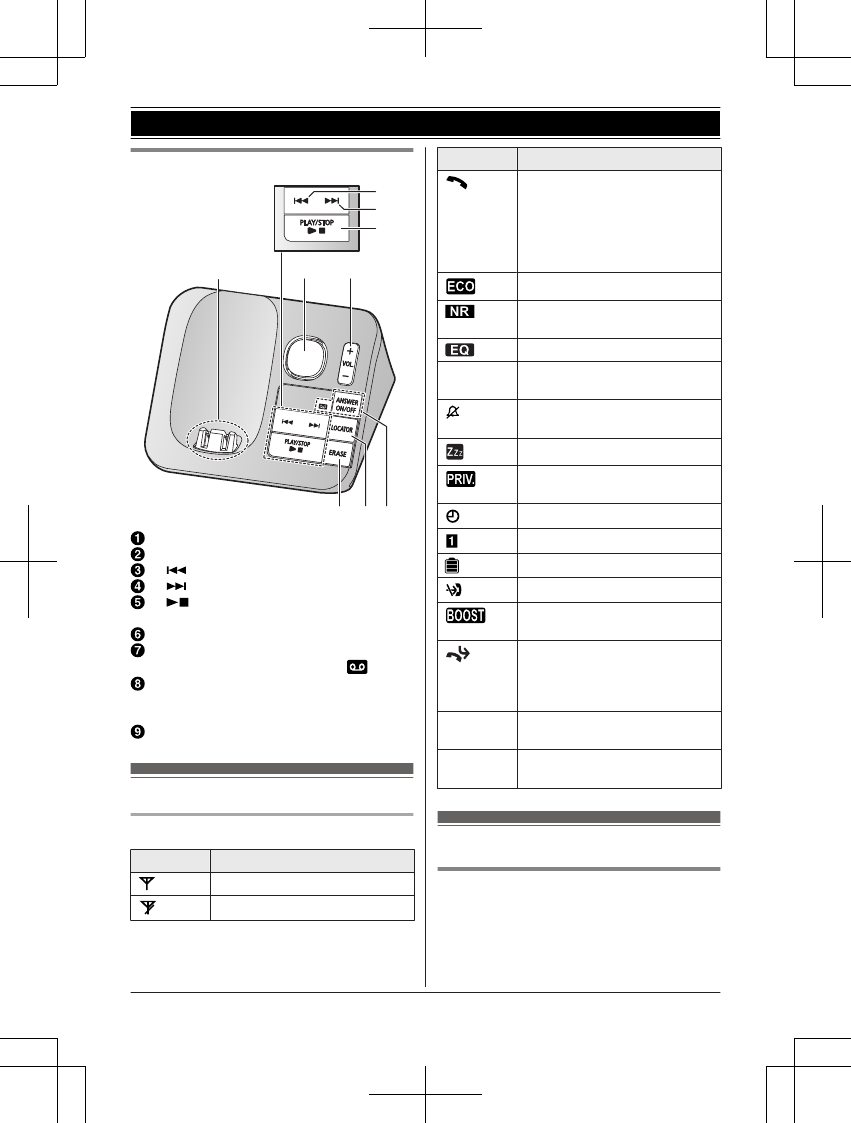
Base unit
I
AB
H G
E
C
D
F
Charge contacts
Speaker
M N (Repeat)
M N (Skip)
M N (PLAY/STOP)
Message indicator
MjN/MkN (VOL.: Volume up/down)
MANSWER ON/OFFN
ANSWER ON/OFF indicator ( )
MLOCATORN
RYou can locate a misplaced handset
by pressing MLOCATORN.
MERASEN
Display icons
Handset display items
Item Meaning
Within base unit range
Out of base unit range
Item Meaning
The line is in use.
RWhen flashing:
The call is put on hold.
RWhen flashing rapidly: An
incoming call is now being
received.
Eco mode is on. (page 10)
Noise reduction is set.
(page 16)
Equalizer is set. (page 16)
ZSpeakerphone is on.
(page 14)
Ringer volume is off.
(page 25)
Silent mode is on. (page 29)
Call sharing mode is off.
(page 27)
Alarm is on. (page 29)
Handset number
Battery level
Blocked call (page 18)
Clarity booster is on.
(page 16)
Baby monitor is activated. The
name/number displayed next
to the icon indicates the
monitoring unit. (page 30)
In use Answering system is being
used by another handset.
Line in
use
Someone is using the line.
Language settings
Display language
1MMENUN#110
2MbN: Select the desired setting. a
MSAVEN a MOFFN
12 For assistance, please visit http://shop.panasonic.com/support
Getting Started
TGL43x(en)_1006_ve003.pdf 12 2015/10/06 19:23:56
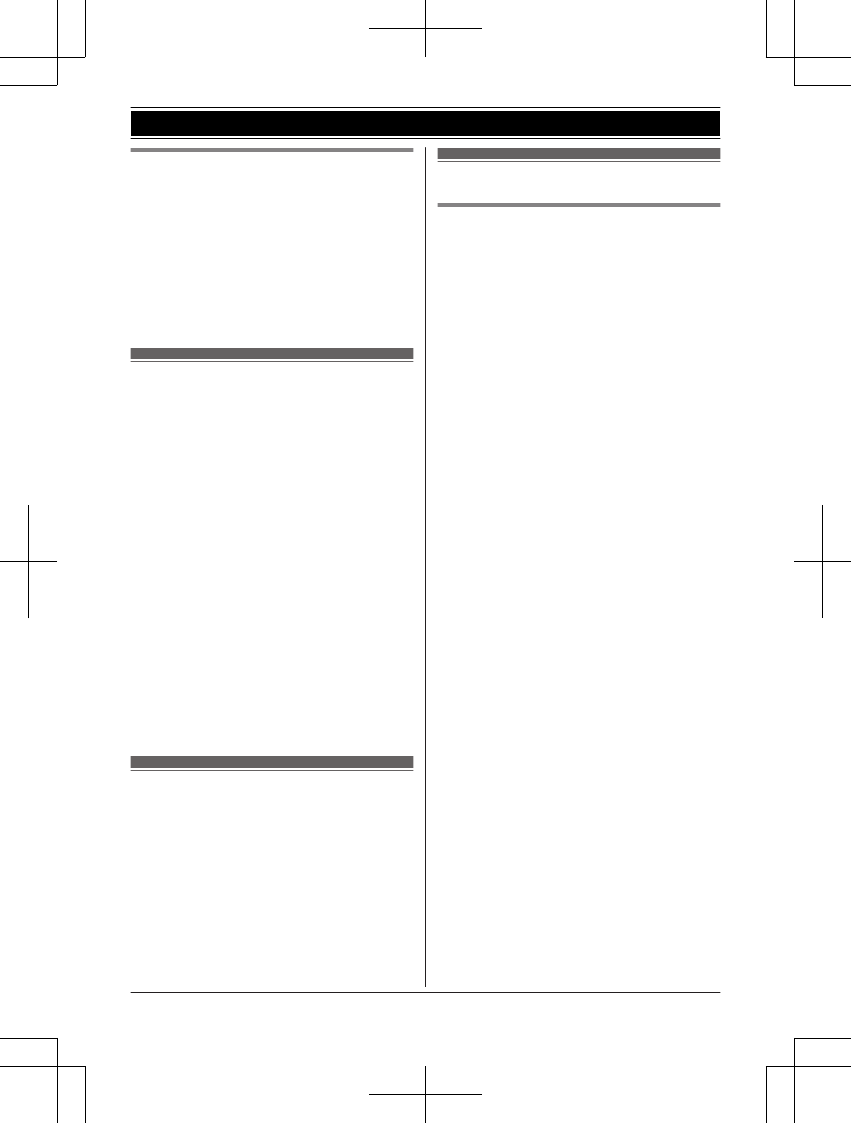
Voice announcement language
You can select the language used for the
following features.
– Answering system guidance
– Talking Caller ID
The default setting is “English”.
1MMENUN#112
2MbN: Select the desired setting. a
MSAVEN a MOFFN
Date and time
1MMENUN#101
2Enter the current month, date, and year
by selecting 2 digits for each.
Example: July 12, 2016
07 12 16
3MOKN
4Enter the current hour and minute
(12-hour clock format) by selecting 2
digits for each.
Example: 9:30
09 30
5*: Select “AM” or “PM”.
6MSAVEN a MOFFN
Note:
RWhen English is selected as the display
language, 12-hour clock format is used.
When Spanish is selected, 24-hour clock
format is used.
Recording your greeting
message
You can record your own greeting message
instead of using a pre-recorded greeting
message. See page 35 for details.
1MMENUN#302
2MbN: “Yes” a MSELECTN
3Record a greeting message. a MSTOPN
a MOFFN
Other settings
Dialing mode
If you cannot make calls, change this setting
according to your telephone line service. The
default setting is “Tone”.
“Tone”: For tone dial service.
“Pulse”: For rotary/pulse dial service.
1MMENUN#120
2MbN: Select the desired setting. a
MSAVEN a MOFFN
For assistance, please visit http://shop.panasonic.com/support 13
Getting Started
TGL43x(en)_1006_ve003.pdf 13 2015/10/06 19:23:56
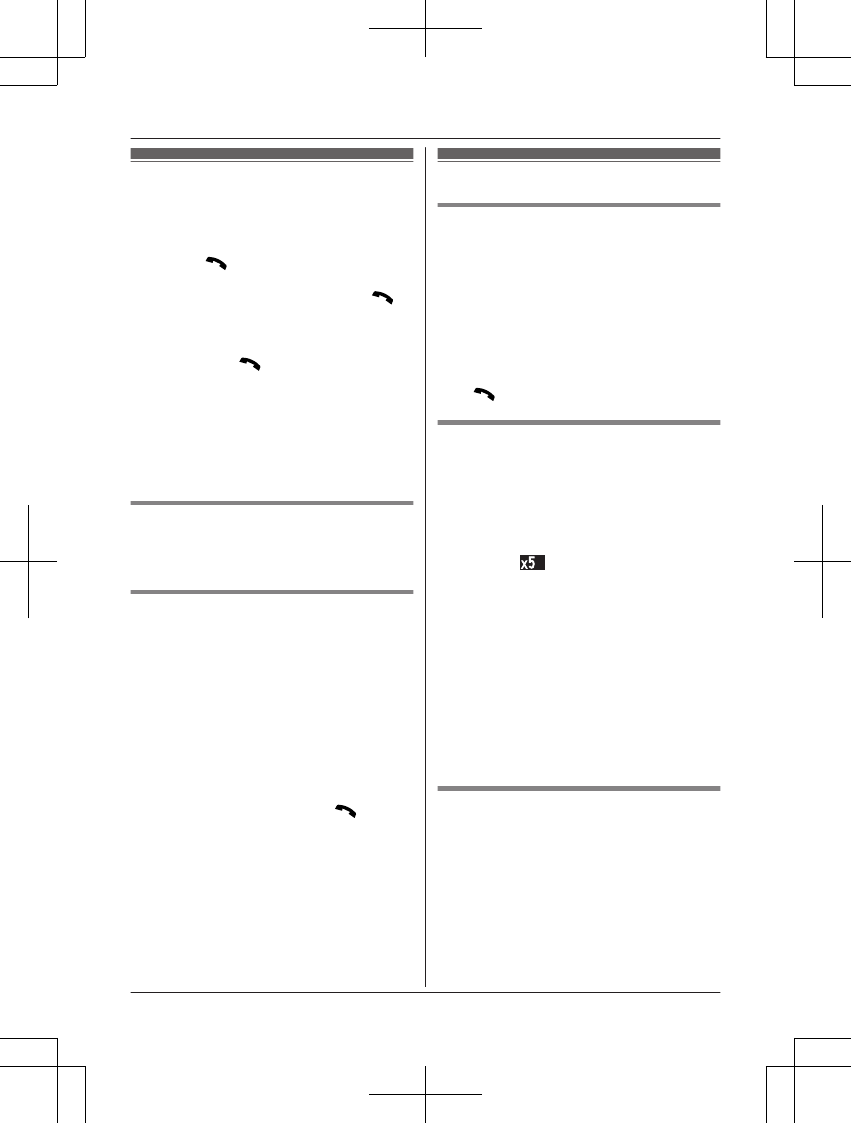
Making calls
1Lift the handset and then dial the phone
number.
RTo correct a digit, press MCLEARN.
2Press M/ZN to make the call.
RTo make the call using the
speakerphone, press and hold M/
ZN for a few seconds.
RWhile talking, you can switch between
the receiver and the speakerphone by
pressing M/ZN.
3When finished, press MOFFN or place the
handset on the base unit or charger.
Note:
RIn step 1, you can store the dialed phone
number to the phonebook by pressing
MSAVEN.
Adjusting the receiver or speaker
volume
Press MjN or MkN repeatedly while talking.
Pause (for PBX/long distance
service users)
A pause is sometimes required when making
calls using a PBX or long distance service.
When storing a calling card access number
and/or PIN in the phonebook, a pause is also
needed (page 21).
Example: If you need to dial the line access
number “9” when making outside calls with a
PBX:
19 a MDN (Pause)
2Dial the phone number. a M/ZN
Note:
RA 3.5 second pause is inserted each time
MDN (Pause) is pressed.
Redialing
Making a call using the redial list
The redial list displays up to 20 previously
dialed phone numbers (48 digits max. each).
1MEN (Redial/CID)
RIf there is a missed call, “Missed
call” is displayed. To display the
redial list, press MEN (Redial/CID)
again.
2MbN: Select the desired entry.
3M/ZN
Redial mode
You can change the redial list display order.
–“Most dialed” (default): The most
recently called item is displayed first.
Subsequent items are displayed in order
according to how frequently they are dialed.
The number of times the item was dialed
(example: ) is also displayed.
–“Recent dialed”: Items are displayed in
the order they were dialed.
1MEN (Redial/CID)
RIf there is a missed call, “Missed
call” is displayed. To display the
redial list, press MEN (Redial/CID)
again.
2MMENUN a MbN: “Redial mode” a
MSELECTN
3MbN: Select the desired setting. a
MSAVEN a MOFFN
Erasing a number in the redial list
1MEN (Redial/CID)
RIf there is a missed call, “Missed
call” is displayed. To display the
redial list, press MEN (Redial/CID)
again.
2MbN: Select the desired entry. a
MERASEN
3MbN: “Yes” a MSELECTN a MOFFN
14 For assistance, please visit http://shop.panasonic.com/support
Making/Answering Calls
TGL43x(en)_1006_ve003.pdf 14 2015/10/06 19:23:56
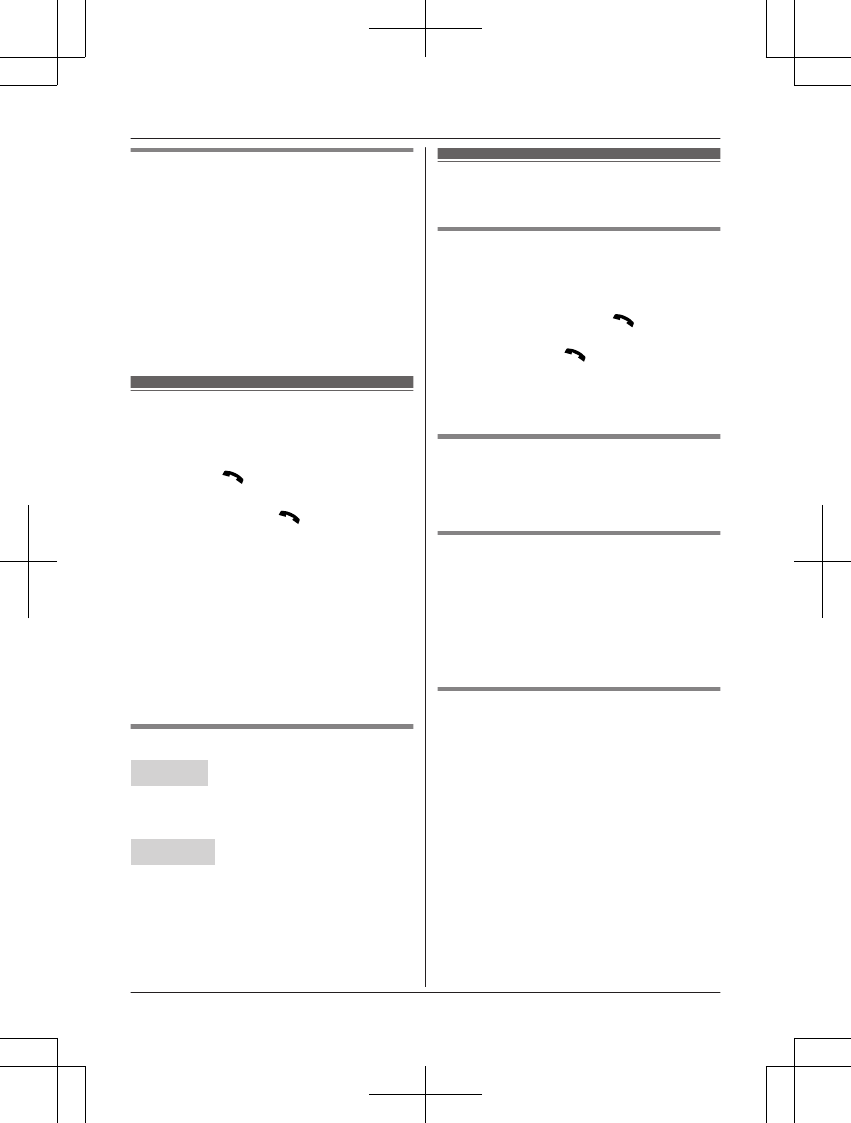
Erasing all numbers in the redial
list
1MEN (Redial/CID)
RIf there is a missed call, “Missed
call” is displayed. To display the
redial list, press MEN (Redial/CID)
again.
2MMENUN a MbN: “Erase all”a
MSELECTN
3MbN: “Yes” a MSELECTN a MOFFN
Answering calls
1When the unit rings, lift the handset.
nTo answer using the receiver
Press M/ZN.
nTo answer using the speakerphone
Press and hold M/ZN for a few
seconds.
2When you finish talking, press MOFFN or
place the handset on the base unit or
charger.
Any key answer: You can answer the call by
pressing any dial key.
Auto talk: You can answer calls simply by
lifting the handset (page 27).
Temporary handset ringer off: You can turn
the ringer off temporarily by pressing and
holding 0 for a few seconds.
Adjusting the ringer volume
Handset
Press MjN or MkN repeatedly to select the
desired volume.
RTo turn the ringer off, press MkN repeatedly.
Base unit
Press MjN or MkN repeatedly to select the
desired volume.
RTo turn the ringer off, press and hold MkN
until the unit beeps.
Useful features during a
call
Hold
1Press MMENUN during an outside call.
2MbN: “Hold” a MSELECTN
3To release hold, press M/ZN.
RAnother handset user can take the call
by pressing M/ZN.
Note:
RAfter holding for 10 minutes, the call is
disconnected.
Mute
1Press MDN (Mute) during a call.
2To return to the call, press MDN (Mute).
Flash
Flash button allows you to use the special
features of your host PBX such as transferring
an extension call, or accessing optional
telephone services.
Note:
RTo change the flash time, see page 27.
For call waiting or Call Waiting
Caller ID service users
To use call waiting or Call Waiting Caller ID,
you must first subscribe with your phone
service provider.
This feature allows you to receive calls while
you are already talking on the phone. If you
receive a call while on the phone, you will hear
a call waiting tone.
If you subscribe to both Caller ID and Call
Waiting with Caller ID services, the 2nd
caller’s information is displayed on the unit
that is in use after you hear the call waiting
tone.
1Press MACCEPTN to answer the 2nd call.
2To switch between calls, press MFLASHN.
For assistance, please visit http://shop.panasonic.com/support 15
Making/Answering Calls
TGL43x(en)_1006_ve003.pdf 15 2015/10/06 19:23:56
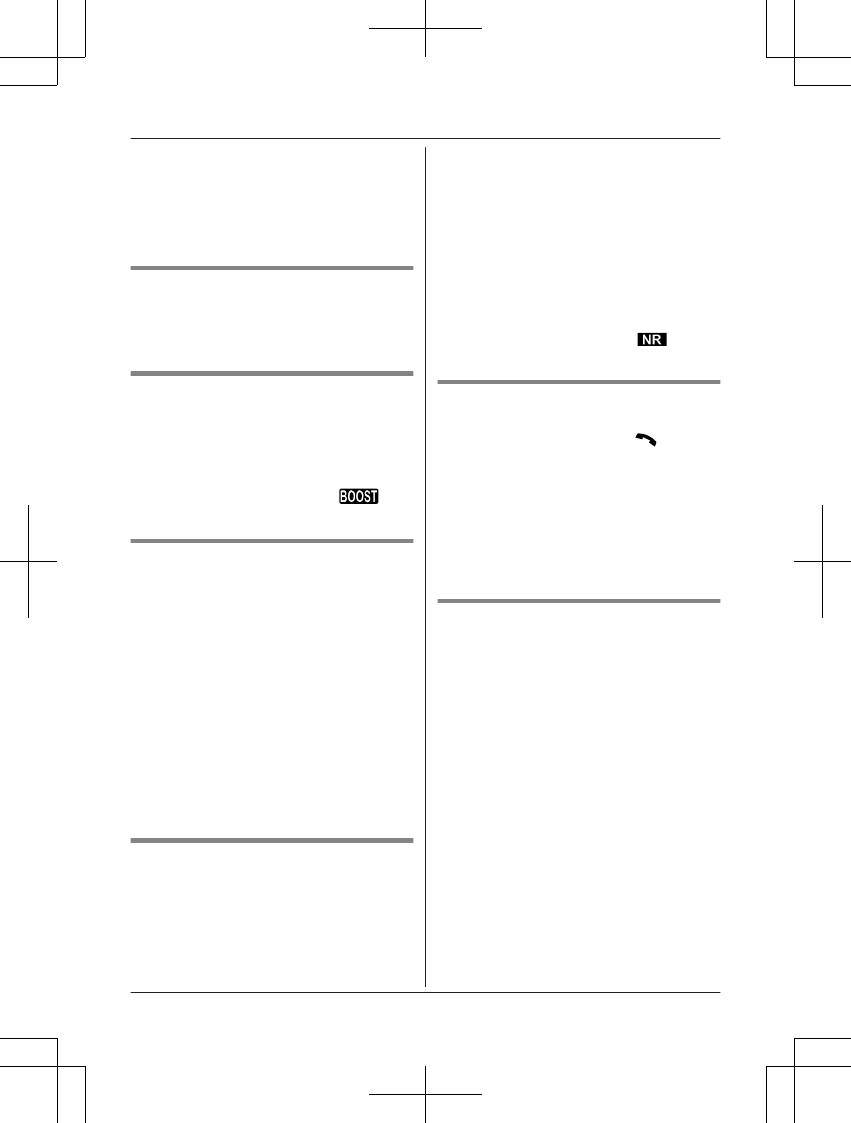
Note:
RMACCEPTN and MFLASHN are soft keys
visible on the display during a call.
RPlease contact your phone service provider
for details and availability of this service in
your area.
Temporary tone dialing (for
rotary/pulse service users)
Press * (TONE) before entering access
numbers which require tone dialing.
Handset clarity booster
This feature can improve sound clarity when
the handset is used in an area where there
may be interference. During an outside call,
this feature is turned on automatically when
necessary.
RWhen this feature is turned on, is
displayed.
Handset noise reduction
This feature allows you to hear the voice of
the person you are talking to more clearly, by
reducing the surrounding noise coming from
the other party’s telephone.
1Press MMENUN while talking.
2MbN: “Noise reduction on” or
“Noise reduction off” a
MSELECTN
Note:
RDepending on the environment where this
handset is being used, this feature may not
be effective.
RThis feature is not available while using the
speakerphone.
Handset equalizer
This feature clarifies the voice of the person
you are talking to, producing a more
natural-sounding voice that is easier to hear
and understand.
1Press MMENUN while talking.
2MbN: “Equalizer” a MSELECTN
3MbN: Select the desired setting.
4Press MOKN to exit.
Note:
RDepending on the condition and quality of
your telephone line, this feature may
emphasize existing line noise. If it becomes
difficult to hear, turn this feature off.
RThis feature is not available while using the
speakerphone.
RWhen both the “Equalizer” setting and
noise reduction are activated, is
shown on the display.
Call share
You can join an existing outside call.
To join the conversation, press M/ZN when
the other unit is on an outside call.
Note:
RA maximum of 3 parties (including 1 outside
party) can join a conversation using 2
extensions. (3-way conference)
RTo prevent other users from joining your
conversations with outside callers, turn call
sharing mode off (page 27).
Transferring calls, conference
calls
Outside calls can be transferred or a
conference call with an outside party can be
made between 2 handsets.
1During an outside call, press MMENUN.
2MbN: “Intercom” a MSELECTN
3MbN: Select the desired unit. a MSELECTN
4Wait for the paged party to answer.
RIf the paged party does not answer,
press MBACKN to return to the outside
call.
5To complete the transfer:
Press MOFFN.
To establish a conference call:
MMENUN a MbN: “Conference” a
MSELECTN
RTo leave the conference, press MOFFN.
The other 2 parties can continue the
conversation.
16 For assistance, please visit http://shop.panasonic.com/support
Making/Answering Calls
TGL43x(en)_1006_ve003.pdf 16 2015/10/06 19:23:56
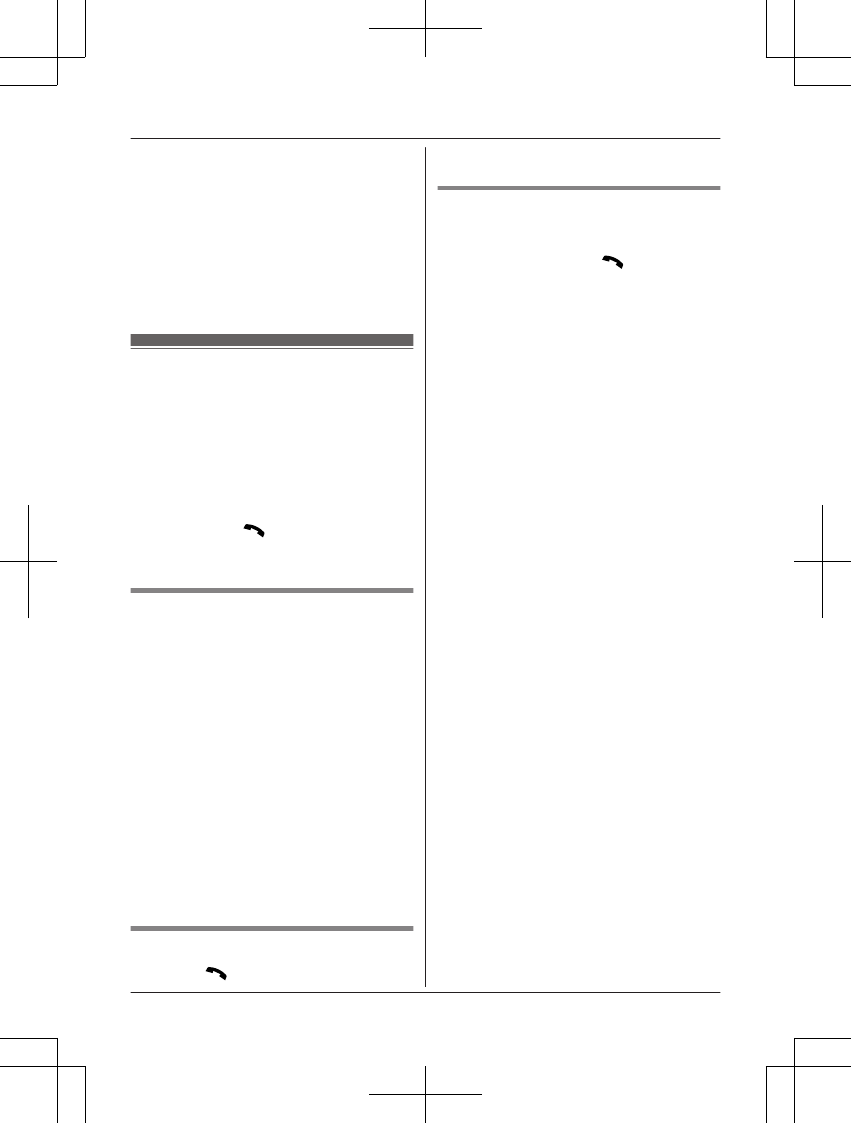
RTo put the outside call on hold:
MMENUN a MbN: “Hold” a
MSELECTN
To resume the conference: MMENUN
a MbN: “Conference” a MSELECTN
RTo cancel the conference: MMENUN a
MbN: “Stop conference” a
MSELECTN
You can continue the conversation
with the outside caller.
Intercom
Intercom calls can be made between
handsets.
Note:
RWhen paging unit(s), the paged unit(s)
beeps for 1 minute.
RIf you receive an outside call while talking
on the intercom, the interrupt tone sounds.
To finish intercom, press MOFFN. To answer
the call, press M/ZN.
RTo change the ringer volume and ringer
tone for intercom, see page 25.
Making an intercom call
1MMENUN a MbN: “Intercom” a
MSELECTN
2MbN: Select the desired unit or “Voice
paging”. a MSELECTN
RIf you select “Voice paging”, speak
into the microphone after the beep.
Your voice will be heard using the
speakers of all handsets, until a
handset user answers your page or
until you press MOFFN.
3When you finish talking, press MOFFN.
Note:
RYou can also use the MINTERCOMN soft
key, if displayed, to make intercom calls.
RYou cannot use voice paging if a handset is
in use. Try again later.
Answering an intercom call
1Press M/ZN to answer the page.
2When you finish talking, press MOFFN.
Turning auto intercom on/off
This feature allows the handset to answer
intercom calls automatically when it is called.
You do not need to press M/ZN. When this
feature is set to “On”, the monitoring handset
for the baby monitor feature (page 30) will
also answer baby monitor calls automatically.
The default setting is “Off”.
1MMENUN#273
2MbN: Select the desired setting. a
MSAVEN a MOFFN
For assistance, please visit http://shop.panasonic.com/support 17
Making/Answering Calls
TGL43x(en)_1006_ve003.pdf 17 2015/10/06 19:23:56
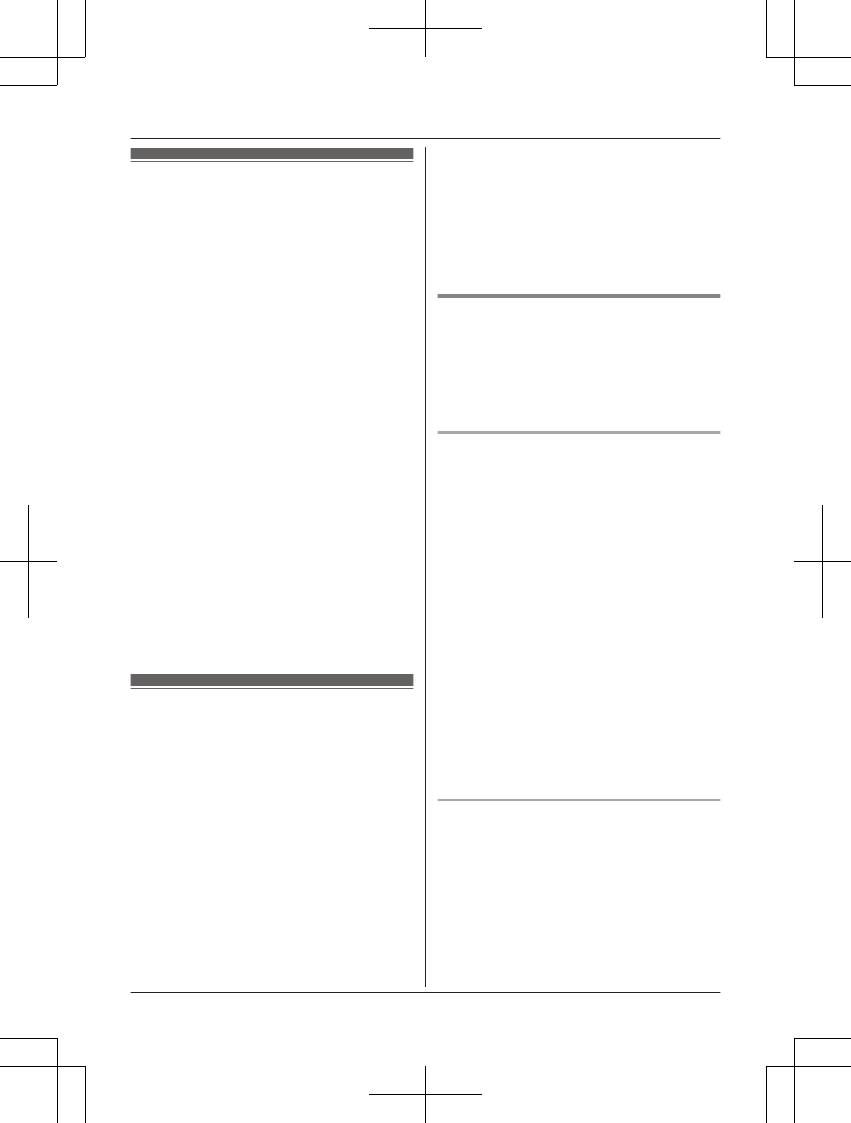
Call block feature
You can press the MCN (Call Block) key in the
following situations to disconnect the current
call and add a phone number to the call block
list:
– when an incoming call is being received
– when an incoming call is being recorded by
the answering system
– when talking on an outside call
Once a phone number has been added to the
call block list, the unit will block calls from that
phone number in the future.
1Press MCN (Call Block) under the
situations shown above.
2Confirm the call block number and press
MYESN.
RThe call block number is stored in the
call block list, “Caller blocked” is
displayed, and then the call is
disconnected.
Note:
RIf the call has no phone number, the call is
blocked but it is not stored in the call block
list.
RThe call block feature is not available for
intercom calls or calls received by call
waiting.
RBlocked calls are logged in the caller list.
Storing unwanted callers
The unit can block calls by storing the desired
items in the call block list beforehand (Caller
ID subscribers only).
–“Block a single number”: The unit
blocks calls from specific phone numbers
stored in the call block list.
–“Block range of numbers”: The unit
blocks calls that begin with a number stored
in the call block list, such as a toll-free
phone number prefix or certain area codes.
–“Block unknown CID”: The unit blocks
calls that have no phone number.
Single phone numbers and ranges of numbers
can be stored in the call block list up to 250
items in total.
Blocking unwanted callers:
When a call is received, the unit rings once*1
while caller information is being received.
If the caller’s phone number matches an entry
in the call block list, the unit emits no sound to
the caller, and disconnects the call.
*1 If you do not want this one ring to sound,
select “No” in “Muting the first ring”
(page 19).
Storing a single phone number
Important:
RWe recommend storing 10 digits (including
the area code). If only 7 digits are stored, all
numbers that have the same last 7 digits
will be blocked.
Adding call blocked numbers from
the caller list
1MEN (Redial/CID)
RIf the redial list is displayed, press MEN
(Redial/CID) again to switch to the
caller list.
2MbN: Select the desired entry to be
blocked. aMMENUN
RTo edit the number: MbN: “Edit” a
MSELECTN
Press MEDITN repeatedly until the
phone number is shown in the 10-digit
format. a MSAVEN a MbN: “Call
block” a MSELECTN a Go to step
4.
3MbN: “Save call block” a MSELECTN
4MbN: “Yes” a MSELECTN
5Edit the phone number if necessary (24
digits max.). a MSAVEN a MOFFN
Adding call blocked numbers
manually
1MCN (Call Block)
2MbN: “Block a single number” a
MSELECTN
3MMENUN a MbN: “Add” a MSELECTN
4Enter the phone number (24 digits max.).
aMSAVEN a MOFFN
18 For assistance, please visit http://shop.panasonic.com/support
Call Block
TGL43x(en)_1006_ve003.pdf 18 2015/10/06 19:23:56
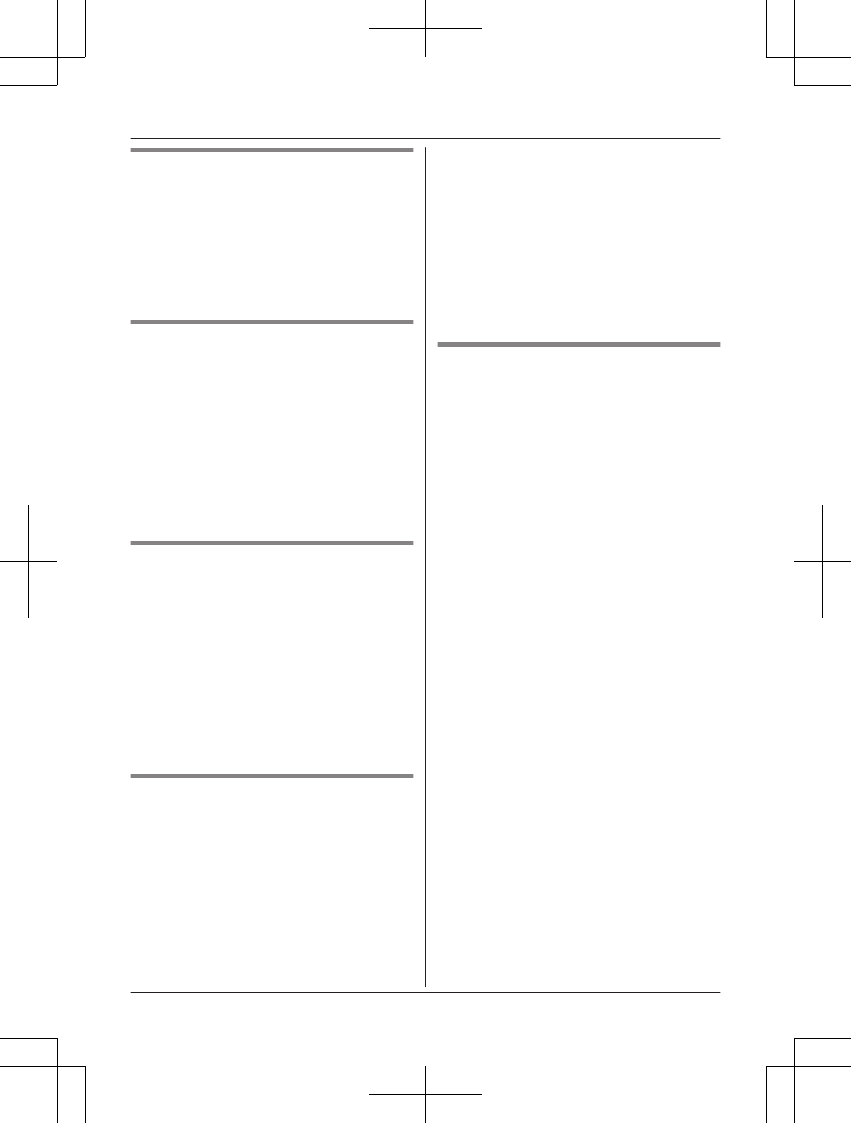
Storing a range of number
1MCN (Call Block)
2MbN: “Block range of numbers” a
MSELECTN
3MMENUN a MbN: “Add” a MSELECTN
4Enter the desired number (2-8 digits). a
MSAVEN a MOFFN
Blocking incoming calls that
have no phone number
You can block calls when no phone number is
provided, such as private callers or out of area
calls.
1MCN (Call Block)
2MbN: “Block unknown CID” a
MSELECTN
3MbN: Select the desired setting. a
MSAVEN a MOFFN
Muting the first ring
This feature can mute the first ring when a call
is received.
“No”: The first ring is muted for all calls.
“Yes”: The first ring for all calls, including calls
from blocked phone numbers, will be heard.
1MCN (Call Block)
2MbN: “One ring for blocked call”
a MSELECTN
3MbN: Select the desired setting. a
MSAVEN a MOFFN
Viewing/editing/erasing call
block numbers
1MCN (Call Block)
2MbN: “Block a single number” or
“Block range of numbers” a
MSELECTN
3MbN: Select the desired entry.
RAfter viewing, press MOFFN to exit.
4To edit a number:
MEDITN a Edit the number. a MSAVEN
a MOFFN
To erase a number:
MERASEN a MbN: “Yes” a MSELECTN
a MOFFN
Note:
RWhen editing, press the desired dial key to
add digits and press MCLEARN to erase
digits.
Erasing all call block numbers
1MCN (Call Block)
2MbN: “Block a single number” or
“Block range of numbers” a
MSELECTN
3MMENUN a MbN: “Erase all” a
MSELECTN
4MbN: “Yes” a MSELECTN
5MbN: “Yes” a MSELECTN a MOFFN
For assistance, please visit http://shop.panasonic.com/support 19
Call Block
TGL43x(en)_1006_ve003.pdf 19 2015/10/06 19:23:56
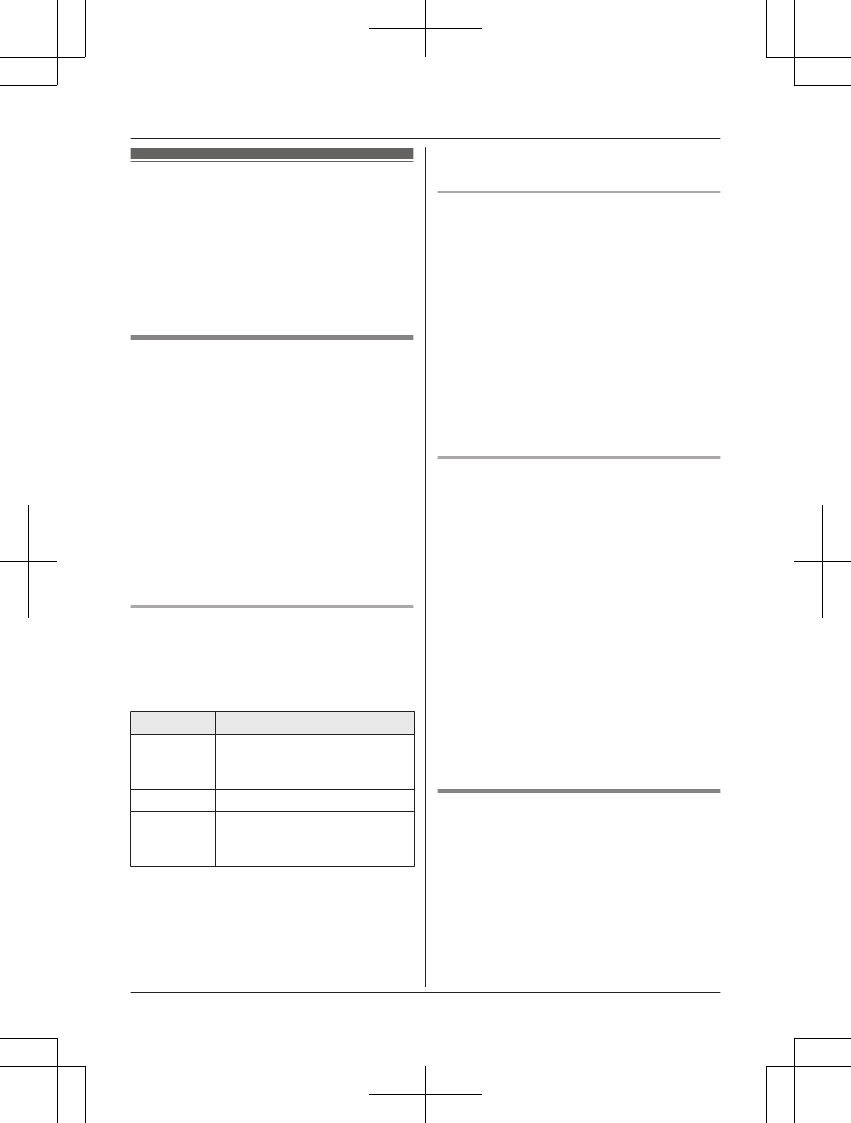
Phonebook
You can add 100 names (16 characters max.)
and phone numbers (24 digits max.) to the
phonebook, and assign each phonebook entry
to the desired group (page 20).
Important:
RAll entries can be shared by any registered
handset.
Adding phonebook entries
1MFN W a MMENUN
2MbN: “Add new entry” a MSELECTN
3Enter the party’s name. a MOKN
4Enter the party’s phone number. a MOKN
5MbN: Select the desired group. a
MSELECTN 2 times a MOFFN
Note:
RIn step 3, you can switch the language for
entering characters.
# a MbN: Select the desired language. a
MOKN
Entering characters
Press the dial key that corresponds to the
desired character. Press repeatedly to scroll
through the available characters.
The following operations are also available.
Key Operation
MGNSwitch between the
uppercase and lowercase (A
® a)
MFN MENMove the cursor
MCLEARNErase the character or number
RTo erase all, press and
hold it.
RTo enter another character that is located
on the same dial key, first press MEN to
move the cursor to the next space.
RIf you do not press any dial key within 2
seconds after entering a character, the
character is fixed and the cursor moves to
the next space.
Storing a redial list number to the
phonebook
Phone numbers of up to 24 digits can be
stored in the phonebook.
1MEN (Redial/CID)
RIf there is a missed call, “Missed
call” is displayed. To display the
redial list, press MEN (Redial/CID)
again.
2MbN: Select the desired entry. a MMENUN
3MbN: “Save” a MSELECTN
4To store the name, continue from step 3,
“Editing entries”, page 21.
Storing caller information to the
phonebook
1MEN (Redial/CID)
RIf the redial list is displayed, press MEN
(Redial/CID) again to switch to the
caller list.
2MbN: Select the desired entry. a MMENUN
RTo edit the number: MbN: “Edit” a
MSELECTN
Press MEDITN repeatedly until the
phone number is shown in the desired
format. a MSAVEN a MbN:
“Phonebook” a MSELECTN a Go
to step 4.
3MbN: “Save phonebook” a MSELECTN
4Continue from step 3, “Editing entries”,
page 21.
Groups
Groups can help you find entries in the
phonebook quickly and easily. You can
change the names of groups assigned for
phonebook entries (“Friends”, “Family”, etc.).
By assigning different ringer tones for different
groups of callers, you can identify who is
calling (ringer ID), if you have subscribed to
Caller ID service.
20 For assistance, please visit http://shop.panasonic.com/support
Phonebook
TGL43x(en)_1006_ve003.pdf 20 2015/10/06 19:23:56
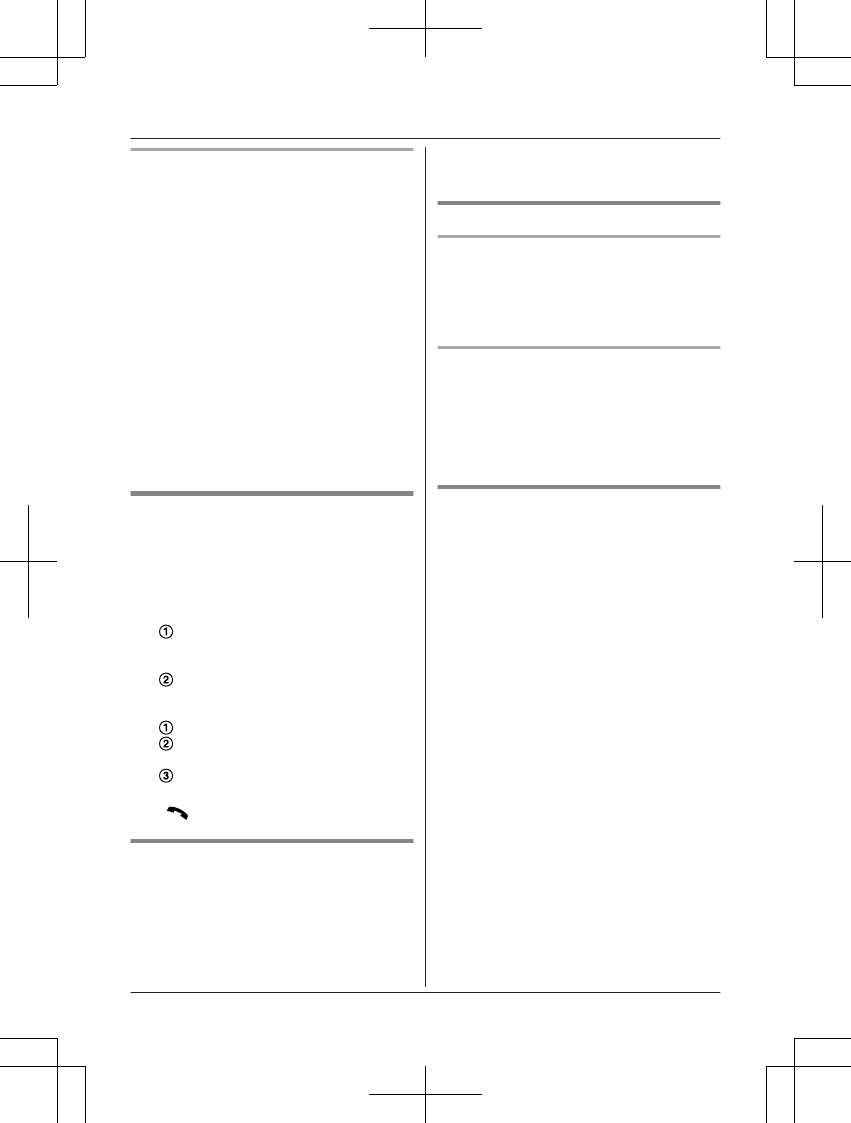
Changing group names/setting ringer
ID
The default group name is “Group 1” to
“Group 9”.
1MFN W a MMENUN
2MbN: “Group” a MSELECTN
3MbN: Select the desired group. a
MSELECTN
4To change group names
MbN: “Group name” a MSELECTN a
Edit the name (10 characters max.). a
MSAVEN
To set group ringer tone
MbN: Select the current setting of the
group ringer tone. a MSELECTN a MbN:
Select the desired ringer tone. a MSAVEN
5MOFFN
Finding and calling from a
phonebook entry
1MFN W
2To scroll through all entries
MbN: Select the desired entry.
To search by first character
Press the dial key (0 to 9, or #)
which contains the character you are
searching for (page 20).
MbN: Scroll through the phonebook if
necessary.
To search by group
MGROUPN
MbN: Select the desired group. a
MSELECTN
MbN: Scroll through the phonebook if
necessary.
3M/ZN
Editing entries
1Find the desired entry (page 21).
2MMENUN a MbN: “Edit” a MSELECTN
3Edit the name if necessary. a MOKN
4Edit the phone number if necessary. a
MOKN
5MbN: Select the desired group (page 20).
a MSELECTN 2 times a MOFFN
Erasing entries
Erasing an entry
1Find the desired entry (page 21).
2MMENUN a MbN: “Erase” a MSELECTN
3MbN: “Yes” a MSELECTN a MOFFN
Erasing all entries
1MFN W a MMENUN
2MbN: “Erase all” a MSELECTN
3MbN: “Yes” a MSELECTN
4MbN: “Yes” a MSELECTN a MOFFN
Chain dial
This feature allows you to dial phone numbers
in the phonebook while you are on a call. This
feature can be used, for example, to dial a
calling card access number or bank account
PIN that you have stored in the phonebook,
without having to dial manually.
1During an outside call, press MFN W.
2MbN: Select the desired entry.
3Press MCALLN to dial the number.
Note:
RWhen storing a calling card access number
and your PIN in the phonebook as one
phonebook entry, press MDN (Pause) to add
pauses after the number and PIN as
necessary (page 14).
RIf you have rotary/pulse service, you need
to press * (TONE) before pressing MFN
W in step 1 to change the dialing mode
temporarily to tone. When adding entries to
the phonebook, we recommend adding *
(TONE) to the beginning of phone numbers
you wish to chain dial (page 20).
For assistance, please visit http://shop.panasonic.com/support 21
Phonebook
TGL43x(en)_1006_ve003.pdf 21 2015/10/06 19:23:56
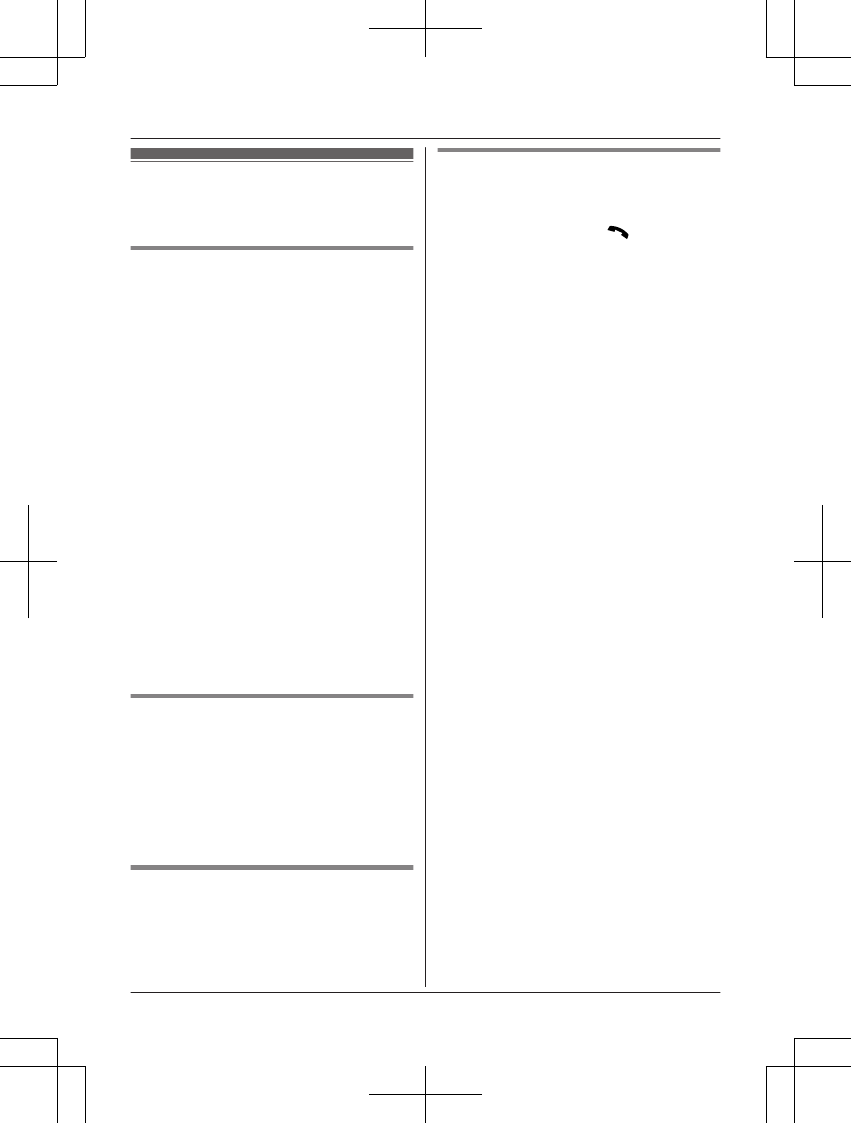
Speed dial
You can assign 1 phone number to each of
the dial keys (1 to 9) on the handset.
Adding phone numbers to speed
dial keys
nBy entering phone numbers:
1Press and hold the desired speed dial
key (1 to 9). a MADDN
2MbN: “Manual” a MSELECTN
3Enter the party’s name (16 characters
max.). a MOKN
4Enter the party’s phone number (24
digits max.). a MOKN a MSELECTN
a MOFFN
nFrom the phonebook:
1Press and hold the desired speed dial
key (1 to 9). a MADDN
2MbN: “Phonebook” a MSELECTN
3MbN: Select the desired entry. a
MSAVEN a MOFFN
Note:
RIf you edit a phonebook entry which is
assigned to a speed dial key, the edited
entry does not transfer to the speed dial
key.
Editing an entry
1Press and hold the desired speed dial key
(1 to 9). a MMENUN
2MbN: “Edit” a MSELECTN
3Edit the name if necessary. a MOKN
4Edit the phone number if necessary. a
MOKN a MSELECTN a MOFFN
Erasing an entry
1Press and hold the desired speed dial key
(1 to 9). a MMENUN
2MbN: “Erase” a MSELECTN
3MbN: “Yes” a MSELECTN a MOFFN
Viewing an entry/Making a call
1Press and hold the desired speed dial key
(1 to 9).
2To make a call, press M/ZN.
22 For assistance, please visit http://shop.panasonic.com/support
Phonebook
TGL43x(en)_1006_ve003.pdf 22 2015/10/06 19:23:56
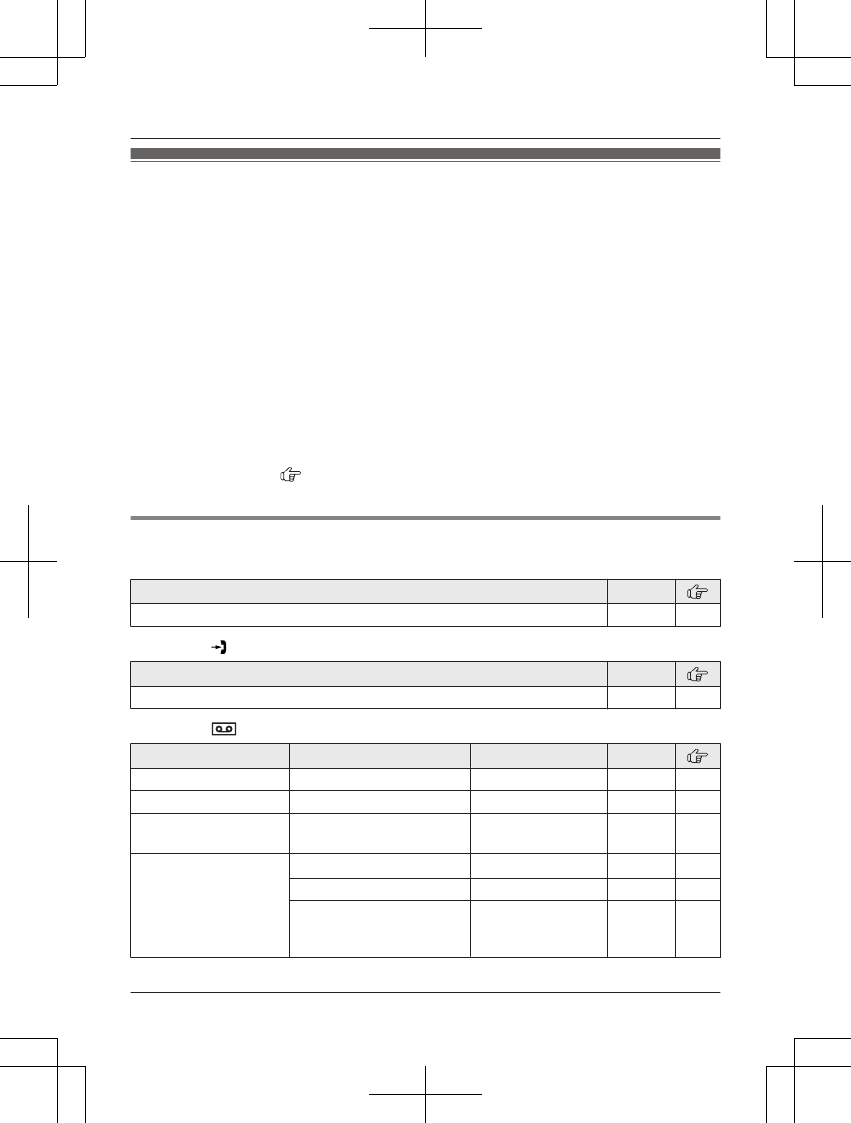
Menu list
To access the features, there are 2 methods.
nScrolling through the display menus
1MMENUN
2Press MCN or MDN to select the desired main menu. a MSELECTN
3Press MCN or MDN to select the desired item from the next sub-menus. a MSELECTN
4Press MCN or MDN to select the desired setting. a MSAVEN
nUsing the direct command code
1MMENUN a Enter the desired code.
Example: Press MMENUN#101.
2Select the desired setting. a MSAVEN
Note:
RTo exit the operation, press MOFFN.
RIn the following table, < > indicates the default settings.
RIn the following table, indicates the reference page number.
RDisplay menu order and sub-menu may vary depending on your model.
Display menu tree and direct command code table
Main menu: W “Phonebook”
Operation Code
Viewing the phonebook entry. #280 21
Main menu: “Caller list”
Operation Code
Viewing the caller list. #213 33
Main menu: “Answering device”
Sub-menu 1 Sub-menu 2 Settings Code
Play new message – – #323 36
Play all message – – #324 36
Erase all
message*1
– – #325 37
Greeting Record greeting*1–#302 35
Check greeting –#303 36
Pre-recorded*1
(Reset to pre-recorded
greeting)
–#304 35
For assistance, please visit http://shop.panasonic.com/support 23
Programming
TGL43x(en)_1006_ve003.pdf 23 2015/10/06 19:23:56
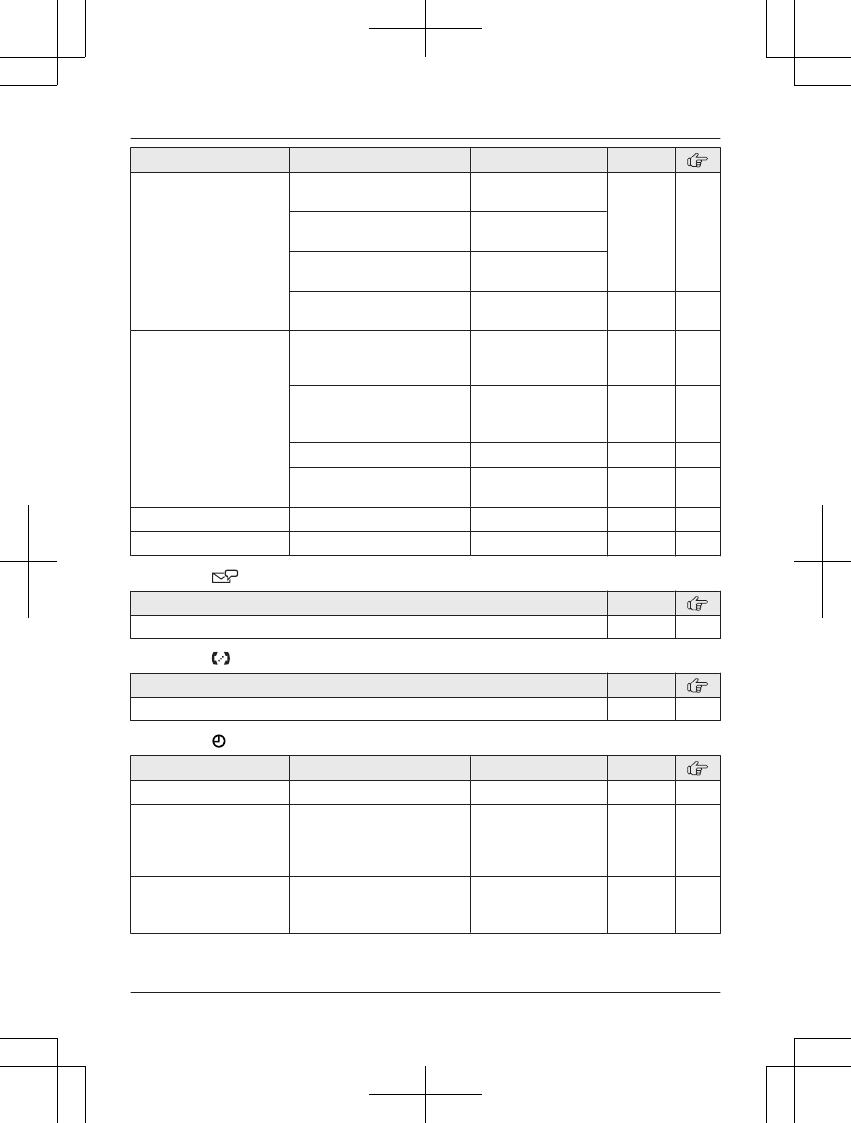
Sub-menu 1 Sub-menu 2 Settings Code
New message
alert*1
Outgoing call
–On/Off
On
<Off>
#338 37
Outgoing call
–Notification to
–
Outgoing call
–Remote code
Activate
<Inactivate>
Base unit beep On
<Off>
#339 37
Settings Ring count*1Toll saver
2-7 rings
<4 rings>
#211 40
Recording time*1<3 min>
1 min
Greeting only*2
#305 40
Remote code*1<111>#306 39
Screen call <On>
Off
#310 40
Answer on*1– – #327 35
Answer off*1– – #328 35
Main menu: “Voicemail access”
Operation Code
Listening to voicemail messages. #330 41
Main menu: “Intercom”
Operation Code
Paging the desired unit. #274 17
Main menu: “Set date & time”
Sub-menu 1 Sub-menu 2 Settings Code
Date and time*1– – #101 13
Memo alarm Alarm1-3 <Off>
Once
Daily
Weekly
#720 29
Time adjustment*1, *3 – <Caller ID
auto>
Manual
#226 –
24 For assistance, please visit http://shop.panasonic.com/support
Programming
TGL43x(en)_1006_ve003.pdf 24 2015/10/06 19:23:56
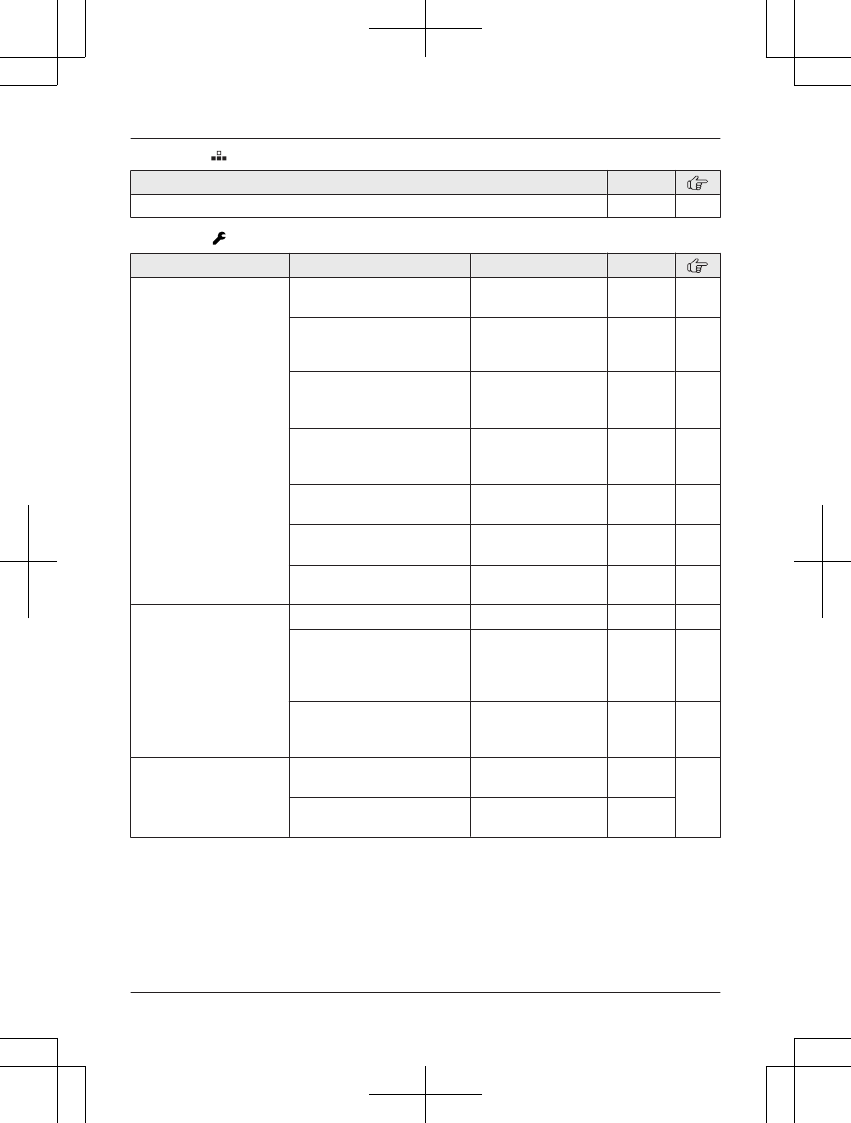
Main menu: “Speed dial”
Operation Code
Viewing the speed dial entry. #261 22
Main menu: “Settings”
Sub-menu 1 Sub-menu 2 Settings Code
Ring adjustments Ringer volume
(Incoming)
Off–6 <6> #160 –
Intercom ringer
volume
(Handset)
1–6 <6> #175 –
Ringer tone
(Incoming)*4, *5
(Handset)
<Tone 1>#161 –
Intercom ringer
tone*4, *5
(Handset)
<Tone 3>#163 –
Silent mode
–On/Off
On
<Off>
#238 29
Silent mode
–Start/End
<11:00 PM/
06:00 AM>
#237 30
Silent mode
–Select group
Group 1 - 9 #241 30
Set date & time Date and time*1–#101 13
Memo alarm
–Alarm1-3
<Off>
Once
Daily
Weekly
#720 29
Time adjustment*1, *3 <Caller ID
auto>
Manual
#226 –
Talking caller ID Handset <On>
Off
#162 33
Base unit*1On
<Off>
#G162
For assistance, please visit http://shop.panasonic.com/support 25
Programming
TGL43x(en)_1006_ve003.pdf 25 2015/10/06 19:23:56
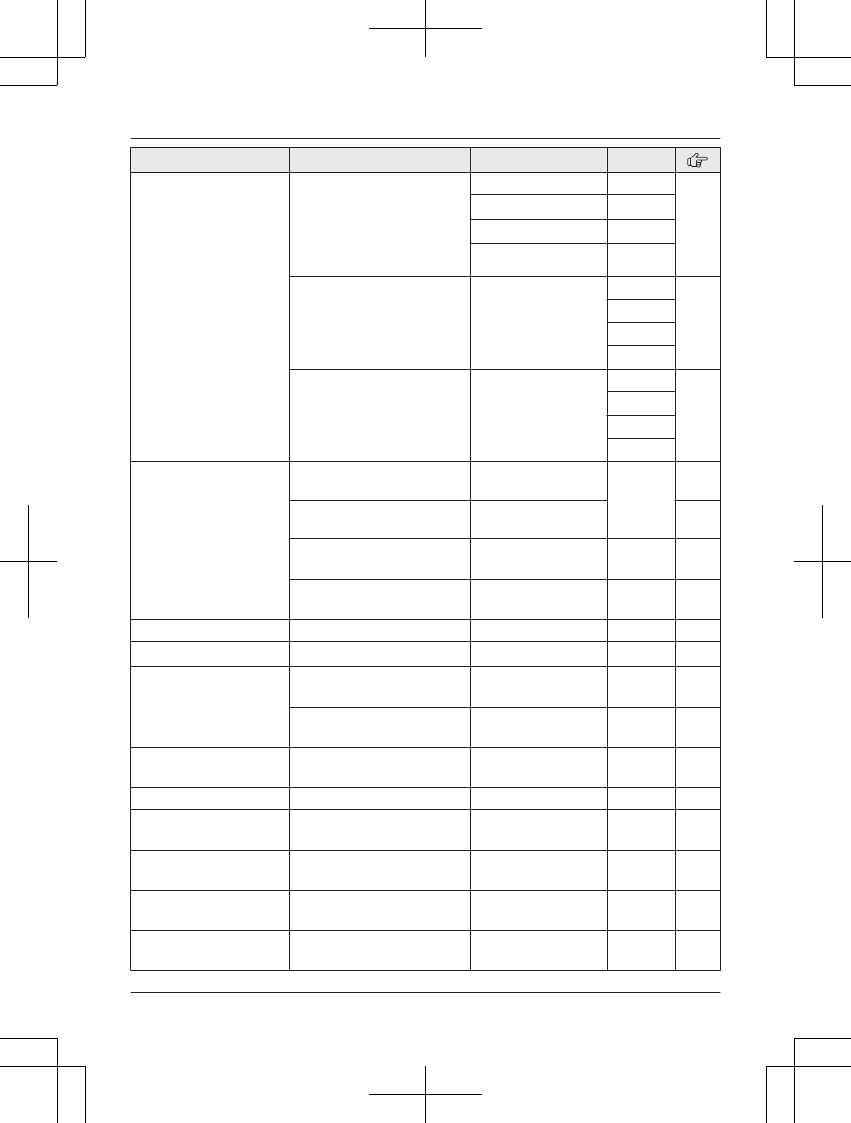
Sub-menu 1 Sub-menu 2 Settings Code
Key detector
setting*6
–1:Add new
device (for
Detector1)*7
–2:Add new
device (for
Detector2)
–3:Add new
device (for
Detector3)
–4:Add new
device (for
Detector4)
Change name*1Detector1 #6561 –
Detector2*8#6562*8
Detector3*8#6563*8
Detector4*8#6564*8
Registration –#6571 –
#6572*8
#6573*8
#6574*8
Deregistration –#6581 –
#6582*8
#6583*8
#6584*8
Call block*1Block a single
number
–#217 18
Block range of
numbers
– 19
Block unknown CID
(CID: Caller ID)
Block
<Unblock>
#240 19
One ring for blocked
call
<Yes>
No
#173 19
Speed dial – – #261 22
Record greeting*1– – #302 35
Voicemail Save VM access#*1
(VM: Voicemail)
–#331 41
VM tone detect*1<On>
Off
#332 41
LCD contrast
(Display contrast)
– Level 1–4 <2> #145 –
Handset name – – #104 32
Display name –On
<Off>
#105 32
Redial mode – <Most dialed>
Recent dialed
#659 14
Auto intercom –On
<Off>
#273 17
Key tone – <On>
Off
#165 –
26 For assistance, please visit http://shop.panasonic.com/support
Programming
TGL43x(en)_1006_ve003.pdf 26 2015/10/06 19:23:56
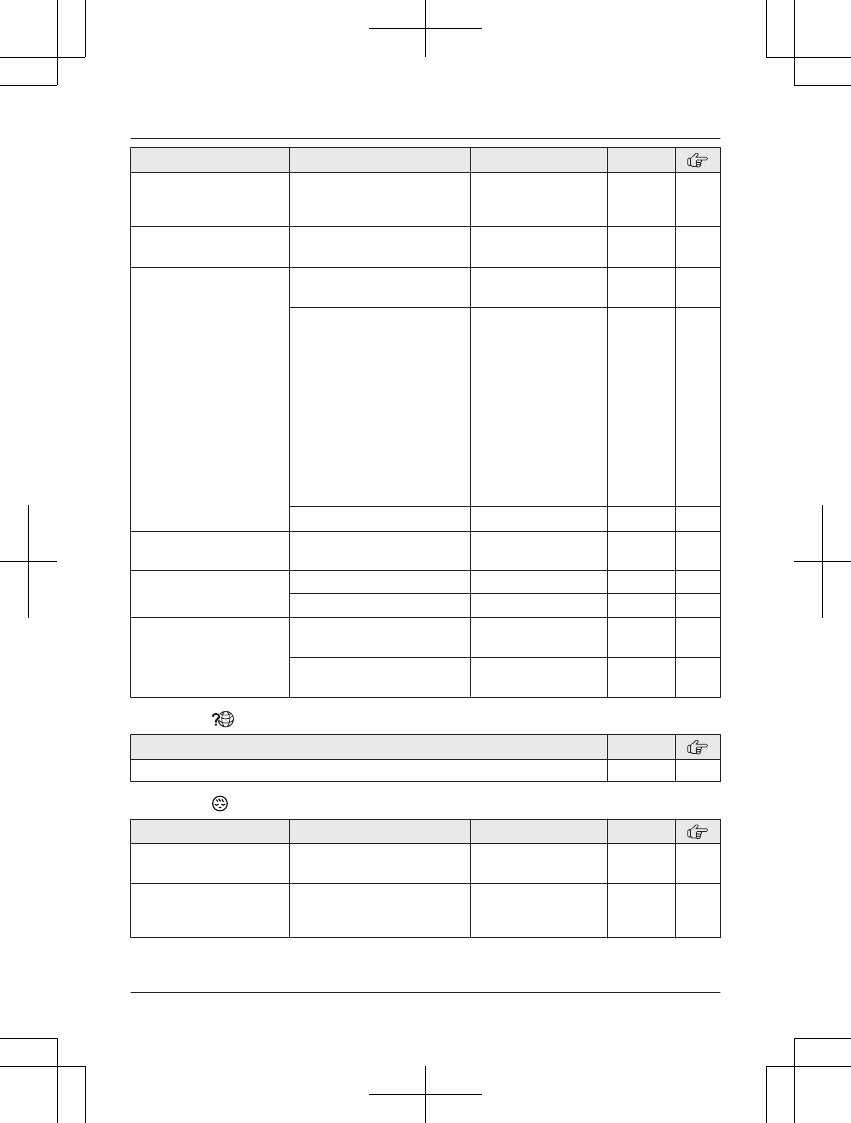
Sub-menu 1 Sub-menu 2 Settings Code
Caller ID edit
(Caller ID number auto
edit)
– <On>
Off
#214 34
Auto talk*9–On
<Off>
#200 15
Set tel line Set dial mode*1<Tone>
Pulse
#120 13
Set flash time*1, *10 80 ms
90 ms
100 ms
110 ms
160 ms
200 ms
250 ms
300 ms
400 ms
600 ms
<700 ms>
900 ms
#121 15
Set line mode*1, *11 A <B>#122 –
Call sharing*1– <On>
Off
#194 16
Registration Register handset –#130 32
Deregistration*2–#131 32
Change language Display <English>
Español
#110 12
Announcement*1<English>
Español
#112 13
Main menu: “Customer support”
Operation Code
Displaying customer support Web address. #680 –
Main menu: “Baby monitor”
Sub-menu 1 Sub-menu 2 Settings Code
On/Off –On
<Off>
#268 30
Sensitivity level – Low
<Middle>
High
#269 31
For assistance, please visit http://shop.panasonic.com/support 27
Programming
TGL43x(en)_1006_ve003.pdf 27 2015/10/06 19:23:57
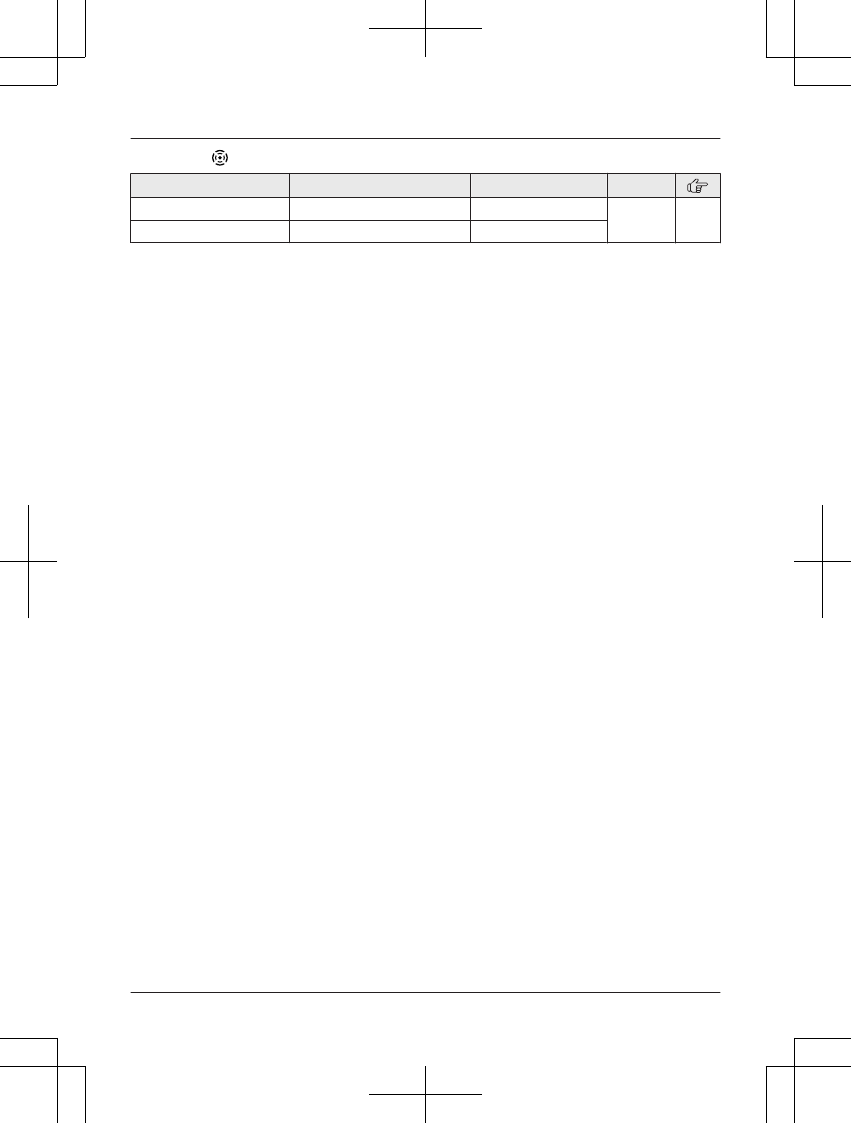
Main menu: “Key detector”*6
Sub-menu 1 Sub-menu 2 Settings Code
Search – – #655 –
Battery check – –
*1 If you program these settings using one of the units, you do not need to program the same
item using another unit.
*2 This menu is not displayed when scrolling through the display menus. It is only available in
direct command code.
*3 This feature allows the unit to automatically adjust the date and time each time caller
information including date and time is received.
To turn this feature on, select “Caller ID auto”. To turn this feature off, select
“Manual”. (Caller ID subscribers only)
To use this feature, set the date and time first (page 13).
*4 If you subscribe to a distinctive ring service (such as IDENTA-RING), select a tone (tone 1 to
2). If you select a melody, you cannot distinguish lines by their ringers.
*5 The preset melodies in this product are used with permission of © 2009 Copyrights Vision
Inc.
*6 This setting is available when you have the key detector (KX-TGA20). Read the installation
manual for more information on the key detector.
*7 For models with supplied key detectors, the display shows “1: Detector1”.
*8 If you register 2 or more key detectors.
*9 If you subscribe to a Caller ID service and want to view the caller’s information after lifting up
the handset to answer a call, turn off this feature.
*10 The flash time depends on your telephone exchange or host PBX. Contact your PBX
supplier if necessary. The setting should stay at “700 ms” unless pressing MFLASHN fails to
pick up the waiting call.
*11 Generally, the line mode setting should not be changed. This setting automatically maintains
receiver volume at the proper level depending on the current telephone line condition. Set
the line mode to “A” if telephone line condition is not good.
28 For assistance, please visit http://shop.panasonic.com/support
Programming
TGL43x(en)_1006_ve003.pdf 28 2015/10/06 19:23:57
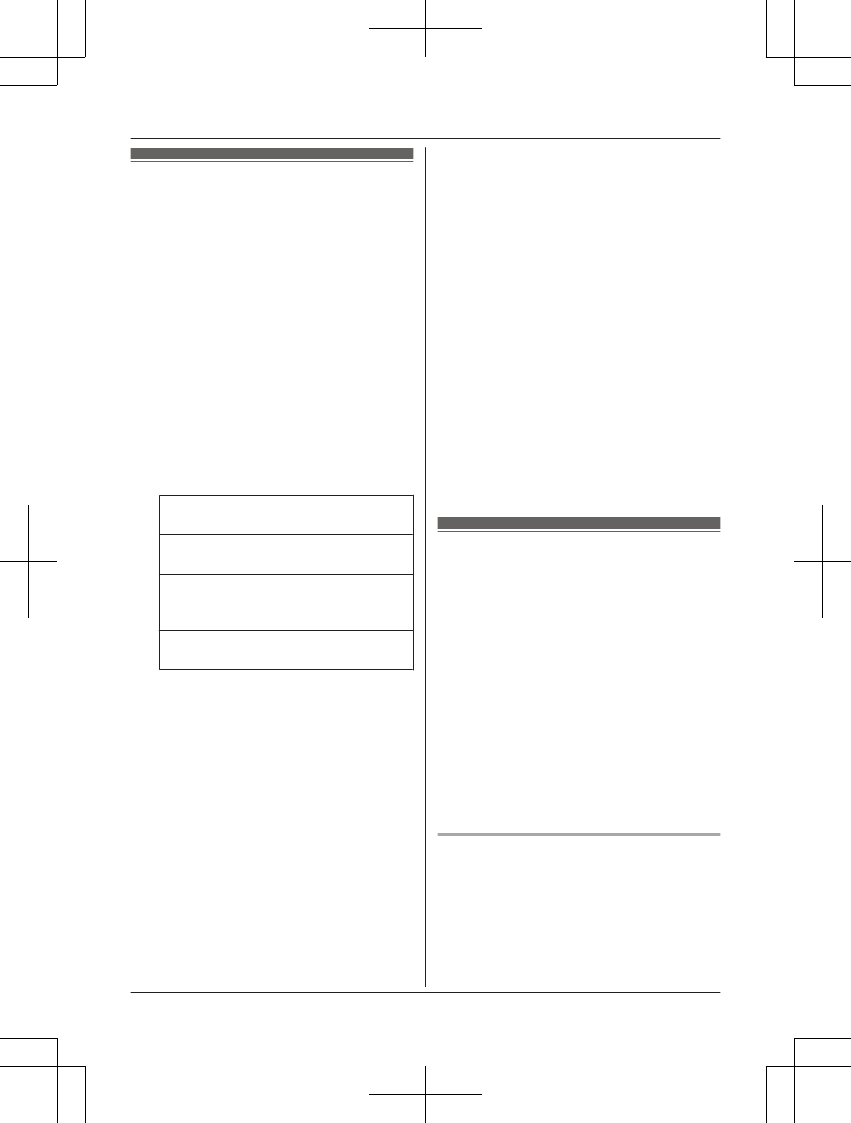
Alarm
An alarm sounds at the set time for 1 minute
and is repeated 5 times at 5 minute intervals
(snooze function). A text memo can also be
displayed for the alarm. A total of 3 separate
alarm times can be programmed for each
handset. You can set one of 3 different alarm
options (once, daily, or weekly) for each alarm
time.
Important:
RMake sure the unit’s date and time setting
is correct (page 13).
1MMENUN#720
2MbN: Select the desired alarm. a
MSELECTN
3MbN: Select the desired alarm option. a
MSELECTN
“Off”
Turns alarm off. Go to step 10.
“Once”
An alarm sounds once at the set time.
“Daily”
An alarm sounds daily at the set time.
Go to step 5.
“Weekly”
Alarm sounds weekly at the set time(s).
4Proceed with the operation according to
your selection in step 3.
nOnce:
Enter the desired month and date. a
MOKN
nWeekly:
MbN: Select the desired day of the week
and press MSELECTN. a MOKN
5Set the desired time.
6*: Select “AM” or “PM”. a MOKN
7Enter a text memo (10 characters max.).
a MOKN
8MbN: Select the desired alarm tone. a
MSELECTN
RWe recommend selecting a different
ringer tone from the one used for
outside calls.
9MbN: Select the desired snooze setting.
a MSAVEN
10 MSELECTN a MOFFN
Note:
RPress MSTOPN to stop the alarm completely.
RWhen the handset is in use, the alarm will
not sound until the handset is in standby
mode.
RPress any dial key or MSNOOZEN to stop
the sound but keep the snooze function
activated.
RIf you want to make an outside call when
the snooze function is activated, please
stop the snooze function before making the
call.
Silent mode
Silent mode allows you to select a period of
time during which the handset and/or base
unit will not ring for outside calls. This feature
is useful for time periods when you do not
want to be disturbed, for example, while
sleeping. Silent mode can be set for each unit.
Using the phonebook’s group feature
(page 20), you can also select groups of
callers whose calls override silent mode and
ring the unit (Caller ID subscribers only).
Important:
RMake sure the unit’s date and time setting
is correct (page 13).
RIf you have set the alarm, the alarm sounds
even if the silent mode is turned on.
Turning silent mode on/off
1MMENUN#238
2MbN: Select the desired setting. a
MSAVEN
RIf you select “Off”, press MOFFN to
exit.
For assistance, please visit http://shop.panasonic.com/support 29
Programming
TGL43x(en)_1006_ve003.pdf 29 2015/10/06 19:23:57
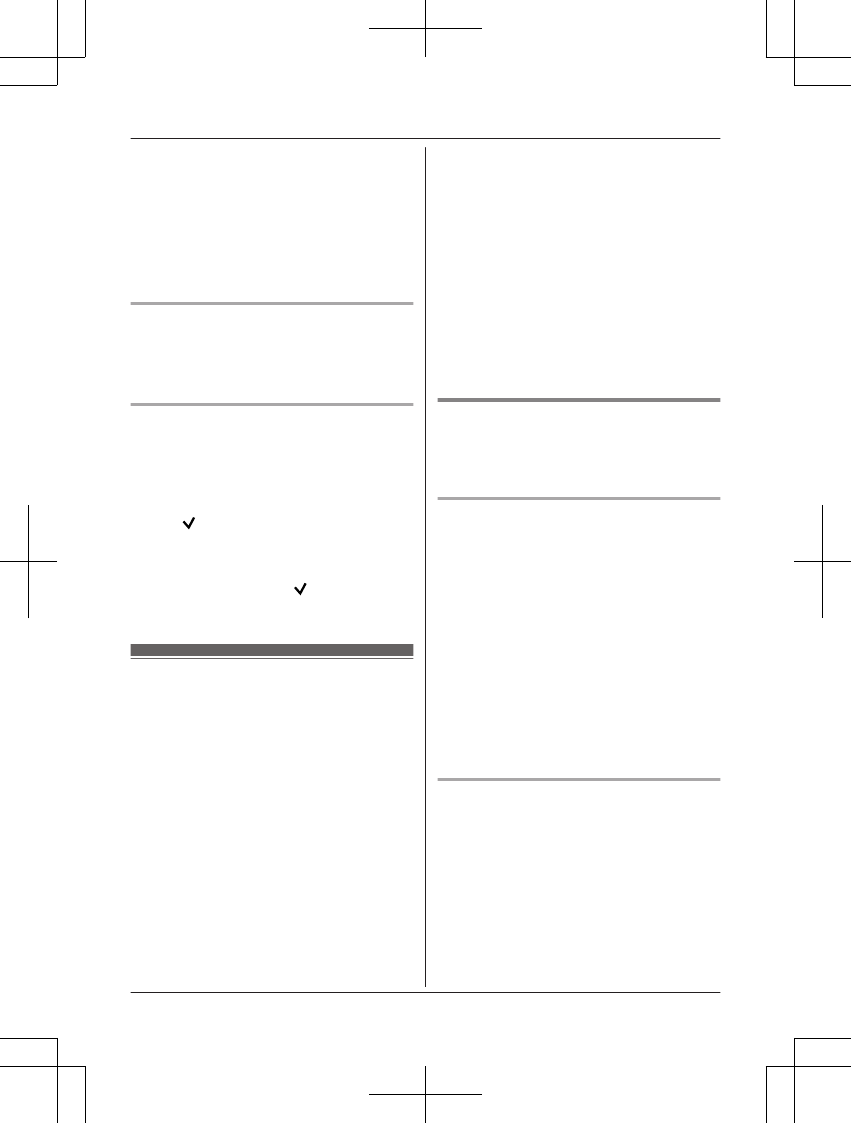
3Enter the desired hour and minute you
wish to start this feature.
4*: Select “AM” or “PM”. a MOKN
5Enter the desired hour and minute you
wish to end this feature.
6*: Select “AM” or “PM”.
7MSAVEN a MOFFN
Changing the start and end time
1MMENUN#237
2Continue from step 3, “Turning silent
mode on/off”, page 29.
Selecting groups to bypass silent
mode
1MMENUN#241
2MbN: Select your desired groups. a
MSELECTN
R“” is displayed next to the selected
group numbers.
RTo cancel the selected group:
MbN: Select the group. a Press
MSELECTN again. “ ” disappears.
3MSAVEN a MOFFN
Baby monitor
This feature allows you to listen in on a room
where another handset is located, allowing
you to easily monitor from different areas of
the house or even while away from home. The
monitored handset (placed in a baby’s room,
for example) will automatically call the
monitoring handset or the phone number
stored when it detects sound.
Important:
RBefore using this feature, we recommend
that you test this feature and adjust the
baby monitor sensitivity as needed,
especially if you plan to monitor from
outside.
RThis feature should not be used as a
substitute for a medical or caregiver’s
supervision. It is the caregiver’s
responsibility to stay close enough to
handle any eventuality.
Note:
RIf the unit is connected to a PBX system,
you cannot set the baby monitor.
RDuring the monitoring mode, battery
consumption is faster than usual. We
recommend leaving the monitored handset
on the base unit or charger.
RThe monitored handset never rings while it
is being monitored. If the base unit is
placed near the monitored handset, we
recommend turning off the base unit ringer
volume (page 25).
Setting the baby monitor
Perform the setting operation with the handset
to be monitored (for example, the handset
placed in a baby’s room).
To monitor with a unit
The internal baby monitor feature is available
between handsets.
1MMENUN#268
2MbN: “On” a MSELECTN
3MbN: Select the desired unit’s number to
monitor with. a MSAVEN
R“Baby monitor” will be displayed.
RThe registered unit’s name/number is
displayed.
Note:
RWhen this feature is on, another handset
can hear the monitored handset by making
an intercom call.
To monitor from outside
If you enable this feature, the unit will call a
pre-programmed phone number when the
handset detects sound. After you answer the
call, you can listen in on the room where the
handset is located.
nFrom the phonebook:
1MMENUN#268
2MbN: “On” a MSELECTN
30 For assistance, please visit http://shop.panasonic.com/support
Programming
TGL43x(en)_1006_ve003.pdf 30 2015/10/06 19:23:57
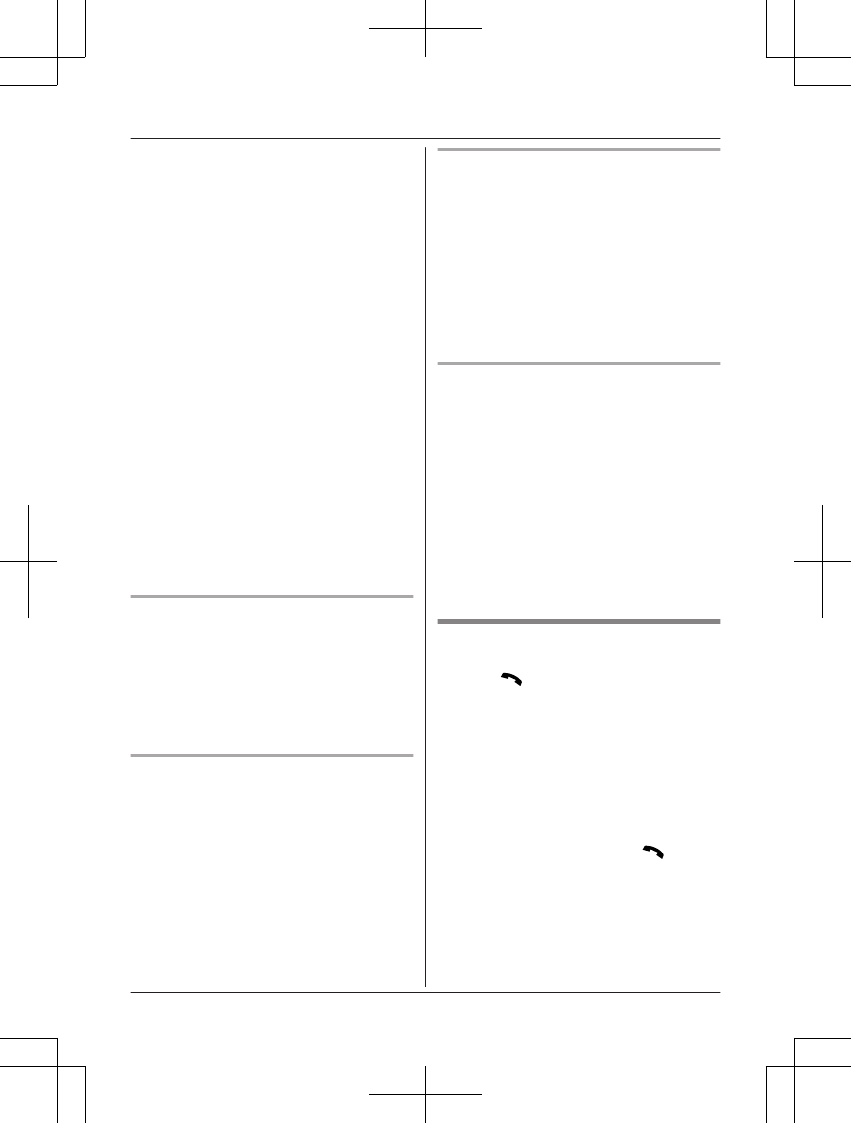
3MbN: Select “Outgoing call” to
monitor from outside. a MADDN
4MbN: “Phonebook” a MSELECTN
5MbN: Select the phonebook entry. a
MSAVEN
R“Baby monitor” will be displayed.
Note:
RIf you edit a phonebook entry which is
assigned for monitoring, the edited entry
does not transfer to the monitor.
nBy entering phone numbers:
1MMENUN#268
2MbN: “On” a MSELECTN
3MbN: Select “Outgoing call” to
monitor from outside. a MADDN
4MbN: “Manual” a MSELECTN
5Enter the desired name. a MOKN
6Enter the desired number. a MOKN
a MSELECTN
R“Baby monitor” will be displayed.
Note:
RThe registered name/number is displayed.
Turning off the baby monitor
The monitored handset cannot be used while
baby monitor is set to “On”.
1Press MMENUN on the handset being
monitored.
2MbN: “On/Off” a MSELECTN
3MbN: “Off” a MSELECTN a MOFFN
Editing an outside monitoring number
1Press MMENUN on the handset being
monitored.
2MbN: “On/Off” a MSELECTN
3MbN: “On” a MSELECTN
4MbN: Select the outside line.
5MMENUN a MbN: “Edit” a MSELECTN
6Edit the name if necessary. a MOKN
7Edit the phone number if necessary. a
MOKN a MSELECTN
Erasing an outside monitoring
number
1Press MMENUN on the handset being
monitored.
2MbN: “On/Off” a MSELECTN
3MbN: “On” a MSELECTN
4MbN: Select the outside line.
5MMENUN a MbN: “Erase” a MSELECTN
6MbN: “Yes” a MSELECTN a MOFFN
Baby monitor sensitivity
You can adjust the sensitivity of the baby
monitor. Increase or decrease the sensitivity to
adjust the sound level needed to trigger the
baby monitor feature.
RThis feature cannot be set during a
monitoring call.
1Press MMENUN on the handset being
monitored.
2MbN: “Sensitivity level” a
MSELECTN
3MbN: Select the desired setting. a
MSAVEN a MOFFN
Answering the baby monitor
nWhen monitoring with a handset:
Press M/ZN to answer a call.
If you want to respond from the monitoring
unit, press MDN (Mute).
RThe monitoring unit will answer calls
automatically when the auto intercom
feature is set to “On” (page 17).
Note:
RIf you receive an outside call when
communicating with the monitored handset,
the interrupt tone sounds. To answer the
call, press MOFFN, then press M/ZN.
nWhen monitoring from outside:
Answer the call.
If you want to respond from your monitoring
phone, press #1 using tone dialing.
You can turn off the baby monitor feature
by pressing #0.
For assistance, please visit http://shop.panasonic.com/support 31
Programming
TGL43x(en)_1006_ve003.pdf 31 2015/10/06 19:23:57
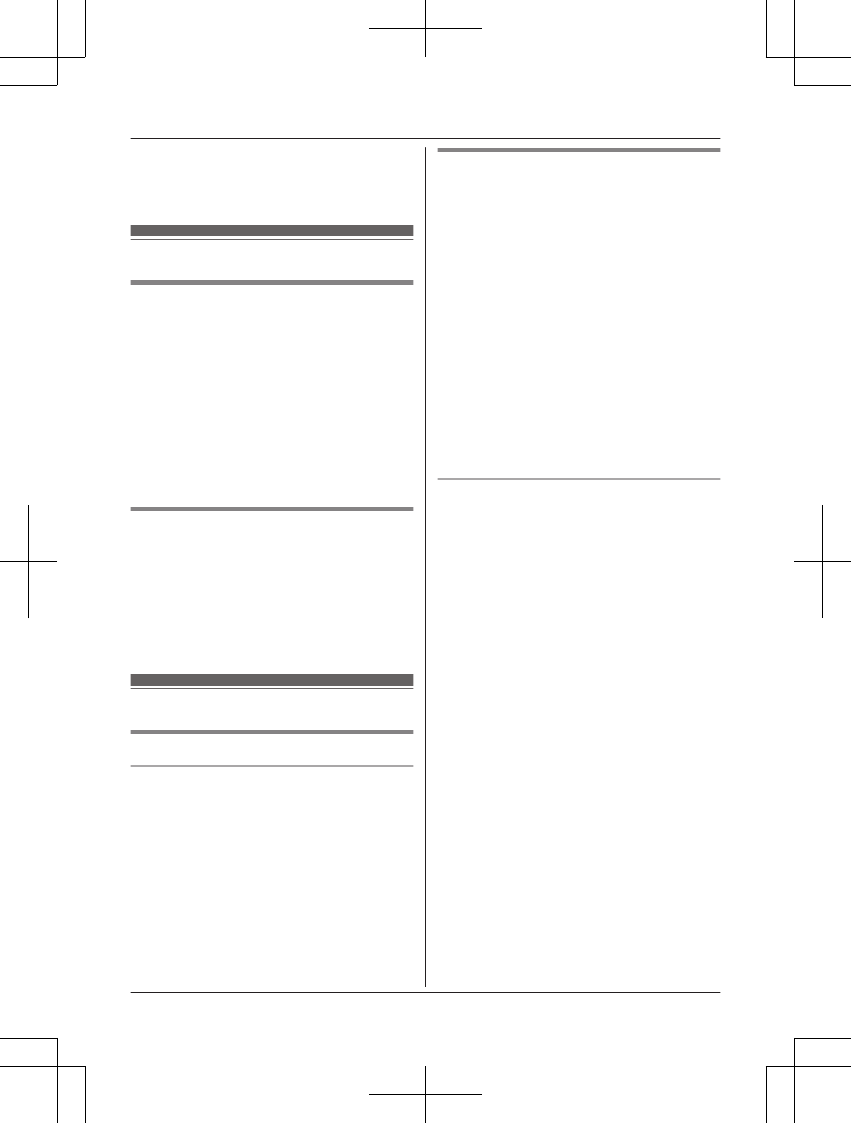
Note:
RThe unit disconnects the call automatically
after 2 minutes.
Other programming
Changing the handset name
The default handset name is “Handset 1” to
“Handset 6”. You can customize the name
of each handset (“Bob”, “Kitchen”, etc.). This is
useful when you make intercom calls between
handsets. To display the handset name in
standby mode, turn on the handset name
display feature (page 32).
1MMENUN#104
2Enter the desired name (10 characters
max.). a MSAVEN a MOFFN
Displaying the handset name
You can select whether or not the handset
name is displayed in standby mode. The
default setting is “Off”.
1MMENUN#105
2MbN: Select the desired setting. a
MSAVEN a MOFFN
Registering a unit
Operating additional units
Additional handsets
Up to 6 handsets can be registered to the
base unit.
Important:
RSee page 4 for information on the available
model.
Registering a handset to the
base unit
The supplied handset and base unit are
pre-registered. If for some reason the handset
is not registered to the base unit, re-register
the handset.
1Handset:
MMENUN#130
2Base unit:
Press and hold MLOCATORN for about 5
seconds.
RIf all registered handsets start ringing,
press MLOCATORN again to stop, then
repeat this step.
3Handset:
Press MOKN, then wait until a long beep
sounds.
Deregistering a handset
A handset can cancel its own registration to
the base unit, or other handsets registered to
the same base unit. This allows the handset to
end its wireless connection with the system.
1MMENUN#131
RAll handsets registered to the base unit
are displayed.
2MbN: Select the handset you want to
cancel. a MSELECTN
3MbN: “Yes” a MSELECTN a MOFFN
32 For assistance, please visit http://shop.panasonic.com/support
Programming
TGL43x(en)_1006_ve003.pdf 32 2015/10/06 19:23:57
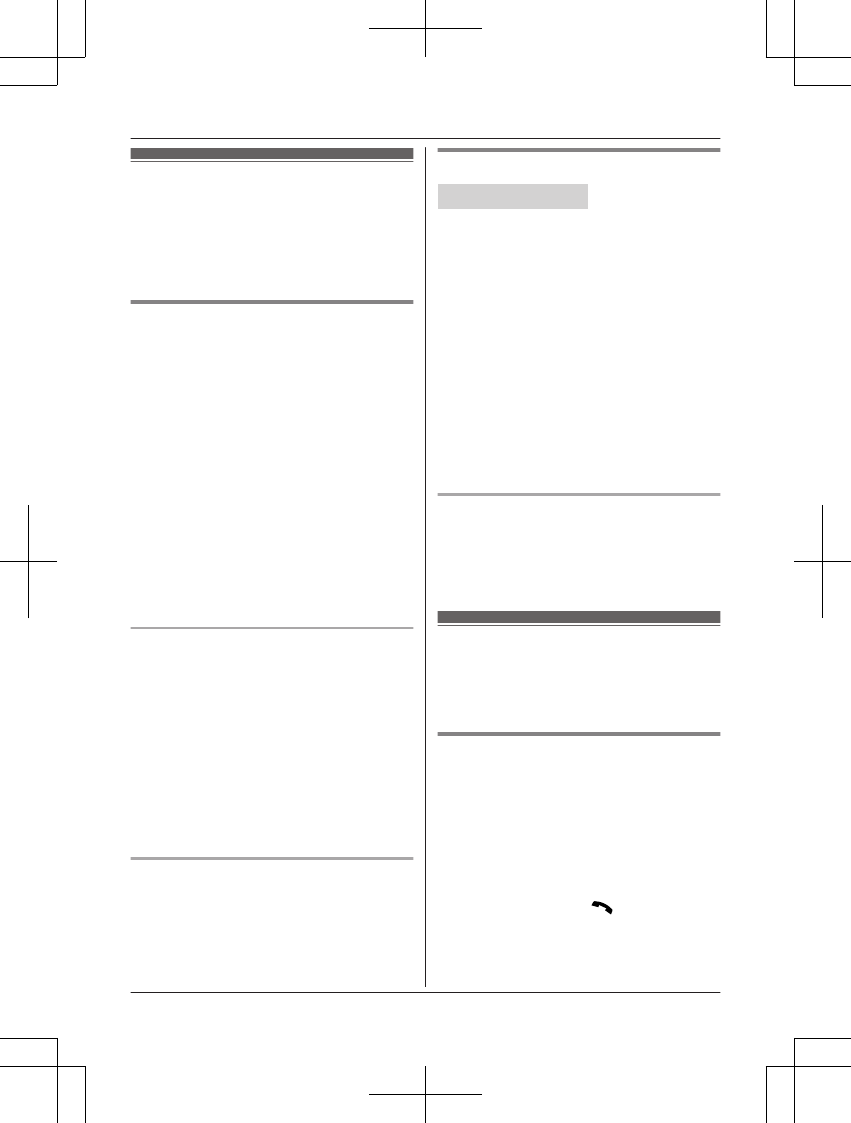
Using Caller ID service
Important:
RThis unit is Caller ID compatible. To use
Caller ID features, you must subscribe to a
Caller ID service. Contact your phone
service provider for details.
Caller ID features
When an outside call is being received, the
caller information is displayed.
Caller information for the last 50 callers is
logged in the caller list from the most recent
call to the oldest.
RIf the unit cannot receive caller information,
the following is displayed:
–“Out of area”: The caller dials from
an area which does not provide a Caller
ID service.
–“Private caller”: The caller
requests not to send caller information.
–“Long distance”: The caller makes a
long distance call.
RIf the unit is connected to a PBX system,
caller information may not be properly
received. Contact your PBX supplier.
Missed calls
If a call is not answered, the unit treats it as a
missed call. The display shows “Missed
call”.
Note:
REven when there are unviewed missed
calls, “Missed call” disappears from the
standby display if the following operation is
performed by one of the units:
– A handset is replaced on the base unit
or charger.
– Pressing MOFFN on a handset.
Phonebook name display
When caller information is received and it
matches a phone number stored in the
phonebook, the stored name in the
phonebook is displayed and logged in the
caller list.
Talking Caller ID
Handset / Base unit
This feature lets you know who is calling
without looking at the display.
To use this feature, you must:
– subscribe to a Caller ID service of your
phone service provider.
– turn this feature on (page 25).
When caller information is received, the
handsets and/or base unit announce the
caller’s name or phone number received from
your phone service provider following every
ring.
RName pronunciation may vary. This feature
may not pronounce all names correctly.
RCaller ID service has a limit of how many
characters can be displayed. If the caller’s
name is too long, the unit may not be able
to display or announce the entire name.
Phonebook name announcement
When caller information is received and it
matches a phone number stored in the
phonebook, the stored name in the
phonebook is announced.
Caller list
Important:
RMake sure the unit’s date and time setting
is correct (page 13).
Viewing the caller list and calling
back
1MEN (Redial/CID)
RIf the redial list is displayed, press MEN
(Redial/CID) again to switch to the
caller list.
2Press MCN to search from the most recent
call, or MDN to search from the oldest call.
3To call back, press M/ZN.
To exit, press MOFFN.
For assistance, please visit http://shop.panasonic.com/support 33
Caller ID Service
TGL43x(en)_1006_ve003.pdf 33 2015/10/06 19:23:57
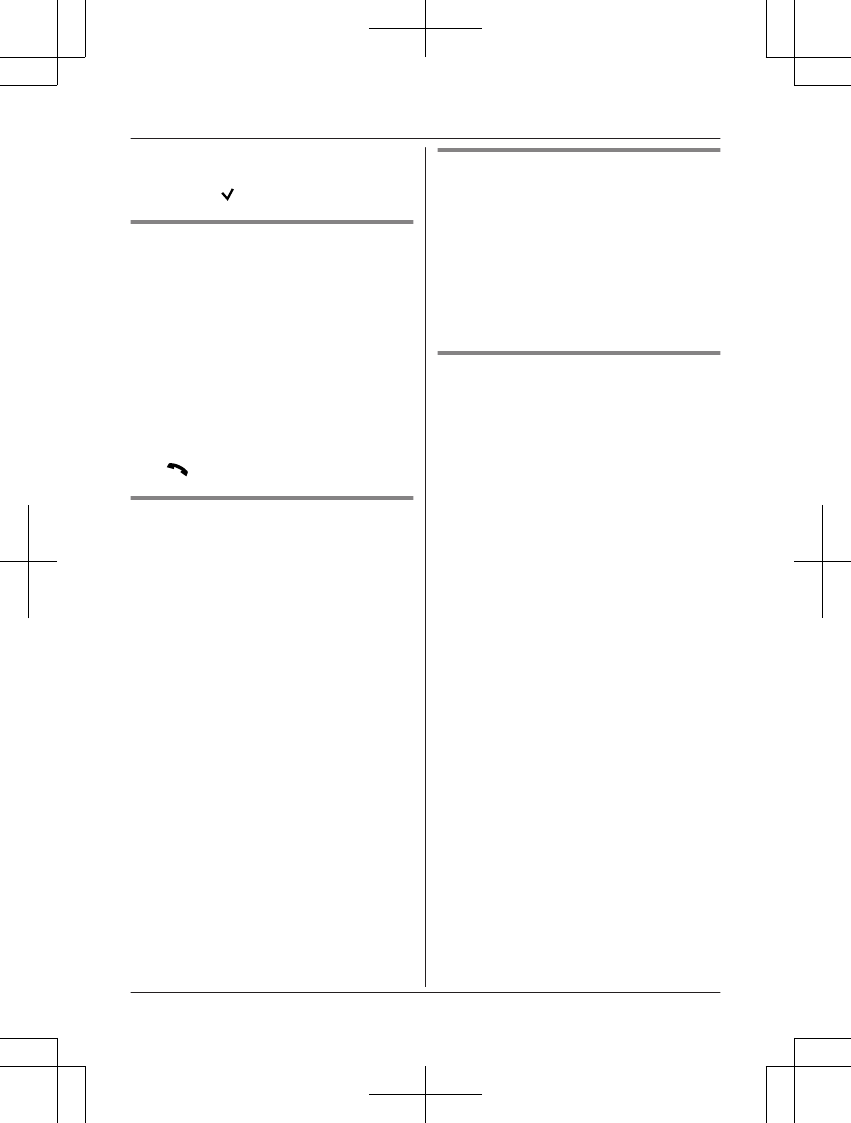
Note:
RIf the entry has already been viewed or
answered, “ ” is displayed.
Editing a caller’s phone number
You can edit a phone number in the caller list
by removing its area code and/or the long
distance code “1”.
1MEN (Redial/CID)
RIf the redial list is displayed, press MEN
(Redial/CID) again to switch to the
caller list.
2MbN: Select the desired entry. a MMENUN
3MbN: “Edit” a MSELECTN
4Press MEDITN repeatedly until the phone
number is shown in the desired format.
5M/ZN
Caller ID number auto edit feature
Once you call back an edited number, the unit
which was used to call back remembers the
area code and format of the edited number.
The next time someone calls from the same
area code, caller information is customized by
the unit as follows:
– When the call is being received, the Caller
ID number is displayed in the same format
as the edited number.
– After the call has ended, the caller’s phone
number is displayed in the same format as
the edited number, when reviewed from the
caller list.
For example, you can use this feature to set
the unit to ignore the area code of callers in
your area, so that you can call these local
numbers using caller information without
dialing the area code.
To activate this feature, you must edit an entry
in the caller list, then call that number. After
that, phone numbers from that caller’s area
code are edited automatically.
This feature can be set for each unit
(page 27). The default setting is “On”.
Note:
RPhone numbers from the 4 most recently
edited area codes are automatically edited.
Erasing selected caller
information
1MEN (Redial/CID)
RIf the redial list is displayed, press MEN
(Redial/CID) again to switch to the
caller list.
2MbN: Select the desired entry.
3MERASEN a MbN: “Yes” a MSELECTN
a MOFFN
Erasing all caller information
1MEN (Redial/CID)
RIf the redial list is displayed, press MEN
(Redial/CID) again to switch to the
caller list.
2MERASEN a MbN: “Yes” a MSELECTN
a MOFFN
34 For assistance, please visit http://shop.panasonic.com/support
Caller ID Service
TGL43x(en)_1006_ve003.pdf 34 2015/10/06 19:23:57
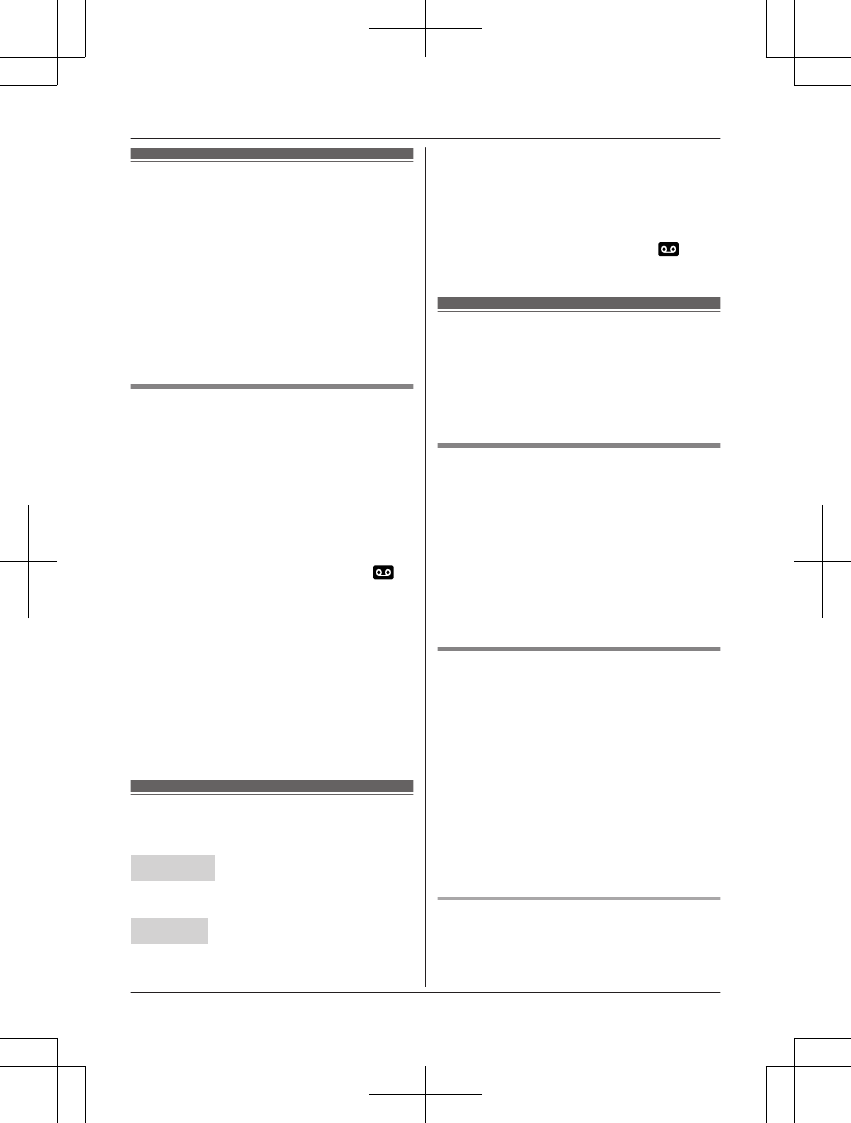
Answering system
The answering system can answer and record
calls for you when you are unavailable to
answer the phone.
You can also set the unit to play a greeting
message but not to record caller messages by
selecting “Greeting only” as the recording
time setting (page 40).
Important:
RMake sure the unit’s date and time setting
is correct (page 13).
Memory capacity (including your
greeting message)
The total recording capacity is about 17
minutes. A maximum of 64 messages can be
recorded.
Note:
RWhen message memory becomes full:
–“Messages full” is shown on the
handset display.
– The ANSWER ON/OFF indicator ( )
on the base unit flashes rapidly if the
answering system is turned on.
– If you use the pre-recorded greeting
message, the unit automatically switches
to another pre-recorded greeting
message asking callers to call again
later.
– If you recorded your own greeting
message, the same message is still
announced to callers even though their
messages are not recorded.
Turning the answering
system on/off
Base unit
Press MANSWER ON/OFFN to turn on/off the
answering system.
Handset
1To turn on:
MMENUN#327
To turn off:
MMENUN#328
2MOFFN
Note for base unit and handset:
RWhen the answering system is turned on,
the ANSWER ON/OFF indicator ( ) on
the base unit lights up.
Greeting message
When the unit answers a call, a greeting
message is played to callers.
You can use either:
– your own greeting message
– a pre-recorded greeting message
Recording your greeting message
1MMENUN#302
2MbN: “Yes” a MSELECTN
3After a beep sounds, hold the handset
about 20 cm (8 inches) away and speak
clearly into the microphone (2 minutes
max.).
4Press MSTOPN to stop recording. a
MOFFN
Using a pre-recorded greeting
message
The unit provides 2 pre-recorded greeting
messages:
– If you reset to pre-recorded greeting or do
not record your own greeting message, the
unit plays a pre-recorded greeting asking
callers to leave a message.
– If the message recording time (page 40)
is set to “Greeting only”, callers’
messages are not recorded and the unit
plays a different pre-recorded greeting
message asking callers to call again.
Resetting to a pre-recorded greeting
message
Use this procedure to erase your greeting
message and use a pre-recorded one.
For assistance, please visit http://shop.panasonic.com/support 35
Answering System
TGL43x(en)_1006_ve003.pdf 35 2015/10/06 19:23:57
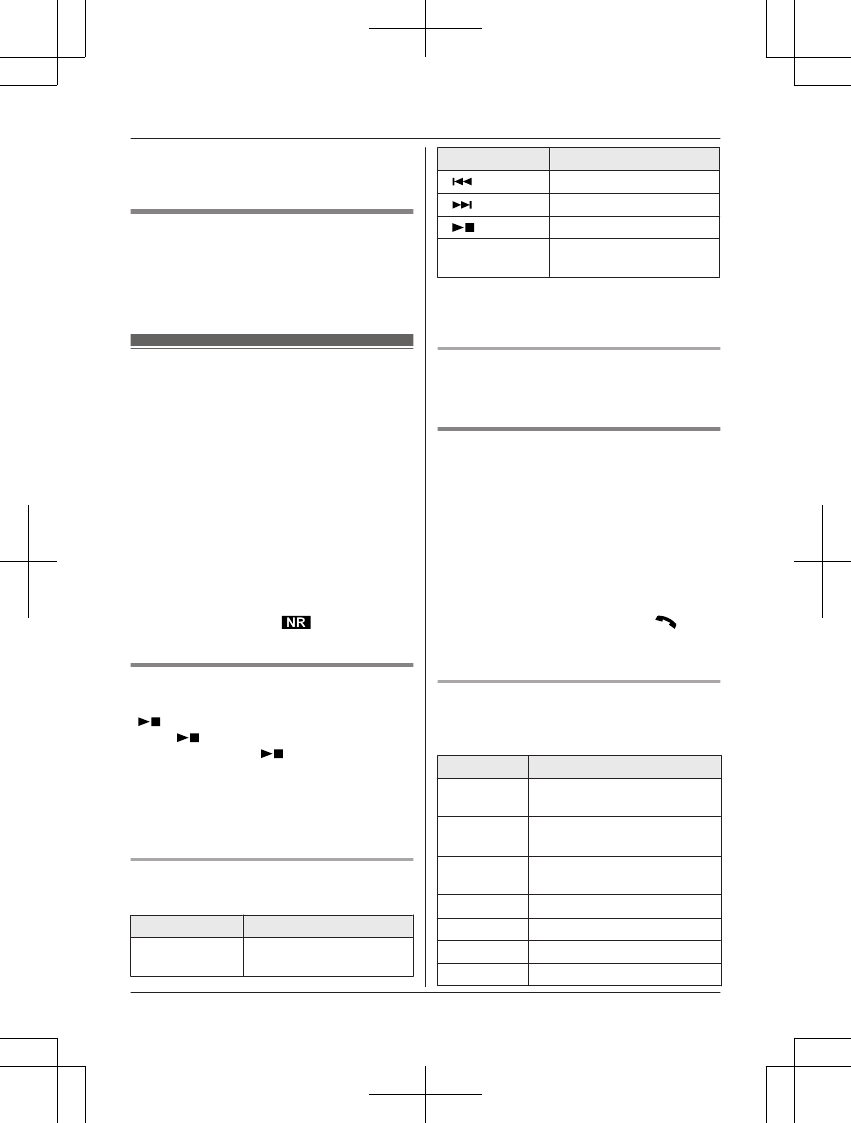
1MMENUN#304
2MYESN a MOFFN
Playing back the greeting
message
1MMENUN#303
2To exit, press MOFFN.
Listening to messages
Important:
RIf your phone service provider offers
voicemail service, the voicemail service
may answer calls before the base unit’s
built-in answering system has a chance to
answer calls and record messages. In this
case, messages you expect to be recorded
by the answering system will be recorded
on the voicemail service. For more
information, see “For landline voicemail
service subscribers” (page 40).
RWhen using the base unit or handset to
listen to messages, the noise reduction
feature (page 16) is activated automatically
in spite of the setting ( is not
displayed).
Using the base unit
When new messages have been recorded,
MN on the base unit flashes.
Press MN (PLAY).
RDuring playback, MN on the base unit
lights.
RIf new messages have been recorded, the
base unit plays back new messages.
RIf there are no new messages, the base
unit plays back all messages.
Operating the answering system
during playback
Key Operation
MjN or MkNAdjust the speaker
volume
Key Operation
M N Repeat message*1
MNSkip message
MN (STOP) Stop playback
MERASENErase currently playing
message
*1 If pressed within the first 5 seconds of a
message, the previous message is
played.
Erasing all messages
Press MERASEN 2 times while the unit is not in
use.
Using the handset
When new messages have been recorded,
“New message” is displayed.
1To listen to new messages:
MMENUN#323
To listen to all messages:
MMENUN#324
2When finished, press MOFFN.
Note:
RTo switch to the receiver, press M/ZN.
RYou can also use the MPLAYN soft key, if
displayed, to play new messages.
Operating the answering system
MMENUN a MbN: “Answering device” a
MSELECTN
Key Operation
MjN or MkNAdjust the receiver/speaker
volume (during playback)
1 or MFNRepeat message (during
playback)*1
2 or MENSkip message (during
playback)
3Enter the “Settings” menu
4Play new messages
5Play all messages
6Play greeting message
36 For assistance, please visit http://shop.panasonic.com/support
Answering System
TGL43x(en)_1006_ve003.pdf 36 2015/10/06 19:23:57
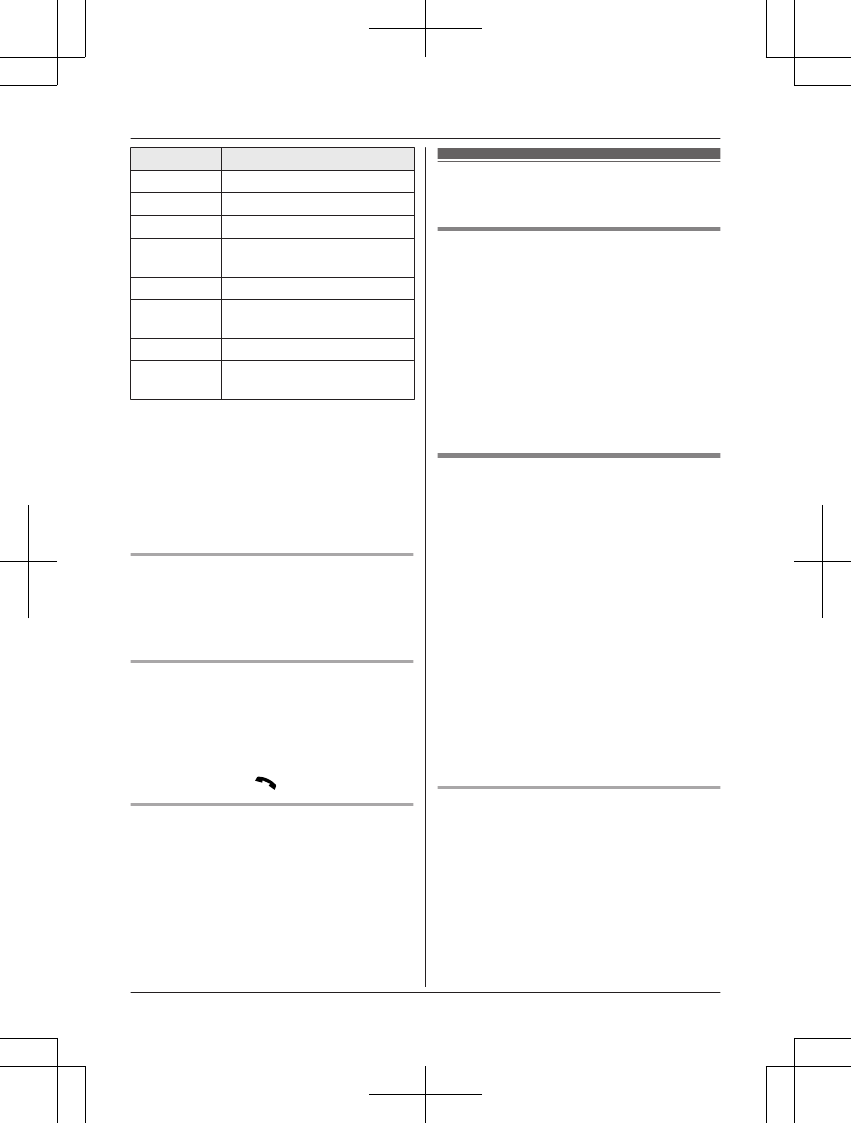
Key Operation
76 Record greeting message
8Turn answering system on
MPAUSENPause message*2
9 or
MSTOPN
Stop recording
Stop playback
0Turn answering system off
*4*3Erase currently playing
message
*5 Erase all messages
*6 Reset to a pre-recorded
greeting message
*1 If pressed within the first 5 seconds of a
message, the previous message is
played.
*2 To resume playback:
MbN: “Playback” a MSELECTN
*3 You can also erase as follows:
MPAUSEN a MbN: “Erase” a
MSELECTN a MbN: “Yes” a MSELECTN
Calling back (Caller ID subscribers
only)
1Press MPAUSEN during playback.
2MbN: “Call back” a MSELECTN
Editing the number before calling back
1Press MPAUSEN during playback.
2MbN: “Edit & Call” a MSELECTN
3Press MEDITN repeatedly until the phone
number is shown in the desired format
(page 34). a M/ZN
Erasing all messages
1MMENUN#325
2MbN: “Yes” a MSELECTN a MOFFN
Advanced new message
alerting features
Audible message alert
This feature allows the base unit to beep to
inform you of a new message arrival when
new messages are recorded. The base unit
beeps 2 times every minute until you listen to
the messages, if the “Base unit beep”
setting is turned on. The default setting is
“Off”.
1MMENUN#339
2MbN: Select the desired setting. a
MSAVEN a MOFFN
New message alert by a call
This feature allows you to receive a
notification by phone when new messages are
recorded. The base unit calls a phone number
you specify. You can then operate the
answering system remotely to listen to the
new message.
To use this feature, you must:
– store a phone number to which the unit
makes the call to.
– turn on the new message alert setting.
After you answer the new message alert call,
you can listen to messages from that call
(page 38).
Important:
RA new message alert is stopped 1 minute
after the unit starts to call. The unit will not
retry the call even if the call is not answered.
Storing a phone number to which the
unit makes an alert call
nFrom the phonebook:
1MMENUN#338
2MbN: “Notification to” a
MSELECTN a MADDN
3MbN: “Phonebook” a MSELECTN
4MbN: Select the desired phonebook
entry. a MSAVEN a MOFFN
For assistance, please visit http://shop.panasonic.com/support 37
Answering System
TGL43x(en)_1006_ve003.pdf 37 2015/10/06 19:23:57
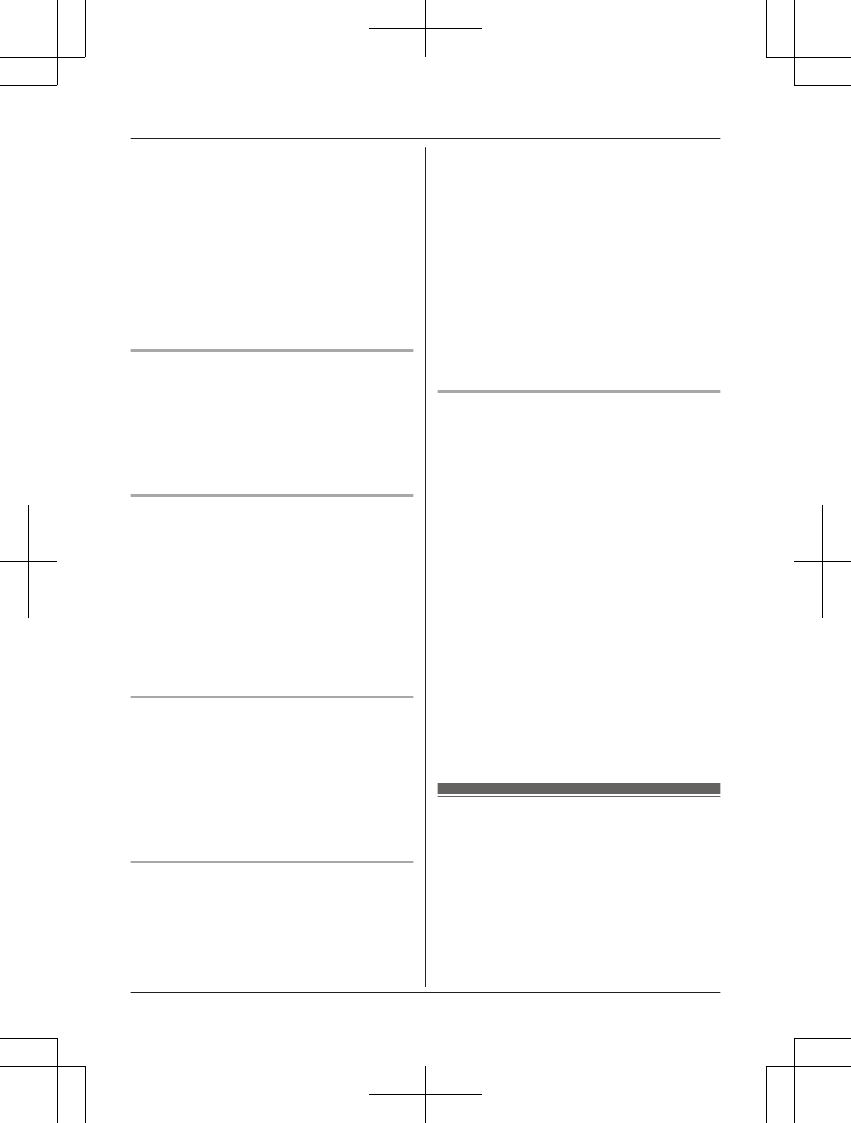
nBy entering a phone number:
1MMENUN#338
2MbN: “Notification to” a
MSELECTN a MADDN
3MbN: “Manual” a MSELECTN
4Enter the desired name (16 characters
max.). a MOKN
5Enter the desired number (24 digits
max.). a MOKN a MSELECTN a
MOFFN
Turning on/off the new message alert
setting
1MMENUN#338
2MbN: “On/Off” a MSELECTN
3MbN: Select the desired setting. a
MSAVEN a MOFFN
Editing the set phone number
1MMENUN#338
2MbN: “Notification to” a MSELECTN
3MMENUN a MbN: “Edit” a MSELECTN
4Edit the name if necessary (16 characters
max.). a MOKN
5Edit the phone number if necessary (24
digits max.). a MOKN a MSELECTN a
MOFFN
Erasing the set phone number
1MMENUN#338
2MbN: “Notification to” a MSELECTN
3MMENUN a MbN: “Erase” a MSELECTN
4MbN: “Yes” a MSELECTN a MOFFN
RThe new message alert setting is
turned off.
Activating/inactivating the remote
access code to play messages
If you activate this feature, you must enter the
remote access code (page 39) to play the
new message from the new message alert
call. This is so that unauthorized parties
cannot listen to your messages. The default
setting is “Inactivate”.
–“Inactivate”: You can listen to the
message by pressing 4 to play new
messages (without entering the remote
access code).
–“Activate”: You must enter your remote
access code and then press 4 to play new
message.
1MMENUN#338
2MbN: “Remote code” a MSELECTN
3MbN: Select the desired setting. a
MSAVEN a MOFFN
Listening to messages
After you answer the new message alert, you
can listen to the messages as follows.
nWhen the remote access code is set to
“Inactivate”:
Press 4 to play the new message during
the announcement.
nWhen the remote access code is set to
“Activate”:
1Enter the remote access code
(page 39) during the announcement.
2Press 4 to play the new message.
Note:
RWithin 10 seconds after listening to new
messages, you can press #9 during the
call to turn off the new message alert by a
call feature.
REven if the unit makes a new message alert
call, the handset redial list does not show
the record.
Remote operation
Using a touch-tone phone, you can call your
phone number from outside and access the
unit to listen to messages or change
answering system settings. The unit’s voice
guidance prompts you to press certain dial
keys to perform different operations.
38 For assistance, please visit http://shop.panasonic.com/support
Answering System
TGL43x(en)_1006_ve003.pdf 38 2015/10/06 19:23:57
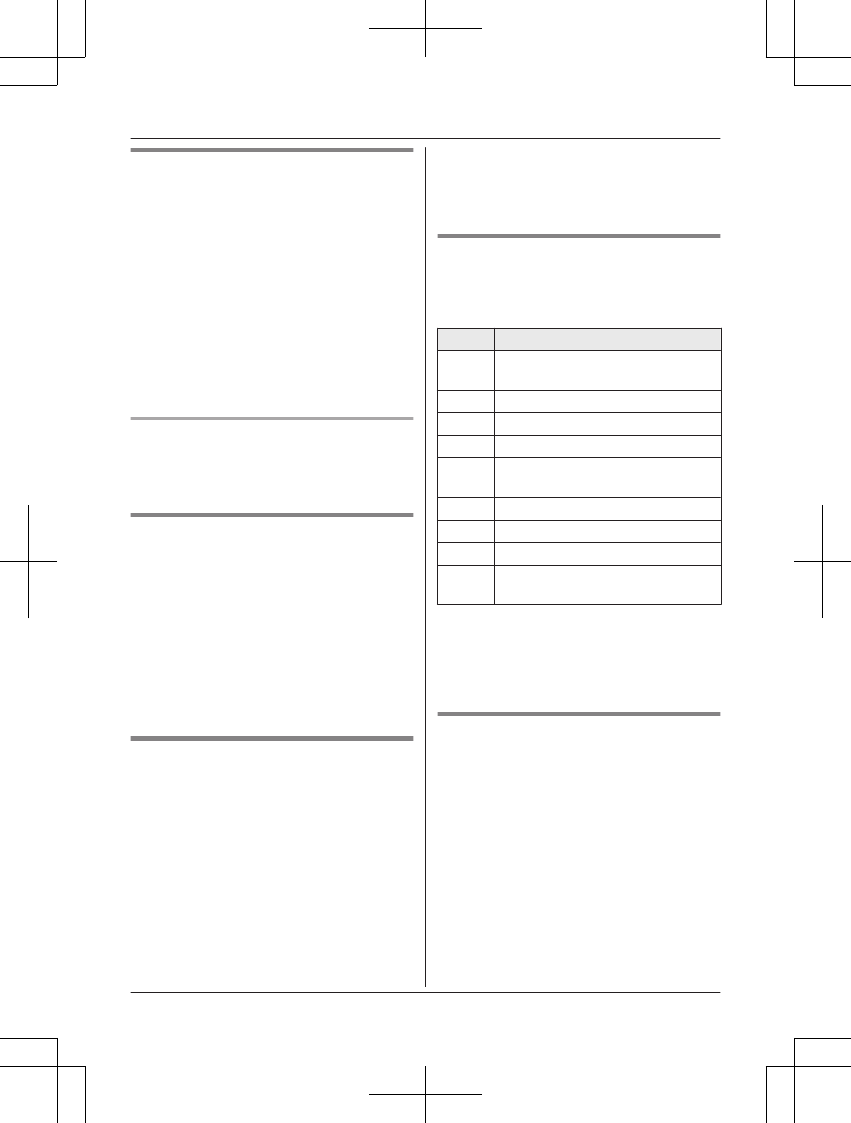
Remote access code
A 3-digit remote access code must be entered
when operating the answering system
remotely. This code prevents unauthorized
parties from listening to your messages
remotely. The default setting is “111”.
Important:
RTo prevent unauthorized access to this
product, we recommend that you regularly
change the remote code.
1MMENUN#306
2Enter the desired 3-digit remote access
code. a MSAVEN a MOFFN
Deactivating remote operation
Press * in step 2 on “Remote access code”,
page 39.
RThe entered remote access code is deleted.
Using the answering system
remotely
1Dial your phone number from a
touch-tone phone.
2After the greeting message starts, enter
your remote access code.
3Follow the voice guidance prompts as
necessary or control the unit using
remote commands (page 39).
4When finished, hang up.
Voice guidance
nWhen the English voice guidance is
selected
During remote operation, the unit’s voice
guidance starts and prompts you to press
1 to perform a specific operation, or press
2 to listen to more available operations.
nWhen the Spanish voice guidance is
selected
To start the voice guidance, press 9. The
voice guidance announces the available
remote commands (page 39).
Note:
RIf you do not press any dial keys within 10
seconds after a voice guidance prompt, the
unit disconnects your call.
Remote commands
You can press dial keys to access certain
answering system functions without waiting for
the voice guidance to prompt you.
Key Operation
1Repeat message (during
playback)*1
2Skip message (during playback)
4Play new messages
5Play all messages
9Stop playback*2
Start voice guidance*3
0Turn answering system off
*4 Erase currently playing message
*5 Erase all messages
*# End remote operation
(or hang up)
*1 If pressed within the first 5 seconds of a
message, the previous message is
played.
*2 For English voice guidance only
*3 For Spanish voice guidance only
Turning on the answering system
remotely
1Dial your phone number from a
touch-tone phone.
2Let the phone ring 15 times.
RA long beep is heard.
3Enter your remote access code within 10
seconds after the long beep.
RThe greeting message is played back.
RYou can either hang up, or enter your
remote access code again and begin
remote operation (page 38).
For assistance, please visit http://shop.panasonic.com/support 39
Answering System
TGL43x(en)_1006_ve003.pdf 39 2015/10/06 19:23:57
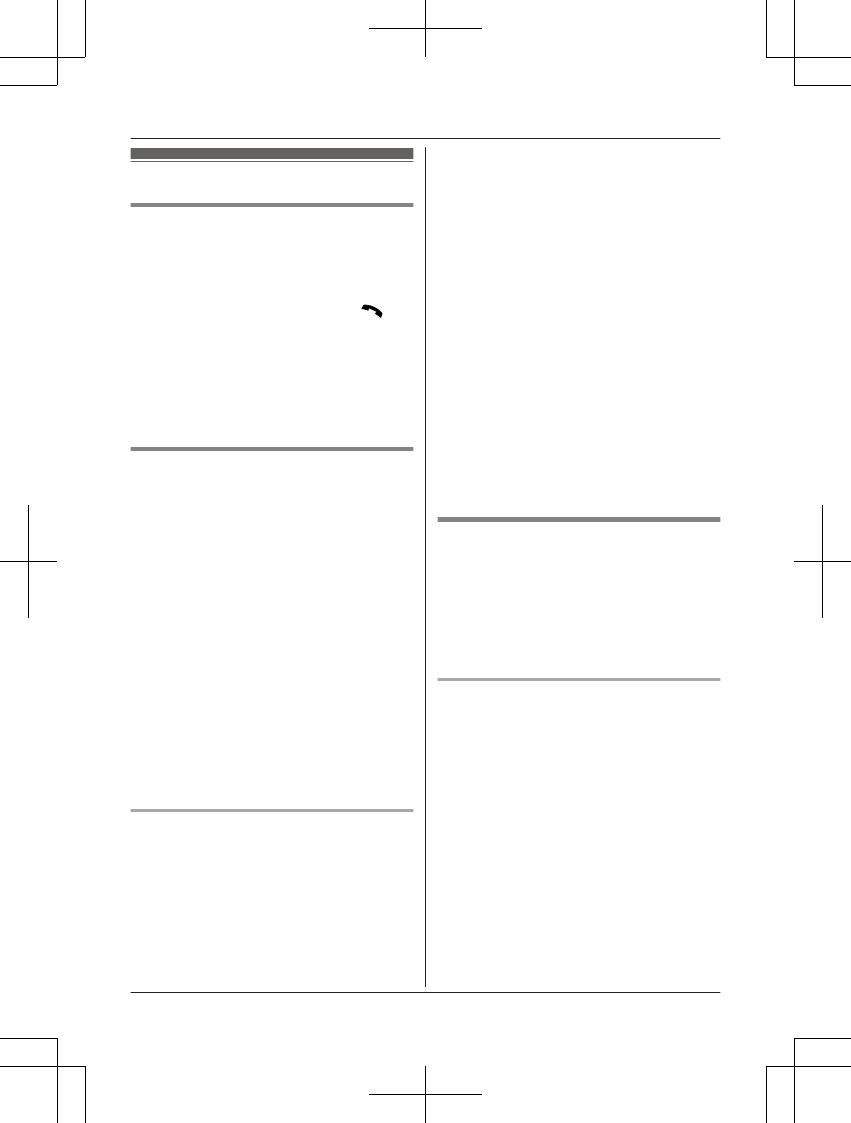
Answering system settings
Call screening
While a caller is leaving a message, you can
listen to the call through the unit’s speaker.
To adjust the speaker volume, press MjN or
MkN repeatedly.
You can answer the call by pressing M/ZN
on the handset.
Call screening can be set for each handset.
The default setting is “On”.
1MMENUN#310
2MbN: Select the desired setting. a
MSAVEN a MOFFN
Number of rings before the unit
answers a call
You can change the number of times the
phone rings “Ring count” before the unit
answers calls. You can select 2 to 7 rings, or
“Toll saver”.
The default setting is “4 rings”.
“Toll saver”: The unit’s answering system
answers at the end of the 2nd ring when new
messages have been recorded, or at the end
of the 5th ring when there are no new
messages. If you call your phone from outside
to listen to new messages (page 39), you
know that there are no new messages when
the phone rings for the 3rd time. You can then
hang up without being charged for the call.
1MMENUN#211
2MbN: Select the desired setting. a
MSAVEN a MOFFN
For landline voicemail service
subscribers
If you subscribe to a flat-rate service package
that includes Caller ID, call waiting, voicemail,
and unlimited local/regional/long distance
calls, please note the following:
RTo use the voicemail service provided by
your phone service provider rather than the
unit’s answering system, turn off the
answering system (page 35).
RTo use this unit’s answering system rather
than the voicemail service provided by your
phone service provider, please contact your
phone service provider to deactivate your
voicemail service.
If your phone service provider cannot do
this:
– Set this unit’s “Ring count” setting so
that this unit’s answering system
answers calls before the voicemail
service of your phone service provider
does. It is necessary to check the
number of rings required to activate the
voicemail service provided by your
phone service provider before changing
this setting.
– Change the number of rings of the
voicemail service so that the answering
system can answer the call first. To do
so, contact your phone service provider.
Caller’s recording time
You can change the maximum message
recording time allowed for each caller. The
default setting is “3 min”.
1MMENUN#305
2MbN: Select the desired setting. a
MSAVEN a MOFFN
Selecting “Greeting only”
You can select “Greeting only” which sets
the unit to announce a greeting message to
callers but not record messages.
Select “Greeting only” in step 2 on
“Caller’s recording time”, page 40.
Note:
RWhen you select “Greeting only”:
– If you do not record your own message,
the unit will play the pre-recorded
greeting-only message asking callers to
call again later.
– If you use your own message, record the
greeting-only message asking callers to
call again later (page 35).
40 For assistance, please visit http://shop.panasonic.com/support
Answering System
TGL43x(en)_1006_ve003.pdf 40 2015/10/06 19:23:57
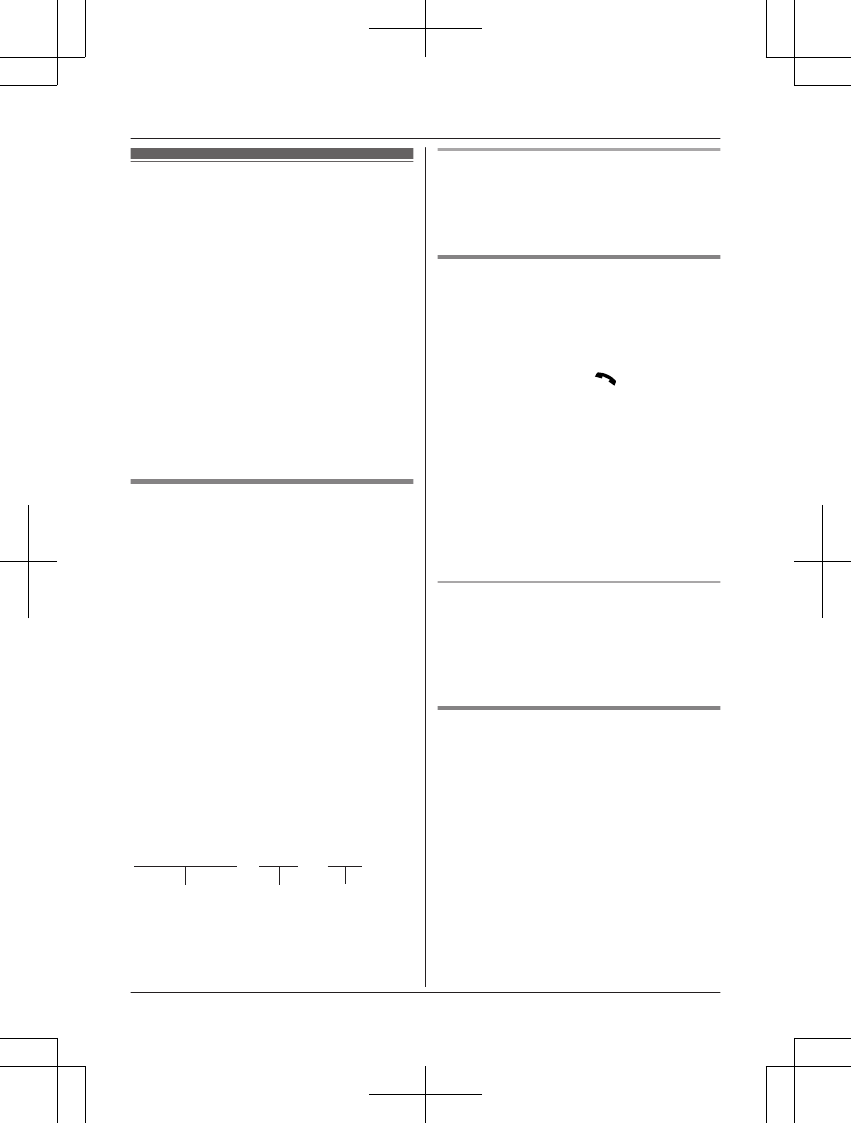
Voicemail service
Voicemail is an automatic answering service
offered by your phone service provider. After
you subscribe to this service, your phone
service provider’s voicemail system answers
calls for you when you are unavailable to
answer the phone or when your line is busy.
Messages are recorded by your phone service
provider, not your telephone. Please contact
your phone service provider for details of this
service.
Important:
RTo use the voicemail service provided by
your phone service provider rather than the
unit’s answering system, turn off the
answering system (page 35). For details,
see page 40.
Storing the voicemail (VM)
access number
In order to listen to your voicemail messages,
you must dial your phone service provider’s
voicemail access number. Once you have
stored your voicemail access number, you can
dial it automatically (page 41).
1MMENUN#331
2Enter your access number (24 digits
max.). a MSAVEN a MOFFN
Note:
RWhen storing your voicemail access
number and your mailbox password, press
MDN (Pause) to add pauses (page 14)
between the access number and the
password as necessary. Contact your
phone service provider for the required
pause time.
Example:
1-222-333-4444
VM access
number
Pauses Password
PPPP 8888
To erase the voicemail access number
1MMENUN#331
2Press and hold MCLEARN until all digits
are erased. a MSAVEN a MOFFN
Voicemail (VM) tone detection
Your phone service provider sends special
signals (sometimes called “voicemail tones” or
“stutter tones”) to the unit to let you know you
have new voicemail messages. If you hear a
series of dial tones followed by a continuous
dial tone after you press M/ZN, you have
new voicemail messages. Soon after you
hang up a call or after the phone stops ringing,
your unit checks the phone line to see if new
voicemail messages have been recorded.
Turn this feature off when:
– You do not subscribe to voicemail service.
– Your phone service provider does not send
voicemail tones.
– Your phone is connected to a PBX.
If you are not sure which setting is required,
contact your phone service provider.
Turning VM tone detection on/off
The default setting is “On”.
1MMENUN#332
2MbN: Select the desired setting. a
MSAVEN a MOFFN
Listening to voicemail messages
When new messages have been recorded,
“Voicemail msg. via phone co.” is
displayed if message indication service is
available.
1MMENUN#330
RThe speakerphone turns on.
2Follow the pre-recorded instructions.
3When finished, hang up.
Note:
RYou can also use the MACCESSN soft key,
if displayed, to play new voicemail
messages.
For assistance, please visit http://shop.panasonic.com/support 41
Useful Information
TGL43x(en)_1006_ve003.pdf 41 2015/10/06 19:23:57
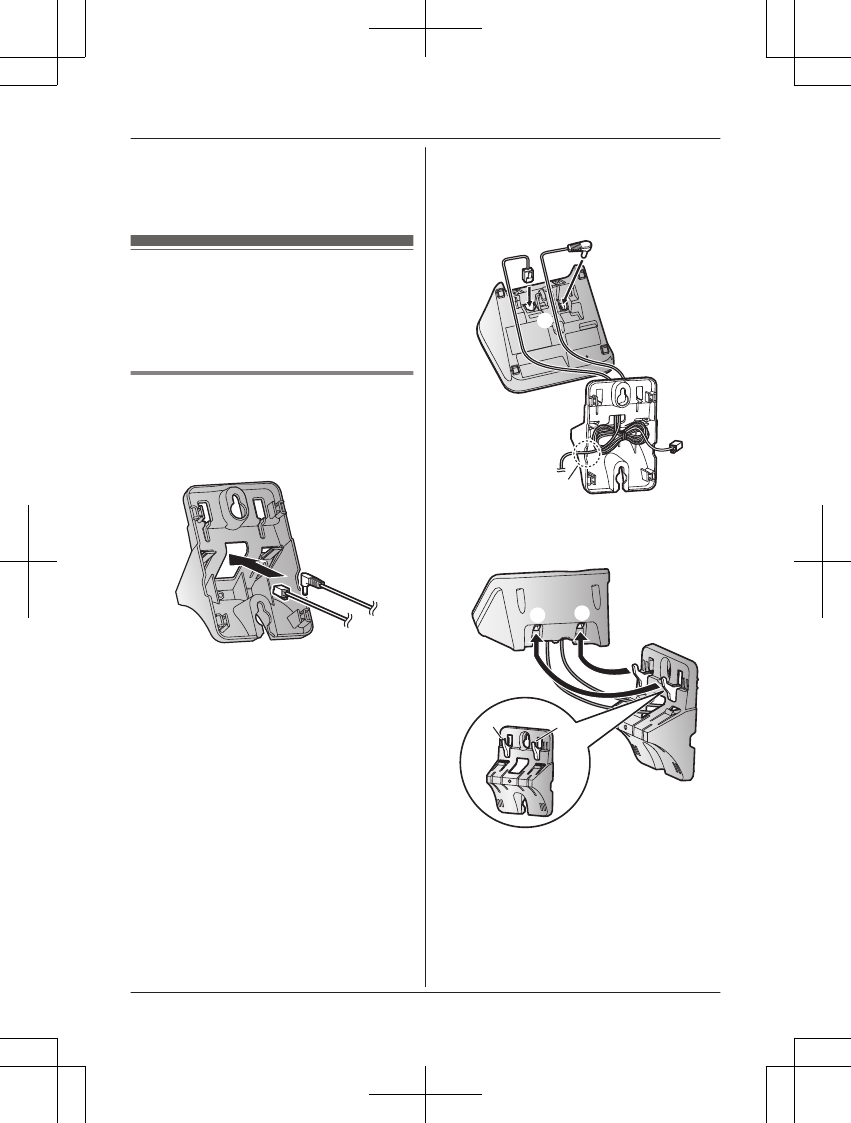
RIf the handset still indicates there are new
messages even after you have listened to
all new messages, turn it off by pressing
and holding # until the handset beeps.
Wall mounting
Note:
RMake sure that the wall and the fixing
method are strong enough to support the
weight of the unit.
Base unit
1Lead the AC adaptor cord and telephone
line cord through the hole in the wall
mounting adaptor in the direction of the
arrow.
2Tuck the telephone line cord inside the
wall mounting adaptor (A). Connect the
AC adaptor cord and telephone line cord
(B).
1
AC adaptor cord
A
B
1
3Insert the hooks on the wall mounting
adaptor into holes (
1
) and (
2
) on the
base unit.
12
1
2
42 For assistance, please visit http://shop.panasonic.com/support
Useful Information
TGL43x(en)_1006_ve003.pdf 42 2015/10/06 19:23:57
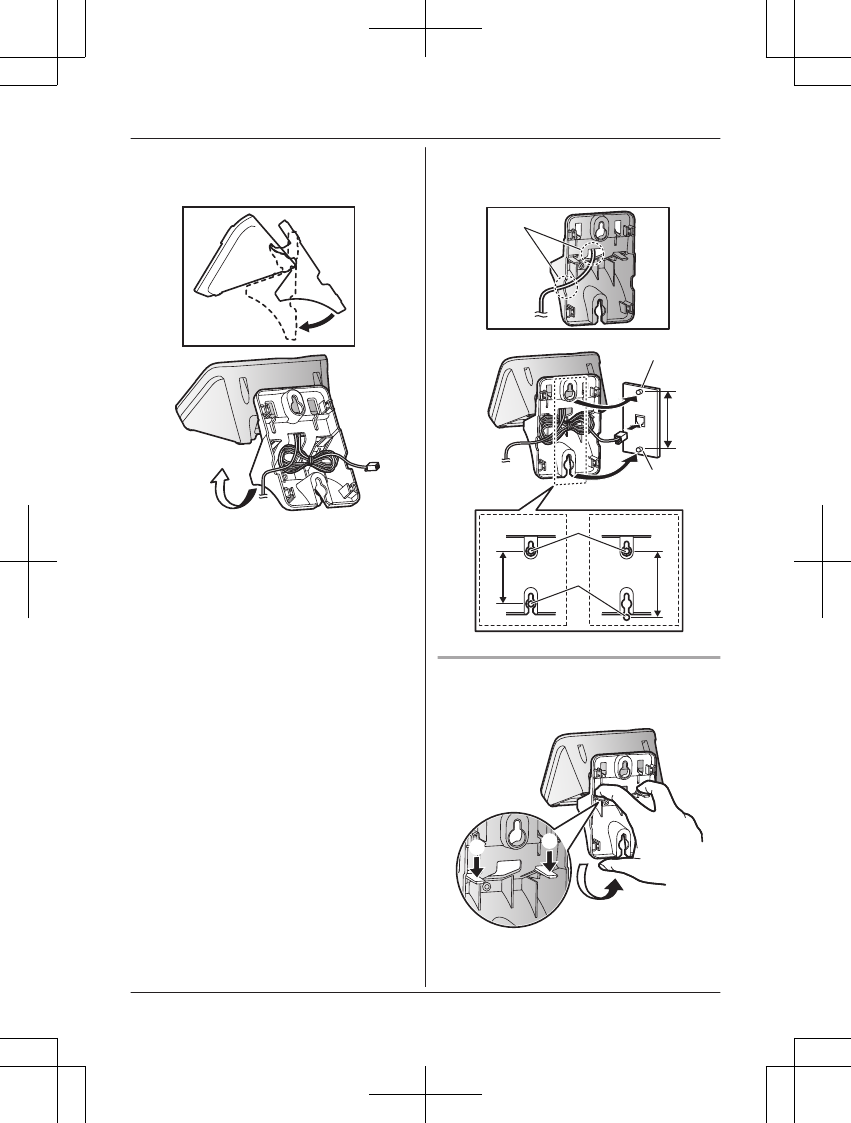
4Adjust the adaptor to hold the base unit,
then push it in the direction of the arrow
until it clicks into place.
5Mount the unit on a wall then slide down
to secure in place.
1
AC adaptor cord
RThis product is compliant with the
following wall phone plate sizes (2
types).
2
83 mm (3 1/4 inches)
3
102 mm (4 inches)
Fit the slots of the unit onto the
corresponding wall phone plate tabs
for (
4
) and (
5
) respectively.
1
5
4
23
4
5
To remove the wall mounting adaptor
While pushing down the release levers (A),
remove the adaptor (B).
B
AA
For assistance, please visit http://shop.panasonic.com/support 43
Useful Information
TGL43x(en)_1006_ve003.pdf 43 2015/10/06 19:23:57
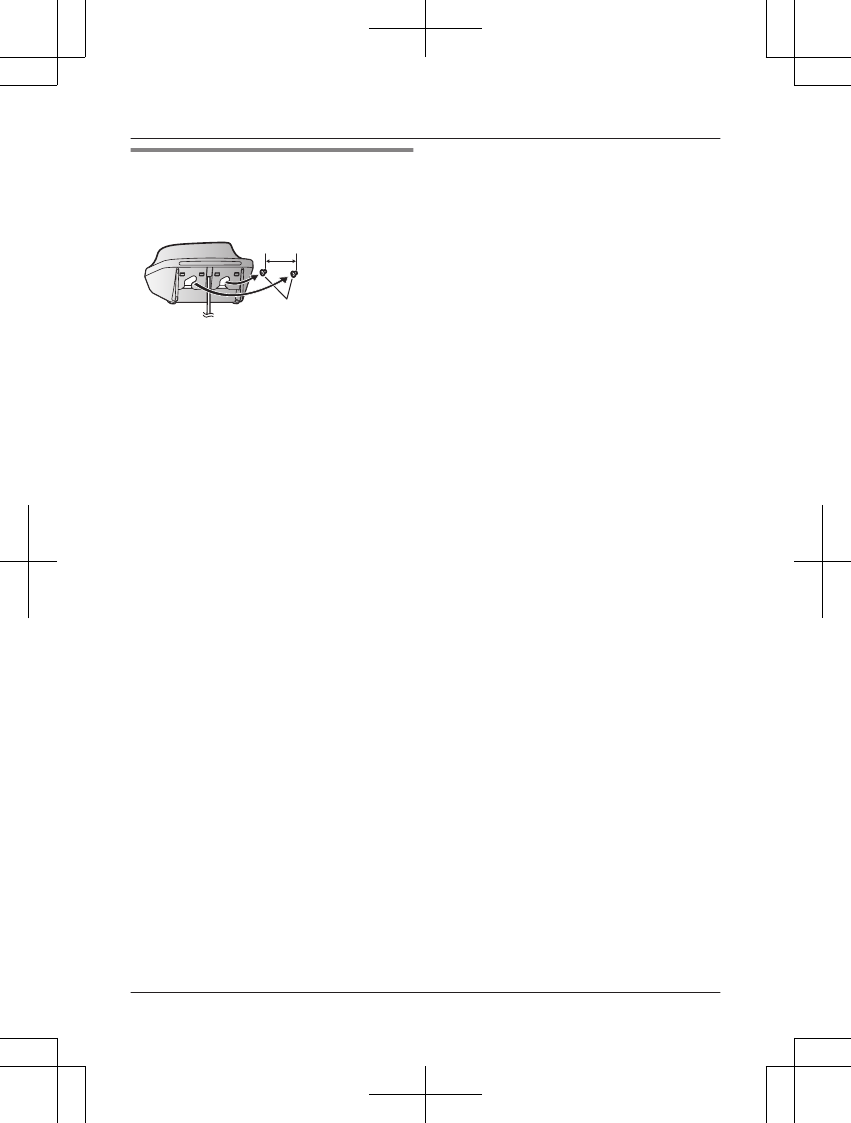
Charger
Drive the screws (
1
) (not supplied) into the
wall.
2
27.2 mm (1 1/16 inches)
1
2
44 For assistance, please visit http://shop.panasonic.com/support
Useful Information
TGL43x(en)_1006_ve003.pdf 44 2015/10/06 19:23:57
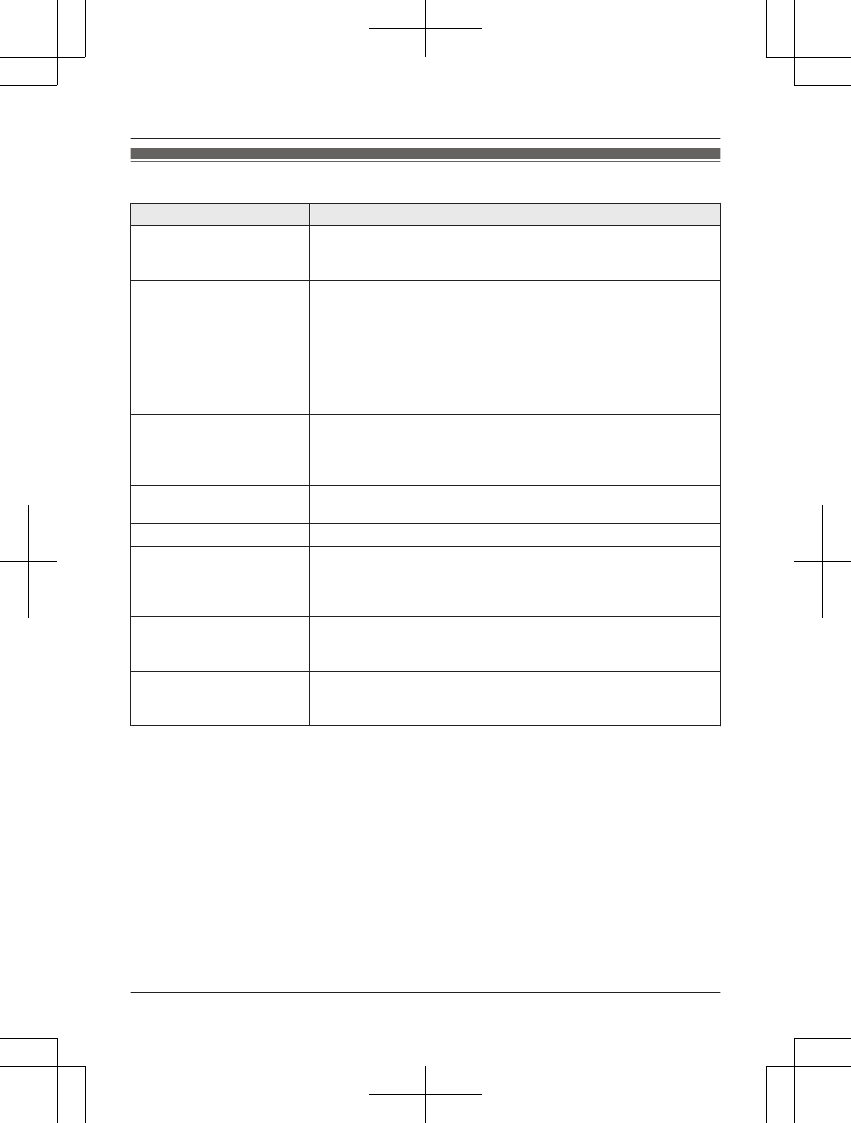
Error messages
Display message Cause/solution
Ask phone
company for
VM access #
RYou have not stored the voicemail access number. Store the
number (page 41).
Base no power
or
No link. Re-
connect base
AC adaptor.
RConfirm the base unit’s AC adaptor is connected to the unit
and the power outlet correctly.
RThe handset has lost communication with the base unit. Move
closer to the base unit and try again.
RUnplug the base unit’s AC adaptor to reset the unit.
Reconnect the adaptor and try again.
RThe handset’s registration may have been canceled.
Re-register the handset (page 32).
Busy RThe called unit is in use.
ROther units are in use and the system is busy. Try again later.
RThe handset you are using is too far from the base unit. Move
closer and try again.
Check tel line RThe supplied telephone line cord has not been connected yet
or not connected properly. Check the connections (page 9).
Error!! RRecording was too short. Try again.
Invalid RThere is no handset registered to the base unit matching the
handset number you entered.
RThe handset is not registered to the base unit. Register the
handset (page 32).
Requires
subscription
to Caller ID.
RYou must subscribe to a Caller ID service. Once you receive
caller information after subscribing to a Caller ID service, this
message will not be displayed.
Use
rechargeable
battery.
RA wrong type of battery such as alkaline or manganese was
inserted. Use only the rechargeable Ni-MH batteries noted on
page 4, 6.
For assistance, please visit http://shop.panasonic.com/support 45
Useful Information
TGL43x(en)_1006_ve003.pdf 45 2015/10/06 19:23:58
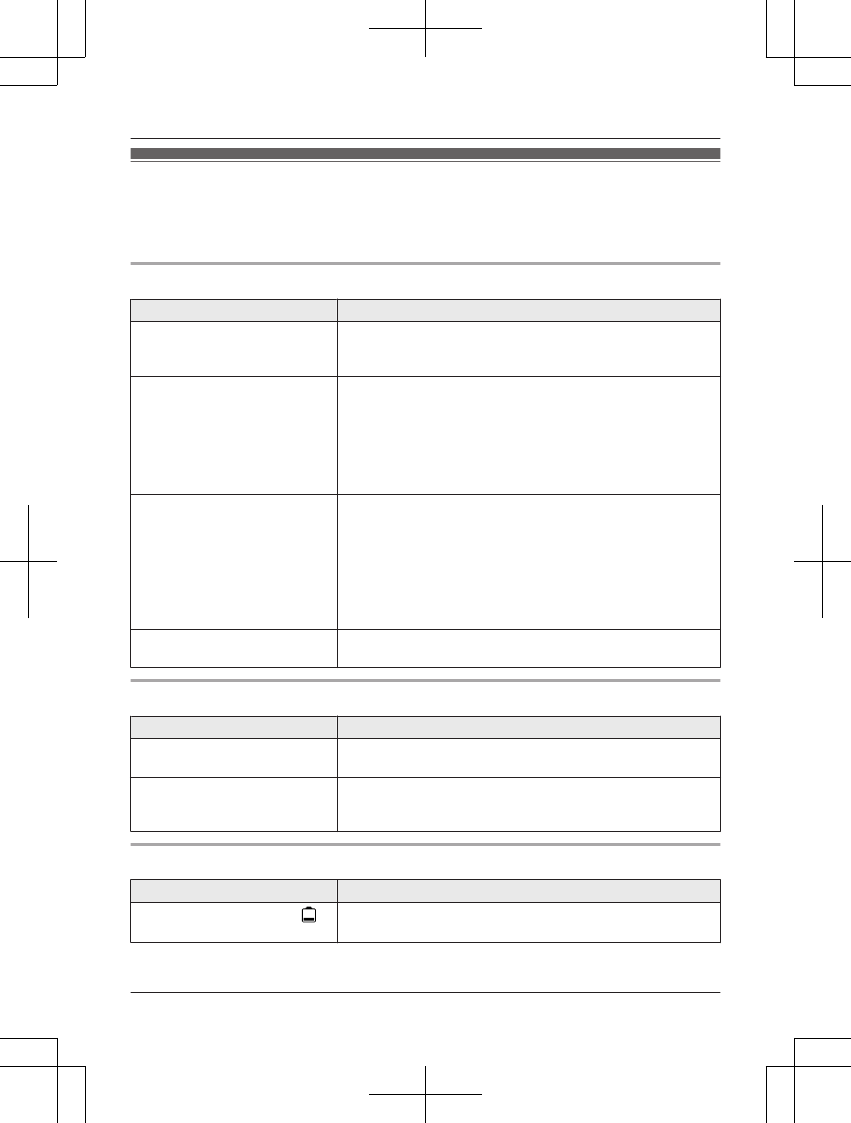
Troubleshooting
If you still have difficulties after following the instructions in this section, disconnect the base unit’s
AC adaptor, then reconnect the base unit’s AC adaptor. Remove the batteries from the handset,
and then insert them into the handset again.
General use
Problem Cause/solution
The handset does not turn on
even after installing charged
batteries.
RPlace the handset on the base unit or charger to turn on
the handset.
The unit does not work. RMake sure the batteries are installed correctly (page 9).
RFully charge the batteries (page 10).
RCheck the connections (page 9).
RUnplug the base unit’s AC adaptor to reset the unit.
Reconnect the adaptor and try again.
RThe handset has not been registered to the base unit.
Register the handset (page 32).
I cannot hear a dial tone. RThe base unit’s AC adaptor or telephone line cord is not
connected. Check the connections.
RDisconnect the base unit from the telephone line and
connect the line to a known working telephone. If the
working telephone operates properly, contact our service
personnel to have the unit repaired. If the working
telephone does not operate properly, contact your phone
service provider.
The base unit beeps. RNew messages have been recorded. Listen to the new
messages (page 36).
Menu list
Problem Cause/solution
The display is in a language I
cannot read.
RChange the display language (page 12).
I cannot register a handset to a
base unit.
RThe maximum number of handsets (6) is already
registered to the base unit. Cancel unused handset
registrations from the base unit (page 32).
Battery recharge
Problem Cause/solution
The handset beeps and/or
flashes.
RBattery charge is low. Fully charge the batteries (page 10).
46 For assistance, please visit http://shop.panasonic.com/support
Useful Information
TGL43x(en)_1006_ve003.pdf 46 2015/10/06 19:23:58
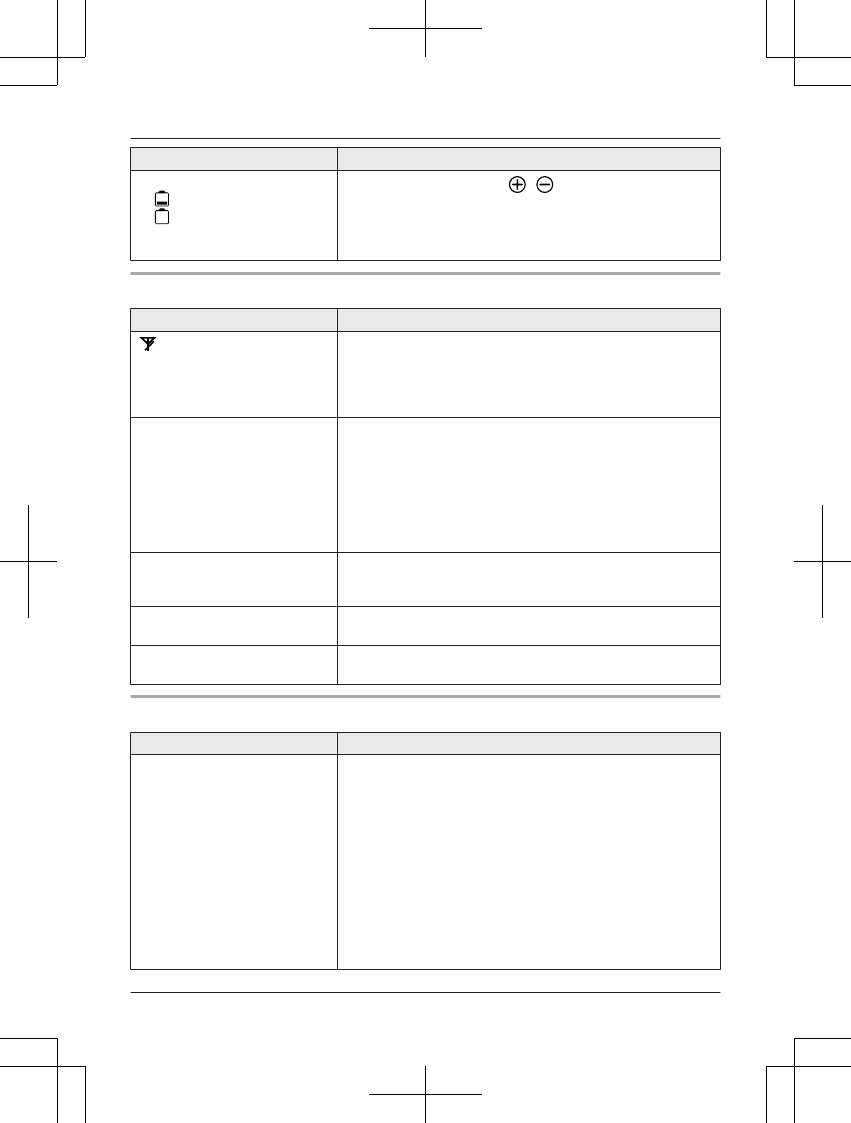
Problem Cause/solution
I fully charged the batteries, but
– still flashes,
– is displayed, or
–the operating time seems to
be shorter.
RClean the battery ends ( , ) and the charge contacts
with a dry cloth and charge again.
RIt is time to replace the batteries (page 9).
Making/answering calls, intercom
Problem Cause/solution
is displayed. RThe handset is too far from the base unit. Move closer.
RThe base unit’s AC adaptor is not properly connected.
Reconnect AC adaptor to the base unit.
RThe handset is not registered to the base unit. Register it
(page 32).
Noise is heard, sound cuts in
and out.
RYou are using the handset or base unit in an area with
high electrical interference. Re-position the base unit and
use the handset away from sources of interference.
RMove closer to the base unit.
RIf you use a DSL/ADSL service, we recommend
connecting a DSL/ADSL filter between the base unit and
the telephone line jack. Contact your DSL/ADSL provider
for details.
The handset or base unit does
not ring.
RThe ringer volume is turned off. Adjust the ringer volume
(page 15, 25).
RSilent mode is turned on. Turn it off (page 29).
I cannot make a call. RThe dialing mode may be set incorrectly. Change the
setting (page 13).
I cannot make long distance
calls.
RMake sure that you have long distance service.
Caller ID/Talking Caller ID
Problem Cause/solution
Caller information is not
displayed.
RYou must subscribe to Caller ID service. Contact your
phone service provider for details.
RIf your unit is connected to any additional telephone
equipment such as a Caller ID box or cordless telephone
line jack, plug the unit directly into the wall jack.
RIf you use a DSL/ADSL service, we recommend
connecting a DSL/ADSL filter between the base unit and
the telephone line jack. Contact your DSL/ADSL provider
for details.
RThe name display service may not be available in some
areas. Contact your phone service provider for details.
ROther telephone equipment may be interfering with this
unit. Disconnect the other equipment and try again.
For assistance, please visit http://shop.panasonic.com/support 47
Useful Information
TGL43x(en)_1006_ve003.pdf 47 2015/10/06 19:23:58
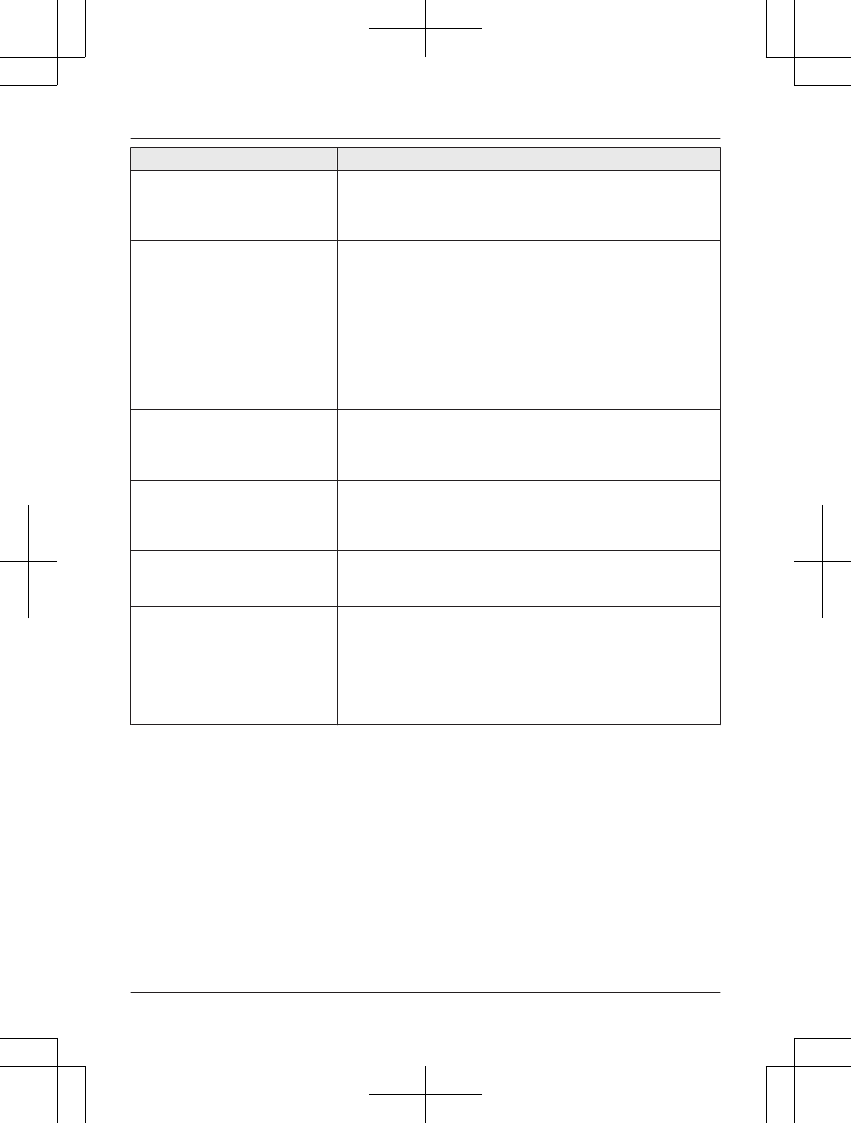
Problem Cause/solution
Caller information is displayed
or announced late.
RDepending on your phone service provider, the unit may
display or announce the caller’s information at the 2nd
ring or later.
RMove closer to the base unit.
Caller information is not
announced.
RThe handset or base unit’s ringer volume is turned off.
Adjust it (page 15, 25).
RThe Talking Caller ID feature is turned off. Turn it on
(page 25).
RThe number of rings for the answering system is set to “2
rings” or “Toll saver”. Select a different setting
(page 40).
RIf the base unit and another handset are having an
intercom call, your handset does not announce caller
information.
The caller list/incoming phone
numbers are not edited
automatically.
RThe Caller ID number auto edit feature is turned off. Turn
it on and try again (page 27).
RYou need to call back the edited number to activate Caller
ID number auto edit.
I cannot dial the phone number
edited in the caller list.
RThe phone number you dialed might have been edited
incorrectly (for example, the long distance “1” or the area
code is missing). Edit the phone number with another
pattern (page 34).
Time on the unit has shifted. RIncorrect time information from incoming Caller ID
changes the time. Set the time adjustment to “Manual”
(off) (page 25).
The 2nd caller’s information is
not displayed during an outside
call.
RIn order to use Caller ID, call waiting, or Call Waiting
Caller ID (CWID), you must first contact your phone
service provider and subscribe to the desired service.
After subscribing, you may need to contact your phone
service provider again to activate this specific service,
even if you already subscribed to both Caller ID and Call
Waiting with Caller ID services (CWID).
48 For assistance, please visit http://shop.panasonic.com/support
Useful Information
TGL43x(en)_1006_ve003.pdf 48 2015/10/06 19:23:58
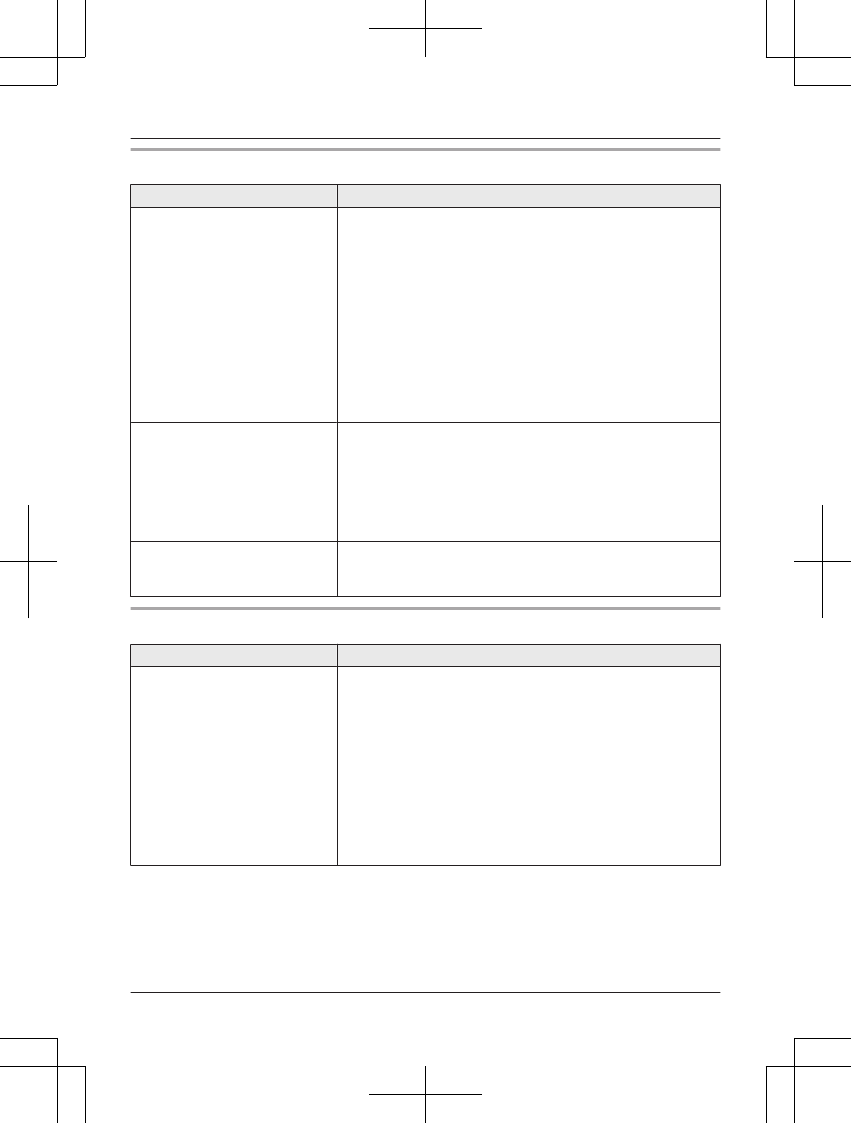
Answering system
Problem Cause/solution
The unit does not record new
messages.
RThe answering system is turned off. Turn it on (page 35).
RThe message memory is full. Erase unnecessary
messages (page 36, 37).
RThe recording time is set to “Greeting only”. Change
the setting (page 40).
RYour phone service provider’s voicemail service may be
answering your calls before the unit’s answering system
can answer your calls. Change the unit’s number of rings
setting (page 40) to a lower value, or contact your phone
service provider.
RThe answering system will not answer incoming calls
while the other devices such as handsets are engaged in
a call.
I cannot operate the answering
system remotely.
RThe remote access code is not set. Set the remote
access code (page 39).
RYou are entering the wrong remote access code. If you
have forgotten your remote access code, enter the
remote access code setting to check your current code
(page 39).
RThe answering system is turned off. Turn it on (page 39).
The unit does not emit the
specified number of rings.
RIf the ring once setting is turned off (page 19), the number
of rings decreases by 1 from the specified number of
rings.
Voicemail
Problem Cause/solution
“Voicemail msg. via
phone co.” is shown on the
handset display.
How do I remove this message
from the display?
RThis notification is displayed when your phone service
provider’s voicemail service (not the unit’s answering
system) has recorded a message for you. Typically you
can remove this notification from the display by listening
to the message. To listen to the message, dial the
voicemail number provided by your phone service
provider (for most cases, this will be your own phone
number), and follow the voice instructions. Depending on
your phone service provider, you may need to remove all
messages from your voice mailbox to remove the
notification. You can also remove this notification by
pressing and holding # until the unit beeps.
For assistance, please visit http://shop.panasonic.com/support 49
Useful Information
TGL43x(en)_1006_ve003.pdf 49 2015/10/06 19:23:58
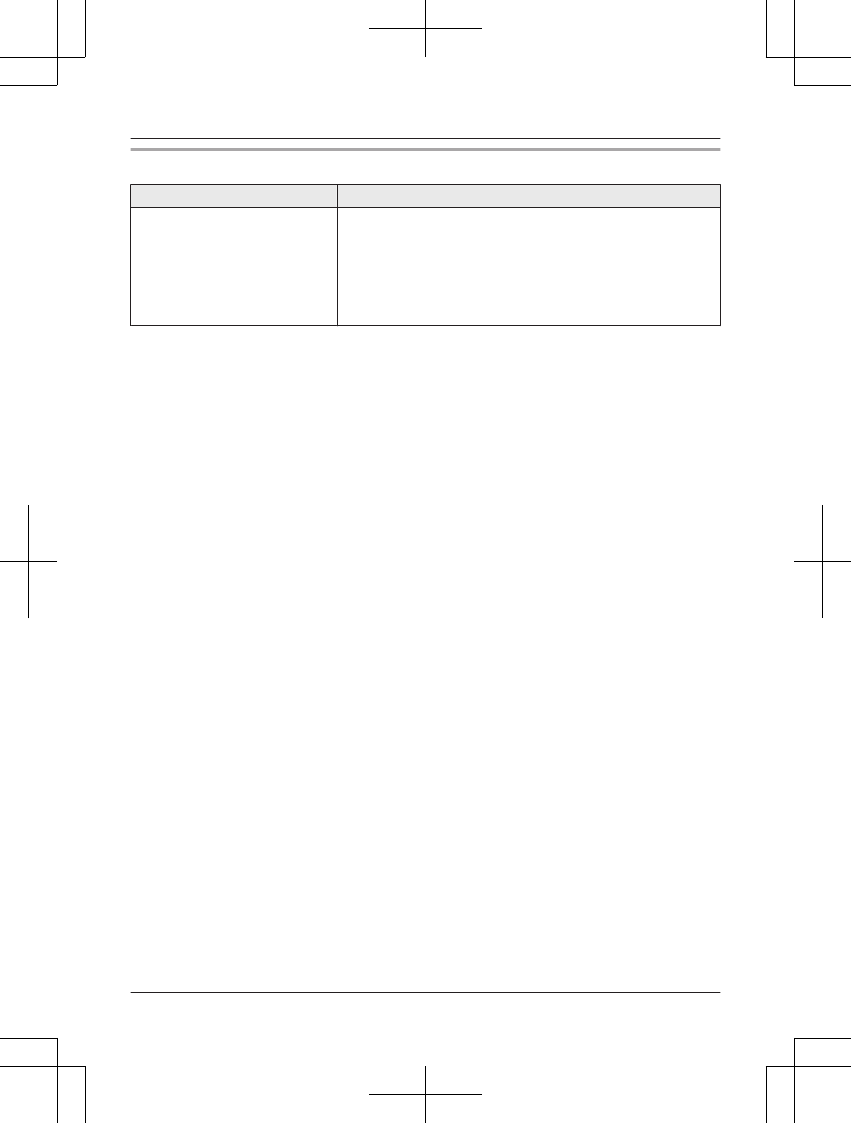
Liquid damage
Problem Cause/solution
Liquid or other form of moisture
has entered the handset/base
unit.
RDisconnect the AC adaptor and telephone line cord from
the base unit. Remove the batteries from the handset and
leave to dry for at least 3 days. After the handset/base
unit are completely dry, reconnect the AC adaptor and
telephone line cord. Insert the batteries and charge fully
before use. If the unit does not work properly, contact an
authorized service center.
Caution:
RTo avoid permanent damage, do not use a microwave oven to speed up the drying process.
50 For assistance, please visit http://shop.panasonic.com/support
Useful Information
TGL43x(en)_1006_ve003.pdf 50 2015/10/06 19:23:58
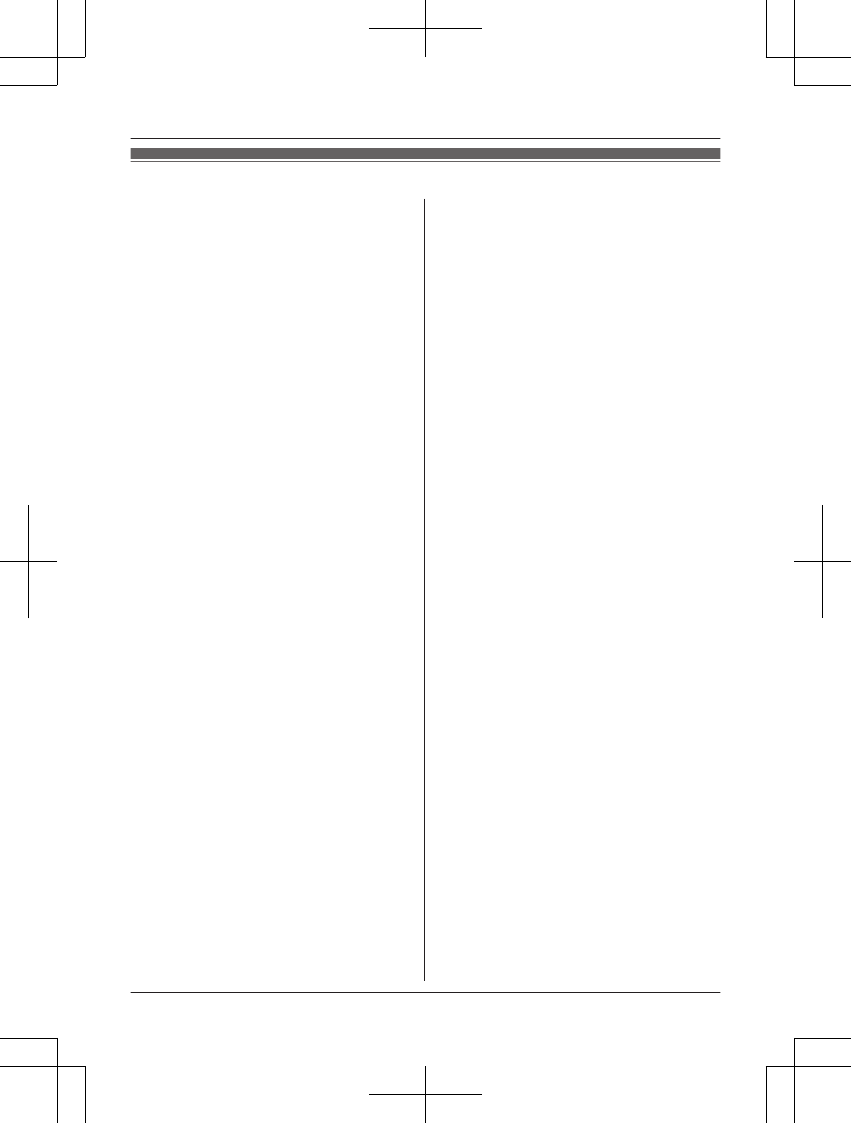
FCC and other information
This equipment complies with Part 68 of the
FCC rules and the requirements adopted by
the ACTA. On the bottom of this equipment
is a label that contains, among other
information, a product identifier in the
format US:ACJ----------.
If requested, this number must be provided
to the telephone company.
L Registration No.............(found on the
bottom of the unit)
L Ringer Equivalence No. (REN).......0.1B
A plug and jack used to connect this
equipment to the premises wiring and
telephone network must comply with the
applicable FCC Part 68 rules and
requirements adopted by the ACTA. A
compliant telephone cord and modular plug
is provided with the product. It is designed
to be connected to a compatible modular
jack that is also compliant.
The REN is used to determine the number
of devices that may be connected to a
telephone line. Excessive RENs on a
telephone line may result in the devices not
ringing in response to an incoming call. In
most but not all areas, the sum of RENs
should not exceed five (5.0). To be certain
of the number of devices that may be
connected to a line, as determined by the
total RENs, contact the local telephone
company. For products approved after July
23, 2001, the REN for the product is part of
the product identifier that has the format
US:AAAEQ##TXXXX. The digits
represented by ## are the REN without a
decimal point (e.g., 03 is a REN of 0.3).
If this equipment causes harm to the
telephone network, the telephone company
will notify you in advance that temporary
discontinuance of service may be required.
But if advance notice isn't practical, the
telephone company will notify the customer
as soon as possible. Also, you will be
advised of your right to file a complaint with
the FCC if you believe it is necessary.
The telephone company may make changes
in its facilities, equipment, operations or
procedures that could affect the operation of
the equipment. If this happens the
telephone company will provide advance
notice in order for you to make necessary
modifications to maintain uninterrupted
service.
If trouble is experienced with this
equipment, for repair or warranty
information, please contact a Factory
Service Center or other Authorized Servicer.
If the equipment is causing harm to the
telephone network, the telephone company
may request that you disconnect the
equipment until the problem is resolved.
Connection to party line service is subject to
state tariffs. Contact the state public utility
commission, public service commission or
corporation commission for information.
If your home has specially wired alarm
equipment connected to the telephone line,
ensure the installation of this equipment
does not disable your alarm equipment. If
you have questions about what will disable
alarm equipment, consult your telephone
company or a qualified installer.
This equipment is hearing aid compatible as
defined by the FCC in 47 CFR Section
68.316.
When you hold the phone to your ear, noise
might be heard in your Hearing Aid. Some
Hearing Aids are not adequately shielded
from external RF (radio frequency) energy. If
noise occurs, use an optional headset
accessory or the speakerphone option (if
applicable) when using this phone. Consult
with your audiologist or Hearing Aid
For assistance, please visit http://shop.panasonic.com/support 51
Useful Information
TGL43x(en)_1006_ve003.pdf 51 2015/10/06 19:23:58
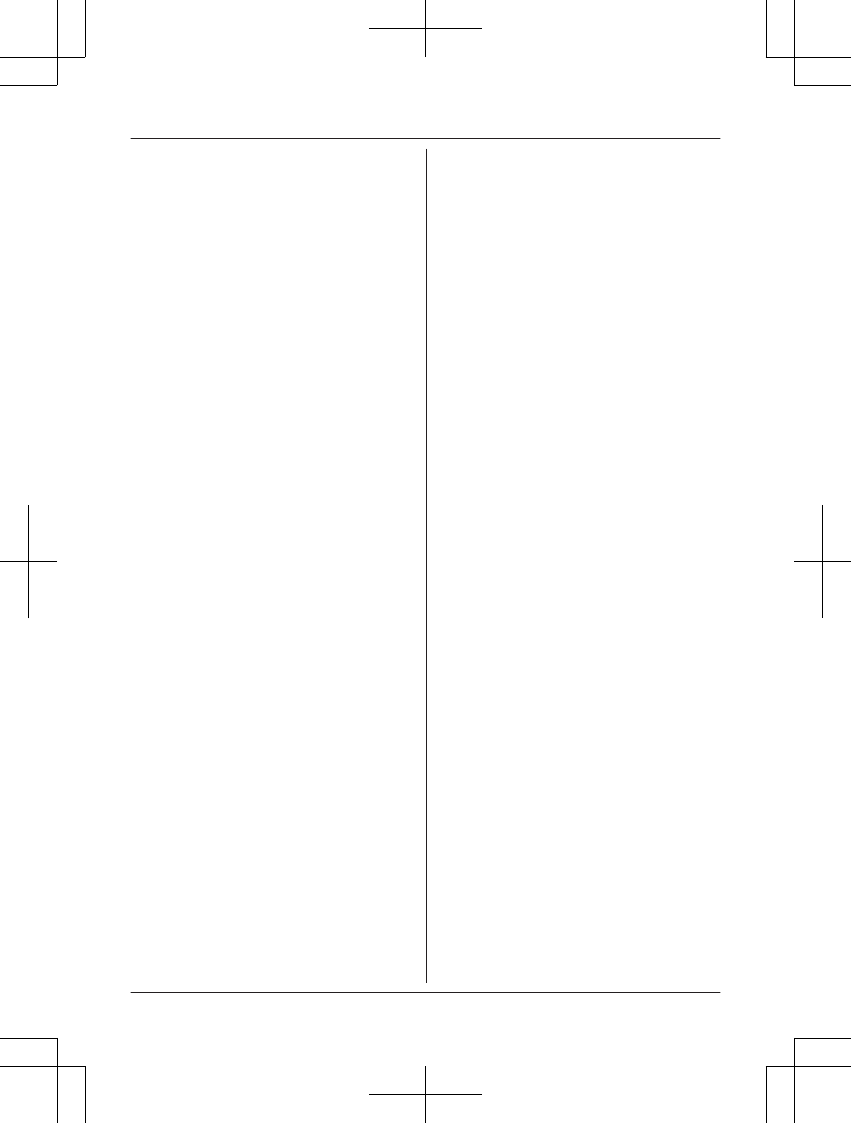
manufacturer about the availability of
Hearing Aids which provide adequate
shielding to RF energy commonly emitted
by digital devices.
WHEN PROGRAMMING EMERGENCY
NUMBERS AND(OR) MAKING TEST
CALLS TO EMERGENCY NUMBERS:
1) Remain on the line and briefly explain to
the dispatcher the reason for the call.
2) Perform such activities in the off-peak
hours, such as early morning or late
evenings.
This device complies with Part 15 of the
FCC Rules. Operation is subject to the
following two conditions:
(1) This device may not cause harmful
interference, and (2) this device must
accept any interference received, including
interference that may cause undesired
operation.
Privacy of communications may not be
ensured when using this phone.
CAUTION:
Any changes or modifications not expressly
approved by the party responsible for
compliance could void the user’s authority
to operate this device.
NOTE:
This equipment has been tested and found
to comply with the limits for a Class B digital
device, pursuant to Part 15 of the FCC
Rules. These limits are designed to provide
reasonable protection against harmful
interference in a residential installation. This
equipment generates, uses, and can radiate
radio frequency energy and, if not installed
and used in accordance with the
instructions, may cause harmful
interference to radio communications.
However, there is no guarantee that
interference will not occur in a particular
installation. If this equipment does cause
harmful interference to radio or television
reception, which can be determined by
turning the equipment off and on, the user is
encouraged to try to correct the interference
by one or more of the following measures:
– Reorient or relocate the receiving
antenna.
– Increase the separation between the
equipment and receiver.
– Connect the equipment into an outlet on a
circuit different from that to which the
receiver is connected.
– Consult the dealer or an experienced
radio/TV technician for help.
Some cordless telephones operate at
frequencies that may cause interference to
nearby TVs and VCRs. To minimize or
prevent such interference, the base of the
cordless telephone should not be placed
near or on top of a TV or VCR. If
interference is experienced, move the
cordless telephone further away from the TV
or VCR. This will often reduce or eliminate
interference.
FCC RF Exposure Warning:
LThis product complies with FCC radiation
exposure limits set forth for an
uncontrolled environment.
LTo comply with FCC RF exposure
requirements, the base unit must be
installed and operated 20 cm (8 inches)
or more between the product and all
person’s body.
LThis product may not be collocated or
operated in conjunction with any other
antenna or transmitter.
L For body-worn operation, the handset
must be used only with a non-metallic
accessory. Use of other accessories may
not ensure compliance with FCC RF
exposure requirements.
Notice:
L FCC ID can be found inside the battery
compartment or on the bottom of the
units.
52 For assistance, please visit http://shop.panasonic.com/support
Useful Information
TGL43x(en)_1006_ve003.pdf 52 2015/10/06 19:23:58
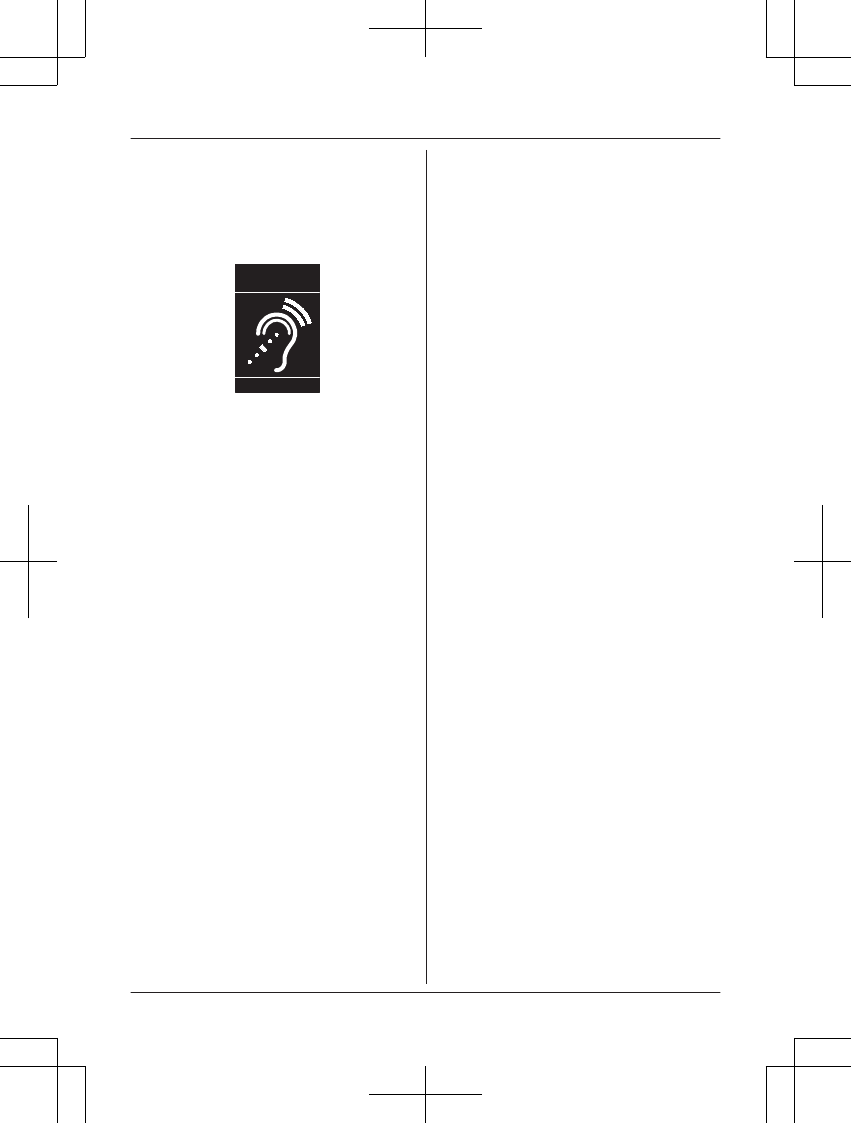
Compliance with TIA-1083 standard:
Telephone handsets identified with this logo
have reduced noise and interference when
used with T-Coil equipped hearing aids and
cochlear implants.
T
Compatible with
Hearing Aid T-Coil
TIA-1083
For assistance, please visit http://shop.panasonic.com/support 53
Useful Information
TGL43x(en)_1006_ve003.pdf 53 2015/10/06 19:23:58
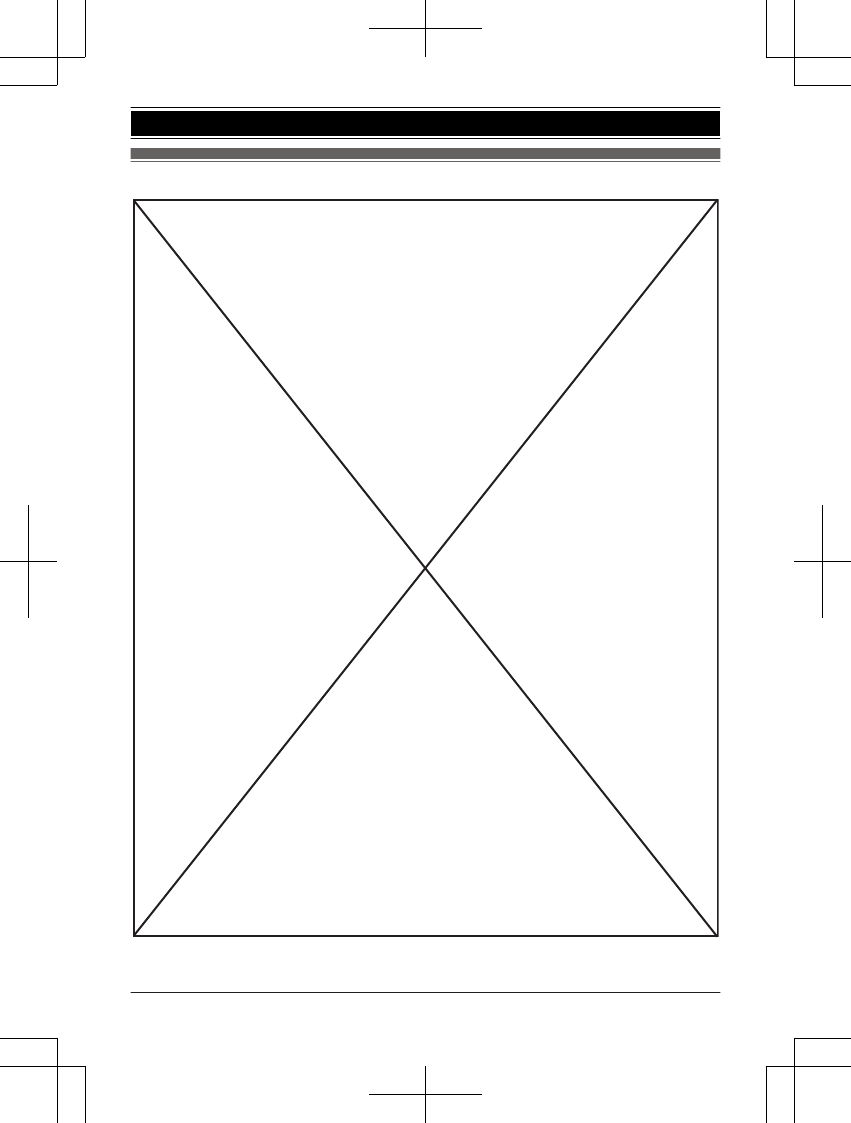
Guía Rápida Española
54 Para obtener ayuda, visite http://shop.panasonic.com/support
Guía Rápida Española
TGL43x(en)_1006_ve003.pdf 54 2015/10/06 19:23:58
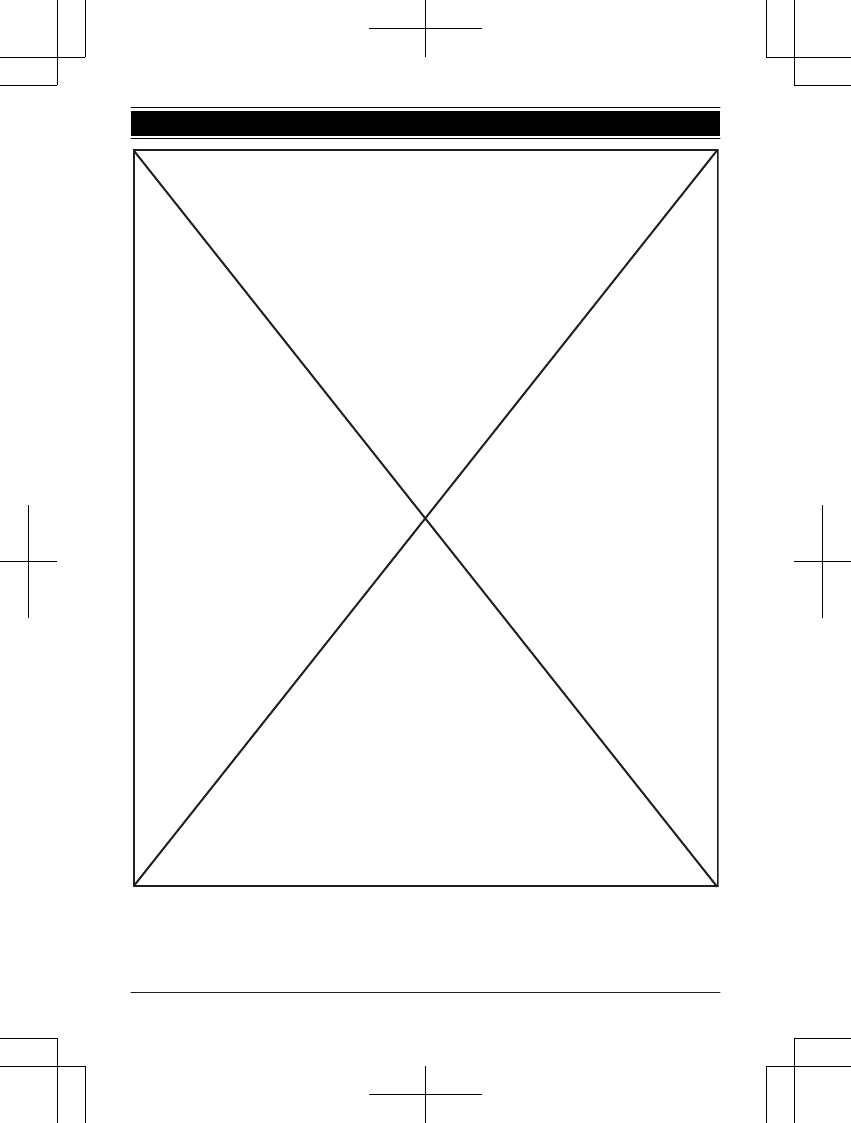
Para obtener ayuda, visite http://shop.panasonic.com/support 55
Guía Rápida Española
TGL43x(en)_1006_ve003.pdf 55 2015/10/06 19:23:58
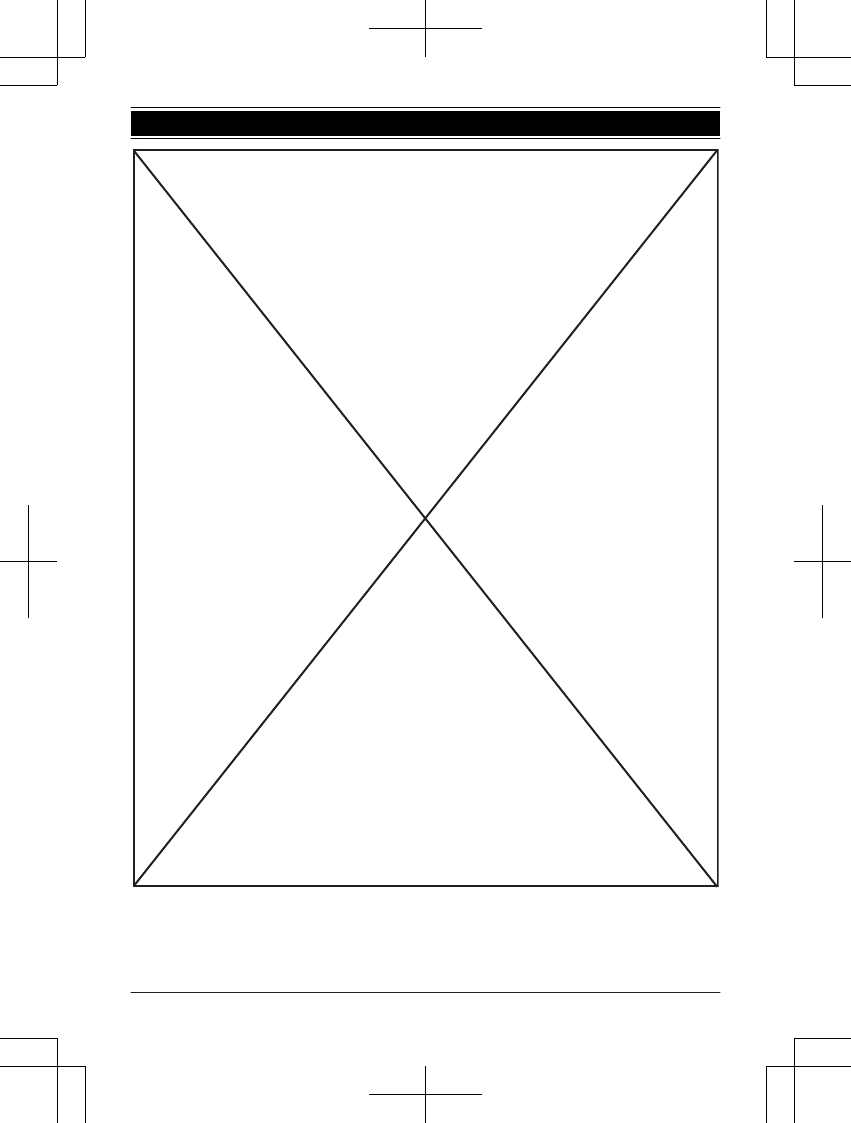
56 Para obtener ayuda, visite http://shop.panasonic.com/support
Guía Rápida Española
TGL43x(en)_1006_ve003.pdf 56 2015/10/06 19:23:58
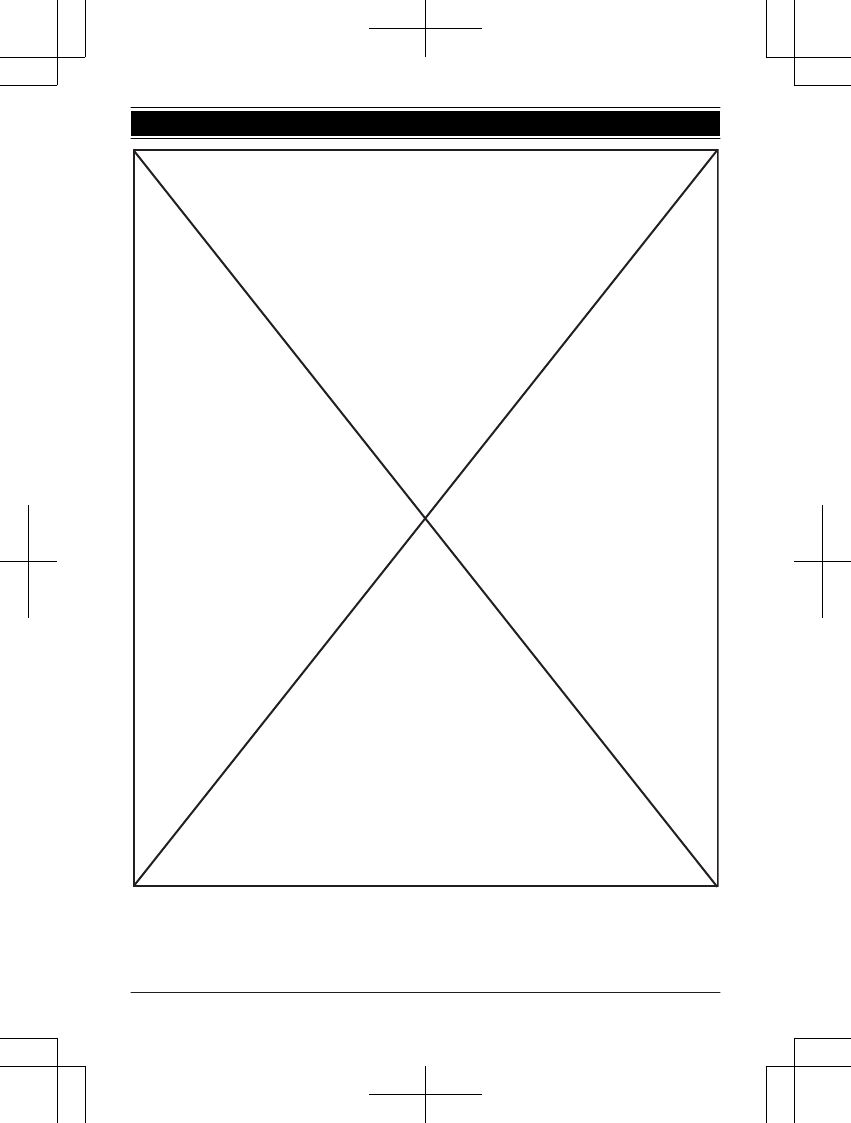
Para obtener ayuda, visite http://shop.panasonic.com/support 57
Guía Rápida Española
TGL43x(en)_1006_ve003.pdf 57 2015/10/06 19:23:58
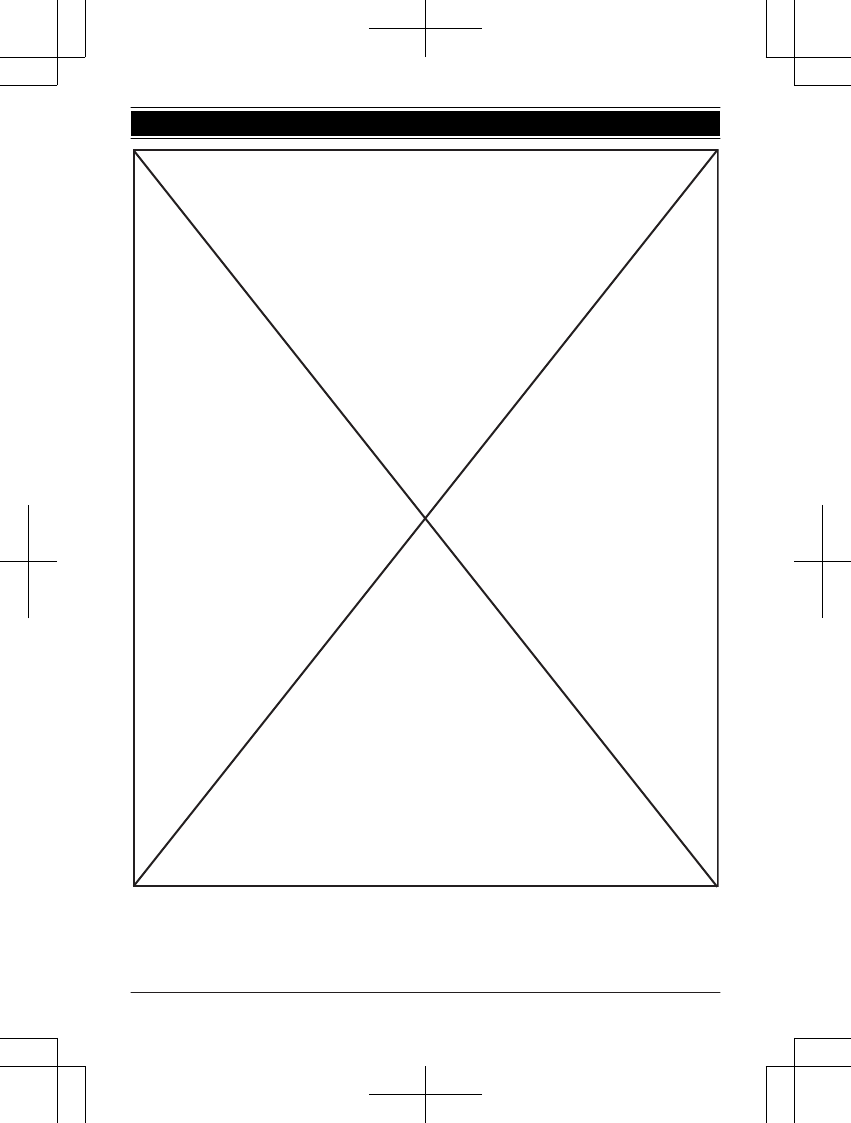
58 Para obtener ayuda, visite http://shop.panasonic.com/support
Guía Rápida Española
TGL43x(en)_1006_ve003.pdf 58 2015/10/06 19:23:58
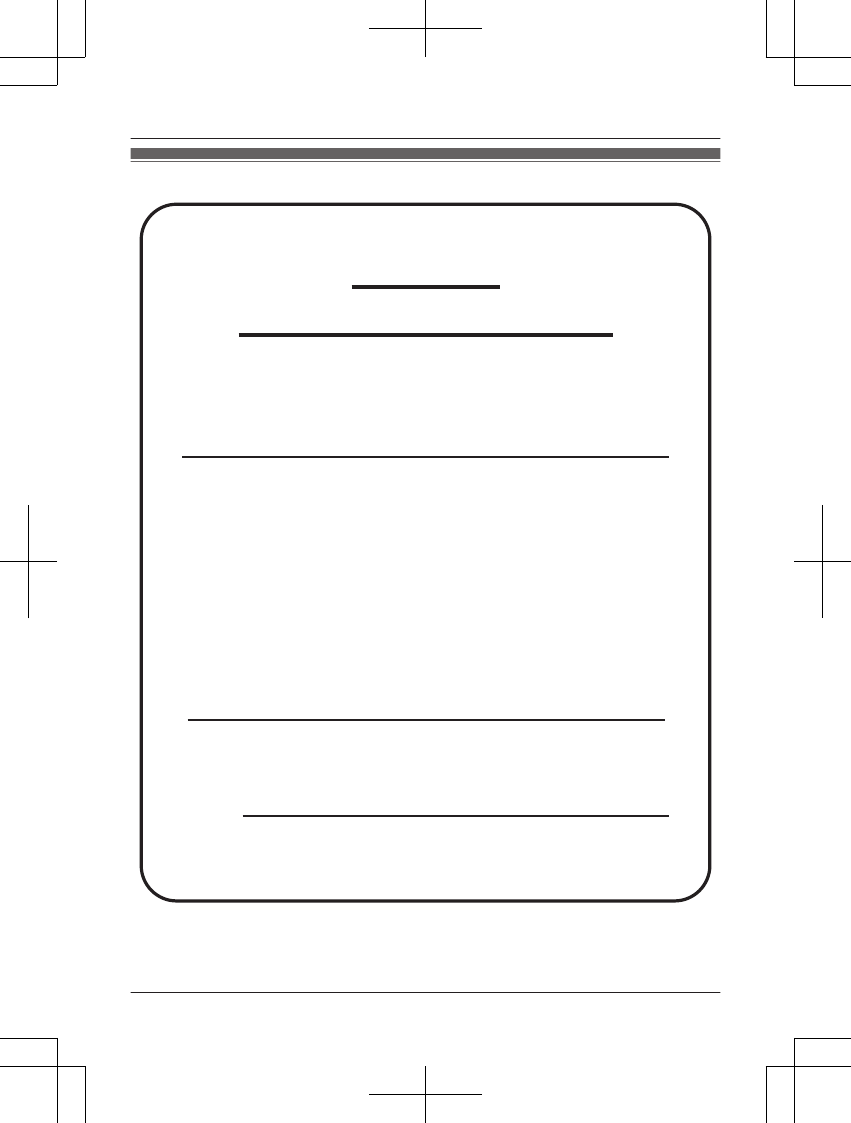
Customer services
Accessories!
hp://shop.panasonic.com/support
Customer Services Directory
Shop
for all your Panasonic gear
Go to
Get everything you need to get the most out of
your Panasonic products
Accessories & Parts for your Camera, Phone, A/V
products, TV, Computers & Networking, Personal
Care, Home Appliances, Headphones, Baeries,
Backup Chargers & more…
For Product Informa!on, Opera!ng Assistance,
Parts, Owner’s Manuals, Dealer and Service info
go to hp://shop.panasonic.com/support
For the hearing or speech impaired TTY: 1- 877-833-8855
As of June 2015
For assistance, please visit http://shop.panasonic.com/support 59
Appendix
TGL43x(en)_1006_ve003.pdf 59 2015/10/06 19:23:58
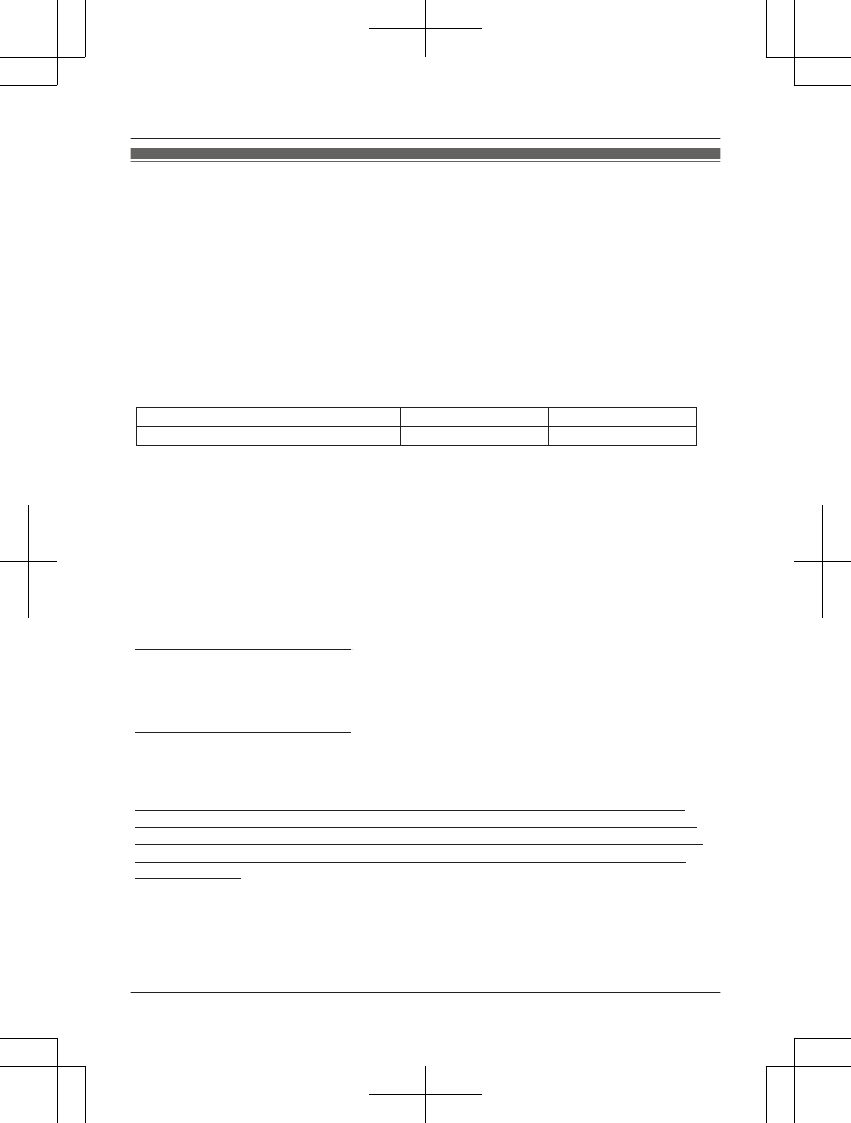
Limited Warranty (ONLY FOR U.S.A.)
Limited Warranty Coverage (For USA Only)
Labor
One (1) Year
Parts
One (1) Year
To submit a new repair request and for quick repair status visit our Web Site at
http://shop.panasonic.com/support
Panasonic Products Limited Warranty
Online Repair Request
Mail-In Service--Online Repair Request
If your product does not work properly because of a defect in materials or workmanship,
Panasonic Corporation of North America (referred to as “the warrantor”) will, for the length
of the period indicated on the chart below, which starts with the date of original purchase
(“warranty period”), at its option either (a) repair your product with new or refurbished parts,
(b) replace it with a new or a refurbished equivalent value product, or (c) refund your
purchase price. The decision to repair, replace or refund will be made by the warrantor.
During the “Labor” warranty period there will be no charge for labor. During the “Parts”
warranty period, there will be no charge for parts. This Limited Warranty excludes both
parts and labor for non-rechargeable batteries, antennas, and cosmetic parts (cabinet).
This warranty only applies to products purchased and serviced in the United States.
This warranty is extended only to the original purchaser of a new product which was
not sold “as is”.
Telephone
When shipping the unit, carefully pack, include all supplied accessories listed in the
Owner’s Manual, and send it prepaid, adequately insured and packed well in a carton box.
When shipping Lithium Ion batteries please visit our Web Site at
http://shop.panasonic.com/support as Panasonic is committed to providing the most up to
date information. Include a letter detailing the complaint, a return address and provide a
daytime phone number where you can be reached. A valid registered receipt is required
under the Limited Warranty.
IF REPAIR IS NEEDED DURING THE WARRANTY PERIOD, THE PURCHASER WILL
BE REQUIRED TO FURNISH A SALES RECEIPT/PROOF OF PURCHASE INDICATING
DATE OF PURCHASE, AMOUNT PAID AND PLACE OF PURCHASE. CUSTOMER WILL
BE CHARGED FOR THE REPAIR OF ANY UNIT RECEIVED WITHOUT SUCH PROOF
OF PURCHASE.
Product or Part Name
60 For assistance, please visit http://shop.panasonic.com/support
Appendix
TGL43x(en)_1006_ve003.pdf 60 2015/10/06 19:23:58
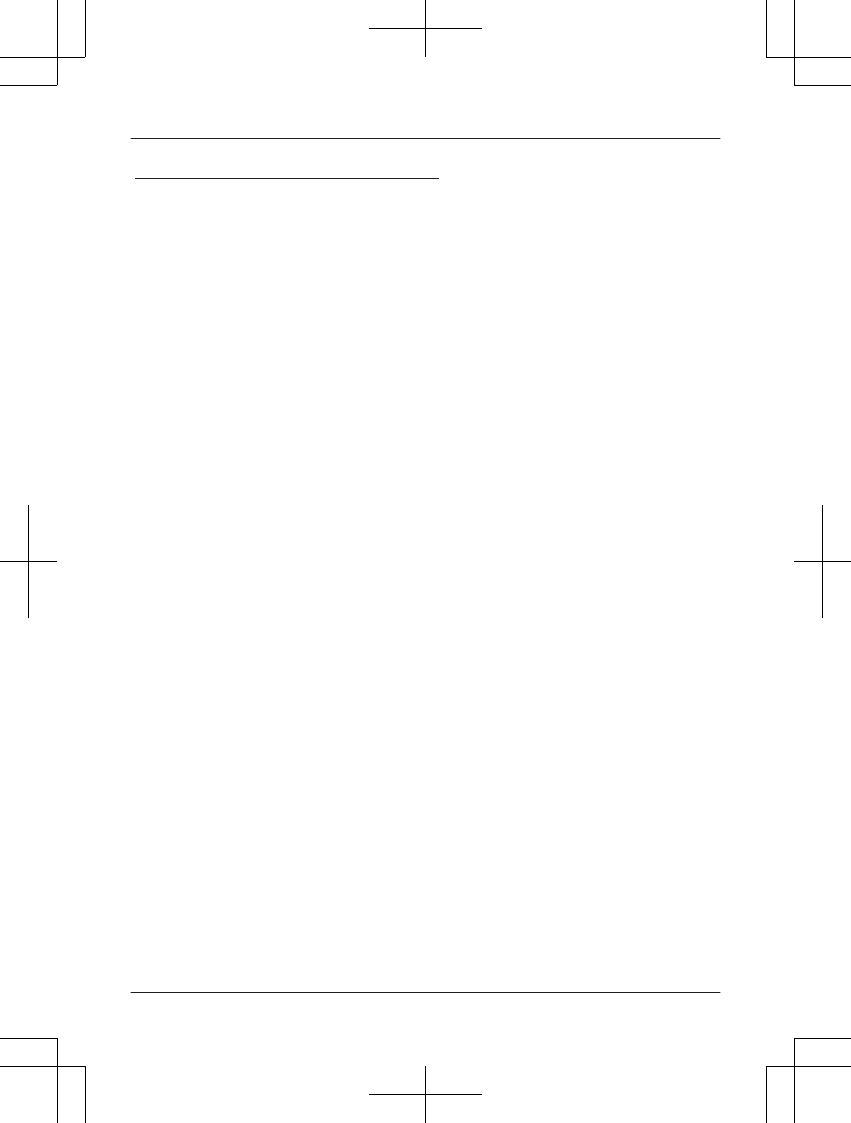
Limited Warranty Limits and Exclusions
(As examples, this excludes damages for lost time, travel to and from the servicer,
loss of or damage to media or images, data or other memory or recorded content.
The items listed are not exclusive, but for illustration only.)
This warranty ONLY COVERS failures due to defects in materials or workmanship,
and DOES NOT COVER normal wear and tear or cosmetic damage. The warranty
ALSO DOES NOT COVER damages which occurred in shipment, or failures which
are caused by products not supplied by the warrantor, or failures which result from
accidents, misuse, abuse, neglect, mishandling, misapplication, alteration, faulty
installation, set-up adjustments, misadjustment of consumer controls, improper
maintenance, power line surge, lightning damage, modification, introduction of sand,
humidity or liquids, commercial use such as hotel, office, restaurant, or other business
or rental use of the product, or service by anyone other than a Factory Service Center
or other Authorized Servicer, or damage that is attributable to acts of God.
THERE ARE NO EXPRESS WARRANTIES EXCEPT AS LISTED UNDER
“LIMITED WARRANTY COVERAGE”.
THE WARRANTOR IS NOT LIABLE FOR INCIDENTAL OR CONSEQUENTIAL
DAMAGES RESULTING FROM THE USE OF THIS PRODUCT, OR ARISING OUT
OF ANY BREACH OF THIS WARRANTY.
ALL EXPRESS AND IMPLIED WARRANTIES, INCLUDING THE WARRANTY OF
MERCHANTABILITY, ARE LIMITED TO THE PERIOD OF THE LIMITED WARRANTY.
PARTS AND SERVICE, WHICH ARE NOT COVERED BY THIS LIMITED WARRANTY,
ARE YOUR RESPONSIBILITY.
Some states do not allow the exclusion or limitation of incidental or consequential damages,
or limitations on how long an implied warranty lasts, so the exclusions may not apply to you.
This warranty gives you specific legal rights and you may also have other rights which vary
from state to state. If a problem with this product develops during or after the warranty period,
you may contact your dealer or Service Center. If the problem is not handled to your
satisfaction, then write to:
Consumer Affairs Department
Panasonic Corporation of North America
661 Independence Pkwy
Chesapeake, VA 23320
As of June 2015
For assistance, please visit http://shop.panasonic.com/support 61
Appendix
TGL43x(en)_1006_ve003.pdf 61 2015/10/06 19:23:58
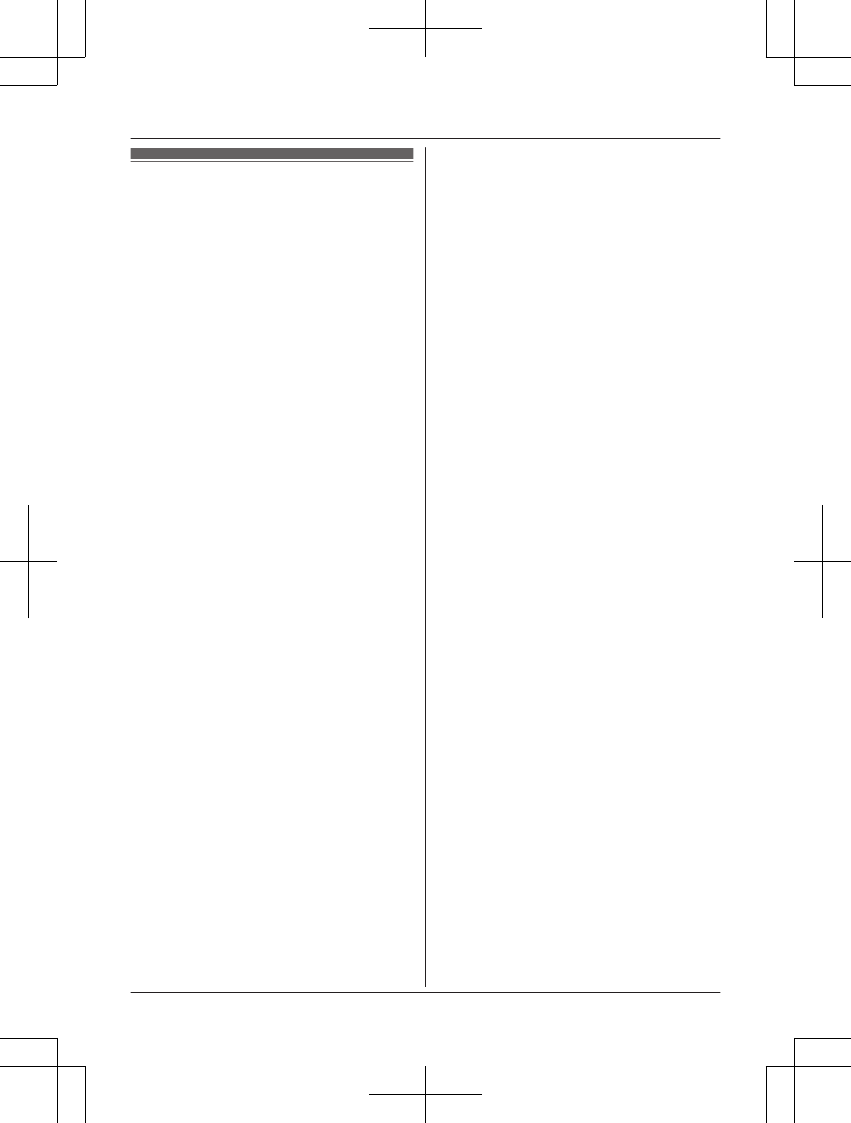
Index
#3-way conference: 16
AAdditional handset: 32
Alarm: 29
Answering calls: 15
Answering system
Call screening: 40
Erasing messages: 36, 37, 39
Greeting message: 35
Greeting only: 40
Listening to messages: 36, 39
New message alerting: 37
Number of rings: 40
Recording time: 40
Remote access code: 39
Remote operation: 38
Ring count: 40
Toll saver: 40
Turning on/off: 35
Auto intercom: 17
Auto talk: 15, 27
BBaby monitor: 30
Battery: 9, 10
Booster (Clarity booster): 16
CCall block: 18
One ring for blocked call: 19
Call share: 16, 27
Call waiting: 15
Call Waiting Caller ID: 15
Caller ID number auto edit: 27, 34
Caller ID service: 33
Caller list: 33
Caller list edit: 34
Chain dial: 21
CID (Caller ID): 33
Conference calls: 16
Control type: 11
Customer support: 27
DDate and time: 13
Dialing mode: 13
Direct command code: 23
Display
Contrast: 26
Language: 12
EEco mode: 10
Equalizer: 16
Error messages: 45
FFlash: 15, 27
GGroups: 20
HHandset
Deregistration: 32
Name: 32
Registration: 32
Hold: 15
IIntercom: 17
KKey detector: 26, 28
Key tone: 26
LLine mode: 27
MMaking calls: 14
Missed calls: 33
Mute: 15
NNoise reduction: 16
PPause: 14
Phonebook: 20
Power failure: 10
RRedialing: 14
Ringer ID: 21
Ringer tone: 25
Rotary/pulse service: 16
SSilent mode: 29
Speed dial: 22
SP-PHONE (Speakerphone): 14
TTalking Caller ID: 33
Temporary tone dialing: 16
Time adjustment: 25
Transferring calls: 16
Troubleshooting: 46
TTY: 59
VVM (Voicemail): 41
Voice announcement language: 13
Voice paging: 17
Voicemail: 40, 41
Volume
Receiver: 14
Ringer (Base unit): 15
Ringer (Handset): 15, 25
Speaker: 14
WWall mounting: 42
62
Index
TGL43x(en)_1006_ve003.pdf 62 2015/10/06 19:23:58
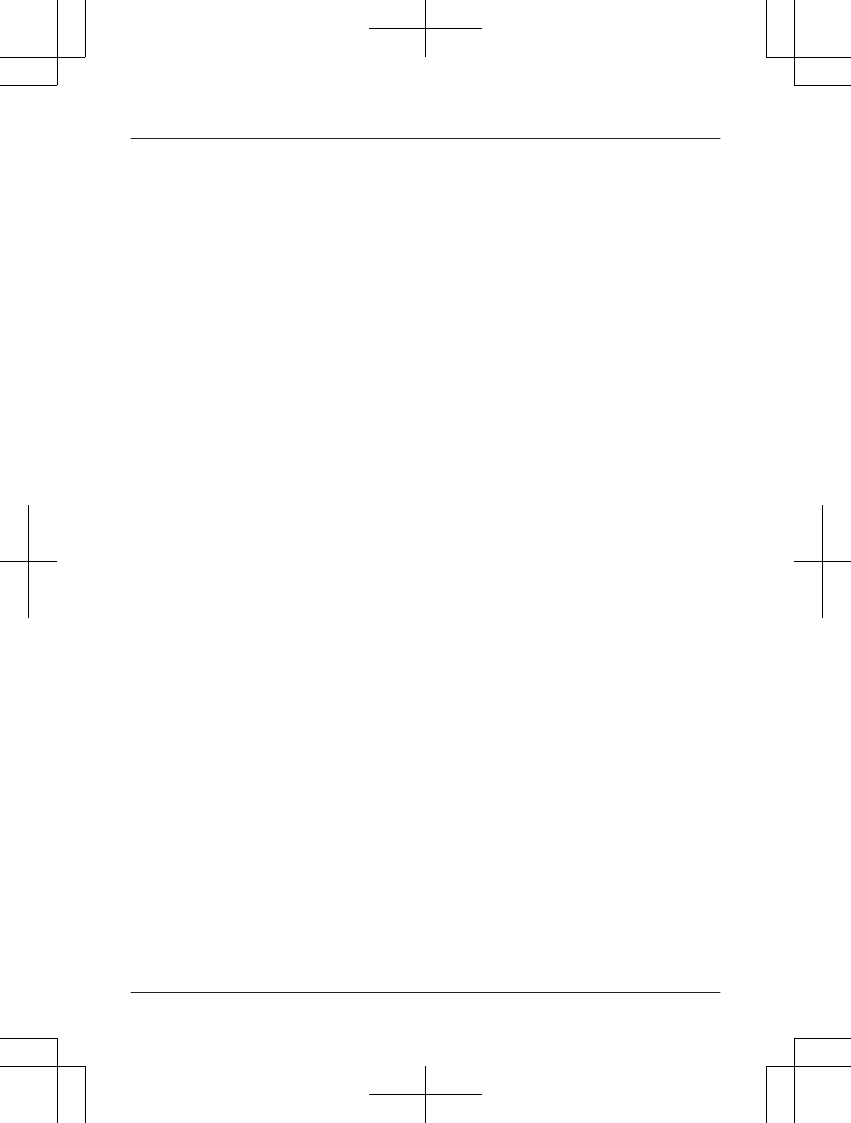
63
Notes
TGL43x(en)_1006_ve003.pdf 63 2015/10/06 19:23:58
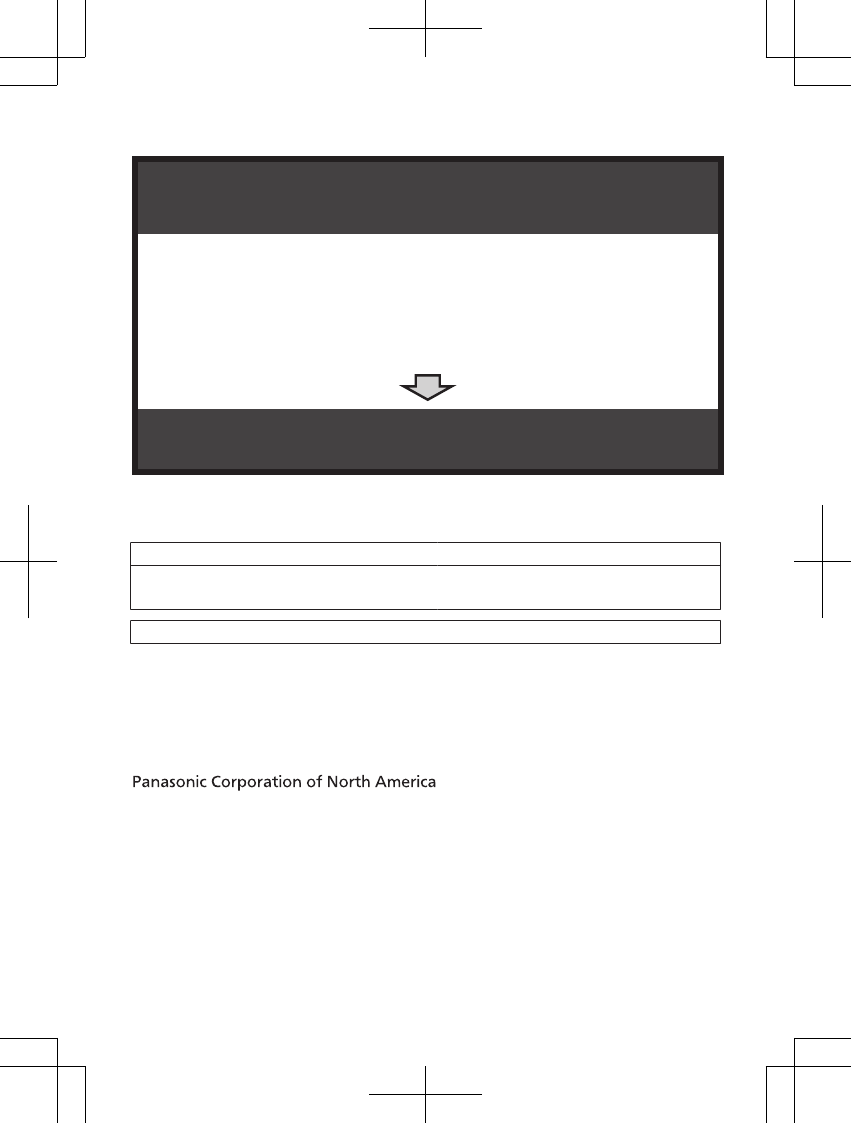
1 Reconnect AC adaptor to the base unit.
2 Check if telephone line cord is connected.
3 Use rechargeable Ni-MH batteries.
(Alkaline/Manganese/Ni-Cd batteries CANNOT be used.)
4 Read troubleshooting page in the Operating Instructions.
Visit our Web site: http://shop.panasonic.com/support
LFAQ and troubleshooting hints are available.
If your product is not working properly. . .
IMPORTANT!
For your future reference
We recommend keeping a record of the following information to assist with any repair under
warranty.
Serial No. Date of purchase
(found on the bottom of the base unit)
Name and address of dealer
Attach your purchase receipt here.
Two Riverfront Plaza, Newark, NJ 07102-5490
© Panasonic System Networks Co., Ltd. 2015
Printed in Vietnam *PNQX7766ZA*
*PNQX7766ZA*
PNQX7766ZA TT1115MG0
TGL43x(en)_1006_ve003.pdf 64 2015/10/06 19:23:58