Panasonic of North America 96NWV-SW174W Network Camera User Manual
Panasonic Corporation of North America Network Camera
User manual
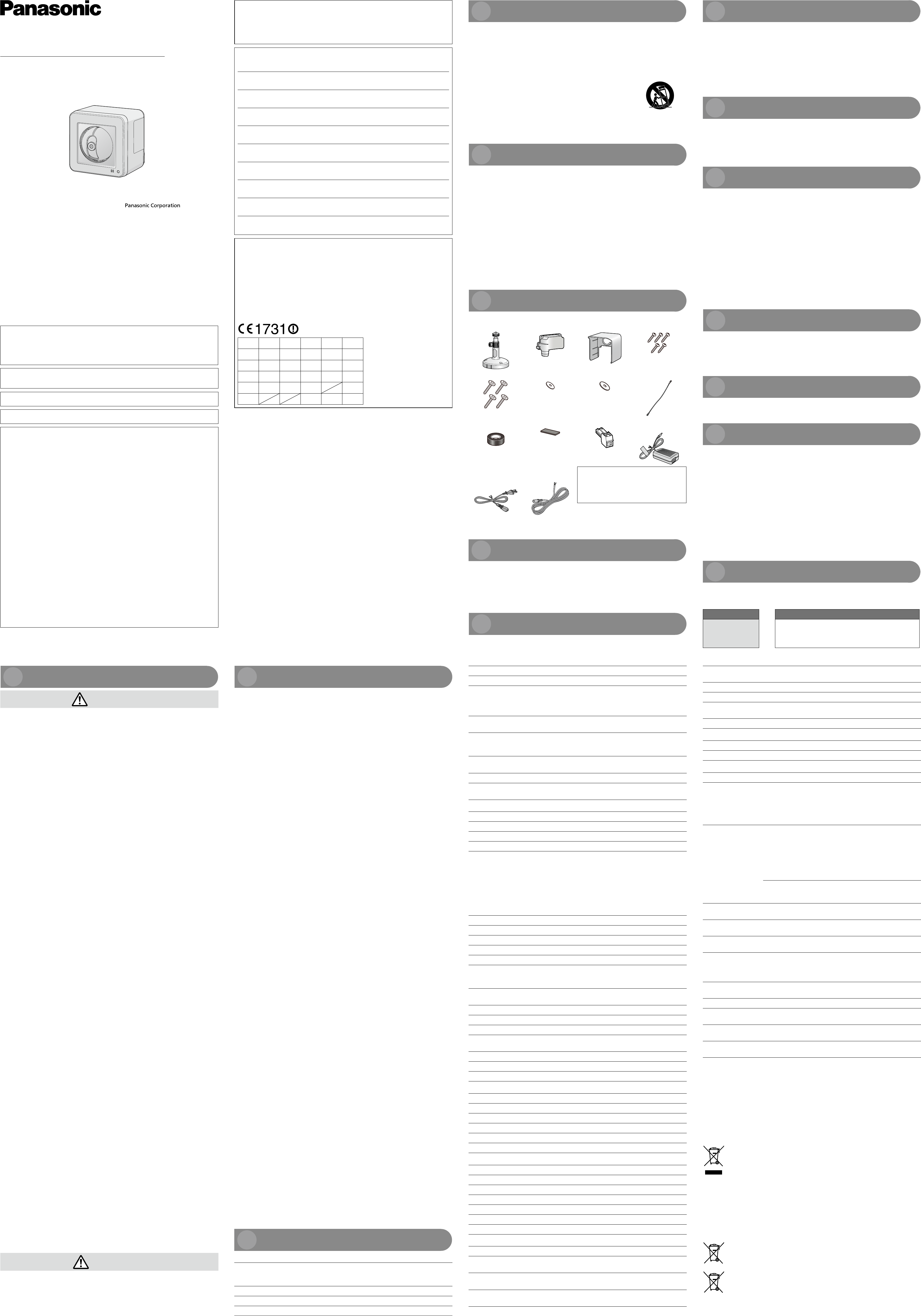
Option
Precautions for use
Standard accessories
This product has no power switch.
When turning off the power, disconnect the power supply from the 12 V DC power supply.
To keep on using with stable performance
Do not use this camera in hot and humid conditions for a long time. Failure to observe this causes
component degradation resulting in life shortening of this product.
Do not expose this camera to direct heat sources such as a heater.
Do not touch the lens cover with your bare hands.
A dirty lens cover causes deterioration of picture quality.
Handle this camera with care.
Do not drop this camera, nor apply shock or vibration to this camera. Failure to observe this may
cause trouble.
About the PC monitor
Displaying the same image on a monitor for a long time may damage the monitor. It is recommend-
ed to use a screen-saver.
When an error is detected, this product will restart automatically.
This product will be inoperable for around 2 minutes after the restart just as when the power is turned on.
Product disposal/transfer
Data saved on this product or a storage device used with this product may lead to personal
information leakage. When it is necessary to dispose or give this product to someone, even when
for repair, make sure that there is no data on this product.
Cleaning this product body
Be sure to turn off the power before cleaning. Failure to observe this may cause injury. Do not use
strong abrasive detergent when cleaning this product. Otherwise, it may cause discoloration.
When the dirt is hard to remove, use a damp cloth and wipe the dirty areas. Then, wipe with a dry
cloth to remove any moisture.
Transmission interval
Image transmission interval may become slow depending on the network environment,
PC performance, shooting subject, access number, etc.
Code label
The code labels (accessory) are required at inquiry for trouble. Use caution not to lose these labels.
It is recommended to paste one of the labels onto the CD-ROM case.
About the MOS image sensor
When continuously shooting a bright light source such as a spotlight, the color filter of the MOS
image sensor may have deteriorated and it may cause discoloration. Even when changing the
fixed shooting direction after continuously shooting a spotlight for a certain period, the discolor-
ation may remain.
When shooting fast-moving subjects or performing panning/tilting operations, objects crossing
the shooting area may look to be bending askew.
AVC Patent Portfolio License
THIS PRODUCT IS LICENSED UNDER THE AVC PATENT PORTFOLIO LICENSE FOR THE
PERSONAL USE OF A CONSUMER OR OTHER USES IN WHICH IT DOES NOT RECEIVE
REMUNERATION TO
(i) ENCODE VIDEO IN COMPLIANCE WITH THE AVC STANDARD (“AVC VIDEO”) AND/OR
(ii)
DECODE AVC VIDEO THAT WAS ENCODED BY A CONSUMER ENGAGED IN A PERSONAL
ACTIVITY AND/OR WAS OBTAINED FROM A VIDEO PROVIDER LICENSED TO PROVIDE AVC
VIDEO. NO LICENSE IS GRANTED OR SHALL BE IMPLIED FOR ANY OTHER USE. ADDITIONAL
INFORMATION MAY BE OBTAINED FROM MPEG LA, L.L.C.
SEE HTTP://WWW.MPEGLA.COM
Flickering
Due to the influence of lighting, flickering may sometimes happen. In this case, select “Indoor
scene” for “Light control mode”. Select “Indoor scene(50 Hz)” or “Indoor scene(60 Hz)” in accor-
dance with the power supply frequency in your locality. Refer to the Operating Instructions (included
in the CD-ROM) for further information about the setting.
Under extremely strong lighting, flickering may happen even when “Indoor scene” is selected for
“Light control mode”. When the brightness (illuminance) level on the screen is set to a relatively low
level with the [Brightness] buttons, flickering may frequently happen. In such cases, either of the fol-
lowing can reduce flickering.
Moderate the illumination intensities of objects by changing the camera direction.
Set the brightness (illuminance) level on the screen to a brighter level with the [Brightness] buttons
.
White-out on images caused by the effect of light control mode
When “Indoor scene” is selected for “Light control mode”, the tone of the brighter parts on the
screen may be deteriorated than the case when “ELC” is selected.
Color blurring on detailed drawing patterns
When there are detailed drawing patterns on images, color blurring may happen over these parts.
Consumable parts
The following are consumables: Replace them in accordance with their lives. Their lives vary depending on
use environment and conditions.
Lifetime is just an indication when using the camera at +20 °C {68 °F}.
Panning motor, tilting motor, flat cable for tilting: Approx. 3.7 million operations.
Lens and pan/tilt head
If a lens and pan/tilt head are not performed for a long period of time, the grease coating inside
these parts may become sticky. That may obstruct the parts from moving. To prevent this, move
the lens or pan/tilt head periodically.
Flexible Stand (1 pc.)
Connector Cover (1 pc.) Sunshade (1 pc.) Screw A (5 pcs.)
Screw B (4 pcs.) Washer S (1 pc.) Washer L (1 pc.) Safety Wire (1 pc.)
Self Bonding Tape
(1 pc.)
Foam Strip (1 pc.)
Power cable plug (1 pc.)
−+
AC Adaptor (P model)
(1 pc.)
AC Cord (P model)
(1 pc.)
Extension Cord
(P model) (1 pc.) Installation Guide (this document) ........ (1 pc.)
Configure the settings of the camera (leaflet)
... (1 pc.)
Warranty card (P model) ....................... (1 pc.)
CD-ROM*1 ............................................ (1 pc.)
Code label*2.......................................... (1 pc.)
*1 The CD-ROM contains the operating instructions and different kinds of tool software programs.
*2
This label may be required for network management. The network administrator shall retain the code label.
Installation Guide
Network Camera
Model No. WV-SW174W/WV-SW174WE
Cs0112-0 PGQX1100ZA
Printed in China
Main functions
System requirements for a PC
● Corresponding to outdoor use
This unit complies with waterproof and is able to install outdoors. (IEC 60529 compliant IP55)
● H.264 and JPEG triple encoding
A total of 3 outputs, comprising of 2 H.264 outputs and 1 JPEG output, can be provided.
● Wireless LAN function (IEEE802.11 n/g/b)
It is possible to monitor camera images and configure camera settings over a wireless network.
● Adaptive darkness correction mode
Corrects the blacked-out parts of dark areas of objects that have different illumination intensities.
● Panning/tilting function and preset position function
A single camera provides wide area monitoring.
● Interactive communication with audio
By using the audio output connector and the microphone in connector, receiving audio from the
cameras on a PC and transmitting audio from the PC to the cameras is available.
● WPS (Wi-Fi Protected Setup) function
WPS enables the camera to automatically obtain the connection configuration information and
the security configuration information of the wireless router. WPS can be configured by pressing
the WIRELESS button (WPS indicator) (PBC method) or entering an 8 digit pin code (Pin code
method).
Refer to “Configure the settings of the camera” (leaflet) for information about the system require-
ments for a PC.
MIC POWER
Adobe, Acrobat Reader, and Reader are either registered trademarks or trademarks of Adobe
Systems Incorporated in the United States and/or other countries.
iPad, iPhone, and iPod touch are registered trademarks of Apple Inc., registered in the U.S. and
other countries.
Android is a trademark of Google Inc. Use of this trademark is subject to Google Permissions.
All other trademarks identified herein are the property of their respective owners.
Trademarks and registered trademarks
Confirm the following items are included in the camera’s packaging.
You will need the following additional items to install and configure the camera.
[Locally procured]
a PC (used to view settings and images)
a router, or a wireless router
a LAN cable (CAT-5 straight cable)
12 V DC power supply (E model)
Caution: Only connect 12 V DC power supply.
As you will use this unit connected to a network, your attention is called to the following security risks.
A Leakage or theft of information through this unit
B Use of this unit for illegal operations by persons with malicious intent
C Interference with or stoppage of this unit by persons with malicious intent
It is your responsibility to take precautions such as those described below to protect yourself
against the above network security risks.
Use this unit in a network secured by a firewall, etc.
If this unit is connected to a network that includes PCs, make sure that the system is not infected by computer
viruses or other malicious entities (using a regularly updated anti-virus program, anti-spyware program, etc.).
Protect your network against unauthorized access by restricting users to those who log in with
an authorized user name and password.
Apply measures such as user authentication to protect your network against leakage or theft of
information, including image data, authentication information (user names and passwords), alarm
E-mail information, FTP server information and DDNS server information.
After the unit is accessed by the administrator, make sure to close the browser.
Change the administrator password periodically.
Do not install the camera in locations where the camera or the cables can be destroyed or dam-
aged by persons with malicious intent.
Distributing, copying, disassembling, reverse compiling and reverse engineering of the software pro-
vided with this product are all expressly prohibited. In addition, exporting any software provided with
this product violating export laws is prohibited.
Precautions
Specications
Limitation of liability
Disclaimer of warranty
Copyright
Monitor output:
VBS: 1.0 V [p-p]/75 Ω, composite, ø3.5 mm mini jack
EXT I/O terminal cable:
ALARM IN 1, ALARM IN 2/ ALARM OUT, ALARM IN 3/ AUX OUT, GND, 12 V DC
Microphone/Line input:
For microphone input
For line input
ø3.5 mm monaural mini jack, Input impedance: Approx. 2.2 kΩ
Applicable microphone: Plug-in power type
Supply voltage: 3.3 V ±0.5 V
Input level: Approx. –10 dBV
Audio output: ø3.5 mm stereo mini jack (monaural output)
Output impedance: Approx. 560 Ω, Line level
Dustproof/ Waterproof: IP55*
* Only when installation work specified in this book is properly per-
formed and appropriate waterproof treatment is performed
Dimensions: 100 mm (W) x 100 mm (H) x 84 mm (D) {3-15/16 inches (W) x
3-15/16 inches (H) x 3-5/16 inches (D)} (excluding projection)
Mass: Main body: 370 g {0.82 lbs}
Finish: Main body : PC/ABS resin, silver
Dome section: Clear polycarbonate resin
● Camera
Image sensor: 1/4 type MOS image sensor
Effective pixels: Approx. 1.3 megapixels
Scanning area: 3.52 mm (H) × 2.64 mm (V) {1/8 inches (H) × 3/32 inches (V)}
Scanning system: Progressive
Minimum illumination: Color: 0.6 lx {0.06 footcandle}
(F2.2, Auto slow shutter: Off (1/30 s), Gain: On (High))
0.038 lx {0.0038 footcandle}
(F2.2, Auto slow shutter: max. 16/30 s, Gain: On (High))*
BW: 0.5 lx {0.05 footcandle}
(F2.2, Auto slow shutter: Off (1/30 s), Gain: On (High))
0.031 lx {0.0031 footcandle}
(F2.2, Auto slow shutter: max. 16/30 s, Gain: On (High))*
* Converted value
Wide dynamic range: On/Off
Face WDR: On/Off
Gain (AGC): On (Low)/ On (Mid)/ On (High)/ Off
Adaptive black stretch: On/Off
Light control mode setting:
Indoor scene (50 Hz/60 Hz)/ELC
ELC
(Maximum exposure time):
ELC(1/30 s), ELC(3/100 s), ELC(3/120 s), ELC(2/100 s), ELC(2/120 s),
ELC(1/100 s), ELC(1/120 s), ELC(1/250 s), ELC(1/500 s),
ELC(1/1000 s), ELC(1/2000 s), ELC(1/4000 s), ELC(1/10000 s)
Auto slow shutter: Off (1/30 s), Max. 2/30 s, Max. 4/30 s, Max. 6/30 s, Max. 10/30 s,
Max. 16/30 s
Day & Night (electrical): Off/Auto
White balance: ATW1/ ATW2/ AWC
Digital noise reduction: High/Low
Video analytics
Face detection:
On/Off (with the XML notification setting)
Privacy zone: Gray/Off (up to 2 zones available)
Camera title on screen:
Up to 20 characters (alphanumeric characters, marks), On/Off
Video motion detection (VMD alarm):
On/Off, (available at each preset)
● Lens
Zoom ratio: Extra zoom: 2x (at VGA resolution)
Digital (electronic) zoom:
8x (Max 16x combined with Extra Zoom at VGA)
Focal length: 1.95 mm
Maximum aperture ratio:
1: 2.2
Focus range: ∞ - 0.5 m
Angular field of view: Horizontal: 85°, Vertical: 68°
● Panning/tilting platform
Panning range: -47.5° - +47.5°
Panning speed:
Manual: Approx. 5 °/s - 80 °/s, Preset: Up to approx. 80 °/s
Tilting range: -45° - +10°
Tilting speed:
Manual: Approx. 5 °/s - 80 °/s, Preset: Up to approx. 80 °/s
Number of the preset positions:
64
Map shot: Preset map-shot
Self return:
10 s/ 20 s/ 30 s/ 1 min/ 2 min/ 3 min/ 5 min/ 10 min/ 20 min/ 30 min/ 60 min
● Wireless
Antenna: 1 x 1 (Diversity)
Transmission system: SISO (Single Input/Single Output)-OFDM system, OFDM system,
DSSS system
Communication standard: International standard IEEE802.11 n/IEEE802.11 g/
IEEE802.11 b compliant
Frequency range/
Channel (center frequency):
WV-SW174W: IEEE802.11 n/g/b 2.412 GHz - 2.462 GHz (1 – 11ch)
WV-SW174WE: IEEE802.11 n/g/b 2.412 GHz - 2.472 GHz (1 – 13ch)
Network security
WARNING
CAUTION
Turn the power off when cleaning this product.
• Failure to observe this may cause injury.
Disconnect the power cable when not using the unit for extended periods of
•
time or when performing maintenance.
Failure to observe this may cause earth leakage or electric shock.
Refer installation work to the dealer.
• Installation work requires technique and experiences. Failure to observe this may cause fire,
electric shock, injury, or damage to the product.
Be sure to consult the dealer.•
Select an installation area that can support the total weight.
• Selecting an inappropriate installation surface may cause this product to fall down or topple
over, resulting in injury.
Installation work shall be started after sufficient reinforcement.•
Periodic inspections shall be conducted.
• Rust on the metal parts or screws may cause a fall of the product resulting in injury or accidents.
Consult the dealer for the inspections.•
The screws and bolts must be tightened to the specified torque.
• Failure to observe this may cause a drop resulting in injury or accidents.
Do not install this product in locations subject to vibration.
• Loosening of mounting screws or bolts may cause a fall of the product resulting in injury.
The measures of protection against a fall of this product shall be taken.
• Failure to observe this may cause a drop resulting in injury or accidents.
Be sure to install the safety wire.•
Install this product in a location high enough to avoid people and objects from
•
bumping the product.
Failure to observe this may cause a drop resulting in injury or accidents.
Fully insert the power plug into the power outlet.
• Failure to observe this may cause electric shock or heat generation resulting in a fire.
Do not use damaged plugs or unstable power outlets.•
Always disconnect the power cable by holding the power plug.
• Failure to observe this may cause damage to the cord and fire or electric shock.
Periodically remove dust or other materials from the power plug.
•
A fire may be caused if dust or other materials accumulate on the plug and become moist from humidity.
Perform all electrical wiring in accordance with the relevant electrical
•
installation and wiring precautions and regulations.
Incorrect electrical wiring may cause fire or electrical shock.
Have all electrical wiring performed by a licensed electrician.•
Perform the specified waterproofing when connecting the power cable and power plug
•
.
Failure to observe this may cause fire or electric shock.
Disconnect the power plug and wipe the plug with a dry cloth to remove dust.•
Turn the power off when wiring this product.
•
Failure to observe this may cause electric shock. In addition, short circuit or wrong wiring may cause fire.
Do not attempt to disassemble or modify this product.
•
Failure to observe this may cause fire or electric shock. Consult the dealer for the repair or inspections.
Do not insert any foreign objects.
• This could permanently damage this product. Turn the power off immediately and contact
qualified service personnel for service.
Do not use this product in an inflammable atmosphere.
• Failure to observe this may cause an explosion resulting in injury.
Avoid installing this product in the locations where salt damage occurs or
•
corrosive gas is produced.
Otherwise, the mounting portions will deteriorate and accidents such as a fall of the product may occur.
Use only a dedicated power plug (polarized type).
• If other power plugs are used, the voltage and positive/negative polarities may differ and this may
cause fire or electric shock.
Do not overload the power outlet or wiring above the specified levels.
•
Overloading by having many connections on one power outlet may cause heat generation resulting in a fire.
Do not damage the power cable or power plug.
•
Do not damage, fabricate, twist, stretch, bundle, or forcibly bend the power cable or power plug. Do not
place heavy objects on the power cable or power plug. Keep the power cable and power plug away from
heat sources. Using a damaged power cable or power plug may cause electric shock, short circuit, or fire.
Consult the dealer for repair.•
Do not damage internal wiring or plumbing when opening holes in ceiling or
•
walls for installation or wiring, fixing power cables or performing any other
installations.
Failure to observe this may cause earth leakage, electric shock, or fire.
Protect the power cable and power plug from becoming pinched in doorways or windows
•
.
Using damaged power cables and power plugs may cause a short circuit resulting in fire or electric shock.
Do not use the power cables for other products.
• Failure to observe this may cause fire or electric shock.
Do not strike or give a strong shock to this product.
• Failure to observe this may cause fire or injury.
Do not rub the edges of metal parts with your hand.
• Failure to observe this may cause injury.
Do not touch this product or the connected cables during thunder (even in the
•
process of work).
Failure to observe this may cause electric shock.
Do not insert/remove the power plug with wet hands.
• Failure to observe this may cause electric shock.
Unplug this unit from power supply if it emits smoke, an abnormal smell or
•
makes unusual noise, has been dropped or is damaged in any way.
These conditions can cause fire or electric shock.
Stop using the unit and contact an authorized service center.•
Do not place containers or other objects that contain water or other liquids on
•
top of the unit.
Fire or electrical shock may be caused if water or other liquids enter inside the unit.
If water or other liquids enter inside the unit, immediately disconnect the power cable and •
contact an authorized service center.
Data transfer rate:
*1
IEEE802.11 n: 6.5 – 72.2 Mbps/ IEEE802.11 g: 6 – 54 Mbps
IEEE802.11 b: 1 – 11 Mbps
Access method: Infrastructure mode
Authentication method: Open System
Security:
*2
WPA/WPA2-PSK (TKIP/AES)
WEP (64 bit/128 bit)
WPS: PBC method (push button method), PIN method (PIN code method)
● Wireless hardware
LED: Wireless (wireless status display)
Interface: WIRELESS button (for setting up WPS with the PBC method)
● Network
Network: 10BASE-T/100BASE-TX, RJ45 connector
Resolution: Aspect ratio: 4:3
H.264 1280x960/ VGA (640x480)/ QVGA (320x240) max.30 fps
JPEG 1280x960/ VGA (640x480)/ QVGA (320x240) max.30 fps
Aspect ratio: 16:9
H.264 1280x720/ 640x360/ 320x180 max.30 fps
JPEG 1280x720/ 640x360/ 320x180 max.30 fps
Image compression
method:
*3
H.264
I
mage quality: Low/ Normal/ Fine
Transmission type: Unicast/Multicast
Bit rate: Constant bit rate/ Best effort:
64 kbps/ 128 kbps/ 256 kbps/ 384 kbps/ 512 kbps/
768 kbps/ 1024 kbps/ 1536 kbps/ 2048 kbps/ 3072 kbps/
4096 kbps/ 8192 kbps
Frame rate:
1 fps/ 3 fps/ 5 fps/ 7.5 fps/ 10 fps/ 12 fps/ 15 fps/ 20 fps/ 30 fps
JPEG Image quality: 0 SUPER FINE/ 1 FINE/ 2/ 3/ 4/ 5 NORMAL/
6/ 7/ 8/ 9 LOW (10 steps: 0-9)
Transmission type: PULL/PUSH
Transmission interval: 0.1 fps - 30 fps (JPEG frame rate will be restricted when displaying
both JPEG and H.264/ images.)
Audio compression
method:
G.726 (ADPCM) 32 kbps/ 16 kbps
G.711 64 kbps
Bandwidth control: Unlimited/ 64 kbps/ 128 kbps/ 256 kbps/ 384 kbps/ 512 kbps/
768 kbps/ 1024 kbps/ 2048 kbps/ 4096 kbps/ 8192 kbps
Protocol: IPv6: TCP/IP, UDP/IP, HTTP, HTTPS, RTP, FTP, SMTP, DNS, NTP,
SNMP, DHCPv6, MLD, ICMP, ARP
IPv4: TCP/IP, UDP/IP, HTTP, HTTPS, RTSP, RTP, RTP/RTCP, FTP, SMTP,
DHCP, DNS, DDNS, NTP, SNMP, UPnP, IGMP, ICMP, ARP
Maximum concurrent
access number:
14 (Depends on network conditions)
FTP client: Alarm image transmission, FTP periodic transmission
Multi-screen: Up to 16 camera images can be displayed simultaneously on a multi-
screen. (Including the camera itself)
Cellular phone
compatibility:
JPEG image, panning/tilting/zoom control, AUX control (by access
level)
Mobile terminal compatibility:
(As of January, 2012) *4
iPad, iPhone, iPod touch (iOS 4.2.1 or later)
AndroidTM mobile terminals
*1 The actual line speed may be different depending on the network environment and the wireless
devices connected.
*2 Depending on the wireless access point (wireless router) used, connections may not be possible
between the camera and the wireless.
When connecting with 802.11n, select WPA-PSK(AES) or WPA2-PSK(AES) for security.
*3 Transmission for 2 streams can be individually set in the same compression method.
*4 For further information about compatible devices, refer to our website
(http://panasonic.net/pss/security/support/info.html).
● Optional accessories
User License Accessory (For H.264) BB-HCA8A (P model)
BB-HCA8CE (E model, Korea*) * Required in Korea
Important safety instructions
1) Read these instructions.
2) Keep these instructions.
3) Heed all warnings.
4) Follow all instructions.
5) Do not block any ventilation openings. Install in accordance with the manufacturer’s instructions.
6) Do not install near any heat sources such as radiators, heat registers, stoves, or other appara-
tus (including amplifiers) that produce heat.
7) Protect the power cord from being walked on or pinched particularly at plugs, convenience
receptacles, and the point where they exit from the apparatus.
8) Only use attachments/accessories specified by the manufacturer.
9) Use only with the cart, stand, tripod, bracket, or table specified by the
manufacturer, or sold with the apparatus. When a cart is used, use
caution when moving the cart/apparatus combination to avoid injury
from tip-over.
S3125A
10) Unplug this apparatus during lightning storms or when unused for long periods of time.
11) Refer all servicing to qualified service personnel. Servicing is required when the apparatus has
been damaged in any way, such as power-supply cord or plug is damaged, liquid has been
spilled or objects have fallen into the apparatus, the apparatus has been exposed to rain or
moisture, does not operate normally, or has been dropped.
THIS PUBLICATION IS PROVIDED “AS IS” WITHOUT WARRANTY OF ANY KIND, EITHER
EXPRESS OR IMPLIED, INCLUDING BUT NOT LIMITED TO, THE IMPLIED WARRANTIES OF
MERCHANTABILITY, FITNESS FOR ANY PARTICULAR PURPOSE, OR NON-INFRINGEMENT OF
THE THIRD PARTY’S RIGHT.
THIS PUBLICATION COULD INCLUDE TECHNICAL INACCURACIES OR TYPOGRAPHICAL
ERRORS. CHANGES ARE ADDED TO THE INFORMATION HEREIN, AT ANY TIME, FOR THE
IMPROVEMENTS OF THIS PUBLICATION AND/OR THE CORRESPONDING PRODUCT (S).
IN NO EVENT SHALL Panasonic System Networks Co., Ltd. BE LIABLE TO ANY PARTY OR ANY
PERSON, EXCEPT FOR REPLACEMENT OR REASONABLE MAINTENANCE OF THE PRODUCT,
FOR THE CASES, INCLUDING BUT NOT LIMITED TO BELOW:
(1) ANY DAMAGE AND LOSS, INCLUDING WITHOUT LIMITATION, DIRECT OR INDIRECT, SPECIAL,
CONSEQUENTIAL OR EXEMPLARY, ARISING OUT OF OR RELATING TO THE PRODUCT;
(2) PERSONAL INJURY OR ANY DAMAGE CAUSED BY INAPPROPRIATE USE OR NEGLIGENT
OPERATION OF THE USER;
(3) ALL MALFUNCTIONS OR TROUBLES FROM UNAUTHORIZED DISASSEMBLE, REPAIR OR
MODIFICATION OF THE PRODUCT BY THE USER, REGARDLESS OF THE CAUSE OF THE
MALFUNCTION OR TROUBLE;
(4) INCONVENIENCE OR ANY LOSS ARISING WHEN IMAGES ARE NOT DISPLAYED, DUE TO
ANY REASON OR CAUSE INCLUDING ANY FAILURE OR PROBLEM OF THE PRODUCT;
(5) ANY PROBLEM, CONSEQUENTIAL INCONVENIENCE, OR LOSS OR DAMAGE, ARISING
OUT OF THE SYSTEM COMBINED BY THE DEVICES OF THIRD PARTY;
(6) ANY CLAIM OR ACTION FOR DAMAGES, BROUGHT BY ANY PERSON OR ORGANIZATION
BEING A PHOTOGENIC SUBJECT, DUE TO VIOLATION OF PRIVACY WITH THE RESULT OF
THAT SURVEILLANCE-CAMERA’S PICTURE, INCLUDING SAVED DATA, FOR SOME
REASON, BECOMES PUBLIC OR IS USED FOR ANY PURPOSE;
(7) LOSS OF REGISTERED DATA CAUSED BY ANY FAILURE.
For U.S. and Canada:
Panasonic System Communications
Company of North America,
Unit of Panasonic Corporation of North America
www.panasonic.com/business/
For customer support, call 1.800.528.6747
Three Panasonic Way, Secaucus, New Jersey 07094 U.S.A.
Panasonic Canada Inc.
5770 Ambler Drive, Mississauga, Ontario, L4W 2T3 Canada
(905)624-5010
www.panasonic.ca
© Panasonic System Networks Co., Ltd. 2012
For Europe and other countries:
http://panasonic.net
Importer’s name and address to follow EU rules:
Panasonic Testing Centre
Panasonic Marketing Europe GmbH
Winsbergring 15, 22525 Hamburg F.R.Germany
Before attempting to connect or operate this product, please read these instructions
carefully and save this manual for future use.
The model number is abbreviated in some descriptions in this manual.
WARNING:
To prevent injury, this apparatus must be securely attached to the floor/wall/ceiling in accor-
dance with the installation instructions.
The mains plug or an appliance coupler shall remain readily operable.
The installation shall be carried out in accordance with all applicable installation rules.
The connections should comply with local electrical code.
For U.S.A
This product contains a CR Coin Cell Lithium Battery which contains Perchlorate Material - spe-
cial handling may apply. See www.dtsc.ca.gov/hazardouswaste/perchlorate/
For U.S. and Canada: WV-SW174W
For Europe and other countries: WV-SW174WE
For Canada
This Class A digital apparatus complies with Canadian ICES-003.
For U.S.A
NOTE: This equipment has been tested and found to comply with the limits for a Class A digital
device, pursuant to Part 15 of the FCC Rules. These limits are designed to provide reasonable
protection against harmful interference when the equipment is operated in a commercial environ-
ment. This equipment generates, uses, and can radiate radio frequency energy and, if not
installed and used in accordance with the instruction manual, may cause harmful interference to
radio communications. Operation of this equipment in a residential area is likely to cause harmful
interference in which case the user will be required to correct the interference at his own expense.
FCC Caution: To assure continued compliance, (example - use only shielded interface cables when
connecting to computer or peripheral devices). Any changes or modifications not expressly approved
by the party responsible for compliance could void the user’s authority to operate this equipment.
This device complies with part 15 of the FCC Rules. Operation is subject to the following two conditions:
(1) This device may not cause harmful interference, and (2) this device must accept any interfer-
ence received, including interference that may cause undesired operation.
WV-SW174W: Operating near 2.4 GHz electrical appliances may cause interference. Move away
from the electrical appliances.
CAUTION:
Any changes or modifications not expressly approved by the party responsible for compliance
could void the user’s authority to operate the equipment.
FCC RF Exposure Warning:
WV-SW174W: To comply with FCC RF exposure requirements in uncontrolled environment:
− This equipment must be installed and operated in accordance with provided instructions and a
minimum 20 cm {8 inches} spacing must be provided between antenna and all person’s body
(excluding extremities of hands, wrist and feet) during wireless modes of operation.
−
This transmitter must not be co-located or operated in conjunction with any other antenna or transmitter
.
MEDICAL:
WV-SW174W:
Consult the manufacturer of any personal medical devices, such as pacemakers, to deter-
mine if they are adequately shielded from external RF (radio frequency) energy. (The unit operates in the fre-
quency range of 2.412 GHz to 2.462 GHz, and the power output level is 0.1 watts.) Do not use the unit in
health care facilities if any regulations posted in the area instruct you not to do so. Hospitals or health care
facilities may be using equipment that could be sensitive to external RF (radio frequency) energy
.
For U.S.A
The model number and serial number of this product may be found on the surface of the unit.
You should note the model number and serial number of this unit in the space provided and
retain this book as a permanent record of your purchase to aid identification in the event of theft.
Model No. _________________________________
Serial No. __________________________________
For Europe
We declare under our sole responsibility that the product to which this declaration relates is in
conformity with the standard or other normative document following the provisions of Directive
2004/108/EC.
Wir erklären in alleiniger Verantwortung, daß das Produkt, auf das sich diese Erklärung bezieht,
mit der folgenden Norm oder normativen Dokument übereinstimmt. Gemäß den Bestimmungen
der Richtlinie 2004/108/EC.
Nous déclarons sous notre propre responsabilité que le produit auquel se réfère la présente
déclaration est conforme á la norme spécifiée ou à tout autre document normatif conformément
aux dispositions de la directive 2004/108/CE.
Nosotros declaramos bajo nuestra única responsabilidad que el producto a que hace referencia
esta declaración está conforme con la norma u otro documento normativo siguiendo las estipu-
laciones de la directiva 2004/108/CE.
Noi dichiariamo sotto nostra esclusiva responsabilità che il prodotto a cui si riferisce la presente
dichiarazione risulta conforme al seguente standard o altro documento normativo conforme alle
disposizioni della direttiva 2004/108/CE.
Wij verklaren als enige aansprakelijke, dat het product waarop deze verklaring betrekking heeft,
voldoet aan de volgende norm of ander normatief dokument, overeenkomstig de bepalingen van
Richtlijn 2004/108/EC.
Vi erklærer os eneansvarlige for, at dette produkt, som denne deklaration omhandler, er i over-
ensstemmelse med standard eller andre normative dokumenter i følgebestemmelserne i direktiv
2004/108/EC.
Vi deklarerar härmed vårt fulla ansvar för att den produkt till vilken denna deklaration hänvisar är i
överensstämmelse med standarddokument eller annat normativt dokument som framställs i
direktiv 2004/108/EC.
Ilmoitamme yksinomaisella vastuullamme, että tuote, jota tämä ilmoitus koskee, noudattaa
seuraavaa standardia tai muuta ohjeellista asiakirjaa, jotka noudattavat direktiivin 2004/108/EC
säädöksiä.
Vi erklærer oss alene ansvarlige for at produktet som denne erklæringen gjelder for, er i overens-
stemmelse med følgende norm eller andre normgivende dokumenter som følger bestemmelsene
i direktiv 2004/108/EC.
For European Union (EU) (WV-SW174WE)
Panasonic System Networks Co., Ltd., declares that this equipment is in compliance with the
essential requirements and other relevant provisions of Radio & Telecommunications Terminal
Equipment (R&TTE) Directive 1999/5/EC.
Declarations of Conformity for the relevant Panasonic products described in this manual are
available for download by visiting:
http://www.doc.panasonic.de
Contact:
Panasonic Services Europe
a Division of Panasonic Marketing Europe GmbH
Panasonic Testing Centre
Winsbergring 15, 22525 Hamgurg, F.R. Germany
AT BE BG CY CZ DK
EE FI FR DE GR HU
IE IT LV LT LU MT
NL PL PT RO SK SI
ES SE GB IS LI NO
CH HR MK TR
About the user manuals
There are 3 sets of operating instructions for the WV-SW174W (P model), WV-SW174WE (E model)
as follows.
Installation Guide: Explains how to install and connect devices.
Configure the settings of the camera (leaflet): Explains how to configure the network.
Operating Instructions (included in the CD-ROM): Explains how to perform the settings and how
to operate this camera.
Adobe® Reader® is required to read these operating instructions on the provided CD-ROM.
When the Adobe Reader is not installed on the PC, download the latest Adobe Reader from the
Adobe web site and install it.
“WV-SW174W” or “SW174W” shown in the instructions and illustrations used in these operating
instructions indicates the WV-SW174W, WV-SW174WE.
The screens used in these operating instructions show the cases of P models.
Before asking for repairs, check the symptoms with the following table.
Contact your dealer if a problem cannot be solved even after checking and trying the solution in the
table or a problem is not described below.
Symptom Cause/solution
Power is not turned on. u
Is the 12 V DC power cable plug (accessory) firmly inserted
into the 12 V DC power terminals of the camera?
Confirm the power plug is firmly inserted.
Be sure to use the power cord plug provided with this product
.
Troubleshooting
● Basic
Power source: 12 V DC
WV-SW174W: AC Adaptor INPUT: 100-120 V AC 50 Hz/60 Hz
(Only use the Panasonic AC adapter)
Power consumption:
12 V DC: 510 mA
Ambient operating temperature:
-20 °C to +50 °C {-4 °F to 122 °F}
Ambient operating humidity:
Less than 90 % (no condensation)
Information for Users on Collection and Disposal of Old Equipment and used Batteries
These symbols on the products, packaging, and/or accompanying documents mean
that used electrical and electronic products and batteries should not be mixed with
general household waste.
For proper treatment, recovery and recycling of old products and used batteries,
please take them to applicable collection points, in accordance with your national leg-
islation and the Directives 2002/96/EC and 2006/66/EC.
By disposing of these products and batteries correctly, you will help to save valuable
resources and prevent any potential negative effects on human health and the envi-
ronment which could otherwise arise from inappropriate waste handling.
For more information about collection and recycling of old products and batteries,
please contact your local municipality, your waste disposal service or the point of sale
where you purchased the items.
Penalties may be applicable for incorrect disposal of this waste, in accordance with
national legislation.
For business users in the European Union
If you wish to discard electrical and electronic equipment, please contact your dealer
or supplier for further information.
Cd
[Information on Disposal in other Countries outside the European Union]
These symbols are only valid in the European Union. If you wish to discard these
items, please contact your local authorities or dealer and ask for the correct method
of disposal.
Note for the battery symbol (bottom two symbol examples):
This symbol might be used in combination with a chemical symbol. In this case it
complies with the requirement set by the Directive for the chemical involved.
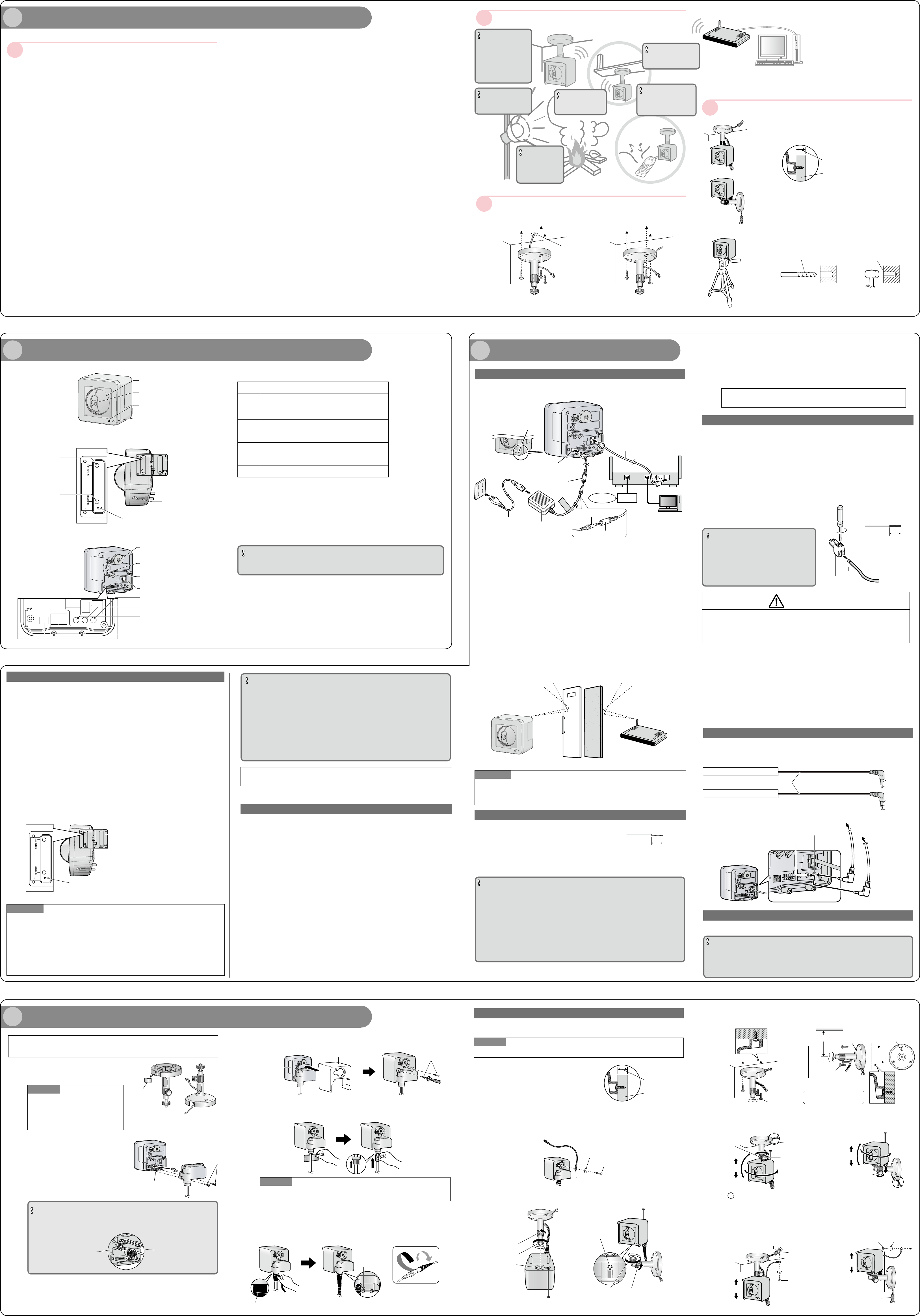
1 Check the installing place
3 Connections
MIC POWER
Live indicator
Extension cord
LAN cable
(locally procured)
Router
(locally procured)
Extension cord
Plug of the AC adaptor
AC adaptor
AC cord
To the
power
outlet
12 V DC power supply terminal [POWER]
Internet
PC
(used to view
settings and images)
(locally procured)
Modem
When connecting the camera using LAN cable
Connect the power cord plug
1 Loosen the screw of the power cord plug (accessory).
2 Connect the cable of the 12 V DC power supply to the power cord
plug.
Strip 3 mm to 7 mm {1/8 inches to 9/32 inches} from the end of the wire, and twist the
stripped part of the wire sufficiently to avoid short circuit.
Specification of cable (wire): 16 AWG - 24 AWG, Single core, twisted
Check whether the stripped part of the wire is not exposed and is securely connected.
3 Tighten the screw of the power cord plug.
IMPORTANT
Be sure to use the power cord plug provided
with this product.
Be sure to fully insert the power cord plug
into the 12 V DC power supply terminal.
Otherwise, it may damage the camera or
cause malfunction.
WARNING
Adequate waterproof treatment is required for the AC adaptor, the AC cord,
•
and the extension cord. (The AC adaptor and the AC adaptor cord are not
waterproof.)
Failure to observe this may cause fire or electric shock.
Never touch wet AC adaptors or AC cords. Consult the dealer for repair.
IMPORTANT
Do not connect 2 wires or more directly to a terminal. When it is necessary to connect 2
or more wires, use a splitter.
Input and output of the external I/O terminal 2 and 3 can be switched by configuring the
setting. The default of EXT I/O terminal 2 is "ALARM IN 2" and of EXT I/O terminal 3 is
"ALARM IN 3". It is possible to determine whether or not to receive input from EXT I/O
terminal 2 and 3 (ALARM IN2, 3) by selecting "Off", "Alarm input", "Alarm output" or "AUX
output" for "Terminal alarm 2" or "Terminal alarm 3" on the [Alarm] tab on the "Alarm setup"
page. Refer to the Operating Instructions (included in the CD-ROM) for further information.
The default of EXT I/O terminals is "Off". When "Off" is selected, it is possible to connect
external devices as well as the input setting.
When using the EXT I/O terminals as the output terminals, ensure they do not cause
signal collision with external signals.
−+
+
−
Strip range
Approx. 3 mm - 7 mm
{1/8 inches - 9/32 inches}
Power cable plug
(accessory)
<Front view>
<Side and bottom view>
<Rear view>
Lens cover
Lens
Microphone
Live indicator
Switch cover
(when open)
INITIAL SET button
WIRELESS button (WPS indicator)
When WPS starting up: blinks orange (for about 2 minutes)
•
When WPS setup is completed: lit green
•
Stand/tripod mounting hole
Stand mounting hole
12 V DC power supply terminal/
Monitor out connector for adjustment/
External I/O terminals cable hook
LAN port [10BASE-T/100BASE-TX]
Audio output terminal/
Microphone/line input connector cable hook
Microphone/line input connector [MIC/LINE IN]
Audio output terminal [AUDIO OUT]
Monitor out connector for adjustment [MONITOR OUT]
External I/O terminals [EXT I/O]
12 V DC power supply terminal [POWER]
External I/O terminals
Pin Function
6 DC power output
Power output voltage 12 V
Power output current 100 mA
5 GND
4 GND
3 EXT I/O terminal 3 (ALARM IN 3/ AUX OUT)
2 EXT I/O terminal 2 (ALARM IN 2/ ALARM OUT)
1 EXT I/O terminal 1 (ALARM IN 1)
About the [INITIAL SET] button
After turning off the power of the camera, turn on the power of the camera while holding down this
button, and wait for around 5 seconds or more without releasing this button. Wait around 3 minute
after releasing the button. The camera will start up and the settings including the network settings
will be initialized. Before initializing the settings, it is recommended to write down the settings in
advance. The initialization will be complete when the live indicator stops blinking orange and lights
off. Note that the preset position settings and the CRT key (SSL encryption key) used for the
HTTPS protocol will not be initialized.
IMPORTANT
Do not turn off the power of the camera during the process of initialization. Otherwise,
it may fail to initialize and may cause malfunction.
About the [RESTART] button
When the camera is on, you can also restart the camera by pressing the RESTART button.
Press and hold the RESTART button for about one second with a pointed object. Restarting is
completed when the camera’s pan/tilt performs its initial movement.
About the live indicator and the WIRELESS button (WPS indicator)
Refer to “Configure the basic settings [Basic]” of the Operating Instructions (included in the
CD-ROM) for further information.
2 Major operating controls
MIC POWER
WIRELESS
RESTART button
EXT I/O
POWER
- +
12V = IN
654321
10BASE-T/
100BASE-TX
Note
When two or more radio routers and radio interference exist, radio may become being hard to
be connected or transmission speed may become remarkably slow. In that case, it may be
necessary to change the channel of a radio router or to rearrange wireless applications.
External I/O terminals
Connect external devices to the EXT I/O terminal.
When connecting an external device, remove 9 mm - 10 mm
{11/32 inches - 13/32 inches} of the outer jacket of the cable
and twist the cable core to prevent the short circuit first.
Specification of cable (wire): 22 AWG - 28 AWG
Single core, twisted
Strip range
Approx. 9 mm - 10 mm
{11/32 inches - 13/32 inches}
Before installing the camera, check that the camera settings have been
completed. Refer to “Configure the settings of the camera” (leaflet).
1 Remove the tab on the flexible
stand (accessory). Then pass the
cables through the notch.
Note
When passing all cables through a duct (locally
procured) for waterproofing without removing
the tab, wrap the cables to the shaft of the
stand with tape or other materials (locally
procured). In this case proceed to step 2.
2
Pass the cables through the connector
cover (accessory), and then connect
all cables. Attach the connector cover
by fastening screw A (accessory).
(Recommended tightening torque of
the connector cover:
0.6 N·m {0.44 lbf·ft})
Connect all necessary cables, AC adaptor,
LAN, audio/video, etc.
IMPORTANT
When mounting the camera, make sure to wrap the AC adaptor cord (if used)
and other cables (external microphone or speaker cable, video cable, etc.)
around the hooks as shown to ensure secure connections.
4 Mounting the Camera
3 Attach the sunshade (accessory) by fastening screw A.
(Recommended tightening torque of the sunshade: 0.6 N·m {0.44 lbf·ft})
4 Wrap the cables in the included foam strip (accessory) and insert
the foam strip into the opening of the connector cover leaving
about 10 mm {3/8 inches} of the foam exposed, as shown.
Note
Adequate waterproof treatment is required for the cables when installing the camera
outdoors. Failure to observe this may cause water leakage resulting in malfunction.
5
Wrap the first 20 cm {7 7/8 inches} of the cables (starting with the
connector cover) using the included self bonding tape (accessory).
Make sure to wrap the opening of the connector cover thoroughly (three or four times). Stretch
the tape to twice its length when you wrap the cables. Overlap the tape when you wrap the
cables. When mounting the camera on a tripod, make sure to wrap the self bonding tape
(locally procured) around the cables until a suitable height according to the height of the tripod.
Installing the camera on the ceiling or wall
Adjust the camera to a suitable position/direction while confirming the images actually displayed
on the computer screen.
Note
Make sure the live indicator is always in the lower right corner when you mount.
1 Place the flexible stand on the ceiling
or wall, and determine the mounting
position of the stand.
Make sure the flexible stand is firmly mounted on
a beam of wood (25 mm {31/32 inches} and
greater) etc. When there is no beam, apply a
board on the other side of the ceiling or wall to
make sure the camera does not drop.
2 Secure the safety wire (accessory) to the camera using screw A
(accessory) and washer S (accessory).
3 Attach the camera by screwing the threaded mount into the stand
mounting hole.
4
Mount the flexible stand firmly to the ceiling or wall with screw B (accessory).
When mounting the flexible stand to the wall, position the flexible stand so that the “p”
marker is facing upward.
5 Adjust the camera position and tighten the flexible stand grip and
the tightening screw firmly.
The fixing position of the tightening screw can be adjusted according to the direction
the camera is facing and its angle.
: Confirm that the cords have been waterproofed and that the portion of the cord
protruding from the flexible stand is wrapped in self bonding tape, as shown.
6
Adjust the length of the safety wire when it is taut, and secure it to the
ceiling or wall using screw B (accessory) and washer L (accessory).
Attach the safety wire in a position so that if the camera were to become detached, it
would not fall on nearby people.
At least 165 mm pp
Screw B
Screw B
(accessory)
Keep a distance of 165 mm {6-1/2 inches}
or more from a ceiling
Otherwise the camera
cannot be mounted properly.
¢Ceiling ¢Wall
¢Ceiling ¢Wall
Grip
Threaded mount
Threaded mount
Stand mounting
hole
Live indicator
Stand/tripod
mounting hole
Grip
* It is possible to attach the stand to the stand
mounting hole, the rear of the camera.
Audio output terminal/
Microphone/line input
connector cable hook
12 V DC power supply terminal/
Monitor out connector for
adjustment/
External I/O terminals cable hook
+
−
Connector cover
(accessory)
Screw hole
Screw A
(accessory)
Make sure the
switch cover
close firmly
before attaching
the sunshade.
Sunshade (accessory) Screw A
Foam strip
(accessory) Screw A
Washer S (accessory)
Safety wire (accessory)
Make sure to waterproof the opening of
the duct so that water does not enter it.
¢Ceiling ¢Wall
Washer L
(accessory)
Washer L (accessory)
Screw B
Screw B
Duct
(locally procured)
Duct (locally procured)
the tab on the
flexible stand
Do not cover
the ventilation
hole.
When using an extension
cord, also wrap the
connection parts of the
extension cord with the tape.
Self bonding tape (accessory)
¢Ceiling ¢Wall
Grip
Grip
Tightening screw
Tightening screw
When connecting the camera using a wireless LAN
Use the camera's WIRELESS button (WPS indicator) to automatically perform wireless settings.
1 Turn on the camera without connecting the LAN cable to enable the
wireless settings.
After the initial pan/tilt operations are performed, the live indicator stops blinking orange
and lights orange. The live indicator lights orange and the camera starts up in wireless LAN
mode about 90 seconds after the camera was turned on.
2 Select ON for the WPS function (Push-button method (PBC)) on the
wireless router. (For more information, refer to the operating
instructions included with your wireless router.)
3 Press and hold down the WIRELESS button for a second or more
until the WIRELESS indicator blinks orange.
The camera and the wireless router automatically start performing wireless settings.
Settings may take up to 2 minutes to be performed.
When the automatic wireless settings have successfully completed, the camera restarts
about 5 seconds after the WIRELESS button stops blinking orange and lights green.
During its reboot, when the wireless connection have been successfully completed
about 90 seconds after the WIRELESS button has gone off, the WIRELESS button lights
green again. The wireless settings are updated.
WIRELESS
WIRELESS button (WPS indicator)
When WPS starting up: blinks orange (for about 2 minutes)
•
When WPS setup is completed: lit green
•
Note
If about 2 minutes pass after the WIRELESS button starts blinking and the wireless connection
is not completed, the WIRELESS button will blink red for about 10 seconds and then go off.
If this happens the wireless settings have failed. Check the wireless router’s settings and con-
nection procedures, and then try performing the settings again.
If the WPS settings fail to automatically configure, check the settings of the wireless router and
the camera.
If you want to turn off the WIRELESS button and live indicator’s green light, select “Off” for the
“Indicator” on the [Basic] tab of the “Basic” page.
<Ratings>
ALARM IN1, ALARM IN2, ALARM IN3
Input specification : No-voltage make contact input (4 V - 5 V DC, internally pulled up)
OFF : Open or 4 V - 5 V DC
ON : Make contact with GND (required drive current: 1 mA or more)
ALARM OUT, AUX OUT
Output specification : Open collector output (maximum applied voltage: 20 V DC)
Open : 4 V - 5 V DC by internal pull-up
Close : Output voltage 1 V DC or less (maximum drive current: 50 mA)
Microphone/line input connector・Audio output terminal
You can connect an external microphone and external speaker to the camera to use the Listen
and Talk features, respectively. The microphone cable should be no longer than 7 m (23 feet). If
you use an external microphone, excessive cable length or a poor quality cable can cause
degradation in audio quality.
Monitor out connector for adjustment
Connect a monaural mini plug (ø3.5 mm) (only for checking if images are displayed on the monitor).
Recommended plug: L type
IMPORTANT
The monitor out connector for adjustment is provided only for checking the adjustment of
the angular field of view on the video monitor when installing the camera or when servic-
ing. It is not provided for recording/monitoring use.
Black bands may appear at the top and bottom or right and left of the screen. (That does
not affect the adjustment because the angular field of view is not changed.)
an external microphone/ line input
an external powered speaker
(ø 3.5 mm mini plug)
(ø 3.5 mm stereo mini plug)
cable ø2 ±0.3
(Output impedance 560 Ω line level)
(Plug-in power 3.3 ±0.5 V) GND
GND
unconnected
signal
signal
For audio output terminal
For microphone/ line input terminal
To microphone
To speaker input terminal
Panasonic assumes no responsibility for injuries or property damage resulting
from failures arising out of improper installation or operation inconsistent with
this documentation.
Installation area for this product
Select an appropriate place for the installation area (such as a strong wall or ceiling) in your
particular environment.
Avoid installing the camera in locations where it can be exposed to direct sunlight or rain from
all directions. Install the camera in an appropriate location such as on an exterior wall of a
building.
Do not place this product in the following places:
Locations where a chemical agent is used such as a swimming pool
Locations subject to humidity, dust, steam and oil smoke
Locations that have a specific environment that is subject to an inflammable atmosphere or
solvents
Locations where a radiation, an X-ray, a strong radio wave or a strong magnetic field is
generated
Locations where corrosive gas is produced, Locations where it may be damaged by briny air
such as seashores
Locations where the temperature is not within the specified range (-20 °C to +50 °C {-4 °F to
+122 °F}).
Locations subject to vibrations (This product is not designed for on-vehicle use.)
Locations subject to condensation as the result of severe changes in temperature
Be sure to remove this product if it is not in use.
Before installation
When this camera is mounted on a wooden ceiling or a wall, use the Screw B (accessory).
Screws to be used for other materials are not provided. Prepare the screws according to the
material, structure, strength and other factors of the mounting area and the total weight of
objects to be mounted.
Ensure that the mounting surface, anchor and screws are sufficiently strong.
Do not mount this product on a plaster board or a wooden section because they are too weak.
If this product is unavoidably mounted on such a section, the section shall be sufficiently
reinforced.
Precautions for Installation Design and engineer the power supply system to turn on/off the power of this
product.
The product has no power switch. When installing the product, use a power supply
device equipped with the ON-OFF switch for servicing.
About the network connection
When connecting to a network using the network cable of this product, observe the following.
When wiring for the network, design and engineer not to be affected by thunder.
Screw tightening
The screws and bolts must be tightened with an appropriate tightening torque according to
the material and strength of the installation area.
Do not use an impact driver. Use of an impact driver may damage the screws or cause tight-
ening excessively.
When a screw is tightened, make the screw at a right angle to the surface. After tightening the
screws or bolts, perform visual check to ensure tightening is enough and there is no backlash.
Procure fixing screws separately.
The screws that secure this product are not supplied. Prepare them according to the material
and strength of the area where the product is to be installed.
Required pull-out capacity of a single screw/bolt is 294 N {66.09 lbf} or more.
Do not remove or loosen the internal camera screws.
Do not loosen the internal camera screws. Otherwise, water exposure may cause damage or
malfunction of camera, or camera dropping may result in injury.
Radio disturbance
When this product is used near TV/radio antenna, strong electric field or magnetic field (near a
motor, a transformer or a power line), images may be distorted and noise sound may be
produced.
Router
When connecting this product to the Internet, use a broadband router with the port forwarding
function (NAT, IP masquerade). Refer to the Operating Instructions (included in the CD-ROM) for
further information about the port forwarding function. When connecting the camera to a wire-
less LAN, it is recommended to select the enhanced encryption “WPA2-PSK (AES)” or “WPA-
PSK (AES)” for the wireless router’s encryption settings.
Time & date setting
It is necessary to set the time & date before putting this product into operation. Refer to the
Operating Instructions on the provided CD-ROM for descriptions of how to perform the settings.
1 Connect the LAN cable (locally procured) to the LAN port of the
camera and the LAN jack of the router.
When connecting the camera using a wireless LAN, do not plug the LAN cable into
the LAN port. Refer to "When connecting the camera using a wireless LAN" for
further information.
2 Connect the extension cord to the power cord plug.
Refer to "Connecting the power cord plug".
3 Connect the plug of the AC adaptor to the extension cord.
Fully insert the plug of the AC adaptor into the jack of the extension cord.
At least 25 mm
{31/32 inches}
Beam of wood
Configure your PC so that it can connect to the internet through the router.
For E model, only connect 12 V DC power supply.
4 Insert the power cord plug into the 12 V DC power supply terminal
on the rear of the camera.
5 Connect the AC cord to the AC adaptor, then plug the AC cord into
the power outlet.
The lens will pan and tilt when the camera is turned on (the operating sound can be heard).
When the network setting is completed, the live indicator stops blinking green and lights green.
After connecting the camera, refer to “Configure the settings of the camera” (leaf-
let) and perform the camera settings.
IMPORTANT
WPS function is unavailable when the wireless router is set to shared key authentication.
When the wireless router or other devices are set to use the ESS-ID stealth function
(hidden SSID), the WPS function is unavailable.
During the configuration of WPS setting, another wireless device may be temporarily
caused interference by the wireless router.
If the wireless router is configured to use the MAC address filtering feature, the WPS
function may be unavailable. Check the settings of the wireless router.
If the settings for the WPS function are performed when no wireless device to be connect-
ed to the wireless network, etc. the configuration will be automatically cancelled after 2
minutes. (Check the wireless router in use before configuration.)
When there are multiple wireless routers on the same network which have the WPS func-
tion on (Registrars), the WPS function may not be able to configure automatically.
¢ Installing the camera on the ceiling or wall
Make sure the flexible stand is firmly mounted on a beam of wood (25 mm
{31/32 inches} and greater) etc. When there is no beam, apply a board on
the other side of the ceiling or wall to make sure the camera does not drop.
When mounting on a mortar or concrete surface
Prepare anchors for 4 mm {5/32 inches} diameter screws for mounting.
Mortar ceilings or walls break easily when drilling. Be careful of pieces of
mortar which may become loose and fall.
1.
Place the flexible stand on the ceiling or wall where you plan to mount the
flexible stand and mark the points where you are going to make holes.
2. Make holes with an electric drill. Insert anchors (locally procured)
into the holes and push them inside the holes with a hammer.
3. Mount the flexible stand using the screws.
Drill for concrete (in case of tile,
use a drill for tile) Perform waterproof treatment
(caulking)
Determining the mounting position
Determining how to wire the cable
Determining how to mount the camera
It is necessary to make a hole in the ceiling or wall to pass the cables through.
Make a hole 25 mm {31/32 inches} in diameter.
¢ Tripod Mount
It is also possible to mount the camera on a standard tripod stand (locally
procured).
+
−
+
−
Hole for cables
ø
25 mm {ø 31/32 inches}
IMPORTANT
Do not mount this product on
a plaster board or a wooden
section because they are too
weak. If this product is
unavoidably mounted on such
a section, the section
shall be sufficiently reinforced
.
IMPORTANT
Do not install this by products
that generates a strong radio
wave or a strong magnetic field.
IMPORTANT
Do not install on
locations subject
to humidity and oil
smoke.
IMPORTANT
Do not install near the
strong light source.
IMPORTANT
Do not install near
any heat sources.
IMPORTANT
Do not install this on locations
subject to vibrations.
Beam of wood
At least 25 mm {31/32 inches}
When using a wireless connection, configure the wireless settings for the camera and the
wireless router before installing the camera.
Confirm in advance that the camera can connect with the wireless router from its installed
place. Refer to "3 Connections" for further information.
Top
Bottom
Top
Bottom
Top
Bottom
Top
Bottom
Switch cover
(When open)
About the range of use for wireless communication
Do not use this product in the following areas or locations.
(It may cause interference to radio communications or malfunction.)
Indoor areas that have specified radio stations or mobile communications equipment
Locations near microwave ovens or Bluetooth devices
Indoors areas that use antitheft devices or 2.4 GHz frequency devices such as POS sys-
tems
Change the installation location of the camera when there are materials or objects such
as the following between the camera and a wireless router.
(When there are materials or objects that are difficult for radio waves to pass through in the instal-
lation area, wireless transmission may fail or the transmission speed may become slower.)
(When there are materials or objects that reflect radio waves in the installation area, wireless
transmission may fail or the transmission speed may become slower due to interference from
reflected radio waves.)
A metallic door or shutter
A wall with an insulation material that contains aluminum foil
A wall made of concrete, stone or brick
Several walls separated by open space
A wall made of tin
A steel shelf
Fireproof glass
After connecting the camera, refer to “Configure the settings of the camera” (leaflet) and perform
the camera settings.
Confirm the status of the wireless connection on the [Status] tab of the “Wireless” page.
A steel door A reinforced concrete wall
MIC POWER