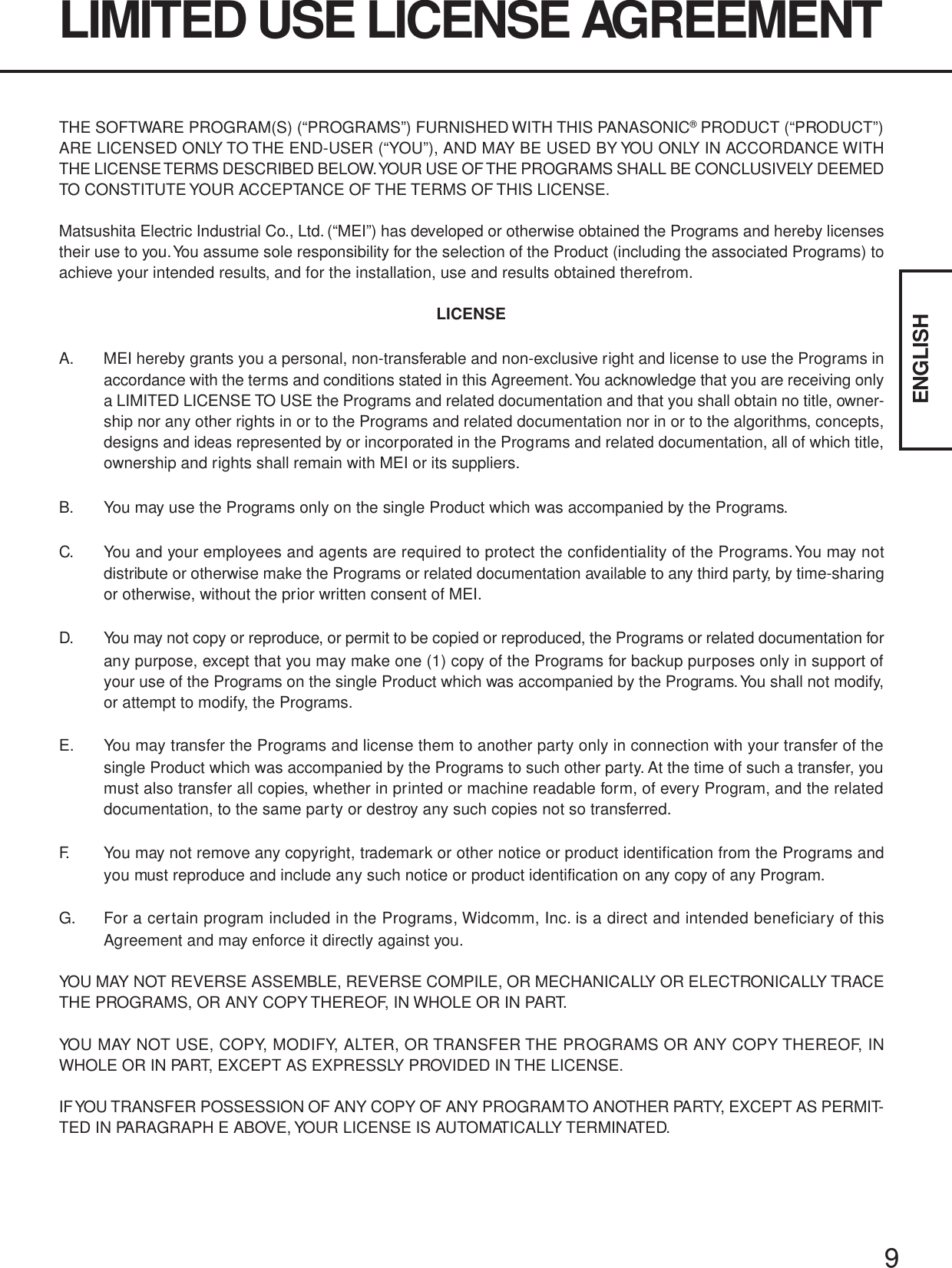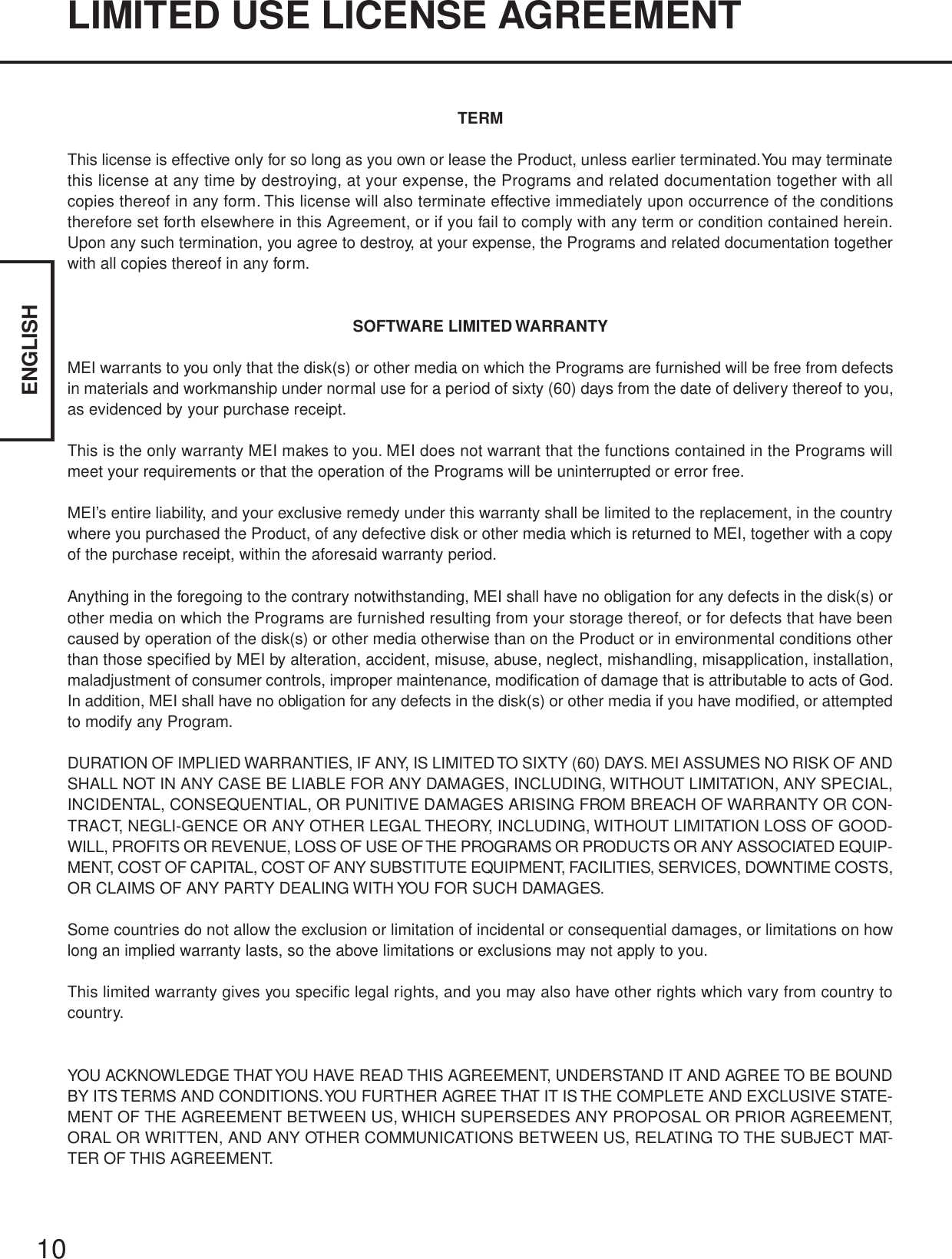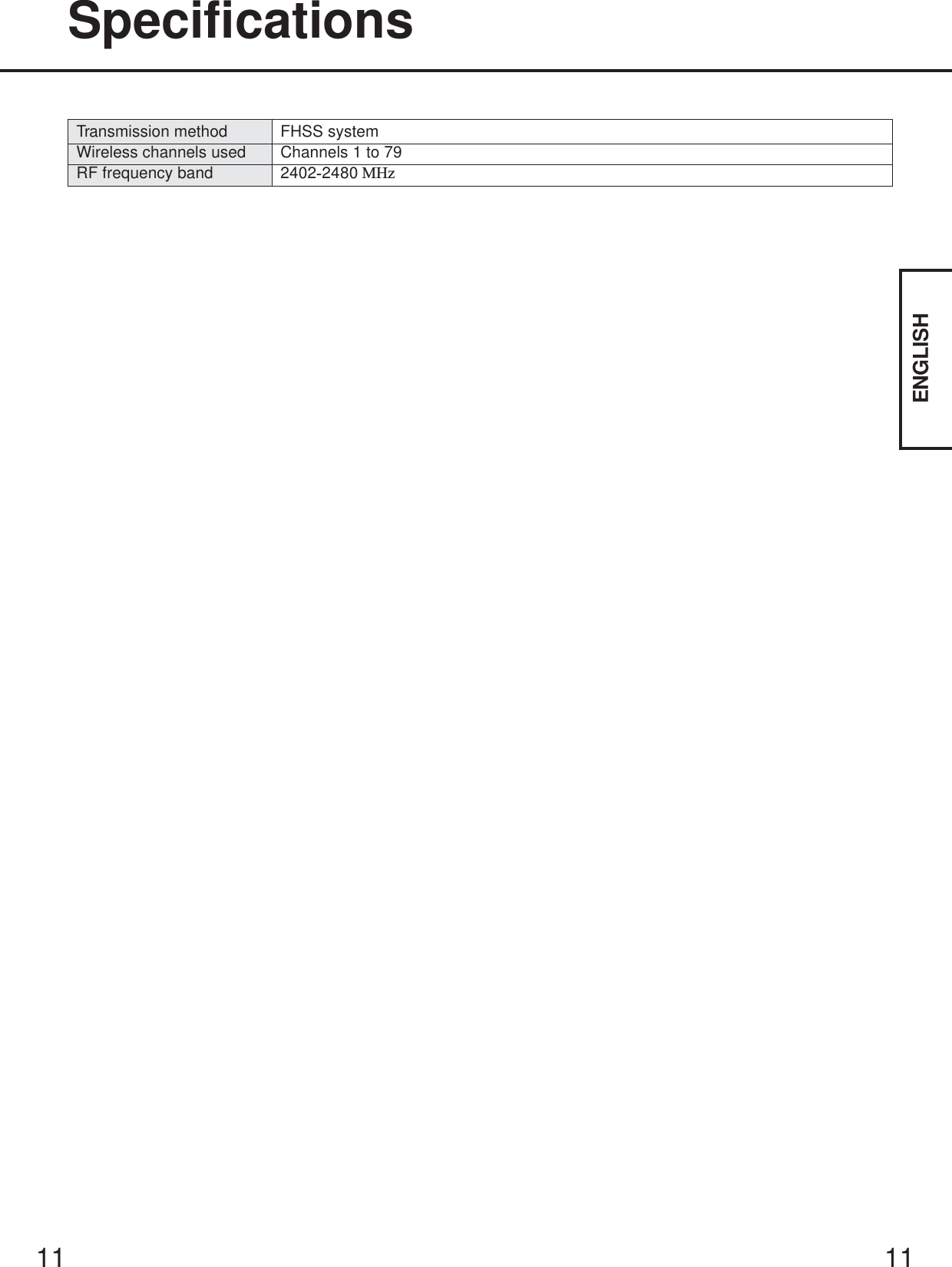Panasonic of North America 9TGCF-182A Notebook Computer CF-18 + BT + WLAN (a+b+g) User Manual for BT
Panasonic Corporation of North America Notebook Computer CF-18 + BT + WLAN (a+b+g) for BT
Contents
- 1. User Manual for BT
- 2. User Manual for CF18
- 3. User Manual for WLAN
User Manual for BT
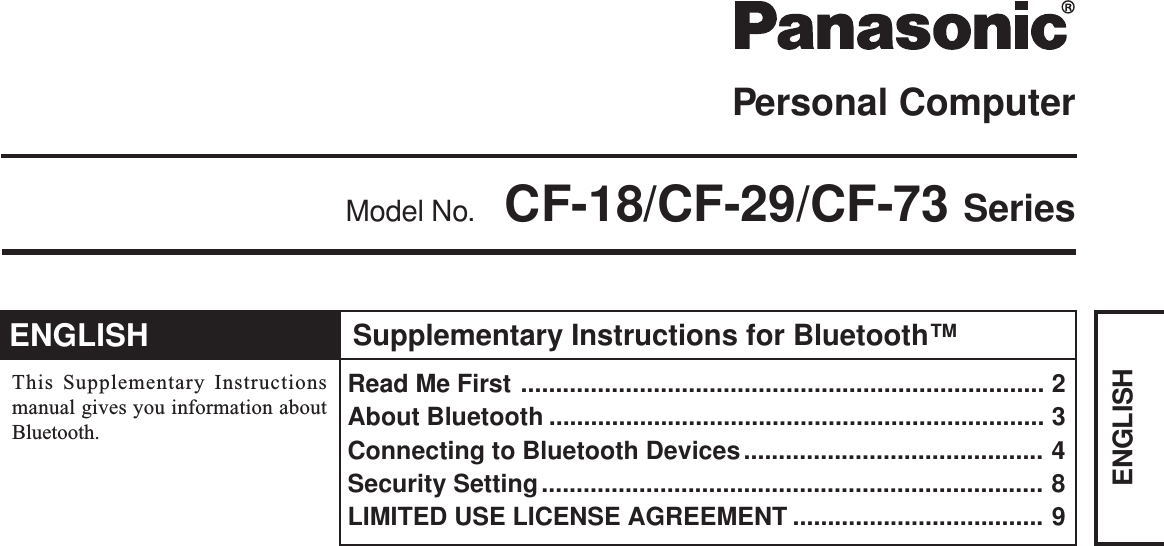
![2ENGLISHRead Me FirstFor U.S.A.TrademarksMicrosoft and Windows are registered trademarks of Microsoft Corporation of the United States and/or other countries.Bluetooth is a trademark owned by Bluetooth SIG, Inc., U.S.A. and licensed to Matsushita Electric Industrial Co., Ltd.Panasonic is a registered trademark of Matsushita Electric Industrial Co., Ltd.NOTE:NOTE provides a useful fact or helpful information.CAUTION:CAUTION indicates a condition that may result in minor or moderate injury.Windows 2000 : Information for Microsoft® Windows® 2000 Professional users.Windows XP : Information for Microsoft® Windows® XP Professional or Windows® XP Tablet PC Edition users.[Start] - [Run]: This illustration means to click [Start], then to click [Run].(For some applications, you may need to double-click.): Where to go for referred information.Illustrations and Terminology in this ManualFederal Communications Commission RadioFrequency Interference StatementNote: This equipment has been tested and found to comply with thelimits for a Class B digital device, pursuant to Part 15 of the FCCRules. These limits are designed to provide reasonable protectionagainst harmful interference in a residential installation. Thisequipment generates, uses and can radiate radio frequency energyand, if not installed and used in accordance with the instructions,may cause harmful interference to radio communications. However,there is no guarantee that interference will not occur in a particularinstallation. If this equipment does cause harmful interference toradio or television reception, which can be determined by turningthe equipment off and on, the user is encouraged to try to correct theinterference by one or more of the following measures:Reorient or relocate the receiving antenna.Increase the separation between the equipment and receiver.Connect the equipment into an outlet on a circuit differentfrom that to which the receiver is connected.Consult the Panasonic Service Center or an experienced ra-dio/TV technician for help.WarningTo assure continued compliance, use only shielded interfacecables when connecting to a computer or peripheral. Also, anychanges or modifications not expressly approved by the partyresponsible for compliance could void the user’s authority tooperate this equipment.FCC RF Exposure Warning:• This computer is provided with PC Card slots that could beused with wireless transmitter(s), which will be specificallyrecommended, when they become available. Other third-partywireless transmitter(s) have not been RF exposure evaluatedfor use with this computer and may not comply with FCC RFexposure requirements.• This equipment complies with FCC radiation exposure limitsset forth for an uncontrolled environment.• This equipment must be installed and operated in accordancewith provided instructions and minimum 1.5 cm spacing mustbe provided between antenna and all person’s body (exclud-ing extremities of hands, wrist and feet) during wireless modesof operation.• This equipment may use multiple installed transmitters, whichmay be capable of simultaneous transmission.This device complies with Part 15 of the FCC Rules. Operationis subject to the following two conditions:(1) This device may not cause harmful interference, and(2) This device must accept any interference received, includinginterference that may cause undesired operation.Responsible Party: Matsushita Electric Corporation of AmericaOne Panasonic WaySecaucus, NJ 07094Tel No:1-800-LAPTOP-5 (1-800-527-8675)Replace the “Federal Communications Commission Radio Frequency Interference Statement” ( Operating Instructions “ReadMe First”) with the following.Information to the UserThis product and your HealthThis product, like other radio devices, emits radio frequency elec-tromagnetic energy. The level of energy emitted by this producthowever is far much less than the electromagnetic energy emittedby wireless devices like for example mobile phones.Because this product operates within the guidelines found in radiofrequency safety standards and recommendations, we believe thisproduct is safe for use by consumers. These standards and recom-mendations reflect the consensus of the scientific community andresult from deliberations of panels and committees of scientists whocontinually review and interpret the extensive research literature.In some situations or environments, the use of this product may berestricted by the proprietor of the building or responsible representa-tives of the organization. These situations may for example include:Using this product on board of airplanes, orIn any other environment where the risk of interference to otherdevices or services is perceived or identified as harmful.If you are uncertain of the policy that applies on the use of wirelessdevices in a specific organization or environment (e.g. airports),you are encouraged to ask for authorization to use this productprior to turning on the product.Regulatory InformationWe are not responsible for any radio or television interference causedby unauthorized modification of this product. The correction of in-terference caused by such unauthorized modification will be the re-sponsibility of the user. We and its authorized resellers or distribu-tors are not liable for damage or violation of government regulationsthat may arise from failing to comply with these guidelines.](https://usermanual.wiki/Panasonic-of-North-America/9TGCF-182A.User-Manual-for-BT/User-Guide-488398-Page-2.png)
![3ENGLISHBluetooth is a technology which enables wireless communication. With Bluetooth, you canaccess internet or exchange data with other Bluetooth devices (e.g., computer, mobile phone,access point) without connecting cables.Bluetooth Specification• Bluetooth Specification V1.1 Compliant• Power class: Class 1Bluetooth Services• LAN Access Profile (Client and Server)• Dial-up Networking Profile (Client and Server)• FAX Profile (Client)• Serial Port Profile (Client and Server)• Generic Object Exchange Profile• Object Push Profile (Client and Server)• File Transfer Profile (Client and Server)• Synchronization Profile (Client and Server)• Generic Access Profile• Headset Profile (AG and HS)• Hardcopy Cable Replacement Profile (Client)• Personal Area Network Profile (AP, Group and User)• Human Interface Device Profile (Host)Bluetooth Switch (Bluetooth ON/OFF)Bluetooth can be switched on or off.To switch Bluetooth offSelect (blue icon) on the taskbar and select [Disable Bluetooth]. turns .To switch Bluetooth back onSelect (blue icon with red prohibition symbol) and select [Enable Bluetooth].About BluetoothCommunications are conducted via a Bluetooth antenna.Do not do anything to block the radio waves, for example by obstructing the antennasegment with your hand.Communication speeds and distances may vary depending on surrounding condi-tions, such as the other device sending or receiving communications and the instal-lation environment.It is a characteristic of radio waves that communication speeds will tend to decreaseas the communication distance increases. We recommend that communications be-tween Bluetooth devices be conducted in as close proximity as possible.Communication speeds may decrease if a microwave oven is being used nearby.NOTECAUTIONBluetooth AntennaCF-18 SeriesBluetooth AntennaCF-29 SeriesBluetooth AntennaCF-73 Series](https://usermanual.wiki/Panasonic-of-North-America/9TGCF-182A.User-Manual-for-BT/User-Guide-488398-Page-3.png)
![4ENGLISHConnecting to Bluetooth DevicesWhen [Found New Hardware Wizard] is displayed, select [Cancel].<For MUI (Multilingual User Interface) OS version>Install the driver before you change the setting of language. If you have alreadychanged it, set the language to the default values in the following menu.After the installation completes, change the setting of language.Windows 2000[Start] - [Settings] - [Control Panel] - [Regional Options]• [Your locale (location)] - [English (United States)]• [Menus und dialogs] - [English]Windows XP[Start] - [Control Panel] - [Date, Time, Language and Regional Options] - [Regionaland Language Options]• [Regional Options] - [Standards and Formats] - [English (United States)]• [Languages] - [Language used in menus and dialogs] - [English]NOTEPerform the following procedure after completing the first-time use operation ( Operat-ing Instructions “First-time Operation”).Installing Bluetooth DriverWindows 20001Connect the CD drive (optional), and install the driver if nec-essary.2Place the Bluetooth Software CD-ROM into the CD drive.3Select [Start] - [Run], enter “d*:\btw\setup.exe”, and then se-lect [OK].4At [Welcome to the InstallShield Wizard for WIDCOMMBluetooth Software...], select [Next].5After reading the license agreement, select [I accept the termsin the license agreement], and select [Next].6At [Destination Folder], select [Next].7At [Ready to Install the Program], select [Install].8At [Driver Signature Notice], select [OK].9At [InstallShield Wizard Completed], select [Finish].10Select [Yes] to restart the computer.11Select [Start] - [My Bluetooth Places].12Select the locations where you want the icon to appear, andselect [Next].](https://usermanual.wiki/Panasonic-of-North-America/9TGCF-182A.User-Manual-for-BT/User-Guide-488398-Page-4.png)
![5ENGLISHWindows XP1Connect the CD drive (optional), and install the driver if nec-essary.2Place the Bluetooth Software CD-ROM into the CD drive.3Select [Start] - [Run], enter “d*:\btw\setup.exe”, and then se-lect [OK].4At [Welcome to the InstallShield Wizard for WIDCOMMBluetooth Software...], select [Next].5After reading the license agreement, select [I accept the termsin the license agreement], and select [Next].6At [Destination Folder], select [Next].7At [Ready to Install the Program], select [Install].8At [Driver Signature Notice], select [OK].9At [InstallShield Wizard Completed], select [Finish].10Select [Start] - [All Programs] - [My Bluetooth Places].13Enter the computer name, set [Computer type] to [Laptop],and then select [Next].14Select [Next].15At [Choose the services that this computer will offer:], se-lect [Next].16Select [Skip].17Select [Finish].18Select [Start] - [Run], enter “d*:\btswitch\setup.exe”, and thenselect [OK].19At [Welcome to the InstallShield Wizard for BluetoothSwitch...], select [Next].20Select [Yes, I want to restart my computer now], and select[Finish].The computer will restart.21Remove the CD-ROM and the CD drive.*“d” is the drive letter of the CD drive. You can change the letter to suit your preference.](https://usermanual.wiki/Panasonic-of-North-America/9TGCF-182A.User-Manual-for-BT/User-Guide-488398-Page-5.png)
![6ENGLISHConnecting to Bluetooth Devices<Example>When connecting to Bluetooth printer using the Serial Port Profile:1Double-click on the desktop.2Select [Bluetooth] from the menu and select [Advanced Con-figuration] - [Client Applications], then double-click [BluetoothSerial Port].The [Bluetooth Properties] screen*1 is displayed.Make a note of the Bluetooth serial port number (e.g., COM7)*2 displayed in [COMPort]. This is necessary for the setting on page 7.3Remove the check mark from [Secure Connection], and se-lect [OK].ConnectingMake the required settings to connect to the desired Bluetooth devices beforehand.(e.g., installing a printer driver for the desired printer.)NOTE11Select the locations where you want the icon to appear andselect [Next].12Enter the computer name, set [Computer type] to [Laptop],and then select [Next].13Select [Next].14At [Choose the services that this computer will offer:], se-lect [Next].15Select [Skip].16Select [Finish].17Select [Start] - [Run], enter “d*:\btswitch\setup.exe”, and thenselect [OK].18At [Welcome to the InstallShield Wizard for BluetoothSwitch...], select [Next].19Select [Yes, I want to restart my computer now], and select[Finish].The computer will restart.20Remove the CD-ROM and the CD drive.*“d” is the drive letter of the CD drive. You can change the letter to suit your preference.](https://usermanual.wiki/Panasonic-of-North-America/9TGCF-182A.User-Manual-for-BT/User-Guide-488398-Page-6.png)
![7ENGLISHBluetooth Serial PortWhen you use the Bluetooth serial port service, you can establish connections between twoBluetooth devices via a virtual communication port. This means that you can handle con-nected devices in the same way as you would hard-wired connections.To establish a Bluetooth serial port connection, configure the serial port number of theselected device to the Bluetooth serial port number.Setting<Example>Set the serial port number of the desired printer to COM7*2.Windows 20001Select [Start] - [Settings] - [Control Panel] - [Printers].2Right-click the desired printer and select [Properties] - [Ports]. Then select [COM7*2],and select [OK].Windows XP1Select [Start] - [Control Panel] - [Printers and Other Hardware] - [Printers and Faxes].2Right-click the desired printer and select [Properties] - [Ports]. Then select [COM7*2],and select [OK].*1This screen may be displayed behind the [My Bluetooth Places] screen. In this case, minimize the[My Bluetooth Places] screen.*2This varies depending on the settings.4Select [OK].5Right-click on the taskbar, and select [Quick Connect] -[Bluetooth Serial Port] - [Find Devices].6Select the desired Bluetooth printer, and select [Connect].7When [Created connection shortcut…] is displayed, select[OK].8When [The Bluetooth serial port COM7*2 is now configured…]is displayed, select [OK].9Windows 2000Restart the computer by selecting [Start] - [Shut Down] - [Re-start] - [OK].Windows XPRestart the computer by selecting [Start] - [Turn Off Com-puter] - [Restart].](https://usermanual.wiki/Panasonic-of-North-America/9TGCF-182A.User-Manual-for-BT/User-Guide-488398-Page-7.png)
![8ENGLISHSecurity SettingYou can establish security settings for individual services.To enable/disable the security setting:1Double-click on the desktop.2Select [Bluetooth] from the menu, and select [Advanced Con-figuration] - [Client Applications].3Double-click the desired application name (service).4To enable:Add the check mark for [Secure Connection].To disable:Remove the check mark from [Secure Connection].5Select [OK], then select [OK].PIN Code RequestIf the security setting is enabled, when you try to connect to other Bluetooth devices, thefollowing message will appear, and you will be asked for the PIN Code.Click here and enter a PIN Code, then select [OK].PIN CodeA PIN Code is a password for which you can set up to 16 alphanumeric characters.When establishing security settings, the PIN Code for the device to be connected (slave)must be the same as the PIN Code for the device where the connection originates (mas-ter).NOTE](https://usermanual.wiki/Panasonic-of-North-America/9TGCF-182A.User-Manual-for-BT/User-Guide-488398-Page-8.png)