Panasonic of North America 9TGCF-189 CF-18 Personal Computer with WLAN+CDMA User Manual Reference Manual
Panasonic Corporation of North America CF-18 Personal Computer with WLAN+CDMA Reference Manual
Contents
User Manual WLAN
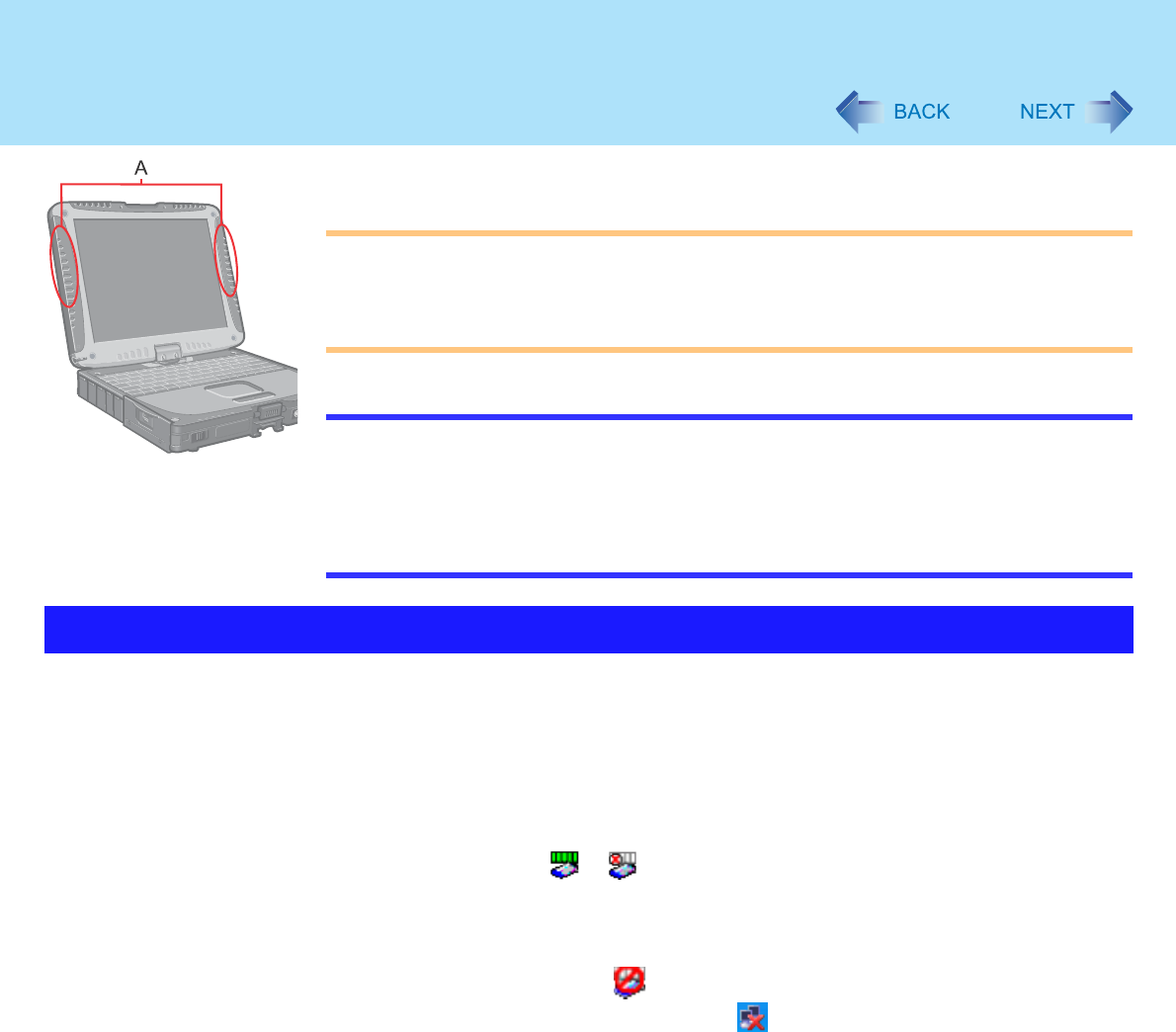
78
Wireless LAN
If you use a wireless LAN, you can use a network without cable connections.
CAUTION
Communication is performed through the wireless LAN antenna (A). Do not block the
antenna area with your hand or otherwise interfere with the passage of the radio
signals.
Do not use the Fast User Switching function. The wireless LAN cannot be used.
NOTE
The communication speeds and distances differ depending on the devices that
support the wireless LAN, the installation environment and other ambient conditions.
One characteristic of radio waves is that their transmission rate tends to drop as the
communication distance increases. It is recommended that the devices supporting
the wireless LAN be used in close vicinity to each other.
The rate may drop while a microwave oven is being used.
Do not use wireless LAN on airplanes, in hospitals, or in other
locations where wireless LAN signals may affect the operation
of devices in the vicinity.
If you intend to use the computer in the environments described above, turn the wireless
LAN off using the following method:
ADouble-click or on the taskbar.
BSelect your wireless LAN adaptor and select [General].
CSelect [Off] for [Switch radio].
DSelect [OK].
The icon will turn to .
• Do not select [Disable] using with the right button located on the
taskbar.
Precautions
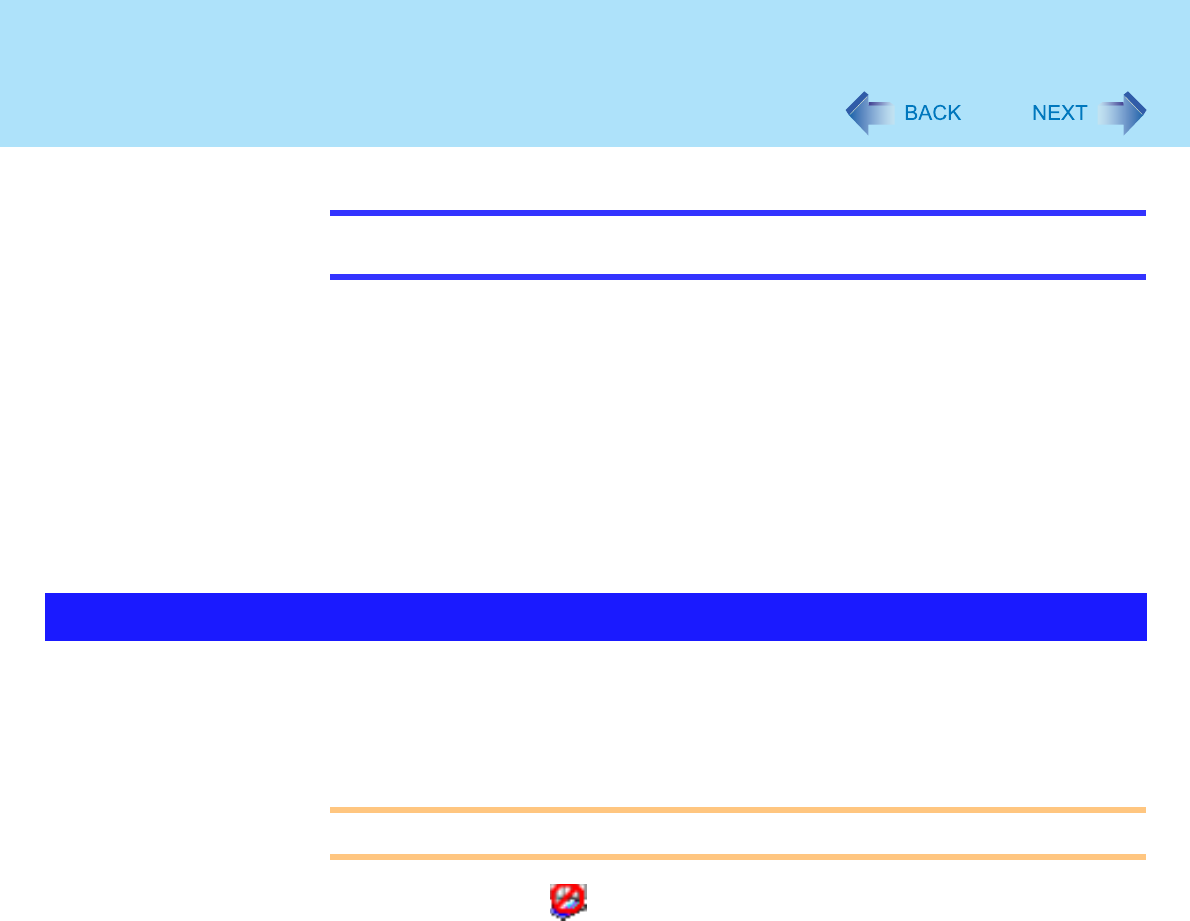
79
Wireless LAN
NOTE
You can assign the function for turning the wireless LAN on or off to one of the tablet
buttons. (page 12)
To prevent theft of data or unauthorized access to the hard disk
via a wireless LAN.
If you plan to use wireless LAN functions, we recommend that you do so only after
making the appropriate security settings, such as for data encryption.
We recommend turning the wireless LAN off when it is not used
or out of range (page 78).
If you leave the wireless LAN on, the battery's operating time is shortened.
To use the wireless LAN, set the profile using the following procedure.
The settings will vary for different network environments depending on the network system
being used. For more details, ask your system administrator or the person in charge of the
network.
CAUTION
Set profiles for each user using the following procedure.
1Double-click on the taskbar.
2Select your wireless LAN adapter and select [General].
3Select [On] for [Switch radio].
4Select [Networks] and select [Add].
The Settings
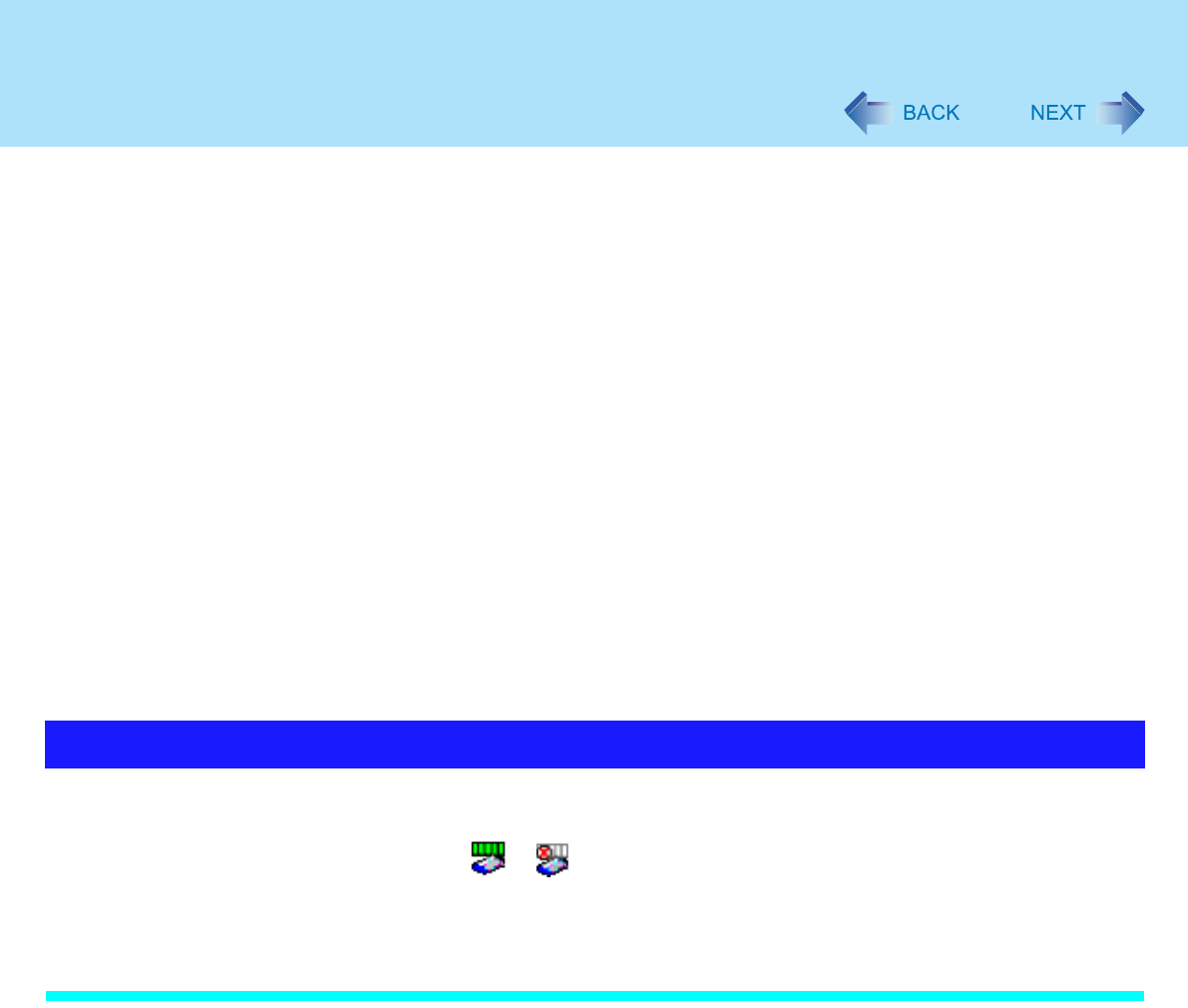
80
Wireless LAN
5Enter the profile name and network name (SSID), and then make
other necessary changes, then select [Next].
6Make necessary changes and select [Finish].
For security, we recommend that you enable encryption (WEP). If you enable
WEP, enable encryption on the access point side as well. (The setting described
below is only an example. For the other settings, ask your system administrator
or the person in charge of the network.)
ASelect [64-bit] or [128-bit] from [Encryption Level].
BSelect [Use pass phrase] or [Use hex key], and input the pass phrase or key.
In the case of ASCII character: [64-bit (5 characters)] [128-bit (13 characters)] .
In the case of hexadecimal: [64-bit (10 digits)] [128-bit (26 digits)].
• Set the same values for the computer side and the access point side.
• When using an access point for which "128-bit" can be set (some access
points display "104-bit"), we recommend setting data encryption to "128-
bit" to prevent unauthorized decryption.
7Select the profile you have set and select [Connect].
If the setting of the profile that is currently connected is changed, the new setting
will not be enabled until you select the profile and then select [Connect].
8Select [OK].
Open the Intel PROSet using either of the following procedures.
Select [start] - [All Programs] - [Intel Network Adapters] - [Intel(R) PROSet for Wireless].
Double-click or on the taskbar to check the communication status.
For more information about how to use the Intel PROSet, refer to [Help] in the menu bar.
If the function fails to operate correctly
Read the operating instructions for the access point carefully and check the settings.
Check the Communication Status
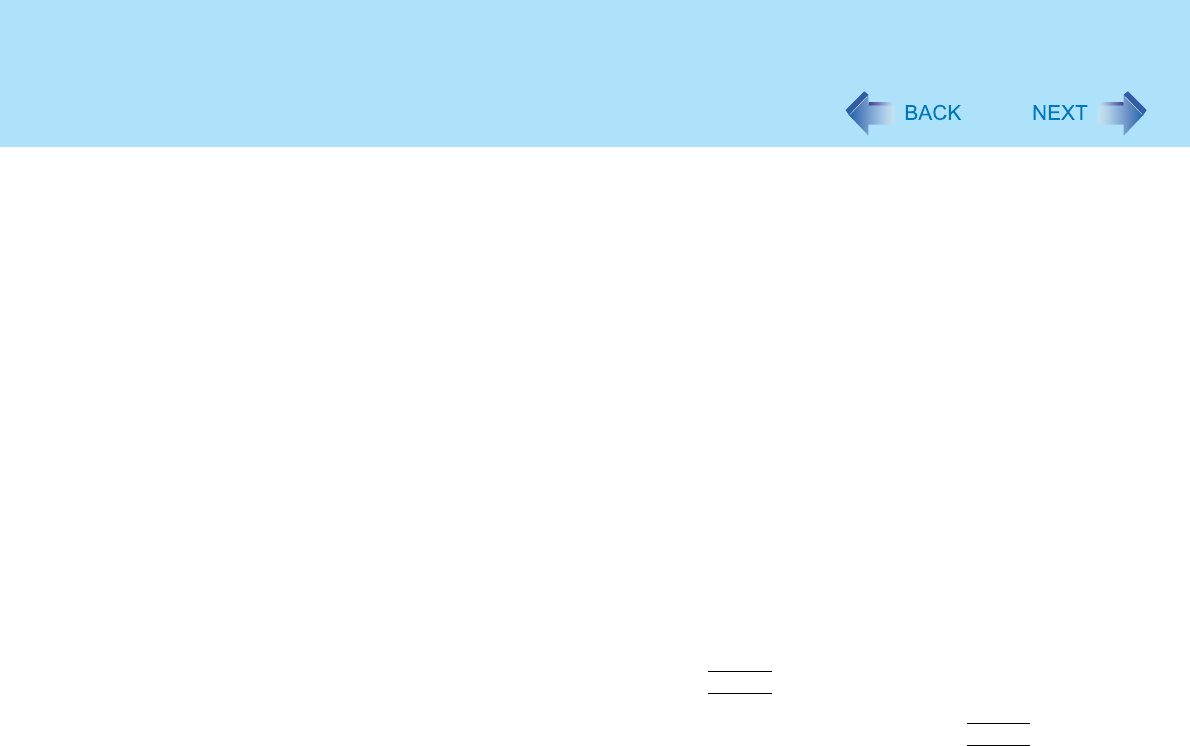
81
Wireless LAN
The access point fails to be displayed in [Available Networks]
Select [Networks], then select the profile you are using, and select [Advanced]. [Connect
to ad hoc networks only] may have been selected in [Connection preference]. In this
case, select [Connect to infrastructure and ad hoc networks].
This computer uses channels 1 through 11*1. Check the channel being used by the
access point.
*1 In the case of wireless communications, the frequency band being used can be divided into
segments, so that different communications can be conducted on each band segment. A "Channel"
refers to the individual frequency bandwidth divisions.
The access point cannot be accessed
The network key setting may not conform to the access point.
Check the network key setting of the access point and, if necessary, set it again correctly.
Depending on the access point and settings, access may not be accepted unless the
computer's MAC address is registered beforehand. In this case, check the computer's
MAC address using the following procedure and register it according to the operating
instructions of the access point.
ADisplay [Command Prompt].
Select [start] - [All Programs] - [Accessories] - [Command Prompt].
BInput [ipconfig /all], and press
Enter
.
CMake a note of the 12-digit string of alphanumerics displayed on the wireless
LAN's "Physical Address" line. Then input [exit], and press
Enter
.
The IP address of the access point is wrong
Following the operating instructions of the access point, set the IP address of the access
point again correctly.