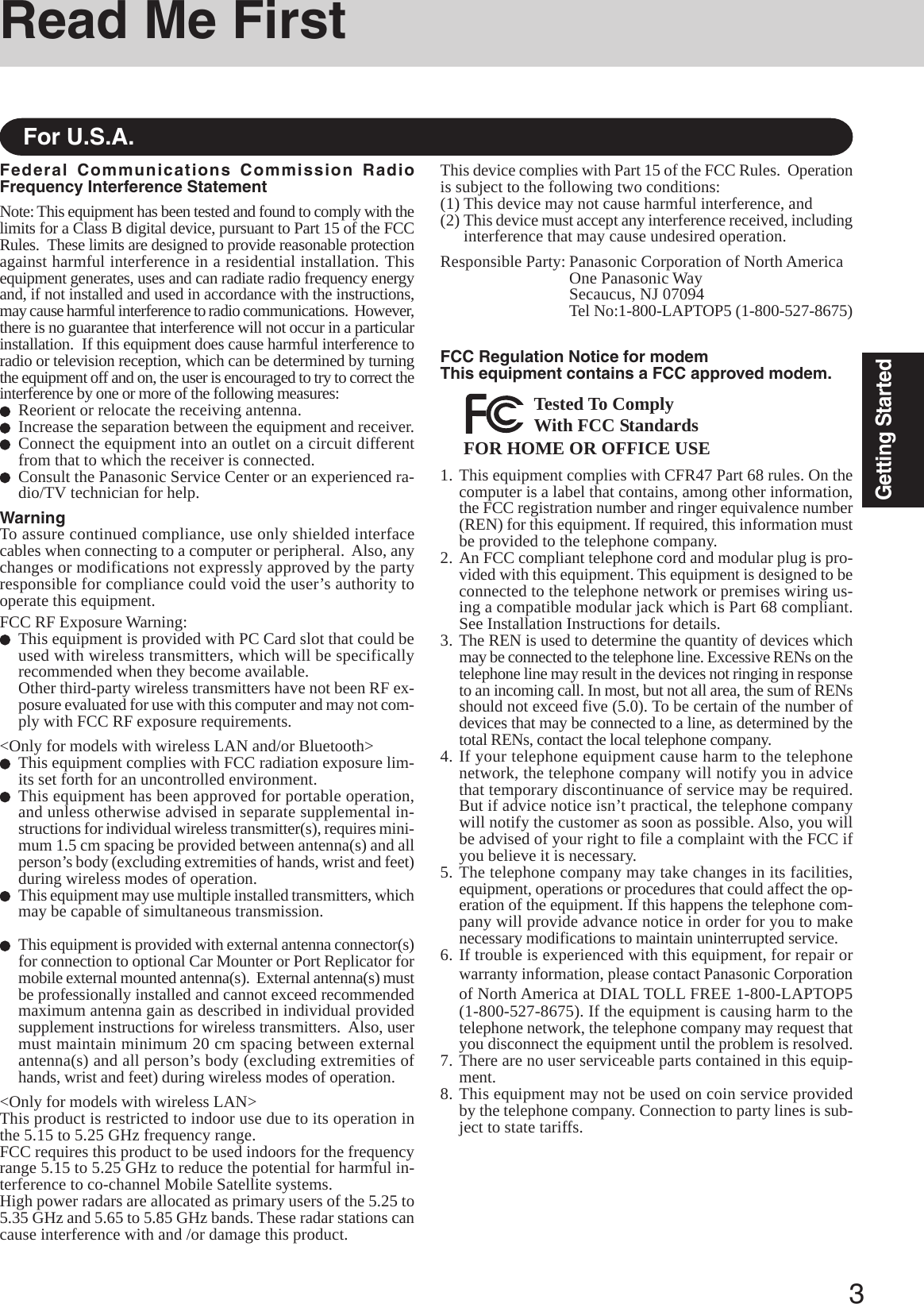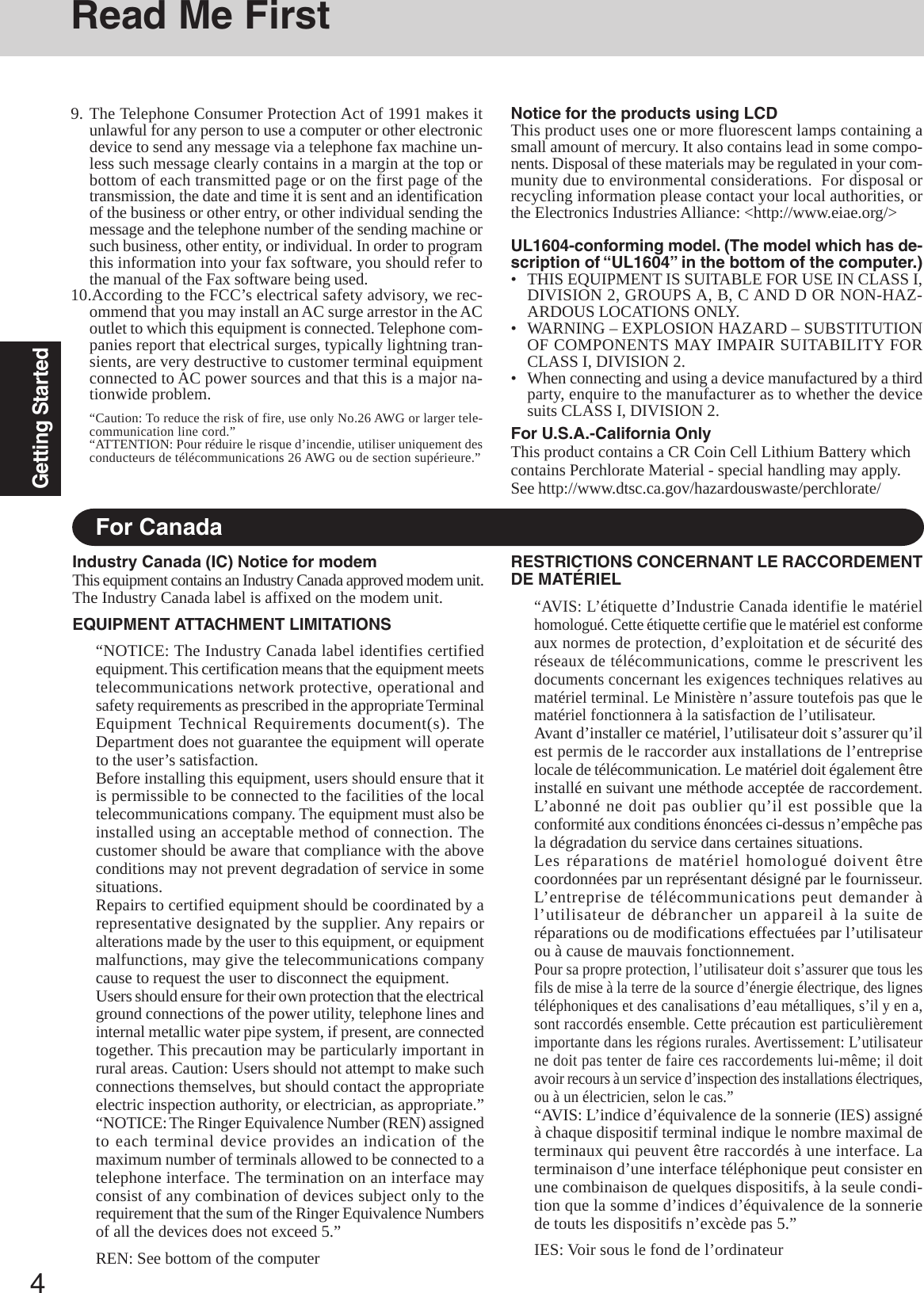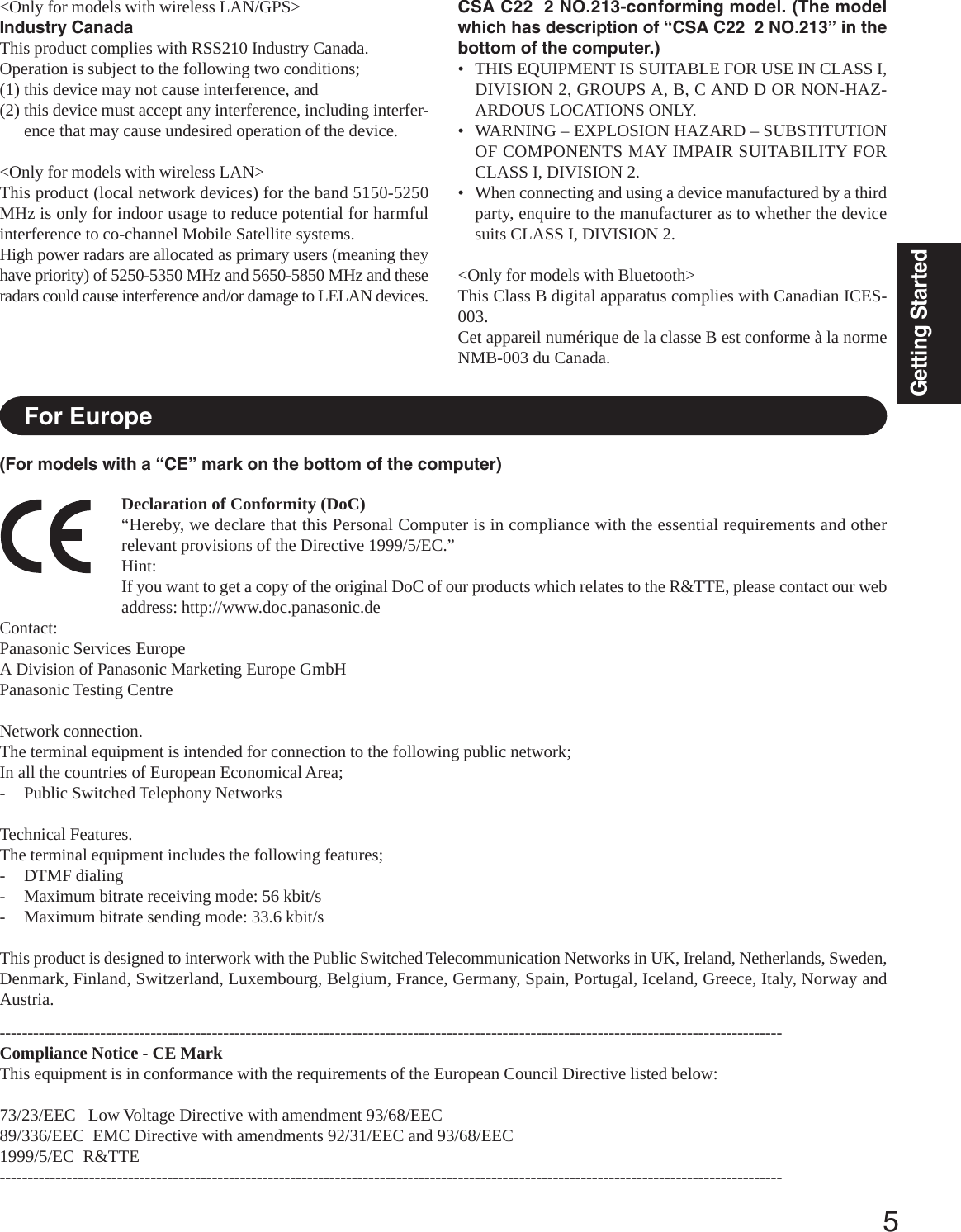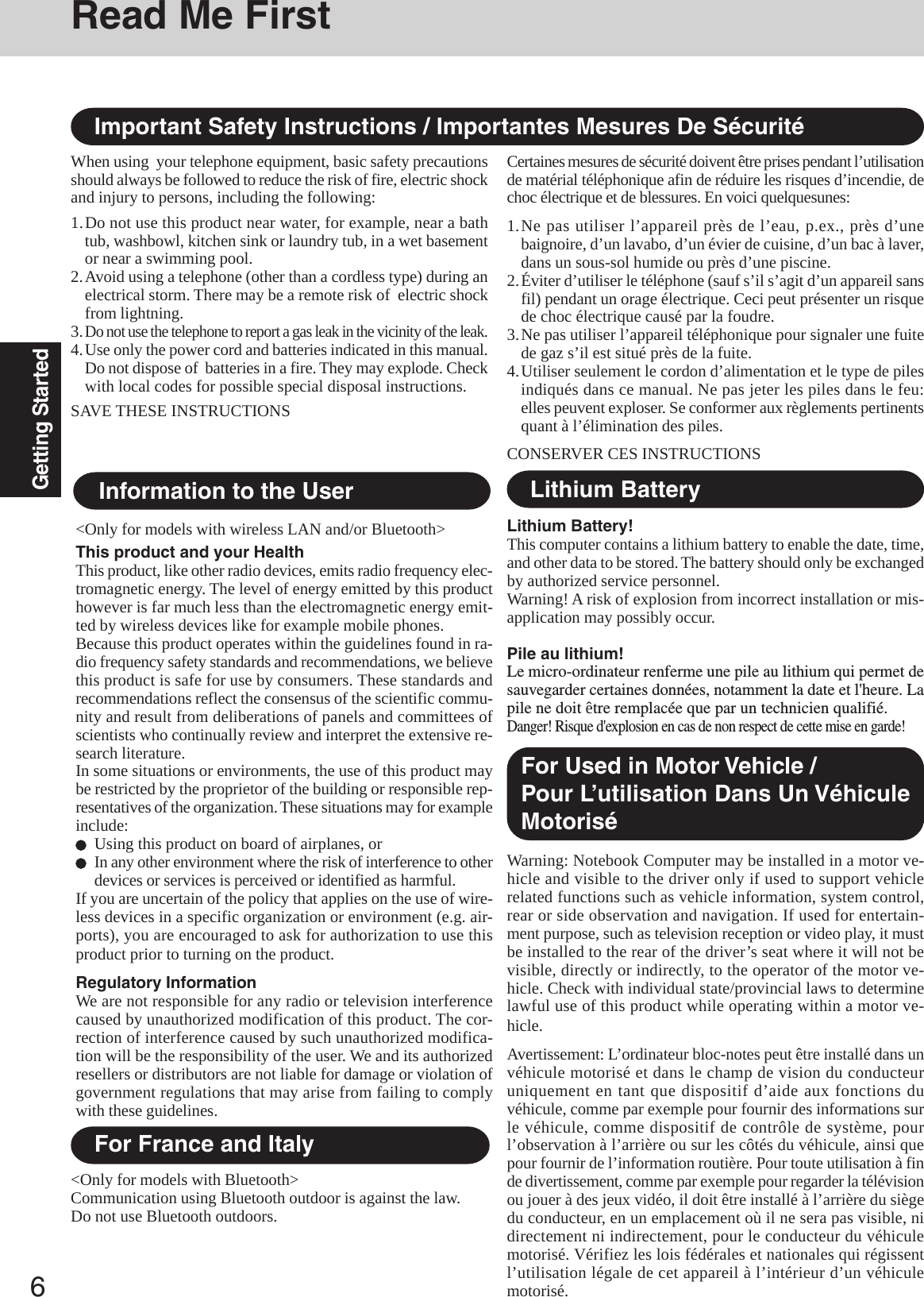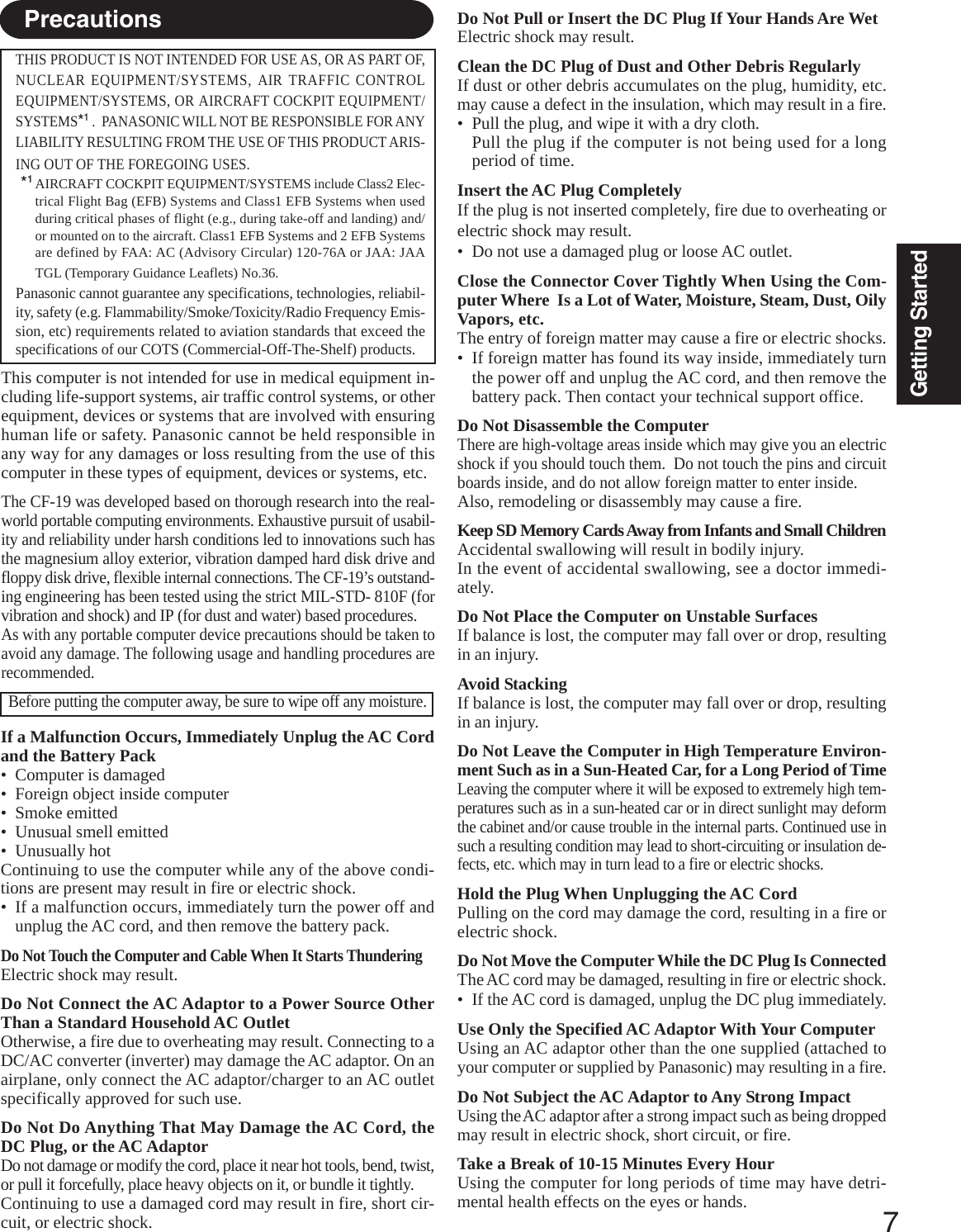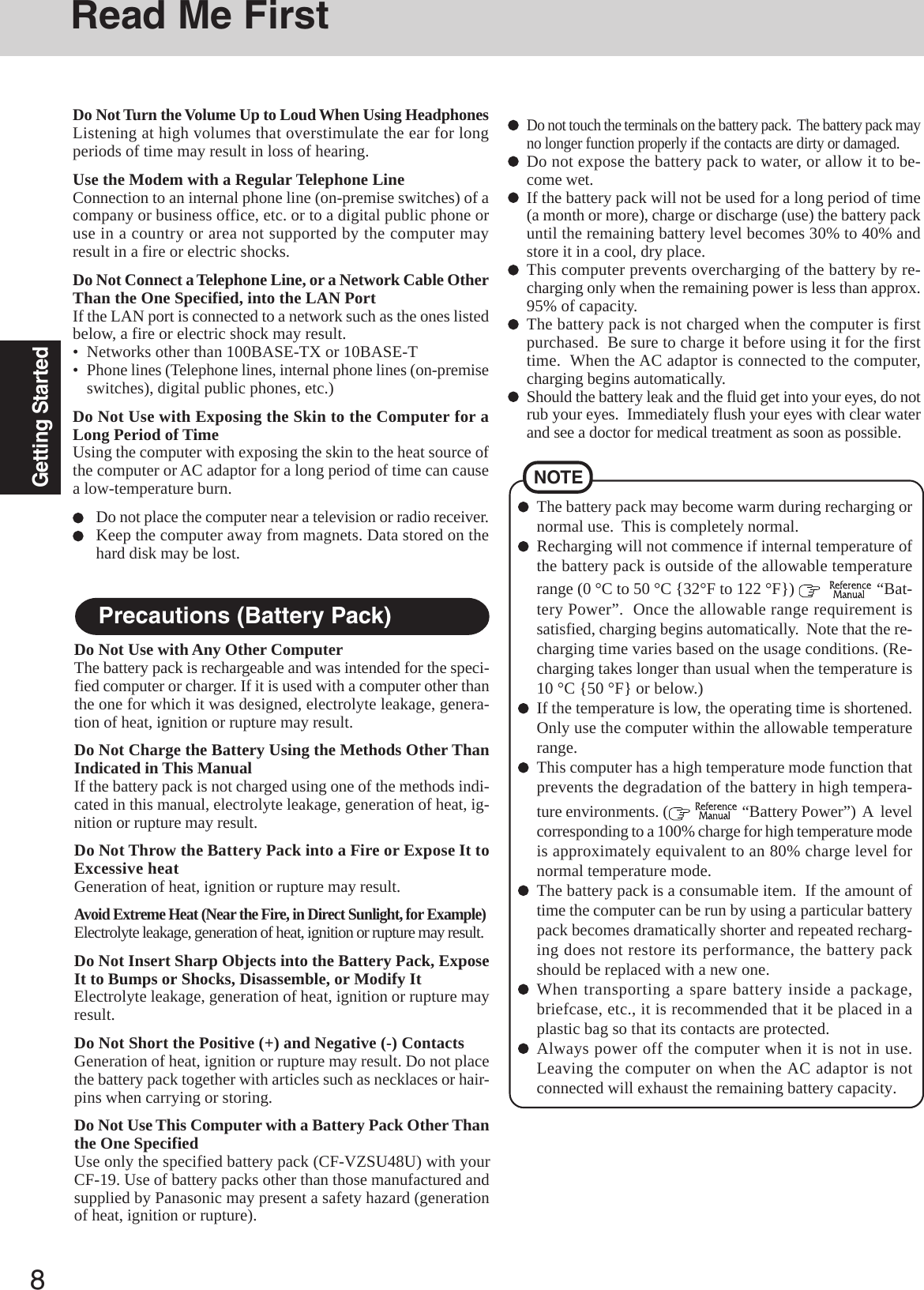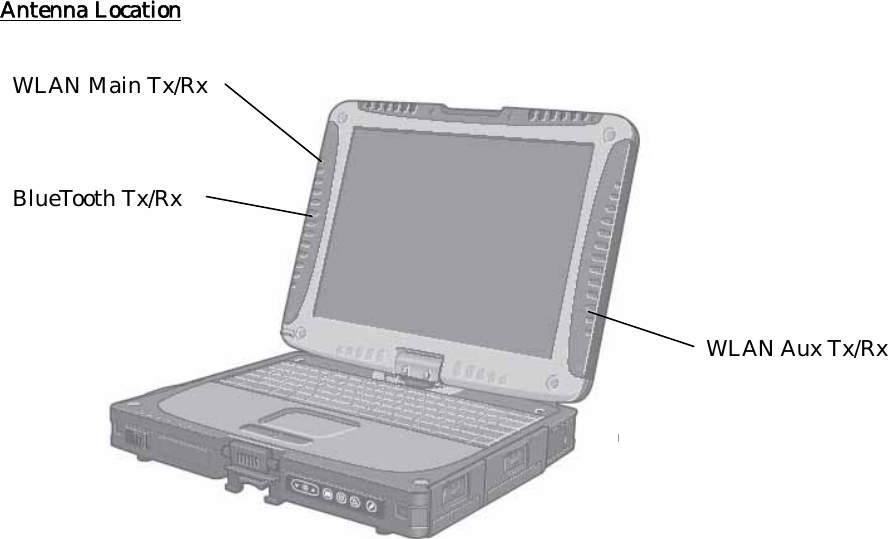Panasonic of North America 9TGCF-197 Portable PC Model CF-19 Family User Manual OPERATING INSTRUCTIONS
Panasonic Corporation of North America Portable PC Model CF-19 Family OPERATING INSTRUCTIONS
Contents
- 1. USER MANUAL CF 19
- 2. USER MANUAL HSDPA
USER MANUAL CF 19
![Personal ComputerOPERATING INSTRUCTIONSContents[Additional Manual]Reference ManualThis manual can be accessed on your computer. Re-fer to page 24 on how to access the Reference Manual.AppendixGetting StartedOperationTroubleshootingModel No. CF-19 SeriesXPPlease read these instructions carefully before using this product and save this manual for future use.OperationStarting Up/Shutting Down............................ 17Touch Pad (Basic Operation) ............................. 20Touchscreen (Basic Operation) .......................... 21Operating in Tablet Mode .............................. 22Reference Manual ......................................... 24Useful Information ......................................... 25AppendixLIMITED USE LICENSE AGREEMENT ....... 37Hard Disk Backup Function ............................. 39Hard Disk Data Erase Utility.......................... 43Specifications ................................................ 44LIMITED WARRANTY................................... 46TroubleshootingList of Error Codes ........................................ 29Dealing with Problems (Summary) .................. 30Reinstalling Software .................................... 35Getting StartedRead Me First ................................................. 3Names and Functions of Parts ........................ 9First-time Operation ...................................... 13Reference Manual•Read Me First•Key Combinations•LED IndicatorsReference Manual•Technical Information•DMI Viewer•List of Error Codes•Dealing with Problems(Advanced)Reference Manual•Tablet Buttons•Touch Pad•Touchscreen•Software keyboard•Panasonic Hand Writing•Display Rotation•Standby/HibernationFunctions•Security Measures•Computing on the Road•Battery Power•PC Cards•SD Memory Card•SD Memory CardSecurity Function•RAM Module•Port Replicator•External Display•USB Devices•Modem•LAN•Wireless LAN•Bluetooth•Wireless Switch Utility•Hard Disk Drive•Setup Utility•Icon Enlarger•Loupe Utility](https://usermanual.wiki/Panasonic-of-North-America/9TGCF-197.USER-MANUAL-CF-19/User-Guide-820404-Page-1.png)
![2Getting StartedIntroductionThank you for purchasing the Panasonic computer. Read the operating instructions thoroughly for proper operation of your newcomputer.Illustrations and Terminology in this ManualCopyrightThis manual is copyrighted by Matsushita Electric Industrial Co., Ltd. with all rights reserved. No part of this manual may bereproduced in any form without the prior written permission of Matsushita Electric Industrial Co., Ltd.No patent liability is assumed with respect to the use of the information contained herein.© 2006 Matsushita Electric Industrial Co., Ltd. All Rights Reserved.DisclaimerComputer specifications and manuals are subject to change without notice. Matsushita Electric Industrial Co., Ltd. assumes noliability for damage incurred directly or indirectly from errors, omissions or discrepancies between the computer and the manuals.TrademarksMicrosoft, Windows, the Windows logo and IntelliMouse are registered trademarks of Microsoft Corporation of the United Statesand/or other countries.Intel, Pentium and PROSet are either registered trademarks or trademarks of Intel Corporation.SD Logo is a trademark. Adobe, the Adobe logo and Adobe Reader are either registered trademarks or trademarks of Adobe Systems Incorporated in theUnited States and/or other countries.Bluetooth is a trademark owned by Bluetooth SIG, Inc., U.S.A. and licensed to Matsushita Electric Industrial Co., Ltd.Panasonic is a registered trademark of Matsushita Electric Industrial Co., Ltd.Names of products, brands, etc., appearing in this manual are trademarks or registered trademarks of the respective owner companies.NOTE:NOTE provides a useful fact or helpful information.CAUTION:CAUTION indicates a condition that may result in minor or moderate injury.Enter : This illustration means to press the [Enter] key.Fn + F5 : This illustration means to press and hold the [Fn] key, then press the [F5] key.[start] - [Run]:This illustration means to click [start], then to click [Run]. For some applications, you may need todouble-click. :Where to go for referred information. : This illustration means to refer to the Reference Manual, which is available on your computer.Refer to page 24 on how to access this manual.Some of the illustrations in this manual may differ slightly in shape from the actual items in order to make the explanationeasier to understand.The “CD/DVD drive” is a description about drives, such as DVD-ROM, CD-ROM, CD-R/RW, and DVD-ROM & CD-R/RW drives.In this manual, descriptions are given using illustrations not featuring the hand strap for convenience of explanation.If the user has logged on without administrator authority, some functions may not be executable, and some screens may notbe displayed as shown in this manual. If this happens, log on with the administrator authority to enable these functions.Confirm the latest information on optional products in catalogs, etc.In this manual, “Microsoft® Windows® XP Professional Service Pack 2 with Advanced Security Technologies” is indi-cated as “Windows” or “Windows XP”.*For the Model No., insert the 12 digit number (for example, CF-19CHBAXBM) located onthe bottom of the computer.Customer's RecordSerial No.orDate of PurchaseModel No.*Code No.Dealer's NameDealer's Address](https://usermanual.wiki/Panasonic-of-North-America/9TGCF-197.USER-MANUAL-CF-19/User-Guide-820404-Page-2.png)