Panasonic of North America 9TGCF-197 Portable PC Model CF-19 Family User Manual OPERATING INSTRUCTIONS
Panasonic Corporation of North America Portable PC Model CF-19 Family OPERATING INSTRUCTIONS
Contents
- 1. USER MANUAL CF 19
- 2. USER MANUAL HSDPA
USER MANUAL CF 19
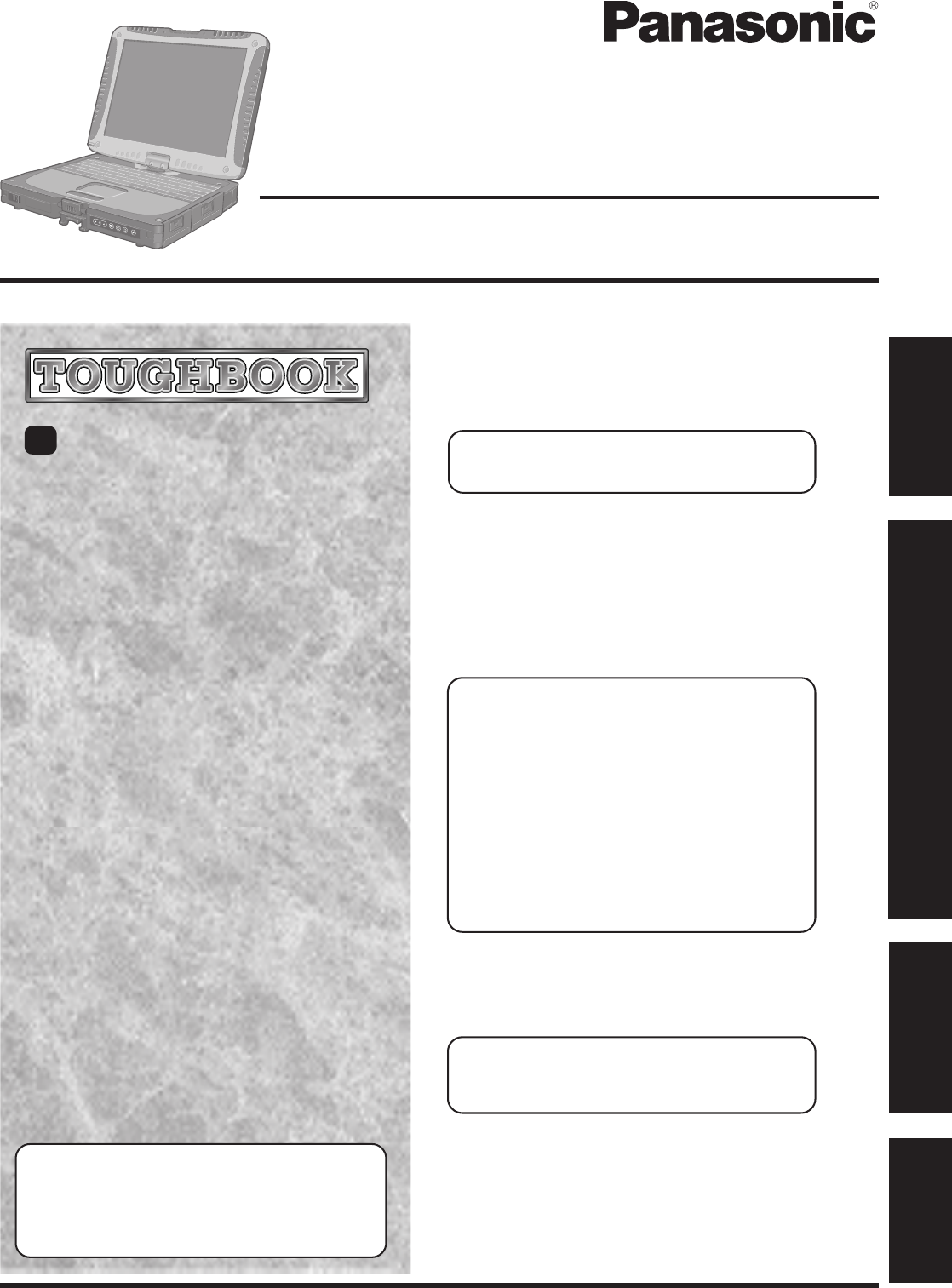
Personal Computer
OPERATING INSTRUCTIONS
Contents
[Additional Manual]
Reference Manual
This manual can be accessed on your computer. Re-
fer to page 24 on how to access the Reference Manual.
Appendix
Getting Started
Operation
Troubleshooting
Model No. CF-19 Series
XP
Please read these instructions carefully before using this product and save this manual for future use.
Operation
Starting Up/Shutting Down............................ 17
Touch Pad (Basic Operation) ............................. 20
Touchscreen (Basic Operation) .......................... 21
Operating in Tablet Mode .............................. 22
Reference Manual ......................................... 24
Useful Information ......................................... 25
Appendix
LIMITED USE LICENSE AGREEMENT ....... 37
Hard Disk Backup Function ............................. 39
Hard Disk Data Erase Utility.......................... 43
Specifications ................................................ 44
LIMITED WARRANTY................................... 46
Troubleshooting
List of Error Codes ........................................ 29
Dealing with Problems (Summary) .................. 30
Reinstalling Software .................................... 35
Getting Started
Read Me First ................................................. 3
Names and Functions of Parts ........................ 9
First-time Operation ...................................... 13
Reference Manual
•Read Me First
•Key Combinations
•LED Indicators
Reference Manual
•Technical Information
•DMI Viewer
•List of Error Codes
•Dealing with Problems
(Advanced)
Reference Manual
•Tablet Buttons
•Touch Pad
•
Touchscreen
•Software keyboard
•
Panasonic Hand Writing
•Display Rotation
•Standby/Hibernation
Functions
•Security Measures
•
Computing on the Road
•Battery Power
•PC Cards
•SD Memory Card
•SD Memory Card
Security Function
•RAM Module
•Port Replicator
•External Display
•USB Devices
•Modem
•LAN
•Wireless LAN
•Bluetooth
•Wireless Switch Utility
•Hard Disk Drive
•Setup Utility
•Icon Enlarger
•Loupe Utility
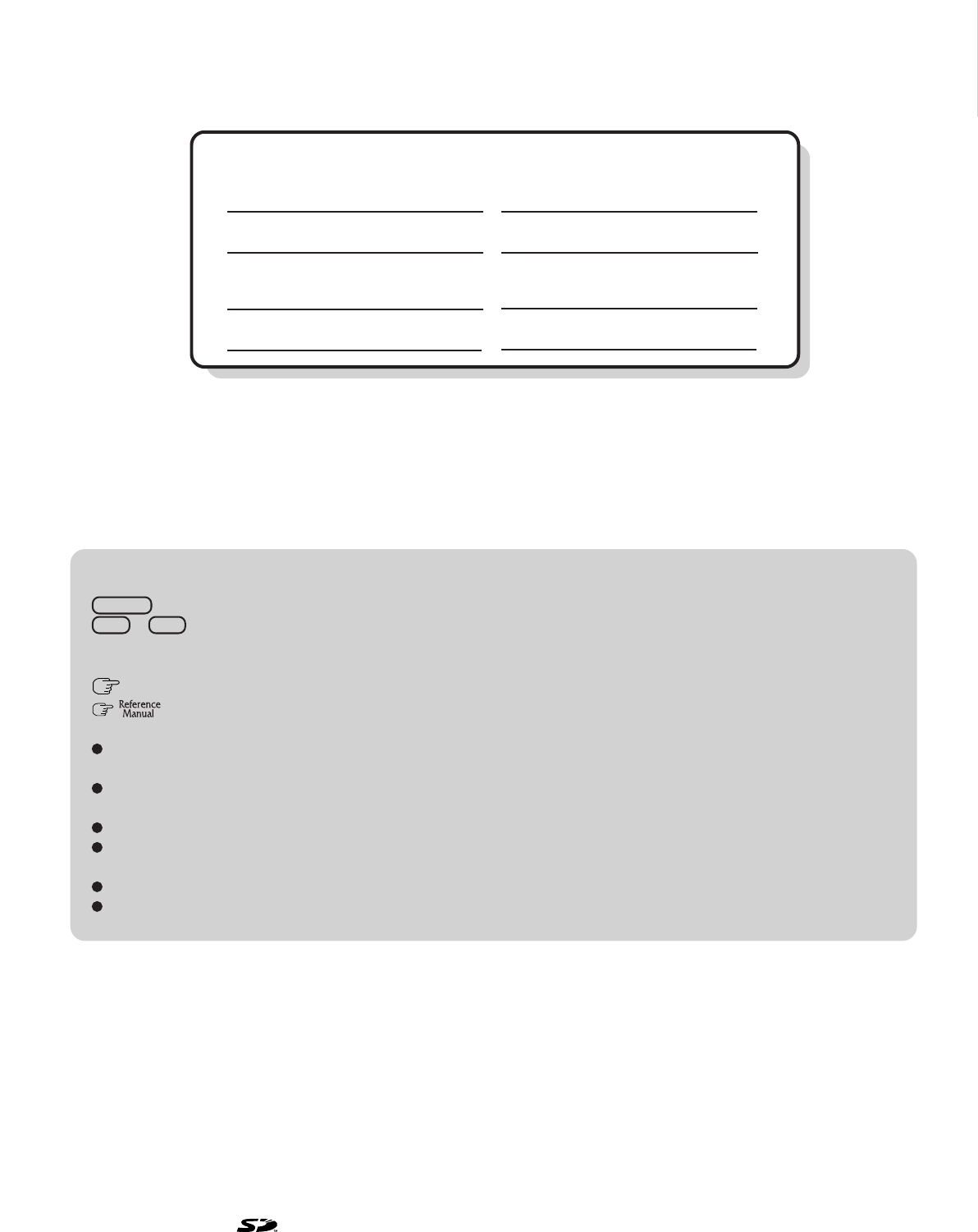
2
Getting Started
Introduction
Thank you for purchasing the Panasonic computer. Read the operating instructions thoroughly for proper operation of your new
computer.
Illustrations and Terminology in this Manual
Copyright
This manual is copyrighted by Matsushita Electric Industrial Co., Ltd. with all rights reserved. No part of this manual may be
reproduced in any form without the prior written permission of Matsushita Electric Industrial Co., Ltd.
No patent liability is assumed with respect to the use of the information contained herein.
© 2006 Matsushita Electric Industrial Co., Ltd. All Rights Reserved.
Disclaimer
Computer specifications and manuals are subject to change without notice. Matsushita Electric Industrial Co., Ltd. assumes no
liability for damage incurred directly or indirectly from errors, omissions or discrepancies between the computer and the manuals.
Trademarks
Microsoft, Windows, the Windows logo and IntelliMouse are registered trademarks of Microsoft Corporation of the United States
and/or other countries.
Intel, Pentium and PROSet are either registered trademarks or trademarks of Intel Corporation.
SD Logo is a trademark.
Adobe, the Adobe logo and Adobe Reader are either registered trademarks or trademarks of Adobe Systems Incorporated in the
United States and/or other countries.
Bluetooth is a trademark owned by Bluetooth SIG, Inc., U.S.A. and licensed to Matsushita Electric Industrial Co., Ltd.
Panasonic is a registered trademark of Matsushita Electric Industrial Co., Ltd.
Names of products, brands, etc., appearing in this manual are trademarks or registered trademarks of the respective owner companies.
NOTE:NOTE provides a useful fact or helpful information.
CAUTION:CAUTION indicates a condition that may result in minor or moderate injury.
Enter : This illustration means to press the [Enter] key.
Fn + F5 : This illustration means to press and hold the [Fn] key, then press the [F5] key.
[start] - [Run]:This illustration means to click [start], then to click [Run]. For some applications, you may need to
double-click.
:Where to go for referred information.
: This illustration means to refer to the Reference Manual, which is available on your computer.
Refer to page 24 on how to access this manual.
Some of the illustrations in this manual may differ slightly in shape from the actual items in order to make the explanation
easier to understand.
The “CD/DVD drive” is a description about drives, such as DVD-ROM, CD-ROM, CD-R/RW, and DVD-ROM & CD-
R/RW drives.
In this manual, descriptions are given using illustrations not featuring the hand strap for convenience of explanation.
If the user has logged on without administrator authority, some functions may not be executable, and some screens may not
be displayed as shown in this manual. If this happens, log on with the administrator authority to enable these functions.
Confirm the latest information on optional products in catalogs, etc.
In this manual, “Microsoft® Windows® XP Professional Service Pack 2 with Advanced Security Technologies” is indi-
cated as “Windows” or “Windows XP”.
*For the Model No., insert the 12 digit number (for example, CF-19CHBAXBM) located on
the bottom of the computer.
Customer's Record
Serial No.
or
Date of Purchase
Model No.*
Code No.
Dealer's Name
Dealer's Address
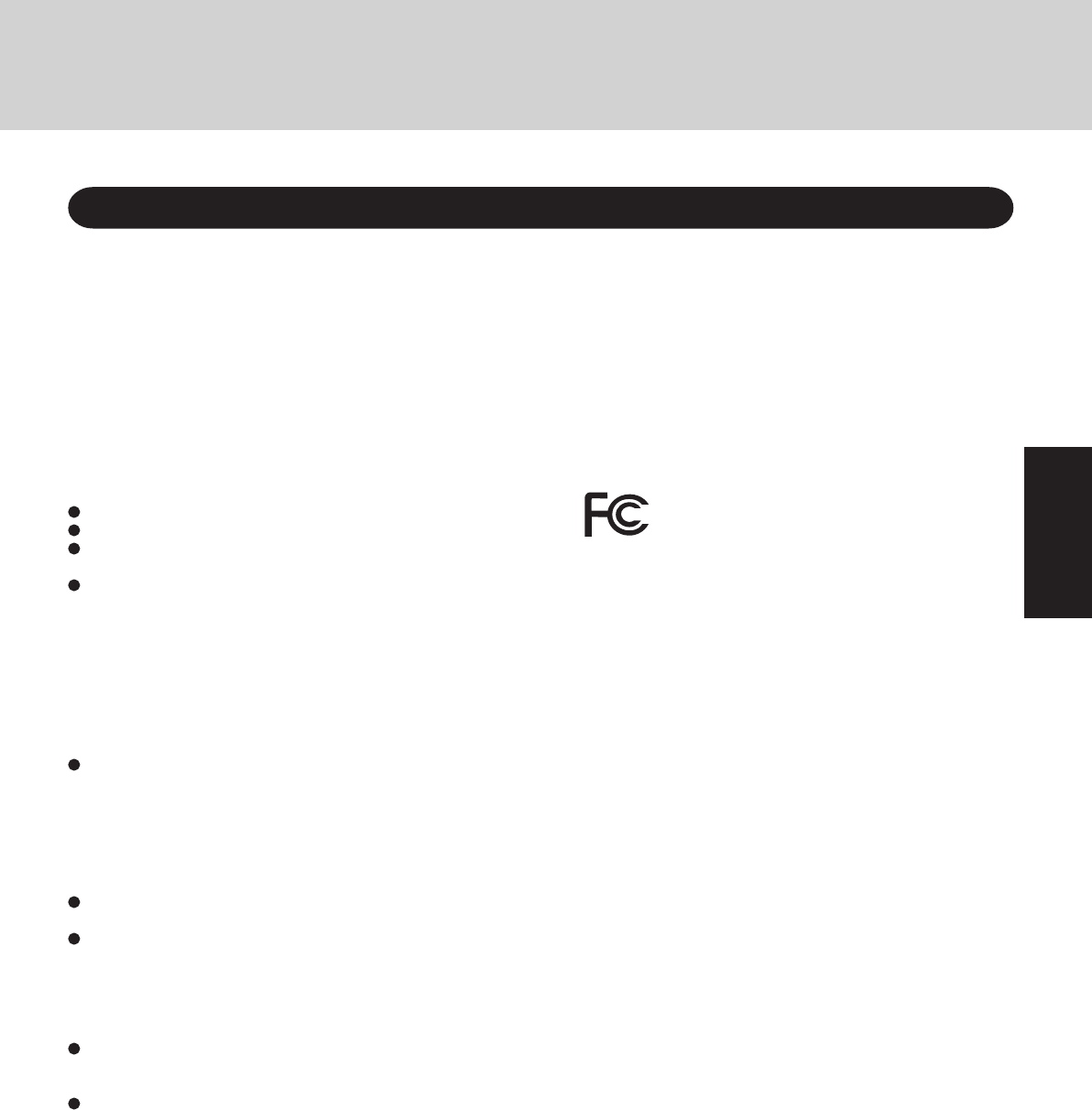
3
Getting Started
Read Me First
For U.S.A.
Federal Communications Commission Radio
Frequency Interference Statement
Note: This equipment has been tested and found to comply with the
limits for a Class B digital device, pursuant to Part 15 of the FCC
Rules. These limits are designed to provide reasonable protection
against harmful interference in a residential installation. This
equipment generates, uses and can radiate radio frequency energy
and, if not installed and used in accordance with the instructions,
may cause harmful interference to radio communications. However,
there is no guarantee that interference will not occur in a particular
installation. If this equipment does cause harmful interference to
radio or television reception, which can be determined by turning
the equipment off and on, the user is encouraged to try to correct the
interference by one or more of the following measures:
Reorient or relocate the receiving antenna.
Increase the separation between the equipment and receiver.
Connect the equipment into an outlet on a circuit different
from that to which the receiver is connected.
Consult the Panasonic Service Center or an experienced ra-
dio/TV technician for help.
Warning
To assure continued compliance, use only shielded interface
cables when connecting to a computer or peripheral. Also, any
changes or modifications not expressly approved by the party
responsible for compliance could void the user’s authority to
operate this equipment.
FCC RF Exposure Warning:
This equipment is provided with PC Card slot that could be
used with wireless transmitters, which will be specifically
recommended when they become available.
Other third-party wireless transmitters have not been RF ex-
posure evaluated for use with this computer and may not com-
ply with FCC RF exposure requirements.
<Only for models with wireless LAN and/or Bluetooth>
This equipment complies with FCC radiation exposure lim-
its set forth for an uncontrolled environment.
This equipment has been approved for portable operation,
and unless otherwise advised in separate supplemental in-
structions for individual wireless transmitter(s), requires mini-
mum 1.5 cm spacing be provided between antenna(s) and all
person’s body (excluding extremities of hands, wrist and feet)
during wireless modes of operation.
This equipment may use multiple installed transmitters, which
may be capable of simultaneous transmission.
This equipment is provided with external antenna connector(s)
for connection to optional Car Mounter or Port Replicator for
mobile external mounted antenna(s). External antenna(s) must
be professionally installed and cannot exceed recommended
maximum antenna gain as described in individual provided
supplement instructions for wireless transmitters. Also, user
must maintain minimum 20 cm spacing between external
antenna(s) and all person’s body (excluding extremities of
hands, wrist and feet) during wireless modes of operation.
<Only for models with wireless LAN>
This product is restricted to indoor use due to its operation in
the 5.15 to 5.25 GHz frequency range.
FCC requires this product to be used indoors for the frequency
range 5.15 to 5.25 GHz to reduce the potential for harmful in-
terference to co-channel Mobile Satellite systems.
High power radars are allocated as primary users of the 5.25 to
5.35 GHz and 5.65 to 5.85 GHz bands. These radar stations can
cause interference with and /or damage this product.
1. This equipment complies with CFR47 Part 68 rules. On the
computer is a label that contains, among other information,
the FCC registration number and ringer equivalence number
(REN) for this equipment. If required, this information must
be provided to the telephone company.
2. An FCC compliant telephone cord and modular plug is pro-
vided with this equipment. This equipment is designed to be
connected to the telephone network or premises wiring us-
ing a compatible modular jack which is Part 68 compliant.
See Installation Instructions for details.
3. The REN is used to determine the quantity of devices which
may be connected to the telephone line. Excessive RENs on the
telephone line may result in the devices not ringing in response
to an incoming call. In most, but not all area, the sum of RENs
should not exceed five (5.0). To be certain of the number of
devices that may be connected to a line, as determined by the
total RENs, contact the local telephone company.
4. If your telephone equipment cause harm to the telephone
network, the telephone company will notify you in advice
that temporary discontinuance of service may be required.
But if advice notice isn’t practical, the telephone company
will notify the customer as soon as possible. Also, you will
be advised of your right to file a complaint with the FCC if
you believe it is necessary.
5. The telephone company may take changes in its facilities,
equipment, operations or procedures that could affect the op-
eration of the equipment. If this happens the telephone com-
pany will provide advance notice in order for you to make
necessary modifications to maintain uninterrupted service.
6. If trouble is experienced with this equipment, for repair or
warranty information, please contact Panasonic Corporation
of North America at DIAL TOLL FREE 1-800-LAPTOP5
(1-800-527-8675). If the equipment is causing harm to the
telephone network, the telephone company may request that
you disconnect the equipment until the problem is resolved.
7. There are no user serviceable parts contained in this equip-
ment.
8. This equipment may not be used on coin service provided
by the telephone company. Connection to party lines is sub-
ject to state tariffs.
FCC Regulation Notice for modem
This equipment contains a FCC approved modem.
FOR HOME OR OFFICE USE
Tested To Comply
With FCC Standards
This device complies with Part 15 of the FCC Rules. Operation
is subject to the following two conditions:
(1) This device may not cause harmful interference, and
(2) This device must accept any interference received, including
interference that may cause undesired operation.
Responsible Party: Panasonic Corporation of North America
One Panasonic Way
Secaucus, NJ 07094
Tel No:1-800-LAPTOP5 (1-800-527-8675)
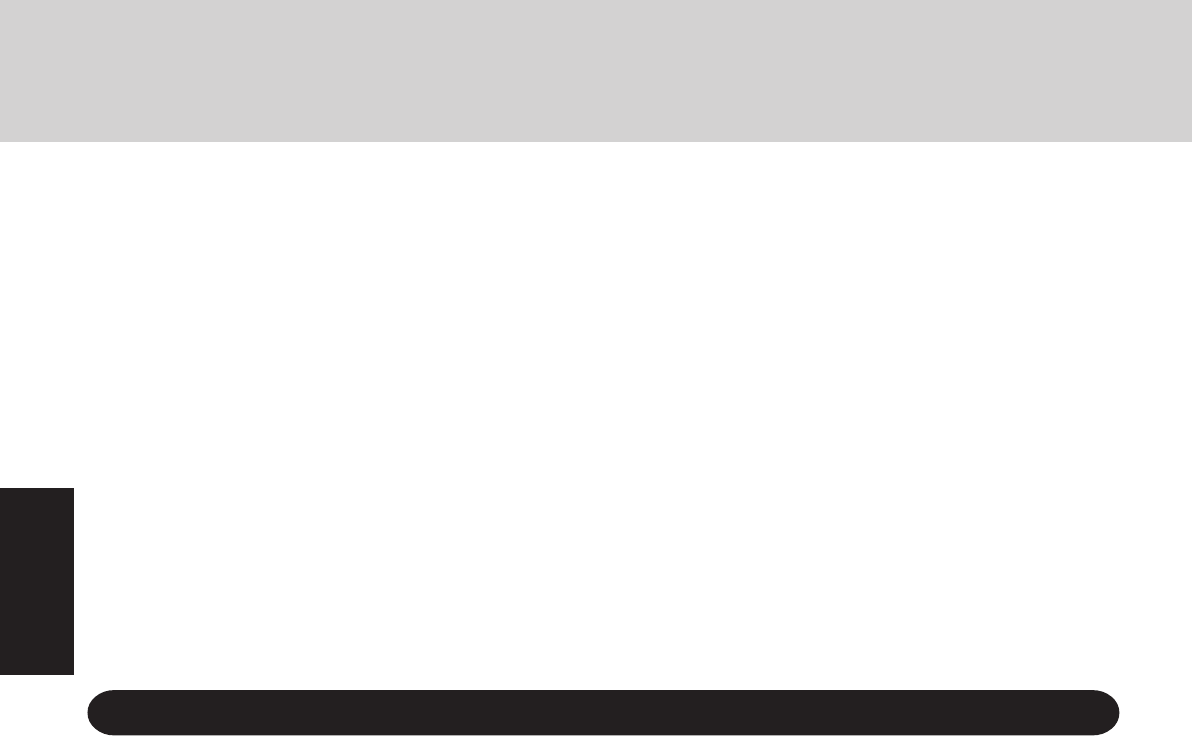
4
Getting Started
Read Me First
For Canada
Industry Canada (IC) Notice for modem
This equipment contains an Industry Canada approved modem unit.
The Industry Canada label is affixed on the modem unit.
EQUIPMENT ATTACHMENT LIMITATIONS
“NOTICE: The Industry Canada label identifies certified
equipment. This certification means that the equipment meets
telecommunications network protective, operational and
safety requirements as prescribed in the appropriate Terminal
Equipment Technical Requirements document(s). The
Department does not guarantee the equipment will operate
to the user’s satisfaction.
Before installing this equipment, users should ensure that it
is permissible to be connected to the facilities of the local
telecommunications company. The equipment must also be
installed using an acceptable method of connection. The
customer should be aware that compliance with the above
conditions may not prevent degradation of service in some
situations.
Repairs to certified equipment should be coordinated by a
representative designated by the supplier. Any repairs or
alterations made by the user to this equipment, or equipment
malfunctions, may give the telecommunications company
cause to request the user to disconnect the equipment.
Users should ensure for their own protection that the electrical
ground connections of the power utility, telephone lines and
internal metallic water pipe system, if present, are connected
together. This precaution may be particularly important in
rural areas. Caution: Users should not attempt to make such
connections themselves, but should contact the appropriate
electric inspection authority, or electrician, as appropriate.”
“NOTICE: The Ringer Equivalence Number (REN) assigned
to each terminal device provides an indication of the
maximum number of terminals allowed to be connected to a
telephone interface. The termination on an interface may
consist of any combination of devices subject only to the
requirement that the sum of the Ringer Equivalence Numbers
of all the devices does not exceed 5.”
REN: See bottom of the computer
RESTRICTIONS CONCERNANT LE RACCORDEMENT
DE MATÉRIEL
“AVIS: L’étiquette d’Industrie Canada identifie le matériel
homologué. Cette étiquette certifie que le matériel est conforme
aux normes de protection, d’exploitation et de sécurité des
réseaux de télécommunications, comme le prescrivent les
documents concernant les exigences techniques relatives au
matériel terminal. Le Ministère n’assure toutefois pas que le
matériel fonctionnera à la satisfaction de l’utilisateur.
Avant d’installer ce matériel, l’utilisateur doit s’assurer qu’il
est permis de le raccorder aux installations de l’entreprise
locale de télécommunication. Le matériel doit également être
installé en suivant une méthode acceptée de raccordement.
L’abonné ne doit pas oublier qu’il est possible que la
conformité aux conditions énoncées ci-dessus n’empêche pas
la dégradation du service dans certaines situations.
Les réparations de matériel homologué doivent être
coordonnées par un représentant désigné par le fournisseur.
L’entreprise de télécommunications peut demander à
l’utilisateur de débrancher un appareil à la suite de
réparations ou de modifications effectuées par l’utilisateur
ou à cause de mauvais fonctionnement.
Pour sa propre protection, l’utilisateur doit s’assurer que tous les
fils de mise à la terre de la source d’énergie électrique, des lignes
téléphoniques et des canalisations d’eau métalliques, s’il y en a,
sont raccordés ensemble. Cette précaution est particulièrement
importante dans les régions rurales. Avertissement: L’utilisateur
ne doit pas tenter de faire ces raccordements lui-même; il doit
avoir recours à un service d’inspection des installations électriques,
ou à un électricien, selon le cas.”
“AVIS: L’indice d’équivalence de la sonnerie (IES) assigné
à chaque dispositif terminal indique le nombre maximal de
terminaux qui peuvent être raccordés à une interface. La
terminaison d’une interface téléphonique peut consister en
une combinaison de quelques dispositifs, à la seule condi-
tion que la somme d’indices d’équivalence de la sonnerie
de touts les dispositifs n’excède pas 5.”
IES: Voir sous le fond de l’ordinateur
Notice for the products using LCD
This product uses one or more fluorescent lamps containing a
small amount of mercury. It also contains lead in some compo-
nents. Disposal of these materials may be regulated in your com-
munity due to environmental considerations. For disposal or
recycling information please contact your local authorities, or
the Electronics Industries Alliance: <http://www.eiae.org/>
UL1604-conforming model. (The model which has de-
scription of “UL1604” in the bottom of the computer.)
• THIS EQUIPMENT IS SUITABLE FOR USE IN CLASS I,
DIVISION 2, GROUPS A, B, C AND D OR NON-HAZ-
ARDOUS LOCATIONS ONLY.
• WARNING – EXPLOSION HAZARD – SUBSTITUTION
OF COMPONENTS MAY IMPAIR SUITABILITY FOR
CLASS I, DIVISION 2.
• When connecting and using a device manufactured by a third
party, enquire to the manufacturer as to whether the device
suits CLASS I, DIVISION 2.
For U.S.A.-California Only
This product contains a CR Coin Cell Lithium Battery which
contains Perchlorate Material - special handling may apply.
See http://www.dtsc.ca.gov/hazardouswaste/perchlorate/
9. The Telephone Consumer Protection Act of 1991 makes it
unlawful for any person to use a computer or other electronic
device to send any message via a telephone fax machine un-
less such message clearly contains in a margin at the top or
bottom of each transmitted page or on the first page of the
transmission, the date and time it is sent and an identification
of the business or other entry, or other individual sending the
message and the telephone number of the sending machine or
such business, other entity, or individual. In order to program
this information into your fax software, you should refer to
the manual of the Fax software being used.
10.According to the FCC’s electrical safety advisory, we rec-
ommend that you may install an AC surge arrestor in the AC
outlet to which this equipment is connected. Telephone com-
panies report that electrical surges, typically lightning tran-
sients, are very destructive to customer terminal equipment
connected to AC power sources and that this is a major na-
tionwide problem.
“Caution: To reduce the risk of fire, use only No.26 AWG or larger tele-
communication line cord.”
“ATTENTION: Pour réduire le risque d’incendie, utiliser uniquement des
conducteurs de télécommunications 26 AWG ou de section supérieure.”
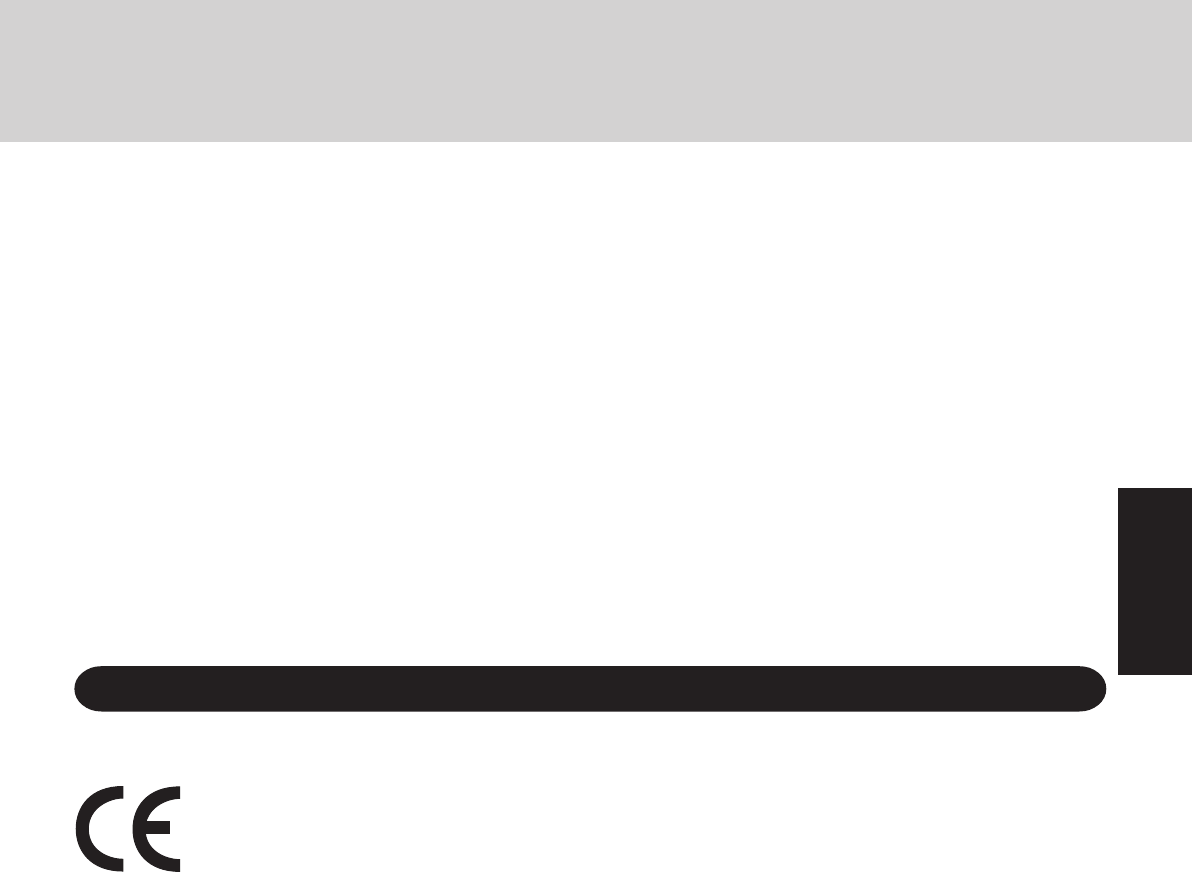
5
Getting Started
CSA C22 2 NO.213-conforming model. (The model
which has description of “CSA C22 2 NO.213” in the
bottom of the computer.)
• THIS EQUIPMENT IS SUITABLE FOR USE IN CLASS I,
DIVISION 2, GROUPS A, B, C AND D OR NON-HAZ-
ARDOUS LOCATIONS ONLY.
• WARNING – EXPLOSION HAZARD – SUBSTITUTION
OF COMPONENTS MAY IMPAIR SUITABILITY FOR
CLASS I, DIVISION 2.
• When connecting and using a device manufactured by a third
party, enquire to the manufacturer as to whether the device
suits CLASS I, DIVISION 2.
<Only for models with Bluetooth>
This Class B digital apparatus complies with Canadian ICES-
003.
Cet appareil numérique de la classe B est conforme à la norme
NMB-003 du Canada.
Declaration of Conformity (DoC)
“Hereby, we declare that this Personal Computer is in compliance with the essential requirements and other
relevant provisions of the Directive 1999/5/EC.”
Hint:
If you want to get a copy of the original DoC of our products which relates to the R&TTE, please contact our web
address: http://www.doc.panasonic.de
Contact:
Panasonic Services Europe
A Division of Panasonic Marketing Europe GmbH
Panasonic Testing Centre
Network connection.
The terminal equipment is intended for connection to the following public network;
In all the countries of European Economical Area;
- Public Switched Telephony Networks
Technical Features.
The terminal equipment includes the following features;
- DTMF dialing
- Maximum bitrate receiving mode: 56 kbit/s
- Maximum bitrate sending mode: 33.6 kbit/s
This product is designed to interwork with the Public Switched Telecommunication Networks in UK, Ireland, Netherlands, Sweden,
Denmark, Finland, Switzerland, Luxembourg, Belgium, France, Germany, Spain, Portugal, Iceland, Greece, Italy, Norway and
Austria.
--------------------------------------------------------------------------------------------------------------------------------------------
Compliance Notice - CE Mark
This equipment is in conformance with the requirements of the European Council Directive listed below:
73/23/EEC Low Voltage Directive with amendment 93/68/EEC
89/336/EEC EMC Directive with amendments 92/31/EEC and 93/68/EEC
1999/5/EC R&TTE
--------------------------------------------------------------------------------------------------------------------------------------------
For Europe
<Only for models with wireless LAN/GPS>
Industry Canada
This product complies with RSS210 Industry Canada.
Operation is subject to the following two conditions;
(1) this device may not cause interference, and
(2) this device must accept any interference, including interfer-
ence that may cause undesired operation of the device.
<Only for models with wireless LAN>
This product (local network devices) for the band 5150-5250
MHz is only for indoor usage to reduce potential for harmful
interference to co-channel Mobile Satellite systems.
High power radars are allocated as primary users (meaning they
have priority) of 5250-5350 MHz and 5650-5850 MHz and these
radars could cause interference and/or damage to LELAN devices.
(For models with a “CE” mark on the bottom of the computer)
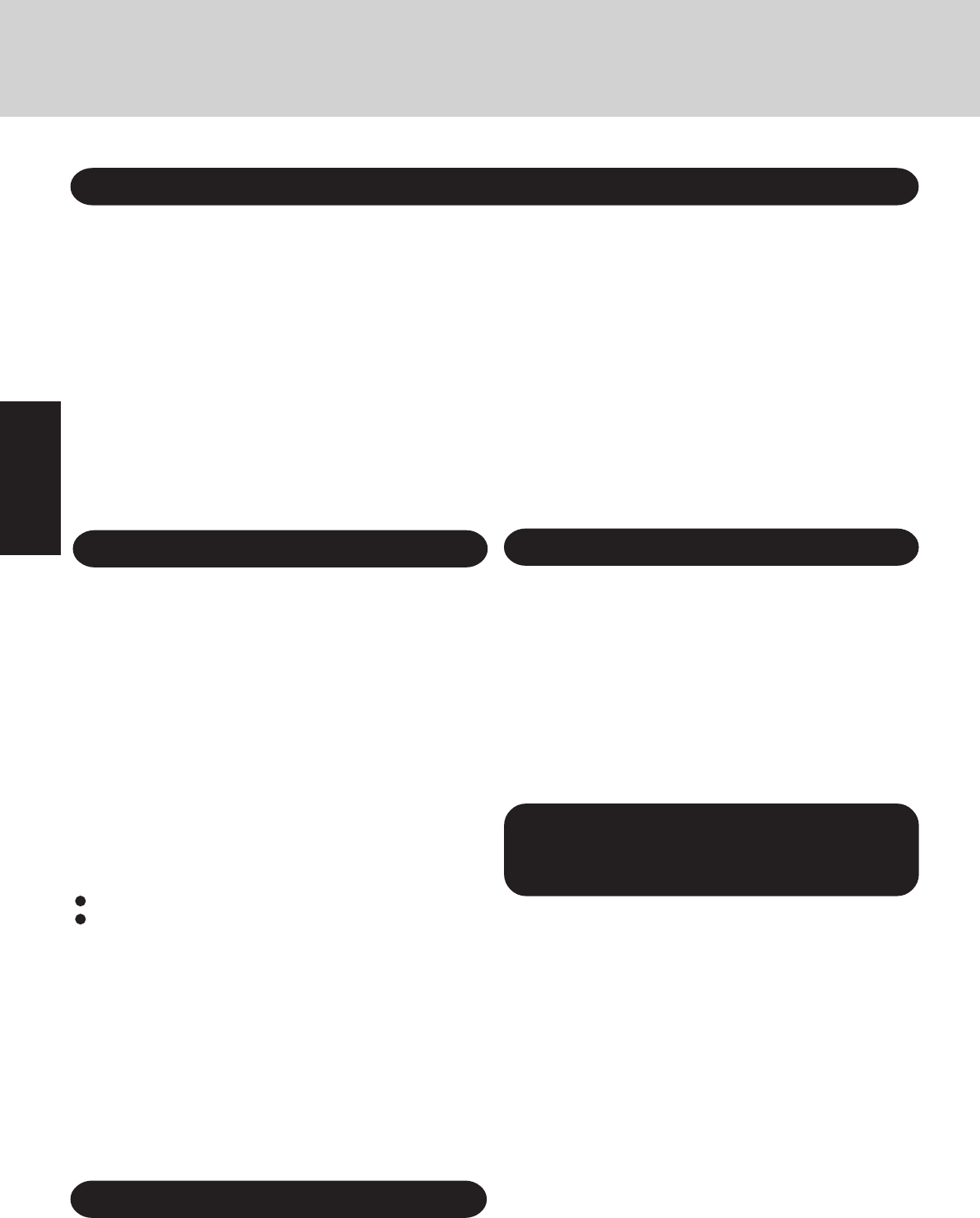
6
Getting Started
Read Me First
<Only for models with wireless LAN and/or Bluetooth>
This product and your Health
This product, like other radio devices, emits radio frequency elec-
tromagnetic energy. The level of energy emitted by this product
however is far much less than the electromagnetic energy emit-
ted by wireless devices like for example mobile phones.
Because this product operates within the guidelines found in ra-
dio frequency safety standards and recommendations, we believe
this product is safe for use by consumers. These standards and
recommendations reflect the consensus of the scientific commu-
nity and result from deliberations of panels and committees of
scientists who continually review and interpret the extensive re-
search literature.
In some situations or environments, the use of this product may
be restricted by the proprietor of the building or responsible rep-
resentatives of the organization. These situations may for example
include:
Using this product on board of airplanes, or
In any other environment where the risk of interference to other
devices or services is perceived or identified as harmful.
If you are uncertain of the policy that applies on the use of wire-
less devices in a specific organization or environment (e.g. air-
ports), you are encouraged to ask for authorization to use this
product prior to turning on the product.
Regulatory Information
We are not responsible for any radio or television interference
caused by unauthorized modification of this product. The cor-
rection of interference caused by such unauthorized modifica-
tion will be the responsibility of the user. We and its authorized
resellers or distributors are not liable for damage or violation of
government regulations that may arise from failing to comply
with these guidelines.
Information to the User
Important Safety Instructions / Importantes Mesures De Sécurité
When using your telephone equipment, basic safety precautions
should always be followed to reduce the risk of fire, electric shock
and injury to persons, including the following:
1.Do not use this product near water, for example, near a bath
tub, washbowl, kitchen sink or laundry tub, in a wet basement
or near a swimming pool.
2.Avoid using a telephone (other than a cordless type) during an
electrical storm. There may be a remote risk of electric shock
from lightning.
3.
Do not use the telephone to report a gas leak in the vicinity of the leak.
4.Use only the power cord and batteries indicated in this manual.
Do not dispose of batteries in a fire. They may explode. Check
with local codes for possible special disposal instructions.
SAVE THESE INSTRUCTIONS
Certaines mesures de sécurité doivent être prises pendant l’utilisation
de matérial téléphonique afin de réduire les risques d’incendie, de
choc électrique et de blessures. En voici quelquesunes:
1.Ne pas utiliser l’appareil près de l’eau, p.ex., près d’une
baignoire, d’un lavabo, d’un évier de cuisine, d’un bac à laver,
dans un sous-sol humide ou près d’une piscine.
2.Éviter d’utiliser le téléphone (sauf s’il s’agit d’un appareil sans
fil) pendant un orage électrique. Ceci peut présenter un risque
de choc électrique causé par la foudre.
3.Ne pas utiliser l’appareil téléphonique pour signaler une fuite
de gaz s’il est situé près de la fuite.
4.Utiliser seulement le cordon d’alimentation et le type de piles
indiqués dans ce manual. Ne pas jeter les piles dans le feu:
elles peuvent exploser. Se conformer aux règlements pertinents
quant à l’élimination des piles.
CONSERVER CES INSTRUCTIONS
Lithium Battery!
This computer contains a lithium battery to enable the date, time,
and other data to be stored. The battery should only be exchanged
by authorized service personnel.
Warning! A risk of explosion from incorrect installation or mis-
application may possibly occur.
Pile au lithium!
Le micro-ordinateur renferme une pile au lithium qui permet de
sauvegarder certaines données, notamment la date et l'heure. La
pile ne doit être remplacée que par un technicien qualifié.
Danger! Risque d'explosion en cas de non respect de cette mise en garde!
Lithium Battery
For France and Italy
<Only for models with Bluetooth>
Communication using Bluetooth outdoor is against the law.
Do not use Bluetooth outdoors.
Warning: Notebook Computer may be installed in a motor ve-
hicle and visible to the driver only if used to support vehicle
related functions such as vehicle information, system control,
rear or side observation and navigation. If used for entertain-
ment purpose, such as television reception or video play, it must
be installed to the rear of the driver’s seat where it will not be
visible, directly or indirectly, to the operator of the motor ve-
hicle. Check with individual state/provincial laws to determine
lawful use of this product while operating within a motor ve-
hicle.
Avertissement: L’ordinateur bloc-notes peut être installé dans un
véhicule motorisé et dans le champ de vision du conducteur
uniquement en tant que dispositif d’aide aux fonctions du
véhicule, comme par exemple pour fournir des informations sur
le véhicule, comme dispositif de contrôle de système, pour
l’observation à l’arrière ou sur les côtés du véhicule, ainsi que
pour fournir de l’information routière. Pour toute utilisation à fin
de divertissement, comme par exemple pour regarder la télévision
ou jouer à des jeux vidéo, il doit être installé à l’arrière du siège
du conducteur, en un emplacement où il ne sera pas visible, ni
directement ni indirectement, pour le conducteur du véhicule
motorisé. Vérifiez les lois fédérales et nationales qui régissent
l’utilisation légale de cet appareil à l’intérieur d’un véhicule
motorisé.
For Used in Motor Vehicle /
Pour L’utilisation Dans Un Véhicule
Motorisé
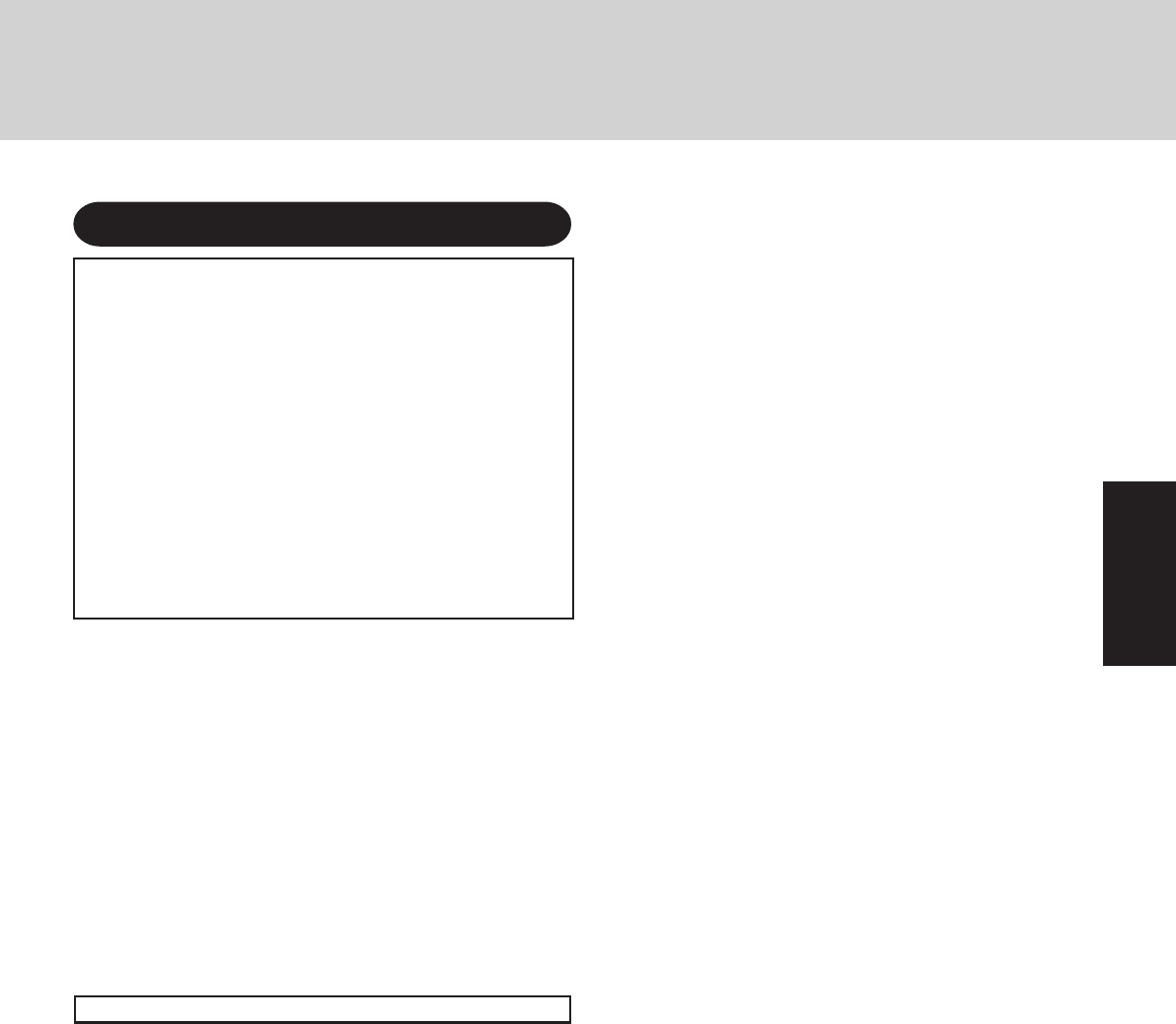
7
Getting Started
Precautions
This computer is not intended for use in medical equipment in-
cluding life-support systems, air traffic control systems, or other
equipment, devices or systems that are involved with ensuring
human life or safety. Panasonic cannot be held responsible in
any way for any damages or loss resulting from the use of this
computer in these types of equipment, devices or systems, etc.
The CF-19 was developed based on thorough research into the real-
world portable computing environments. Exhaustive pursuit of usabil-
ity and reliability under harsh conditions led to innovations such has
the magnesium alloy exterior, vibration damped hard disk drive and
floppy disk drive, flexible internal connections. The CF-19’s outstand-
ing engineering has been tested using the strict MIL-STD- 810F (for
vibration and shock) and IP (for dust and water) based procedures.
As with any portable computer device precautions should be taken to
avoid any damage. The following usage and handling procedures are
recommended.
Before putting the computer away, be sure to wipe off any moisture.
THIS PRODUCT IS NOT INTENDED FOR USE AS, OR AS PART OF,
NUCLEAR EQUIPMENT/SYSTEMS, AIR TRAFFIC CONTROL
EQUIPMENT/SYSTEMS, OR AIRCRAFT COCKPIT EQUIPMENT/
SYSTEMS*
1
. PANASONIC WILL NOT BE RESPONSIBLE FOR ANY
LIABILITY RESULTING FROM THE USE OF THIS PRODUCT ARIS-
ING OUT OF THE FOREGOING USES.
*1AIRCRAFT COCKPIT EQUIPMENT/SYSTEMS include Class2 Elec-
trical Flight Bag (EFB) Systems and Class1 EFB Systems when used
during critical phases of flight (e.g., during take-off and landing) and/
or mounted on to the aircraft. Class1 EFB Systems and 2 EFB Systems
are defined by FAA: AC (Advisory Circular) 120-76A or JAA: JAA
TGL (Temporary Guidance Leaflets) No.36.
Panasonic cannot guarantee any specifications, technologies, reliabil-
ity, safety (e.g. Flammability/Smoke/Toxicity/Radio Frequency Emis-
sion, etc) requirements related to aviation standards that exceed the
specifications of our COTS (Commercial-Off-The-Shelf) products.
If a Malfunction Occurs, Immediately Unplug the AC Cord
and the Battery Pack
• Computer is damaged
• Foreign object inside computer
• Smoke emitted
• Unusual smell emitted
• Unusually hot
Continuing to use the computer while any of the above condi-
tions are present may result in fire or electric shock.
• If a malfunction occurs, immediately turn the power off and
unplug the AC cord, and then remove the battery pack.
Do Not Touch the Computer and Cable When It Starts Thundering
Electric shock may result.
Do Not Connect the AC Adaptor to a Power Source Other
Than a Standard Household AC Outlet
Otherwise, a fire due to overheating may result. Connecting to a
DC/AC converter (inverter) may damage the AC adaptor. On an
airplane, only connect the AC adaptor/charger to an AC outlet
specifically approved for such use.
Do Not Do Anything That May Damage the AC Cord, the
DC Plug, or the AC Adaptor
Do not damage or modify the cord, place it near hot tools, bend, twist,
or pull it forcefully, place heavy objects on it, or bundle it tightly.
Continuing to use a damaged cord may result in fire, short cir-
cuit, or electric shock.
Do Not Pull or Insert the DC Plug If Your Hands Are Wet
Electric shock may result.
Clean the DC Plug of Dust and Other Debris Regularly
If dust or other debris accumulates on the plug, humidity, etc.
may cause a defect in the insulation, which may result in a fire.
• Pull the plug, and wipe it with a dry cloth.
Pull the plug if the computer is not being used for a long
period of time.
Insert the AC Plug Completely
If the plug is not inserted completely, fire due to overheating or
electric shock may result.
• Do not use a damaged plug or loose AC outlet.
Close the Connector Cover Tightly When Using the Com-
puter Where Is a Lot of Water, Moisture, Steam, Dust, Oily
Vapors, etc.
The entry of foreign matter may cause a fire or electric shocks.
• If foreign matter has found its way inside, immediately turn
the power off and unplug the AC cord, and then remove the
battery pack. Then contact your technical support office.
Do Not Disassemble the Computer
There are high-voltage areas inside which may give you an electric
shock if you should touch them. Do not touch the pins and circuit
boards inside, and do not allow foreign matter to enter inside.
Also, remodeling or disassembly may cause a fire.
Keep SD Memory Cards Away from Infants and Small Children
Accidental swallowing will result in bodily injury.
In the event of accidental swallowing, see a doctor immedi-
ately.
Do Not Place the Computer on Unstable Surfaces
If balance is lost, the computer may fall over or drop, resulting
in an injury.
Avoid Stacking
If balance is lost, the computer may fall over or drop, resulting
in an injury.
Do Not Leave the Computer in High Temperature Environ-
ment Such as in a Sun-Heated Car, for a Long Period of Time
Leaving the computer where it will be exposed to extremely high tem-
peratures such as in a sun-heated car or in direct sunlight may deform
the cabinet and/or cause trouble in the internal parts. Continued use in
such a resulting condition may lead to short-circuiting or insulation de-
fects, etc. which may in turn lead to a fire or electric shocks.
Hold the Plug When Unplugging the AC Cord
Pulling on the cord may damage the cord, resulting in a fire or
electric shock.
Do Not Move the Computer While the DC Plug Is Connected
The AC cord may be damaged, resulting in fire or electric shock.
• If the AC cord is damaged, unplug the DC plug immediately.
Use Only the Specified AC Adaptor With Your Computer
Using an AC adaptor other than the one supplied (attached to
your computer or supplied by Panasonic) may resulting in a fire.
Do Not Subject the AC Adaptor to Any Strong Impact
Using the AC adaptor after a strong impact such as being dropped
may result in electric shock, short circuit, or fire.
Take a Break of 10-15 Minutes Every Hour
Using the computer for long periods of time may have detri-
mental health effects on the eyes or hands.
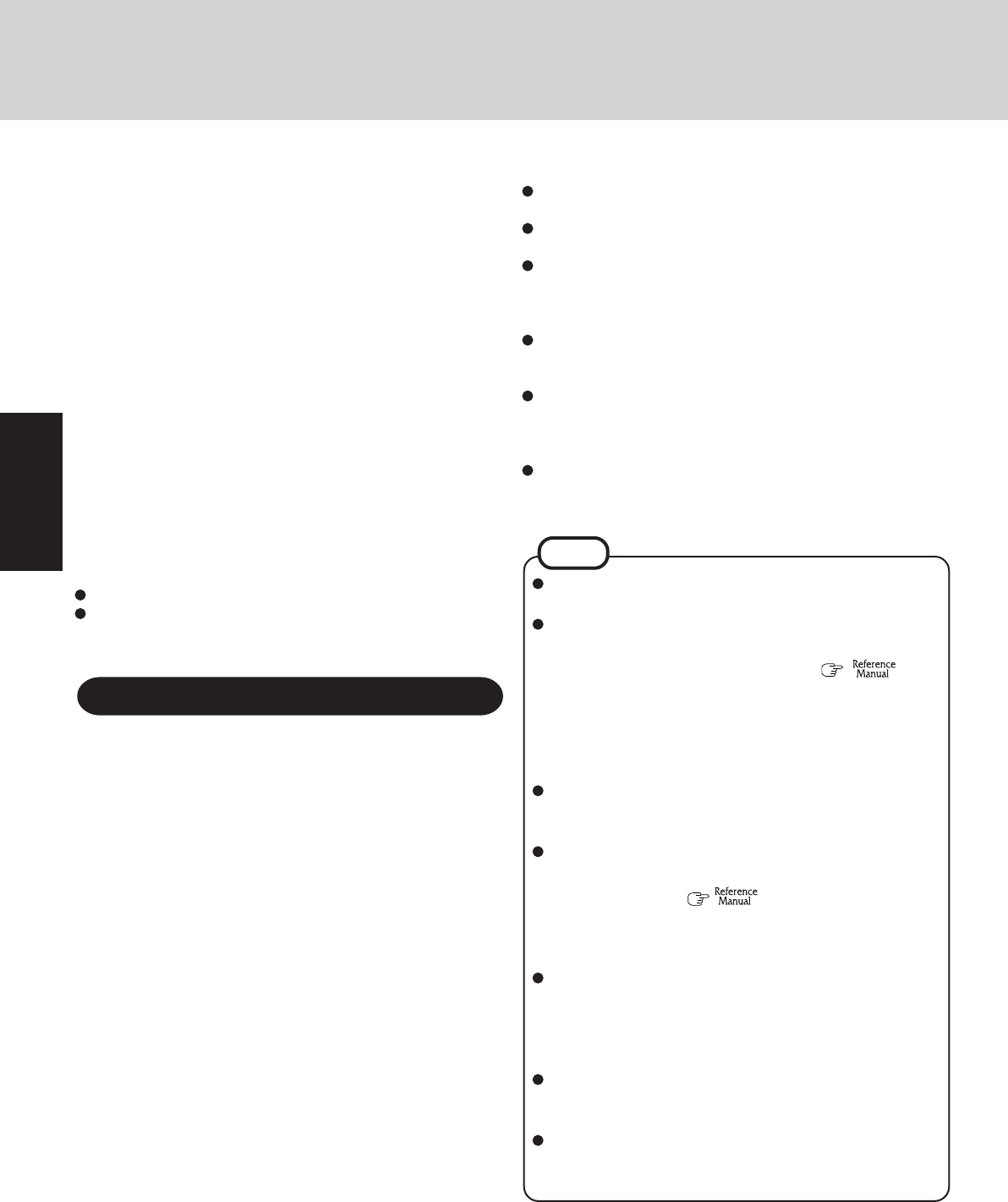
8
Getting Started
Read Me First
Precautions (Battery Pack)
Do Not Use with Any Other Computer
The battery pack is rechargeable and was intended for the speci-
fied computer or charger. If it is used with a computer other than
the one for which it was designed, electrolyte leakage, genera-
tion of heat, ignition or rupture may result.
Do Not Charge the Battery Using the Methods Other Than
Indicated in This Manual
If the battery pack is not charged using one of the methods indi-
cated in this manual, electrolyte leakage, generation of heat, ig-
nition or rupture may result.
Do Not Throw the Battery Pack into a Fire or Expose It to
Excessive heat
Generation of heat, ignition or rupture may result.
Avoid Extreme Heat (Near the Fire, in Direct Sunlight, for Example)
Electrolyte leakage, generation of heat, ignition or rupture may result.
Do Not Insert Sharp Objects into the Battery Pack, Expose
It to Bumps or Shocks, Disassemble, or Modify It
Electrolyte leakage, generation of heat, ignition or rupture may
result.
Do Not Short the Positive (+) and Negative (-) Contacts
Generation of heat, ignition or rupture may result. Do not place
the battery pack together with articles such as necklaces or hair-
pins when carrying or storing.
Do Not Use This Computer with a Battery Pack Other Than
the One Specified
Use only the specified battery pack (CF-VZSU48U) with your
CF-19. Use of battery packs other than those manufactured and
supplied by Panasonic may present a safety hazard (generation
of heat, ignition or rupture).
Do not touch the terminals on the battery pack. The battery pack may
no longer function properly if the contacts are dirty or damaged.
Do not expose the battery pack to water, or allow it to be-
come wet.
If the battery pack will not be used for a long period of time
(a month or more), charge or discharge (use) the battery pack
until the remaining battery level becomes 30% to 40% and
store it in a cool, dry place.
This computer prevents overcharging of the battery by re-
charging only when the remaining power is less than approx.
95% of capacity.
The battery pack is not charged when the computer is first
purchased. Be sure to charge it before using it for the first
time. When the AC adaptor is connected to the computer,
charging begins automatically.
Should the battery leak and the fluid get into your eyes, do not
rub your eyes. Immediately flush your eyes with clear water
and see a doctor for medical treatment as soon as possible.
NOTE
The battery pack may become warm during recharging or
normal use. This is completely normal.
Recharging will not commence if internal temperature of
the battery pack is outside of the allowable temperature
range (0 °C to 50 °C {32°F to 122 °F}) “Bat-
tery Power”. Once the allowable range requirement is
satisfied, charging begins automatically. Note that the re-
charging time varies based on the usage conditions. (Re-
charging takes longer than usual when the temperature is
10 °C {50 °F} or below.)
If the temperature is low, the operating time is shortened.
Only use the computer within the allowable temperature
range.
This computer has a high temperature mode function that
prevents the degradation of the battery in high tempera-
ture environments. ( “Battery Power”) A level
corresponding to a 100% charge for high temperature mode
is approximately equivalent to an 80% charge level for
normal temperature mode.
The battery pack is a consumable item. If the amount of
time the computer can be run by using a particular battery
pack becomes dramatically shorter and repeated recharg-
ing does not restore its performance, the battery pack
should be replaced with a new one.
When transporting a spare battery inside a package,
briefcase, etc., it is recommended that it be placed in a
plastic bag so that its contacts are protected.
Always power off the computer when it is not in use.
Leaving the computer on when the AC adaptor is not
connected will exhaust the remaining battery capacity.
Do Not Turn the Volume Up to Loud When Using Headphones
Listening at high volumes that overstimulate the ear for long
periods of time may result in loss of hearing.
Use the Modem with a Regular Telephone Line
Connection to an internal phone line (on-premise switches) of a
company or business office, etc. or to a digital public phone or
use in a country or area not supported by the computer may
result in a fire or electric shocks.
Do Not Connect a Telephone Line, or a Network Cable Other
Than the One Specified, into the LAN Port
If the LAN port is connected to a network such as the ones listed
below, a fire or electric shock may result.
• Networks other than 100BASE-TX or 10BASE-T
• Phone lines (Telephone lines, internal phone lines (on-premise
switches), digital public phones, etc.)
Do Not Use with Exposing the Skin to the Computer for a
Long Period of Time
Using the computer with exposing the skin to the heat source of
the computer or AC adaptor for a long period of time can cause
a low-temperature burn.
Do not place the computer near a television or radio receiver.
Keep the computer away from magnets. Data stored on the
hard disk may be lost.

Antenna Location
WLAN Aux Tx/Rx
WLAN Main Tx/Rx
BlueTooth Tx/Rx