Panasonic of North America 9TGCF-19D Toughbook PC with WWAN, WLAN and Bluetooth User Manual
Panasonic Corporation of North America Toughbook PC with WWAN, WLAN and Bluetooth Users Manual
Users Manual
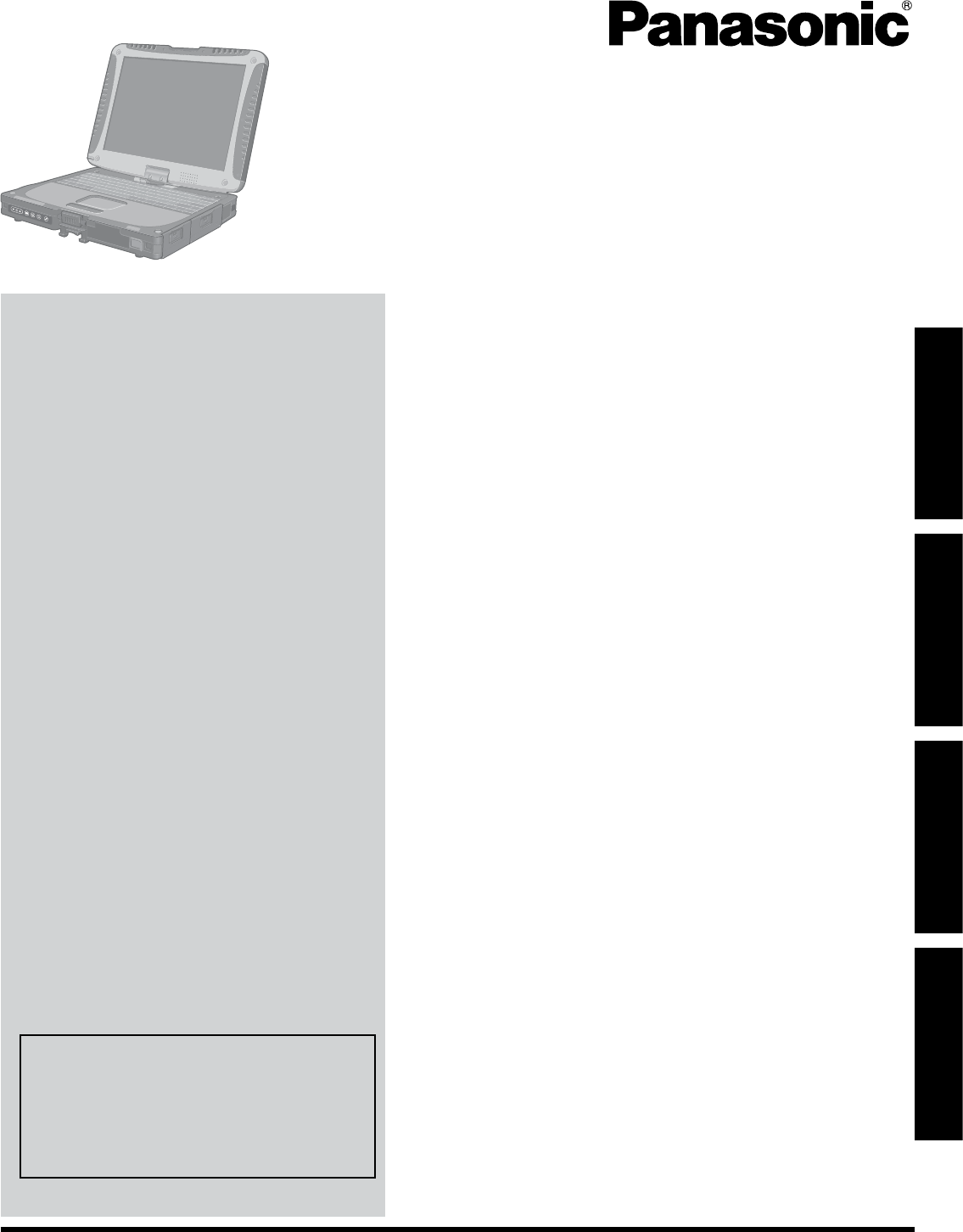
Contents
Getting Started
OPERATING INSTRUCTIONS
Personal Computer
Model No. CF-19 series
Introduction ................................................................. 2
Read Me First ............................................................. 3
Description of Parts .................................................. 11
First-time Operation ..................................................15
Useful Information
On-screen Manual ....................................................19
Handling and Maintenance .......................................21
Reinstalling Software ................................................23
Troubleshooting
Troubleshooting (Basic) ............................................25
Appendix
LIMITED USE LICENSE AGREEMENT ...................30
Specications ...........................................................32
LIMITED WARRANTY ..............................................35
Please read these instructions carefully before using this product and save this manual for future use.
For further information about the com-
puter, you can refer to the on-screen
manual.
To access the on-screen manual
è page 19 “On-screen Manual”
Getting StartedUseful InformationTroubleshootingAppendix
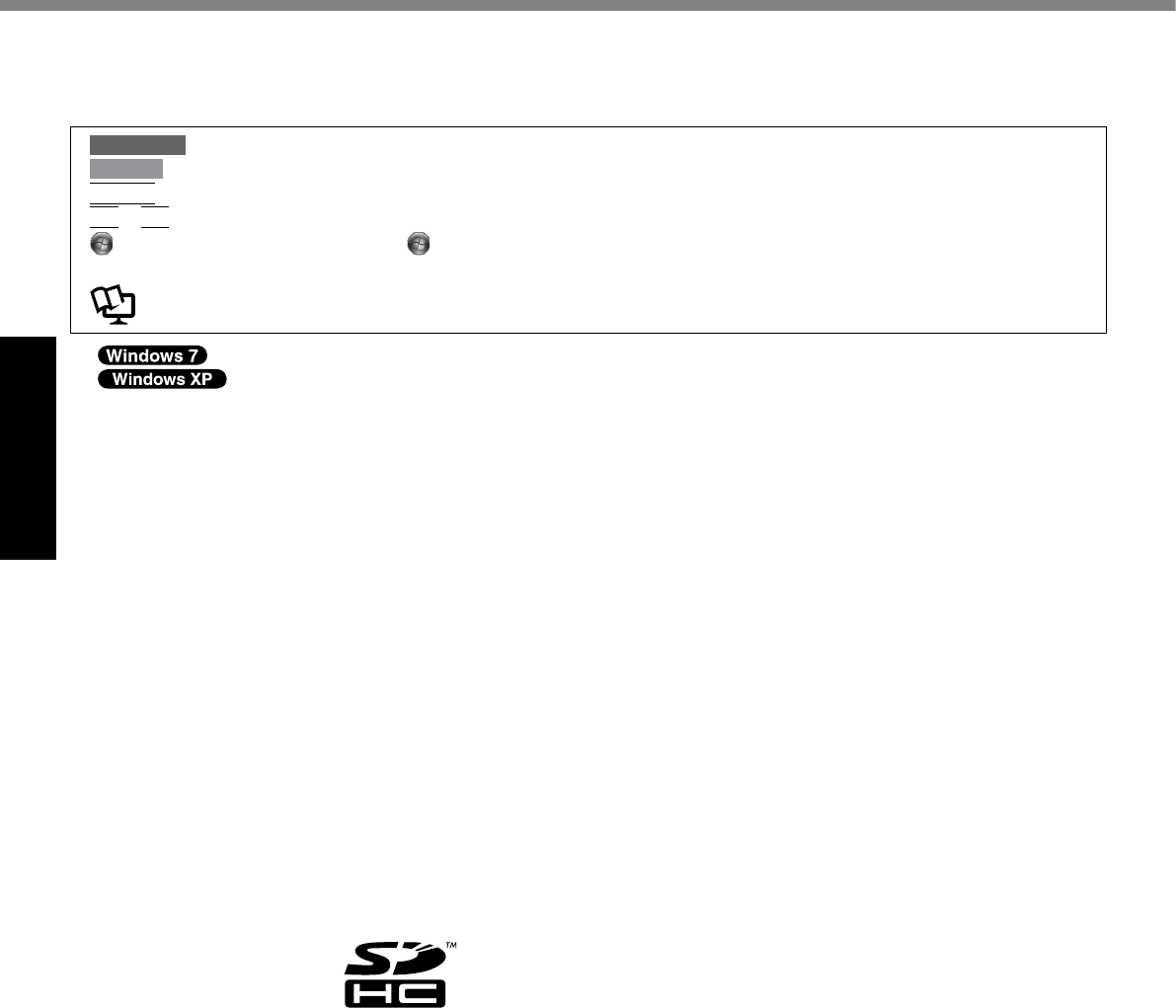
2
Getting Started
Introduction
Thank you for purchasing this Panasonic product. For optimum performance and safety, please read these instructions
carefully.
n Terms and illustrations in these instructions
CAUTION : Conditions that may result in minor or moderate injury.
NOTE : Useful and helpful information.
Enter
: Press [Enter] key.
Fn
+
F5
: Press and hold [Fn] key, and then press [F5] key.
(Start) - [All Programs] : Click (Start), and then click [All Programs].
[start] - [Run] : Click [start], and then click [Run]. You may need to double-click in some cases.
è : Page in these Operating Instructions or in the Reference Manual.
: Reference to the on-screen manuals.
l indicates Genuine Windows® 7 Professional Operating System.
l indicates Genuine Microsoft® Windows® XP Professional Operating System or indicates Genuine
Microsoft® Windows® XP Tablet Operating System.
l Someillustrationsaresimpliedtohelpyourunderstandingandmaylookdifferentfromtheactualunit.
l If you do not log on as an administrator, you cannot use some functions or cannot display some screens.
l Refer for the latest information about optional products to the catalogs, etc.
l In these instructions, the names and terms are referred as follows.
“Genuine Windows® 7 Professional” as “Windows” or “Windows 7”
“Genuine Microsoft® Windows® XP Professional Service Pack 2 with Advanced Security Technologies” as “Win-
dows”, “Windows XP” or “Windows XP Professional”
“Genuine Microsoft® Windows® XP Tablet PC Edition 2005” as “Windows”, “Windows XP” or “Windows XP Tablet
PC Edition”
DVD-ROM & CD-R/RW drive and DVD MULTI drive as “CD/DVD drive”
Circular media including DVD-ROM and CD-ROM as “discs”
n Disclaimer
Computerspecicationsandmanualsaresubjecttochangewithoutnotice.PanasonicCorporationassumesnoli-
ability for damage incurred directly or indirectly from errors, omissions or discrepancies between the computer and the
manuals.
n Trademarks
Microsoft®, Windows®, Windows 7, and the Windows logo are registered trademarks of Microsoft Corporation of the
United States and/or other countries.
Intel, Core, Centrino and PROSet are either registered trademarks or trademarks of Intel Corporation.
SDHC Logo is a trademark.
Adobe, the Adobe logo and Adobe Reader are either registered trademarks or trademarks of Adobe Systems Incorpo-
rated in the United States and/or other countries.
Computrace® is a registered trademark of Absolute® Software Corp.
Bluetooth
™
is a trademark owned by Bluetooth SIG, Inc., U.S.A. and licensed to Panasonic Corporation.
Names of products, brands, etc., appearing in this manual are trademarks or registered trademarks of their respective
own companies.
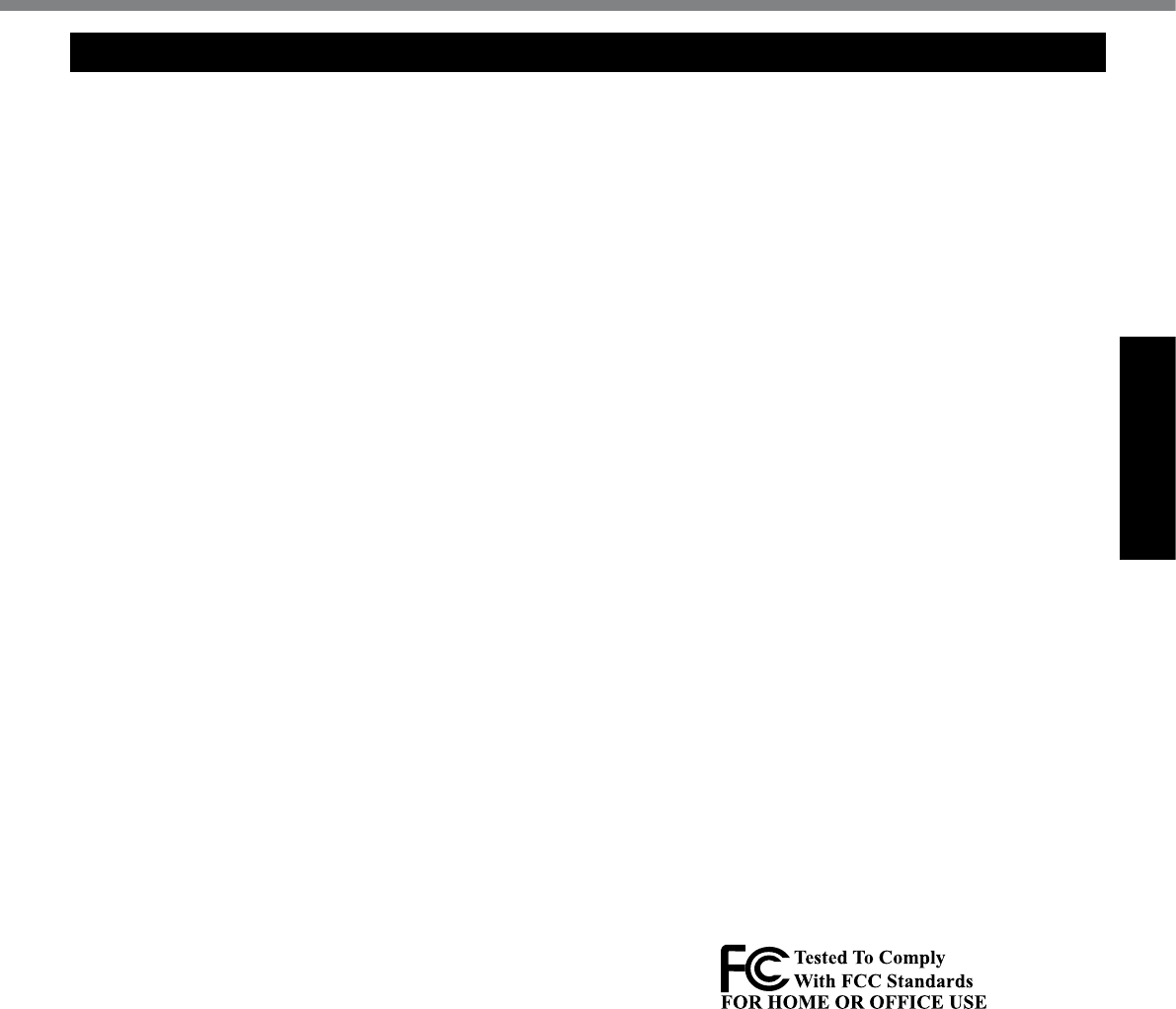
3
Getting Started
Read Me First
Models for U.S.A.
Federal Communications Commission Radio Fre-
quency Interference Statement
Note: This equipment has been tested and found to com-
ply with the limits for a Class B digital device, pursuant
to Part 15 of the FCC Rules. These limits are designed
to provide reasonable protection against harmful interfer-
ence in a residential installation. This equipment gener-
ates, uses and can radiate radio frequency energy and, if
not installed and used in accordance with the instructions,
may cause harmful interference to radio communications.
However, there is no guarantee that interference will not
occur in a particular installation. If this equipment does
cause harmful interference to radio or television recep-
tion, which can be determined by turning the equipment
off and on, the user is encouraged to try to correct the
interference by one or more of the following measures:
l Reorient or relocate the receiving antenna.
l Increase the separation between the equipment and
receiver.
l Connect the equipment into an outlet on a circuit dif-
ferent from that to which the receiver is connected.
l Consult the Panasonic Service Center or an experi-
enced radio/TV technician for help.
Warning
To assure continued compliance, use only shielded inter-
face cables when connecting to a computer or peripheral.
Also,anychangesormodicationsnotexpresslyap-
proved by the party responsible for compliance could void
the user’s authority to operate this equipment.
FCC RF Exposure Warning:
l
This equipment is provided with PC Card slot that could
beusedwithwirelesstransmitters,whichwillbespeci-
cally recommended when they become available.
Other third-party wireless transmitters have not been
RF exposure evaluated for use with this computer and
may not comply with FCC RF exposure requirements.
<Only for model with wireless LAN/wireless WAN/Bluetooth>
l This equipment complies with FCC radiation exposure
limits set forth for an uncontrolled environment.
l This equipment has been approved for portable op-
eration, and does not require any minimum spacing be
provided between antennas and all person’s body.
If provided with wireless WAN transmitter, requires LCD
side panel spacers to provide minimum 1.5 cm spacing
between antenna located within the LCD side panel,
and all person’s body (excluding extremities of hands,
wrist and feet) during wireless modes of operation.
l This equipment may not be co-located or operated
with any other antenna or transmitter.
<Optional Car Mounter / Port Replicator>
l This equipment is provided with external antenna
connector(s) for connection to optional Car Mount-
er or Port Replicator for mobile external mounted
antenna(s). External antenna(s) must be profession-
ally installed and cannot exceed recommended maxi-
mum antenna gain as described in individual provided
supplement instructions for wireless transmitters.
For WLAN, the Car Mounter should be used
with Radiall/Larsen WLAN whip antenna, type
NMO5E2400BKTNC with 5 dBi antenna gain or less.
Also, user must maintain minimum 20 cm spacing
between external antenna(s) and all person’s body
(excluding extremities of hands, wrist and feet) during
wireless modes of operation. 25-M-1
FCC RF Exposure Warning:
l
This equipment is provided with external antenna
connector(s) for connection to optional Car Mounter or
Port Replicator for mobile external mounted antenna(s).
External antenna(s) must be professionally installed
and cannot exceed recommended maximum antenna
gain as described in individual provided supplement
instructions for wireless transmitters. The Car Mounter
is provided with Radiall/Larsen WLAN whip antenna,
type NMO5E2400BKTNC with 5 dBi antenna gain.
The maximum allowable antenna gain for the external
WWAN base whip antenna for the cellular band is 1.50 dBi
and PCS band is 2.50 dBi. Also, user must maintain mini-
mum 20 cm spacing between external antenna(s) and all
person’s body (excluding extremities of hands, wrist and
feet) during wireless modes of operation.
32-M-1
<Only for model with wireless LAN>
This product is restricted to indoor use due to its operation
in the 5.15 to 5.25 GHz frequency range. FCC requires this
product to be used indoors for the frequency range 5.15 to
5.25 GHz to reduce the potential for harmful interference
to co-channel Mobile Satellite systems. High power radars
are allocated as primary users of the 5.25 to 5.35 GHz and
5.65 to 5.85 GHz bands. These radar stations can cause
interference with and/or damage this product.
25-M-W-1
This device complies with Part 15 of the FCC Rules.
Operation is subject to the following two conditions:
(1) This device may not cause harmful interference, and
(2)
This device must accept any interference received, in-
cluding interference that may cause undesired operation.
Responsible Party: Panasonic Corporation of North America
One Panasonic Way
Secaucus, NJ 07094
Tel No:1-800-LAPTOP5
(1-800-527-8675)
6-M-1
FCC Regulation Notice for modem
This equipment contains a FCC approved modem.
1.
This equipment complies with CFR47 Part 68 rules. On
the computer is a label that contains, among other infor-
mation, the FCC registration number and ringer equiva-
lence number (REN) for this equipment. If required, this
information must be provided to the telephone company.
2.
An FCC compliant telephone cord and modular plug is
provided with this equipment. This equipment is designed
to be connected to the telephone network or premises
wiring using a compatible modular jack which is Part 68
compliant. See Installation Instructions for details.
3. The REN is used to determine the quantity of devices
which may be connected to the telephone line. Ex-
cessive RENs on the telephone line may result in the
devices not ringing in response to an incoming call. In
most, but not all area, the sum of RENs should not ex-
ceedve(5.0).Tobecertainofthenumberofdevices
that may be connected to a line, as determined by the
total RENs, contact the local telephone company.
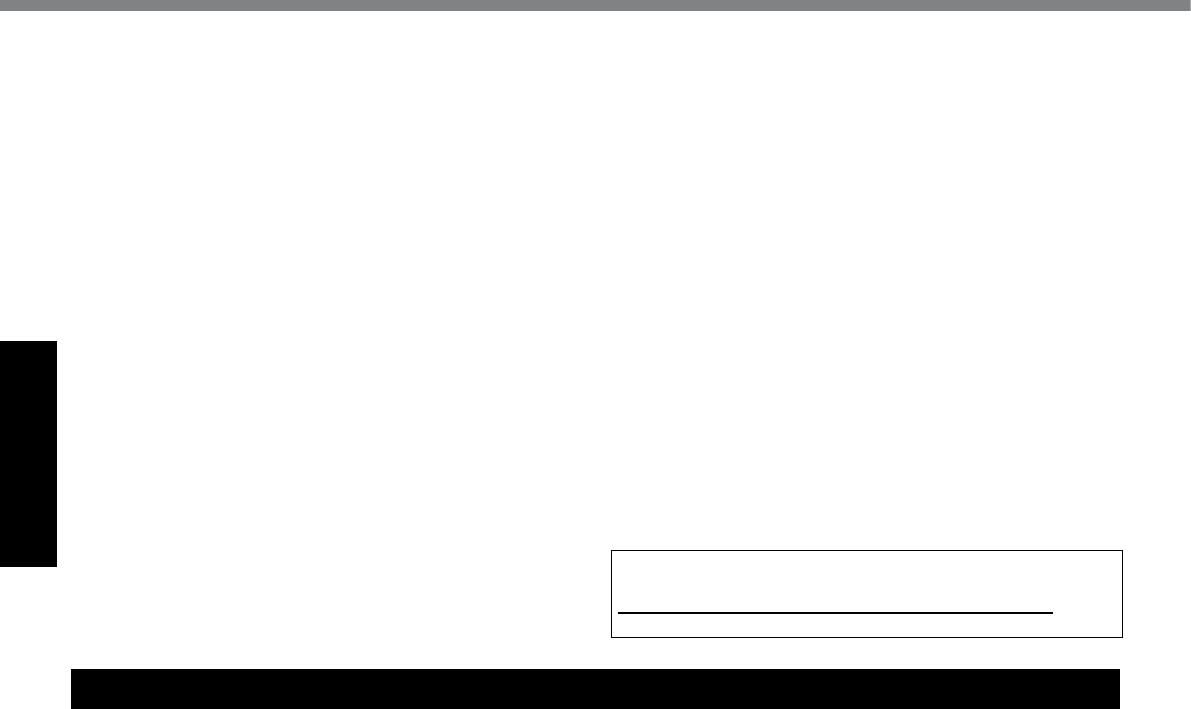
4
Getting Started
Read Me First
4.
If your telephone equipment cause harm to the tele-
phone network, the telephone company will notify you
in advice that temporary discontinuance of service
may be required. But if advice notice isn’t practical, the
telephone company will notify the customer as soon as
possible.Also,youwillbeadvisedofyourrighttolea
complaint with the FCC if you believe it is necessary.
5. The telephone company may take changes in its facili-
ties, equipment, operations or procedures that could
affect the operation of the equipment. If this happens
the telephone company will provide advance notice
inorderforyoutomakenecessarymodicationsto
maintain uninterrupted service.
6. If trouble is experienced with this equipment, for repair
or warranty information, please contact Panasonic
Corporation of North America at DIAL TOLL FREE
1-800-LAPTOP5 (1-800-527-8675). If the equipment is
causing harm to the telephone network, the telephone
company may request that you disconnect the equip-
ment until the problem is resolved.
7. There are no user serviceable parts contained in this
equipment.
8. This equipment may not be used on coin service pro-
vided by the telephone company. Connection to party
lines is subject to state tariffs.
9.
The Telephone Consumer Protection Act of 1991 makes
it unlawful for any person to use a computer or other
electronic device to send any message via a telephone
fax machine unless such message clearly contains in a
margin at the top or bottom of each transmitted page or
ontherstpageofthetransmission,thedateandtime
itissentandanidenticationofthebusinessorother
entry, or other individual sending the message and
the telephone number of the sending machine or such
business, other entity, or individual. In order to program
this information into your fax software, you should refer
to the manual of the Fax software being used.
10.
According to the FCC’s electrical safety advisory, we
recommend that you may install an AC surge arrestor
in the AC outlet to which this equipment is connected.
Telephone companies report that electrical surges,
typically lightning transients, are very destructive to
customer terminal equipment connected to AC power
sources and that this is a major nationwide problem.
“Caution:Toreducetheriskofre,useonlyNo.26AWGorlarger
(e.g.,24AWG)ULlistedorCSAcertiedtelecommunicationline
cord.”
“ATTENTION : Pour réduire le risque d’incendie, utiliser
uniquement des conducteurs de télécommunications 26
AWG ou de section supérieure (p.ex. 24 AWG) UL énu-
mérésouCSAcertié.”
16-M-1
<For USA-California Only>
This product contains a Coin Cell Lithium Battery which
contains Perchlorate Material - special handling may apply.
See www.dtsc.ca.gov/hazardouswaste/perchlorate/
38-M-1
Models for Canada
Industry Canada (IC) Notice for modem
This equipment contains an Industry Canada approved
modem unit.
TheIndustryCanadalabelisafxedonthemodemunit.
EQUIPMENT ATTACHEMENT LIMITATIONS
“NOTICE:TheIndustryCanadalabelidentiescertied
equipment.Thiscerticationmeansthattheequipment
meets telecommunications network protective, opera-
tional and safety requirements as prescribed in the ap-
propriate Terminal Equipment Technical Requirements
document(s). The Department does not guarantee the
equipment will operate to the user’s satisfaction.
Before installing this equipment, users should ensure that
it is permissible to be connected to the facilities of the
local telecommunications company. The equipment must
also be installed using an acceptable method of connec-
tion. The customer should be aware that compliance with
the above conditions may not prevent degradation of
service in some situations.
Repairstocertiedequipmentshouldbecoordinatedbya
representative designated by the supplier. Any repairs or al-
terations made by the user to this equipment, or equipment
malfunctions, may give the telecommunications company
cause to request the user to disconnect the equipment.
Users should ensure for their own protection that the electrical
ground connections of the power utility, telephone lines and
internal metallic water pipe system, if present, are connected
together. This precaution may be particularly important in
rural areas. Caution: Users should not attempt to make such
connections themselves, but should contact the appropriate
electric inspection authority, or electrician, as appropriate.”
“NOTICE: The Ringer Equivalence Number (REN) as-
signed to each terminal device provides an indication of
the maximum number of terminals allowed to be connect-
ed to a telephone interface. The termination on an inter-
face may consist of any combination of devices subject
only to the requirement that the sum of the Ringer Equiva-
lence Numbers of all the devices does not exceed 5.”
REN: See bottom of the computer
RESTRICTIONS CONCERNANT LE RACCORDEMENT
DE MATÉRIEL
“AVIS:L’étiquetted’IndustrieCanadaidentielematériel
homologué.Cetteétiquettecertiequelematérielest
conforme aux normes de protection, d’exploitation et de
sécurité des réseaux de télécommunications, comme
le prescrivent les documents concernant les exigences
techniques relatives au matériel terminal. Le Ministère
n’assure toutefois pas que le matériel fonctionnera à la
satisfaction de l’utilisateur.
Avant d’installer ce matériel, l’utilisateur doit s’assurer qu’il est
permis de le raccorder aux installations de l’entreprise locale
de télécommunication. Le matériel doit également être installé
en suivant une méthode acceptée de raccordement.
L’abonné ne doit pas oublier qu’il est possible que la con-
formité aux conditions énoncées ci-dessus n’empêche
pas la dégradation du service dans certaines situations.
Les réparations de matériel homologué doivent être coor-
données par un représentant désigné par le fournisseur.
L’entreprise de télécommunications peut demander à
l’utilisateur de débrancher un appareil à la suite de répa-
rationsoudemodicationseffectuéesparl’utilisateurou
à cause de mauvais fonctionnement.
Pour sa propre protection, l’utilisateur doit s’assurer que tous
leslsdemiseàlaterredelasourced’énergieélectrique,des
lignes téléphoniques et des canalisations d’eau métalliques,
s’il y en a, sont raccordés ensemble. Cette précaution est
particulièrement importante dans les régions rurales. Aver-
tissement: L’utilisateur ne doit pas tenter de faire ces raccorde-
ments lui-même; il doit avoir recours à un service d’inspection
des installations électriques, ou à un électricien, selon le cas.”
“AVIS: L’indice d’équivalence de la sonnerie (IES) assigné
à chaque dispositif terminal indique le nombre maximal
de terminaux qui peuvent être raccordés à une interface.
La terminaison d’une interface téléphonique peut con-
sister en une combinaison de quelques dispositifs, à la
seule condition que la somme d’indices d’équivalence de
la sonnerie de touts les dispositifs n’excède pas 5.”
IES: Voir sous le fond de l’ordinateur 17-Ca-1
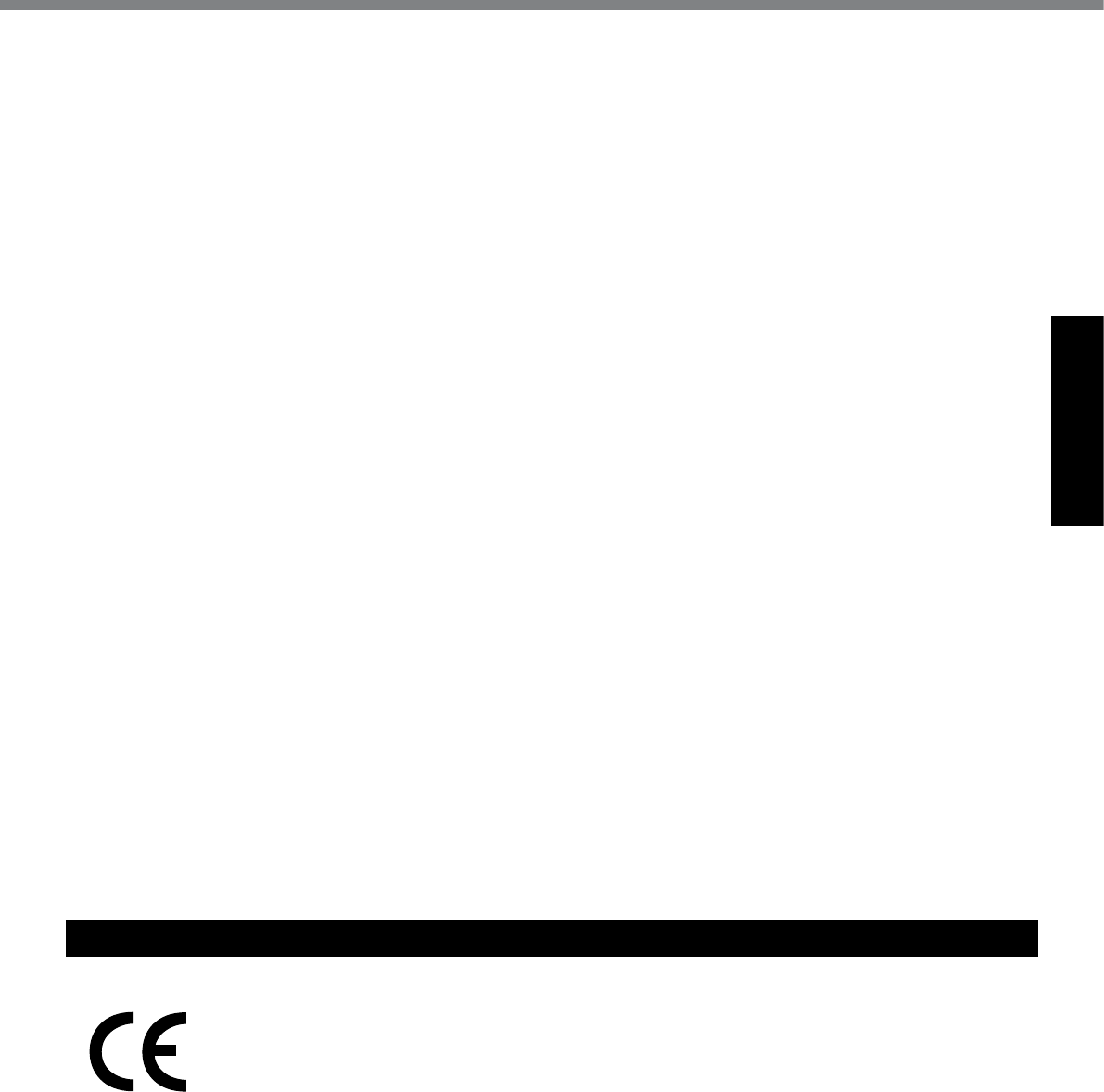
5
Getting Started
Models for Europe
<Only for model with a “CE” mark on the bottom of the computer>
Declaration of Conformity (DoC)
“Hereby, Panasonic declares that this Personal Computer is in compliance with the essential require-
ments and other relevant provisions of the Directive 1999/5/EC.”
Hint:
If you want to get a copy of the original DoC of our above mentioned products,
please contact our web address: http://www.doc.panasonic.de
Authorized Representative:
Panasonic Testing Centre
Panasonic Marketing Europe GmbH
Winsbergring 15, 22525 Hamburg, Germany
Network connection of Wired Modem.
The terminal equipment is intended for connection to the following public network;
In all the countries of European Economical Area and Turkey;
- Public Switched Telephony Networks
Technical Features of Wired Modem.
The terminal equipment includes the following features;
- DTMF dialing
- Maximum bitrate receiving mode: 56 kbit/s
- Maximum bitrate sending mode: 33.6 kbit/s 18-E-1
Canadian ICES-003
This Class B digital apparatus complies with Canadian
ICES-003.
Cet appareil numérique de la classe B est conforme à la
norme NMB-003 du Canada. 7-M-2
<Only for model with wireless LAN/Bluetooth>
Industry Canada
This product complies with RSS210 Industry Canada.
Operation is subject to the following two conditions;
(1) this device may not cause interference, and
(2)
this device must accept any interference, including inter-
ference that may cause undesired operation of the device.
<Ne s’applique qu’aux modèles avec technologie Blue-
tooth/LANsansl>
Industrie Canada
Cet équipement est conforme à la norme CNR-210
d’Industrie Canada. Son fonctionnement est soumis aux
deux conditions suivantes :
(1) ce dispositif ne peut produire de brouillage, et
(2) ce dispositif doit accepter le brouillage, y compris le
brouillage pouvant entraîner le fonctionnement non
désiré de l’appareil. 30-Ca-1-1
<Only for model with wireless LAN>
This product (local network devices) for the band 5150-
5250 MHz is only indoor usage to reduce potential for harm-
ful interference to co-channel Mobile Satellite systems.
High power radars are allocated as primary users
(meaning they have priority) of 5250-5350 MHz and
5650-5850 MHz and these radars could cause interfer-
ence and/or damage to LELAN devices.
<Ne s’applique qu’aux modèles avec technologie LAN
sansl>
Cet appareil (pour réseaux locaux radioélectriques) dans
les bandes de fréquences 5150-5250 MHz est réservé à
uneutilizationàl’intérieuranderéduirelerisqued’inter-
férence avec les systèmes satellites mobiles bicanaux.
Les radars forte puissance sont désignés comme étant
les premiers utilisateurs (c’est-à-dire qu’ils ont la priorité)
des bandes de fréquences 5250-5350 MHz et 5650-5850
MHz. Ces stations radars peuvent provoquer des interfé-
rences et/ou des dommages à ce périphérique. 30-Ca-2-1
This device has been designed to operate with the Ra-
diall/Larsen whip antenna, type NMO5E2400BKTNC
WLAN antenna having a maximum gain of 5dB. A WLAN
Antenna having a higher gain is strictly prohibited per
regulations of Industry Canada. The Required antenna
impedance is 50 ohms.
To reduce potential radio interference to other users, the
antenna type and its gain should be so chosen that the
equivalent isotropically radiated power (EIRP) is not more
than that required for successful communication.
Ce dispositif a été conçu pour fonctionner avec l’an-
tenne fouet Radiall/Larsen, une antenne WLAN de type
NMO5E2400BKTNC avec un gain maximum de 5 dB.
Une antenne WLAN ayant un gain plus élevé est stricte-
ment interdite conformément aux réglementations
d’Industrie Canada. L’impédance requise de l’antenne est
de 50 ohms.
Pour réduire les interférences radio potentielles avec les
autres utilisateurs, le type d’antenne et son gain doivent
être sélectionnés de manière à ce que la puissance iso-
trope rayonnée équivalente (PIRE) ne dépasse pas celle
requise pour une communication réussie. 25-Ca-1-1
This device has been designed to operate with the
WWAN antenna having a maximum gain of 1.50 dB for
the cellular band and 2.50 dB for the PCS band. WWAN
Antenna having a higher gain is strictly prohibited per
regulations of Industry Canada. The Required antenna
impedance is 50 ohms.
To reduce potential radio interference to other users, the
antenna type and its gain should be so chosen that the
equivalent isotropically radiated power (EIRP) is not more
than that required for successful communication.
Ce dispositif a été conçu pour fonctionner avec l’antenne
WWAN ayant un gain maximum d’1,50 dB pour la bande
cellulaire et de 2,50 dB pour la bande PCS. Une antenne
WWAN ayant un gain plus élevé est strictement interdite
conformément aux réglementations d’Industrie Canada.
L’impédance requise de l’antenne est de 50 ohms.
Pour réduire les interférences radio potentielles avec les
autres utilisateurs, le type d’antenne et son gain doivent
être sélectionnés de manière à ce que la puissance iso-
trope rayonnée équivalente (PIRE) ne dépasse pas celle
requise pour une communication réussie.
32-Ca-1-1
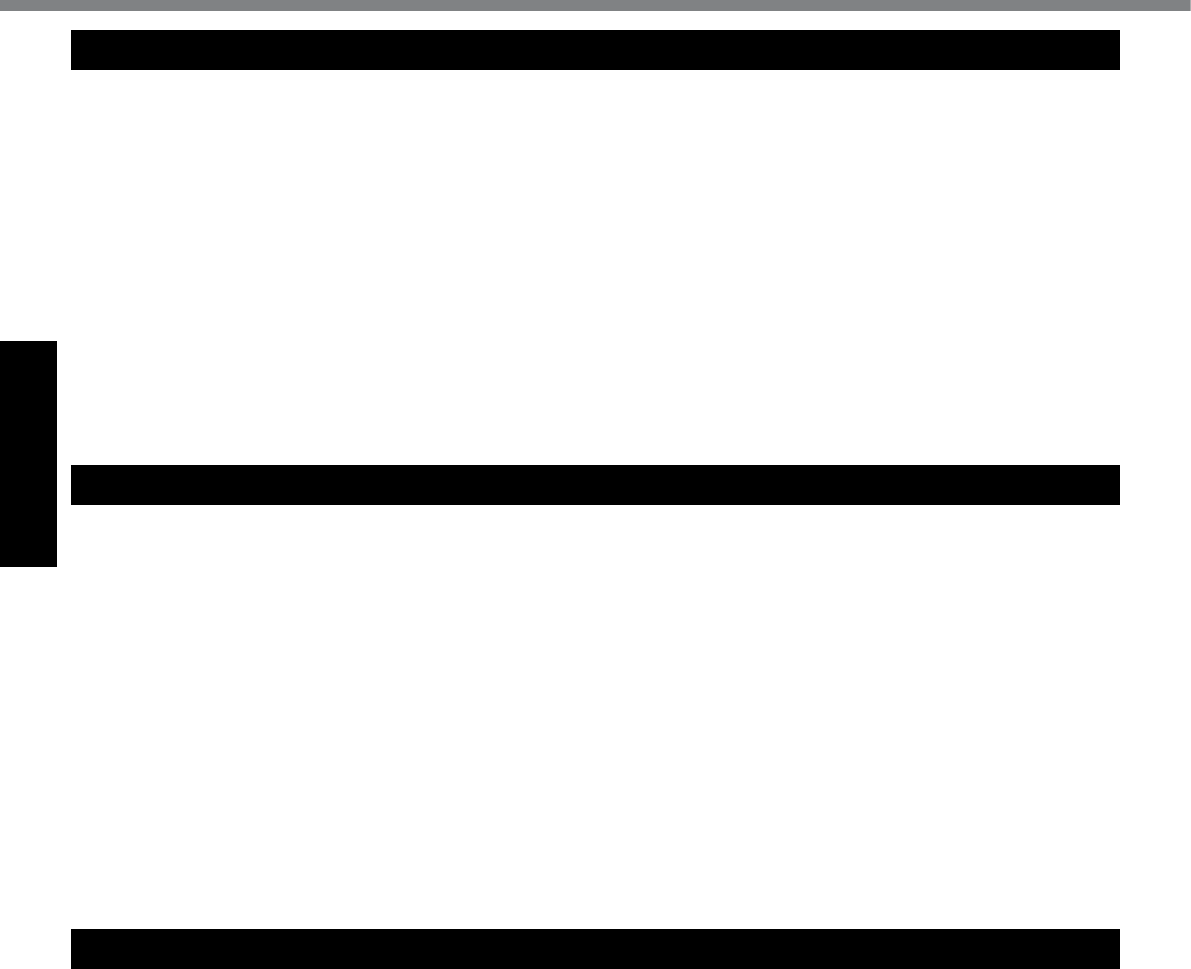
6
Getting Started
Read Me First
Informations destinées aux utilisateurs
<Uniquementlesmodèlesavecréseaulocalsanslet/ou
Bluetooth>
Ce produit et votre santé
Ce produit, comme tout autre appareil radio, émet de
l’énergie radioélectrique. Toutefois, la quantité d’énergie
émise par ce produit est beaucoup moins importante que
l’énergie radioélectrique émise par des appareils sans
ltelsquelestéléphonesportables.L’utilisationdece
produit ne comporte aucun risque pour le consommateur
du fait que cet appareil opère dans les limites des direc-
tives concernant les normes et les recommendations de
sécurité sur les fréquences radio. Ces normes et recom-
mandationsreètentleconsensusdelacommunauté
scientiqueetrésultentdedélibérationsdejurysetcomi-
tésdescientiquesquiexaminentetinterprètentconti-
nuellement les nouveautés de la vaste littérature sur les
recherches effectuées. Dans certaines situations ou envi-
ronnements, l’utilisation de ce produit peut être restreinte
par le propriétaire du bâtiment ou par les représentants
responsables de l’organisation. Ces situations peuvent
être les suivantes par exemple :
l A bord d’un avion, ou
l Dans tout autre environnement où les risques d’inter-
férence sur d’autres appareils ou services sont perçus
ouidentiablescommedangereux.
Si vous n’êtes pas sûr de la réglementation applicable à
l’utilisationd’appareilssansldansuneorganizationou
unenvironnementspécique,(parexempledansunaé-
roport) nous vous invitons à demander l’autorisation
d’utiliser ce produit avant sa mise en marche.
Informations concernant la réglementation
Nous déclinons toute responsabilité pour toute interféren-
ceradiooutélévisioncauséepardesmodicationsnon
autorisées apportées à ce produit. La correction
d’interférencescauséespardetellesmodicationsnon
autorisées sera la seule responsabilité de son utilisateur.
Nousmêmes,lesrevendeursofcielsetlesdistributeurs
ne sommes pas responsable de tout dégât ou de toute
violation des règlements de l’État pouvant découler du
non-respect de ces directives. 26-F-1
When using your telephone equipment, basic safety
precautions should always be followed to reduce the risk
ofre,electricshockandinjurytopersons,includingthe
following:
1. Do not use this product near water, for example, near
a bath tub, wash bowl, kitchen sink or laundry tub, in a
wet basement or near a swimming pool.
2. Avoid using a telephone (other than a cordless type)
during an electrical storm. There may be a remote risk
of electric shock from lightning.
3. Do not use the telephone to report a gas leak in the
vicinity of the leak.
4. Use only the power cord and batteries indicated in this
manual.Donotdisposeofbatteriesinare.Theymay
explode. Check with local codes for possible special
disposal instructions.
SAVE THESE INSTRUCTIONS 19-E-1
Certaines mesures de sécurité doivent être prises pen-
dantl’utilisationdematérialtéléphoniqueanderéduire
les risques d’incendie, de choc électrique et de blessures.
En voici quelquesunes:
1.
Ne pas utiliser l’appareil près de l’eau, p.ex., près d’une
baignoire, d’un lavabo, d’un évier de cuisine, d’un bac à
laver, dans un sous-sol humide ou près d’une piscine.
2.
Éviter d’utiliser le téléphone (sauf s’il s’agit d’un appareil
sansl)pendantunorageélectrique.Cecipeutprésent-
er un risque de choc électrique causé par la foudre.
3. Ne pas utiliser l’appareil téléphonique pour signaler
une fuite de gaz s’il est situé près de la fuite.
4.
Utiliser seulement le cordon d’alimentation et le type de
piles indiqués dans ce manual. Ne pas jeter les piles
dans le feu: elles peuvent exploser. Se conformer aux
règlements pertinents quant à l’élimination des piles.
CONSERVER CES INSTRUCTIONS 19-F-1
Important Safety Instructions / Importantes Mesures De Sécurité
Information to the User
<Only for model with wireless LAN/Bluetooth>
This product and your Health
This product, like other radio devices, emits radio fre-
quency electromagnetic energy. The level of energy
emitted by this product however is far much less than the
electromagnetic energy emitted by wireless devices like
for example mobile phones.
Because this product operates within the guidelines found
in radio frequency safety standards and recommenda-
tions, we believe this product is safe for use by consum-
ers.Thesestandardsandrecommendationsreectthe
consensusofthescienticcommunityandresultfrom
deliberations of panels and committees of scientists who
continually review and interpret the extensive research
literature.
In some situations or environments, the use of this prod-
uct may be restricted by the proprietor of the building or
responsible representatives of the organization. These
situations may for example include:
l Using this product on board of airplanes, or
l In any other environment where the risk of interference
tootherdevicesorservicesisperceivedoridentied
as harmful.
If you are uncertain of the policy that applies on the use
ofwirelessdevicesinaspecicorganizationorenviron-
ment (e.g. airports), you are encouraged to ask for autho-
rization to use this product prior to turning on the product.
Regulatory Information
We are not responsible for any radio or television interfer-
encecausedbyunauthorizedmodicationofthisproduct.
The correction of interference caused by such unauthor-
izedmodicationwillbetheresponsibilityoftheuser.We
and its authorized resellers or distributors are not liable
for damage or violation of government regulations that
may arise from failing to comply with these guidelines.
26-M-1
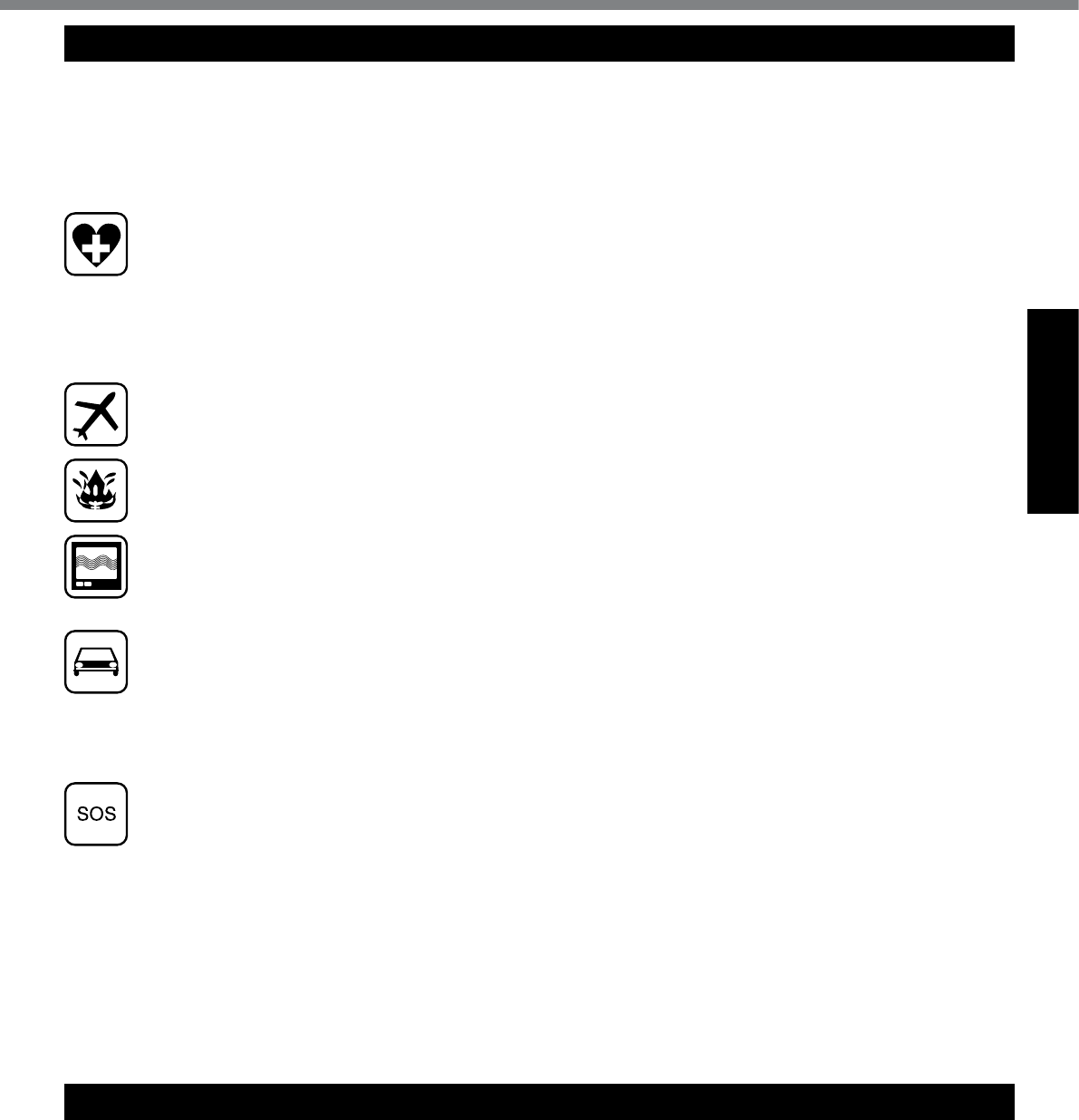
7
Getting Started
Safety Precautions
<Only for model with wireless WAN>
The following safety precautions must be observed during all phases of the operation, usage, service or repair of any
Personal Computer or Handheld Computer incorporating wireless WAN modem. Manufacturers of the cellular termi-
nal are advised to convey the following safety information to users and operating personnel and to incorporate these
guidelines into all manuals supplied with the product. Failure to comply with these precautions violates safety stan-
dards of design, manufacture and intended use of the product. Panasonic assumes no liability for customer failure to
comply with these precautions*1.
When in a hospital or other health care facility, observe the restrictions on the use of mobiles. Switch Per-
sonal Computer or Handheld Computer incorporating wireless WAN modem off, if instructed to do so by the
guidelines posted in sensitive areas. Medical equipment may be sensitive to RF energy.
The operation of cardiac pacemakers, other implanted medical equipment and hearing aids can be affected
by interference from Personal Computer or Handheld Computer incorporating wireless WAN modem placed
close to the device. If in doubt about potential danger, contact the physician or the manufacturer of the de-
vice to verify that the equipment is properly shielded. Pacemaker patients are advised to keep their Personal
Computer or Handheld Computer incorporating wireless WAN modem away from the pacemaker, while it is
on.
Switch off Personal Computer or Handheld Computer incorporating wireless WAN modem before boarding
an aircraft. Make sure it cannot be switched on inadvertently. The operation of wireless appliances in an air-
craft is forbidden to prevent interference with communications systems. Failure to observe these instructions
may lead to the suspension or denial of cellular services to the offender, legal action, or both.
Do not operate Personal Computer or Handheld Computer incorporating wireless WAN modem in the pres-
enceofammablegasesorfumes.Switchoffthecellularterminalwhenyouarenearpetrolstations,fuel
depots, chemical plants or where blasting operations are in progress. Operation of any electrical equipment
in potentially explosive atmospheres can constitute a safety hazard.
Your Personal Computer or Handheld Computer incorporating wireless WAN modem receives and trans-
mits radio frequency energy while switched on. Remember that interference can occur if it is used close to
TV sets, radios, computers or inadequately shielded equipment. Follow any special regulations and always
switch off Personal Computer or Handheld Computer incorporating wireless WAN modem wherever forbid-
den, or when you suspect that it may cause interference or danger.
Roadsafetycomesrst!DonotuseaPersonalComputerorHandheldComputerincorporatingwireless
WAN modem while driving a vehicle. Do not place the computer with wireless WAN modem in an area where
it could cause personal injury to the driver or passengers. It is recommended to stow the unit in the boot or
secure stowage area while driving.
Do not place the computer with wireless WAN modem in an area over an air bag or in the vicinity where an
air bag may deploy.
AirbagsinatewithgreatforceandifthecomputerwithwirelessWANmodemisplacedintheairbagde-
ployment area may be propelled with great force and cause serious injury to occupants of the vehicle.
IMPORTANT!
Personal Computer or Handheld Computer incorporating wireless WAN modem operate using radio signals
and cellular networks cannot be guaranteed to connect in all conditions. Therefore, you should never rely
solely upon any wireless device for essential communications, for example emergency calls.
Remember, in order to make or receive calls, Personal Computer or Handheld Computer incorporating wire-
less WAN modem must be switched on and in a service area with adequate cellular signal strength.
Some networks do not allow for emergency calls if certain network services or phone features are in use (e.g.
lockfunctions,xeddialingetc.).Youmayneedtodeactivatethosefeaturesbeforeyoucanmakeanemer-
gency call.
Some networks require that a valid SIM card be properly inserted in Personal Computer or Handheld Com-
puter incorporating wireless WAN modem. 27-1-2
*1 In locations where the use of wireless devices is prohibited, please turn your Wireless Switch off (CF-74 Series), or check to
make sure that your Wireless Ready Indicator is off (CF-52 Series). Please note that in some cases, wireless devices may be
operating even in Sleep/Standby modes.
Lithium Battery / Pile au lithium
Lithium Battery!
This computer contains a lithium battery to enable the
date, time, and other data to be stored. The battery should
only be exchanged by authorized service personnel.
Warning!
A risk of explosion from incorrect installation or misappli-
cation may possibly occur. 15-E-1
Pile au lithium!
Le micro-ordinateur renferme une pile au lithium qui
permet de sauvegarder certaines données, notamment la
date et l’heure. La pile ne doit être remplacée que par un
technicienqualié.
Danger!Risqued’explosionencasdenonrespectde
cettemiseengarde! 15-F-1
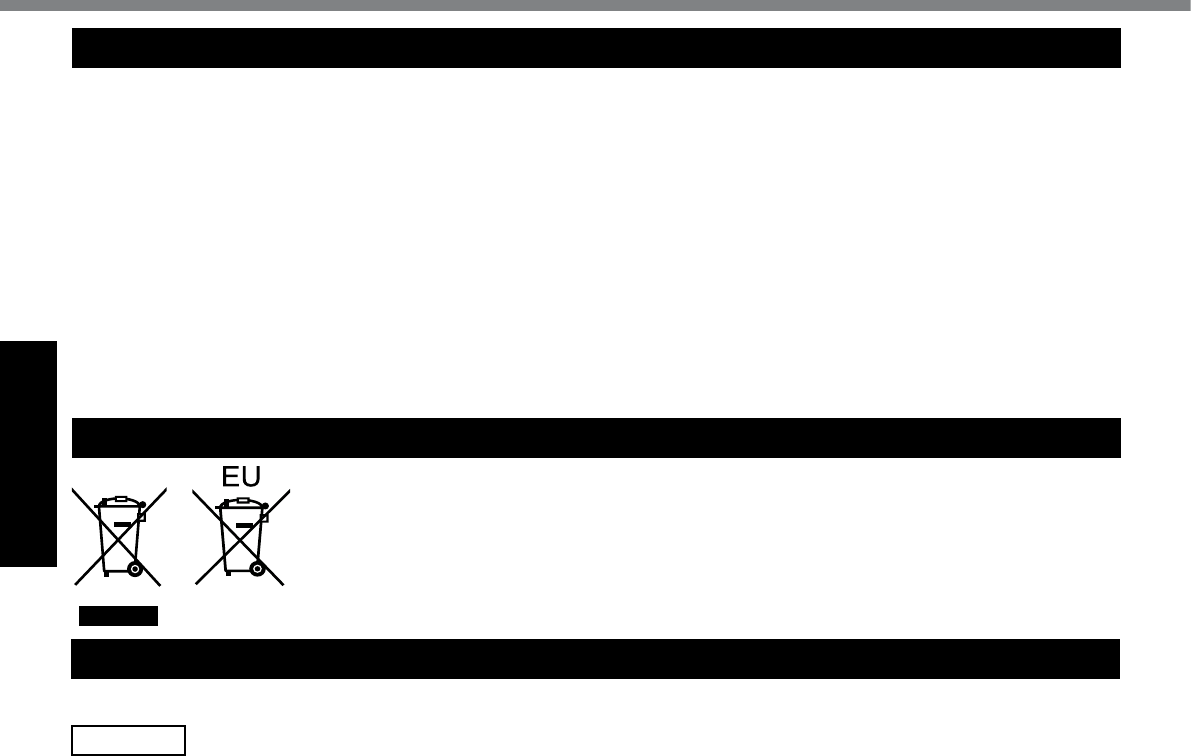
8
Getting Started
For Used in Motor Vehicle /Pour L’utilisation Dans Un Véhicule Motorisé
Warning: Notebook Computer may be installed in a mo-
tor vehicle and visible to the driver only if used to support
vehicle related functions such as vehicle information,
system control, rear or side observation and navigation.
If used for entertainment purpose, such as television
reception or video play, it must be installed to the rear
of the driver’s seat where it will not be visible, directly or
indirectly, to the operator of the motor vehicle. Check with
individual state/provincial laws to determine lawful use of
this product while operating within a motor vehicle.
Information on Disposal in other Countries outside the European Union
These symbols are only valid in the European Union.
If you wish to discard this product, please contact your local authorities or dealer and ask
for the correct method of disposal. 53-M-1
Avertissement : L’ordinateur bloc-notes peut être installé
dans un véhicule motorisé et dans le champ de vision du
conducteur uniquement en tant que dispositif d’aide aux
fonctions du véhicule, comme par exemple pour fournir des
informations sur le véhicule, comme dispositif de contrôle
de système, pour l’observation à l’arrière ou sur les côtés
du véhicule, ainsi que pour fournir de l’information routière.
Pourtouteutilisationàndedivertissement,commeparex-
emple pour regarder la télévision ou jouer à des jeux vidéo,
il doit être installé à l’arrière du siège du conducteur, en un
emplacement où il ne sera pas visible, ni directement ni
indirectement, pour le conducteur du véhicule motorisé. Vé-
riezlesloisfédéralesetnationalesquirégissentl’utilisation
légale de cet appareil à l’intérieur d’un véhicule motorisé.
35-M-1
Camera Light
<For model with camera>
CAUTION
Camera Light
- This equipment uses LED (Light Emitting Diode) technology that complies with IEC60825-1:1993+A1:1997+A2:2001
- CLASS 1 LED PRODUCT
- The light from the LED is strong and can injure human eyes. Do not look directly at the LEDs with naked eyes.
-Caution-Useofcontrolsoradjustmentsorperformanceofproceduresotherthanthosespeciedhereinmayresultin
hazardous radiation exposure.
Specication
- Max Power 0.873 mW
Read Me First
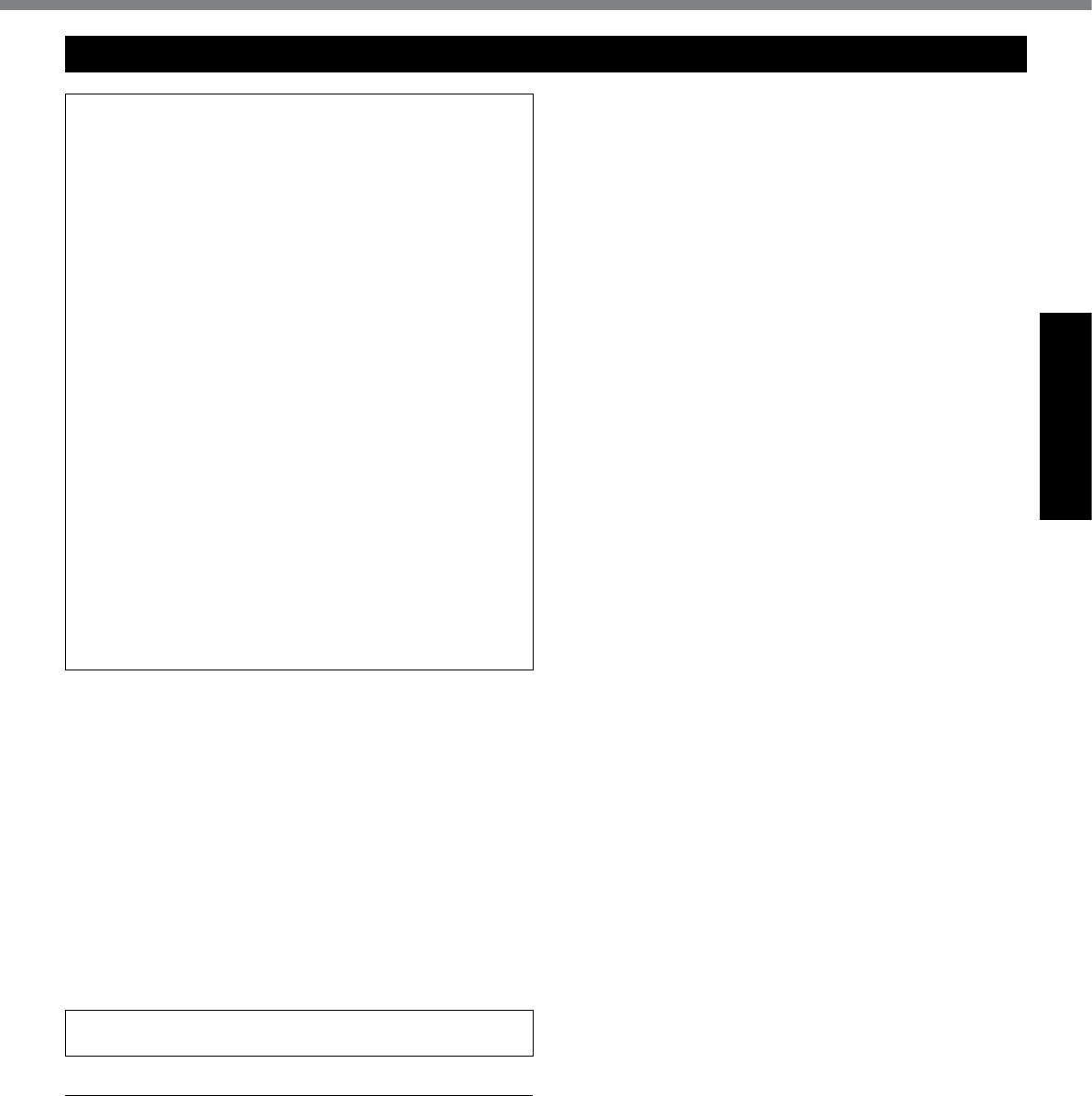
9
Getting Started
THIS PRODUCT IS NOT INTENDED FOR USE AS, OR
AS PART OF, NUCLEAR EQUIPMENT/SYSTEMS, AIR
TRAFFIC CONTROL EQUIPMENT/SYSTEMS, AIRCRAFT
COCKPIT EQUIPMENT/SYSTEMS*2, MEDICAL DEVICES
OR ACCESSORIES*3, LIFE SUPPORT SYSTEMS OR
OTHER EQUIPMENTS/DEVICES/SYSTEMS THAT ARE
INVOLVED WITH ENSURING HUMAN LIFE OR SAFETY.
PANASONIC WILL NOT BE RESPONSIBLE FOR ANY
LIABILITY RESULTING FROM THE USE OF THIS PROD-
UCT ARISING OUT OF THE FOREGOING USES.
*2 AIRCRAFT COCKPIT EQUIPMENT/SYSTEMS include
Class2 Electrical Flight Bag (EFB) Systems and Class1
EFBSystemswhenusedduringcriticalphasesofight
(e.g., during take-off and landing) and/or mounted on to
the aircraft. Class1 EFB Systems and 2 EFB Systems are
denedbyFAA:AC(AdvisoryCircular)120-76AorJAA:
JAATGL(TemporaryGuidanceLeaets)No.36.
*3 AsdenedbytheEuropeanMedicalDeviceDirective
(MDD) 93/42/EEC.
Panasoniccannotguaranteeanyspecications,technolo-
gies, reliability, safety (e.g. Flammability/Smoke/Toxicity/
Radio Frequency Emission, etc) requirements related to
aviation standards and medical equipment standards that
differfromthespecicationsofourCOTS(Commercial-
Off-The-Shelf) products.
Panasoniccannotguaranteeanyspecications,technolo-
gies, reliability, safety (e.g. Flammability/Smoke/Toxic-
ity/Radio Frequency Emission, etc) requirements related
toaviationstandardsthatexceedthespecicationsofour
COTS (Commercial-Off-The-Shelf) products. 39-E-1
This computer is not intended for use in medical equipment
includinglife-supportsystems,airtrafccontrolsystems,or
other equipment, devices or systems that are involved with
ensuring human life or safety. Panasonic cannot be held re-
sponsible in any way for any damages or loss resulting from
the use of this unit in these types of equipment, devices or
systems, etc.
The CF-19 was developed based on thorough research into
the real-world portable computing environments. Exhaustive
pursuit of usability and reliability under harsh conditions led
to innovations such has the magnesium alloy exterior, vibra-
tiondampedharddiskdriveandoppydiskdrive,exible
internal connections. The CF-19’s outstanding engineering
has been tested using the strict MIL-STD- 810F (for vibration
and shock) and IP (for dust and water) based procedures.
As with any portable computer device precautions should be
taken to avoid any damage. The following usage and han-
dling procedures are recommended.
Before putting the computer away, be sure to wipe off any
moisture.
If a Malfunction or Trouble Occurs, Immediately Stop Use
If a Malfunction Occurs, Immediately Unplug the AC Plug
and the Battery Pack
This product is damaged
Foreign object inside this product
Smoke emitted
Unusual smell emitted
Unusually hot
Continuing to use this product while any of the above condi-
tionsarepresentmayresultinreorelectricshock.
If a malfunction or trouble occurs, immediately unplug the
AC plug and remove the unit from this product. Then, con-
tactyourtechnicalsupportofceforrepair.
Do Not Touch This Product and Cable When It Starts
Thundering
Electric shock may result.
Do Not Connect the AC Adaptor to a Power Source
Other Than a Standard Household AC Outlet
Otherwise,areduetooverheatingmayresult.Connecting
to a DC/AC converter (inverter) may damage the AC adap-
tor. On an airplane, only connect the AC adaptor/charger to
anACoutletspecicallyapprovedforsuchuse.
Do Not Do Anything That May Damage the AC Cord, the
AC Plug, or the AC Adaptor
Do not damage or modify the cord, place it near hot tools,
bend, twist, or pull it forcefully, place heavy objects on it, or
bundle it tightly.
Continuingtouseadamagedcordmayresultinre,short
circuit, or electric shock.
Do Not Pull or Insert the AC Plug If Your Hands Are Wet
Electric shock may result.
Clean Dust and Other Debris of the AC Plug Regularly
If dust or other debris accumulates on the plug, humidity, etc.
maycauseadefectintheinsulation,whichmayresultinare.
Pull the plug, and wipe it with a dry cloth.
Pull the plug if the computer is not being used for a long
period of time.
Insert the AC Plug Completely
Iftheplugisnotinsertedcompletely,reduetooverheating
or electric shock may result.
Do not use a damaged plug or loose AC outlet.
Close the Connector Cover Tightly When Using This
Product Where Is a Lot of Water, Moisture, Steam, Dust,
Oily Vapors, etc.
Theentryofforeignmattermaycauseareorelectricshocks.
If foreign matter has found its way inside, immediately turn
the power off and unplug the AC cord, and then remove the
batterypack.Thencontactyourtechnicalsupportofce.
Do Not Disassemble This Product
The high-voltage areas inside may give you an electric
shock,orforeignmattermayenterandresultinare.
Keep SD Memory Cards Away from Infants and Small Children
Accidental swallowing will result in bodily injury.
In the event of accidental swallowing, see a doctor immediately.
Do Not Place This Product on Unstable Surface
If balance is lost, this product may fall over or drop, resulting
in an injury.
Avoid Stacking
If balance is lost, this product may fall over or drop, resulting
in an injury.
Do Not Leave This Product in High Temperature Envi-
ronment for a Long Period of Time
Leaving this product where it will be exposed to extremely
hightemperaturessuchasnearreorindirectsunlightmay
deform the cabinet and/or cause trouble in the internal parts.
Continued use in such a resulting condition may lead to
short-circuiting or insulation defects, etc. which may in turn
leadtoareorelectricshocks.
Hold the Plug When Unplugging the AC Plug
Pullingonthecordmaydamagethecord,resultinginare
or electric shock.
Do Not Move This Product While the AC Plug Is Connected
TheACcordmaybedamaged,resultinginreorelectricshock.
If the AC cord is damaged, unplug the AC plug immediately.
Use Only the Specied AC Adaptor With This Product
Using an AC adaptor other than the one supplied (supplied
with the unit or one sold seperately as an accessory) may
resultinare.
Do Not Subject the AC Adaptor to Any Strong Impact
Using the AC adaptor after a strong impact such as being
droppedmayresultinelectricshock,shortcircuit,orre.
Precautions
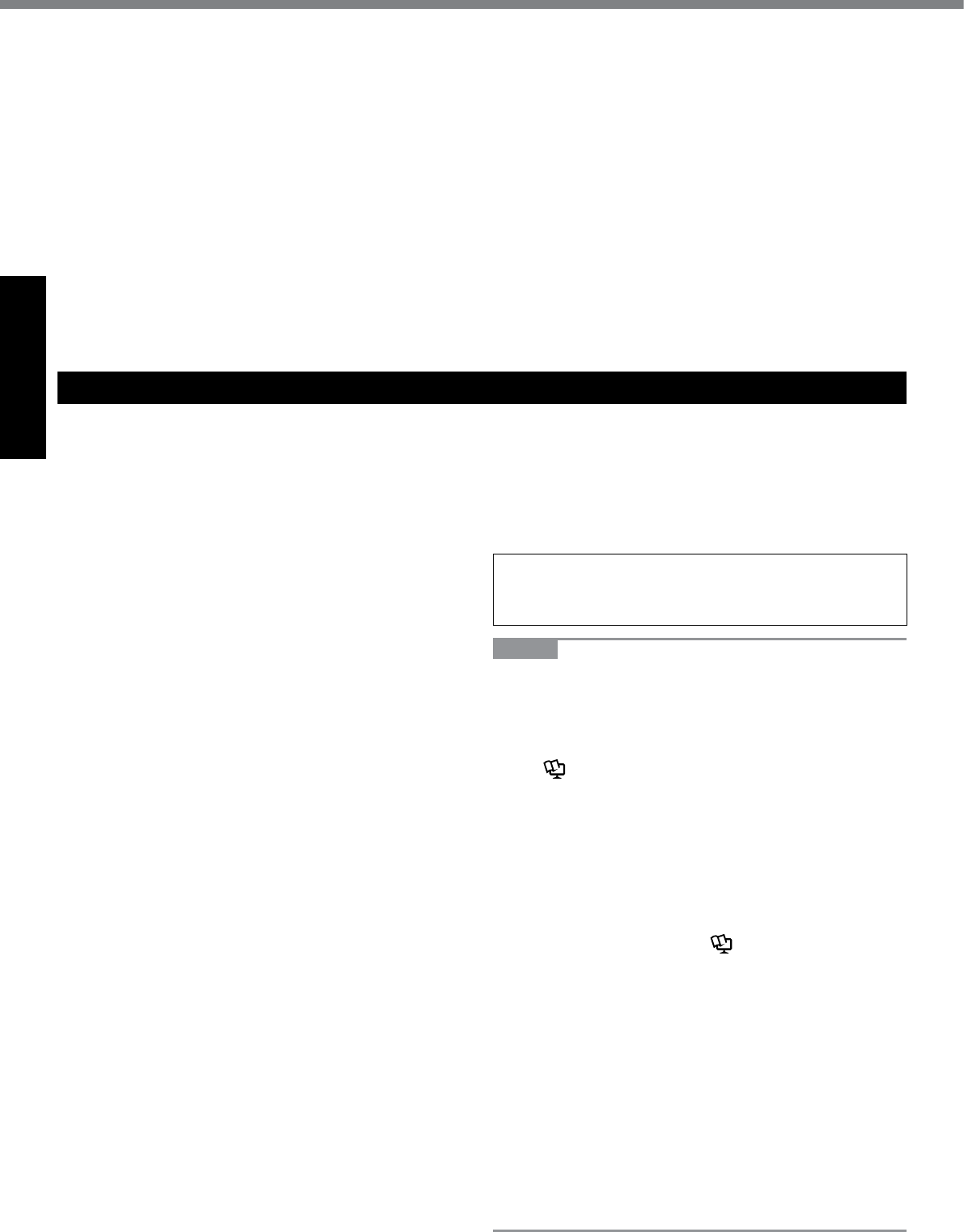
10
Getting Started
Take a Break of 10-15 Minutes Every Hour
Using this product for long periods of time may have detri-
mental health effects on the eyes or hands.
Do Not Turn the Volume Up to Loud When Using Headphones
Listening at high volumes that overstimulate the ear for long
periods of time may result in loss of hearing.
Use the Modem with a Regular Telephone Line
Connection to an internal phone line (on-premise switches)
ofacompanyorbusinessofce,etc.ortoadigitalpublic
phone or use in a country or area not supported by the com-
putermayresultinareorelectricshocks.
Do Not Connect a Telephone Line, or a Network Cable
Other Than the One Specied, into the LAN Port
If the LAN port is connected to a network such as the ones
listedbelow,areorelectricshockmayresult.
Networks other than 1000BASE-T, 100BASE-TX or 10BASE-T
Phone lines (IP phone (Internet Protocol Telephone), Tele-
phone lines, internal phone lines (on-premise switches),
digital public phones, etc.)
Precautions (Battery Pack)
Do Not Use with Any Other Product
The battery pack is rechargeable and was intended for the
speciedproduct.Ifitisusedwithaproductotherthanthe
one for which it was designed, electrolyte leakage, genera-
tion of heat, ignition or rupture may result.
Do Not Charge the Battery Using Methods Other Than
Those Specied
Ifthebatteryisnotchargedusingoneofthespeciedmethods,elec-
trolyte leakage, generation of heat, ignition or rupture may result.
Do Not Throw the Battery Pack into a Fire or Expose It
to Excessive Heat
Generation of heat, ignition or rupture may result.
Avoid Extreme Heat (Near the Fire, in Direct Sunlight, for Example)
Electrolyte leakage, generation of heat, ignition or rupture may result.
Do Not Insert Sharp Objects into the Battery Pack, Ex-
pose It to Bumps or Shocks, Disassemble, or Modify It
Electrolyte leakage, generation of heat, ignition or rupture
may result.
If this product is subjected to a strong impact, stop using it
immediately.
Do Not Short the Positive (+) and Negative (-) Contacts
Generation of heat, ignition or rupture may result.
Do not place the battery pack together with articles such
as necklaces or hairpins when carrying or storing.
Do Not Use This Product with a Battery Pack Other Than
the One Specied
Useonlythespeciedbatterypack(CF-VZSU48U)withyour
product. Use of battery packs other than those manufactured
and supplied by Panasonic may present a safety hazard
(generation of heat, ignition or rupture).
When the battery pack has become degraded, replace it
with a new one
Continued use of a damaged battery pack may result in heat
generation, ignition or battery rupture.
l Do not touch the terminals on the battery pack. The bat-
tery pack may no longer function properly if the contacts
are dirty or damaged.
l Do not expose the battery pack to water, or allow it to
become wet.
l If the battery pack will not be used for a long period of
time (a month or more), charge or discharge (use) the
battery pack until the remaining battery level becomes
30% to 40% and store it in a cool, dry place.
l This computer prevents overcharging of the battery by
recharging only when the remaining power is less than
approx. 95% of capacity.
Do Not Use with Exposing the Skin to This Product for a
Long Period of Time
Using this product with exposing the skin to the heat source
of this product or AC adaptor for a long period of time can
cause a low-temperature burn.
l Do not place the computer near a television or radio re-
ceiver.
l Keep the computer away from magnets. Data stored on
the hard disk may be lost.
l This computer is not intended for the display of images for
use in medical diagnosis.
l This computer is not intended for a use with connection of
medical equipment for the purpose of medical diagnosis.
l Panasonic shall not be liable for loss of data or other inci-
dental or consequential damages resulting from the use of
this product.
l The battery pack is not charged when the computer is
rstpurchased.Besuretochargeitbeforeusingitfor
thersttime.WhentheACadaptorisconnectedtothe
computer, charging begins automatically.
l
Shouldthebatteryleakandtheuidgetintoyoureyes,donot
rubyoureyes.Immediatelyushyoureyeswithclearwater
and see a doctor for medical treatment as soon as possible.
CAUTION:
Risk of Explosion if Battery is replaced by an Incorrect Type.
Dispose of Used Batteries According to the Instructions.
58-E-1
NOTE
l The battery pack may become warm during recharg-
ing or normal use. This is completely normal.
l Recharging will not commence if internal temperature
of the battery pack is outside of the allowable temper-
ature range (0 °C to 50 °C {32°F to 122 °F}).
(è
Reference Manual “Battery Power”) Once the
allowablerangerequirementissatised,chargingbegins
automatically. Note that the recharging time varies based
on the usage conditions. (Recharging takes longer than
usual when the temperature is 10 °C {50 °F} or below.)
l
If the temperature is low, the operating time is shortened. Only
use the computer within the allowable temperature range.
l
This computer has a high temperature mode function
that prevents the degradation of the battery in high tem-
perature environments. (è Reference Manual “Bat-
tery Power”) A level corresponding to a 100% charge
for high temperature mode is approximately equivalent
to an 80% charge level for normal temperature mode.
l The battery pack is a consumable item. If the amount
of time the computer can be run by using a particular
battery pack becomes dramatically shorter and re-
peated recharging does not restore its performance,
the battery pack should be replaced with a new one.
l When transporting a spare battery inside a package,
briefcase, etc., it is recommended that it be placed in
a plastic bag so that its contacts are protected.
l Always power off the computer when it is not in use.
Leaving the computer on when the AC adaptor is not
connected will exhaust the remaining battery capacity.
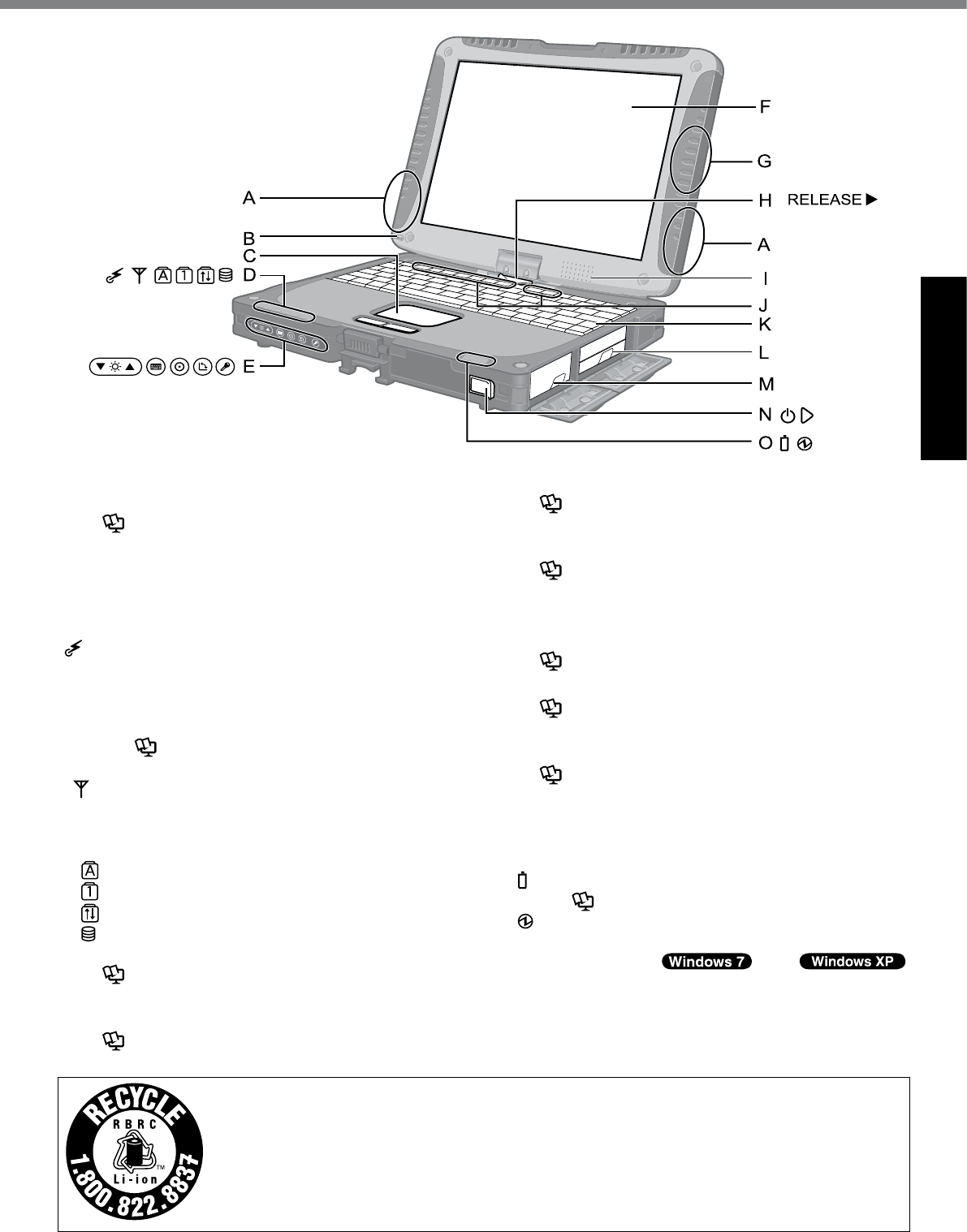
11
Getting Started
Description of Parts
A: Wireless LAN Antenna
<Only for model with wireless LAN>
è Reference Manual “Wireless LAN”
The wireless LAN switch may turn off depending on
the reception.
B: Stylus/Digitizer pen Holder
C: Touch Pad
D: LED Indicator
: Wireless ready
This indicator lights when Wireless LAN, Blue-
tooth, and/or Wireless WAN are connected and
ready. It does not necessarily indicate the On/Off
condition of the wireless connection.
è Reference Manual “Disabling/Enabling
Wireless Communication”
: Wireless WAN status
<Only for model with wireless WAN>
è Refer to the instruction manual of the wireless
device.
: Caps lock
: Numeric key (NumLk)
: Scroll lock (ScrLk)
: Hard disk drive status
E: Tablet Buttons
è Reference Manual “Tablet Buttons”
F: LCD
<Only for model with touchscreen>
è Reference Manual “Touchscreen”
<Only for model with dual touch>
è Reference Manual “Dual Touch”
G: Bluetooth Antenna
<Only for model with Bluetooth>
è Reference Manual “Bluetooth”
H: Display Release Latch
è page 13 “Switching to the Tablet mode”
I: Speaker
è Reference Manual “Key Combinations”
J: Function Key
è Reference Manual “Key Combinations”
K: Keyboard
L: Hard Disk Drive
è Reference Manual “Hard Disk Drive”
M: Battery Pack
SpeciedBatterypack:CF-VZSU48
N: Power Switch
O: LED Indicator
: Battery status
è Reference Manual “Battery Power”
: Power status
(Off: Power off/Hibernation, Green: Power on,
Blinking green:
Sleep/
Standby, Blinking green rapidly: Cannot power on or
resume due to low temperature.)
A lithium ion battery that is recyclable powers the product you have purchased.
Please call 1-800-8-BATTERY for information on how to recycle this battery.
L’appareil que vous vous êtes procuré est alimenté par une batterie au lithium-ion.
Pour des renseignements sur le recyclage de la batterie, veuillez composer le
1-800-8-BATTERY.
48-M-1
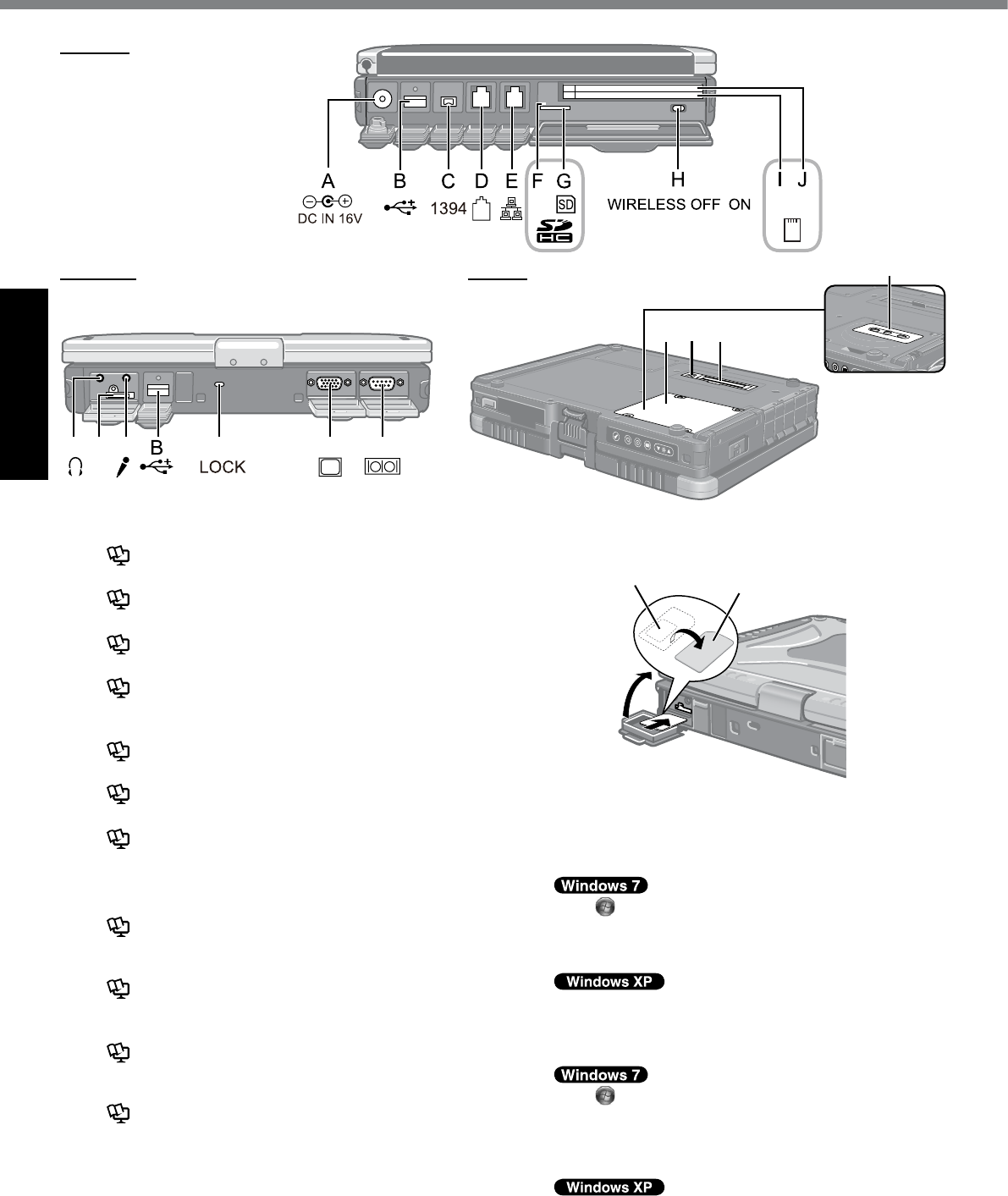
12
Getting Started
Left side
LK M N O P
T
SRQ
Rear side Bottom
A: DC-IN Jack
B: USB Port
è Reference Manual “USB Devices”
C: IEEE 1394 Interface Connector
è Reference Manual “IEEE 1394 Devices”
D: Modem Port
è Reference Manual “Modem”
E: LAN Port
è Reference Manual “LAN”
F: SD Memory Card Indicator
(Blinking: During access)
è Reference Manual “SD Memory Card”
G: SD Memory Card Slot
è Reference Manual “SD Memory Card”
H: Wireless Switch
è Reference Manual “Disabling/Enabling Wireless
Communication”
I: <For model without Smart Card Slot>
PC Card Slot (PC)
è Reference Manual “PC Card / ExpressCard”
<For model with Smart Card Slot>
Smart Card Slot (SCR)
è Reference Manual “Smart Card”
J: <For model without Smart Card Slot>
ExpressCard Slot (EX)
è Reference Manual “PC Card / ExpressCard”
<For model with Smart Card Slot>
PC Card Slot (PC)
è Reference Manual “PC Card / ExpressCard”
K: Headphone Jack
Youcanconnectheadphonesorampliedspeakers.
When they are connected, audio from the internal
speakers is not heard.
L: SIM Card Slot
<Only for model with wireless WAN>
Open the cover and inset a SIM card.
Insert the SIM card into the SIM Card Slot with the
contact side facing downward and with the cut corner
oriented as shown in the illustration.
SIM Card
Contact
M: Microphone Jack
A condenser microphone can be used. If other types
of microphones are used, audio input may not be pos-
sible, or malfunctions may occur as a result.
When recording in stereo using a stereo microphone:
Click (Start) - [Control Panel] - [Hardware and
Sound] - [Sound] - [Recording] - [Microphone] -
[Properties], and then remove a check mark of [En-
able Audio Enhancements] in [Advanced].
Click [start] - [All Programs] - [SoundMAX] - [Control
Panel] and select [Microphone], and then add a check
mark for [No Filtering] in [Microphone Enhancements].
When using a monaural microphone with a 2-terminal plug:
Click (Start) - [Control Panel] - [Hardware and
Sound] - [Sound] - [Recording] - [Microphone] -
[Properties], and then add a check mark for [Enable
Audio Enhancements] in [Advanced].
Otherwise, only audio on the left track will be recorded.
Click [start] - [All Programs] - [SoundMAX] - [Control Pan-
el] and select [Microphone], and then add a check mark
for [Voice Recording] in [Microphone Enhancements].
Otherwise, only audio on the left track will be recorded.
<Only for model
with Camera>
<Only for model
without Camera>
Description of Parts
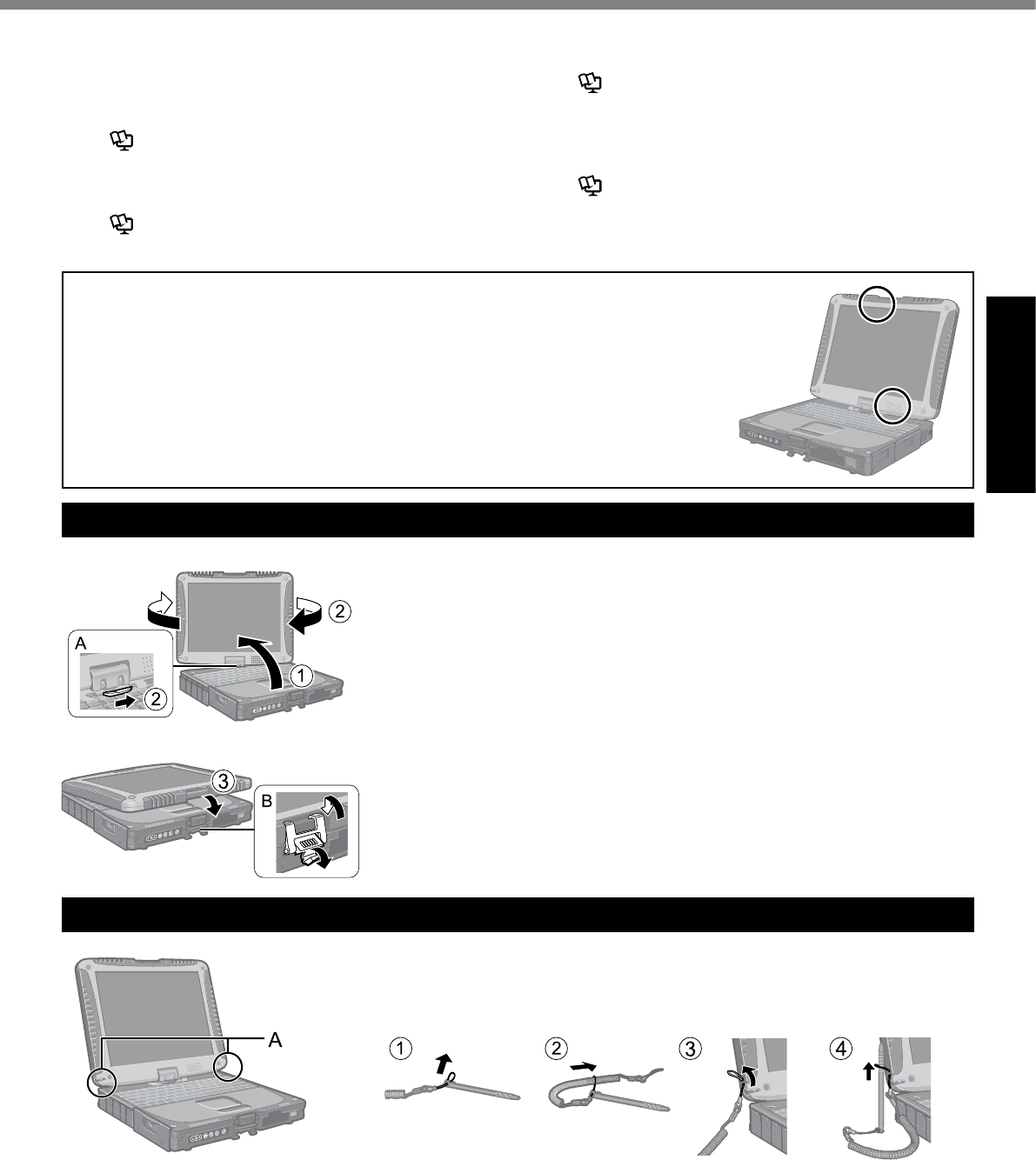
13
Getting Started
Switching to the Tablet mode
A Lift up the display so it stands perpendicular to the body.
B Slide and hold the display release latch (A), and rotate the display
clockwise until it clicks.
Attaching the stylus to the computer
Use the tether to attach the stylus to the computer so you will not lose it.
There are holes (A) to attach it.
For model with dual touch, the tether and digitizer pen are already attached
to the computer at purchase.
CCloseasthedisplayfacesupandxitusingthelatch(B).
l This computer contains a magnet and magnetic products at the locations
circled in the illustration at right. Avoid leaving metallic object or magnetic me-
dia in contact with these areas.
N: Security Lock
A Kensington cable can be connected.
For further information, read the manual that comes
with the cable.
O: External Display Port
è Reference Manual “External Display”
P: Serial Port
Q: RAM Module Slot
<For model without Camera>
è Reference Manual “RAM Module”
R: External Antenna Connector
S: Expansion Bus Connector
è
Reference Manual “Port Replicator / Car Mounter”
T: Camera
<For model with Camera>
Remove the protection seal on the camera before us-
ing the camera.
è Reference Manual “Camera”
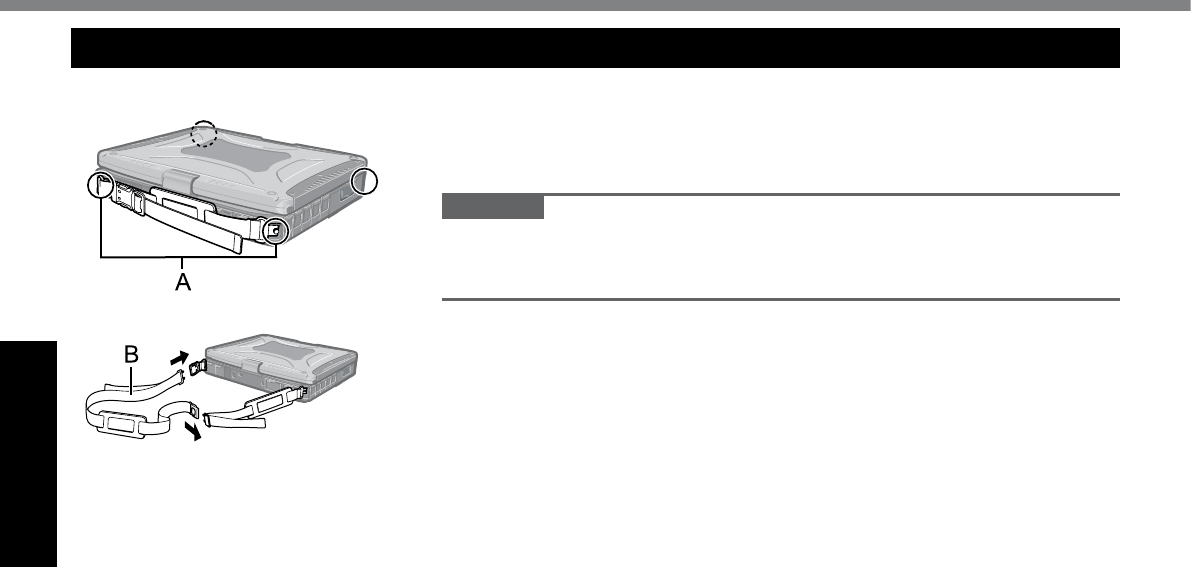
14
Getting Started
Attaching the hand strap and the shoulder strap (option)
Attach the hand strap to any two of the corners (A) using the screws.
You can connect the shoulder strap (B) to the hand strap.
(The illustration is an example.)
CAUTION
l Do not use the strap to carry a heavier weight than the computer. Other-
wise the strap may become loose by itself.
l Do not use the strap if it becomes worn or damaged.
Description of Parts
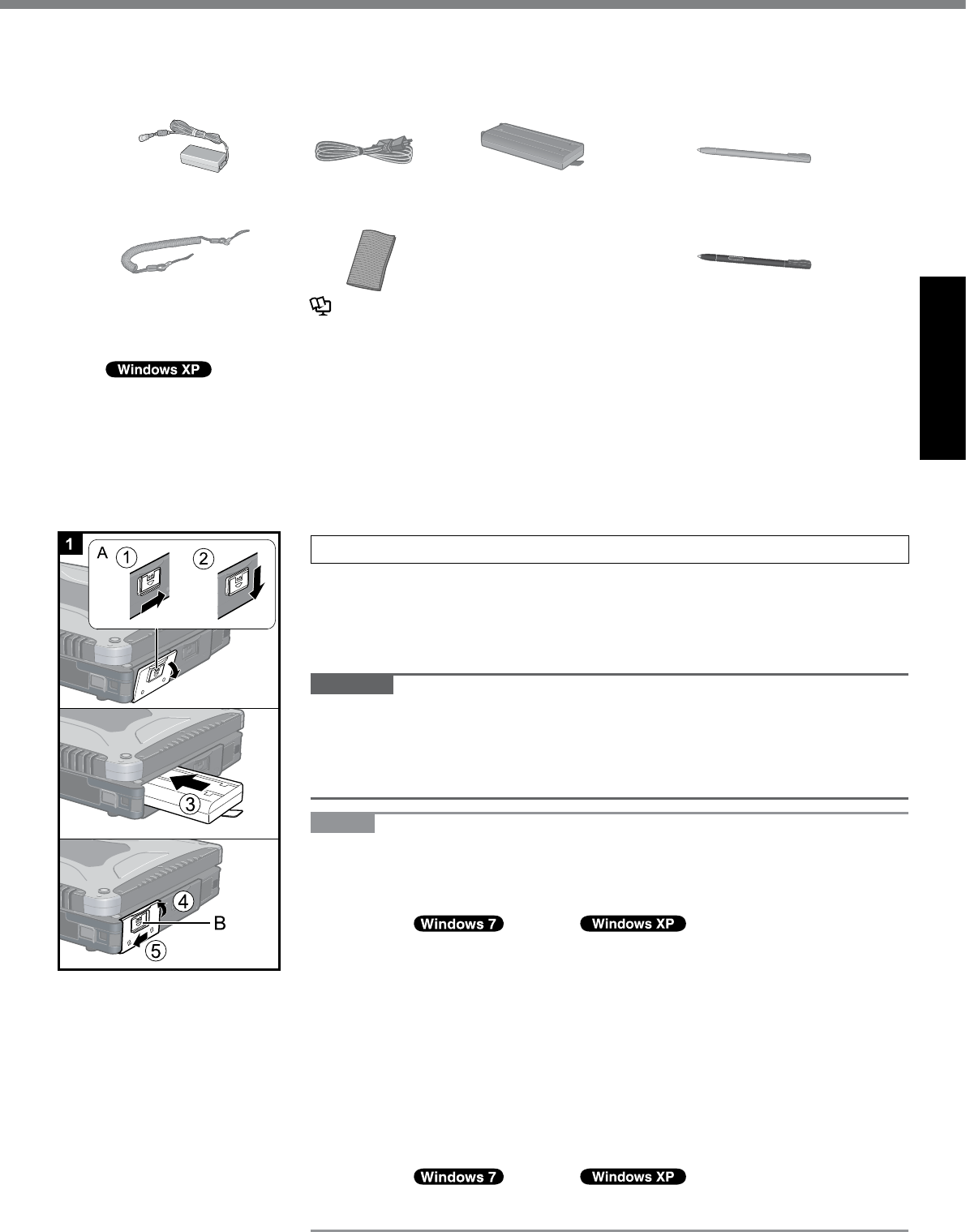
15
Getting Started
n Preparation
A Check and identify the supplied accessories.
Ifyoudonotndthedescribedaccessories,contactPanasonicTechnicalSupport(è page 36).
• AC Adaptor . . . . . 1
Model No: CF-AA6373A*1
• AC Cord . . . . . . . 1 • Battery Pack . . . 1
Model No:
CF-VZSU58UorCF-VZSU48U
<Only for model with touchscreen>
• Stylus ...................1
Model No: CF-VNP003U
<Only for model with dual touch>
• Digitizer pen . . . . . . . . . . . . . . 1
Model No: CF-VNP012U
• Tether . . . . . . . . . 1 • Soft Cloth . . . . . . 1
è Reference Manual “Touchscreen”
• Operating Instructions (This book) . . . . . . . . . . . . . . . . . . . . . . . . 1
• Product Recovery DVD-ROM Windows® 7 Professional . . . . . . . 1
• Product Recovery DVD-ROM Windows® XP Tablet or
Windows® XP Professional ..............................1
l For model with dual touch, the tether and digitizer pen are already attached to the computer at purchase.
*1 When a replacement is necessary, purchase the commercially available CF-AA1633AM AC Adaptor.
B Read the LIMITED USE LICENSE AGREEMENT before breaking the seal on the computer’s packaging
(è page 30).
1 Inserting the Battery Pack
A Slide the latch (A) to the right to unlock the cover.
B Slide the latch (A) down, and open the cover.
CInsertthebatterypackuntilitsecurelytstheconnector.
D Close the cover until it clicks.
E Slide the latch (B) to the left to lock the cover.
CAUTION
l Make sure the latch is securely locked. Otherwise the battery pack may fall
when you carry the computer.
l Do not touch the terminals of the battery pack and the computer. Doing so can
make the terminals dirty or damaged, and may cause malfunction of the battery
pack and the computer.
NOTE
l Note that the computer consumes electricity even when the computer power is
off. If the battery pack is fully charged, the battery will fully discharge in the fol-
lowing period of time:
• When power is off: Approx. 7 weeks*1 *2
• In sleep ( )/standby ( ): Approx. 2 days*1 *2
• In hibernation: Approx. 3 days*1 *2
*1 If “Wake Up from wired LAN” is disabled, the period of time in sleep will
become slightly longer, and the period of time in hibernation will become
about the same as during power-off.
*2 If “Wake Up from wireless LAN” is enabled, the period of time in sleep will
become shorter, and the period of time in hibernation will become about
the same as during power-off.
l When the DC plug is not connected to the computer, disconnect the AC cord
from your AC wall outlet. Power is consumed simply by having the AC adaptor
plugged into an electrical outlet.
Power consumption in each mode is as follows. (When AC adaptor is connected)
• When the screen is off: Approx. 11 W
• In sleep ( )/standby ( ): Approx. 2.2 W
• The battery pack is fully charged (or not being charged) and the computer is
off: Approx. 0.9 W
First-time Operation
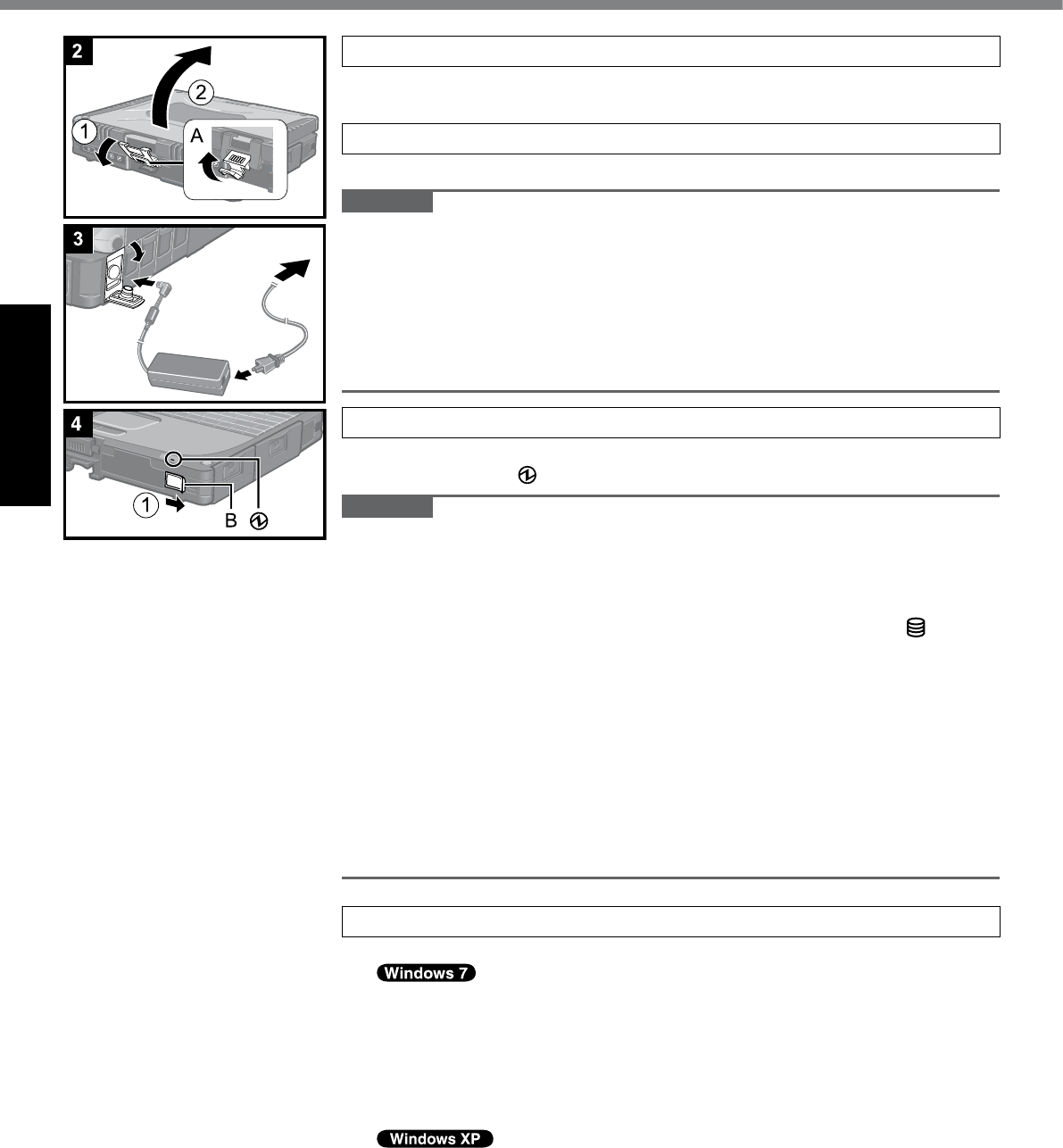
16
Getting Started
First-time Operation
2 Opening the Display
A Pull up the part (A) and release the latch.
B Lift open the display.
3 Connect your computer to a power outlet.
The battery charging starts automatically.
CAUTION
l Do not disconnect the AC adaptor and do not switch the wireless switch to on
untiltherst-timeoperationprocedureiscompleted.
l Whenusingthecomputerforthersttime,donotconnectanyperipheraldevice
except the battery pack and AC adaptor.
l Handling the AC adaptor
Problems such as sudden voltage drops may arise during periods of thunder and
lightning. Since this could adversely affect your computer, an uninterruptible power
source (UPS) is highly recommended unless running from the battery pack alone.
4 Turn on the computer.
A Slide and hold the power switch (B) for approximately one second until the
power indicator lights.
CAUTION
l Do not slide the power switch repeatedly.
l The computer will forcibly be turned off if you slide and hold the power switch for
four seconds or longer.
l Once you turn off the computer, wait for ten seconds or more before you turn on
the computer again.
l
Do not perform the following operation until the hard disk drive indicator turns off.
Connecting or disconnecting the AC adaptor
Sliding the power switch
Touching the keyboard, touch pad, tablet buttons, touchscreen (only for model
with touchscreen), dual touch (only for model with dual touch) or external mouse
Closing the display
Turn on/off the wireless switch
l When the CPU temperature is high, the computer may not start up to prevent
overheating of the CPU. Wait until the computer cools down, and then turn the
power on again. If the computer does not power on even after cooling down,
contact Panasonic Technical Support (è page 36).
l Any changes from the default setting of the Setup Utility must not be made until
the First-time Operation is completed.
5 Setup Windows.
Follow the on-screen instructions.
l After the computer is turned on, the screen remains black or unchanged for
a while, but this is not a malfunction. Wait for a moment until the Windows
setup screen appears.
l During setup of Windows, use the touch pad and clicking to move the cursor
and to click an item.
l Setup of Windows will take approximately 20 minutes.
Gotothenextstep,conrmingeachmessageonthedisplay.
l During setup of Windows, use the touch pad and keyboard to move the cur-
sor and to click an item.
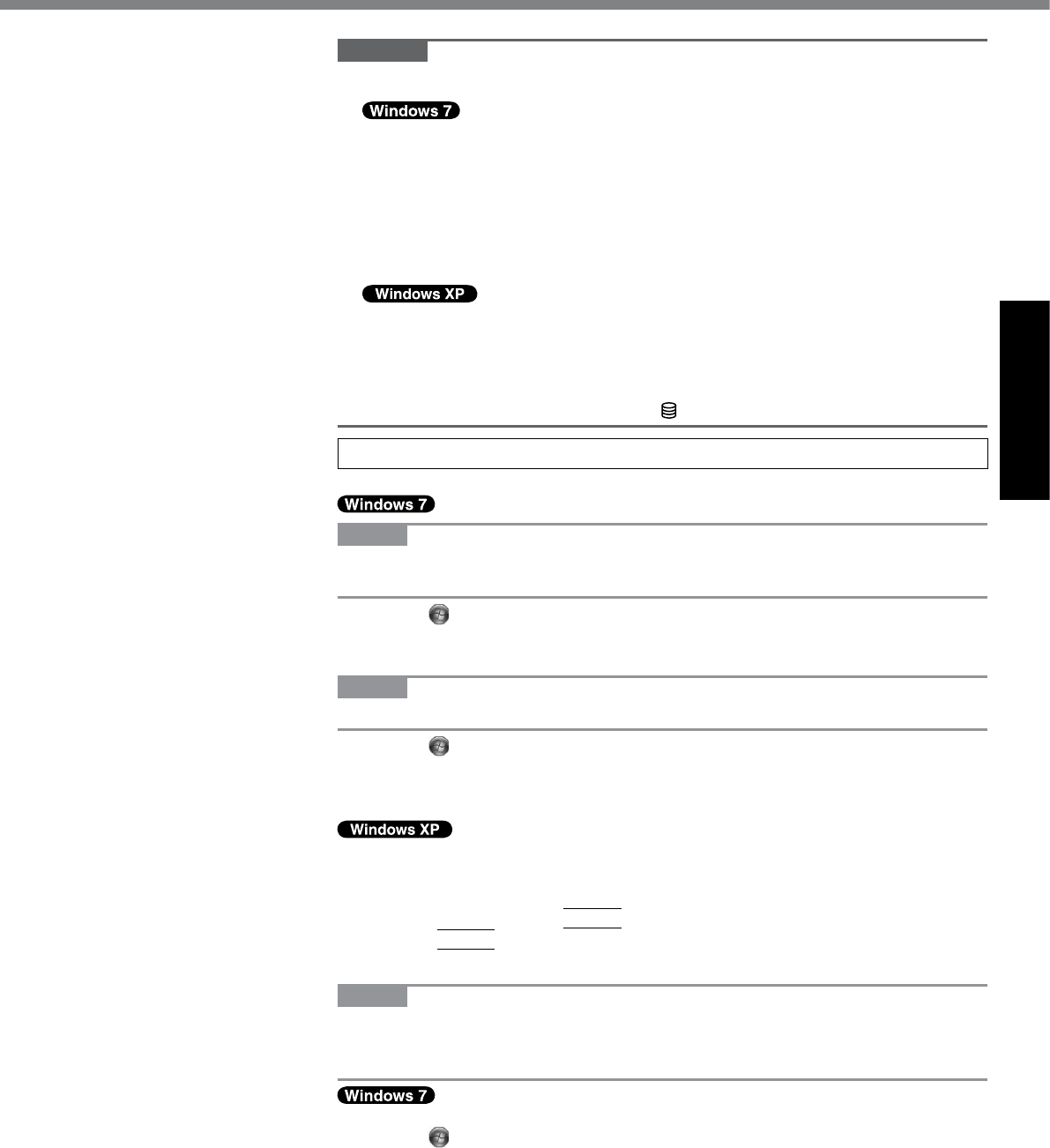
17
Getting Started
CAUTION
l You cannot choose the following words for user name and password: CON,
PRN, AUX, CLOCK$, NUL, COM1 to COM9, LPT1 to LPT9, @.
In particular, if you create a user name (account name) that includes an ”@” mark,
a password will be requested at the log-on screen, even if no password has been
set. If you try to log on without entering a password, “The user name or password is
incorrect.” is displayed and you will not be able to log on to Windows (è page 27).
l You can change the user name, password, image and security setting after
setup of Windows.
l Remember your password. If you forget the password, you cannot use the Win-
dows. Creating a password reset disk beforehand is recommended.
l When you set date/time/time zone and click [Next], the screen may not go to the
next step for a few minutes. Do not touch the keyboard or touch pad, and wait
until the screen changes.
l If “An unexpected error has occurred ...” (or a similar message) is displayed,
click [OK]. This is not a malfunction.
l Wait until the hard disk drive indicator has turned off.
6 Perform the touchscreen calibration.
<Only for model with touchscreen>
NOTE
l Atrst,logontoWindowsasanadministrator,andperformthiscalibration.
l
Return the rotated display to [Primary Landscape] before the touchscreen calibration.
A
Click (Start) - [Control Panel] - [Hardware and Sound] - [Tablet PC Setting].
B Click [Calibrate].
C Using the stylus, touch each of the “+” target marks one by one.
NOTE
l Perform the following calibration for each user.
A
Click (Start) - [Control Panel] - [Hardware and Sound] - [Tablet PC Setting].
B Click [Calibrate].
C
Using the stylus, touch each of the “+” target marks one by one, and then click [Yes].
l Perform the calibration for the orientation to be used.
A Click [start] - [All Programs] - [Fujitsu Touch Panel (USB)] - [Touch Screen
Calibration Utility].
B Using the stylus, touch each of the 12 “+” target marks one by one until it
blinks, and then press
Enter
.
C Press
Enter
.
<Only for model with Dual Touch>
NOTE
l Perform these calibration for each user.
l If you cannot touch the desired position, perform Digitizer Calibration again and
restart the computer.
A Run [Tablet PC Settings].
Click (Start) - [Control Panel] - [Hardware and Sound] - [Tablet PC Settings].
B Click [Calibrate].
C Select [Pen input].
D Using the digitizer pen, touch each of the “+” target marks one by one, and
then click [Yes].
l Perform the calibration for the orientation to be used.
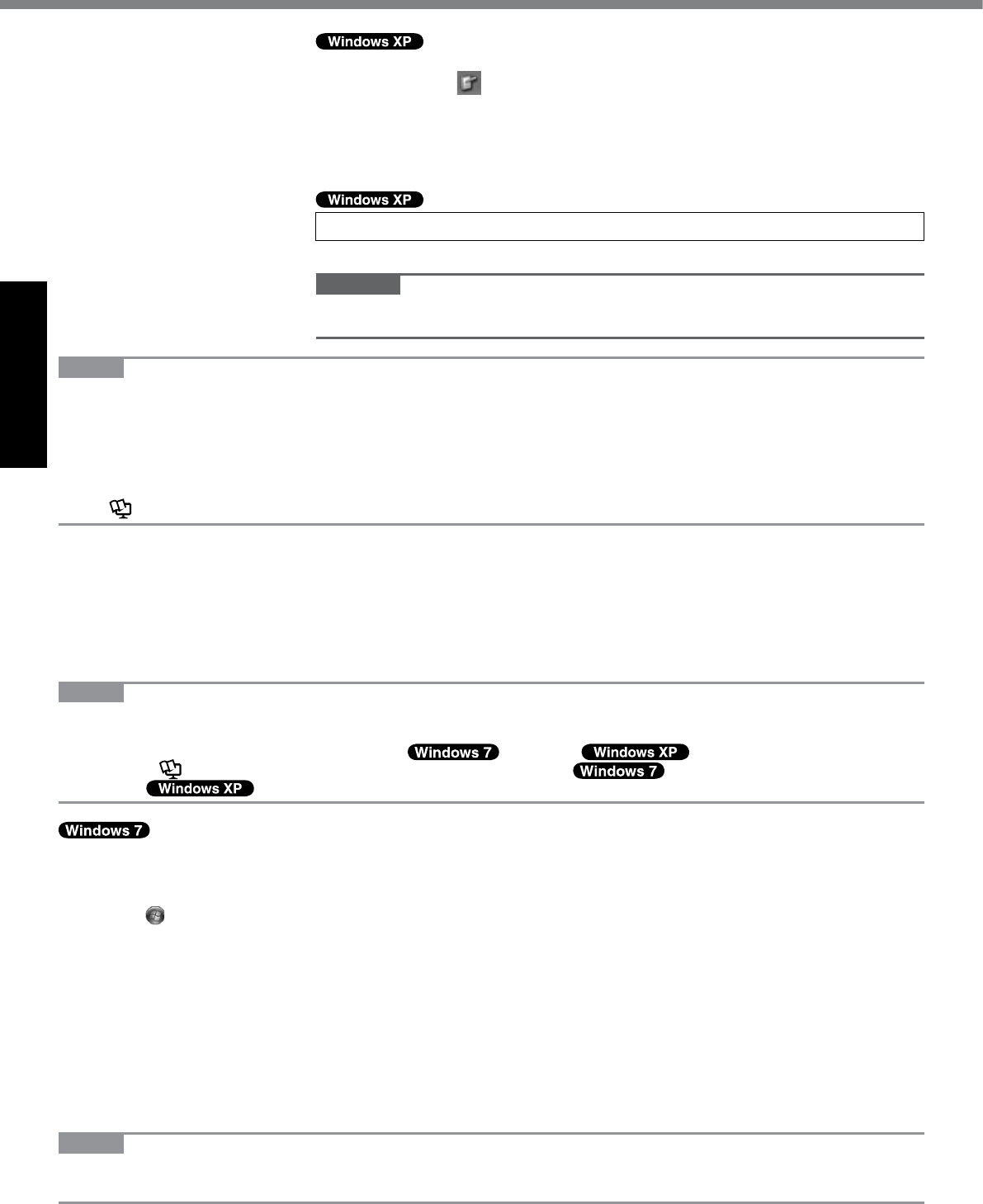
18
Getting Started
NOTE
l PC Information Viewer
This computer periodically records the management information of the hard disk, etc. The maximum data volume for each
record is 1024 bytes.
This information is only used for estimating the cause when the hard disk goes down by any possibility. They are never
sent to outside via network nor used for any other purpose except for the purpose described the above.
To disable the function, add the check mark for [Disable the automatic save function for management information history]
in [Hard Disk Status] of PC Information Viewer, and click [OK].
(
è
Reference Manual “Checking the Computer’s Usage Status”)
n Precaution against Starting Up/Shutting Down
l Do not do the following
Connecting or disconnecting the AC adaptor
Sliding the power switch
Touching the keyboard, touch pad, touchscreen, dual touch or external mouse
Closing the display
Turn on/off the wireless switch
NOTE
l To conserve power, the following power saving methods are set at the time of purchase.
The screen automatically turns off after 15 minutes of inactivity.
The computer automatically enters sleep*3( )/standby*3( ) after 20 minutes of inactivity.
*3 Refer to Reference Manual “Sleep or Hibernation Functions” ( )/”Standby or Hibernation Func-
tions” ( ) about resuming from sleep/standby.
n To change the partition structure
You can shrink a part of an existing partition to create unallocated disk space, from which you can create a new parti-
tion. This computer has a single partition in the default setting.
A Click (Start) and right-click [Computer], then click [Manage].
l A standard user needs to enter an administrator password.
B Click [Disk Management].
C Right-click the partition for Windows (“c” drive in the default setting), and click [Shrink Volume].
l Thepartitionsizedependsonthecomputerspecications.
D Input the size in [Enter the amount of space to shrink in MB] and click [Shrink].
l You cannot input a larger number than the displayed size.
l Toselect[Reinstalltotherst2partitions.]inreinstallingWindows7(è page 23), 30000 MB or more is nec-
essary for [Total size after shrink in MB].
E Right-click [Unallocated] (the shrunk space in the step D) and click [New Simple Volume].
F Follow the on-screen instructions to make the settings, and click [Finish].
Wait until formatting is completed.
NOTE
l You can create an additional partition using remaining unallocated space or newly creating unallocated space.
l To delete a partition, right-click the partition and click [Delete Volume] in the step C.
A Run [Tablet and Pen Settings].
Double-click or click [start] - [Control Panel] - [Printers and Other Hard-
ware] - [Tablet and Pen Settings].
B Click [Settings] - [Calibrate].
C Using the digitizer pen, touch each of the 4 “+” target marks one by one, and
then click [OK].
l Perform the calibration for both [Landscape] and [Portrait].
7 Create a new account.
Click [start] - [Control Panel] - [User Accounts] - [Create a new account].
CAUTION
l
Remember your password. If you forget the password, you cannot use the Windows
operation system. Creating a password reset disk beforehand is recommended.
First-time Operation
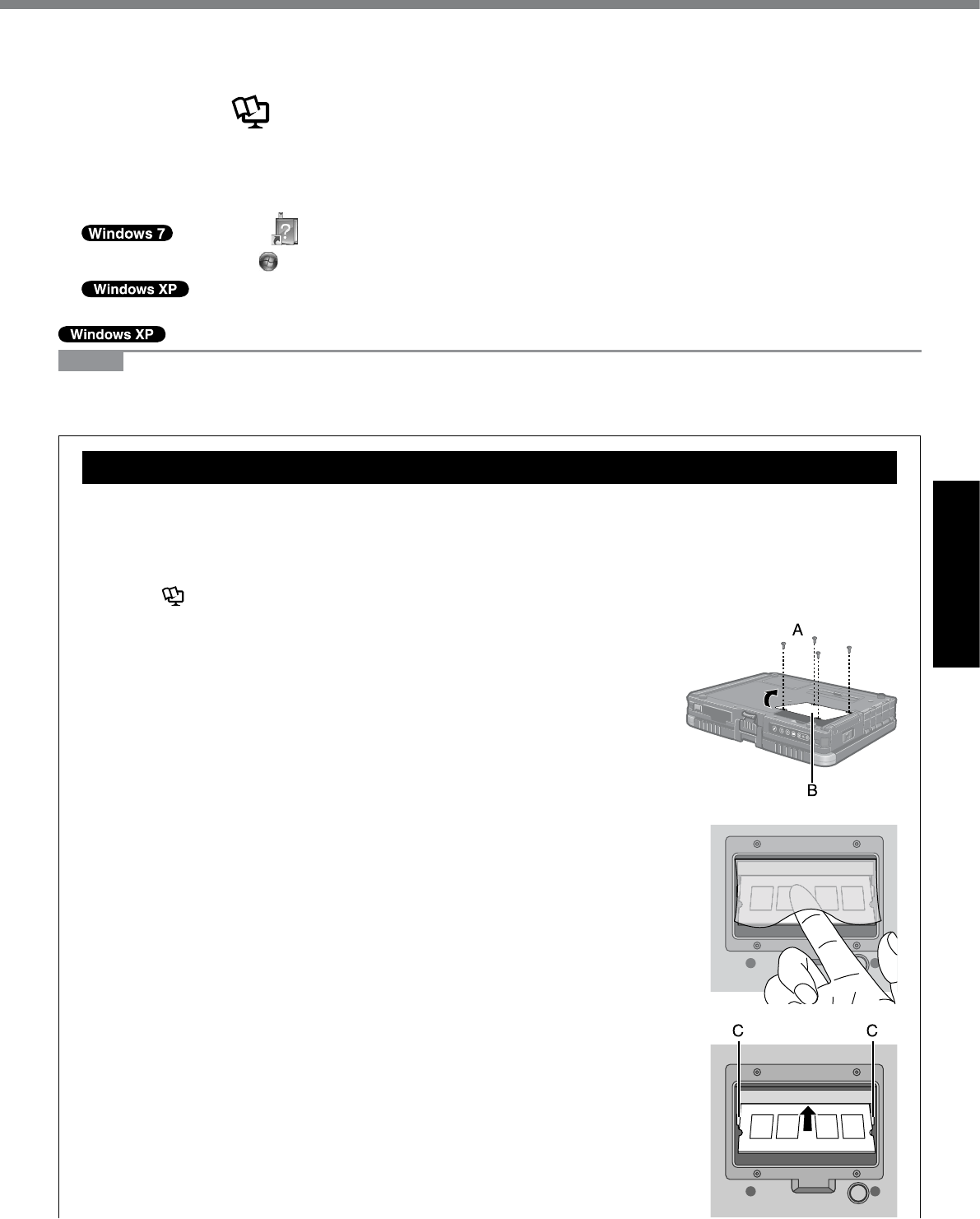
19
Useful Information
On-screen Manual
You can access the Reference Manual and the Important Tips on the computer screen.
WhenyouaccesstheReferenceManualandtheImportantTipsforthersttime,theLicenseAgreementoftheAdobe
Reader may be displayed. Read it carefully and select [Accept] to proceed.
n Reference Manual
The Reference Manual contains the practical information to help you fully enjoy the computer’s performance.
To access the Reference Manual:
Double-click on the desktop.
l Alternatively click (Start) - [All Programs] - [Panasonic] - [On-Line Manuals] - [Reference Manual].
Click [start] - [Reference Manual].
NOTE
<For model without Camera>
Please replace the procedure for “Inserting/Removing the RAM Module” in the Reference Manual with the fol-
lowing procedure.
Inserting/Removing the RAM Module
1 Turn off the computer.
l Do not use standby or hibernation.
2 Disconnect the AC adaptor and remove the battery pack
(è Reference Manual “Replacing the Battery Pack”).
3 Remove the screws (A) and the cover (B) on the bottom of
the computer.
4 Insert/Remove the RAM module.
Lift up the sheet as illustrated at right to insert/remove the RAM Module.
l To insert
A Tilt the module slightly and insert it in the slot.
B Press down the module so that the right and left hooks (C) are locked.
The attached sheet is omitted in the illustration for explanation.
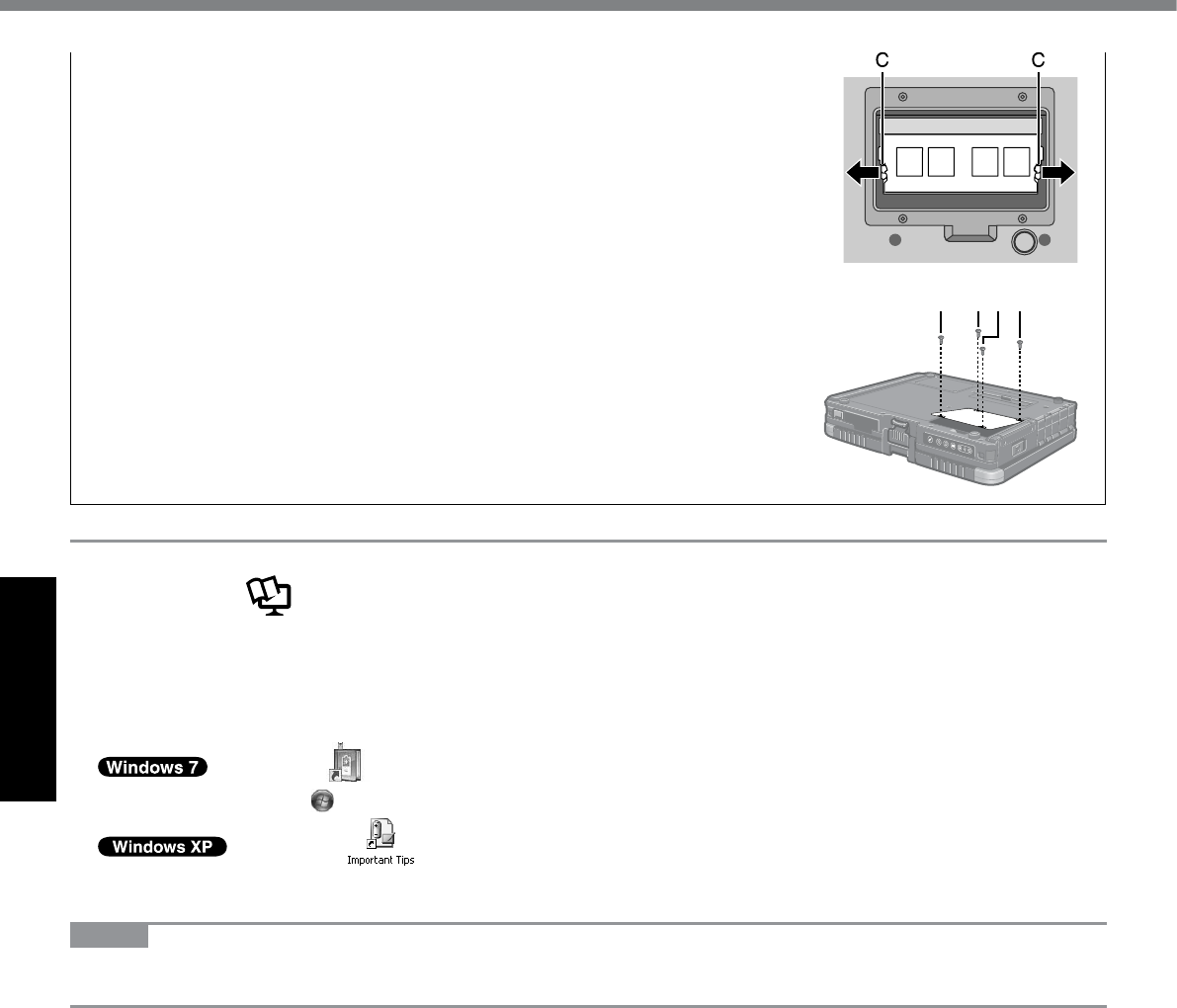
20
Useful Information
l To remove
A Carefully open the right and left hooks (C).
The module will rise.
B Carefully remove the module from the slot.
The attached sheet is omitted in the illustration for explanation.
1 23 4
5 Set the cover and battery pack.
Tighten the screws in the order of 1 to 4.
n Important Tips
The Important Tips will provide you with the battery information so that you can use the battery pack in the optimum
condition to obtain longer operation time.
To access the Important Tips:
Double-click on the desktop.
l Alternatively click (Start) - [All Programs] - [Panasonic] - [On-Line Manuals] - [Important Tips].
Double-click on the desktop.
l Alternatively click [start] - [All Programs] - [Panasonic] - [On-Line Manuals] - [Important Tips].
NOTE
l When Adobe Reader update notice is displayed, we recommend you follow the on-screen procedure and update.
See http://www.adobe.com/ for the latest version of Adobe Reader.
On-screen Manual
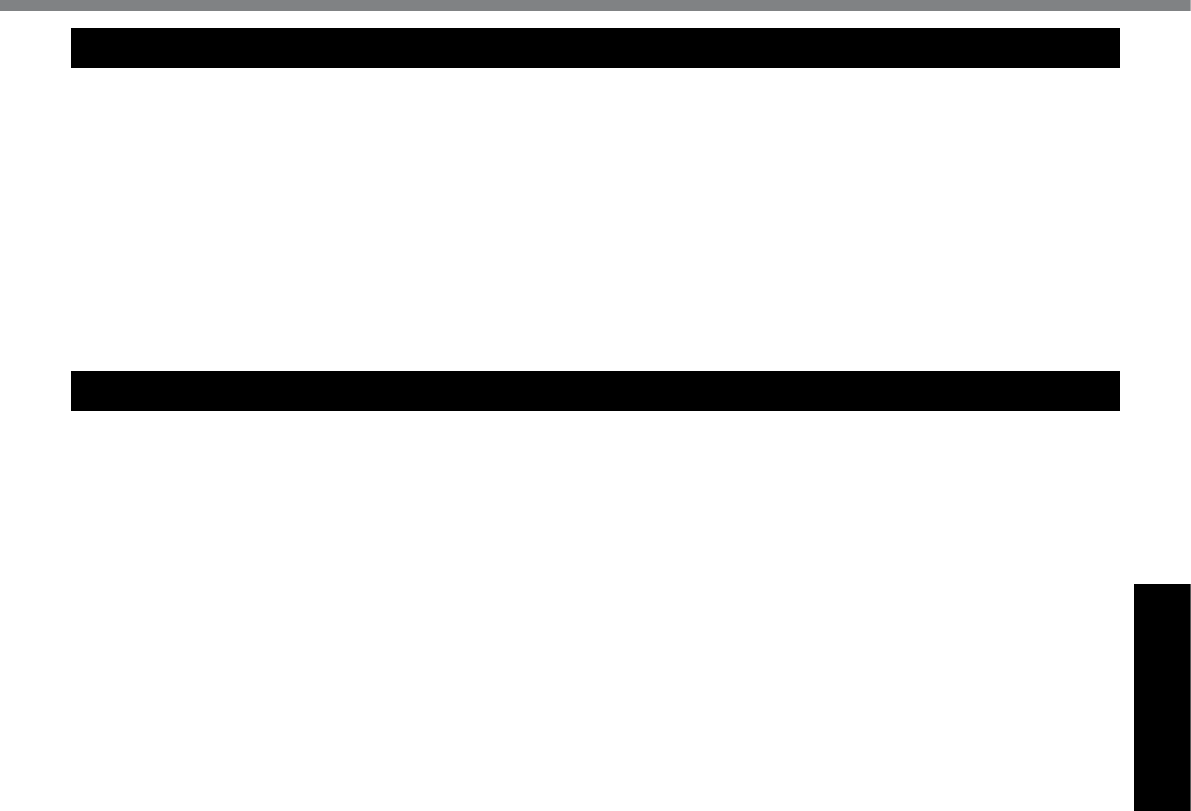
21
Useful Information
Operation environment
l Placethecomputeronaatstablesurface.Donotplacethecomputeruprightorturnitover.Ifthecomputeris
exposed to an extremely strong impact, it may become inoperable.
l Temperature: Operation : 5 °C to 35 °C {41 °F to 95 °F}
Storage : -20°C to 60 °C {- 4 °F to 140 °F}
Humidity: Operation : 30% to 80% RH (No condensation)
Storage : 30% to 90% RH (No condensation)
Even within the above temperature/humidity ranges, using for a long time in an extreme environment will result in
the product deterioration and will shorten the product life.
l Do not place the computer in the following areas, otherwise the computer may be damaged.
Near electronic equipment. Image distortion or noise may occur.
In extremely high or low temperature.
l As the computer can become hot during operation, keep it away from items that are sensitive to heat.
Handling cautions
This computer is designed to minimize shock to parts such as the LCD and the hard disk drive and equipped with a
drip-proof keyboard, but no warranty is provided against any trouble caused by shock. Be extremely careful when han-
dling the computer.
l When carrying the computer:
Turn off the computer.
Remove all external devices, cables, PC Cards and other protruding things.
Do not drop or hit the computer against solid objects.
Do not leave the display open.
Do not grip the display part.
l Do not put anything (e.g., a piece of paper) between the display and keyboard.
l When you board an airplane, take the computer with you and never put it in your checked luggage. When using the
computer on airplane, follow the airline’s instructions.
l When carrying a spare battery, put it in a plastic bag to protect its terminals.
l Thetouchpadisdesignedtobeusedwithangertip.Donotplaceanyobjectonitssurfaceanddonotpress
down strongly with sharp-pointed or hard objects that may leave marks (e.g., nails, pencils and ball point pens).
l Avoid any harmful substances such as oil from getting into the touch pad. The cursor may not work correctly.
l Be careful not to get injured by dropping down or getting hit when carrying the computer.
l Use only the included stylus/digitizer pen to touch the screen. Do not place any object on its surface and do not
press down strongly with sharp-pointed or hard objects that may leave marks (e.g., nails, pencils and ball point
pens).
l Do not use the stylus/digitizer pen when dust or dirt (e.g., oil) is on the screen. Otherwise foreign particles on the
screen/stylus/digitizer pen can scratch the screen surface or obstruct the stylus/digitizer pen operation.
l Use the stylus/digitizer pen only for touching the screen. Using it for any other purpose may damage the stylus/digi-
tizer pen and result in scratches on the screen.
<Only for model with dual touch>
l Thedualtouchuseselectromagneticinductionandmaynotworkproperlynearstrongelectricaleldormagnetic
eldsuchas:
Near AM radio base station or relay station antennas
NearCRTdisplaysthatgeneratestrongelectromagneticeldnoise
Move the dual touch away from such locations so it will work properly.
l The cursor cannot follow the digitizer pen movement if you move the digitizer pen too quickly.
n When using peripheral devices
Follow these instructions and the Reference Manual to avoid any damage to the devices. Carefully read the instruction
manuals of the peripheral devices.
l Usetheperipheraldevicesconformingtothecomputer’sspecications.
l Connect to the connectors in the correct direction.
l If it is hard to insert, do not try forcibly but check the connector’s shape, direction, alignment of pins, etc.
l If screws are included, fasten them securely.
l Remove the cables when you carry the computer. Do not pull the cables forcibly.
Handling and Maintenance
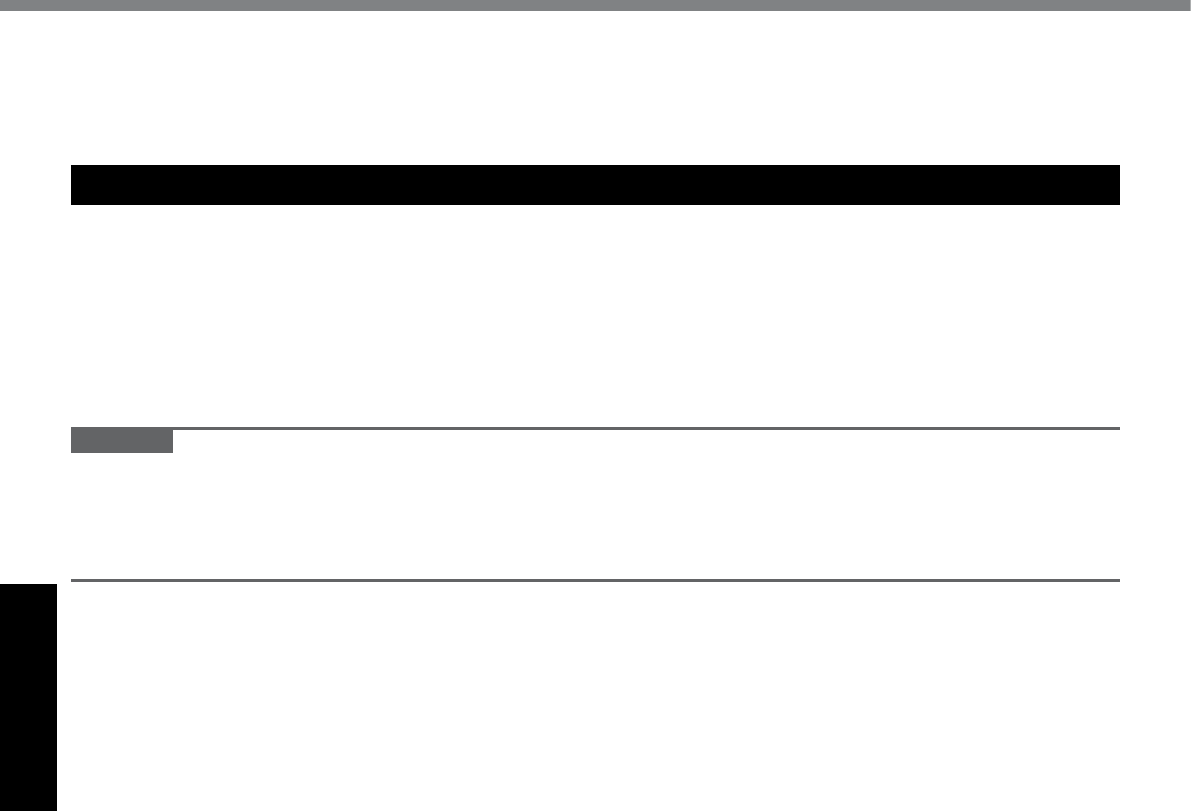
22
Useful Information
Handling and Maintenance
n Preventing your computer from unauthorized use via wireless LAN/Bluetooth/Wireless WAN
<Only for model with wireless LAN/Bluetooth/Wireless WAN>
l Before using wireless LAN/Bluetooth/Wireless WAN, make the appropriate security settings such as data encryp-
tion.
Maintenance
To clean the LCD panel
Use the soft cloth included with the computer. (For further information, refer to “Suggestions About Cleaning the LCD
Surface” that comes with the soft cloth.)
To clean areas other than the LCD panel
Wipe with a soft dry cloth such as gauze. When using detergent, dip a soft cloth in water-diluted detergent and wring it
thoroughly.
CAUTION
l Do not use benzene, thinner, or rubbing alcohol since it may adversely affect the surface causing discoloration, etc.
Do not use commercially-available household cleaners and cosmetics, as they may contain components harmful to
the surface.
l Do not apply water or detergent directly to the computer, since liquid may enter inside of the computer and cause
malfunction or damage.
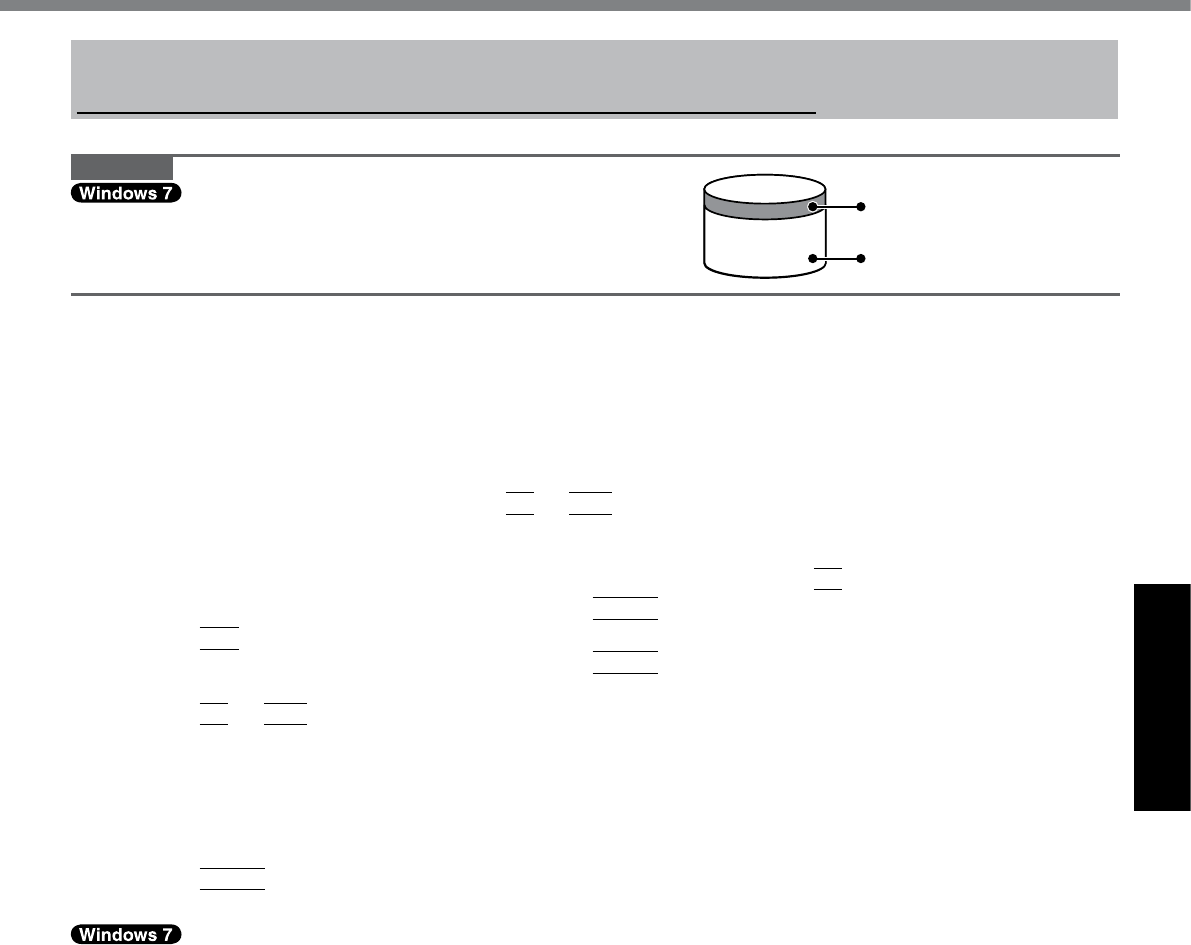
23
Useful Information
Reinstalling software will return the computer to the default condition. When you reinstall the software, the hard disk
data will be erased.
Back up important data to other media or an external hard disk before reinstallation.
CAUTION
Donotdeletethepartitionwithbootlesontheharddisk.
The disk space in the partition is not available to store data.
Preparation
l Prepare the following items:
The Product Recovery DVD-ROM (included)
Panasonic CD/DVD drive
l Remove all peripherals (except for the CD/DVD drive).
l Connect the AC adaptor and do not remove it until reinstallation is complete.
1 Turn off the computer and connect the CD/DVD drive to the USB port (è page 12).
2 Turn on the computer, and press
F2
or
Del
while [Panasonic] boot screen is displayed.
The Setup Utility starts up.
l If the password is requested, enter the Supervisor Password.
3 Write down all of the contents of the Setup Utility and press
F9
.
Attheconrmationmessage,select[Yes]andpress
Enter
.
4 Press
F10
.
Attheconrmationmessage,select[Yes]andpress
Enter
.
Computer will restart.
5 Press
F2
or
Del
while [Panasonic] boot screen is displayed.
The Setup Utility starts up.
l If the password is requested, enter the Supervisor Password.
6 Set the Product Recovery DVD-ROM for Windows which you install into the CD/DVD
drive.
7 Select the [Exit] menu, then select your CD/DVD drive in [Boot Override].
8 Press
Enter
.
The computer will restart.
9 Click [Reinstall Windows] and click [Next].
The License Agreement screen appears.
10 Click [Yes, I agree to the provisions above and wish to continue!] and click [Next].
11 Select the settings and click [Next].
l [Reinstall Windows to the whole Hard Disk to factory default.]
You will have two partitions.
l [Reinstalltotherst2partitions.]*1
Select this option when the hard disk has already been divided into several partitions. For how to create a
new partition, refer to “To change the partition structure” (è page 18).
You can keep the partition structure.
*1ThisdoesnotappearifWindowscannotbereinstalledtothepartitioncontainingbootlesandtheareaus-
able by Windows.
When reinstalling Windows 7 from Windows XP:
Click [Next].
12 At the conrmation message, click [YES].
Reinstallation starts according to the instructions on the screen. (It will take approximately 15 - 60 minutes.)
l Do not interrupt reinstallation, for example by turning off the computer. Otherwise reinstallation may become
unavailable as Windows may not start up or the data may be corrupted.
13 Remove the Product Recovery DVD-ROM, and then click [OK] to turn off the computer.
14 Turn on the computer.
l If the password is requested, enter the Supervisor Password.
Reinstalling Software
Area usable by Windows
Hard disk Partition with boot files
(approximately 300 MB)
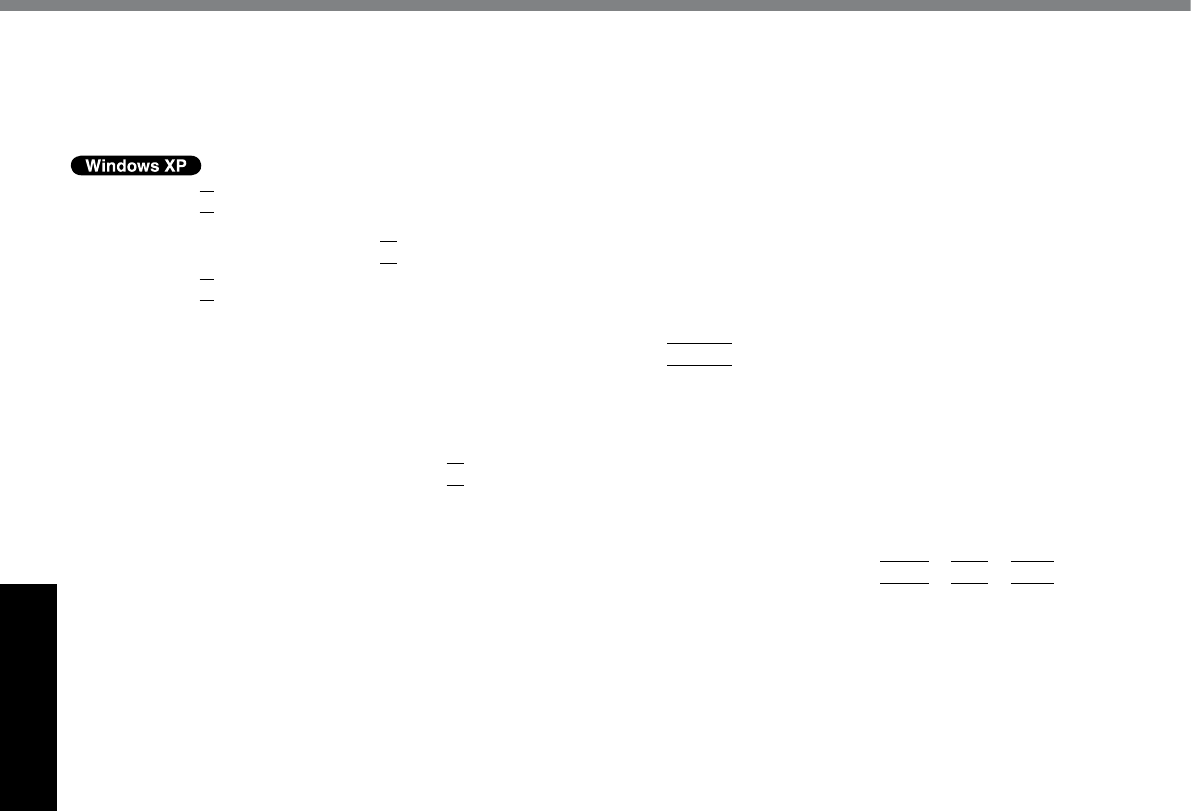
24
Useful Information
Reinstalling Software
15 Perform the “First-time Operation” (è page 16).
16 Start the Setup Utility and change the settings as necessary.
17 Perform Windows Update.
9 Press
1
to execute [1. [Recovery]].
The License Agreement screen appears.
l To cancel partway, press
0
.
10 Press
1
to select [1. Yes, I agree to the provisions above and wish to continue!].
11 Select the settings.
l [2]: Enter the size of operating system partition and press
Enter
.
(The size of data partition will be determined by subtracting the operating system partition size from the
maximum size.)
l [3]:Windowswillbeinstalledintherstpartition.
(Thesizeoftherstpartitionmustbe30GB or more. If smaller, installation will not be possible.)
Attheconrmationmessage,press
Y
.
Reinstallation starts automatically. (It will take approximately 30 - 75 minutes.)
When reinstalling Windows XP from Windows 7:
Do not select.
l Do not interrupt reinstallation, for example by turning off the computer or pressing
Ctrl
+
Alt
+
Del
. Oth-
erwise reinstallation may become unavailable as Windows may not start up or the data may be corrupted.
12 Remove the Product Recovery DVD-ROM, and then press any key to turn off the com-
puter.
l
If additional instructions are included with the computer, be sure to read them. It may be necessary to perform
additional operations during the following procedure.
13 Turn on the computer.
l
If the password is requested, enter the Supervisor Password.
14 Perform the “First-time Operation” (è page 16).
15 Start the Setup Utility and change the settings as necessary.
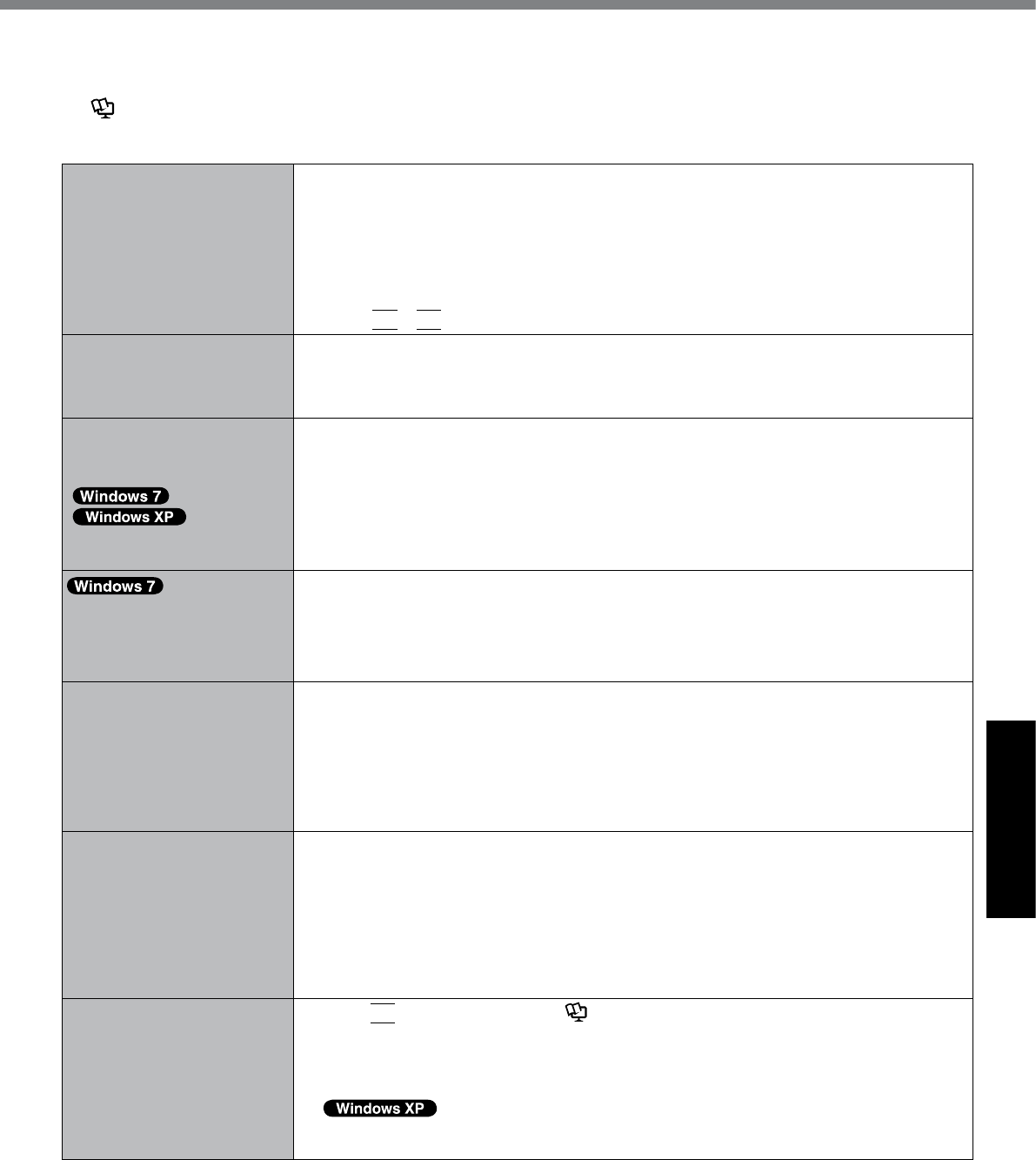
25
Troubleshooting
Troubleshooting (Basic)
Follow the instructions below when a problem has occurred. There is also an advanced troubleshooting guide in the
“Reference Manual”. For a software problem, refer to the software’s instruction manual. If the problem persists, contact
Panasonic Technical Support (è page 36). You can also check the computer’s status in the PC Information Viewer
(è Reference Manual “Troubleshooting (Advanced)”).
n Starting Up
Cannot start up.
The power indicator or bat-
tery indicator is not lit.
l Connect the AC adaptor.
l Insert a fully charged battery.
l Remove the battery pack and the AC adaptor, then connect them again.
l If a device is connected to the USB port, disconnect the device, or set [USB Port] or
[Legacy USB Support] to [Disable] in the [Advanced] menu of the Setup Utility.
l If a device is connected to the ExpressCard slot, disconnect the device, or set
[ExpressCard Slot] to [Disable] in the [Advanced] menu of the Setup Utility.
l Press
Fn
+
F8
to turn off the concealed mode.
The power is turned on but
“Warming up the system (up
to 30 minutes)” appears.
l
The computer is warming up before start up. Wait for the computer to start up (takes up
to 30 minutes). If, “Cannot warm up the system” is displayed, the computer failed to warm
up and does not start. In this case, turn off the computer, leave it in an environment of
5 °C {41 °F} or higher temperature for about an hour, and then turn on the power again.
Cannot turn on the computer.
The computer does not re-
sume from sleep
( )/standby
( ).
(The power indicator blinks
quickly in green.)
l Leave it in an environment of 5 °C {41 °F} or higher temperature for about an hour, then
turn on the power again.
The computer does not
enter sleep mode while the
screen saver is running. (The
screen stays black.)
l Slide and hold the power switch for four seconds or longer to shut down the computer
forcibly. (Data not saved will be lost.) Then disable the screen saver.
You have forgotten the pass-
word.
l Supervisor Password or User Password: Contact Panasonic Technical Support
(è page 36).
l Administrator password:
If you have a password reset disk, you can reset the administrator password. Set the
disk and enter any wrong password, then follow the on-screen instructions and set a
new password.
If you do not have a password reset disk, reinstall (è page 23) and set up Windows,
and then set a new password.
“Remove disks or other
media. Press any key to
restart” or a similar message
appears.
l Aoppydiskisinthedriveanditdoesnotcontainsystemstartupinformation.Remove
theoppydiskandpressanykey.
l If a device is connected to the USB port, disconnect the device, or set [USB Port] or
[Legacy USB Support] to [Disable] in the [Advanced] menu of the Setup Utility.
l If a device is connected to the ExpressCard slot, disconnect the device, or set
[ExpressCard Slot] to [Disable] in the [Advanced] menu of the Setup Utility.
l If the problem persists after removing the disk, it may be a hard disk failure. Contact
Panasonic Technical Support (è page 36).
Windows startup and opera-
tion is slow.
l Press
F9
in the Setup Utility (è Reference Manual “Setup Utility”) to return the
Setup Utility settings (excluding the passwords) to the default values. Start the Setup
Utility and make the settings again. (Note that the processing speed depends on the ap-
plication software, so this procedure may not make Windows faster.)
l If you installed a resident software after purchase, turn off the residence.
l Disable Indexing Service in the following menu.
Click [start] - [Search] - [Change preferences] - [With Indexing Service (for faster local
service)].
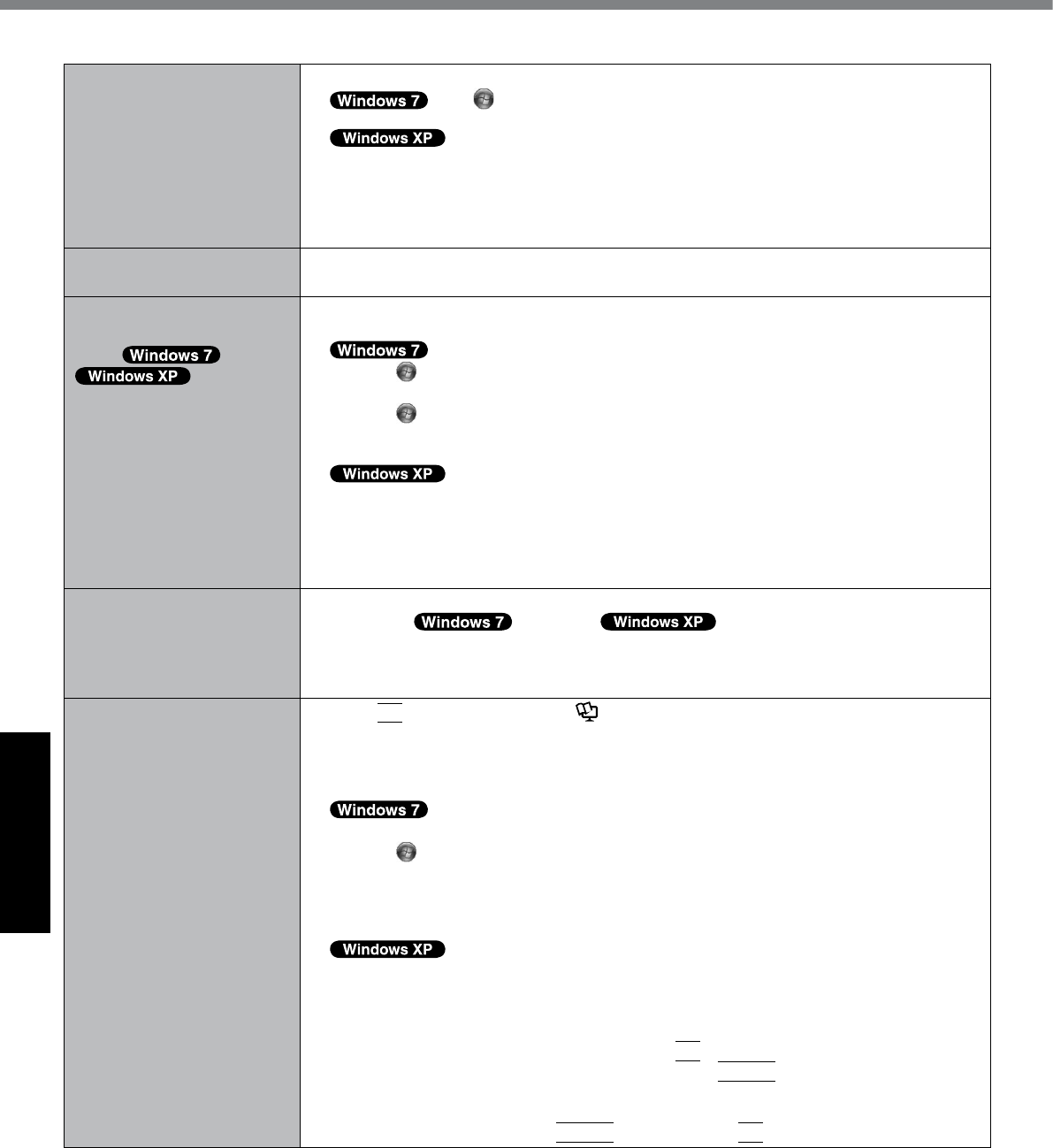
26
Troubleshooting
n Starting Up
The date and time are incor-
rect.
l Make the correct settings.
Click (Start) - [Control Panel] - [Clock, Language, and Region] - [Date
and Time].
Click [start] - [Control Panel] - [Date, Time, Language, and Regional
Options] - [Date and Time].
l If the problem persists, the internal clock battery may need to be replaced. Contact
Panasonic Technical Support (è page 36).
l When the computer is connected to LAN, check the date and time of the server.
l The 2100 A.D. or later year will not be correctly recognized on this computer.
[Executing Battery Recali-
bration] screen appears.
l The Battery Recalibration was canceled before Windows was shut down last time. To
start up Windows, turn off the computer by the power switch, and then turn on.
[Enter Password] does not
appear when resuming from
sleep ( )/standby
( )/hibernation.
l The password you have set in the Setup Utility is not requested at resuming. To use the
password security at resuming, set the Windows password.
A Click (Start) - [Control Panel] - [User Accounts and Family Safety] - [Add or re-
move user accounts] and select the account, and set the password.
B Click (Start) - [Control Panel] - [System and Security] - [Power Option] - [Require
a password when the computer wakes] and add a check mark for [Require a pass-
word].
A Click [start] - [Control Panel] - [User Accounts] and select the account, and set the
password.
B Click [start] - [Control Panel] - [Performance and Maintenance] - [Power Options] -
[Advanced] and add a check mark for [Prompt for password when computer resumes
from standby].
Cannot resume. l One of the following operations may have been carried out.
In sleep ( ) / standby ( ) mode, the AC adaptor or battery
pack was disconnected, or a peripheral was connected or disconnected.
The power switch was slid for four seconds or longer to forcibly turn off the computer.
Slide the power switch to turn on the computer. Data not saved will be lost.
Other startup problems. l Press
F9
in the Setup Utility (è Reference Manual “Setup Utility”) to return the
Setup Utility settings (excluding the passwords) to the default values. Start the Setup
Utility and make the settings again.
l Remove all peripheral devices.
l Check to see if there was a disk error.
A Remove all peripheral devices including an external display.
B Click (Start) - [Computer] and right-click [Local Disk (C:)], and click [Properties].
C Click [Tools] - [Check Now...].
A standard user needs to enter an administrator password.
D Select the option in [Check disk options] and click [Start].
E Click [Schedule disk check] and restart the computer.
A Click [start] - [My Computer] and right-click [Local Disk(C:)], and click [Properties].
B Click [Tools] - [Check Now].
C Select the option in [Check disk options] and click [Start].
l Start the computer in Safe Mode and check the error details. When the [Panasonic] boot
screen disappears*1 at startup, press and hold
F8
until the Windows Advanced Options
Menu is displayed. Select the Safe Mode and press
Enter
.
*1 When [Password on boot] is set to [Enabled] in the [Security] menu of the Setup Utility,
[Enter Password] appears after the [Panasonic] boot screen disappears. As soon as you
enter the password and press
Enter
, press and hold
F8
.
Troubleshooting (Basic)
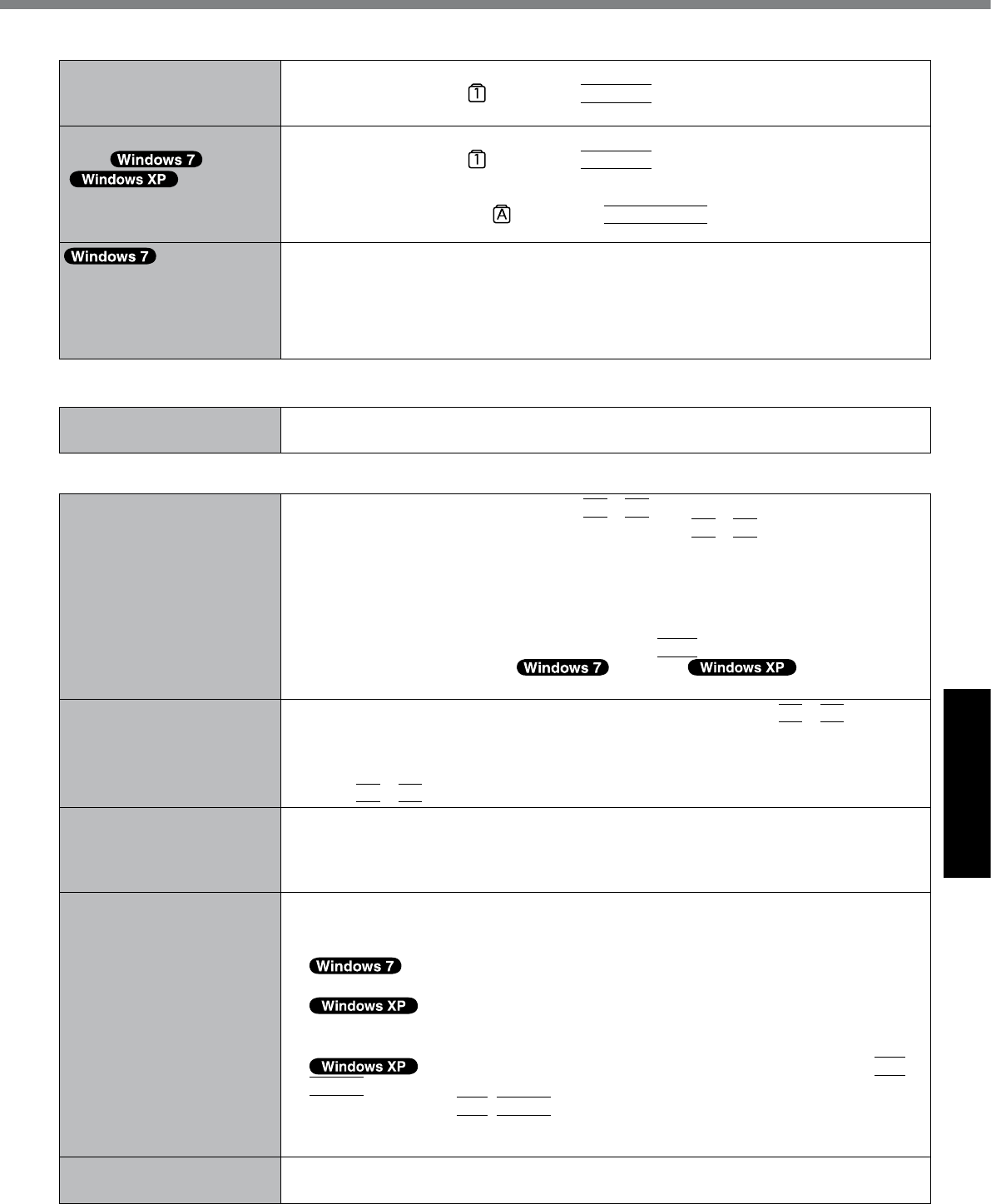
27
Troubleshooting
n Entering Password
On the [Enter Password]
screen, the password cannot
be entered.
l The computer may be in ten-key mode.
If the NumLk indicator lights, press
NumLk
to disable the ten-key mode, and then
input.
Even after entering the pass-
word ( )/ Locked
()/Type your
password, is displayed again.
l The computer may be in ten-key mode.
If the NumLk indicator lights, press
NumLk
to disable the ten-key mode, and then
input.
l The computer may be in Caps Lock mode.
If the Caps Lock indicator lights, press
Caps Lock
to disable the Caps Lock
mode, and then input.
Cannot log on to Windows.
(“The user name or pass-
word is incorrect.” is dis-
played.)
l The user name (account name) includes an “@” mark.
- If another user account name exists:
Log on to Windows using another user account name, and delete the account name
that includes “@”. Then create a new account name.
- If no other account name exists:
You need to reinstall Windows (è page 23).
n Shutting down
Windows does not shut
down.
l Remove the USB device and the ExpressCard.
l Wait one or two minutes. It is not a malfunction.
n Display
No display. l The external display is selected. Press
Fn
+
F3
to switch the display. Wait until the
display has been switched completely before pressing
Fn
+
F3
again.
l When using an external display,
Check the cable connection.
Turn on the display.
Check the settings of external display.
l The display is turned off by the power-saving function. To resume, do not press the
direct selection keys, but press any other key like
Ctrl
.
l The computer entered sleep ( ) /standby ( ) or hibernation by
the power-saving function. To resume, press the power switch.
The screen is dark. l The screen is darker when the AC adaptor is not connected. Press
Fn
+
F2
and adjust
the brightness. As you increase the brightness, battery consumption increases.
You can separately set the brightness for when the AC adaptor is connected and when
not connected.
l Press
Fn
+
F8
to turn off the concealed mode.
The screen is disordered. l Changing the number of display colors and resolution may affect the screen. Restart the
computer.
l Connecting/disconnecting an external display may affect the screen. Restart the com-
puter.
During Simultaneous display,
one of the screens becomes
disordered.
l When using the Extended Desktop, use the same display colors for the external display
as those used by the LCD.
l If you continue to experience problems, try changing the display.
Right-click on the desktop, and click [Graphics Properties] - [Display Devices].
Clicking [start] - [Control Panel] - [Other Control Panel Options] - [Intel(R) GMA Driver
for Mobile] - [Display Devices].
l When the [Command Prompt] is set to “Full Screen” by pressing
Alt
+
Enter
, the picture is displayed on one of the screens only. When the window display is
restored by pressing
Alt
+
Enter
, the picture is displayed on both screens.
l Simultaneous display cannot be used until Windows startup is complete (during Setup
Utility, etc.).
The external display does
not work normally.
l If the external display does not support the power saving function, it may not work nor-
mally when the computer enters the power saving mode. Turn off the external display.
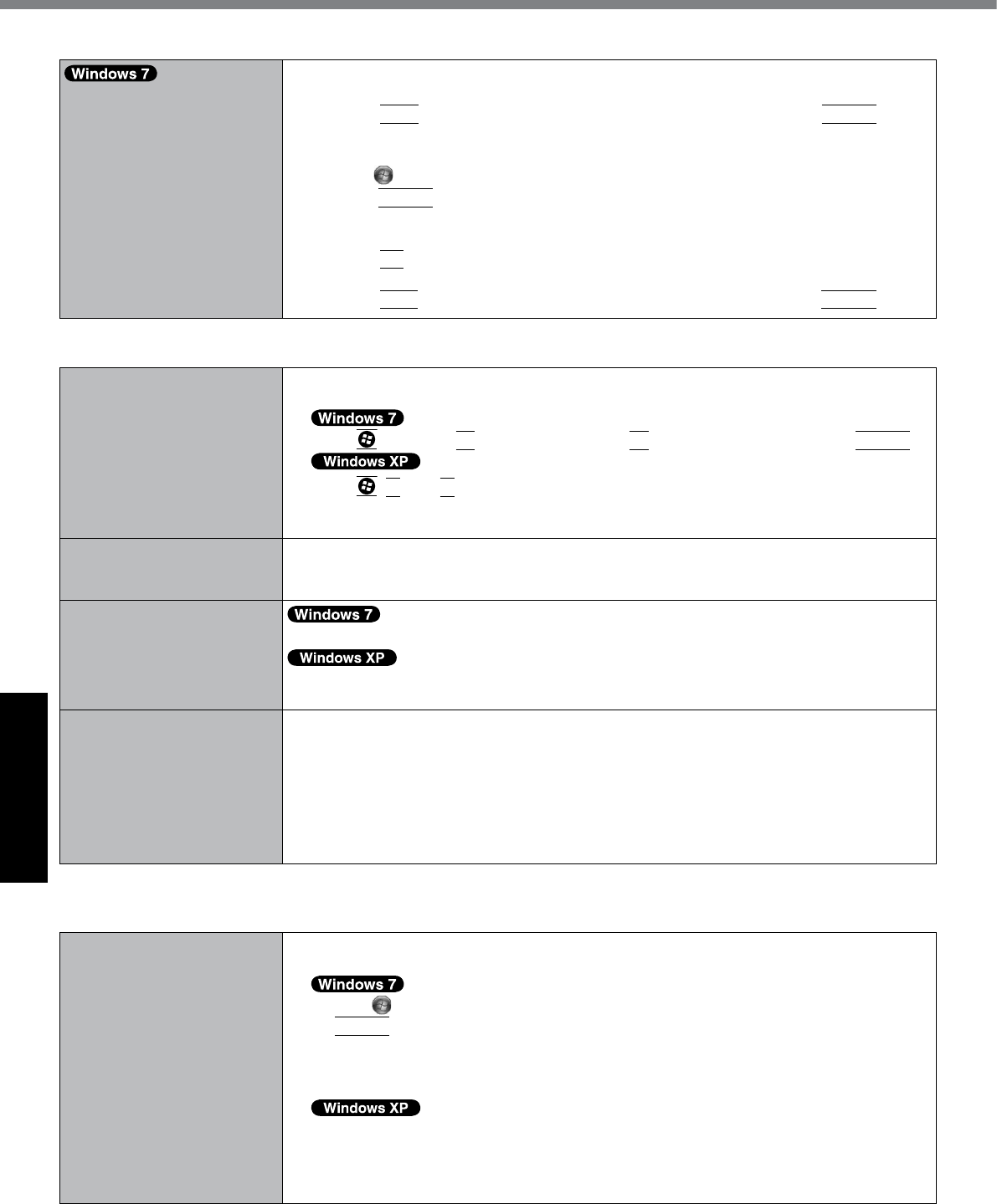
28
Troubleshooting
n Display
<Only for model with GPS>
The cursor cannot be con-
trolled properly.
l Operate the following steps.
A Set [GPS] to [Disable] in the [Advanced] - [Serial Port Settings] of the Setup Utility.
B Press
F10
andselect[Yes]attheconrmationmessage,andpress
Enter
.
The computer will restart.
C Log on to Windows as an administrator.
D Click (Start) and input “c:\util\drivers\gps\GPSVista.reg” in [Start Search], and
press
Enter
.
E Click [Yes], click [Yes] and click [OK].
Then restart the computer.
F Press
F2
while [Panasonic] boot screen is displayed.
G Set [GPS] to [Enable] in the [Advanced] - [Serial Port Settings].
H Press
F10
andselect[Yes]attheconrmationmessage,andpress
Enter
.
n Touch Pad / Touchscreen (only for model with touchscreen)/Dual Touch (only for model with dual touch)
The cursor does not work. l When using the external mouse, connect it correctly.
l Restart the computer using the keyboard.
Press and press è two times, and press to select [Restart] and press
Enter
.
Press ,
U
, and
R
to select [Restart].
l If the computer does not respond to keyboard commands, read “No response”
(
è
page 29).
Cannot input using the touch
pad.
l Set [Touch Pad] to [Enable] in the [Main] menu of the Setup Utility.
l The drivers for some mice may disable the touch pad. Check your mouse’s operating
instructions.
<Only for model with touch-
screen>
Cannot input using the
touchscreen.
l Set [Touchscreen Mode] to [Auto] or [Tablet] in the [Main] menu of the Setup Utility.
l Set [Touchscreen Mode] to [Auto] or [Touchscreen Mode] in the [Main] menu of the
Setup Utility.
Cannot point the correct
position using the included
stylus/digitizer pen.
<Only for model with touchscreen>
l Perform the touchscreen calibration (è page 17).
<Only for model with dual touch>
l Perform the digitizer calibration and Touchscreen calibration (è page 17).
l Use the included digitizer pen.
l On the Windows logon screen or the Welcome screen, you may not be able to point the
correct position using the included digitizer pen. Use the keyboard or the touch pad to
log on.
n Reference Manual
The Reference Manual is
not displayed.
l Install Adobe Reader.
A Log on to Windows as an administrator.
B
Click (Start) and input “c:\util\reader\Setup.exe” in [Start Search] then press
Enter
.
C Update Adobe Reader to its latest version.
If your computer is connected to the internet, start up Adobe Reader and click [Help]
- [Check for Updates...].
B
Click [start] - [Run], input [c:\util\reader\Setup.exe], then click [OK].
C Update Adobe Reader to its latest version.
If your computer is connected to the internet, start up Adobe Reader and click [Help]
- [Check for updates now].
Troubleshooting (Basic)
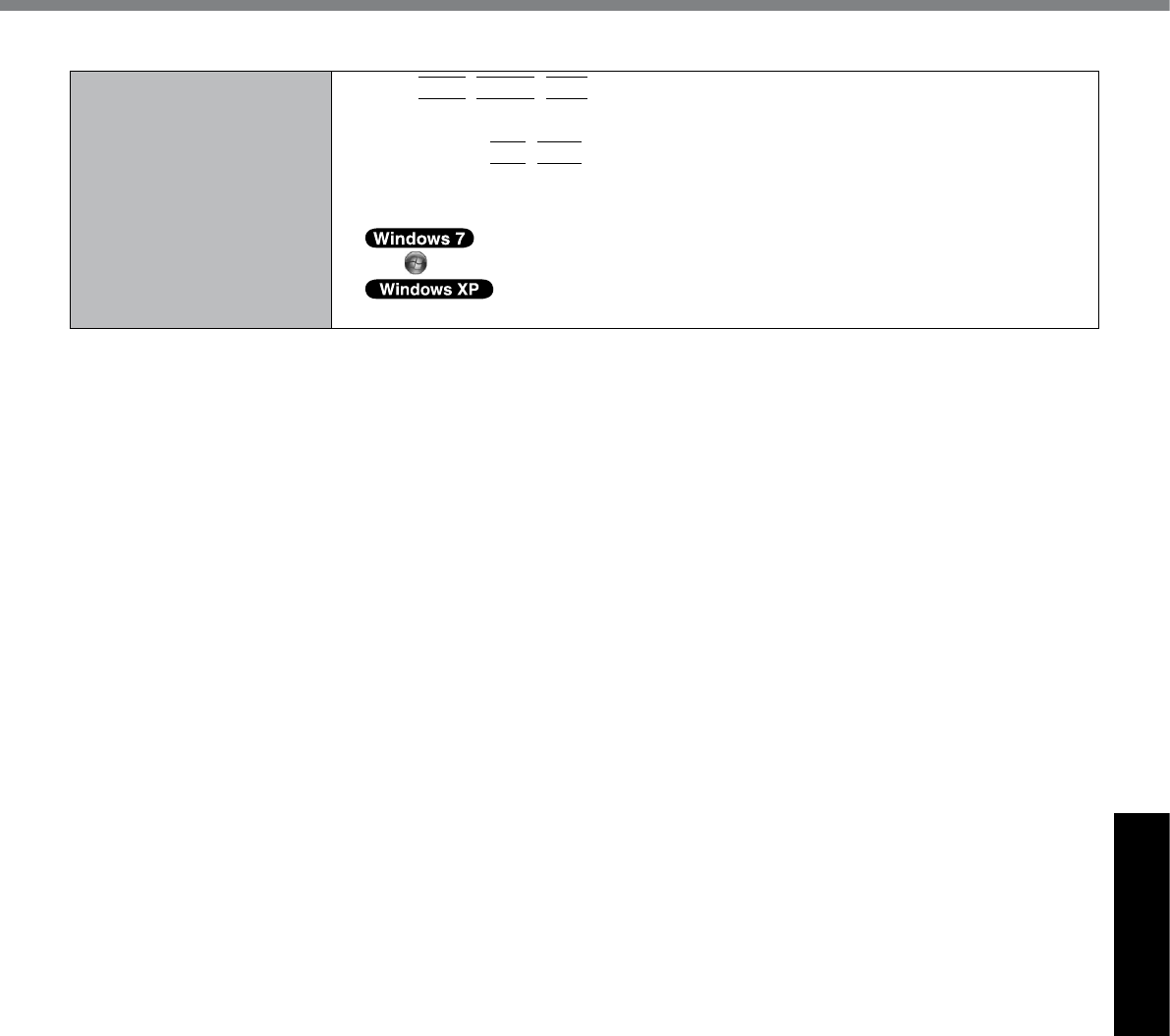
29
Troubleshooting
n Others
No response. l Press
Ctrl
+
Shift
+
Esc
to open Task Manager and close the software application
that is not responding.
l An input screen (e.g., password input screen at startup) may be hidden behind another
window. Press
Alt
+
Tab
to check.
l Slide the power switch for four seconds or longer to shut down the computer, and then
slide the power switch to turn it on. If the application program does not work normally,
uninstall and reinstall the program. To uninstall,
click (Start) - [Control Panel] - [Program] - [Uninstall a program].
click [start] - [Control Panel] - [Add or Remove Programs].
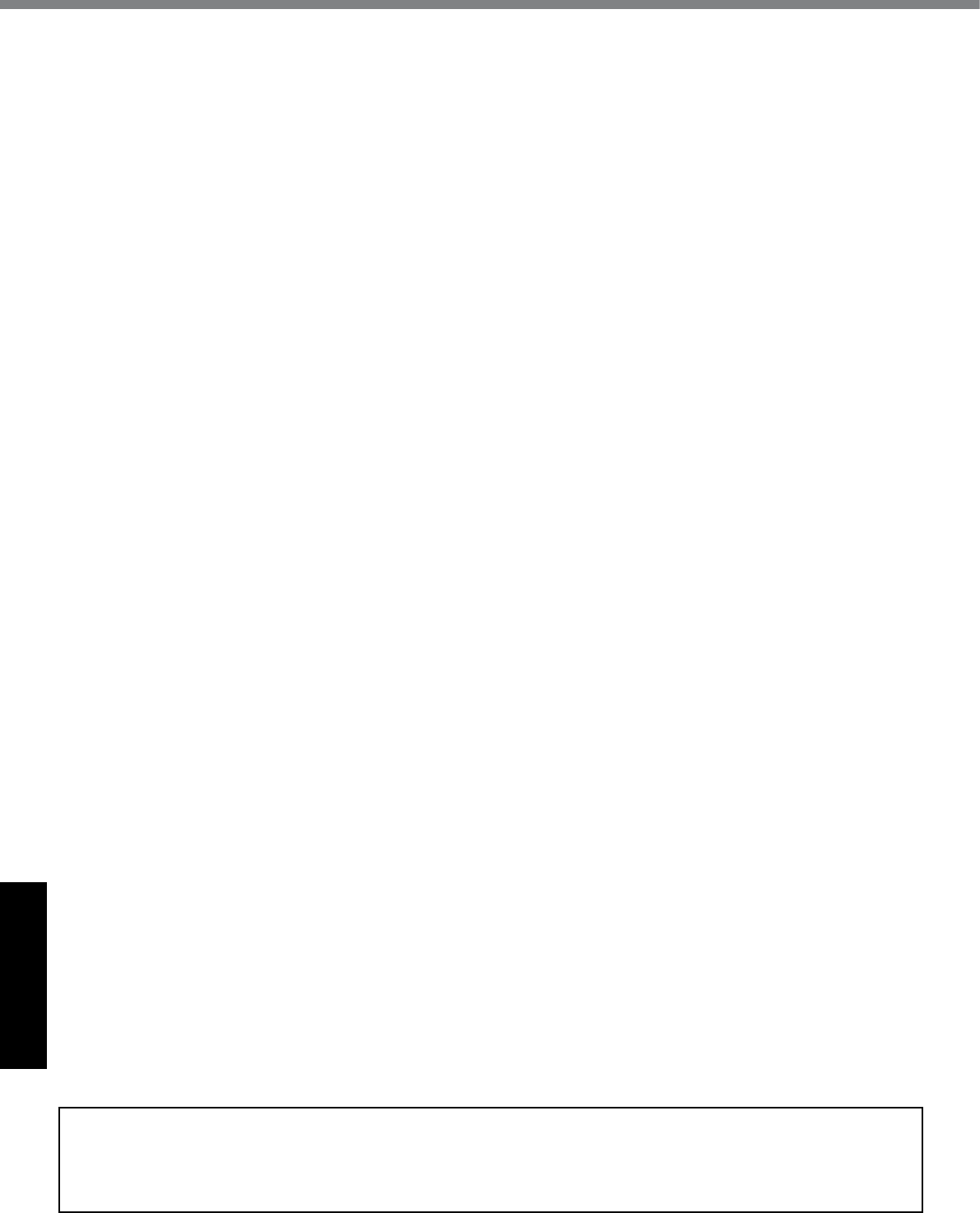
30
Appendix
LIMITED USE LICENSE AGREEMENT
THE SOFTWARE PROGRAM(S) (“PROGRAMS”) FURNISHED WITH THIS PANASONIC PRODUCT (“PRODUCT”)
ARE LICENSED ONLY TO THE END-USER (“YOU”), AND MAY BE USED BY YOU ONLY IN ACCORDANCE WITH
THE LICENSE TERMS DESCRIBED BELOW. YOUR USE OF THE PROGRAMS SHALL BE CONCLUSIVELY
DEEMED TO CONSTITUTE YOUR ACCEPTANCE OF THE TERMS OF THIS LICENSE.
Panasonic Corporation has developed or otherwise obtained the Programs and hereby licenses their use to you. You
assume sole responsibility for the selection of the Product (including the associated Programs) to achieve your intend-
ed results, and for the installation, use and results obtained therefrom.
LICENSE
A. Panasonic Corporation hereby grants you a personal, non-transferable and non-exclusive right and license to use
the Programs in accordance with the terms and conditions stated in this Agreement. You acknowledge that you are
receiving only a LIMITED LICENSE TO USE the Programs and related documentation and that you shall obtain
no title, ownership nor any other rights in or to the Programs and related documentation nor in or to the algorithms,
concepts, designs and ideas represented by or incorporated in the Programs and related documentation, all of
which title, ownership and rights shall remain with Panasonic Corporation or its suppliers.
B. You may use the Programs only on the single Product which was accompanied by the Programs.
C. YouandyouremployeesandagentsarerequiredtoprotectthecondentialityofthePrograms.Youmaynotdistrib-
ute or otherwise make the Programs or related documentation available to any third party, by time-sharing or other-
wise, without the prior written consent of Panasonic Corporation.
D. You may not copy or reproduce, or permit to be copied or reproduced, the Programs or related documentation for
any purpose, except that you may make one (1) copy of the Programs for backup purposes only in support of your
use of the Programs on the single Product which was accompanied by the Programs. You shall not modify, or at-
tempt to modify, the Programs.
E. You may transfer the Programs and license them to another party only in connection with your transfer of the single
Product which was accompanied by the Programs to such other party. At the time of such a transfer, you must also
transfer all copies, whether in printed or machine readable form, of every Program, and the related documentation,
to the same party or destroy any such copies not so transferred.
F. Youmaynotremoveanycopyright,trademarkorothernoticeorproductidenticationfromtheProgramsandyou
mustreproduceandincludeanysuchnoticeorproductidenticationonanycopyofanyProgram.
YOU MAY NOT REVERSE ASSEMBLE, REVERSE COMPILE, OR MECHANICALLY OR ELECTRONICALLY TRACE
THE PROGRAMS, OR ANY COPY THEREOF, IN WHOLE OR IN PART.
YOU MAY NOT USE, COPY, MODIFY, ALTER, OR TRANSFER THE PROGRAMS OR ANY COPY THEREOF, IN
WHOLE OR IN PART, EXCEPT AS EXPRESSLY PROVIDED IN THE LICENSE.
IF YOU TRANSFER POSSESSION OF ANY COPY OF ANY PROGRAM TO ANOTHER PARTY, EXCEPT AS PER-
MITTED IN PARAGRAPH E ABOVE, YOUR LICENSE IS AUTOMATICALLY TERMINATED.
TERM
This license is effective only for so long as you own or lease the Product, unless earlier terminated. You may termi-
nate this license at any time by destroying, at your expense, the Programs and related documentation together with
all copies thereof in any form. This license will also terminate effective immediately upon occurrence of the conditions
thereof set forth elsewhere in this Agreement, or if you fail to comply with any term or condition contained herein. Upon
any such termination, you agree to destroy, at your expense, the Programs and related documentation together with all
copies thereof in any form.
YOU ACKNOWLEDGE THAT YOU HAVE READ THIS AGREEMENT, UNDERSTAND IT AND AGREE TO BE BOUND
BY ITS TERMS AND CONDITIONS. YOU FURTHER AGREE THAT IT IS THE COMPLETE AND EXCLUSIVE STATE-
MENT OF THE AGREEMENT BETWEEN US, WHICH SUPERSEDES ANY PROPOSAL OR PRIOR AGREEMENT,
ORAL OR WRITTEN, AND ANY OTHER COMMUNICATIONS BETWEEN US, RELATING TO THE SUBJECT MAT-
TER OF THIS AGREEMENT.
GOVERNMENT RESTRICTED RIGHTS.
The Software is provided with “RESTRICTED RIGHTS.” Use duplication or disclosure by the government is subject
to restrictions as set forth in FAR52.227-14 and DFAR252. 227-7013 et seq. or their successors.
Use of the Software by the government constitutes acknowledgement of Intel’s proprietary rights therein.
Contractor or Manufacturer is Intel Corporation, 2200 Mission College Blvd., Santa Clara, CA 95052.
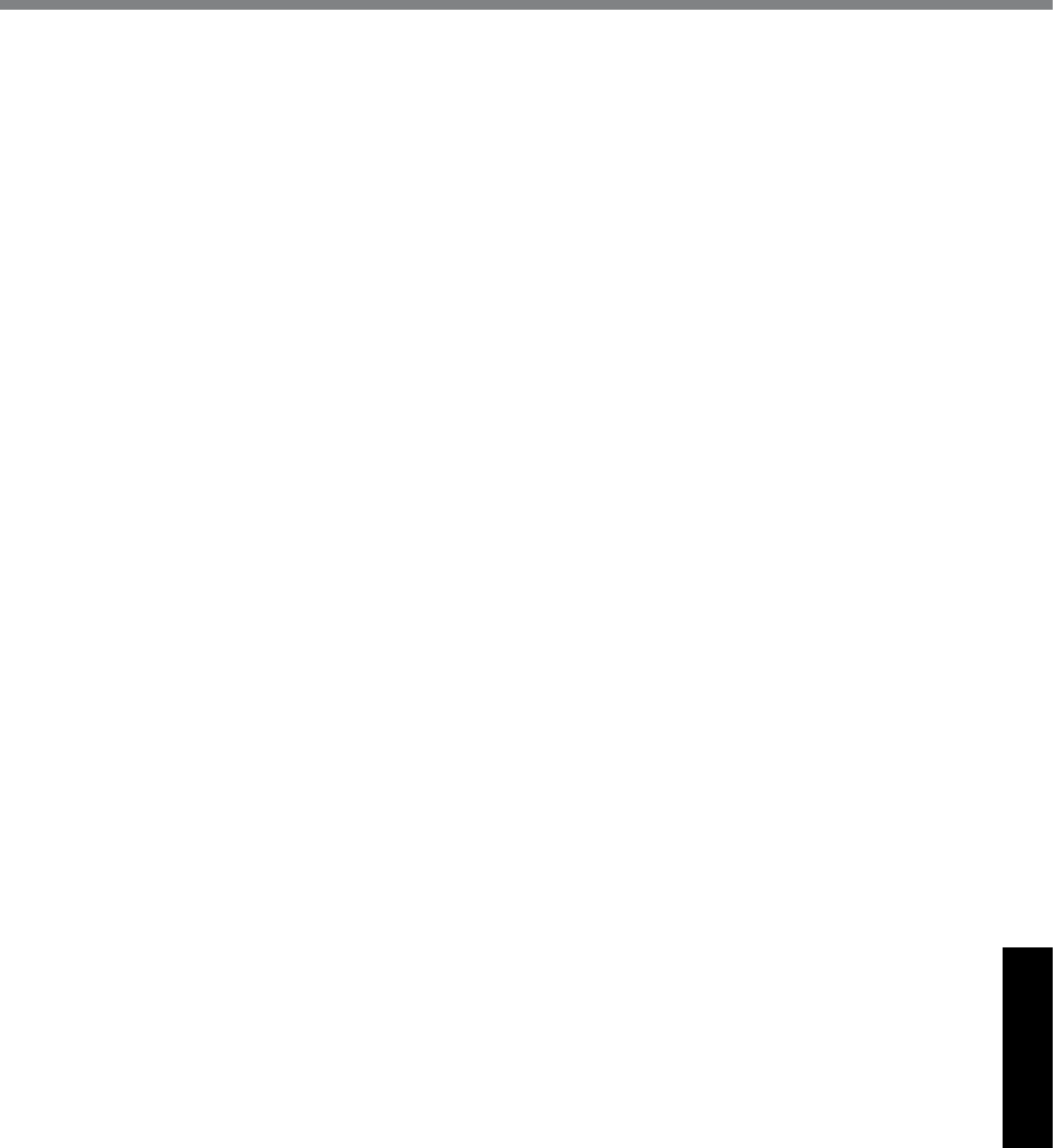
31
Appendix
Contrat de licence d’usage limité
Le(s) logiciel(s) (les “Logiciels”) fournis avec ce produit Panasonic (le “Produit”) sont exclusivement concédés en
licence à l’utilisateur ultime (“vous”), et ils ne peuvent être utilisés que conformément aux clauses contractuelles cides-
sous.Enutilisantleslogiciels,vousvousengagezdemanièredénitiveàrespecterlestermes,clausesetconditions
des présentes.
Panasonic Corporation a mis au point ou obtenu les Logiciels et vous en concède l’utilisation par les présentes. Vous
assumez l’entière responsabilité du choix de ce Produit (y compris des Logiciels associés) pour obtenir les résultats
escomptés, ainsi que de l’installation, de l’utilisation et des résultats obtenus.
Licence
A. Panasonic Corporation vous octroie par les présentes le droit et la licence personnels, non cessibles et non exclu-
sifs d’utiliser les Logiciels conformément aux termes, clauses et conditions de ce contrat. Vous reconnaissez ne
recevoir qu’un droit limité d’utiliser les Logiciels et la documentation les accompagnant et vous vous engagez à
n’obtenir aucun droit de titre, propriété ni aucun autre droit vis-à-vis des Logiciels et de la documentation les ac-
compagnantnivis-à-visdesalgorithmes,concepts,dessins,congurationsetidéesreprésentésparouincorporés
dans les Logiciels et la documentation les accompagnant, dont les titres, propriété et droits resteront tous à Pana-
sonic Corporation ou à leurs propriétaires.
B. Vous ne pouvez utiliser les Logiciels que sur le Produit unique qui est accompagné par les Logiciels.
C. VousetvosemployésouagentsêtesrequisdeprotégerlacondentialitédesLogiciels.Vousnepouveznidis-
tribuer ni mettre les Logiciels et la documentation les accompagnant à la disposition d’un tiers, par partage de
temps ou de quelque autre manière que ce soit, sans l’autorisation écrite préalable de Panasonic Corporation.
D. Vous ne pouvez ni copier ni reproduire ni permettre la copie ni la reproduction des Logiciels ni de la documenta-
tionlesaccompagnantpourquelquenquecesoit,àl’exceptiond’une(1)copiedesLogicielsàdesnsdesau-
vegarde uniquement pour soutenir votre utilisation des Logiciels sur le Produit unique qui est accompagné par les
Logiciels.VousnepouveznimodiernitenterdemodierlesLogiciels.
E. Vous ne pouvez céder les Logiciels et en octroyer la licence à une autre partie qu’en rapport avec votre cession du
Produit unique qui est accompagné par les Logiciels à cette autre partie. Au moment de cette cession, vous devez
céder également toutes les copies, que ce soit sous forme imprimée ou lisible par la machine, de tous les Logiciels
ainsi que de la documentation les accompagnant, à la même partie ou détruire les copies non cédées.
F. Vousnepouvezretireraucunemarquededroitsd’auteur,marquedecommerceouautreniaucuneidentication
deproduitdesLogicielsetvousdevezreproduireetincluretoutescesnoticesouidenticationsdeproduitsur
toutes les copies des Logiciels.
Vous ne pouvez assembler en sens inverse, compiler en sens inverse ni retracer les Logiciels ni aucune de leurs cop-
ies, de façon électronique ou mécanique, en tout ou en partie.
Vousnepouvezutiliser,copier,modier,altérernicéderlesLogicielsniaucunedeleurscopies,entoutouenpartie,à
l’exception de ce qui est expressément stipulé dans ce contrat.
Si vous cédez la possession de toute copie ou de tout Logiciel à une autre partie, à l’exception de ce qui est autorisé
au paragraphe E ci-dessus, votre licence est automatiquement résiliée.
Termes, clauses et conditions
Cette licence n’est effective que pour la durée de possession ou de crédit-bail du Produit, à moins d’une résiliation an-
térieure. Vous pouvez résilier cette licence à tout moment en détruisant, à vos frais, les Logiciels et la documentation
les accompagnant avec toutes leurs copies, sous quelque forme que ce soit. Cette licence sera également résiliée,
avecapplicationimmédiate,silesconditionsderésiliationdéniesailleursdanscecontratsesontréaliséesousivous
ne respectez pas les termes, clauses et conditions qui y sont contenues. Au moment de la résiliation, vous acceptez
de détruire, à vos frais, les Logiciels et la documentation les accompagnant avec toutes leurs copies, sous quelque
forme que ce soit.
Vous reconnaissez avoir lu ce contrat, en avoir compris toute la substance et avoir accepté de respecter ses termes,
clauses et conditions. Vous reconnaissez en outre qu’ils sont la description complète et exclusive du contrat conclu
entre nous, contrat qui remplace et annule toute proposition ou contrat précédent, écrit ou oral, et toute autre commu-
nication entre nous, relativement à l’objet du présent contrat.
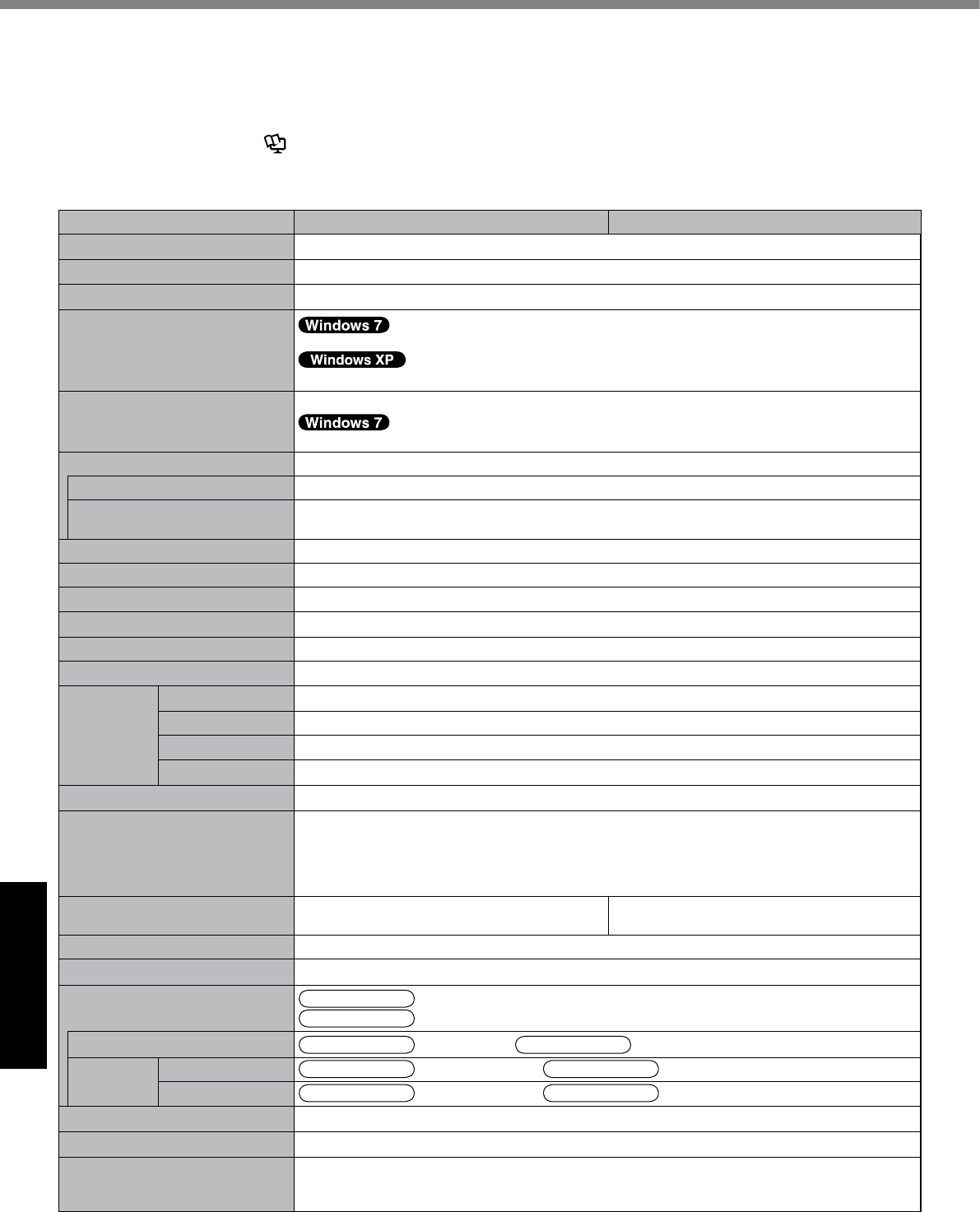
32
Appendix
Specications
Thispageprovidesthespecicationsforthebasicmodel.
Themodelnumberisdifferentaccordingtotheunitconguration.
l To check the model number:
Check the bottom of the computer or the box the computer came in at the time of purchase.
l To check CPU speed, memory size and the hard disk drive (HDD) size:
Run the Setup Utility (è Reference Manual “Setup Utility”) and select [Information] menu.
[CPU Speed]: CPU speed, [Memory Size]: Memory size, [Hard Disk]: Hard disk drive size
n Main Specications
Model No. CF-19RHRAXPM CF-19RDRAXGM
CPU Intel Core i5-540UM ULV 1.2 GHz
Chipset Mobile Intel® QM57
Memory*1*2 2 GB (4 GB Max.)*3
Video Memory*1*4
UMA 797 MB Max. (When Memory is 2 GB) / UMA 1551 MB Max. (When Memory is 4 GB)
UMA 1024 MB Max.
Hard Disk Drive*5 160 GB
Approx. 300 MBisusedasapartitionwithbootles.(Userscannotusethispartition.)
Display Method 10.4 XGA type (TFT)
Internal LCD*6 65,536/16,777,216 colors (800 × 600 dots/1024 × 768 dots)
External Display*7 65,536/16,777,216 colors (800 × 600 dots/1024 × 768 dots/1280 × 768 dots/1280 × 1024
dots)
Wireless LAN*8 è page 33
BluetoothTM *9 è page 33
LAN IEEE 802.3 10Base-T, IEEE 802.3u 100Base-TX, IEEE 802.3ab 1000Base-T
Modem Data: 56 kbps (V.92) FAX: 14.4 kbps
Sound WAVE and MIDI playback, Intel®HighDenitionAudiosubsystemsupport,Monauralspeaker
Security Chip TPM (TCG V1.2 compliant)*10
Card Slot PC Card Type I or Type II x 1 (3.3 V: 400 mA, 5 V: 400 mA)
ExpressCard*11 ExpressCard/34 or ExpressCard/54 x 1
Smart Card*12 ISO7816 x 1
SD Memory Card*13 x 1, Data transfer rate = 8 MB per second*14
RAM Module Slot 200-pin, 1.8 V, SO-DIMM, DDR2 SDRAM, PC2-5300 Compliant*3
Interface USB port (4-pin, USB 2.0) x 2, Serial Port (Dsub 9-pin male), Modem port (RJ-11), LAN port
(RJ-45), External display port (Mini Dsub 15-pin female), Expansion Bus Connector (Dedicated
100-pin female), External Antenna Connector (Dedicated 50 W coaxial connector) x 2, IEEE
1394a Interface Connector (4-pin x 1), Microphone Jack (Miniature jack, 3.5 DIA, Stereo),
Headphone Jack (Miniature jack, 3.5 DIA, Impedance 32 W, Output Power 4 mW x 2)
Keyboard / Pointing Device 82 keys / Touch Pad / Touchscreen (Anti-
Reection,Stylus(included)touchcapable) 82 keys / Touch Pad / Dual Touch (Anti-Re-
ection,Stylus(included)touchcapable)
Power Supply AC adaptor or Battery pack
AC Adaptor*24 Input: 100 V to 240 V AC, 50 Hz/60 Hz, Output: 16.0 V DC, 3.75 A
Battery Pack*25 CF-VZSU48U Li-ion 10.65 V, 5.7 Ah (typ.), 5.4 Ah (min.)
CF-VZSU58U Li-ion @@ V, @@ Ah (typ.), @@ Ah (min.)
Operating Time*15 CF-VZSU48U 10.0 hours*16 CF-VZSU58U @@ hours*16
Charging
Time*15
Power on CF-VZSU48U Approx. 6.5 hours CF-VZSU58U Approx. @@ hours
Power off CF-VZSU48U Approx. 4.5 hours CF-VZSU58U Approx. @@ hours
Clock Battery Coin type lithium battery 3.0 V
Power Consumption*17 Approx. 30 W*18 / Approx. 60 W (maximum when recharging in the ON state)
Physical Dimensions (W × H × D)
(excluding the hand strap/shoul-
der strap)
271 mm × 49 mm × 216 mm {10.7 × 1.93 × 8.5}
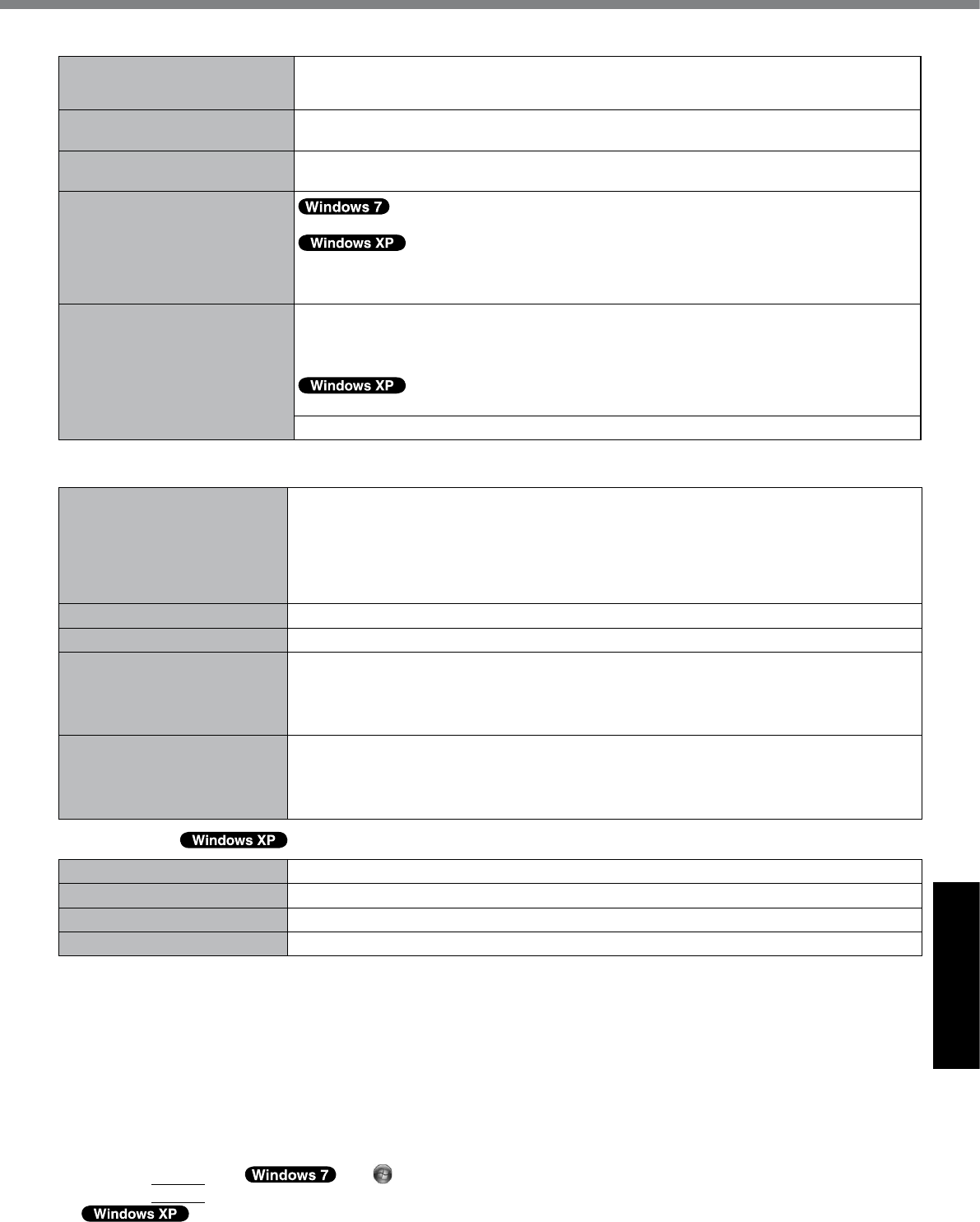
33
Appendix
n Main Specications
Weight
(excluding the hand strap/shoul-
der strap)
Approx. 2.30 kg {Approx. 5.06 lb.}
Operation Environment Temperature: 5 °C to 35 °C {41 °F to 95 °F}
Humidity: 30% to 80% RH (No condensation)
Storage Environment Temperature: -20 °C to 60 °C {-4 °F to 140 °F}
Humidity: 30% to 90% RH (No condensation)
Operating System
Genuine Windows® 7 Professional
Genuine Microsoft® Windows® XP Professional Service Pack 2 with Advanced Security Tech-
nologies (NTFS File System)
Genuine Microsoft® Windows® XP Tablet PC Edition 2005 (NTFS File System)
Utility Programs*19 Adobe Reader, PC Information Viewer, Loupe Utility, Wireless Switch Utility, Hotkey Settings,
BatteryRecalibrationUtility,PanasonicHandWriting,DisplayRotationTool,InneonTPM
Professional Package*20, Power Saving Utility, Wireless Connection Disable Utility*20,
Concealed Mode Utility*22
Intel® PROSet/Wireless Software*8, Bluetooth™ Stack for Windows® by TOSHIBA*9
Aptio Setup Utility, Hard Disk Data Erase Utility*21, PC-Diagnostic Utility
n Wireless LAN <Only for model with wireless LAN>
Data Transfer Rates IEEE802.11a : 54/48/36/24/18/12/9/6 Mbps (automatically switched)*23
IEEE802.11g : 54/48/36/24/18/12/9/6 Mbps (automatically switched)*23
IEEE802.11n : (HT20) 144.4/130/117/115.6/104/86.7/78/65/58.5/57.8/52/43.3/39/28.926/19.5/
14.4/13/6.5 Mbps (automatically switched)*23
(HT40) 300/270/243/240/216/180/162/130/120/117/108/104/90/81/78/60/54/52/
39/30/27/26/13 Mbps (automatically switched)*23
Standards Supported IEEE802.11a / IEEE802.11g / IEEE802.11n
Transmission method OFDM system, DSSS system
Wireless Channels Used IEEE802.11a : Channels 36/40/44/48/52/56/60/64/100/104/108/112/116/132/136/140/149/153/
157/161/165
IEEE802.11g : Channels 1 to 11
IEEE802.11n : Channels 1-11/36/40/44/48/52/56/60/64/100/104/108/112/116/132/136/140/149/
153/157/161/165
RF Frequency Band IEEE802.11a : 5.18 GHz - 5.32 GHz, 5.5 GHz - 5.58 GHz, 5.66 GHz - 5.7 GHz, 5.745 GHz -
5.825 GHz
IEEE802.11g : 2.412 GHz - 2.462 GHz
IEEE802.11n : 2.412 GHz - 2.462 GHz, 5.18 GHz - 5.32 GHz, 5.5 GHz - 5.58 GHz, 5.66 GHz -
5.7 GHz, 5.745 GHz - 5.85 GHz
n BluetoothTM <Only for model with Bluetooth>
Bluetooth Version 2.1 + EDR
Transmission method FHSS system
Wireless Channels Used Channels 1 to 79
RF Frequency Band 2.402-2.48 GHz
*1 1 MB = 1,048,576 bytes
*2 You can physically expand the memory up to 4096 MB, but the total amount of usable memory available will be less depending
ontheactualsystemconguration.
*3 <Only for model with camera>
The memory cannot be increased.
*4 A segment of the main memory is allotted automatically depending on the computer’s operating status. The size of the Video
Memory cannot be set by the user.
*5 1 GB = 1,000,000,000 bytes. Your operating system or some application software will report as fewer GB.
*6 A 16,777,216 color display is achieved by using the dithering function.
*7 Maximumresolutiondependsonthespecicationsoftheexternaldisplay.Displaymaybeimpossibleusingsomeconnected
external displays.
*8 Only for model with wireless LAN
*9 Only for model with Bluetooth
*10 For information on TPM, click (Start)andinput“c:\util\drivers\tpm\README.pdf”in[Searchprogramsandles]
and press
Enter
, and refer to the Installation Manual of “Trusted Platform Module (TPM)”.
click [start] - [Run] and input “c:\util\drivers\tpm\README.pdf”, and refer to the Installation Manual of “Trusted
Platform Module (TPM)”.
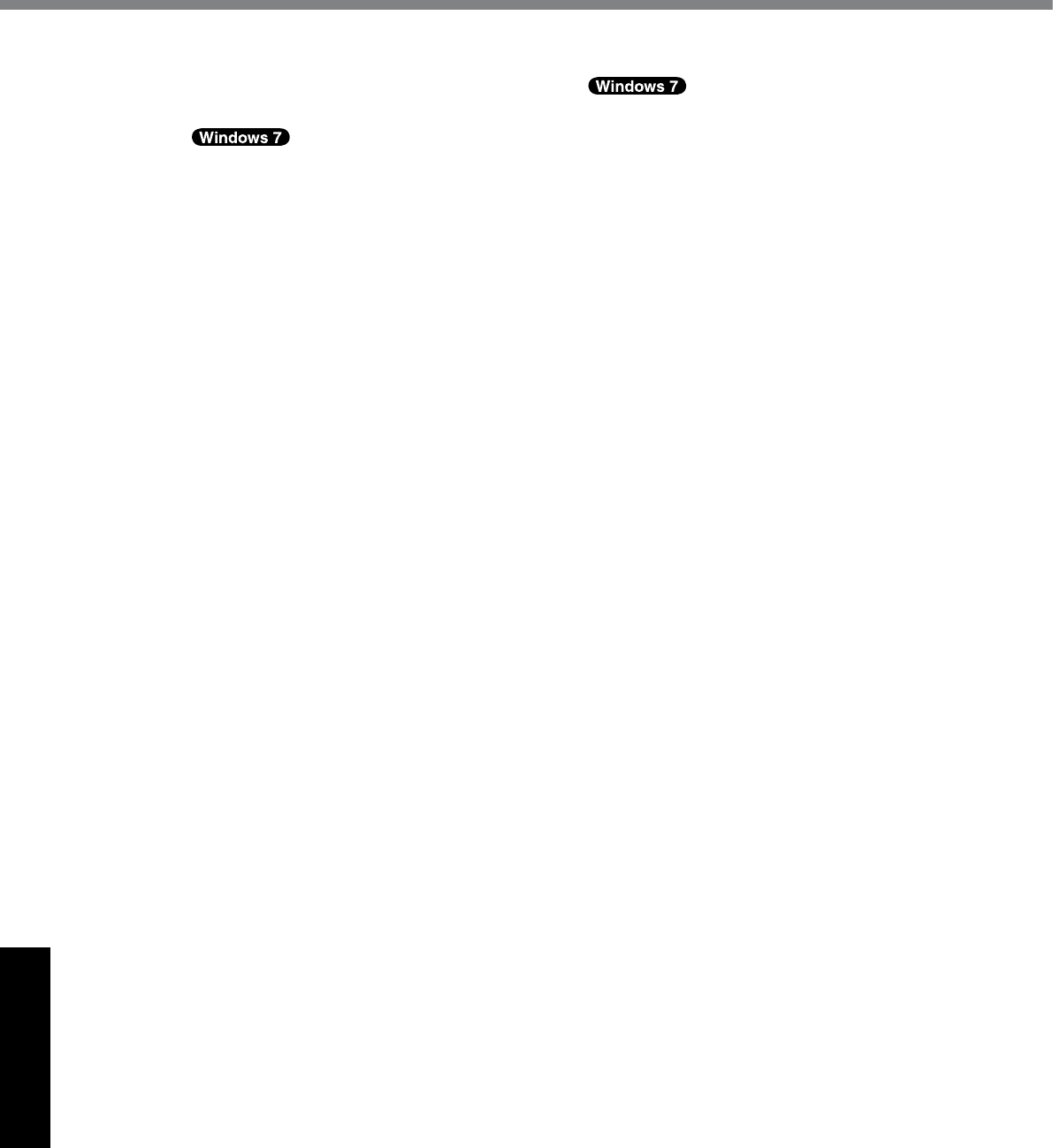
34
Appendix
*11 Only for model with ExpressCard slot
*12 Only for model with Smart Card slot
*13 SD Memory Cards that support high-speed transfer rates can be used. Windows ReadyBoost function is also
supported.
OperationhasbeentestedandconrmedusingPanasonicSDMemoryCardsandSDHCMemoryCardswithacapacityofup
to 32 GB, and Panasonic SDXC Memory Card with a capacity of up to 64 GB.
Operation on other SD equipment is not guaranteed.
This computer is not compatible with MultiMediaCards. Do not insert this type of cards.
*14 The theoretical value and actual speeds may differ. The transfer rate does not become higher even if you use a card that sup-
ports the higher transfer rate.
*15 Varies depending on the usage conditions.
*16 Measured at LCD brightness: 60 cd/m2
Varies depending on the usage conditions, or when an external device is attached.
*17 Approx. 0.9 W when the battery pack is fully charged (or not being charged) and the computer is OFF.
*18 Rated power consumption 23-E-1
*19 Some parts of the software in the Product Recovery DVD-ROM may not be installed depending on a model.
*20 You need to install to use the feature.
*21 The Product Recovery DVD-ROM is required.
*22 Concealed Mode may not work properly during battery recalibration.
*23 It does not correspond to IEEE802.11a+b+g+n standards.
Actual speeds may differ.
*24 The AC adaptor is compatible with power sources up to 240 V AC adaptor.
TheunitforNorthAmerica(identiedbythesufx‘M’onthemodelnumber)issuppliedwitha125V AC compatible AC cord.
20-M-1-1
*25 Performanceofthetwobatteriesisthesamethoughtheirspecicationsdiffer.
Specications
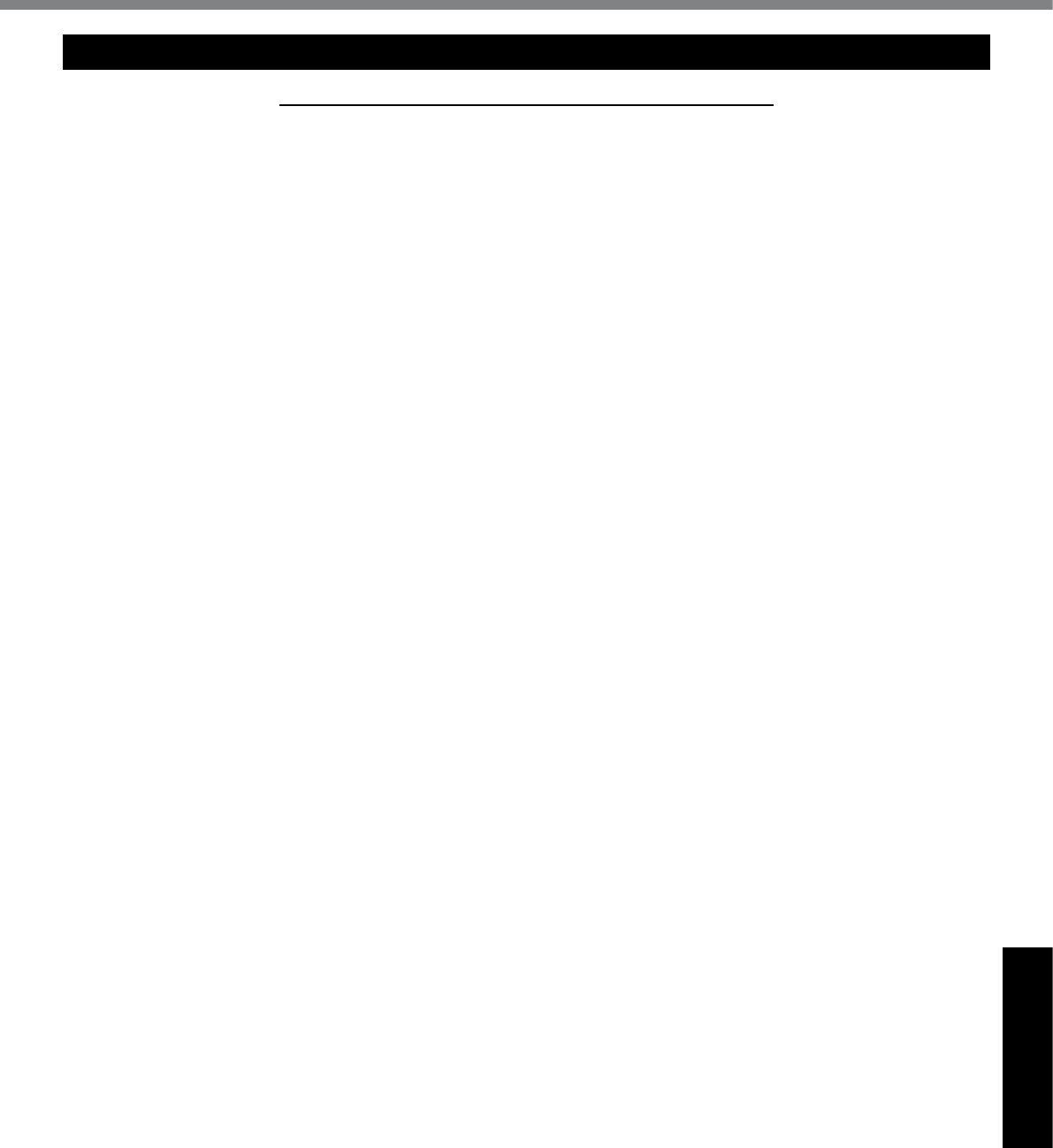
35
Appendix
For U.S.A.
Panasonic Solutions Company - Worldwide Product Warranties
Section 1: Limited Warranty - Hardware
Panasonic Computer Solutions Company (referred to as “Panasonic”) will repair the products listed below with new or rebuilt parts,
freeofchargeintheU.S.A.orotherPanasonicapprovedlocationfortheperiodspeciedbelowfromthedateoforiginalpurchase
in the event of a defect in materials or workmanship. These warranties are extended solely to the original purchaser. A purchase
receipt or other proof of date of original purchase will be required before warranty performance is rendered.
• Laptop Computers – 3 Years
• PDRC - LCD and Keyboard Assemblies – 3 Years
• MDWD – Mobile Computer and Wireless Display Assemblies (CF-07/CF-08) - 3 Years
• Ultra-Mobile PC (CF-U1/CF-H1) – 3 Years
• Hand-held Computers (P1/P2) – 1 Year
• Arbitrator Video Camera – 1 Year
• Arbitrator Recorder Unit – 1 Year
• Arbitrator Remote Control Panel – 1 Year
• Arbitrator Wireless Receiver Unit – 1 Year
• Arbitrator P2 Card(s) (All Sizes) – 1 Year
• Arbitrator Wireless Microphone(s) / Transmitter – 90 Days
• Arbitrator System Component Interconnect Cables – 90 days
Battery Warranty
The battery supplied with the product is covered under the warranty for one (1) year from date of purchase, except as excluded
in Section 3. Batteries purchased separately are covered under the warranty for one (1) year from the date of purchase. A battery
furnished under the warranty is covered for the remaining period of the one year warranty on the original or purchased battery.
Wireless Module Warranty
Panasonic approved wireless modems installed in Panasonic brand computers and integrated by Panasonic or an Authorized Pana-
sonic Wireless Integrator are covered under the warranty for the remaining warranty period of the computer in which the modem
is installed. For computers with less than three (3) months remaining on the unit warranty, the wireless modem will be covered for
a period of three (3) months from the date of installation of the modem, covering only modem replacement or modem installation
related issues.
All modems must be approved by the wireless carrier prior to use. Any use or attempted use of a wireless modem not approved and
activated by the carrier for use on their network is strictly prohibited and is not sanctioned or warranted by Panasonic and may result
in legal action. In addition, all modems must be approved by Panasonic as compatible with the computer hardware before installa-
tion or use.
Panasonic’s sole responsibility for the warranty or technical support of the software required to install or operate the modem is
denedinSection2(LimitedSoftwareWarranty).AnyattemptedsoftwareinstallationbyanyoneotherthanaPanasonicAuthorized
Wireless Integrator is not covered under warranty and may result in service charges to re-image or replace the hard drive.
Installation or attempted installation by any party other than Panasonic or an Authorized Panasonic Wireless Integrator is strictly not
covered under the warranty and may void the computer warranty if damage results.
Options and Accessories warranties
The below listed Panasonic brand or supplied options and accessories are covered under this limited warranty for the period speci-
edfromthedateofpurchaseorasspecicallystated:
• AC Adaptor / Power Cord – 3 Years
• Memory Card (Panasonic Brand) – 3 Years
• Car Mount Docking Station PCB or Complete Vehicle Docking Station – 3 Years
• Port Replicator / I-O Box / Device Cradle (like CF-08) – 3 Years
• Antenna Pass-through Cable – 3 Years
• Backlit or Full-sized keyboard - 3 Years or assumes warranty of the unit in which it is installed
• Integrated Panasonic supplied options and kits including, but not limited to Wireless WAN, Media Bay Drives (Floppy,
CD/DVD, Combo), Camera, GPS, Bluetooth, Smartcard Reader, Magnetic Card Reader, Barcode Scanner and Fingerprint
readers – 3 Years or assumes warranty period of the unit in which it is installed provided the integration was performed by
Panasonic or an Authorized Options Integrator.
• Hard Drive (separately purchased) – 1 Year
• External USB Drives (CD / DVD / Floppy / Hard Drive) – 1 Year
• Optional Battery – 1 Year
• Battery Charger / Multi-Bay Battery Charger – 1 Year
• Digitizer pen or stylus – 90 Days (physical damage excluded)
LIMITED WARRANTY
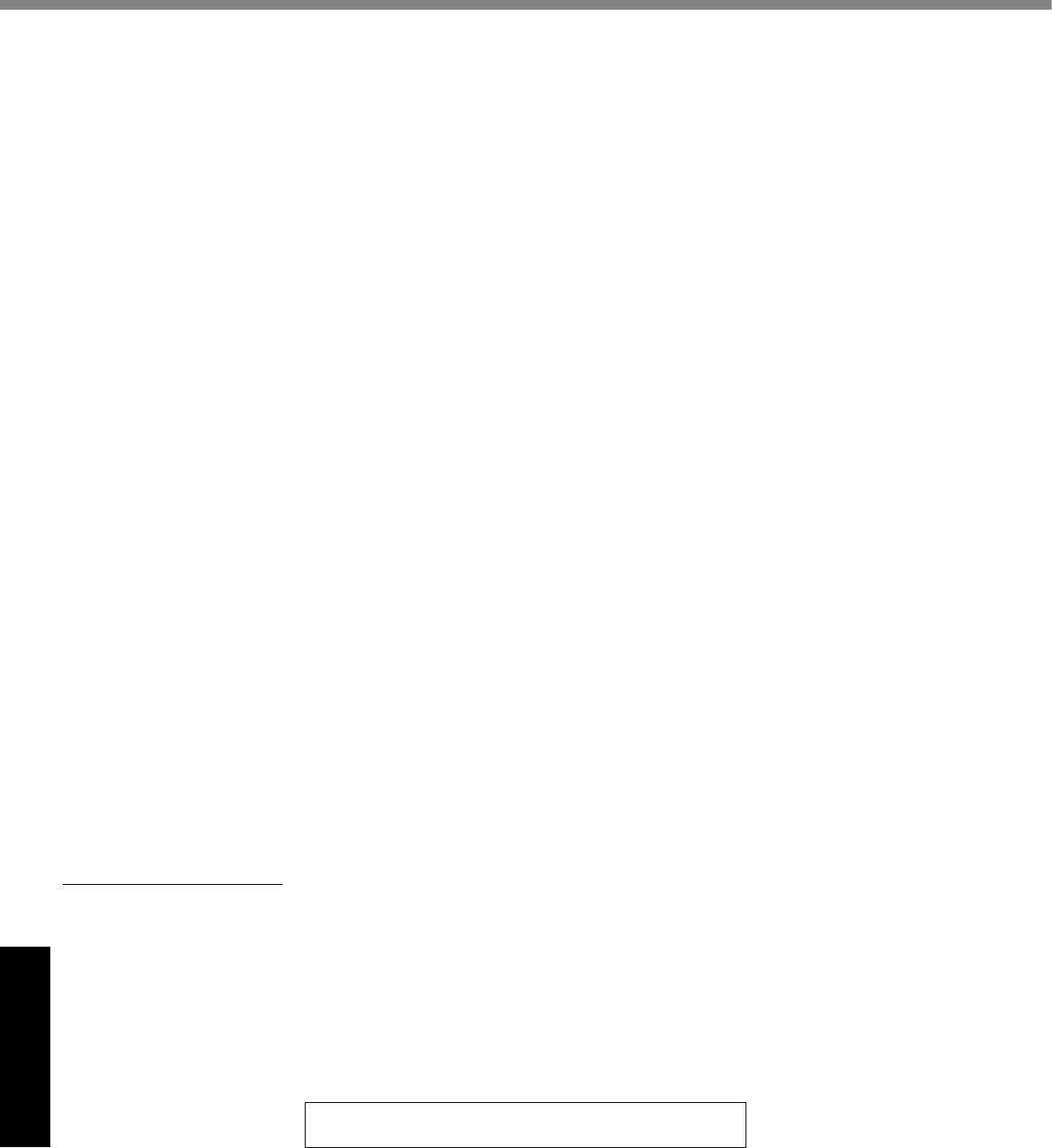
36
Appendix
Section 2 - Limited Warranty - Software
Panasonic Solutions Company (referred to as “Panasonic”) warrants to you only that the disk(s) or other media on which the Pro-
grams are furnished will be free from defects in material and workmanship under normal use for a period of sixty (60) days from the
date of delivery thereof to you, as evidenced by your purchase receipt.
This is the only warranty Panasonic makes to you. Panasonic does not warrant that the functions contained in the Programs will
meet your requirements or that the operation of the Programs will be uninterrupted or error free. Panasonic shall have no obligation
for any defects in the disk(s) or other media on which the Programs are furnished resulting from your storage thereof, or for defects
that have been caused by operation of the disk(s) or other media
Panasonic’s entire liability and your exclusive remedy under this warranty shall be limited to the replacement, in the United States
or other Panasonic designated location, of any defective disk or other media which is returned to Panasonic’s Authorized Service
Center, together with a copy of the purchase receipt, within the aforesaid warranty period. The customer is responsible for ensuring
that all data is backed up and made secure during normal use and before sending a unit for service.
Section 3 - Limited Warranty Exclusions
Specicallyexcludedfromthewarrantyare:
• Allconsumableitems;suchasscreenprotectionlms,logobadges,labels,cleaningcloths,carrycases,manuals,cables,
straps, belts, holsters, tethers, and harnesses and any other options and accessories not listed above or covered under a
separate warranty.
• Failures related to the product operating system, hard drive image, software setup, software program, virus, other program(s)
orle(s)ontheharddriveorinanycomputermemorylocation.
• Failures due to BIOS settings or changes, as well as any cosmetic or physical damage to the unit.
• Any unit or device with a missing or altered model number or serial number label
• Damage which occurs in shipment
• Failures which are caused by products not supplied by Panasonic
• Failures which result from alteration, accident, misuse, introduction of liquid or other foreign matter into the unit, abuse, ne-
glect,installation,maladjustmentofconsumercontrols,impropermaintenanceormodication,usenotinaccordancewith
product use instructions
• Failures due to service by anyone other than a Panasonic Authorized Service Provider
• Failures caused by improper integration by any company other than Panasonic or a Panasonic Authorized Integrator.
• Damage, failure, or loss due to the unit being stolen, lost, misplaced, or used by anyone other than the original purchaser
• Damage that is attributable to acts of God
This warranty only covers failures due to defects in materials or workmanship which occur during normal use.
THIS PRODUCT IS NOT INTENDED FOR USE AS, OR AS PART OF, NUCLEAR EQUIPMENT/SYSTEMS, AIR TRAFFIC CON-
TROL EQUIPMENT/SYSTEMS, OR AIRCRAFT COCKPIT EQUIPMENT/SYSTEMS*1. PANASONIC WILL NOT BE RESPONSIBLE
FOR ANY LIABILITY RESULTING FROM THE USE OF THIS PRODUCT ARISING OUT OF THE FOREGOING USES.
*1 AIRCRAFT COCKPIT EQUIPMENT/SYSTEMS include Class2 Electrical Flight Bag (EFB) Systems and Class1 EFB Systems
whenusedduringcriticalphasesofight(e.g.,duringtake-offandlanding)and/ormountedontotheaircraft.Class1EFBSys-
temsand2EFBSystemsaredenedbyFAA:AC(AdvisoryCircular)120-76AorJAA:JAATGL(TemporaryGuidanceLeaets)
No.36
Other Limits and Exclusions: There are no other express warranties except as listed above.
PANASONIC SHALL NOT BE LIABLE FOR LOSS OF DATA OR OTHER INCIDENTAL OR CONSEQUENTIAL DAMAGES RE-
SULTING FROM THE USE OF THIS PRODUCT, OR ARISING OUT OF ANY BREACH OF THIS WARRANTY. ALL EXPRESS AND
IMPLIED WARRANTIES, INCLUDING THE WARRANTIES OF MERCHANTABILITY AND FITNESS FOR A PARTICULAR PUR-
POSE ARE LIMITED TO THE APPLICABLE WARRANTY PERIOD SET FORTH ABOVE. Some states do not allow the exclusion
or limitation of incidental or consequential damages, or limitations on how long an implied warranty lasts, so the above limitations or
exclusions may not apply to you.
Thislimitedwarrantygivesyouspeciclegalrights,andyoumayalsohaveotherrightswhichvaryfromstatetostate.
For technical support or to arrange for service on your Panasonic computer product, call our toll-free hotline at 1-800-LAPTOP5.
DIAL TOLL FREE: 1-800-LAPTOP5 (1-800-527-8675)
Web Site : www.panasonic.com/toughbook
LIMITED WARRANTY
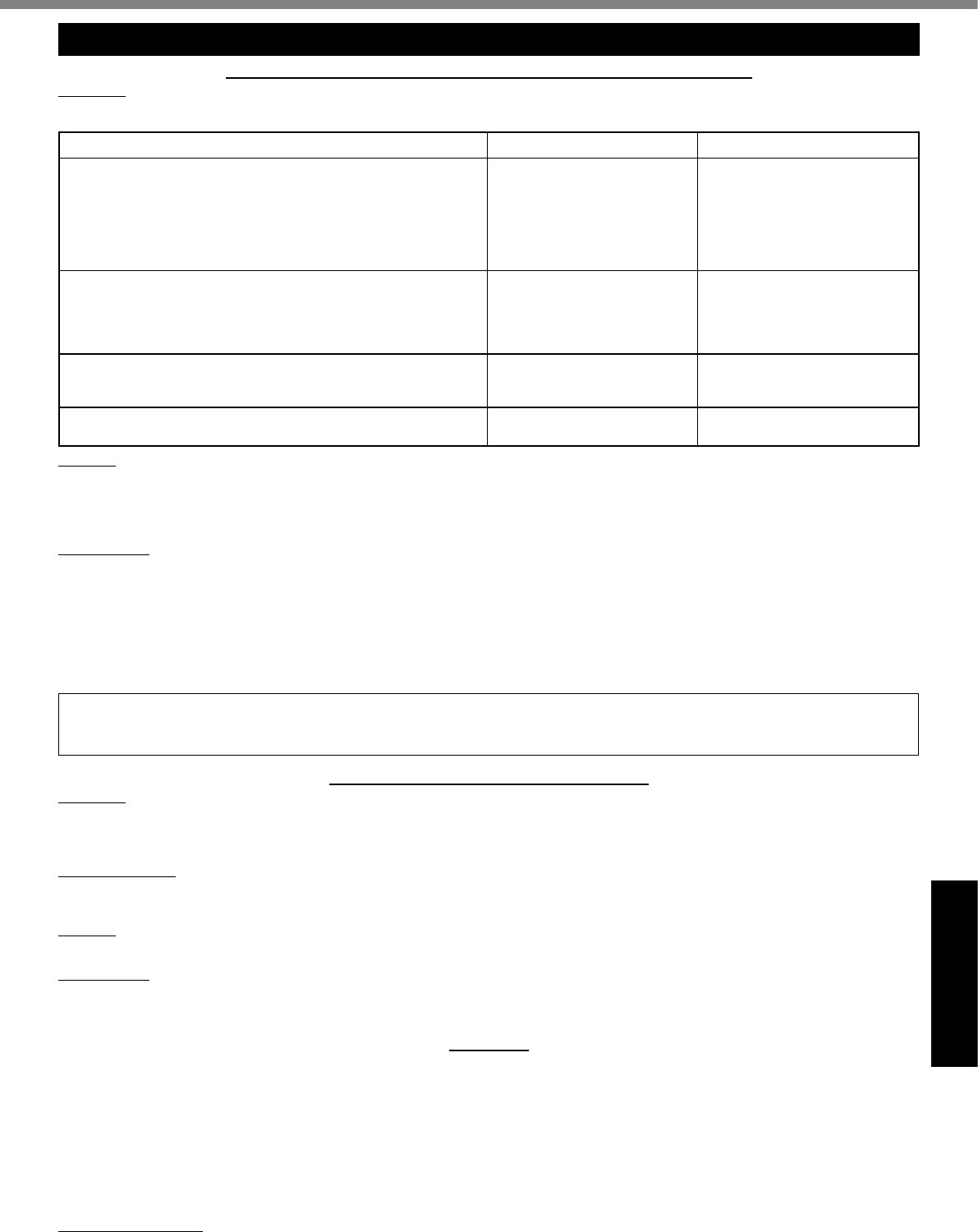
37
Appendix
For Canada
PANASONIC COMPUTER AND PERIPHERALS LIMITED WARRANTY
Coverage–PanasonicCanadaInc.(“PCI”)warrantstoyou,therstendusercustomer,thiscomputerproduct(excludingsoftware
media), when purchased from PCI or from a PCI authorized reseller, to be free from defects in materials and workmanship under
normaluse,subjecttothetermssetforthbelow,duringtheperiodofwarrantycoveragespecied.
Scope of Coverage Period of Coverage Type of Failure Coverage
• Laptop Computers (except Battery) and AC Adaptor
• Factory/PCI installed options including Wireless WAN, GPS,
Bluetooth, Finger print reader, Backlit keyboard, Memory Card
and Media Bay Drives (Floppy, CD/DVD)
• Mobile Wireless Display
• PDRC – LCD and Keyboard Assemblies
• Port Replicator
Three (3) Years from Date of
Original End User Customer
Purchase
Defective Materials or Work-
manship
• Hand-held Computers
• Battery
• Battery charger
• Auto Adaptor
• External USB Drives
One (1) Year from Date of
Original End User Customer
Purchase
Defective Materials or Work-
manship
• Digitizer pen or stylus Ninety (90) Days from Date of
Original End User Customer
Purchase
Defective Materials or Work-
manship
• Allconsumableitemsincludingprotectionlm,cleaningcloth,
carry case, tether and harness No Coverage
Remedy – In the event of a warranty claim, contact PCI’s representatives within the applicable warranty period, identifying the
natureofthedefectclaimed,at1-800-668-8386between9:00A.M.and5:00P.M.,EasternTimeZone,Mon.–Fri.(excluding
holidays) for instructions on how to obtain service. A purchase receipt or other proof of date of original purchase is required before
warranty service is performed. Defective parts covered by this Limited Warranty will be repaired or replaced with new or comparable
rebuilt parts on an exchange basis. Warranty replacement or repair is subject to the terms of this Limited Warranty for the balance
of the original period of warranty coverage.
No Coverage – This Limited Warranty does not cover products purchased outside Canada. Neither does it cover damage to, failure
of, or defects in a product or accessory through mishandling, improper installation, abnormal use, misuse, neglect, accident, intro-
duction of liquid or other foreign matter into the product, alteration or servicing by anyone not authorized by PCI, or act of God.
THIS PRODUCT IS NOT INTENDED FOR USE AS, OR AS PART OF, NUCLEAR EQUIPMENT/SYSTEMS, AIR TRAFFIC CON-
TROL EQUIPMENT/SYSTEMS, OR AIRCRAFT COCKPIT EQUIPMENT/SYSTEMS*2. PANASONIC WILL NOT BE RESPONSIBLE
FOR ANY LIABILITY RESULTING FROM THE USE OF THIS PRODUCT ARISING OUT OF THE FOREGOING USES.
*2 AIRCRAFT COCKPIT EQUIPMENT/SYSTEMS include Class2 Electrical Flight Bag (EFB) Systems and Class1 EFB Systems
whenusedduringcriticalphasesofight(e.g.,duringtake-offandlanding)and/ormountedontotheaircraft.Class1EFBSys-
temsand2EFBSystemsaredenedbyFAA:AC(AdvisoryCircular)120-76AorJAA:JAATGL(TemporaryGuidanceLeaets)
No.36
IF YOU SHIP THE PRODUCT FOR WARRANTY SERVICE
Carefully pack the product, preferably in the original carton. Include details of defect claimed and proof of date of original pur-
chase. No liability is assumed for loss or damage to the product while in transit, if you chose your own transportation carrier.
SOFTWARE MEDIA LIMITED WARRANTY
Coverage–PCIwarrantstoyou,therstendusercustomer,thatthedisk(s)orothermediaonwhichsoftwareprogram(s)is/are
supplied will be free from defects in materials and workmanship under normal use in Canada for a period of sixty (60) days from
date of receipt as evidenced by your purchase receipt for your Panasonic Computer product.
THIS IS THE ONLY WARRANTY THAT PCI MAKES RESPECTING THE SOFTWARE MEDIA. PCI does not warrant the software.
Please refer to the software licensor’s written warranty (accompanying the copy of the software) for any software warranty claim.
Claim Procedure – In the event of a defect in material or workmanship in the media during the sixty (60) day warranty period, and
you return it, transportation costs prepaid, to Panasonic Canada Inc., Computer Products Marketing, 5770 Ambler Drive, Mississau-
ga, Ontario L4W 2T3, within the warranty period, together with a copy of your purchase receipt, and an explanation of the suspected
defect, PCI will replace in Canada the defective disk(s) or other media.
Remedy – PCI’s entire liability, and your only remedy for any breach of this software media warranty is limited to replacement of the
mediaonly.Itdoesnotcoveranyotherdamages,including,butnotlimitedto,lossofuseorprotloss,orspecial,indirectorconse-
quential damages, or other claims, whether or not of similar character.
No Coverage – This limited warranty does not apply if the disk(s) or other media has been used in other than a Panasonic product,
orinenvironmentalconditionsotherthanthosespeciedbyPCIorthemanufacturer,orifsubjectedtomisuse,neglect,mishan-
dling,modicationorattemptedmodicationoftheprogram,orifdamagedbyaccidentoractofGod.PCIisnotresponsiblefor
damage to or loss of any program, data or removable storage media.
GENERAL
NO OTHER WARRANTIES – PCI DISCLAIMS ALL OTHER WARRANTIES, EITHER EXPRESS OR IMPLIED, INCLUDING, BUT
NOT LIMITED TO, IMPLIED WARRANTIES OF MERCHANTABILITY AND FITNESS FOR A PARTICULAR PURPOSE, WITH RE-
SPECT TO THE SOFTWARE, SOFTWARE MEDIA, COMPUTER PRODUCT, OPTIONS AND ACCESSORIES.
NO LIABILITY FOR CONSEQUENTIAL DAMAGES – IN NO EVENT SHALL PCI BE LIABLE FOR ANY SPECIAL, INDIRECT OR
CONSEQUENTIAL DAMAGES ARISING FROM ANY BREACH OF THE LIMITED WARRANTIES SET OUT IN THIS DOCUMENT,
OR FROM THE USE OF THE COMPUTER PRODUCT, INCLUDING, WITHOUT LIMITATION, LOSS OF DATA, BUSINESS, PROF-
IT OR GOODWILL.
IN ANY EVENT, PCI’S MAXIMUM LIABILITY FOR ANY BREACH SHALL NOT EXCEED THE AMOUNT ACTUALLY PAID BY YOU
FOR THE COMPUTER PRODUCT.
NO ACTION, REGARDLESS OF ITS BASIS, MAY BE BEGUN AGAINST PCI MORE THAN TWO (2) YEARS AFTER THE CAUSE
OF ACTION AROSE.
Statutory Warranties – Some jurisdictions do not allow these limitations or exclusions, so they may not apply to you.
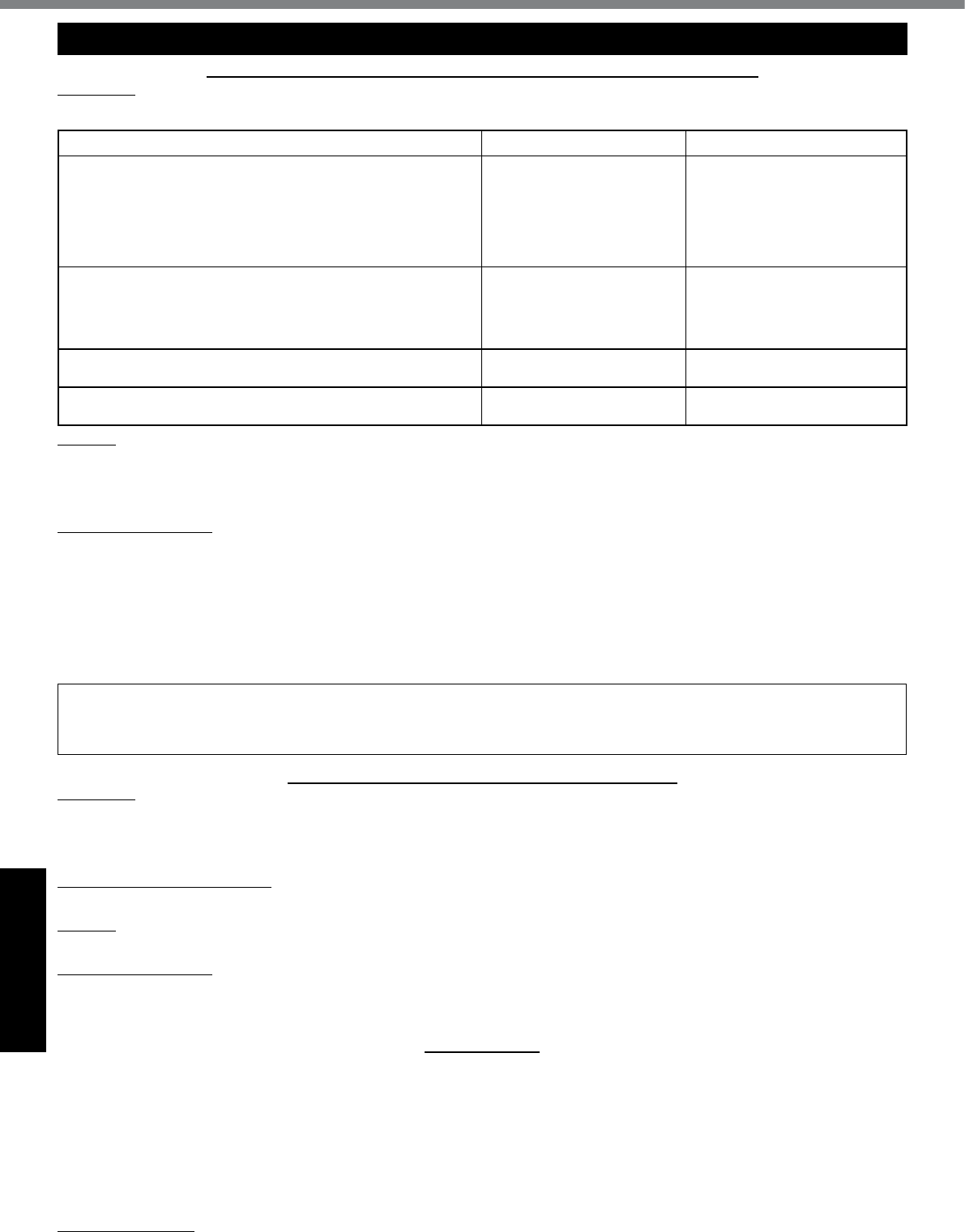
38
Appendix
GARANTIE LIMITÉE
Pour le Canada
GARANTIE LIMITÉE – ORDINATEURS ET PÉRIPHÉRIQUES PANASONIC
Couverture –
Panasonic Canada Inc. (« PCI ») garantit à l’acheteur original que ce produit informatique (à l’exclusion des supports des
logiciels) est, au moment de sa vente par PCI ou d’un revendeur agréé par PCI, exempt de défauts de pièces et de fabrication dans les
conditions normales d’utilisation, et ce, pendant la période de couverture de la garantie, sous réserve des modalités décrites ci-dessous.
Éléments couverts Durée de couverture Type de couverture
• Ordinateurs blocs-notes (sauf batteries) et adaptateur secteur
• Optionsinstalléesenusine/parPCIincluant:WANsansl,
GPS, Bluetooth, lecteur d’empreintes digitales, clavier ré-
troéclairé, carte mémoire et lecteurs (disquettes, CD/DVD)
• Écranmobilesansl
• Ensembles PDRC – ACL et clavier
• Duplicateur de port
Trois (3) ans à partir de la
date d’achat original. Défauts de pièces et de fabrica-
tion
• Ordinateurs de poche
• Batterie
• Chargeur de batterie
• Adaptateur pour voiture
• Périphériques USB
Un (1) an à partir de la date
d’achat original. Défauts de pièces et de fabrica-
tion
• Stylo pointeur standard ou pour numériseur graphique
Quatre-vingt-dix (90) jours à
partir de la date d’achat original.
Défauts de pièces et de fabrica-
tion
•
Tous les articles consommables incluant les pellicules protectrices,
chiffons de nettoyage, étuis de transport, longes et sangles
Aucune couverture
Recours –
Pour obtenir des informations sur la marche à suivre dans le cas où une réclamation en vertu de la garantie deviendrait
nécessaire, communiquez par téléphone avec un représentant de PCI au 1-800-668-8386, entre 9h00 et 17h00 (heure de l’Est) du lundi
auvendredi(sauflesjoursfériés),avantl’échéancedelagarantieapplicable,enprenantsoind’identierlanaturedeladéfaillance.
Unreçuoutouteautrepiècejusticativedeladated’achatoriginalseraexigéavanttouteréparation.Toutepiècedéfectueusecouverte
par la présente garantie limitée sera réparée ou remplacée par une pièce neuve ou remise à neuf. Le remplacement ou la réparation
sera fait conformément aux modalités de la présente garantie limitée pendant la durée restante de la période originale de la garantie.
Produits non couverts – La présente garantie limitée ne couvre pas les produits achetés à l’extérieur du Canada. Elle ne couvre
pas non plus les dommages, la défaillance ou les défauts attribuables à une manutention inadéquate, une mauvaise installation,
une utilisation anormale ou abusive, de la négligence, un accident, un déversement ou la pénétration d’un objet étranger, une modi-
cation,uncasfortuitouuneréparationeffectuéeparunepersonnenonagrééeparPCI.
CE PRODUIT N’EST PAS DESTINÉ À ÊTRE UTILISÉ, EN TOUT OU EN PARTIE, COMME SYSTÈME/ÉQUIPEMENT NUCLÉAIRE, SYS-
TÈME/ ÉQUIPEMENT DE CONTRÔLE DU TRAFFIC AÉRIEN OU SYSTÈME/ÉQUIPEMENT DE POSTE DE PILOTAGE D’AVION*3. PANA-
SONIC DÉCLINE TOUTE RESPONSABILITÉ CONCERNANT L’UTILISATION DE CE PRODUIT DANS LES CAS SUSMENTIONNÉS.
*3 Les SYSTÈMES/ÉQUIPEMENTS DE POSTE DE PILOTAGE D’AVION sont dotés de systèmes OEPP (organiseur électronique
de poste de pilotage) de classe 2 et de classe 1 utilisés pendant des phases critiques de vol (par exemple, pendant le décollage
etl’atterrissage)et(ou)montéssurl’avion.LessystèmesOEPPdeclasse1etdeclasse2sontdénisparlecirculaired’infor-
mationFAA:AC(AdvisoryCircular)120-76Aoulefeuiletn°36JAA:JAATGL(TemporaryGuidanceLeaets)No36.
EXPÉDITION DU PRODUIT POUR SERVICE SOUS GARANTIE
Emballez soigneusement le produit, de préférence dans son emballage d’origine. Joignez une description de la défaillance de
mêmequ’unepiècejusticativedeladated’achat.PanasonicCanadaInc.nepeutêtretenueresponsablepourtoutdommageou
perte subi pendant le transport si vous avez choisi le transporteur.
GARANTIE LIMITÉE – SUPPORTS DES LOGICIELS
Couverture – Panasonic Canada Inc. (« PCI ») garantit à l’acheteur original que la ou les disquettes ou tout autre support sur
lequel le ou les programmes sont fournis sont exempts de défauts de pièces et de fabrication dans des conditions normales d’utili-
sation au Canada, et ce, pour une période de soixante (60) jours suivant la date de réception indiquée sur la preuve d’achat.
LA PRÉSENTE GARANTIE EST LA SEULE OFFERTE PAR PCI COUVRANT LES SUPPORTS DE LOGICIELS. PCI ne garantit
pas les logiciels. Reportez-vous à la garantie écrite du concédant de licence d’utilisation du logiciel (qui accompagne la copie du
logiciel) pour toute réclamation en vertu de la garantie.
Réclamation – marche à suivre –
Panasonic Canada Inc. remplacera toute disquette ou support défectueux si l’article en question est
retourné, port payé, à son service de Marketing – produits informatiques, 5770 Ambler Drive, Mississauga (Ontario) L4W 2T3, dans les soix-
ante(60)jourssuivantladated’achatoriginal.Joignezàvotreenvoiunepiècejusticativedevotreachatetunedescriptionduproblème.
Recours –
La responsabilité de PCI - et votre seul recours - dans le cas de toute défaillance couverte par la garantie sur ce support de
logiciel est limitée au seul remplacement du support. Elle ne couvre aucun autre dommage, y compris, mais non exclusivement, la perte
d’usageoudeprots,niaucundommagespécial,indirectouconsécutif,niaucuneautreréclamationdenaturesimilaireouautre.
Produits non couverts –
La présente garantie limitée ne s’applique pas si la ou les disquettes ou autre support ont été utilisés dans un
produitd’unemarqueautrequePanasonicoudansdesconditionsenvironnementalesautresquecellesspéciéesparPCIoulefabricant,
ousoumisàunemauvaiseutilisation,àlanégligence,àunemanutentioninadéquateouencoresileprogrammeaétémodiéousubiune
tentativedemodicationoudesdommagesattribuablesàunaccidentouàuncasfortuit.Deplus,PCIn’assumeaucuneresponsabilité
pour toute perte de, ou tout dommage à, un programme, des données ou un support de sauvegarde amovible.
GÉNÉRALITÉS
PCI NE RECONNAÎT AUCUNE AUTRE GARANTIE, EXPLICITE OU IMPLICITE, Y COMPRIS, MAIS NON EXCLUSIVEMENT, LES
GARANTIES IMPLICITES DE VALEUR COMMERCIALE ET D’UTILITÉ À UNE FIN QUELCONQUE, À L’ÉGARD DU LOGICIEL,
SUPPORTS DE LOGICIELS, PRODUITS INFORMATIQUES, PÉRIPHÉRIQUES ET ACCESSOIRES.
SOUS AUCUNE CIRCONSTANCE PCI NE POURRA ÊTRE TENUE RESPONSABLE DES DOMMAGES SPÉCIAUX, INDIRECTS
OU CONSÉCUTIFS ATTRIBUABLES À UN MANQUEMENT AUX GARANTIES LIMITÉES DÉCRITES DANS LE PRÉSENT DOCU-
MENT OU À L’UTILISATION DU PRODUIT INFORMATIQUE, Y COMPRIS, SANS RESTRICTION, LA PERTE DE DONNÉES,
D’AFFAIRES, D’ACHALANDAGE OU DE PROFIT.
DANS TOUS LES CAS, LA RESPONSABILITÉ MAXIMALE DE PCI POUR TOUT MANQUEMENT NE POURRA EXCÉDER LE
PRIX DE VENTE DU PRODUIT INFORMATIQUE.
AUCUNE RÉCLAMATION, SANS ÉGARD À SES MOTIFS, NE POURRA ÊTRE FAITE AUPRÈS DE PCI PLUS DE DEUX (2) ANS
APRÈS LES FAITS INVOQUÉS À LA BASE D’UNE TELLE RÉCLAMATION.
Garantie statutaires –
Certaines juridictions interdisent de telles limitations ou exclusions; aussi, pourraient-elles ne pas s’appliquer
.

39
MEMO
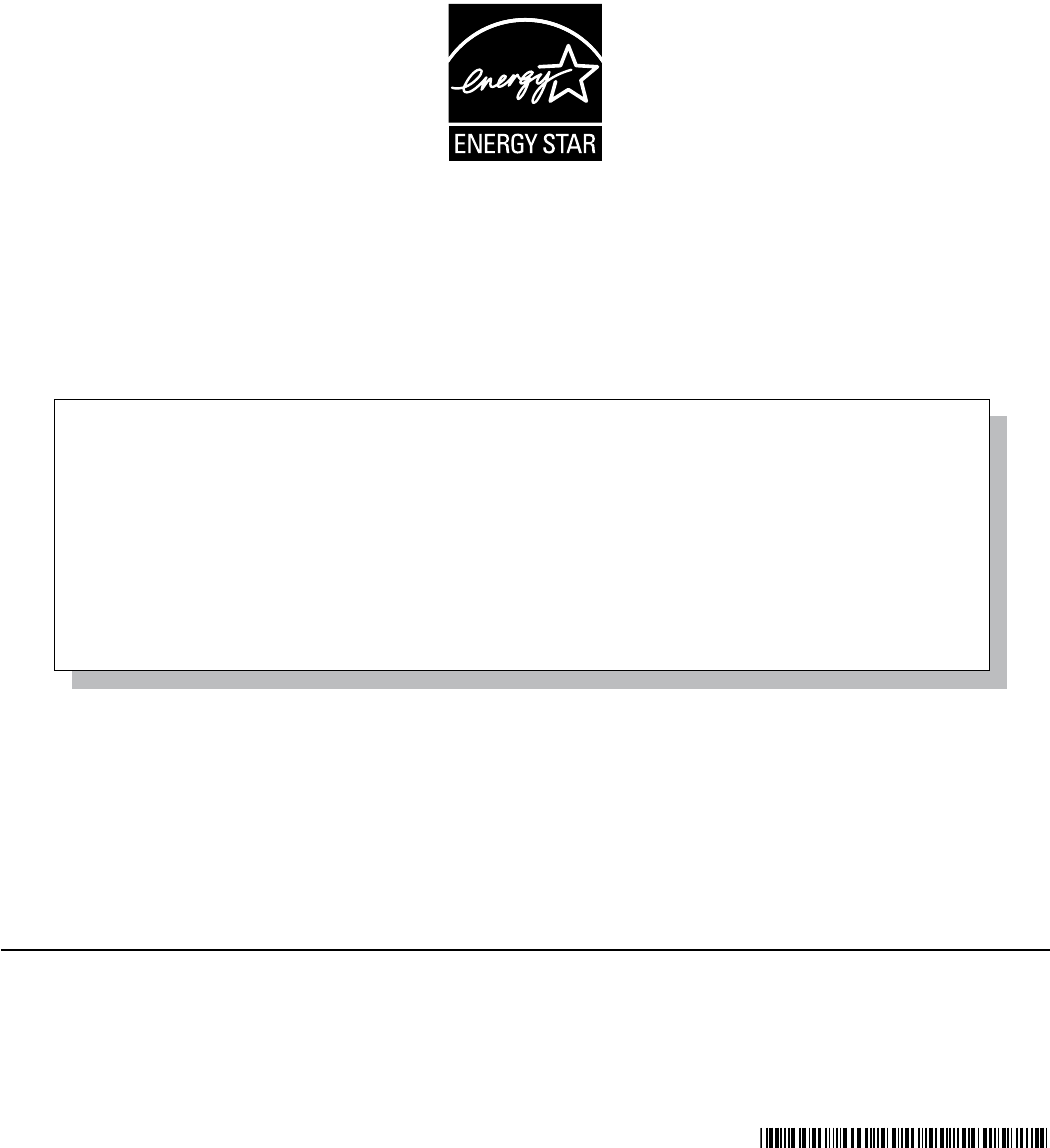
Outline of the International ENERGY STAR® Ofce Equipment Program
The international ENERGY STAR® Ofce Equipment Program is an international program that promotes energy
saving through the use of computers and other ofce equipment. The program backs the development and dis-
semination of products with functions that effectively reduce energy consumption. It is an open system in which
business proprietors can participate voluntarily. The targeted products are ofce equipment such as computers,
displays, printers, facsimiles, and copiers. Their standards and logos are uniform among participating nations.
For information about ENERGY STAR®, refer to the following web site:
Web Site: www.energystar.gov
22-M-1
Panasonic Solutions Company
3 Panasonic Way, Panazip 2F-5,
Secaucus, NJ 07094
Panasonic Canada Inc.
5770 Ambler Drive, Mississauga,
Ontario L4W 2T3
© Panasonic Corporation 2010
Printed in Japan
HS0510-0
DFQW5354ZA
As an ENERGY STAR® Partner, Panasonic Corporation has determined that this
product meets the ENERGY STAR® guidelines for energy efciency. By enabling
available power management settings, Panasonic computers enter a low-power sleep
mode after a period of inactivity, saving the user energy. To learn more about power
management, please visit the web site:
www.energystar.gov/index.cfm?c=power_mgt.pr_power_management